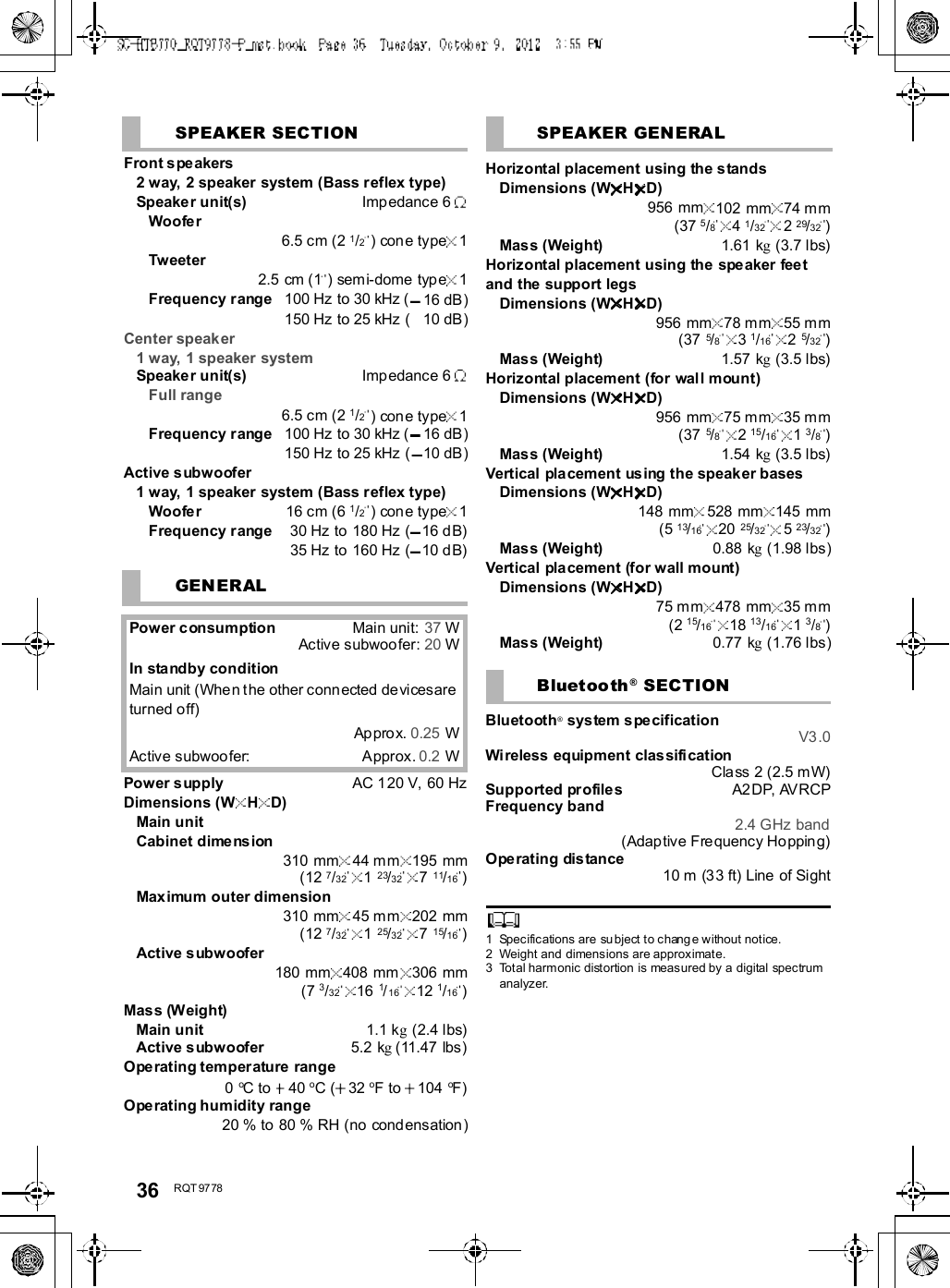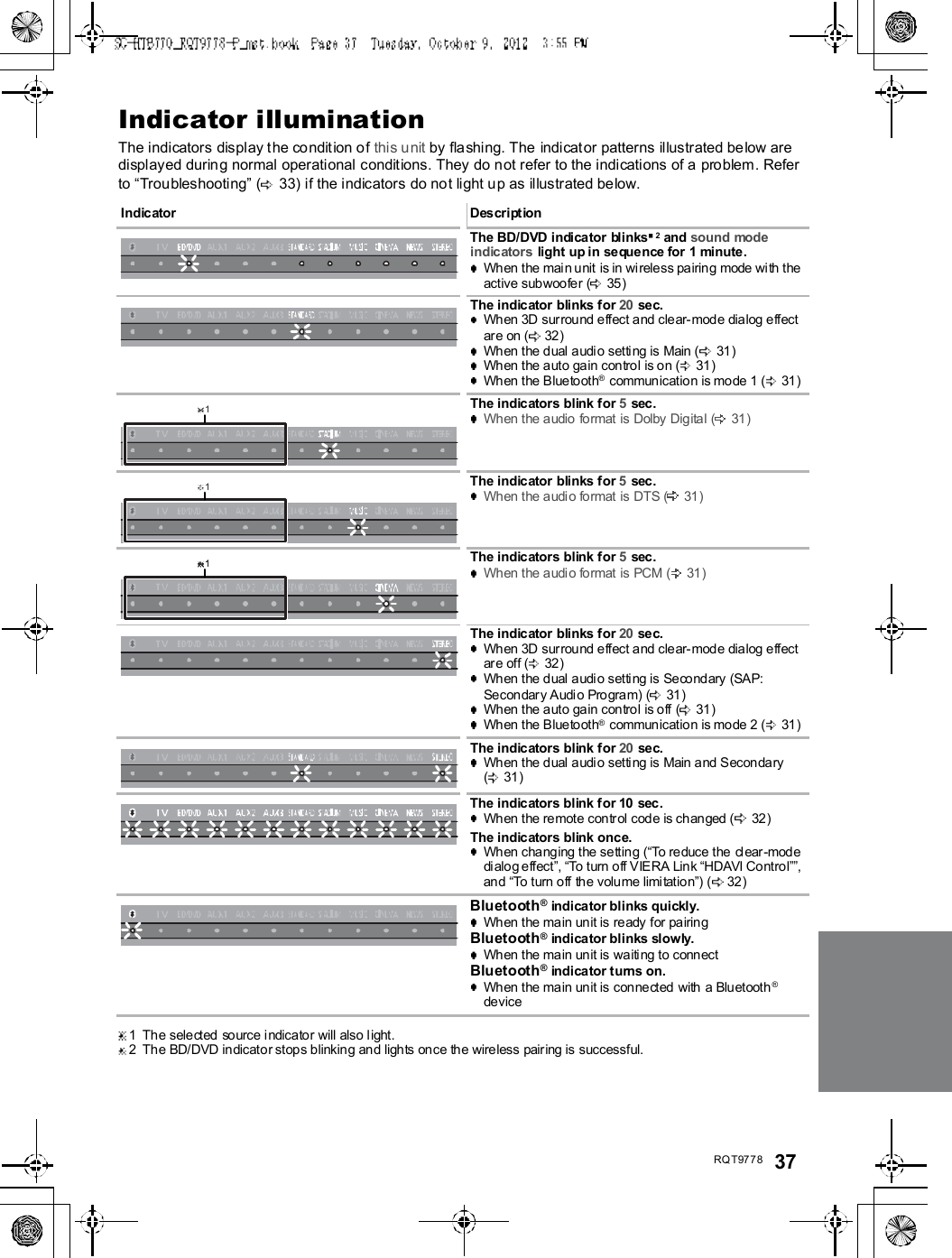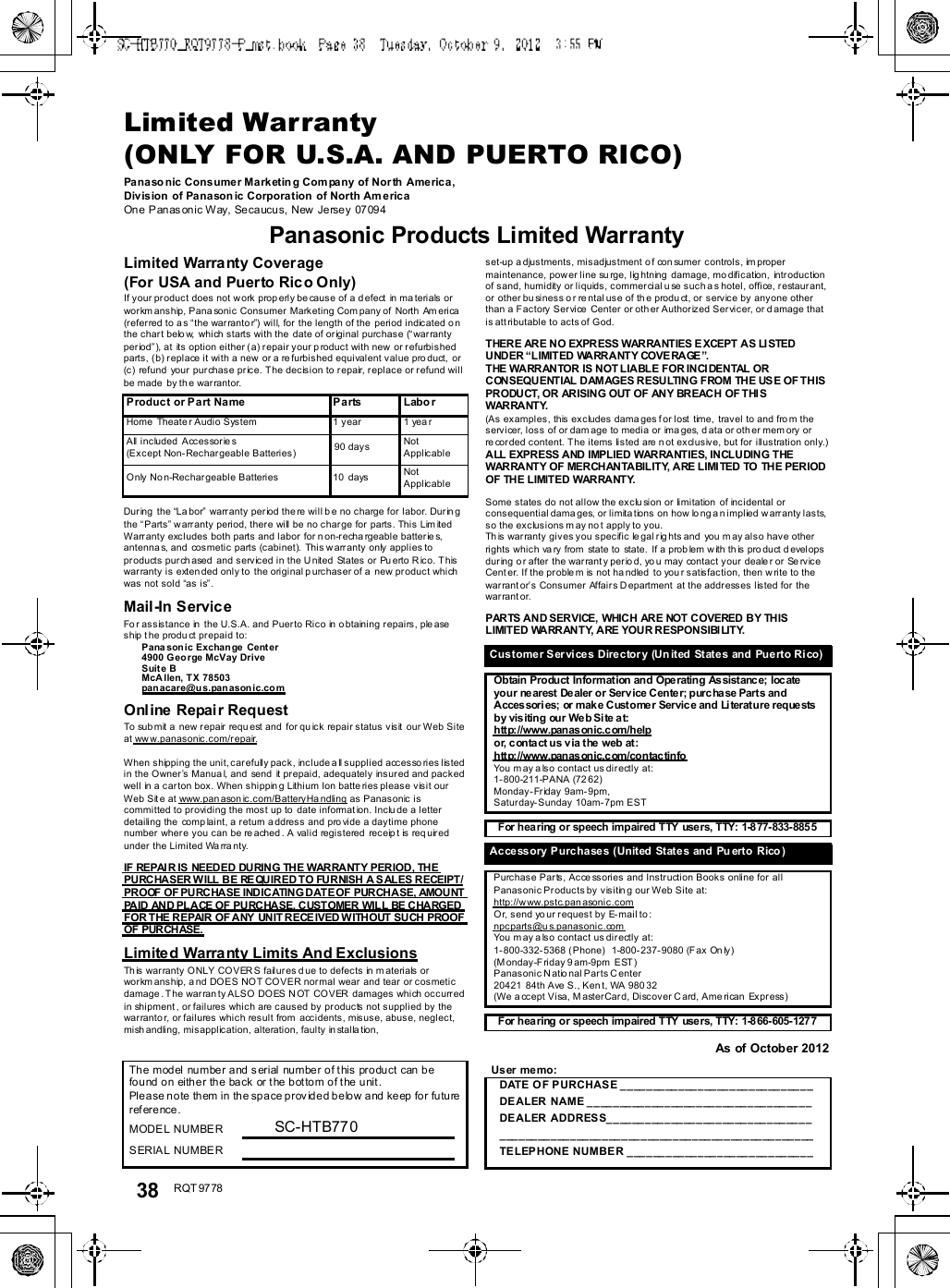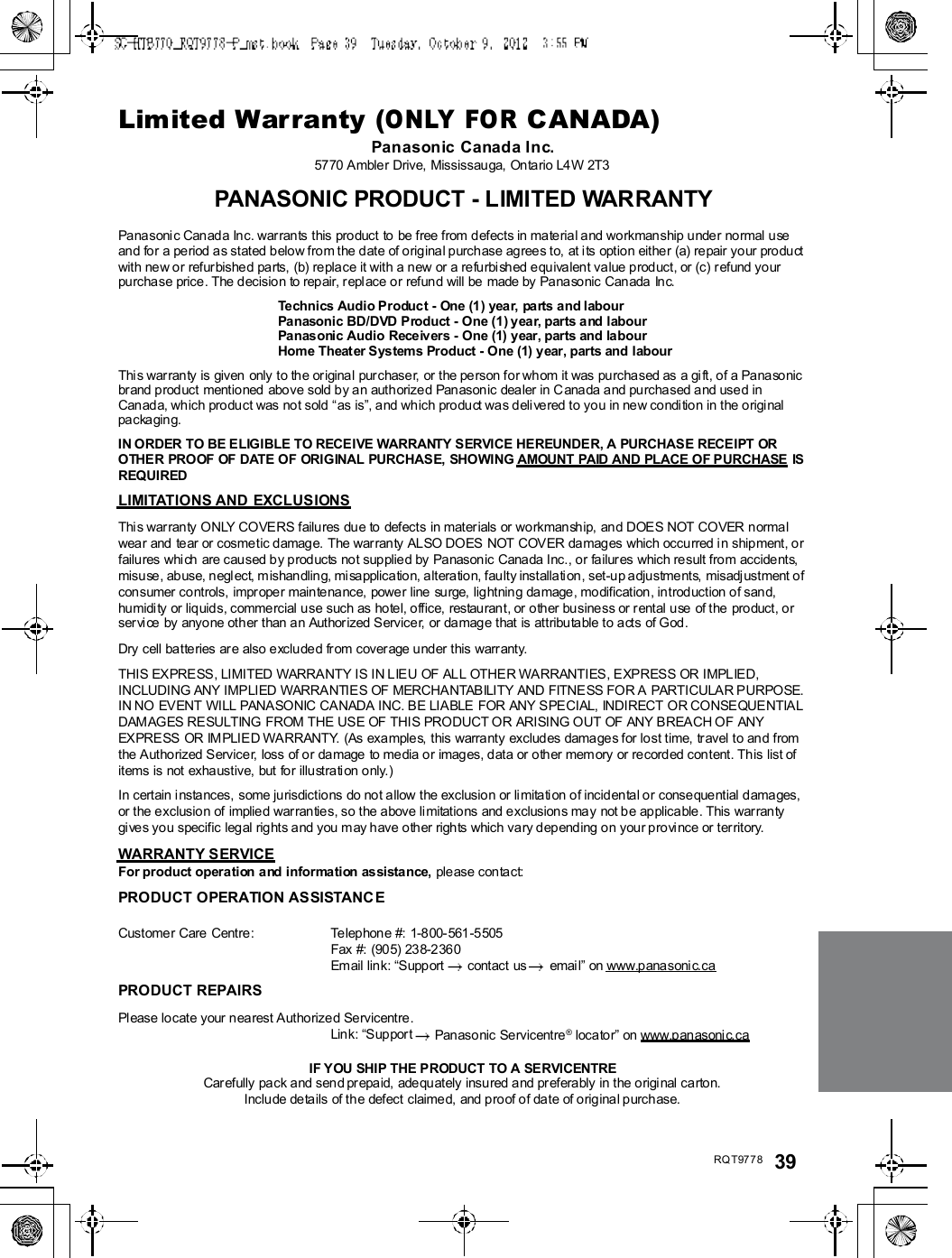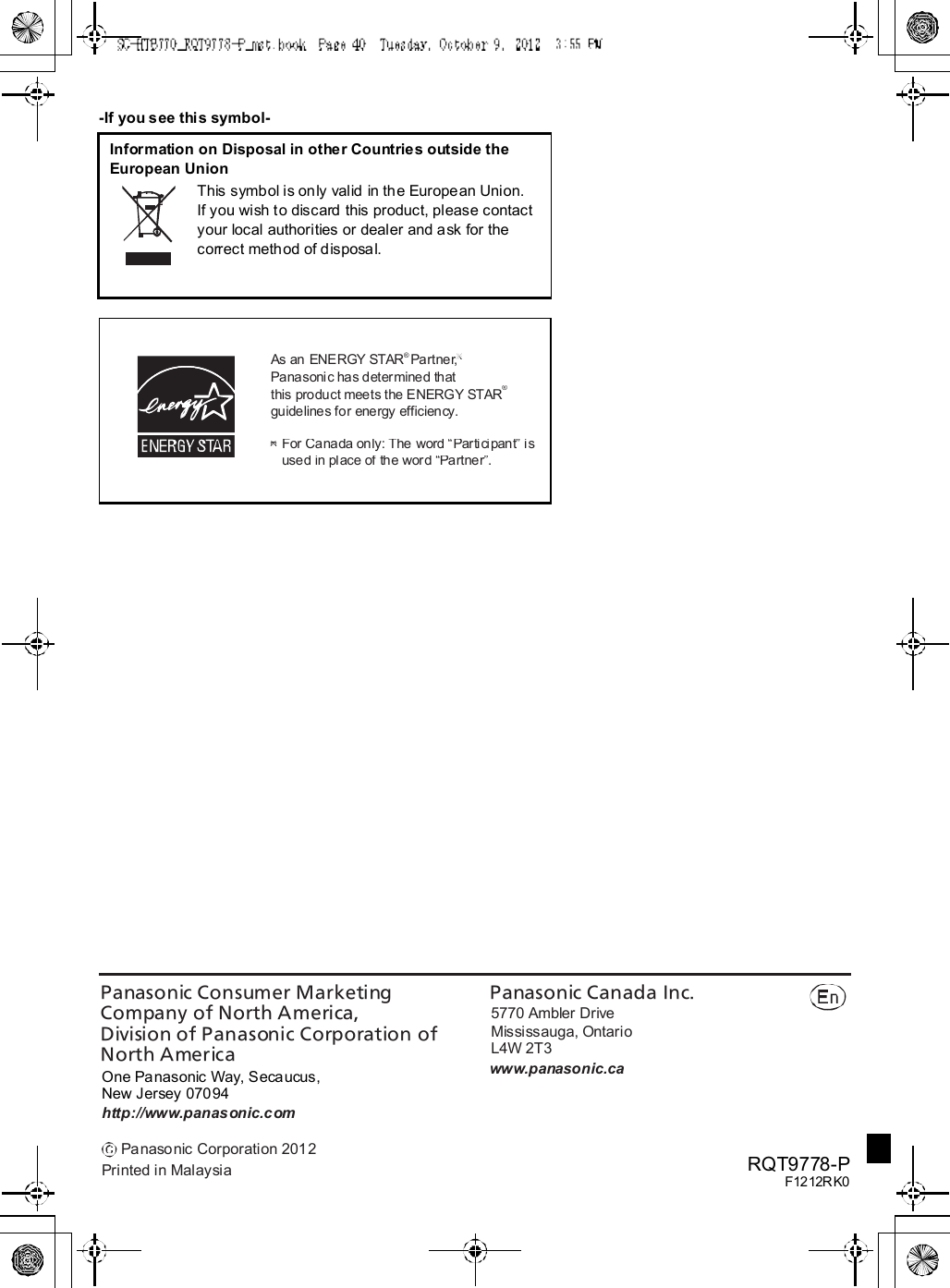Panasonic of North America 11BR1301 Receiver Module User Manual OI Manual SC HTB770 RQT9778 P 121012
Panasonic Corporation of North America Receiver Module OI Manual SC HTB770 RQT9778 P 121012
Contents
- 1. OI Manual_SC-HTB370_RQT9777-P_121011
- 2. OI Manual_SC-HTB770_RQT9778-P_121012
OI Manual_SC-HTB770_RQT9778-P_121012
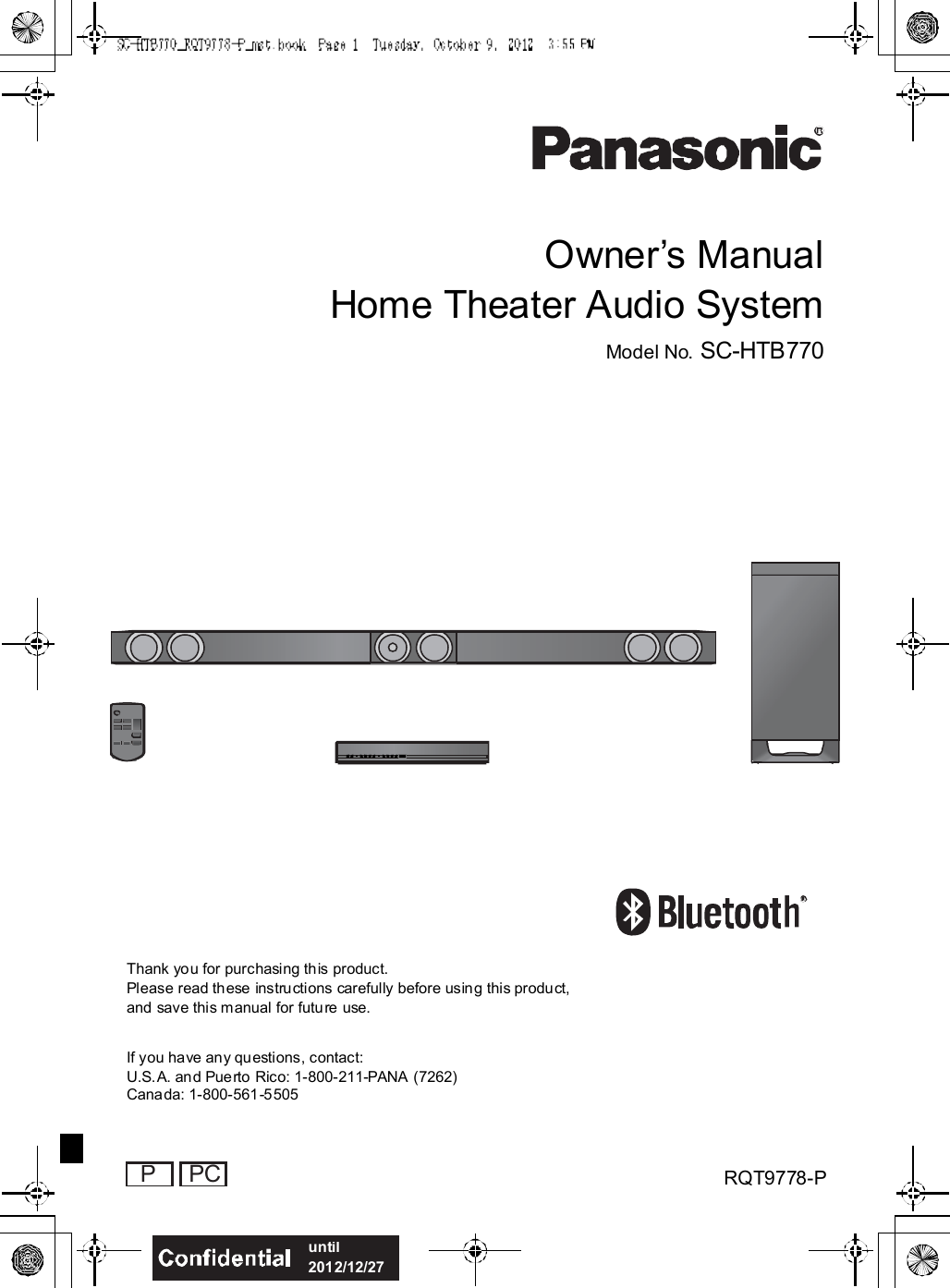
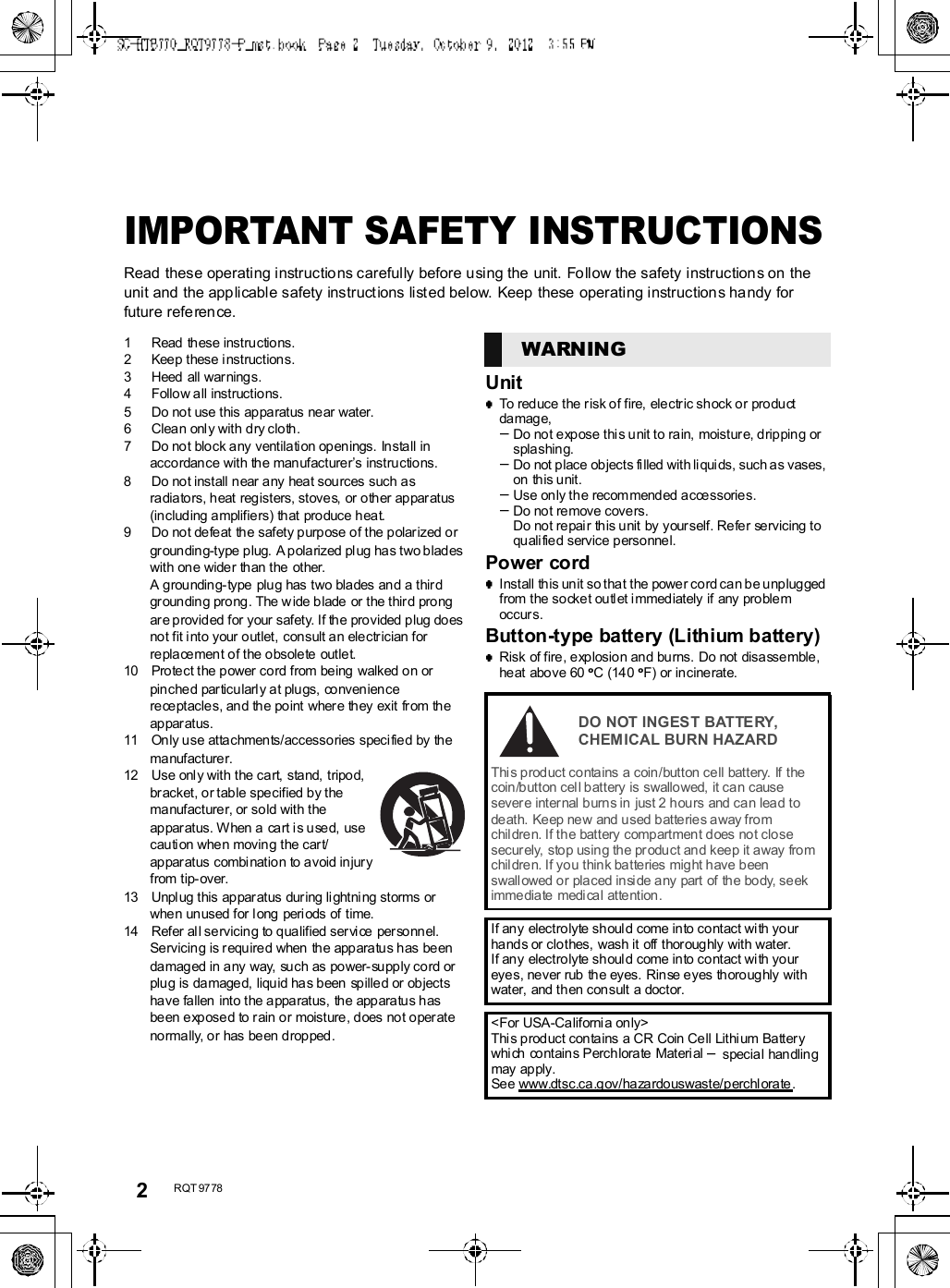
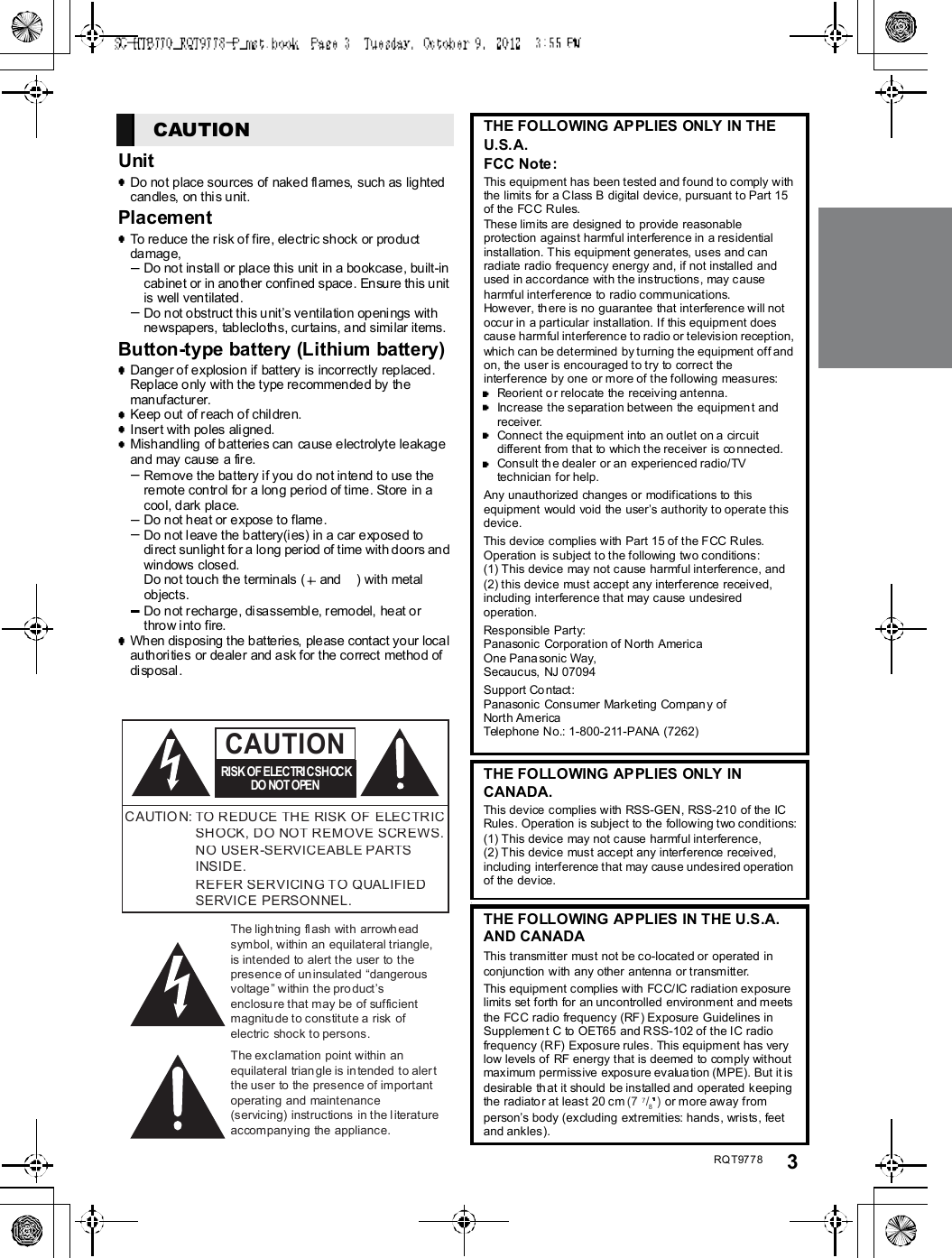
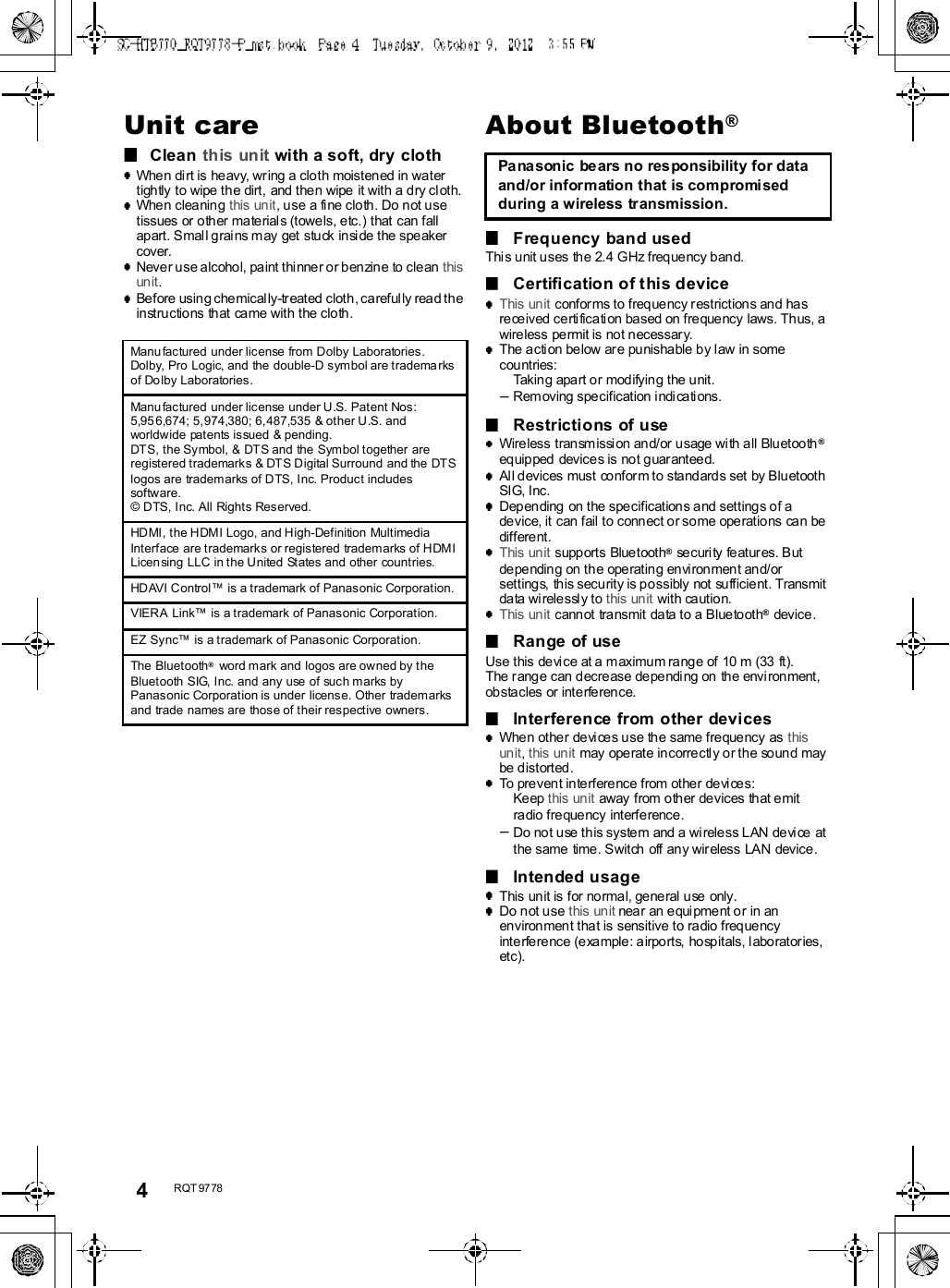
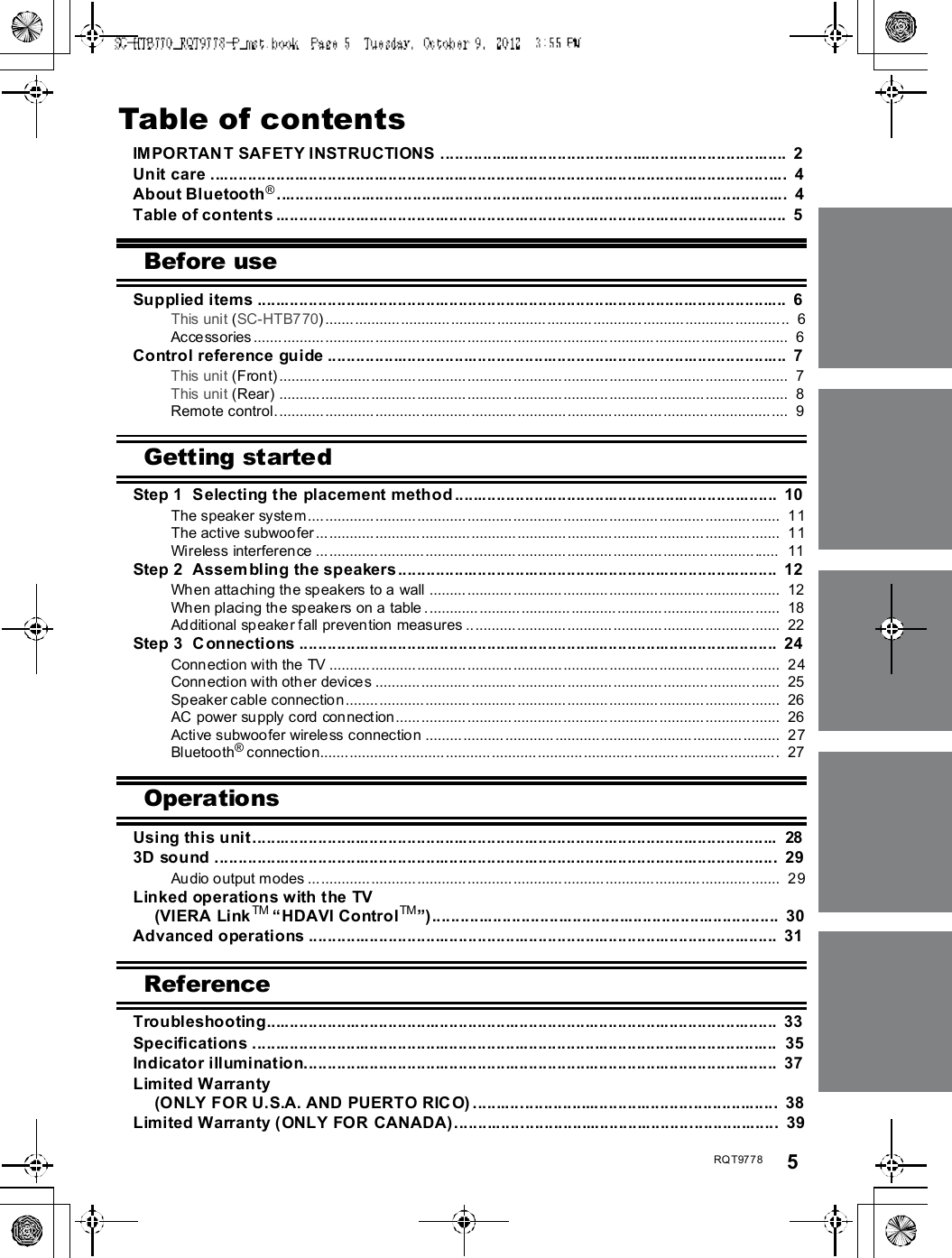
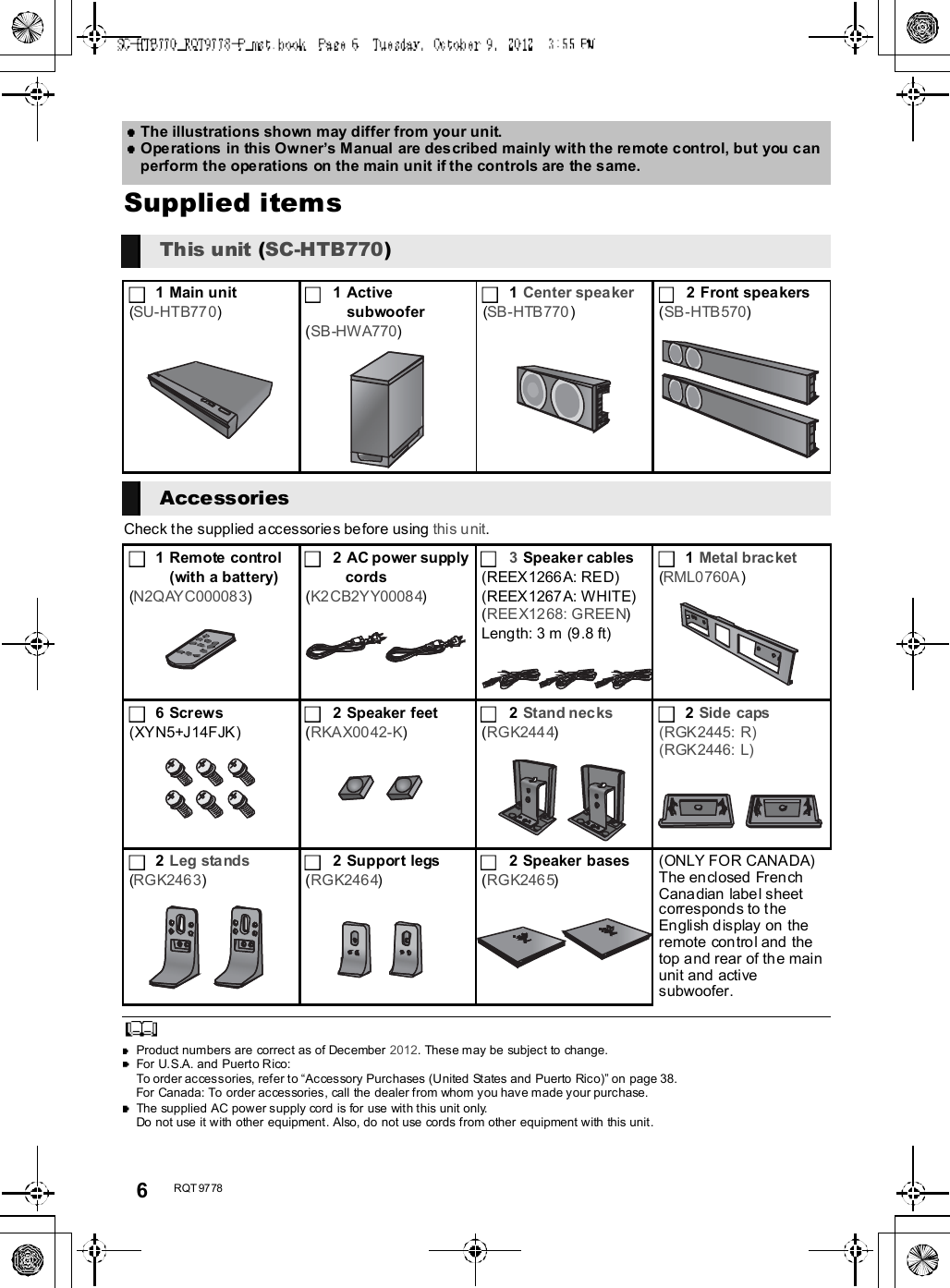
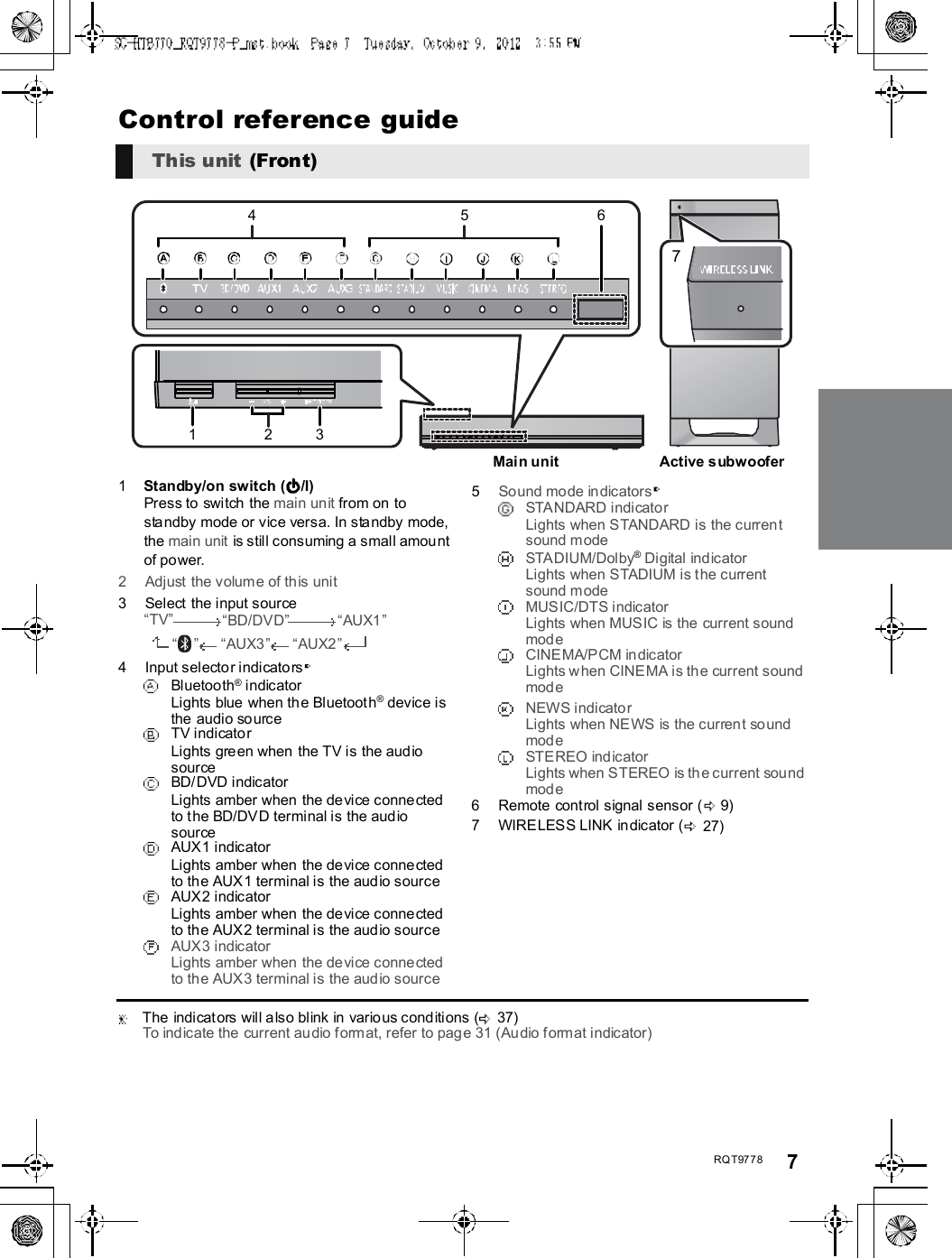
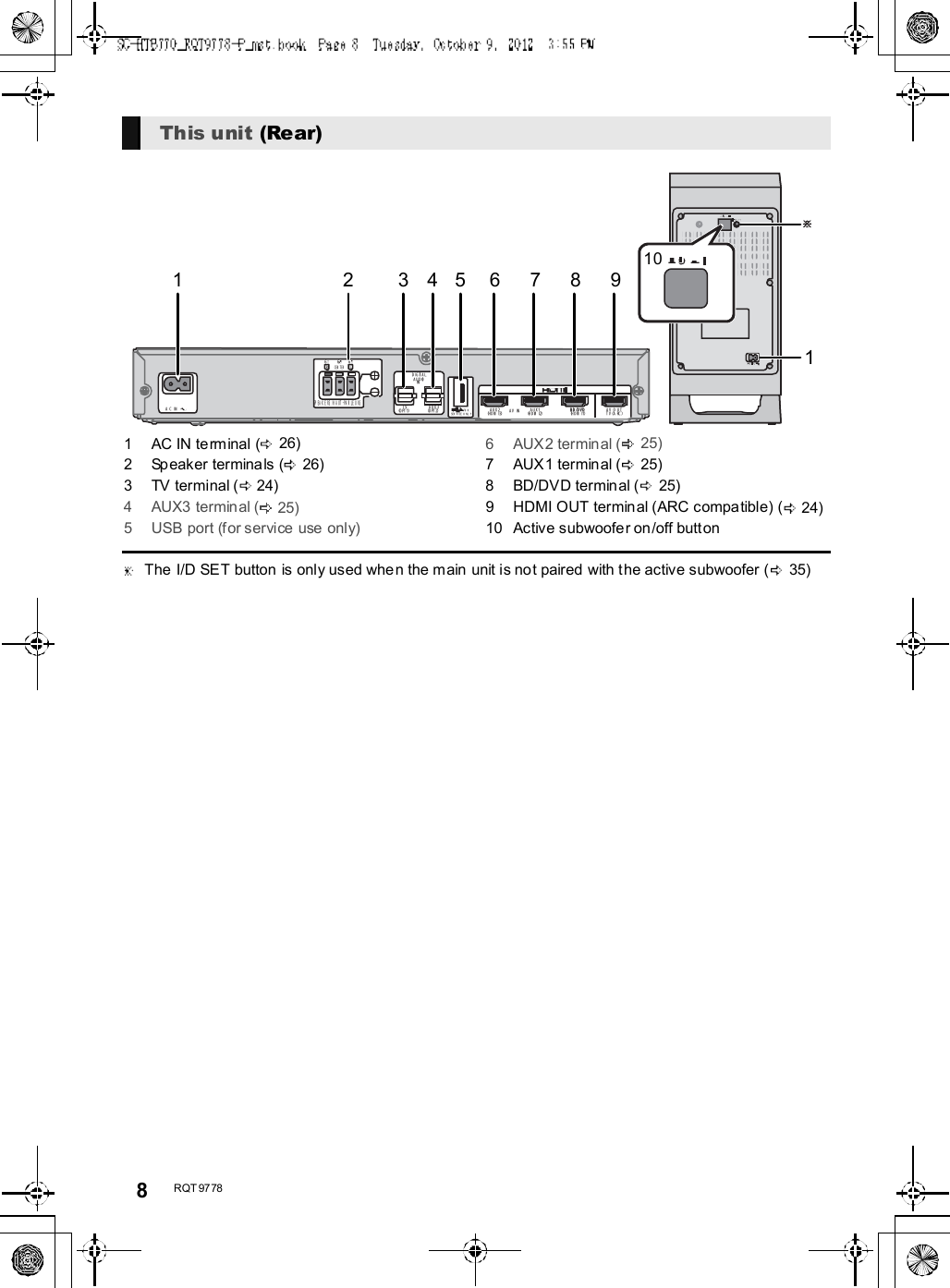
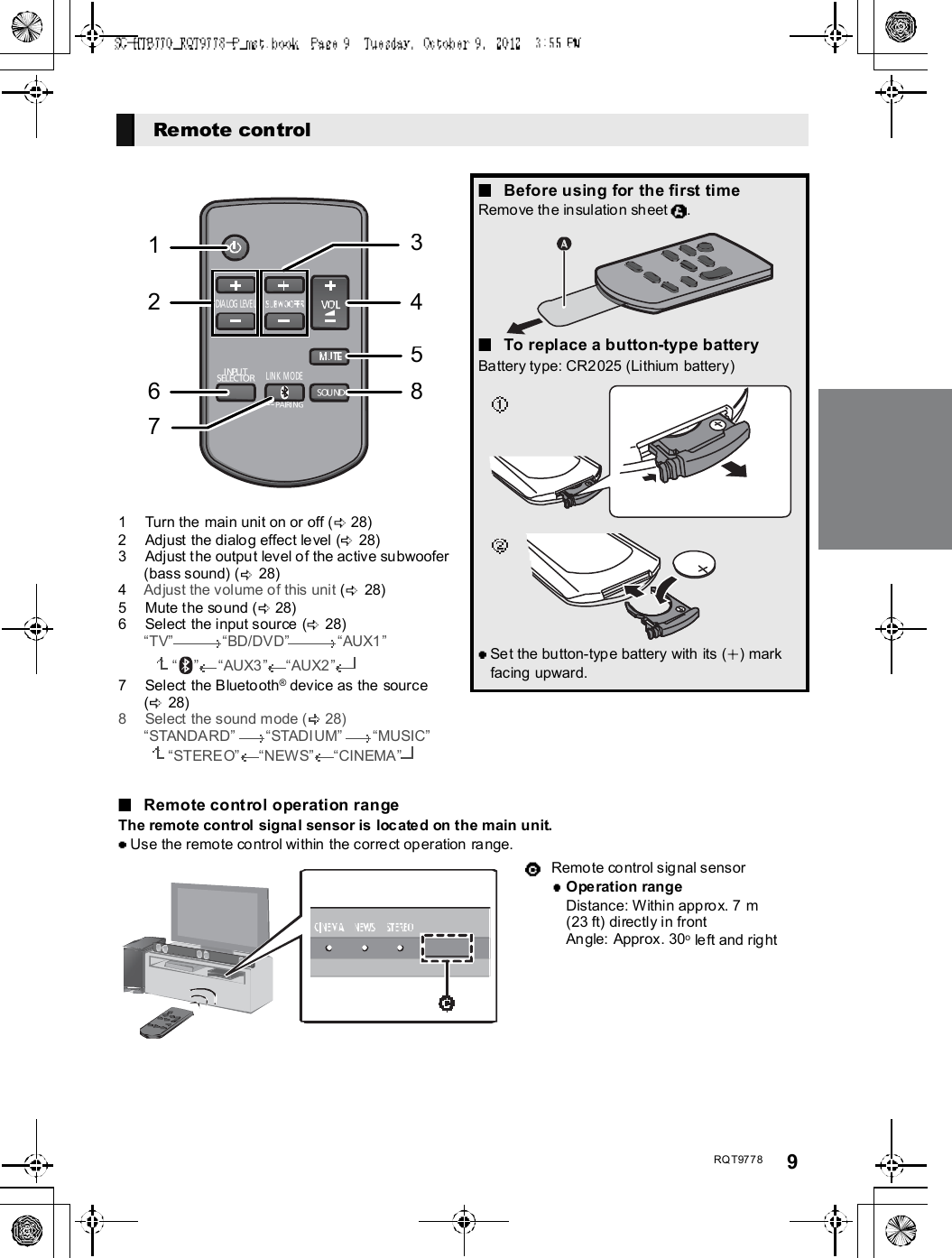
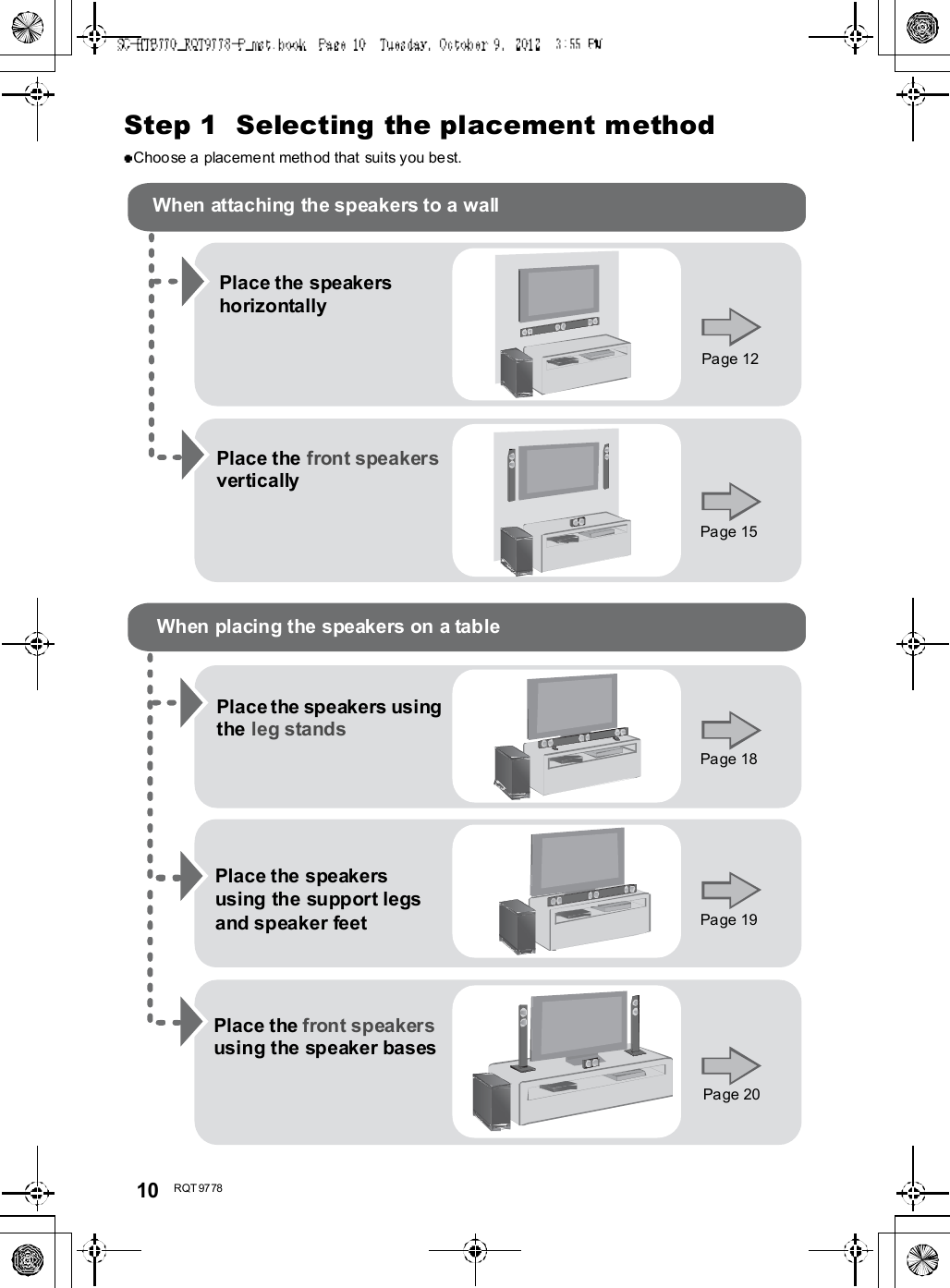
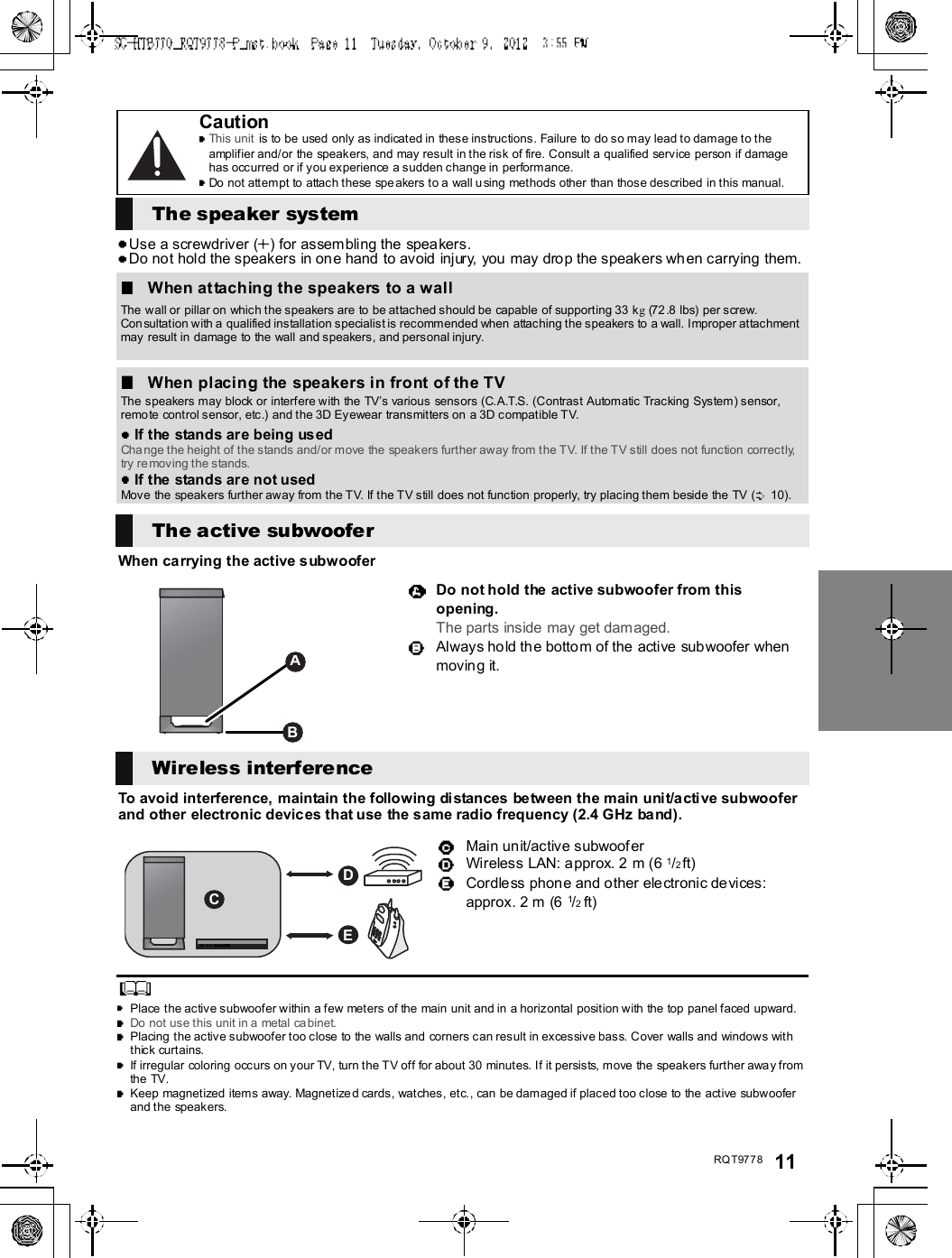
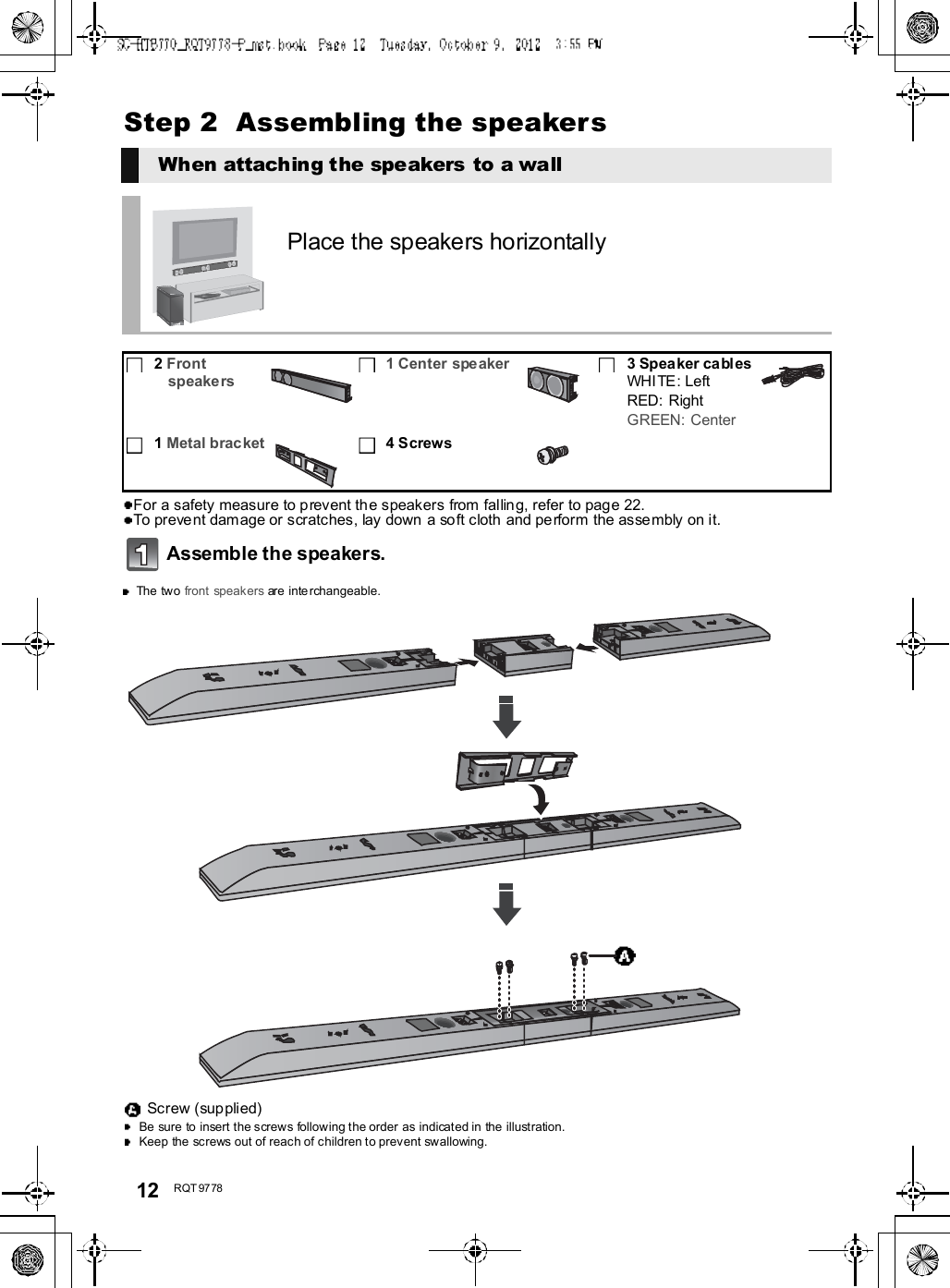
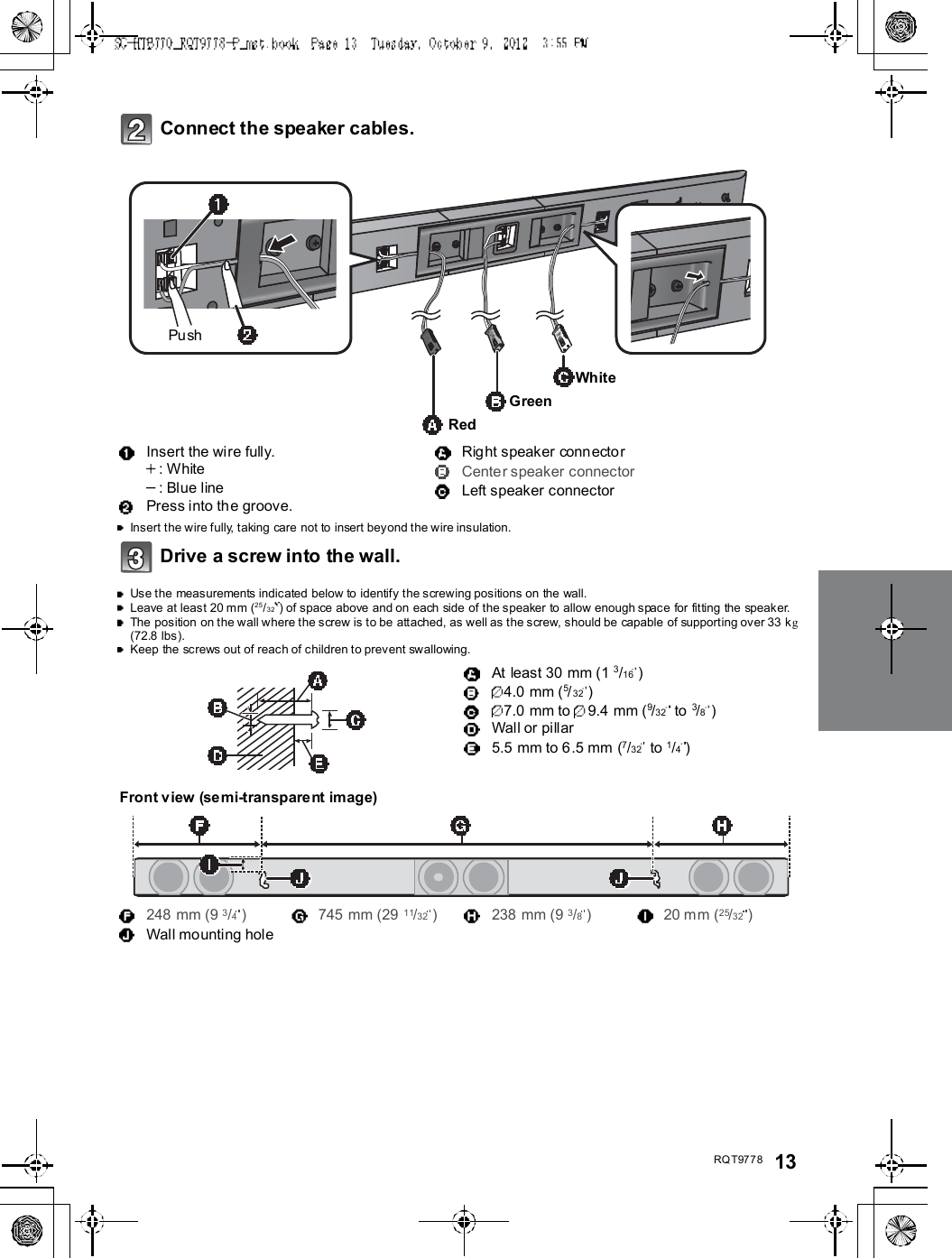
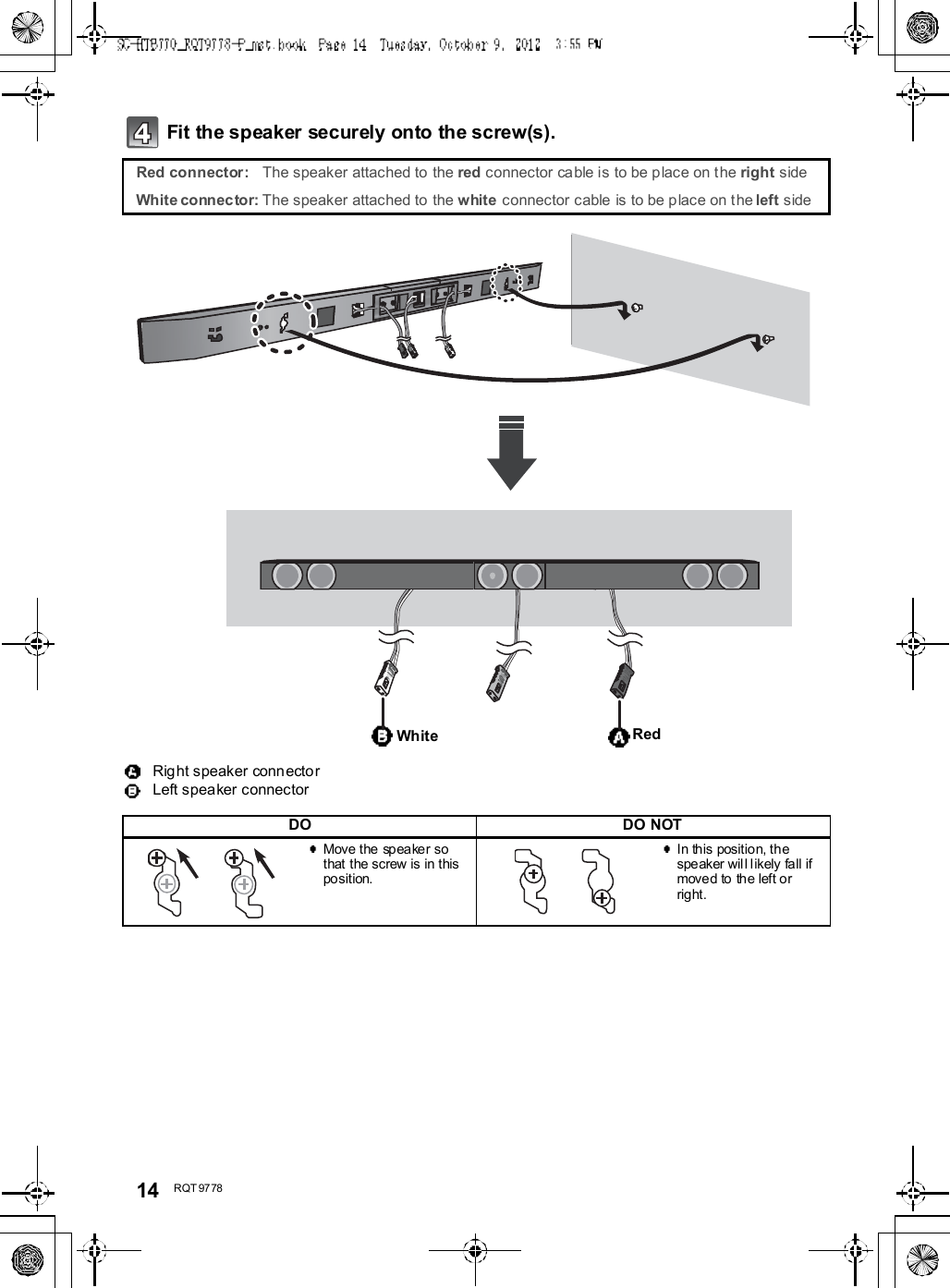
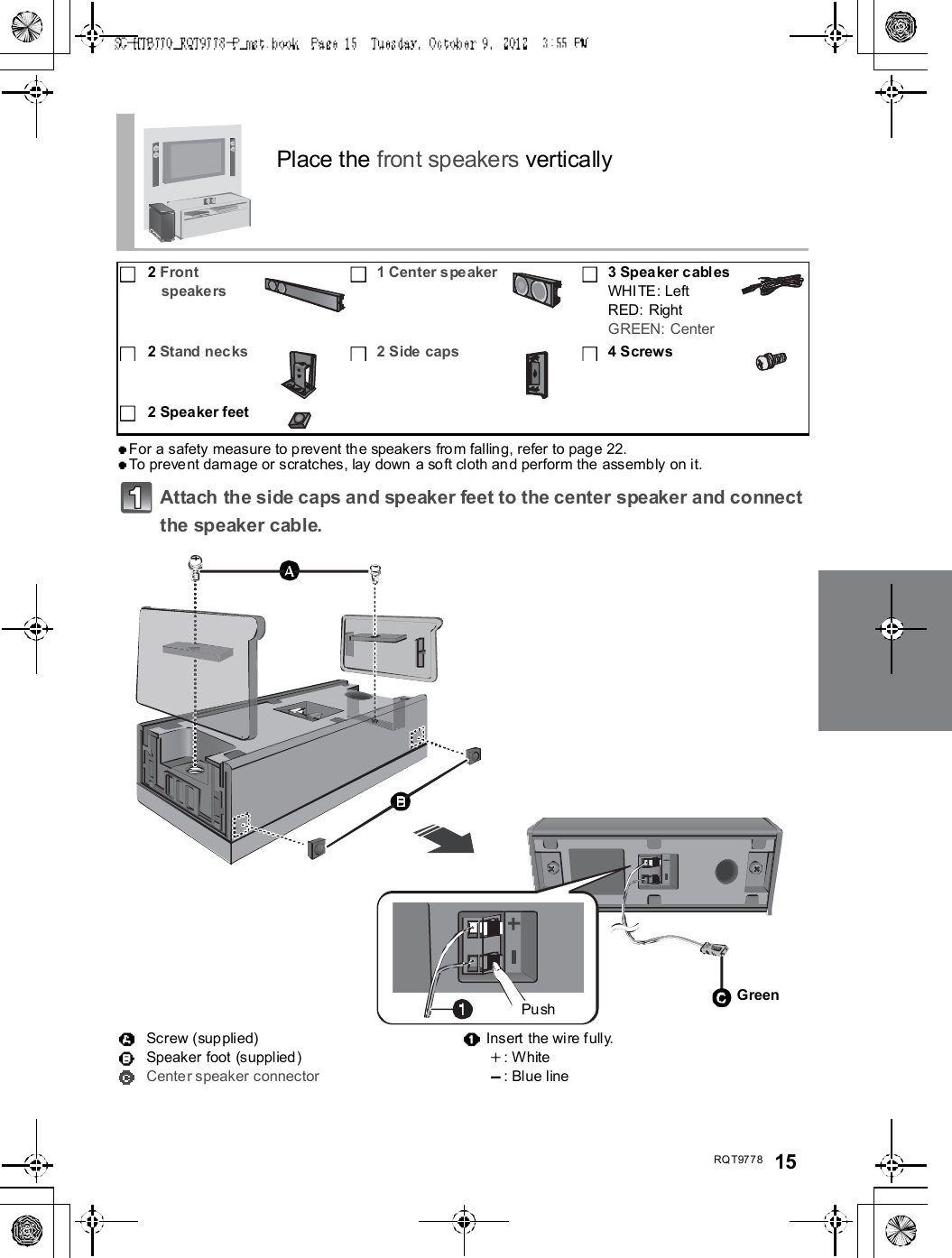
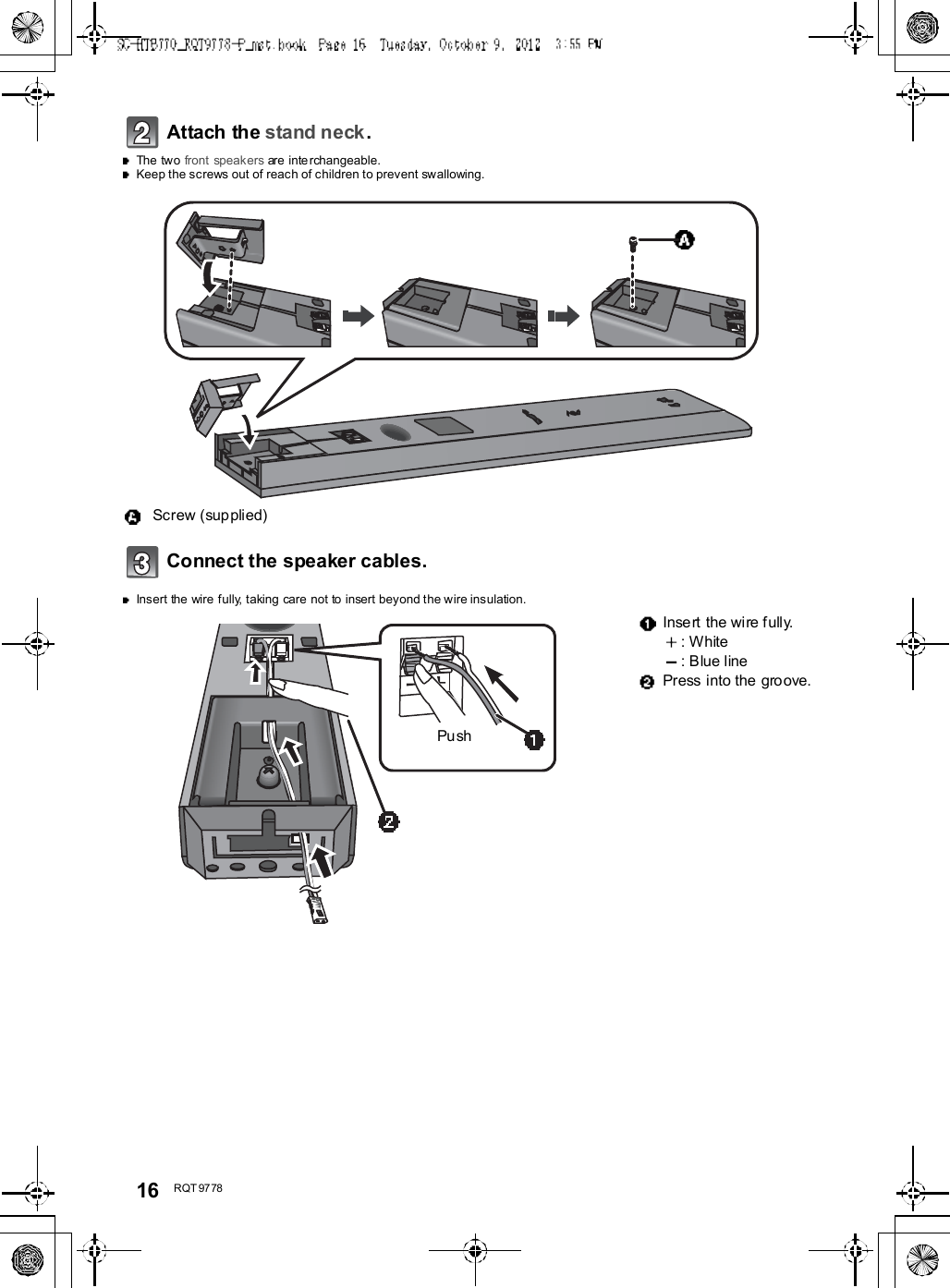
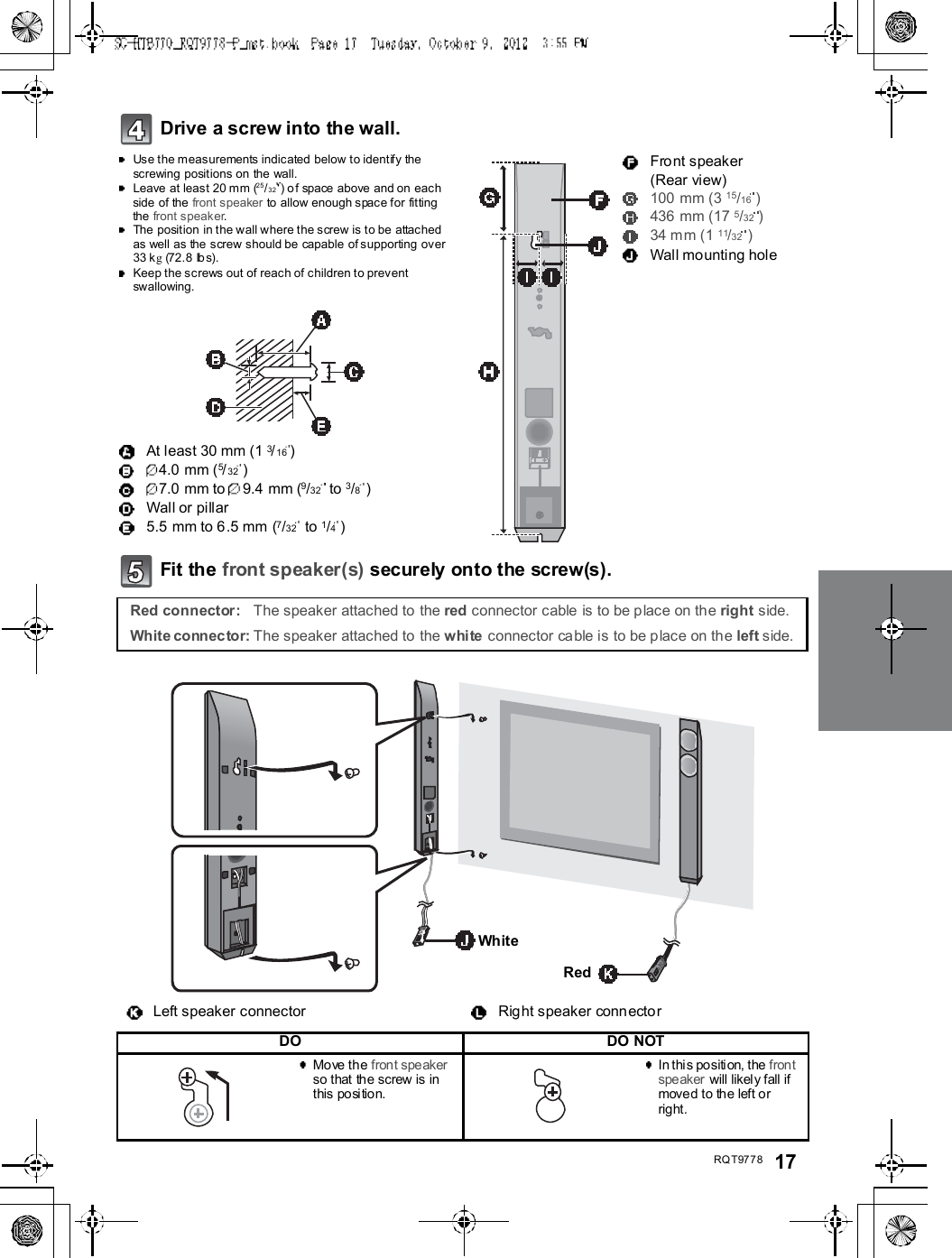
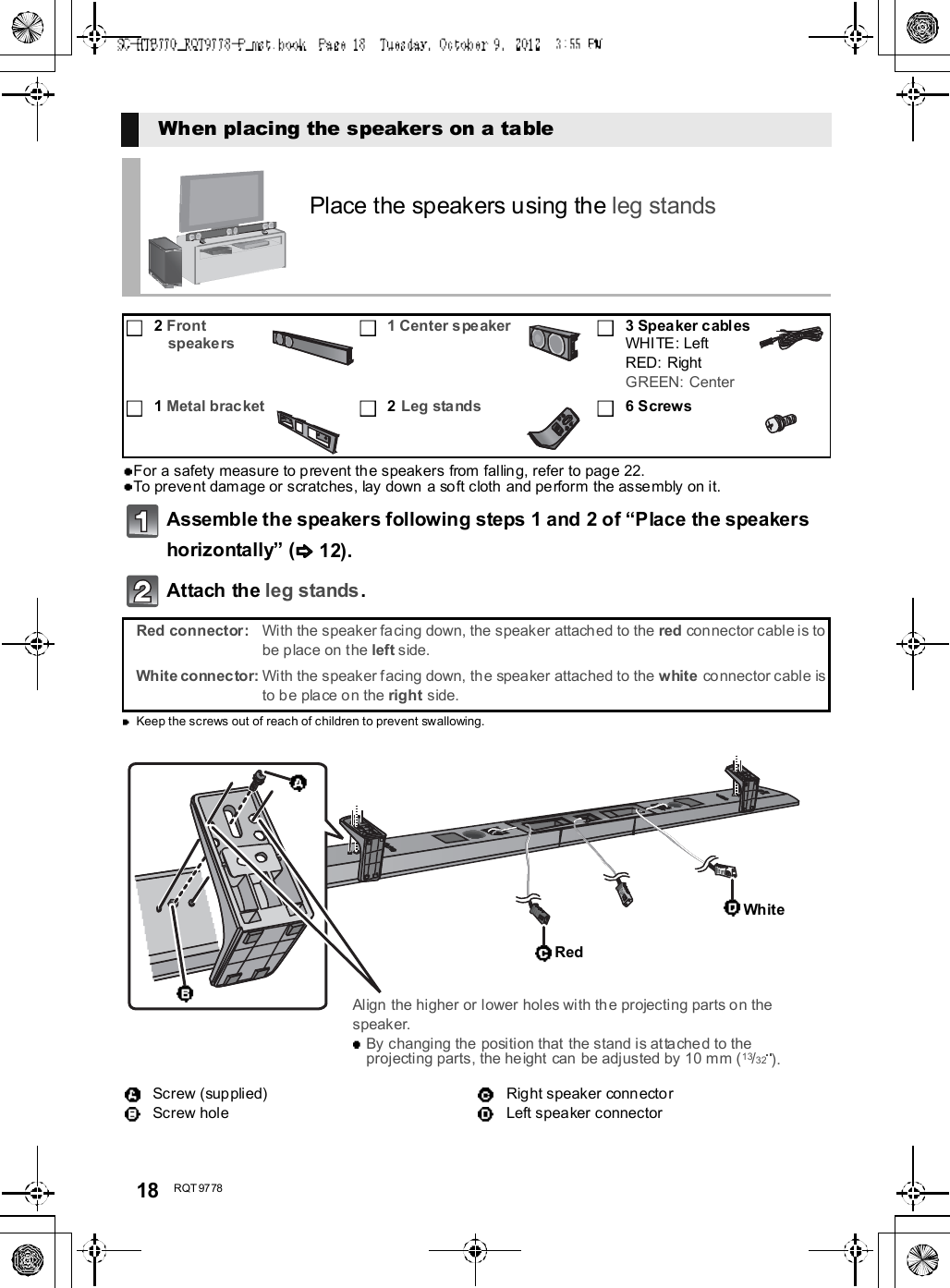
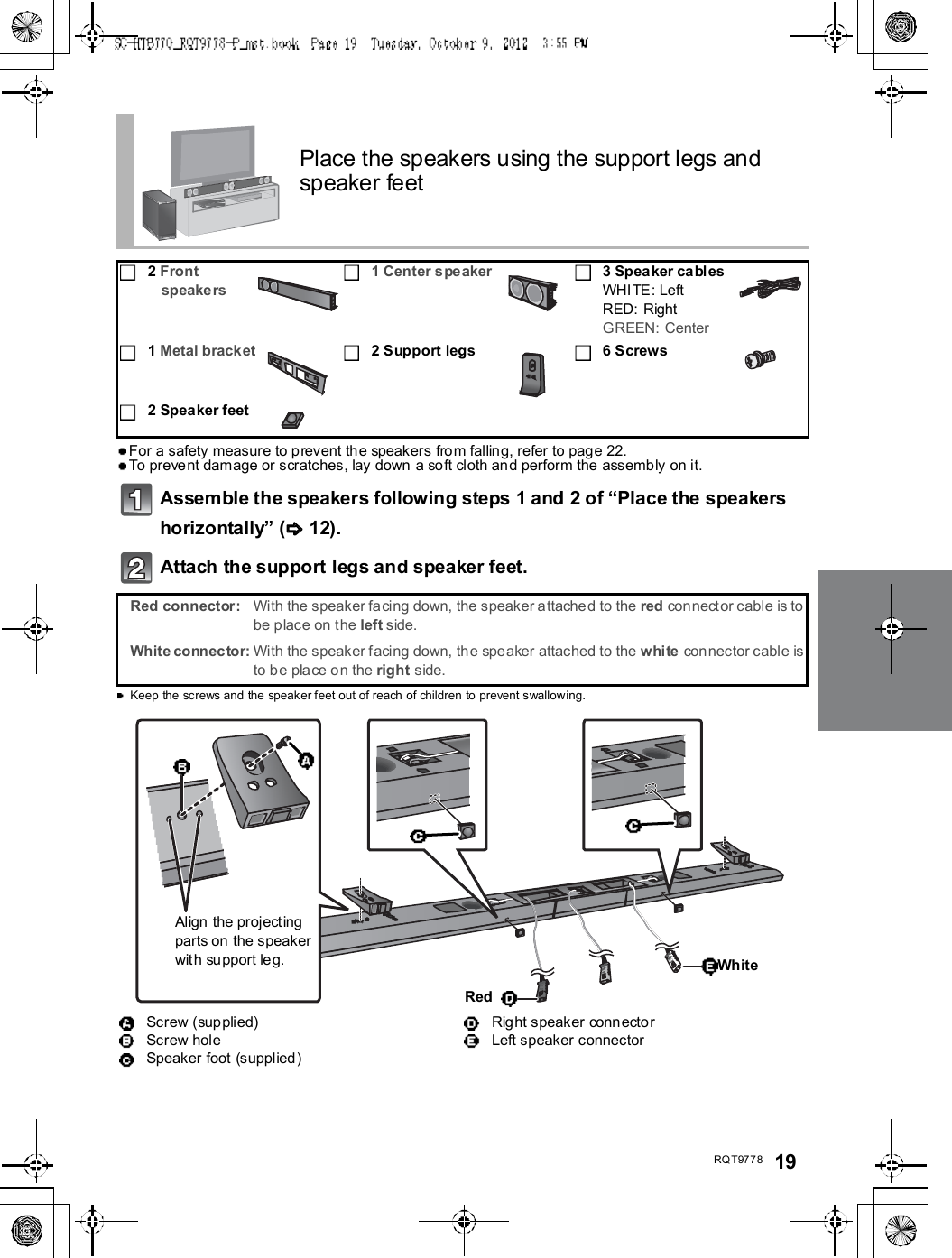
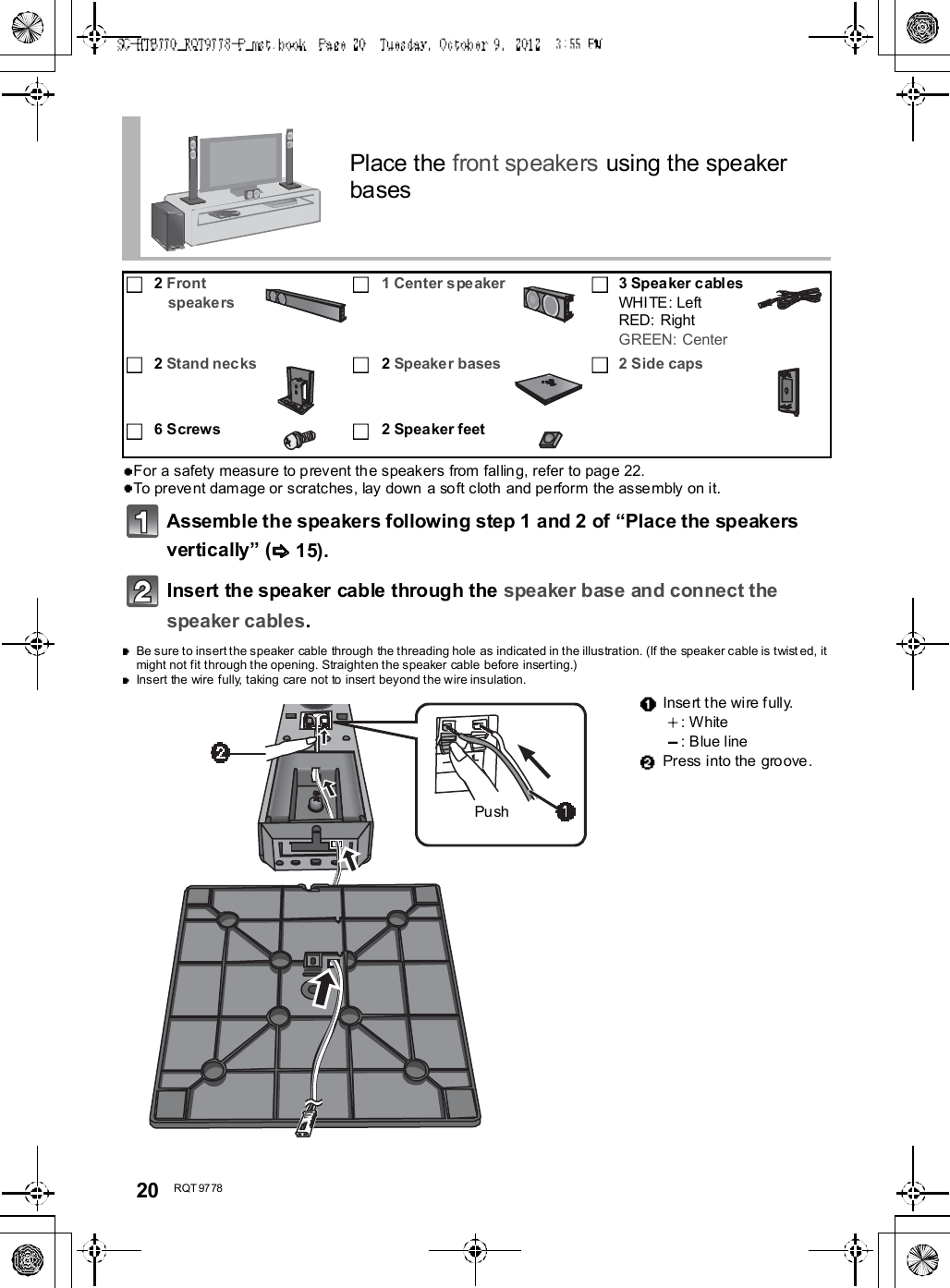
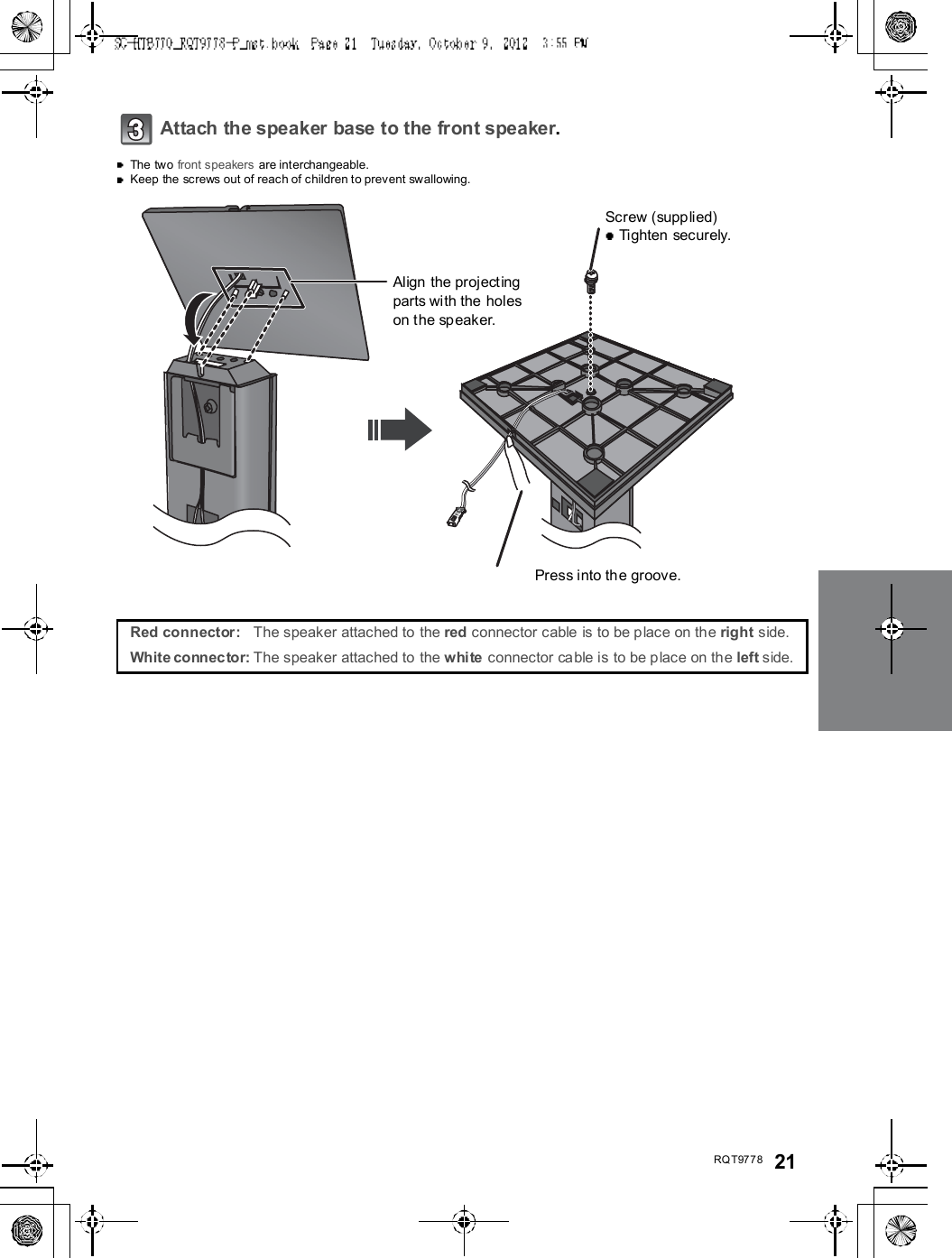
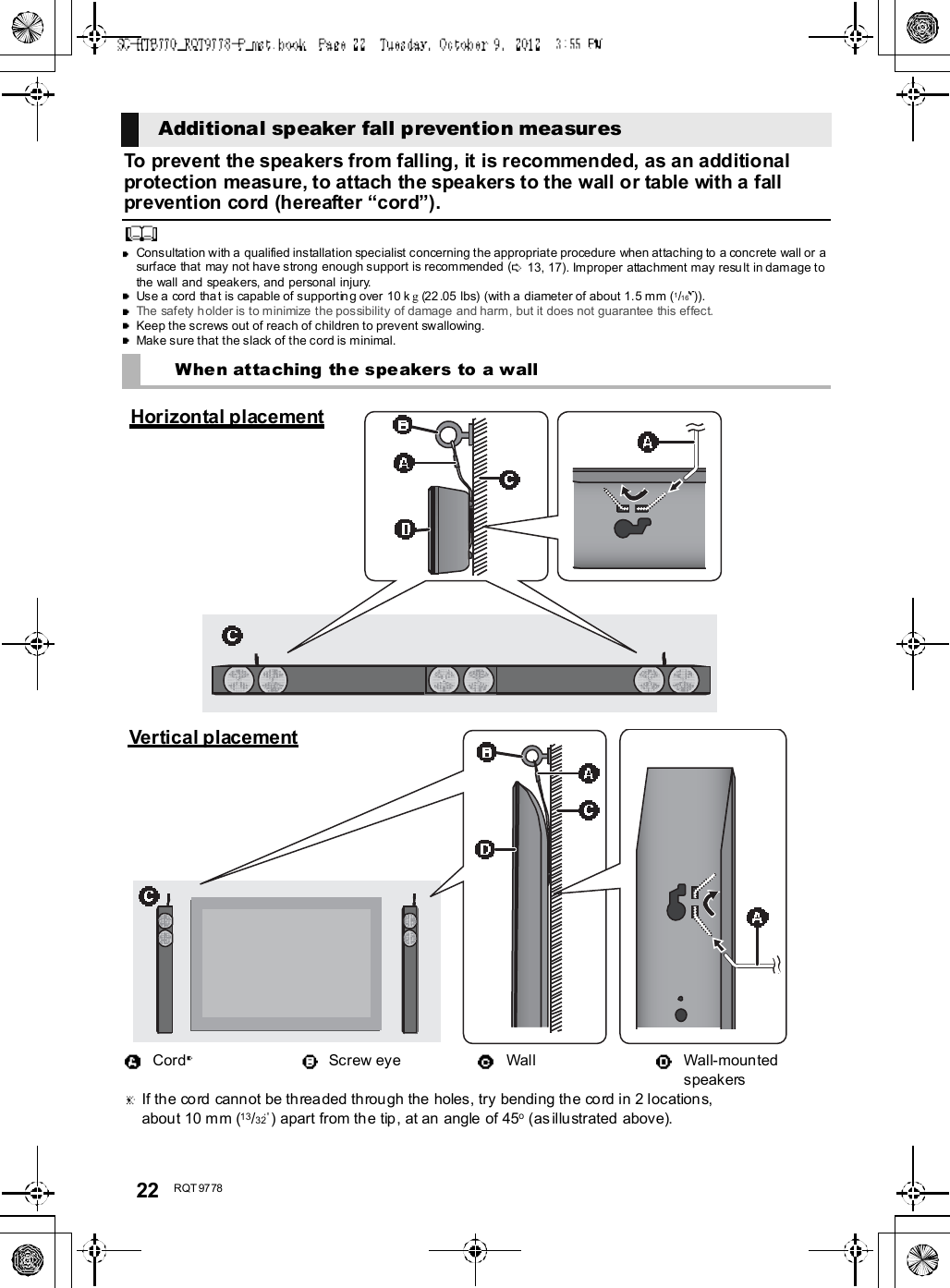
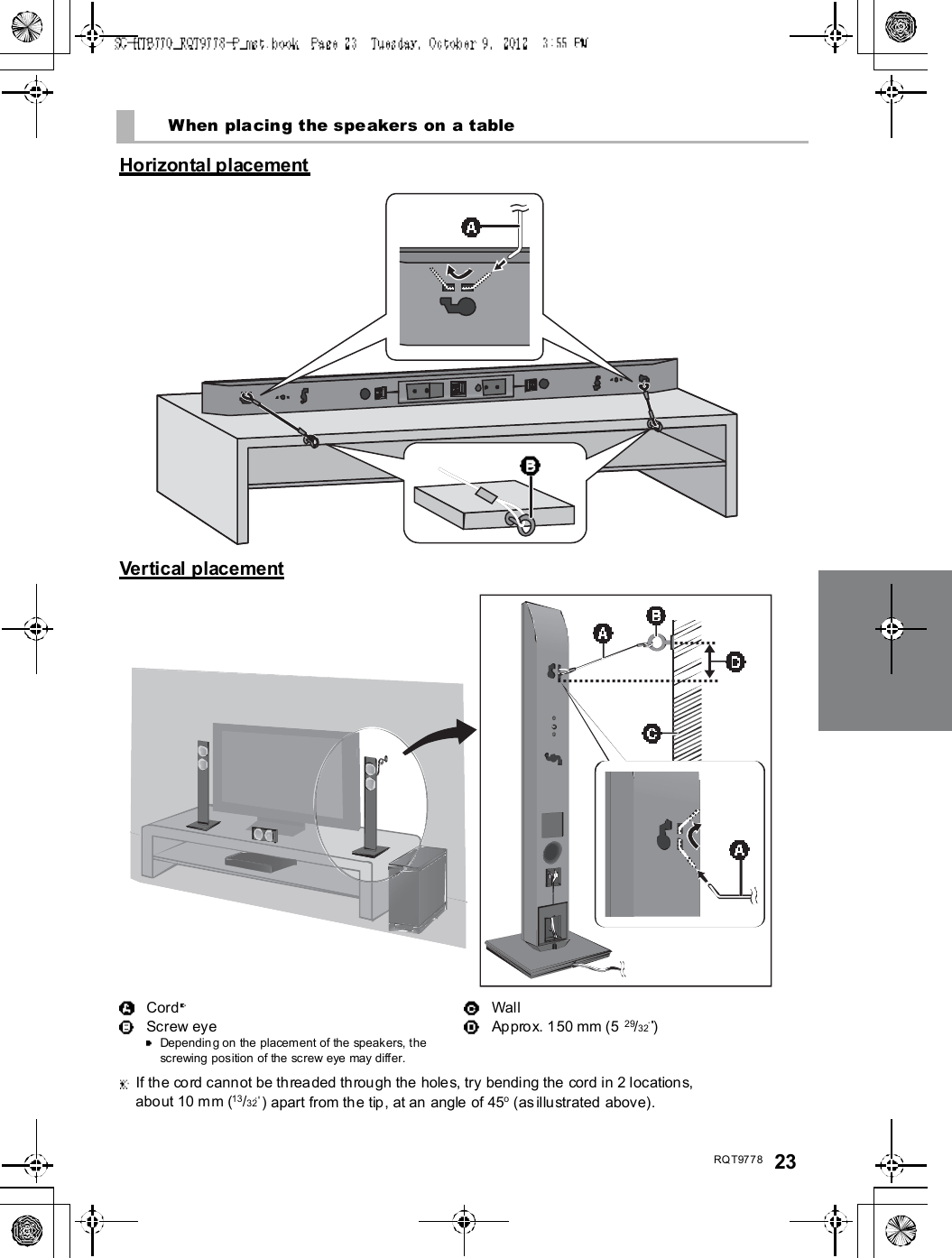
![24 R QT 97 78Step 3 ConnectionsTurn off all equipment before connection and read the appropriate owners manual.Do not connect the AC power supply cord until all other connections are complete.HDMIThe HDMI connection supports VIERA Link HDAVI Control ( 30) when used with a compatible Panasonic TV.Use the High Speed HDMI Cables. It is recommended that you use Panasonics HDMI cable.Recommended part number (High Speed HDMI cable):RP-CDHS15 (1.5 m/4.9 ft), RP-CDHS30 (3.0 m/9.8 ft), RP-CDHS50 (5.0 m/16.4 ft), etc.Non-HDMI-compliant cables cannot be utilized.Verify if the TVs HDMI terminal is labeled HDMI (ARC).What is ARC?ARC is an abbreviation of Audio Return Channel, also known as HDMI ARC. It refers to one of the HDMI functions. When youconnect the ma in unit to the terminal labeled HDMI (ARC)on the TV, the optical digital audio cable that is u sually required inorder to listen to sound from a TV is no longer required, and TV pictures and sound can be enjoyed with a single HDMI cable.Make the connection.Connection with the TVConnection differs depending on the label printed next to the HDMI terminal.Labeled HDMI (ARC): Connection [A]Not Labeled HDMI (ARC): Connection [B][A] Labeled HDMI (ARC)HDMI cable[B] Not labeled HDMI (ARC)HDMI cable Optical digital audio cableWhen you use the optical digital audio cable, insert the tip correctly into the terminal.AC INTV (ARC)AV OUTDIGITALAU DIOINS PE AK E RS /H AUT- P ARLE U RSHDMI IN (ARC)TV (ARC)AV OUTBe sure to connect tothe TVs ARCcompatible terminal.(Refer to th e operatinginstructions for the TV.)TVAC INTV (ARC)AV OUTDIGITALAU DIOINTV( OPT1)S PE AK E RS /H AUT- P ARLE U RSHDMI INOPTICALOUTTV (ARC)AV OUTD I GI T ALAUDIOINTV(OPT1)TV](https://usermanual.wiki/Panasonic-of-North-America/11BR1301.OI-Manual-SC-HTB770-RQT9778-P-121012/User-Guide-1838797-Page-24.png)
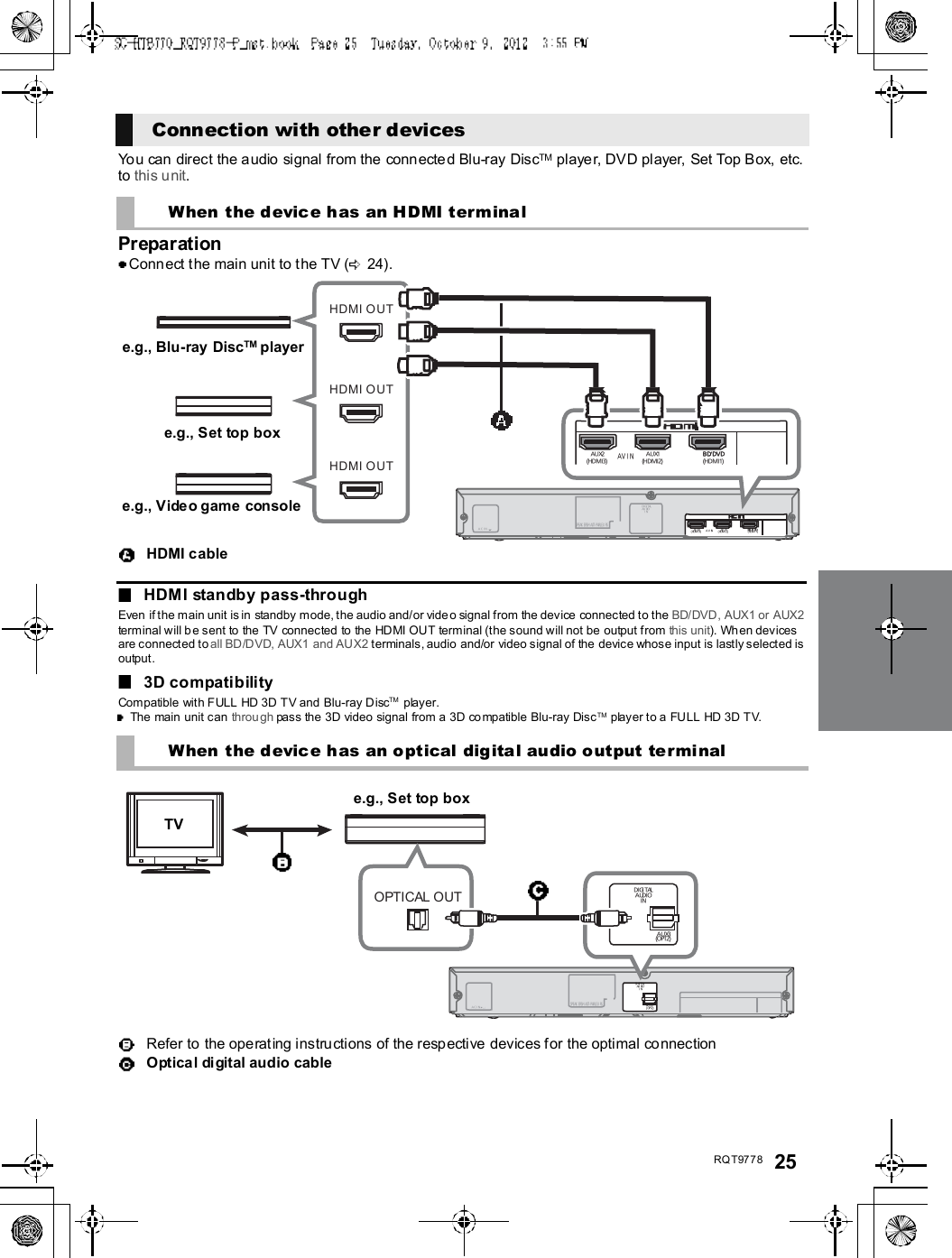
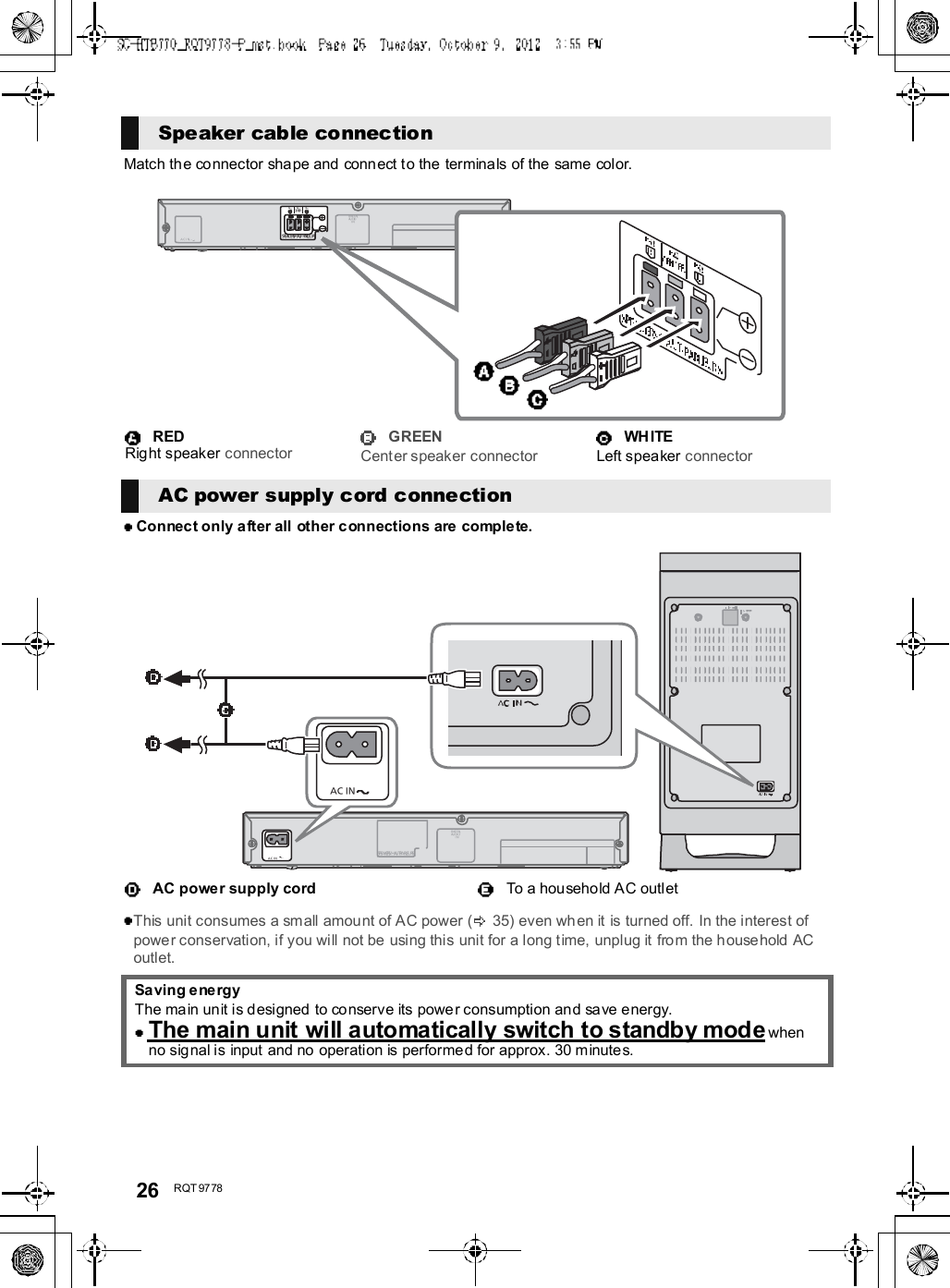
![RQT9778 27PreparationTurn on the main unit.Press [ I].Active subwoofer on/off button [ , I]Use this button to turn the active subwoo fer on andoff. I:The active subwoofer is on:The active subwoofer is offThe active subwoofer will still consume a smallamount of power even when it is turned off ( , )Check that the wireless link isactivated.WIRELESS LINK indicator lightsRed:The wireless link is not activated.Green:The wireless link is activated.By using the Bluetooth® connection, you can listento the sound from the Bluetooth® audio devicefrom th is unit wirele sslyPreparationTurn on the Bluetooth® feature of the device andplace the device near this unit.Press [, PAIRING].indicator will blink quickly.Select SC-HTB770 from theBluetooth® devices Bluetooth®menu.Once the Bluetooth® device is connected, the indicatorstops flashing and lights up.Refer to the operating instructions of the Bluetooth ® device forfurther instruction on how to connect a Bluetooth ® device.If prompted for the passkey on the Bluetooth® device, enter0000.Press [, PAIRING].Press and hold the [ , PAIRING]until the indicator flashesquickly.Repeat step 2 of Pairing a device.You can register up to 8devices with this unit. If a 9th deviceis paired, the device that has not been used for the longesttime will be replaced.This unit can only be connected to one device at a time.To chang e the sound quality, refer to Blu etooth®communication mode on page 31.Active subwoofer wirelessconnection Bluetooth® connectionPairing a devicePairing additional devices](https://usermanual.wiki/Panasonic-of-North-America/11BR1301.OI-Manual-SC-HTB770-RQT9778-P-121012/User-Guide-1838797-Page-27.png)
![28 R QT 97 78Using this unitPreparationTurn on the active subwoofer.Turn on the TV and/or connected device.Press [ ] to turn on the main unit.Select the source.This remote control cannot be used to control the operationsof the connected devices.When is selected as the sourceOn the Bluetooth® device:Select this uni t as the output sour ce of the Bluetooth®device and start the p layback.Make sure that the Bluetooth® device is already paired withthis unit. ( 27)Playback may pause when a different source is selected.When BD/DVD , AUX1 or AUX2is selected as the sourceOn the connected device:Select the TVs input for this un it and start the playba ck onthe conne cted device.When AUX3 is selected as thesourceOn the connected device:Select the TVs input for the device connected to AUX3termin al and start the pla yback on the conne cted device .Adjust the volume and sound effectlevel.To adjust the volume of this unitPress [ VOL ].Volume range: 1 to 100To adjust the dialog effect levelThis setting will change the level of the Clear-mode dialog effect. ( 29)1 Press [ DIALOG LEVEL ] to display thecurrent level.2 While the level is displayed:Press [ DIALOG LEVEL ] to adjust thelevel.To adjust the subwoofer level1 Press [ SUBWOOFER ] to display thecurrent level.2 While the level is displayed:Press [ SUBWOOFER ] to adjust thelevel.The level indication pattern is the same as dialog effectlevel.To mute the soundPress [MUTE].While muting, the sound mode indicators blinksimultaneously.To cancel, press the button again or adjust the volume.Muting is canceled if the main unit is turned off.The sound mo de indicators blin k from left to right ( ) or from right to left ( ) while adjusting.The indicators will not blink when it has reached the maximum or minimum.If there is sound coming out of the TVs speakers, reduce the volume of the TV to its minimum.If the main unit is turned off with the volume setting in the greater half (above 50), the main unit will automatically lower thevolume to the middle (50) when the main unit is turned on (Volume limitation).To turn this function off, refer to page 33.Press To select[INPUTSELECTOR]TVBD/DVDAUX1 AUX3 AUX2[] (Bluetooth®) Indication Effect level4Highest321LowestIf the main unit does not operate as expected or sound is unusual, return the settings to thefactory preset and operate the system again. ( 33)](https://usermanual.wiki/Panasonic-of-North-America/11BR1301.OI-Manual-SC-HTB770-RQT9778-P-121012/User-Guide-1838797-Page-28.png)
![RQT9778 293D soundThis unit provi des a feel ing that the sound and the i magear e as one.To cha nge the applied effect, refer to Aud io outputmodes. ( right)To turn off Dolby Virtual Speaker and the 3D surroundeffects, select STEREO as the audio output mode.(right)To turn off the 3D surround and the Clear-mode dialogeffects, refer to Only using the Dolby Virtual Speakereffect. ( 32)By changing the aud io ou tput mode , it is possible to enjoythe sound that is sui table to the TV prog ram or image fro mthe conne cted device.To select the sound modePress [SOUND].STANDARDSTADIUMMUSICSTEREO NEWS CINEM AThe i ndi cator for the selected sound mode lig hts.E.g ., STANDAR DThe setting is maintained until it is changed again.When usin g the optical digital aud io cable, Dolby VirtualSpeaker and the 3D surround effect will be temporarilycanceled if the audio signals sampling frequency is greaterthan 48 kHz.3D soundDolby VirtualSpeakerWith this effect you can enjoy asurrou nd sound e ffect simi lar to5.1ch.3D surroundeffectAdding to the Dol by VirtualSpeaker e ffect, Panasonic hasapplie d its own sound fieldcontr olli ng techn ology to expandthe sou nd field forwards,backwards, upwards, anddownwa rds, provi ding a soundwith depth and force that bettermatche s 3D image s.Clear-modedialogSports comm entary and di alogsfrom TV dramas are he ar d as if thesound is comin g from the TV,gi vi ng the feeling that the soundand the image are one.Also, the dialog will stand out fromthe other sou nds during nor malvolu me playback and when thevolu me is lowered for night timeviewi ng.e.g., Image of 3D sound fieldAudio output modesSound modeSTANDARD(Factory preset)Produces a sound best suited fordr amas an d comedy shows.STADIUMProduces a hig hly realistic soun dfor live broadcasts of sports.MUSICRe-creates the sound of musicalinstruments and songs with anexpansive sound.CINEMAProduces a powerful , three-dimentional sound unique tomovies.NEWSEnha nces the voices o f news andsports commentaries for clear erhe ari ng.STERE OYou can play a ny source in stereo.Dol by Virtua l Speaker and 3Dsurr oun d effects are turne d off.](https://usermanual.wiki/Panasonic-of-North-America/11BR1301.OI-Manual-SC-HTB770-RQT9778-P-121012/User-Guide-1838797-Page-29.png)
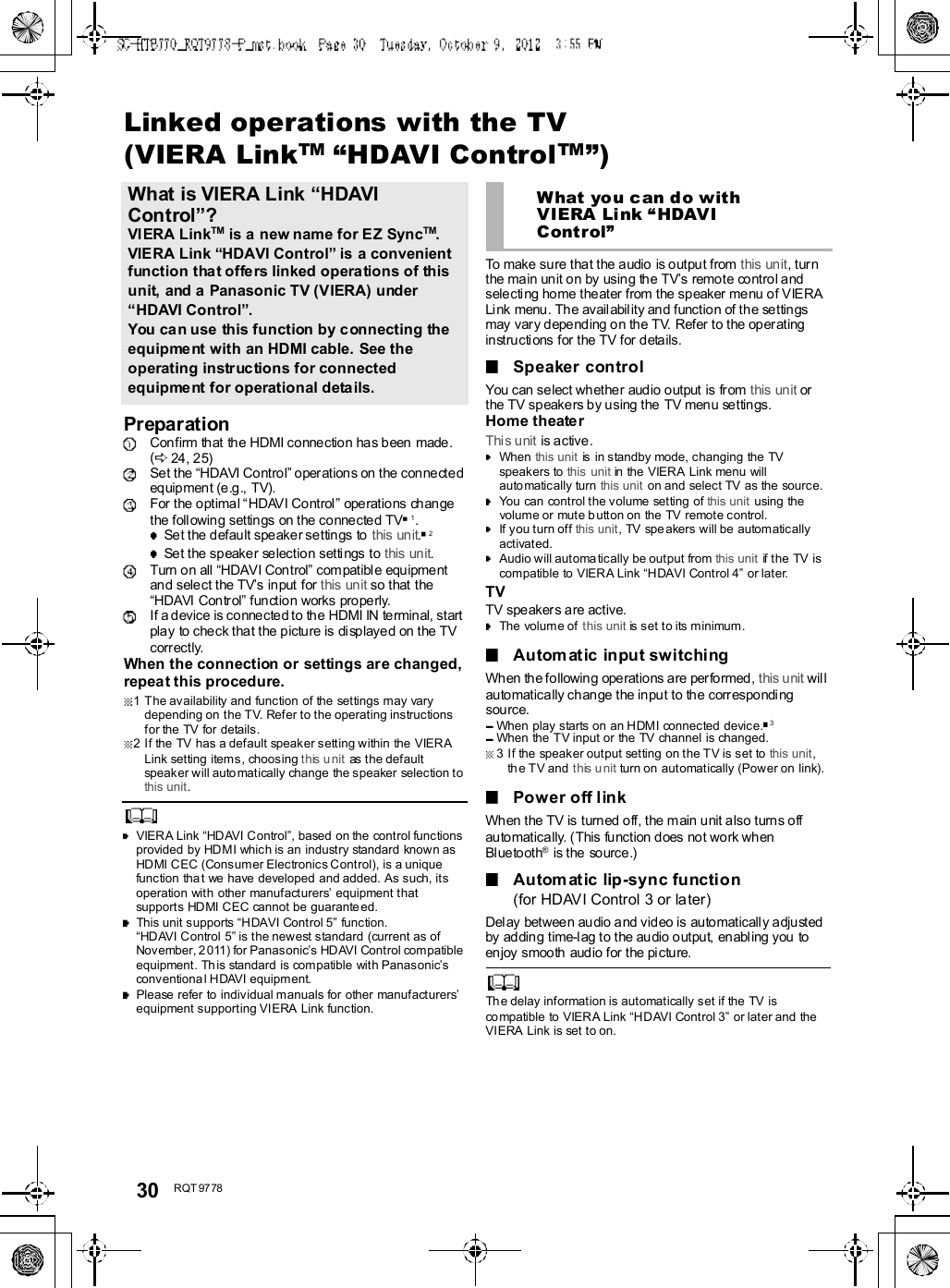
![RQT9778 31Advanced operationsTo di splay the cur rent audio format,Press and hold [SOUND] for more than4 sec.The current audio format is indicated for 5 s ec.The a udi o format status is also ind icated for 5 sec if theaudio fo rmat on the se lected source (TV, Blu-r ay Disc/DVD Player, etc.) is changed.Cha ng e the du al au dio from m ain to seconda ry.This setting wi ll only work if the audio outpu t setting onthe connected TV or player, etc. is set to "Bitstream"and dual audio is available in the aud io sou rce.Press and hold [MUTE] for more than4 sec.While the setting is displayed, press[MUTE] to change the setting.The indicator for the selected setting blinks for 20 sec andthen exits the setting mode.The setting is maintained until it is changed aga in.The same setting is used for all digital audio sources.With this functio n, you can pr even t sudde n loud sounds.The outpu t will be reduced automati cally when the inputexceeds a certain level.Press and hold [INPUT SELE CTOR]on remote controller for more than4sec.While the setting is displayed, press[INPUT SELECTOR] to change thesetting.The indicator for the selected setting blinks for 20 sec andthen exits the setting mode.The setting changes each time [INPUT SELECTOR] ispressed.The setting is maintained until it is changed again.Default setting of this function is OFF.You can select d ifferent mod es to suit the type ofconnections which emp hasis on connectivity or highquality audio.Make su re that a Bluetooth® device i s alrea dy pair edwith this unit. ( 27)Disable the Bluetooth® connection ofthe device.indicator will blink slowly.Press [LINK MODE, ] to display thecurrent mode.While the mode is displayed, press[LINK MODE, ] to select the mode.The setting changes each time [LINK MODE, ] ispressed.The indicator for the selected setting blinks for 10 sec andthen exits the setting mode.The setting is maintained until it is changed again.Audio format indicatorSTADIUM indicator blinks:Dolby Digital is the audio format.MUSIC indicator blinks:DTS is the audio format.CINEMA indicator blinks:PCM or LPCM is the audio format.Changing the dual audioSTAND ARD indicator blinks ( ):Main (Factory preset)STEREO indicator blinks ( ):Secondary(SAP: Secondary Audio Program), : Main and secondaryAuto gain controlSTANDARD indicator blinks:Auto gain control is on.STEREO indicator blinks:Auto gain control is off.(Factory preset)Bluetooth® communicationmodeSTANDARD indicator blinks:MODE1 (Factory preset)Emphasis on connectivitySTEREO indicator blinks:MODE2Emphasis on audio quality](https://usermanual.wiki/Panasonic-of-North-America/11BR1301.OI-Manual-SC-HTB770-RQT9778-P-121012/User-Guide-1838797-Page-31.png)
![32 R QT 97 78Dep en ding on your p referen ce, It is possi ble to tur n off the3D sur round effect and the clear-mod e dia log effect.While pressing and holding [SOUND]on the remote control, press andhold [VOL ] on t he main unit formore than 4 sec.While the setting is displayed, press[SOUND] to change the setting.The setting changes each time [ SOUND] is presse d.The indicator for the selected setting blinks for 20 sec andthen exits the setting mode.This setting will be reset to on when this unit is turned off.When off is selected, the dialog effect level cannot beadjusted.You can tur n of f di mmer mode a nd keep the LEDind icators bright.While pressing and holding [INPUTSELECTOR] on the remote control, pressand hold [ VOL] on the main unit to turnoff Dimmer mode.The indicator for the current condition will turn brighter.The setting is maintained until it is changed again.Default setting of this function is on.To turn on d immer mode, repeat the operation above.After performancing the operation, the indicator for thecurrent condition will be dim.Remote control codeWhen other Panasonic de vices r espond to this unitsre mote contro l, ch ang e the remote control code on themai n unit and the remote contr ol.PreparationTurn off all other Panasonic products.Turn on the mai n unit.Change the remote control code to code 2:1 Aim the remote control at this units remotecontrol sensor.2 Press and hold [MUTE] and [ ] on the remotecontrol for more than 4 sec.Al l the indicators will bl ink for 10 sec when t he code ofthis unit is changed.The se tting is maintai ned until it i s changed again.If this unit does not operate after changing the code, re peatsteps 1 and 2.To change the remote control code to code 1, repeat thesteps above, but replace []with [INPUT SELECTOR].To reduce the clear-mode dialog effectWhen the di alog d oe s not sound natural while the vol umeis set low, it is possible to reduce the dialog enhancingeffect a s foll ows:While pressing and holding [SOUND] on theremote control, press and hold [ VOL] on themain unit for more than 2 sec.All the indicators will blink once when the clear-mode dialogeffect is reduced.Even if clear-mode dialog effect is reduced, dialog effectlevel is still adjustable.To reset the setting, return to the factory preset. ( 33)Only using the DolbyVirtual Speaker effectSTANDARD indicator blinks:3D surround effect and clear-modedialog effect is on.STEREO indicator blinks:3D surround effect and clear-modedialog effect is off.Dimmer modeOthers](https://usermanual.wiki/Panasonic-of-North-America/11BR1301.OI-Manual-SC-HTB770-RQT9778-P-121012/User-Guide-1838797-Page-32.png)
![RQT9778 33To turn off VIERA Link HDAVIControlWhen HDAVI Control com patibl e equipment doe s notwork well with this unit, for example, it is possible to turnoff this function as follows:When VIERA Link is turned off the ARC function is notavailab le. Be sur e to conn ect the optica l digital a ud iocable. ( 24)1 While pressing and holding [MUTE] on theremote control, press and hold [ VOL] on themain unit for more than 4 sec.2 After the setting has changed, turn off all theconnected devices and then turn them onagain.All the in dicators will blink once when VIERA Link HDAVIControl is turned off.To reset the setting, return to the factory preset. ( right)To turn off the volume limitationIf a state of the lowered volume disturbs you every timethis uni t turns on, for example, it is possible to turn off thisfunction as follows:While pressing and holding [MUTE] on the remotecontrol, press and hold [VOL ] on the main unitfor more than 2 sec.All the in dicators will blink once when the volume limitationis turned off.To reset the setting, return to the factory preset. ( right)TroubleshootingBefore requ esting service, ma ke the following checks. Ifyou a re in doubt about some of the check poi nts, or if thesolu ti ons indicated in the following guide do not solve thepr obl em, r efer to Custom er Services Directory ( UnitedStates and Puerto Rico) o n page 38 i f you reside in theU.S. A. or Puer to Rico, o r re fe r t o WARRANTY SERVI CEon p age 39 if you reside in Cana da.No power.Inser t the A C power supply cord securely. ( 26)After turn ing the main unit on, if the indicators blink andthe main unit immediately turns off, unplug the ACpower supply cord a nd consult your dealer.The remote control does not work properly.The b attery is dep leted. Rep lace i t with a new one.(9)It is possible tha t the insulation she et h as no t be enre moved . Remove the insulation shee t. ( 9)It may be necessary to set the code of the remotecontr ol ag ain a fter chang ing the battery of the remotecon tr ol. ( 32)Use the remote control within the co rrect opera ti onrange. ( 9)The TV indicator blinks.Rem ove the AC power suppl y cor d and consul t yourdealer. If ther e are any other indi cators blinking , be sureto infor m your dealer about the blinking i ndi ca tors.The main uni t is automatically switched tostandby mode.The main unit w ill automatically switch to standby mod ewhe n no signa l i s input and no o per ation i s perform ed forapprox. 30 minutes. ( 26)The main unit is turned off when the TVsspeakers are selected in the speaker control.This is a normal feature when using VIERA Link (H DAVICon tr ol 4 or l ater). Please read the operatin g instructionsfor the TV for details about its power save feature. ( 30)To return to the factory preset.While the main unit is on, press [ /I] on the mainunit for more than 4 sec.(All the indicators will blink twice when the mainunit is reset.)If thi s unit does not operate as expected,returning the settings to the factory presetmay solve the problem.The remote control code will return to whenthe main unit is returned to the factory preset.To change the remote control code, refer topage 32.General operation](https://usermanual.wiki/Panasonic-of-North-America/11BR1301.OI-Manual-SC-HTB770-RQT9778-P-121012/User-Guide-1838797-Page-33.png)
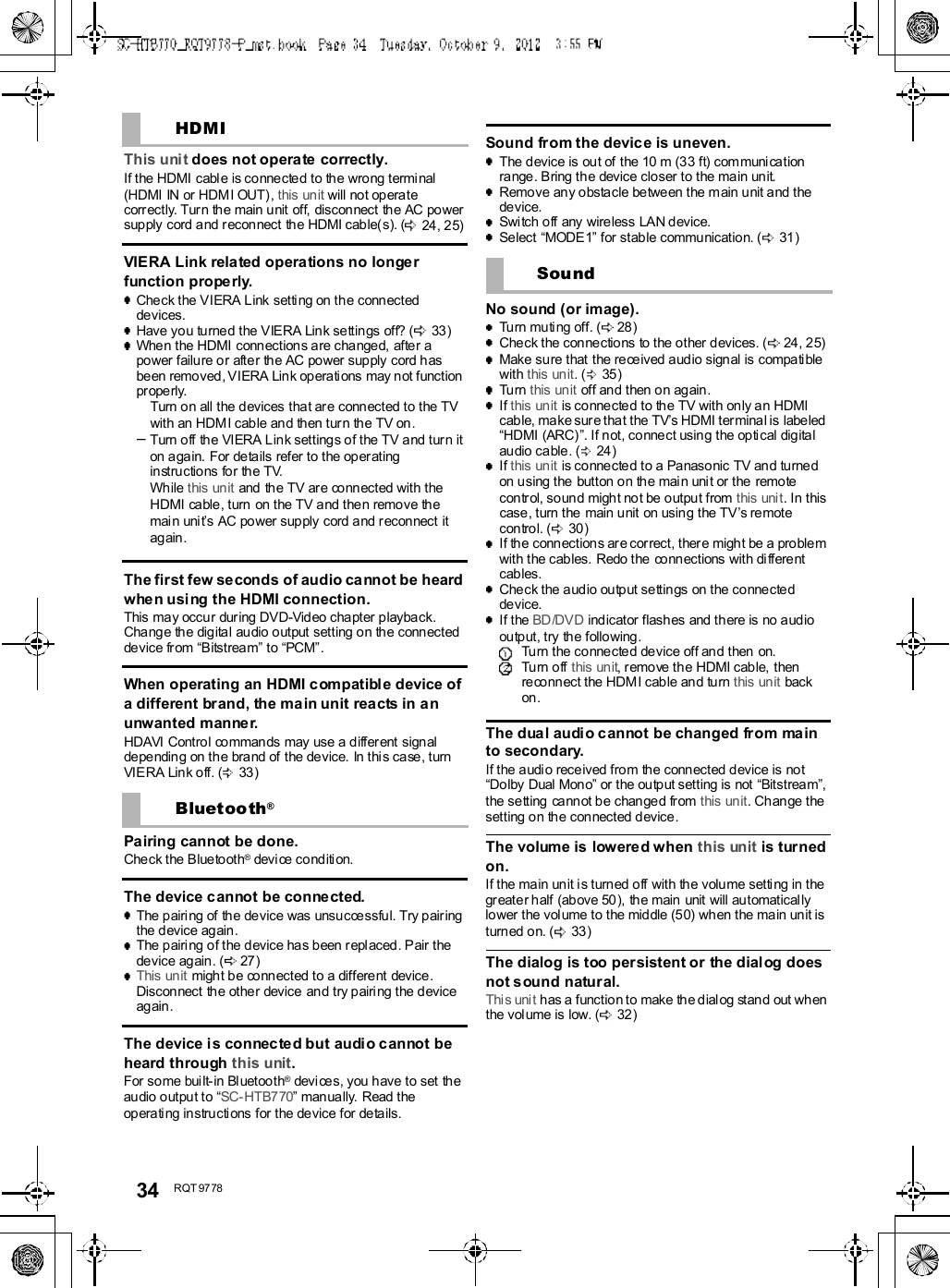
![RQT9778 35There is no audio.The power of the main unit turns offautomatically.(Wh en the ma in un it detects a problem, a safe ty measureis activated a nd the main un it automatically switches tostandby mode.)There is a problem with the amplifier.Is the volume extremely high?If so, lower the volume.Is this unit placed in an extreme ly hot place?If so, move this unit to a cooler place and wait a fewmom ents and then try to turn it on aga in.If the prob lem persists, confirm the TV indi cator andBD/DVD ind icator blink, tur n this unit off, remove the ACpower supply cord a nd consult your dealer. Plea se besure to r emember the i ndi cators that were b linking andinform the dealer.No power.Ensure the AC power supply cord of the active subwooferis connected prop erly.After turning the subwoofer on, it immediatelyturns off.Unp lug the AC power supply cord and consult yo ur de aler.No sound from the subwoofer.Check that the active subwoofer is turned on.Check that the wireless link indicator lights green.(27)The wireless link indicator lights red.There is no li nk between t his unit and the activesubwoofer.Che ck tha t this un it is turned on.Turn the active subwoofer off and then back on.Alternatively, turn the active subwoofer off,di sconnect the AC powe r supply co rd and thenre connect i t.The active subwoofer and the main unit may n ot b epaired correctly. Try the followin g operati on. (Wir elesspairing)Turn on the main uni t and active subwoofer.Press [ID SET] on the rear of the active subwoofer.(The WIRELESS LINK ind icator will li ght red andgr een alternately.)While pressi ng and h olding [INPUT SELECTOR] onremote control, press and hold [VOL ] on the mainunit for more than 4 sec. (The BD/DVD ind icator willbl ink and sound mode indicator s light up insequen ce.)When the wireless pairing is successful, BD/DVDindicator will stop flashing and WIRELESS LINKindicator lights green.Turn the main u nit off an d on.Con sult your dealer if the problem persists.SpecificationsActive SubwooferAMPLIFIER SECTIONRMS output power10 % total harmonic distortionSubwoofer ch120 W per channel (100 Hz, 8 )Front ch (L, R ch)60 W per channel (1 kHz, 6 )Center ch (C ch)60 W per channel (1 kHz, 6 )Total RMS Dolby Digital mode power300 WFTC output power1.0 % total harmonic distortionSubwoofer ch60Hzto120Hz40W(8 )Front ch (L, R ch)120 Hz to 20 kHz 25 W (6 )Center ch (C ch)120 Hz to 20 kHz 25 W (6 )Total FTC Dolby Digital mode power115 WWIRELESS SECTIONWireless moduleFrequency Range 2.4 GHz bandNumber of channels 3TERMINAL SECTIONHDAVI ControlThis unit supports HDAVI Control 5 function.HDMI AV input (BD/DVD, AUX1) 2Input connector Type A (19 pin)HDMI AV output (TV (ARC)) 1Output connector Type A (19 pin)Digital audio inputOptical digital input (TV, AUX2) 2Sampling frequency32 kHz, 44.1 kHz, 48 kHz88.2 kHz, 96 kHz (only LPCM)Audio formatLPCM, Dolby Digital, DTS](https://usermanual.wiki/Panasonic-of-North-America/11BR1301.OI-Manual-SC-HTB770-RQT9778-P-121012/User-Guide-1838797-Page-35.png)