Panasonic of North America 927129K Digital Video Camera With PC Interface User Manual
Panasonic Corporation of North America Digital Video Camera With PC Interface
Contents
- 1. User Manual
- 2. resent User Manual
User Manual
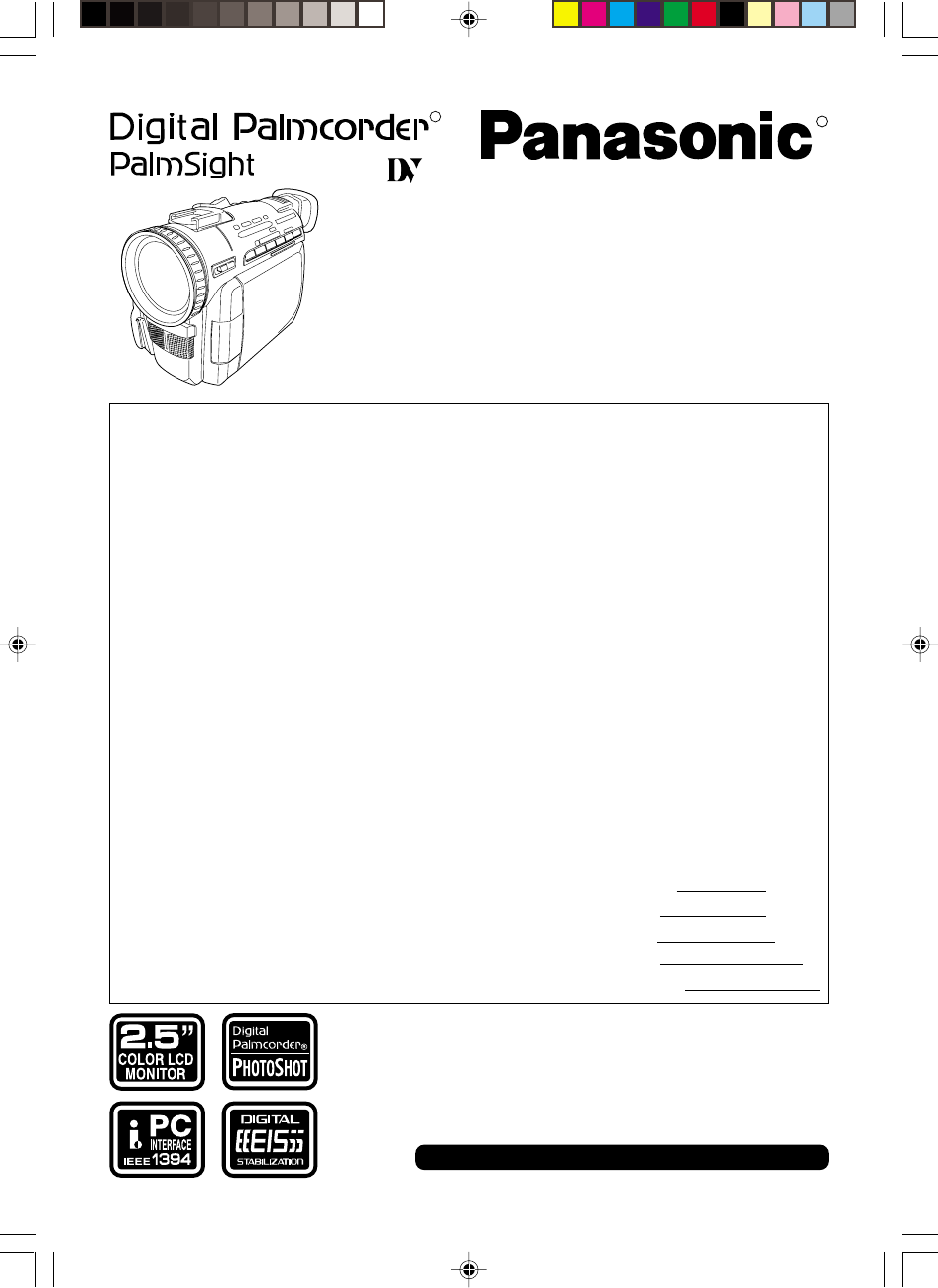
Before attempting to connect, operate or adjust this
product, please read these instructions thoroughly.
Spanish Quick Use Guide is included.
Guía para rápida consulta en español está
incluida.
R
LSQTXXXX
Model No. PV-DV600D
Digital Video Camcorder
Operating Instructions
R
TM
TM
Mini
For assistance, call 1-800-211-PANA (7262)
-TENTATIVE-
EXHIBIT# 5
FIG NO.
FCC ID: ACJ927129K
MODEL NO. PV-DV600D
OUR REF.: MKES99-F021
600.1-26.p65 99/10/19, 13:531
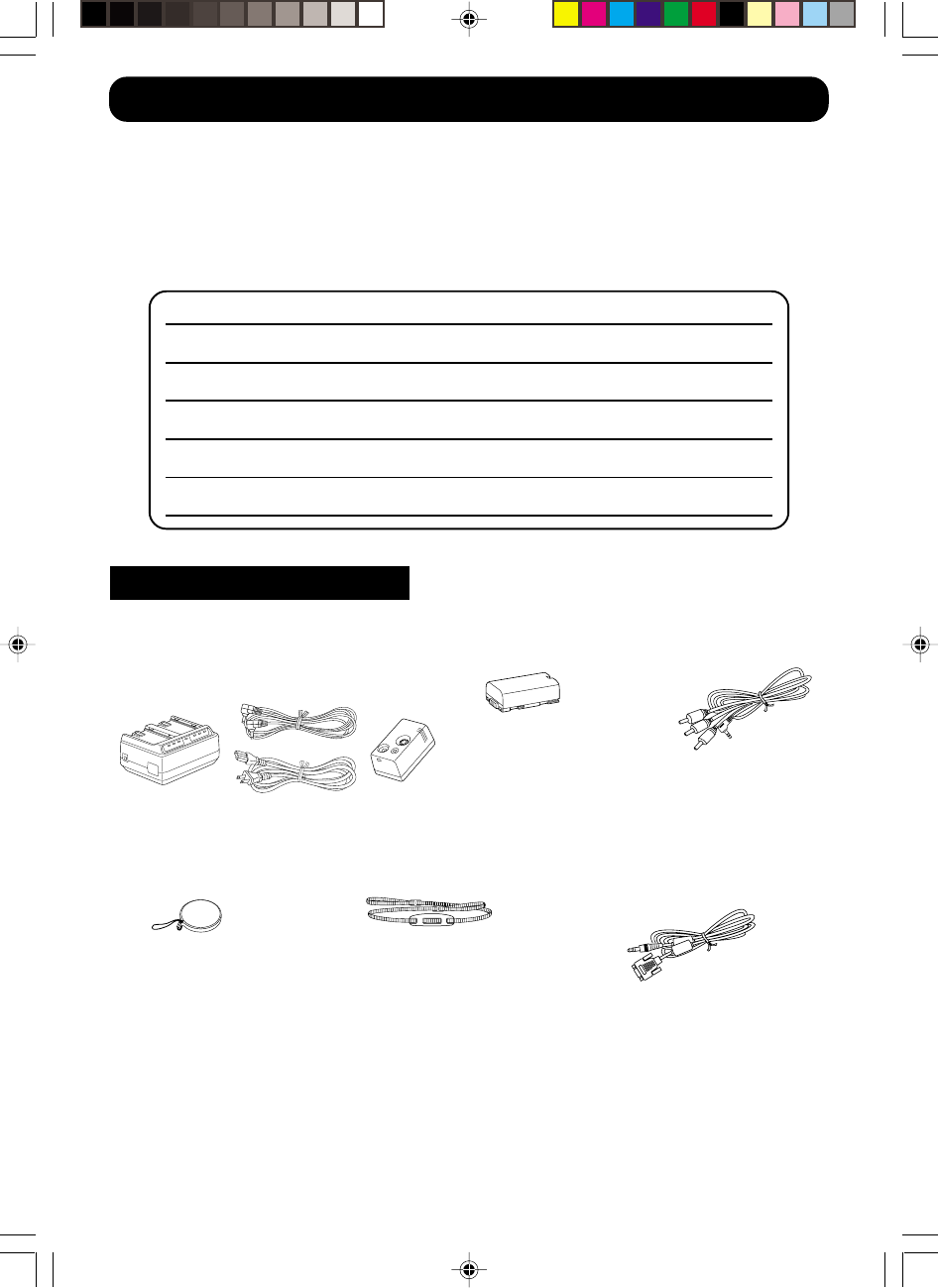
2For assistance, call 1-800-211-PANA(7262)
Things You Should Know
1 pc. AC Adaptor
(PV-DAC9)
with AC Cable, DC Cable
and Jack Box
1 pc. Shoulder Strap
(VYCW0225)
1 pc. Battery Pack
(PV-DBP8)
1 pc. Lens Cap
(LSYF0358)
Date of Purchase
Dealer Purchased From
Dealer Address
Dealer Phone No.
Model No.
Serial No.
Thank you for choosing Panasonic!
You have purchased one of the most sophisticated and reliable products on the market
today. Used properly, we’re sure it will bring you and your family years of enjoyment.
Please take time to fill in the information below. The serial number is on the tag located on
the underside of your Palmcorder. Be sure to retain this manual as your convenient
Palmcorder information source.
Unpack your Camcorder
1 pc. A/V Cable
(VJAW0043)
1 pc. PC Connection
Cable for Windows
(LSJA0236)
600.1-26.p65 99/10/19, 13:532
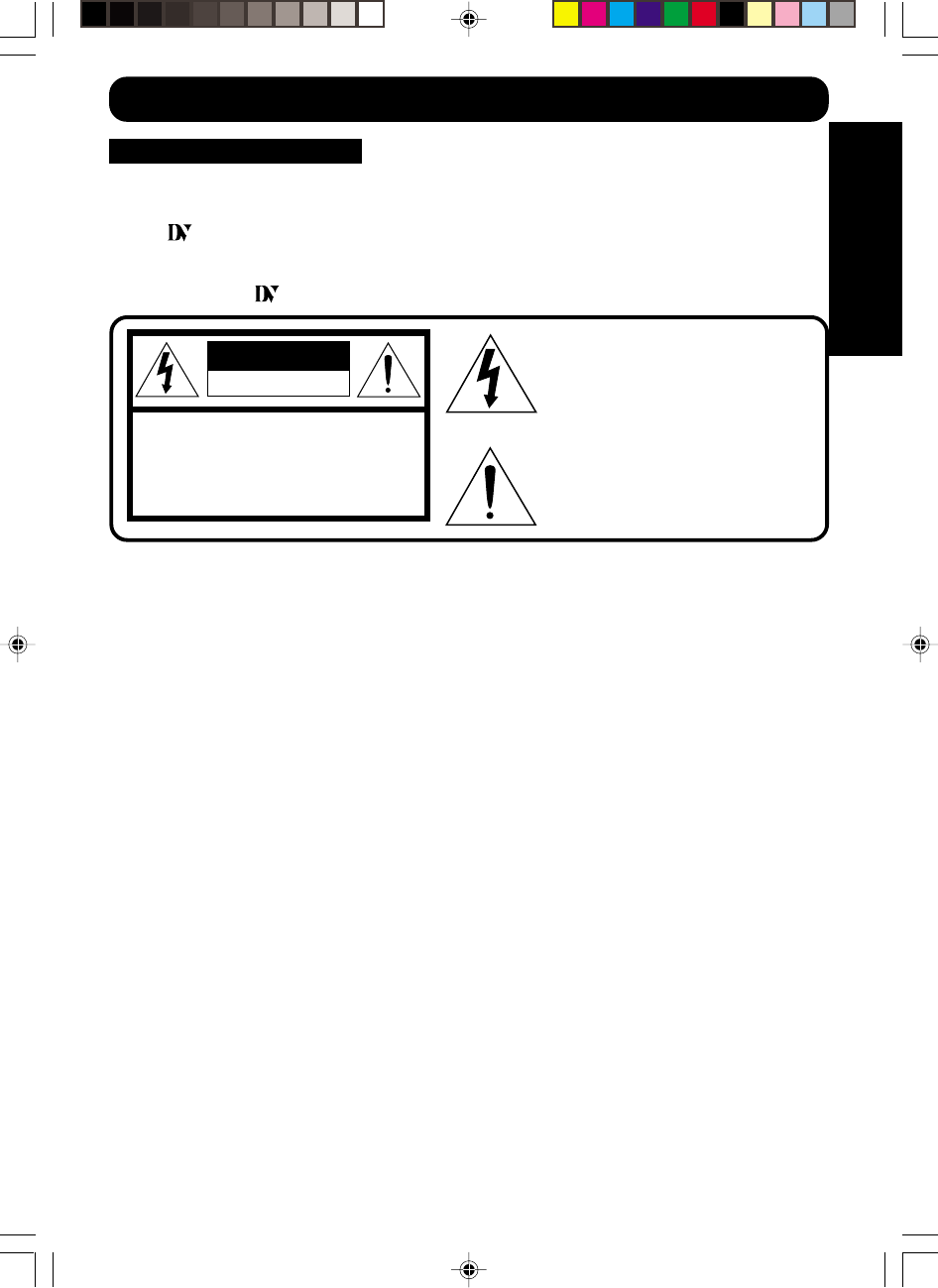
3
Getting Started
For assistance, call 1-800-211-PANA(7262)
This symbol warns the user that uninsulated
voltage within the unit may have sufficient
magnitude to cause electric shock.
Therefore, it is dangerous to make any kind
of contact with any inside part of this unit.
This symbol alerts the user that important
literature concerning the operation and
maintenance of this unit has been included.
Therefore, it should be read carefully in order
to avoid any problems.
CAUTION
RISK OF ELECTRIC SHOCK
DO NOT OPEN
CAUTION: TO REDUCE THE RISK OF ELECTRIC SHOCK,
DO NOT REMOVE COVER (OR BACK)
NO USER-SERVICEABLE PARTS INSIDE
REFER SERVICING TO QUALIFIED SERVICE PERSONNEL
Mini
Things You Should Know
The above markings are located on the appliance bottom cover.
Mini
Safety Precautions
WARNING: TO PREVENT FIRE OR SHOCK HAZARD,
DO NOT EXPOSE THIS EQUIPMENT TO RAIN OR MOISTURE.
Your Palmcorder is designed to record and play back in Standard Play (SP) mode only.
This Palmcorder is equipped with the HQ System to provide excellent video pictures. It is
recommended that only cassette tapes that have been tested and inspected for use in VCR
machines with the mark be used.
This device complies with Part 15 of the FCC Rules. Operation is subject to the following
two conditions: (1) This device may not cause harmful interference, and (2) this device
must accept any interference received, including interference that may cause undesired
operation.
Note: This equipment has been tested and found to comply with Part 15 of the FCC
Rules. These limits are designed to provide reasonable protection against harmful
interference when operated in a residential environment.
If this equipment does cause interference to radio or television reception, which can be
determined by turning the equipment off and on, use the equipment in another location
and/or utilize an electrical outlet different from that used by the receiver.
If necessary, consult the dealer or an experienced radio/TV technician for help. You may
find the booklet, ‘Something About Interference’ available from FCC local regional offices
helpful.
FCC Warning: To assure continued FCC compliance, use only the provided shielded
interface cable with ferrite cores when connecting digital video camera
to computer in accordance with instruction herein. Also, any
unauthorized changes or modifications to this equipment could void the
user’s authority to operate.
600.1-26.p65 99/10/19, 13:533
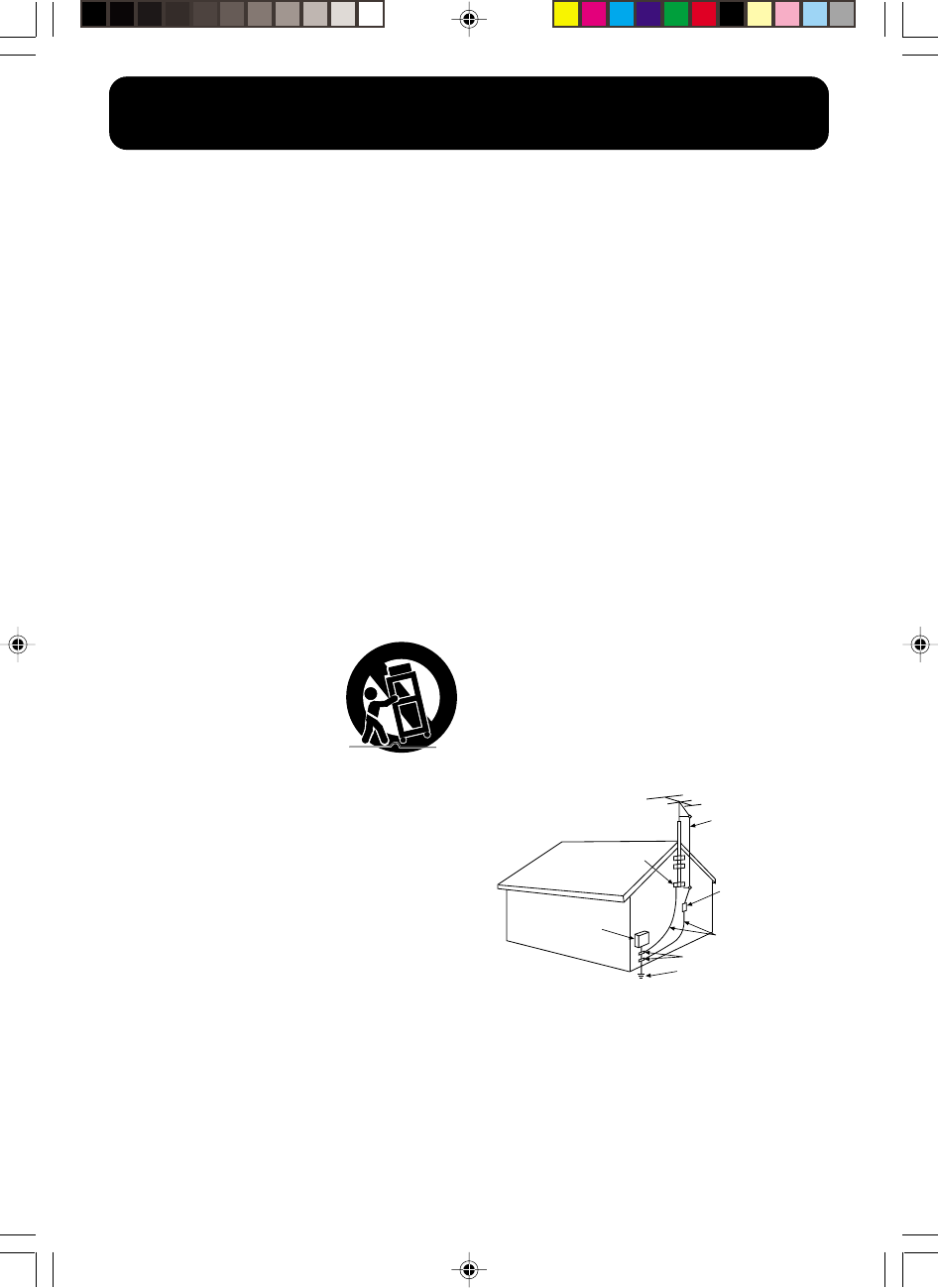
4For assistance, call 1-800-211-PANA(7262)
11. Grounding or Polarization — This video unit may be
equipped with either a polarized 2-wire AC
(Alternating Current) line plug (a plug having one
blade wider than the other) or 3-wire grounding type
plug, a plug having a third (grounding) pin.
The 2-wire polarized plug will fit into the power outlet
only one way. This is a safety feature. If you are
unable to insert the plug fully into the outlet, try
reversing the plug. If the plug still fails to fit, contact
your electrician to replace your obsolete outlet. Do
not defeat the safety purpose of the polarized plug.
The 3-wire grounding type plug will fit into a
grounding type power outlet. This is a safety feature.
If you are unable to insert the plug into the outlet,
contact your electrician to replace your obsolete
outlet. Do not defeat the safety purpose of the
grounding type plug.
12. Power-Cord Protection — Power-supply cords
should be routed so that they are not likely to be
walked on or pinched by items placed upon or
against them, paying particular attention to cords of
plugs, convenience receptacles, and the point where
they exit from the unit.
13. Outdoor Antenna Grounding — If an outside
antenna or cable system is connected to the video
unit, be sure the antenna or cable system is
grounded so as to provide some protection against
voltage surges and built-up static charges. Part 1 of
the Canadian Electrical Code, in USA Section 810 of
the National Electrical Code, provides information
with respect to proper grounding of the mast and
supporting structure, grounding of the lead-in wire to
an antenna discharge unit, size of grounding
conductors, location of antenna discharge unit,
connection to grounding electrodes, and
requirements for the grounding electrode.
14. Lightning — For added protection of this video unit
receiver during a lightning storm, or when it is left
unattended and unused for long periods of time,
unplug it from the wall outlet and disconnect the
antenna or cable system. This will prevent damage
to the video unit due to lightning and power-line
surges.
1. Read Instructions — All the safety and operating
instructions should be read before the unit is
operated.
2. Retain Instructions — The safety and operating
instructions should be retained for future reference.
3. Heed Warnings — All warnings on the unit and in the
operating instructions should be adhered to.
4. Follow Instructions — All operating and maintenance
instructions should be followed.
5. Cleaning — Unplug this video unit from the wall outlet
before cleaning. Do not use liquid or aerosol
cleaners. Use a dry cloth for cleaning.
6. Attachments — Do not use attachments not
recommended by the video product manufacturer as
they may be hazardous.
7. Water and Moisture — Do not use this video unit near
water — for example near a bath tub, wash bowl,
kitchen sink, or laundry tub, in a wet basement, or
near a swimming pool, and the like.
8. Accessories — Do not place this video unit on an
unstable cart, stand, tripod, bracket, or table. The
video unit may fall, causing serious injury to a child or
adult, and serious damage to the unit. Use only with
a cart, stand, tripod, bracket, or table recommended
by the manufacturer, or sold with the video unit. Any
mounting of the unit should follow the manufacturer’s
instructions and should use a
mounting accessory recommended
by the manufacturer. An appliance
and cart combination should be
moved with care. Quick stops,
excessive force, and uneven
surfaces may cause the appliance
and cart combination to overturn.
9. Ventilation — Slots and openings in the cabinet are
provided for ventilation and to ensure reliable
operation of the video unit and to protect it from
overheating. These openings must not be blocked or
covered. Never place the video unit on a bed, sofa,
rug, or other similar surface, or near or over a radiator
or heat register. This video unit should not be placed
in a built-in installation such as a bookcase or rack
unless proper ventilation is provided or the
manufacturer’s instructions have been adhered to.
10. Power Sources — This video unit should be operated
only from the type of power source indicated on the
marking label. If you are not sure of the type of power
supply to your home, consult your appliance dealer or
local power company. For video units intended to be
operated from battery power, or other sources, refer
to the operating instructions.
GROUND
CLAMP
ANTENNA
LEAD IN
WIRE
ANTENNA
DISCHARGE UNIT
(NEC SECTION 810-20)
GROUNDING CONDUCTORS
(NEC SECTION 810-21)
GROUND CLAMPS
POWER SERVICE GROUNDING
ELECTRODE SYSTEM
(NEC ART 250, PART H)
NATIONAL ELECTRICAL CODE
NEC
ELECTRIC
SERVICE
EQUIPMENT
-
Important Safeguards
600.1-26.p65 99/10/19, 13:534
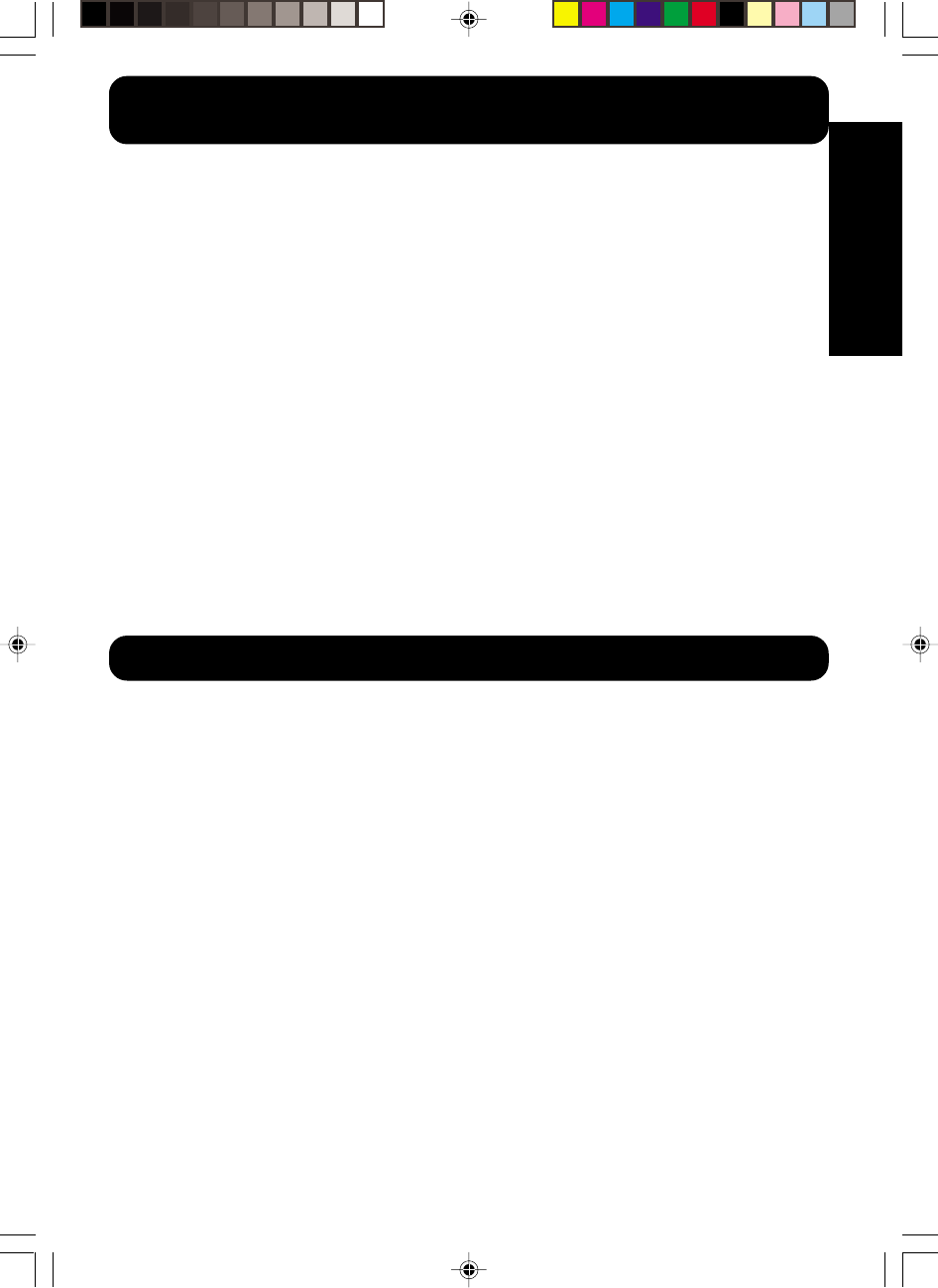
5
Getting Started
For assistance, call 1-800-211-PANA(7262)
15. Power Lines — An outside antenna system should
not be located in the vicinity of overhead power lines
or other electric light or power circuits, or where it can
fall into such power lines or circuits. When installing
an outside antenna system, extreme care should be
taken to keep from touching such power lines or
circuits as contact with them might be fatal.
16. Overloading — Do not overload wall outlets and
extension cords as this can result in a risk of fire or
electric shock.
17. Objects and Liquids — Never push objects of any
kind into this video unit through openings as they
may touch dangerous voltage points or short out
parts that could result in a fire or electric shock.
Never spill liquid of any kind onto the video unit.
18. Servicing — Do not attempt to service this video unit
yourself as opening or removing covers may expose
you to dangerous voltage or other hazards. Refer all
servicing to qualified service personnel.
19. Damage Requiring Service — Unplug this video unit
from the wall outlet and refer servicing to qualified
service personnel under the following conditions:
a. When the power-supply cord or plug is damaged.
b. If any liquid has been spilled onto, or objects have
fallen into the video unit.
c. If the video unit has been exposed to rain or water.
d. If the video unit does not operate normally by
following the operating instructions. Adjust only
those controls that are covered by the operating
instructions, as an improper adjustment of other
controls may result in damage and will often
require extensive work by a qualified technician to
restore the video unit to its normal operation.
e. If the video unit has been dropped or the cabinet
has been damaged.
f. When the video unit exhibits a distinct change in
performance — this indicates a need for service.
20. Replacement Parts — When replacement parts are
required, be sure the service technician has used
replacement parts specified by the manufacturer or
have the same characteristics as the original part.
Unauthorized substitutions may result in fire, electric
shock or other hazards.
21. Safety Check— Upon completion of any service or
repairs to this video unit, ask the service technician to
perform safety checks to determine that the video
unit is in safe operating order.
USE & LOCATION
•TO AVOID SHOCK HAZARD ... Your Camcorder and power supply should not be exposed to rain or moisture. Do
not connect the power supply or operate your Camcorder if it gets wet. Your Camcorder has been designed for
outdoor use, however it is not designed to sustain direct exposure to water, rain, sleet, snow, sand, dust, or a direct
splashing from a pool or even a cup of coffee. This action could permanently damage the internal parts of your
Camcorder. Do not attempt to disassemble this unit. There are no user serviceable parts inside. Unplug your
Camcorder from the power supply before cleaning.
•DO NOT AIM YOUR CAMCORDER AT THE SUN OR OTHER BRIGHT OBJECTS
•DO NOT LEAVE THE PALMCORDER WITH THE EVF AIMED DIRECTLY AT THE SUN AS THIS MAY CAUSE
DAMAGE TO THE INTERNAL PARTS OF THE EVF
•DO NOT EXPOSE YOUR CAMCORDER TO EXTENDED HIGH TEMPERATURE ... Such as, in direct sunlight,
inside a closed car, next to a heater, etc... This action could permanently damage the internal parts of your
Camcorder.
•AVOID SUDDEN CHANGES IN TEMPERATURE ... If the unit is suddenly moved from a cold place to a warm
place, moisture may form on the tape and inside the unit.
•DO NOT LEAVE YOUR CAMCORDER OR THE POWER SUPPLY TURNED ON WHEN NOT IN USE.
•STORAGE OF YOUR CAMCORDER ... Store and handle your Camcorder in a manner that will not subject it to
unnecessary movement (avoid shaking and striking). Your Camcorder contains a sensitive pick-up device which
could be damaged by improper handling or storage.
CARE
•TO CLEAN YOUR CAMCORDER ... Do not use strong or abrasive detergents when cleaning your Camcorder
body.
•TO PROTECT THE LENS ... Do not touch the surface of the lens with your hand. Use a commercial camcorder lens
solution and lens paper when cleaning the lens. Improper cleaning can scratch the lens coating.
•TO PROTECT THE FINISH OF YOUR CAMCORDER ... Before handling your Camcorder, make sure your hands
and face are free from any chemical products, such as suntan lotion, as it may damage the finish.
Precautions
Important Safeguards
600.1-26.p65 99/10/19, 13:535
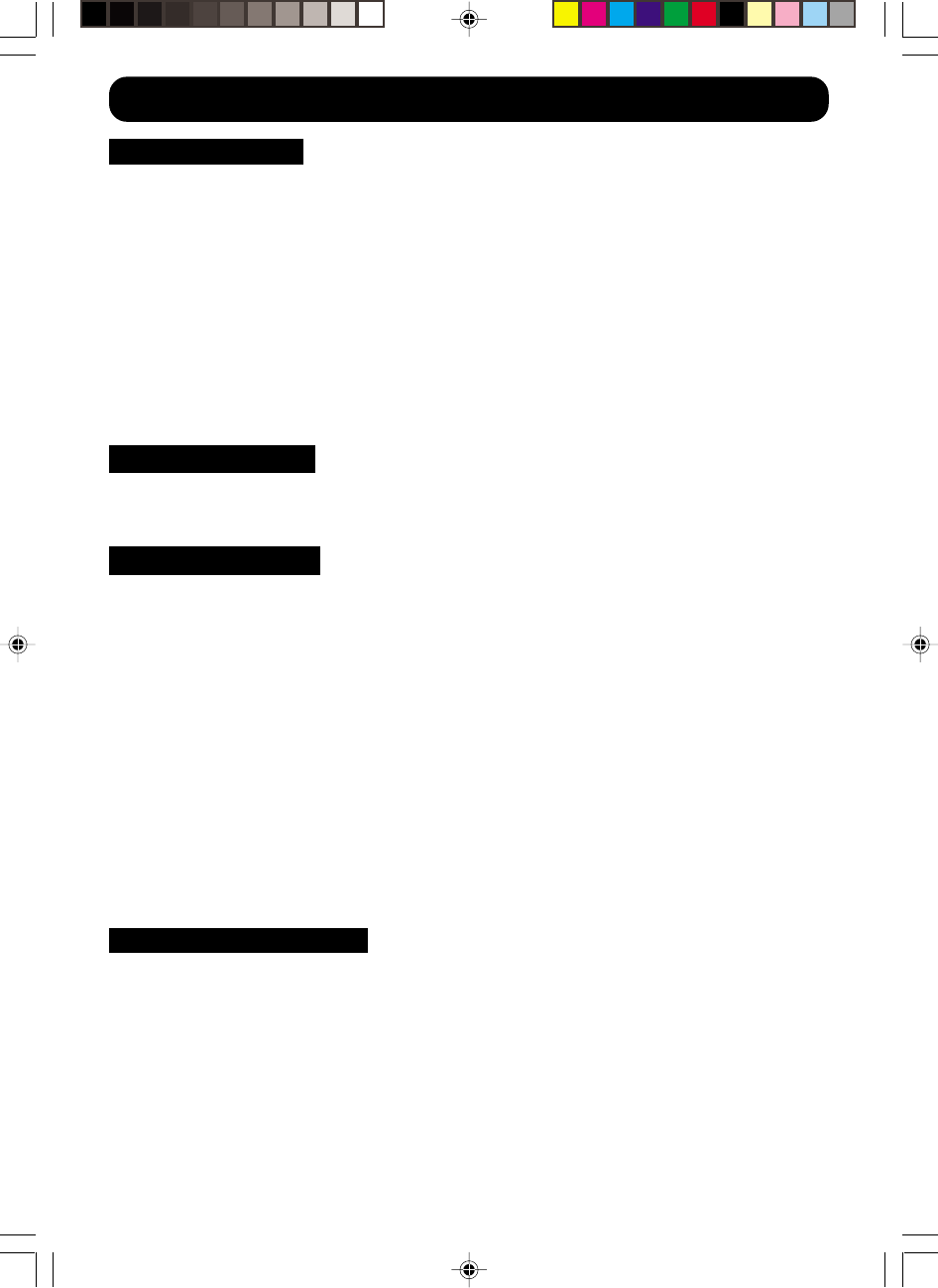
6For assistance, call 1-800-211-PANA(7262)
Table of Contents
Things You Should Know .................................................................................................. 2
Important Safeguards ....................................................................................................... 4
Precautions ....................................................................................................................... 5
Self Demo Mode ............................................................................................................... 7
Quick Guide ...................................................................................................................... 8
Supplying Power ............................................................................................................. 10
Cassette Information ....................................................................................................... 13
Setting the Clock ............................................................................................................. 15
Using the Palmcorder Menu ........................................................................................... 16
MENU OSD ..................................................................................................................... 17
Electronic Viewfinder/LCD Monitor Indications ............................................................... 20
Color Enhancement Light ............................................................................................... 24
Attaching the Shoulder Strap .......................................................................................... 25
Camera Recording .......................................................................................................... 27
Remote Control ............................................................................................................... 30
Playback Your Recordings .............................................................................................. 32
Digital Electronic Image Stabilization System (D.E.I.S.) ................................................. 38
Zoom ............................................................................................................................... 39
Recording Still Pictures................................................................................................... 39
Digital Photo Shot ...........................................................................................................40
White Balance ................................................................................................................. 41
Program AE..................................................................................................................... 42
Digital Functions ............................................................................................................. 43
Focus .............................................................................................................................. 44
Audio/Video Fade In/Out ................................................................................................. 45
Backlight ......................................................................................................................... 45
High Speed Shutter ........................................................................................................ 46
Audio Dubbing using the External or Built-in Microphone .............................................. 47
Memory-Stop Editing ...................................................................................................... 48
Copying your Tapes to S-VHS or VHS Cassette ............................................................. 49
Copying from Digital Equipment (dubbing) ..................................................................... 50
PC Connection ................................................................................................................ 51
Using the Digital Photo Printer ....................................................................................... 52
Palmcorder Accessory System ....................................................................................... 53
Palmcorder Accessory Order Form ................................................................................ 54
Notes On Operations ...................................................................................................... 55
Specifications ..................................................................................................................57
Before Requesting Service ............................................................................................. 58
Request for Service Notice ............................................................................................. 60
Index of Controls ............................................................................................................. 61
Warranty.......................................................................................................................... 67
Spanish Quick Use Guide/Guía Para Uso Rápido ......................................................... 69
Index ............................................................................................................................... 71
Getting Started
Basic Operation
Special Features
For Your Information
600.1-26.p65 99/10/19, 13:536
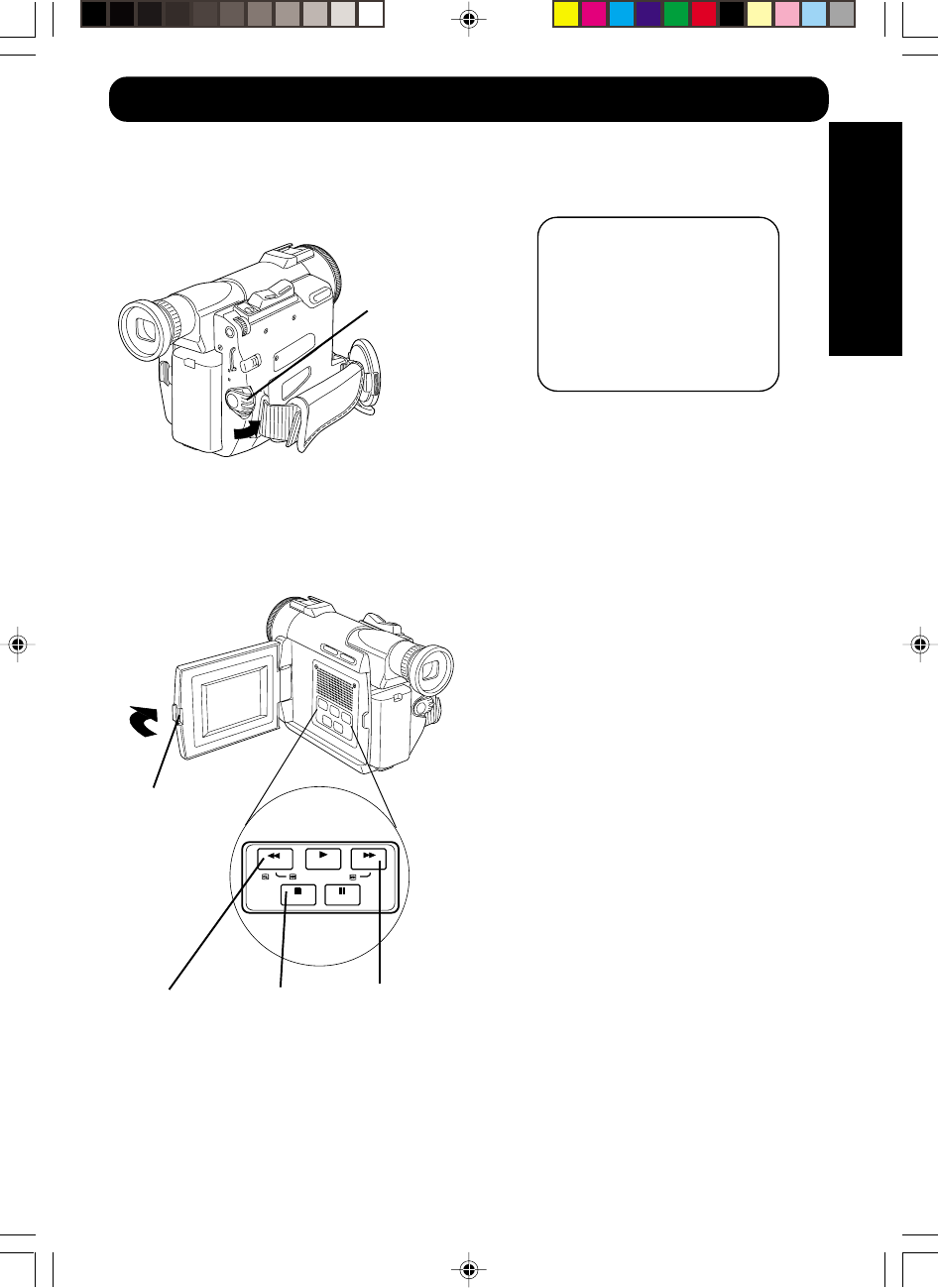
7
Getting Started
For assistance, call 1-800-211-PANA(7262)
Self Demo Mode
Self Demo mode is on when screen at
right appears. Do the steps below to
turn off.
Panasonic
EVF Screen
1Set the POWER Switch to Camera.
2Press the LCD-OPEN Button to
unlock the LCD monitor and swing it
open.
3Hold down the STOP Button for more
than 5 seconds.
POWER
Switch
LCD-OPEN
Button
REW PLAY FF
STOP PAUSE
EDIT SEARCH
CAMERA
STILL
STOP
Button
Note:
•Self Demo mode is cancelled if a
cassette with rec tab closed is inserted
(see pages 13, 14).
•Self Demo mode stops for 3 minutes if a
function key is pressed.
To turn Self Demo mode on, do the
following:
•Set the POWER Switch to CAMERA.
Hold down FF and REW Button together
for more than 5 seconds. Then, the Self
Demo screen will appear on the screen.
REW
Button FF
Button
600.1-26.p65 99/10/19, 13:537
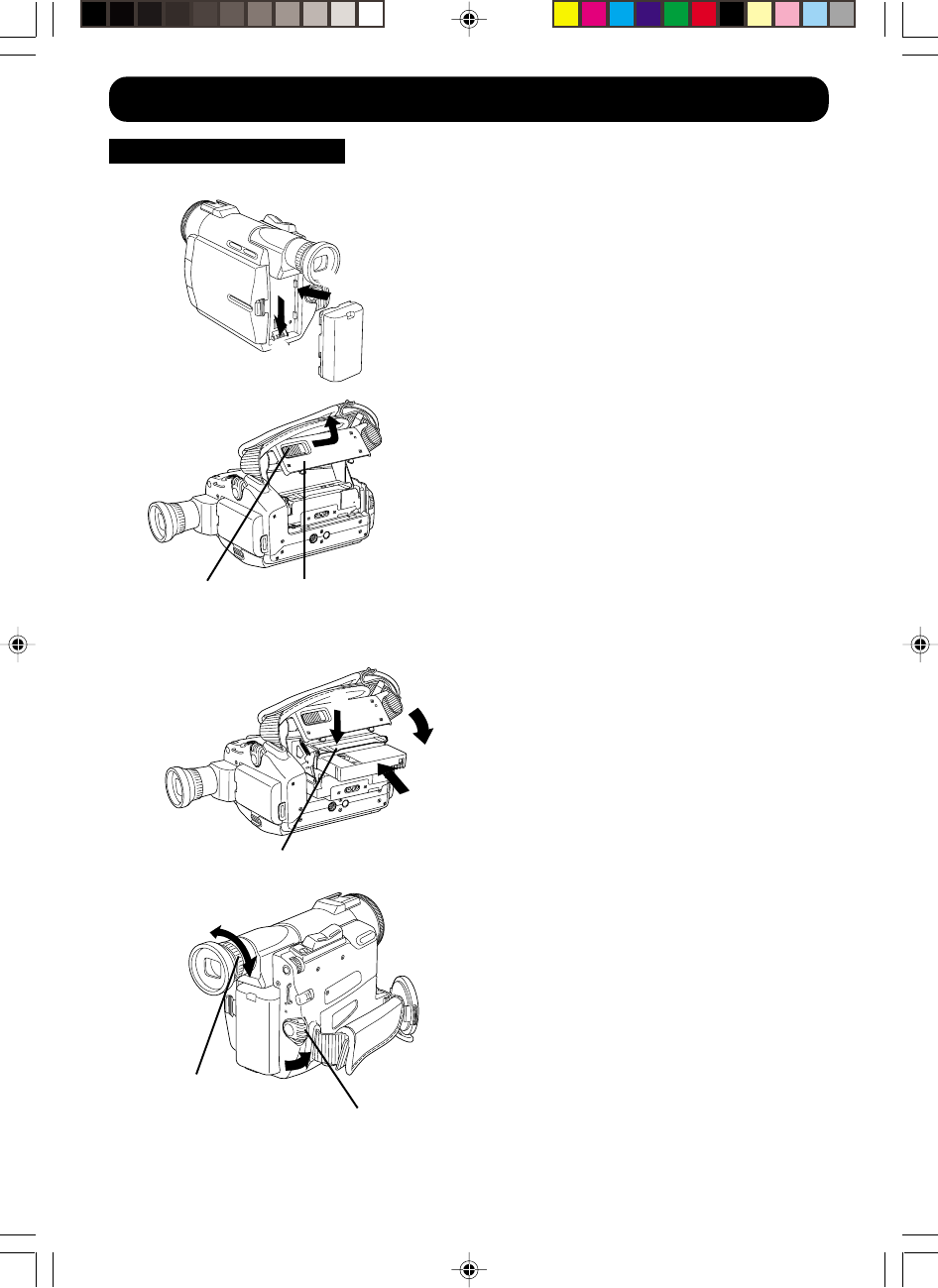
8For assistance, call 1-800-211-PANA(7262)
Camera Recording Before you begin...
•Charge the Battery (see page 10).
1Insert the Battery and slide it down
until it locks with a click.
Note:
• The EVF is a fixed type and cannot be
extended or retracted. DO NOT apply
force.
• Do not lift or carry the Palmcorder by the
EVF or by the LCD Monitor.
2Slide the TAPE EJECT Switch to open
the Cassette Compartment Cover.
•The Cassette Holder slides out.
3Insert a cassette with its window side
facing up.
•Make sure the record tab is closed.
(see page 14).
4Press on the PUSH mark to close the
upper Cassette Compartment Cover.
•The Cassette Holder with the cassette
slides back inside.
5Close the Cassette Compartment
Cover.
6Set the POWER Switch to CAMERA.
7Adjust the Vision Adjustment Control
to your eyesight.
Quick Guide
(Continued on next page.)
Vision Adjustment
Control
PUSH mark
TAPE EJECT
Switch Cassette
Compartment Cover
➊
➋➌
POWER Switch
➊
➋
600.1-26.p65 99/10/19, 13:548
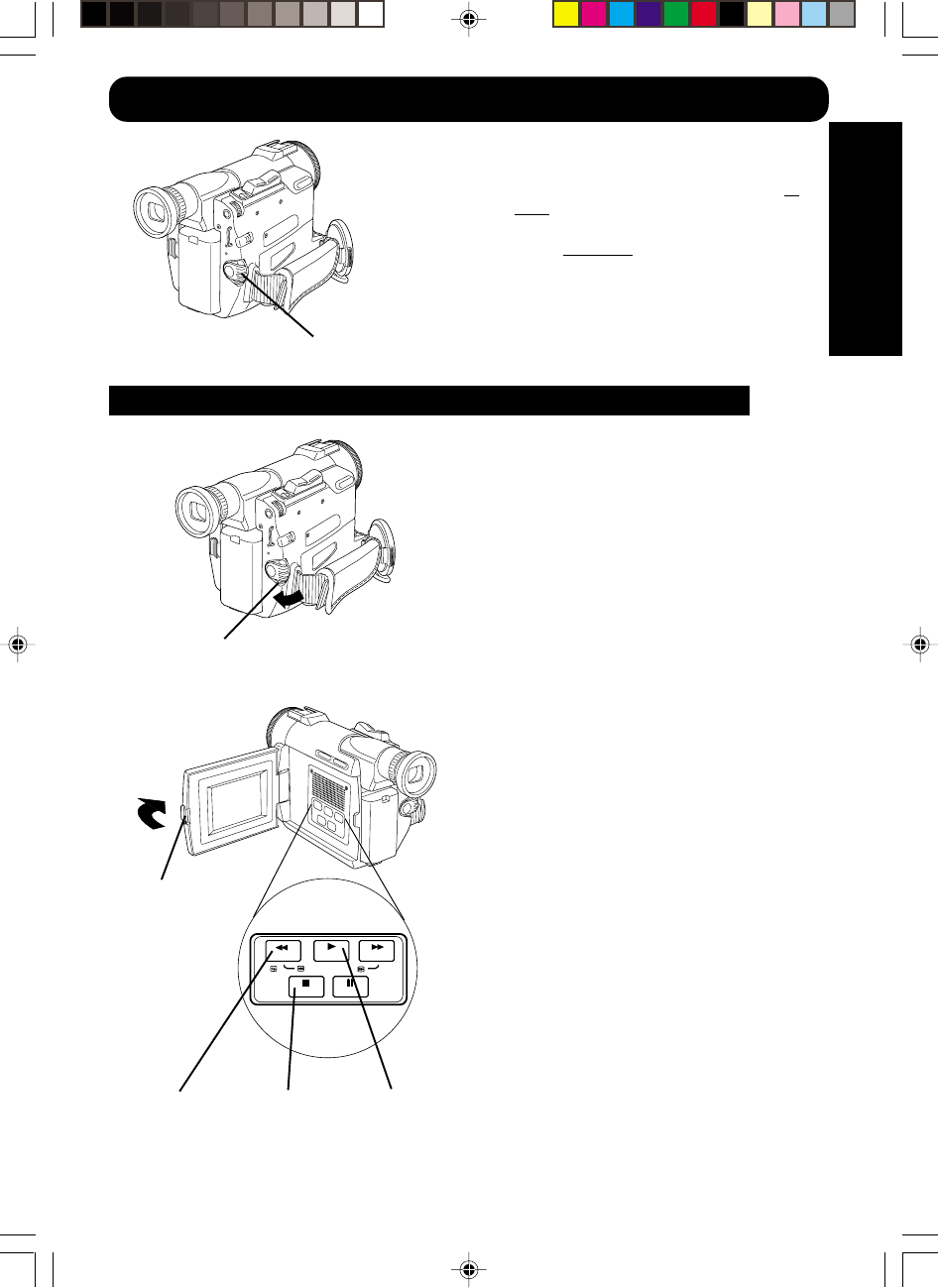
9
Getting Started
For assistance, call 1-800-211-PANA(7262)
Quick Guide
To Watch Playback in the LCD (Liquid Crystal Display)
8Press RECORD/PAUSE Button to
start recording.
Press RECORD/PAUSE Button
again to pause recording.
1Set the POWER Switch to VCR.
Note:
• The EVF is a fixed type and cannot be
extended or retracted. DO NOT apply
force.
• Do not lift or carry the Palmcorder by the
EVF or by the LCD Monitor.
2Press the LCD-OPEN Button to
unlock the LCD monitor and swing it
open.
3Press REW to rewind the tape.
4Press PLAY to start playback.
5Press STOP to stop playback.
RECORD/
PAUSE Button
LCD-OPEN
Button
REW PLAY FF
STOP PAUSE
EDIT SEARCH
CAMERA
STILL
REW
Button STOP
Button PLAY
Button
POWER Switch
600.1-26.p65 99/10/19, 13:549
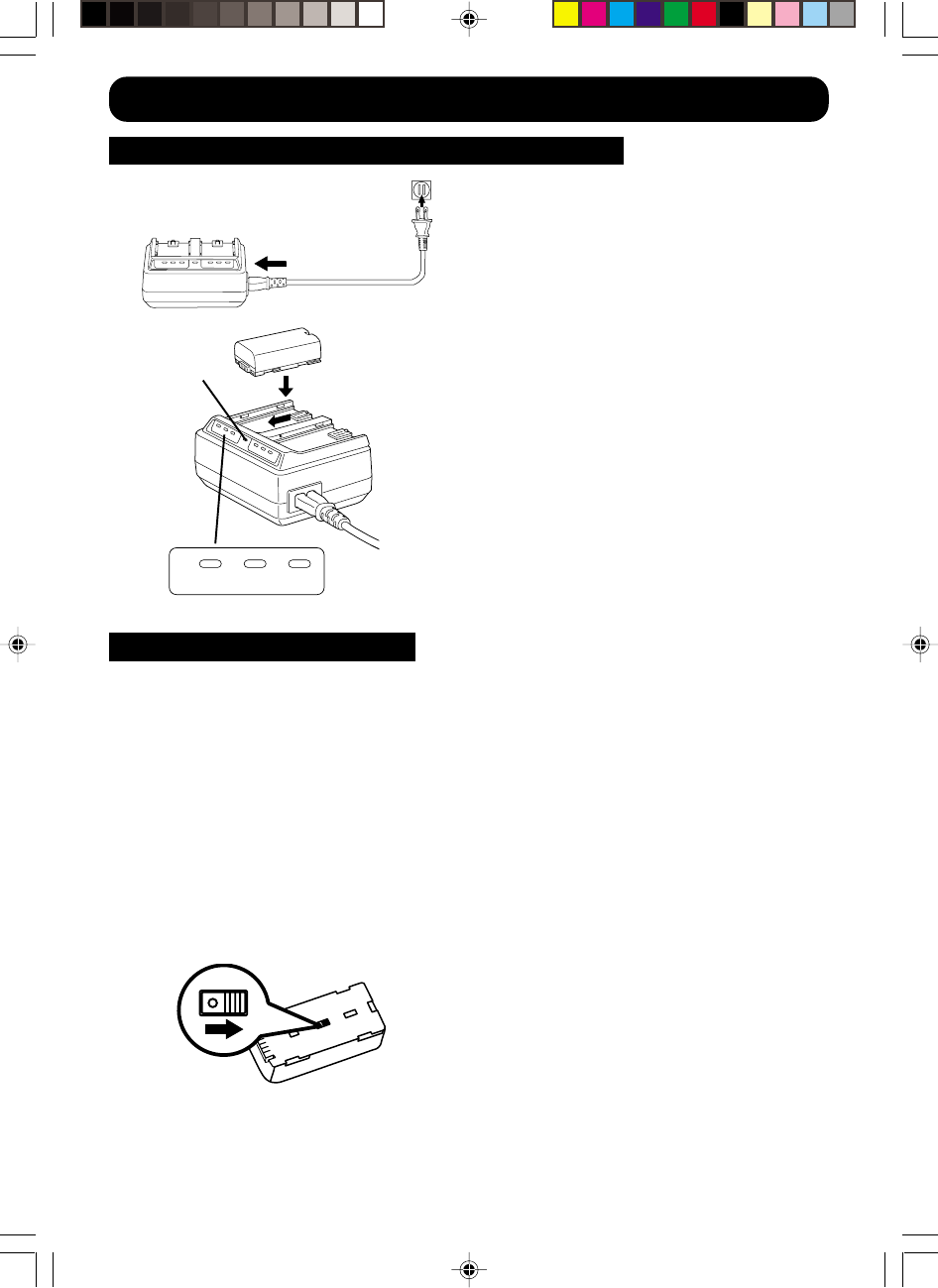
10 For assistance, call 1-800-211-PANA(7262)
Supplying Power
Charge the Battery Pack on the AC Adaptor
1Connect and plug in the Cable as
shown.
•POWER Lamp will light.
•Disconnect DC Cable if it is
connected to AC Adaptor.
2Attach the battery as shown to
charge.
•Charge lamps on the AC Adaptor will
flash and then turn solid green to
indicate current charge level. When all
3 lamps are constantly on, the battery
is fully charged. (approx. 1 hour)
Expect approx. 1 hour 15 minutes of
operation when fully charged
(EVF usage).
3Remove the Battery.
Slide the Battery out and then lift up.
POWER
Lamp
50 80 100%
1
•The three Charge Lamps “50%”, “80%” and “100%” flash and then remain lit one after
another to indicate how much the Battery has been charged. When all three lamps are
lit, charging is finished.
•The Charge Lamps give a good approximate indication of the charging condition under
normal ambient temperature. However, when charging at high or low temperature, the
charge lamps may differ considerably from the actual charging condition.
•When you charge two batteries, charging starts from Battery 1. At this time, the
Charging Lamps for Battery 2 show the remaining charge of Battery 2. (If the remaining
charge is less than 50%, no Charge Lamp is lit.)
About the Charge Lamps
Battery Charging Confirmation Marker
Use this marker as a reminder to yourself
when the battery is fully charged or in need
of a charge. This marker performs no
function and is for your reference only.
•The Battery is no longer serviceable if the
operation time is very short, even after a
sufficient charge.
600.1-26.p65 99/10/19, 13:5410
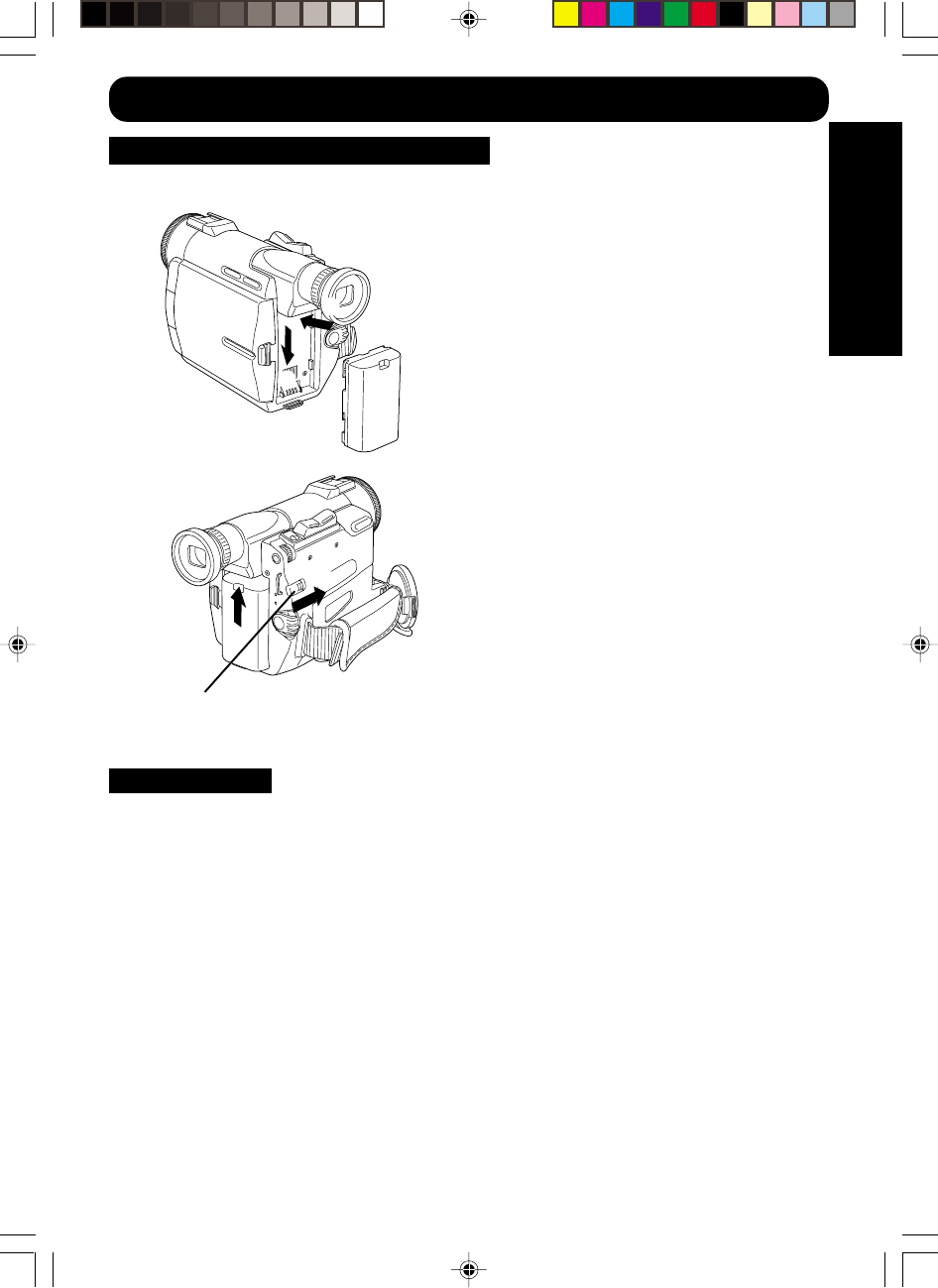
11
Getting Started
For assistance, call 1-800-211-PANA(7262)
Supplying Power
Insert/Remove the Battery Pack
Insert the Battery and slide it down until it
locks with a click.
Note:
• The EVF is a fixed type and cannot be
extended or retracted. DO NOT apply
force.
• Do not lift or carry the Palmcorder by the
EVF or by the LCD Monitor.
To remove the Battery:
Slide the Battery upward while sliding the
BATTERY RELEASE Button.
Caution:
•Charge only with specified charger.
•The Battery can be charged within a
temperature range of 32° F (0° C) and 104° F
(40° C).
•The Battery may be warm after charging or just
after use. This is normal.
•Do not use an insufficiently charged or worn
out Battery.
•In extreme cold surroundings, Battery charging
time will increase.
Safety precautions:
•Do not get the Battery near, or dispose of in
fire.
•Do not directly connect (short circuit) the
positive (+) and negative (–) terminals.
•Never attempt to disassemble or reassemble
the Battery.
To avoid damage to the Battery:
•Do not drop or jar the Battery.
•Use the Battery with specified models only.
•If the Battery is used in extremely high
temperatures, a safety device will automatically
prevent operation.
To insure longer battery life:
•While not in use, remove Battery from the
Palmcorder and AC Adaptor and store in a
cool, dark, dry place. If you leave the Battery
in the Palmcorder or on AC Adaptor, the
Battery will no longer be rechargeable.
•Keep the Battery terminals clean.
Battery Care
BATTERY RELEASE Button
➊
➋
➋
➊
600.1-26.p65 99/10/19, 13:5411
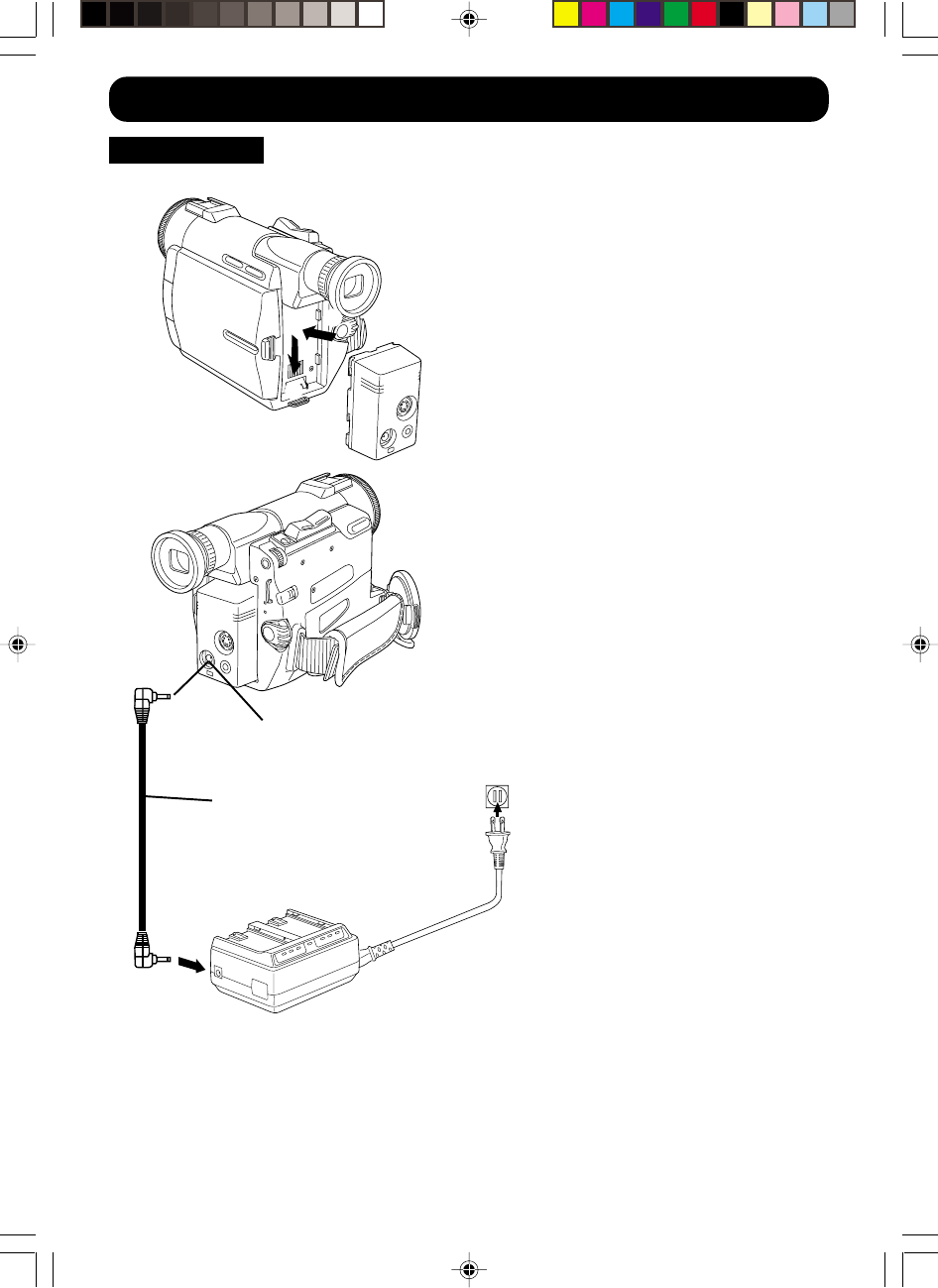
12 For assistance, call 1-800-211-PANA(7262)
AC Adaptor
Supplying Power
1Insert the Jack Box and slide it down
until it locks with a click.
Note:
• The EVF is a fixed type and cannot be
extended or retracted. DO NOT apply
force.
• Do not lift or carry the Palmcorder by the
EVF or by the LCD Monitor.
2Insert the DC Cable into the Jack
Box.
3Connect the other end of the DC
Cable to the AC Adaptor as shown.
4Plug in the AC Adaptor.
•The POWER Lamp lights up.
Note:
•When not in use, unplug the AC Adaptor
from the AC outlet. (AC Adaptor
consumes 1W of electric power when
plugged into an AC outlet even when not
in use.)
DC Cable
(Supplied)
DC IN
➋
➊
600.1-26.p65 99/10/19, 13:5412
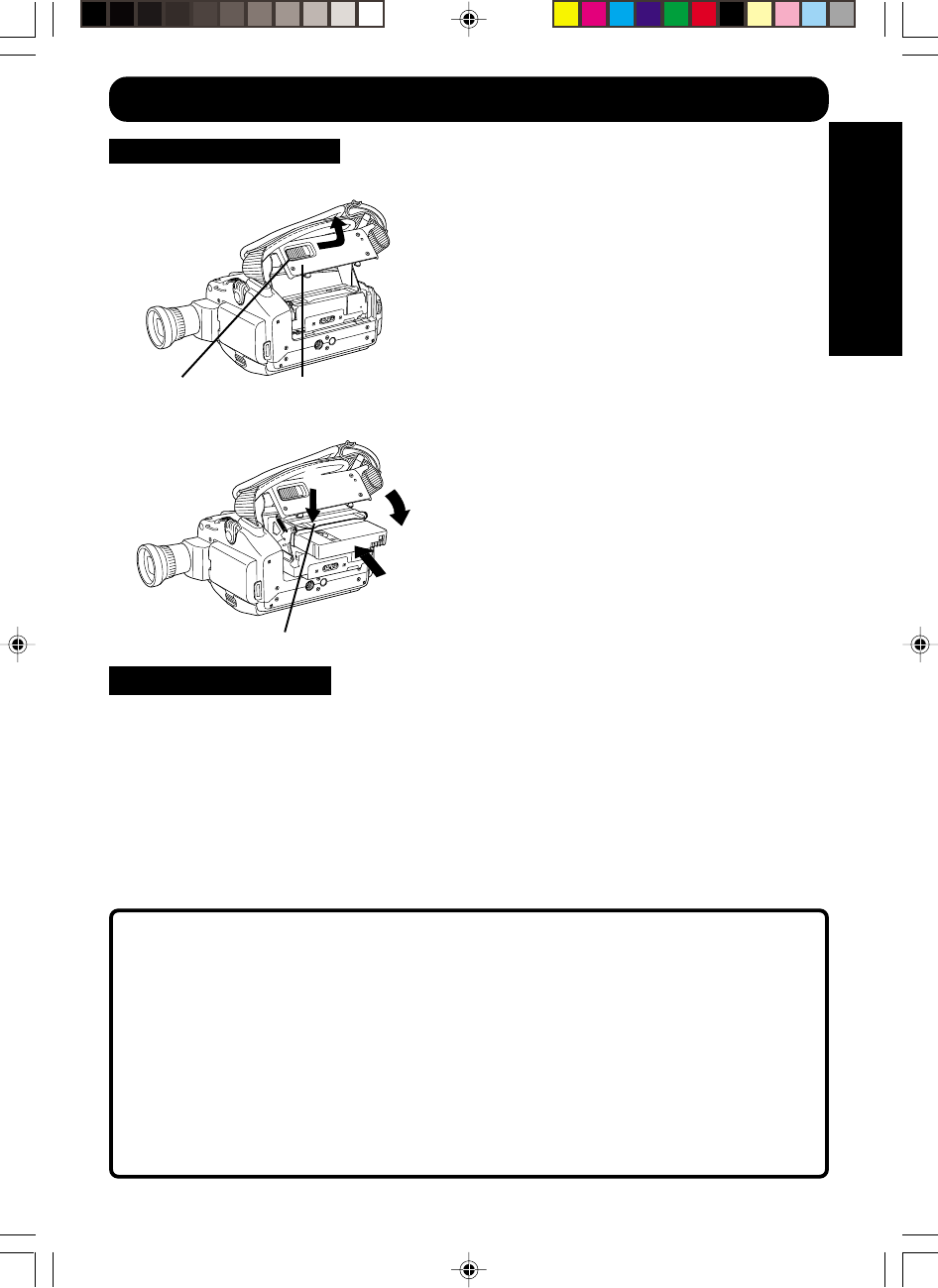
13
Getting Started
For assistance, call 1-800-211-PANA(7262)
Cassette Information
Cassette Insertion
Connect the Palmcorder to a power source.1Slide the TAPE EJECT Switch to
open the Cassette Compartment.
•The Cassette Holder slides out.
2Insert a cassette with its window side
facing up.
3Press on the PUSH mark to close the
upper Cassette Compartment Cover.
•The Cassette Holder with the
cassette slides back inside.
4Close the lower Cassette
Compartment Cover.
TAPE EJECT
Switch Cassette
Compartment Cover
PUSH mark
➊
➋➌
Cassette Ejection
•If the Palmcorder is connected to a power
source, the cassette can be inserted and
ejected without turning the Palmcorder on.
1Slide the TAPE EJECT Switch to
open the Cassette Compartment.
•The Cassette Holder slides out.
2Pull the cassette straight out.
Hint for inserting the cassette
•When you insert a cassette that is
partially recorded, use the Edit Search
Function to search for the position from
which you want to record again. Especially
when you want to record again on a
cassette that is already fully recorded, be
sure to first locate the position where you
want to add the new recording, before
starting to record.
Notes
•If hand strap is tight it may prevent
Cassette Holder from fully opening for
tape insert or eject. Loosen hand strap
if necessary.
•After the Cassette Holder has been
retracted completely, close the lower
Cassette Compartment Cover.
•When inserting the cassette, make sure
it faces in the right direction and then
push in completely.
If the Cassette Holder does not retract
completely, take the following measures:
•Press PUSH mark to securely close the
upper Cassette Compartment Cover.
•Turn the Palmcorder on again with the
POWER Switch.
If the Cassette Holder does not slide out,
take the following measures:
•Close the Cassette Compartment Cover
completely and then open it again.
600.1-26.p65 99/10/19, 13:5413
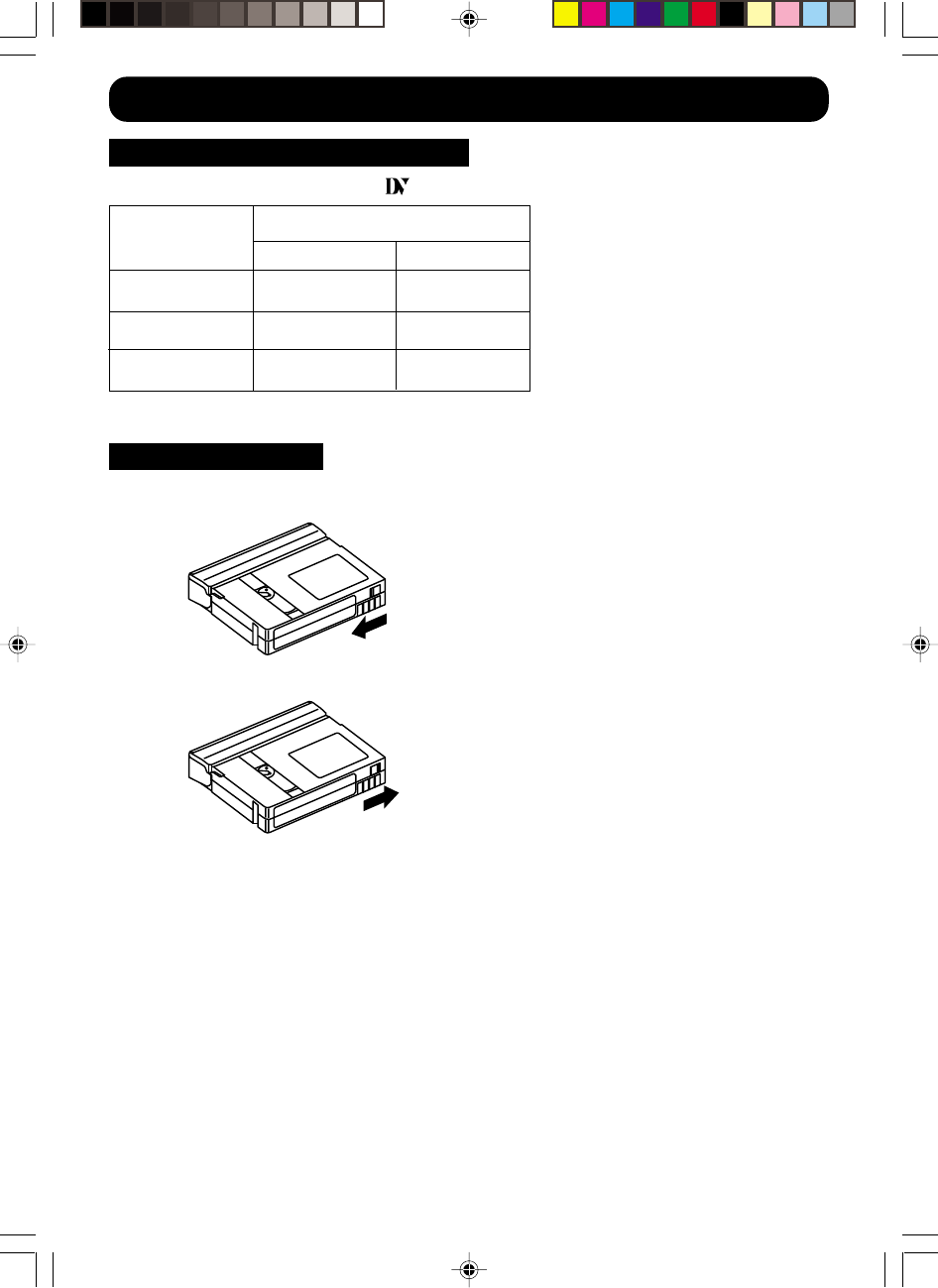
14 For assistance, call 1-800-211-PANA(7262)
Cassette Information
Erase Protection
Cassettes have a sliding record tab to ensure recordings are not accidentally erased.
1To prevent accidental erasure
Slide the tab to the left (open).
2To record again
Slide the tab to the right (close).
Record Speed/Playback Time
Use only those tapes having the logo indicating the 6.35mm digital standard.
AY-DVM30EA
AY-DVM60EA
Cassette type
60 minutes
45 minutes
SP LP
90 minutes
30 minutes
Record Speed/Playback time
AY-DVM80EA 80 minutes 120 minutes
Mini
600.1-26.p65 99/10/19, 13:5414
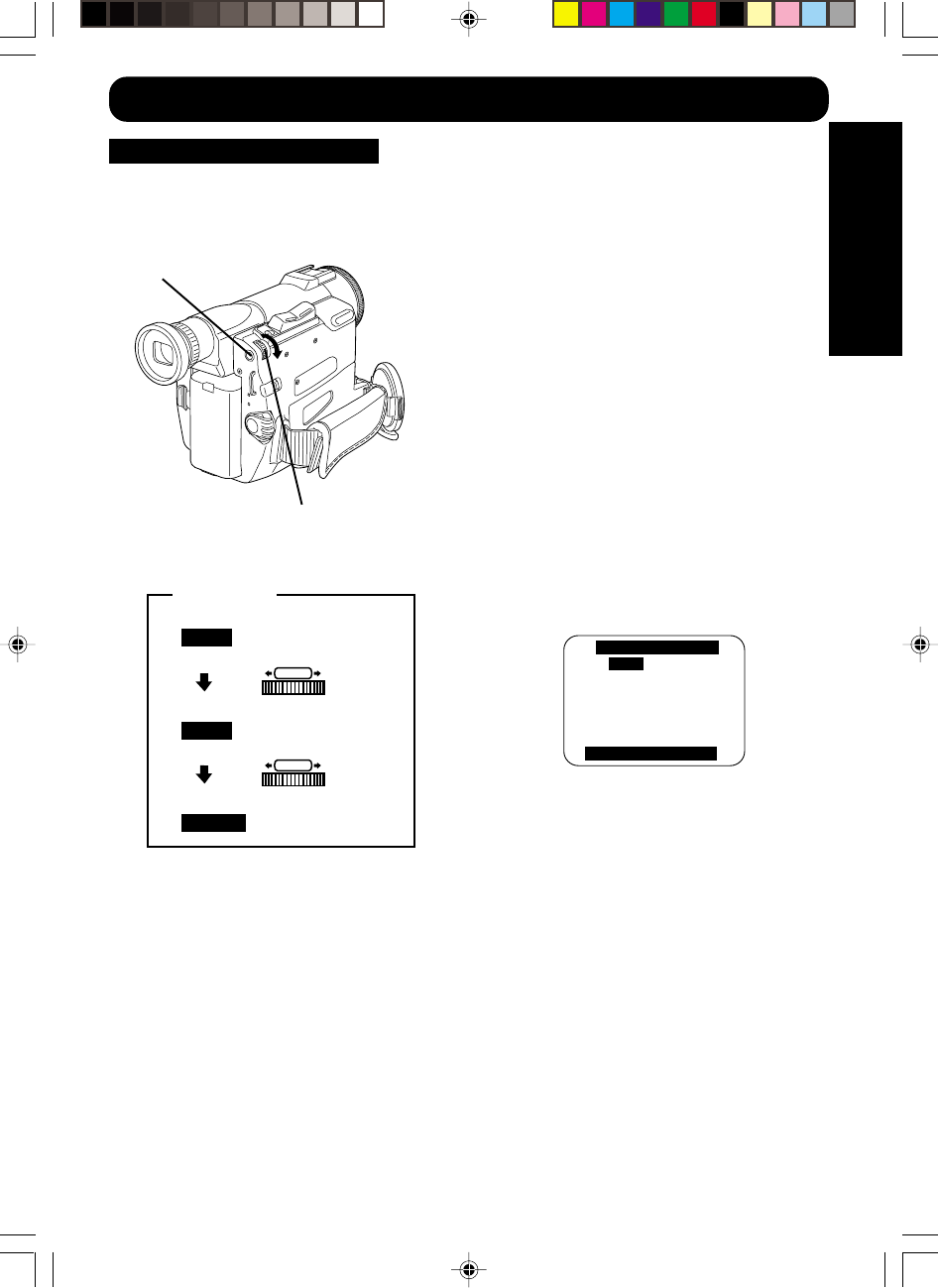
15
Getting Started
For assistance, call 1-800-211-PANA(7262)
Setting the Clock
Set the Date and Time
The date and time is calculated, including
leap year, up to DEC 31 2089.
Before you begin...
•Connect the Palmcorder to a power source.
•Set the POWER switch to CAMERA.
1Press MENU to display the Camera
Mode menu screen (see page 17).
2Rotate the SELECT SET WHEEL to
select CLOCK-SET.
3Press SELECT SET WHEEL down to
select CLOCK-SET ON. The DATE/
TIME SETTING menu appears.
4Rotate the SELECT SET WHEEL to
select the desired numbers, then,
press SELECT SET WHEEL down to
fix that portion and move to the next.
Adjust the shaded items for the Year,
month, day, hour, and minute.
Note:
•If you should pass the current year,
continue pressing down on the SELECT
SET WHEEL until the year appears again.
•A built-in battery maintains clock
operation. If the Palmcorder is not
connected to a power source for a few
months, the built-in battery may discharge
and “CLOCK BATTERY” indication
appears (see page 23).
EXAMPLE:
When time setting is completed, press
the MENU Button to start the clock.
: 1998
YEAR
Rotate
PUSH
Push
PUSH
: 1999
YEAR
: JAN
MONTH
DATE/TIME SETTING
YEAR
MONTH
DAY
HOUR
MINUTE
: 1999
: JAN
: 29
: 12AM
: 34
END : PUSH MENU KEY
MENU Button
SELECT SET
WHEEL
600.1-26.p65 99/10/19, 13:5415