Panasonic of North America 932CQ-SM5559U Bluetooth Modular User Manual
Panasonic Corporation of North America Bluetooth Modular
User Manual
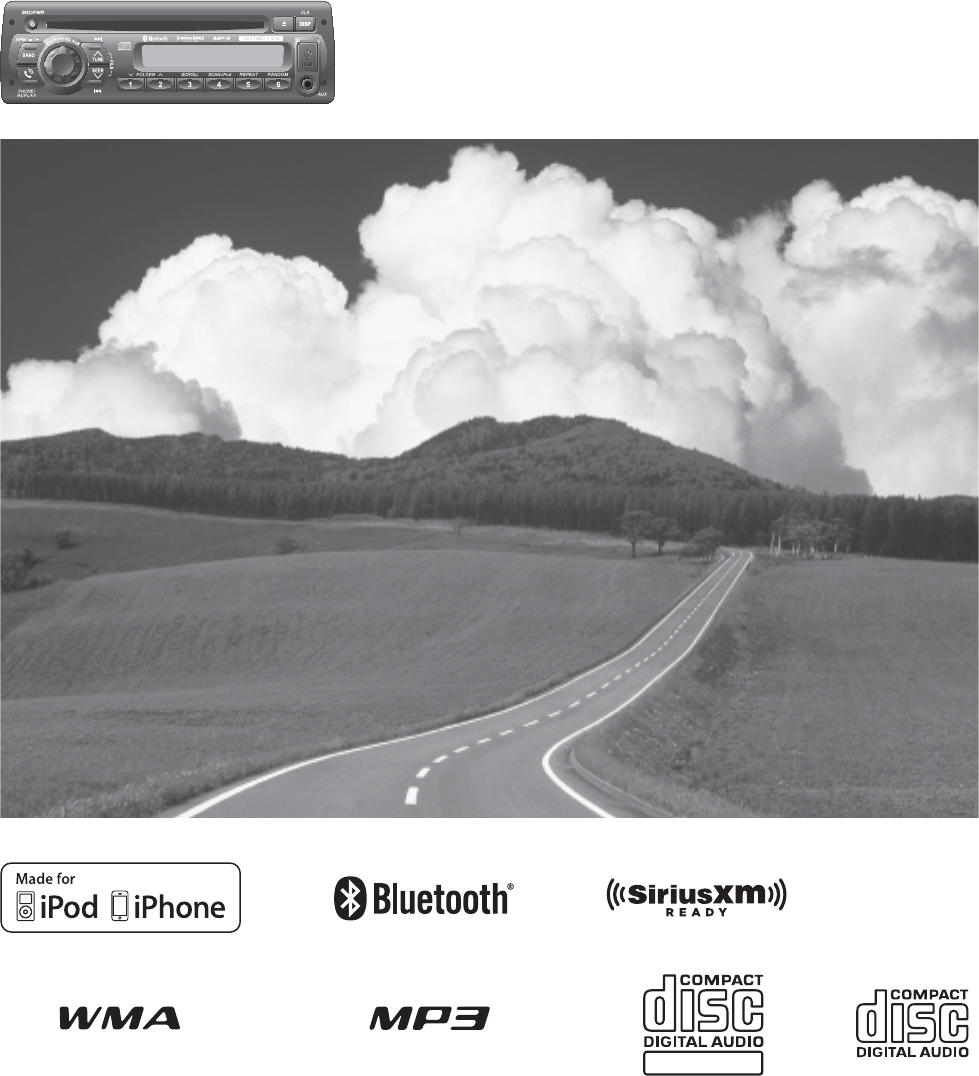
TEXT
MP3 CD Player/Weather Band Receiver
PP P/N PP105160
Operating Instructions
¡ Please read these instructions carefully before using this product and keep this manual for
future reference.
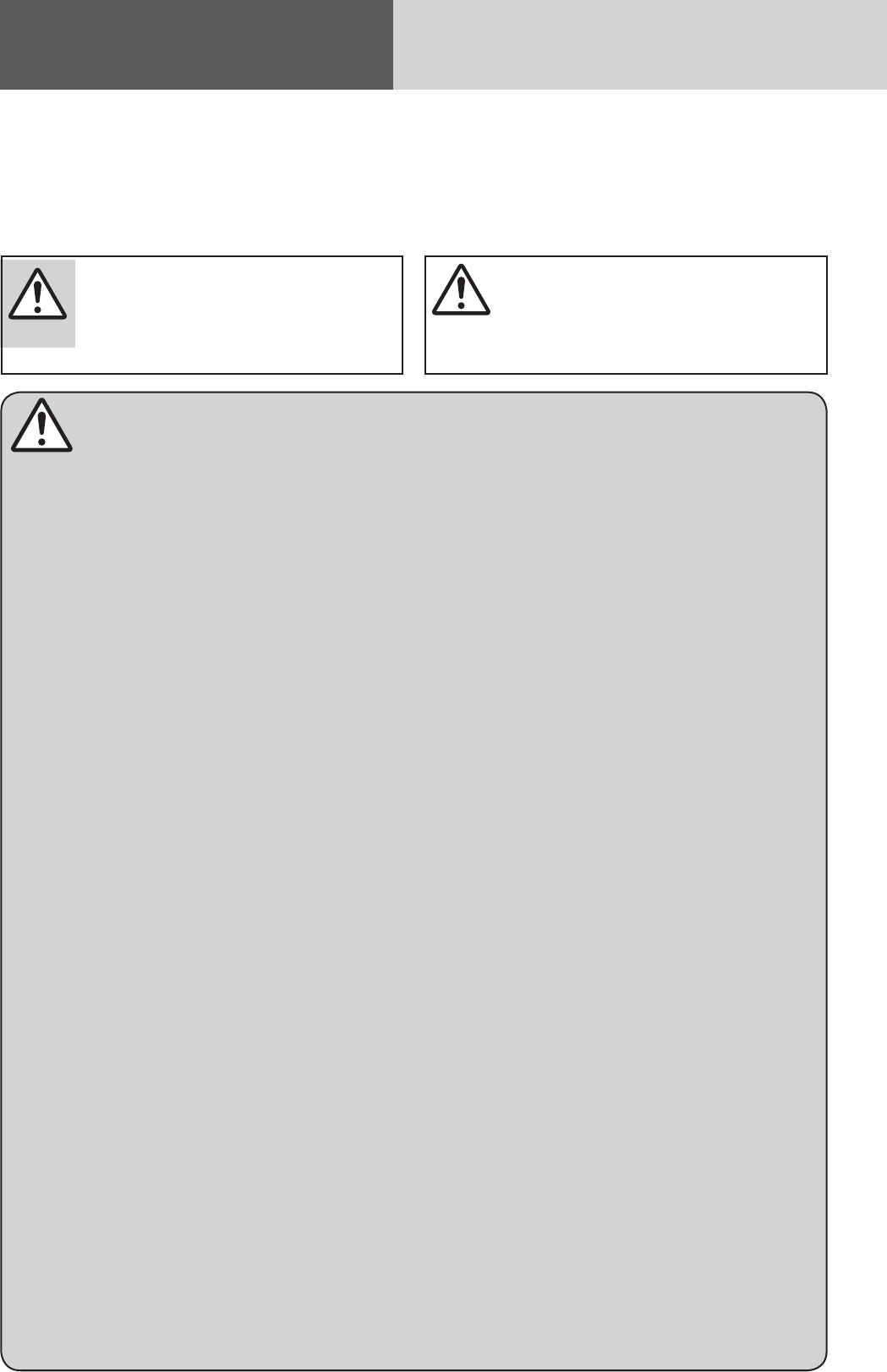
2
Safety Information
QRead the operating instructions for the unit and
all other components of your truck audio system
carefully before using the system. They contain
instructions about how to use the system in a safe
and effective manner. We assume no responsibility
for any problems resulting from failure to observe the
instructions given in this manual.
QThis manual uses pictographs to show you how to
use the product safely and to alert you to potential
dangers resulting from improper connections and
operations. The meanings of the pictographs are
explained below. It is important that you fully under-
stand the meanings of the pictographs in order to use
this manual and the system properly.
Warning
Observe the following warnings when
using this unit.
TThe driver should not operate the system while
driving.
Watching the display or operating the system will
distract the driver from looking ahead of the vehicle
and can cause accidents.
Always stop the vehicle in a safe location and use
the parking brake before watching the display or
operating the system.
TUse the proper power supply.
This product is designed for operation with a
negative grounded 12 V DC battery system. Never
operate this product with other battery systems,
especially a 24 V DC battery system.
TProtect the Deck Mechanism.
Do not insert any foreign objects into the slot of
this unit.
TDo not disassemble or modify the unit.
Do not disassemble, modify the unit or attempt to
repair the product yourself. If the product needs to
be repaired, consult your dealership.
TDo not use the unit when it is out of order.
If the unit is out of order (no power, no sound) or
in an abnormal state (has foreign objects in it, is
exposed to water, is smoking, or smells), turn it off
immediately and consult your dealership.
TAny NOAA broadcast weather report, including
current and forecasts, may not reflect your
actual weather conditions at your exact time
and location. You should always pay attention
to your actual weather conditions to make safe
decisions accordingly.
TKeep accessories out of reach of infants.
Accessories can be ingested, so keep them out of
the reach of infants. If an infant ingests accesso-
ries, please seek immediate medical attention.
Observe the following warnings when
installing.
TDisconnect the lead from the negative (–) bat-
tery terminal before installation.
Wiring and installation with the negative (–) battery
terminal connected may cause electrical shock and
injury due to a short circuit.
Some cars equipped with the electrical safety
system have specific procedures of battery terminal
disconnection.
FAILURE TO FOLLOW THE PROCEDURE MAY
LEAD TO THE UNINTENDED ACTIVATION OF
THE ELECTRICAL SAFETY SYSTEM RESULTING
IN DAMAGE TO THE VEHICLE AND PERSONAL
INJURY OR DEATH.
TNever use safety-related components for
installation, grounding, and other such func-
tions.
Do not use safety-related vehicle components (fuel
tank, brake, suspension, steering wheel, pedals,
airbag, etc.) for wiring or fixing the product or its
accessories.
TCheck for piping, gasoline tank, electric
wiring, and other items before installing the
product.
If you need to open a hole in the vehicle chassis to
attach or wire the product, first check where the
wire harness, gasoline tank, and electric wiring are
located. Then open the hole from outside if pos-
sible.
TNever install the product in a location where it
interferes with your field of vision.
TNever have the power cord branched to supply
other equipment with power.
TAfter installation and wiring, you should check
the normal operation of other electrical equip-
ment.
The continuation of their using in abnormal condi-
tions may cause fire, electrical shock or a traffic
accident.
TMake sure the leads do not interfere with driv-
ing or getting in and out of the vehicle.
TInsulate all exposed wires to prevent short
circuiting.
This pictograph intends to alert you to
the presence of important operating
instructions and installation instructions.
Failure to heed the instructions may
result in severe injury or death.
This pictograph intends to alert you to the
presence of important operating instruc-
tions and installation instructions. Failure
to heed the instructions may result in injury
or material damage.
Warning Caution
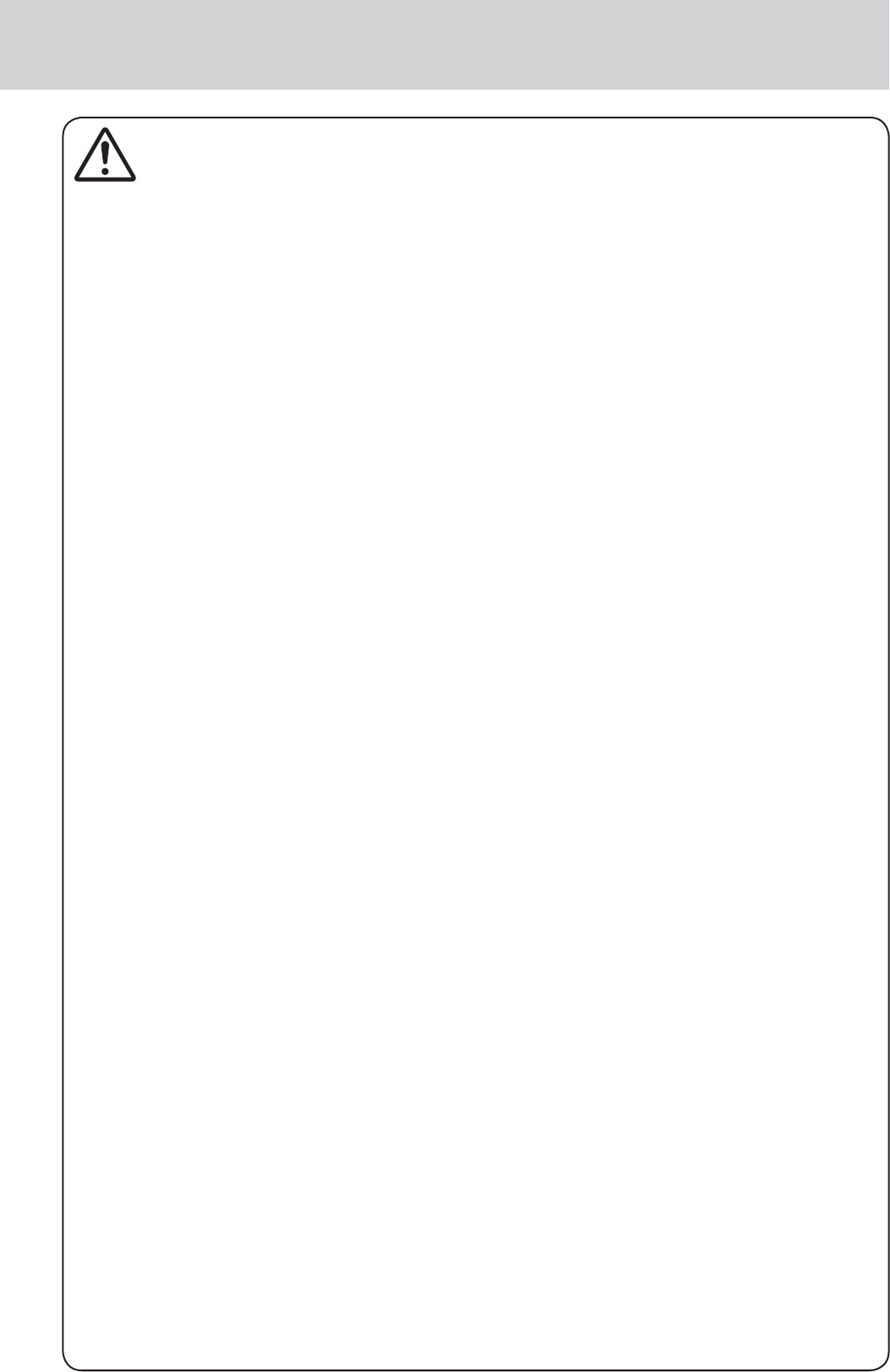
3
Caution
Observe the following cautions when
using this unit.
TKeep the sound volume at an appropriate
level.
Keep the volume level low enough to be aware of
road and traffic conditions while driving.
TDo not insert or allow your hand or fingers to
be caught in the unit.
To prevent injury, do not get your hand or fingers
caught in moving parts or in the disc slot. Espe-
cially watch out for infants.
TThis unit is designed for use exclusively in
trucks.
TDo not operate the unit for a prolonged period
with the engine turned off.
Operating the audio system for a long period of
time with the engine turned off will drain the bat-
tery.
TDo not expose the unit to direct sunlight or
excessive heat.
Otherwise these will raise the interior temperature
of the unit, and it may lead to smoke, fire, or other
damage to the unit.
TDo not use the product where it will be ex-
posed to water, moisture, or dust.
Exposure of the unit to water, moisture, or dust
may lead to smoke, fire, or other damage to the
unit. Make especially sure that the unit does not get
wet in truck washes or on rainy days.
TTo ensure safety, never attempt to preset sta-
tions while you are driving.
T
Depending upon the transmission condition
of electro-magnetic waves, the geographical
reasons and/or the weather conditions, you may
not receive the NOAA radio partially or at all.
TMake sure that your weather radio can receive
properly before driving, especially, before use
in a critical condition.
TSet the volume level to low enough before the
AUX connection is completed.
Failure to observe this, the loud noise may come
out and damage your speakers and your hearing.
Direct connection of the speaker/headphone output
of an external device without any attenuator may
distort sound or damage the connected external
device.
TWhen using this unit, noise may occurs when
there is an electromagnetic-wave generator
such as a cellular phone near this unit, if that
noise is obvious and cannot be eliminated,
please keep an electromagnetic-wave genera-
tor such as a cellular phone away from this
unit.
Observe the following cautions when
installing.
TRefer wiring and installation to qualified
service personnel.
Installation of this unit requires special skills and
experience. For maximum safety, have it installed by
the dealership. We are not liable for any problems
resulting from your own installation of the unit.
T
Follow the instruction to install and wire the prod-
uct.
Not following the instructions to properly install and
wire the product could cause an accident or fire.
TTake care not to damage the leads.
When wiring, take care not to damage the leads.
Prevent them from getting caught in the vehicle
chassis, screws, and moving parts such as seat
rails. Do not scratch, pull, bend or twist the leads.
Do not run them near heat sources or place heavy
objects on them. If leads must be run over sharp
metal edges, protect the leads by winding them
with vinyl tape or similar protection.
TUse the designated parts and tools for installa-
tion.
Use the supplied or designated parts and appropri-
ate tools to install the product. The use of parts
other than those supplied or designated may result
in internal damage to the unit. Faulty installation
may lead to an accident, a malfunction or fire.
TDo not block the air vent or the cooling plate of
the unit.
Blocking these parts will cause the interior of the
unit to overheat and will result in fire or other dam-
age.
TDo not install the product where it is exposed
to strong vibrations or is unstable.
Avoid slanted or strongly curved surfaces for
installation. If the installation is not stable, the unit
may fall down while driving and this can lead to an
accident or injury.
TInstallation Angle
The product should be installed in a horizontal posi-
tion with the front end up at a convenient angle, but
not more than 30˚.
The user should bear in mind that in some areas
there may be restrictions on how and where this
unit must be installed. Consult your dealer for
further details.
TWear gloves for safety. Make sure that wiring
is completed before installation.
TTo prevent damage to the unit, do not connect
the power connector until the whole wiring is
completed.
TDo not connect more than one speaker to one
set of speaker leads. (except for connecting to
a tweeter)
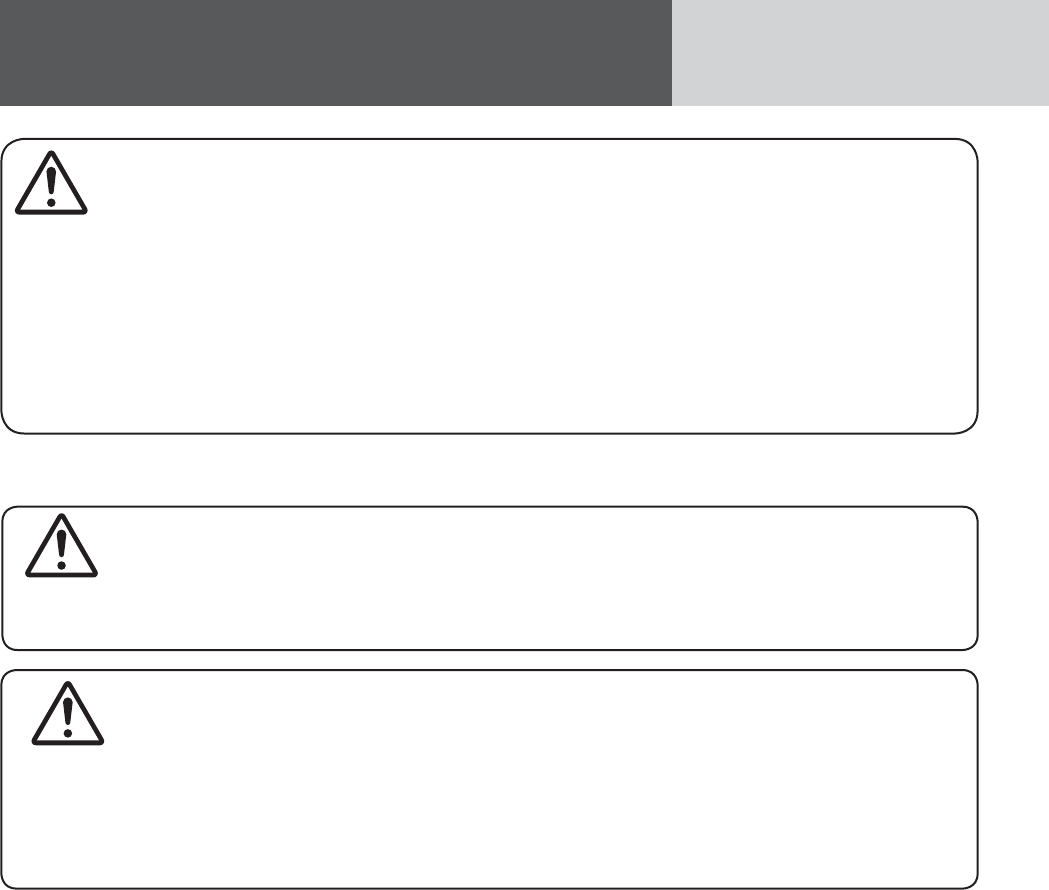
4
Safety Information (continued)
Caution
THIS PRODUCT IS A CLASS I LASER PRODUCT.
USE OF CONTROLS OR ADJUSTMENTS OR PERFORMANCE OF PROCEDURES OTHER THAN THOSE
SPECIFIED HEREIN MAY RESULT IN HAZARDOUS RADIATION EXPOSURE.
DO NOT OPEN COVERS AND DO NOT REPAIR BY YOURSELF. REFER SERVICING TO QUALIFIED
PERSONNEL.
Caution
PLEASE FOLLOW THE LAWS AND REGULATIONS OF YOUR STATE, PROVINCE OR COUNTRY FOR
WIRING, INSTALLATION, AND USE OF THIS UNIT AND THE DEVICES TO BE CONNECTED.
Caution
Observe the following cautions when
using iPod®device/iPhone® model or USB
device.
¡Do not connect a USB device directly to this unit.
If the USB device is connected directly to this unit
and an accident occurs, or if the brakes are applied
suddenly, the driver or passenger may bump into
the USB device and may get injured.
¡Position the iPod device/iPhone model/USB device
and USB extension cable so that they do not
obstruct your driving.
¡Do not connect any device other than iPod device/
iPhone model/USB memory or a USB audio player.
Do not connect multiple USB devices to the USB
connector. Drawing power for multiple USB devices
from the connector could cause overheating and
smoking.

5
The following applies only in the U.S.A.
Part 15 of the FCC Rules
FCC Warning:
This device complies with Part 15 of the FCC
Rules for Radio Receiver. Operation is subject
to the condition that this device may not cause
harmful interference. Any unauthorized changes
or modifications to this equipment may void the
user's authority to operate this device.
IMPORTANT NOTE:
To comply with the FCC RF exposure compliance
requirements, no change to the antenna or the
device is permitted. Any change to the antenna
or the device could result in the device exceed-
ing the RF exposure requirements and void
user’s authority to operate the device.
This transmitter must not be co-located or operated
in conjunction with any other antenna or transmit-
ter.
This equipment complies with FCC radiation
exposure limits set forth for uncontrolled equipment
and meets the FCC radio frequency (RF) Expo-
sure Guidelines in Supplement C to OET65. This
equipment has very low levels of RF energy that it
deemed to comply without maximum permissive
exposure evaluation (MPE). But it is desirable that it
should be installed and operated with at least 20 cm
and more between the radiator and person’s body
(excluding extremities: hands, wrists, feet and legs).
NOTICE
This equipment has been tasted and found to
comply with the limits for a Class B digital device,
pursuant to part 15 of the FCC Rules. These limits
are designed to provide reasonable protection
against harmful interference in a residential
installation. This equipment generates, uses and
can radiate radio frequency energy and, if not
installed and used in accordance with the instruc-
tions, may cause harmful interference to radio
communications. However, there is no guarantee
that interference will not occur in a particular
installation. If this equipment does cause harm-
ful interference to radio or television reception,
which can be determined by turning the equip-
ment off and on, the user is encouraged to try
to correct the interference by one or more of the
following measures:
¡Reorient or relocate the receiving antenna
¡Increase the separation between the equipment
and receiver.
¡Connect the equipment into an outlet on a
circuit different from that to which the receiver
is connected.
¡Consult the dealer or an experienced radio/ TV
technician for help.

6
Contents
Safety Information....................2
Contents................................6
Features................................8
Front AUX terminal (AUX1)
Rear AUX terminal (AUX2)
Sound control
CAN-readiness
Fault detection of external amplifier
Non-volatile memory
Illumination Interlock Control
30 days clock memory
Bluetooth®
SiriusXM Satellite Radio
USB connector
Connectable devices .................9
Compatible USB devices
Controls Layout ..................... 10
Preparation .......................... 11
First time power on
Clock adjustment
Clock Display Setting
General............................... 12
Power On/Off
Source Selection
Volume Adjustment
Indication at connecting external amplifier
Sound Controls ...................... 14
Audio modes (Bass/Treble/Balance/Fader/
SQ)
Radio ................................. 16
Operation Flow
Display Change
Station Preset
Manual preset memory
Tuning in a weather band station
Disc Player........................... 18
Operation Flow
Disc Eject
Display change
Random, Scan, Repeat Play
USB (MP3/WMA).................... 21
Notes for USB device
Compatible USB devices
Operation Flow
Display change
Random, Scan, Repeat Play
For use with iPod ................... 24
Operation Flow
Display change
Setting the iPod Control
Repeat, random
Bluetooth® - General ............... 28
Registration of a Bluetooth® device to this
unit
Display change
Setting of PIN (Personal Identity Number)
code
Connection of the registered Bluetooth®
device to this unit
Disconnection of the Bluetooth® device
Deletion of the registered data
Bluetooth® - Hands-Free Phone .. 30
Phone answering
Phone hanging up
Switching between the private mode* and
hands-free mode
Incoming call rejection
Outgoing call termination
Setting of automatic answering function
Use of voice dial
Use of receiving/calling records or tele-
phone directory (phonebook)
Bluetooth® - Music Player ......... 32
Music mode activation
Song selection
Pause
Notes on Bluetooth®................ 33
Frequency band used
Usage limitations
Influence from other devices
Application limitations
SiriusXM Satellite Radio Control. 34
Connecting SiriusXM antenna
Getting started
Band selection
Channel selection
Channel unlocking (passcode entry)
Channel preset
Preset channel selection
Selection by category
Display change
System control mode selection
Function settings
Alarm Setting........................ 38
Alarm time setting
Turning ON/OFF the alarm
Activating snooze

7
Troubleshooting ..................... 40
If you suspect something wrong
Common
Radio
CD
MP3/WMA
USB (MP3/WMA)
Bluetooth®
SiriusXM Satellite Radio Control
Product servicing
Error Display Messages............ 46
Disc Player
USB (MP3/WMA)
For use with iPod
Bluetooth®
SiriusXM Satellite Radio Control
Notes on Discs ...................... 49
How to hold the disc
Unusable discs
Disc insert
Disc cleaning
Notes on CD-Rs/RWs
Notes on MP3/WMA ................ 50
Cautions as to compressed audio files
Cautions as to the display of this unit
Recording MP3/WMA Files on a CD-Media/
USB-Device
Copyright
No warranty
Maintenance......................... 52
Cleaning this unit
Specifications ....................... 53
General
FM Stereo Radio
AM Radio
Weather Band Radio
CD Player
Bluetooth®
Specification from the Terminal End
(Rear Connector of This Unit)..... 54
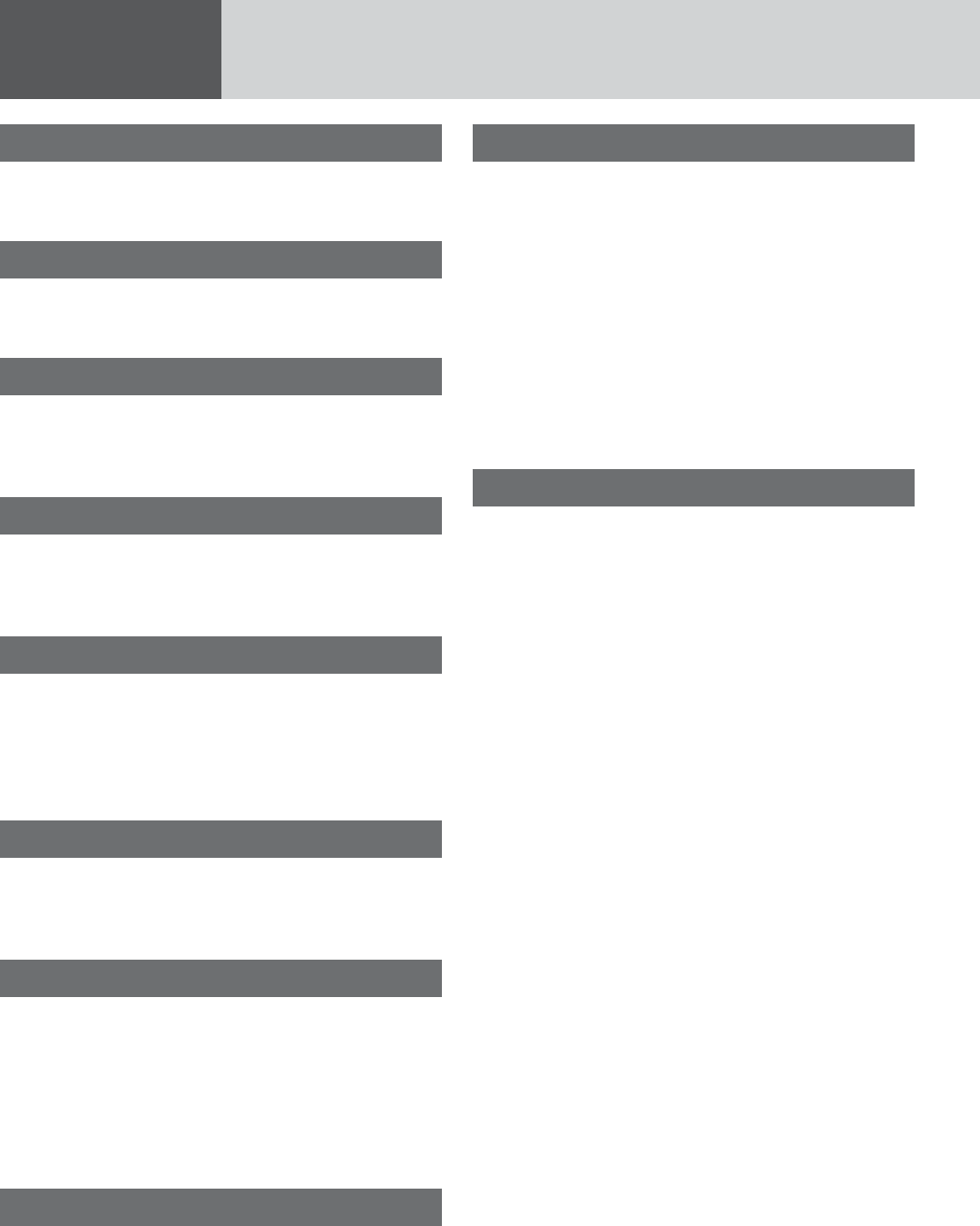
8
Features
Front AUX terminal (AUX1)
Your mobile audio player and other devices are con-
nectable to this unit without any difficulty.
Rear AUX terminal (AUX2)
For more convenient connection, rear AUX terminals
are now provided on the unit itself.
Sound control
SQ (Sound Quality)
You have four preset modes (FLAT, ROCK, POP and
VOCAL).
CAN-readiness
This unit is a CAN (Controller Area Network)-ready
device that provides communication with a steering
wheel remote control and other CAN-ready units.
Fault detection of external amplifier
When an anomaly of the connected external amplifier
is detected, “AMP FAULT” text appears (the sound
will be mute) and the power of this unit turned off
after 6 seconds to remind taking inspection with the
external amplifier.
Non-volatile memory
This unit stores the memories of each setting (tuner,
audio, mode, alarm time settings even if the power
supply is shut off or the power cable is unplugged.
Illumination Interlock Control
The intensity/illumination of display and button on
this unit is controlled by a PWM dimming module
located in the vehicle.
This unit is connected in the vehicle to dimming
analog signal (PWM signal). It’s capable of dimming
the backlighting based on a voltage supplied by a
PWM dimming module.
30 days clock memory
This unit stores the memory of clock time for 30
days even if the power supply is shut off or the
power cable is unplugged.
Bluetooth®
This feature allows users to use a hands-free phone
and Bluetooth® audio systems.
Compatible Bluetooth® devices
¡Bluetooth® Version: 2.1+EDR
¡HFP1.5 (Hands-Free Profile)
¡OPP (Object Push Profile)
¡A2DP (Advanced Audio Distribution Profile)
v 1.2
¡AVRCP1.0 (Audio/Video Remote Control
Profile)
¡HSP v 1.1 (Headset Profile)
SiriusXM Satellite Radio
SiriusXM Satellite Radio service requires a subscrip-
tion and the purchase of a SiriusXM Antenna. For
information on SiriusXM Satellite Radio service or
tuner activation please call 1-866-635-2349 or visit
siriusxm.com.
Note: This unit is not compatible with the following
Sirius or XM satellite radio components:
Sirius receiver (SIRPAN1/SC-C1)
Sirius Interface Adaptor
(CA-PANSC1U/CA-LSR01U)
XM receiver (XMD1000/CNP2000UC)
XM Adapter Cable (XMDPAN110/CNPPAN1)
About SiriusXM
Everything worth listening to is on SiriusXM, getting
over 130 channels, including the most commercial-
free music, plus the best sports, news, talk and
entertainment. A SiriusXM Tuner and Subscription
are required. For more information, visit www.
siriusxm.com
SiriusXM and all related marks and logos are trade-
marks of Sirius XM Radio, Inc. All rights reserved.
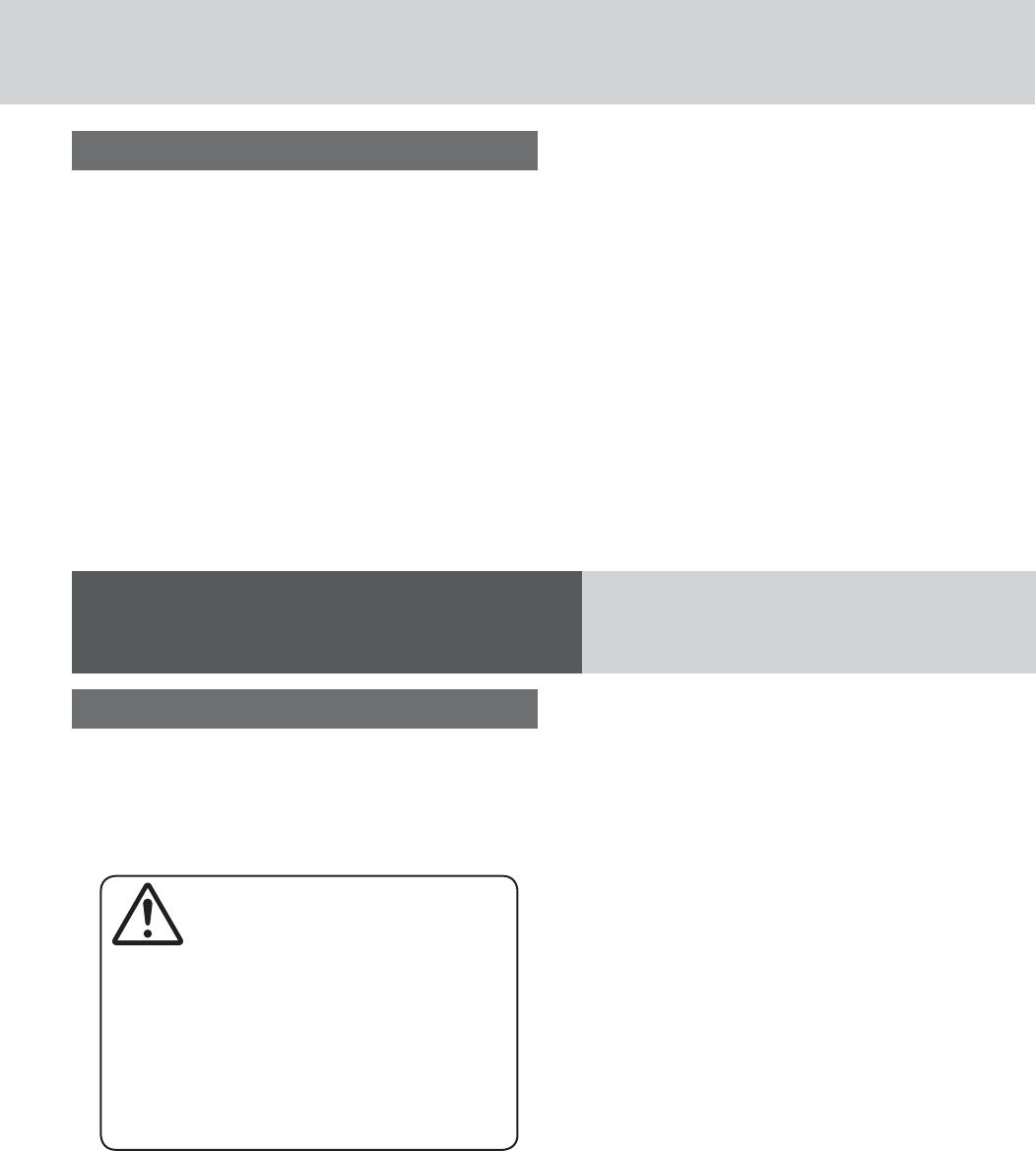
9
Compatible USB devices
¡USB Mass Storage Class
For details as to whether your USB memory/
USB Audio is compatible with USB Mass Stor-
age Class, please contact the USB memory/USB
Audio manufacturer.
Caution
We do not guarantee all of the USB devices
(USB memory/USB audio player) on market
are compatible and playable with this unit,
some exceptional USB devices may have
operation problem when connected to this
unit. If such problem occurs, please check
and contact the USB device manufacturer for
its compatible information.
¡USB Standard Compatibility 1.1/2.0 Full Speed
¡File System FAT12/16/32
¡Maximum current less than 1 A
¡Recommended capacity/partition:
Less than 32 GB/Only supported for 1 partition.
Compatible with iPod models
(USB connector)
This unit is capable of controlling and playing music
for iPod. (video playback is not feasible)
Made for.
¡iPod touch (4th generation)
¡iPod touch (3rd generation)
¡iPod touch (2nd generation)
¡iPod touch (1st generation)
¡iPod classic (160 GB only)
¡iPod classic (120 GB only)
¡iPod classic
¡iPod nano (6th generation)
¡iPod nano (5th generation)
¡iPod nano (4th generation)
¡iPod nano (3rd generation)
Made for.
¡iPhone 4S
¡iPhone 4
¡iPhone 3GS
¡iPhone 3G
¡iPhone
* Operation check has been completed with software
available at the end of October, 2012. We do not
guarantee the operation with our future products
or upgraded software.
Connectable devices
USB connector
The USB connector is equipped on the front panel.
By connecting a USB memory (not included) to the
USB connector via a USB extension cable (USB 2.0,
not included), you can enjoy MP3/WMA files stored
on the USB memory (not included) in your vehicle.
By connecting for iPod devices/iPhone models to
USB connector via a USB extension cable for iPod
devices and iPhone models (USB 2.0, not included),
you can enjoy music files stored on the compatible
with iPod devices and iPhone models in your vehicle.
Further information about the compatible with iPod
devices and iPhone models is described below.
*iPhone, iPod, iPod classic, iPod nano, iPod shuffle,
and iPod touch are trademarks of Apple Inc., regis-
tered in the U.S. and other countries.
“Made for iPod” and “Made for iPhone” mean that an
electronic accessory has been designed to connect
specifically to iPod or iPhone and has been certi-
fied by the developer to meet Apple performance
standards. Apple is not responsible for the opera-
tion of this device or its compliance with safety and
regulatory standards. Please note that the use of this
accessory with iPod or iPhone may affect wireless
performance.
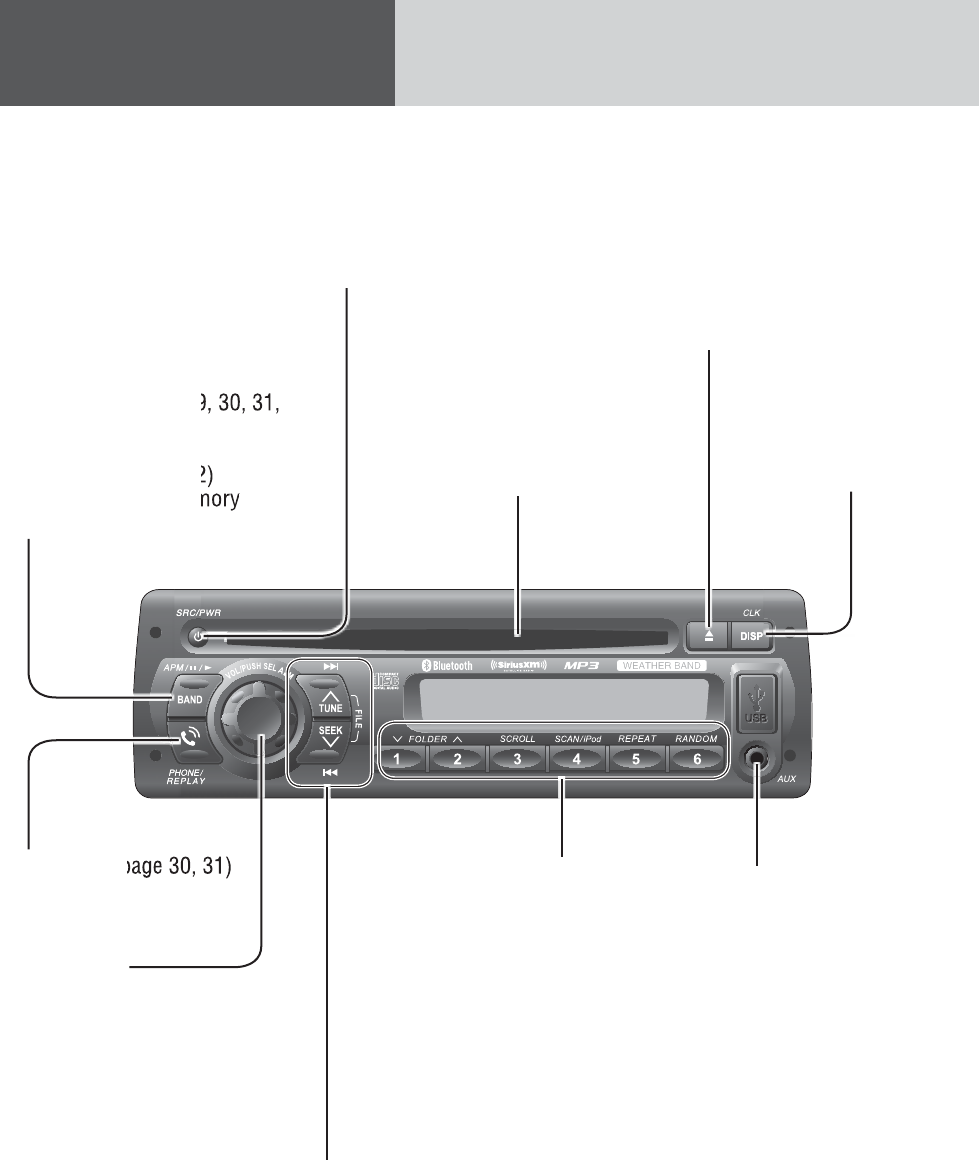
10
Controls Layout
BAND
(a page 11, 16, 17, 29, 30, 31,
34 - 37)
y/5 Pause/Play
(a page 18, 21, 24, 32)
APM Auto Preset Memory
(a page 16)
Disc slot
u(Eject) (a page 18)
DISP Display
(a page 11, 16, 19, 22,
25, 28, 35)
CLK Clock (a page 11)
AUX
From line output of
external sound/audio
device (ex. Silicon-audio
player, HDD player, etc.)
TUNE/SEEK {/} (a page 16, 17, 34, 35)
FILE (Track/File/Number) s/d
(a page 18, 21, 24, 29, 30, 32)
1 through 6 (Preset Buttons)
(a page 16, 17)
SCROLL (a page 19, 22, 25)
SCAN /iPod(a page 20, 23, 25)
REPEAT/RANDOM
(a page 20, 22, 23, 26)
FOLDER {/}
(a page 18, 21, 24, 35)
VOL Volume
(a page 11, 13, 14)
ALM Alarm
(a page 11, 38)
PUSH SEL Select
(a page 14, 24, 28, 29, 31, 36,
37, 38)
PHONE (a page 30, 31)
SRC Source (a page 12, 16, 18, 21, 24, 29)
PWR Power (a page 12)
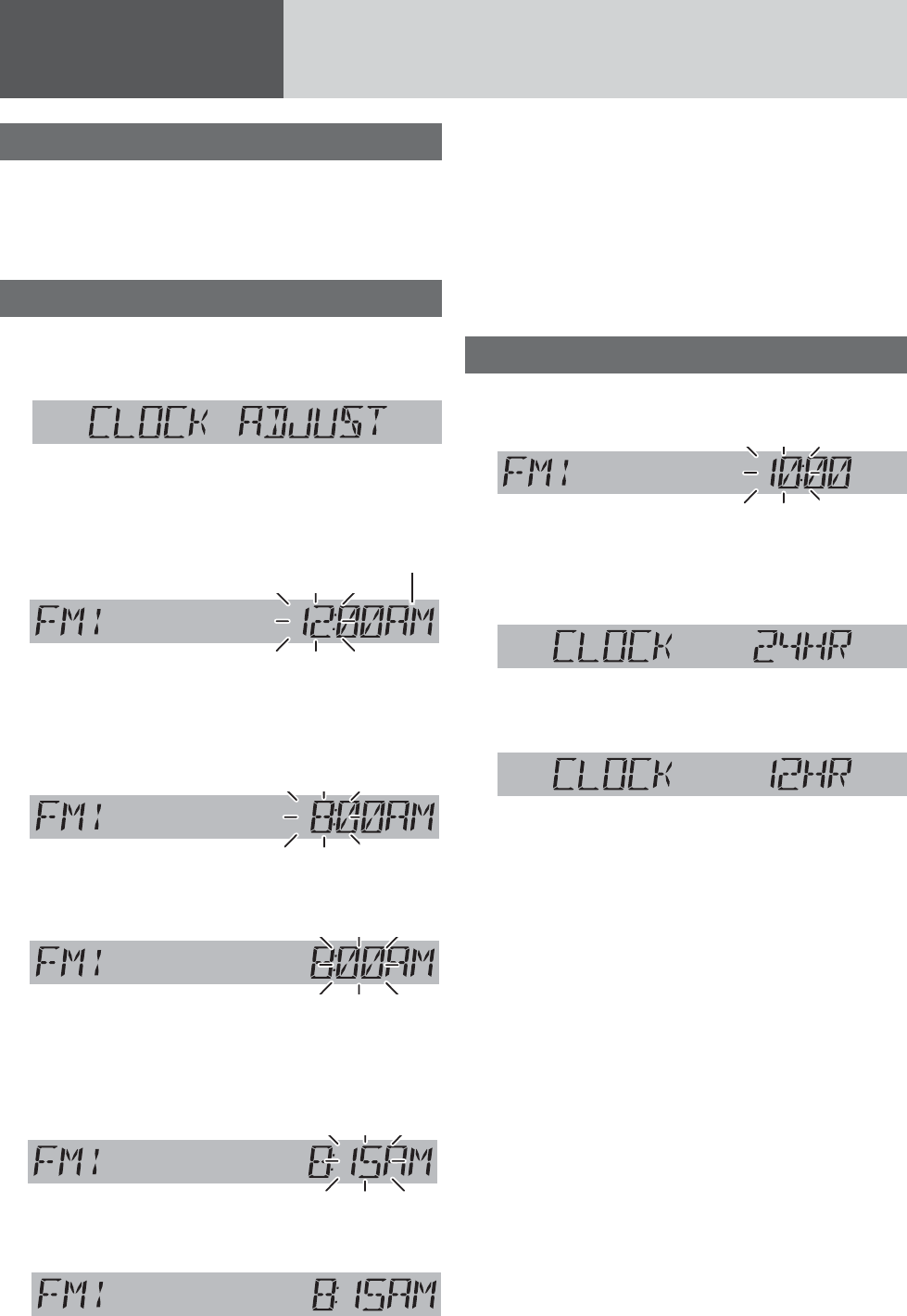
11
Preparation
First time power on
1 Turn the key in the ignition until the ac-
cessory indicator lights.
2 Press [PWR] (Power).
Clock adjustment
*The 12-hour system is used for example.
1 Press [DISP](CLK).
(Clock display)
2 Hold down [DISP](CLK) for more than 2
seconds.
*Indicator for AM or PM time
Hour blinks
3 Adjust the hour.
[d] : Sets ahead.
[s] : Sets back.
Hour entered
4 Press [DISP](CLK).
Minute blinks
5 Adjust the minute.
[d] : Sets ahead.
[s] : Sets back.
Minute entered
6 Press [DISP](CLK).
Completed
Notes:
¡ Clock time is displayed when the unit is power off.
¡ “CLOCK ADJUST” is displayed when the clock is
not adjusted.
¡ Hold down [d] or [s] to change numbers
rapidly.
¡ When you want to readjust the time, repeat steps
2 to 6.
Clock Display Setting
1 Hold down [DISP](CLK) for more than 2
seconds to adjust clock setting.
2 Press [SEL] to open the clock display
setting display.
3 Press [d] or [s] to adjust.
the 24-hour system used (default)
cd
the 12-hour system used
4 Press [SEL] to determine the setting.
Notes:
¡ If no operation takes place for more than 5
seconds in the clock display setting, the display
returns to the regular mode.
¡ Selection of the 12-hour system displays “AM”
during AM hours and “PM” during PM hours.
¡ To exit from the clock display setting, press
[DISP].
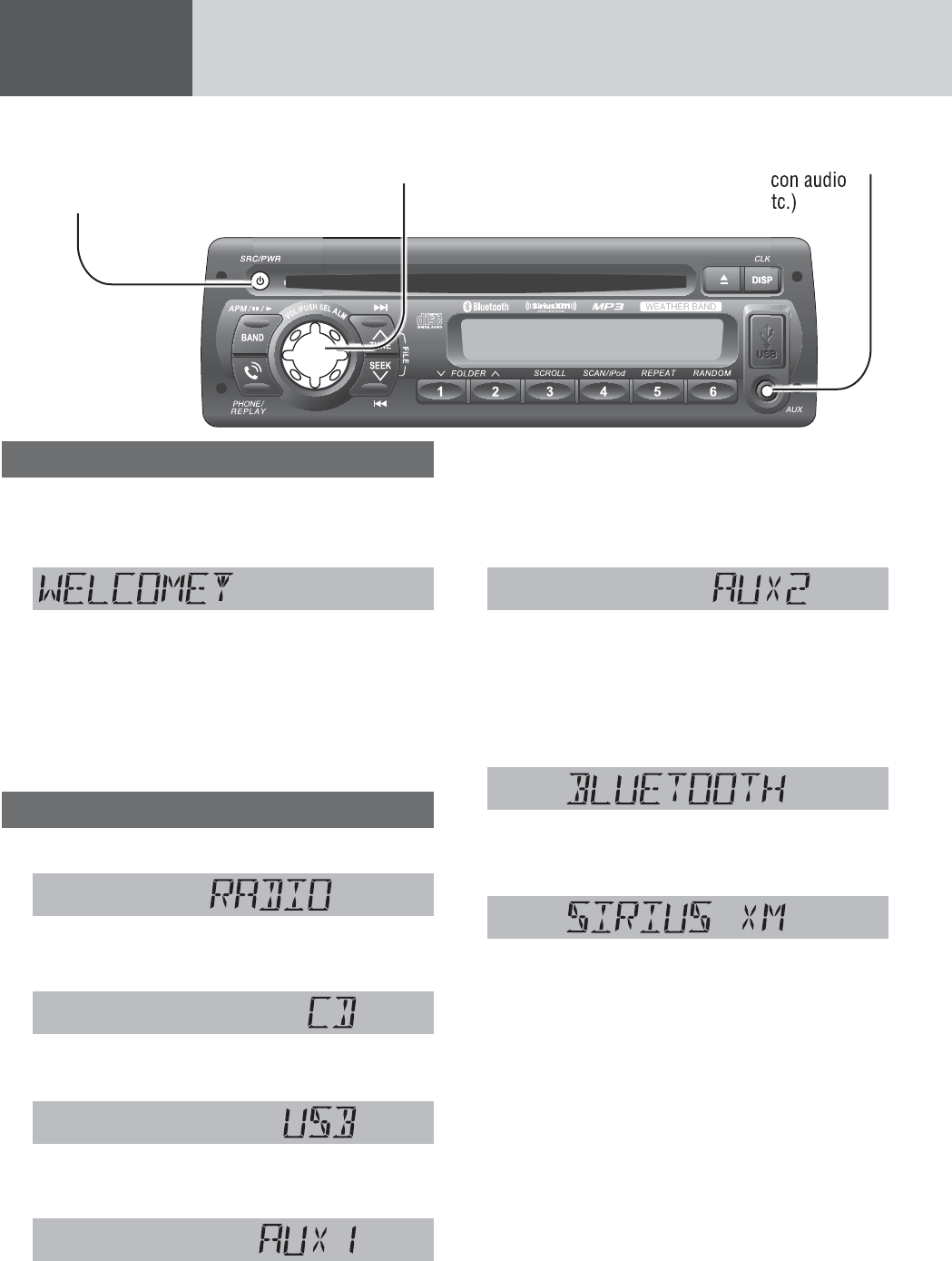
12
General
Power On/Off
Set your car’s ignition switch to the ACC or ON
position.
Power on: Press [PWR] (Power).
Power off: Hold down [PWR] for more than
1 second.
One-Hour Timer
With the ignition off, pressing the [PWR] on this unit
will turn on the receiver and activate the receiver’s
one-hour timer. The receiver will turn off automati-
cally after one hour.
Source Selection
Press [SRC] to change the source.
When device connected to the front AUX terminal of
this unit, the sound of connected audio device can be
output from car speakers.
AUX2
When device connected to the rear AUX terminal of
this unit, the sound of connected audio device can be
output from car speakers.
Bluetooth®
(a page 28)
SiriusXM
(a page 34)
(Return to “RADIO”)
Notes:
¡ When an output signal from the rear AUX terminal
is detected, this unit automatically changes the
source to AUX2. If this unit no longer detects this
input signal, the source immediately before AUX2
resumes.
¡ When an output signal from the rear AUX terminal
is detected in the power-off mode of this unit, the
power is turned on with the AUX2 source selected.
If this unit no longer detects this input signal be-
fore manually selecting other sources, the power
of this unit is turned off.
AUX Connector (3.5 mm ø stereo)
From line output of external sound/
audio device (ex. Silicon audio
player, HDD player, etc.)
[SRC]
selects a source.
[PWR] (Power)
toggles power on/off.
[VOL] (Volume)
When no external device is
connected to rear AUX terminal,
“AUX” is displayed, and press
[SRC] to return to “RADIO”
d Radio
(a page 16)
Disc player
(a page 18)
USB (a page 21)
iPod (a page 24)
AUX1
d
d
d
d
d
d
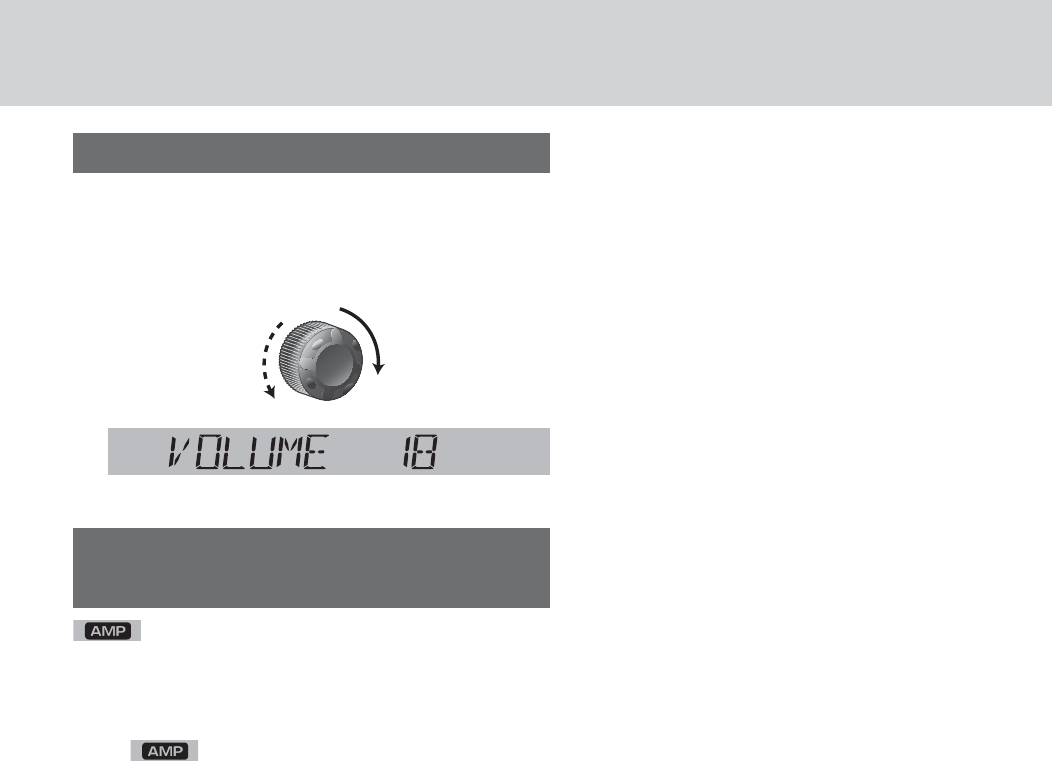
13
Volume Adjustment
(Setting Range: 0 to 40, Default: 18)
Turn [VOL] clockwise to increase the vol-
ume, and counterclockwise to decrease
the volume.
Indication at connecting external
amplifier
lights when an external amplifier is con-
nected.
Note: When an anomaly of the external amplifier is
detected, “AMP FAULT” appears (the sound will be
mute/ blinks repeatedly) and the power of
this unit is turned off after 6 seconds.
When an external amplifier is connected, the adjust-
able volume level: 0 to 33 (Maximum).
Up
Down

14
Sound Controls
[VOL]
selects a value in the
audio menu.
(PUSH SEL: Select)
selects items in the
audio menu.
Audio modes (Bass/Treble/Balance/Fader/SQ)
1 Push [SEL] (Select) to select the audio
mode in sequence. 2
Turn [VOL] (Volume) clockwise
or counterclockwise to change
each level or select a setting.
Volume
Bass
Treble
Balance
Fader
q: Up
w: Down
q: Increased
w: Decreased
q: Increased
w: Decreased
q: Right enhanced
w: Left enhanced
q: Front enhanced
w: Rear enhanced
(Setting Range: 0 to 40, default: 18)
(Setting Range: –12 dB to +12 dB by 2 dB,
default: 0 dB)
(Setting Range: –12 dB to +12 dB by 2 dB,
default: 0 dB)
(Setting Range: 15 levels each and CENTER,
default: CENTER)
(Setting Range: 15 levels each and CENTER,
default: CENTER)
Note: If no operation takes place for more than 5
seconds in audio mode (2 seconds in volume mode),
the display returns to the regular mode.
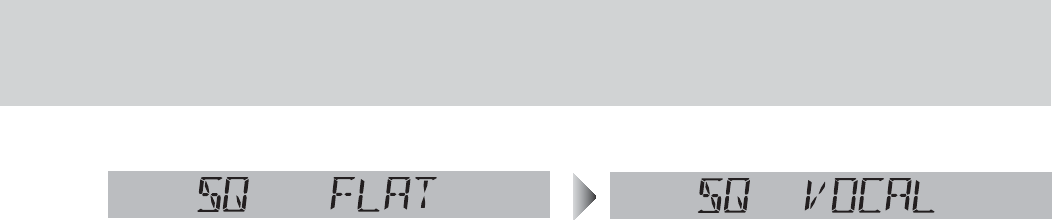
15
(FLAT) flat frequency response:
does not emphasize any part. (default)
(ROCK) speedy and heavy sound:
exaggerates bass and treble.
(POP) wide-ranged and deep sound:
slightly emphasizes bass and treble.
(VOCAL) clear sound:
emphasizes middle tone and slightly emphasizes
treble.
SQ (Sound Quality)
q,w: Select
SQ is a function that can call up various sound types
at the touch of button in accordance with your listen-
ing music type.
(Selectable setting: FLAT/ROCK/POP/VOCAL default:
FLAT)
Note: Settings of SQ, bass and treble are influenced
one another. If such an influence causes distortion to
the audio signal, readjust bass/treble or volume.
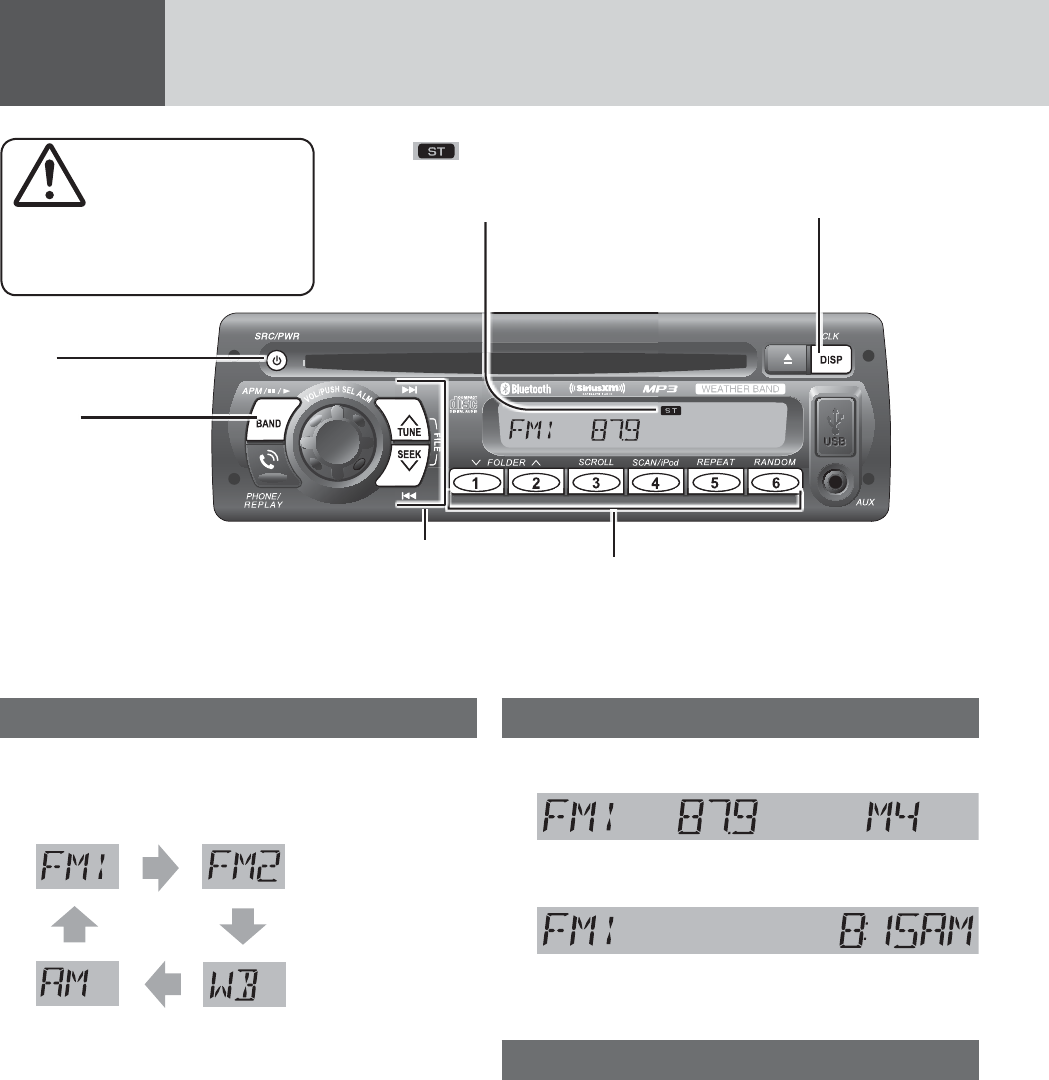
16
Radio
(FM stereo) indicator
lights while receiving an FM
stereo signal.
Operation Flow
1 Press [SRC] to select the radio source.
2 Press [BAND] to select a band.
Weather Band
(a page 17)
3 Select a station.
Frequency Adjustment
[TUNE{]: Lower / [TUNE}]: Higher
Note: For station search, hold down either of the but-
tons for more than 0.5 seconds and release it.
Preset Station Selection
Press the corresponding preset button
from [1] through [6] to tune in a preset
station.
Display Change
Press [DISP] to change the display.
Radio mode display (Frequency)
Clock display
Station Preset
The 6 stations with good reception will be automati-
cally saved in the memory under preset buttons [1]
through [6].
Preset stations can be simply called up by pressing
[1] through [6].
Auto Preset Memory (APM)
With this operation, stations with good receiving
conditions can be automatically stored in the preset
memory.
1 Select a band.
2 Hold down [BAND] (APM) for more than
2 seconds.
The preset stations under best receiving condi-
tions are received for 5 seconds each after preset-
ting the stations (SCAN). To stop scanning, press
one of the buttons from [1] through [6].
Note: New stations overwrite existing saved stations.
Caution
To ensure safety, never at-
tempt to preset stations while
you are driving.
[SRC]
selects a source.
[DISP] (Display)
switches the information
on the display.
[BAND]
selects a band in the
radio source.
(APM) (Auto Preset
Memory)
executes APM in the
radio source (by hold-
ing it down for more
than 2 seconds).
[TUNE}] / [TUNE{]
increases/decreases the fre-
quency. (For seek tuning, hold it
down for more than 0.5 seconds
and release it.)
Preset buttons [1] through [6]
select a preset station in the radio source,
preset the current station (by holding it
down for more than 2 seconds).
cd
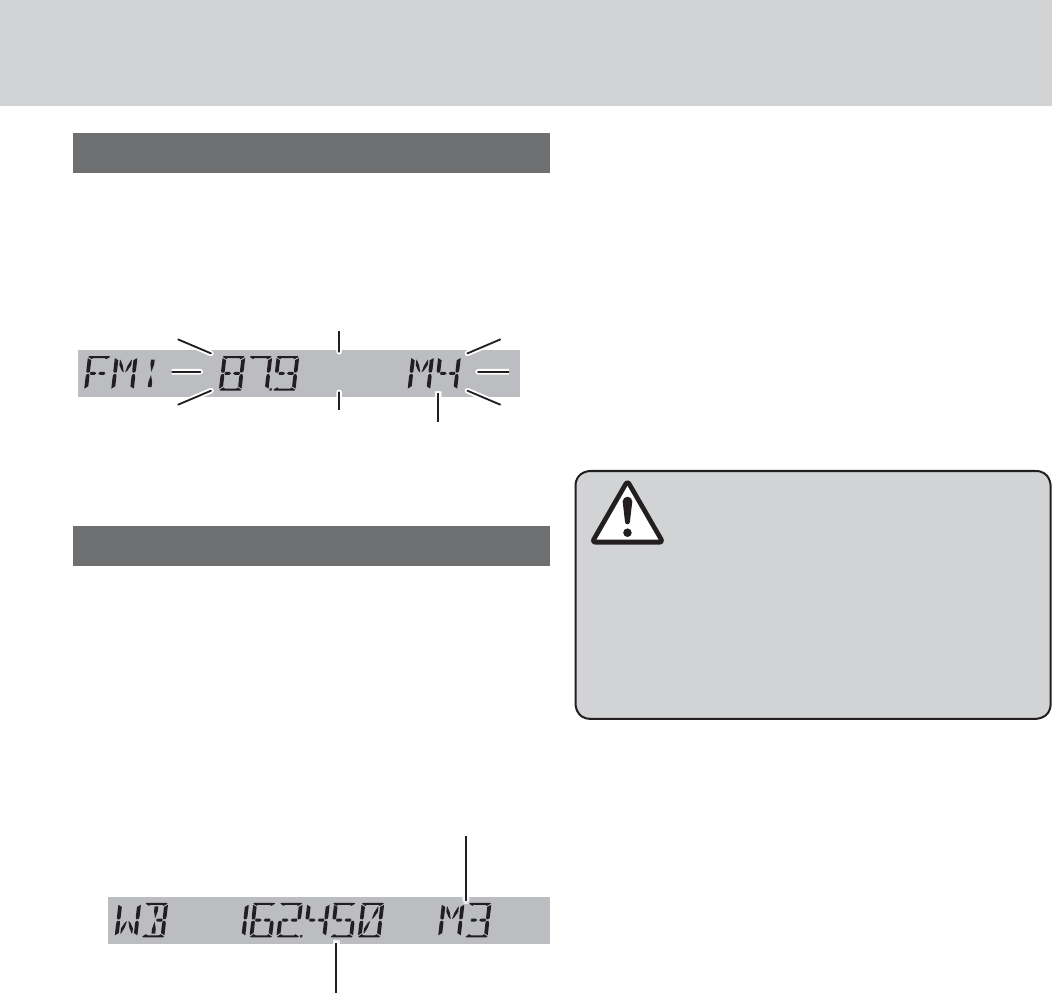
17
Manual preset memory
1 Use manual or seek tuning to fi nd a
station.
2 Press and hold one of the preset but-
tons [1] through [6] until the display
blinks once.
Preset Number
blinks once
Note: New stations overwrite existing saved stations
Tuning in a weather band station
1 Press [BAND] to select WB (Weather
Band). (a page 16)
2 Press any of the buttons [1] through [6]
to monitor the preset station.
Note: The weather band (CH1-6) has been preset.
CH7 is selected by pressing [TUNE}] or [TUNE{].
Weather Band Frequency
(channel) Number
Weather Band Frequency
Weather Band Stations
National Weather Radio Broadcasts from over 380
Iocations throughout the U.S. on seven VHF/FM
frequencies.
Tune to weather band to receive continuous weather
information 24 hours a day on one of the following
frequencies.
1. 162.400 MHz
2. 162.425 MHz
3. 162.450 MHz
4. 162.475 MHz
5. 162.500 MHz
6. 162.525 MHz
7. 162.550 MHz
Note: Further and updated information about the
National Weather Radio station listing, please visit
the web site:
http://www.nws.noaa.gov/nwr/nwrbro.htm
Occasionally the frequency of an existing or planned
station must be changed because of unexpected
radio frequency interfere with adjacent NOAA weather
Radio Stations and/or with other Government or
commercial Operations within the area. If you have
a question concerning NOAA Weather Radio, please
contact your nearest National Weather Service Offi ce.
Warning
Any NOAA broadcast weather report, includ-
ing current and forecasts, may not refl ect your
actual weather conditions at your exact time and
location. You should always pay attention to your
actual weather conditions to make safe decisions
accordingly.
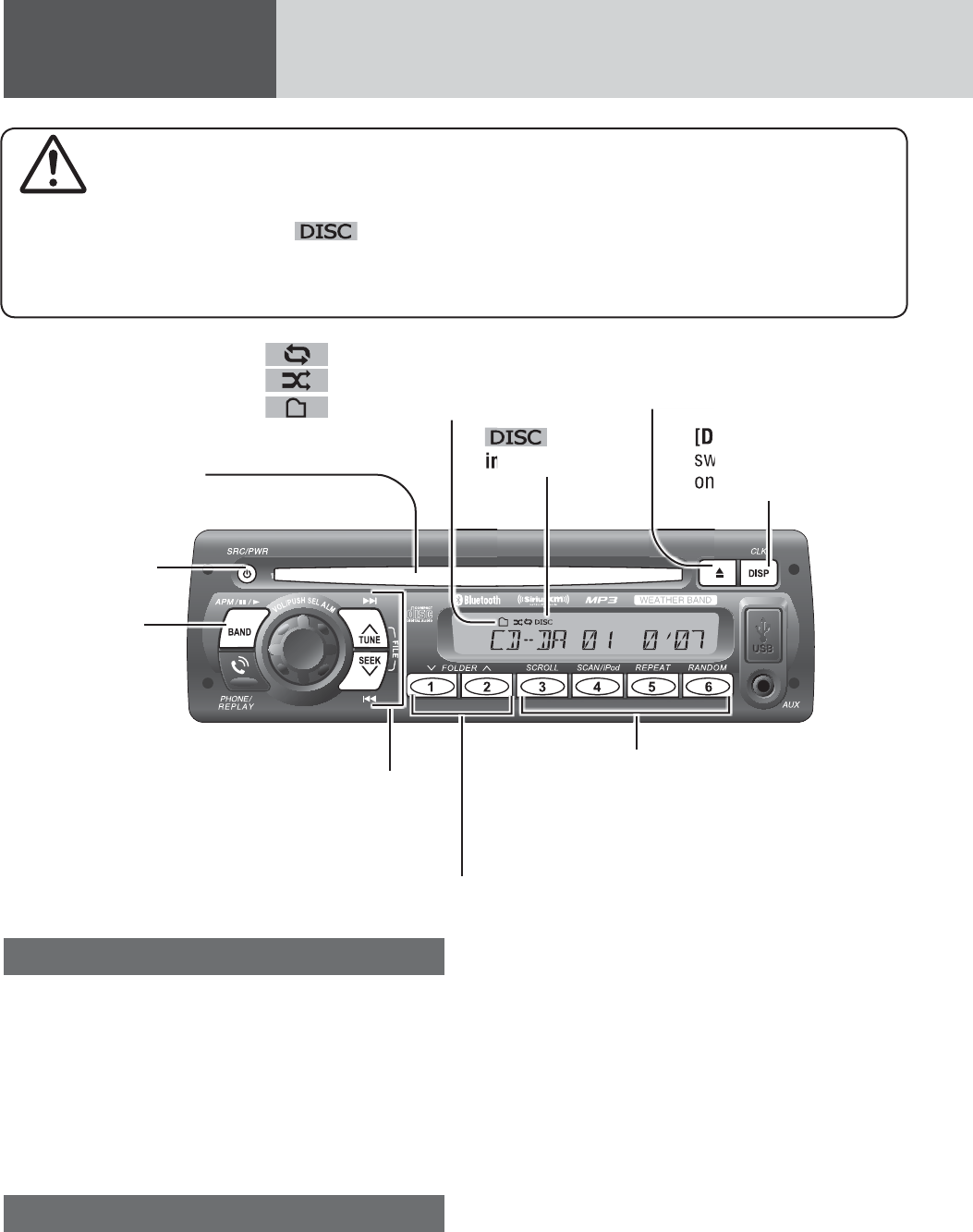
18
Disc Player
Caution
¡ A disc which has both CD-DA data and MP3/WMA data on it may not be reproduced normally.
¡Do not insert a disc when the indicator lights.
¡Refer to the sections of “Notes on Discs” (a page 49) and “Notes on MP3/WMA” (a page 50).
¡This unit does not support 8 cm {3”} discs.
¡ Do not insert foreign objects into the disc slot.
[4] (SCAN)/[5] (REPEAT)/[6] (RANDOM)
toggles on/off each play mode.
[3] (SCROLL)
scrolls the information on the display.
Disc slot
takes a disc in with the
printed side facing up.
[u] (Eject)
ejects the disc.
[SRC] (Source)
selects a source.
[BAND] (h/5)
(Pause/Play)
toggles between
pause and play
with the player
source.
[6] [7]
skips to the previous/next track/
fi le in the player mode.
For fast reverse/fast forward,
hold down either of them.
(DISC)
indicator
(Repeat)/
(Random)/
(Folder) indicator
Operation Flow
1 Press [SRC] to select the Disc Player
source.
Notes:
¡The unit recognizes the disc and starts play-
ing automatically.
¡The power will be turned on automatically
when a disc is loaded.
Disc Eject
Press [u] (Eject) to eject the disc.
2 Select a desired portion.
Track/File Selection
Press [6] / [7].
Note: To perform fast reverse/forward, hold down
either of them.
Disc Player (CD-DA disc):
Previous/next track
Disc Player (MP3/WMA disc):
Previous/next fi le
Folder Selection (MP3/WMA)
[}] (FOLDER): Next folder
[{] (FOLDER): Preceding folder
Pause
Press [BAND] (h/5).
Press again to cancel.
[DISP] (Display)
switches the information
on the display.
[{] [}] (FOLDER)
skips to the previous/next folder.
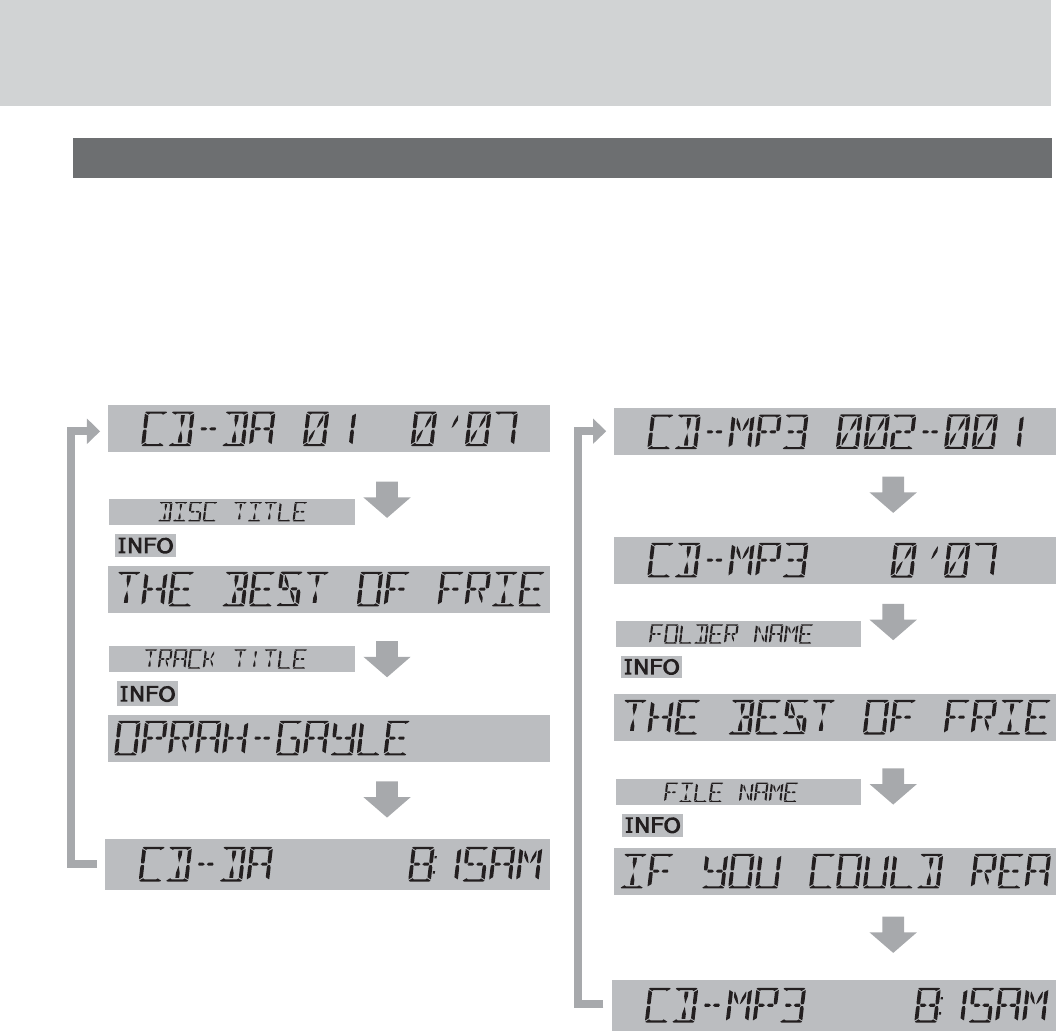
19
Display change
Track number/
Play time
Disc title*
Track title*
Clock
CD-DA
* CD TEXT Display
Disc title and Track title name are displayed.
Press [DISP] to change the display.
Notes:
¡For scrolling text, press [3](SCROLL).
¡“NO TEXT” is displayed when there is no information on the disc.
MP3/WMA
* ID3 Tag ON/OFF
Hold down [3](SCROLL) for more than 2 seconds.
TAG ON: album title and song title/artist name are
displayed.
TAG OFF: folder name/file name are displayed.
(Default)
Folder number/
File number
Play time
Folder name/
Album*
File name/
Title, artist*
Clock
( lights.)
(lights.)
(lights.)
(lights.)
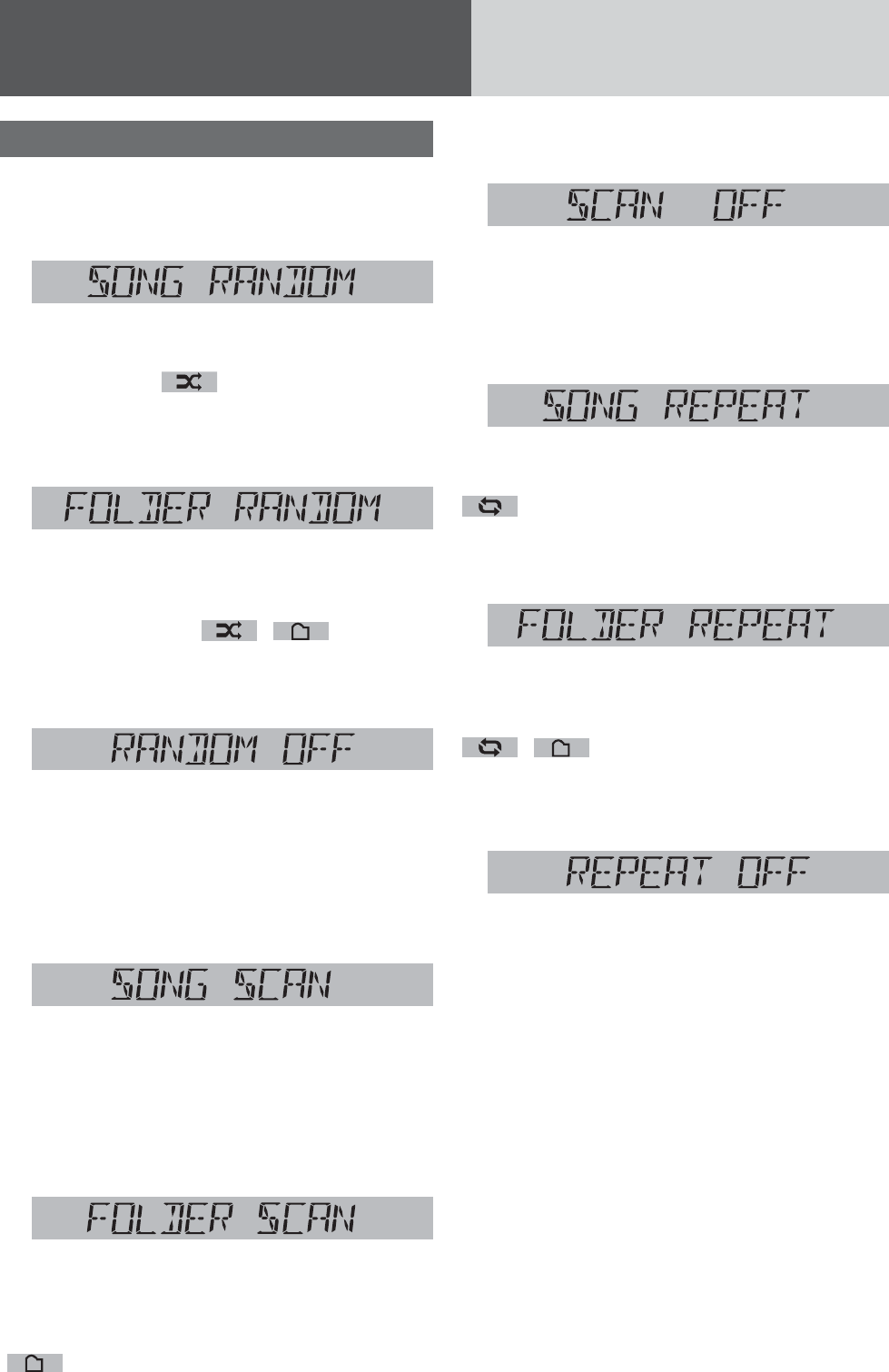
20
Disc Player (continued)
Random, Scan, Repeat Play
Random Play Setting
Press [6] (RANDOM) to select the random
play setting.
Random play
All the available songs (tracks/files) are played in a
random sequence. ( lights.)
d
Press [6] (RANDOM) again to select the
folder random play.
Folder random play
(only for MP3/WMA)
All the available files in the current folder are played
in a random sequence. ( ,lights.)
d
Press [6] (RANDOM) again to turn off
random play.
Random off
Return to regular play.
Scan Play Setting
Press [4] (SCAN) to select the scan play
setting.
Scan play
The first 10 seconds of each song (each track/file) is
played in sequence.
d
Press [4] (SCAN) again to select the folder
scan play.
Folder scan play
(only for MP3/WMA)
From the next folder, the first 10 seconds of the first
file in each folder is played in sequence.
(lights.)
d
Press [4] (SCAN) again to turn off scan
play.
Scan off
Return to regular play.
Repeat Play Setting
Press [5] (REPEAT) to select the repeat
play setting.
Repeat play
The current song (track/file) is repeated.
(lights.)
d
Press [5] (REPEAT) again to select the
folder repeat play.
Folder repeat play
(only for MP3/WMA)
The current folder is repeated.
(,lights.)
d
Press [5] (REPEAT) again to turn off repeat
play.
Repeat off
Return to regular play.
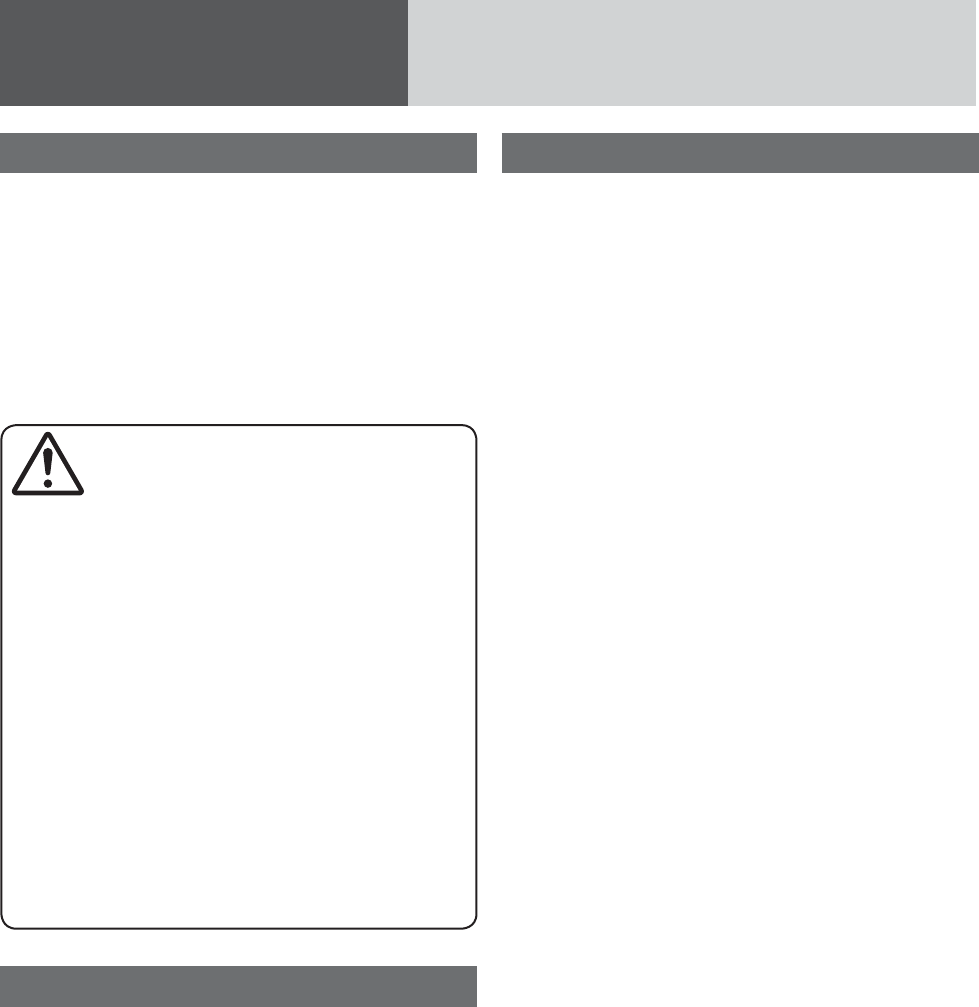
21
USB (MP3/WMA)
Notes for USB device
¡This unit plays back MP3/WMA files stored on a
USB memory.
¡Back up any important data beforehand. We can-
not accept responsibility for any lost data.
¡Refer to the section on “Compatible USB devices”
(a below).
¡Refer to the section on “Notes on MP3/WMA”.
¡Connect your USB device to your car audio using
a standard USB extension cable. Use of a 2 m or
shorter USB 2.0 cable is recommended.
Caution for USB
Device
¡Do not connect a USB device directly to this
unit. If the USB device is connected directly
to this unit and an accident occurs, or if the
brakes are applied suddenly, the driver or pas-
senger may bump into the USB device and may
get injured.
¡Position the USB device and USB extension
cable/ optional adaptor so that they do not
obstruct your driving.
¡Do not connect any USB device other than a
USB memory or a USB audio player. Do not
connect multiple USB devices to the USB con-
nector. Drawing power for multiple USB devices
from the connector could cause overheating
and smoking.
Compatible USB devices
¡USB Mass Storage Class
This refers to a type of USB device, which when
connected to a PC can be used as a storage
device without the need for specialized drivers or
software.
For details as to whether your USB memory/
USB Audio is compatible with USB Mass Storage
Class, please contact the USB memory/USB Audio
manufacturer.
¡USB Standard Compatibility 1.1/2.0 Full Speed
¡File system is FAT12/16/32
¡Maximum current less than 1 A
¡Recommended capacity/partition:
Less than 32 GB/Only supported for 1 partition.
Notes:
¡The use of USB devices that contain data files
other than MP3/WMA stored is not recommended.
¡Playback or display may not be possible depend-
ing on the type of the USB device or the condition
of the recording.
¡Even if PC playback is possible, it may not be pos-
sible on this product, because some USB devices
are not compliant with the USB standard.
¡Even with a USB device in the Mass Storage Class,
playback may not be possible in some cases.
Operation Flow
1Press [SRC] to select the USB mode.
2Open the USB connector cover.
3Using a USB extension cable, connect
the USB memory to this unit.
Notes:
¡When connecting (disconnecting) the USB
memory, turn down the volume of the unit.
¡When connecting the cables, make sure the con-
nector is pushed all the way into the socket.
¡This unit may not operate correctly, depending on
USB cable’s quality and length. Use of a 2 m or
shorter USB 2.0 cable is recommended.
Notes:
¡MP3/WMA files recognized by the unit are played
back automatically.
¡If the USB memory is connected to this unit when
the power is turned on, playback starts automati-
cally.
4Select a desired portion.
Folder Selection
[}] (FOLDER): Next folder
[{] (FOLDER): Preceding folder
File Selection
[7]: Next file
[6]: Preceding file (press twice)
Note: For fast forward/reverse, hold down either of
them.
Pause
Press [BAND] (h/5).
Press again to cancel.
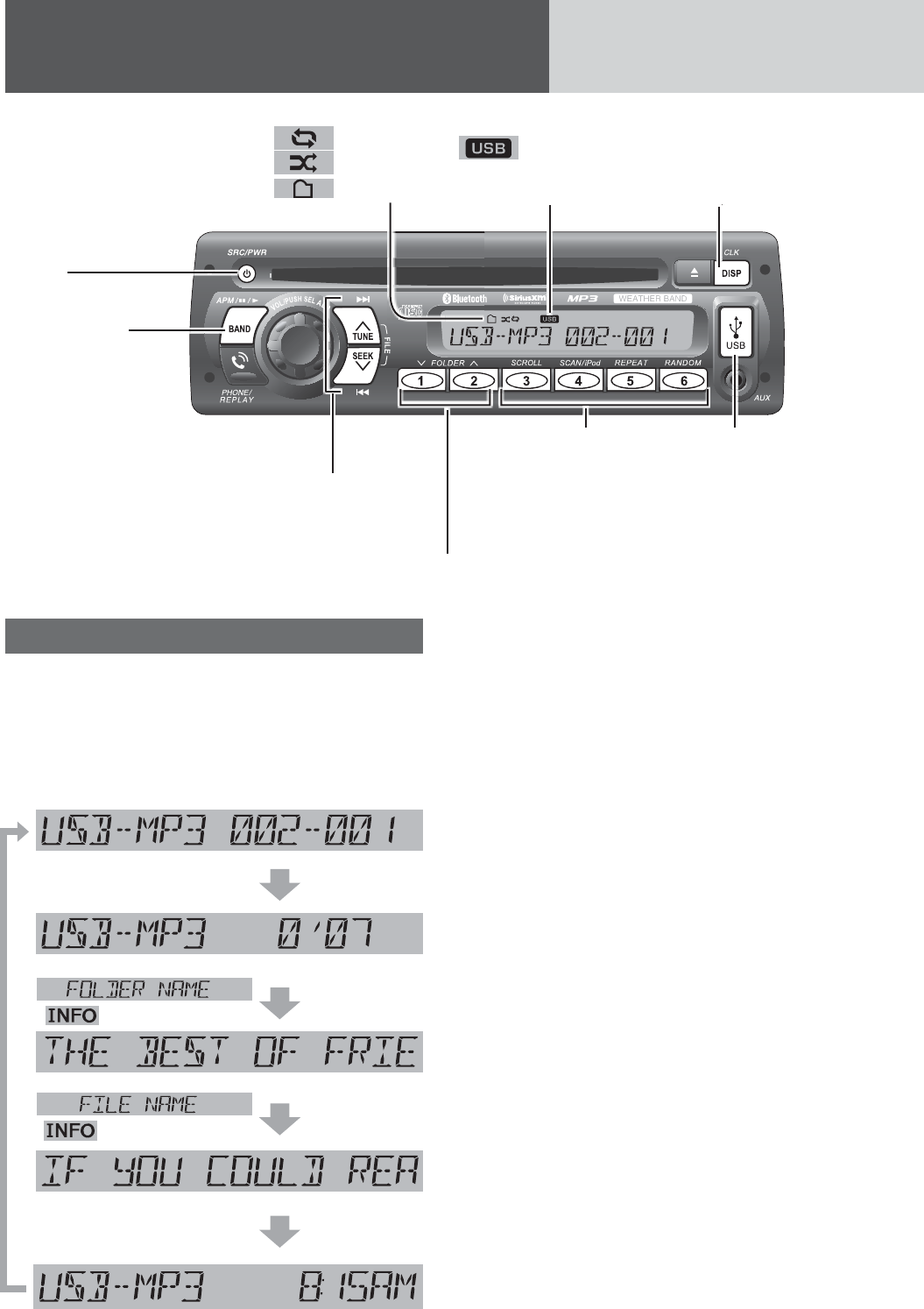
22
USB (MP3/WMA) (continued)
USB (Universal
Serial Bus) Con-
nector (inside of
the cover)
[4] (SCAN)/[5] (REPEAT)/[6]
(RANDOM)
toggles on/off each play
mode.
[3] (SCROLL)
scrolls the information on
the display.
[{] [}] (FOLDER)
skips to the previous/next
folder.
[SRC]
selects a source.
[DISP] (Display)
switches the
information on the
display.
[BAND] (h/5)
(Pause/Play)
toggles between
pause and play with
the USB source.
[6] [7]
skip to the previous/next fi le in the USB mode. For
fast reverse/fast forward, hold down either of them.
(Repeat)/
(Random)/
(Folder)
indicator
indicator
lights when a USB
device is loaded.
Display change
Press [DISP] to change the display.
Notes:
¡ For scrolling text, press [3](SCROLL).
¡ “NO TEXT” is displayed when there is no informa-
tion on the USB.
* ID3 Tag ON/OFF
Hold down [3](SCROLL) for more than 2 seconds.
TAG ON: album title and song title/artist name are
displayed.
TAG OFF: folder name/fi le name are displayed.
(Default)
Folder number/
File number
Play time
Folder name/
Album*
File name/
Title, artist*
Clock
( lights.)
( lights.)
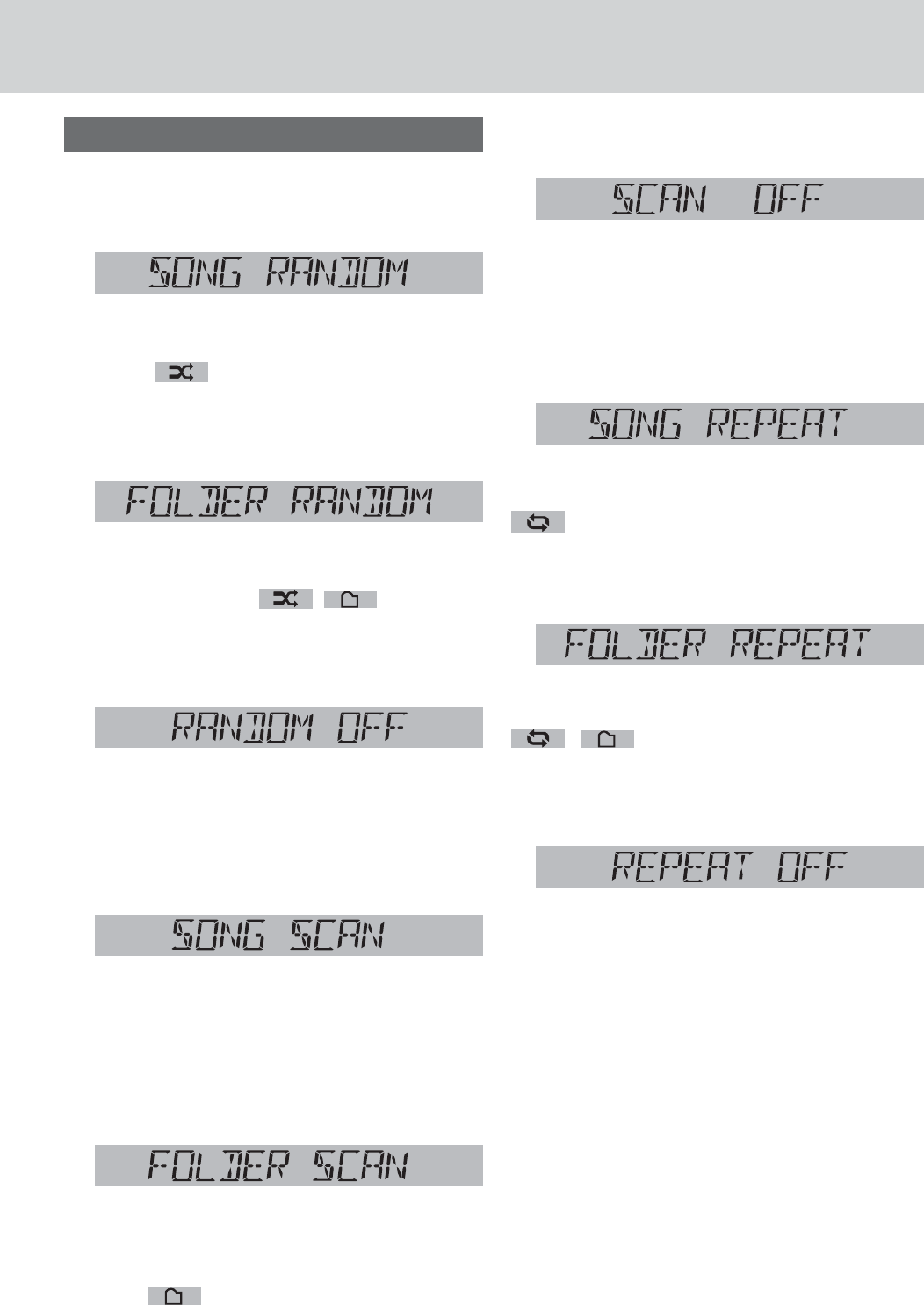
23
Random, Scan, Repeat Play
Random Play Setting
Press [6] (RANDOM) to select the random
play setting.
Random play
All the available songs (files) are played in a random
sequence. ( lights.)
d
Press [6] (RANDOM) again to select the
folder random play.
Folder random play
All the available files in the current folder are played
in a random sequence. ( ,lights.)
d
Press [6] (RANDOM) again to turn off
random play.
Random off
Return to regular play.
Scan Play Setting
Press [4] (SCAN) to select the scan play
setting.
Scan play
The first 10 seconds of each song (each file) is
played in sequence.
d
Press [4] (SCAN) again to select the folder
scan play.
Folder scan play
From the next folder, the first 10 seconds of
the first file in each folder is played in se-
quence. ( lights.)
d
Press [4] (SCAN) again to turn off scan
play.
Scan off
Return to regular play.
Repeat Play Setting
Press [5] (REPEAT) to select the repeat
play setting.
Repeat play
The current song (file) is repeated.
(lights.)
d
Press [5] (REPEAT) again to select the
folder repeat play.
Folder repeat play
The current folder is repeated.
(,lights.)
d
Press [5] (REPEAT) again to turn off repeat
play.
Repeat off
Return to regular play.
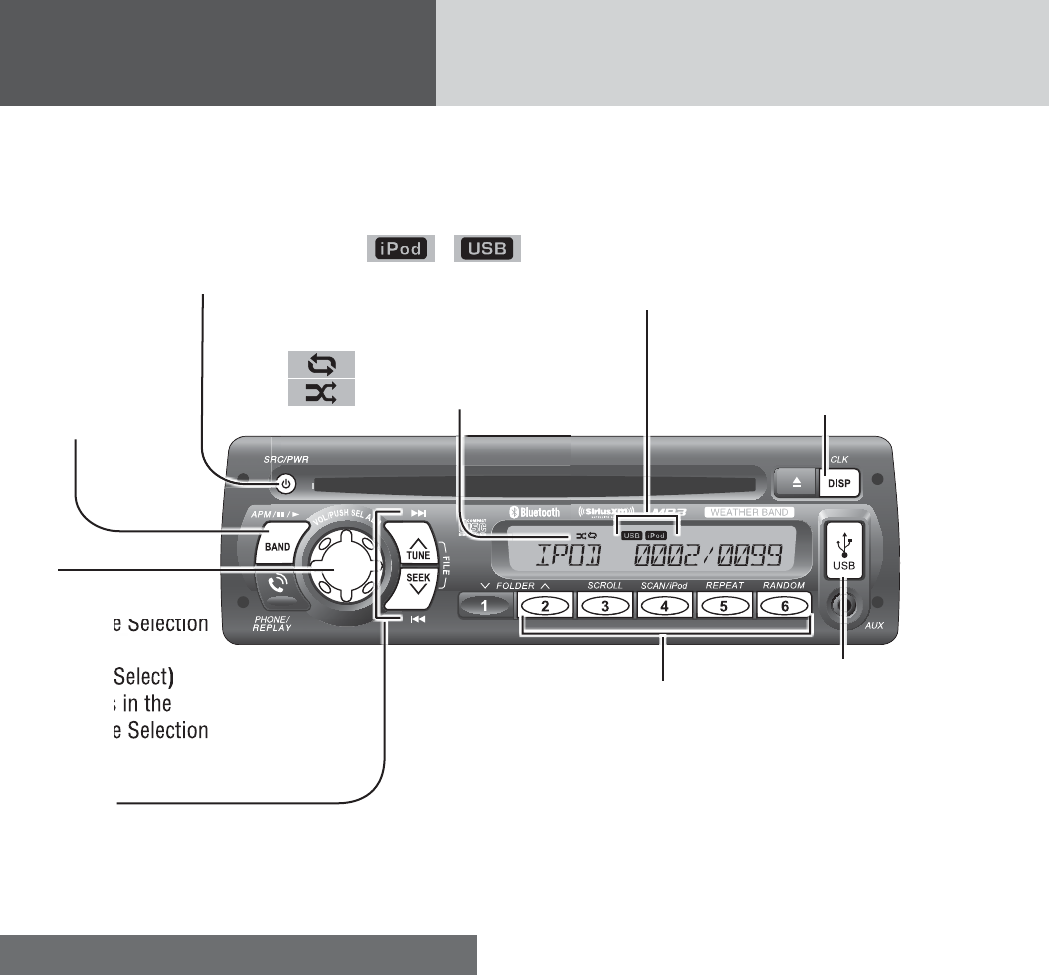
24
For use with iPod
Operation Flow
1 Connect an iPod.
2 Press [SRC] to select the iPod (USB)
mode. Playback starts.
Note: If playback does not start, press [BAND]
(h/5).
File Selection
[7]: Next fi le
[6]: Beginning of the current fi le
For the preceding fi le, press twice.
Notes:
¡ Hold down for fast forward/reverse.
¡ When fast forward comes to the end of a fi le
or fast reverse comes to the beginning of a fi le,
regular playback starts when the fast forward or
reverse button is released.
Pause
Press [BAND] (h/5).
Press again to cancel.
Playing Mode Selection
1 Press [2] (FOLDER}) to activate the
Playing Mode Selection mode.
2 Turn [VOL] clockwise or counterclock-
wise to adjust.
PLAYLIST: Playback by playlist (Default)
ARTIST: Playback by artist
ALBUM: Playback by album
GENRE: Playback by genre
3 Press [VOL] (PUSH SEL) to determine
the selection.
4 Turn [VOL] clockwise or counterclock-
wise to select a portion to be played.
5 Press [VOL] (PUSH SEL) to determine
the selection.
Notes:
¡ To exit the selection, press [DISP].
¡ Files without an album name or an artist name are
not playable in the playing mode of the album or
artist display respectively.
¡ Playing Mode Selection is not available when this
unit is switch to iPod control mode.
By connecting compatible with iPod devices to USB connector via a USB extension cable for iPod (USB 2.0,
not included), you can enjoy music fi les stored on the compatible with iPod devices in your vehicle.
Note: Refer to the section on “USB (MP3/WMA)” for connection.
[VOL]
selects a value in the
Playing Mode Selection
mode.
(PUSH SEL :Select)
selects items in the
Playing Mode Selection
mode.
USB (Universal
Serial Bus) Con-
nector (inside of
the cover)
[2] (FOLDER})
activates the Playing Mode Selection mode.
[3] (SCROLL)
scrolls the information on the display.
[4](SCAN/iPod)
toggles iPod control mode between head
unit and iPod.
[5] (REPEAT)/[6] (RANDOM)
toggles on/off each play mode.
[SRC]
selects a source.
[DISP] (Display)
switches the information
on the display.
[BAND] (h/5)
(Pause/Play)
toggles between
pause and play with
the iPod source.
[6] [7]
skip to the previous/next fi le in the
player mode.
For fast reverse/fast forward, hold
down either of them.
(Repeat)/
(Random) indicator
/ indicator
lights when a USB extension cable for iPod and iPod devices is con-
nected with USB connector and the USB source is selected.
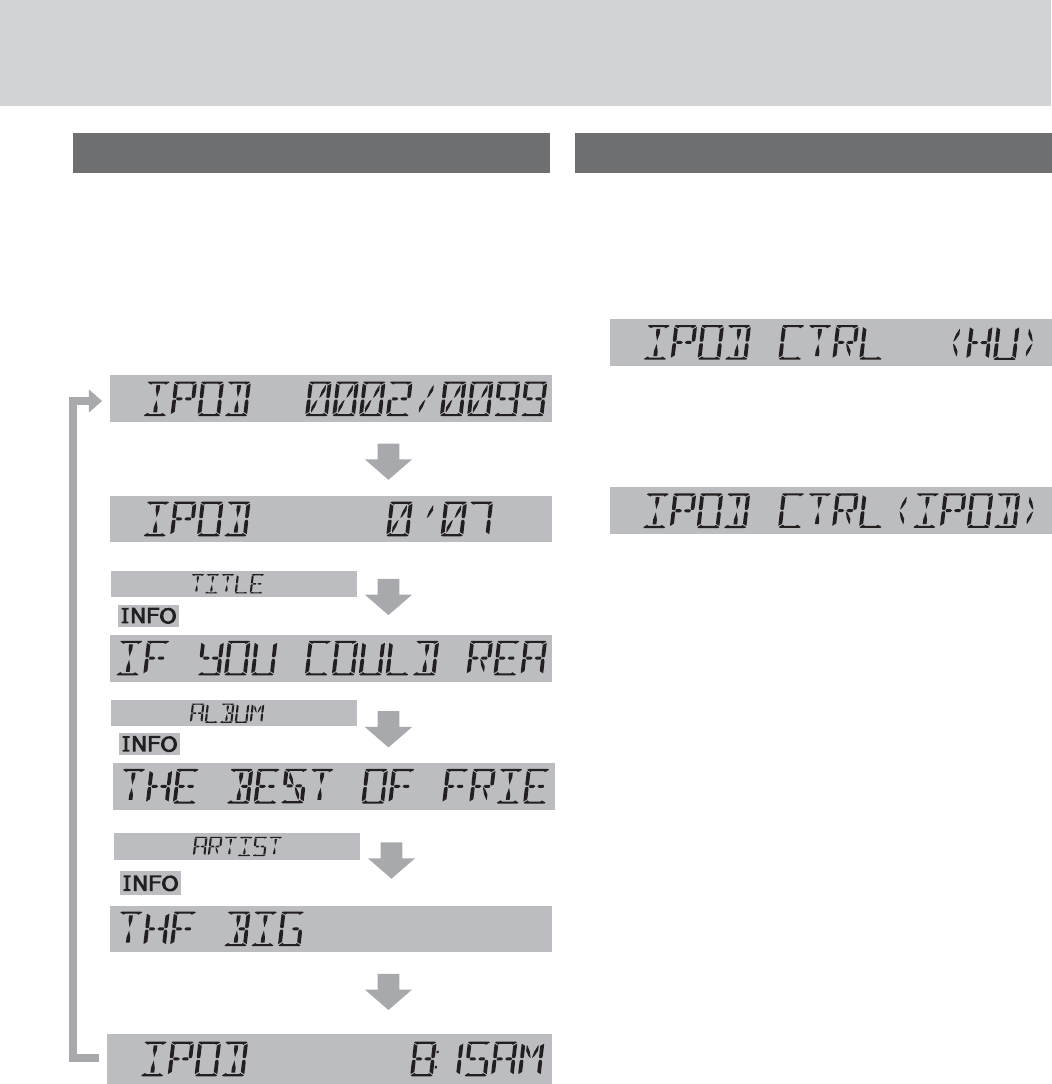
25
Display change
Press [DISP] to change the display.
Notes:
¡For scrolling text, press [3](SCROLL).
¡“NO TEXT” is displayed when there is no informa-
tion on iPod.
Setting the iPod Control
When an iPod/iPhone is connected, operate it from
its own controls or from this head unit can be select-
able.
Press [4] (SCAN) to switch iPod control
mode between this head unit and iPod.
iPod mode (Default):
Operate the iPod/iPhone playback via this head unit.
cd
iPod control mode:
Operate the iPod/iPhone playback using its own
controls.
Note: The iPod control mode (function) may not
be operated/supported on the models other than
compatible models listed on page 9.
Please note the controllable function under “iPod
Mode” and “iPod Control Mode” on head unit may
vary with iPod models.
Song number/
Total song
Play time
Song name
Artist name
Clock
Album name
( lights.)
(lights.)
(lights.)
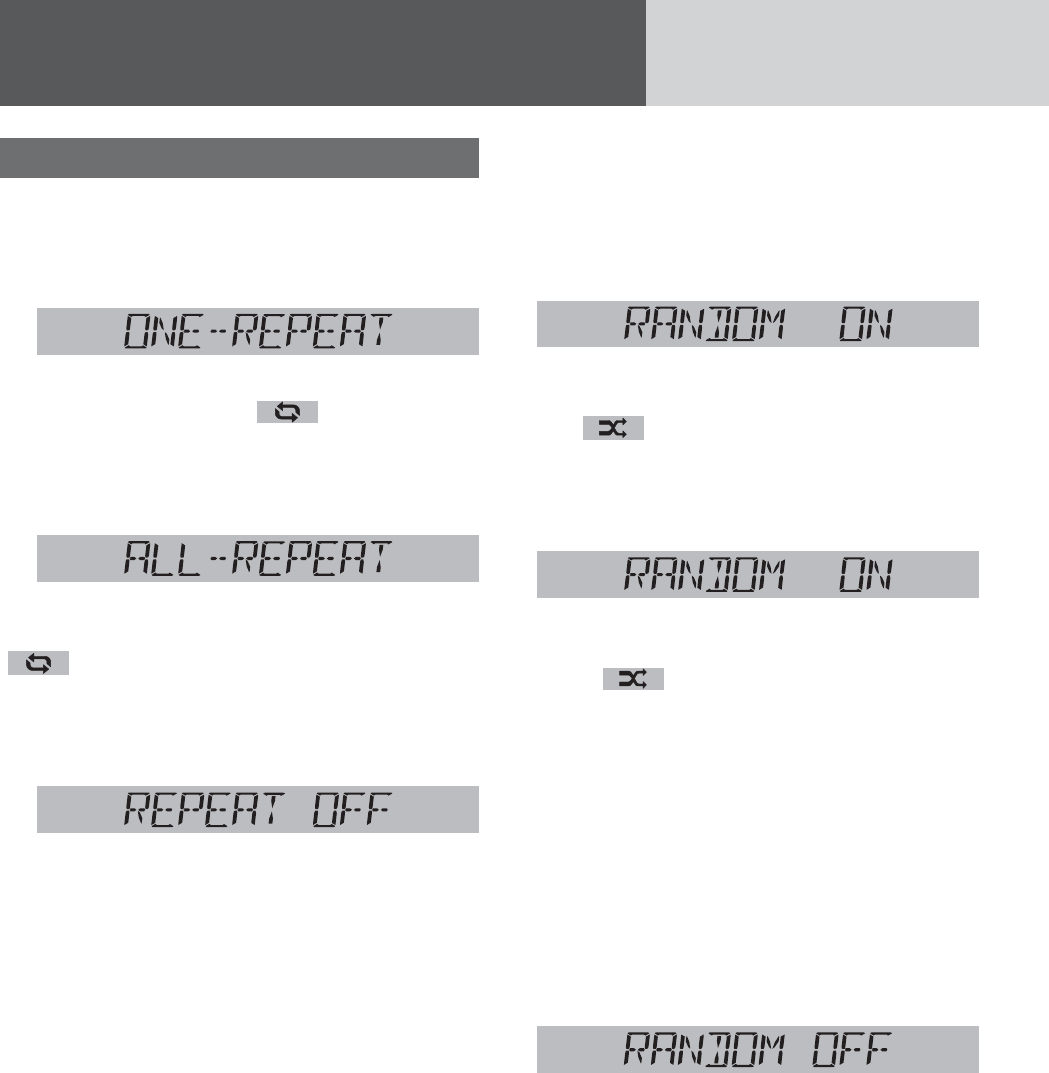
26
Shuffle Play Setting
The shuffle function of an iPod corresponds to the
RANDOM function of this unit.
Press [6] (RANDOM) to select the shuffle
play setting.
Songs
All the available files are played in a random se-
quence. ( lights.)
d
Press [6] (RANDOM) again to select the
album shuffle play.
Albums
All the playable albums are played in a random
sequence. ( blinks.)
Notes:
¡The Album shuffle play function is only available
when the unit is switch to iPod control mode or
controlled directly by iPod devices. Album shuffle
function is available depending on the connected
iPod/iPhone equipped with album shuffle function.
¡When the last selected play list with the iPod is
song, song shuffle play is activated, and when it is
album, album shuffle play is activated.
d
Press [6] (RANDOM) again to turn off
shuffle play.
Shuffle off
Return to regular play.
Note: Depending on the connected iPod/iPhone,
repeat play or random play function or display may
differ from this unit and your iPod/iPhone.
For use with iPod (continued)
Repeat, Shuffle Play
Repeat Play Setting
Press [5] (REPEAT) to select the repeat
play setting.
One song repeat play
The current file is repeated. (
lights.)
d
Press [5] (REPEAT) again to select the all
songs repeat play.
All songs repeat play
The all playable songs are repeated.
(
blinks.)
d
Press [5] (REPEAT) again to turn off repeat
play.
Repeat play off
Return to regular play.
Note: When using iPod nano (4th generation) and
this unit is under iPod control mode, the
“IPOD CTRL <IPOD>” is always displayed on this unit
when select repeat play setting from this unit. The
repeat play setting is functional even without above
corresponded display.
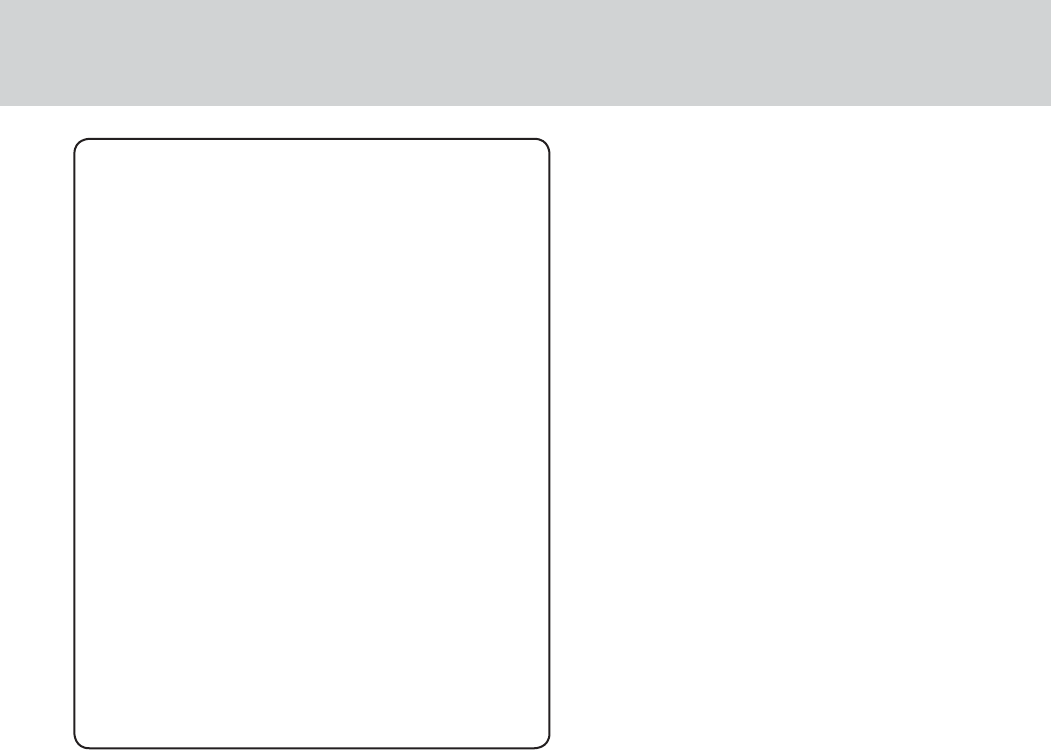
27
Notes:
¡The shuffle function for iPod corresponds to
the RANDOM function of this unit.
¡Please make sure to detach the iPod after
turning off the vehicle engine (turning the ACC
to OFF). The iPod devices may not shut down
while still connected, which may result in bat-
tery depletion.
¡Please do not connect for iPod accessories
such as for iPod remote control unit or head-
phones while connecting for iPod with the unit.
The unit may not operate correctly.
¡Connect this unit after turning down the vol-
ume for the iPod.
¡“PAUSE” appears until for iPod is recognized
after connecting for iPod. This indicates there
is nothing wrong with the main unit.
¡We do not guarantee all the operations of con-
nectable devices.
¡If your iPod or iPhone is not working correctly,
disconnect it from this unit, reset it and then
reconnect it to this unit.
¡The iPod/iPhone will be recharged while con-
nected to this unit.

28
Bluetooth® - General
(Bluetooth®) indicator
lights when a Bluetooth® device is con-
nected, and blinks during a call.
Registration
number
(M1 – M8)
Registration of a Bluetooth® device
to this unit
1 Press one of the preset buttons from
[1] through [6] to select a registration
number assigned to the Bluetooth®
device to be registered.
Note: Up to 8 devices memory registered with
preset buttons.
[1] – [5] : Selects a registration number
(1st page: 1 – 5, 2nd page: 6 – 8)
[6] : Turns the registration pages
For registration No.6: press [6], then press [1].
For registration No.7: press [6], then press [2].
For registration No.8: press [6], then press [3].
2 Hold down the selected preset button
for more than 2 seconds.
3 Push [SEL] (Select) to make this unit
standby for registration with waiting
status.
Note: To exit waiting status, press [DISP].
4 Operate your Bluetooth® device to input
the PIN code for connection. (Default
PIN code is “0000”)
Once pairing/registration is successful, the
registered Bluetooth® device can automatically
communicate with this unit.
Notes:
¡The text display of Bluetooth® device name and
telephone directory on this unit is only sup-
ported with English characters, other languages
and undisplayable characters/symbols will be
converted into an asterisk (*).
¡ If registration is not successfully completed within
1 minute, “TIME OUT” appears and the screen for
registration number selection resumes.
¡ If registration fails because of mismatched PIN
code, “B/T PIN ERR” appears and the screen for
registration number selection resumes.
¡ Depending on the communication status, it may
takes 5 to 40 seconds for device connection.
Note on operation:
Some Bluetooth® devices/Phones may not connect
to this unit or, even when connected, the operation
method, displays, and functions may differ from the
instructions within this manual.
For the Bluetooth® devices/Phones to be supported
with this unit, please visit/consult your dealer to
verify compatibility of your Bluetooth® devices or
phones.
Display change
Press [DISP] (Display) to change the
display.
Registered device
name (Example)
Clock
[DISP] (Display)
switches the
information on the
display.
[SRC]
selects a source.
[BAND]
connect, or discon-
nect a Bluetooth®
device.
[(PUSH SEL :Select)
deletes the registration
data.
makes this unit standby
for registration.
[1] through [6] (preset buttons)
selects a registration number of a
Bluetooth® device.
[6]: sets the PIN code.
[s]/[d]
selects a number.
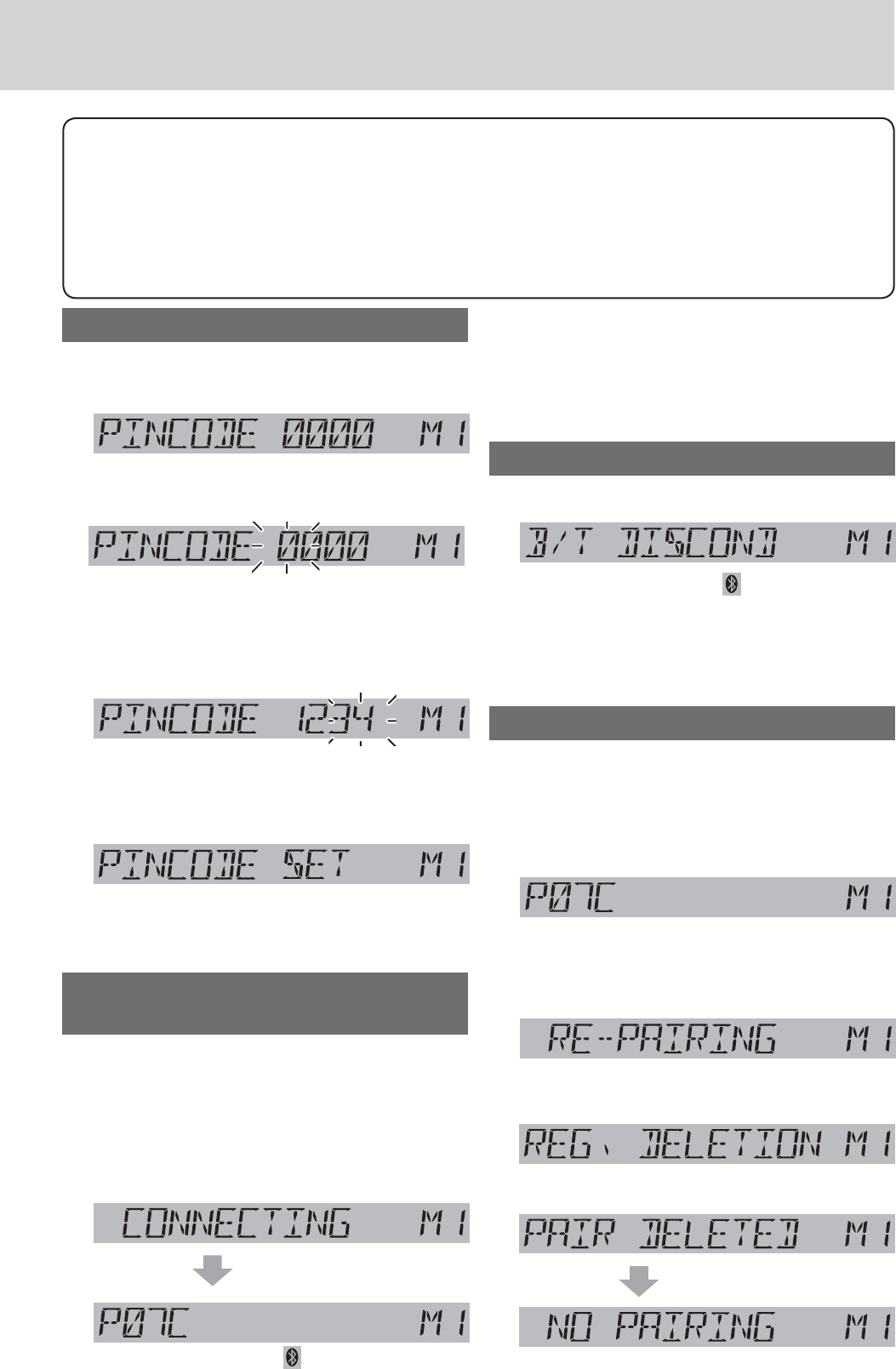
29
Notes:
¡We shall not guarantee all the functions of the
Bluetooth® device to be connected. When opera-
tions cannot be performed via this unit, operate
the system via the Bluetooth® device.
¡Be aware that the battery of a Bluetooth® device
drains faster if the Bluetooth® device is con-
nected to this unit.
¡Even when the Bluetooth® device that is con-
nected to this unit is located near this unit,
sound may be interrupted or noise may be
generated.
¡The Bluetooth® device with over 5-digit PIN code
is not operated with this unit.
¡“B/T DISCOND is displayed when the Bluetooth®
device is disconnected.
Setting of PIN (Personal Identity Number) code
1Hold down [6] for more than 2 seconds
to call the PIN code entry mode.
2Press [6] to prepare for adjustment.
1st digit blinks
3Enter a number for each digit.
[s]/[d]: Selects number (0 – 9).
[6] : Selects next digit to be entered.
Digit entered
4Press [6] to determine the PIN code
entry when last digit is entered.
Completed
Note: To check the Bluetooth® address of this head
unit, press [SEL] after step 1.
Connection of the registered
Bluetooth®device to this unit
1Press the preset button(s) [1] through
[6] to select the registration number of
the Bluetooth® device of interest. (Refer
to the above.)
2Hold down [BAND] for more than 2
seconds for connection.
The Bluetooth® indicator ( ) lights.
Notes:
¡Even if [SRC] (Source) is pressed to change the
source, the connection stays connected.
¡Depending on the communication status, it may
takes 5 to 40 seconds for device connection.
Disconnection of the Bluetooth® device
Hold down [BAND] for more than 2 seconds.
The Bluetooth® indicator ( ) turns off.
Note: When the Bluetooth® device is out of reception
range or encounter serious interference by outer
signal, “ERROR” appears and this unit will automati-
cally disconnect the connections.
Deletion of the registered data
1Press the preset button(s) [1] through
[6] to select a registration number as-
signed to the Bluetooth® device whose
data is to be deleted. (Refer to the
above.)
2Hold down the preset button [1]
through [5] selected above for the
registration number for more than 2
seconds.
3Press the preset button that was
pressed at the step above again.
4Push [SEL].
Deletion completed
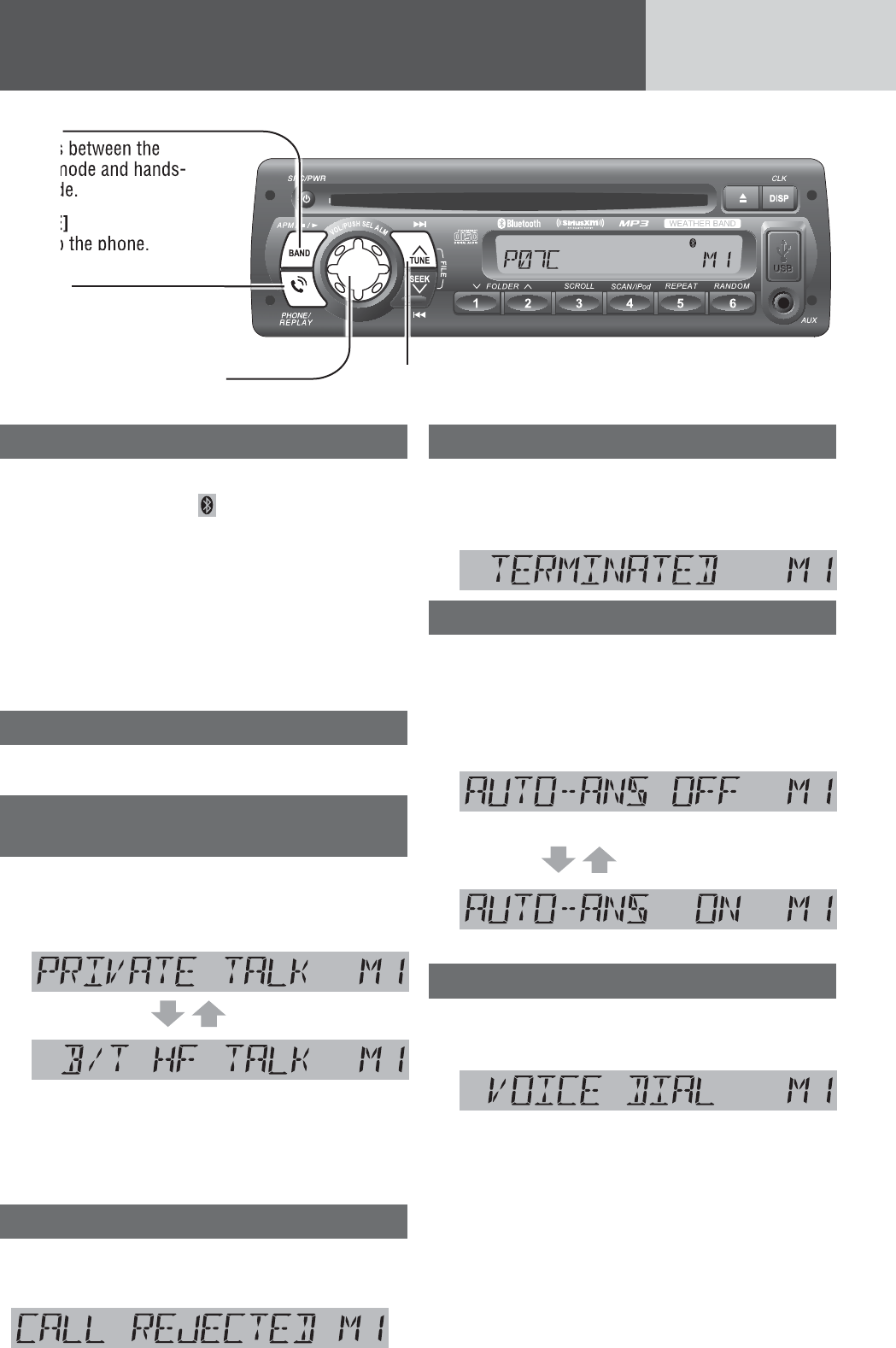
30
Bluetooth® - Hands-Free Phone
Phone answering
Press [PHONE] during a call incoming.
The Bluetooth® indicator ( ) blinks during a call
incoming/making a call.
Notes:
¡ During a call incoming, the volume of this unit
automatically switches to 18, it restores to the
original volume setting when phone answering or
call rejecting.
¡ If the automatic answering function is activated,
conversation can be automatically started after
receiving a call. (Refer to the below.)
Phone hanging up
Press [PHONE] during a call.
Switching between the private
mode* and hands-free mode
Press [BAND] during a call.
The private mode and hands-free mode switch alter-
nately every time [BAND] is pressed.
(Private mode)
(Hands-free mode)
* The private mode is defi ned as the mode where
conversation is conducted with the mobile phone in
a usual manner without the hands-free function.
Incoming call rejection
Hold down [PHONE] for more than 2 sec-
onds during a call incoming.
Outgoing call termination
Hold down [PHONE] for more than 2 sec-
onds during making a call. (When other
party does not answer the call.)
Setting of automatic answering function
Hold down [PHONE] for more than 2 sec-
onds at the standby state.
The automatic answering function toggles between
ON and OFF every time [PHONE] is held down for
more than 2 seconds.
(Automatic answering deactivated)
(Automatic answering activated)
Use of voice dial
1 Hold down [d] for more than 2 sec-
onds at the standby state.
2 Pronounce the name registered on the
telephone directory.
If the name matches with a piece of data on the
telephone directory registered with the mobile
phone, the telephone number of the name is
dialed.
Note: The Bluetooth® mobile phone itself must be
equipped and support voice dial function.
[PHONE]
picks up the phone,
makes a call, or rejects
the call.
[VOL]
switch the record
(PUSH SEL :Select)
selects items in the selection
mode.
[BAND]
switches between the
private mode and hands-
free mode.
[d]
activates the voice dial.
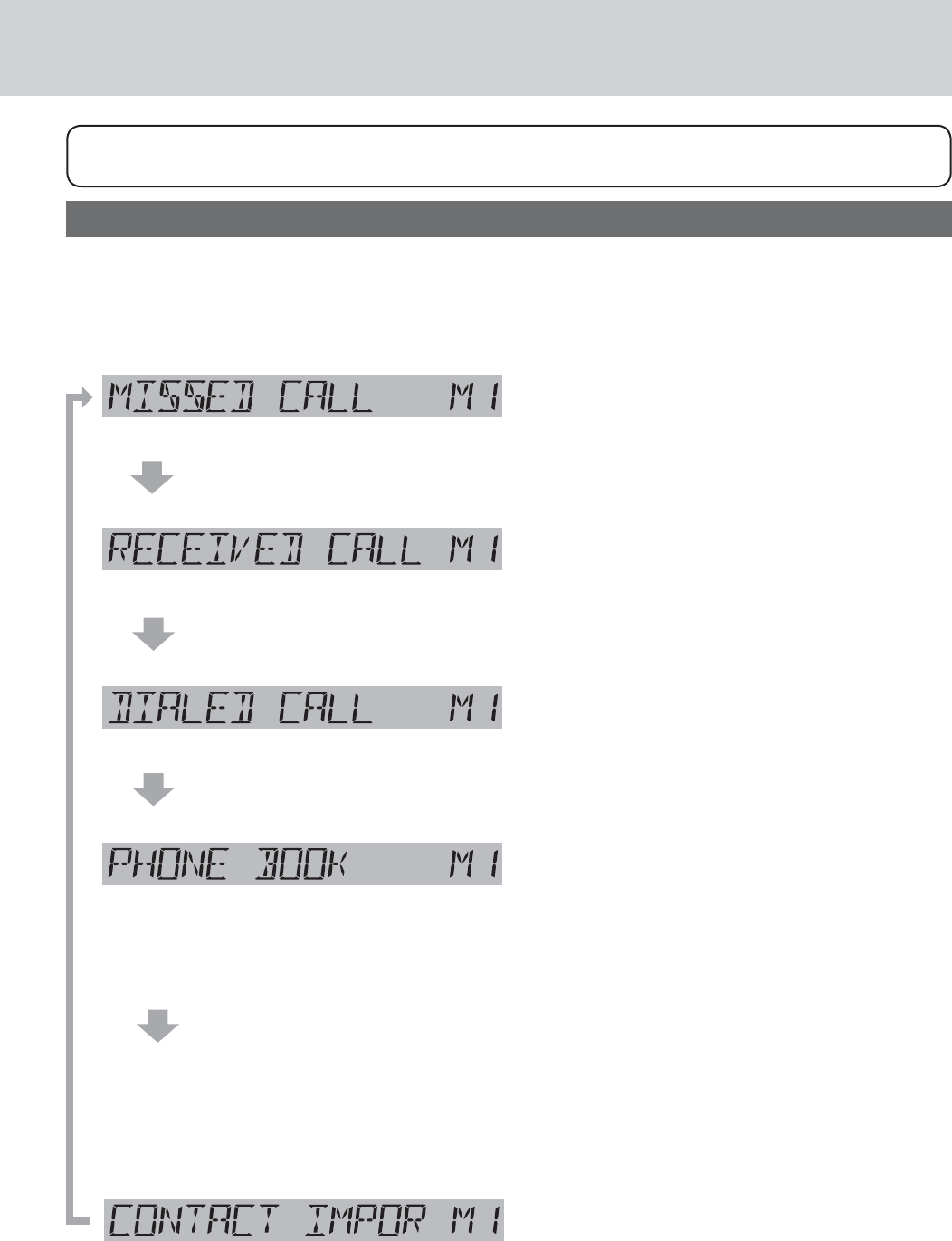
31
Note: To have a mobile phone conversation with use of this unit, the mobile phone shall be compatible
with the Hands-Free Profile.
Use of receiving/calling records or telephone directory (phonebook)
1Press [BAND] at the standby state.
2Push [SEL] (Select).
The display changes as follows:
The record of receiving calls (up to 5 records) that have not been taken is displayed.
Rotation of [VOL] allows users to switch the record to be displayed.
Pressing [PHONE] allows users to make a call to the displayed record.
The record of receiving calls (up to 5 records) that have been taken is displayed.
Rotation of [VOL] allows users to switch the record to be displayed.
Pressing [PHONE] allows users to make a call to the displayed record.
The calling record (up to 5 records) is displayed.
Rotation of [VOL] allows users to switch the record to be displayed.
Pressing [PHONE] allows users to make a call to the displayed record.
The telephone directory is displayed.
Rotation of [VOL] allows users to switch the data registered on the tele-
phone directory to be displayed. (up to 6 entries)
Pressing [PHONE] allows users to make a call to the displayed data.
Pressing [BAND] allows the deletion mode to be activated to delete the
displayed data on the telephone directory. If [BAND] is pressed again af-
ter “SURE TO DEL?” appears, the currently displayed one piece of data
on the telephone directory is deleted.
Note: To use this function, the telephone directory must be imported from Bluetooth®
mobile phone to this unit. (Refer to the below)
This unit becomes standby for importing the telephone directory from a Bluetooth
®
mobile
phone. (Each time for single directory data transmission)
Operate the Bluetooth® mobile phone to transmit the telephone directory
data to this unit.
Notes:
¡To use this function, the mobile phone must be compatible with the Object Push Profile.
¡“IMPORT ERROR” is displayed and the regular mode is restored if 1 minute elapses in
the “IMPORT” flashing period without importing the telephone directory from mobile
phone.
Receiving record with no responding
Receiving record with conversation made
Calling record
Telephone directory
Telephone directory manually import mode

32
Bluetooth® - Music Player
Pause
Press [h / 5] (Pause/Play)
Press again to cancel.
Note: Some mobile phones automatically switch to
energy saving mode or sleep mode when pause the
music playback, and automatically disconnected the
Bluetooth® connection (“B/T DISCOND” is displayed
on this unit).
But if you want to reconnect the Bluetooth® connec-
tion, performing playback on the mobile phone itself.
Music mode activation
Hold down [s] for more than 2 seconds.
(Music mode)
If [s] is held down for more than 2 sec-
onds again, the phone mode is activated.
(Phone mode)
Note: “INVALID” is displayed and the Phone mode
is restored if 1 minute elapse in the Music mode
without detecting A2DP compatible device.
Song selection
[FILE d]: Next fi le
Hold down for fast forward.
Release to resume the regular
play.
[FILE s]: Back to the beginning of the
current fi le.
Back to the previous fi le. (press
twice)
Notes:
¡ The control of pressing [FILE d] / [FILE s]
in music mode depends on the key defi nitions of
connected device.
¡ Depending on the specifi cations of the connected
audio device, operations may not work.
Note: The Bluetooth® audio devices that
can be played with this unit must be
compatible with A2DP (Advanced Audio
Distribution Profi le) or AVRCP (Audio/
Video Remote Control Profi le).
[BAND] (h/5)
(Pause/Play)
toggles between
pause and play
with the player
source.
[FILE 6] [FILE 7]
skip to the previous/next fi le in the player mode.
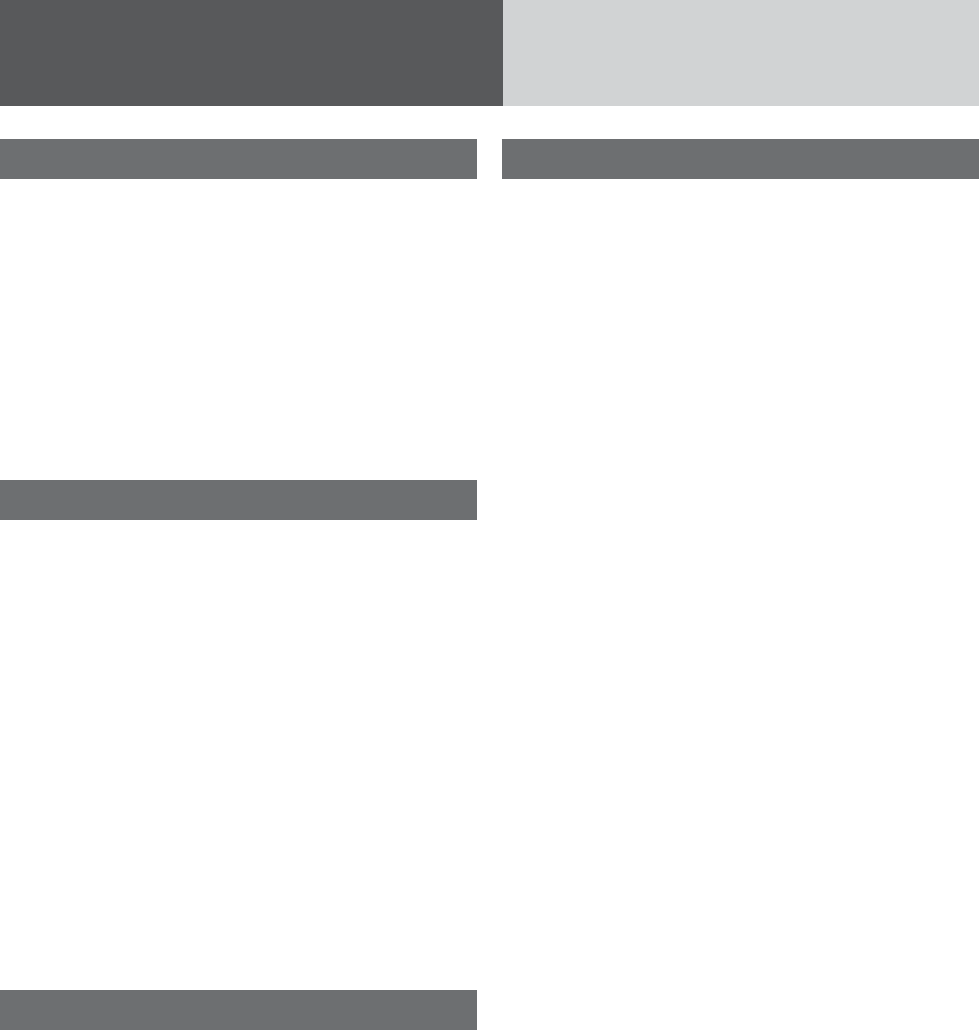
33
Notes on Bluetooth®
Frequency band used
This product uses the 2.4 GHz frequency band,
but other wireless devices may also use the same
frequency. Note the following to prevent radio waves
interfering with other wireless devices. Microwave
ovens and other industrial, scientific, and medical
equipment, in-plant radio stations used for mobile
object identification on, for example, the production
lines of factories, specified low power radio stations
that do not require a license, amateur radio stations,
and the like (hereafter abbreviated as “other radio
stations”) operate in the same frequency band as this
product.
Usage limitations
¡This product is not guaranteed to be able to per-
form wireless communication with all Bluetooth®
compatible devices.
¡Bluetooth® compatible devices for wireless com-
munication comply with the standard defined by
Bluetooth® SIG, Inc., and need to receive certifica-
tion. However, even if a Bluetooth® compatible
device complies with the standard, a connection
may not be possible, or the operating procedure,
display, or operation may differ because of the
specifications or settings of the device.
¡This product includes support for security func-
tions compliant with the Bluetooth® standard, but
security may sometimes be insufficient depending
on the operating environment and settings.
Be careful during wireless communication.
¡We assume no responsibility whatsoever for data
generated or information leaked during wireless
communication.
Influence from other devices
¡If this product is used near another Bluetooth®
compatible device or a device that uses the 2.4
GHz frequency band, problems such as the device
not working properly and noise generation are
likely to occur because of radio wave interference.
¡This product may not work properly if there is a
broadcasting station or the like nearby, and the
surrounding signal is too strong.
Application limitations
¡To use this product for listening to music or for a
Hands-Free call, the Bluetooth® compatible device
needs to support the following Bluetooth® version.
Bluetooth® Standard Ver. 2.1
¡To use this product for calling with a mobile
phone, the mobile phone needs to support the
Hands-Free Profile.
¡To transfer the contacts of a mobile phone to this
product, the mobile phone needs to support the
Object Push Profile.
¡A connection may not be possible, or the operat-
ing procedure, display, or operation may differ
because of the specifications or settings of the
Bluetooth® compatible device.
¡Even if this product and Bluetooth® compatible
device are close to each other, sound may be inter-
mittent or affected by noise because of the state of
the signal.
Bluetooth®
The Bluetooth word mark and logo are owned by
the Bluetooth SIG, Inc.
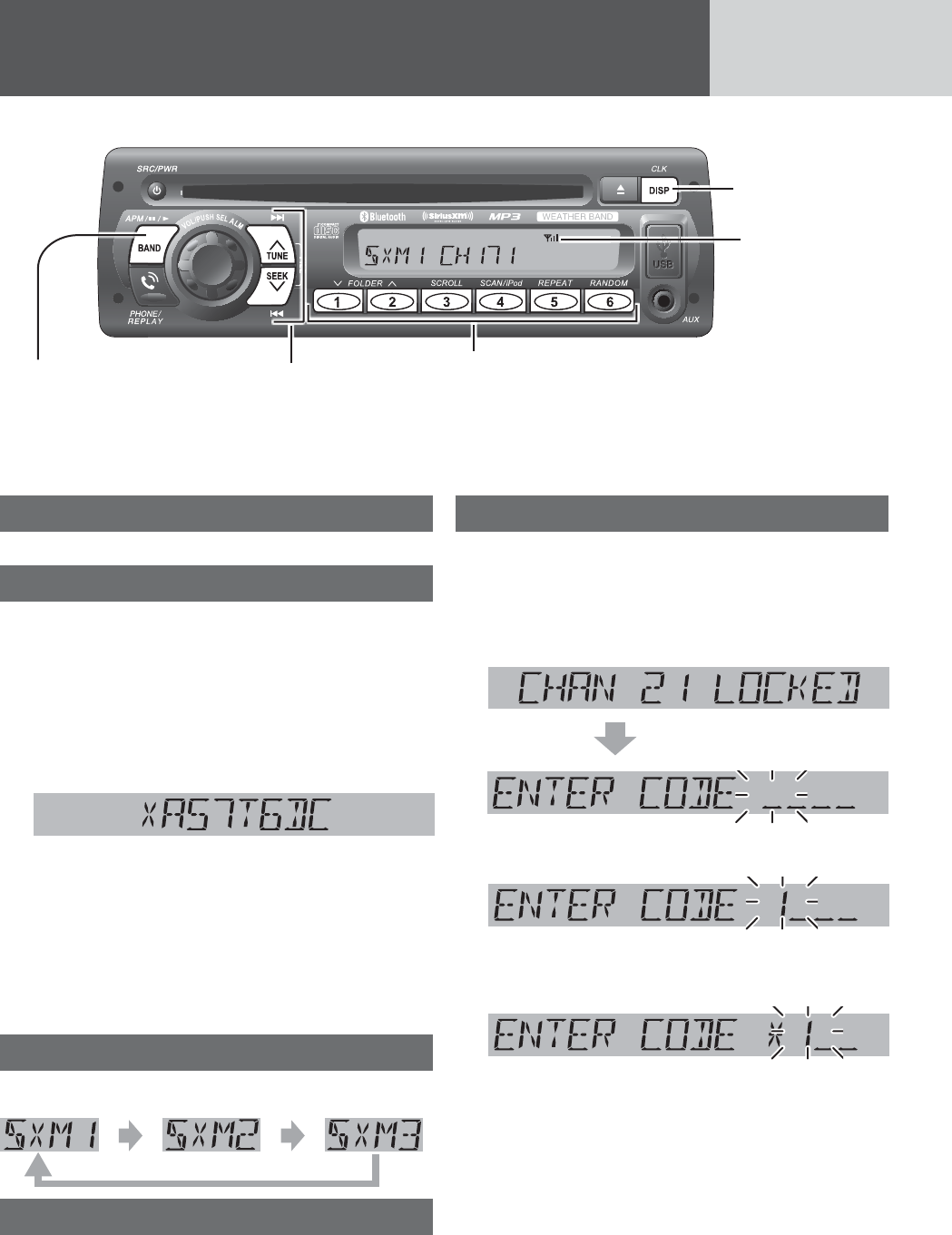
34
SiriusXM Satellite Radio Control
Connecting SiriusXM antenna
Connect the optional SiriusXM antenna.
Getting started
A SiriusXM subscription (sold separately) is required
to receive programming. You can subscribe by call-
ing SiriusXM listener care or by going on line - see
below for details.
1 Check the Radio ID.
¡ To show the Radio ID on the display, tune to
channel 0. (Refer to “Channel Selection”.)
Radio ID display (example)
2 Activate the SiriusXM Satellite Radio
by calling or going on-line:
¡ Web site:
http://www.siriusxm.com/activatenow
¡ Phone number: 1-866-635-2349
Note:
The Radio ID does not use the letter I, O, S, or F.
Band selection
Press [BAND] to change the band.
Channel selection
[TUNE }]:
Next available/subscribed chan-
nel
[TUNE {]: Preceding available/sub-
scribed channel
Hold down for seek forward/reverse.
Note: “CHAN*** LOCKED” is displayed if a channel
is selected that has been locked by the parental
lock setting, follow the procedure next on “Channel
unlocking” to unlock the channel.
Channel unlocking (passcode entry)
To receive a channel locked by a parental lock, a
passcode needs to be entered after tuning to the
channel. (Refer to page 37 for parental lock setting.)
1 Tune to a channel locked by a parental
lock.
2 Press [d] or [s] to select a number.
3 Press [BAND] to shift to the right adja-
cent digit.
A digit where entry is determined is indicated as
“*”.
Signal strength
indicator
[BAND]
selects a band
in the SiriusXM
source.
Preset buttons [1] through [6]
select a preset channel in the SiriusXM source, preset the cur-
rent channel (by holding it down for more than 2 seconds).
[{] [}] (FOLDER)
skip to the previous/next category.
[TUNE {] [TUNE }]
selects an available/sub-
scribed channel.
[DISP] (Display)
switches the
information on
the display.
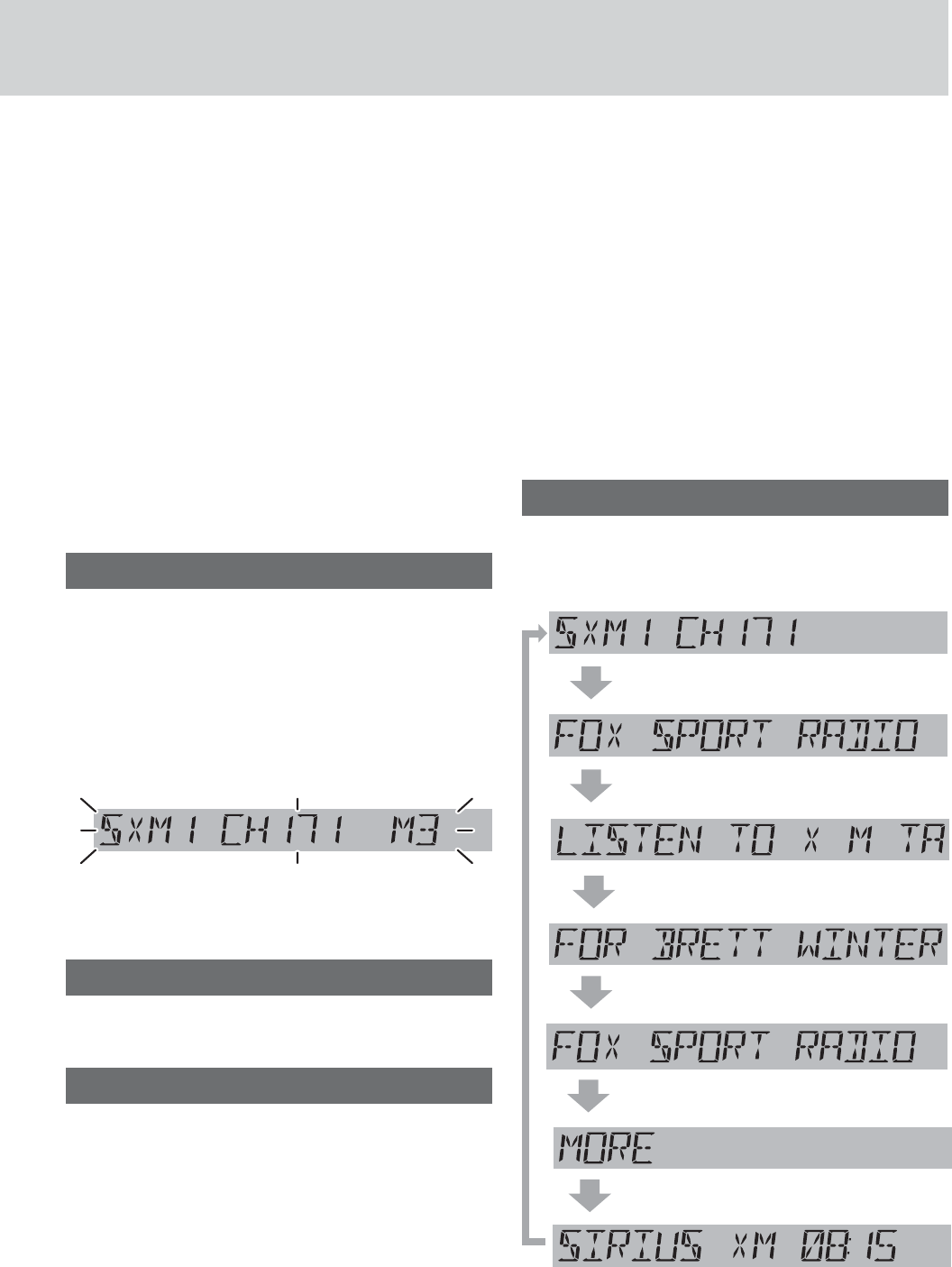
35
4Repeat the steps 2 and 3 to enter a
4-digit number code.
When a 4-digit number code is correctly entered
and [BAND] is finally pressed, the all locked
channels are unlocked and start to be received.
(Once turns ACC ON/OFF, the channels return to
previous locked status)
Notes:
¡If a wrong number code is entered when selects a
locked channel, “WRONG CODE” is displayed and
returns to Channel 1.
¡If 10 seconds elapse before determining the entry
of the number code, “TIME OUT” is displayed and
returns to previous channel.
¡To exit the passcode entry, press [DISP] and
returns to previous channel.
¡To change the parental lock passcode, refer to
page 37 for setting.
Channel preset
Up to 6 channels can be preset in SXM1 to SXM3
respectively.
1Use manual or seek tuning to tune into
a channel.
2Press and hold one of the preset but-
tons [1] through [6] until the display
blinks once.
Preset Number
blinks once
Note: New channels overwrite existing saved channel
after this procedure.
Preset channel selection
Press the corresponding preset button [1]
through [6] to tune in a preset channel.
Selection by category
Category setting
You can toggle the category selection mode ON and
OFF every time you hold down [BAND] for more than
2 seconds. If the category is set to ON, the unit oper-
ates as follows for each button:
Notes:
¡When category is set to ON, the letter “c” is
displayed followed by channel number.
¡When category selection mode is active, as
indicated by “c”, the preset buttons are disabled.
Turn off category selection mode to re-enable the
preset buttons.
Category selection
[FOLDER }]: Next category
[FOLDER {]: Preceding category
Channel selection
[TUNE }]: Next available/subscribed
channel in current category
[TUNE {]: Preceding available/sub-
scribed channel in current
category
Note: The simulate category of “All Channel” is
selectable in category selection.
Display change
Press [DISP] (Display) to change the dis-
play of different metadata information.
Band/channel number
Channel name
Artist name
Information of contents
Category name
Song title
Clock
Note: “– – – –” is displayed when there is no infor-
mation on the selected channel.
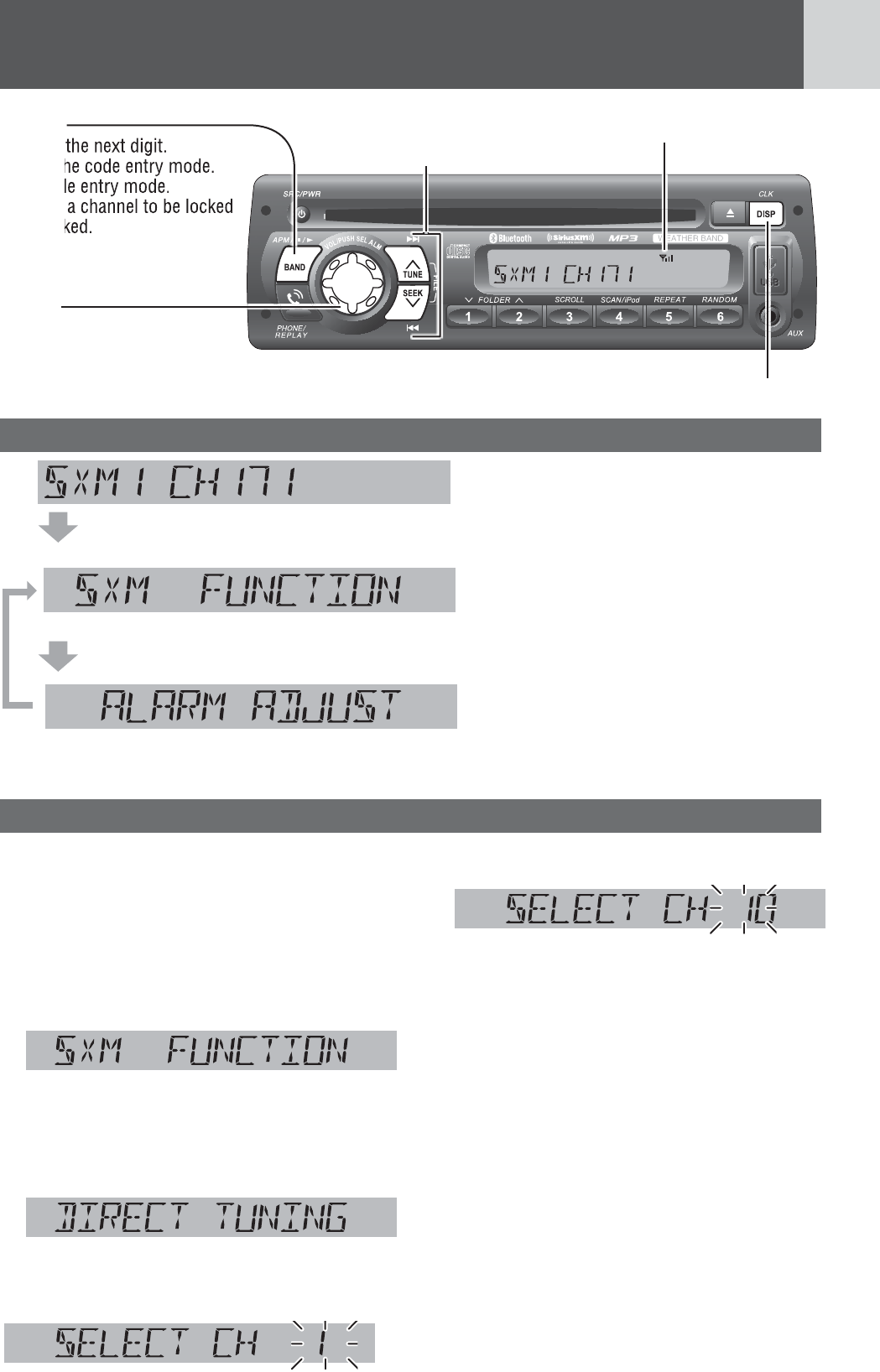
36
SiriusXM Satellite Radio Control (continued)
System control mode selection
Function settings
SiriusXM radio display
Hold down [SEL] for more than 2 seconds to open SXM function setting
screen.
Turn [VOL] to open alarm time setting screen.
Turn [VOL] back to SXM function setting screen.
SiriusXM function setting mode
Note: See below “Function settings” for its
inside setting.
Alarm time setting mode
Note: Refer page 38 and follow its steps from
2 to 6 to set alarm time if needed.
Channel direct selection mode
A channel is directly selected with the channel
number entry.
1 Hold down [SEL] for more than 2
seconds to open SXM function setting
screen.
2 The radio automatically enters the
SXM direct channel selection mode af-
ter 2 seconds when entering the SXM
function setting screen.
Channel direct selection mode
3 Press [d] or [s] to select a number.
4 Press [BAND] to enter the next digit.
5 If necessary, repeat steps 3 and 4 to
enter more digits of the channel num-
ber.
6 Push [SEL] when done entering the
channel number digits and the radio
tunes to the desired channel.
Notes:
¡ ”CHAN*** UNAVAIL” is displayed when the re-
quested channel is not valid. Visit www.siriusxm.
com to see the list of channels available.
¡ ”CHAN*** UNSUB” is displayed when the
requested channel is not part of the current
subscription package. Visit www.siriusxm.com for
information on subscription packages.
Signal strength indicator
[DISP] (Display)
switches the information on the display.
[d][s]
selects a number.
[VOL]
opens the function setting.
(PUSH SEL :Select)
opens or exits the function setting.
determines the selection.
[BAND]
shifts to the next digit.
selects the code entry mode.
exits code entry mode.
changes a channel to be locked
or unlocked.
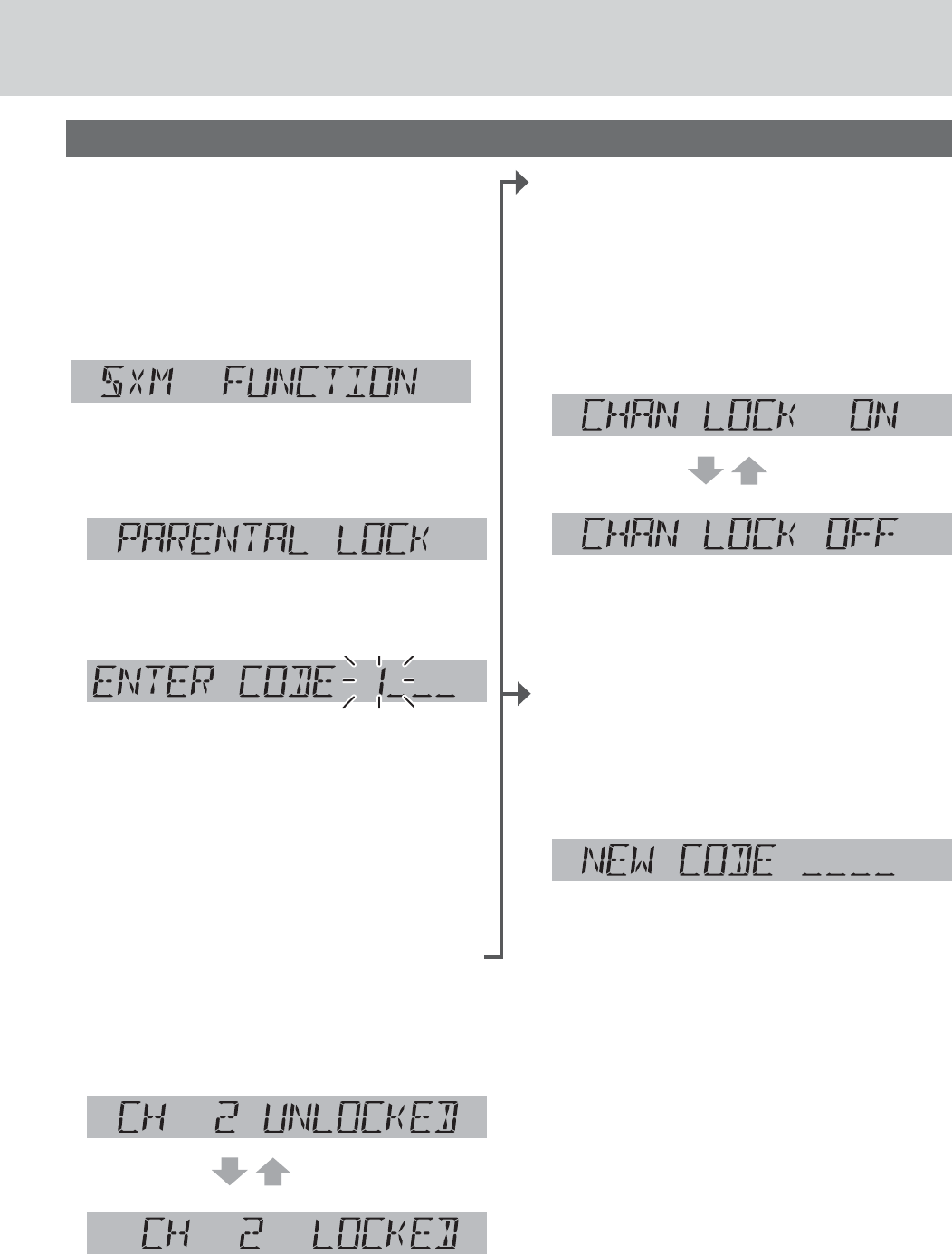
37
Parental lock setting mode
This function disables the audience from selecting
the locked channel.
1Hold down [SEL] for more than 2
seconds to open SXM function setting
screen.
2When “DIRECT TUNING” is dis-
played, push [SEL] to select parental
lock setting mode.
(Parental lock setting mode)
3Enter a 4-digit passcode, then press
[BAND] when finished.
qPress [d] or [s] to select a number.
wPress [BAND] to shift to the right adjacent
digit.
A digit where entry is determined is indicated
as “*”.
eRepeat the steps q and w to enter a 4-digit
number.
Note: (Default: 1111). If you want to initialize the
passcode, hold down [DISP] for more than 10
seconds while passcode entry, the 4-digit passcode
will return to the default.
4Press [TUNE }] or [TUNE {] to select
a channel.
5Press [BAND] to switch a select chan-
nel to be locked or unlocked.
unlocked
locked
Note: Channel 0 (CH 0) and Channel 1 (CH 1) can
not be locked.
6When done selecting the locked chan-
nels, press [DISP] to exit the function
setting or push [SEL] to change the
parental lock ON/OFF setting.
OR
To set parental lock ON/OFF:
4Push [SEL] to open lock ON/OFF
mode after step 3.
5Turn [VOL] to switch between lock ON
or OFF.
(Default)
6When done selecting the parental lock
ON/OFF setting, push [SEL] to exit the
function setting mode.
OR
To change the parental lock passcode:
4Hold down [BAND] for more than 2
seconds after step 3.
(New code entry mode)
5Enter a new 4-digit code, then press
[BAND] when finished.
qPress [d] or [s] to select a number.
wPress [BAND] to shift to the right adjacent
digit.
A digit where entry is determined is indicated
as “*”.
eRepeat the steps q and w to enter a 4-digit
number.
6Repeat step 5 to confirm the new
code.
“NEW PASSCODE SET” is displayed for 2
seconds and the new code setting is finished,
then returns to channel locked/unlocked setting
display.
Function settings (continued)
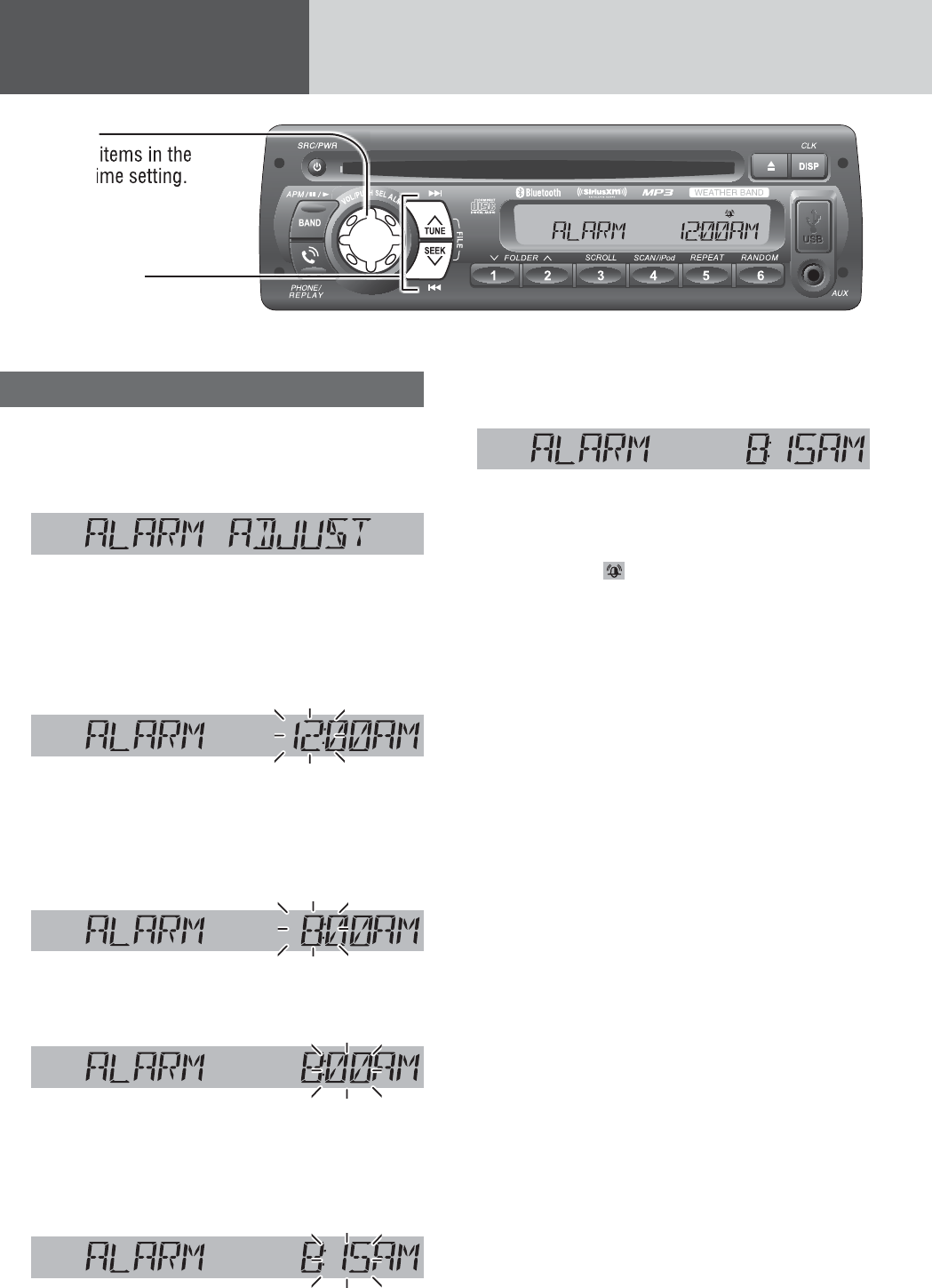
38
Alarm Setting
Alarm time setting
*The 12-hour system is used for example.
1 Hold down [ALM] (Alarm) for more than
2 seconds.
(Alarm time display)
“ALARM ADJUST” is displayed when the alarm
time is not adjusted.
2 Hold down [ALM] for more than 2 sec-
onds after the above display is shown.
Hour blinks
3 Adjust the hour.
[d] : Sets ahead.
[s] : Sets back.
Hour entered
4 Push [ALM].
Minute blinks
5 Adjust the minute.
[d] : Sets ahead.
[s] : Sets back.
Minute entered
6 Push [ALM] to complete.
Completed
The alarm is set to ON automatically after com-
plete alarm time setting.
Alarm indicator ( ) lights.
Notes:
¡ When the clock (a page 11) is not set, perform
and complete the alarm time setting, the clock
time will set to “13:00” automatically. Please read-
just the clock time depending on the actual clock
time.
¡ Hold down [d] or [s] to change numbers
rapidly.
¡ When you want to readjust the alarm time, repeat
steps 1 to 6.
[s]/[d]
sets the hour and minute
[ALM]
selects items in the
alarm time setting.
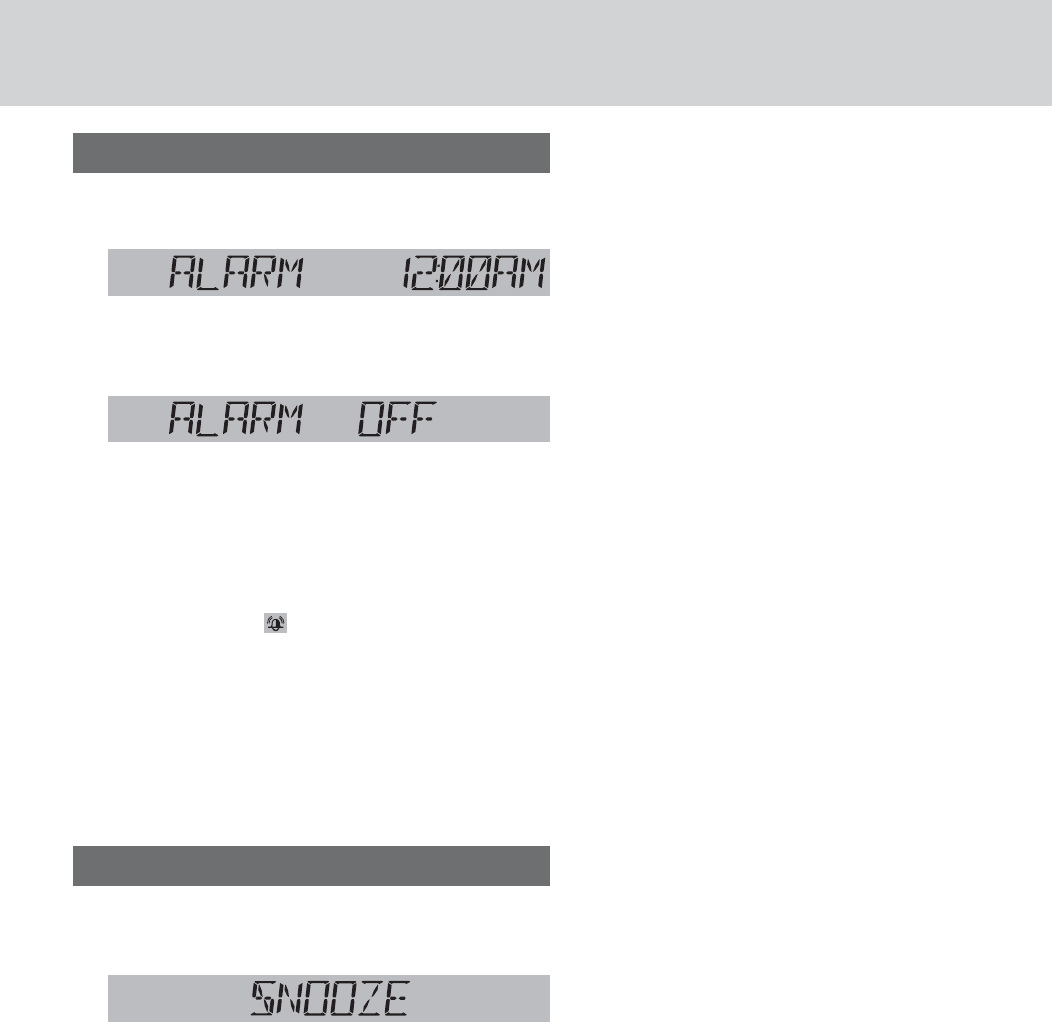
39
Turning ON/OFF the alarm
1Hold down [ALM] for more than 2 sec-
onds.
(Alarm time display)
2Push [ALM].
(Alarm ON/OFF setting)
3Turn [VOL] (Volume) clockwise or
counterclockwise to select alarm ON or
OFF, then push [ALM] again to confirm
the setting.
(Select alarm ON, lights.)
Notes:
¡Before turn ON the alarm, make sure the alarm
time is set. Failure to heed this will cause invalid
selection of alarm ON.
¡Hold down [ALM] for more than 2 seconds when
the alarm is sounding also turns off the alarm.
¡Access of alarm ON/OFF is available by push
[ALM] in the “Alarm time display”.
Activating snooze
Press any button on this unit when the
alarm is sounding.
The alarm will sound again in 9 minutes.
Notes:
¡ If you do not turn the alarm off when the alarm is
sounding, the alarm sound will shut off after an
hour. (Including the amount of time the alarm was
postponed (snooze))
¡ If you connect with the optional wired remote
control unit (RSA-300), please notice the ALARM
button on RSA-300 only reflect the function of
Display Alarm Time. (It’s not feasible for long key
operation)
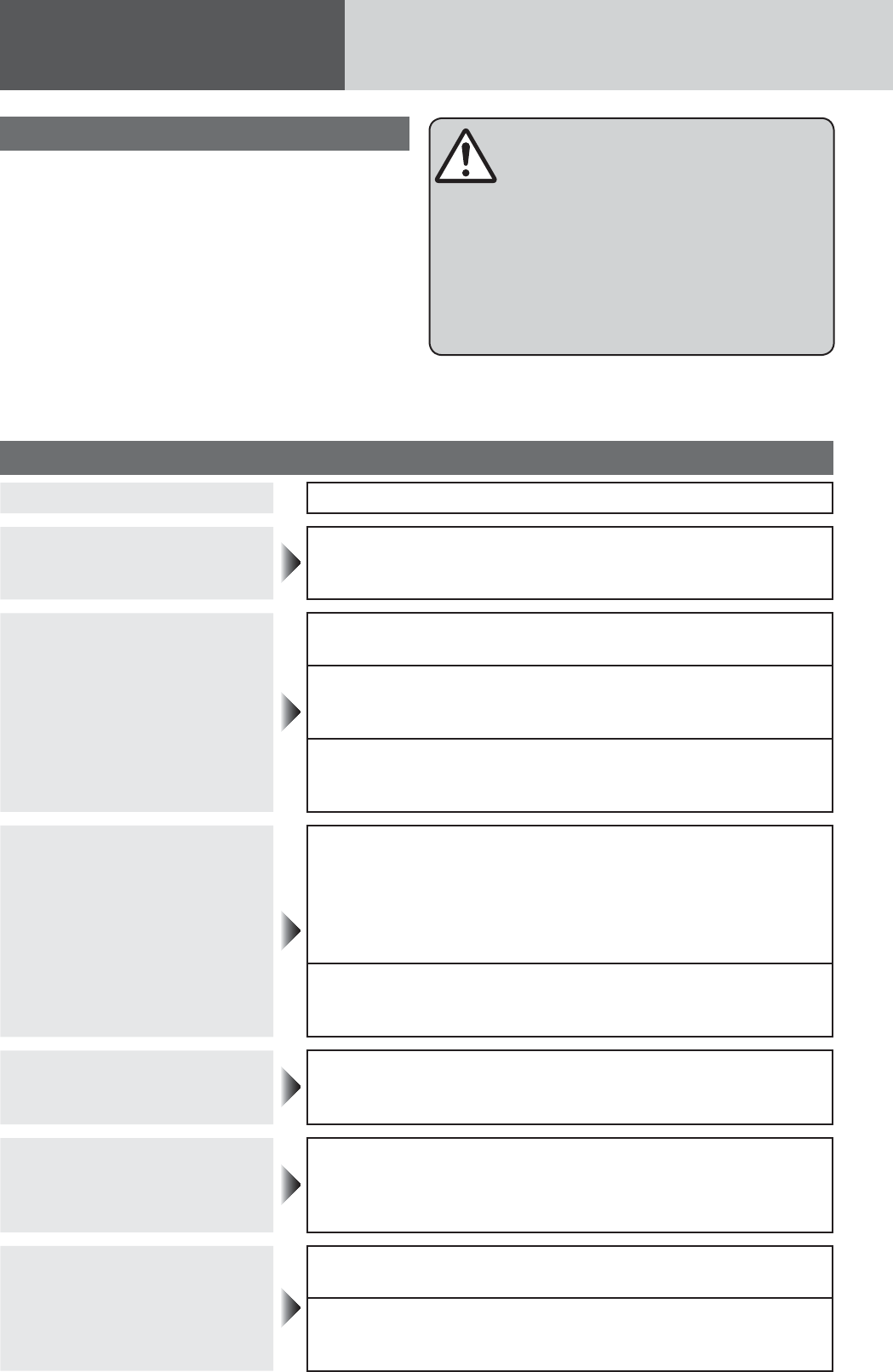
40
Troubleshooting
Common
Problem Possible cause aPossible solution
No power to the unit The power cord (battery, power and ground) is connected in the
wrong way.
aCheck the wiring.
Sound is not generated.
Volume is set to zero (0).
aAdjust volume.
There is contact between the external mute lead and the chassis.
aConnect the external mute lead correctly. If the lead is
unused, insulate it.
The wiring of speaker lines are not correct, or a break or poor
contact arises.
aCheck the wiring in accordance with the wiring diagram.
Noise
There is an electromagnetic-wave generator such as a mobile
phone near the unit or its electrical lines.
aKeep an electromagnetic-wave generator such as a mobile
phone away from the unit and the wiring of the unit. In case
that noise cannot be eliminated due to the wiring harness of
the vehicle, consult your dealership.
The contact of the ground lead is poor.
aMake sure that the ground lead is connected to an unpainted
part of the chassis securely.
Noise is made in step with engine
revolutions.
Alternator noise comes from the vehicle.
aChange the wiring position of the ground lead.
aMount a noise filter on the power supply.
Some operations are not
executable.
Some operations are not executable in particular modes such as menu
mode.
aRead the operating instructions carefully and cancel the
mode. If the unit is still out of order, consult your dealership.
No sound from speaker(s)
BALANCE/FADER setting is not appropriate.
aReadjust BALANCE/FADER.
There is a break, a short circuit, poor contact or wrong wiring
regarding the speaker wiring.
aCheck the speaker wiring.
If you suspect something wrong
Check and take steps as described below.
If the described suggestions do not solve the prob-
lem, it is recommended to take the unit to your
dealership. The product should be serviced only by
qualified personnel. Please refer the checking and the
repair to professionals. We shall not be liable for any
accidents arising out of neglect of checking the unit
or your own repair after your checking.
Never take measures especially for those other than
indicated by italic letters in “Possible Solution”
described below because those are too dangerous
for users to handle themselves.
Warning
¡Do not use the unit in an irregular condition, for
example, without sound, or with smoke or a foul
smell, which can cause ignition or electric shock.
Immediately stop using the unit and consult your
dealership.
¡Never try to repair the unit by yourself because it
is dangerous to do so.
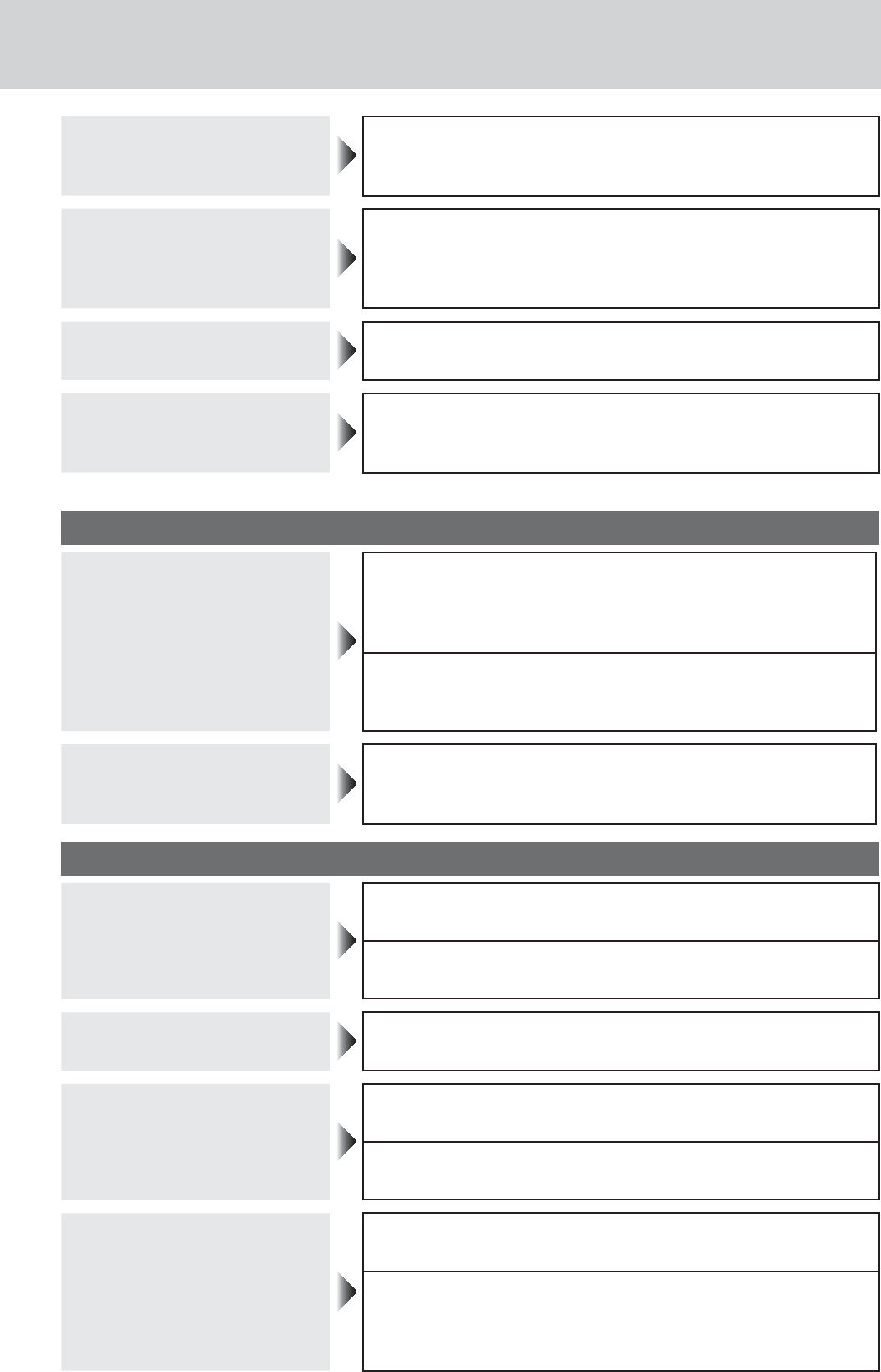
41
The speaker channels are
reversed between
right and left.
The speaker wiring is confused between right and left.
aPerform the speaker wiring in accordance with the wiring
diagram.
The sound field is not clear in
the stereo mode. Central sound
does not settled.
The plus and minus terminals at right and left channels of speak-
ers are connected reversely.
aPerform the speaker wiring in accordance with the wiring
diagram.
The power fails unintentionally. The safety device works.
aConsult your dealership.
Clock time is reset.
Battery cable is not correctly connected.
aConnect the battery cable to the terminal that is always ac-
tive.
Radio
Poor reception or noise
Antenna installation or wiring of antenna cable is faulty.
aCheck whether the antenna mounting position and its wiring
are correct. In addition, check to see whether the antenna
ground is securely connected to the chassis.
No power is supplied to the antenna amplifier (when using a film
antenna, etc.).
aCheck the wiring of the antenna battery lead.
The number of auto preset
stations is less than 6.
The number of receivable stations is less than 6.
aMove to an area where receivable stations number is maxi-
mum, and try presetting.
CD
No playback or disc ejected
The disc is inserted upside down.
aInsert a disc correctly.
There is a flaw or foreign material on the disc.
aRemove the foreign material, or use a flawless disc.
Sound skipping or noise There is a flaw or foreign material on the disc.
aRemove the foreign material, or use a flawless disc.
Sound skipping due to vibration
The unit is not sufficiently secured.
aSecure the unit to the console box.
The unit is tilted at over 30˚ in the front-to-end direction.
aMake the angle 30˚ or less.
Disc unejectable
Something such as a peeled label obstructs the disc coming out.
aConsult your dealership.
The microcontroller in the unit operates abnormally due to noise
or other factors.
aUnplug the power cord and plug it again. In case the unit is
still out of order, consult your dealership.
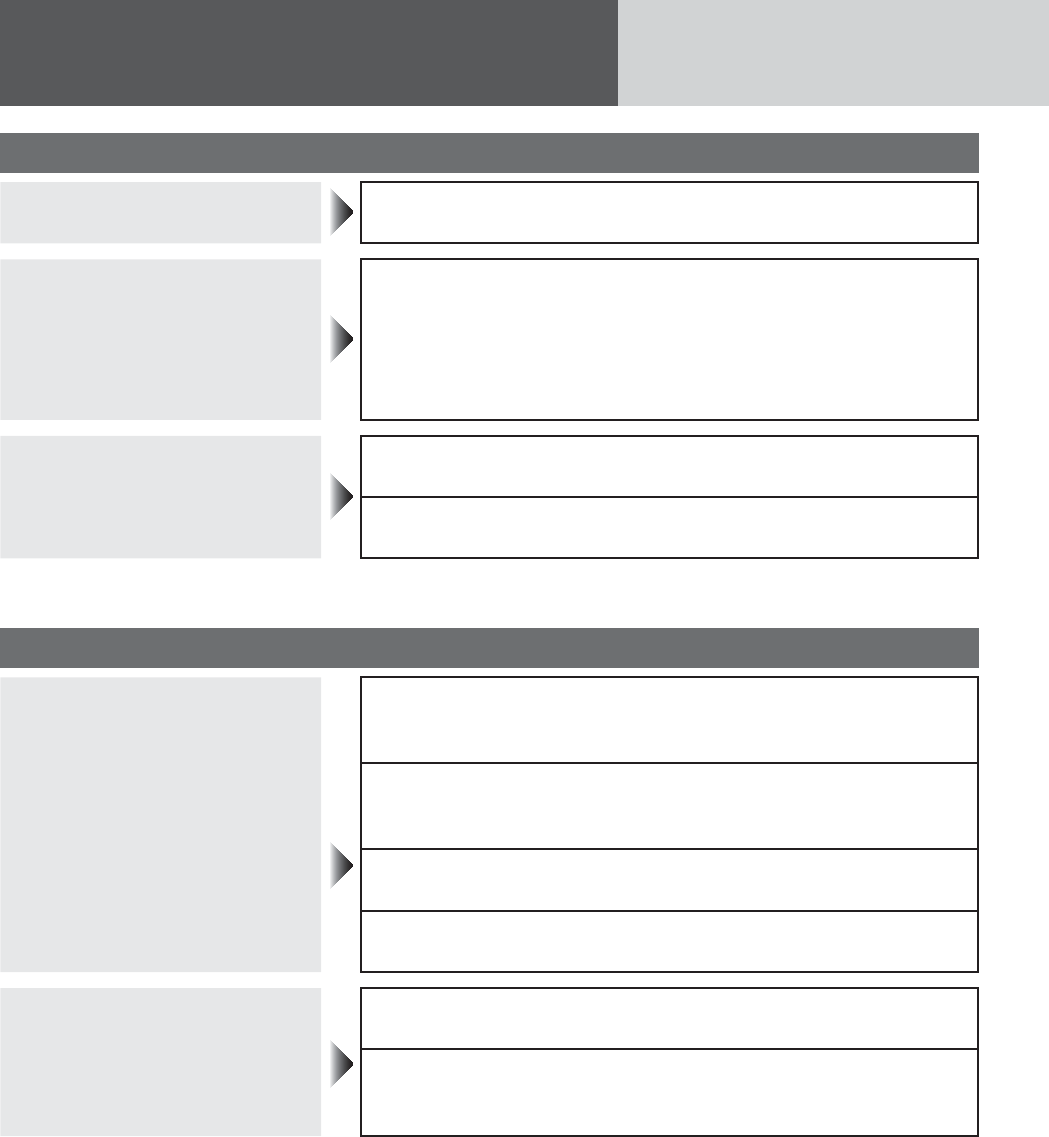
42
Troubleshooting (continued)
MP3/WMA
No playback or disc ejected The disc has unplayable formatted data.
aCheck the file format.
The CD-R/RWs that are playable
on other devices are not
playable on this unit.
The playability of some CD-Rs/RWs may depend on the combina-
tion of media, recording software and recorder to be used even if
these CD-Rs/RWs are playable on other devices such as a PC.
aMake CD-R/RWs in different combination of media, recording
software and recorder after referring to the description about
the compressed audio player.
Sound skipping or noise
There is a flaw or foreign material on the disc.
aRemove the foreign material, or use a flawless disc.
Playing VBR (Variable Bit Rate) files may cause sound skipping.
aPlay Non-VBR files
Note: Refer to “Notes on MP3/WMA”. (a Page 50)
USB (MP3/WMA)
Music is not played back even if
a USB device is connected.
The USB device and USB extension cable are not connected cor-
rectly.
aConnect the USB device and USB extension cable correctly.
There is no music stored in a format that is supported on this unit.
aCheck if there is any music data that can be played stored on
the USB device.
The file system of the USB device is not compatible with this unit.
aUse a USB device with a FAT12/16/32 file system.
Use a USB device with a FAT12/16/32 file system.
aUse a USB device with a current consumption lower than 1 A.
“READING” is displayed but
music is not played back.
A USB hub is connected.
aDo not use a USB hub.
Too many recorded folders/files exist.
aWhen there are too many recorded folders/files, it may take a
long time to read all of the files.
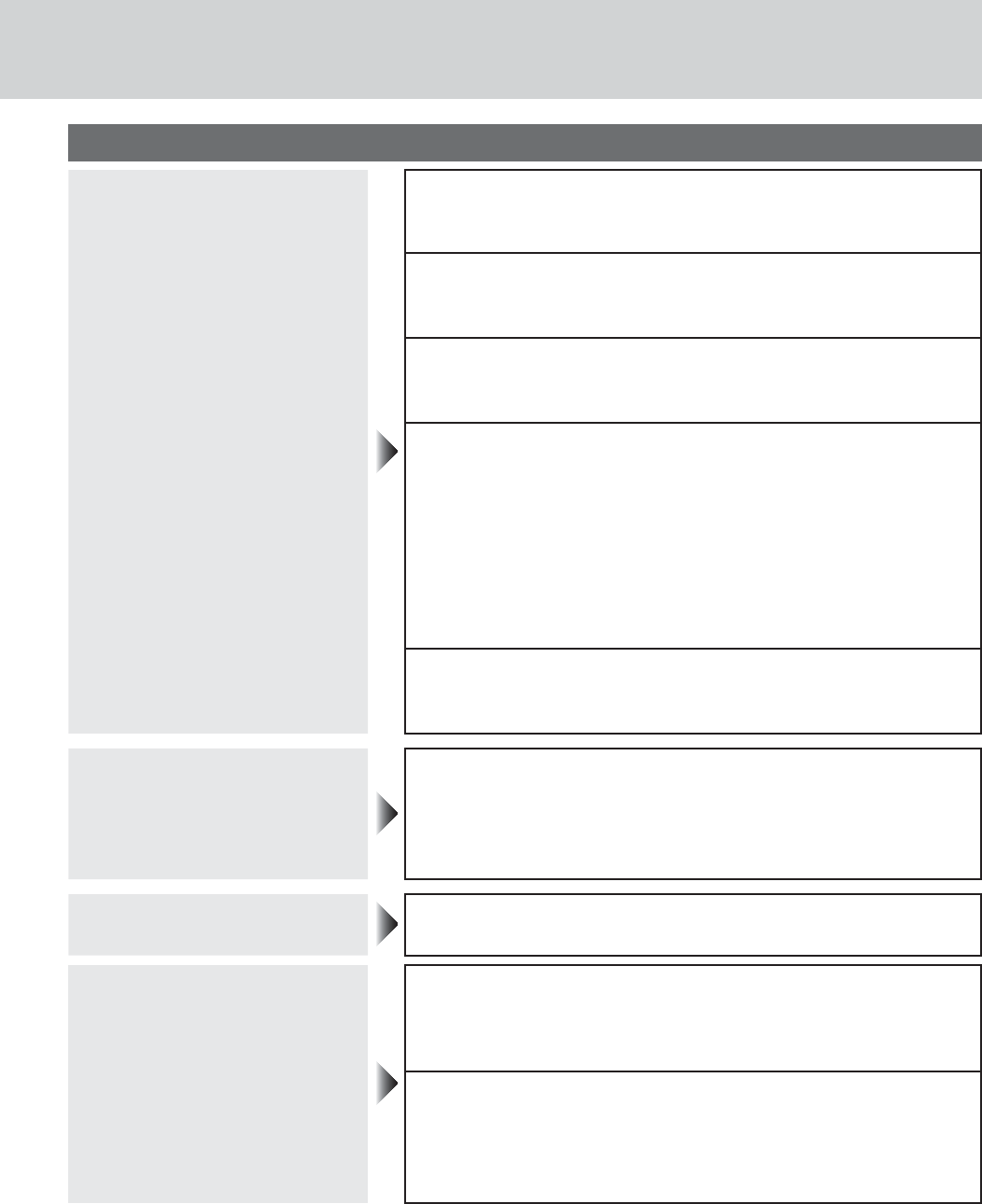
43
Bluetooth®
Unable to register, connect, or
call.
Devices incompatible with HFP (Hands-Free Profile) cannot be
used.
aUse devices compatible with HFP (Hands-Free Profile).
The mobile phone is not registered on this product.
aConnecting and calling with an unregistered mobile phone is
not possible. Register the mobile phone on this product.
The mobile phone is not connected.
aCalling is not possible if the mobile phone is not connected to
this product. Connect the mobile phone to this product.
The Bluetooth® device can not pair/register with this unit success-
fully.
aCheck the device Bluetooth® setting is set to ON.
aDelete the paired memory within Bluetooth® device and main
unit, then pair again.
aSwitch OFF and ON with device Bluetooth® function, then pair
again.
aCheck the device PIN code, then input the correct PIN code
for connection.
This unit and Bluetooth® device are too far apart.
aBring this unit and Bluetooth® device closer together and try
to pair again.
The other party in the call
complains of echoing or noise.
The voice of the other party heard from the car speakers is being
picked up by the microphone and returned to the other party.
aClose the windows.
aMove the microphone away from the car speakers.
aLower the volume.
Phone voice is of poor quality.
Phone voice is inaudible. Mobile phone reception is poor.
aCheck mobile phone reception.
Bluetooth® audio does not work.
The Bluetooth® audio-compliant device does not support A2DP/
AVRCP.
aCheck the instruction manual of the Bluetooth® audio-compli-
ant device for support conditions.
Some mobile phones can not play music via Bluetooth® if mobile
phone is not in the music player mode.
aOperate mobile phone, select the music player mode, then
press PLAY to play the desired music file via Bluetooth® com-
munication.
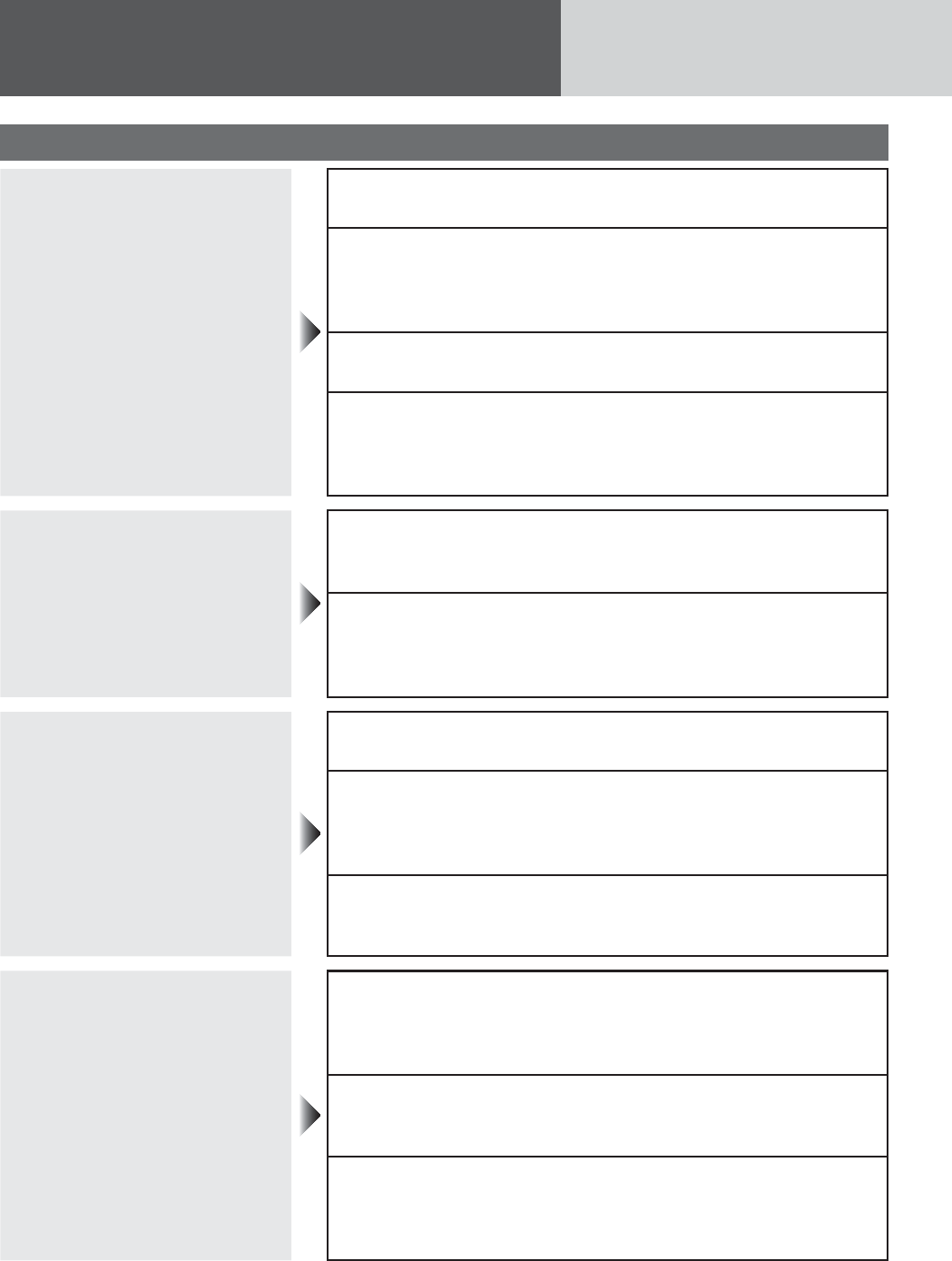
44
Troubleshooting (continued)
Bluetooth®
Bluetooth® audio cannot be
heard.
The main unit is not in the Bluetooth® music mode.
aCheck and switch to the Bluetooth® music mode.
The Bluetooth® audio is not output from mobile phone or Blue-
tooth® audio device.
aSwitch OFF and ON with mobile phone or Bluetooth® audio
device for reestablish the communication.
The music is paused temporarily.
aPress [BAND] button on this unit to resume music play.
Some mobile phones can not restore the A2DP communication
with music mode after ended phone conversation.
aPress [BAND] button twice on this unit to restore the A2DP
communication.
Telephone voice dial does not
work.
The mobile phone does not support the voice dial function.
aChange to another mobile phone which supports the voice
dial function.
The distance between user and microphone is too far apart, the
sound is low, or the surrounding is noisy.
aSpeak toward the microphone closer and keep the surround-
ing quiet.
Sound skipping with Bluetooth®
audio
This unit and Bluetooth® device are too far apart.
aBring the Bluetooth® device closer to this unit.
There is another wireless device near this unit and interference
occurs.
aSwitch off the other wireless device and keep it away from
this unit.
Other wireless device is using the Bluetooth® profile excluding
from main unit. (Ex. All phonebook transmission)
aSwitch off the transmission with wireless device.
Unable to import the telephone
directory.
The mobile phone dose not support Bluetooth® OPP (Object Push
Profile) function.
aChange to another mobile phone which supports Bluetooth®
OPP function.
There is no telephone or name information within exported direc-
tory.
aConfirm the directory information is completely and correctly.
The mobile phone is too far apart or communication interference
occurs.
aBring the mobile phone closer to this unit or switch off the
other wireless device and keep it away from this unit.
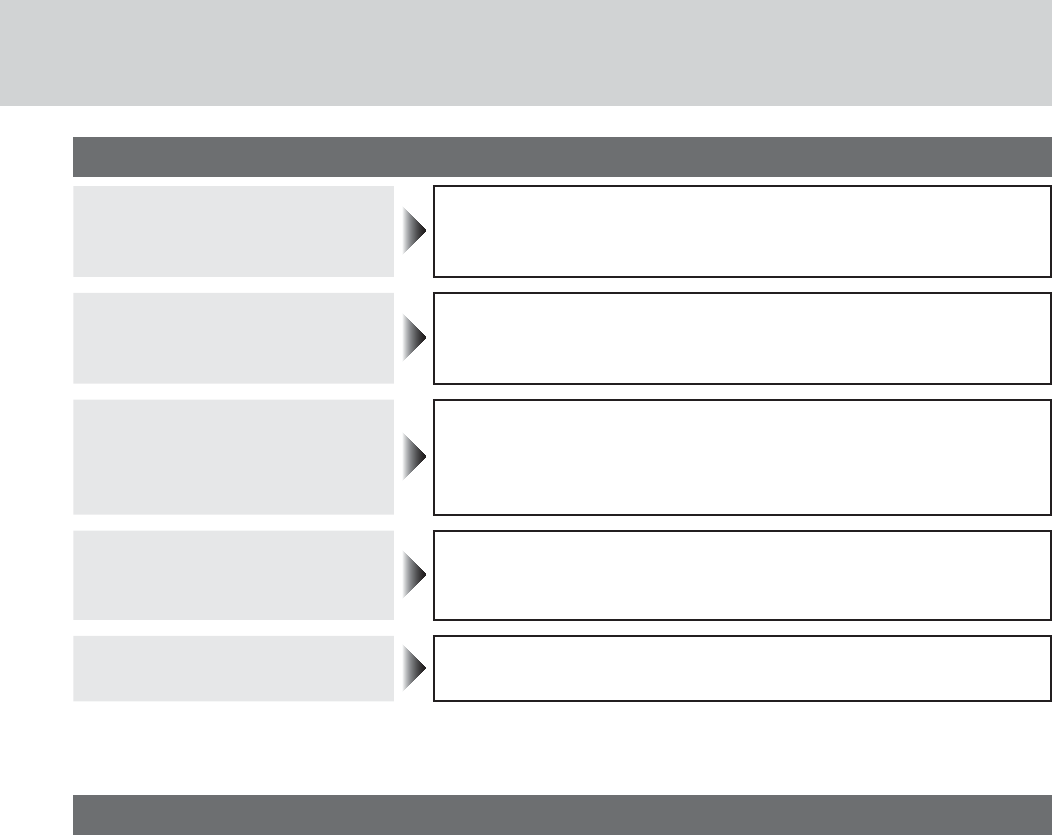
45
SiriusXM Satellite Radio Control
Channel unselectable No contract with Sirius XM Radio Inc.
aRefer to page 34 of this book and the SiriusXM’s website to
sign up for SiriusXM Radio service.
Check antenna SiriusXM Antenna is disconnected or damaged.
aMake sure the antenna is properly connected to this main
unit.
No signal
SiriusXM broadcasts unreceivable because of poor receiving condi-
tions.
a
Move to an area where SiriusXM broadcasts can be received
well.
Channel unsubscribed The channel you have selected is not part of your subscription
plan.
aCall SiriusXM Listener Care to subscribe. 1-866-635-2349
Channel unavailable The requested channel is not valid.
aVisit www.siriusxm.com to see the list of channels available.
Product servicing
If the suggestions in the charts do not solve the problem, we recommend that you take it to your dealership.
The product should be serviced only by a qualified technician.
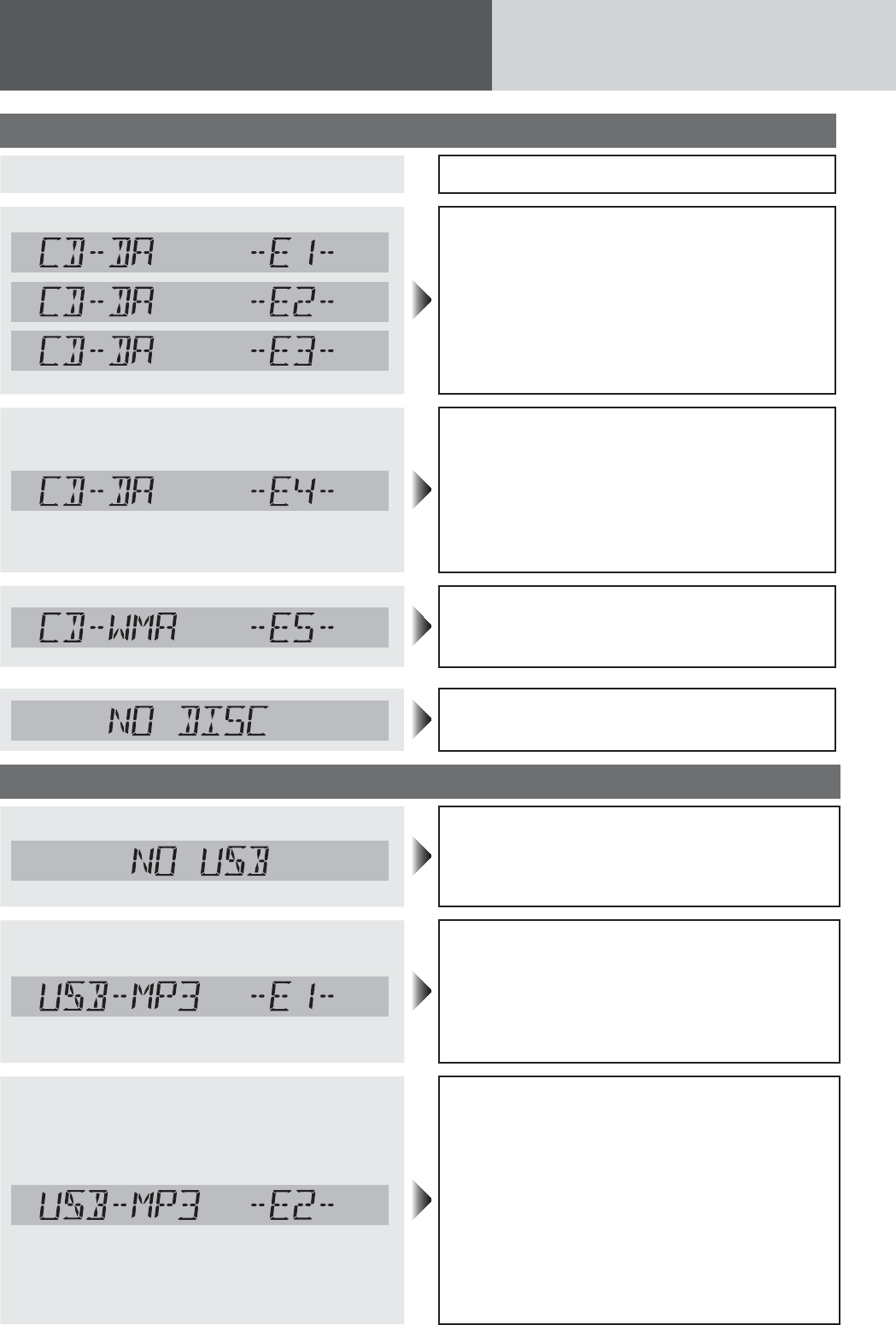
46
Error Display Messages
Disc Player
Display Possible cause aPossible solution
The disc is dirty, or is upside down.
aCheck the disc.
The disc has scratches.
aCheck the disc.
No operation by some cause.
a
Unplug the power cord and plug it again. In
case the unit is still out of order, consult your
dealership.
The player for some reason cannot read the file
you are trying to play. (File recorded in an unsup-
ported file system, compression scheme, data
format, file name extension, damaged data, etc.)
aSelect a file that the player can read. Check
the type of data recorded on the disc. Create
a new disc if necessary.
A WMA file can be copyrighted.
aThe file protected by copyright is not play-
able.
No disc in the player.
aInsert disc into the disc slot.
USB (MP3/WMA)
A USB device is not connected or the connected
device cannot be recognized.
aUse a USB memory that is suitable for this
unit.
No playable files exist.
An unsupported USB device is connected.
aUse a USB memory that is suitable for this
unit.
aRecord files that can be played back on this
unit onto the USB memory.
A USB device that exceeds the current capac-
ity that can be supplied is connected. For some
reason, an over-current was detected.
aUse a USB memory that has a consumption
current of less than 1 A.
aSwitch the Source, and select the USB (MP3/
WMA) mode again.
aSwitch the power off/on, and select the USB
(MP3/WMA) mode again.
a
Check that the USB connector section is not dirty,
and that there is no foreign objects.
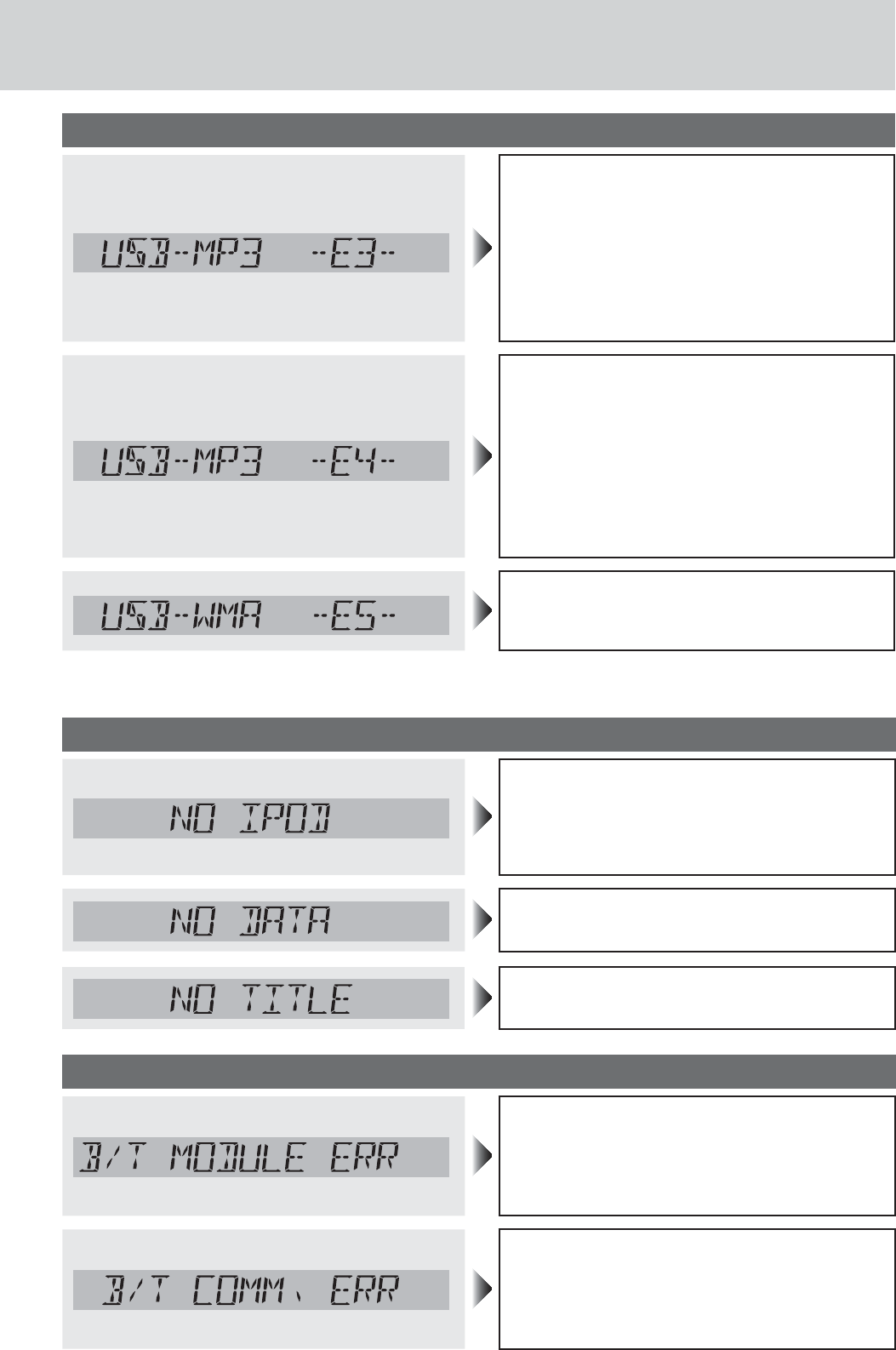
47
USB (MP3/WMA)
No operation by some cause
a
Turn off the power and turn on the power
again, or turn the key to the ACC OFF position
and turn the key to ACC ON position again. If
this does not solve the problem, unplug the
power cord and plug it in again. In case the
unit is still out of order,
consult your dealer-
ship.
The player cannot read the file you are trying to
play for some reason. (File recorded in an unsup-
ported file system, compression scheme, data
format, file name extension, damaged data, etc.)
aConfirm that the USB extension cable is
firmly connected, and reconnect if not.
Select a file that the player can read. Check
the type of data stored in the USB memory.
Format the USB memory if necessary.
The WMA file can be copyrighted.
aThe file protected by copyright is not play-
able.
For use with iPod
The iPod is not recognized correctly.
aSome time could be taken for the iPod to be
recognized.
aCheck the connection.
aReset the iPod, and then connect it again.
Your iPod has no playable music.
aDownload playable music to your iPod.
The song has no title.
aName the title to the song.
Bluetooth®
The Bluetooth® module for some reason cannot
function.
aSwitch the power or ACC ON/OFF. In case the
unit is still out of order, consult your dealer-
ship.
Bluetooth® communication error (Module and
System)
aSwitch the power or ACC ON/OFF. In case the
unit is still out of order, consult your dealer-
ship.
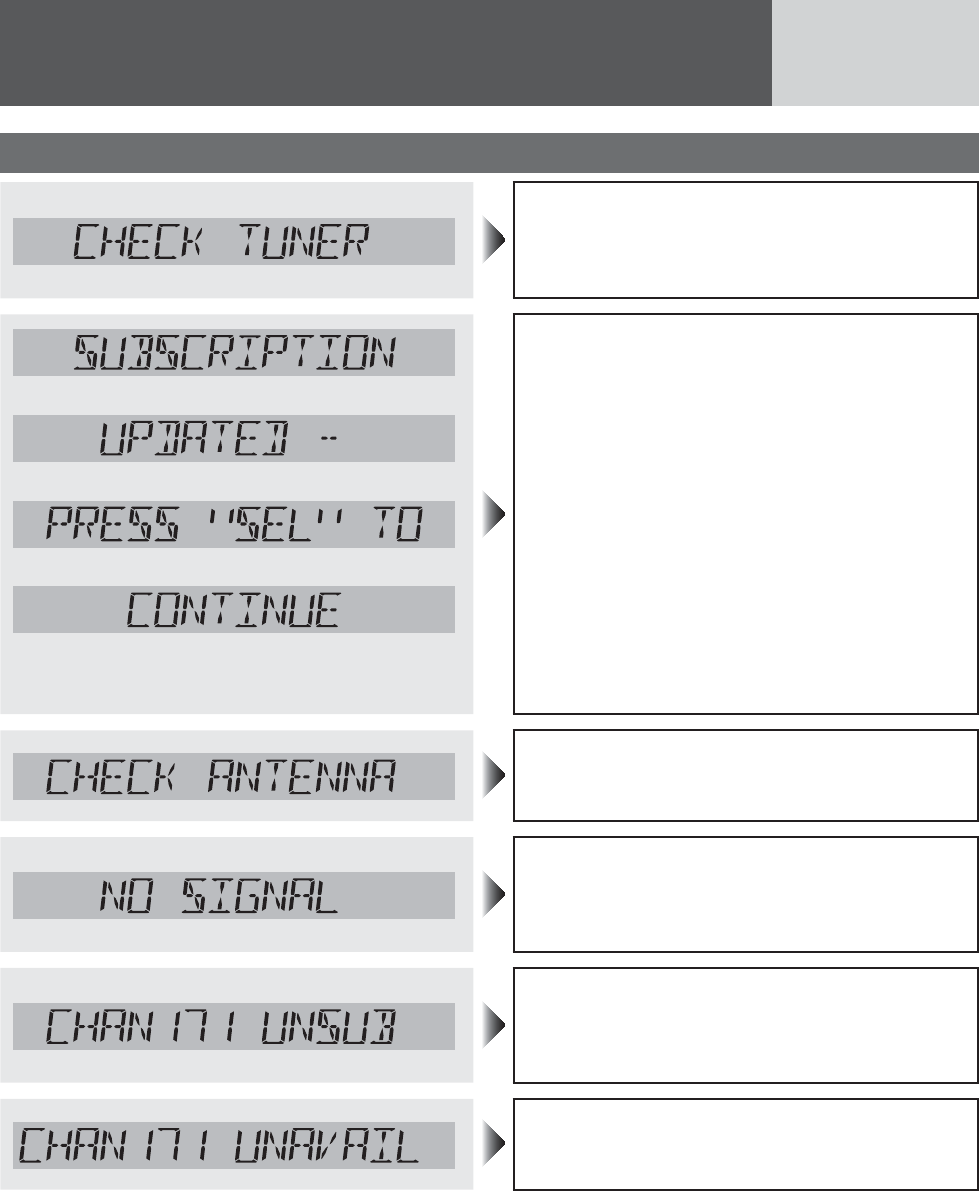
48
Error Display Messages (continued)
SiriusXM Satellite Radio Control
No operation by some cause.
aSwitch the power or ACC ON/OFF. If this does
not solve the problem or this unit is still out
of order, consult your dealer to ask repairs.
d
d
d
d
(Return to “SUBSCRIPTION”)
The subscription information was updated.
aPressing [SEL] returns to the previous
screen.
SiriusXM Antenna is disconnected or damaged.
aMake sure the antenna is properly connected
to this main unit.
SiriusXM broadcasts unreceivable because of
poor receiving conditions.
a
Move to an area where SiriusXM broadcasts
can be received well.
The channel you have selected is not part of your
subscription plan.
aCall SiriusXM Listener Care to subscribe.
1-866-635-2349
The requested channel is not valid.
aVisit www.siriusxm.com to see the list of
channels available.
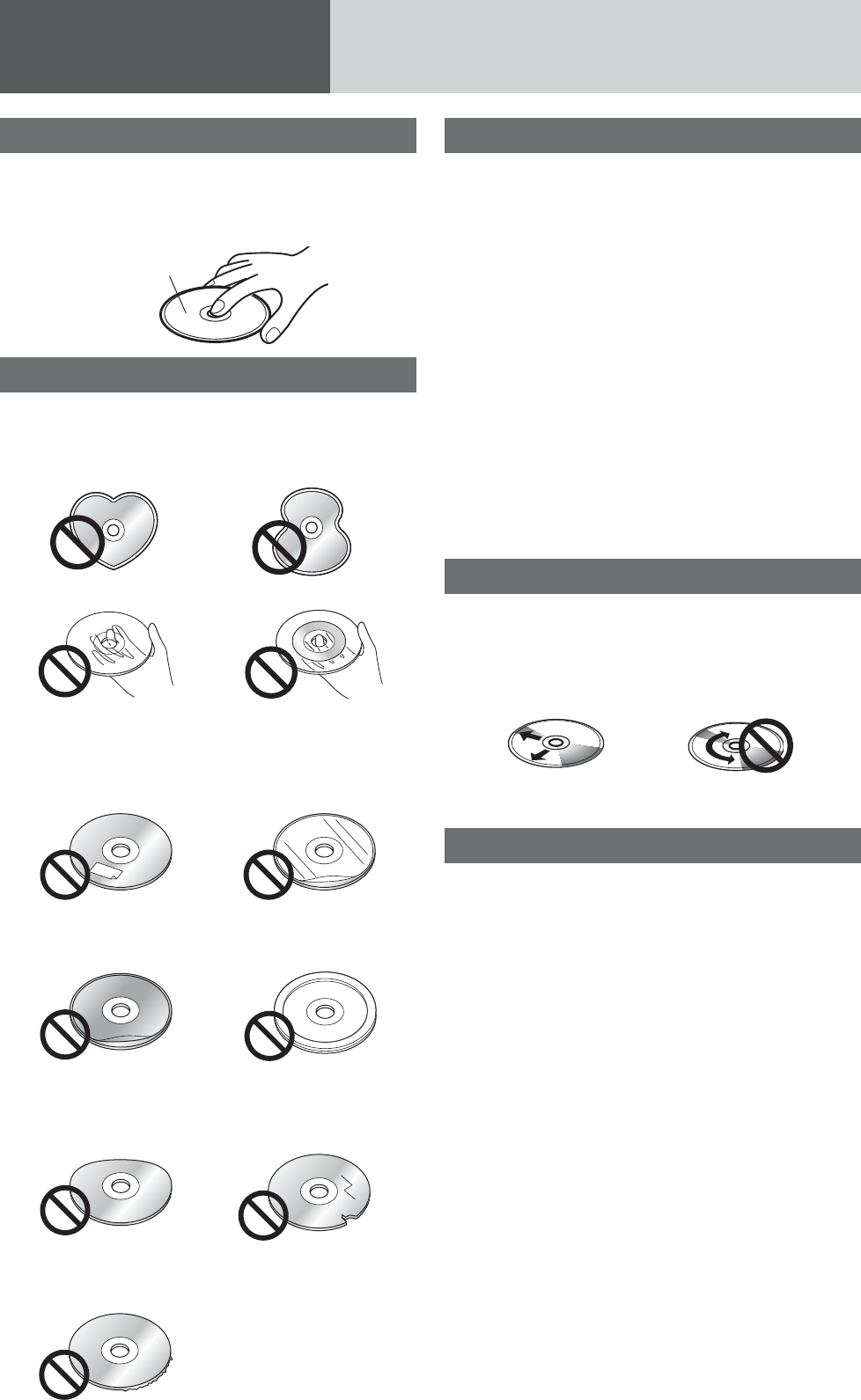
49
Notes on Discs
How to hold the disc
¡Do not touch the underside of the disc.
¡Do not scratch the disc.
¡Do not bend disc.
¡When not in use, keep disc in the case.
Printed side
Unusable discs
Do not use discs that fit any of the descriptions
given below. Using these discs may damage the
discs or cause the unit to malfunction.
¡Special discs in a shape which is not round
¡Partly or wholly transparent disc
Wholly transparent disc*
Partly transparent disc
*Wholly semi-transparent disc may not be played
back.
¡Discs with adhered labels, etc. on them
Disc with adhered stick-
ers or tape
Labels created by a
printer
Protective films or
sheets
Disc accessories (stabi-
lizers, etc.)
¡Damaged or deformed discs
Shoddily made discs
Discs with cracks,
scratches or parts missing
Discs with burrs
Please remove the
burrs before use.
Disc insert
The surfaces of new discs tend to be slippery. There-
fore, when using such a disc for the first time, it may
not load satisfactorily even when it has been inserted
into the unit. At a time like this, insert the disc into
the unit as far as it will go until it is loaded properly.
¡When inserting a disc into or ejecting and
removing it from the unit, insert it straight in or
eject and remove it straight out in parallel with
the unit. Otherwise, the disc may be scratched
or marked in the process.
¡When inserting a disc, do not put one disc on
another. Failure to observe this may cause the
discs to be jammed.
Do not leave discs in the following places:
¡Direct sunlight
¡Near vehicle heaters
¡Dirty, dusty and damp areas
¡On seats and dashboards
Disc cleaning
Use a dry, soft cloth to wipe from the center out-
ward.
Do not attach any seals or labels to your discs.
Do not write on the disc label in a heavy pen or
ballpoint pen.
<Correct> <Wrong>
Notes on CD-Rs/RWs
¡You may have trouble playing back some CD-R/
RW discs recorded on CD recorders (CD-R/RW
drives), either due to their recording character-
istics or dirt, fingerprints, scratches, etc. on the
disc surface.
¡CD-R/RW discs are less resistant to high tem-
peratures and high humidity than ordinary music
CDs. Leaving them inside a vehicle for extended
periods may damage and make playback impos-
sible.
¡The unit may not successfully playback a CD-R/
RW that was made by the combination of writing
software, a CD recorder (CD-R/RW drives) and a
disc if they are incompatible with one another.
¡This player does not play CD-R/RW discs if the
session is not closed.
¡Be sure to observe the handling instructions of
CD-R/RW discs.
¡This player does not play CD-R/RW discs which
contain other than CD-DA or MP3/WMA data.
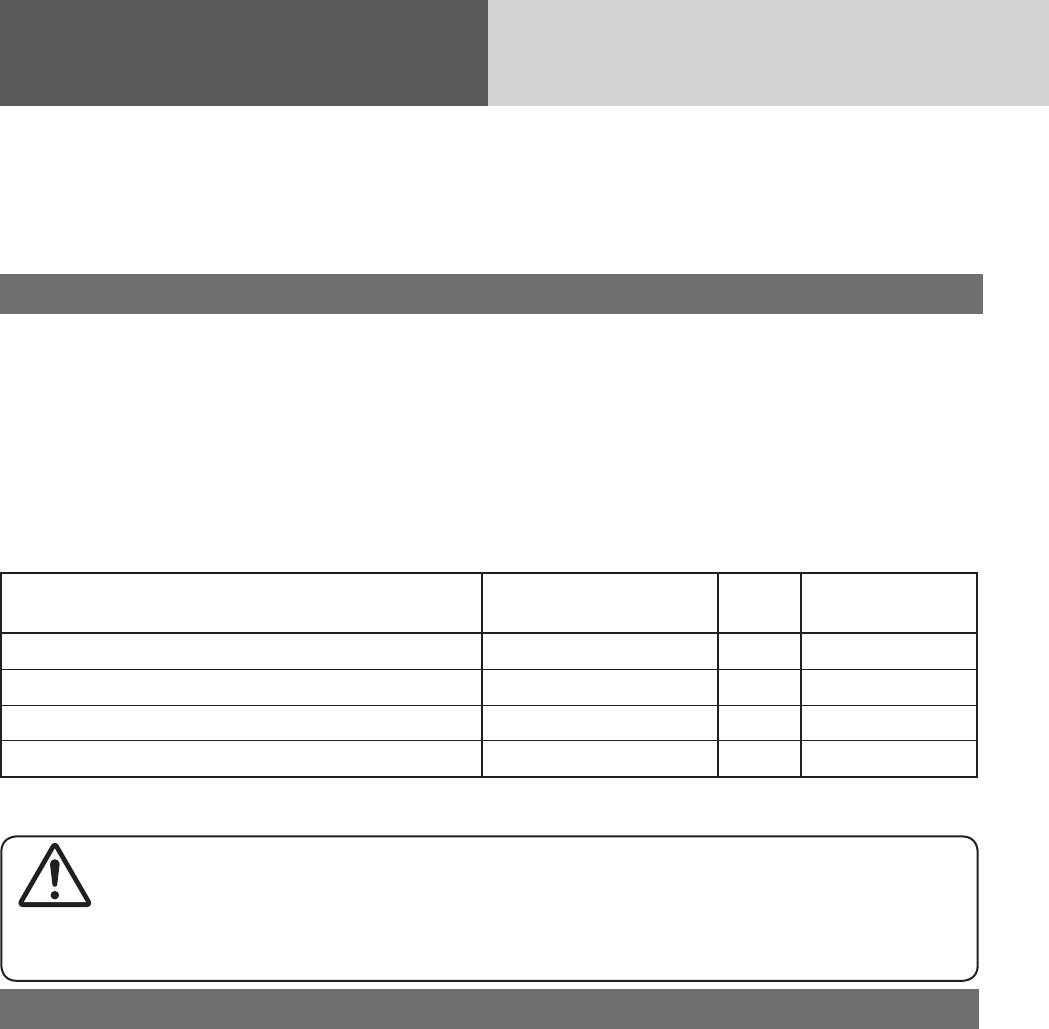
50
Notes on MP3/WMA
MP3 (MPEG Audio Layer-3) is a format for compressed audio file. These formats allow users to save all the
files contained in approximately 10 pieces of existing CDs on one piece of CD-R/RW.
Note: Each of encoding software is not included with this unit.
*MPEG Layer-3 audio coding technology licensed from Fraunhofer IIS and Thomson.
Cautions as to compressed audio files
¡High bit rate and high sampling frequency are
recommended for high quality sounds.
¡Selecting VBR (Variable Bit Rate) is not recom-
mended because playing time is not displayed
properly and sound may be skipped.
¡The playback sound quality differs depending on
the encoding circumstances. For details, refer to
the user manual of your own encoding software
and writing software.
¡Be sure to put an extension compatible with the
format.
¡It is recommended to set the bit rate to “128 kbps
or more” and “fixed”.
Caution
Never put an extension indicating compressed audio (such as “.mp3”) to files other than compressed
audio files. This may not only produce noise from the speaker damage, but also damage your hearing.
Display Information
¡CD-TEXT
Disc title
Track title
¡MP3
Folder name,
File name
¡MP3 (ID3 tag)
Album name,
Title name/artist
name
¡WMA (WMA tag)
Album name,
Title name/artist
name
Displayable characters
¡Displayable length of file name/folder name:
within 30 characters. (Unicoded file and folder
names are reduced by half in the number of
displayable characters.)
¡Name files and folders in accordance with the
standard of each file system. Refer to the instruc-
tions of writing software for details.
¡ASCII character set and special characters in each
language can be displayed.
ASCII character set
A to Z, a to z, digits 0 to 9, and the following
symbols:
(space) ! ” # $ % & ’ ( ) * + , - . / : ; < = > ? @ [ \ ]
ˆ _ ` { | } ~
Notes:
¡Characters may be garbled depending on encod-
ing software to be used
¡Undisplayable characters and symbols will be
converted into an asterisk (*).
Cautions as to the display of this unit
Compression formats
Compression method Bit rate VBR Sampling fre-
quency
MPEG 1 audio layer 3 (MP3) 32 k – 320 kbps Yes 32, 44.1, 48 kHz
MPEG 2 audio layer 3 (MP3) 8 k – 160 kbps Yes 16, 22.05, 24 kHz
MPEG 2.5 audio layer 3 (MP3) 8 k – 160 kbps Yes 8, 11.025, 12 kHz
Windows Media Audio Ver. 2, 7, 8, 9* 64 k – 160 kbps Yes 32, 44.1, 48 kHz
* WMA 9 Professional/LossLess/Voice are not supported.
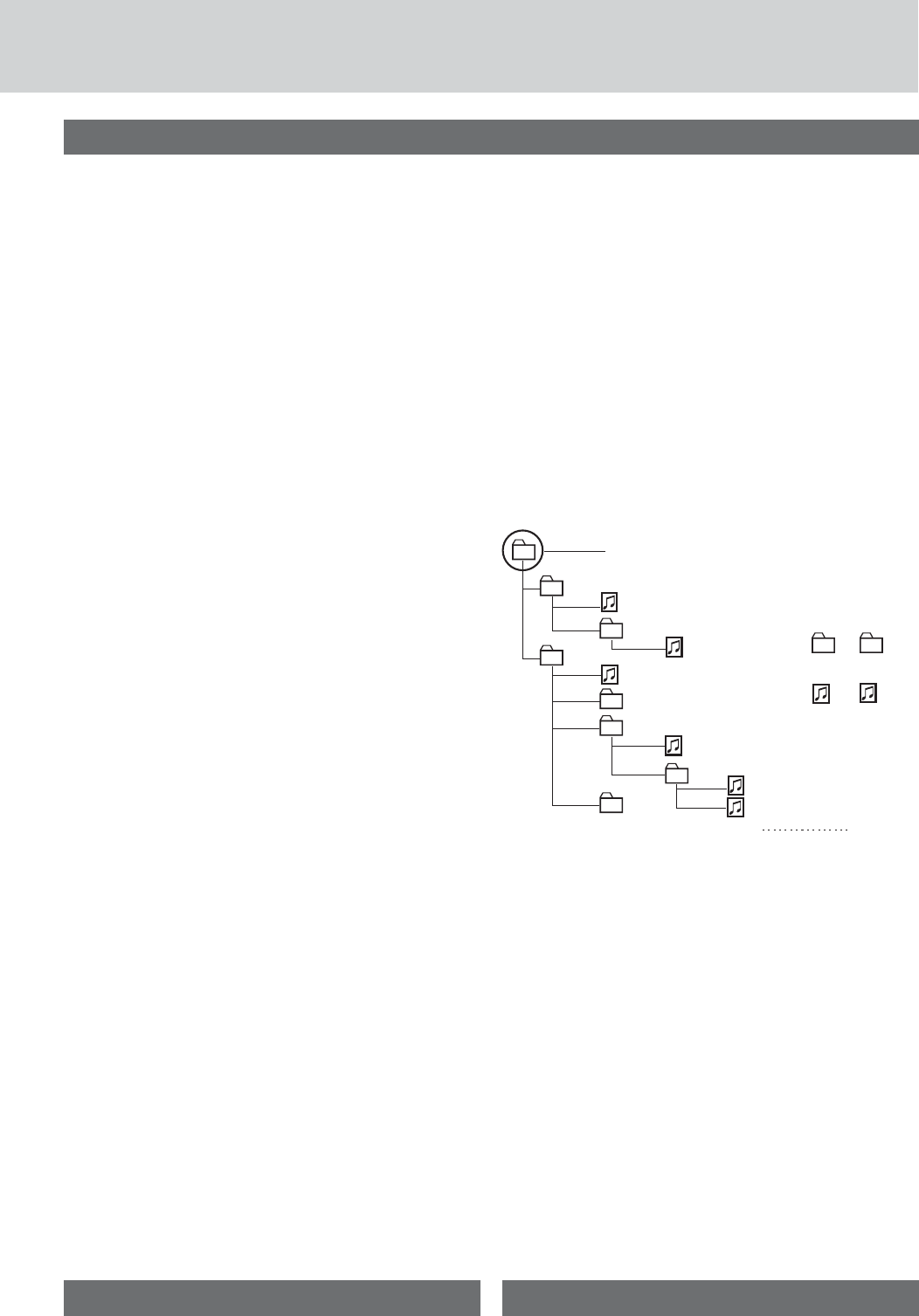
51
Copyright
It is prohibited by copyright laws to copy, distribute
and deliver copyrighted materials such as music
without the approval of copyright holder except
enjoying yourself personally.
No warranty
Above description complies with our investigations
as of October 2012. It has no warranty for reproduc-
ibility and displayability of MP3/WMA.
Compressed audio file writing
¡Do not save an audio file (CD-DA file) and a
compressed audio file on the same disc. Failure
to observe this may result in difficulty in playing.
¡If compressed audio files formatted with two or
more types are saved on the same disc, each
format shall have a different folder.
¡Do not write files other than compressed audio
files.
¡Playability may depend on the combination of writ-
ing software and disc writer to be used.
¡This unit does not support the play list function.
¡Write files in a disc-at-once manner unless other-
wise needed.
¡You can shorten the duration between data read
and playback by decreasing the quantity of files or
folders, or the depth of the hierarchy.
Supported file systems
QCD-media
ISO 9660 Level 1/Level 2, Apple Extension to ISO
9660, Joliet, Romeo
Note: Apple HFS, UDF 1.50, Mix CD and CD Extra
are not supported.
QUSB-device
File system is FAT12/16/32.
Maximum number of files/folders
¡Maximum depth of trees: 8
¡Maximum number of files
CD-media: 999
USB device: 65 535
¡Maximum number of files in one folder
CD-media: 255
USB device: 512
¡Maximum number of folders:
128 (Root folder is included.)
Notes:
¡You can shorten the duration between data read
and playback by decreasing the quantity of files or
folders, or the depth of the hierarchy.
¡This unit counts the number of folders irrespective
of the presence or absence of an MP3/WMA file.
¡If the selected folder does not contain any MP3/
WMA files, the nearest MP3/WMA files in the
order of playback will be played.
¡Playback order may be different from other MP3/
WMA players even if the same disc is used.
¡“ROOT” appears when displaying the root folder
name.
¡Empty folders stored on the USB memory are not
included in the folder count.
¡Depending on the connected USB memory, the
order in which the files are played back may differ
to the order in which the files were stored.
Folder selection order/file play-
back order
QCD-media/USB-device
Root Folder
(Root Directory)
Folder Selection
File Selection
Tree 1 Tree 2 Tree 3 Tree 4 Tree 8
(Max.)
2
1
3
4
q
q
w
e
r
t
y
y
5
6
8
1 8
7
–In the order
–In the order
Recording MP3/WMA Files on a CD-Media/USB-Device
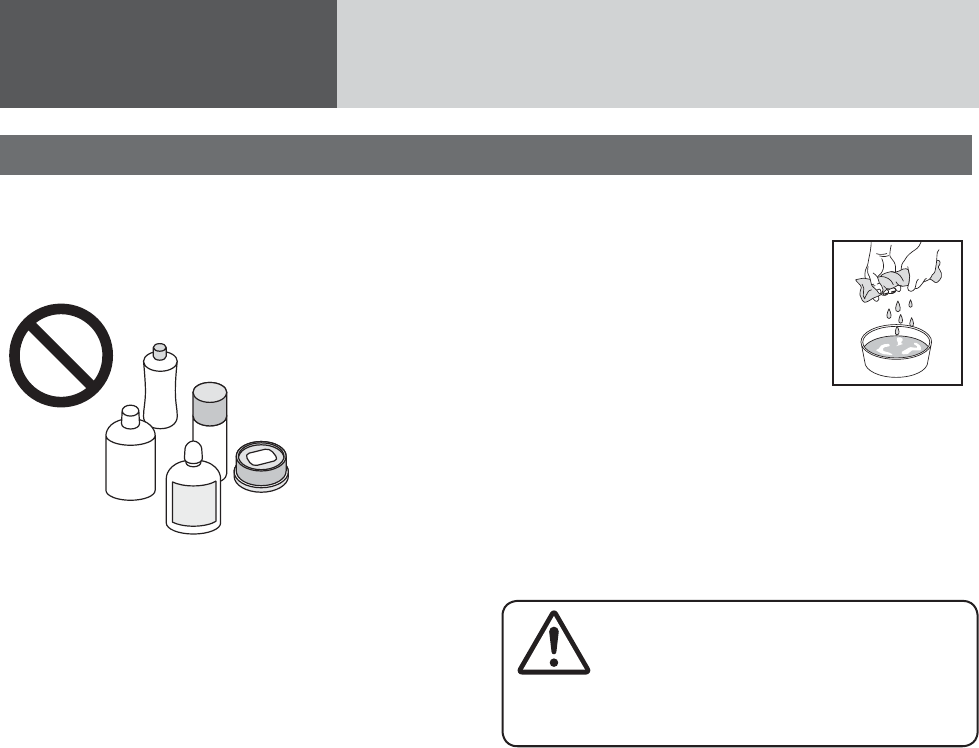
52
Maintenance
Cleaning this unit
Your product is designed and manufactured to
ensure a minimum of maintenance. Use a dry soft
cloth for routine exterior cleaning. Never use benzine,
thinner or other solvents.
Alcohol
Pesticide
Wax
Benzine
Thinner
Alcohol
Pesticide
Wax
Benzine
Thinner
To remove stubborn stains
qMoisten the soft cloth in dish-
washing soap diluted with water
and wring well.
wWipe lightly. Go over the same
surface with a dry cloth.
Notes:
¡Since there is the possibility of water drops getting
inside of the unit, do not directly apply cleanser to
the surface.
¡Do not scratch the screen with your nails or other
hard objects. The resulting scratches or marks will
obscure the images.
Caution
If water drops or similar wet substances get
inside the unit, it may cause a malfunction.
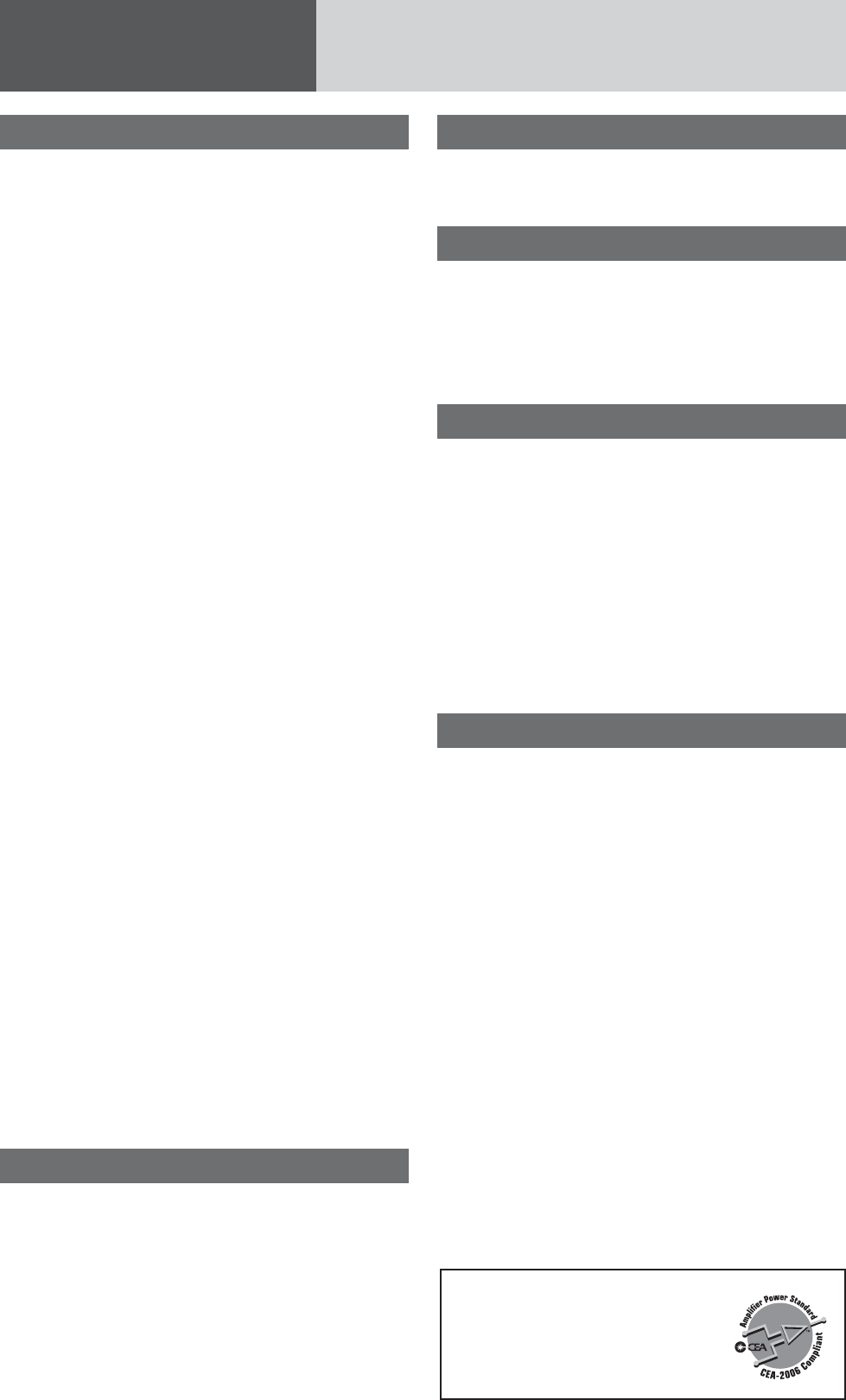
53
General
Power Supply: 12 V DC (11 V – 16
V), test Voltage 14.4 V,
Negative @ ground
Current consumption: Less than 2.5 A (CD
mode, 0.5 W x 4 chan-
nels)
Maximum Power Output:
45 W × 4 channels at
400 Hz, Volume Control
maximum
Tone adjustment range:
Bass: ± 12 dB at 100 Hz
Treble: ± 12 dB at 10 kHz
Power Output: 18 W per channel into
4Ω,
40 Hz to 30 000 Hz at
3 % THD
Suitable Speaker
Impedance: 4 Ω
Dimensions (W x H x D)
: 178(W) x 50(H) x
155(D) mm
{7” x 1-15/16” x 6-1/8”}
Weight: 1.2 kg {2 lbs. 10 oz.}
USB connector
USB standard
compatibility: 1.1/2.0 full speed
File system: FAT12/16/32
Maximum supply
current: 1 A
Playable audio format: MP3/WMA
Recommended
capacity/partition: Less than 32 GB/Only
supported for 1 partition.
Front AUX input
Input impedance: 10 kΩ
Maximum input level: 2.0 V
Connector: 3.5 mm ø Stereo mini
pin
Input sensitivity: 200 mVrms
Rear AUX input
Input impedance: 10 kΩ
Maximum input level: 2.0 V
Input sensitivity: 200 mVrms
FM Stereo Radio
Frequency Range: 87.9 MHz – 107.9 MHz
Usable Sensitivity: 12 dBf (1.1 µV/ 75 Ω,
S/N 30 dB)
50 dB Quieting Sensitivity:
17 dBf (1.8 µV/ 75 Ω)
Frequency Response: 30 Hz – 15 000 Hz
± 3 dB
Alternate Channel
Selectivity: 75 dB
Stereo Separation: 35 dB at 1 kHz
Signal/Noise Ratio: 70 dB (Mono)
AM Radio
Frequency range: 530 kHz – 1 710 kHz
Usable sensitivity: 28 dB/µV (25 µV, S/N 20
dB)
Weather Band Radio
Frequency range: 162.400 MHz – 162.550
MHz
Usable sensitivity: 3 dB/µV (S/N 20 dB)
Signal/Noise Ratio
(40 dB/µV): 50 dB
CD Player
Sampling Frequency: 8 times oversampling
DA Converter: 1 bit 4 DAC System
Pick-Up Type: 3-beam
Light Source: Semiconductor laser
Wavelength: 790 nm
Frequency Response: 20 Hz – 20 000 Hz
(±1 dB)
Signal to Noise Ratio: 85 dB
Wow and Flutter: Below measurable limits
Channel Separation: 75 dB
Bluetooth®
Communication
Frequency: 2 402 MHz – 2 480 MHz
Number of Channels: 79 Channels
Communication Mode: Frequency Hopped
Spread Spectrum Com-
munication
RF Output: 0 dBm (0.8 mW)
Service Area: Within 10 m
Applicable Bluetooth®
Version: Version 2.1 + EDR
Bluetooth QD ID B016993.
Notes:
¡Specifications and design are subject to modifica-
tion without notice due to improvements.
¡Some figures and illustrations in this manual may
be different from your product.
Above specifications comply with EIA standards.
Power Output:
16 W RMS x 4 Channels at 4 Ω
and ≤ 1% THD+N
Signal to Noise Ratio:
85 dBA (reference: 1 W into 4 Ω)
Specifications
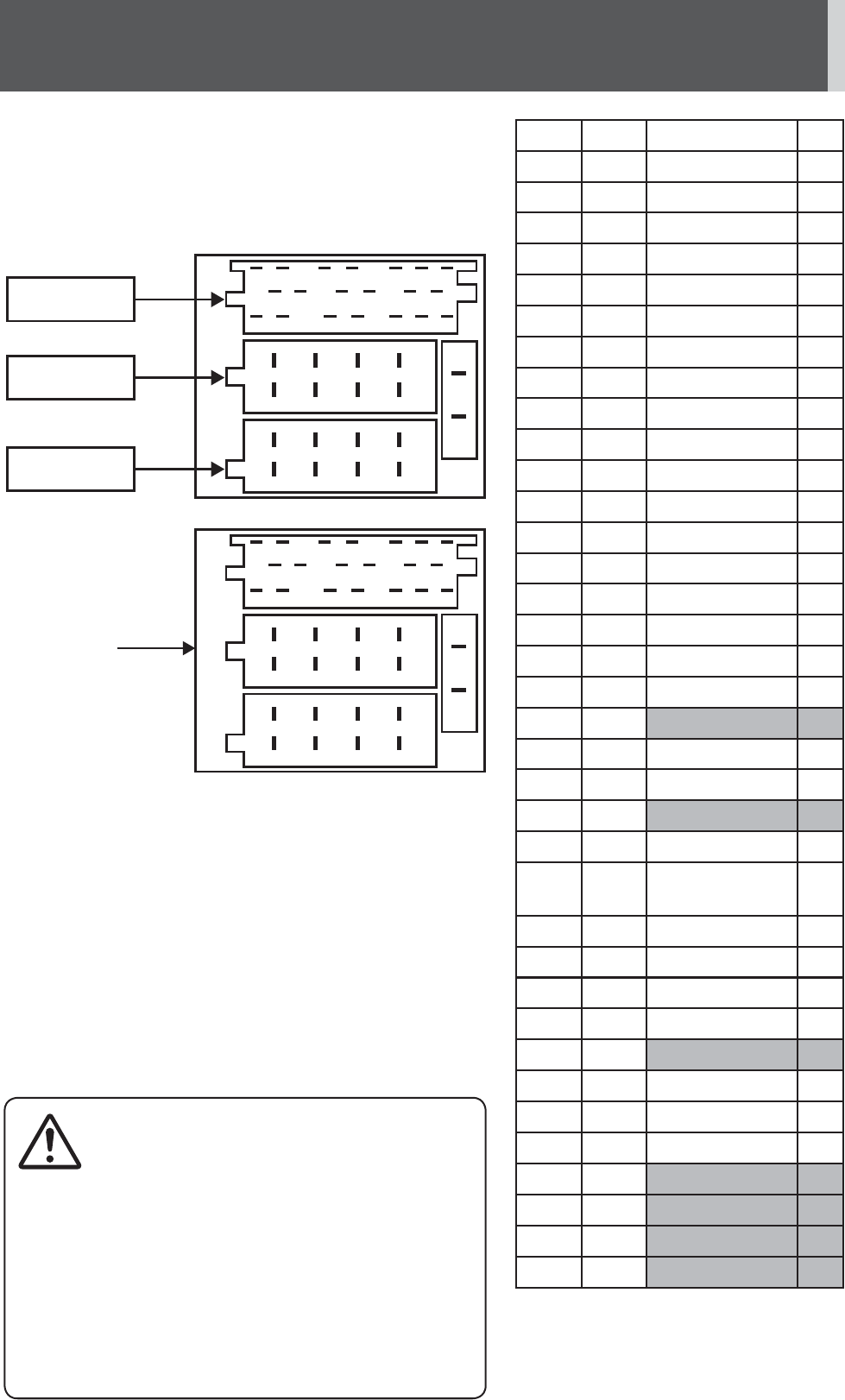
54
Specification from the Terminal End (Rear Connector of This Unit)
Specification from the terminal end
(Rear connector of this unit) Cavity Pin # Function I/O
A1 1 J1939 CAN-H* I/O
A2 2 J1939 CAN-L* I/O
A3 3 Park Lights I
A4 4 ACC (Ignition) I
A5 5 Amp Control O
A6 6 Dim PWM I
A7 7 Battery I
A8 8 Power Ground I
B1 9 RR+ (Speaker) O
B2 10 RR- (Speaker) O
B3 11 RF+ (Speaker) O
B4 12 RF- (Speaker) O
B5 13 LF+ (Speaker) O
B6 14 LF- (Speaker) O
B7 15 LR+ (Speaker) O
B8 16 LR- (Speaker) O
C1 17 Power Ground I
C2 18 Amp Sense I
C3 19 N/C NA
C4 20 Cell phone mute I
C5 21 ASWC I
C6 22 N/C NA
C7 23 L_AUX_IN I
C8 24 AUX_SHIELD_
GND I
C9 25 AUX _COM I
C10 26 R_AUX_IN I
C11 27 AUX _ON_OFF I
C12 28 Power Ground I
C13 29 N/C NA
C14 30 Power Ground I
C15 31 MIC + I
C16 32 MIC – I
C17 33 N/C NA
C18 34 N/C NA
C19 35 N/C NA
C20 36 N/C NA
Caution
This product is designed without a fuse inside due to
fuses already exist in your vehicle.
If your vehicle is without the fuse or a circuit breaker to
protect this unit, please consult your dealership add the
specified fuse* or a circuit breaker at the BATTERY lead of
your vehicle’s harness.
*We would recommend to use fuses of the specified rating
not exceed (15 A). Using fuses that exceed the prescribed
capacity could cause this product to start smoking, ignite
or other malfunction.
19161310741
20171411852
1
2
3
4
5
6
7
8
1
2
3
4
5
6
7
8
3 6 9 12 15 18
35322926232017
36333027242118
9
10
11
12
13
14
15
16
1
2
3
4
5
6
7
8
19 22 25 28 31 34
Cavity C
Cavity B
Cavity A
Pin #
Note: * This pin (J1939 CAN-H/J1939 CAN-
L) is not available because it is for future
use. Please do not connect to this pin.
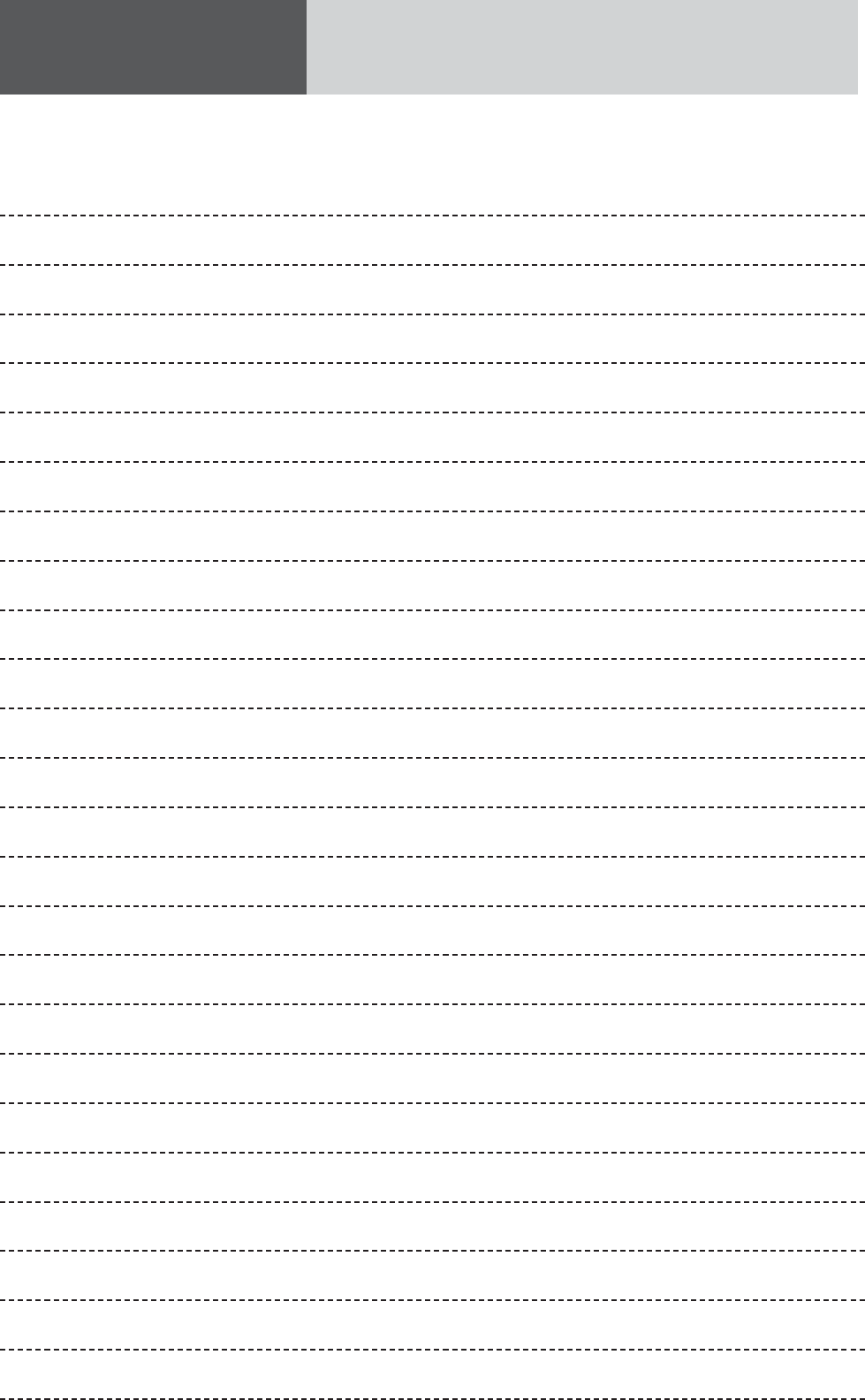
55
Memorandum
YFM264C297ZA PTW0812-0 Printed in Taiwan