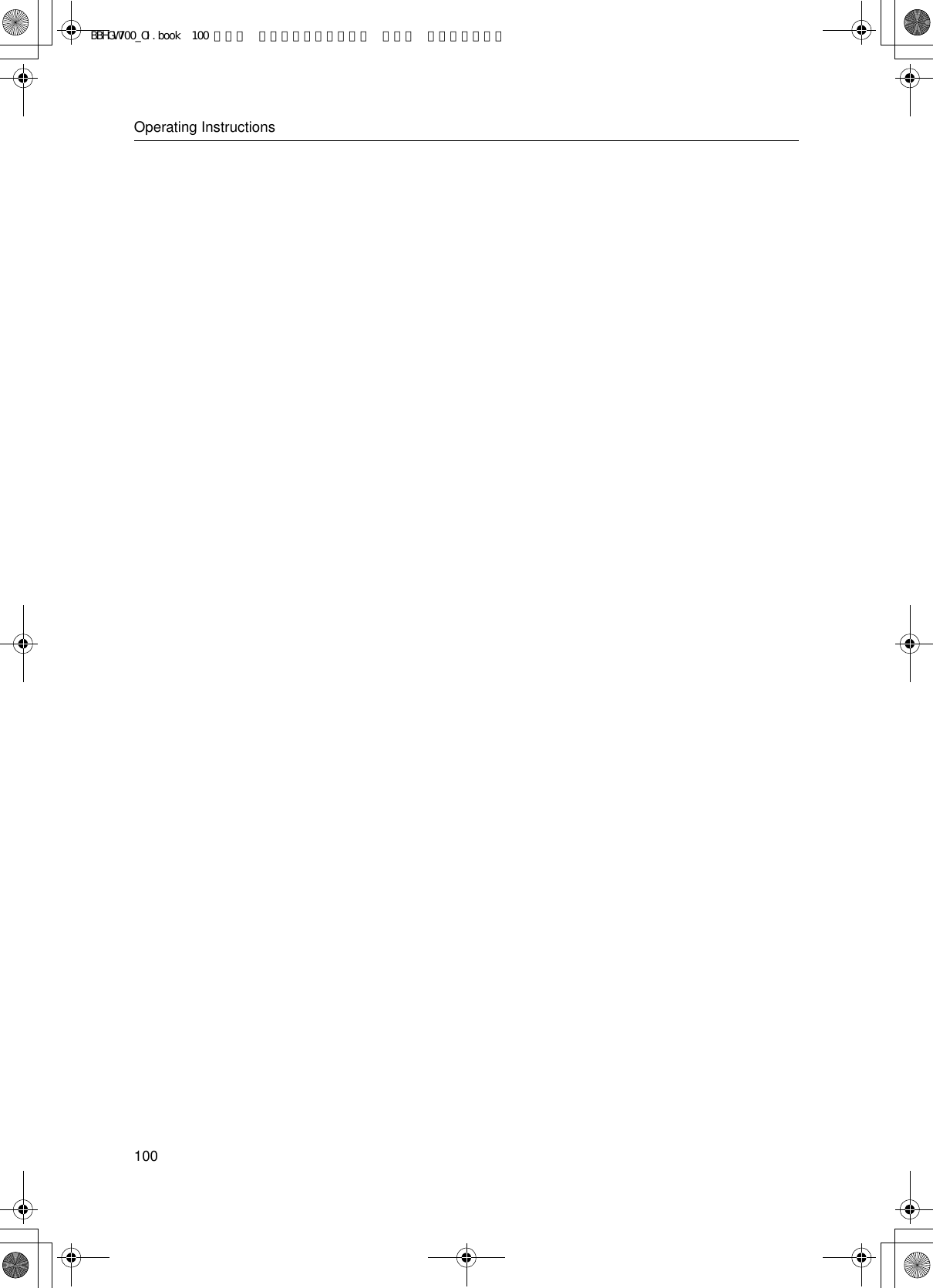Panasonic of North America 96NBB-HGW700 802.11b/g Wireless Router User Manual BBHGW700 OI
Panasonic Corporation of North America 802.11b/g Wireless Router BBHGW700 OI
Contents
- 1. Users Manual
- 2. Operating Instruction Summary
Operating Instruction Summary
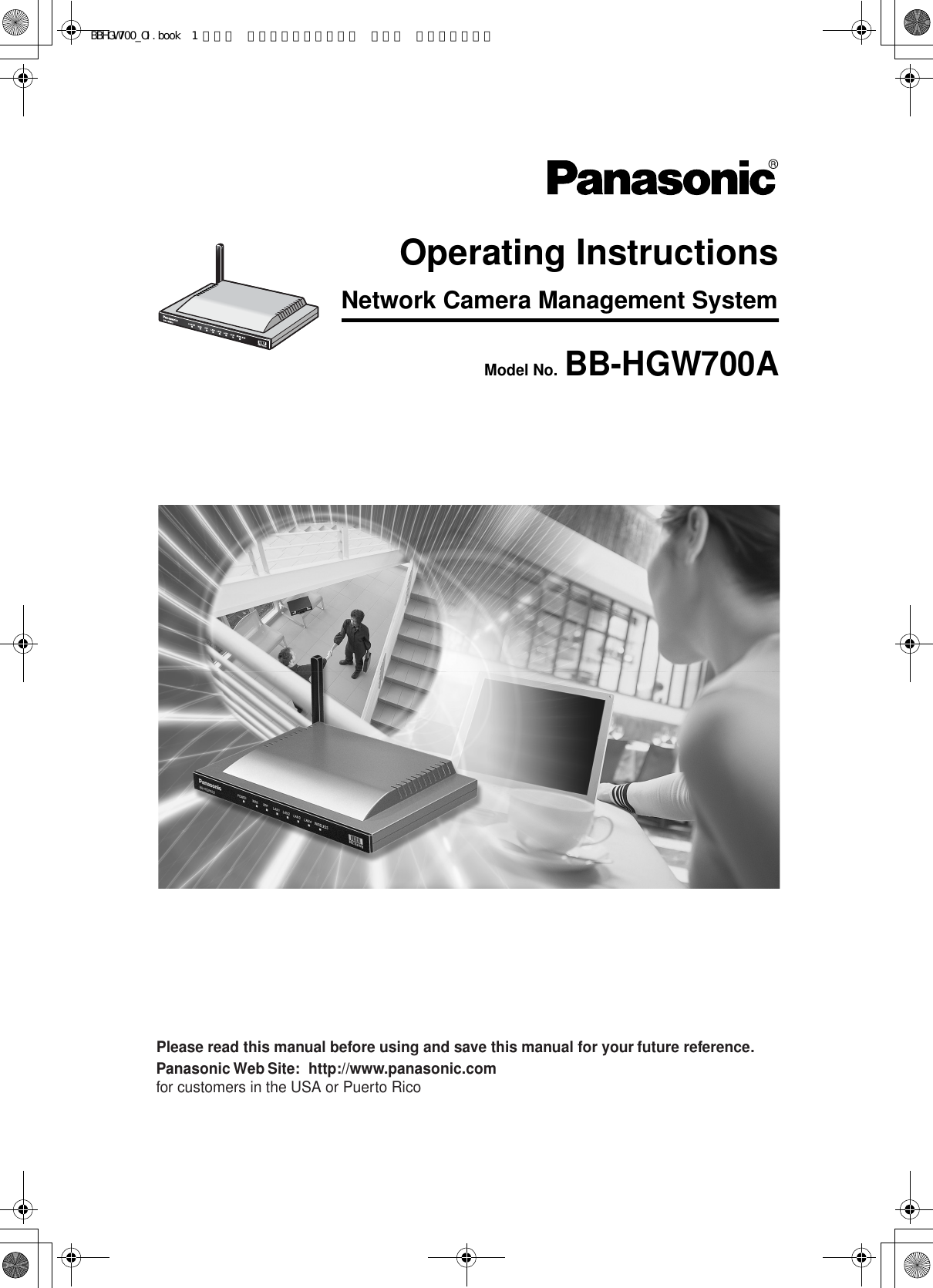
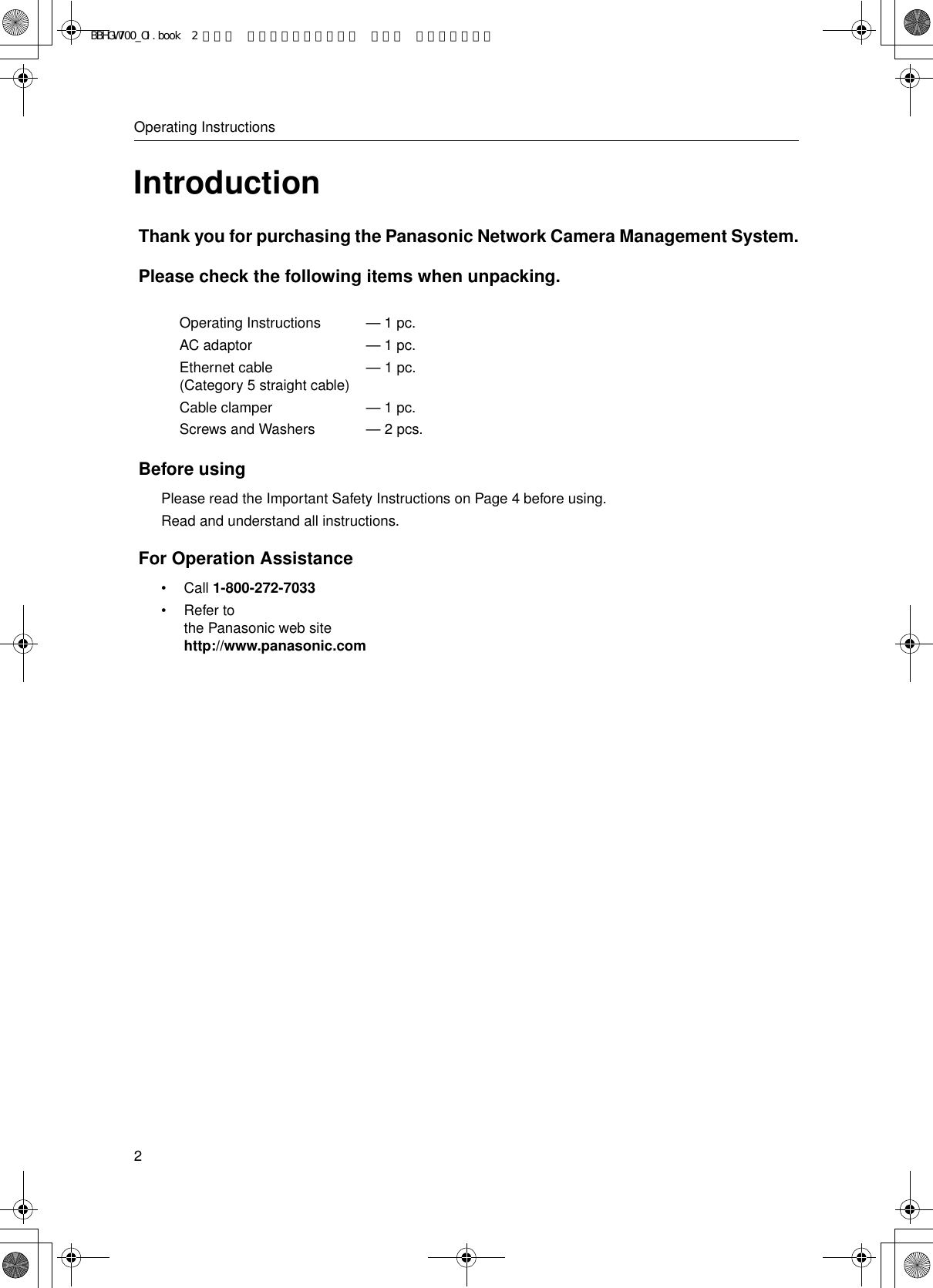
![[For assistance, please call: 1-800-272-7033]Operating Instructions3Abbreviations•UPnP is the abbreviation for Universal Plug and Play.Trademarks•Ethernet is a registered trademark of Xerox Corporation in the United States and/or other countries.• Microsoft, MSN, Windows and DirectX are either registered trademarks or trademarks of Microsoft Corporation in the United States and/or other countries.•Screen shots reprinted with permission from Microsoft Corporation.•All other trademarks identified herein are the property of their respective owners. Network Camera Management System MemoSerial Number MAC AddressName and address of dealerDate of purchaseFor your future referenceAttach your purchase receipt here.BBHGW700_OI.book 3 ページ 2004年9月27日 月曜日 午後6時58分](https://usermanual.wiki/Panasonic-of-North-America/96NBB-HGW700.Operating-Instruction-Summary/User-Guide-491469-Page-3.png)
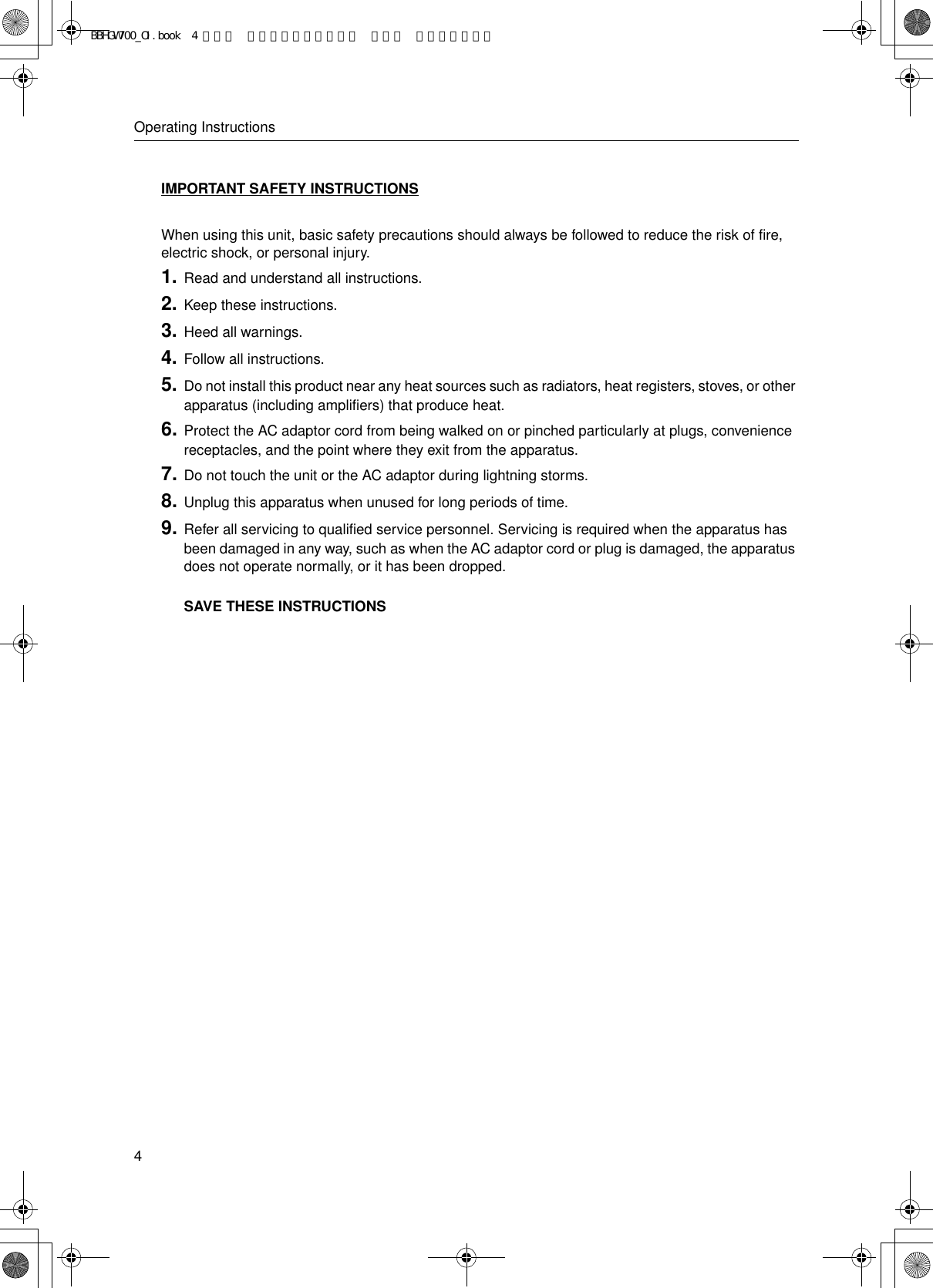
![[For assistance, please call: 1-800-272-7033]Operating Instructions5Table of contents1 Product Introduction ..............................................................................71.1 Main Features ................................................................................................................71.2 Feature Locations ..........................................................................................................81.2.1 Front View................................................................................................................................... 81.2.2 Rear View................................................................................................................................... 81.2.3 Indicators.................................................................................................................................... 92 Accessing This Product.......................................................................102.1 Functions .....................................................................................................................102.1.1 Top page................................................................................................................................... 102.1.2 Setup........................................................................................................................................ 122.1.3 IPv6 Setup................................................................................................................................ 142.1.4 Camera Portal .......................................................................................................................... 153 Functions...............................................................................................193.1 Using the Functions .....................................................................................................193.1.1 Registering ISPs....................................................................................................................... 193.1.2 Confirming Connection to the Internet...................................................................................... 273.1.3 Managing the Connection Mode............................................................................................... 283.1.4 Using Camera........................................................................................................................... 303.1.5 Registering a Camera Automatically ........................................................................................313.1.6 Using Wireless.......................................................................................................................... 373.1.7 Using Viewnetcam.com............................................................................................................ 443.2 Using Advanced Setup.................................................................................................463.2.1 Accessing this Product from the Internet..................................................................................463.2.2 Improving Security.................................................................................................................... 523.2.3 Using Options........................................................................................................................... 583.2.4 Using VPN................................................................................................................................ 653.3 Managing This Product ................................................................................................673.3.1 Changing The Password .......................................................................................................... 673.3.2 Updating Firmware................................................................................................................... 683.3.3 Saving Settings......................................................................................................................... 703.3.4 Restarting................................................................................................................................. 713.3.5 Initializing The Settings............................................................................................................. 713.3.6 Using PPPoE Connection......................................................................................................... 723.3.7 Confirming Network Connection............................................................................................... 733.4 Getting Information ......................................................................................................743.4.1 Getting Network Information..................................................................................................... 743.4.2 Viewing Logs ............................................................................................................................ 773.4.3 Support..................................................................................................................................... 803.4.4 Help.......................................................................................................................................... 804 Other Information .................................................................................81BBHGW700_OI.book 5 ページ 2004年9月27日 月曜日 午後6時58分](https://usermanual.wiki/Panasonic-of-North-America/96NBB-HGW700.Operating-Instruction-Summary/User-Guide-491469-Page-5.png)
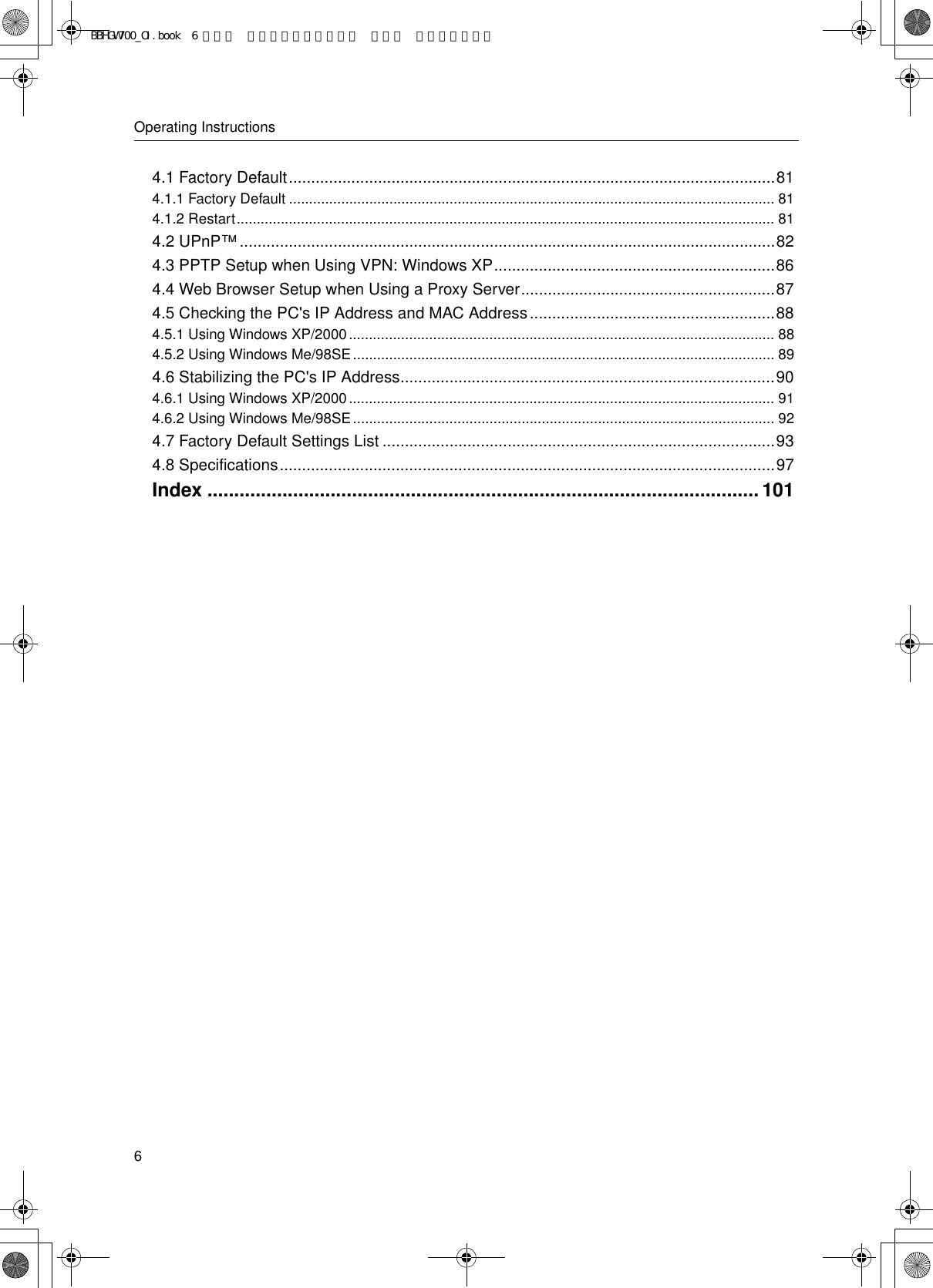
![7[For assistance, please call: 1-800-272-7033]Operating InstructionsProductIntroduction1Product Introduction1.1 Main FeaturesThis product is a Camera Control Unit with the following features:Wireless network device with an expanded range due to the repeater function (relay function)By using Panasonic's Wireless LAN Adaptor (BB-HGA102) to connect this product and a wireless network device, radio waves can be relayed to far and hard to reach places. Data such as camera images can be sent safely using VPNSecurity is ensured by encrypting all camera and PC data connected to this product before it is sent.High speed wireless LAN for IEEE 802.11b/g (conversion)It is possible to convert between 2.4 GHz 54 Mbps* (IEEE 802.11g) and 2.4 GHz 11 Mbps* (IEEE 802.11b). 802.11g has 2 modes: 1. the 802.11g only mode, and 2. the 802.11g and 802.11b simultaneous mode. Also, the wireless LAN function can be suspended.* The numbers displayed are a theoretical maximum for the standard wireless LAN, and not necessarily the speed when data is actually sent.High speed throughputFTTH can also be used, with maximum WAN - LAN wired connection speeds of 93.0 Mbps (FTP[Static]), 92.1 Mbps (FTP[PPPoE]), and 16.3 Mbps (FTP[PPTP]).Automatic wireless setup (with security settings)Panasonic's Wireless LAN Adaptor (BB-HGA102) (Customer-provided) is set up automatically. Wireless security settings are set up at the same time, so that wireless LAN can be used safely. Automatic camera registration (with security settings)By using this product with Panasonic's network camera (Customer-provided), the camera's automatic registration function can automatically set up wireless security (encryption WEP setup etc) and camera network related settings (port forwarding setup etc)Camera PortalBy using this product with Panasonic's network camera (Customer-provided), the camera portal can list up to 16 camera names and their still images on a monitoring screen. Also, the camera portal page is set up automatically.BBHGW700_OI.book 7 ページ 2004年9月27日 月曜日 午後6時58分](https://usermanual.wiki/Panasonic-of-North-America/96NBB-HGW700.Operating-Instruction-Summary/User-Guide-491469-Page-7.png)
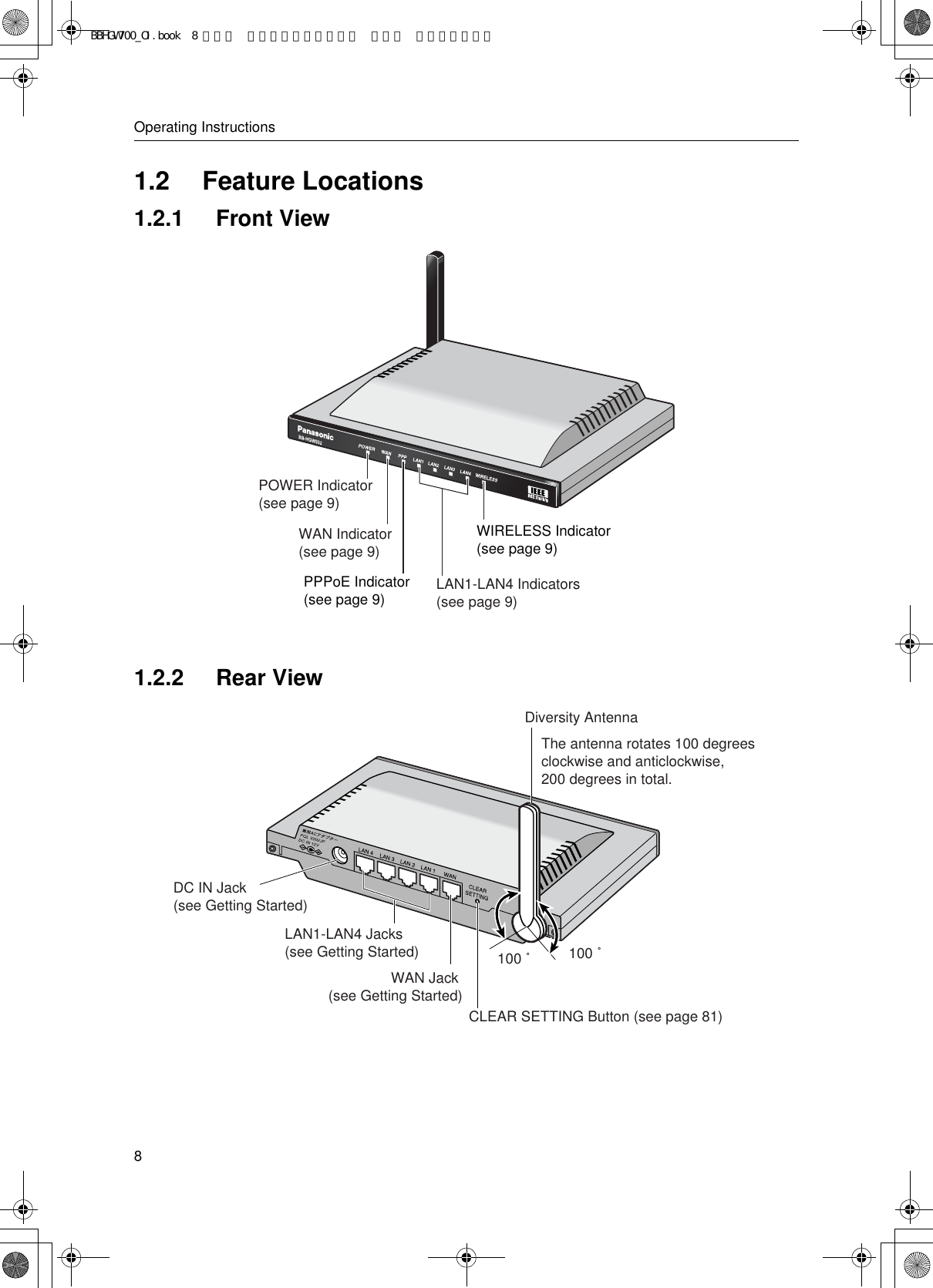
![9[For assistance, please call: 1-800-272-7033]Operating InstructionsProductIntroduction1.2.3 IndicatorsIndicators Light Color DescriptionPOWER Green This product is turned on.Red (Blinking) There is a problem with this product.Remove the AC adaptor from the outlet, and insert again.Green (Blinking)The firmware is damaged.Download a firmware file (see page 9 - Installation/Troubleshooting).WAN Green This product is successfully connected to a modem (or ONU) or an Ethernet® hub etc.Green (Blinking)This product is connected and sending or receiving data.LAN 1—LAN4 Green This product is successfully connected to a PC or Ethernet hub.Green (Blinking)This product is sending or receiving data.WIRELESS Green This product is successfully connected to a wireless terminal.Green (Blinking)This product is sending or receiving data in a wireless network.Orange This product is not connected to a wireless terminal.No light The communication mode is set to disabled, and the wireless network is not being used.PPPoE Green (Blinking)PPPoE connection is being tested.Green PPPoE connection is complete.Orange A PPPoE authentication error has occurred.BBHGW700_OI.book 9 ページ 2004年9月27日 月曜日 午後6時58分](https://usermanual.wiki/Panasonic-of-North-America/96NBB-HGW700.Operating-Instruction-Summary/User-Guide-491469-Page-9.png)
![Operating Instructions102 Accessing This Product2.1 Functions2.1.1 Top pageThe top page allows you to select the Setup page or Camera Portal page.The Camera Portal page displays the images of the camera connected to this product.Notes• It is important to always use your user name and password for authentication when using this product.• Access information (user name/password), this product's setup information, application setup information, logs and other system management information is the responsibility of the customer. Access to this information should be limited to users or user groups, and third parties should not be allowed to refer to, modify, delete or copy this information. Information such as user name, password, setup and management information should be kept confidential.1. Enter "http://bbhgw.webpage:8080" into the web browser's address bar (the factory default port number is 8080)• The user name and password window is displayed.2. Enter New User Name, New Password, and Retype New Password and click [Save].• The top page is displayed.BBHGW700_OI.book 10 ページ 2004年9月27日 月曜日 午後6時58分](https://usermanual.wiki/Panasonic-of-North-America/96NBB-HGW700.Operating-Instruction-Summary/User-Guide-491469-Page-10.png)
![11[For assistance, please call: 1-800-272-7033]Operating InstructionsAccessingThis ProductNotes• In the factory default settings, it is possible to display the top page by entering "http://192.168.0.254:8080" into the web browser's address bar.• When accessing Setup from the top page, an authentication window is displayed (after starting the web browser, first time only). Log in by entering your user name and password and clicking [OK].• In order to view the camera images on the Camera Portal page of this product, it is necessary to have completed a connection with a compatible network camera (Customer-provided). Refer to the camera's instruction manual for more details..Setup (see page 12)Camera Portal (see page 15)If the top page is not displayed...• Check that "http://bbhgw.webpage:8080" is entered correctly in the address bar (the factory default port number is 8080). If the address is correct and the top page is still not displayed enter "http://192.168.0.254:8080".• Check that the LAN indicator supported by the LAN jack connected to this product is on.• Check that the this product's power was turned on before the PC's power was.• Sometimes it is necessary to set up the web browser's proxy server to access the top page (see page 87).BBHGW700_OI.book 11 ページ 2004年9月27日 月曜日 午後6時58分](https://usermanual.wiki/Panasonic-of-North-America/96NBB-HGW700.Operating-Instruction-Summary/User-Guide-491469-Page-11.png)
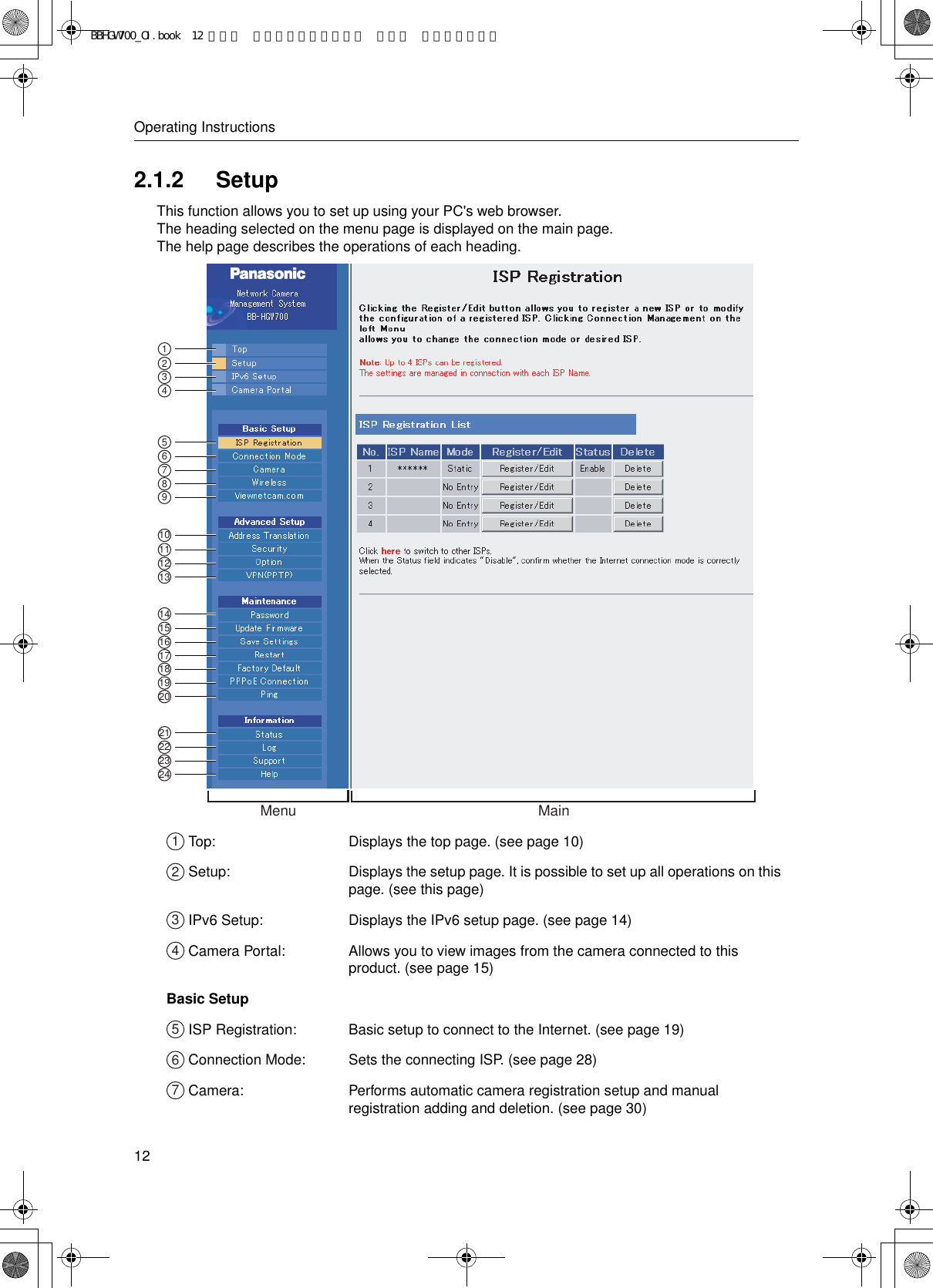
![13[For assistance, please call: 1-800-272-7033]Operating InstructionsAccessingThis Product* To download the latest version of the firmware from Panasonic's support website, it is necessary to connect to the Internet. Wireless: Sets up wireless LAN motion mode and wireless security. (see page 37) Viewnetcam.com: Sets up Viewnetcam.com. (see page 44)Advanced Setup Address Translation: Translates both the global address on the WAN side (Internet) and private address on the LAN side, and also performs setup to access this product's network from an Internet terminal. (see page 46) Security: Allows you to set up filtering, and control access to this product at the touch of a button, and automatically saves a log. (see page 52) Option: Sets up access on the LAN side, and also connection to the Internet. (see page 58) VPN (PPTP): This product allows you to create a VPN (Virtual Private Network) using PPTP (Point-to-Point Tunneling Protocol). A VPN is private network that is as safe as an exclusive line and travels through the Internet. Using this function, camera images from PCs in far away places can be viewed safely. (see page 65)Maintenance Password: Modifies the user name and password to access the setup page. (see page 67) Update Firmware*: Updates to the latest version of firmware. (see page 68) Save Settings: Saves and loads settings. (see page 70) Restart: Restarts this product. (see page 71) Factory Default: Initializes this product. The settings are returned to the preset factory default. (see pages 71 and 81) PPPoE Connection: Manually starts or stops the PPPoE connection to the ISP. (see page 72) Ping: Checks that each device with an IP address is connected. (see page 73)Information Status: Displays information such as connection status. (see page 74) Log: Displays filtering log, UPnP™ log (general), UPnP™ log (CP), connect/disconnect log, Viewnetcam.com log, and VPN (PPTP) log. (see page 77) Support: Product and support information can be found on the Internet. (see page 80) Help: Explains about commands and functions on the setup pages. (see page 80)89101112131415161718192021222324BBHGW700_OI.book 13 ページ 2004年9月27日 月曜日 午後6時58分](https://usermanual.wiki/Panasonic-of-North-America/96NBB-HGW700.Operating-Instruction-Summary/User-Guide-491469-Page-13.png)
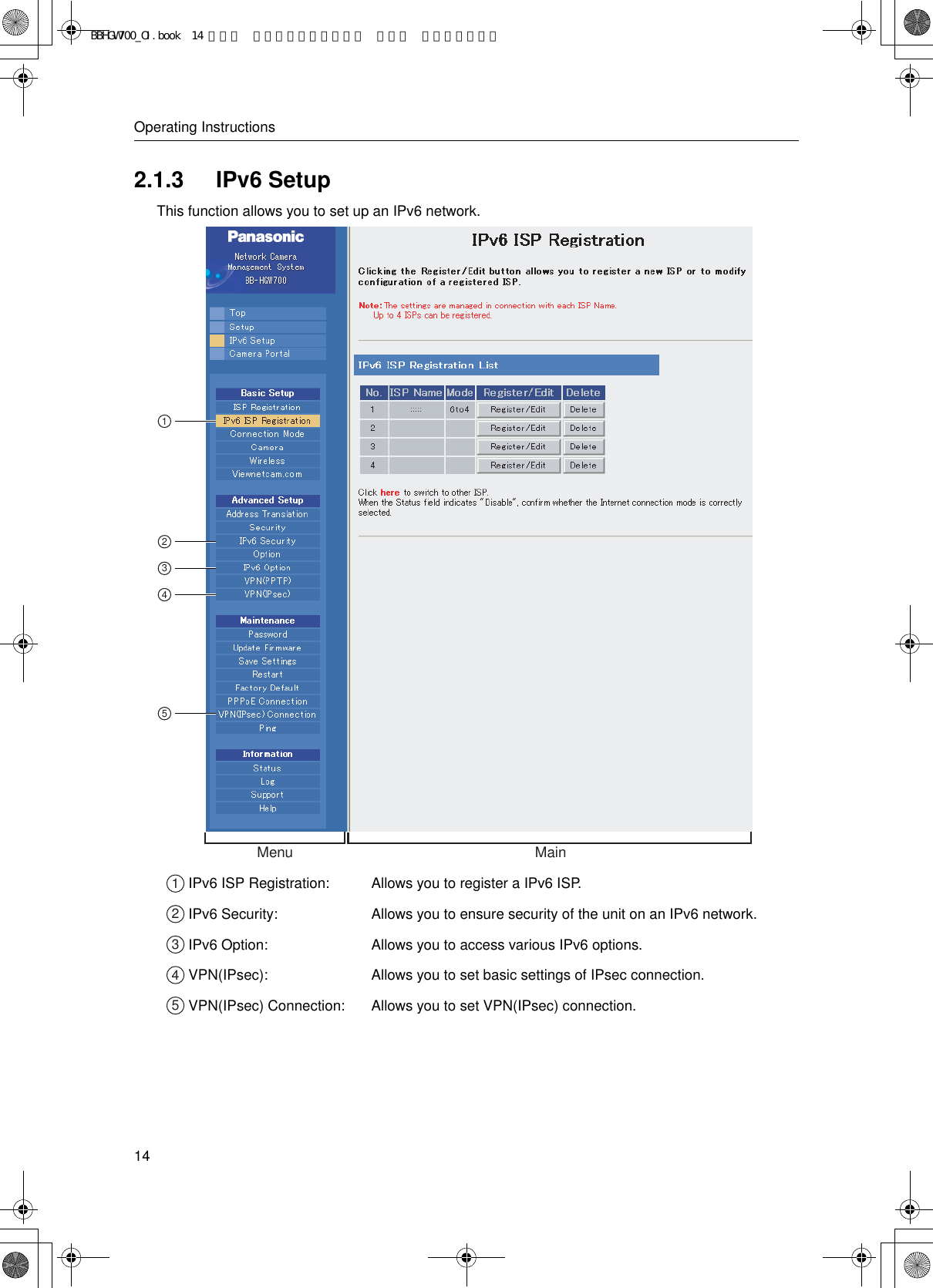
![15[For assistance, please call: 1-800-272-7033]Operating InstructionsAccessingThis Product2.1.4 Camera PortalThis product has an inbuilt web server function. Camera Portal allows you to list up to 16 cameras names and their still images.Viewing Camera Images from the LAN (Home) SideIt is possible to view camera images by accessing the camera portal.1. Start the web browser.2. Enter "http://bbhgw.webpage:"port number"" into the web browser's address bar. (The factory default port number is 80. If the port number is 80 there is no need to enter it.)• The camera portal is displayed.• By clicking on the still image, a single moving image can be displayed.Notes• If a key mark is displayed, click on it and enter that camera's user name and password. (If camera authentication has been set up, the key mark will be displayed.)• If a blue unmarked window is displayed, click [Refresh Camera]. Sometimes a blue unmarked window is displayed when the camera's authentication setup cannot be verified or the IP address and port number overlap. Check the camera's settings.• If an exclamation mark is displayed, click on it and the camera's original password window is displayed. (It is displayed when a newly purchased camera is connected.)• If the camera and this product are disconnected while sending or receiving data, a key mark (when camera authentication is setup) or a blue unmarked window is displayed. In this case, after checking that the camera's power supply and connections are correctly inserted, click [Refresh Camera]BBHGW700_OI.book 15 ページ 2004年9月27日 月曜日 午後6時58分](https://usermanual.wiki/Panasonic-of-North-America/96NBB-HGW700.Operating-Instruction-Summary/User-Guide-491469-Page-15.png)
![Operating Instructions16Notes• When refreshing the camera portal, click [Refresh Camera] on the setup page. If you click the refresh button on the web browser the camera image changes back to a key mark.• After entering the camera's user name and password and displaying the camera image once, the camera image, and not the key mark, will be displayed on the camera portal. When displaying other pages such as setup, the key mark will return, but by clicking on it, the camera image and not the authentication window will be displayed.Privacy and Image RightWhen installing and using this camera, it is the customers responsibility to not infringe on privacy or copyright rules and regulations.* It is generally accepted that " Privacy is the legal right to not have one's private life displayed in public, and the right to have control over one's own personal information. Image right is the right to not have portraits or photographic images of one's self created by a stranger or displayed in public.3. Click the camera frame you want to access. If an authentication window is displayed, enter the camera's user name and password. Then the camera image is displayed.When camera images are not displayed on the camera portal...• Check that the WAN indicator and the LAN indicator supported by the LAN jack connected to this product are on.• Sometimes it is necessary to set up the web browser's proxy server to access the camera portal (see page 87).• Check that the power supply was turned on in the following order: modem (or ONU), this product, PC.• When a camera name, an X mark, a blue unmarked window, or a white page is displayed on the camera portal, click [Refresh Camera].• When an exclamation mark is displayed on the camera portal, double-click on it. The camera's original password window is displayed.BBHGW700_OI.book 16 ページ 2004年9月27日 月曜日 午後6時58分](https://usermanual.wiki/Panasonic-of-North-America/96NBB-HGW700.Operating-Instruction-Summary/User-Guide-491469-Page-16.png)
![17[For assistance, please call: 1-800-272-7033]Operating InstructionsAccessingThis ProductViewing Camera Images from the WAN (Internet) SideThis function allows you to view camera images by accessing the camera portal from the WAN side.NoteTo view camera images from the WAN (Internet) side, it is necessary to connect this product to WAN. Regarding how to connect to the Internet refer to Getting Started and Using the Functions (see page 19 onwards) 1. Start the web browser.2. Enter "http:// IP address(WAN) or URL : port number" into the web browser's address bar.• (e.g. http://10.75.68.251:80 http://www.example.com:80 The factory default port number is 80. If the port number is 80 there is no need to enter it.)Notes• It is possible to check the status of the IP address (WAN) on the setup pages. (see page 74)• When using this product with a service that is not a static IP service, the IP address changes. It is recommended that you use the Viewnetcam.com service. (see page 44)3. Press [Enter].• The camera portal is displayed.Notes• If a key mark is displayed, click on it and enter that camera's user name and password. (If camera authentication has been set up, the key mark will be displayed.)• If a blue unmarked window is displayed, click [Refresh Camera]. Sometimes a blue unmarked window is displayed when the camera's authentication setup cannot be verified or the IP address and port number overlap. Check the camera's settings.• If an exclamation mark is displayed, click on it and the camera's original password window is displayed. (It is displayed when a newly purchased camera is connected.)• If the camera and this product are disconnected while sending or receiving data, a key mark (when camera authentication is setup) or a blue unmarked window is displayed. In this case, after checking that the camera's power supply and connections are correctly inserted, click [Refresh Camera].BBHGW700_OI.book 17 ページ 2004年9月27日 月曜日 午後6時58分](https://usermanual.wiki/Panasonic-of-North-America/96NBB-HGW700.Operating-Instruction-Summary/User-Guide-491469-Page-17.png)
![Operating Instructions18Notes• All user information (video images, still images, Internet contents etc.) is the responsibility of the customer. Access to this information should be limited to users or user groups, and third parties should not be allowed to refer to, modify, delete or copy this information.• When changing the setup of the camera or camera portal, refer to Using the Camera. (see page 30)Privacy and Image RightWhen installing and using this camera, it is the customers responsibility to not infringe on privacy or copyright rules and regulations.* It is generally accepted that " Privacy is the legal right to not have one's private life displayed in public, and the right to have control over one's own personal information. Image right is the right to not have portraits or photographic images of one's self created by a stranger or displayed in public.4. Click the camera frame you want to access. If an authentication window is displayed, enter the camera's user name and password. Then the camera image is displayed.If the camera portal is not displayed...• Check that "http:// IP address(WAN) or URL : port number" was entered correctly into the address bar.• Sometimes it is necessary to set up the web browser's proxy server to access the website. (see page 87)• When a camera name, an X mark, or a white page is displayed on the camera portal, click [Refresh Camera].BBHGW700_OI.book 18 ページ 2004年9月27日 月曜日 午後6時58分](https://usermanual.wiki/Panasonic-of-North-America/96NBB-HGW700.Operating-Instruction-Summary/User-Guide-491469-Page-18.png)
![97[For assistance, please call: 1-800-272-7033]Operating InstructionsOther Information4.8 SpecificationsMain UnitHeading SpecificationsPower Supply Special AC Adaptor:(Part Number: PQLV202JP) AC100 V (50 Hz/60 Hz), DC12 VDC Cord: approx 1.8mAC Cord: approx 55cm (attached separately)Power Consumption Maximum: approx 6WDimensions (Width × Height × Depth) approx 204 × 36 × 140 mm (8 × 1.4 × 5.5 inches) (when the antenna is stored)Weight approx 330g (11.6 oz)Environmental Requirements Temperature (°C):Humidity (%): 0 - 40 (32 - 104°F)20 - 85 (non-condensing)WAN Interface Number of Ports:Connector Shape:Physical Interface:18 pin modular jack (RJ-45)IEEE 802.3 (10Base-T)IEEE 802.3u (100Base-TX)Throughout between WAN and LAN (value measured at Panasonic):Maximum of 93.0Mbps (FTP[Static])Maximum of 92.1Mbps (FTP[PPPoE])Maximum of 16.3Mbps (FTP[PPTP])LAN Interface Number of Ports:Connector Shape:Physical Interface:48 pin modular jack (RJ-45)IEEE 802.3 (10Base-T)IEEE 802.3u (100Base-TX)Wireless Interface Wireless Chip: made by Atheros CommunicationsBBHGW700_OI.book 97 ページ 2004年9月27日 月曜日 午後6時58分](https://usermanual.wiki/Panasonic-of-North-America/96NBB-HGW700.Operating-Instruction-Summary/User-Guide-491469-Page-19.png)
![Operating Instructions98Wireless Interface IEEE 802.11bTransmission Method: DS-SS, half-duplexTransmission Speed ([Standard value]Mbps): 11/5.5/2/1* (complying to IEEE 802.11b): automatic fallbackFrequency Range (MHz): 2400 - 2472 (center frequency)Number of Channels: 13Security: WEP64 bit/128 bit/152 bit, SSID, stealth SSID (hidden SSID, permitting/not permitting connection using the ANY key), MAC address filteringIEEE 802.11gTransmission Method: OFMD (complying to IEEE 802.11g)/DS-SS (compatible with IEEE 802.11b), half-duplexTransmission Speed ([Standard value]Mbps): 54/48/36/24/18/12/9/6* (complying to IEEE 802.11g): automatic fallbackFrequency Range (MHz): 2412 - 2472 (center frequency)Number of Channels: 13Security: WEP64 bit/128 bit/152 bit, SSID, stealth SSID (hidden SSID, permitting/not permitting connection using the ANY key), MAC address filteringTransmitting Distance: Indoor - approx 120m (when transmitting to/from a BB-HGW102)Outdoor - approx 600m (when transmitting to/from a BB-HGW102)• The transmitting distance varies according to the environment. It is reduced when transmitting close to reinforced concrete buildings, large metallic objects, microwaves, or crime prevention devices. The transmitting range is also reduced if an obstacle such as a wall or furniture is in the immediate environment.• The use of the IEEE 802.11a outdoors is prohibited by law.* The figures shown are theoretical maximums and not the actual figures when using the product.Heading SpecificationsBBHGW700_OI.book 98 ページ 2004年9月27日 月曜日 午後6時58分](https://usermanual.wiki/Panasonic-of-North-America/96NBB-HGW700.Operating-Instruction-Summary/User-Guide-491469-Page-20.png)
![99[For assistance, please call: 1-800-272-7033]Operating InstructionsOther InformationSoftwareUser Interface CLEAR SETTING button: Returns the product to factory default settings.Status IndicatorsPOWER:WAN:PPP:LAN1-LAN4:WIRELESS:Displays the power/main unit statusDisplays the WAN link statusDisplays the PPP link statusDisplays the Ethernet link statusDisplays the wireless link statusRadio Wave Interference PreventionVCCI class BHeading SpecificationsRouter Function WAN Side Connection Mode: PPPoE/DHCP/StaticPPPoE Connection: Always/ManualRIP: Yes (RIPv2)DHCP Server: Yes (128 client setup is possible)DNS Relay (DNS proxy answering): Ye sIP Packet Filtering: Yes (64 setup)Address Translation Method: IP masquerade, port forwarding, static NATWireless Terminal Function Security: WEP (64 bit/128 bit/152 bit), stealth SSID (hidden SSID, permitting/not permitting connection using the ANY key), MAC address filteringAccess Control ID/PasswordWeb Browser Setup YesFirmware Update YesHeading SpecificationsBBHGW700_OI.book 99 ページ 2004年9月27日 月曜日 午後6時58分](https://usermanual.wiki/Panasonic-of-North-America/96NBB-HGW700.Operating-Instruction-Summary/User-Guide-491469-Page-21.png)