Panasonic of North America 96NKX-HNC800 HD Wi-Fi Camera User Manual Installation Manual English
Panasonic Corporation of North America HD Wi-Fi Camera Installation Manual English
User Manual
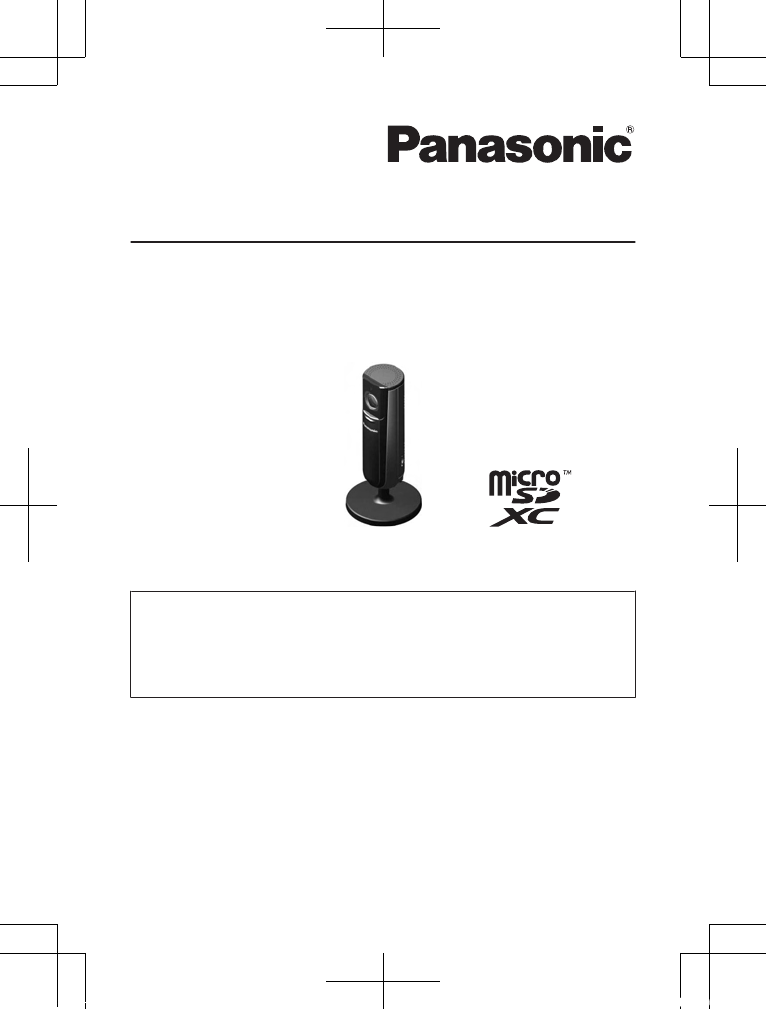
Installation Guide
Home Network System
HD Wi-Fi Camera
Model No. KX-HNC805C
Thank you for purchasing a Panasonic product.
This document explains how to configure the camera and access it
using a mobile device. These steps must be followed before you can
use the camera.
For details about how to use the camera, refer to the User’s Guide
(page 27).
Please read this document before using the unit and save it for future
reference.
For assistance, please visit our support page on:
www.panasonic.ca/english/support
Printed in China
HNC805C_(en-en)_0420_shinsei.pdf 1 2016/04/20 16:55:29
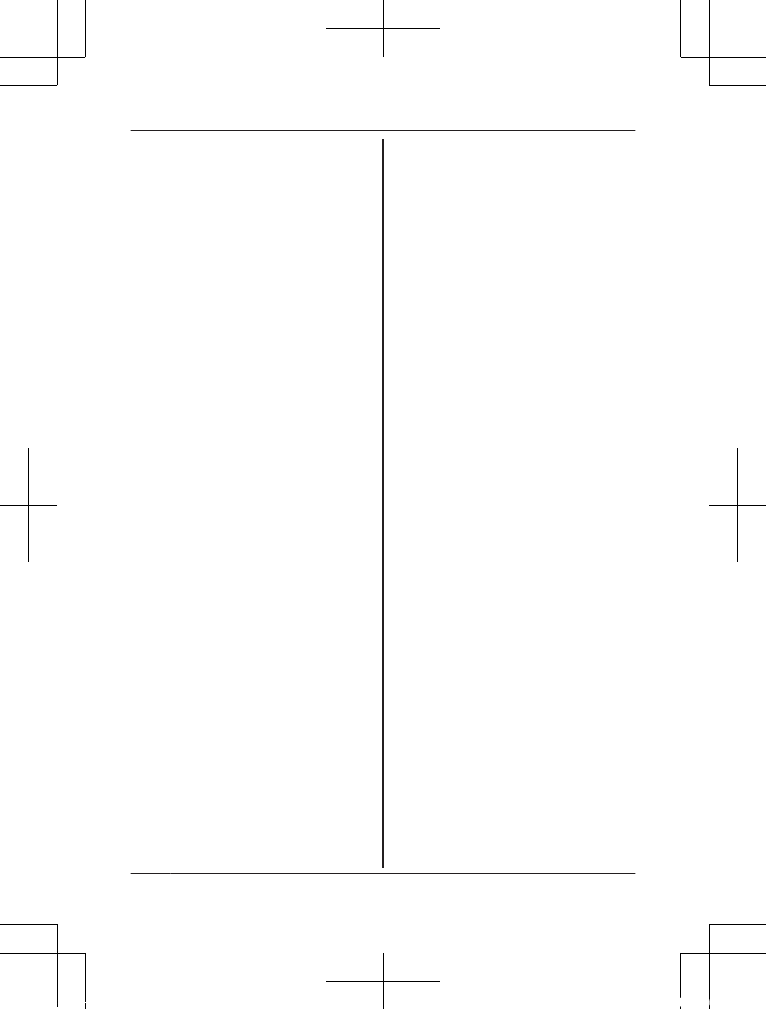
Introduction
Accessory information ...............3
Important Information
Graphical symbols for use on
equipment and their
descriptions ...............................6
About this system ......................7
For your safety ...........................7
Important safety instructions ......9
Security cautions .......................9
For best performance ..............11
Other information .....................12
Setup
Part names and functions ........13
LED indicator ...........................14
Connections .............................15
Setup overview ........................16
Downloading the [Home Network]
app ...........................................17
Initial setup (for camera) ..........18
Registering another mobile
device ......................................21
Registering the camera to your
hub ...........................................22
Appendix
Information about Wi-Fi
communication ........................23
Information about sensor
features ....................................24
Information about night vision
mode ........................................26
Wall mounting ..........................26
Adjusting the angle ..................26
Accessing the User’s Guide ....27
Specifications ..........................28
Open source software notice ...29
Software information ................29
Other notices and information (for
Canada) ...................................30
Warranty ..................................31
2
Table of Contents
HNC805C_(en-en)_0420_shinsei.pdf 2 2016/04/20 16:55:31
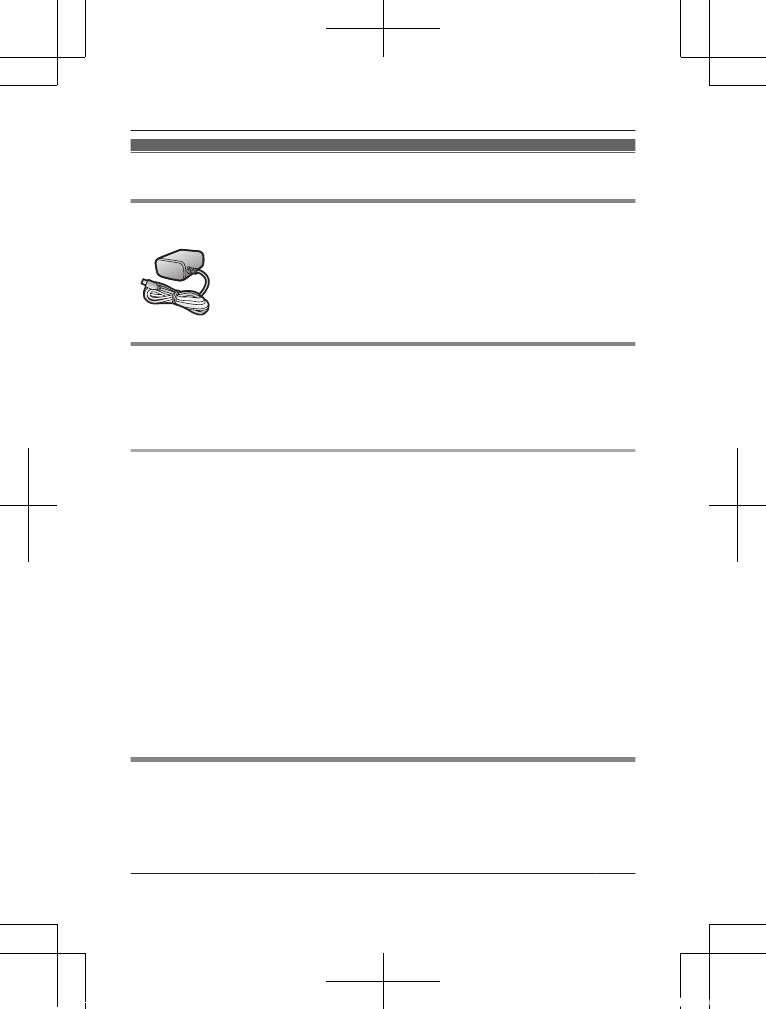
Accessory information
Supplied accessories
AC adaptor
Other information
RDesign and specifications are subject to change without notice.
RThe illustrations in these instructions may vary slightly from the actual
product.
Trademarks
RmicroSDXC Logo is a trademark of SD-3C, LLC.
RiPhone and iPad are trademarks of Apple Inc., registered in the U.S.
and other countries.
RiPad mini is a trademark of Apple Inc.
RAndroid and Google Play are registered trademarks or trademarks of
Google Inc.
RMicrosoft, Windows, and Internet Explorer are either registered
trademarks or trademarks of Microsoft Corporation in the United
States and/or other countries.
RWi-Fi®, WPA™, and WPA2™ are registered trademarks or
trademarks of Wi-Fi Alliance®.
RAll other trademarks identified herein are the property of their
respective owners.
Notice
RThe camera supports microSD, microSDHC, and microSDXC memory
cards. In this document, the term “microSD card” is used as a generic
term for any of the supported cards.
For assistance, visit www.panasonic.ca/english/support 3
Introduction
HNC805C_(en-en)_0420_shinsei.pdf 3 2016/04/20 16:55:31
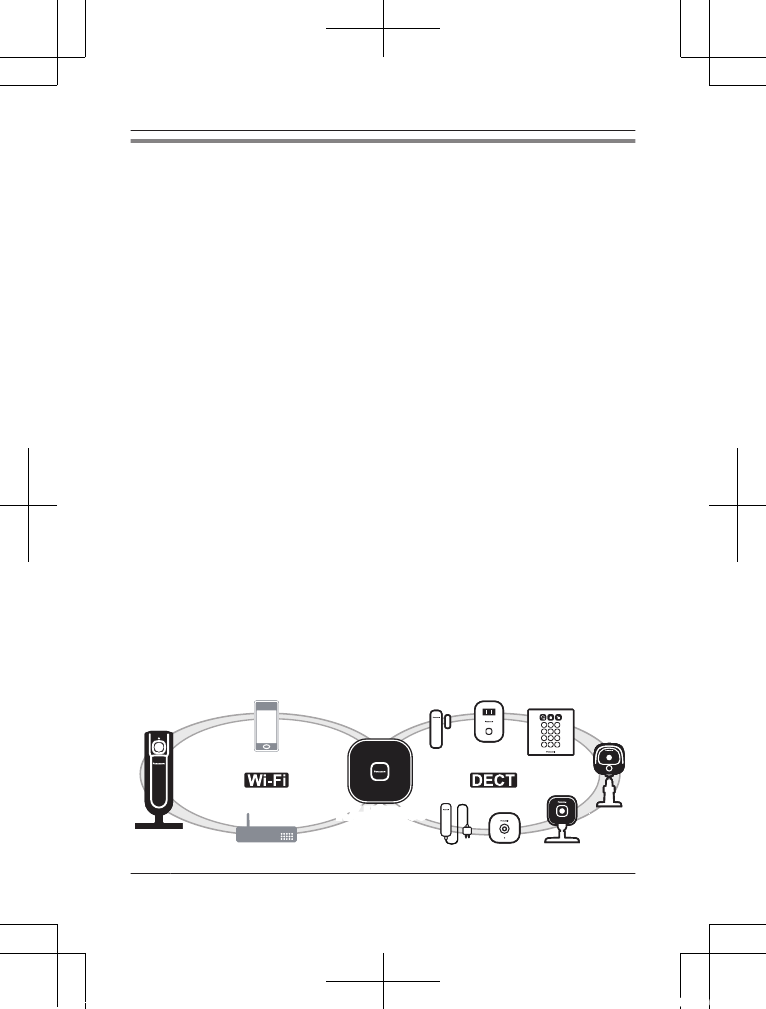
Integration with the Panasonic Home Network System
Although you can use the camera by itself, it can also be integrated into the
Panasonic Home Network System.
What is the Panasonic Home Network System?
The Panasonic Home Network System is a wireless system that uses DECT
technology to create a powerful network of devices, including motion sensors,
window/door sensors, smart plugs, etc., and control them all with an easy-to-use
app.
What are some example uses?
– Use the system’s sensors to trigger camera recording
Camera images can be recorded automatically when a door is opened, when
motion is detected, etc.
– Use the camera’s motion sensor to trigger the alarm system
You can receive a phone call and notification when the camera’s motion
sensor detects motion.
What do I need to get started?
Your HD camera (up to 16) and a KX-HNB600 hub. The hub joins all system
devices together using DECT technology, connects to your wireless router using
Wi-Fi, and can also connect to your landline.
What other devices are available?
– Activity detection sensors, such as motion sensors and window/door sensors
– Smart plugs, which can turn electric devices on when triggered by a sensor or
according to a schedule
– and more!
KX-HNB600KX-HNB600
4For assistance, visit www.panasonic.ca/english/support
Introduction
HNC805C_(en-en)_0420_shinsei.pdf 4 2016/04/20 16:55:31
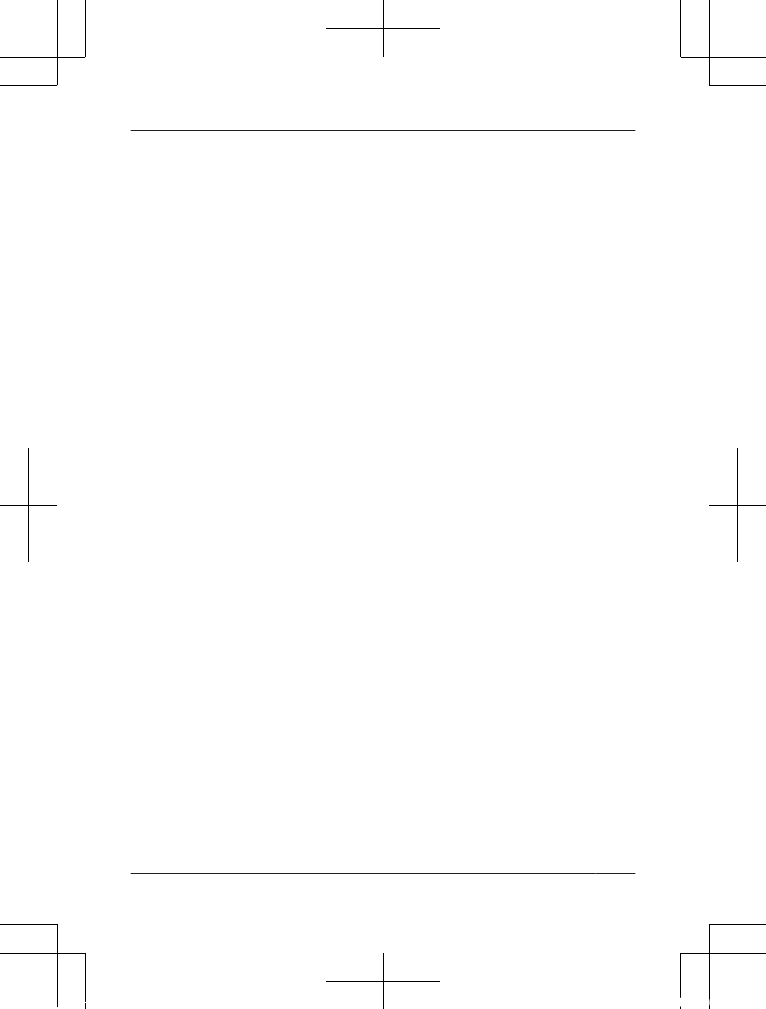
For information about the latest devices and bundles, visit the website below.
shopping.panasonic.ca
Note:
RDevice availability and appearance may vary by region.
For assistance, visit www.panasonic.ca/english/support 5
Introduction
HNC805C_(en-en)_0420_shinsei.pdf 5 2016/04/20 16:55:31
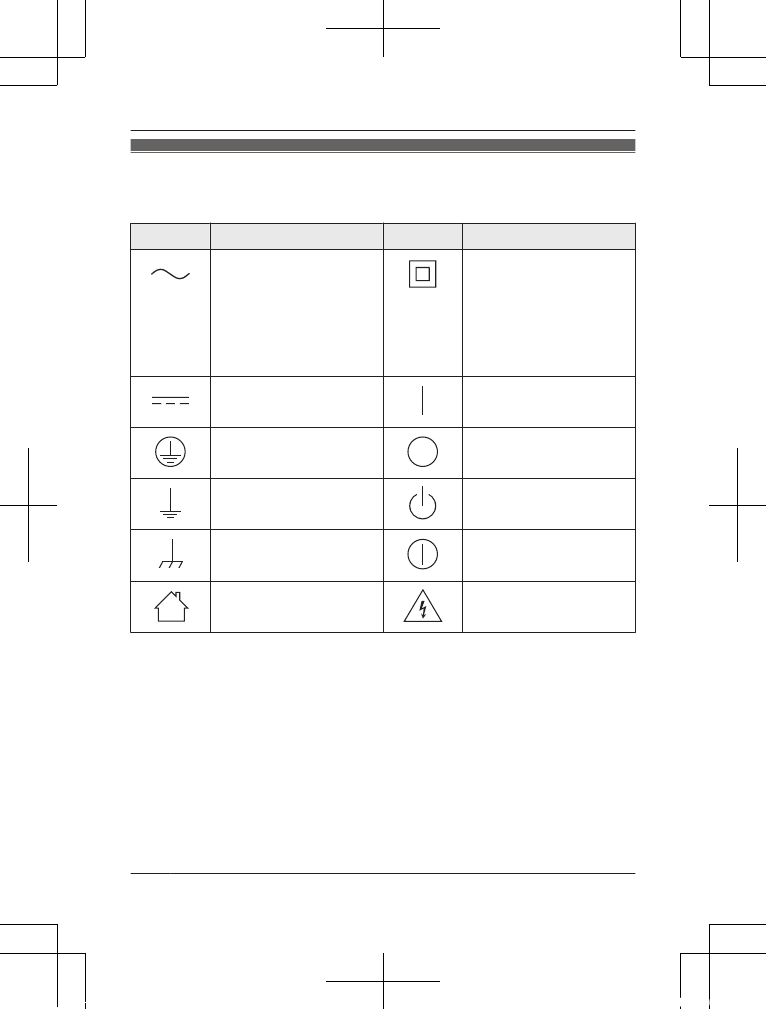
Graphical symbols for use on equipment
and their descriptions
Symbol Explanation Symbol Explanation
Alternating current
(A.C.)
Class P equipment
(equipment in which
protection against
electric shock relies on
Double Insulation or
Reinforced Insulation)
Direct current (D.C.) “ON” (power)
Protective earth “OFF” (power)
Protective bonding
earth
Stand-by (power)
Functional earth “ON”/“OFF” (power;
push-push)
For indoor use only Caution, risk of electric
shock
6For assistance, visit www.panasonic.ca/english/support
Important Information
HNC805C_(en-en)_0420_shinsei.pdf 6 2016/04/20 16:55:31
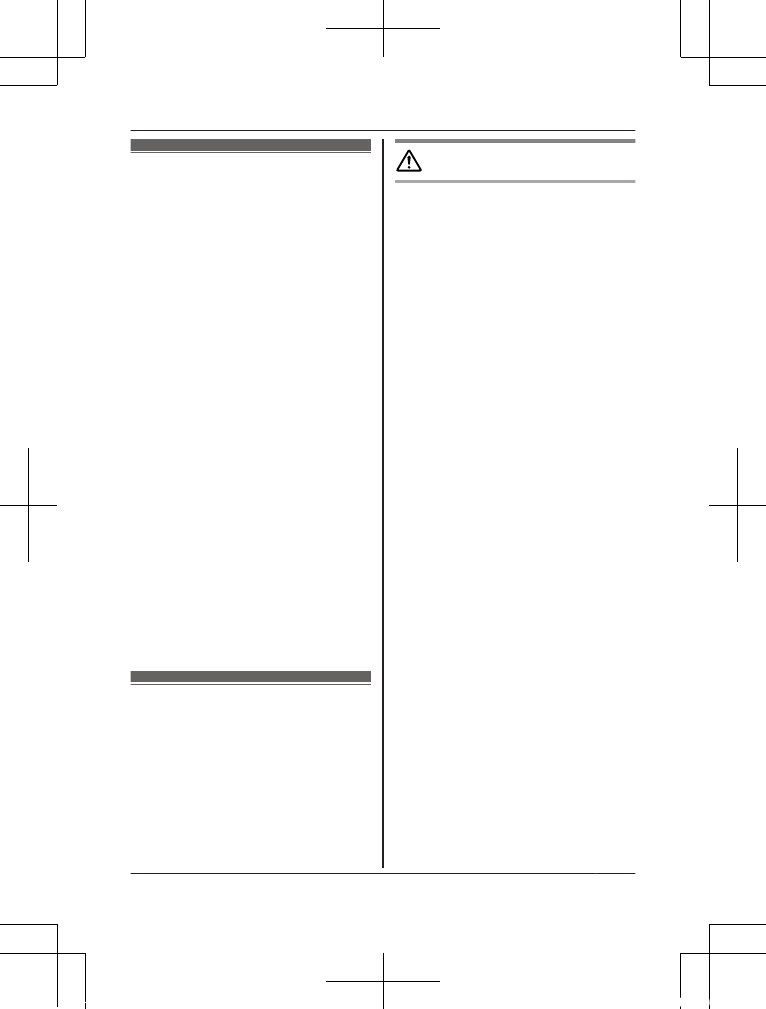
About this system
RThis system is an auxiliary
system; it is not designed to
provide complete protection
from property loss. Panasonic
will not be held responsible in
the event that property loss
occurs while this system is in
operation.
RThis product should not be used
as substitute for a medical or
caregiver’s supervision. It is the
caregiver’s responsibility to stay
close enough to handle any
eventuality.
RThe system’s wireless features
are subject to interference,
therefore functionality in all
situations cannot be
guaranteed. Panasonic will not
be held responsible for injury or
damage to property that occurs
in the event of wireless
communication error or failure.
For your safety
To prevent severe injury and loss
of life/property, read this section
carefully before using the product
to ensure proper and safe
operation of your product.
WARNING
Power connection
RUse only the power source
marked on the product.
RDo not overload power outlets
and extension cords. This can
result in the risk of fire or
electric shock.
RCompletely insert the AC
adaptor/power plug into the
power outlet. Failure to do so
may cause electric shock and/
or excessive heat resulting in a
fire.
RRegularly remove any dust, etc.
from the AC adaptor/power plug
by pulling it from the power
outlet, then wiping with a dry
cloth. Accumulated dust may
cause an insulation defect from
moisture, etc. resulting in a fire.
RUnplug the product from power
outlets if it emits smoke, an
abnormal smell, or makes an
unusual noise. These
conditions can cause fire or
electric shock. Confirm that
smoke has stopped emitting
and contact us at http://
shop.panasonic.com/support
RUnplug from power outlets and
never touch the inside of the
product if its casing has been
For assistance, visit www.panasonic.ca/english/support 7
Important Information
HNC805C_(en-en)_0420_shinsei.pdf 7 2016/04/20 16:55:31
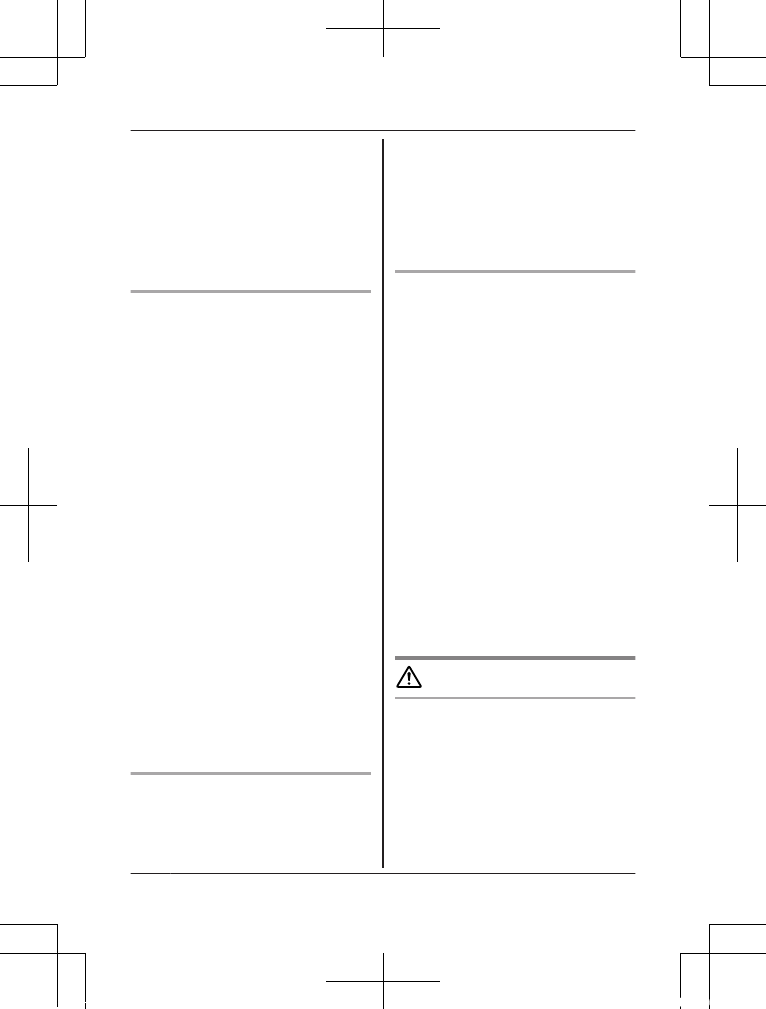
broken open. Danger of electric
shock exists.
RNever touch the plug with wet
hands. Danger of electric shock
exists.
RDo not connect non-specified
devices.
Installation
RTo prevent the risk of fire or
electrical shock, do not expose
the product to rain or any type
of moisture.
RDo not place or use this product
near automatically controlled
devices such as automatic
doors and fire alarms. Radio
waves emitted from this product
may cause such devices to
malfunction resulting in an
accident.
RDo not allow the AC adaptor
cord to be excessively pulled,
bent or placed under heavy
objects.
RKeep small parts, such as
microSD cards, out of the reach
of children. There is a risk of
swallowing. In the event they
are swallowed, seek medical
advice immediately.
Operating safeguards
RUnplug the product from power
outlets before cleaning. Do not
use liquid or aerosol cleaners.
RDo not disassemble the product.
RNever put metal objects inside
the product. If metal objects
enter the product, turn off the
circuit breaker and contact an
authorized service center.
Medical
RConsult the manufacturer of any
personal medical devices, such
as pacemakers or hearing aids,
to determine if they are
adequately shielded from
external RF (radio frequency)
energy. Wi-Fi features operate
between 2.412 GHz and
2.462 GHz with a peak
transmission power of 100 mW.
RDo not use the product in health
care facilities if any regulations
posted in the area instruct you
not to do so. Hospitals or health
care facilities may be using
equipment that could be
sensitive to external RF energy.
CAUTION
Installation and location
RNever install wiring during a
lightning storm.
RThe AC adaptor is used as the
main disconnect device. Ensure
that the AC outlet is installed
8For assistance, visit www.panasonic.ca/english/support
Important Information
HNC805C_(en-en)_0420_shinsei.pdf 8 2016/04/20 16:55:31
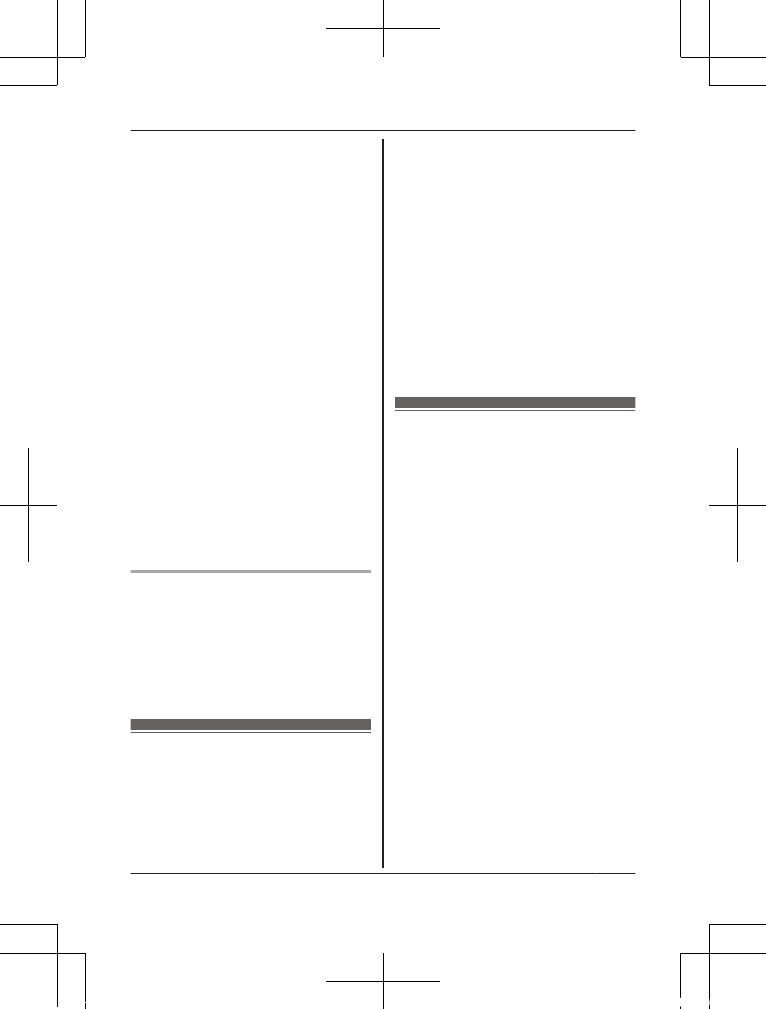
near the product and is easily
accessible.
RTo avoid the risk of
strangulation, keep the product
and the AC adaptor cord at
least 1 m from a child’s crib and
out of the reach of small
children.
RMount the product on the stable
location where the camera can
be adequately supported when
installing.
RDo not mount the product on
soft material. It may fall down,
break or cause injury.
RDo not mount the product on
the following materials: gypsum
board, ALC (autoclaved
lightweight cellular concrete),
concrete block, plywood less
than 25 mm thick, and etc.
Preventing accidents and
injuries
RDo not put your ear(s) near the
speaker, as loud sounds
emitted from the speaker may
cause hearing impairment.
Important safety
instructions
When using your product, basic
safety precautions should always
be followed to reduce the risk of
fire, electric shock, and injury to
persons, including the following:
1. Do not use this product near
water for example, near a
bathtub, washbowl, kitchen
sink, or laundry tub, in a wet
basement or near a swimming
pool.
2. Use only the power cord
indicated in this document.
SAVE THESE INSTRUCTIONS
Security cautions
Take appropriate measures to
avoid the following security
breaches when using this product.
– Leaks of private information
– Unauthorized use of this product
– Unauthorized interference or
suspension of the use of this
product
Take the following measures to
avoid security breaches:
RConfigure the wireless router
that connects your mobile
device to this product to use
encryption for all wireless
communication.
RYou may be vulnerable to
security breaches if the unit is
used with the login password,
disarm code, or PIN code, or
For assistance, visit www.panasonic.ca/english/support 9
Important Information
HNC805C_(en-en)_0420_shinsei.pdf 9 2016/04/20 16:55:32
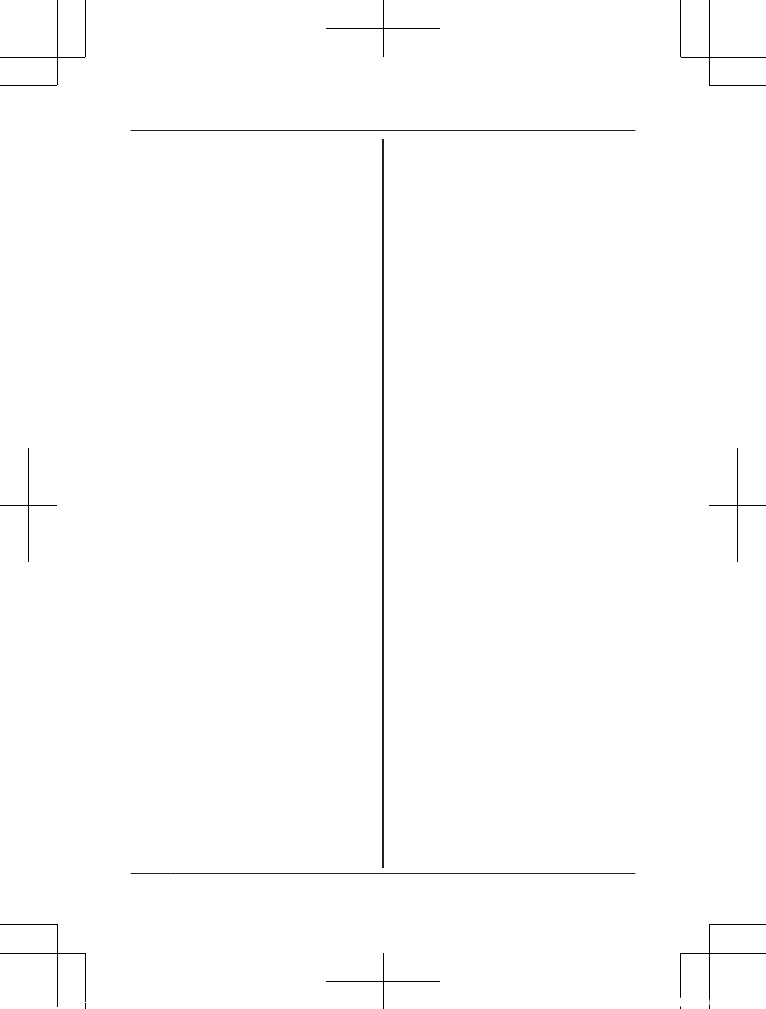
other settings at their defaults
values. Configure your own
values for these settings.
RDo not use passwords that
could be easily guessed by a
third party. If you keep a record
of your passwords, protect that
record. Change passwords
regularly.
RIf you lose your mobile device,
change the password used to
access this product.
RIf you enable the product’s auto
login feature, enable the screen
lock or similar security feature
on your mobile device.
RTake care when performing
important security related
operations such as deleting
MAC address, unit IDs, etc.
RTo prevent disclosure of
personal information, enable
the screen lock or similar
security feature on your mobile
device.
RWhen submitting the product for
repair, make a note of any
important information stored in
the product, as this information
may be erased or changed as
part of the repair process.
RBefore handing the product
over to a third party for repair or
other purposes, perform a
factory data reset to erase any
data stored in the product and
remove the microSD card. Use
only trusted repair services
authorized by Panasonic.
RBefore disposing of the product,
perform a factory data reset to
erase any data stored in the
product. Remove and erase the
microSD card.
RIf your mobile device will no
longer be used with the product,
delete your mobile device’s
registration from the product
and delete the corresponding
app from your mobile device.
RIf this product experiences a
power outage, its date and time
setting may become incorrect.
In this case, the date and time
setting will be automatically
corrected when your mobile
device and this product are
connected to the same wireless
network.
Additionally, note the following.
RCommunications may be
interrupted depending on
network conditions and wireless
signal quality.
RThis product may be used in
ways that violate the privacy or
publicity rights of others. You
are responsible for the ways in
which this product is used.
10 For assistance, visit www.panasonic.ca/english/support
Important Information
HNC805C_(en-en)_0420_shinsei.pdf 10 2016/04/20 16:55:32
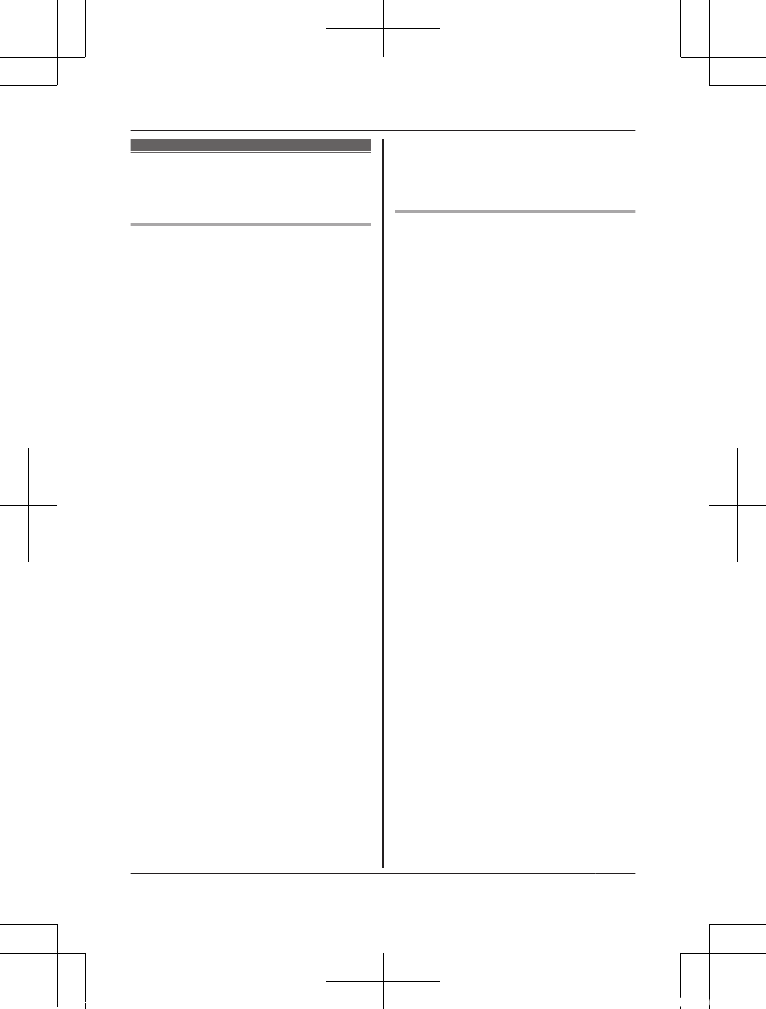
For best
performance
Product location/avoiding noise
This product and other compatible
Panasonic devices use radio
waves to communicate with each
other.
RFor maximum coverage and
noise-free communications,
place this product:
– at a convenient, high, and
central location with no
obstructions between this
product and any connected
devices in an indoor
environment.
– away from electronic
appliances such as TVs,
radios, personal computers,
wireless devices, or other
phones.
– facing away from radio
frequency transmitters, such
as external antennas of
mobile phone cell stations.
(Avoid putting this product on
a bay window or near a
window.)
RCoverage and transmission
quality depends on the local
environmental conditions.
RIf the transmission quality is not
satisfactory, move this product
to another location.
Environment
RKeep the product away from
electrical noise generating
devices, such as fluorescent
lamps and motors.
RThe product should be kept free
from excessive smoke, dust,
high temperature, and vibration.
RDo not expose this product to
direct sunlight or other forms of
powerful light such as halogen
lights for long periods of time.
(This may damage the image
sensor.)
RDo not place heavy objects on
top of the product.
RWhen you leave the product
unused for a long period of
time, unplug the product from
the power outlet.
RThe product should be kept
away from heat sources such
as heaters, kitchen stoves, etc.
It should not be placed in rooms
where the temperature is less
than 0 °C (32 °F) or greater
than 40 °C (104 °F). Damp
basements should also be
avoided.
RThe maximum communication
range may be shortened when
the product is used in the
For assistance, visit www.panasonic.ca/english/support 11
Important Information
HNC805C_(en-en)_0420_shinsei.pdf 11 2016/04/20 16:55:32
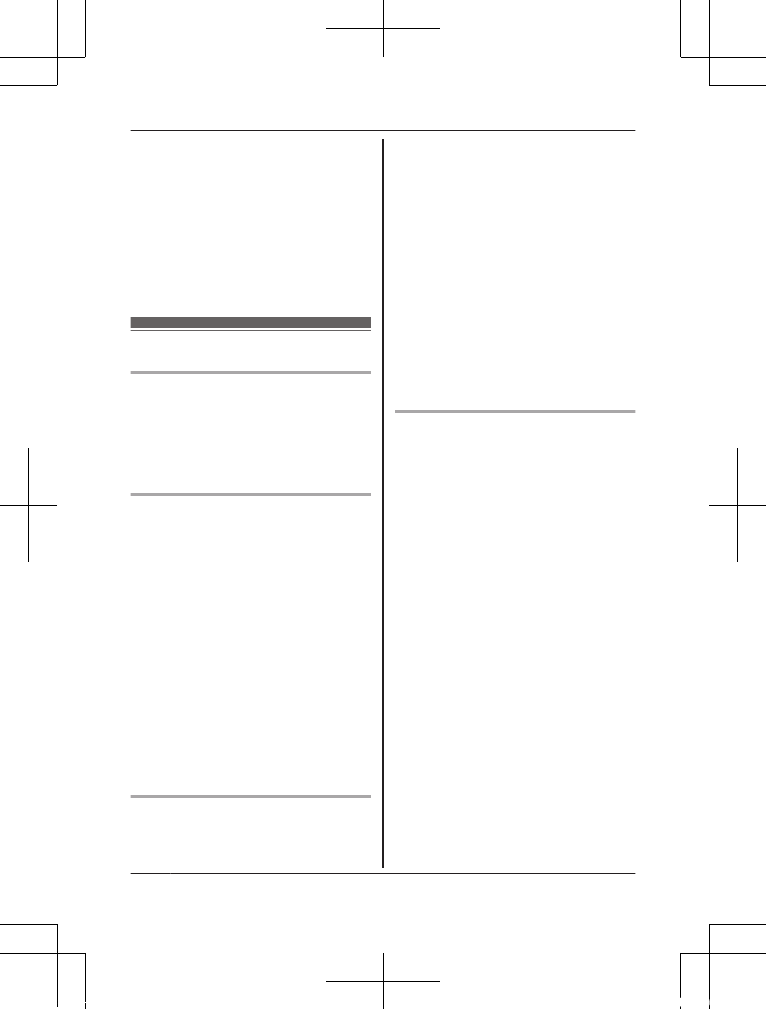
following places: Near
obstacles such as hills, tunnels,
underground, near metal
objects such as wire fences, etc.
ROperating the product near
electrical appliances may cause
interference. Move away from
the electrical appliances.
Other information
Routine care
RWipe the outer surface of the
product with a soft moist cloth.
RDo not use benzine, thinner, or
any abrasive powder.
Camera image quality
RCamera images may have the
following characteristics.
– Colors in images may differ
from the actual colors.
– When there is light behind
the subject (i.e.,
backlighting), faces may
appear dark.
– Image quality may be
reduced in dark locations.
– Images may appear hazy
when there are outdoor lights
in use.
Protecting your recordings
RDo not remove the microSD
card or disconnect the product’s
AC adaptor while reading or
writing data to the microSD
card. Data on the card could
become corrupted.
RIf a microSD card malfunctions
or is exposed to
electromagnetic waves or static
electricity, data on the card
could become corrupted or
erased. Therefore we
recommend backing up
important data to a computer or
other device.
Notice for product disposal,
transfer, or return
RThis product can store your
private/confidential information.
To protect your privacy/
confidentiality, we recommend
that you erase information such
as phonebook or caller list
entries from the memory before
you dispose of, transfer, or
return the product.
12 For assistance, visit www.panasonic.ca/english/support
Important Information
HNC805C_(en-en)_0420_shinsei.pdf 12 2016/04/20 16:55:32
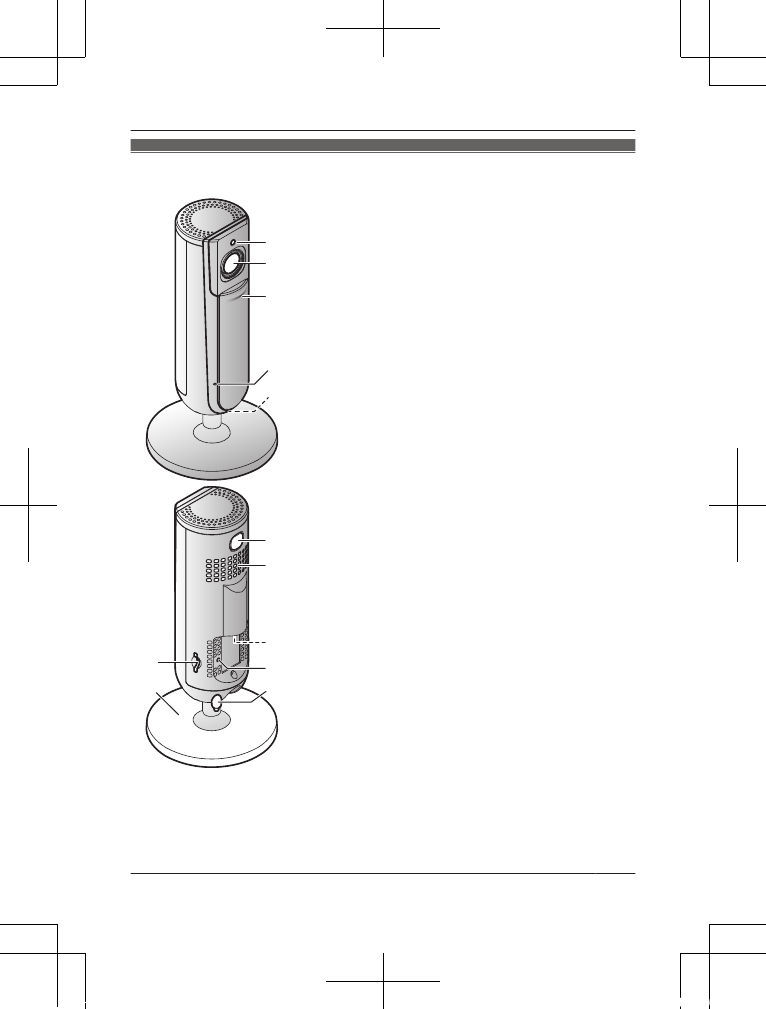
Part names and functions
A
B
C
D
L
F
H
I
G
E
K
J
ABrightness sensor
Allows the camera to switch automatically
to night vision mode in low-light conditions.
BLens
CPrivacy shutter
Prevents others from monitoring live
camera images or sound when the shutter
is closed.
DMicrophone
ELED indicator
FmicroSD card slot
GStand
HMWi-Fi SETUPN
Used when performing initial setup.
ISpeaker
Jmicro-USB connector
Used to connect the AC adaptor to the
camera.
KReset button
Used to reset the camera’s settings.
LTemperature sensor
For assistance, visit www.panasonic.ca/english/support 13
Setup
HNC805C_(en-en)_0420_shinsei.pdf 13 2016/04/20 16:55:32
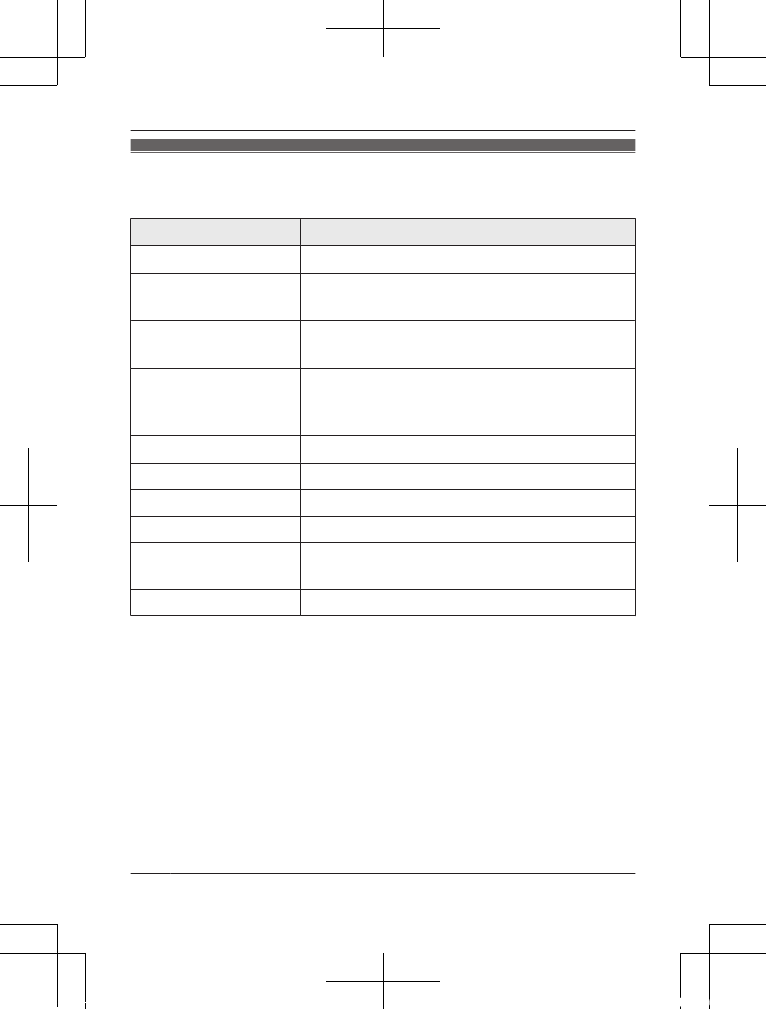
LED indicator
You can use the LED indicator to confirm the camera’s status.
Indicator Status
Off No power, or LED indicator is turned off*1
Blue, lit Normal operation, connected to wireless
router*1, privacy shutter is open
Green, lit Normal operation, connected to wireless
router*1, privacy shutter is closed
Green, blinking quickly Registration mode (you pressed and held the
MWi-Fi SETUPN button), or the camera is
searching for wireless router
Red, lit Motion detected*1
Red, blinking slowly Live images are being viewed or recorded
Red, blinking Device malfunction
Yellow, lit Initial setup required
Yellow, blinking slowly Camera is starting up, or initial setup is in
progress with mobile device connected
Yellow, blinking Initial setup is starting
*1 You can configure the camera so that its LED indicator does not light
during normal operation or when motion is detected. For more
information, refer to the User’s Guide (page 27).
14 For assistance, visit www.panasonic.ca/english/support
Setup
HNC805C_(en-en)_0420_shinsei.pdf 14 2016/04/20 16:55:32
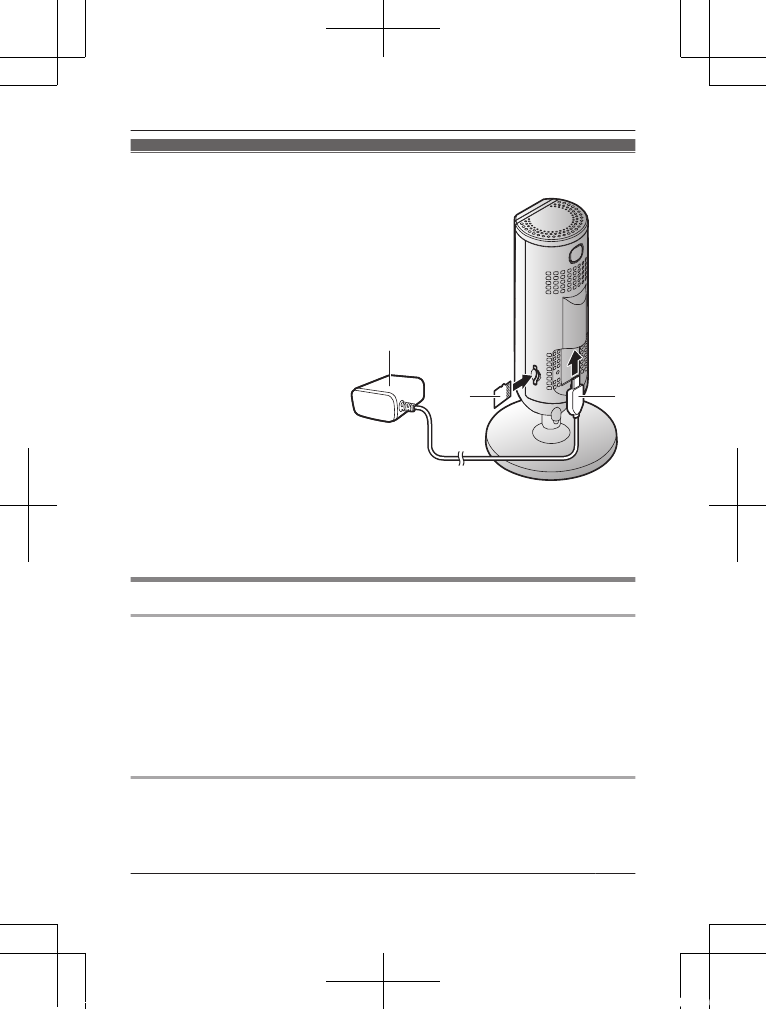
Connections
1Insert the AC adaptor
plug (A) firmly into the
camera’s micro-USB
connector.
2Connect the AC adaptor
(B) to the power outlet.
3Insert a microSD card
(user-supplied; C) into
the camera’s microSD
card slot.
Note:
RUse only the supplied
Panasonic AC adaptor
xxxx.
RTo remove the microSD
card, push in the microSD
card and then remove it.
B
C A
Note about power connections
AC adaptor connection
RThe AC adaptor must remain connected at all times. (It is normal for
the adaptor to feel warm during use.)
RThe AC adaptor should be connected to a vertically oriented or
floor-mounted AC outlet. Do not connect the AC adaptor to a
ceiling-mounted AC outlet, as the weight of the adaptor may cause it
to become disconnected.
Power failure
RThe camera will not work during a power failure.
For assistance, visit www.panasonic.ca/english/support 15
Setup
HNC805C_(en-en)_0420_shinsei.pdf 15 2016/04/20 16:55:32
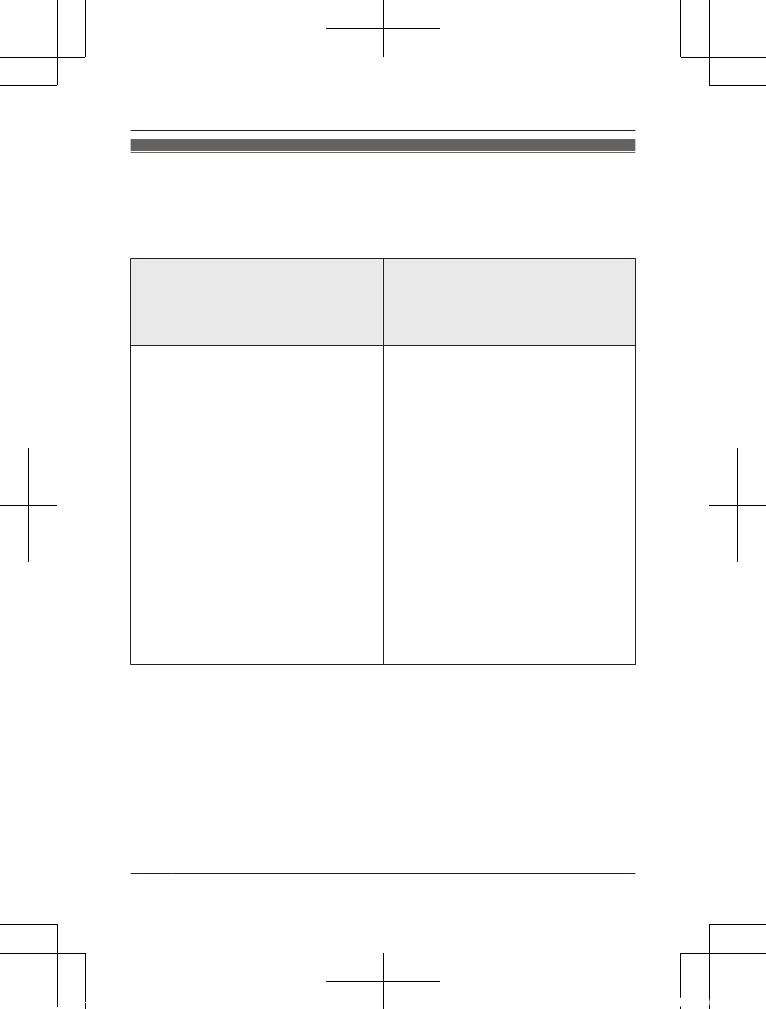
Setup overview
After you have connected your camera, here is what you will need to do
in order to access it from your mobile device. Each procedure is
explained in this chapter.
If you are using the camera by
itself (i.e., you do not have a
KX-HNB600 hub)
If you are integrating the
camera with your Panasonic
Home Network System (i.e., you
have a KX-HNB600 hub)
1Download (page 17)
Download the [Home
Network] app to your mobile
device.
2Initial setup for camera
(page 18)
Use the [Home Network] app
to configure the camera to
connect to your wireless
router, and then register your
mobile device to the camera.
3Register additional mobile
devices (page 21)
Up to 8 mobile devices can
be registered to the camera.
1Download (page 17)
Download the [Home
Network] app to your mobile
device.
2Initial setup for hub
Refer to the System Setup
Guide included with your hub.
3Register camera to hub
(page 22)
Use the [Home Network] app
to register the camera and
configure it to connect to your
wireless router.
16 For assistance, visit www.panasonic.ca/english/support
Setup
HNC805C_(en-en)_0420_shinsei.pdf 16 2016/04/20 16:55:32
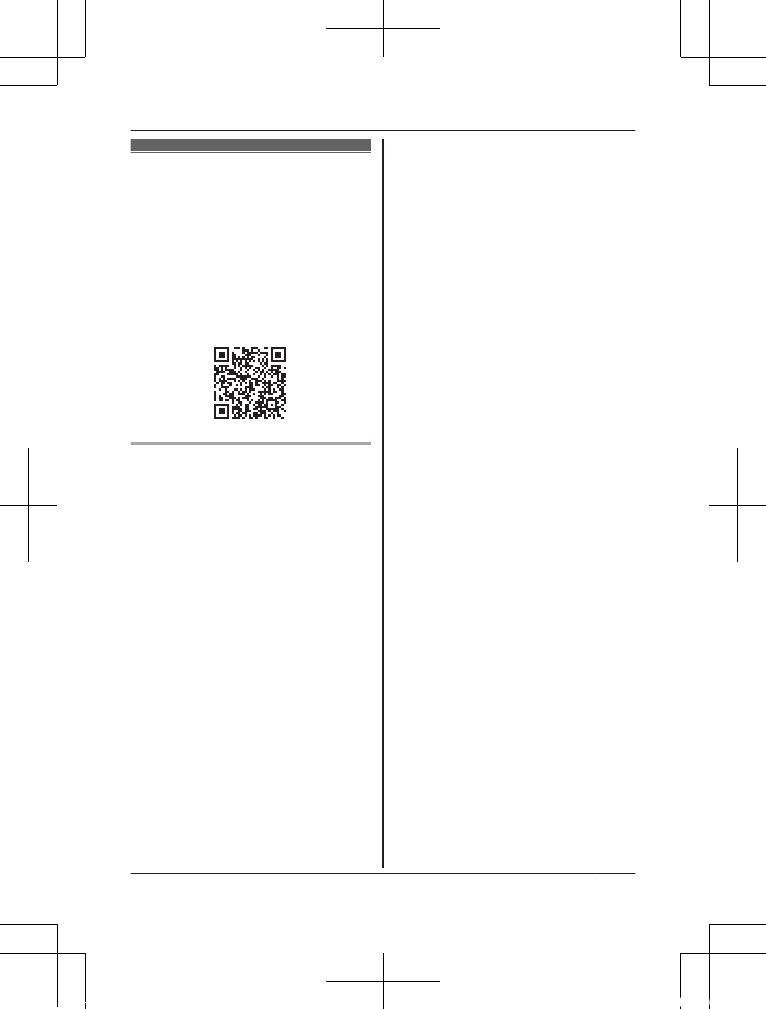
Downloading the
[Home Network]
app
Download information is available
at the web page listed below.
www.panasonic.net/pcc/support/
tel/homenetwork/
Compatible mobile devices
iPhone 4 or later, iPad, or iPad
mini™ (iOS 6.0 or later) or an
Android™ device (Android 4.0 or
later)
Note:
RThe [Home Network] app may
not function properly depending
on the operating environment,
such as the model of your
mobile device, peripherals
connected to your mobile
device, and the apps installed
on your mobile device.
RThe following Android devices
are not compatible with the
[Home Network] app.
– Android devices that are not
supported by Google Play
– Android devices with limited
hardware features (Bluetooth,
Wi-Fi, and microphone
support are required.)
For assistance, visit www.panasonic.ca/english/support 17
Setup
HNC805C_(en-en)_0420_shinsei.pdf 17 2016/04/20 16:55:32
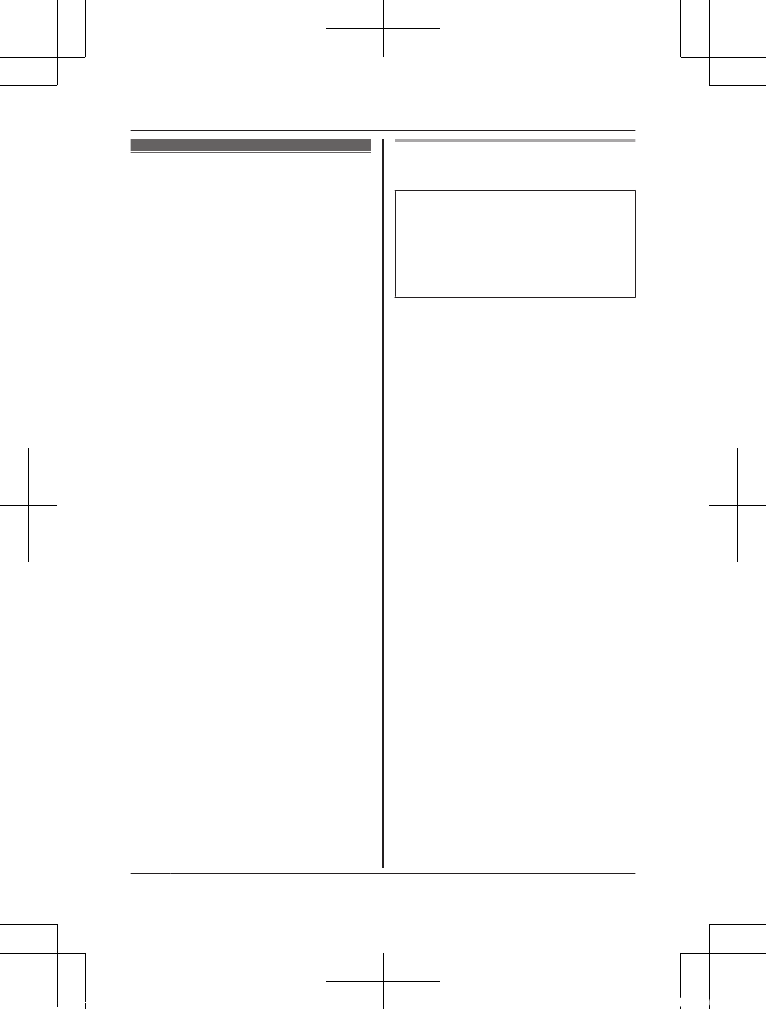
Initial setup (for
camera)
Confirm the following before you
begin.
– Make sure you have installed
the [Home Network] app on
your mobile device
– Make sure the camera and your
wireless router are turned on
and the camera’s LED indicator
is lit in yellow
– Make sure the camera is
located within range of your
wireless router
– Make sure your mobile device
is connected to your wireless
router
– Make sure your mobile device
can connect to the Internet
– Make sure you know the
network name (SSID) and
password assigned to your
wireless router
Initial setup (for iPhone, iPad
users)
Do not perform this procedure if
you want to integrate the
camera with your Home
Network System. Use the
procedure on page 22.
1Press and hold the reset
button on the back of the
camera for about 10 seconds,
and then wait for the camera’s
LED to light in yellow.
RThe camera’s setting will be
reset.
2Start the [Home Network]
app.
3Tap [Set up the HD Camera].
4When prompted, press the
MWi-Fi SETUPN button on the
camera, and then tap [Next].
RThe LED indicator blinks in
yellow.
5Change your mobile device’s
Wi-Fi setting temporarily so
that it connects to the camera
directly.
ROpen your mobile device’s
[Settings] app, tap [Wi-Fi],
select
“KX-HNC800_Panasonic”,
enter “00000000” as the
password, and then tap
[Join].
18 For assistance, visit www.panasonic.ca/english/support
Setup
HNC805C_(en-en)_0420_shinsei.pdf 18 2016/04/20 16:55:32
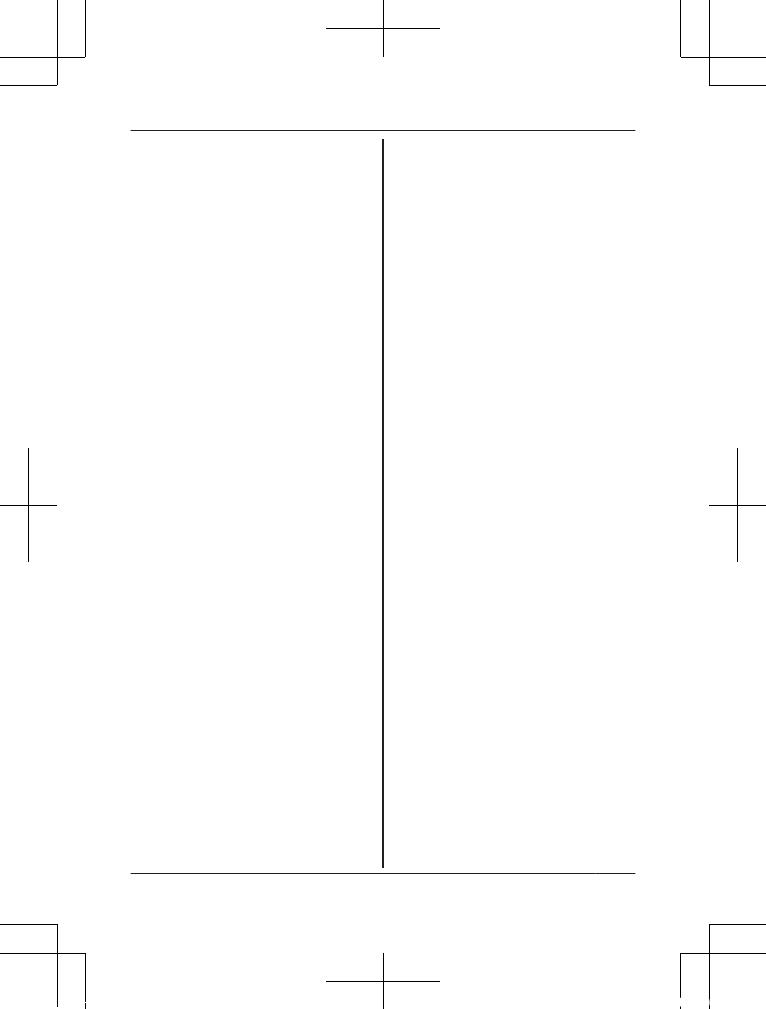
RIf more than 1 item named
“KX-HNC800_Panasonic” is
displayed, wait approx. 10
minutes and perform this
procedure from the
beginning.
6Start the [Home Network]
app again.
7If necessary, enter the
password required to connect
to your wireless router and
then tap [Next].
RThe camera and your
mobile device connect to
your wireless router.
RIf prompted, follow the
on-screen instructions and
connect your mobile device
to your wireless router, start
the app again, and then tap
[Add This Mobile Device].
RIf you enter the wrong Wi-Fi
password, [Setup failed.] is
displayed and the camera’s
LED indicator lights. Repeat
the initial setup procedure
from the beginning.
8When prompted, press the
MWi-Fi SETUPN button on the
camera.
RYour mobile device will be
registered to the camera.
9When prompted, follow the
on-screen instructions and set
the password used to log in to
the camera while away from
home.
10 When prompted, enter a
name for your mobile device
and then tap [OK].
RThis setting allows you to
change the name assigned
to your device. It can help
you identify your mobile
device when performing
certain operations, such as
deregistering a mobile
device.
RThe app’s home screen is
displayed when initial setup
is complete.
For assistance, visit www.panasonic.ca/english/support 19
Setup
HNC805C_(en-en)_0420_shinsei.pdf 19 2016/04/20 16:55:32
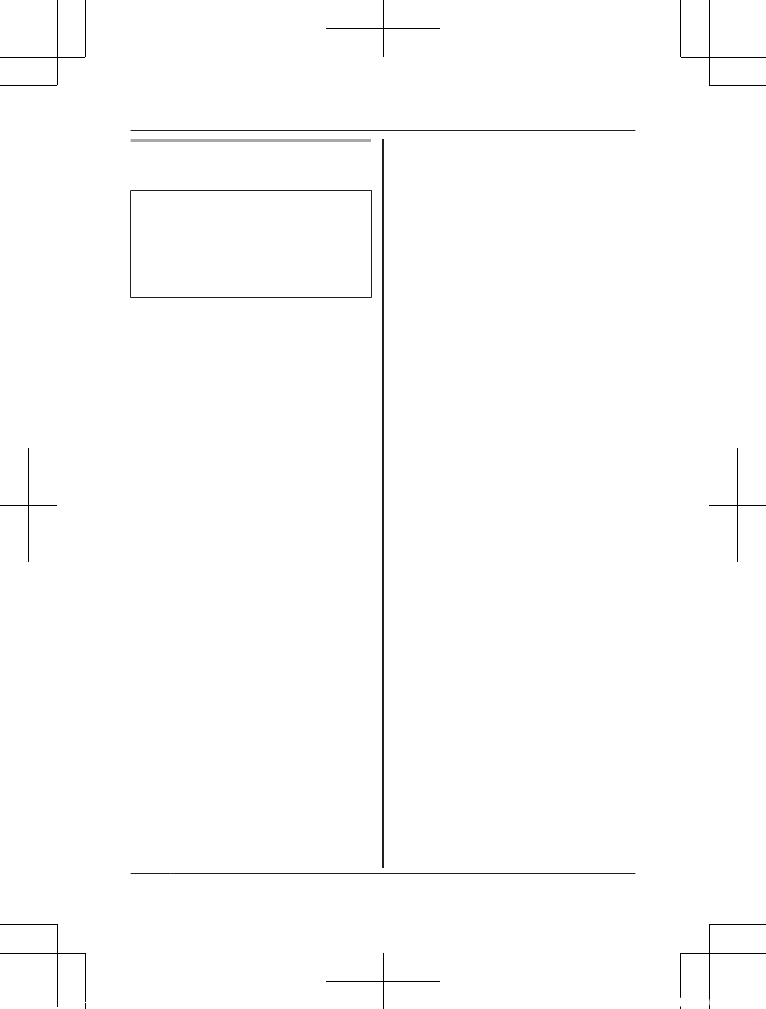
Initial setup (for Android device
users)
Do not perform this procedure if
you want to integrate the
camera with your Home
Network System. Use the
procedure on page 22.
1Press and hold the reset
button on the back of the
camera for about 10 seconds,
and then wait for the camera’s
LED to light in yellow.
RThe camera’s setting will be
reset.
2Start the [Home Network]
app.
3Tap [Set up the HD Camera].
4When prompted, press the
MWi-Fi SETUPN button on the
camera.
RThe LED indicator blinks in
yellow.
RThe app temporarily
changes your mobile
device’s Wi-Fi setting so
that it connects to the
camera directly.
5If necessary, enter the
password required to connect
to your wireless router and
then tap [Next].
RThe camera and your
mobile device connect to
your wireless router.
6When prompted, press the
MWi-Fi SETUPN button on the
camera.
RYour mobile device will be
registered to the camera.
7When prompted, follow the
on-screen instructions and set
the password used to log in to
the camera while away from
home.
8When prompted, enter a
name for your mobile device
and then tap [OK].
RThis setting allows you to
change the name assigned
to your device. It can help
you identify your mobile
device when performing
certain operations, such as
deregistering a mobile
device.
RThe app’s home screen is
displayed when initial setup
is complete.
20 For assistance, visit www.panasonic.ca/english/support
Setup
HNC805C_(en-en)_0420_shinsei.pdf 20 2016/04/20 16:55:32
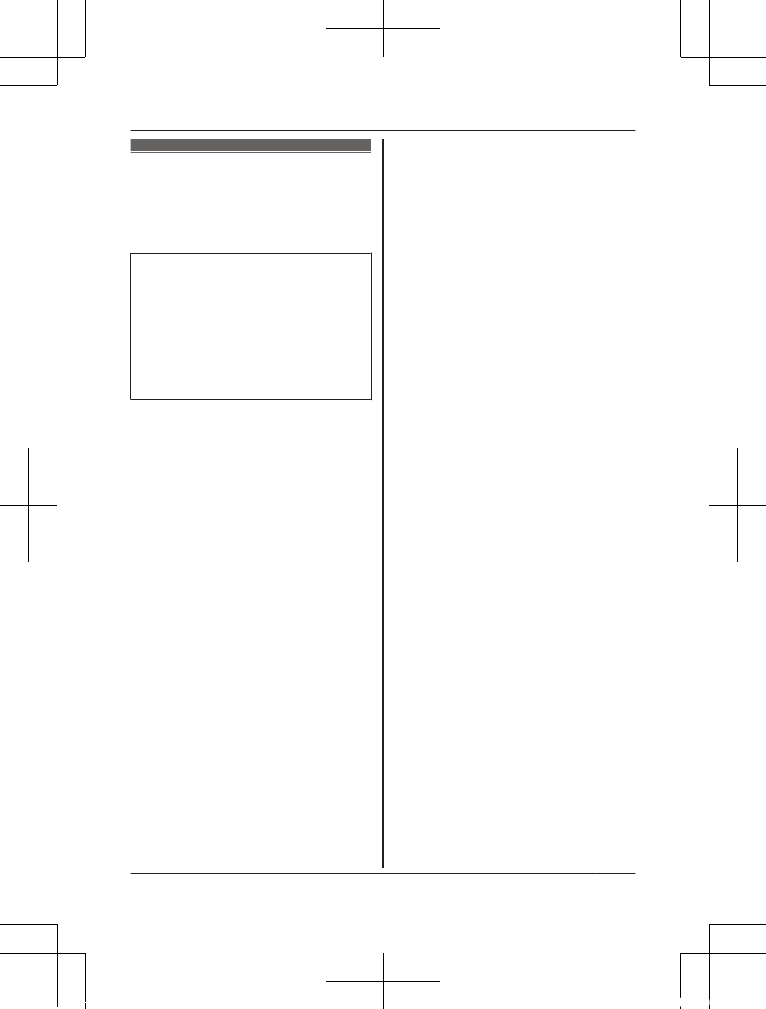
Registering
another mobile
device
Do not perform this procedure if
you want to integrate the
camera with your Home
Network System. Use the
procedure found in the System
Setup Guide included with your
hub.
In order to access the camera
from a mobile device, you must
first register the mobile device to
the camera. You can register up to
8 mobile devices to a camera.
Confirm the following before you
begin.
– Make sure you have completed
the initial setup procedure
– Make sure your mobile device
can connect to the Internet
– Make sure your wireless router
and the camera are turned on
– Make sure your mobile device
and the camera are connected
to the same wireless router
1Using the mobile device that
you want to register,
download the [Home
Network] app and then start
the app.
2Tap [Add This Mobile
Device].
3When prompted, press the
MWi-Fi SETUPN button on the
camera.
RYour mobile device will be
registered to the camera.
4When prompted, follow the
on-screen instructions and
enter the password used to
log in to the camera while
away from home.
5When prompted, enter a
name for your mobile device
and then tap [OK].
RThis setting allows you to
change the name assigned
to your device. It can help
you identify your mobile
device when performing
certain operations, such as
deregistering a mobile
device.
RThe app’s home screen is
displayed when initial setup
is complete.
For assistance, visit www.panasonic.ca/english/support 21
Setup
HNC805C_(en-en)_0420_shinsei.pdf 21 2016/04/20 16:55:32
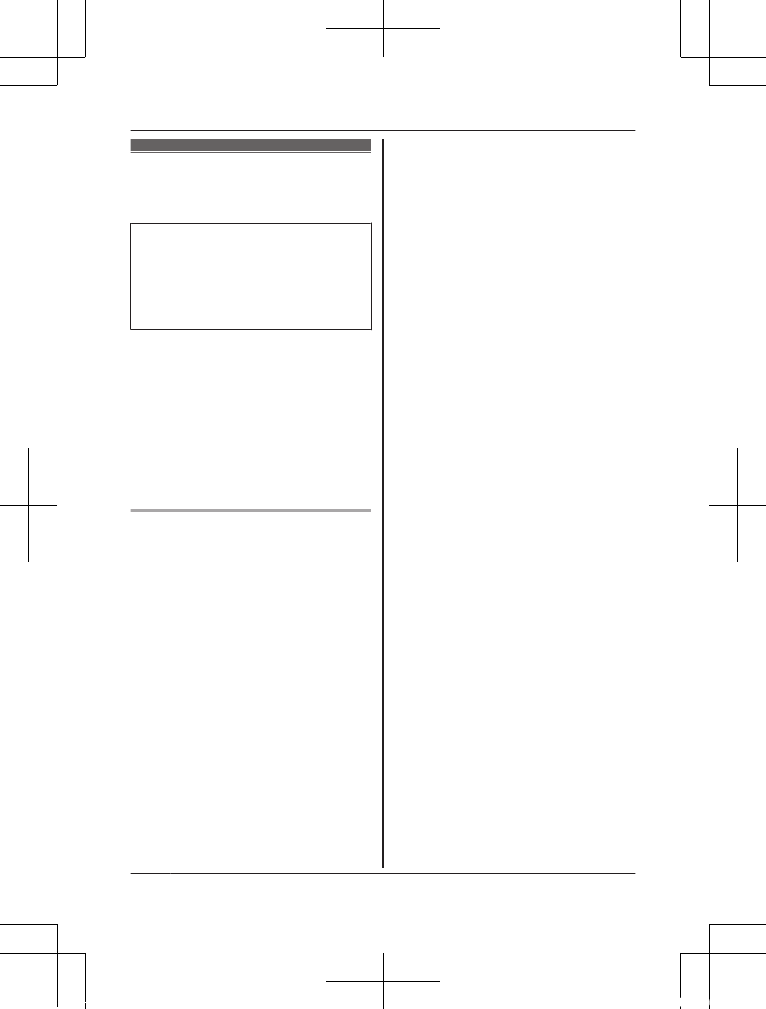
Registering the
camera to your hub
Do not perform this procedure if
you are using the camera by
itself (i.e., you do not have a
KX-HNB600 hub). Use the initial
setup procedure (page 18).
Before you can integrate the
camera with your Panasonic
Home Network System, it must be
registered to the hub. If you
purchased the camera and hub
separately (i.e., not as part of a
bundle), you must register your
camera to the hub.
Registering the camera
Confirm the following before you
begin.
– Make sure you can use your
mobile device to access the hub
– Make sure the camera’s LED
indicator is lit in yellow
– Make sure the hub’s firmware is
up to date. For more
information, refer to the User’s
Guide (page 27).
1Press and hold the reset
button on the back of the
camera for about 10 seconds,
and then wait for the camera’s
LED to light in yellow.
RThe camera’s setting will be
reset.
2Start the [Home Network]
app.
3From the [Home Network]
app home screen, tap
[Settings].
4Tap [Device Registration] ®
[Registration] ® [HD
Camera].
5Follow the on-screen
instructions. When prompted,
set the password used to log
in to the camera while away
from home.
6When prompted, press the
MWi-Fi SETUPN button on the
camera.
RYour mobile device will be
registered to the camera.
RThe app’s home screen is
displayed when registration
is complete.
Note:
RWhen registration is complete,
the hub sounds one long beep.
RIf registration fails, the hub
sounds several short beeps.
22 For assistance, visit www.panasonic.ca/english/support
Setup
HNC805C_(en-en)_0420_shinsei.pdf 22 2016/04/20 16:55:32
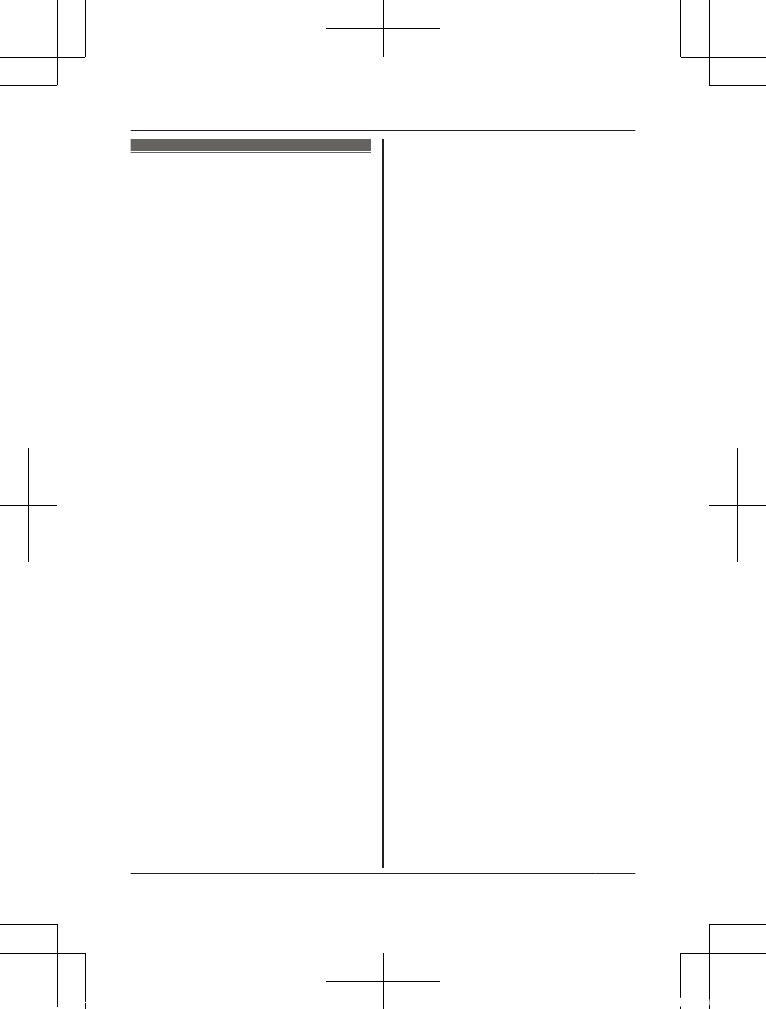
Information about
Wi-Fi
communication
The camera uses Wi-Fi to
communicate with your wireless
router. Refer to the following
information when planning where
to place the camera.
RDo not use the camera in the
following areas or locations.
Malfunction or interference to
radio communication may result.
– Indoor areas that have
certain types of radio or
mobile communications
equipment
– Locations near microwave
ovens or Bluetooth devices
– Indoor areas where antitheft
devices or 2.4 GHz
frequency devices such as
POS systems are used
RDo not place the camera in
areas where the following
materials or objects are located
between the camera and the
wireless router. These materials
and objects may interfere with
wireless communication or
cause wireless transmission
speed to become slower.
– Metallic doors or shutters
– Walls containing
aluminum-sheet insulation
– Walls made of concrete,
stone, brick, or tin
– Multiple walls
– Steel shelving
– Fireproof glass
For assistance, visit www.panasonic.ca/english/support 23
Appendix
HNC805C_(en-en)_0420_shinsei.pdf 23 2016/04/20 16:55:32
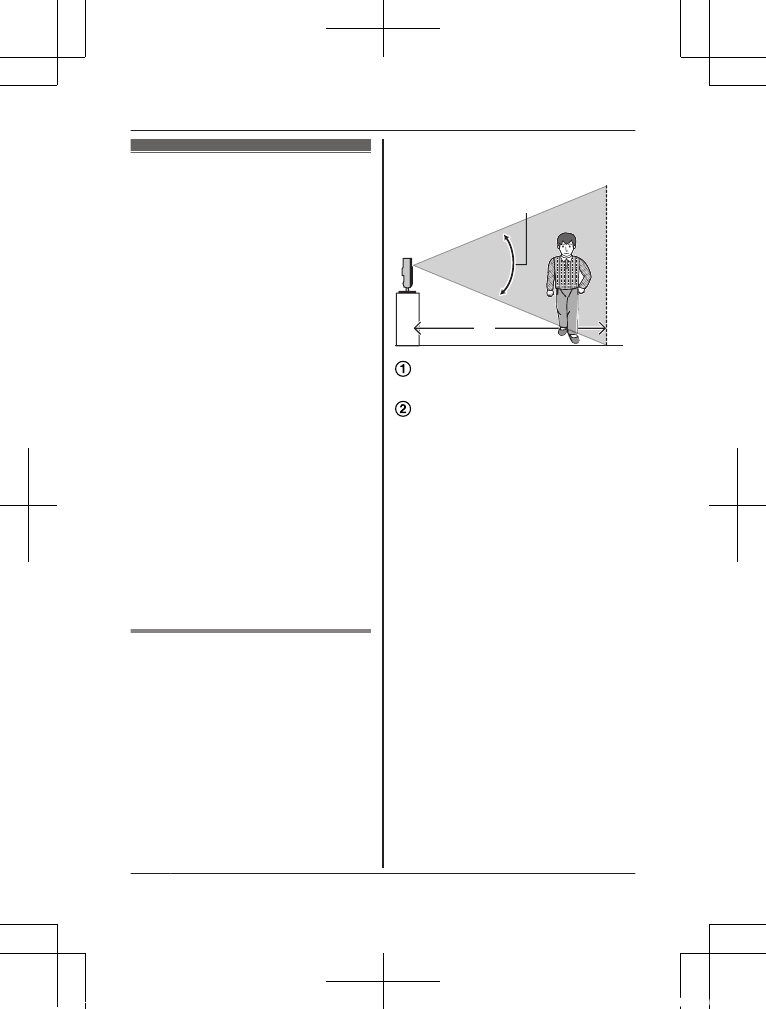
Information about
sensor features
The camera has 3 sensor
features: a visual sensor used for
motion detection, a temperature
sensor, and a sound sensor.
Please read the following
information about each sensor
before deciding where to install
the camera.
Note:
RThe camera’s sensor features
are not designed to be used in
situations that require high
reliability. We do not
recommend use of the sensor
features in these situations.
RPanasonic takes no
responsibility for any injury or
damage caused by the use of
the camera’s sensor features.
Using visible light to
detect motion
The camera can detect motion by
recognizing changes in the
brightness of areas that are visible
to the camera.
A
B
Vertical detection range:
approx. xx°
Distance of detectable motion:
up to xx m (xx feet) when
motion sensitivity is set to the
highest setting using the
[Home Network] app.
Note:
RMovement may be incorrectly
detected when the moving
object and the background have
similar colors.
RMovement may be incorrectly
detected when there are
sudden changes to the overall
brightness level, such as when
lights are turned on.
RDetection becomes difficult
when the image is dark.
RYou can adjust the sensitivity of
the camera’s motion detection
feature, and select which areas
of the camera image are
monitored for motion detection.
24 For assistance, visit www.panasonic.ca/english/support
Appendix
HNC805C_(en-en)_0420_shinsei.pdf 24 2016/04/20 16:55:32
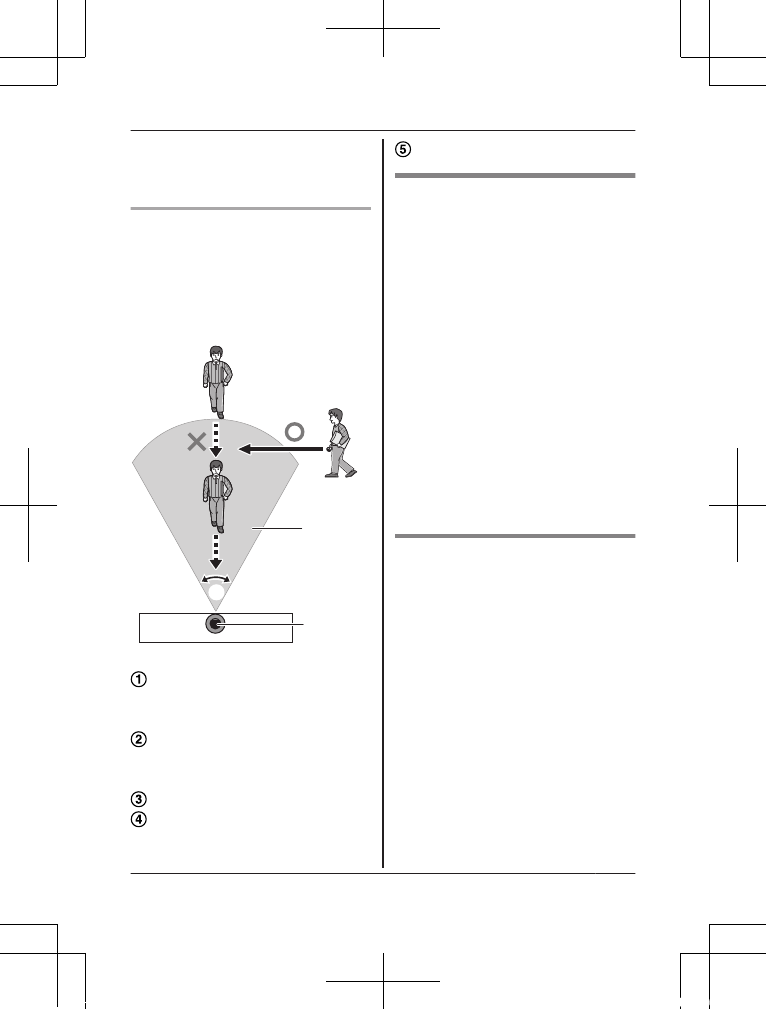
For more information, refer to
the User’s Guide (page 27).
Direction of motion
It is easier to detect objects that
move sideways in front of the
camera, and more difficult to
detect objects that move directly
toward the front of the camera.
A
B
D
E
C
It is difficult to detect
movement directly towards
the front of the camera.
It is easy to detect movement
sideways in front of the
camera.
Detection range
Horizontal detection range:
approx. xx°
Camera
Temperature sensor
The sensor is triggered when the
set temperature range is
exceeded.
Note:
RThe temperature sensor may
not detect temperature
accurately if the camera is
exposed to warm or cool
breezes from heating/cooling
systems.
RYou can adjust the temperature
setting of the temperature
sensor. For more information,
refer to the User’s Guide
(page 27).
Sound sensor
The sensor is triggered when the
set sound level is exceeded.
Note:
RThe sound sensor may not
function as desired when the
camera is placed in noisy
environments.
RYou can adjust the sound level
setting of the sound sensor. For
more information, refer to the
User’s Guide (page 27).
For assistance, visit www.panasonic.ca/english/support 25
Appendix
HNC805C_(en-en)_0420_shinsei.pdf 25 2016/04/20 16:55:32
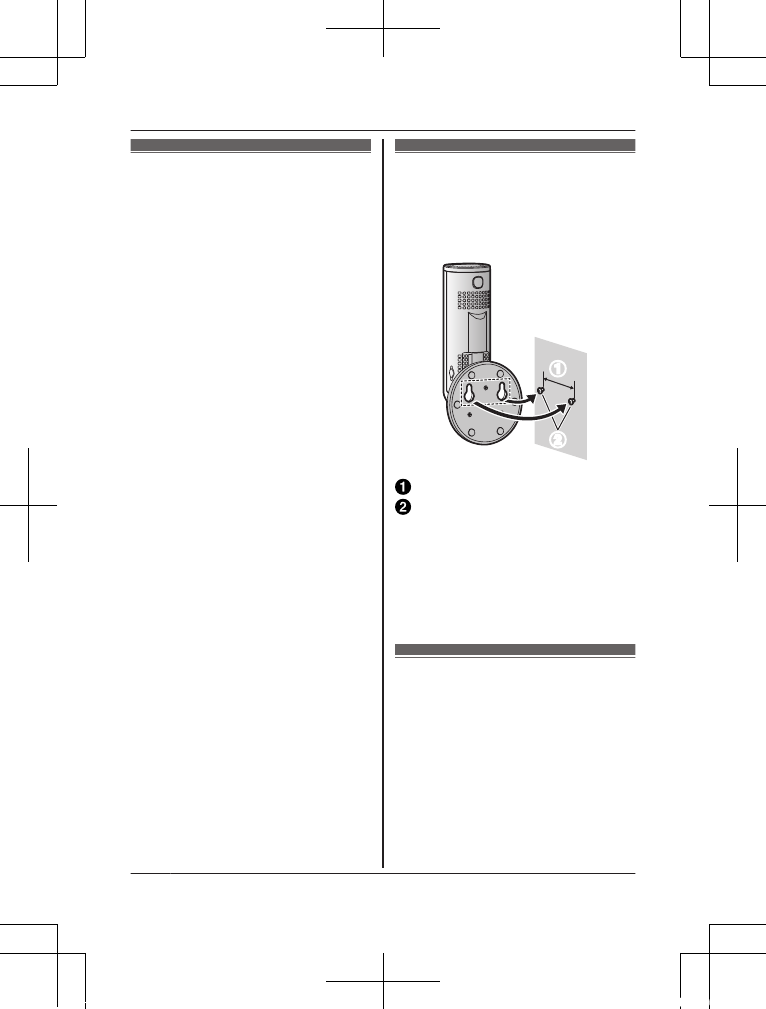
Information about
night vision mode
The camera features an array of
infrared LEDs that light
automatically in low-light
conditions, allowing camera
images to be viewable even when
the surrounding area is dark.
Note:
RWhen night vision mode is
active, the colors in camera
images may appear different
from normal.
RWhen night vision mode is
active, the array of infrared
LEDs that surround the
camera’s lens light up in a faint
red color that can be seen in
the dark.
RIf the camera is installed in front
of a window and points directly
at the window, images may be
poor when night vision mode is
active.
Wall mounting
Drive two screws (not supplied)
into the wall, and then mount the
unit as shown.
AA
BB
31 mm (1 5/16 inches)
Screws
Note:
RMake sure that the wall and the
fixing method are strong
enough to support the weight of
the unit.
Adjusting the angle
Adjust the angle as desired.
Note:
RWhen adjusting the angle,
make sure the unit does not tip
over.
26 For assistance, visit www.panasonic.ca/english/support
Appendix
HNC805C_(en-en)_0420_shinsei.pdf 26 2016/04/20 16:55:32
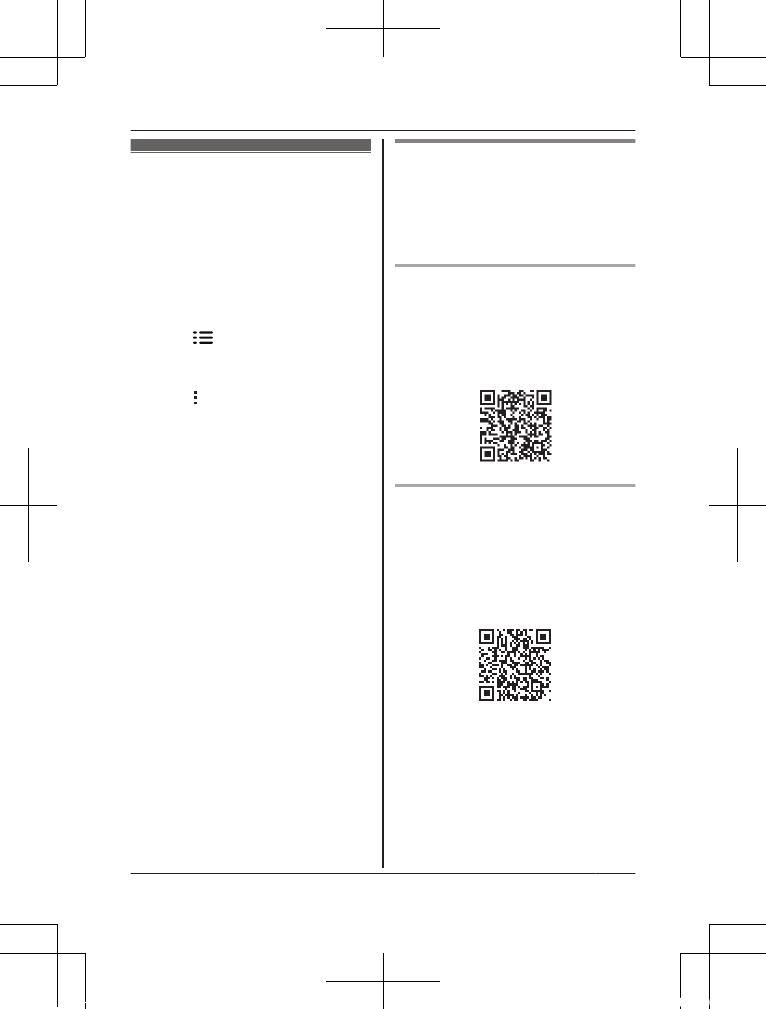
Accessing the
User’s Guide
The User’s Guide is a collection of
online documentation that helps
you get the most out of the [Home
Network] app.
1iPhone/iPad
Tap in the app’s home
screen.
Android devices
Tap or press your mobile
device’s menu button in the
app’s home screen.
2Tap [User’s Guide].
Note:
RMicrosoft® Windows® Internet
Explorer® 8 and earlier versions
are not supported.
RAndroid 4.1 or later versions are
recommended.
Accessing directly
You can also access the User’s
Guide at the web page listed
below.
If you are using the camera by
itself (i.e., you do not have a
KX-HNB600 hub)
www.panasonic.net/pcc/support/
tel/homenetwork/hdcamera
If you are integrating the
camera with your Panasonic
Home Network System (i.e., you
have a KX-HNB600 hub)
www.panasonic.net/pcc/support/
tel/homenetwork/manual/
For assistance, visit www.panasonic.ca/english/support 27
Appendix
HNC805C_(en-en)_0420_shinsei.pdf 27 2016/04/20 16:55:32
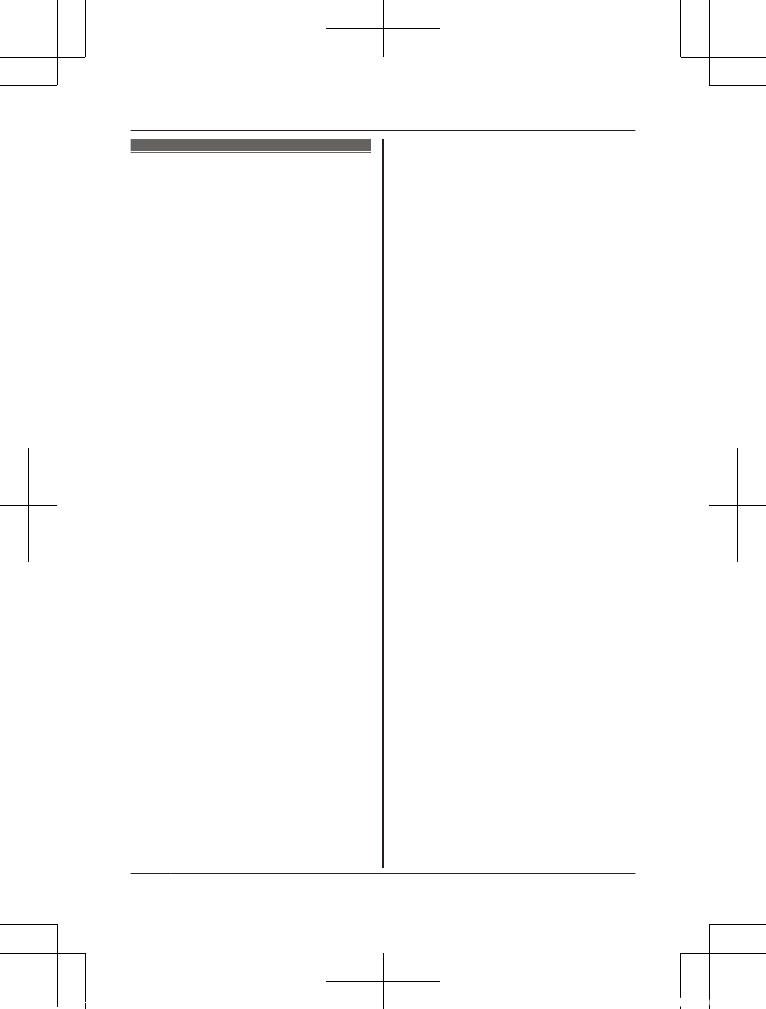
Specifications
RStandards
Wi-Fi:
IEEE 802.11b/g/n
RFrequency range
Wi-Fi:
xx GHz – xx GHz (channels xx–
xx)
xx GHz – xx GHz (channels xx–
xx)
RRF transmission power
Wi-Fi:
xx mW (peak transmission
power)
REncryption
WPA2™-PSK (TKIP/AES),
WPA™-PSK (TKIP/AES), WEP
(128/64 bit)
RPower source
120 V AC, 60 Hz
RPower consumption
Standby: Approx. xx W
Maximum: Approx. xx W
ROperating conditions
0 °C – 40 °C (32 °F – 104 °F)
20 % – 80 % relative air
humidity (dry)
RImage sensor
xx2 megapixel CMOS
RMinimum illuminance
required*1
xx0 lx
RFocal length
xxFixed (x.x m – infinity)
RAngular field of view
Horizontal: approx. xx°
Vertical: approx. xx°
RAdjustable mounting angles*2
Horizontal: ±xx°
Vertical: facing forward - facing
down, approx. xx°
RDimensions (height × width ×
depth)
Approx. xx mm ´ xx mm ´
xx mm (xx inches ´ xx inches ´
xx inches)
RMass (weight)
Approx. xx g (xx lb)
*1 The infrared LEDs that
surround the camera lens will
illuminate in low-light
conditions.
*2 Adjustable when mounting.
28 For assistance, visit www.panasonic.ca/english/support
Appendix
HNC805C_(en-en)_0420_shinsei.pdf 28 2016/04/20 16:55:32
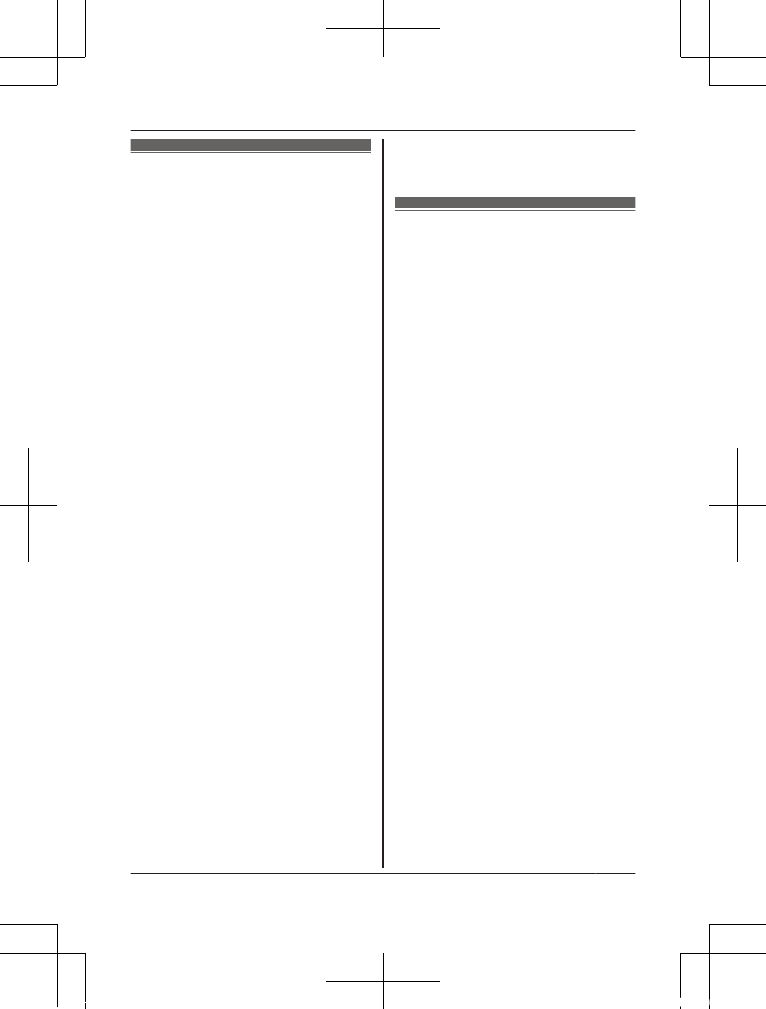
Open source
software notice
RParts of this product use open
source software supplied based
on the relevant conditions of the
Free Software Foundation’s
GPL and/or LGPL and other
conditions. Please read all
licence information and
copyright notices related to the
open source software used by
this product. This information is
available at the following web
page:
www.panasonic.net/pcc/
support/tel/homenetwork/
At least three (3) years from
delivery of this product,
Panasonic System Networks
Co., Ltd. will give to any third
party who contacts us at the
contact information provided
below, for a charge of no more
than the cost of physically
distributing source code, a
complete machine-readable
copy of the corresponding
source code and the copyright
notices covered under the GPL
and the LGPL. Please note that
software licensed under the
GPL and the LGPL is not under
warranty.
www.panasonic.net/pcc/
support/tel/homenetwork/
Software
information
RThe End User License
Agreement (EULA) for the
Home Network app is available
at the following web page:
www.panasonic.net/pcc/
support/tel/homenetwork/
For assistance, visit www.panasonic.ca/english/support 29
Appendix
HNC805C_(en-en)_0420_shinsei.pdf 29 2016/04/20 16:55:32
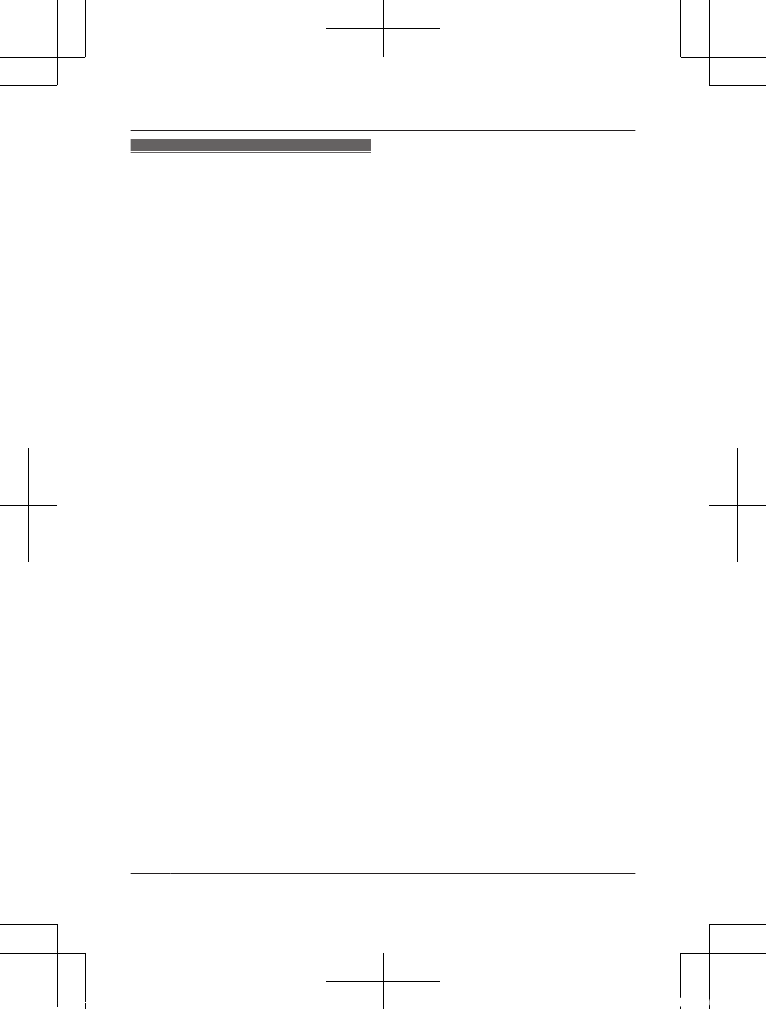
Other notices and
information (for
Canada)
NOTICE:
This device complies with Innovation,
Science and Economic Development
Canada licence-exempt RSS
standard(s). Operation is subject to
the following two conditions: (1) this
device may not cause interference,
and (2) this device must accept any
interference, including interference
that may cause undesired operation of
the device.
RF Exposure Warning:
R This product complies with ISED
radiation exposure limits set forth
for an uncontrolled environment.
R To comply with ISED RF exposure
requirements, the hub must be
installed and operated 20 cm (8
inches) or more between product
and all person’s body.
R This product may not be collocated
or operated in conjunction with any
other antenna or transmitter.
30 For assistance, visit www.panasonic.ca/english/support
Appendix
HNC805C_(en-en)_0420_shinsei.pdf 30 2016/04/20 16:55:32
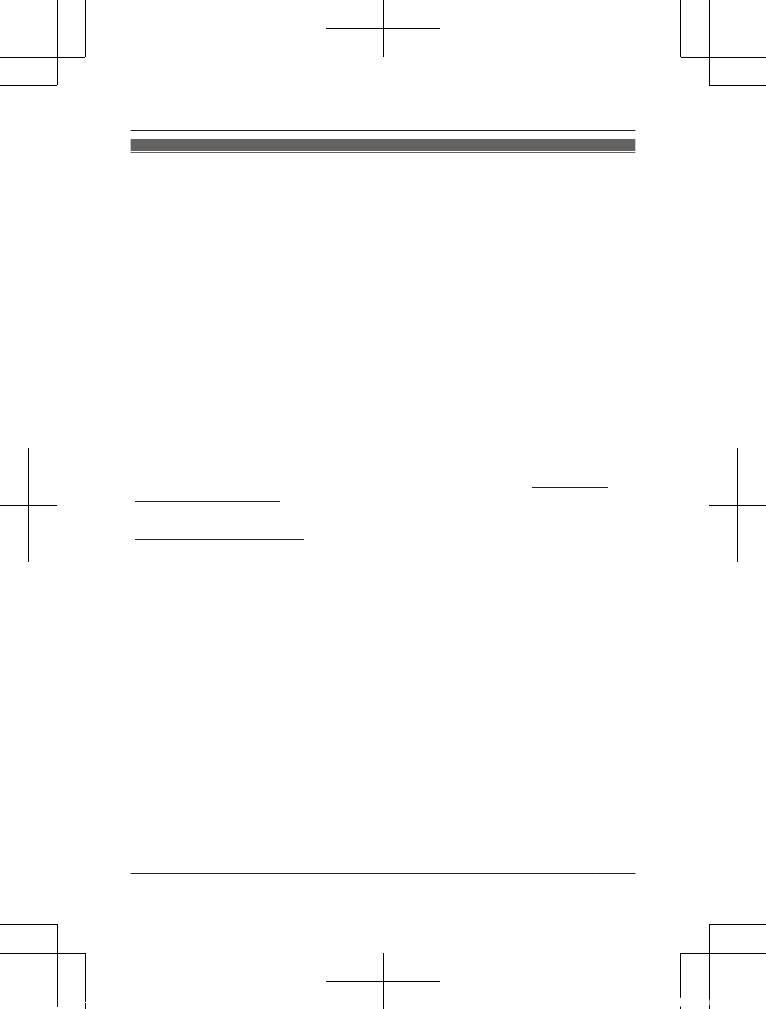
Warranty
Dry cell batteries are also excluded from coverage under this warranty. Rechargeable batteries are
warranted for ninety (90) days from date of original purchase.
This warranty ONLY COVERS failures due to defects in materials or workmanship, and DOES NOT
COVER normal wear and tear or cosmetic damage. The warranty ALSO DOES NOT COVER damages
which occurred in shipment, or failures which are caused by products not supplied by Panasonic
Canada Inc., or failures which result from accidents, misuse, abuse, neglect, mishandling, misapplication,
alteration, faulty installation, set-up adjustments, misadjustment of consumer controls, improper
maintenance, improper batteries, power line surge, lightning damage, modification, introduction of sand,
humidity or liquids, commercial use such as hotel, office, restaurant, or other business or rental use of the
product, or service by anyone other than a Authorized Servicer, or damage that is attributable to acts of
God.
THIS EXPRESS, LIMITED WARRANTY IS IN LIEU OF ALL OTHER WARRANTIES, EXPRESS OR
IMPLIED, INCLUDING ANY IMPLIED WARRANTIES OF MERCHANTABILITY AND FITNESS FOR A
PARTICULAR PURPOSE. IN NO EVENT WILL PANASONIC CANADA INC. BE LIABLE FOR ANY
SPECIAL, INDIRECT OR CONSEQUENTIAL DAMAGES RESULTING FROM THE USE OF THIS
PRODUCT OR ARISING OUT OF ANY BREACH OF ANY EXPRESS OR IMPLIED WARRANTY.
(As examples, this warranty excludes damages for lost time, travel to and from the Authorized Servicer,
loss of or damage to media or images, data or other memory or recorded content. This list of items is not
exhaustive, but for illustration only.)
Home Network System Products – One (1) year
microSD card (Included model only) – One (1) year
Panasonic Canada Inc.
5770 Ambler Drive, Mississauga, Ontario L4W 2T3
PANASONIC PRODUCT - LIMITED WARRANTY
Panasonic Canada Inc. warrants this product to be free from defects in material and workmanship
under normal use and for a period as stated below from the date of original purchase agrees to, at its
option either (a) repair your product with new or refurbished parts, (b) replace it with a new or a
refurbished equivalent value product, or (c) refund your purchase price. The decision to repair, replace
or refund will be made by Panasonic Canada Inc.
This warranty is given only to the original purchaser, or the person for whom it was purchased as a gift,
of a Panasonic brand product mentioned above sold by an authorized Panasonic dealer in Canada
and purchased and used in Canada, which product was not sold “as is”, and which product was
delivered to you in new condition in the original packaging.
IN ORDER TO BE ELIGIBLE TO RECEIVE WARRANTY SERVICE HEREUNDER, A PURCHASE
RECEIPT OR OTHER PROOF OF DATE OF ORIGINAL PURCHASE, SHOWING AMOUNT PAID
AND PLACE OF PURCHASE IS REQUIRED
LIMITATIONS AND EXCLUSIONS
EXCHANGE PROGRAM
For assistance, visit www.panasonic.ca/english/support 31
Appendix
HNC805C_(en-en)_0420_shinsei.pdf 31 2016/04/20 16:55:32
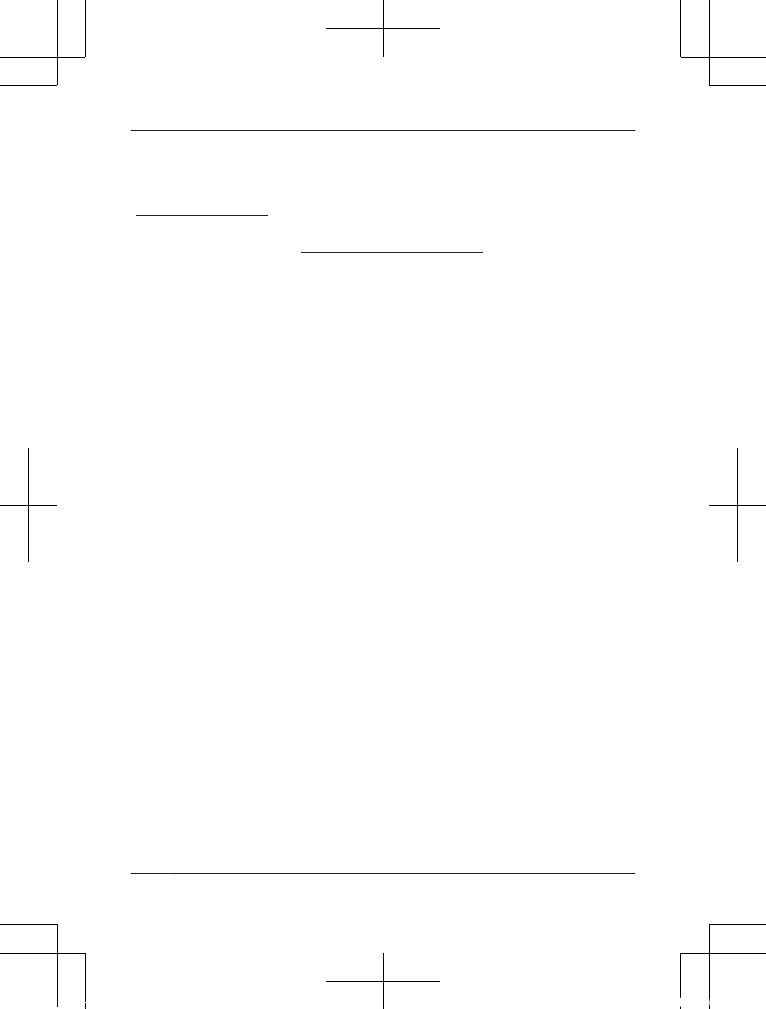
www.panasonic.ca/english/support
In certain instances, some jurisdictions do not allow the exclusion or limitation of incidental or
consequential damages, or the exclusion of implied warranties, so the above limitations and exclusions
may not be applicable. This warranty gives you specific legal rights and you may have other rights which
vary depending on your province or territory.
For product information and operation assistance, please visit our Support page:
CONTACT INFORMATION
For defective product exchange within the warranty period, please contact the original dealer.
32 For assistance, visit www.panasonic.ca/english/support
Appendix
HNC805C_(en-en)_0420_shinsei.pdf 32 2016/04/20 16:55:33
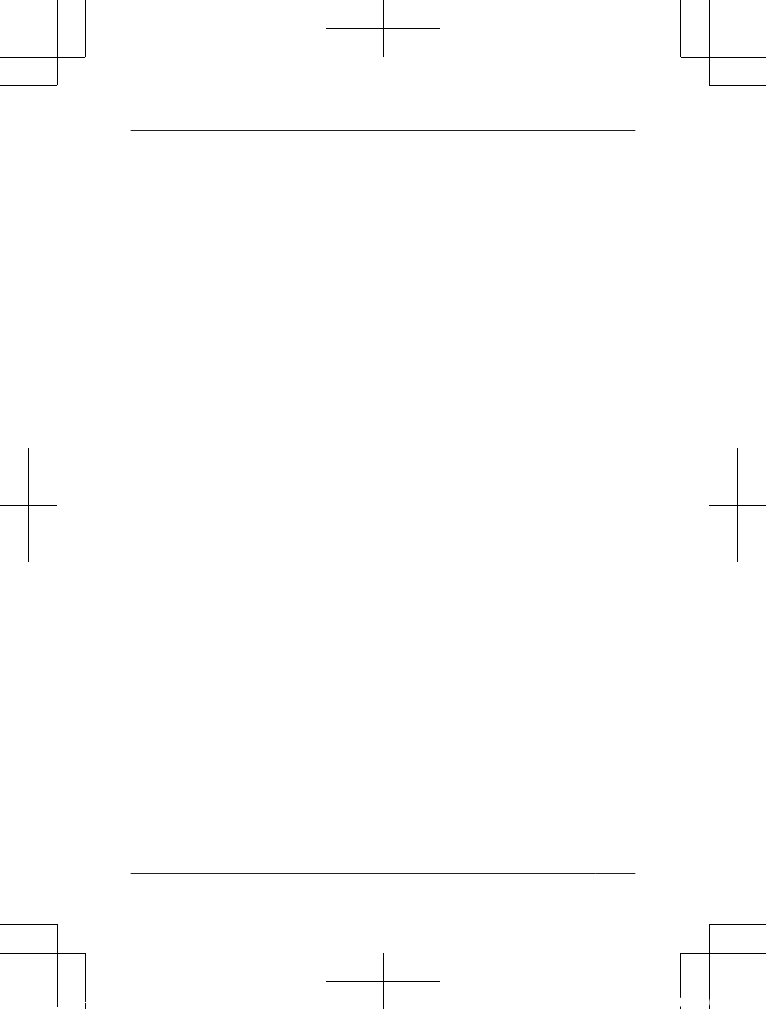
33
Notes
HNC805C_(en-en)_0420_shinsei.pdf 33 2016/04/20 16:55:33
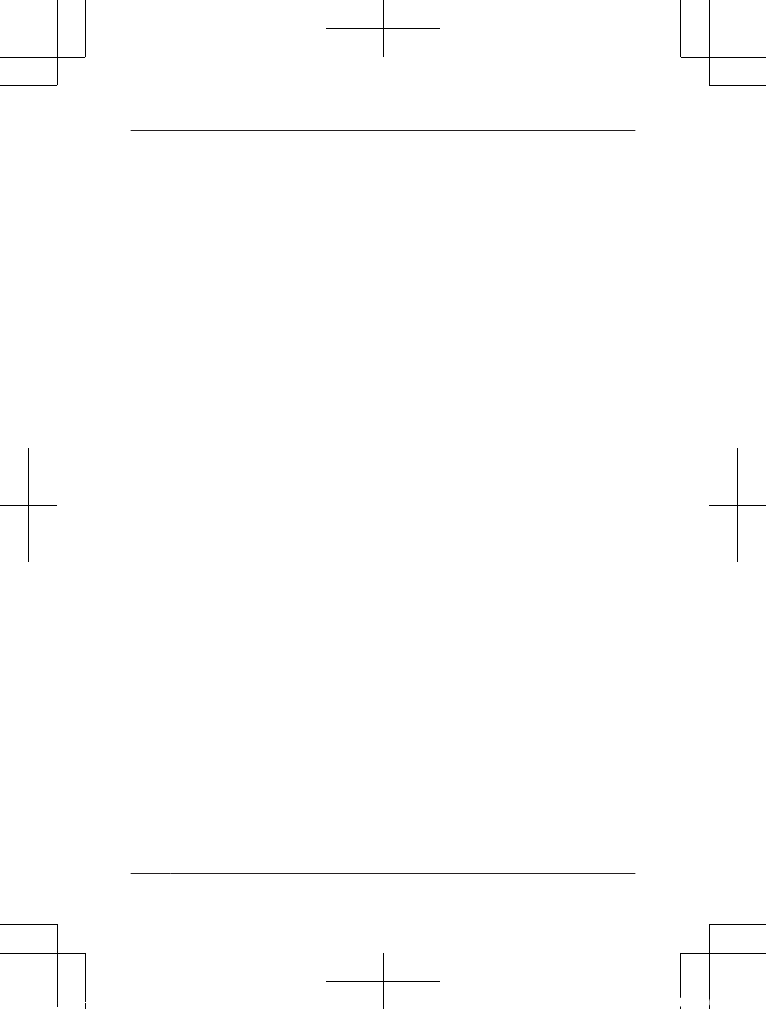
34
Notes
HNC805C_(en-en)_0420_shinsei.pdf 34 2016/04/20 16:55:33
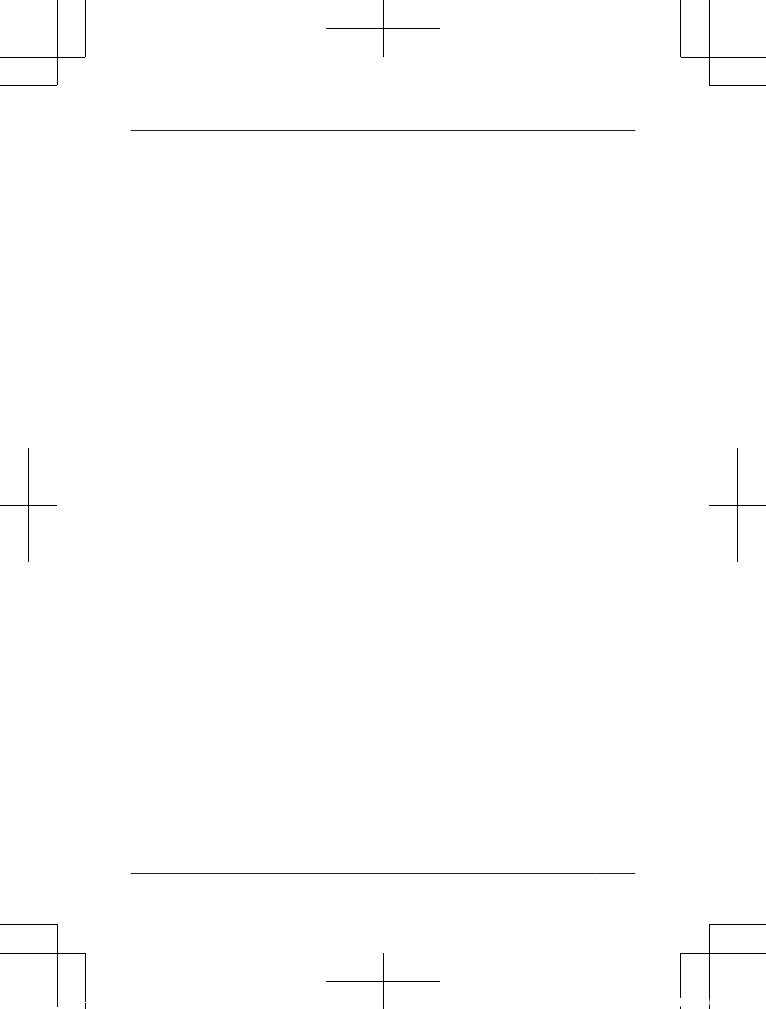
35
Notes
HNC805C_(en-en)_0420_shinsei.pdf 35 2016/04/20 16:55:33
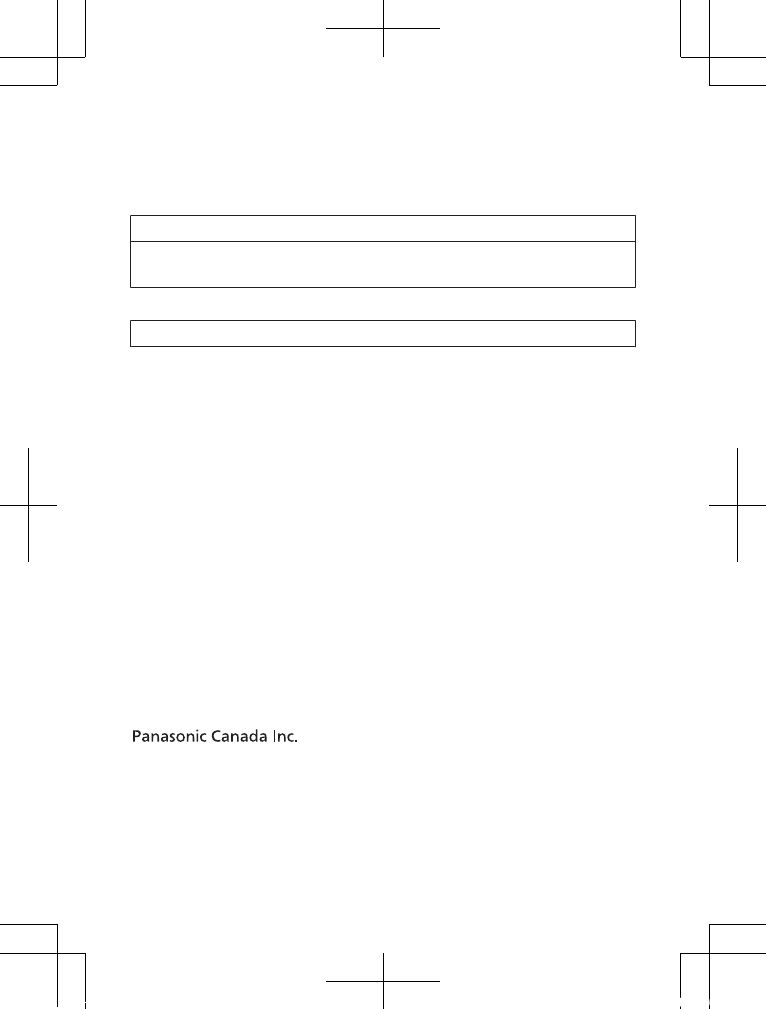
For your future reference
We recommend keeping a record of the following information to assist
with any repair under warranty.
Serial No. Date of purchase
(found on the bottom of the unit)
Name and address of dealer
Attach your purchase receipt here.
5770 Ambler Drive, Mississauga, Ontario L4W 2T3
© Panasonic System Networks Co., Ltd. 2016
HNC805C_(en-en)_0420_shinsei.pdf 36 2016/04/20 16:55:33