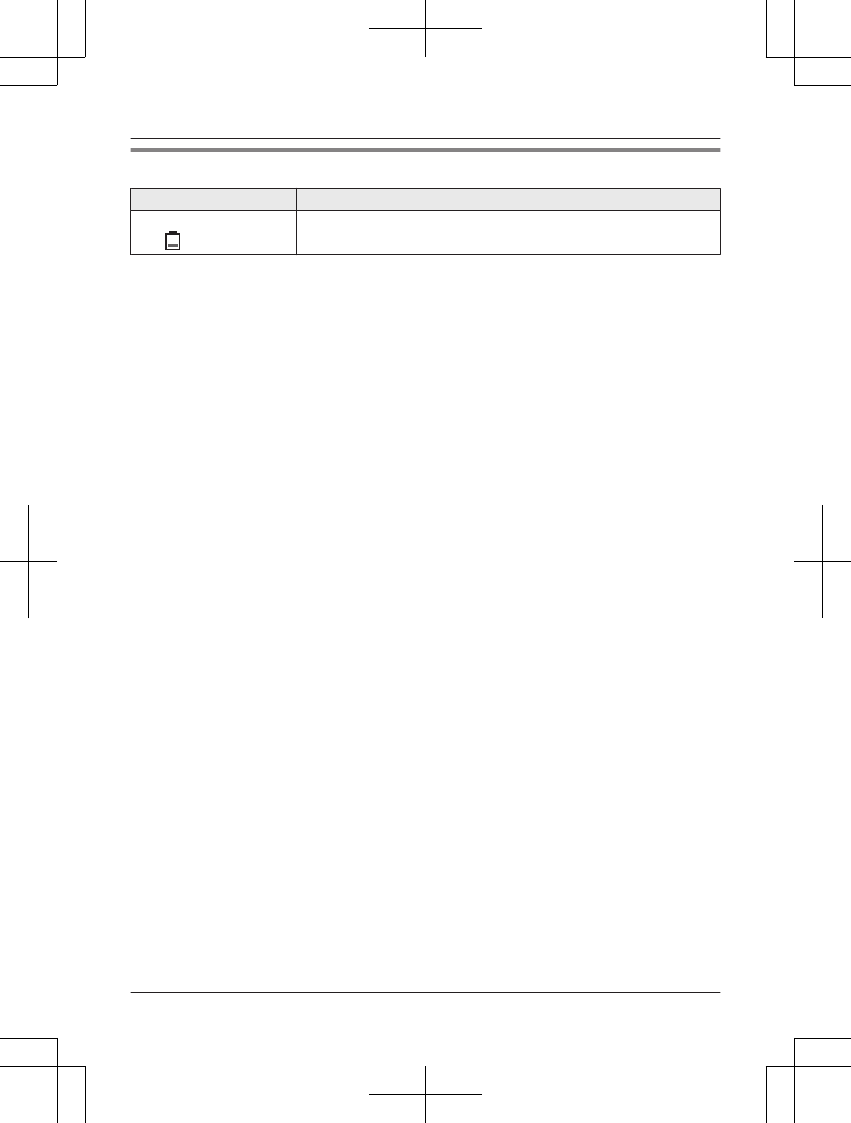Panasonic of North America 96NKX-HNM300 Baby Monitor User Manual Installation Manual English
Panasonic Corporation of North America Baby Monitor Installation Manual English
User Manual
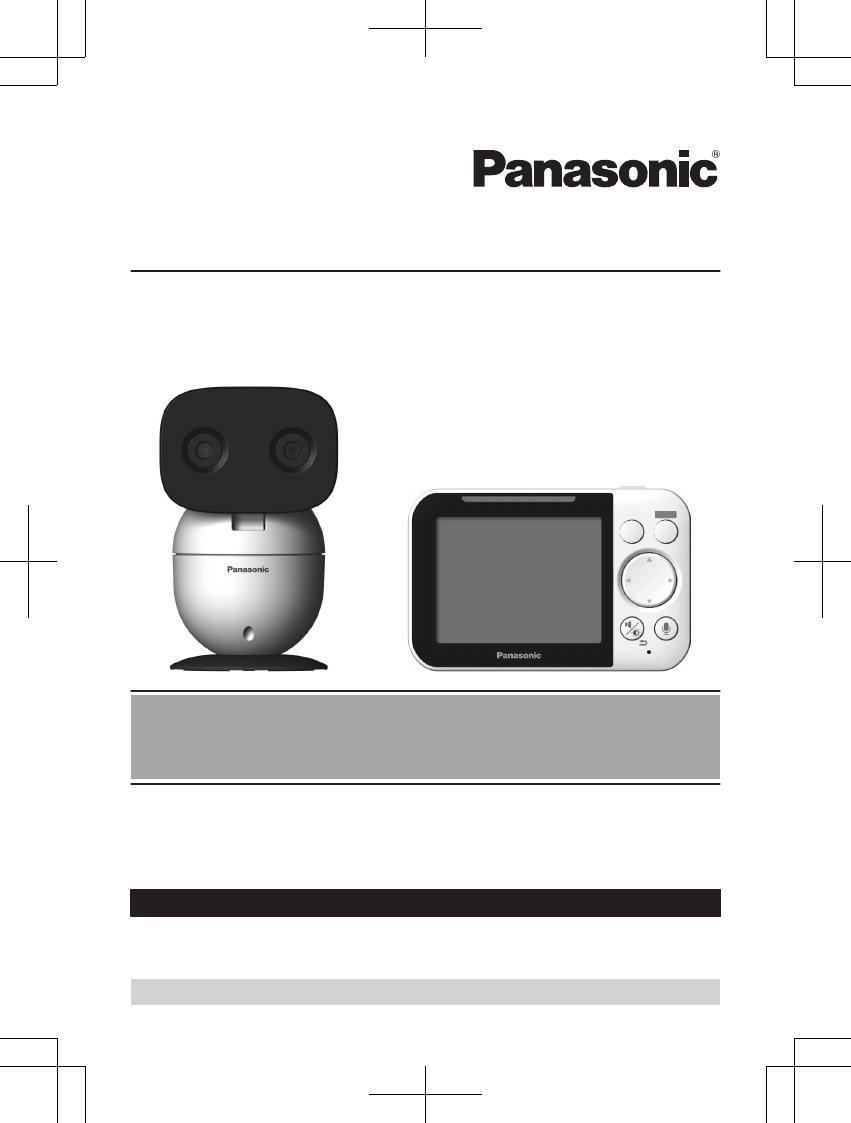
Operating Instructions
Baby Monitor
Model No. KX-HN3001
Before initial use, see “Getting Started”
on page 9.
Thank you for purchasing a Panasonic product.
Please read these operating instructions before using the unit and save them for
future reference.
Consulte “Guía Rápida Española”, página 31.
For assistance, please contact us at 1-800-272-7033 or visit our Web site:
http://shop.panasonic.com/support for customers in the U.S.A.
Please register your product: http://shop.panasonic.com/support
171127̲2̲HN3001̲(en̲en)̲ver.023.pdf1 2017/11/2722:50:27
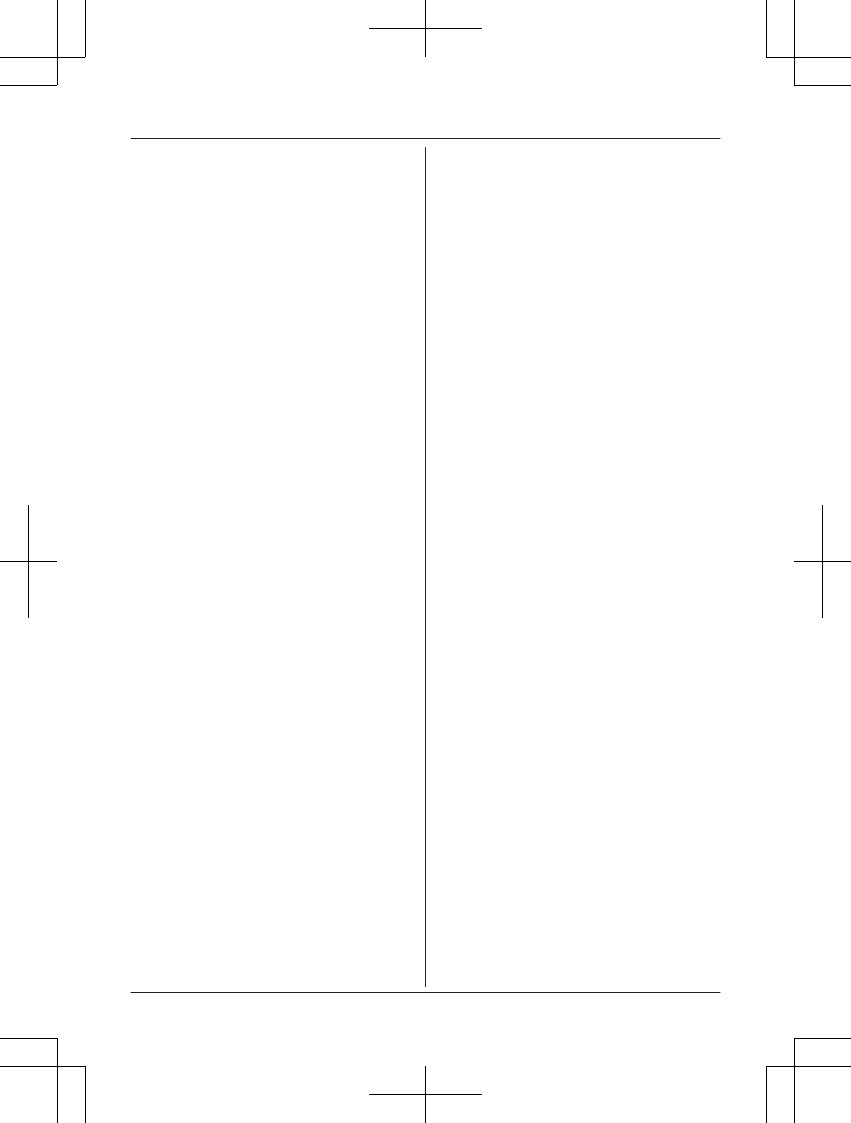
Introduction
About the baby monitor ................................3
Accessory information ..................................3
Important Information
Graphical symbols for use on equipment and
their descriptions ..........................................5
About this system .........................................5
For your safety .............................................5
Important safety instructions ........................7
For best performance ...................................7
Other information .........................................8
Getting Started
Part names and functions ............................9
Setting up the camera unit .........................10
Setting up the monitor unit .........................14
Turning the power on/off ............................15
Language setting ........................................15
Smart LED indicator and display icon
colors ..........................................................16
Display icons ..............................................16
Confirming the usage area .........................16
Testing the baby monitor system ...............17
Using the Baby Monitor
Baby monitor ..............................................18
Viewing live camera images .......................18
Listening/talking to the camera unit ............18
Adjusting the speaker volume ....................19
Adjusting chimes/beeps .............................19
Adjusting the brightness of camera
images ........................................................19
Adjusting the sleep mode ...........................19
Configuring the temperature sensor ...........19
Playing/canceling lullabies manually ..........20
Selecting camera units/using auto scan .....20
Programming
Menu list .....................................................21
Smart features ............................................24
Sensors ......................................................26
Timer ..........................................................26
Managing camera units ..............................26
Useful Information
Troubleshooting .........................................28
Specifications .............................................30
Guía Rápida Española
Guía Rápida Española ...............................31
Appendix
FCC and other information .........................35
Customer services .....................................36
Limited Warranty (ONLY FOR U.S.A.) .......37
2
Table of Contents
171127̲2̲HN3001̲(en̲en)̲ver.023.pdf2 2017/11/2722:50:27
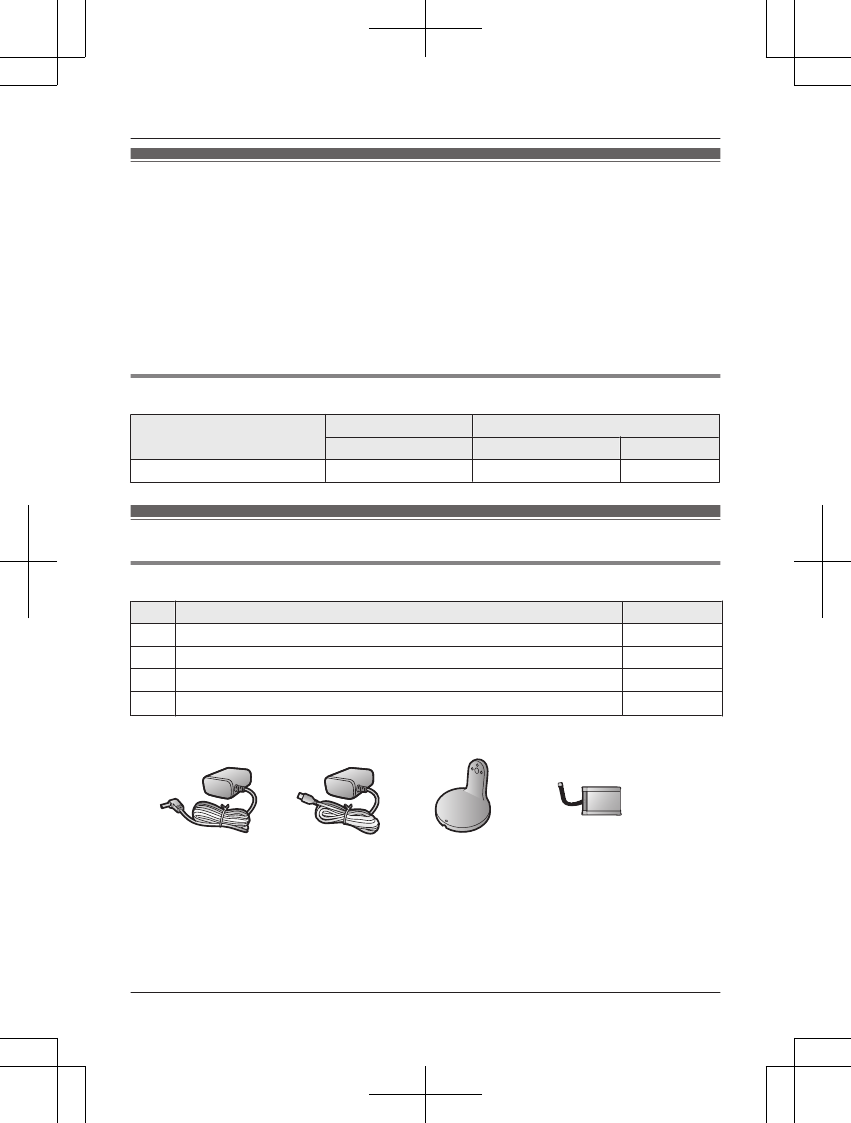
About the baby monitor
The baby monitor system helps you keep an eye on your baby from anywhere in your house. The
system consists of a camera unit and a monitor unit that are connected wirelessly using DECT
technology, which provides secure, stable, and clear sound and picture without interference from
microwave ovens, wireless routers, etc.
The monitor unit features a compact design and a long-lasting rechargeable battery that provides
hours of use on a single charge, and the camera unit features a camera, speaker, and
microphone that let you see, talk, and listen to your baby. The system's smart features give you
peace of mind to go about your day. For example, you can use auto lullaby (page 25) to play a
lullaby automatically when your baby is crying, and smart notification (page 24) to display
notifications on the monitor unit when your baby wakes or cries.
Model composition
Model No. Monitor unit Camera unit
Part No. Part No. Quantity
KX-HN3001 KX-HNM300 KX-HNC300 1
Accessory information
Supplied accessories
No. Accessory item/Part number Quantity
AAC adaptor for the camera unit/PNWYAC300W00 1
BAC adaptor for the monitor unit/PNWYAM300W00 1
CWall mounting adaptor for the camera unit/PNWYAC300W01 1
DRechargeable battery for the monitor unit*11
*1 See page 4 for replacement battery information.
A B C D
For assistance, please visit http://shop.panasonic.com/support 3
Introduction
171127̲2̲HN3001̲(en̲en)̲ver.023.pdf3 2017/11/2722:50:27
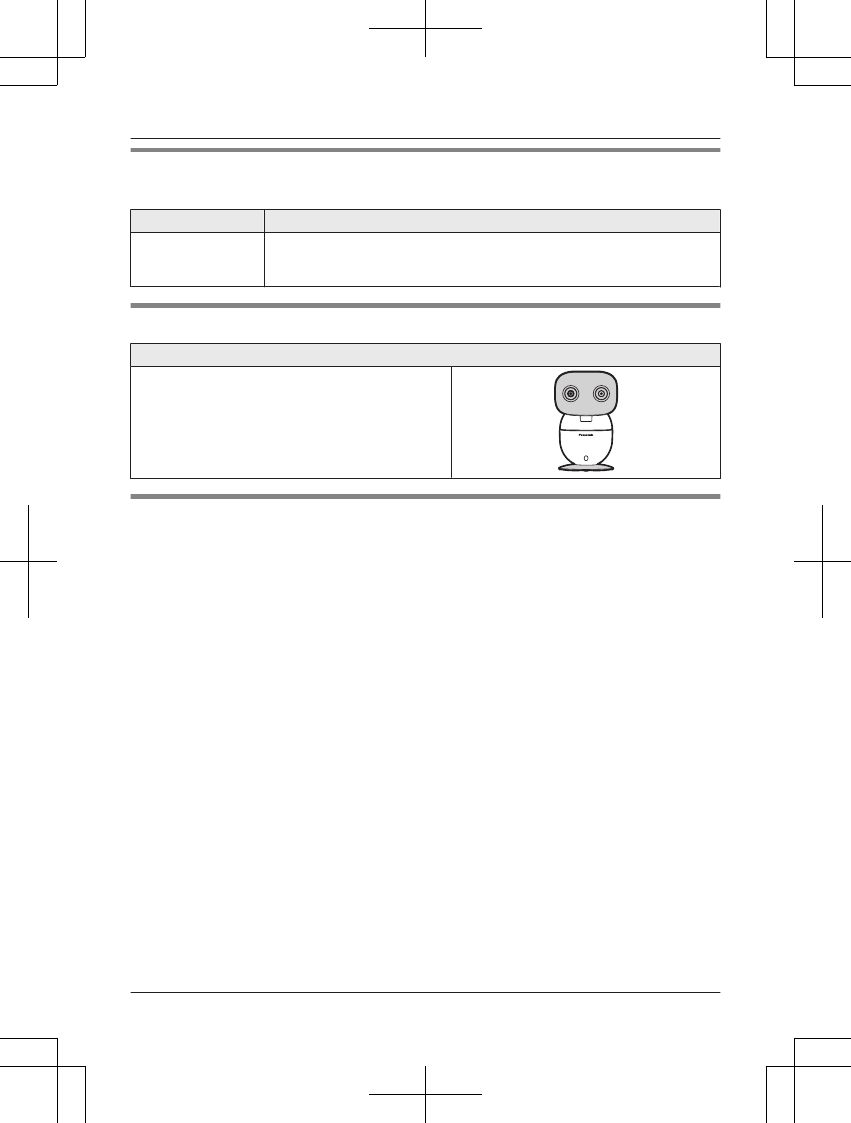
Additional/replacement accessories
Please contact your nearest Panasonic dealer for sales information (page 36).
Accessory item Model no./Specifications
Rechargeable
battery
KX-HNPA10
RLithium Ion (Li-Ion) Polymer battery
RTo order, please visit http://shop.panasonic.com/support
Expanding the baby monitor system
Camera unit (optional): KX-HNC301
You can expand your baby monitor system by
registering optional camera units (3 max.) to the
monitor unit.
Other information
RDesign and specifications are subject to change without notice.
RThe illustrations in these instructions may vary slightly from the actual product.
4For assistance, please visit http://shop.panasonic.com/support
Introduction
171127̲2̲HN3001̲(en̲en)̲ver.023.pdf4 2017/11/2722:50:27
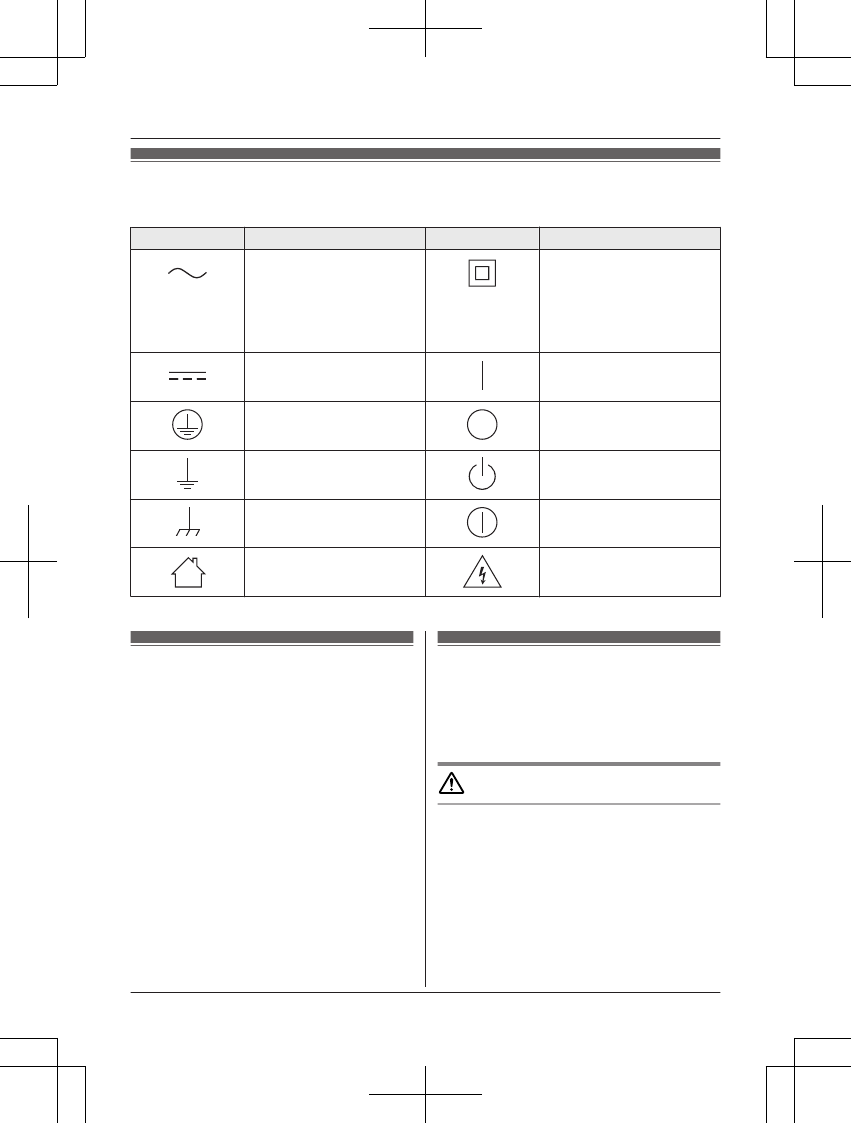
Graphical symbols for use on equipment and their
descriptions
Symbol Explanation Symbol Explanation
Alternating current (A.C.) Class P equipment
(equipment in which
protection against electric
shock relies on Double
Insulation or Reinforced
Insulation)
Direct current (D.C.) “ON” (power)
Protective earth “OFF” (power)
Protective bonding earth Stand-by (power)
Functional earth “ON”/“OFF” (power;
push-push)
For indoor use only Caution, risk of electric
shock
About this system
RThis system is an auxiliary system; it is not
designed to provide complete protection
from property loss. Panasonic will not be
held responsible in the event that property
loss occurs while this system is in operation.
RThis product should not be used as
substitute for a medical or caregiver’s
supervision. It is the caregiver’s
responsibility to stay close enough to
handle any eventuality.
RThe system’s wireless features are subject
to interference, therefore functionality in all
situations cannot be guaranteed.
Panasonic will not be held responsible for
injury or damage to property that occurs in
the event of wireless communication error
or failure.
For your safety
To prevent severe injury and loss of life/
property, read this section carefully before
using the product to ensure proper and safe
operation of your product.
WARNING
Power connection
RUse only the power source marked on the
product.
RDo not overload power outlets and
extension cords. This can result in the risk
of fire or electric shock.
RCompletely insert the AC adaptor/power
plug into the power outlet. Failure to do so
may cause electric shock and/or excessive
heat resulting in a fire.
For assistance, please visit http://shop.panasonic.com/support 5
Important Information
171127̲2̲HN3001̲(en̲en)̲ver.023.pdf5 2017/11/2722:50:27
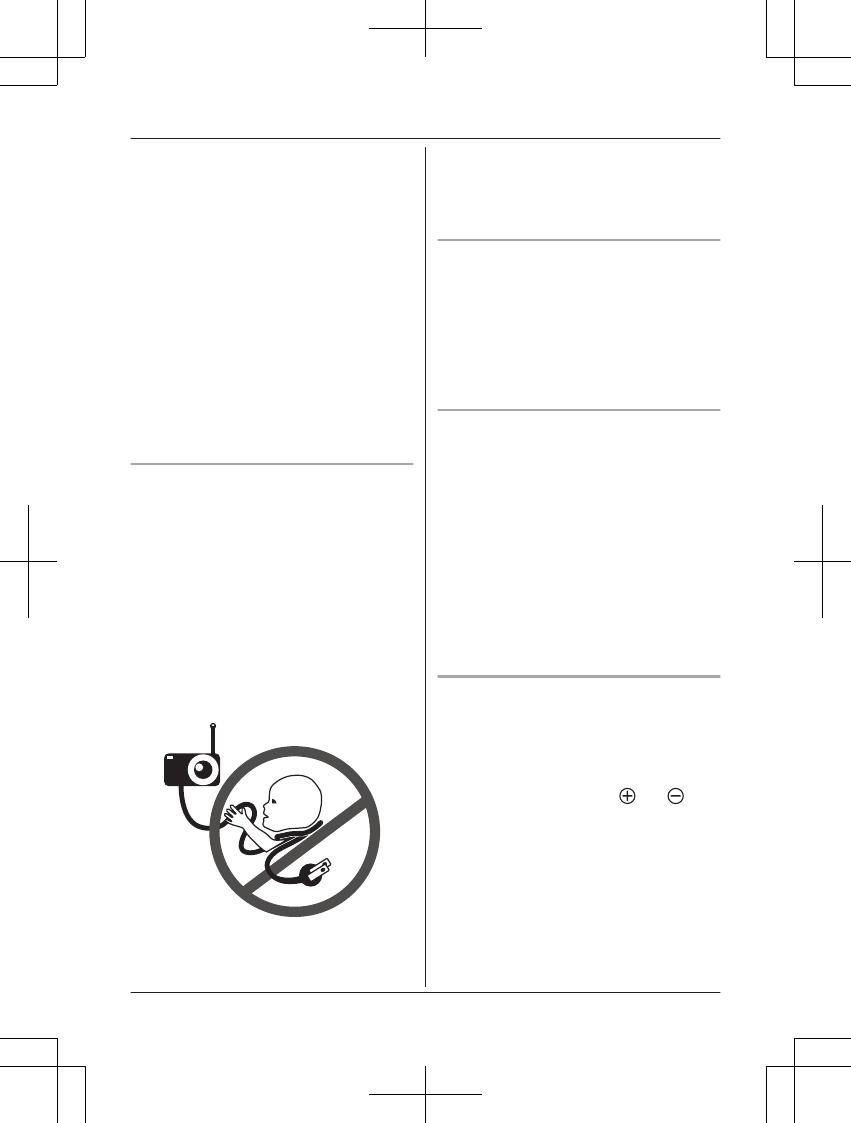
RRegularly remove any dust, etc. from the
AC adaptor/power plug by pulling it from
the power outlet, then wiping with a dry
cloth. Accumulated dust may cause an
insulation defect from moisture, etc.
resulting in a fire.
RUnplug the product from power outlets if it
emits smoke, an abnormal smell, or makes
an unusual noise. These conditions can
cause fire or electric shock. Confirm that
smoke has stopped emitting and contact us
at http://shop.panasonic.com/support
RUnplug from power outlets and never touch
the inside of the product if its casing has
been broken open. Danger of electric shock
exists.
RNever touch the plug with wet hands.
Danger of electric shock exists.
RDo not connect non-specified devices.
Installation
RTo prevent the risk of fire or electrical
shock, do not expose the product to rain or
any type of moisture.
RDo not place or use this product near
automatically controlled devices such as
automatic doors and fire alarms. Radio
waves emitted from this product may cause
such devices to malfunction resulting in an
accident.
RWARNING:
Strangulation Hazard: Children have
STRANGLED in cords.
Keep this cord out of the reach of children
more than 1 m (3 feet) away.
RDo not allow the AC adaptor to be
excessively pulled, bent or placed under
heavy objects.
RKeep small parts, such as screws, out of
the reach of children. There is a risk of
swallowing. In the event they are
swallowed, seek medical advice
immediately.
Operating safeguards
RUnplug the product from power outlets
before cleaning. Do not use liquid or
aerosol cleaners.
RDo not disassemble the product.
RNever put metal objects inside the product.
If metal objects enter the product, turn off
the circuit breaker and contact an
authorized service center.
Medical
RConsult the manufacturer of any personal
medical devices, such as pacemakers or
hearing aids, to determine if they are
adequately shielded from external RF
(radio frequency) energy. DECT features
operate between 1.92 GHz and 1.93 GHz
with a peak transmission power of 115 mW
(max.).
RDo not use the product in health care
facilities if any regulations posted in the
area instruct you not to do so. Hospitals or
health care facilities may be using
equipment that could be sensitive to
external RF energy.
Lithium Ion (Li-Ion) Polymer battery
RDo not open, puncture, crush, or drop the
battery. A damaged battery must not be
used. This can result in the risk of fire,
explosion, overheating, and leaking of the
electrolyte.
RDo not touch the terminals and with
metal objects.
RRisk of explosion if battery is replaced by
an incorrect type. Dispose of used battery
according to local regulations.
RIf any electrolyte should come into contact
with your hands or clothes, wash it off
thoroughly with water.
RIf any electrolyte should come into contact
with your eyes, never rub your eyes. Rinse
your eyes thoroughly with water, and then
consult a doctor.
6For assistance, please visit http://shop.panasonic.com/support
Important Information
171127̲2̲HN3001̲(en̲en)̲ver.023.pdf6 2017/11/2722:50:27
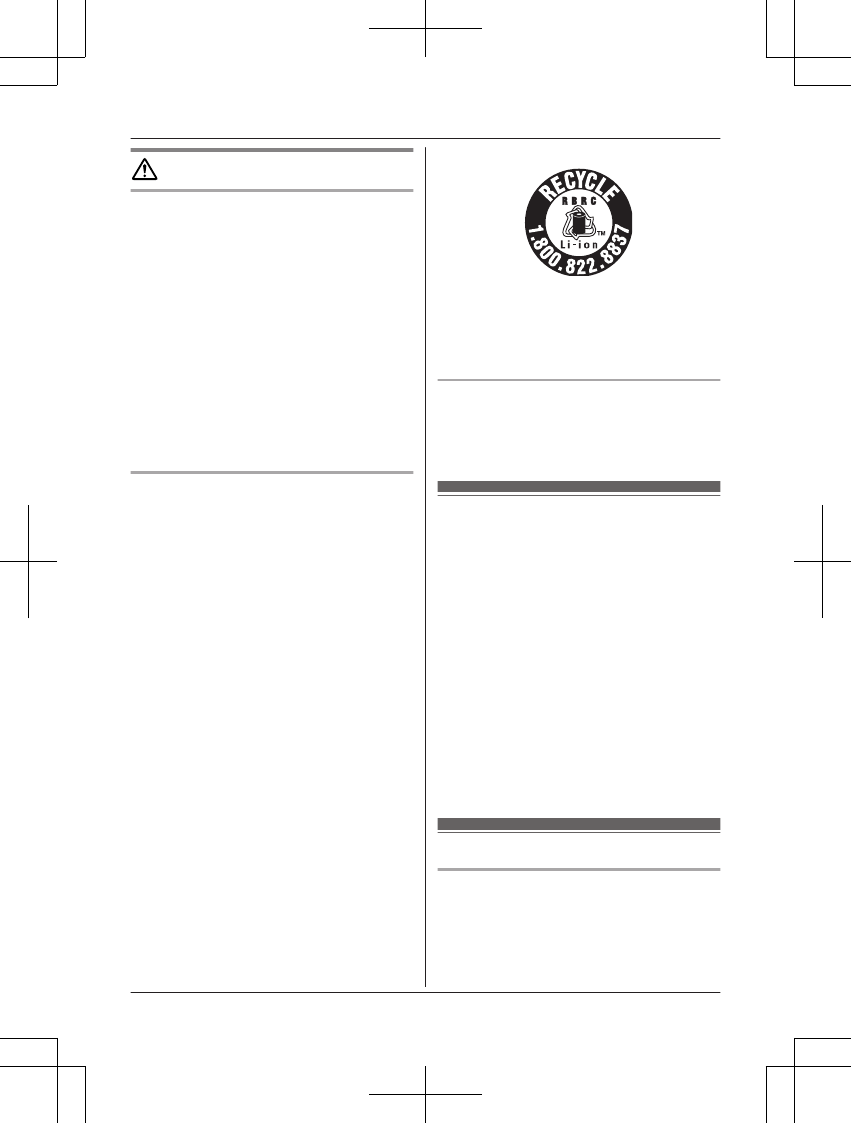
CAUTION
Installation and location
RNever install wiring during a lightning storm.
RThe AC adaptor is used as the main
disconnect device. Ensure that the AC
outlet is installed near the product and is
easily accessible.
RMount the product on the stable location
where the camera unit can be adequately
supported when installing.
RDo not mount the product on soft material.
It may fall down, break or cause injury.
RDo not mount the product on the following
materials: gypsum board, ALC (autoclaved
lightweight cellular concrete), concrete
block, plywood less than 25 mm (1 inch)
thick, etc.
Lithium Ion (Li-Ion) Polymer battery
RUse only the specified battery.
RInsert the battery correctly.
RDo not leave the battery in an automobile
exposed to direct sunlight for a long period
of time with the doors and windows closed.
RRemove the battery if you do not use the
product for a long period of time. Keep it in
a cool, dark area.
RDo not replace a battery with wet hands.
RStop using the battery immediately and
keep away from fire if it emits an abnormal
smell or leaks electrolyte. Released
electrolyte may cause fire or burns.
RExercise care when handling the batteries.
Do not allow conductive materials such as
rings, bracelets, or keys to touch the
batteries, otherwise a short circuit may
cause the batteries and/or the conductive
material to overheat and cause burns.
RDo not put any conductive materials such
as coins or hairpins onto the battery
terminals. This can result in the risk of
overheating.
RCharge the battery provided with or
identified for use with this product only, in
accordance with the instructions and
limitations specified in this manual.
Attention:
The lithium ion/polymer battery you have
purchased is recyclable.
Please call 1-800-8-BATTERY
(1-800-822-8837) for information on how to
recycle this battery.
Preventing accidents and injuries
RDo not put your ear(s) near the speaker, as
loud sounds emitted from the speaker may
cause hearing impairment.
Important safety
instructions
When using your product, basic safety
precautions should always be followed to
reduce the risk of fire, electric shock, and
injury to persons, including the following:
1. Do not use this product near water for
example, near a bathtub, washbowl,
kitchen sink, or laundry tub, in a wet
basement or near a swimming pool.
2. Use only the power cord and batteries
indicated in this manual. Do not dispose of
batteries in a fire. They may explode.
Check with local codes for possible special
disposal instructions.
SAVE THESE INSTRUCTIONS
For best performance
Product location/avoiding noise
The monitor unit and camera units use radio
waves to communicate with each other.
RFor maximum coverage and noise-free
communications, place your monitor unit:
For assistance, please visit http://shop.panasonic.com/support 7
Important Information
171127̲2̲HN3001̲(en̲en)̲ver.023.pdf7 2017/11/2722:50:27
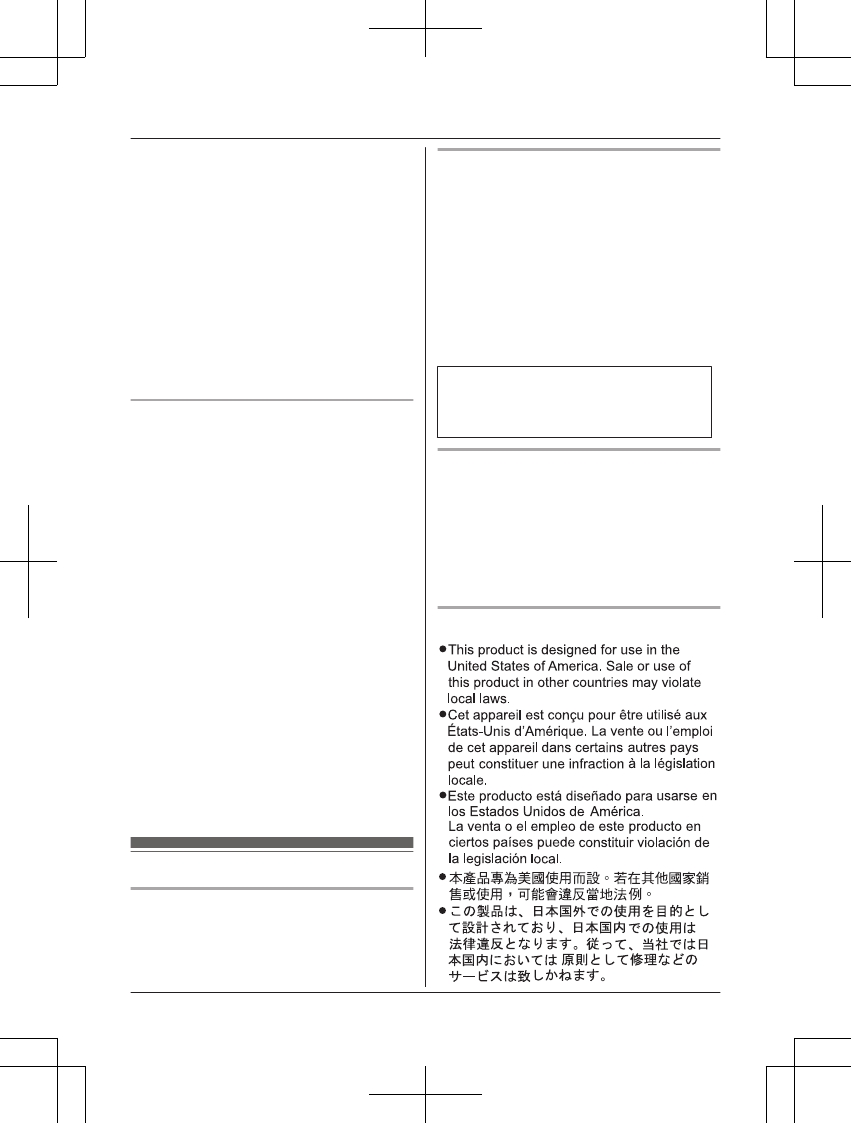
– at a convenient, high, and central
location with no obstructions between
the monitor unit and the camera unit in
an indoor environment.
– away from electronic appliances such as
TVs, radios, personal computers,
wireless devices, or other phones.
– facing away from radio frequency
transmitters, such as external antennas
of mobile phone cell stations. (Avoid
putting the product on a bay window or
near a window.)
RIf the reception for a monitor unit location is
not satisfactory, move the monitor unit to
another location for better reception.
Environment
RKeep the product away from electrical noise
generating devices, such as fluorescent
lamps and motors.
RThe product should be kept free from
excessive smoke, dust, high temperature,
and vibration.
RDo not expose this product to direct
sunlight or other forms of powerful light
such as halogen lights for long periods of
time. (This may damage the image sensor.)
RDo not place heavy objects on top of the
product.
RWhen you leave the product unused for a
long period of time, unplug the product from
the power outlet.
RThe product should be kept away from heat
sources such as heaters, kitchen stoves,
etc. It should not be placed in rooms where
the temperature is less than 0 °C (32 °F) or
greater than 40 °C (104 °F). Damp
basements should also be avoided.
ROperating the product near electrical
appliances may cause interference. Move
away from the electrical appliances.
Other information
Routine care
RWipe the outer surface of the product
with a soft moist cloth.
RDo not use benzine, thinner, or any
abrasive powder.
Camera image quality
RCamera images may have the following
characteristics.
– Colors in images may differ from the
actual colors.
– Faces or objects may appear dark when
there is light behind the subject (i.e.,
backlighting).
– Image quality may be reduced in dark
locations.
– Images may appear hazy when there
are outdoor lights in use.
When the subject is lit by sunlight or
halogen lights, black areas of the image
may appear purplish. This is not a
malfunction.
Notice for product disposal, transfer,
or return
RAlthough the monitor unit does not have
recording functions, to protect your privacy/
confidentiality, we recommend that you
reset the registered camera units
(page 27) before you dispose of, transfer,
or return the product.
Notice:
8For assistance, please visit http://shop.panasonic.com/support
Important Information
171127̲2̲HN3001̲(en̲en)̲ver.023.pdf8 2017/11/2722:50:27
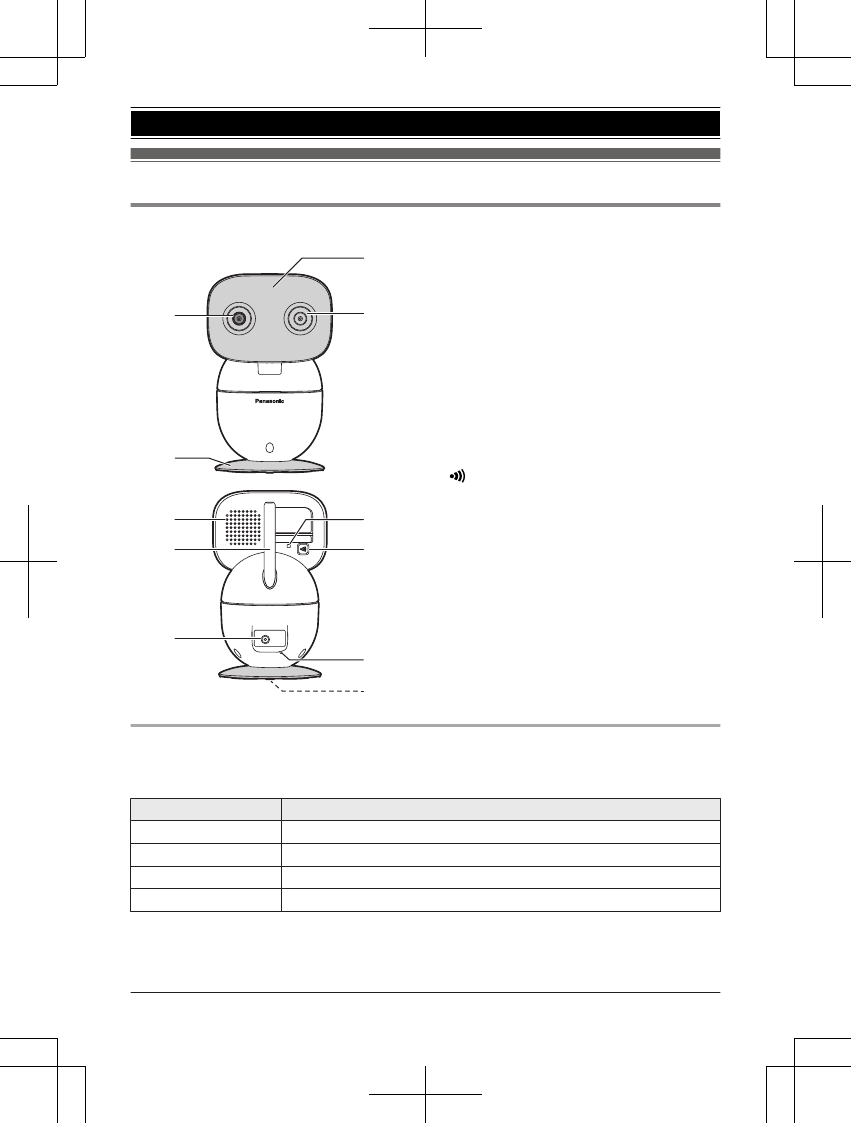
Part names and functions
Camera unit
2
4
1
3
5
7
6
8
9
j
k
ALight sensor
Allows the camera unit to switch
automatically to night vision mode in
low-light conditions.
BCamera lens
CMicrophone
DCamera base
ESpeaker
FAntenna
GDC jack
HLED indicator
IMN (Pairing button)
JTemperature sensor
KScrew
Used to secure the camera base
(page 13) or wall mounting adaptor to the
camera unit (page 12).
LED indicator
You can use the LED indicator to confirm the camera unit’s status.
Check the color of the LED indicator after connecting the camera unit (page 11).
Indicator Status
Off No power
Green, lit Normal operation
Green, blinking slowly Registration mode
Green, blinking quickly Device malfunction
For assistance, please visit http://shop.panasonic.com/support 9
Getting Started
171127̲2̲HN3001̲(en̲en)̲ver.023.pdf9 2017/11/2722:50:27
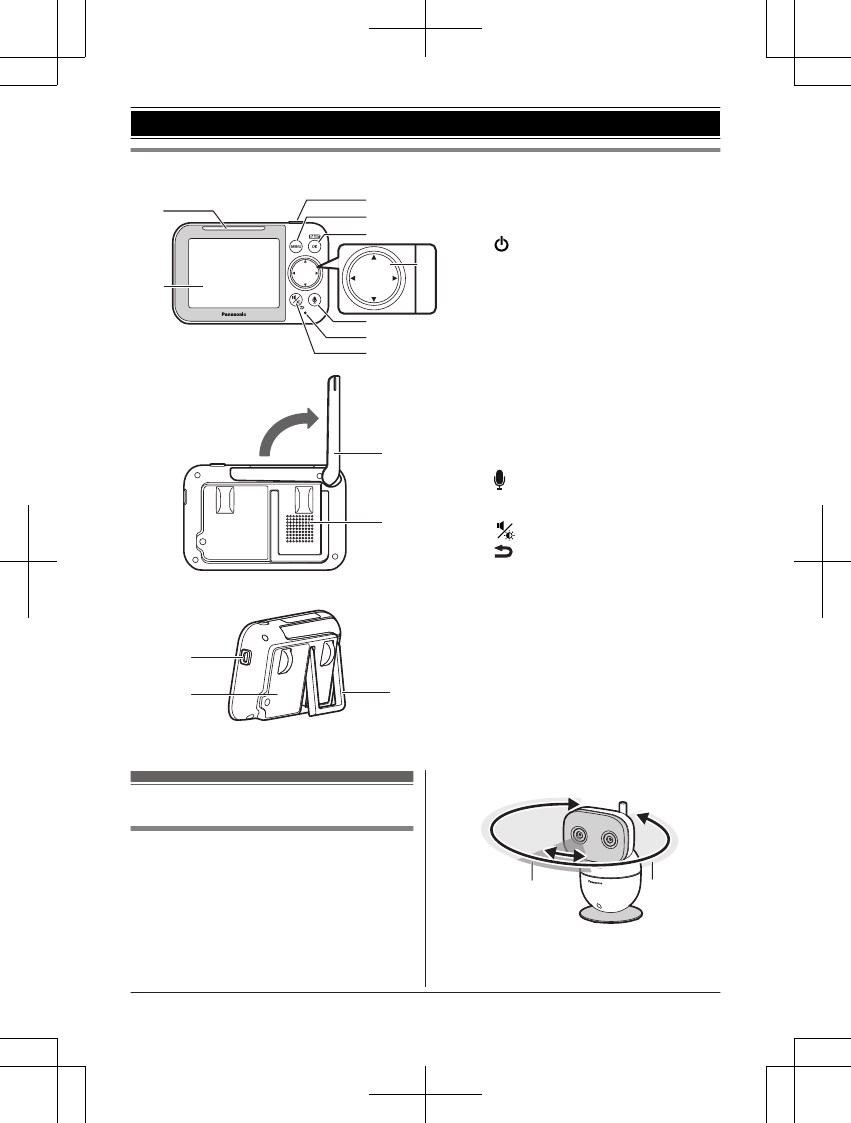
Monitor unit
3
4
5
7
8
9
1
6
2
j
k
Using the stand
n
l
m
ASmart LED indicator
BDisplay
CM N (Power)
Press to temporarily turn off the
display or press and hold to turn on/
off the monitor unit.
DMMENUN
EMSMARTN/MOKN
Use MSMARTN to access the smart
function shortcut menu.
FNavigator key
MFN, MEN, MDN, or MCN:
– Scroll through various lists and
items
– Adjust the pan/tilt range
GMN (Talk)
HMicrophone
IMN (Volume/Brightness)
MN (Back)
JAntenna
KSpeaker
Lmicro-USB connector
MBattery cover
NStand
Setting up the camera unit
Information about pan/tilt range
The pan/tilt can be used to adjust the area
viewable from the camera unit by using MFN,
MEN, MDN, or MCN on the monitor unit.
If the area that you wish to view is not visible
even after adjusting the pan/tilt, change the
location or position of the camera unit so that it
can be viewed.
Pan range
2
1
1
Range of visibility: 37°
2
Range of movement: 309°
10 For assistance, please visit http://shop.panasonic.com/support
Getting Started
171127̲2̲HN3001̲(en̲en)̲ver.023.pdf10 2017/11/2722:50:27
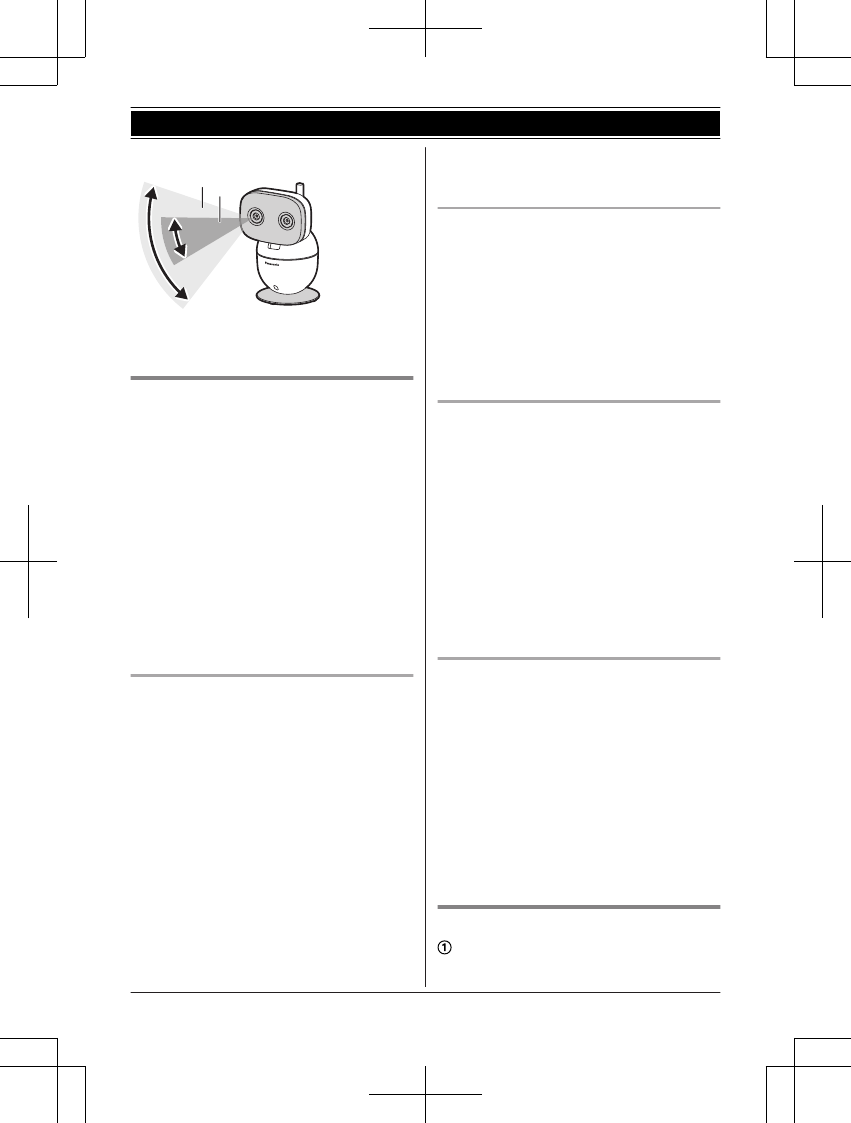
Tilt range
1
2
1
Range of visibility: 28°
2
Range of movement: 72°
Information about sensor features
The camera unit has 3 sensor features: a
visual sensor used for motion detection, a
temperature sensor, and a sound sensor.
Please read the following information about
each sensor before deciding where to install
the camera unit.
Note:
RThe camera unit’s sensor features are not
designed to be used in situations that
require high reliability. We do not
recommend use of the sensor features in
these situations.
RPanasonic takes no responsibility for any
injury or damage caused by the use of the
camera unit’s sensor features.
Using visible light to detect motion
The camera unit can detect motion by
recognizing changes in the brightness of
areas that are visible to the camera unit.
Note:
RMovement may be incorrectly detected
when the moving object and the
background have similar colors.
RMovement may be incorrectly detected
when there are sudden changes to the
overall brightness level, such as when
lights are turned on.
RDetection becomes difficult when the image
is dark.
RYou can also adjust the sensitivity of the
camera unit’s motion detection feature,
select which areas of the camera image are
monitored for motion detection, and use the
distance feature (page 25) to adjust
detections according to the size of your
baby.
Temperature sensor
The sensor is triggered when the set
temperature range is exceeded.
Note:
RThe temperature sensor may not detect
temperature accurately if the camera unit is
exposed to warm or cool breezes from
heating/cooling systems.
RYou can adjust the temperature setting of
the temperature sensor (page 19).
Sound sensor
The sensor is triggered when the set sound
level is exceeded.
Note:
RThe sound sensor does not function while
the camera unit’s lullaby feature is playing a
lullaby.
RThe sound sensor does not function during
and for 10 seconds after pan/tilt operations.
RThe sound sensor may not function as
desired when the camera unit is placed in
noisy environments.
RYou can adjust the sound level setting of
the sound sensor (page 26).
Information about night vision mode
The camera unit features an array of infrared
LEDs that light automatically in low-light
conditions, allowing camera images to be
viewable even when the surrounding area is
dark.
Note:
RWhen night vision mode is active, camera
images are displayed in black and white.
RIf the camera unit is installed in front of a
window and points directly at the window,
images may be poor when night vision
mode is active.
Connections
Insert the AC adaptor plug firmly into the
DC jack.
For assistance, please visit http://shop.panasonic.com/support 11
Getting Started
171127̲2̲HN3001̲(en̲en)̲ver.023.pdf11 2017/11/2722:50:27
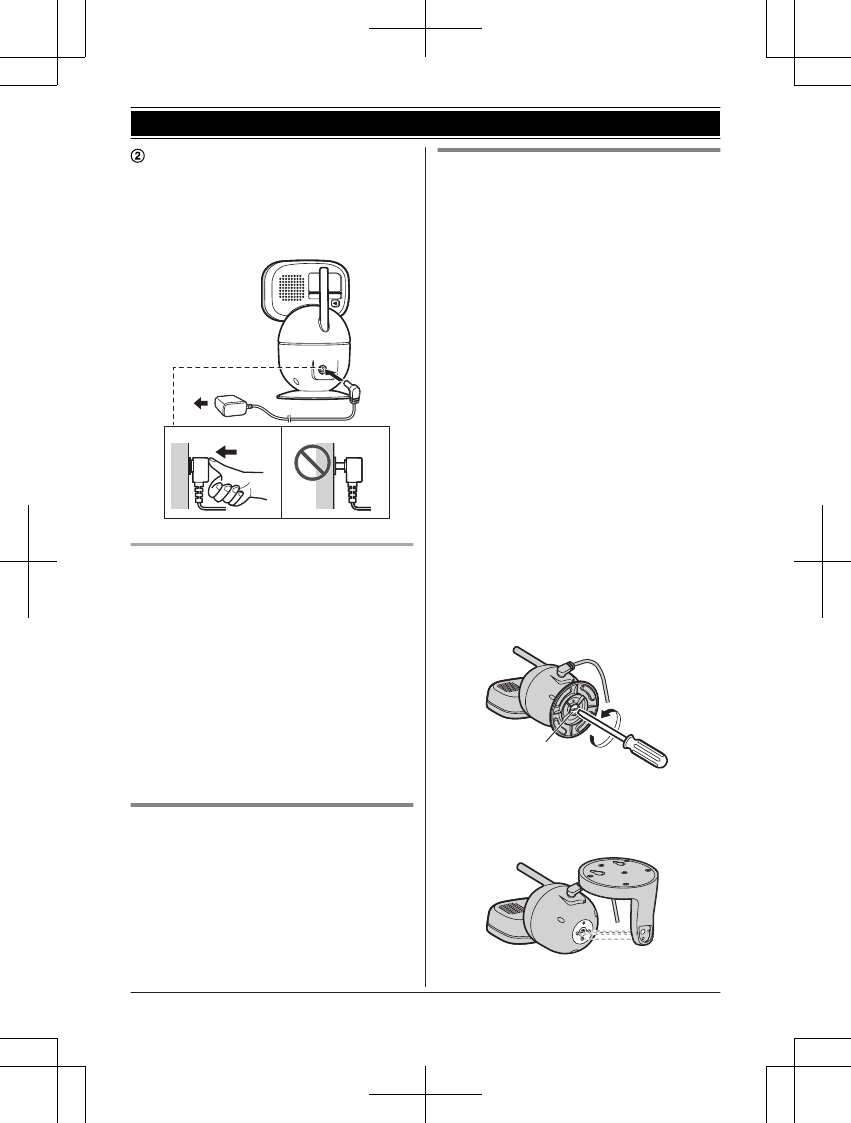
Connect the AC adaptor to the power
outlet.
Note:
RUse only the supplied Panasonic AC
adaptor S006AKU0500100.
2
1
Note about power connections
AC adaptor connection
RThe AC adaptor must remain connected at
all times. (It is normal for the adaptor to feel
warm during use.)
RThe AC adaptor should be connected to a
vertically oriented or floor-mounted AC
outlet. Do not connect the AC adaptor to a
ceiling-mounted AC outlet, as the weight of
the adaptor may cause it to become
disconnected.
Power failure
RThe camera unit will not work during a
power failure.
Placing the camera unit on a flat
surface
The camera unit can be placed on a flat
surface, however make sure to choose a
stable location.
Wall mounting
RAttach the wall mounting adaptor to the
camera unit after making the connections
(page 11).
ROnly use the supplied screw that is
attached to the camera base when
attaching the wall mounting adaptor to the
camera unit. Do not use user supplied
screws. This may cause the camera unit to
become loose from the wall mounting
adaptor.
RMount the camera unit on the stable
location where the unit can be adequately
supported when installing.
RUse a string or wire to prevent the camera
unit from falling and causing injury if the
camera unit comes off from the wall.
RDo not mount the wall mounting adaptor to
a ceiling.
RDo not mount the camera unit on a soft
material. It may fall down, break or cause
injury.
RDo not mount the camera unit on the
following places: plaster board, ALC
(autoclaved lightweight cellular concrete),
concrete block, plywood less than 25 mm
(1 inch) thick, etc.
1Remove the screw and then remove the
camera base from the camera unit.
1
1
Supplied screw (page 9)
2Attach the wall mounting adaptor to the
camera unit.
12 For assistance, please visit http://shop.panasonic.com/support
Getting Started
171127̲2̲HN3001̲(en̲en)̲ver.023.pdf12 2017/11/2722:50:27
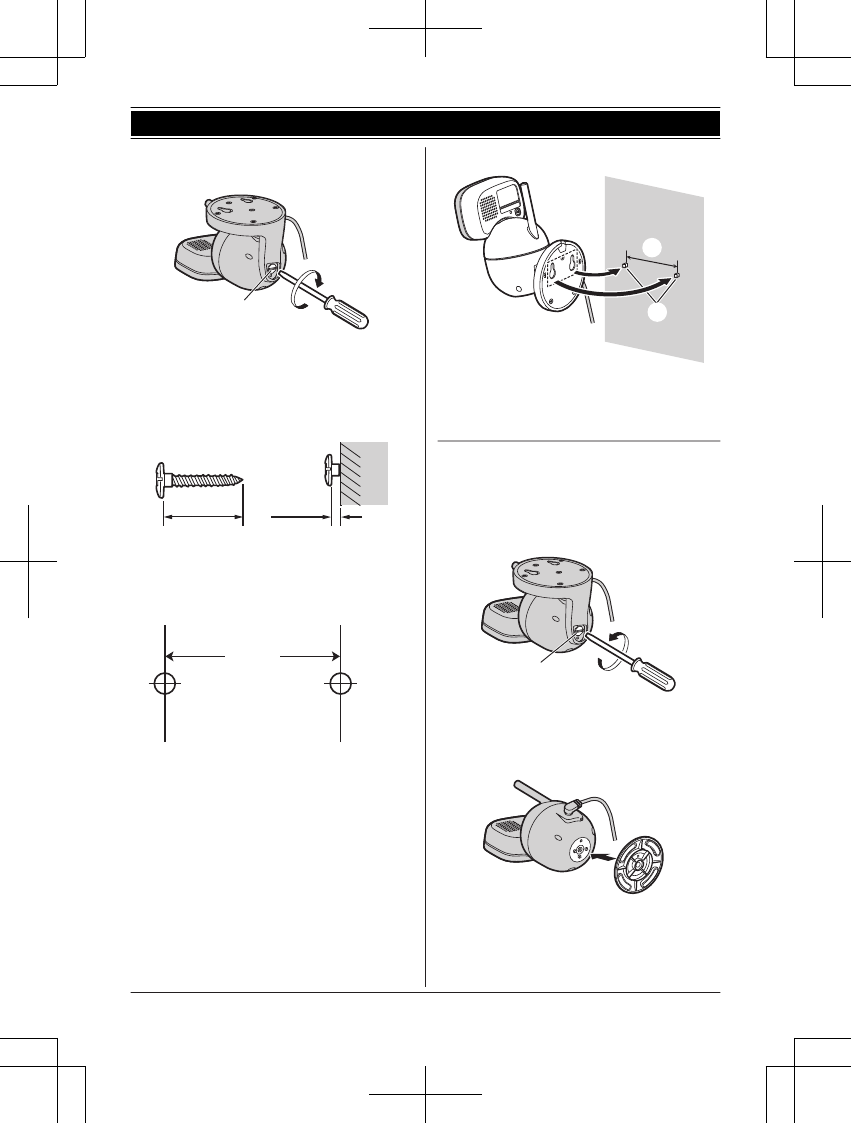
3Drive the supplied screw into the camera
unit.
1
1
Supplied screw (page 9)
4Drive the screws (not supplied) into the
wall.
2
Longer than 20 mm (25/32 inches)
3
Space 1.3 mm (1/32 inches)
2 3
Note:
RUse the following template when
determining the location of the screw
holes.
(1 7/32 inches)
31 mm
5Mount the camera unit to the wall.
2
Screws
3
31 mm (1 7/32 inches)
3
2
6Adjust the angle of the camera unit by
using the navigator key on the monitor
unit.
Reattaching the camera base
1Take the camera unit off from the wall.
2Remove the screw and then remove the
wall mounting adaptor from the camera
unit.
1
1
Supplied screw (page 9)
3Attach the camera base to the camera
unit.
For assistance, please visit http://shop.panasonic.com/support 13
Getting Started
171127̲2̲HN3001̲(en̲en)̲ver.023.pdf13 2017/11/2722:50:27
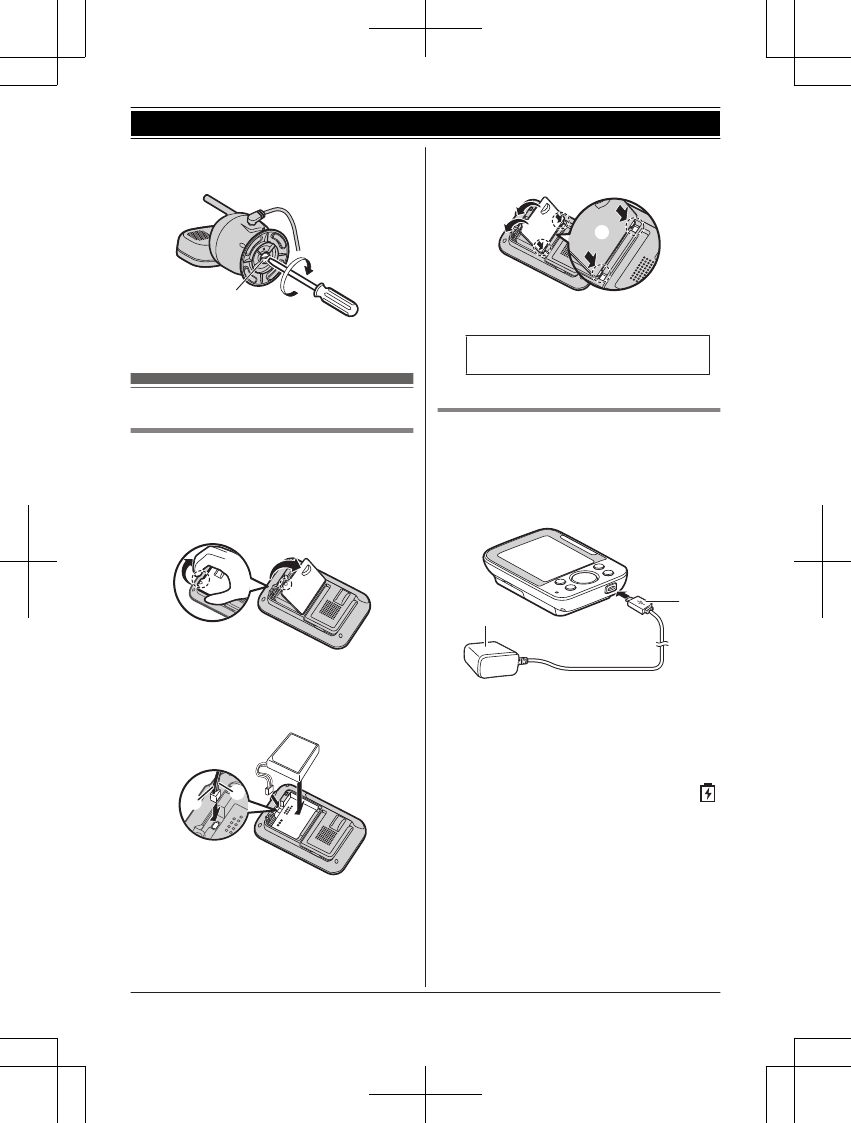
4Drive the supplied screw into the camera
unit.
1
1
Supplied screw (page 9)
Setting up the monitor unit
Battery installation
RUSE ONLY the specified battery.
1Remove the screw (A) from the battery
cover.
2Remove the battery cover.
3Insert the battery.
1
BLK: black
2
RED
2
1
4Insert the tabs (A) into the slots, and
then close the battery cover (B).
2
1
5Drive the screw into the battery cover.
RFollow the directions on the
display to set up the unit.
Battery charging
1Insert the AC adaptor plug (A) firmly into
the monitor unit's micro-USB connector.
2Connect the AC adaptor (B) to the power
outlet.
A
B
Charge for about 8 hours.
Note:
RUse only the supplied AC adaptor
S006AKU0500100.
RWhen the AC adaptor plug is connected to
the monitor unit's micro-USB connector,
is displayed on the screen.
RIt is normal for the monitor unit to feel warm
during charging.
RThe monitor unit resets if the AC adaptor is
disconnected when charging.
14 For assistance, please visit http://shop.panasonic.com/support
Getting Started
171127̲2̲HN3001̲(en̲en)̲ver.023.pdf14 2017/11/2722:50:27
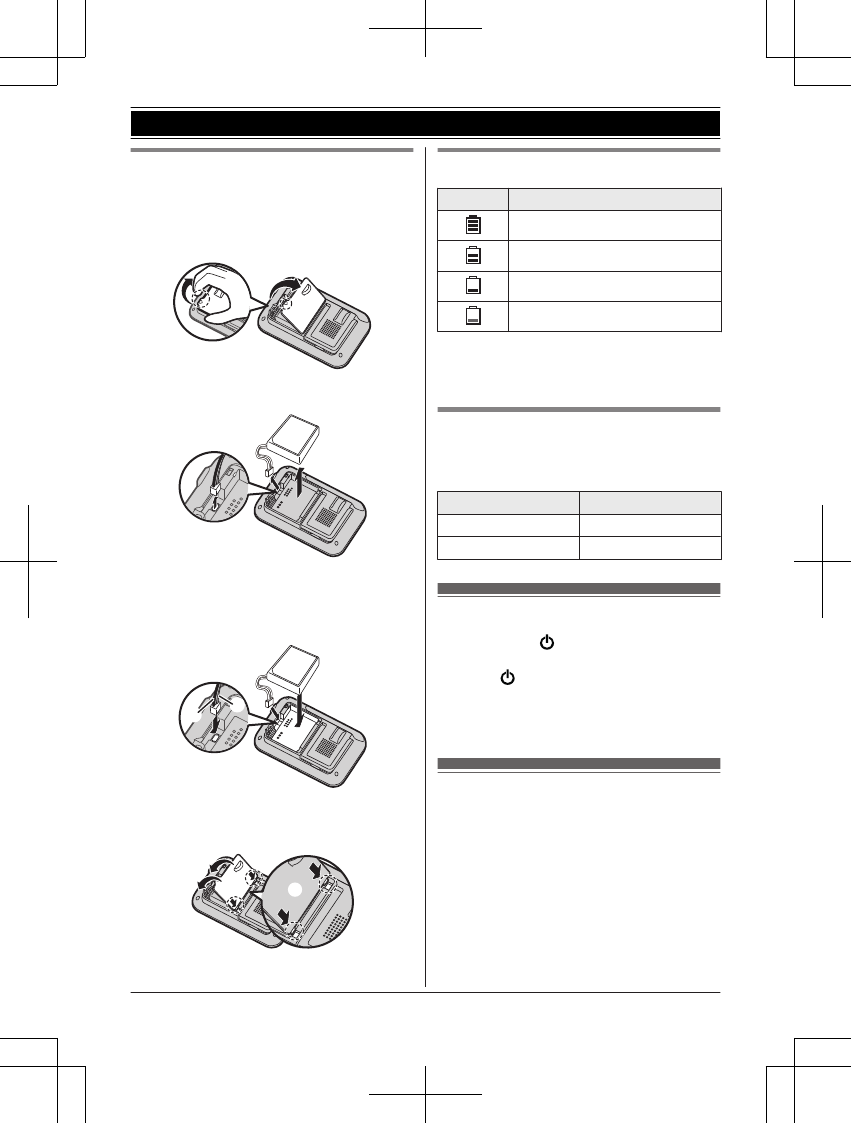
Replacing the battery
USE ONLY the specified battery.
1Remove the screw (A) from the battery
cover.
2Remove the battery cover.
3Remove the currently used battery.
4Attach and insert the replacement battery.
1
BLK: black
2
RED
2
1
5Insert the tabs (A) into the slots, and
then close the battery cover (B).
2
1
6Drive the screw into the battery cover.
Battery level
Icon Battery level
High
Medium
Low
Needs charging.*1
*1 Two beeps sound from the monitor unit
every 3 minutes when the battery needs
charging.
Lithium Ion (Li-Ion) Polymer
battery performance (supplied
battery)
Operation Operating time
In continuous use 5 hours max.
Not in use (standby) 13 hours max.
Turning the power on/off
Press and hold MN located on the top of the
monitor unit (page 10).
RPress MN to enter sleep mode and turn off
the display (page 19).
Press any key on the monitor unit to exit
sleep mode and turn on the display.
Language setting
1MMENUN
2MbN: “Monitor Settings” a MOKN
3MbN: “Language” a MOKN
4MbN: Select the desired language. a
MOKN a MMENUN
For assistance, please visit http://shop.panasonic.com/support 15
Getting Started
171127̲2̲HN3001̲(en̲en)̲ver.023.pdf15 2017/11/2722:50:28
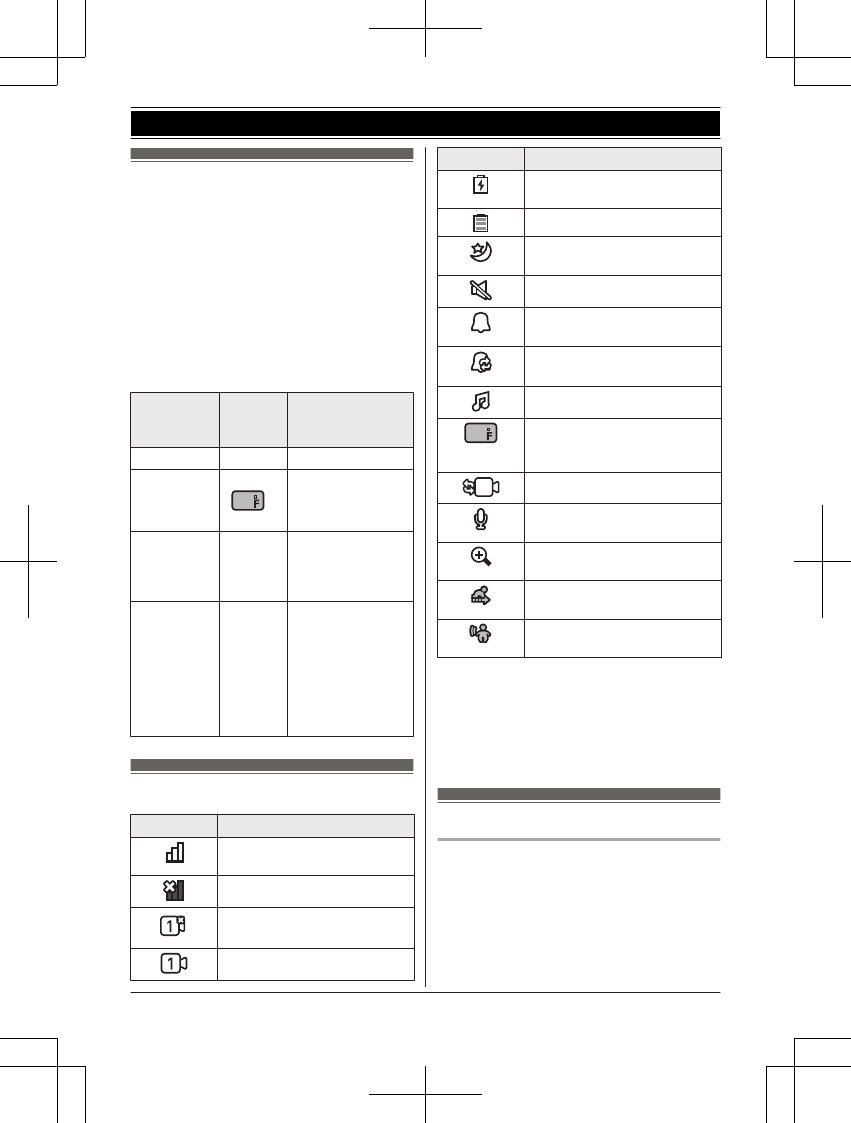
Smart LED indicator and
display icon colors
The colors of the smart LED indicator and
display icons (page 16) indicate the status of
the sensors. When sound or motion is
detected, the smart notification feature
(page 24) lights the smart LED indicator and
displays the motion and sound icons
according to the level of motion or sound
detected. The smart LED indicator also lights
when temperature is detected outside of the
specified limits (page 19).
Smart LED
indicator
color
Display
icon
color
Status
Off Off No detections
Off White
(
only)
Normal operations
Green Green Motion or sound
detected at the
lower threshold
level
Amber Amber RMotion or
sound detected
at the higher
threshold level
RTemperature
detected above
or below the
threshold level
Display icons
Item Meaning
Range status:
Shows the signal level.
Out of service area*1
An error occurred on the
connected camera unit.*2
Camera unit number*2
Item Meaning
The battery is charging.
(page 14)
The battery is fully charged.
Night vision mode is active.
(page 18)
Mute is on.
Alarm is set to "Once".
(page 26)
Alarm is set to "Repeat".
(page 26)
Lullaby is set. (page 20)
Displays the temperature
detected by the temperature
sensor. (page 19)
Auto scan (page 20)
The monitor unit is talking to
the camera unit. (page 18)
Camera zoom is on.
(page 18)
Displayed when motion is
detected. (page 26)
Displayed when sound is
detected. (page 26)
*1 2 beeps sound from the monitor unit
when the camera unit is out of the service
area.
*2 The number displayed in the icon
changes depending on the number of the
connected camera unit.
Confirming the usage area
Wireless communication range
The wireless communication range of the
monitor unit from the camera unit is
approximately 457.5 m (1500 feet). Wireless
communication may be unreliable when the
following obstacles are located between the
monitor unit and camera unit.
RMetal doors or screens
16 For assistance, please visit http://shop.panasonic.com/support
Getting Started
171127̲2̲HN3001̲(en̲en)̲ver.023.pdf16 2017/11/2722:50:28
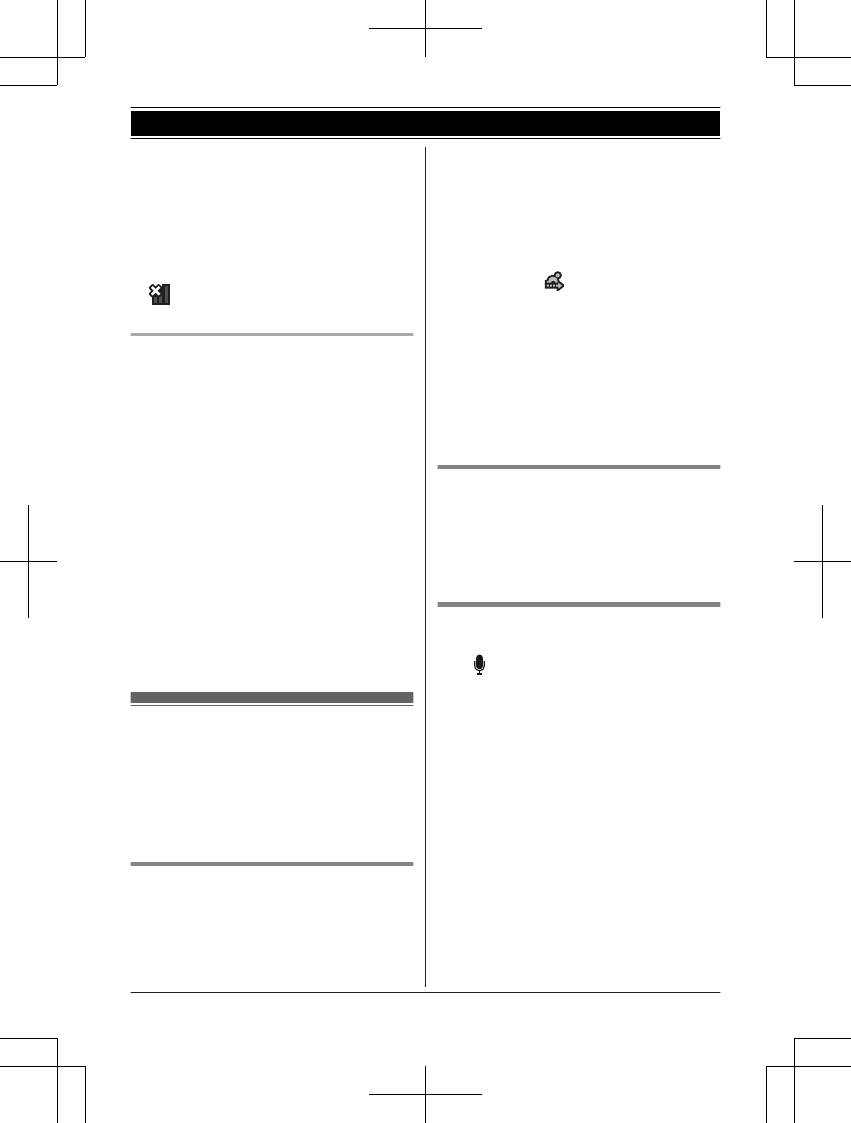
RWalls containing aluminum-sheet insulation
RWalls made of concrete or corrugated iron
RDouble-pane glass windows
RMultiple walls
RWhen using the monitor unit and camera
unit on separate floors or in different
buildings
Note:
R is displayed on the monitor unit when
the camera unit is out of range.
Usage area cautions
Using the monitor unit in the following areas
may cause deformation, malfunction, or
operational failure.
RIn direct sunlight
RAreas exposed to grease or steam, such as
kitchens
RNear fire or heating devices
RNear magnetic fields (such as near
microwaves and magnets)
RAreas subject to extreme temperature
changes, such as next to air conditioners
RAreas with reflective objects, such as glass,
that can interfere with detection of
temperature variation
RAreas where the temperature is affected by
strong illuminating objects (such as
fluorescent lights)
RNear devices that emit strong radio waves,
such as mobile phones
Testing the baby monitor
system
Before using your baby monitor system, you
should perform a test run to ensure that the
system is configured correctly. For example,
test the motion sensor, microphone, and
speaker.
Testing the motion detection
range
After setting up the camera unit and monitor
unit, you can use your monitor unit to test the
performance of the camera unit’s motion
detection feature.
1Move to an area within the camera unit's
viewable area.
2While moving near the camera unit, use
your monitor unit to observe where you
are in the viewable area when the camera
unit's motion detection feature is triggered.
RWhen the motion detection feature is
triggered, is displayed on the
monitor unit screen in green or amber
depending on the level of motion
detected.
3Note the areas of the viewable area
where movement is detected, and make
adjustments as necessary.
Note:
RYou can adjust the area detectable by the
motion sensor (page 26).
Testing the camera unit’s
microphone
To test the camera unit's microphone, speak
loudly and clearly into the microphone while a
monitor unit user is viewing live images from
the camera unit.
Testing the camera unit’s speaker
To test the camera unit's speaker, press and
hold MN, and talk into the monitor unit while
someone is listening to the camera unit.
Note:
RMake sure to adjust the camera unit’s
speaker volume to a suitable level when
testing the speaker (page 19).
For assistance, please visit http://shop.panasonic.com/support 17
Getting Started
171127̲2̲HN3001̲(en̲en)̲ver.023.pdf17 2017/11/2722:50:28
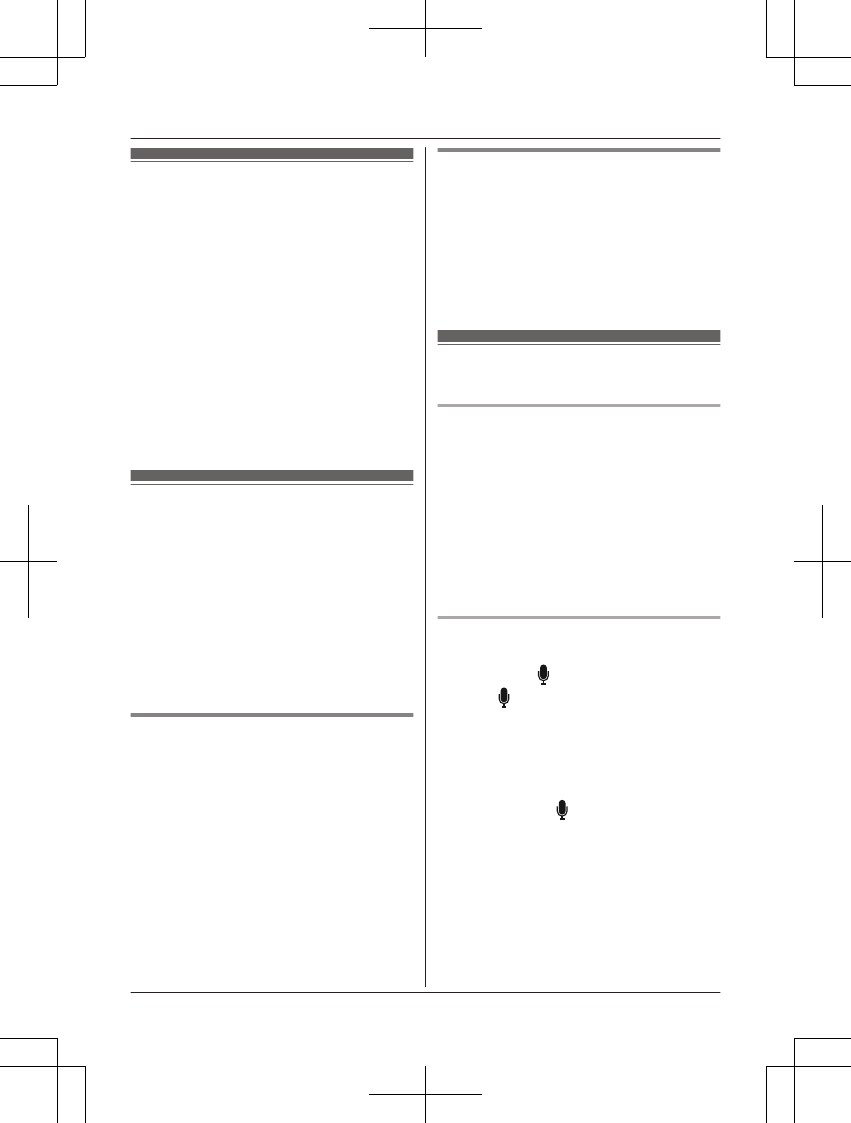
Baby monitor
The baby monitor system allows you to listen
and view images on a monitor unit from a
room where the camera unit is located. With
the use of smart features (page 24), the
monitor unit notifies you when the camera
unit’s sensors are triggered, and you can also
play lullabies from the camera unit.
Important:
RYou should perform a test run of the baby
monitor system before using it (page 17).
RThe baby monitor system should not be
used as a substitute for a medical or
caregiver's supervision. It is the caregiver's
responsibility to stay close enough to
handle any eventuality.
Viewing live camera images
Images from the camera unit are automatically
displayed on the monitor unit when the
monitor unit is turned on.
Night vision mode
The infrared LEDs of the camera unit make it
possible to view camera images even when
the area surrounding the camera unit is dark.
Note:
RWhen night vision mode is active, camera
images are displayed in black and white.
Adjusting camera images from
the monitor unit
From the monitor unit, you can adjust the area
viewed by the camera unit by using the pan/tilt.
While viewing images from the camera unit,
press MFN or MEN to adjust the pan range and
MCN or MDN to adjust the tilt range.
Note:
RThe sound sensor does not function during
and for 10 seconds after pan/tilt operations.
Camera zoom
The camera zoom can be used to zoom in on
images displayed on the monitor unit.
1MSmartN
2MCN: Select the desired setting. a
MMENUN
RThe setting is saved and the screen is
switched to the selected setting.
Listening/talking to the
camera unit
Listening to the camera unit
Sound from the camera unit is heard on the
monitor unit while the monitor unit is turned
on, and even when it is in sleep mode and
images are not displayed.
Note:
RSound is not heard on the monitor unit
when it is turned off or when it is out of
range of the camera unit.
RYou can adjust the speaker volume of the
monitor unit (page 19).
Talking to the camera unit
While viewing images from the camera unit,
press and hold MN on the monitor unit to talk.
Release MN to finish talking.
Note:
RYou can adjust the speaker volume of the
camera unit (page 19).
RSound from the camera unit will not be
heard on the monitor unit while talking.
RWhen pressing MN, make sure to not
cover the microphone (page 10) with your
fingers.
18 For assistance, please visit http://shop.panasonic.com/support
Using the Baby Monitor
171127̲2̲HN3001̲(en̲en)̲ver.023.pdf18 2017/11/2722:50:28

Adjusting the speaker
volume
Monitor unit
1While viewing images from the camera
unit, press MN.
2MbN: Select the desired setting. a MOKN
Camera unit
1MMENUN
2MbN: “Camera Speaker Vol.” a MOKN
3M
b
N: Select the desired setting. a MOKN
a MMENUN
Adjusting chimes/beeps
The monitor unit plays chimes and beeps to
indicate the status of the monitor unit and
camera unit sensors. You can adjust the
volume of the chimes and beeps, or turn them
off.
1MMENUN
2MbN: “Monitor Settings” a MOKN
3MbN: “Beep Volume” a MOKN
4MbN: Select the desired volume.
RTo turn off chimes/beeps:
MbN: “OFF”
5MOKN a MMENUN
Adjusting the brightness of
camera images
1While viewing images from the camera
unit, press MN.
2M
b
N: Select the desired setting. a MOKN
Adjusting the sleep mode
Sleep mode is used to automatically turn off
the display of the monitor unit when the
monitor unit has been inactive for a specified
period of time. You can select how long the
monitor unit is inactive for before it enters
sleep mode, or turn off sleep mode.
1MMENUN
2MbN: “Monitor Settings” a MOKN
3MbN: “Sleep Mode” a MOKN
4MbN: Select the desired setting.
RTo turn off sleep mode:
MbN: “OFF”
5MOKN a MMENUN
Configuring the
temperature sensor
You can specify how the temperature units
(Celsius or Fahrenheit) are displayed on the
monitor unit and the alert range.
For the alert range, specify an upper and
lower limit. If the temperature of the room
where the camera unit is installed goes
outside of these limits, the monitor unit will
notify you by lighting the smart LED indicator,
playing a chime, etc.
Configuring the temperature units
1MMENUN
2MbN: “Sensor Settings” a MOKN
3MbN: “Temperature Sensor” a MOKN
4MbN: “Units” a MOKN
5MbN: Select the desired setting. a MOKN
a MMENUN
Configuring the alert range
1MMENUN
2MbN: “Sensor Settings” a MOKN
3MbN: “Temperature Sensor” a MOKN
For assistance, please visit http://shop.panasonic.com/support 19
Using the Baby Monitor
171127̲2̲HN3001̲(en̲en)̲ver.023.pdf19 2017/11/2722:50:28
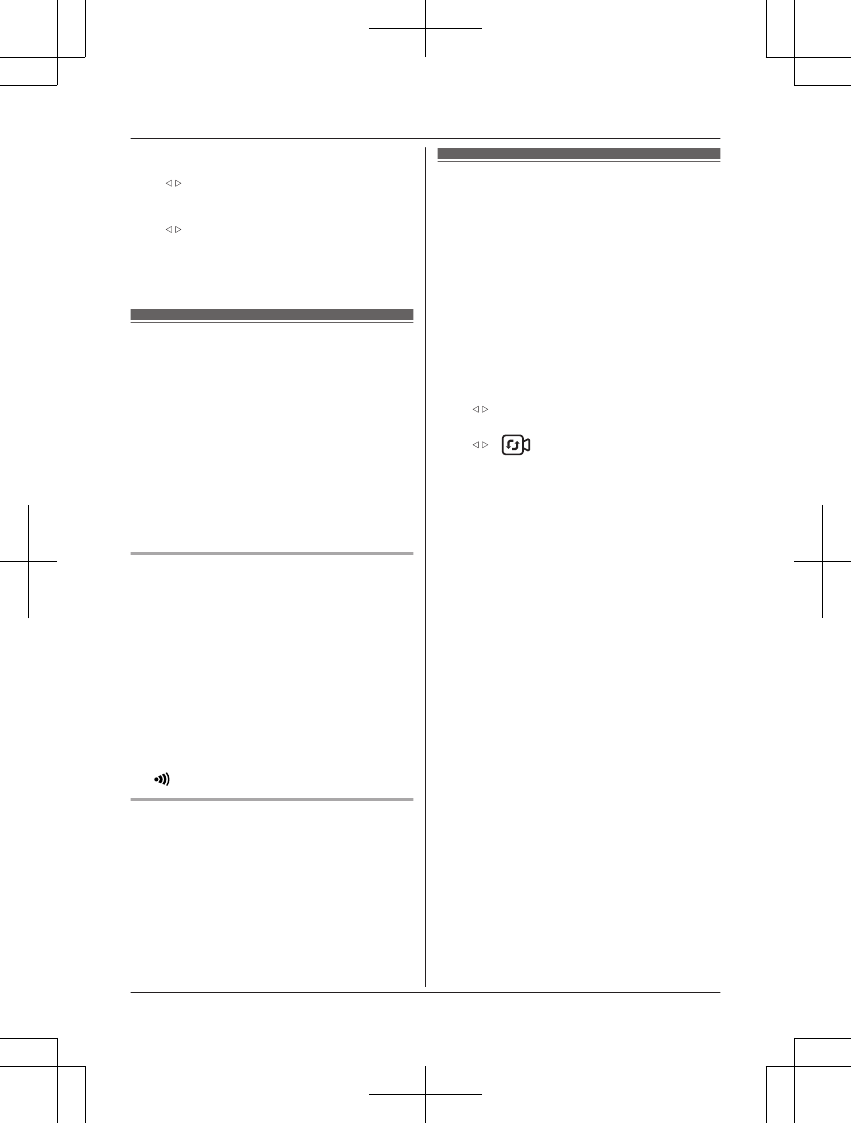
4MbN: “Alert Range” a MOKN
5M
b
N: “Lower Limit”
6MbN: Specify the desired temperature.
7M
b
N: “Upper Limit”
8MbN: Specify the desired temperature.
9MOKN a MMENUN
Playing/canceling lullabies
manually
You can select from a range of lullabies and
manually play them from the camera unit, or
cancel them.
Note:
RMake sure to check the camera unit’s
speaker volume before playing lullabies
(page 19).
RThe auto lullaby feature can be used to play
lullabies automatically (page 25).
Selecting a lullaby
1MMENUN
2MbN: “Lullaby” a MOKN
3MbN: “Sound List” a MOKN
4MbN: Select the desired lullaby.
RTo cancel a lullaby:
MbN: “OFF”
5MOKN a MMENUN
Note:
RLullabies can also be canceled by pressing
MN on the camera unit.
Selecting a lullaby play time
You can specify the time that lullabies play for.
1MMENUN
2MbN: “Lullaby” a MOKN
3MbN: “Play Time” a MOKN
4MbN: Select the desired play time.
5MOKN a MMENUN
Selecting camera units/
using auto scan
If there are multiple camera units registered to
the monitor unit, you can select which camera
unit’s images to view, and also use auto scan.
Auto scan automatically switches images from
each camera unit every 10 seconds. See
page 27 for information on adding camera
units.
1MMENUN
2MbN: “Camera Select” a MOKN
3To select camera units:
M
b
N: Select the desired camera unit.
To select auto scan:
M
b
N:
4MOKN
20 For assistance, please visit http://shop.panasonic.com/support
Using the Baby Monitor
171127̲2̲HN3001̲(en̲en)̲ver.023.pdf20 2017/11/2722:50:28
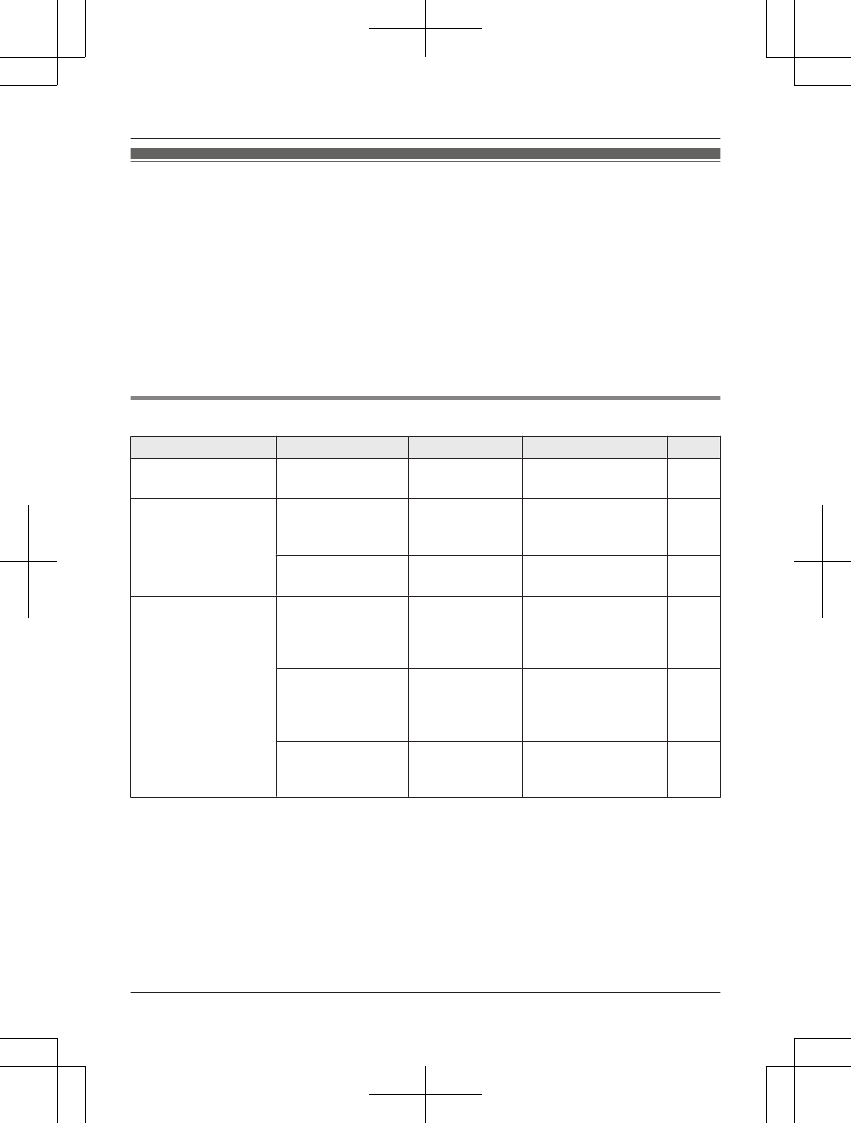
Menu list
Items in the menu list can be configured in the following method.
1MMENUN
2Press MCN or MDN to select the desired main menu. ® MOKN
3Press MCN or MDN to select the desired item from the sub-menus. ® MOKN
4Press MCN, MDN, MFN, or MEN to select the desired setting. ® MOKN
Note:
RTo exit the operation, press MMENUN.
RIn the following table, < > indicates the default settings.
RThe number of sub-menus varies depending on the setting.
Display the menu tree
Main menu Sub-menu 1 Sub-menu 2 Settings Page
Camera Zoom – – ( 1X )
<( 2X )>
18
Lullaby*1Sound List –1. Lullaby1 - 10.
Heart beat
<OFF>
20
Play Time –15 min - 120 min
<15 min>
20
Smart
Notification
Sound
Notification
– <Screen lit +
Notify>
Screen lit only
OFF
24
Motion
Notification
– <Screen lit +
Notify>
Screen lit only
OFF
25
Distance –Level 1
<Level 2>
Level 3
25
For assistance, please visit http://shop.panasonic.com/support 21
Programming
171127̲2̲HN3001̲(en̲en)̲ver.023.pdf21 2017/11/2722:50:28
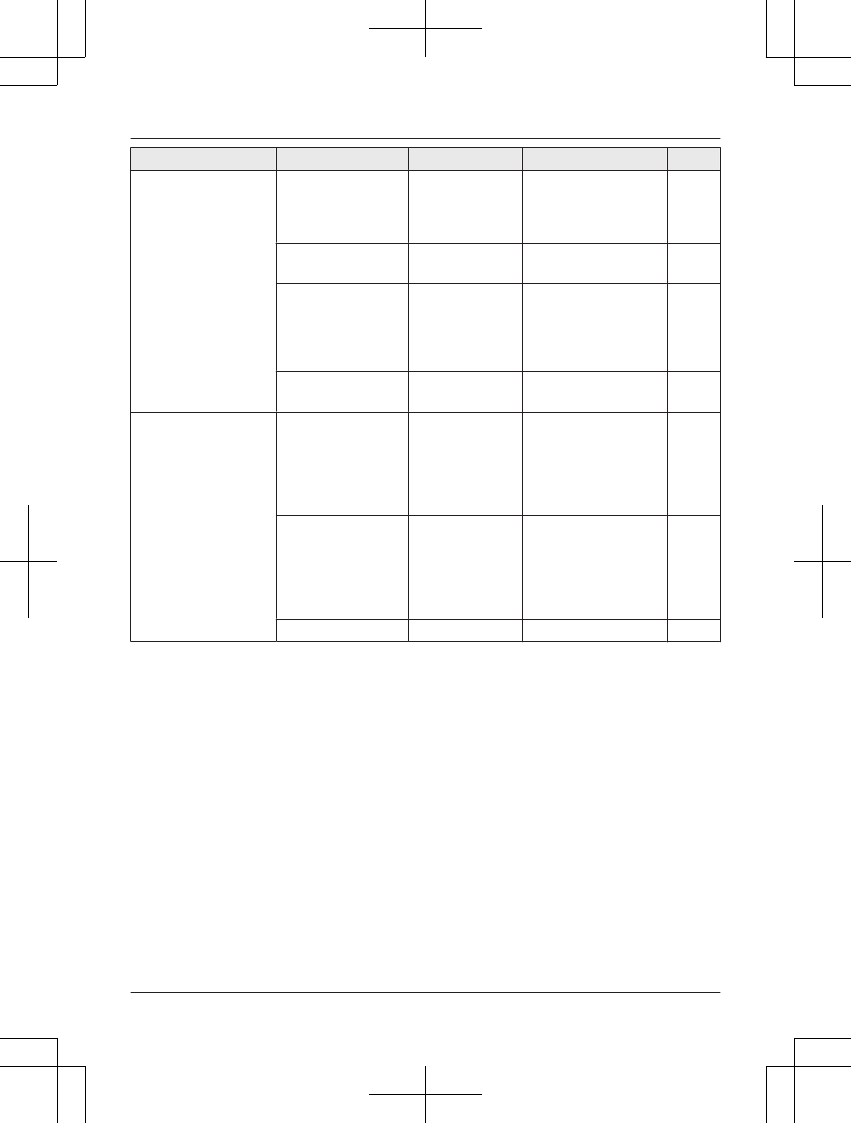
Main menu Sub-menu 1 Sub-menu 2 Settings Page
Auto Lullaby Sound List –1. Lullaby1 - 10.
Heart beat
Random
<OFF>
25
Sound Detect
Level*2
– <High>
Normal
25
Detection
Time*2
–15 sec
30 sec
45 sec
<60 sec>
90 sec
25
Play Time*2–15 min - 120 min
<15 min>
25
Timer –Once <1H>
2H
3H
4H
5H
6H
26
–Repeat <1H>
2H
3H
4H
5H
6H
26
–OFF – 26
22 For assistance, please visit http://shop.panasonic.com/support
Programming
171127̲2̲HN3001̲(en̲en)̲ver.023.pdf22 2017/11/2722:50:28
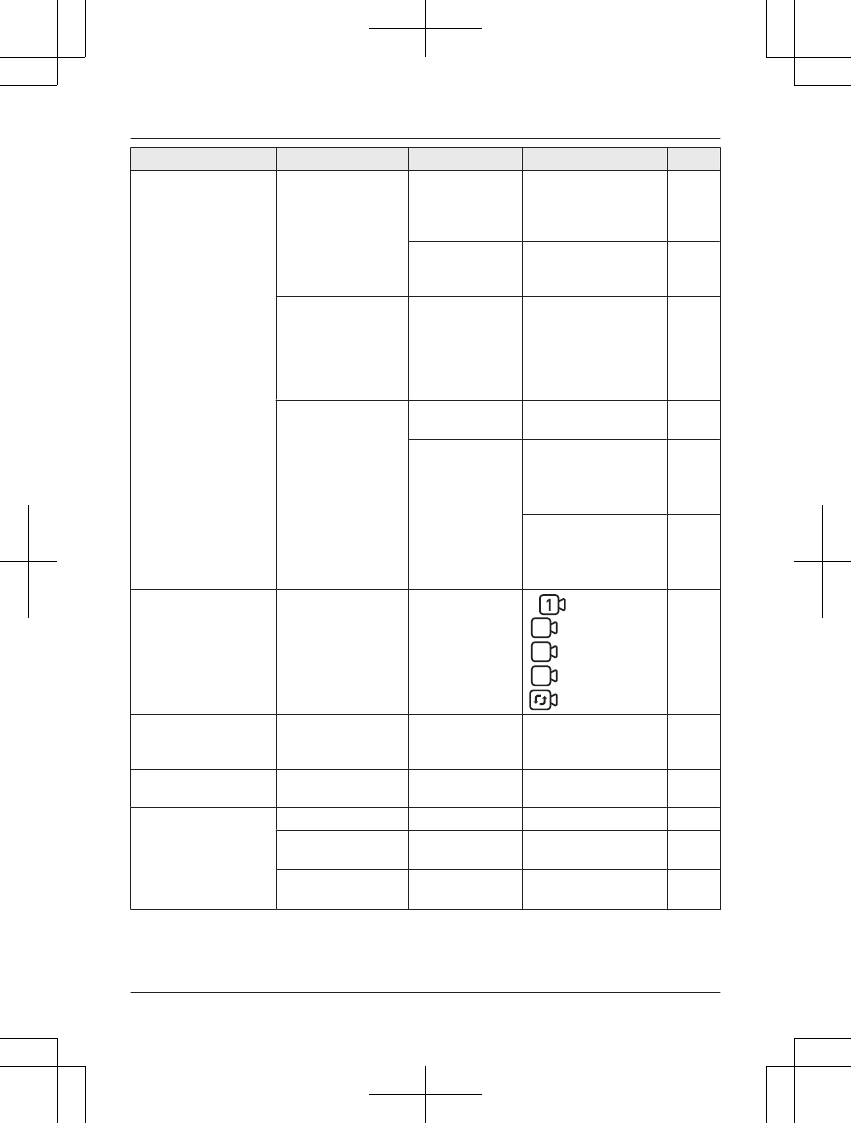
Main menu Sub-menu 1 Sub-menu 2 Settings Page
Sensor Settings Motion Sensor Sensitivity High
<Normal>
Low
Very Low
26
Set
Detection
Area
– 26
Sound
Sensitivity
–Very High
High
<Normal>
Low
Very Low
Extremely Low
26
Temperature
Sensor
Units °C
<°F>
19
Alert Range Upper Limit:
33 - 104 °F (1 - 40
°C)
<80 °F (27 °C)>
19
Lower Limit:
32 - 103 °F (0 - 39
°C)
<60 °F (16 °C)>
19
Camera Select*3– – <> (camera 1)
2
(camera 2)*4
3
(camera 3)*4
4
(camera 4)*4
(auto scan)*4
20
Camera Speaker
Vol.
– – Level 1 - 6
<3>
OFF
19
Camera
Brightness
– – Level 1 - 5
<3>
19
Camera
Management
Add Camera – – 27
Delete Camera –Yes
<No>
27
Reset –Yes
<No>
27
For assistance, please visit http://shop.panasonic.com/support 23
Programming
171127̲2̲HN3001̲(en̲en)̲ver.023.pdf23 2017/11/2722:50:28
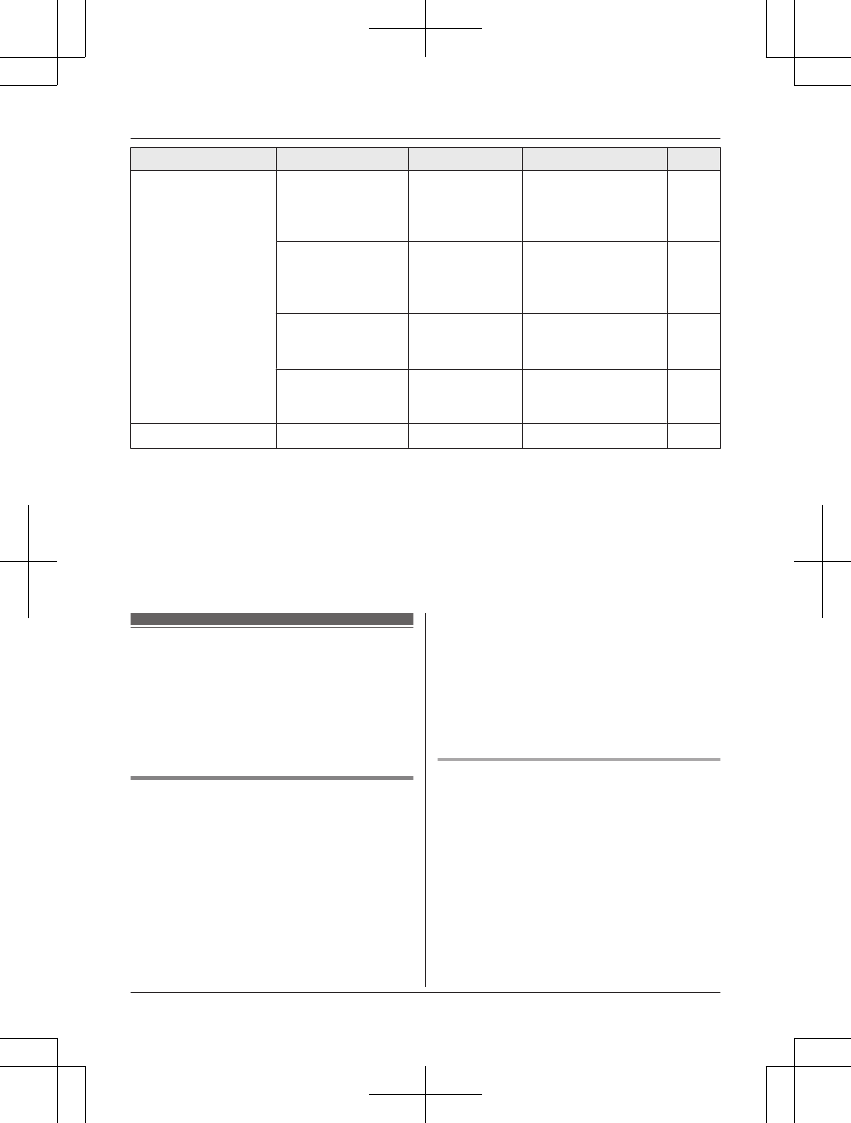
Main menu Sub-menu 1 Sub-menu 2 Settings Page
Monitor Settings Sleep Mode –1min
<3min>
5min
OFF
19
Beep Volume –3
<2>
1
OFF
19
Language – <English>
Français
Español
15
Monitor
Speaker Vol.
– Level 1 - 6
<3>
OFF
19
Information*5– – – –
*1 The preset lullabies in this product (“1. Lullaby1” - “10. Heart beat”) are used with
permission of © 2012 Copyrights Vision Inc.
*2 Can only be selected when a lullaby is selected for “Sound List”.
*3 Can only be selected when there are multiple camera units registered to the monitor unit.
*4 The number of camera units available for camera selecting or auto scan differs depending
on the number registered camera units.
*5 Displays customer support Web address.
Smart features
With the use of smart features, you can
coordinate the camera unit and monitor unit to
respond automatically to detections from the
sensors. The smart features settings can be
accessed by pressing MSMARTN while viewing
images from the camera unit.
Smart notification
By using the smart notification feature, you
can specify how the monitor unit notifies you
when motion or sound is detected by the
camera unit, and configure motion detection to
match the size of your baby. Depending on
the settings, the monitor unit can notify you by
lighting the smart LED indicator, displaying a
message, and playing a chime.
Important:
RDepending on factors such as the usage
environment, the monitor unit may not be
able to notify you of sensor detections.
Note:
RNotifications continue for 1 minute. You can
stop the notification by pressing MOKN.
Configuring sound notifications
You can specify how the monitor unit notifies
you when sound is detected, or turn off
notifications.
1MMENUN
2MbN: “Smart Notification” a MOKN
3MbN: “Sound Notification” a MOKN
4MbN: Select the desired setting.
RTo turn off sound notifications:
MbN: “OFF”
5MOKN a MMENUN
24 For assistance, please visit http://shop.panasonic.com/support
Programming
171127̲2̲HN3001̲(en̲en)̲ver.023.pdf24 2017/11/2722:50:28
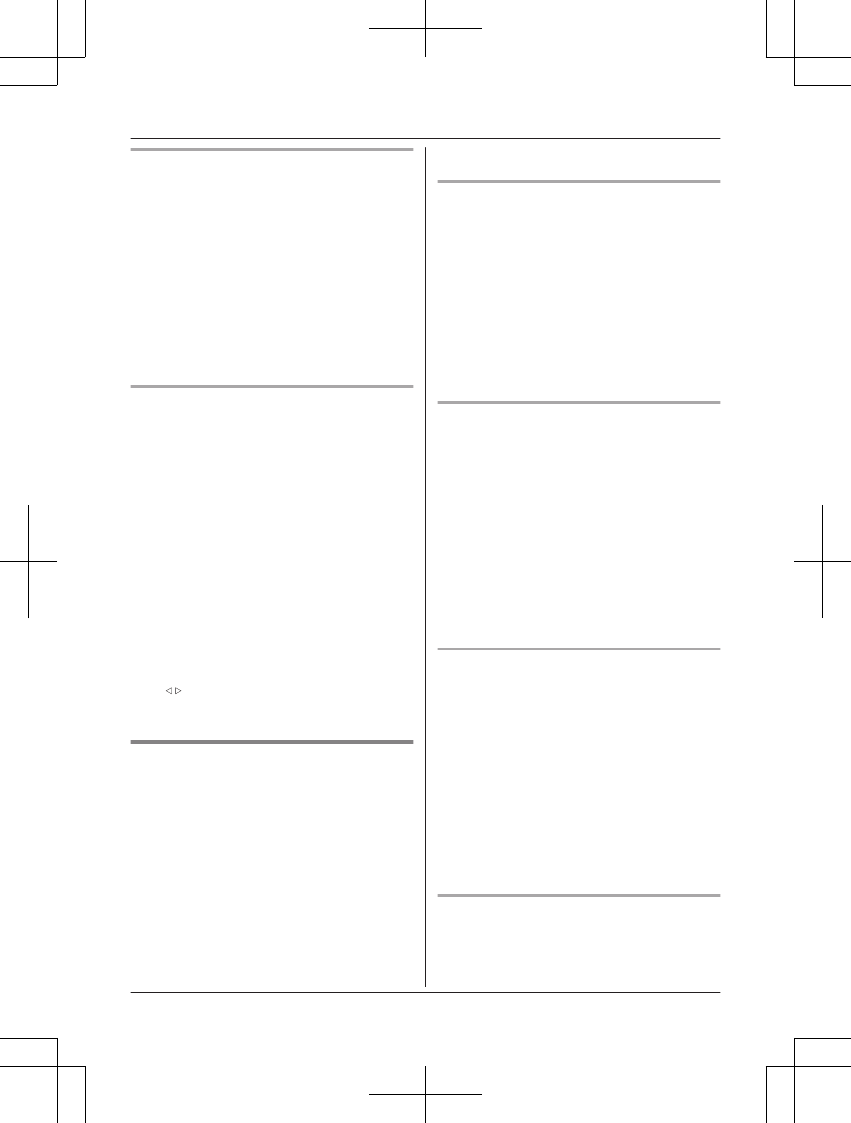
Configuring motion notifications
You can specify how the monitor unit notifies
you when motion is detected, or turn off
notifications.
1MMENUN
2MbN: “Smart Notification” a MOKN
3MbN: “Motion Notification” a MOKN
4MbN: Select the desired setting.
RTo turn off motion notifications:
MbN: “OFF”
5MOKN a MMENUN
Configuring the distance
You can configure the distance to match the
size of your baby for more accurate motion
detection. 3 levels can be selected for the
distance, and each level represents an
approximate size of your baby when displayed
on the screen. When a level is selected, a
semi-transparent circle is displayed on the
screen above the camera image. Select a
level that is closest in size to your baby
displayed on the screen.
1MMENUN
2MbN: “Smart Notification” a MOKN
3MbN: “Distance” a MOKN
RAn operation guide is displayed. Press
MOKN to continue.
4M
b
N: Select the desired setting.
5MOKN a MMENUN
Auto lullaby
You can configure lullabies to be played
automatically from the camera unit when
sound is detected.
Note:
RMake sure to check the camera unit’s
speaker volume before playing lullabies
(page 19).
RAuto lullaby does not function during the
following.
– while using or for 10 seconds after using
the pan/tilt
– while talking to the camera unit
– while configuring lullabies to be played
Configuring the sound settings
You can specify which lullaby is played when
sound is detected, or turn lullabies off.
1MMENUN
2MbN: “Auto Lullaby” a MOKN
3MbN: “Sound List” a MOKN
4MbN: Select the desired lullaby.
RTo turn off lullabies:
MbN: “OFF”
5MOKN a MMENUN
Configuring the sound detection level
You can adjust the level at which sound is
detected. Increase or decrease the detection
level needed to trigger the sound sensor.
1MMENUN
2MbN: “Auto Lullaby” a MOKN
3MbN: “Sound Detect Level”*1 a MOKN
4MbN: Select the desired setting. a MOKN
a MMENUN
*1 This feature can only be selected when a
lullaby is selected for “Sound List”
(page 25).
Configuring the detection time
You can specify how long the sound sensor
continually detects sound before the camera
unit automatically plays a lullaby.
1MMENUN
2MbN: “Auto Lullaby” a MOKN
3MbN: “Detection Time”*1 a MOKN
4MbN: Select the desired setting. a MOKN
a MMENUN
*1 This feature can only be selected when a
lullaby is selected for “Sound List”
(page 25).
Configuring the play time
You can specify how long the camera unit
plays lullabies when sound is detected.
1MMENUN
For assistance, please visit http://shop.panasonic.com/support 25
Programming
171127̲2̲HN3001̲(en̲en)̲ver.023.pdf25 2017/11/2722:50:28
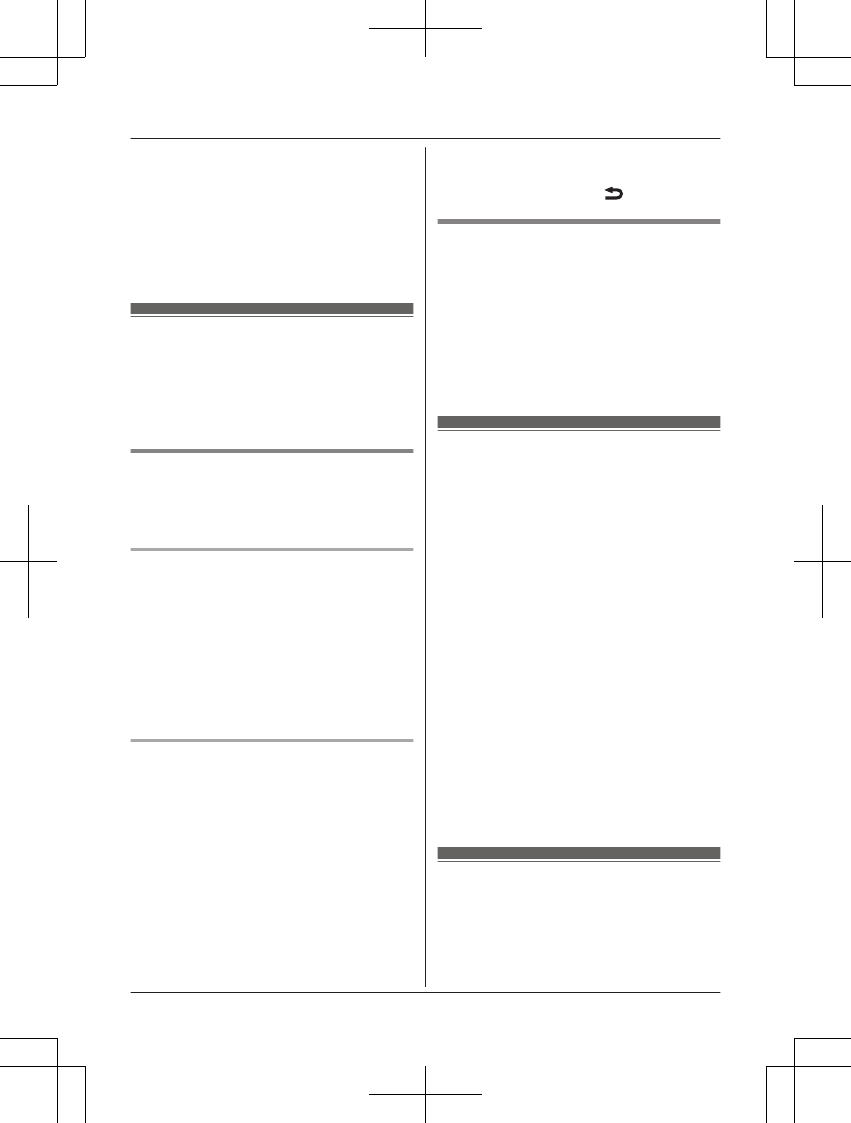
2MbN: “Auto Lullaby” a MOKN
3MbN: “Play Time”*1 a MOKN
4MbN: Select the desired setting. a MOKN
a MMENUN
*1 This feature can only be selected when a
lullaby is selected for “Sound List”
(page 25).
Sensors
You can configure the sensors to match how
you want the motion and sound to be
detected. The sensor configurations will also
affect how the auto lullaby and smart
notification features operate.
Configuring the motion sensor
You can specify the sensitivity of the motion
sensor, and also which areas of images are
used to detect motion.
Configuring the motion sensor
sensitivity
1MMENUN
2MbN: “Sensor Settings” a MOKN
3MbN: “Motion Sensor” a MOKN
4MbN: “Sensitivity” a MOKN
5MbN: Select the desired setting. a MOKN
a MMENUN
Configuring the motion sensor
detection area
1MMENUN
2MbN: “Sensor Settings” a MOKN
3MbN: “Motion Sensor” a MOKN
4MbN: “Set Detection Area” a MOKN
RAn operation guide is displayed. Press
MOKN to continue.
5Press MCN, MDN, MFN, or MEN to select a
cell to disable detection for. a MOKN
RRepeat for each cell to be disabled.
RTo enable detection for a disabled cell,
select the disabled cell. a MOKN
6When finished, press MN a MMENUN.
Configuring the sound sensor
You can specify the sensitivity of the sound
sensor.
1MMENUN
2MbN: “Sensor Settings” a MOKN
3MbN: “Sound Sensitivity” a MOKN
4MbN: Select the desired setting. a MOKN
a MMENUN
Timer
The timer can be used to play sound from the
monitor unit after the specified number of
hours has passed. The timer can be set to
sound once or repeat at specified intervals.
1MMENUN
2MbN: “Timer” a MOKN
3MbN: Select “Once” or “Repeat”. a
MOKN
4MbN: Specify when the timer is set for. a
MOKN a MMENUN
Note:
RTimers play for 1 minute. Press MOKN to
stop a timer. Press and hold MOKN for 5
seconds to stop timers from repeating.
RIf the monitor unit is turned off after setting
a timer:
–“Once”: The timer will be canceled.
–“Repeat”: The timer will be played once
the specified time has passed from when
the monitor was turned on again.
Managing camera units
Up to 3 additional camera units can be
registered to the monitor unit.
26 For assistance, please visit http://shop.panasonic.com/support
Programming
171127̲2̲HN3001̲(en̲en)̲ver.023.pdf26 2017/11/2722:50:28
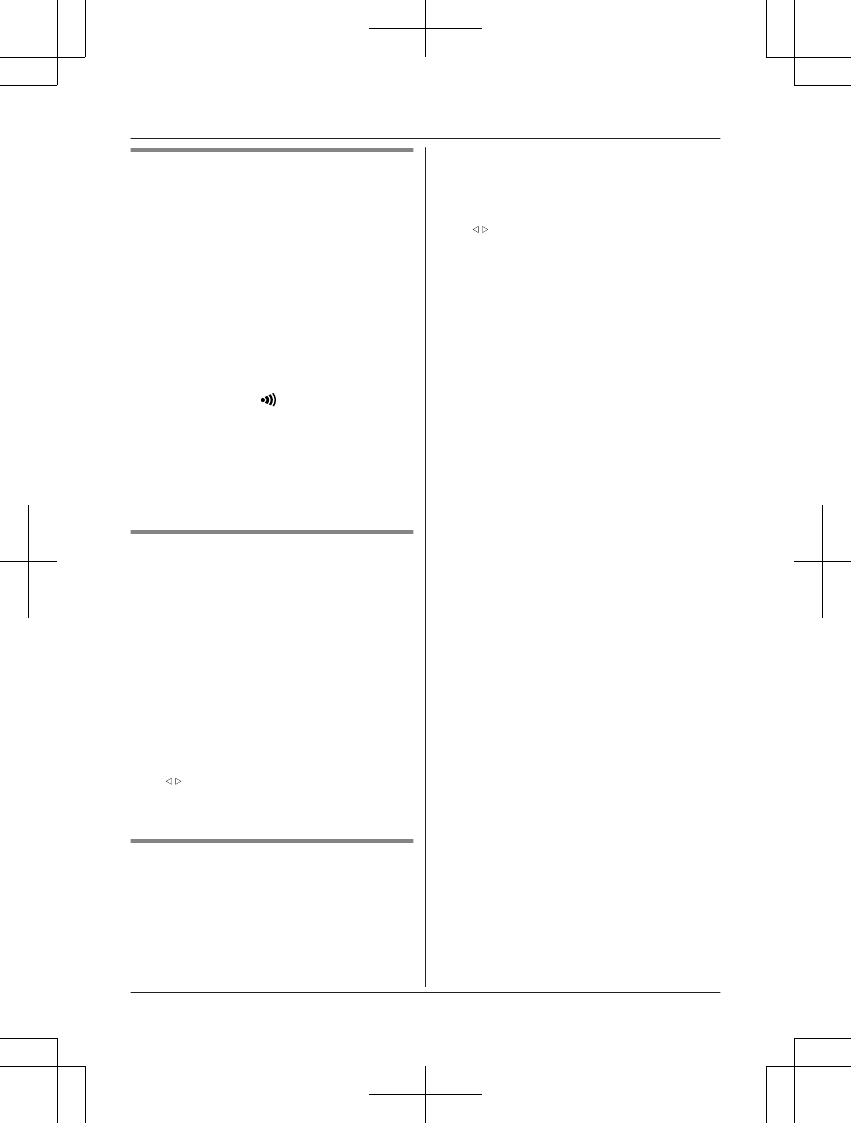
Registering a camera unit
Additional camera units can be registered to
the monitor unit.
Monitor unit:
1MMENUN
2MbN: “Camera Management” a MOKN
3MbN: “Add Camera” a MOKN
RAn operation guide is displayed. Press
MOKN to continue.
RComplete the following step within 90
seconds.
Camera unit:
1Press and hold M N for 3 seconds until
the LED indicator starts blinking.
Note:
RAfter 90 seconds a message will be
displayed on the monitor unit to show if the
registration was successful or not, and a
beep will sound.
Resetting the settings for a
camera unit
The camera unit settings saved on a monitor
unit can be reset.
ROnly the settings for the currently
connected camera unit are reset. To reset
other camera units, select the displayed
camera unit (page 20) and then reset that
camera unit.
1MMENUN
2MbN: “Camera Management” a MOKN
3MbN: “Reset” a MOKN
4M
b
N: “Yes” a MOKN
RA beep sounds from the monitor unit
when resetting is completed.
Canceling a camera unit
You can cancel camera units that are no
longer needed.
ROnly the currently connected camera unit is
canceled. To cancel other camera units,
select the displayed camera unit (page 20)
and then cancel that camera unit.
1MMENUN
2MbN: “Camera Management” a MOKN
3MbN: “Delete Camera” a MOKN
4M
b
N: “Yes” a MOKN
For assistance, please visit http://shop.panasonic.com/support 27
Programming
171127̲2̲HN3001̲(en̲en)̲ver.023.pdf27 2017/11/2722:50:28
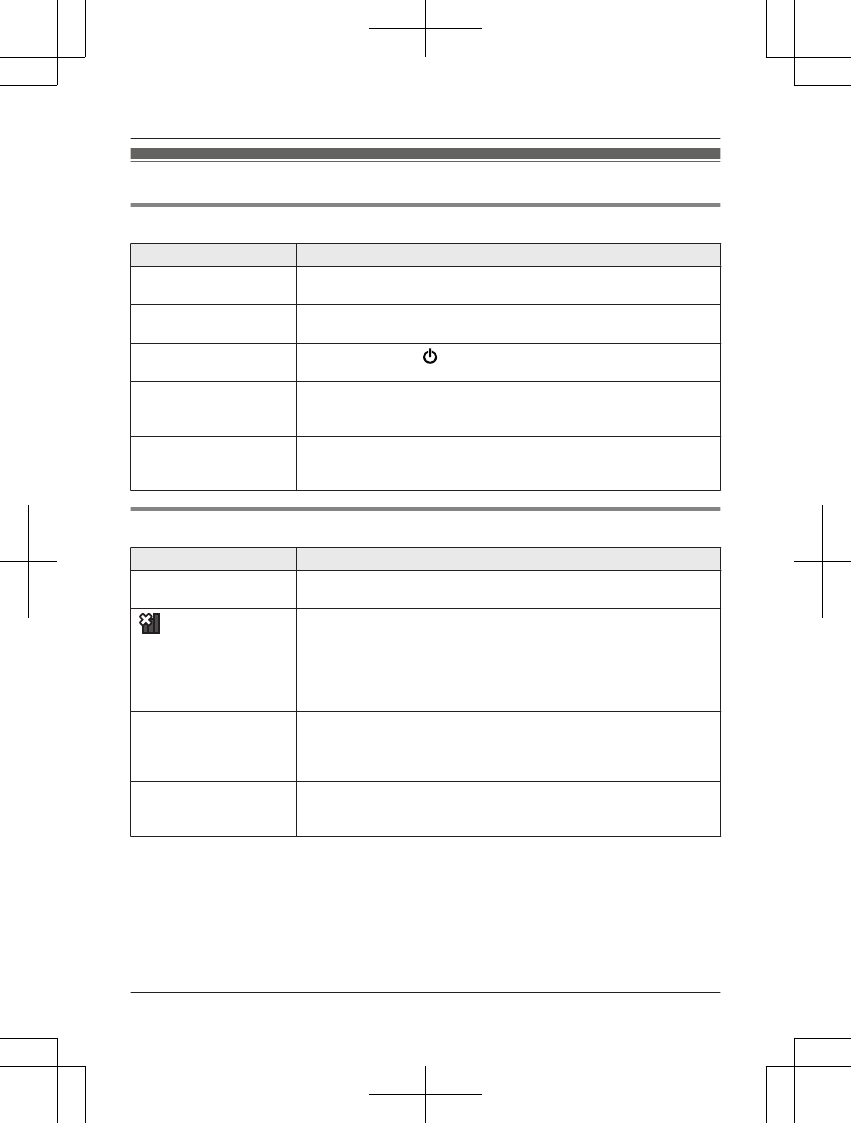
Troubleshooting
General use
Problem Cause & Solution
The monitor unit does
not work.
RMake sure the battery is installed correctly (page 14).
RFully charge the battery.
The camera unit does
not work.
RMake sure the AC adaptor is connected to the camera unit and
power outlet (page 11).
The monitor unit is
turned off.
RPress and hold MN located on the top of the monitor unit.
Noise is heard, sound
cuts in and out.
RYou are using the monitor unit or camera unit in an area with
high electrical interference. Re-position the monitor unit and use
the camera unit away from sources of interference.
The monitor unit or
camera unit does not
sound.
RThe speaker volume is turned off. Adjust the speaker volume
(page 19).
Monitor unit display
Problem Cause & Solution
The display is in a
language I cannot read.
RChange the display language setting (page 15).
is displayed. RThe monitor unit is too far from the camera unit. Move the
monitor unit closer to the camera unit.
RThe camera unit's AC adaptor is not properly connected.
Reconnect the AC adaptor to the camera unit.
RThe camera unit has not been registered to the monitor unit.
Register the camera unit (page 27).
The monitor unit display
is blank.
RThe monitor unit is in sleep mode. Press any button on the
monitor unit to activate the display.
RThe monitor unit is not turned on. Turn on the monitor unit
(page 15).
Images are white or
black.
RThe brightness of the display is not correctly adjusted. Adjust the
brightness when images are displayed (page 19).
RPlace the camera unit in a different location or position.
28 For assistance, please visit http://shop.panasonic.com/support
Useful Information
171127̲2̲HN3001̲(en̲en)̲ver.023.pdf28 2017/11/2722:50:28
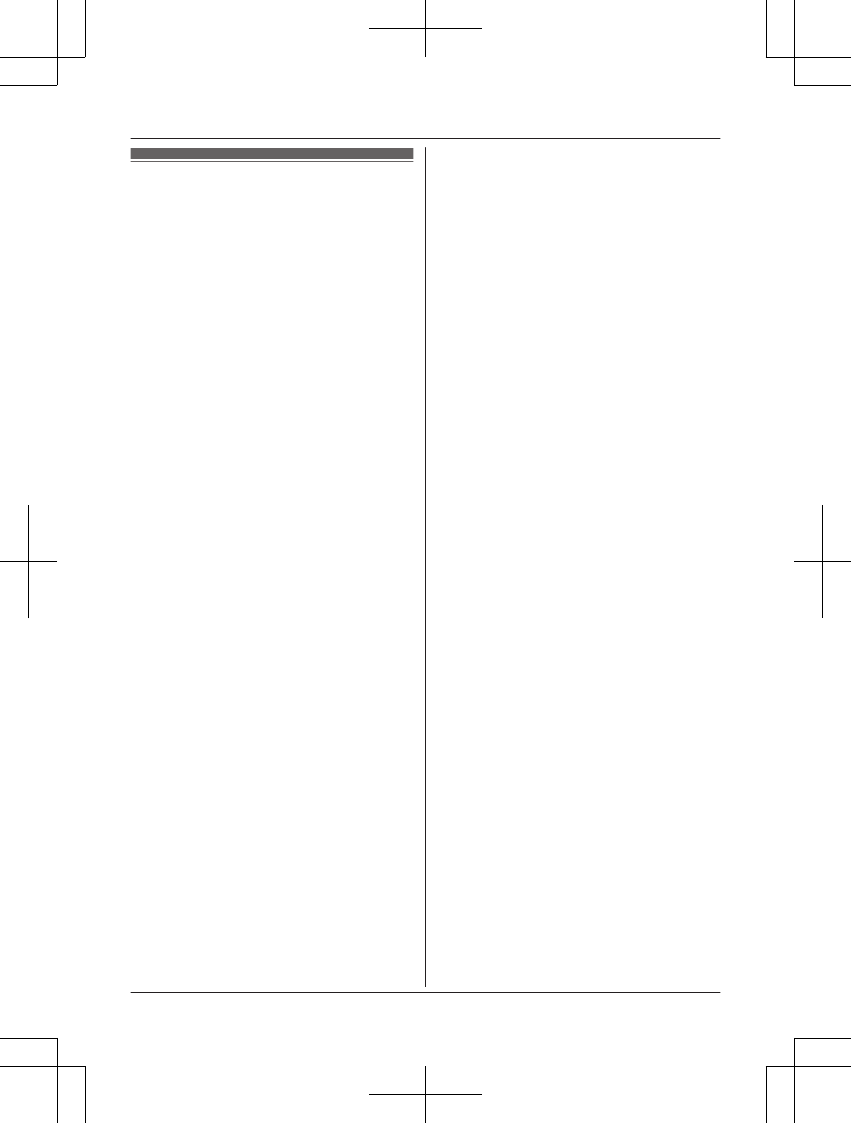
Specifications
RStandards
DECT (Digital Enhanced Cordless
Telecommunications)
RFrequency range
DECT: 1.92 GHz – 1.93 GHz
RRF transmission power
DECT: 115 mW (max.)
RPower source
Camera unit:
120 V AC, 60 Hz
Monitor unit:
120 V AC, 60 Hz
RPower consumption
Camera unit:
Standby: xx W
During operation:
xx W (when the LED lights are not lit)
xx W (when the LED lights are lit)
Monitor unit:
Standby: xx W
During operation:
xx W (when the LED lights are not lit)
xx W (when the LED lights are lit)
ROperating conditions
Camera unit:
0 °C – 40 °C (32 °F – 104 °F)
up to 90 % relative humidity
(non-condensing)
Monitor unit:
0 °C – 40 °C (32 °F – 104 °F)
up to 90 % relative humidity
(non-condensing)
RTransmitting range
Up to 457.5 m (1,500 feet)*1
RImage sensor
0.3 megapixel CMOS
RMinimum illuminance required
0 lx*2
RFocal length
Fixed (0.4 m (1.3 feet) – infinity)
RAngular field of view (camera angle)
Horizontal: approx. 37°
Vertical: approx. 28°
RMotion detection method
Visual sensor
RDetection range
Motion sensor:
Horizontal: approx. 37°
Vertical: approx. 28°
RAdjustable mounting angles
Horizontal: ±136°
Vertical: facing forward - facing down
approx. +0° to -44°
(movable range with the pan/tilt)
RDimensions (height ´ width ´ depth)
Camera unit:
Approx. 123 mm ´ 77 mm ´ 69 mm
(4 inches ´ 3 1/16 inches ´ 2 11/16 inches)
Monitor unit (flat):
Approx. 37 mm ´ 125 mm ´ 81 mm (1
7/16 inches ´ 4 15/16 inches ´ 3 3/16 inches)
Monitor unit (stand):
Approx. 79 mm ´ 125 mm ´ 48 mm (3
1/8 inches ´ 4 15/16 inches ´ 2 1/16 inches)
Display:
3.5 inches
RMass (weight)
Camera unit:
Approx. 224 g (0.49 lb)
Monitor unit:
Approx. 195 g (0.43 lb) including the battery
*1 When used in the direction of maximum
radiation, in the line of sight, and with no
interference.
*2 The infrared LEDs that surround the
camera lens will illuminate in low-light
conditions.
30 For assistance, please visit http://shop.panasonic.com/support
Useful Information
171127̲2̲HN3001̲(en̲en)̲ver.023.pdf30 2017/11/2722:50:28
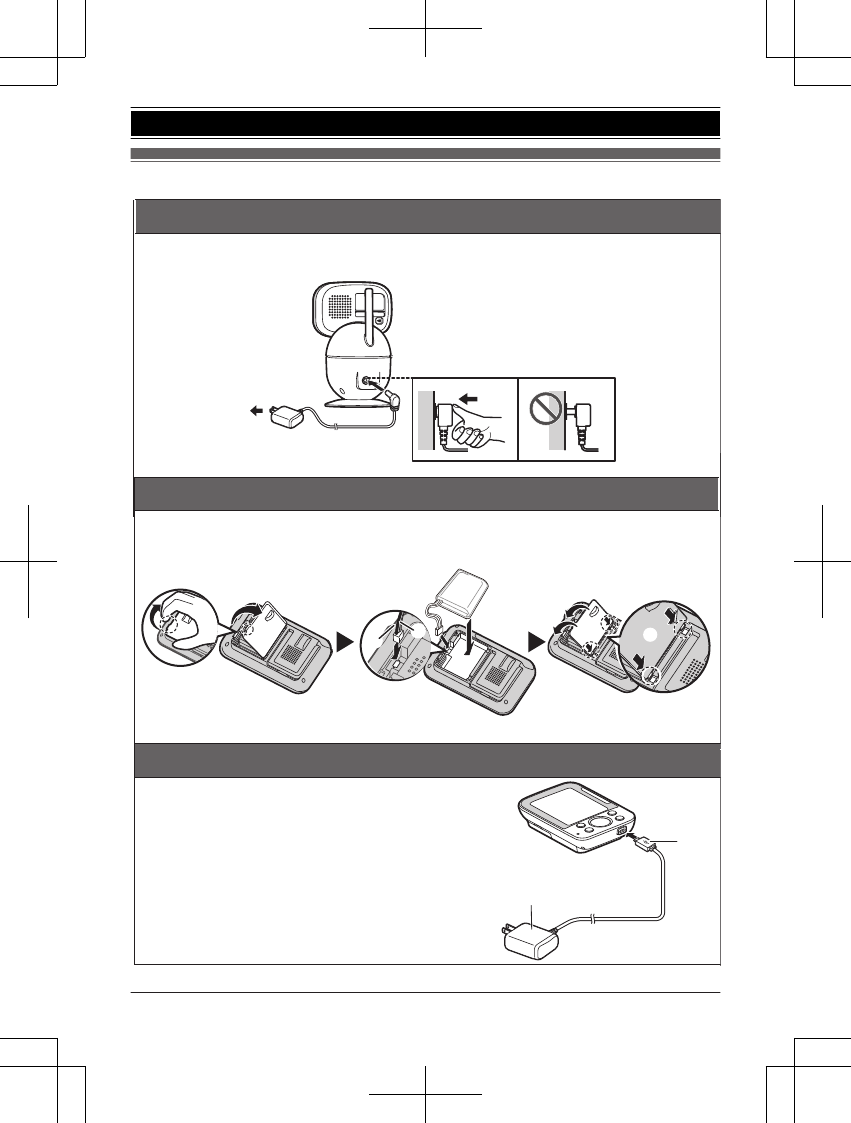
Guía Rápida Española
1
Inserte el adaptador de corriente firmemente en el conector de CC.
2
Conecte el adaptador de corriente a la toma de corriente.
Instalación de la batería de la unidad del monitor
L
Use SOLO la batería especificada.
L
No quite la lámina de la batería.
Carga de la batería de la unidad del monitor
1
Inserte el enchufe del adaptador de corriente
(
1
) firmemente en el conector micro-USB de la
unidad del monitor.
2
Conecte el adaptador de corriente (
2
) a la toma
de corriente.
Cargue aproximadamente durante 8 horas.
2
1
2
1
2
1
1
BLK: negro
2
Red: rojo
A
B
Conexiones de la unidad de cámara
Para obtener ayuda, visite http://shop.panasonic.com/support (solo en inglés) 31
Guía Rápida Española
171127̲2̲HN3001̲(en̲en)̲ver.023.pdf31 2017/11/2722:50:28
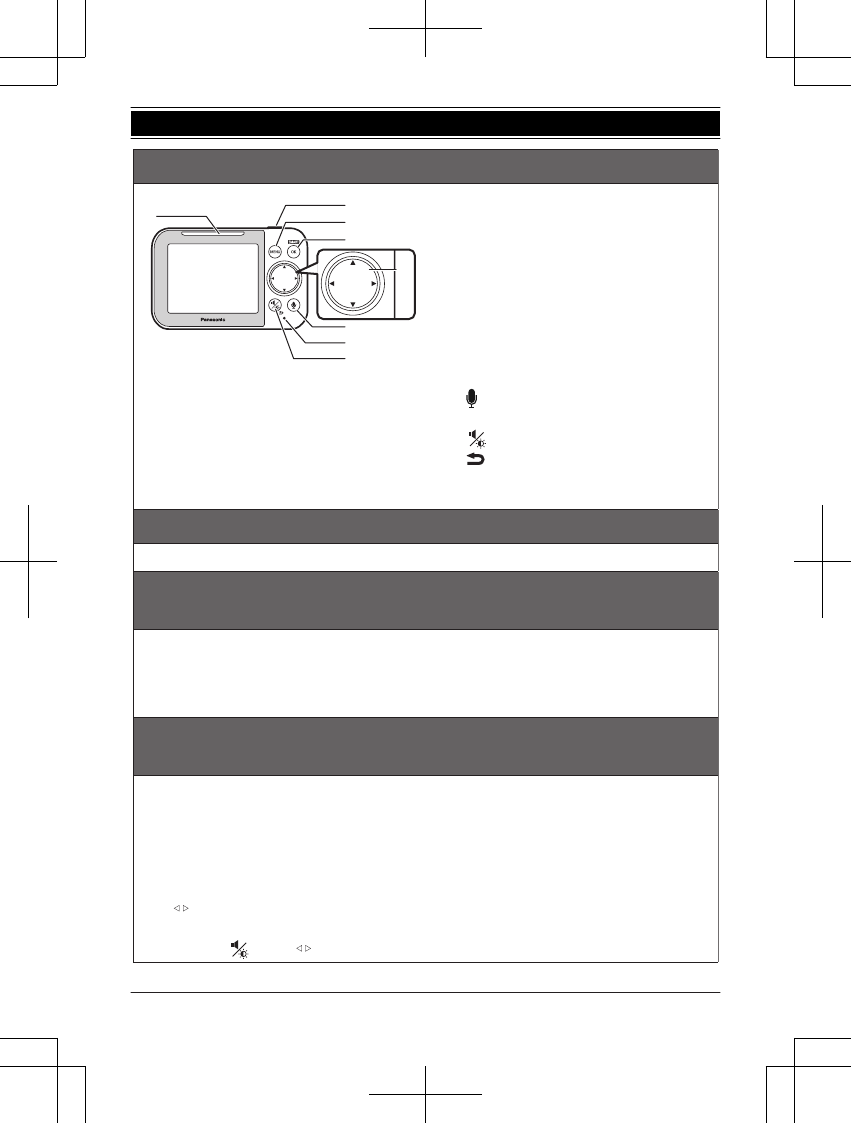
Sugerencias de operación
3
{
MENU
}
4
{
SMART
}
/
{
OK
}
{
SMART
}
puede usarse para acceder
al menú de acceso rápido de la función
inteligente.
5
Tecla navegadora
{V}
,
{^}
,
{
<
}
, o
{
>
}
: Desplácese a
través de las distintas listas y
elementos, y ajuste la panorámica y la
inclinación.
6
{ }
(Hablar)
7
Micrófono
8
{ }
(Volumen/Brillo)
{ }
(Dorso)
1
LED indicador inteligente
2
{
c
}
(Alimentación)
Presione para apagar la pantalla de
manera temporal o mantenga
presionado para apagar la unidad del
monitor.
Encendido y apagado de la unidad del monitor
Mantenga presionando
{
c
}
.
Idioma del visualizador (unidad del monitor)
(predeterminado: “
English
”)
1
{
MENU
}
2
{
r
}
:
“
Monitor Settings
”
s
{
OK
}
3
{
r
}
:
“
Language
”
s
{
OK
}
4
{
r
}
:
“
Español
”
s
{
OK
}
s
{
MENU
}
Visualización de imágenes en vivo de la cámara (unidad del
monitor)
Las imágenes de la unidad de la cámara se muestran automáticamente en la unidad del
monitor cuando esta está encendida.
N
Para ajustar la panorámica y la inclinación:
Presione
{V}
,
{^}
,
{
<
}
, o
{
>
}
.
N
Para ajustar el zoom:
1
{
MENU
}
s
{
r
}
:
“
Zoom de la cámara
”
s
{
OK
}
2
{ }
Seleccione la configuración deseada.
s
{
OK
}
N
Para ajustar el brillo:
Presione
{ }
.
s
{ }
:
Seleccione la configuración deseada.
s
{
OK
}
2
3
4
6
7
8
1
5
b
b
32 Para obtener ayuda, visite http://shop.panasonic.com/support (solo en inglés)
Guía Rápida Española
171127̲2̲HN3001̲(en̲en)̲ver.023.pdf32 2017/11/2722:50:28
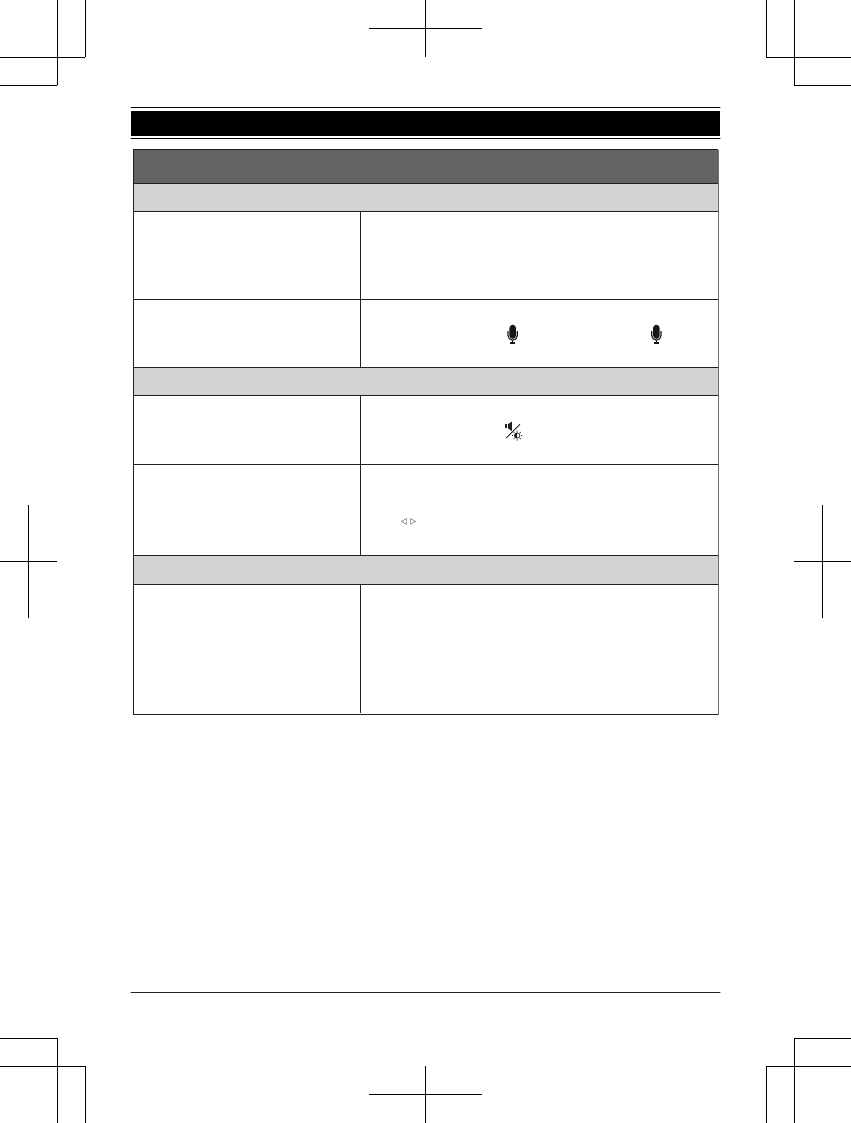
Operaciones básicas
Escuchar y hablar con la unidad de la cámara (unidad del monitor)
Escuchar la unidad de la
cámara
El sonido de la unidad de la cámara se oye cuando la
unidad del monitor está encendida e incluso cuando se
encuentra en modo de reposo y no se muestran
las
imágenes.
Hablar a la unidad de la cámara Mientras ve las imágenes de la unidad de la cámara,
mantenga presionado
{ }
para hablar. Suelte
para terminar de hablar.
Ajustar el volumen del altavoz (unidad del monitor)
Ajustar el altavoz de la unidad
del monitor
1
Mientras ve las imágenes de la unidad de la
cámara, presione
{ }
.
2
{
r
}
:
Seleccione la configuración deseada.
s
Ajuste del altavoz de la unidad
1
{
MENU
}
2
{
r
}
:
“
Vol. del alt. de cám.
”
s
{
OK
}
3
{ }
s
{
OK
}
s
{
MENU
}
Reproducir o cancelar las canciones de cuna de la unidad de la cámara (unidad del
monitor)
Reproducir o cancelar una
canción de cuna
1
{
MENU
}
2
{
r
}
:
“
Canción de cuna
”
s
{
OK
}
3
{
r
}
:
Seleccione la canción de cuna deseada.
Para cancelar una canción de cuna:
{
r
}
:
“
Apagado
”
4
{
OK
}
s
{
MENU
}
b
{ }
{
OK
}
:
Seleccione la configuración deseada.
Para obtener ayuda, visite http://shop.panasonic.com/support (solo en inglés) 33
Guía Rápida Española
171127̲2̲HN3001̲(en̲en)̲ver.023.pdf33 2017/11/2722:50:28
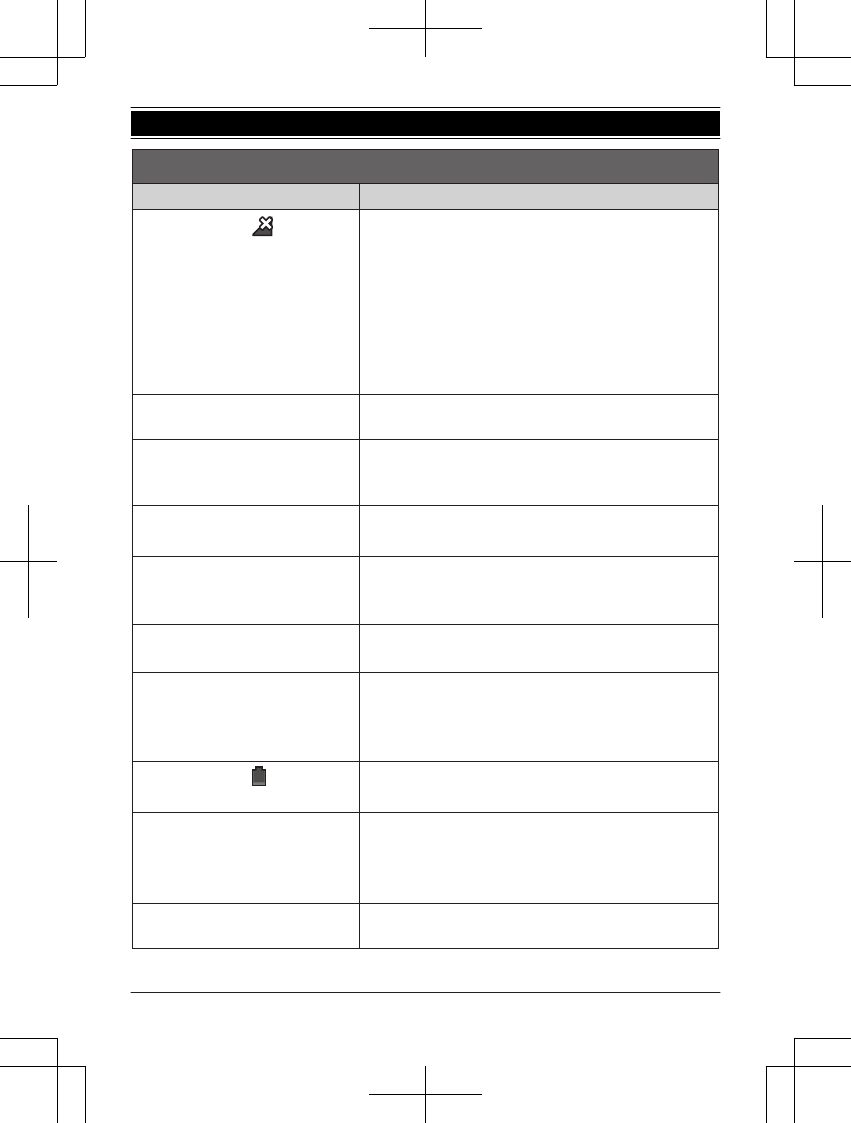
Preguntas frecuentes
Pregunta Causa y solución
¿Por qué aparece ?
L
La unidad del monitor está demasiado lejos de la
unidad de la cámara.
Acerque la unidad del monitor a la unidad de la cámara.
L
El adaptador de corriente de la unidad de la
cámara no está conectado correctamente.
Conecte de nuevo el adaptador de corriente a la unidad
de la cámara.
L
La cámara no se ha registrado en la unidad del monitor.
Registre la cámara.
¿Por qué no funciona la unidad
del monitor?
L
La batería no se instaló correctamente. Instale la
batería.
L
La batería no está cargada. Cargue la batería.
¿Por qué no funciona la unidad
de la cámara?
L
El adaptador de corriente no está conectado
correctamente. Conecte de nuevo el adaptador de
corriente a la unidad de la cámara.
¿Por qué las imágenes se ven
distorsionadas?
L
Las imágenes pueden aparecer distorsionadas por
las
características del lente de la cámara.
Esto no es una falla.
¿Por qué las imágenes
parpadean?
L
Las luces de la CA (corriente alterna), como las
luces fluorescentes, pueden causar parpadeos
visibles en ambientes oscuros. Esto no es una
falla.
¿Por qué el visualizador de la
unidad aparece en blanco?
L
La unidad del monitor no está encendida.
Mantenga presionando
{
c
}
.
¿Por qué las imágenes
aparecen en blanco y negro?
L
El brillo del visualizador no se ajustó
correctamente.
Ajuste el brillo cuando se muestren las imágenes.
L
Coloque la cámara en una ubicación o posición
distintas.
¿Por qué aparece
?
L
La carga de la batería está baja. Cargue por
completo la batería.
¿Por qué se oye ruido y el
sonido se corta?
L
Está usando la unidad del monitor o de la cámara
en un área con mucha interferencia eléctrica.
Cambie la posición de la unidad del monitor y
utilice la cámara lejos de fuentes de interferencia.
¿Por qué no se escucha sonido de
la unidad del monitor o de la cámara?
L
El volumen del altavoz está apagado. Ajuste el
volumen del altavoz.
34 Para obtener ayuda, visite http://shop.panasonic.com/support (solo en inglés)
Guía Rápida Española
171127̲2̲HN3001̲(en̲en)̲ver.023.pdf34 2017/11/2722:50:28
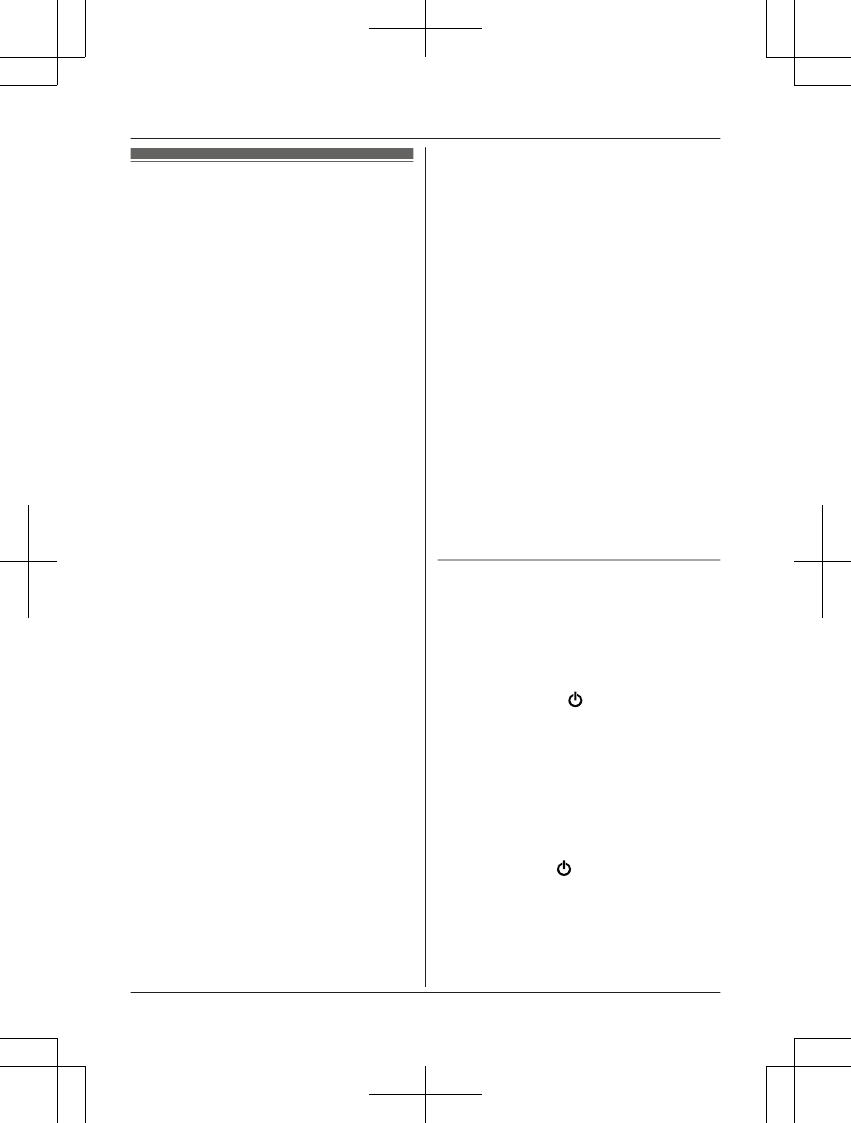
FCC and other information
This device complies with Part 15 of the FCC
Rules. Operation is subject to the following
two conditions:
(1) This device may not cause harmful
interference, and (2) this device must accept
any interference received, including
interference that may cause undesired
operation.
Privacy of communications may not be
ensured when using this device.
CAUTION:
Any changes or modifications not expressly
approved by the party responsible for
compliance could void the user’s authority to
operate this device.
NOTE:
This equipment has been tested and found to
comply with the limits for a Class B digital
device, pursuant to Part 15 of the FCC Rules.
These limits are designed to provide
reasonable protection against harmful
interference in a residential installation. This
equipment generates, uses, and can radiate
radio frequency energy and, if not installed
and used in accordance with the instructions,
may cause harmful interference to radio
communications. However, there is no
guarantee that interference will not occur in a
particular installation. If this equipment does
cause harmful interference to radio or
television reception, which can be determined
by turning the equipment off and on, the user
is encouraged to try to correct the interference
by one or more of the following measures:
– Reorient or relocate the receiving antenna.
– Increase the separation between the
equipment and receiver.
– Connect the equipment into an outlet on a
circuit different from that to which the
receiver is connected.
– Consult the dealer or an experienced radio/
TV technician for help.
Some devices operate at frequencies that may
cause interference to nearby TVs and VCRs.
To minimize or prevent such interference, this
device should not be placed near or on top of
a TV or VCR. If interference is experienced,
move this device further away from the TV or
VCR. This will often reduce or eliminate
interference.
FCC RF Exposure Warning:
RThis product complies with FCC radiation
exposure limits set forth for an uncontrolled
environment.
RTo comply with FCC RF exposure
requirements, the device must be installed
and operated 20 cm (8 inches) or more
between the product and all person’s body.
RThis product may not be collocated or
operated in conjunction with any other
antenna or transmitter.
RFor body-worn operation, the device must
be used only with a non-metallic accessory.
Use of other accessories may not ensure
compliance with FCC RF exposure
requirements.
Notice:
RFCC ID can be found on the rear of the unit.
Charge only mode
The charge only mode is the dedicated mode
to charge the battery of the baby monitor. Do
not use this mode if it is unnecessary because
all functions except the baby monitor's battery
charge are disabled with this mode.
n To activate the charge only mode:
1Press and hold MN (power) for 3
seconds until the baby monitor shuts
down.
2Connect the charger to the baby monitor.
After the LED indicator on the top of the
baby monitor illuminates in amber color
for about 30 seconds, the LED indicator
turns off automatically. Then the baby
monitor goes into charge-only mode.
n To deactivate the charge only mode:
– Press and hold MN (power) until the LCD
display of the baby monitor illuminates.
For assistance, please visit http://shop.panasonic.com/support 35
Appendix
171127̲2̲HN3001̲(en̲en)̲ver.023.pdf35 2017/11/2722:50:28
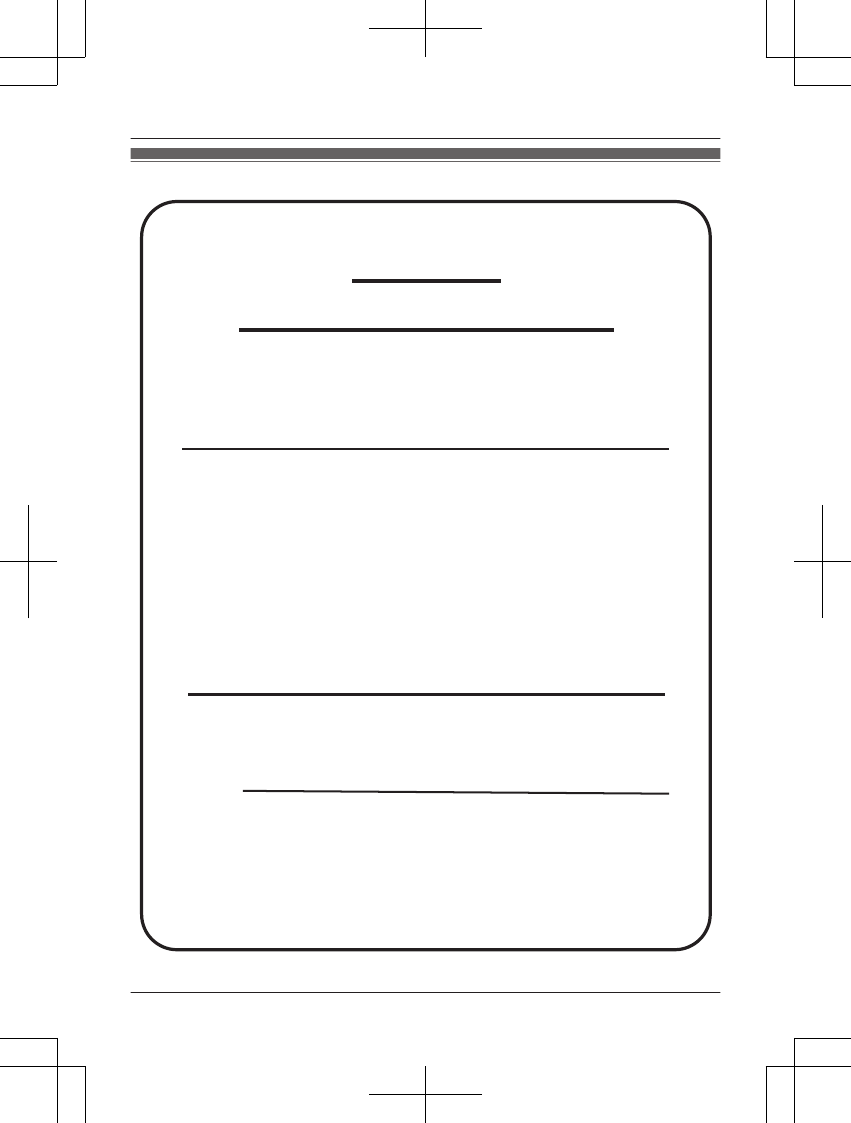
Customer services
You may also contact us directly at: 1-800-272-7033,
Monday - Friday 9 am to 9 pm;
Saturday - Sunday 10 am to 7 pm, EST.
Accessories!
http://shop.panasonic.com/support
Customer Services Directory
Shop
for all your Panasonic gear
Go to
Get everything you need to get the most out of
your Panasonic products
Accessories & Parts for your Camera, Phone, A/V
products, TV, Computers & Networking, Personal
Care, Home Appliances, Headphones, Ba!eries,
Backup Chargers & more…
For Product Informa"on, Opera"ng Assistance,
Parts, Owner’s Manuals, Dealer and Service info
go to http://shop.panasonic.com/support
For the hearing or speech impaired TTY: 1- 877-833-8855
As of June 2015
36 For assistance, please visit http://shop.panasonic.com/support
Appendix
171127̲2̲HN3001̲(en̲en)̲ver.023.pdf36 2017/11/2722:50:28

Limited Warranty (ONLY FOR U.S.A.)
Limited Warranty Coverage (For USA Only)
Labor
One (1) Year
Parts
One (1) Year
To submit a new repair request and for quick repair status visit our Web Site at
http://shop.panasonic.com/support
Panasonic Products Limited Warranty
Online Repair Request
Mail-In Service--Online Repair Request
If your product does not work properly because of a defect in materials or workmanship,
Panasonic Corporation of North America (referred to as “the warrantor”) will, for the length
of the period indicated on the chart below, which starts with the date of original purchase
(“warranty period”), at its option either (a) repair your product with new or refurbished parts,
(b) replace it with a new or a refurbished equivalent value product, or (c) refund your
purchase price. The decision to repair, replace or refund will be made by the warrantor.
During the “Labor” warranty period there will be no charge for labor. During the “Parts”
warranty period, there will be no charge for parts. This Limited Warranty excludes both
parts and labor for non-rechargeable batteries, antennas, and cosmetic parts (cabinet).
This warranty only applies to products purchased and serviced in the United States.
This warranty is extended only to the original purchaser of a new product which was
not sold “as is”.
Home Network System Products
microSD card (Included model only) 90 days N/A
When shipping the unit, carefully pack, include all supplied accessories listed in the
Owner’s Manual, and send it prepaid, adequately insured and packed well in a carton box.
When shipping Lithium Ion batteries please visit our Web Site at
http://shop.panasonic.com/support as Panasonic is committed to providing the most up to
date information. Include a letter detailing the complaint, a return address and provide a
daytime phone number where you can be reached. A valid registered receipt is required
under the Limited Warranty.
IF REPAIR IS NEEDED DURING THE WARRANTY PERIOD, THE PURCHASER WILL
BE REQUIRED TO FURNISH A SALES RECEIPT/PROOF OF PURCHASE INDICATING
DATE OF PURCHASE, AMOUNT PAID AND PLACE OF PURCHASE. CUSTOMER WILL
BE CHARGED FOR THE REPAIR OF ANY UNIT RECEIVED WITHOUT SUCH PROOF
OF PURCHASE.
Product or Part Name
For assistance, please visit http://shop.panasonic.com/support 37
Appendix
171127̲2̲HN3001̲(en̲en)̲ver.023.pdf37 2017/11/2722:50:28
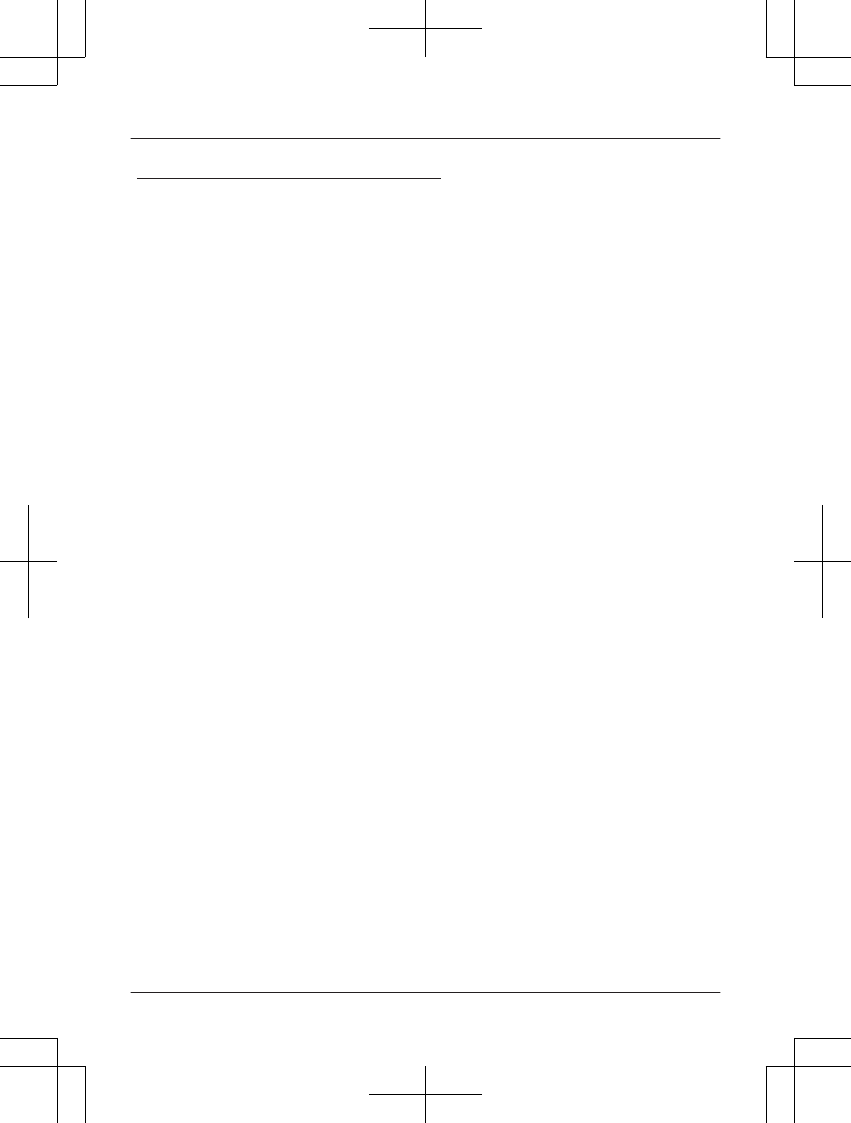
Limited Warranty Limits and Exclusions
(As examples, this excludes damages for lost time, travel to and from the servicer,
loss of or damage to media or images, data or other memory or recorded content.
The items listed are not exclusive, but for illustration only.)
This warranty ONLY COVERS failures due to defects in materials or workmanship,
and DOES NOT COVER normal wear and tear or cosmetic damage. The warranty
ALSO DOES NOT COVER damages which occurred in shipment, or failures which
are caused by products not supplied by the warrantor, or failures which result from
accidents, misuse, abuse, neglect, mishandling, misapplication, alteration, faulty
installation, set-up adjustments, misadjustment of consumer controls, improper
maintenance, power line surge, lightning damage, modification, introduction of sand,
humidity or liquids, commercial use such as hotel, office, restaurant, or other business
or rental use of the product, or service by anyone other than a Factory Service Center
or other Authorized Servicer, or damage that is attributable to acts of God.
THERE ARE NO EXPRESS WARRANTIES EXCEPT AS LISTED UNDER
“LIMITED WARRANTY COVERAGE”.
THE WARRANTOR IS NOT LIABLE FOR INCIDENTAL OR CONSEQUENTIAL
DAMAGES RESULTING FROM THE USE OF THIS PRODUCT, OR ARISING OUT
OF ANY BREACH OF THIS WARRANTY.
ALL EXPRESS AND IMPLIED WARRANTIES, INCLUDING THE WARRANTY OF
MERCHANTABILITY, ARE LIMITED TO THE PERIOD OF THE LIMITED WARRANTY.
PARTS AND SERVICE, WHICH ARE NOT COVERED BY THIS LIMITED WARRANTY,
ARE YOUR RESPONSIBILITY.
Some states do not allow the exclusion or limitation of incidental or consequential damages,
or limitations on how long an implied warranty lasts, so the exclusions may not apply to you.
This warranty gives you specific legal rights and you may also have other rights which vary
from state to state. If a problem with this product develops during or after the warranty period,
you may contact your dealer or Service Center. If the problem is not handled to your
satisfaction, then write to:
Consumer Affairs Department
Panasonic Corporation of North America
661 Independence Pkwy
Chesapeake, VA 23320
As of June 2015
38 For assistance, please visit http://shop.panasonic.com/support
Appendix
171127̲2̲HN3001̲(en̲en)̲ver.023.pdf38 2017/11/2722:50:28
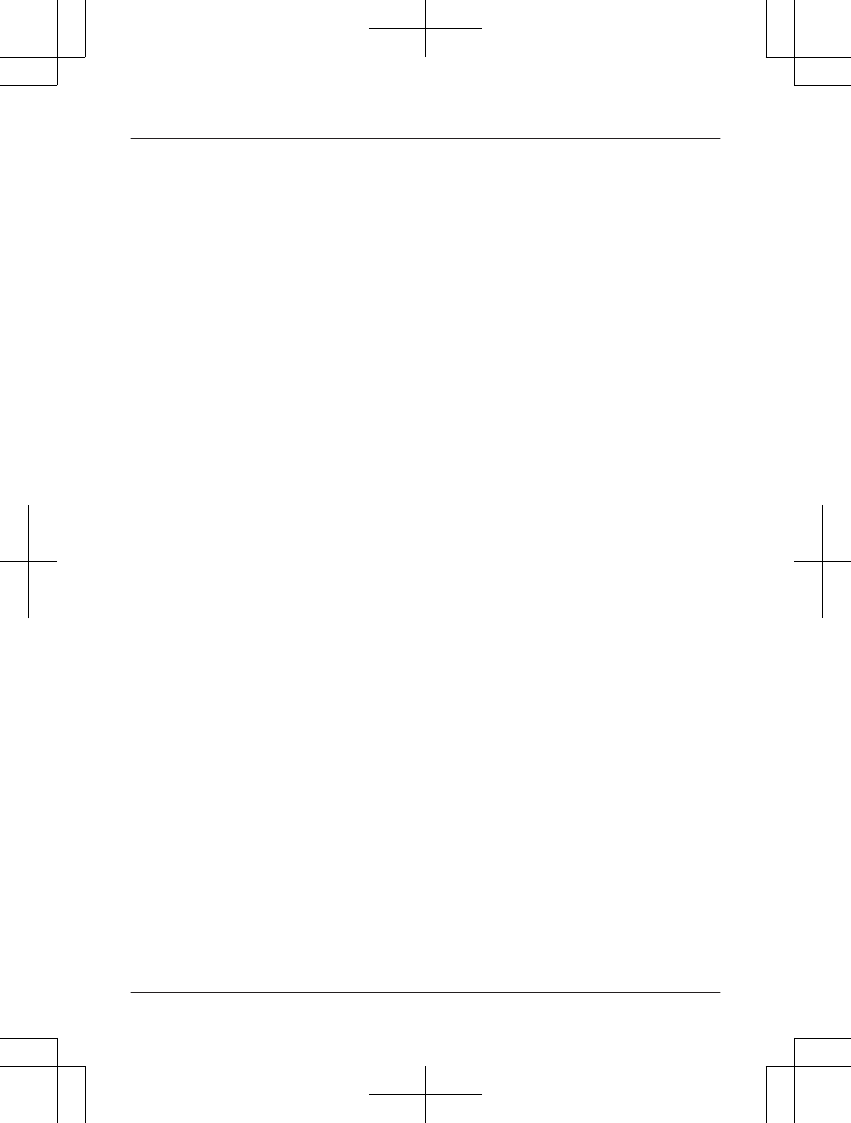
39
Notes
171127̲2̲HN3001̲(en̲en)̲ver.023.pdf39 2017/11/2722:50:28
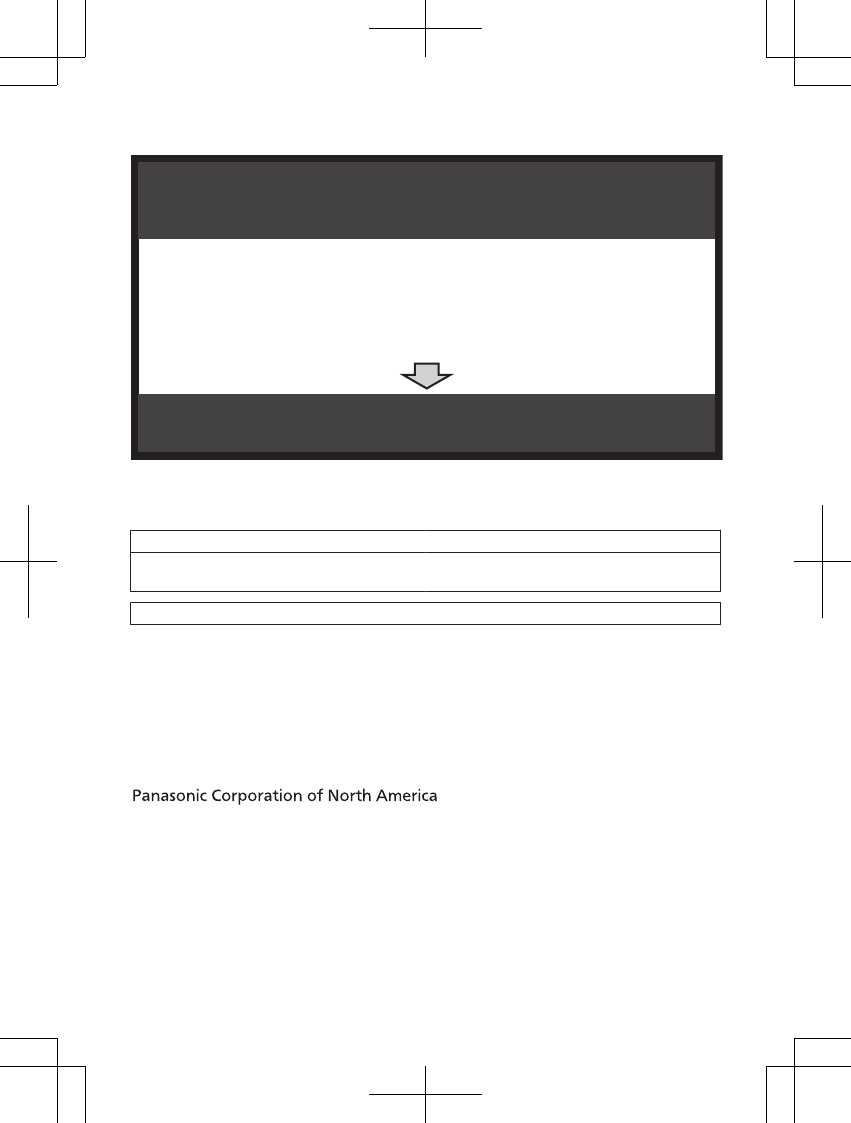
A
B
Reconnect the AC adaptor to the camera unit.
If your product is not working properly. . .
IMPORTANT!
Visit our Web site: http://shop.panasonic.com/support
• FAQ and troubleshooting hints are available.
Read the troubleshooting section in the Operating Instructions.
C
D
E
Turn the monitor unit off.
Remove and then reinsert the monitor unit's battery.
Turn the monitor unit on.
For your future reference
We recommend keeping a record of the following information to assist with any repair under
warranty.
Serial No. Date of purchase
(found on the rear of the unit)
Name and address of dealer
Attach your purchase receipt here.
Two Riverfront Plaza, Newark, NJ 07102-5490
© Panasonic Corporation 2017
Printed in China
*PNQX8662ZA*
*PNQX8662ZA*
PNQX8662ZA CC1117YK0 (E)
171127̲2̲HN3001̲(en̲en)̲ver.023.pdf40 2017/11/2722:50:28
ご確認
シリアルNo.の記載されてる位置は確認しておりましたが、SerialNo.の横に
番号を直接書くのであれば、モニターとカメラのそれぞれの番号を記入できるよ
うにもう少し広げた方がよろしいでしょうか?