Panasonic of North America 96NKX-TD7690 2.4GHz FHSS Handset User Manual operating instruction
Panasonic Corporation of North America 2.4GHz FHSS Handset operating instruction
operating instruction

Please read this Operating Instructions before using and save for
future reference.
This manual is designed to be used with your Portable Station and a
Panasonic KX-TDA200/KX-TDA100.
Charge the battery for about 6 hours before initial use.
2.4 GHz Portable Station
Operating Instructions
Model No. KX-TD7690
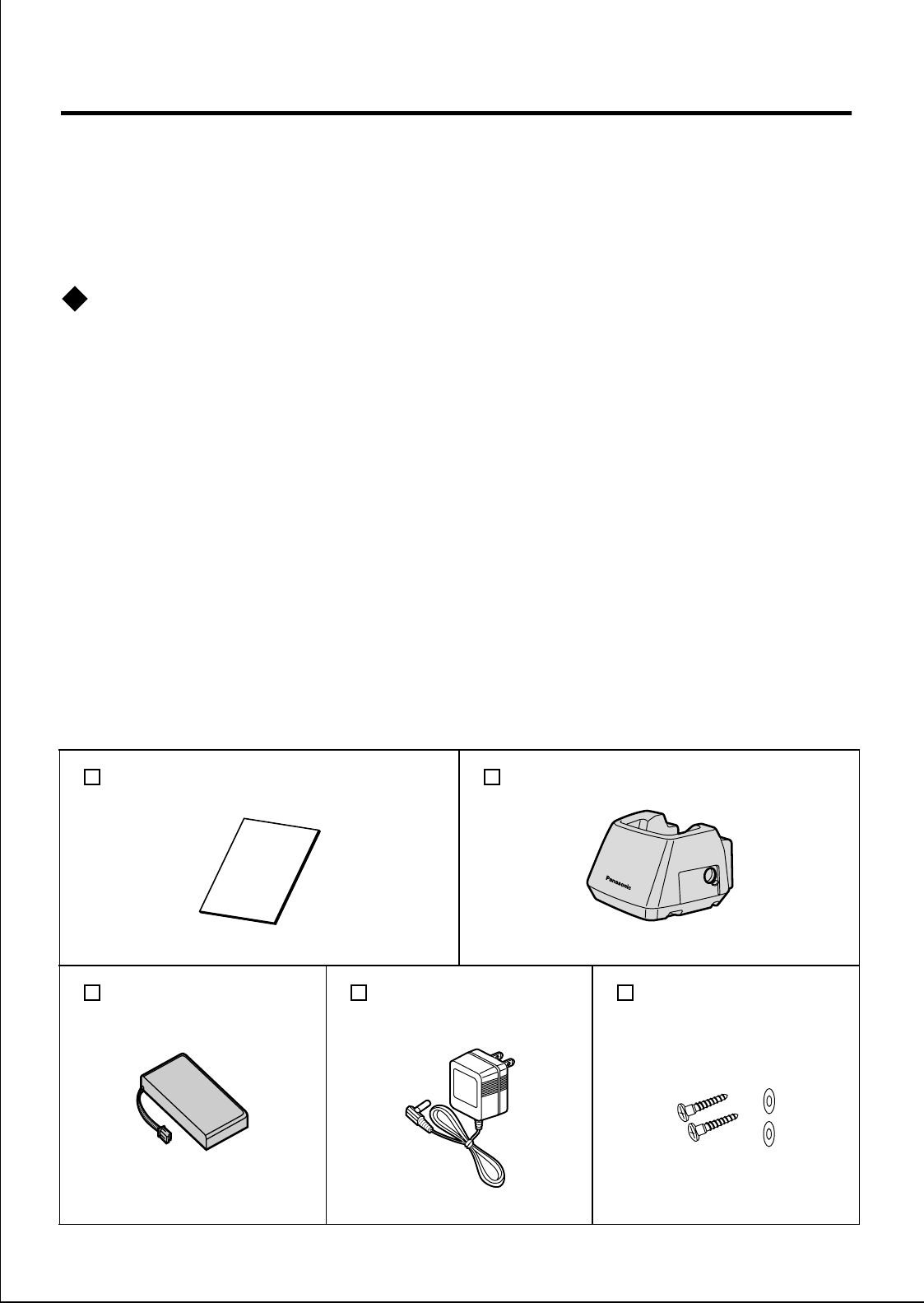
2
Before Initial Use
Thank you for purchasing a Panasonic 2.4 GHz Portable Station.
Please read IMPORTANT SAFETY INSTRUCTIONS on page 40
before use. Read and understand all instructions.
Registration
You must register your PS to the system and determine its extension
number before initial use. For PS registration, consult your dealer.
Accessories (included)
For extra orders, call toll free 1-800-332-5368
.
Operating Instructions
One
Charger
One
Battery
One
AC adaptor
(KX-TCA1-DK)
One
Screws and
Washers
Two
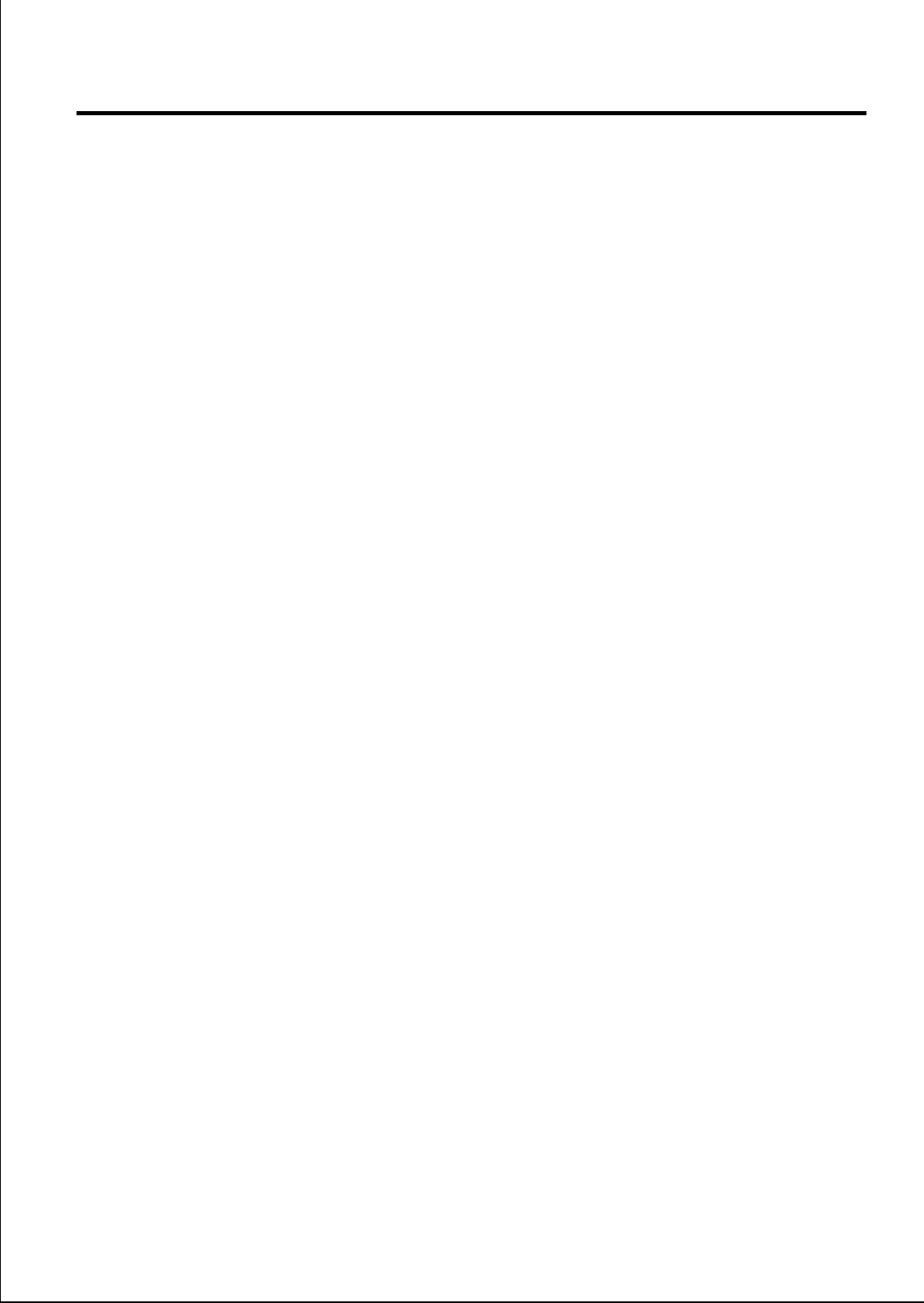
3
Table of Contents
Before Initial Use . . . . . . . . . . . . . . . . . . . . . . . . . . . . . . . . . 2
Before Operating the PS . . . . . . . . . . . . . . . . . . . . . . . . . . . 4
Location of Controls . . . . . . . . . . . . . . . . . . . . . . . . . . . . . . . . . . 4
Display . . . . . . . . . . . . . . . . . . . . . . . . . . . . . . . . . . . . . . . . . . . . 5
Setting Up. . . . . . . . . . . . . . . . . . . . . . . . . . . . . . . . . . . . . . . . . . 6
Charging . . . . . . . . . . . . . . . . . . . . . . . . . . . . . . . . . . . . . . . . . . . 6
Wall Mounting. . . . . . . . . . . . . . . . . . . . . . . . . . . . . . . . . . . . . . . 7
Power On/Off . . . . . . . . . . . . . . . . . . . . . . . . . . . . . . . . . . . . . . . 8
Wave Search . . . . . . . . . . . . . . . . . . . . . . . . . . . . . . . . . . . . . . . 8
Locking the Keypads . . . . . . . . . . . . . . . . . . . . . . . . . . . . . . . . . 8
Ringer Volume Adjustment . . . . . . . . . . . . . . . . . . . . . . . . . . . . . 9
Receiver Volume Adjustment . . . . . . . . . . . . . . . . . . . . . . . . . . 10
F-CO key Display Example. . . . . . . . . . . . . . . . . . . . . . . . . . . . 11
Key Menu . . . . . . . . . . . . . . . . . . . . . . . . . . . . . . . . . . . . . . . . . 11
Making Calls . . . . . . . . . . . . . . . . . . . . . . . . . . . . . . . . . . . . 12
Calling Another Extension . . . . . . . . . . . . . . . . . . . . . . . . . . . . 12
Calling an External Party . . . . . . . . . . . . . . . . . . . . . . . . . . . . . 12
Using the Call Log . . . . . . . . . . . . . . . . . . . . . . . . . . . . . . . . . . 13
Making Calls Using the Directories. . . . . . . . . . . . . . . . . . . . . . 14
Receiving Calls . . . . . . . . . . . . . . . . . . . . . . . . . . . . . . . . . 16
Intercom Calls/Outside Calls/Group Calls . . . . . . . . . . . . . . . . 16
During a Conversation. . . . . . . . . . . . . . . . . . . . . . . . . . . . 17
Transferring a Call . . . . . . . . . . . . . . . . . . . . . . . . . . . . . . . . . . 17
Holding . . . . . . . . . . . . . . . . . . . . . . . . . . . . . . . . . . . . . . . . . . . 18
Handsfree/Monitor Conversation . . . . . . . . . . . . . . . . . . . . . . . 19
Using the Directory . . . . . . . . . . . . . . . . . . . . . . . . . . . . . . 20
Directories. . . . . . . . . . . . . . . . . . . . . . . . . . . . . . . . . . . . . . . . . 20
Quick Dial . . . . . . . . . . . . . . . . . . . . . . . . . . . . . . . . . . . . . . . . . 20
PS Dialing Directory . . . . . . . . . . . . . . . . . . . . . . . . . . . . . . . . . 22
Entering Characters . . . . . . . . . . . . . . . . . . . . . . . . . . . . . . . . . 25
Other Operations . . . . . . . . . . . . . . . . . . . . . . . . . . . . . . . . 27
Programming . . . . . . . . . . . . . . . . . . . . . . . . . . . . . . . . . . . 31
Changing the Initial Settings . . . . . . . . . . . . . . . . . . . . . . . . . . . 31
Important Information . . . . . . . . . . . . . . . . . . . . . . . . . . . . 39
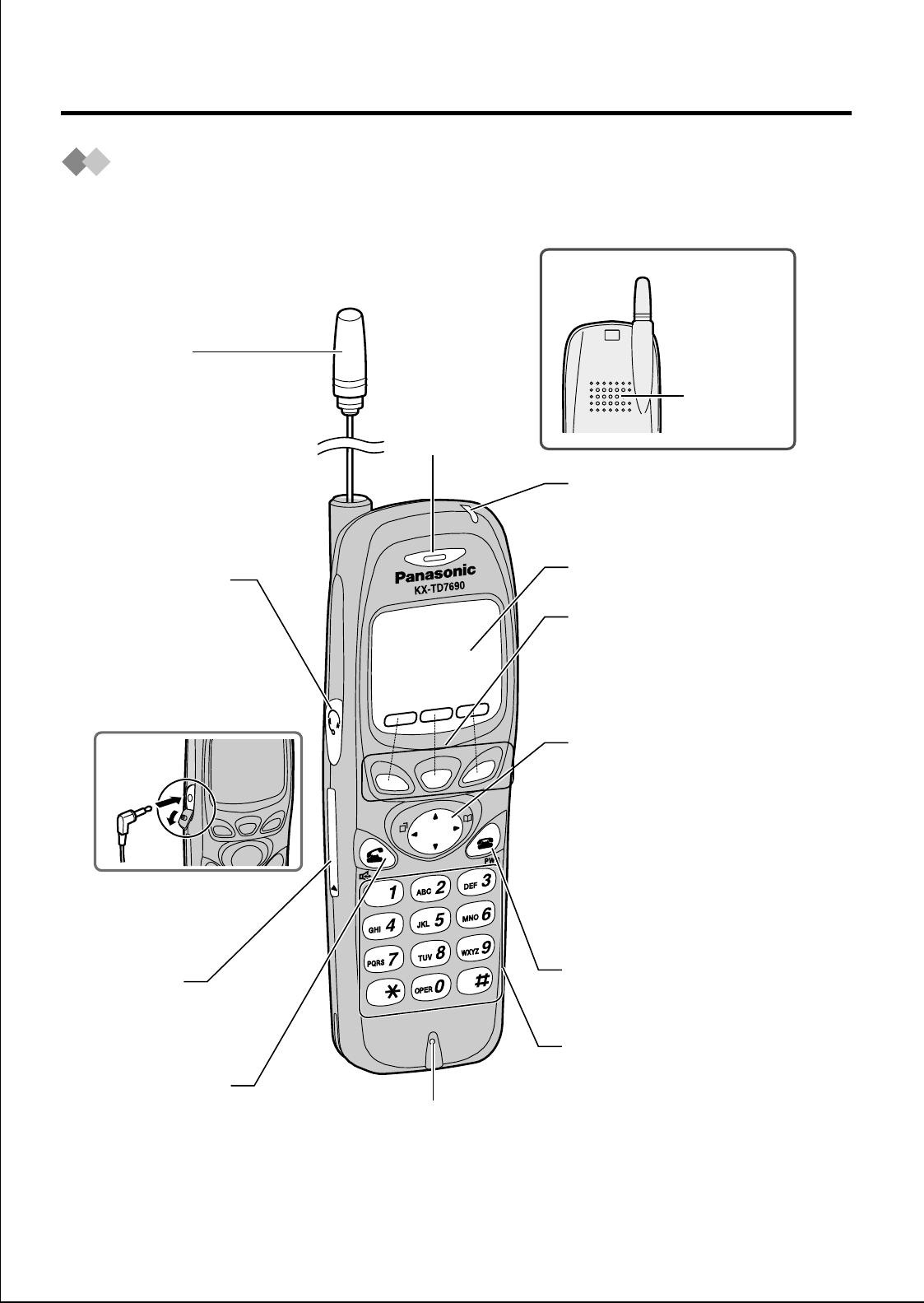
4
Before Operating the PS
Location of Controls
Antenna
Call/Charge
Indicator
Receiver
Back view
I/O Port
- for service
use only
TALK Button
Display
Dial Buttons
CANCEL/POWER
Button
Microphone
Soft Buttons
-
to select the item
displayed on the
bottom line on LCD.
Navigator key
-
to select the function,
adjust the volume, or
to enter characters on
the display. Press the
arrow repeatedly
until the desired item
appears.
Headset Jack
-
The headset is
optional.
Please use only the
Panasonic KX-TCA88
headset.
Open the
cover.
Speaker
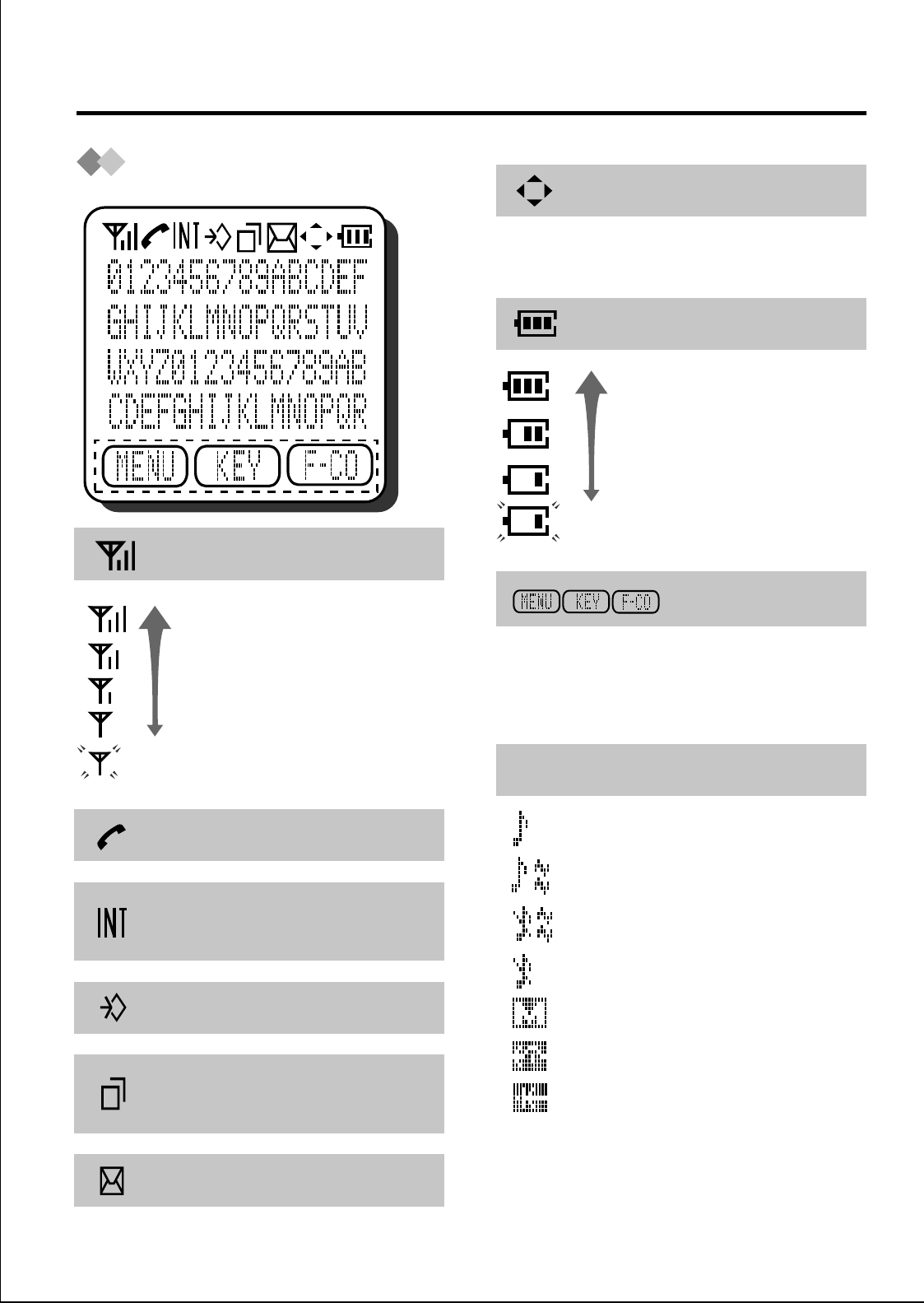
5
Before Operating the PS
Display
<Radio Signal Strength>*
<Off-hook Status>
<Off-hook Status for
Intercom calls>
<Programming Mode>
<Incoming Call Log
notification>
<Message Waiting>
Catches noises
or disconnects
Out of range
When using the navigator key, only
the displayed arrows can be pressed.
The display depends on the
operation. Press the corresponding
soft button to select the item.
*When you are out of range or the
battery strength becomes low, the
beep tone sounds.
<Navigator>
<Battery Strength>*
<Soft Key Display>
<Others>
Full
Low
Needs to be charged
MEETING MODE
RINGER ON & VIB OFF
FWD
DND
RINGER ON & VIB ON
RINGER OFF & VIB ON
RINGER OFF & VIB OFF
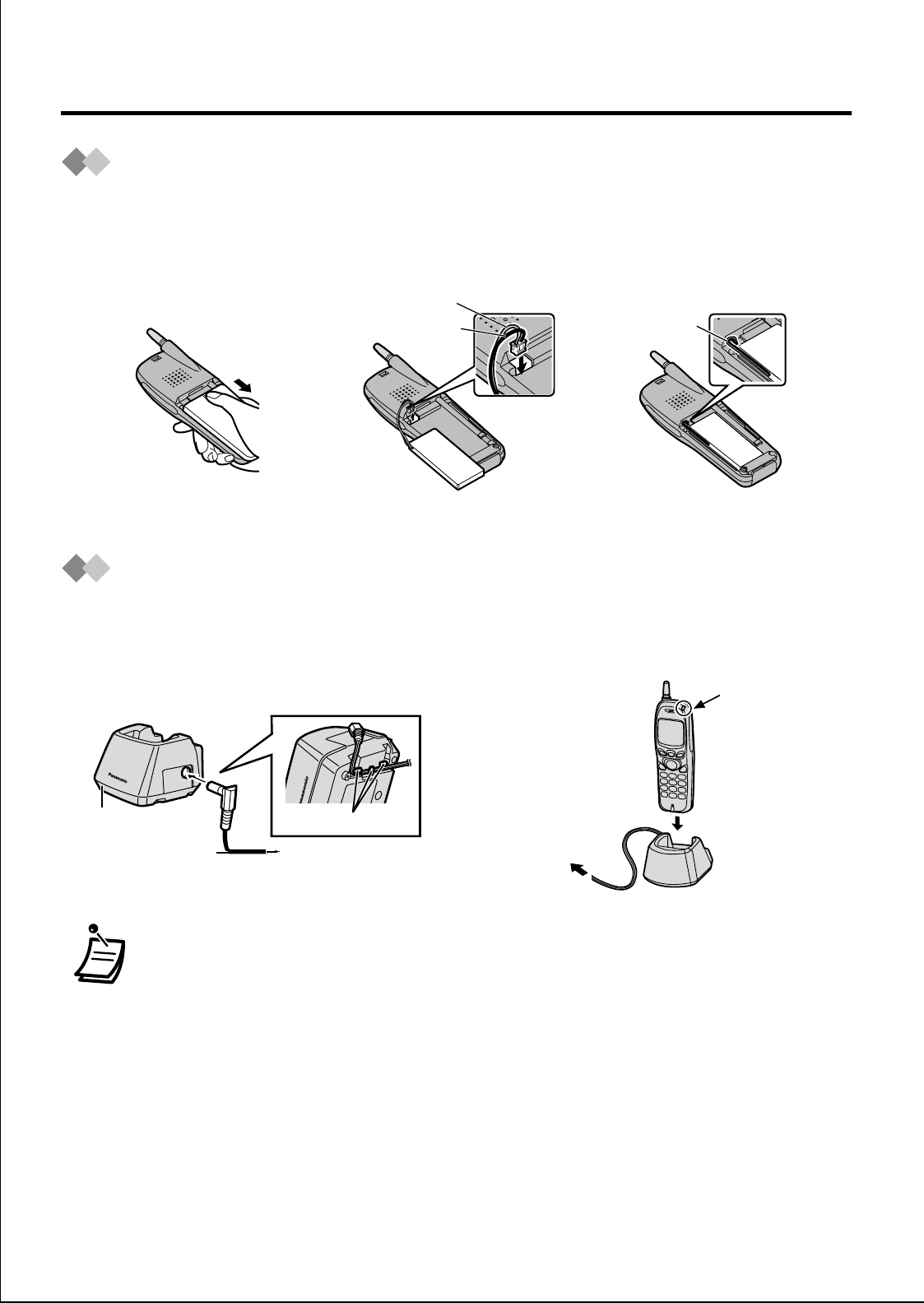
6
Before Operating the PS
Setting Up
Charging
1Open the battery
cover. 2Connect the cord and
install the battery. 3Close the cover.
1Connect the charger to a power
outlet using the AC adaptor. 2Charge the battery for about 6
hours.
• When charge is completed, the charge indicator will change
from red to green. Refer to “Battery Information” on page 39.
• The PS and charger get warm during charging. This is normal
and not dangerous.
• Keep magnetically sensitive things (such as a credit card) away
from the charger.
Cords
Cord (Red)
Cord (Black)
Cord holder
To power outlet
AC adaptor
Charger
Charger
Charge
indicator
To power
outlet
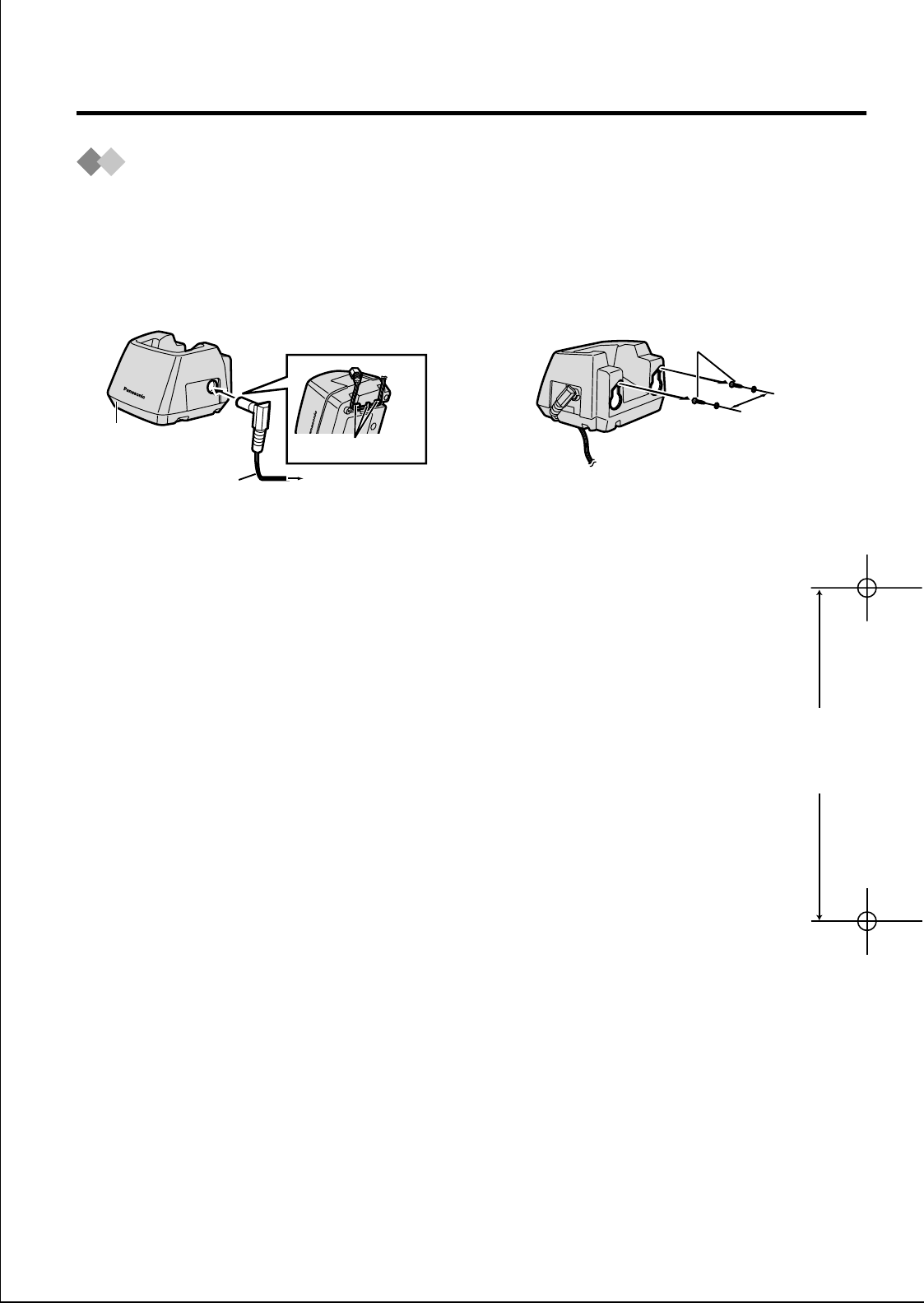
7
Before Operating the PS
Wall Mounting
The charger can be mounted on a wall.
1Connect the charger to a power
outlet using the AC adaptor. 2Drive screws in using the wall
template below.
3Mount the charger securely on the screws.
Cord holder
To power outlet
AC adaptor
Charger
Screws
45mm
45mm
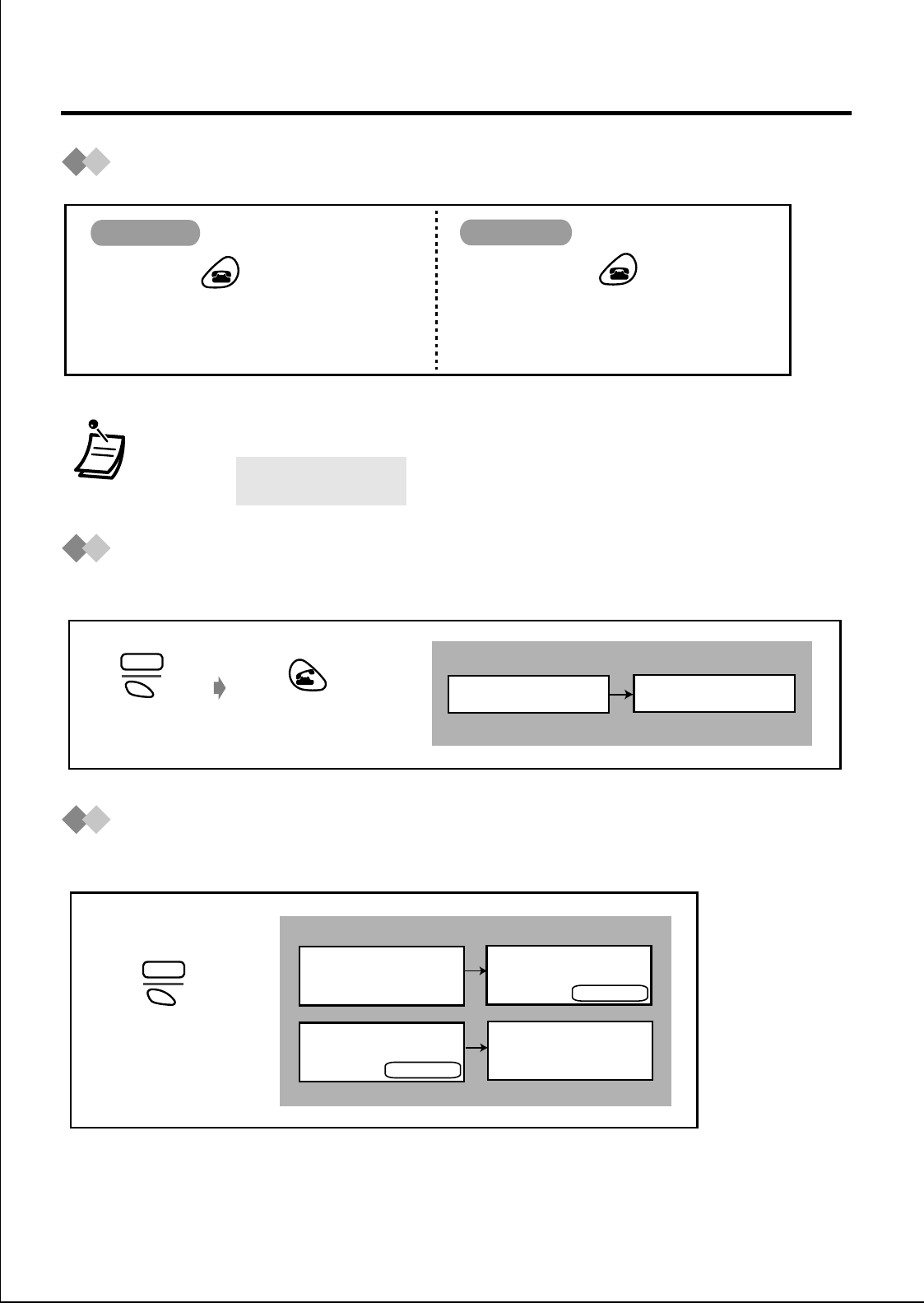
8
Before Operating the PS
Power On/Off
Wave Search
You can search the best cell station while in stand-by mode.
Locking the Keypads
You can lock the dialing buttons.
• If the following display appears, consult your dealer.
Press POWER for more
than 2 seconds until
"KX-TD7690" is displayed.
Press POWER for more
than 2 seconds.
Power On Power Off
NEED REPAIR
N
Press S1.
MENU
Press TALK.
SEARCHING SEARCH OK
<Display>
<Display>
Press S1for more
than 2 seconds
MENU
KEY LOCK
HOLD DOWN TO
LOCK THE DIAL
KEY LOCK
HOLD DOWN TO
UNLOCK THE DIAL
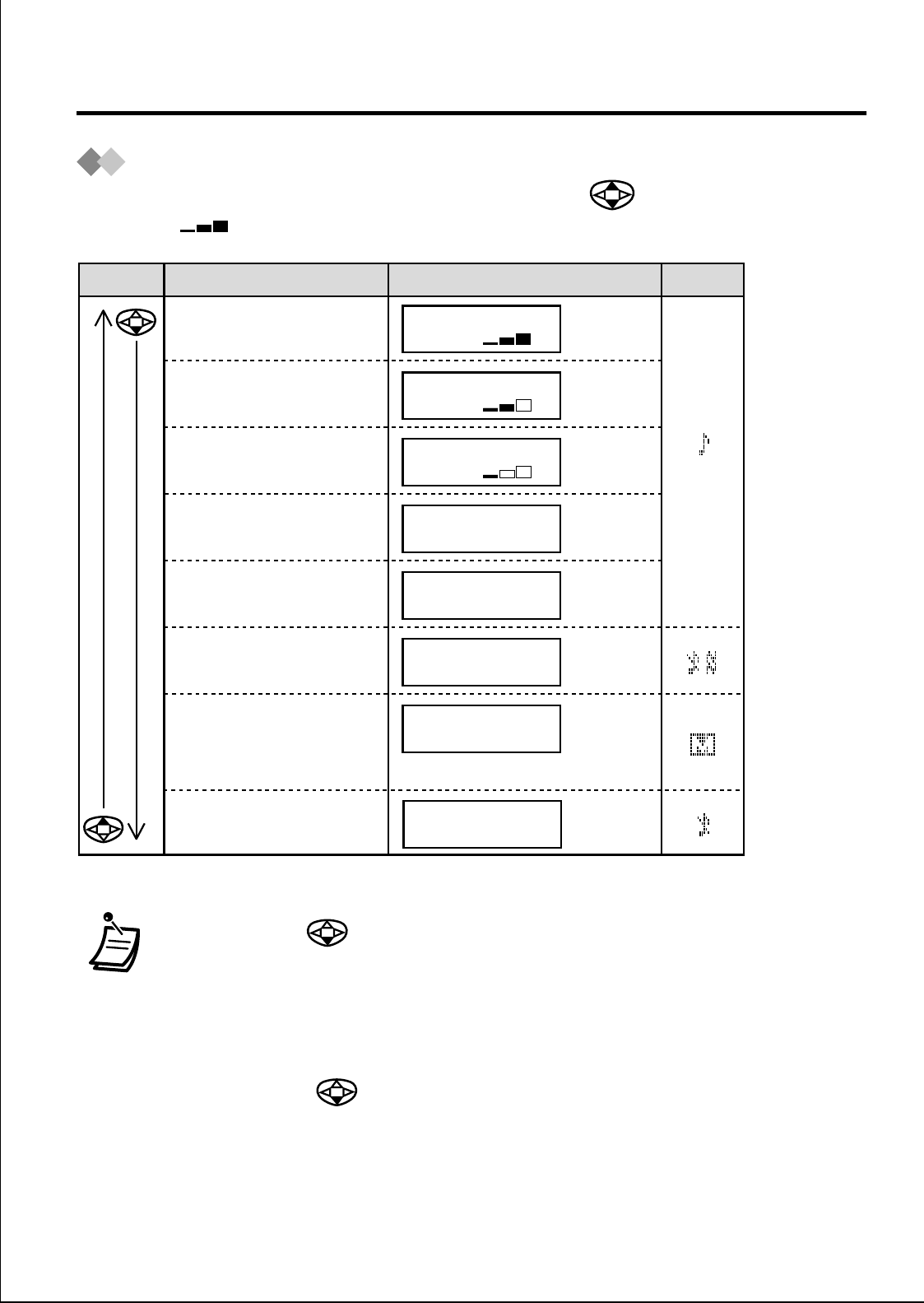
9
Before Operating the PS
Ringer Volume Adjustment
While in stand-by mode or receiving a call, press repeatedly.
(Default : high)
• Hold down to set “VIBRATION OFF RINGER OFF”.
• If Key Tone is set to “OFF”, the ring tone does not sound while
adjusting the volume.
• While charging, the PS rings for incoming calls (except in
“MEETING MODE” and “VIBRATION OFF RINGER OFF”).
• If you press while in stand-by mode, the ring tone does not
sound for confirmation.
• Vibration & Ring setting is also available (see page 32).
RINGER
High
RINGER
Medium
RINGER
Low
RINGER STEP UP
Gradually turns higher
• Low→Medium→High
RINGER STEP DOWN
Gradually turns lower
• High→Medium→Low
VIBRATION ON
RINGER OFF
Vibration only
MEETING MODE
• Vibration only
• Key tone off
•
Microphone volume high
VIBRATION OFF
RINGER OFF
Key tone only
Button
Icon
Ringer Volume Display
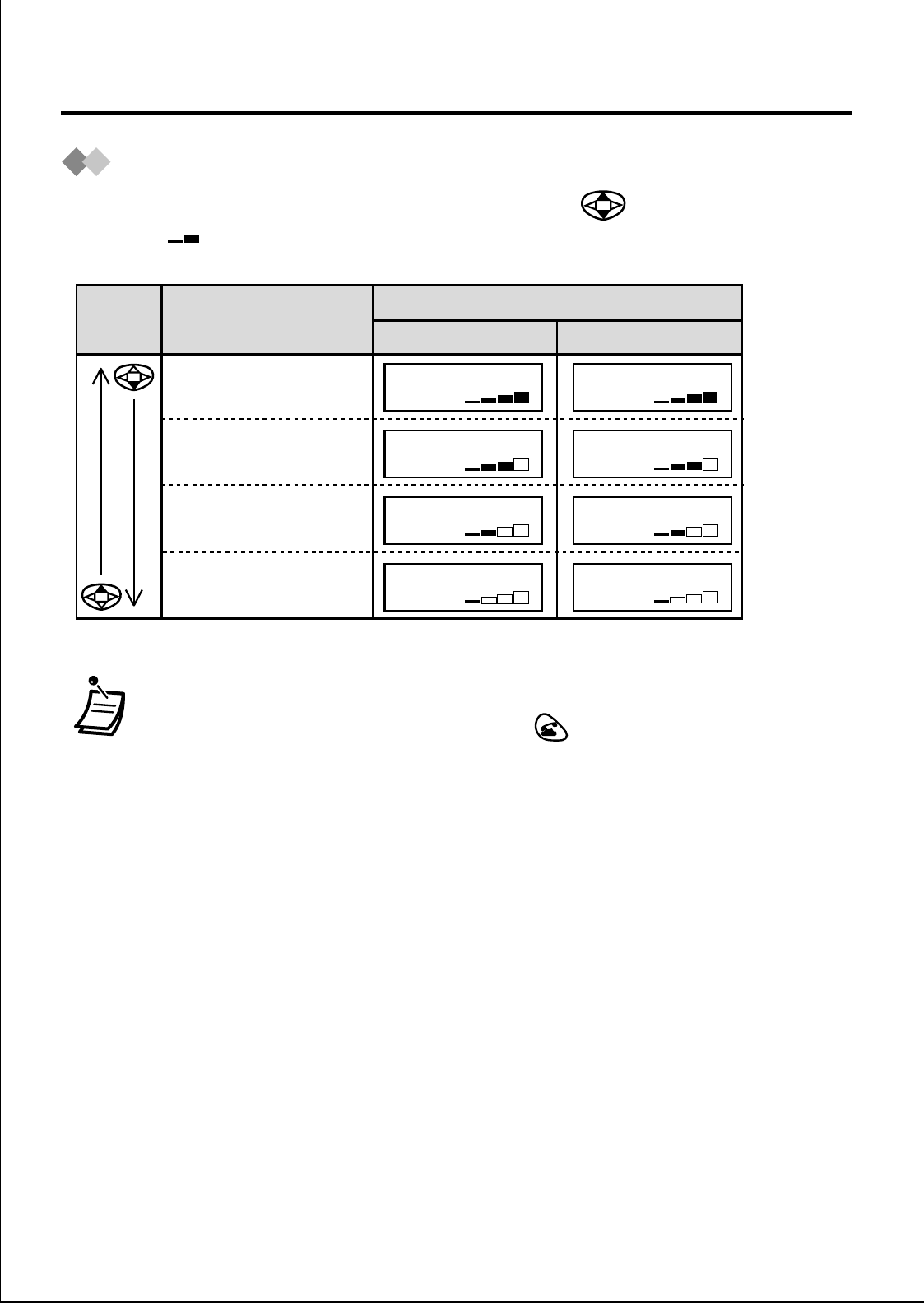
10
Before Operating the PS
Receiver Volume Adjustment
During a conversation or in off-hook status, press repeatedly.
(Default : medium)
• You can change the receiver volume in handset, handsfree or
monitor mode conversation. Press to select the mode, and
follow the operation above (see page 19).
RECEIVERRECEIVER
RECEIVERRECEIVER
Extra High
High
RECEIVER
Medium
RECEIVER
Low
SP-PHONE
SP-PHONE
SP-PHONE
SP-PHONE
Button Receiver Volume Display
Handset
Handsfree / Monitor
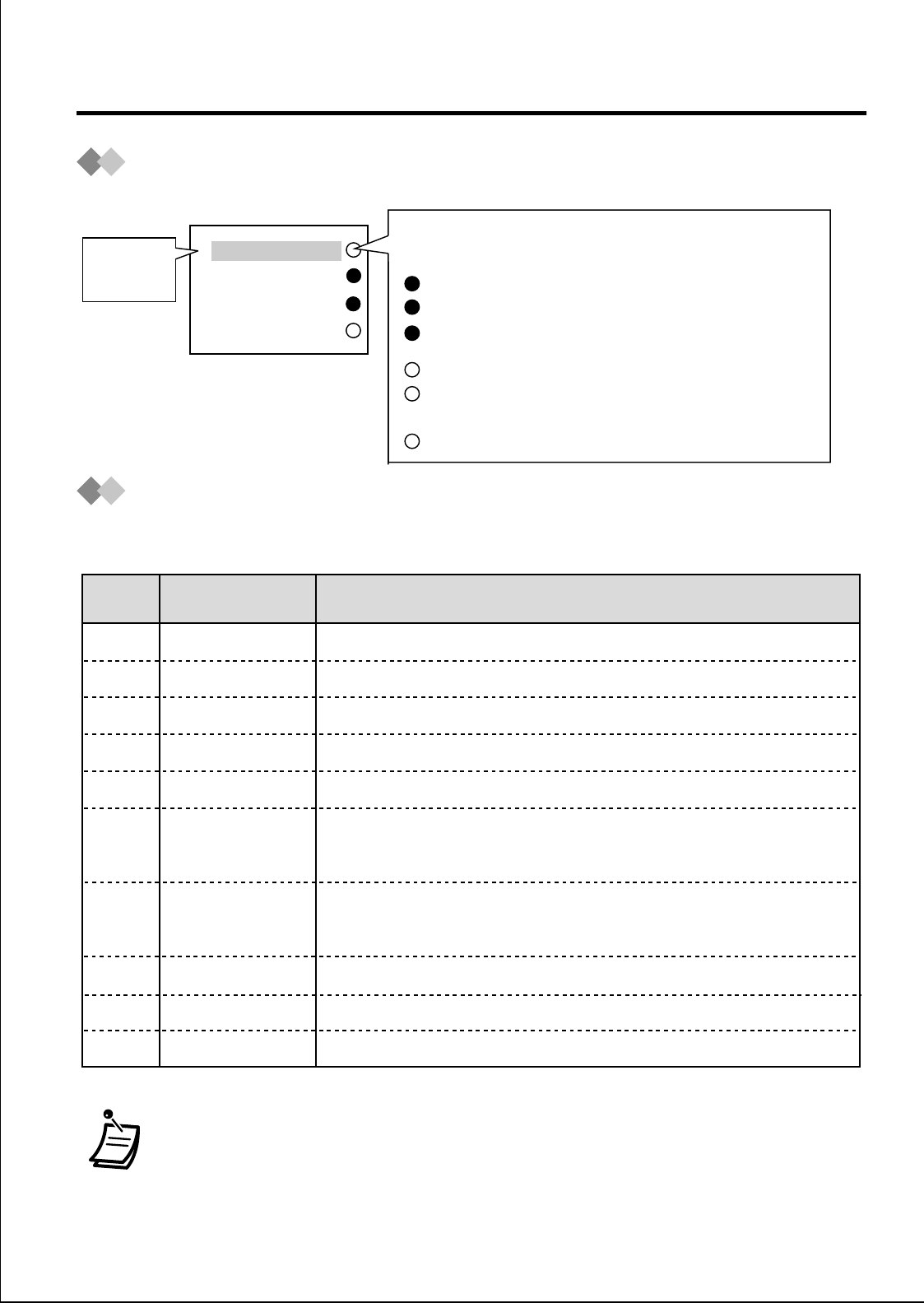
11
Before Operating the PS
F-CO Key Display Example
Key Menu
The following keys can be activated using a display operation.
• You can change the key menu assignment (see page 38).
1GDN[200]
2CO01
3Loop-CO
4DSS[1234]
key
number
F-CO Key Condition
blank: idle
(On): You are using the line.
(flashing rapidly): You have an incoming call.
(flashing slowly): You have a held call.
(On): Others are using the line.
(flashing rapidly): Others have an incoming
call.
(flashing slowly): Others have a held call.
ICM
Used to make or receive intercom calls.
PAUSE
Used to insert a pause between numbers.
TRANSFER
HOLD
Used to tranfer a call to another extention.
Used to place a call on hold.
FWD/DND
Used to set the Call Forwarding or Do Not Disturb features.
MESSAGE
Used to leave a message to the called party or call back the
message sender.
FLASH(RECALL)
AUTO ANSWER
Used to disconnect a current call and make another call
without hanging up.
Used to answer an incoming call automatically.
CONFERENCE
TONE
2
1
3
4
5
6
7
8
Used to establish a multiple-party conversation.
Used to change the dialing mode to tone temporarily.
Key no.
(default)
Key
Description
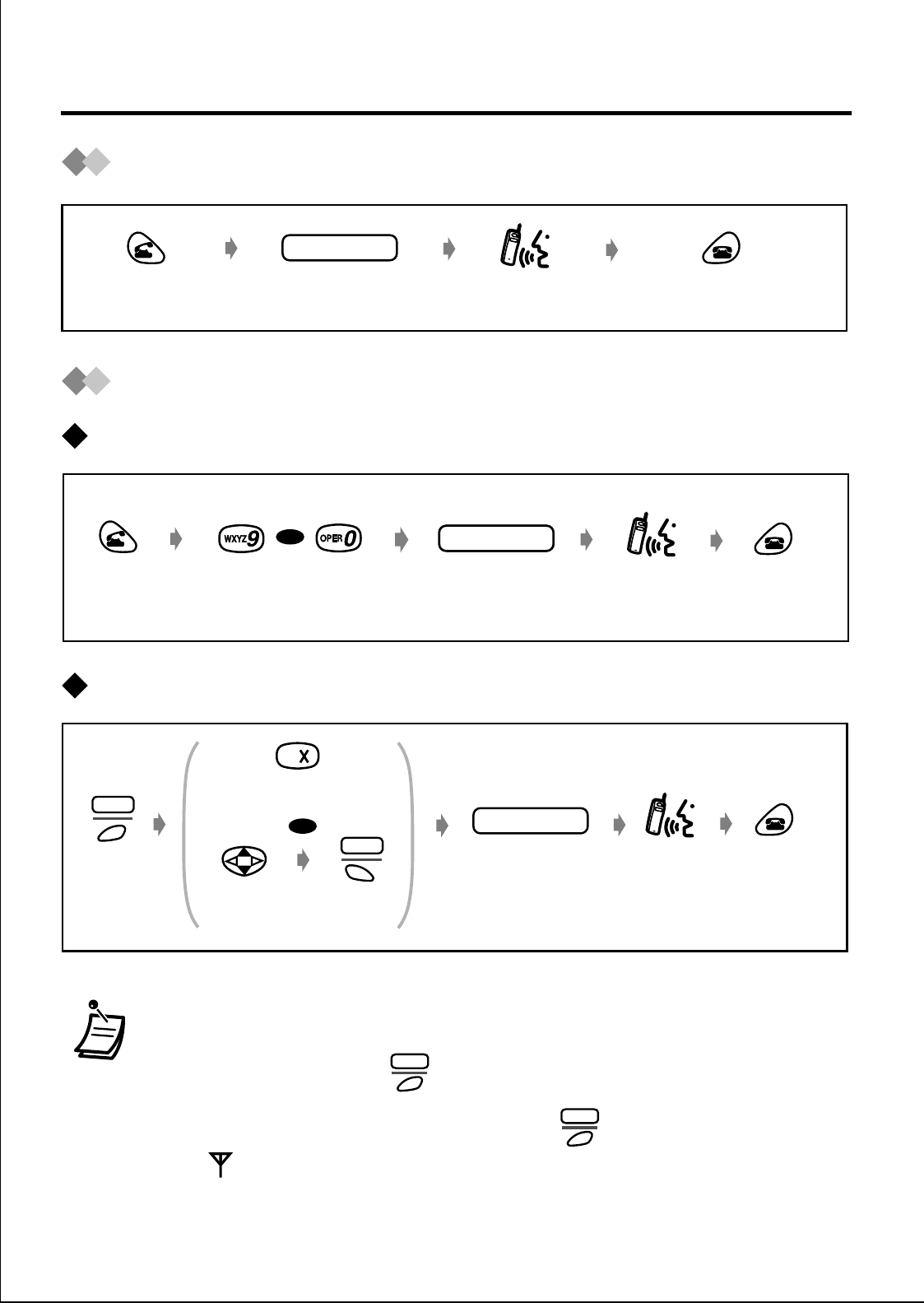
12
Making Calls
Calling Another Extension
Calling an External Party
Using automatic line access number / outside line numbers
Using Flexible CO buttons
• You can go off-hook after confirming the number you dialed
(Predialing).
• If you misdial, press to clear each number, and enter the
new one.
•To clear an entire number, hold down .
• If “ ” flashes, move towards the Cell Station and try again.
extension no.
Enter extension
number. Press CANCEL.
Talk.
Press TALK.
Press 9 or 0.Enter phone
number.
phone no.phone no.
Press
CANCEL.
Talk.
Press
TALK.
OR
Press
CANCEL.
F-CO
Press
S3.Select the
idle CO key.
Press the idle CO
key number.
OR
Press S1.
SEL
Talk.
phone no.
Enter phone
number.
CLR
CLR
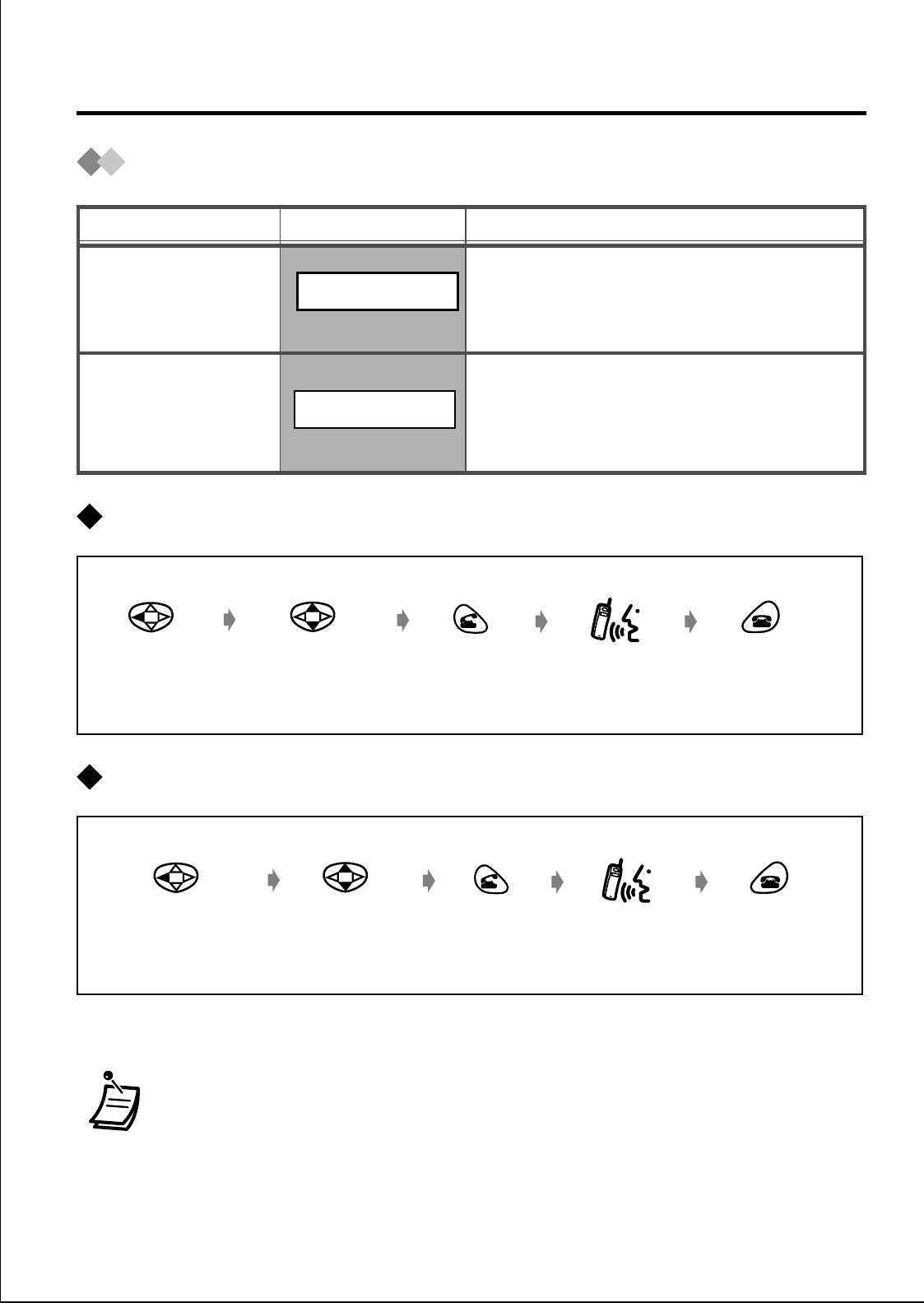
13
Making Calls
Using the Call Log
Using the outgoing call log
Using the incoming call log
• If the dialed or received outside line phone number is stored in
the PS Dialing Directory, the name will be displayed.
• You can store the logged number in the PS Dialing Directory
(see page 24).
Description
Function
REDIAL
Display
You can make a call using
the phone numbers you have
dialed.
You can make a call using
the outside line phone
numbers you have received.
INCOMING LOG
Outgoing
Call Log
Incoming
Call Log
Talk.
Select the desired
dialed item. Press
TALK.
Select
“REDIAL
”. Press
CANCEL.
Talk.
Select the desired
received item. Press
TALK.
Select
“INCOMING LOG
”. Press
CANCEL.
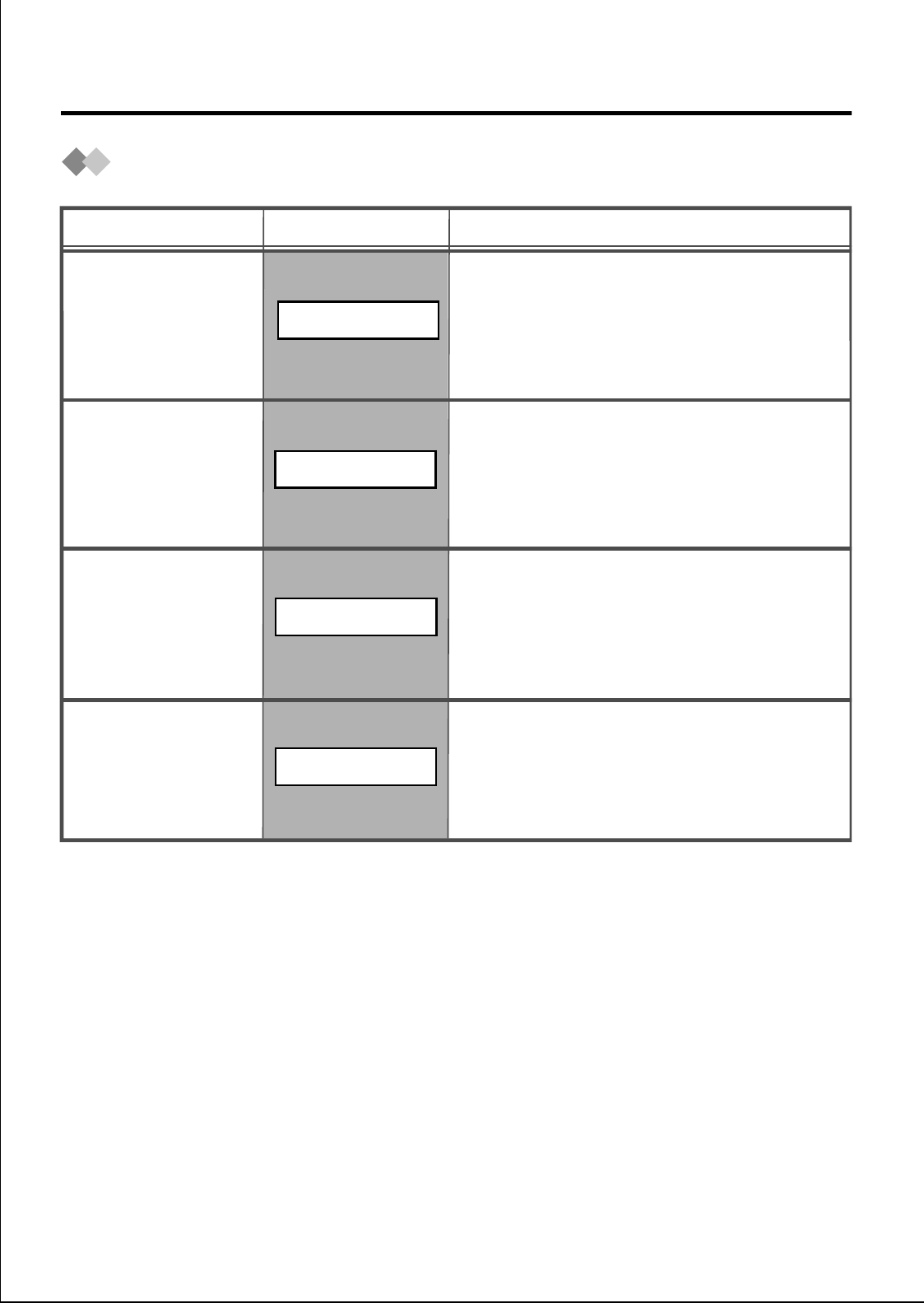
14
Making Calls
Making Calls Using the Directories
Description
Function
QUICK DIAL
Display
You can make a call using
the names and phone
numbers stored in the PS.
You can make a call using
the names and phone
numbers of outside parties
stored in the PS.
PS-DIALING
Quick Dial
PS Dialing
Directory
PBX System
Speed Dialing
Directory
You can make a call using
the names and phone
numbers stored in the
system.
PBX-SYS-DIALING
PBX Extension
Dialing
Directory
PBX-EXT-DIALING
You can make a call using
the extension names and
numbers stored in the
system.
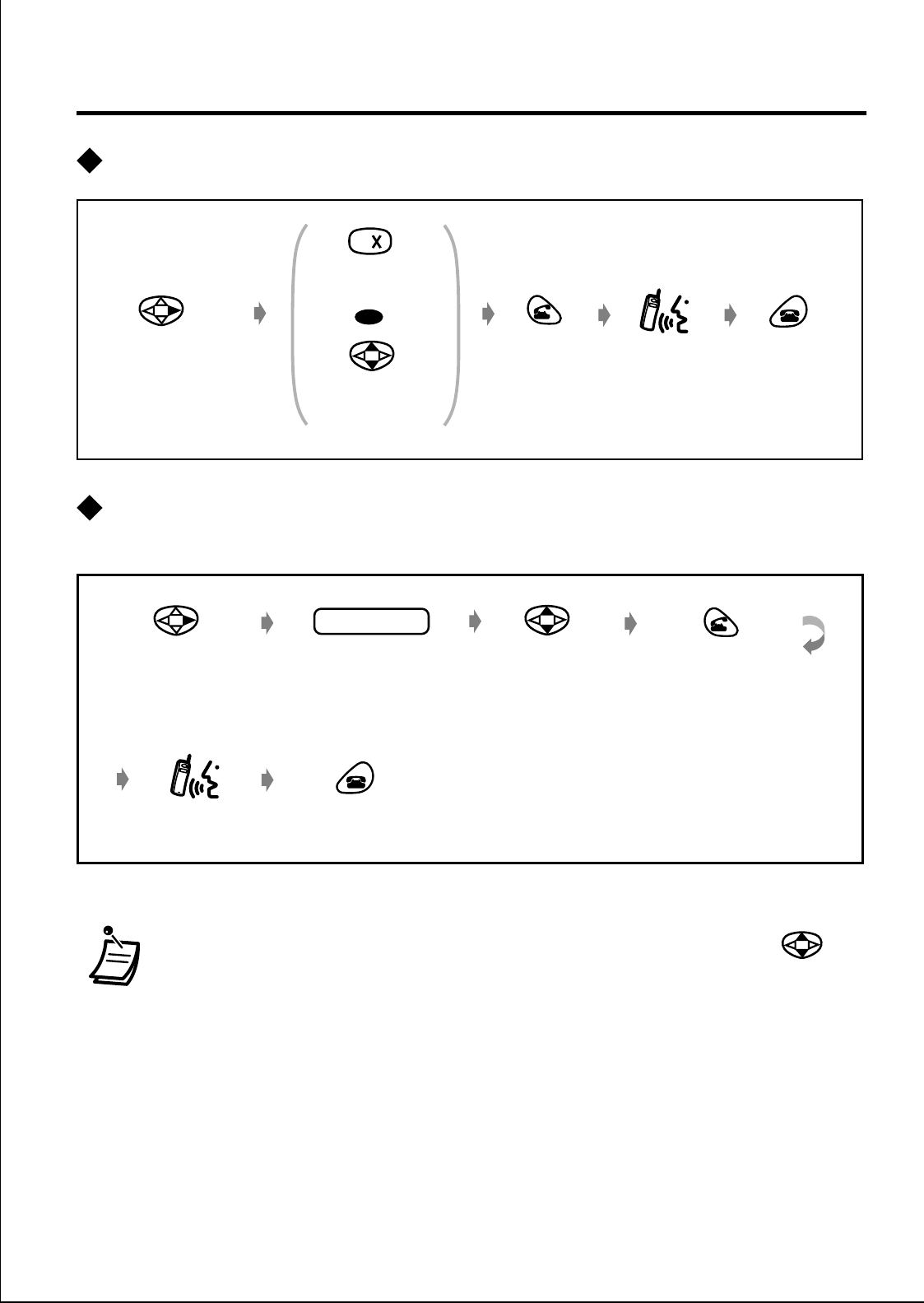
15
Making Calls
Quick dial
PS dialing directory / PBX system speed dialing directory /
PBX extension dialing directory
• You can search the desired item quickly by holding down
(Quick Search).
• To enter characters, refer to pages 25 and 26.
Talk.
Select the
desired item.
Press
TALK.
Select
“
QUICK DIAL”. Press
CANCEL.
Press the desired
Quick Dial No.
OR
Talk.
Select the
desired item. Press TALK.
Enter a few of the
first letters of the
desired name.
name
Select the
desired directory.
Press CANCEL.
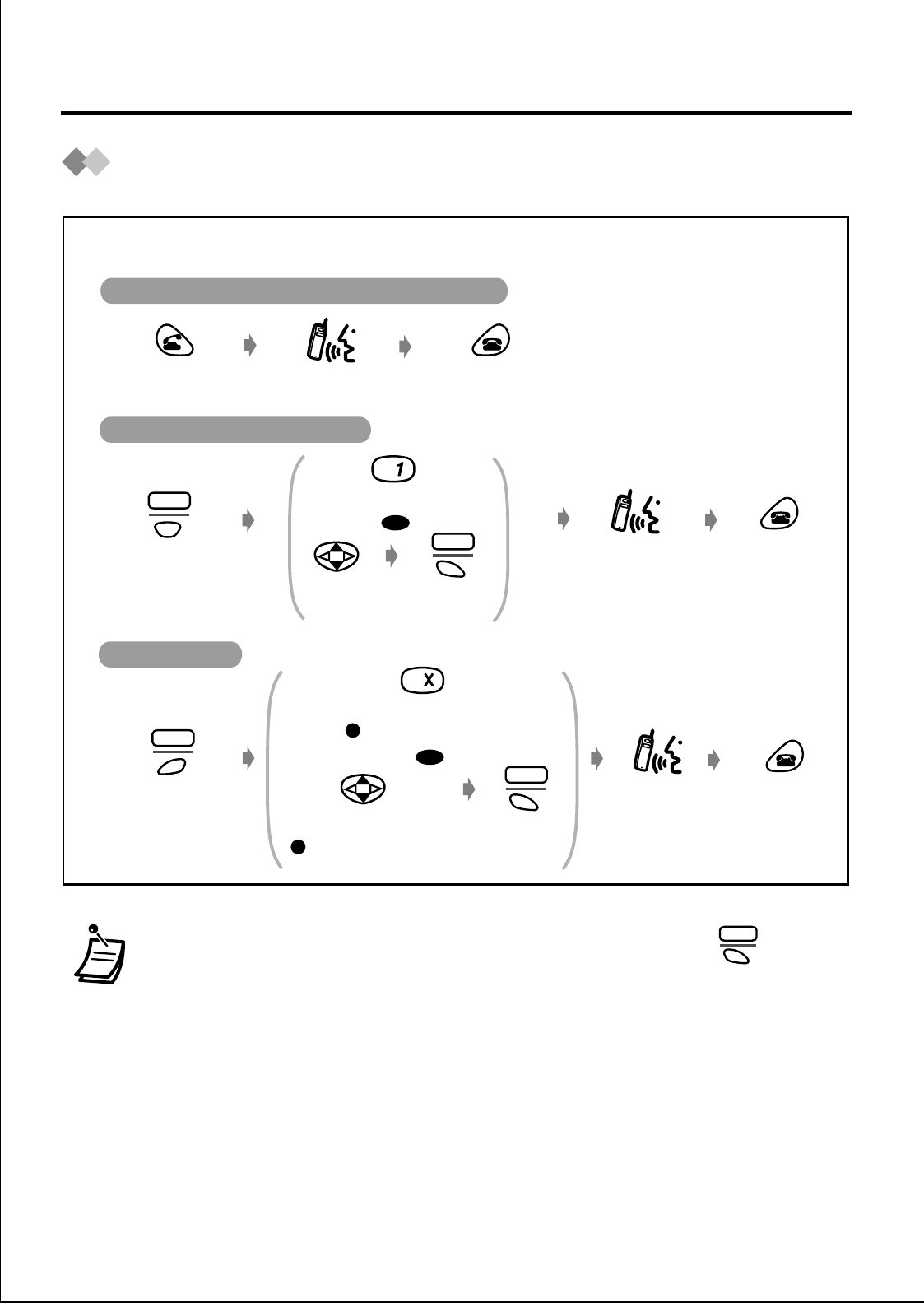
16
Receiving Calls
Intercom Calls/Outside Calls/Group Calls
• You can turn off the ringer and vibration by pressing while
receiving a call.
• The receiving call’s name and number will be displayed if they
are stored in the PS.
• You can also answer a call with:
- Any Key Answer (see page 34.)
- Auto Answer (see page 32.)
- Quick Answer (see page 32.)
Press CANCEL.
Talk.
Press TALK.
Select
“
ICM”.
KEY
Press S2.
Press 1.
OR
Press S1.
SEL
Press
CANCEL.
Press
CANCEL.
Talk.
F-CO
Press S3.Talk.
Select the CO key.
Press the CO key number.
OR
Press S1.
SEL
- flashing rapidly)
(
- flashing rapidly)
(
Intercom Calls / Outside Calls / Group Calls
Intercom Calls / Group Calls
Outside Calls
While receiving a call
SLNT
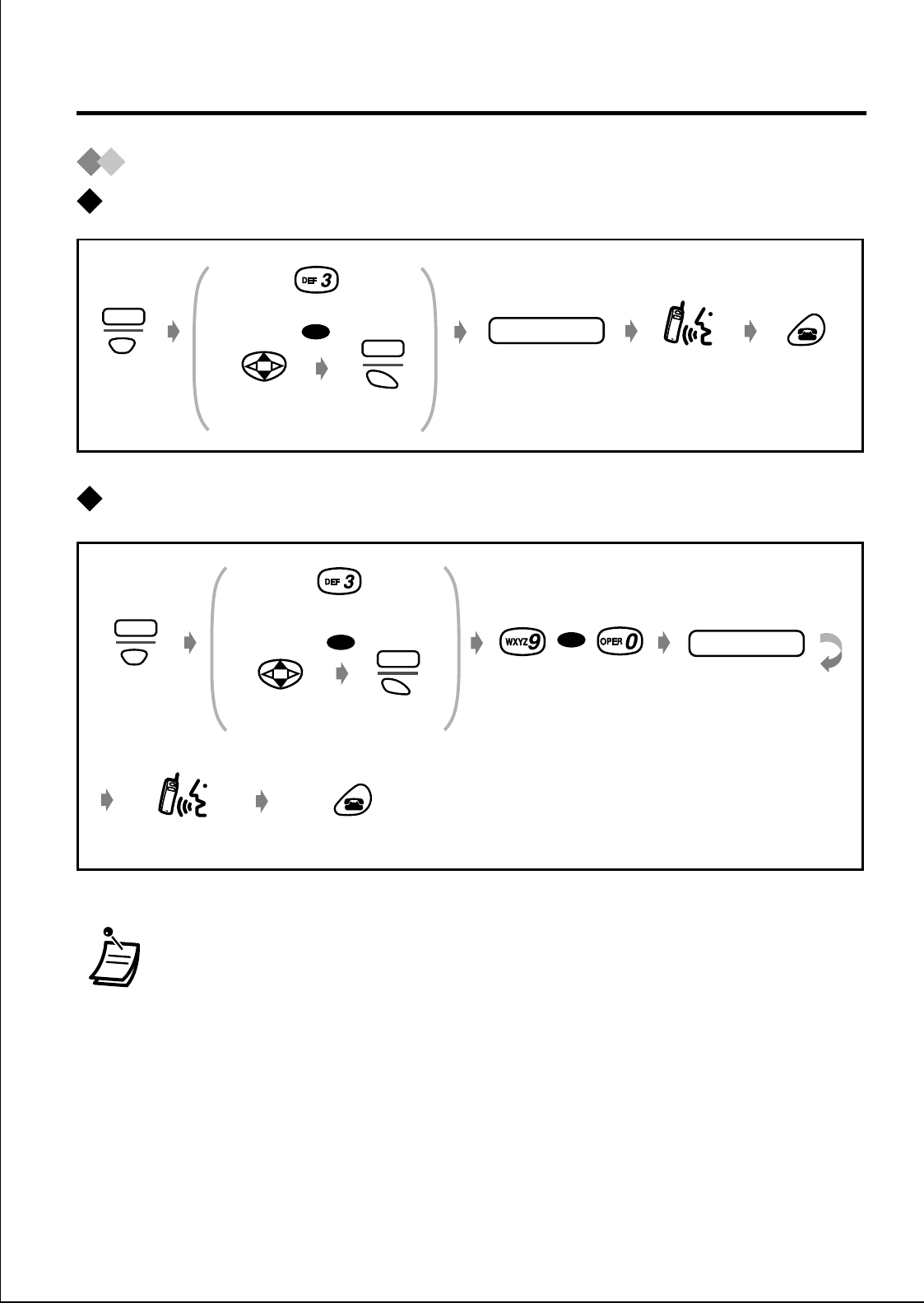
17
During a Conversation
Transferring a Call
Transferring to an extension
Transferring to an external party
• To return to the held call before the destination answers, select
the “TRANSFER” key / the corresponding CO key / “ICM” key.
Select
“
TRANSFER”.
KEY
Press S2.
Press 3.
OR
Press S1.
SEL
extension no.
Enter extension
number. Press
CANCEL.
Announce.
KEY
Press S2.
OR
Press S1.
SEL
Press 3.
Select
“
TRANSFER”.
phone no.
Enter phone
number.
Press CANCEL.
Announce.
Press 9 or 0.
OR
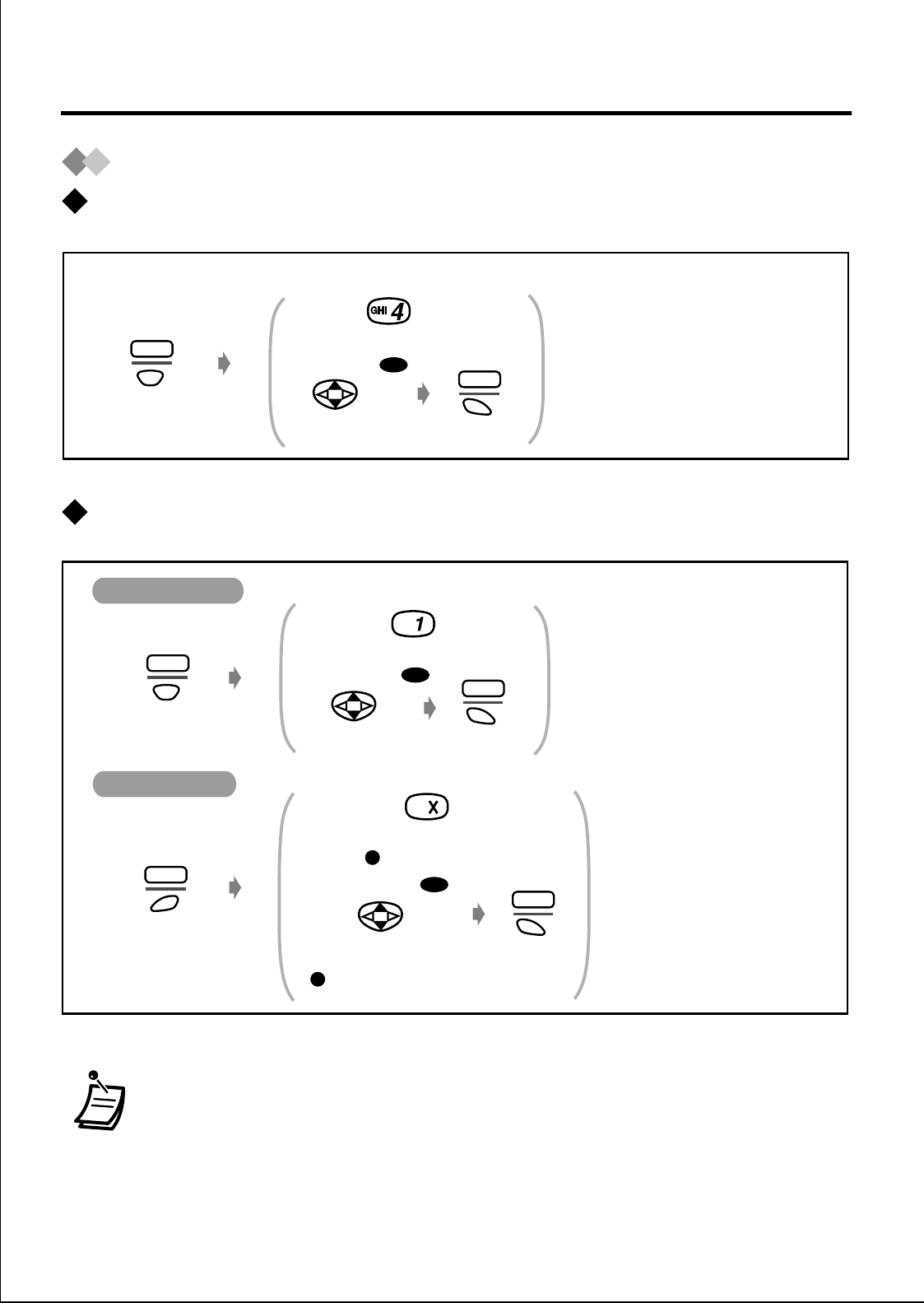
18
During a Conversation
Holding
To hold
To retrieve a call
• You can hold a call exclusively not to make other people retrieve
your held call. Consult your dealer for more details.
Select
“
HOLD”.
KEY
Press S2.
Press 4.
OR
Press S1.
SEL
During a Conversation
F-CO
Press S3.
Select the CO key.
Press the CO key number.
OR
Press S1.
SEL
Select
“
ICM”.
KEY
Press S2.
Press 1.
OR
Press S1.
SEL
- flashing slowly)
(
- flashing slowly)
(
Intercom Calls
Outside Calls
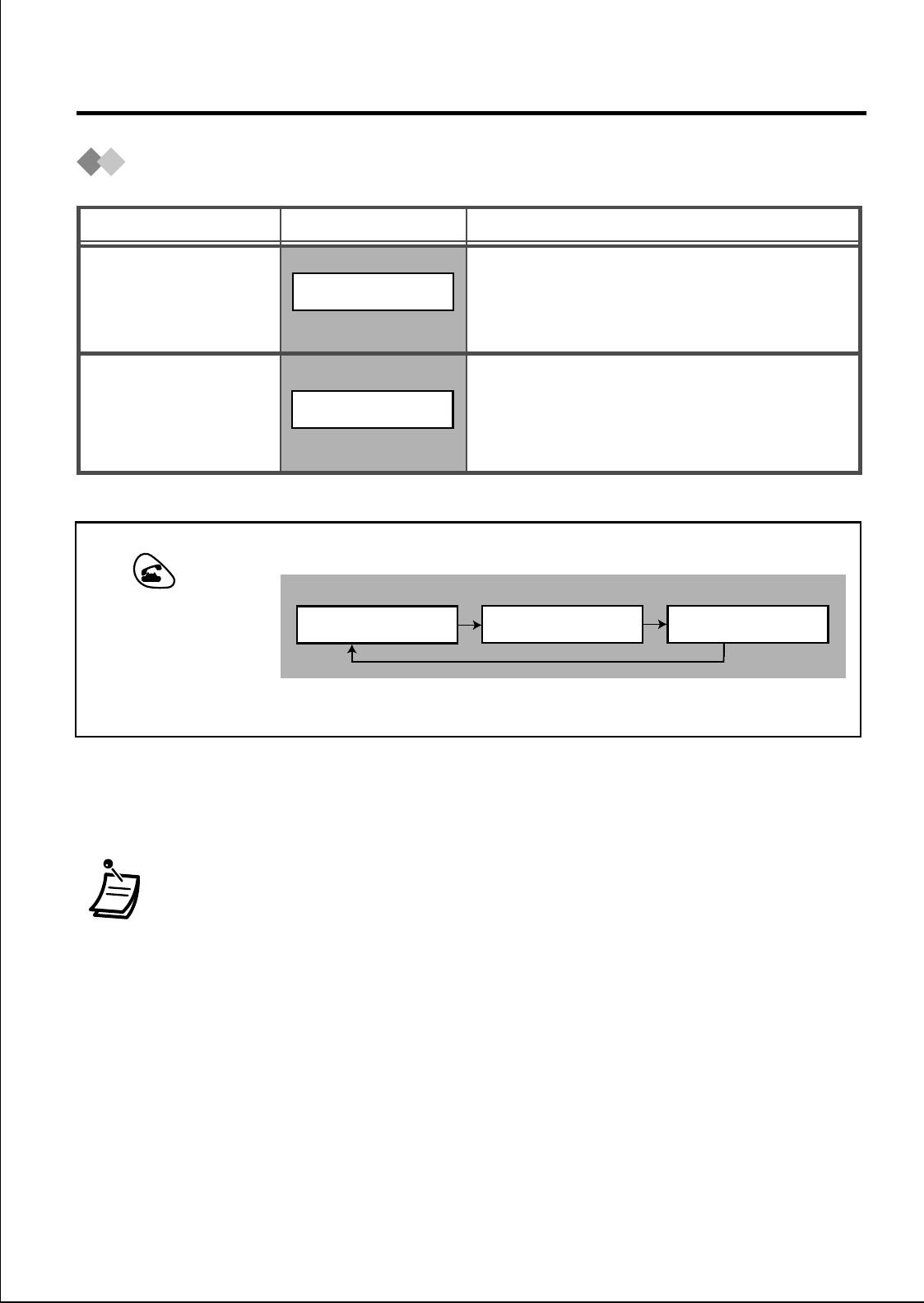
19
During a Conversation
Handsfree/Monitor Conversation
• The receiver volume level while in handsfree / monitor
conversation can be adjusted separately (see page 10).
• If the headset is set while in handsfree / monitor conversation,
the mode will be cancelled automatically.
• If you put the PS on the charger, only the handsfree / monitor
conversation can be continued.
Description
Function
HANDS FREE
Display
You can talk with the calling
party alternately in handsfree.
You can monitor the calling
party’s voice in handsfree.
Your voice can not be heard.
MONITOR MODE
Hands Free
Monitor
Press TALK
repeatedly to select
the desired mode
(Hands free/Monitor/
Handset).
HANDS FREE MONITOR MODE
<Display>
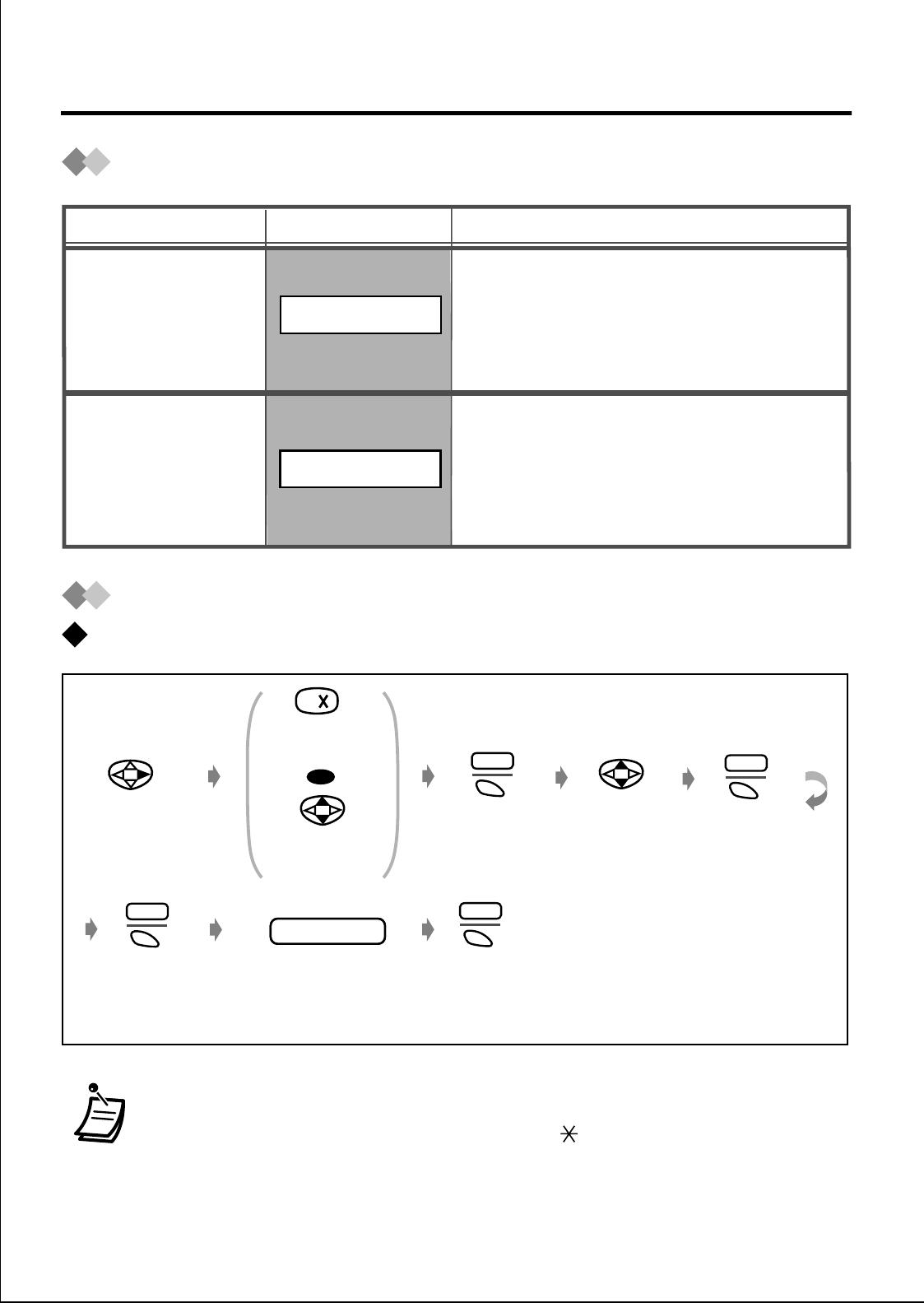
20
Directories
Quick Dial
Storing
• To enter characters, refer to page 25 and 26.
• *The valid digits are “0” through “9”, “ ” and “#”.
• “X (TALK)” can be stored as a wild card which can be any digits
while dialing.
Description
Function
QUICK DIAL
Display
You can store names and phone
numbers, feature names and
numbers for PBX (10 items max.).
You can store names, phone
numbers and group numbers in the
PS (100 items max.). All directory
items are stored in alphabetical
order.
PS-DIALING
Quick Dial
PS Dialing
Directory
Select
“QUICK DIAL
”. Press S1.
EDIT
Select
“
MODIFY”.
Select the idle
Quick Dial No.
Enter name
(max. 14 characters)
and number
(max. 32 digits)*.
phone no.
name & no.
Press S1.
SEL
Press S1.
ENTR
OR
Press the idle
Quick Dial No.
Press S1.
CHNG
Using the Directory
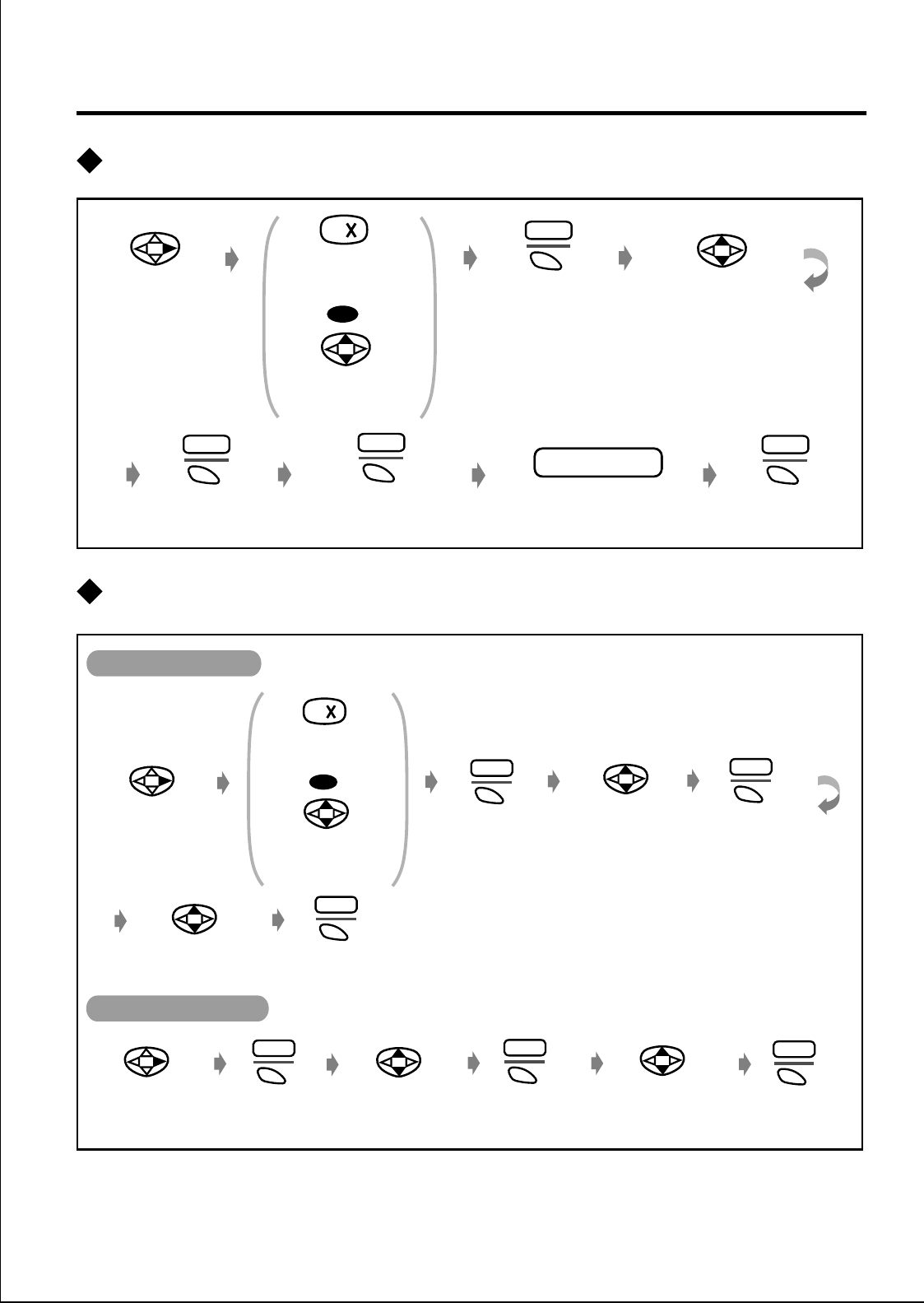
21
Using the Directories
Editing
Deleting
Select
“QUICK DIAL
”.
Press S1.
EDIT
Select
“
MODIFY”.
Edit name and
number.
phone no.name & no.
Press S1.
SEL
Press S1.
ENTR
Press S1.
CHNG
Select the
desired item.
Press the desired
Quick Dial No.
OR
Select
“QUICK DIAL
”. Press S1.
EDIT
Select
“
DELETE”.
Select
“
YES”.
Press S1.
SEL
Press S1.
SEL
Select
“QUICK DIAL
”. Select
“DELETE ALL”
.Select
“
YES”.
Press S1.
SEL
Press S1.
SEL
Press S1.
EDIT
Select the
desired item.
Press the desired
Quick Dial No.
OR
Deleting an Item
Deleting All Items
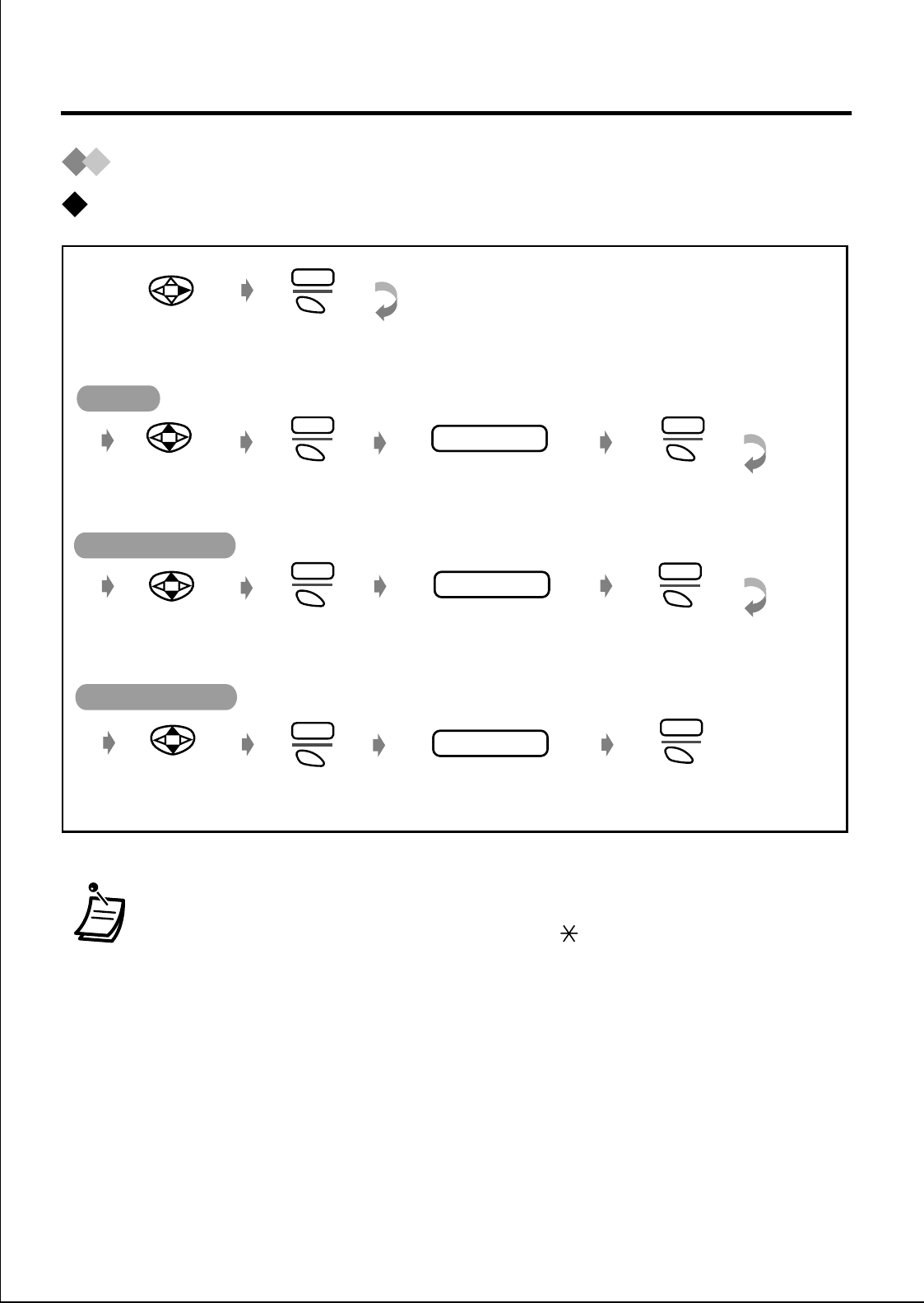
22
Using the Directories
PS Dialing Directory
Storing
• To enter characters, refer to pages 25 and 26.
• *The valid digits are “0” through “9”, “ ” and “#”.
Select
“PS-DIALING
”. Press S1.
NEW
Select
“
NAME”. Press S1.
ENTR
name
Select
“
TEL NO”. Press S1.
ENTR
phone number
Select
“
GROUP 0”. Press S1.
SEL
Enter group number*
(0-9).
Enter phone number*
(max. 32 characters).
Enter name
(max. 16 characters).
group number
Press S1.
CHNG
Press S1.
CHNG
Press S1.
CHNG
Name
Phone Number
Group Number
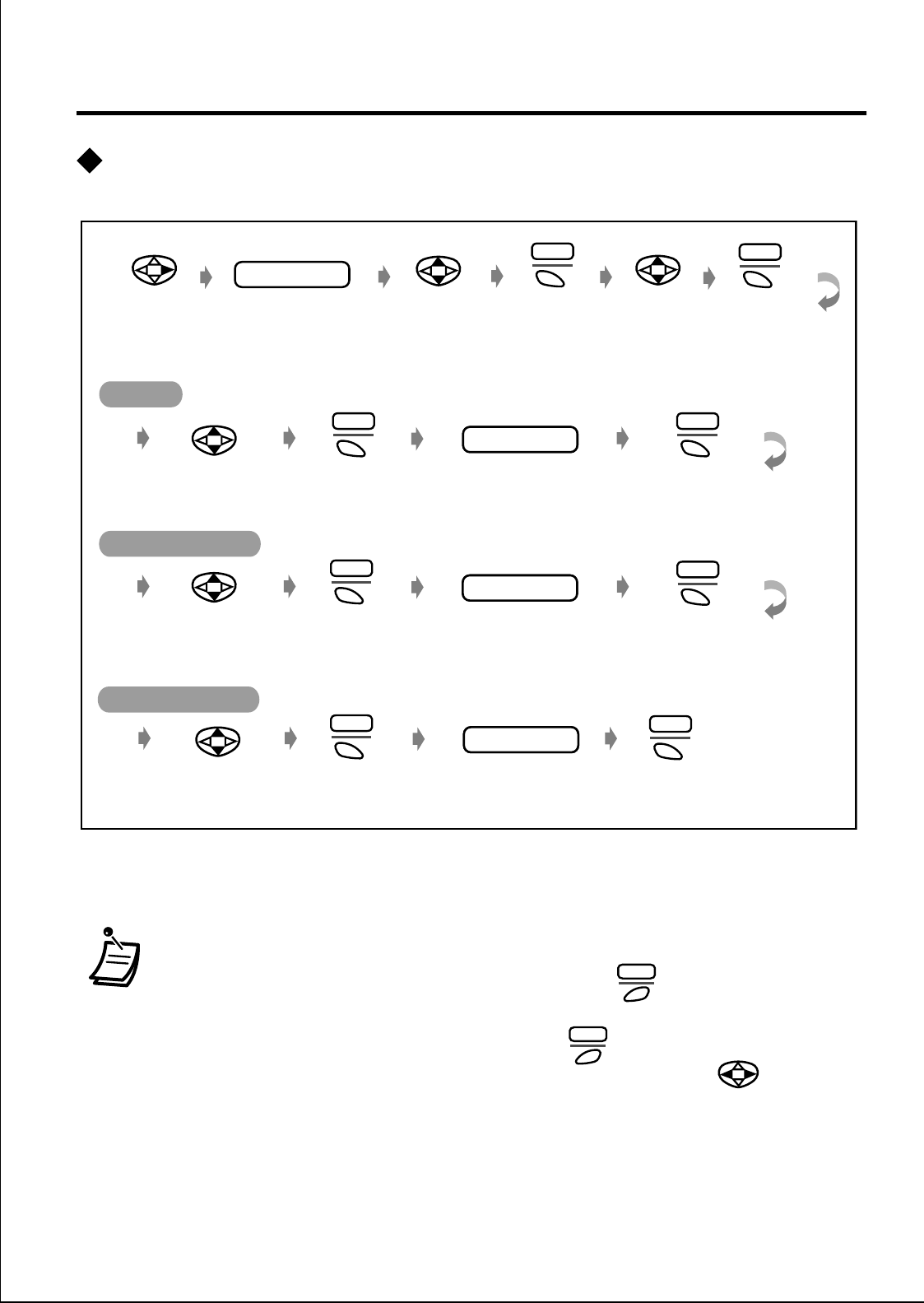
23
Using the Directories
Editing
• To enter characters, refer to pages 25 and 26.
• To change the number / character, press to clear it on the
cursor and enter new one.
•To clear an entire number, hold down .
• To move the cursor on the number / character, use .
Press S1.
ENTR
name
Select
the phone number. Press S1.
ENTR
phone number
Select the group
number. Press S1.
SEL
Edit group number
(0-9).
Edit phone number
(max. 32 characters).
Edit name
(max. 16 characters).
group number
Select the name. Press S1.
CHNG
Press S1.
CHNG
Press S1.
CHNG
Select
"
PS-DIALING
". Press S1.
EDIT
Select
"MODIFY". Press S1.
SEL
Select the
desired item.
Enter a few of the
first letters of the
desired name.
name
Name
Phone Number
Group Number
CLR
CLR
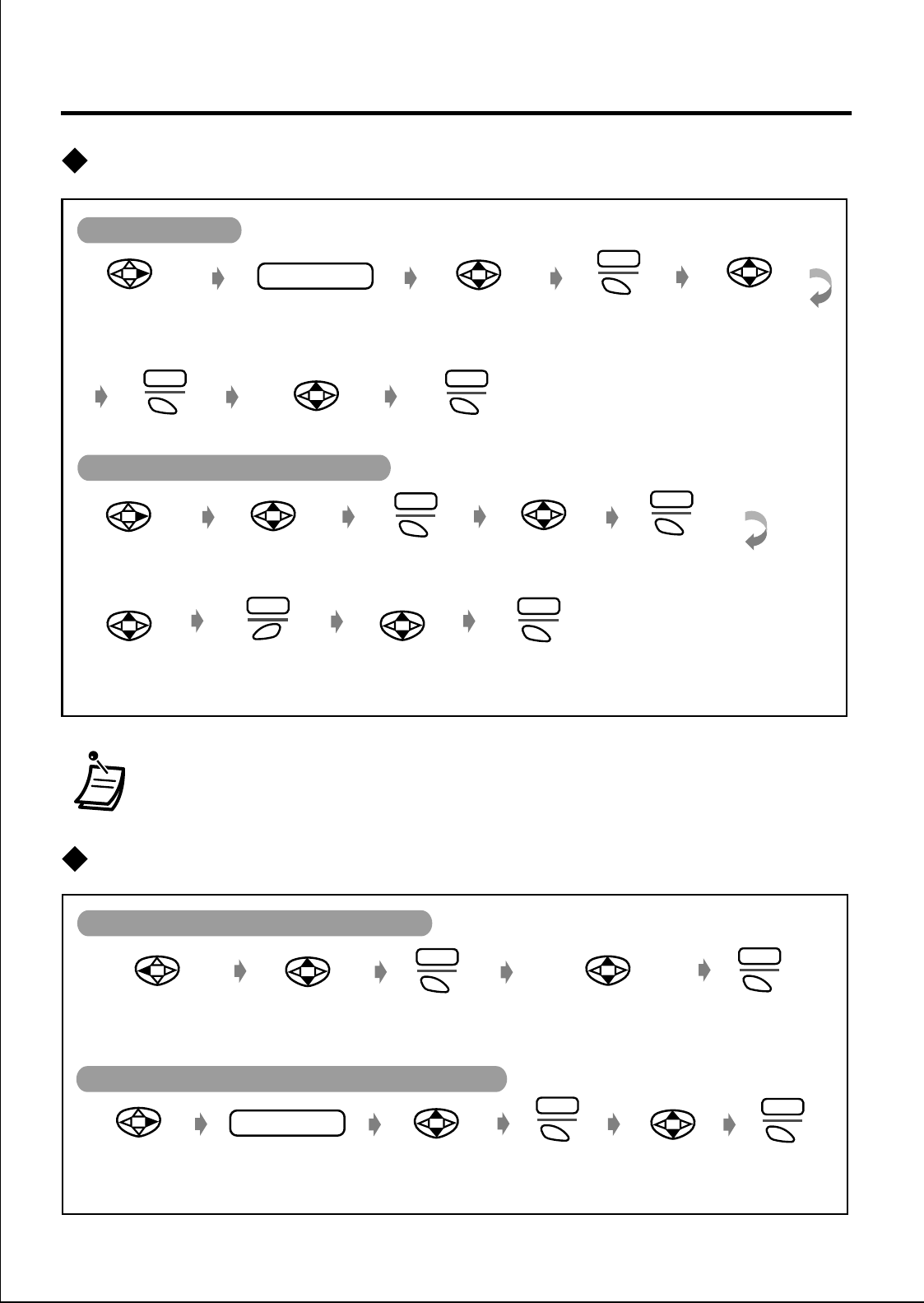
24
Using the Directories
Deleting
Storing an item to the PS Dialing Directory
• You can delete all items all at once (see 37).
Select
the name/
phone number.
Select
"
PS-DIALING
" Select the
desired item. Press S1.
EDIT
Select
"MODIFY". Press S1.
SEL
DEL
Press S3.Select "YES". Press S1.
SEL
Select
"
PS-DIALING
"
.
Select "YES".Press S1.
SEL
Press S1.
EDIT
Select
"DELETE".
Press S1.
SEL
Select the
desired item.
Enter a few of the
first letters of the
desired name.
name
Deleting an Item
Deleting the name/phone number
Press S1.
EDIT
Select
“COPY TO PS BOOK
”.
Select
“PBX-SYS-
DIALING
”.
Select the
desired item. Press S1.
EDIT
Select the
desired item.
Select
“REDIAL
”
or
“INCOMING LOG
”.
Press S1.
SEL
Enter a few of the
first letters of the
desired name.
name
Select
“COPY TO
PS BOOK
”.
Press S1.
SEL
Using the Incoming/Outgoing Call Log
Using the PBX System Speed Dialing Directory
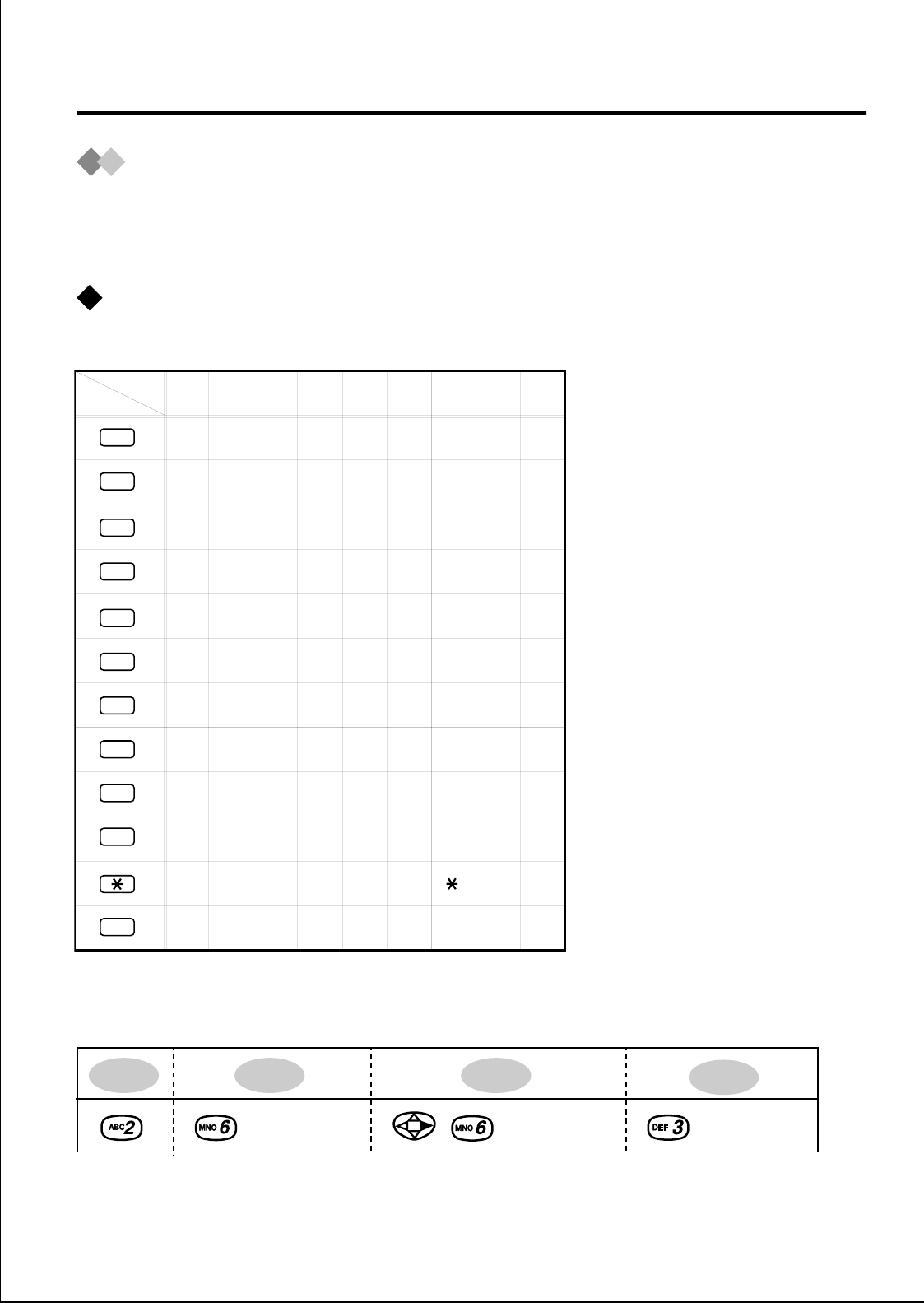
25
Using the Directories
Entering Characters
The dialing buttons can be used to enter letters and character symbols. The
letters are printed on the dialing buttons. The table below shows you the
characters available for each button.
Character mode table
For example, to enter “Anne”:
Times
Buttons 123
1
456789
2
!
3
4
5
6
7
8
9
#
A
D
G
J
M
P
T
W
$
?1"
BCabc2
EFdef3
HIghi 4
KLjkl5
NOmn 6o
QRSpqrs7
UVt 8uv
XYwxy9
.,':;0
%&@()• #
£
/+—=<>
0
Table 1 (Standard Display)
e
A n n
(5 times) (5 times) (5 times)
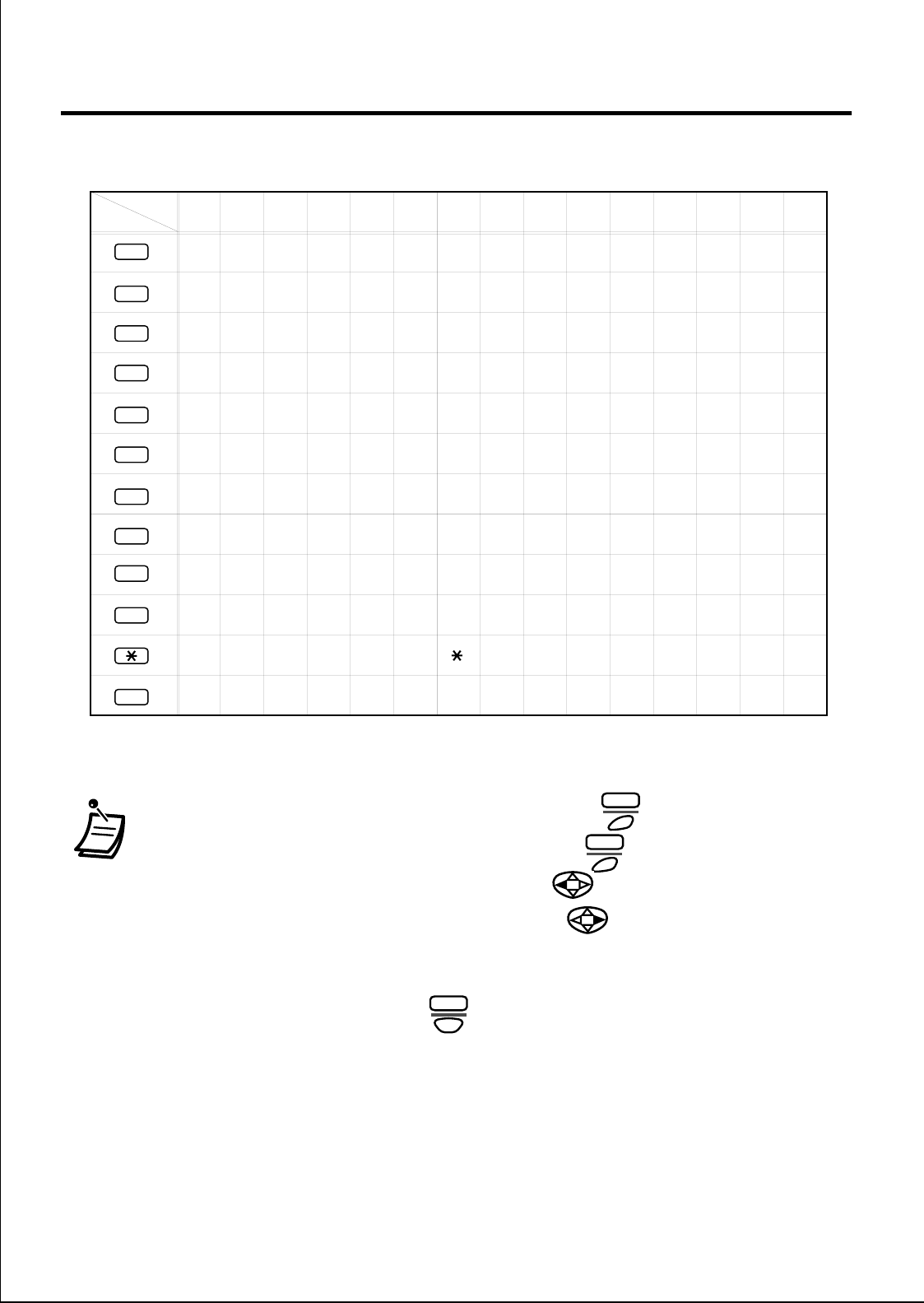
26
Using the Directories
• To clear a character on the cursor, press .
• To clear an entire character, hold down .
• To move the cursor to the left, press .
• To move the cursor to the right, press .
(To enter another character using the same dialing button, move
the cursor to the next space).
• To shift the mode, press .
Times
Buttons
123
1
456789
2
!
3
4
5
6
7
8
9
#
A
D
G
J
M
P
T
W
$
?ä"
BCabcÀ
EFdefÐ
HIghi Ì
K L jkl5
NOmn Ño
QRSpqrs
UVtuv
XYwxyÝ9
.,':;0
%&@()• #£
ö1ü
/+—=<>
0
10 11 12 13 14 15
ÁÂÃÄÅÆÇ2
ÈÉÊË3
ÍÎÏ4
ÒÓÔÕÖØŒ6
ß7
ÙÚÛÜ8
Table 2
CLR
CLR
ABC
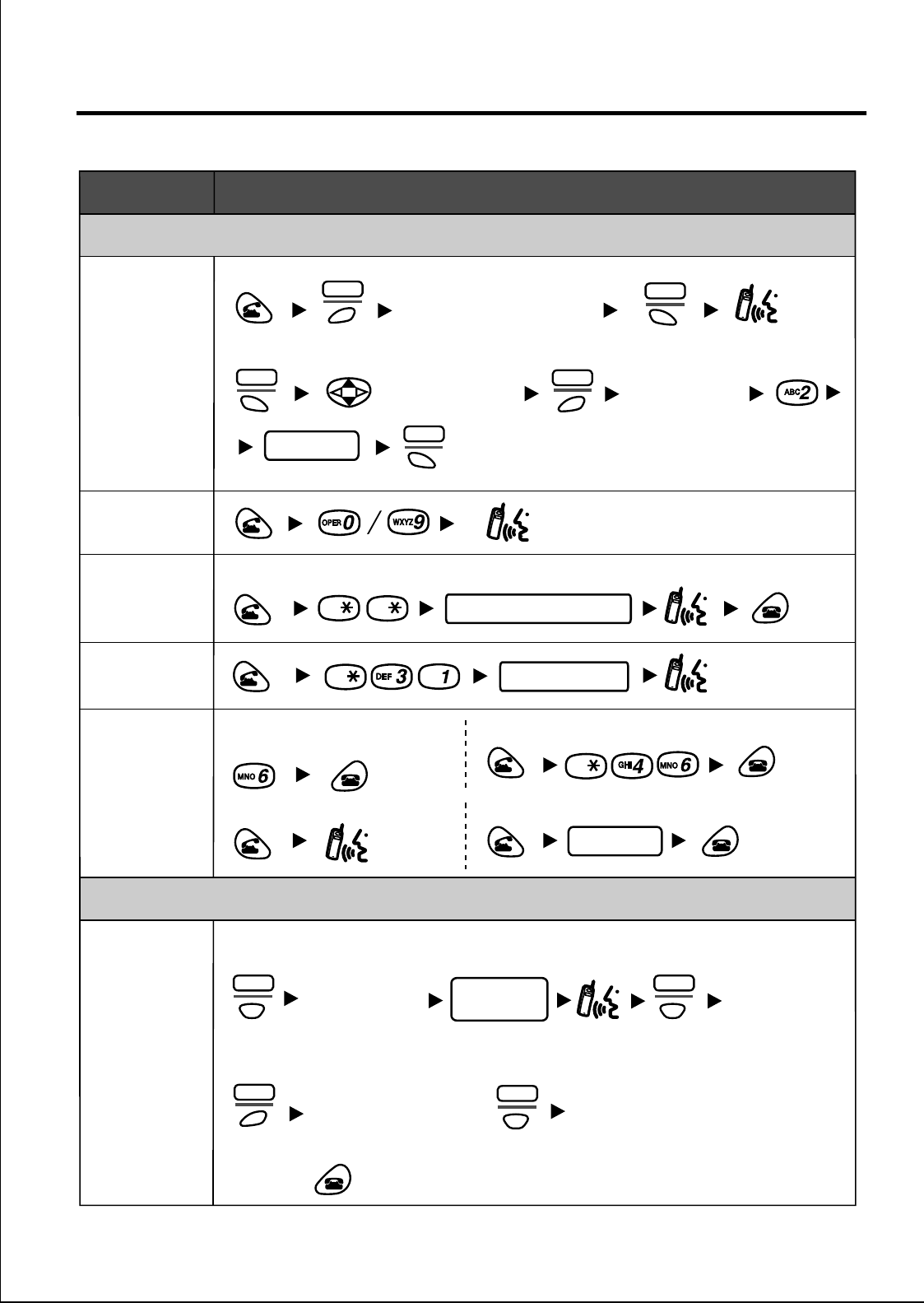
27
Other Operations
Function Operation
To dial Select the key assigned
as a One-Touch Dialing
button.
One-Touch
Dialing
Calling an
operator
Speed
Dialling
(System)
Doorphone
Call
Automatic
Callback
Busy
Making Calls
doorphone no.
To set To cancel
While hearing a busy tone
To answer the extension To answer the outside (CO) line
phone no.
system speed dial no.
To dial
SEL
F-CO
During a Conversation
Multiple
Parties
Conversation
(conference)
desired
phone no.
To talk to one party by terminating the other
To leave a conference
To add other parties
/
Select the key
assigned as a
CONFERENCE
button.
KEY
Select the key
assigned as a
CONFERENCE
button.
KEY
Select the
F-CO key.
F-CO
Select the key
assigned as a
INTERCOM button.
KEY
To program
Select the idle
F-CO key.
SEL
F-CO
desired no.
MENU
Select
"PBX PROGRAM".
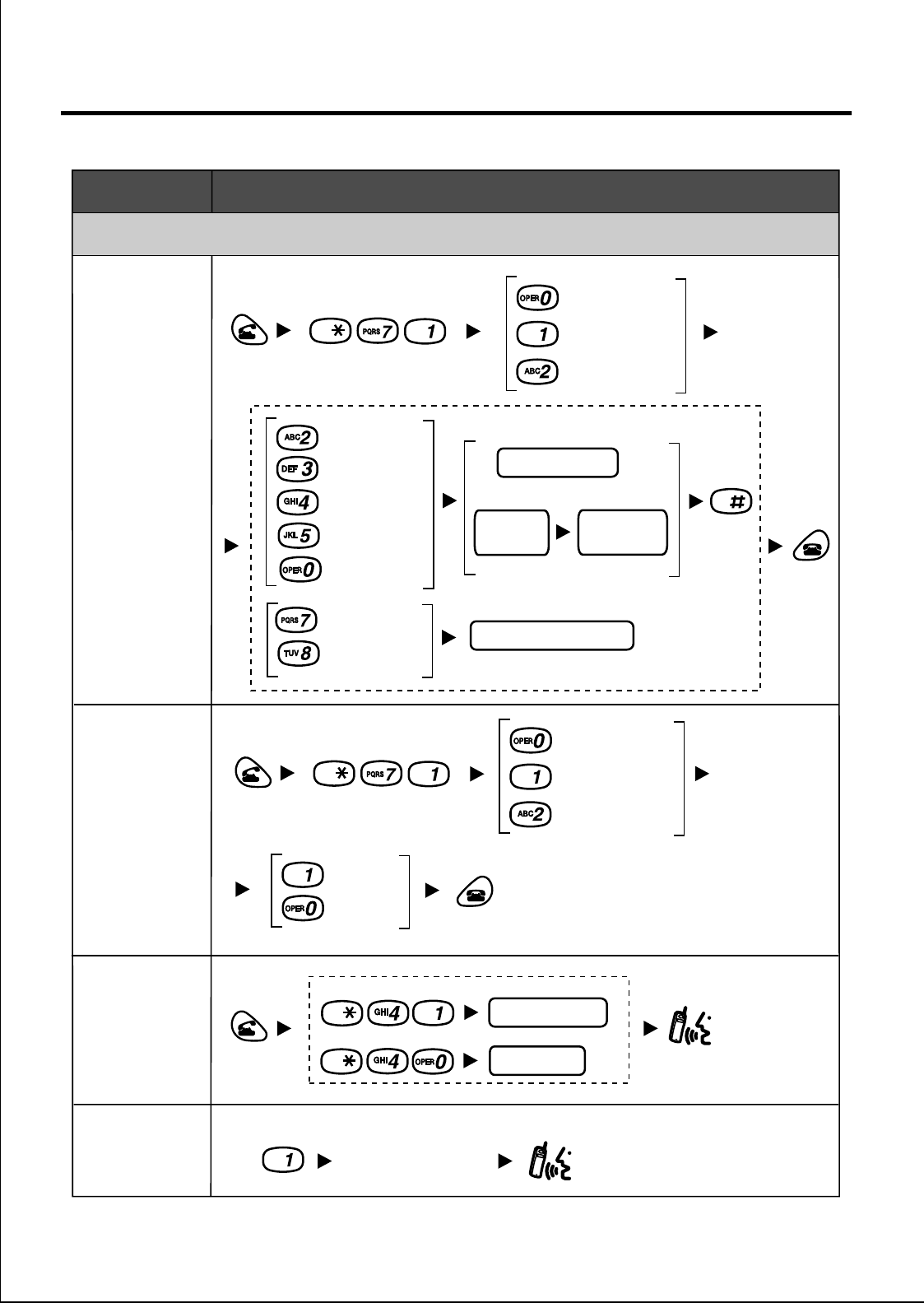
28
Other Operations
Function Operation
Useful Features
Forwarding
a call Busy
Cancel
No answer
Busy/
No answer
outside
line no.
All calls
extension no.
outside
phone no.
Follow Me
your extension no.
Cancel
Follow Me
Picking up
a call Group
Directed
extension no.
group no.
Sending a
Call Waiting
tone
While hearing a busy tone
Wait for an answer.
Both
Outside line
Intercom
or
Do Not
Disturb
Both
Outside line
Intercom
Set
Cancel
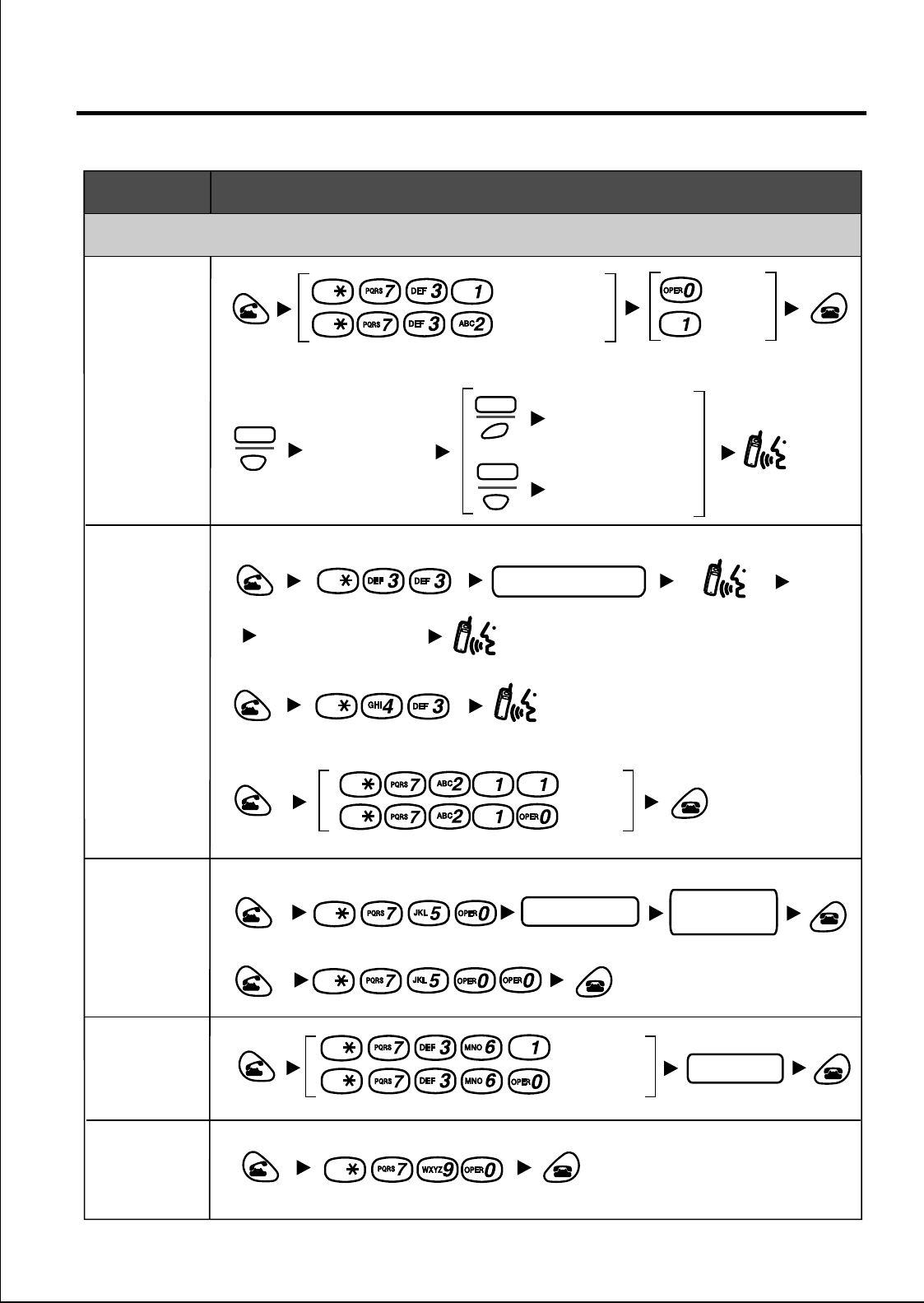
29
Other Operations
Function Operation
Useful Features
Call
Waiting Select the
F-CO key.
F-CO
Select the key
assigned as a
HOLD button.
KEY
Select the key
assigned as a
INTERCOM button.
KEY
or
Intercom
Calls
Outside
line Calls
To talk to the new party
While hearing a tone
Set
Cancel
Paging
paging group no.
To set
To answer
To set/cancel to deny a paged announcement
Deny
Allow
Setting
Absent
Message
message no.
To set
To cancel
parameter
(if required)
Wait for an answer. announce.
For Log-In
For Log-Out
Log-In/
Log-Out
group no.
Clearing
the Feature
Settings
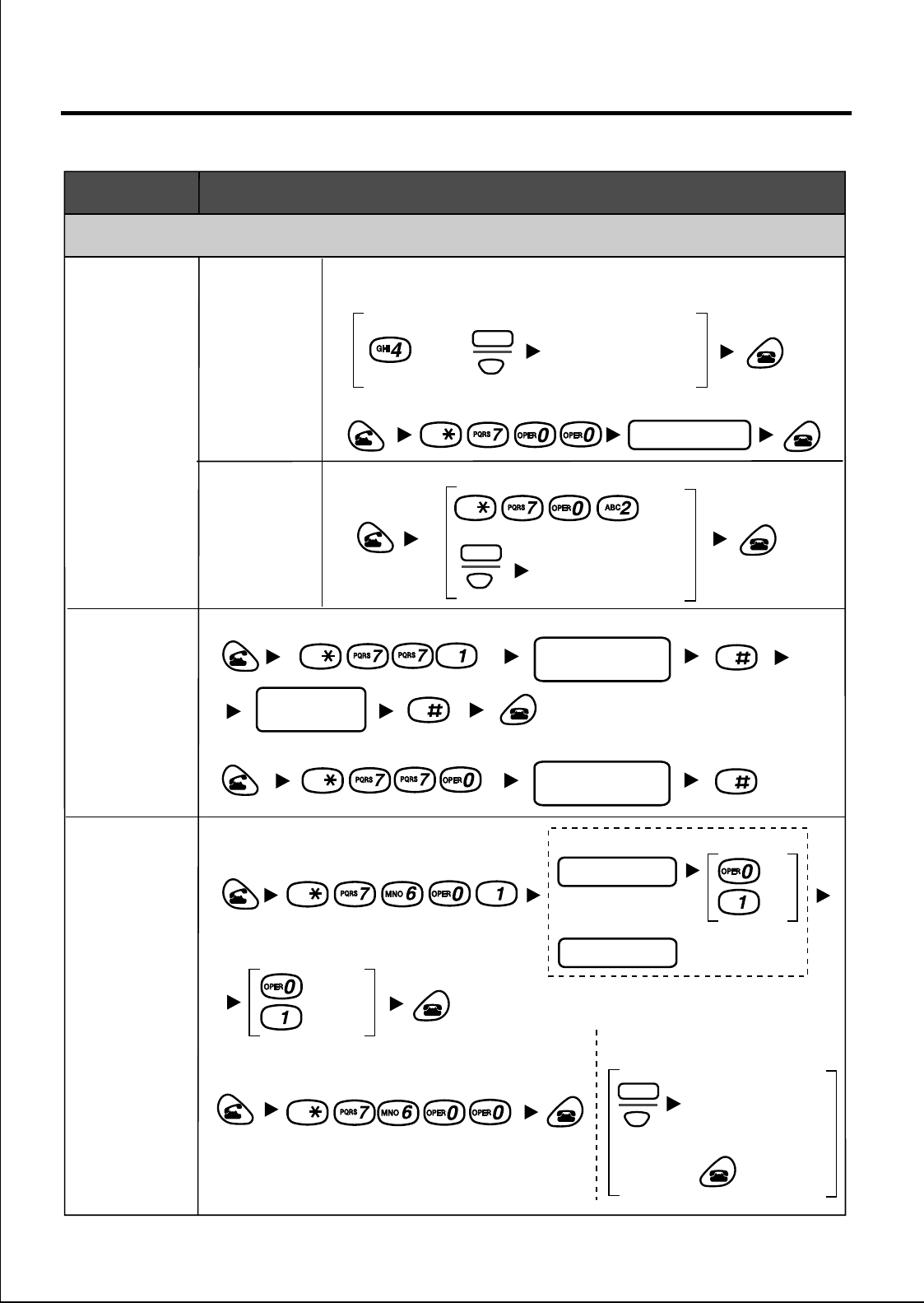
30
Other Operations
Function Operation
Useful Features
Message
Waiting
Sender
Receiver
To leave a notification
To cancel a notification
extension no.
When the called extension is busy or does not answer
To call back
Select the key
assigned as a
MESSAGE button.
KEY
or
Locking
your
extension
Timed
Reminder
lock code
(max. 10 digits)
lock code
(same code)
To set
To cancel
To stop or answer the
ringback
AM
PM
once
daily
or
To lock
lock code
(max. 10 digits)
To unlock
24 H
12 H
hour / minute
hour / minute
Select the key
assigned as a
INTERCOM button.
KEY
or Select the key
assigned as a
MESSAGE button.
KEY
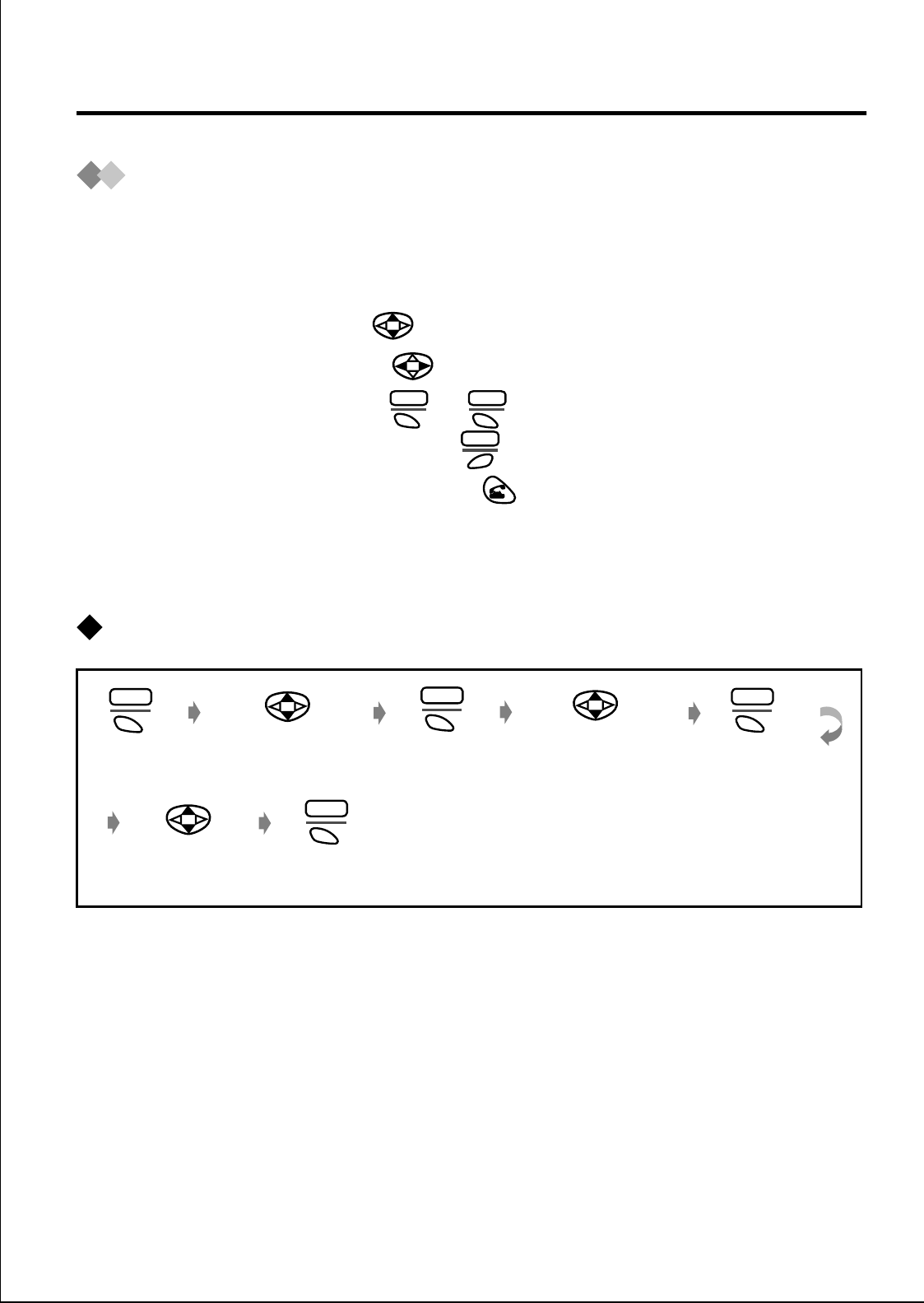
31
Programming
Changing the Initial Settings
You can change the default settings according to your needs while
programming:
• To move the cursor, press .
• To change the display, press .
• To select the function, press or .
• To return the previous menu, press .
• To exit the programming mode, press .
• When the programming is completed, a beep tone sounds.
• You can dial the menu number to access the menu.
To change the initial settings
SEL ENTR
BACK
Select the
desired main item.
Press S1.
MENU
Press S1.
SEL
Select the
desired sub item.Press S1.
CHNG
Select the
desired setting.Press S1.
SEL
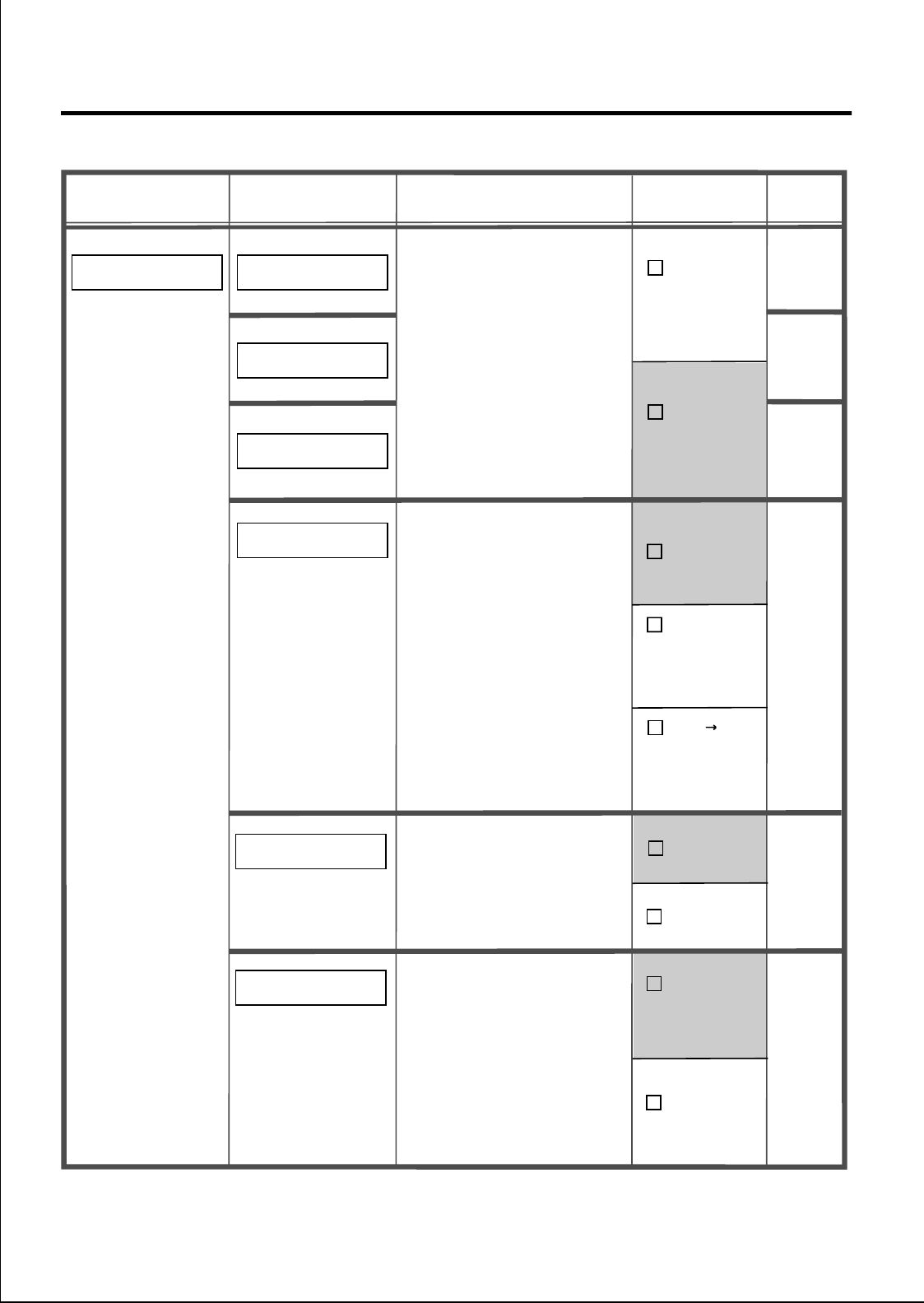
32
Programming
*1 The default setting is in gray.
Description Setting*1
Sub Item
Ringer
Pattern
no.
ANSWER SETTING
Main Item
Ringer
Pattern 1
RING PATTERN-INT
RING PATTERN-CO
RING PATTERN-GRP
You can set the ringer
types for intercom calls,
outside line calls, and
calls for each seperate
group.
(6 Bells and 4 Melodies
patterns)
Menu
no.
11
12
13
VIBRATION&RING
You can select the
vibration and ring type. OFF
Ring&VIB
(Ring and
vibrate at the
same time)
VIB
(Vibrate for
5 seconds
then ring)
RING
14
QUICK ANSWER
You can answer a call by
just lifting the PS off the
charger.
ON
OFF
15
AUTO ANSWER
When you set the auto
answer feature ( press
S2 and select "AUTO
ANSWER"),
you can answer a call
automatically.
INT ONLY
INT / CO
(Intercom
calls only)
(All calls)
16
(Bell 1)
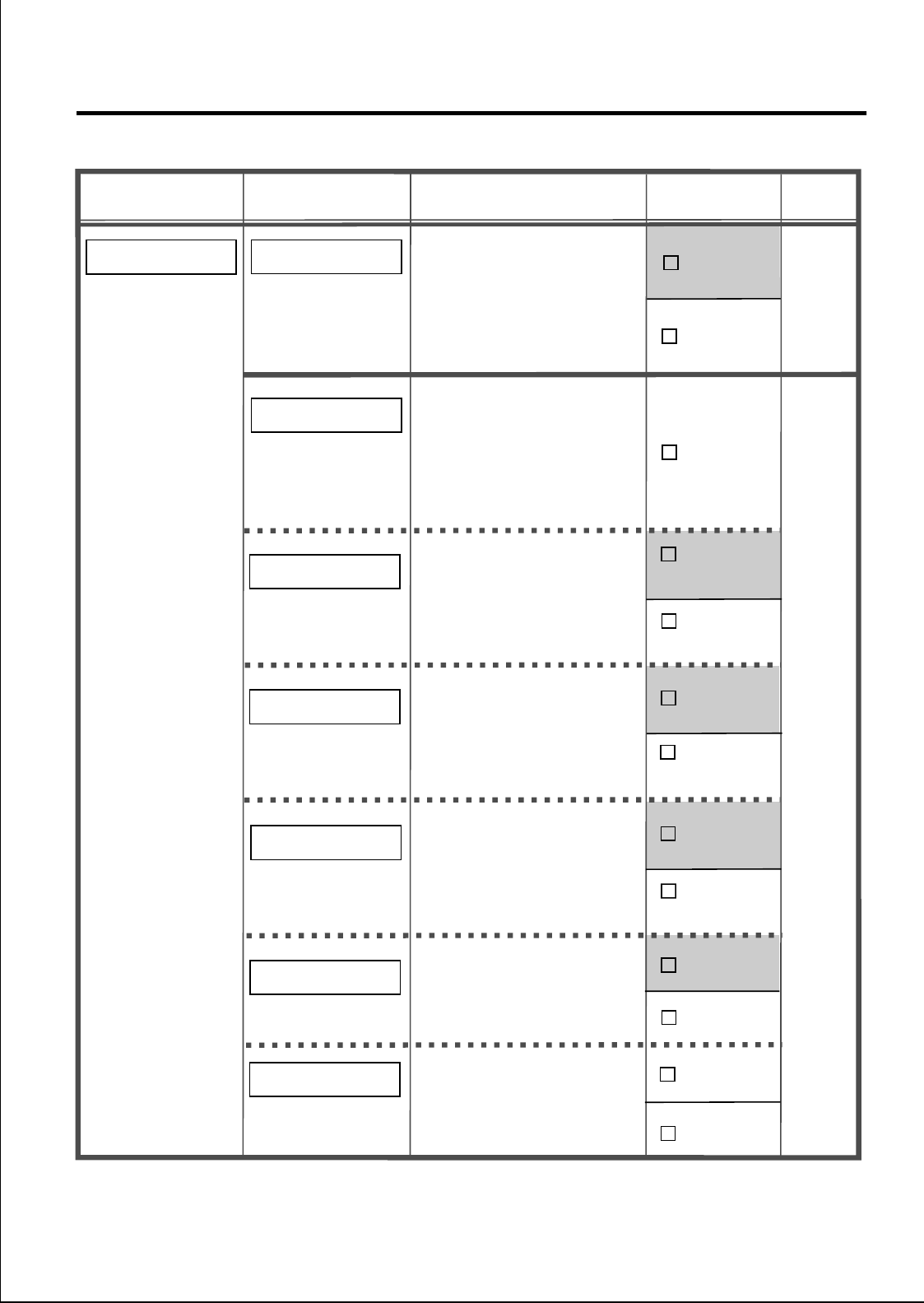
33
Programming
*1 The default setting is in gray.
Description Setting
*1
Sub Item
ANSWER SETTING
Main Item
_ s
AUTO ANS DELAY
When you set the auto
answer, you can set the
time delay before the PS
answers a call
automatically.
(6-20 seconds)
Menu
no.
17
18
CALL GROUP
You can set the ringer /
LED / vibration pattern,
LCD back light for calls
for each group, and
return the settings to the
default settings.
RED
6 s
RING PATTERN
(CO-PATTERN,6 Bells
and 4 Melodies patterns)
CO
Pattern
LED PATTERN
(RED, GREEN, ORANGE,
R->G, G->O, R->O,
R->G->O, G->R->O) LED
Pattern no.
Group 0-9
VIB PATTERN
(SINGLE, DOUBLE,
TRIPLE, SHORT TERM,
CONTINUOUS)
Ringer
Pattern no.
SINGLE
Vibration
Pattern no.
LCD BACKLIGHT
ORANGE
GREEN
ORIGINAL SETTING
YES
NO
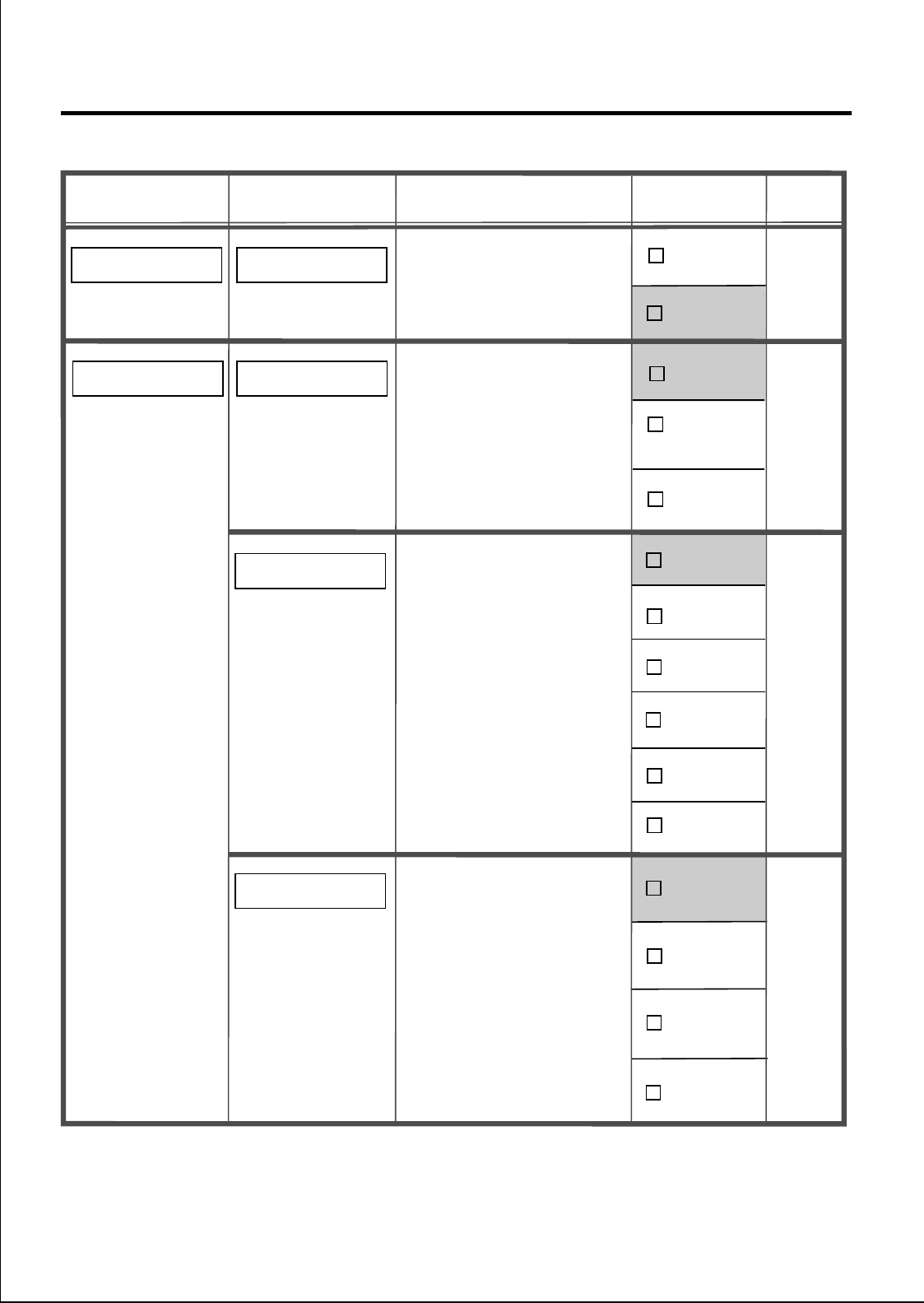
34
Programming
*1 The default setting is in gray.
*2 The display language depends on the setting of the system.
Description Setting*1
Sub Item
ANSWER SETTING
Main Item
OFF
ANY KEY ANSWER
You can answer a call by
pressing any dialing
button.
Menu
no.
19
21
BACKLIGHT
You can turn off the key
pad and display
backlights.
15s
ON
BACKLIGHT TIME
LANGUAGE
5s
20s
10s
DISPLAY SETTING
OFF
IN-
RECEIVING
ON
You can set the backlight
time.
You can select the
display language.
25s
30s
ESPANOL
AUTO*2
FRANCAIS
ENGLISH
22
23
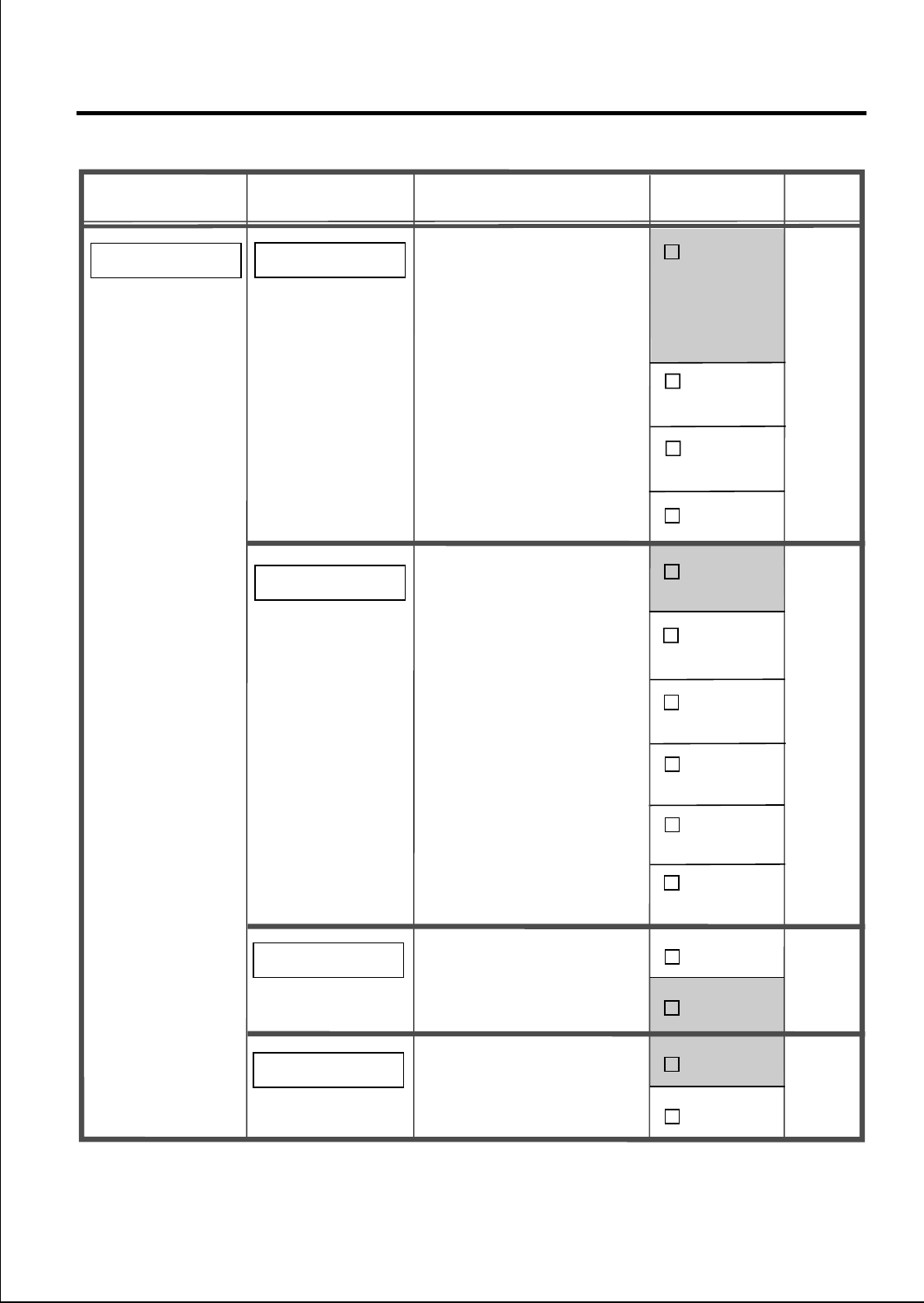
35
Programming
*1 The default setting is in gray.
Description Setting*1
Sub Item
Main Item Menu
no.
DATE/TIME DISPLY
You can select the date /
time display for the
standby mode.
25
LEVEL _
GREEN
TIME-12H,
MM/DD
LEVEL 6
ORANGE
DISPLAY SETTING
26
TIME-24H,
MM/DD
TIME-12H,
DD/MM
TIME-24H,
DD/MM
DATE-
MM/DD
DATE-
DD/MM
LCD CONTRAST
You can set the LCD
contrast.
(12 levels)
27
BACKLIGHT COLOR
You can set the LCD
backlight color.
STANDBY DISPLAY
SYS-NO.
EXTN
OFF
You can select the
standby display.
(System no.)
(
Extension no.
)
24
SYS-NO.&
EXTN
(System no.
and extension
no.)
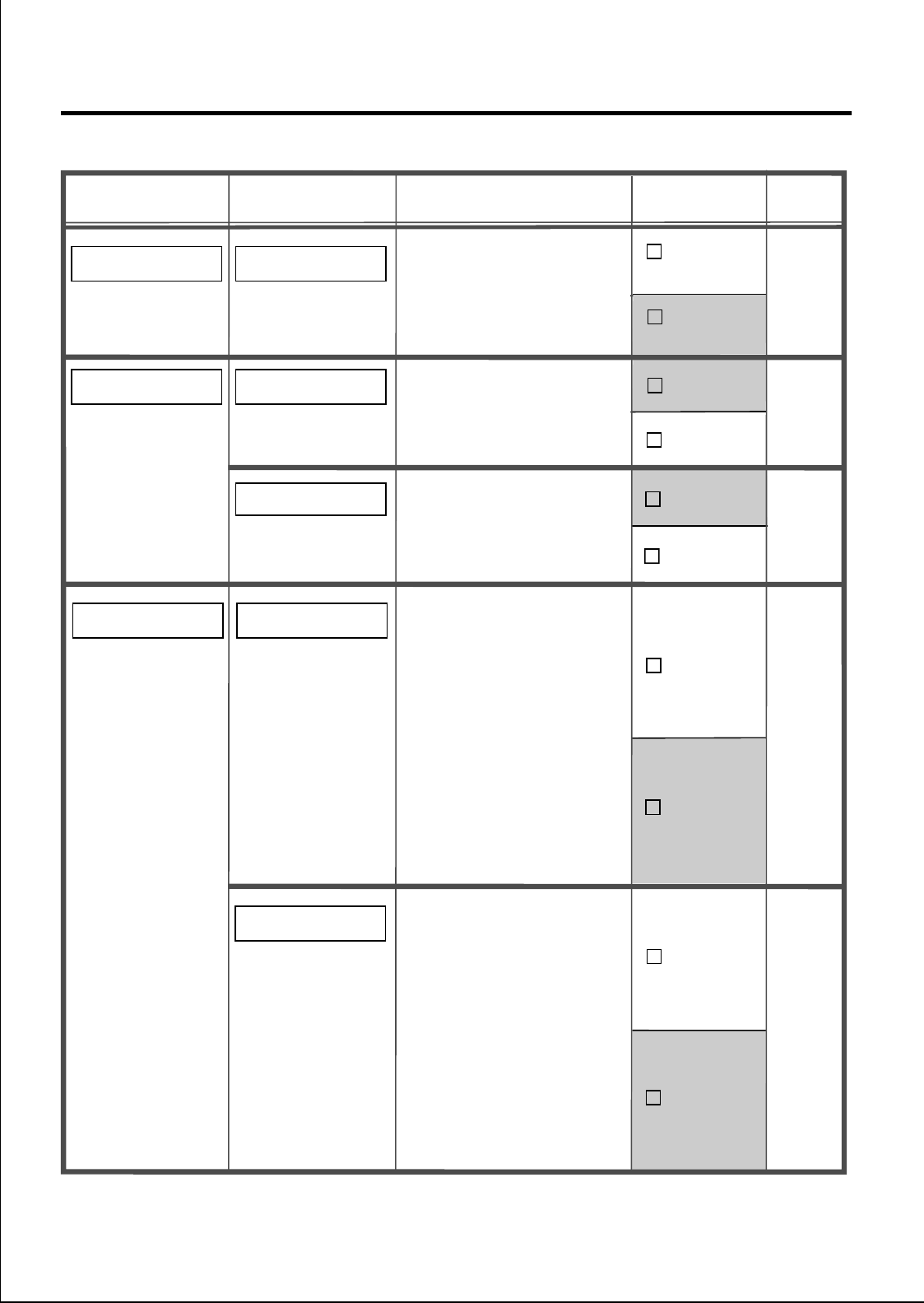
36
Programming
*1 The default setting is in gray.
Description Setting*1
Sub Item
Main Item
DIRECTORY LOCK
You can lock / unlock the
PS DIALING DIRECTORY
and
INCOMING/OUTGOING
CALL LOG
.
If PS PASSWORD is set to
DISABLE, it is required to
enter the PS password
to lock the directory.
The PS PASSWORD is
set to ENABLE
automatically.
Menu
no.
41
ENABLE
ON
DISABLE
SECURITY SETTING
42
OFF
PS PASSWORD
You can set the
password for the security
setting.
If DISABLE is set:
-the
PS Dialing Directory
is
unlocked automatically.
If ENABLE is set, the PS
password is required for
the programming:
-to enter
SECURITY SETTING
KEY TONE
You can turn off / on the
key tone.
BEEP SETTING
31
ON
OFF
CALLER ID DISPLY
You can select the Caller
ID display getting from
PS Directory or
according to PBX
Setting.
DISPLAY SETTING
28
PS
DIRECTORY
PBX
SETTING
RANGE WARNING
You can turn off / on the
range warning alarm. 32
ON
OFF
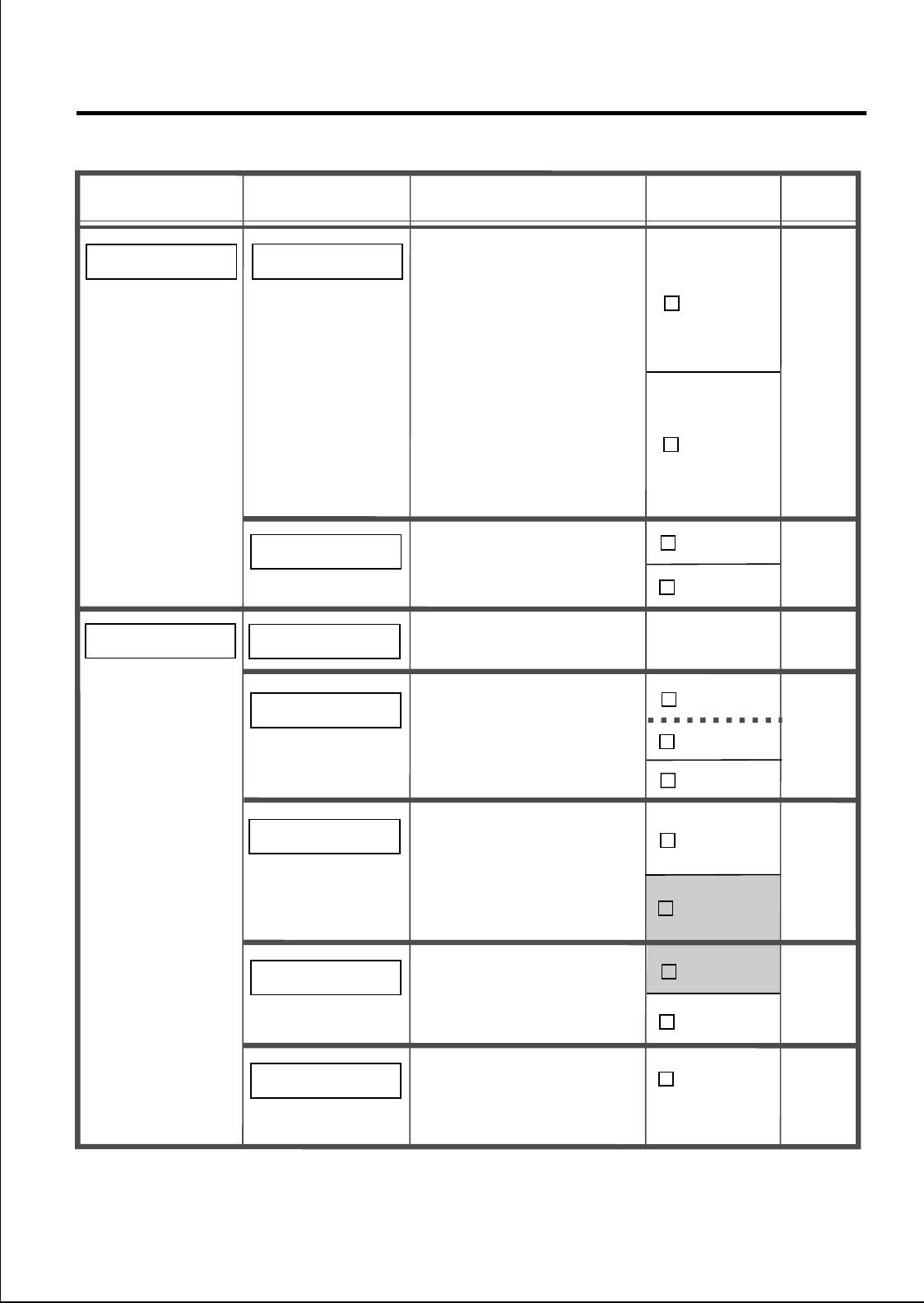
37
Programming
*1 The default setting is in gray.
*3 Only the registered system number is displayed.
Description Setting
*1
Sub Item
Main Item
ALL PS-BOOK DEL
You can delete all items
in the PS Dialing
Directory all at once.
Menu
no.
44
NO
YES
REGISTRATION
54
55
SYSTEM SETTING
Consult your dealer for
details. 51
DELETE SYSTEM
You can delete the
stored system in the PS.
Consult your dealer for
details. 52
SYSTEM 1-4
YES
NO
SYSTEM LOCK
You can set the
password for the system
setting.
If ENABLE is set, the
password is required to
enter SYSTEM SETTING.
53
ENABLE
DISABLE
ACCESS SYSTEM
You can access the
different system when
more than two PBX are
registered in the PS.
CHANGE PIN
You can change the PIN
for registration and the
PIN should be the same
as PBX PIN.
AUTO
SYSTEM 1-4
*
3
SECURITY SETTING MEMORY CLEAR
You can return the following
settings to default all at
once:
-ANSWER SETTING
(except CALL GROUP)
-DISPLAY SETTING
-BEEP SETTING
-SECURITY SETTING
(except PS PASSWORD,
MEMORY CLEAR,
ALL PS-BOOK DEL)
-RINGER/RECEIVER
VOLUME
43
NO
YES
Pin no.
(0-8 digits)
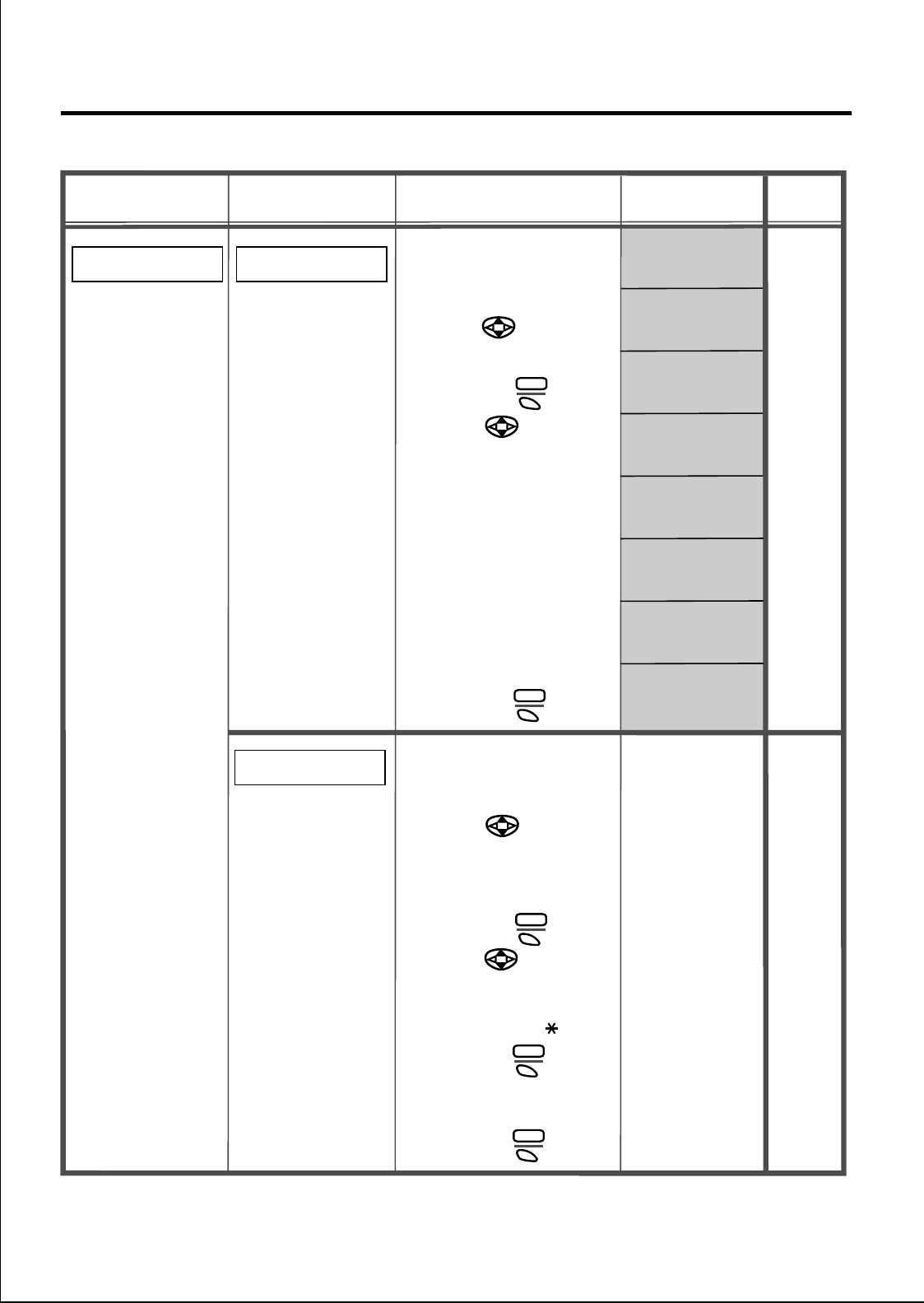
38
Programming
*1 The default setting is in gray.
Description Setting
*1
Sub Item
Main Item
KEY ASSIGN
You can change the
key menu assignment.
To edit:
1. Press
the assigned key to
change.
2. Press S1
3. Press
the key:
ICM
PAUSE
TRANSFER
HOLD
FWD/DND
MESSAGE
CONFERENCE
TONE
FLASH(RECALL)
AUTO ANSWER
NONE
4. Press S1
Menu
no.
61
1 ICM
2 PAUSE
3
TRANSFER
4 HOLD
5 FWD/DND
6
MESSAGE
7 FLASH
(RECALL)
8 AUTO
ANSWER
KEY EDIT
FCO LABEL EDIT
CHNG
SEL
to select
.
.
to select
You can edit the F-CO
label.
To edit:
1. Press
the desired system
or enter the system
number (1-4).
2. Press S1
3. Press
the desired F-CO key
or enter the F-CO
number (0-9, ,#).
4. Press S1
5. Edit the label
(max. 13 characters).
6. Press S1
to select
SEL
.
to select
CHNG
ENTR
.
.
62
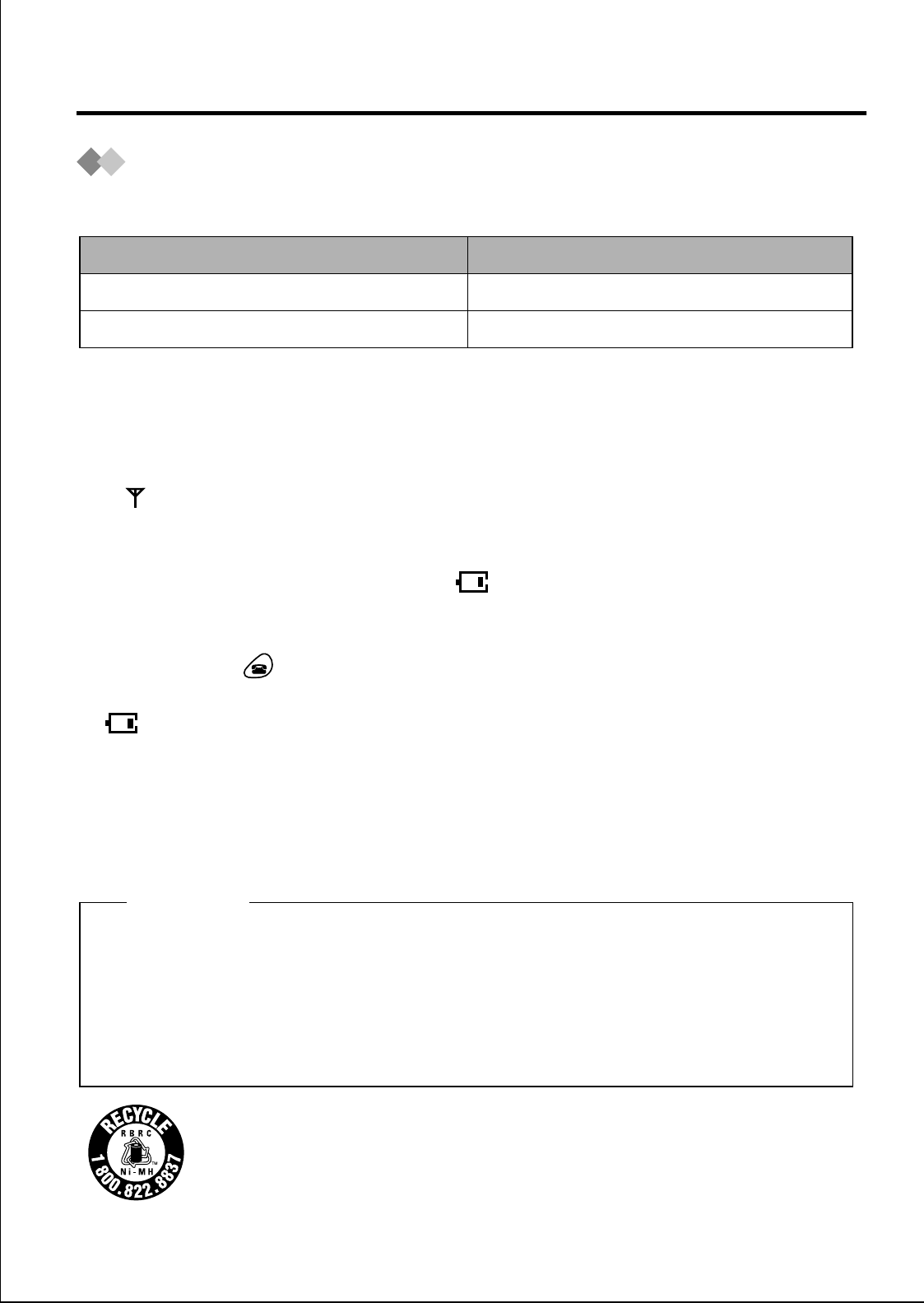
39
Battery Information
After your Panasonic battery is fully charged [at 25°C (77°F)]:
• Battery life may be shortened depending on usage conditions and ambient
temperature.
• You need not worry about overcharging.
• The battery will drain even while the unit is "OFF".
• The PS can receive calls even while charging.
• If " " flashes, power off the handset, otherwise battery life will be shortened
greatly.
Low Battery Warning
When the battery needs to be charged, " " flashes or beeps sound every five
seconds. During a conversation, the call will hang up automatically within one minute.
If idle or in a programming status, "CHARGE BATTERY" is displayed and no key is
operated, but the key is available. In these cases, recharge the battery.
Replacing the Batteries
If " " flashes after a few telephone calls even when the handset batteries have
been fully charged, it is time to replace the batteries with new ones.
Before replacing the batteries, turn the power off to prevent memory loss. Make sure
you charge the new batteries for about 6 hours in order to display the battery strength
prompt correctly.
• Please order Panasonic battery with service part No. to replace.
Operation
While in use (Talk)
While not in use (Standby)
Approx. battery life
Up to about 6 hours
Up to about 60 hours
Danger of explosion if battery is incorrectly replaced.
Replace only with the same or equivalent type of battery recommended by the manufacturer.
Dispose of used batteries according to the manufacturer's instructions.
The product that you have purchased contains a rechargeable battery. The battery is
recyclable. At the end of its useful life, under various state and local laws, it may be illegal to
dispose of this battery into the municipal waste stream. Check with your local solid waste
officials for details in your area for recycling options or proper disposal.
CAUTION:
The lithium ion/polymer battery you have purchased is recyclable.
Please call 1-800-BATTERY for information on how to recycle this battery.
Important Information
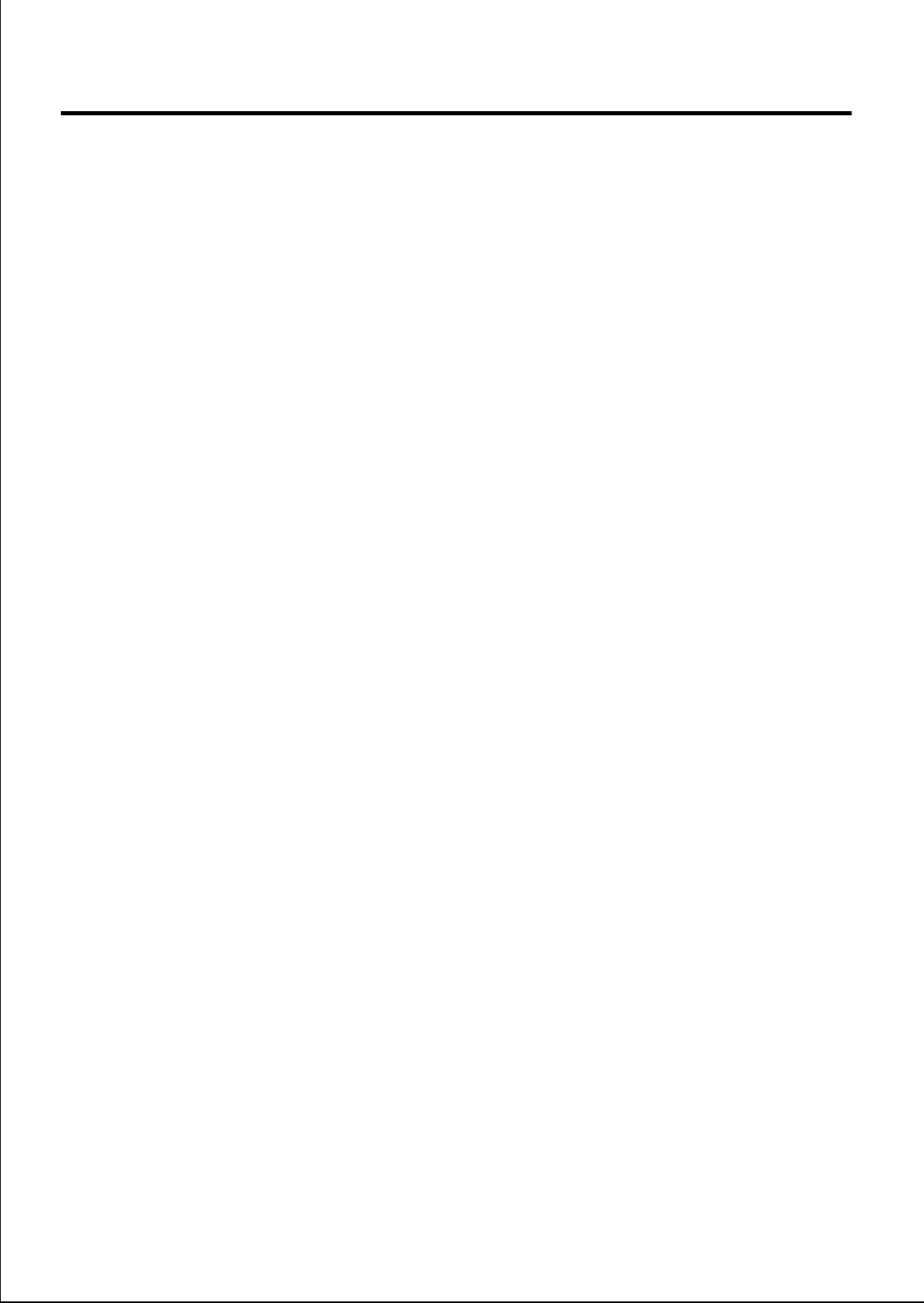
40
Important Information
When using this unit, basic safety precautions should always be followed to reduce the
risk of fire, electric shock, or personal injury.
1. Read and understand all instructions.
2. Follow all warnings and instructions marked on this unit.
3. Unplug this unit from AC outlets before cleaning. Do not use liquid or aerosol
cleaners. Use a damp cloth for cleaning.
4. Do not use this unit near water, for example, near a bathtub, washbowl, kitchen
sink, or the like.
5. Place this unit securely on a stable surface. Serious damage and/or injury may
result if the unit falls.
6. Do not cover slots and openings on the unit. They are provided for ventilation and
protection against overheating. Never place the unit near radiators, or in a place
where proper ventilation is not provided.
7. Use only the power source marked on the unit. If you are not sure of the type of
power supplied to your home, consult your dealer or local power company.
8. Do not place objects on the power cord. Install the unit where no one can step or
trip on the cord.
9. Do not overload wall outlets and extension cords. This can result in the risk of fire
or electric shock.
10. Never push any objects through slots in this unit. This may result in the risk of fire
or electric shock. Never spill any liquid on the unit.
11. To reduce the risk of electric shock, do not disassemble this unit. Take the unit to
an authorized servicenter when service is required. Opening or removing covers
may expose you to dangerous voltages or other risks. Incorrect reassembly can
cause electric shock when the unit is subsequently used.
12. Unplug this unit from the wall outlet and refer servicing to an authorized
servicenter when the following conditions occur:
A. When the power supply cord or plug is damaged or frayed.
B. If liquid has been spilled into the unit.
C. If the unit has been exposed to rain or water.
D. If the unit does not work normally by following the operating instructions. Adjust only
controls covered by the operating instructions. Improper adjustment may require
extensive work by an authorized servicenter.
E. If the unit has been dropped or physically damaged.
F. If the unit exhibits a distinct change in performance.
13. During thunderstorms, avoid using telephones except cordless types. There may
be a remote risk of an electric shock from lightning.
14. Do not use this unit to report a gas leak, when in the vicinity of the leak.
SAVE THESE INSTRUCTIONS
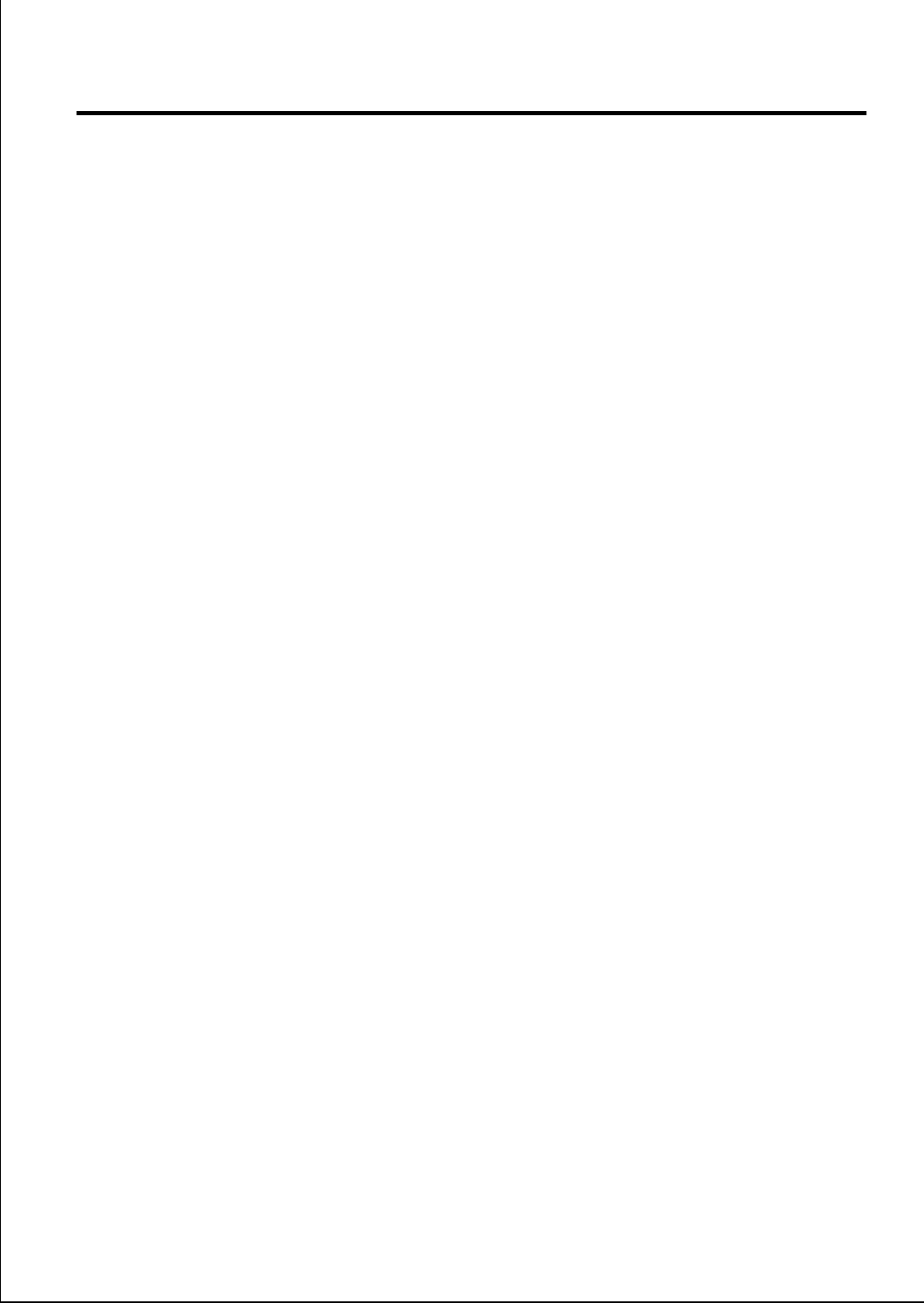
41
Important Information
CAUTION
To reduce the risk of fire or injury to persons, read and follow these instructions.
1. Use only the battery(ies) specified.
2. Do not dispose of the battery(ies) in a fire. They may explode. Check with local
waste management codes for special disposal instructions.
3. Do not open or mutilate the battery(ies). Released electrolyte is corrosive and may
cause burns or injury to the eyes or skin. The electrolyte may be toxic if swallowed.
4. Exercise care in handling batteries in order not to short the battery to conductive
materials such as rings, bracelets, and keys. The battery and/or conductor may
overheat and cause burns.
5. Charge the battery(ies) provided with or identified for use with this product only in
accordance with the instructions and limitations specified in this manual.
WARNING:
TO PREVENT FIRE OR SHOCK HAZARD, DO NOT EXPOSE THIS PRODUCT TO
RAIN OR ANY TYPE OF MOISTURE.
Privacy of communications may not be ensured when using this phone.
For body worn operation, this device has been tested and meets FCC RF exposure
guidelines when used with an accessory that contain no metal and that position the
device a minimum of 1.5 cm from the body.
Use of other accessories may not ensure compliance with FCC RF exposure
guidelines.
CAUTION:
Any changes or modifications not expressly approved by the party responsible for
compliance could void the user’s authority to operate this device.
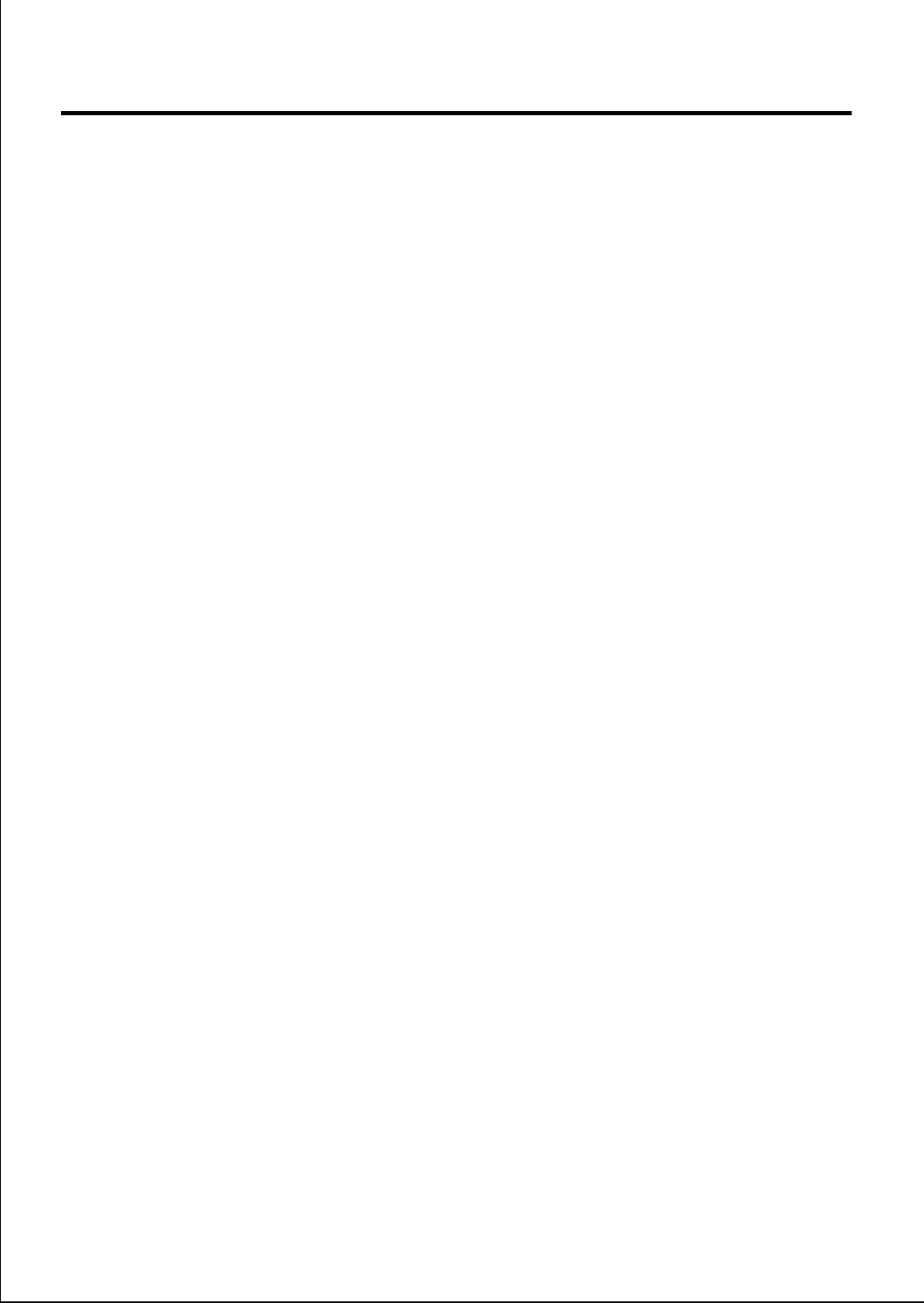
42
Important Information
NOTE:
This equipment has been tested and found to comply with the limits for a Class B
digital device, pursuant to Part 15 of the FCC Rules. These limits are designed to
provide reasonable protection against harmful interference in a residential installation.
This equipment generates, uses, and can radiate radio frequency energy and, if not
installed and used in accordance with the instructions, may cause harmful interference
to radio communications. However, there is no guarantee that interference will not
occur in a particular installation. If this equipment does cause harmful interference to
radio or television reception, which can be determined by turning the equipment off
and on, the user is encouraged to try to correct the interference by one or more of the
following measures:
— Reorient or relocate the receiving antenna.
— Increase the separation between the equipment and receiver.
— Connect the equipment into an outlet on a circuit different from that to which the
receiver is connected.
— Consult the dealer or an experienced radio/TV technician for help.
Some wireless telephones operate at frequencies that may cause interference to
nearby TVs and VCRs. To minimize or prevent such interference, the base of the
wireless telephone should not be placed near or on top of a TV or VCR. If interference
is experienced, move the wireless telephone further away from the TV or VCR. This
will often reduce or eliminate interference.
Environment — do not place the unit in rooms where the temperature is less than
5 °C (41 °F) or greater than 40 °C (104 °F). Allow 10cm (4”) clearance around the unit
for proper ventilation.
Avoid excessive smoke, dust, mechanical vibration, shock, or direct sunlight.
Medical — consult the manufacturer of any personal medical devices, such as
pacemakers, to determine if they are adequately shielded from external RF (radio
frequency) energy. (The unit operates in the frequency range of 2401 MHz to 2480
MHz and the power output level can range from 0.004 watts to 0.40 watts.) Do not use
the unit in health care facilities if any regulations posted in the area instruct you not to
do so. Hospitals or health care facilities may be using equipment that could be
sensitive to external RF (radio frequency) energy.
Routine care — wipe the unit with a soft cloth. Do not use benzine, thinner, or any
abrasive powder. When you leave the unit unused for a long period of time, unplug the
AC adaptor from the outlet.
If there is any trouble — disconnect the unit from the telephone line and connect a
known working phone. If the known working phone operates properly, have your unit
repaired by one of the authorized Panasonic Factory Service Centers. If the known
working phone does not operate properly, consult your telephone company.
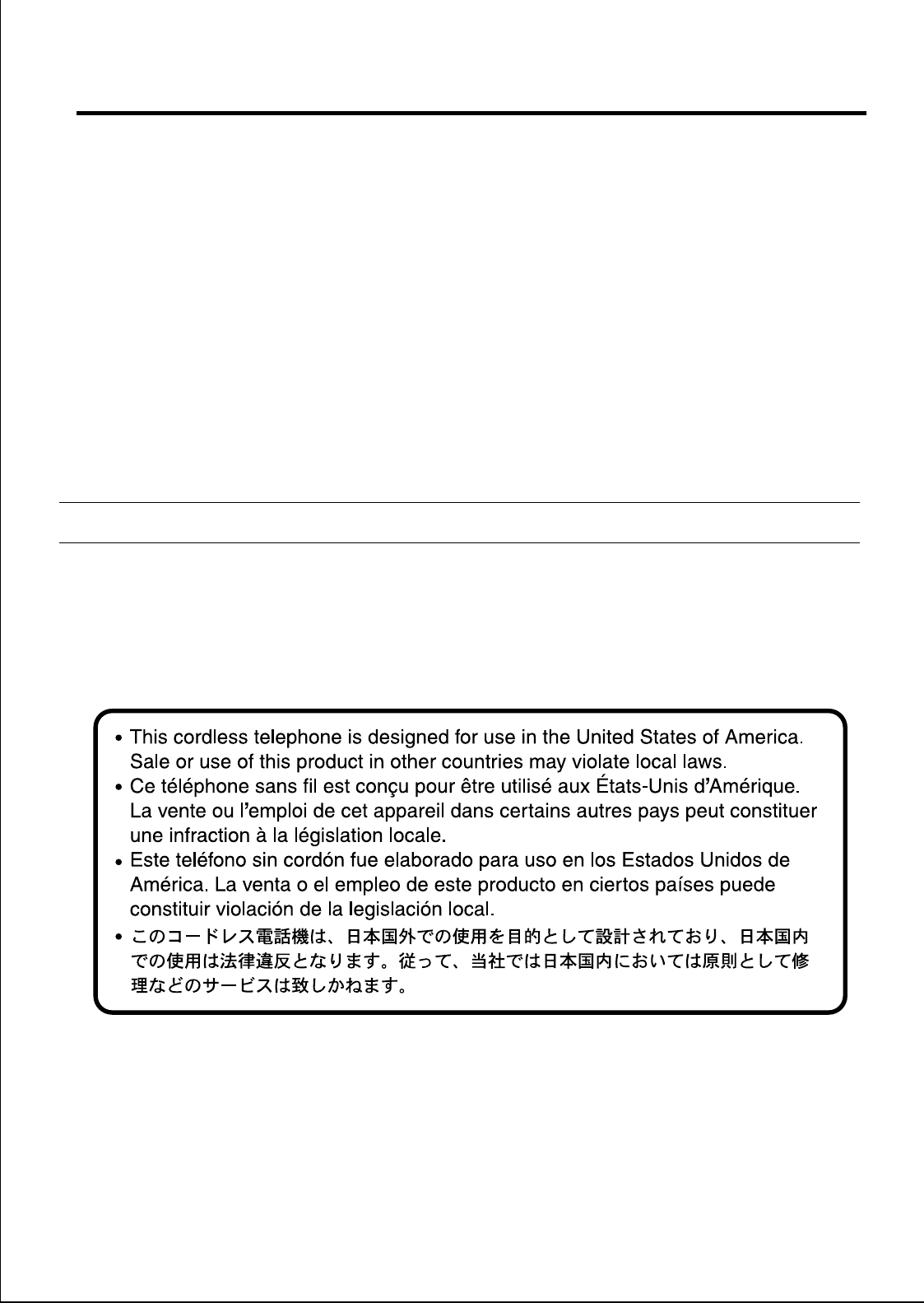
43
Important Information
Hearing Aid Compatibility
This telephone provides magnetic coupling for hearing aids.
For Product Service
• Panasonic Servicenters are listed in the servicenter directory.
• Call 1-800-211-PANA (7262) for the location of an authorized servicenter.
• Panasonic’s e-mail address for customer inquiries:
consumerproducts@panasonic.com
for customers in the USA or Puerto Rico ONLY
When you ship the product
• Carefully pack your unit, preferably in the original carton.
• Attach a letter, detailing the symptom, to the outside of the carton.
Symptom
• Send the unit to an authorized servicenter, prepaid and adequately insured.
• Do not send your unit to the Panasonic Consumer Electronics Company listed on the
back cover or to executive or regional sales offices. These locations do not repair
consumer products.
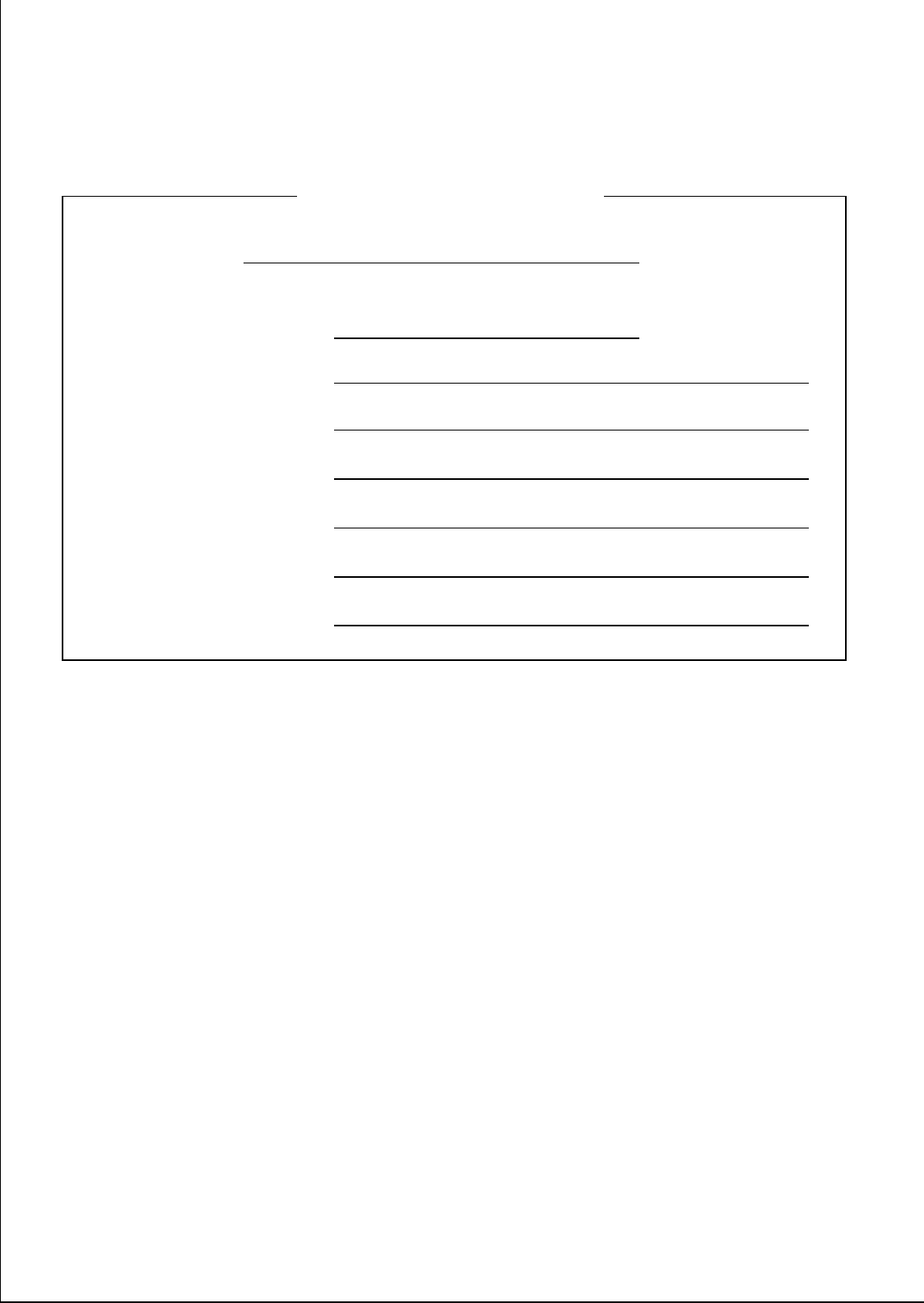
Panasonic Consumer Electronics Company,
Division of Matsushita Electric Corporation of America
One Panasonic Way, Secaucus, New Jersey 07094
Panasonic Sales Company,
Division of Matsushita Electric of Puerto Rico, Inc.
Ave. 65 de InfanterÌa, Km.9.5, San Gabriel Industrial Park
Carolina, Puerto Rico 00985
WWW.panasonic.com
Copyright:
This manual is copyrighted by Kyushu Matsushita Electric Co., Ltd. (KME).
Under the applicable copyright laws, this manual may not be reproduced in
any form, in whole or part, without the prior written consent of KME and its
licensee.
© 2001 Kyushu Matsushita Electric Co., Ltd. All Rights Reserved.
Printed in Japan PSQX2512ZA KK0102YS0
SERIAL NO.
(found on the bottom of the unit)
DATE OF PURCHASE
NAME OF DEALER
DEALER’S ADDRESS
DEALER’S TEL. NO.
For your future reference