Panasonic of North America 96NKX-TD7696 1920~1930 MHz Digital Cordless Telephone System -Handset User Manual PSQX4912ZA UU TD7696 OI
Panasonic Corporation of North America 1920~1930 MHz Digital Cordless Telephone System -Handset PSQX4912ZA UU TD7696 OI
User Manual
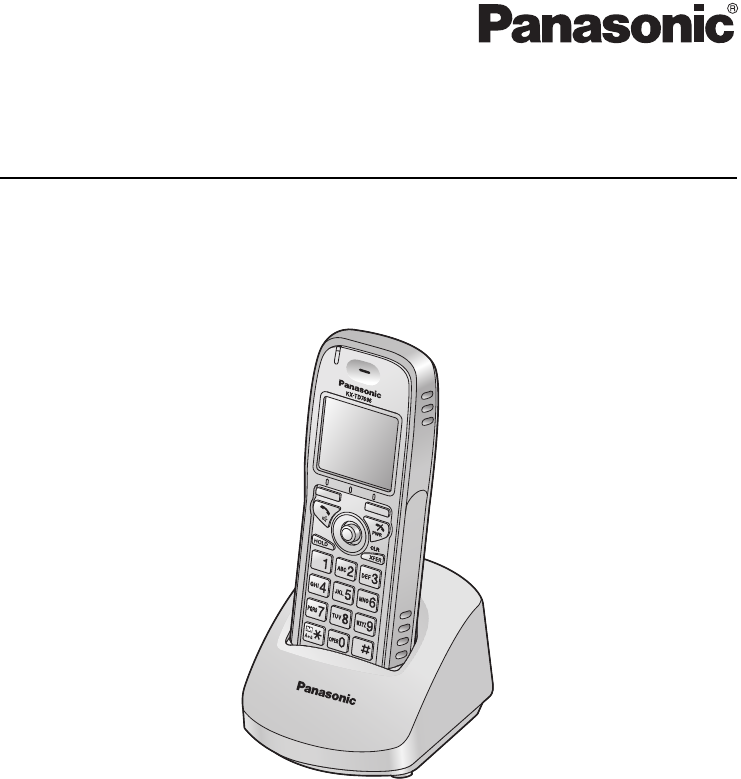
Document Version 2008-09
Operating Instructions
DECT 6.0 Portable Station
Model No. KX-TD7696
Thank you for purchasing a Panasonic DECT 6.0 Portable Station.
Please read this manual carefully before using this product and save this
manual for future use.
Please use only the battery provided and charge the battery for at least 5.5
hours before using the handset for the first time.
See page 67 for System Requirements.
This product meets IP54 classification (handset only).
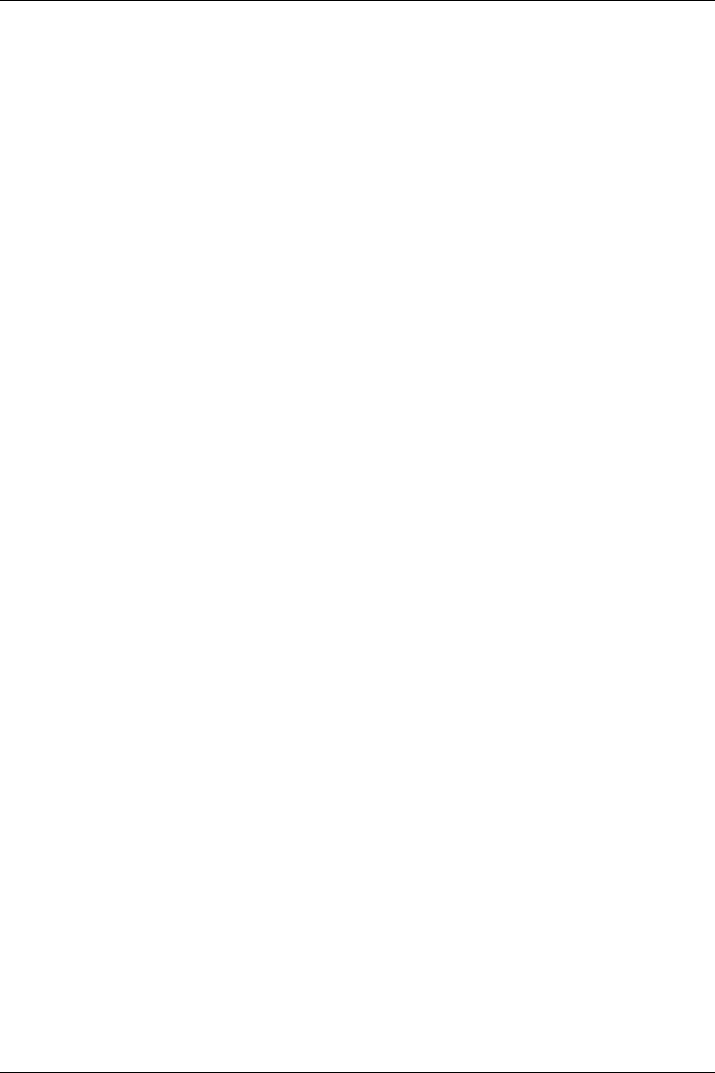
2Document Version 2008-09
Table of Contents
Before Initial Use.............................................................................................. 4
Accessories (included) .......................................................................................4
Installation............................................................................................................5
Battery Installation..............................................................................................5
Charger Connection ...........................................................................................5
Charging the Battery ..........................................................................................5
Charger Wall Mounting ......................................................................................6
Attaching the Belt Clip........................................................................................6
Before Operating the Handset........................................................................ 7
Location of Controls ...........................................................................................7
Key Lock ............................................................................................................8
Meeting Mode ....................................................................................................9
Selecting the Display Language ......................................................................10
Editing the Standby Display Name ..................................................................10
Editing the Names of the Flexible CO Keys....................................................11
Adjusting the Ringer Volume ...........................................................................12
Adjusting the Ringer Volume or Turning the Ringer off while Ringing .......12
Changing the Vibrate Setting ...........................................................................13
Adjusting the Receiver/Speaker/Headset Volume..........................................13
Display................................................................................................................14
Soft Keys............................................................................................................15
Operation Outline ..............................................................................................17
Function Menus.................................................................................................18
Function Keys....................................................................................................19
Flexible CO Keys ...............................................................................................20
Operation........................................................................................................ 21
Making Calls.......................................................................................................21
Searching for an item stored in the Phonebook ...............................................24
Receiving Calls..................................................................................................27
Caller ID ...........................................................................................................28
During a Conversation......................................................................................29
Useful Features..................................................................................................30
Making Use of the Voice Mail Service .............................................................34
Using the Handset Phonebook..................................................................... 35
Handset Phonebook..........................................................................................35
Private Ring......................................................................................................35
Storing an Item in the Handset Phonebook ....................................................35
Storing a New Item...........................................................................................35
Editing a Stored Item........................................................................................36
Storing an Item Using the Predialing................................................................37
Storing an Item Using the Outgoing Call Log...................................................37
Storing an Item Using the Incoming Call Log...................................................38
Storing an Item Using the PBX System Phonebook ........................................39
Storing an Item Using the PBX Extension Phonebook ....................................39
Editing Category Names ..................................................................................40
Assigning Hot Keys...........................................................................................41
Entering Characters ..........................................................................................42
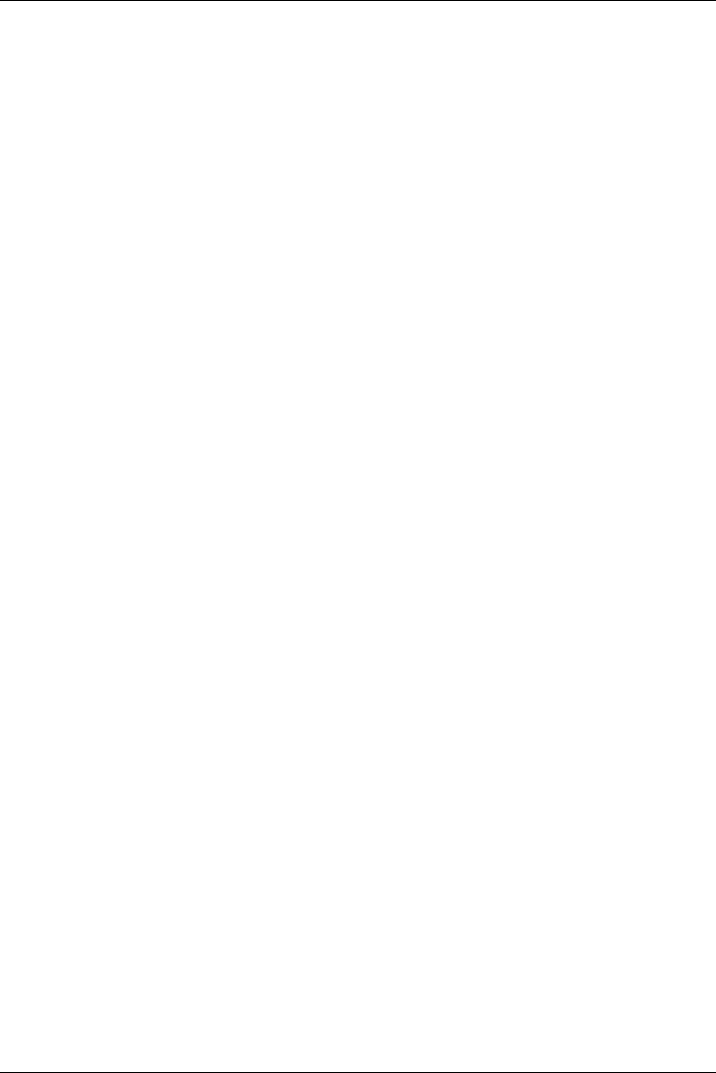
Document Version 2008-09 3
Character Mode Table ..................................................................................... 43
Locking the Handset Phonebook ....................................................................44
Locking the Handset Phonebook..................................................................... 44
Unlocking the Handset Phonebook ................................................................. 44
Unlocking the Handset Phonebook Temporarily ............................................. 44
Deleting Stored Items.................................................................................... 45
Deleting Stored Items in Handset Phonebook/Hot Key Dial/Outgoing Call
Log/Incoming Call Log .....................................................................................45
Handset Phonebook ........................................................................................ 45
Hot Key Dial..................................................................................................... 45
Outgoing Call Log ............................................................................................ 46
Incoming Call Log ............................................................................................ 46
Configuring Handset Settings ...................................................................... 47
Changing the Initial Settings............................................................................ 47
Handset Setting Menu Layout ......................................................................... 48
Memo Alarm Setting ........................................................................................ 55
Troubleshooting and Error Messages ......................................................... 57
Troubleshooting................................................................................................ 57
Error Messages ................................................................................................. 59
Important Information ................................................................................... 60
Battery Information ...........................................................................................60
Important Safety Instructions ..........................................................................61
FCC Information ................................................................................................ 63
Customer Information ...................................................................................... 64
Other Important Information ............................................................................ 65
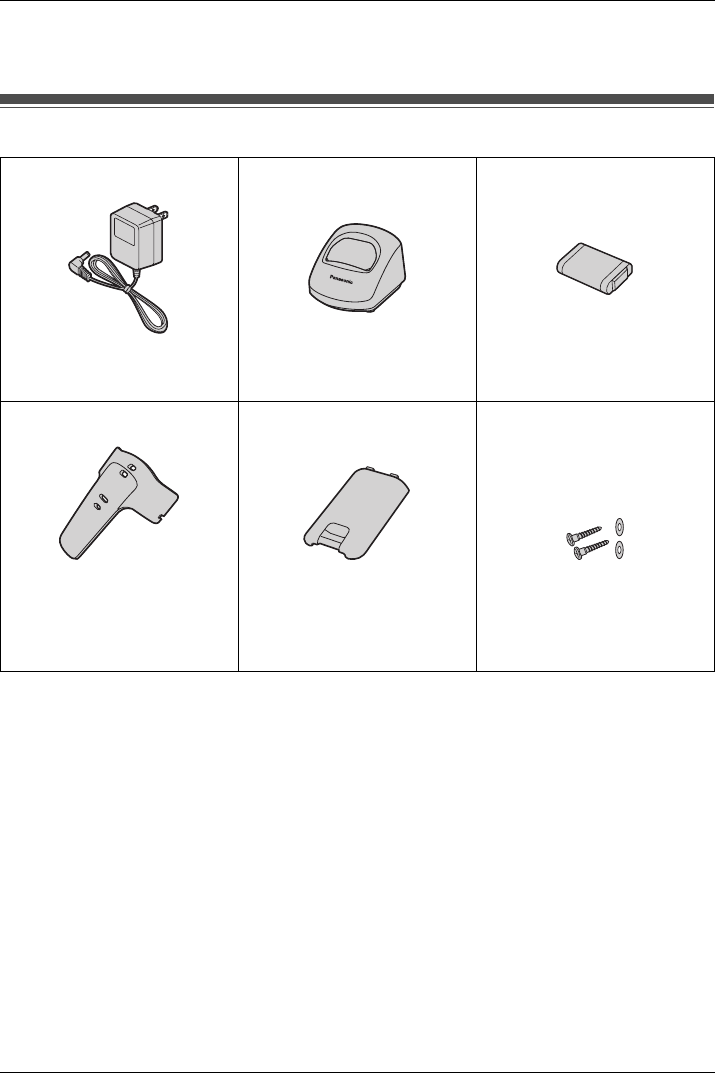
Before Initial Use
4Document Version 2008-09
Please read “Important Information” on page 60 before using. Read and understand
all instructions.
Accessori es (included)
• To order accessories, call toll free 1-800-332-5368.
Accessories (included)
AC adaptor ....................... One Charger ............................ One Battery .............................. One
[Part No.] [Part No.] [Part No.]
PQLV203 PSWETD7696M N4HHGMB00005 or HHR-P103
Belt Clip ............................ One Battery Cover ................... One Screws and Washers ...... Two
[Part No.] [Part No.] [Part No.]
PSKE1098Z1 PSKK1056Z1 Screws: PQHE5004Y
Washers: XWG35FJ
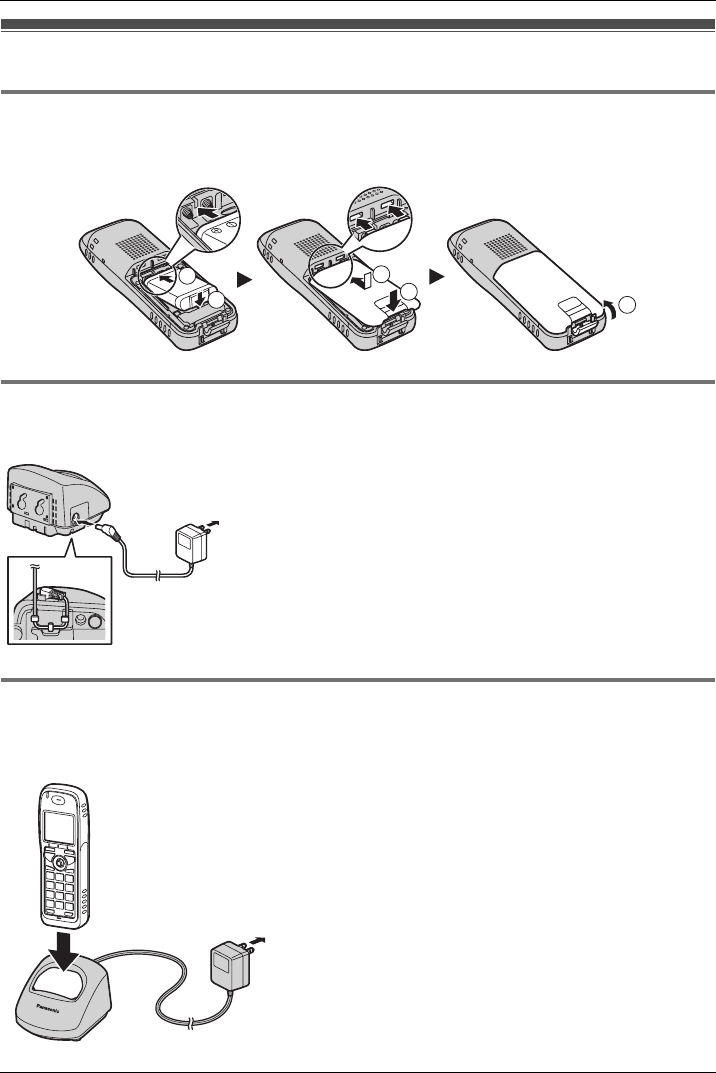
Before Initial Use
Document Version 2008-09 5
Installation
Battery Ins tallation
Insert the battery as shown. Close the cover as indicated by the arrow. Close the clasp to
secure the cover in place.
Charger Co nnection
Connect the AC adaptor to the charger.
Charging th e Battery
At the time of shipment, the battery is not charged. Please charge the battery for at least
5.5 hours before using the handset for the first time.
Installation
Battery Installation
Charger Connection
1
2
3
5
4
• The AC adaptor should be connected to a
vertically oriented or floor-mounted AC
outlet. Do not connect the AC adaptor to a
ceiling-mounted AC outlet, as the weight
of the adaptor may cause it to become
disconnected.
• Fasten the AC adaptor cord to the cord
holder.
• Use only the Panasonic AC adaptor
PQLV203.
To AC Outlet
Charging the Battery
• When the battery has been com-
pletely charged, the charge indica-
tor will change from red to green.
For more information, refer to “Bat-
tery Information” on page 60.
• It is normal for the handset and
charger to feel warm while the bat-
tery is charging.
• Keep devices sensitive to magnetic
fields away from the charger.
• Use only the included charger.
To AC Outlet
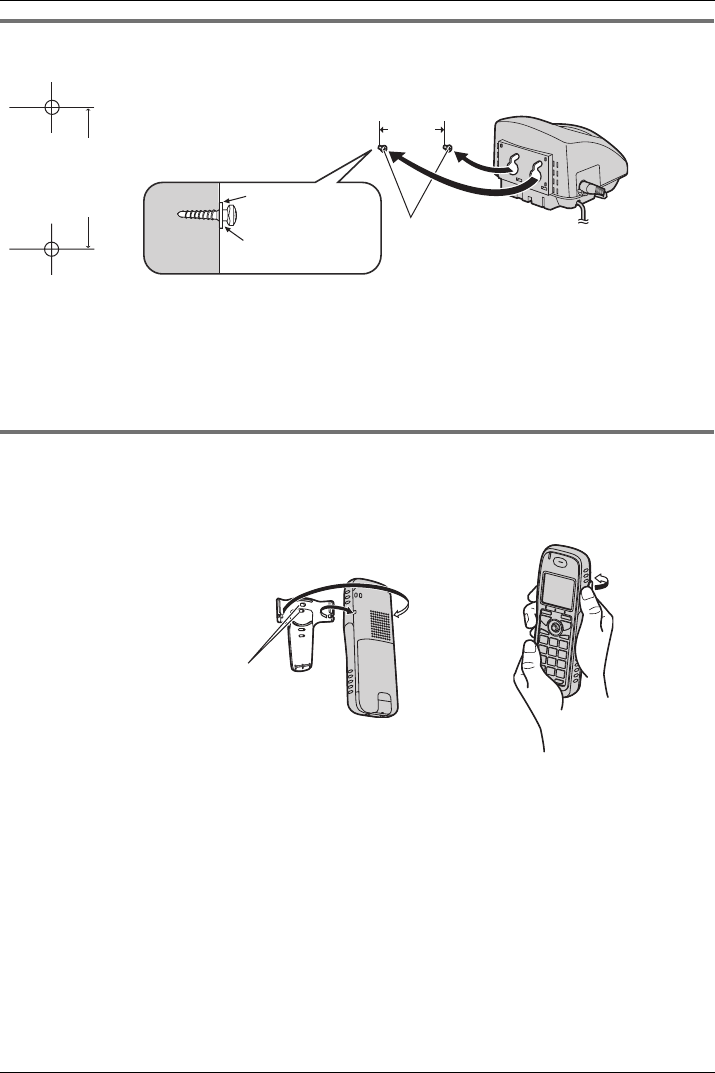
Before Initial Use
6Document Version 2008-09
Charger Wall Mounti ng
Attaching the Belt Clip
You can attach the handset to your belt by following the steps below.
Charger Wall Mounting
1. Install the two included screws in the wall, spacing them 25 mm (1 in)
apart.
2. Mount the charger securely on the wall.
• Make sure that the wall that the charger will be attached to is strong enough to sup-
port the weight of the handset and charger (270 g [0.6 lb]). If not, it is necessary for
the wall to be reinforced.
• When this product is no longer in use, make sure to detach it from the wall.
Attaching the Belt Clip
25 mm
(1 in)
for charger
Washer
Drive the screw
to this point.
Screws
25 mm
(1 in)
[To attach] [To remove]
Allows phone straps and sim-
ilar objects to be connected.
Insert the clip into the designated notches in the
handset.
Remove the belt clip.
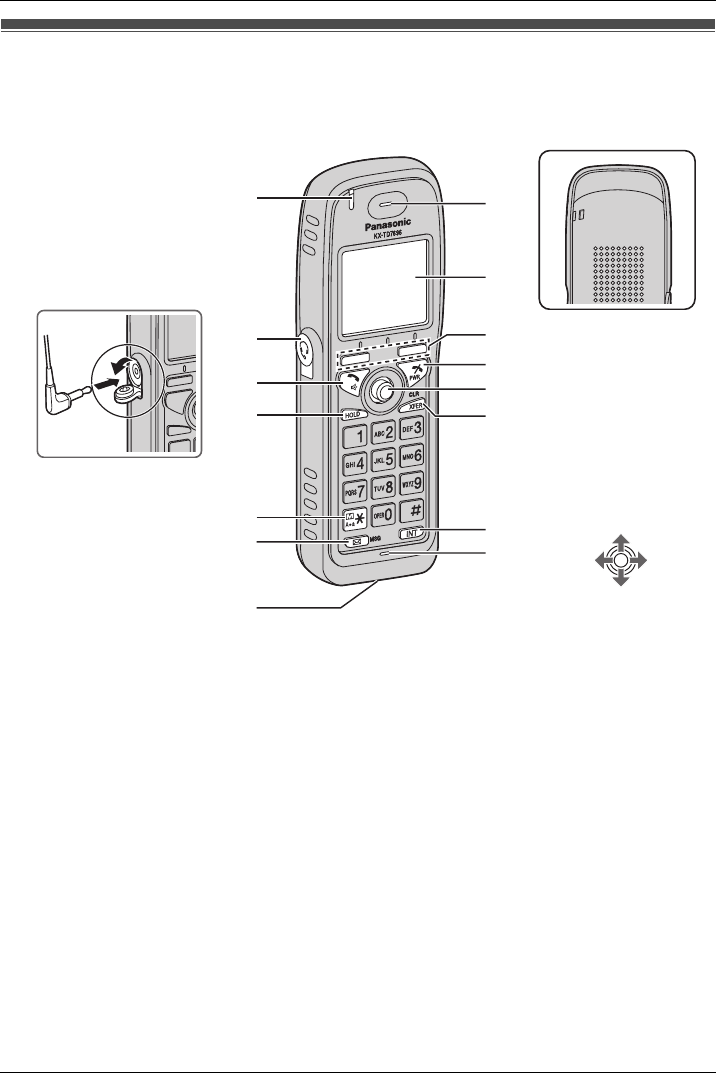
Before Operating the Handset
Document Version 2008-09 7
Location of Controls
Location of Controls
[Back View]
Speaker
The headset is an option.
Please use only a Panasonic
headset below.
KX-TCA86/KX-TCA91/
KX-TCA92
Open the cover.
Press POWER for
more than 2 seconds.
[Power On]
Standby mode
[Power Off]
Blank display
Up
Down
Left Right
You can use the Joy-
stick to move the cursor
in the desired direction.
Press the center button
to confirm a selection.
AH
I
J
K
L
M
N
O
B
C
D
F
E
G
K
L
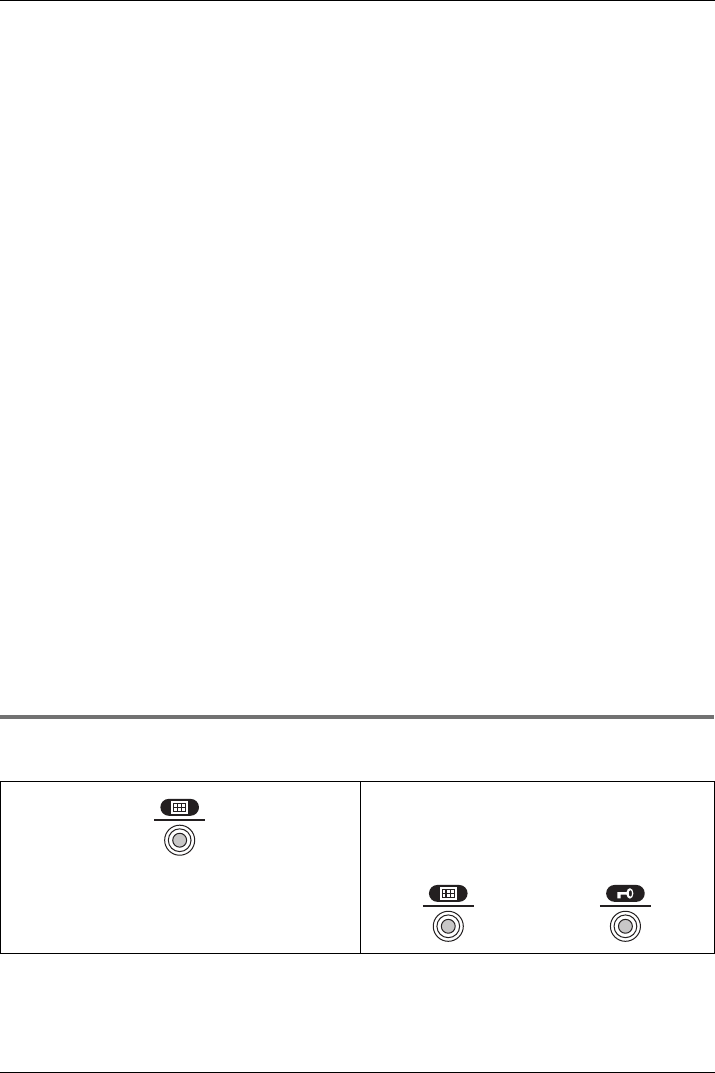
Before Operating the Handset
8Document Version 2008-09
*1 You can talk with the other party alternately through the speaker in a quiet room.
During a conversation using a headset, Hands-free mode does not work.
Key Lock
You can lock all keys other than the Joystick while the handset is in standby mode.
Ringer/Charger Indicator Display
Headset Jack Refer to “Display” on page 14.
TALK/SP-PHONE (Speakerphone) Key Left/Right Soft Key
Used to make or answer calls, or toggle
between the Receiver/Hands-free*1
mode during a conversation.
Used to select the function displayed
directly above each key. Functions are
displayed based on the current context.
HOLD Key POWER/CANCEL Key
Used to place a call on Hold. Used to end calls, exit the Phonebook or
Function mode, or turn the handset on or
off.
Meeting Mode Key
Used to turn Meeting Mode on or off
when pressed for more than 2 seconds in
standby mode.
For more information, refer to “Meeting
Mode” on page 9.
Joystick
Used to adjust the ringer/receiver vol-
ume, select Function menus and the
function displayed directly above it, and
to move the cursor to select a desired
item.
Message Key TRANSFER/CLEAR Key
Used to leave a message waiting indica-
tion, or to call back the party who left a
message waiting indication.
Used to transfer a call to another party,
or to clear digits or characters.
Charge Contact INTERCOM Key
Receiver Used to make or answer intercom calls.
Microphone
Key Lock
A
I
B
C
J
D
K
E
L
F
M
G
N
H
O
[Display Icon]
Unlocked Locked
Press the Joystick for more than 2 seconds to
lock/unlock.
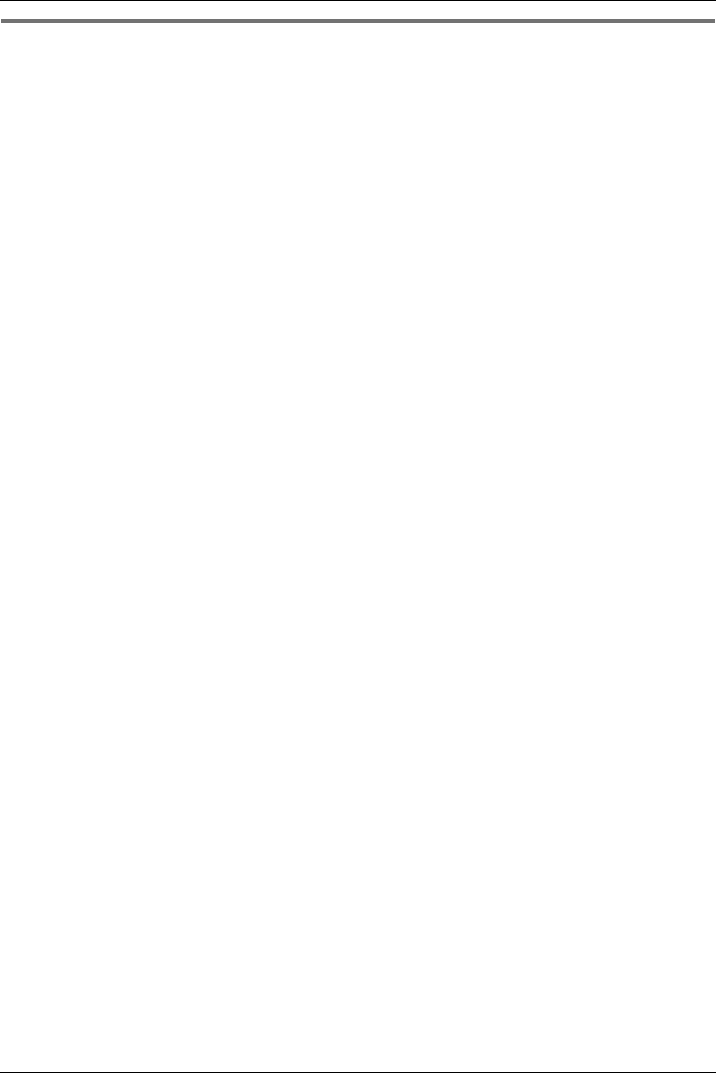
Before Operating the Handset
Document Version 2008-09 9
Meeting Mo de
Meeting Mode allows you to turn off the ringer and set the handset to vibrate when calls
are received. This can be useful in situations where you do not want to be disturbed, such
as during a meeting.
When Meeting Mode is active, the microphone’s sensitivity is increased, and the following
features are turned off automatically, regardless of their settings.
– Ringer Volume
– Ring On Charger
– Auto Answer
– Key Tone
– Range Alarm
– Low Battery Alarm
• If you set the handset on the charger during Meeting Mode, the handset will not
vibrate*1.
*1 Please note that if you set the handset on the charger while receiving an incoming call, vibration
will stop. Once the vibration stops, the handset will not vibrate again for that call, even if the
handset is lifted up again. (If Quick Answer is set, lifting up the handset will answer the call.)
Meeting Mode
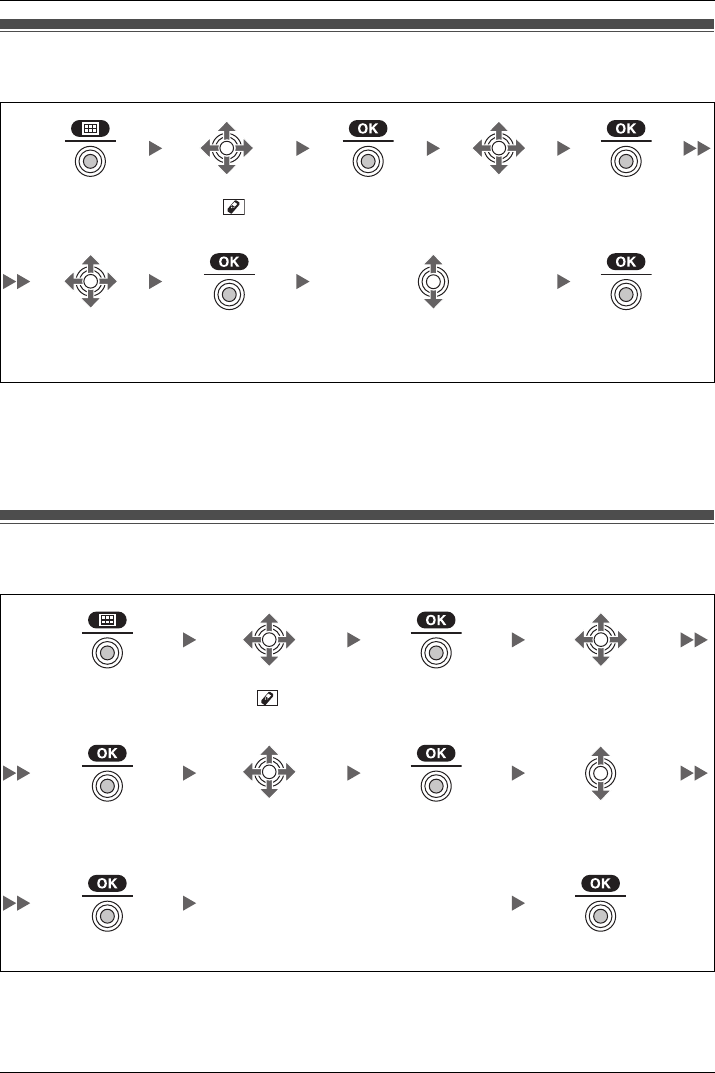
Before Operating the Handset
10 Document Version 2008-09
Selectin g the Display La nguage
You can select the desired language (English/Spanish/French).
• When set to “Auto”, the language settings of the PBX will be used.
• The display language of both the handset and PBX can be selected, and both should
be set to the same language. For more information, refer to the user documentation for
your PBX.
Editing the Standby Display Name
You can edit the name of the standby mode display of the handset.
• To enter characters, see page 42.
Selecting the Display Language
Press the Joy-
stick.Select “ Set-
ting Handset”.
Press the Joy-
stick.
Select “Dis-
play Option”.
Press the Joy-
stick.
Select “Lan-
guage”.
Press the Joy-
stick.
Select the desired language.
(Auto/English/Español/
FRANÇAIS)
Press the Joy-
stick.
Editing the Standby Display Name
Press the Joystick.Select “ Setting
Handset”.
Press the Joystick. Select “Display
Option”.
Press the Joystick. Select “Standby
Display”.
Press the Joystick. Select “Edit”.
Enter name.
(max. 16 characters)
Press the Joystick. Press the Joystick.
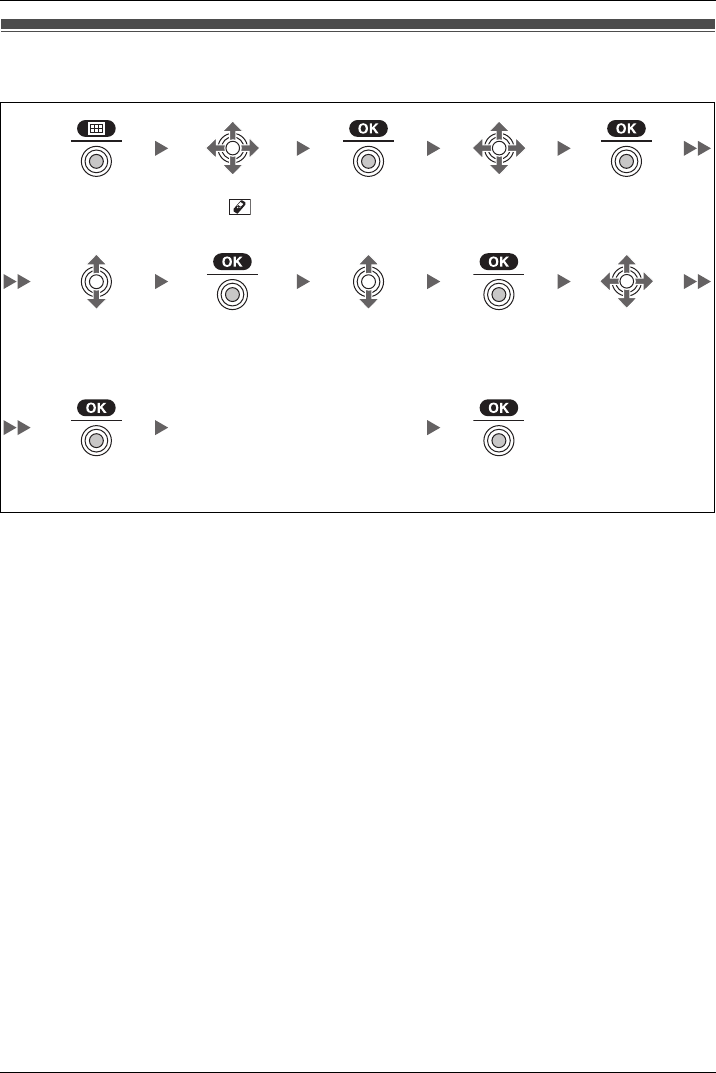
Before Operating the Handset
Document Version 2008-09 11
Editing the Names of the Flexible CO Keys
You can edit a name for each flexible CO key of the handset.
• To enter characters, see page 42.
Editing the Names of the Flexible CO Keys
Press the Joy-
stick.Select “ Set-
ting Handset”.
Press the Joy-
stick.
Select “Key
Option”.
Press the Joy-
stick.
Select “F-CO
Key Name”.
Press the Joy-
stick.
Select the
desired base.
(Base 1-4)
Press the Joy-
stick.
Select the desired
flexible CO key.
Enter name.
(max. 12 characters)
Press the Joy-
stick.
Press the Joy-
stick.
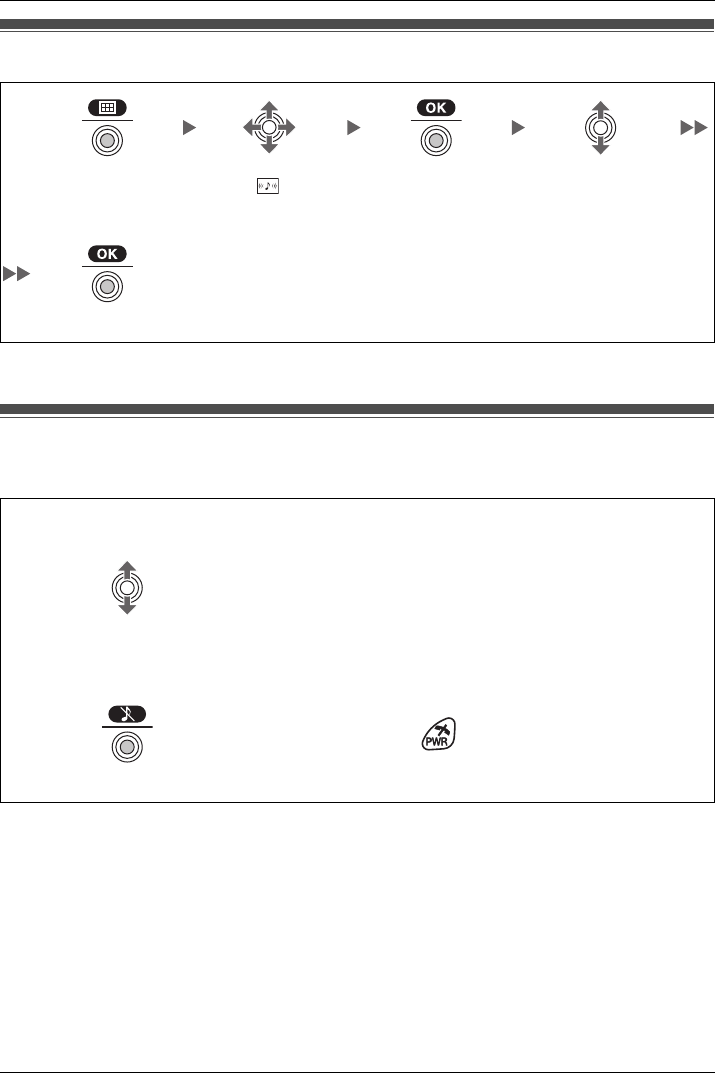
Before Operating the Handset
12 Document Version 2008-09
Adjustin g the Ring er Volume
• To set the ringer pattern, see page 49.
Adjustin g the Ring er Volume or Turn ing the Ri nger off wh ile Ringin g
*1 The adjusted volume level will also be used for subsequent calls.
• If you attach the headset while receiving an incoming call, the ring from the handset
does not switch to the headset. If you attach the headset before receiving an incoming
call, and headset tone is set to on, a tone will be heard from the headset. If Vibrate is
set to on, the handset will vibrate whether a headset is attached or not.
Adjusting the Ringer Volume
Press the Joystick.Select “
Ringer Volume”.
Press the Joystick. Select the desired set-
ting. (Step Up/Step
Down/Level 1-6/Off)
Press the Joystick.
Adjusting the Ringer Volume or Turning the Ringer off
while Ringing
While receiving a call
[To adjust the ringer volume]
Move the Joystick UP or DOWN to adjust the volume.*1
[To turn the ringer off]
OR
Press the Joystick.Press CANCEL.
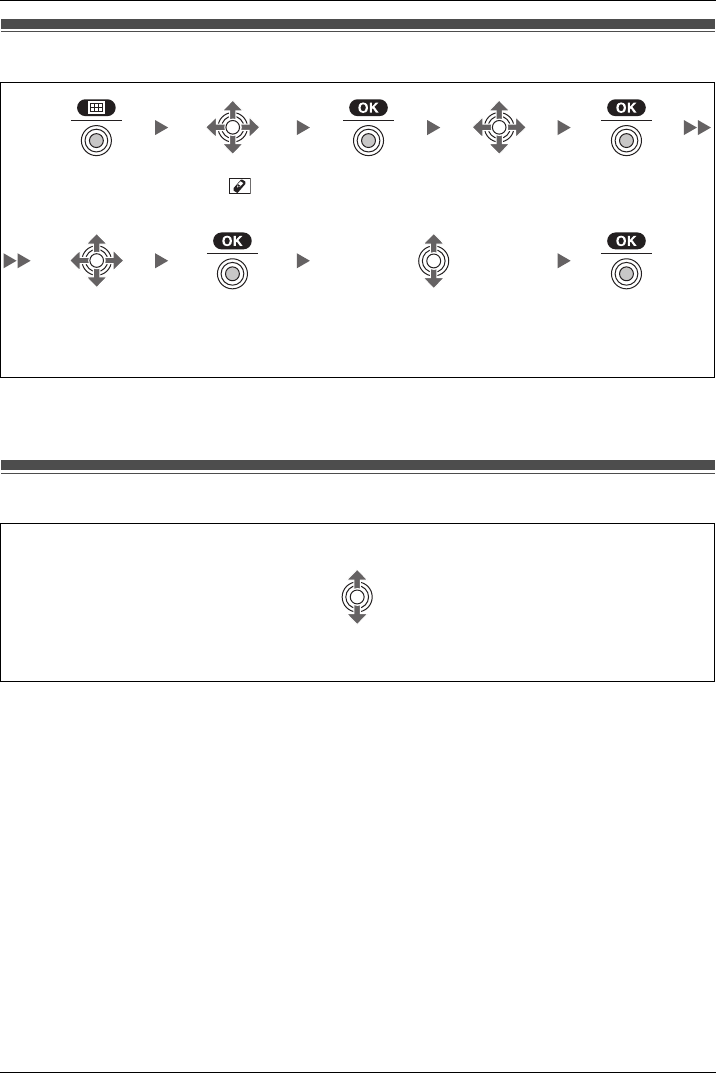
Before Operating the Handset
Document Version 2008-09 13
Changing the Vibrate Setting
• To set Vibrate only, without ringing, select “Vib.& Ring” and set the Ringer Volume to
off, or turn Meeting Mode on. (See page 9, 12.)
Adjusting the Receiver/Speaker/Headset Volume
Changing the Vibrate Setting
Press the Joy-
stick.Select “ Set-
ting Handset”.
Press the Joy-
stick.
Select “Incom-
ing Option”.
Press the Joy-
stick.
Select
“Vibrate”.
Press the Joy-
stick.
Select one of the following:
–Vib.& Ring
–Vib.→ Ring
–Off
Press the Joy-
stick.
Adjusting the Receiver/Speaker/Headset Volume
During a conversation
Move the Joystick UP or DOWN to adjust the volume.
(Receiver Volume—Level 1-4, Speaker Volume—Level 1-6, Headset Volume—Level 1-4)
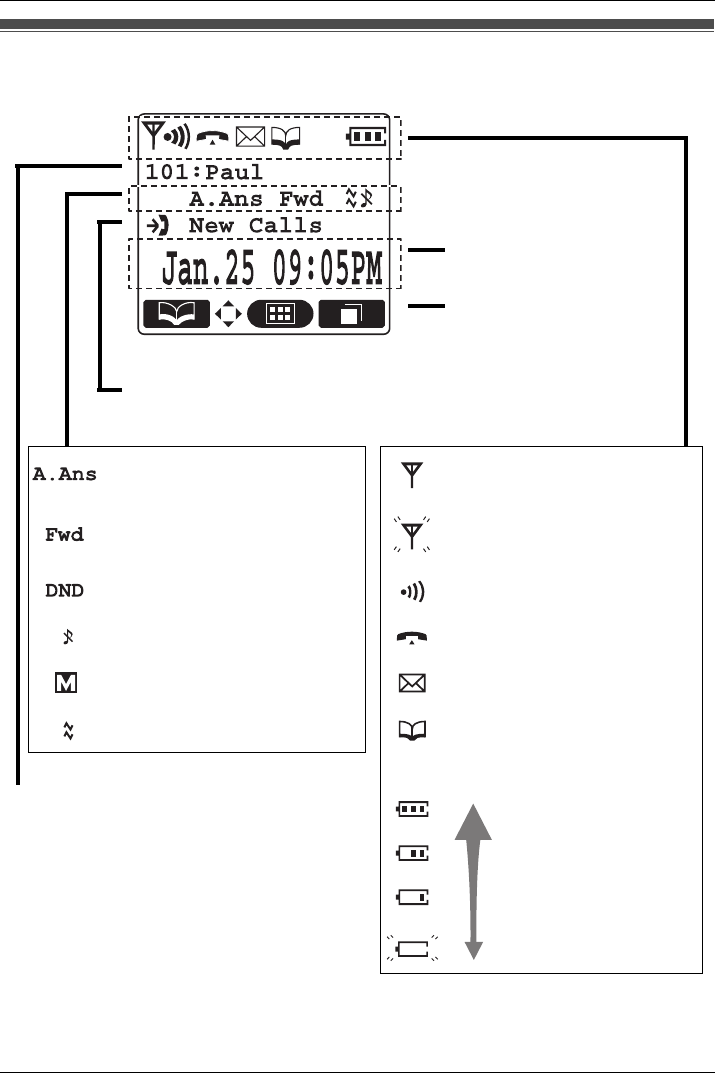
Before Operating the Handset
14 Document Version 2008-09
Display
*1 Refer to “Battery Information” on page 60.
Display
Date and Time Display
Soft Keys (See page 15.)
Incoming Call Log Status
Auto Answer Within range of a Cell Station (CS)
Call Forwarding (See page 30.) Out of range
Do Not Disturb (See page 30.) Intercom Indicator
Ringer Volume OFF (See page 12.) Off-hook Status
Meeting Mode (See page 9.) Message Waiting
Vibrate (See page 13.) Phonebook
Battery Indicator*1
Extension Number and Name
To edit the standby display name, see page 10. Full
Low
Needs to be charged.
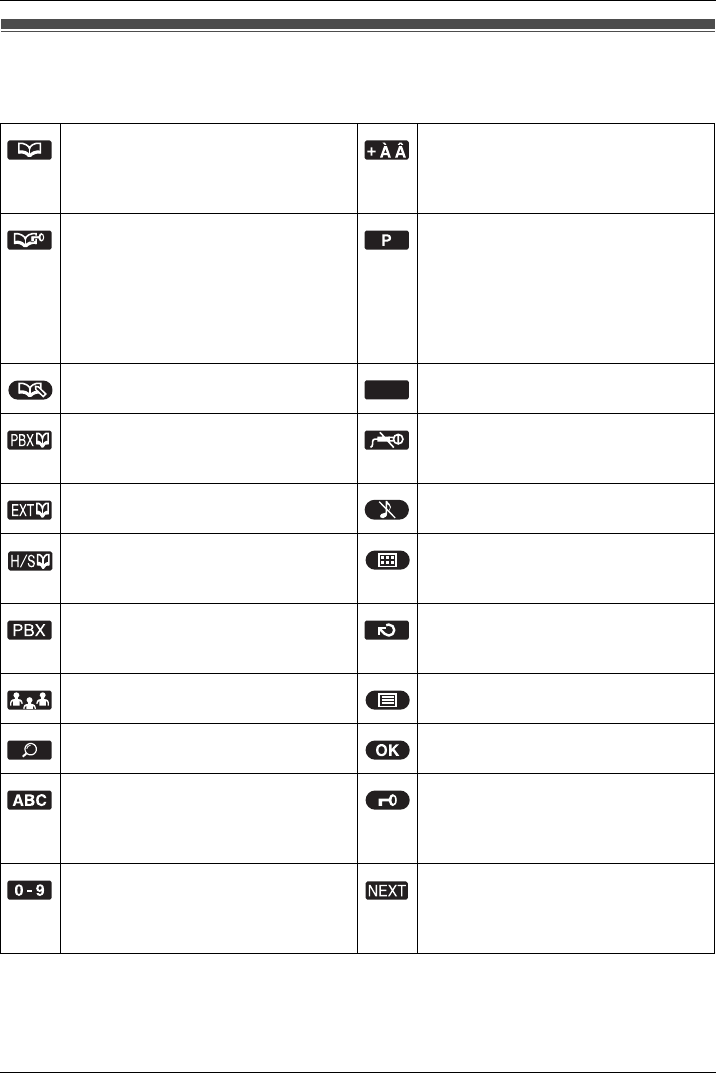
Before Operating the Handset
Document Version 2008-09 15
Soft Keys
Icons and information shown on the display will vary depending on the context. To select
an item shown on the display, press the corresponding soft keys.
Soft Keys
Opens the Phonebook.
Pressing this key for more than 2
seconds locks the Phonebook.
Displayed when in Special character
entry mode.
Pressing this key switches to Alpha-
betic character entry mode.
Displayed when in Phonebook Lock.
Pressing this key and then entering
the password (default: 1234),
unlocks the Phonebook temporarily.
Pressing for more than 2 seconds,
then entering the password (default:
1234), unlocks the Phonebook.
Inserts a dialing pause.
Stores a new item in the Phone-
book.
Clears digits or characters.
Opens the PBX System Phonebook. Turns the microphone mute on or off
during a conversation.
Flashes when Mic Mute is on.
Opens the PBX Extension Phone-
book.
Turns the ringer off.
Displays the caller information
stored in the Handset Phonebook
while receiving a call.
Opens the main menu.
Pressing this key for more than 2
seconds locks all keys.
Displays the caller information
stored in the system while receiving
a call.
Returns to the previous display.
Establishes a multiple-party conver-
sation (Conference).
Opens the list menu (edit/delete in
the Phonebook, etc.).
Searches for an item in the Phone-
book alphabetically.
Confirms the entry.
Displayed when in Alphabetic char-
acter entry mode.
Pressing this key switches to
Numeric character entry mode.
Displayed when in Key Lock mode.
Pressing this key for more than 2
seconds unlocks the keys.
Displayed when in Numeric charac-
ter entry mode.
Pressing this key switches to Spe-
cial character entry mode.
Advances to the next display.
CLR
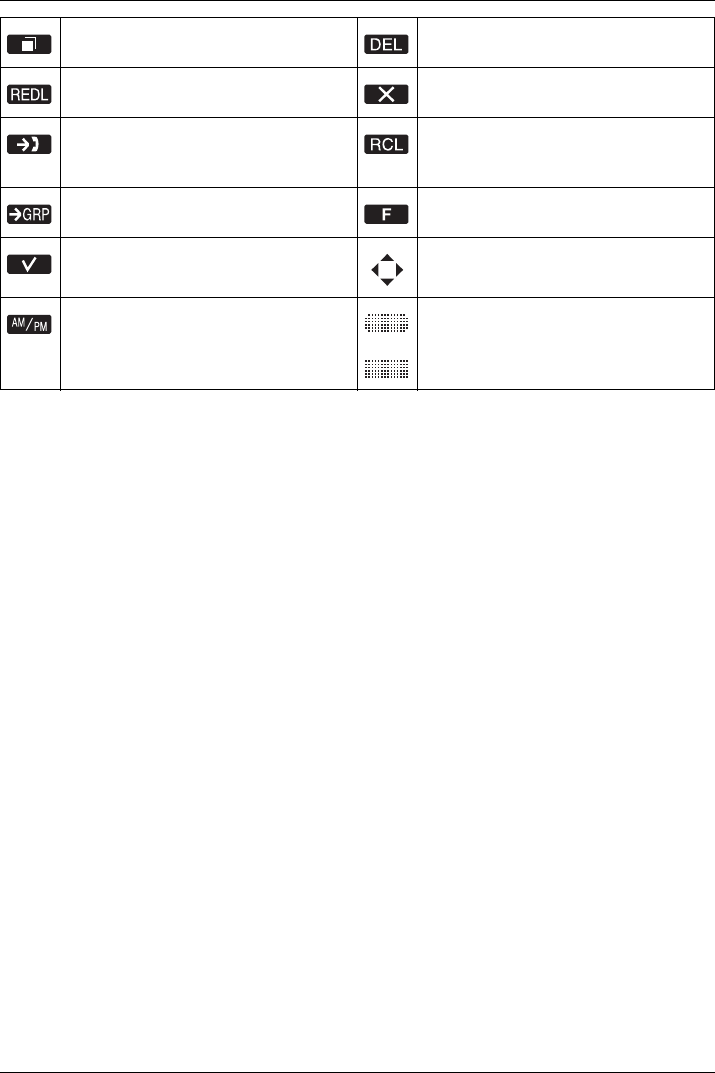
Before Operating the Handset
16 Document Version 2008-09
Displays the Outgoing Call Log. Used to clear the Memo Alarm dis-
play setting.
Displays the last dialed number. Used to enter an “X” when storing
the Line Access CD.
Opens the Incoming Call Log. Disconnects the current call and
make another call without hanging
up.
Opens the Incoming Call Log
Group.
Used to register the handset with
the PBX simply.
Used to select an item when in set-
ting mode.
Displayed when it is possible to use
an arrow key to make a selection.
Used to select AM or PM when set-
ting the Memo Alarm feature.
Displayed when the corresponding
soft key has no function.

Before Operating the Handset
Document Version 2008-09 17
Operation Outline
Handset functions are accessed through the display menu and selected with the Joystick
and soft keys. The guidance display is shown in standby mode for easy operation.
*1 You can select whether the guidance display is shown or not. (See page 52.)
*2 Moving the Joystick displays the phone number.
• To enter characters, see page 42. To search for an item stored in the Phonebook, see
page 24.
Operation Outline
[Main Menu]
[Handset Phonebook] [Incoming Call Log] *2 [Outgoing Call Log]
[PBX System Phonebook] [PBX Extension Phonebook] [Incoming Call Log Group]
[Function Keys] [In standby mode] *1 [Flexible CO Keys]
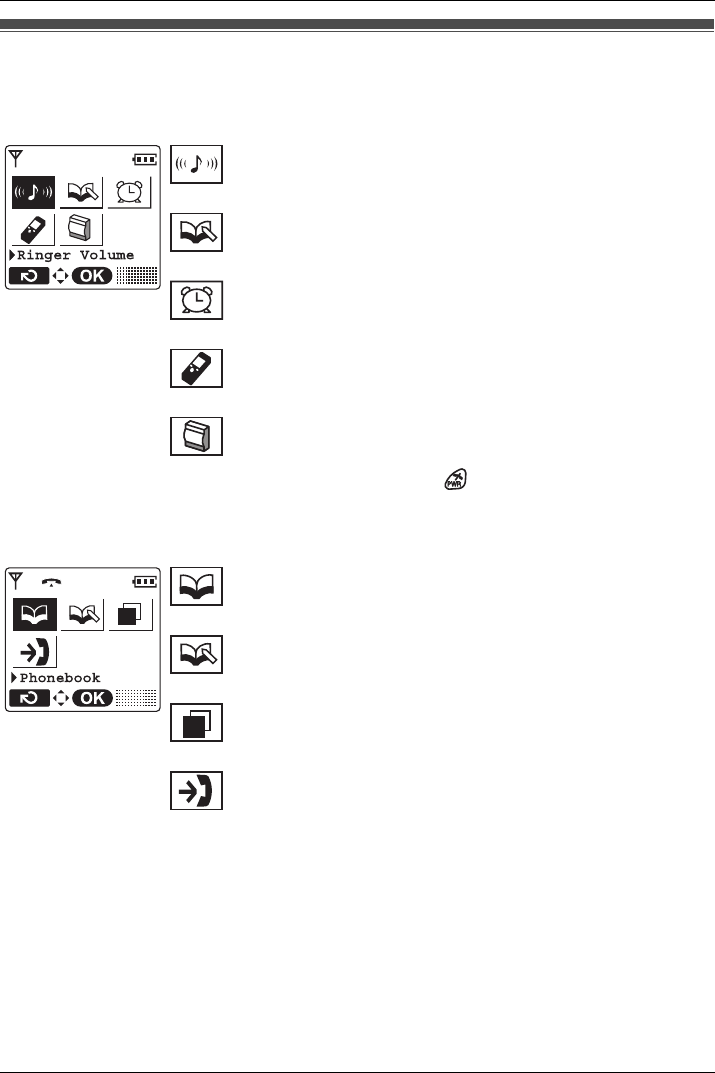
Before Operating the Handset
18 Document Version 2008-09
Function Menus
Press the Joystick to display the main and sub menus.
Main Menu—While in Standby Mode
Sub Menu—While Off-hook/During a Conversation
Function Menus
Ringer Volume:
Accesses the “Ringer Volume” setting.
New Phonebook:
Stores a new item in the Phonebook.
Memo Alarm:
Accesses the “Memo Alarm” settings.
Setting Handset:
Accesses the “Setting Handset” settings.
PBX Program:
Enters PBX Personal Programming mode.
For PBX Personal Programming, refer to the user documen-
tation for your PBX. Press to exit from PBX Personal
Programming mode.
Phonebook:
Opens the Phonebook.
New Phonebook:
Stores a new item in the Phonebook.
Outgoing Call Log:
Enters the Outgoing Call Log.
Incoming Call Log:
Enters the Incoming Call Log.
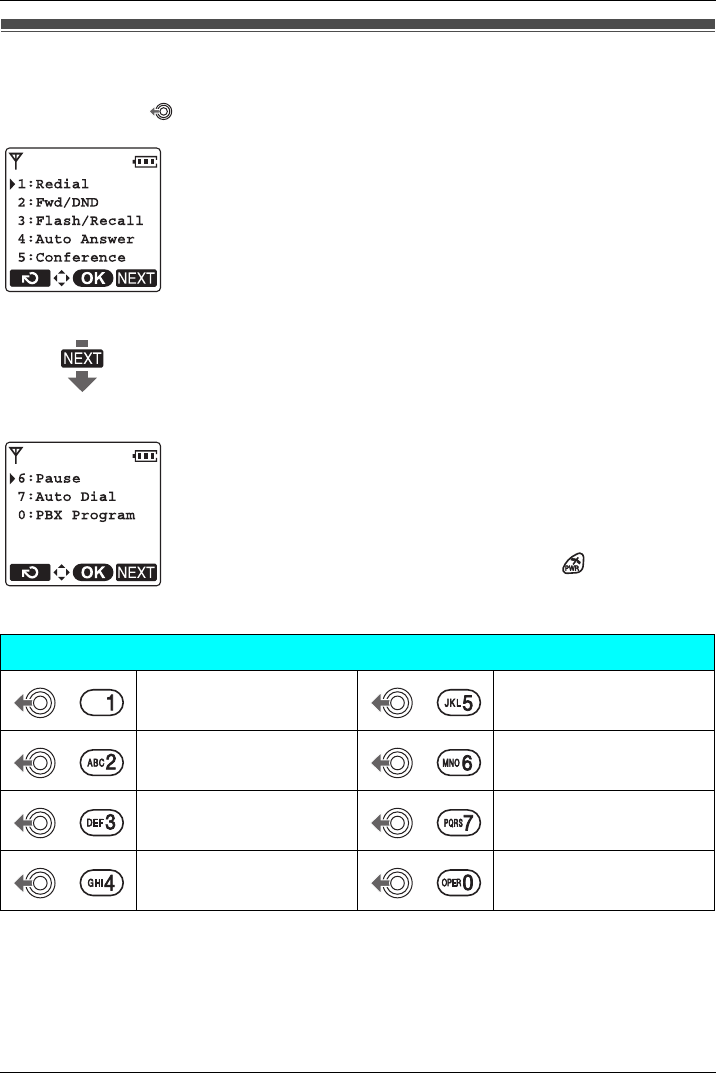
Before Operating the Handset
Document Version 2008-09 19
Function Keys
Functions of the handset can be activated through the display key list.
Move the Joystick to display the feature key list.
• For PBX Personal Programming, refer to the user documentation for your PBX.
• For operation, see page 21.
• To edit the function key list, see page 51.
Function Keys
1: Redial
Redials the last dialed number.
2: Fwd/DND
Displays and/or sets Call Forwarding and Do Not Disturb.
3: Flash/Recall
Disconnects the current call and make another call without hanging
up.
4: Auto Answer
Answers an incoming call automatically in hands-free mode.
“A.Ans” is displayed in standby mode.
5: Conference
Establishes a multiple-party conversation.
6: Pause
Inserts a dialing pause.
7: Auto Dial
Makes a call through PBX Personal/System Speed Dialing.
0: PBX Program
Enters PBX Personal Programming mode. Press to exit from
PBX Personal Programming mode.
Shortcut Combinations
Redial Conference
Fwd/DND Pause
Flash/Recall Auto Dial
Auto Answer PBX Program
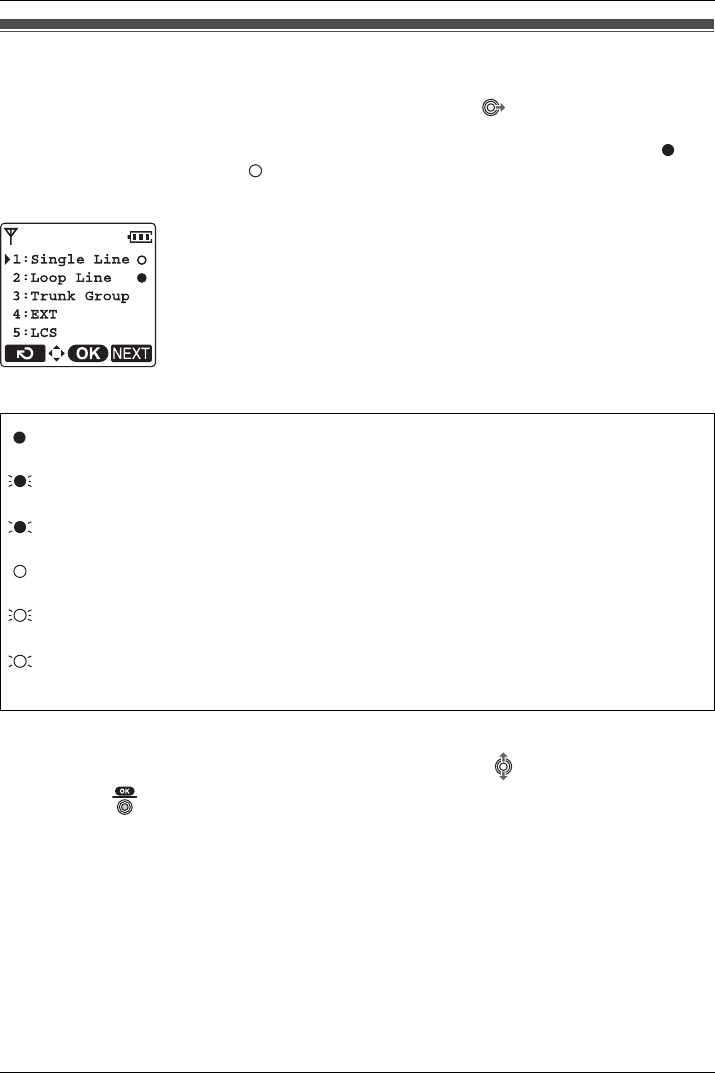
Before Operating the Handset
20 Document Version 2008-09
Flexible CO Keys
A flexible CO key can be used either to seize a line in order to make or receive an outside
call (F-CO key), or used as a function key. Move the Joystick to display the flexible CO
key list. Here you can access the 12 flexible CO keys. The icon shown beside each F-CO
key indicates line status similarly to the LED indicators on a Proprietary Telephone; is
the same as a green LED, and is the same as a red LED.
[Example]
Understanding the F-CO Key Icons*1
*1 The meanings of these icons vary depending on the status of the CO line.
• To select a key, press its key number, or move the Joystick to select the desired key
and press .
• To edit the names of flexible CO keys, see page 11.
• For more information, refer to the feature documentation for your PBX.
Flexible CO Keys
(on): You are currently using this line.
(flashing rapidly): You have an incoming call on this line.
(An outside call is coming in on a single extension.)
(flashing slowly): You have a call on hold on this line.
(on): This line is in use by someone else.
(flashing rapidly): You have an incoming call on this line.
(An outside call is coming in on multiple extensions simultaneously.)
(flashing slowly): Someone has a call on hold on this line.
(no icon): This line is idle.
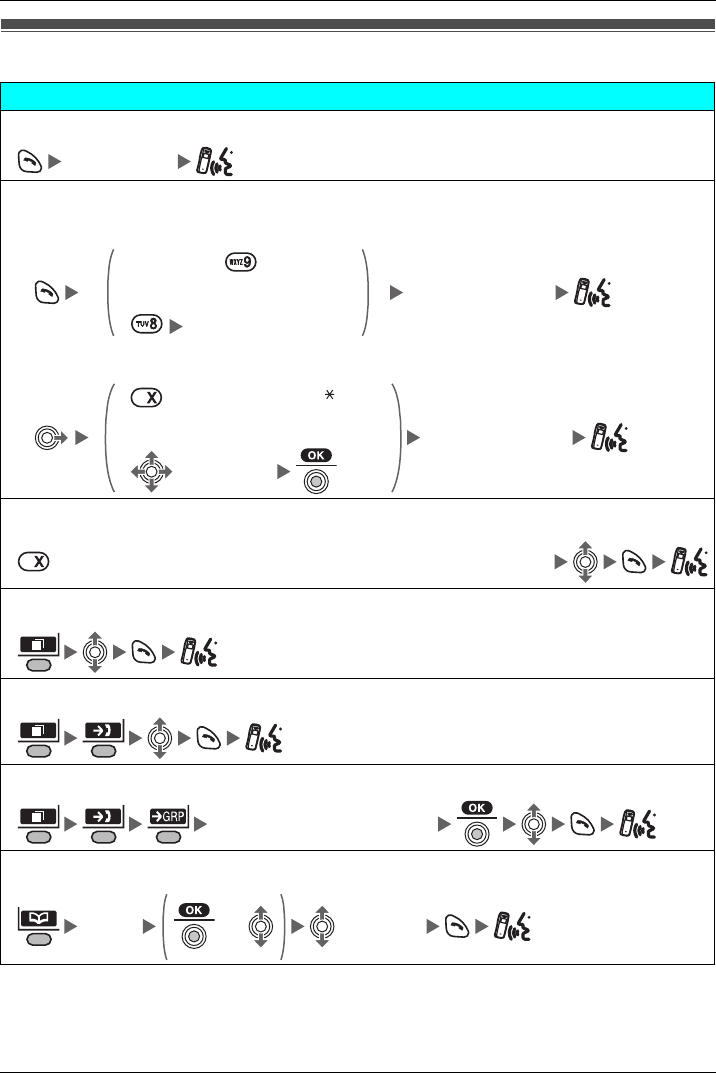
Operation
Document Version 2008-09 21
Making Ca lls
Making Calls
Calling
To an extension
Extension No.
To an outside party
To use the Line Access Numbers
Outside Phone No.
OR
CO Line Group No.
To use Flexible CO Keys
(idle CO key no. [0-9, , #])
Outside Phone No.
OR
(idle CO key)
To use Hot Key Dial*1
(Press the dialing key assigned as a Hot Key for more than 1 second.)
To use the Outgoing Call Log*2
To use the Incoming Call Log
To use the Incoming Call Log Group
Incoming Call Log Group No.
To use the Handset Phonebook*3
Name*4 OR (if required)
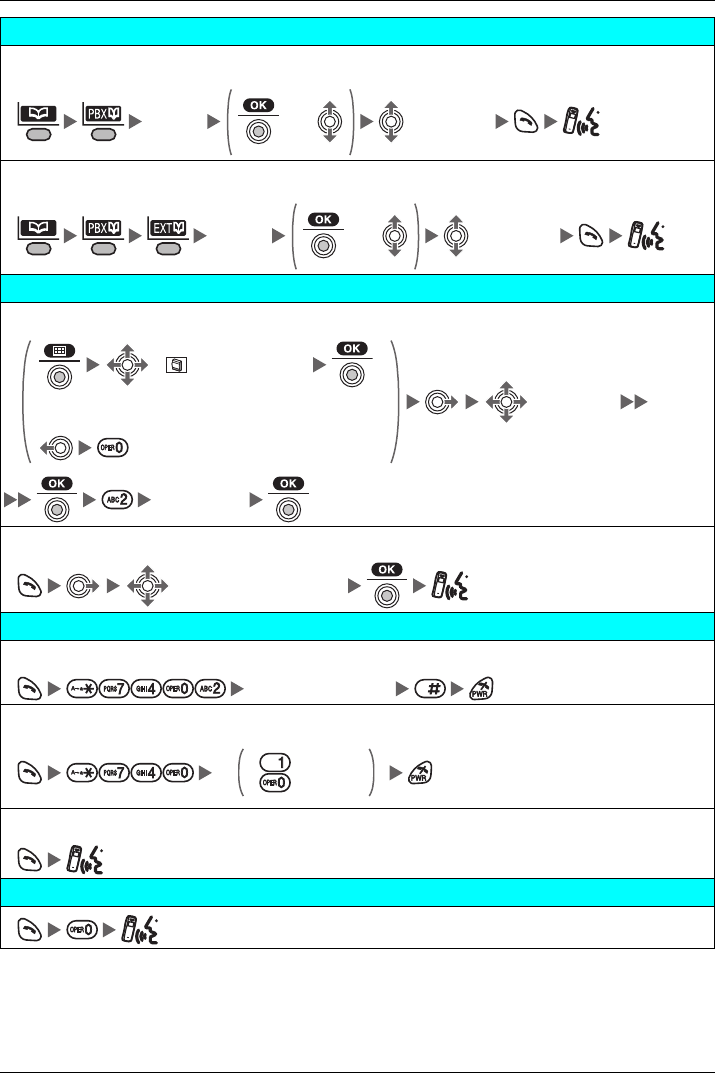
Operation
22 Document Version 2008-09
Calling
To use the PBX System Phonebook*2 *3
Name*4 OR (if required)
To use the PBX Extension Phonebook*3
Name*4 OR (if required)
One-touch Dialing
To store
(“ PBX Program”)
(F-CO Key)
OR
Desired No.
To dial
(One-touch Dialing key)
Hot Line
To store
Desired Phone No.
To set/cancel
Set
Cancel
To dial
Operator Call
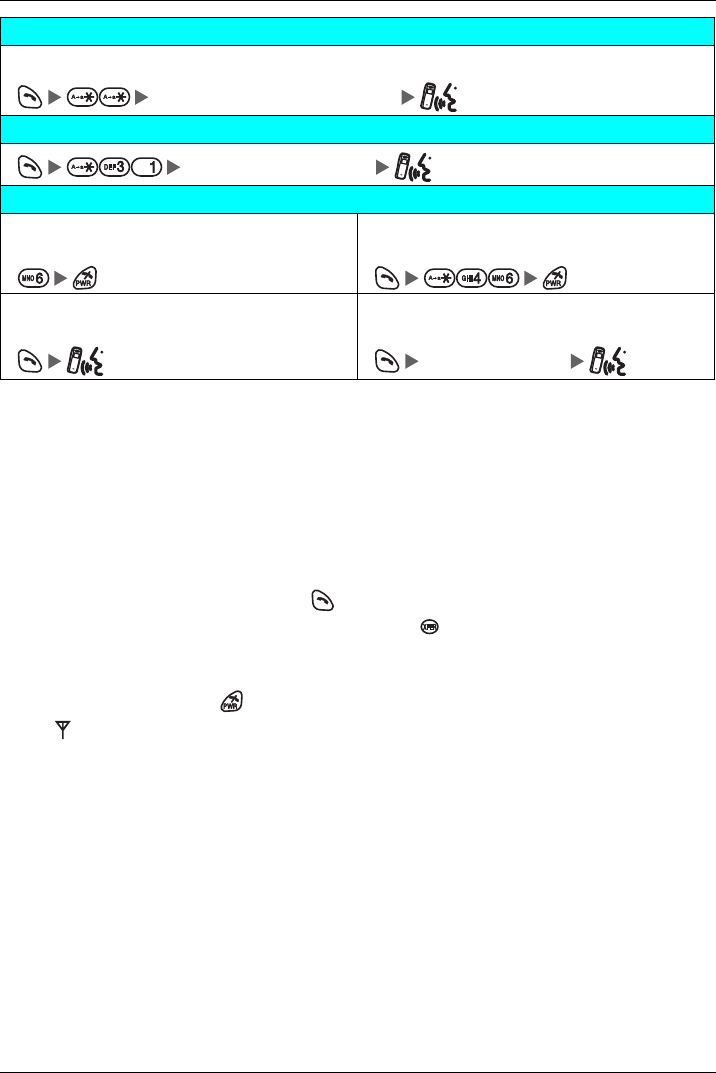
Operation
Document Version 2008-09 23
*1 To assign a phone number to a Hot Key, see page 41.
*2 When a call is made using the PBX System Phonebook, the called party’s name is not stored in
the Outgoing Call Log. To log the name as well as the number, copy the item into the Handset
Phonebook before dialing it. (See page 39.)
*3 To store an item in the Phonebook, see page 35.
To search for an item stored in the Phonebook, see page 24.
*4 This step can be omitted.
• To enter characters, see page 42.
• You can confirm that the number was dialed correctly before calling (Predialing) by
entering the number, then pressing .
• To clear an entire number while predialing, press for more than 1 second.
• If an outside call is received from a phone number stored in the Handset Phonebook,
the number and name of the caller will be displayed in the call log.
• To cancel dialing, press .
• If “ ” flashes, move closer to the CS and dial again.
• For more information, refer to the user documentation for your PBX.
System Speed Dialing
To dial
System Speed Dial No. (3 digits)
Doorphone Call
Doorphone No. (2 digits)
Automatic Callback Busy
To set
While hearing a busy tone
To cancel
To answer from an idle extension
While hearing a callback ring
To answer from an idle outside line
While hearing a callback ring
Outside Phone No.
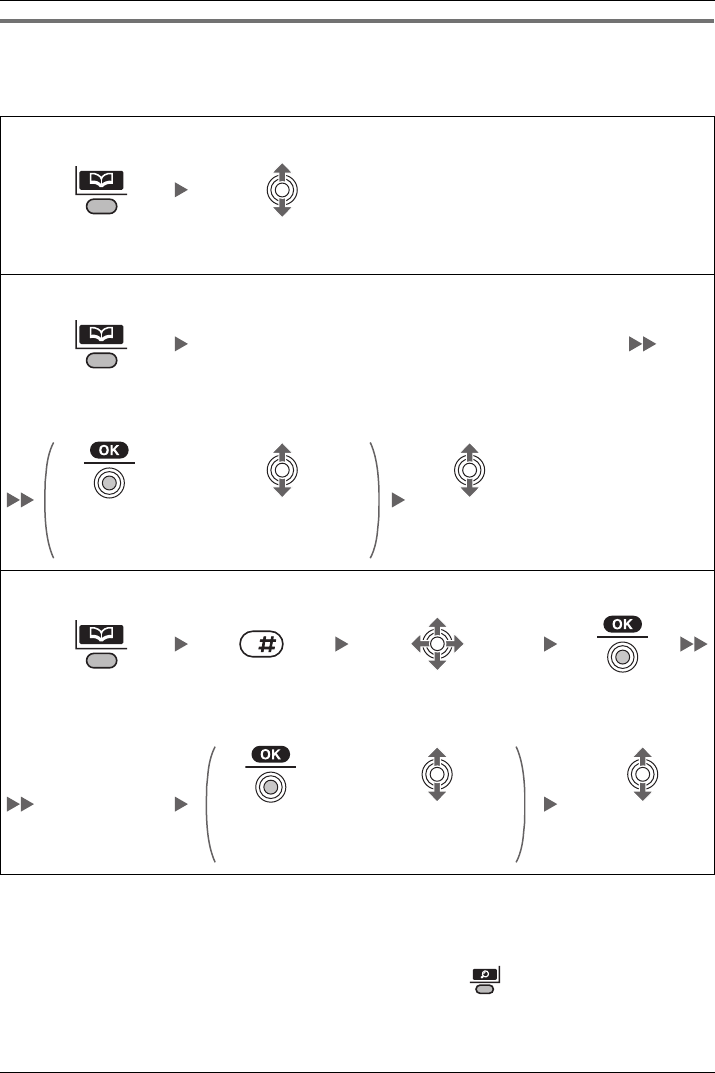
Operation
24 Document Version 2008-09
Searchin g for an it em stored in the Pho nebook
You can search for an item in the Phonebook by following the steps below.
Handset Phonebook
*1 This step can be omitted.
• To enter characters, see page 42.
• While an item is displayed you can:
– Return to the “<Enter Name>” display by pressing , then search for another
item.
Searching for an item stored in the Phonebook
Scrolling through all items
Press the Left
Soft Key.
Press the Joystick UP or DOWN repeatedly.
Searching by name or first character(s) of name
Enter name or first character of the desired name.
Press the Left
Soft Key.
OR
Press the
Joystick.
Move the Joystick
UP or DOWN.
Select the desired
item. (if required)
Searching by category
Press the Left
Soft Key.
Press #. Select the desired
Category Number.
Press the Joy-
stick.
Enter name.*1
OR
Press the
Joystick.
Move the Joystick
UP or DOWN.
Select the desired
item. (if required)
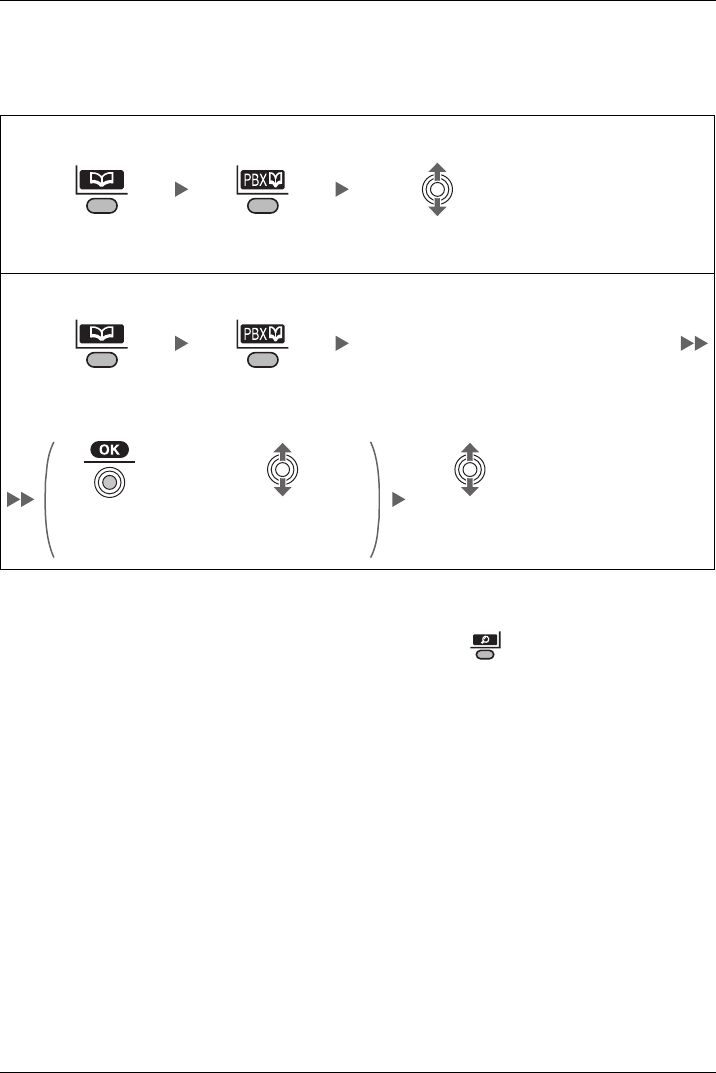
Operation
Document Version 2008-09 25
– Search for another item by pressing the dial key that corresponds to the letter you
are searching for. If there is no entry that corresponds to the letter you selected, the
next entry will be displayed.
PBX System Phonebook
• To enter characters, see page 42.
• While an item is displayed you can:
– Return to the “<Enter Name>” display by pressing , then search for another
item.
– Search for another item by pressing the dial key that corresponds to the letter you
are searching for. If there is no entry that corresponds to the letter you selected, the
next entry will be displayed.
Scrolling through all items
Press the Left
Soft Key.
Press the Left
Soft Key.
Press the Joystick UP or DOWN repeatedly.
Searching by name or first character(s) of name
Enter name or first character of the desired
name.
Press the Left
Soft Key.
Press the Left
Soft Key.
OR
Press the Joy-
stick.
Move the Joystick
UP or DOWN.
Select the desired
item. (if required)
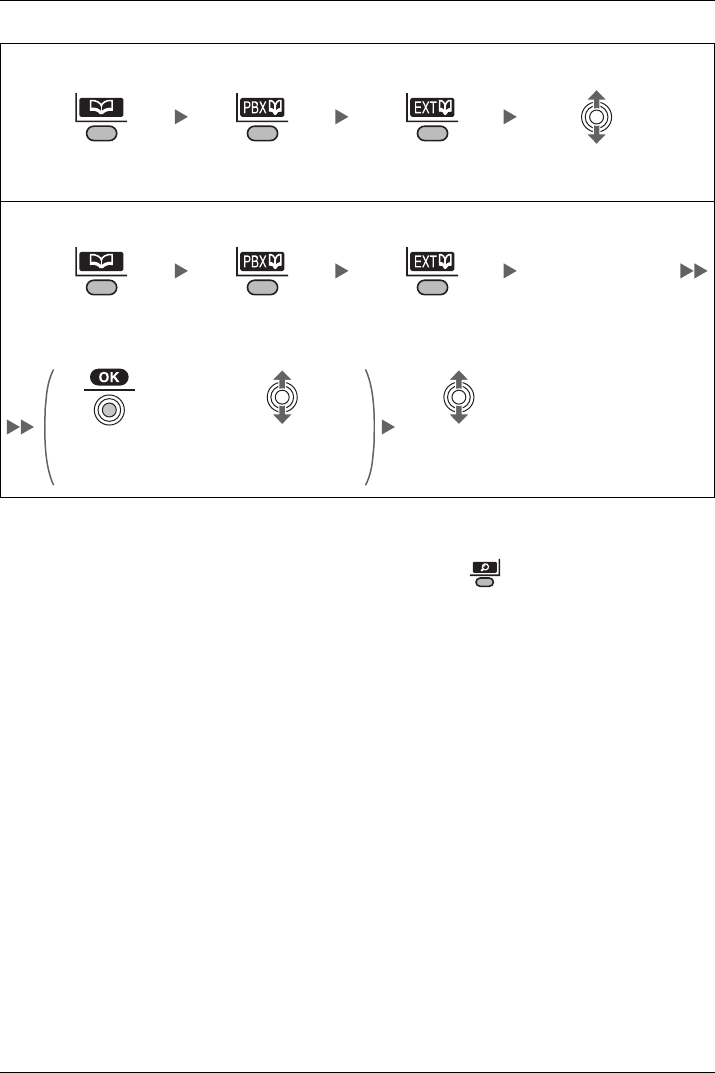
Operation
26 Document Version 2008-09
PBX Extension Phonebook
• To enter characters, see page 42.
• While an item is displayed you can:
– Return to the “<Enter Name>” display by pressing , then search for another
item.
– Search for another item by pressing the dial key that corresponds to the letter you
are searching for. If there is no entry that corresponds to the letter you selected, the
next entry will be displayed.
Scrolling through all items
Press the Left
Soft Key.
Press the Left
Soft Key.
Press the Left
Soft Key.
Press the Joystick UP or
DOWN repeatedly.
Searching by name or first character(s) of name
Enter name or first
character of the
desired name.
Press the Left
Soft Key.
Press the Left
Soft Key.
Press the Left
Soft Key.
OR
Press the Joy-
stick.
Move the Joystick
UP or DOWN.
Select the desired
item. (if required)
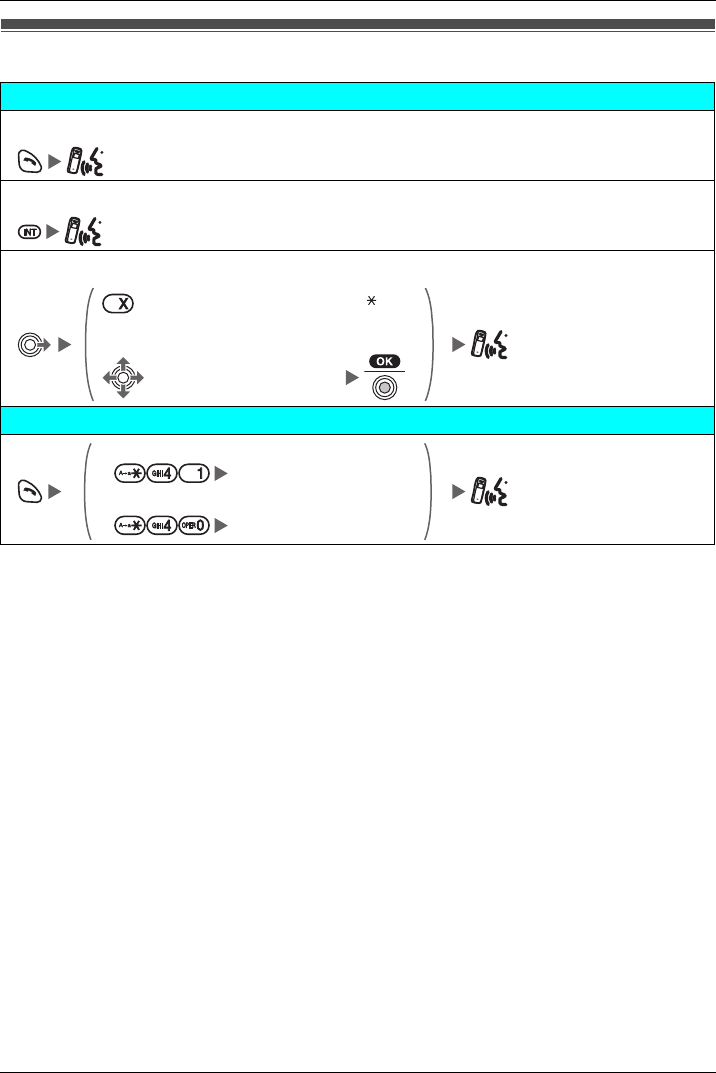
Operation
Document Version 2008-09 27
Receiving Calls
• You can also answer a call with the following features:
– Any Key Answer (See page 51.)
– Quick Answer (See page 51.)
– Auto Answer (See page 51.)
• You can select the ringer, LED, and vibrate pattern for each type of incoming call. (See
page 49.)
• For more information, refer to the user documentation for your PBX.
Receiving Calls
Receiving
An Intercom Call/An Outside Call/An Group Call
An Intercom Call
An Outside Call on a specific line
(rapidly flashing F-CO key [0-9, , #])
OR
(rapidly flashing F-CO key)
Call Pickup
Directed
Extension No.
Group
Group No. (2 digits)
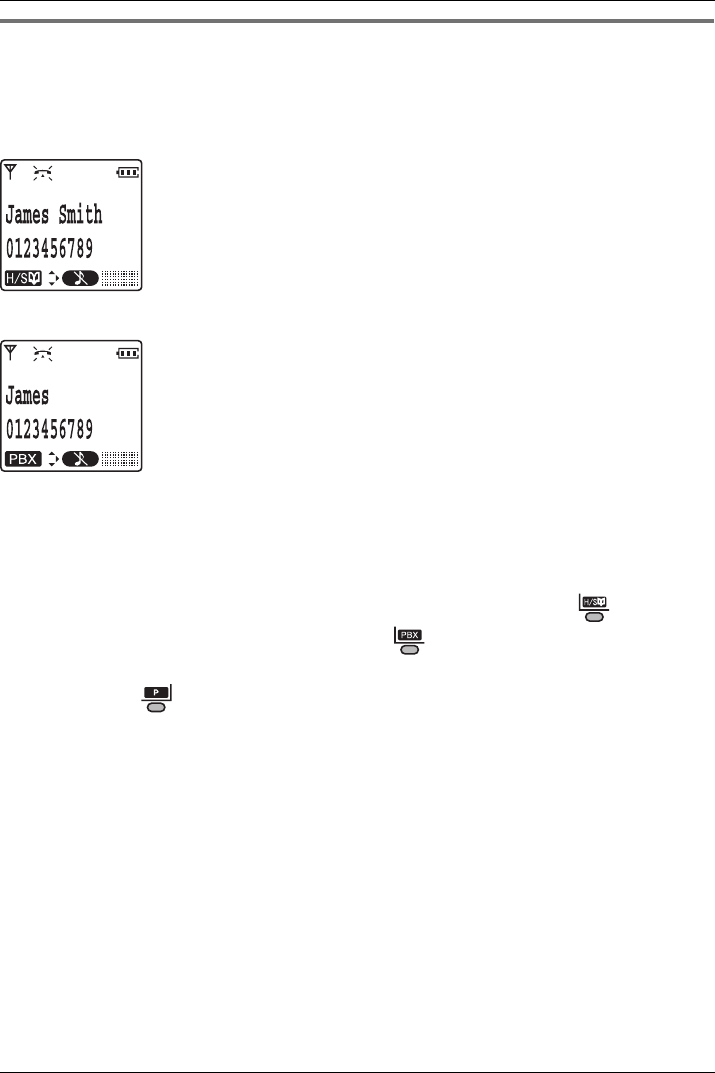
Operation
28 Document Version 2008-09
Caller ID
If an outside call that contains Caller ID information (a caller’s name and telephone
number) is received, this information will be logged in the incoming call log and displayed
on the handset in one of the two following ways.
– If the caller’s information is stored in the PBX, that information can be displayed.
– If the caller’s information is stored in the handset, that information can be displayed.
• If information is stored in both the PBX and in the handset for the same caller, you can
choose which information will be displayed on the handset. Caller information stored in
the PBX is displayed by default. (See “Caller ID Disp” on page 52.) If you set the
handset to display the caller information stored in the handset, caller information stored
in the PBX will be displayed if the caller is not stored in the handset. When receiving a
call, you can display the information stored in the handset by pressing , and display
the information stored in the PBX by pressing .
• The caller information can be displayed even if a line access number, outside line
number, or P ( ) is stored in the Phonebook. (See “Line Access CD” on page 54.)
Caller ID
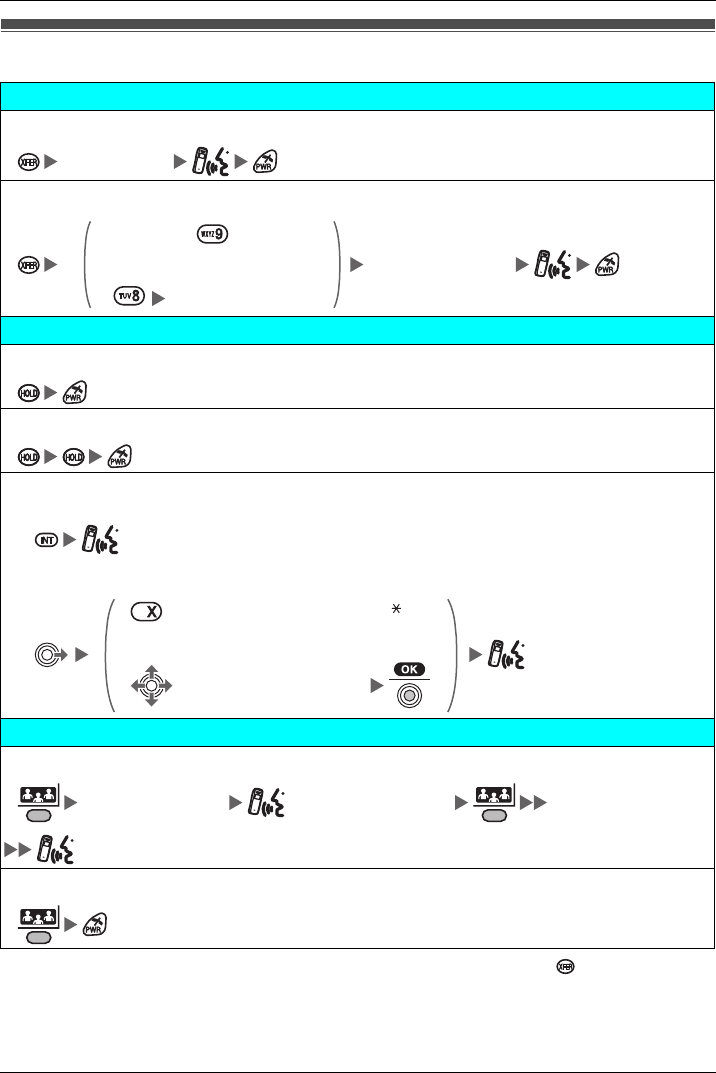
Operation
Document Version 2008-09 29
During a Conversation
• To return to the call before the transfer destination answers, press .
• The method used to hold a call depends on the Call Hold mode (Regular Hold/
Exclusive Call Hold). Ask your manager what the current mode is.
During a Conversation
Transferring a Call
To an extension
Extension No.
To an outside party
Outside Phone No.
OR
CO Line Group No.
Holding
To hold (Regular Hold)
To hold (Exclusive Call Hold)
To retrieve a call
An Intercom Call
An Outside Call
(slowly flashing F-CO key [0-9, , #])
OR
(slowly flashing F-CO key)
Three-party Conference
To add another party during a conversation
Desired Phone No. (Talk to the new party.)
(Talk with multiple parties.)
To leave a conference
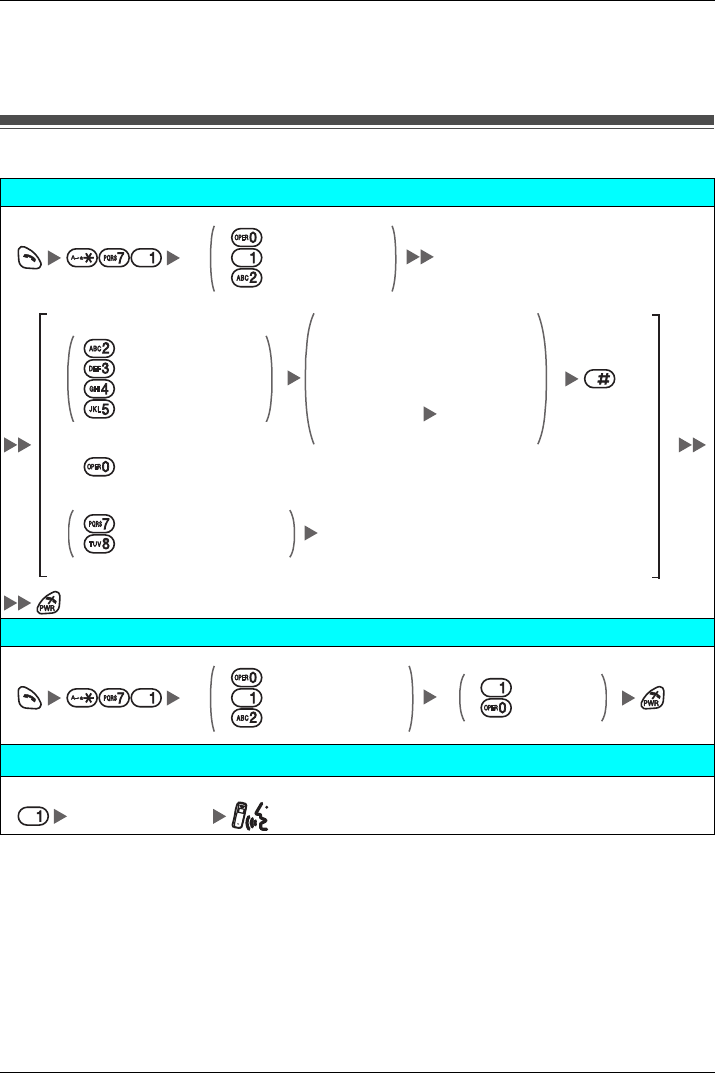
Operation
30 Document Version 2008-09
• When you hold several outside calls, you need to assign F-CO Keys (Single Line/Loop
Line/Trunk Group) as necessary beforehand.
• For more information, refer to the user documentation for your PBX.
Useful Fe atures
Useful Features
Call Forwarding
Both Calls
Outside Calls
Intercom Calls
All Calls
Busy
No answer
Busy/No answer
Destination
Extension No.
OR
CO Line
Access
No.
Outside
Phone
No.
Cancel
Follow Me
Follow Me Cancel Your Extension No.
Do Not Disturb
Both Calls
Outside Calls
Intercom Calls
Set
Cancel
Sending a Call Waiting Tone*1
While hearing a busy tone
Wait for an answer.
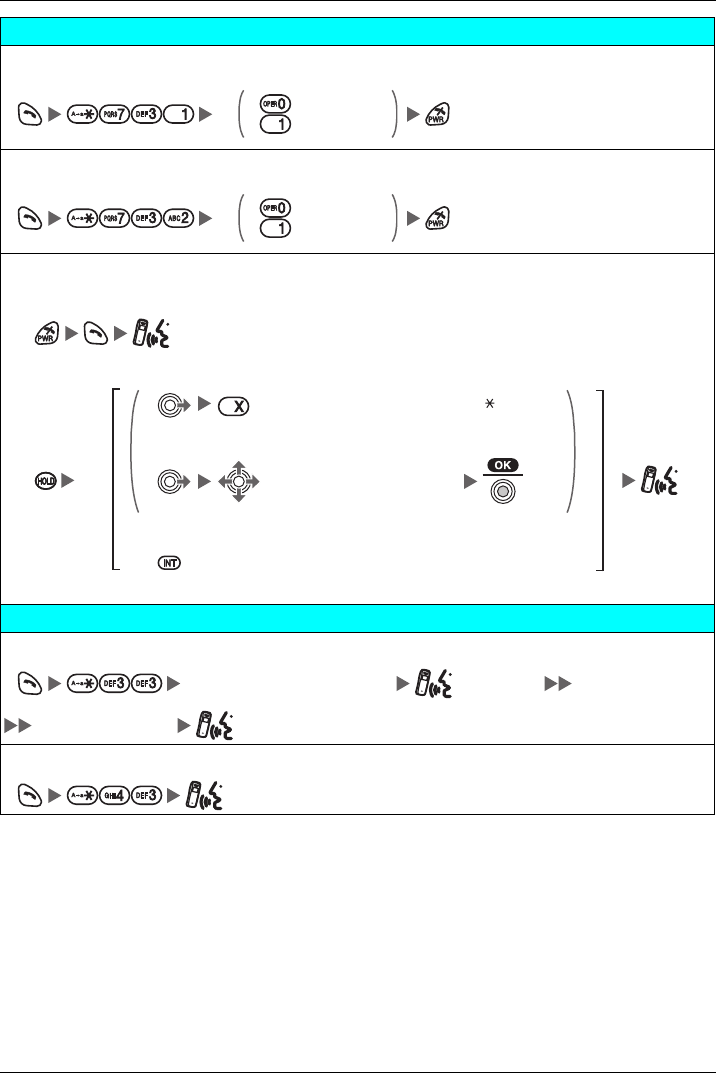
Operation
Document Version 2008-09 31
Call Waiting
To set/cancel for intercom calls
No call
To n e
To set/cancel for outside calls
No tone
To n e
To talk to the new party (While hearing the Call Waiting tone)
To terminate a current status
To hold and then talk to the new party
(rapidly flashing F-CO Key [0-9, , #])
OR
(rapidly flashing F-CO Key)
OR
Disregard this step if both parties are extensions.
Paging
To page
Paging Group No. (2 digits) (Announce)
Wait for an answer.
To answer
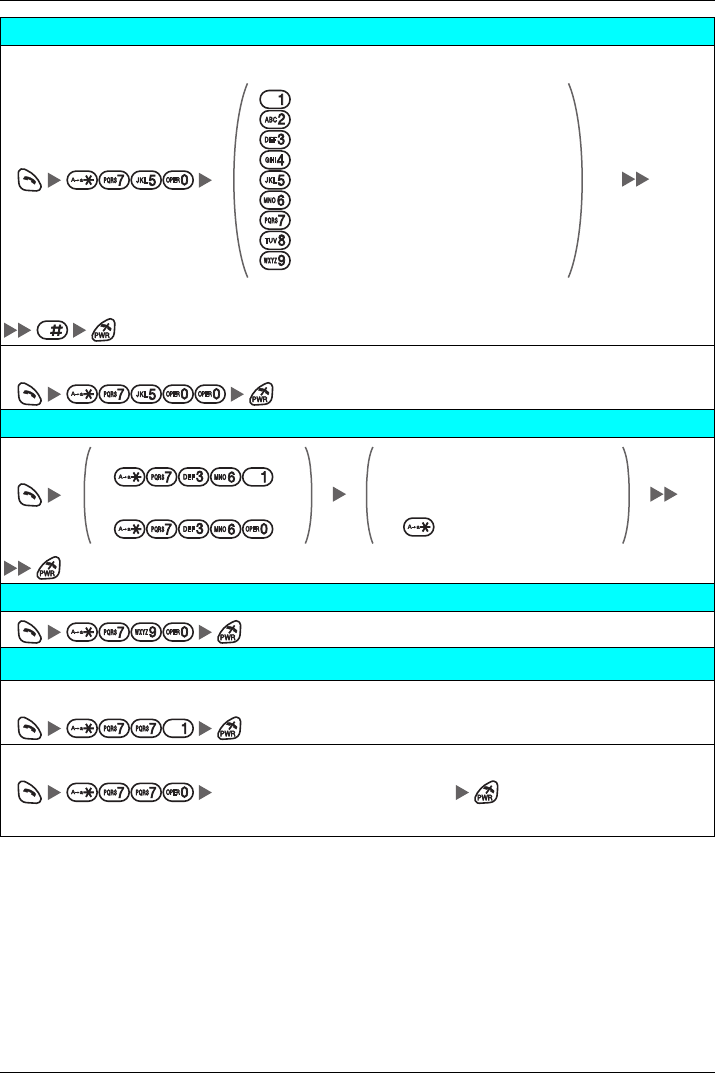
Operation
32 Document Version 2008-09
Absent Message
To set
Will Return Soon
Gone Home
At Ext %%%% + Extension no.
Back at %%:%% + Hour:Minute
Out until %%/%% + Month/Day
In a Meeting
*2
Enter required no.
To cancel
Log-in/Log-out
For Log-in
For Log-out
Specified
ICD Group* Extension No.
All
* ICD Group: Incoming Call Distribution Group
Extension Feature Clear
Extension Dial Lock*3
To lock
To unlock
Extension PIN* (max. 10 digits)
* PIN: Personal Identification Number
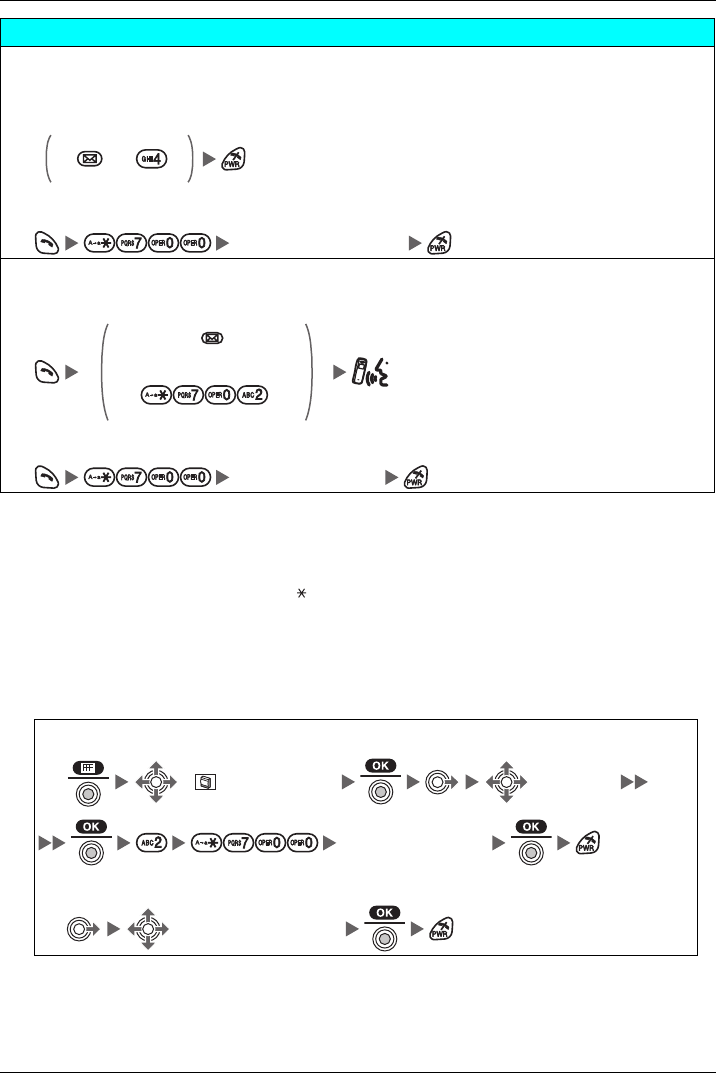
Operation
Document Version 2008-09 33
*1 You cannot send a call waiting tone when
– the called party has not set the Call Waiting feature.
– the called party has set the Data Line Security feature.
*2 Enter the desired value in the “%” positions. You must enter the correct number of characters as
represented by the “%” using 0 to 9 or .
To change the default messages and create your personal messages (Message no. 9), refer to
the documentation for your PBX.
*3 If you do not set an extension PIN, you cannot lock and unlock your extension.
*4 You can register a flexible CO key to the clear message waiting indications feature (for one-touch
operation).
• For more information, refer to the user documentation for your PBX.
Message Waiting
Caller
To leave a message waiting indication
When the called extension is busy or does not answer
OR
To cancel a message waiting indication
Desired Extension No.
Called extension
To call back
OR
To clear message waiting indications left on your extension*4
Your Extension No.
To register
(“ PBX Program”) (F-CO Key)
Your Extension No.
To clear message waiting indications (one-touch operation)
(One-touch dialing key)
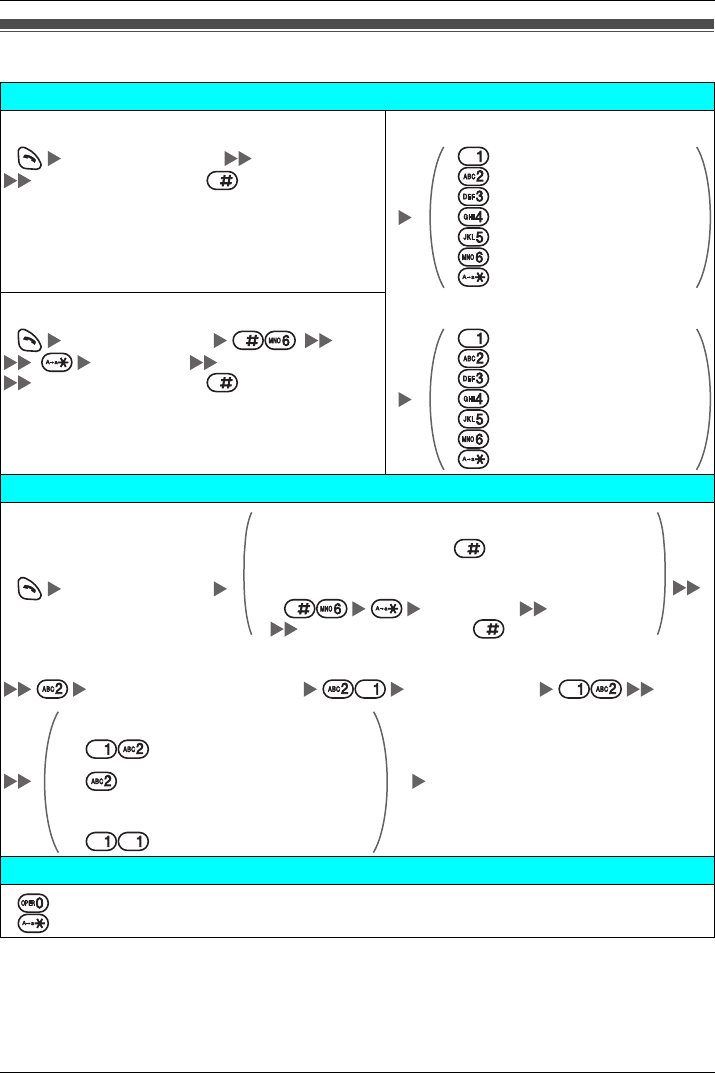
Operation
34 Document Version 2008-09
Making U se of the Voic e Mail Se rvice
*1 For more information on the Mailbox Password, refer to the user documentation for the VPS.
• Some feature access numbers may vary depending on the market. Please consult
your local dealer for the details.
Making Use of the Voice Mail Service
Listening to a Message
From your own extension KX-TVA series
VPS* Extension No.
Mailbox Password*1 +
· If you have no password, you can skip the last step.
* VPS: Voice Processing System
Listen to Message
Deliver Message
Mailbox Management
Automated Attendant
Message Notification
Other Features
End Call
From someone else’s extension KX-TVS series
VPS Extension No.
Mailbox No.
Mailbox Password*1 +
· If you have no password, you can skip the last step.
Listen to Message
Deliver Message
Check Mailbox Distribution
Automated Attendant
Mailbox Management
Other Features
End Call
Leaving a Message
VPS Extension No.
From your own extension
Mailbox Password*1 +
From someone else’s extension
Mailbox No.
Mailbox Password*1 +
· If you have no password, you can skip the last step.
Enter the desired mailbox no. Leave a message
To send the message immediately
Follow the guidance
(KX-TVA series)
(KX-TVS series)
To set the delivery time
During Playback
Repeat Voice Guidance
Exit Menu
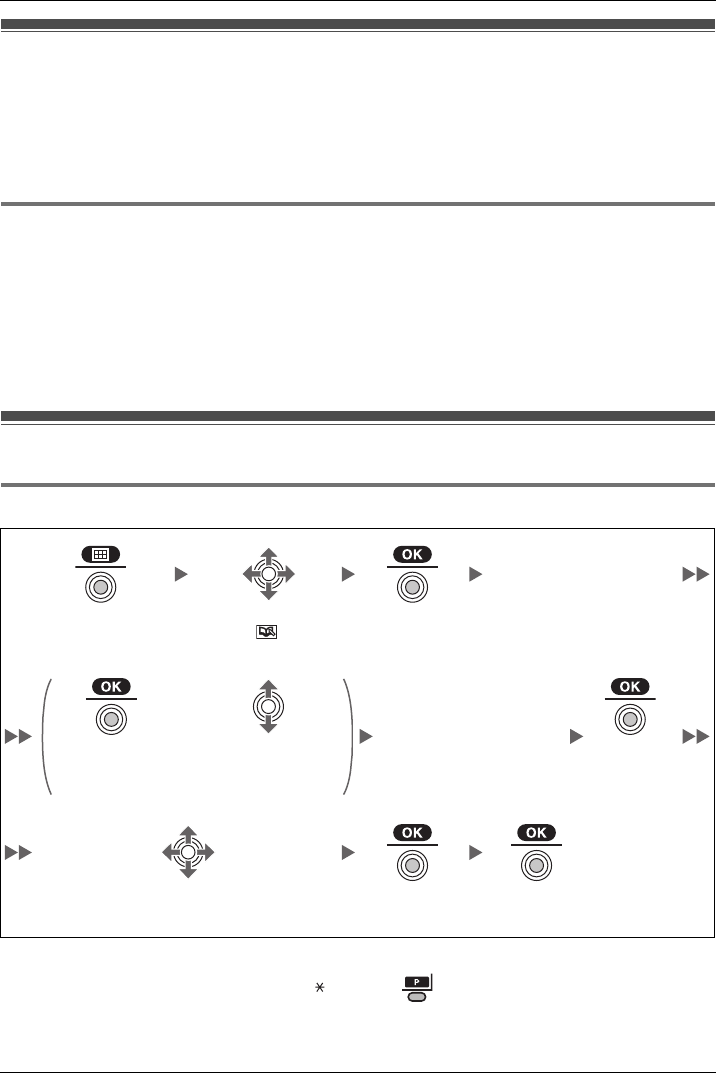
Using the Handset Phonebook
Document Version 2008-09 35
Handset Ph onebook
You can store up to 100 items with names, phone numbers, and category numbers in the
handset for easy access. You can set unique Ringer/LED/Vibrate patterns for each
category to identify incoming calls. All Phonebook items are stored in alphabetical order.
For security purposes, you can lock the Phonebook. To make a call using the Phonebook,
see page 21.
Private Ring
You can organize entries in the Phonebook into one of 9 Private Ring Categories. It is
possible to set a different ringer/LED/vibrate pattern*1 for each category. When the
displayed Caller ID*2 matches a phone number or name stored in the Phonebook, the
handset rings according to the Private Ring Category settings.
*1 For Ringer/LED/Vibrate patterns, see page 49.
*2 For Caller ID information, see “Caller ID” on page 28.
Storing an Item in the Handset Phonebook
Storing a New Item
• To enter characters, see page 42.
• The valid digits are “0” through “9”, “ ”, “#”, “P ( )”.
• When storing an outside phone number, you should first store a line access number.
Handset Phonebook
Private Ring
Storing an Item in the Handset Phonebook
Storing a New Item
Enter name.
(max. 16 characters)
Press the Joystick.Select “ New
Phonebook”.
Press the Joystick.
OR
Enter phone number.
(max. 32 digits)
Press the Joy-
stick.
Move the Joystick
UP or DOWN.
Press the
Joystick.
Select the desired category number (1-9)
or Off.
Press the Joy-
stick.
Press the Joystick for
“Save”.
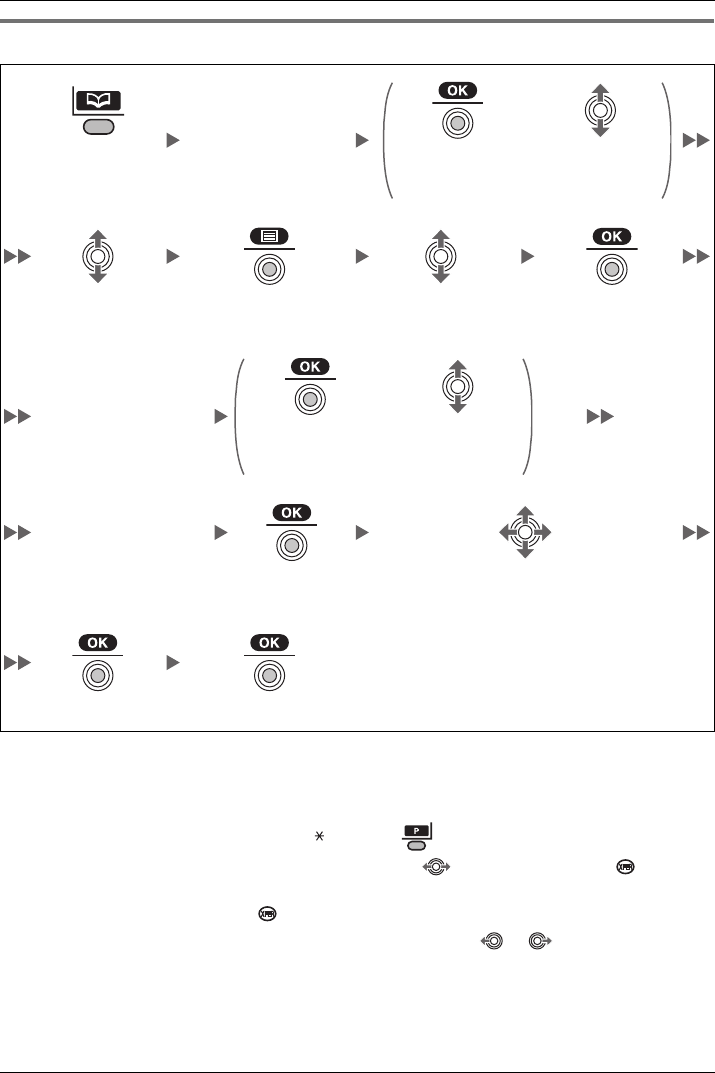
Using the Handset Phonebook
36 Document Version 2008-09
Editing a Stored Item
*1 This step can be omitted.
• To enter characters, see page 42.
• To search for an item in the Phonebook, see page 24.
• The valid digits are “0” through “9”, “ ”, “#”, “P ( )”.
• To change a character or digit, move the Joystick to highlight it, press to delete
it, then enter the new character or digit.
• To clear an entire line, press for more than 1 second.
• To move the cursor to the left or right, move the Joystick or , respectively.
Editing a Stored Item
Enter name.*1
OR
Press the Left
Soft Key.
Press the Joy-
stick.
Move the
Joystick UP
or DOWN.
Select the desired
item. (if required)
Press the Joystick. Select “Edit”. Press the Joy-
stick.
Edit name.
(max. 16 characters)
OR
Press the Joy-
stick.
Move the
Joystick UP
or DOWN.
Edit phone number.
(max. 32 digits)
Press the Joy-
stick.
Select the desired category number (1-9)
or Off.
Press the Joystick. Press the Joystick for “Save”.
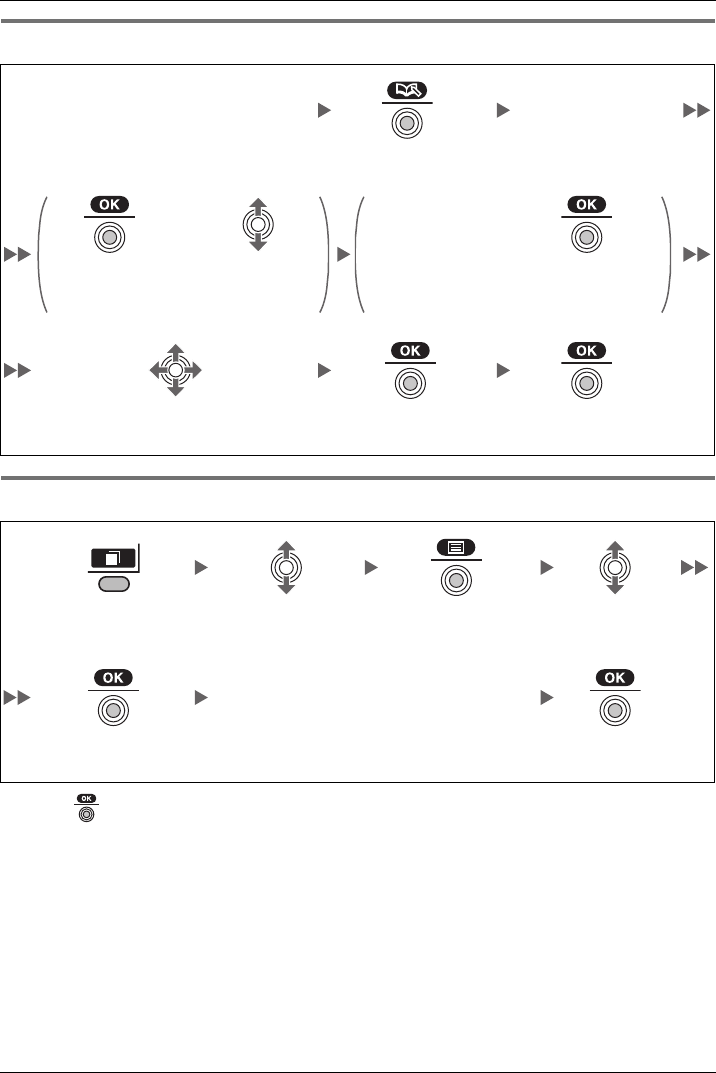
Using the Handset Phonebook
Document Version 2008-09 37
Storing an It em Using the Predialing
Storing an It em Using the Outgoing Call Log
*1 Press to confirm each entry. (name: max. 16 characters/phone number: 32 digits)
• When storing an outside phone number, the line access number will be stored
automatically. The line access number must be identical to the handset’s “Line
Access CD” setting (Other Option). (See page 54.)
Storing an Item Using the Predialing
Enter phone number.
(max. 32 digits)
Enter name.
(max. 16 characters)
Press the Joystick.
OR Edit phone
number.
(max. 32 digits)
OR
Press the Joy-
stick.
Move the Joy-
stick UP or
DOWN.
Press the Joy-
stick.
Select the desired category number
(1-9) or Off.
Press the Joystick. Press the Joystick for
“Save”.
Storing an Item Using the Outgoing Call Log
Press the Right Soft
Key.
Select the desired
item.
Press the Joystick. Select “Save
Phonebook”.
Enter a name, phone number, and select
the category number (1-9) or Off.*1
Press the Joystick. Press the Joystick
for “Save”.
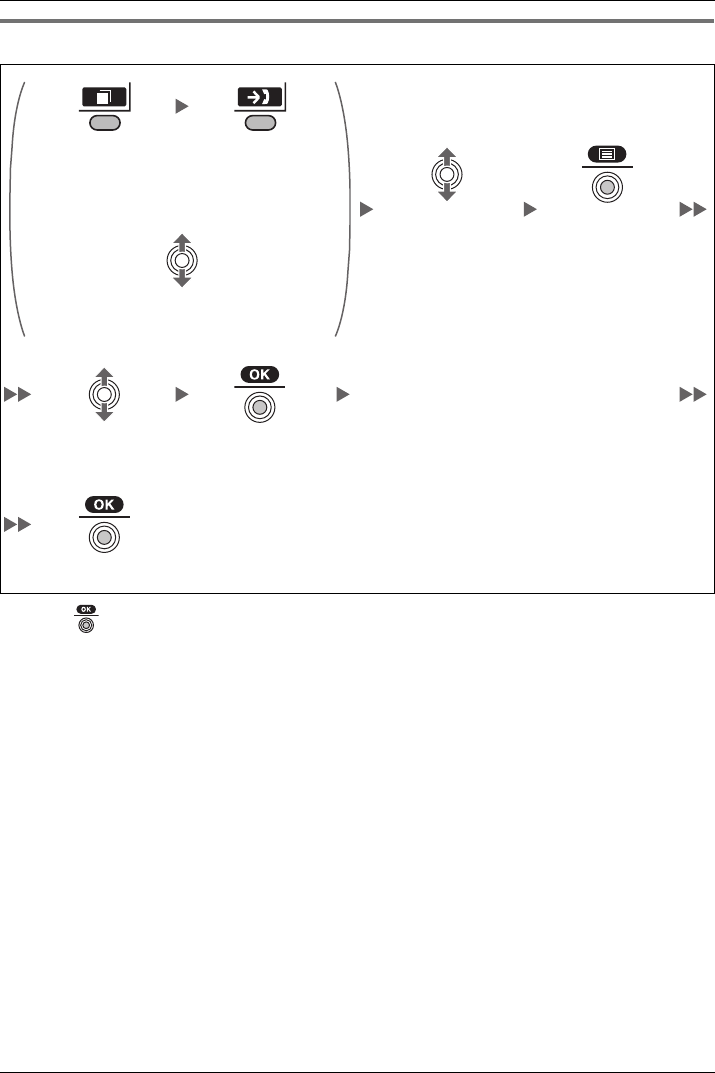
Using the Handset Phonebook
38 Document Version 2008-09
Storing an Item Using the Incoming Call Log
*1 Press to confirm each entry. (name: max. 16 characters/phone number: 32 digits)
• When storing an outside phone number, the line access number will be stored
automatically. The line access number must be identical to the handset’s “Line
Access CD” setting (Other Option). (See page 54.)
Storing an Item Using the Incoming Call Log
Press the Right
Soft Key.
Press the Right
Soft Key.
OR
Select the desired
item.
Press the Joy-
stick.
Move the Joystick UP or DOWN.
Enter a name, phone number, and select
the category number (1-9) or Off.*1
Select “Save
Phonebook”.
Press the Joystick.
Press the Joystick for “Save”.
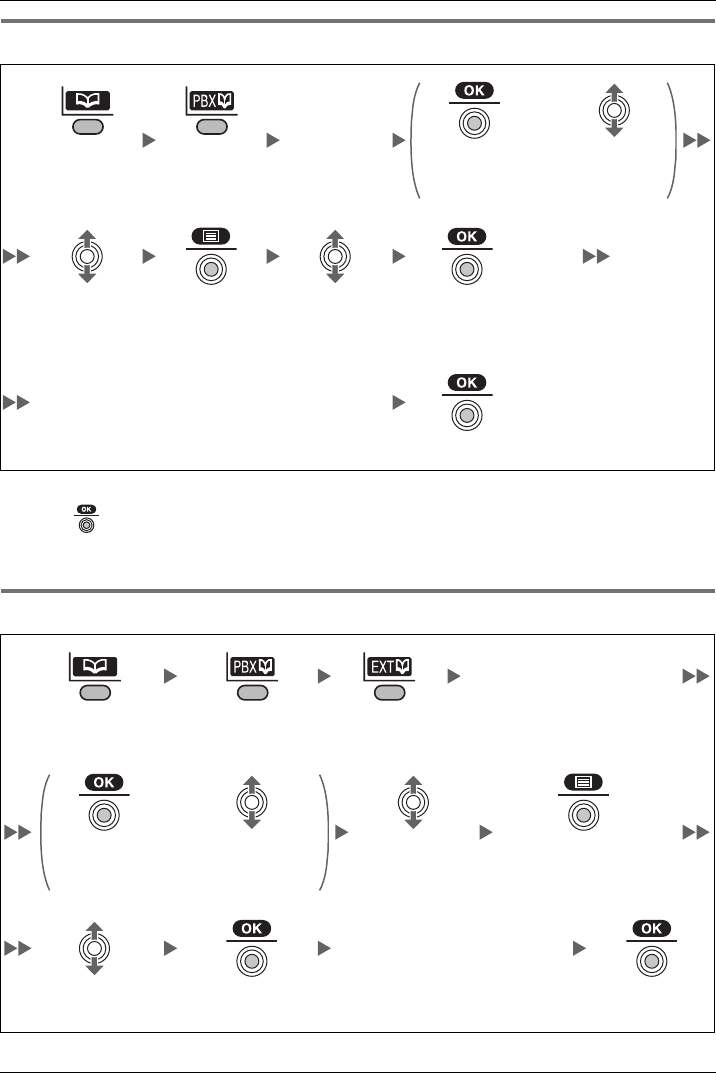
Using the Handset Phonebook
Document Version 2008-09 39
Storing an Item Using the PBX System Phonebook
*1 This step can be omitted.
*2 Press to confirm each entry. (name: max. 16 characters/phone number: 32 digits)
• To search for an item in the Phonebook, see page 24.
Storing an It em Using the PBX Extension Ph onebook
*1 This step can be omitted.
Storing an Item Using the PBX System Phonebook
Enter name.*1
OR
Press the Left
Soft Key.
Press the Left
Soft Key.
Press the
Joystick.
Move the
Joystick UP
or DOWN.
Select the
desired item.
(if required)
Press the Joy-
stick.
Select “Save
Phonebook”.
Press the Joy-
stick.
Enter a name, phone number, and select the
category number (1-9) or Off.*2
Press the Joystick for “Save”.
Storing an Item Using the PBX Extension Phonebook
Enter name.*1
Press the Left
Soft Key.
Press the Left
Soft Key.
Press the Left
Soft Key.
OR
Press the Joy-
stick.
Move the Joy-
stick UP or
DOWN.
Select the
desired item.
(if required)
Press the Joystick.
Enter a name, phone number,
and select the category num-
ber (1-9) or Off.*2
Select “Save
Phonebook”.
Press the Joy-
stick.
Press the Joy-
stick for “Save”.
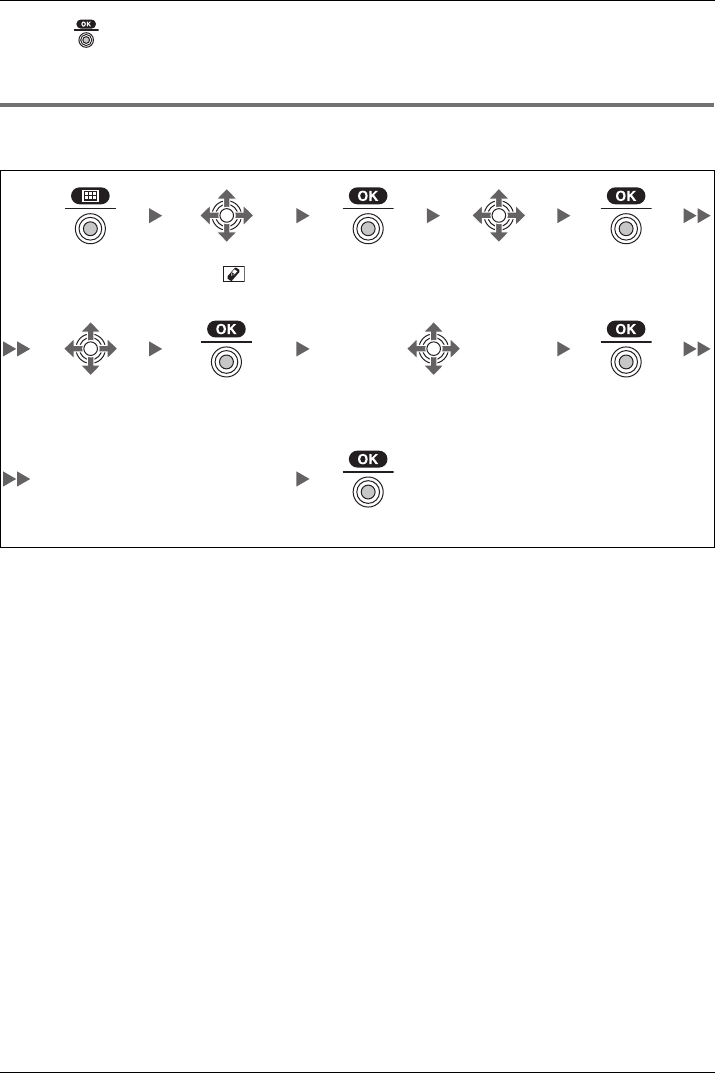
Using the Handset Phonebook
40 Document Version 2008-09
*2 Press to confirm each entry. (name: max. 16 characters/phone number: 32 digits)
• To search for an item in the Phonebook, see page 24.
Editing Ca tegory Nam es
You can edit the names of the categories in the Handset Phonebook.
Editing Category Names
Press the Joy-
stick.Select “ Set-
ting Handset”.
Press the Joy-
stick.
Select “Dis-
play Option”.
Press the Joy-
stick.
Select “Cate-
gory Name”.
Press the Joy-
stick.
Select the desired category num-
ber (1-9).
Press the Joy-
stick.
Enter name.
(max. 15 characters)
Press the Joystick.
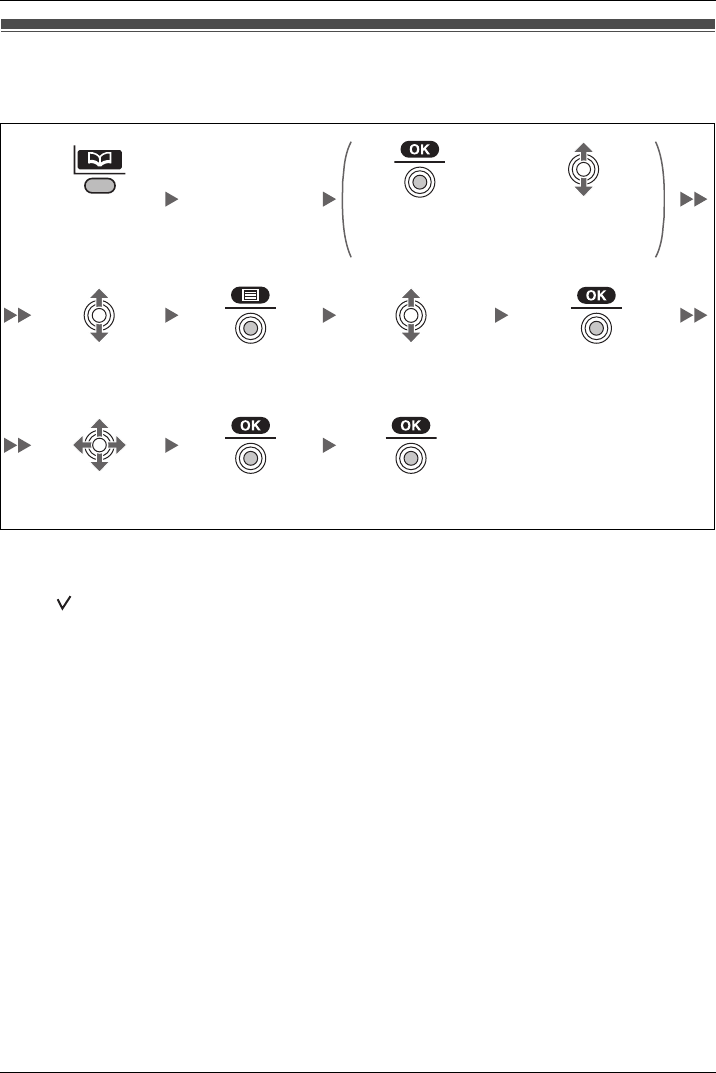
Using the Handset Phonebook
Document Version 2008-09 41
Assignin g Hot Keys
You can assign a phone number stored in the Handset Phonebook to a key to be used as
a Hot Key.
*1 This step can be omitted.
• To search for an item in the Phonebook, see page 24.
• A “ ” will be displayed next to hot key numbers that have a Phonebook item
registered to them.
Assigning Hot Keys
Enter name.*1
OR
Press the Left
Soft Key.
Press the Joy-
stick.
Move the Joy-
stick UP or
DOWN.
Select the desired
item. (if required)
Press the Joy-
stick.
Select “Regist.Hot
Key”.
Press the Joy-
stick.
Select a blank hot
key number (0-9).
Press the Joy-
stick.
Press the Joy-
stick for “Save”.
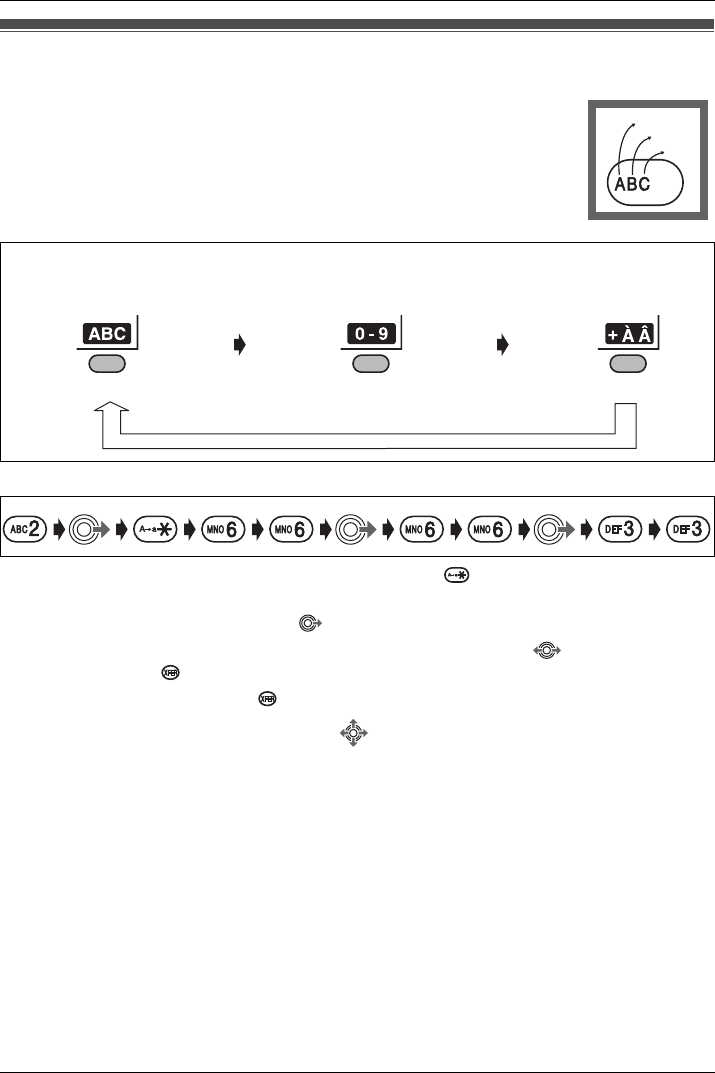
Using the Handset Phonebook
42 Document Version 2008-09
Entering Characters
Example: To enter “Anne” in Alphabet Mode.
• To switch between uppercase and lowercase, press .
• To enter a character located on the same dialing key as the previous character, move
the cursor by moving the Joystick , then enter the desired character.
• If you enter a different character by mistake, move the Joystick to highlight the
character, press to delete it, then enter the correct character.
• To clear an entire line, press for more than 1 second.
• To move the cursor, move the Joystick .
Entering Characters
You can enter characters and digits using the dialing keys.
You can select one of 3 character modes by pressing the Right Soft Key
while entering a name. The function icon above the soft key displays the
current character mode.
See “Character Mode Table” (page 43) for available characters.
A, a
B, b
C, c
2
To change the character mode while editing a name in the Phonebook, press the Right Soft Key.
Alphabet Numeric Extended
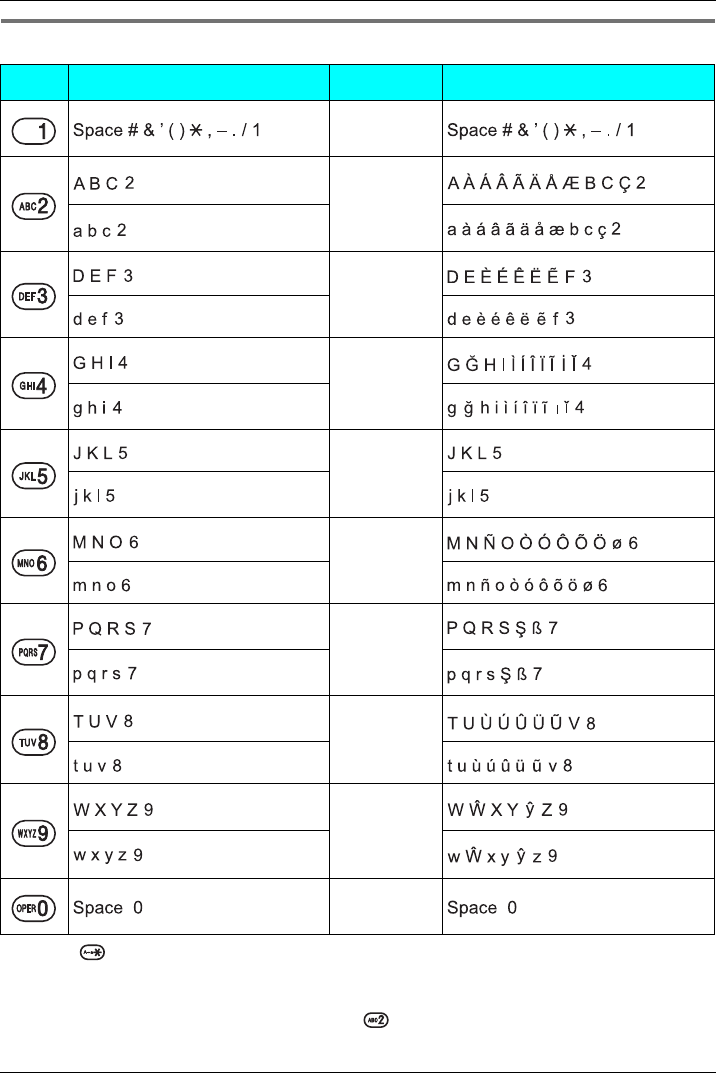
Using the Handset Phonebook
Document Version 2008-09 43
Character Mode Table
• Press before or after entering a character to change between uppercase and
lowercase.
• Pressing a key repeatedly will cycle through the characters associated with that key.
For example, to enter the letter “C”, press three times.
Character Mode Table
Keys ABC (Alphabet) 0-9 (Numeric) +ÀÂ (Extended)
1
2
3
4
5
6
7
8
9
0
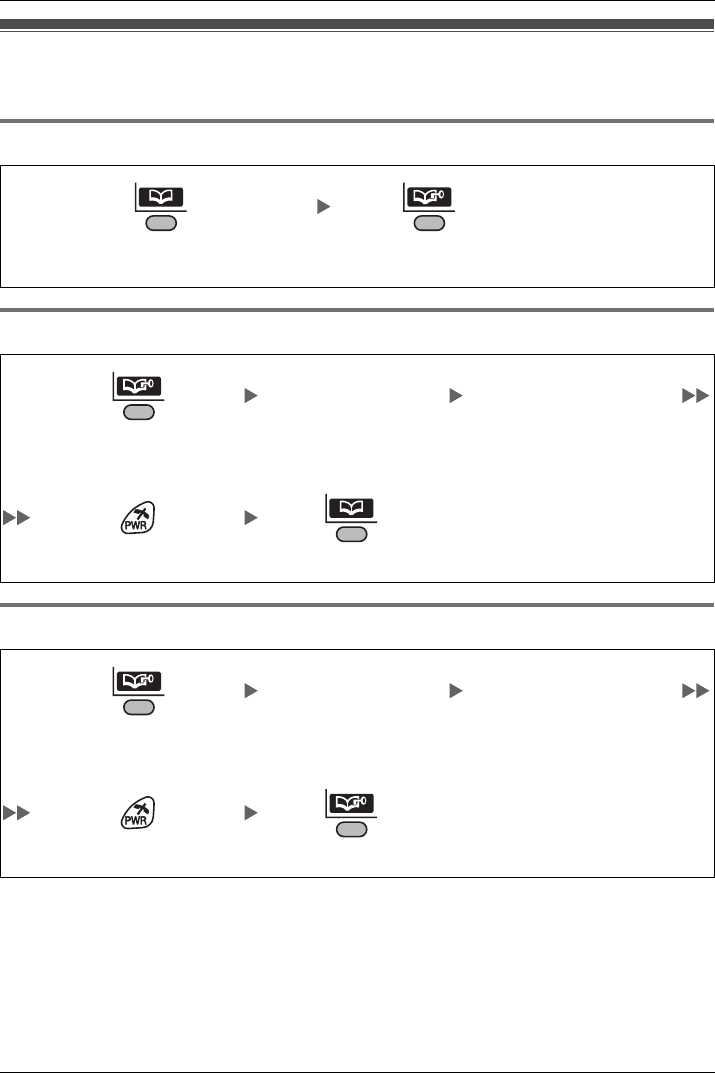
Using the Handset Phonebook
44 Document Version 2008-09
Locking the Handset Phonebook
You can lock/unlock the Phonebook while the handset is in standby mode.
Locking the Handset Phonebook
Unlocking the Handset Phonebook
Unlockin g the Handset P honebook Temporari ly
*1 To change the password, see page 54.
Locking the Handset Phonebook
Locking the Handset Phonebook
Press the Left Soft Key for more
than 2 seconds.
Locked.
Unlocking the Handset Phonebook
Enter your password*1.
(default: 1234)
You can view the Phonebook
and use it to make calls.
Press the Left Soft Key for
more than 2 seconds.
Press CANCEL. Unlocked.
Unlocking the Handset Phonebook Temporarily
Enter your password*1.
(default: 1234)
You can view the Phonebook
and use it to make calls.
Press the Left Soft Key for
less than 2 seconds.
Press CANCEL. Still locked.
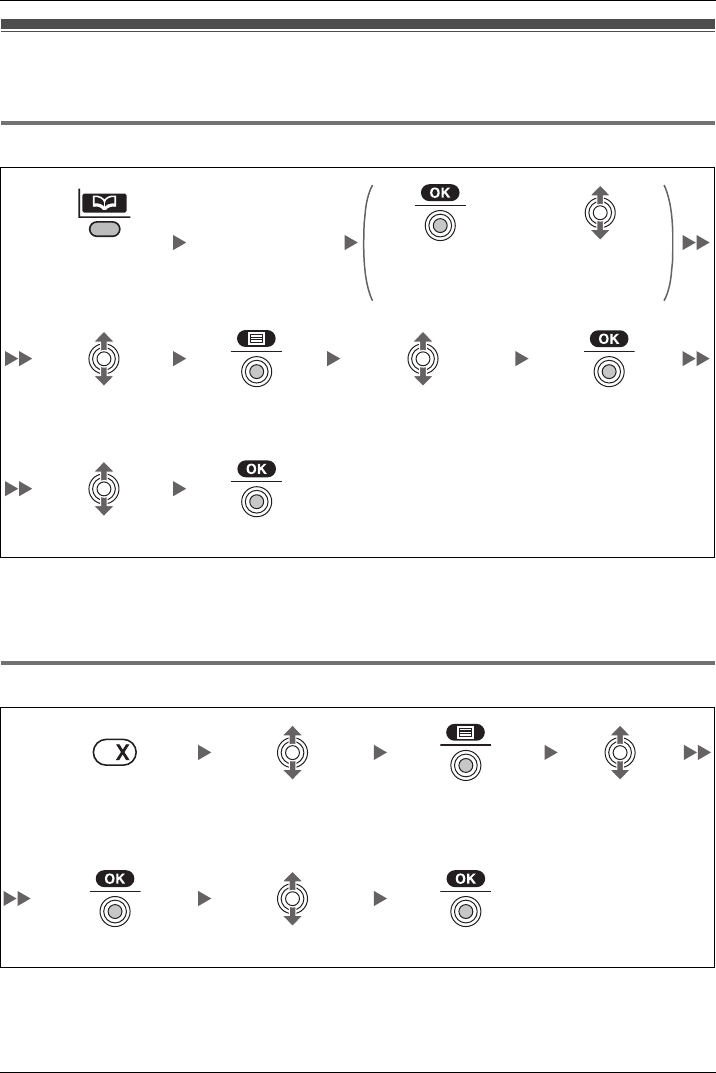
Deleting Stored Items
Document Version 2008-09 45
Deleting Stored Items in Handset Phonebook/Hot Key Dial/Outgoing Call Log/Incoming Call Log
Handset Ph onebook
*1 This step can be omitted.
*2 Select “Delete All” if you want to delete all items.
• To search for an item in the Phonebook, see page 24.
Hot Key Dial
*1 Select “Delete All” if you want to delete all items.
• If you delete a Phonebook item that you also assigned to a Hot Key, the Hot Key Dial is
also deleted. (See page 41.)
Deleting Stored Items in Handset Phonebook/Hot Key
Dial/Outgoing Call Log/Incoming Call Log
Handset Phonebook
Enter name.*1
OR
Press the Left
Soft Key.
Press the Joy-
stick.
Move the Joy-
stick UP or
DOWN.
Select the desired
item. (if required)
Press the Joystick.Select “Delete”.*2 Press the Joy-
stick.
Select “Yes”. Press the Joystick.
Hot Key Dial
Press the dialing key
for more than 1 sec-
ond.
Select the desired item. Press the Joystick.Select “Delete”.*1
Press the Joystick. Select “Yes”. Press the Joystick.
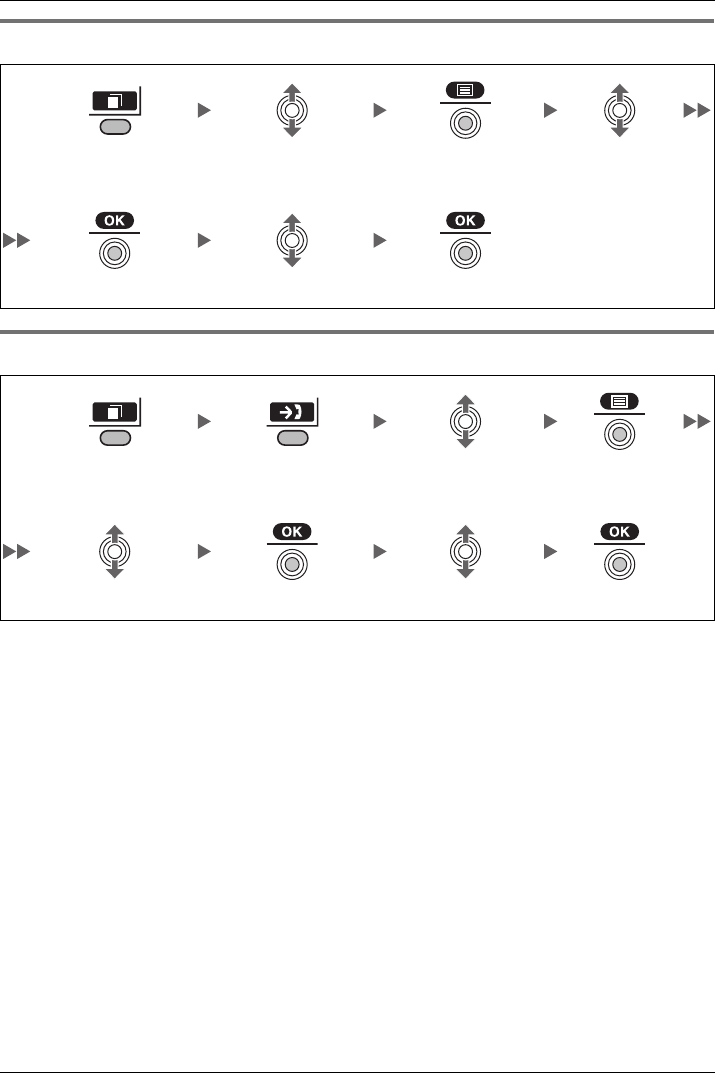
Deleting Stored Items
46 Document Version 2008-09
Outgoing Call Log
Incoming Call Log
Outgoing Call Log
Press the Right Soft
Key.
Select the desired item. Press the Joystick.Select “Delete”.
Press the Joystick. Select “Yes”. Press the Joystick.
Incoming Call Log
Press the Right Soft
Key.
Press the Right Soft
Key.
Select the desired
item.
Press the Joystick.
Select “Delete”. Press the Joystick.Select “Yes”. Press the Joystick.
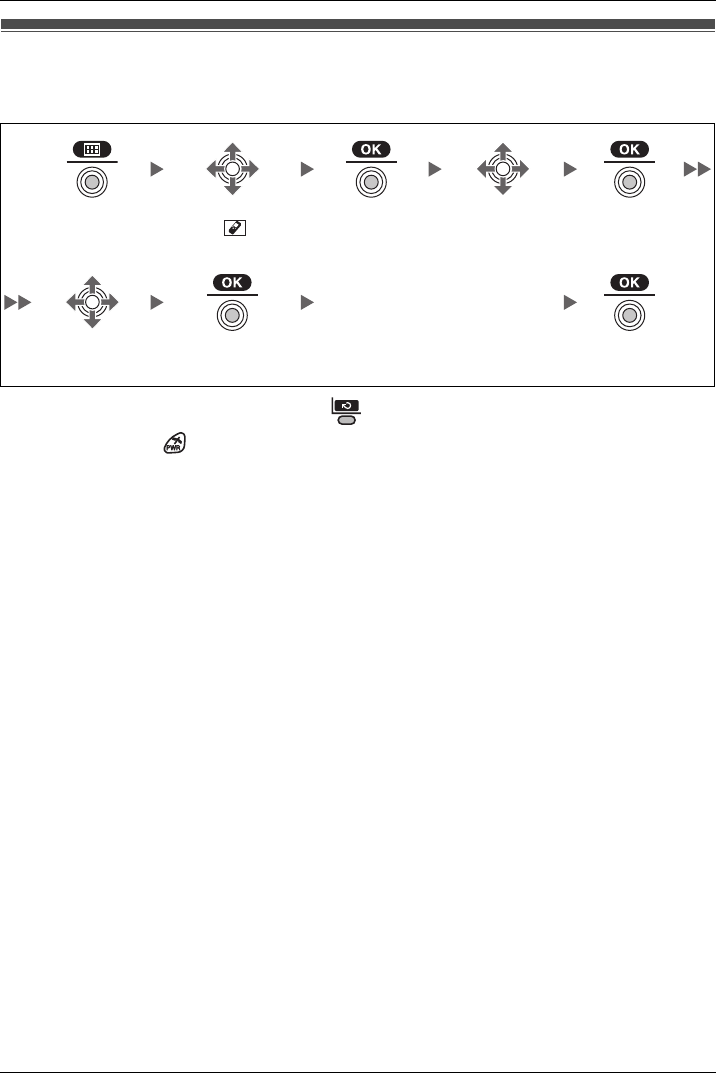
Configuring Handset Settings
Document Version 2008-09 47
Changing the Initial Settings
You can customize the handset by editing the settings found under “Setting Handset”
in the menu list, as follows:
• To return to the previous menu, press .
• To cancel, press at any time.
• The handset will beep to indicate that the new settings have been saved.
Changing the Initial Settings
Press the Joy-
stick.Select “ Set-
ting Handset”.
Press the Joy-
stick.
Select the desired
main item.
Press the Joy-
stick.
Follow the setting.
Select the
desired sub item.
Press the Joystick. Press the Joy-
stick.
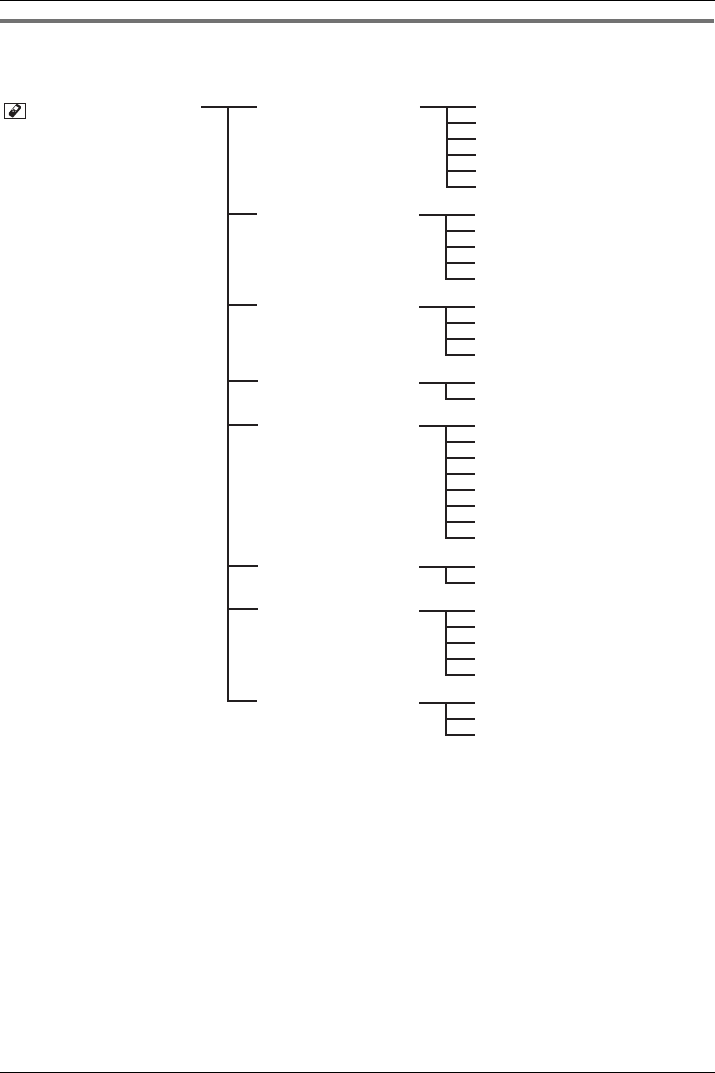
Configuring Handset Settings
48 Document Version 2008-09
Handset S etting Menu Layout
Handset Setting Menu Layout
[Main Item] [Sub Item]
Setting Handset Incoming Option Ringer Volume
Ringer Type
Vibrate
Ring On Charger
Memo Alarm
Headset Tone
Talk Option Speaker Volume
Receiver Volume
Headset Volume
Headset Mic Vol
Talk On Charger
Answer Option Any Key Answer
Quick Answer
Auto Answer
Auto Ans Delay
Key Option F-CO Key Name
Function Key
Display Option Language
Backlight
LCD Contrast
Standby Display
Category Name
Guidance
Date&Time Form
Caller ID Disp
Tone Option Key Tone
Range Alarm
System Option Register H/S
Cancel Base
Select Base
System Lock
Change PIN
Other Option Change Password
Line Access CD
Reset Handset
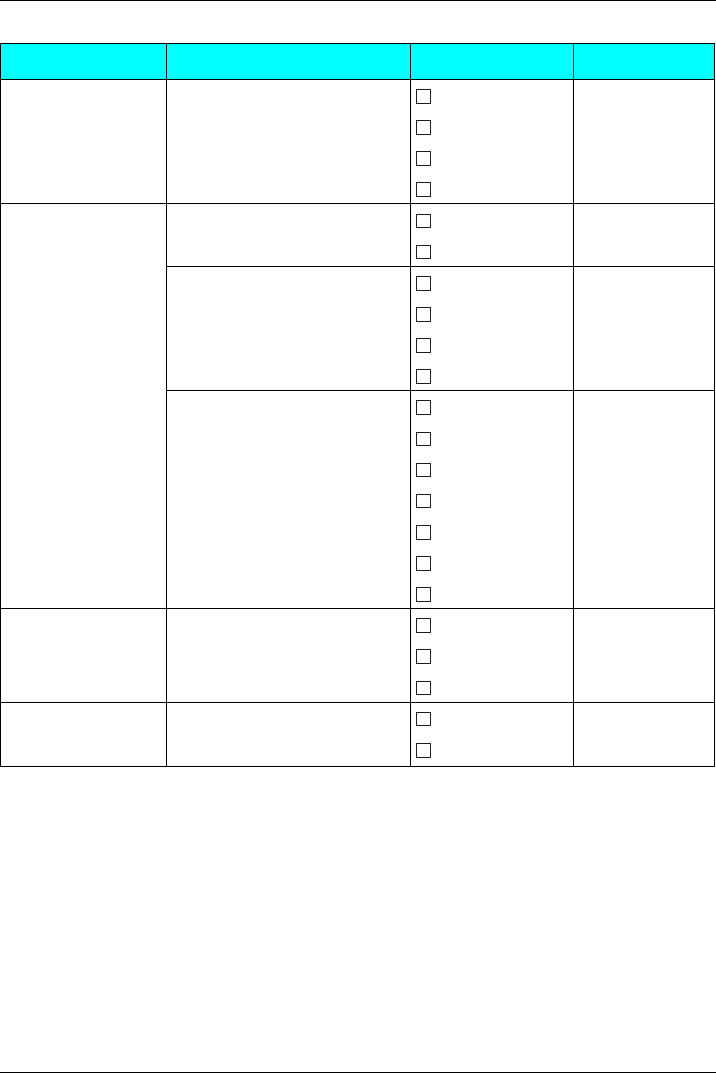
Configuring Handset Settings
Document Version 2008-09 49
Incoming Option
Sub Item Description Setting Default
Ringer Volume Adjusts the ringer volume. Step Up
Level 3
Step Down
Level 1-6
Off
Ringer Type Ringer Pattern
Selects the ringer pattern for
each type of call.
Bell 1-6 Bell 1
– Intercom Ring Melody 1-9
– CO Ring LED Pattern
Selects the LED pattern for each
type of call.
Red CO Ring:
Red
Intercom Ring/
Private Ring:
Green
Group Ring:
Orange
– Group Ring Green
– Private Ring
(Category 1-9) Orange
R→G→O
Vib. Pattern
Selects the vibrate pattern for
each type of call.
Single
Single
Double
Triple
Short Double
Short Triple
Short Term
Continuous
Vibrate Selects whether the handset
vibrates while receiving a call. Vib.& Ring
Off
Vib.→ Ring
Off
Ring On Charger Selects the ringing mode (On or
Off) while a handset is set on the
charger.*1
On
On
Off
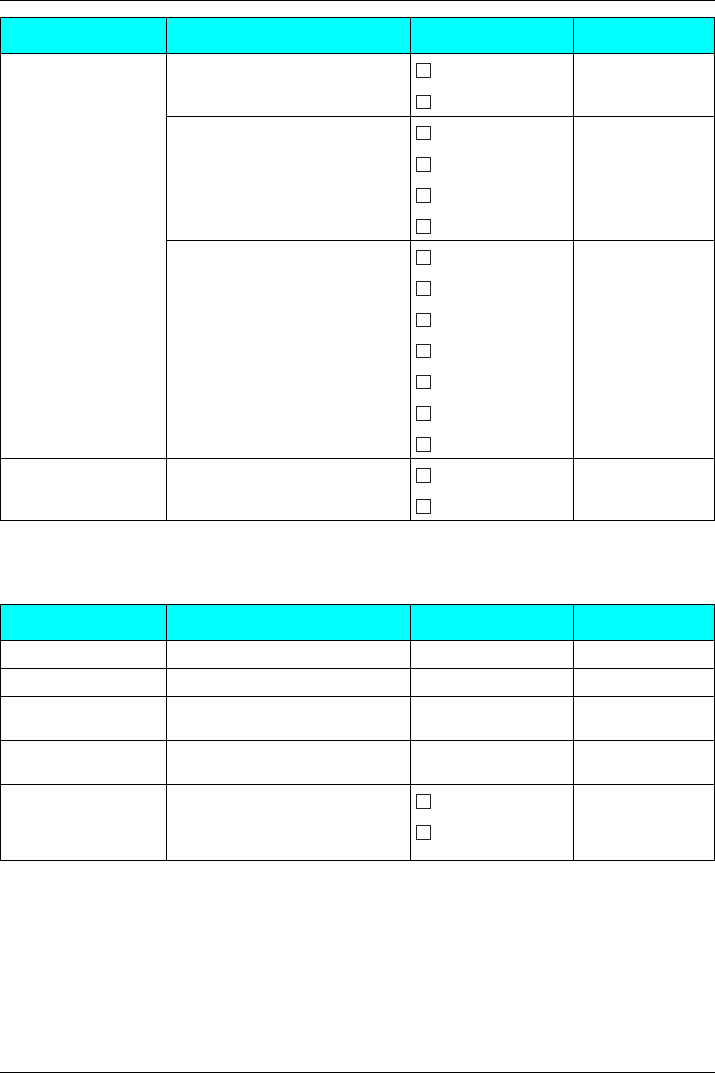
Configuring Handset Settings
50 Document Version 2008-09
*1 When “Ring On Charger” is set to on but “Ringer Volume” is set to off, the handset rings at
level 1.
Talk Option
Memo Alarm Ringer Pattern
Selects the ringer pattern for
each Memo Alarm.
Bell 1-6 Bell 1
Melody 1-9
LED Pattern
Selects the LED pattern for each
Memo Alarm.
Red
Green
Green
Orange
R→G→O
Vib. Pattern
Selects the vibrate pattern for
each Memo Alarm.
Single
Single
Double
Triple
Short Double
Short Triple
Short Term
Continuous
Headset Tone Selects whether a tone is heard
from the attached headset while
receiving a call.
On Off
Off
Sub Item Description Setting Default
Sub Item Description Setting Default
Speaker Volume Adjusts the rear speaker volume. Level 1-6 Level 3
Receiver Volume Adjusts the receiver volume. Level 1-4 Level 2
Headset Volume Adjusts the headset speaker vol-
ume.
Level 1-4 Level 2
Headset Mic Vol Adjusts the headset microphone
volume.
Level 1-4 Level 1
Talk On Charger Selects whether or not to con-
tinue the conversation when the
handset is put on the charger
during a conversation.
On
Off
Off
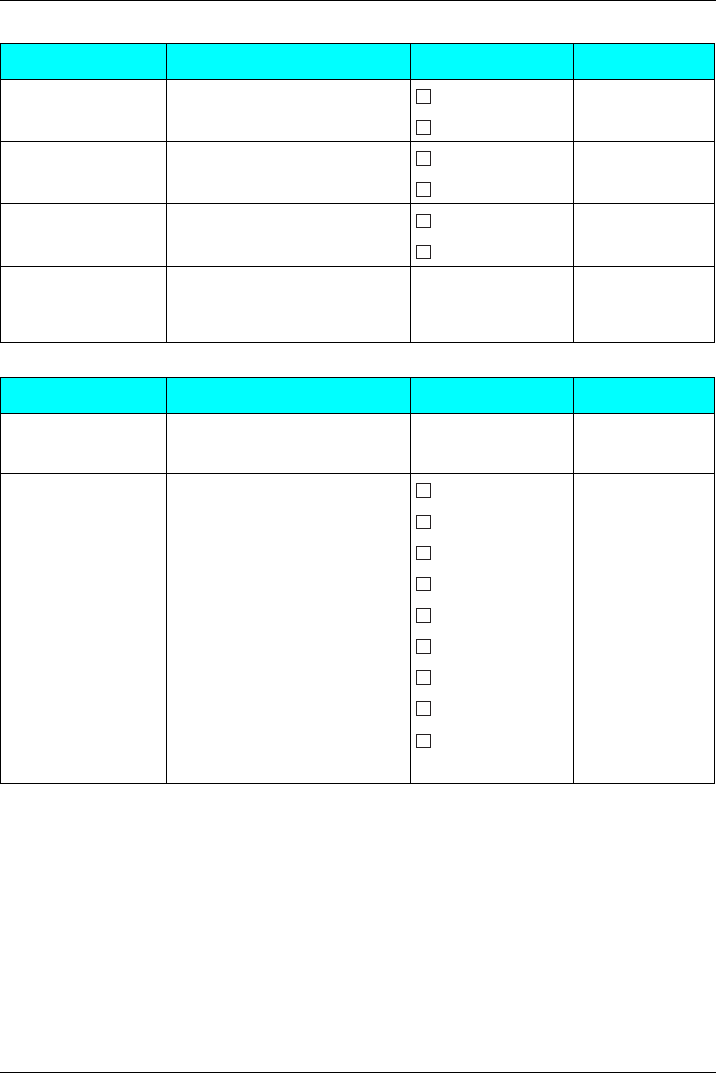
Configuring Handset Settings
Document Version 2008-09 51
Answer Option
Key Option
*1 Used to cancel the settings.
Sub Item Description Setting Default
Any Key Answer Answers a call by pressing any
dialing key. On Off
Off
Quick Answer Answers a call while charging by
just lifting up a handset from the
charger.
On Off
Off
Auto Answer Selects the types of calls that can
be answered by AUTO
ANSWER.
Int Only Int Only
Int & CO
Auto Ans Delay Selects the number of seconds
before a call is automatically
answered when Auto Answer is
turned on.
0 s-20 s
6 s
Sub Item Description Setting Default
F-CO Key Name Edits the names of the flexible
CO keys.
Max. 12 characters x
12 flexible CO keys x
4 bases
Not stored
Function Key Edits Function Key list. Redial 1: Redial
Fwd/DND 2: Fwd/DND
Flash/Recall 3: Flash/Recall
Auto Answer 4: Auto Answer
Conference 5: Conference
Pause 6: Pause
Auto Dial 7: Auto Dial
PBX Program 8: None
None*1 9: None
0: PBX Program

Configuring Handset Settings
52 Document Version 2008-09
Display Option
*1 If the extension name is stored in the PBX, the extension name is displayed when “H/S No.” or
“Base & H/S No.” is selected. Depending on the number of characters stored for the extension
name, the end of the extension name may not be displayed.
Sub Item Description Setting Default
Language Selects the display language. Auto
Auto
English
Español
FRANÇAIS
Backlight Turns on the backlight of the LCD
and keypad. On
On
On & Receiving
Off
LCD Contrast Adjusts the LCD contrast. Level 1-5 Level 3
Standby Display Selects what is shown on the dis-
play while in standby mode.*1 H/S No.
H/S No.
Base & H/S No.
Edit
Edits the name displayed on the
LCD while in standby mode.
Max. 16 characters/4
digits Not stored
Category Name Edits the names of the catego-
ries.
Max. 15 characters x
Category (1-9) Not stored
Guidance Selects whether the guidance
display is shown or not in standby
mode.
On On
Off
Date&Time Form Selects the format for the date
shown on the display in standby
mode.
DD-MM 12H
MM-DD 12H
DD-MM 24H
MM-DD 12H
MM-DD 24H
DD-MM-YY
MM-DD-YY
Caller ID Disp Selects which caller information
is displayed when a call is
received.
Either the information stored in
the Handset Phonebook or the
PBX can be displayed.
H/S Phonebook
PBX Setting
PBX Setting
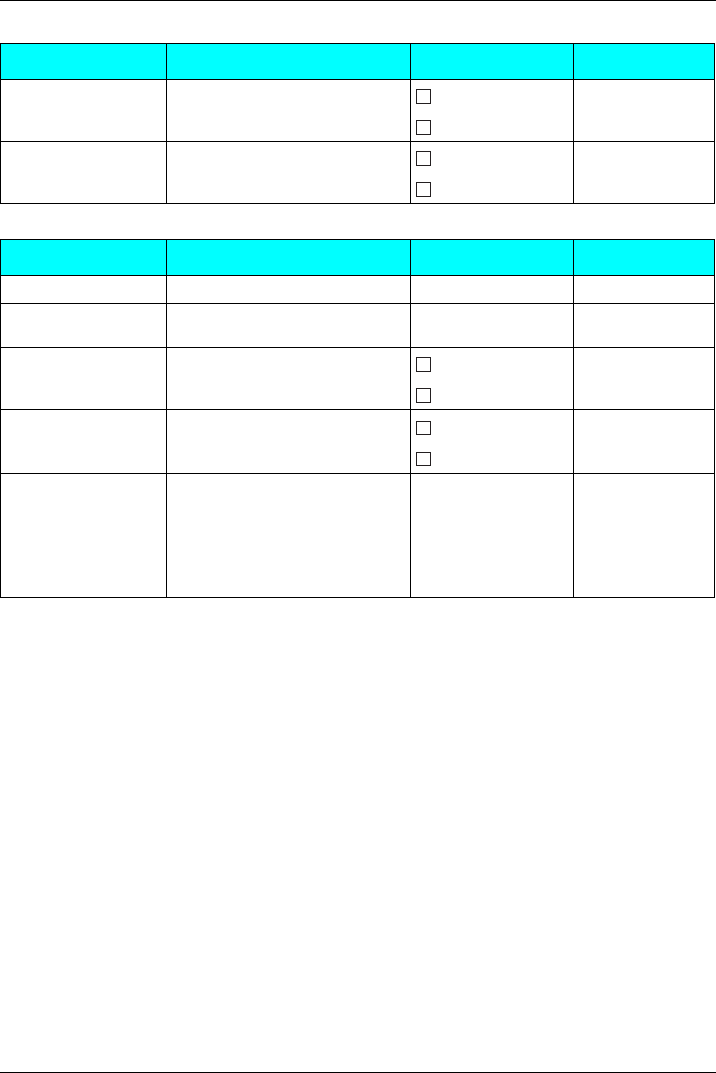
Configuring Handset Settings
Document Version 2008-09 53
Tone Option
System Option
*1 Only registered base is shown.
*2 You can select multiple bases simultaneously.
*3 Password is required. (4 digits)
Sub Item Description Setting Default
Key Tone Turns the key tone on or off. On On
Off
Range Alarm Selects whether the range alarm
tone rings or not. On On
Off
Sub Item Description Setting Default
Register H/S Registers a handset to a base. Base 1-4 Not stored
Cancel Base*1 Cancels the registration of a
handset. Base 1-4*2
Select Base*1 Selects a base. Auto Auto
Base 1-4
System Lock Selects whether to lock the Sys-
tem Option set or not. On*3
Off
Off
Change PIN Before registering your handset
with a PBX, enter the PBX’s PIN
here. Once you have registered
the handset with a PBX, this PIN
can be changed so that the hand-
set can be registered to an addi-
tional PBX.
Enter the PIN num-
ber. (max. 8 digits)
1234
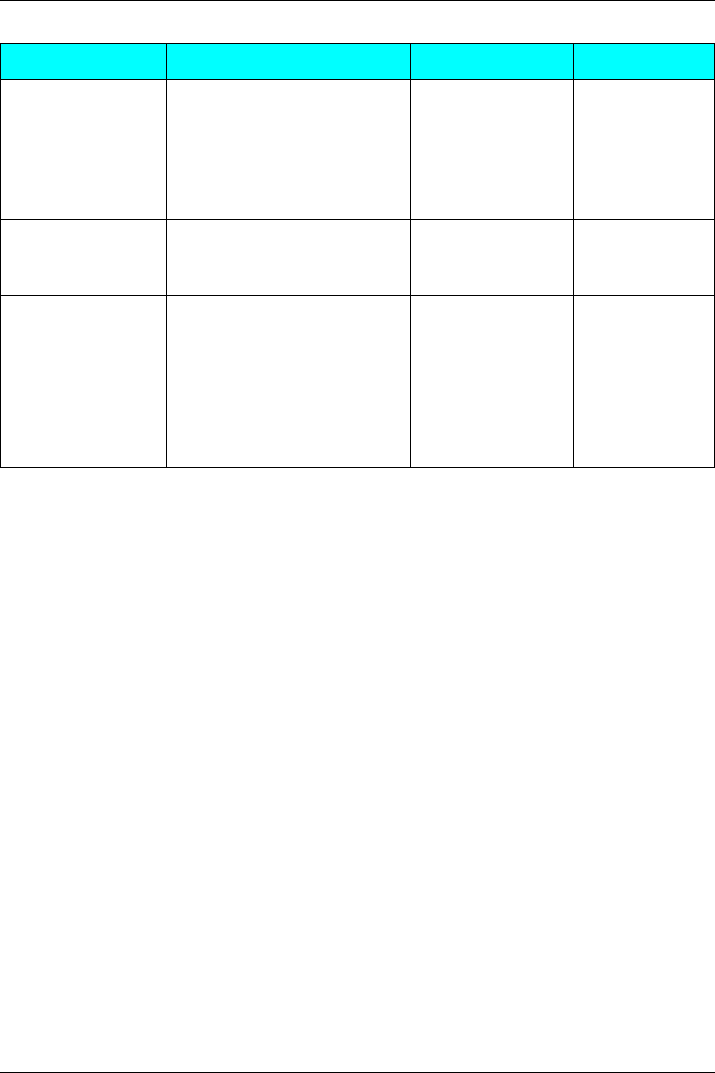
Configuring Handset Settings
54 Document Version 2008-09
Other Option
*1 XX is identical to the CO line group number, and 8XX represents any 3-digit code starting with “8”.
Sub Item Description Setting Default
Change Password Changes the handset password
(4 digits) used for unlocking the
Handset Phonebook and using
the “Reset Handset” option.
Enter Old Password.
1234
↓
Enter New Password.
↓
Verify New Password.
Line Access CD Enters the line access code that
matches the setting of your PBX.
Three access line codes can be
stored.
Select a number, then
enter the code. (max.
6 digits)
No.1: 9
No.2: 8XX*1
No.3: Not Stored
Reset Handset Returns the handset settings to
its default settings.
Enter Password.
(4 digits)
Not stored
↓
Select the desired
item(s).
↓
Press “OK”.
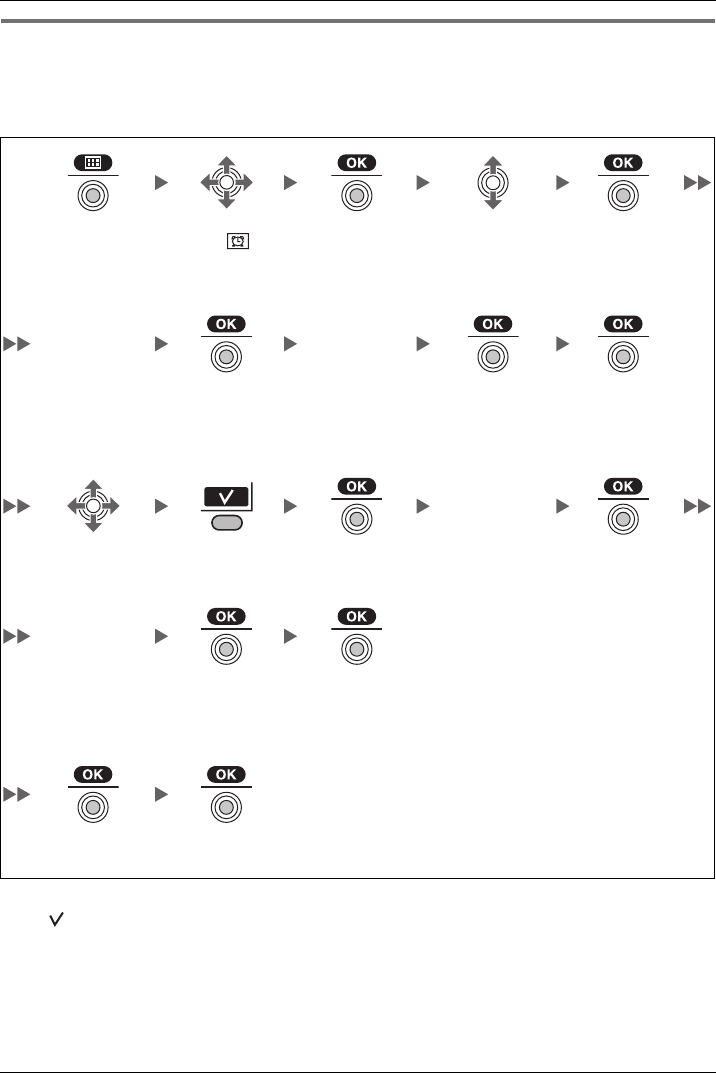
Configuring Handset Settings
Document Version 2008-09 55
Memo Alarm Setting
An alarm will sound at the set time. A memo can also be displayed. Memo Alarm is
available only when handset is within range of a CS.
To set
*1 You can select the format for the date and time. (See page 52.)
*2 A “ ” will be displayed next to a day of the week that have been set.
• You can select the ringer/LED/vibrate pattern for each Memo Alarm. (See page 50.)
• If you are on a call at the time that the alarm is set to sound, it will sound after you have
ended the call.
Memo Alarm Setting
Press the Joy-
stick.Select “ Memo
Alarm”.
Press the Joy-
stick.
Select the alarm
number. (1-3)
Press the Joy-
stick.
[Select the Alarm mode—Once/Daily]
[Once]
Enter date and
time.*1
[Daily]
Enter the time.
Enter memo.
Press the Joy-
stick.
Press the Joy-
stick.
Press the Joystick
for “Save”.
[Select the Alarm mode—Weekly]*2
Enter time.
Select the desired
day of the week.
Press the Right
Soft Key.
Press the Joy-
stick.
Press the Joy-
stick.
Enter memo.
Press the Joy-
stick.
Press the Joy-
stick for “Save”.
[Select the Alarm mode—Off]
Press the Joy-
stick.
Press the Joystick
for “Save”.
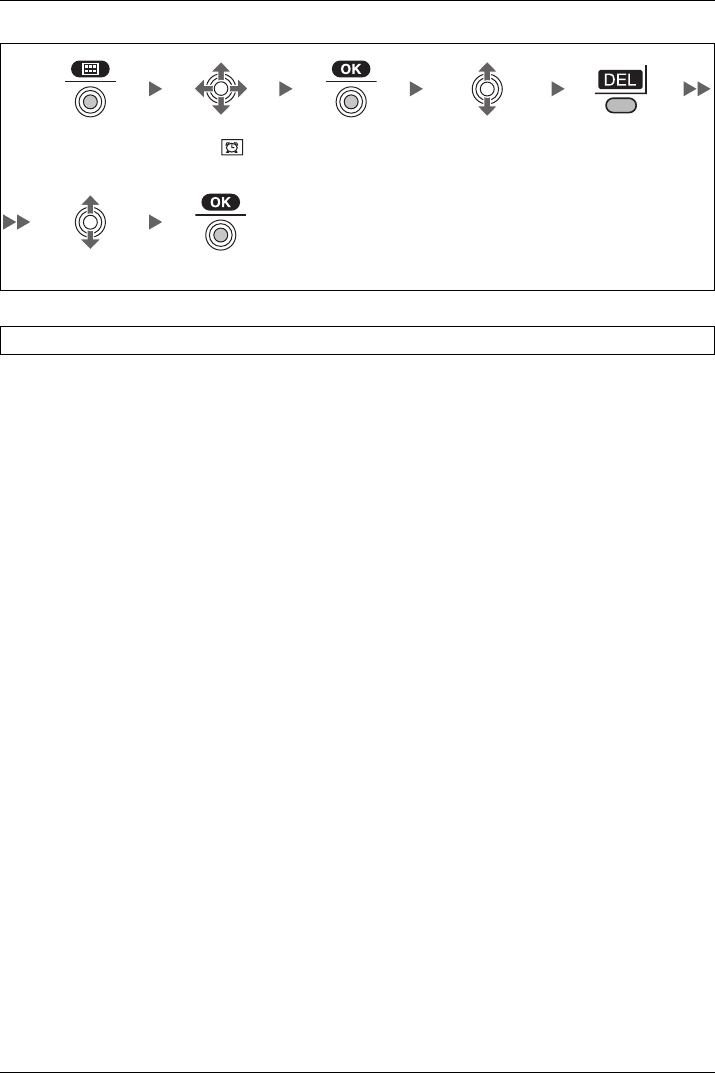
Configuring Handset Settings
56 Document Version 2008-09
To delete the alarm mode setting
To stop the alarm
Press the Joy-
stick.Select “ Memo
Alarm”.
Press the Joy-
stick.
Select the alarm
number. (1-3)
Press the Right
Soft Key.
Select “Yes”. Press the Joystick.
Press all keys other than soft keys.
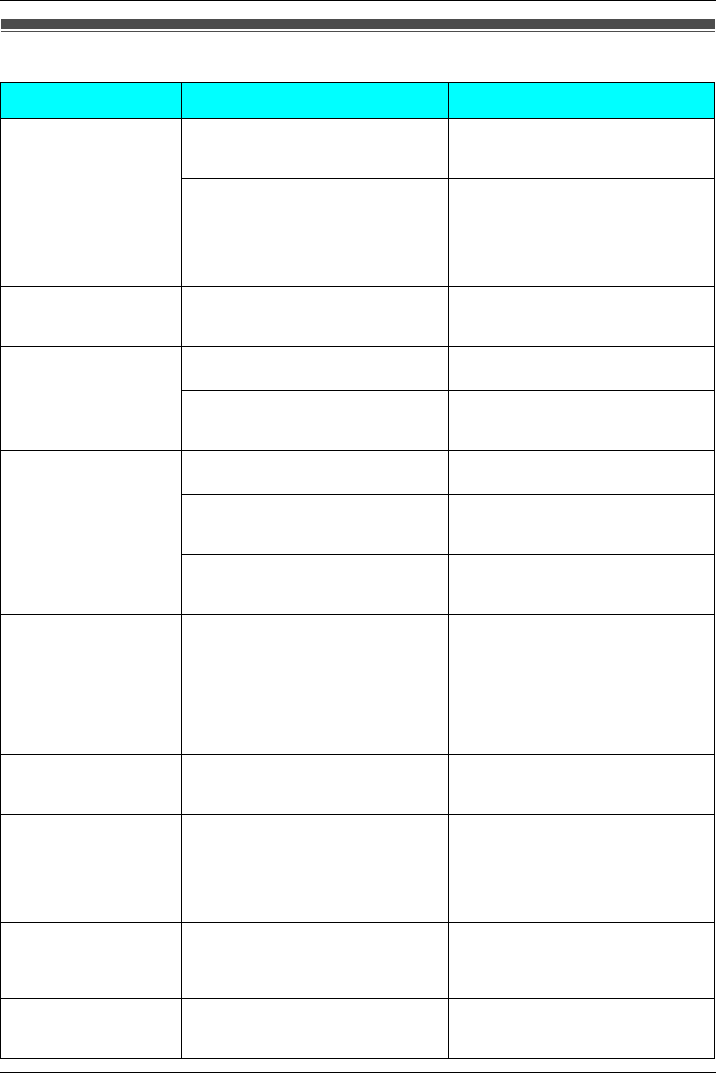
Troubleshooting and Error Messages
Document Version 2008-09 57
Troubleshoo ting
Troubleshooting
Problem Possible Cause Solution
The handset does not
work. The battery is drained. Charge the battery fully.
(See “Charging the Battery” on page
5.)
The power is OFF. • Turn it ON.
(See “Location of Controls” on
page 7.)
• Re-insert the battery and try
again. (See “Battery Installa-
tion” on page 5.)
The handset does not
ring. Ringer volume is set to “Off”. Adjust the ringer volume level.
(See “Adjusting the Ringer Volume”
on page 12.)
You cannot make/
receive a call. The handset is out of range, or
the CS is busy. Move closer to the CS or try again
later.
The radio channel is busy, or a
radio communication error
occurred.
Try again later.
You cannot dial. The number that you dialed is
restricted by the PBX. Consult your dealer.
Key lock mode is ON. To cancel the mode, press the Joy-
stick for about 2 seconds.
(See “Key Lock” on page 8.)
The radio channel is busy or a
radio communication error
occurred.
Try again later.
The handset stops
working during opera-
tion.
• Turn the handset off, then turn it
back on.
(See “Location of Controls” on
page 7.)
• Re-insert the battery and try
again.
(See “Battery Installation” on
page 5.)
You cannot use the
handset during a
power failure.
The handset will not function dur-
ing a power failure because the
PBX stops emitting radiowaves.
The headset does not
work. A headset tone cannot be heard
when receiving an incoming call
when the headset is attached.
• Make sure the headset tone set-
ting is set to on. (See “Incoming
Option” on page 49.)
• Make sure the headset jack is
connected properly. (See “Loca-
tion of Controls” on page 7.)
The tone from the
headset cannot be
changed to a bell or
melody.
The headset tone is a specific
tone and is not related to the
Incoming Option settings (Ringer
Type).
Noise is frequently
heard. • Set the handset and CS away
from other electrical appliances.
• Move closer to the CS.
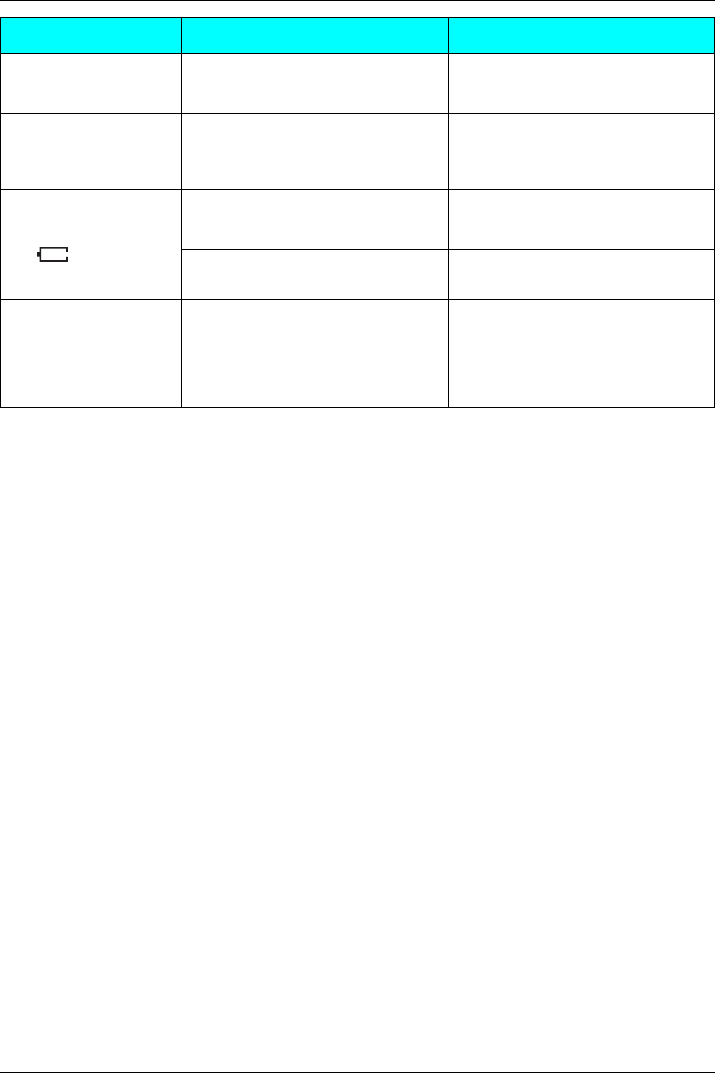
Troubleshooting and Error Messages
58 Document Version 2008-09
Two short beeps are
heard during a conver-
sation.
The radio signal is weak. Move closer to the CS.
The charge indicator
flashes red rapidly. The charger is not connected
properly. • Make sure the battery is inserted
properly.
• Set the handset in the charger
properly.
You charged the bat-
tery for 7 hours, but
the beep tones sound,
and (needs to be
charged) flashes after
a few telephone calls.
The battery charge contacts may
be dirty. Clean the battery charge contacts
without damaging them and charge
once more.
It is time to change the battery. Replace with a new one.
While operating the
handset, the AC adap-
tor feels warm. While
charging the battery,
the handset feels
warm.
These are normal conditions.
Problem Possible Cause Solution
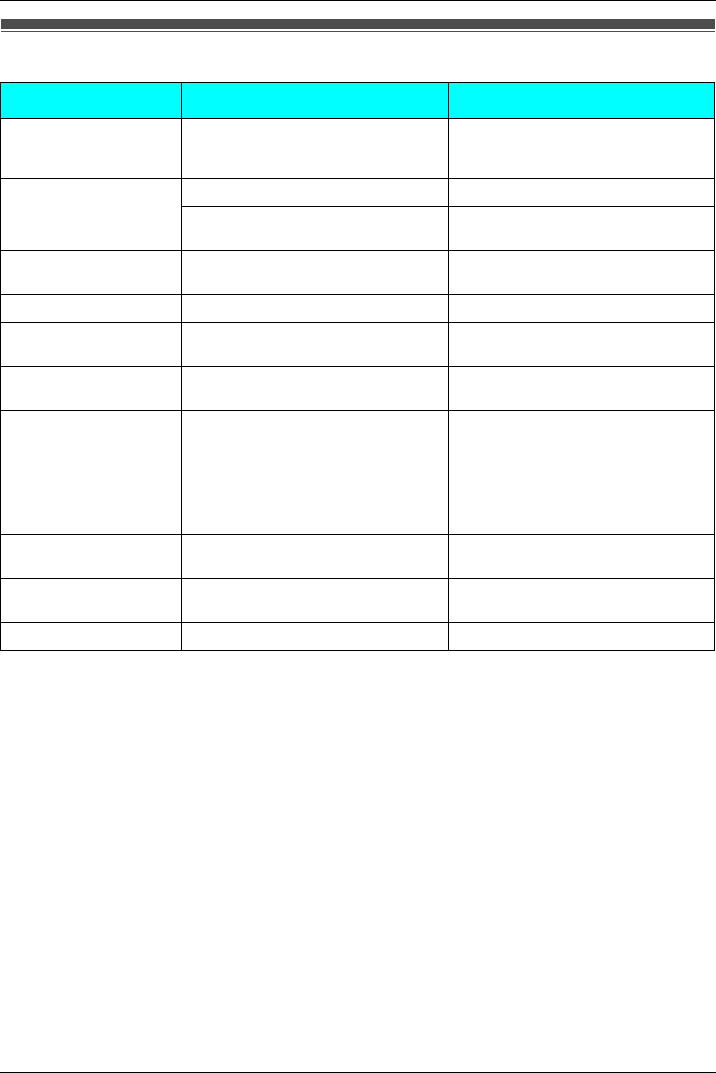
Troubleshooting and Error Messages
Document Version 2008-09 59
Error Messages
Error Messages
Error Message Possible Cause Solution
Register Unit The handset has been canceled
or the handset has not been reg-
istered.
Consult your dealer.
No Service The handset is out of range. Move closer to the CS.
The CS is turned off. Make sure the power cord is con-
nected.
PS Not Connected The called handset is out of range
or is not turned on. Try again later.
CS Busy The CS is busy. Try again later.
Please Wait... The handset is connecting to the
CS or PBX. Wait for a moment.
Charge Battery The handset battery has little
charge remaining. Charge the battery fully. (See
“Charging the Battery” on page 5.)
No Entries When trying to view the Phone-
book: No items have been stored.
(See “Storing an Item in the Hand-
set Phonebook” on page 35.)
When trying to view the Incoming
or Outgoing Call Log: No logs
have been stored.
Memory Full The Phonebook is full and cannot
store the new item. Remove unnecessary data in the
Phonebook and try again.
Incorrect Entry The numbers you entered are
invalid. Recheck your entry (max. 5 digits)
and try again.
Need Repair 1(-2) Consult your dealer.
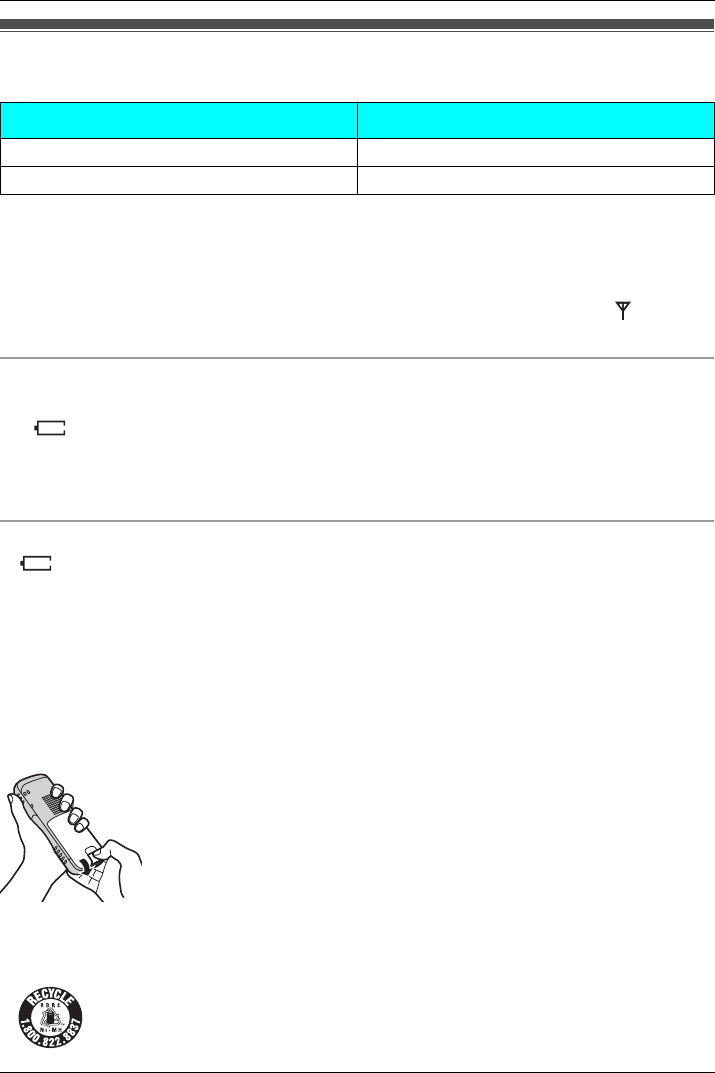
Important Information
60 Document Version 2008-09
Battery Informa tion
After your Panasonic battery is fully charged (at 25 °C [77 °F]):
• Operating time may be shorter than listed above depending on usage conditions and
ambient temperature.
• The battery will drain slowly even while the handset is turned off.
• The handset can receive calls while charging.
• Battery consumption increases when the handset is used out of range. If “ ” flashes,
power off the handset.
Low Battery Warning
The battery needs to be charged in the following situations:
• “ ” flashes, and the alarm sounds*1.
•“Charge Battery” is displayed. In this situation, the handset cannot be operated.
*1 If the low battery warning occurs during a conversation, the call will be automatically disconnected
one minute after the alarm sounds.
Replacing the Battery
If “ ” flashes after using the phone for a short time, even when the battery has been fully
charged, the battery should be replaced.
Before replacing the battery, make sure the low battery warning is displayed, then turn off
the power to prevent memory loss. Replace the battery and charge the new battery for at
least 5.5 hours.
If you replace the battery before the low battery warnings appears, the battery strength
icon may display an incorrect reading. In this case, use the handset as normal with the
new battery installed. When the low battery warning is displayed, charge the battery for at
least 5.5 hours. The battery strength icon will then display the correct reading.
• Please use a Panasonic battery with the service part number N4HHGMB00005 or
HHR-P103.
Battery Information
Operation Operating Time
While in use (Talk) Up to about 10 h
While not in use (Standby) Up to about 168 h
1. Turn the power off to prevent memory loss.
2. Release the battery cover latch and lift the cover open.
3. Replace the old battery with a new one, and close the cover. Refer
to Battery Installation on page 5.
This product is powered by a recyclable nickel-metal hydride battery.
Please call 1-800-8-BATTERY for information on how to recycle this battery.
There is a danger of explosion if the battery is incorrectly replaced.
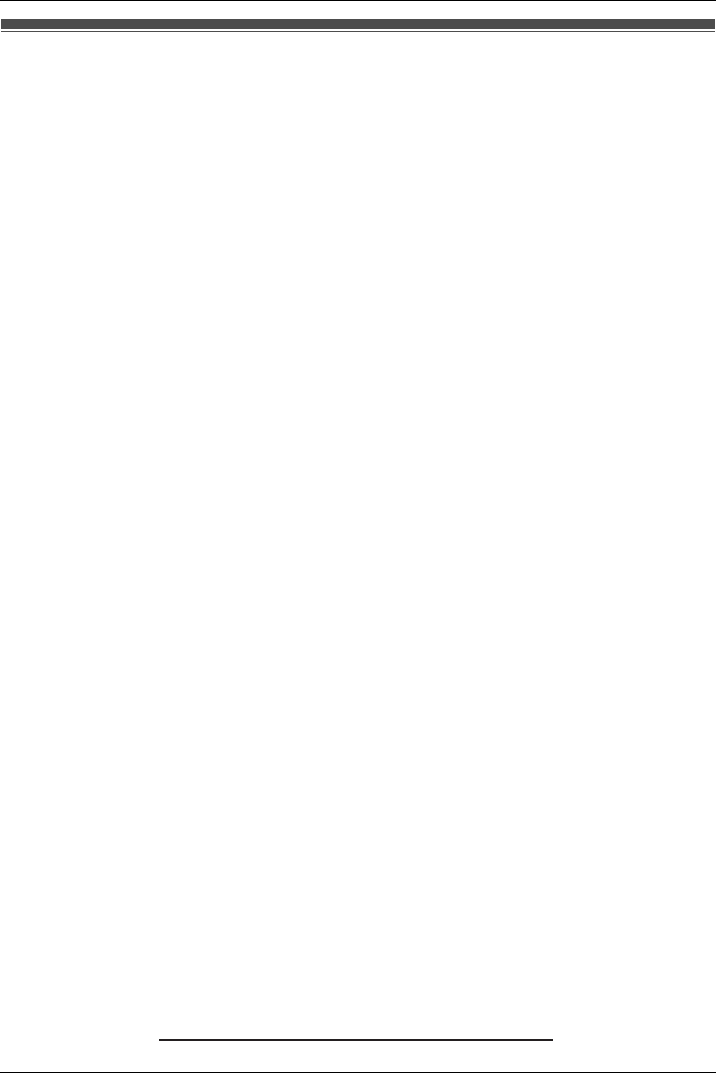
Important Information
Document Version 2008-09 61
Important Safety Instructions
When using your telephone equipment, basic safety precautions, including those below,
should always be followed to reduce the risk of fire, electric shock and injury to persons.
1. Read and understand all instructions.
2. Follow all warnings and instructions marked on this product.
3. Unplug the charger from the AC outlet before cleaning. Wipe the product with a soft
cloth. Do not clean with abrasive powders or with chemical agents such as benzene or
thinner. Do not use liquid cleaners or aerosol cleaners.
4. Place the charger on a stable surface.
5. The product should never be placed near or over a radiator or other heat source.
6. The charger should only be connected to the type of electric power supply specified on
the charger label. If you are not sure of the type of power supply to your home, consult
your dealer or local power company.
7. Do not allow anything to rest on the power cord. Do not locate the charger where the
power cord may be stepped on or tripped on.
8. To reduce the risk of fire or electric shock, do not overload AC outlets and extension
cords.
9. Do not insert objects of any kind into this product through openings, as they may touch
dangerous voltage points or short out parts that could result in a risk of fire or electric
shock. Never spill liquid of any kind on the product.
10. To reduce the risk of electric shock, do not disassemble this product. Only qualified
personnel should service this product. Opening or removing covers may expose you to
dangerous voltages or other risks. Incorrect reassembly can cause electric shock.
11. Unplug the charger from the AC outlet and have the product serviced by qualified
service personnel in the following cases:
A. When the power supply cord or plug is damaged or frayed.
B. If liquid has been spilled on the product.
C. If the product has been exposed to rain or water.
D. If the product does not operate according to this manual. Adjust only the controls
that are explained in this manual. Improper adjustment of other controls may result
in damage and may require service by a qualified technician to restore the product
to normal operation.
E. If the product has been dropped or damaged.
F. If product performance deteriorates.
12. Avoid using a wired telephone during an electrical storm. There is a remote risk of
electric shock from lightning.
13. Do not use the telephone in the vicinity of a gas leak to report the leak.
14. When you operate this product, the AC outlets should be near the product and easily
accessible.
15. Switch off the device when in the proximity of areas with potentially explosive
atmospheres such as fuel/chemical storage facilities or blasting operations.
Important Safety Instructions
SAVE THESE INSTRUCTIONS
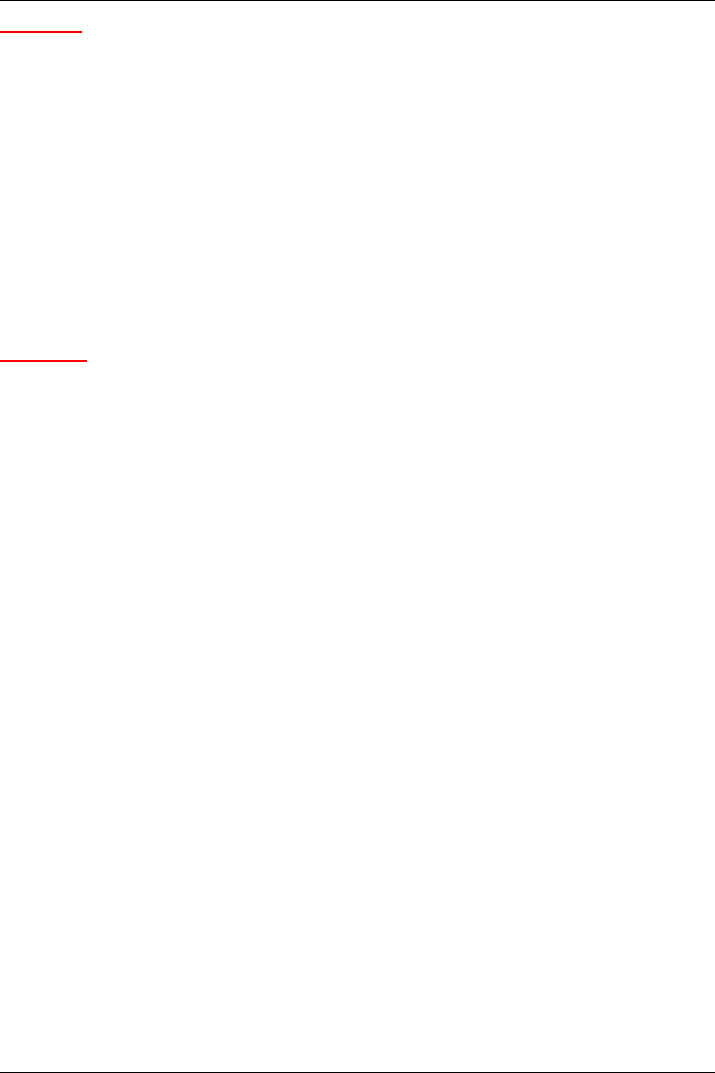
Important Information
62 Document Version 2008-09
CAUTION
1. Use only the AC adaptor, battery and charger indicated in this manual.
2. Do not dispose of the battery in a fire. They may explode. Check with local authorities
for special disposal instructions.
3. Do not open or disassemble the battery. Released electrolyte is corrosive and may
cause burns or injury to the eyes or skin. The electrolyte is toxic if swallowed.
4. Exercise care in handling batteries in order not to short the battery to conductive
materials such as rings, bracelets, and keys. The battery and/or conductor may
overheat and cause burns.
5. Charge the battery provided with, or identified for use with, this product only in
accordance with the instructions and limitations specified in this manual.
6. There is a danger of explosion if the battery is incorrectly replaced.
Any changes or modifications not expressly approved by the party responsible for
compliance could void the user’s authority to operate this product.
WARNING
• FOR SAFETY REASONS, DO NOT PHYSICALLY MODIFY THE PRODUCT OR ANY
OPTIONAL EQUIPMENT.
• TO PREVENT POSSIBLE FIRE OR ELECTRIC SHOCK, DO NOT EXPOSE THIS
PRODUCT TO RAIN OR MOISTURE.
• THE USE OF EXCESSIVE SOUND VOLUME THROUGH EARPHONES,
HEADPHONES, OR HEADSETS MAY CAUSE HEARING LOSS.
Unplug the charger from AC outlets if it emits smoke, an abnormal smell or makes unusual
noise. These conditions can cause fire or electric shock. Confirm that smoke has stopped
and contact an authorized service center.
When programming emergency numbers and/or making test calls to emergency numbers:
1. Remain on the line and briefly explain to the dispatcher the reason for the call before
hanging up.
2. Perform such activities during off-peak hours, such as early morning or late evening.
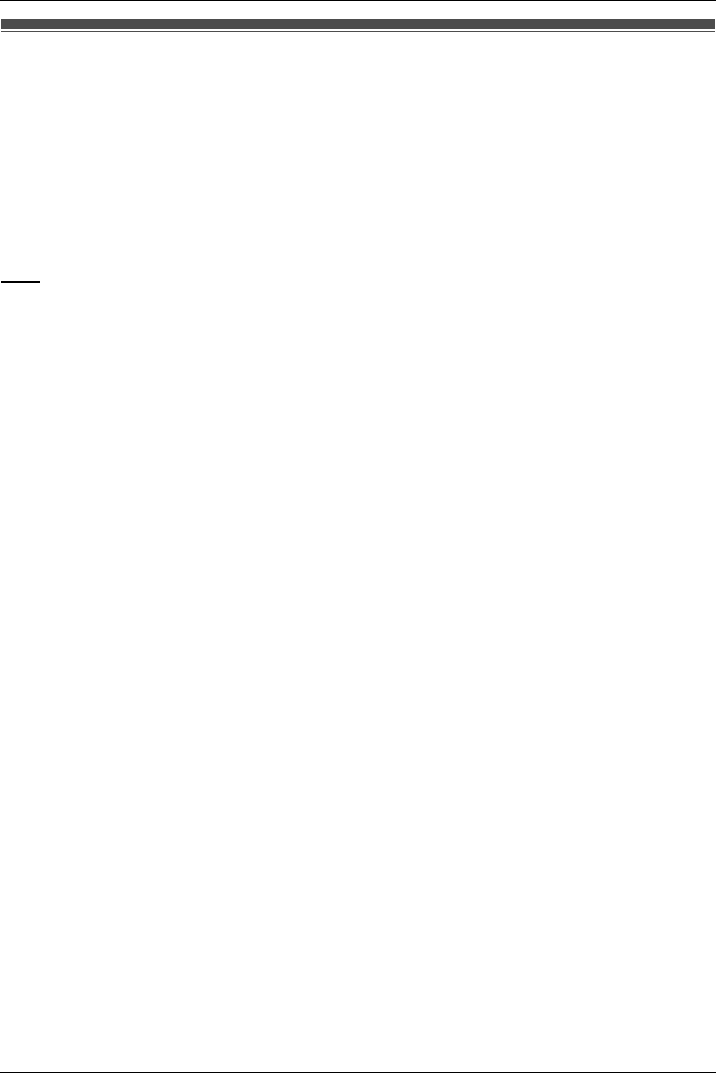
Important Information
Document Version 2008-09 63
FCC Information
Privacy of communications may not be ensured when using this phone.
Radio Frequency Exposure Requirements
This product complies with FCC radiation exposure limits set forth for an uncontrolled
environment. To comply with FCC RF exposure requirements, it must be installed and
operated in accordance with provided instructions. For handset body-worn operation, this
handset must be used with the provided plastic belt clip, which assures no metal parts and
minimum of 1.5 cm (9/16 in) spacing from the user’s body. This transmitter must not be co-
located or operated in conjunction with any other antenna or transmitter.
Note
This equipment has been tested and found to comply with the limits for a Class B digital
device, pursuant to Part 15 of the FCC Rules. These limits are designed to provide
reasonable protection against harmful interference in a residential installation. This
equipment generates, uses, and can radiate radio frequency energy and, if not installed
and used in accordance with the instructions, may cause harmful interference to radio
communications. However, there is no guarantee that interference will not occur in a
particular installation. If this equipment does cause harmful interference to radio or
television reception, which can be determined by turning the equipment off and on, the
user is encouraged to try to correct the interference by one or more of the following
measures:
– Reorient or relocate the receiving antenna.
– Increase the separation between the equipment and receiver.
– Connect the equipment to an outlet on a circuit different from that to which the receiver
is connected.
– Consult the dealer or an experienced radio/TV technician for help.
This device complies with Part 15 of the FCC Rules. Operation is subject to the following
two conditions:
(1) this device may not cause harmful interference, and (2) this device must accept any
interference received, including interference that may cause undesired operation.
FCC Information
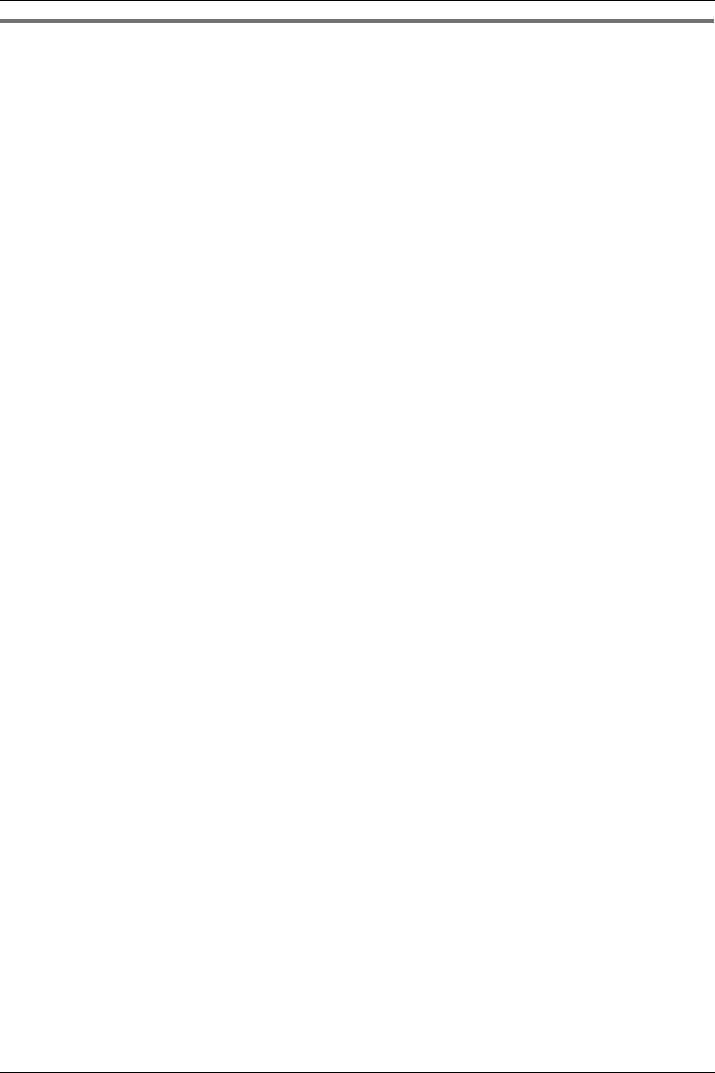
Important Information
64 Document Version 2008-09
Customer In formation
This equipment complies with Part 68 of the FCC rules and the requirements adopted by
the ACTA. On the inside of the battery compartment of this equipment is a label that
contains, among other information, the following product identifier:
US: AAAEQ##Txxxx
If requested, this number must be provided to the telephone company.
If trouble is experienced with this equipment KX-TD7696, for repair or warranty
information, please contact:
Panasonic Service and Technology Company-BTS Center
415 Horizon Drive Bldg. 300 Ste. 350-B
Suwanee, GA 30024-3186
If the equipment is causing harm to the telephone network, the telephone company may
request that you disconnect the equipment until the problem is resolved.
Hearing Aid Compatibility
This telephone provides magnetic coupling for hearing aids as defined by the FCC in 47
CFR Section 68.316. Use only handsets or other acoustic devices with this equipment that
are compliant with the hearing aid compatibility requirements of FCC Part 68.
When you hold the phone to your ear, noise might be heard in your Hearing Aid. Some
Hearing Aids are not adequately shielded from external RF (radio frequency) energy. If
noise occurs, use an optional headset accessory or the speakerphone option (if
applicable) when using this phone. Consult your audiologist or Hearing Aid manufacturer
about the availability of Hearing Aids which provide adequate shielding to RF energy
commonly emitted by digital devices.
Customer Information
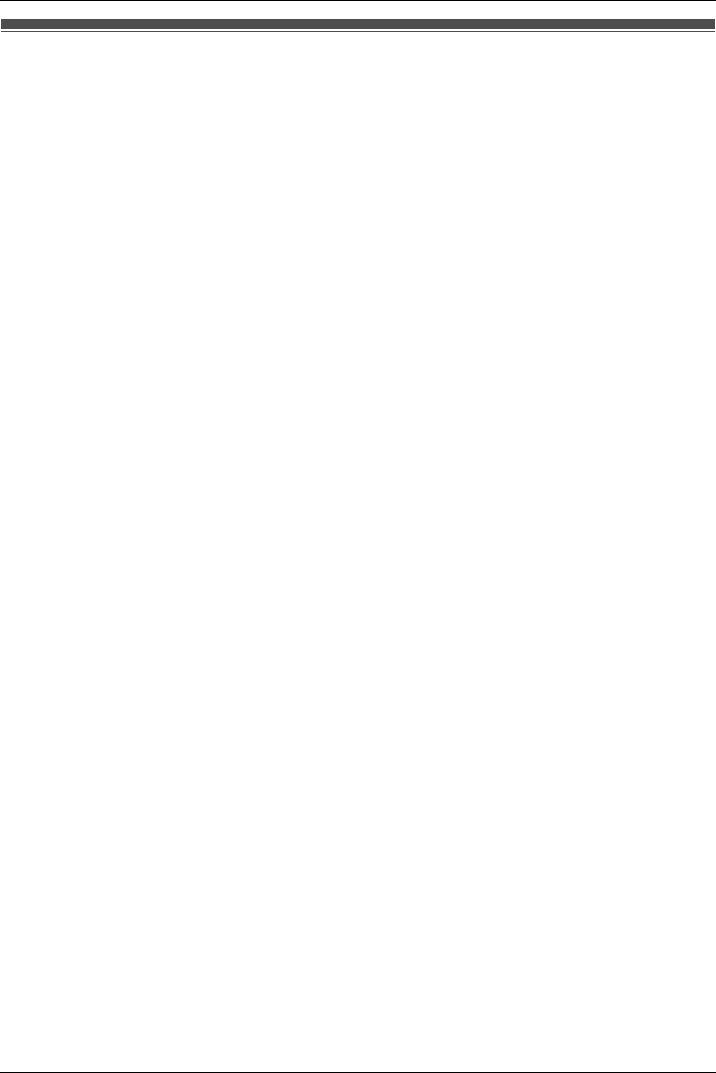
Important Information
Document Version 2008-09 65
Other Important Information
Environment—do not place the product in rooms where the temperature is less than 5 °C
(41 °F) or greater than 40 °C (104 °F). Allow 10 cm (3-15/16 in) clearance around the
product for proper ventilation.
Avoid environments with excessive smoke, dust, mechanical vibration, shock, or direct
sunlight.
Medical—consult the manufacturer of any personal medical devices, such as
pacemakers, to determine if they are adequately shielded from external RF (radio
frequency) energy. (The product operates in the frequency range of 1,920 MHz to 1,930
MHz and the output peak power level is less than 0.12 W.) Do not use the product in
health care facilities if any regulations posted in the area instruct you not to do so.
Hospitals or health care facilities may be using devices sensitive to external RF (radio
frequency) energy.
Routine Care—wipe the product with a soft cloth. Do not clean the product with abrasive
powder or with chemical agents such as benzene or thinner. Clean the terminal of the
charger periodically. When you leave the product unused for a long period of time, unplug
the AC adaptor from the outlet.
Notice for product disposal, transfer, or return—this product can store your private/
confidential information. To protect your privacy/confidentiality, we recommend that you
erase the information such as phonebook or call log from the memory before you dispose,
transfer or return the product.
Splash resistance (handset only)
The handset is designed to be splash-resistant, and meets IP54 classification for water
protection. You can use the handset with wet hands.
• Do not immerse in water or leave under running water.
• Keep the handset away from salt water and corrosive liquids.
• When the optional headset is connected, the handset is not splash-resistant. Since
water in headset jack may cause damage, close the headset jack cover when the
optional headset is not in use. When the optional headset is connected, do not use the
handset with wet hands .
• If the handset is wet, wipe with a soft dry cloth.
• The charger is not designed to be splash-resistant. Do not place the handset on the
charger if the handset is wet.
Drop resistance (handset only)
The handset is designed to be drop-resistant, however, it should not be thrown or stepped
on.
Dust resistance (handset only)
The handset is designed to be dust-resistant, and meets IP54 classification for dust
protection.
Other Important Information
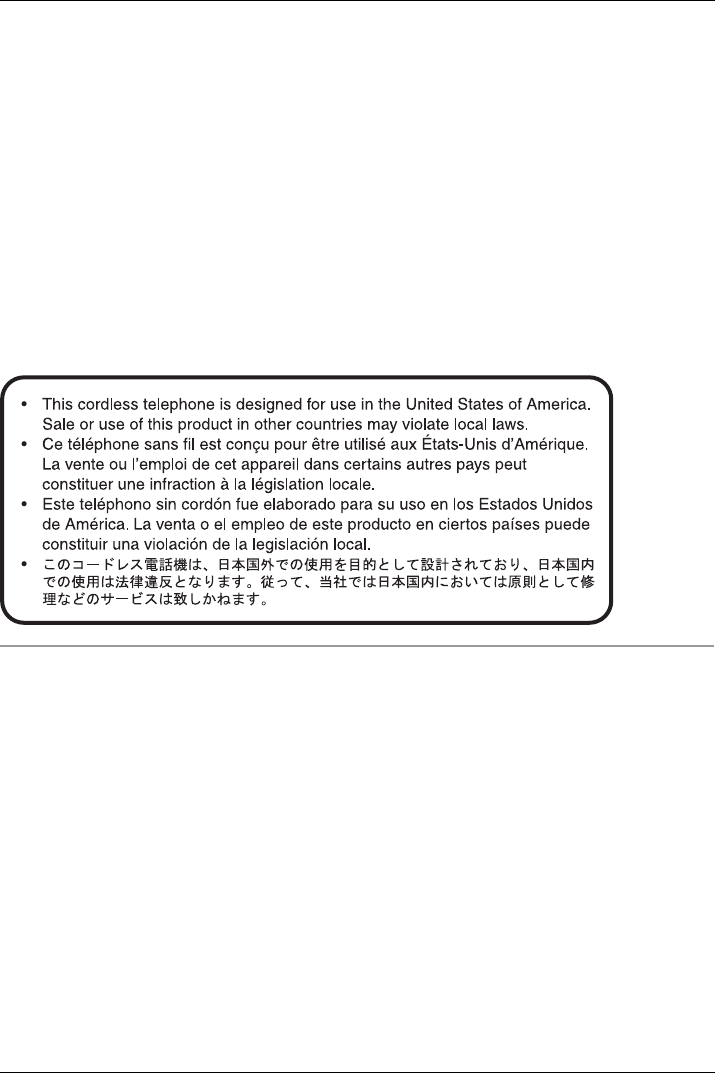
Important Information
66 Document Version 2008-09
For Product Service
• Panasonic Service Centers are listed in the service center directory.
• Call 1-800-211-PANA (7262) for the location of your nearest authorized service center.
• Panasonic’s e-mail address for customer inquiries:
consumerproducts@panasonic.com
for customers in the USA or Puerto Rico ONLY
To return a product for repair
Carefully pack and send it prepaid, adequately insured and preferably in the original
carton. Attach a postage-paid letter, detailing the symptom, to the outside of the carton.
DO NOT send the product to the Executive or Regional Sales offices, as they are not
equipped to make repairs.
Product Service
Panasonic Factory Service Centers for this product are listed in the service center
directory. Consult your certified Panasonic dealer for detailed instructions.
For Best Performance
Operating Range
1. The range of operation depends on the topography of your office, weather, or usage
conditions, because signals are transmitted between the CS and the handset by radio
waves.
2. Normally, you get greater range outdoors than indoors. If there are obstacles such as
walls, noise may interfere with your telephone calls. In particular, high metal shelves or
reinforced concrete walls will restrict your operating range.
3. A handset may not work when it is too far from the CS depending on the structure of
the building.
Noise
Occasional noise or interference may occur due to electromagnetic radiation from objects
such as refrigerators, microwave ovens, faxes, TVs, radios, or personal computers. If
noise disturbs your telephone calls, keep the handset away from these electrical
appliances.
We strongly suggest you hold the bottom half of the handset to ensure better call quality.
Because, the antenna is located in the upper half of the handset.
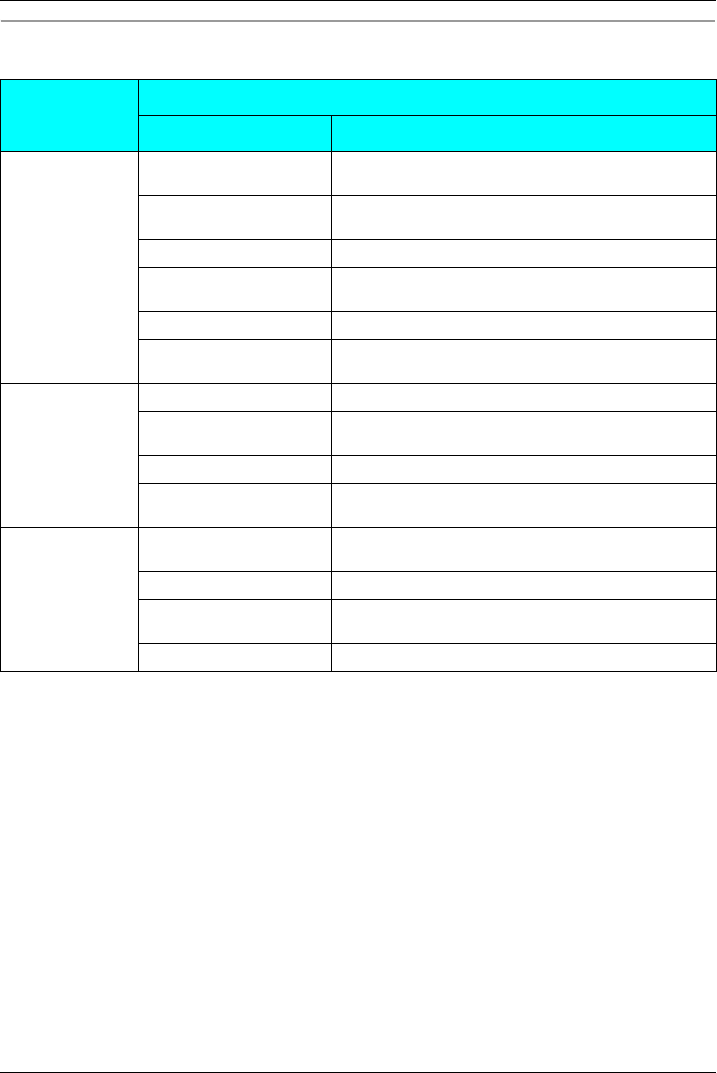
Important Information
Document Version 2008-09 67
System Requirements
This model supports the following CS models, PBX models, and PBX software versions:
CS
PBX
Model No. Main Processing (MPR) Software Version
KX-T0155 KX-TDA50
KX-TAW848
PSMPR Software File Version 3.0005 or later
KX-TDA100
KX-TDA200
PMPR Software File Version 3.0002 or later
KX-TDA600 PLMPR Software File Version 3.1006 or later
KX-TDE100
KX-TDE200
PMMPR Software File Version 1.0000 or later
KX-TDE600 PGMPR Software File Version 2.xxxx or later
KX-NCP500
KX-NCP1000
PBMPR Software File Version 1.xxxx or later
KX-T0158 KX-TDA600 PLMPR Software File Version 5.0000 or later
KX-TDE100
KX-TDE200
PMMPR Software File Version 1.0000 or later
KX-TDE600 PGMPR Software File Version 2.xxxx or later
KX-NCP500
KX-NCP1000
PBMPR Software File Version 1.xxxx or later
KX-TDA0156 KX-TDA100
KX-TDA200
PMPR Software File Version 5.0000 or later
KX-TDA600 PLMPR Software File Version 5.0000 or later
KX-TDE100
KX-TDE200
PMMPR Software File Version 2.0000 or later
KX-TDE600 PGMPR Software File Version 2.xxxx or later
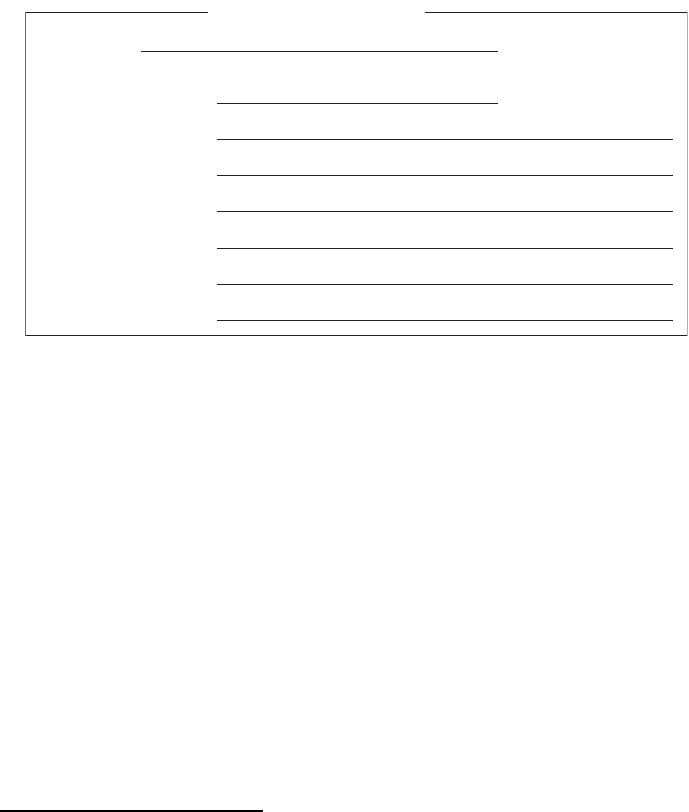
PSQX4912ZA-UU KK0908RE0 (ver 0.02)
http://www.panasonic.com/csd
© 2008 Panasonic Communications Co., Ltd. All Rights Reserved.
Panasonic Consumer Electronics Company,
Division of Panasonic Corporation of North America
One Panasonic Way, Secaucus, New Jersey 07094
Panasonic Puerto Rico, Inc.
San Gabriel Industrial Park, Ave. 65 de Infantería, Km. 9.5,
Carolina, Puerto Rico 00985
SERIAL NO.
(found inside the battery compartment)
DATE OF PURCHASE
NAME OF DEALER
For your future reference
DEALER’S TEL. NO.
DEALER’S ADDRESS
Copyright:
This material is copyrighted by Panasonic Communications Co., Ltd., and may be
reproduced for internal use only. All other reproduction, in whole or in part, is prohibited
without the written consent of Panasonic Communications Co., Ltd.