Panasonic of North America 96NKX-TD7895 900 MHz DSS Cordless Telphone System User Manual PSQX2106ZA 7895
Panasonic Corporation of North America 900 MHz DSS Cordless Telphone System PSQX2106ZA 7895
Exhibit H User Manual
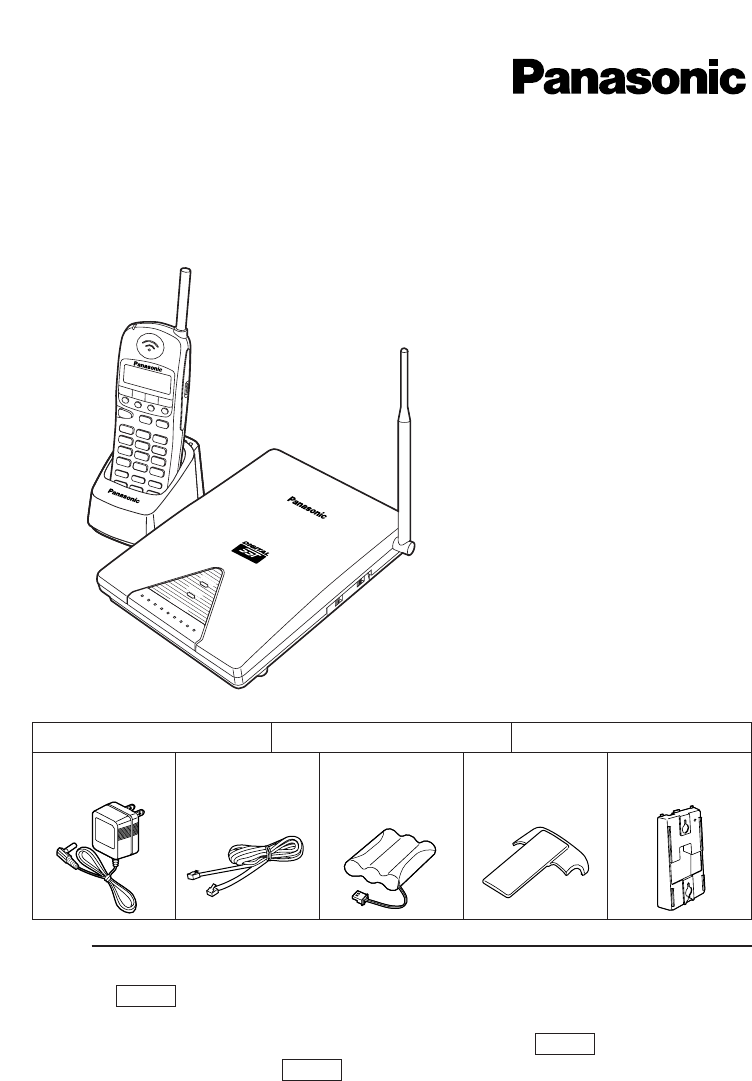
Wireless Phone
Operating Instructions
Model No. KX-TD7895
POWER
IN USE
LOCATOR
SPREAD SPECTRUM
KX-TD
7895
Please read this Operating Instructions
before using the unit and keep this for
future reference.
Accessories (Included)
UP
NOTE:
• The KX-TD7895 can be connected to a single line telephone for home use. This is
called mode.
The KX-TD7895 can be connected to Electronic Modular Switching System
(Panasonic KX-T, KX-TA or KX-TD series). This is called mode.
• The functions described in is available only when KX-TD7895 is connected
to the system.
• To order accessories, call toll free 1-800-332-5368.
EMSS
EMSS
SLT
Handset . . . . . . . . . . One
AC Adaptor
. . . . . . . . Two Telephone
Line Cord
. . . . . . . . One
Battery
(PSPT3HRAAU)
. . . . . . . . One
Wall Mounting
Plate . . . . One
Handset Clip
. . . . . . . . One
Base Unit . . . . . . . . . One Charging Unit . . . . . One
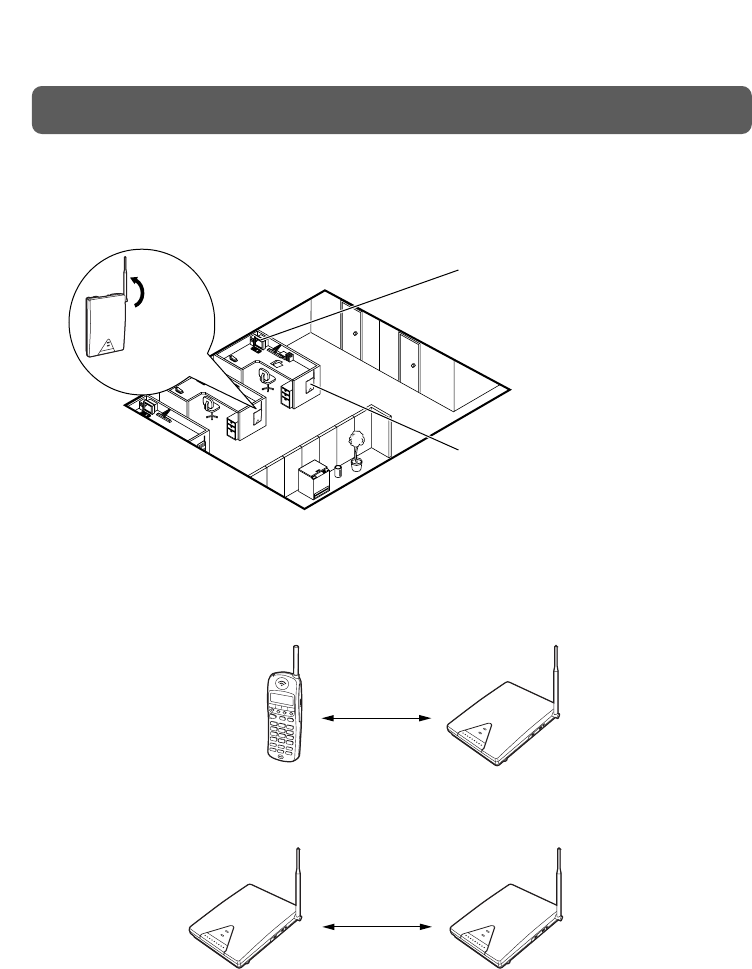
2
Thank you for purchasing a Panasonic Telephone.
Noise
Calls are transmitted between the base unit and the handset using wireless radio waves.
For maximum distance and noise free operation, the recommended base unit location is:
• Wireless telephones, except for the 900 MHz telephone, can be used together.
Operating Distance
The handset should always be at least 3 m away from the base unit.
When using more than 2 base units, the distance between one unit and others must be at
least 3 m, or else proper radio transmission cannot be obtained.
Battery Charging
You must charge the battery for about 5 hours before initial use.
When charging is completed, the charge indicator of the handset turns green from red.
In a HIGH location, with no
obstructions or interference
from electrical appliances.
Raise the
antenna.
Away from electrical appliances
such as a fax, radio, or personal
computer.
3 m
3 m
FOR BEST PERFORMANCE

3
Location of Controls and Connection ............................................................4
Handset ........................................................................................................................4
Base Unit ......................................................................................................................6
Getting Started .................................................................................................7
Battery ..........................................................................................................................7
Before using KX-TD7895 in EMSS mode ....................................................................9
Power ON/OFF .............................................................................................................10
Liquid Crystal Display (LCD) ........................................................................................11
Controlling the Volume .................................................................................................12
Making Calls .....................................................................................................14
Calling (EMSS) .............................................................................................................14
Calling (SLT) ................................................................................................................14
Dialing the last number you dialed (Last Number Redial) ...........................................15
Speed Dialing ...............................................................................................................16
One-touch Dialing .........................................................................................................17
Receiving Calls .................................................................................................18
Receiving (EMSS) ........................................................................................................18
Receiving (SLT) ............................................................................................................19
During a Conversation ....................................................................................20
Placing a call on hold ...................................................................................................20
Three-party Conversation (Conference) ......................................................................20
Transferring a call ........................................................................................................21
Message Waiting ..............................................................................................22
Leaving a call notification .............................................................................................22
Call back when you receive a notification ....................................................................23
Useful Features.................................................................................................24
Forwarding your calls (Call Forwarding [FWD]) ...........................................................24
Preventing others from disturbing you (Do Not Disturb [DND]) ...................................25
Flash .............................................................................................................................26
Key Lock .......................................................................................................................26
Programming ....................................................................................................27
PBX Station Programming ...........................................................................................27
Handset Programming .................................................................................................28
Vibrator and Ringer ......................................................................................................29
Ringer Pattern Selection ..............................................................................................29
Auto Answer .................................................................................................................30
Key Click Tone Set .......................................................................................................30
Up/Down Key Assignment ...........................................................................................31
Automatic Flexible Key Selection .................................................................................31
Back Light .....................................................................................................................32
Auto Talk ......................................................................................................................32
Any Key Answer ...........................................................................................................32
Flexible Key Name Set .................................................................................................33
Handset Programming Data Default Set ......................................................................34
Others ................................................................................................................35
Wall Mounting ...............................................................................................................35
Installing the Handset Clip ...........................................................................................36
Locating the Handset From the Base Unit ...................................................................36
Troubleshooting ...............................................................................................37
Important Safety Instructions .........................................................................38
Features List .....................................................................................................43
CONTENTS
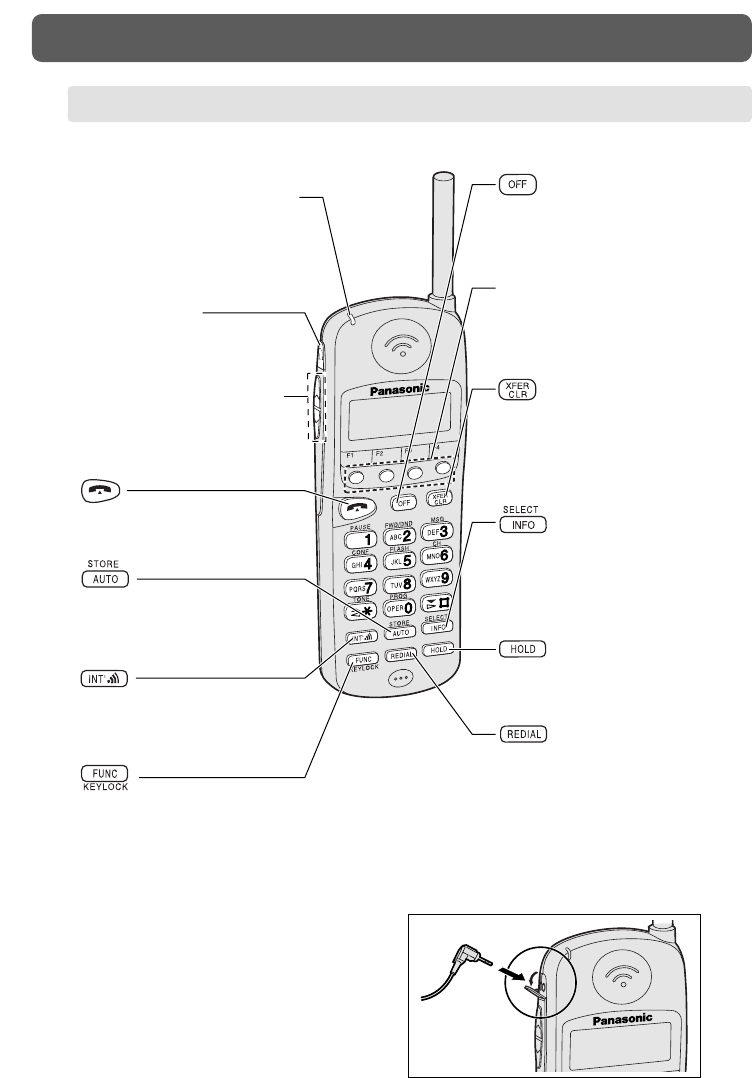
4
LOCATION OF CONTROLS AND CONNECTION
AUTO/STORE Button
Used for System Speed Dialing
or storing program changes.
Headset Jack
Connect a headset to talk
in the hands-free.*
Ringing/Charge Indicator
— Flashes green when an
incoming call is received.
— Turns red when charging
(except when receiving a call).
Volume Control Button
Used to select the ringer/
receiver volume, or select the
display of Flexible key.
Flexible CO Buttons
(F1 through F12)
Used to seize a CO line or
access several features.
TALK Button
Used to make a call.
INTERCOM Button
Used to make or receive
intercom calls.
FUNCTION/KEYLOCK Button
Used to enter Function mode, access
features by pressing additional keys or
lock/unlock the key in idle status.
OFF Button
Used to end calls or exit the
programming mode.
TRANSFER/CLEAR Button
Used to clear incorrect digits
while dialing, and transfer a
call to another extension.
INFO/SELECT Button
Used to refresh the LCD or
select an item in
programming mode.
HOLD Button
Used to place a call on hold.
REDIAL Button
Used to redial the last dialed
number.
The headset is optional.
Please use only Panasonic KX-TCA80,
KX-TCA87 or KX-TCA90 headset.
To order, call toll free 1-800-332-5368.
*
To use the headset
Open the
cover.
HANDSET
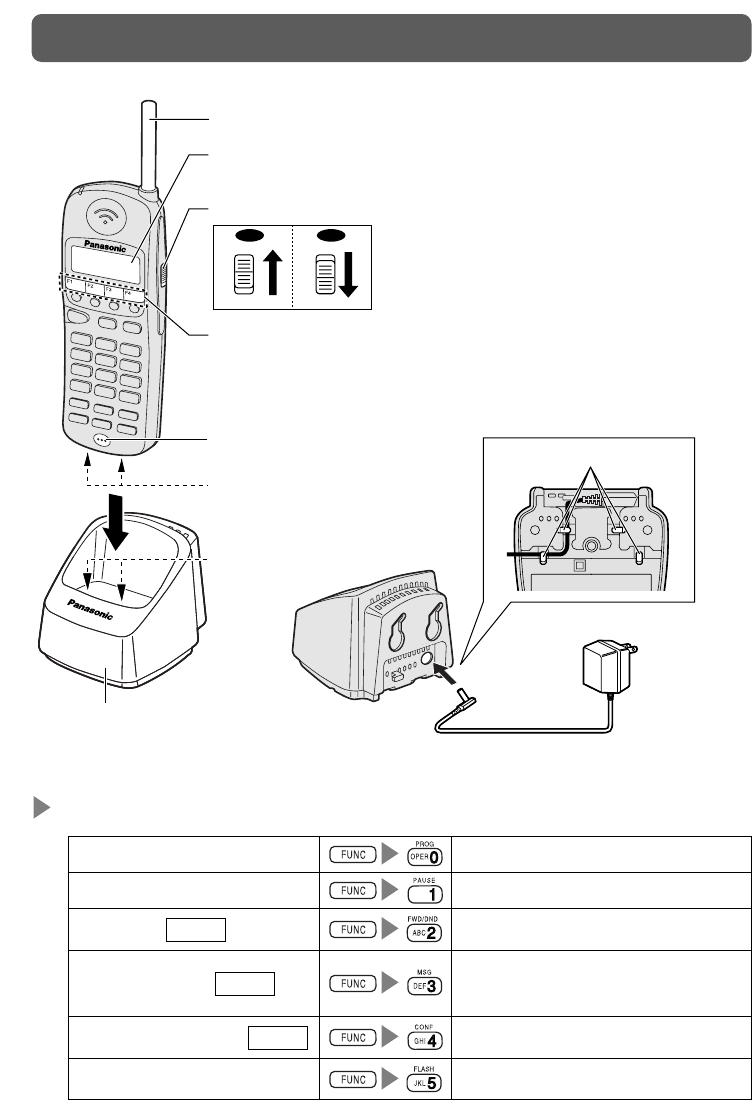
5
LOCATION OF CONTROLS AND CONNECTION
Combination Keys
PROG (Program)
PAUSE
FWD/DND EMSS
MSG (Message) EMSS
CONF (Conference) EMSS
FLASH
Used to enter the programming mode.
Used to insert a pause in numbers.
Used to set Call Forwarding or Do Not
Disturb (DND) features.
Used to leave a notification to the
called party or call back the message
sender (Message Waiting).
Used to establish a three party
conversation.
Used to disconnect current call and
make another call.
Charge Contacts
Microphone
Power Switch
ON
OFF
ON
OFF
ON OFF
Numbering Sheet
You may write down the names
related to the one-touch dialing
on this sheet.
Charge Contacts
Charging Stand
Antenna
Liquid Crystal Display
(LCD)
Cord Holder
(Use only the PQLV1)
To AC Outlet
(120 V AC,
60 Hz)
AC Adaptor
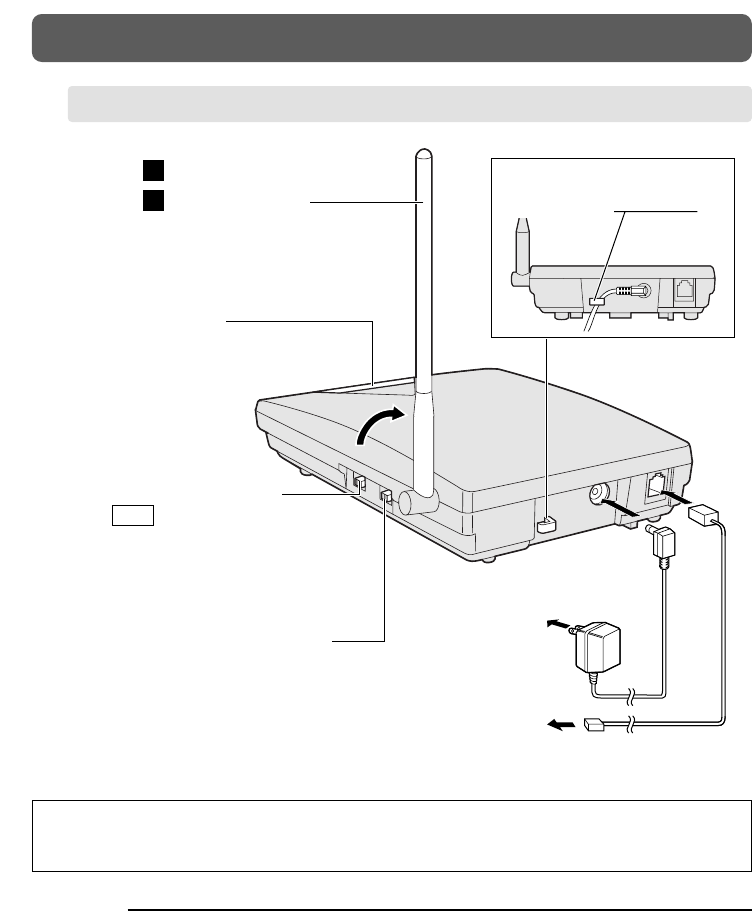
6
LOCATION OF CONTROLS AND CONNECTION
NOTE:
• Use ONLY Panasonic AC ADAPTOR PQLV1. The adaptor must remain
connected at all times.
• The AC adaptor may feel warm. This is normal.
• The unit will not function during a power failure.
• This unit cannot be connected in parallel with a single line telephone.
• If the unit does not operate after connecting the AC Adaptor to the AC Outlet,
disconnect the AC Adaptor once and re-insert it.
THE AC OUTLET POWER SOCKET SHOULD BE LOCATED NEAR THIS
EQUIPMENT AND BE EASILY ACCESSIBLE.
BASE UNIT
Fasten the AC adaptor
cord to the cord holder.
Telephone Line Cord
To Telephone
Line Jack (RJ14C)
or PBX.
AC Adaptor
(PQLV1)
To AC Outlet
(120 V AC, 60 Hz)
CONNECTION MODE Selector
If the unit is connected to a Telephone Line
Jack or a PBX (except for Panasonic KX-T,
KX-TA or KX-TD series), set to “SLT”.
If the unit is connected to Panasonic KX-T,
KX-TA or KX-TD series, set to “EMSS”.
Connect as shown.
Raise the antenna.
1
2
LOCATOR Button
Used to locate the handset.
DIALING MODE Selector
On SLT mode:
If your telephone line leads to
touch tone service, set to “TONE”.
If your telephone line leads to rotary
service, set to “PULSE”.
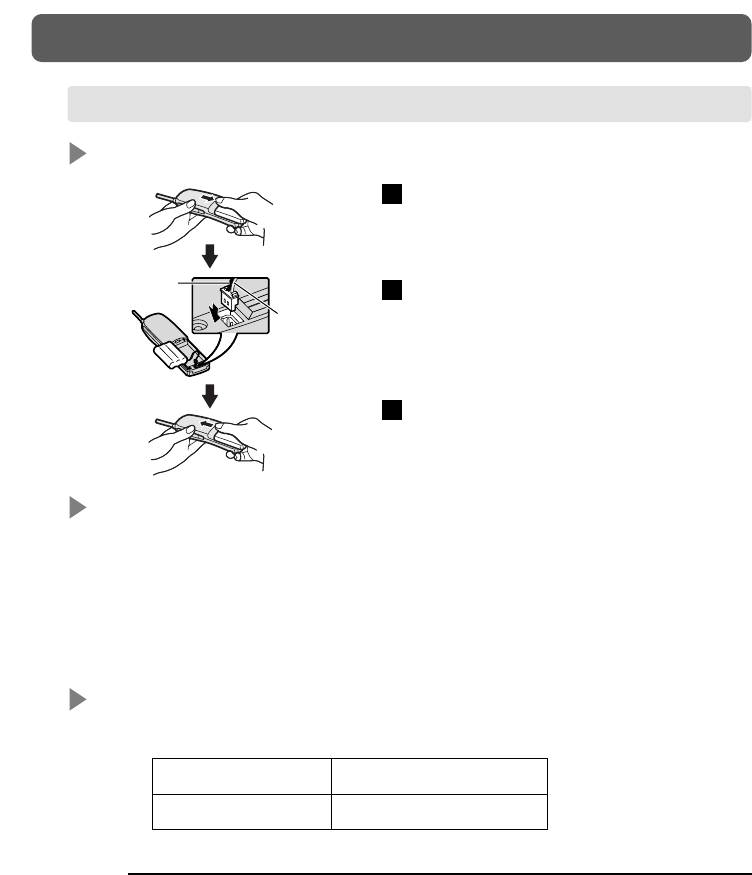
Charging
You need to charge the battery before initial use and when the battery strength
becomes low.
Put the handset with the battery in the charging stand (see page 5).
Charge the battery for about 5 hours. When charging is completed, the charge
indicator turns green from red.
Standard Battery Life
If your Panasonic battery is fully charged [at 25 ˚C (77 ˚F)]:
7
GETTING STARTED
Installing
Open the battery cover.
Connect the battery cord and install the
battery.
Close the cover.
3
2
1
Cord (Black)
Cord (Red)
In Talk mode Up to about 5 hours
In Stand-by mode Up to about 7 days
BATTERY
NOTE:
• Time to recharge the battery:
— when beep tones sound every 15 seconds,
— when BATT-LOW indicator flashes.
• When the battery strength becomes low, a call gets hang up within 3 minutes.
• If the charge indicator is green, even before charging the battery, remove the
battery and reinsert it after 5 seconds.
• The battery is used even while the handset’s power is OFF.
• Battery life may vary depending on usage conditions and ambient temperature.
• Please use only Panasonic PSPT3HRAAU battery (see page 1).
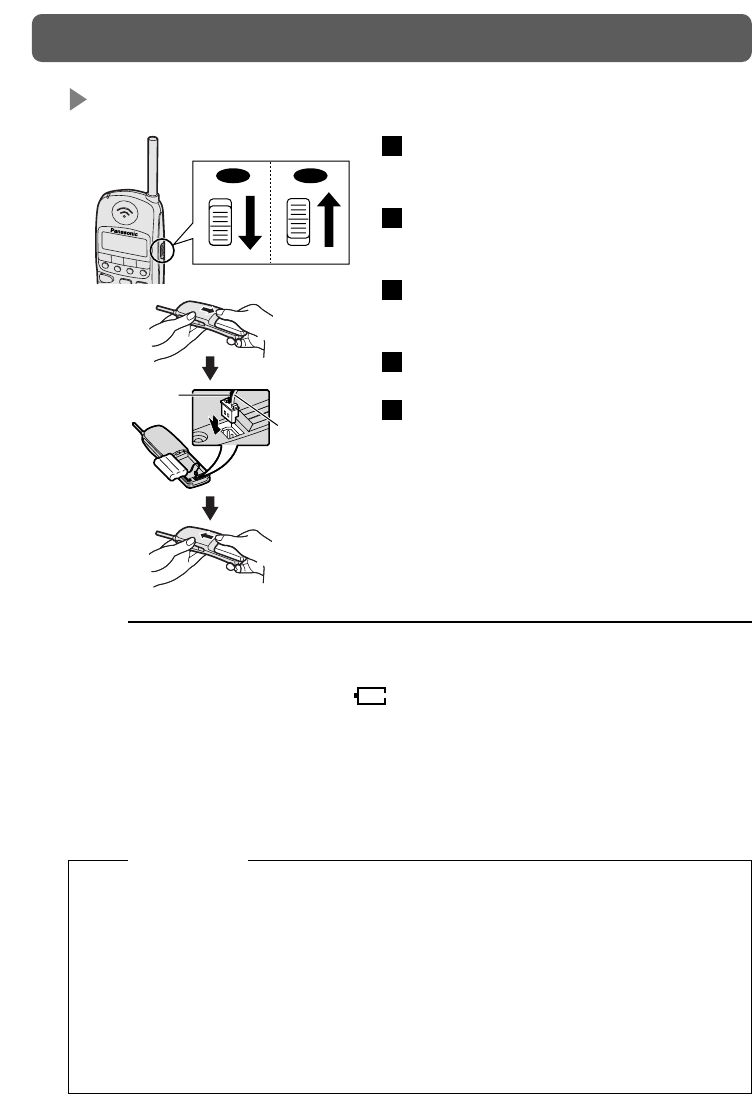
8
GETTING STARTED
Danger of explosion if battery is incorrectly replaced.
Replace only with the same or equivalent type recommended by the
manufacturer.
Dispose of used batteries according to the manufacturer’s instructions.
The product that you have purchased contains a rechargeable battery. The
battery is recyclable. At the end of its useful life, under various state and local
laws, it may be illegal to dispose of this battery into the municipal waste stream.
Check with your local solid waste officials for details in your area for recycling
options or proper disposal.
NOTE:
• Time to replace a new battery even the used battery is fully charged:
— when beep tones sound every 15 seconds,
— when battery low indicator ( ) is displayed.
• If you do not replace the battery within 5 minutes, memories (e.g., Redial data in
SLT mode, Flexible key position — F1–F4/F5–F8/F9–F12 and one-touch dialing
programming) may be lost.
• If you change the battery while on the phone, hold the call first.
CAUTION:
Replacing
Set the POWER switch to “OFF” to
prevent memory loss.
Open the battery cover and remove the
used battery.
Connect a new battery cord and install a
new battery.
Close the cover.
Set the POWER switch to “ON.”
5
4
3
2
1
ON
OFF
OFF
ON
OFF
ON
Cord (Black)
Cord (Red)
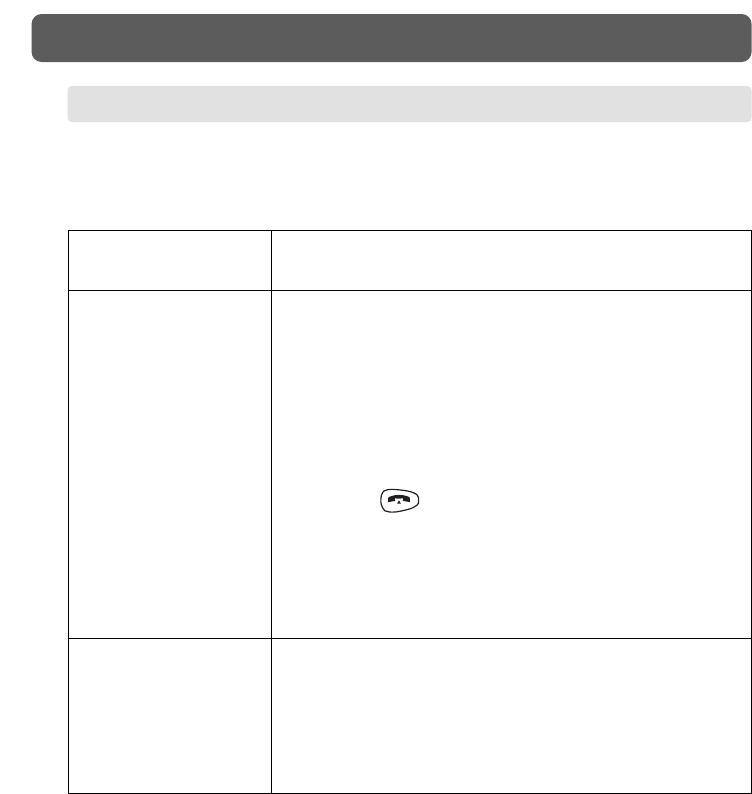
9
GETTING STARTED
This unit does not have speaker phone and monitor features. Therefore please take
care of the following contents before using KX-TD7895 in EMSS mode.
Please refer to your PBX manual for more information.
Alternative Calling
— Ring/Voice This unit cannot receive alternative voice call. Please
inform another extension user not to use voice calling.
This unit cannot be connected in parallel with a single
line telephone in EMSS mode. If the parallel connection
mode of the PBX port is set to “Parallel ON (SLT
ringing is enabled)”, please set to “Parallel OFF (SLT
ringing is disabled)”. Please refer to your PBX manual
for more information.
Live Call Screening
(LCS)
Parallel Connection
Hands-free Mode:
LCS hands-free mode is not available on this unit.
Please set to private mode only, by station
programming. To change the setting, please refer to
your PBX manual.
Private Mode:
In this mode, the user can monitor or answer the call.
1) To monitor the call
Press when hearing alert tone.
2) To answer the call
Press LCS key* when monitoring the call or
hearing alert tone.
* The LCS key has to be assigned on a Flexible Key
before using this feature.
BEFORE USING KX-TD7895 IN EMSS MODE
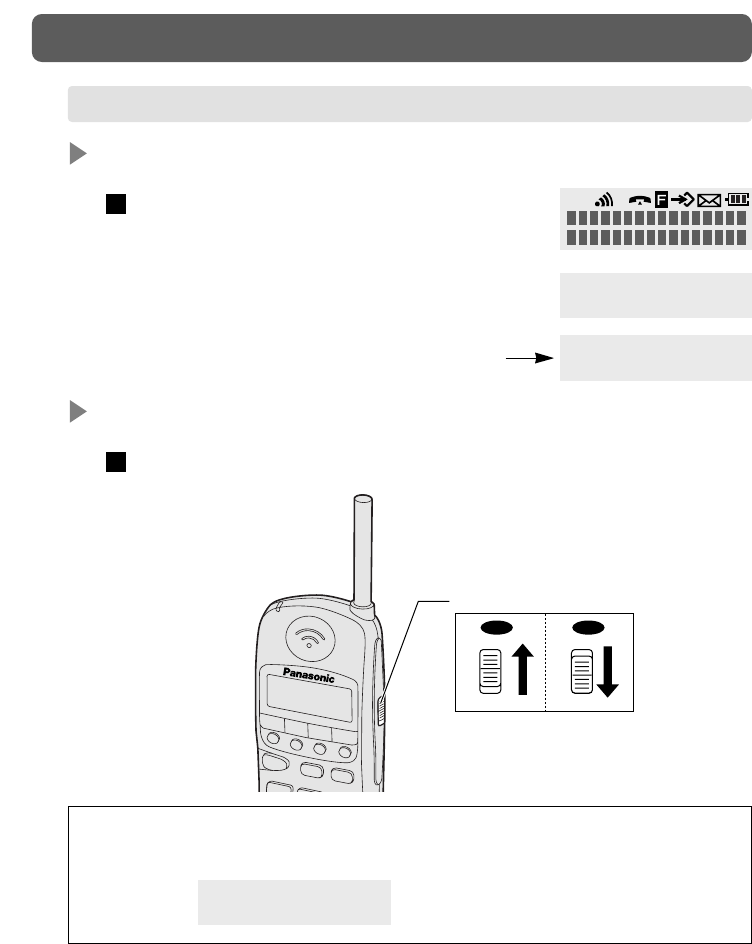
Power ON
Turn the POWER switch to “ON”.
1
10
GETTING STARTED
Power OFF
Turn the POWER switch to “OFF”.
1
TUE MAY16 12:00P
F1 F2 F3 F4
F1 F2 F3 F4
The LCD shows the date and time of PBX or
your extension number (EMSS mode only).
10 seconds later
• If the following display appears, send the unit to your nearest authorized
service center.
Need Repair N (N=1 – 3)
Power Switch
ON
OFF
ON
OFF
ON OFF
POWER ON/OFF
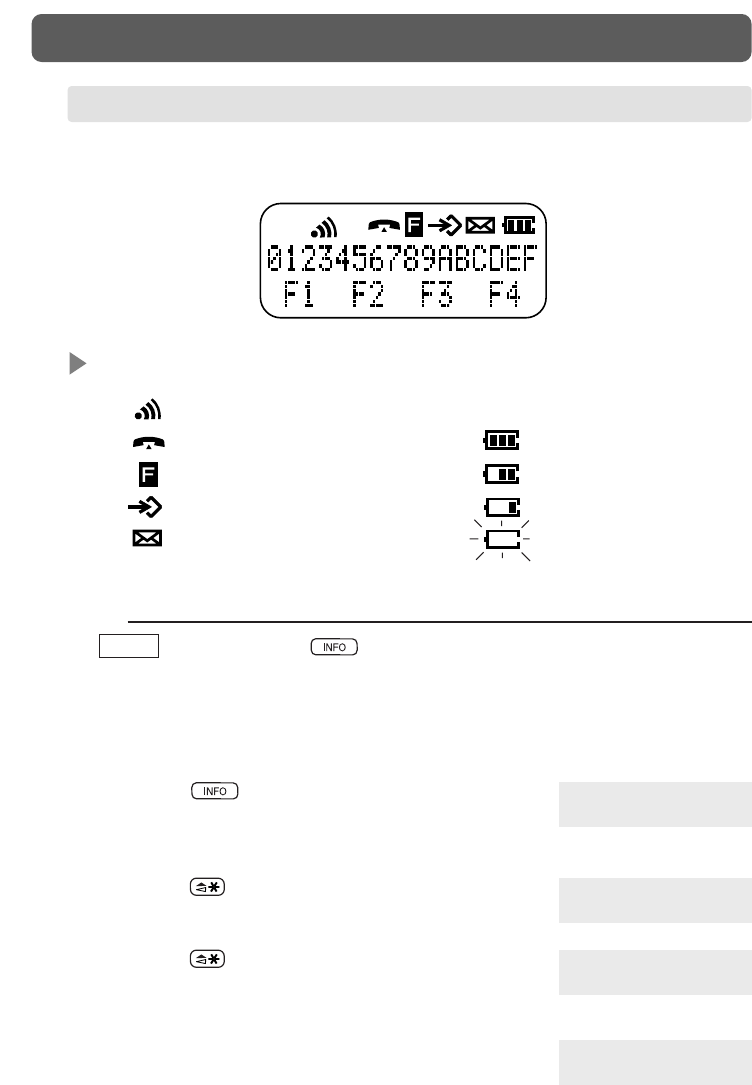
11
GETTING STARTED
The display has 2 lines with 16 characters per line, and symbols to show
information are shown below.
Description of Symbols
The battery strength:
fully charged
medium
low
needs to be charged
In the Function mode
In idle status
In the Programming mode
Message Waiting notification
(You have a message.)
Intercom Indicator
NOTE:
• : When you press in on-hook status, the LCD shows the date and
time of PBX or your extension number for 10 seconds (On-hook
display).
How to change the LCD depends on your PBX. Please refer to your
PBX manual for more information.
1. Press .
The date and time (day/month/time) of PBX are
displayed.
2. Press .
Your extension number is displayed.
3. Press .
The date and time (day/month/time) of PBX are
displayed.
4. The PBX information disappears after 10 seconds.
EMSS
TUE MAY16 12:00P
F1 F2 F3 F4
123: ABCDEFGHIJ
F1 F2 F3 F4
TUE MAY16 12:00P
F1 F2 F3 F4
F1 F2 F3 F4
LIQUID CRYSTAL DISPLAY (LCD)
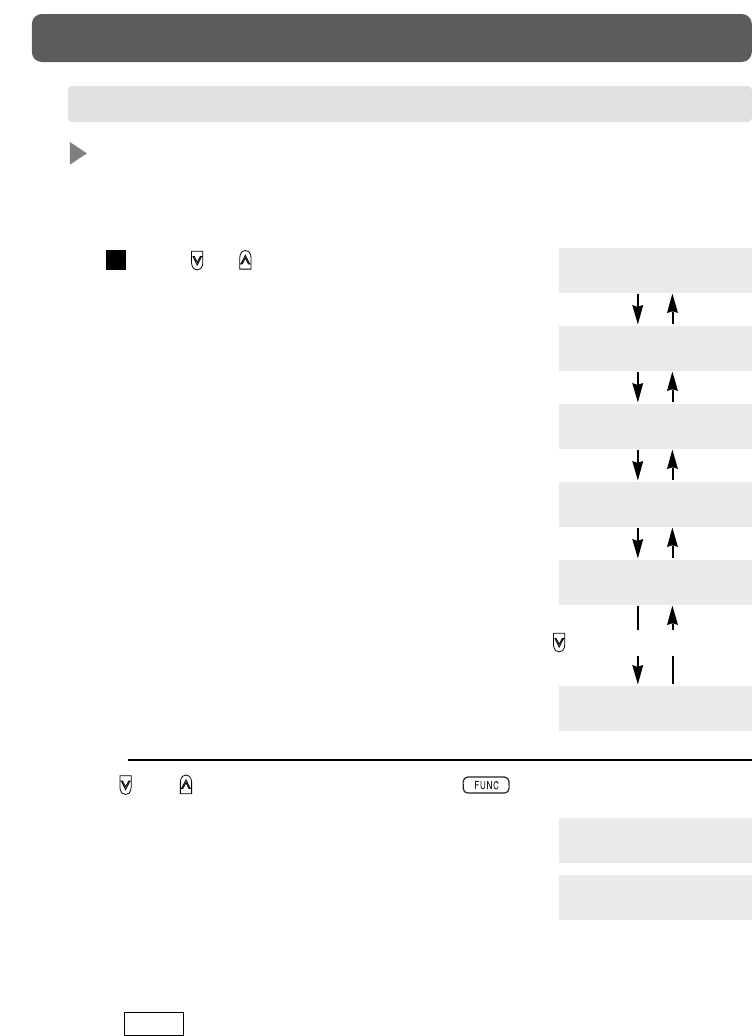
12
GETTING STARTED
Ringer Volume
The ringer volume has three levels (Low/Middle/High). Moreover, you can
select the Step Ringer mode, Vibrator mode or Off mode. [Default: Middle]
Press or repeatedly to select
the desired mode.
• Step Ringer mode:
Rings progressively louder.
• Vibrator mode:
Does not ring but vibrates.
• Off mode:
Does not ring or vibrate.
Only the indicator flashes green.
1Ringer Volume
=High
High
Middle
Low
Off mode
Vibrator
mode
Step Ringer
mode
Ringer Volume
=Middle
Ringer Volume
=Low
Ringer Volume
=Step
Ringer Volume
=Vibrate
Ringer Volume
=Off
NOTE:
• If and are set to “F-Key Select”, press
first (see page 31).
• If you select Vibrator mode, the display shows
“Vibrate” while on-hook.
If you select Off mode, the display shows
“Ringer OFF” while on-hook.
This is not available:
— when FWD/DND is set,
— while display shows your extension number or time,
— while display shows duration time after finishing the conversation,
— : when you set Auto Answer “On” with the headset.
• When charging, the handset rings for incoming calls (except Off mode).
• Vibrator and Ringer mode (vibrates several times and then rings) is also
available (see page 29).
EMSS
Vibrate
F1 F2 F3 F4
Ringer OFF
F1 F2 F3 F4
CONTROLLING THE VOLUME
(Press for more than 1 second.)
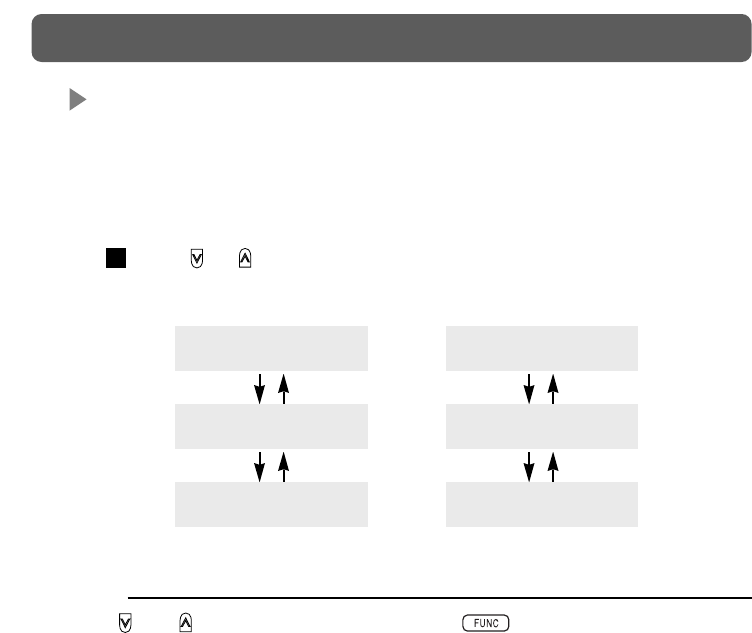
13
GETTING STARTED
Receiver/Headset Volume
The receiver/headset volume has three levels (Low/Middle/High). This can be
changed during a conversation. [Default: Middle]
Receiver volume: except when using a headset
Headset volume: when using a headset
Press or repeatedly during a conversation.
1
Receiver Volume
=High
Receiver Volume
=Middle
Receiver Volume
=Low
Headset Volume
=High
Headset Volume
=Middle
Headset Volume
=Low
High
Middle
Low
Ringer volume Headset volume
NOTE:
• If and are set to “F-Key Select”, press first (see page 31).
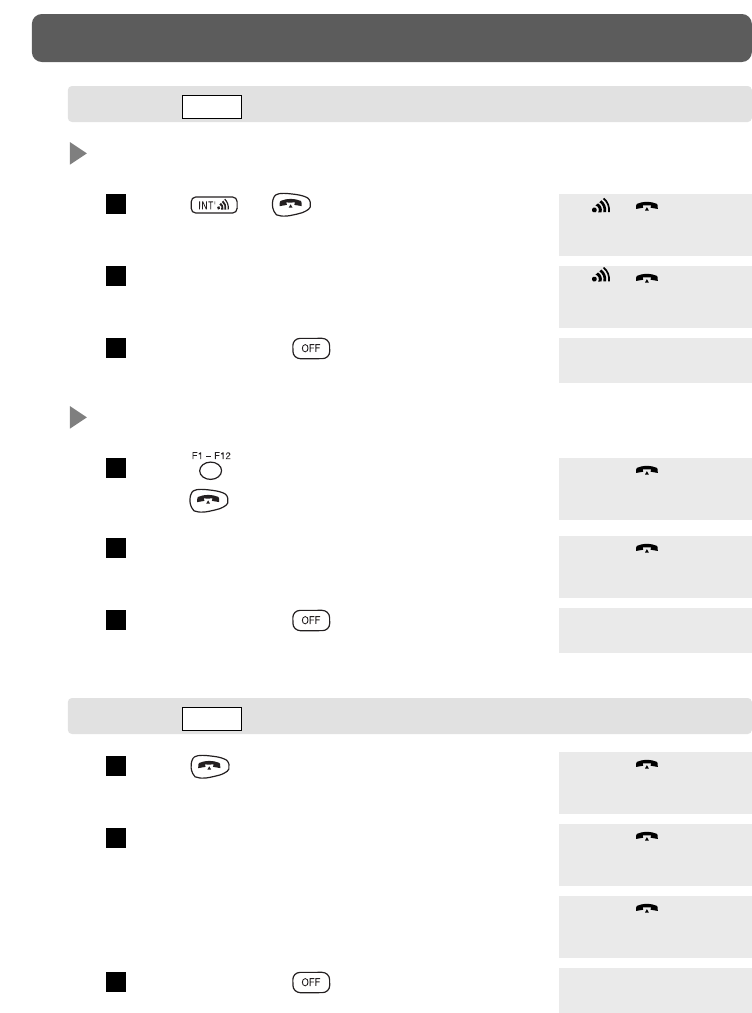
Intercom Calling
Press or .
Dial the extension number, then talk.
To hang up, press .
Outside Dialing, Line Access
Press (Flexible CO), or
press then line access number.
Dial the phone number, then talk.
To hang up, press .
3
2
1
3
2
1
14
MAKING CALLS
Press .
Dial the phone number, then talk.
To hang up, press .
3
2
1
101
F1 F2 F3 F4
F1 F2 F3 F4
F1 F2 F3 F4
F1 F2 F3 F4
CO02
F1 F2 F3 F4
0123456789
F1 F2 F3 F4
F1 F2 F3 F4
F1 F2 F3 F4
0123456789
F1 F2 F3 F4
0:00:10
F1 F2 F3 F4
CALLING EMSS
CALLING SLT
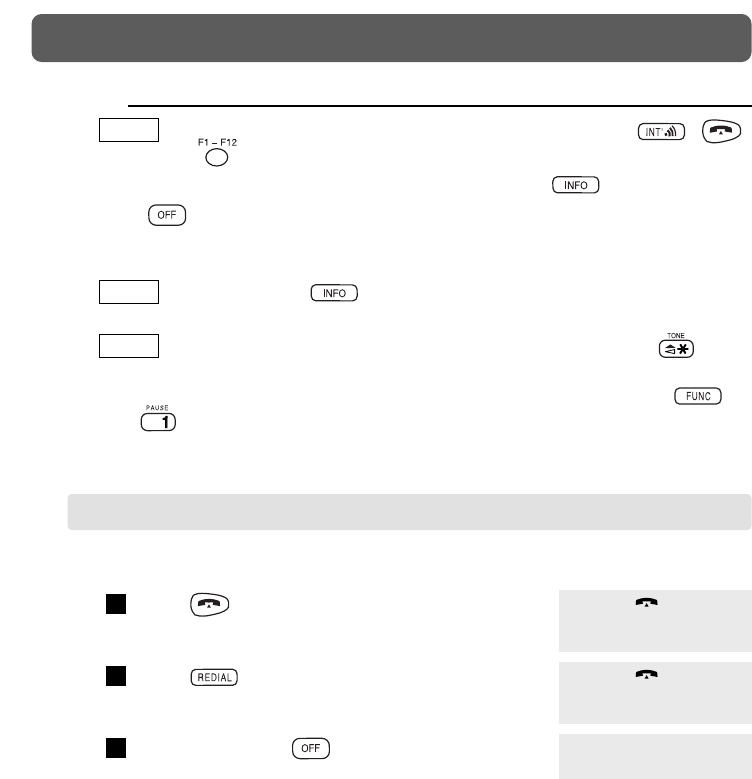
This unit saves the last number you dialed.
Press .
Press .
To hang up, press .
3
2
1
15
MAKING CALLS
NOTE:
• : You can also enter the phone number first and then press ,
or . (Predialing)
• Predialing is not available for 10 seconds after pressing .
• Press before dialing in the following cases:
— while display shows your extension number or time,
— while display shows duration time after finishing the conversation.
• : When you press , proprietary telephone is displayed
(LCD Refresh) while idle.
• : When you need to set to “TONE” mode during a call, press .
• Inserting a pause prevents misdialing. A pause can be inserted when you predial
or while storing a number for memory dialing. To insert a pause, press
then .
SLT
EMSS
EMSS
F1 F2 F3 F4
0123456789
F1 F2 F3 F4
F1 F2 F3 F4
DIALING THE LAST NUMBER YOU DIALED (LAST NUMBER REDIAL)
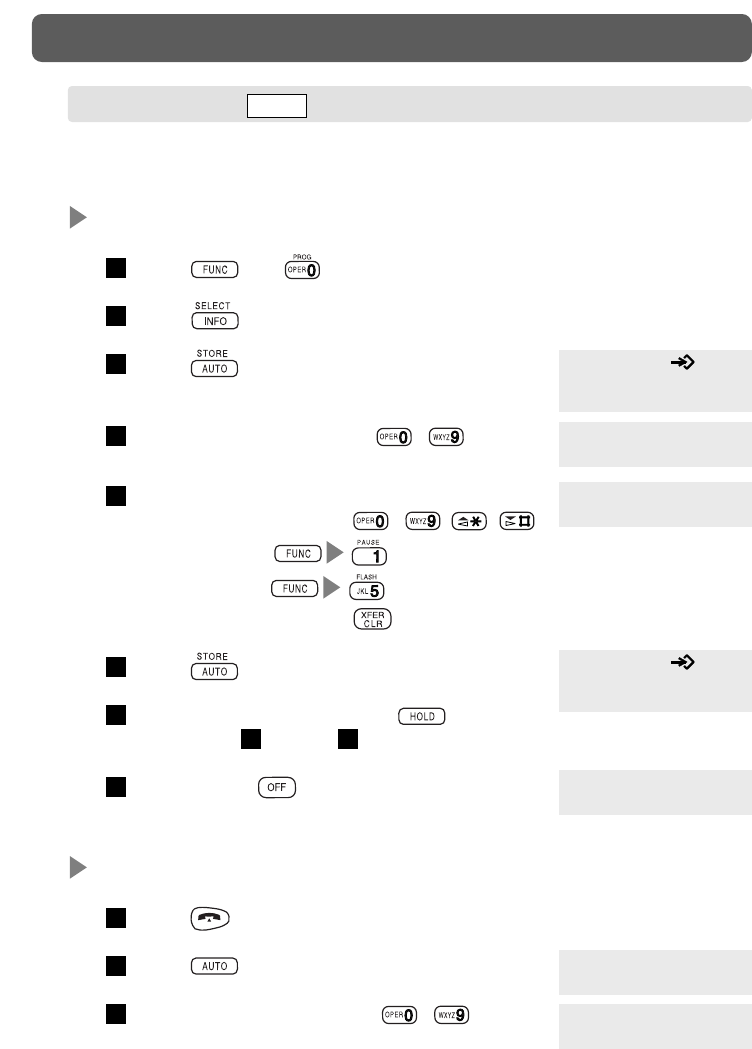
Dialing
Press .
Press .
Dial a speed dialing number ( – ).
3
2
1
You can call by pressing the dialing buttons assigned as the Speed Dialing
buttons.
Storing
Press and .
Press .
Press .
Enter speed dialing number ( – ).
Enter a phone number (up to 24 digits).
• The valid characters are –,,,
• Pause Button ( ) and
• Flash Button ( ).
• To clear all digits, press .
Press .
To store another number, press then
repeat steps through .
To exit, press .
8
64
7
6
5
4
3
2
1
16
MAKING CALLS
Select F-Key
F1 F2 F3 F4
Auto 1
F1 F2 F3 F4
0123456789
Auto 1
0123456789
Auto 1 Stored
1
F1 F2 F3 F4
0123456789
F1 F2 F3 F4
SPEED DIALING SLT
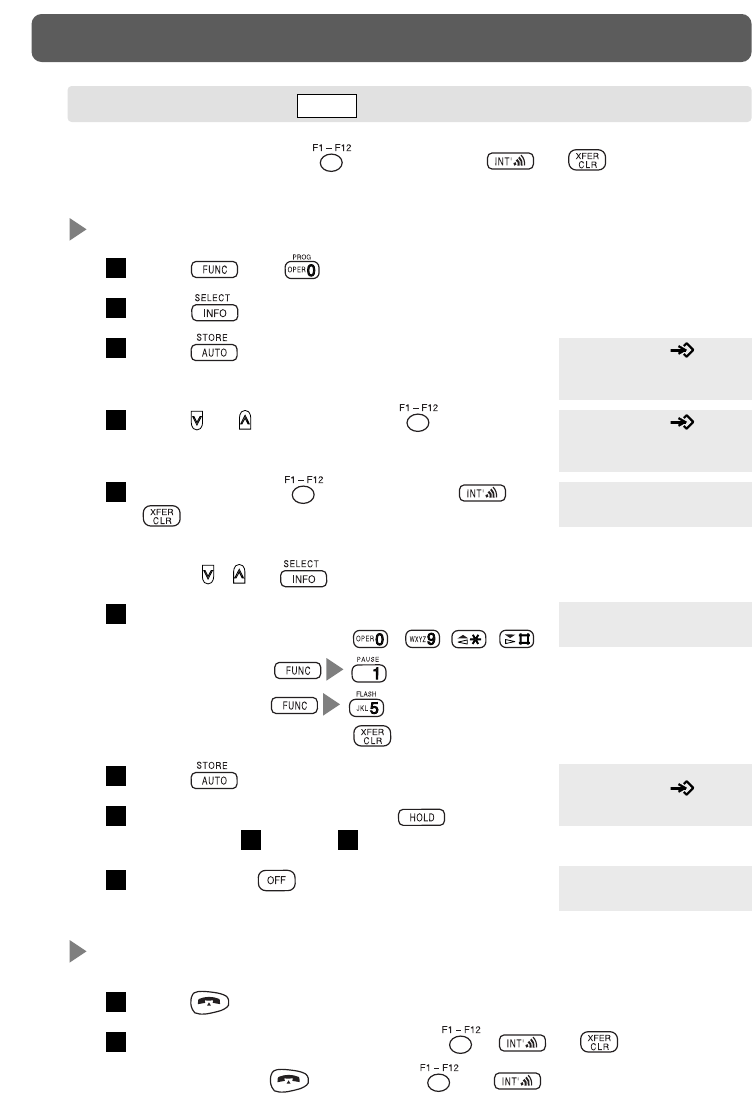
17
MAKING CALLS
You can call by pressing (Flexible CO), or assigned as the
One-touch Dialing buttons.
Storing
Press and .
Press .
Press .
Press or until the desired (Flexible
CO) appears.
Press the desired (Flexible CO), or
.
• To select another Flexible Key,
press , or .
Enter a phone number (up to 24 digits).
• The valid characters are –,,,
• Pause Button ( ) and
• Flash Button ( ).
• To clear all digits, press .
Press .
To store another number, press then
repeat steps through .
To exit, press .
9
74
8
7
6
5
4
3
2
1
F5
123
F5
Select F-Key
F1 F2 F3 F4
Select F-Key
F5 F6 F7 F8
F1 F2 F3 F4
123
F5 Stored
Dialing
Press .
Press an available one-touch button ( , or ).
• You can omit by pressing or (Full one-touch dialing).
2
1
ONE-TOUCH DIALING SLT
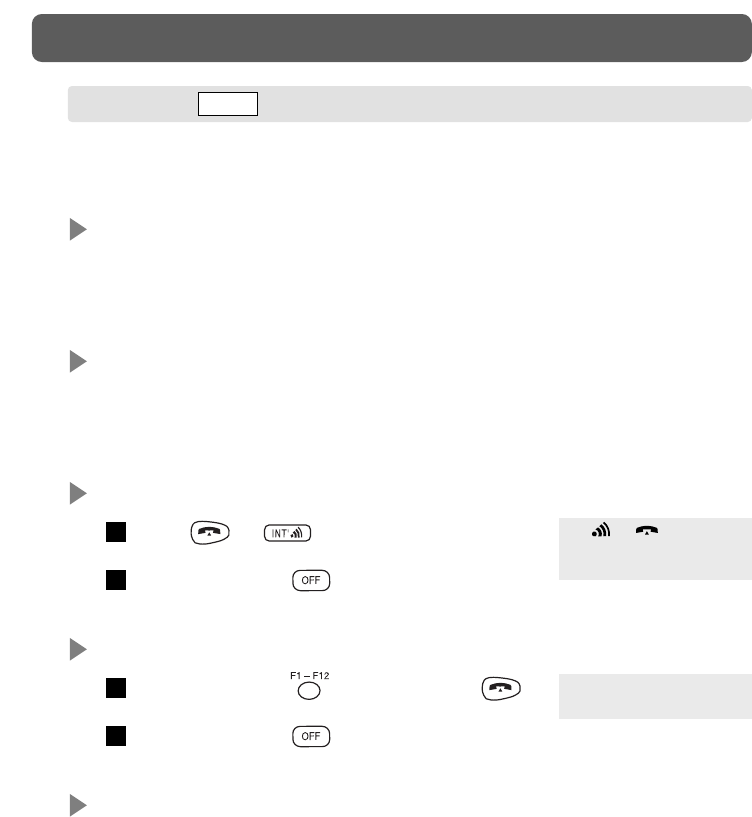
When you receive a call, the handset rings or vibrates and the call indicator
flashes green.
Auto Talk
Lift up the Handset (Auto Talk).
• Available when “Auto Talk” is set to “On” in Handset Programming
(see page 32).
Any Key Answer
Press any button (Any Key Answer).
• Available when “Any Key Answer” is set to “On” in Handset Programming
(see page 32).
Intercom Incoming Call
Press or .
To hang up, press .
CO Incoming Call
Press the flashing (Flexible CO) or .
To hang up, press .
Auto Answer
When you put a headset, it answers calls automatically.
• Available when “Auto Answer” is set to “On” in Handset Programming
(see page 30).
2
1
2
1
18
RECEIVING CALLS
123: ABCDEFGHIJ
F1 F2 F3 F4
CO01: 1234567890
F1 F2 F3 F4
RECEIVING EMSS
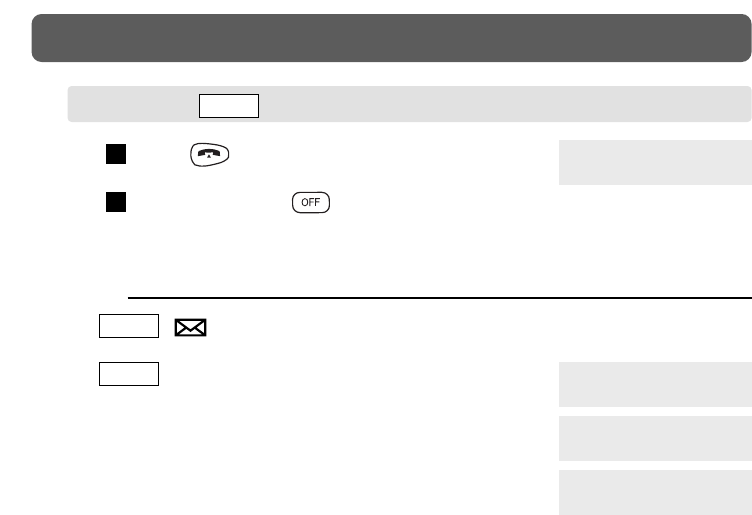
19
RECEIVING CALLS
Press .
To hang up, press .
2
1
NOTE:
• : (Message Waiting notification) means that a call has been
received. To call back, see page 23.
• : When you receive a call, “Receiving” is
displayed.
• When you receive an intercom call, the extension
number and name of the receiving call appear on the
display.
• When you receive a CO call, the CO line number or
name of the receiving call appears on the display.
SLT
EMSS
0:00:00
F1 F2 F3 F4
123: ABCDEFGHIJ
F1 F2 F3 F4
CO01: 1234567890
F1 F2 F3 F4
Receiving
F1 F2 F3 F4
RECEIVING SLT
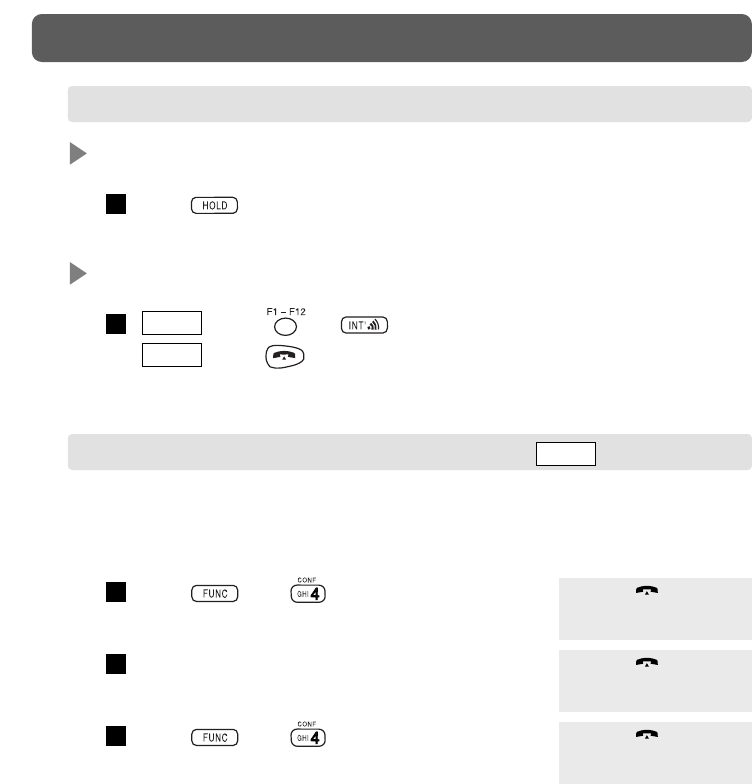
The following operations are available when you connect to KX-TD500. If you
connect to another system, refer to Features List (pages 43–46) or the
connecting system manual.
Press then during a conversation.
Dial the third party’s number.
Press then after the third party
answers.
3
2
1
Holding
Press .
Retrieving a call on hold
: Press or .
: Press .SLT
EMSS
1
1
20
DURING A CONVERSATION
F1 F2 F3 F4
101
F1 F2 F3 F4
F1 F2 F3 F4
PLACING A CALL ON HOLD
THREE-PARTY CONVERSATION (CONFERENCE) EMSS
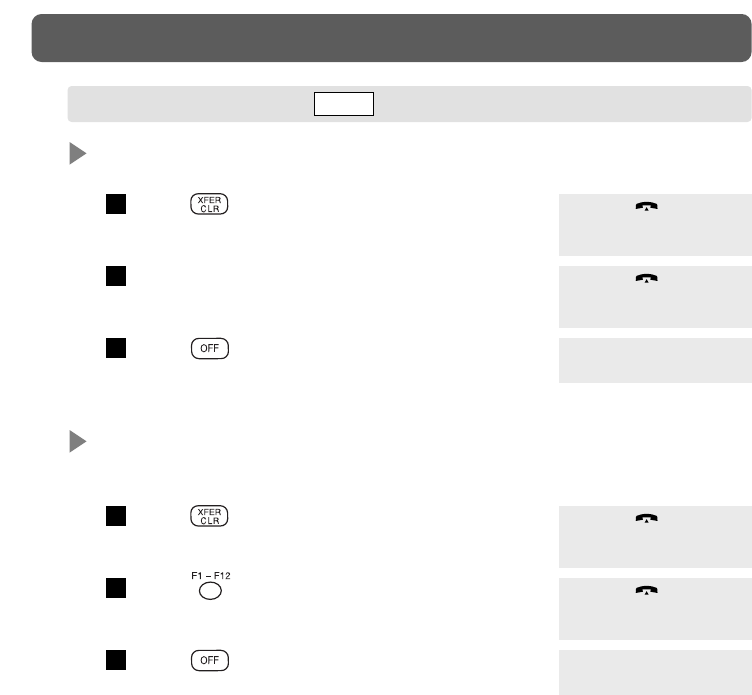
Transferring a call to an extension
Press holding the line.
Dial the extension number.
Press .
Transferring a call to an outside party
— This feature must be enabled by PBX Programming.
Press holding the line.
Press (Flexible CO) or enter line access
number, and dial the phone number.
Press .
3
2
1
3
2
1
21
DURING A CONVERSATION
F1 F2 F3 F4
101
F1 F2 F3 F4
F1 F2 F3 F4
F1 F2 F3 F4
0123456789
F1 F2 F3 F4
F1 F2 F3 F4
TRANSFERRING A CALL EMSS
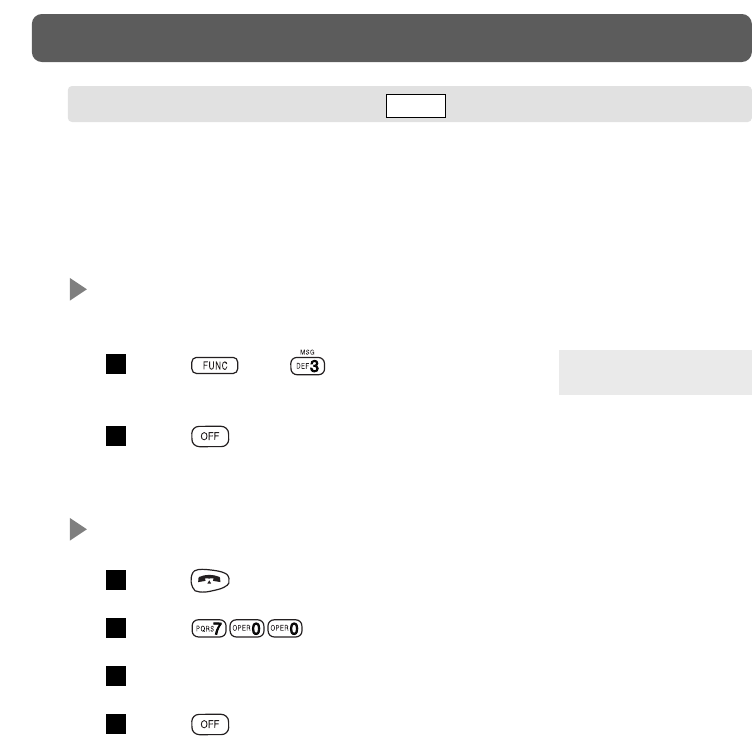
When the called extension is busy or does not answer, you can leave a
notification to have the called extension call you back. The following operations
are available when the unit is connected to KX-TD500. If the unit is connected
to another system, refer to Features List (pages 43–46) or the connecting system
manual.
To leave a notification when the called extension is busy or does
not answer
Press then .
(Confirmation tone sounds.)
Press .
To cancel a notification
Press .
Press .
Dial an extension number.
Press .
4
3
2
1
2
1
22
MESSAGE WAITING
MW at Ext101
F5 F6 F7 F8
LEAVING A CALL NOTIFICATION EMSS
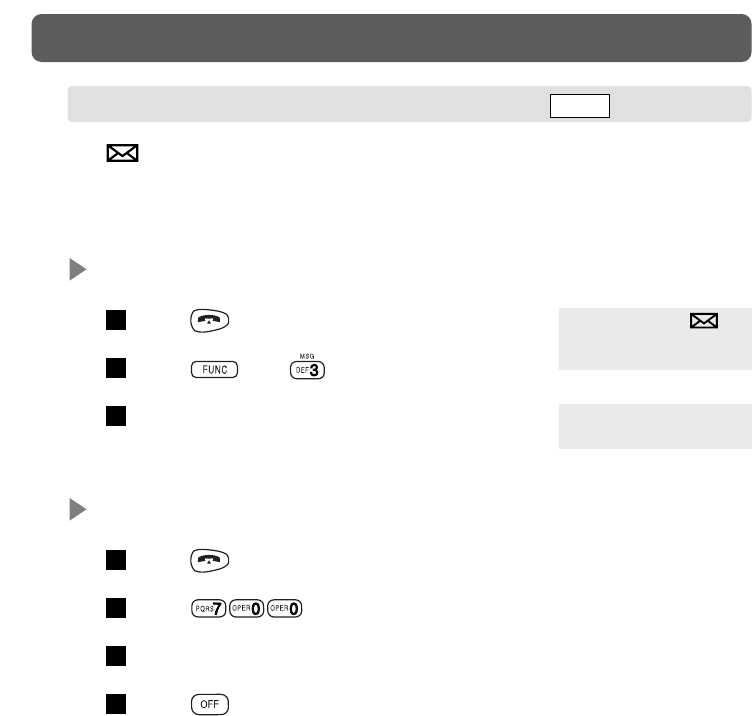
(Message Waiting Notification) on the display tells you that a call has
been received. The following operations are available when the unit is
connected to KX-TD500. If the unit is connected to another system, refer to
Features List (pages 43–46) or the connecting system manual.
To call back
Press .
Press then .
An extension number is displayed and the unit
calls back automatically.
To clear all notifications
Press .
Press .
Dial your own extension number.
Press .
4
3
2
1
3
2
1
23
MESSAGE WAITING
101: ABCDEFGHIJ
F5 F6 F7 F8
F1 F2 F3 F4
CALL BACK WHEN YOU RECEIVE A NOTIFICATION EMSS
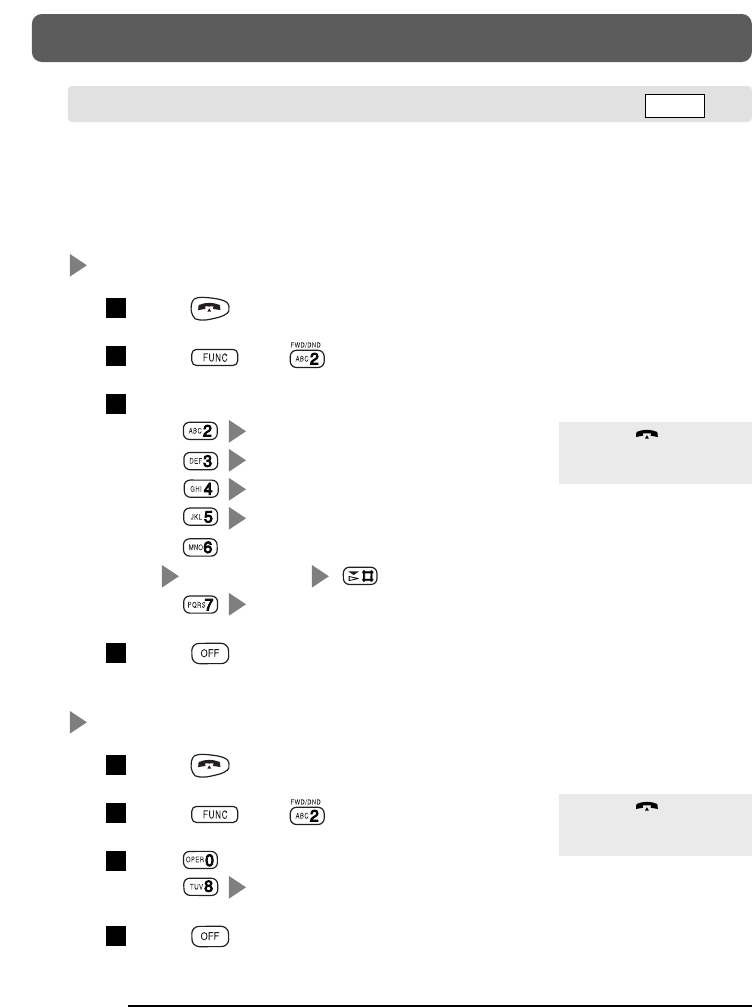
Specified calls to your telephone are automatically forwarded to another preset
extension. The following operations are available when the unit is connected to
KX-TD500. If the unit is connected to another system, refer to Features List
(pages 43–46) or the connecting system manual.
Setting
Press .
Press then .
Select the desired feature.
Dial extension number. — All Calls
Dial extension number. — Busy
Dial extension number. — No Answer
Dial extension number. — Busy/No Answer
Dial , line access number (0/9)
phone number . — To an outside line
Dial your own extension number. — Follow Me
Press .
Canceling
Press .
Press then .
Dial . — To cancel
Dial your extension number. — To cancel Follow Me
Press .
4
3
2
1
4
3
2
1
24
USEFUL FEATURES
FWD(ALL) Ext101
F1 F2 F3 F4
FWD/DND Cancel
F1 F2 F3 F4
FORWARDING YOUR CALLS (CALL FORWARDING [FWD]) EMSS
NOTE:
• If FWD is set, the display flashes “FWD/DND” in idle status. Except:
— while LCD shows your extension number or time,
— while LCD shows duration time after finishing the conversation.
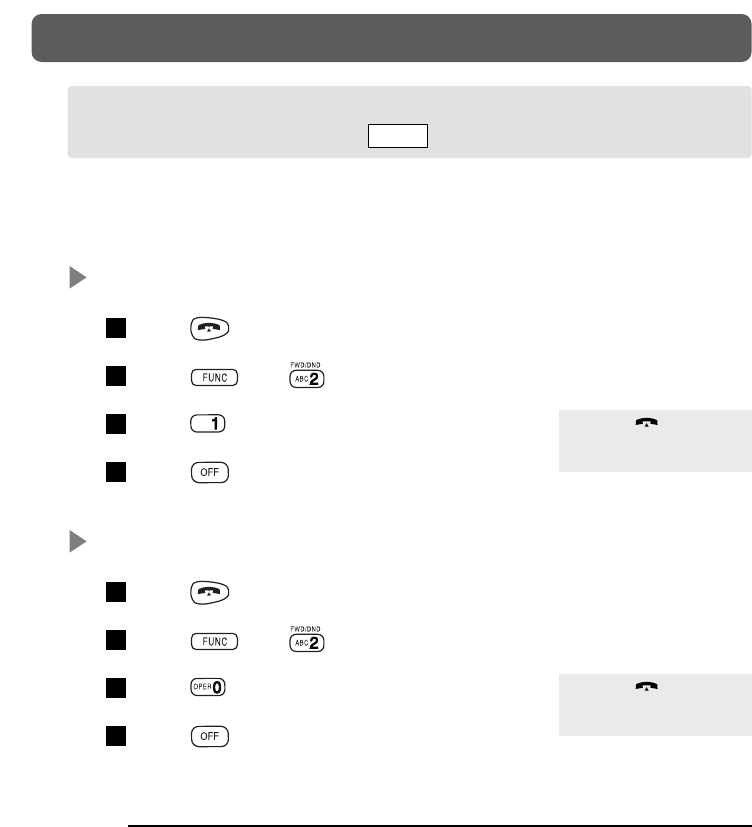
Your extension can shut out any calls. The following operations are available
when the unit is connected to KX-TD500. If unit is connected to another
system, refer to Features List (pages 43–46) or the connecting system manual.
Setting
Press .
Press then .
Press .
Press .
Canceling
Press .
Press then .
Press .
Press .
4
3
2
1
4
3
2
1
25
USEFUL FEATURES
NOTE:
• If DND is set, “FWD/DND” is displayed in the idle status. Except:
— while LCD shows your extension number or time,
— while LCD shows duration time after finishing the conversation.
FWD/DND Cancel
F1 F2 F3 F4
Do Not Disturb
F1 F2 F3 F4
PREVENTING OTHERS FROM DISTURBING YOU
(DONOT DISTURB [DND]) EMSS
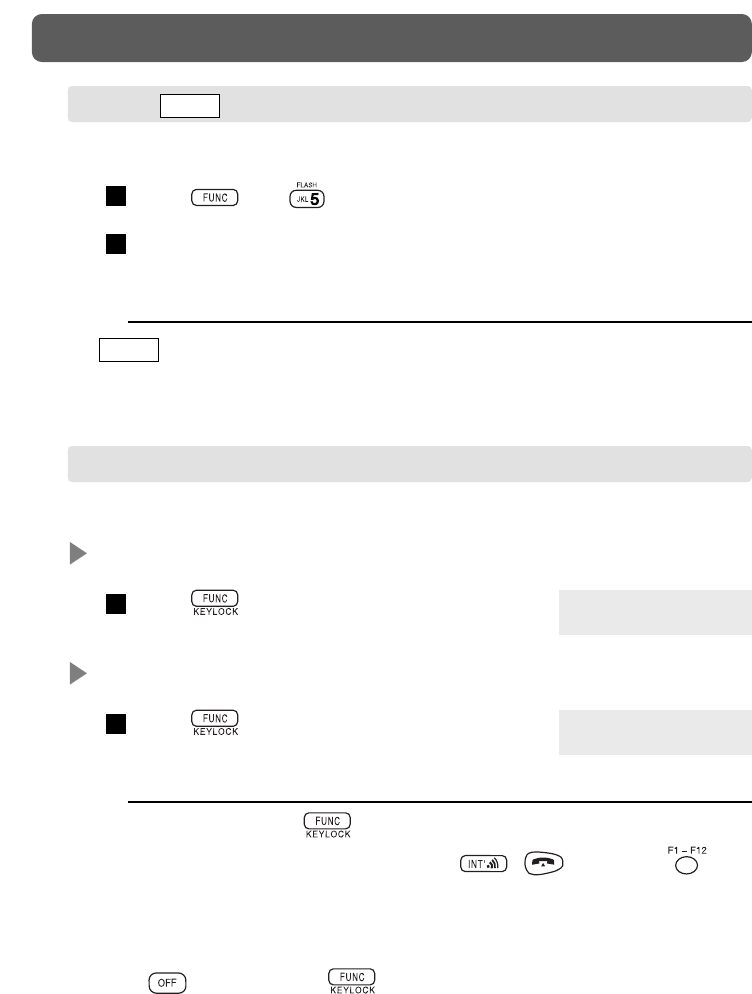
You can lock the buttons while on-hook.
Setting (Key Lock ON)
Press for 1 second.
Canceling (Key Lock OFF)
Press for 1 second.
1
1
26
USEFUL FEATURES
You can disconnect the current call and make another call.
Press then when hearing any tone, dialing or talking.
Make another call.
2
1
NOTE:
• : This operation functions as a hooking signal which is used to access
special features offered by a PBX or Central Office (e.g., Call Waiting).
SLT
Keylock ON
F1 F2 F3 F4
Key Unlocked
F1 F2 F3 F4
NOTE:
• In Key Lock mode, only works in this status.
• However, you can answer a call by pressing , or flashing and
press any key when the unit is not in idle status.
• You cannot set/cancel Key Lock:
— while LCD shows your extension number or time,
— while LCD shows duration time after finishing the conversation.
Press before pressing in these cases.
FLASH EMSS
KEY LOCK
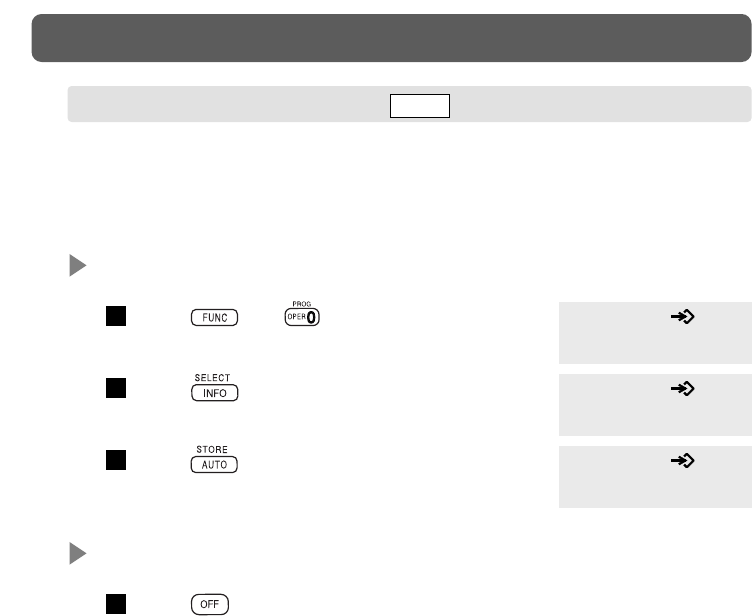
You can program certain features of PBX by your handset. The possible
programmings vary according to your PBX system. For details, please refer to
your PBX manual. You cannot make/receive a call during programming. The
programming mode is canceled when there are pause over 30 seconds.
To enter PBX Station Programming mode
Press and .
Press .
Press .
To exit PBX Station Programming mode
Press .
1
3
2
1
27
PROGRAMMING
Handset Program
F1 F2 F3 F4
Station Program
F1 F2 F3 F4
PT-PGM Mode
F1 F2 F3 F4
PBX STATION PROGRAMMING EMSS
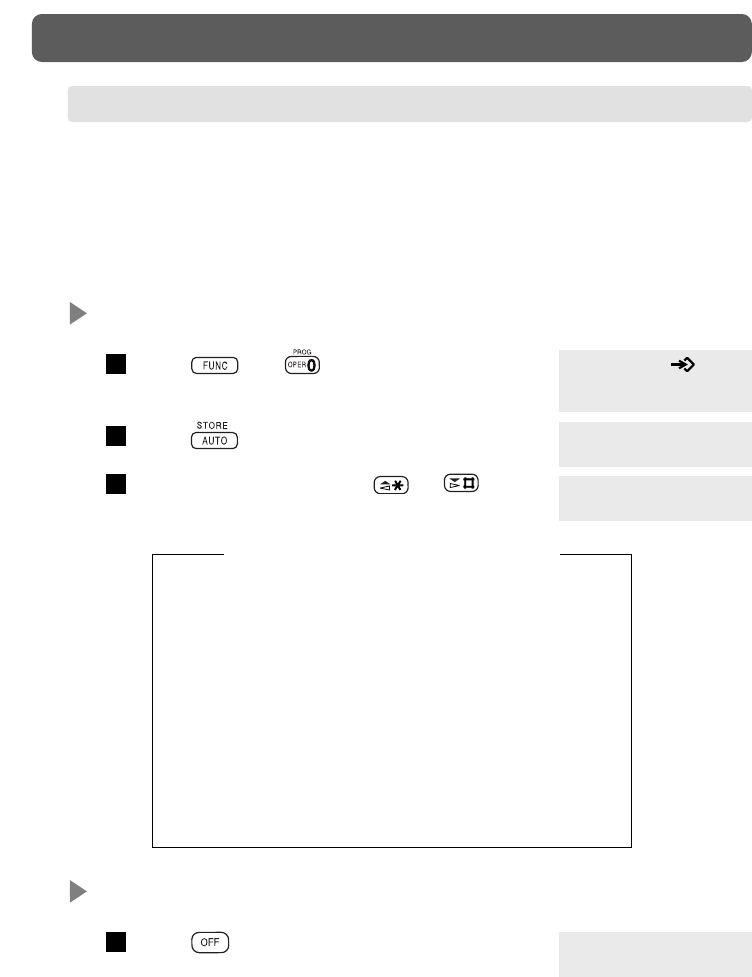
You can change the default settings or programming of handset.
The programming mode is canceled:
— when you receive a call,
— when there are pause over 30 seconds.
To enter Handset Programming mode
Press and .
Press .
Select the menu by pressing or .
3
2
1
28
PROGRAMMING
Handset Program
F1 F2 F3 F4
Vibrator&Ringer
=Off
Ringer Pattern
=1
HANDSET PROGRAMMING
• Vibrator and Ringer (page 29)
• Ringer Pattern Selection (page 29)
• Auto Answer (page 30)
• Key Click Tone Set (page 30)
• Up/Down Key Assignment (page 31)
• Automatic Flexible Key Selection (page 31)
• Back Light (page 32)
• Auto Talk (page 32)
• Any Key Answer (page 32)
• Flexible Key Name Set (page 33)
• Handset Programming Data Default Set (page 34)
The programming variations are:
To exit Handset Programming mode
Press .
1F1 F2 F3 F4
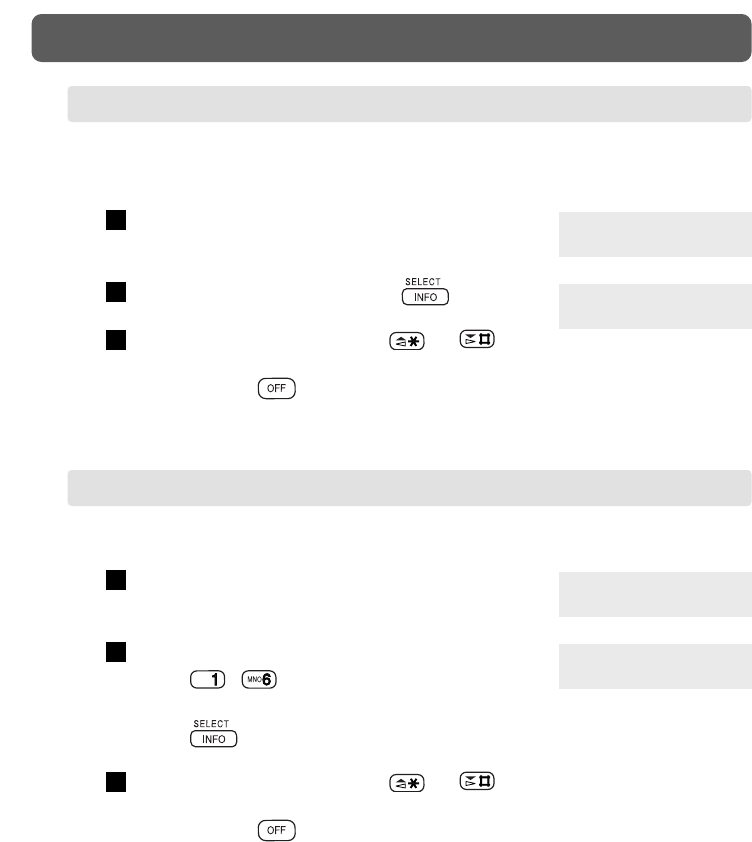
You have 6 ringer types (1 through 6). [Default: 1]
Enter the Handset Programming mode and select
“Ringer Pattern”.
To select the desired ringer pattern,
press – ,
or
press repeatedly.
To program other items, press or .
or
To exit, press .
3
2
1
When you receive a call, your handset vibrates 4 times then rings.
[Default: Off]
Enter Handset Programming mode and select
“Vibrator&Ringer”.
To select “On” or “Off”, press .
To program other items, press or .
or
To exit, press .
3
2
1
29
PROGRAMMING
Vibrator&Ringer
=Off
Vibrator&Ringer
=On
Ringer Pattern
=1
Ringer Pattern
=2
VIBRATOR AND RINGER
RINGER PATTERN SELECTION
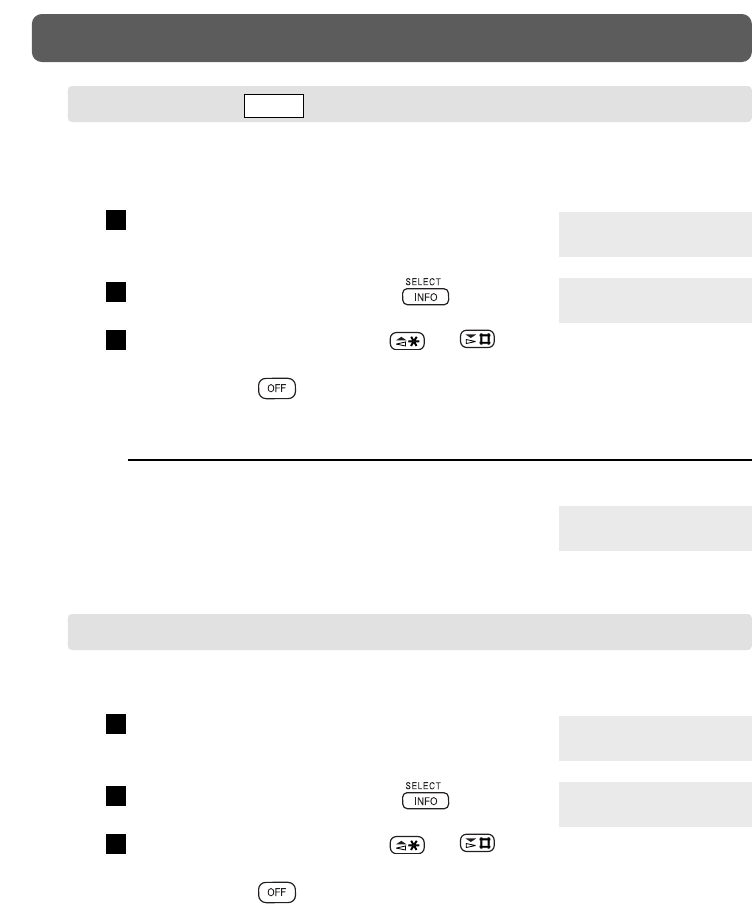
When you put a headset, the handset answers calls automatically.
[Default: Off]
Enter the Handset Programming mode and select
“Auto Answer”.
To select “Off” or “On”, press .
To program other items, press or .
or
To exit, press .
3
2
1
You can turn off the key tone which sounds by pressing. [Default: On]
Enter the Handset Programming mode and select
“Key Click”.
To select “On” or “Off”, press .
To program other items, press or .
or
To exit, press .
3
2
1
30
PROGRAMMING
Auto Answer
=Off
Auto Answer
=On
NOTE:
• This function is available when handset is equipped with headset.
• When this feature is set to “On”,
“Auto Answer ON” is displayed in idle status. Auto Answer ON
F1 F2 F3 F4
Key Click
=On
Key Click
=Off
AUTO ANSWER EMSS
KEY CLICK TONE SET
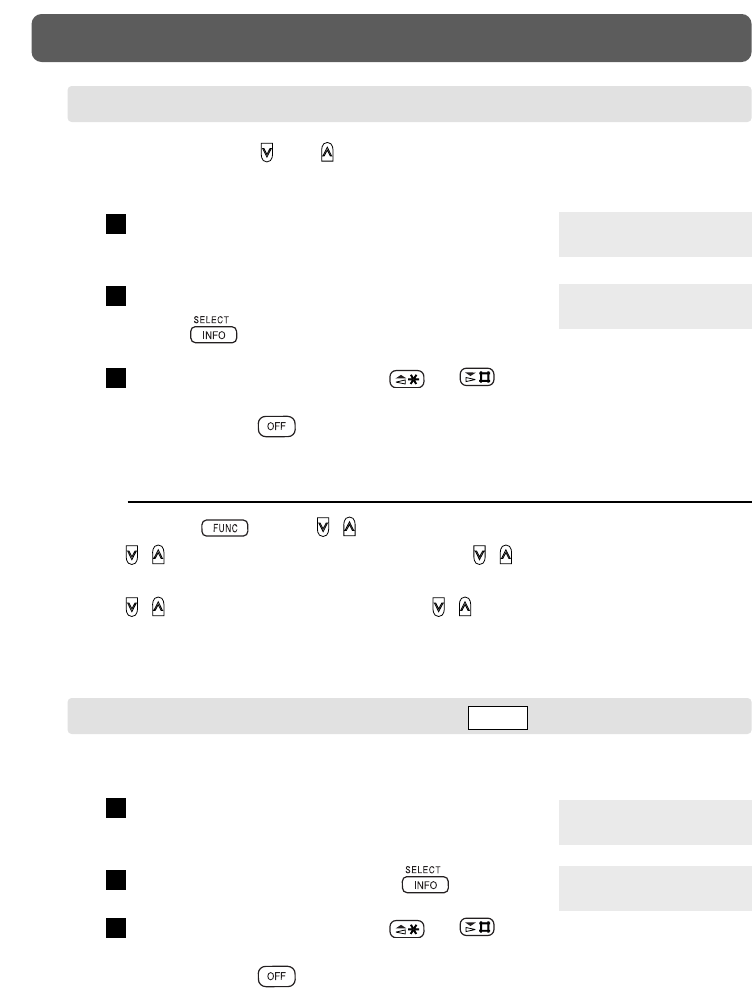
31
PROGRAMMING
You can select the and key function as “Volume” key or “F-Key Select”
key. [Default: Volume]
Enter the Handset Programming mode and select
“Vol Key Assign”.
To select “Volume” or “F-Key Select”,
press .
To program other items, press or .
or
To exit, press .
3
2
1
NOTE:
• By pressing before / ,
• — / work as “F-Key Select” key, even if / are assigned as “Volume”
key.
• — / work as “Volume” key, even if / are assigned as “F-Key Select”
key.
Vol Key Assign
=Volume
Vol Key Assign
=F–Key Select
When you make or receive a call, the green F-Key is displayed. [Default: Off]
Enter the Handset Programming mode and select
“Auto FKey Select”.
To select “On” or “Off”, press .
To program other items, press or .
or
To exit, press .
3
2
1Auto FKey Select
=Off
Auto FKey Select
=On
UP/DOWN KEY ASSIGNMENT
AUTOMATIC FLEXIBLE KEY SELECTION EMSS
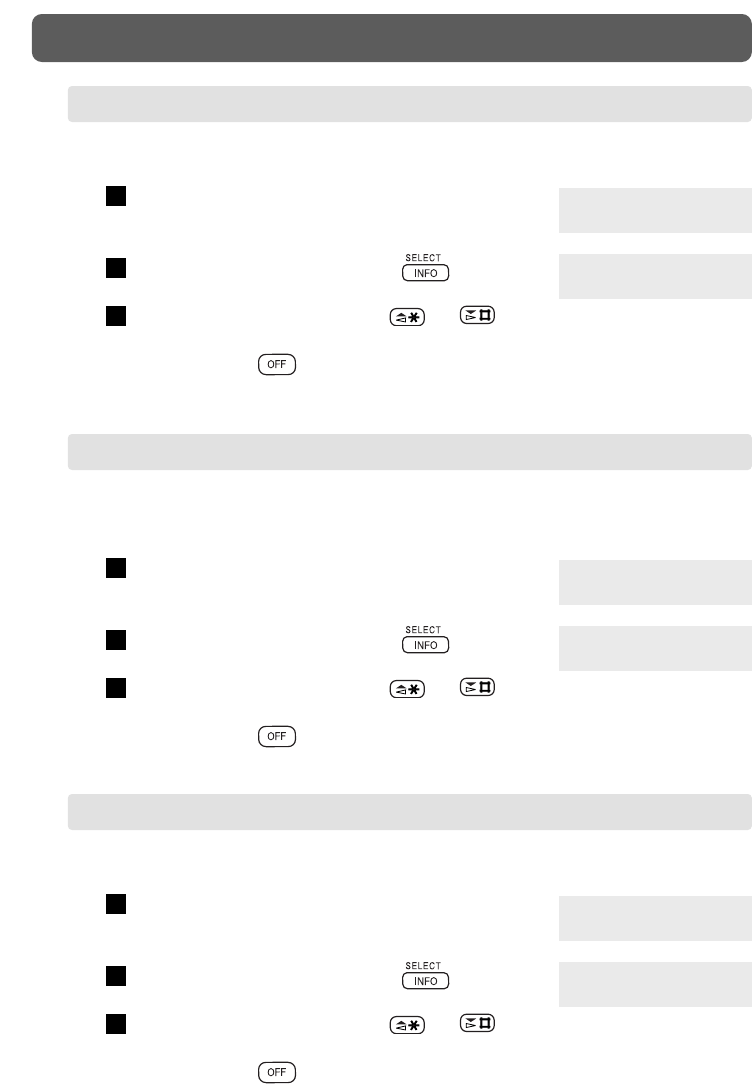
32
PROGRAMMING
You can answer a call by pressing any key. [Default: Off]
Enter the Handset Programming mode and select
“Any Key Answer”.
To select “Off” or “On”, press .
To program other items, press or .
or
To exit, press .
3
2
1Any Key Answer
=Off
Any Key Answer
=On
You can answer a call just lift up the handset from the charging stand.
[Default: On]
Enter the Handset Programming mode and select
“Auto Talk”.
To select “On” or “Off”, press .
To program other items, press or .
or
To exit, press .
3
2
1Auto Talk
=On
Auto Talk
=Off
You can turn off the LCD and keypad back lights to save battery. [Default: On]
Enter the Handset Programming mode and select
“Back Light”.
To select “On” or “Off”, press .
To program other items, press or .
or
To exit, press .
3
2
1Back Light
=On
Back Light
=Off
BACK LIGHT
AUTO TALK
ANY KEY ANSWER
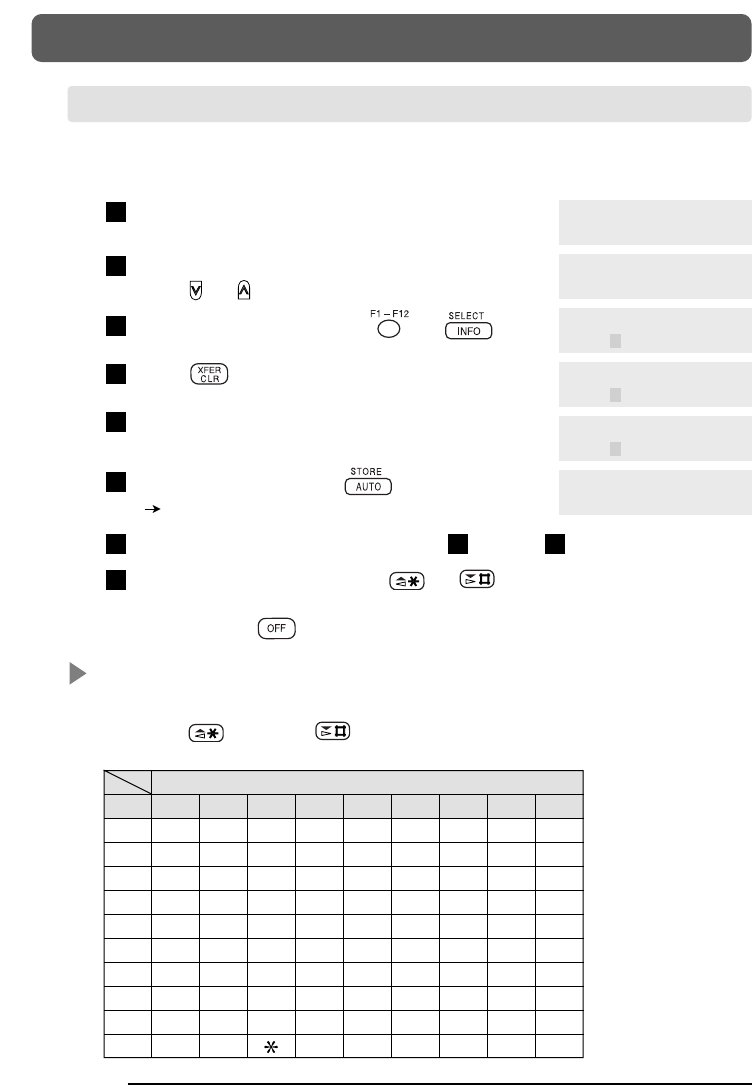
You can name the 12 F-keys (three characters max per key).
[Default: FXX (XX = 1–12)]
Enter the Handset Programming mode and select
“F-Key Name Set”.
To show a F-Key you want to name,
press or .
To choose the F-Key, press or .
Press .
Enter a name (up to 3 characters).
(Refer to the Character Combination Table below.)
To store the name, press .
the next F-Key is displayed.
To name the next F-Key, repeat steps through .
To program other items, press or .
or
To exit, press .
Character Combination Table
Numbered buttons can be also used as letters and symbols for character input
keys. Use (Next) or (Previous) to move the cursor to change or enter
a character.
8
637
6
5
4
3
2
1
33
PROGRAMMING
Keys 123456789
Pressing times
1.,:1
2ABCabc2
3DEF d e f 3
4GHIghi4
5JKLjkl5
6MNOmno6
7PQRSpq r s 7
8TUVtuv8
9WXYZwxyz9
0(space) – #&$ ( ) 0
NOTE:
• Space × 3 is not acceptable.
F–Key Name Set
F1 F2 F3 F4
F–Key Name Set
F5 F6 F7 F8
F–Key Name Set
F1 =F1
F–Key Name Set
F1 =
F–Key Name Set
F1 =C
F–Key Name Set
F1 =CO1 Stored
FLEXIBLE KEY NAME SET
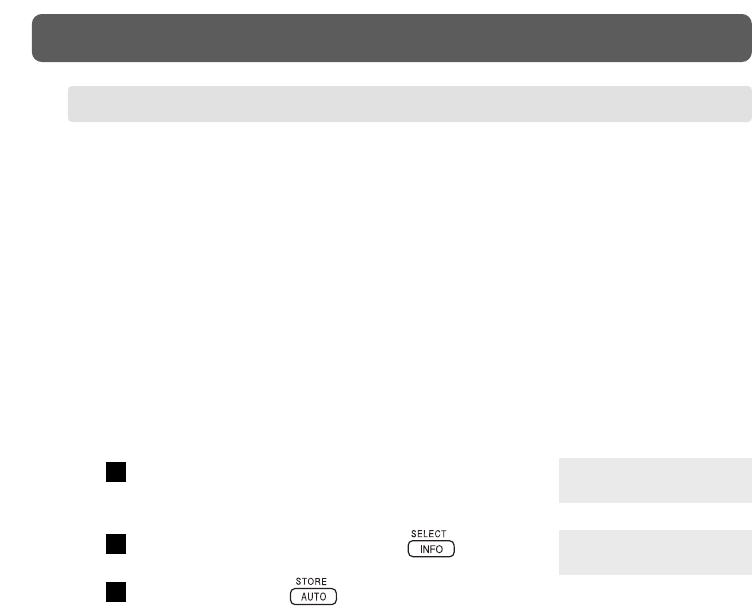
34
PROGRAMMING
All of the following settings can be returned to the default settings at a time.
<All>
• Handset Program
• Ringer/Receiver Volume
• SLT Station Program
<Handset Program>
• Vibrator and Ringer • Automatic Flexible Key Selection
• Ringer Pattern Selection • Back Light
• Auto Answer • Auto Talk
• Key Click Tone Set • Any Key Answer
• Up/Down Key Assignment • Flexible Key Name Set
Enter the Handset Programming mode and select
“Clear Ready?”.
To select the desired item, press .
To confirm, press .
3
2
1
HANDSET PROGRAMMING DATA DEFAULT SET
Clear Ready?
=All
Clear Ready?
=Handset Program
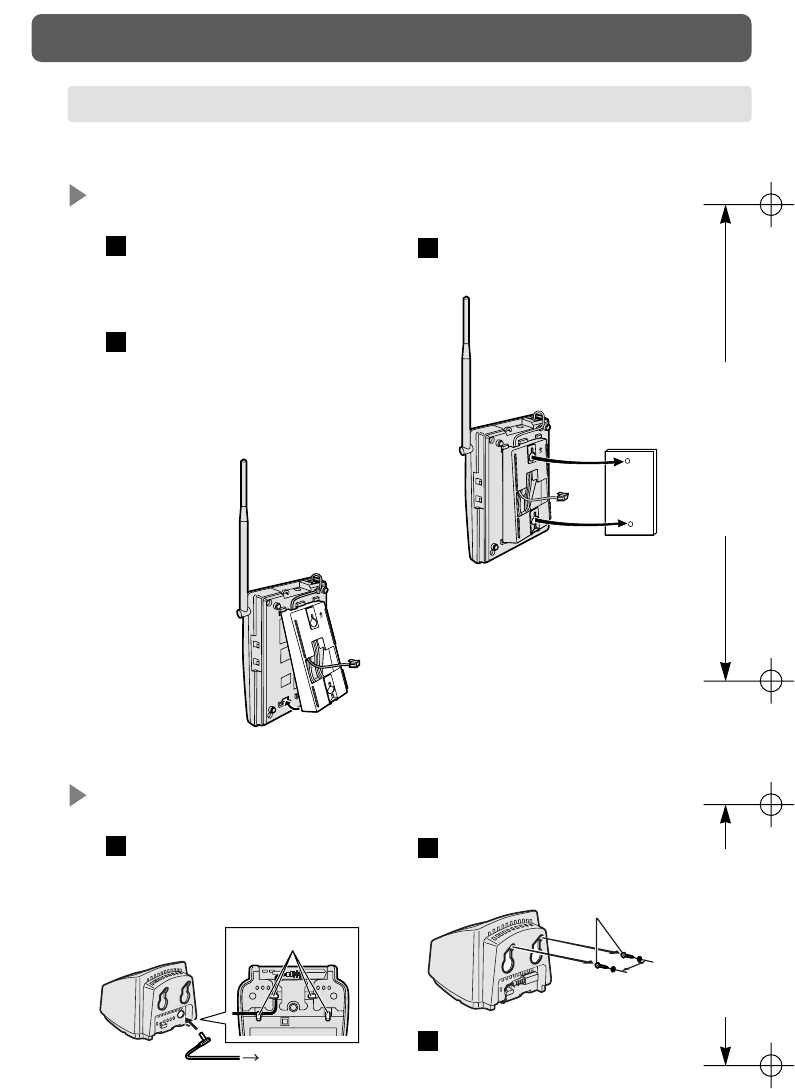
35
OTHERS
WALL MOUNTING
Base Unit
Drill 2 holes spaced 8.4 cm
(3.3 inches) apart and drive
2 screws.
Insert the tabs of the wall
mounting plate (included)
into the openings of the base
unit, then push it in the
direction of the arrow.
2
1Mount the base unit on the
wall.
3
8.4 cm (3.3 inches)
The base unit and the charging stand can be mounted on a wall.
Charging Stand
Connect the charging stand
to a power outlet using the
AC adaptor.
1Drive screws using the wall
template beside.
2
Mount the charging stand
securely on the screws.
3
Screws
46 mm
Cord Holder
To Power Outlet
AC Adaptor
4.6 cm (1.8 inches)
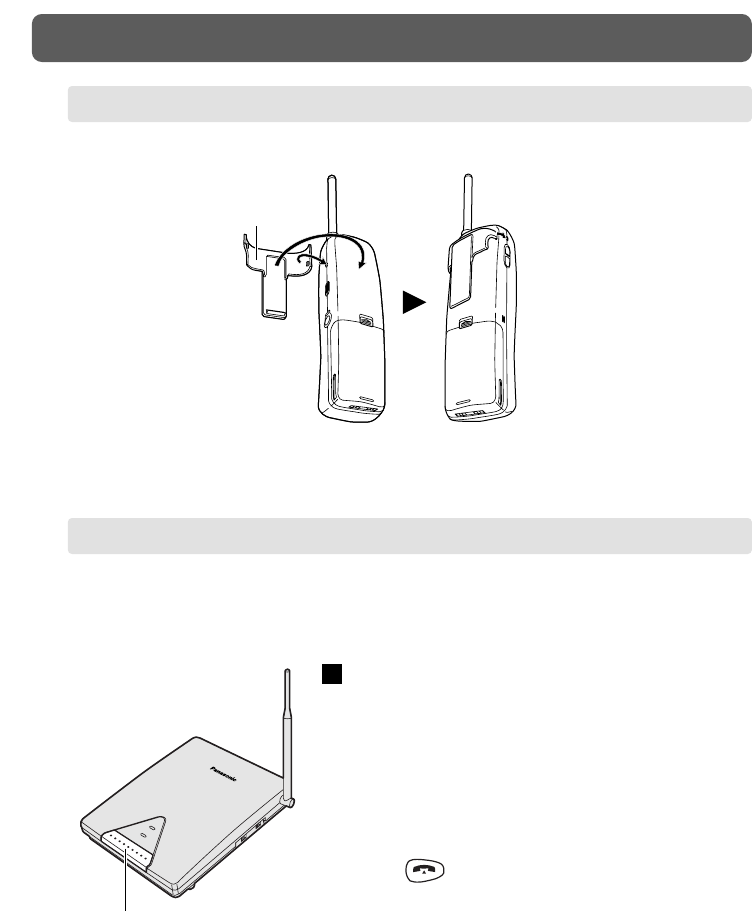
36
OTHERS
You can find a missing handset. Also, you may locate a person at the handset
from the base unit by emitting beep tones for 60 seconds. Locating is not
available if the handset is in use.
Press LOCATOR button on the base unit.
The IN USE indicator flashes and the handset
beeps.
To stop the beeping,
press LOCATOR button again
or
press .
1
LOCATOR Button
LOCATING THE HANDSET FROM THE BASE UNIT
You can hang the handset on your belt or pocket by attaching the handset clip.
Handset Clip
INSTALLING THE HANDSET CLIP
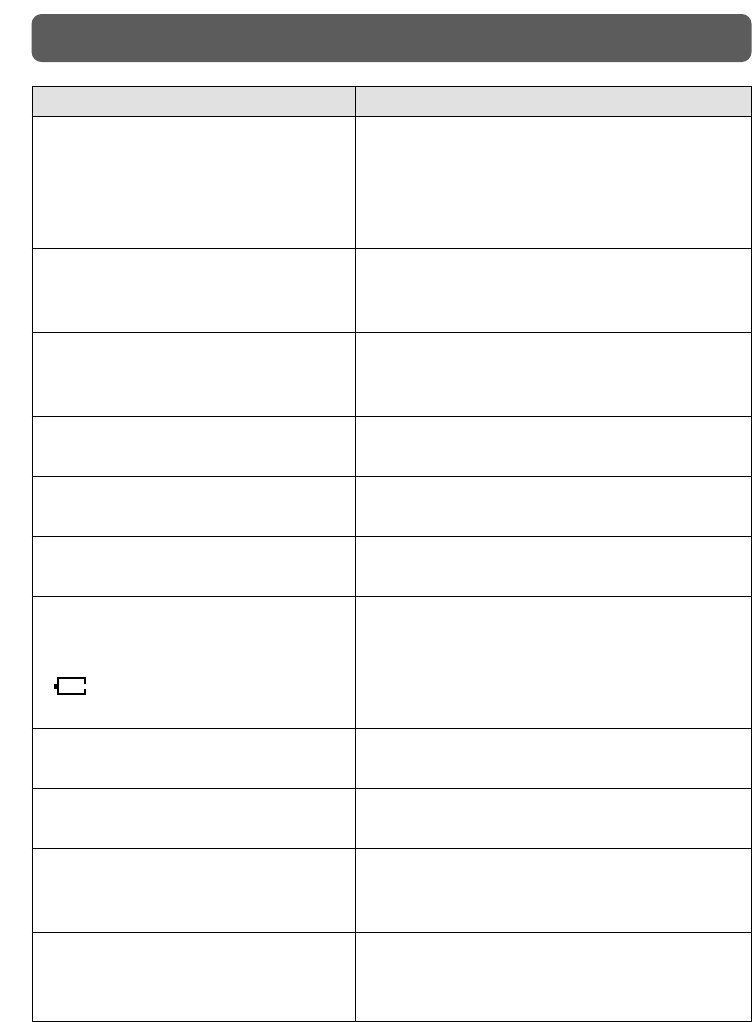
37
TROUBLESHOOTING
Trouble Remedy
• Set the POWER switch to “ON.”
• The unit was not connected properly
(see pages 5 and 6).
• The handset battery is weak.
Charge the battery fully.
• You are too far from the base unit.
Approach the base unit.
• Raise the antenna of the base unit.
• Place the base unit away from office
equipment such as computers.
• Approach the base unit.
• Set the handset and the base unit away from
other electrical appliances.
• Set the POWER switch to “ON.”
• Change the ringer volume level.
• Charge the battery fully, or replace the new
handset battery.
• Clean the battery charge contacts and charge
once more.
• It is time to change the battery.
Replace with a new one.
•
The unit will not function during a power
failure.
• Do not pause for over 30 seconds while
storing.
• These are normal conditions.
• A single line telephone cannot be connected
in parallel with this unit in EMSS mode (see
page 9).
The unit does not work.
Sound flutters or fades.
Noise occurs.
I am encountering interference from
another unit.
The handset does not ring.
Beep tones sound every fifteen
seconds during a conversation.
I charged the battery for 5 hours,
but the beep tones sound every
15 seconds and battery low indicator
( ) flashes after a few telephone
calls.
I cannot use the unit during a power
failure.
I cannot store a phone number into
memory.
While operating the unit, the AC
adaptor feels warm. While charging
the battery, the unit feels warm.
I cannot make a call from a
paralleled single line telephone.

38
IMPORTANT SAFETY INSTRUCTIONS
When using this unit, basic safety precautions should always be followed to reduce the
risk of fire, electric shock, or personal injury.
1. Read and understand all instructions.
2. Follow all warnings and instructions marked on this unit.
3. Unplug this unit from AC outlets before cleaning. Do not use liquid or aerosol
cleaners. Use a damp cloth for cleaning.
4. Do not use this unit near water, for example, near a bathtub, washbowl, kitchen sink,
or the like.
5. Place this unit securely on a stable surface. Serious damage and/or injury may result
if the unit falls.
6. Do not cover slots and openings on the unit. They are provided for ventilation and
protection against overheating. Never place the unit near radiators, or in a place
where proper ventilation is not provided.
7. Use only the power source marked on the unit. If you are not sure of the type of
power supplied to your home, consult your dealer or local power company.
8. Do not place objects on the power cord. Install the unit where no one can step or trip
on the cord.
9. Do not overload wall outlets and extension cords. This can result in the risk of fire or
electric shock.
10. Never push any objects through slots in this unit. This may result in the risk of fire
or electric shock. Never spill any liquid on the unit.
11. To reduce the risk of electric shock, do not disassemble this unit. Take the unit to an
authorized servicenter when service is required. Opening or removing covers may
expose you to dangerous voltages or other risks. Incorrect reassembly can cause
electric shock when the unit is subsequently used.
12. Unplug this unit from the AC outlet and refer servicing to an authorized servicenter
when the following conditions occur:
A. When the power supply cord or plug is damaged or frayed.
B. If liquid has been spilled into the unit.
C. If the unit has been exposed to rain or water.
D. If the unit does not work normally by following the operating instructions. Adjust
only controls covered by the operating instructions. Improper adjustment may
require extensive work by an authorized servicenter.
E. If the unit has been dropped or physically damaged.
F. If the unit exhibits a distinct change in performance.
13. During thunderstorms, avoid using telephones except cordless types. There may be a
remote risk of an electric shock from lightning.
14. Do not use this unit to report a gas leak, when in the vicinity of the leak.
SAVE THESE INSTRUCTIONS

39
IMPORTANT SAFETY INSTRUCTIONS
CAUTION
To reduce the risk of fire or injury to persons, read and follow these instructions.
1. Use only the battery(ies) specified.
2. Do not dispose of the battery(ies) in a fire. They may explode. Check with local
waste management codes for special disposal instructions.
3. Do not open or mutilate the battery(ies). Released electrolyte is corrosive and may
cause burns or injury to the eyes or skin. The electrolyte may be toxic if swallowed.
4. Exercise care in handling batteries in order not to short the battery to conductive
materials such as rings, bracelets, and keys. The battery and/or conductor may
overheat and cause burns.
5. Charge the battery(ies) provided with or identified for use with this product only in
accordance with the instructions and limitations specified in this manual.
WARNING:
TO PREVENT FIRE OR SHOCK HAZARD, DO NOT EXPOSE THIS PRODUCT TO
RAIN OR ANY TYPE OF MOISTURE.
FCC Information
If requested by the telephone company, inform them as follows.
— FCC Registration No.:
(found on the bottom of the unit)
— Ringer Equivalence: 0.2B
— The particular telephone line to which the equipment is connected.
This unit must not be connected to a coin operated line. If you are on a party line, check
with your local telephone company.
Ringer Equivalence Number (REN):
The REN is useful in determining the quantity of devices you may connect to your
telephone line and still have all of those devices ring when your telephone number is
called. In most, but not all areas, the sum of the REN’s of all devices connected to one
line should not exceed five (5.0). To be certain of the number of devices you may
connect to your line, as determined by the REN, you should contact your local telephone
company to determine the maximum REN for your calling area.
In the event terminal equipment causes harm to the telephone network, the telephone
company should notify the customer, if possible, that service may be stopped. However,
where prior notice is impractical, the company may temporarily cease service providing
that they:
a) Promptly notify the customer.
b) Give the customer an opportunity to correct the problem with their equipment.
c) Inform the customer of the right to bring a complaint to the Federal Communication
Commission pursuant to procedures set out in FCC Rules and Regulations Subpart E
of Part 68.

40
IMPORTANT SAFETY INSTRUCTIONS
The Telephone Company may make changes in its communications facilities, equipment,
operations, or procedures, where such action is reasonably required in the operation of its
business and is not inconsistent with the rules and regulations in FCC Part 68.
If such changes can be reasonably expected to render any customer terminal equipment
incompatible with telephone company communications facilities, or require modification
or alteration of such terminal equipment, or otherwise materially affect its use or
performance, the customer shall be given adequate notice in writing, to allow the
customer an opportunity to maintain uninterrupted service.
When programming emergency numbers and/or making test calls to emergency numbers:
1. Remain on the line and briefly explain to the dispatcher the reason for the call before
hanging up.
2. Perform such activities in the off-peak hours, such as early morning hours or late
evenings.
CAUTION:
Any changes or modifications not expressly approved by the party responsible for
compliance could void the user’s authority to operate this device.
NOTE:
This equipment has been tested and found to comply with the limits for a Class B digital
device, pursuant to Part 15 of the FCC Rules. These limits are designed to provide
reasonable protection against harmful interference in a residential installation. This
equipment generates, uses, and can radiate radio frequency energy and, if not installed
and used in accordance with the instructions, may cause harmful interference to radio
communications.
However, there is no guarantee that interference will not occur in a particular
installation. If this equipment does cause harmful interference to radio or television
reception, which can be determined by turning the equipment off and on, the user is
encouraged to try to correct the interference by one or more of the following measures:
— Reorient or relocate the receiving antenna.
— Increase the separation between the equipment and receiver.
— Connect the equipment into an outlet on a circuit different from that to which the
receiver is connected.
— Consult the dealer or an experienced radio/TV technician for help.
Some wireless telephones operate at frequencies that may cause interference to nearby
TVs and VCRs. To minimize or prevent such interference, the base of the wireless
telephone should not be placed near or on top of a TV or VCR. If interference is
experienced, move the wireless telephone further away from the TV or VCR. This will
often reduce or eliminate interference.

41
IMPORTANT SAFETY INSTRUCTIONS
Environment — Do not place the unit in rooms where the temperature is less than 5 ˚C
(41 ˚F) or greater than 40 ˚C (104 ˚F). Allow 10 cm (4˝) clearance around the unit for
proper ventilation. Avoid excessive smoke, dust, mechanical vibration, shock, or direct
sunlight. Keep away magnetic cards, such as bank cards, telephone cards etc. from the
handset, as the magnet in the handset may cause the data on the card’s magnetic strip to
be erased.
Medical — consult the manufacturer of any personal medical devices, such as
pacemakers, to determine if they are adequately shielded from external RF (radio
frequency) energy. (The unit operates in the frequency range of 905MHz to 925MHz and
the power output level can range from 0.001 watts to 0.1 watts.) Do not use the unit in
health care facilities if any regulations posted in the area instruct you not to do so.
Hospitals or health care facilities may be using equipment that could be sensitive to
external RF (radio frequency) energy.
Routine care — wipe the unit with a soft cloth. Do not use benzine, thinner, or any
abrasive powder. When you leave the unit unused for a long period of time, unplug the
AC adaptor from the outlet.
If there is any trouble — disconnect the unit from the telephone line and connect a
known working phone. If the known working phone operates properly, have your unit
repaired by one of the authorized Panasonic Factory Servicenters. If the known working
phone does not operate properly, consult your telephone company.
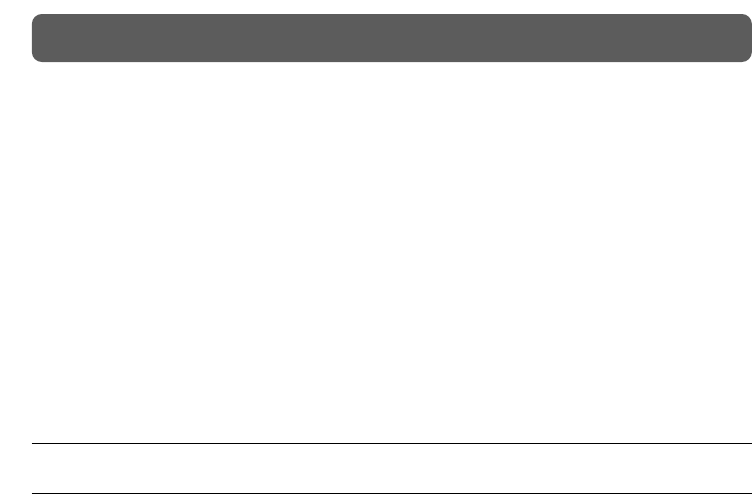
42
IMPORTANT SAFETY INSTRUCTIONS
Hearing Aid Compatibility
This telephone provides magnetic coupling for hearing aids.
Privacy of communications
Privacy of communications may not be ensured when using this phone.
For Product Service
• Panasonic Servicenters are listed in the servicenter directory.
• Call 1-800-211-PANA (7262) for the location of an authorized servicenter.
When you ship the product
• Carefully pack your unit, preferably in the original carton.
• Attach a letter, detailing the symptom, to the outside of the carton.
Symptom
• Send the unit to an authorized servicenter, prepaid and adequately insured.
• Do not send your unit to the Panasonic Consumer Electronics Company listed on the
back cover or to executive or regional sales offices. These locations do not repair
consumer products.
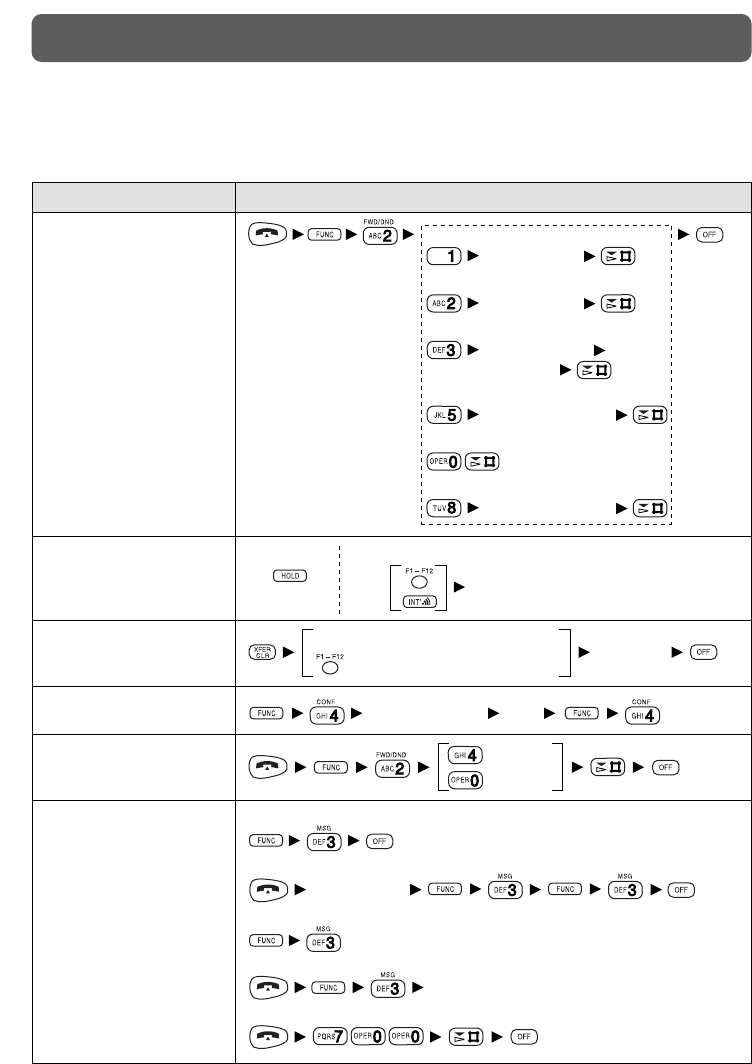
43
FEATURES LIST
The features of the KX-TA624, KX- TD816/1232/308, KX-TD500 and KX-T336 are
listed below. For more information, please refer to your PBX manual.
Operation
Desired Function
Call Forwarding
All Calls
your extension no.
your extension no.
phone no.
line access no.
Cancel Follow Me
Cancel
Follow Me
To an outside line
Busy/No Answer
extension no.
extension no.
Holding To retrieve a call on hold
Talk
Call on Hold
Announce
extension no. to an extension
to an external partyphone no.
third party’s no. Talk
Call Transfer
Conference
to set
to cancel
Do Not Disturb (DND)
To leave a notification
extension no.
Talk
To clear all notifications
To call back
To check a message
To cancel a notification
Message Waiting
For the KX-TA624
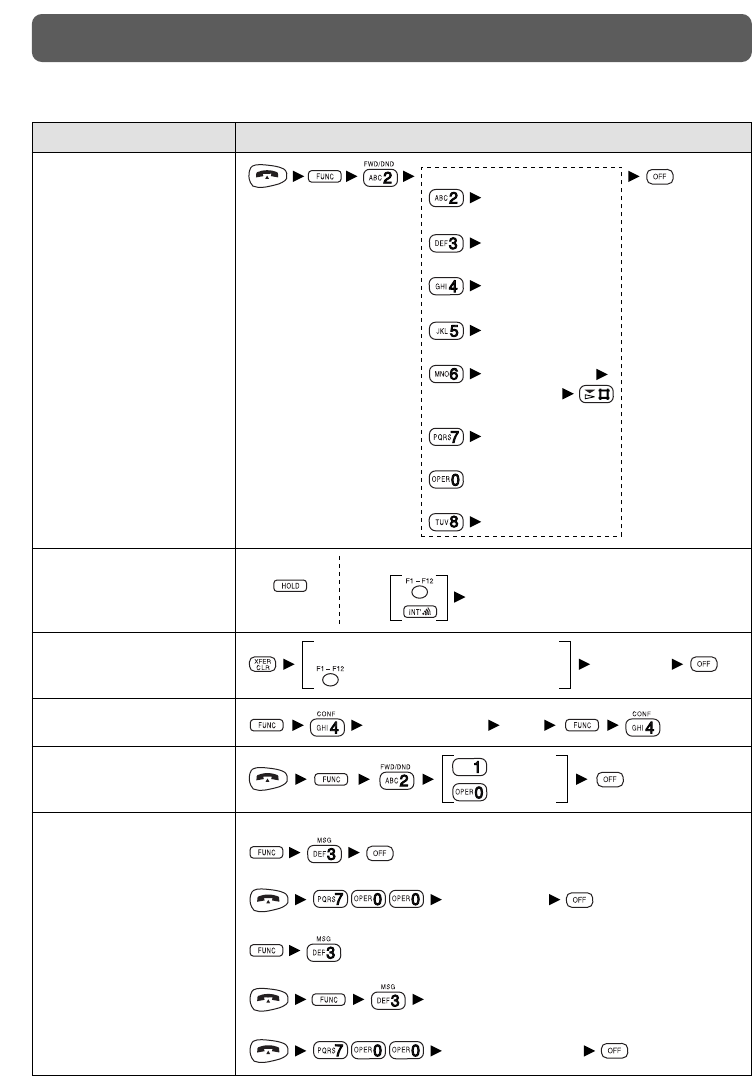
44
FEATURES LIST
Operation
Desired Function
For the KX-TD816/1232/308
Call Forwarding
All Calls
your extension no.
your extension no.
phone no.
line access no.
Cancel Follow Me
Cancel
Follow Me
To an outside line
Busy
No Answer
Busy/No Answer
extension no.
extension no.
extension no.
extension no.
Holding To retrieve a call on hold
Talk
Call on Hold
Announce
extension no. to an extension
to an external partyphone no.
third party’s no. Talk
Call Transfer
Conference
to set
to cancel
Do Not Disturb (DND)
To leave a notification
extension no.
Talk
To clear all notifications
To call back
To check a message
To cancel a notification
your extension no.
Message Waiting
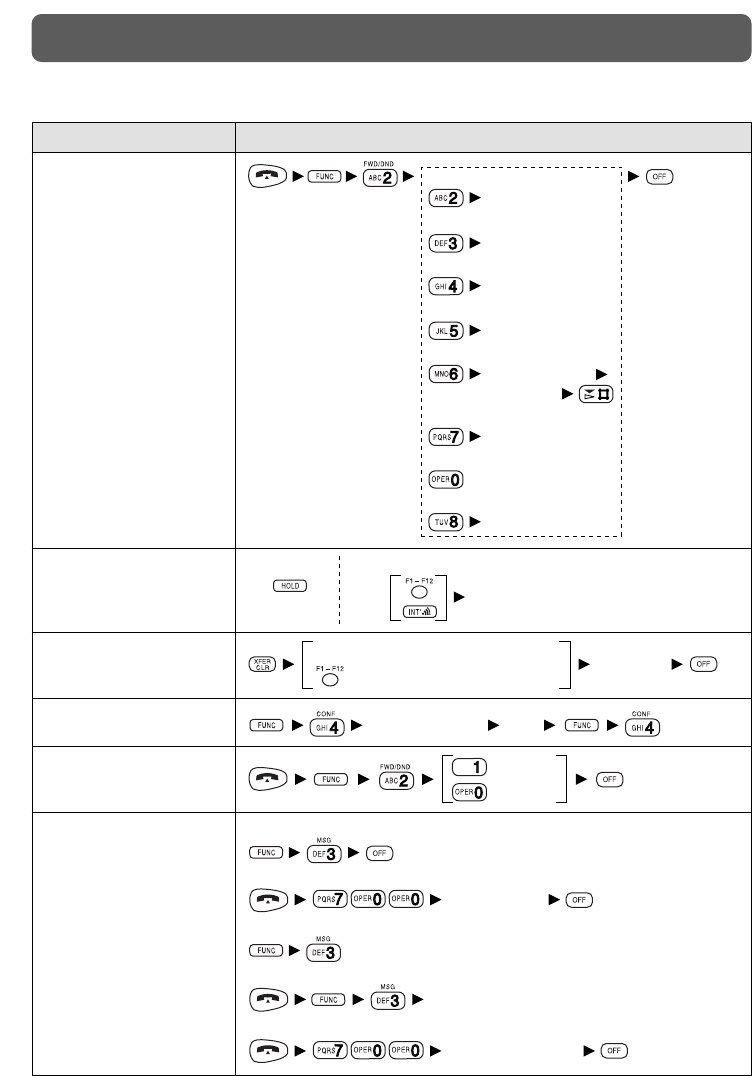
45
FEATURES LIST
Operation
Desired Function
Call Forwarding
All Calls
your extension no.
your extension no.
phone no.
line access no.
Cancel Follow Me
Cancel
Follow Me
To an outside line
Busy
No Answer
Busy/No Answer
extension no.
extension no.
extension no.
extension no.
Holding To retrieve a call on hold
Talk
Call on Hold
Announce
extension no. to an extension
to an external partyphone no.
third party’s no. Talk
Call Transfer
Conference
Do Not Disturb (DND)
To leave a notification
extension no.
Talk
To clear all notifications
To call back
To check a message
To cancel a notification
your extension no.
Message Waiting
For the KX-TD500
to set
to cancel
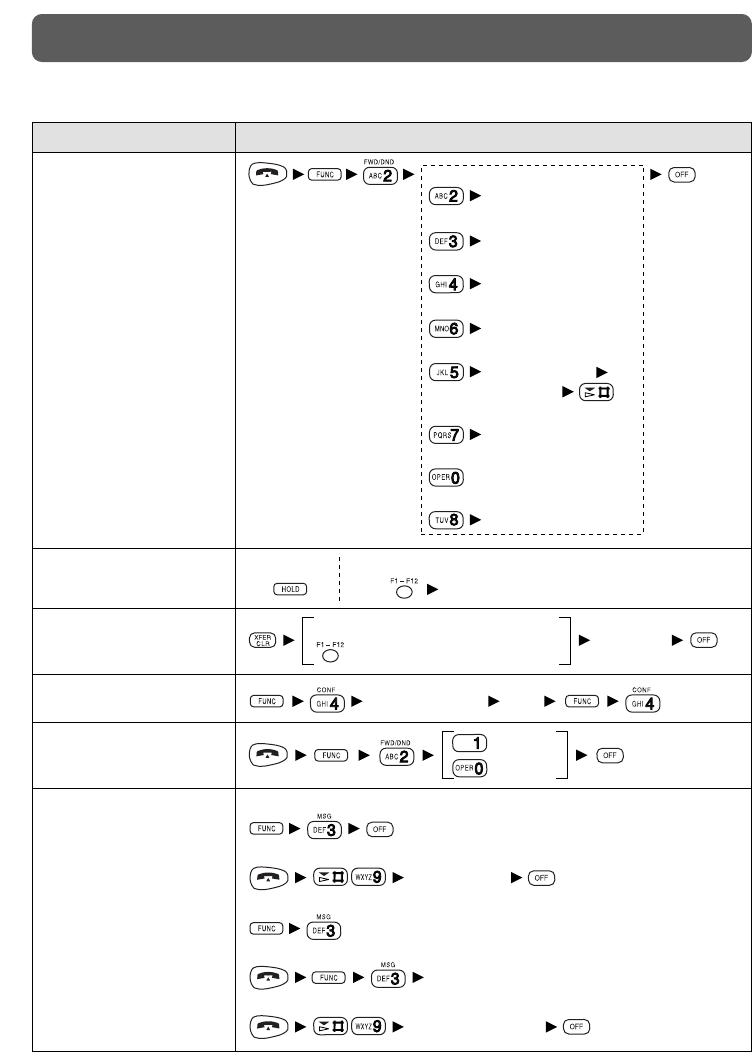
46
FEATURES LIST
Operation
Desired Function
For the KX-T336
Call Forwarding
All Calls
your extension no.
your extension no.
phone no.
line access no.
Cancel Follow Me
Cancel
Follow Me
To an outside line
Busy/Off-Hook
No Answer
Busy/Off-Hook / No Answer
extension no.
extension no.
extension no.
extension no.
Holding To retrieve a call on hold
Talk
Call on Hold
Announce
extension no. to an extension
to an external partyphone no.
third party’s no. Talk
Call Transfer
Conference
to set
to cancel
Do Not Disturb (DND)
To leave a notification
extension no.
Talk
To clear all notifications
To call back
To check a message
To cancel a notification
your extension no.
Message Waiting
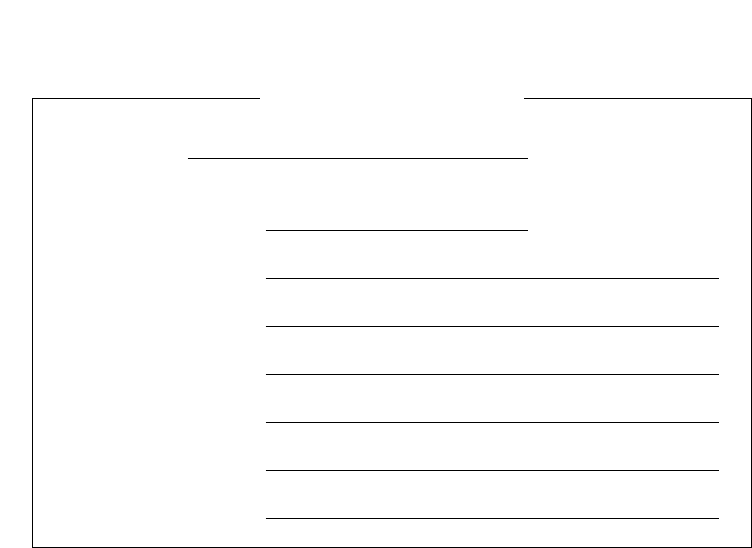
47
SERIAL NO.
(found on the bottom of the unit)
DATE OF PURCHASE
NAME OF DEALER
DEALER’S ADDRESS
DEALER’S TEL. NO.
For your future reference

Printed in Japan PSQX2106ZA KF0700TY0 D
Copyright:
This manual is copyrighted by Kyushu Matsushita Electric Co., Ltd. (KME).
Under the applicable copyright laws, this manual may not be reproduced in any
form, in whole or part, without the prior written consent of KME and its licensee.
©2000 Kyushu Matsushita Electric Co., Ltd. All Rights Reserved.
Panasonic Consumer Electronics Company,
Division of Matsushita Electric Corporation of America
One Panasonic Way, Secaucus, New Jersey 07094
Panasonic Sales Company,
Division of Matsushita Electric of Puerto Rico, Inc.
Ave. 65 de Infantería, Km.9.5, San Gabriel Industrial Park
Carolina, Puerto Rico 00985