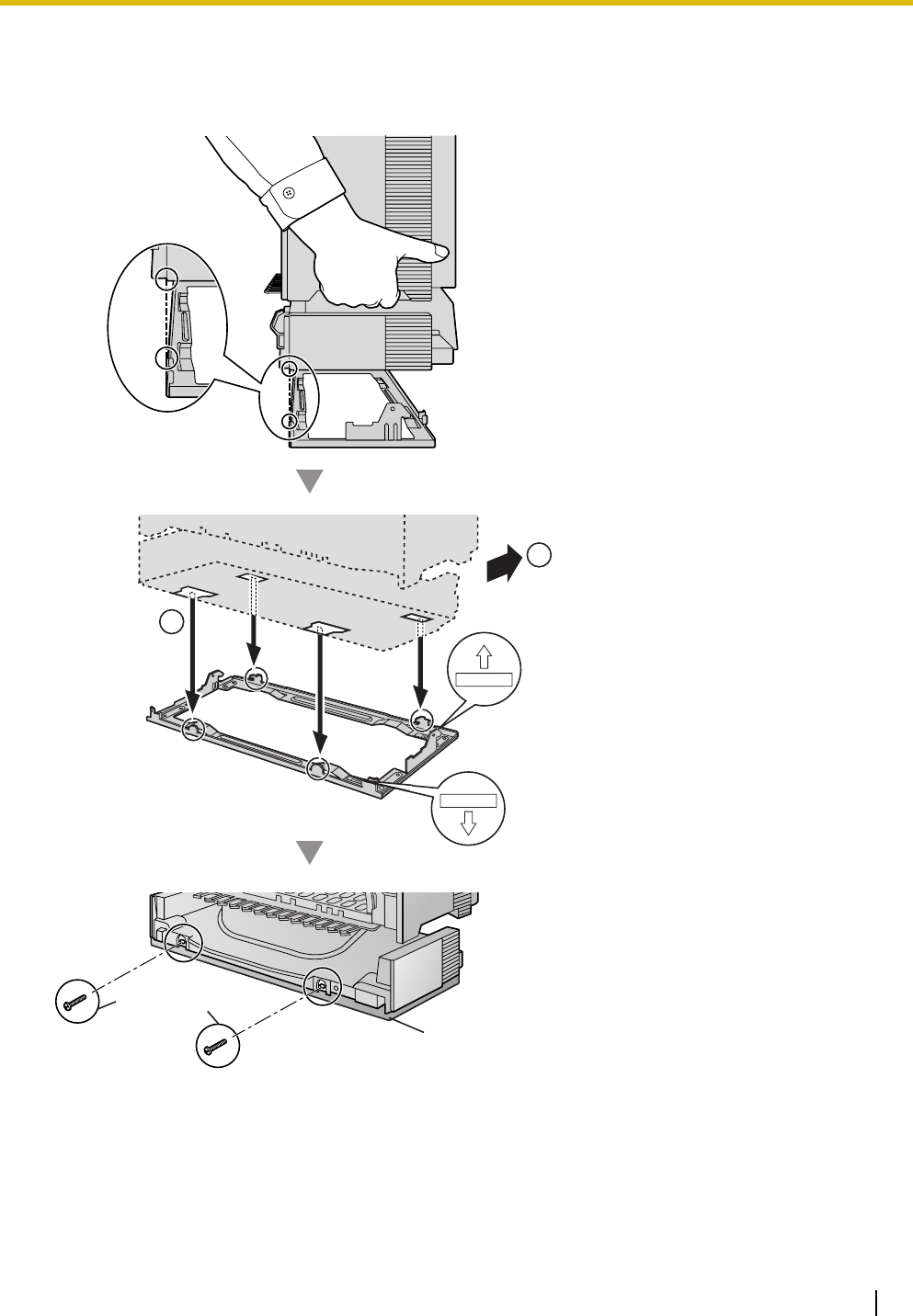Panasonic of North America 96NKX-TDA1052 2.4GHz CELL STATION User Manual 100 TDE IM 07 02
Panasonic Corporation of North America 2.4GHz CELL STATION 100 TDE IM 07 02
Contents
- 1. statement of security code
- 2. users manual
users manual

KX-TDE100
Model
KX-TDE200
Pure IP-PBX
Installation Manual
SD Logo is
a trademark.
Document Version: 2007-02
Thank you for purchasing a Panasonic Pure IP-PBX.
Please read this manual carefully before using this product and save this manual for future use.
KX-TDE100/KX-TDE200: PMMPR Software File Version 1.0000 or later
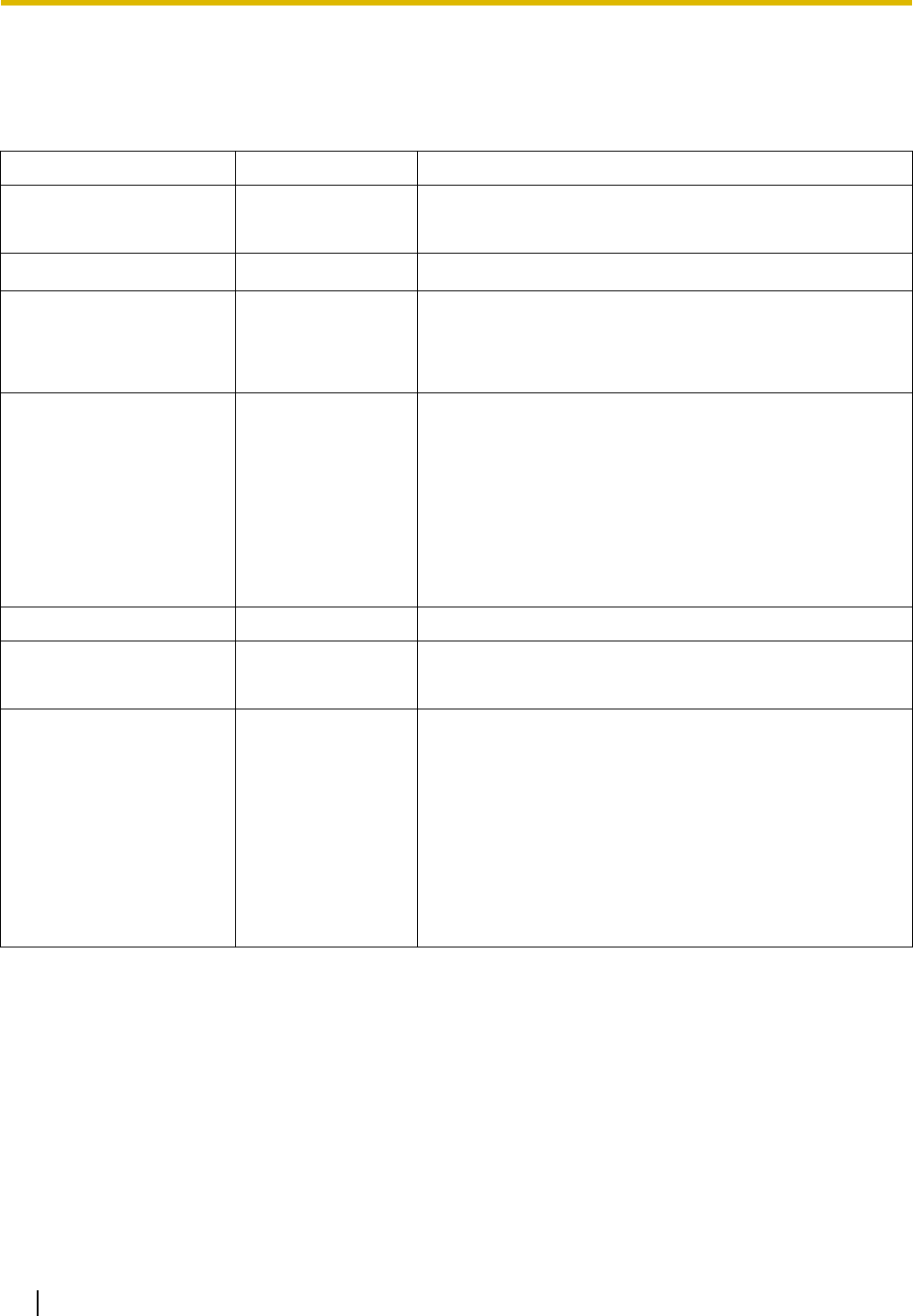
2 Installation Manual
System Components
System Components Table
Category Model No. Description
Shelves KX-TDE100 Basic Shelf
KX-TDE200 Basic Shelf
Main Processing Card IP Convergence Main Processing Card (IPCMPR)
IPCMPR Option Cards KX-TDE0110 16-Channel VoIP DSP Card (DSP16)
KX-TDE0111 64-Channel VoIP DSP Card (DSP64)
KX-TDA0196 Remote Card (RMT)
Activation Key Cards KX-NCS4104 4-Channel IP Trunk Activation Key (SHGW4)
KX-NCS4208 8-Channel IP Softphone/IP Proprietary Telephone Activation
Key (IPPTS8)
KX-NCS4508 8-Channel IP Proprietary Telephone Activation Key (IPPT8)
KX-NCS4716 16-Channel SIP Extension Activation Key (SPE16)
KX-NCS4910 Activation Key for Software Upgrade to Enhanced Version
(UCAV2)
Virtual CO Line Card - Virtual 16-Channel VoIP Gateway Card (V-IPGW16)
Virtual Extension Cards - Virtual 32-Channel VoIP Extension Card (V-IPEXT32)
- Virtual 32-Channel SIP Extension Card (V-SIPEXT32)
Physical CO Line Cards KX-TDA0180 8-Port Analog Trunk Card (LCOT8)
KX-TDA0181 16-Port Analog Trunk Card (LCOT16)
KX-TDA0187 T-1 Trunk Card (T1)
KX-TDA0193 8-Port Caller ID Card (CID8)
KX-TDA0290 PRI Card (PRI23)
KX-TDA0484 4-Channel VoIP Gateway Card (IP-GW4E)
KX-TDA0490 16-Channel VoIP Gateway Card (IP-GW16)
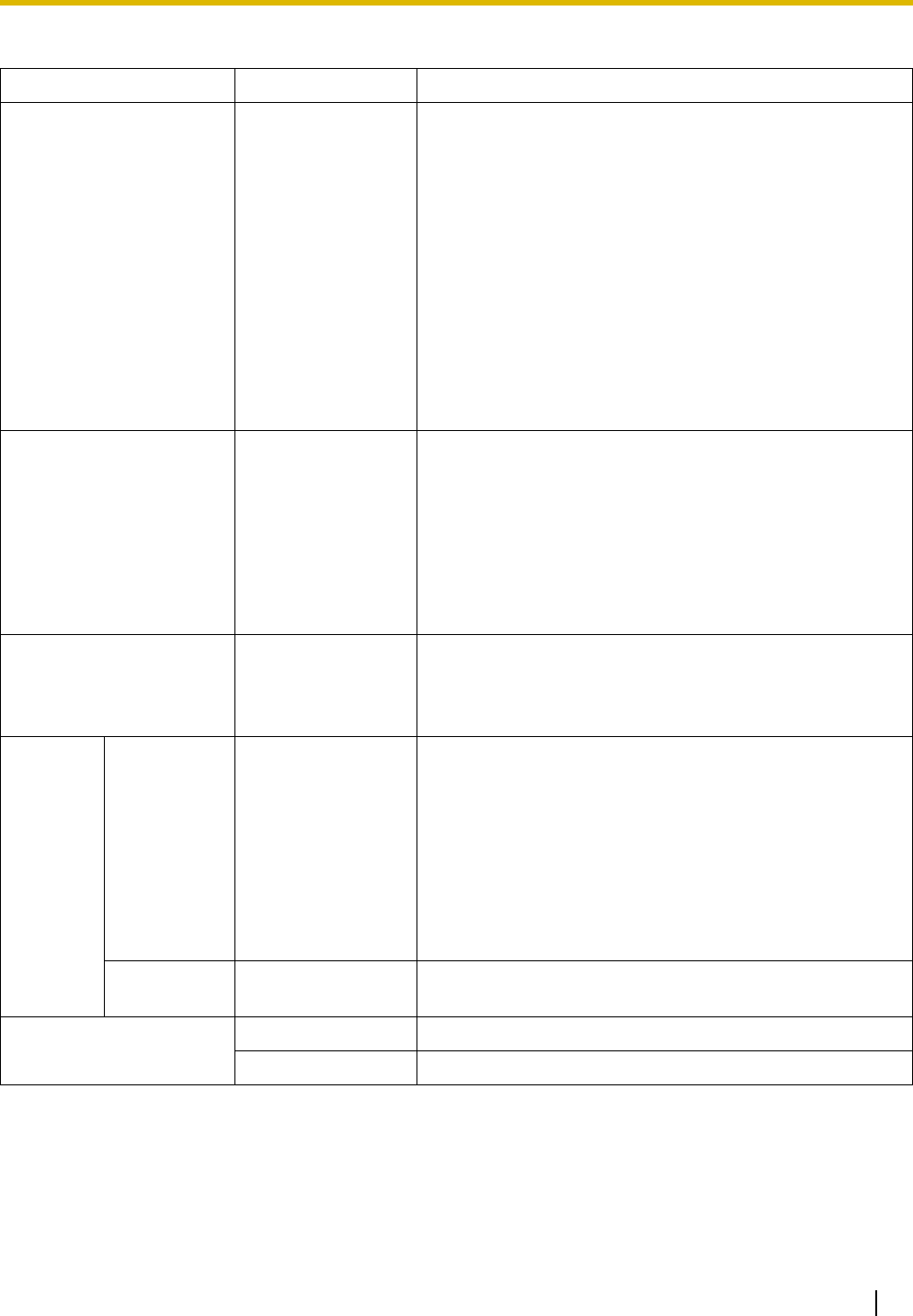
Installation Manual 3
Physical Extension Cards KX-TDA0143 4 Cell Station Interface Card (CSIF4)
KX-TDA0144 8 Cell Station Interface Card (CSIF8)
KX-TDA0170 8-Port Digital Hybrid Extension Card (DHLC8)
KX-TDA0171 8-Port Digital Extension Card (DLC8)
KX-TDA0172 16-Port Digital Extension Card (DLC16)
KX-TDA0173 8-Port Single Line Telephone Extension Card (SLC8)
KX-TDA0174 16-Port Single Line Telephone Extension Card (SLC16)
KX-TDA0175 16-Port Single Line Telephone Extension with Message
Lamp Card (MSLC16)
KX-TDA0470 16-Channel VoIP Extension Card (IP-EXT16)
Other Physical Cards KX-TDA0161 4-Port Doorphone Card (DPH4)
KX-TDA0164 4-Port External Input/Output Card (EIO4)
KX-TDA0166 16-Channel Echo Canceller Card (ECHO16)
KX-TDA0168 Extension Caller ID Card (EXT-CID)
KX-TDA0190 Optional 3-Slot Base Card (OPB3)
KX-TDA0191 4-Channel Message Card (MSG4)
Power Supply Units
(PSUs)
KX-TDA0103 L-Type Power Supply Unit (PSU-L)
KX-TDA0104 M-Type Power Supply Unit (PSU-M)
KX-TDA0108 S-Type Power Supply Unit (PSU-S)
Cell
Stations
(CSs)
Basic CSs KX-T0141 2-Channel Cell Station Unit Using a DHLC/DLC Card (PT-
interface CS) for 2.4 GHz Portable Station
KX-TDA0142 3-Channel Cell Station Unit Using a CSIF Card for 2.4 GHz
Portable Station
KX-T0151 2-Channel Cell Station Unit Using a DHLC/DLC Card (PT-
interface CS) for 2.4 GHz Portable Station
KX-TDA0152 3/4-Channel Cell Station Unit Using a CSIF Card for 2.4 GHz
Portable Station
High-density
CSs
KX-TDA0158 5-Channel High-density Cell Station Unit Using a DHLC/DLC
Card (PT-interface CS) for 2.4 GHz Portable Station
Proprietary Equipment KX-A258 Blank Slot Cover
KX-T30865 Doorphone
System Components Table
Category Model No. Description
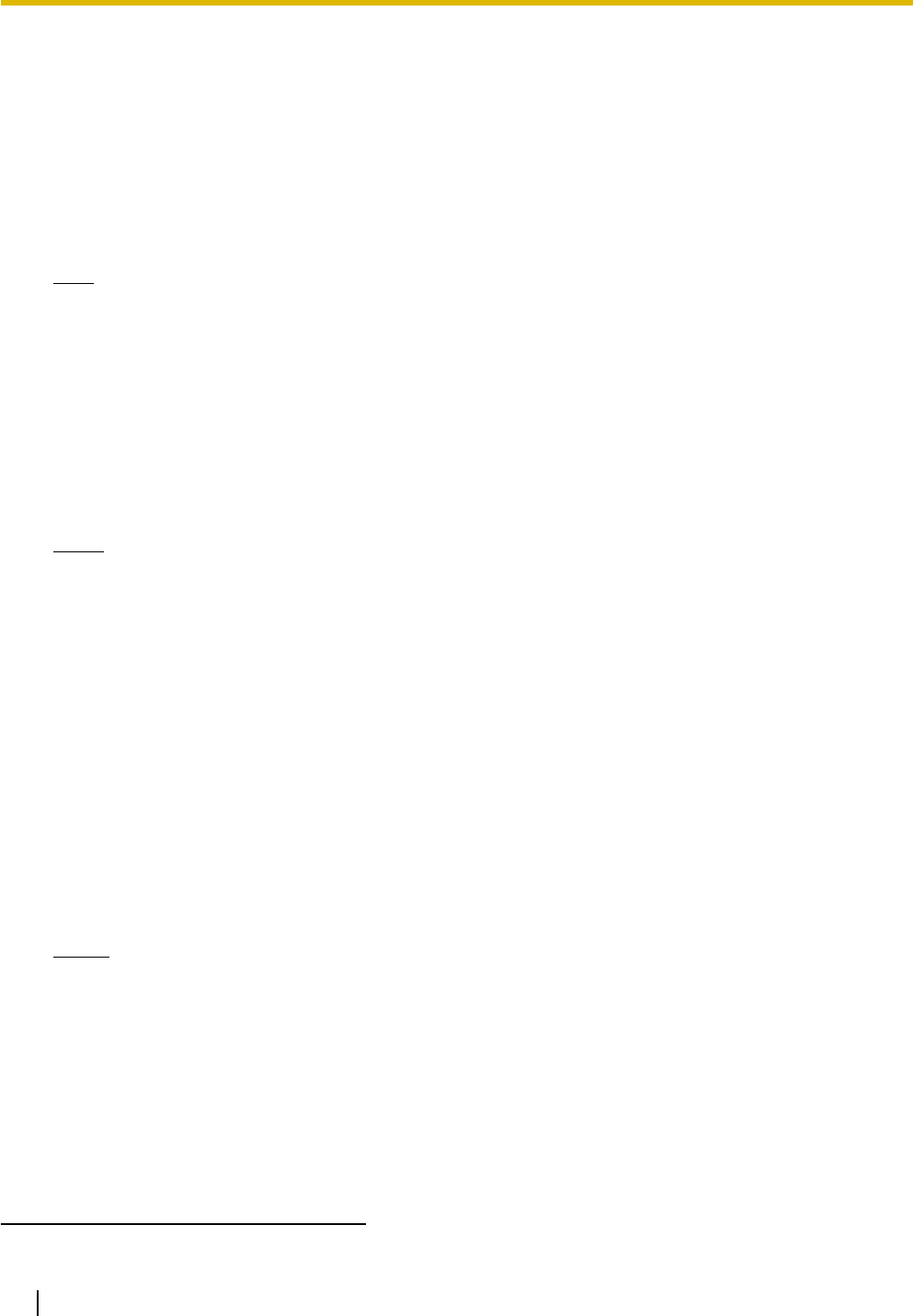
4 Installation Manual
Compatible Panasonic Proprietary Telephones
The PBX supports the following telephones:
• IP proprietary telephones (e.g., KX-NT300 series)
• IP softphones (e.g., KX-NCS8100)
• Digital proprietary telephones (e.g., KX-T7600 series)
• Analog proprietary telephones (e.g., KX-T7700 series)
• Portable stations (e.g., KX-TD7690)
• DSS consoles (e.g., KX-T7640)
Note
KX-NT300 series IP-PTs are supported by the IPCMPR card, but not by the IP-EXT16 card. In contrast,
KX-NT136 and KX-NT265 IP-PTs are supported by the IP-EXT16 card, but not by the IPCMPR card.
Only the KX-NT265 (D) IP-PT is supported by both cards.
Incompatible Panasonic Proprietary Telephones
The PBX does not support the following telephones:
• KX-T30800 series proprietary telephones and DSS consoles
• KX-T61600 series proprietary telephones and DSS consoles
• KX-T123200 series proprietary telephones and DSS consoles
Notes
• For the equipment (e.g., Add-on Key Module, USB Module, Headset*1) that can be connected to a
particular telephone, refer to the telephone's manual.
• For other equipment that can be connected to the PBX, refer to "1.2.2 System Connection
Diagram".
List of Abbreviations
•APT → Analog Proprietary Telephone
•DPT → Digital Proprietary Telephone
• IP-PT → IP Proprietary Telephone
•PS → Portable Station
•PT → Proprietary Telephone
• SIP Extension → Session Initiation Protocol Extension (SIP hardphones/SIP softphones)
•SLT → Single Line Telephone
Notice
This PBX supports SIP Extensions. However, some PBX features may not be available for SIP
Extensions, depending on your telephone type.
*1 The KX-T7090 headset can be connected to the KX-T7000, KX-T7200, KX-T7300, and KX-T7400 series telephones.
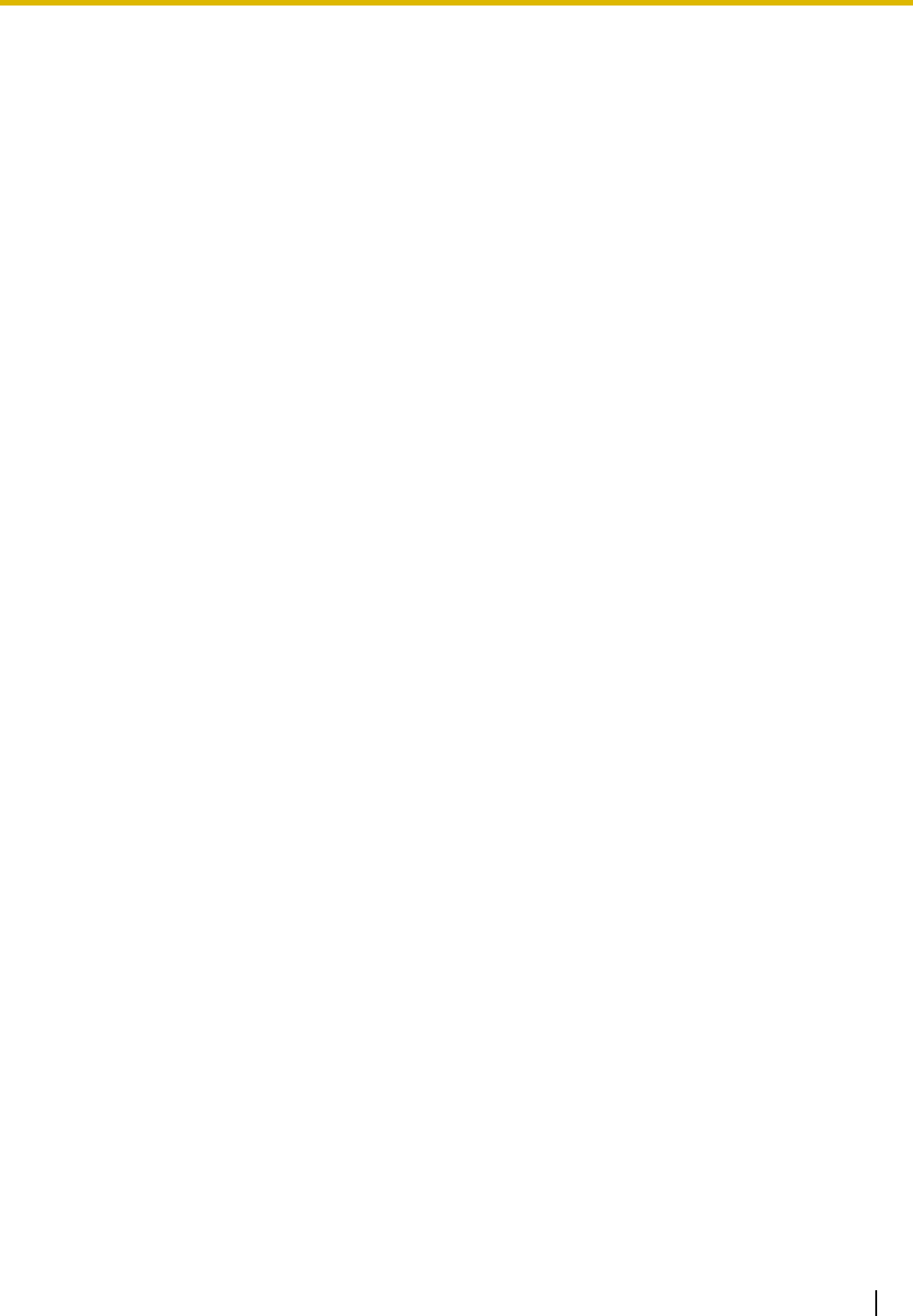
Installation Manual 5
Important Notice
Prior to connection of this product, please verify that the intended operating environment is supported.
Satisfactory performance cannot be guaranteed for the following:
– interoperability and compatibility with all devices and systems connected to this product
– proper operation and compatibility with services provided by telecommunications companies over
connected networks
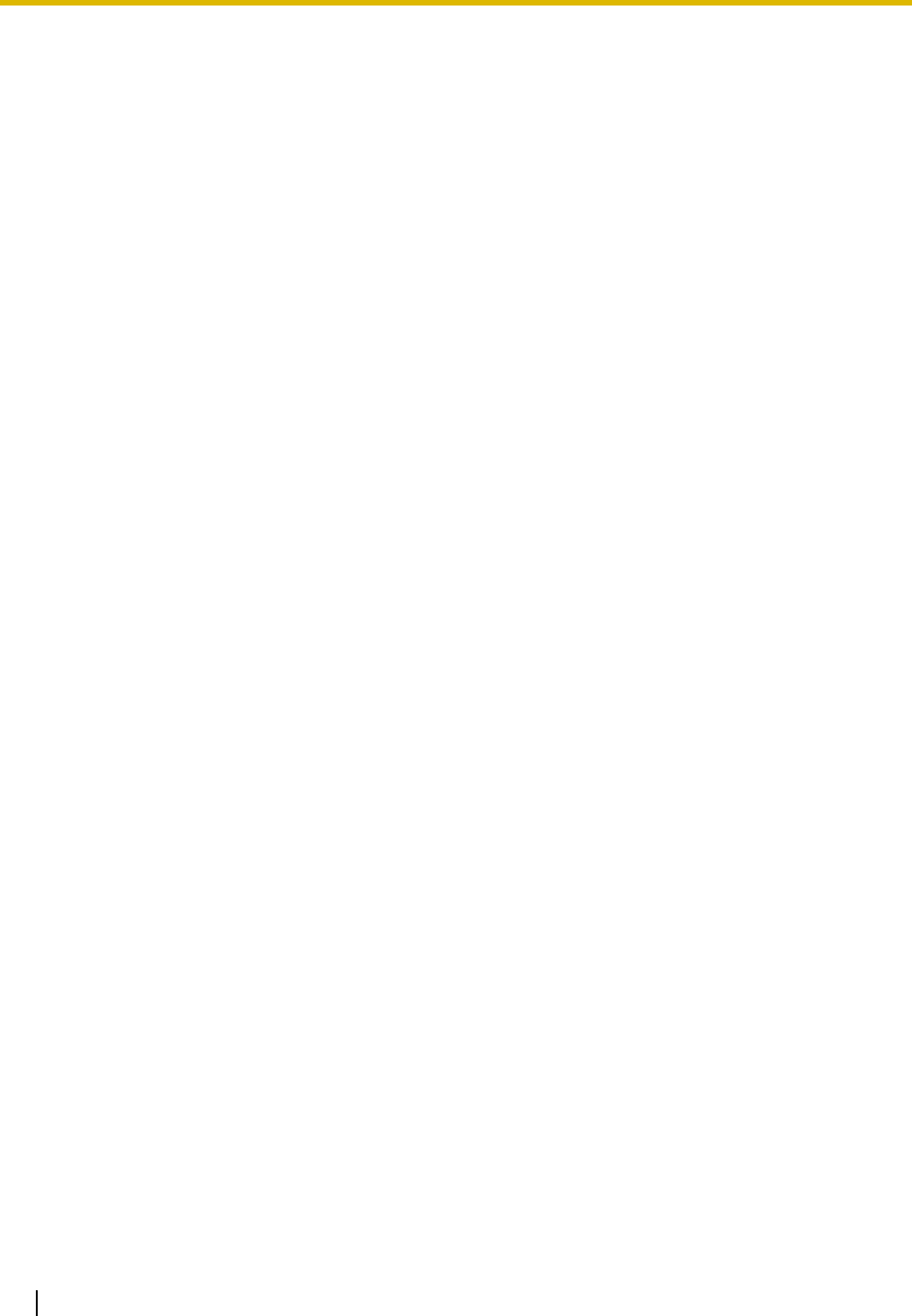
6 Installation Manual
Important Safety Instructions
SAFETY REQUIREMENTS
When using your telephone equipment, basic safety precautions should always be followed to reduce the
risk of fire, electric shock and injury to persons, including the following:
1. Read and understand all instructions.
2. Follow all warnings and instructions marked on the product.
3. Unplug the product from the wall outlet before cleaning. Do not use liquid cleaners or aerosol cleaners.
Clean with a damp cloth.
4. Do not use this product near water, for example, near a bathtub, wash bowl, kitchen sink, or laundry
tub, in a wet basement, or near a swimming pool.
5. Do not place the product on an unstable surface, as a fall may cause serious internal damage.
6. Slots and openings in the front, back and bottom of the cabinet are provided for ventilation; to protect
it from overheating, these openings must not be blocked or covered. The openings should never be
blocked by placing the product on a bed, sofa, rug, or other similar surface while in use. The product
should never be placed near or over a radiator or other heat source. This product should not be placed
in a sealed environment unless proper ventilation is provided.
7. The product should only be connected to the type of electrical power supply specified on the product
label. If you are not sure of the type of power supply to your home, consult your dealer or local power
company.
8. For safety purposes this unit is equipped with a grounded plug. If you do not have a grounded outlet,
please have one installed. Do not bypass this safety feature by tampering with the plug.
9. Do not allow anything to rest on the power cord. Do not locate this product where the power cord may
be stepped on or tripped on.
10. To reduce the risk of fire or electric shock, do not overload wall outlets and extension cords.
11. Do not insert objects of any kind into this product through its slots and openings, as they may touch
dangerous voltage points or short out parts that could result in a risk of fire or electric shock. Never spill
liquid of any kind on or in the product.
12. To reduce the risk of electric shock, do not disassemble this product. Only qualified personnel should
service this product. Opening or removing covers may expose you to dangerous voltages or other risks.
Incorrect reassembly can cause electric shock.
13. Unplug this product from the wall outlet and have it serviced by qualified service personnel in the
following cases:
a) When the power supply cord or plug is damaged or frayed.
b) If liquid has been spilled into the product.
c) If the product has been exposed to rain or water.
d) If the product does not operate according to the operating instructions. Adjust only the controls that
are explained in the operating instructions. Improper adjustment of other controls may result in
damage and may require service by a qualified technician to restore the product to normal
operation.
e) If the product has been dropped or the cabinet has been damaged.
f) If product performance deteriorates.
14. Avoid using wired telephones during an electrical storm. There is a remote risk of electric shock from
lightning.
15. Do not use a telephone in the vicinity of a gas leak to report the leak.
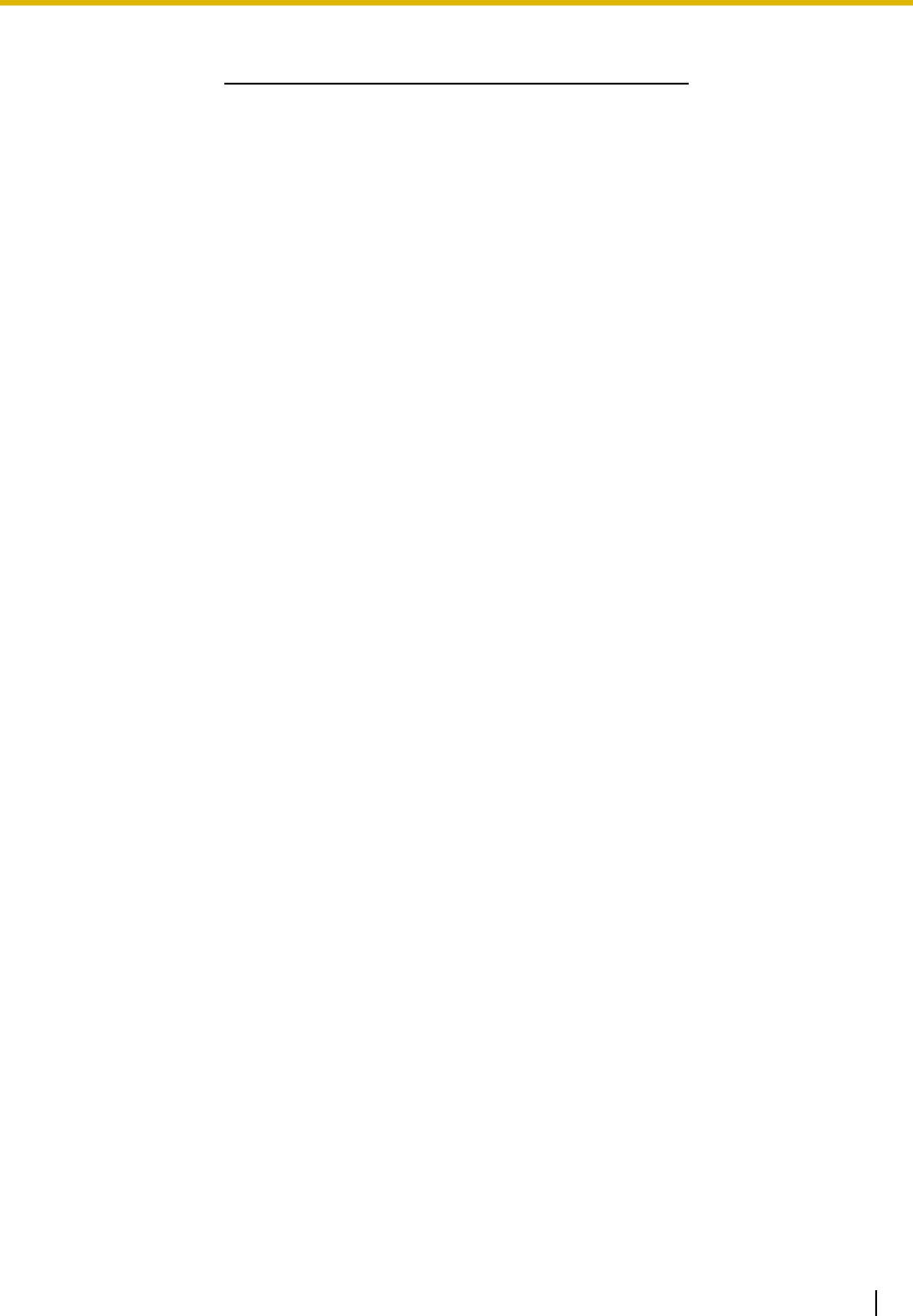
Installation Manual 7
SAVE THESE INSTRUCTIONS
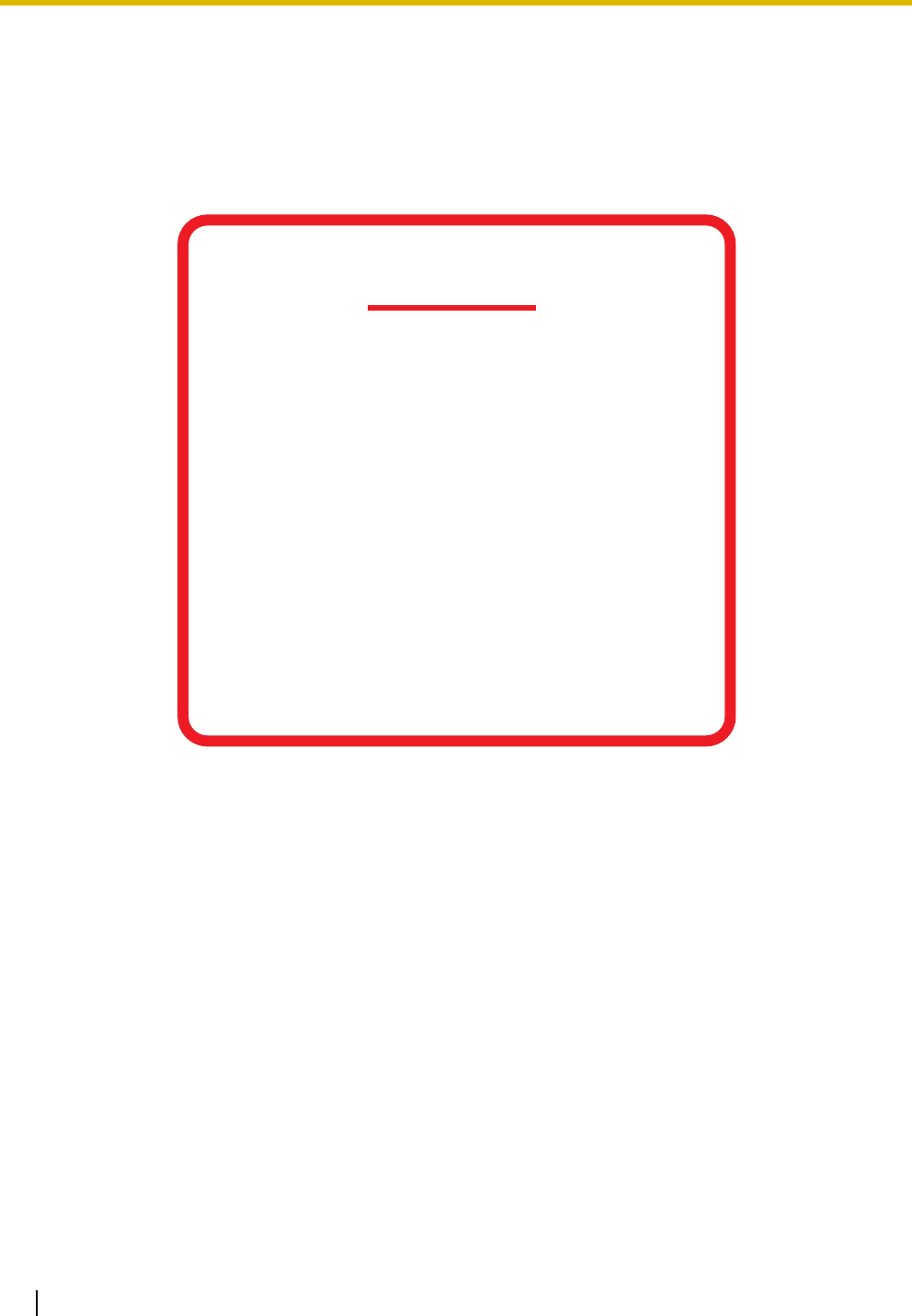
8 Installation Manual
Precaution
WARNING
DO NOT REMOVE
SD MEMORY CARD
WHILE POWER IS
SUPPLIED TO THE PBX
Doing so may cause the PBX to fail to
start when you try to restart the system.
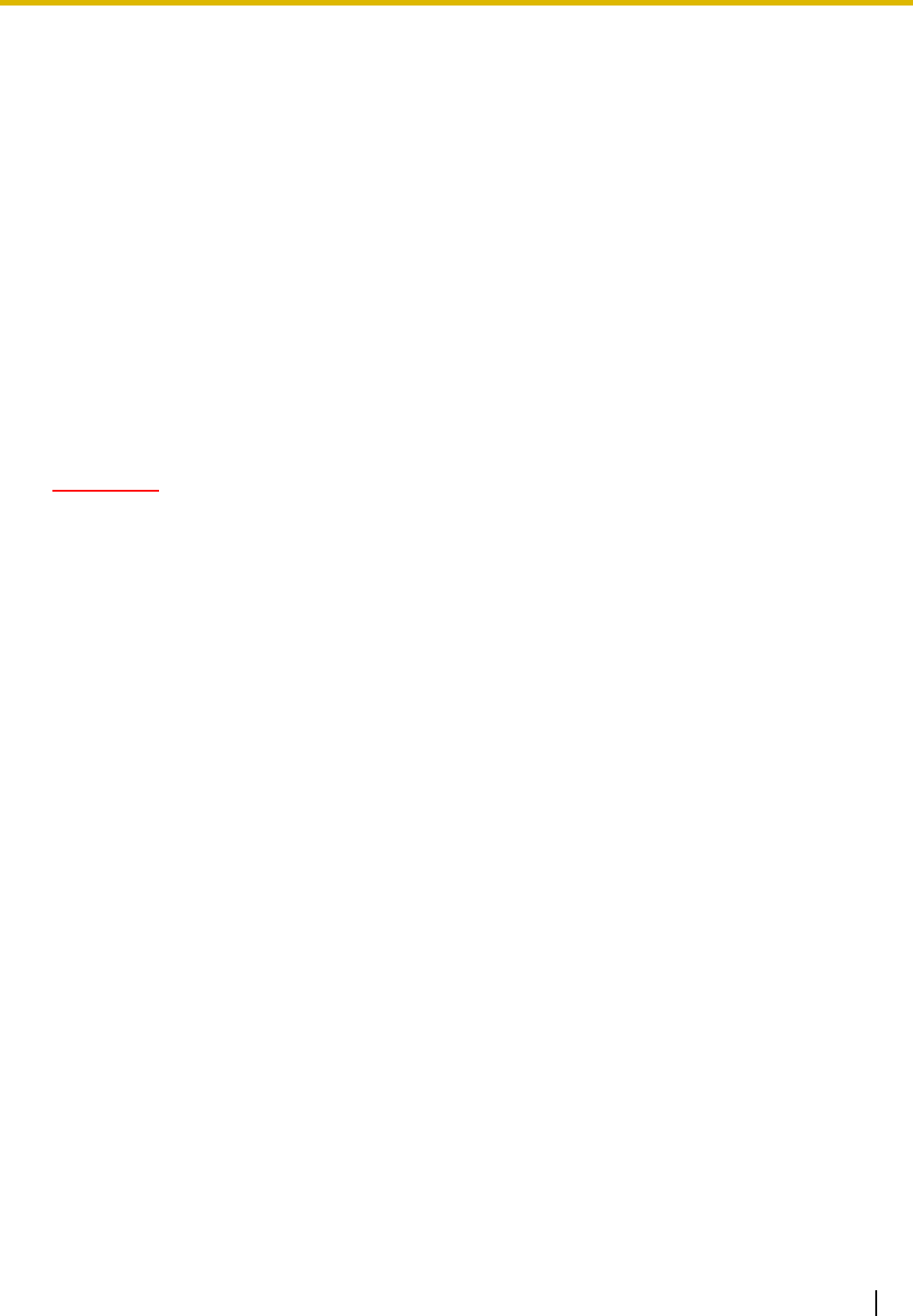
Installation Manual 9
• Keep the unit away from heating appliances and devices that generate electrical noise such as
fluorescent lamps, motors and televisions. These noise sources can interfere with the performance of
the PBX.
• This unit should be kept free of dust, moisture, high temperature (more than 40 ) and vibration, and
should not be exposed to direct sunlight.
• If you are having problems making calls to outside destinations, follow this procedure to test the CO
lines:
1. Disconnect the PBX from all CO lines.
2. Connect known working SLTs to those CO lines.
3. Make a call to an external destination using those SLTs.
If a call cannot be carried out correctly, there may be a problem with the CO line that the SLT is
connected to. Contact your telephone company.
If all SLTs operate properly, there may be a problem with your PBX. Do not reconnect the PBX to the
CO lines until it has been serviced by an authorized Panasonic Factory Service Center.
• Wipe the unit with a soft cloth. Do not clean with abrasive powders or with chemical agents such as
benzene or thinner.
WARNING
• THIS UNIT MAY ONLY BE INSTALLED AND SERVICED BY QUALIFIED SERVICE
PERSONNEL.
• IF DAMAGE TO THE UNIT EXPOSES ANY INTERNAL PARTS, DISCONNECT THE
POWER SUPPLY CORD IMMEDIATELY AND RETURN THE UNIT TO YOUR DEALER.
• UNPLUG THIS UNIT FROM THE AC OUTLET IF IT EMITS SMOKE, AN ABNORMAL
SMELL OR MAKES UNUSUAL NOISE. THESE CONDITIONS CAN CAUSE FIRE OR
ELECTRIC SHOCK. CONFIRM THAT SMOKE HAS STOPPED AND CONTACT AN
AUTHORIZED PANASONIC FACTORY SERVICE CENTER.
• WHEN RELOCATING THE EQUIPMENT, FIRST DISCONNECT THE TELECOM
CONNECTION BEFORE DISCONNECTING THE POWER CONNECTION. WHEN THE
UNIT IS INSTALLED IN THE NEW LOCATION, RECONNECT THE POWER FIRST,
AND THEN RECONNECT THE TELECOM CONNECTION.
• TO PREVENT POSSIBLE FIRE OR ELECTRIC SHOCK, DO NOT EXPOSE THIS
PRODUCT TO RAIN OR MOISTURE.
• THE POWER SUPPLY CORD IS USED AS THE MAIN DISCONNECT DEVICE.
ENSURE THAT THE AC OUTLET IS LOCATED NEAR THE EQUIPMENT AND IS
EASILY ACCESSIBLE.
• DANGER OF EXPLOSION EXISTS IF A BATTERY IS INCORRECTLY REPLACED.
REPLACE ONLY WITH THE SAME OR EQUIVALENT TYPE RECOMMENDED BY THE
BATTERY MANUFACTURER. DISPOSE OF USED BATTERIES ACCORDING TO THE
MANUFACTURER'S INSTRUCTIONS.
• THE SD MEMORY CARD POSES A CHOKING HAZARD. KEEP THE SD MEMORY
CARD OUT OF REACH OF CHILDREN.
˚
C
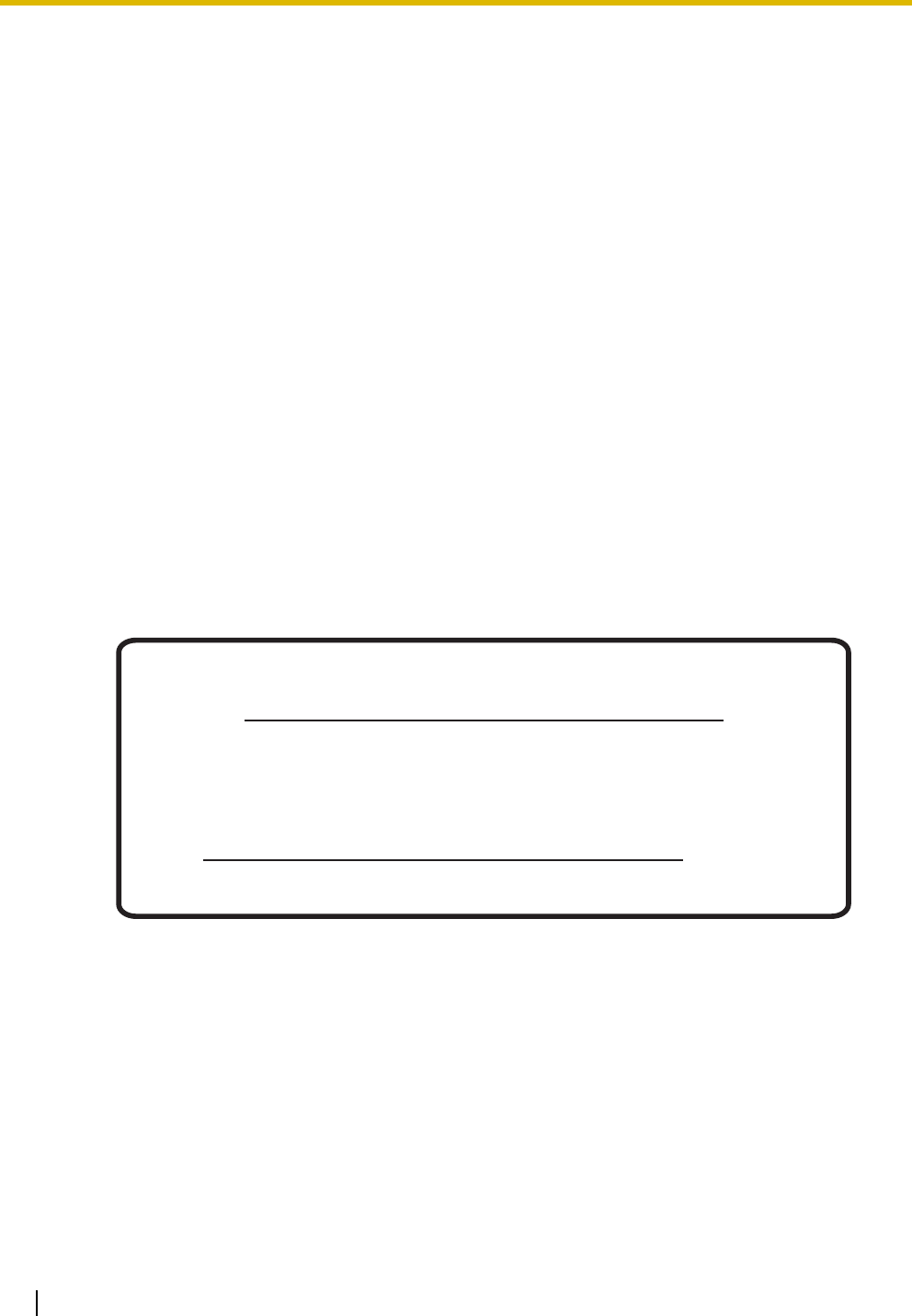
10 Installation Manual
Password Security
Warning to the Administrator or Installer regarding the system password
1. Please provide all system passwords to the customer.
2. To avoid unauthorized access and possible abuse of the PBX, keep the passwords secret, and
inform the customer of the importance of the passwords, and the possible dangers if they become
known to others.
3. The PBX has default passwords preset. For security, change these passwords the first time that
you program the PBX.
4. Change the passwords periodically.
5. It is strongly recommended that passwords of 10 numbers or characters be used for maximum
protection against unauthorized access. For a list of numbers and characters that can be used in
system passwords, refer to "1.1.2 Entering Characters" in the PC Programming Manual.
6. If a system password is forgotten, it can be found by loading a backup of the system data into a
PC, and checking the password using the KX-TDA Maintenance Console software. If you do not
have a backup of the system data, you must reset the PBX to its factory defaults and reprogram it.
Therefore, we strongly recommend maintaining a backup of the system data. For more information
on how to back up the system data, refer to "2.4.1 Tool—SD memory backup" in the PC
Programming Manual.
However, as system passwords can be extracted from backup copies of the system data file, do
not allow unauthorized access to these files.
Notice for users in California
This product contains a CR coin cell lithium battery that
contains perchlorate material—special handling may apply.
See www.dtsc.ca.gov/hazardouswaste/perchlorate
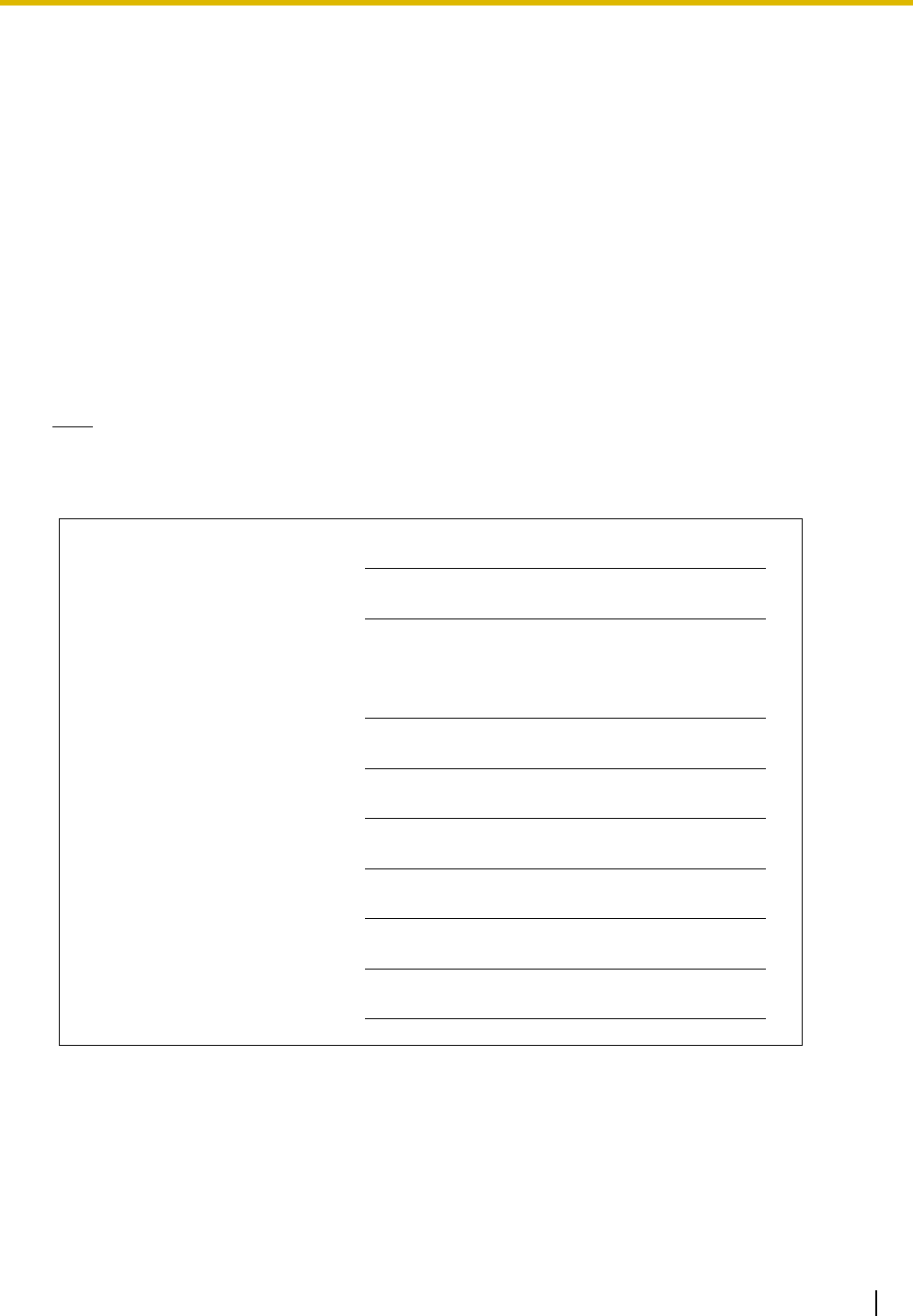
Installation Manual 11
When you ship the product
Carefully pack and send it prepaid, adequately insured and preferably in the original carton. Attach a
postage-paid letter, detailing the symptom, to the outside of the carton. DO NOT send the product to the
Executive or Regional Sales offices. They are NOT equipped to make repairs.
Product Service
Panasonic Factory Service Centers for this product are listed in the service center directory. Consult your
certified Panasonic dealer for detailed instructions.
For Future Reference
Please print, record, and retain the following information for future reference.
For Future Reference
Please print, record, and retain the following information for future reference.
Note
The serial number of this product can be found on the label affixed to the unit. You should record the
model number and the serial number of this unit as a permanent record of your purchase to aid in
identification in the event of theft.
MODEL NO.
SERIAL NO.
DATE OF PURCHASE
NAME OF DEALER
DEALER'S ADDRESS
DEALER'S TEL. NO.
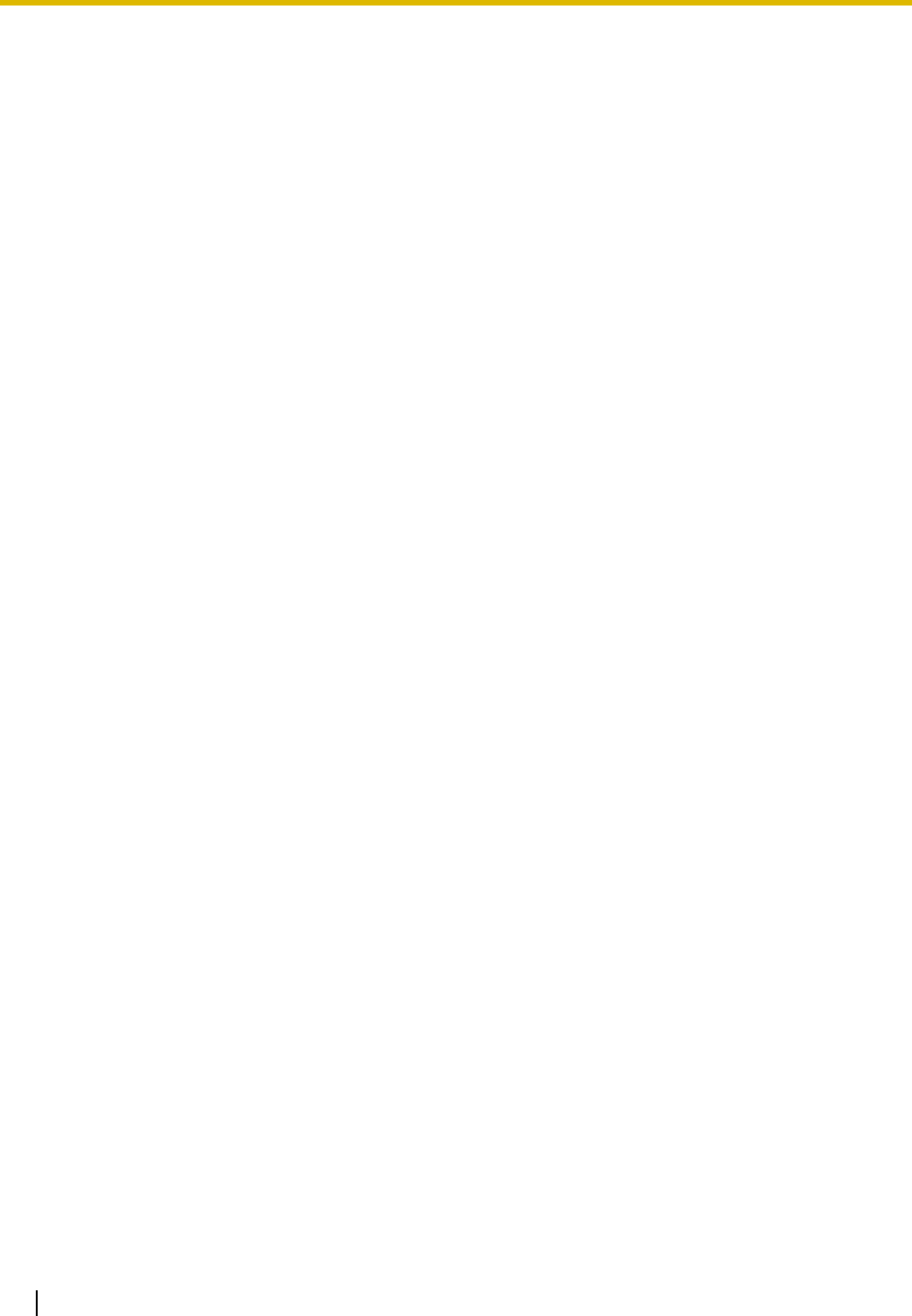
12 Installation Manual
Introduction
This Installation Manual is designed to serve as an overall technical reference for the Panasonic Pure IP-
PBX, KX-TDE100/KX-TDE200. It provides instructions for installing the hardware, and programming the
PBX using the KX-TDE Maintenance Console.
The Structure of this Manual
This manual contains the following sections:
Section 1 System Outline
Provides general information on the PBX, including the system capacity and specifications.
Section 2 Activation Key Installation
Describes information on activation keys, including how to obtain an activation key and install it in the
SD Memory Card.
Section 3 Installation
Describes the procedures to install the PBX. Detailed instructions for planning the installation site,
installing the shelves and optional service cards, and cabling of peripheral equipment are provided.
Further information on system expansion and peripheral equipment installation is included.
Section 4 Guide for the KX-TDE Maintenance Console
Explains the installation procedure, structure, and basic information of the KX-TDE Maintenance
Console.
Section 5 Troubleshooting
Provides information on the PBX and telephone troubleshooting.
About the Other Manuals
Along with this Installation Manual, the following manuals are available:
Feature Manual
Describes all basic, optional and programmable features of the PBX.
PC Programming Manual
Provides step-by-step instructions for performing system programming using a PC.
PT Programming Manual
Provides step-by-step instructions for performing system programming using a PT.
Operating Manual
Provides operating instructions for end users using a PT, SLT, PS, or DSS Console.
About the software version of your PBX
The contents of this manual apply to PBXs with a certain software version, as indicated on the cover of this
manual. To confirm the software version of your PBX, see "How do I confirm the software version of the PBX
or installed cards?" in the FAQ of the PC Programming Manual, or "[190] Main Processing (MPR) Software
Version Reference" in the PT Programming Manual.
Trademarks
• The Bluetooth word mark and logos are owned by the Bluetooth SIG, Inc. and any use of such
marks by Matsushita Electric Industrial Co., Ltd. is under licence.
• Microsoft and Windows are either registered trademarks or trademarks of Microsoft Corporation in
the United States and/or other countries.
• Intel and Celeron are trademarks or registered trademarks of Intel Corporation or its subsidiaries
in the United States and other countries.
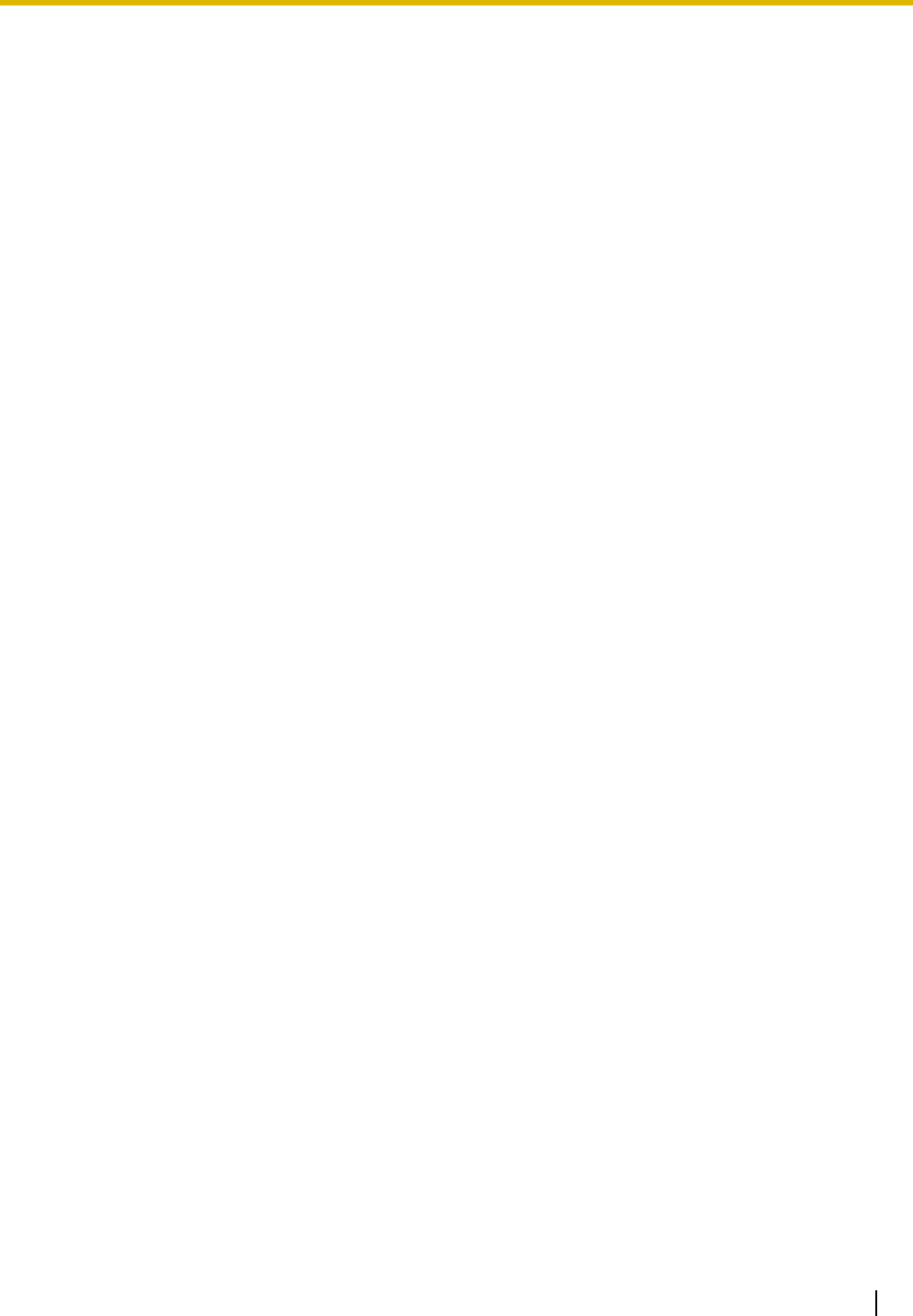
Installation Manual 13
• All other trademarks identified herein are the property of their respective owners.
• Screen shots reprinted with permission from Microsoft Corporation.
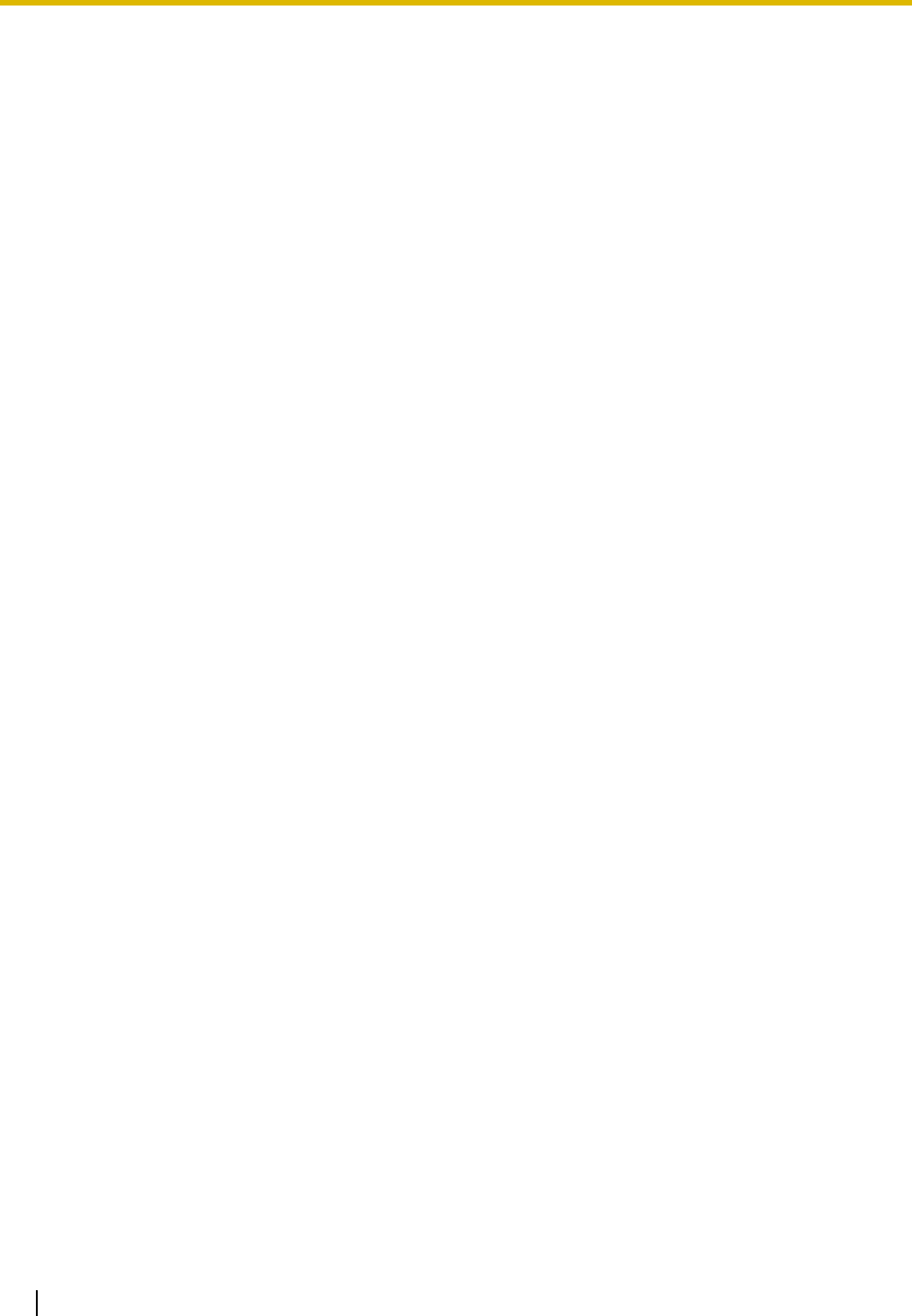
14 Installation Manual
F.C.C. REQUIREMENTS AND RELEVANT
INFORMATION
1. Notification to the Telephone Company
This equipment complies with Part 68 of the FCC rules and the requirements adopted by the ACTA. On
the side of this equipment is a label that contains, among other information, a product identifier in the
following format:
• US:AAAEQ##TXXXX
If requested, this number must be provided to the telephone company.
Installation must be performed by a qualified professional installer. If required, provide the telephone
company with the following technical information:
• Telephone numbers to which the system will be connected
• Make: Panasonic
• Model: KX-TDE100 and KX-TDE200
• Certification No.: found on the side of the unit
• Ringer Equivalence No.: 0.3A
• Facility Interface Code: 02LS2, 04DU9.BN/DN/1KN/1SN, METALLIC
• Service Order Code: 9.0F, 6.0P
• Required Network Interface Jack: RJ21X, RJ48C, RJ2HX
2. Ringer Equivalence Number (REN)
The REN is used to determine the number of devices that may be connected to a telephone line.
Excessive RENs on a telephone line may result in the devices not ringing in response to an incoming
call. In most but not all areas, the sum of RENs should not exceed five (5.0). To be certain of the number
of devices that may be connected to a line, as determined by the total RENs, contact the local telephone
company. For products approved after July 23, 2001, the REN for this product is part of the product
identifier that has the following format:
• US:AAAEQ##TXXXX
The digits represented by ## are the REN without a decimal point (e.g., 03 is a REN of 0.3). For earlier
products, the REN is separately shown on the label.
3. Incidence of Harm to the Telephone Lines
If this equipment causes harm to the telephone network, the telephone company will notify you in
advance that temporary discontinuance of service may be required. But if advance notice isn't practical,
the telephone company will notify the customer as soon as possible. Also, you will be advised of your
right to file a complaint with the FCC if you believe it is necessary.
4. Changes in Telephone Company Communications Facilities, Equipment, Operations and
Procedures
The telephone company may make changes in its facilities, equipment, operations or procedures that
could affect the operation of the equipment. If this happens the telephone company will provide
advance notice in order for you to make necessary modifications to maintain uninterrupted service.
5. Trouble with this equipment
If trouble is experienced with this equipment, for repair or warranty information, please see the attached
warranty, which includes the Servicenter Directory. If the equipment is causing harm to the telephone
network, the telephone company may request that you disconnect the equipment until the problem is
resolved.
6. Connection to Party Line
Connection to party line service is subject to state tariffs. Contact the state public utility commission,
public service commission or corporation commission for information.
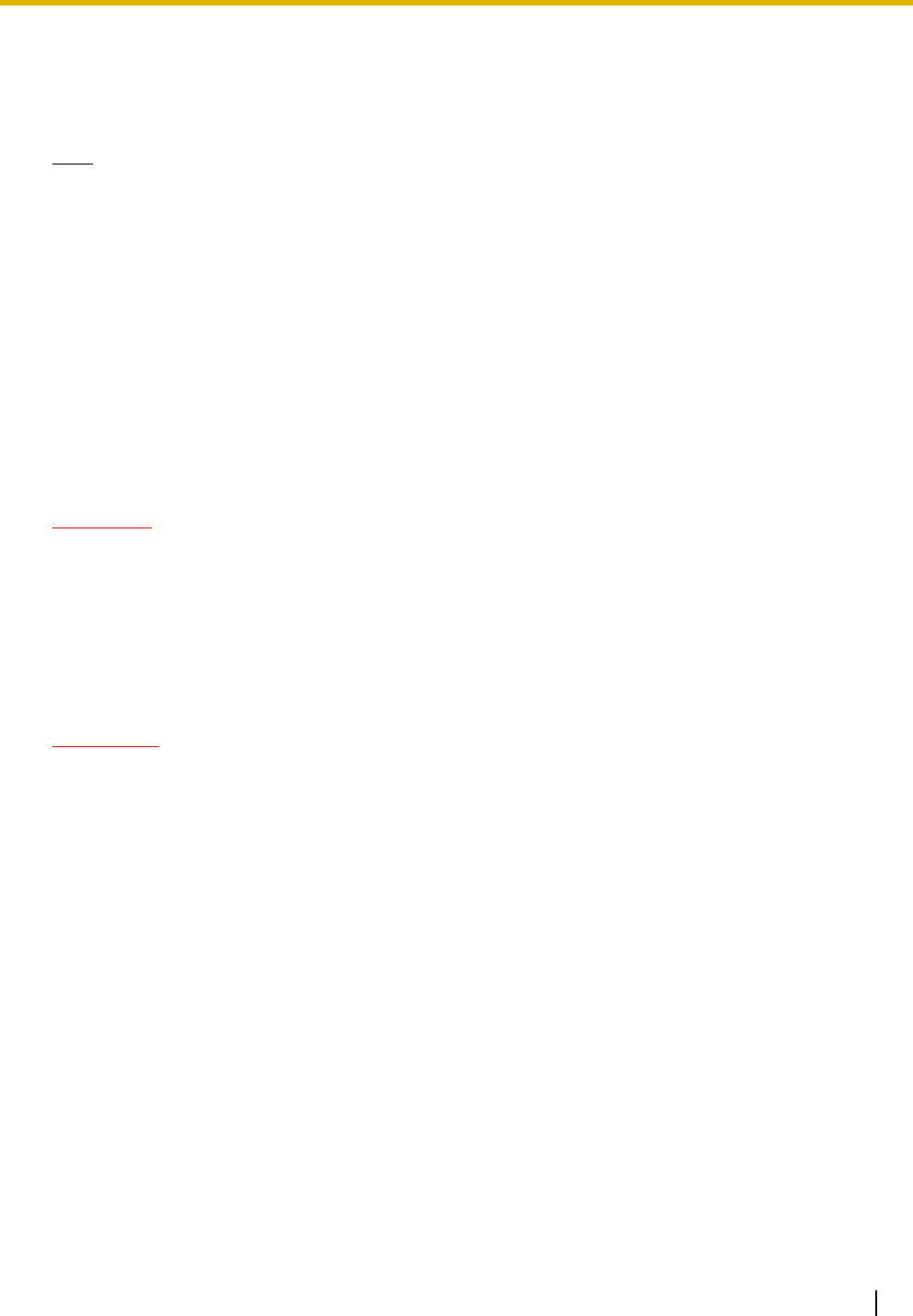
Installation Manual 15
7. Combined Use with Alarm Equipment
If your home has specially wired alarm equipment connected to the telephone line, ensure the
installation of this equipment does not disable your alarm equipment. If you have questions about what
will disable alarm equipment, consult your telephone company or a qualified installer.
Note
This equipment has been tested and found to comply with the limits for a Class B digital device,
pursuant to Part 15 of the FCC Rules. These limits are designed to provide reasonable protection
against harmful interference in a residential installation. This equipment generates, uses, and can
radiate radio frequency energy and, if not installed and used in accordance with the instructions, may
cause harmful interference to radio communications. However, there is no guarantee that interference
will not occur in a particular installation. If this equipment does cause harmful interference to radio or
television reception, which can be determined by turning the equipment off and on, the user is
encouraged to try to correct the interference by one or more of the following measures:
• Reorient or relocate the receiving antenna.
• Increase the separation between the equipment and receiver.
• Connect the equipment into an outlet on a circuit different from that to which the receiver is
connected.
• Consult the dealer or an experienced radio/TV technician for help.
CAUTION
Any changes or modifications not expressly approved by the party responsible for compliance could
void the user's authority to operate this device.
When programming emergency numbers and/or making test calls to emergency numbers:
1. Remain on the line and briefly explain to the dispatcher the reason for the call before hanging up.
2. Perform such activities in the off-peak hours, such as early morning hours or late evenings.
WARNING
The software contained in the ARS and TRS features to allow user access to the
network must be upgraded to recognize newly established network area codes and
exchange codes as they are placed into service. Failure to upgrade the on-premise
PBXs or peripheral equipment to recognize the new codes as they are established will
restrict the customer and users of the PBX from gaining access to the network and to
these codes.
KEEP THE SOFTWARE UP-TO-DATE WITH THE LATEST DATA.
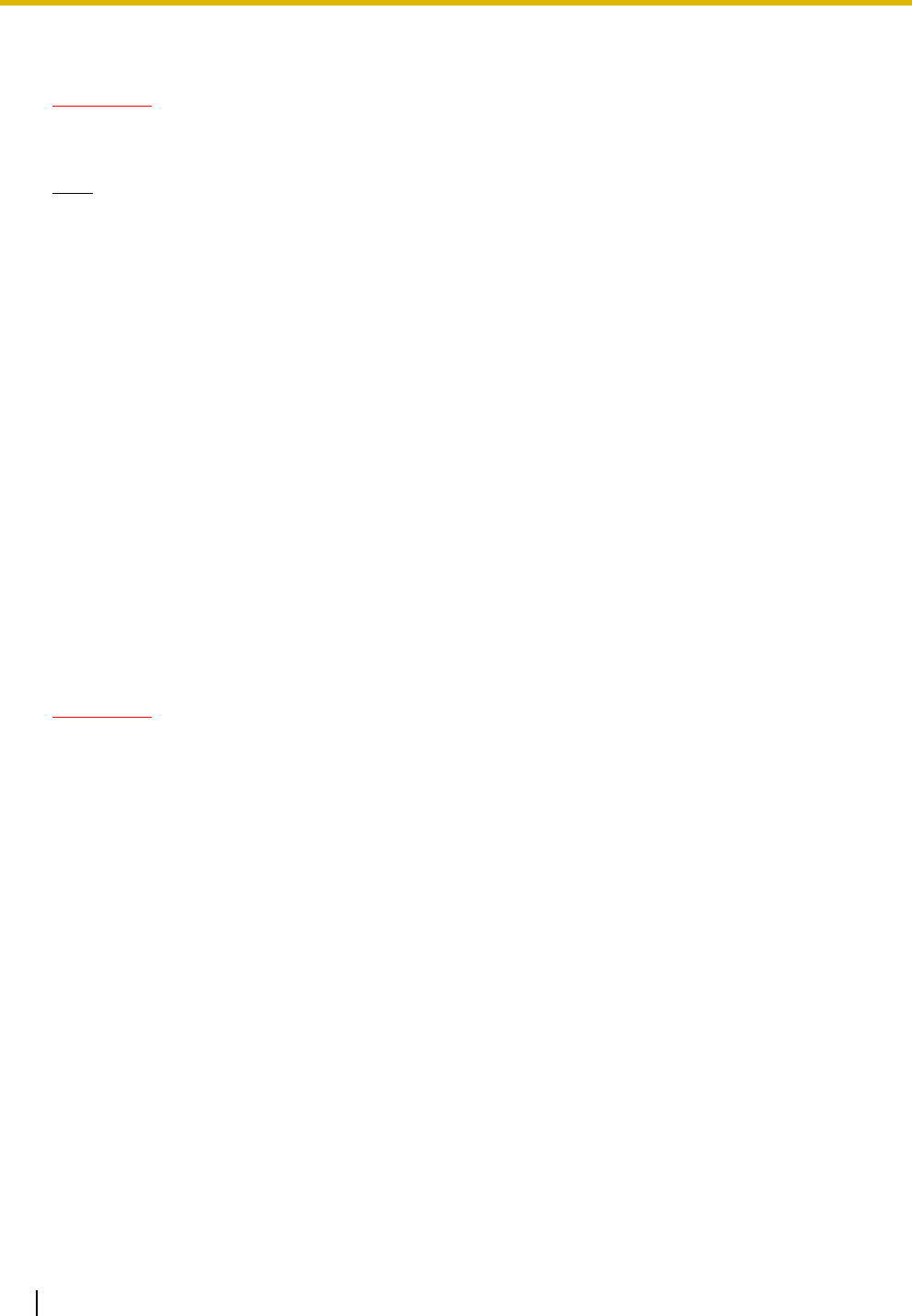
16 Installation Manual
For Cell Station
CAUTION
Any changes or modifications not expressly approved by the party responsible for compliance could
void user's authority to operate this device.
Note
This equipment has been tested and found to comply with the limits for a Class B digital device,
pursuant to Part 15 of the FCC Rules. These limits are designed to provide reasonable protection
against harmful interference in a residential installation. This equipment generates, uses, and can
radiate radio frequency energy and, if not installed and used in accordance with the instructions, may
cause harmful interference to radio communications. However, there is no guarantee that interference
will not occur in a particular installation. If this equipment does cause harmful interference to radio or
television reception, which can be determined by turning the equipment off and on, the user is
encouraged to try to correct the interference by one or more of the following measures:
• Reorient or relocate the receiving antenna.
• Increase the separation between the equipment and receiver.
• Connect the equipment into an outlet on a circuit different from that to which the receiver is
connected.
• Consult the dealer or an experienced radio/TV technician for help.
Some wireless telephones operate at frequencies that may cause interference to nearby TVs and
VCRs. To minimize or prevent such interference, the base of the wireless telephone should not be
placed near or on top of a TV or VCR. If interference is experienced, move the wireless telephone
further away from the TV or VCR. This will often reduce, or eliminate, interference.
Operating near 2.4 GHz electrical appliances may cause interference. Move away from the electrical
appliances.
CAUTION
To comply with FCC RF exposure requirements in uncontrolled environment:
• This equipment must be installed and operated in accordance with provided instructions and a
minimum 20 cm (8 in) spacing must be provided between antenna and all person's body (excluding
extremities of hands, wrist and feet) during wireless modes of operation.
• This transmitter must not be co-located or operated in conjunction with any other antenna or
transmitter.
Medical—consult the manufacturer of any personal medical devices, such as pacemakers, to
determine if they are adequately shielded from external RF (radio frequency) energy. (The unit operates
in the frequency range of 2401 MHz to 2480 MHz, and the power output level can range from 0.004 W
to 0.4 W.) Do not use the unit in health care facilities if any regulations posted in the area instruct you
not to do so. Hospitals or health care facilities may be using equipment that could be sensitive to
external RF (radio frequency) energy.
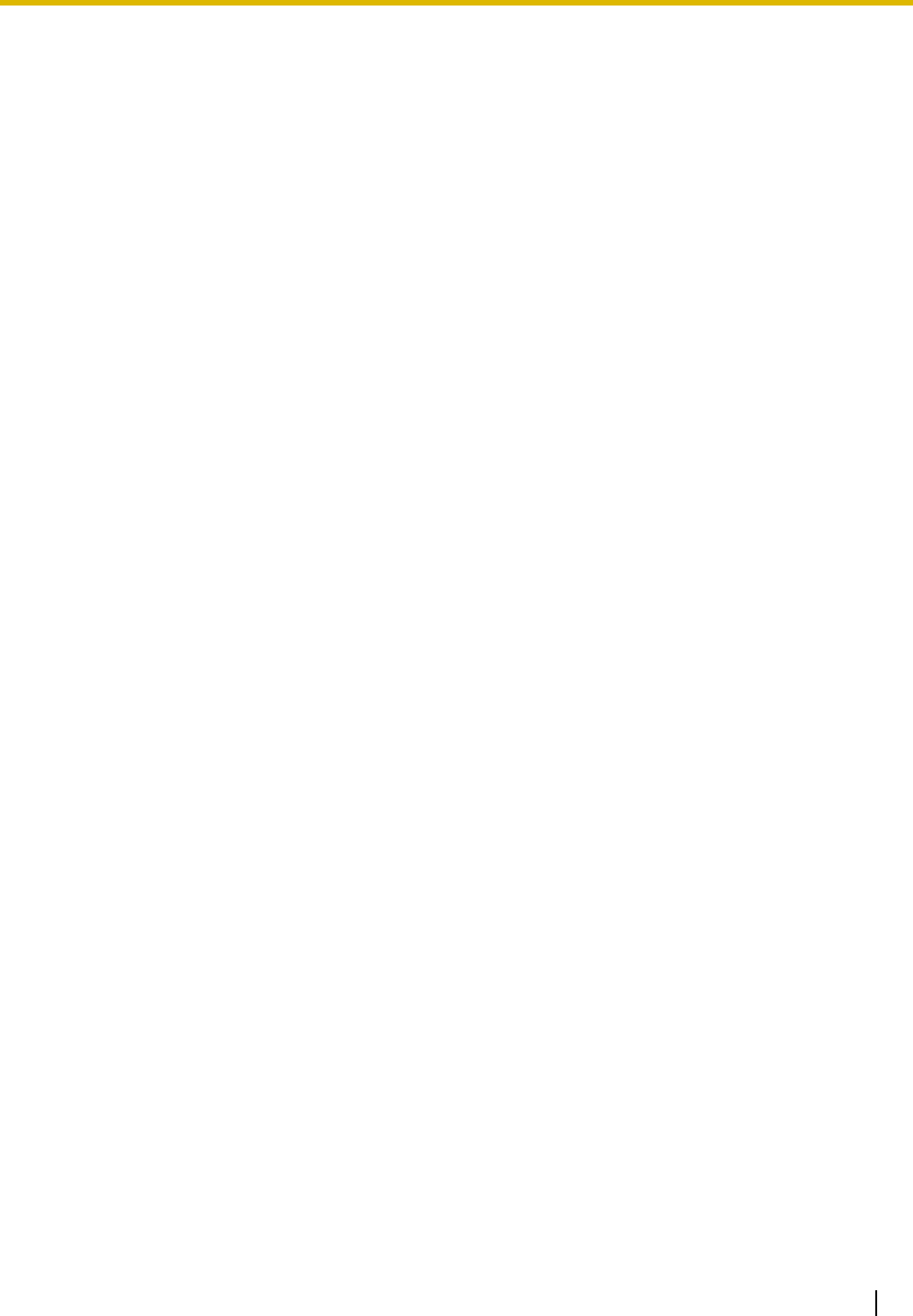
Installation Manual 17
Table of Contents
1 System Outline ..................................................................................... 21
1.1 System Highlights .......................................................................................................... 22
1.1.1 System Highlights ............................................................................................................. 22
1.2 Basic System Construction ........................................................................................... 26
1.2.1 Basic Shelf........................................................................................................................ 26
1.2.2 System Connection Diagram ............................................................................................ 27
1.3 Optional Equipment........................................................................................................ 29
1.3.1 Optional Equipment .......................................................................................................... 29
1.4 Specifications ................................................................................................................. 31
1.4.1 General Description .......................................................................................................... 31
1.4.2 Characteristics .................................................................................................................. 33
1.4.3 System Capacity............................................................................................................... 34
2 Activation Key Installation................................................................... 41
2.1 Information about the Activation Keys ......................................................................... 42
2.1.1 Activation Keys.................................................................................................................. 42
2.1.2 Activation Key Card and Key Management System.......................................................... 44
2.1.3 Activation Key File............................................................................................................. 45
3 Installation............................................................................................. 47
3.1 Before Installation........................................................................................................... 48
3.1.1 Before Installation ............................................................................................................. 48
3.2 Installation of the PBX.................................................................................................... 50
3.2.1 Unpacking ......................................................................................................................... 50
3.2.2 Names and Locations ....................................................................................................... 51
3.2.3 Opening/Closing the Front Cover...................................................................................... 52
3.2.4 Installing/Replacing the Power Supply Unit ...................................................................... 54
3.2.5 Frame ground Connection ................................................................................................ 58
3.2.6 Installing/Removing the Optional Service Cards .............................................................. 59
3.2.7 Types of Connectors ......................................................................................................... 64
3.2.8 Attaching a Ferrite Core.................................................................................................... 66
3.2.9 Fastening an Amphenol Connector .................................................................................. 68
3.2.10 Wall Mounting (KX-TDE200)............................................................................................. 70
3.2.11 Wall Mounting (KX-TDE100)............................................................................................. 72
3.2.12 Floor Standing (KX-TDE200 Only).................................................................................... 74
3.2.13 Surge Protector Installation ..............................................................................................76
3.3 Information about the Main Processing Card .............................................................. 79
3.3.1 IPCMPR Card ................................................................................................................... 79
3.3.2 DSP16 Card (KX-TDE0110) and DSP64 Card (KX-TDE0111) ........................................ 82
3.3.3 RMT Card (KX-TDA0196)................................................................................................. 83
3.4 Information about the Virtual Cards.............................................................................. 84
3.4.1 Virtual Cards ..................................................................................................................... 84
3.5 Information about the Physical Trunk Cards................................................................ 85
3.5.1 LCOT8 Card (KX-TDA0180) and LCOT16 Card (KX-TDA0181)....................................... 85
3.5.2 CID8 Card (KX-TDA0193) ................................................................................................ 87
3.5.3 T1 Card (KX-TDA0187) .................................................................................................... 88
3.5.4 PRI23 Card (KX-TDA0290)............................................................................................... 90
3.5.5 IP-GW4E Card (KX-TDA0484) ......................................................................................... 92
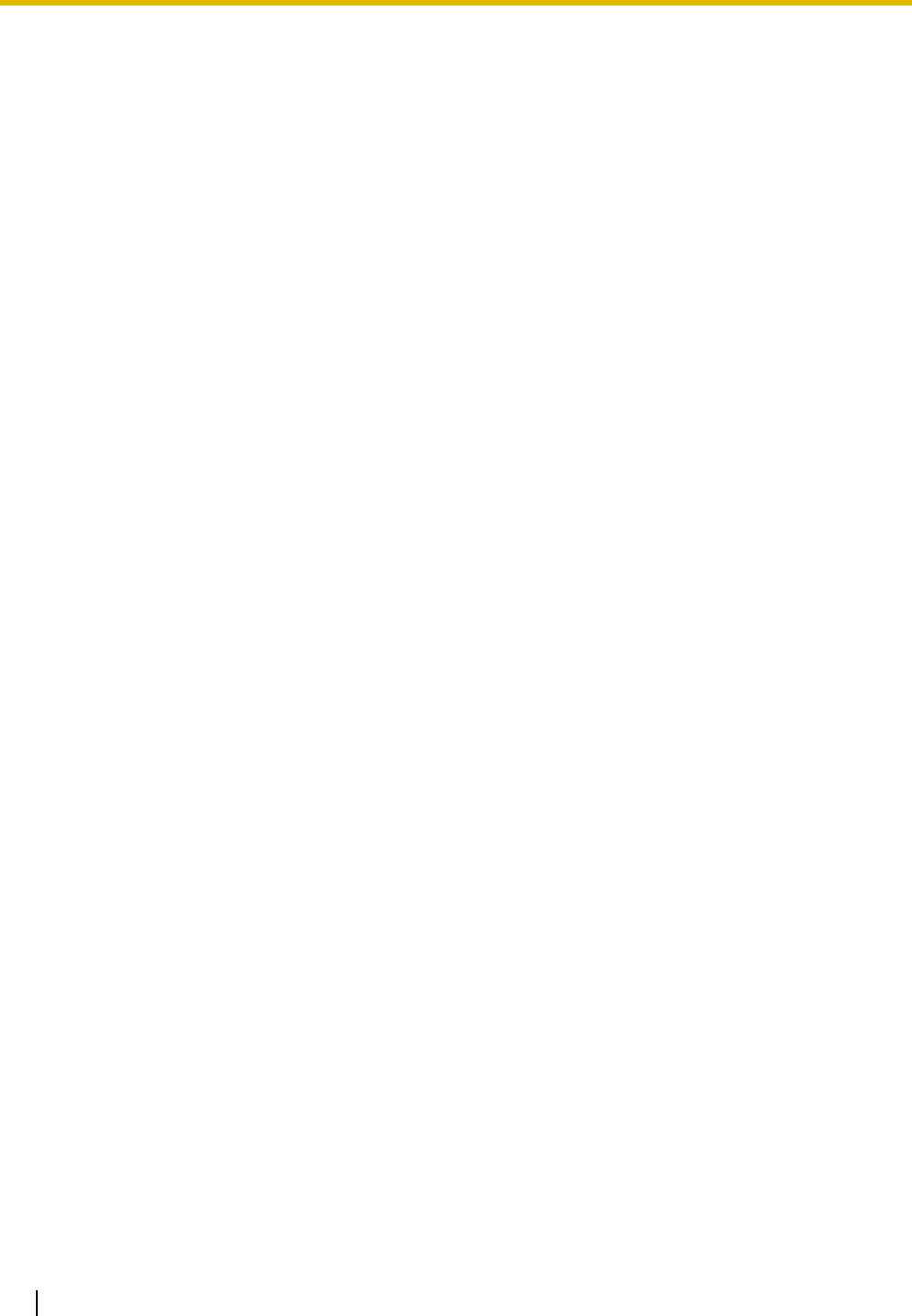
18 Installation Manual
3.5.6 IP-GW16 Card (KX-TDA0490) ..........................................................................................94
3.6 Information about the Physical Extension Cards ........................................................96
3.6.1 CSIF4 Card (KX-TDA0143) and CSIF8 Card (KX-TDA0144) ...........................................96
3.6.2 DHLC8 Card (KX-TDA0170) .............................................................................................99
3.6.3 DLC8 Card (KX-TDA0171)..............................................................................................102
3.6.4 DLC16 Card (KX-TDA0172)............................................................................................104
3.6.5 SLC8 Card (KX-TDA0173)..............................................................................................106
3.6.6 EXT-CID Card (KX-TDA0168) .........................................................................................108
3.6.7 SLC16 Card (KX-TDA0174) and MSLC16 Card (KX-TDA0175).....................................109
3.6.8 IP-EXT16 Card (KX-TDA0470) .......................................................................................111
3.7 Information about the Other Physical Cards ..............................................................113
3.7.1 OPB3 Card (KX-TDA0190) .............................................................................................113
3.7.2 DPH4 Card (KX-TDA0161) .............................................................................................114
3.7.3 EIO4 Card (KX-TDA0164)............................................................................................... 116
3.7.4 ECHO16 Card (KX-TDA0166) ........................................................................................119
3.7.5 MSG4 Card (KX-TDA0191).............................................................................................120
3.8 Connection of Extensions............................................................................................121
3.8.1 Maximum Cabling Distances of the Extension Wiring (Twisted Cable) ...........................121
3.8.2 Parallel Connection of the Extensions ............................................................................123
3.8.3 Digital EXtra Device Port (Digital XDP) Connection........................................................126
3.8.4 First Party Call Control CTI Connection..........................................................................128
3.9 Connection of 2.4 GHz Portable Stations ...................................................................129
3.9.1 Overview .........................................................................................................................129
3.9.2 Procedure Overview........................................................................................................131
3.9.3 Site Planning................................................................................................................... 133
3.9.4 Before Site Survey ..........................................................................................................137
3.9.5 Site Survey......................................................................................................................141
3.9.6 After Site Survey .............................................................................................................145
3.9.7 Connecting a Cell Station to the PBX .............................................................................146
3.9.8 Wall Mounting .................................................................................................................155
3.10
Connection of Doorphones, Door Openers, External Sensors, and External Relays
...........159
3.10.1
Connection of Doorphones, Door Openers, External Sensors, and External Relays
............159
3.11 Connection of Peripherals ...........................................................................................162
3.11.1 Connection of Peripherals...............................................................................................162
3.12 LAN Connection............................................................................................................166
3.12.1 LAN Connection..............................................................................................................166
3.13 Power Failure Connections ..........................................................................................167
3.13.1 Power Failure Connections .............................................................................................167
3.14 Starting the PBX............................................................................................................169
3.14.1 Starting the PBX .............................................................................................................169
4 Guide for the KX-TDE Maintenance Console ................................... 171
4.1 Overview ........................................................................................................................172
4.1.1 Overview .........................................................................................................................172
4.2 Connection ....................................................................................................................173
4.2.1 Connection ...................................................................................................................... 173
4.3 Installation of the KX-TDE Maintenance Console ......................................................175
4.3.1 Installing and Starting the KX-TDE Maintenance Console .............................................175
5 Troubleshooting.................................................................................. 179
5.1 Troubleshooting ............................................................................................................180
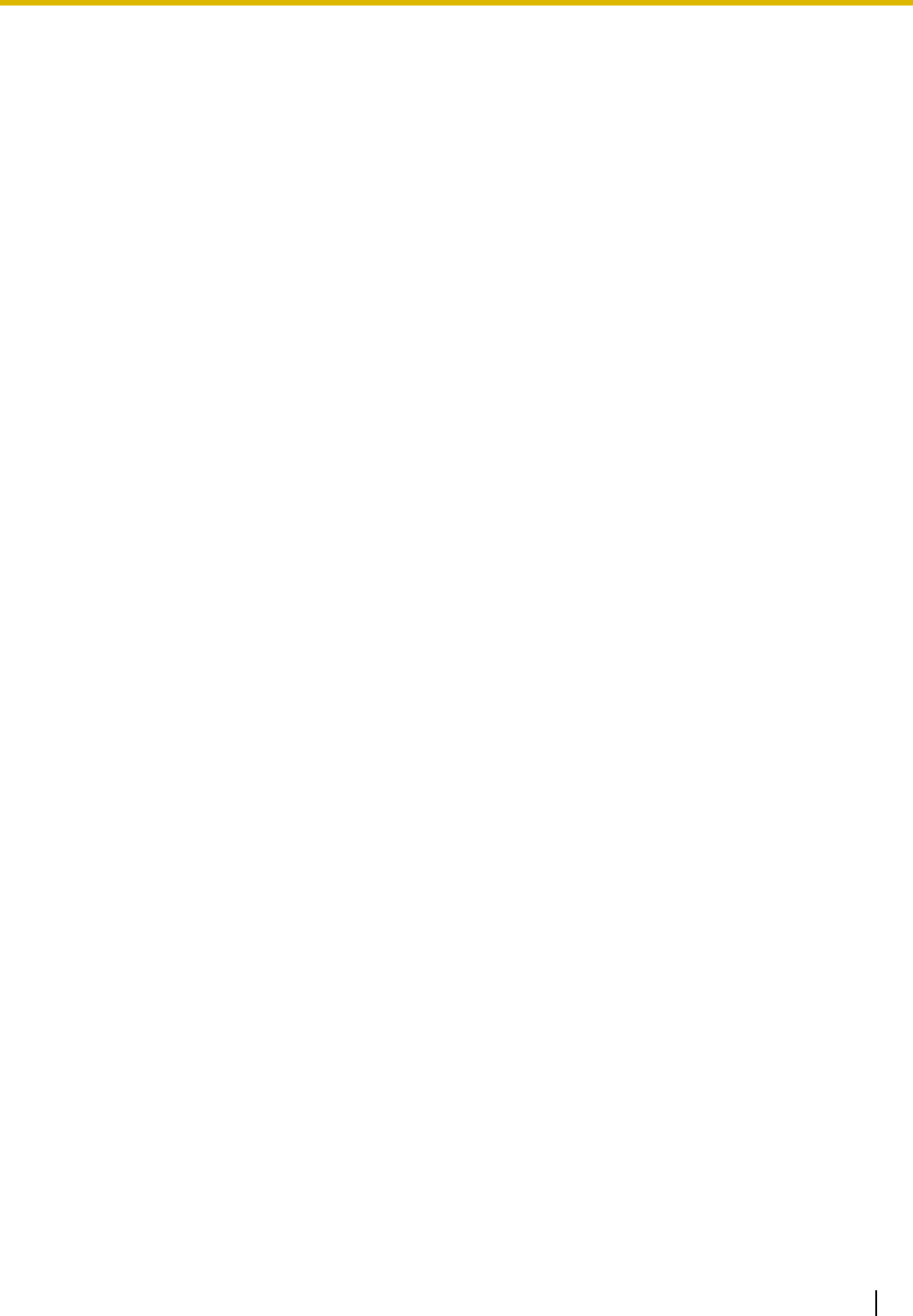
Installation Manual 19
5.1.1 Installation....................................................................................................................... 180
5.1.2 Connection...................................................................................................................... 183
5.1.3 Operation ........................................................................................................................ 185
5.1.4 Using the Reset Button ................................................................................................... 187
5.1.5 Troubleshooting by Error Log ..........................................................................................188
Index .......................................................................................................... 191
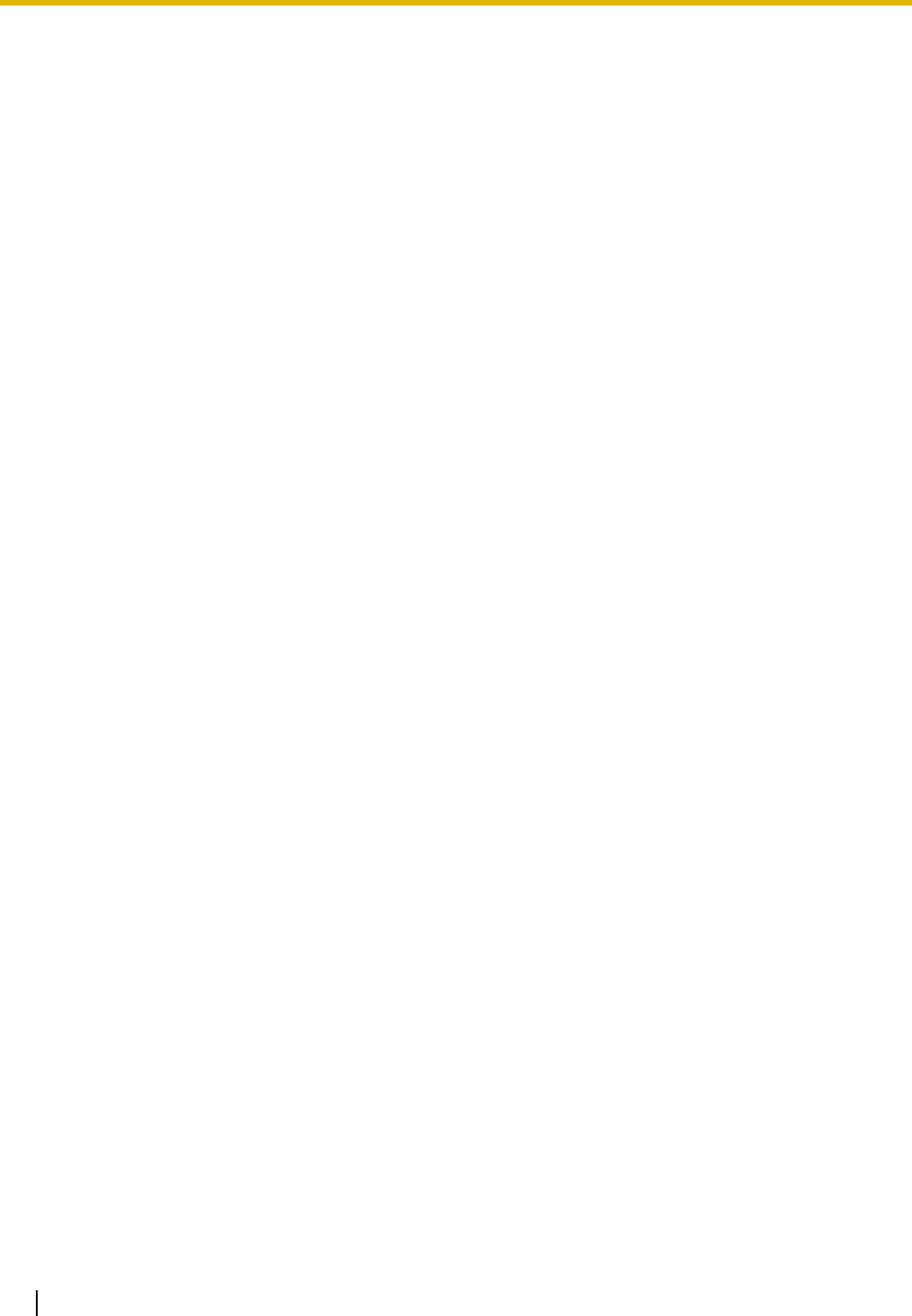
20 Installation Manual
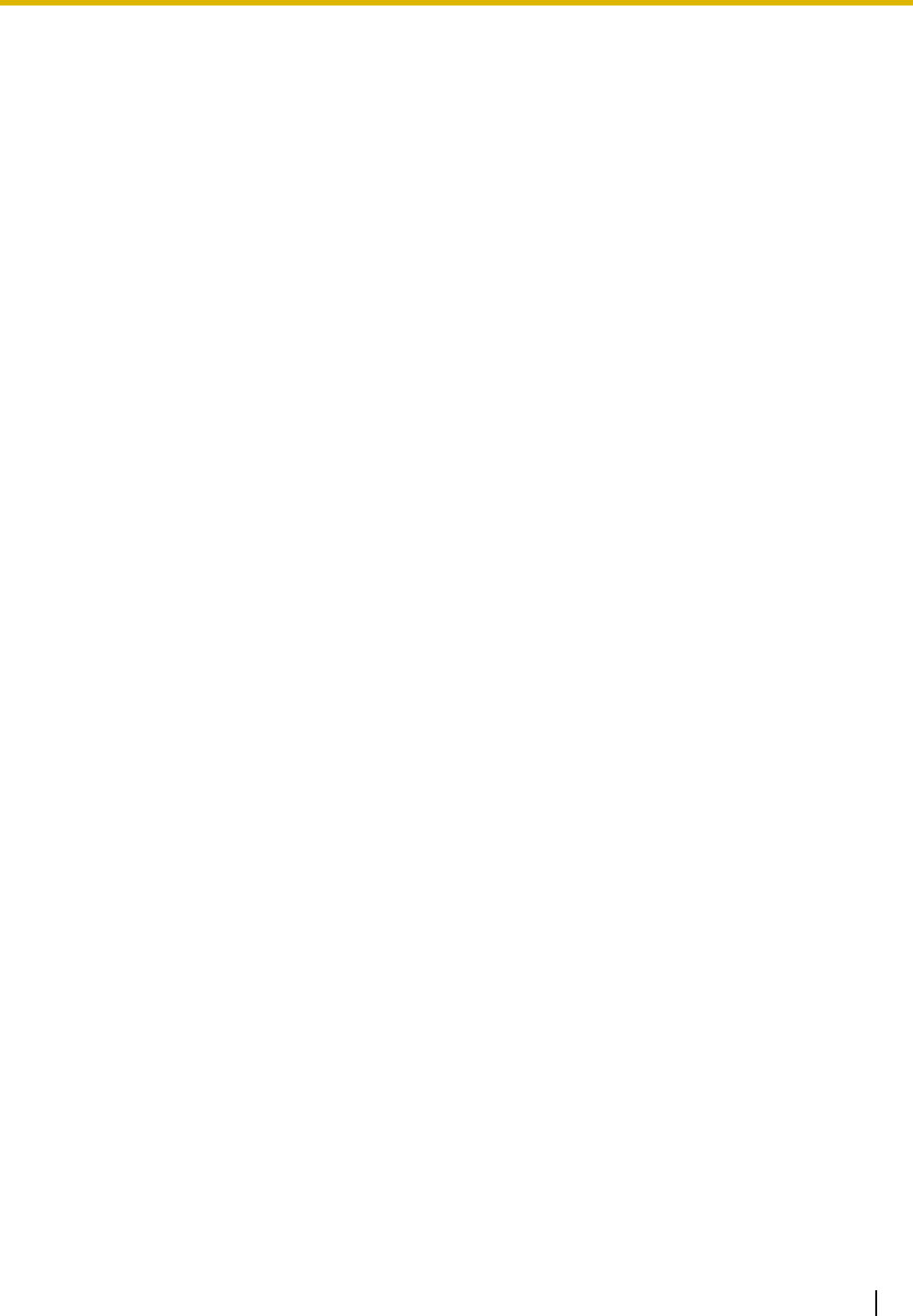
Installation Manual 21
Section 1
System Outline
This section provides general information on the PBX,
including the system capacity and specifications.
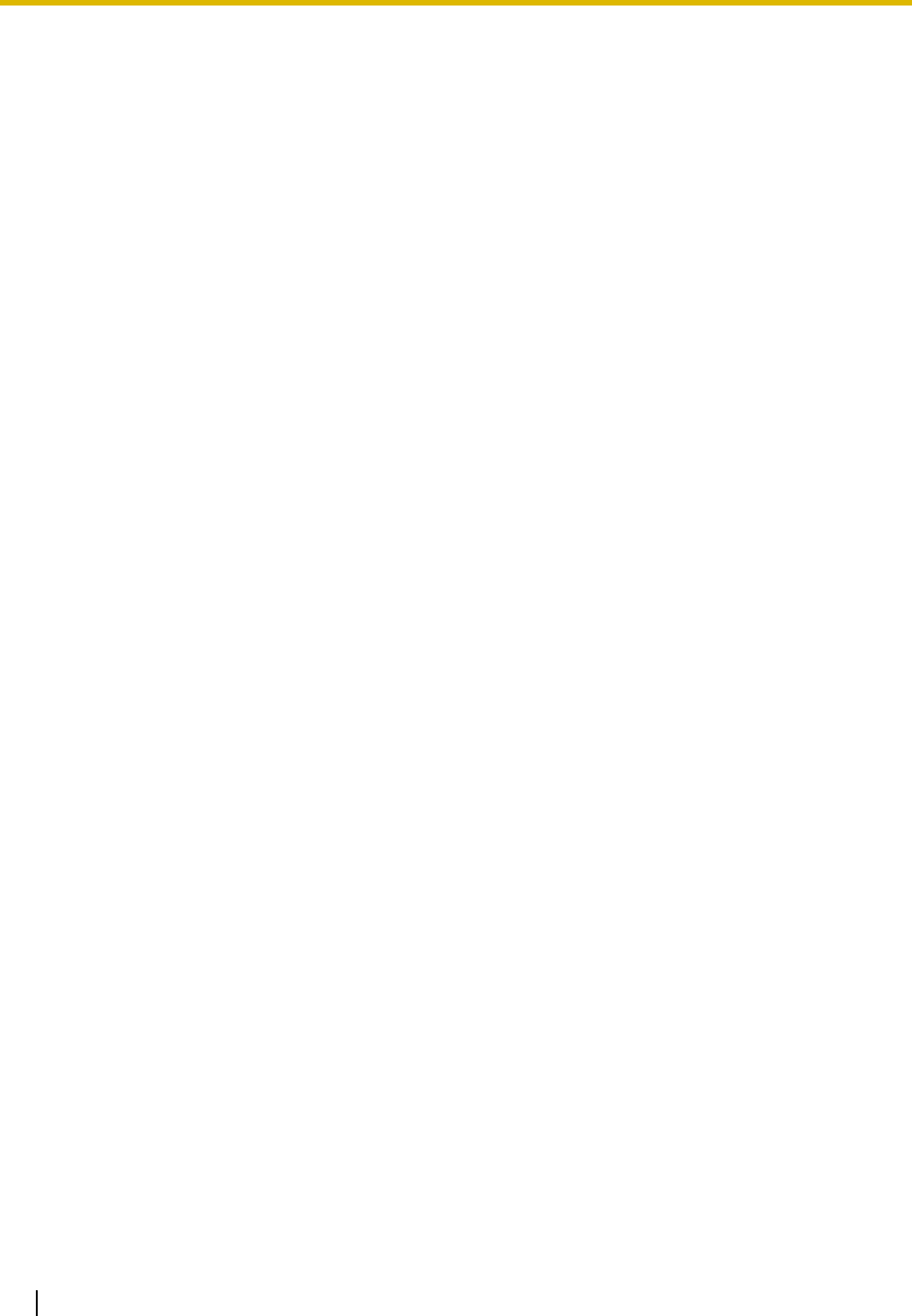
1.1 System Highlights
22 Installation Manual
1.1 System Highlights
1.1.1 System Highlights
IPCMPR Card Features
The IPCMPR card (the pre-installed Main Processing card) includes the following features and resources:
VoIP CO Lines/VoIP Extensions
The IPCMPR card allows the use of IP CO lines (H.323) and IP telephones (IP-PTs, IP softphones, and
SIP Extensions). By connecting a DSP card to the IPCMPR card, these IP CO lines and extensions can
be used. It is also possible to increase the number of IP CO lines (max. 32) and extensions (max. 128)
through the purchase of activation key cards.
LAN Connection
The IPCMPR card comes included with a Local Area Network (LAN) port (RJ45 port) allowing for the
PBX to be connected to a LAN.
Computer Telephony Integration (CTI) Features
Connecting a PC to a DPT, or connecting a CTI Server to this PBX, allows functions of the PC, PBX
and extensions to be integrated. For example, detailed caller information can be taken from a database
and displayed on the PC as a call arrives, or the PC can dial numbers for the extension automatically.
Simplified Voice Message (SVM) Features
The IPCMPR card comes pre-installed with the SVM feature (2 channels), allowing for simple
answering machine services to be supported.
Internet Protocol (IP) Telephone Features
This PBX supports the following telephone features that use IP:
IP-PT Features
This PBX supports the connection of IP-PTs which function almost identically to normal PTs. However,
they connect to the PBX over a LAN and make and receive calls using IP. In addition, KX-NT300 series
IP-PTs support the following features:
–Self Labelling (KX-NT366 only)
The LCDs featured next to the 12 flexible buttons of the KX-NT366 can be programmed to display
information regarding the setting of the corresponding flexible button. In addition, the flexible
buttons can be organized into 4 “pages” allowing you to assign a total of 4 items to each physical
button.
–Optional Modules
• KX-NT307(PSLP1528) Bluetooth Module:
Allows for a Bluetooth wireless headset to be connected to a KX-NT300 series IP-PT.
• KX-NT303 Add-on 12 Key Module:
Allows for 12 additional flexible buttons to be connected to a KX-NT346 or KX-NT343.
• KX-NT305 Add-on 60 Key Module:
Allows for 60 additional flexible buttons to be connected to a KX-NT346 or KX-NT343.
–High Sound Quality
®
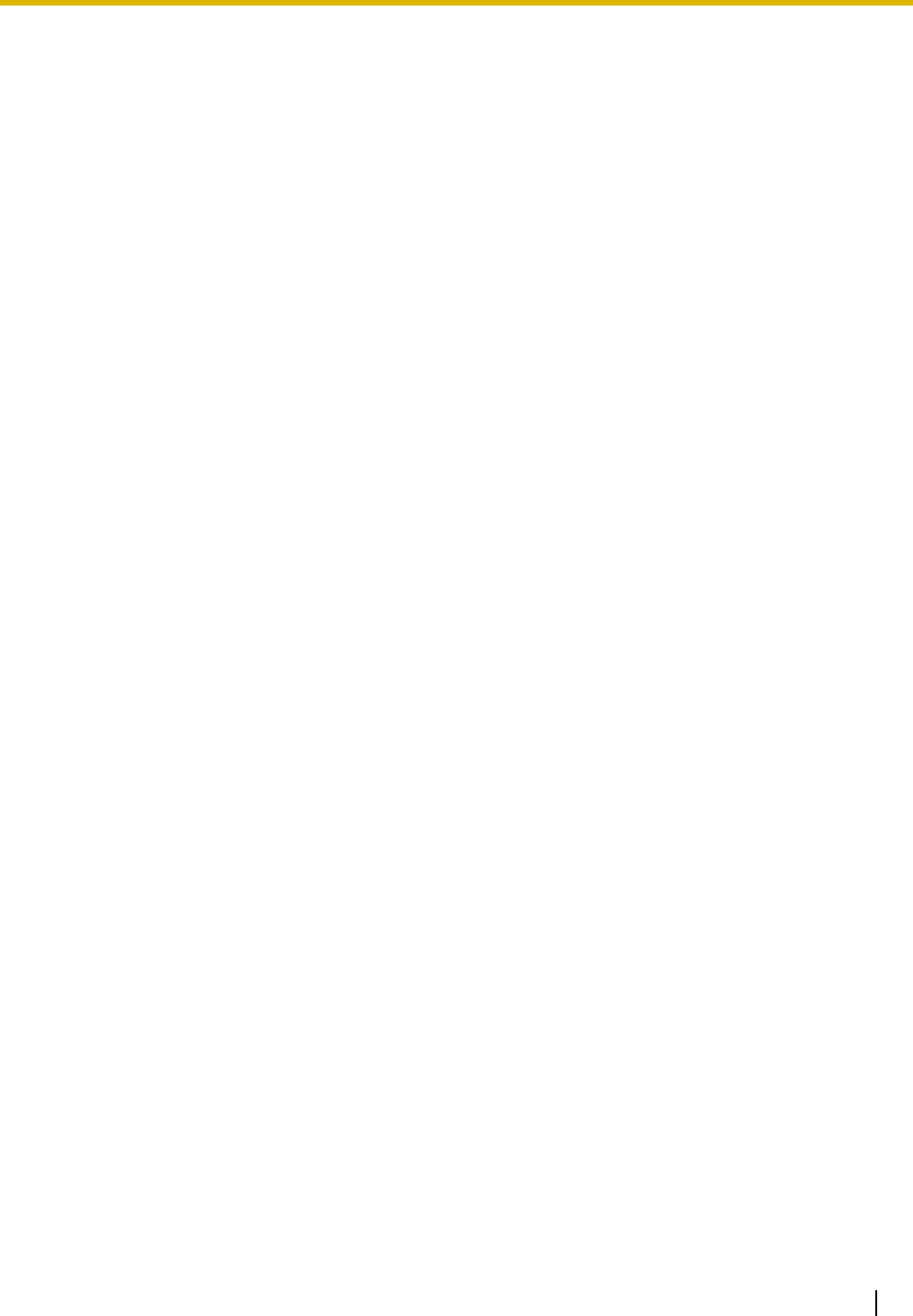
1.1 System Highlights
Installation Manual 23
Calls between KX-NT300 series IP-PTs support G.722 CODEC allowing for high sound quality
conversations.
SIP (Session Initiation Protocol) Extensions
This PBX supports the connection of third party SIP supported IP telephones (hardphones and
softphones). SIP Extensions make and receive calls using IP.
IP Softphones
This PBX supports the connection of Panasonic IP softphones, providing IP-PT operations and features
using software on a PC.
Internet Protocol (IP) Related Features
Server Connection
This PBX supports the connection to the following servers, allowing for enhanced efficiency and record
keeping:
–SNMP Server:
Allows for users assigned as SNMP managers to manage and receive PBX system status
information, such as local alarm information and general system activity using Simple Network
Management Protocol (SNMP).
–SNTP Server:
Allows for the PBX to automatically receive and update the time setting using Simple Network Time
Protocol (SNTP).
–DHCP Server:
Allows for this PBX to receive IP addresses from a Dynamic Host Configuration Protocol (DHCP)
server.
Peer-to-peer Connection
Intercom calls can be made between peer-to-peer compatible IP extensions allowing for
communication without using the PBX's VoIP resources.
Networking Features
This PBX supports the following networking features:
Voice over Internet Protocol (VoIP) Network
The PBX can connect to another PBX via a private IP network. In this case, voice signals are converted
into IP packets and sent through this network. Automatic rerouting of VoIP calls to public CO lines is
also available, in case of network difficulties.
TIE Line Service
A TIE line is a privately leased communication line between two or more PBXs, which provides cost
effective communications between company members at different locations.
Virtual Private Network (VPN)
VPN is a service provided by the VPN service provider. It uses an existing public line as if it were a
private line.
QSIG Network
QSIG is a protocol based on ISDN (Q.931) and offers enhanced PBX features in a private network of
two or more connected PBXs.
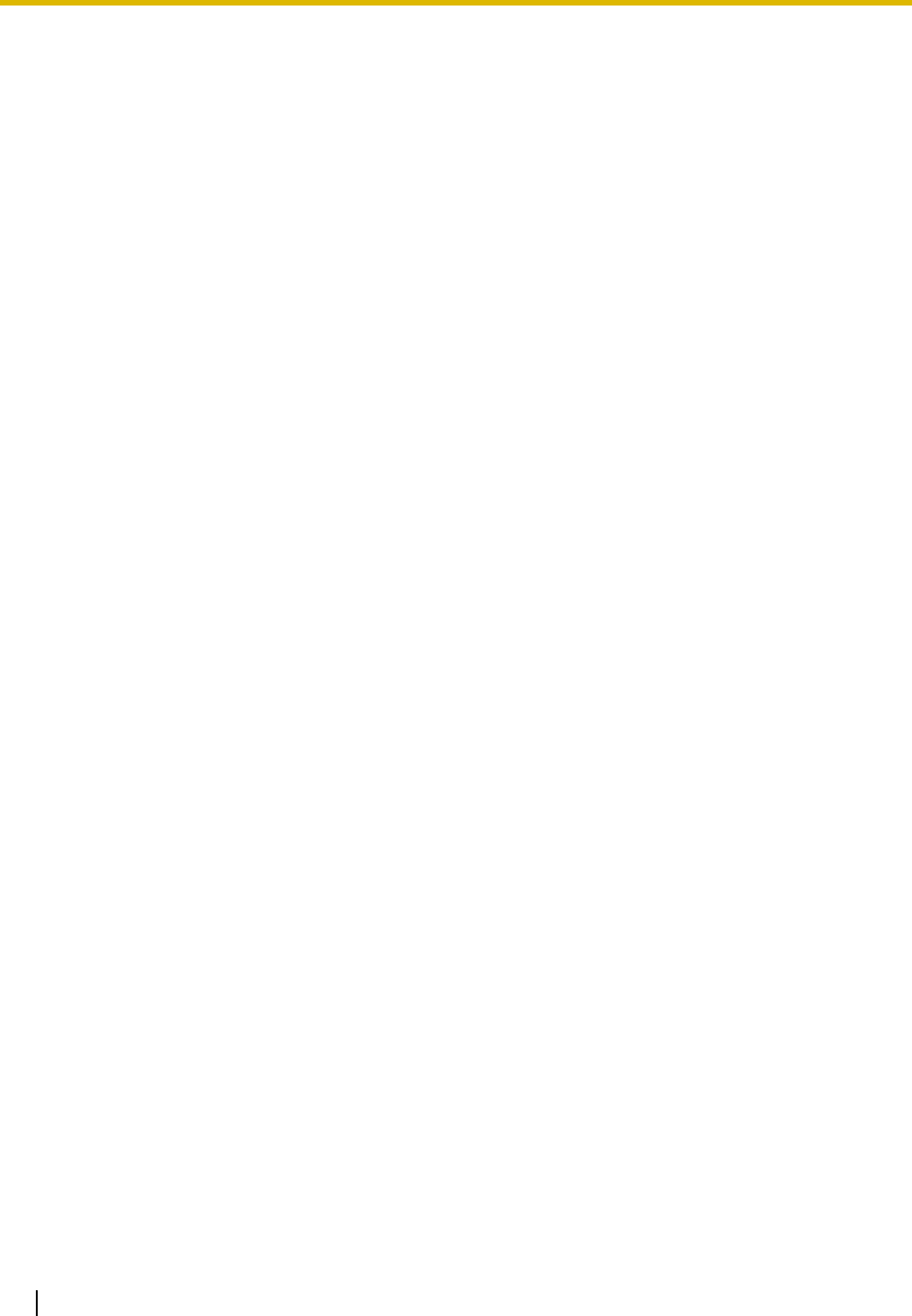
1.1 System Highlights
24 Installation Manual
External Device Support
The following are just a few of the many useful optional devices available to enhance your telephony system:
Portable Station (PS) Features
PSs can be connected to this PBX. It is possible to use the PBX features using the PS like a PT. This
PBX supports basic CSs (allows up to 4 PSs to be on a call simultaneously) as well as high-density
CSs (allows up to 8 PSs to be on a call simultaneously). A PS can also be used in parallel with a wired
telephone (Wireless XDP Parallel Mode). In this case, the wired telephone is the main telephone and
the PS is the sub telephone.
Cellular Phone Features (KX-NCS4910 required)
This PBX supports the use of cellular phones destinations with the PBX. In combination with the use
of certain features such as Virtual PS, DISA, and XDP Parallel mode, cellular phones can make and
receive calls as if they were registered extensions.
Phone Assistant (PA) Pro Series
This PBX supports KX-TDA Phone Assistant Pro Series applications, a collection of highly-intuitive CTI
applications that allow you to use your PC to access a variety of PBX features conveniently and
efficiently. PA Pro series applications combine the efficiency and user-friendliness of CTI applications
with the convenience of server-based applications, allowing User IDs, passwords and PBX settings to
be configured over a web browser.
Voice Mail Features
This PBX supports Voice Processing Systems (VPS) with DTMF Integration as well as DPT (Digital)
Integration, connected locally and over a network.
ACD Report Server (KX-NCV200)
This PBX supports VPSs with an ACD Report Server. In addition to VPS features, the ACD Report
Server provides you with a variety of features, such as monitoring, reporting, call logging features and
creating performance graphs, to manage call information efficiently.
Other Useful Features
Easy Installation and Setup
–With Physical Cards
By simply connecting telephones and outside lines to analog extension and CO line cards you can
make and receive calls. For digital CO lines (e.g., T1, etc.), it may be necessary to first make the
required settings and restart the PBX.
–With Virtual Cards
By connecting the PBX to the LAN, installing each virtual card and registering the IP telephones
through system programming, you can make and receive calls.
Enhanced Walking Extension Feature
It is possible to use the Walking Extension feature with extensions in Service-in (functions normally)
and Service-out (cannot make CO line calls or receive calls) modes, allowing users to use their
extensions at home and at work, or for multiple users who work in shifts to use their own extension
settings on a single telephone.
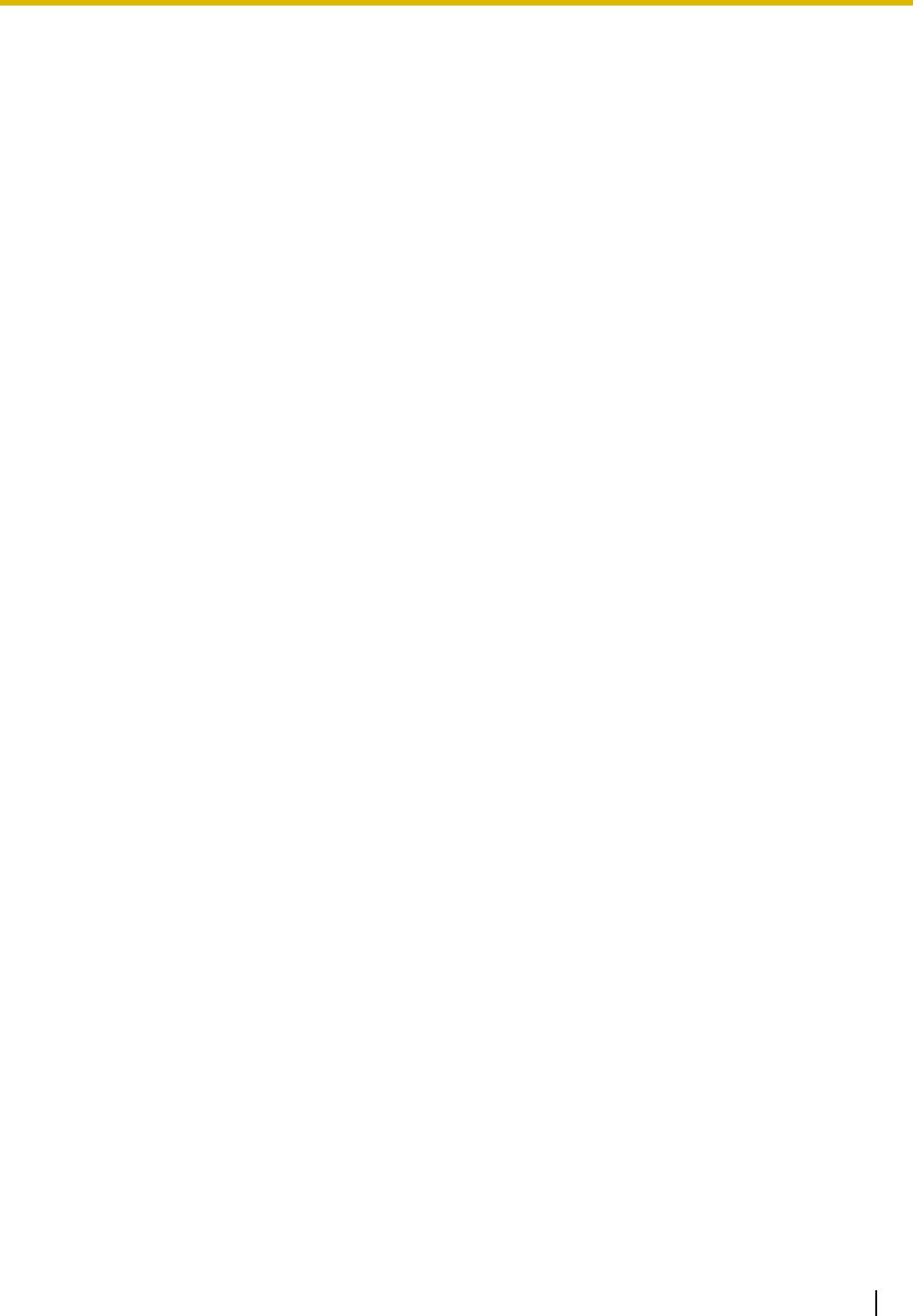
1.1 System Highlights
Installation Manual 25
Built-in Small Call Centre Features
An incoming call distribution (ICD) group can be used as a small call centre with the following features:
–Queuing Feature
When a preprogrammed number of extensions in an ICD group are busy, additional incoming calls
can wait in a queue. While callers are waiting in the queue, they can be sent an outgoing message
(OGM) informing the caller of the current situation, or be redirected to another destination or
disconnected depending on the amount of time the caller has been waiting.
–Log-in/Log-out
ICD group members can join (Log-in) or leave (Log-out) their groups manually. After a call is
completed, a preprogrammed time period where users will not receive calls can be assigned
(Wrap-up). This gives time for users to make reports about the previous call without be interrupted
or allows users to not receive calls while they are taking a break.
–VIP Call
The VIP Call feature is one method of making sure that calls from preferred customers or callers
are answered quickly. When using VIP Call mode, ICD groups are assigned a priority, allowing calls
in higher-priority groups to be answered before calls in lower-priority groups.
Hospitality Features
This PBX has several features allowing it to be used effectively and efficiently in a hotel-type
environment. These features allow extensions assigned as hotel operators to change and monitor the
room status of guest rooms, check or set wake-up calls, and print out records of guest charges.
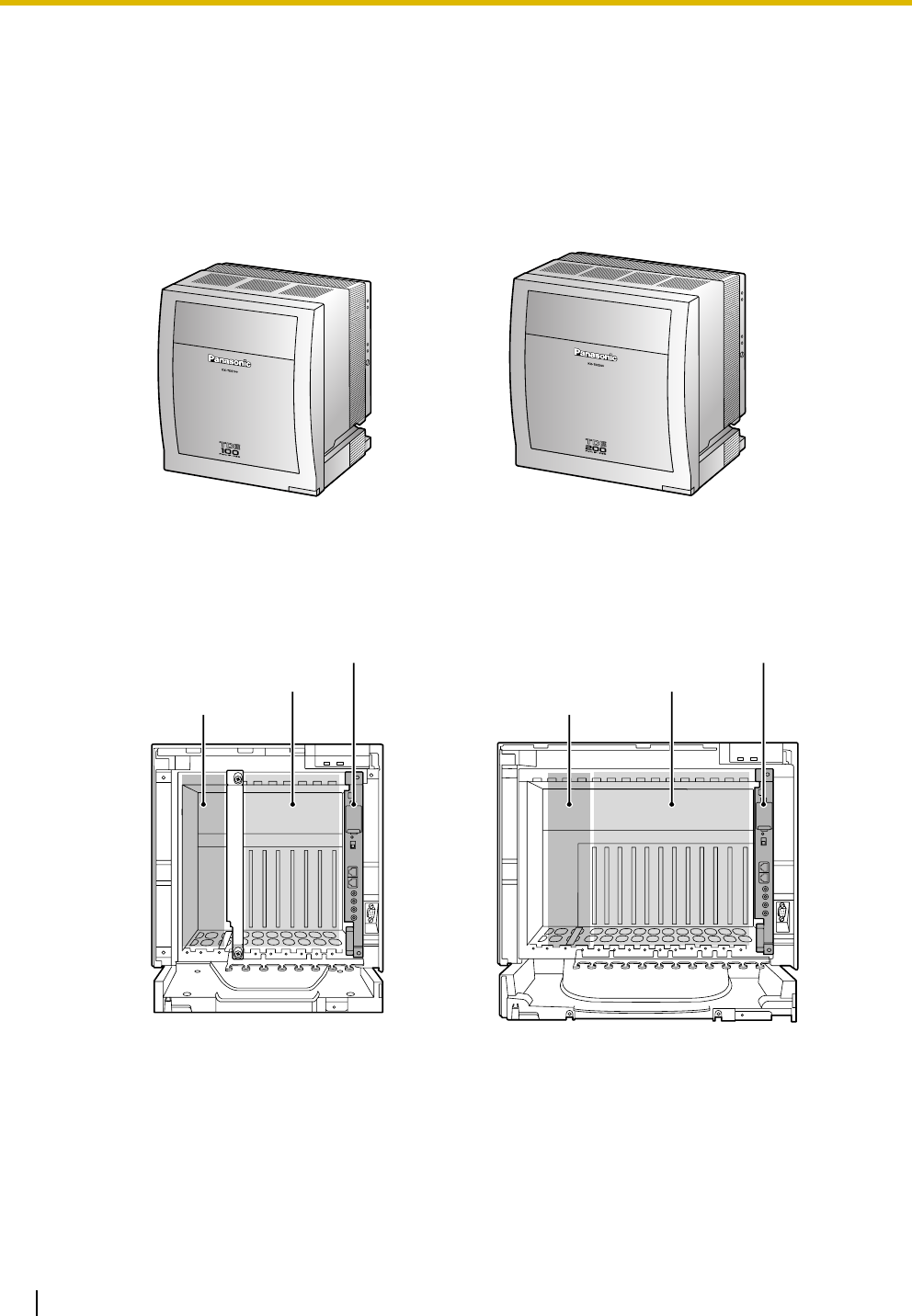
1.2 Basic System Construction
26 Installation Manual
1.2 Basic System Construction
1.2.1 Basic Shelf
The basic shelf contains an IPCMPR card for controlling the PBX. To use the system, install a power supply
unit (PSU) in the PSU Slot and optional service cards in the basic shelf.
Construction of the Basic Shelf
KX-TDE100 KX-TDE200
KX-TDE100 KX-TDE200
PSU Slot
Free Slots
IPCMPR Card
PSU Slot
Free Slots
IPCMPR Card
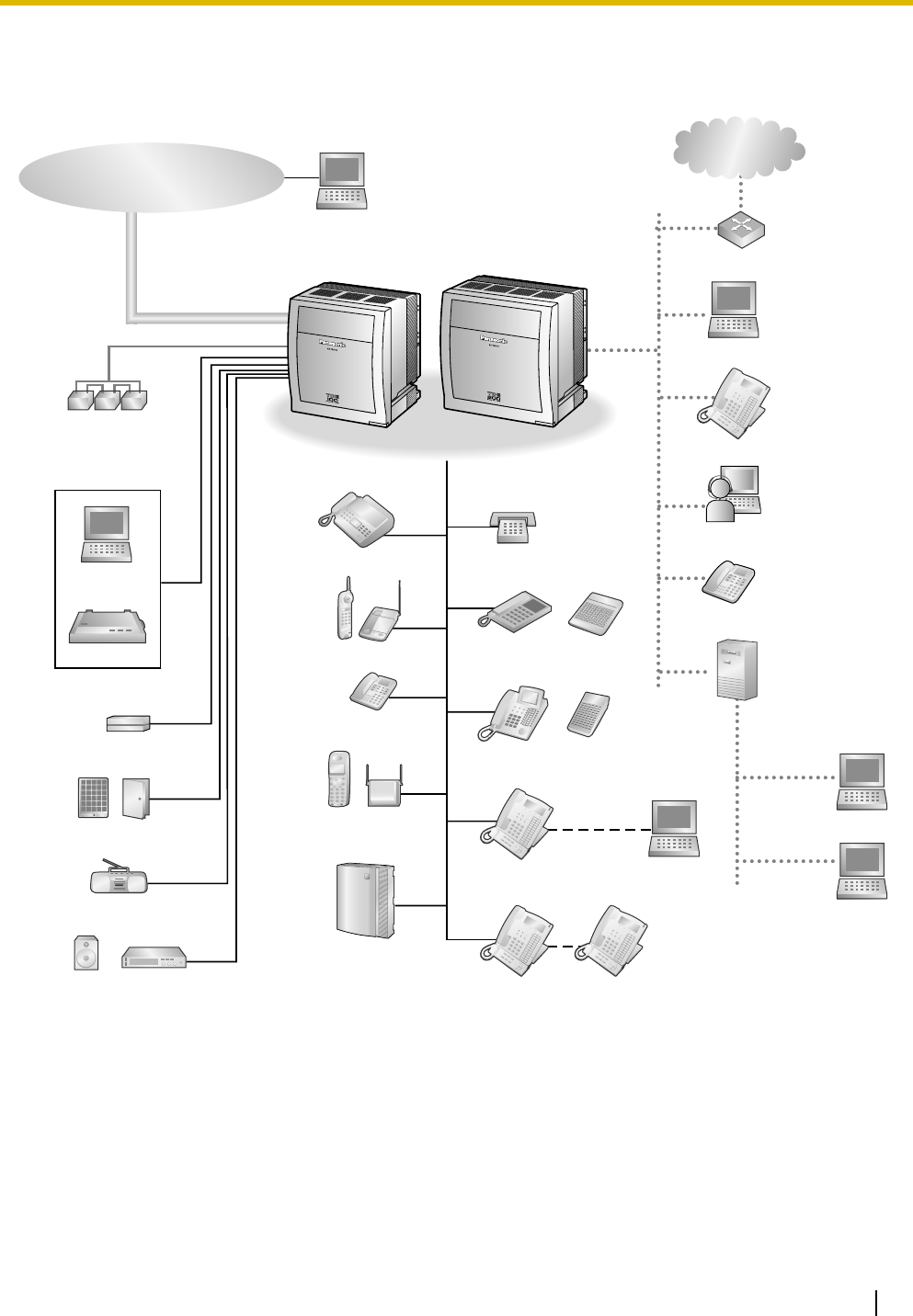
1.2 Basic System Construction
Installation Manual 27
1.2.2 System Connection Diagram
Doorphone & Door Opener
BGM/Music On Hold (MOH)
Pager/
Speaker
Batteries
Voice Processing
System
KX-T7636/
KX-T7633
Remote PC
PC
Printer
Router
Private
IP Network
CO (Telephone Company) Lines
Analog/PRI/T1
Pure IP-PBX
PC
CSPS
Wireless Phone
Fax Machine
PC
USB
APT
DPT
ISDN Telephone
Amplifier
CTI Server
PC
PC
SLT
DSS Console
DSS Console
KX-T7600 DPT KX-T7600 DPT
External Sensor/
External Relay Device
IP-PT
IP Softphone
SIP Extension
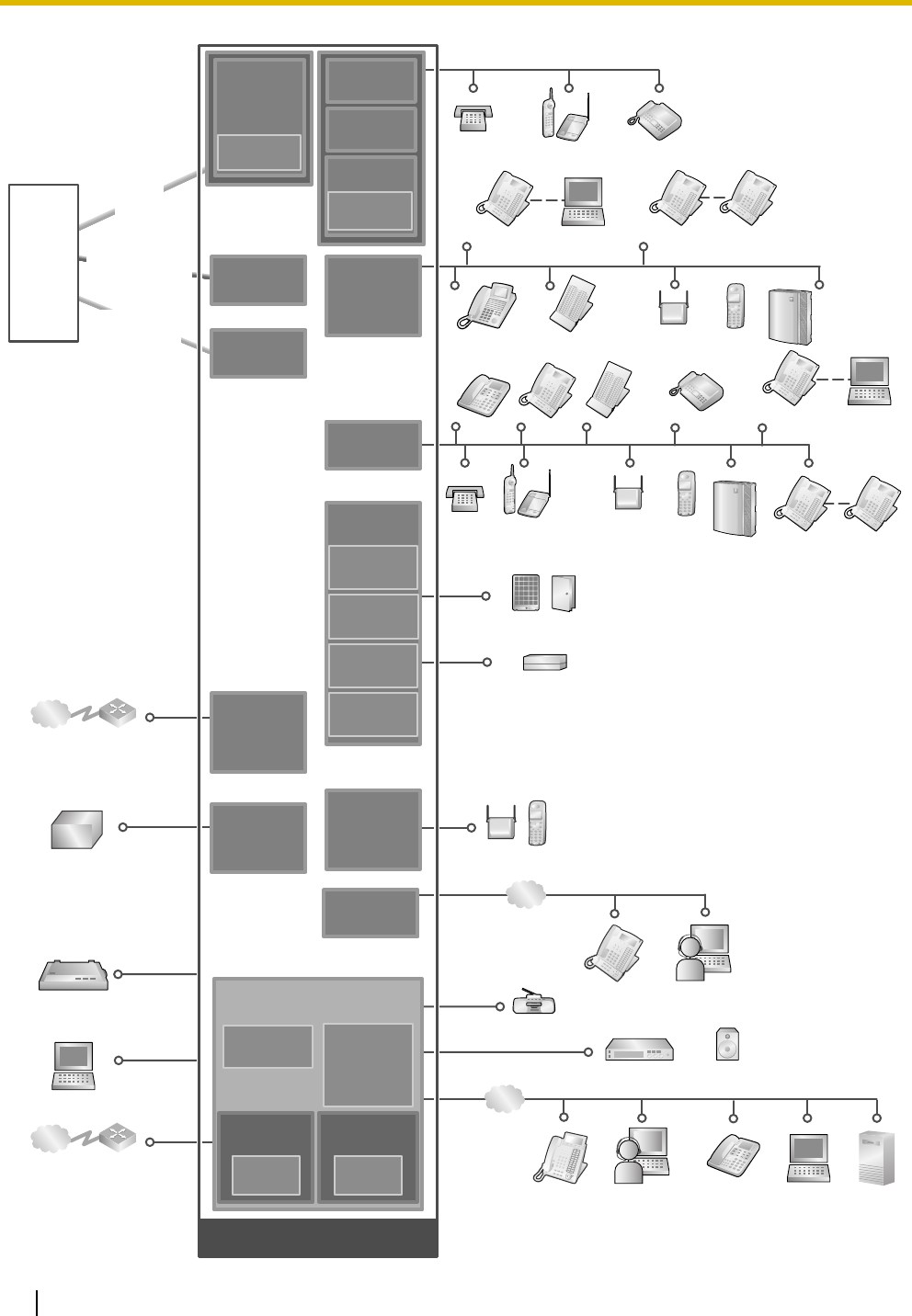
1.2 Basic System Construction
28 Installation Manual
LCOT4
(KX-TDA0183)
DLC16
(KX-TDA0172)
DLC8
(KX-TDA0171)
DHLC8
(KX-TDA0170)
CSIF4
(KX-TDA0143)
CSIF8
(KX-TDA0144)
OPB3
(KX-TDA0190)
PRI23
(KX-TDA0290)
T1
(KX-TDA0187)
PSU-S/M/L
(KX-TDA0108/
KX-TDA0104/
KX-TDA0103)
DPH4
(KX-TDA0161)
IP-EXT16
(KX-TDA0470)
ECHO16
(KX-TDA0166)
MSG4
(KX-TDA0191)
EIO4
(KX-TDA0164)
MSLC16
(KX-TDA0175)
EXT-CID
(KX-TDA0168)
SLC16
(KX-TDA0174)
CID8
(KX-TDA0193)
LCOT16
(KX-TDA0181)
LCOT8
(KX-TDA0180)
SLC8
(KX-TDA0173)
DSP16
(KX-TDE0110)
DSP64
(KX-TDE0111)
RMT
(KX-TDA0196)
V-IPGW16 V-IPEXT32
V-SIPEXT32
IP-GW4E
(KX-TDA0484)
IP-GW16
(KX-TDA0490)
SLT Wireless Phone
Fax Machine
CS PS
PC
KX-T7636/
KX-T7633
DSS Console
Doorphone & Door Opener
PS
Station Message
Detail Recording (SMDR)
PC
Router
SLT Wireless Phone Fax Machine
Mountable Equipment
Router
DPT
APT DPT DSS Console
PS
Radio
Amplifier Pager/Speaker
IPCMPR
(Installed by default)
IP-PT
External Sensor/External Relay Device
LAN
PC
KX-T7636/
KX-T7633
PC
IP Softphone
LAN
CTI Server
IP-PT
SIP Extension
IP Softphone
Virtual Trunk
Slot Virtual
Extension Slot
Telephone
Company
Analog
CO Line
ISDN PRI Line
(Digital CO Line)
T1 Line
(Digital CO Line)
Private IP
Network
Private IP
Network
Voice
Processing
System
KX-T7600
DPT KX-T7600
DPT
Voice
Processing
System
KX-T7600
DPT KX-T7600
DPT
PT-interface CS
(Basic/High-density)
PT-interface CS
(Basic/High-density)
Uninterruptible
Power Supply (UPS)
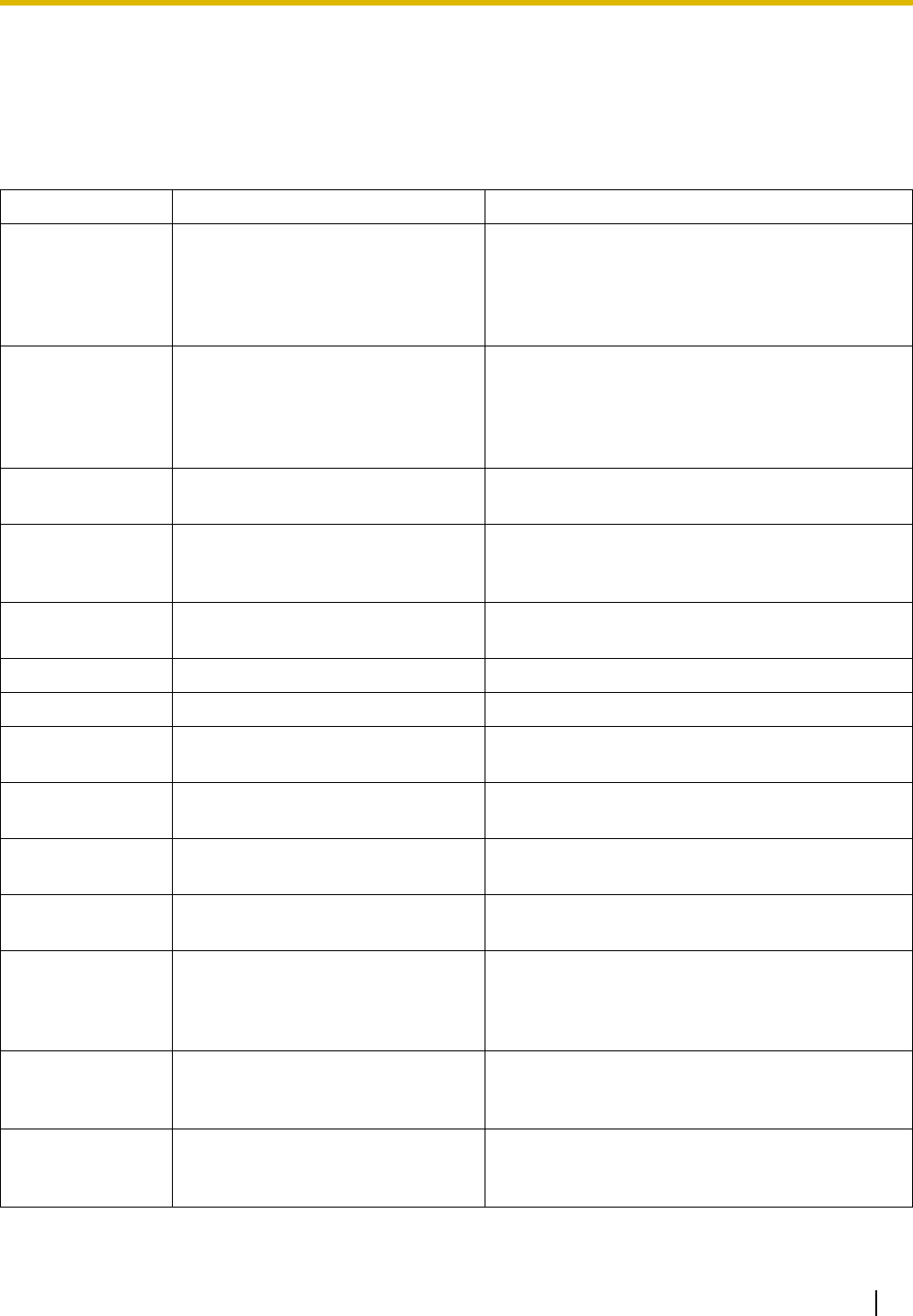
1.3 Optional Equipment
Installation Manual 29
1.3 Optional Equipment
1.3.1 Optional Equipment
Model No. Model Name Description
KX-TDE0110 16-Channel VoIP DSP Card (DSP16) 16-channel digital signal processor card with an
SHGW4 activation key and an IPPT8 activation key
pre-installed. Compliant with ITU-T G.729a and
G.711 CODEC methods. To be mounted on the
IPCMPR card.
KX-TDE0111 64-Channel VoIP DSP Card (DSP64) 64-channel digital signal processor card with four
SHGW4 activation keys and four IPPT8 activation
keys pre-installed. Compliant with ITU-T G.729a
and G.711 CODEC methods. To be mounted on the
IPCMPR card.
KX-TDA0103 L-Type Power Supply Unit (PSU-L) Power Supply Unit for the KX-TDE200. Total power
output of 279 W. Safety Class 1 compliant.
KX-TDA0104 M-Type Power Supply Unit (PSU-M) Power Supply Unit for the KX-TDE100 and KX-
TDE200. Total power output of 140.4 W. Safety
Class 1 compliant.
KX-TDA0108 S-Type Power Supply Unit (PSU-S) Power Supply Unit for the KX-TDE100. Total power
output of 74 W. Safety Class 1 compliant.
KX-TDA0143 4 Cell Station Interface Card (CSIF4) 4-port CS interface card for 4 CSs.
KX-TDA0144 8 Cell Station Interface Card (CSIF8) 8-port CS interface card for 8 CSs.
KX-TDA0161 4-Port Doorphone Card (DPH4) 4-port doorphone card for 4 doorphones and 4 door
openers. To be mounted on the OPB3 card.
KX-TDA0164 4-Port External Input/Output Card
(EIO4)
4-port external input/output card. To be mounted on
the OPB3 card.
KX-TDA0166 16-Channel Echo Canceller Card
(ECHO16)
16-channel card for echo cancellation during
conferences. To be mounted on the OPB3 card.
KX-TDA0168 Extension Caller ID Card (EXT-CID) Sends Caller ID signals to extension ports. To be
mounted on the SLC8 card only.
KX-TDA0170 8-Port Digital Hybrid Extension Card
(DHLC8)
8-port digital hybrid extension card for DPTs, APTs,
SLTs, DSS consoles, and PT-interface CSs (Basic/
High-density), with 2 power failure transfer (PFT)
ports.
KX-TDA0171 8-Port Digital Extension Card (DLC8) 8-port digital extension card for DPTs, DSS
consoles, and PT-interface CSs (Basic/High-
density).
KX-TDA0172 16-Port Digital Extension Card
(DLC16)
16-port digital extension card for DPTs, DSS
consoles, and PT-interface CSs (Basic/High-
density).
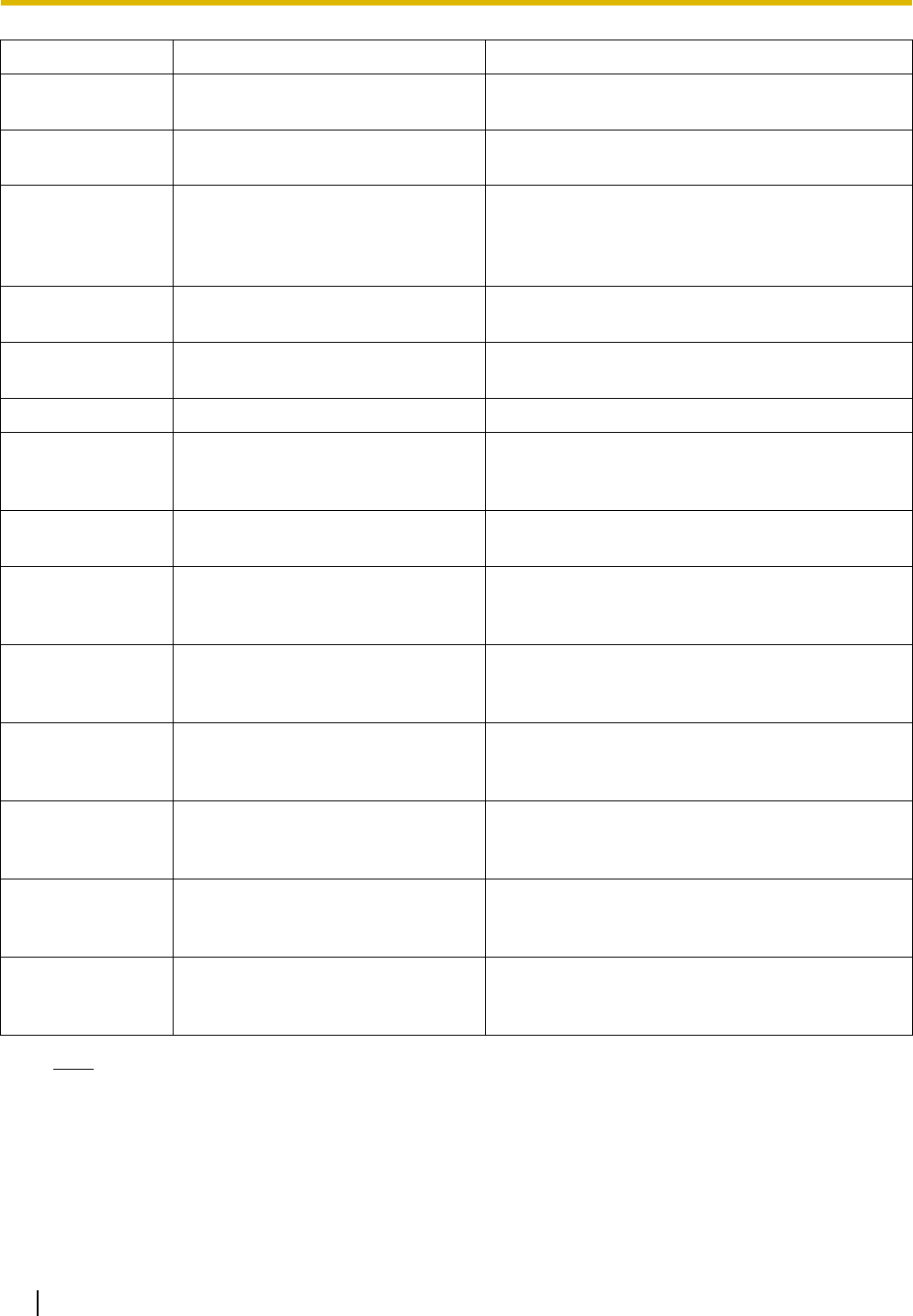
1.3 Optional Equipment
30 Installation Manual
Note
For the maximum number of optional service cards that can be installed in the PBX, refer to "1.4.3
System Capacity".
KX-TDA0173 8-Port Single Line Telephone
Extension Card (SLC8)
8-port extension card for SLTs with 2 power failure
transfer (PFT) ports.
KX-TDA0174 16-Port Single Line Telephone
Extension Card (SLC16)
16-port extension card for SLTs with 4 power failure
transfer (PFT) ports.
KX-TDA0175 16-Port Single Line Telephone
Extension with Message Lamp Card
(MSLC16)
16-port extension card for SLTs with Message
Waiting Lamp control and 4 power failure transfer
(PFT) ports. Maximum power output of 160 V/90 V
for Message Waiting Lamp control.
KX-TDA0180 8-Port Analog Trunk Card (LCOT8) 8-port analog CO line card with 2 power failure
transfer (PFT) ports.
KX-TDA0181 16-Port Analog Trunk Card (LCOT16) 16-port analog CO line card with 4 power failure
transfer (PFT) ports.
KX-TDA0187 T-1 Trunk Card (T1) 1-port T1 CO line card. EIA/TIA standard compliant.
KX-TDA0190 Optional 3-Slot Base Card (OPB3) Optional 3-slot base card for mounting a maximum
of 3 option cards from the following: MSG4, DPH4,
or ECHO16 card.
KX-TDA0191 4-Channel Message Card (MSG4) 4-channel message card. To be mounted on the
OPB3 card.
KX-TDA0193 8-Port Caller ID Card (CID8) 8-port Caller ID signal type FSK/FSK (with Call
Waiting Caller ID [Visual Caller ID])/DTMF. To be
mounted on the LCOT8/LCOT16 cards.
KX-TDA0196 Remote Card (RMT) Analog modem card for remote communication with
the PBX. ITU-T V.90 support. To be mounted on the
IPCMPR card.
KX-TDA0290 PRI Card (PRI23) 1-port ISDN Primary Rate Interface card (23B
channels). NI (North American standard ISDN
protocol) compliant.
KX-TDA0470 16-Channel VoIP Extension Card (IP-
EXT16)
16-channel VoIP extension card. Compliant with
Panasonic proprietary protocol, and ITU-T G.729a
and G.711 CODEC methods.
KX-TDA0484 4-Channel VoIP Gateway Card (IP-
GW4E)
4-channel VoIP gateway card. Compliant with VoIP
H.323 V.2 protocol, and ITU-T G.729a, G.723.1 and
G.711 CODEC methods.
KX-TDA0490 16-Channel VoIP Gateway Card (IP-
GW16)
16-channel VoIP gateway card. Compliant with VoIP
H.323 V.2 protocol, and ITU-T G.729a, G.723.1 and
G.711 CODEC methods.
Model No. Model Name Description
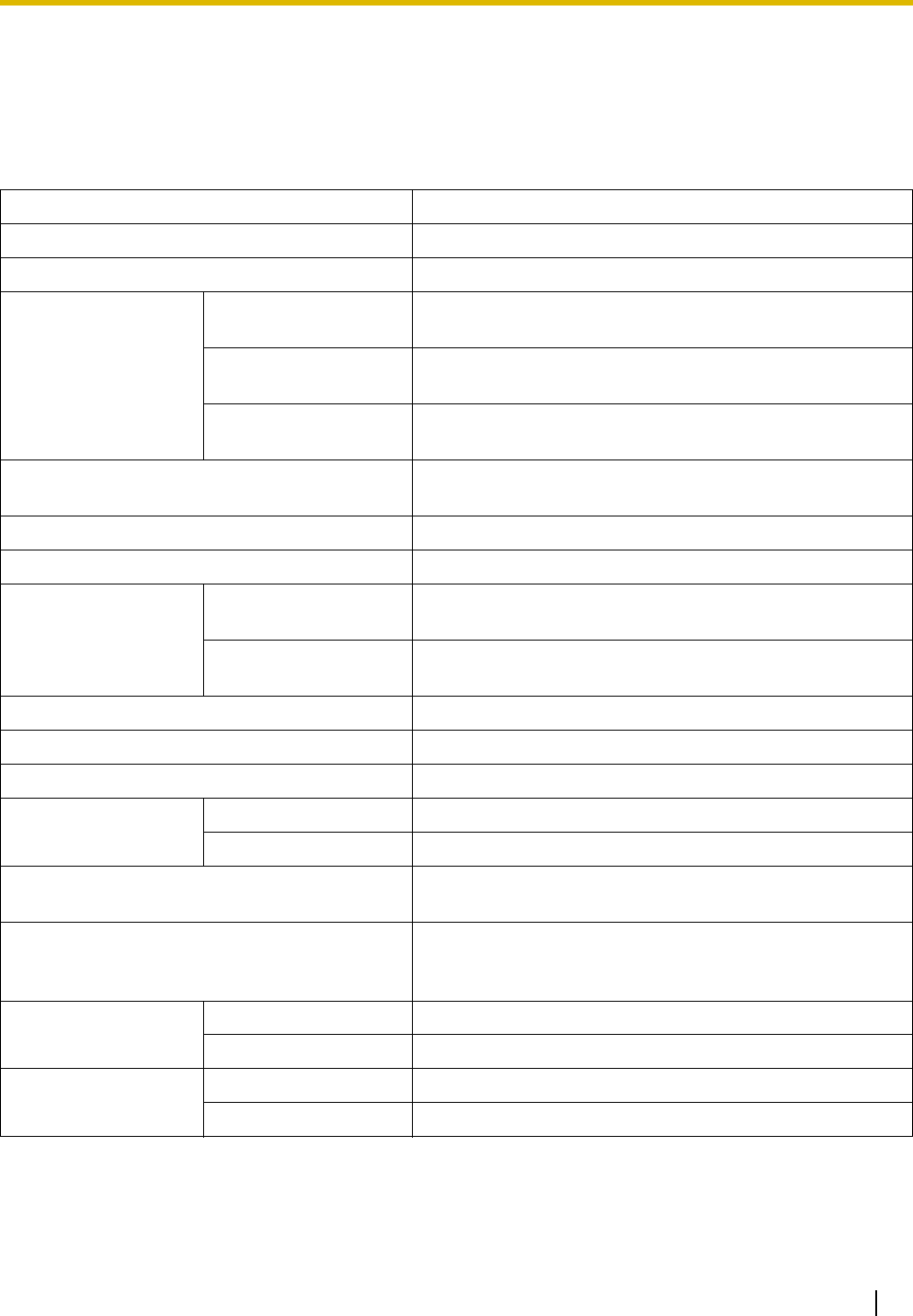
1.4 Specifications
Installation Manual 31
1.4 Specifications
1.4.1 General Description
Control Bus Original bus (16-bit, 8 MHz, 10 megabytes per second)
Communication Bus H.100 bus conformity (1024 time slots)
Switching Non-blocking
Power Input PSU-S 100 V AC to 130 V AC; 1.4 A/200 V AC to 240 V AC; 0.8 A;
50 Hz/60 Hz
PSU-M 100 V AC to 130 V AC; 2.5 A/200 V AC to 240 V AC; 1.4 A;
50 Hz/60 Hz
PSU-L 100 V AC to 130 V AC; 5.1 A/200 V AC to 240 V AC; 2.55 A;
50 Hz/60 Hz
Maximum Power Failure Tolerance*1 +36 V DC (+12 V DC × 3, recommended maximum capacity
is 28 Ah)
Maximum Power Failure Tolerance 300 ms (without using backup batteries)
Memory Backup Duration 7 years
Dialing CO Line Dial Pulse (DP) 10 pps, 20 pps
Tone (DTMF) Dialing
Extension Dial Pulse (DP) 10 pps, 20 pps
Tone (DTMF) Dialing
Mode Conversion DP-DTMF, DTMF-DP
Ring Frequency 20 Hz/25 Hz (selectable)
Central Office Loop Limit 1600 Ω maximum
Operating
Environment
Temperature 0 °C to 40 °C (32 °F to 104 °F)
Humidity 10 % to 90 % (non-condensing)
Conference Call CO Line From 10 × 3-party conference call to 4 × 8-party conference
call
Music on Hold (MOH) 2 ports (Level Control: -11 dB to +11 dB in 1 dB steps)
MOH1: External Music Source port
MOH2: Selectable Internal/External Music Source port
Paging Internal Level Control: -15 dB to +6 dB in 3 dB steps
External 2 ports (Volume Control: -15 dB to +15 dB in 1 dB steps)
Serial Interface Port RS-232C 1 (maximum 115.2 kbps)
RJ45 2
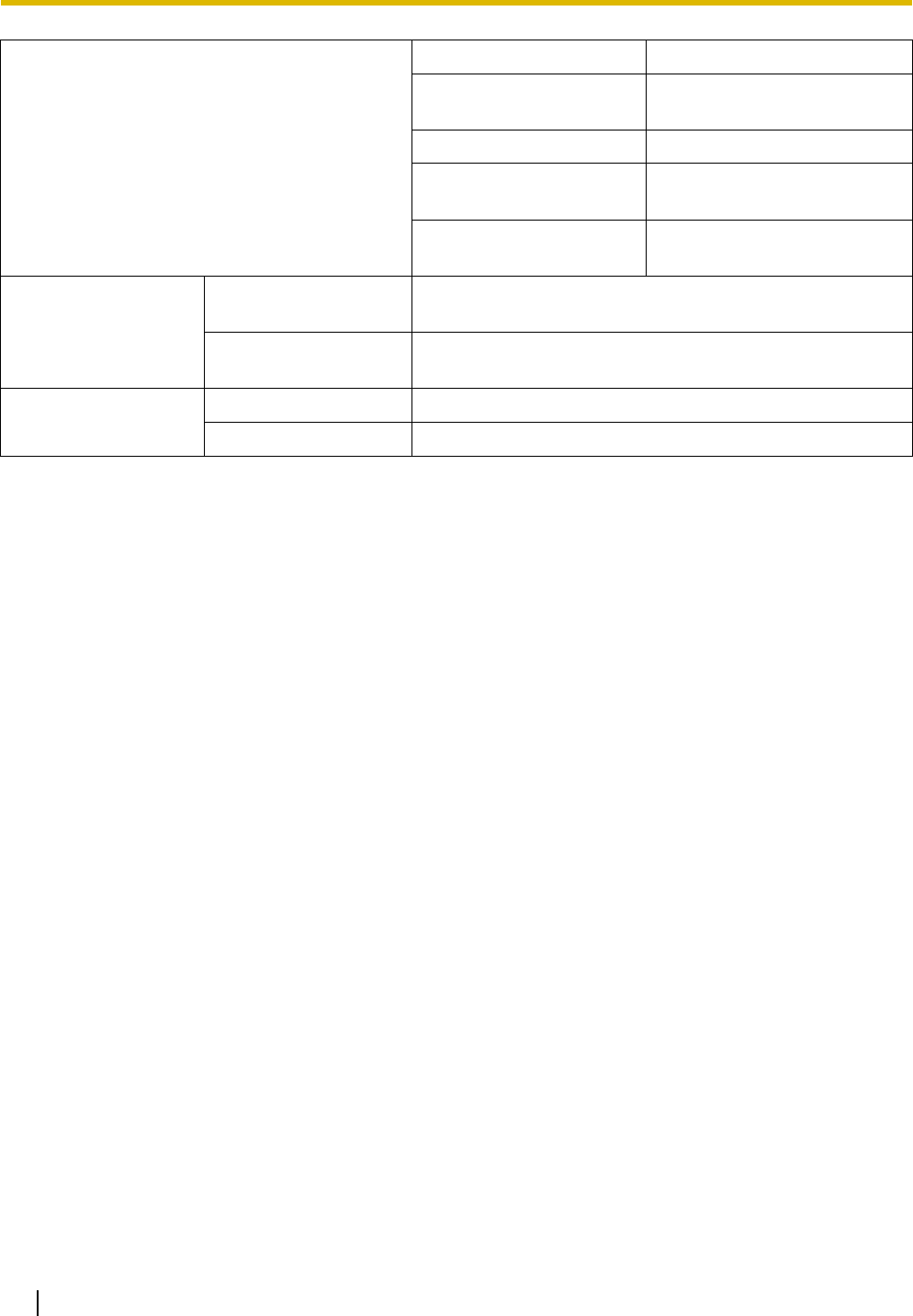
1.4 Specifications
32 Installation Manual
Extension Connection Cable SLT 1-pair wire (T, R)
DPT 1-pair wire (D1, D2) or
2-pair wire (T, R, D1, D2)
APT 2-pair wire (T, R, D1, D2)
PT-interface CS (Basic/
High-density)
1-pair wire (D1, D2)
DSS Console and Add-on
Key Module
1-pair wire (D1, D2)
Dimension KX-TDE100 334 mm (W) × 390 mm (H) × 272 mm (D)
(13-1/3 in × 15-3/5 in × 10-3/4 in)
KX-TDE200 430 mm (W) × 415 mm (H) × 276 mm (D)
(17-1/5 in × 16-3/5 in × 10-7/8 in)
Weight (when fully
mounted)
KX-TDE100 Under 12 kg (26.4 lb)
KX-TDE200 Under 16 kg (35.2 lb)
*1 If tolerance may be exceeded, an Uninterruptible Power Supply (UPS) is recommended.
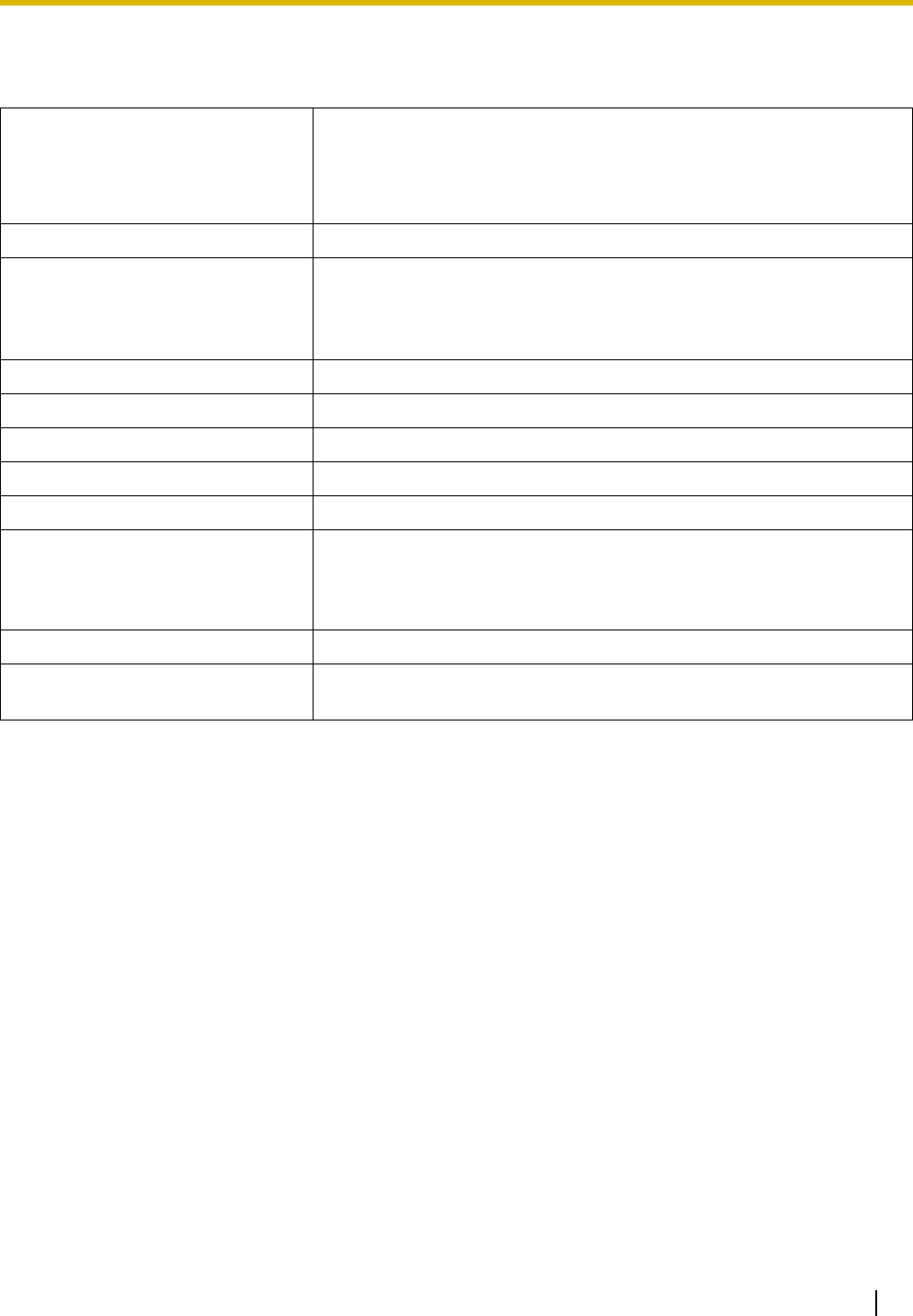
1.4 Specifications
Installation Manual 33
1.4.2 Characteristics
Terminal Equipment Loop Limit • PT: KX-T7600 series DPT: 90 Ω; all other DPTs/APTs: 40 Ω
• SLT: 600 Ω including set
• Doorphone: 20 Ω
• CS: 130 Ω; PT-interface CS (Basic/High-density): 65 Ω
Minimum Leakage Resistance 15 000 Ω minimum
Maximum Number of Extension
Instruments per Line
1for PT or SLT
2by Parallel or eXtra Device Port connection of an APT/DPT and an SLT
3by Digital eXtra Device Port connection of 2 DPTs and an SLT
Ring Voltage 75 Vrms at 20 Hz/25 Hz depending on the Ringing Load
Central Office Loop Limit 1600 Ω maximum
Hookswitch Flash Timing Range 24 ms to 2032 ms
Door Opener Current Limit 24 V DC/30 V AC, 1 A maximum
External Relay Current Limit 24 V DC/30 V AC, 1 A maximum
External Sensor Current Limit Power to the external sensor is provided from the EIO4 card and must be
grounded through the EIO4 card. For the connection diagram, refer to
"3.7.3 EIO4 Card (KX-TDA0164)". The PBX detects input from the sensor
when the signal is under 100 Ω.
Paging Terminal Impedance 600 Ω
MOH (Music on Hold) Terminal
Impedance
10 000 Ω
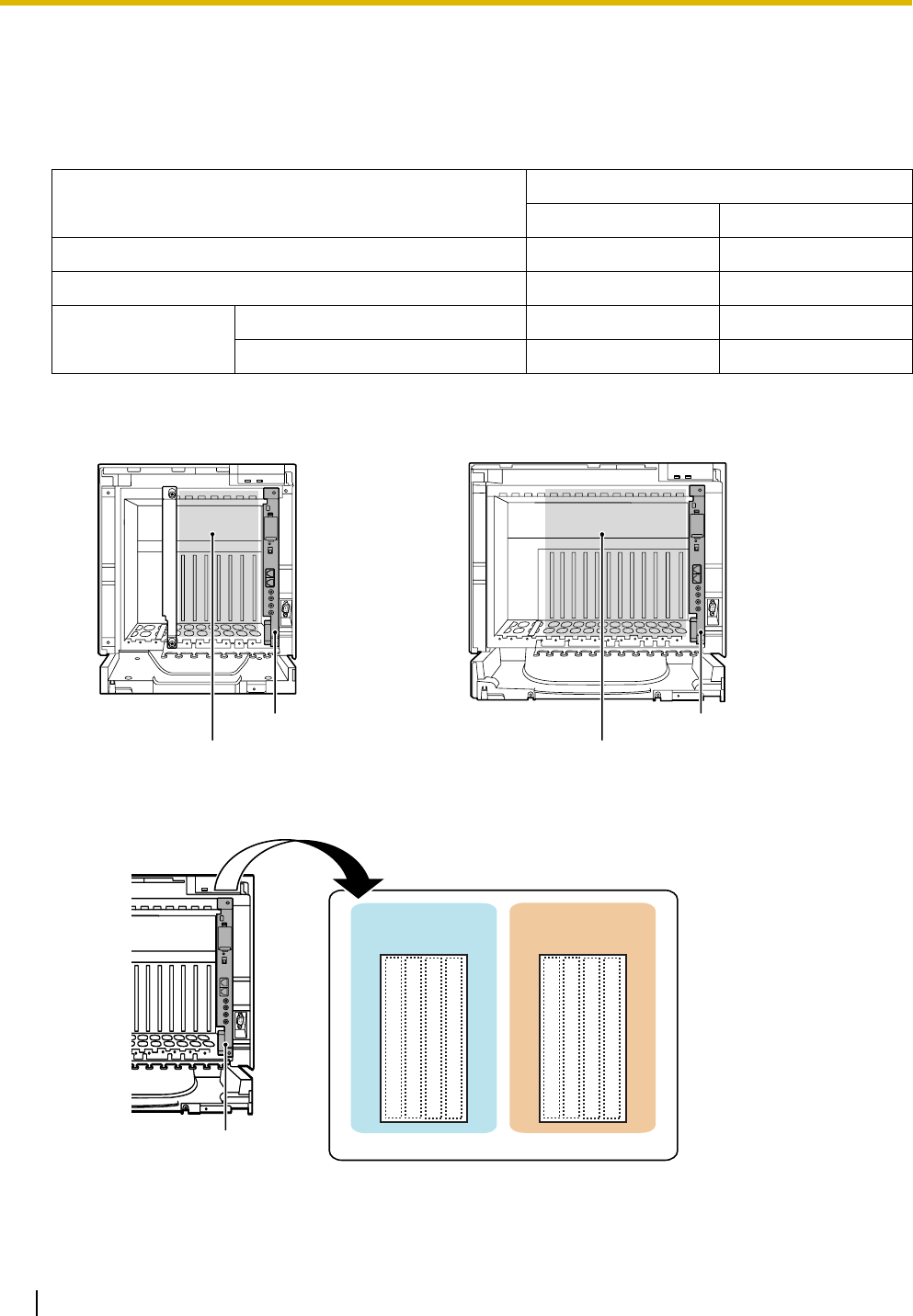
1.4 Specifications
34 Installation Manual
1.4.3 System Capacity
Type and Maximum Number of Slots
The PBX supports the following type and number of slots.
IPCMPR Card Slot and Free Slots
Virtual Slots of the IPCMPR Card
Slot Type Maximum Number
KX-TDE100 KX-TDE200
IPCMPR Card Slot 1 1
Free Slot 6 11
Virtual Slot Virtual CO Line Slot 4 4
Virtual Extension Slot 4 4
Free Slots 1 to 6 (from the left)
IPCMPR Card Slot
Free Slots 1 to 11 (from the left)
IPCMPR Card Slot
KX-TDE100 KX-TDE200
IPCMPR Card Virtual Slots
Virtual
CO Line Slots
Virtual
Extension Slots
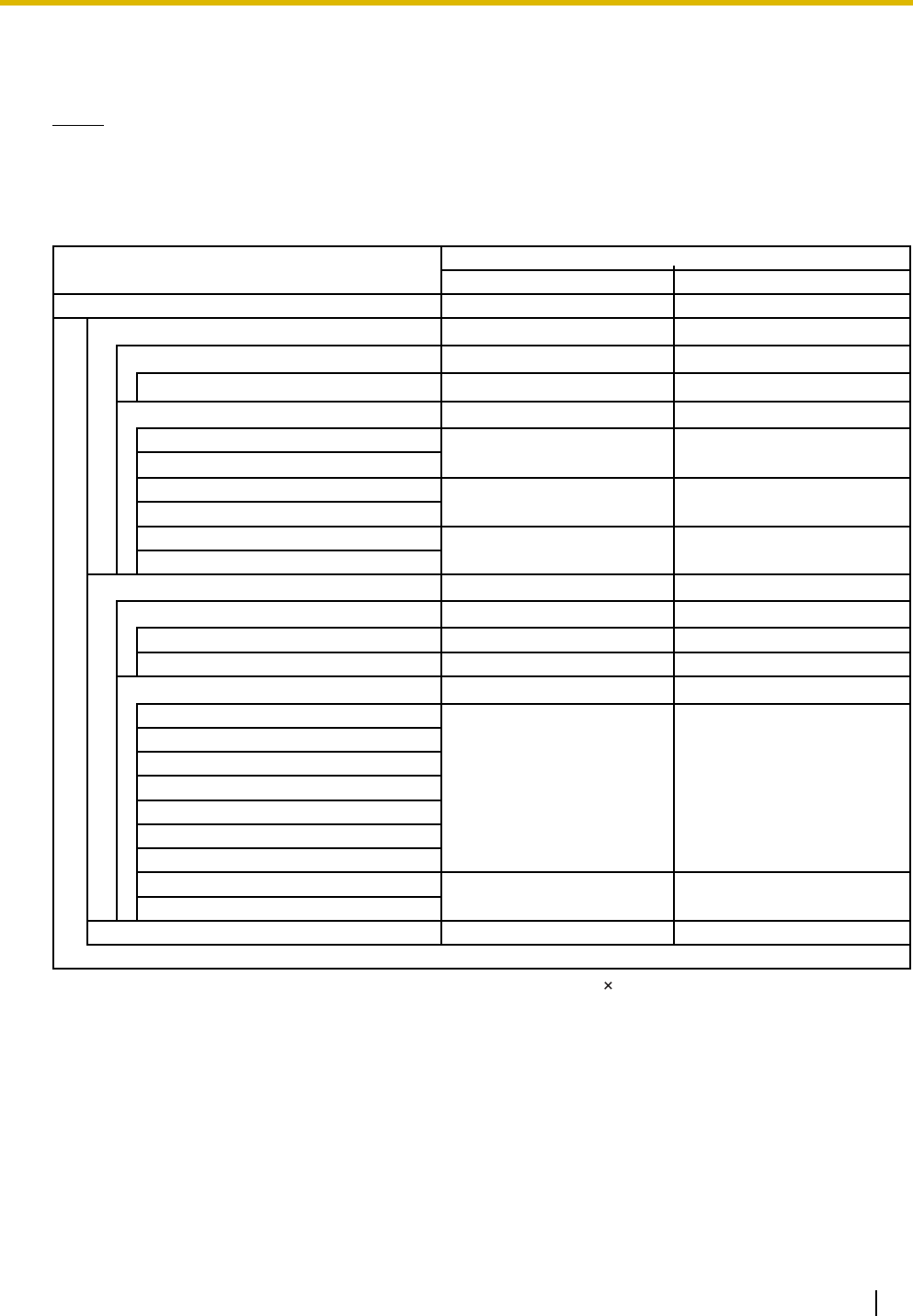
1.4 Specifications
Installation Manual 35
Maximum Optional Service Cards
The following number of cards can be installed in the Free Slots or Virtual Slots of the PBX.
Notes
• Any card that exceeds the capacity of the PBX will be ignored.
• When the PBX starts up with an invalid configuration, some cards will be ignored.
Cards Installed in Free Slots or Virtual Slots
KX-TDE100 KX-TDE200
11
22
22
44
44
14 16
8
4
88
44
68
44
44
6
8
4
4
8
V-IPGW16
LCOT8
LCOT16
T1
PRI23
IP-GW4E
IP-GW16
V-IPEXT32
V-SIPEXT32
DHLC8
DLC8
DLC16
SLC8
SLC16
MSLC16
IP-EXT16
CSIF4
CSIF8
OPB3
IPCMPR
4
Total 6 Total 8
CO Line Card
Card Type Maximum Number
Virtual CO Line Card
Total 8
Physical CO Line Card Total 6
Total
Virtual Extension Card
Physical Extension Card
When installing T1 and PRI23 cards, make sure that the number of these cards 2 + the number of the other cards (including
IP-GW4E cards) does not exceed 8.
One T1 or PRI23 card counts as 2 cards.
*1
*2
Extension Card
*2*1
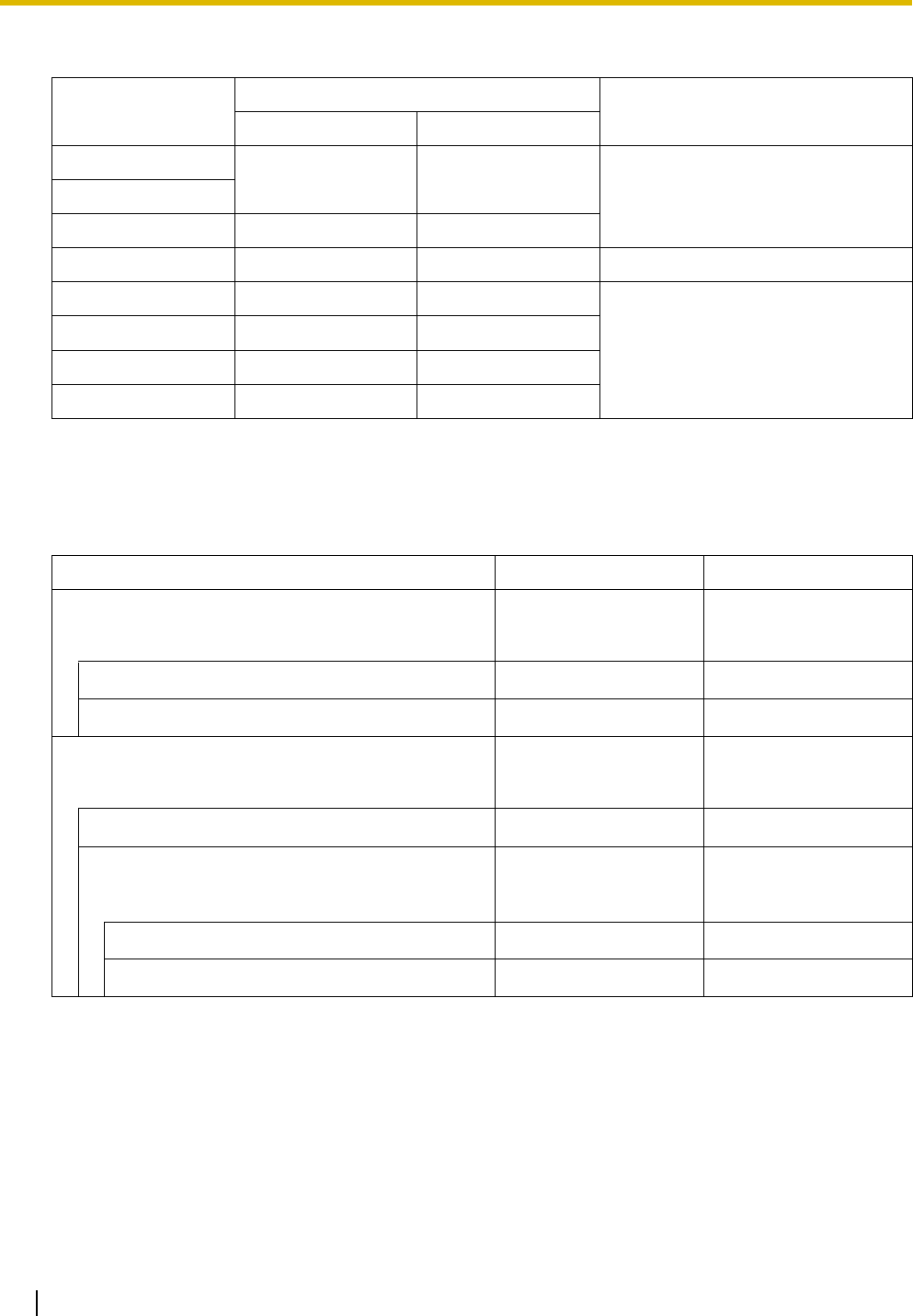
1.4 Specifications
36 Installation Manual
Cards Mounted on Other Optional Service Cards
Maximum CO Line and Extension
The PBX supports the following number of CO lines and extensions.
Card Type Maximum Number Mounted on
KX-TDE100 KX-TDE200
DSP16 11 IPCMPR CardDSP64
RMT 1 1
EXT-CID 6 8 SLC8 Card
DPH4 4 4
OPB3 Card
ECHO16 2*1
*1 Only 1 ECHO16 card can be mounted on each OPB3 card.
2*1
MSG4 4 4
EIO4 4 4
Type KX-TDE100 KX-TDE200
Total Number of CO Line 128 128
CO Line (Physical CO Line Card) 120 128
CO Line (Virtual CO Line Card) 32 32
Total Number of Extension 256 256
Extension (Physical Extension Card) 160 256
Extension (Virtual Extension Card) 128 128
IP-PT and IP Softphone 64 64
SIP Extension 128 128
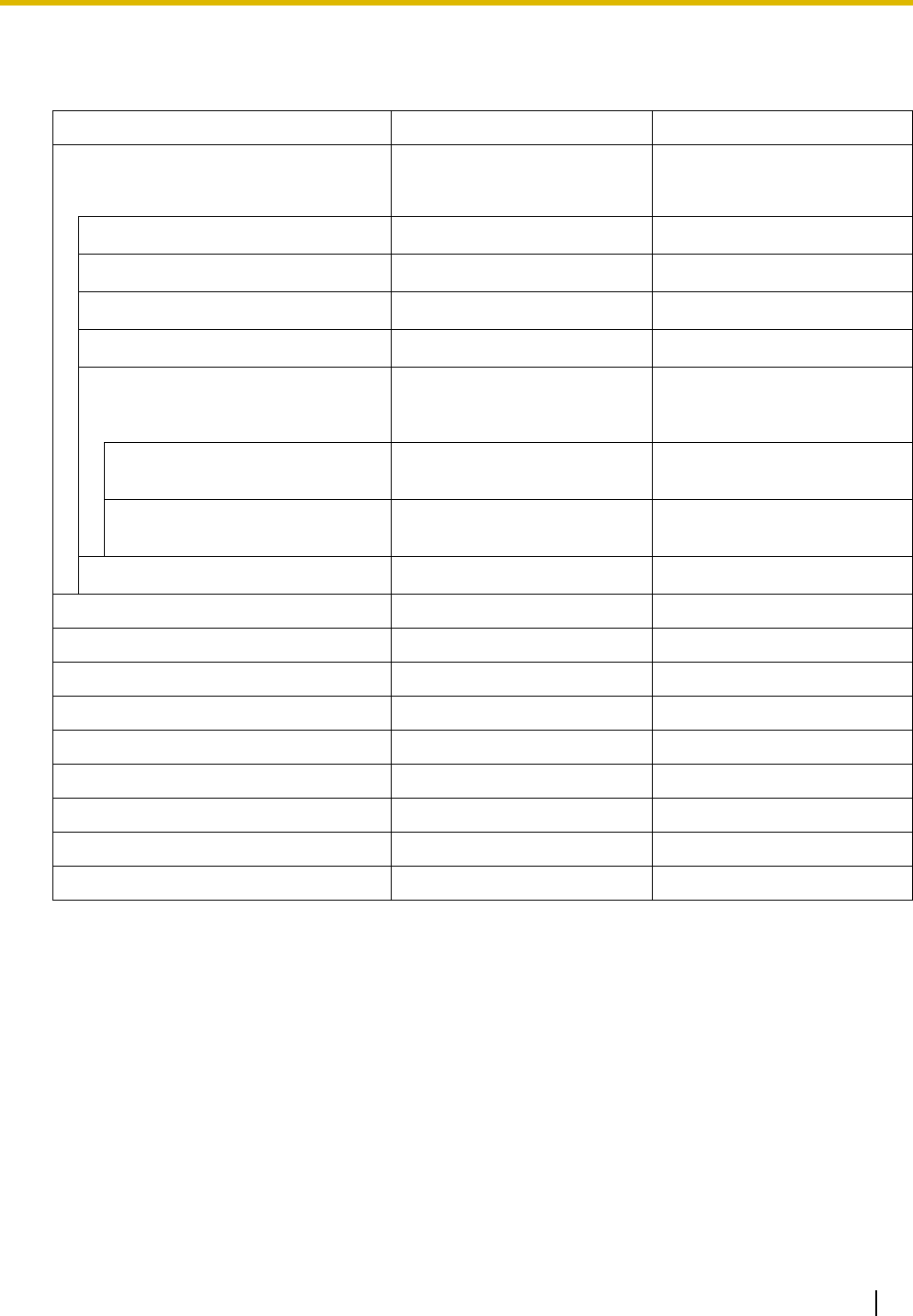
1.4 Specifications
Installation Manual 37
Maximum Terminal Equipment
The following shows the number of each terminal equipment type supported by the PBX.
Terminal Equipment Type KX-TDE100 KX-TDE200
Telephone 256 256
SLT 96 128
KX-T7600 series DPT 128 256
Other DPT 32 128
APT 24 64
IP-PT 160 160
IP-PT*1 (supported by IP-EXT16
card)
*1 KX-NT136 and KX-NT265
96 128
IP-PT*2 (supported by IPCMPR
card)
*2 KX-NT300 series and KX-NT265 (software version 2.00 or later only)
64 64
SIP Extension 128 128
DSS console 8 8
Basic CS 32 32
High-density CS 16 16
PS 128 128
Voice Processing System (VPS) 2 2
Doorphone 16 16
Door Opener 16 16
External Sensor 16 16
External Relay 16 16
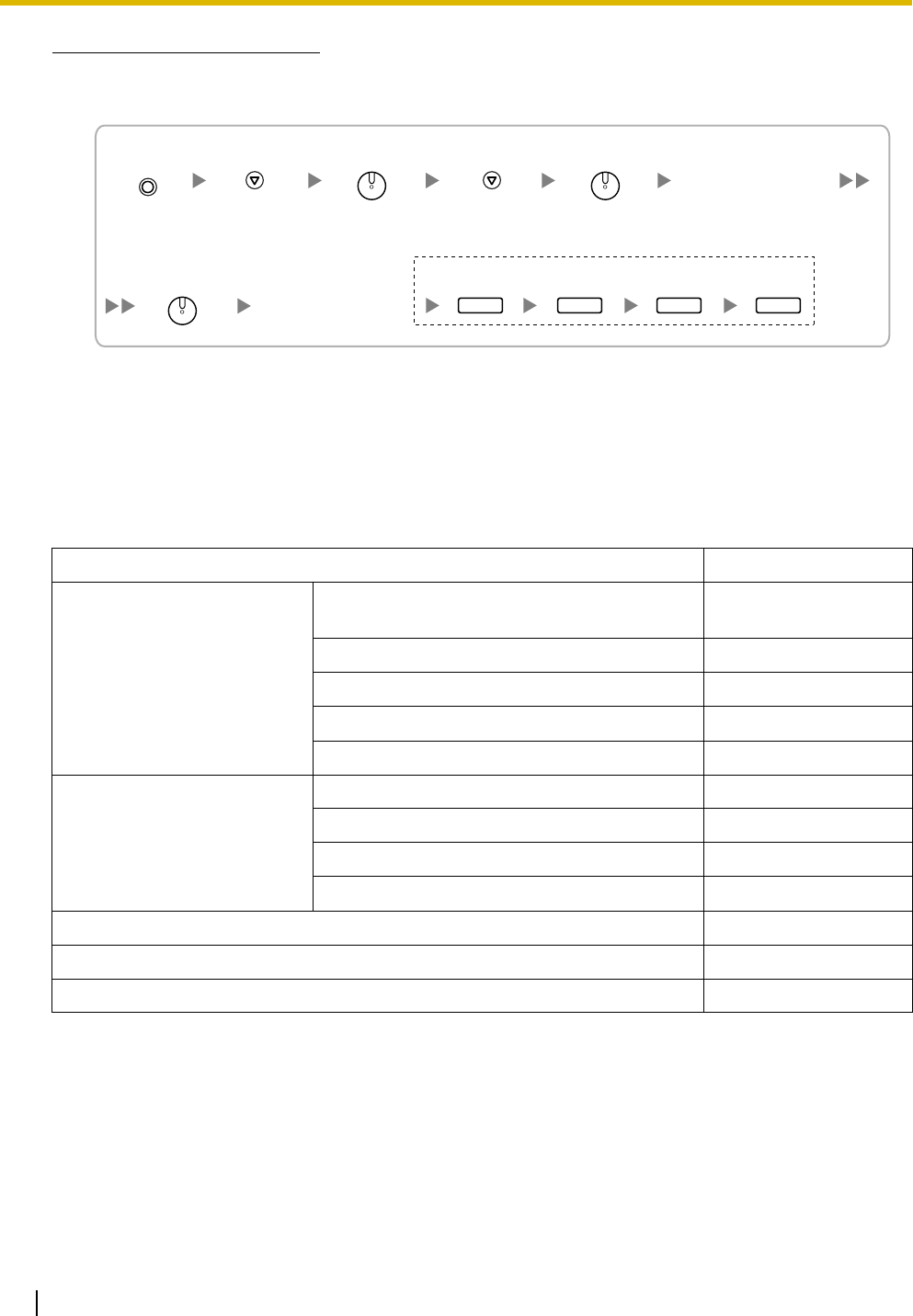
1.4 Specifications
38 Installation Manual
Note for KX-NT265 IP-PT users
The supported card varies depending on the software version of your KX-NT265 IP-PT. To confirm the
version, follow the procedure below:
Power Supply Unit Selection
The PBX needs a power supply unit (PSU) suitable for its configuration. Calculate the load figure from the
type and number of items of equipment to be connected, and determine the type of PSU that will be
required.
Load Figure Calculation
Equipment Type Load Figure
PT KX-T7600 series DPT/KX-T7600 series DSS
console
1
Other DPT/Other DSS console 4
APT 4
IP-PT 0
SIP Extension 0
Extension Card*1
*1 Only the extension cards that can support SLTs count for the load figures.
DHLC8 8
SLC8 8
SLC16 16
MSLC16 16
Basic CS (1 unit) 4
High-density CS (1 unit) 8
VPS (1 port) 1
"AP Version".
Select
"Maintenance".
Software version
is displayed.
While starting up
Select
"Version display".
To exit the programming mode
PROGRAM SP-PHONE
SP-PHONE
SP-PHONE
HOLD HOLD HOLD HOLD
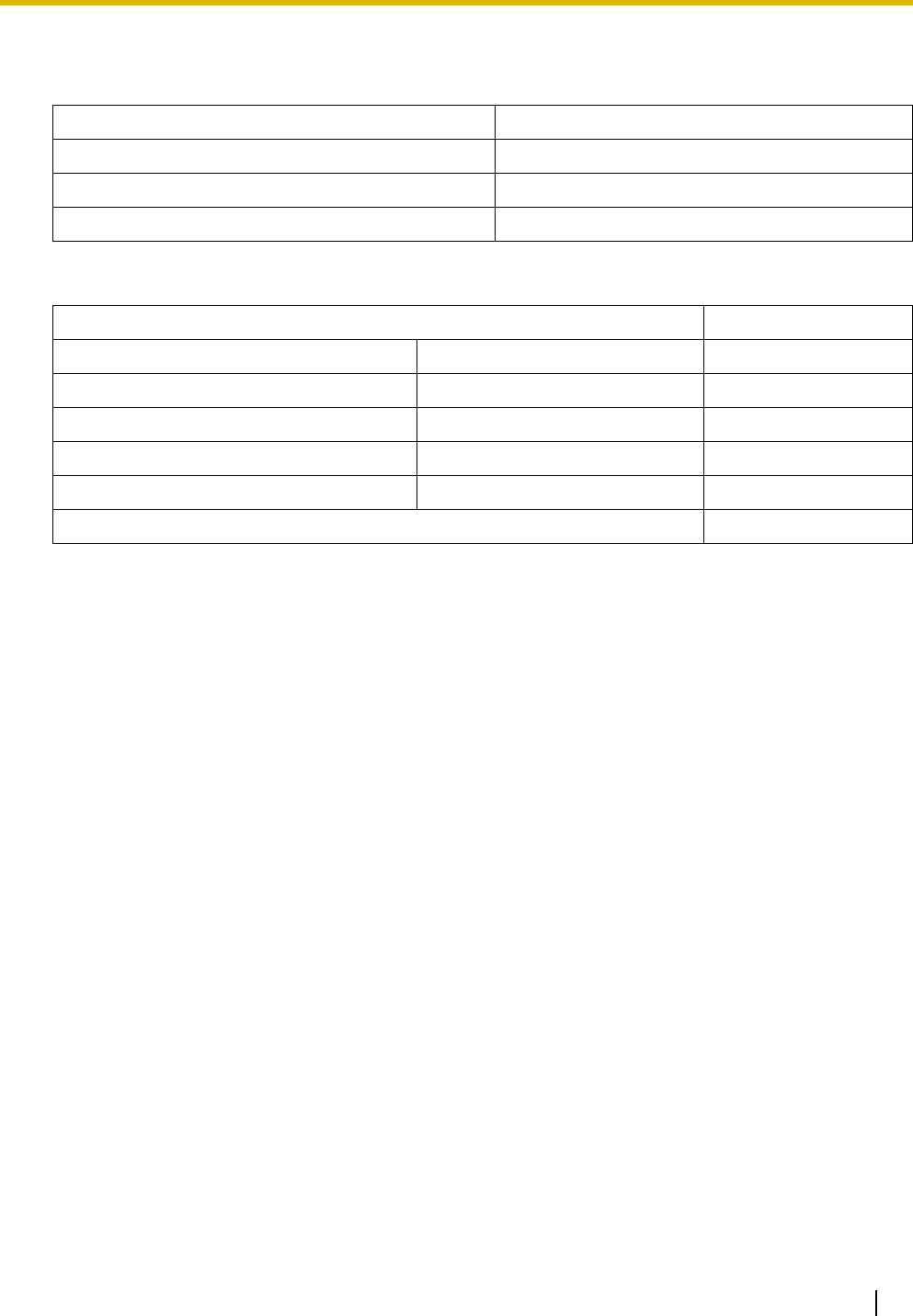
1.4 Specifications
Installation Manual 39
PSU Capacity
Each PSU supports a different load figure.
Calculation Example (KX-TDE200)
The total load figure is 96. As this is between 64 and 128, you should install the PSU-M. But if you expect
expansion in the future, it may be better to install the PSU-L. There is no harm in installing a PSU that is
larger than is required for the current configuration.
PSU Type Maximum Load Figure
PSU-S (for KX-TDE100 only) 64
PSU-M 128
PSU-L (for KX-TDE200 only) 512
Equipment Type Load Figure
KX-T7600 series DPT 48 units 48
Other DPT 2 units 8
SLC16 1 card 16
MSLC16 1 card 16
VPS 8 ports 8
Tot a l 96
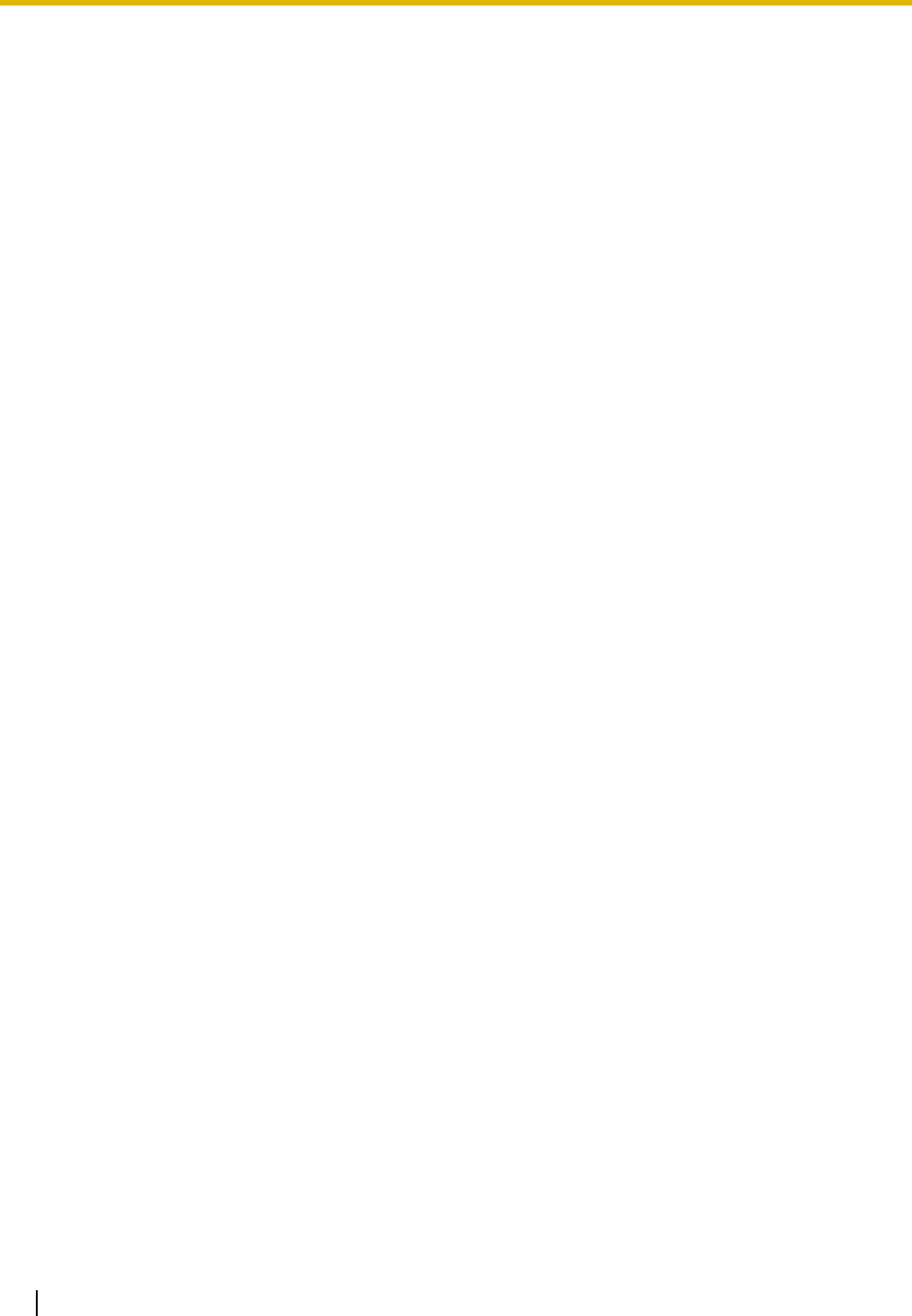
1.4 Specifications
40 Installation Manual
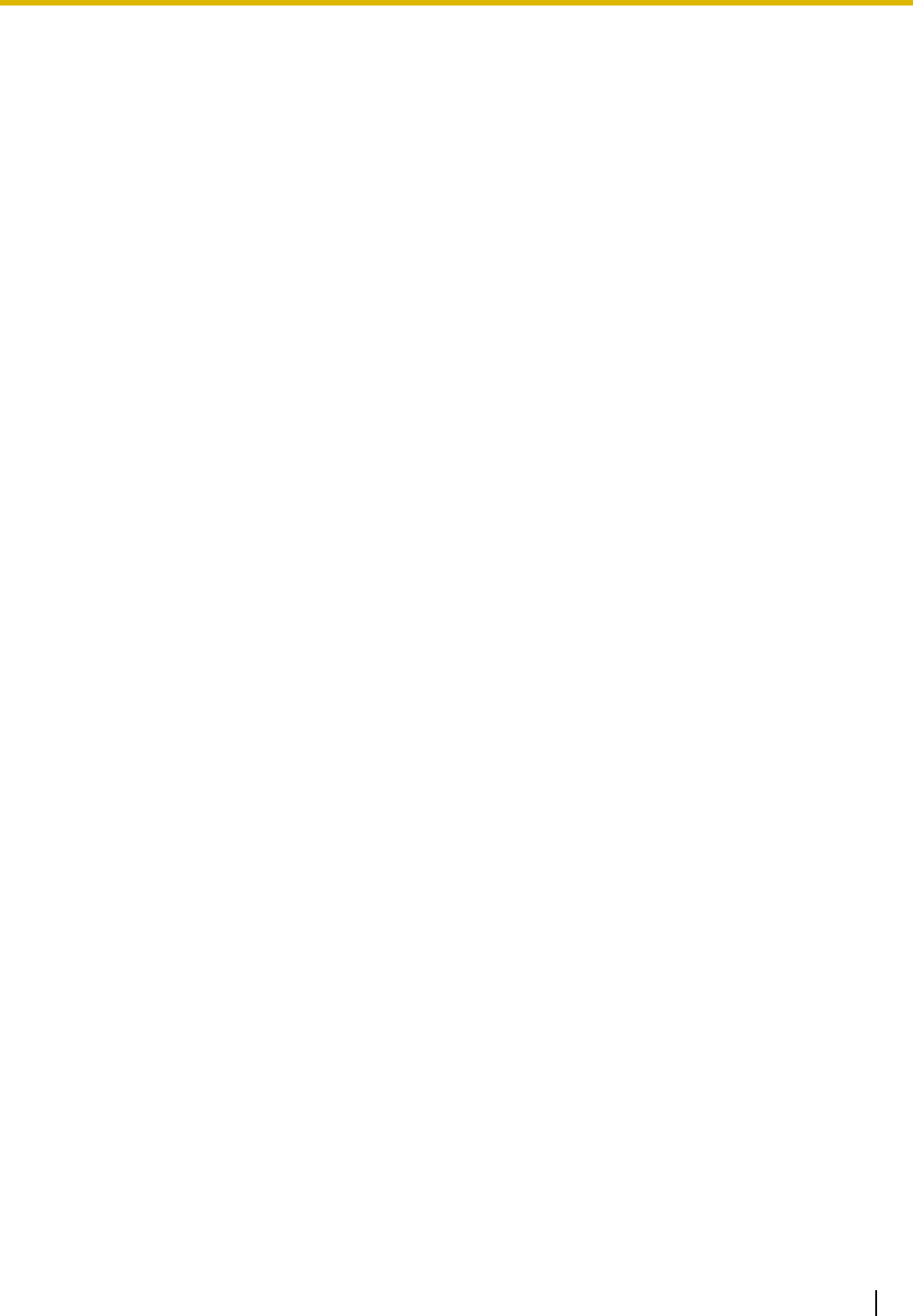
Installation Manual 41
Section 2
Activation Key Installation
This section describes information on activation keys,
including how to obtain an activation key and install it in the SD
Memory Card.
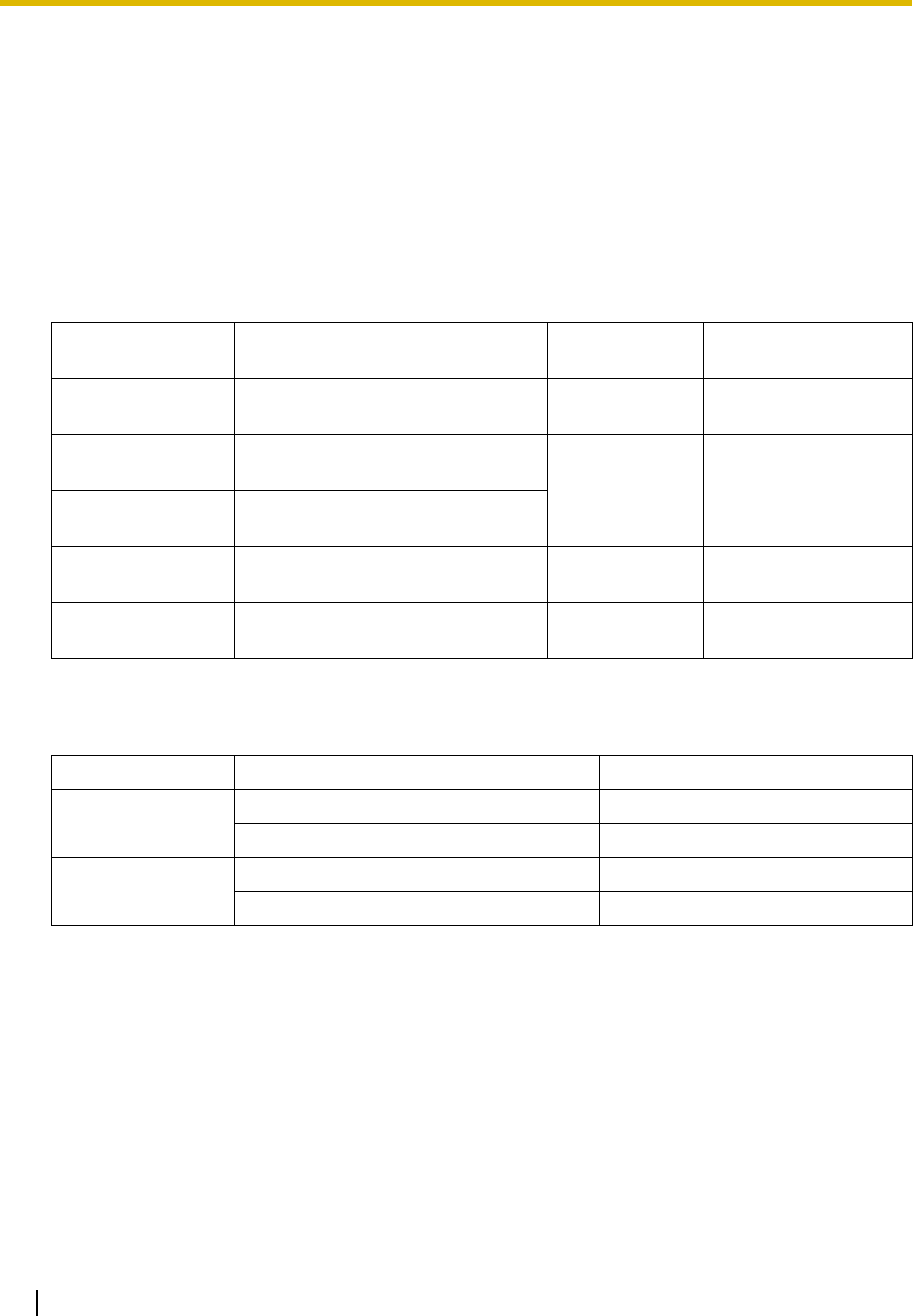
2.1 Information about the Activation Keys
42 Installation Manual
2.1 Information about the Activation Keys
2.1.1 Activation Keys
To use IP CO lines and IP telephones on a private IP network using the IPCMPR card or to upgrade the
software for enhanced features, you need the appropriate activation keys.
Type and Maximum Number of Activation Keys
The PBX supports the following type and number of activation keys:
Pre-installed Activation Keys in the DSP16/DSP64
The following type and number of activation keys are pre-installed on the DSP16/DSP64 card:
Depending on the number of IP CO lines and IP-PTs to be used, you need to select either the DSP16 or
DSP64 card.
Activation Key Type Description Maximum
Number
Supported IP CO
Lines/IP Telephones
SHGW4 Allows the use of 4 IP CO lines via a
V-IPGW16 card. 8 32 IP CO lines
IPPT8 Allows the use of 8 IP-PTs via a V-
IPEXT32 card. 8 64 IP-PTs/IP softphones
IPPTS8 Allows the use of 8 IP-PTs/IP
softphones via a V-IPEXT32 card.
SPE16 Allows the use of 16 SIP Extensions
via a V-SIPEXT32 card. 8 128 SIP Extensions
UCAV2 Upgrades software to use enhanced
features. 1-
Card Type Activation Key Supported IP CO Lines/IP-PTs
DSP16 SHGW4 1 4 IP CO lines
IPPT8 1 8 IP-PTs
DSP64 SHGW4 4 16 IP CO lines
IPPT8 4 32 IP-PTs
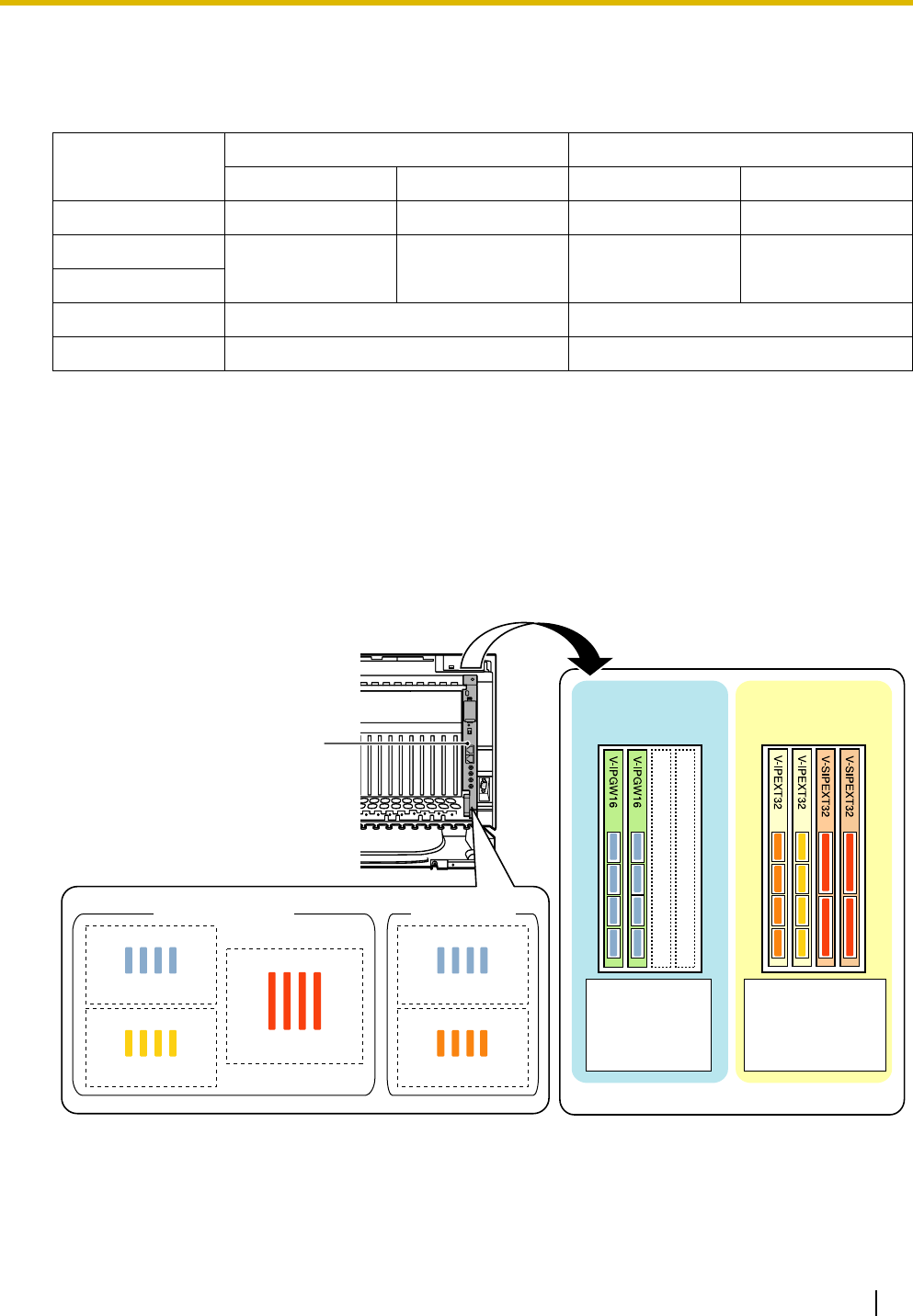
2.1 Information about the Activation Keys
Installation Manual 43
Additional Activation Keys in the SD Memory Card (Activation Key Files)
In addition to the pre-installed activation keys on the DSP16/DSP64 card, the following type and number of
activation keys are installed in the SD Memory Card:
If the pre-installed activation keys in the DSP card are not enough for the desired configuration or if you wish
to use enhanced features, it is necessary to obtain additional activation keys in the form of activation key
files and install them in the SD Memory Card. For information about how to obtain the additional activation
keys, refer to "2.1.2 Activation Key Card and Key Management System". For information about how to install
the activation key files in the SD Memory Card, refer to "2.1.3 Activation Key File".
Activation Key Installation Example
The following shows an example of when using 32 IP CO lines, 32 IP-PTs, 32 IP softphones, and 64 SIP
Extensions on a private IP network using the IPCMPR card.
Activation Key
Type
Maximum Number Supported IP CO Lines/IP Telephones
with DSP16 with DSP64 with DSP16 with DSP64
SHGW4 7 4 28 IP CO lines 16 IP CO lines
IPPT8 74
56 IP-PTs/IP
softphones
32 IP-PTs/IP
softphones
IPPTS8
SPE16 8 128 SIP Extensions
UCAV2 1 -
16 IP CO lines
32 IP-PTs
16 IP CO lines
32 IP softphones
64 SIP Extensions
32 IP CO lines 32 IP-PTs
32 IP softphones
64 SIP Extensions
SHGW4 SHGW4
IPPTS8 IPPT8
SPE16
IPCMPR Card
Virtual Slots
Virtual CO Line
Slots
Virtual Extension
Slots
SD Memory Card DSP64 Card
Total Total
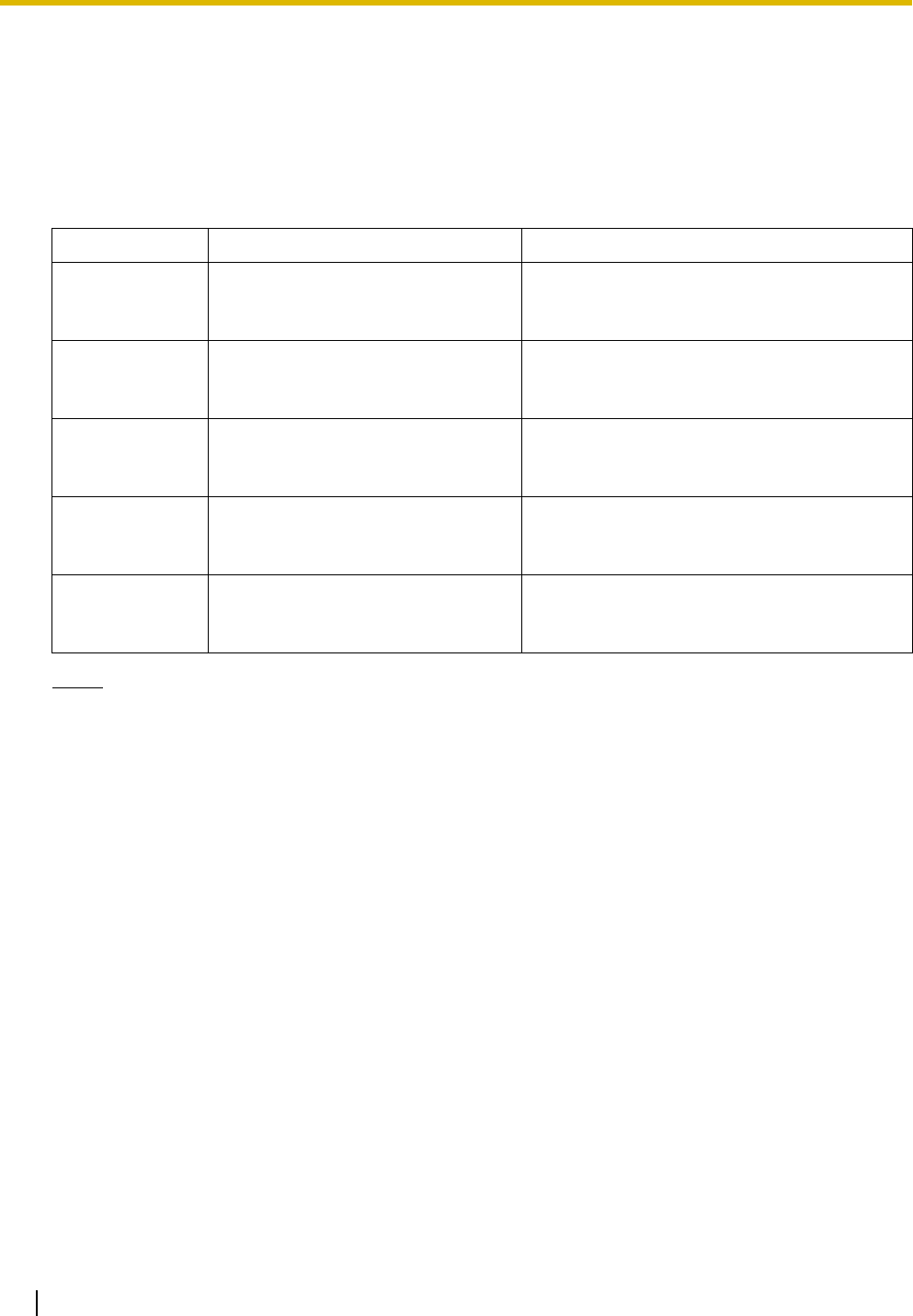
2.1 Information about the Activation Keys
44 Installation Manual
2.1.2 Activation Key Card and Key Management System
To obtain additional activation keys, you need to purchase the appropriate activation key cards and access
the Key Management System. You can download the activation keys as an activation key file from the Key
Management System. To download the activation keys, enter the MPR ID number shown on the IPCMPR
card in the PBX, and activation key number and registration ID provided on each activation key card.
The following activation key cards are available:
Notes
• You can only download the activation key file once using the activation key number and registration
ID provided on the activation key card.
• Up to 8 activation keys can be downloaded as one activation key file.
• It is possible to send the activation key file to a specified e-mail address at the same time as
downloading it to a PC.
• Make sure to backup the downloaded activation key files on your PC.
• In the event of a system malfunction, you need a temporary activation key for maintenance
purposes. The temporary activation key can be downloaded from the Key Management System in
the same way as downloading activation key files.
Model No. Card Name Description
KX-NCS4104 4-Channel IP Trunk Activation Key Provides the activation key number and
registration ID to download the SHGW4
activation key.
KX-NCS4208 8-Channel IP Softphone/IP
Proprietary Telephone Activation Key
Provides the activation key number and
registration ID to download the IPPTS8
activation key.
KX-NCS4508 8-Channel IP Proprietary Telephone
Activation Key
Provides the activation key number and
registration ID to download the IPPT8 activation
key.
KX-NCS4716 16-Channel SIP Extension Activation
Key
Provides the activation key number and
registration ID to download the SPE16
activation key.
KX-NCS4910 Activation Key for Software Upgrade
to Enhanced Version
Provides the activation key number and
registration ID to download the UCAV2
activation key.
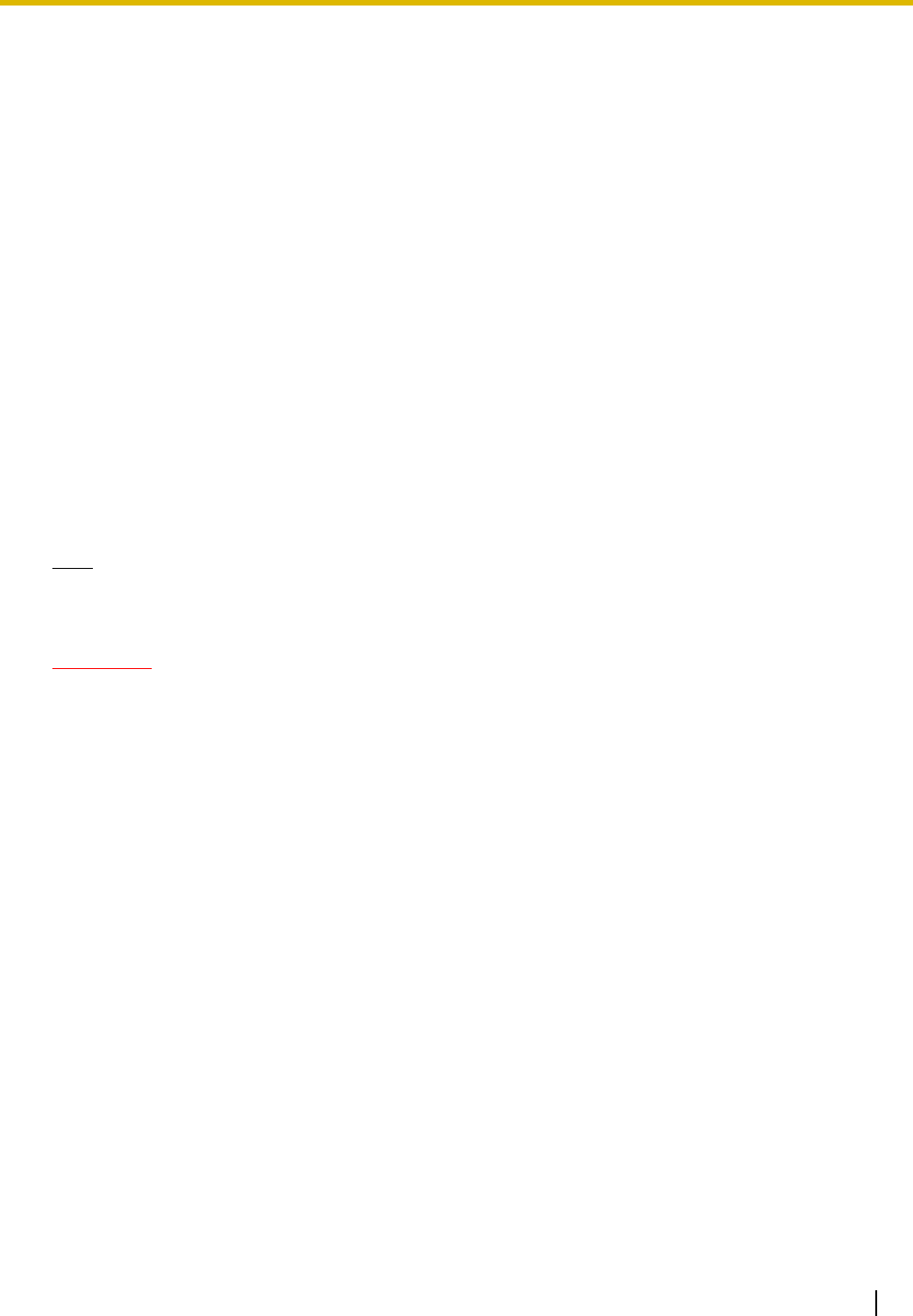
2.1 Information about the Activation Keys
Installation Manual 45
2.1.3 Activation Key File
The corresponding number of IP CO lines and IP telephones or enhanced features can be activated by
installing the downloaded activation key file(s) in the SD Memory Card of the IPCMPR card using the KX-
TDE Maintenance Console.
Installing the Activation Key File in the SD Memory Card
Make sure to install the KX-TDE Maintenance Console on the PC in advance, and connect the PC to the
PBX. For details about the KX-TDE Maintenance Console, refer to "Guide for the KX-TDE Maintenance
Console".
1. Start the KX-TDE Maintenance Console from the Start menu on the PC.
2. From the Utility menu, select File Transfer PC to PBX (SD Card).
A dialogue box will be displayed.
3. Select the file to upload.
A window showing the upload progress will be displayed.
While transferring files to the SD memory card, the PBX automatically renames them according to the
header information.
A message will be displayed when the transfer is complete.
4. Click OK.
Note
It is necessary to restart the PBX to activate the UCAV2 activation key after performing the procedure
above. To restart the PBX, refer to "5.1.4 Using the Reset Button".
CAUTION
The activation key file can only be installed in the PBX with the MPR ID number entered when the
activation key file was downloaded. The activation key file cannot be reissued unless the IPCMPR card
crashes.
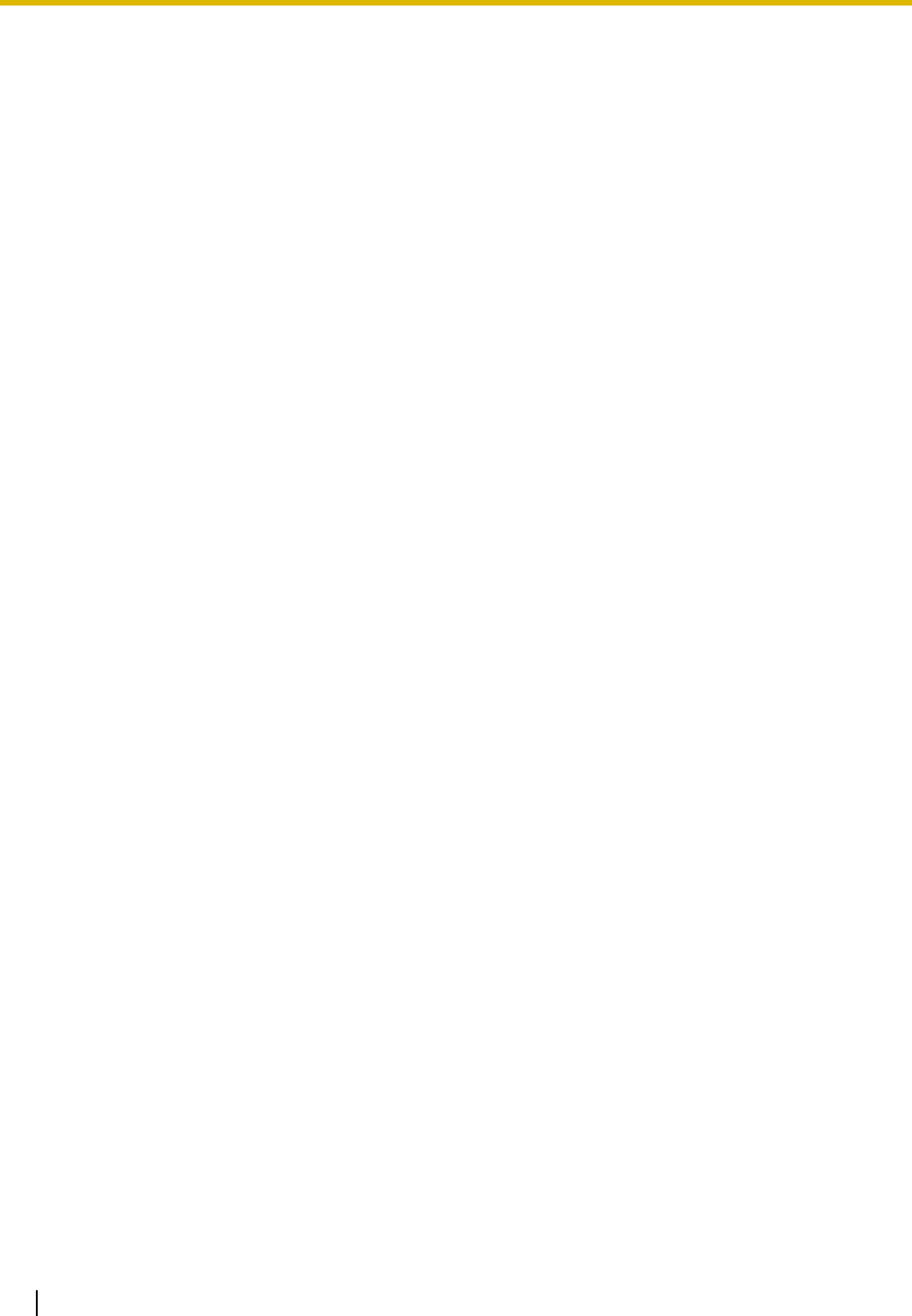
2.1 Information about the Activation Keys
46 Installation Manual
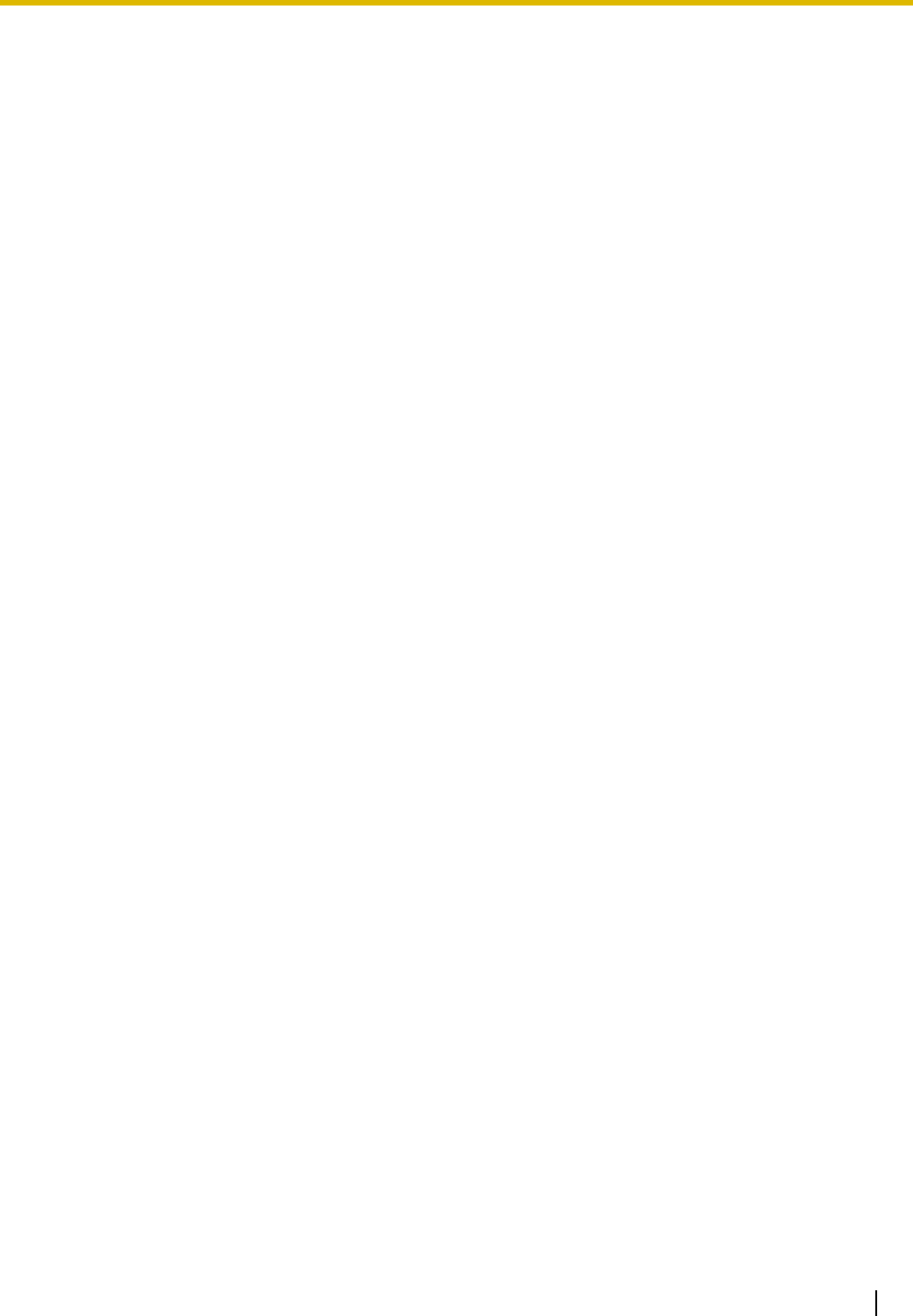
Installation Manual 47
Section 3
Installation
This section describes the procedures to install the PBX.
Detailed instructions for planning the installation site, installing
the shelves and optional service cards, and cabling of
peripheral equipment are provided. Further information on
system expansion and peripheral equipment installation is
included.
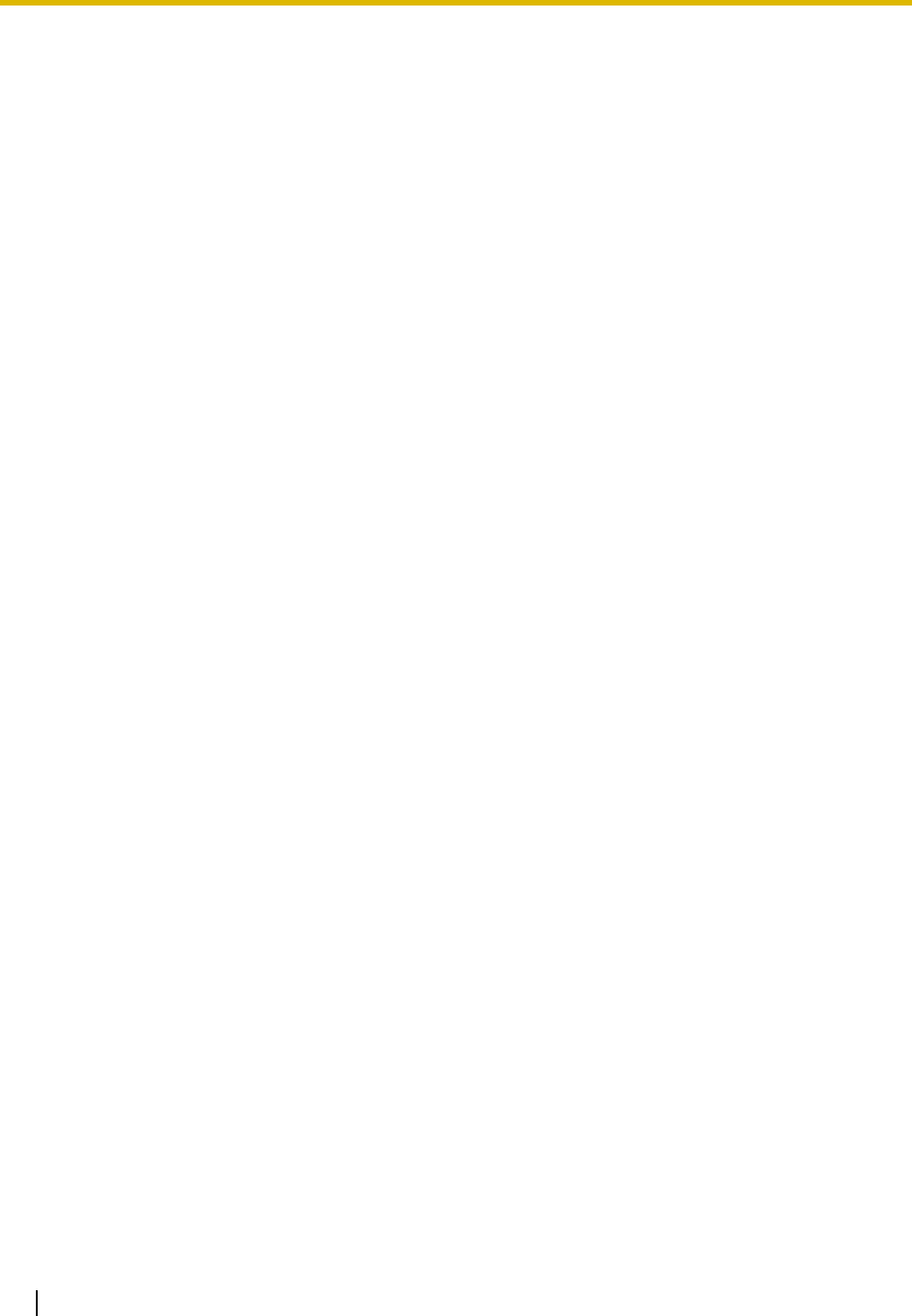
3.1 Before Installation
48 Installation Manual
3.1 Before Installation
3.1.1 Before Installation
Please read the following notes concerning installation and connection before installing the PBX and
terminal equipment.
Be sure to comply with all applicable laws, regulations, and guidelines.
Safety Installation Instructions
When installing telephone wiring, basic safety precautions should always be followed to reduce the risk of
fire, electric shock and injury to persons, including the following:
1. Never install telephone wiring during a lightning storm.
2. Never install telephone jacks in wet locations unless the jack is specifically designed for wet locations.
3. Never touch uninsulated telephone wires or terminals unless the telephone line has been disconnected
at the network interface.
4. Use caution when installing or modifying telephone lines.
5. Anti-static precautions should be taken during installation.
Installation Precautions
This set is made for wall mounting (KX-TDE100/KX-TDE200) or floor standing (KX-TDE200 only), and
should be installed in a location where it is accessible for inspections and maintenance.
To prevent malfunction, noise, or discoloration, avoid installing the system in the following locations:
1. In direct sunlight and hot, cold, or humid places. (Temperature range: 0 to 40 )
2. Areas where sulfuric gases may be present, such as near thermal springs.
3. Areas where shocks or vibrations are frequent or strong.
4. High-dust areas, or places the system may come into contact with water or oil.
5. Near devices that generate high frequencies, such as sewing machines or electric welders.
6. On or near computers, telexes, or other office equipment, as well as microwave ovens or air
conditioners. (It is preferable not to install the system in the same room as the above equipment.)
7. Within 1.8 m (6 ft) of radios and televisions. (Both the PBX and PTs should be at least 1.8 m (6 ft) away
from such devices).
8. Locations where other objects will obstruct the area around the PBX. Be especially careful to leave at
least 20 cm (8 in) of space above and 10 cm (4 in) to the sides of the PBX for ventilation.
9. Do not block the openings of the PBX.
10. Do not stack up the optional service cards.
Wiring Precautions
Be sure to follow these instructions when wiring the unit:
1. Do not run unshielded telephone cables near AC power cables, computer cables, AC power sources,
etc. When running cables near other noise-generating devices or cables, use shielded telephone
cables or shield the telephone cables with metal tubing.
2. If cables are run on the floor, use protectors to prevent the cables from being stepped on. Avoid running
cables under carpets.
˚
C
˚
C
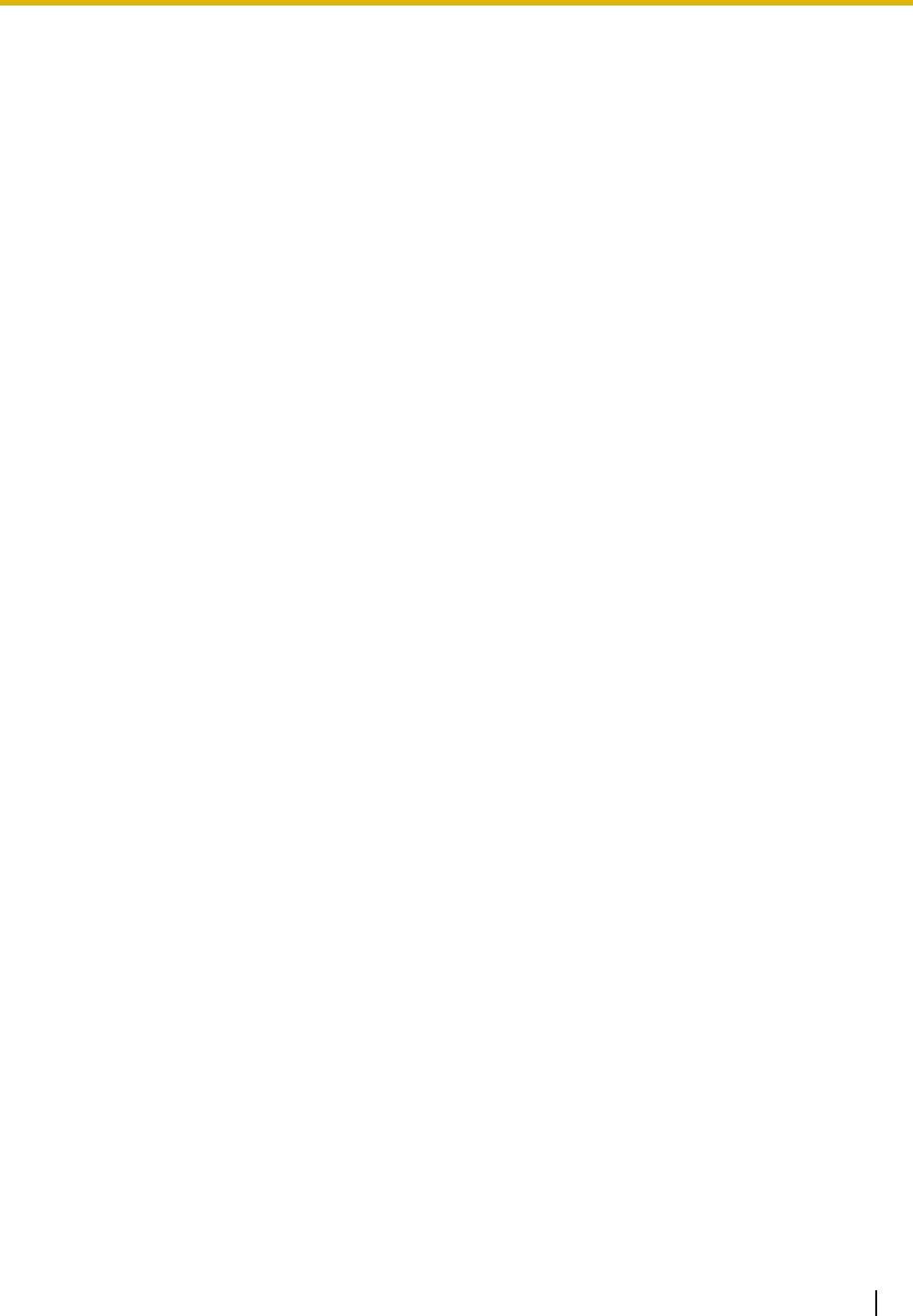
3.1 Before Installation
Installation Manual 49
3. Avoid using the same AC outlet for computers, telexes, and other office equipment, as noise generated
by such equipment may hamper system performance or interrupt the system.
4. Use 2-pair telephone cables when connecting PTs.
Use 1-pair telephone cables when connecting SLTs, data terminals, answering machines, computers,
Voice Processing Systems, etc.
5. Unplug the system from its power source when wiring, and plug the system back in only after all wiring
is completed.
6. Mis-wiring may cause the PBX to operate improperly. Refer to Section 2 "Installation" when wiring the
system.
7. If an extension does not operate properly, disconnect the telephone from the extension line and connect
it again, or turn off the PBX using the power switch, then turn it on again.
8. For safety purposes this unit is equipped with a grounded plug. If you do not have a grounded outlet,
please have one installed. Do not bypass this safety feature by tampering with the plug.
9. Use twisted pair cable for CO line connection.
10. CO Lines should be installed with surge protectors. For details, refer to "3.2.13 Surge Protector
Installation".
11. To assure good quality telephone connection, it is recommended new and modifications to existing
installation of customer premise wiring shall use solid twisted pair copper conductors with minimum 24
gauge that comply with the electrical specifications for Category 3 wiring as detailed in ANSI/EIA/TIA-
570A Building Wiring Standards.
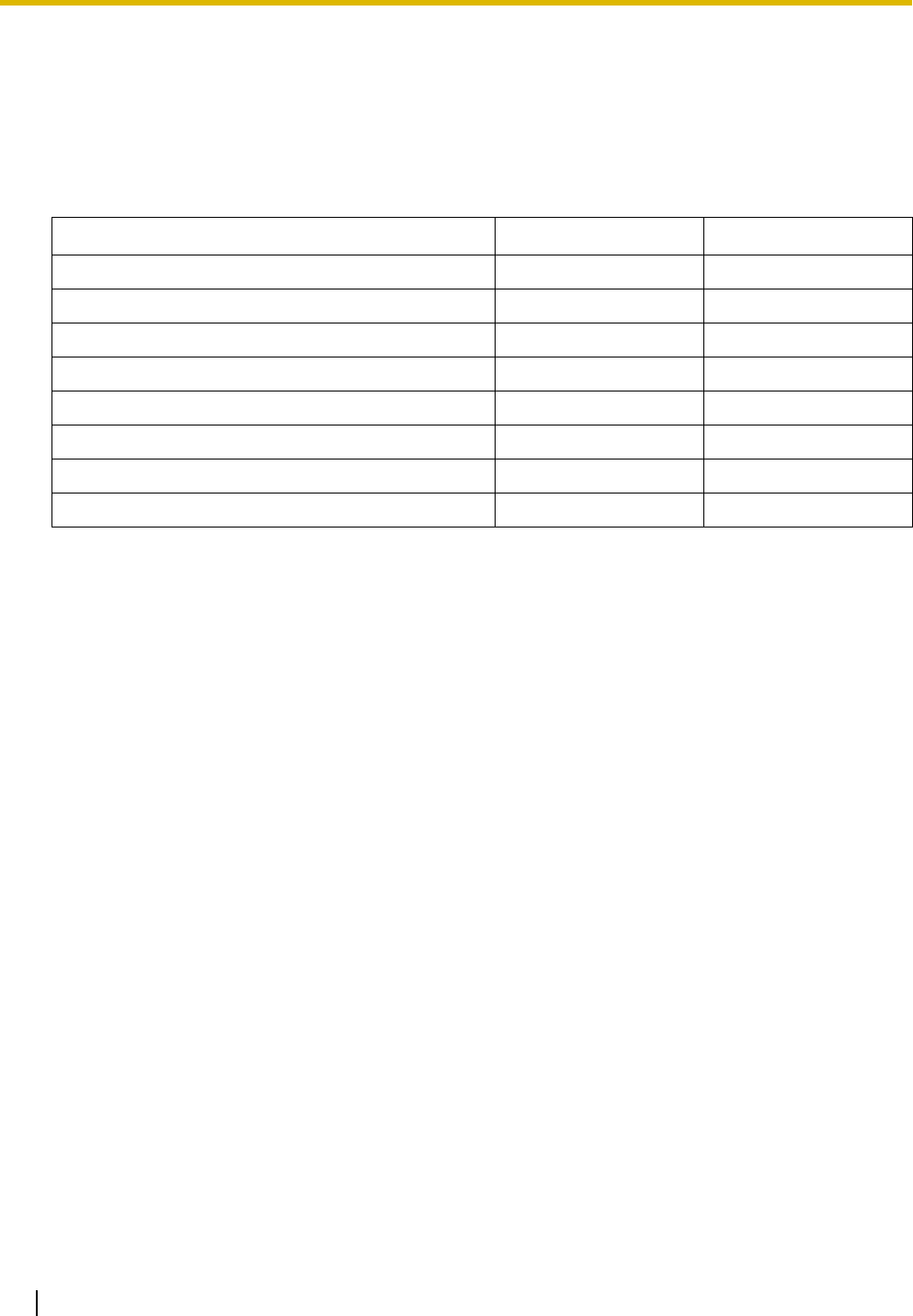
3.2 Installation of the PBX
50 Installation Manual
3.2 Installation of the PBX
3.2.1 Unpacking
Unpack the box and check the items below:
KX-TDE100 KX-TDE200
Main Unit 1 1
Ferrite Core (for the IPCMPR card) 2 2
Metal Bracket 1 1
Screw A 3 4
Screw B (Black) 2 6
Anchor Plug 3 4
Mini Plug (for pager and music source) 4 4
SD Memory Card 1 1
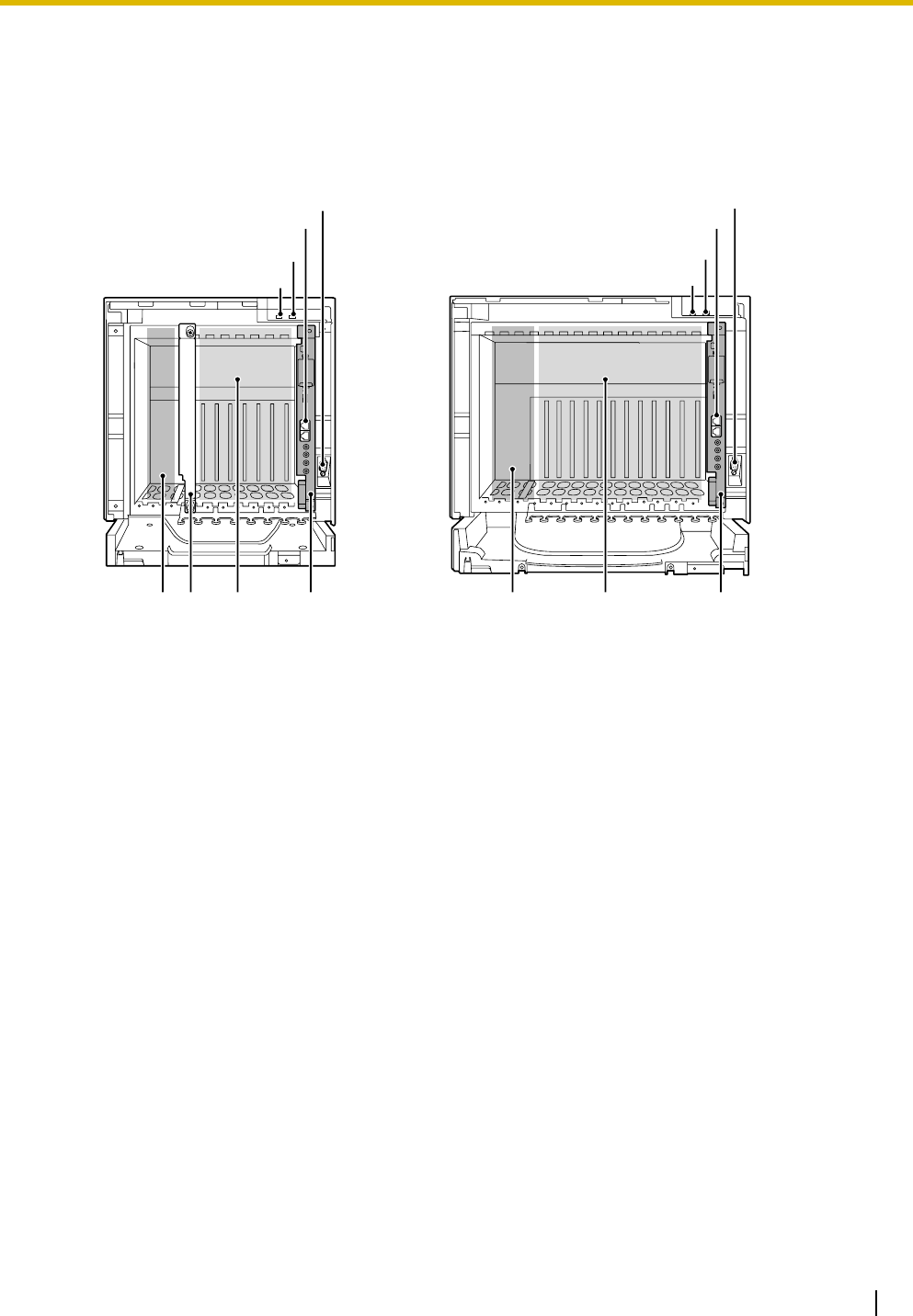
3.2 Installation of the PBX
Installation Manual 51
3.2.2 Names and Locations
Inside View
A. RUN Indicator
B. ALARM Indicator
C. RJ45 Ports
D. RS-232C Port
E. PSU Slot
F. Null Slot (not available for any optional service card)
G. Free Slots 1 to 6 (from the left)
H. IPCMPR Card Slot
I. Free Slots 1 to 11 (from the left)
F
D
C
A
B
D
C
A
B
GIEEHH
KX-TDE100 KX-TDE200
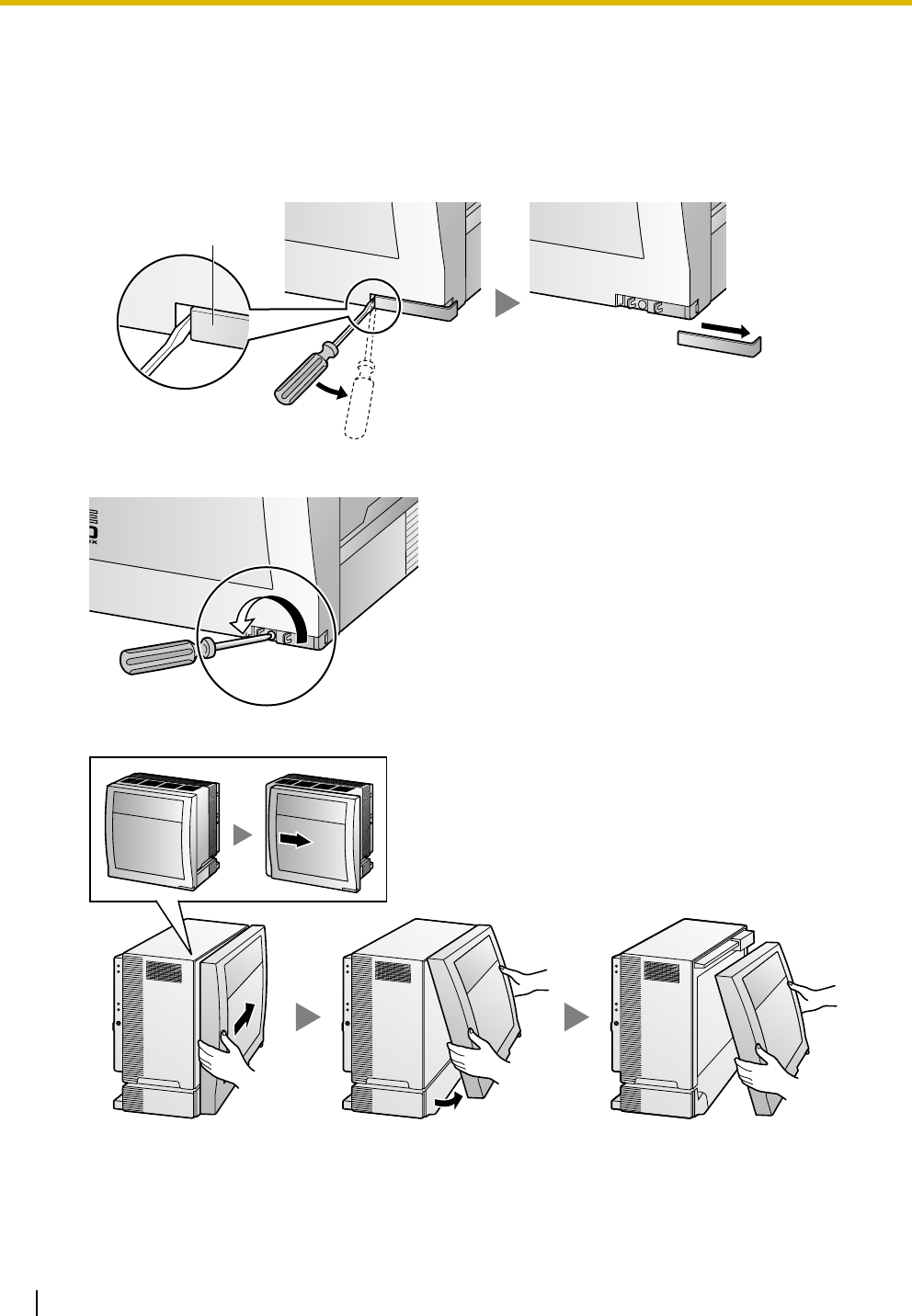
3.2 Installation of the PBX
52 Installation Manual
3.2.3 Opening/Closing the Front Cover
Opening the Front Cover
1. Insert a flathead screwdriver into the opening (on the left of the screw cover) and unlatch the screw
cover.
2. Turn the screw anticlockwise to loosen.
3. Slide the front cover to the right until it stops, then lift the front cover.
Screw Cover
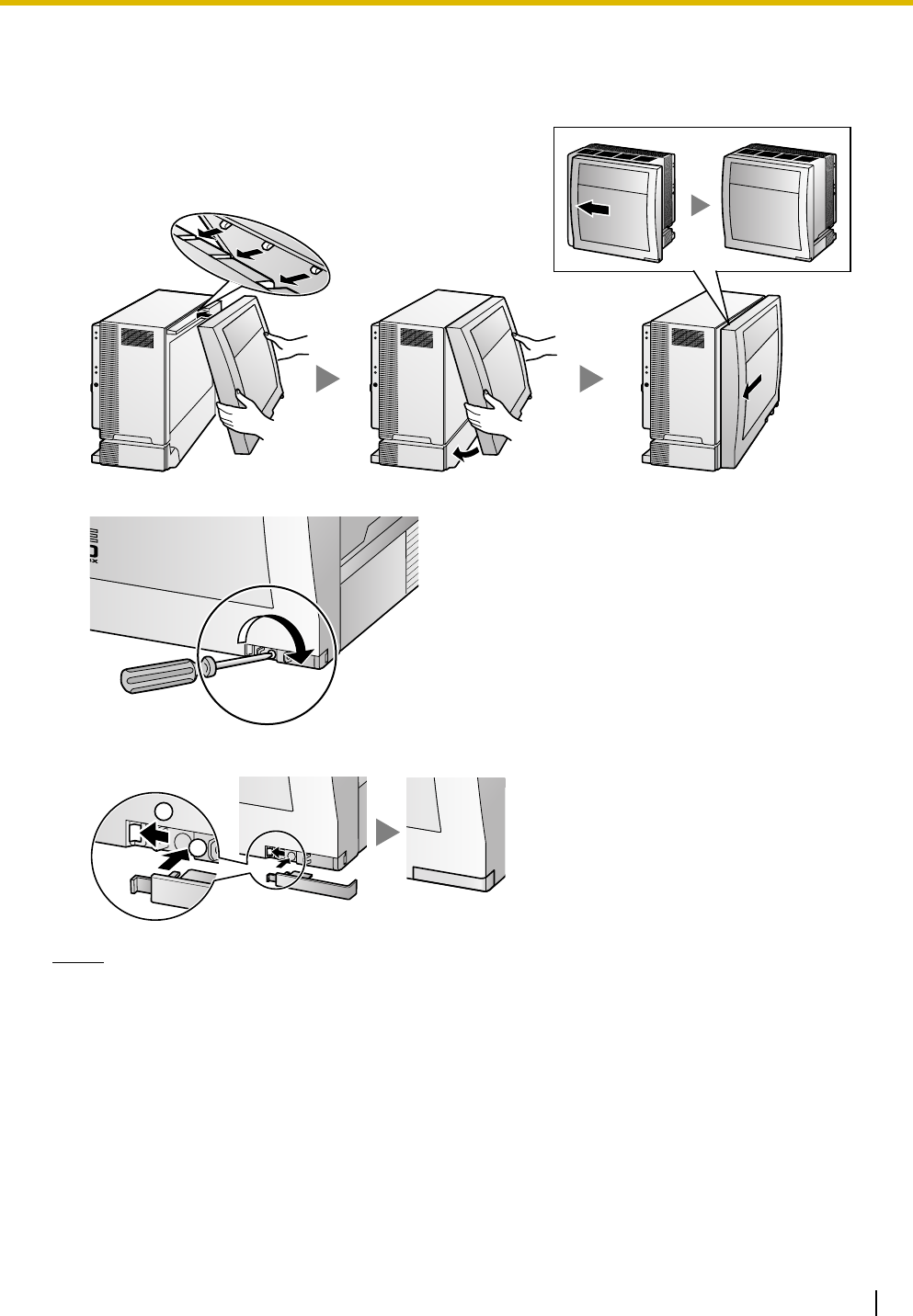
3.2 Installation of the PBX
Installation Manual 53
Closing the Front Cover
1. Hook the front cover onto the shelf (line up the protrusions on the cover with the receptacles on the
shelf). Then slide the front cover to the left until it locks.
2. Turn the screw clockwise to tighten.
3. Secure the screw cover.
Notes
• For safety reasons, close the front cover and tighten the screw before operating the PBX.
• Do not forget to tighten the screw before securing the screw cover.
1
2
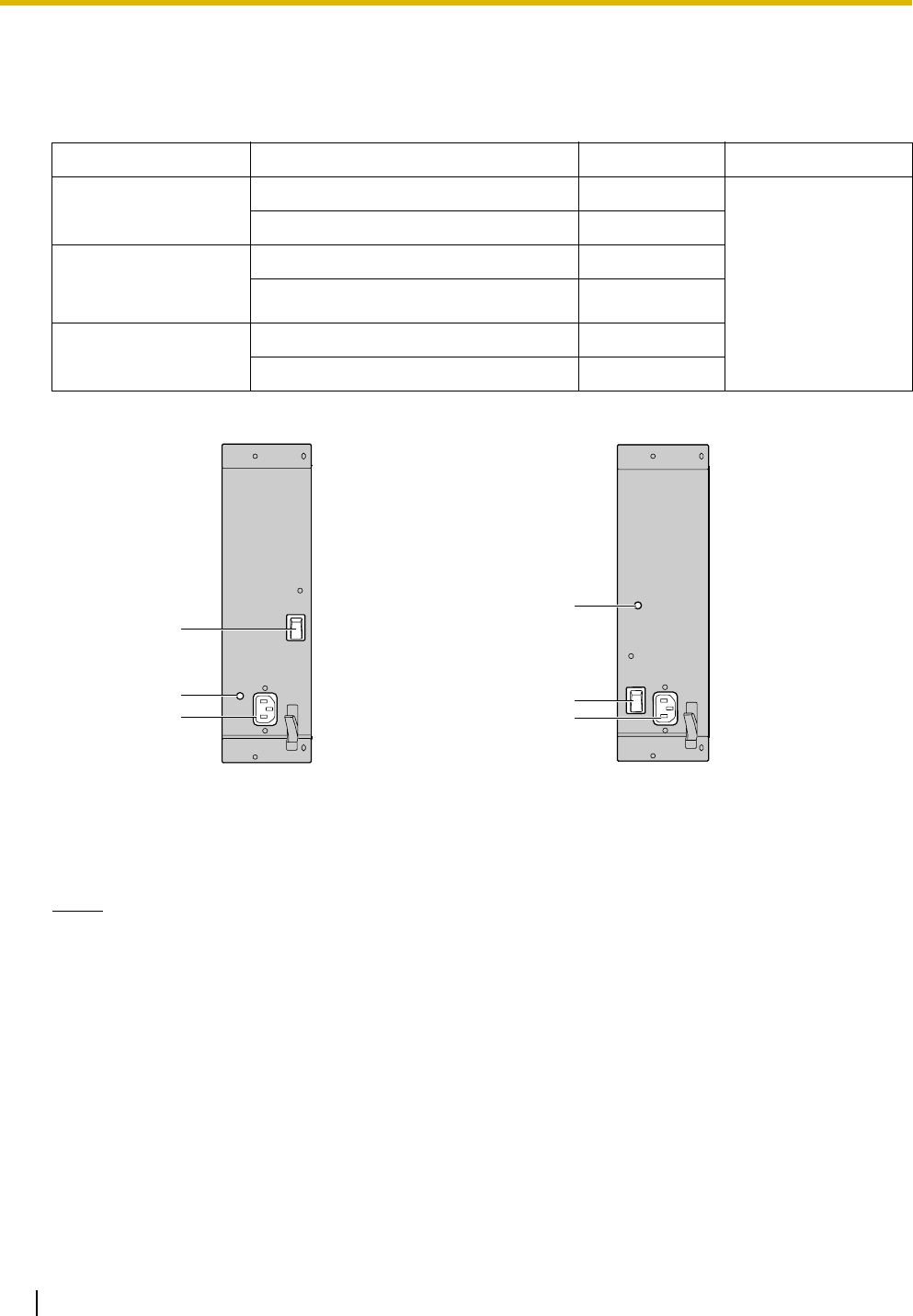
3.2 Installation of the PBX
54 Installation Manual
3.2.4 Installing/Replacing the Power Supply Unit
Function
Accessories and User-supplied Items
Accessories (included): Screws × 4, AC power cord × 1
User-supplied (not included): Grounding wire
Notes
• For details about frame ground connection, refer to "3.2.5 Frame ground Connection".
Safety Instructions
Each PSU complies with Safety Class 1 of IEC60950, EN60950, UL60950,
CAN/CSA-C22.2 No.60950, and AS/NZS60950; therefore a protective ground connection exists between
the mains outlet ground and the PSU case. To ensure the PBX chassis is safely grounded, it is essential
that the PSU case be securely fastened to the PBX chassis with the 4 screws provided with each PSU.
When installing or replacing a PSU, basic safety precautions should always be followed to reduce the risk
of fire, electric shock and injury to persons, including the following:
1. Never install or replace a PSU during a lightning storm.
2. Never install or replace a PSU in wet locations.
3. Never install or replace a PSU unless at least 20 s has elapsed after the AC supply is disconnected.
PSU Type Lower/Upper Input Voltage Range Current Input Frequency
PSU-S
(for KX-TDE100)
Lower: 100 V AC to 130 V AC 1.4 A
50 Hz or 60 Hz
Upper: 200 V AC to 240 V AC 0.8 A
PSU-M
(for KX-TDE100/KX-
TDE200)
Lower: 100 V AC to 130 V AC 2.5 A
Upper: 200 V AC to 240 V AC 1.4 A
PSU-L
(for KX-TDE200)
Lower: 100 V AC to 130 V AC 5.1 A
Upper: 200 V AC to 240 V AC 2.55 A
AC Inlet
Power Switch
AC Inlet
Power Switch
PSU-S PSU-M/PSU-L
Ground Terminal
Ground Terminal
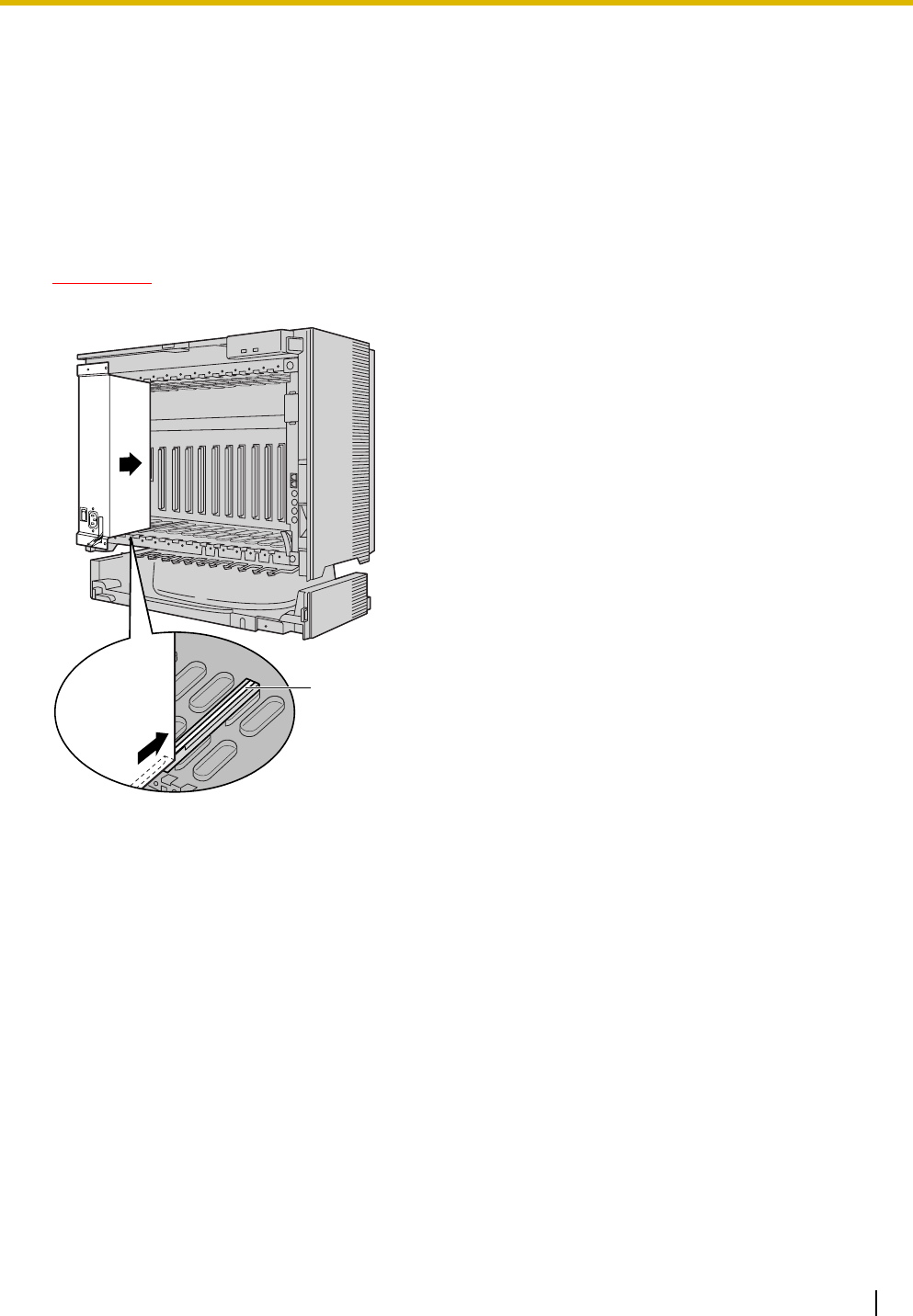
3.2 Installation of the PBX
Installation Manual 55
4. To protect the back board from static electricity, do not touch parts on the back board in the main
unit and PSU. To discharge static electricity, touch ground or wear a grounding strap.
The following procedures are for installing or replacing a PSU only. Do not replace or remove the
PSU for any other purpose.
Installing the Power Supply Unit
1. Insert the PSU along the guide rails.
CAUTION
For safety reasons, do not touch parts in the PSU.
Guide Rail

3.2 Installation of the PBX
56 Installation Manual
2. Push the release lever in the direction of the arrow, so that the PSU engages securely with the
connector on the back board.
3. Turn the 4 screws clockwise, in the order indicated by the numbers 1 to 4, to fix the PSU.
Replacing the Power Supply Unit
1. Unplug the AC power cord.
Release Lever
Back Board
1
32
4
Screws
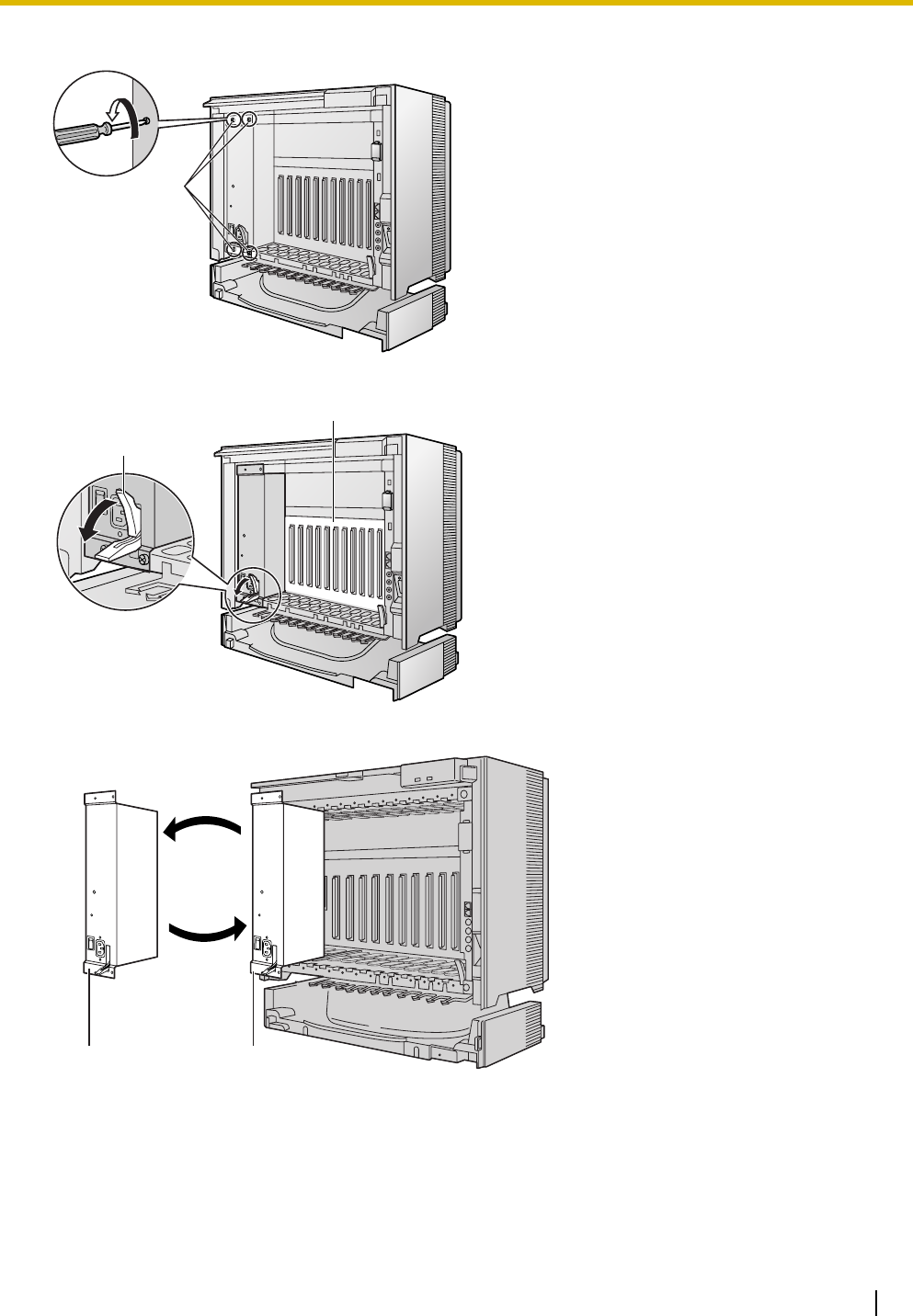
3.2 Installation of the PBX
Installation Manual 57
2. Turn the 4 screws anticlockwise to loosen them.
3. Pull the release lever in the direction of the arrow to disconnect the PSU from the back board.
4. Replace the PSU.
5. Follow the steps in "Installing the Power Supply Unit".
Screws
Release Lever
Back Board
New PSU Current PSU
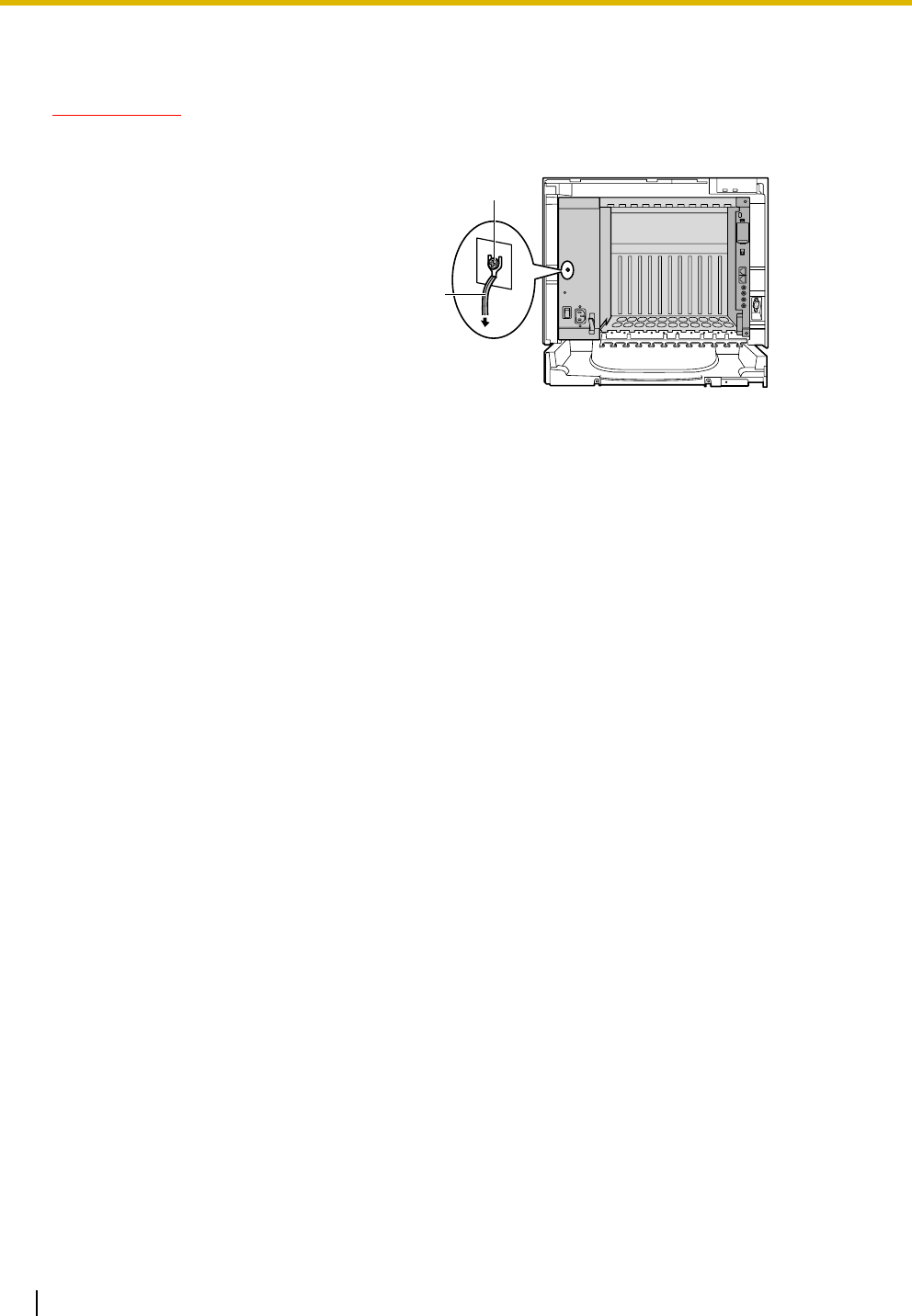
3.2 Installation of the PBX
58 Installation Manual
3.2.5 Frame ground Connection
IMPORTANT
Connect the frame of the PBX to ground.
• Be sure to comply with applicable local regulations (e.g., laws, guidelines).
• Proper grounding (connection to ground) is very important to protect the PBX from the bad effects of
external noise or to reduce the risk to the user of electrocution in the case of a lightning strike.
• The grounding wire of the AC cable has an effect against external noise and lightning strikes, but it may
not be enough to protect the PBX. A permanent connection between ground and the ground terminal
of the PBX must be made.
In most of the continental United States, the ground provided by the "Third wire ground" at the commercial
power outlet will be satisfactory. However, in a small percentage of cases this ground may be installed
incorrectly. Therefore, the following test procedure should be performed.
Test Procedure
1. Obtain a suitable voltmeter and set it for a possible reading of up to 250 V AC.
2. Connect the meter probes between the 2 main AC voltage points on the wall outlet. The reading
obtained should be 108 V AC to 132 V AC.
3. Move one of the meter probes to the 3rd prong terminal (GND).
Either the same reading or a reading of 0 volt should be obtained.
4. If a reading of 0 volt at one terminal and a reading of 108 V AC to 132 V AC at the other terminal
is not obtained, the outlet is not properly grounded.
This condition should be corrected by a qualified electrician (per article 250 of the National
Electrical Code).
5. If a reading of 0 volt at one terminal and a reading of 108 V AC to 132 V AC at the other terminal
is obtained, then set the meter to the "OHMS/RX1" scale, place one probe at the GND Terminal
and the other probe at the terminal which gave a reading of 0 volt.
A reading of less than 1 ohm should be obtained. If the reading is not obtained, the outlet is not
adequately grounded. See qualified electrician.
1. Loosen the screw.
2. Insert a grounding wire (user-
supplied)*.
3. Tighten the screw.
4. Connect the grounding wire to
ground.
* For grounding wire, green-and-yellow insulation is required, and the cross-sectional area of the
conductor must be more than 0.75 mm2 or 18 AWG.
To earth
Grounding
wire
Screw
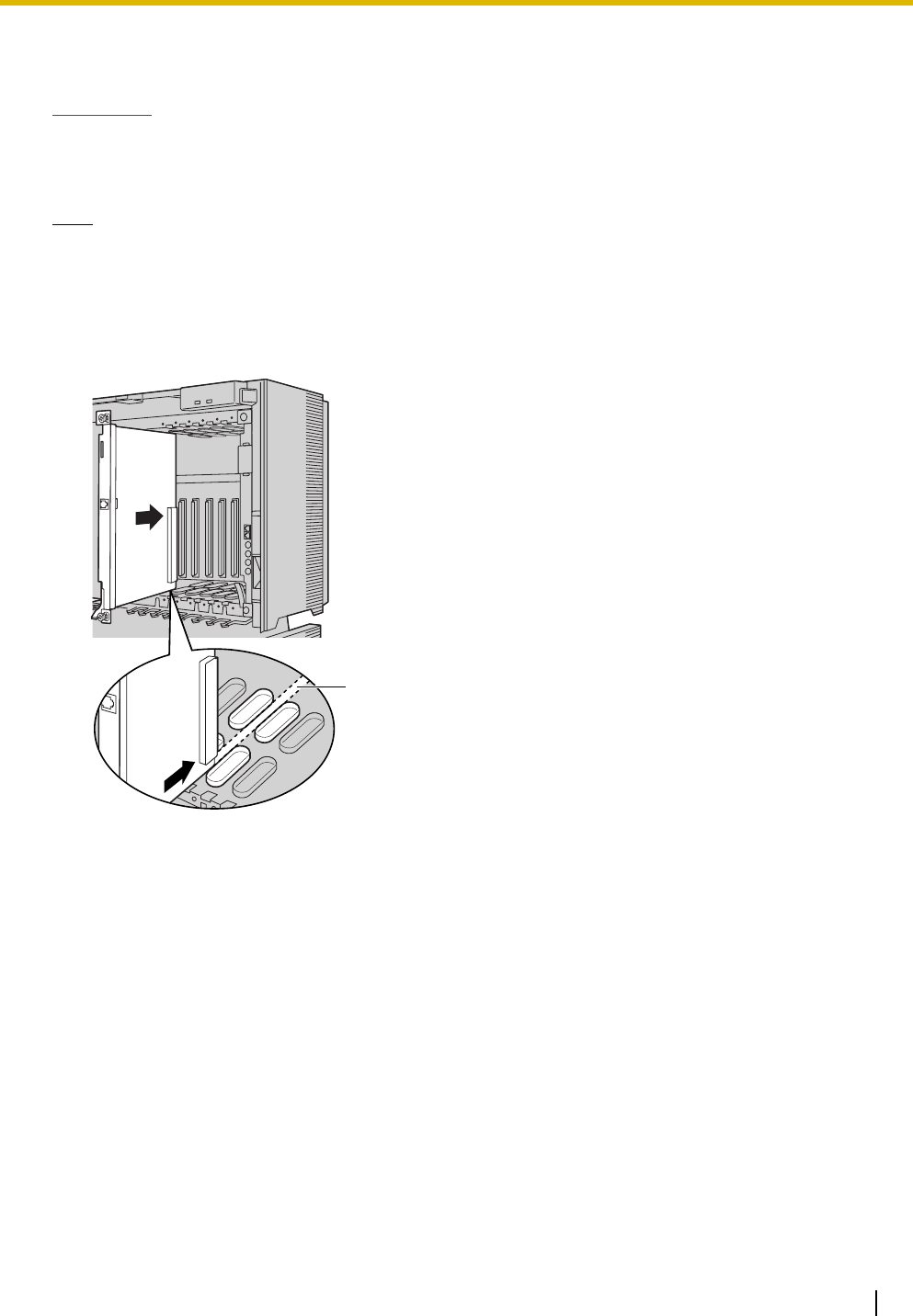
3.2 Installation of the PBX
Installation Manual 59
3.2.6 Installing/Removing the Optional Service Cards
CAUTION
To protect the back board from static electricity, do not touch parts on the back board in the main unit
and on the optional service cards. To discharge static electricity, touch ground or wear a grounding
strap.
Note
The optional service cards can be installed or removed while the DC power is supplied. However, when
installing or removing the IPCMPR card, the DC power supply must be turned off.
Installing Optional Service Cards
1. Insert the card along the guide rails.
Guide Rail
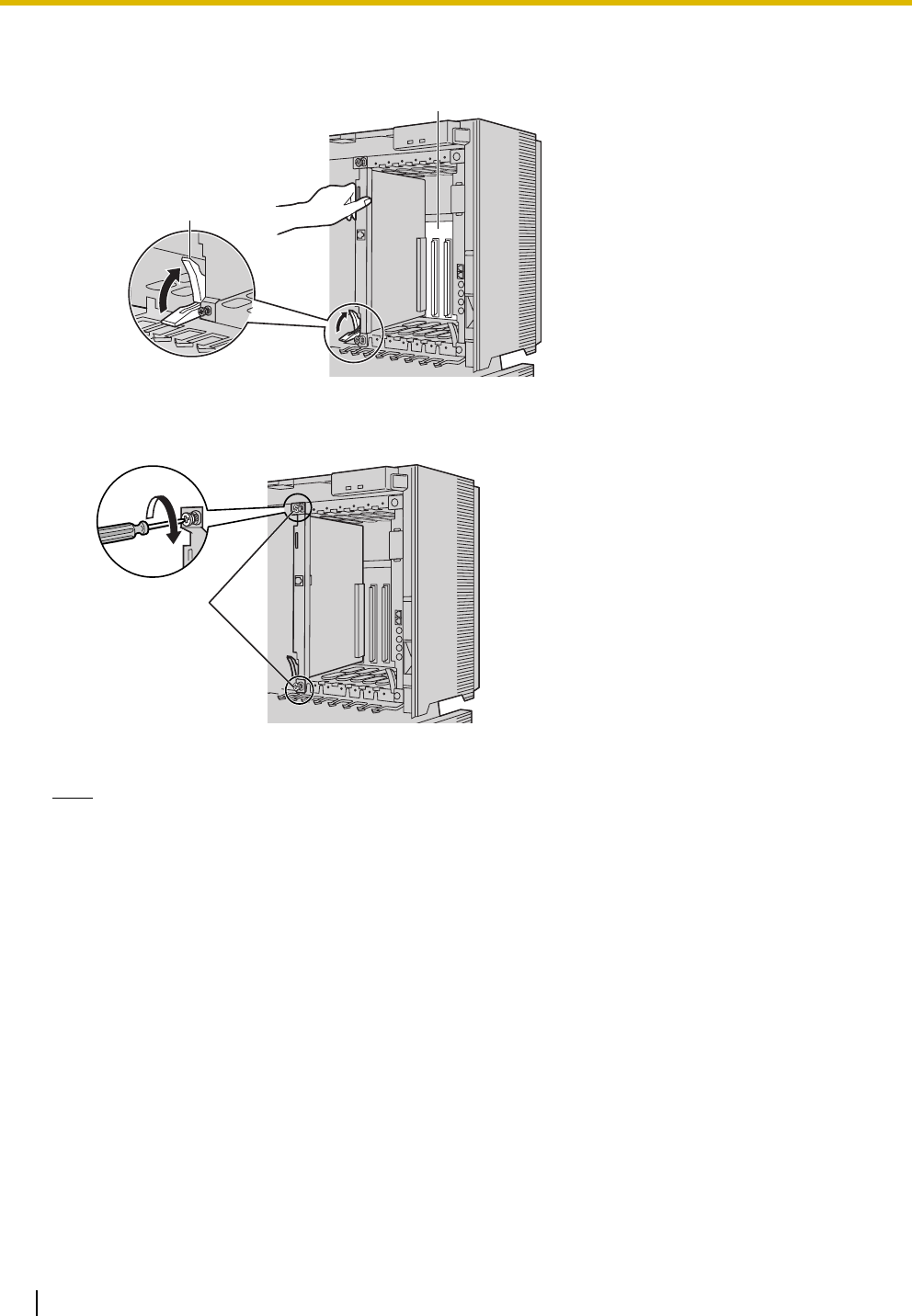
3.2 Installation of the PBX
60 Installation Manual
2. Holding the card as shown below, push the release lever in the direction of the arrow so that the card
engages securely with the connector on the back board.
3. Turn the 2 screws clockwise to fix the card in place.
Note
Make sure the screws are tightened to ground the card securely.
Release Lever
Back Board
Screws
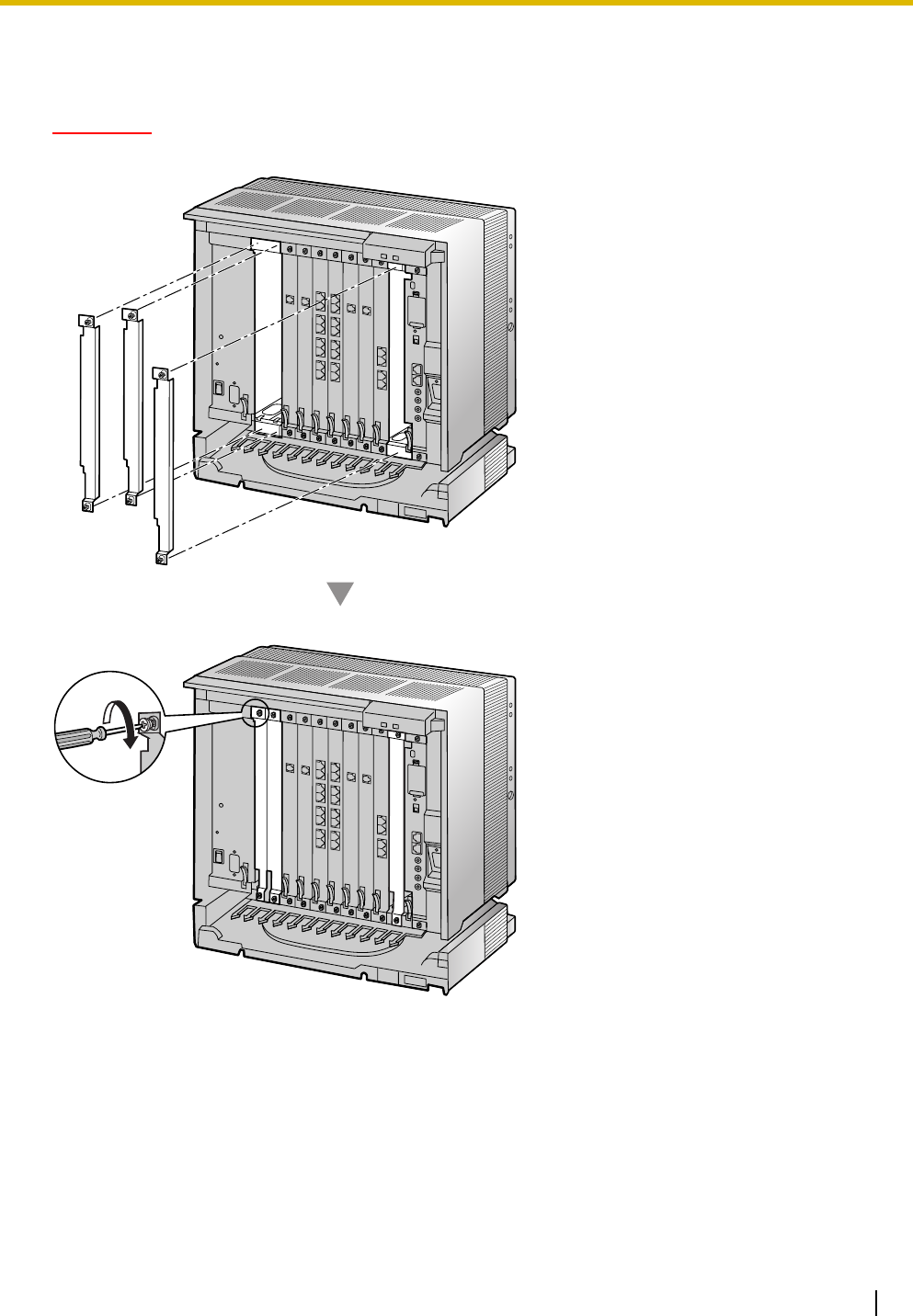
3.2 Installation of the PBX
Installation Manual 61
Covering the Blank Slots
Be sure to cover each slot in which no optional service card is installed by using a Blank Slot Cover.
CAUTION
Failure to install the Blank Slot Cover may cause electromagnetic interference.
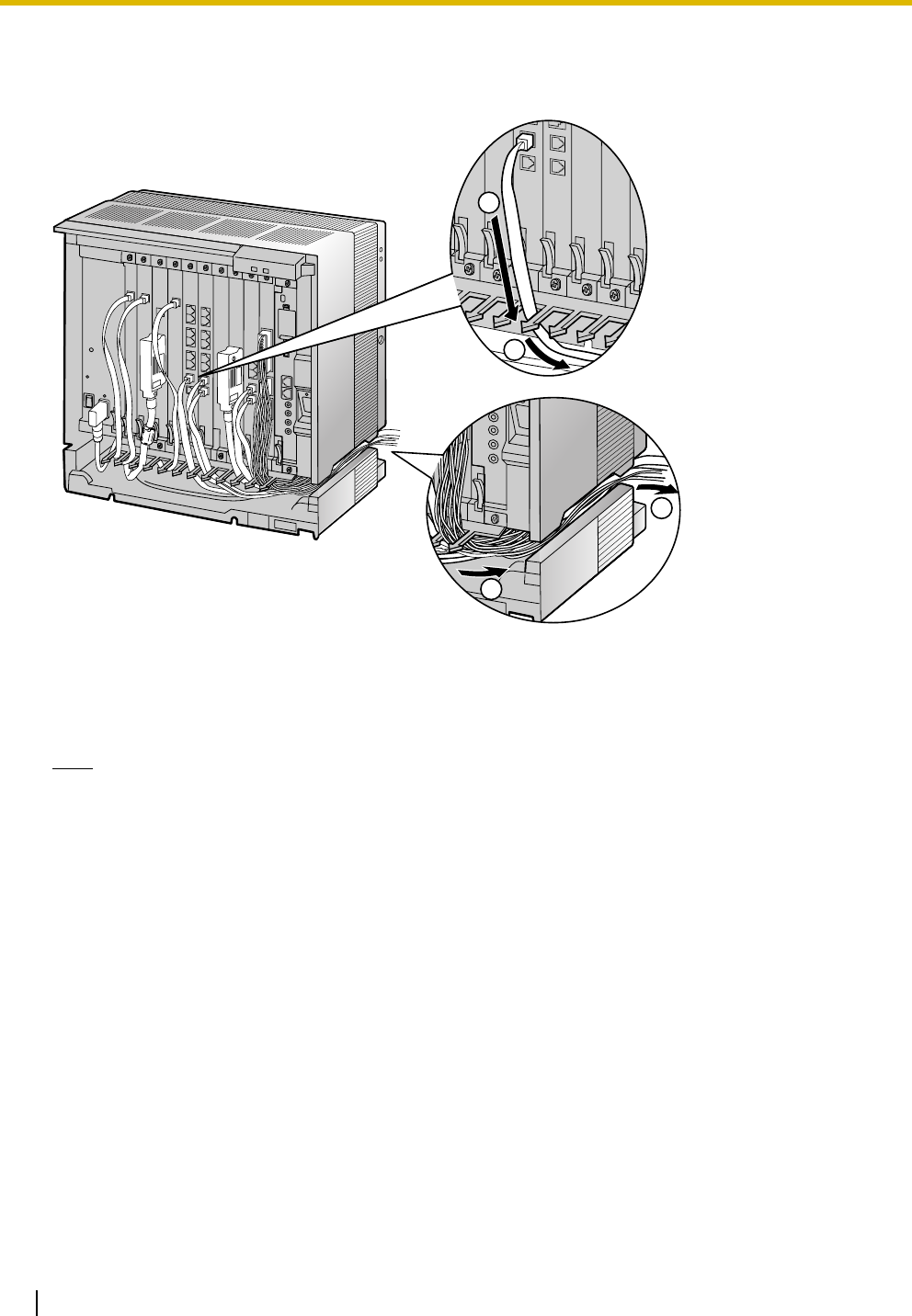
3.2 Installation of the PBX
62 Installation Manual
Handling of the Cables
When cables are connected to the PBX, run the cables to either the right or the left and then towards the
back of the shelf as shown below.
Note
For safety reasons, do not stretch, bend, or pinch the AC power cord.
1
2
3
4
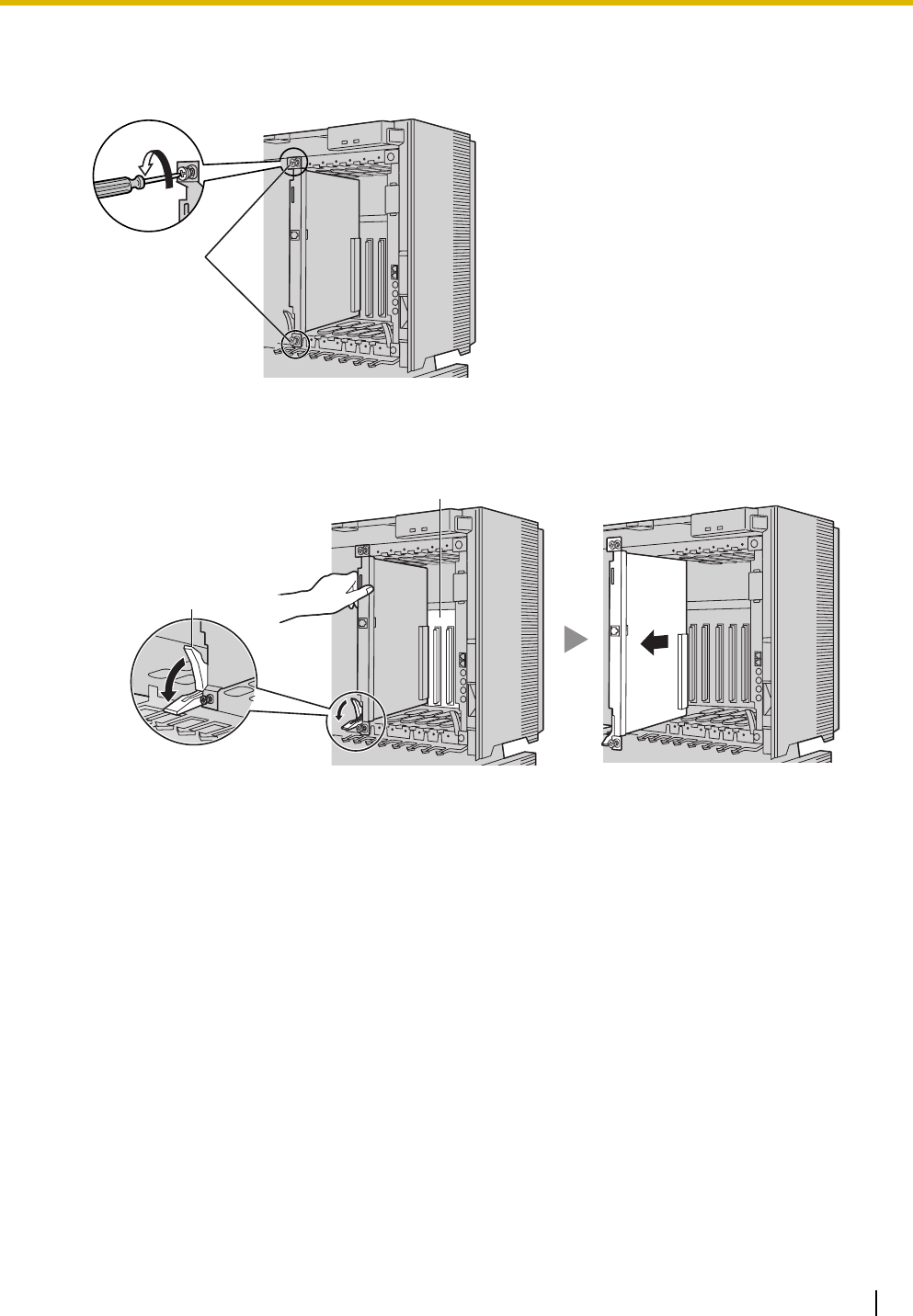
3.2 Installation of the PBX
Installation Manual 63
Removing the Optional Service Cards
1. Turn the 2 screws anticlockwise to loosen them.
2. Pull the release lever in the direction of the arrow to disconnect the card from the back board. Pull the
card from the shelf to remove it.
Screws
Release Lever
Back Board
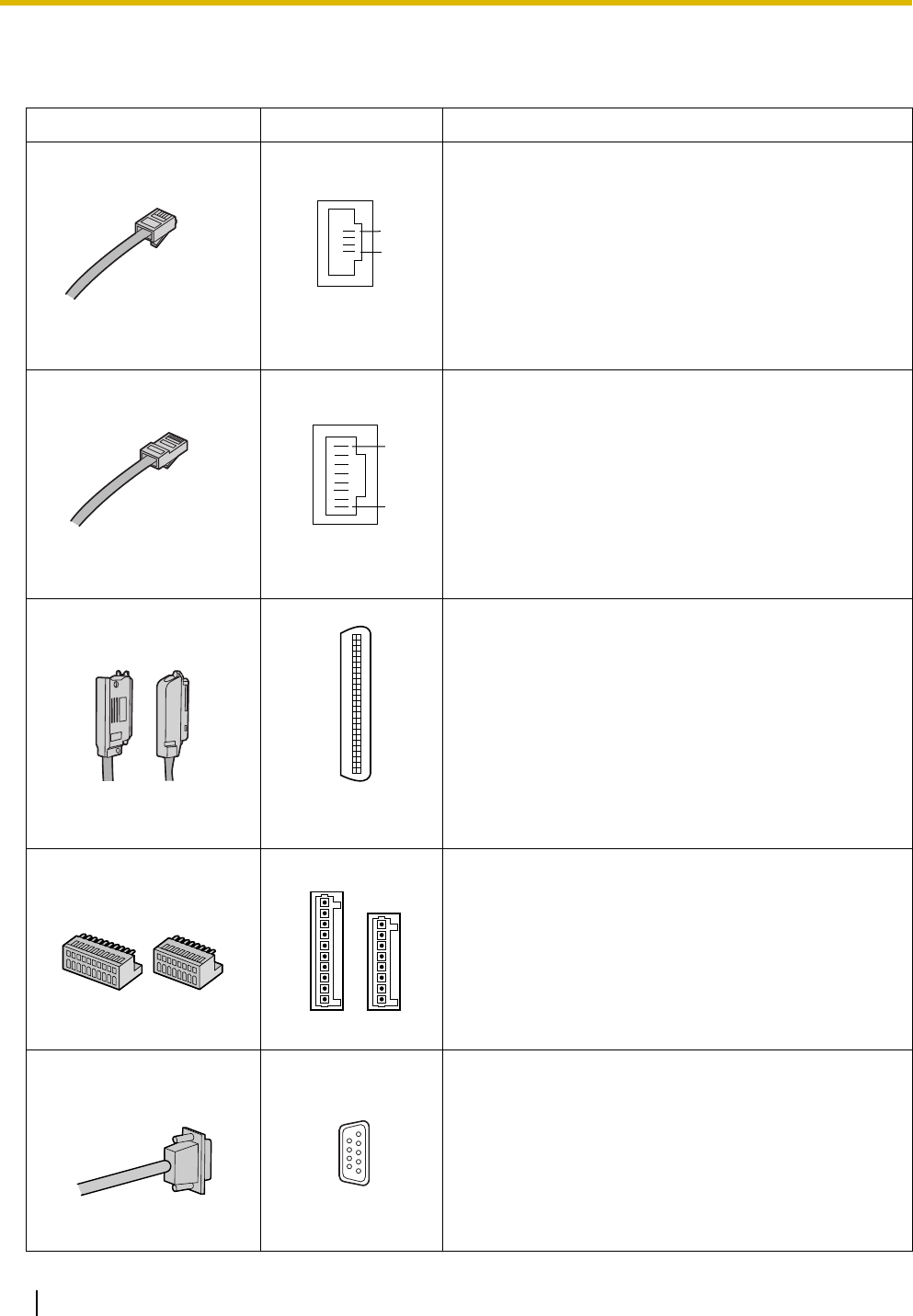
3.2 Installation of the PBX
64 Installation Manual
3.2.7 Types of Connectors
Connector Type Pin Number Used for
(Twisted pair cable)
• DHLC8 (KX-TDA0170)
• SLC8 (KX-TDA0173)
• SLC16 (KX-TDA0174)
• MSLC16 (KX-TDA0175)
• LCOT8 (KX-TDA0180)
• LCOT16 (KX-TDA0181)
(Twisted pair cable)
•IPCMPR
• CSIF4 (KX-TDA0143)
• CSIF8 (KX-TDA0144)
• T1 (KX-TDA0187)
• PRI23 (KX-TDA0290)
• IP-EXT16 (KX-TDA0470)
• IP-GW4E (KX-TDA0484)
• IP-GW16 (KX-TDA0490)
(Shielded twisted pair
cable)
• DHLC8 (KX-TDA0170)
• DLC8 (KX-TDA0171)
• DLC16 (KX-TDA0172)
• SLC8 (KX-TDA0173)
• SLC16 (KX-TDA0174)
• MSLC16 (KX-TDA0175)
• LCOT8 (KX-TDA0180)
• LCOT16 (KX-TDA0181)
• DPH4 (KX-TDA0161)
• EIO4 (KX-TDA0164)
• Basic Shelf
RJ11
1
4
RJ45
8
1
Amphenol
Type A Type B
50 25
26 1
10-pin
Terminal
Block
8-pin
Terminal
Block
8
1
10
1
RS-232C
9 5
6 1
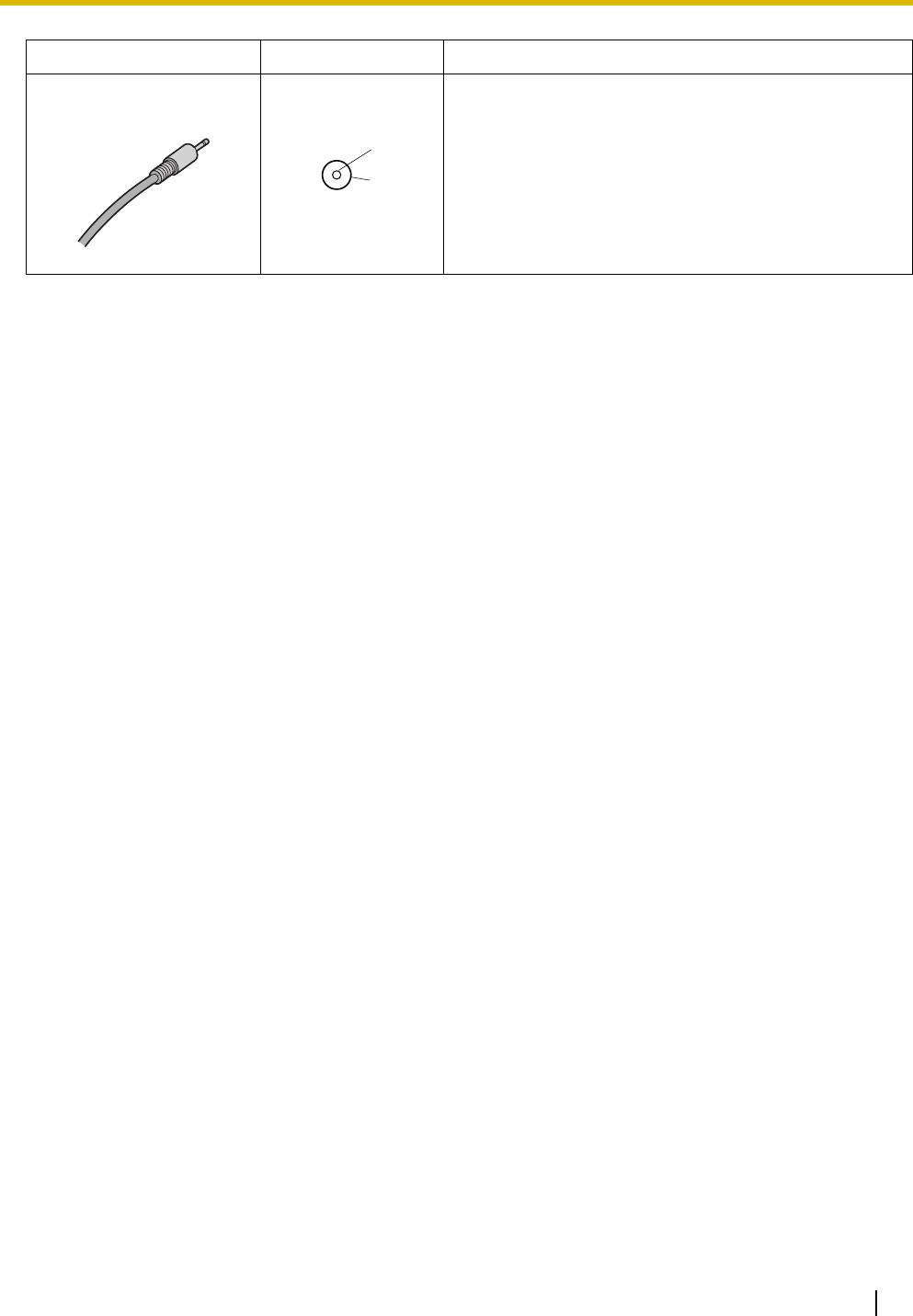
3.2 Installation of the PBX
Installation Manual 65
•IPCMPR
Connector Type Pin Number Used for
Mini Plug
2
4
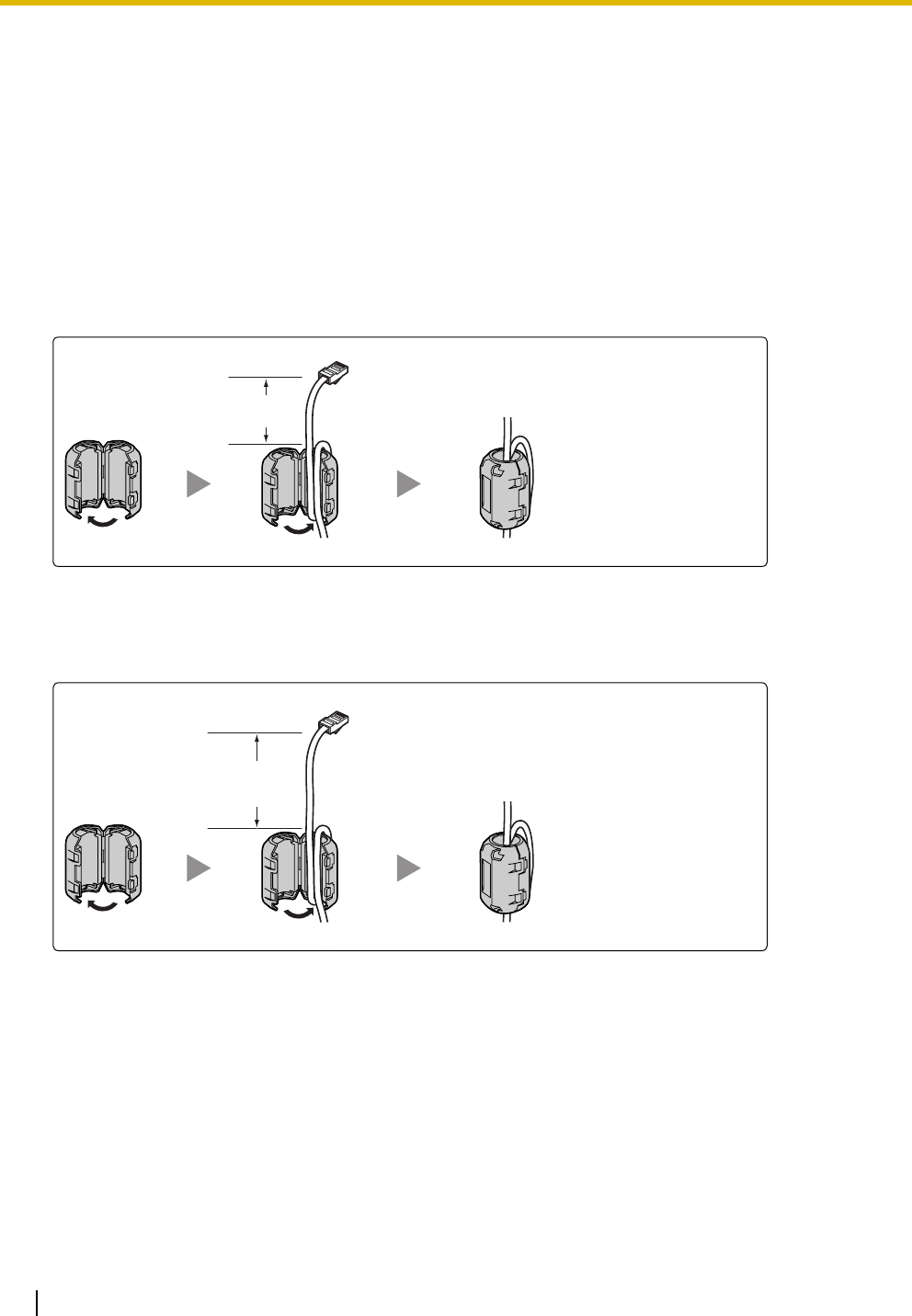
3.2 Installation of the PBX
66 Installation Manual
3.2.8 Attaching a Ferrite Core
A ferrite core must be attached when:
• an RJ45 connector is connected to an IPCMPR, IP-GW16 or IP-EXT16 cards, or
• an Amphenol connector is connected to an extension card.
Attaching to an RJ45 Connector
For the IPCMPR Card
Wrap the cable once around the ferrite core, then close the case of the ferrite core. Attach the ferrite core 3
cm (1-3/16 in) away from the connector. The ferrite core is included with the PBX.
For IP-GW16/IP-EXT16 Cards
Wrap the cable once around the ferrite core, then close the case of the ferrite core. Attach the ferrite core 5
cm (1-15/16 in) away from the connector. The ferrite core is included with the card.
3 cm
(1-3/16 in)
5 cm
(1-15/16 in)
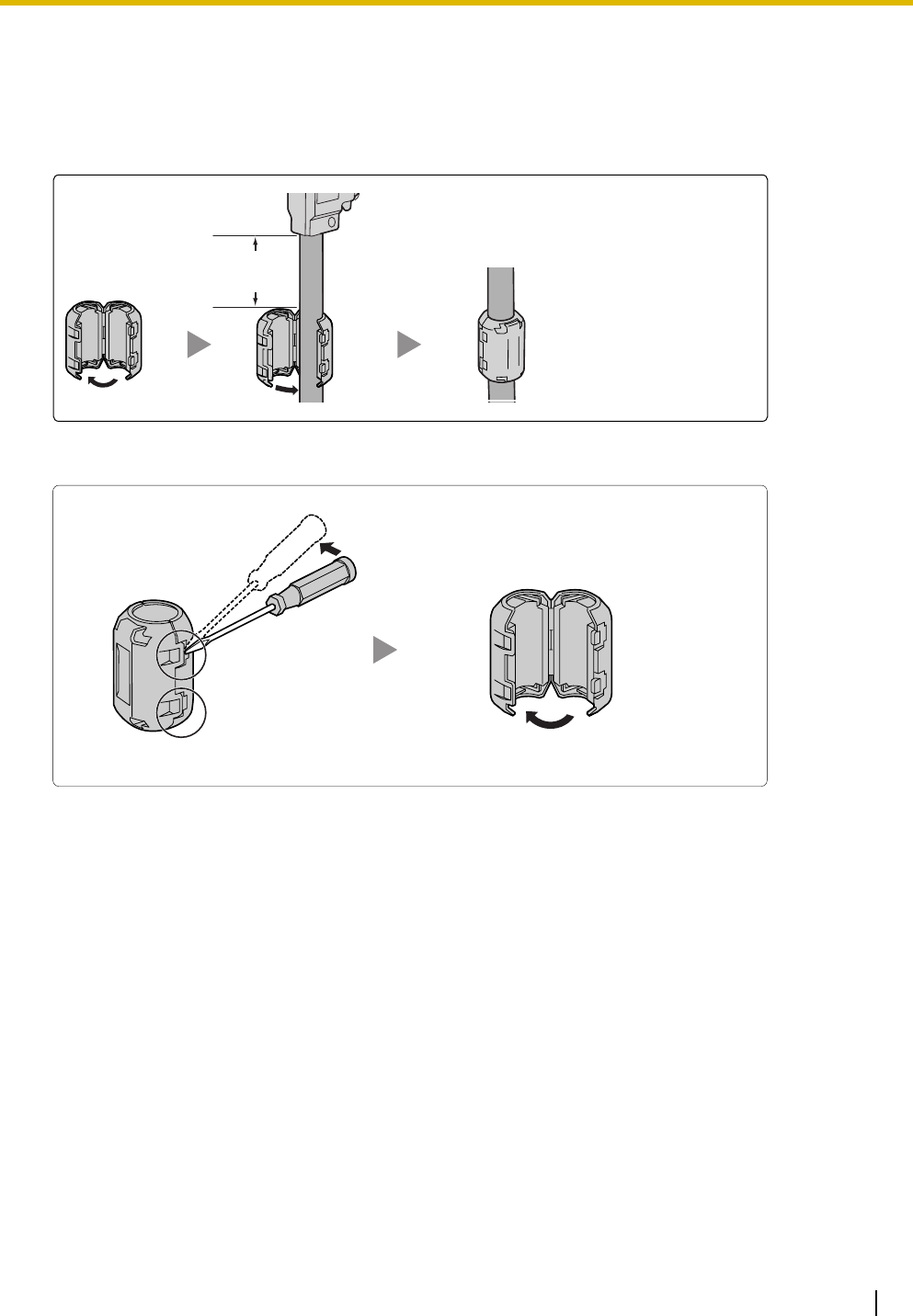
3.2 Installation of the PBX
Installation Manual 67
Attaching to an Amphenol Connector
For Extension Cards
Pass the cable through the ferrite core, then close the case of the ferrite core. Attach the ferrite core 3 cm
(1-3/16 in) away from the connector. The ferrite core is included with the card.
If you need to open the ferrite core, use a flathead screwdriver to unlatch the case of the ferrite core.
3 cm
(1-3/16 in)
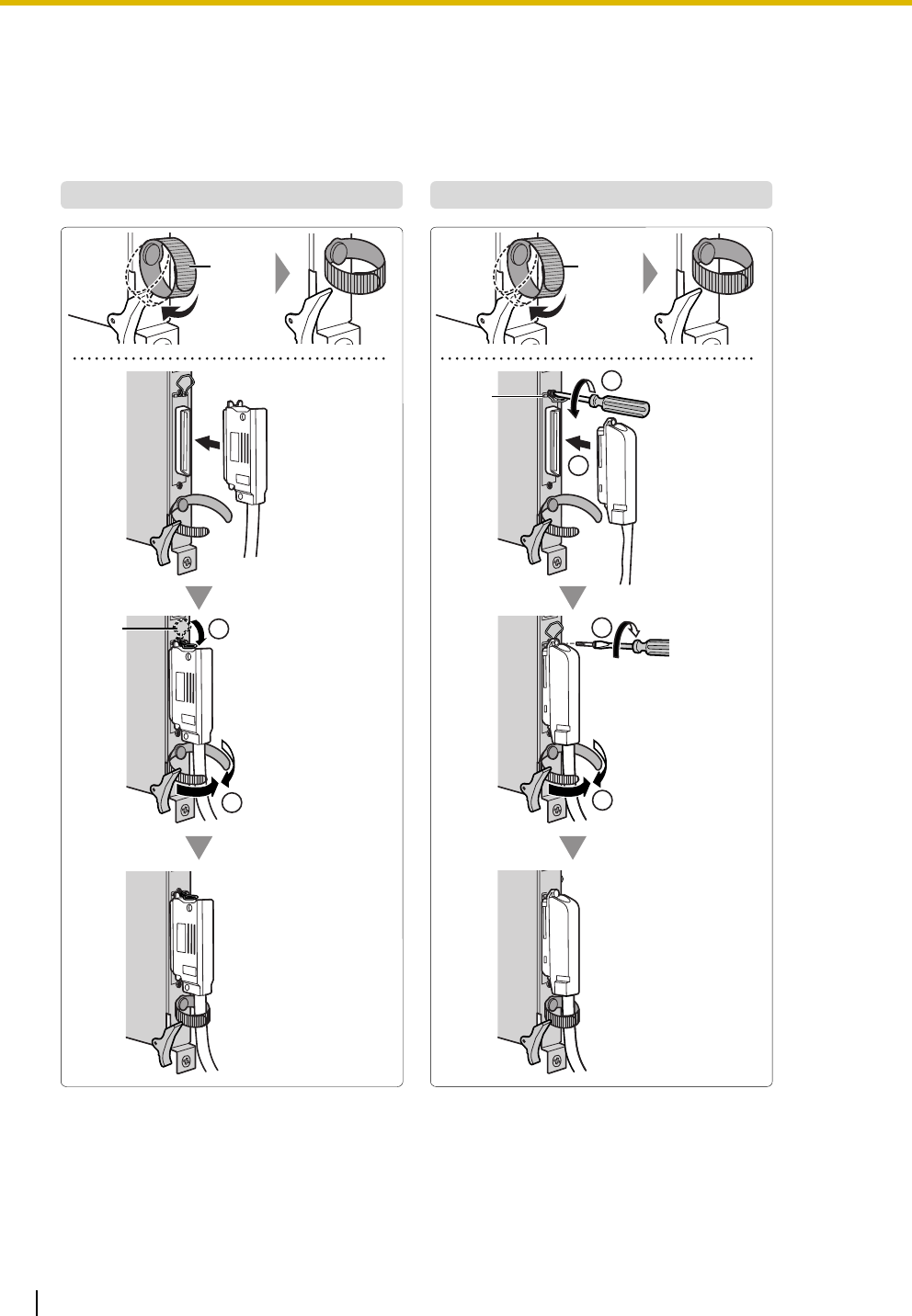
3.2 Installation of the PBX
68 Installation Manual
3.2.9 Fastening an Amphenol Connector
An Amphenol 57JE-type connector is used on some of the optional service cards.
To connect an Amphenol connector, use the spring latch or screw to fix the upper part and use Velcro tape
to fix the lower part of the connector.
®
Type A (Spring Latch + Velcro Tape) Type B (Screw + Velcro Tape)
Velcro
Tape
Velcro
Tape
2
1
2
2
1
Spring
Latch
1
Spring
Latch
Remove the
screw on the
optional service
card.
Insert the screw (included
with the Amphenol or
optional service card).
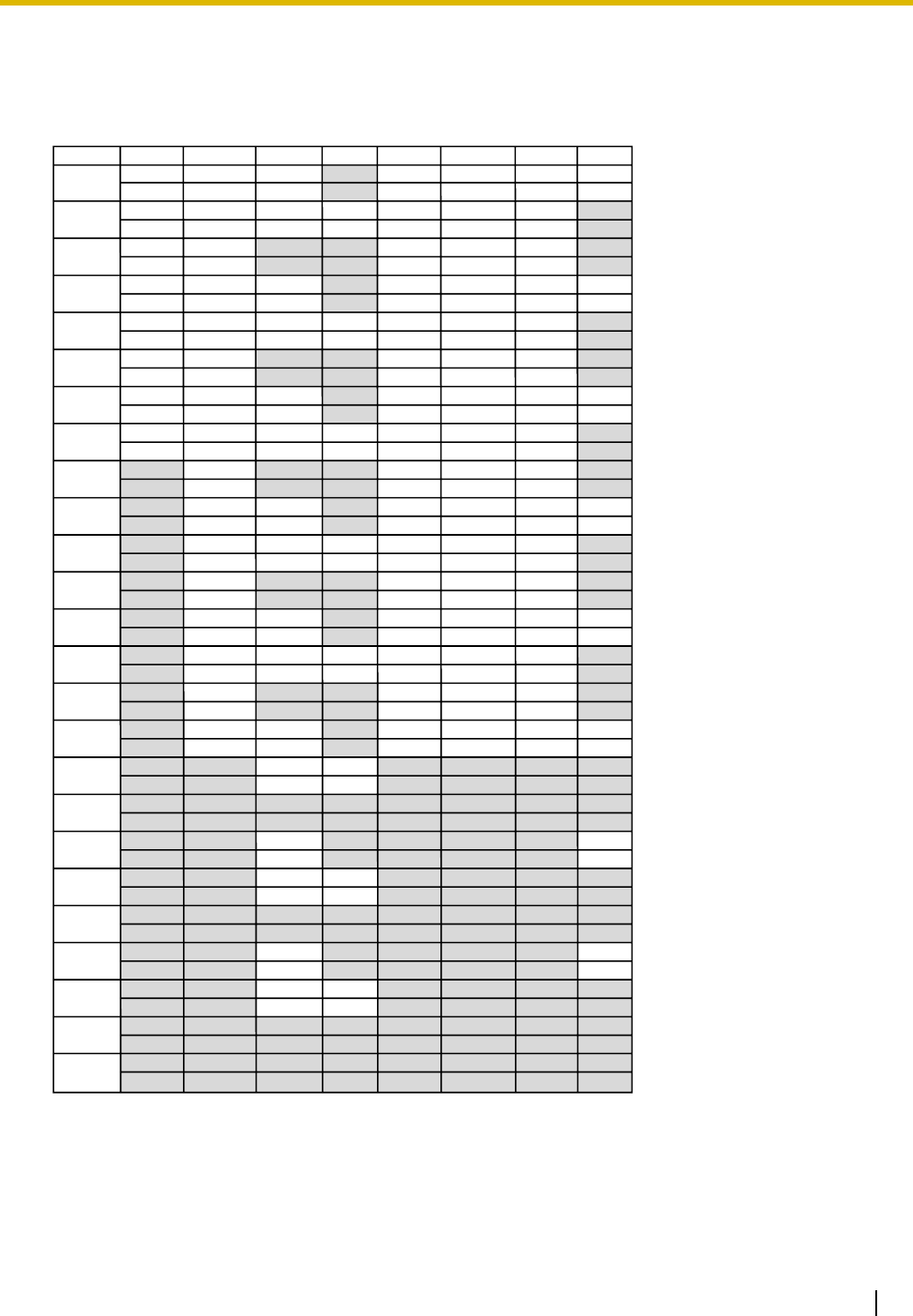
3.2 Installation of the PBX
Installation Manual 69
Amphenol Connector Pin Assignment Chart
Below is an Amphenol connector pin assignment chart for all optional service cards that use the Amphenol
connector. For more details, refer to the appropriate section in "3.5 Information about the Physical Trunk
Cards" and "3.6 Information about the Physical Extension Cards".
Pin No.
1
26
2
27
3
28
4
29
5
30
6
31
7
32
8
33
9
34
10
35
11
36
12
37
13
38
14
39
15
40
16
41
17
42
18
43
19
44
20
45
21
46
22
47
23
48
24
49
25
50
LCOT16
RA
TA
RB
TB
RC
TC
RD
TD
RE
TE
RF
TF
RG
TG
RH
TH
RI
TI
RJ
TJ
RK
TK
RL
TL
RM
TM
RN
TN
RO
TO
RP
TP
DHLC8
RA
TA
D2A
D1A
RB
TB
D2B
D1B
RC
TC
D2C
D1C
RD
TD
D2D
D1D
RE
TE
D2E
D1E
RF
TF
D2F
D1F
RG
TG
D2G
D1G
RH
TH
D2H
D1H
DLC8
D2A
D1A
D2B
D1B
D2C
D1C
D2D
D1D
D2E
D1E
D2F
D1F
D2G
D1G
D2H
D1H
DLC16
D2A
D1A
D2B
D1B
D2C
D1C
D2D
D1D
D2E
D1E
D2F
D1F
D2G
D1G
D2H
D1H
D2I
D1I
D2J
D1J
D2K
D1K
D2L
D1L
D2M
D1M
D2N
D1N
D2O
D1O
D2P
D1P
MSLC16
RA
TA
RB
TB
RC
TC
RD
TD
RE
TE
RF
TF
RG
TG
RH
TH
RI
TI
RJ
TJ
RK
TK
RL
TL
RM
TM
RN
TN
RO
TO
RP
TP
SLC16
RA
TA
RB
TB
RC
TC
RD
TD
RE
TE
RF
TF
RG
TG
RH
TH
RI
TI
RJ
TJ
RK
TK
RL
TL
RM
TM
RN
TN
RO
TO
RP
TP
SLC8
RA
TA
RB
TB
RC
TC
RD
TD
RE
TE
RF
TF
RG
TG
RH
TH
LCOT8
RA
TA
RB
TB
RC
TC
RD
TD
RE
TE
RF
TF
RG
TG
RH
TH
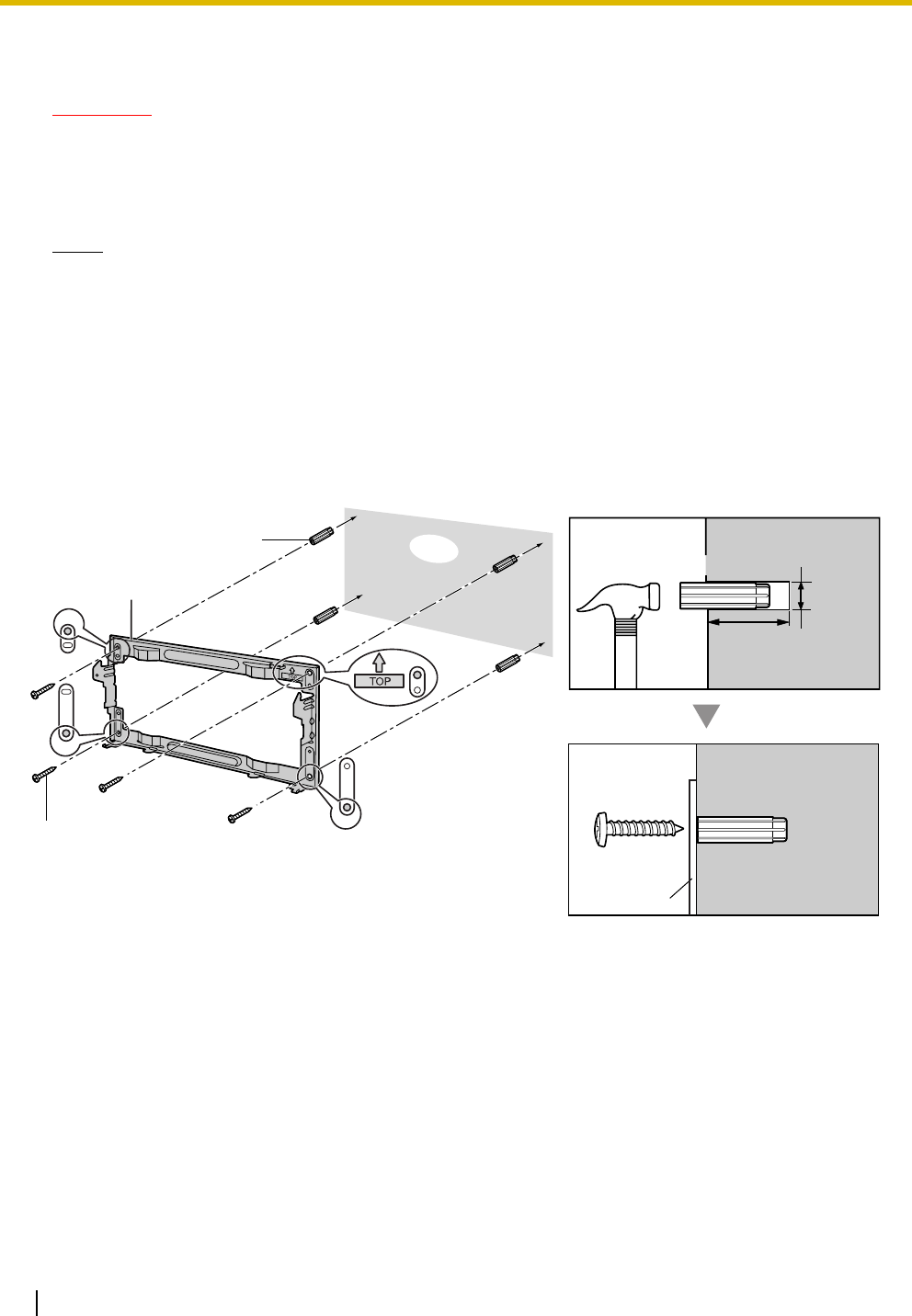
3.2 Installation of the PBX
70 Installation Manual
3.2.10 Wall Mounting (KX-TDE200)
CAUTION
• Make sure that the wall the shelf will be attached to is capable of supporting at least 4 times the
weight of the shelf.
• Drive mounting screws into the wall. Be careful to avoid touching any metal laths, wire laths or
metal plates in the wall.
Notes
• Do not block the openings of the shelf. Allow space of at least 20 cm (8 in) above and 10 cm (4 in)
at the sides of the shelf.
• Make sure that the surface behind the shelf is flat and free of obstacles, so that the openings on
the back of the shelf will not be blocked.
• Make sure that the surface behind the shelf is not made of wood.
• Be careful not to drop the shelf.
1. Install 4 anchor plugs in the wall, using the metal bracket as a template. Fix the metal bracket with 4
screws (A).
30 mm
(1-3/16 in)
8 mm
(5/16 in)
Anchor Plug
Metal Bracket
Wall
Screw (A)
Screw (A)
Metal Bracket
Hammer Anchor Plug

3.2 Installation of the PBX
Installation Manual 71
2. Hook the shelf onto the metal bracket, making sure that the shelf slides down and onto the hooked parts
of the metal bracket. Use 2 screws (B) to fix both sides of the shelf.
TOP
Screw (B)
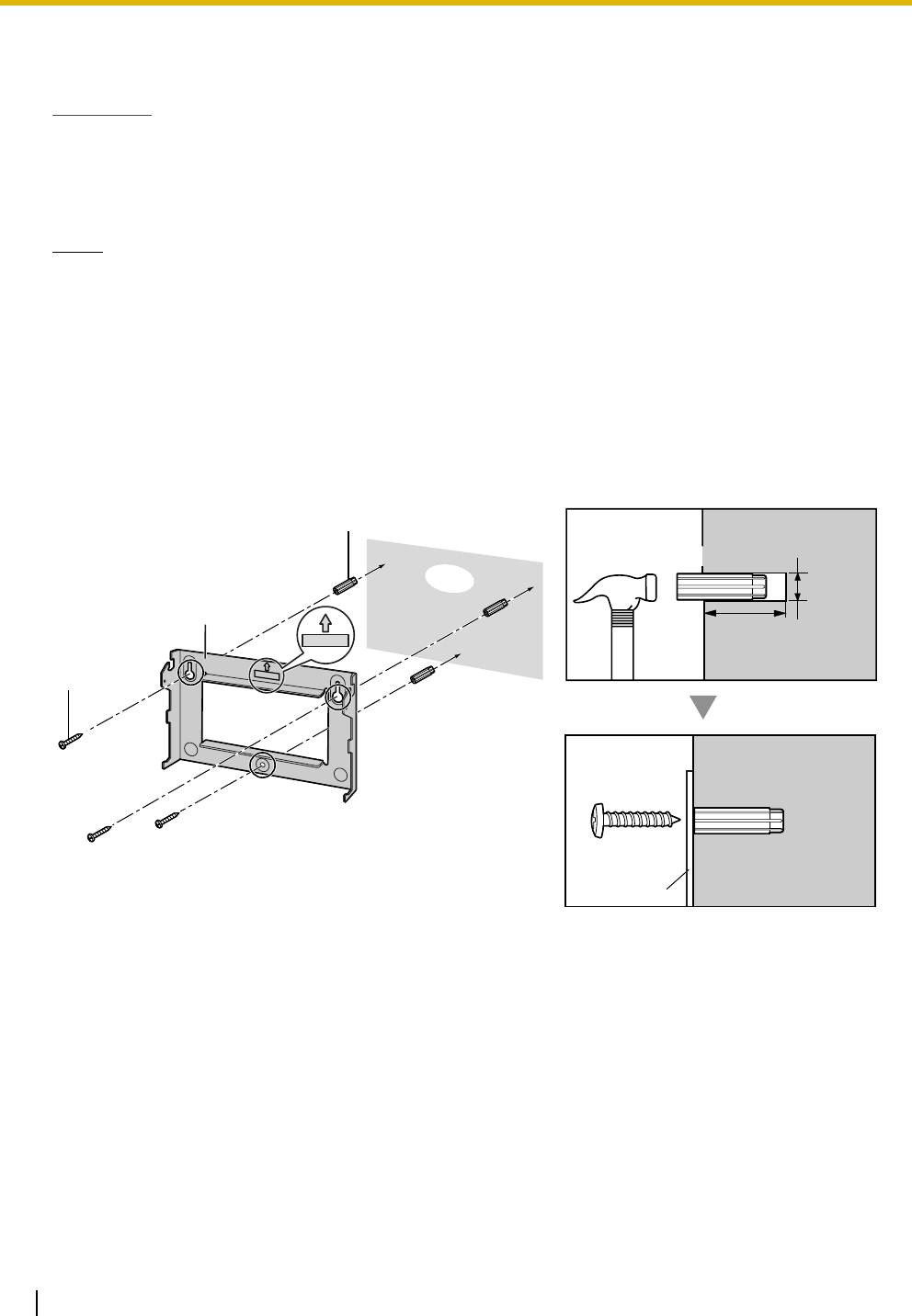
3.2 Installation of the PBX
72 Installation Manual
3.2.11 Wall Mounting (KX-TDE100)
CAUTION
• Make sure that the wall the shelf will be attached to is capable of supporting at least 4 times the
weight of the shelf.
• Drive mounting screws into the wall. Be careful to avoid touching any metal laths, wire laths or
metal plates in the wall.
Notes
• Do not block the openings of the shelf. Allow space of at least 20 cm (8 in) above and 10 cm (4 in)
at the sides of the shelf.
• Make sure that the surface behind the shelf is flat and free of obstacles, so that the openings on
the back of the shelf will not be blocked.
• Make sure that the surface behind the shelf is not made of wood.
• Be careful not to drop the shelf.
1. Install 3 anchor plugs in the wall, using the metal bracket as a template. Fix the metal bracket with 3
screws (A).
TOP
30 mm
(1-3/16 in)
8 mm
(5/16 in)
TOP
Metal Bracket
Screw (A)
Anchor Plug
Screw (A)
Metal Bracket
Hammer Anchor Plug
Wall

3.2 Installation of the PBX
Installation Manual 73
2. Hook the shelf onto the metal bracket, making sure that the shelf slides down and onto the hooked parts
of the metal bracket. Use 2 screws (B) to fix both sides of the shelf.
TOP
Screw (B)
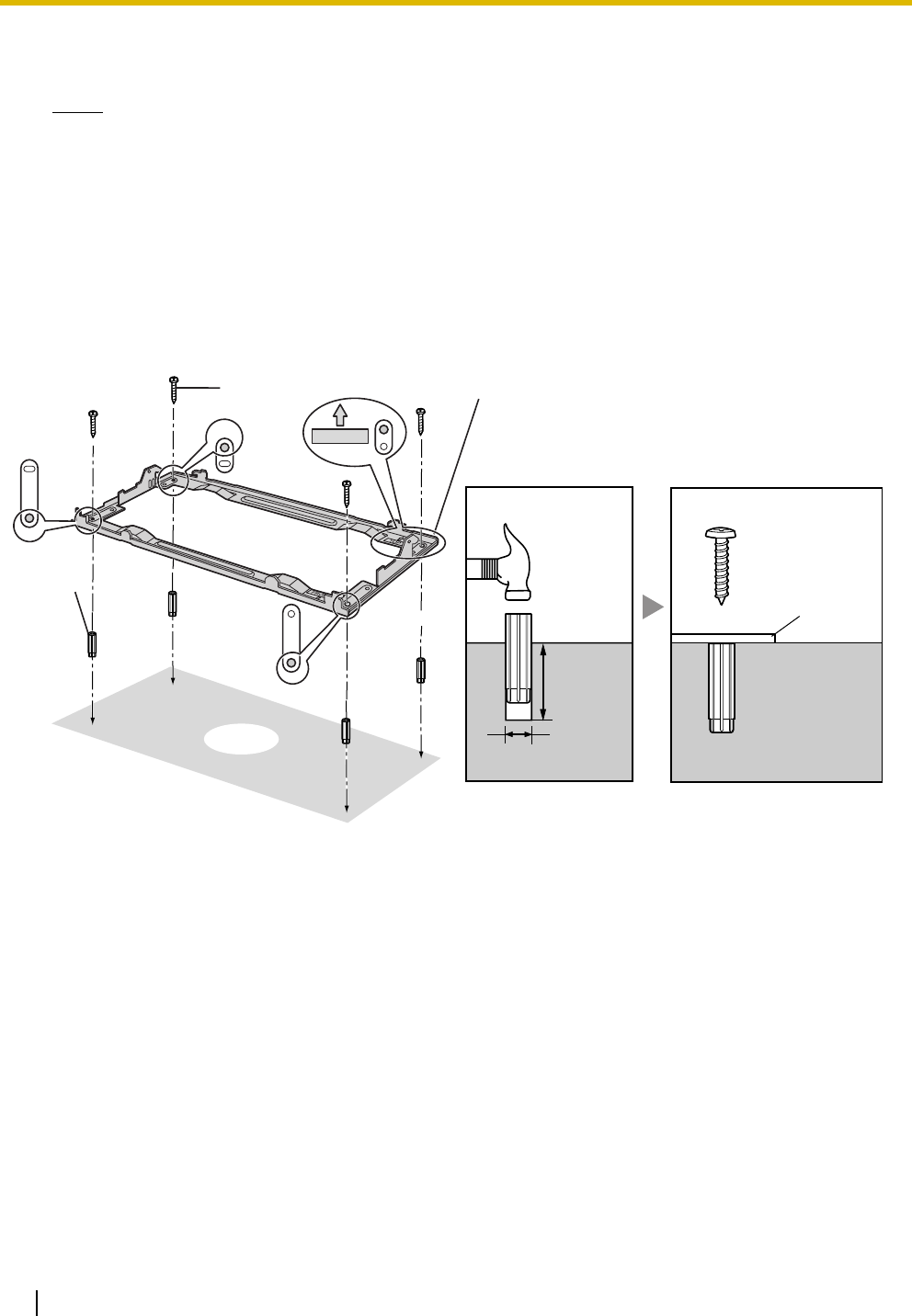
3.2 Installation of the PBX
74 Installation Manual
3.2.12 Floor Standing (KX-TDE200 Only)
Notes
• Do not block the openings of the shelf. Allow space of at least 20 cm (8 in) above and 10 cm (4 in)
at the sides of the shelf.
• Make sure that the surface behind the shelf is flat and free of obstacles, so that the openings on
the back of the shelf will not be blocked.
• Make sure that the surface behind the shelf is not made of wood.
• Be careful not to drop the shelf.
1. Install 4 anchor plugs in the floor, using the metal bracket as a template. Fix the metal bracket with 4
screws (A).
2. Remove the front cover of the shelf (refer to "3.2.3 Opening/Closing the Front Cover").
TOP
30 mm
(1-3/16 in)
8 mm
(5/16 in)
Floor
Screw (A) Metal Bracket
Anchor
Plug
Anchor
Plug
Hammer
Metal
Bracket
Screw (A)
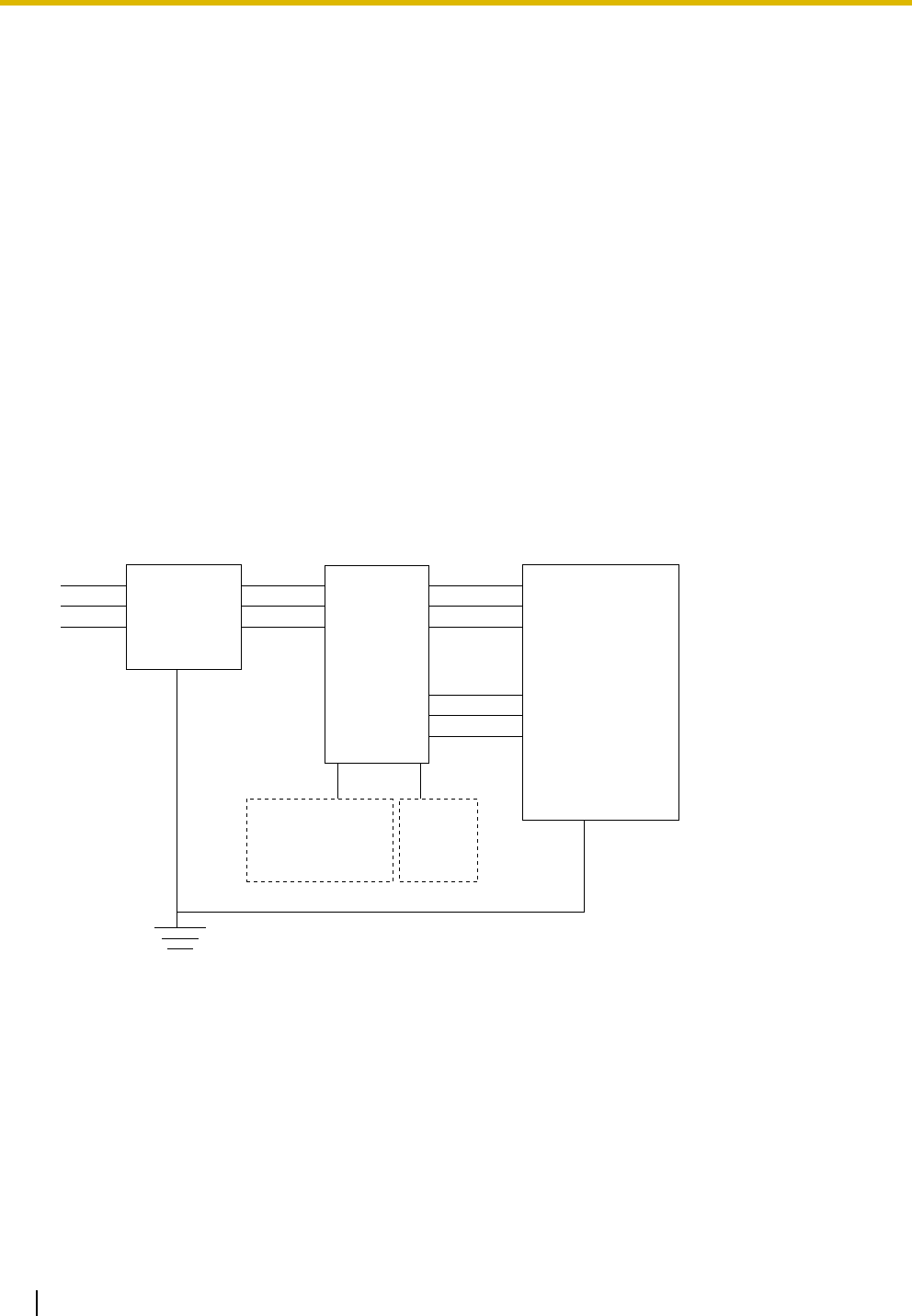
3.2 Installation of the PBX
76 Installation Manual
3.2.13 Surge Protector Installation
Overview
A massive electrical surge can be caused if lightning strikes a telephone cable 10 m (33 ft) above ground,
or if a telephone line comes into contact with a power line. A surge protector is a device that is connected
to a CO line to prevent potentially dangerous electrical surges from entering the building via the CO line and
damaging the PBX and connected equipment.
To protect the system from electrical surges, we strongly recommend connecting the system to a surge
protector that meets the following specifications:
– Surge arrestor type: 3-electrode arrestor
– DC spark-over voltage: 230 V
– Maximum peak current: at least 10 kA
Additionally, proper grounding is very important for the protection of the system (refer to "3.2.5 Frame ground
Connection").
Many countries/areas have regulations requiring surge protection. Be sure to comply with all applicable
laws, regulations, and guidelines.
Installation
CO Line CO LineCO Line
Ground
Surge
Protector
Extn.
Extn.
Extn.: Extension line
SLT
PT
PT-interface CS
CS
PBX
Frame
Ground
Terminal
Board
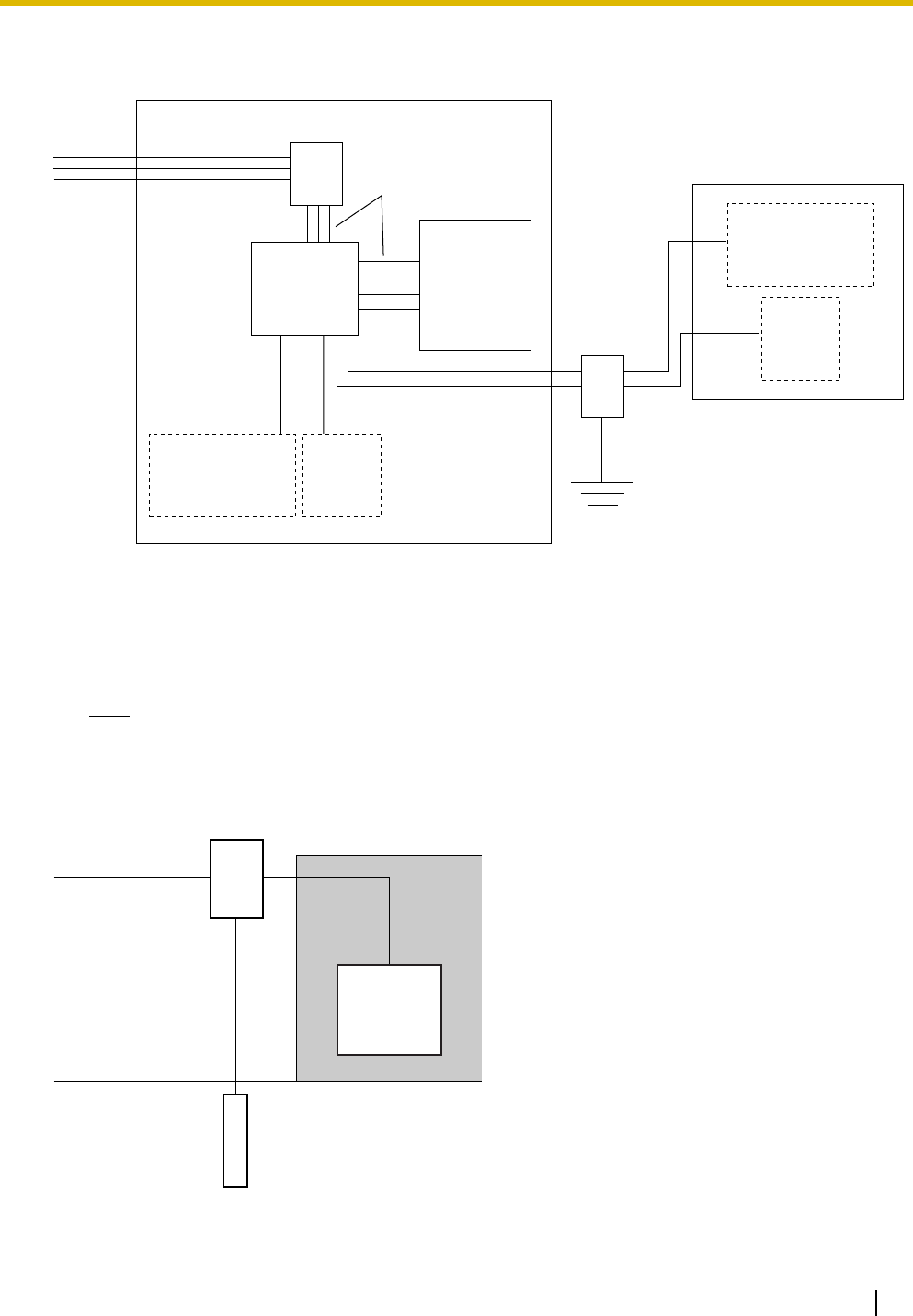
3.2 Installation of the PBX
Installation Manual 77
Outside Installation
If you install an extension outside of the building, the following precautions are recommended:
a. Install the extension wire underground.
b. Use a conduit to protect the wire.
Note
The surge protector for an extension and CS is different from that for CO lines.
Installation of a ground Rod
CO Line
CO Line
Extn.
Surge Protector
Terminal
Board Surge
Protector
PBX
(Main Building)
(Another Building)
Extn.: Extension Line
Extn.
Extn.
Ground
Extn.
SLT
PT
PT-interface CS
CS
CS
SLT
PT
PT-interface CS
CO Line
PBX
Ground Rod
(Underground)
Surge Protector
Grounding
Wire
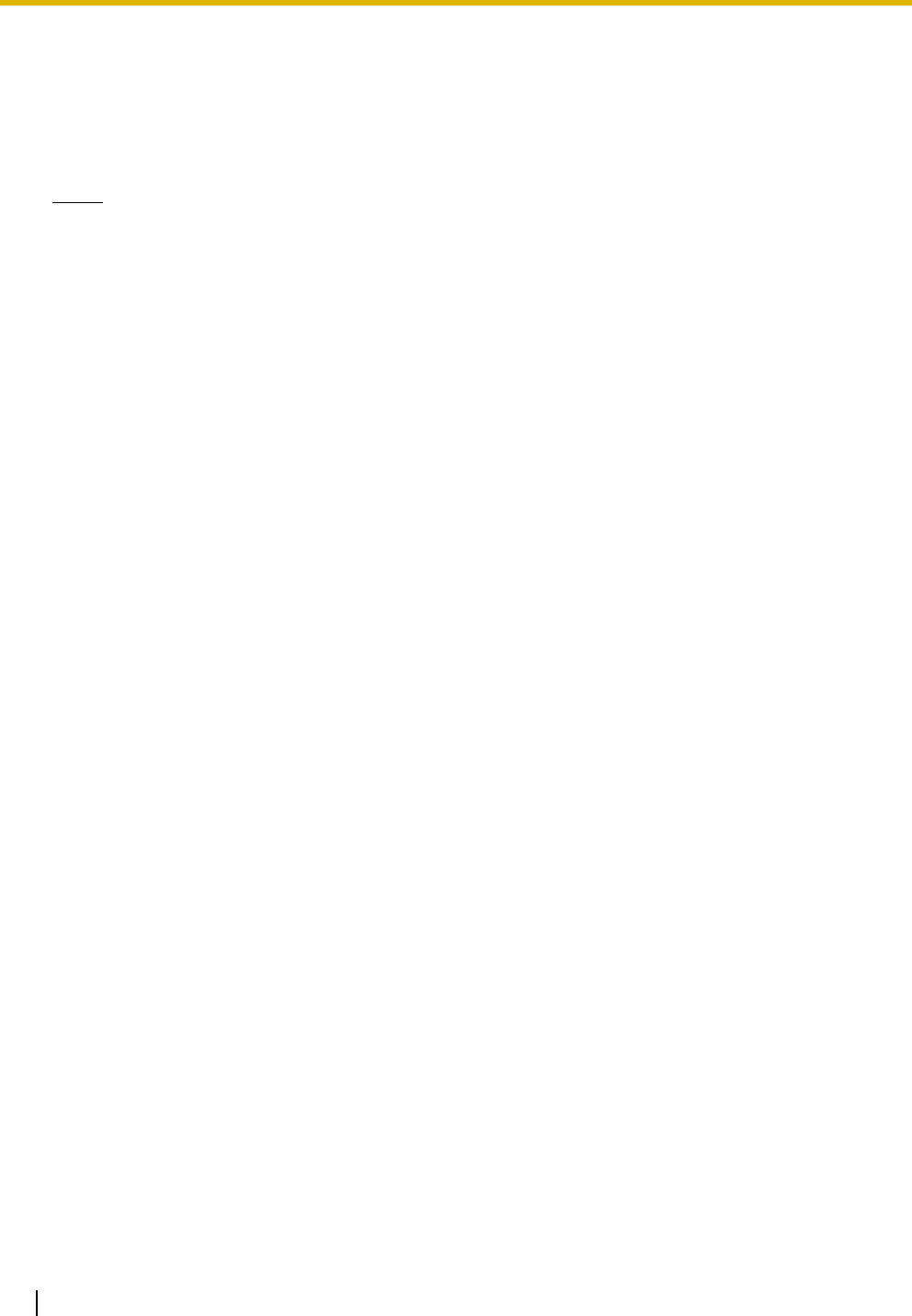
3.2 Installation of the PBX
78 Installation Manual
1. Connect the ground rod to the surge protector using a grounding wire with a cross-sectional area of at
least 1.3 mm2.
2. Bury the ground rod near the protector. The grounding wire should be as short as possible.
3. The grounding wire should run straight to the ground rod. Do not run the wire around other objects.
4. Bury the ground rod at least 50 cm (20 in) underground.
Notes
• The above figures are recommendations only.
• The length of ground rod and the required depth depend on the composition of the soil.
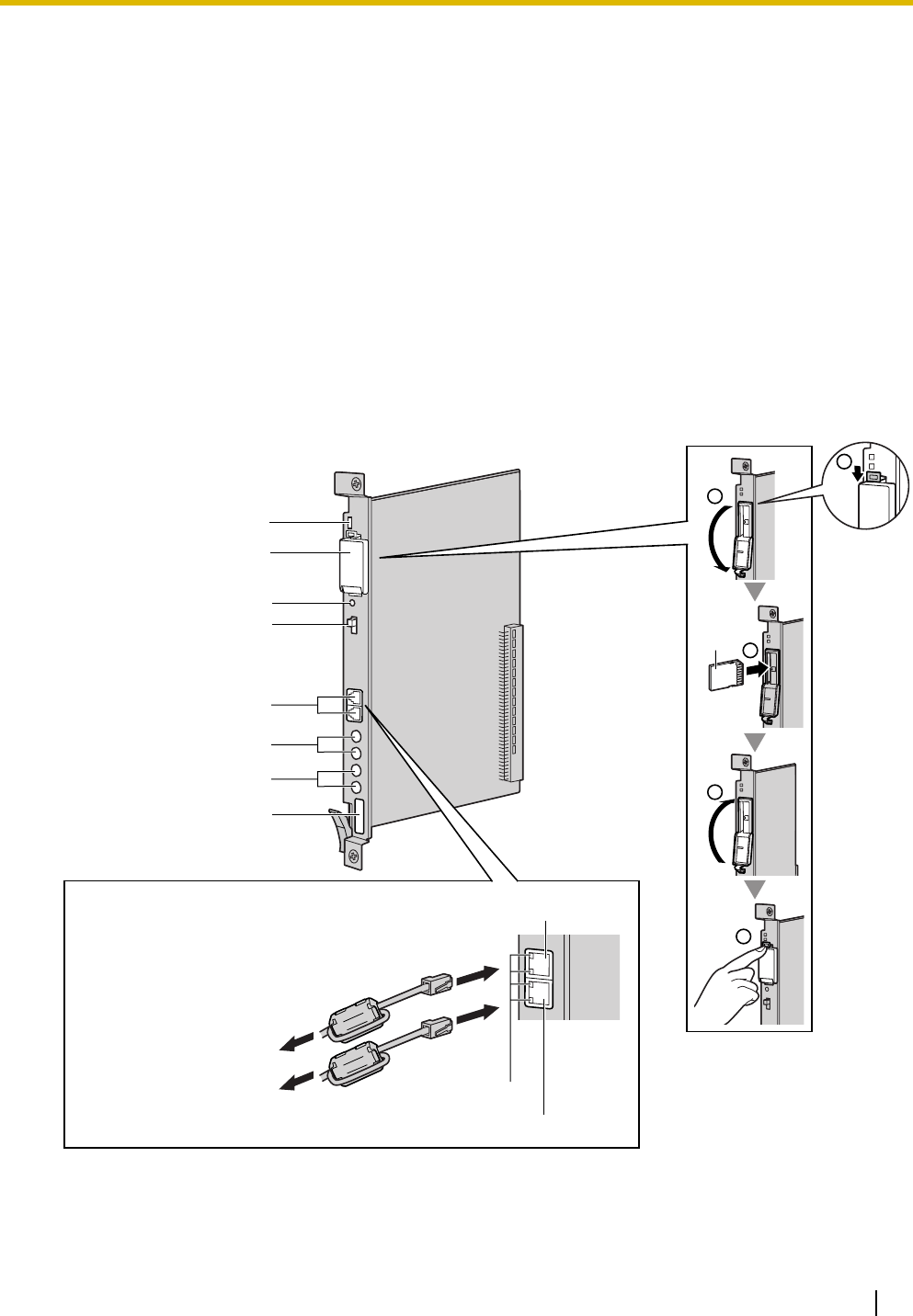
3.3 Information about the Main Processing Card
Installation Manual 79
3.3 Information about the Main Processing Card
3.3.1 IPCMPR Card
Function
The IPCMPR card is the pre-installed main processing card with built-in SVM feature (2-channel). The
Virtual Cards (CO line/extension) can be installed in Virtual Slots of the IPCMPR card and can be activated
with the activation keys. Also, the IPCMPR supports LAN connection so that IP telephones (IP-PTs, IP
softphones, SIP Extensions) and PCs can be connected on a private IP network.
Mountable Cards
• Either one of the DSP16 or DSP64 cards (refer to "3.3.2 DSP16 Card (KX-TDE0110) and DSP64
Card (KX-TDE0111)" )
• RMT card (refer to "3.3.3 RMT Card (KX-TDA0196)" )
SD
CARD
2
SD
CARD
4
5
SD
CARD
3
1
LEDs
SD Memory Card
Slot Cover
Reset Button
System Initialize
Switch
RJ45
(10BASE-T/100BASE-TX
Full Duplex)
BGM/MOH
Pager
MPR ID Number
To LAN
RJ45 (for PC Maintenance)
RJ45 (for LAN Connection)
To P C
SD
Memory
Card
LEDs
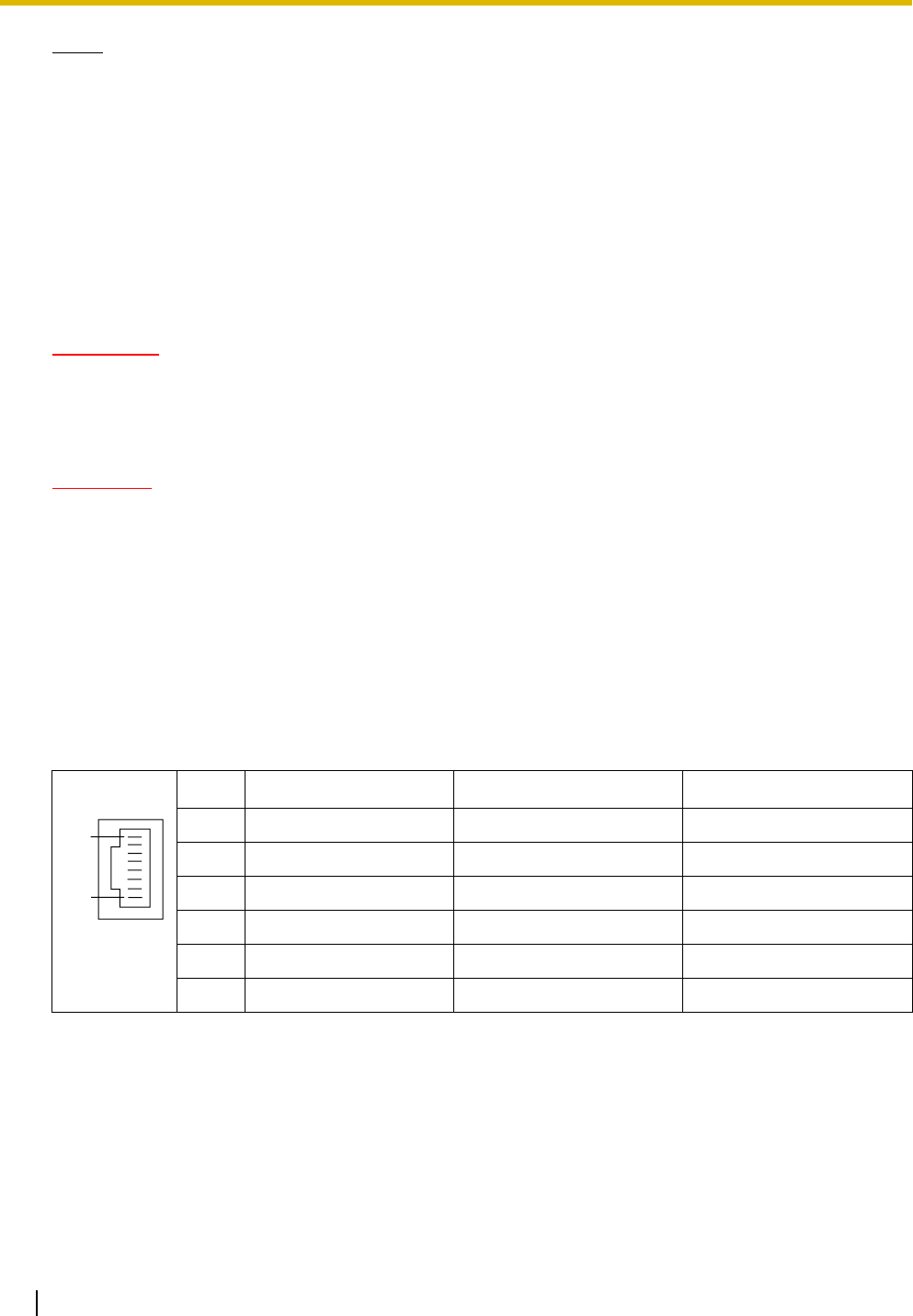
3.3 Information about the Main Processing Card
80 Installation Manual
Notes
• The maximum length of the cable to be connected to the IPCMPR card is 100 m (328 ft).
• When connecting the RJ45 connector, attach the ferrite core included with the PBX. Refer to "3.2.8
Attaching a Ferrite Core".
• For details about Virtual Slots, refer to "1.4.3 System Capacity".
• For details about the activation keys, refer to "2.1 Information about the Activation Keys".
• For details about connecting to a LAN, refer to "3.12 LAN Connection".
• For details about connecting peripherals, refer to "3.11.1 Connection of Peripherals".
• For details about System Initialize Switch, refer to "3.14.1 Starting the PBX".
• For details about Reset Button, refer to "5.1.4 Using the Reset Button".
WARNING
A LITHIUM BATTERY IS USED IN THE IPCMPR CARD. THERE IS A RISK OF EXPLOSION
IF THE BATTERY IS REPLACED WITH THE INCORRECT TYPE. DISPOSE OF USED
BATTERIES ACCORDING TO THE MANUFACTURER'S INSTRUCTIONS.
CAUTION
• Use only the SD Memory Card included with the PBX.
• The SD Memory Card contains software for all the processes of the PBX and all the customer data.
The SD Memory Card must be inserted before startup.
• Do not remove the SD Memory Card while power is supplied to the PBX. Doing so may cause the
PBX to fail to start when you try to restart the system.
• To prevent data leakage, render the SD Memory Card physically unusable before disposal.
Pin Assignments
RJ45 Connector (10BASE-T/100BASE-TX)
No. Signal Name Input (I)/Output (O) Function
1 TPO+ O Transmit data+
2 TPO- O Transmit data-
3TPI+ I Receive data+
4-5 Reserved – –
6TPI- I Receive data-
7-8 Reserved – –
1
8
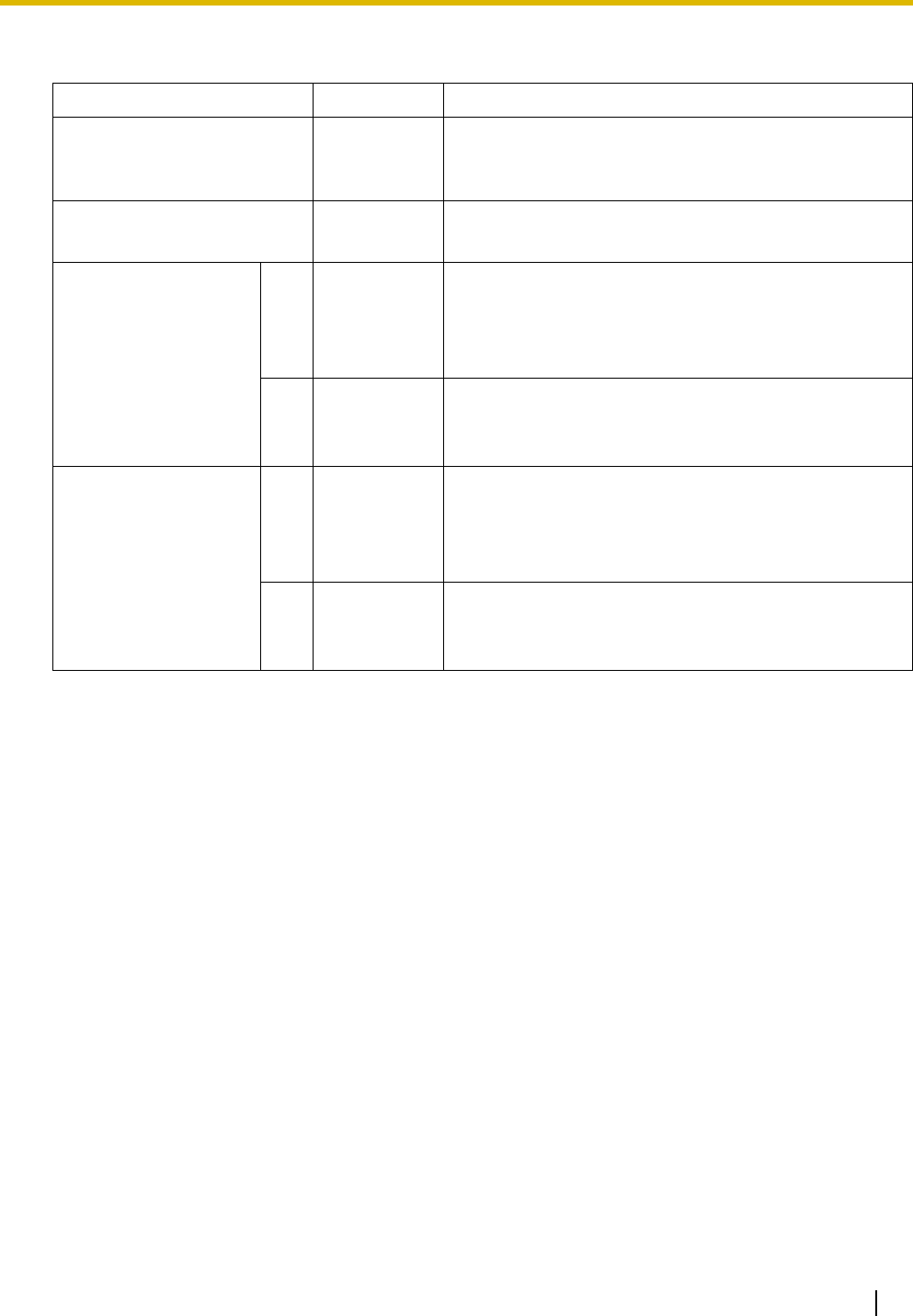
3.3 Information about the Main Processing Card
Installation Manual 81
LED Indications
Indication Color Description
BATT ALARM Red Battery alarm indication
•OFF: Normal
ON: Alarm
SD ACCESS Green SD memory card status
• ON: Accessing
2
(for PC Maintenance)
LINK Green Link status indication
• OFF: Off-line
• ON: Linked normally
• Flashing: In communication
100 Yellow Data transmission speed indication
• OFF: 10 Mbps
• ON: 100 Mbps
1
(for LAN Connection)
LINK Green Link status indication
• OFF: Off-line
• ON: Linked normally
• Flashing: In communication
100 Yellow Data transmission speed indication
• OFF: 10 Mbps
• ON: 100 Mbps
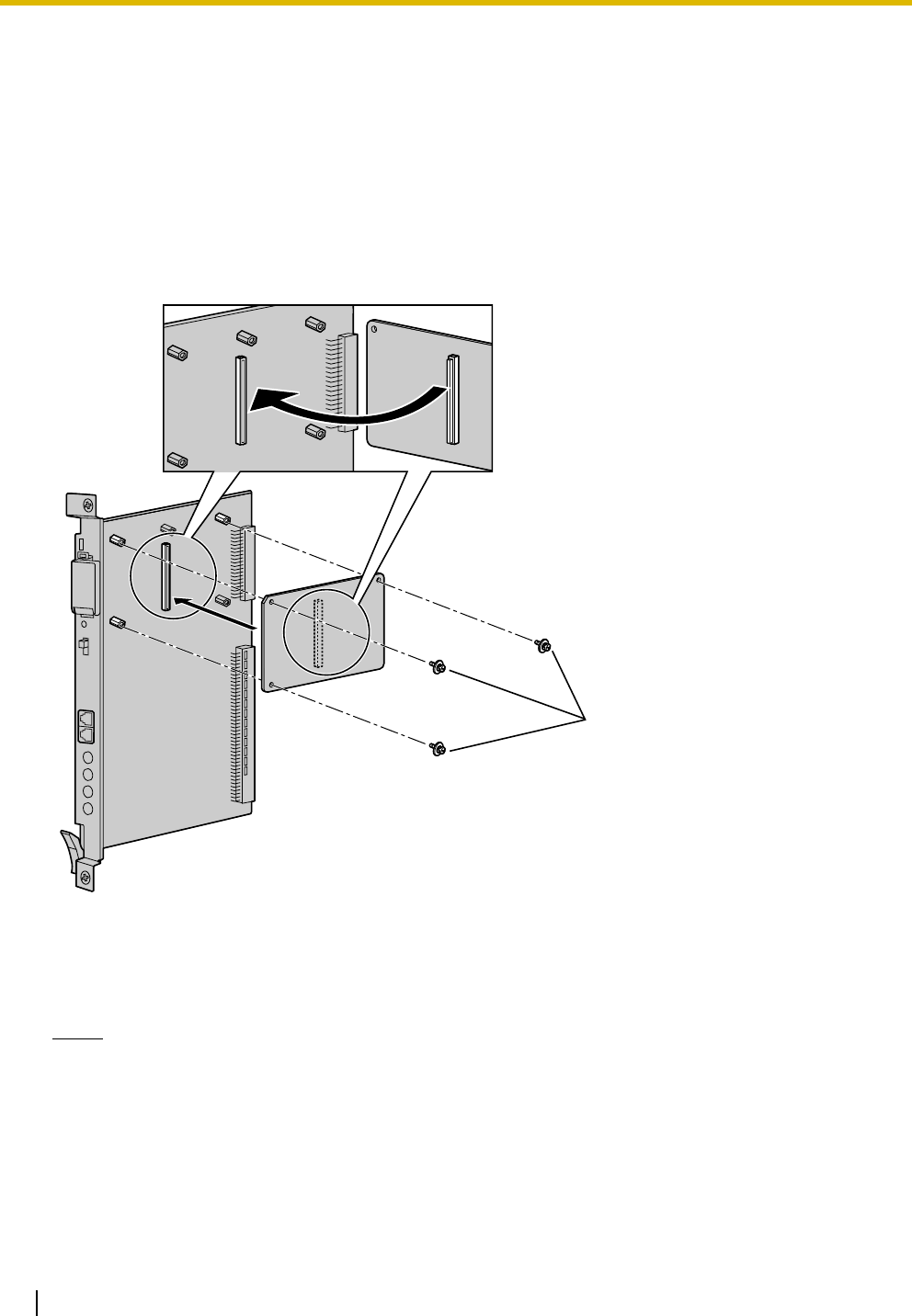
3.3 Information about the Main Processing Card
82 Installation Manual
3.3.2 DSP16 Card (KX-TDE0110) and DSP64 Card (KX-TDE0111)
Function
Accessories and User-supplied Items
Accessories (included): Screws × 3
User-supplied (not included): none
Notes
• Depending on the number and the type of CO lines and IP telephones you wish to use, required
activation keys are determined, and either the DSP16 or DSP64 card is selected to be installed.
• If the pre-installed activation keys on the DSP16 or DSP64 cards are not enough for the desired
configuration, you need to purchase activation key cards. For details about the activation keys,
refer to "2.1 Information about the Activation Keys".
DSP16: 16-channel digital signal processor card with an SHGW4 activation key and an IPPT8
activation key pre-installed. Compliant with ITU-T G.729a and G.711 CODEC methods. To be
mounted on the IPCMPR card.
DSP64: 64-channel digital signal processor card with four SHGW4 activation keys and four IPPT8
activation keys pre-installed. Compliant with ITU-T G.729a and G.711 CODEC methods. To
be mounted on the IPCMPR card.
DSP16 Card/
DSP64 Card
Screw
inside
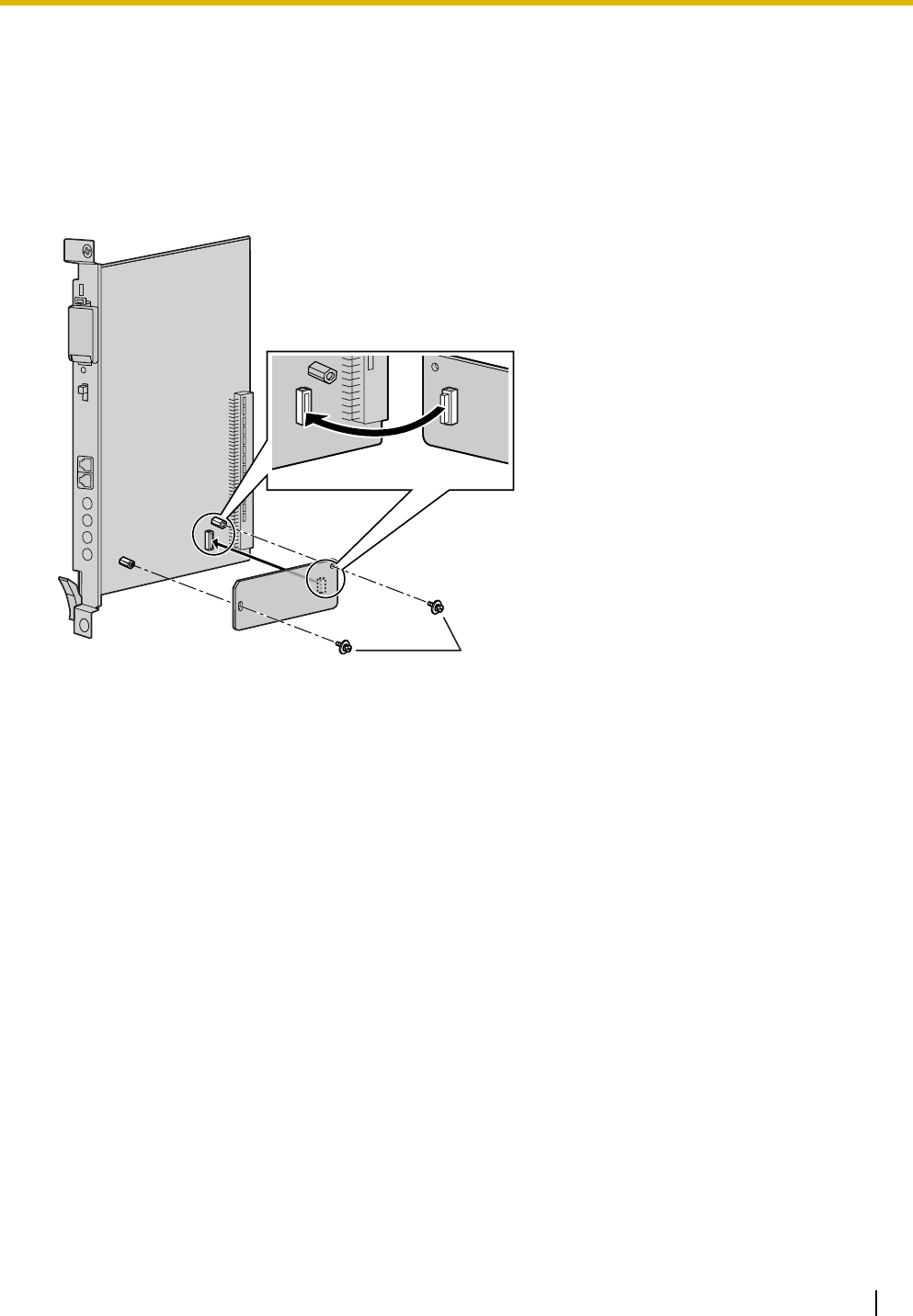
3.3 Information about the Main Processing Card
Installation Manual 83
3.3.3 RMT Card (KX-TDA0196)
Function
Analog modem card for remote communication with the PBX. ITU-T V.90 support. To be mounted on the
IPCMPR card.
Accessories and User-supplied Items
Accessories (included): Screws × 2
User-supplied (not included): none
inside
RMT Card Screw
IPCMPR Card
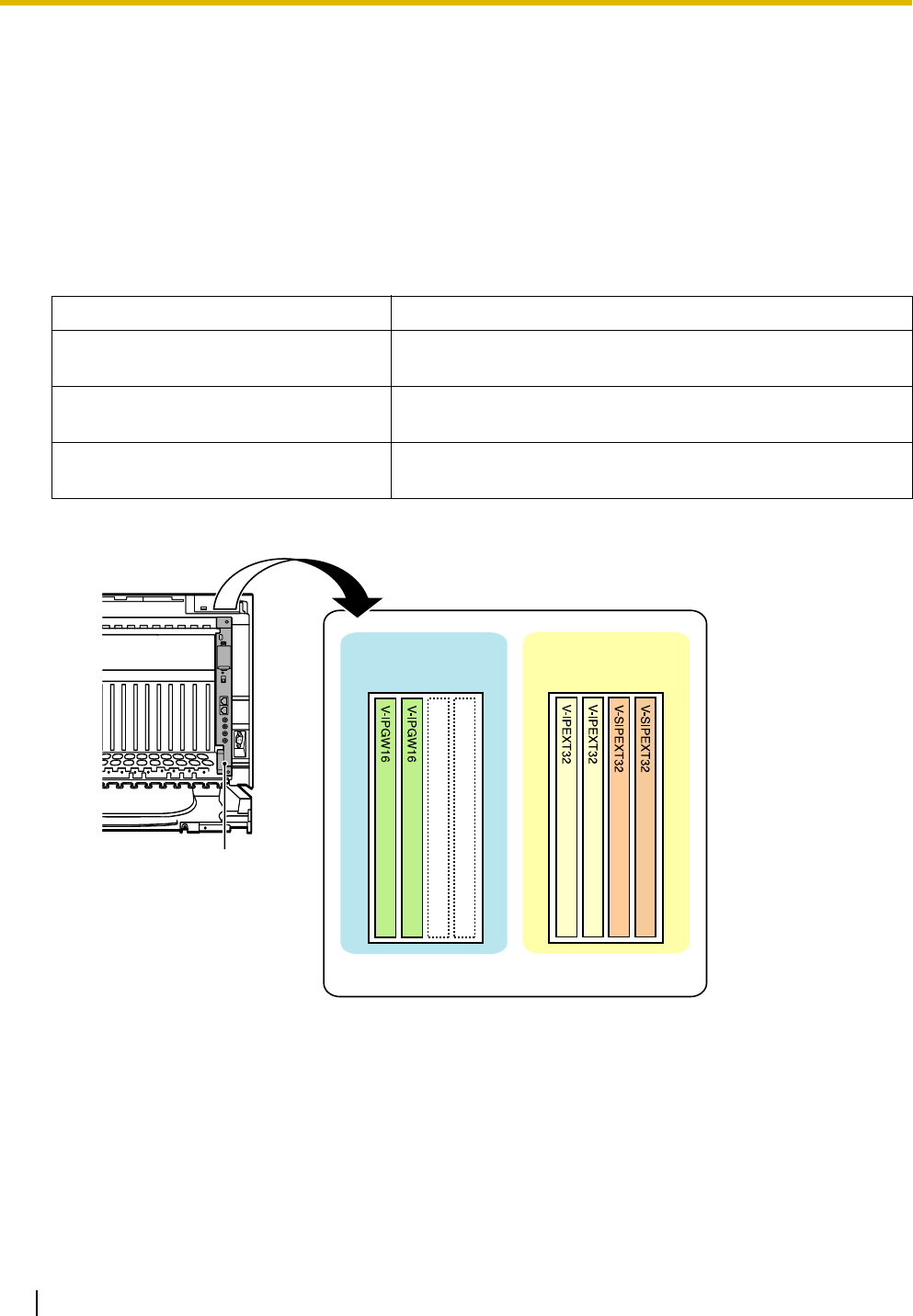
3.4 Information about the Virtual Cards
84 Installation Manual
3.4 Information about the Virtual Cards
3.4.1 Virtual Cards
Function
Virtual Cards are included with the IPCMPR card and can be activated with the appropriate activation key.
By installing Virtual Cards in the Virtual Slots of the IPCMPR card using the KX-TDE Maintenance Console,
IP CO lines and IP extensions can be used via the IPCMPR card.
Example: Virtual Cards in the Virtual Slots
Virtual Card Description
Virtual 16-Channel VoIP Gateway Card
(V-IPGW16)
Virtual Card for 16-channel VoIP CO line. Compliant with VoIP
H.323 V.5 protocol.
Virtual 32-Channel VoIP Extension Card
(V-IPEXT32)
Virtual Card for 32 VoIP extensions. Compliant with Panasonic
proprietary protocol.
Virtual 32-Channel SIP Extension Card
(V-SIPEXT32)
Virtual Card for 32 SIP Extensions. Compliant with RFC 3261,
3264, 3310, and 2327 protocols.
IPCMPR Card
Virtual Slots
Virtual CO Line
Slots
Virtual Extension
Slots

3.5 Information about the Physical Trunk Cards
Installation Manual 85
3.5 Information about the Physical Trunk Cards
3.5.1 LCOT8 Card (KX-TDA0180) and LCOT16 Card (KX-
TDA0181)
Function
Accessories and User-supplied Items
Accessories (included): Screws × 2
User-supplied (not included): Amphenol connector
Notes
• To connect the Amphenol connector, refer to "3.2.9 Fastening an Amphenol Connector".
• For details about power failure transfer, refer to "3.13.1 Power Failure Connections".
• To confirm the CO line connection, refer to "Confirming the CO Line Connection" in "3.14.1 Starting
the PBX".
LCOT8: 8-port analog CO line card with 2 power failure transfer (PFT) ports. One CID8 card can be
mounted on the LCOT8 card (refer to "3.5.2 CID8 Card (KX-TDA0193)").
LCOT16: 16-port analog CO line card with 4 power failure transfer (PFT) ports. A maximum of 2 CID8
cards can be mounted on the LCOT16 card (refer to "3.5.2 CID8 Card (KX-TDA0193)").
Amphenol
To CO line
LED
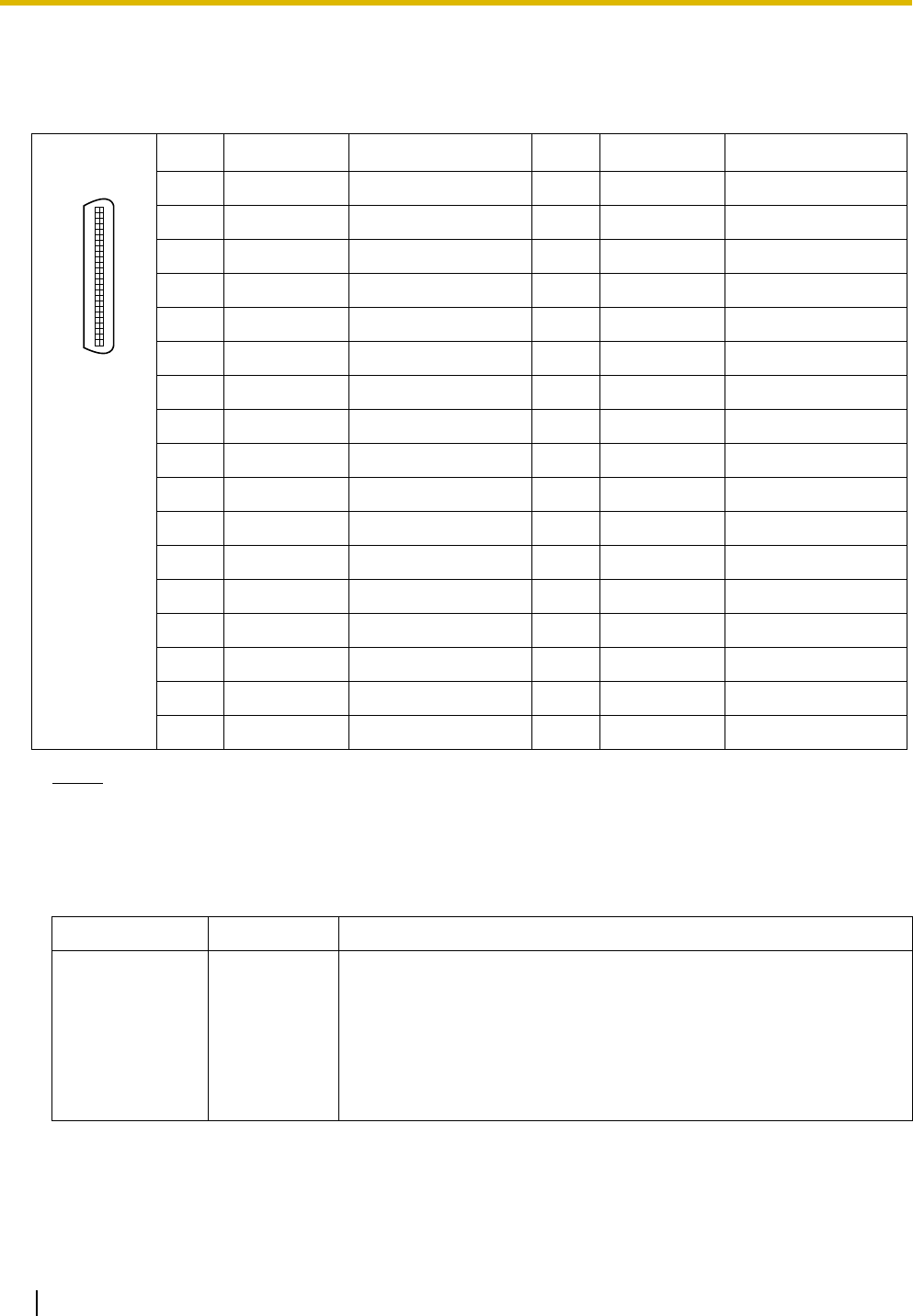
3.5 Information about the Physical Trunk Cards
86 Installation Manual
Pin Assignments
Amphenol Connector
Notes
• Pin assignments for the pins 5 to 8 and 30 to 33 are for the LCOT8 and LCOT16 card only.
• Pin assignments for the pins 9 to 16 and 34 to 41 are for the LCOT16 card only.
LED Indications
No. Signal Name Function No. Signal Name Function
1 RA Ring port 1 26 TA Tip port 1
2 RB Ring port 2 27 TB Tip port 2
3 RC Ring port 3 28 TC Tip port 3
4 RD Ring port 4 29 TD Tip port 4
5 RE Ring port 5 30 TE Tip port 5
6 RF Ring port 6 31 TF Tip port 6
7 RG Ring port 7 32 TG Tip port 7
8 RH Ring port 8 33 TH Tip port 8
9 RI Ring port 9 34 TI Tip port 9
10 RJ Ring port 10 35 TJ Tip port 10
11 RK Ring port 11 36 TK Tip port 11
12 RL Ring port 12 37 TL Tip port 12
13 RM Ring port 13 38 TM Tip port 13
14 RN Ring port 14 39 TN Tip port 14
15 RO Ring port 15 40 TO Tip port 15
16 RP Ring port 16 41 TP Tip port 16
17-25 Reserved – 42-50 Reserved –
Indication Color Description
CARD STATUS Green/Red Card status indication
• OFF: Power Off
• Green ON: Normal (all ports are idle)
• Green Flashing (60 times per minute): Normal (a port is in use)
• Red ON: Fault (includes reset)
• Red Flashing (60 times per minute): Out of Service
50 25
26 1
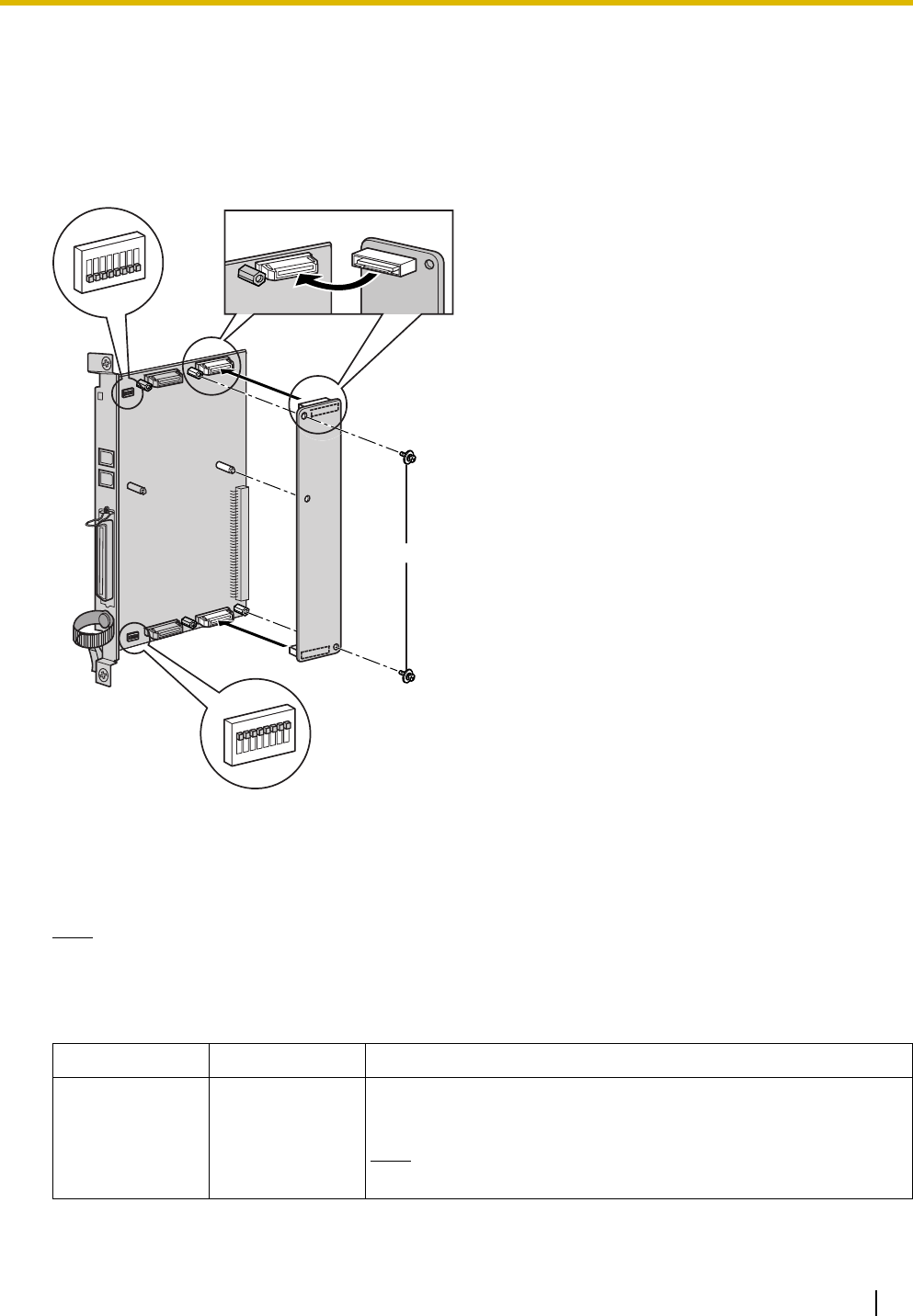
3.5 Information about the Physical Trunk Cards
Installation Manual 87
3.5.2 CID8 Card (KX-TDA0193)
Function
8-port Caller ID signal type FSK/FSK (with Call Waiting Caller ID [Visual Caller ID])/DTMF. To be mounted
on the LCOT8/LCOT16 cards.
Accessories and User-supplied Items
Accessories (included): Screws × 2
User-supplied (not included): none
Note
Only 1 CID8 card can be mounted on the LCOT8 card.
Switch Settings (on LCOT8/LCOT16 cards)
Switch Type Usage and Status Definition
Port Setting DIP Keep all DIP switches at default "ON" positions. Do not change the
positions of these switches.
Note
SW2 is for the LCOT16 card only.
CID8 Card
inside
Screw
OFF
ON
ON
OFF
SW2
LCOT16 card only
SW1
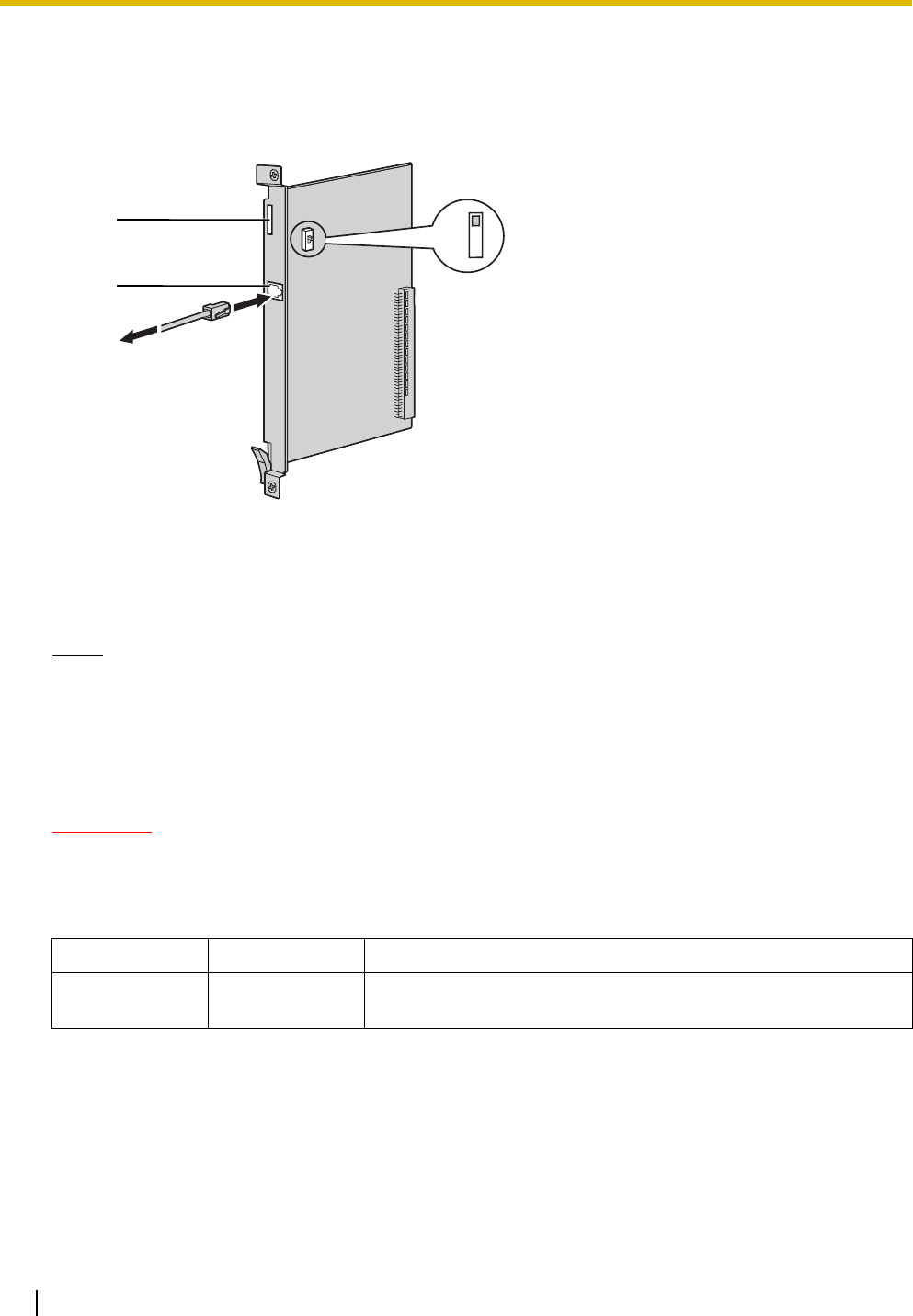
3.5 Information about the Physical Trunk Cards
88 Installation Manual
3.5.3 T1 Card (KX-TDA0187)
Function
1-port T1 CO line card. EIA/TIA standard compliant.
Accessories and User-supplied Items
Accessories (included): none
User-supplied (not included): RJ45 connector
Notes
• Connect this optional service card to the CO line through NT1; do not connect to the CO line
directly.
• T1 Card must be installed behind an FCC registered and UL or CSA-NRTL listed CSU.
• To confirm the CO line connection, refer to "Confirming the CO Line Connection" in "3.14.1 Starting
the PBX".
CAUTION
T1 ports are SELV ports and should only be connected to SELV services.
Switch Settings
Switch Type Usage and Status Definition
A/B Slide Keep the switch at default A position. Do not change the position of
this switch.
LEDs
RJ45
AB
To NT1
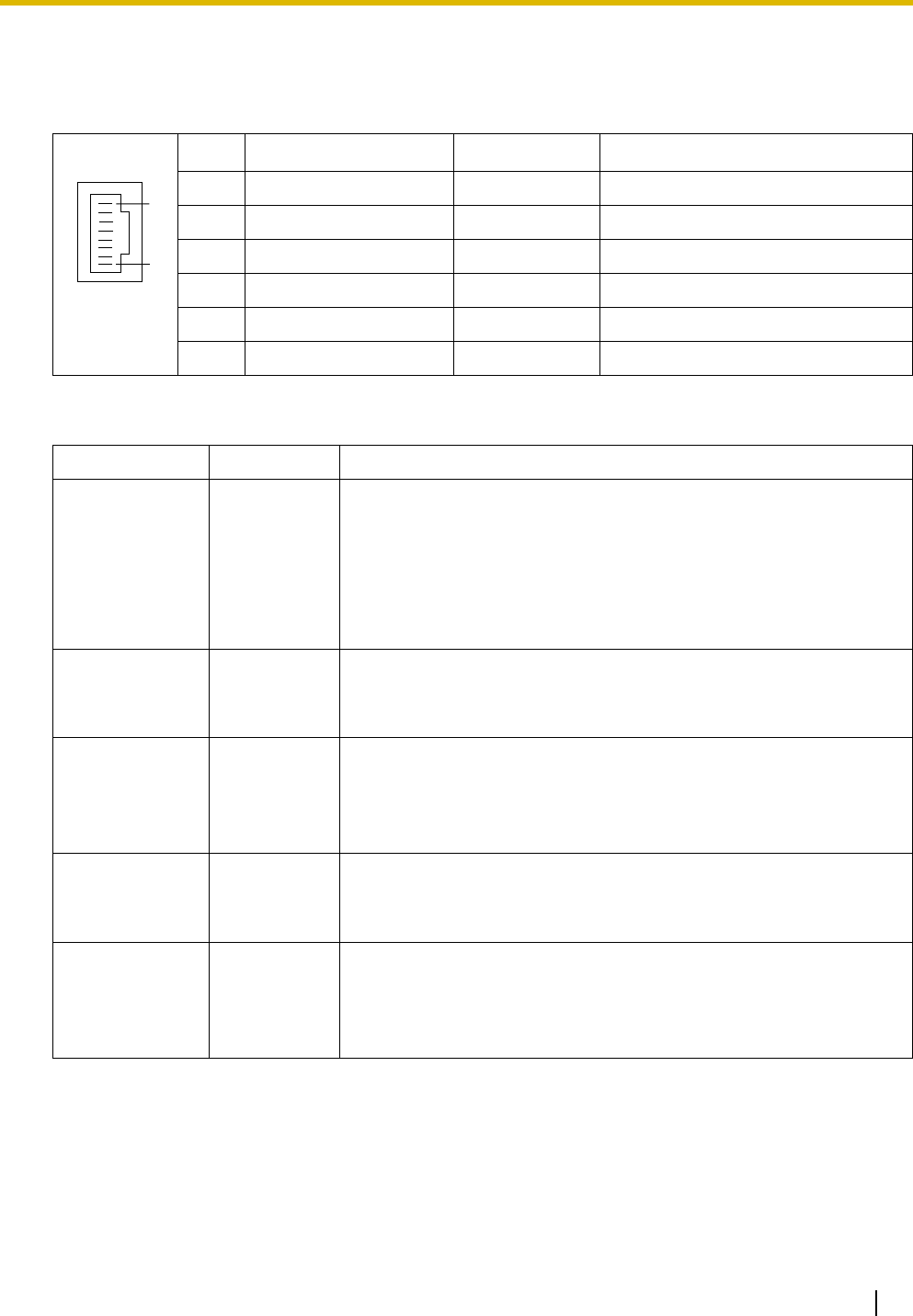
3.5 Information about the Physical Trunk Cards
Installation Manual 89
Pin Assignments
RJ45 Connector
LED Indications
No. Signal Name Level [V] Function
1 RX+ (+) Receive data (+)
2 RX- (-) Receive data (-)
3 Reserved – –
4 TX- (-) Transmit data (-)
5 TX+ (+) Transmit data (+)
6-8 Reserved – –
Indication Color Description
CARD STATUS Green/Red Card status indication
• OFF: Power Off
• Green ON: Normal (all ports are idle)
• Green Flashing (60 times per minute): Normal (a port is in use)
• Red ON: Fault (includes reset)
• Red Flashing (60 times per minute): Out of Service
SYNC-ERR Red Non-synchronisation status indication
• OFF: Normal
• ON: Out of synchronisation
RAI Red RAI signal status indication
• OFF: Normal
• ON: Alarm (Clock Slave)
• Flashing (60 times per minute): Alarm (Clock Master)
AIS Red AIS status indication
• OFF: Normal
•ON: Alarm
SYNC Green Synchronisation status indication
• OFF: Not synchronised
• ON: Synchronised
• Flashing (60 times per minute): Synchronised (Clock Master)
8
1
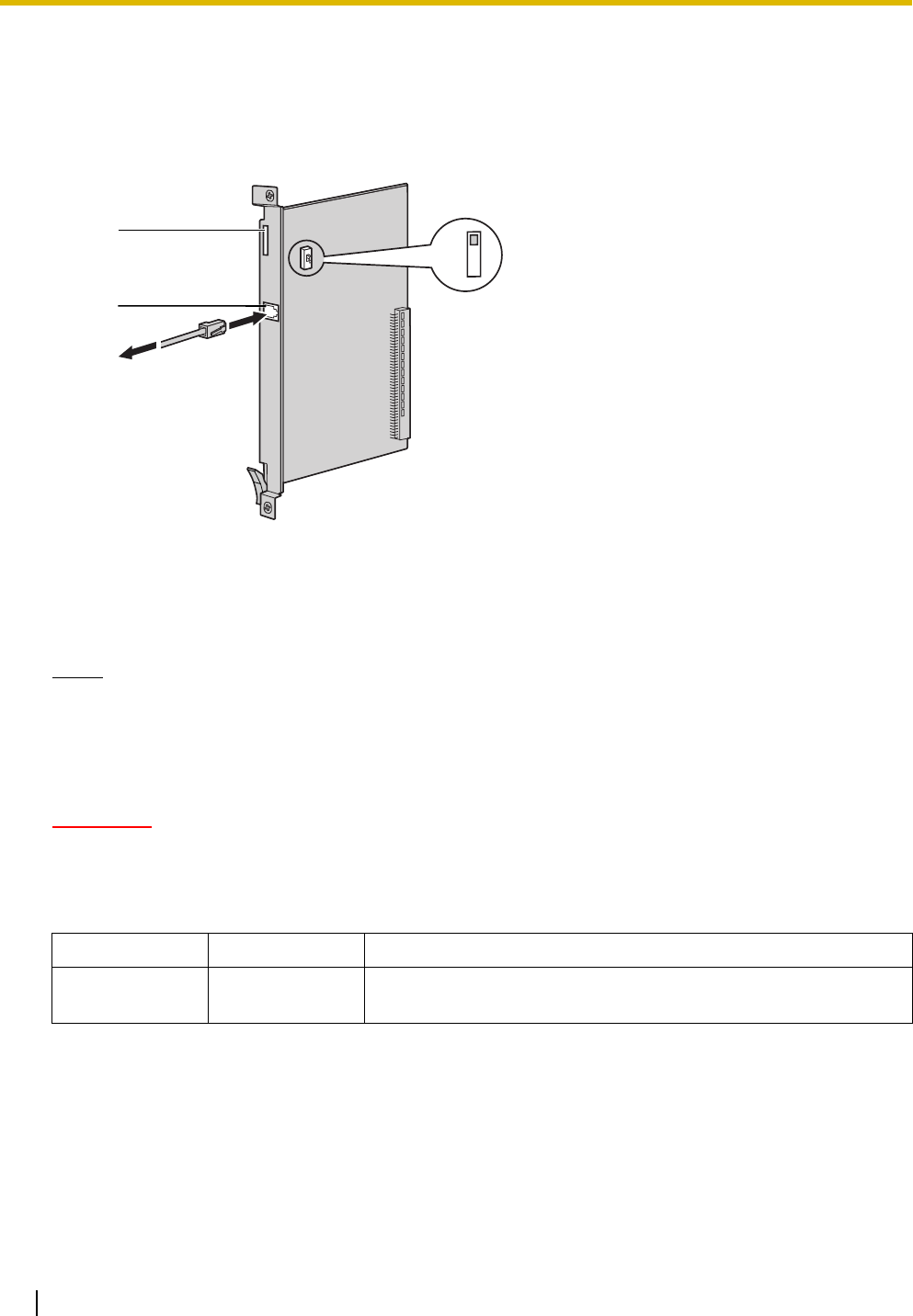
3.5 Information about the Physical Trunk Cards
90 Installation Manual
3.5.4 PRI23 Card (KX-TDA0290)
Function
1-port ISDN Primary Rate Interface card (23B channels). NI (North American standard ISDN protocol)
compliant.
Accessories and User-supplied Items
Accessories (included): none
User-supplied (not included): RJ45 connector
Notes
• Connect this optional service card to the CO line through an NT1; do not connect to the U interface
of the CO line directly.
• To confirm the CO line connection, refer to "Confirming the CO Line Connection" in "3.14.1 Starting
the PBX".
CAUTION
PRI ports are SELV ports and should only be connected to SELV services.
Switch Settings
Switch Type Usage and Status Definition
A/B Slide Keep the switch at default A position. Do not change the position of
this switch.
LEDs
RJ45
AB
To NT1
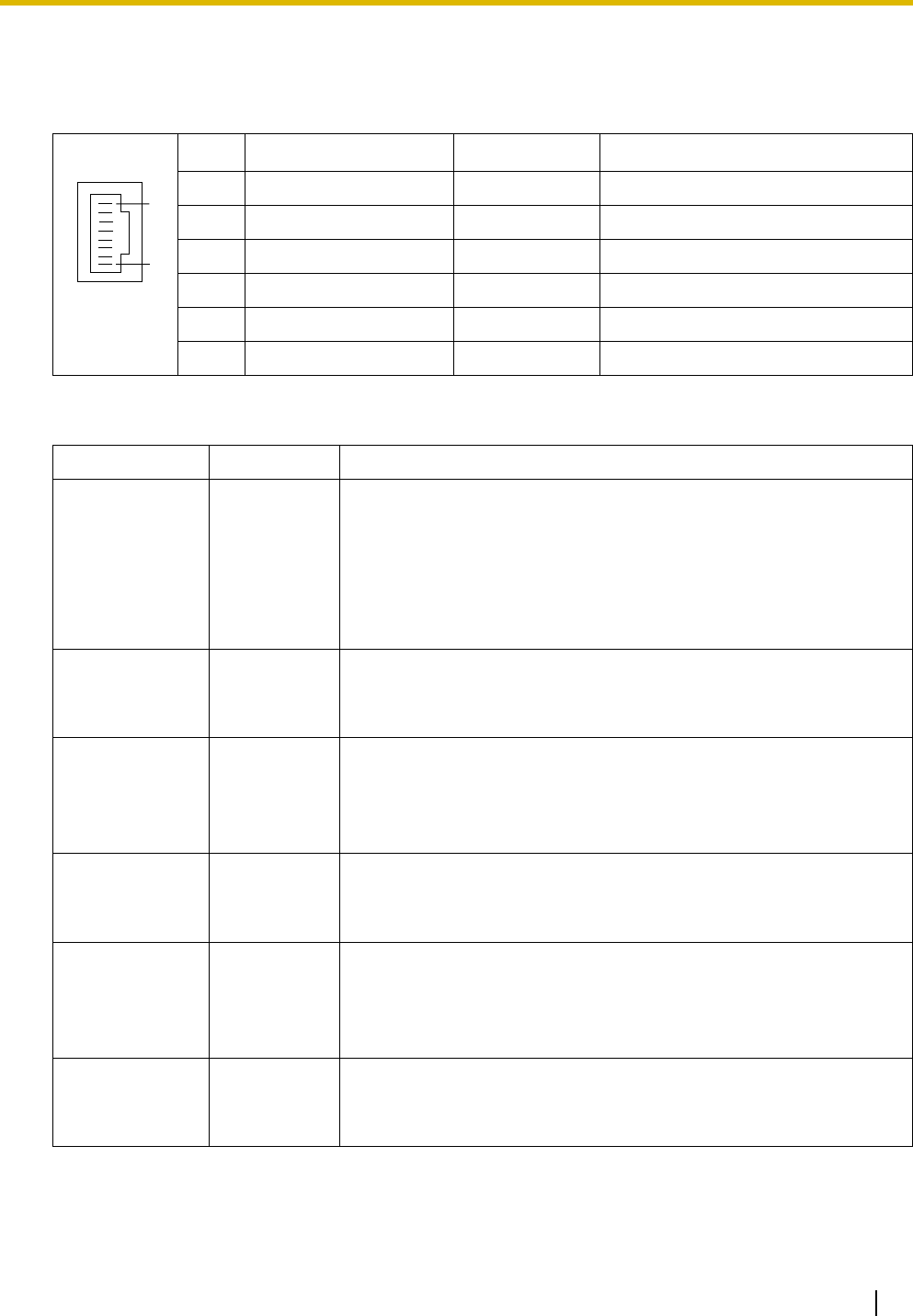
3.5 Information about the Physical Trunk Cards
Installation Manual 91
Pin Assignments
RJ45 Connector
LED Indications
No. Signal Name Level [V] Function
1 RX+ (+) Receive data (+)
2 RX- (-) Receive data (-)
3 Reserved – –
4 TX- (-) Transmit data (-)
5 TX+ (+) Transmit data (+)
6-8 Reserved – –
Indication Color Description
CARD STATUS Green/Red Card status indication
• OFF: Power Off
• Green ON: Normal (all ports are idle)
• Green Flashing (60 times per minute): Normal (a port is in use)
• Red ON: Fault (includes reset)
• Red Flashing (60 times per minute): Out of Service
SYNC-ERR Red Non-synchronisation status indication
• OFF: Normal
• ON: Out of synchronisation
RAI Red RAI signal status indication
• OFF: Normal
• ON: Alarm (Clock Slave)
• Flashing (60 times per minute): Alarm (Clock Master)
AIS Red AIS status indication
• OFF: Normal
•ON: Alarm
SYNC Green Synchronisation status indication
• OFF: Not synchronised
• ON: Synchronised
• Flashing (60 times per minute): Synchronised (Clock Master)
D-LINK Green Data link status indication
• OFF: Not established
• ON: Established
8
1
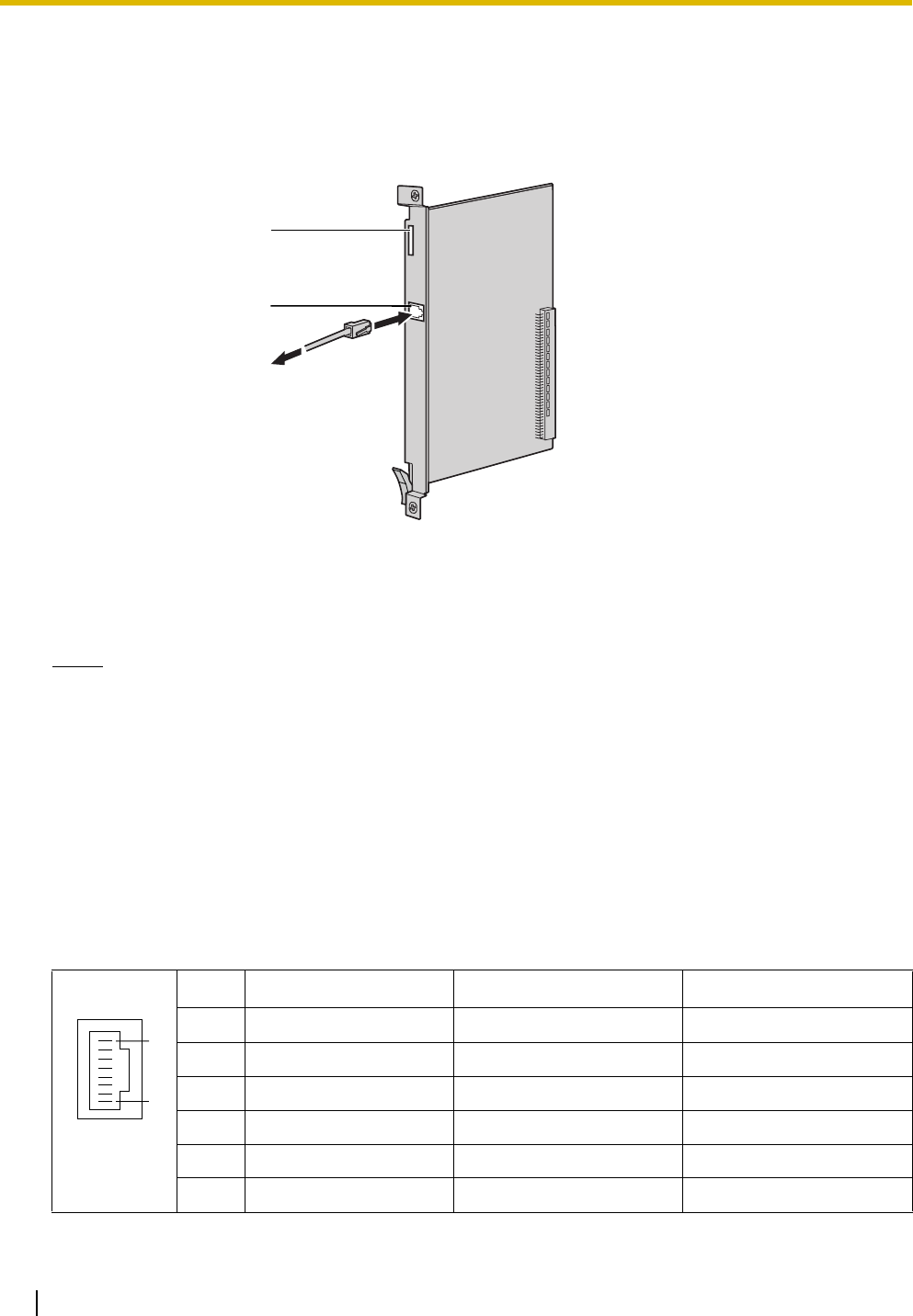
3.5 Information about the Physical Trunk Cards
92 Installation Manual
3.5.5 IP-GW4E Card (KX-TDA0484)
Function
4-channel VoIP gateway card. Compliant with VoIP H.323 V.2 protocol, and ITU-T G.729a, G.723.1 and
G.711 CODEC methods.
Accessories and User-supplied Items
Accessories (included): CD-ROM (including documentation for web programming) × 1
User-supplied (not included): RJ45 connector
Notes
• The maximum length of the cable to be connected to this optional service card is 100 m (328 ft).
• The IP-GW4E card occupies the space of only 1 free slot when it is installed in the PBX.
• For programming instructions and other information about the IP-GW4E card, refer to the
documentation for the IP-GW4E card. To program the IP-GW4E card, use the web programming
designed for the IP-GW4E card.
• To confirm the CO line connection, refer to "Confirming the CO Line Connection" in "3.14.1 Starting
the PBX".
Pin Assignments
RJ45 Connector (10BASE-T/100BASE-TX)
No. Signal Name Input (I)/Output (O) Function
1 TPO+ O Transmit data+
2 TPO- O Transmit data-
3TPI+ I Receive data+
4-5 Reserved – –
6TPI- I Receive data-
7-8 Reserved – –
LEDs
RJ45
(10BASE-T/100BASE-TX)
To private IP network
8
1
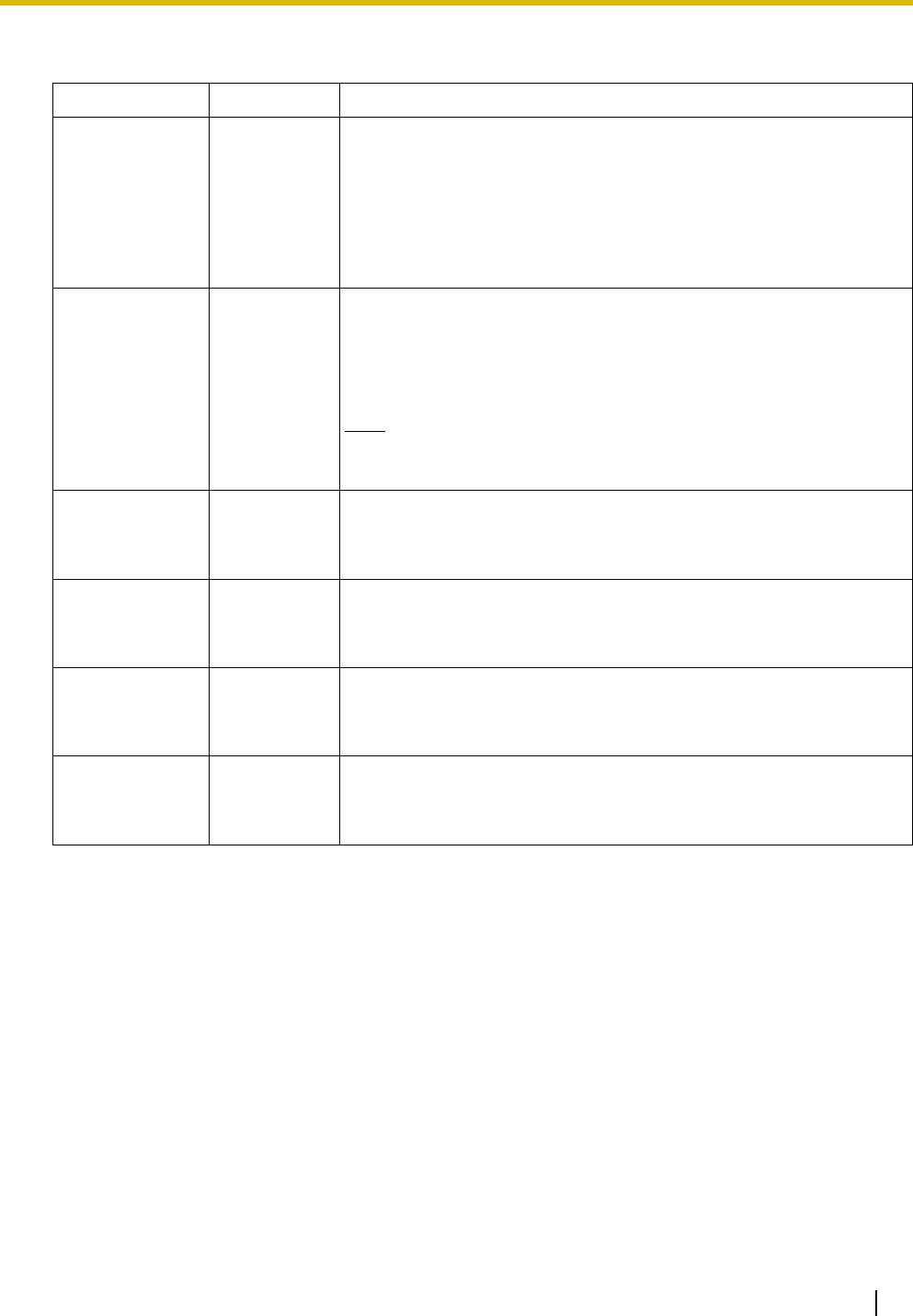
3.5 Information about the Physical Trunk Cards
Installation Manual 93
LED Indications
Indication Color Description
CARD STATUS Green/Red Card status indication
• OFF: Power Off
• Green ON: Normal (all ports are idle)
• Green Flashing (60 times per minute): Normal (a port is in use)
• Red ON: Fault (includes reset)
• Red Flashing (60 times per minute): Out of Service
ONLINE Green On-line status indication
• ON: On-line mode
• OFF: Off-line mode
• Flashing: Maintenance mode
Note
If the LINK indicator is OFF, the ONLINE indicator will also be
OFF.
ALARM Red Alarm indication
• OFF: Normal
•ON: Alarm
VoIP BUSY Green VoIP (H.323) process indication
• OFF: VoIP process inactive
• ON: VoIP process active
LINK Green Link status indication
• OFF: Connection error
• ON: Normal connection
DATA Green Data transmission indication
• OFF: No data transmitted
• ON: Data transmitting
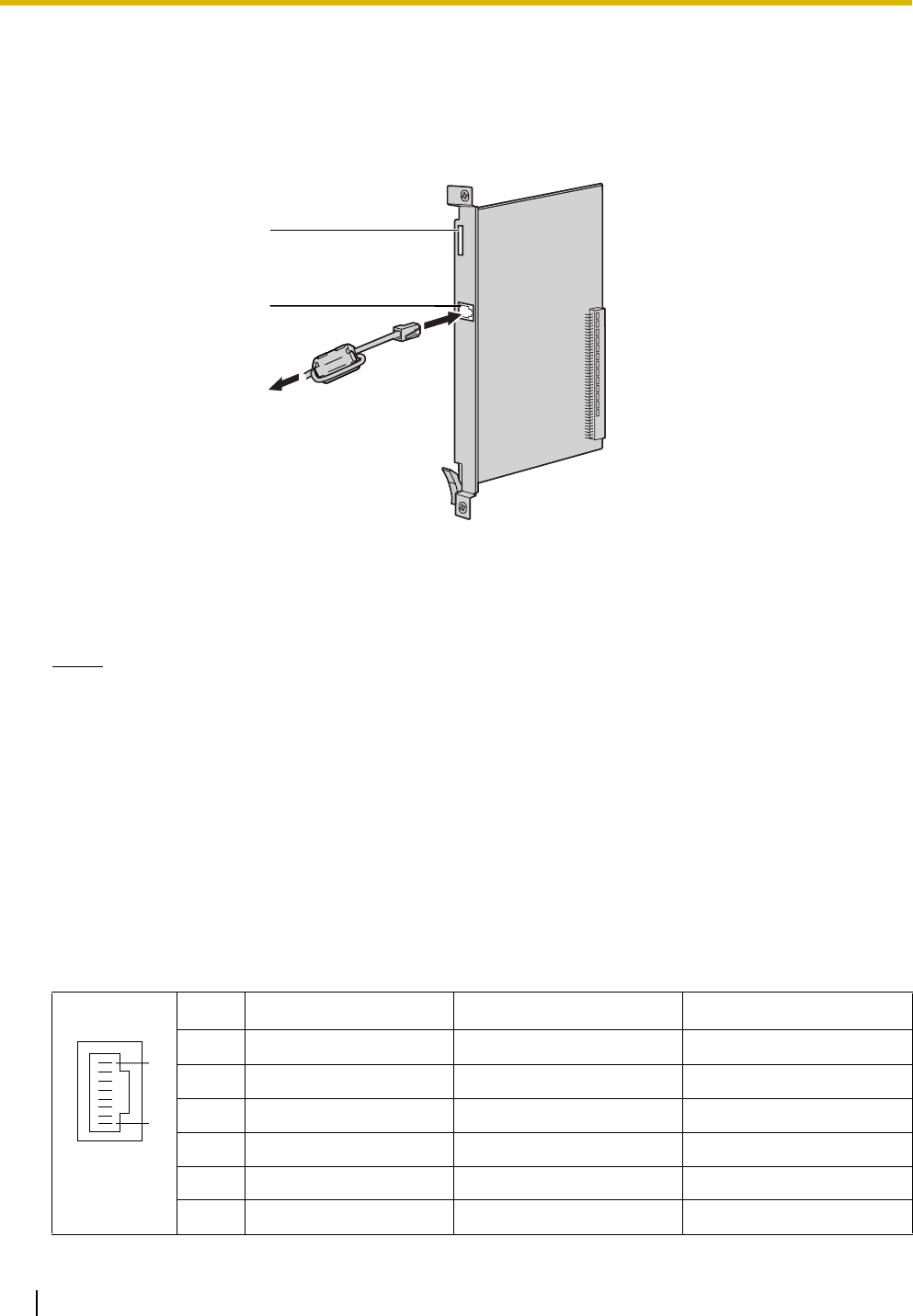
3.5 Information about the Physical Trunk Cards
94 Installation Manual
3.5.6 IP-GW16 Card (KX-TDA0490)
Function
16-channel VoIP gateway card. Compliant with VoIP H.323 V.2 protocol, and ITU-T G.729a, G.723.1 and
G.711 CODEC methods.
Accessories and User-supplied Items
Accessories (included): Ferrite core × 1, CD-ROM (including documentation for web programming) × 1
User-supplied (not included): RJ45 connector
Notes
• The maximum length of the cable to be connected to this optional service card is 100 m (328 ft).
• When connecting the RJ45 connector, attach the included ferrite core. Refer to "3.2.8 Attaching a
Ferrite Core".
• For programming instructions and other information about the IP-GW16 card, refer to the
documentation for the IP-GW16 card. To program the IP-GW16 card, use the web programming
designed for the IP-GW16 card.
• To confirm the CO line connection, refer to "Confirming the CO Line Connection" in "3.14.1 Starting
the PBX".
Pin Assignments
RJ45 Connector (10BASE-T/100BASE-TX)
No. Signal Name Input (I)/Output (O) Function
1 TPO+ O Transmit data+
2 TPO- O Transmit data-
3TPI+ I Receive data+
4-5 Reserved – –
6TPI- I Receive data-
7-8 Reserved – –
LEDs
RJ45
(10BASE-T/100BASE-TX
Full Duplex)
To private IP network
8
1
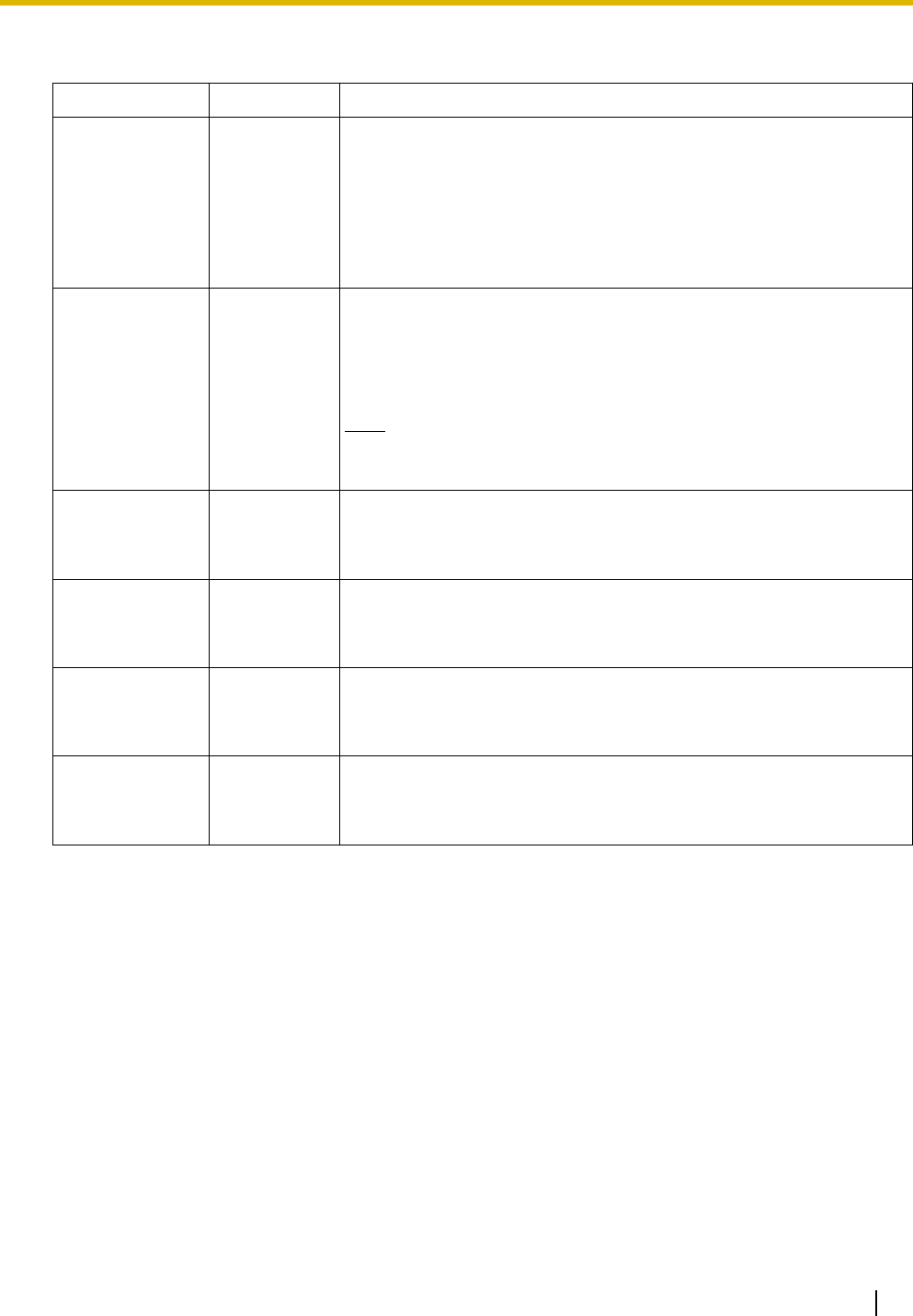
3.5 Information about the Physical Trunk Cards
Installation Manual 95
LED Indications
Indication Color Description
CARD STATUS Green/Red Card status indication
• OFF: Power Off
• Green ON: Normal (all ports are idle)
• Green Flashing (60 times per minute): Normal (a port is in use)
• Red ON: Fault (includes reset)
• Red Flashing (60 times per minute): Out of Service
ONLINE Green On-line status indication
• ON: On-line mode
• OFF: Off-line mode
• Flashing: Maintenance mode
Note
If the LINK indicator is OFF, the ONLINE indicator will also be
OFF.
ALARM Red Alarm indication
• OFF: Normal
•ON: Alarm
VoIP BUSY Green VoIP (H.323) process indication
• OFF: VoIP process inactive
• ON: VoIP process active
LINK Green Link status indication
• OFF: Connection error
• ON: Normal connection
DATA Green Data transmission indication
• OFF: No data transmitted
• ON: Data transmitting
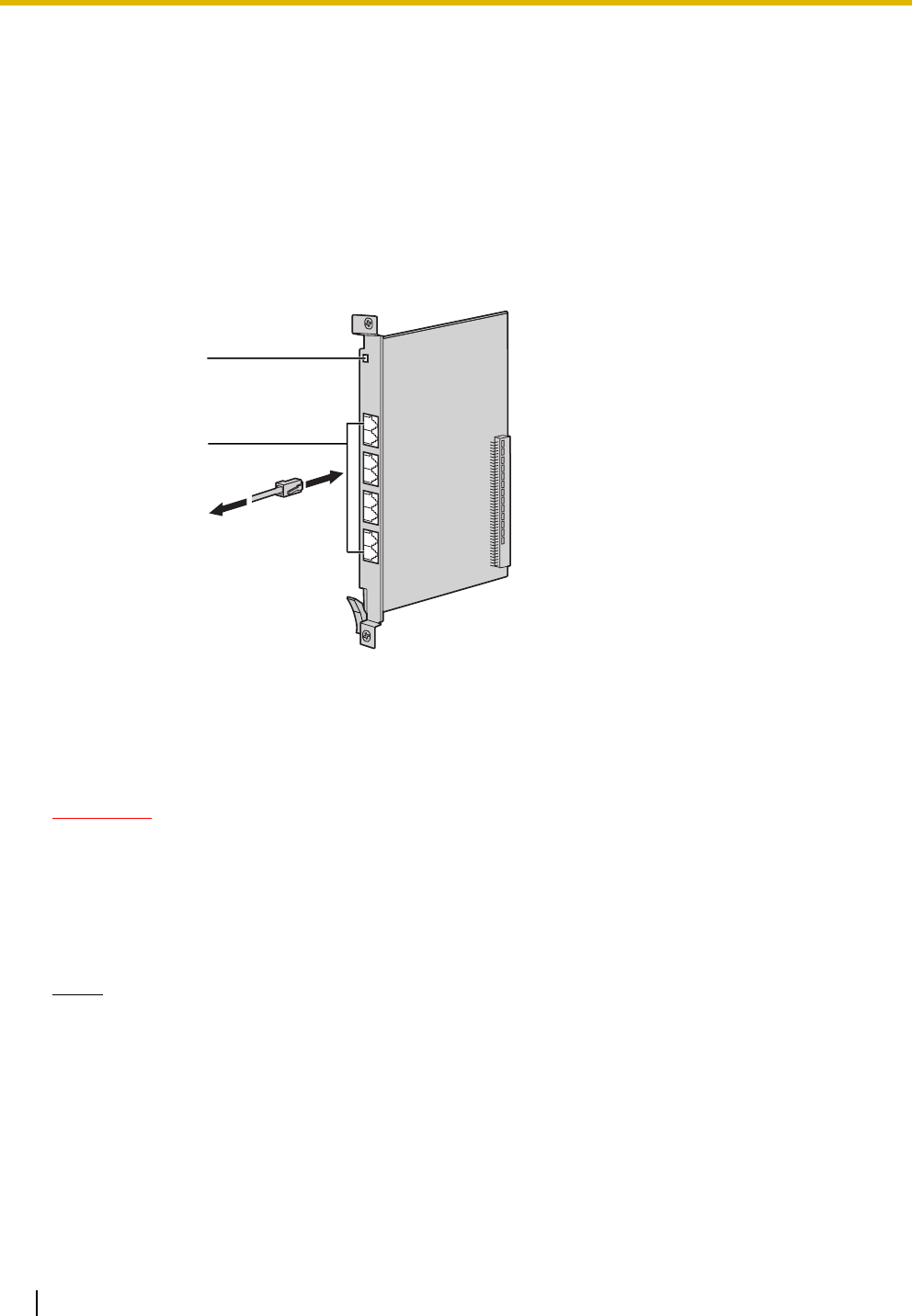
3.6 Information about the Physical Extension Cards
96 Installation Manual
3.6 Information about the Physical Extension
Cards
3.6.1 CSIF4 Card (KX-TDA0143) and CSIF8 Card (KX-TDA0144)
Function
CSIF4: 4-port CS interface card for 4 CSs.
CSIF8: 8-port CS interface card for 8 CSs.
Accessories and User-supplied Items
Accessories (included): none
User-supplied (not included): RJ45 connector
CAUTION
Make sure that the status of all the CSs connected to the CSIF cards are set to in-service (INS). For
information about how to view CS information using the KX-TDE Maintenance Console, refer to "2.5.14
Utility—CS Information" in the PC Programming Manual. If there is a CS in out-of-service (OUS) status,
make sure that it is securely connected to the CSIF card. If the CS remains in OUS status, there may
be a fault with the connection. Do not leave the connected CS in OUS status since it may cause severe
damage to the CSIF card.
Notes
• LINE 5 to LINE 8 are for CSIF8 card only.
• When using the CSIF4 card, please note that the PBX software will recognise the CSIF4 card as
the CSIF8 card. As a result, 8 cell stations may appear to be available; however, only 4 cell stations
are supported by the CSIF4 card.
• For details about connecting the CS, refer to "3.9.7 Connecting a Cell Station to the PBX" in "3.9
Connection of 2.4 GHz Portable Stations".
RJ45
(LINE 1 to LINE 8)
LED
To C S
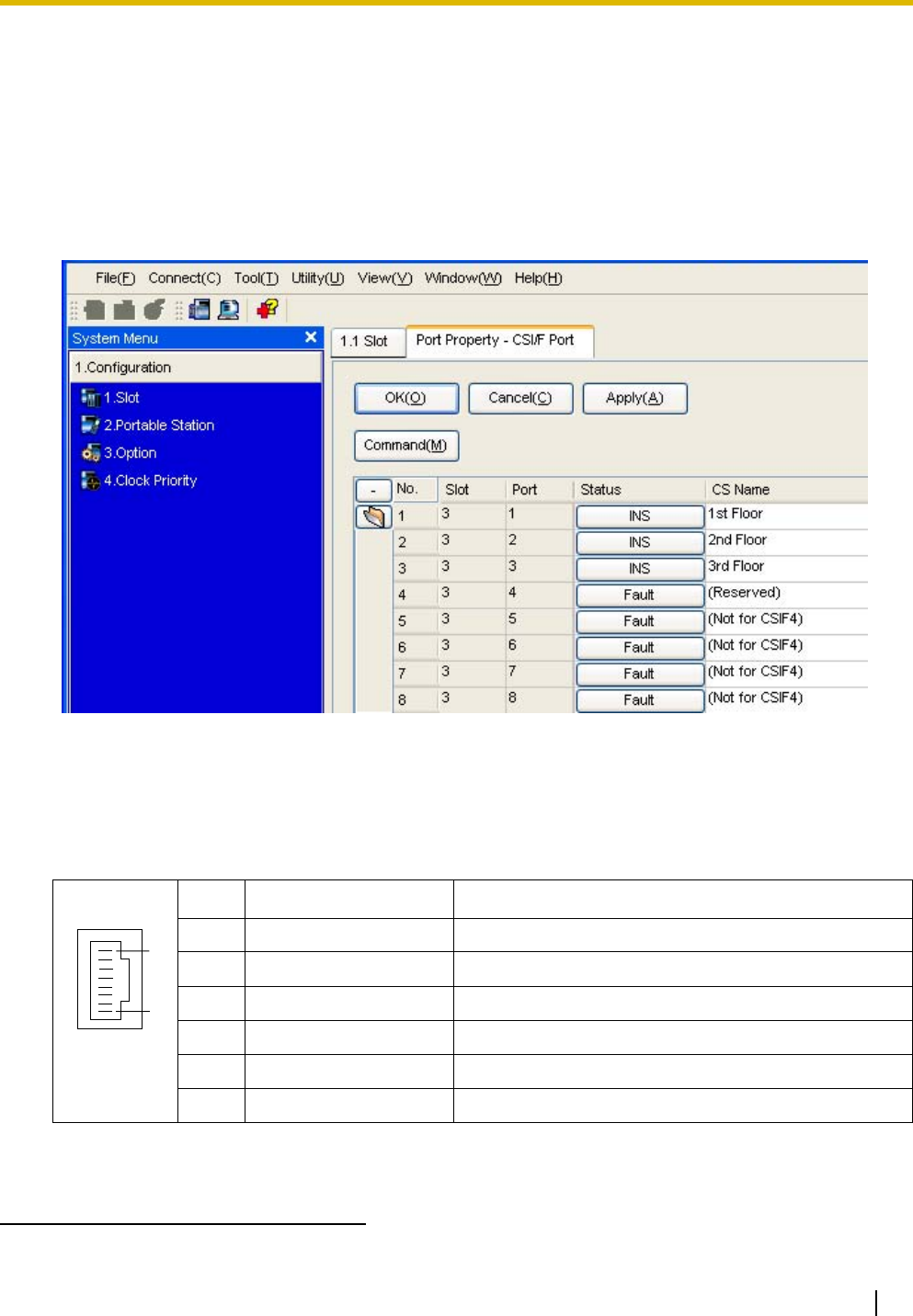
3.6 Information about the Physical Extension Cards
Installation Manual 97
Editing the CS Name using the KX-TDE Maintenance Console
While programming the PBX, we strongly recommend that you input a unique recognizable CS name
(maximum 20 characters) for each CS port in use, and "(Reserved)" or "(Not for CSIF4)" for unused ports
or unavailable ports respectively for the following reasons:
a. you will be able to easily distinguish installed CSs.
b. you will be able to know which CSIF card has been installed; CSIF4 or CSIF8.
Example: When the CSIF4 card has been installed*1
Pin Assignments
RJ45 Connector
*1 The contents and design of the software are subject to change without notice.
No. Signal Name Function
1-2 Reserved –
3 D1 Data port (High)
4POWH Power (High)
5 POWL Power (Low)
6 D2 Data port (Low)
7-8 Reserved –
8
1
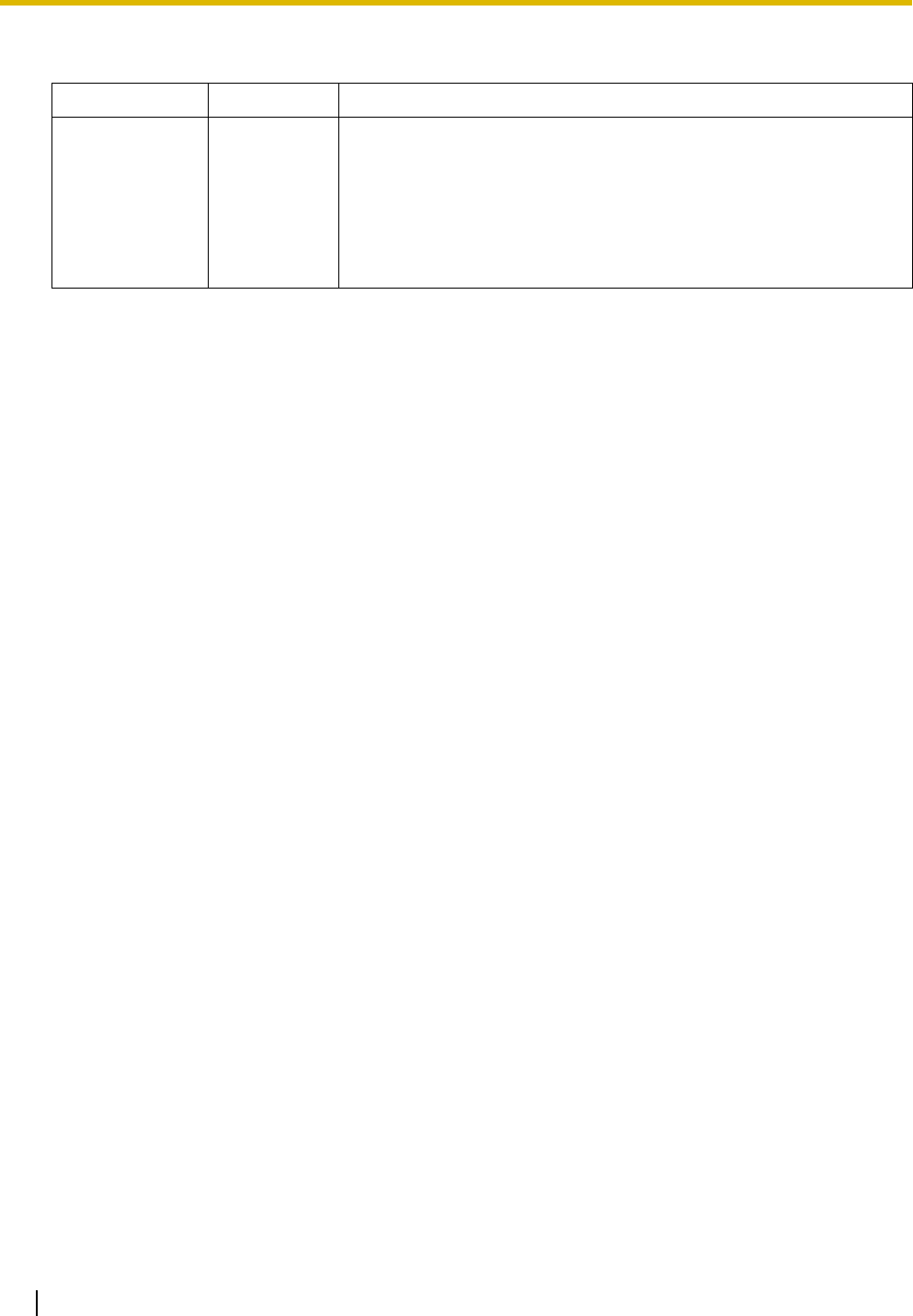
3.6 Information about the Physical Extension Cards
98 Installation Manual
LED Indications
Indication Color Description
CARD STATUS Green/Red Card status indication
• OFF: Power Off
• Green ON: Normal (all ports are idle)
• Green Flashing (60 times per minute): Normal (a port is in use)
• Red ON: Fault (includes reset)
• Red Flashing (60 times per minute): Out of Service
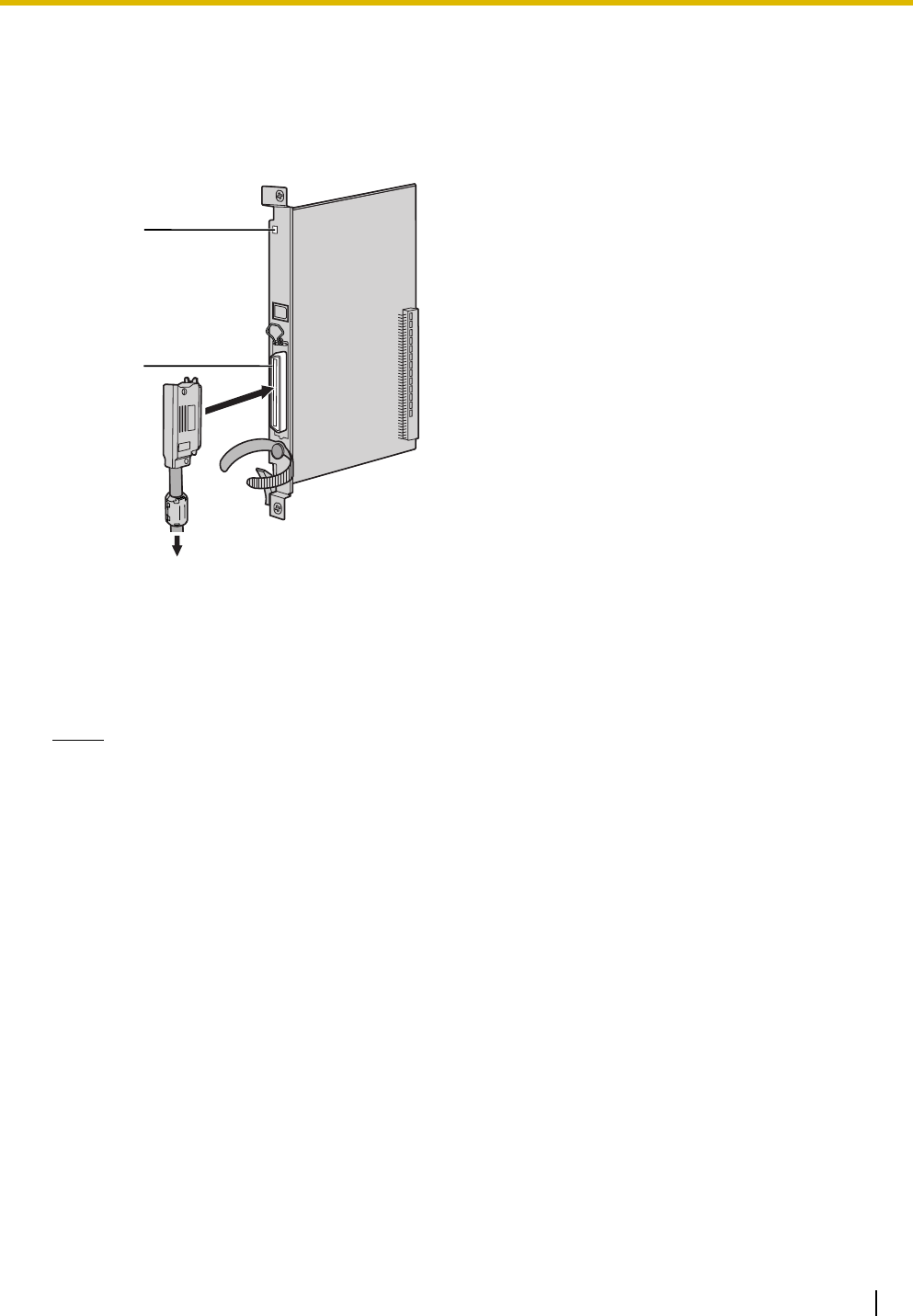
3.6 Information about the Physical Extension Cards
Installation Manual 99
3.6.2 DHLC8 Card (KX-TDA0170)
Function
8-port digital hybrid extension card for DPTs, APTs, SLTs, DSS consoles, and PT-interface CSs (Basic/High-
density), with 2 power failure transfer (PFT) ports.
Accessories and User-supplied Items
Accessories (included): Screws × 2, Ferrite core × 1
User-supplied (not included): Amphenol connector
Notes
• Attach the included ferrite core to the cable. Refer to "3.2.8 Attaching a Ferrite Core".
• To connect the Amphenol connector, refer to "3.2.9 Fastening an Amphenol Connector".
• For details about power failure transfer, refer to "3.13.1 Power Failure Connections".
LED
Amphenol
To extensions
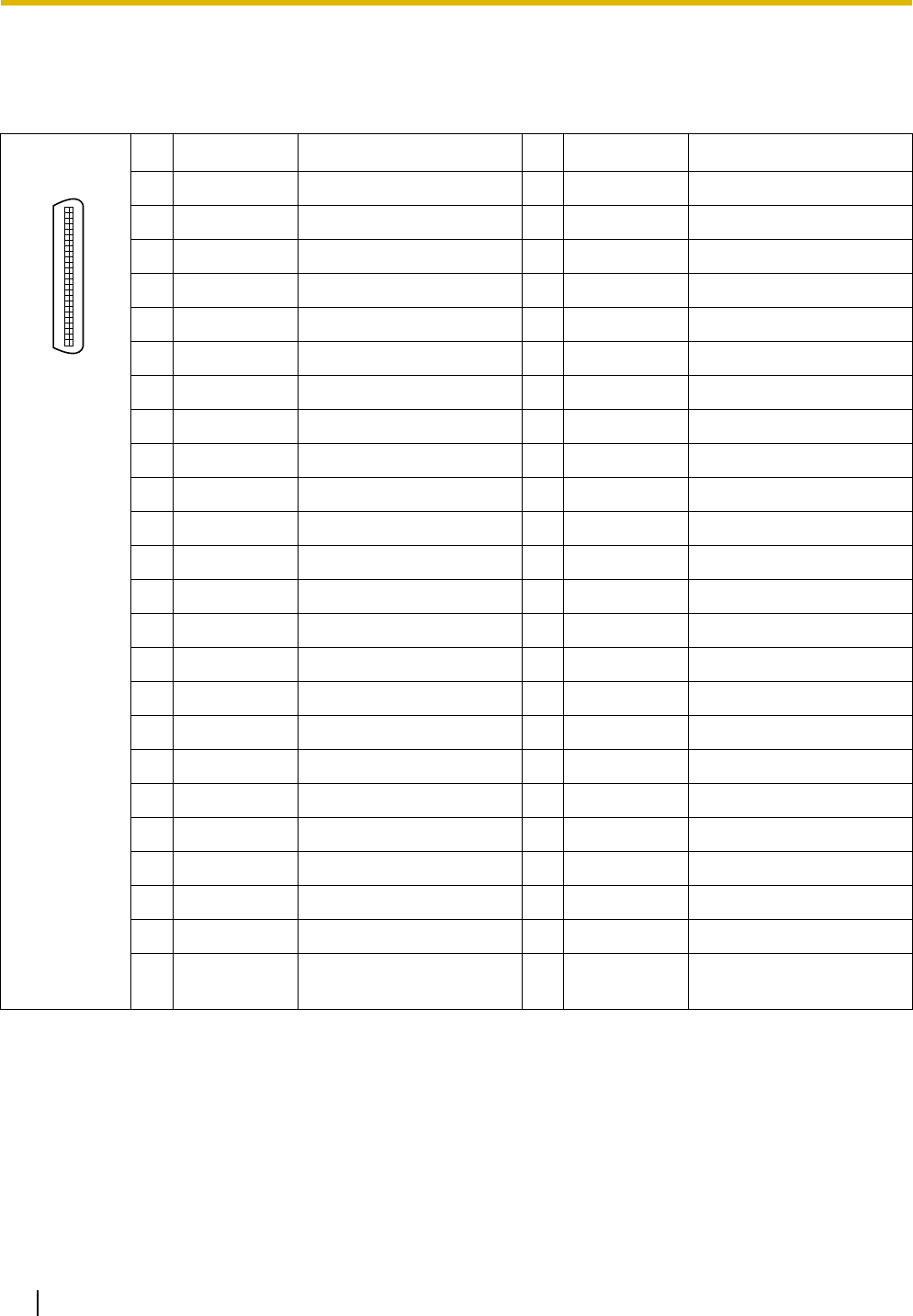
3.6 Information about the Physical Extension Cards
100 Installation Manual
Pin Assignments
Amphenol Connector
No. Signal Name Function No. Signal Name Function
1 RA SLT Ring port 1 26 TA SLT Tip port 1
2 D2A PT Data port 1 (Low) 27 D1A PT Data port 1 (High)
3 Reserved – 28 Reserved –
4 RB SLT Ring port 2 29 TB SLT Tip port 2
5 D2B PT Data port 2 (Low) 30 D1B PT Data port 2 (High)
6 Reserved – 31 Reserved –
7 RC SLT Ring port 3 32 TC SLT Tip port 3
8 D2C PT Data port 3 (Low) 33 D1C PT Data port 3 (High)
9 Reserved – 34 Reserved –
10 RD SLT Ring port 4 35 TD SLT Tip port 4
11 D2D PT Data port 4 (Low) 36 D1D PT Data port 4 (High)
12 Reserved – 37 Reserved –
13 RE SLT Ring port 5 38 TE SLT Tip port 5
14 D2E PT Data port 5 (Low) 39 D1E PT Data port 5 (High)
15 Reserved – 40 Reserved –
16 RF SLT Ring port 6 41 TF SLT Tip port 6
17 D2F PT Data port 6 (Low) 42 D1F PT Data port 6 (High)
18 Reserved – 43 Reserved –
19 RG SLT Ring port 7 44 TG SLT Tip port 7
20 D2G PT Data port 7 (Low) 45 D1G PT Data port 7 (High)
21 Reserved – 46 Reserved –
22 RH SLT Ring port 8 47 TH SLT Tip port 8
23 D2H PT Data port 8 (Low) 48 D1H PT Data port 8 (High)
24-
25
Reserved – 49-
50
Reserved –
50 25
26 1
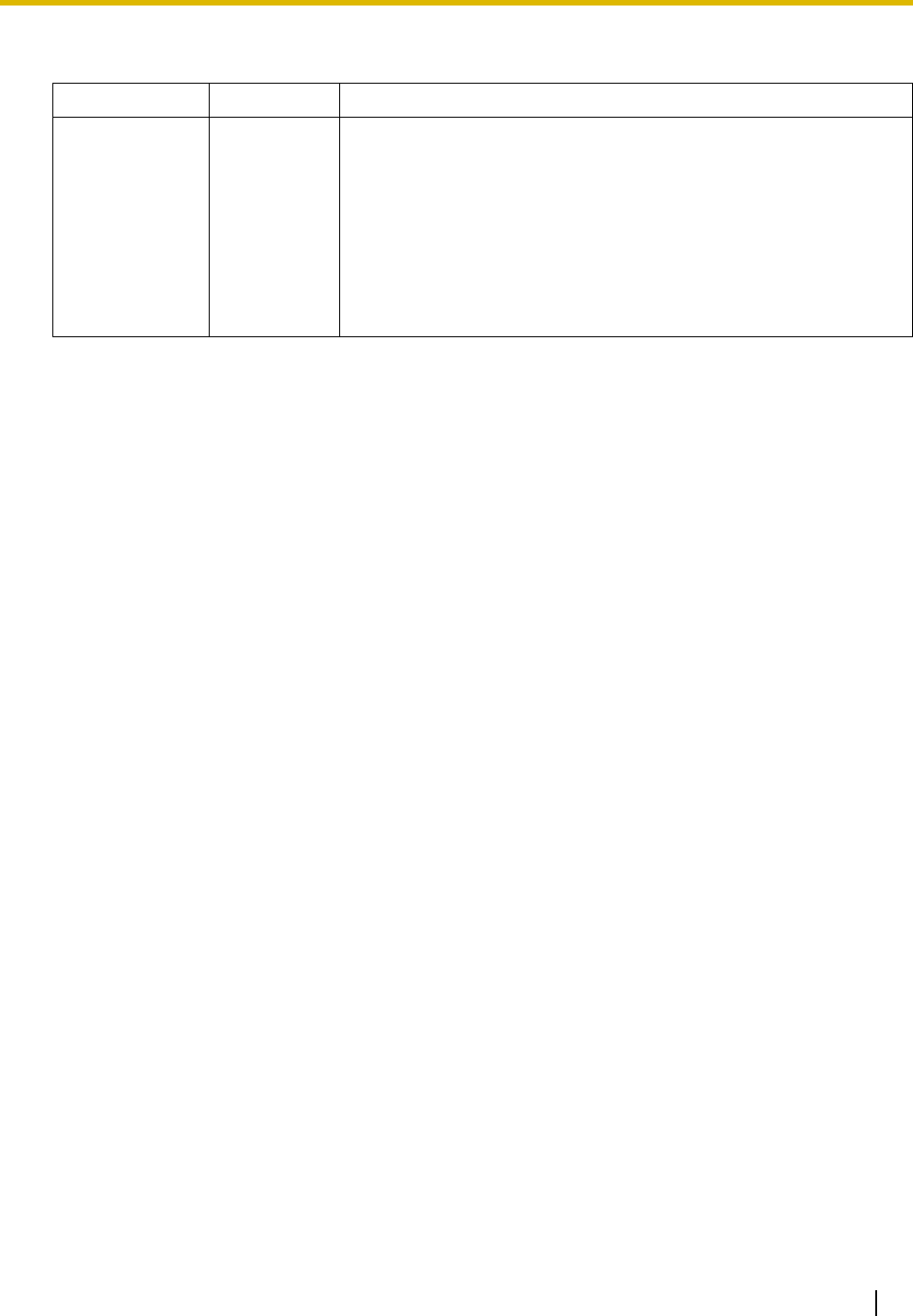
3.6 Information about the Physical Extension Cards
Installation Manual 101
LED Indications
Indication Color Description
CARD STATUS Green/
Orange/Red
Card status indication
• OFF: Power Off
• Green ON: Normal (all ports are idle)
• Green Flashing (60 times per minute): Normal (a port is in use)
• Orange Flashing: Detection of PT-interface CS connection (when
starting up the PT-interface CS [Basic/High-density])
• Red ON: Fault (includes reset)
• Red Flashing (60 times per minute): Out of Service
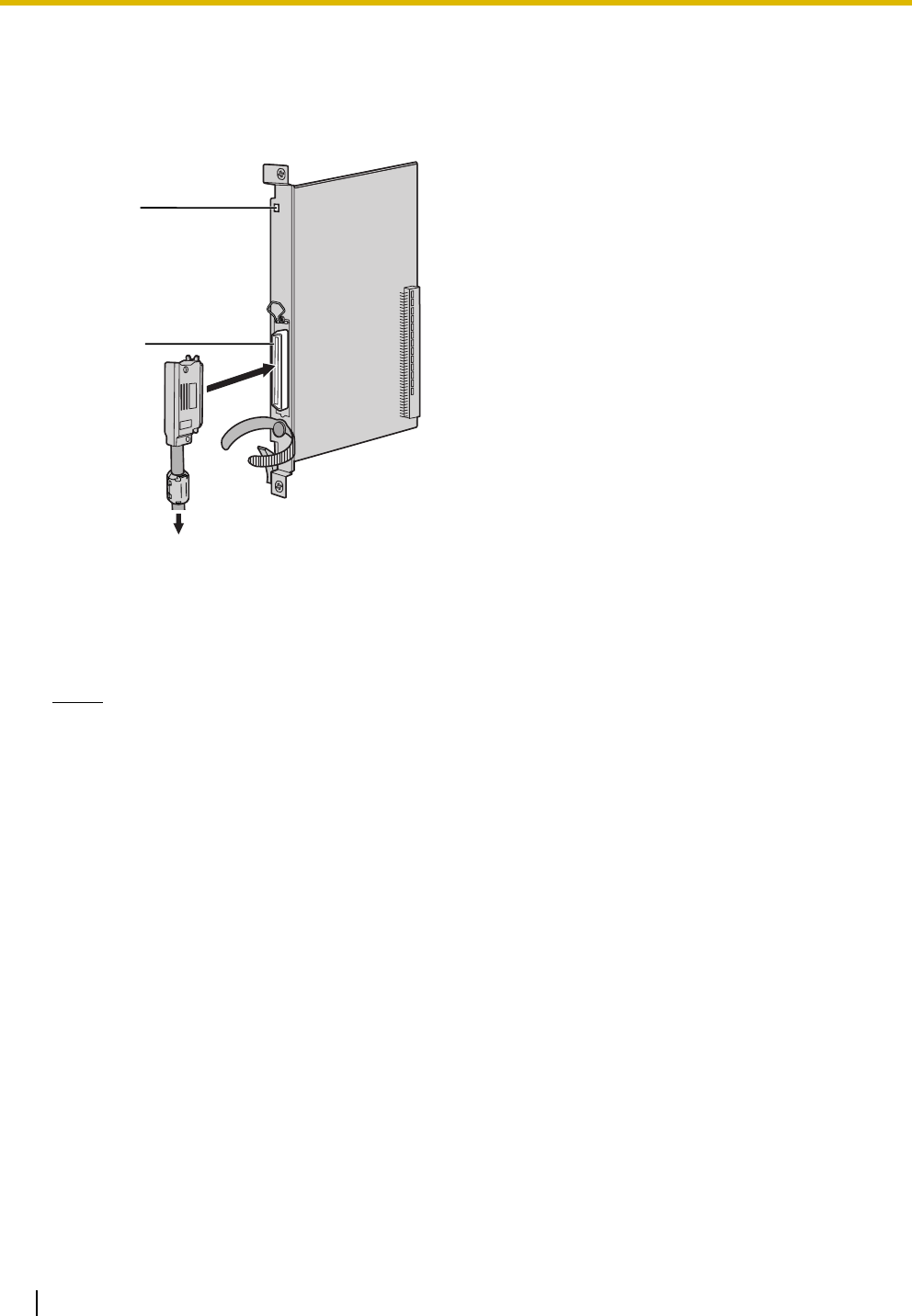
3.6 Information about the Physical Extension Cards
102 Installation Manual
3.6.3 DLC8 Card (KX-TDA0171)
Function
8-port digital extension card for DPTs, DSS consoles, and PT-interface CSs (Basic/High-density).
Accessories and User-supplied Items
Accessories (included): Screws × 2, Ferrite core × 1
User-supplied (not included): Amphenol connector
Notes
• Attach the included ferrite core to the cable. Refer to "3.2.8 Attaching a Ferrite Core".
• To connect the Amphenol connector, refer to "3.2.9 Fastening an Amphenol Connector".
LED
Amphenol
To extensions
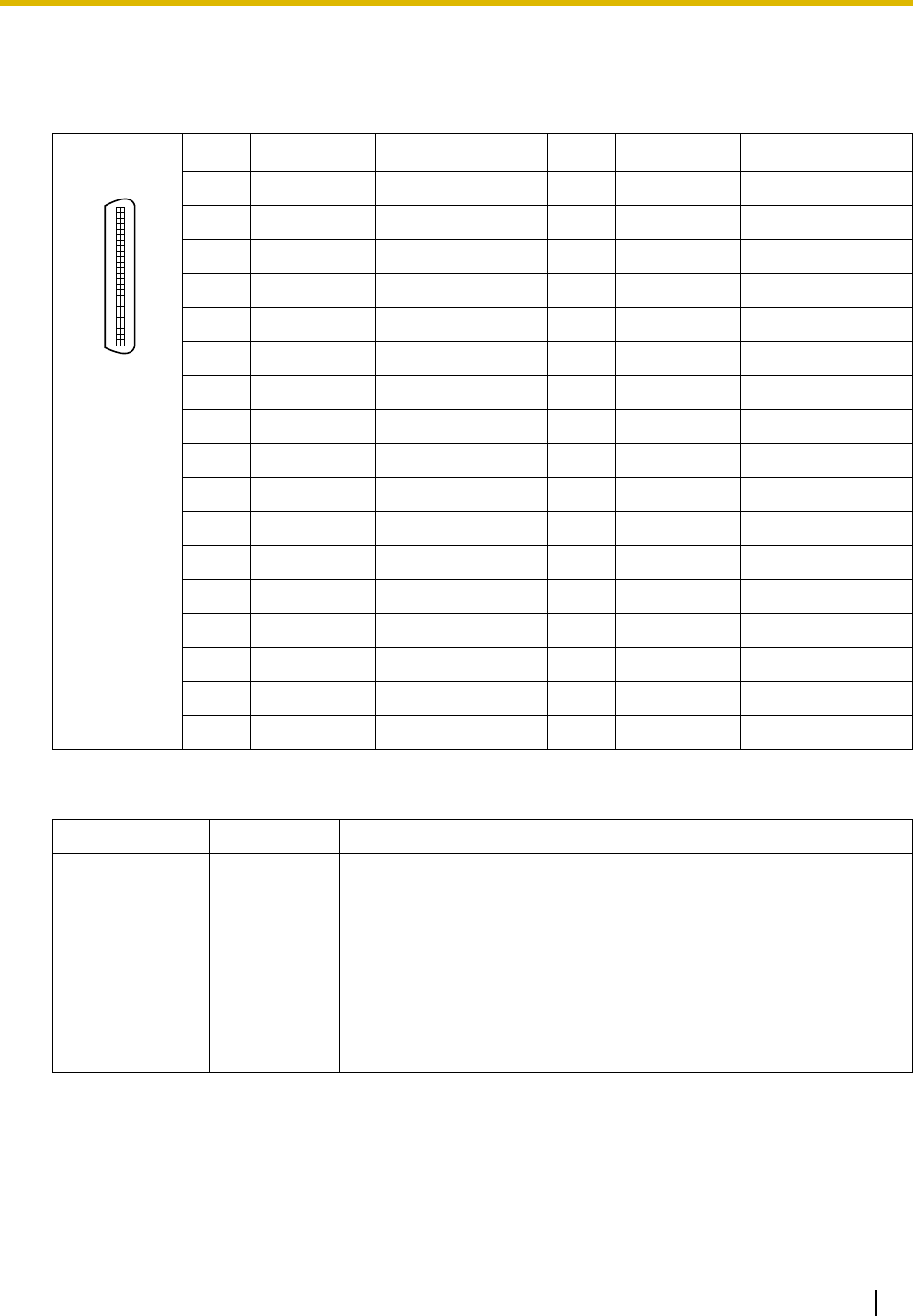
3.6 Information about the Physical Extension Cards
Installation Manual 103
Pin Assignments
Amphenol Connector
LED Indications
No. Signal Name Function No. Signal Name Function
1 Reserved – 26 Reserved –
2 D2A Data port 1 (Low) 27 D1A Data port 1 (High)
3-4 Reserved – 28-29 Reserved –
5 D2B Data port 2 (Low) 30 D1B Data port 2 (High)
6-7 Reserved – 31-32 Reserved –
8 D2C Data port 3 (Low) 33 D1C Data port 3 (High)
9-10 Reserved – 34-35 Reserved –
11 D2D Data port 4 (Low) 36 D1D Data port 4 (High)
12-13 Reserved – 37-38 Reserved –
14 D2E Data port 5 (Low) 39 D1E Data port 5 (High)
15-16 Reserved – 40-41 Reserved –
17 D2F Data port 6 (Low) 42 D1F Data port 6 (High)
18-19 Reserved – 43-44 Reserved –
20 D2G Data port 7 (Low) 45 D1G Data port 7 (High)
21-22 Reserved – 46-47 Reserved –
23 D2H Data port 8 (Low) 48 D1H Data port 8 (High)
24-25 Reserved – 49-50 Reserved –
Indication Color Description
CARD STATUS Green/
Orange/Red
Card status indication
• OFF: Power Off
• Green ON: Normal (all ports are idle)
• Green Flashing (60 times per minute): Normal (a port is in use)
• Orange Flashing: Detection of PT-interface CS connection (when
starting up the PT-interface CS [Basic/High-density])
• Red ON: Fault (includes reset)
• Red Flashing (60 times per minute): Out of Service
50 25
26 1
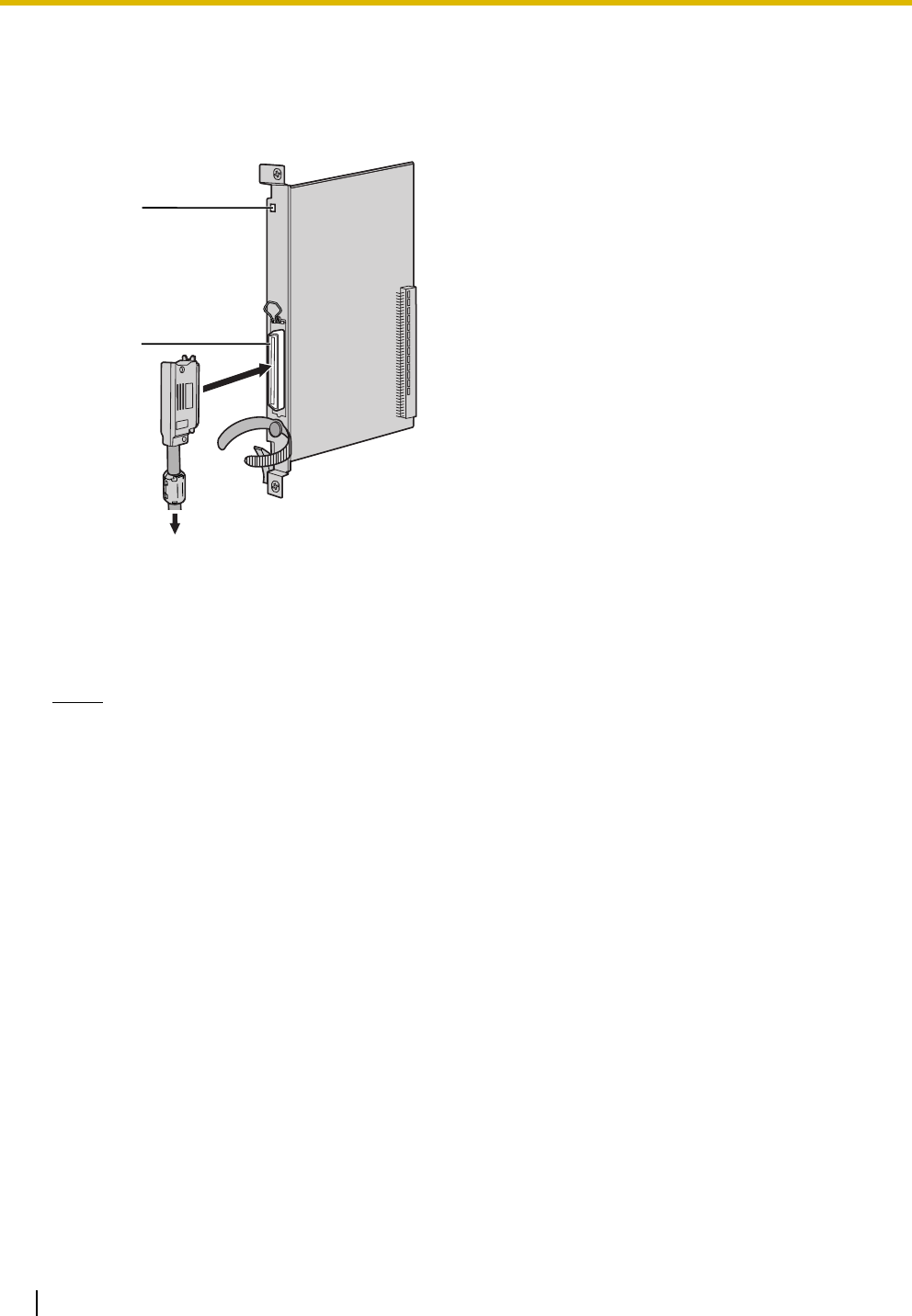
3.6 Information about the Physical Extension Cards
104 Installation Manual
3.6.4 DLC16 Card (KX-TDA0172)
Function
16-port digital extension card for DPTs, DSS consoles, and PT-interface CSs (Basic/High-density).
Accessories and User-supplied Items
Accessories (included): Screws × 2, Ferrite core × 1
User-supplied (not included): Amphenol connector
Notes
• Attach the included ferrite core to the cable. Refer to "3.2.8 Attaching a Ferrite Core".
• To connect the Amphenol connector, refer to "3.2.9 Fastening an Amphenol Connector".
LED
Amphenol
To extensions
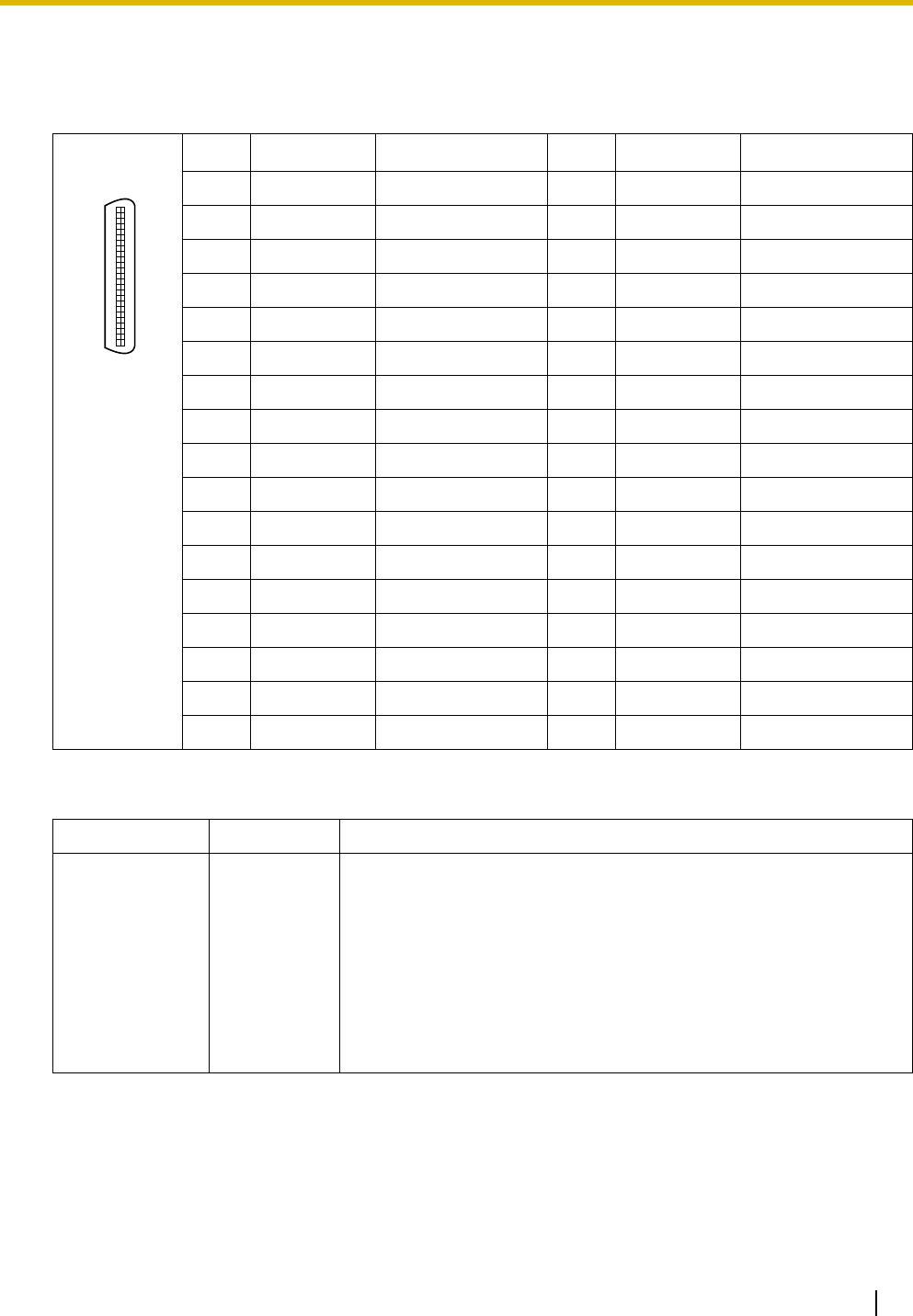
3.6 Information about the Physical Extension Cards
Installation Manual 105
Pin Assignments
Amphenol Connector
LED Indications
No. Signal Name Function No. Signal Name Function
1 D2A Data port 1 (Low) 26 D1A Data port 1 (High)
2 D2B Data port 2 (Low) 27 D1B Data port 2 (High)
3 D2C Data port 3 (Low) 28 D1C Data port 3 (High)
4 D2D Data port 4 (Low) 29 D1D Data port 4 (High)
5 D2E Data port 5 (Low) 30 D1E Data port 5 (High)
6 D2F Data port 6 (Low) 31 D1F Data port 6 (High)
7 D2G Data port 7 (Low) 32 D1G Data port 7 (High)
8 D2H Data port 8 (Low) 33 D1H Data port 8 (High)
9 D2I Data port 9 (Low) 34 D1I Data port 9 (High)
10 D2J Data port 10 (Low) 35 D1J Data port 10 (High)
11 D2K Data port 11 (Low) 36 D1K Data port 11 (High)
12 D2L Data port 12 (Low) 37 D1L Data port 12 (High)
13 D2M Data port 13 (Low) 38 D1M Data port 13 (High)
14 D2N Data port 14 (Low) 39 D1N Data port 14 (High)
15 D2O Data port 15 (Low) 40 D1O Data port 15 (High)
16 D2P Data port 16 (Low) 41 D1P Data port 16 (High)
17-25 Reserved – 42-50 Reserved –
Indication Color Description
CARD STATUS Green/
Orange/Red
Card status indication
• OFF: Power Off
• Green ON: Normal (all ports are idle)
• Green Flashing (60 times per minute): Normal (a port is in use)
• Orange Flashing: Detection of PT-interface CS connection (when
starting up the PT-interface CS [Basic/High-density])
• Red ON: Fault (includes reset)
• Red Flashing (60 times per minute): Out of Service
50 25
26 1
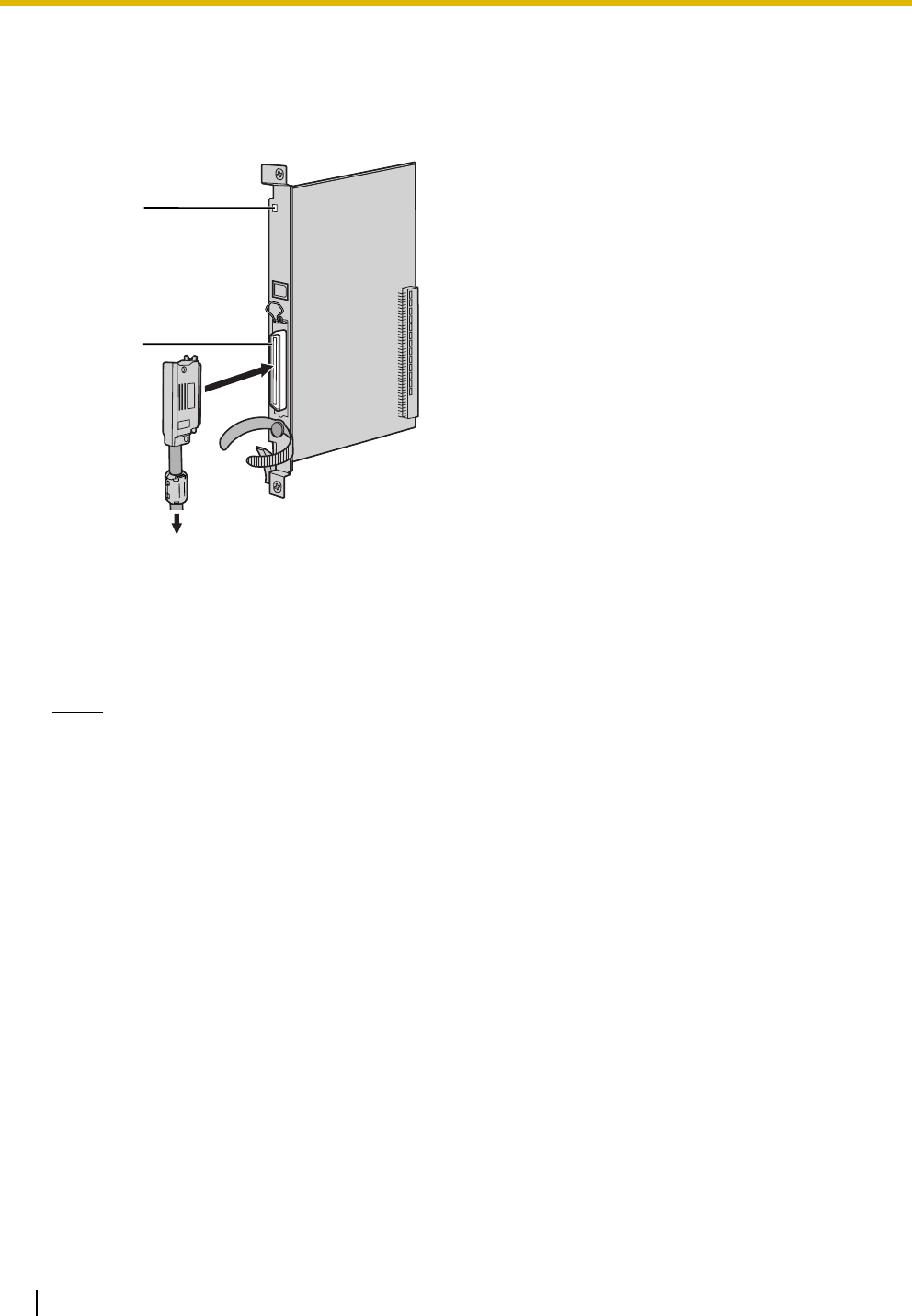
3.6 Information about the Physical Extension Cards
106 Installation Manual
3.6.5 SLC8 Card (KX-TDA0173)
Function
8-port extension card for SLTs with 2 power failure transfer (PFT) ports.
Accessories and User-supplied Items
Accessories (included): Screws × 2, Ferrite core × 1
User-supplied (not included): Amphenol connector
Notes
• Attach the included ferrite core to the cable. Refer to "3.2.8 Attaching a Ferrite Core".
• To connect the Amphenol connector, refer to "3.2.9 Fastening an Amphenol Connector".
• For details about power failure transfer, refer to "3.13.1 Power Failure Connections".
LED
Amphenol
To extensions
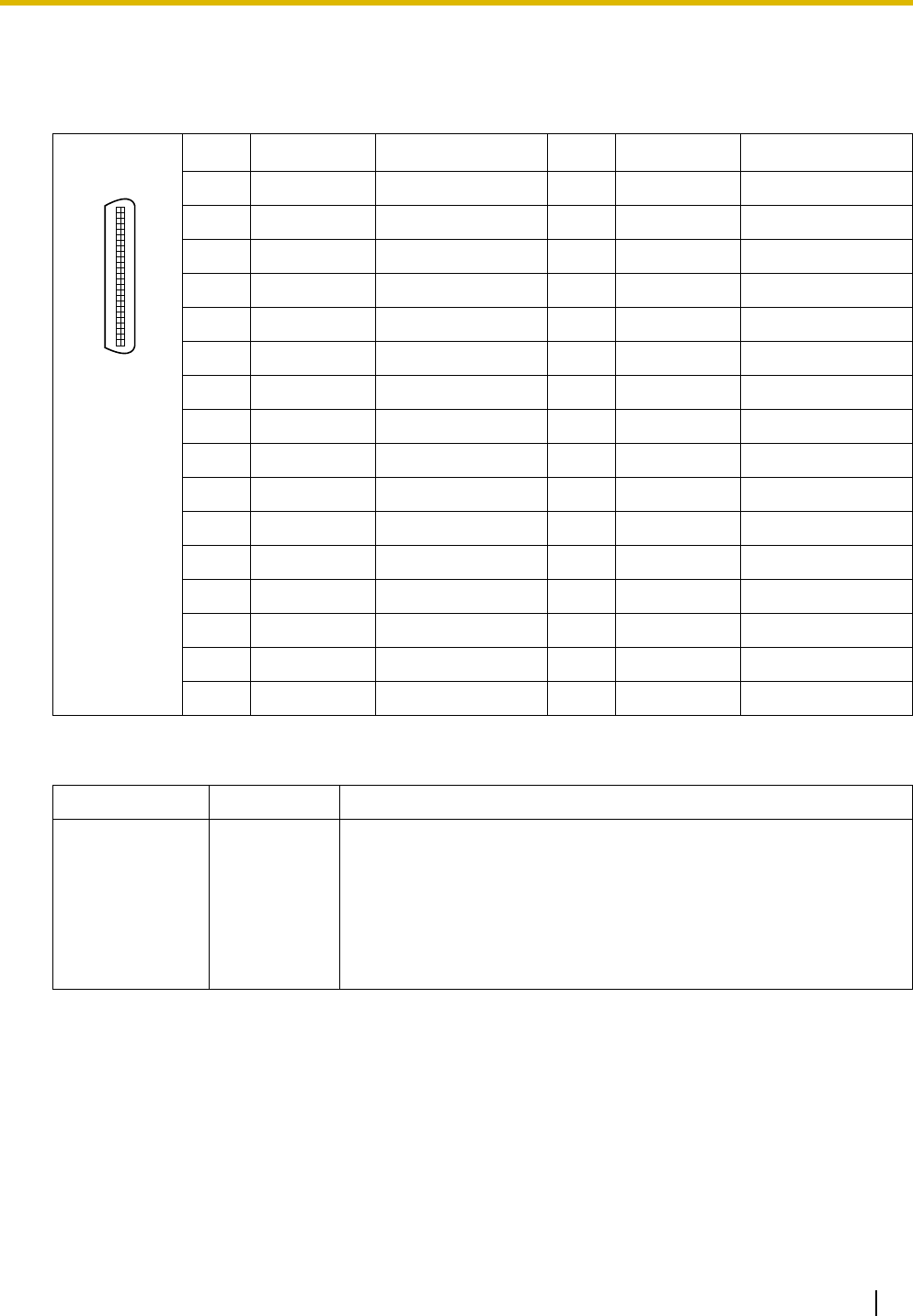
3.6 Information about the Physical Extension Cards
Installation Manual 107
Pin Assignments
Amphenol Connector
LED Indications
No. Signal Name Function No. Signal Name Function
1 RA Ring port 1 26 TA Tip port 1
2-3 Reserved – 27-28 Reserved –
4 RB Ring port 2 29 TB Tip port 2
5-6 Reserved – 30-31 Reserved –
7 RC Ring port 3 32 TC Tip port 3
8-9 Reserved – 33-34 Reserved –
10 RD Ring port 4 35 TD Tip port 4
11-12 Reserved – 36-37 Reserved –
13 RE Ring port 5 38 TE Tip port 5
14-15 Reserved – 39-40 Reserved –
16 RF Ring port 6 41 TF Tip port 6
17-18 Reserved – 43-44 Reserved –
19 RG Ring port 7 44 TG Tip port 7
20-21 Reserved – 45-46 Reserved –
22 RH Ring port 8 47 TH Tip port 8
23-25 Reserved – 48-50 Reserved –
Indication Color Description
CARD STATUS Green/Red Card status indication
• OFF: Power Off
• Green ON: Normal (all ports are idle)
• Green Flashing (60 times per minute): Normal (a port is in use)
• Red ON: Fault (includes reset)
• Red Flashing (60 times per minute): Out of Service
50 25
26 1
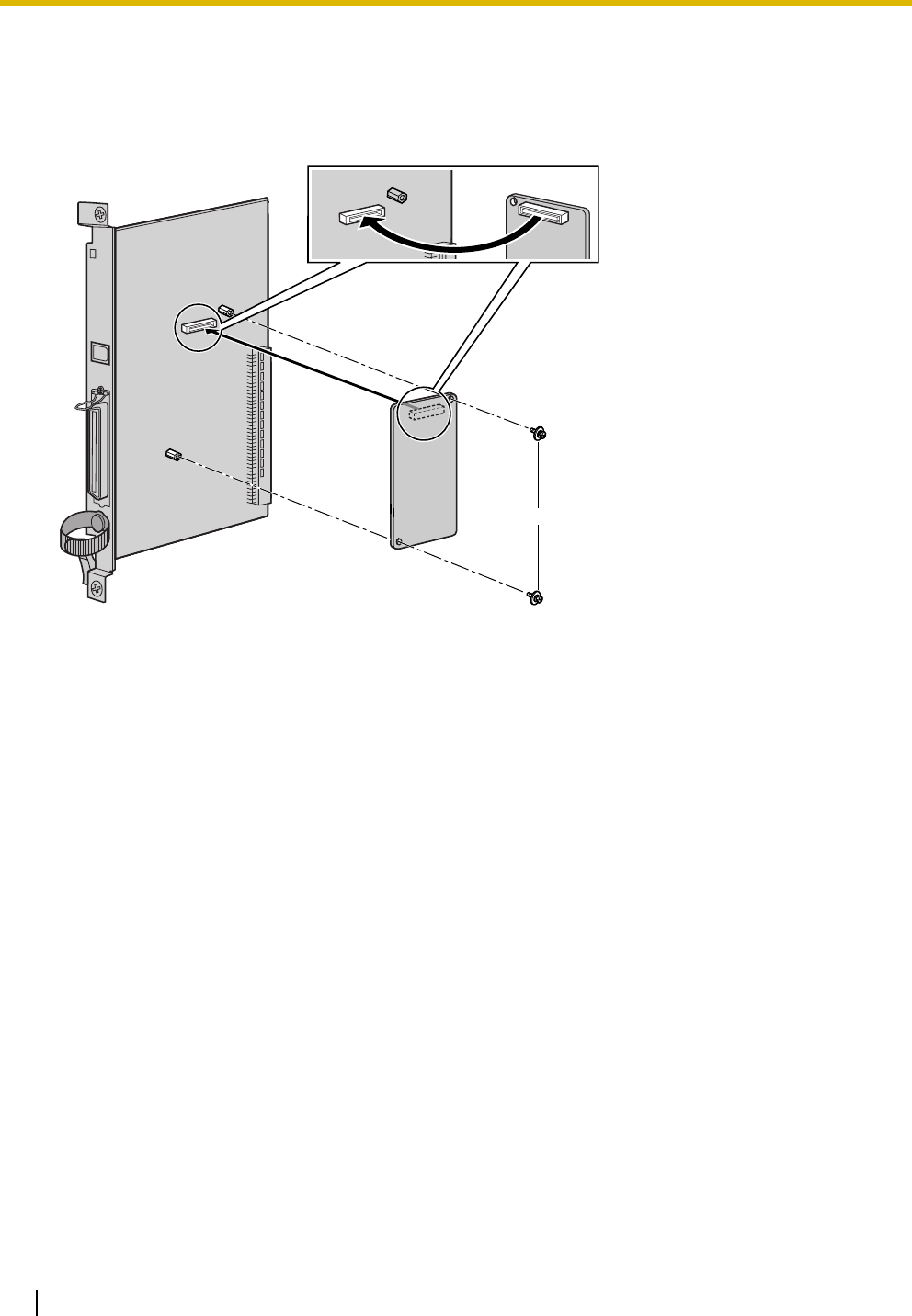
3.6 Information about the Physical Extension Cards
108 Installation Manual
3.6.6 EXT-CID Card (KX-TDA0168)
Function
Sends Caller ID signals to extension ports. To be mounted on the SLC8 card only.
Accessories and User-supplied Items
Accessories (included): Screws × 2
User-supplied (not included): none
EXT-CID Card
Screw
SLC8 Card inside
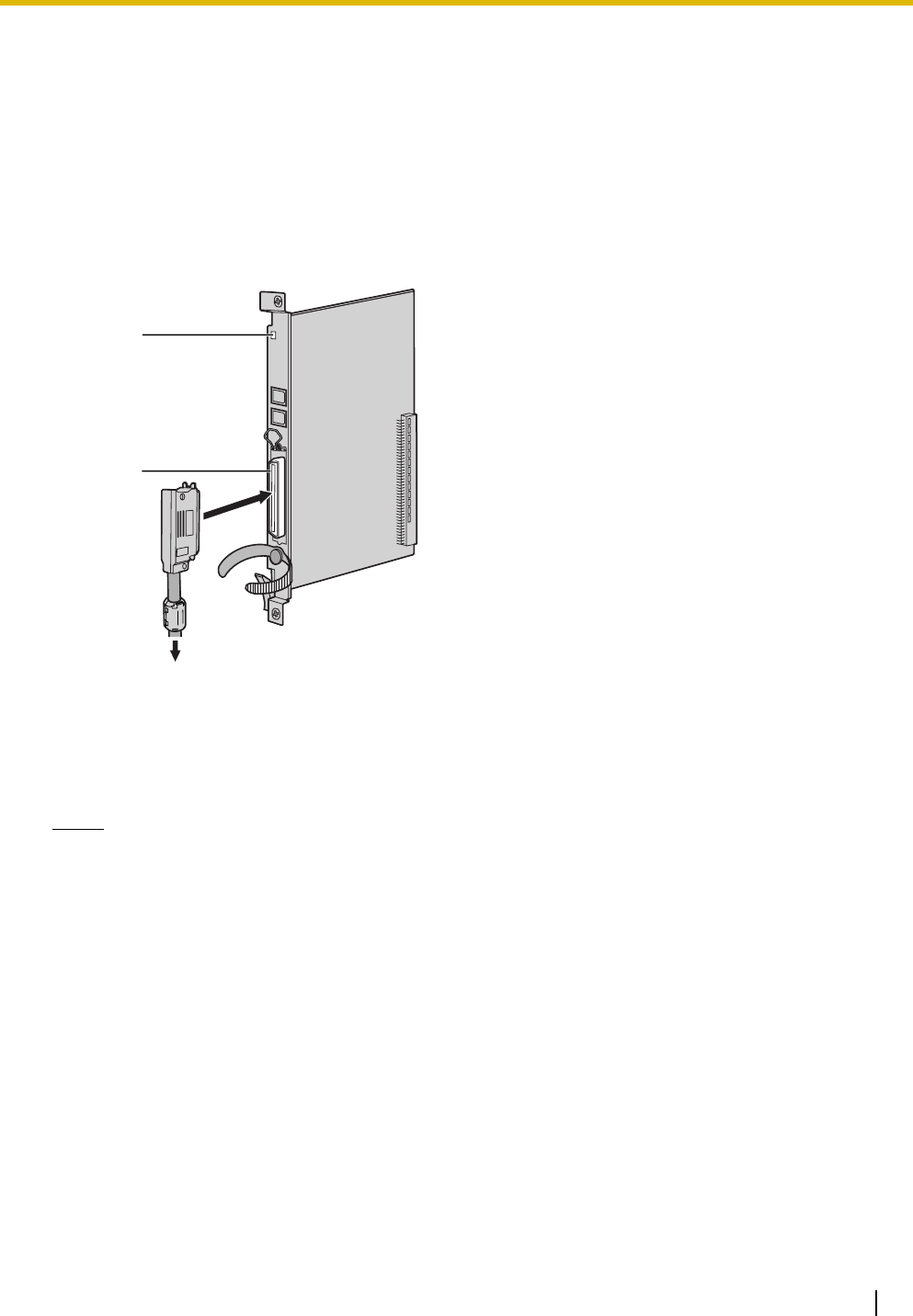
3.6 Information about the Physical Extension Cards
Installation Manual 109
3.6.7 SLC16 Card (KX-TDA0174) and MSLC16 Card (KX-
TDA0175)
Function
Accessories and User-supplied Items
Accessories (included): Screws × 2, Ferrite core × 1
User-supplied (not included): Amphenol connector
Notes
• Panasonic SLT with Message Waiting Lamp (e.g., KX-T7310) is recommended for connection to
the MSLC16 card.
• Attach the included ferrite core to the cable. Refer to "3.2.8 Attaching a Ferrite Core".
• To connect the Amphenol connector, refer to "3.2.9 Fastening an Amphenol Connector".
• For details about power failure transfer, refer to "3.13.1 Power Failure Connections".
SLC16: 16-port extension card for SLTs with 4 power failure transfer (PFT) ports.
MSLC16: 16-port extension card for SLTs with Message Waiting Lamp control and 4 power failure
transfer (PFT) ports. Maximum power output of 160 V/90 V for Message Waiting Lamp
control.
LED
Amphenol
To extensions
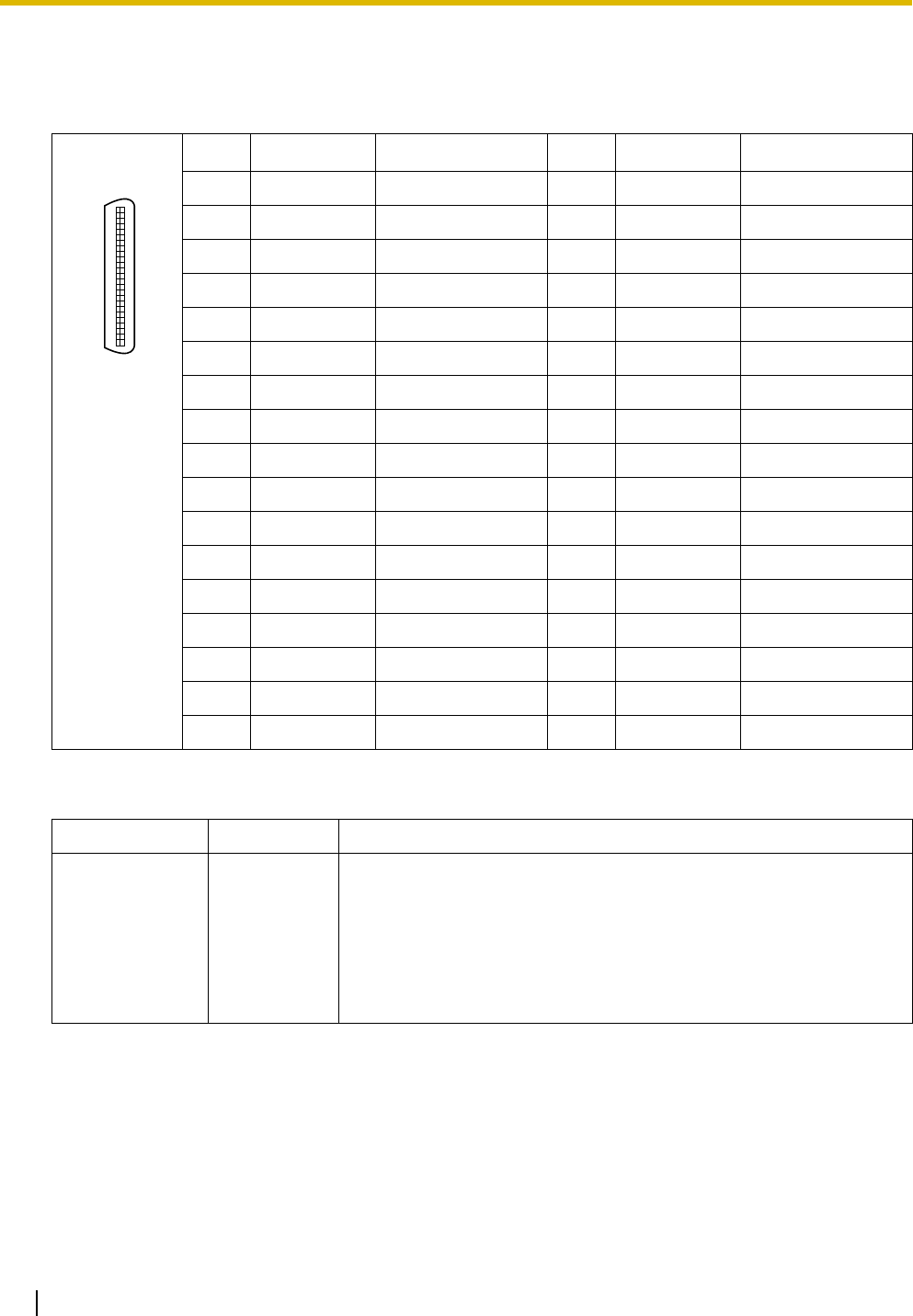
3.6 Information about the Physical Extension Cards
110 Installation Manual
Pin Assignments
Amphenol Connector
LED Indications
No. Signal Name Function No. Signal Name Function
1 RA Ring port 1 26 TA Tip port 1
2 RB Ring port 2 27 TB Tip port 2
3 RC Ring port 3 28 TC Tip port 3
4 RD Ring port 4 29 TD Tip port 4
5 RE Ring port 5 30 TE Tip port 5
6 RF Ring port 6 31 TF Tip port 6
7 RG Ring port 7 32 TG Tip port 7
8 RH Ring port 8 33 TH Tip port 8
9 RI Ring port 9 34 TI Tip port 9
10 RJ Ring port 10 35 TJ Tip port 10
11 RK Ring port 11 36 TK Tip port 11
12 RL Ring port 12 37 TL Tip port 12
13 RM Ring port 13 38 TM Tip port 13
14 RN Ring port 14 39 TN Tip port 14
15 RO Ring port 15 40 TO Tip port 15
16 RP Ring port 16 41 TP Tip port 16
17-25 Reserved – 42-50 Reserved –
Indication Color Description
CARD STATUS Green/Red Card status indication
• OFF: Power Off
• Green ON: Normal (all ports are idle)
• Green Flashing (60 times per minute): Normal (a port is in use)
• Red ON: Fault (includes reset)
• Red Flashing (60 times per minute): Out of Service
50 25
26 1
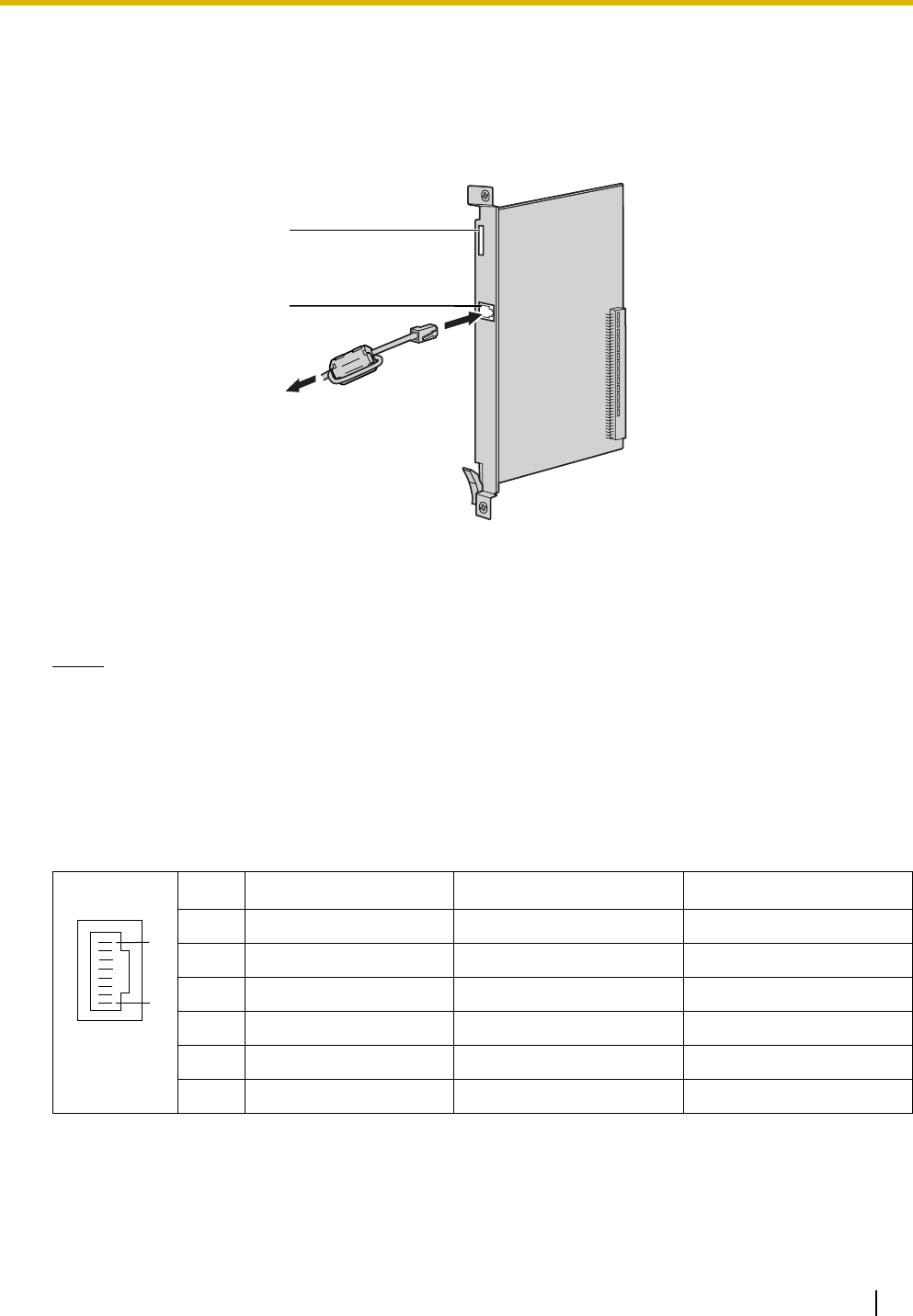
3.6 Information about the Physical Extension Cards
Installation Manual 111
3.6.8 IP-EXT16 Card (KX-TDA0470)
Function
16-channel VoIP extension card. Compliant with Panasonic proprietary protocol, and ITU-T G.729a and
G.711 CODEC methods.
Accessories and User-supplied Items
Accessories (included): Ferrite core × 1
User-supplied (not included): RJ45 connector
Notes
• The maximum length of the cable to be connected to this optional service card is 100 m (328 ft).
• When connecting the RJ45 connector, attach the included ferrite core. Refer to "3.2.8 Attaching a
Ferrite Core".
Pin Assignments
RJ45 Connector (10BASE-T/100BASE-TX)
No. Signal Name Input (I)/Output (O) Function
1 TPO+ O Transmit data+
2 TPO- O Transmit data-
3 TPI+ I Receive data+
4-5 Reserved – –
6 TPI- I Receive data-
7-8 Reserved – –
To LAN
RJ45
(10BASE-T/100BASE-TX
Full Duplex)
LEDs
8
1
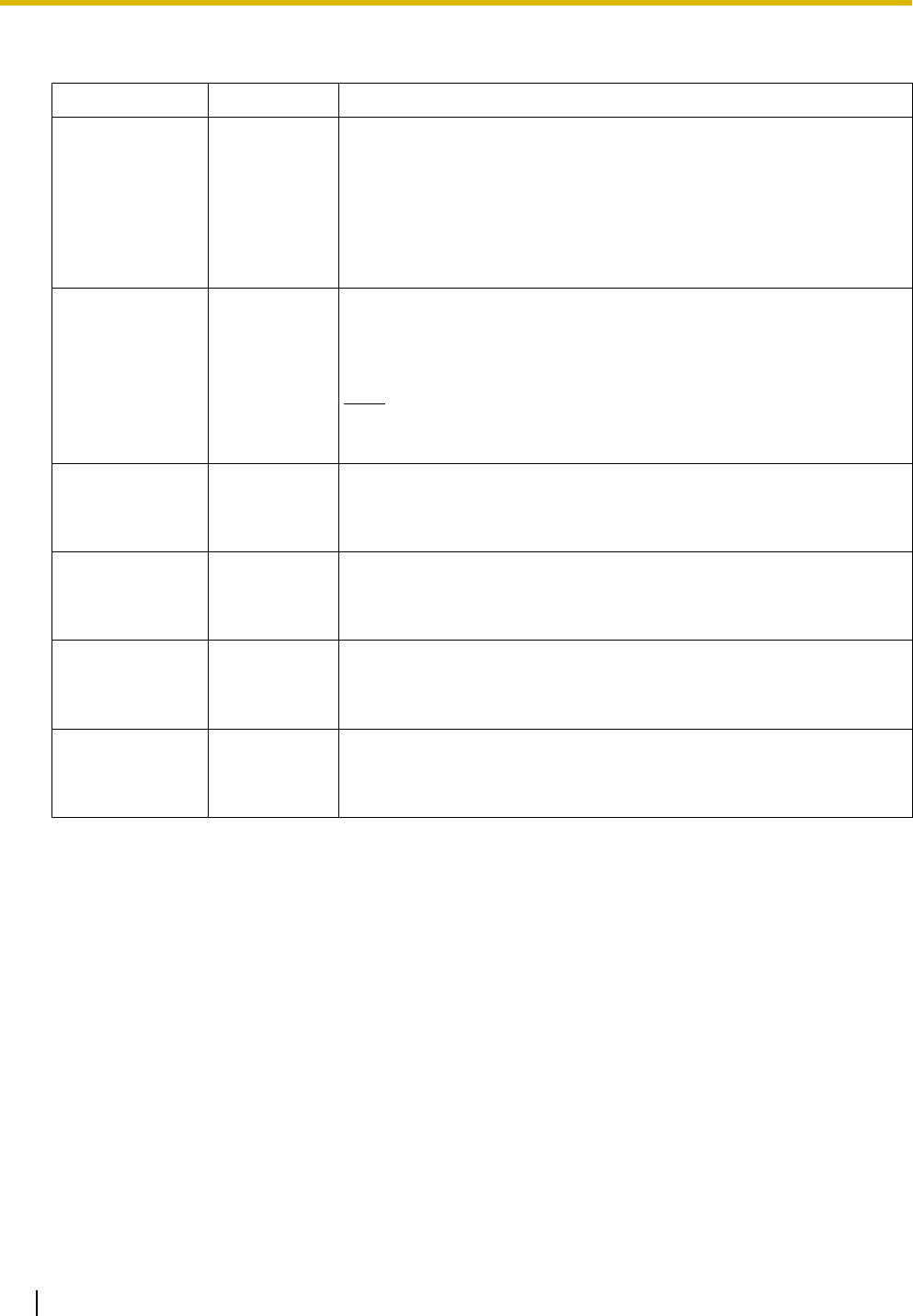
3.6 Information about the Physical Extension Cards
112 Installation Manual
LED Indications
Indication Color Description
CARD STATUS Green/Red Card status indication
• OFF: Power Off
• Green ON: Normal (all ports are idle)
• Green Flashing (60 times per minute): Normal (a port is in use)
• Red ON: Fault (includes reset)
• Red Flashing (60 times per minute): Out of Service
ONLINE Green On-line status indication
• ON: At least one port is in use (an IP-PT is connected)
• OFF: No ports are in use (no IP-PTs are connected)
Note
If the LINK indicator is OFF, the ONLINE indicator will also be
OFF.
ALARM Red Alarm indication
• OFF: Normal
•ON: Alarm
VoIP BUSY Green Panasonic proprietary VoIP protocol process indication
• OFF: VoIP process inactive
• ON: VoIP process active
LINK Green Link status indication
• OFF: Connection error
• ON: Normal connection
DATA Green Data transmission indication
• OFF: No data transmitted
• ON: Data transmitting
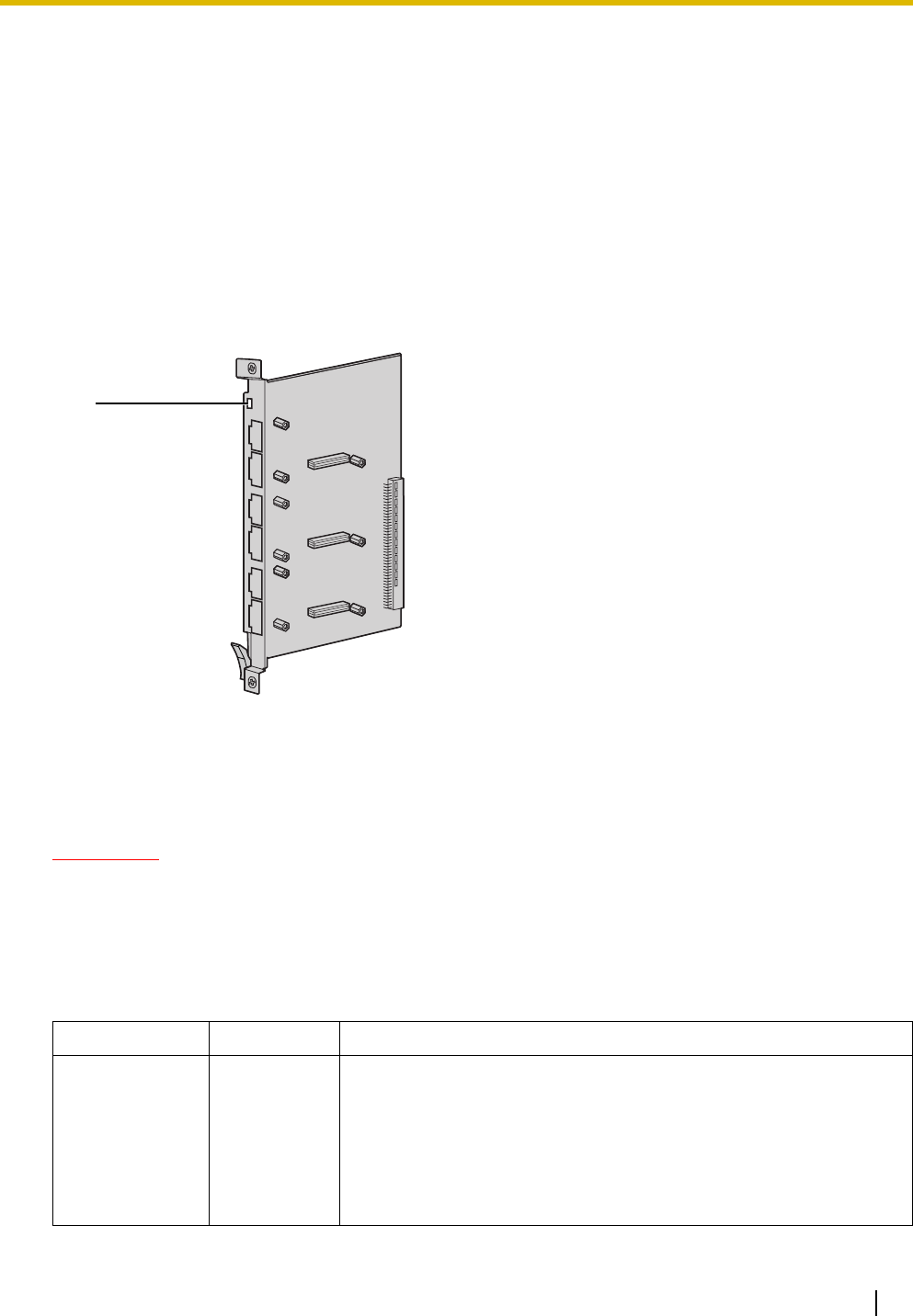
3.7 Information about the Other Physical Cards
Installation Manual 113
3.7 Information about the Other Physical Cards
3.7.1 OPB3 Card (KX-TDA0190)
Function
Optional 3-slot base card for mounting a maximum of 3 option cards from the following:
•DPH4 card
•EIO4 card
• ECHO16 card
•MSG4 card
Accessories and User-supplied Items
Accessories (included): none
User-supplied (not included): none
WARNING
A LITHIUM BATTERY IS USED IN OPB3 CARD. THERE IS A RISK OF EXPLOSION IF THE
BATTERY IS REPLACED WITH THE INCORRECT TYPE. DISPOSE OF USED BATTERIES
ACCORDING TO THE MANUFACTURER'S INSTRUCTIONS.
LED Indications
Indication Color Description
CARD STATUS Green/Red Card status indication
• OFF: Power Off
• Green ON: Normal (all ports are idle)
• Green Flashing (60 times per minute): Normal (a port is in use)
• Red ON: Fault (includes reset)
• Red Flashing (60 times per minute): Out of Service
LED
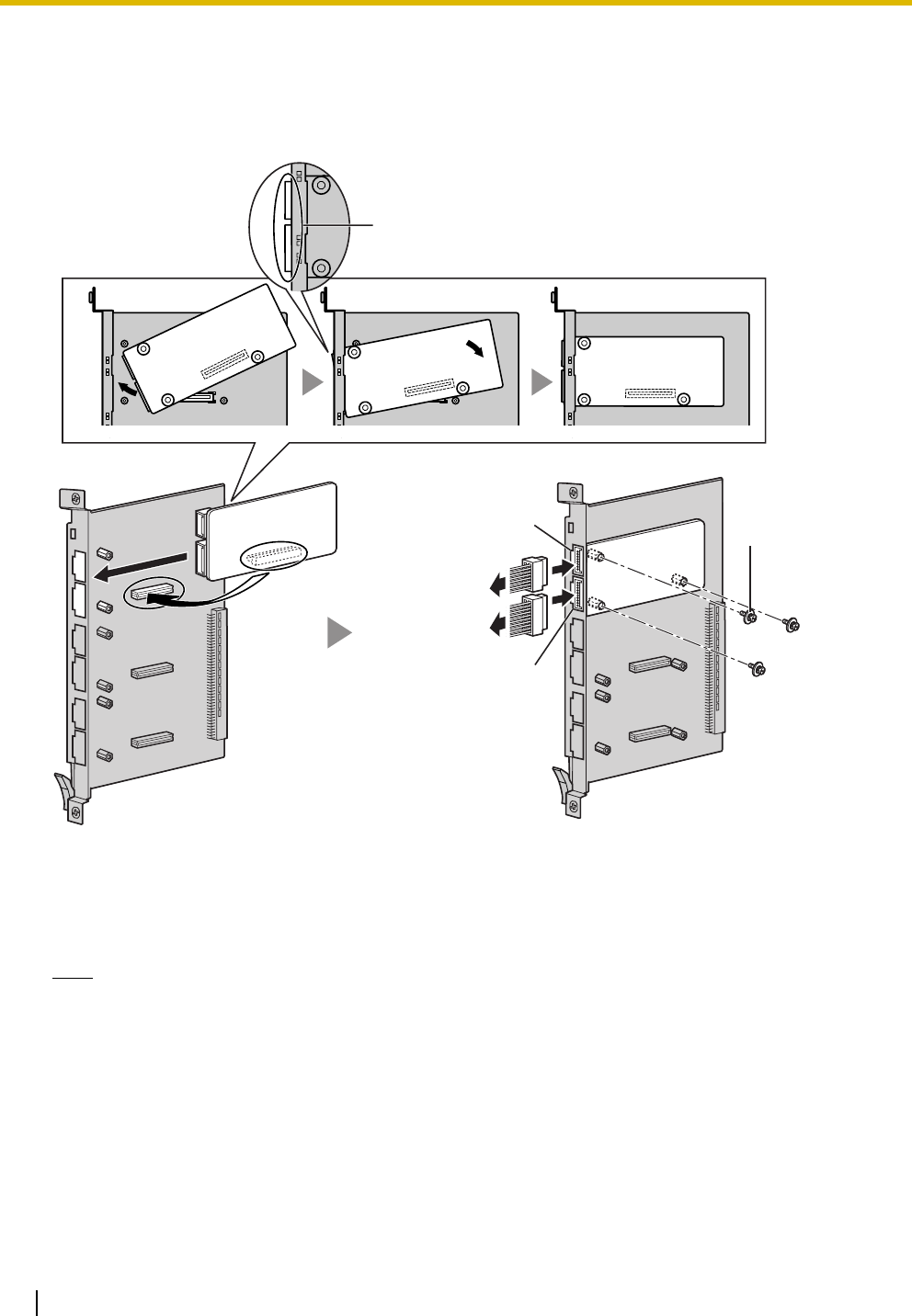
3.7 Information about the Other Physical Cards
114 Installation Manual
3.7.2 DPH4 Card (KX-TDA0161)
Function
4-port doorphone card for 4 doorphones and 4 door openers. To be mounted on the OPB3 card.
Accessories and User-supplied Items
Accessories (included): Screws × 3, 10-pin terminal block × 1, 8-pin terminal block × 1
User-supplied (not included): Copper wire
Note
For details about connection to doorphones and door openers, refer to "3.10.1 Connection of
Doorphones, Door Openers, External Sensors, and External Relays".
Screw
DPH4 Card
OPB3 Card
Fully insert the connectors through
the panel openings.
To door openers
To doorphones
10-pin
8-pin
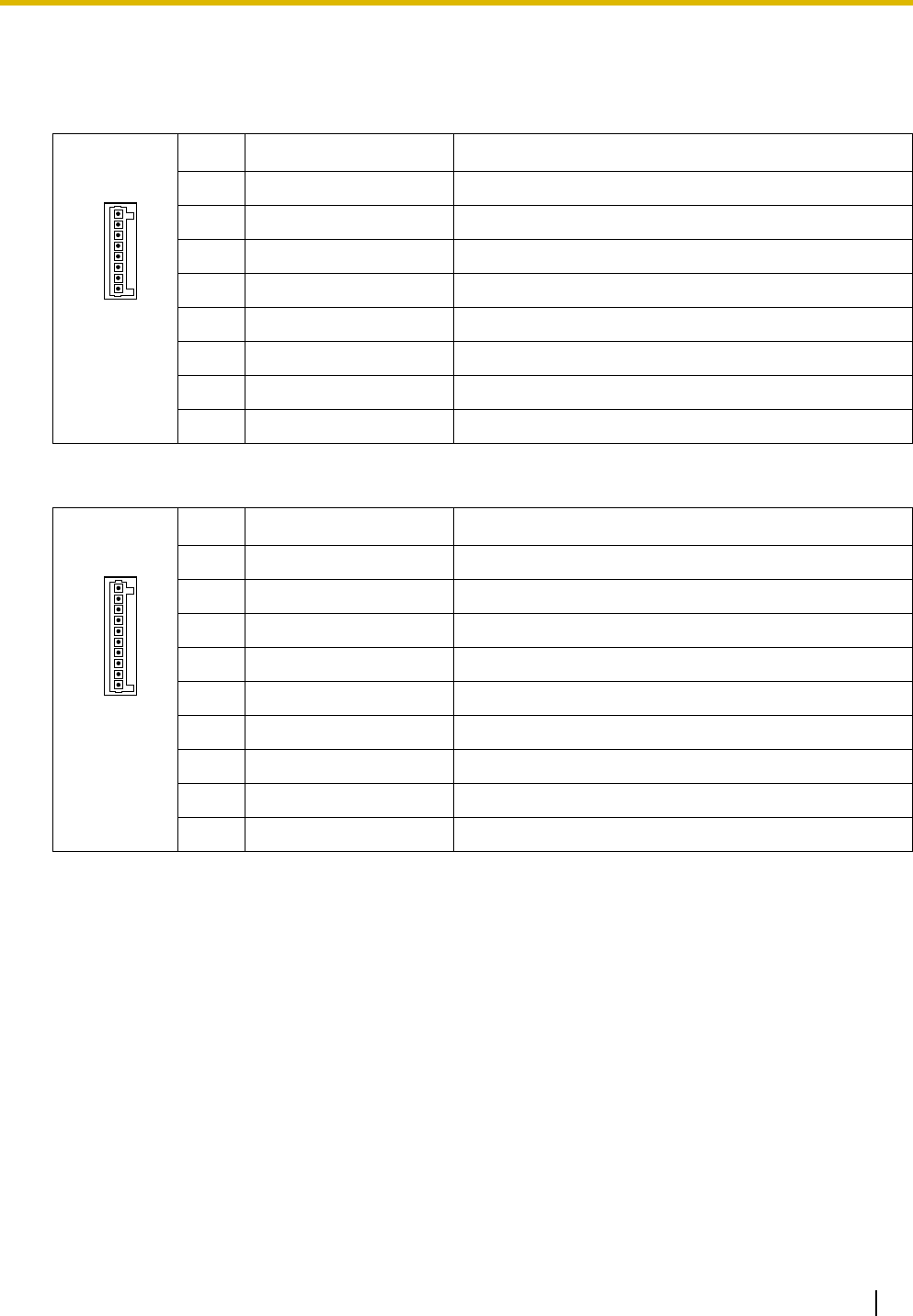
3.7 Information about the Other Physical Cards
Installation Manual 115
Pin Assignments
8-pin Terminal Block
10-pin Terminal Block
No. Signal Name Function
1 DP4 Doorphone 4 transmit
2 com4 Doorphone 4 receive
3 DP3 Doorphone 3 transmit
4 com3 Doorphone 3 receive
5 DP2 Doorphone 2 transmit
6 com2 Doorphone 2 receive
7 DP1 Doorphone 1 transmit
8 com1 Doorphone 1 receive
No. Signal Name Function
1-2 Reserved –
3 OP4b Door opener 4
4 OP4a Door opener 4 com
5 OP3b Door opener 3
6 OP3a Door opener 3 com
7 OP2b Door opener 2
8 OP2a Door opener 2 com
9 OP1b Door opener 1
10 OP1a Door opener 1 com
8
1
10
1
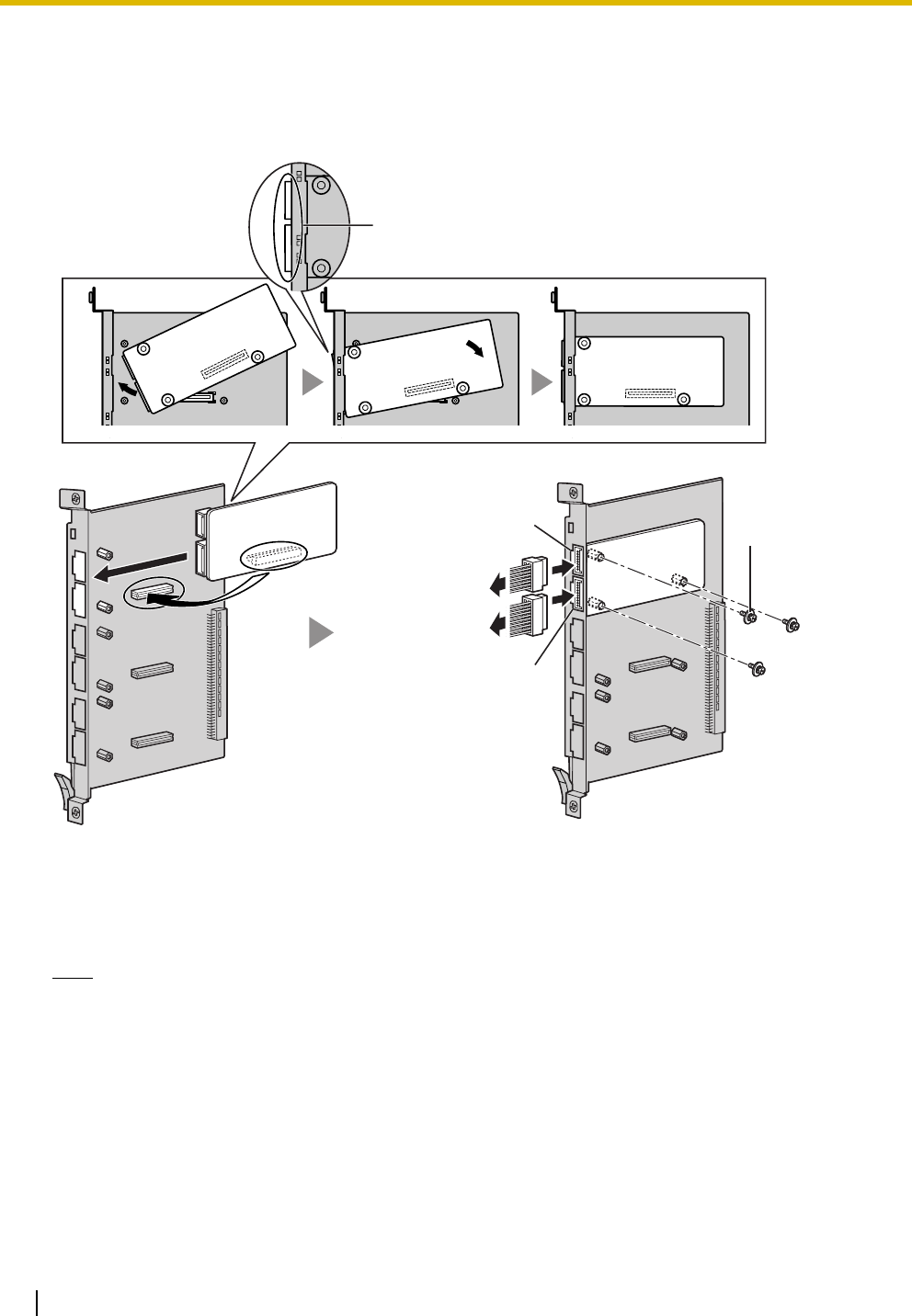
3.7 Information about the Other Physical Cards
116 Installation Manual
3.7.3 EIO4 Card (KX-TDA0164)
Function
4-port external input/output card. To be mounted on the OPB3 card.
Accessories and User-supplied Items
Accessories (included): Screws × 3, 10-pin terminal block × 1, 8-pin terminal block × 1
User-supplied (not included): Copper wire
Note
For details about connection to external sensors and external relays, refer to "3.10.1 Connection of
Doorphones, Door Openers, External Sensors, and External Relays".
Screw
EIO4 Card
OPB3 Card
Fully insert the connectors through
the panel openings.
To external relays
To external sensors
10-pin
8-pin
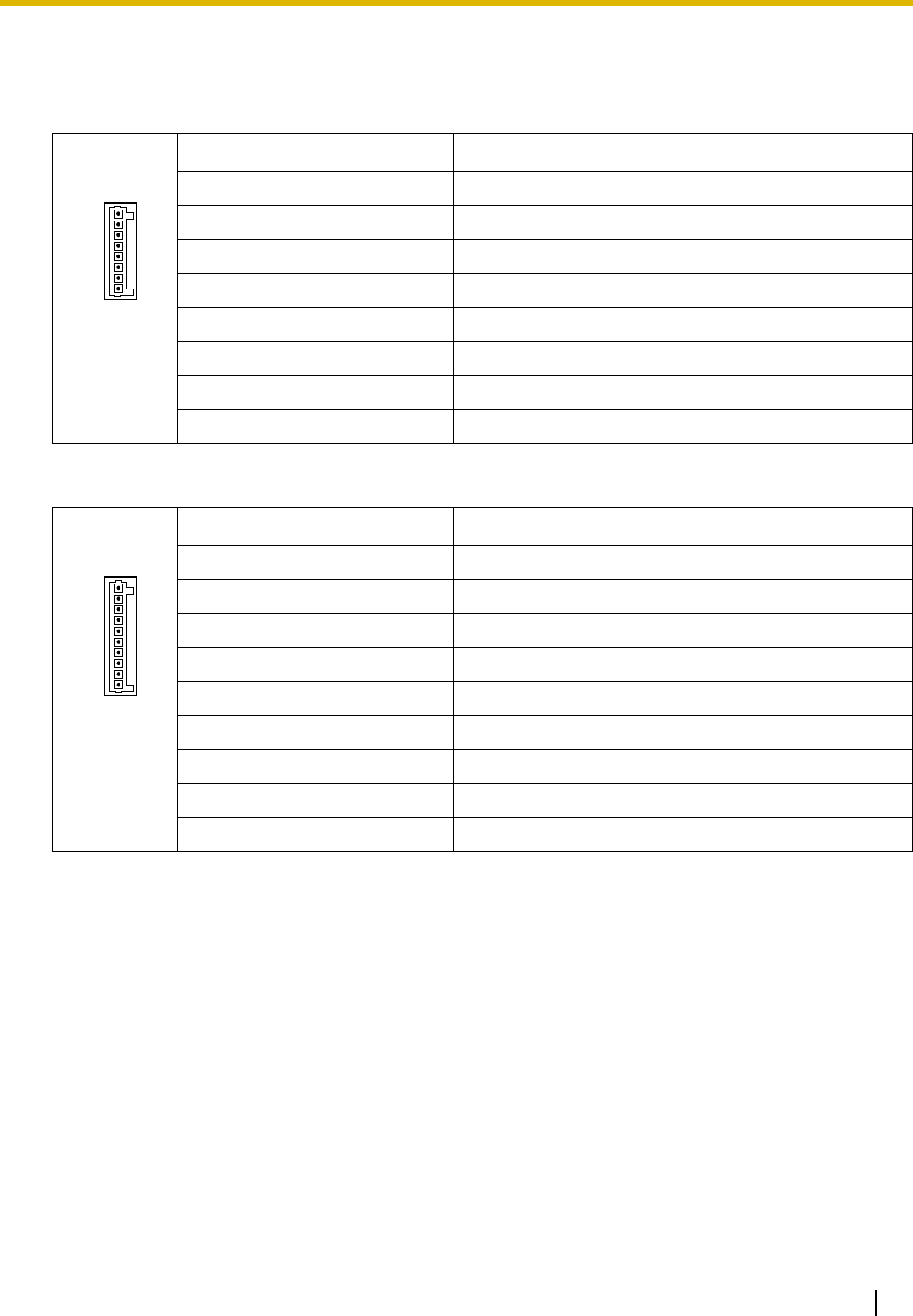
3.7 Information about the Other Physical Cards
Installation Manual 117
Pin Assignments
8-pin Terminal Block
10-pin Terminal Block
No. Signal Name Function
1C4b Control 4
2 C4a Control 4 com
3C3b Control 3
4 C3a Control 3 com
5C2b Control 2
6 C2a Control 2 com
7C1b Control 1
8 C1a Control 1 com
No. Signal Name Function
1-2 Reserved –
3 OP4b Opener 4
4 OP4a Opener 4 com
5 OP3b Opener 3
6 OP3a Opener 3 com
7 OP2b Opener 2
8 OP2a Opener 2 com
9 OP1b Opener 1
10 OP1a Opener 1 com
8
1
10
1
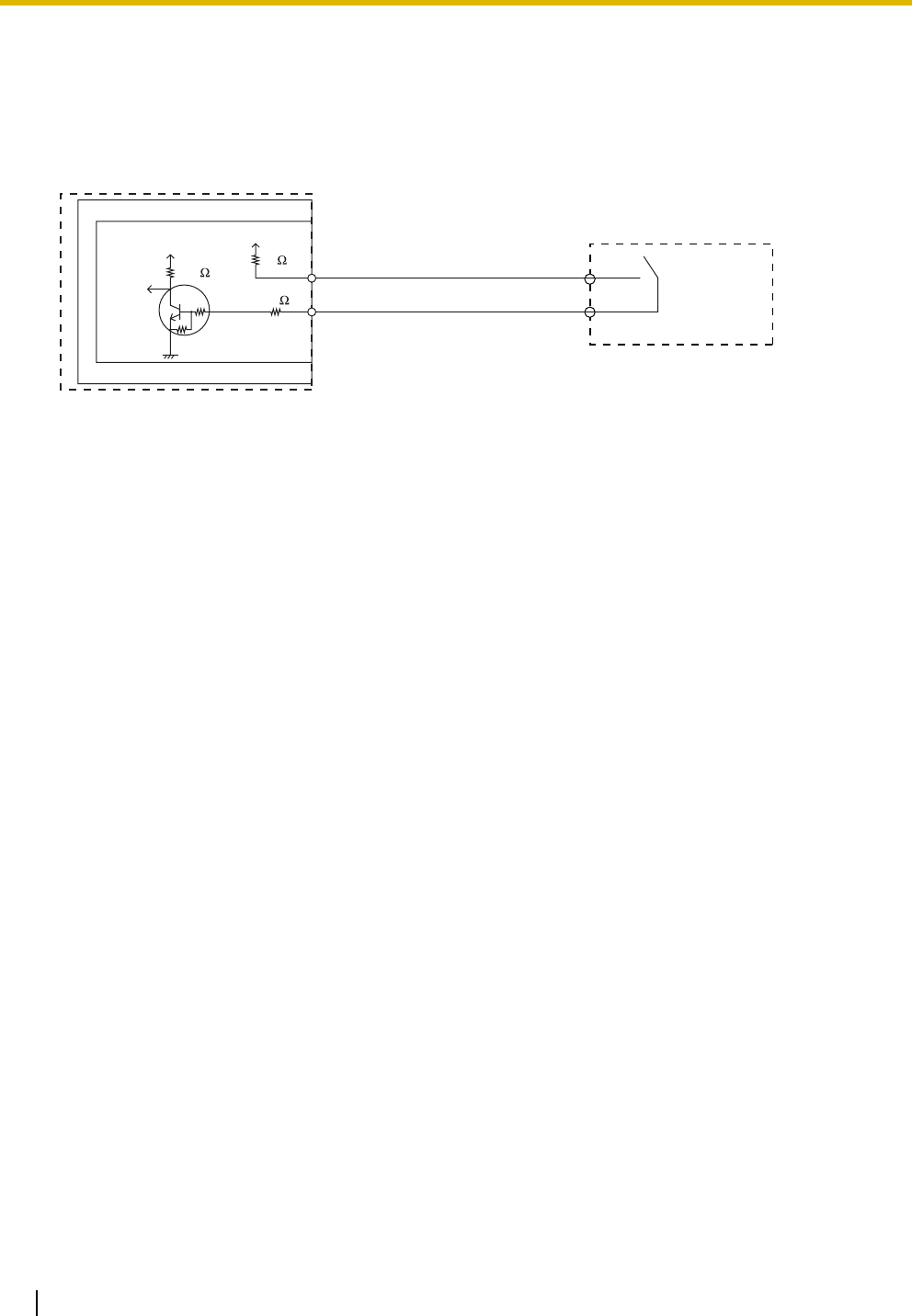
3.7 Information about the Other Physical Cards
118 Installation Manual
External Sensor
Power to the external sensor is provided from the EIO4 card and must be grounded through the EIO4 card
as indicated in the diagram below. A pair of "sensor" and "common" lines are connected to the EIO4 card
for each external sensor. The PBX detects input from the sensor when the signal is under 100 Ω.
Connection Diagram
External Relay
Current Limit: 24 V DC/30 V AC, 1 A maximum
External Sensor
sensor
common
I/O
EIO4
OPB3
PBX
+5V +5V
10K 33
33
4.7K
4.7K
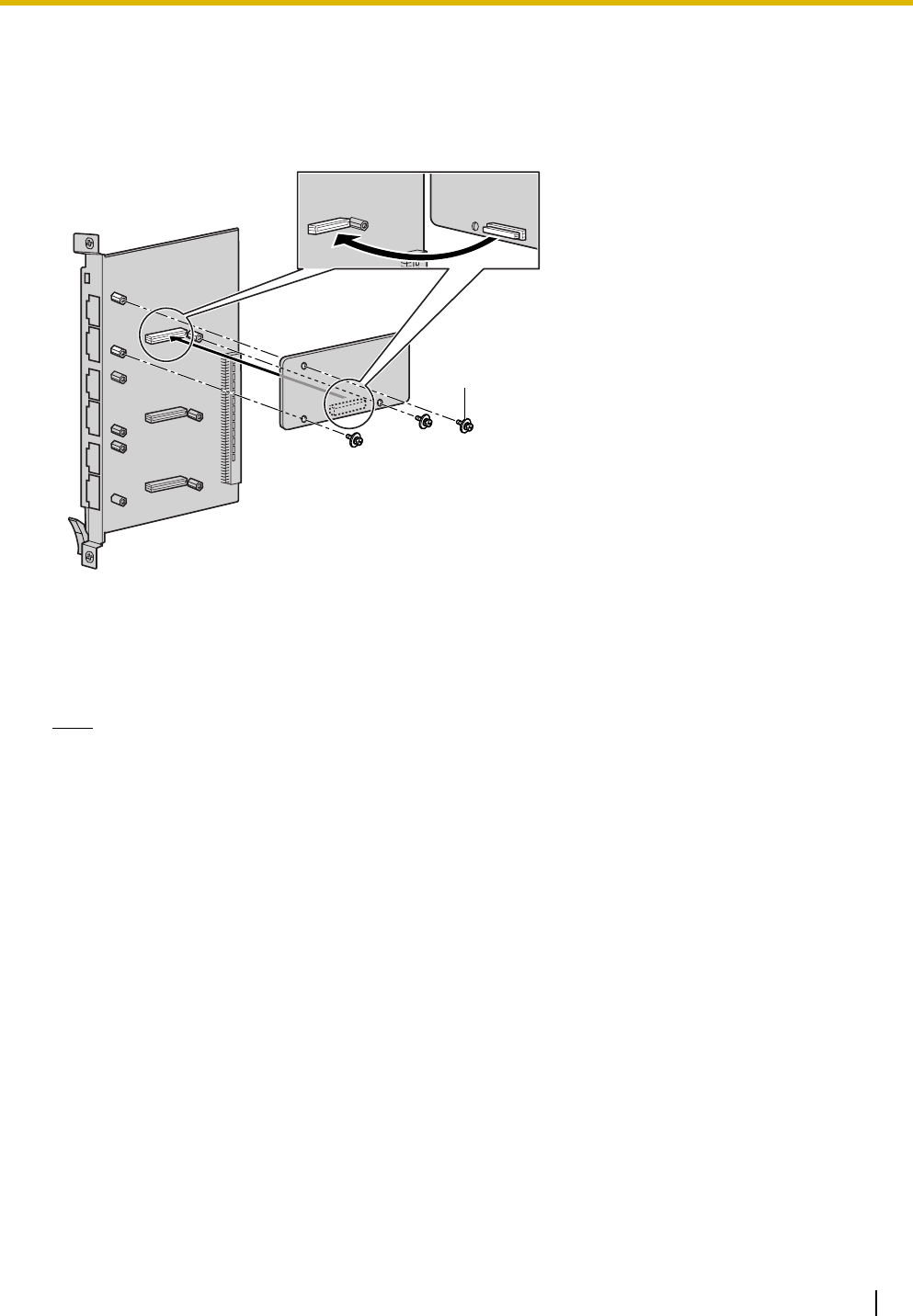
3.7 Information about the Other Physical Cards
Installation Manual 119
3.7.4 ECHO16 Card (KX-TDA0166)
Function
16-channel card for echo cancellation during conferences. To be mounted on the OPB3 card.
Accessories and User-supplied Items
Accessories (included): Screws × 3
User-supplied (not included): none
Note
To establish a conference call involving 6 to 8 parties, install an ECHO16 card and enable echo
cancellation for conferences using the KX-TDE Maintenance Console. For details, refer to "Echo
Cancel—Conference" in "2.8.18 [2-9] System Options" of the PC Programming Manual.
Screw
inside
ECHO16 Card
OPB3 Card
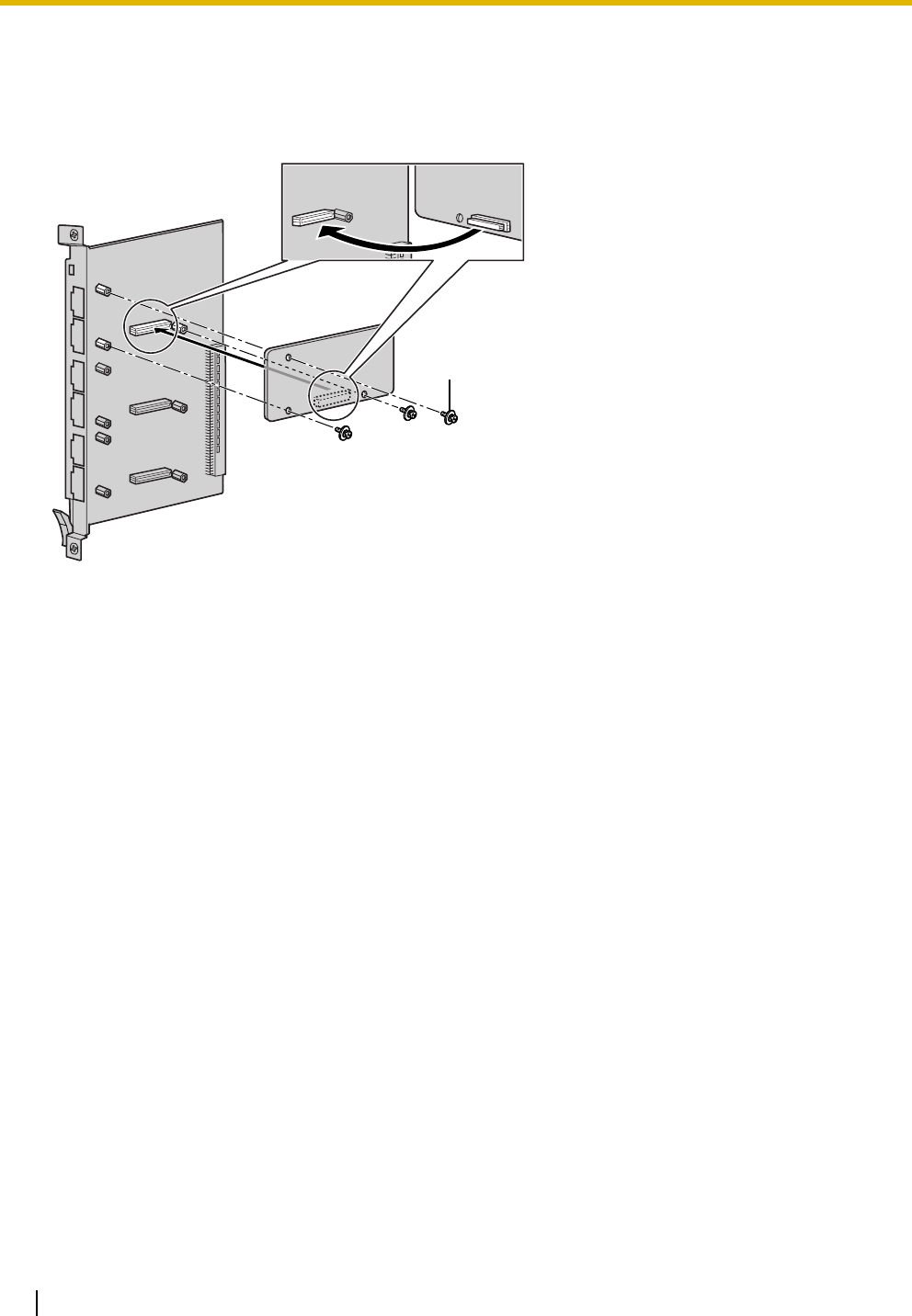
3.7 Information about the Other Physical Cards
120 Installation Manual
3.7.5 MSG4 Card (KX-TDA0191)
Function
4-channel message card. To be mounted on the OPB3 card.
Accessories and User-supplied Items
Accessories (included): Screws × 3
User-supplied (not included): none
Screw
MSG4 Card
OPB3 Card
inside
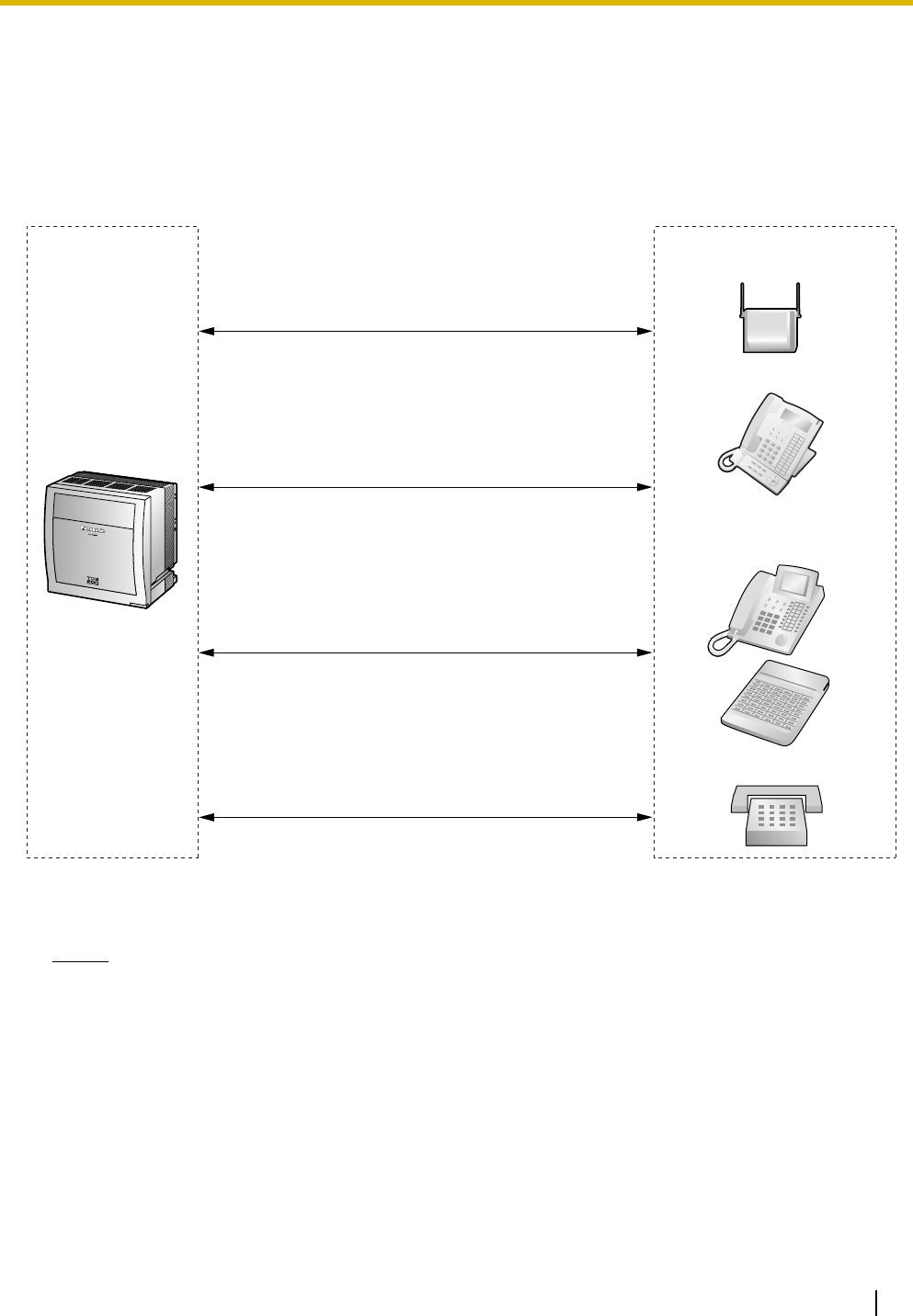
3.8 Connection of Extensions
Installation Manual 121
3.8 Connection of Extensions
3.8.1 Maximum Cabling Distances of the Extension Wiring
(Twisted Cable)
Notice
The maximum cabling distance may vary depending on the conditions.
* The maximum cabling distance from the PBX is the same even when the KX-T7600 series DPT is the
master DPT on the Digital XDP connection.
Cable Maximum Distance
26 AWG: 500 m (1640 ft)
24 AWG: 720 m (2362 ft)
22 AWG: 830 m (2723 ft)
CAT 5: 720 m (2362 ft)
Cable Maximum Distance
26 AWG: 140 m (459 ft)
24 AWG: 229 m (751 ft)
22 AWG: 360 m (1181 ft)
CAT 5: 229 m (751 ft)
Cable Maximum Distance
26 AWG: 698 m (2289 ft)
24 AWG: 1128 m (3700 ft)
22 AWG: 1798 m (5897 ft)
CAT 5: 1128 m (3700 ft)
Other PT (DPT/APT)
and DSS Console
SLT
KX-T7600 Series DPT*
Cable Maximum Distance
26 AWG: 222 m (728 ft)
24 AWG: 347 m (1138 ft)
22 AWG: 500 m (1640 ft)
CAT 5: 347 m (1138 ft)
PT-interface CS
(Basic/High-density)
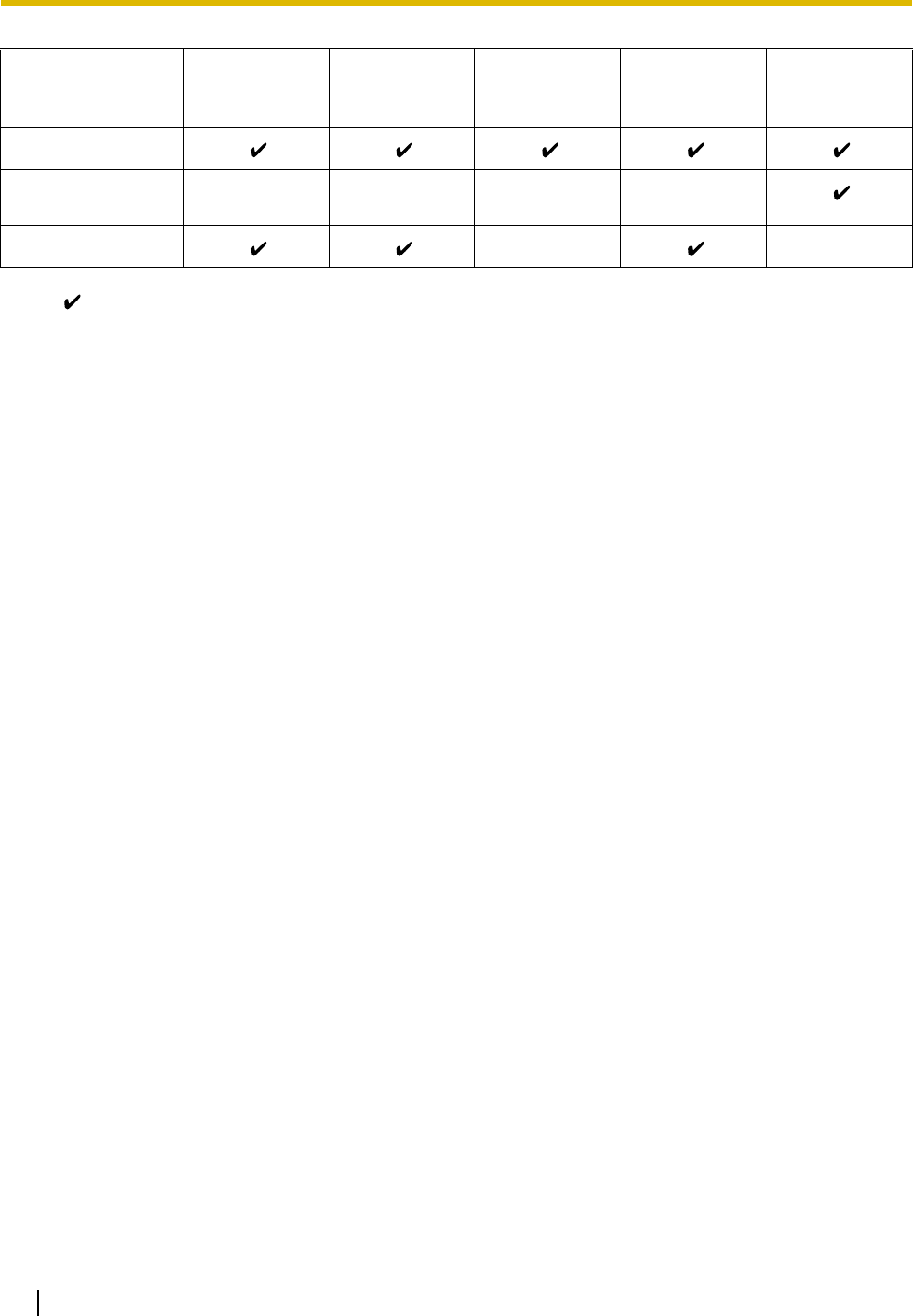
3.8 Connection of Extensions
122 Installation Manual
" " indicates that the extension card supports the terminal.
PT-interface CS
(Basic/High-
density)
DPT APT DSS Console SLT
DHLC8 Card
MSLC16, SLC16,
SLC8 Cards
DLC16, DLC8 Cards
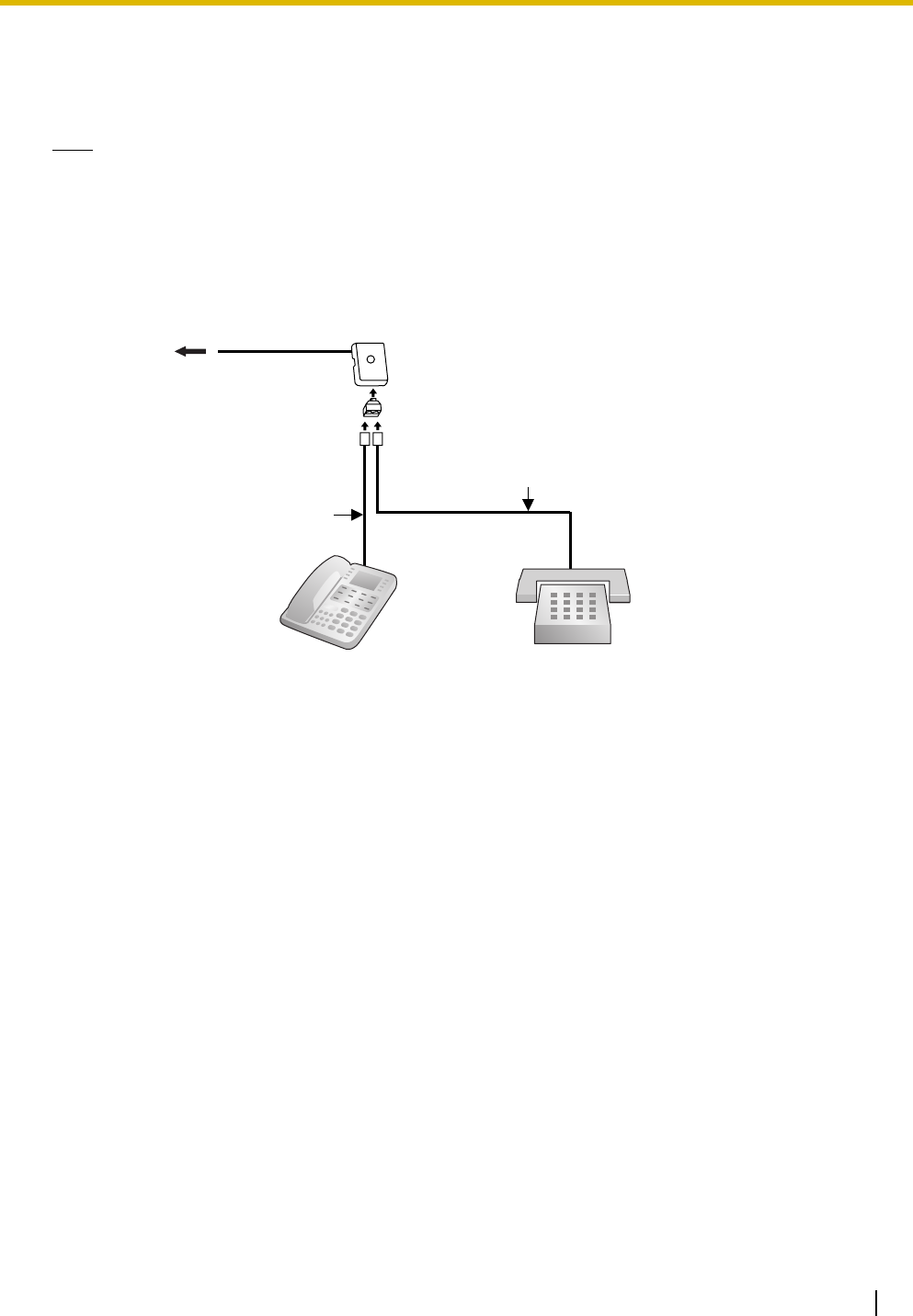
3.8 Connection of Extensions
Installation Manual 123
3.8.2 Parallel Connection of the Extensions
Any SLT can be connected in parallel with an APT or a DPT as follows.
Note
In addition to an SLT, an answering machine, a fax machine or a modem (PC) can be connected in
parallel with an APT or a DPT.
With APT
For parallel connection, eXtra Device Port (XDP) mode must be disabled for that port through system
programming. Refer to "1.11.9 Parallelled Telephone" and "2.1.1 Extension Port Configuration" in the
Feature Manual for further information.
To DHLC8 card
4-conductor wiring cord
Connect pins "T", "R", "D1",
and "D2".
2-conductor wiring cord
Connect pins "T" and "R".
SLTAPT
Modular
T-Adaptor
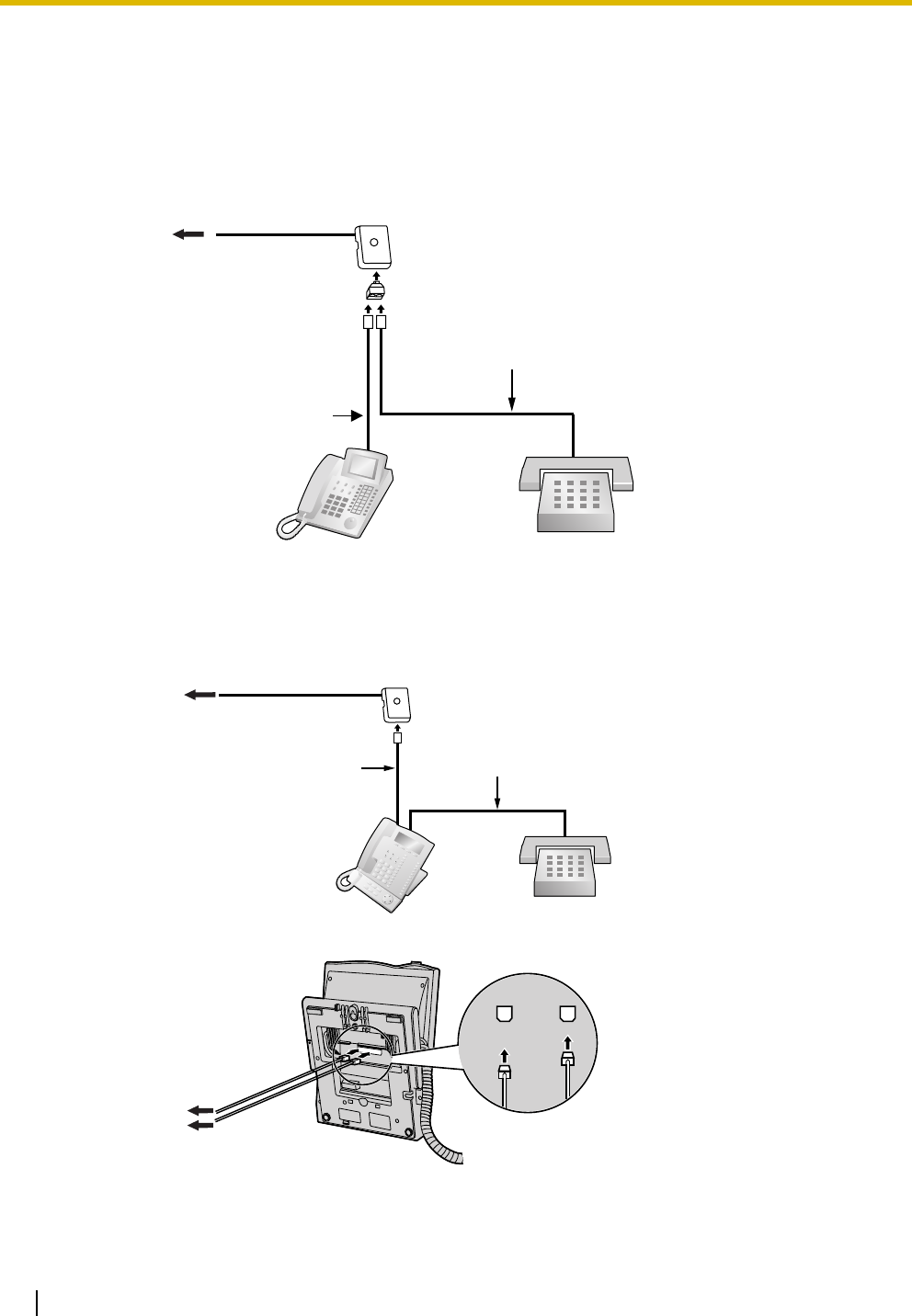
3.8 Connection of Extensions
124 Installation Manual
With DPT
Parallel mode or eXtra Device Port (XDP) mode can be selected through system programming.
If XDP mode is enabled through system programming, parallel connection is not possible. Refer to "1.11.9
Parallelled Telephone" and "2.1.1 Extension Port Configuration" in the Feature Manual for further
information.
Using a Modular T-Adaptor
Using an EXtra Device Port
With KX-T7600 Series DPT (except KX-T7665)
To DHLC8 card
SLTDPT
Modular
T-Adaptor
4-conductor wiring cord
Connect pins "D1" and
"D2".
2-conductor wiring cord
Connect pins "T" and "R".
To DHLC8 card
DPT SLT
To DHLC8 card
To S LT
2-conductor wiring cord
Connect pins "T" and "R".
4-conductor wiring cord
Connect pins "T", "R",
"D1" and "D2".
TO MAIN UNIT
/ PABX
TO TEL
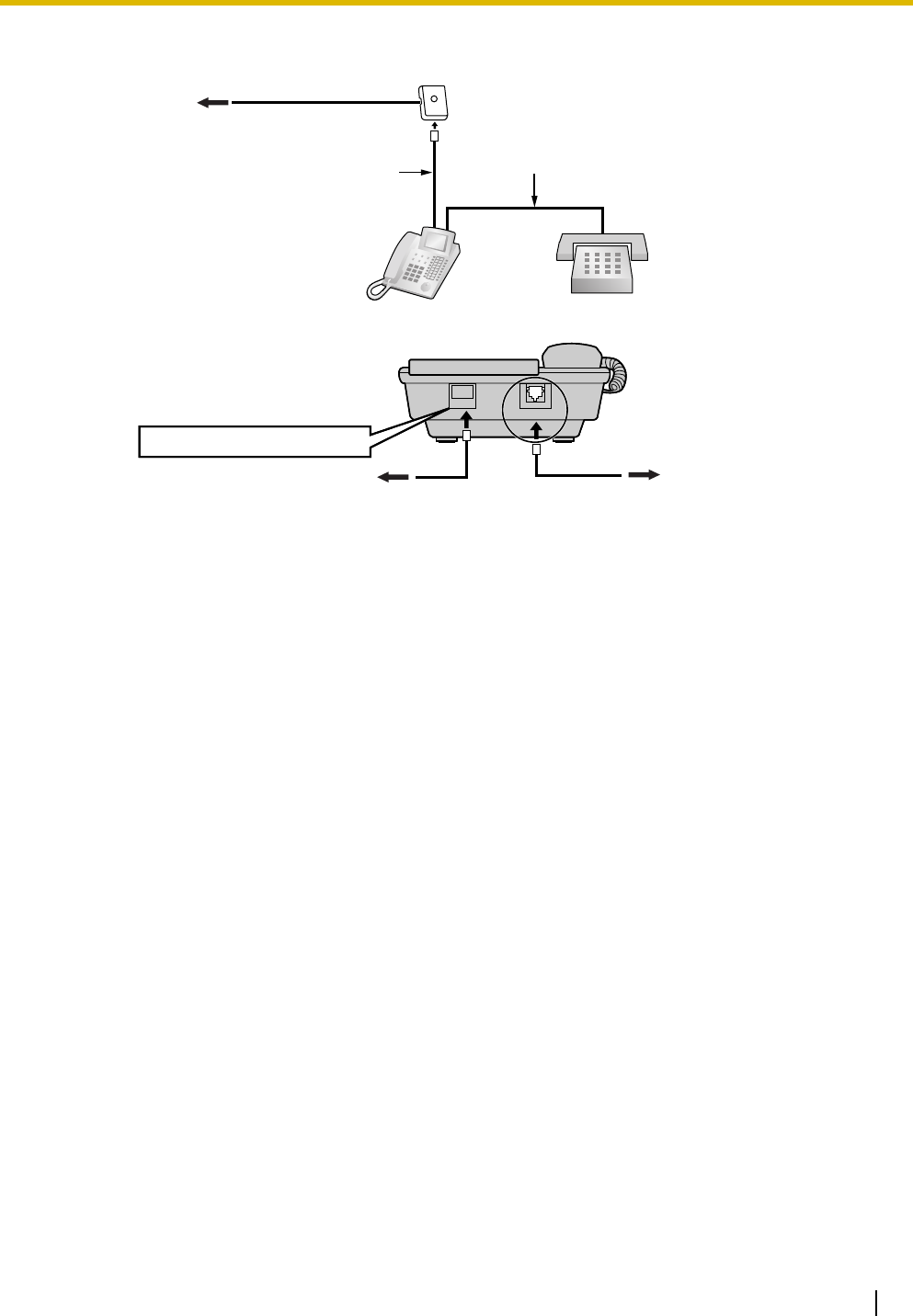
3.8 Connection of Extensions
Installation Manual 125
With Other DPT
To DHLC8 card
DPT SLT
To DHLC8 card To S LT
2-conductor wiring cord
Connect pins "T" and "R".
4-conductor wiring cord
Connect pins "T", "R",
"D1" and "D2".
TO TEL
TO EMSS or TO MAIN UNIT
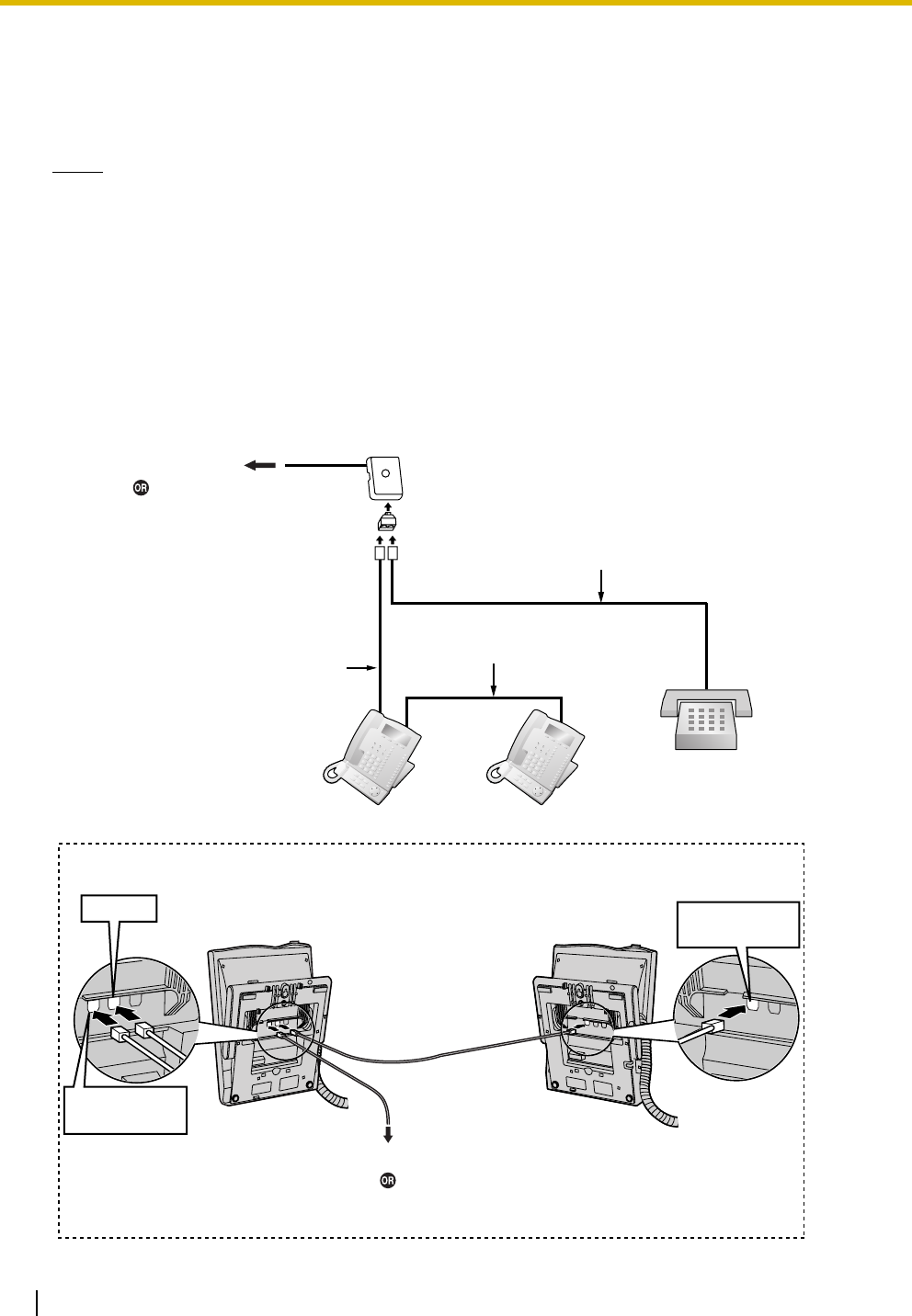
3.8 Connection of Extensions
126 Installation Manual
3.8.3 Digital EXtra Device Port (Digital XDP) Connection
A DPT can be connected to another DPT on the Digital XDP connection. In addition, if the DPT is connected
to a DHLC8 card, it can also have an SLT connected in Parallel mode or XDP mode.
Notes
• Both DPTs must be KX-T7600 series DPTs (except KX-T7640). Note that the KX-T7667 can only
be connected as a slave DPT.
• Parallel mode or XDP mode can be selected through system programming.
• If XDP mode is enabled through system programming, parallel connection is not possible. Refer to
"1.11.9 Parallelled Telephone" and "2.1.1 Extension Port Configuration" in the Feature Manual for
further information.
With KX-T7600 Series DPT
Using a Modular T-Adaptor
To DLC8/DLC16 card
To DHLC8 card
(for connection of SLT)
4-conductor wiring cord
Connect pins "D1" and "D2".
Slave DPT
SLT
Master DPT
Modular
T-Adaptor
4-conductor wiring cord
Connect pins "D1" and
"D2".
2-conductor wiring cord
Connect pins "T" and "R".
Slave DPTMaster DPT
TO MAIN UNIT
/ PABX
TO TEL
TO MAIN UNIT
/ PABX
Cable Maximum Distance
26 AWG: 30 m (98 ft)
24 AWG: 50 m (164 ft)
22 AWG: 60 m (196 ft)
CAT 5: 50 m (164 ft)
Back View of DPTs
To DLC8/DLC16 card
To DHLC8 card
(for connection of SLT)
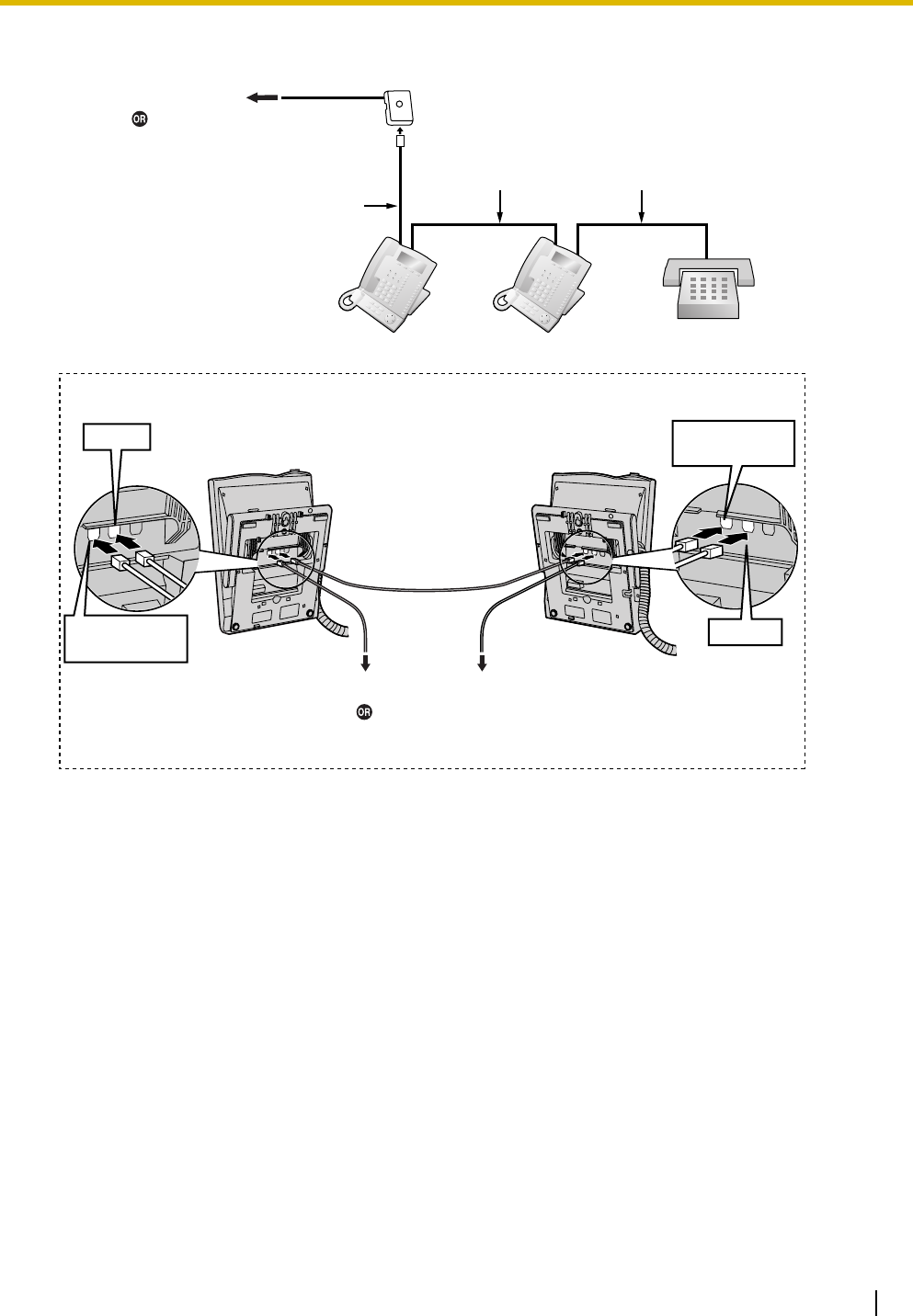
3.8 Connection of Extensions
Installation Manual 127
Using an EXtra Device Port
SLTMaster DPT Slave DPT
4-conductor wiring cord
Connect pins "T", "R",
"D1" and "D2".
2-conductor wiring cord
Connect pins "T" and "R".
4-conductor wiring cord
Connect pins "T", "R",
"D1" and "D2".
Slave DPTMaster DPT
To SLT
TO MAIN UNIT
/ PABX
TO TEL
TO TEL
TO MAIN UNIT
/ PABX
Back View of DPTs
To DLC8/DLC16 card
To DHLC8 card
(for connection of SLT)
To DLC8/DLC16 card
To DHLC8 card
(for connection of SLT)
Cable Maximum Distance
26 AWG: 30 m (98 ft)
24 AWG: 50 m (164 ft)
22 AWG: 60 m (196 ft)
CAT 5: 50 m (164 ft)
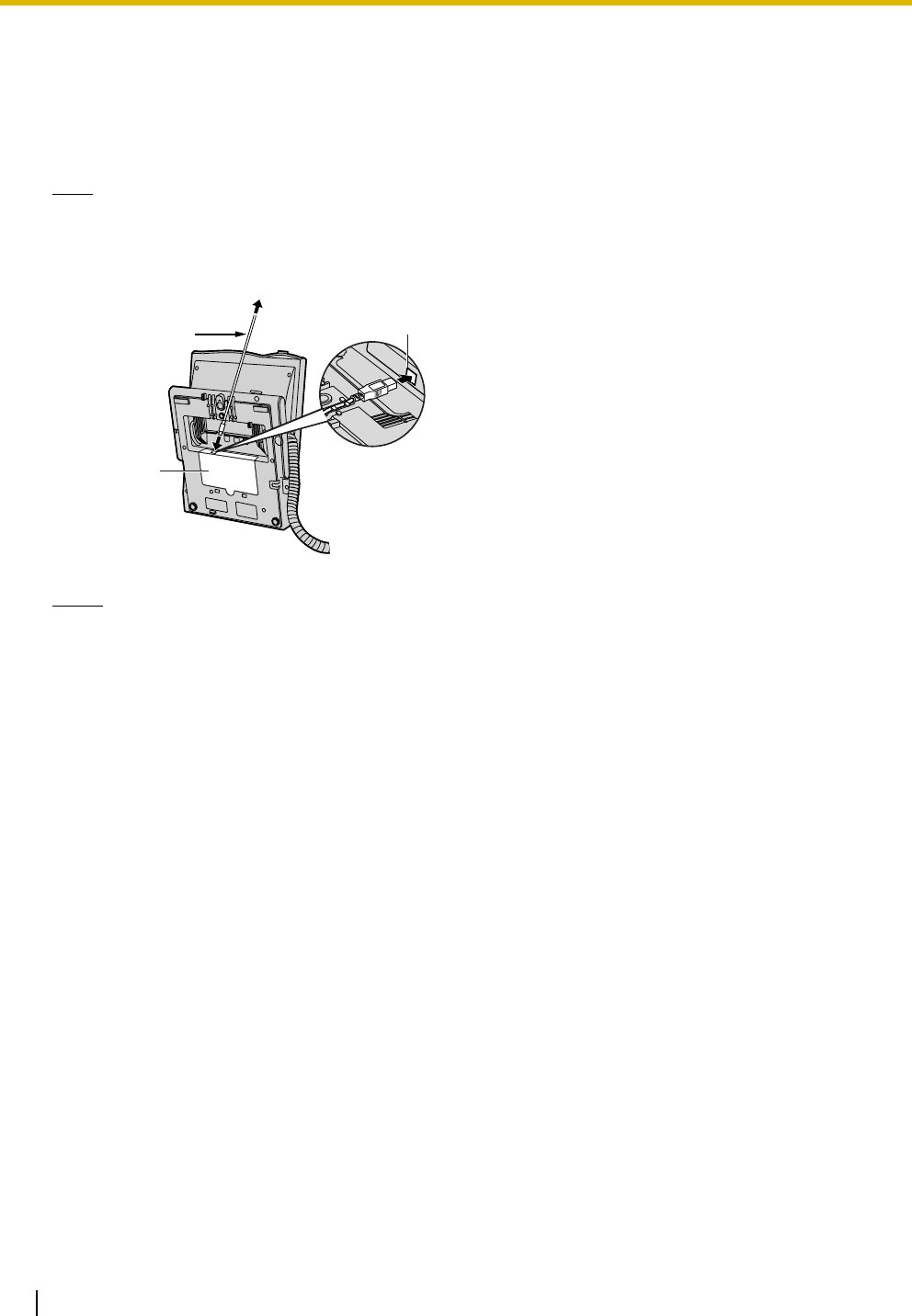
3.8 Connection of Extensions
128 Installation Manual
3.8.4 First Party Call Control CTI Connection
CTI connection between a PC and a KX-T7633/T7636 DPT provides first party call control. The CTI
connection is made via a USB interface (version 2.0), and uses the TAPI 2.1 protocol.
A USB Module (KX-T7601) must be connected to the KX-T7633/T7636 DPT.
Note
The operating system of the PC required for first party call control depends on your CTI application
software. For details, refer to the manual for your CTI application software.
Notes
• The maximum length of the USB cable is 3 m (9 ft 10 in).
• USB Modules must not be connected to DPTs in the Digital XDP connection. In a Digital XDP
connection, the PC cannot be used. If a USB module is connected to a slave DPT, the DPT will not
work properly.
USB Cable
To P C
ULL
USB Port
USB Module
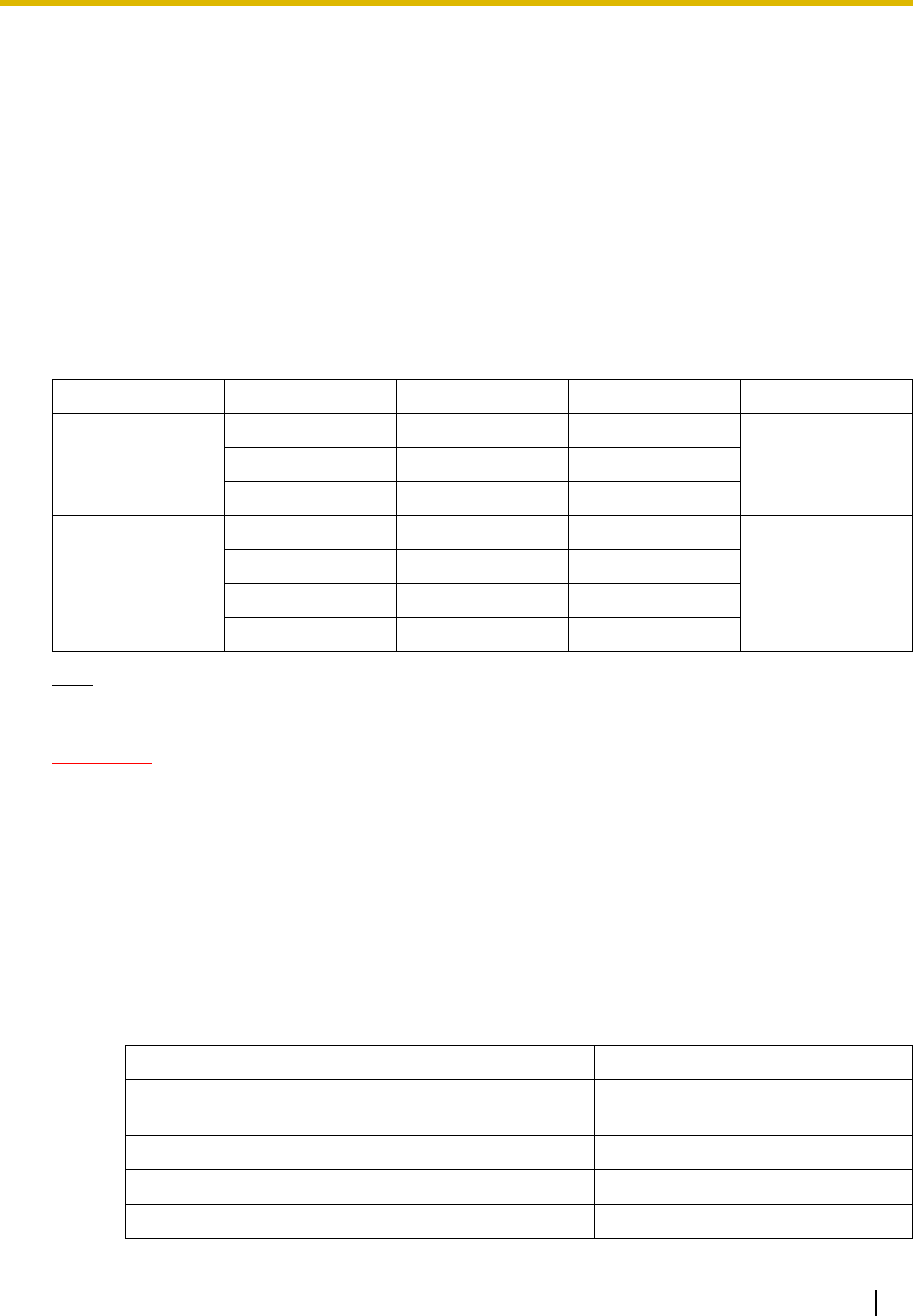
3.9 Connection of 2.4 GHz Portable Stations
Installation Manual 129
3.9 Connection of 2.4 GHz Portable Stations
3.9.1 Overview
Radio Methods
There are new and old radio methods for the 2.4 GHz wireless system. The radio method can be selected
through system programming. Make sure that all CSs on a wireless system have the same radio method.
Required Equipment and Maximum Number of Calls
CSs determine the area covered by the wireless system. The number of calls that can be made
simultaneously through each CS varies depending on the model and radio method, as follows:
Note
For more details about the PS, refer to the Operating Instructions of the PS.
CAUTION
• The CS should be kept free of dust, moisture, high temperature (more than 40 ), low temperature
(less than 0 ), and vibration, and should not be exposed to direct sunlight.
• The CS should not be placed outdoors (use indoors).
• The CS should not be placed near high-voltage equipment.
• The CS should not be placed on a metal object.
• Systems using 2.4 GHz ISM (Industrial, Scientific and Medical) band may interfere with the KX-
TDA wireless system. Examples of such systems are cordless telephones, wireless LAN, Home
RF, microwave ovens and other ISM devices. These systems may cause minor noise.
• Keeping some distance between the equipment listed below may prevent interference. (The
distance may vary depending on the environment.)
Radio Method CS Connection Card Maximum Calls Compatible PSs
New KX-T0151 DHLC/DLC 2 • KX-TD7685
• KX-TD7695
KX-TDA0152 CSIF 4
KX-TDA0158 DHLC/DLC 5
Old KX-T0151 DHLC/DLC 2 • KX-TD7684
• KX-TD7694
• KX-TD7680
• KX-TD7690
KX-TDA0152 CSIF 3
KX-T0141 DHLC/DLC 2
KX-TDA0142 CSIF 3
Equipment Distance
CS and office equipment such as a computer, telex, fax
machine, etc.
More than 2 m (6 ft 7 in)
CS and PS More than (3 ft 3 in)
Each PS More than 0.5 m (1 ft 8 in)
PBX and CS More than 2 m (6 ft 7 in)
˚
C
˚
C
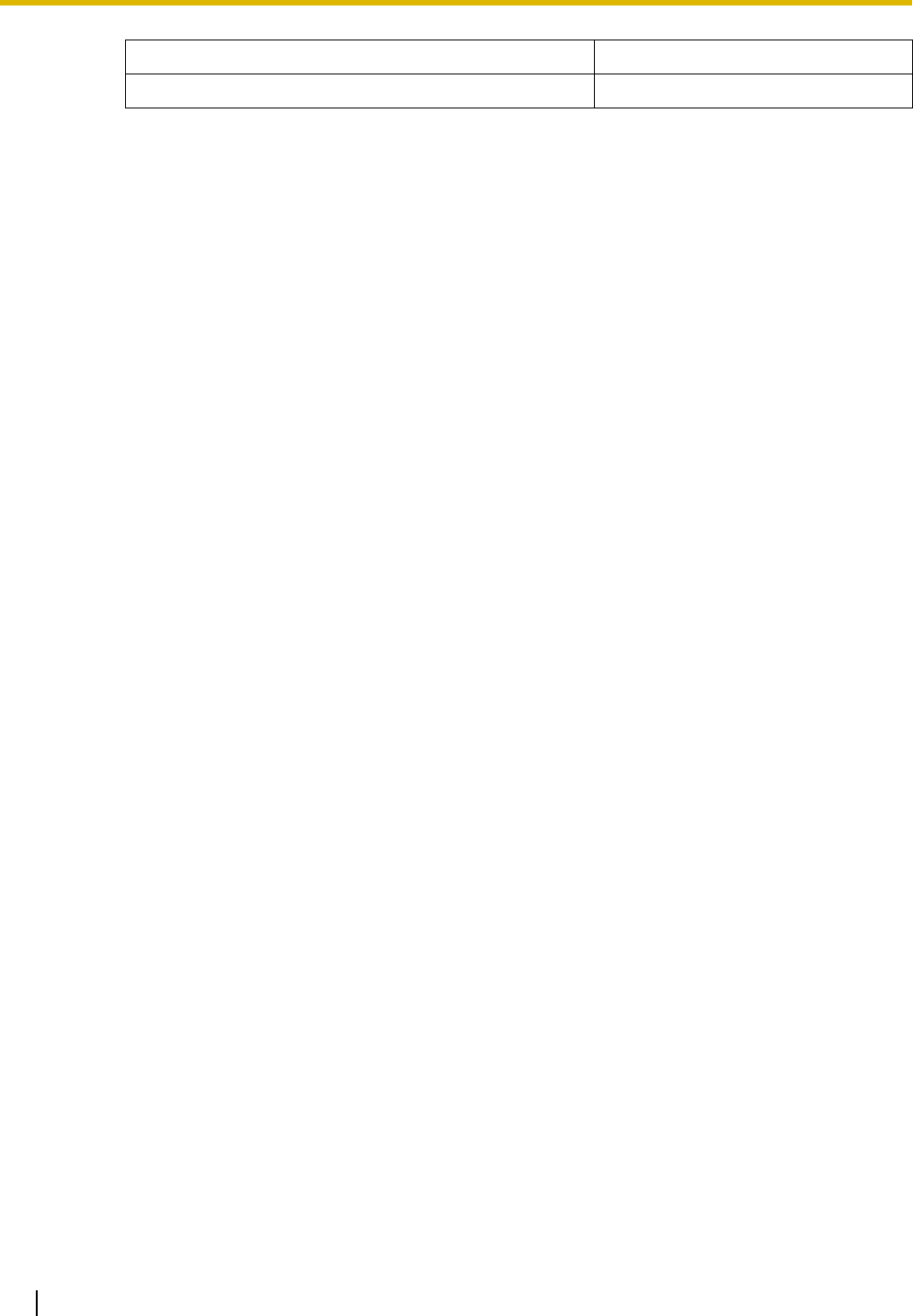
3.9 Connection of 2.4 GHz Portable Stations
130 Installation Manual
CS and CS More than 15 m (49 ft)
Please take into consideration the distance between the CSs when site planning. Please consult
a certified dealer for details.
However, the required distance between CSs may vary depending on the environment of the
installation site and conditions in which the wireless system is used. Conduct the site survey to
determine the appropriate distance.
Equipment Distance
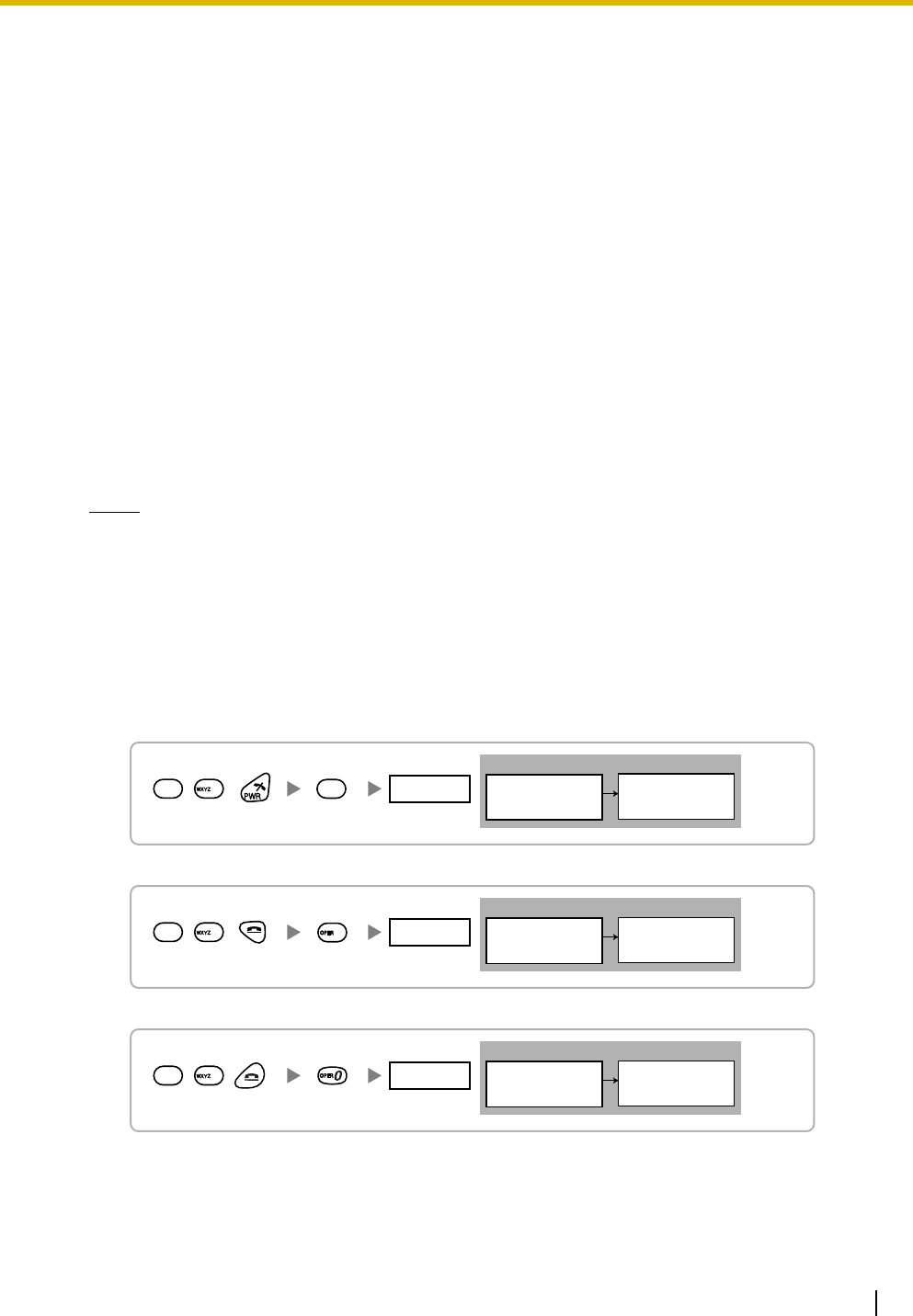
3.9 Connection of 2.4 GHz Portable Stations
Installation Manual 131
3.9.2 Procedure Overview
When connecting the wireless system, use extreme care in conducting the site survey. An incorrectly
performed site survey can result in poor service area, frequent noise, and disconnection of calls.
1. Investigate the installation site
Refer to "3.9.3 Site Planning".
a. Obtain a map of the CS installation site.
b. Identify the service area required by the user on the map.
c. Plan the location of each CS, taking account of distance, building materials, etc.
2. Prepare the CS for site survey
Refer to "3.9.4 Before Site Survey".
a. Assign a CS number to each CS by setting the DIP switches on the back of the CS.
b. Supply electricity to each CS using an AC adaptor or a battery box.
c. Install each CS temporarily as planned.
Notes
• Install at least 2 m (6 ft 7 in) above the floor.
• Keep the antennas in the upright position.
3. Conduct the site survey
Refer to "3.9.5 Site Survey".
a. Test the radio signal strength using the PS.
Confirm that the radio signal strength level is "12" near the CS.
Using the KX-TD7684/KX-TD7685/KX-TD7694/KX-TD7695
Using the KX-TD7680
Using the KX-TD7690
b. By walking away from the CS with the PS, check the radio signal strength. The radio signal strength
weakens as you walk away from the CS.
c. Map the CS coverage area at radio signal strength levels "3" and "8".
0
<< SEARCHING >>
CS NO.1 LEVEL:12
SAVE:0123456789
1
9
Press 1, 9, and POWER
for more than 2 seconds.
Display example:
1 to 9
CS No.
Display example:
Press 1, 9, and POWER
for more than 2 seconds.
<< SEARCHING >>
CS NO.1 LEVEL:12
SAVE:0123456789
1 to 9
CS No.
1
9
0
Display example:
Press 1, 9, and POWER
for more than 2 seconds.
<< SEARCHING >>
CS NO.1 LEVEL:12
SAVE:0123456789
1 to 9
CS No.
19
9
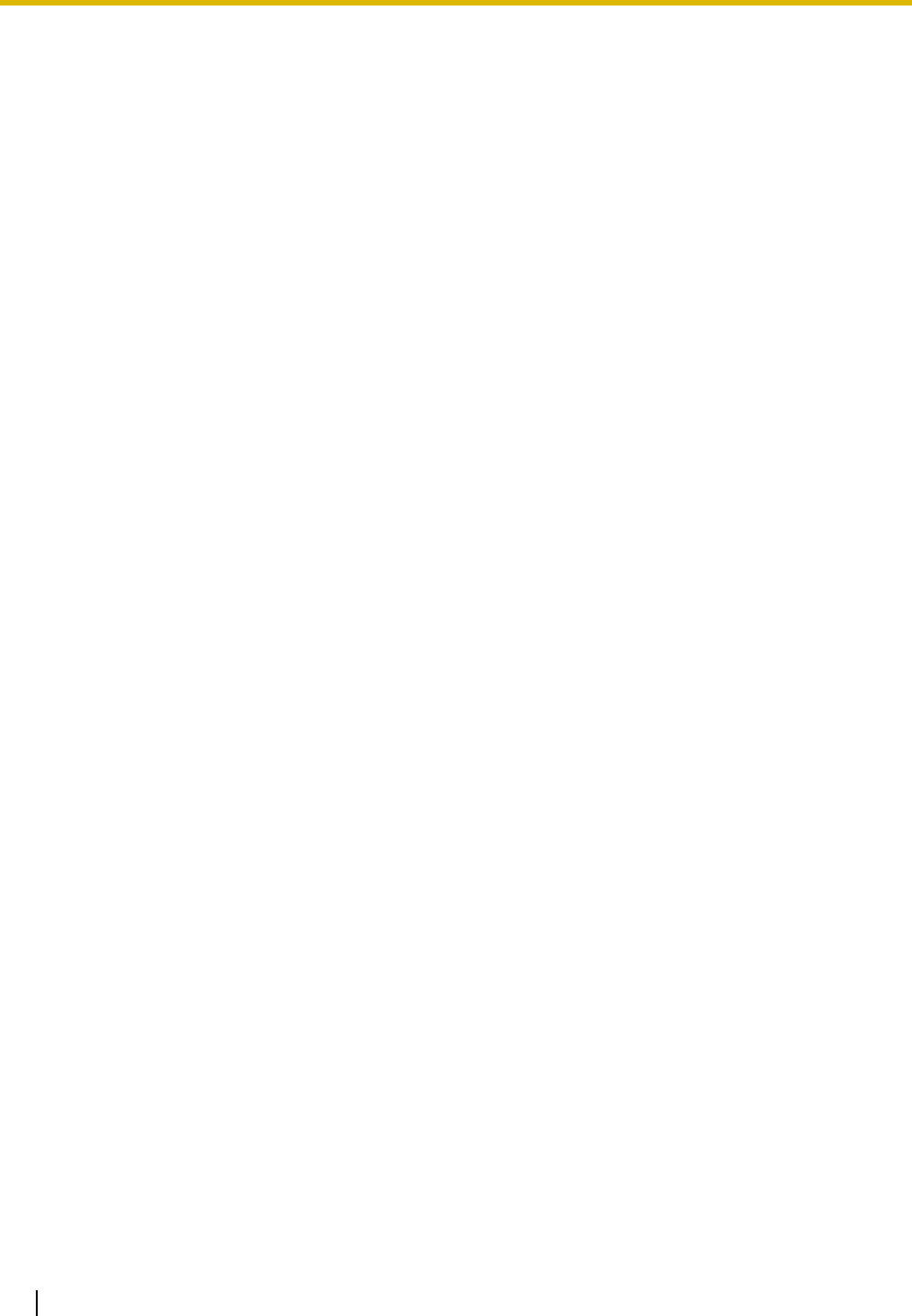
3.9 Connection of 2.4 GHz Portable Stations
132 Installation Manual
d. Make sure that adjacent CS coverage areas overlap where the radio signal strength level is "8" by
at least 5 m (16 ft).
e. Make sure that the radio signal strength level is greater than "3" at any location within the service
area required by the user.
4. Finish the site survey
Refer to "3.9.6 After Site Survey".
a. Return all DIP switches of each CS to the OFF position, and stop supplying power.
b. Turn off the PS.
5. Connect the CS and PS to the PBX and test the operation
Refer to "3.9.7 Connecting a Cell Station to the PBX".
a. Connect the CSs to the PBX.
b. Register the PSs to the PBX.
c. Walk around the service area while having a conversation using a registered PS. If noise is
frequent or conversations disconnect, relocate the CSs or install an additional CS.
6. Mount the CS on the wall
Refer to "3.9.8 Wall Mounting".
a. If there are no problems in testing, mount the CS on the wall.
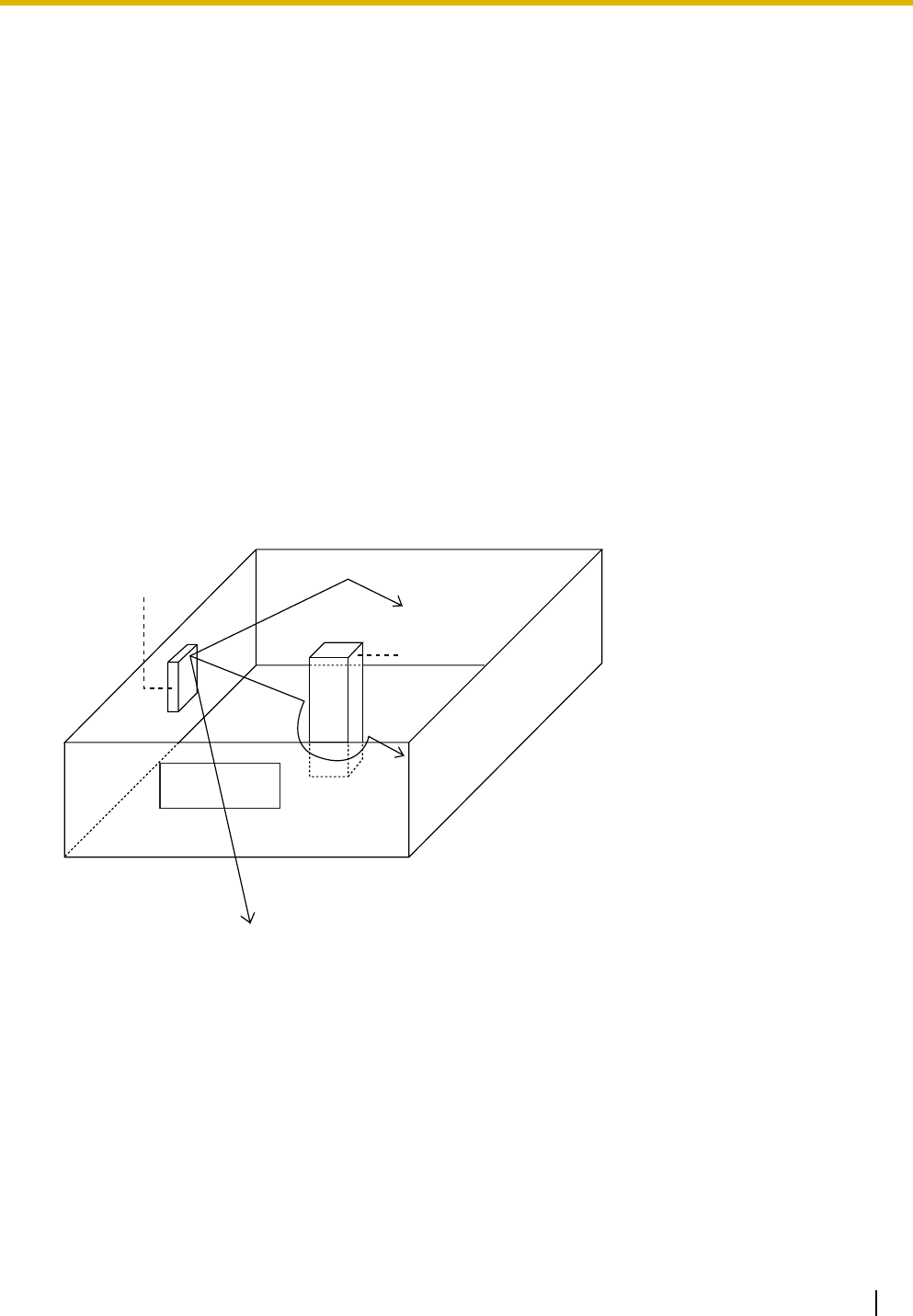
3.9 Connection of 2.4 GHz Portable Stations
Installation Manual 133
3.9.3 Site Planning
Choosing the best site for the CS requires careful planning and testing of essential areas. The best location
may not always be convenient for installation. Read the following information before installing the unit.
Understanding Radio Waves
Characteristics of Radio Waves
The transmission of radio waves and the CS coverage area depend on the structure and materials of the
building.
Office equipment, such as computers and fax machines, can interfere with radio waves. Such equipment
may create noise or interfere with the performance of the PS.
The illustration below shows the special transmitting patterns of radio waves.
1. Radio waves are reflected by objects made of materials such as metal.
2. Radio waves are diffracted by objects such as metallic columns.
3. Radio waves penetrate objects made of materials such as glass.
Relationships Between Radio Waves and Building Structure and Materials
• The CS coverage area is affected more by the building materials and their thickness than the number
of obstacles.
• Radio waves tend to be reflected or diffracted by conductive objects and rarely penetrate them.
• Radio waves tend to penetrate insulated objects and are rarely reflected by them.
• Radio waves penetrate thin objects more than thick objects.
• The table below shows the transmission tendency of radio waves when they reach objects made from
various materials.
CS
Column
3. Penetration
2. Diffraction
1. Reflection
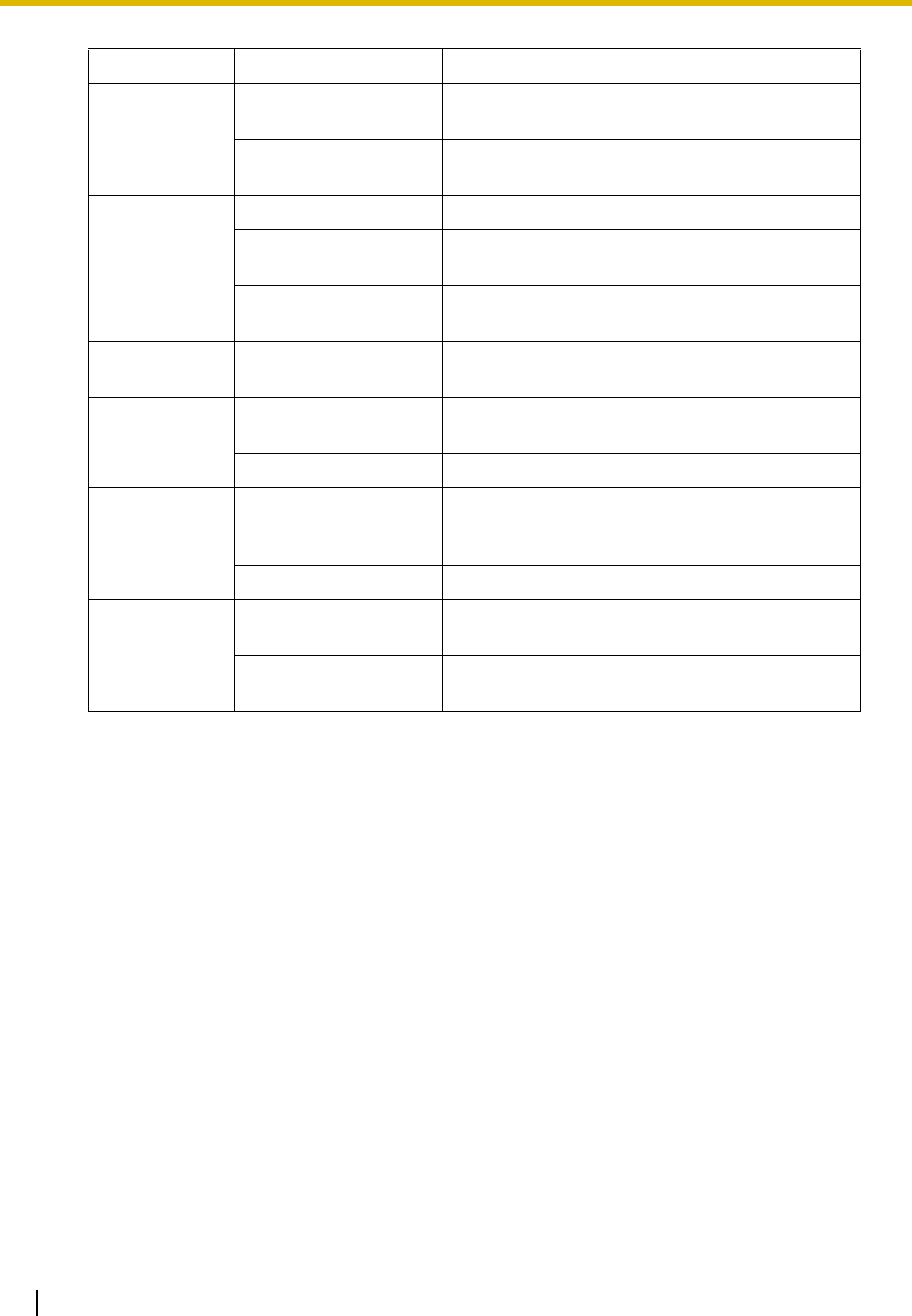
3.9 Connection of 2.4 GHz Portable Stations
134 Installation Manual
Object Material Transmission Tendency
Wall Concrete The thicker they are, the less radio waves
penetrate them.
Ferroconcrete Radio waves can penetrate them, but the more iron
there is, the more radio waves are reflected.
Window Glass Radio waves usually penetrate them.
Glass with wire net Radio waves can penetrate them, but tend to be
reflected.
Glass covered with heat-
resistant film
Radio waves are weakened considerably when
they penetrate windows.
Floor Ferroconcrete Radio waves can penetrate them, but the more iron
there is, the more radio waves are reflected.
Partition Steel Radio waves are reflected and rarely penetrate
them.
Plywood, Glass Radio waves usually penetrate them.
Column Ferroconcrete Radio waves can penetrate them, but the more iron
there is, the more radio waves tend to be reflected
or diffracted.
Metal Radio waves tend to be reflected or diffracted.
Cabinet Steel Radio waves are usually reflected or diffracted,
and rarely penetrate them.
Wood Radio waves can penetrate them, but they are
weakened.
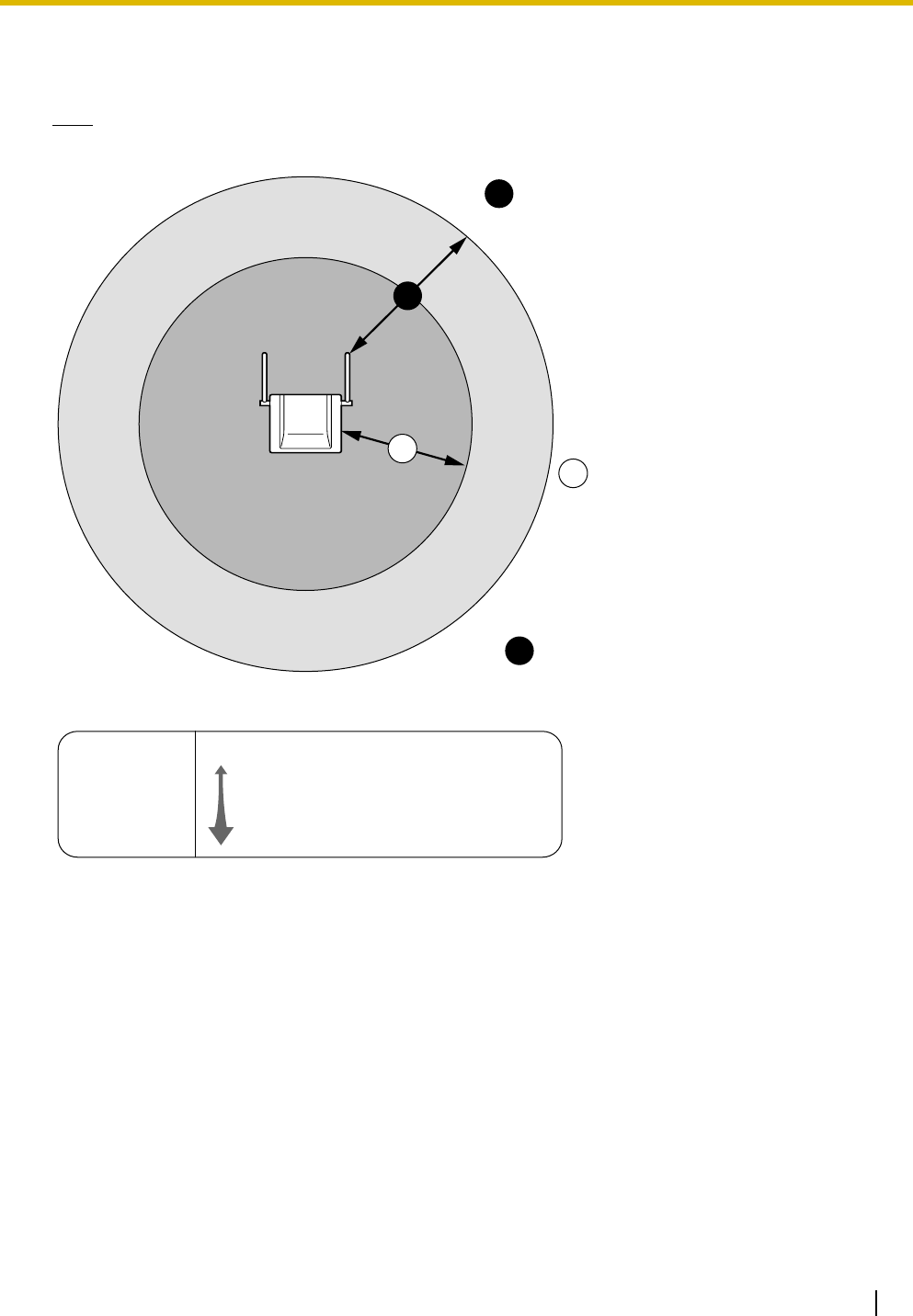
3.9 Connection of 2.4 GHz Portable Stations
Installation Manual 135
CS Coverage Area
The example below shows the size of the coverage area of 1 CS if it is installed in an area with no obstacles.
Note
Radio signal strength levels are measured during the site survey (refer to "3.9.5 Site Survey").
Site Survey Preparation
1. Obtain a map and investigate the installation site.
a. Check the obstacles (e.g., shelves, columns, and partitions).
b. Check the materials of the structures (e.g., metal, concrete, and plywood).
c. Check the layout and dimensions of the room, corridor, etc.
d. Write down the above information on the map.
2. Examine the service area required by the user on the map, referring to the following example.
a. Draw the coverage area around a CS. Extend the coverage area 30 to 60 meters (98 to 197 feet)
in each direction, depending on the materials of the building structures and obstacles in the
installation site. Note that a CS cannot be installed outside a building.
b. If one CS cannot cover the entire service area, install additional CSs as required. Overlap the
coverage areas of adjacent CSs.
Where CS coverage areas overlap, the PS will start call handover to the next CS if the signal from
A
B
A
B
C
Gray Zone:
Conversation will be
intermittent Out of Service:
Cannot make/receive calls
Good Coverage Area
Radio signal strength
level is greater than "8".
(About 30 m to 40 m
[98 ft to 131 ft])
Good sound quality
can be maintained.
Coverage Area
Radio signal strength level is
greater than "3".
(About 50 m to 60 m
[164 ft to 197 ft])
Radio Signal Strength Levels
Out of range
Receives noise easily or disconnects
May receive noise
Good
Better
Level: 00
Level: 01 to 02
Level: 03 to 07
Level: 08 to 10
Level: 11 to 12
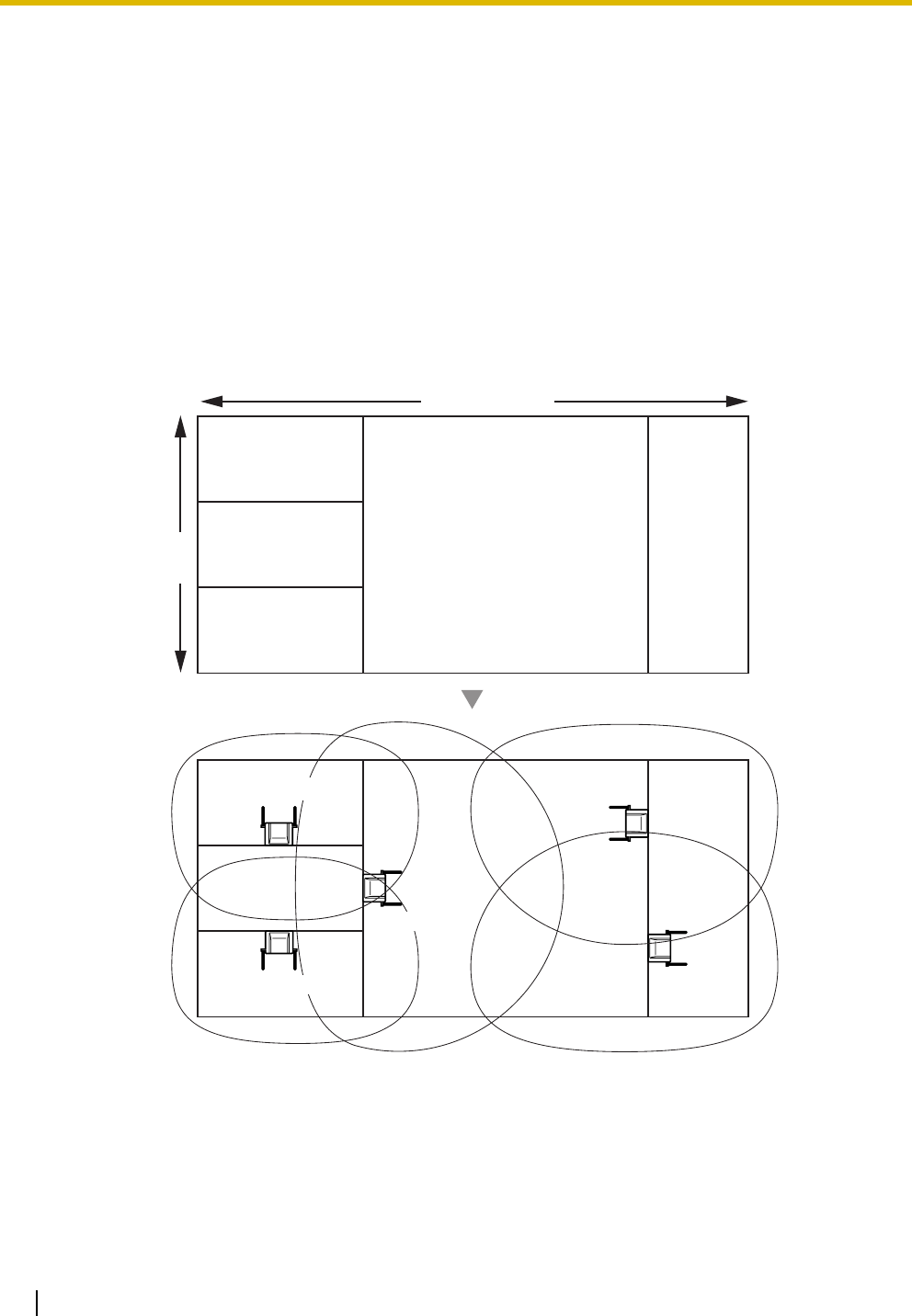
3.9 Connection of 2.4 GHz Portable Stations
136 Installation Manual
one CS becomes weak. However, if a PS moves away from a CS and there are no CSs available
for handover, the PS may go out of range and the call could be lost.
If the signal from the CS fades, due to the structure of the building, there may be some handover
delay. The user will hear a range warning before handover in this case. This also applies in the case
of interference from 2.4 GHz apparatus.
Example: Installing in a Room Separated by Interior Walls
Things to take note of:
• The room is separated by interior walls.
• The room is surrounded by concrete walls.
CS installation plan:
• The coverage area of each CS will not extend as far as when there are no obstacles, because the
radio signals will be weakened by separating walls. Therefore, you will need 5 CSs to cover the
entire room.
150 m (492 ft)
70 m
(230 ft)
CS no. 1
CS no. 2
CS no. 4
CS no. 5
CS no. 3
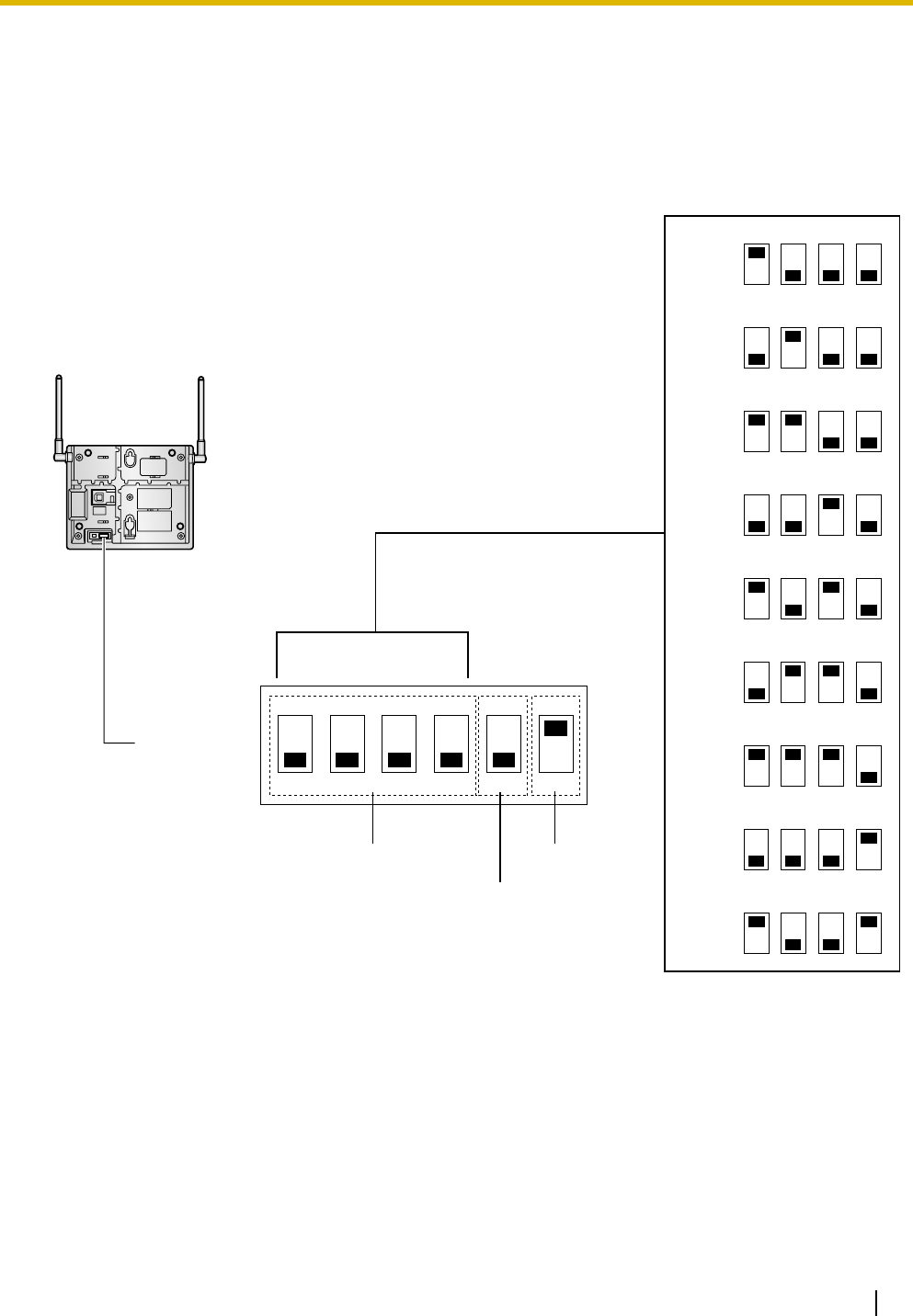
3.9 Connection of 2.4 GHz Portable Stations
Installation Manual 137
3.9.4 Before Site Survey
Setting and Installing the CS Temporarily for Site Survey
1. Switch the Radio Signal Test switch from OFF to ON.
2. Set the CS number switches as desired.
KX-T0151/KX-TDA0152
12 34 5 6
ON
4
4
4
4
4
4
4
4
4
3
3
3
3
3
3
3
3
3
2
2
2
2
2
2
2
2
2
1
1
1
1
1
1
1
1
1
OFF
CS no. 1
CS no. 2
CS no. 3
CS no. 4
CS no. 5
CS no. 6
CS no. 7
CS no. 8
CS no. 9
DIP Switch
Radio Signal
Test Switch
Keep this switch at the default
"OFF" position. Otherwise, the
CS will not function.
CS Number Switch
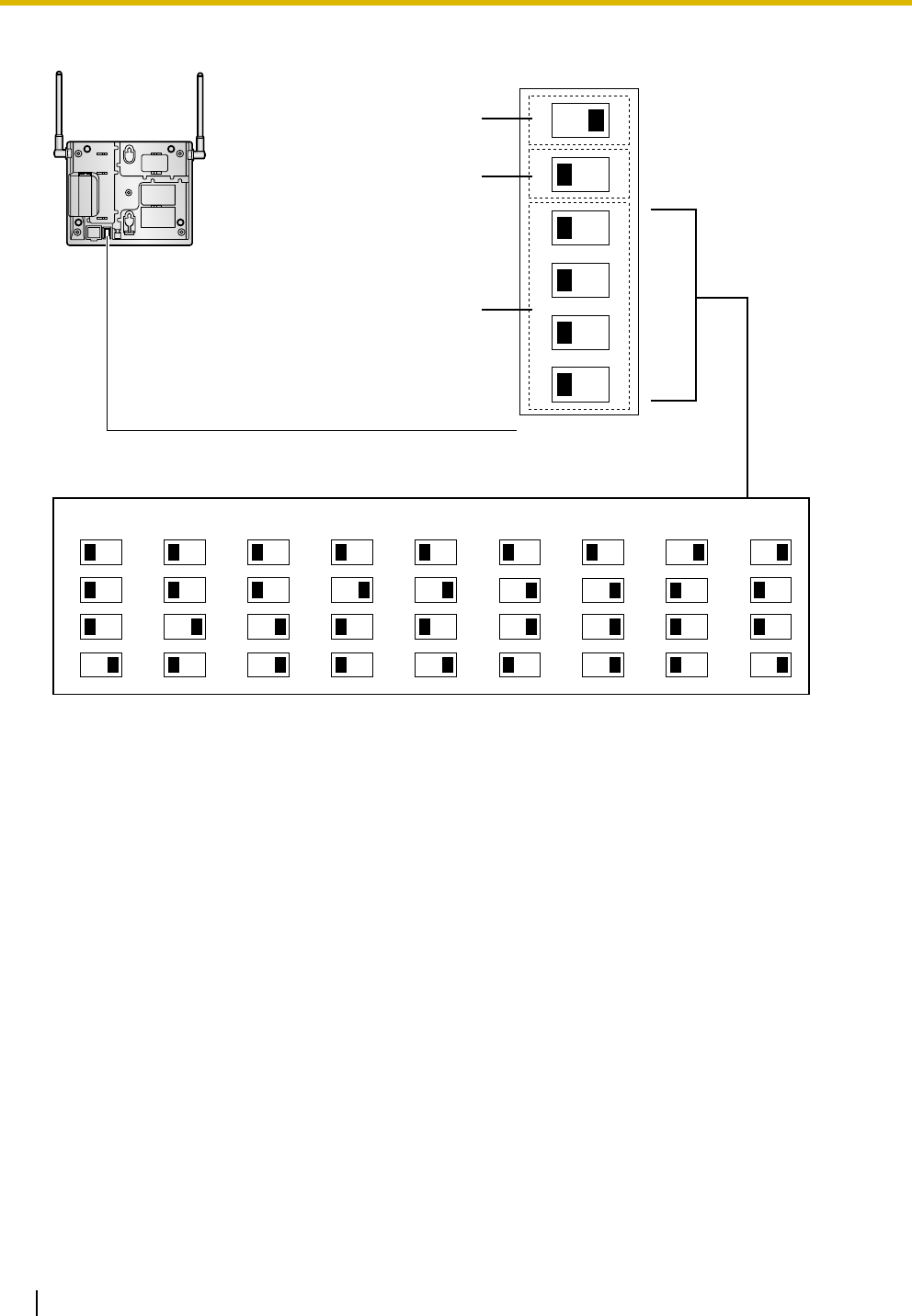
3.9 Connection of 2.4 GHz Portable Stations
138 Installation Manual
KX-TDA0158
111111111
222222222
333333333
444444444
6
5
4
3
2
1
OFF ON
CS no. 1 CS no. 2 CS no. 3 CS no. 4 CS no. 5 CS no. 6 CS no. 7 CS no. 8 CS no. 9
CS Number Switch
Keep this switch at the default
"OFF" position. Otherwise, the
CS will not function.
Radio Signal
Test Switch
DIP Switch
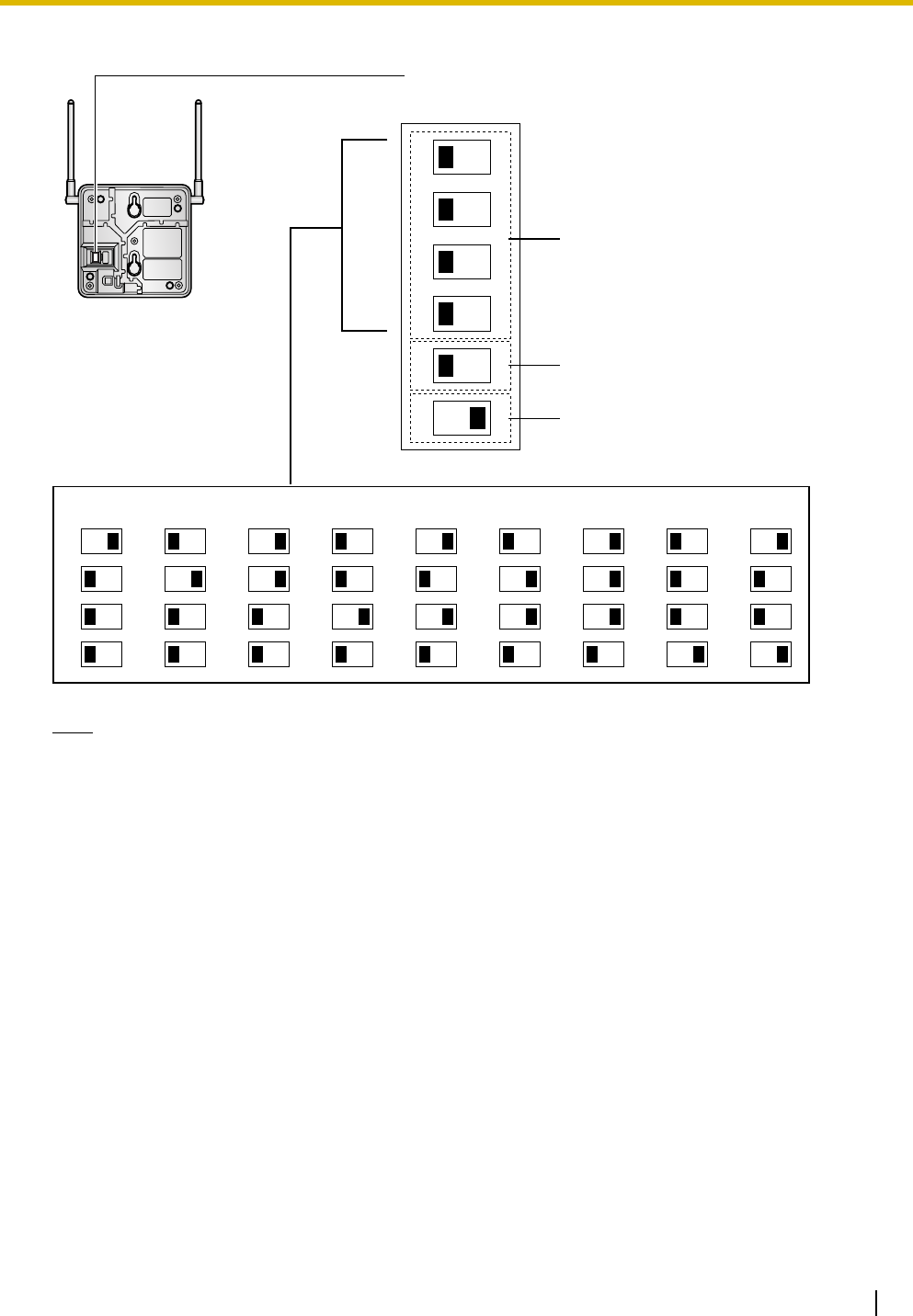
3.9 Connection of 2.4 GHz Portable Stations
Installation Manual 139
KX-T0141/KX-TDA0142
Note
If more than 1 CS is in Radio Signal Test mode, each CS must have a unique CS number.
CS Number Switch
CS no. 1 CS no. 2 CS no. 3 CS no. 4 CS no. 5 CS no. 6 CS no. 7 CS no. 8 CS no. 9
1
2
3
4
1
2
3
4
1
2
3
4
1
2
3
4
1
2
3
4
1
2
3
4
1
2
3
4
1
2
3
4
1
2
3
4
DIP Switch
1
2
3
4
5
6
OFF ON
Radio Signal
Test Switch
Keep this switch at the default
"OFF" position. Otherwise, the
CS will not function.
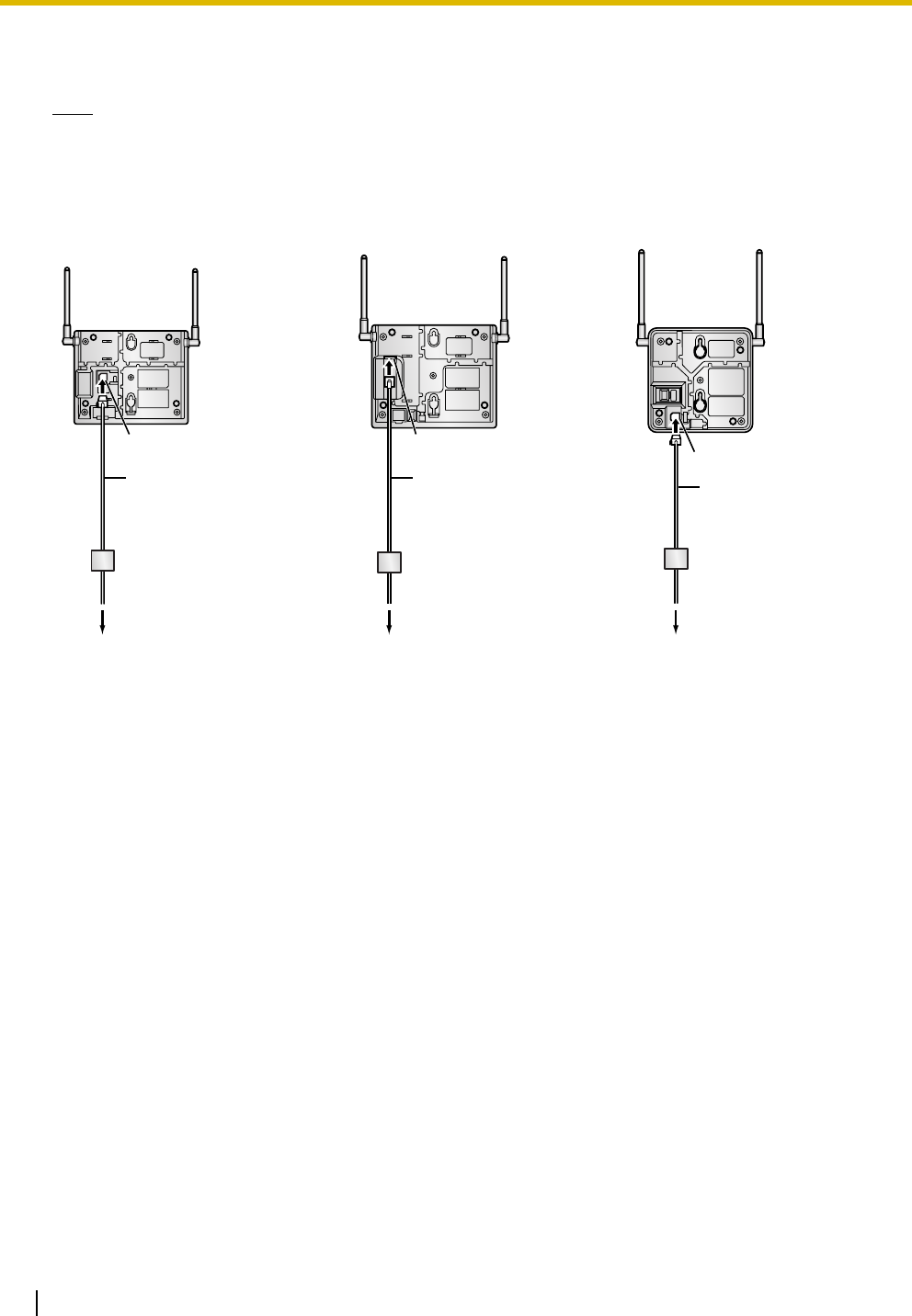
3.9 Connection of 2.4 GHz Portable Stations
140 Installation Manual
3. After setting the DIP switch, connect an AC adaptor or battery box to the CS using a power supply
adaptor.
Note
The AC adaptor should be connected to a vertically oriented or floor-mounted AC outlet. Do not connect
the AC adaptor to a ceiling-mounted AC outlet, as the weight of the adaptor may cause it to become
disconnected.
4. Install the CS temporarily for the site survey. Install the CS at least 2 m (6 ft 7 in) above the floor, keeping
the antennas in the upright position.
KX-T0151/KX-TDA0152 KX-TDA0158 KX-T0141/KX-TDA0142
To AC Adaptor (KX-A11/KX-TCA1)/
Battery Box (PSZZTD142CE)
Power Supply Adaptor
(PSZZ1TDA0142)
Modular
Telephone Cord
To AC Adaptor (KX-A11/KX-TCA1)/
Battery Box (PSZZTD142CE)
Power Supply Adaptor
(PSZZ1TDA0142)
Modular
Telephone Cord
(PSJA1017Z)
To AC Adaptor (KX-A11/KX-TCA1)/
Battery Box (PSZZTD142CE)
Power Supply Adaptor
(PSZZ1TDA0142)
Modular
Telephone Cord
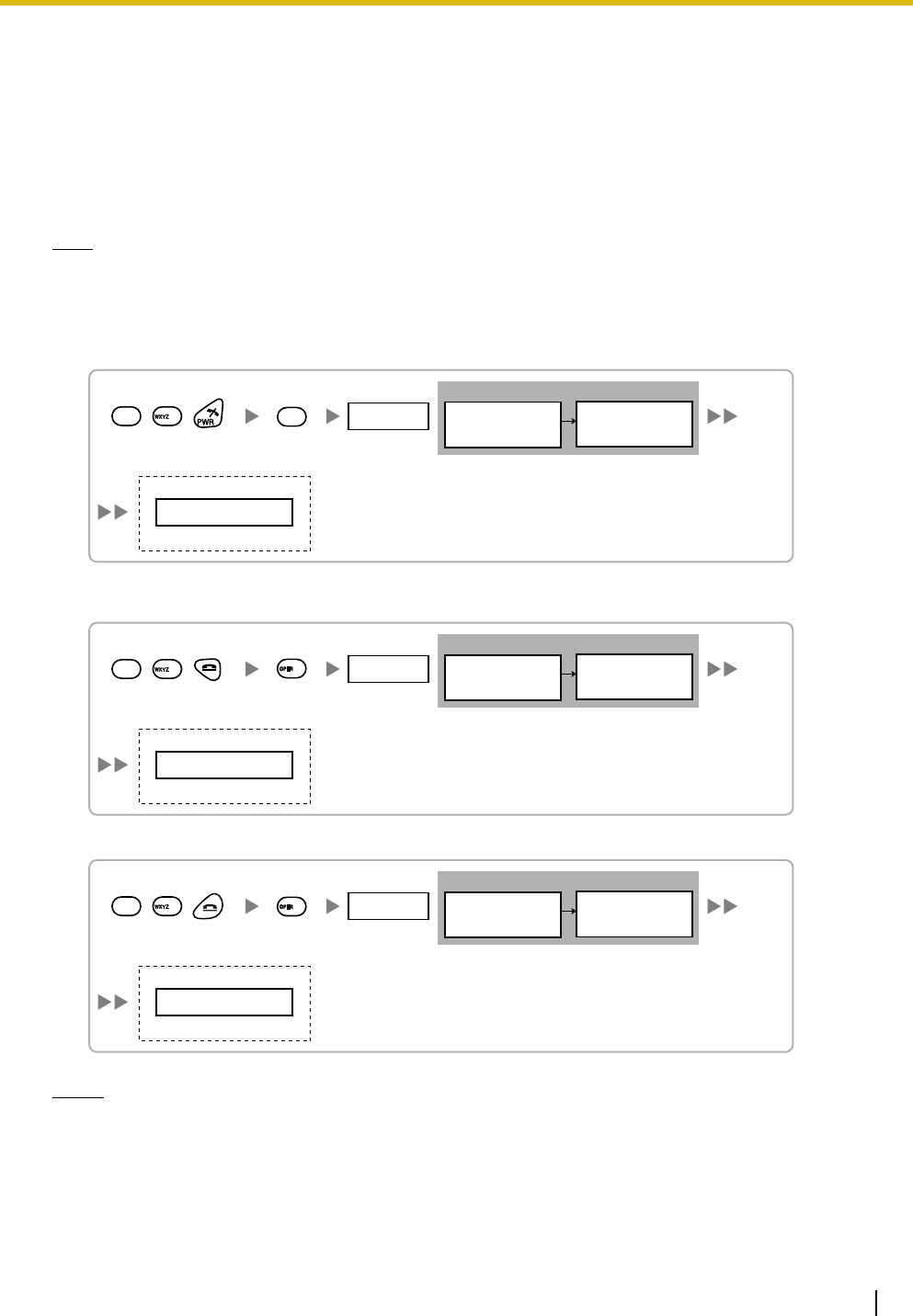
3.9 Connection of 2.4 GHz Portable Stations
Installation Manual 141
3.9.5 Site Survey
The PS has a Radio Signal Test mode that monitors the state of the radio link to the CS. After installing the
CSs temporarily, set the PS to Radio Signal Test mode and measure each CS coverage area. Then, record
the results on the map of the installation site.
Testing the Radio Signal Strength
Note
Display prompts for the site survey are only available in English.
1. Enter Radio Signal Test mode.
Using the KX-TD7684/KX-TD7685/KX-TD7694/KX-TD7695
Using the KX-TD7680
Using the KX-TD7690
Notes
*1: CS number and radio signal strength level.
*2: Scan data (test result) number. Empty memory space will be indicated by a number; stored memory
space will be indicated by a "-".
<< SEARCHING >>
CS NO.1 LEVEL:12
*1
SAVE:0123456789
*2
19
9
0
Press 1, 9, and POWER
for more than 2 seconds. 1 to 9
CS No.
Scan Data No.
0 to 9
Display example:
To store the scan data
Display example:
Press 1, 9, and POWER
for more than 2 seconds.
<< SEARCHING >>
CS NO.1 LEVEL:12
*1
SAVE:0123456789
*2
1 to 9
CS No.
19
9
0 to 9
Scan Data No.
To store the scan data
0
Display example:
Press 1, 9, and POWER
for more than 2 seconds.
<< SEARCHING >>
CS NO.1 LEVEL:12
*1
SAVE:0123456789
*2
1 to 9
CS No.
19
9
0 to 9
Scan Data No.
To store the scan data
0
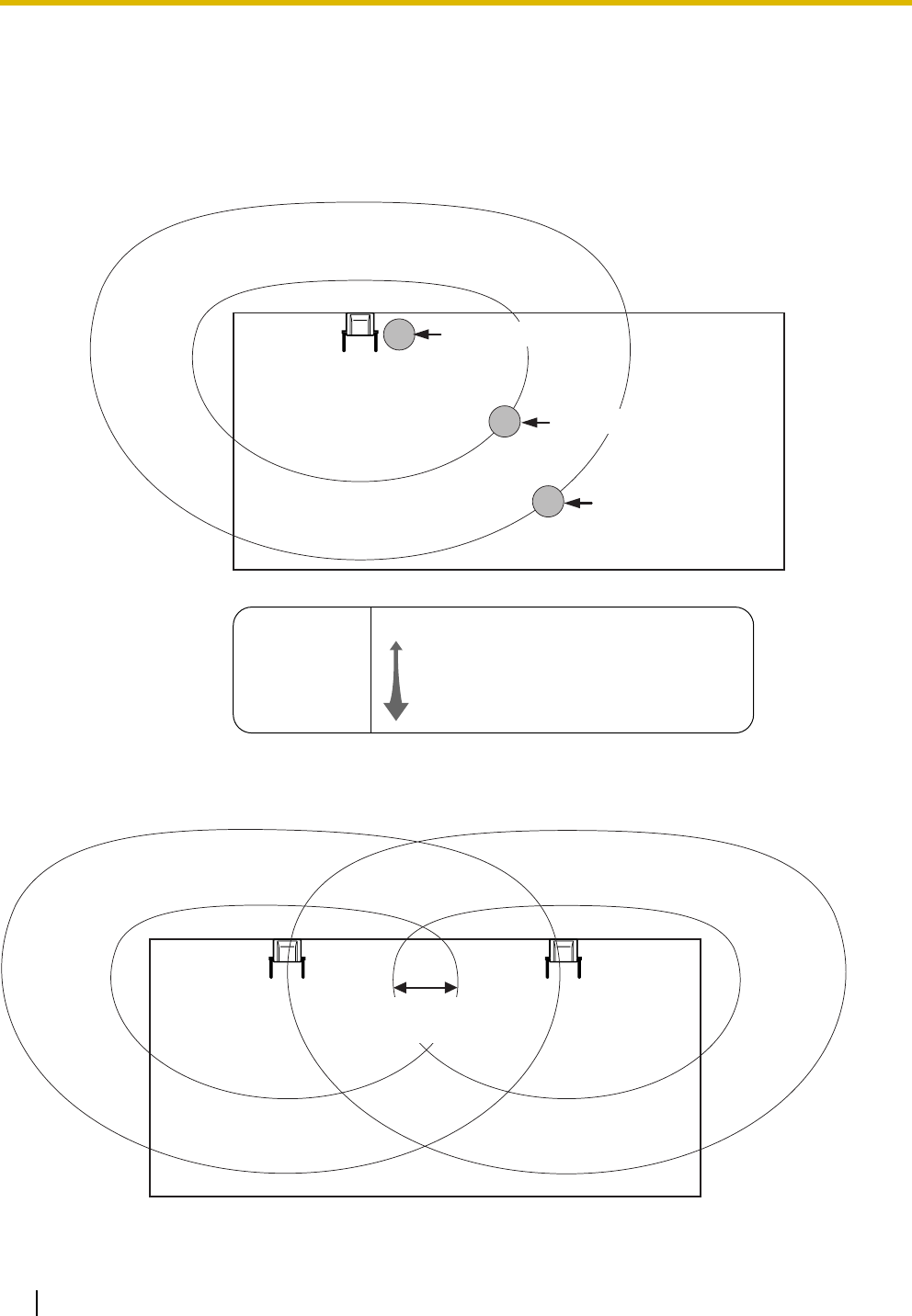
3.9 Connection of 2.4 GHz Portable Stations
142 Installation Manual
2. Measure the radio signal strength by moving towards and away from the CS.
a. Move to the CS until the radio signal strength level becomes "12".
b. Move away from the CS and identify the CS coverage area within which the radio signal strength
level is greater than "8". Draw the area on the map.
c. Move away from the CS and identify the CS coverage area within which the radio signal strength
level is greater than "3". Draw the area on the map.
3. Repeat steps 1 and 2 for other CSs, and relocate the CSs when necessary.
a. Overlap adjacent CS coverage areas where the radio signal strength level is "8" by 5 to 10 meters
(16 to 33 feet).
PS
PS
PS
CS NO.1 LEVEL:12
CS NO.1 LEVEL:8
CS NO.1 LEVEL:3
CS no. 1
Level: 00
Level: 01 to 02
Level: 03 to 07
Level: 08 to 10
Level: 11 to 12
Out of range
Receives noise easily or disconnects
May receive noise
Good
Better
Radio Signal Strength Levels
CS no. 1
5 m to 10 m
(16 ft to 33 ft)
CS no. 2
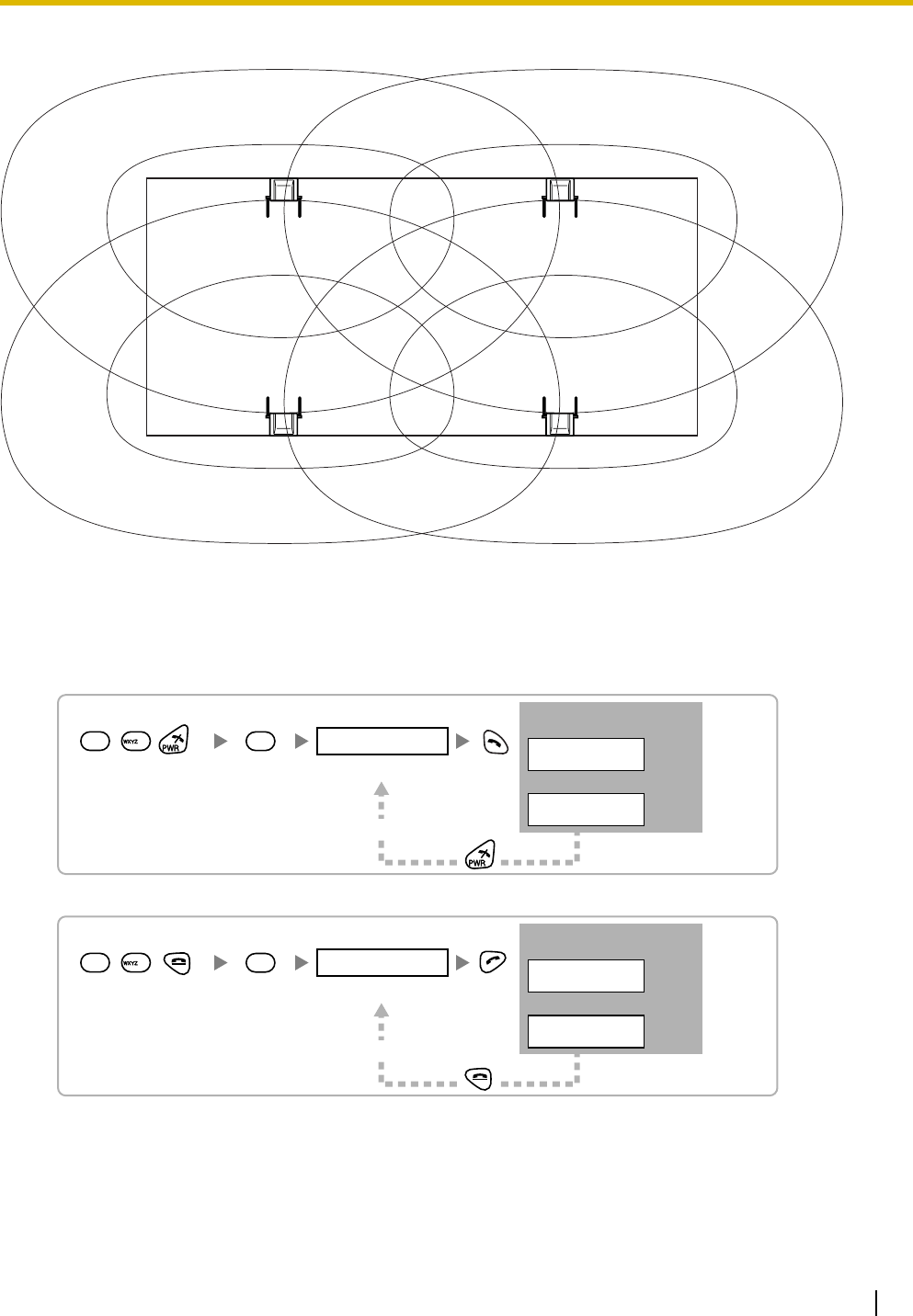
3.9 Connection of 2.4 GHz Portable Stations
Installation Manual 143
b. Overlap the CS coverage areas of at least 2 CSs at any location in the installation site.
c. Make sure that the radio signal strength level is greater than "3" at any location in the service area
required by the user.
Referring to the Stored Scan Data
Using the KX-TD7684/KX-TD7685/KX-TD7694/KX-TD7695
Using the KX-TD7680
CS no. 1 CS no. 2
CS no. 4
CS no. 3
19
1
NO.1
CS No.2 LEVEL: 9
NO.0
NOT SAVED
Press 1, 9, and POWER
for more than 2 seconds. 0 to 9
To the Desired Scan Data No.
Scan Data No.
Display example:
When there is scan data
When there is no scan data
Press 1, 9, and POWER
for more than 2 seconds. 0 to 9
Scan Data No.
19
1
Display example:
When there is scan data
When there is no scan data
NO.1
CS No.2 LEVEL: 9
NO.0
NOT SAVED
To the Desired Scan Data No.
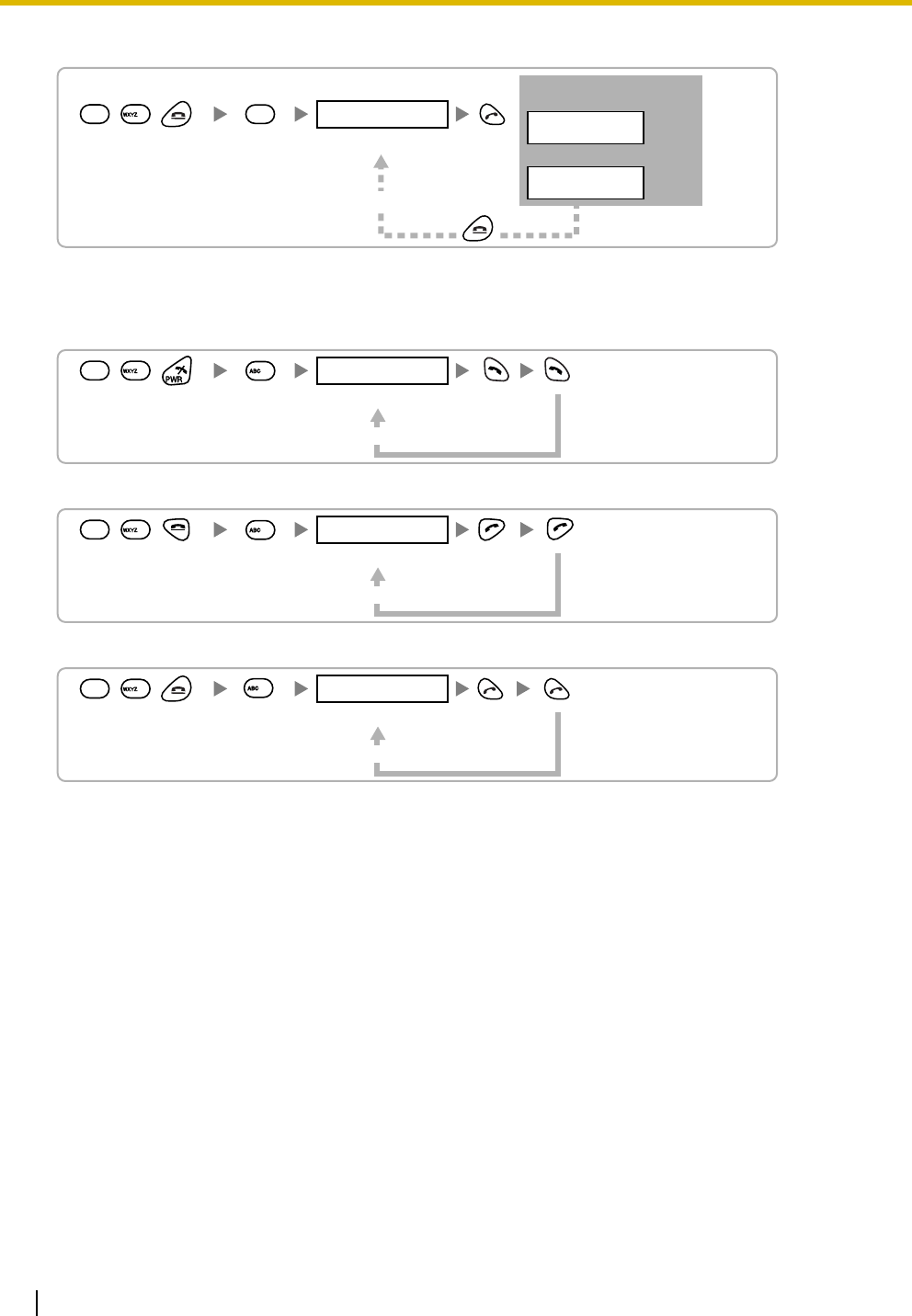
3.9 Connection of 2.4 GHz Portable Stations
144 Installation Manual
Using the KX-TD7690
Deleting the Stored Scan Data
Using the KX-TD7684/KX-TD7685/KX-TD7694/KX-TD7695
Using the KX-TD7680
Using the KX-TD7690
Press 1, 9, and POWER
for more than 2 seconds. 0 to 9
Scan Data No.
19
1
Display example:
When there is scan data
When there is no scan data
NO.1
CS No.2 LEVEL: 9
NO.0
NOT SAVED
To the Desired Scan Data No.
19
9
2
2
Press 1, 9, and POWER
for more than 2 seconds.
0 to 9, or # for all data
To the Desired Scan Data No.
Scan Data No.
Press 1, 9, and POWER
for more than 2 seconds. 0 to 9, or # for all data
Scan Data No.
19
To the Desired Scan Data No.
2
Press 1, 9, and POWER
for more than 2 seconds. 0 to 9, or # for all data
Scan Data No.
19
To the Desired Scan Data No.
2
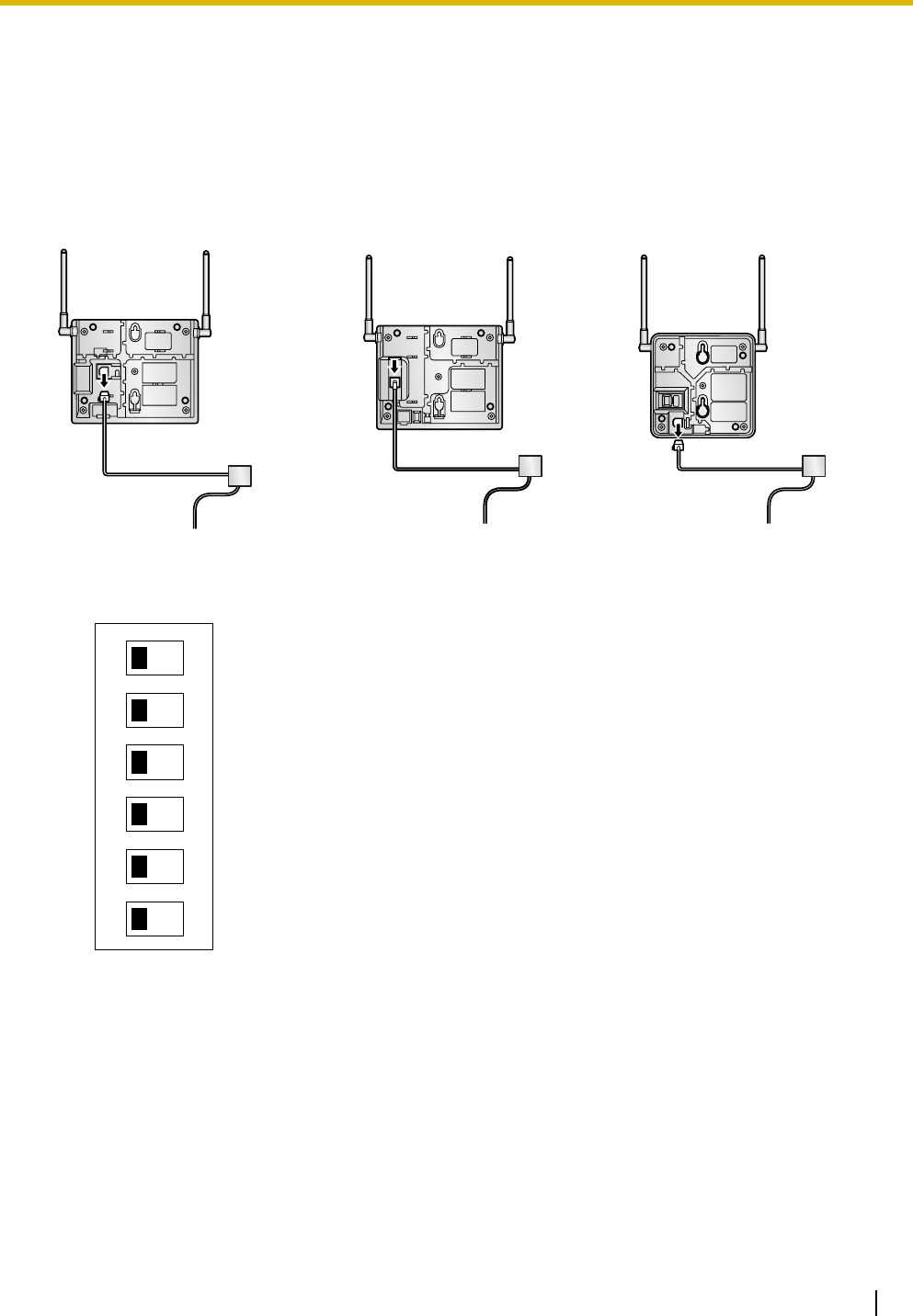
3.9 Connection of 2.4 GHz Portable Stations
Installation Manual 145
3.9.6 After Site Survey
After obtaining the proper measurement results, exit Radio Signal Test mode before connecting the CS to
the PBX.
1. Keep pressing the POWER button on the PS until the PS is turned OFF.
2. Disconnect the AC adaptor or battery box from the CS and stop supplying electricity.
3. Switch all DIP switches on the CS from ON to OFF.
KX-T0151/KX-TDA0152 KX-TDA0158 KX-T0141/KX-TDA0142
1
2
3
4
5
6
OFF ON
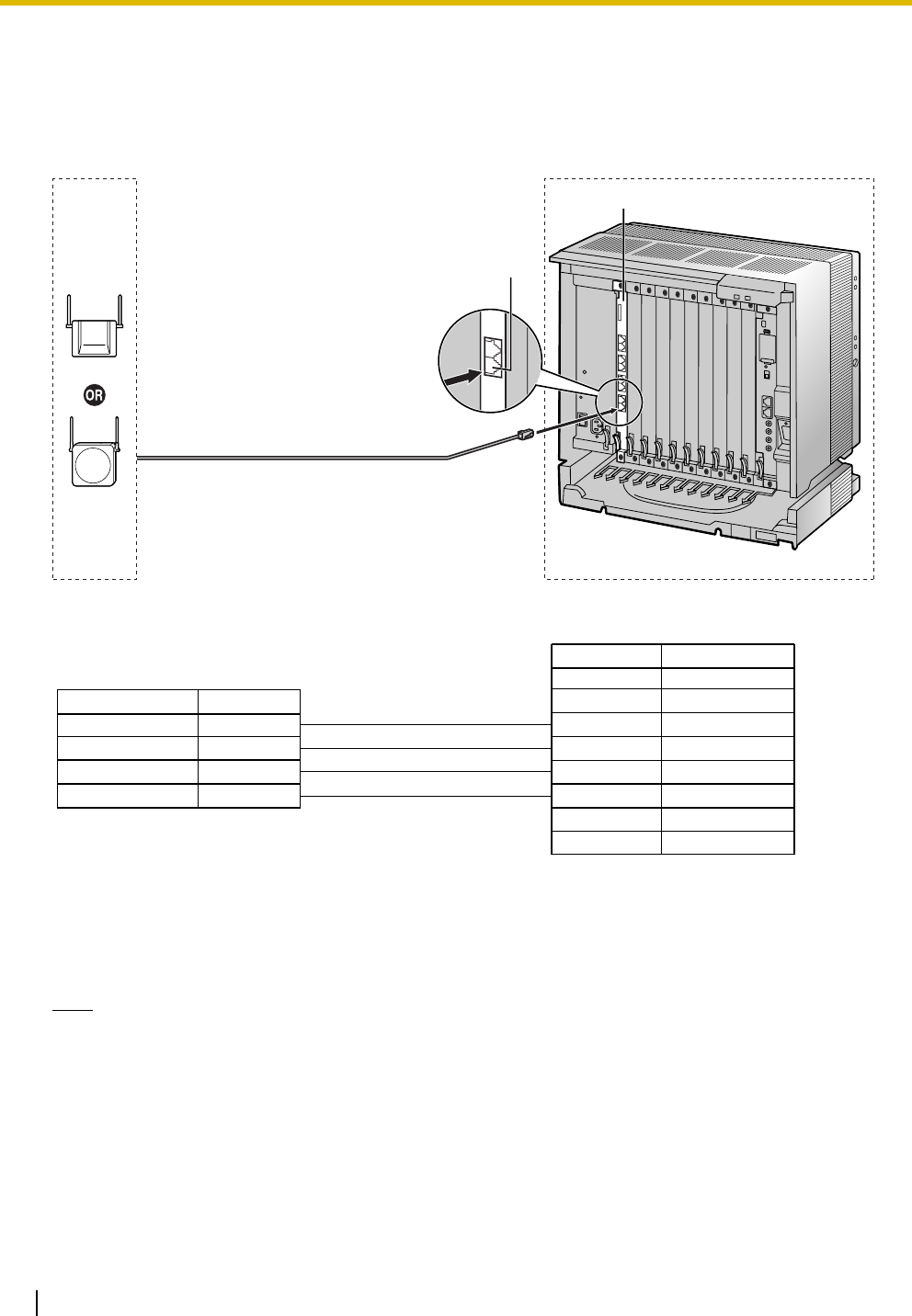
3.9 Connection of 2.4 GHz Portable Stations
146 Installation Manual
3.9.7 Connecting a Cell Station to the PBX
Using a CSIF Card
Refer to the following example to connect a CS to the PBX.
KX-TDA0152/KX-TDA0142
Accessories and User-supplied Items for the CS
Accessories (included): Screws × 2, Washers × 2
User-supplied (not included): RJ11 connector
Note
For details about CSIF card, refer to "3.6.1 CSIF4 Card (KX-TDA0143) and CSIF8 Card (KX-
TDA0144)".
CSIF8 Card
1
2
3
4
D1
POWH
POWL
D2
D1
POWH
POWL
D2
1
2
3
4
5
6
7
8
Port 1
Maximum Distance
444 m (1457 ft)
694 m (2277 ft)
1000 m (3281 ft)
694 m (2277 ft)
Cable
26 AWG:
24 AWG:
22 AWG:
CAT 5:
CS (RJ11)
Pin No.
Signal Name
CSIF card (RJ45)
Pin No. Signal Name
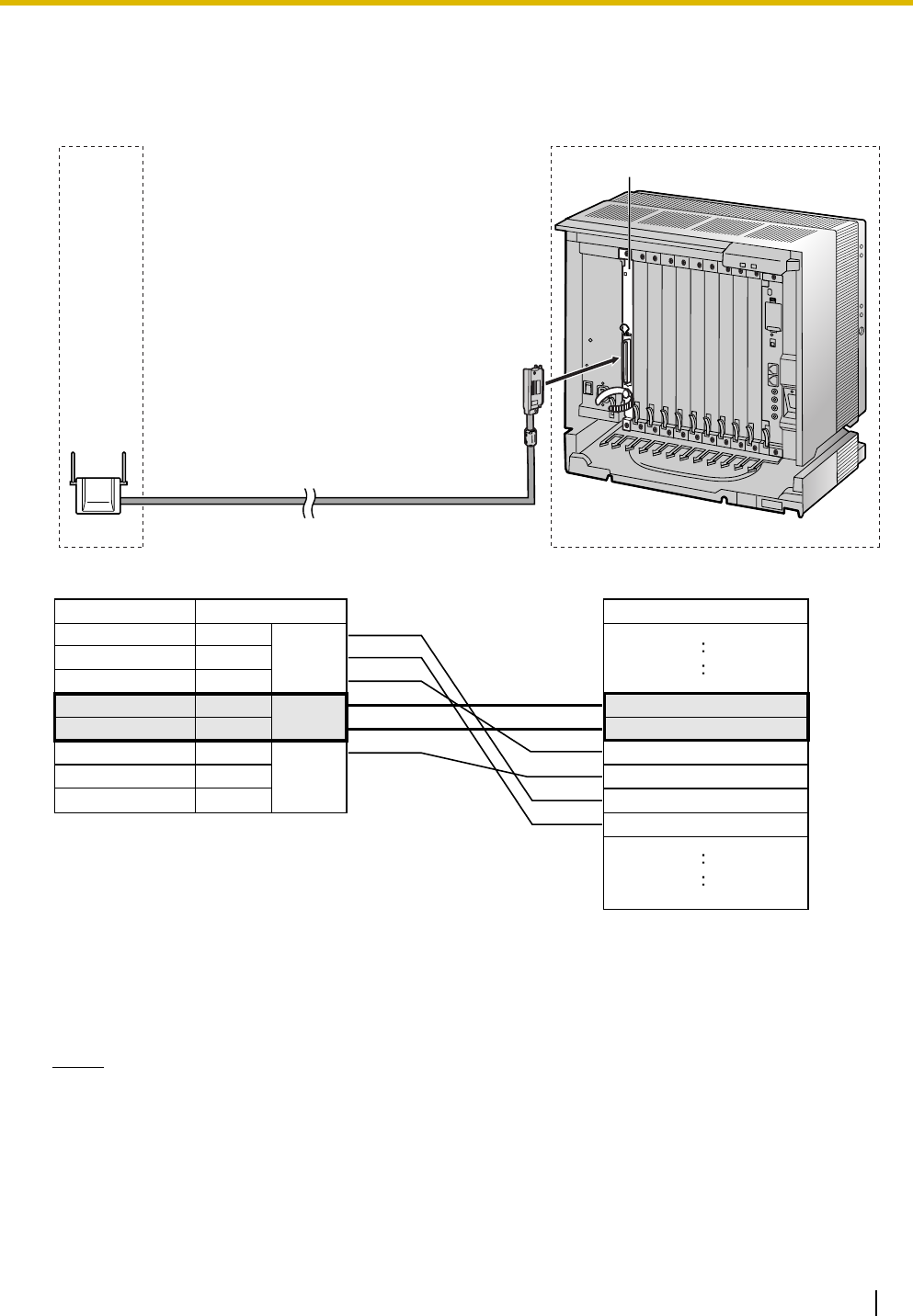
3.9 Connection of 2.4 GHz Portable Stations
Installation Manual 147
Using a DHLC/DLC Card
Refer to the following example to connect a CS to the PBX.
KX-TDA0158
Accessories and User-supplied Items for the CS
Accessories (included): Screws × 2, Washers × 2
User-supplied (not included): RJ45 connector
Notes
• The no. 4 and no. 5 pins (Master) of the CS must be connected to a pair of pins on the DHLC/DLC
card. Then use 3 consecutive pairs of pins on the DHLC/DLC card, starting with the pins
corresponding to the Master, as in the example above.
• CS connections must be made within the same DHLC/DLC card.
D1C
D2C
D1D
D2D
D1E
D2E
1
2
3
4
5
6
7
8
D1C
D2C
D1B
D2A
D2B
-
-
D1A
Pin No.
Signal Name
CS (RJ45) DHLC/DLC card (Amphenol)
Cable Maximum Distance
26 AWG: 222 m (728 ft)
24 AWG: 347 m (1138 ft)
22 AWG: 500 m (1640 ft)
CAT 5: 347 m (1138 ft)
DHLC8 Card
Signal Name
Master
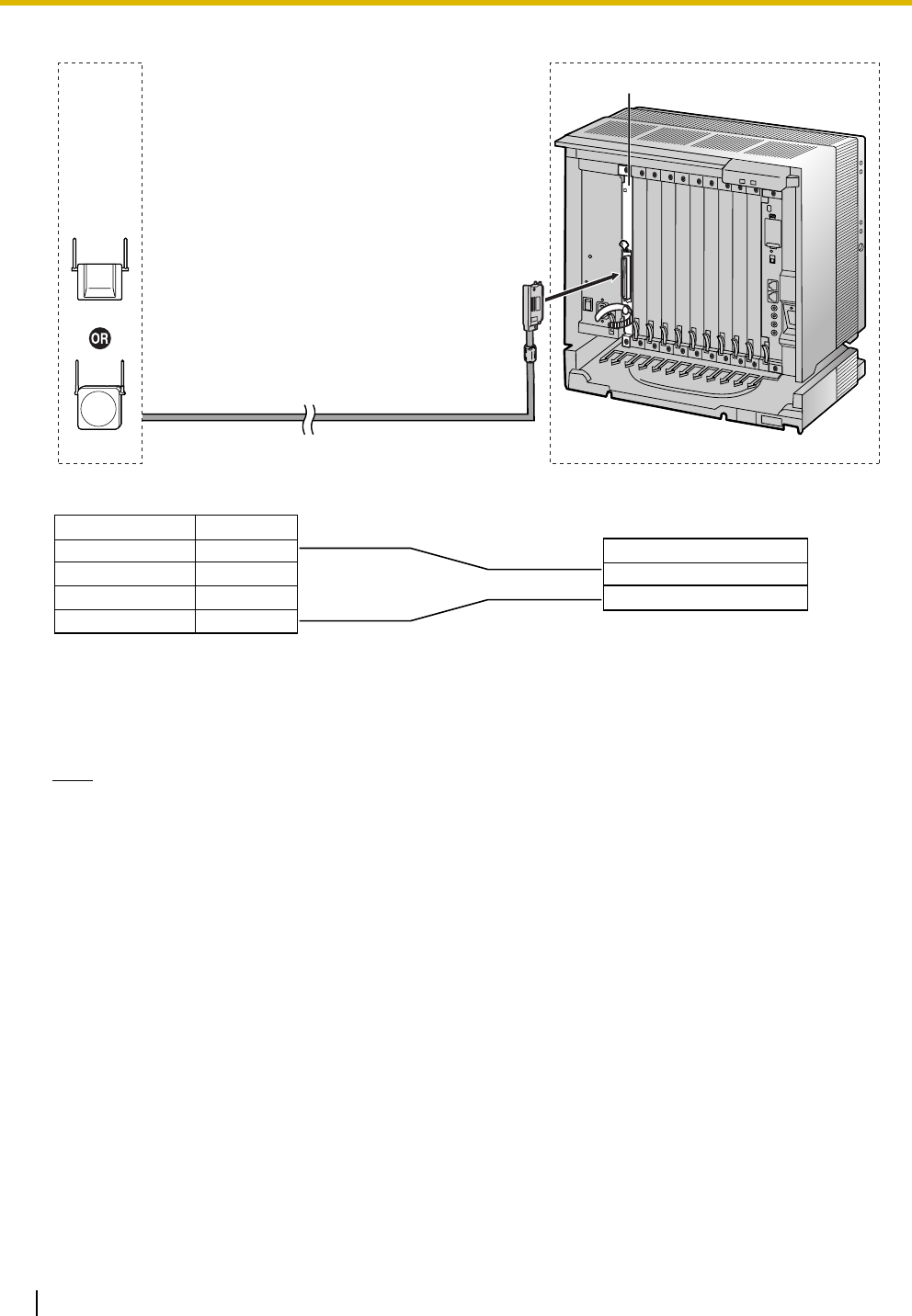
3.9 Connection of 2.4 GHz Portable Stations
148 Installation Manual
KX-T0151/KX-T0141
Accessories and User-supplied Items for the CS
Accessories (included): Screws × 2, Washers × 2
User-supplied (not included): RJ11 connector
Note
For details about DHLC card or DLC card, refer to "3.6.2 DHLC8 Card (KX-TDA0170)", "3.6.3 DLC8
Card (KX-TDA0171)", or "3.6.4 DLC16 Card (KX-TDA0172)".
Cable
26 AWG:
24 AWG:
22 AWG:
CAT 5:
Maximum Distance
222 m (728 ft)
347 m (1138 ft)
500 m (1640 ft)
347 m (1138 ft)
D1
D2
Signal Name
DHLC/DLC card (Amphenol)
1
2
3
4
D1
D2
CS (RJ11)
Pin No.
Signal Name
DHLC8 Card
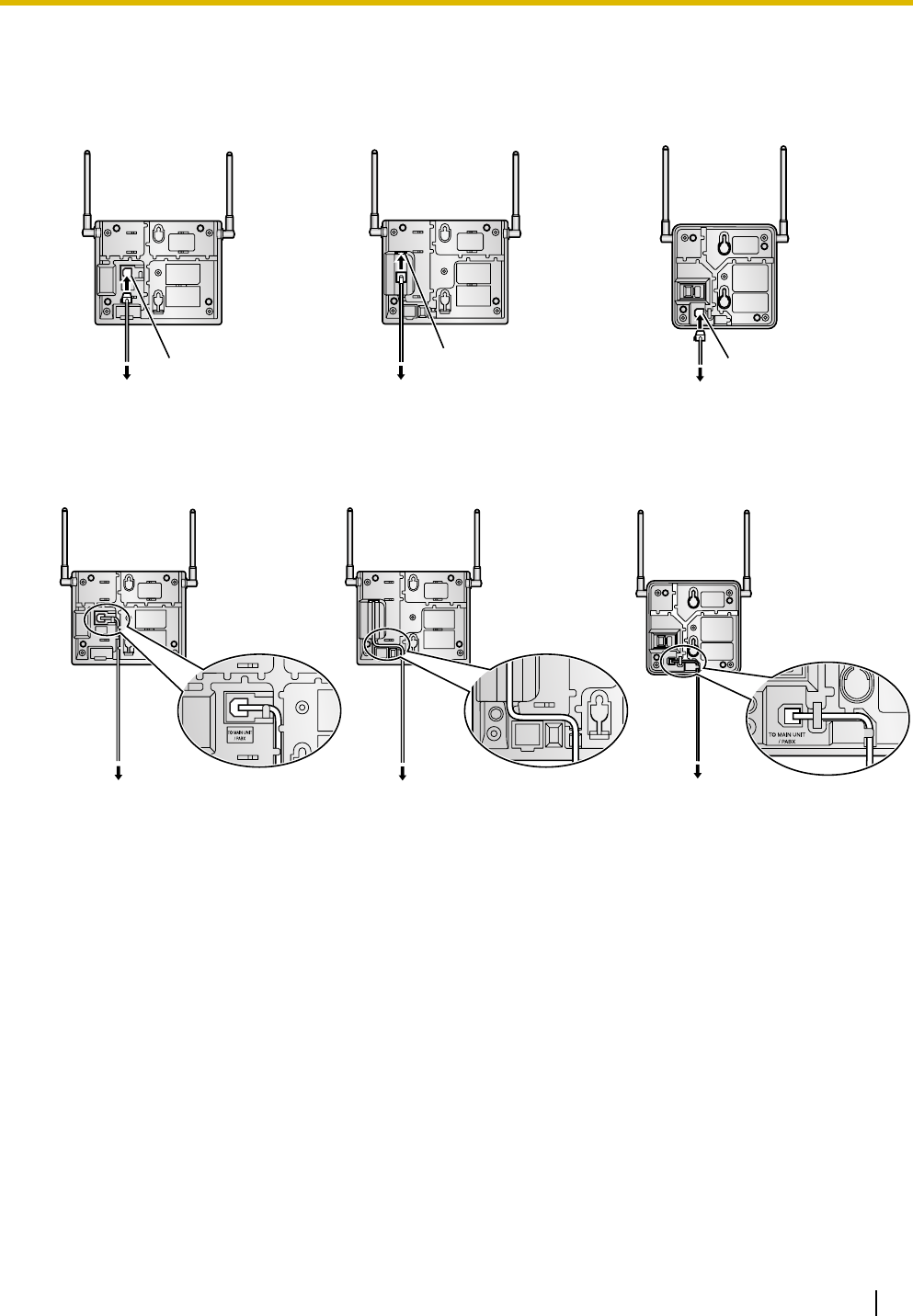
3.9 Connection of 2.4 GHz Portable Stations
Installation Manual 149
Connecting the CS
1. Connect the cable from the CSIF/DHLC/DLC card to the CS.
2. Pass the cable through the groove of the CS (in any direction depending on your preference).
KX-T0151/KX-TDA0152 KX-TDA0158 KX-T0141/KX-TDA0142
KX-T0151/KX-TDA0152 KX-TDA0158 KX-T0141/KX-TDA0142
Modular
To CSIF/DHLC/DLC card
Modular
To DHLC/DLC card
Modular
To CSIF/DHLC/DLC card
To CSIF/DHLC/DLC card To DHLC/DLC card To CSIF/DHLC/DLC card
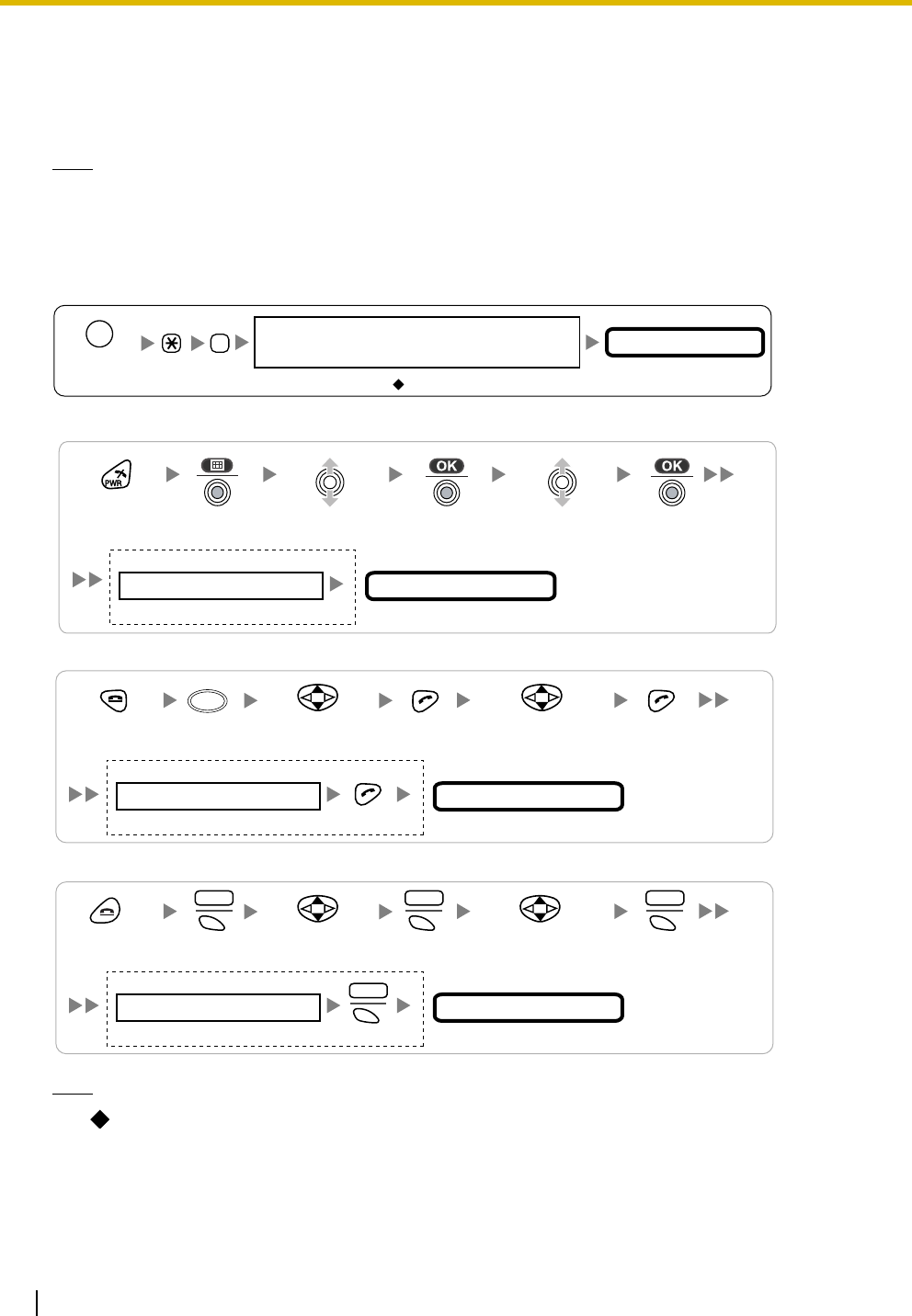
3.9 Connection of 2.4 GHz Portable Stations
150 Installation Manual
Registering the PS
The PS must be registered to the PBX before it can be used. Programming of both the PS and PBX is
required. A PT with multiline display (e.g., KX-T7636 6-line display) is required to perform the PBX system
programming.
Note
For details about system programming using a PT, refer to "2.3.2 PT Programming" in the Feature
Manual, and "2.1 PT Programming" in the PT Programming Manual.
Entering the System Programming Mode
PT (Administrator Level)
PS (Using the KX-TD7684/KX-TD7685/KX-TD7694/KX-TD7695)
PS (Using the KX-TD7680)
PS (Using the KX-TD7690)
Note
means default value throughout this section.
#
= 1234
System Password for Administrator—
for PT Programming Programming No.
3 digits
PROGRAM/
PAUSE
Press POWER
for 2 seconds.
Select
"Setting Handset".
Select
"System Option".
If required
4 digits
System Lock Password
System Setting Menu
System Setting Menu
Select
"SYSTEM SET".
Press POWER
for 2 seconds.
Select
"PS PROGRAM".
4 digits
System Lock Password
If required
FUNC
System Setting Menu
Select
"SYSTEM SETTING".
Press POWER
for 2 seconds. S1 S1
MENU SEL
S1
SEL
Select
"PS PROGRAM".
4 digits
System Lock Password
If required
ENTR
S1
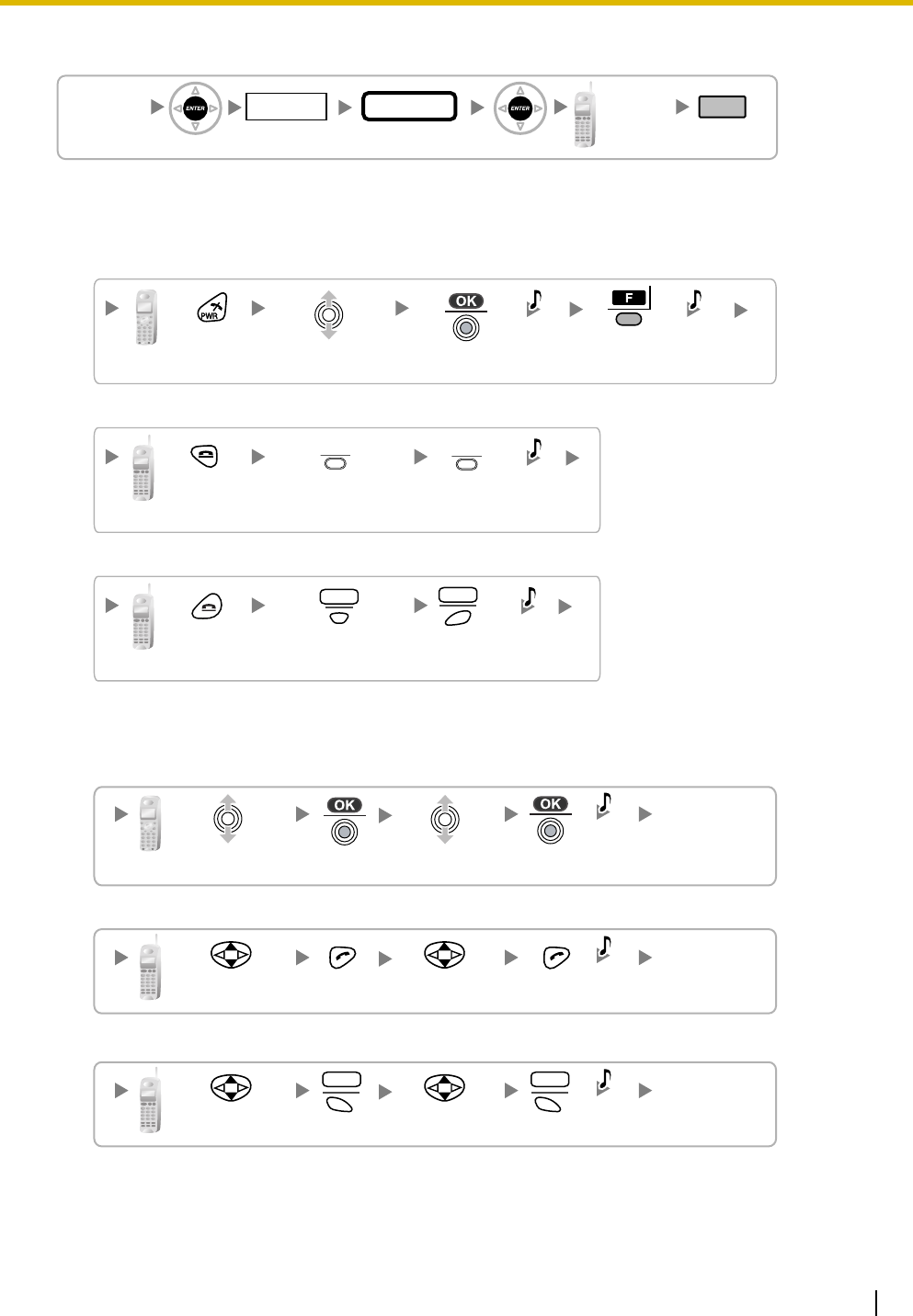
3.9 Connection of 2.4 GHz Portable Stations
Installation Manual 151
PS Registration
When the PS has not been registered yet
When registering the PS for the first time, it is possible to select the desired language for the display.
(You do not need to enter the PS system programming mode when registering for the first time.)
Using the KX-TD7684/KX-TD7685/KX-TD7694/KX-TD7695
Using the KX-TD7680
Using the KX-TD7690
When the PS has already been registered to another PBX
One PS can be registered to a maximum of 4 different PBXs.
Using the KX-TD7684/KX-TD7685/KX-TD7694/KX-TD7695
Using the KX-TD7680
Using the KX-TD7690
[690]
001 to 128
PS No.
1 to 4 digits END
ENTER ENTER
To the PS
operation
below
Extn. No.
Press
POWER for
2 seconds.
Select the desired
language
.
Press "F"
for 2
seconds.
C.Tone C.Tone
Press
POWER for
2 seconds.
Press S3
for 2
seconds.
C.Tone
Press S2 repeatedly
to select the desired
language.
[
F2
][
F3
]
Press
POWER for
2 seconds.
Press S3
for 2
seconds.
C.Tone
Press S2 repeatedly
to select the desired
language.
F2 F3
Choose
"Base 1–4".
Select
"
Register H/set
".
C.Tone
Choose
"SYSTEM 1–4".
Select
"REGISTRATION".
C.Tone
Choose
"SYSTEM 1–4".
Select
"REGISTRATION".
S1S1
SEL SEL
C.Tone
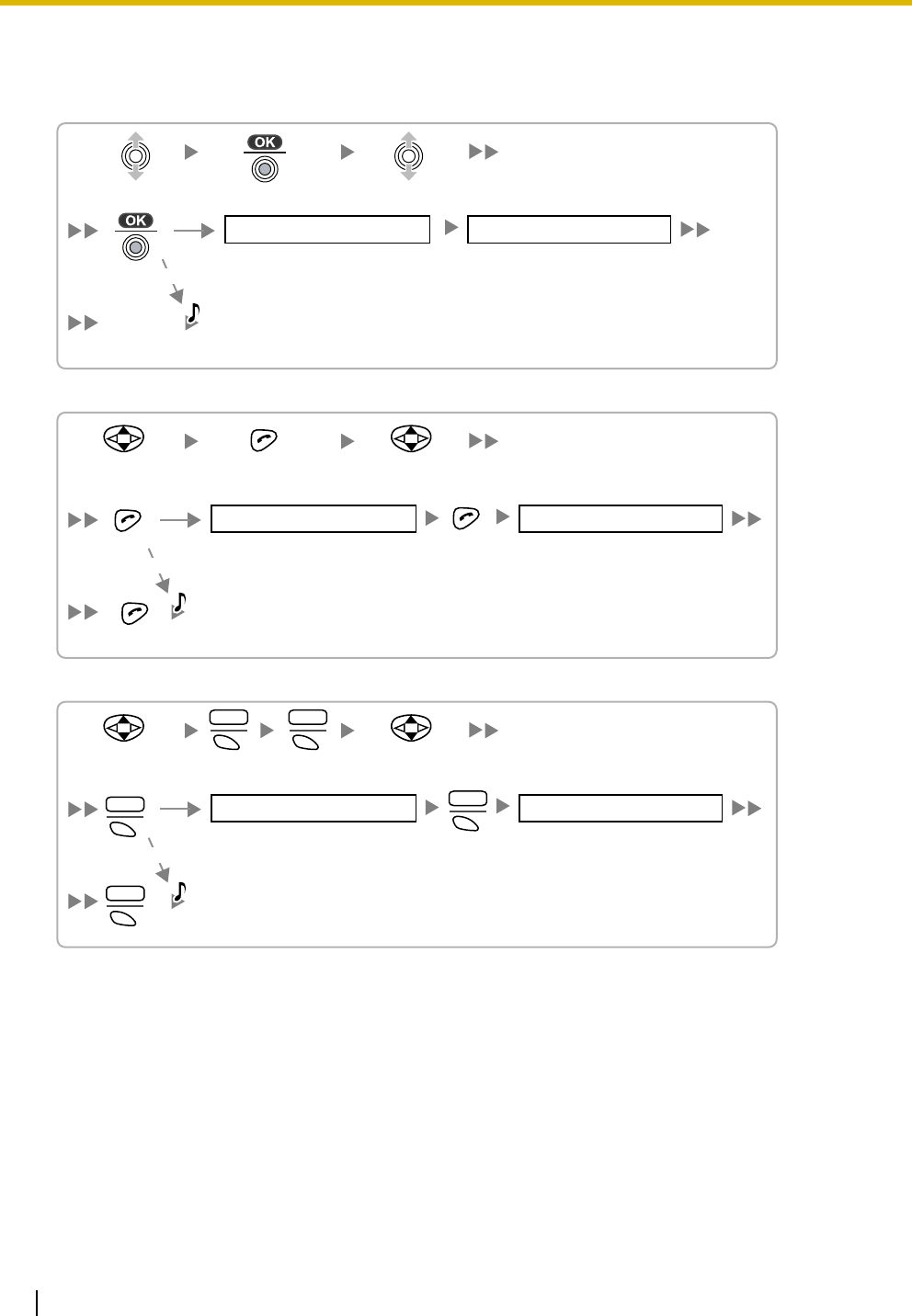
3.9 Connection of 2.4 GHz Portable Stations
152 Installation Manual
Setting the System Lock
When a system lock has been set, the system lock password will be required for PS system setting.
Using the KX-TD7684/KX-TD7685/KX-TD7694/KX-TD7695
Using the KX-TD7680
Using the KX-TD7690
Select
"SYSTEM LOCK".
4 digits 4 digits
Choose "On/Off".
On
Off
C.Tone
System Lock Password System Lock Password
Choose
"Enable/Disable".
Select
"SYSTEM LOCK".
C.Tone
4 digits 4 digits
ENABLE
DISABLE
System Lock Password System Lock Password
S1 Choose
"Enable/Disable".
SEL
ENTR
S1
S1
S1
S1
CHNG
SEL
ENTR
Select
"SYSTEM LOCK".
C.Tone
System Lock Password System Lock Password
4 digits 4 digits
ENABLE
DISABLE
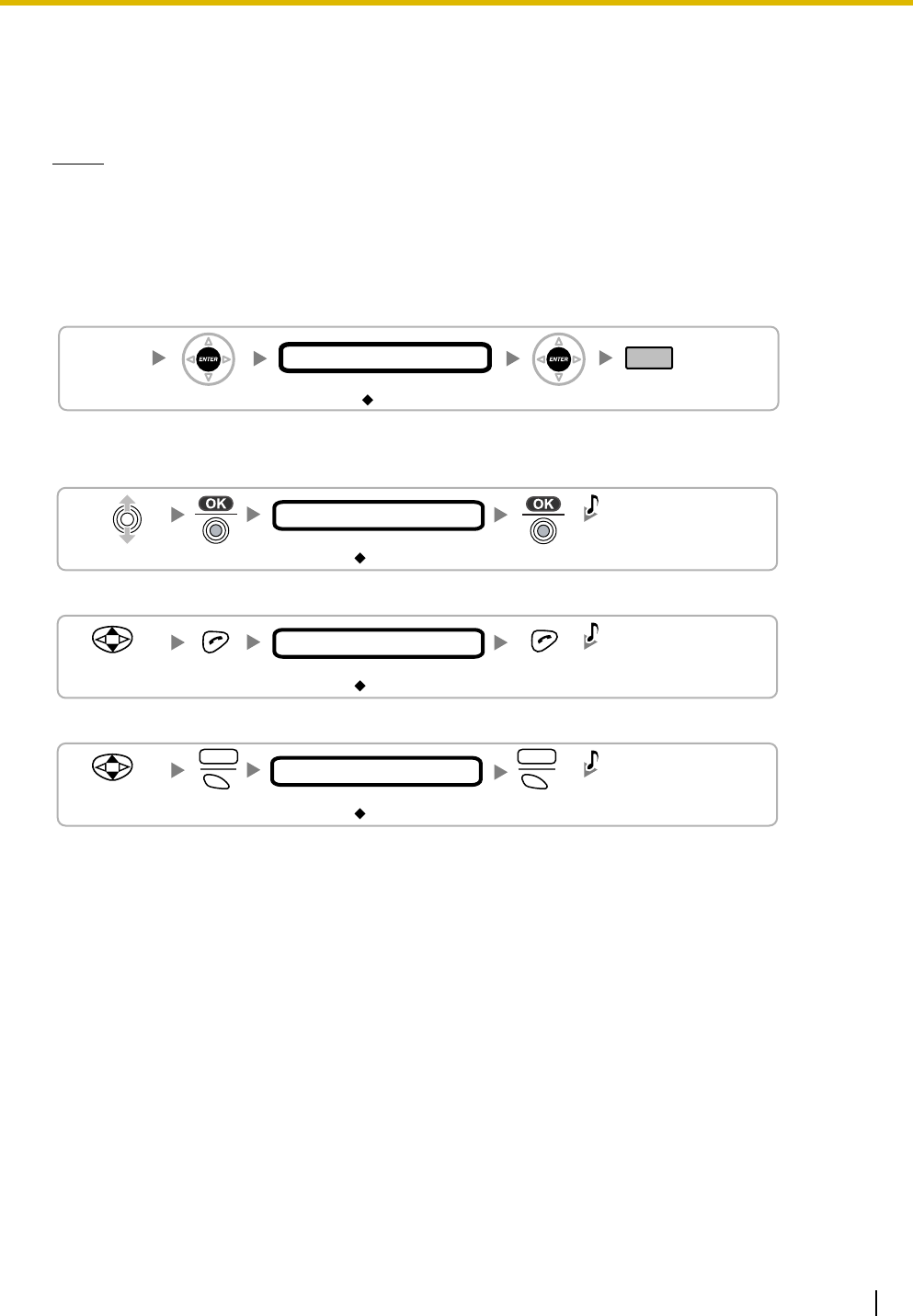
3.9 Connection of 2.4 GHz Portable Stations
Installation Manual 153
Setting the Personal Identification Number (PIN) for PS Registration
To prevent registering the PS to a wrong PBX, a PIN for PS registration can be set to the PBX. Before
registering the PS to the PBX, enter the PIN set to the PBX into the PS. By doing so, the PS will only be
registered to the PBX with the matching PIN.
Notes
• By default, the PIN for PS registration is "1234" for both the PBX and PS. Therefore, the PS can
be registered to the PBX without setting the PIN.
• The PIN for PS registration will only be used when registering the PS to the PBX. Therefore, during
normal operation after registration, even if there is more than 1 PBX with the same PIN near the
PS, the PS will not be inadvertently linked to a different PBX.
Setting the PIN for PBX
Setting the PIN for PS
Using the KX-TD7684/KX-TD7685/KX-TD7694/KX-TD7695
Using the KX-TD7680
Using the KX-TD7690
[692]
4 digits
PIN for PS Registration
END
ENTER ENTER
1234
Select
"Change PIN"
1 to 8 digits
1234
C.Tone
PIN for PS Registration
Select
"CHANGE PIN"
C.Tone
1 to 4 digits
1234
PIN for PS Registration
Select
"CHANGE PIN"
S1
ENTR
S1
SEL
C.Tone
1 to 4 digits
1234
PIN for PS Registration
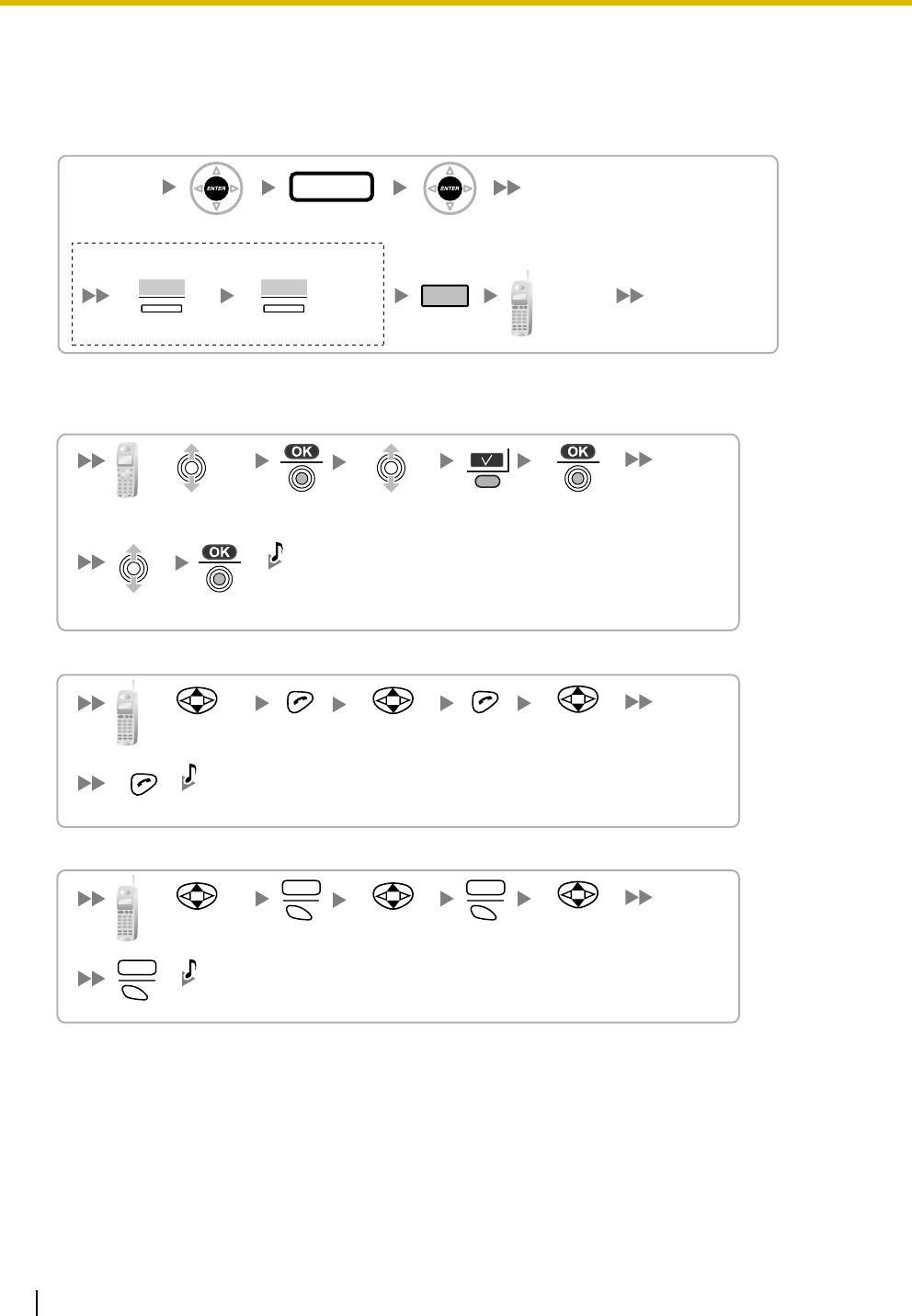
3.9 Connection of 2.4 GHz Portable Stations
154 Installation Manual
PS Termination
Confirm the following before cancelling the PS registration:
• The PS is turned on.
• The PS is within range.
If the registration information is still stored in the PS
Using the KX-TD7684/KX-TD7685/KX-TD7694/KX-TD7695
Using the KX-TD7680
Using the KX-TD7690
Testing the Operation
Walk around the service area while having a conversation using a registered PS. If noise is frequent or
conversations disconnect, relocate the CSs or install an additional CS.
[691]
001 to 128
PS No.
ENTER ENTER
END
To the PS
operation
below
If "Rejected" or "Time out" is displayed
CLEAR YES
Press "YES".Press "CLEAR".
Select "Base 1-4".
Select "YES".
C.Tone
Select "Cancel Base".
Select the
desired item.
Select "DELETE
SYSTEM".
Select "YES".
C.Tone
Select the
desired item.
Select "DELETE
SYSTEM".
S1S1
SEL SEL
Select "YES".
C.Tone
S1
SEL
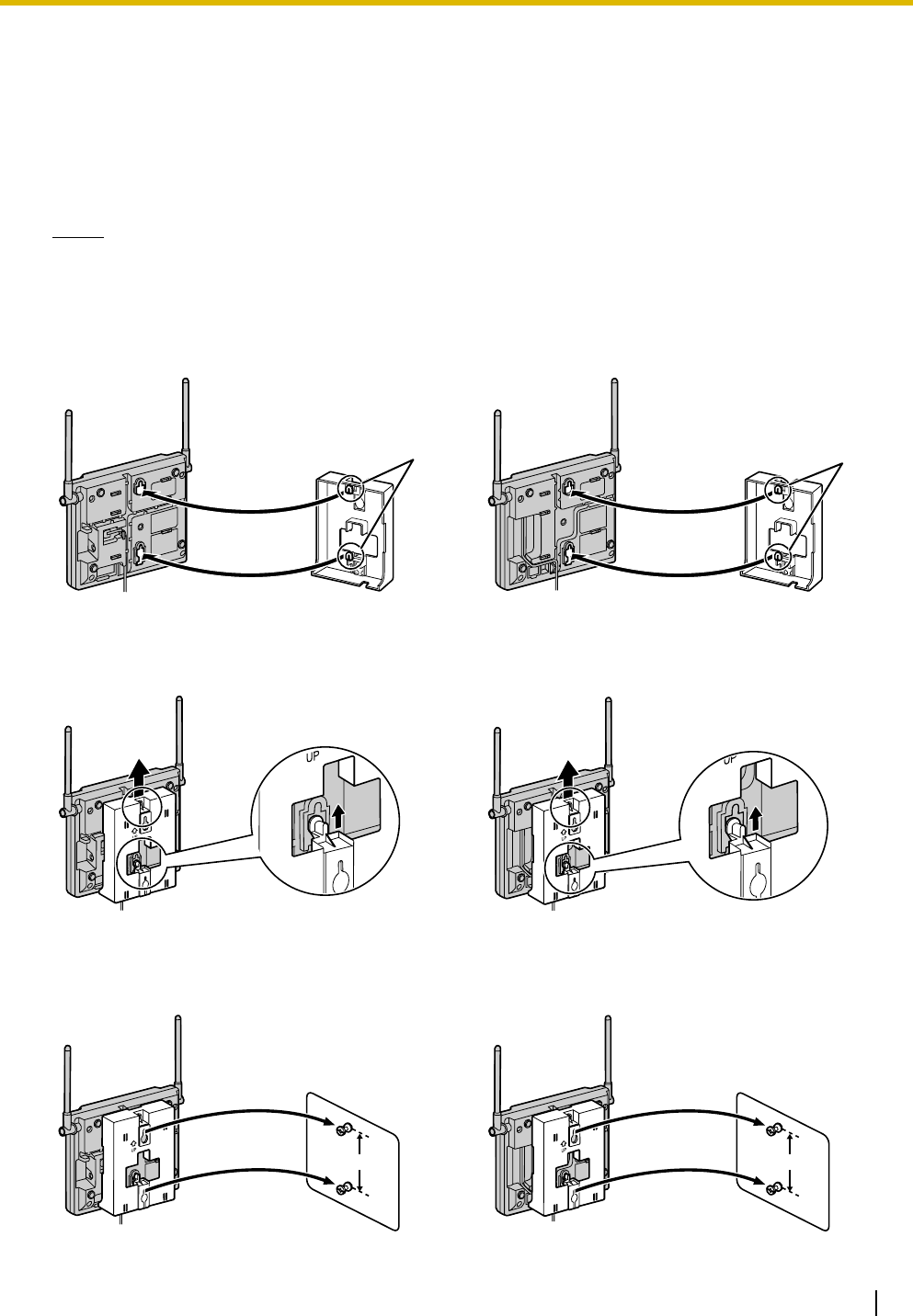
3.9 Connection of 2.4 GHz Portable Stations
Installation Manual 155
3.9.8 Wall Mounting
Mounting the KX-T0151/KX-TDA0152/KX-TDA0158
1. Place the reference for wall mounting (KX-T0151/KX-TDA0152/KX-TDA0158) on the wall to mark the
2 screw positions.
2. Install the 2 screws and washers (included) into the wall.
Notes
• Make sure that the screw heads are at the same distance from the wall.
• Install the screws perpendicular to the wall.
3. Insert the upper and lower tabs of the wall mounting plate into the designated openings in the base unit.
4. Slide the wall mounting plate in the direction of the arrow until it clicks.
5. Hook the CS on the screw heads.
KX-T0151/KX-TDA0152 KX-TDA0158
KX-T0151/KX-TDA0152 KX-TDA0158
KX-T0151/KX-TDA0152 KX-TDA0158
Tabs Tabs
83 mm 83 mm
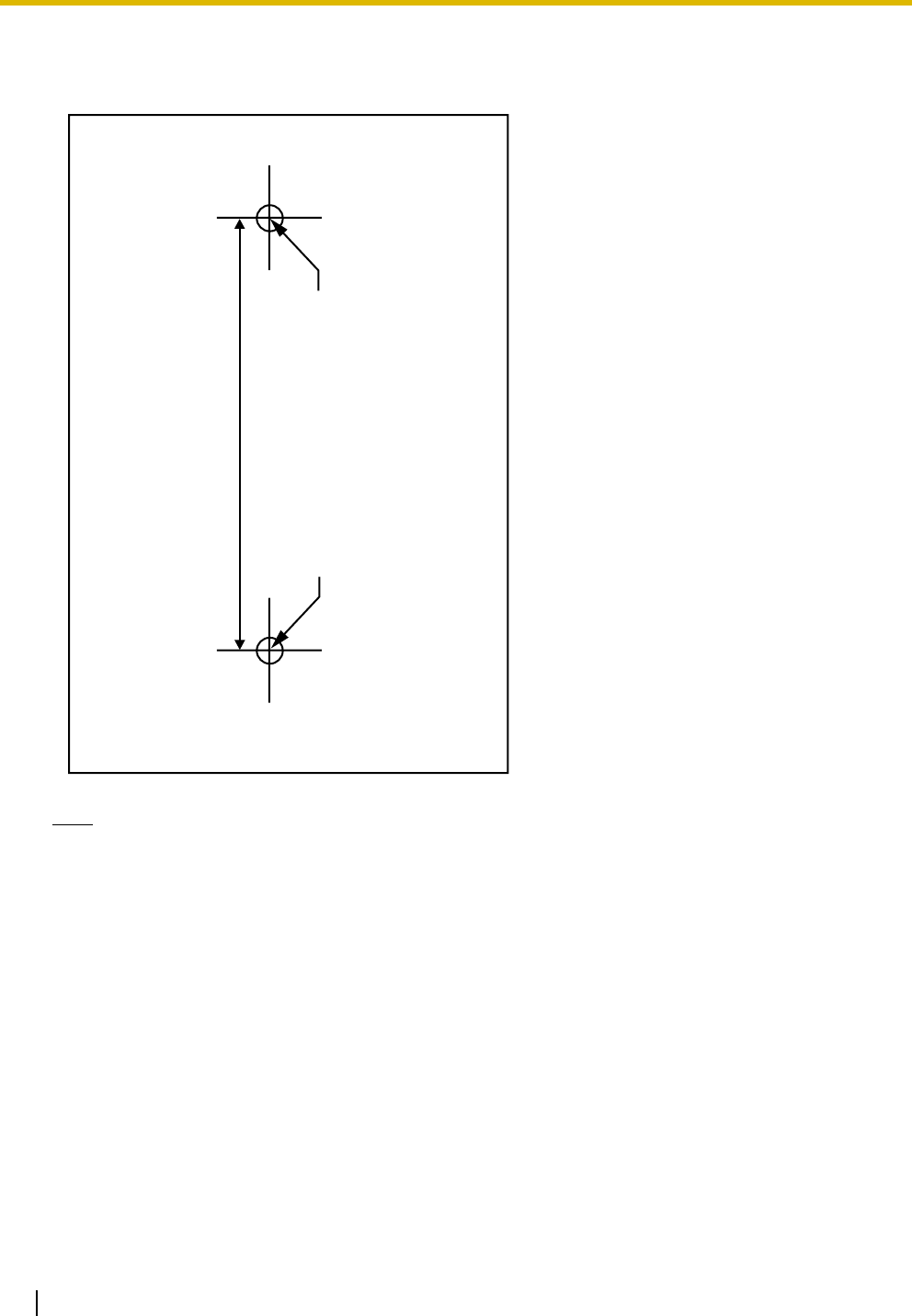
3.9 Connection of 2.4 GHz Portable Stations
156 Installation Manual
Reference for Wall Mounting (KX-T0151/KX-TDA0152/KX-TDA0158)
Please copy this page and use as a reference for wall mounting.
Note
Make sure to set the print size to correspond with the size of this page. If the dimension of the paper
output still deviates slightly from the measurement indicated here, use the measurement indicated
here.
Install a screw here.
Install a screw here.
83 mm
(3-1/4 in)
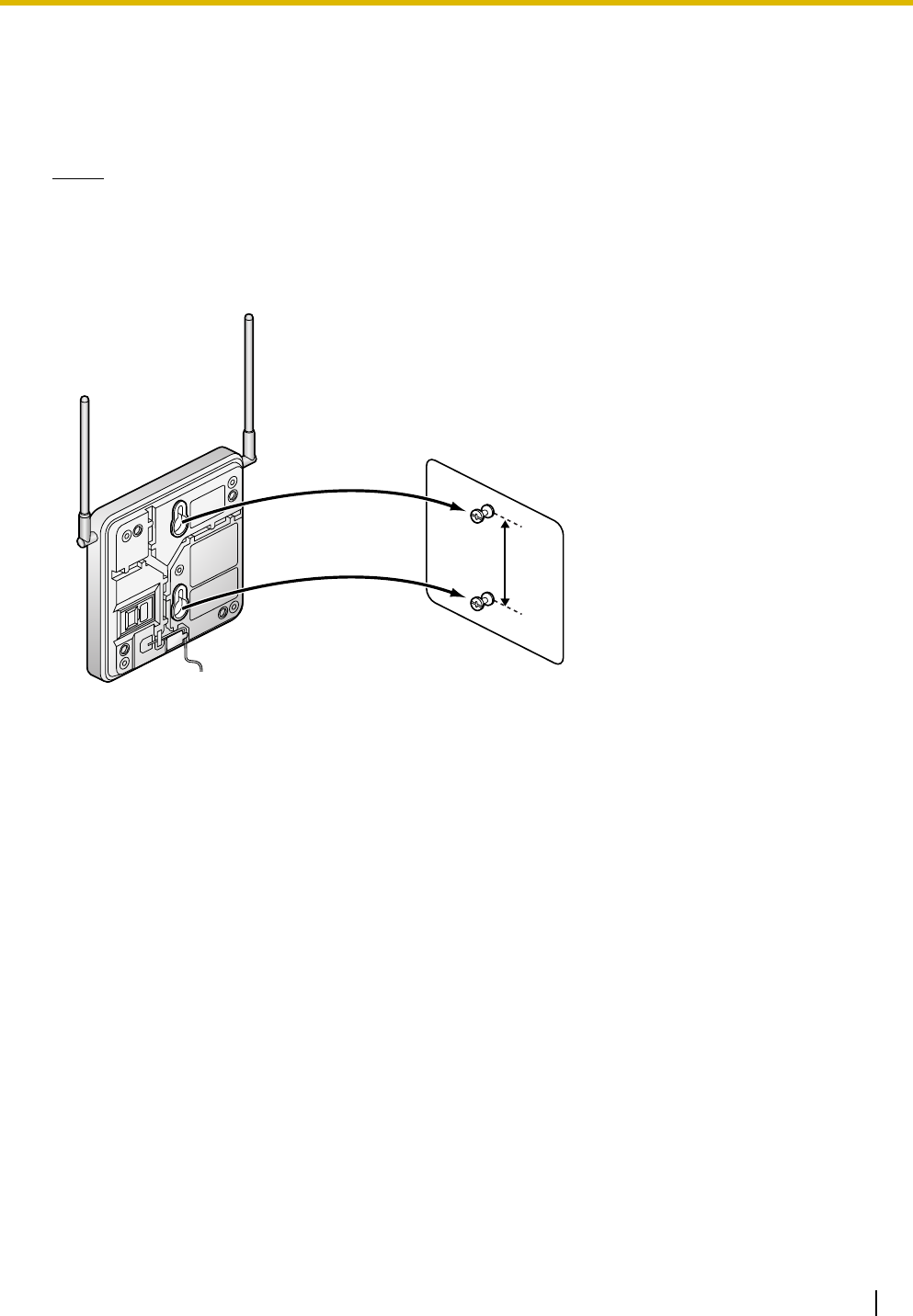
3.9 Connection of 2.4 GHz Portable Stations
Installation Manual 157
Mounting the KX-T0141/KX-TDA0142
1. Place the reference for wall mounting (KX-T0141/KX-TDA0142) on the wall to mark the 2 screw
positions.
2. Install the 2 screws and washers (included) into the wall.
Notes
• Make sure that the screw heads are at the same distance from the wall.
• Install the screws perpendicular to the wall.
3. Hook the CS on the screw heads.
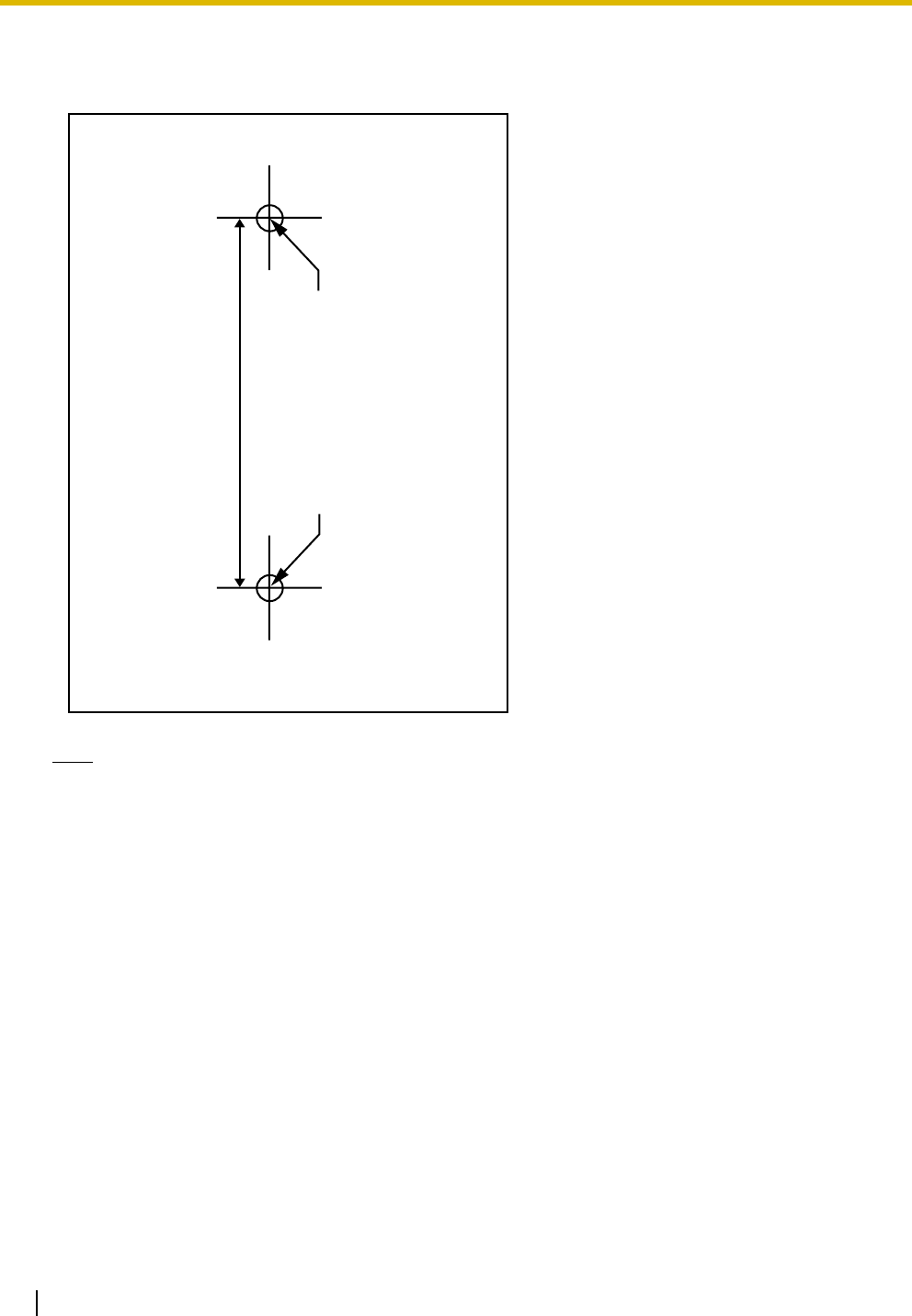
3.9 Connection of 2.4 GHz Portable Stations
158 Installation Manual
Reference for Wall Mounting (KX-T0141/KX-TDA0142)
Please copy this page and use as a reference for wall mounting.
Note
Make sure to set the print size to correspond with the size of this page. If the dimension of the paper
output still deviates slightly from the measurement indicated here, use the measurement indicated
here.
Install a screw here.
Install a screw here.
71 mm
(2-13/16 in)
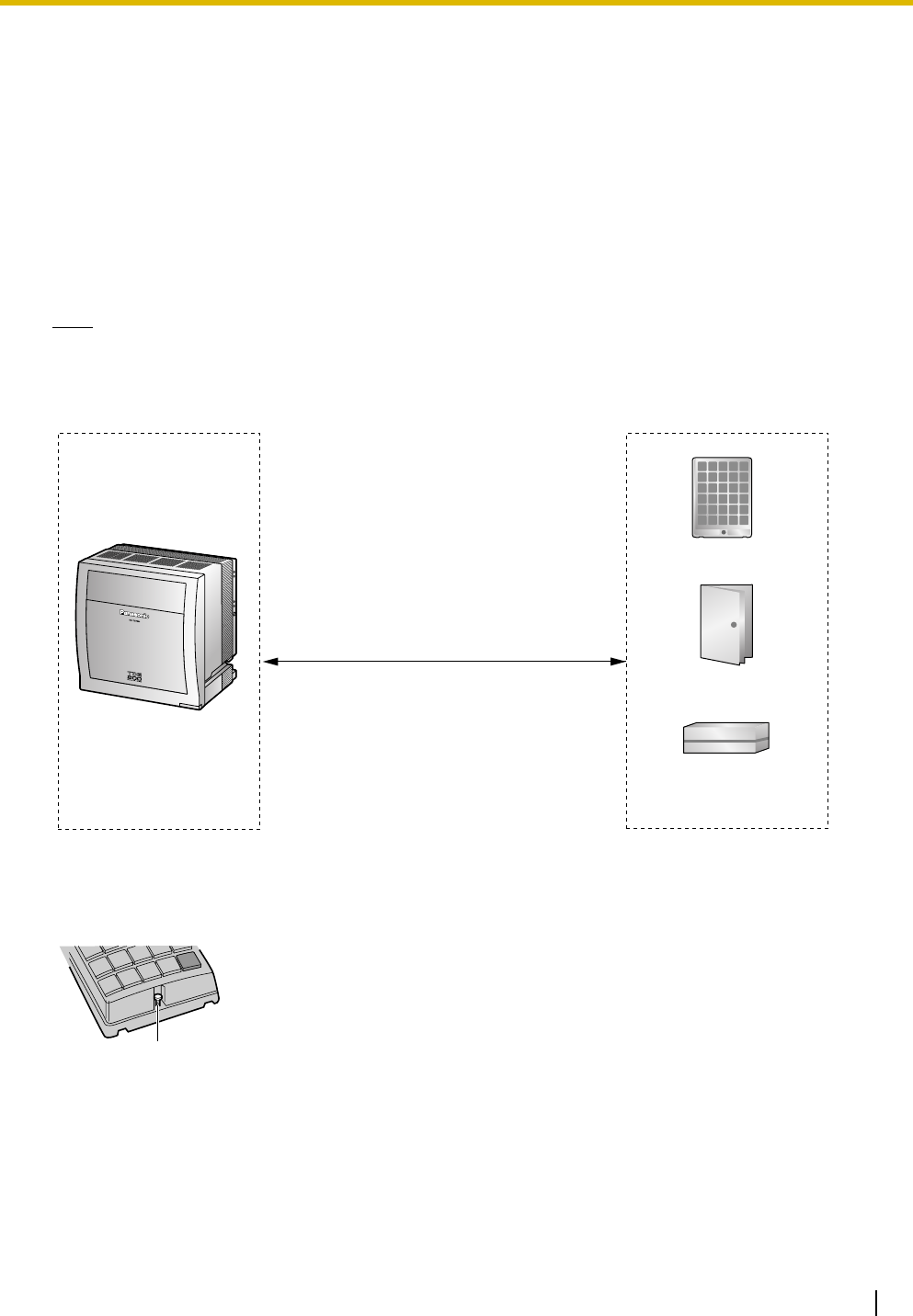
3.10 Connection of Doorphones, Door Openers, External Sensors, and External Relays
Installation Manual 159
3.10 Connection of Doorphones, Door Openers,
External Sensors, and External Relays
3.10.1 Connection of Doorphones, Door Openers, External
Sensors, and External Relays
The PBX supports a maximum of 16 doorphones, 16 door openers, 16 external sensors, and 16 external
relays.
Note
Doorphones, door openers, external sensors, and external relays are user-supplied.
Maximum Cabling Distance
Installing the Doorphone (KX-T30865)
1. Loosen the screw to separate the doorphone into 2 halves.
Doorphone
Door Opener
Cable Maximum Distance
26 AWG: 70 m (230 ft)
24 AWG: 113 m (371 ft)
22 AWG: 180 m (590 ft)
CAT 5: 113 m (371 ft)
External Sensor/
External Relay Device
Panasonic
Screw
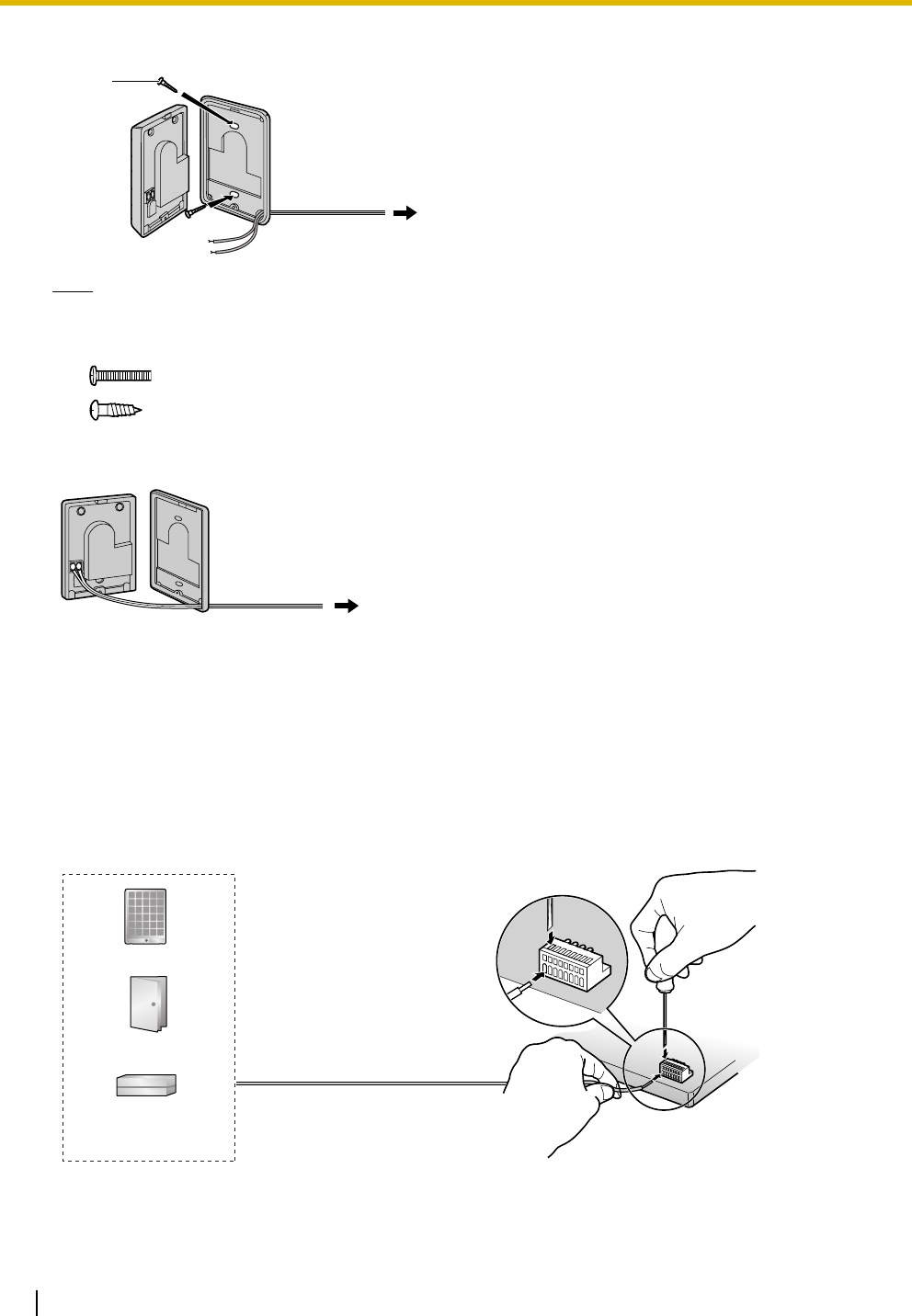
3.10 Connection of Doorphones, Door Openers, External Sensors, and External Relays
160 Installation Manual
2. Pass the wires through the hole in the base cover, and attach the base cover to a wall using 2 screws.
Note
Two kinds of screws are included with a KX-T30865. Please choose the appropriate kind for your wall
type.
3. Connect the wires to the screws located in the front cover.
4. Re-attach the 2 halves and re-insert the screw.
Connection
Use 8-pin and 10-pin terminal blocks (included with the card) for connection.
1. While pressing down on the hole at the top of the terminal block using a screwdriver, insert the wire into
the side hole as shown below. Repeat this procedure for other doorphones, door openers, external
sensors, and external relays.
Refer to "3.7.2 DPH4 Card (KX-TDA0161)" and "3.7.3 EIO4 Card (KX-TDA0164)" for pin assignments.
: when a doorphone plate has been fixed to the wall
: when you wish to install the doorphone directly onto the wall
Screw
To 8-pin terminal block
To 8-pin terminal block
Doorphone
Door Opener
External Sensor/
External Relay Device
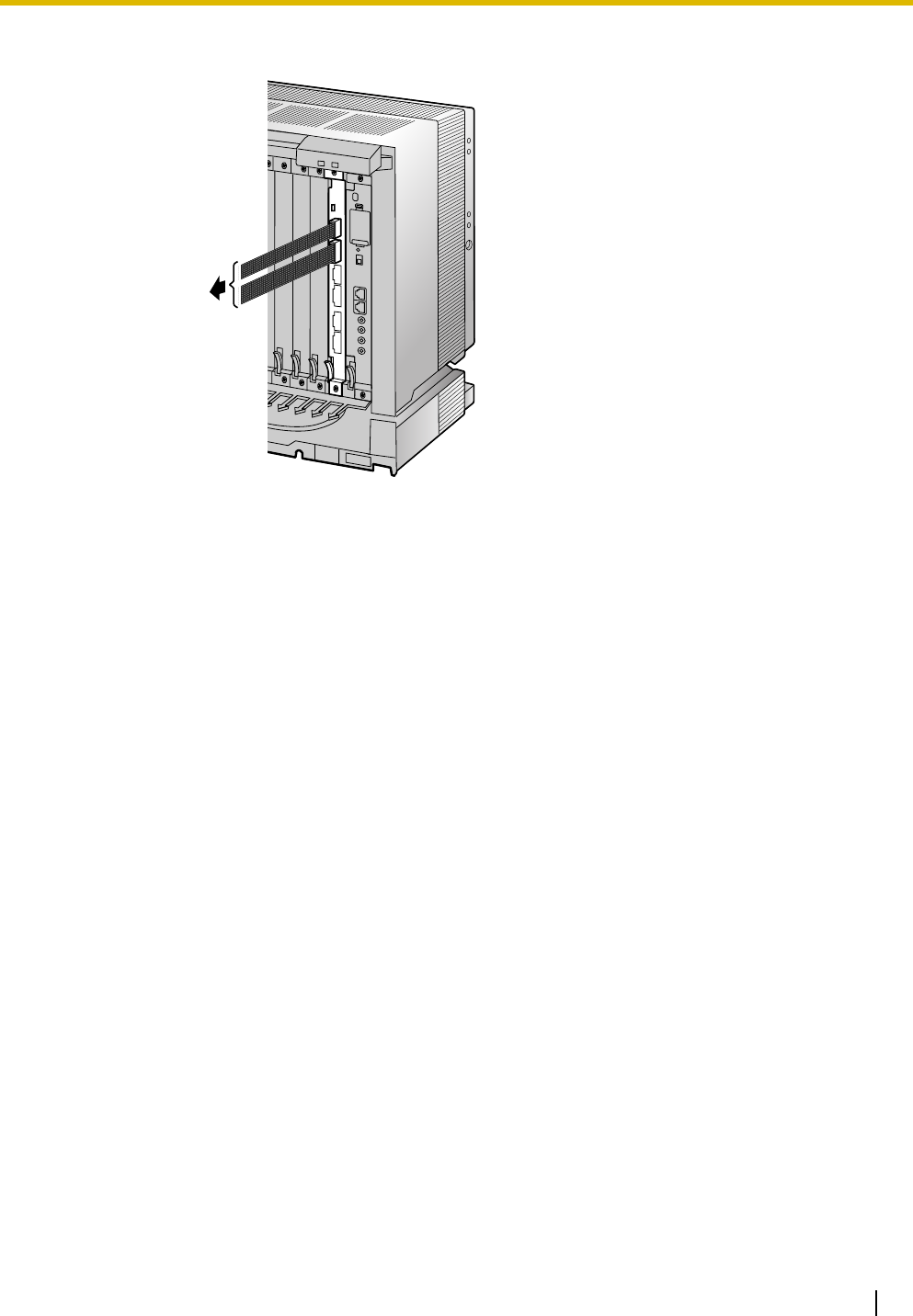
3.10 Connection of Doorphones, Door Openers, External Sensors, and External Relays
Installation Manual 161
2. Attach the terminal blocks to the connectors of the DPH4/EIO4 card on the PBX.
To doorphones/
door openers/
external sensors/
external relays
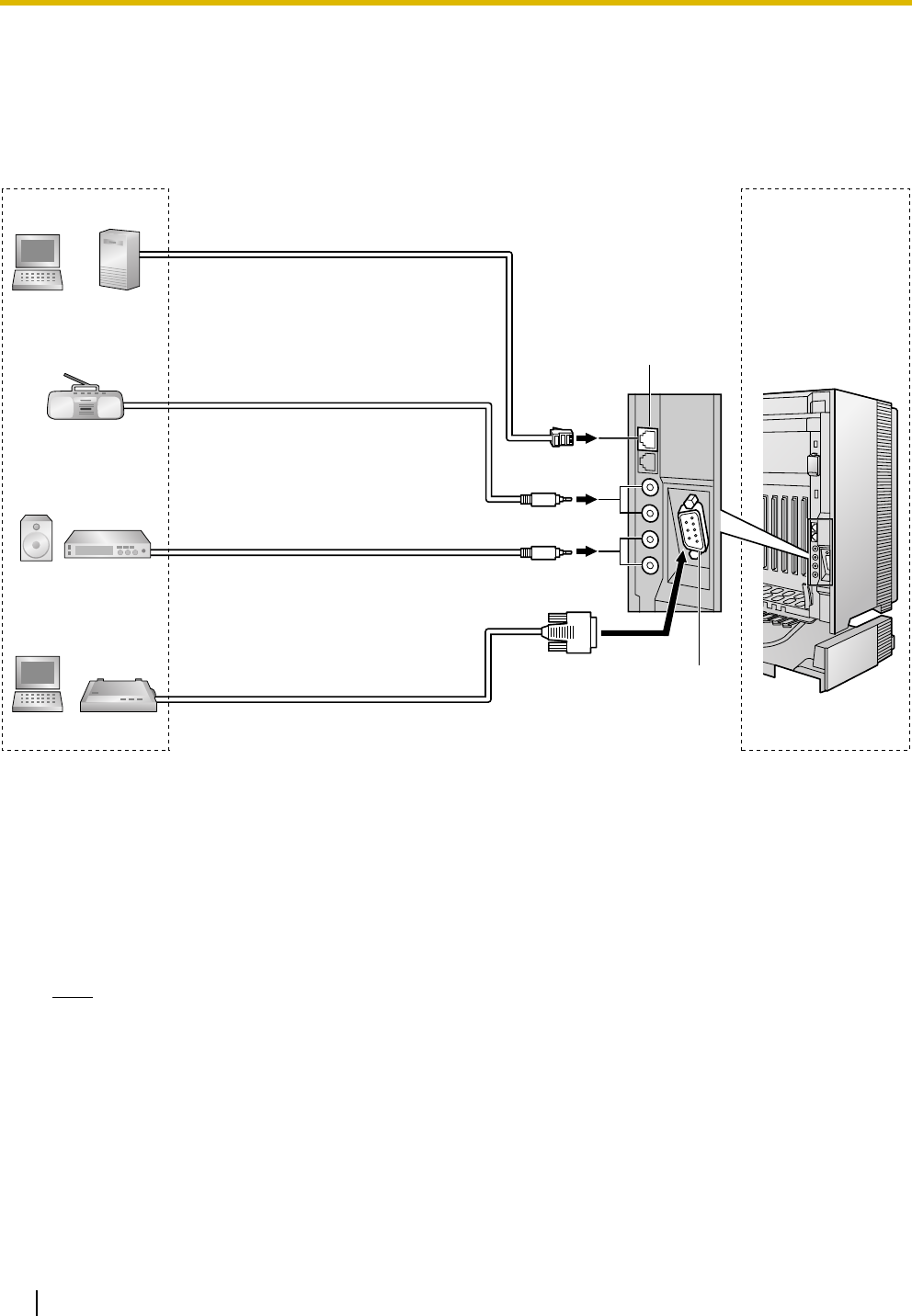
3.11 Connection of Peripherals
162 Installation Manual
3.11 Connection of Peripherals
3.11.1 Connection of Peripherals
PC/CTI Server (via RJ45)
The PBX is equipped with a RJ45 port for communicating between the PBX and a PC or CTI server.
The PC can be used for system programming, diagnostics and external system database storage (save/
load) functions.
The CTI server can be used for connecting PCs on a LAN to provide third party call control CTI. CTI
connection uses the CSTA Phase 3 or TAPI 2.1 protocol.
Note
The operating system of the PC or CTI server required for third party call control depends on your CTI
application software. For details, refer to the manual for your CTI application software.
Cable Maximum Distance
Maximum Distance
Cable Maximum Distance
Maximum Distance
PC CTI Server
BGM
Music on Hold
Pager:
Amplifier/Speaker
PC Printer
26 AWG: 10 m (32 ft)
24 AWG: 10 m (32 ft)
22 AWG: 10 m (32 ft)
CAT 5: 10 m (32 ft)
5 m (16 ft)
26 AWG: 10 m (32 ft)
24 AWG: 10 m (32 ft)
22 AWG: 10 m (32 ft)
CAT 5: 10 m (32 ft)
2 m (6 ft) RS-232C
RJ45
(for PC Maintenance)
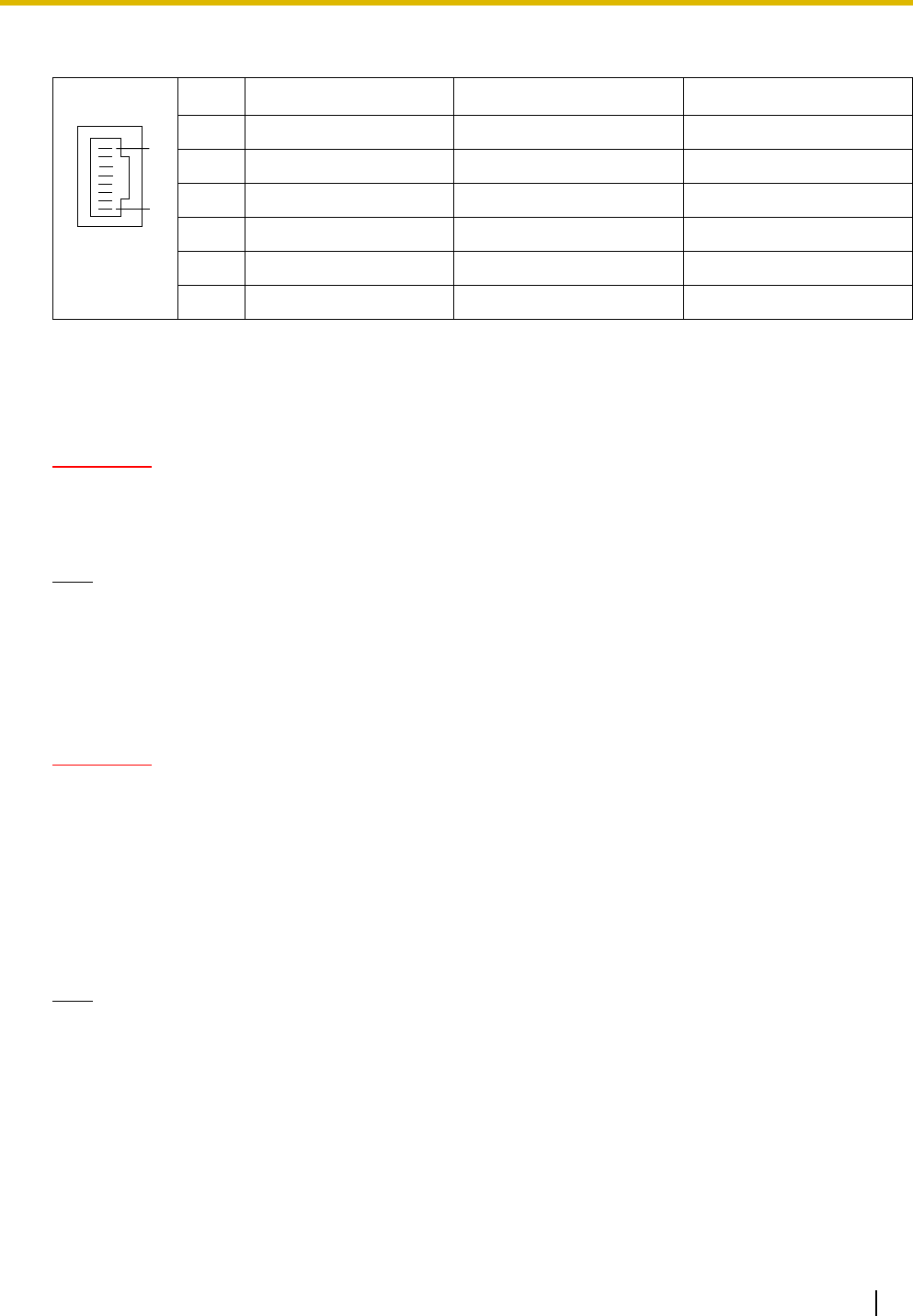
3.11 Connection of Peripherals
Installation Manual 163
Pin Assignments
BGM/MOH
The PBX provides Background Music and Music on Hold. Up to 2 external music sources (e.g., user-
supplied radios) can be connected to the PBX.
CAUTION
• Wiring should be done carefully to prevent undue force being exerted on the plug. Otherwise,
sound may only be heard intermittently.
• External Music Jacks are SELV ports and should only be connected to approved SELV devices.
Note
When the PBX and external music sources are not connected to the same ground, hum noise may be
induced into Background Music and Music on Hold.
Pager
Up to 2 paging devices (user-supplied) can be connected to the PBX.
CAUTION
External Paging Jacks are SELV ports and should only be connected to approved SELV devices.
PC/Printer (via RS-232C)
The PBX is equipped with an RS-232C interface. This interface provides communication between the PBX
and the user-supplied devices such as PC or line printers. The RS-232C port is used for system
programming, SMDR, diagnostics and external system database storage (save/load) functions.
When using special accessories such as cable, the user should use those specified in this installation
manual to comply with the limits for a Class B digital device pursuant to the FCC Rules.
Note
Use an RS-232C cross cable for connection between the PBX and PC.
No. Signal Name Input (I)/Output (O) Function
1 TPO+ O Transmit data+
2 TPO- O Transmit data-
3 TPI+ I Receive data+
4-5 Reserved – –
6 TPI- I Receive data-
7-8 Reserved – –
8
1
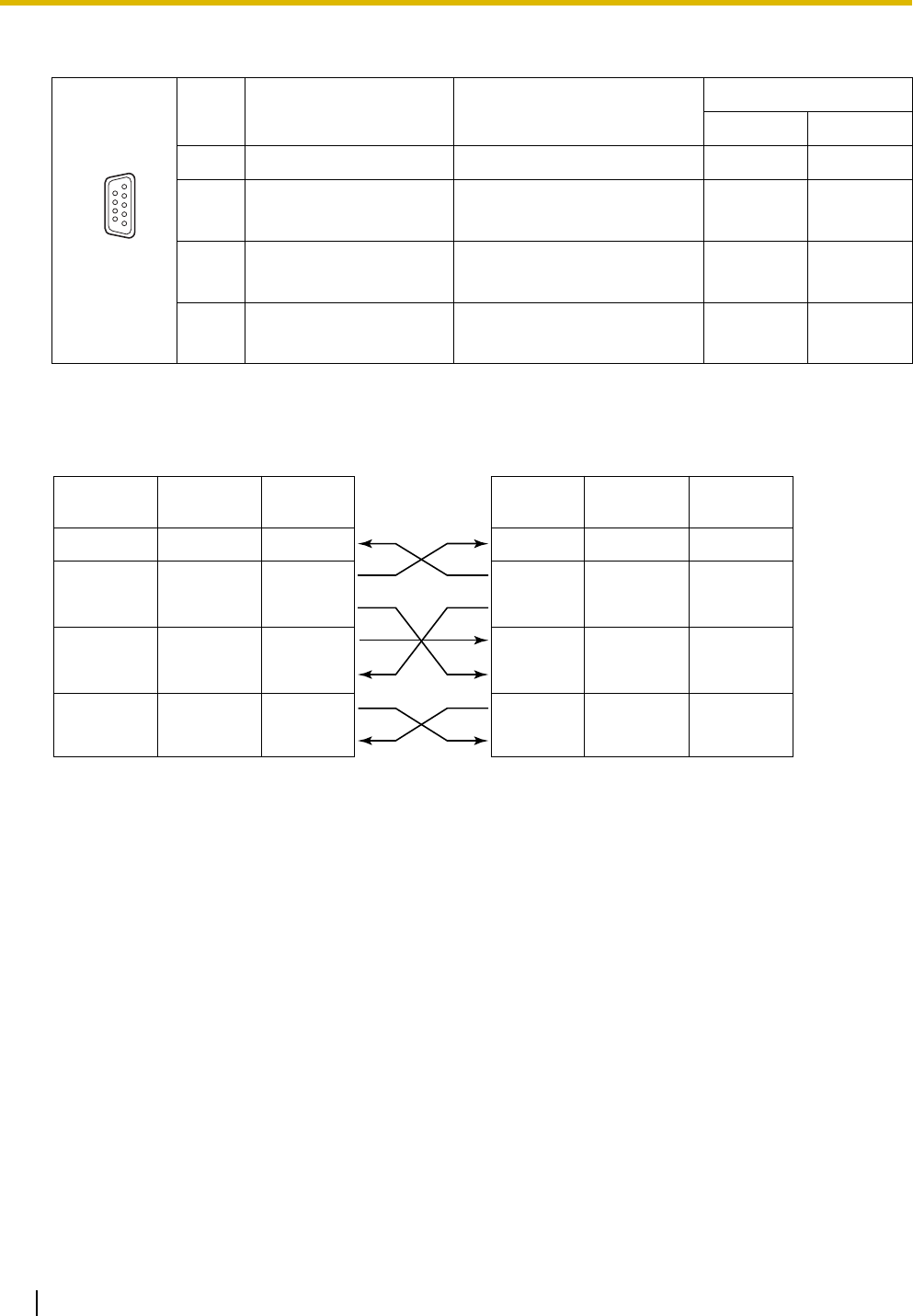
3.11 Connection of Peripherals
164 Installation Manual
Pin Assignments
Connection Charts
For connecting a printer/PC with a 9-pin RS-232C connector
No. Signal Name Function Circuit Type
EIA CCITT
2 RD (RXD) Receive Data BB 104
3
4
SD (TXD)
ER (DTR)
Transmit Data
Data Terminal Ready
BA
CD
103
108.2
5
6
SG
DR (DSR)
Signal Ground
Data Set Ready
AB
CC
102
107
7
8
RS (RTS)
CS (CTS)
Request To Send
Clear To Send
CA
CB
105
106
9 5
6 1
Printer/PC (9-pin)
Circuit Type
(EIA)
BB
BA
CD
AB
CC
CA
CB
Signal
Name
RD (RXD)
SD (TXD)
ER (DTR)
SG
DR (DSR)
RS (RTS)
CS (CTS)
Pin No.
2
3
4
5
6
7
8
PBX (9-pin)
Signal
Name Pin No.
RD (RXD) 2
SD (TXD) 3
ER (DTR) 4
SG 5
DR (DSR) 6
RS (RTS) 7
CS (CTS) 8
Circuit Type
(EIA)
BB
BA
CD
AB
CC
CA
CB
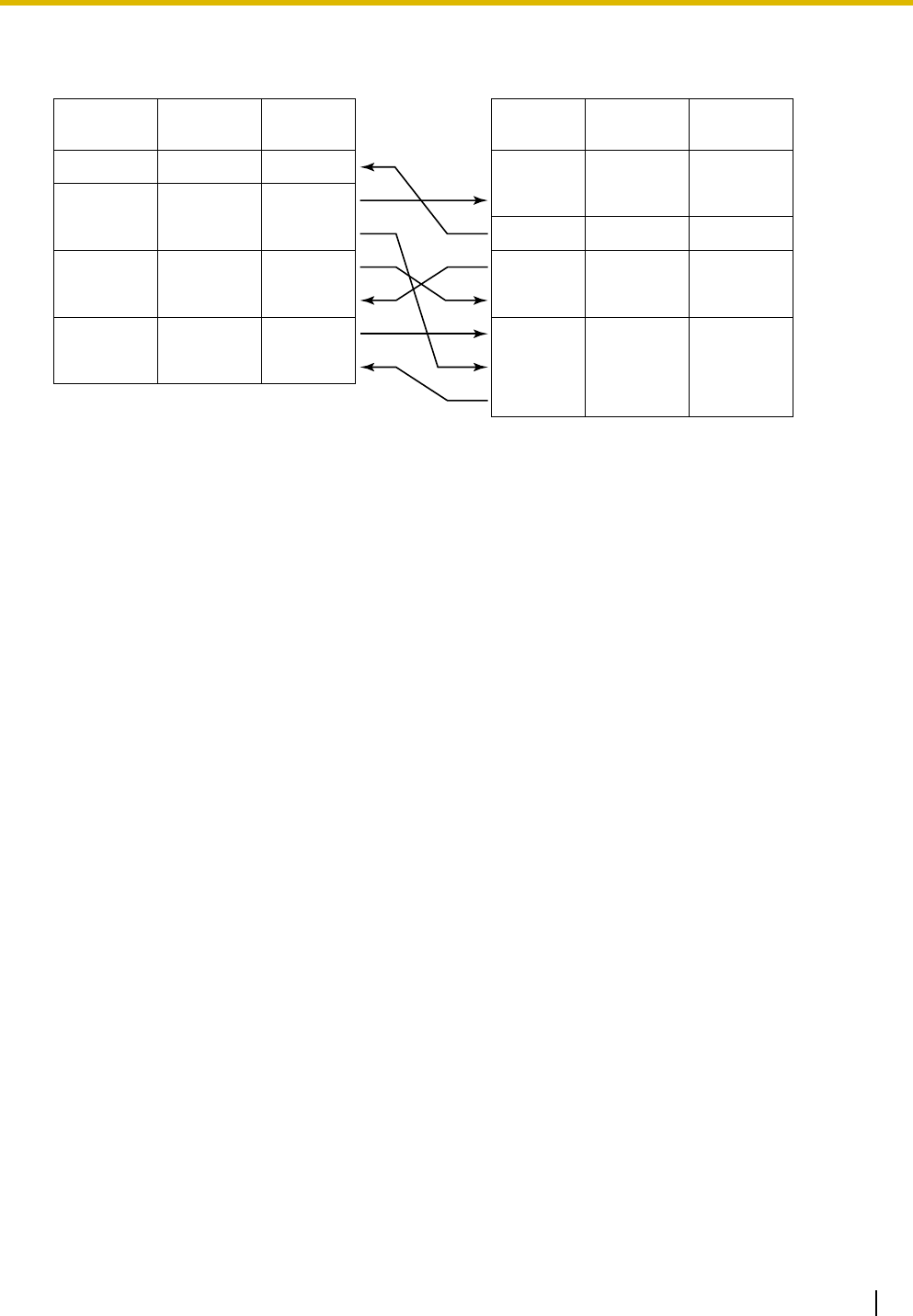
3.11 Connection of Peripherals
Installation Manual 165
For connecting a printer/PC with a 25-pin RS-232C connector
RS-232C Signals
•Receive Data (RXD):…(input)
Conveys signals from the printer or the PC.
•Transmit Data (TXD):…(output)
Conveys signals from the unit to the printer or the PC. A "Mark" condition is held unless data or
BREAK signals are being transmitted.
•Data Terminal Ready (DTR):…(output)
This signal line is turned ON by the unit to indicate that it is ON LINE. Circuit ER (DTR) ON does
not indicate that communication has been established with the printer or the PC. It is switched OFF
when the unit is OFF LINE.
•Signal Ground (SG)
Connects to the DC ground of the unit for all interface signals.
•Data Set Ready (DSR):…(input)
An ON condition of circuit DR (DSR) indicates the printer or the PC is ready. Circuit DR (DSR) ON
does not indicate that communication has been established with the printer or the PC.
•Request To Send (RTS):…(output)
This lead is held ON whenever DR (DSR) is ON.
•Clear To Send (CTS):…(input)
An ON condition of circuit CS (CTS) indicates that the printer or the PC is ready to receive data
from the unit. The unit does not attempt to transfer data or receive data when circuit CS (CTS) is
OFF.
•Frame Ground (FG)
Connects to the unit frame and the ground conductor of the AC power cord.
Printer/PC (25-pin)
Signal
Name
Circuit Type
(EIA)
1FG AA
3 RD (RXD) BB
2 SD (TXD) BA
20 ER (DTR) CD
7SG AB
5 CS (CTS) CB
6 DR (DSR) CC
CF
4 RS (RTS)
Pin No.
PBX (9-pin)
Circuit Type
(EIA)
Signal
Name Pin No.
BB RD (RXD) 2
BA SD (TXD) 3
CD ER (DTR) 4
AB SG 5
CC DR (DSR) 6
CA RS (RTS) 7
CB CS (CTS) 8
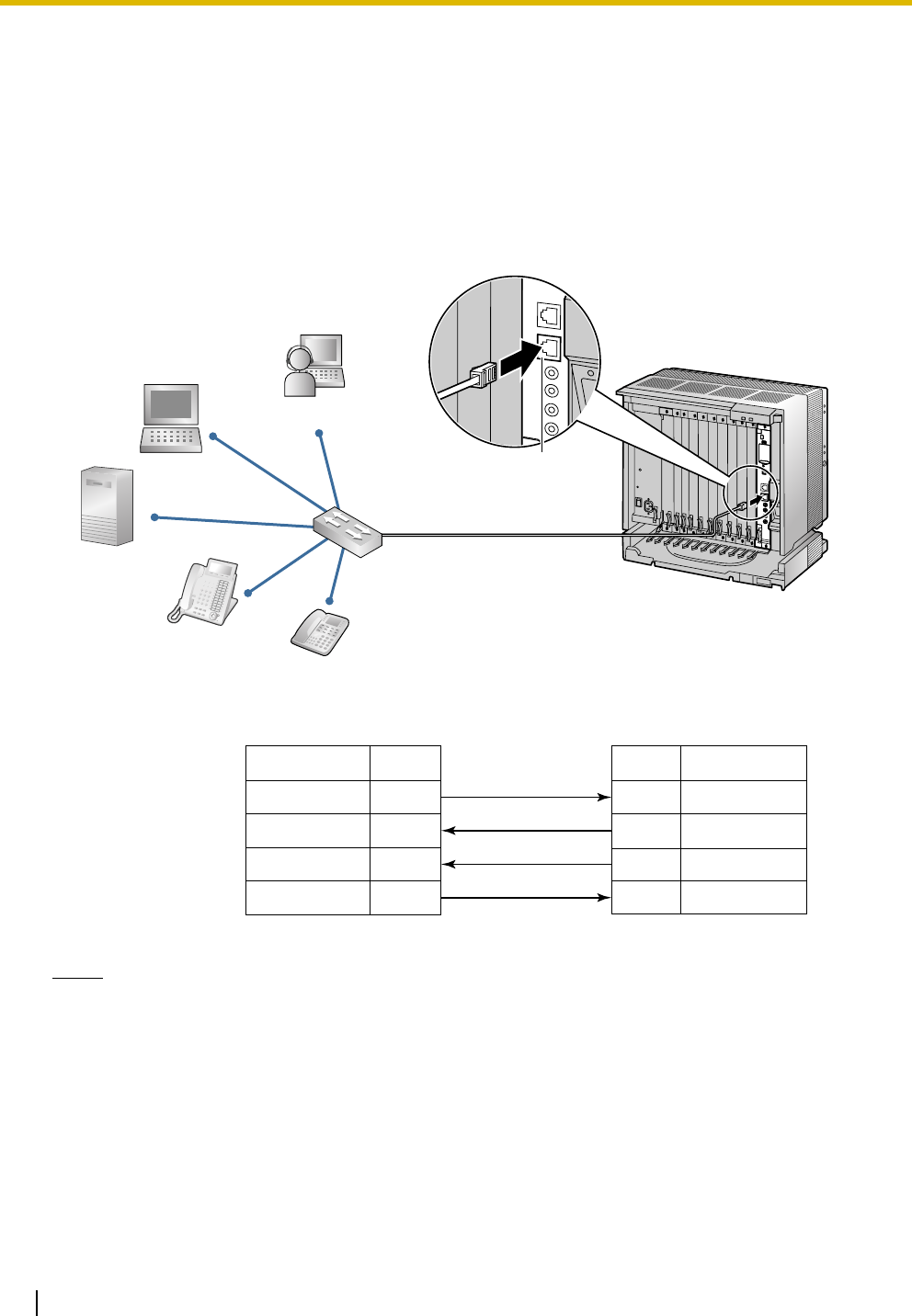
3.12 LAN Connection
166 Installation Manual
3.12 LAN Connection
3.12.1 LAN Connection
Connection Chart for LAN Connection
The PBX is equipped with an RJ45 port for connecting to a LAN so that IP telephones (IP-PTs, IP
softphones, SIP Extensions), PCs and a CTI Server can be connected on a private IP network.
Notes
• Use an Ethernet straight cable with an RJ45 connector for connection to a switching hub. The cable
should be a 10BASE-T/100BASE-TX CAT 5 or higher cable.
• Make sure that all the CAT 5 cables in use are not over 100 m (328 ft) in length.
• Make sure to create a spanning tree for LAN connection in order to prevent loops from occurring
in a multi-bridged environment. Otherwise, some packets may circulate for long periods of time and
eventually PBX performance system may degrade.
TX+
TX-
RX+
RX-
1
2
3
6
1
2
3
6
RX+
RX-
TX+
TX-
RJ45
(for LAN Connection)
PC
CTI Server
IP-PT
Switching Hub
IP Softphone
SIP Extension
Switching Hub PBX (RJ45)
Pin No.
Signal Name Signal Name
Pin No.
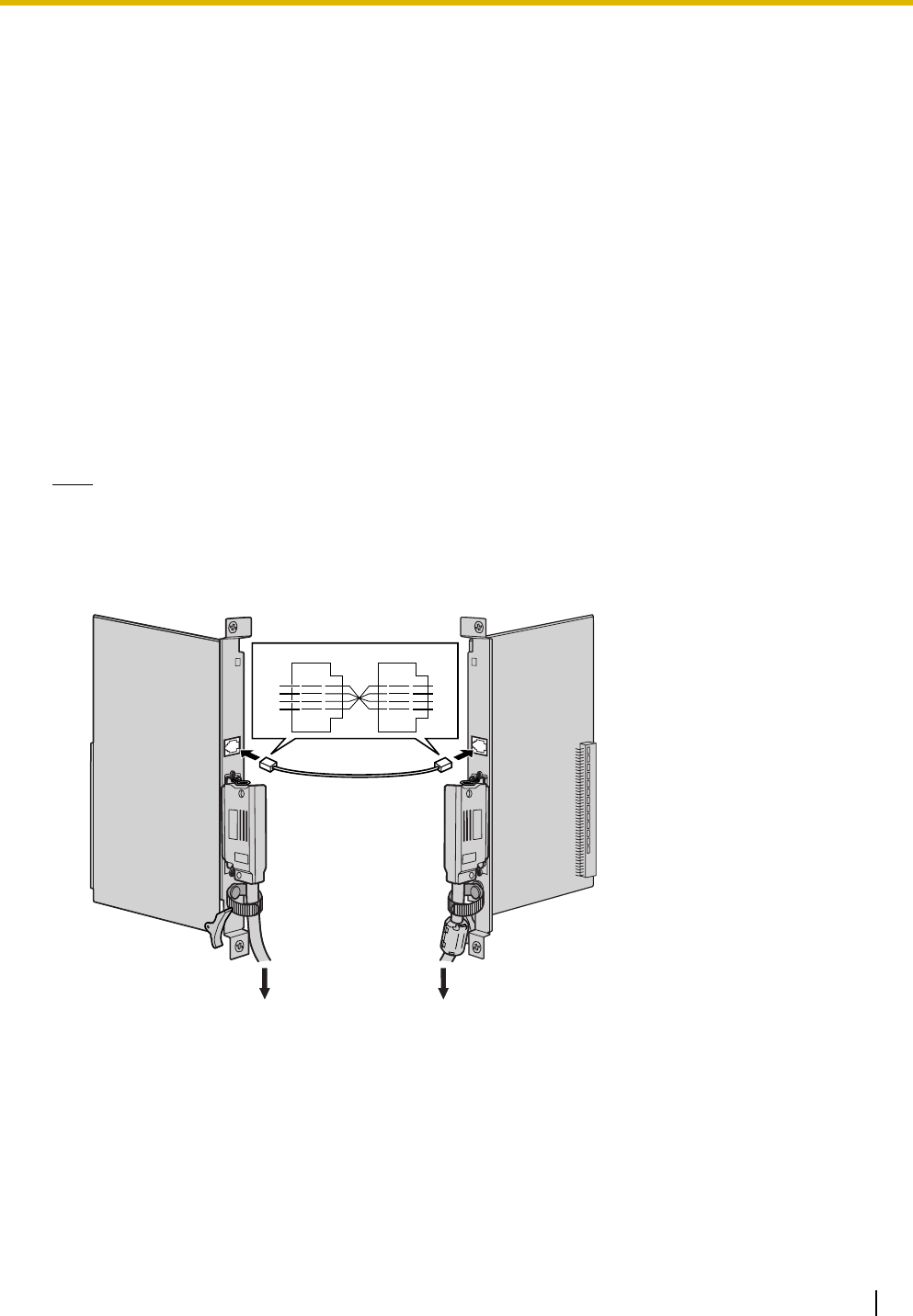
3.13 Power Failure Connections
Installation Manual 167
3.13 Power Failure Connections
3.13.1 Power Failure Connections
When the power supply to the PBX fails, power failure transfer (PFT) will switch from the current connection
to the Power Failure Connection. Refer to "2.4.1 Power Failure Transfer" in the Feature Manual for further
information.
Connection
Power Failure Connection connects a specific SLT and a CO line in the event of power failure. The following
analog CO line and extension cards can be used for Power Failure Connections:
•Analog CO line cards: LCOT16 (4 PFT ports) and LCOT8 (2 PFT ports)
•Extension cards: MSLC16 (4 PFT ports), SLC16 (4 PFT ports), DHLC8 (2 PFT ports) and SLC8
(2 PFT ports)
To 1 analog CO line card, connect only 1 extension card.
Note
By programming the PBX, a CO line conversation established during power failure can be maintained
even when the power returns and the connection is switched back to the normal configuration from the
Power Failure Connection. However, if no special programming is performed, the connection will be
dropped when power returns.
Accessories and User-supplied Items
Accessories (included): none
User-supplied (not included): RJ11 connectors
CO Line Card
(e.g., LCOT8)
Extension Card
(e.g., SLC8)
R2
R1
T1
T2
T2
T1
R1
R2
RJ11
To CO line To S LT
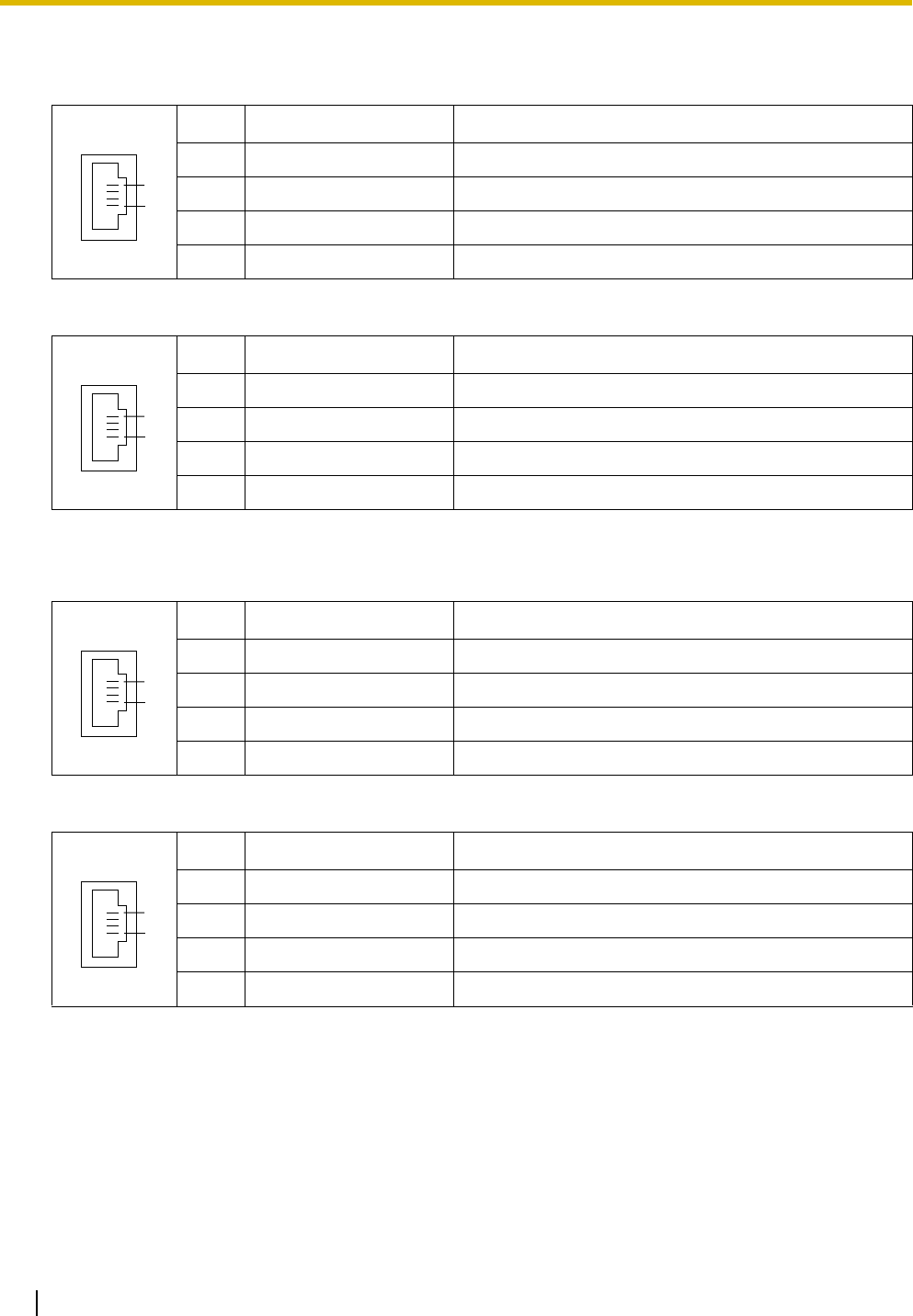
3.13 Power Failure Connections
168 Installation Manual
RJ11 Connector Pin Assignments for Analog CO Line Card
PFT Ports 1 and 2
PFT Ports 3 and 4 (for LCOT16 card only)
RJ11 Connector Pin Assignments for Extension Card
PFT Ports 1 and 2
PFT Ports 3 and 4 (for MSLC16/SLC16 card only)
No. Signal Name Function
1 R2 Ring port 2
2 R1 Ring port 1
3 T1 Tip port 1
4 T2 Tip port 2
No. Signal Name Function
1 R4 Ring port 4
2 R3 Ring port 3
3 T3 Tip port 3
4 T4 Tip port 4
No. Signal Name Function
1 T2 Tip port 2
2 T1 Tip port 1
3 R1 Ring port 1
4 R2 Ring port 2
No. Signal Name Function
1 T4 Tip port 4
2 T3 Tip port 3
3 R3 Ring port 3
4 R4 Ring port 4
1
4
1
4
1
4
1
4
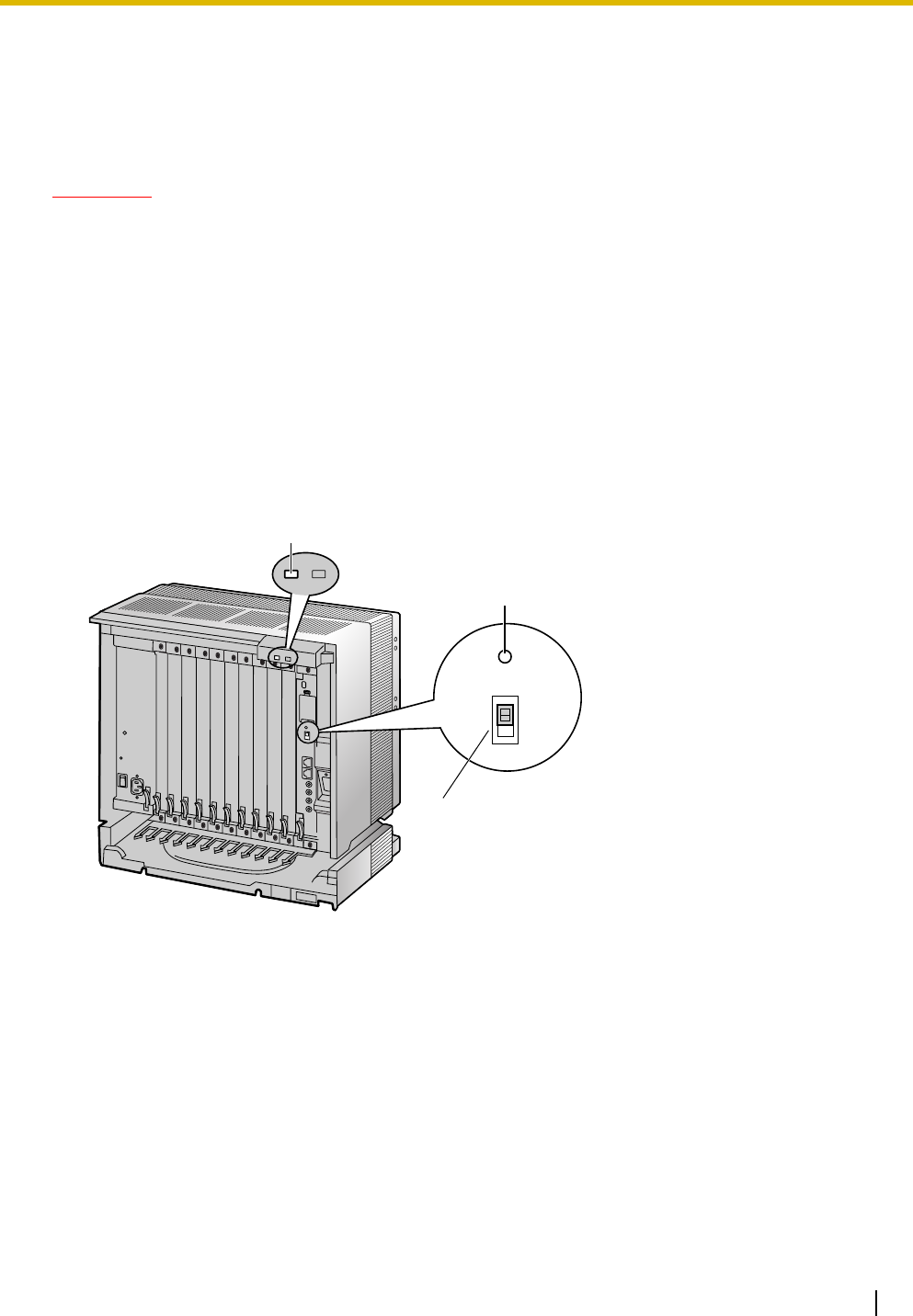
3.14 Starting the PBX
Installation Manual 169
3.14 Starting the PBX
3.14.1 Starting the PBX
CAUTION
• SD Memory Card must be inserted in the SD Memor y Card slot of the IPCMPR card before startup.
• Before touching the System Initialize Switch, discharge static electricity by touching ground or
wearing a grounding strap.
• Once you have started the PBX and if you unplug the PBX, do not perform the following procedures
to start the PBX again. Otherwise, your programmed data is cleared. To restart the PBX, refer to
"5.1.4 Using the Reset Button".
• The PBX will continue to be powered even if the power switch is turned "OFF".
• The power supply cord is used as the main disconnect device. Ensure that the AC outlet is located
near the equipment and is easily accessible.
System Initialization Procedure
1. Slide the System Initialize Switch to the "SYSTEM INITIALIZE" position.
RESET
SYSTEM
INITIALIZE
NORMAL
RUN Indicator
Reset Button
System Initialise Switch
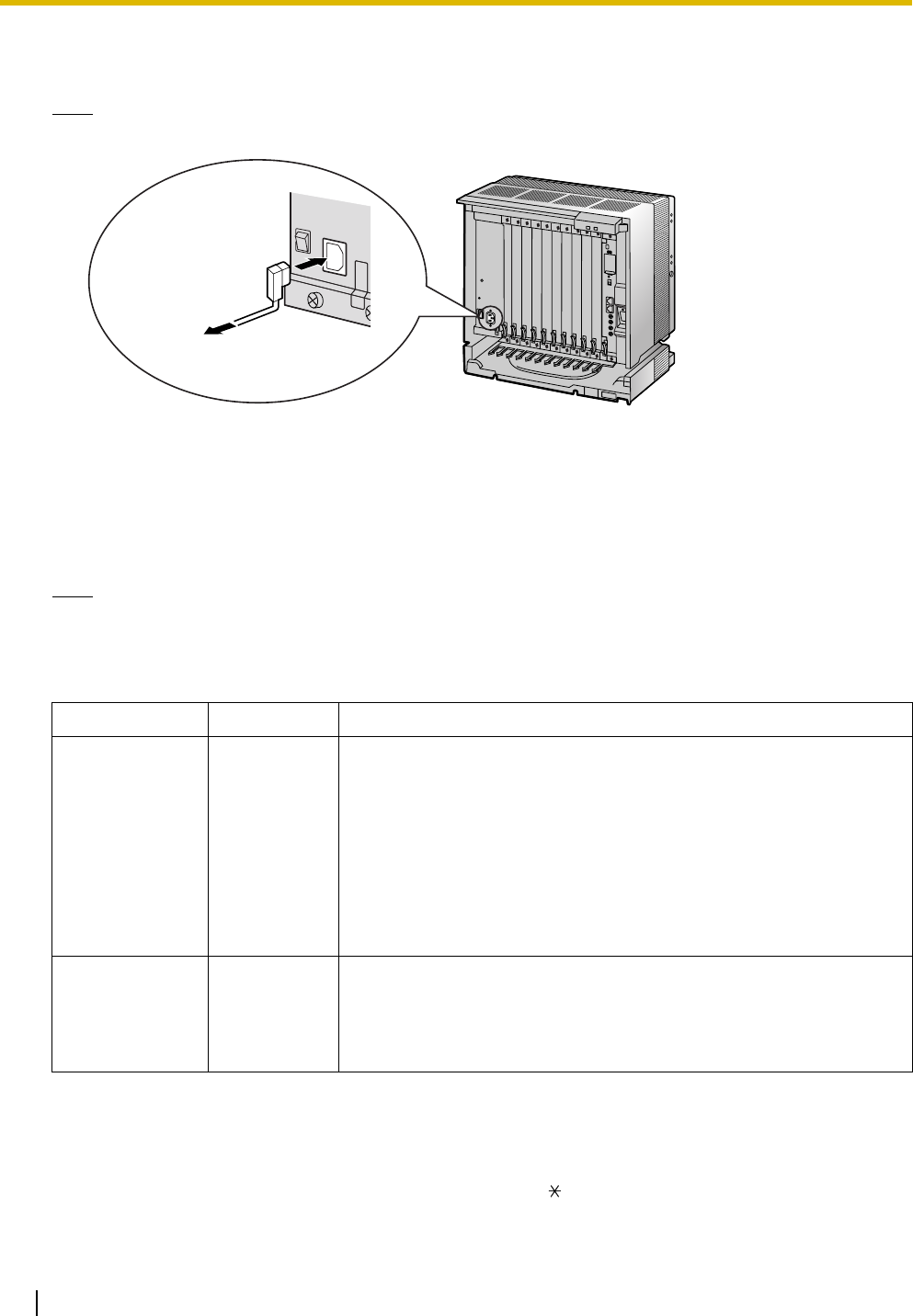
3.14 Starting the PBX
170 Installation Manual
2. Plug the AC power cord into the PBX and an AC outlet, and turn on the PBX. The RUN indicator will
flash.
Note
For safety reasons, do not stretch, bend, or pinch the AC power cord.
3. While the RUN indicator is flashing, slide the System Initialize Switch back to the "NORMAL" position.
Depending on the configuration, initialization takes about 1 min to 3 min. If successfully executed, the
RUN indicator will stop flashing and stay lit.
All data will be cleared, and the PBX as well as all optional service cards (except for the IP-GW card) will
be initialized to the default values. The DPTs should show the time as 01:00.
The data of the IP-GW card will not be initialized.
Note
Use only the AC power cord included with the PSU.
LED Indications
Confirming the CO Line Connection
After initialization, program the PBX and connect CO lines to the PBX.
To confirm that the CO lines are successfully connected, dial [ ] [3] [7] + CO line number (3 digits) on a PT,
or press the PT's S-CO button. You will hear a dial tone if the CO line is available and connected.
Indication Color Description
RUN Green PBX status indication
• OFF: Power Off (includes normal reset)
• ON: Power On and running (on-line)
• Flashing (60 times per minute): Starting up
• Flashing (120 times per minute): Starting up or resetting with:
• the System Initialize Switch in "SYSTEM INITIALIZE"
position
• the SD Memory Card not inserted
ALARM Red Alarm indication
• OFF: Normal
• ON: Alarm (CPU stop, alarm for each optional service card)
• Flashing: Alarm (IPCMPR file error in restarting)
To AC Outlet
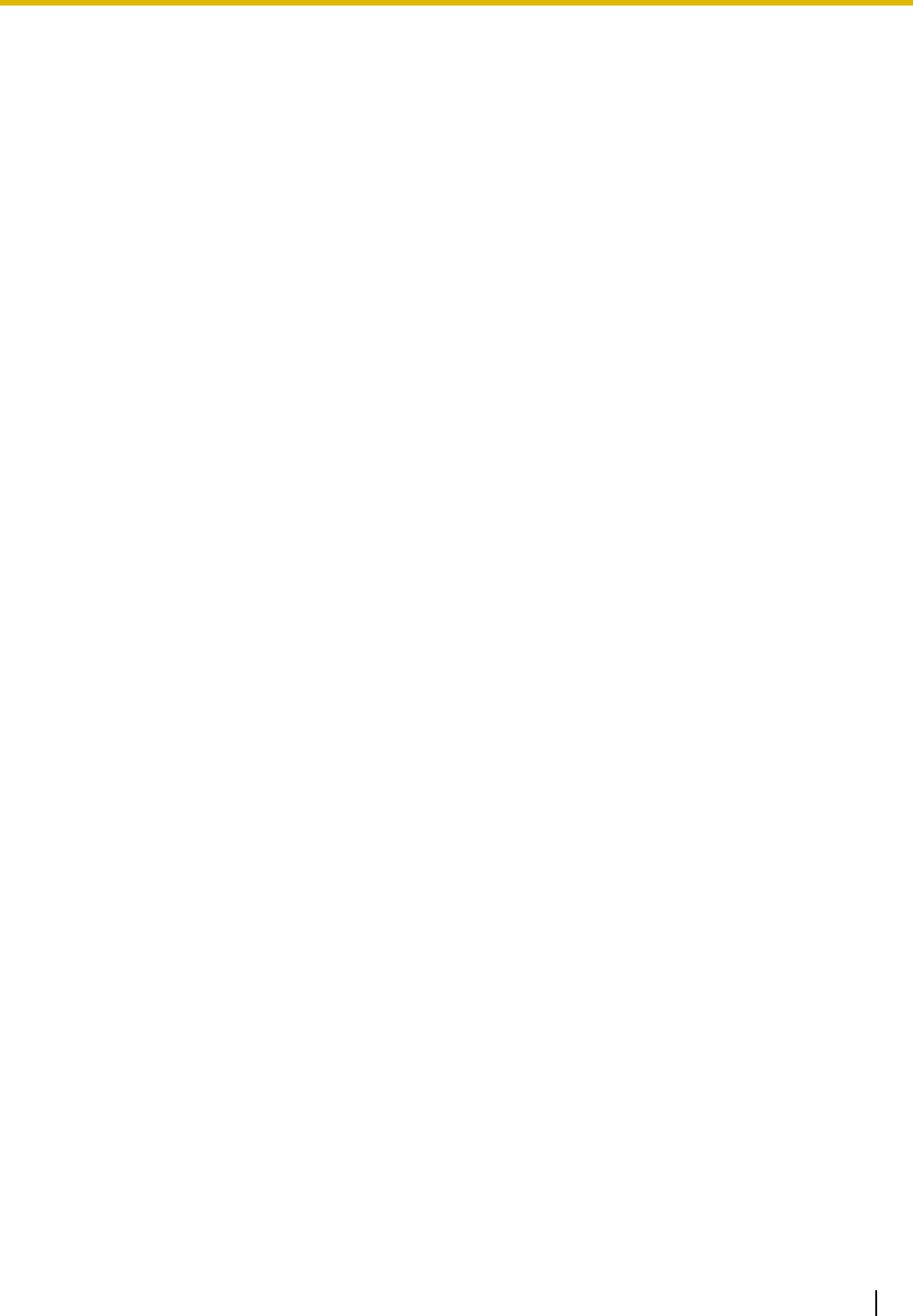
Installation Manual 171
Section 4
Guide for the KX-TDE Maintenance Console
Explains the installation procedure, structure, and basic
information of the KX-TDE Maintenance Console.
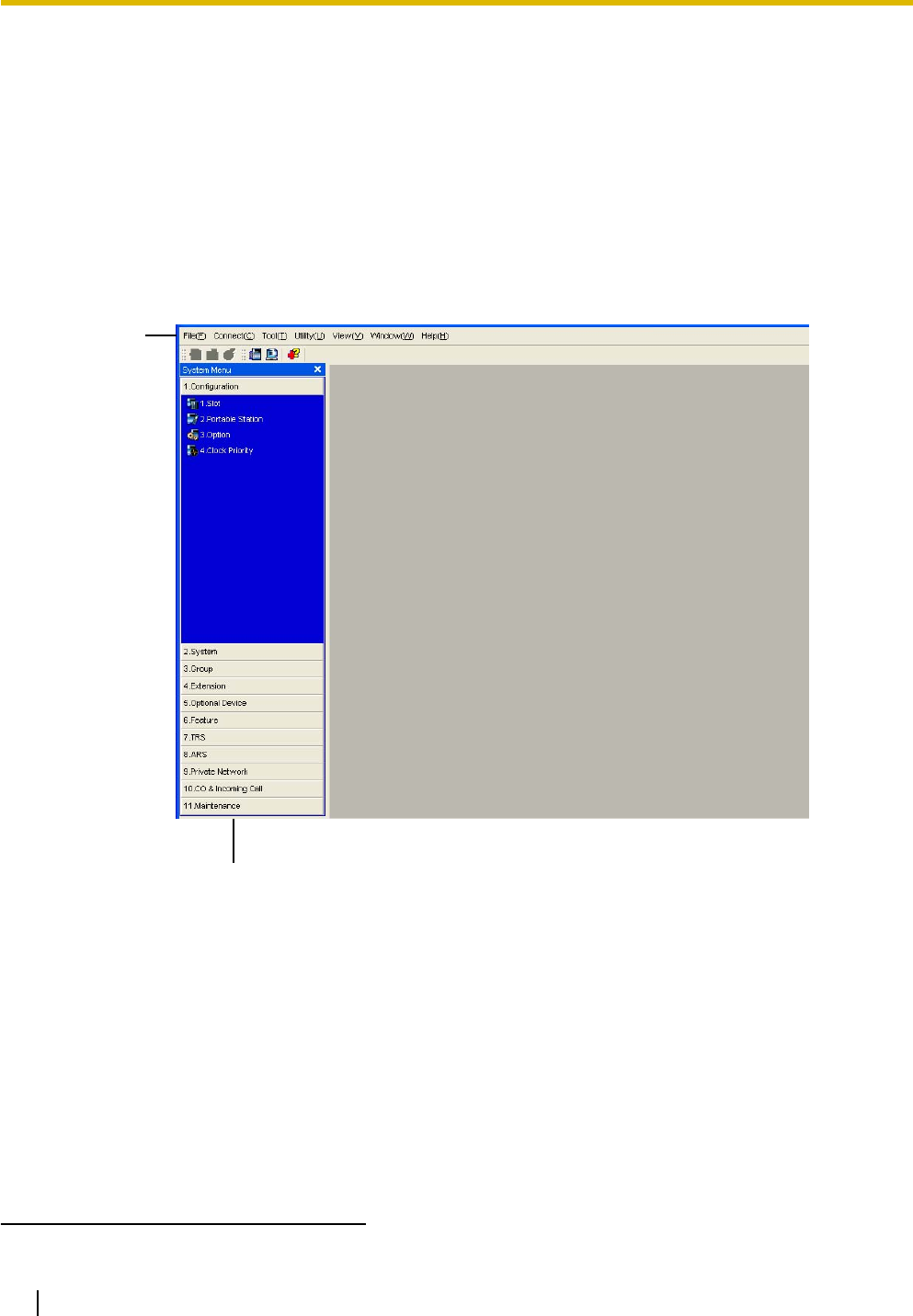
4.1 Overview
172 Installation Manual
4.1 Overview
4.1.1 Overview
KX-TDE Maintenance Console is designed to serve as an overall system programming reference for the
PBX. To program and administer the PBX by PC, you need to install the KX-TDE Maintenance Console onto
the PC.
This section describes overview and installation of the KX-TDE Maintenance Console only.
KX-TDE Maintenance Console*1
*1 The contents and design of the software are subject to change without notice.
Menu Bar
System Menu
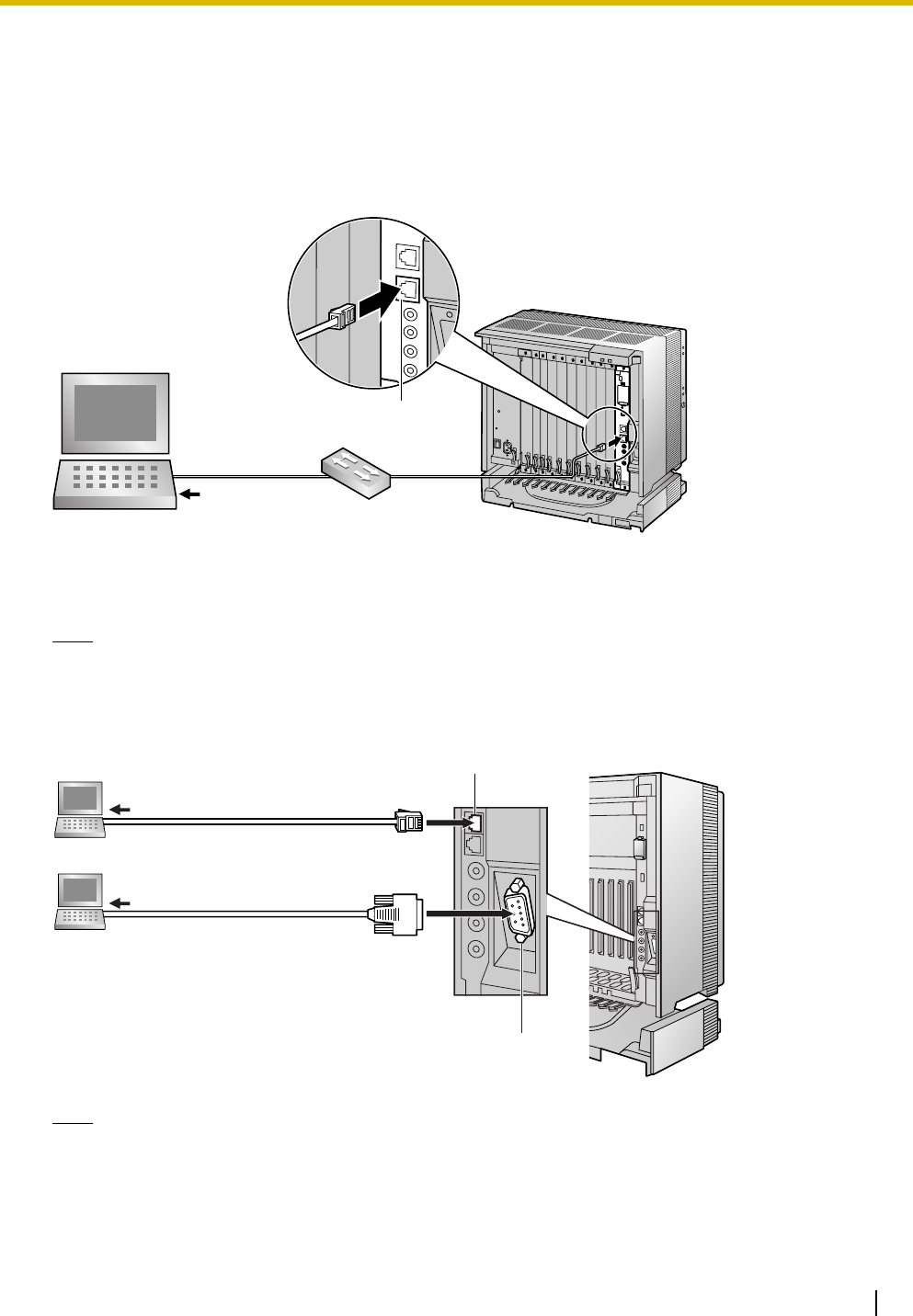
4.2 Connection
Installation Manual 173
4.2 Connection
4.2.1 Connection
LAN Connection via RJ45 Port of IPCMPR Card
Note
For pin assignments and maximum cabling distance, refer to "3.11.1 Connection of Peripherals".
Serial Interface Connection
Note
For pin assignments and maximum cabling distance, refer to "3.11.1 Connection of Peripherals".
To network port
Switching Hub
PC
RJ45 (for LAN Connection)
PC
To COM Port
To LAN Port
PC
RJ45 (for PC Maintenance)
RS-232C Port
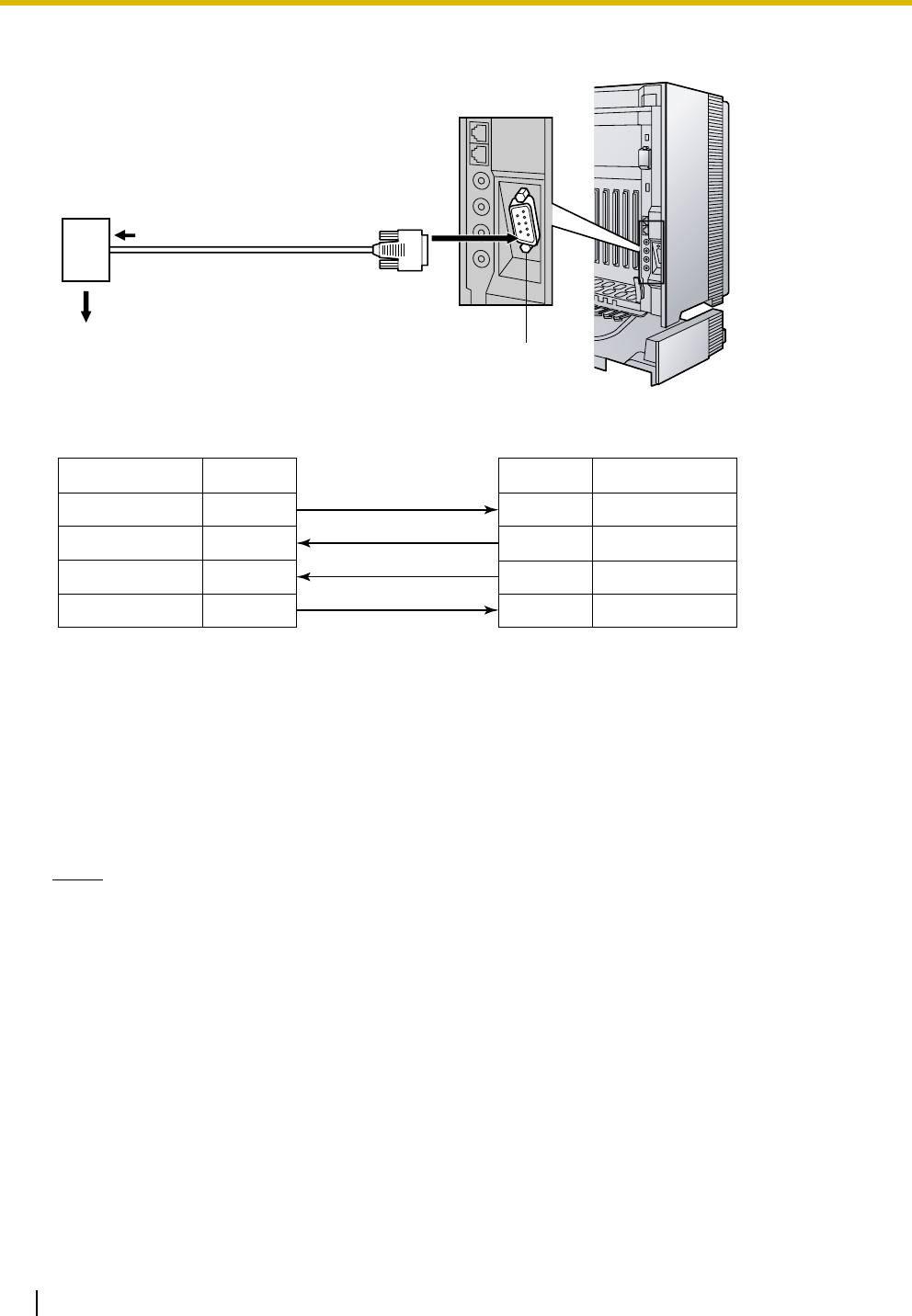
4.2 Connection
174 Installation Manual
External Modem Connection
After connecting the PBX and the external modem, set the power switch of the external modem to "ON",
then the external modem will be initialized with the default values.
The following AT command settings may be required for the modem:
• The Data Terminal Ready (DTR) signal should be ignored.
• The Data Terminal Equipment (DTE)/Modem flow control should be turned off.
• Data compression should be disabled.
• Error Correction is not necessary.
Notes
• Use an RS-232C straight cable for connection between the PBX and external modem.
• An AT command (for initialization, enabling automatic answer, etc.) can only be programmed by
KX-TDE Maintenance Console. "AT&F" is stored as the default value.
• For more information about the AT command, refer to the external modem's instructions.
Modem
To RS-232C port (25-pin)
To CO line/PBX extension port
assigned as the CO line destination RS-232C Port
(9-pin)
External Modem (25-pin) PBX (9-pin)
Signal Name
RD (RXD)
SD (TXD)
ER (DTR)
DR (DSR)
Signal Name
RD (RXD)
SD (TXD)
ER (DTR)
DR (DSR)
Pin No.
2
3
4
6
Pin No.
3
2
20
6
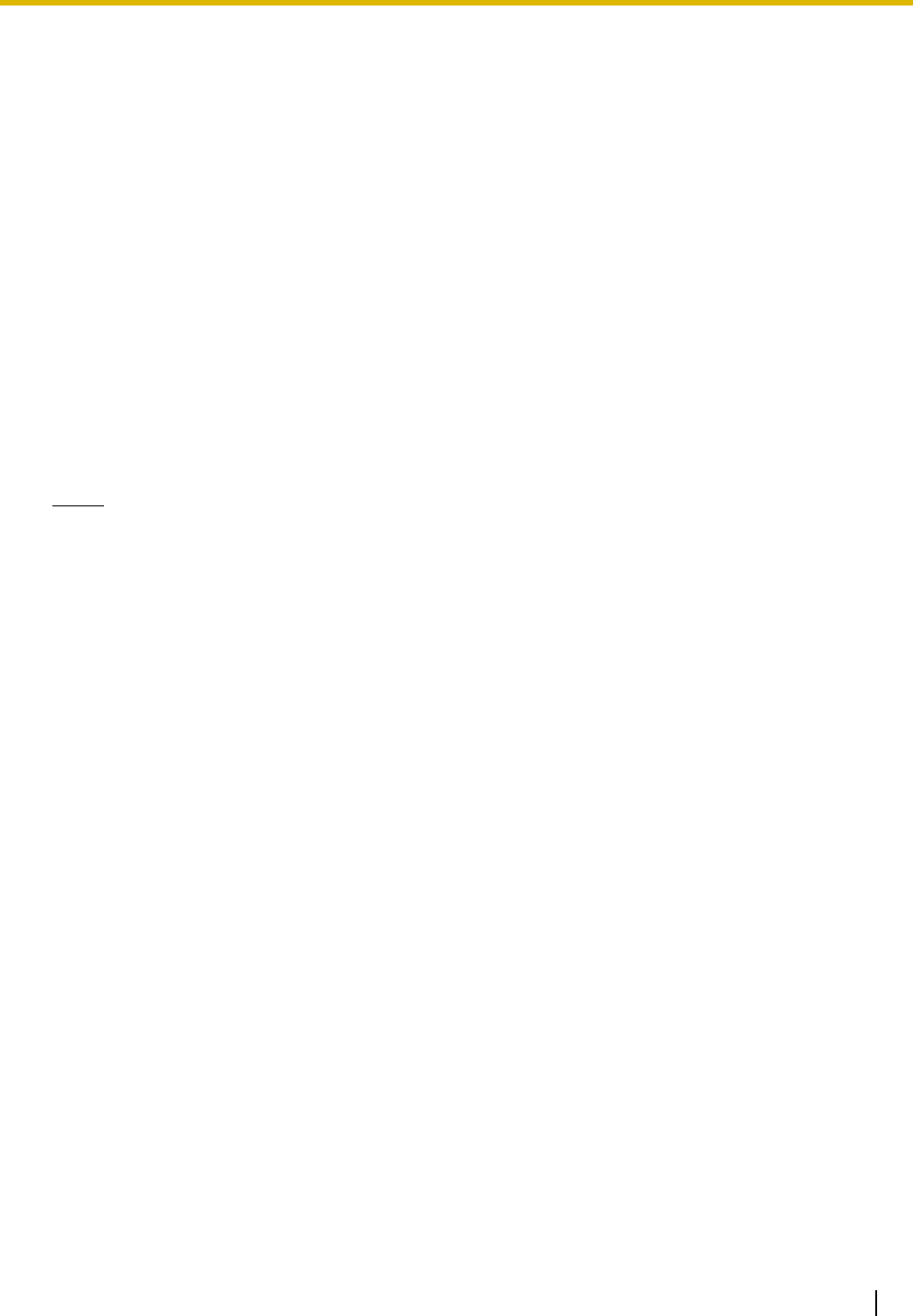
4.3 Installation of the KX-TDE Maintenance Console
Installation Manual 175
4.3 Installation of the KX-TDE Maintenance
Console
4.3.1 Installing and Starting the KX-TDE Maintenance Console
System Requirements
Required Operating System
• Microsoft Windows 2000, Windows XP, or Windows Vista
Minimum Hardware Requirements
• CPU: 300 MHz Intel Celeron microprocessor
• HDD: 100 MB of available hard disk space
• RAM: 128 MB of available RAM
Installing the KX-TDE Maintenance Console
Notes
• Make sure to install and use the latest version of the KX-TDE Maintenance Console.
• To install or uninstall the software on a PC running Windows 2000 Professional or Windows XP
Professional, you must be logged in as a user in either the "Administrators" or "Power Users" group.
Starting the KX-TDE Maintenance Console and Assigning the Basic
Items (Quick Setup)
When you start the KX-TDE Maintenance Console with the Installer Level Programmer Code and connect
to the PBX for the first time after initialization (with the factory default setting), Quick Setup will launch
automatically. During Quick Setup, you will set up the basic items. For details about the basic items, refer to
"2.3.4 Quick Setup" in the Feature Manual.
1. Copy the setup file of the KX-TDE Maintenance Console to your PC. (Its icon is shown here, on the left.)
2. Double-click the setup file to run the installer.
3. Follow the on-screen instructions provided by the installation wizard.
1. Connect the PC to the PBX with an Ethernet straight cable or RS-232C.
2. Start the KX-TDE Maintenance Console from the Start menu.
3. "Information before programming" appears.
a. Carefully read this important additional information, which includes updates to this and other
manuals.
b. Click OK to close this window.
®®
®®
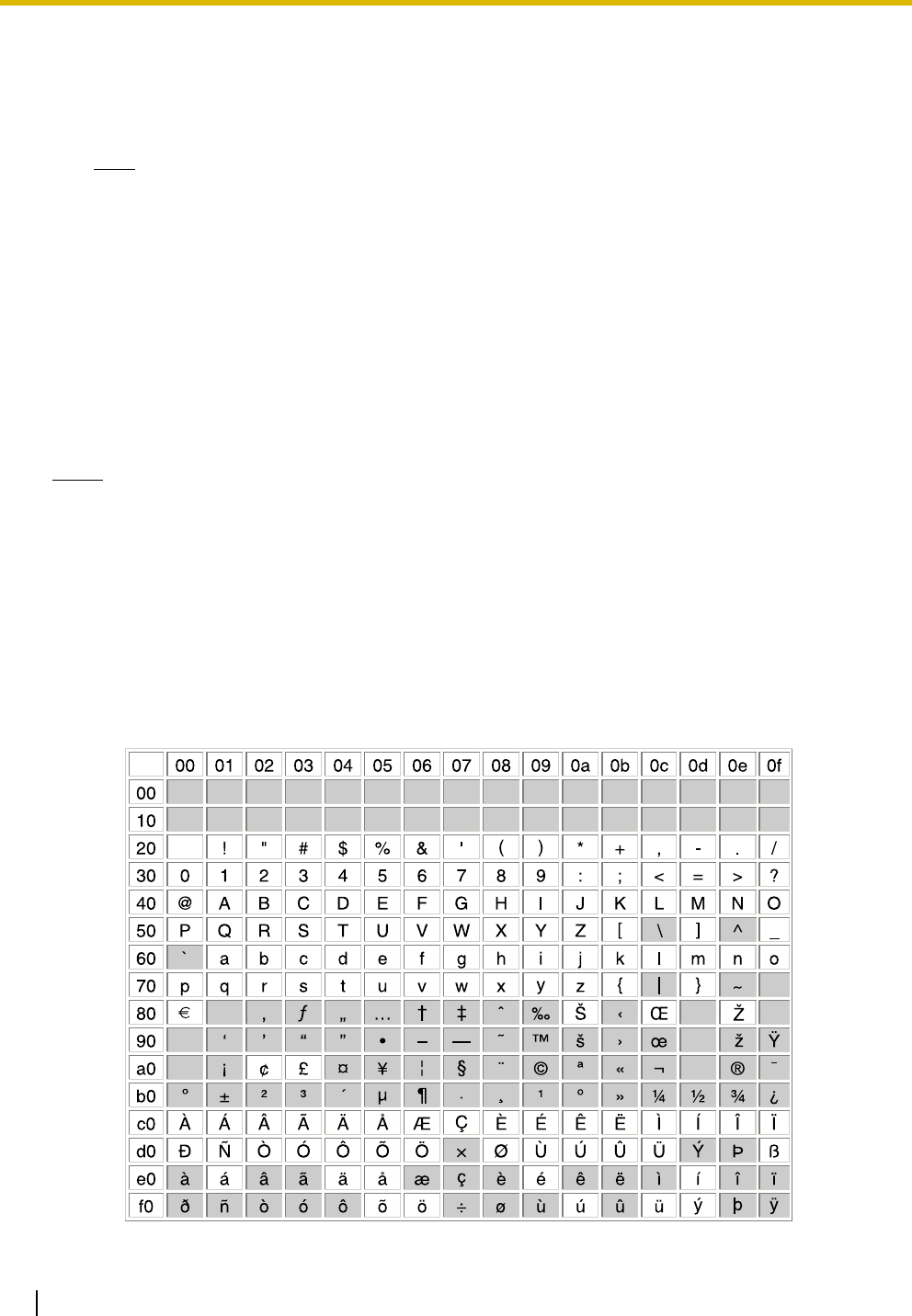
4.3 Installation of the KX-TDE Maintenance Console
176 Installation Manual
Notes
• During a long programming session, it is highly recommended that you periodically save the
system data to the SD Memory Card. If the PBX undergoes a sudden power failure or if the system
is reset for some reason, all the system data in RAM will be lost. However, if system data has been
saved to the SD Memory Card, it can be easily restored.
To save the system data to the SD Memory Card, (1) click the "SD Memory Backup" icon before
resetting the PBX or turning off the power, or (2) exit the KX-TDE Maintenance Console so that the
PBX automatically saves the system data.
• When programming PBX data which can be displayed on a proprietary telephone (PT) (extension
names, group names, System Speed Dialing names, etc.), it is possible to enter characters which
cannot be displayed on a KX-T7600 series PT.
Characters which can be displayed on a KX-T7600 series PT are shown below in the white cells.
4. a. Enter the Installer Level Programmer Code (default: INSTALLER).
The Programmer Code authorizes different programming levels, and the Quick Setup is only
available when you start the KX-TDE Maintenance Console with the Installer Level Programmer
Code.
Note
There are 2 other Programmer Codes with limited authorisation: Administrator Level (default:
ADMIN), and User Level (default: USER).
b. Click OK.
5. a. Click Connect → LAN or RS-232C from the menu bar, depending on the serial interface
connection with the PBX.
b. In the next screen, enter the system password for installer (default: 1234).
c. Click OK.
6. Follow the instructions of the Quick Setup wizard and assign the basic items (Quick Setup).
The system menu appears. You may now begin programming the PBX.
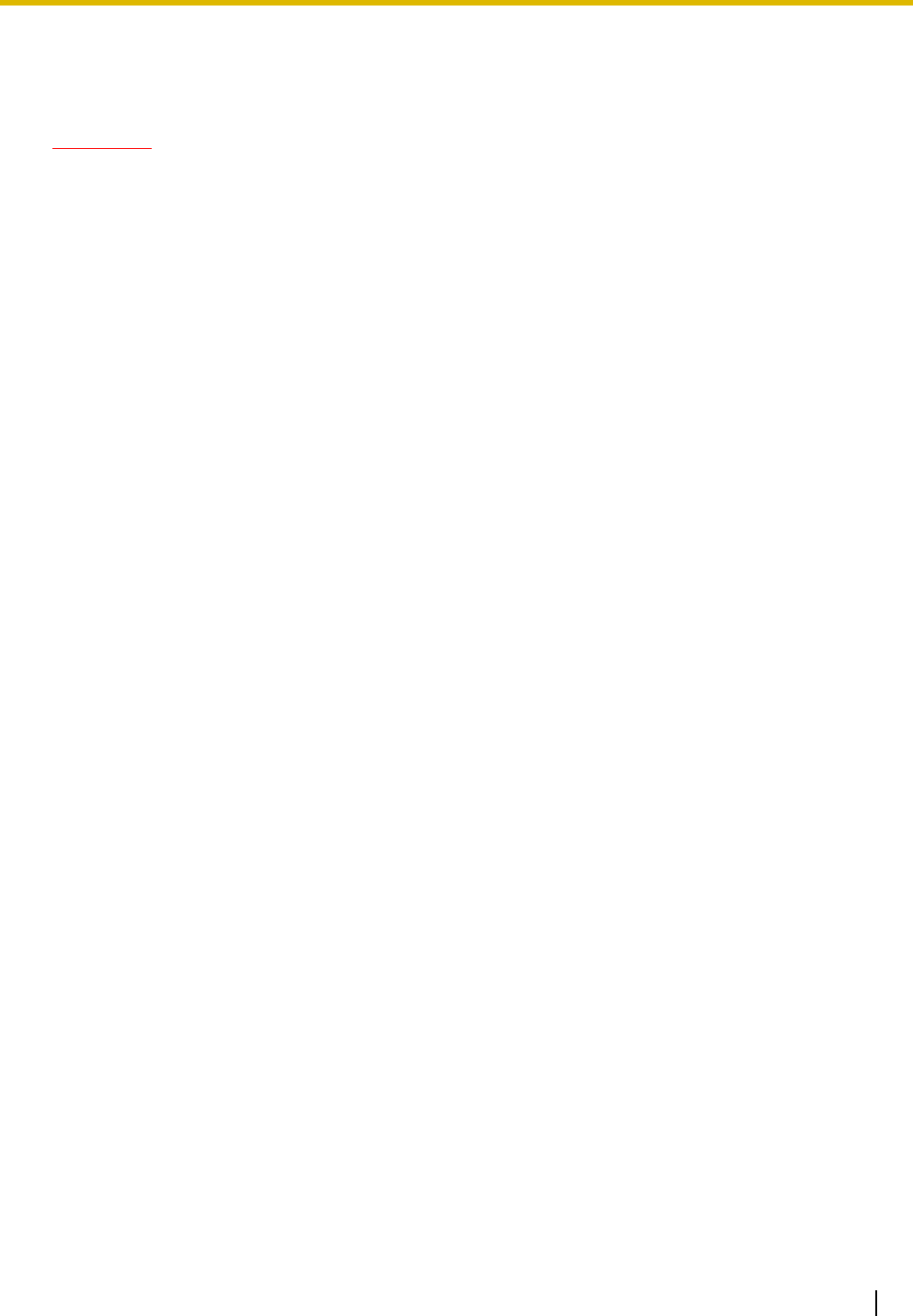
4.3 Installation of the KX-TDE Maintenance Console
Installation Manual 177
• The PC will not perform any shutdown operation, or enter the power-saving system standby mode
while the KX-TDE Maintenance Console is connected to the PBX. To perform either of the
operations above, first close the connection to the PBX.
CAUTION
Do not remove the SD Memory Card while power is supplied to the PBX. Doing so may cause the PBX
to fail to start when you try to restart the system.
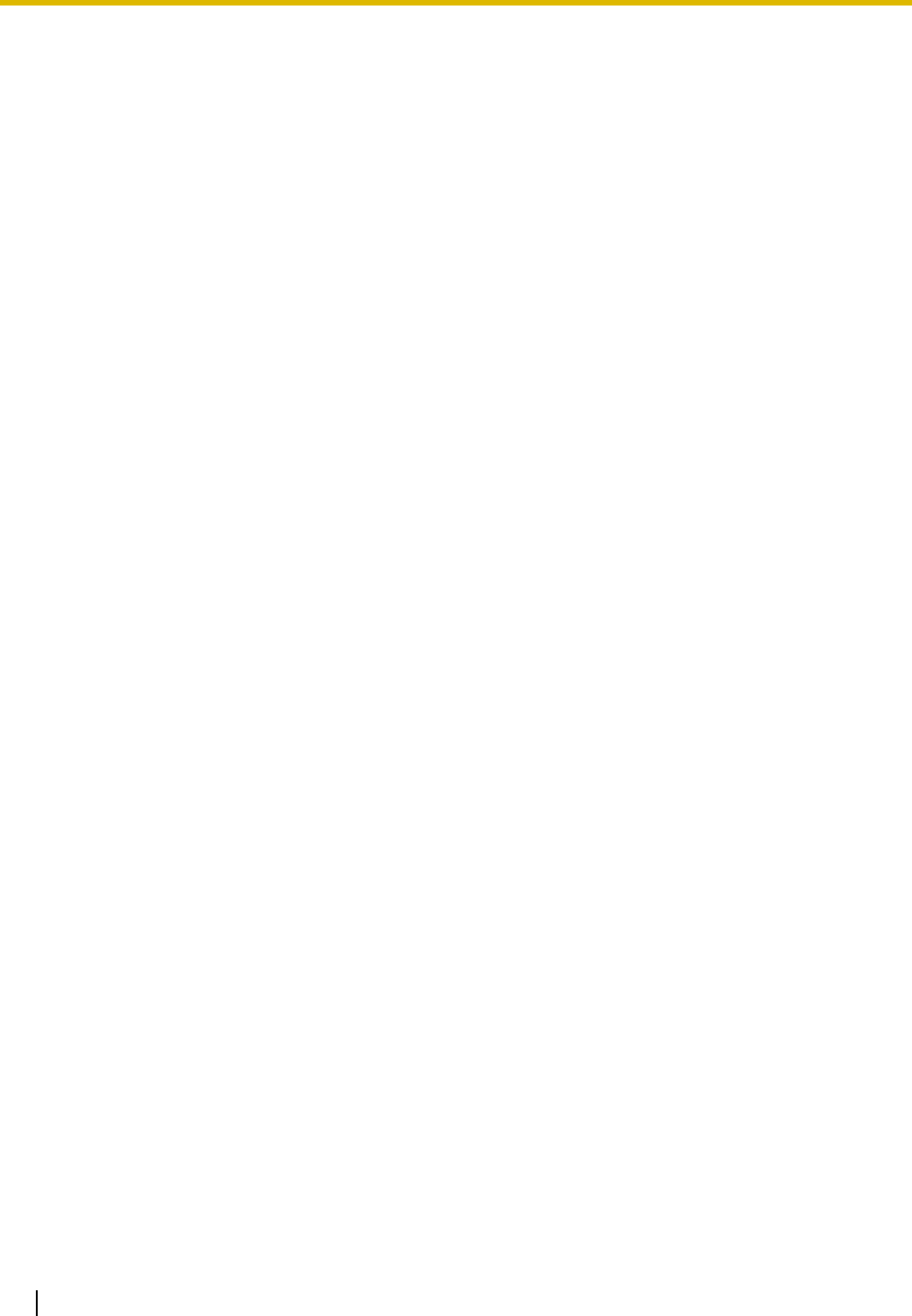
4.3 Installation of the KX-TDE Maintenance Console
178 Installation Manual
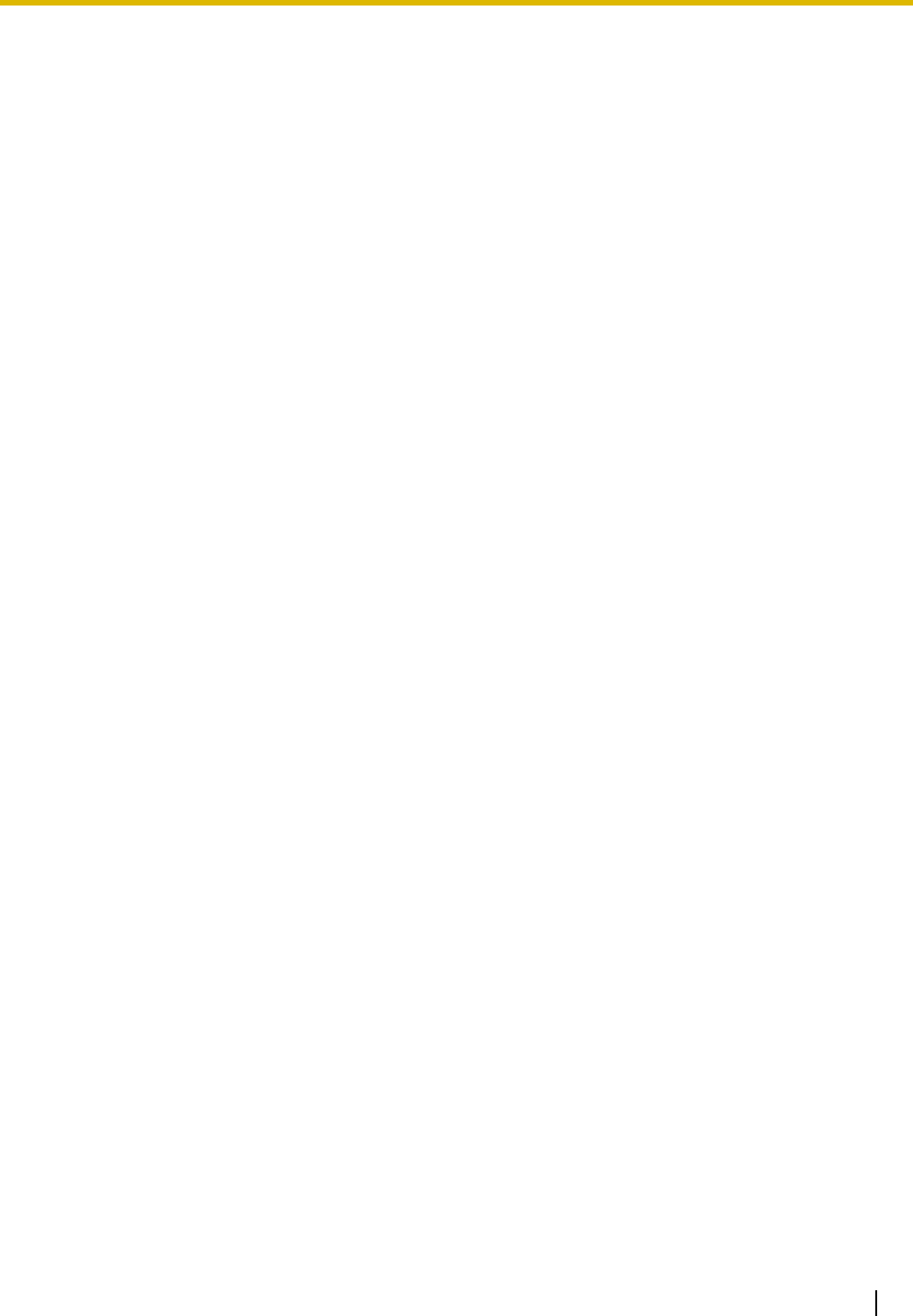
Installation Manual 179
Section 5
Troubleshooting
This section provides information on the PBX and telephone
troubleshooting.
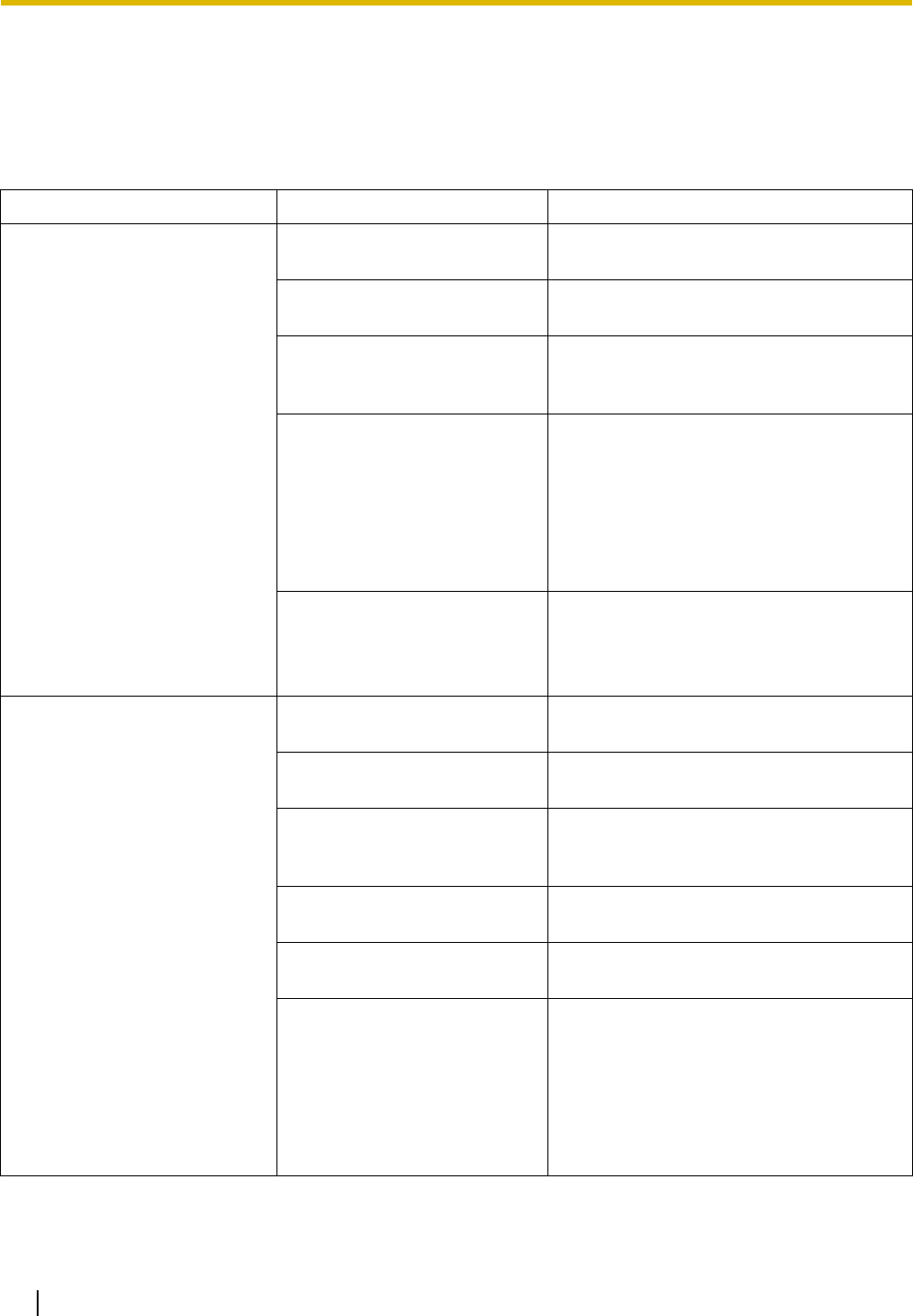
5.1 Troubleshooting
180 Installation Manual
5.1 Troubleshooting
5.1.1 Installation
PROBLEM PROBABLE CAUSE SOLUTION
You cannot make/receive calls
via an IP network.
• IP-EXT/IP-GW/DSP card
malfunction
• Replace the corresponding card.
• IPCMPR card malfunction • Replace the IPCMPR card (be sure to
turn off the PBX when replacing).
• Not enough activation keys • Purchase additional activation key
cards. Please consult a certified dealer
for details.
• Poor connection • Make sure that an 8-pin twisted pair
cable is used for connection.
• Make sure that none of the CAT 5
cables in use are over 100 m (328 ft) in
length.
• Make sure that a straight cable is used
for connection to a switching hub.
• Network malfunction • Make sure that all network devices in
use are switched on.
• Make sure that there is no unwanted
firewall in the IP network.
IP-PTs/SIP Extensions do not
operate.
• IP-EXT/DSP card
malfunction
• Replace the corresponding card.
• IPCMPR card malfunction • Replace the IPCMPR card (be sure to
turn off the PBX when replacing).
• Not enough activation keys • Purchase additional activation key
cards. Please consult a certified dealer
for details.
• IP-PT/SIP Extension not
registered
• Register the corresponding IP-PT/SIP
Extension.
• IP-PT/SIP Extension
malfunction
• Replace the IP-PT/SIP Extension.
• Poor connection • Make sure that an 8-pin twisted pair
cable is used for connection.
• Make sure that none of the CAT 5
cables in use are over 100 m (328 ft) in
length.
• Make sure that a straight cable is used
for connection to a switching hub.
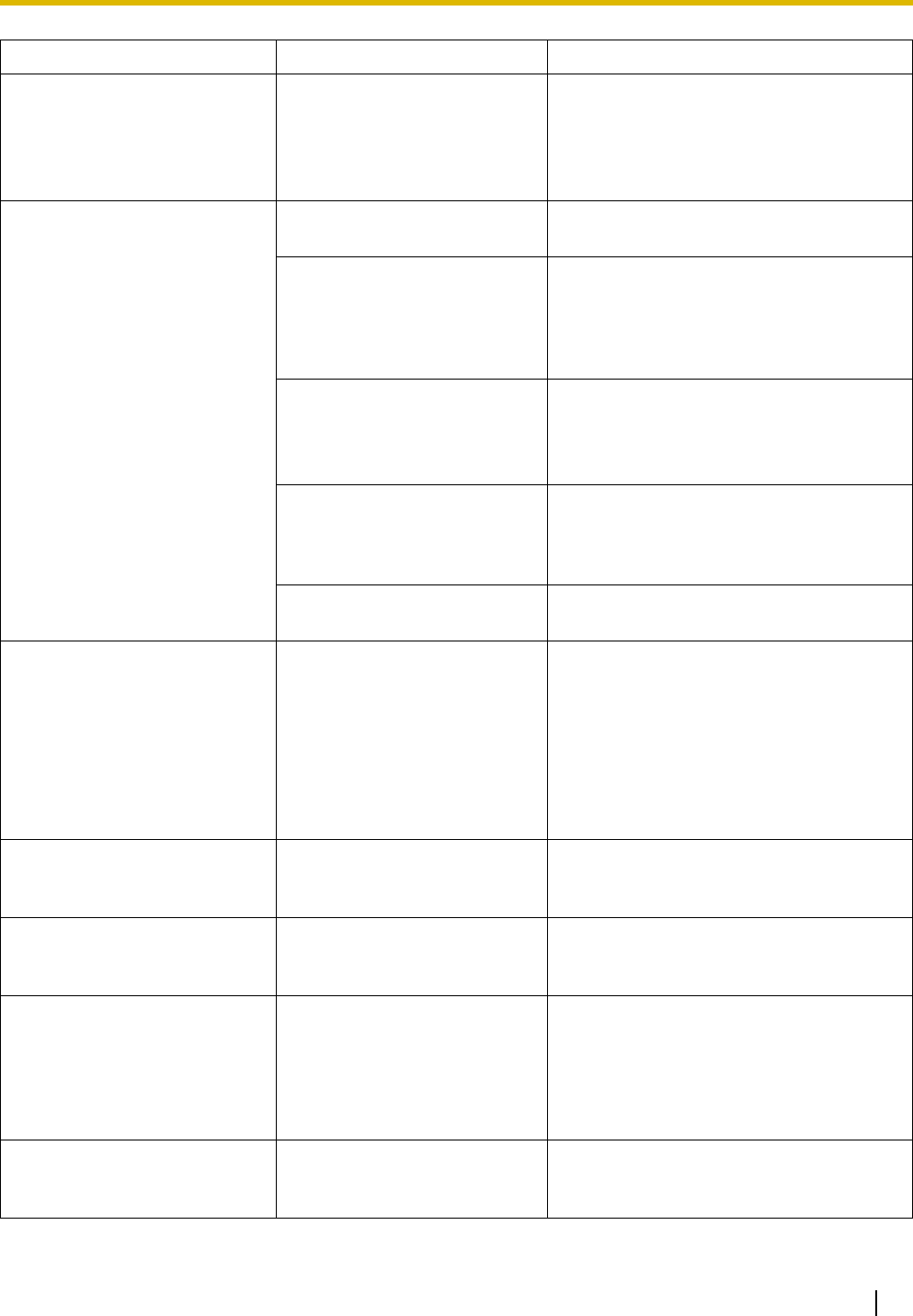
5.1 Troubleshooting
Installation Manual 181
• Network malfunction • Make sure that all network devices in
use are switched on.
• Make sure that the IP-PT/SIP
Extension is not blocked by the firewall
or other network devices.
Extensions (except IP-PT/SIP
Extension) do not operate.
• Extension card malfunction • Replace the corresponding card.
• Poor connection between
the PBX and the extension
• Take the extension and plug it into the
same extension port using a short
telephone cord. If the extension works,
then the connection between the PBX
and the extension must be repaired.
• A telephone with an A-A1
relay is connected.
• Make sure that a 2-wire cord is used.
• Make sure that the A-A1 relay switch of
the telephone is in "OUT" or "OFF"
position.
• Extension malfunction • Take the extension and plug it into
another extension port that is working.
If the extension does not work, replace
the extension.
• Wrong type of PSU • Replace the PSU with the appropriate
type.
The PBX does not operate
properly.
• Press the Reset Button (refer to "5.1.4
Using the Reset Button").
• Turn off the power switch, and then turn
it back on.
• Turn off the power switch, and then
unplug the PBX. After 5 minutes, plug
the PBX back in, and turn the power
switch back on.
Noise on external paging. • Induced noise on the wire
between the PBX and the
amplifier.
• Use a shielded cable as the connection
wire between the PBX and amplifier. A
short shielded cable is recommended.
Distorted external music. • Excessive input level from
external music source.
• Decrease the output level of the
external music source by using the
volume control on the music source.
Alternate Calling—Ring/Voice
and Live Call Screening (LCS)
do not function as set when using
a Wireless Phone (KX-T7880/
KX-T7885/KX-TD7894/KX-
TD7895).
• Voice-calling mode and
Hands-free mode with LCS
are not available with
Wireless Phones.
• Switch the calling mode to ring-calling.
• Set the LCS mode to "Private".
The ALARM indicator on the
front of the shelf turns on red.
• A major system error
occurs in the PBX.
• See the error log using the KX-TDE
Maintenance Console (refer to "5.1.5
Troubleshooting by Error Log").
PROBLEM PROBABLE CAUSE SOLUTION
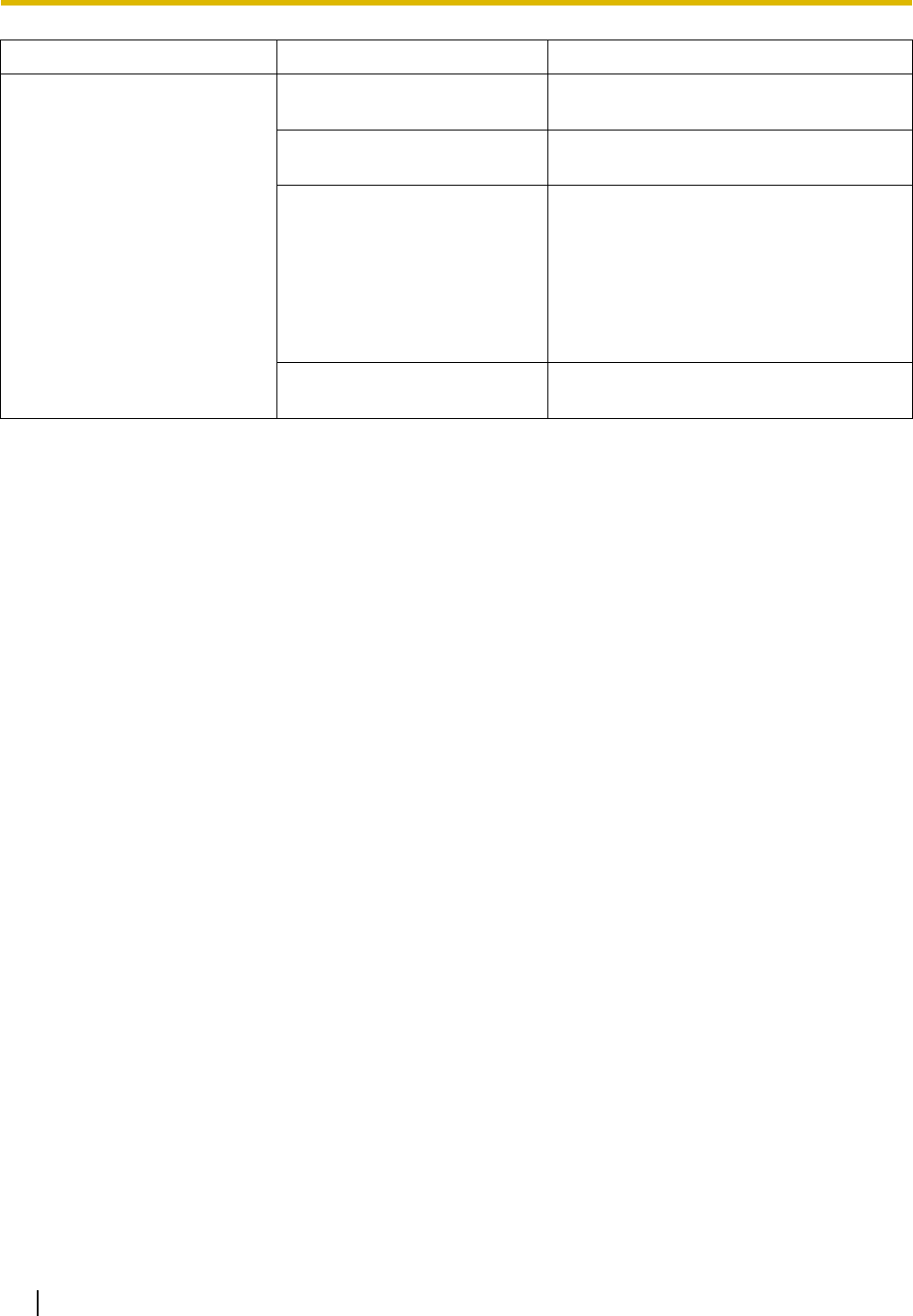
5.1 Troubleshooting
182 Installation Manual
The LINK indicator of the IP-
EXT/IP-GW/IPCMPR does not
turn on.
• IP-EXT/IP-GW card
malfunction
• Replace the corresponding card.
• IPCMPR card malfunction • Replace the IPCMPR card (be sure to
turn off the PBX when replacing).
• Poor connection • Make sure that an 8-pin twisted pair
cable is used for connection.
• Make sure that none of the CAT 5
cables in use are over 100 m (328 ft) in
length.
• Make sure that a straight cable is used
for connection to a switching hub.
• Network malfunction • Make sure that all network devices in
use are switched on.
PROBLEM PROBABLE CAUSE SOLUTION
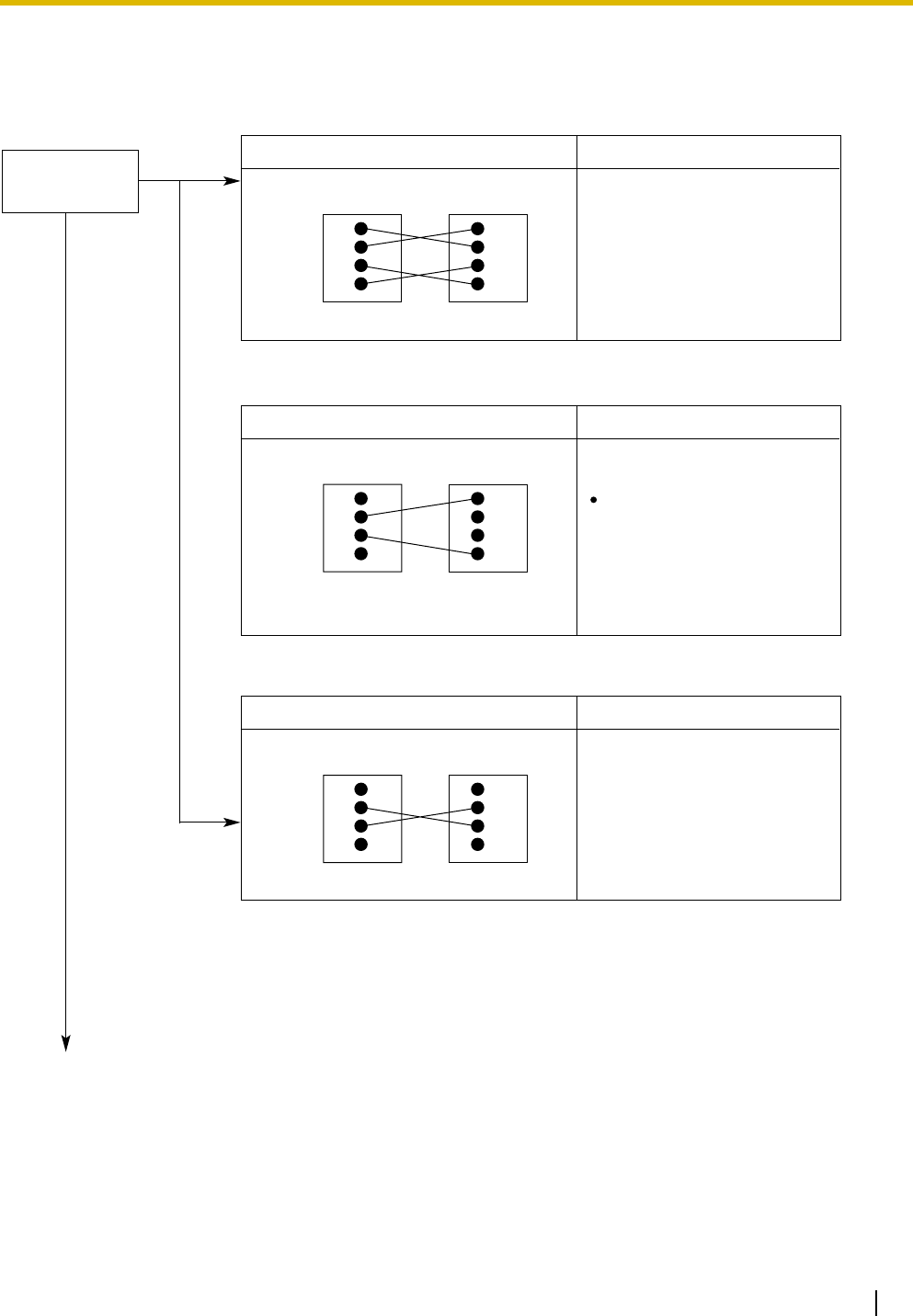
5.1 Troubleshooting
Installation Manual 183
5.1.2 Connection
Connection between the PBX and a PT:
CAUSE
The T/R is connected to the D1/D2.
SOLUTION
No
Can you dial
an extension? Use the correct cord (the
inner 2 wires are for T/R and
the outer 2 wires are for
D1/D2)
D1
T
R
D2
D1
T
R
D2
PBX Extension
Connection between the PBX and an SLT:
CAUSE SOLUTION
If a telephone equipped
with an A-A1 relay is
connected to the PBX, set
the A-A1 relay switch of the
telephone to "OFF".
Use the correct cord (the
inner 2 wires are for T/R).
PBX
The T/R is connected to the D1/D2.
D1
T
R
D2
T
R
Extension
Connection between the PBX and an SLT that is polarity-sensitive:
PBX
CAUSE
The "T" is connected to the "R".
SOLUTION
D1
T
R
D2
T
R
Extension
Reverse the connections of
the T/R.
(Continued on the next page.)
Ye s
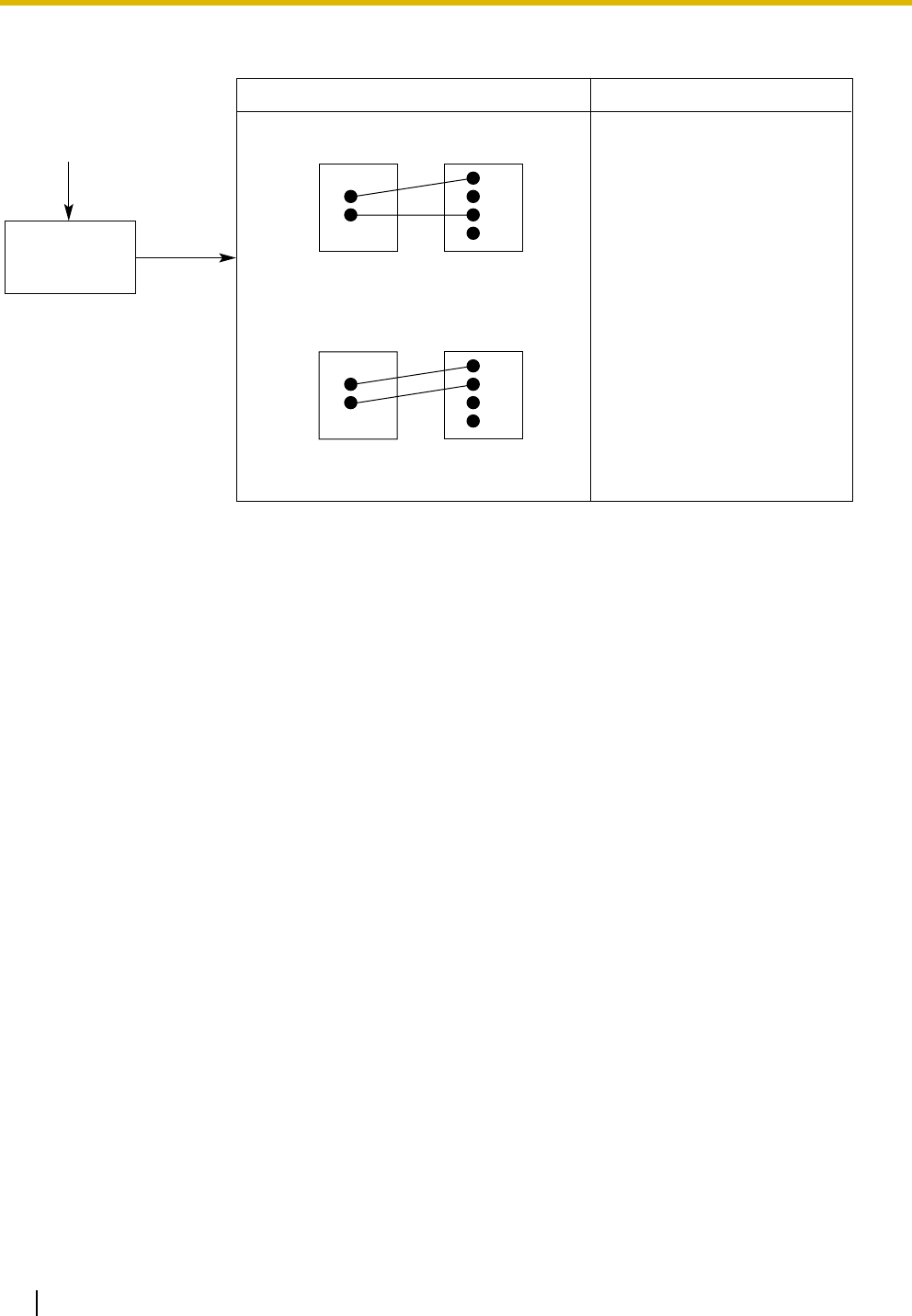
5.1 Troubleshooting
184 Installation Manual
Connection between the central office and the PBX:
CAUSE
CO line is connected to the T2/T1.
SOLUTION
Reconnect the CO line to
the T1/R1 or T2/R2 of the
telephone jack using 2-
conductor wiring.
T2
R1
T1
R2
CO line PBX
CO line is connected to the T2/R1.
PBX
CO line
T2
R1
T1
R2
No
Can you dial
out on a
CO line?
(Continued from the
previous page.)
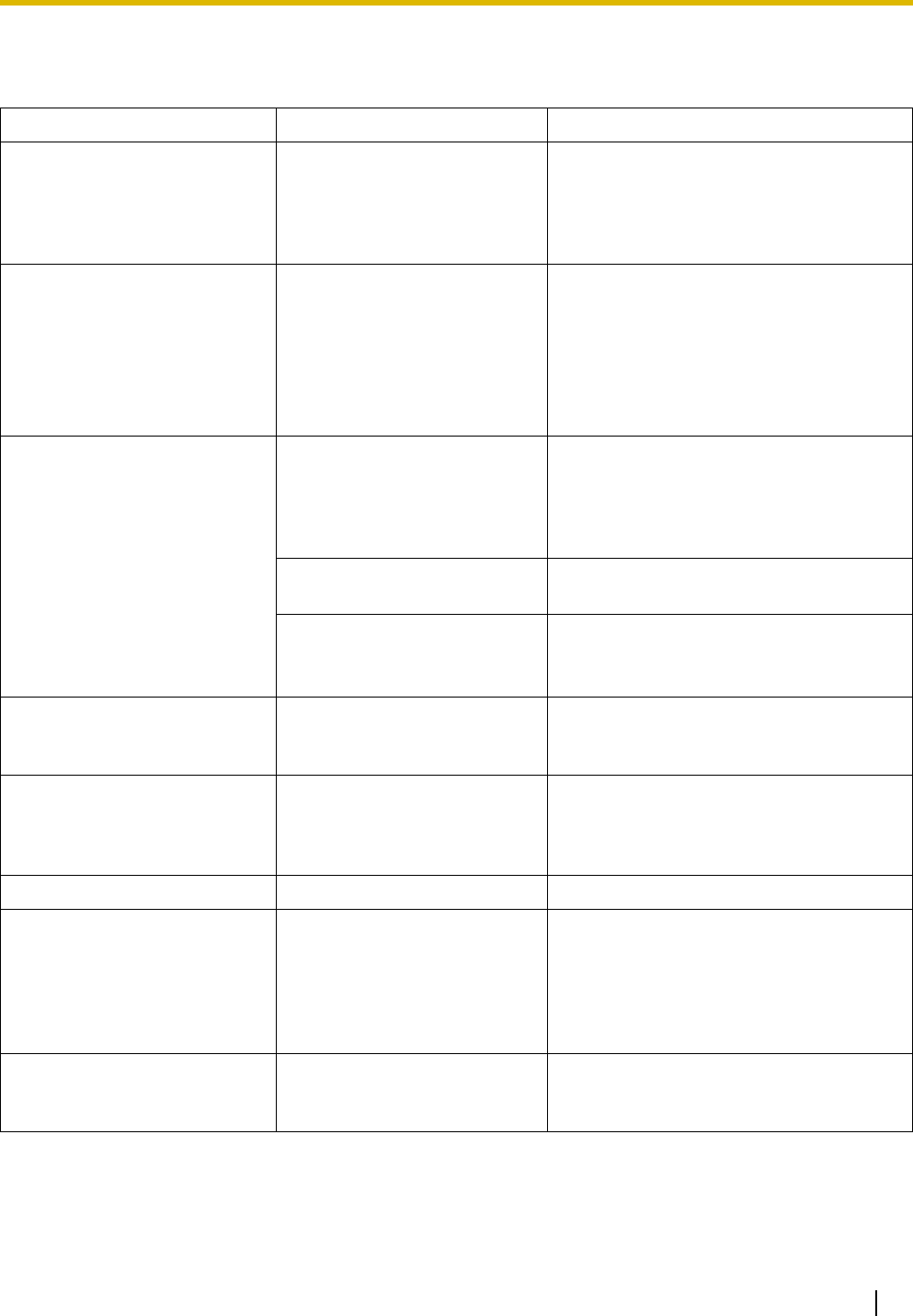
5.1 Troubleshooting
Installation Manual 185
5.1.3 Operation
PROBLEM PROBABLE CAUSE SOLUTION
• Cannot set the IP address,
subnet mask address, and
PBX IP address to the IP-
PT.
• An unusable value is being
set.
• Set an IP address within the valid
range. IP address of the IP-PT/PBX:
"1.0.0.0" to "223.255.255.255" Subnet
mask address: "1.0.0.0" to
"255.255.255.254"
• Cannot register the IP-PT. • The necessary network
parameters are not set to
the IP-PT.
• When not using a DHCP server, set the
IP address, subnet mask address, and
enter the PBX IP address. If necessary,
also enter the IP address of the default
gateway.
• When using a DHCP server, enter the
PBX IP address.
• The IP-PT cannot connect to
the PBX.
• The wrong IP address,
subnet mask address, PBX
IP address, or default
gateway address was
entered.
• Check each parameter and enter the
correct value.
• The Ethernet cable is not
connected correctly.
• Check the Ethernet cable connections.
• The DHCP server is not
active.
• Restart the DHCP server.
• Disable DHCP and re-enter settings as
appropriate.
• When using the
speakerphone on an APT,
nothing is audible.
• The HANDSET/HEADSET
selector is set to the
"HEADSET" position.
• When the headset is not used, set the
HANDSET/HEADSET selector to the
"HANDSET" position.
• When using the
speakerphone/monitor
mode with a DPT, nothing is
audible.
• The "HEADSET" mode is
selected by Personal
Programming, "Handset/
Headset Selection".
• When the headset is not used, select
the "HANDSET" mode by Personal
Programming.
• The PT does not ring. • The ringer volume is off. • Turn on the ringer volume.
• During a power failure,
extensions connected to
ports 1 to 4 of MSLC16/
SLC16 and ports 1 to 2 of
DHLC8/SLC8 cards do not
operate.
• A DPT or APT is connected
to the extension port.
• The dialing mode (tone or
pulse) is incorrect.
• Disconnect the DPT or APT and
connect an SLT.
• Set the Tone/Pulse switch to the other
position.
• Originating an outside call,
call transfer, or conference
cannot be performed.
• The corresponding flexible
button does not exist on the
PT.
• Programme the flexible button. Refer to
"1.20.2 Flexible Buttons" in the Feature
Manual.
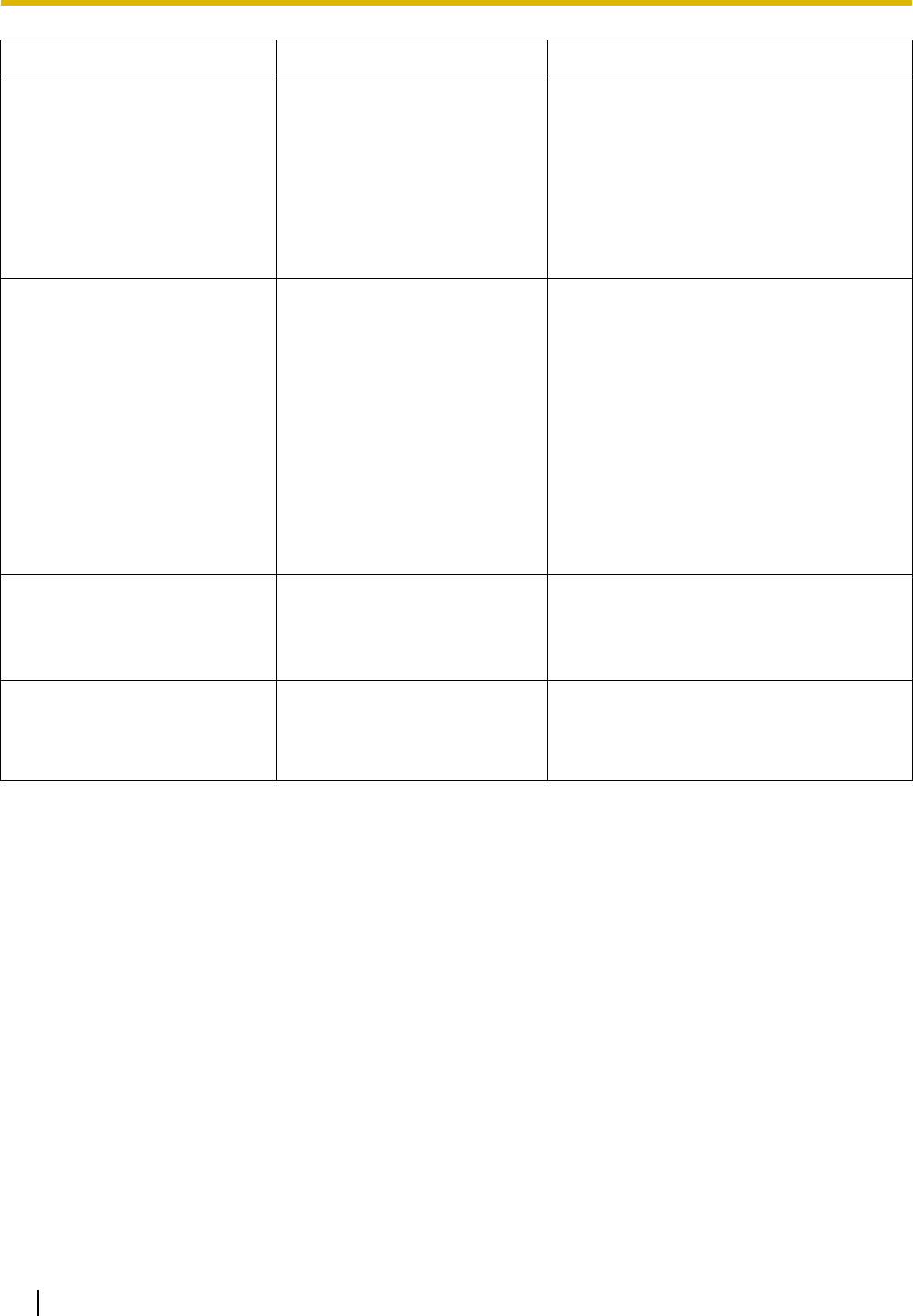
5.1 Troubleshooting
186 Installation Manual
• Cannot register the PS. • Wrong Personal
Identification Number (PIN)
is registered to the PS.
• Enter the PIN set to the PBX into the
PS.
• CS is not connected
properly.
• Make sure that the cable is connected
properly with correct pin assignments.
Also, make sure that the cable does not
make short circuits.
• Switch all DIP switches off.
• PS becomes out of range. • CSIF card is not working. • Install the CSIF card properly.
• Cannot make calls using the
PS.
• CS is not working. • Make sure that the cable is connected
properly with correct pin assignments.
Also, make sure that the cable does not
make short circuits.
• Switch all DIP switches off.
• Location of CS is not good. • Locate the CS properly (refer to "3.9.5
Site Survey" ).
• Access system of the PS is
not properly set.
• Change the access system setting of
the PS to the appropriate system or
automatic.
• Noise is frequent while using
the PS.
• Conversations disconnect
while using the PS.
• Call handover is not
working.
• PS is out of CS coverage
area.
• Locate the CS properly (refer to "3.9.5
Site Survey" ).
• PS stays out of service
when the CS status is
changed from Out of
Service to In Service.
• It may take about 20 s for
CS to start up after the
status has been changed to
In Service.
• Wait until the CS starts up.
PROBLEM PROBABLE CAUSE SOLUTION
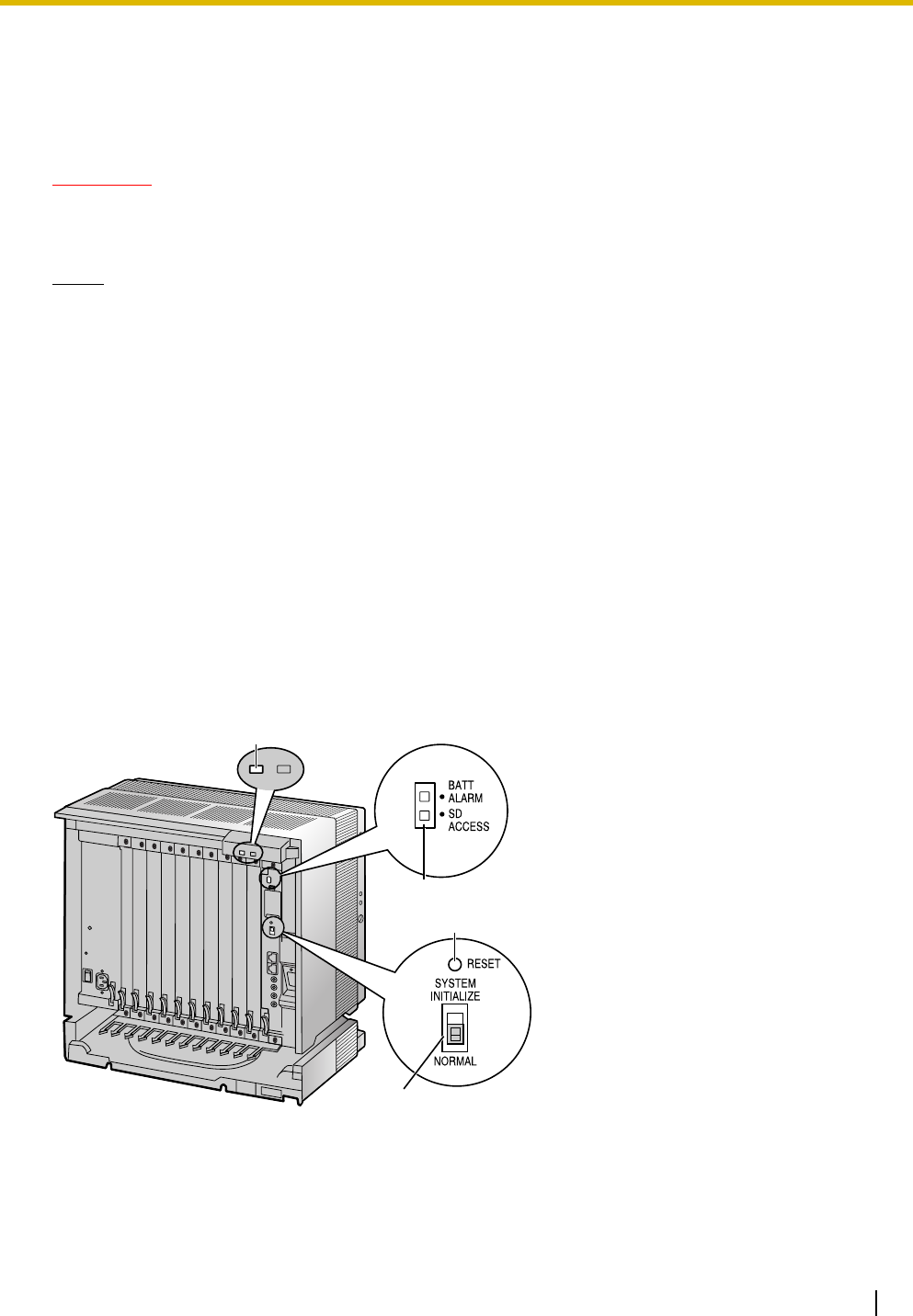
5.1 Troubleshooting
Installation Manual 187
5.1.4 Using the Reset Button
If the PBX does not operate properly, use the Reset Button. Before using the Reset Button, try the system
feature again to confirm whether there definitely is a problem or not.
CAUTION
In order to avoid possible corruption of data on the SD Memory Card, please ensure that the "SD
ACCESS" LED is off before pressing the Reset Button.
Notes
• When the System Initialize Switch is set to "NORMAL", pressing the Reset Button causes the
following:
– Camp-on is cleared.
– Calls on hold are terminated.
– Calls on exclusive hold are terminated.
– Calls in progress are terminated.
– Call park is cleared.
Other data stored in memory, except the above, are not cleared.
• Be aware that pressing the Reset Button with the System Initialize Switch in the "SYSTEM
INITIALIZE" position clears all data stored in the PBX. Do not perform this operation unless you
intend to delete all data from the PBX.
Operation
If the PBX does not operate properly:
1. Slide the System Initialize Switch to the "NORMAL" position.
2. Press the Reset Button for about 1 second.
RUN Indicator
LED
Reset Button
System Initialize Switch
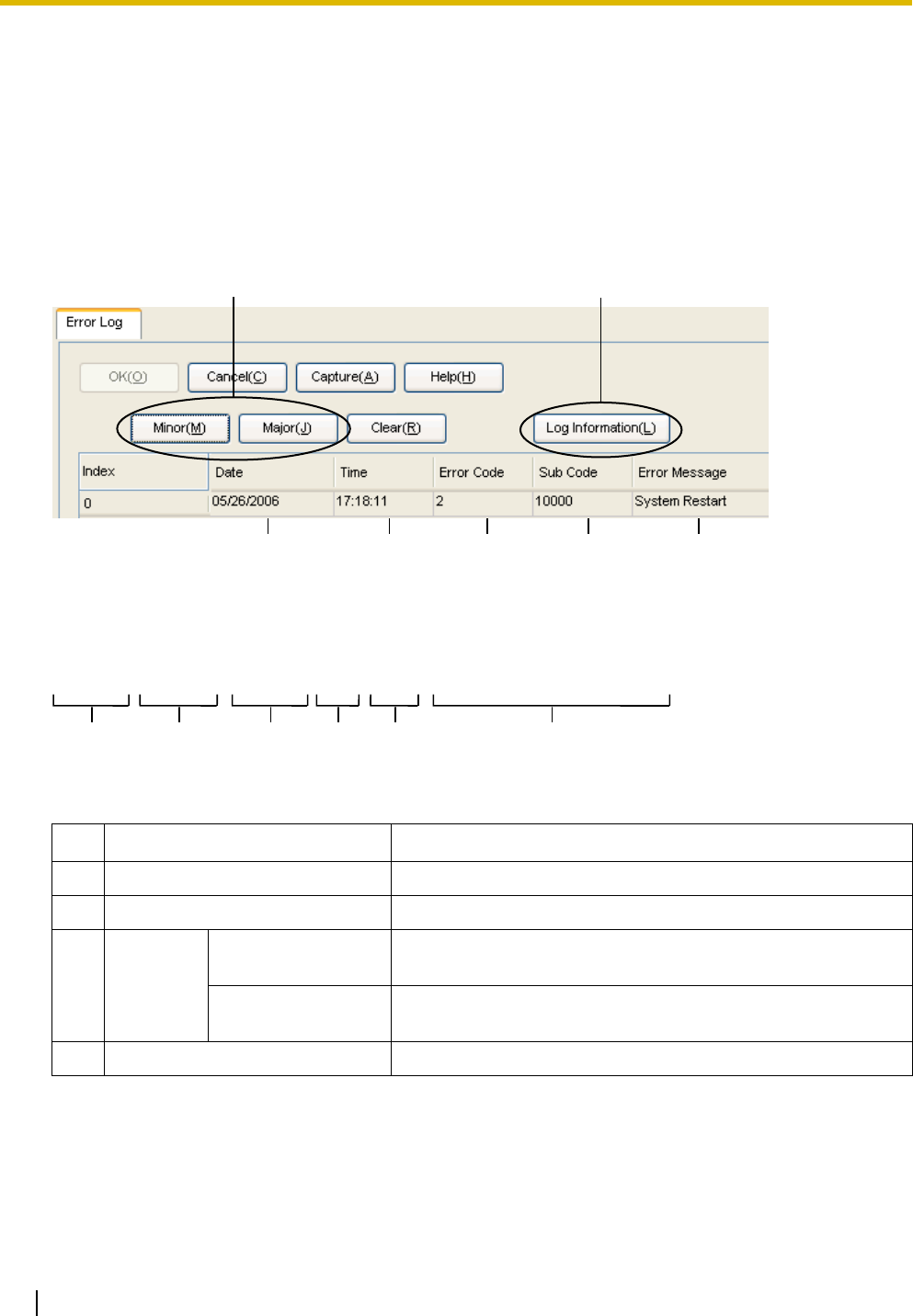
5.1 Troubleshooting
188 Installation Manual
5.1.5 Troubleshooting by Error Log
When a major system error occurs in the PBX, the ALARM indicator on the front of the shelf turns on red,
and the system logs the error information.
Error Log Display Format
Below is the display format of the error log. For information about how to view the error log using the KX-
TDE Maintenance Console, refer to "2.5.8 Utility—Error Log" in the PC Programming Manual.
Example: KX-TDE Maintenance Console
Example: Station Message Detail Recording (SMDR)
Description
Item Description
1 Date The date of the error detection.
2 Time The time of the error detection.
3 Level Minor (MN ALM) Displays minor errors, which affect only a certain part of system
operation.
Major (MJ ALM) Displays major errors, which affect operation of the whole
system, or result in system failure.
4 Error Code The 3-digit error code assigned by the PBX.
12456
3 7
07/01/01 10:37AM MJ ALM #000 10000 MPR WDT overflow
07/01/01 11:07AM MN ALM #010 10000 AC power down
07/01/01 03:55PM MN ALM #301 10501 Digital trunk RAI reception
12 345 6
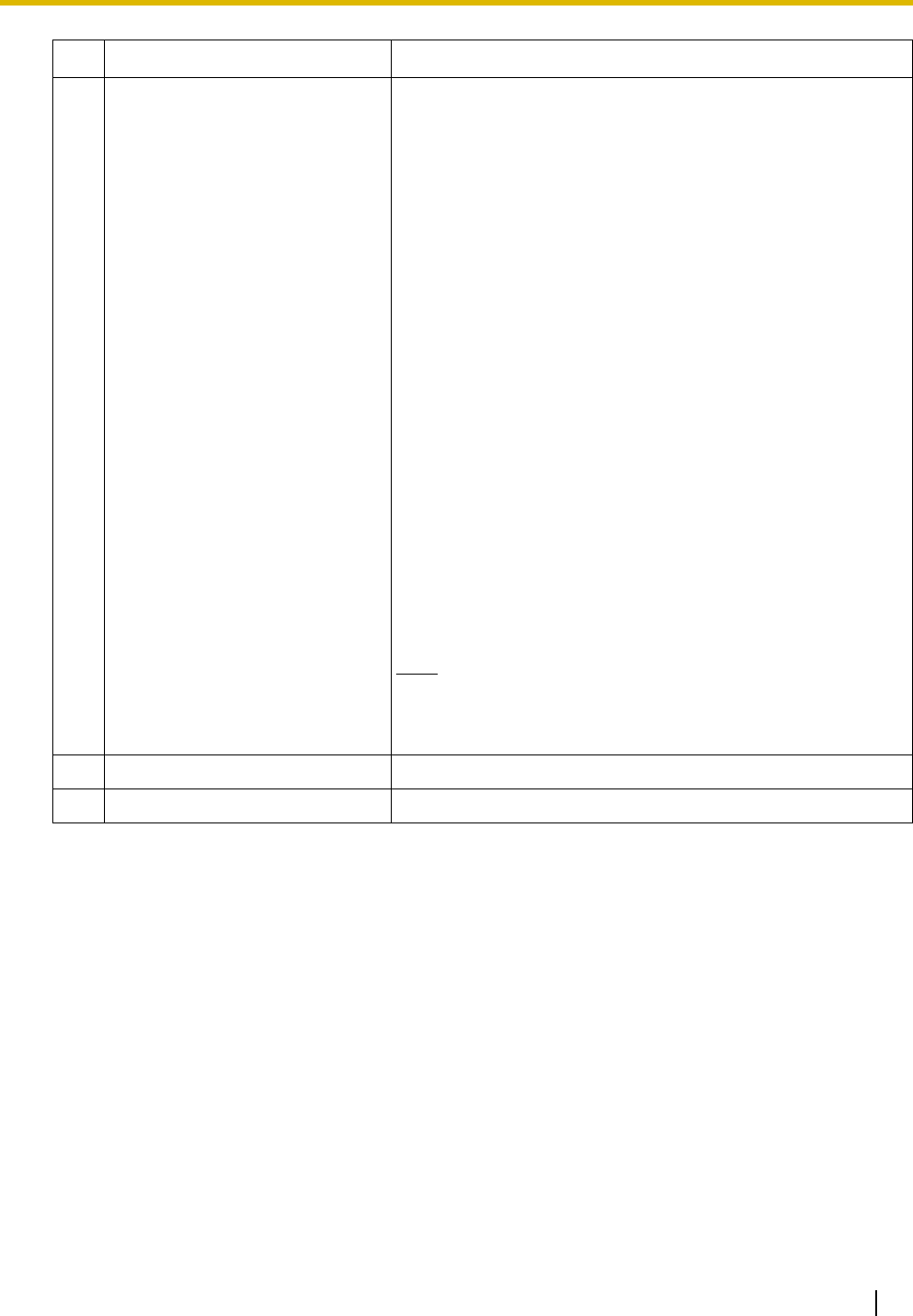
5.1 Troubleshooting
Installation Manual 189
5 Sub Code The 5-digit sub code of the relevant hardware (XYYZZ).
• X: Shelf type
– Physical shelf: " " (blank)
– Virtual shelf: "*" (asterisk)
• YY: Slot number
– KX-TDE100 (Physical slot): 00 to 06
(00: IPCMPR Card Slot; 01 to 06: Free Slots)
– KX-TDE200 (Physical slot): 00 to 11
(00: IPCMPR Card Slot; 01 to 11: Free Slots)
– KX-TDE100/KX-TDE200 (Virtual slot): 01 to 08
(01 to 04: Virtual CO Line Slots; 05 to 08: Virtual
Extension Slots)
• ZZ: Port number
– For optional service cards except OPB3 card:
Port number (01 to 16) will be displayed.
–For OPB3 card:
Sub slot number (1 to 3) + port number (1 to 4) will
be displayed as follows:
• Sub slot 1 of OPB3: 11 to 14
• Sub slot 2 of OPB3: 21 to 24
• Sub slot 3 of OPB3: 31 to 34
Note
When there is no parameter for slot and port number, YY
and ZZ will be displayed as "00".
Example: Sub code for IPCMPR card = " 0000"
6 Error Message A description of the error.
7 Log Information Displays probable causes of the errors and their solutions.
Item Description
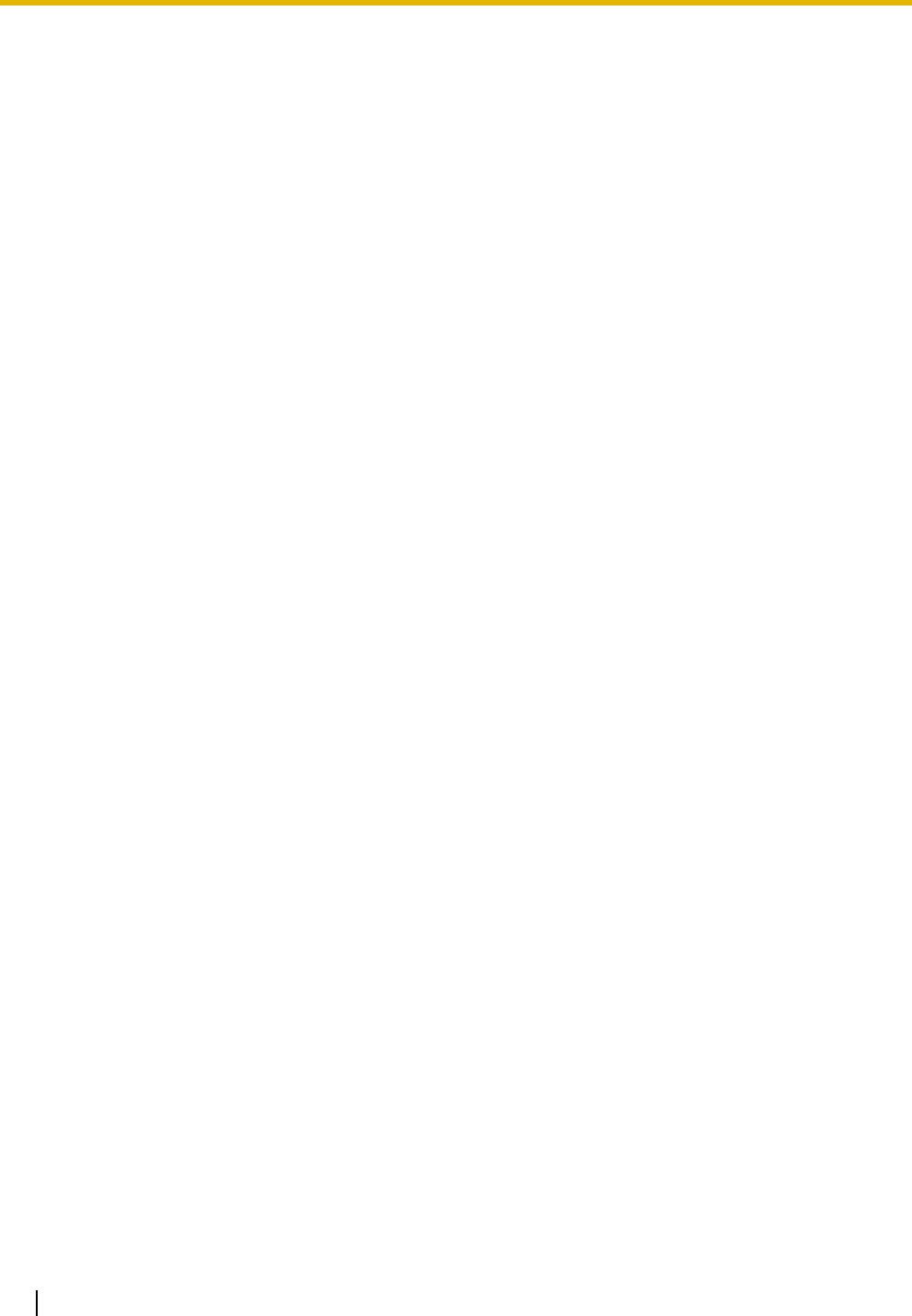
5.1 Troubleshooting
190 Installation Manual
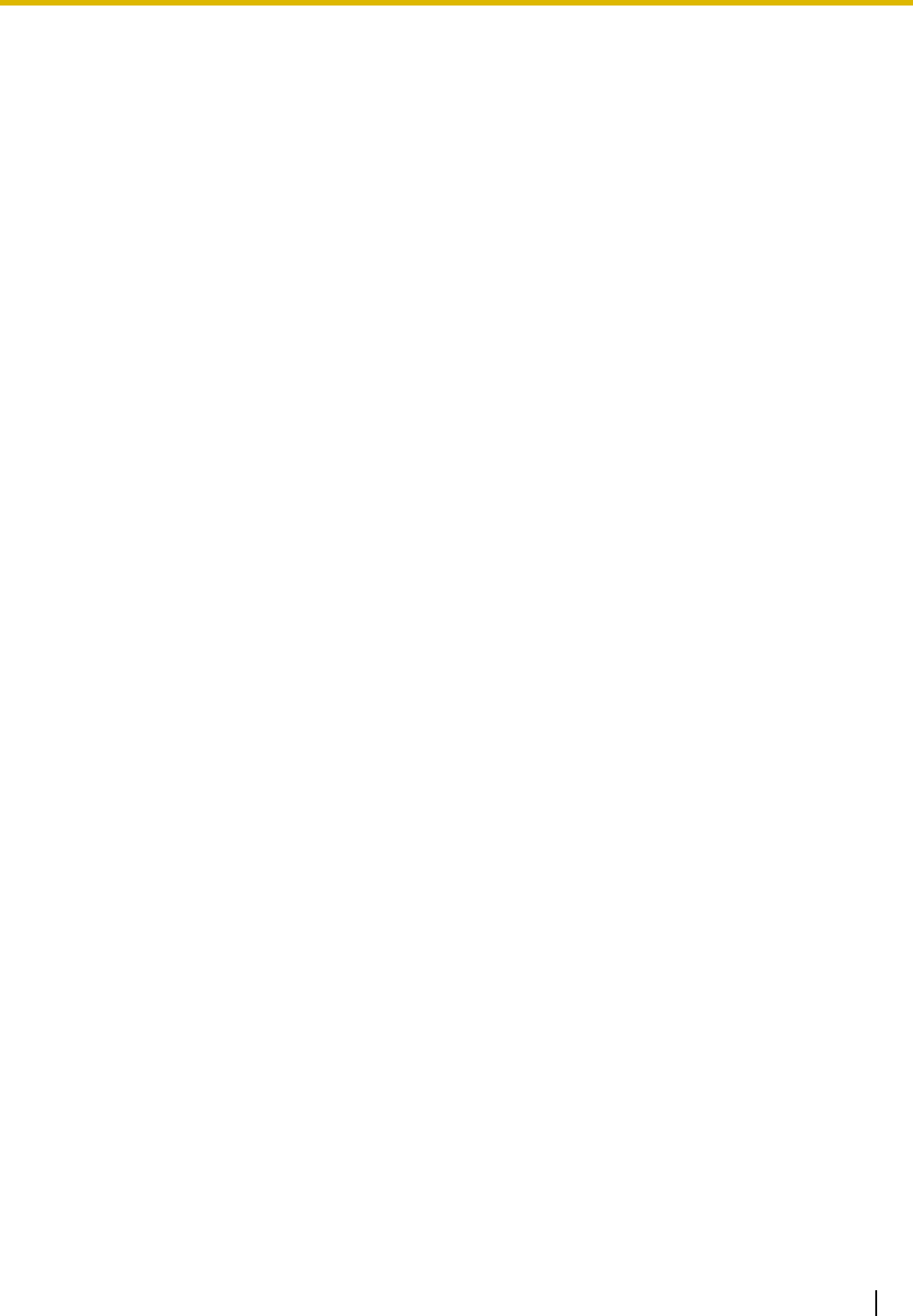
Installation Manual 191
Index
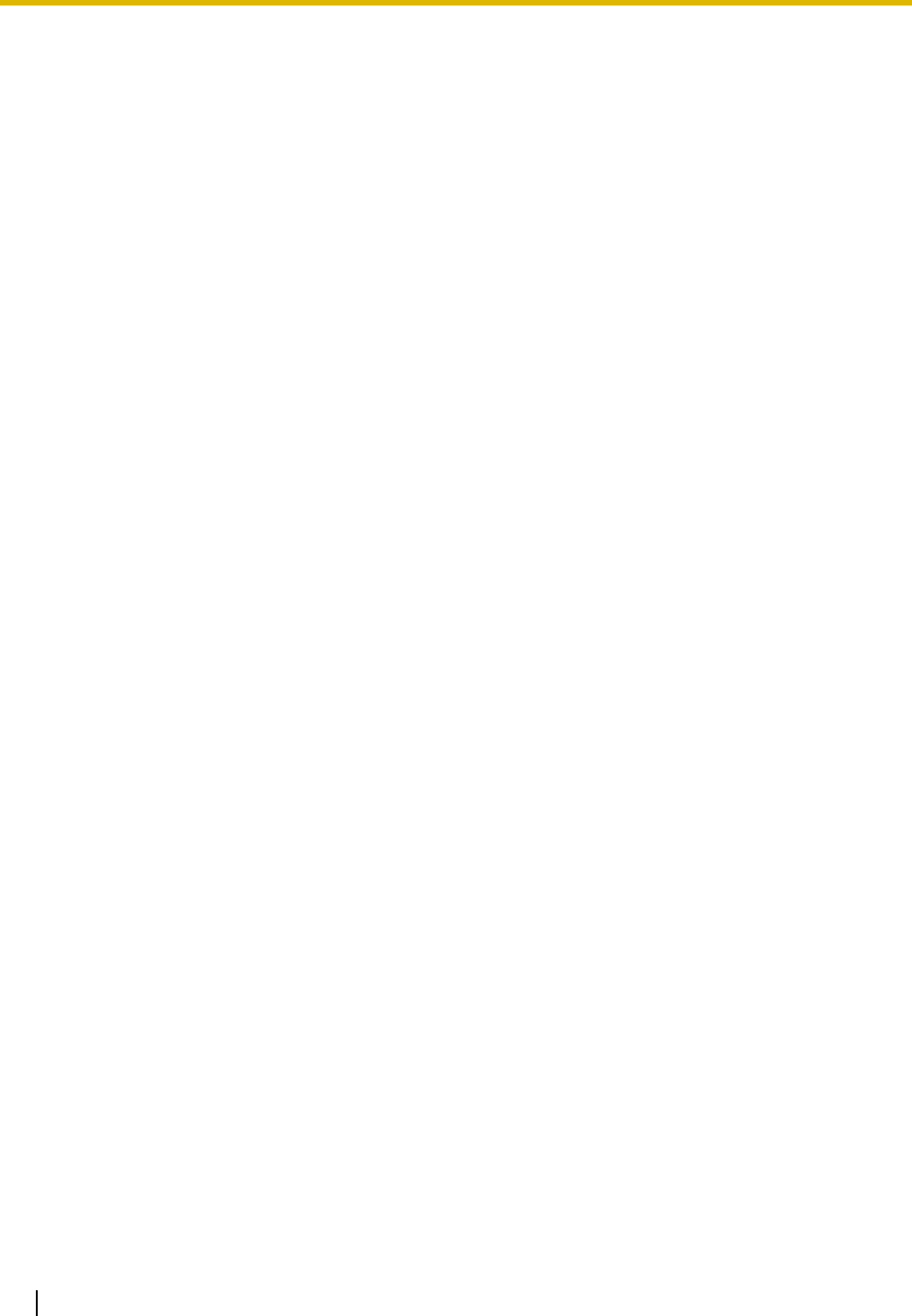
Index
192 Installation Manual
Numerics
16-Channel Echo Canceller Card (KX-TDA0166)
29, 119
16-Channel SIP Extension Activation Key (KX-NCS4716)
44
16-Channel VoIP DSP Card (KX-TDE0110)
29, 82
16-Channel VoIP Extension Card (KX-TDA0470)
30, 111
16-Channel VoIP Gateway Card (KX-TDA0490)
30, 94
16-Port Analog Trunk Card (KX-TDA0181)
30, 85
16-Port Digital Extension Card (KX-TDA0172)
29, 104
16-Port Single Line Telephone Extension Card (KX-TDA0174)
30, 109
16-Port Single Line Telephone Extension with Message Lamp Card (KX-
TDA0175)
30, 109
2.4 GHz Portable Station, After Site Survey
145
2.4 GHz Portable Station, Before Site Survey
137
2.4 GHz Portable Station, Connecting a CS
146
2.4 GHz Portable Station, Procedure Overview
131
2.4 GHz Portable Station, Radio Method
129
2.4 GHz Portable Station, Site Planning
133
2.4 GHz Portable Station, Site Survey
141
4 Cell Station Interface Card (KX-TDA0143)
29, 96
4-Channel IP Trunk Activation Key (KX-NCS4104)
44
4-Channel Message Card (KX-TDA0191)
30, 120
4-Channel VoIP Gateway Card (KX-TDA0484)
30, 92
4-Port Doorphone Card (KX-TDA0161)
29, 114
4-Port External Input/Output Card (KX-TDA0164)
29, 116
64-Channel VoIP DSP Card (KX-TDE0111)
29, 82
8 Cell Station Interface Card (KX-TDA0144)
29, 96
8-Channel IP Proprietary Telephone Activation Key (KX-NCS4508)
44
8-Channel IP Softphone/IP Proprietary Telephone Activation Key (KX-
NCS4208)
44
8-Port Analog Trunk Card (KX-TDA0180)
30, 85
8-Port Caller ID Card (KX-TDA0193)
30, 87
8-Port Digital Extension Card (KX-TDA0171)
29, 102
8-Port Digital Hybrid Extension Card (KX-TDA0170)
29, 99
8-Port Single Line Telephone Extension Card (KX-TDA0173)
30, 106
A
About the software version of your PBX
12
Activation Key
42
Activation Key Card
44
Activation Key File
43, 45
Activation Key for Software Upgrade to Enhanced Version (KX-
NCS4910)
44
Activation Key, in the DSP16/DSP64 Card
42
Activation Key, in the SD Memory Card
43
Activation Key, Maximum Number
42
Amphenol Connector
68, 69
Attaching to an Amphenol Connector
67
Attaching to an RJ45 Connector
66
B
Basic CS
3
Basic Shelf
26
Basic Shelf, Construction
26
BGM
163
Blank Slot Cover (KX-A258)
61
C
Cable Distance
121
Cable Handling
62
Characteristics
33
CID8 Card (KX-TDA0193)
87
CO Line Card, Physical
35
CO Line Card, Virtual
35, 84
CO Line Connection
170
Components, System
2
Connection Chart for LAN Connection
166
Connection Diagram, System
27
Connector Types
64
Cover for Blank Slot
61
CS (for 2.4 GHz Portable Station)
146
CS, Basic
3
CS, High-density
3
CSIF4 Card (KX-TDA0143)
96
CSIF8 Card (KX-TDA0144)
96
CTI Server Connection (via USB version 2.0)
162
CTI—First Party Call Control
128
CTI—Third Party Call Control
162
D
DHLC8 Card (KX-TDA0170)
99
Digital EXtra Device Port (Digital XDP) Connection
126
Digital XDP
126
Digital XDP Connection, Using a Modular T-Adaptor
126
Digital XDP Connection, Using an EXtra Device Port
127
DLC16 Card (KX-TDA0172)
104
DLC8 Card (KX-TDA0171)
102
Door Opener
114, 159
Doorphone
114, 159
DPH4 Card (KX-TDA0161)
114
DSP16 Card (KX-TDE0110)
82
DSP64 Card (KX-TDE0111)
82
E
ECHO16 Card (KX-TDA0166)
119
Editing the CS Name using the KX-TDE Maintenance Console
97
EIO4 Card (KX-TDA0164)
116
Error Log
188
EXT-CID Card (KX-TDA0168)
108
Extension Caller ID Card (KX-TDA0168)
29, 108
Extension Card, Physical
35
Extension Card, Virtual
35, 84
External Relay
116, 118, 159
External Sensor
116, 118, 159
EXtra Device Port (XDP) Mode
124, 126
F
Ferrite Core
66
First Party Call Control CTI Connection
128
Floor Standing (KX-TDE200 Only)
74
Frame ground Connection
58
Front Cover, Closing
53
Front Cover, Opening
52
H
High-density CS
3
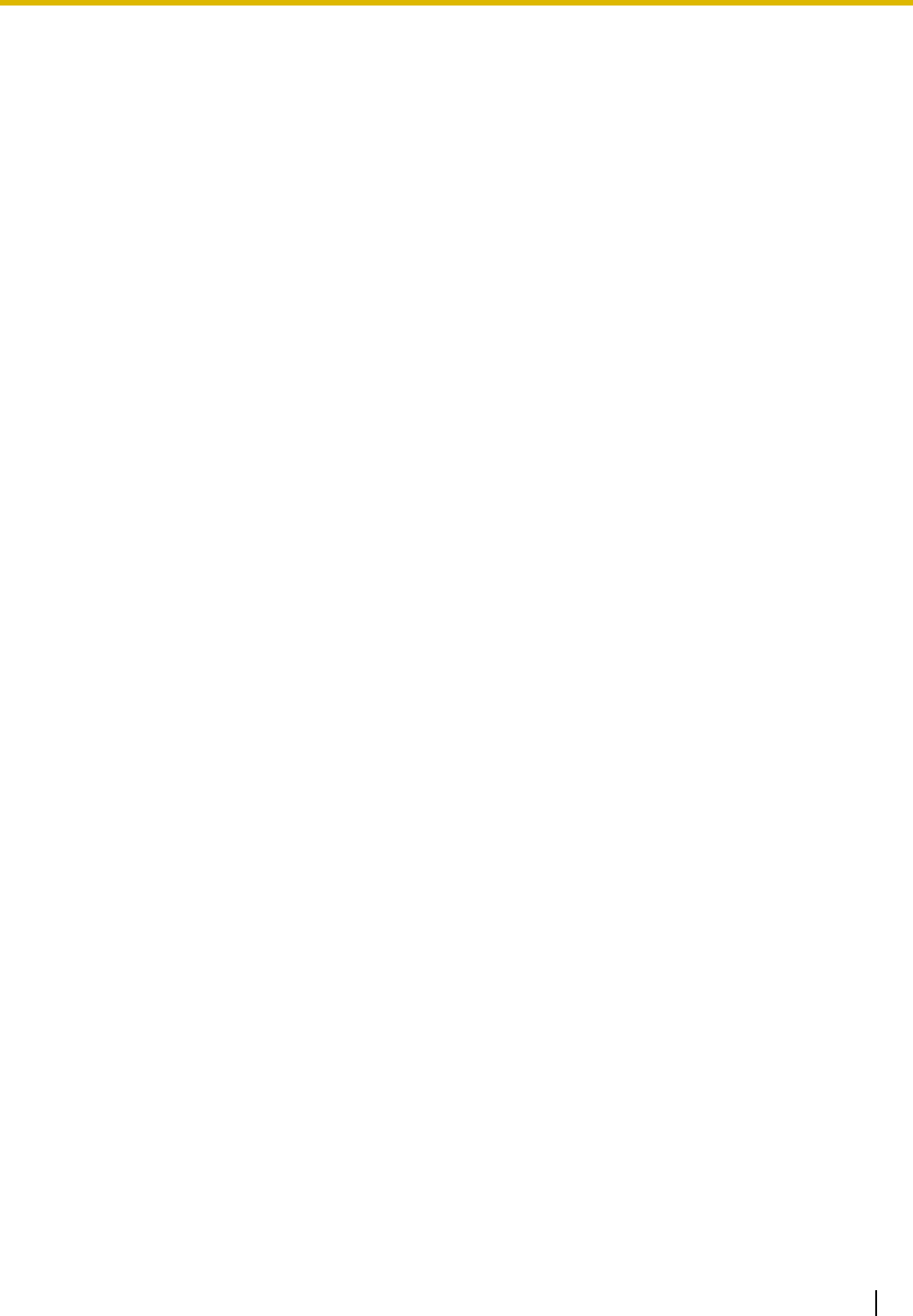
Index
Installation Manual 193
I
Information about the Virtual Cards
84
Installation Precautions
48
IP Convergence Main Processing Card (IPCMPR Card)
79
IPCMPR Card
79
IPCMPR Card Slot
34
IP-EXT16 Card (KX-TDA0470)
111
IP-GW16 Card (KX-TDA0490)
94
IP-GW4E Card (KX-TDA0484)
92
K
Key Management System
44
KX-A258 (Blank Slot Cover)
61
KX-NCS4104 (4-Channel IP Trunk Activation Key)
44
KX-NCS4208 (8-Channel IP Softphone/IP Proprietary Telephone Activation
Key)
44
KX-NCS4508 (8-Channel IP Proprietary Telephone Activation Key)
44
KX-NCS4716 (16-Channel SIP Extension Activation Key)
44
KX-NCS4910 (Activation Key for Software Upgrade to Enhanced
Version)
44
KX-TDA0103 (L-Type Power Supply Unit)
29, 54
KX-TDA0104 (M-Type Power Supply Unit)
29, 54
KX-TDA0108 (S-Type Power Supply Unit)
29, 54
KX-TDA0143 (4 Cell Station Interface Card)
29, 96
KX-TDA0144 (8 Cell Station Interface Card)
29, 96
KX-TDA0161 (4-Port Doorphone Card)
29, 114
KX-TDA0164 (4-Port External Input/Output Card)
29, 116
KX-TDA0166 (16-Channel Echo Canceller Card)
29, 119
KX-TDA0168 (Extension Caller ID Card)
29, 108
KX-TDA0170 (8-Port Digital Hybrid Extension Card)
29, 99
KX-TDA0171 (8-Port Digital Extension Card)
29, 102
KX-TDA0172 (16-Port Digital Extension Card)
29, 104
KX-TDA0173 (8-Port Single Line Telephone Extension Card)
30, 106
KX-TDA0174 (16-Port Single Line Telephone Extension Card)
30, 109
KX-TDA0175 (16-Port Single Line Telephone Extension with Message Lamp
Card)
30, 109
KX-TDA0180 (8-Port Analog Trunk Card)
30, 85
KX-TDA0181 (16-Port Analog Trunk Card)
30, 85
KX-TDA0187 (T-1 Trunk Card)
30, 88
KX-TDA0190 (Optional 3-Slot Base Card)
30, 113
KX-TDA0191 (4-Channel Message Card)
30, 120
KX-TDA0193 (8-Port Caller ID Card)
30, 87
KX-TDA0196 (Remote Card)
30, 83
KX-TDA0290 (PRI Card [PRI23])
30, 90
KX-TDA0470 (16-Channel VoIP Extension Card)
30, 111
KX-TDA0484 (4-Channel VoIP Gateway Card)
30, 92
KX-TDA0490 (16-Channel VoIP Gateway Card)
30, 94
KX-TDE Maintenance Console, Connection
173
KX-TDE Maintenance Console, Installation
175
KX-TDE Maintenance Console, Overview
172
KX-TDE Maintenance Console, Quick Setup
175
KX-TDE Maintenance Console, System Requirements
175
KX-TDE0110 (16-Channel VoIP DSP Card)
29, 82
KX-TDE0111 (64-Channel VoIP DSP Card)
29, 82
L
LCOT16 Card (KX-TDA0181)
85
LCOT8 Card (KX-TDA0180)
85
LED Indications, PBX
170
Load Figure Calculation
38
L-Type Power Supply Unit (KX-TDA0103)
29, 54
M
Maintenance Console
172
Master DPT, Digital XDP
126
MOH
163
MSG4 Card (KX-TDA0191)
120
MSLC16 Card (KX-TDA0175)
109
M-Type Power Supply Unit (KX-TDA0104)
29, 54
N
Names and Locations
51
O
OPB3 Card (KX-TDA0190)
113
Optional 3-Slot Base Card (KX-TDA0190)
30, 113
Optional Equipment
29
Optional Service Card, Installation
59
Optional Service Card, Maximum Number
35
Optional Service Card, Removal
63
P
Pager
163
Panasonic Proprietary Telephones, Compatible
4
Panasonic Proprietary Telephones, Incompatible
4
Parallel Connection of the Extensions
123
Parallel Connection, Using a Modular T-Adaptor
124
Parallel Connection, Using an EXtra Device Port
124
Parallel Mode
124, 126
Password Security
10
PC Connection (via RS-232C)
163
PC Connection (via USB version 2.0)
162
Peer-to-peer Connection
23
Physical CO Line Card
35
Physical Extension Card
35
Power Failure Connections
167
Power Supply Unit
54
Power Supply Unit Selection
38
Power Supply Unit, Installation
55
Power Supply Unit, Replacement
56
PRI Card (PRI23) (KX-TDA0290)
30, 90
PRI23 Card (KX-TDA0290)
90
Printer Connection (via RS-232C)
163
PSU
54
PSU Capacity
39
PSU-L
38, 54
PSU-M
38, 54
PSU-S
38, 54
Q
Quick Setup
175
R
Radio Method, 2.4 GHz Portable Station
129
Remote Card (KX-TDA0196)
30, 83
Reset Button
187
RMT Card (KX-TDA0196)
83
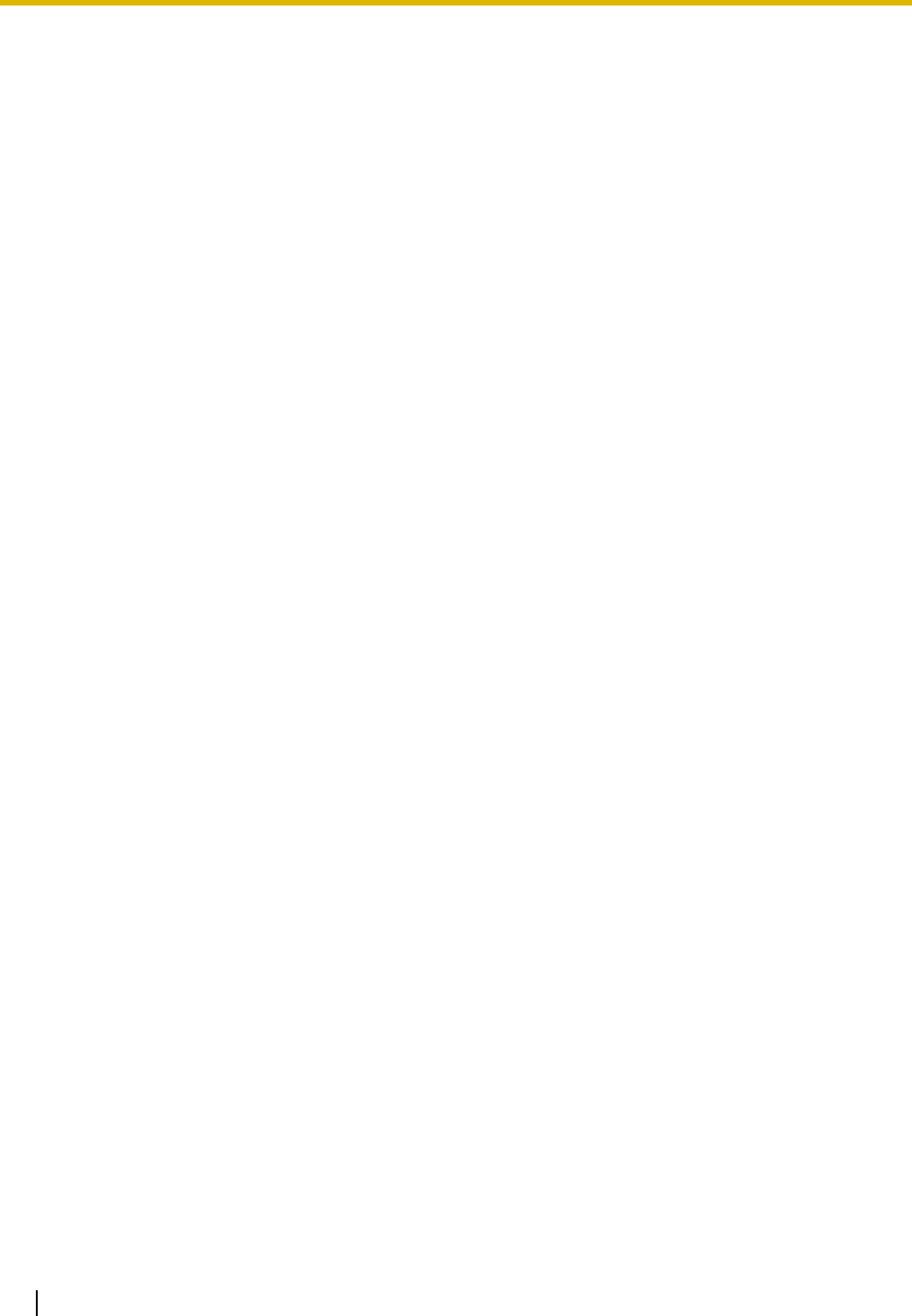
Index
194 Installation Manual
RUN Indicator
169
S
Safety Installation Instructions
48
Safety Instructions
54
SD Memory Card
79
Site Planning, 2.4 GHz Portable Station
133
Site Survey, 2.4 GHz Portable Station
141
Slave DPT, Digital XDP
126
SLC16 Card (KX-TDA0174)
109
SLC8 Card (KX-TDA0173)
106
Slot for the IPCMPR Card
34
Slots for Physical Cards (Free Slots)
34
Slots for Virtual CO Line Cards
34
Slots for Virtual Extension Cards
34
Specifications
31
Specifications, Characteristics
33
Specifications, General Description
31
Specifications, System Capacity
34
Starting the PBX
169
S-Type Power Supply Unit (KX-TDA0108)
29, 54
Surge Protector Installation
76
System Capacity
34
System Components Table
2
System Connection Diagram
27
System Highlights
22
System Initialization Procedure
169
System Initialize Switch
169, 187
System Requirements
175
T
T1 Card (KX-TDA0187)
88
T-1 Trunk Card (KX-TDA0187)
30, 88
Terminal Equipment, Maximum Number
37
Troubleshooting, by Error Log
188
Troubleshooting, Connection
183
Troubleshooting, Installation
180
Troubleshooting, Operation
185
Troubleshooting, Using the Reset Button
187
U
Unpacking
50
V
V-IPEXT32 (Virtual 32-Channel VoIP Extension Card)
84
V-IPGW16 (Virtual 16-Channel VoIP Gateway Card)
84
Virtual 16-Channel VoIP Gateway Card (V-IPGW16)
84
Virtual 32-Channel SIP Extension Card (V-SIPEXT32)
84
Virtual 32-Channel VoIP Extension Card (V-IPEXT32)
84
Virtual Cards
84
Virtual CO Line Card
35, 84
Virtual CO Line Slot
34
Virtual Extension Card
35, 84
Virtual Extension Slot
34
V-SIPEXT32 (Virtual 32-Channel SIP Extension Card)
84
W
Wall Mounting (CS)
155
Wall Mounting (KX-TDE100)
72
Wall Mounting (KX-TDE200)
70
Wiring Precautions
48
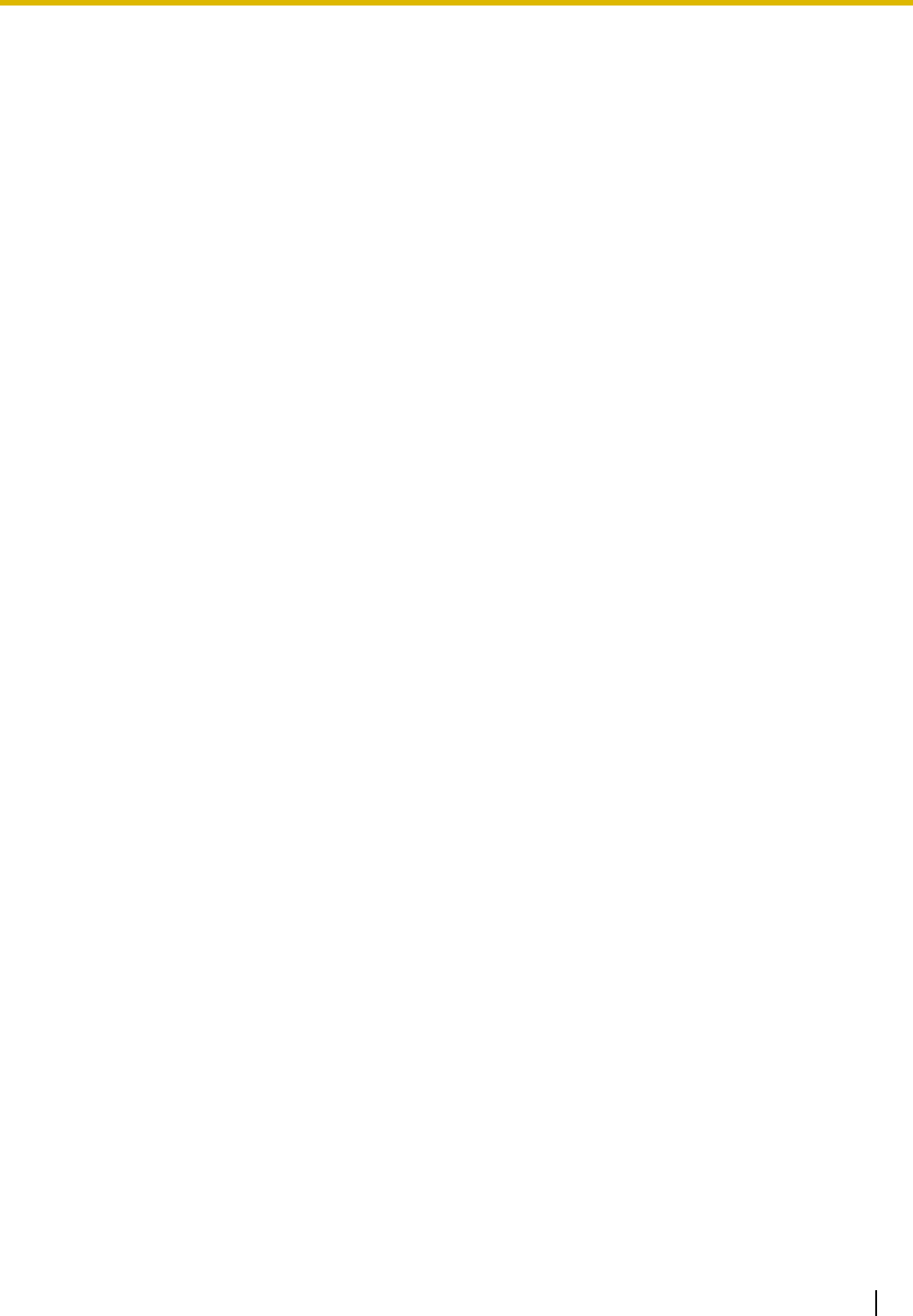
Index
Installation Manual 195
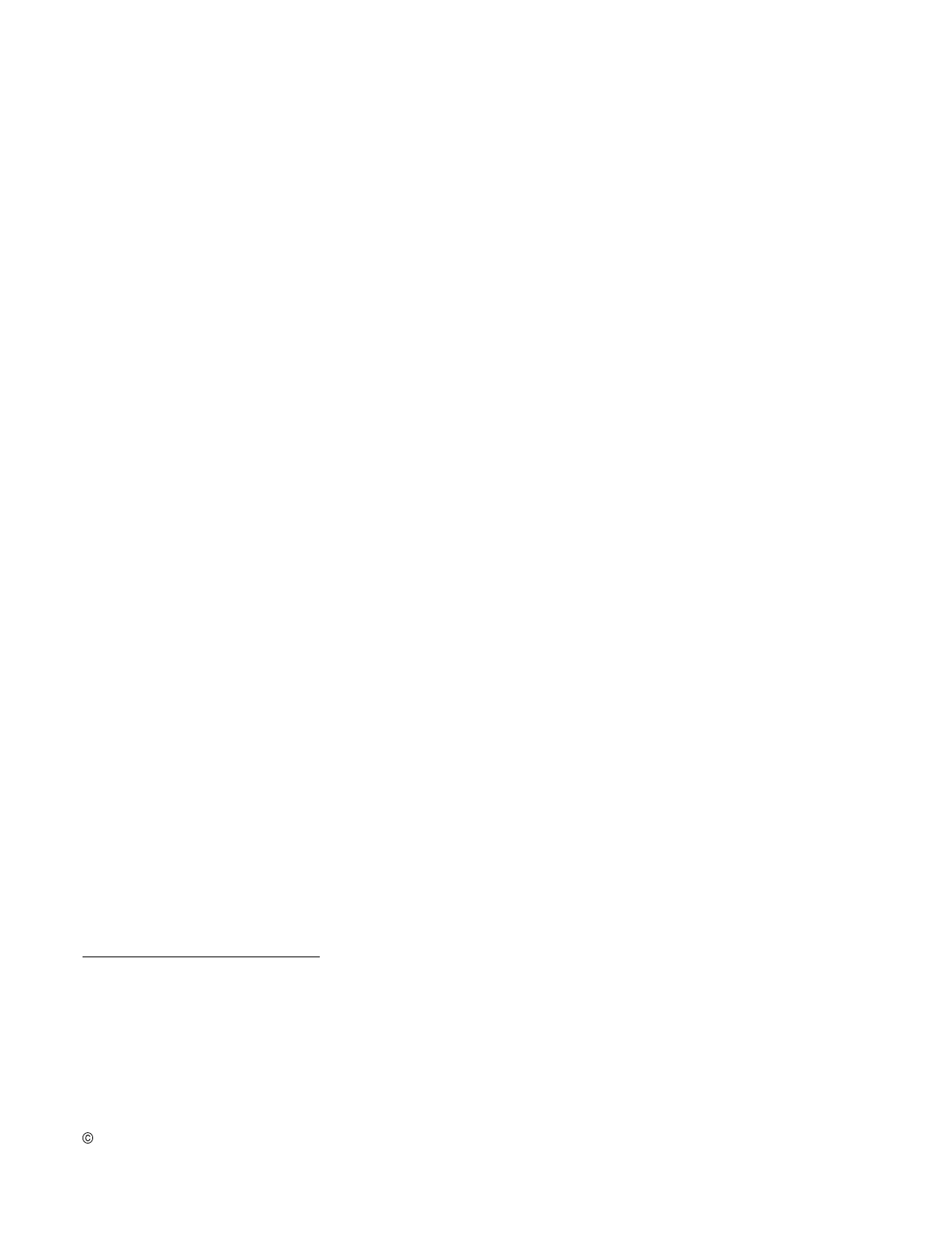
Copyright:
This material is copyrighted by Panasonic Communications Co., Ltd., and may be reproduced for internal use
only. All other reproduction, in whole or in part, is prohibited without the written consent of Panasonic
Communications Co., Ltd.
2007 Panasonic Communications Co., Ltd. All Rights Reserved.
KK0507EK0 (v0.001)
PSQX4179ZA
Panasonic Consumer Electronics Company,
Division of Panasonic Corporation of North America
One Panasonic Way, Secaucus, New Jersey 07094
Panasonic Puerto Rico, Inc.
San Gabriel Industrial Park, Ave. 65 de Infantería, Km. 9.5,
Carolina, Puerto Rico 00985
http://www.panasonic.com/csd