Panasonic of North America 96NKX-TG2481 2.4GHz DSS cordless phone with answering system User Manual TG2481 01 05
Panasonic Corporation of North America 2.4GHz DSS cordless phone with answering system TG2481 01 05
users manual
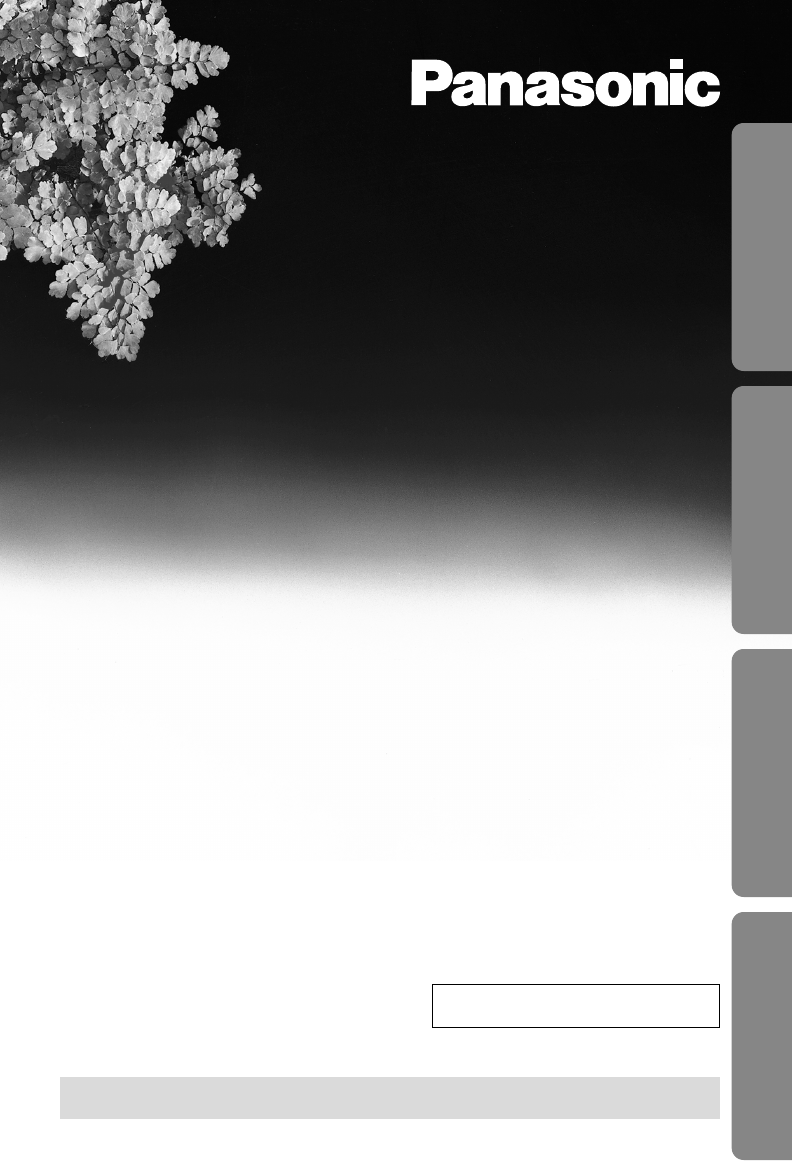
2.4GHz Cordless Answering System
Model No. KX-TG2481B
Pulse-or-tone dialing capability
Operating Instructions
PLEASE READ BEFORE USE AND SAVE.
Panasonic World Wide Web address: http://www.panasonic.com
for customers in the USA or Puerto Rico
Charge the battery for about 6 hours before initial use.
Preparation Cordless Telephone Answering System Useful Information
Caller ID Compatible
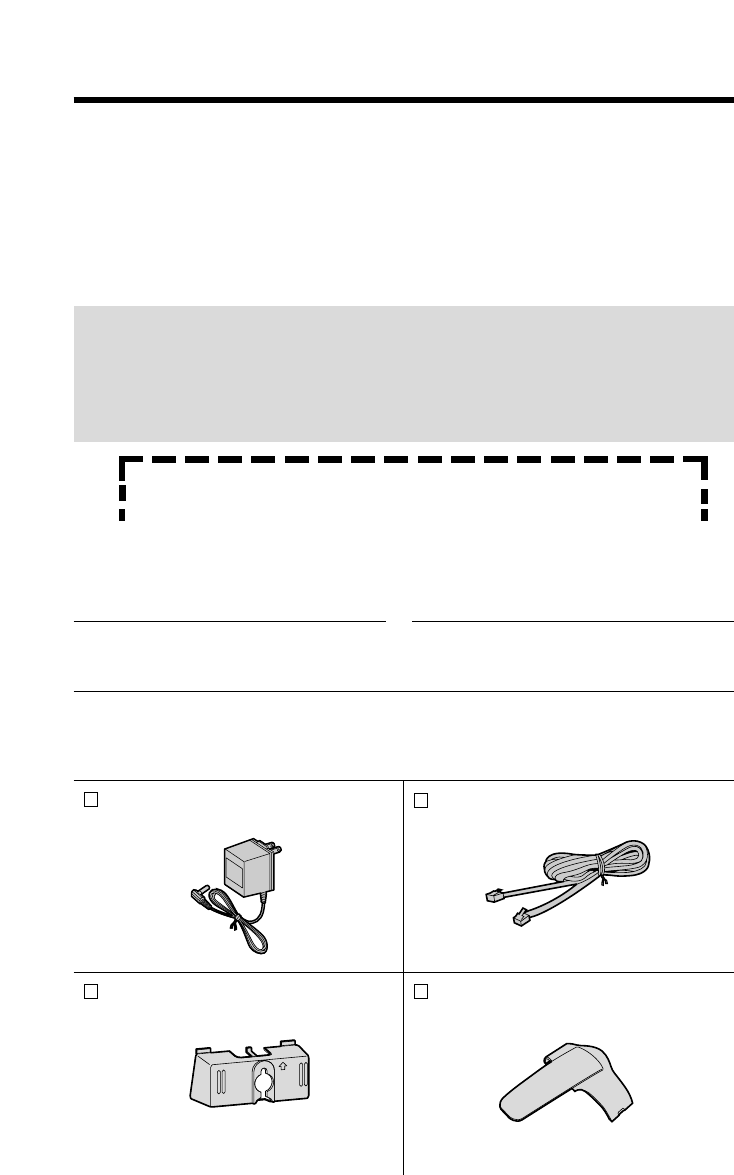
Before Initial Use
2
Please read IMPORTANT SAFETY
INSTRUCTIONS on page 76 before use.
Read and understand all instructions.
Thank you for purchasing your new Panasonic cordless
telephone.
Attach your purchase receipt here.
Caller ID and Call Waiting Service, where available, are telephone
company services. After subscribing to Caller ID, this phone will display a
caller’s name and phone number. Call Waiting Caller ID, which displays a
second caller’s name and phone number while the user is on another
call, requires a subscription to both Caller ID and Call Waiting.
Accessories (included) For extra orders, call 1-800-332-5368.
AC Adaptor (p. 12)
Order No. PQLV10Z
one
Telephone Line Cord
(p. 12)
one
Wall Mounting Adaptor (p. 66)
Order No. PQKL10035Z1
one
Belt Clip (p. 15)
Order No.PQKE10337Z1
one
For your future reference
Serial No. Date of purchase
(found on the bottom of the unit)
Name and address of dealer
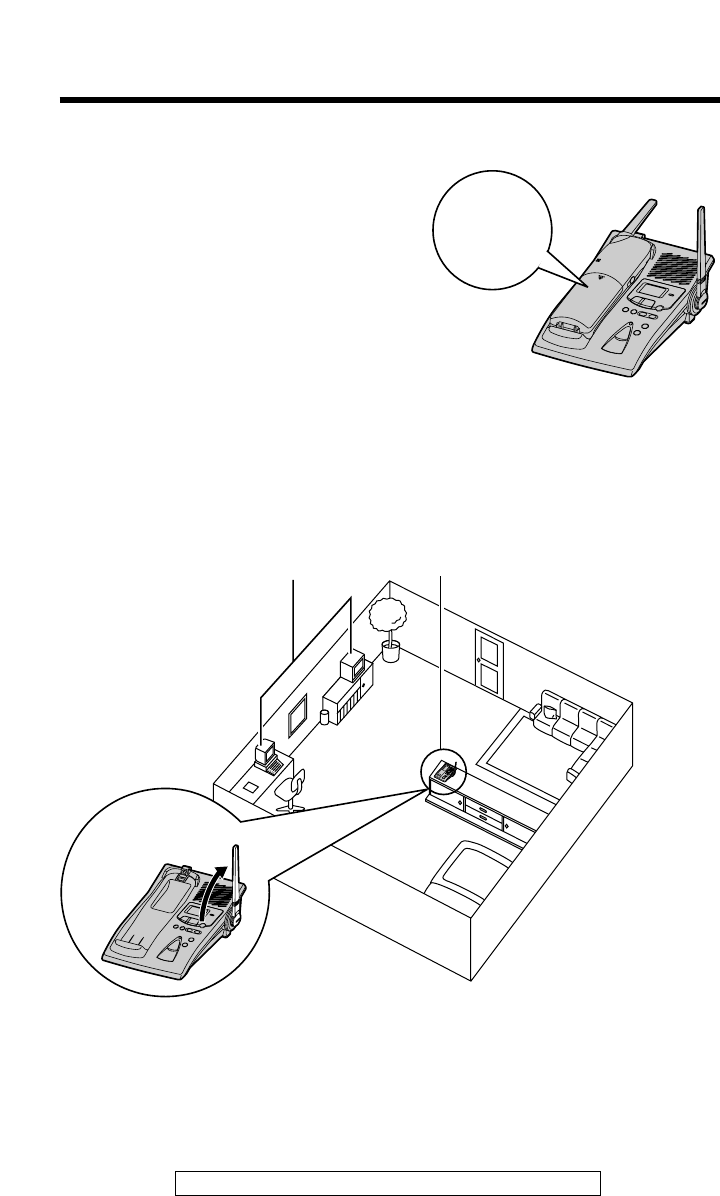
For assistance, please call: 1-800-211PANA(7262)
For Best Performance
3
Battery Charge
A rechargeable Ni-Cd battery powers the
handset. Charge the battery for about 6
hours before initial use (p. 13).
Base Unit Location/Noise
Calls are transmitted between the base unit and the handset using
wireless radio waves. For maximum distance and noise-free
operation, the recommended base unit location is:
Note:
While using the handset:
•If you are near a microwave oven which is being used, noise may be heard from
the receiver. Move away from the microwave oven and closer to the base unit.
•If more than one cordless phone is being used and your handset is near another
cordless phone’s base unit, noise may be heard. Move away from the other
cordless phone’s base unit and closer to your base unit.
The battery
is beneath
this cover.
Raise the
antenna.
Away from electrical appliances
such as a TV, personal computer or
another cordless phone.
In a HIGH and CENTRAL location
with no obstructions such as walls.
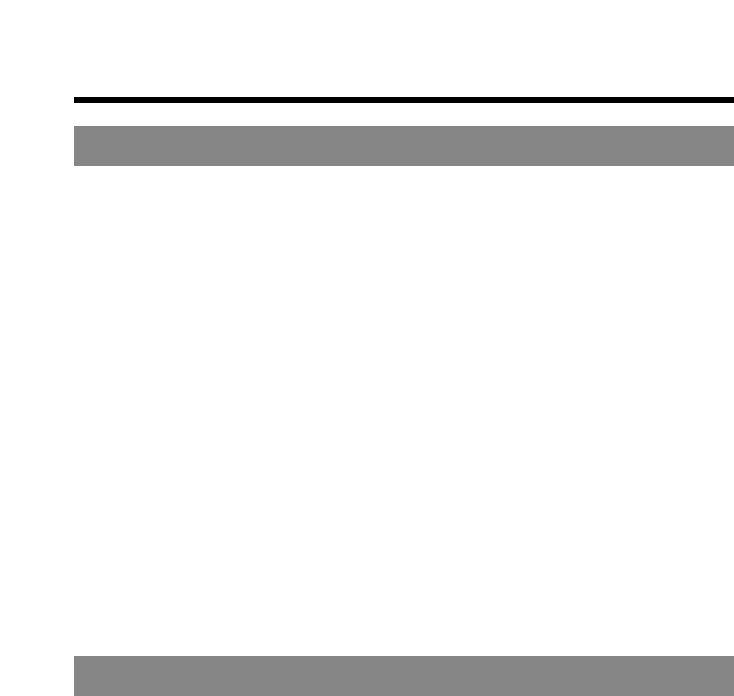
Preparation
Location of Controls . . . . . . . . . . . . . . . . . . . 6
Displays . . . . . . . . . . . . . . . . . . . . . . . . . 8
Settings . . . . . . . . . . . . . . . . . . . . . . . . . 12
Connections . . . . . . . . . . . . . . . . . . . . . . 12
Battery Charge . . . . . . . . . . . . . . . . . . . . . 13
Using the Belt Clip. . . . . . . . . . . . . . . . . . . . 15
Using an Optional Headset . . . . . . . . . . . . . . . . 15
Selecting the Dialing Mode . . . . . . . . . . . . . . . . 16
Selecting the Line Mode . . . . . . . . . . . . . . . . . 17
Programmable Functions . . . . . . . . . . . . . . . . . 18
Setting the Auto Talk Feature . . . . . . . . . . . . . . . 19
Selecting the Ringer Volume . . . . . . . . . . . . . . . 20
Selecting the LCD Contrast . . . . . . . . . . . . . . . . 21
Preparing the Answering System . . . . . . . . . . . . . 22
Greeting Message . . . . . . . . . . . . . . . . . . . . 22
Programming Summary for the Answering System. . . . . . 24
Day and Time Adjustment . . . . . . . . . . . . . . . . 25
Selecting the Caller’s Recording Time . . . . . . . . . . . 27
Selecting the Number of Rings . . . . . . . . . . . . . . 28
Cordless Telephone
Making Calls . . . . . . . . . . . . . . . . . . . . . . . 29
Answering Calls . . . . . . . . . . . . . . . . . . . . . 31
Caller ID Service . . . . . . . . . . . . . . . . . . . . . 32
Using the Caller List . . . . . . . . . . . . . . . . . . . 34
Viewing the Caller List . . . . . . . . . . . . . . . . . . 34
Calling Back from the Caller List. . . . . . . . . . . . . . 36
Editing the Caller’s Phone Number . . . . . . . . . . . . 37
Storing Caller List Information in the Directory. . . . . . . . 38
Erasing Caller List Information . . . . . . . . . . . . . . 39
One-Touch Dialer . . . . . . . . . . . . . . . . . . . . 40
Storing a Phone Number in the DIRECT Button . . . . . . . 40
Dialing the Stored Number in the DIRECT Button . . . . . . 41
Using the Directory. . . . . . . . . . . . . . . . . . . . 42
Storing Names and Numbers in the Directory . . . . . . . . 42
Selecting Characters to Enter Names . . . . . . . . . . . 44
Finding Items in the Directory . . . . . . . . . . . . . . . 46
Dialing from the Directory . . . . . . . . . . . . . . . . 47
Editing an Item in the Directory . . . . . . . . . . . . . . 48
Erasing an Item from the Directory . . . . . . . . . . . . 49
Contents
4
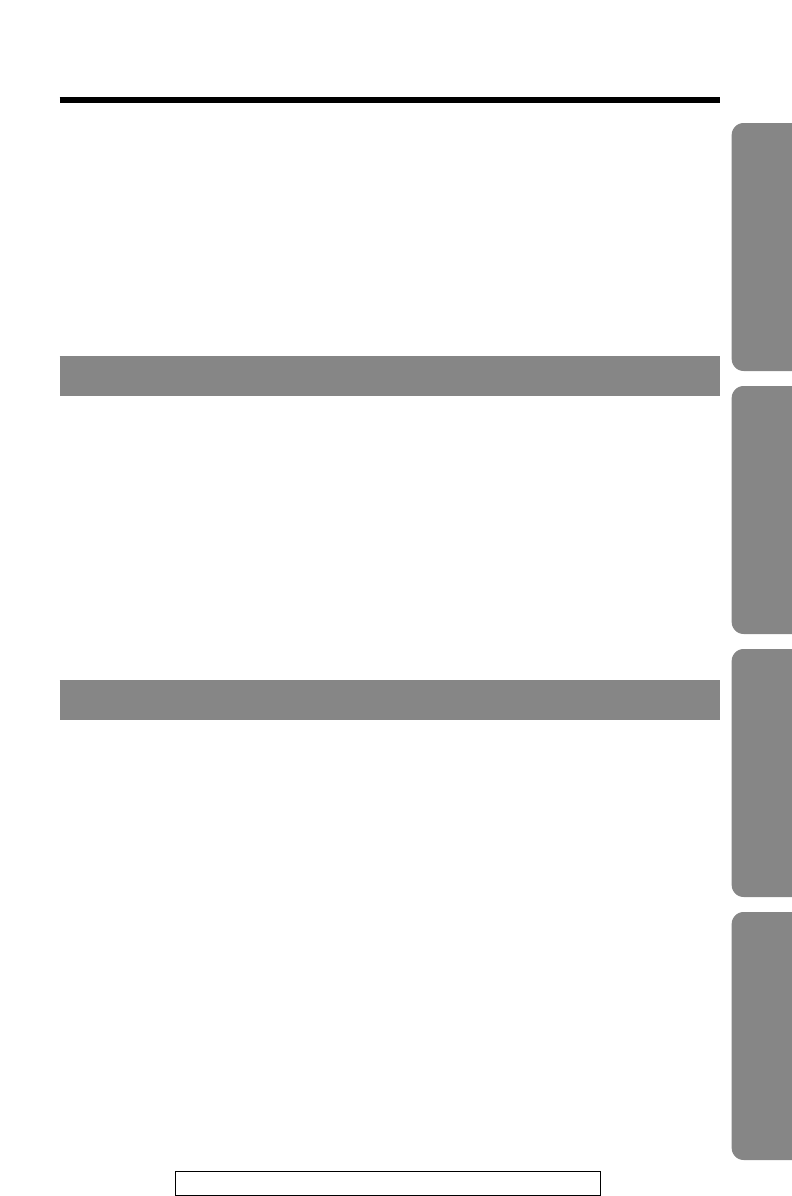
5
Preparation Cordless Telephone Answering System Useful Information
For assistance, please call: 1-800-211PANA(7262)
Intercom. . . . . . . . . . . . . . . . . . . . . . . . . 50
Special Features . . . . . . . . . . . . . . . . . . . . . 51
Automatic Security Code Setting . . . . . . . . . . . . . 51
For Call Waiting Service Users . . . . . . . . . . . . . . 51
How to Use the PAUSE Button
(For Analog PBX Line/Long Distance Service Users). . . . 51
Temporary Tone Dialing
(For Rotary or Pulse Service Users) . . . . . . . . . . . 52
FLASH Button . . . . . . . . . . . . . . . . . . . . . 52
Answering System
Automatic Answering Operation . . . . . . . . . . . . . 53
Setting the Unit to Answer Calls . . . . . . . . . . . . . . 53
Listening to Messages . . . . . . . . . . . . . . . . . . 54
Slow Talk Message Playback . . . . . . . . . . . . . . . 54
From the Handset . . . . . . . . . . . . . . . . . . . . 56
Erasing Messages . . . . . . . . . . . . . . . . . . . . 57
Remote Operation from a Touch Tone Phone . . . . . . . 58
Setting the Remote Code. . . . . . . . . . . . . . . . . 59
Voice Menu. . . . . . . . . . . . . . . . . . . . . . . 60
Direct Remote Operation . . . . . . . . . . . . . . . . . 62
Remote Operation with the Handset . . . . . . . . . . . . 64
Useful Information
Wall Mounting . . . . . . . . . . . . . . . . . . . . . . 66
Battery Replacement . . . . . . . . . . . . . . . . . . . 68
Adding Another Phone . . . . . . . . . . . . . . . . . . 69
Before Requesting Help . . . . . . . . . . . . . . . . . 70
Important Safety Instructions . . . . . . . . . . . . . . . 76
FCC and Other Information . . . . . . . . . . . . . . . . 78
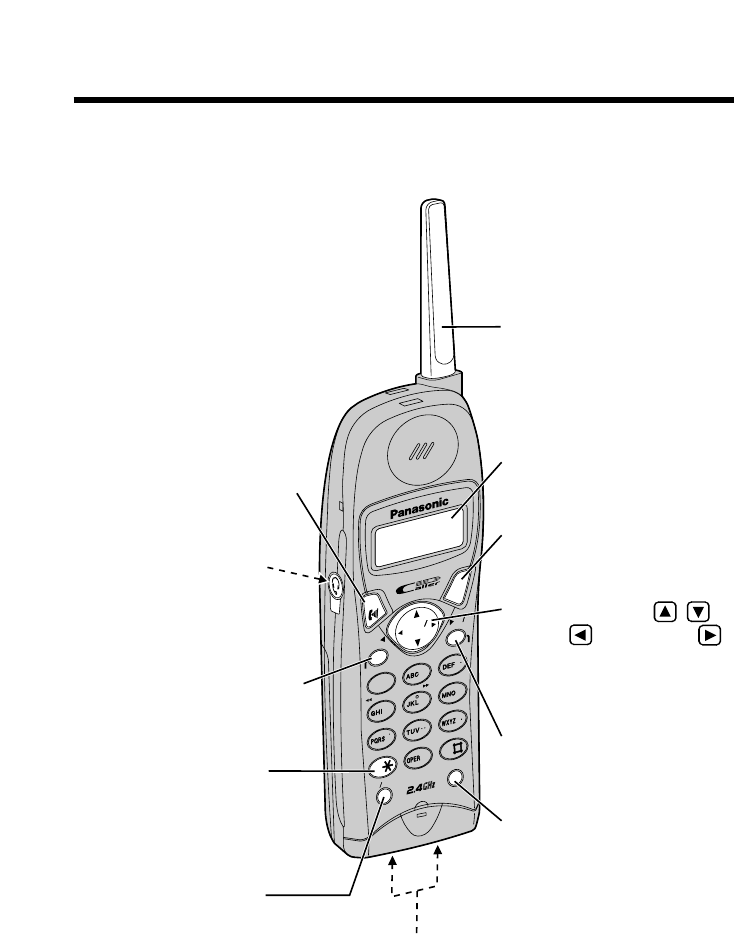
Location of Controls
6
Handset
Navigator Key ( , ,
BACK ,FWD/EDIT )
(
p. 18, 24, 30, 34, 43
)
REDIAL
REDIAL
PAUSE
PAUSE
TONE
TONE
0
STOP
ANS OFF
OFF
ANS S ON
FLASH
CALL WA
L WAIT
PL
PLAYBA
BACK
78
9
FUNCTION EXITFUNCTION EXIT
INTERCOM/CLEAR
INTERCOM/CLEAR
1
2
3
4
5
6
ALL MSG
SKIP
NEW MSG
REPEAT
CH
CH
LOUD
LOUD
SESEARCRCH
BACK
FWD EDIT
EDIT
ON
OFF
(FUNCTION/EXIT/CH)
(Channel) Button
(p. 18, 24, 29, 34, 43, 46)
Charge Contacts (p. 14)
Antenna
Display (p. 8)
(DIRECT) Button
(p. 40, 41)
(INTERCOM/CLEAR)
Button (p. 39, 44, 49, 50)
(REDIAL/PAUSE) Button
(p. 30, 51)
(TONE) Button (p. 52)
(TALK) Button (p. 29, 31)
(FLASH/CALL!WAIT/PLAYBACK)
Button (p. 51, 52, 64)
Headset Jack (p. 15)
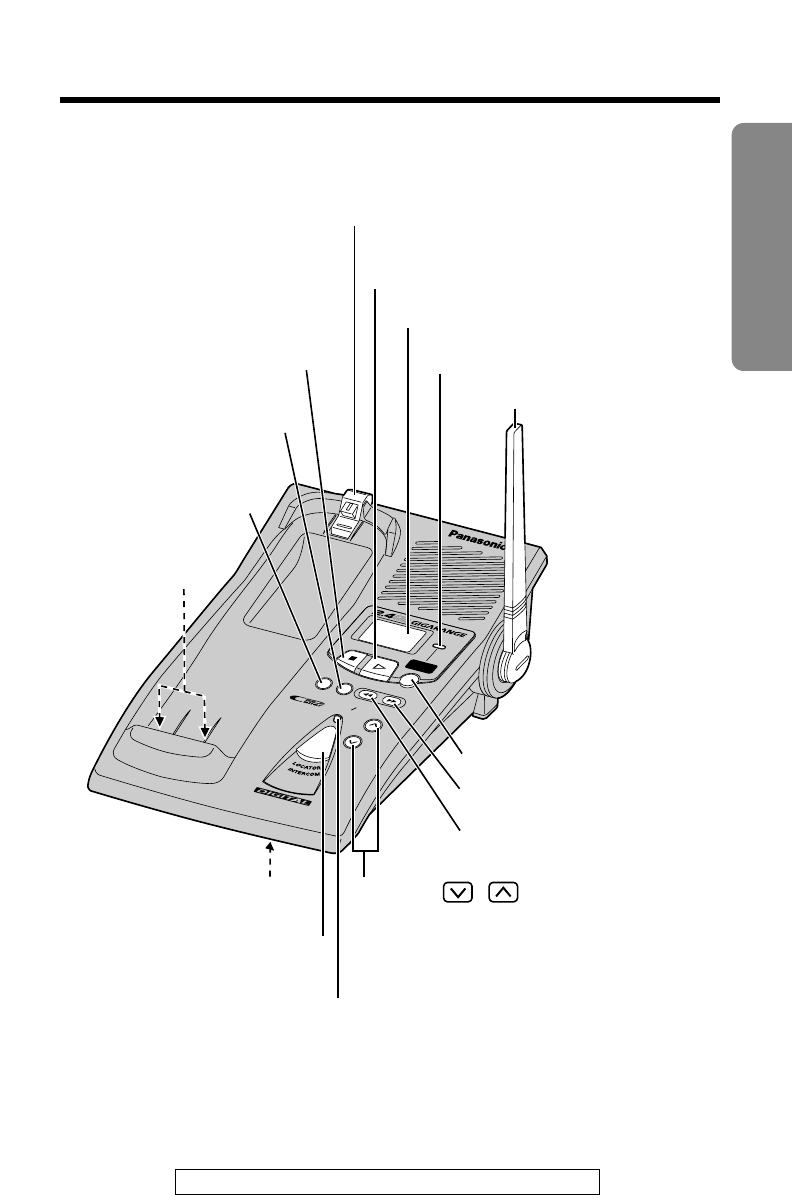
7
Preparation
For assistance, please call: 1-800-211PANA(7262)
Base unit
GREETING
GREETING REPEAT
REPEAT SKIP
SKIP
ERASE
ERASE
VOLUME
VOLUME
IN USE
IN USE
CHARGE
CHARGE
MICMIC
SPREAD SPECTRUM
STOP
ANSWER
ANSWER
ON
ON
SLOW TALK
SLOW TALK
NEW M
EW MESSAGE/E/
(REPEAT) Button (p. 55)
(SKIP) Button (p. 55)
(NEWÒMESSAGE/SLOW!TALK)
Button (p. 55)
(LOCATOR/INTERCOM)
Button (p. 50)
(ERASE) Button
(p. 23, 57)
(GREETING) Button
(p. 22)
(STOP) Button (p. 22, 54, 55)
(ANSWERÒON) Button (p. 53)
Antenna (p. 3, 12)
IN USE/CHARGE
Indicator (p. 13)
Display (p. 11)
Charge Contacts
(p. 14)
VOLUME ,
Buttons (p. 22)
MIC (Microphone)
(p. 22, 50)
Hook (p. 66)
ANSWER ON Indicator (p. 53)
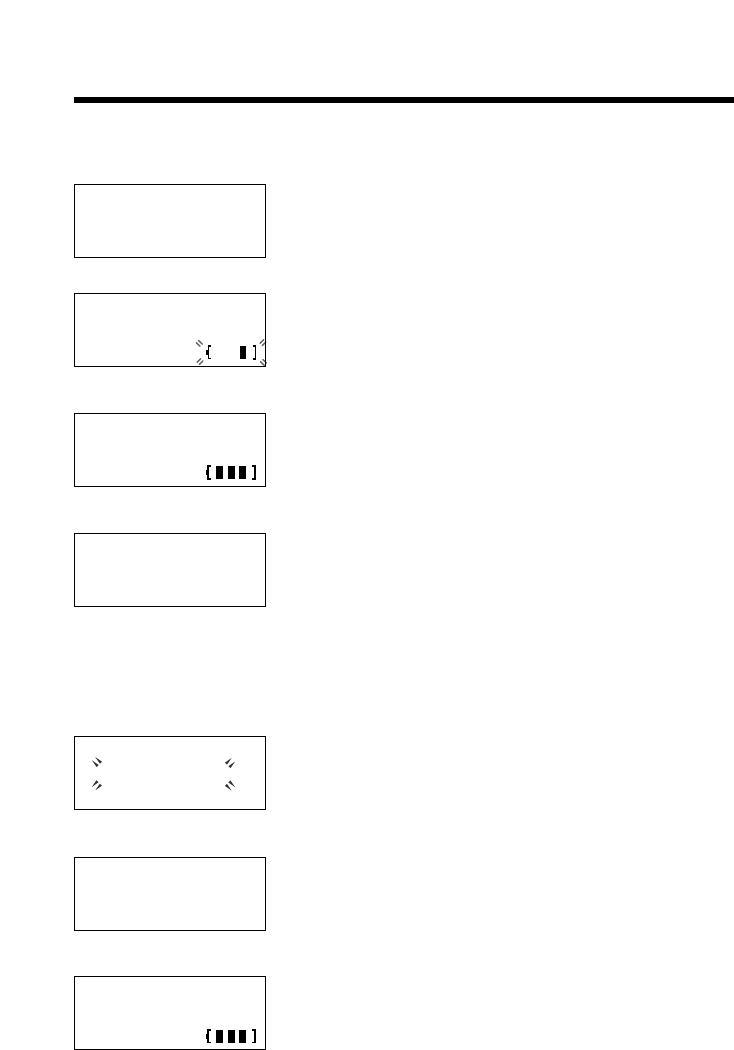
Displays
8
Both the handset and the base unit show you instructions and information
on the displays. These display prompts are shown below.
Ringer off
The Caller List is empty or there are no stored
items in the directory.
The battery needs to be charged. Place the
handset on the base unit to charge the battery
(p. 14).
The display shows the number of new calls and
the battery strength while the handset is on the
base unit.
This display shows the number of new calls
when Öor Ñis pressed while the handset is
off the base unit.
To search from the most recent call, press Ö.
To search from the oldest call, press Ñ(p. 34).
To go to the directory list, press FWD/EDIT á
(Directory key).
When the handset ringer volume is set to OFF
(p. 20), “Ringer off” will flash for about 45
seconds before the handset returns to the
standby mode (p. 14).
When a call is received, the display shows the
caller’s name and number after the first ring.
During a conversation, the display shows the
length of the call (ex. 1 hour, 6 minutes and 35
seconds). The battery strength is also displayed
(p. 13).
No items stored
12 new calls
GF H
=Directory
ROBINSON,TINA
1-000-222-3333
12 new calls
Recharge
Talk
01-06-35
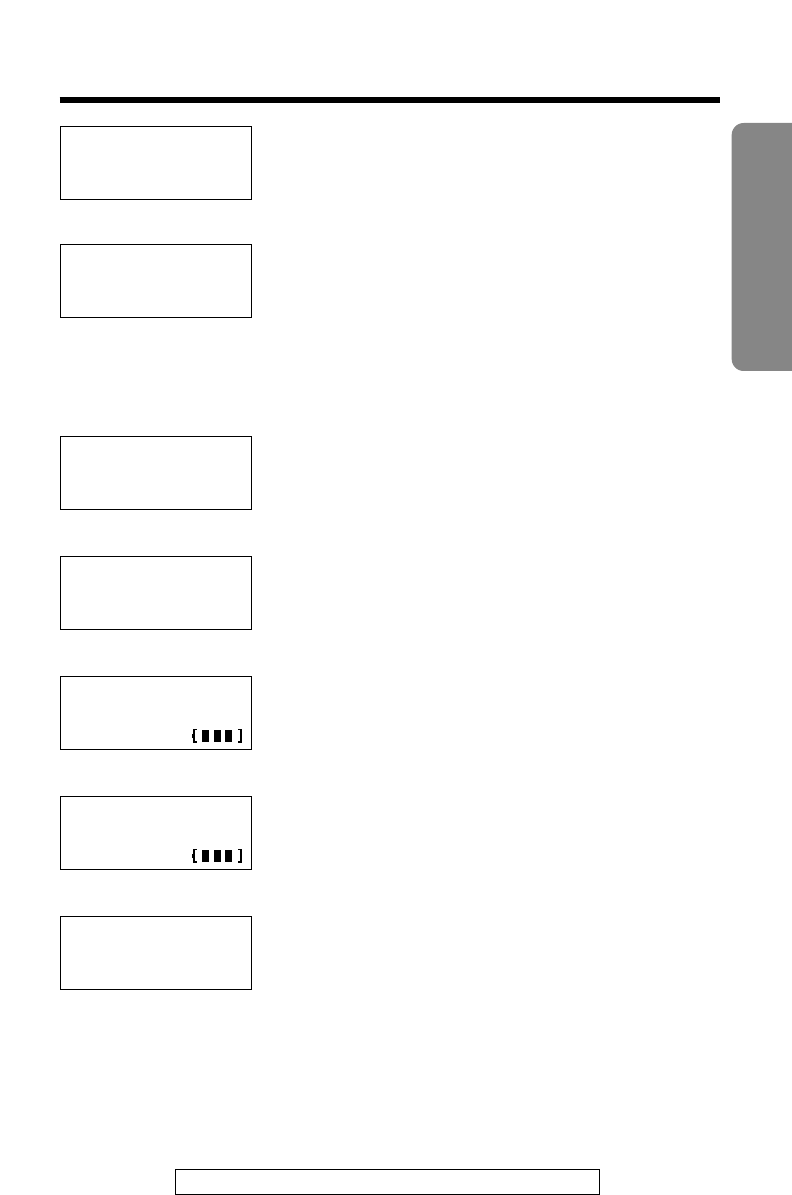
For assistance, please call: 1-800-211PANA(7262) 9
Preparation
The handset has lost communication with the
base unit. Place the handset on the base unit
and try again.
This is a name from the Caller List.
The display shows:
— the caller’s name,
— the caller’s number,
— the time and date of the last call
(ex. Jan. 10, 11:20 AM), and
— the number of times called (ex. 3 times).
This is a name from the directory. The stored
name and phone number are displayed.
The base unit is paging the handset (p. 50).
The handset and the base unit are in the
intercom mode (p. 50).
An outside call has been put on hold by the
handset user in the intercom mode. To release
the hold, press (TALK).
A second call is received during a conversation
(p. 51).
No link to base
Place on cradle
and try again.
SMITH,JACK
1-222-333-4444
11:20A JAN10
✕
3
Ann
1234567890
Paging
Press INTERCOM
BROWN,NANCY
1-000-222-3333
----Waiting----
Intercom
00-00-07
Intercom hold
00-01-12
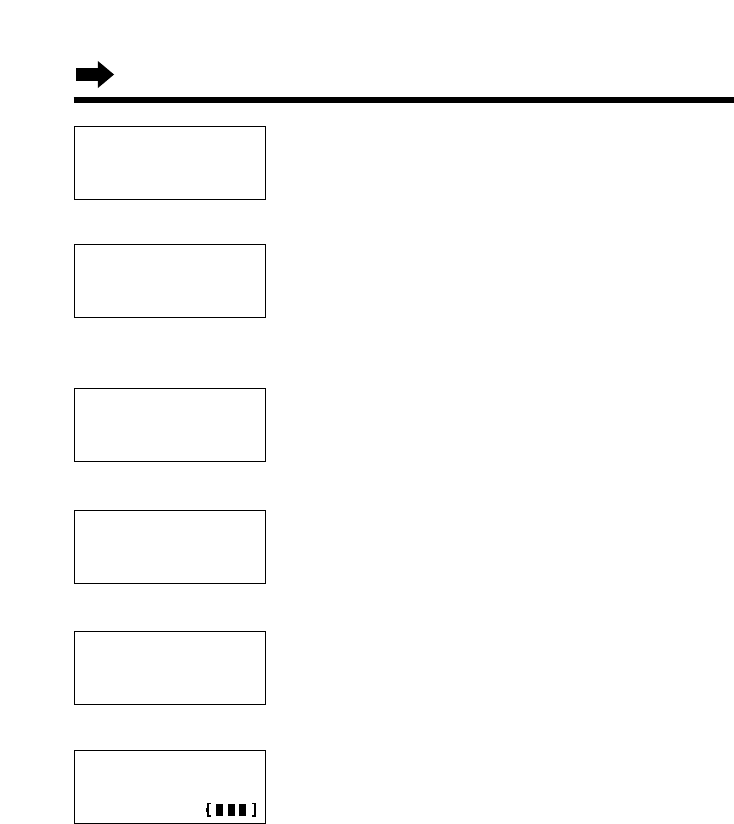
10
Ö, Ñ, BACK Üor FWD/EDIT áwas pressed
while the handset was on the base unit. Lift the
handset and press the button again.
While the base unit was not in the standby mode,
Öor Ñwas pressed to search the Caller
List/directory list, FWD/EDIT áwas pressed to
select an option or (INTERCOM/CLEAR) was
pressed.
When trying to store an item or Caller List
information in the directory, the directory
memory is full (p. 38, 43).
While storing items in the directory, the handset
has lost communication with the base unit.
Move closer to the base unit and try again.
The unit is in answering system programming
mode (p. 24).
The handset is operating the answering system
remotely (p. 64).
Displays
Please lift up
and try again.
Remote
operation
Not available
Directory full
Save error
Answering
system setting.
See base unit.
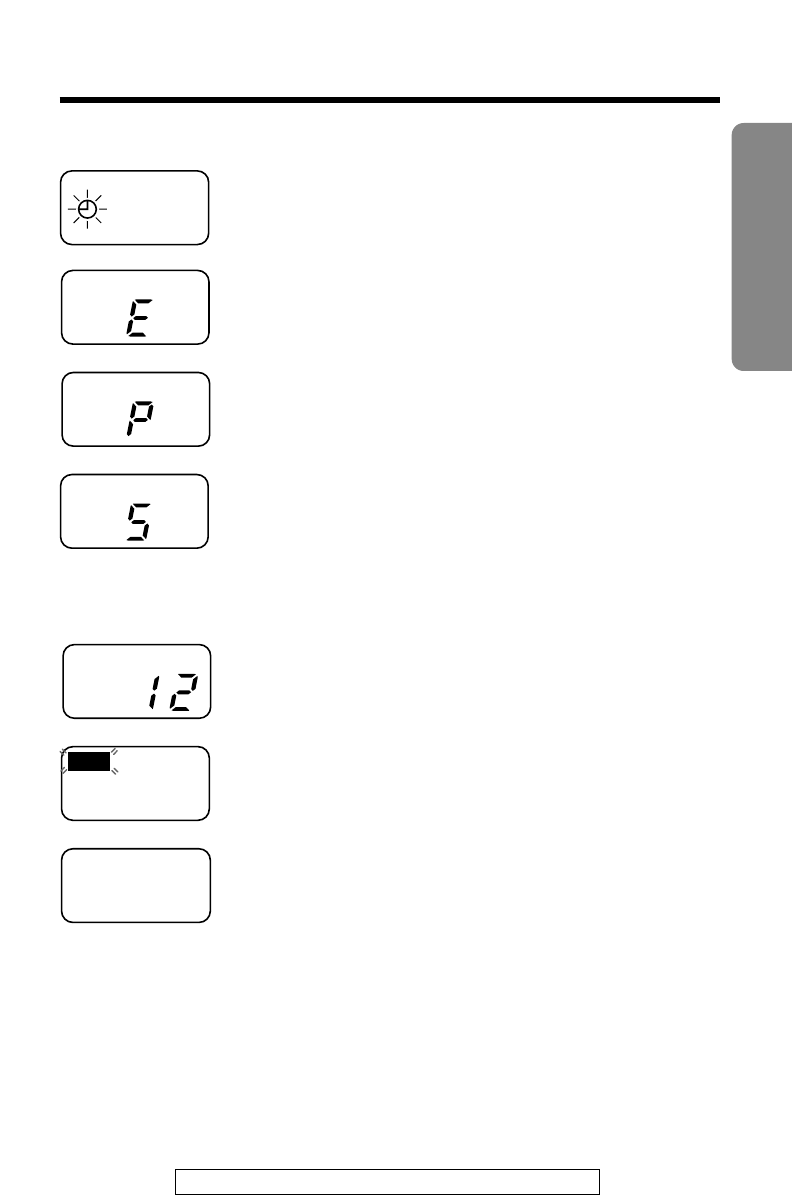
11
Preparation
For assistance, please call: 1-800-211PANA(7262)
Base unit display
The clock needs adjusting (p. 25).
Your greeting message was not recorded
correctly. Record it again (p. 22).
The unit is in the answering system programming
mode.
The speaker volume level is set to “5”.
You can select:
– 9 levels (0–8) while using the answering
system (p. 22, 54).
12 messages have been recorded.
FULL
Memory is full. Erase some or all of the
messages (p. 57).
The recording time is set to “greeting only”
(p. 27). (The display is blank.)
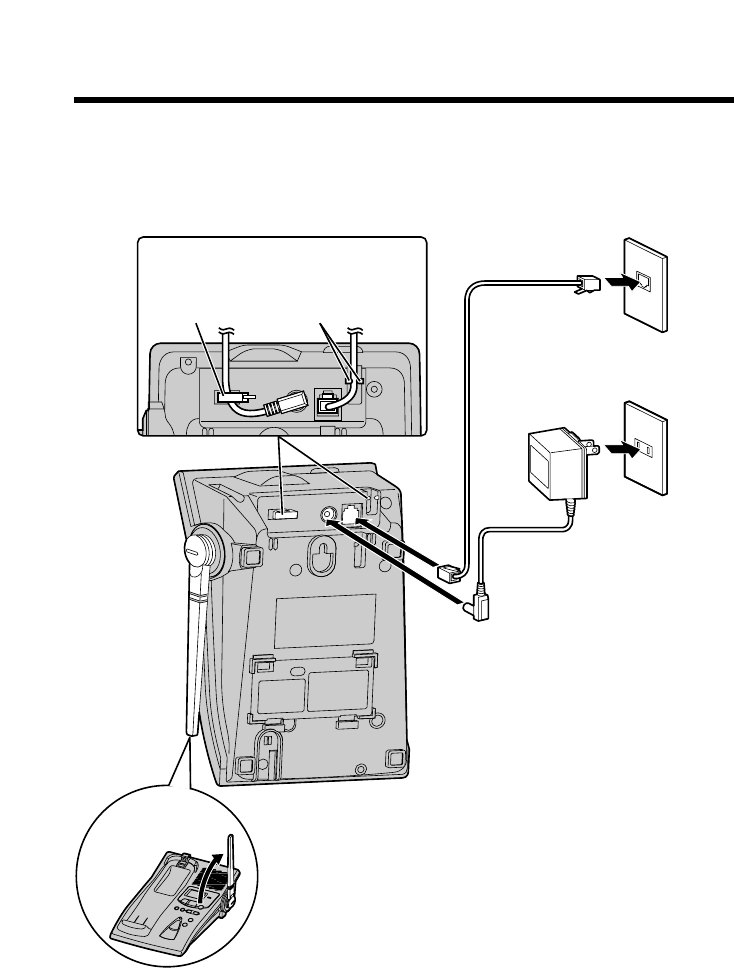
Settings
12
Connections
•
USE ONLY WITH Panasonic AC ADAPTOR PQLV10 (Order No. PQLV10Z).
•The AC adaptor must remain connected at all times. (It is normal for the adaptor
to feel warm during use.)
•To connect a standard telephone on the same line, see page 69.
•If your unit is connected to a PBX which does not support Caller ID services, you
cannot access those services.
Single-Line
Telephone Jack
(RJ11C)
Telephone Line
Cord
AC Adaptor
Raise the
antenna.
Fasten the cords to prevent them
from being disconnected.
Power Outlet
(AC 120 V, 60 Hz)
Hook Hooks
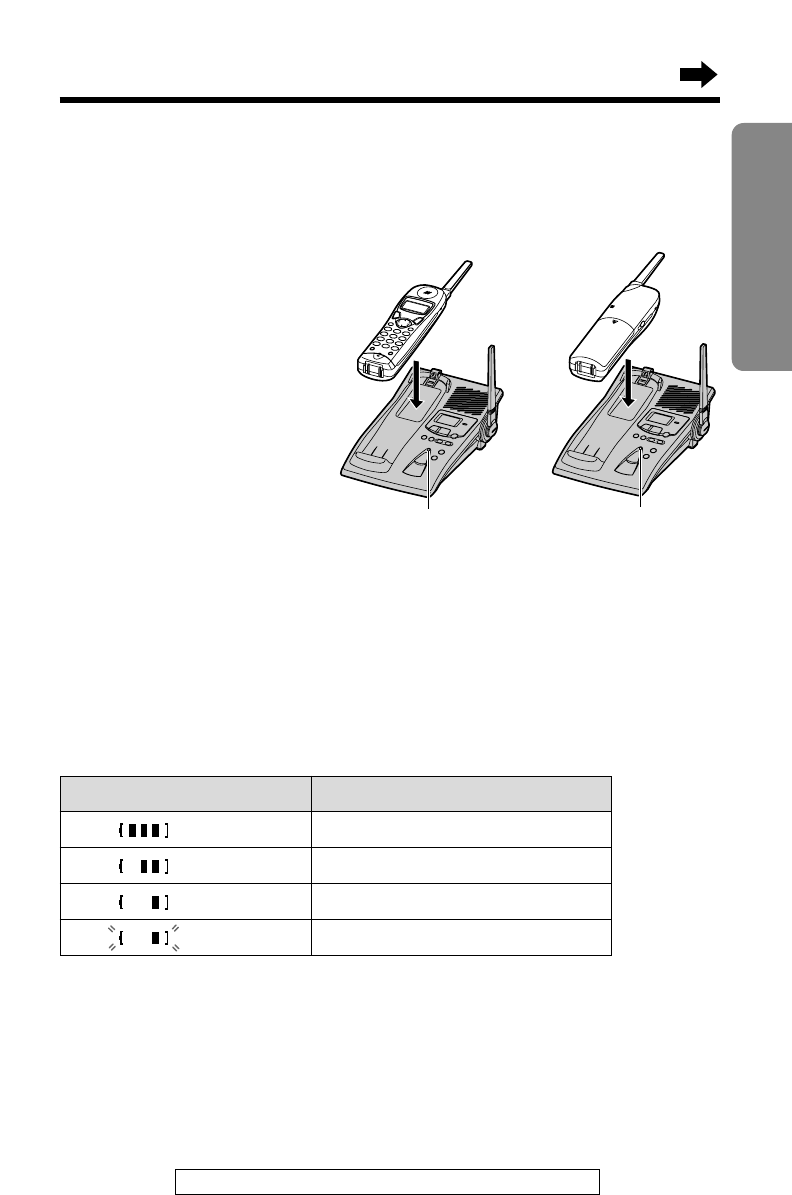
13
Preparation
For assistance, please call: 1-800-211PANA(7262)
Needs to be recharged.
Battery Charge
Place the handset on the base unit and charge for about 6 hours before
initial use.
•The IN USE/CHARGE indicator lights and a beep sounds.
Battery strength
You can check the battery strength on the handset display while the
handset is on the base unit, while it is in use (making/answering a call
etc.), or after viewing the Caller List or directory items, programming etc.
The battery strength will remain for a few seconds after using the
handset, then the display will return to the standby mode (p. 14).
The battery strength is as shown in the chart below.
Display prompt Battery strength
Fully charged
Medium
Low
(flashing)
IN USE/CHARGE Indicator

Settings
14
Up to 3.5 hours
Up to 11 days
Operation Approx. battery life
While in use
(TALK)
Up to 4.5 hours
While not in use (Standby)
near the base unit*
away from the base unit
*Within about 10 feet (3 m)
•Battery life may be shortened depending on usage conditions, such as viewing
the Caller ID Caller List or directory list, and ambient temperature.
•Clean the handset and the base unit charge contacts with a soft, dry cloth
once a month. Clean more often if the unit is subject to grease, dust or
high humidity. Otherwise the battery may not charge properly.
•If the battery is fully charged, you do not have to place the handset on the base
unit until “Recharge” is displayed and/or “ ” flashes. This will maximize the
battery life.
•The battery cannot be overcharged.
Standby Mode (While the handset is off the base unit)
The handset goes into the standby mode after you finish using the
handset (making/answering a call, viewing the Caller List or directory list
etc.). The display is blank, but the handset can receive calls. The battery
life is conserved in this mode.
Recharge
Recharge the battery when:
—“Recharge” is displayed on
the handset,
—“ ” flashes on the display, or
—the handset beeps intermittently while it is in use.
•If you DO NOT recharge the handset battery for more than 15 minutes, the
display will keep indicating “Recharge” and/or “ ” will continue to flash.
Battery information
After your Panasonic battery is fully charged (p. 13):
Recharge
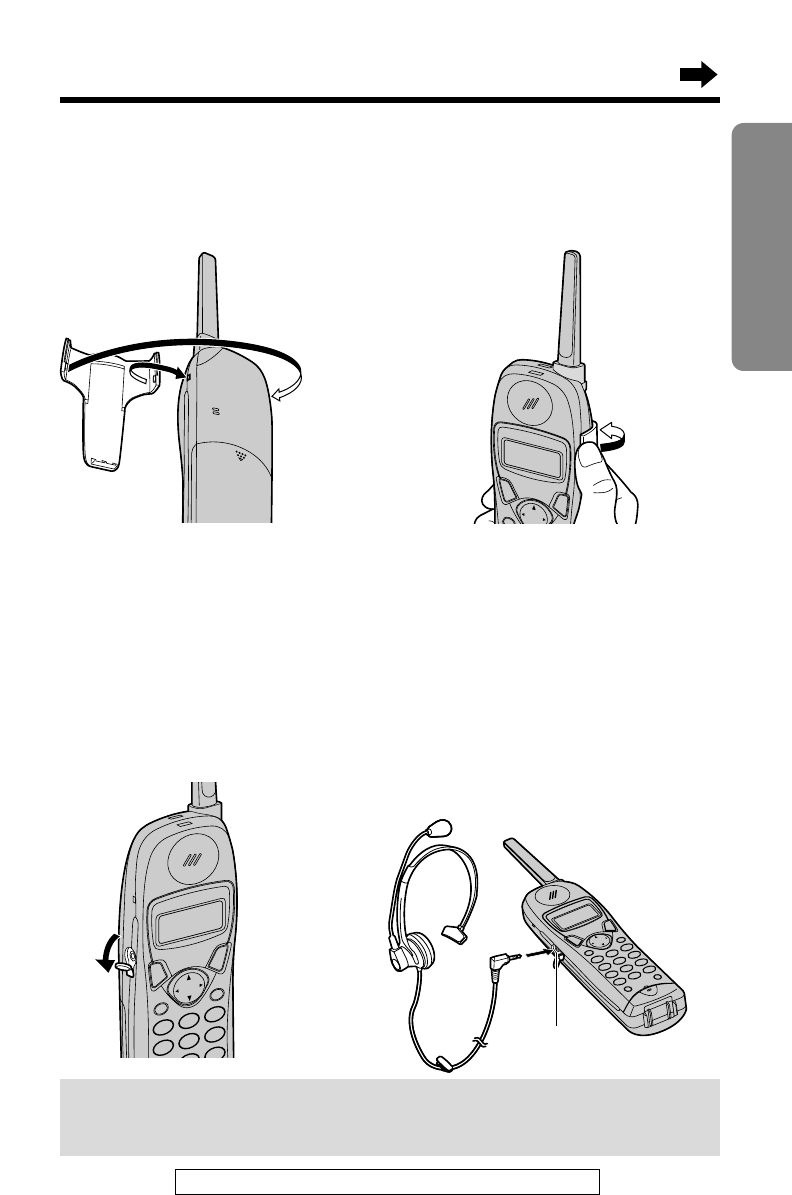
15
Preparation
For assistance, please call: 1-800-211PANA(7262)
Using an Optional Headset
Plugging an optional headset into the handset allows a hands-free phone
conversation. Please use only the Panasonic KX-TCA88 headset. To order
call the accessories telephone number on page 2.
Connecting the headset to the handset
Open the headset jack cover, and connect the headset to the headset
jack as shown below.
H
When the optional headset is connected to the handset, make sure to use the
headset to talk with the caller. If you want to have a normal cordless phone
conversation, disconnect the headset.
Using the Belt Clip
You can hang the handset on your belt or pocket using the belt clip.
To attach the belt clip To remove the belt clip
Headset Jack
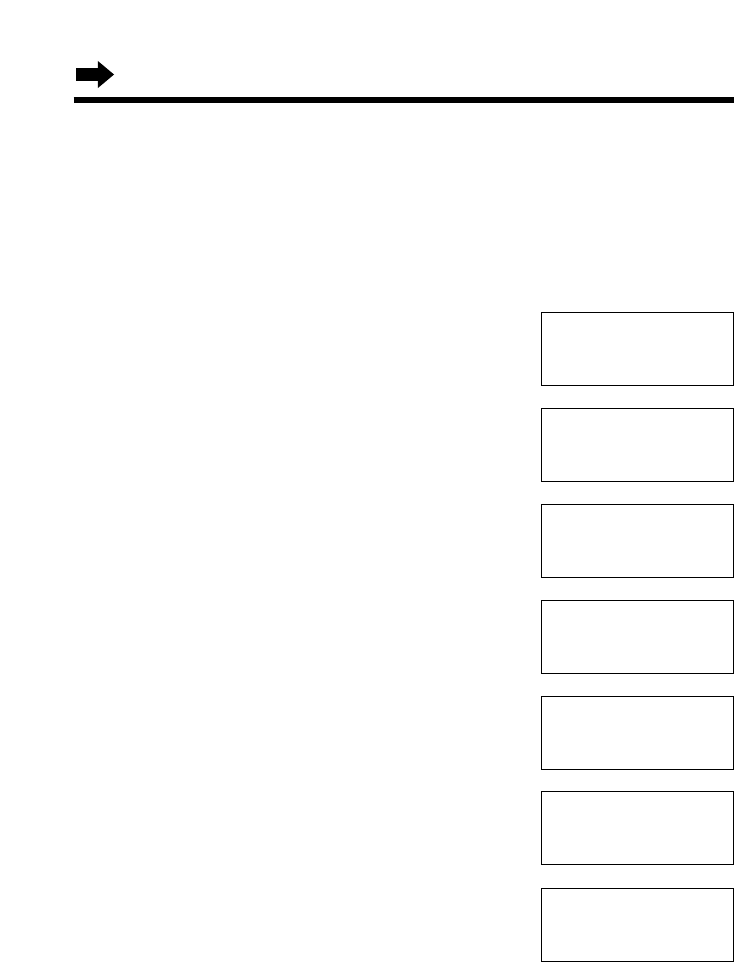
16
Settings
Selecting the Dialing Mode
You can program the dialing mode using the handset near the base
unit.
If you have touch tone service, set to “Tone”. If rotary or pulse service is
used, set to “Pulse”. Your phone comes from the factory set to “Tone”.
Make sure the unit is in the standby mode initially.
1Press (FUNCTION/EXIT/CH).
2Press Öor Ñrepeatedly until the arrow
points to “Program”.
3Press FWD/EDIT á(Yes key).
4Press Öor Ñrepeatedly until the arrow
points to “Set dial mode”.
5Press FWD/EDIT á(Yes key).
6Press Öor Ñto select “Pulse” or
“Tone”.
7Press FWD/EDIT á(Save key).
•A beep sounds.
•To return to the standby mode, press
(FUNCTION/EXIT/CH).
•You can exit the programming mode any time by pressing (FUNCTION/EXIT/CH).
•If the handset has lost communication with the base unit, 3 beeps sound and “No
link to base Place on cradle and try again.” is displayed.
H
Save directory
Ringer volume
GF H
=Yes
H
Program
LCD contrast
GF H
=Yes
H
Save DIRECT#
Set flash time
GF H
=Yes
Set line mode
H
Set dial mode
GF H
=Yes
Dial mode
:Tone
GF H
=Save
Dial mode
:Pulse
Dial mode
:Pulse
GF H
=Save
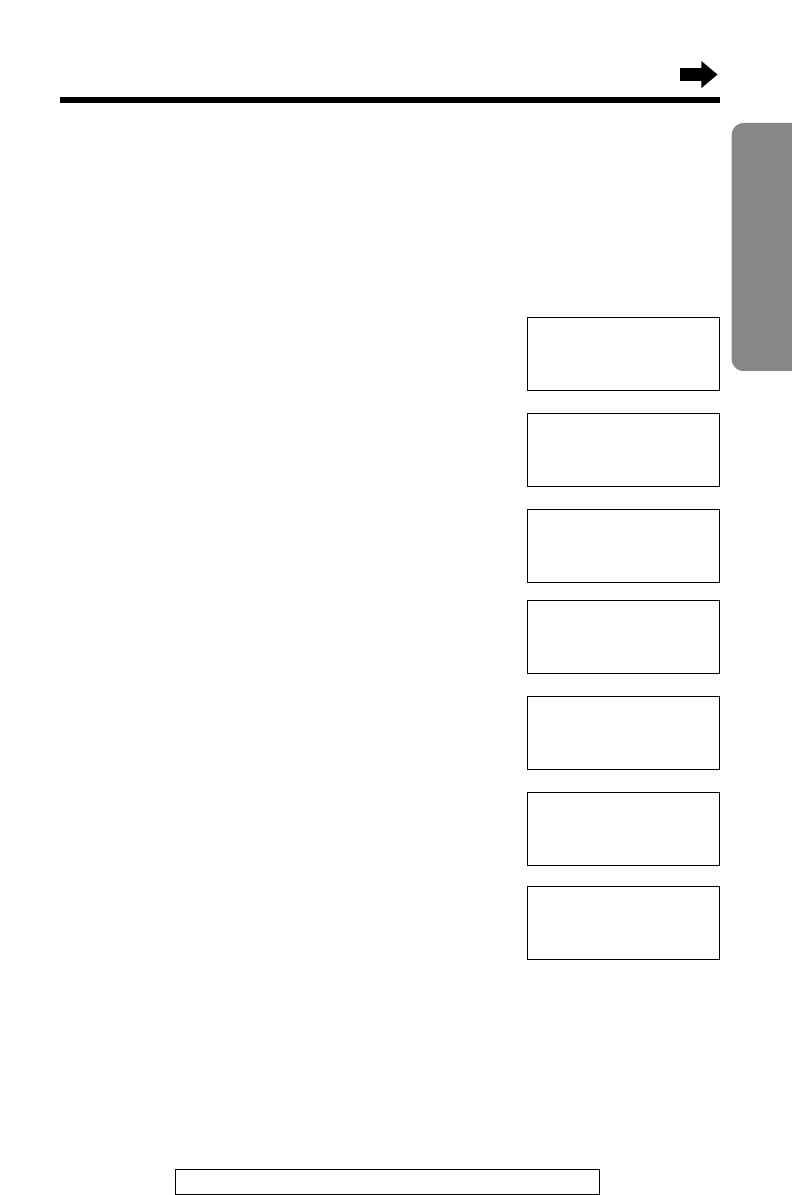
For assistance, please call: 1-800-211PANA(7262) 17
Preparation
Selecting the Line Mode
If the line is connected to a low voltage system such as a PBX, set to “B”.
Otherwise the Call Waiting Caller ID Feature may not be used (p. 51).
Your phone comes from the factory set to “A”.
Use the handset near the base unit.
Make sure the unit is in the standby mode initially.
1Press (FUNCTION/EXIT/CH).
2Press Öor Ñrepeatedly until the arrow
points to “Program”.
3Press FWD/EDIT á(Yes key).
4Press Öor Ñrepeatedly until the arrow
points to “Set line mode”.
5Press FWD/EDIT á(Yes key).
6Press Öor Ñto select “B” or “A”.
7Press FWD/EDIT á(Save key).
•A beep sounds.
•To return to the standby mode, press
(FUNCTION/EXIT/CH).
•You can exit the programming mode any time by pressing (FUNCTION/EXIT/CH).
•If the handset has lost communication with the base unit, 3 beeps sound and “No
link to base Place on cradle and try again.” is displayed.
H
Set line mode
Set dial mode
GF H
=Yes
Line mode
:A
GF H
=Save
Line mode
:B
Line mode
:B
GF H
=Save
H
Save directory
Ringer volume
GF H
=Yes
H
Program
LCD contrast
GF H
=Yes
H
Save DIRECT#
Set flash time
GF H
=Yes
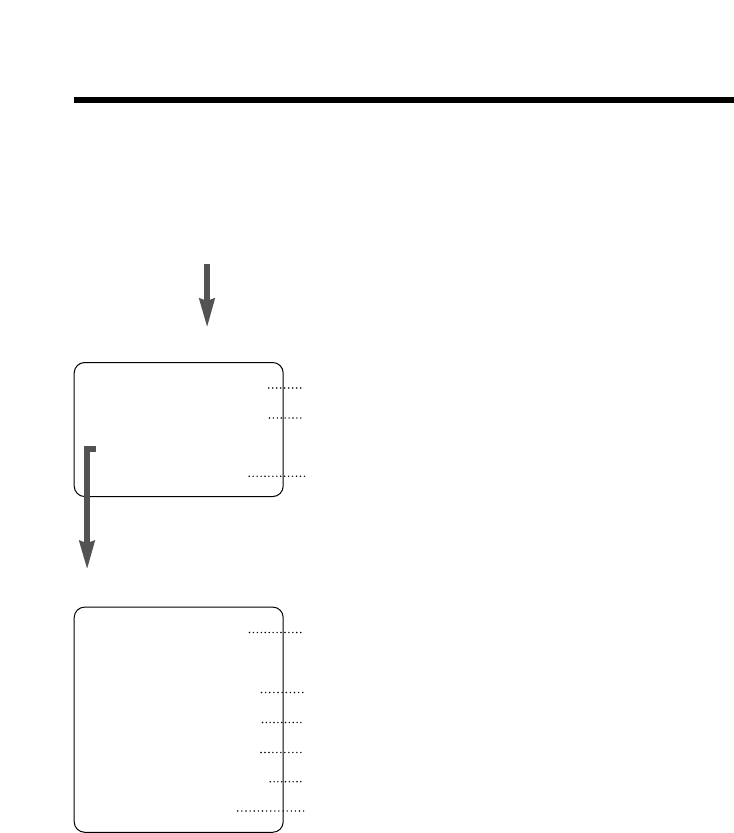
Programmable Functions
18
H
Save DIRECT#
Set flash time
Set line mode
Set dial mode
Talk switching
TAD program
You can program the following function items using the handset near
the base unit. The display shows the programming instructions. See the
corresponding pages for function details.
Make sure the unit is in the standby mode initially.
During programming:
*To select a desired function item, press Öor Ñrepeatedly until the
arrow points to the item. Then press FWD/EDIT áto go to the next step.
•You can exit the programming mode any time by pressing (FUNCTION/EXIT/CH).
•If you do not press any buttons for 60 seconds, the unit will return to the standby
mode.
•If the handset has lost communication with the base unit, 3 beeps sound and “No
link to base Place on cradle and try again.” is displayed.
Press (FUNCTION/EXIT/CH).
<Function menu>*
To store an item in the directory (p. 43).
To select the ringer volume (p. 20).
To select the LCD contrast (p. 21).
Press FWD/EDIT á.
To store a phone number in the DIRECT button
(p. 40).
To select the flash time (p. 52).
To select the line mode (p. 17).
To select the dial mode (p. 16).
To set the auto talk feature (p. 19).
To program answering system functions (p. 24).
H
Save directory
Ringer volume
Program
LCD contrast
<Function menu>*
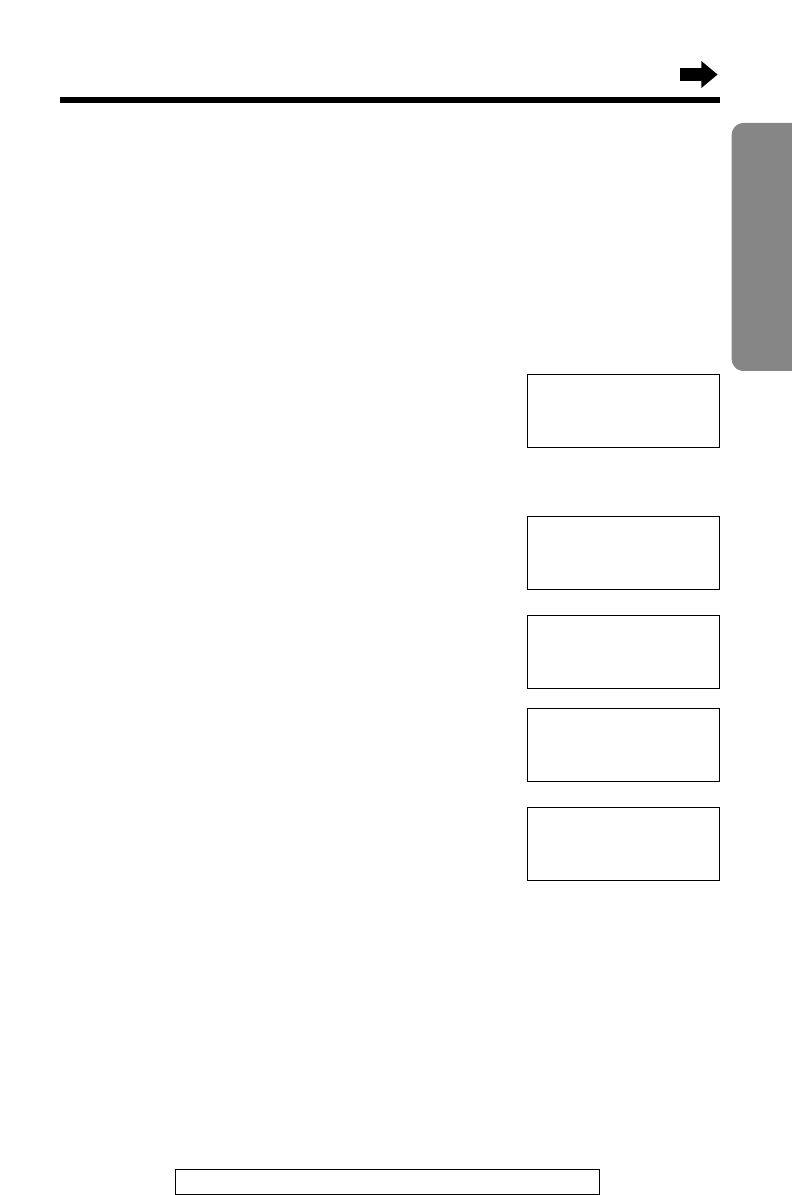
19
Preparation
For assistance, please call: 1-800-211PANA(7262)
Setting the Auto Talk Feature
The Auto Talk feature allows you to answer a call by lifting the handset off
the base unit without pressing (TALK). If you want to use this feature, turn
the feature ON by programming. Your phone comes from the factory set
to OFF.
Make sure the unit is in the standby mode initially.
1Press (FUNCTION/EXIT/CH).
2Press Öor Ñrepeatedly until the arrow
points to “Program”.
3Press FWD/EDIT á(Yes key).
4Press Öor Ñrepeatedly until the arrow
points to “Talk switching”.
5Press FWD/EDIT á(Yes key).
6Press Öor Ñto select “On” or “Off”.
7Press FWD/EDIT á(Save key).
•A beep sounds.
•To return to the standby mode, press
(FUNCTION/EXIT/CH).
•You can exit the programming mode any time by pressing (FUNCTION/EXIT/CH).
•In order to view Caller ID information before answering a call, leave the Auto Talk
feature OFF.
Auto talk
:On
H
Program
LCD contrast
GF H
=Yes
H
Talk switching
TAD program
GF H
=Yes
Auto talk
:Off
GF H
=Save
Auto talk
:On
GF H
=Save
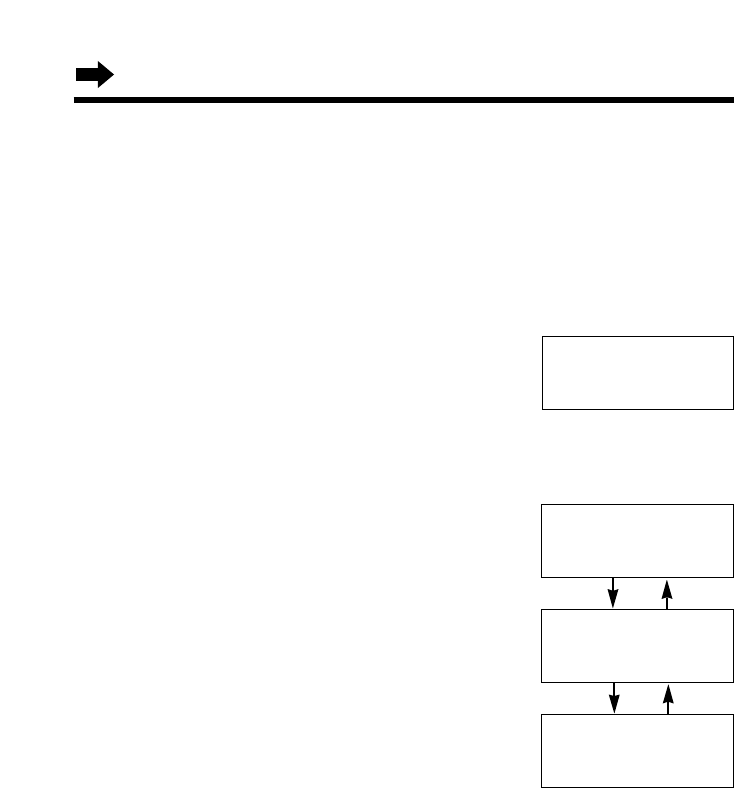
Programmable Functions
20
Selecting the Ringer Volume
You can program the ringer volume to HIGH, LOW or OFF. If set to OFF,
the unit will not ring. Your phone comes from the factory set to HIGH.
Make sure the unit is in the standby mode initially.
1Press (FUNCTION/EXIT/CH).
2Press Öor Ñrepeatedly until the
arrow points to “Ringer volume”.
3Press FWD/EDIT á(Yes key).
4Press Öor Ñto select the
desired volume.
•The selected volume is displayed and
rings.
•To turn the ringer OFF, press and
hold Öuntil 2 beeps sound.
To turn the ringer ON, press Ñor Ö
in step 4.
•The ringer will sound at the LOW level.
•You can also select the ringer volume while a call is being received. Press Öor
Ñwhile the unit is ringing.
•When set to OFF, “Ringer off” will flash for about 45 seconds before the
handset returns to the standby mode.
•When you replace the battery, the selected ringer volume setting will return to the
factory set (HIGH). Reprogram if necessary.
Save directory
H
Ringer volume
GF H
=Yes
Ringer
Low ❚❚❚❚❚❚ High
GF
Ringer
Low ❚❚❚❚❚❚ High
GF
HIGH
LOW
Ringer off
GF
OFF
ÖÑ
ÖÑ
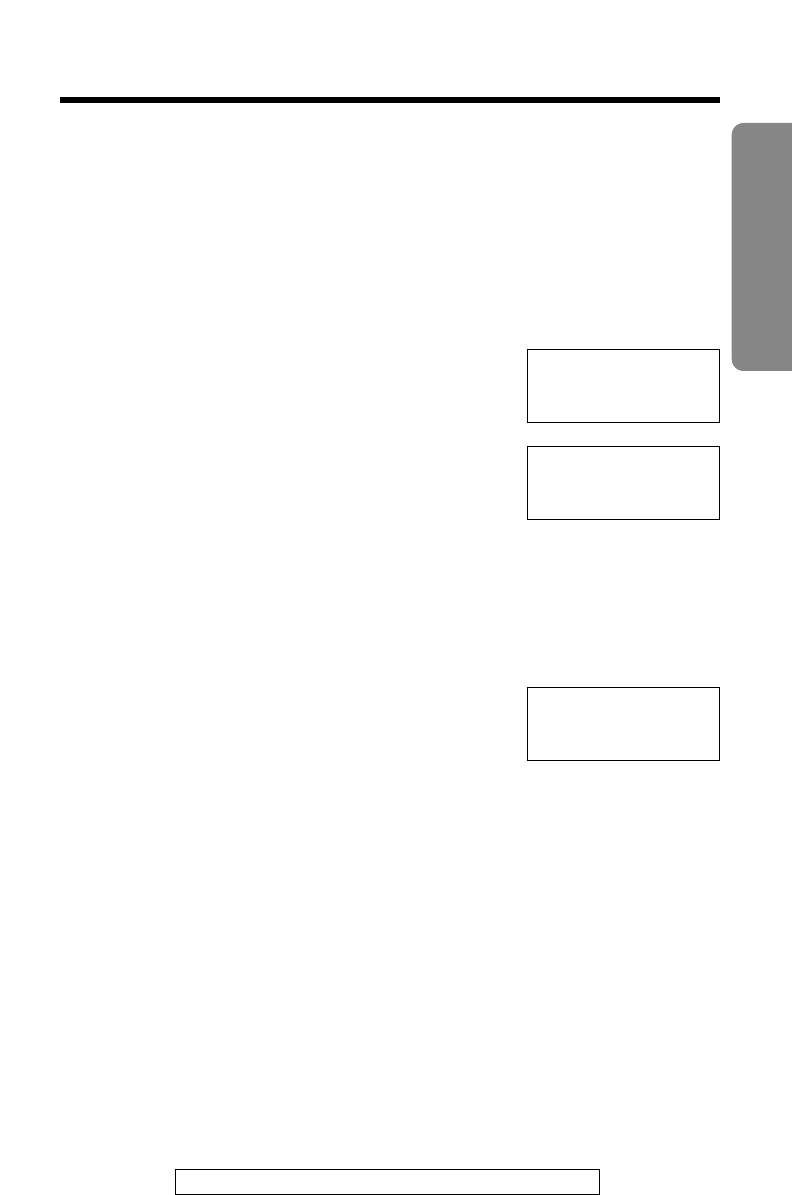
21
Preparation
For assistance, please call: 1-800-211PANA(7262)
Selecting the LCD Contrast
You can program the handset LCD contrast (5 levels). To make the
handset display clearer, set to high level. Your phone comes from the
factory set to level 3.
Make sure the unit is in the standby mode initially.
1Press (FUNCTION/EXIT/CH).
2Press Öor Ñrepeatedly until the arrow
points to “LCD contrast”.
3Press FWD/EDIT á(Yes key).
4Press Öor Ñto select the desired
contrast.
•Each time you press Öor Ñ, the LCD
contrast will change.
5Press FWD/EDIT á(Save key).
•A beep sounds.
•To return to the standby mode, press
(FUNCTION/EXIT/CH).
•You can exit the programming mode any time by pressing (FUNCTION/EXIT/CH).
Program
H
LCD contrast
GF H
=Yes
LCD contrast
Low ❚❚❚❚❚ High
LCD contrast
Low ❚❚❚❚❚High
GF H
=Save
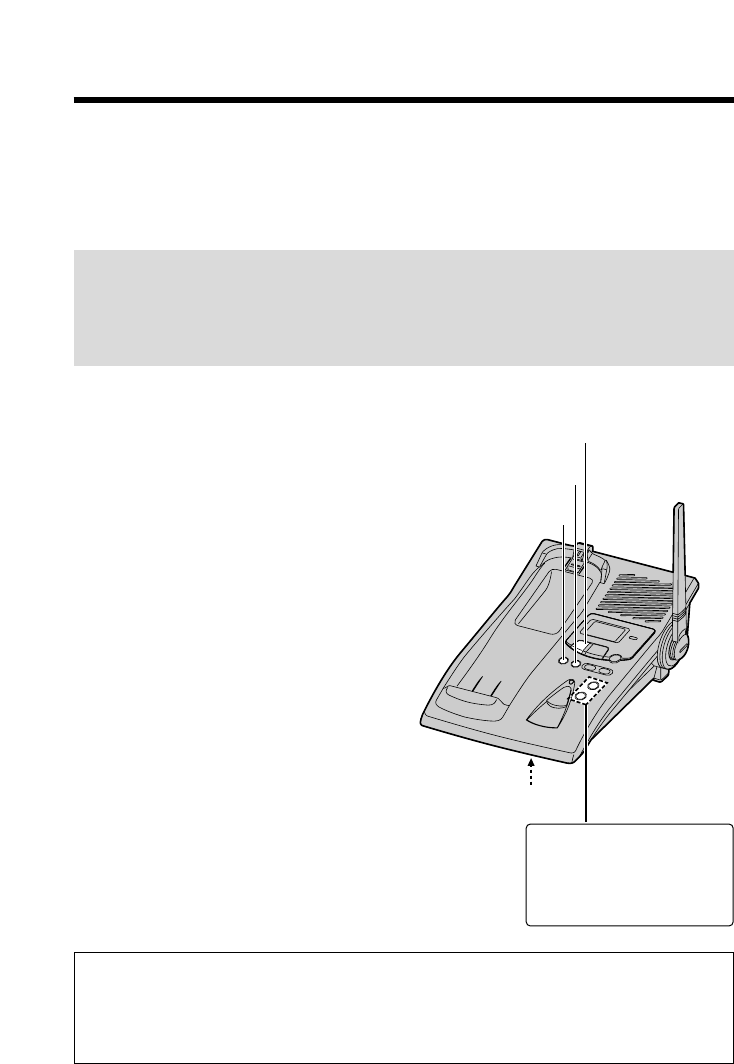
Preparing the Answering System
22
Greeting message sample
“Hello, this is (your name and/or number). Sorry I cannot take your
call. Please leave a message after the beep. Thank you.”
Greeting Message
You can record a personal greeting message of up to 2 minutes. If a
greeting message is not recorded, one of two pre-recorded greetings will
be played when a call is received (p. 23).
All messages (greeting, incoming, etc.) are stored in digital memory
(p. 23). The total recording time is about 15 minutes.
We recommend you record a brief greeting message (see sample
below) in order to leave more time for recording new messages.
To record a greeting message
1Press and hold (GREETING) until
a long beep is heard.
2Talk clearly, about 8 inches
(20 cm) away from the MIC
(microphone).
•The base unit display shows the
elapsed recording time.
•If you record for over 2 minutes,
the unit will automatically stop
recording.
3When finished, press (STOP).
•To check the recorded greeting,
press (GREETING) briefly.
•To change the message,
start again from step 1.
(GREETING)
(STOP)
(ERASE)
To increase the volume,
press VOLUME Ñ.
To decrease, press
VOLUME Ö.
MIC
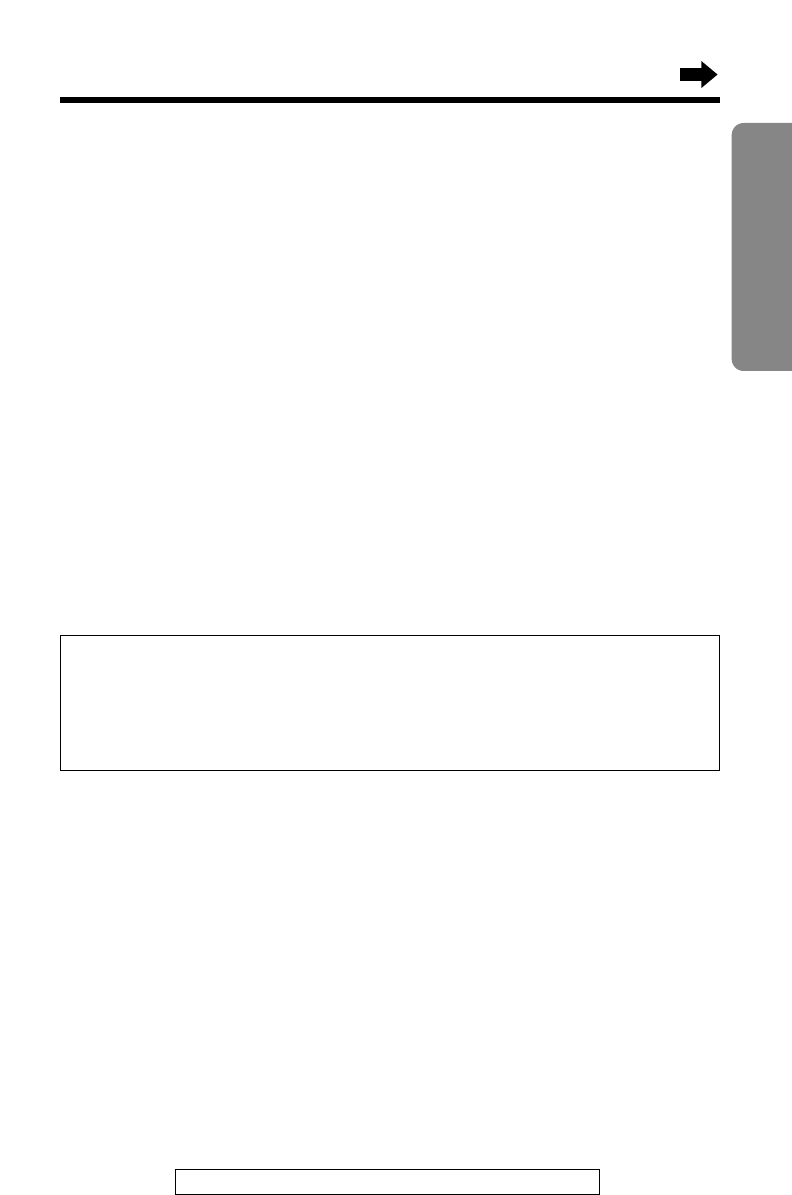
23
Preparation
For assistance, please call: 1-800-211PANA(7262)
To erase the recorded greeting message
Press (GREETING) briefly \press (ERASE) while the message is being
played.
•The unit will answer a call with a pre-recorded greeting.
Pre-recorded greeting message
If you do not record a greeting message (p. 22), one of two messages will
be played when a call is received, depending on the caller’s recording
time (p. 27).
To check the pre-recorded greeting, press (GREETING) briefly.
•A pre-recorded greeting will be played as follows:
■ When the recording time is set to “1 minute” or “3 minutes”:
“Hello, we are not available now. Please leave your name and phone number
after the beep. We will return your call.”
■ When the recording time is set to “Greeting only”:
“Hello, we are not available now. Please call again. Thank you for your call.”
Flash Memory Message Backup
Messages are stored on a “flash memory” IC chip and will not be
affected by power failures. All messages are saved until you erase
them.
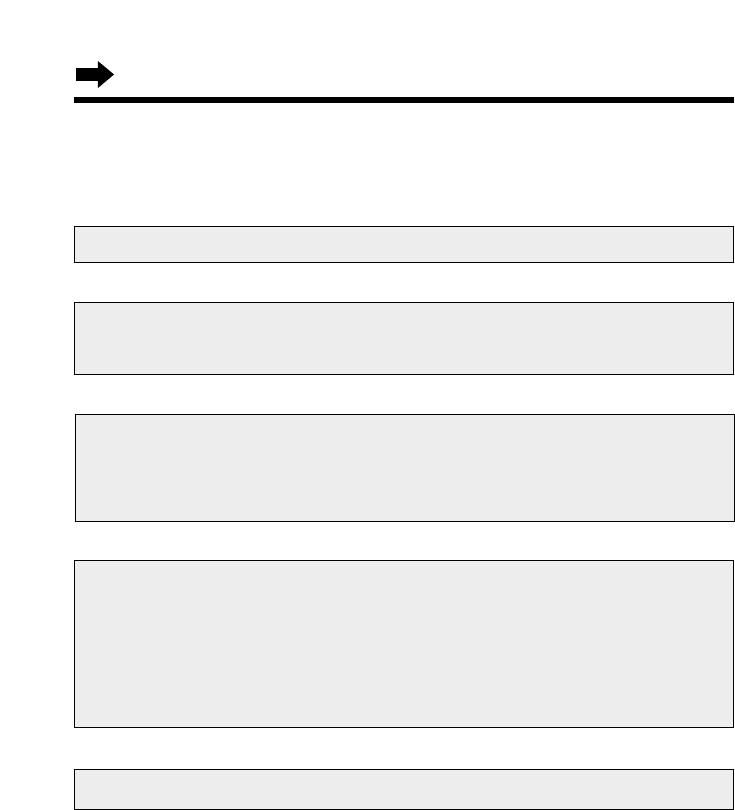
24
Preparing the Answering System
Programming Summary for the Answering System
You can program the following functions using the handset near the
base unit. Make sure the unit is in the standby mode initially.
•You can exit the programming mode any time by pressing (FUNCTION/EXIT/CH).
•If you do not press any buttons for 60 seconds, the unit will return to the standby
mode.
•If 6 beeps sound on the base unit during programming, a wrong key was
pressed. Enter the correct number.
•If the handset has lost communication with the base unit, 3 beeps sound and “No
link to base. Place on cradle and try again.” is displayed on the
handset.
Press (FUNCTION/EXIT/CH).
Press FWD/EDIT á(Save key).
Press Öor Ñto select “TAD program”, and press FWD/EDIT á
(Yes key).
•“Answering system setting. See base unit.” is displayed on the
handset.
G
G
G
Press Öor Ñto select “Program”, and press FWD/EDIT á(Yes
key).
G
To adjust the time and day, press (0). (page 25)
To set the remote code, press (1). (page 59)
To select the number of rings, press (2). (page 28)
To select the caller’s recording time, press (5). (page 27)
•The base unit display shows numbers related to the
adjustment or settings.
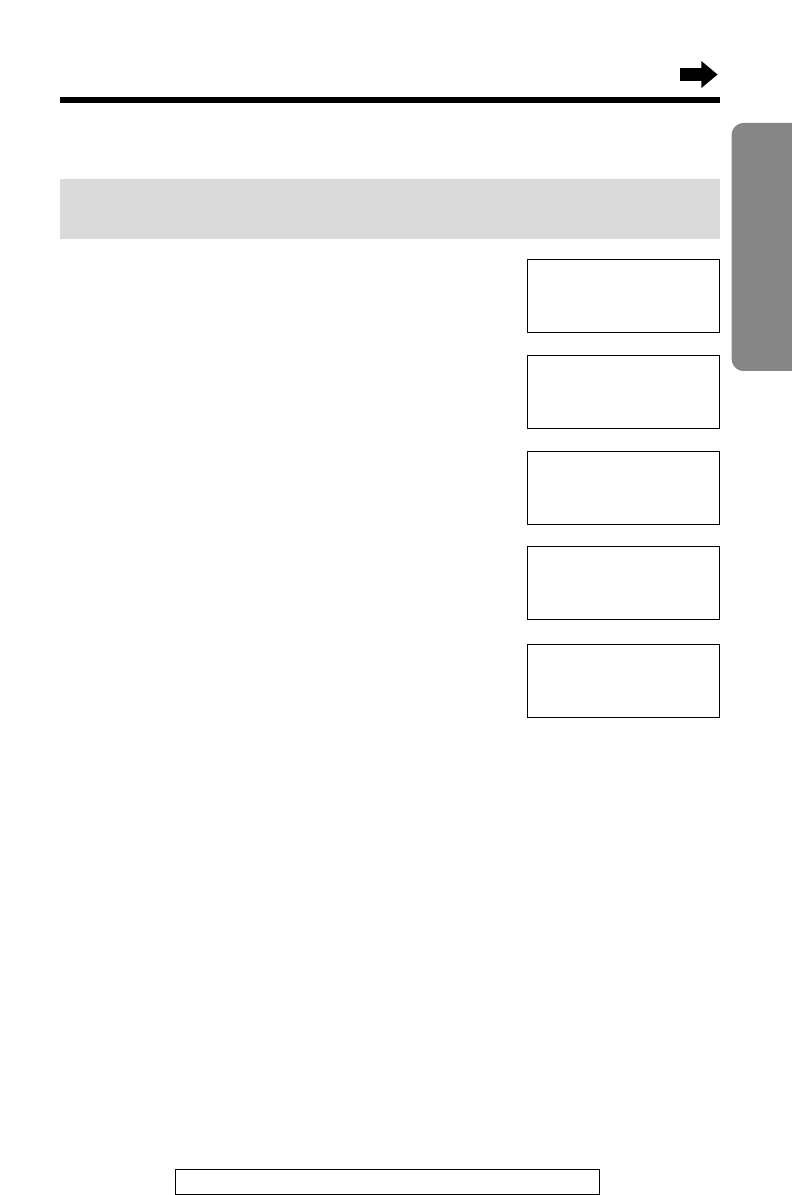
25
Preparation
For assistance, please call: 1-800-211PANA(7262)
1Press (FUNCTION/EXIT/CH).
2Press Öor Ñrepeatedly until the arrow
points to “Program”.
3Press FWD/EDIT á(Yes key).
4Press Öor Ñrepeatedly until the arrow
points to “TAD program”.
5Press FWD/EDIT á(Yes key).
•“P” is displayed on the base unit.
6Press (0).
•“Set time” is announced.
If previously adjusted, the day/time will be heard.
7Enter the time (hour and minute) using a 4-digit number.
(Ex. To set 9:30, enter “0930”.)
•The entered number is displayed on the base unit.
8Press (*) to select “AM” or “PM”.
Press (#) repeatedly to set the day.
9Press FWD/EDIT á(Save key).
•The unit announces the day/time. The clock starts working.
•If 6 beeps sound, the setting is not correct. Start again from step 5.
•To return to the standby mode, press (FUNCTION/EXIT/CH).
Day and Time Adjustment
Voice Time/Day Stamp: During playback, a synthesized voice will
announce the day and time that each message was recorded.
Talk switching
H
TAD program
GF H
=Yes
Answering
system setting.
See base unit.
H
Save directory
Ringer volume
GF H
=Yes
H
Program
LCD contrast
GF H
=Yes
H
Save DIRECT#
Set flash time
GF H
=Yes
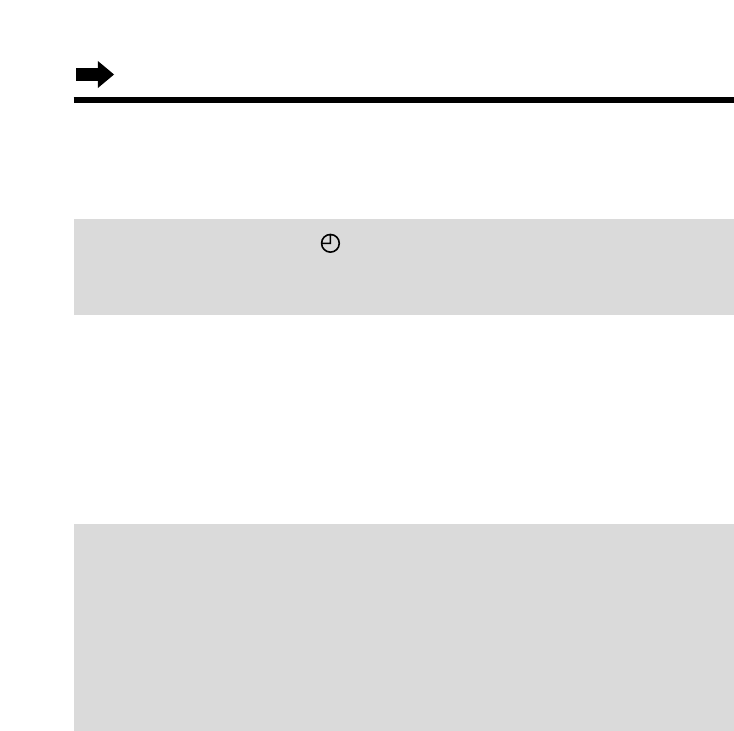
26
Preparing the Answering System
•In step 7, you cannot enter numbers greater than 12. Do not use military time.
(To set 13:00 hours, enter “0100”, and select “PM” by pressing (*).)
If a power failure occurs, “ ” will flash on the base unit display and
synthesized voice may announce the incorrect time/day. Readjust the
day/time.
For Caller ID service users (p. 32)
•The Caller ID information will re-set the clock after the first ring if the adjusted
time is incorrect. However, the day will not be re-set. Set the day following the
procedures on pages 25.
•If the time has not previously been set, the Caller ID information will not adjust
the clock.
•The Caller ID information will automatically adjust the clock for daylight saving
time.
To check the time/day
Repeat steps 1 to 6 on page 25.
•The current time/day is heard. When finished, press (FUNCTION/EXIT/CH).
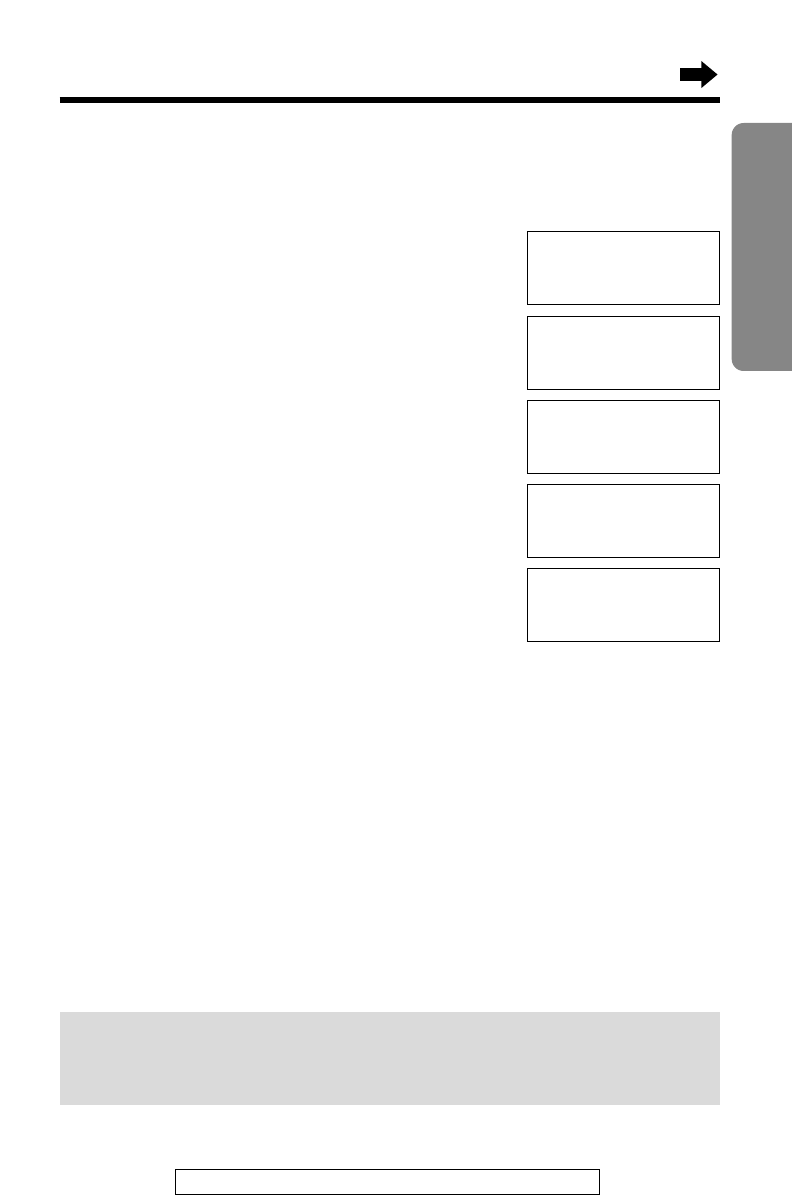
27
Preparation
For assistance, please call: 1-800-211PANA(7262)
Selecting the Caller’s Recording Time
You can select “1 minute”, “3 minutes” or “Greeting only” for the caller’s
recording time. Your phone comes from the factory set to “3 minutes”.
1Press (FUNCTION/EXIT/CH).
2Press Öor Ñrepeatedly until the arrow
points to “Program”.
3Press FWD/EDIT á(Yes key).
4Press Öor Ñrepeatedly until the arrow
points to “TAD program”.
5Press FWD/EDIT á(Yes key).
•“P” is displayed on the base unit.
6Press (5).
•The current setting is displayed on the base unit.
1: 1 minute
2: 3 minutes
3: Greeting only
7Press (1), (2) or (3) to select the recording time.
•The setting is displayed on the base unit.
8Press FWD/EDIT á(Save key).
•A beep sounds.
•To return to the standby mode, press (FUNCTION/EXIT/CH).
If you select “Greeting only”, the unit will answer a call with the greeting
message, and then hang up. The unit will not record any incoming
messages.
Talk switching
H
TAD program
GF H
=Yes
Answering
system setting.
See base unit.
H
Save directory
Ringer volume
GF H
=Yes
H
Program
LCD contrast
GF H
=Yes
H
Save DIRECT#
Set flash time
GF H
=Yes
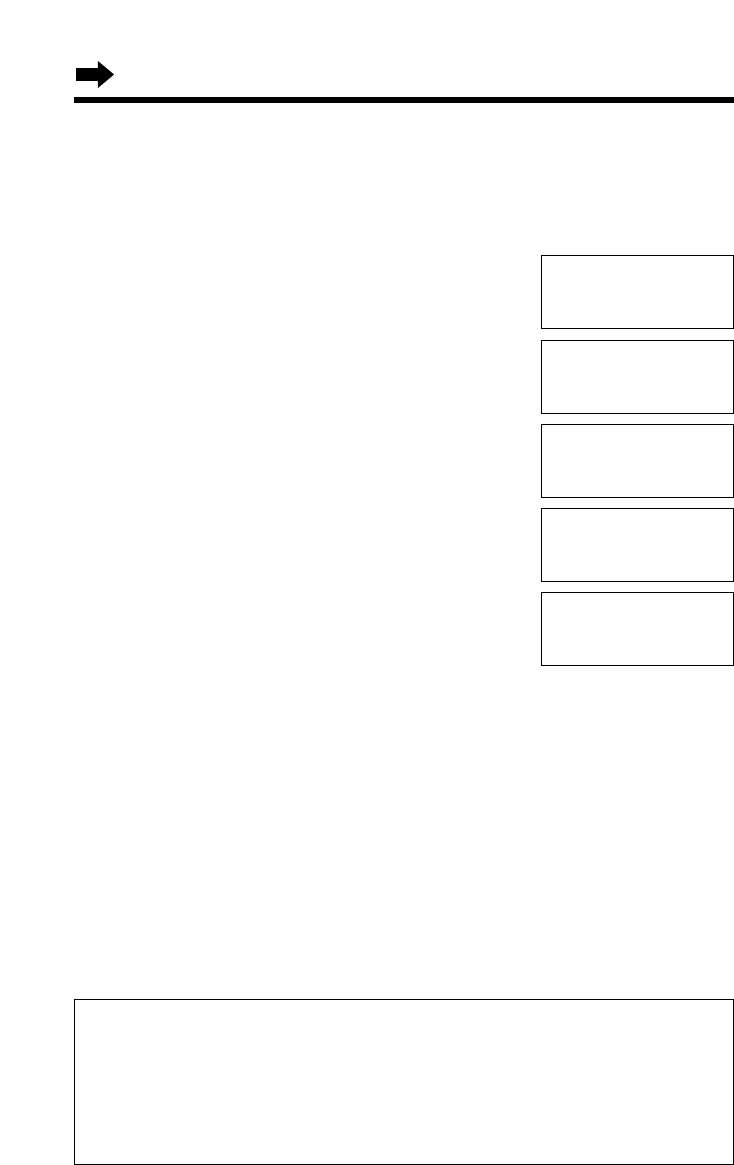
28
Selecting the Number of Rings
You can select the number of times the unit rings before the answering
system answers a call, from “2” to “7” or “Toll saver”*.
Your phone comes from the factory set to “Toll saver”*.
1Press (FUNCTION/EXIT/CH).
2Press Öor Ñrepeatedly until the arrow
points to “Program”.
3Press FWD/EDIT á(Yes key).
4Press Öor Ñrepeatedly until the arrow
points to “TAD program”.
5Press FWD/EDIT á(Yes key).
•“P” is displayed on the base unit.
6Press (2).
•The current setting is displayed on the base
unit.
7Press (0), or (2) to (7) to set the number of rings.
0: Selects “Toll saver”*.
2–7: The unit will answer after the selected number of rings.
8Press FWD/EDIT á(Save key).
•A beep sounds.
•To return to the standby mode, press (FUNCTION/EXIT/CH).
*Toll saver
When you call the unit from a touch tone telephone:
If the unit answers on the 2nd ring, there is at least one new message.
If the unit answers on the 4th ring, there are no new messages.
Hang up when you hear the 3rd ring. This will save you the toll
charge for the call.
Preparing the Answering System
Talk switching
H
TAD program
GF H
=Yes
Answering
system setting.
See base unit.
H
Save directory
Ringer volume
GF H
=Yes
H
Program
LCD contrast
GF H
=Yes
H
Save DIRECT#
Set flash time
GF H
=Yes
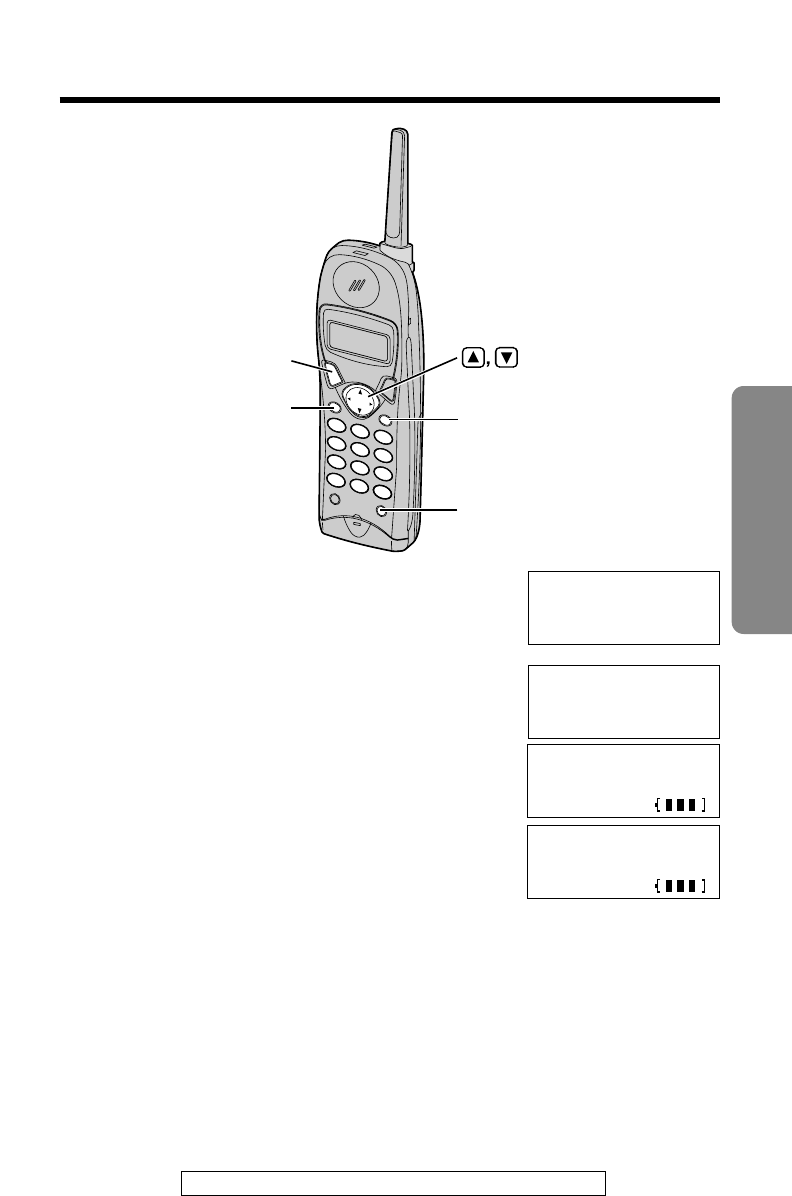
Making Calls
29
Cordless Telephone
For assistance, please call: 1-800-211PANA(7262)
1Press (TALK).
2Dial a phone number.
•The dialed number is displayed.
•After a few seconds, the display will show the
length of the call and the battery strength.
3To hang up, press (TALK) or place the
handset on the base unit.
•If the handset has lost communication with the base unit, 3 beeps sound and “No
link to base Place on cradle and try again.” is displayed.
If noise interferes with the conversation
Press (FUNCTION/EXIT/CH) to select a clearer channel or move closer to
the base unit.
To redial the last number dialed on the handset
Press (TALK) and press (REDIAL/PAUSE).
Talk
1112222
Talk
(TALK)
(FUNCTION/EXIT/CH) (INTERCOM/CLEAR)
(REDIAL/PAUSE)
Talk
00-00-00
Off
00-01-08
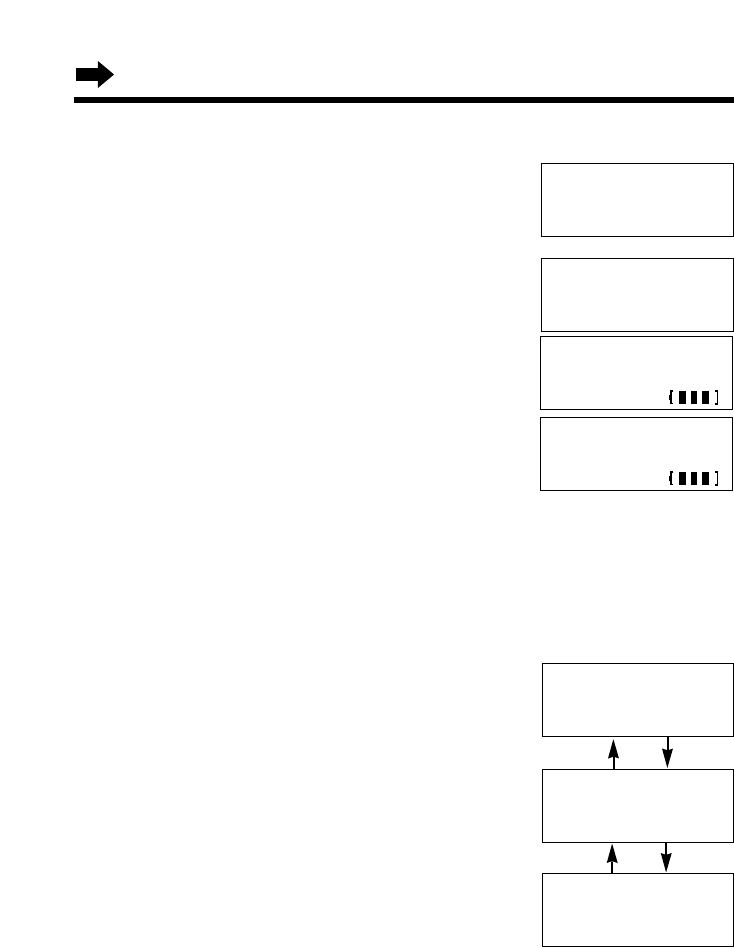
Making Calls
30
To dial after confirming the entered number
1Dial a phone number.
•If you misdial, press (INTERCOM/CLEAR) and
dial again.
2Press (TALK).
•After a few seconds, the display will show the
length of the call and the battery strength.
3To hang up, press (TALK) or place the
handset on the base unit.
To redial after confirming the last number dialed
Press (REDIAL/PAUSE) and press (TALK).
To adjust the receiver volume while talking
To increase, press Ñ.
To decrease press Ö.
•Each time you press Öor Ñ, the
volume level will change.
•The display will return to the length of
the call.
Loud
Low ❚❚❚❚❚❚ High
MEDIUM
HIGH
LOW
Loud
Low ❚❚❚❚ High
Loud
Low ❚❚ High
ÖÑ
ÖÑ
Talk
3334444
3334444
Talk
00-00-00
Off
00-01-08
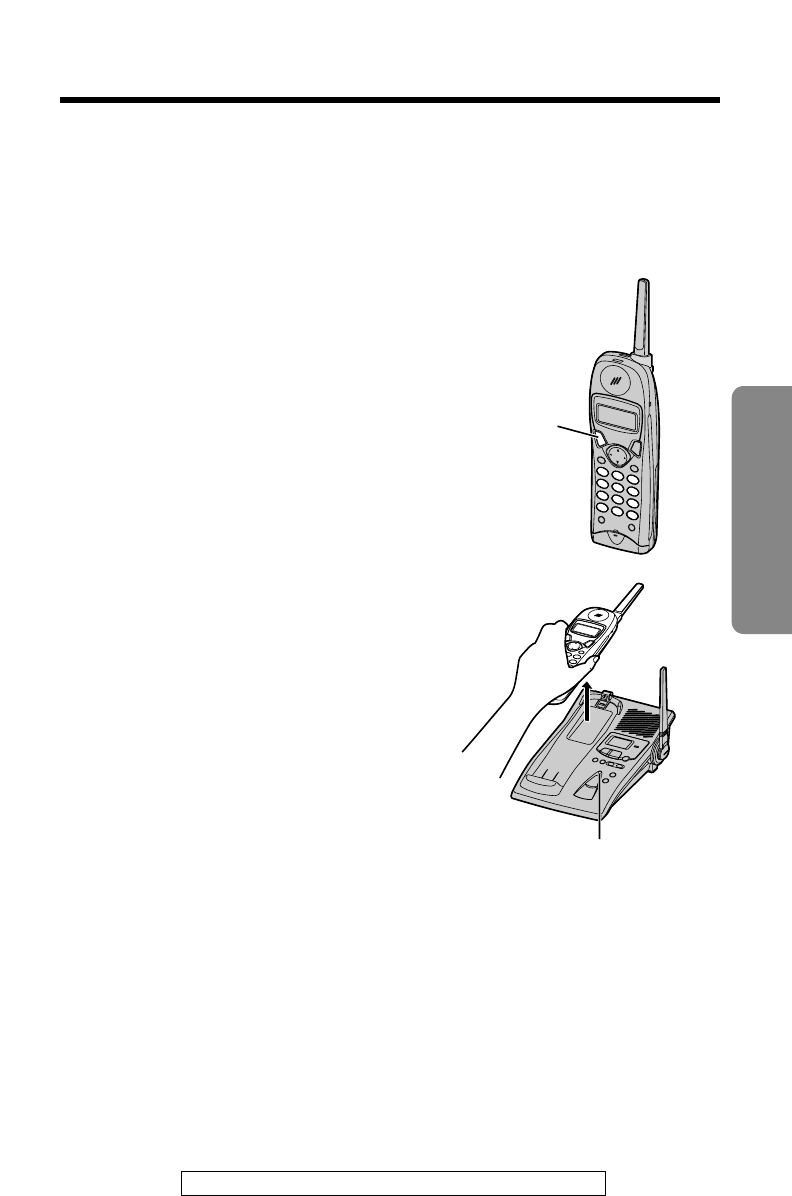
31
Cordless Telephone
For assistance, please call: 1-800-211PANA(7262)
Answering Calls
When a call is received, the unit rings, “Incoming call” is displayed on
the handset and the IN USE/CHARGE indicator on the base unit flashes
quickly.
If you subscribe to a Caller ID service, the calling party information will be
displayed after the first ring (p. 32). In order to view the Caller ID
information, please wait until the second ring to answer a call.
If the handset is off the base unit,
press (TALK).
•You can also answer a call by pressing any dialing
button (0) to (9), (*) or (#) (—Any Key Talk).
Auto Talk
If you set the Auto Talk feature to ON
(p. 19), you can answer a call by lifting
the handset off the base unit without
pressing (TALK).
(TALK)
Lighted handset keypad
The handset dialing buttons will light when you press a button or lift the
handset off the base unit, and flash when a call is received.
The lights will go out a few seconds after pressing a button, lifting the
handset, answering a call, hanging up a call, leaving the programming
mode or ending the intercom.
Backlit LCD display
The lighted handset display will stay on for a few seconds after pressing a
handset button, lifting the handset off the base unit, hanging up a call,
leaving the programming mode or ending the intercom.
IN USE/CHARGE Indicator
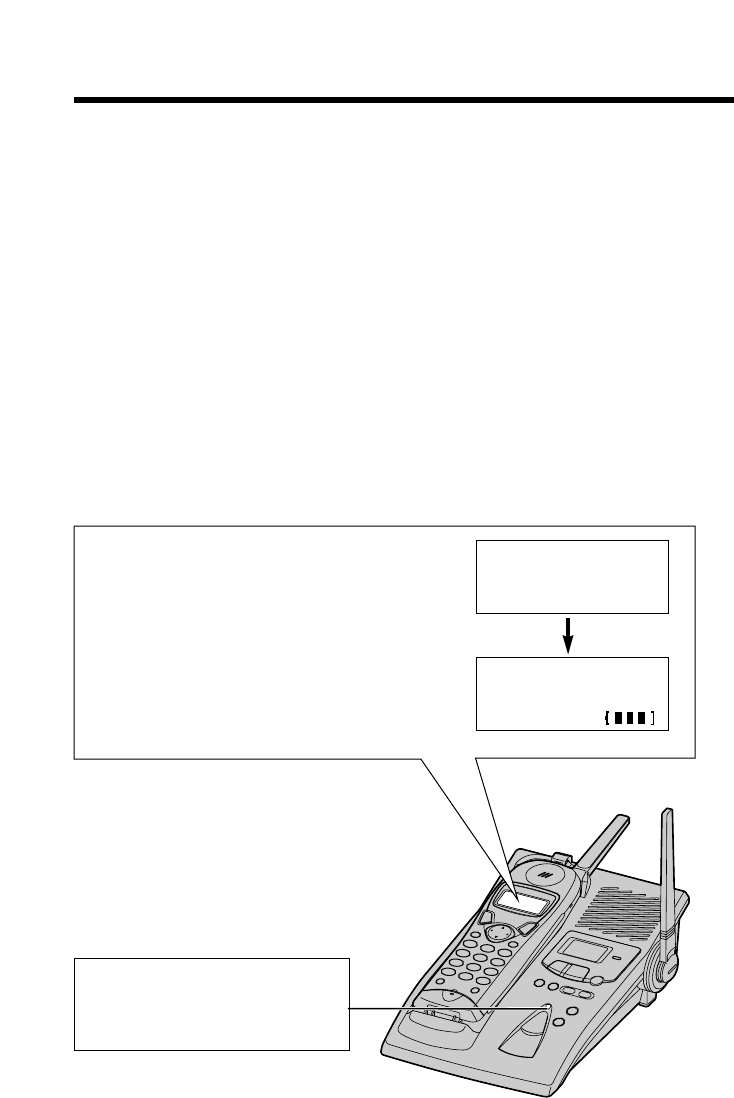
32
Caller ID Service
This unit is compatible with a Caller ID service offered by your telephone
company. If you subscribe to a Caller ID service, the calling party’s
information will be shown on the handset after the first ring.
The unit can record information of up to 50 different callers, including the
time and date received and the number of times called, in the Caller List.
The Caller List information is sorted by the most recent to the oldest call.
When the 51st call is received, the first call is deleted.
Using the list, you can automatically call back a caller. You can store the
callers’ names and numbers from the Caller List into the directory.
If you subscribe to both Caller ID and Call Waiting services, when a
second call is received while talking, the new caller’s name and phone
number will be displayed (p. 51).
How caller information is displayed when a call is
received
The handset display shows the caller’s
phone number after the first ring.
After you answer the call, the display
will show the length of the call and the
battery strength.
Talk
00-00-00
ROBINSON,TINA
1-000-222-3333
The IN USE/CHARGE indicator
light will flash quickly when a
call is being received.
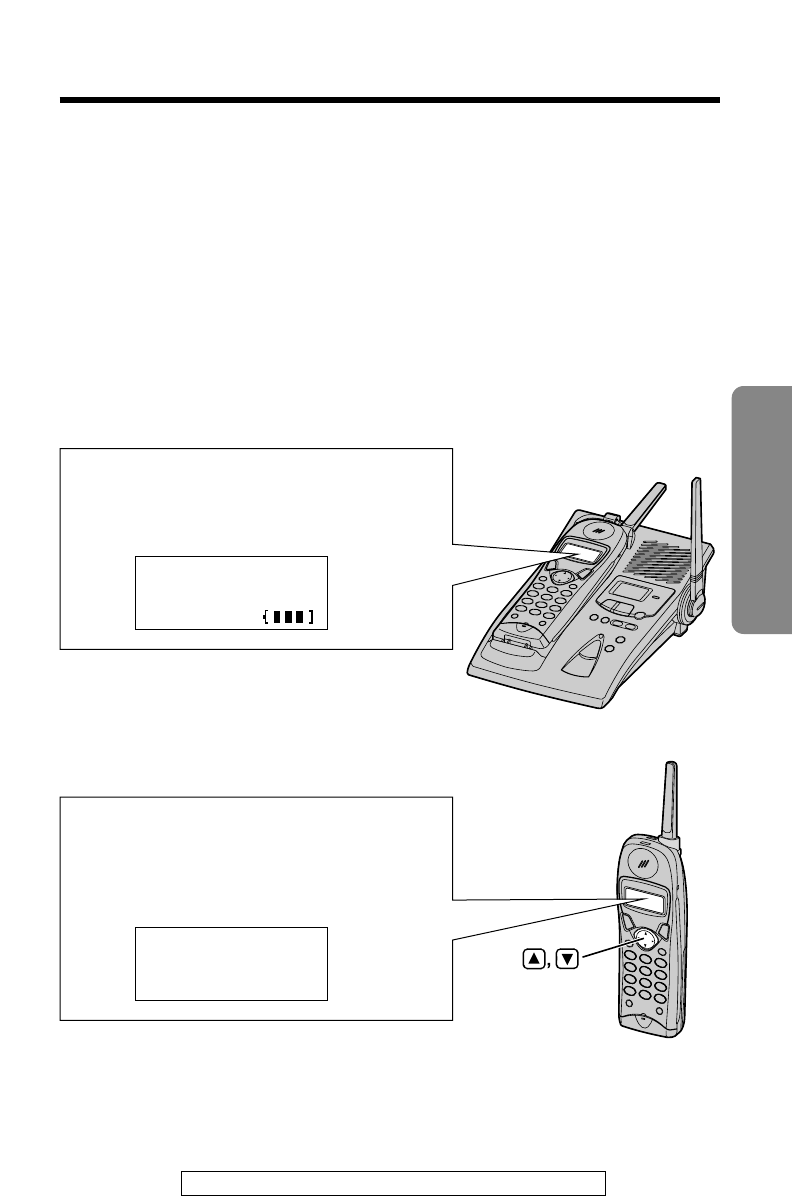
33
Cordless Telephone
For assistance, please call: 1-800-211PANA(7262)
To check the number of new calls
•If “No items stored” is displayed, the Caller List is empty.
•Caller information cannot be displayed in the following cases:
•—If the caller dialed from an area which does not provide a Caller ID service, the
display will show “Out of area”.
•—If the caller has requested not to display his/her information, the display will
show “Private caller”.
•If your unit is connected to a PBX which does not support Caller ID services, you
cannot access those services.
•The name display service may not be available in some areas. For further
information, please contact your telephone company.
While the handset is off the base unit:
Press Öor Ñto turn the display on.
If you have received 10 new calls,
the display will show the following:
While the handset is on the base unit:
If you have received 10 new calls,
the display will show the following:
10 new calls
10 new calls
GF H
=Directory
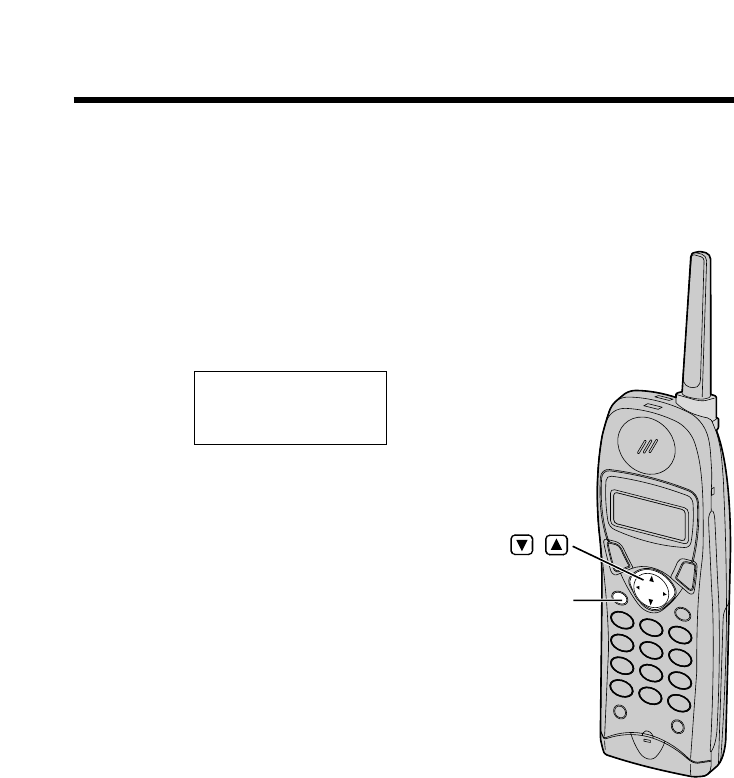
34
Using the Caller List
1Lift the handset off the base unit
and press Öor Ñto enter the
Caller List.
•The display will show, for example,
the following.
•You can go to the directory list by
pressing FWD/EDIT á(p. 46).
2To search from the most
recent call, press Ö.
To search from the oldest
call, press Ñ.
•To scroll between callers,
press Öor Ñ.
3To exit the list, press
(FUNCTION/EXIT/CH).
•The handset will return to the
standby mode.
2 new calls
GF H
=Directory
•Once new calls have been checked, “√” will be added.
•If “No items stored” is displayed, the Caller List is empty.
•If more than one call is received from the same caller, the date and time of the
last call will be recorded. If the same caller calls again, the call entry with “√” will
be deleted.
Viewing the Caller List
To check who has called, follow the steps below.
Make sure the unit is in the standby mode initially.
(FUNCTION/EXIT/CH)
,
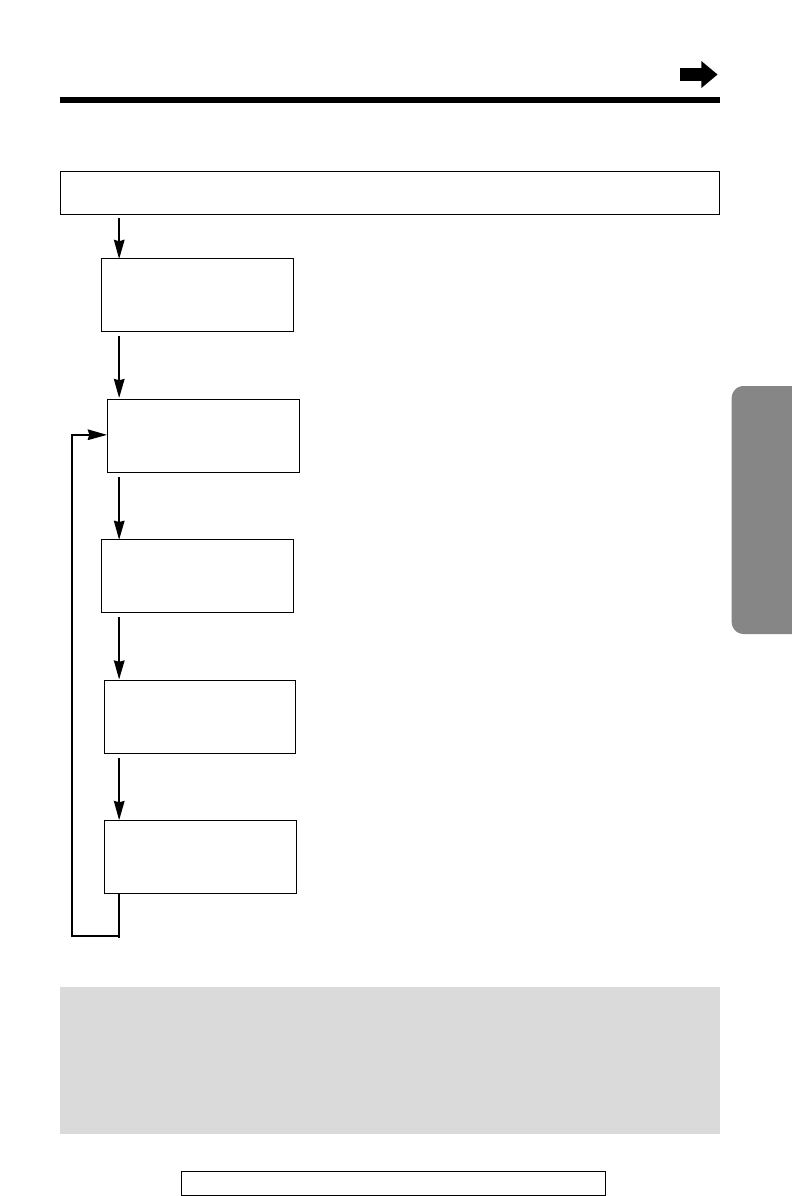
35
Cordless Telephone
For assistance, please call: 1-800-211PANA(7262)
Ex. When you search from the most recent call:
SMITH,JACK
1-222-333-4444
3:10P JUN10
Lift the handset off the base unit and press Öor Ñ.
Press Ö.
Press Ö.
Press Ö.
Press Ö.
Press Ö.
To return to the previous caller,
press Ñ.
To exit the Caller List,
press (FUNCTION/EXIT/CH).
•The handset will return to the standby
mode.
•If there is no name information for a
caller, the display will only show the
phone number.
2 new calls
GF H
=Directory
BROWN,NANCY
222-3333
1:54P JUN 9
✕
3
TURNER,CINDY
1-234-456-7890
10:38A JUN 9 √
0 new calls
GF H
=Directory
Display meaning:
√: You have checked this caller information, answered the call
or called back the caller or played back the message.
✕
2-
✕
9: The number of times the same caller called (up to 9).
After checking, “
✕
2” – “
✕
9” will be replaced with “√”.
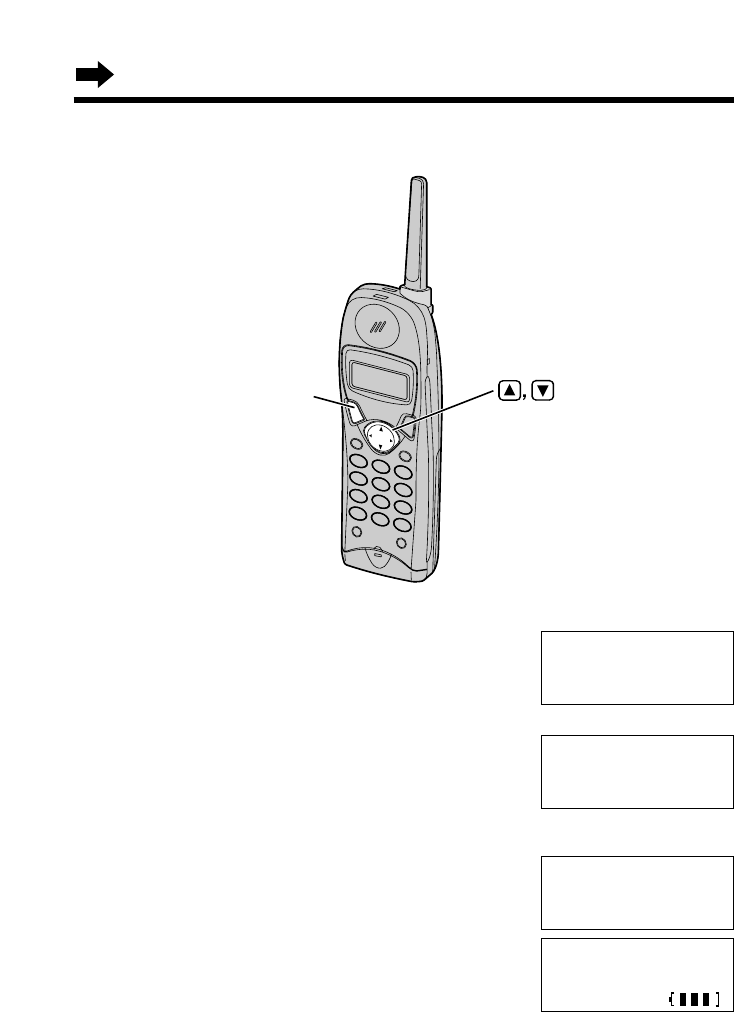
Using the Caller List
36
1Lift the handset off the base unit and
press Öor Ñto enter the Caller List.
2Press Öor Ñrepeatedly to find the
desired caller.
3Press (TALK).
•The displayed phone number is dialed
automatically.
TURNER,CINDY
1-234-456-7890
11:20A JAN12
✕
3
Talk
12344567890
Calling Back from the Caller List
•In some cases, you may have to edit the number before dialing (p. 37).
(Ex. You may have to delete “1” and the area code.)
•If a phone number is not displayed in the caller information, you cannot call back
that caller.
3 new calls
GF H
=Directory
(TALK)
Talk
00-00-00
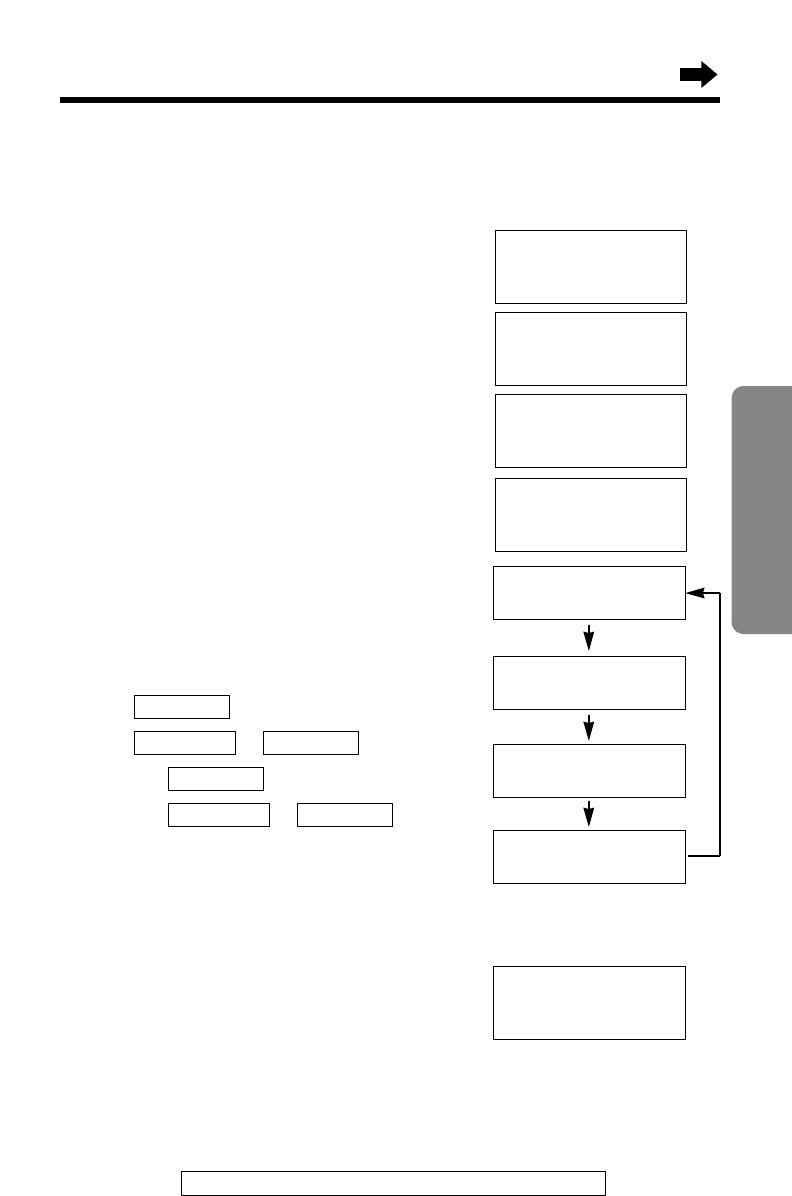
37
Cordless Telephone
For assistance, please call: 1-800-211PANA(7262)
Editing the Caller’s Phone Number
You can edit a phone number into one of 4 patterns.
Make sure the unit is in the standby mode initially.
1Lift the handset off the base unit and
press Öor Ñto enter the Caller List.
2Press Öor Ñrepeatedly to find the
desired caller, and press FWD/EDIT á.
3While the arrow points to “Edit”,
press FWD/EDIT á(Yes key).
4Press FWD/EDIT á(Edit key) to
select a pattern.
•Each time you press FWD/EDIT á, the
number is rearranged into one of
4 different patterns.
a
b–
c1 –
d1 – –
•The order in which patterns a–dare
displayed depends on how the telephone
number is displayed in step 2.
5After editing the number, you can continue with calling back or
storing procedures. To call back, press (TALK) (p. 36).
To store the number in the directory,
press Ö(Next key), and press FWD/EDIT
á(Save key). (If the caller has no name
information, see page 38, from step 3.)
•The number edited in step 4 will not be maintained in the Caller List.
Phone no.Area code
Phone no.
Phone no.Area code
Phone no.
PARKER,FRED
1-234-321-5555
11:20A JAN12 √
a
H
Edit
Save directory
GF H
=Yes
PARKER,FRED
1-234-321-5555
G
=Next
H
=Edit
321-5555
G
=Next
H
=Edit
5 new calls
GF H
=Directory
b234-321-5555
G
=Next
H
=Edit
c1-321-5555
G
=Next
H
=Edit
d1-234-321-5555
G
=Next
H
=Edit
PARKER,FRED
321-5555
F
=Edit
H
=Save
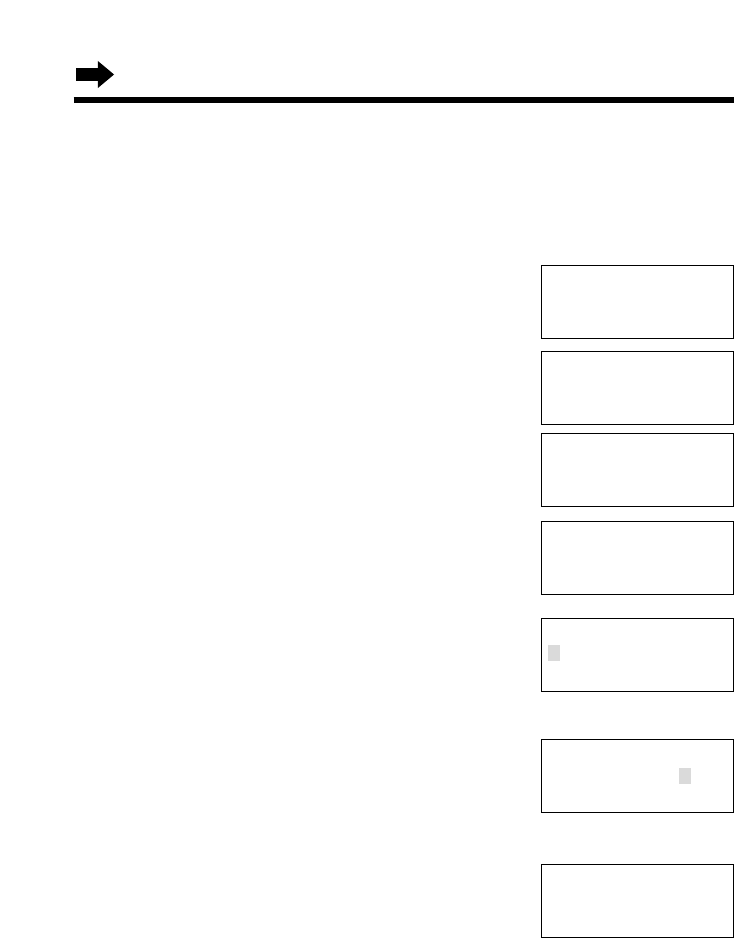
38
Storing Caller List Information in the Directory
You can store names and phone numbers that are in the Caller List into
the directory.
Make sure the unit is in the standby mode initially.
1Lift the handset off the base unit and
press Öor Ñto enter the Caller List.
2Press Öor Ñrepeatedly to find the
caller you want to store in the directory,
and press FWD/EDIT á(Yes key).
•If the number requires editing, see page 37.
3Press Öor Ñto select “Save
directory”, and press FWD/EDIT á
(Yes key).
If there is no name information for the
caller, “Enter name” will be displayed.
a) If a name is not required, press Ö
(Next key) and press FWD/EDIT á
(Save key).
b) If a name is required, enter the name
(p. 45). When finished, press Ö
(Next key) and press FWD/EDIT á
(Save key).
•A beep sounds.
•
To continue storing other items, repeat from
step 2.
•To return to the standby mode, press
(FUNCTION/EXIT/CH).
•You can exit the programming mode any time by pressing (FUNCTION/EXIT/CH).
•If the display shows “Directory full” in step 3, press (FUNCTION/EXIT/CH)
to exit the list. To erase other stored items from the directory, see page 49.
•
After the maximum of 50 items has been stored, “Directory full” is also displayed.
•You cannot store caller information in the directory if a phone number is not
displayed.
•If 3 beeps sound and the display shows “Save error” in step 3, move closer to
the base unit and start again from step 2.
TURNER,CINDY
1-234-456-7890
11:20A JAN12
✕
3
10 new calls
GF H
=Directory
H
Edit
Save directory
GF H
=Yes
Edit
H
Save directory
GF H
=Yes
Enter name
TURNER,CINDY
IH G
=Next
Using the Caller List
Enter name
IH G
=Next
TURNER,CINDY
12344567890
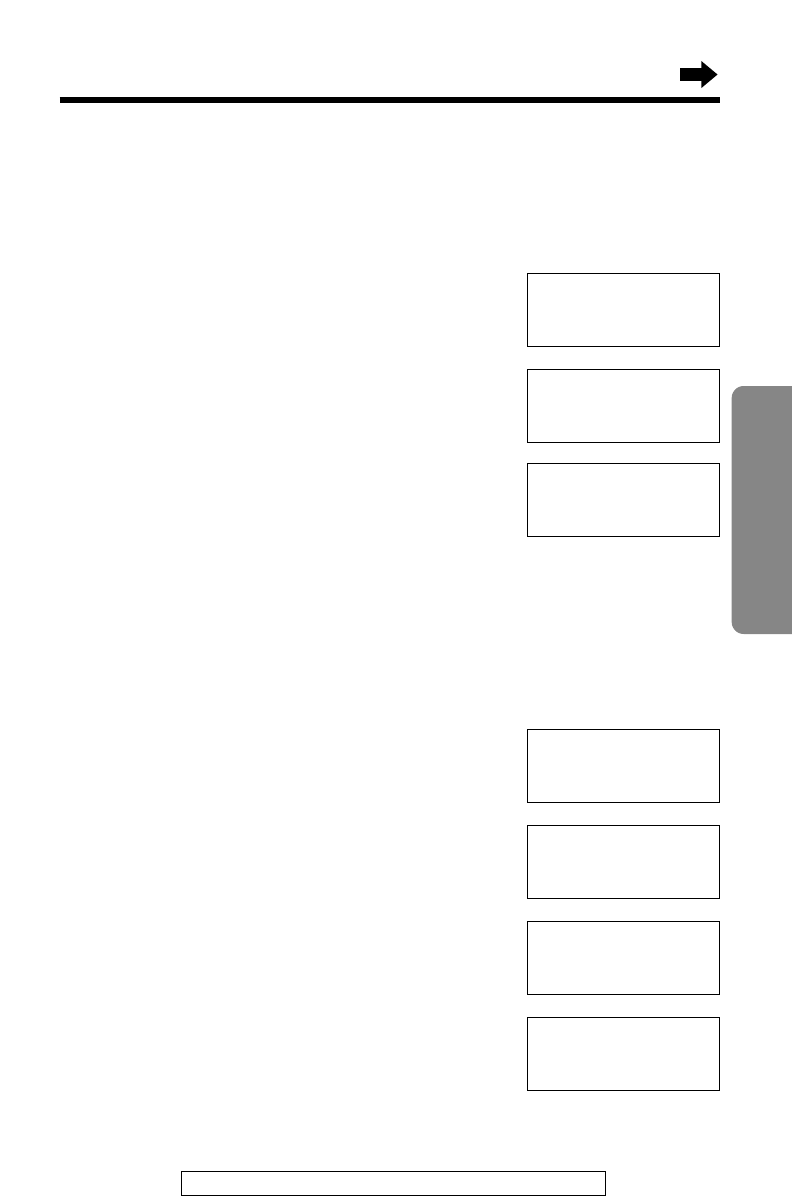
39
Cordless Telephone
For assistance, please call: 1-800-211PANA(7262)
1Lift the handset off the base unit and press
Öor Ñto enter the Caller List.
2Press Öor Ñrepeatedly to find the caller
you want to erase from the Caller List.
3Press (INTERCOM/CLEAR).
•A beep sounds and the information is erased.
•To erase other items, repeat from step 2.
•To return to the standby mode, press
(FUNCTION/EXIT/CH).
To erase all entries in the Caller List
Before erasing all entries, make sure that “0 new call” is displayed.
1Lift the handset off the base unit and press
Öor Ñto enter the Caller List.
2Press (INTERCOM/CLEAR).
3Press Öor Ñto select “All clear”.
4Press FWD/EDIT á(Yes key) or
(INTERCOM/CLEAR).
•A beep sounds and all entries are erased.
Erasing Caller List Information
After checking the Caller List, you can erase some or all of the entries.
Make sure the unit is in the standby mode initially.
To erase a specific caller from the Caller List
REAGAN,TOM
1-888-777-6666
12:20A JAN12 √
Clear
10 new calls
GF H
=Directory
Exit
H
All clear
GF H
=Yes
All clear
0 new call
GF H
=Directory
H
Exit
All clear
GF H
=Yes
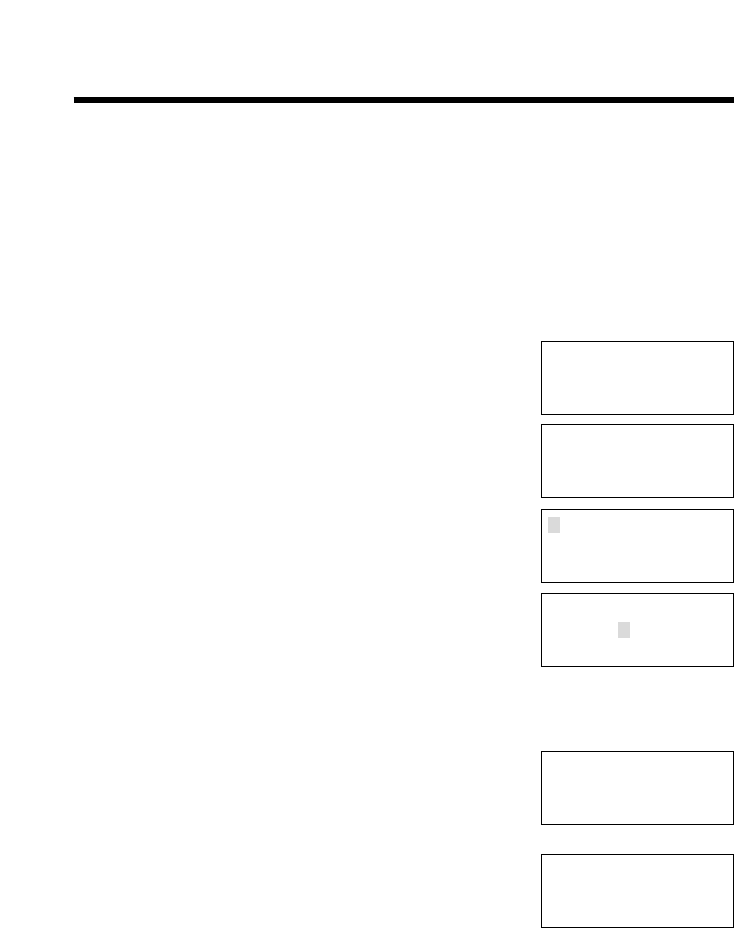
One-Touch Dialer
40
You can store a phone number in the (DIRECT) button of the handset. The
stored number is dialed with a one-touch operation.
Storing a Phone Number in the DIRECT Button
Make sure the unit is in the standby mode initially.
1Press (FUNCTION/EXIT/CH).
2Press Öor Ñrepeatedly until the arrow
points to “Program”.
3Press FWD/EDIT á(Yes key).
4While the arrow points to “Save
DIRECT#”, press FWD/EDIT á(Yes key).
5Enter a phone number, up to 22 digits.
•Each time you press (INTERCOM/CLEAR) the
digit to the left of the cursor is erased. To erase
all digits, press and hold (INTERCOM/CLEAR).
•To move the cursor, press BACK Üor
FWD/EDIT á.
6Press Ö(Next key).
•If you want to edit the entered number, press
Ñ(Edit key) and return to step 5.
7Press FWD/EDIT á(Save key).
•A beep sounds.
•To return to the standby mode, press
(FUNCTION/EXIT/CH).
•You can exit the programming mode any time by pressing (FUNCTION/EXIT/CH).
•If a pause is required for dialing, (REDIAL/PAUSE) can be stored in a phone
number in step 5. This counts as one digit (p. 51).
IH G
=Next
123456789012345
6789012
F
=Edit
H
=Save
123456789012345
6789012
Save DIRECT#
H
Program
LCD contrast
GF H
=Yes
H
Save DIRECT#
Set flash time
GF H
=Yes
123456789012345
6789012
IH G
=Next
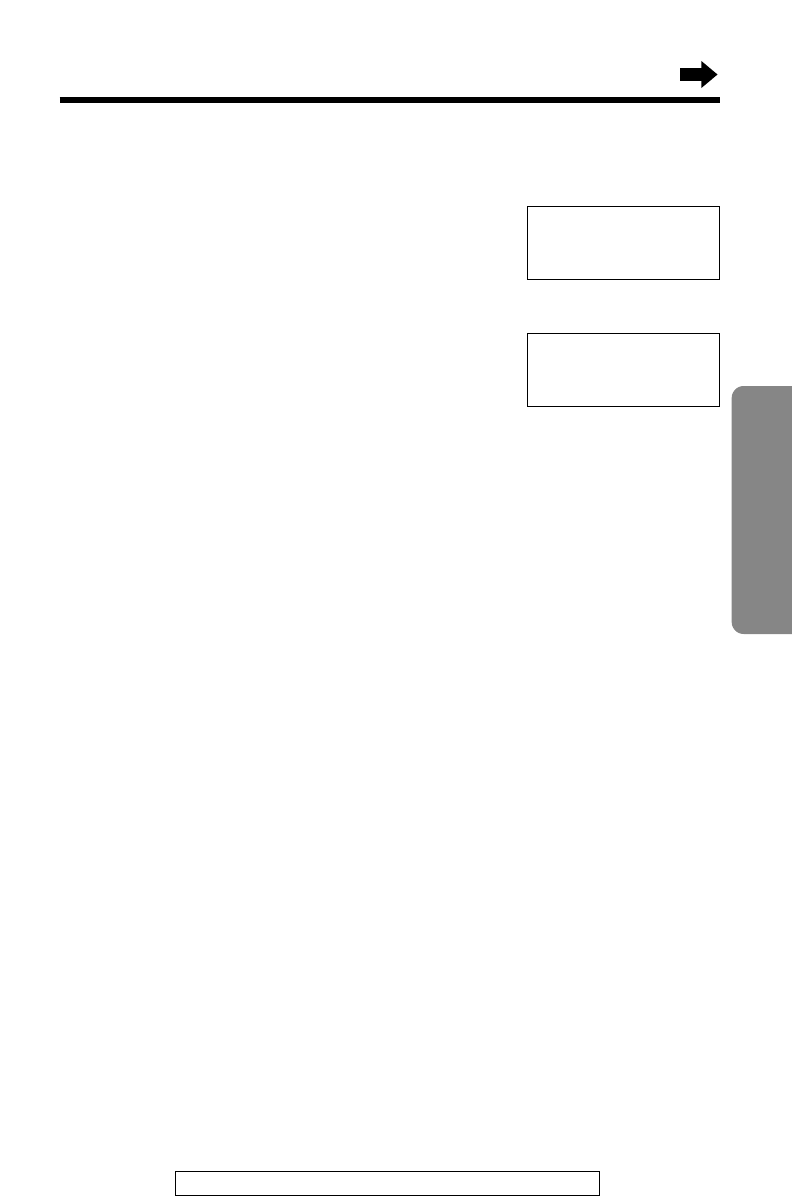
41
Cordless Telephone
For assistance, please call: 1-800-211PANA(7262)
Dialing the Stored Number in the DIRECT
Button
1Press (DIRECT).
•The stored number is displayed.
2Press (TALK).
•The number is dialed.
•You can also dial the stored number by pressing (TALK) then pressing
(DIRECT). (If your line has rotary or pulse service, any access numbers stored
after pressing (TONE) will not be dialed.)
123456789012345
6789012
Talk
123456789012345
6789012
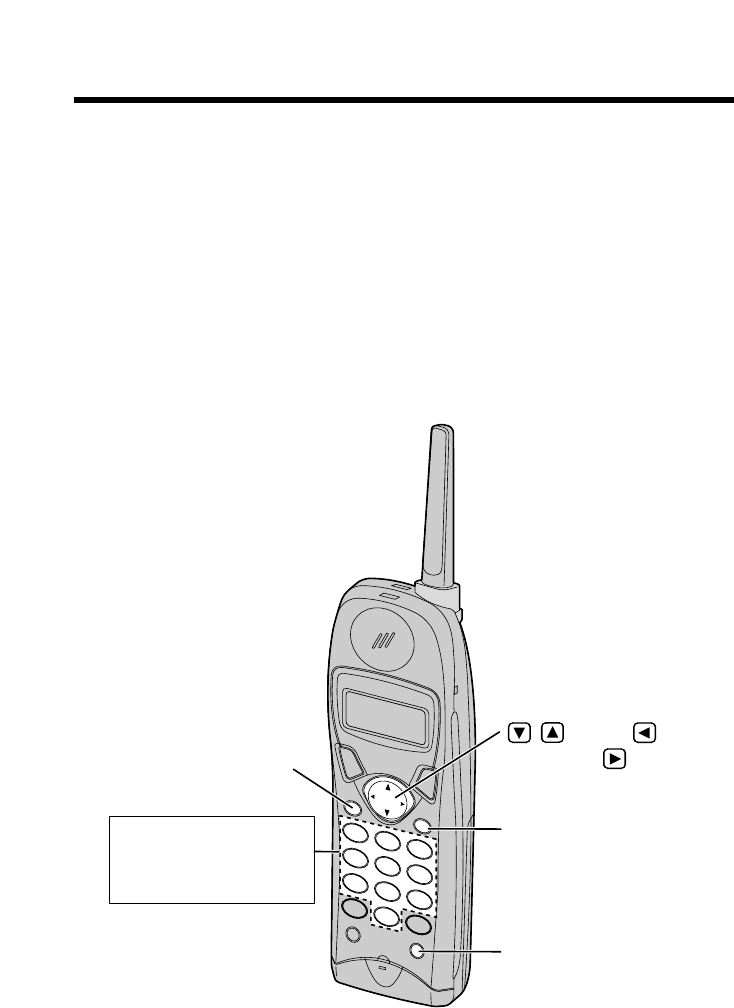
Using the Directory
42
You can store up to 50 names and phone numbers in the directory using
the handset. All directory items are sorted by the first word in alphabetical
order. Using the directory, you can make a call by selecting a name on
the handset display.
Storing Names and Numbers in the
Directory
Make sure the unit is in the standby mode initially.
(INTERCOM/CLEAR)
(REDIAL/PAUSE)
, , BACK ,
FWD/EDIT
(FUNCTION/EXIT/CH)
The dialing buttons can
be used to enter letters
and symbols.
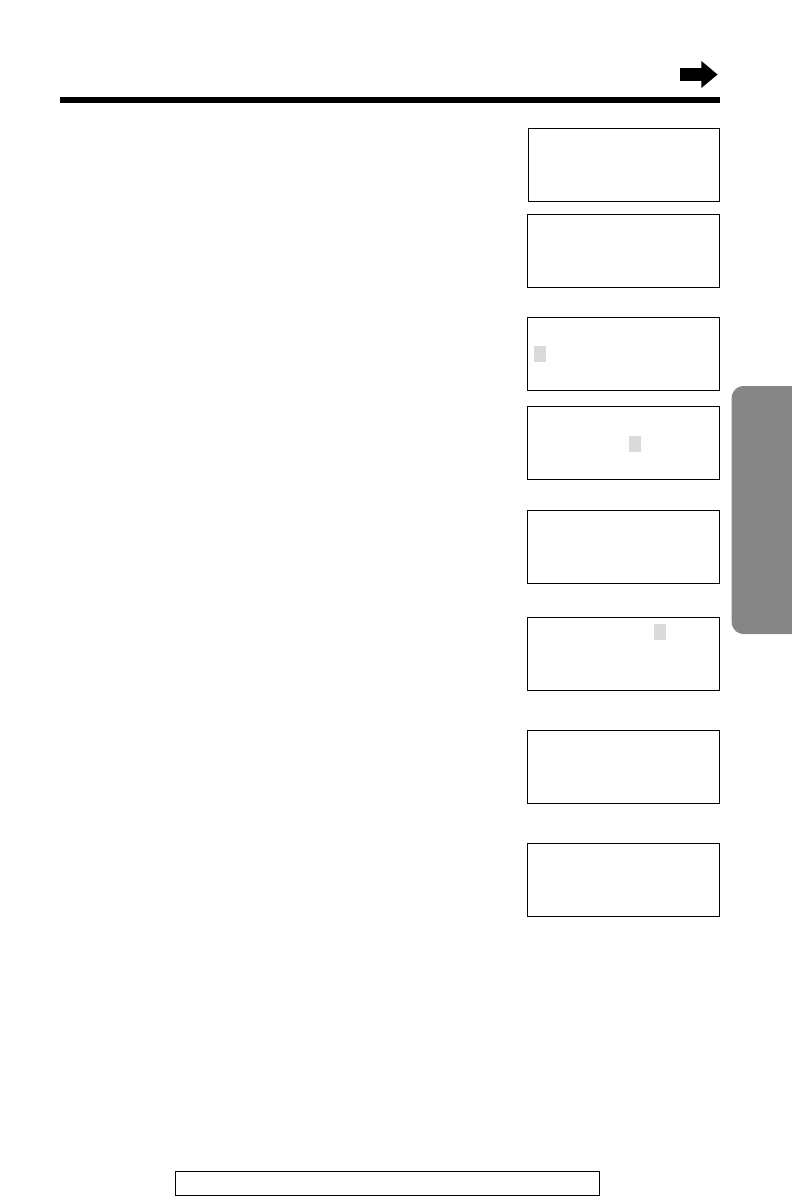
43
Cordless Telephone
For assistance, please call: 1-800-211PANA(7262)
1Press (FUNCTION/EXIT/CH).
2While the arrow points to “Save
directory”, press FWD/EDIT á(Yes key).
•The display shows the number of stored items
in the directory.
3Enter a name, up to 15 characters using
the dialing buttons (p. 45).
•To move the cursor, press BACK Üor
FWD/EDIT á.
•If a name is not required, press Ö(Next key)
and go to step 5.
4Press Ö(Next key).
5Enter a phone number, up to 22 digits.
•If you misdial, press (INTERCOM/CLEAR).
Digits are erased from the right. To erase all
digits, press and hold (INTERCOM/CLEAR).
6Press Ö(Next key).
•If you want to change the storing name or
number, press Ñ(Edit key) repeatedly to
reach the desired display and change it.
7Press FWD/EDIT á(Save key).
•A beep sounds.
•
To continue storing other items, repeat from step 2.
•To return to the standby mode, press
(FUNCTION/EXIT/CH).
•If a pause is required for dialing, (REDIAL/PAUSE) can be stored in a phone
number in step 5. This counts as one digit (p. 51).
•You can exit the programming mode any time by pressing (FUNCTION/EXIT/CH).
•If the display shows “Directory full” in step 2, press (FUNCTION/EXIT/CH).
To erase other stored items from the directory, see page 49.
•After the maximum of 50 items has been stored, “Directory full” is also
displayed.
H
Save directory
Ringer volume
GF H
=Yes
Enter name
Tom Jones
IH G
=Next
Directory=
20 items
Enter name
IH G
=Next
Enter phone no.
0987654321
IH G
=Next
Tom Jones
0987654321
F
=Edit
H
=Save
Tom Jones
0987654321
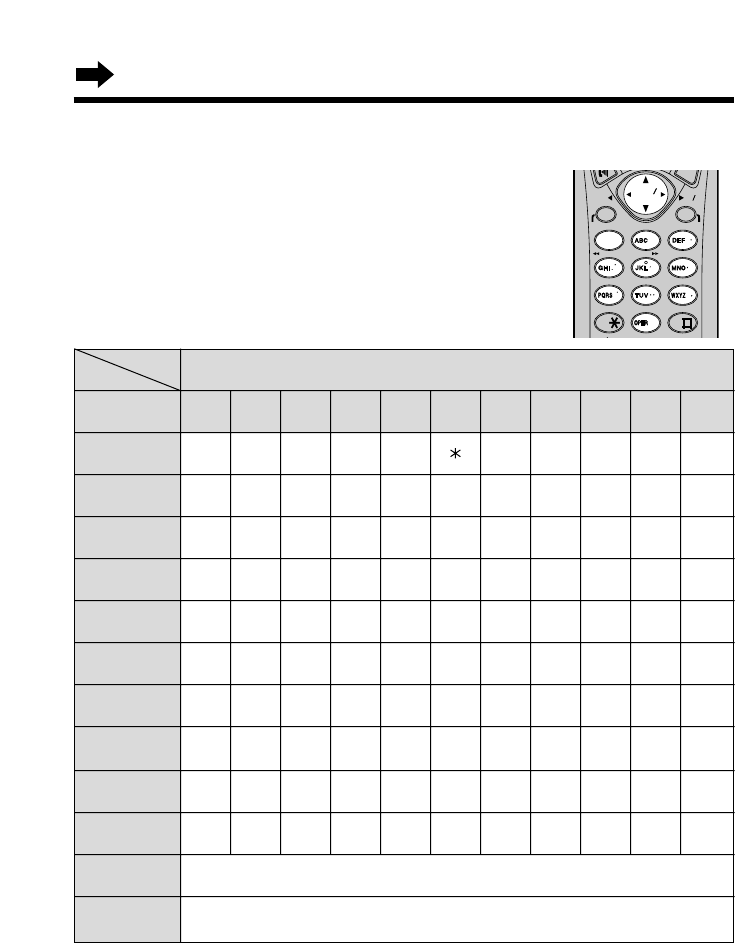
44
Using the Directory
#& ’() ,–./1
ABCabc2
DEFdef3
GHIghi4
JKLjkl5
MNOmno6
PQRSp q r s 7
TUVt uv8
WXYZwxyz9
0Blank
To move the cursor to the left
To move the cursor to the right
(1)
(2)
(3)
(4)
(5)
(6)
(7)
(8)
(9)
(0)
BACK
Ü
FWD/EDIT
á
1234567891011
Number of times key is pressed
Selecting Characters to Enter Names
The handset dialing buttons ((0) to (9)), BACK Ü
and FWD/EDIT ácan be used to enter letters
and symbols. The letters are printed on the
dialing buttons.
Pressing each button selects a character as
shown below.
Keys
•To enter another character using the same dialing button, press FWD/EDIT á
to move the cursor to the next space.
If you make a mistake while entering a name
Use BACK Üor FWD/EDIT áto move the cursor to the incorrect
character, press (INTERCOM/CLEAR) to delete and enter the correct
character. Each time you press (INTERCOM/CLEAR), a character is erased
from the right. To erase all characters, press and hold
(INTERCOM/CLEAR).
LOUD LOUD
SESEARCRCH
ON
OFF
BACK
REDI LREDIAL
PAUSE
FWD EDITEDIT
FUNCTION EXITFUNCTION EXIT
TONETONE
INTERCOM/CLEARINTERCOM/CLEAR
TALK
DIRECT
1
2
3
4
5
6
78
9
0
CH
STOP
ALL L MSG
ANS OFF
ANS S ON
SKIPKIP
NEW W MSG
REPEPEAT
FLFLA HSH
CCALLWL WAIT
PLAYBACK
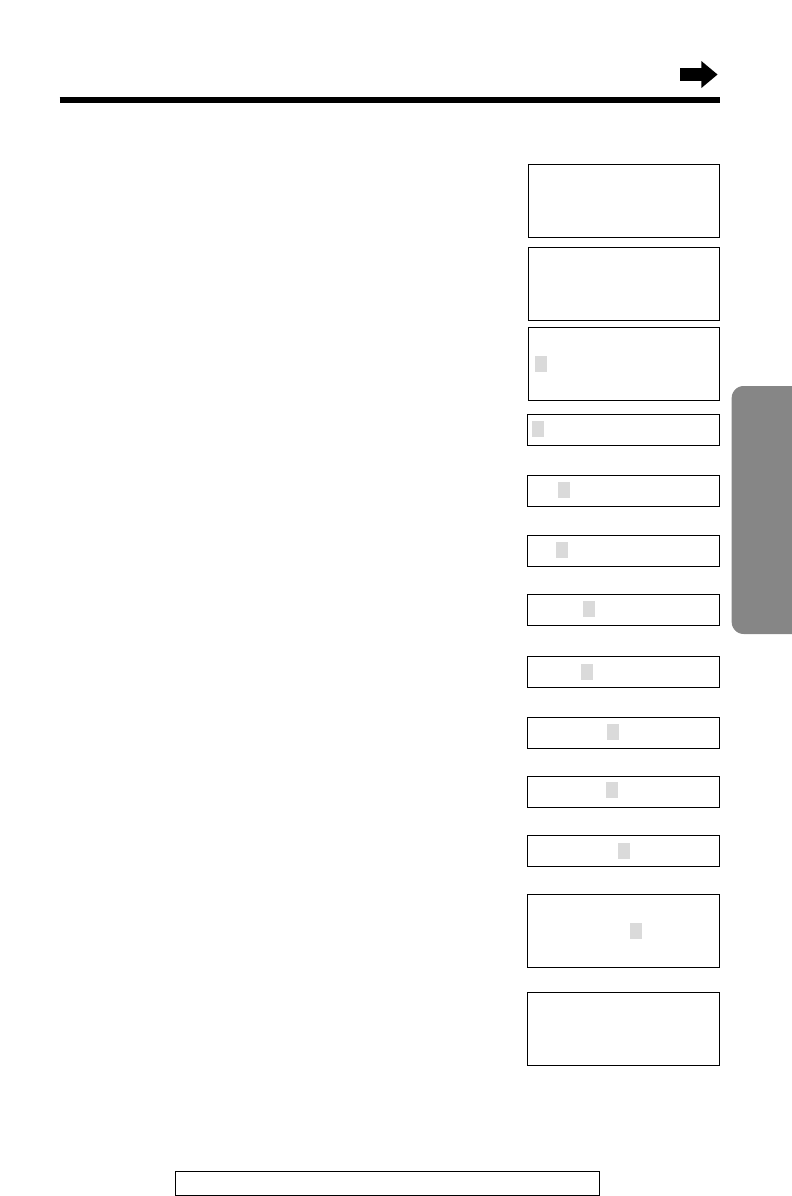
For assistance, please call: 1-800-211PANA(7262) 45
Cordless Telephone
For example, to enter “Tom Jones”:
1Press (FUNCTION/EXIT/CH).
2While the arrow points to “Save
directory”, press FWD/EDIT á
(Yes key).
3Press (8).
4Press (6) six times, then press FWD/EDIT
áto move the cursor to the right.
5Press (6) four times.
6Press FWD/EDIT átwice to enter a blank.
7Press (5).
8Press (6) six times, then press FWD/EDIT
áto move the cursor to the right.
9Press (6) five times.
10Press (3) five times.
11Press (7) eight times.
12When finished, press Ö(Next key).
•To enter a phone number and continue
storing, see page 43, from step 5.
Enter name
Tom Jones
IH G
=Next
T
To
Tom
Tom
Tom J
Tom Jo
Tom Jon
Tom Jone
Directory=
20 items
Enter name
IH G
=Next
Enter phone no.
H
Save directory
Ringer volume
GF H
=Yes
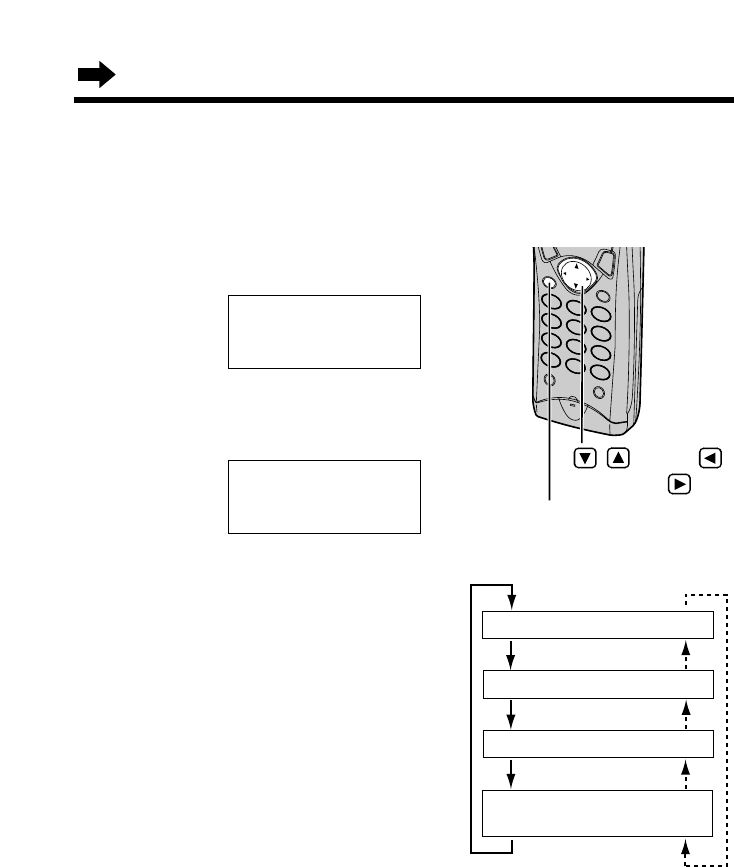
46
Using the Directory
Finding Items in the Directory
You can search the directory using the handset.
Make sure the unit is in the standby mode initially.
1Press BACK Üor FWD/EDIT áto
enter the directory list.
2Press Öor Ñ.
•The first item is displayed.
3Press Öor Ñrepeatedly until the
desired item is displayed.
.
•All directory items are stored in the
order shown on the right.
To search for a name by initial
#Press the dialing button for the
first letter of the desired name
until any name with the same
initial is displayed (see the
Index table on page 47).
Ex. To find “Frank”, press (3)
repeatedly until the first item
under “F” is displayed.
$Press Örepeatedly until the
name is displayed.
Alphabet letter
Symbol
Telephone number
Number
(If no name is stored)
Press Ö.Press Ñ.
•You can leave the directory list any time by pressing (FUNCTION/EXIT/CH).
•If “No items stored” is displayed in step 2, the directory is empty.
•In step 1, you can go to the Caller List by pressing FWD/EDIT á(p. 34).
, , BACK ,
FWD/EDIT
(FUNCTION/EXIT/CH)
Directory list
GF
H
=Caller’s list
Ann
1234567890

47
Cordless Telephone
For assistance, please call: 1-800-211PANA(7262)
1Press BACK Üor FWD/EDIT áto enter
the directory list.
2Press Öor Ñ.
•The first item is displayed.
3Press Öor Ñrepeatedly to find the
directory item that you want to dial.
•To search for the item by initial, see page 46.
•To exit the directory, press
(FUNCTION/EXIT/CH).
4Press (TALK).
•The number is dialed automatically.
5To hang up, press (TALK) or place the
handset on the base unit.
Other symbols, 1
A, B, C, 2
D, E, F, 3
G, H, I, 4
J, K, L, 5
Directory list
GF
H
=Caller’s list
Dialing from the Directory
Make sure the unit is in the standby mode initially.
(1)
(2)
(3)
(4)
(5)
(6)
(7)
(8)
(9)
(0)
IndexKeys IndexKeys
M, N, O, 6
P, Q, R, S, 7
T, U, V, 8
W, X, Y, Z, 9
0
Index table
Frank
4567890
Talk
4567890
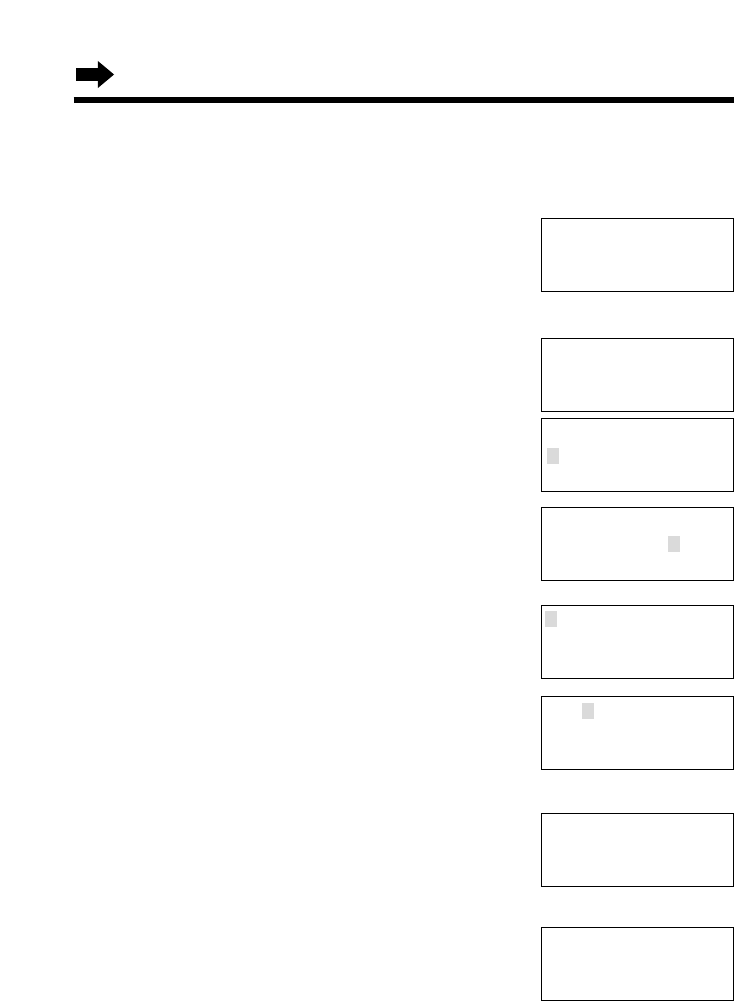
48
Using the Directory
Editing an Item in the Directory
Make sure the unit is in the standby mode initially.
1Press BACK Üor FWD/EDIT áto enter
the directory list.
2Press Öor Ñ.
•The first item is displayed.
3Press Öor Ñrepeatedly to find the
directory item you want to change, and
press FWD/EDIT á.
•To search for the item by initial, see page 46.
•If you do not need to change the name, go to
step 5.
4Edit the name using the dialing buttons,
BACK Üor FWD/EDIT á(p. 45), up to 15
characters.
5Press Ö(Next key).
•If you do not need to change the number, go to
step 7.
6Add a number to the current number.
•Each time you press (INTERCOM/CLEAR),
a digit is erased from the right. To erase all
digits, press and hold (INTERCOM/CLEAR).
7Press Ö(Next key).
•If you want to change the storing name or
number, press Ñ(Edit key) repeatedly to
reach the desired display and change it.
8Press FWD/EDIT á(Save key).
•A beep sounds.
•To continue editing other items, repeat from
step 3.
•To return to the standby mode, press
(FUNCTION/EXIT/CH).
•You can exit the programming mode any time by pressing (FUNCTION/EXIT/CH).
Jane
1234567
Enter name
Jane Walker
IH G
=Next
1234567
IH G
=Next
0981234567
IH G
=Next
Enter name
Jane
IH G
=Next
Directory list
GF
H
=Caller’s list
Jane Walker
0981234567
F
=Edit
H
=Save
Jane Walker
0981234567
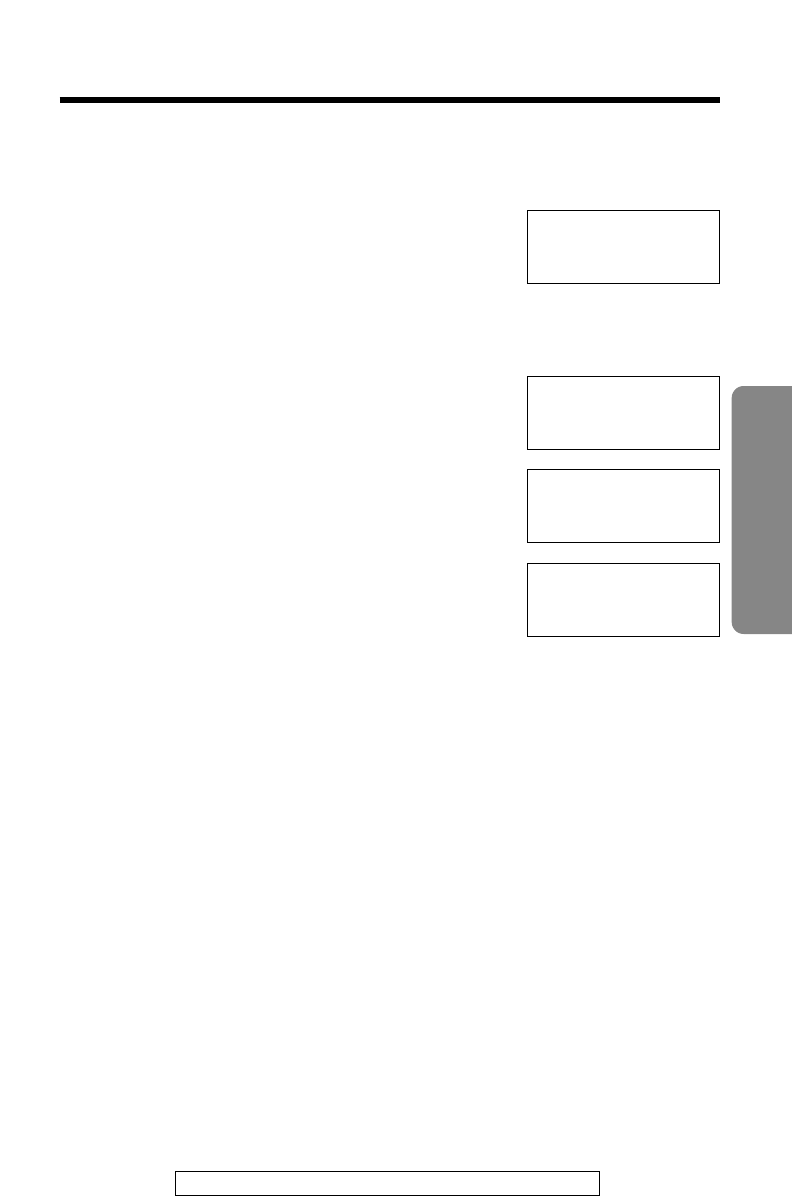
49
Cordless Telephone
For assistance, please call: 1-800-211PANA(7262)
Erasing an Item from the Directory
Make sure the unit is in the standby mode initially.
1Press BACK Üor FWD/EDIT áto enter
the directory list.
2Press Öor Ñ.
•The first item is displayed.
3Press Öor Ñrepeatedly to find the
directory item you want to erase.
•To search for the item by initial, see page 46.
4Press (INTERCOM/CLEAR).
•To stop erasing, press BACK Ü(No key).
5Press FWD/EDIT á(Yes key) or
(INTERCOM/CLEAR).
•A beep sounds and the item is erased.
•To erase other items, repeat from step 3.
•To return to the standby mode, press
(FUNCTION/EXIT/CH).
•You can exit the programming mode any time by pressing (FUNCTION/EXIT/CH).
Helen
1234567890
Clear?
I
=No
H
=Yes
Clear
Directory list
GF
H
=Caller’s list
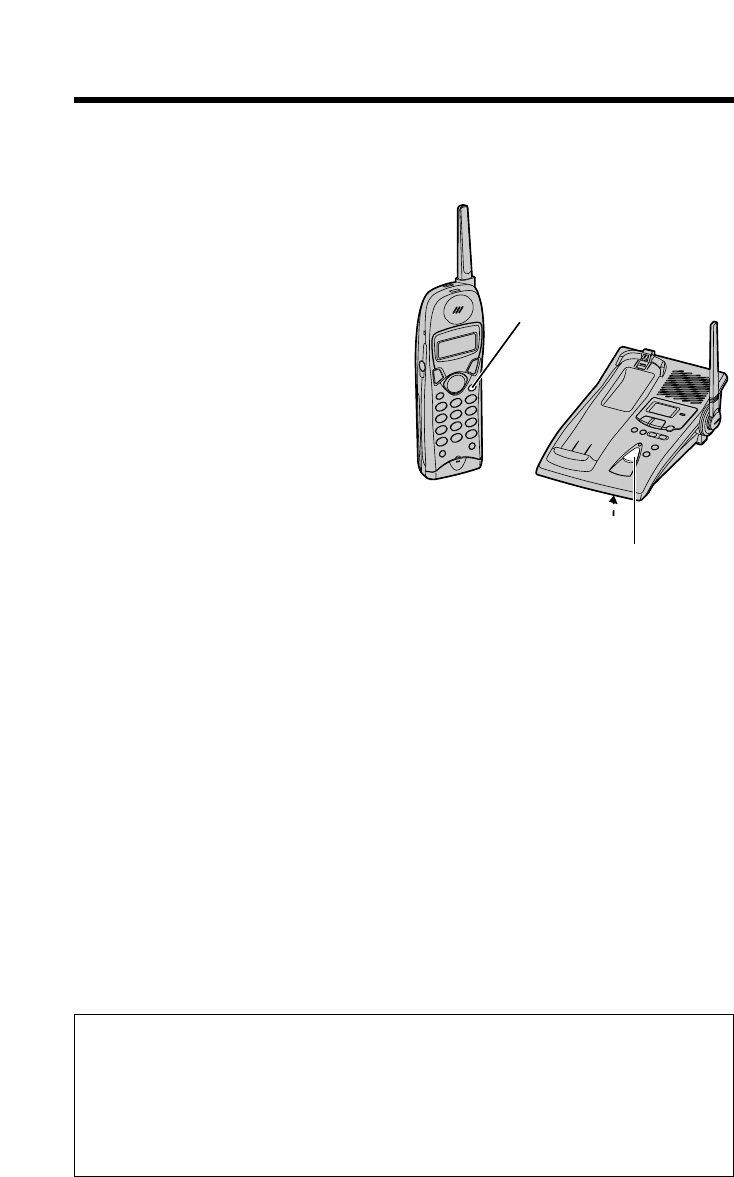
50
During an intercom call:
•Intercom calls can only be ended with the handset.
•If the handset user has difficulty hearing the base unit user, decrease the
base unit speaker volume by pressing VOLUME Ö.
•If an incoming call is received, the intercom call stops and the unit starts to
ring. To answer, press (TALK).
Intercom
A 2-way intercom is possible between the handset and the base unit.
Paging the base unit from the handset
1Handset:
Press (INTERCOM/CLEAR).
Talk to the paged party after
the beeps.
•“Intercom” is displayed.
2Base unit:
When the other party’s
voice is heard, answer
using the MIC.
3Handset:
To end the intercom, press
(INTERCOM/CLEAR).
Paging the handset from the base unit (Handset locator)
Using this feature, you can locate a misplaced handset.
1Base unit:
Press (LOCATOR/INTERCOM).
•The handset beeps for 1 minute and “Paging Press INTERCOM” is
displayed.
•To stop paging, press (LOCATOR/INTERCOM) again.
2Handset:
Press (INTERCOM/CLEAR) to answer.
•“Intercom” is displayed.
3Base unit:
Talk into the MIC.
4Handset:
To end the intercom, press (INTERCOM/CLEAR).
(INTERCOM/CLEAR)
(LOCATOR/INTERCOM)
MIC
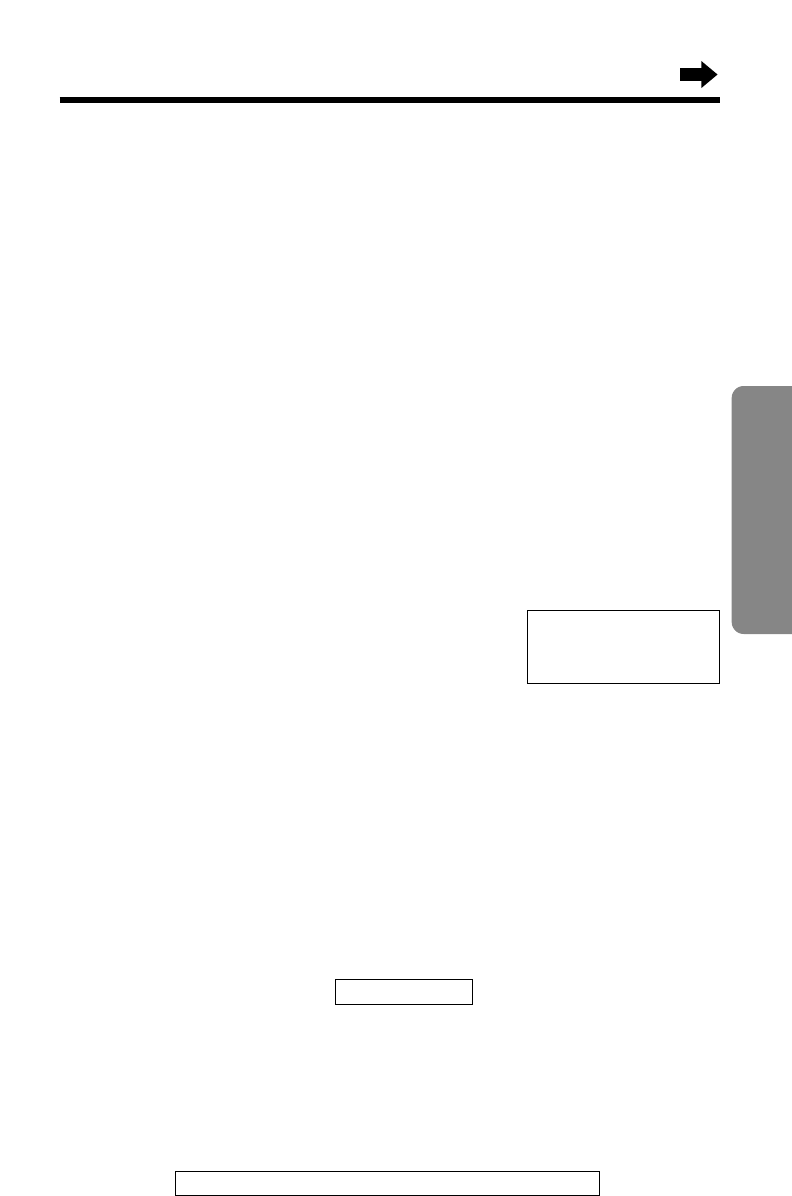
Special Features
51
Cordless Telephone
For assistance, please call: 1-800-211PANA(7262)
Automatic Security Code Setting
Each time you place the handset on the base unit, the unit automatically
selects one of more than a million security codes. These codes help
prevent the unauthorized use of your telephone line by another cordless
telephone user.
For Call Waiting Service Users
Press (FLASH/CALL!WAIT/PLAYBACK) if you hear a call-waiting tone while
talking.
•The first call is put on hold and you can answer the second call.
•To return to the first caller, press (FLASH/CALL!WAIT/PLAYBACK) again.
•The call waiting service cannot be used when:
—the answering system is recording someone’s message, or
—a parallel connected telephone is in use.
•If this function does not operate properly, consult your telephone company for
details.
Call Waiting Caller ID Feature
Call Waiting Caller ID Feature allows your
handset to display the second caller’s
information. After you hear a call-waiting tone
while talking, the handset will display the caller’s
name with the phone number and
“----Waiting----”.
•Please contact your telephone company for details and availability in your area.
How to Use the PAUSE Button
(For Analog PBX Line/Long Distance Service Users)
We recommend you press (REDIAL/PAUSE) if a pause is required for
dialing with a PBX or to access a long distance service.
Ex. Line access number (9) (PBX)
(9) \(REDIAL/PAUSE) \
•Pressing (REDIAL/PAUSE) once creates a 3.5 second pause. This prevents
misdialing when you redial or dial a stored number.
•Pressing (REDIAL/PAUSE) more than once increases the length of the pause
between numbers.
Phone number
BROWN,NANCY
1-000-222-3333
----Waiting----
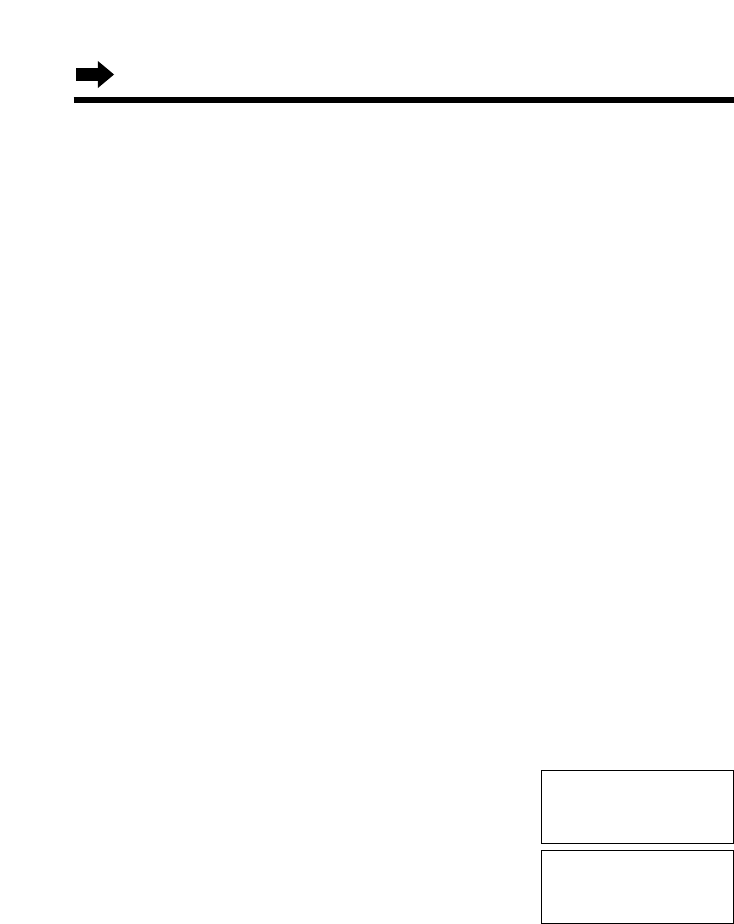
52
Flash time
:700ms
GF H
=Save
Save DIRECT#
H
Set flash time
GF H
=Yes
Special Features
Temporary Tone Dialing
(For Rotary or Pulse Service Users)
Press (TONE) before entering access numbers which require tone dialing.
•The dialing mode changes to tone. You can enter numbers to access an
answering service, electronic banking service, etc. When you hang up, the mode
will return to pulse.
•Access numbers entered after pressing (TONE) will not be included when
redialing.
FLASH Button
Pressing (FLASH/CALL!WAIT/PLAYBACK) allows you to use special
features of your host PBX such as transferring an extension call or
accessing special telephone services (optional) such as call waiting.
Selecting the flash time
The flash time depends on your telephone exchange or host PBX.
You can select the following flash times: “700, 600, 400, 300, 250, 110,
100 or 90 ms (milliseconds)”. Your phone comes from the factory set to
“700 ms”. Make sure the unit is in the standby mode initially.
1Press (FUNCTION/EXIT/CH).
2Press Öor Ñrepeatedly until the arrow points to “Program”, and
press FWD/EDIT á(Yes key).
3Press Öor Ñrepeatedly until the arrow
points to “Set flash time”, and press
FWD/EDIT á(Yes key).
4Press Öor Ñrepeatedly until the desired time is displayed, and
press FWD/EDIT á(Yes key).
•A beep sounds.
•To return to the standby mode, press (FUNCTION/EXIT/CH).
•You can exit the programming mode any time by pressing
(FUNCTION/EXIT/CH).
•If you are connected via a PBX, a longer flash time may be necessary to use
PBX functions (transferring a call etc.). Consult your PBX supplier for the correct
setting.
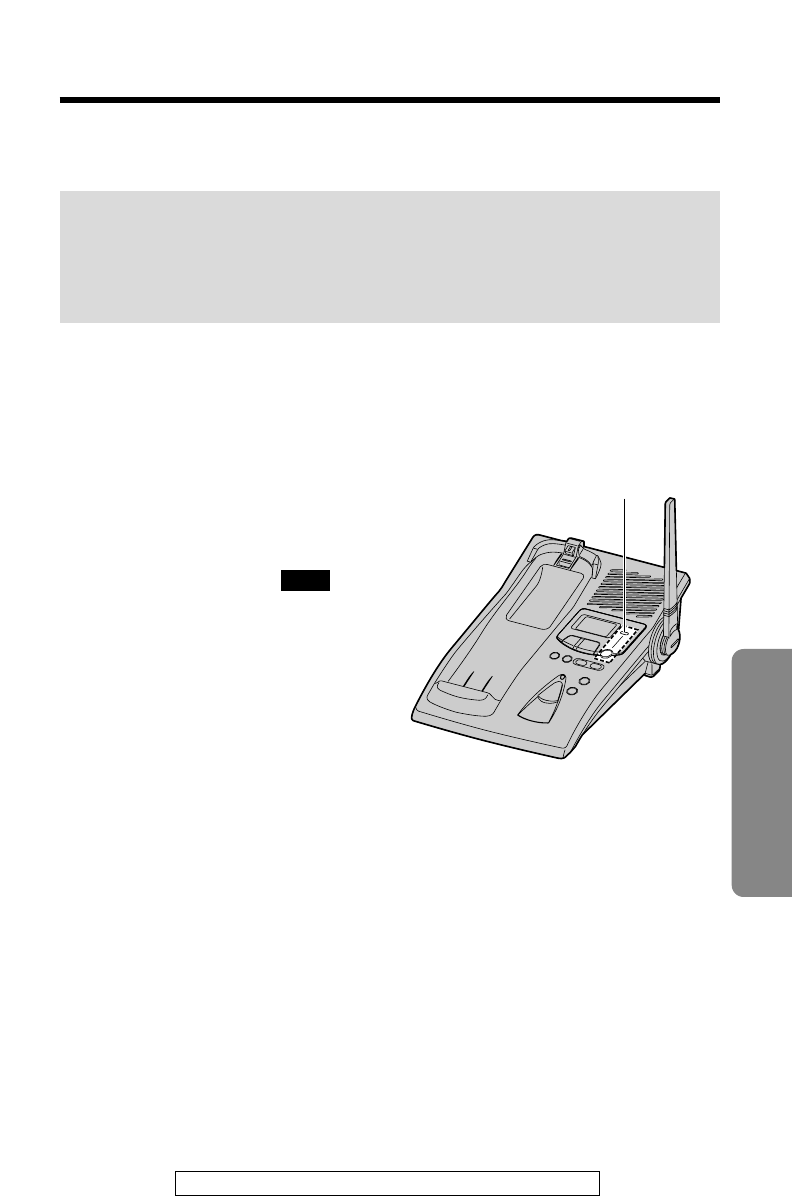
53
Answering System
Automatic Answering Operation
For assistance, please call: 1-800-211PANA(7262)
When the unit answers a call, a greeting message is played and the
caller’s message is recorded.
•The total recording time (including greeting message) is about
15 minutes. If messages are recorded in noisy rooms, the time may
be shortened by up to 3 minutes.
•A maximum of 64 messages (including greeting message) can be
recorded.
Setting the Unit to Answer Calls
Press (ANSWER!ON) to turn on the answering
system.
•The indicator lights and “Answer set” is
heard.
•The unit will announce the remaining
recording time if it is less than 5
minutes.
•If you hear “Memory full”, “ ” is
displayed on the base unit and the
ANSWER ON indicator flashes rapidly,
erase some, or all, of the messages
(p. 57).
FULL
•If you do not want the unit to answer calls, press (ANSWER!ON) again to turn off
the answering system. The indicator light goes out and “Answer off” is heard.
•You can also turn on the answering system remotely using any other phone
(p. 63).
Monitoring incoming calls
While a call is being recorded, you can monitor it through the speaker.
To answer the call with the handset, lift the handset off the base unit or
press (TALK). The unit stops recording.
(ANSWER!ON)
and Indicator
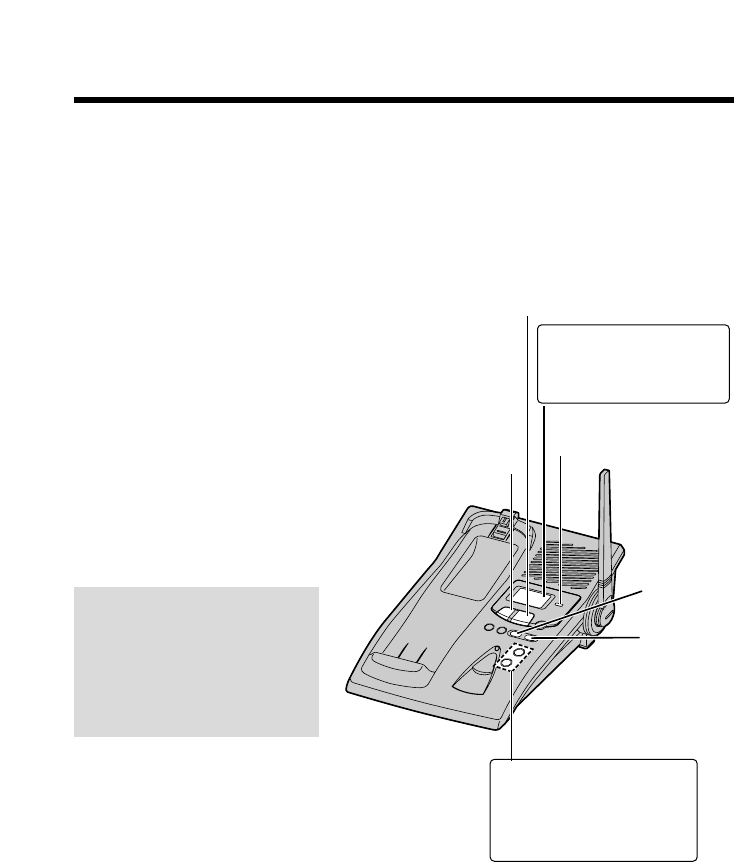
54
Listening to Messages
You can see the total number of recorded messages on the base unit
display. If the ANSWER ON indicator flashes, new messages have been
recorded.
Listening to only new
messages
Press (NEW!MESSAGE/SLOW!TALK)
briefly.
•The unit announces the
number of new messages and
plays them back.
Listening to all recorded
messages
Press and hold
(NEW!MESSAGE/SLOW!TALK) until
playback starts.
•At the end of the last
message, “End of final
message” is heard. The unit
will announce the
remaining recording time if
it is less than 5 minutes.
(STOP)
(REPEAT)
(SKIP)
(NEW!MESSAGE/SLOW!TALK)
ANSWER ON Indicator
During playback,
the display shows
the message number.
To increase the volume,
press VOLUME Ñ.
To decrease, press
VOLUME Ö.
Slow Talk Message Playback
For easier listening of recorded messages, you can slow down the
playback speed by pressing (NEW!MESSAGE/SLOW!TALK) during
playback. Each time you press the button, the playback speed will change
to slow/normal.
Press (NEW!MESSAGE/SLOW!TALK) during playback.
•The playback speed will slow down by 30%.
•To return to the normal speed, press (NEW!MESSAGE/SLOW!TALK) again
during playback.
•The playback speed will return to normal after playing back all messages.
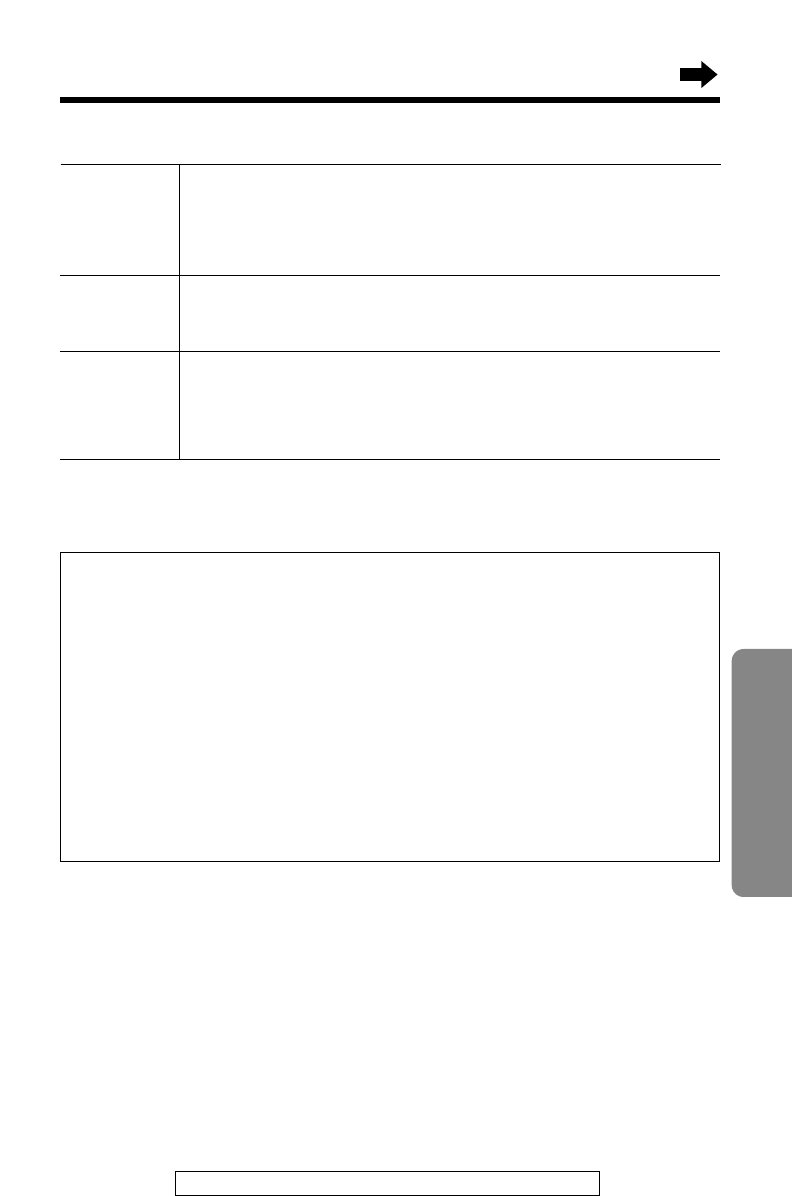
55
Answering System
For assistance, please call: 1-800-211PANA(7262)
For Caller ID service users (p. 32)
During playback, when the handset is on the base unit, the handset
display will show the name and/or number of the caller whose message
is being played.
To call back the displayed number:
During playback, lift the handset and press (TALK) within 10 seconds.
•The unit stops playback and automatically dials the displayed phone number.
•After listening to new incoming messages, “√” will be added to the call entries
in the Caller ID Caller List (p. 35).
To stop
operation
Press (STOP).
•To resume playback, press (NEW!MESSAGE/SLOW!TALK).
•If you do not press any button for 60 seconds or if you press
(STOP) again, the unit will return to the standby mode.
To repeat from the beginning of the message
Press (REPEAT).
•If you press within 5 seconds of playback, the previous
message will be played.
To skip to the next message
Press (SKIP).
During playback
To repeat
message
To skip
message
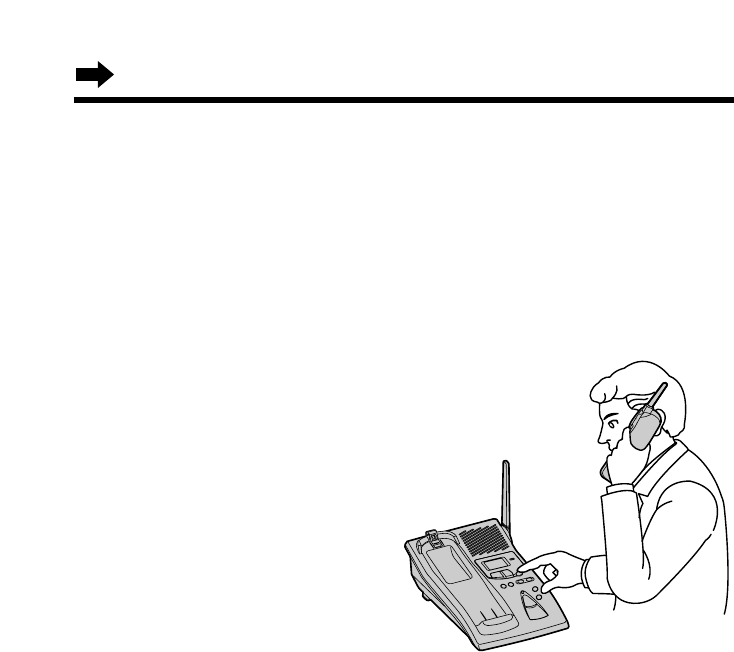
56
From the Handset
If someone else is in the room and you want to listen to the recorded
messages privately, you can use the handset.
1Handset:
Press
(FLASH/CALL!WAIT/PLAYBACK).
•The number of new messages is heard on the handset.
2Base unit:
To listen to new messages, press
(NEW!MESSAGE/SLOW!TALK)
briefly. To listen to all messages,
press and hold
(NEW!MESSAGE/SLOW!TALK) until
playback starts.
•The messages will be heard
on the handset.
•(REPEAT), (SKIP) and
(STOP) can also be used
during playback (p. 55).
3When finished, press
(FLASH/CALL!WAIT/PLAYBACK)
or place the handset on the
base unit.
•You can also listen to messages without using the base unit. See page 64.
Listening to Messages
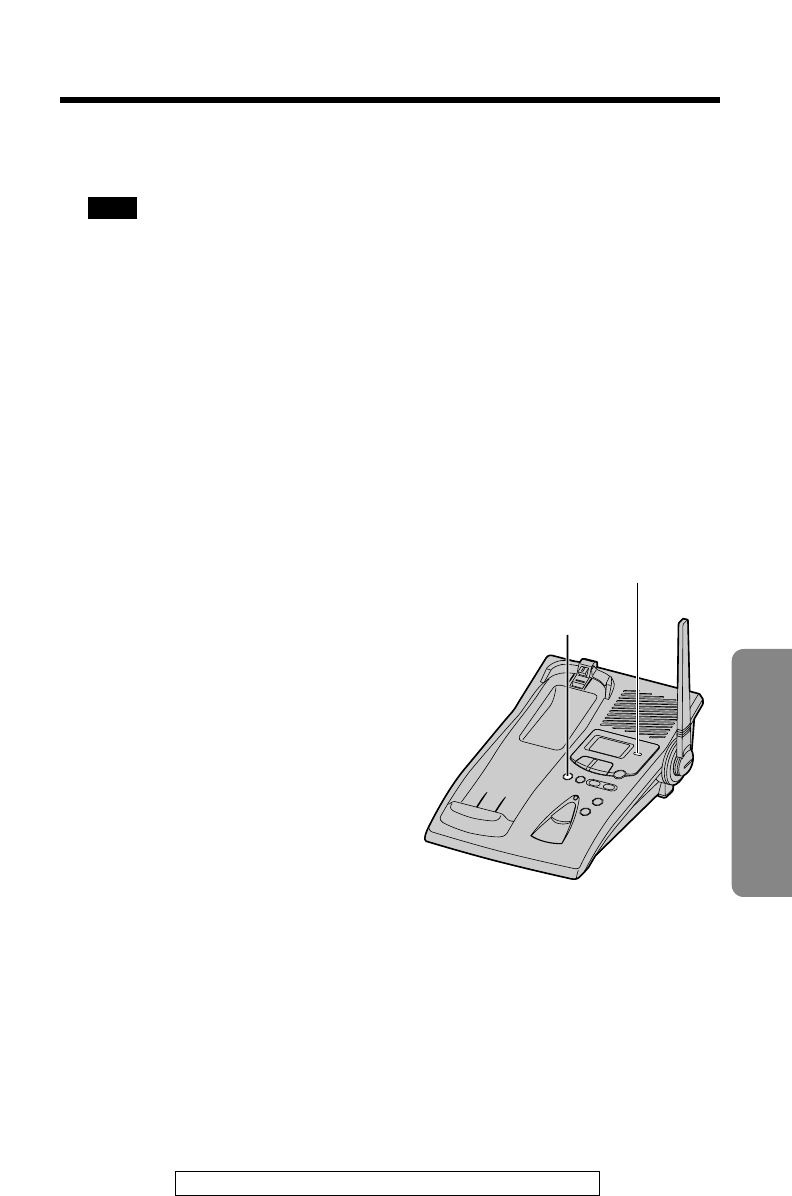
57
Answering System
Erasing Messages
For assistance, please call: 1-800-211PANA(7262)
The unit will announce the remaining recording time after playback, if it is
less than 5 minutes. New messages cannot be recorded when:
—“Memory full” is heard.
—“ ” is displayed on the base unit.
—the ANSWER ON indicator flashes rapidly.
Erase some, or all, of the messages. We recommend you erase
unnecessary messages after each playback.
Erasing a specific message
Press (ERASE) while the message you want to erase is being played.
•The unit erases the message.
•A short beep will sound and the unit will continue to play the next message.
Erasing all messages
All recorded messages, except the greeting message, can be erased at
one time.
1Press (ERASE).
•“Press ERASE again to erase all
messages” is heard.
2Within 5 seconds, press (ERASE)
again.
•A beep sounds and “No messages” is
heard.
•The base unit display shows “0”.
•The information in the Caller List will not be erased. To erase Caller List
information, see page 39.
FULL
(ERASE)
ANSWER ON Indicator
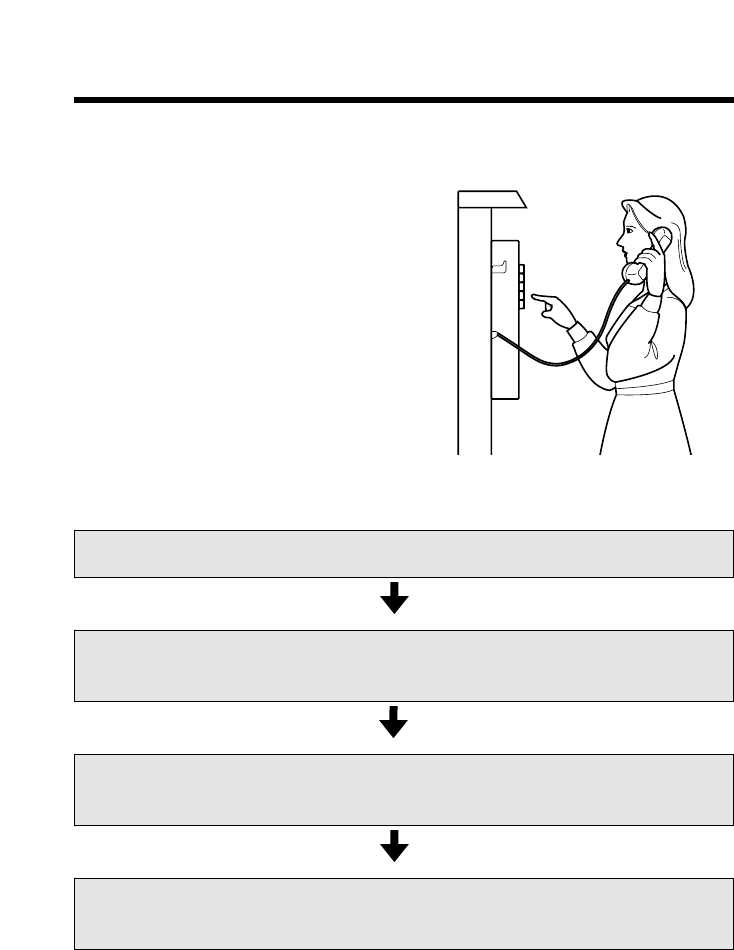
58
Remote Operation from a Touch Tone Phone
You can operate the answering system from any touch tone phone.
A synthesized voice menu will guide you on how to operate the unit
(p. 60).
•To skip the voice menu and operate the
unit directly, see page 62.
Summary of remote operation
Call your unit from a touch tone phone.
Enter your remote code (p. 59) during or after the greeting message.
•The number of new messages is heard.
After 3 seconds, the voice menu will start (p. 60).
Follow the menu or enter the direct commands (p. 62).
To end remote operation, hang up.
•The messages are saved.
•The unit will announce the remaining recording time after playback, if it is less
than 5 minutes.
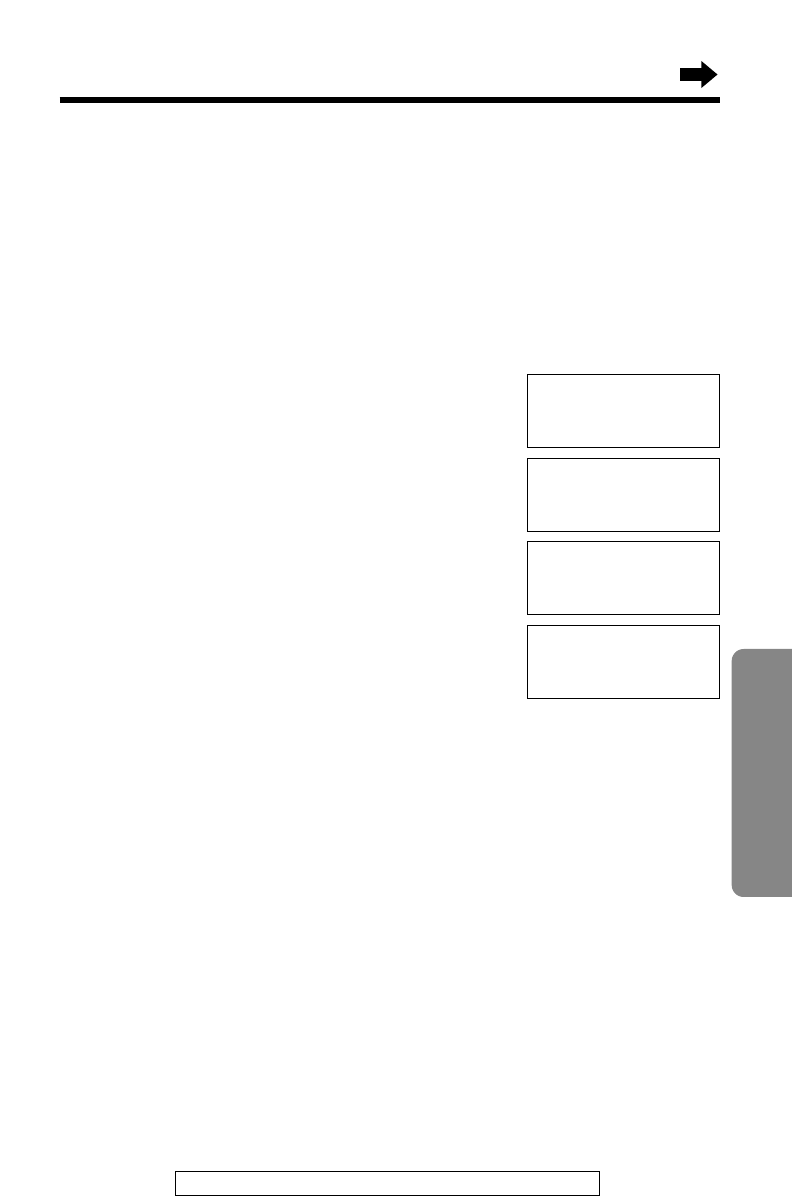
59
Answering System
For assistance, please call: 1-800-211PANA(7262)
Setting the Remote Code
The remote code prevents unauthorized people from accessing your unit
and listening to your messages. Choose any 2-digit number (00–99).
The factory preset remote code is “11”. If you do not program your own
remote code, you can use “11”.
Make sure the unit is in the standby mode initially.
1Press (FUNCTION/EXIT/CH).
2Press Öor Ñrepeatedly until the arrow
points to “Program”.
3Press FWD/EDIT á(Yes key).
4Press Öor Ñrepeatedly until the arrow
points to “TAD program”.
5Press FWD/EDIT á(Yes key).
•“P” is displayed on the base unit.
6Press (1).
•The current remote code is displayed on the
base unit.
7Enter a remote code using a 2-digit
number (00–99).
8Press FWD/EDIT á(Save key).
•A beep sounds.
•To return to the standby mode, press (FUNCTION/EXIT/CH).
•If 6 beeps sound during programming, a wrong key was pressed. Enter the
correct number.
To check the remote code
Repeat steps 1 to 6.
•The current remote code is displayed on the base unit. When finished, press
(FUNCTION/EXIT/CH).
Talk switching
H
TAD program
GF H
=Yes
Answering
system setting.
See base unit.
H
Program
LCD contrast
GF H
=Yes
H
Save DIRECT#
Set flash time
GF H
=Yes
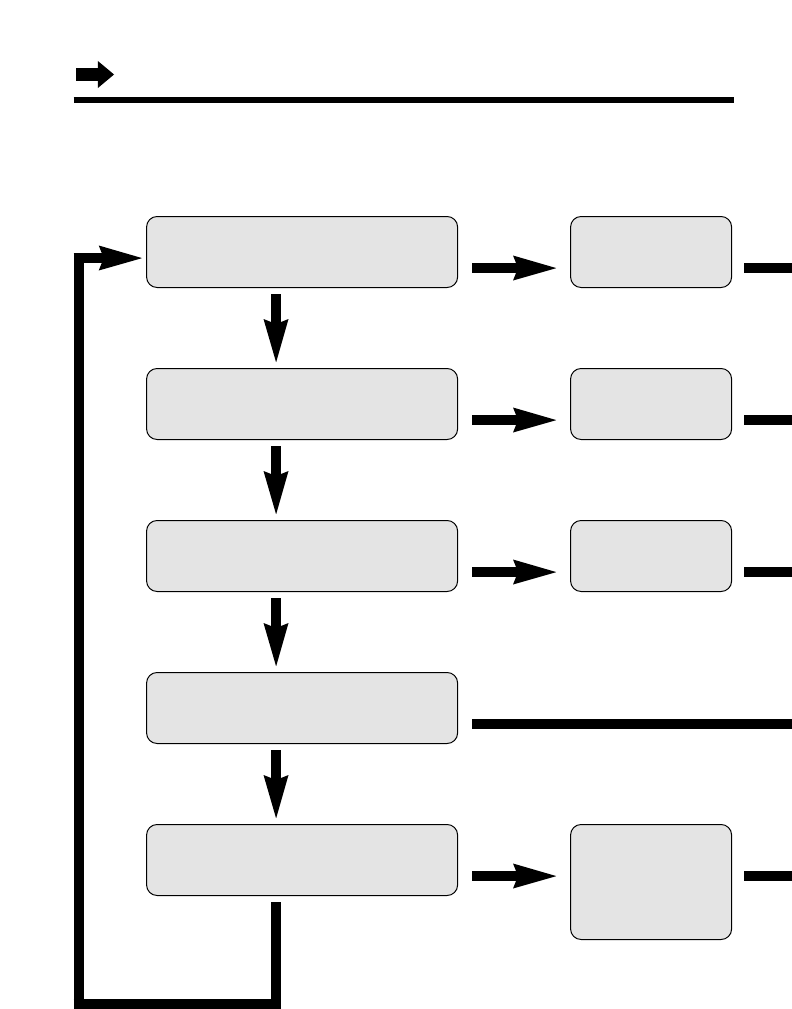
60
Remote Operation from a Touch Tone Phone
Voice Menu
The shaded boxes are voice prompts.
Press 1 to play back all messages.
Press 2 for other functions.
Press 1 to play back new messages.
Press 2 for other functions.
Press 1 to record your message.
Press 2 for other functions.
Press 1 to erase all messages.
Press 2 for other functions.
Press 1 to record your greeting.
Press 2 for other functions.
All message
playback.
New message
playback.
Please leave
your message.
Press 7 to record
your greeting.
Press 9 to end
recording.
Press (2).
Press (2).
Press (2).
Press (2).
Press (2).
Press (1).
Press (1).
Press (1).
Press (1).
Press (1).
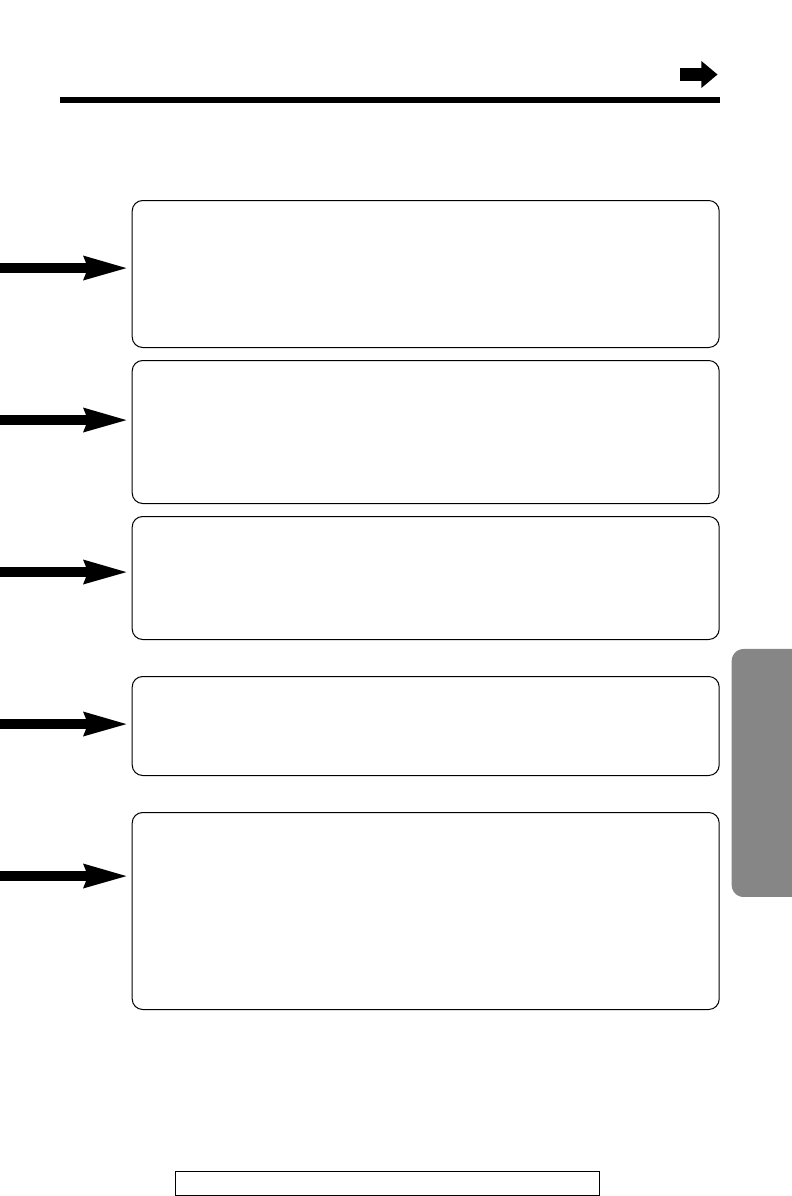
61
Answering System
For assistance, please call: 1-800-211PANA(7262)
All Message Playback
All recorded messages are played back. At the end of the last
message, “End of final message” is heard. The unit will
announce the remaining recording time if it is less than
5 minutes.
New Message Playback
Only new messages are played back. At the end of the last
message, “End of final message” is heard. The unit will
announce the remaining recording time if it is less than
5 minutes.
Recording a Memo Message
You can leave a personal message.
1. Talk after you hear “Please leave your message”.
2. When you finish recording, hang up.
Erasing All Messages
All recorded messages (except greeting message) are
erased.
Recording a Greeting Message
You can re-record your greeting message.
1. Press (7).
You will hear a voice prompt followed by a long beep.
2. After the beep, talk for up to 2 minutes.
3. When you finish recording, press (9).
4. Your greeting will be played back for confirmation.
•3 seconds after playback, the voice menu will start again from the beginning.
•If you hear “Memory full” after playback, erase some, or all, of the messages
(p. 63).
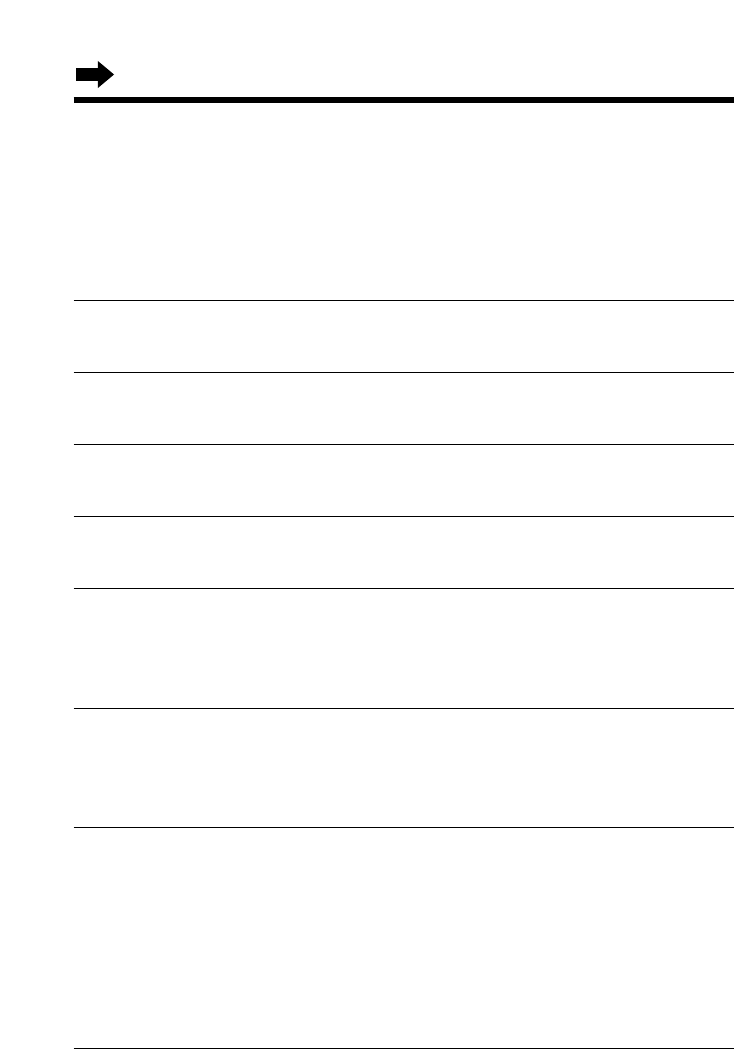
62
[
Remote Operation from a Touch Tone Phone
Direct Remote Operation
Once you have entered the remote code, you can also control your unit
by direct commands instead of using the voice menu. To end the remote
operation, hang up anytime.
Direct commands
NEW MESSAGE
PLAYBACK
ALL MESSAGE
PLAYBACK
REPEAT
(During playback)
SKIP
(During playback)
CHANGING
PLAYBACK
SPEED
(During playback)
STOP
GREETING
MESSAGE
RECORDING
(4)
(5)
(1)
(2)
(9)
(7)
(9)
•Only new messages are played back.
•All messages are played back.
•The current message is repeated.
•The current message is skipped.
The next message is played.
•Each time you press the button, the
playback speed will change to
slow/normal.
•Operation is stopped temporarily.
•To resume operation, enter a direct
command within 15 seconds, or the
voice menu will start.
•A long beep sounds.
•After the beep, talk immediately for up to
2 minutes.
•The recording is stopped.
•The recorded message is played.
RECORD
[
(3)
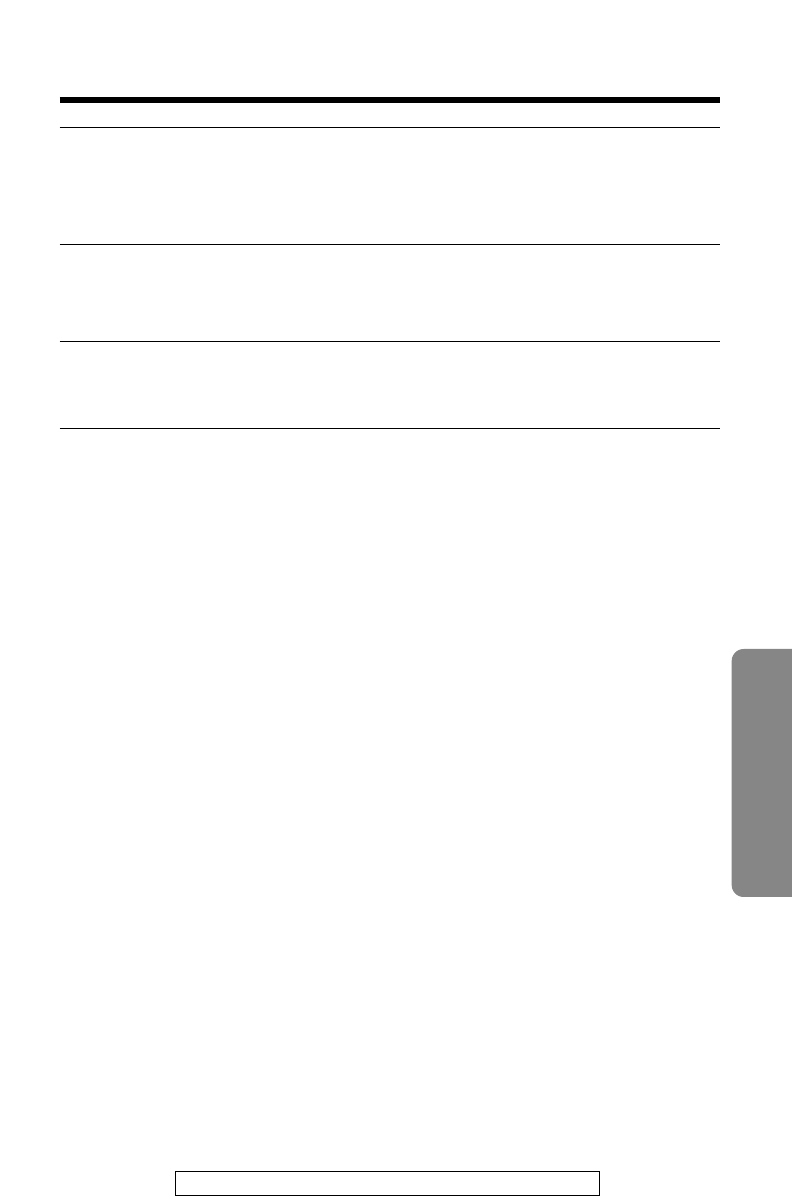
63
Answering System
For assistance, please call: 1-800-211PANA(7262)
ERASING A
SPECIFIC
MESSAGE
(During playback)
ERASING ALL
MESSAGES
ANSWERING
SYSTEM OFF (0)
•The current message is erased.
•A short beep will sound and the next
message will be played.
•All recorded messages are erased.
•A long beep sounds and “No messages” is
heard.
•The unit hangs up and will not answer
calls until turned on again.
Turning on the answering system
Call your unit and wait for 15 rings.
•The unit will answer and the greeting message will be played.
•The answering system will turn on. Hang up or enter the remote code for other
options.
•When turning on the answering system using a rotary or pulse service telephone,
you cannot enter the remote code for other options.
Skipping the greeting message
After calling your unit, press (*) during the greeting message.
•The unit skips the rest of the greeting message and you can start recording your
message after the long beep.
(*) (4)
(*) (5)
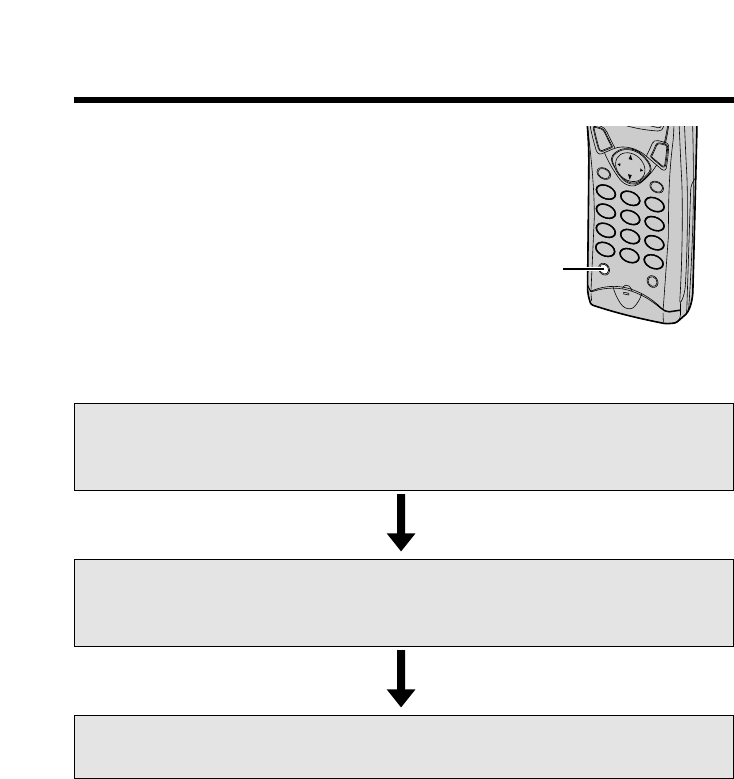
64
Remote Operation with the Handset
Voice menu
If no commands are entered after you press
(FLASH/CALL!WAIT/PLAYBACK), the unit will start the following voice
menu.
“Press 4 to play back new messages. Press 5 to play back all messages.”
•You can enter direct commands even if the voice menu has started.
You can operate your answering system
with the handset.
The announcements and recorded
messages can only be heard with the
handset.
Summary of remote operation
Press (FLASH/CALL!WAIT/PLAYBACK).
•The number of new messages is heard.
•“Remote operation” is displayed on the handset.
Enter the desired direct commands (p. 65).
•If you do not enter a command, the voice menu will start (see below).
•After the voice menu, all message playback will start.
To end remote operation, press (FLASH/CALL!WAIT/PLAYBACK).
•The messages are saved.
•The unit will announce the remaining recording time after playback, if it is less
than 5 minutes.
•If the unit starts to ring during the remote operation, press (TALK) to answer the
call. The remote operation is ended.
•If you hear “Memory full” after playback, erase some, or all, of the messages
(p. 65).
(FLASH/CALLÒWAIT/PLAYBACK)
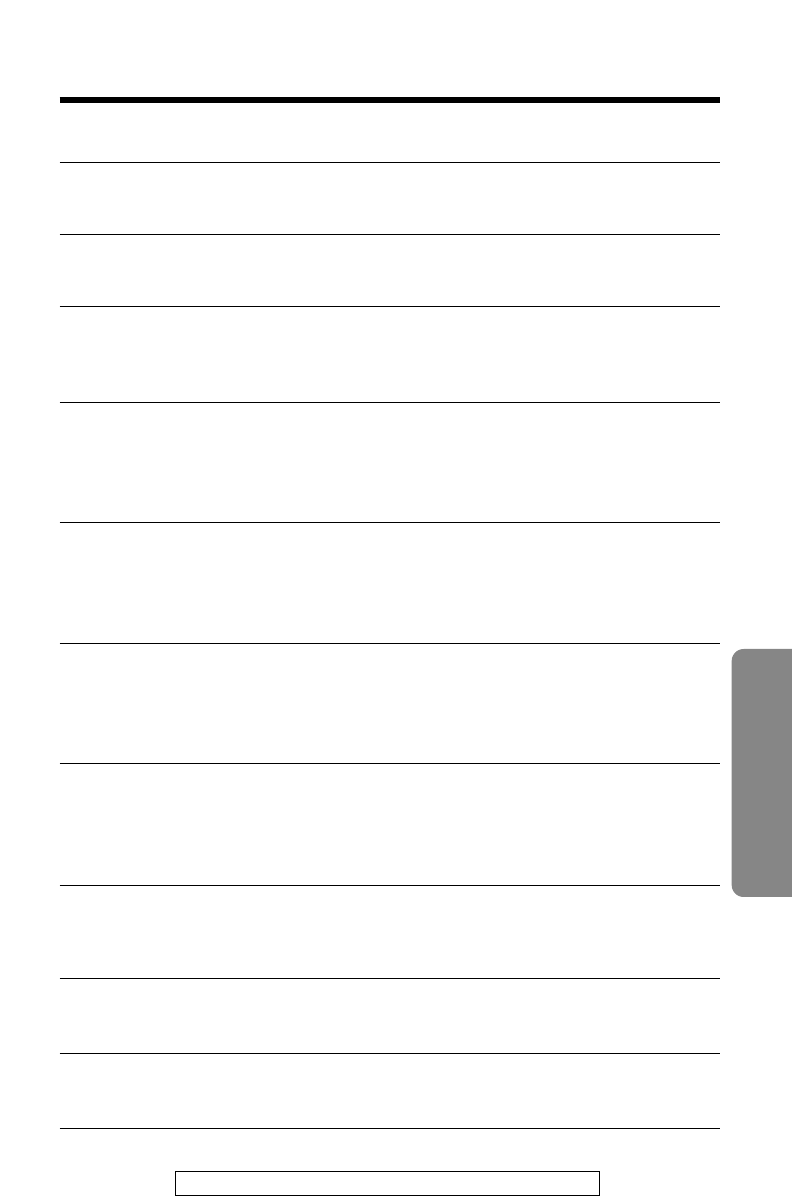
65
Answering System
For assistance, please call: 1-800-211PANA(7262)
Direct commands
NEW MESSAGE
PLAYBACK
ALL MESSAGE
PLAYBACK
REPEAT
(During playback)
SKIP
(During playback)
CHANGING
PLAYBACK
SPEED
(During playback)
STOP
ERASING A
SPECIFIC
MESSAGE
(During playback)
ERASING ALL
MESSAGES
ANSWERING
SYSTEM OFF
ANSWERING
SYSTEM ON
(4)
(5)
(1)
(2)
(9)
(*) (4)
(*) (5)
•Only new messages are played back.
•All messages are played back.
•The current message is repeated.
•You can also press BACK Üto repeat a
message.
•The current message is skipped.
The next message is played.
•You can also press FWD/EDIT áto skip
a message.
•Each time you press the button, the
playback speed will change to
slow/normal.
•Operation is stopped temporarily.
•To resume operation, enter a direct
command within 15 seconds, or the
voice menu will start (p. 64).
•The current message is erased.
•A short beep will sound and the next
message will be played.
•All recorded messages are erased.
•A long beep sounds and “No messages” is
heard.
•“Answer off” is heard and the answering
system is turned off.
•“Answer set” is heard and the answering
system is turned on.
(0)
(8)
(3)
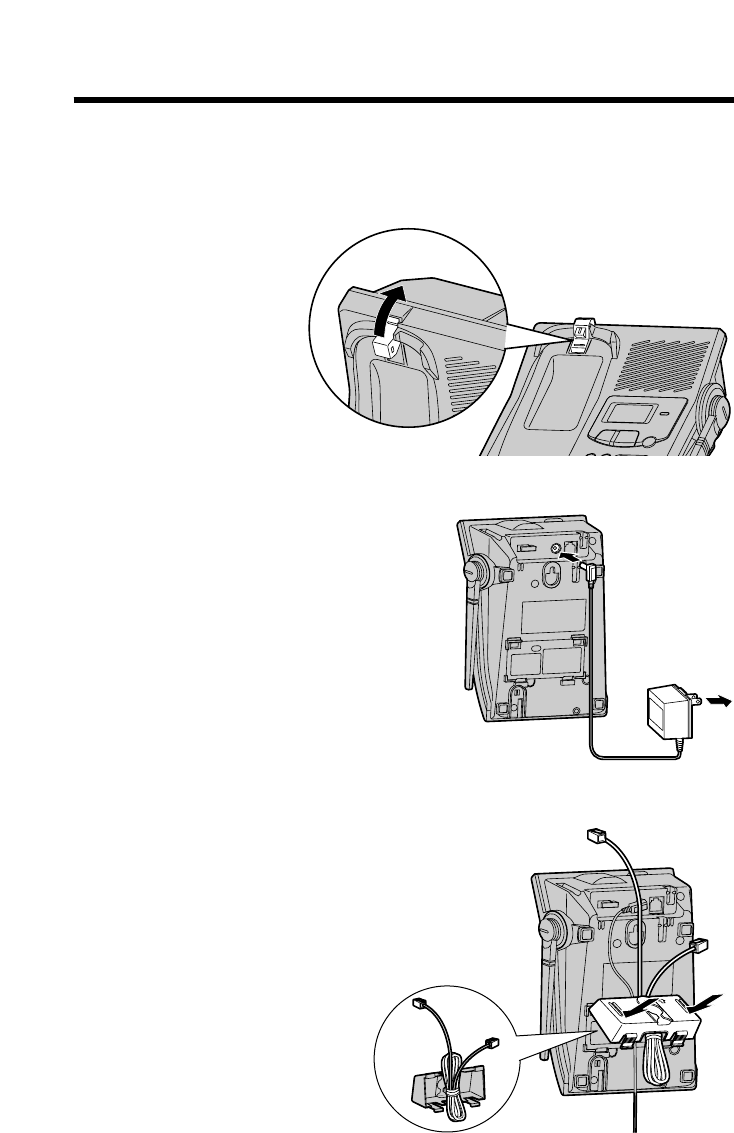
66
Wall Mounting
This unit can be mounted on a wall phone plate.
2Connect the AC adaptor.
3Tuck the telephone line cord inside
the wall mounting adaptor, then
push it in the direction of the arrow.
•The word “UP” should face upward.
1Push the hook and turn it around.
Turn the hook until a click is heard.
To Power
Outlet
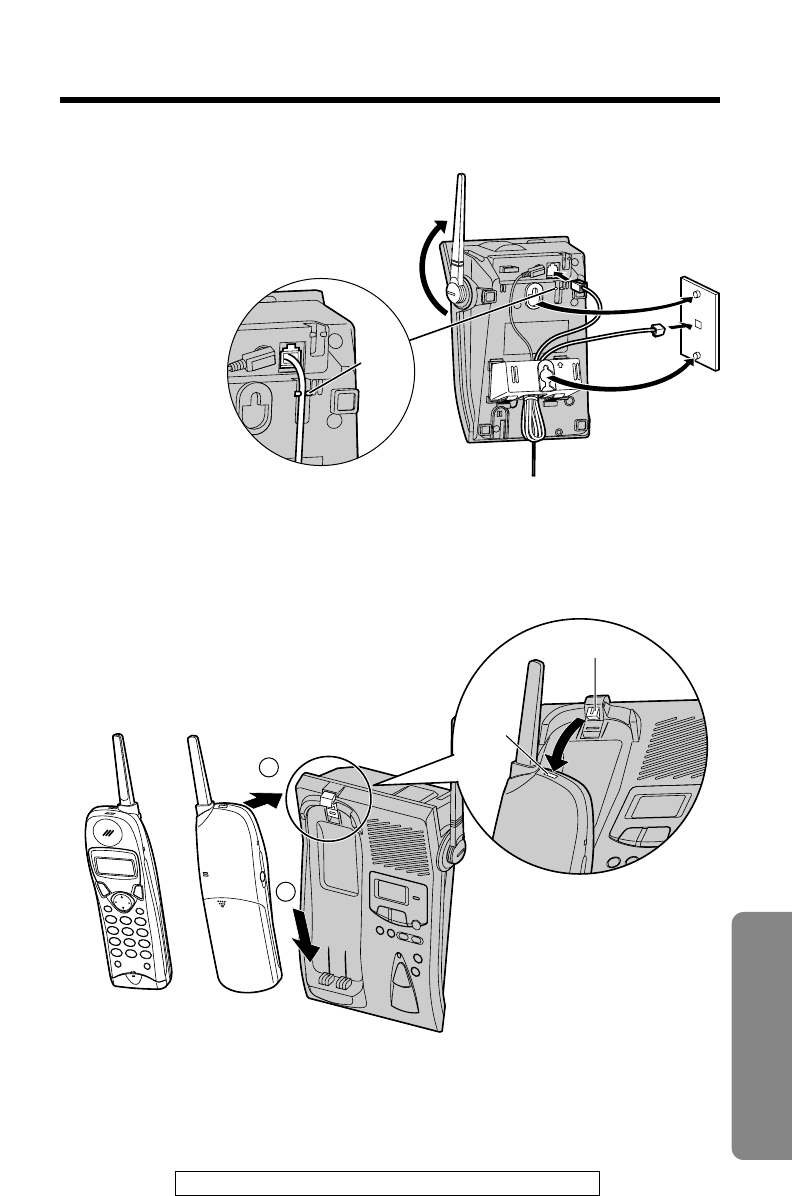
67
Useful Information
For assistance, please call: 1-800-211PANA(7262)
4Connect the telephone line cord.
Mount the unit, then slide down.
•Raise the antenna.
•Fasten the telephone line cord to
prevent it from being disconnected.
5To charge the handset battery:
Fix the charge contacts (#) and insert
the hook to the handset hole ($).
•The IN USE/CHARGE indicator lights.
2
1
Hook
Hole
Hook

68
Battery Replacement
A nickel cadmium battery that is recyclable powers the
product you have purchased. At the end of its useful life,
under various state and local laws, it is illegal to dispose of
this battery into your municipal waste stream. Please call
1-800-8-BATTERY for information on how to recycle this
battery.
If “Recharge battery” is displayed and/or “” flashes after being
fully charged, replace the battery with a new Panasonic P-P510
(N4HKGMB00001) battery. To order, call the accessories telephone
number on page 2.
1Press the notch on the
battery cover firmly and slide
it as indicated by the arrow.
2Remove the old battery.
Then install the new one.
•Insert the battery plug into the
connector as shown.
3Close the cover. Make sure you charge
the new battery for about 6 hours in
order to display the battery strength
prompt correctly (p. 13).
Red
Lead
Black Lead
Black
Lead
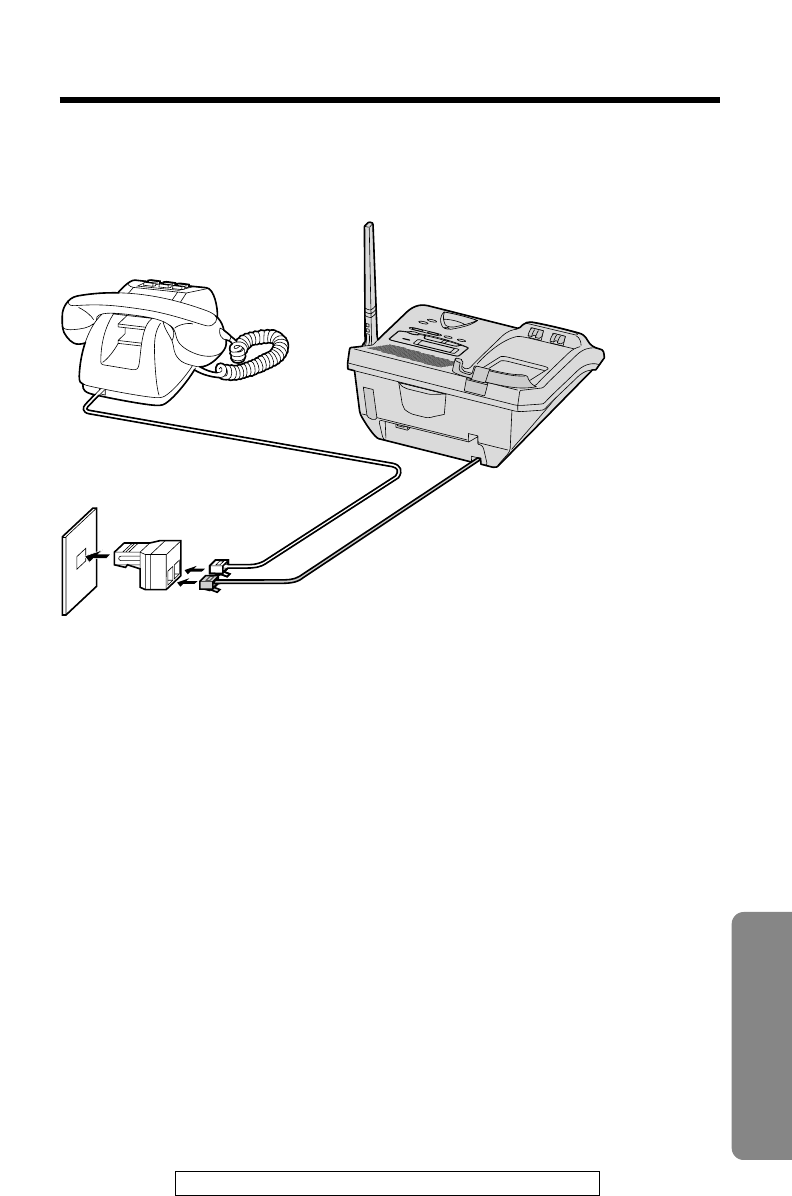
For assistance, please call: 1-800-211PANA(7262) 69
Useful Information
Adding Another Phone
This unit will not function during a power failure. To connect a standard
telephone on the same line, use the Panasonic T-adaptor KX-J66.
To order, call the accessories telephone number on page 2.
Standard Telephone
Single-Line
Telephone Jack
T-Adaptor (KX-J66)
Telephone
Line Cord
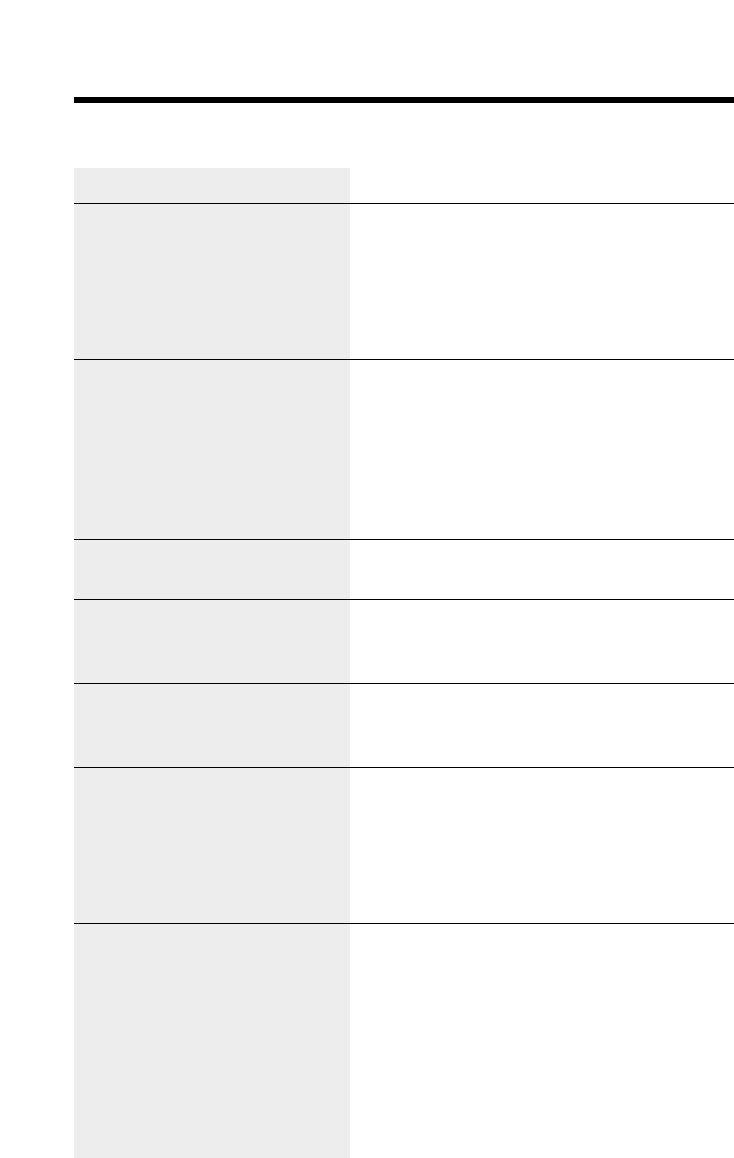
70
Before Requesting Help
Problem
“No link to base
Place on cradle and
try again.” is displayed
and an alarm tone sounds.
Static, sound cuts in/out,
fades. Interference from
other electrical units.
The handset does not ring.
The handset display is
blank.
The handset display is still
blank after pressing Ö, Ñ,
BACK Üor FWD/EDIT á.
You cannot store a name
and phone number in the
directory.
While programming or
searching, the unit starts to
ring and stops the program/
search.
Remedy
•You are too far from the base unit. Move
closer and try again.
•Place the handset on the base unit and
try again.
•Plug in the AC adaptor.
•Raise the base unit antenna.
•Locate the handset and the base unit
away from other electrical appliances
(p. 3).
•Move closer to the base unit.
•Raise the base unit antenna.
•Press (FUNCTION/EXIT/CH) to select a
clearer channel.
•The ringer volume is set to OFF. Set to
HIGH or LOW (p. 20).
•The handset is in the standby mode
(p. 9). Press Ö, Ñ, BACK Üor
FWD/EDIT áto turn the display on.
•Charge the battery fully (p. 13).
•You cannot store an item in the directory
while the unit is in the talk mode or
intercom mode, or while the answering
system is in use.
•Do not pause for over 60 seconds while
storing.
•To answer the call, press (TALK). Start
again from the beginning after hanging
up.
Cordless Telephone
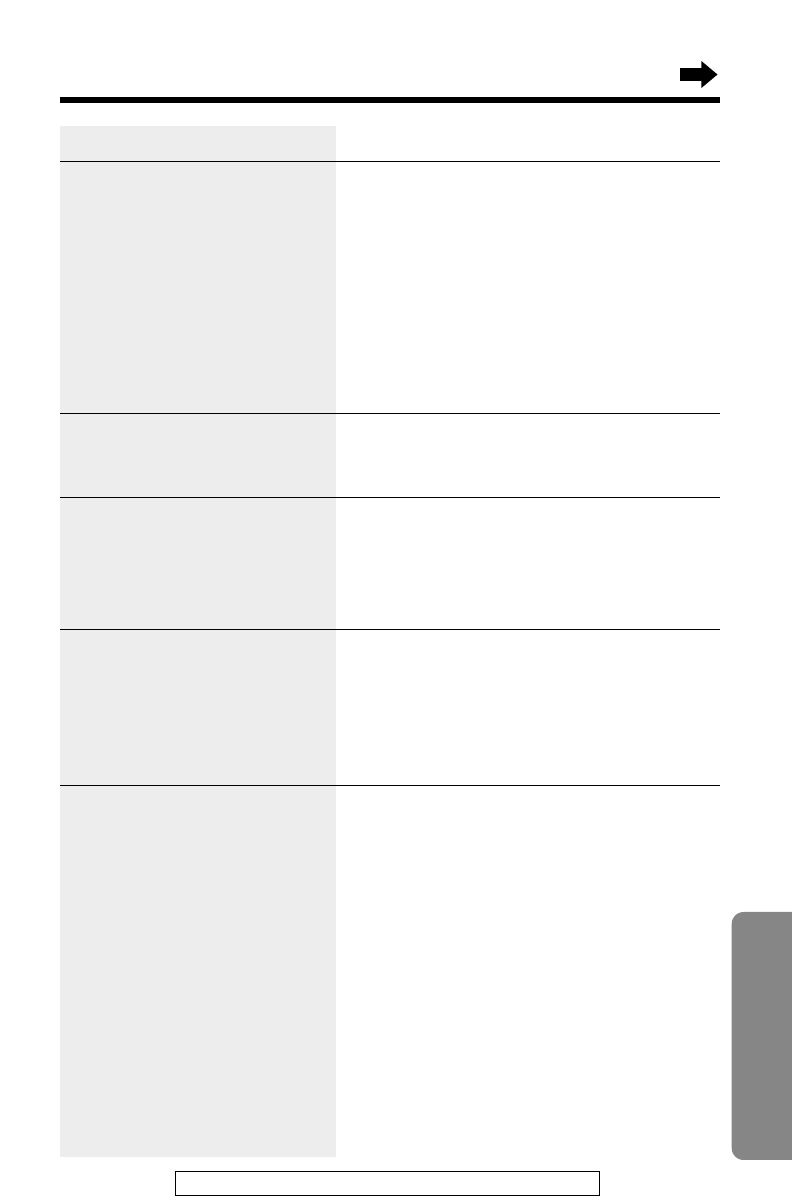
71
Useful Information
For assistance, please call: 1-800-211PANA(7262)
Problem
The unit does not display the
caller’s name and/or phone
number.
The handset display goes to
the standby mode while
viewing the Caller List.
When a second call is
received during a
conversation, the unit does
not display the new caller’s
name and/or phone number.
(LOCATOR/INTERCOM) does
not function.
You cannot redial by
pressing (REDIAL/PAUSE).
Remedy
•You need to subscribe to a Caller ID
service from a telephone company.
•Other telephone equipment may be
interfering with your phone. Disconnect
it and try again.
•Other electrical appliances connected to
the same outlet may be interfering with
the Caller ID information.
•Telephone line noise may be affecting
the Caller ID information.
•Do not pause for over 60 seconds while
searching.
•The line mode selection is incorrect. See
page 17.
•The handset is too far from the base unit.
•The handset is engaged in an outside
call, viewing the Caller List/directory list
or listening to messages. Wait until the
IN USE/CHARGE indicator light goes
out.
•If the last number dialed was more than
32 digits long, the number will not be
redialed correctly.
•Access numbers entered after pressing
(TONE) will not be included when
redialing.
•The button has a double function as
either redial or pause. It will redial the
last number dialed if pressed at the
outset of a call (p. 29). If another
number has been dialed first, it will
operate as a pause button (p. 51).
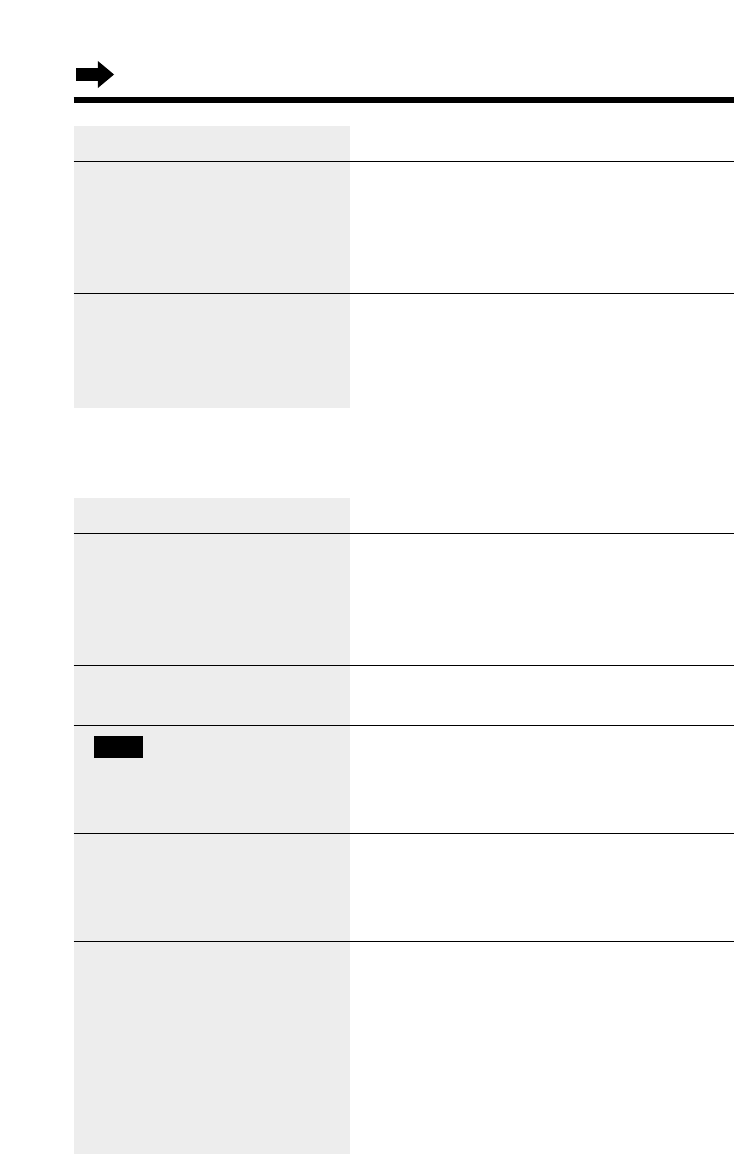
72
Before Requesting Help
Problem
The answering system is on,
but incoming messages are
not recorded.
You cannot listen to the
recorded messages.
“” is displayed and the
ANSWER ON indicator
flashes rapidly, and no new
messages are recorded.
You cannot operate the
answering system at the
base unit.
You cannot operate the
answering system from a
touch tone phone.
FULL
Remedy
•The recording time is set to “Greeting
only”. Select “1 minute” or “3 minutes”
(p. 27).
•Memory is full. Erase some, or all, of the
messages (p. 57).
•Make sure that the unit is in the standby
mode.
•Memory is full. Erase some, or all, of the
messages (p. 57).
•The handset user is operating the
answering system, or is engaged in an
outside call. Wait until the IN
USE/CHARGE indicator light goes out.
•Make sure you enter the correct remote
code.
•The answering system may not respond
if the tones are too short to activate the
unit. Press each button firmly.
•The answering system is off. Turn it on
(p. 63).
Answering System
Problem
You cannot have a
conversation using the
handset.
You cannot have a
conversation using the
headset.
Remedy
•When the headset is connected (p. 15),
you must use the headset to talk with
the caller. To have a normal cordless
phone conversation, disconnect the
headset.
•Make sure that the headset is connected
properly (p. 15).
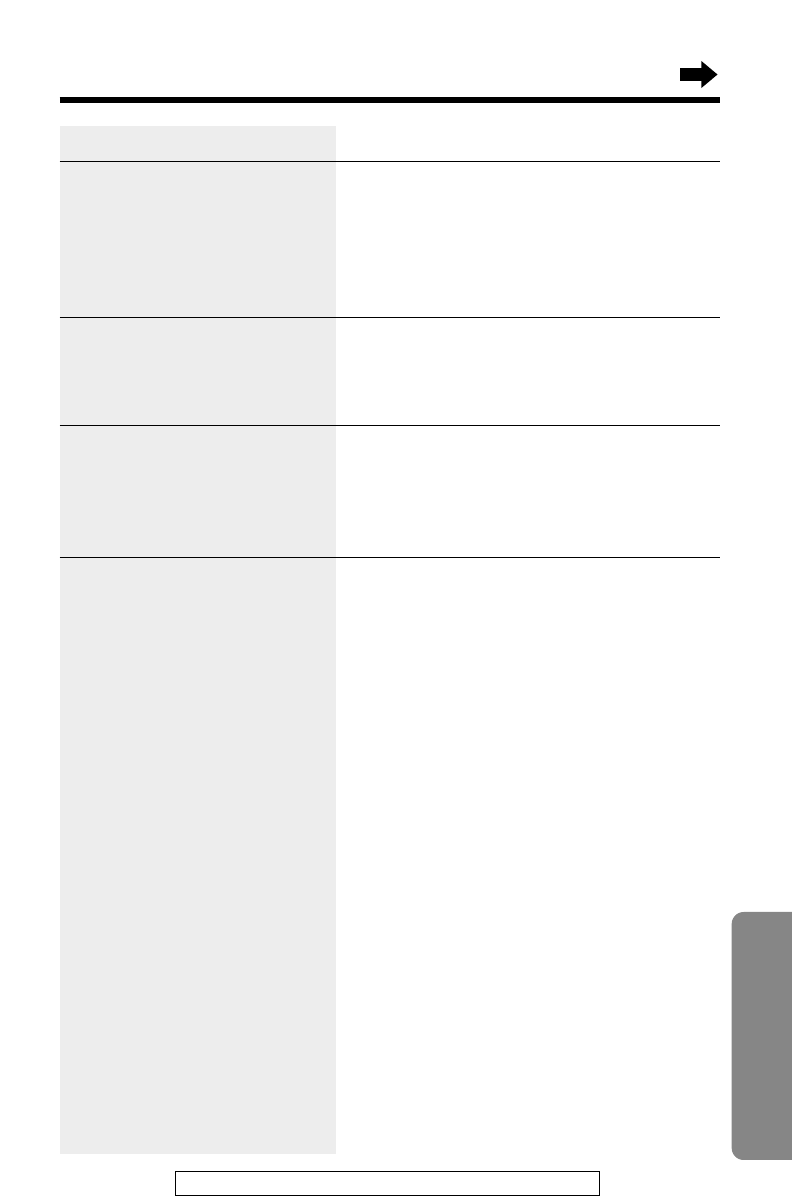
73
Useful Information
For assistance, please call: 1-800-211PANA(7262)
Problem
You cannot operate the
answering system with the
handset.
While recording a greeting
message, the unit starts to
ring and stops recording.
During playback, the unit
starts to ring and stops
playback.
The handset does not
display the name and/or
number of the caller whose
message is being played.
Remedy
•Someone is operating the answering
system.
•You are too far from the base unit. Move
closer to the base unit.
•The unit is recording a message.
To answer the call, press (TALK).
•To answer the call, lift the handset off
the base unit or press (TALK). Start
again from the beginning after hanging
up.
•To answer the call, lift the handset off
the base unit or press (TALK).
To resume playback, press
(NEW!MESSAGE/SLOW!TALK) after
hanging up.
•Place the handset on the base unit
correctly (p. 56).
•If the caller is not stored in the Caller
List, the handset will not display the
caller’s information.
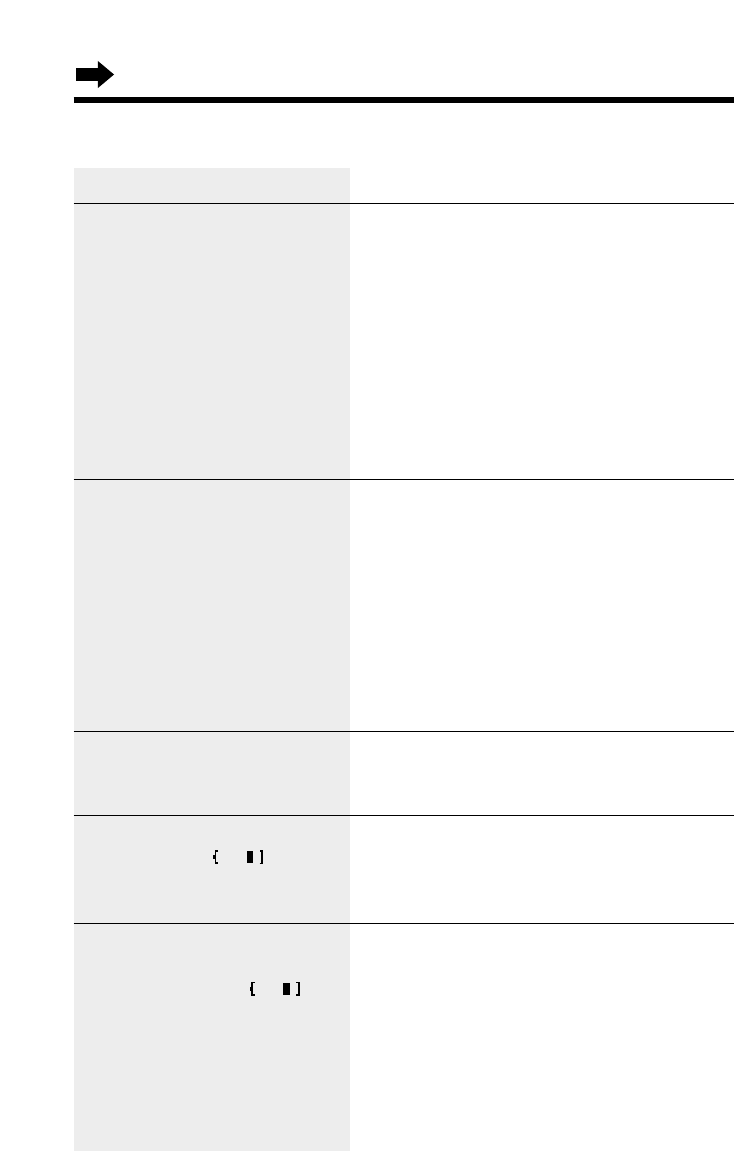
74
Before Requesting Help
General
Problem
The unit does not work.
You cannot program items,
such as the dialing mode.
Previously programmed
information is erased.
“Recharge” is displayed on
the handset, “” flashes
or the unit beeps
intermittently.
You charged the battery
fully, but “Recharge” is still
displayed and/or “”
continues to flash.
Remedy
•Check the settings (p. 12–17).
•Charge the battery fully (p. 13).
•Clean the charge contacts and charge
again (p. 14).
•Install the battery properly (p. 68).
•Place the handset on the base unit and
unplug the AC adaptor to reset. Plug in,
and try again.
•Re-install the battery and place the
handset on the base unit (p. 68). Try
again.
•Programming is not possible while the
unit is in the talk or speakerphone mode,
when viewing the Caller List/directory
list, or while the answering system is in
use.
•Do not pause for over 60 seconds while
programming.
•Move closer to the base unit.
•Make sure that the unit is in the standby
mode.
•If a power failure occurs, programmed
information may be erased. Reprogram
if necessary.
•Charge the battery fully (p. 13).
•Clean the charge contacts and charge
again (p. 14).
•Install a new battery (p. 68).
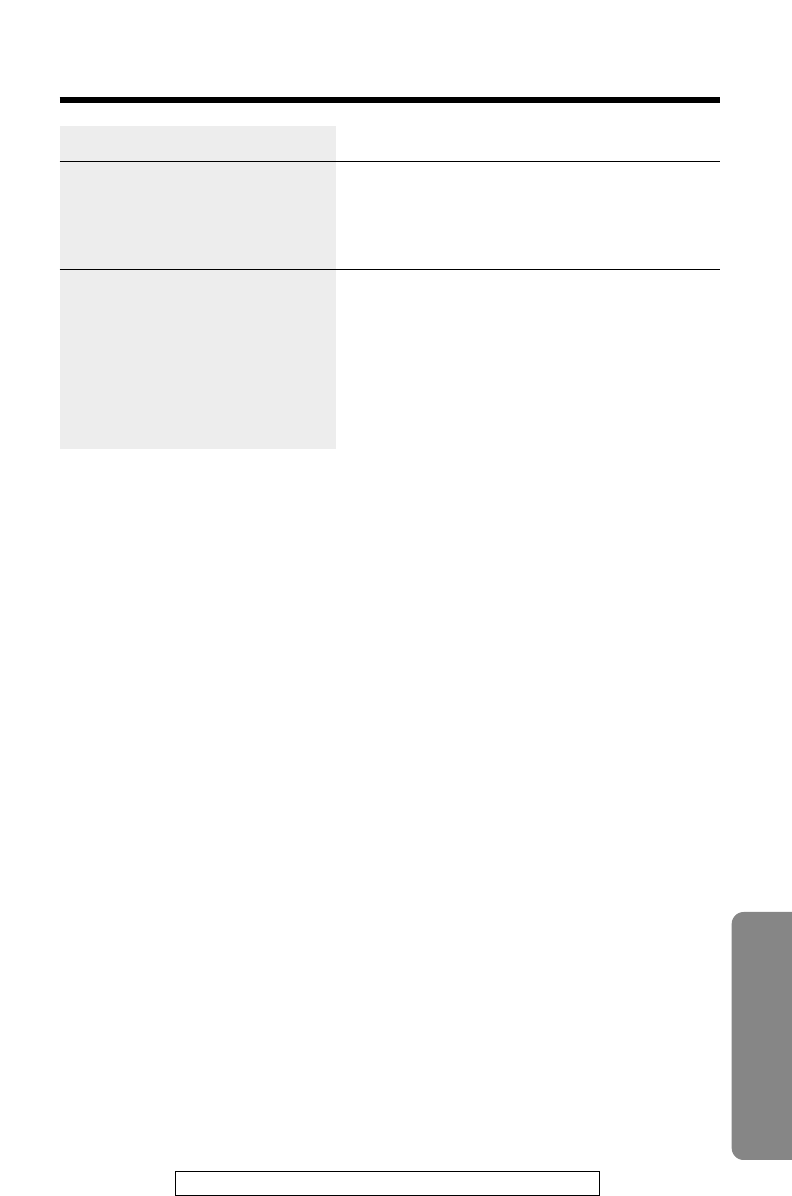
75
Useful Information
For assistance, please call: 1-800-211PANA(7262)
Problem
The IN USE/CHARGE
indicator light does not go
out after the battery has
been charged.
If you cannot solve your
problem.
Remedy
•This is normal.
•Call our customer call center at
1-800-211-PANA(7262).
•Panasonic’s e-mail address for customer
inquiries:
consumerproducts@panasonic.com
for customers in the USA or Puerto Rico
ONLY

76
Important Safety Instructions
When using this unit, basic safety precautions should always be followed
to reduce the risk of fire, electric shock, or personal injury.
11. Read and understand all instructions.
12. Follow all warnings and instructions marked on this unit.
13. Unplug this unit from AC outlets before cleaning. Do not use liquid or
aerosol cleaners. Use a damp cloth for cleaning.
14. Do not use this unit near water, for example, near a bathtub,
washbowl, kitchen sink, or the like.
15. Place this unit securely on a stable surface. Serious damage and/or
injury may result if the unit falls.
16. Do not cover slots and openings on the unit. They are provided for
ventilation and protection against overheating. Never place the unit
near radiators, or in a place where proper ventilation is not provided.
17. Use only the power source marked on the unit. If you are not sure of
the type of power supplied to your home, consult your dealer or local
power company.
18. Do not place objects on the power cord. Install the unit where no one
can step or trip on the cord.
19. Do not overload wall outlets and extension cords. This can result in
the risk of fire or electric shock.
10. Never push any objects through slots in this unit. This may result in
the risk of fire or electric shock. Never spill any liquid on the unit.
11. To reduce the risk of electric shock, do not disassemble this unit.
Take the unit to an authorized servicenter when service is required.
Opening or removing covers may expose you to dangerous voltages
or other risks. Incorrect reassembly can cause electric shock when
the unit is subsequently used.
12. Unplug this unit from the wall outlet and refer servicing to an
authorized servicenter when the following conditions occur:
A. When the power supply cord or plug is damaged or frayed.
B. If liquid has been spilled into the unit.
C. If the unit has been exposed to rain or water.
D. If the unit does not work normally by following the operating
instructions. Adjust only controls covered by the operating
instructions. Improper adjustment may require extensive work by
an authorized servicenter.
E. If the unit has been dropped or physically damaged.
F. If the unit exhibits a distinct change in performance.
13. During thunderstorms, avoid using telephones except cordless types.
There may be a remote risk of an electric shock from lightning.
14. Do not use this unit to report a gas leak, when in the vicinity of the
leak.
SAVE THESE INSTRUCTIONS
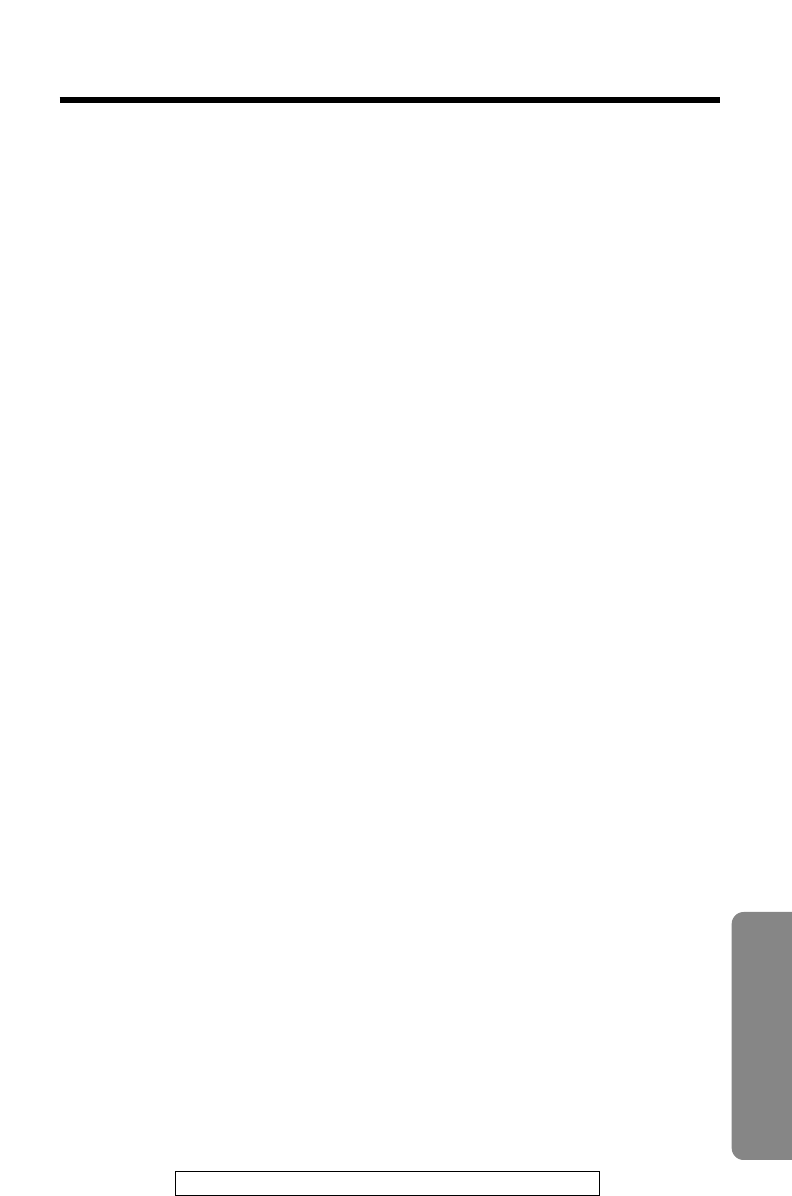
77
Useful Information
For assistance, please call: 1-800-211PANA(7262)
CAUTION:
To reduce the risk of fire or injury to persons, read and follow these
instructions.
1. Use only the battery(ies) specified.
2. Do not dispose of the battery(ies) in a fire. They may explode. Check
with local waste management codes for special disposal instructions.
3. Do not open or mutilate the battery(ies). Released electrolyte is
corrosive and may cause burns or injury to the eyes or skin. The
electrolyte may be toxic if swallowed.
4. Exercise care in handling batteries in order not to short the battery to
conductive materials such as rings, bracelets, and keys. The battery
and/or conductor may overheat and cause burns.
5. Charge the battery(ies) provided with or identified for use with this
product only in accordance with the instructions and limitations
specified in this manual.
WARNING:
TO PREVENT FIRE OR SHOCK HAZARD, DO NOT EXPOSE THIS
PRODUCT TO RAIN OR ANY TYPE OF MOISTURE.
•The AC adaptor is used as the main disconnect device, ensure that the
AC outlet is located/installed near the unit and is easily accessible.

78
FCC and Other Information
If requested by the telephone company, inform them as follows:
FCC Registration No. . . . . . . . . . . . . (found on the bottom of the unit)
Ringer Equivalence . . . . . . . . . . . . . . . . . . . . . . . . . 0.1B
The particular telephone line to which the equipment is connected.
This unit must not be connected to a coin operated line.
If you are on a party line, check with your local telephone company.
Ringer Equivalence No. (REN):
The REN is useful in determining the quantity of devices you may connect to your
telephone line and still have all of those devices ring when your telephone number
is called. In most, but not all areas, the sum of the REN’s of all devices connected
to one line should not exceed five (5.0). To be certain of the number of devices
you may connect to your line, as determined by the REN, you should contact your
local telephone company to determine the maximum REN for your calling area.
In the event terminal equipment causes harm to the telephone network, the telephone
company should notify the customer, if possible, that service may be stopped.
However, where prior notice is impractical, the company may temporarily cease
service providing that they:
(a) Promptly notify the customer.
(b) Give the customer an opportunity to correct the problem with their equipment.
(c) Inform the customer of the right to bring a complaint to the Federal
Communication Commission pursuant to procedures set out in FCC Rules and
Regulations Subpart E of Part 68.
The Telephone Company may make changes in its communications facilities,
equipment, operations or procedures, where such action is reasonably required in
the operation of its business and is not inconsistent with the rules and regulations
in FCC Part 68.
If such changes can be reasonably expected to render any customer terminal
equipment incompatible with telephone company communications facilities, or
require modification or alteration of such terminal equipment, or otherwise materially
affect its use or performance, the customer shall be given adequate notice in
writing, to allow the customer an opportunity to maintain uninterrupted service.
When programming emergency numbers and/or making test calls to emergency
numbers:
1. Remain on the line and briefly explain to the dispatcher the reason for the call
before hanging up.
2. Perform such activities in the off-peak hours, such as early morning hours or
late evenings.
This device complies with Part 15 of the FCC Rules. Operation is subject to the
following two conditions: (1) This device may not cause harmful interference, and
(2) this device must accept any interference received, including interference that
may cause undesired operation.
Privacy of communications may not be ensured when using this phone.
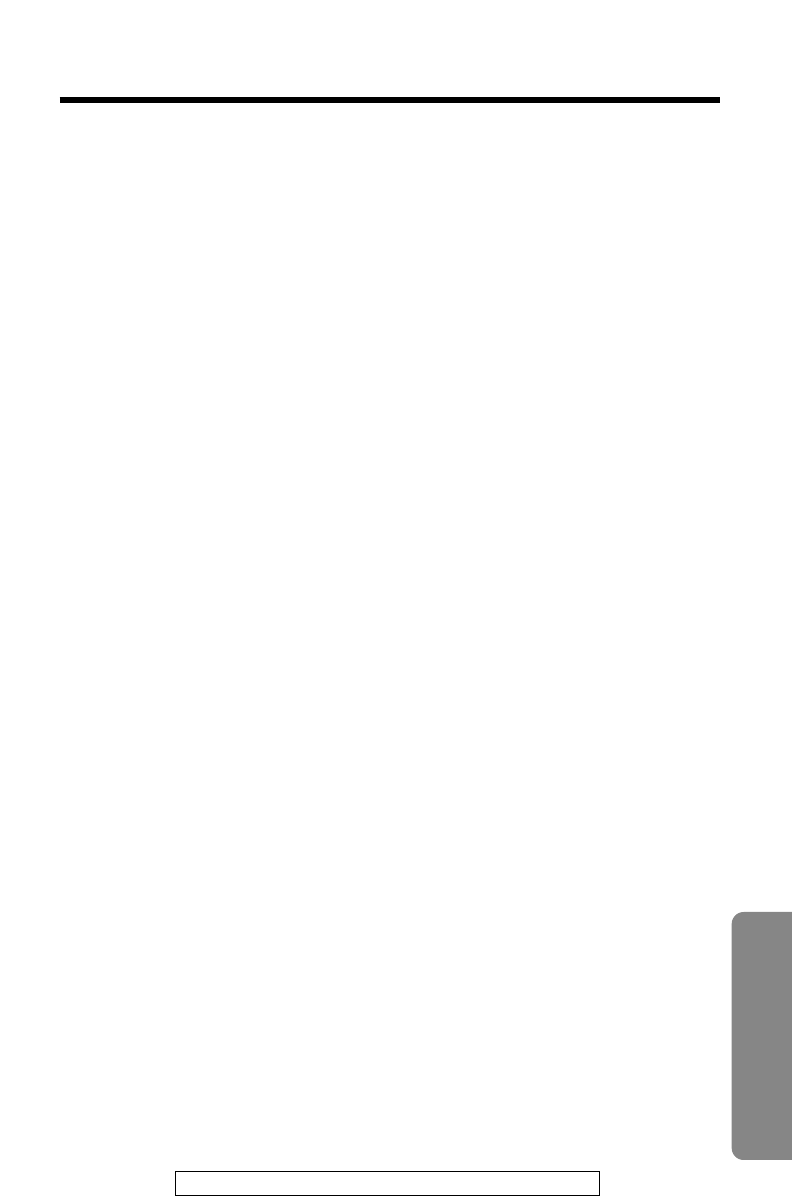
79
Useful Information
For assistance, please call: 1-800-211PANA(7262)
CAUTION:
Any changes or modifications not expressly approved by the party responsible for
compliance could void the user’s authority to operate this device.
Note:
This equipment has been tested and found to comply with the limits for a Class B
digital device, pursuant to Part 15 of the FCC Rules. These limits are designed to
provide reasonable protection against harmful interference in a residential
installation. This equipment generates, uses, and can radiate radio frequency
energy and, if not installed and used in accordance with the instructions, may
cause harmful interference to radio communications. However, there is no
guarantee that interference will not occur in a particular installation. If this
equipment does cause harmful interference to radio or television reception, which
can be determined by turning the equipment off and on, the user is encouraged to
try to correct the interference by one or more of the following measures:
—Reorient or relocate the receiving antenna.
—Increase the separation between the equipment and receiver.
—Connect the equipment into an outlet on a circuit different from that to which the
receiver is connected.
—Consult the dealer or an experienced radio/TV technician for help.
Some cordless telephones operate at frequencies that may cause interference to
nearby TVs and VCRs. To minimize or prevent such interference, the base of the
cordless telephone should not be placed near or on top of a TV or VCR. If
interference is experienced, move the cordless telephone further away from the
TV or VCR. This will often reduce, or eliminate, interference.
Operating near 2.4GHz electrical appliances may cause interference. Move away
from the electrical appliances and/or press the CH (Channel) button.
CAUTION:
To comply with FCC RF exposure requirements, the base unit should be installed
with its antenna located at 20 cm or more from persons and handset should be
carried with the specific belt-clip provided for the handset to ensure compliance.
Other non-tested belt-clips or similar body-worn accessories may not comply,
therefore, should be avoided.
•Environment — do not place the unit in a room where the temperature is less
than 5°C (41°F) or greater than 40°C (104°F). Allow 10 cm (4") clearance
around the unit for proper ventilation. Avoid excessive smoke, dust, mechanical
vibration, shock, or direct sunlight.
•
Medical —consult the manufacturer of any personal medical devices, such as
pacemakers, to determine if they are adequately shielded from external RF
(radio frequency) energy. (The unit operates in the frequency range of 2401MHz
to 2472MHz, and the power output level can range from 0.001 watts to 0.10
watts.) Do not use the unit in health care facilities if any regulations posted in the
area instruct you not to do so. Hospitals or health care facilities may be using
equipment that could be sensitive to external RF (radio frequency) energy.
•Routine care — wipe the unit with a soft cloth. Do not use benzine, thinner, or
any abrasive powder. When you leave the unit unused for a long period of time,
unplug the AC adaptor from the outlet.
•
If there is any trouble — disconnect the unit from the telephone line and connect
a known working phone. If the known working phone operates properly, have your
unit repaired by one of the authorized Panasonic Factory Service Centers. If the
known working phone does not operate properly, consult your telephone company.
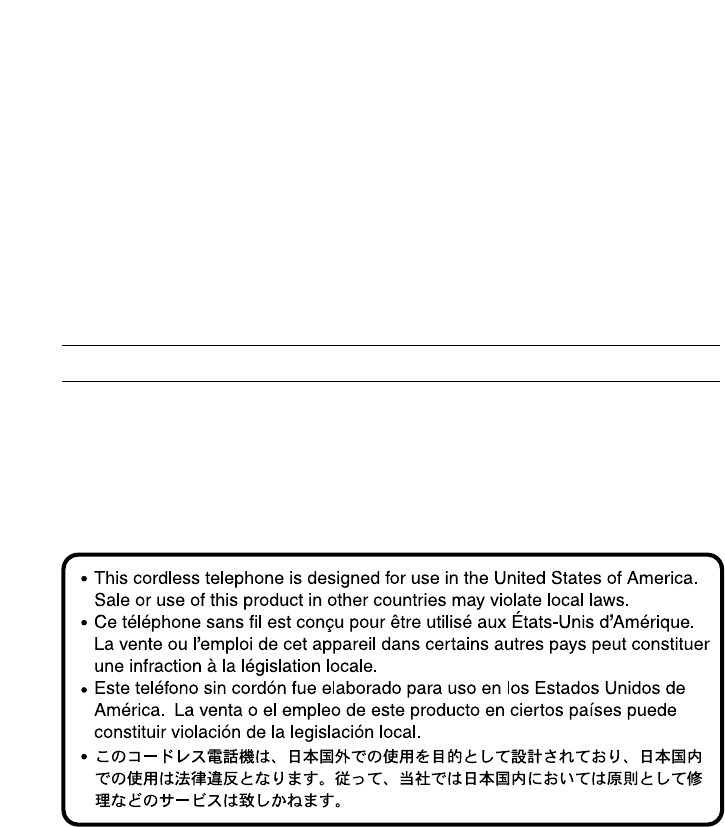
For product service
•Call 1-800-211-PANA(7262) for the location of an authorized servicenter.
•Panasonic’s e-mail address for customer inquiries:
consumerproducts@panasonic.com
for customers in the USA or Puerto Rico ONLY
When you ship the product
•Carefully pack your unit, preferably in the original carton.
•Attach a letter, detailing the symptom, to the outside of the carton.
Symptom
•Send the unit to an authorized servicenter, prepaid and adequately
insured.
•Do not send your unit to the Panasonic Consumer Electronics Company
listed below or to executive or regional sales offices. These locations do
not repair consumer products.
Panasonic Consumer Electronics Company,
Division of Matsushita Electric Corporation of America
One Panasonic Way, Secaucus, New Jersey 07094
Panasonic Sales Company,
Division of Matsushita Electric of Puerto Rico, Inc.
Ave. 65 de Infantería, Km. 9.5, San Gabriel Industrial Park
Carolina, Puerto Rico 00985
PQQX13152ZB-BM SM0501HT0