Panasonic of North America 96NKX-TG5240 KX-TG5240(xx), 5.8 GHz FHSS Cordless Telephone User Manual EXHIBIT H 1
Panasonic Corporation of North America KX-TG5240(xx), 5.8 GHz FHSS Cordless Telephone EXHIBIT H 1
User Manual
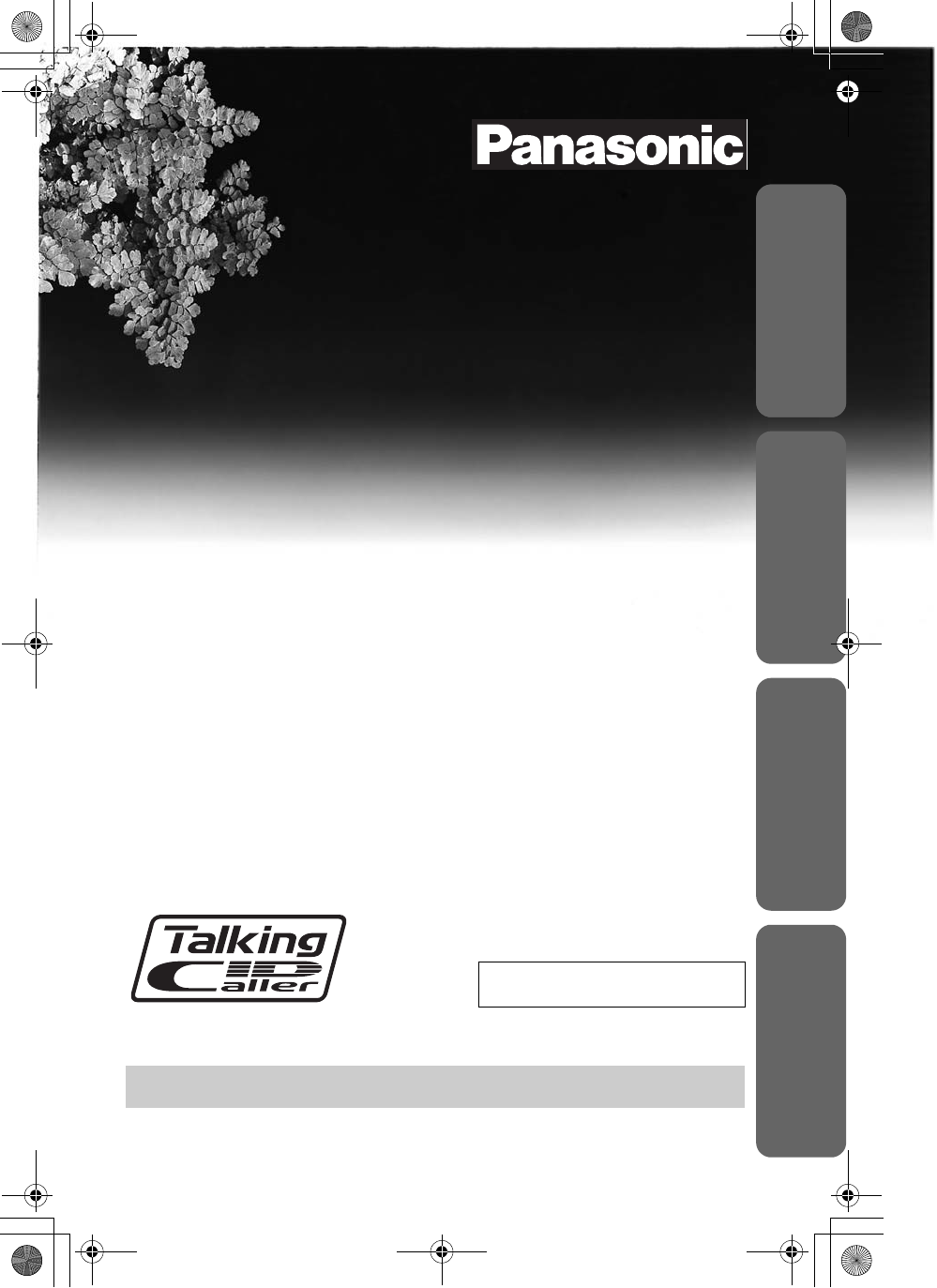
Answering System Useful Information
Preparation Telephone System
5.8GHz Expandable Cordless Phone System
Operating Instructions
Model No. KX-TG5240M
Pulse-or-tone dialing capability
PLEASE READ BEFORE USE AND SAVE.
Panasonic World Wide Web address: http://www.panasonic.com
for customers in the USA or Puerto Rico
Caller ID Compatible
Charge the battery for about 6 hours before initial use.
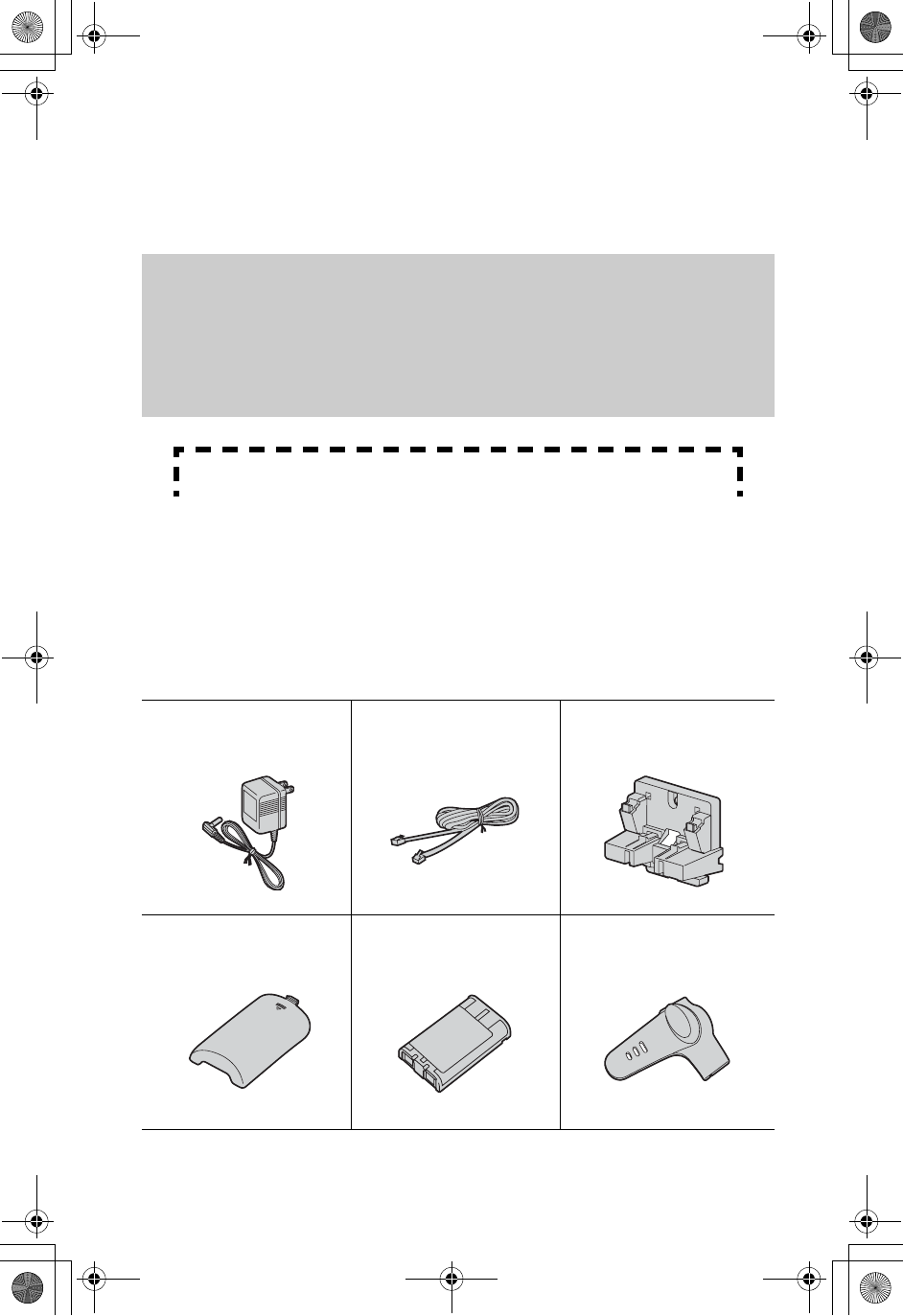
2
Thank you for purchasing your new Panasonic cordless
telephone.
Please read the IMPORTANT SAFETY INSTRUCTIONS on
page 95 before use. Read and understand all instructions.
Trademarks:
openLCR, openLCR.com, and the openLCR logo are the trademarks of
openLCR.com, Inc.
Accessories (included)
For extra orders, call 1-800-332-5368.
For hearing or speech impaired TTY users, TTY: 1-866-605-1277.
Caller ID and Call Waiting Service, where available, are telephone company
services. After subscribing to Caller ID, this phone will display a caller’s name
and phone number, then announce the displayed caller’s name. Name and
telephone number Caller ID service is required for the Talking Caller ID feature.
Call Waiting Caller ID, which displays a second caller’s name and phone number
while the user is on another call, requires a subscription to both Caller ID and
Call Waiting with Caller ID service (CWID).
AAC Adaptor (p. 12)
Order No. PQLV1Z
(PQLV1)
one
ATelephone Line Cord
(p. 12)
Order No. PQJA10075Z
one
AWall Mounting
Adaptor (p. 76)
Order No. PQKL10063Z1
one
AHandset Cover (p. 13)
Order No. PQKK10142Z1
one
ABattery (p. 13)
Order No. HHR-P104
one
ABelt Clip (p. 75)
Order No. PQKE10377Z1
one
Attach your purchase receipt here.
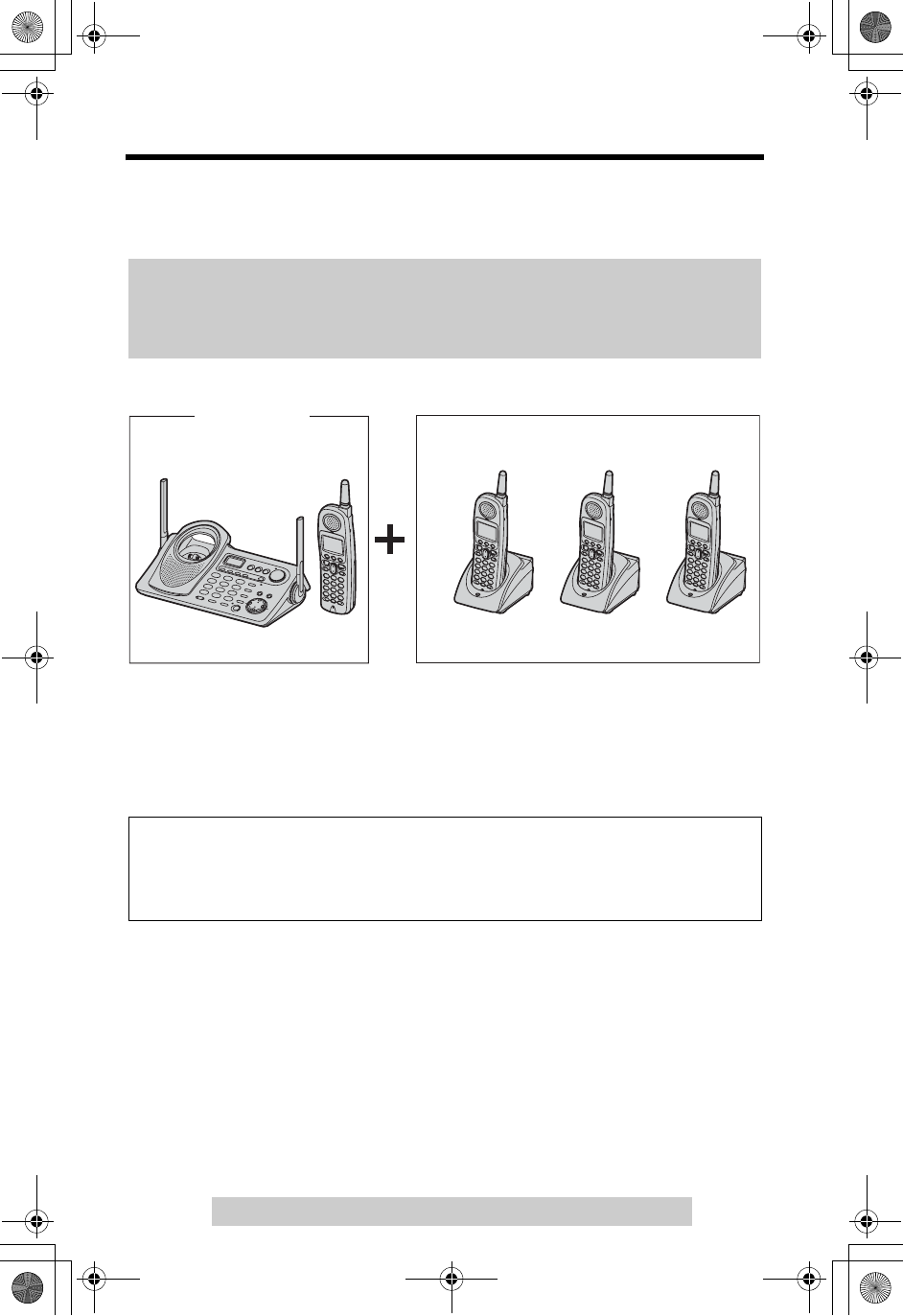
3
For assistance, please call: 1-800-211-PANA(7262)
Expanding Your Phone
KX-TG5240 includes one handset and one base unit. You can expand the system
by adding up to 3 accessory handsets, sold separately.
A maximum of 4 handsets can be registered to the base unit.
The included handset is pre-registered at the factory and assigned the extension
number 1.
After purchasing accessory handsets, you must register each to the base unit.
(Please read the accessory handset’s Installation Manual.)
The model numbers of the accessory handsets are KX-TGA520M and
KX-TGA523S. A charger is included with each accessory handset.
To order, contact your dealer or call
1-800-211-PANA(7262) to locate a dealer.
System capabilities (Operating more than one handset)
Up to 4 extensions (4 handsets or 3 handsets and the base unit) can operate at
a time. The maximum operating number may decrease depending on the state
of use.
Up to 3 accessory handsets can be added.
KX-TG5240
The illustration is KX-TGA520.
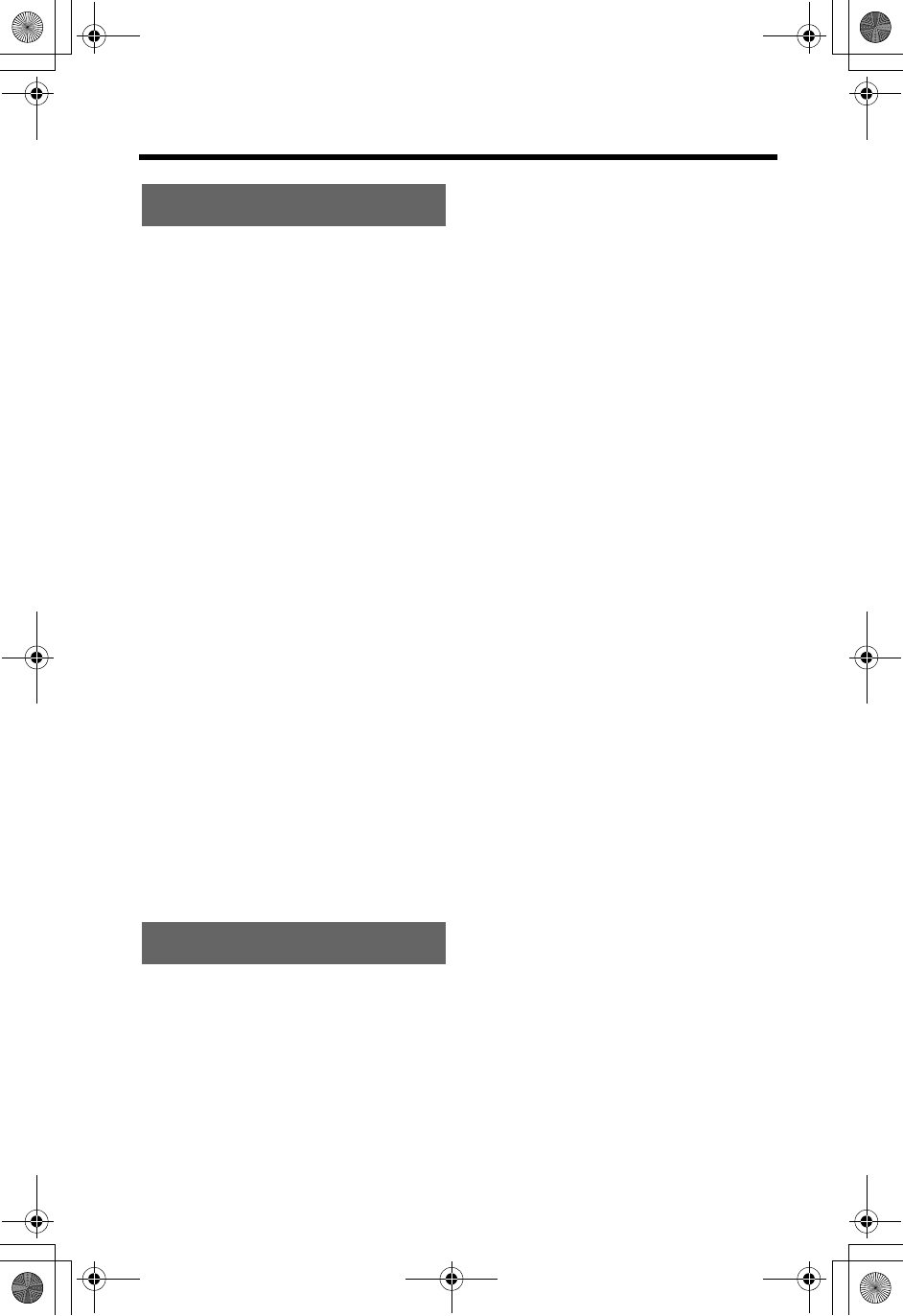
4
Contents
For Best Performance . . . . . . . . 6
Location of Controls . . . . . . . . . 7
Displays . . . . . . . . . . . . . . . . . . 10
Installation . . . . . . . . . . . . . . . . 12
Connections . . . . . . . . . . . . . . 12
Installing the Battery in
the Handset. . . . . . . . . . . . . . . 13
Battery Charge . . . . . . . . . . . . 13
Programmable Settings. . . . . . 15
Programming Guidelines. . . . . 15
Function Menu Table . . . . . . . 16
Date and Time. . . . . . . . . . . . . 17
Display Language . . . . . . . . . . . 18
Dialing Mode . . . . . . . . . . . . . . 18
Line Mode . . . . . . . . . . . . . . . . 19
Auto Talk . . . . . . . . . . . . . . . . . 19
Ringer Volume . . . . . . . . . . . . 20
Ringer Tone . . . . . . . . . . . . . . 21
LCD Contrast . . . . . . . . . . . . . 22
Preparing the Answering
System . . . . . . . . . . . . . . . . . . . 23
Greeting Message. . . . . . . . . . 23
Caller’s Recording Time . . . . . 24
Number of Rings . . . . . . . . . . . 25
Recording Mode . . . . . . . . . . . 26
Message Alert . . . . . . . . . . . . . 26
Making Calls . . . . . . . . . . . . . . . 27
Using the Handset. . . . . . . . . . 27
Using the Base Unit . . . . . . . . 30
Answering Calls . . . . . . . . . . . . 31
Caller ID Service. . . . . . . . . . . . 32
Talking Caller ID . . . . . . . . . . . 33
Using the Caller List. . . . . . . . . 34
Viewing the Caller List. . . . . . . 35
Calling Back from the
Caller List . . . . . . . . . . . . . . . . 35
Editing the Caller’s Phone
Number . . . . . . . . . . . . . . . . . . 36
Caller ID Number Auto Edit . . 37
Storing Caller Information
in the Phone Book. . . . . . . . . . 38
Erasing Caller Information. . . . 38
Phone Book . . . . . . . . . . . . . . . 39
Storing Names and Numbers
. . . 39
Dialing from the Phone Book
. . 41
Chain Dialing
. . . . . . . . . . . . . . 42
Editing an Item in the
Phone Book
. . . . . . . . . . . . . . . 43
Erasing an Item in the
Phone Book
. . . . . . . . . . . . . . . 43
Copying Items in the
Phone Book. . . . . . . . . . . . . . . 44
Speed Dialer . . . . . . . . . . . . . . . 46
Storing Phone Numbers . . . . . 46
Dialing a Stored Phone
Number . . . . . . . . . . . . . . . . . . 46
Intercom . . . . . . . . . . . . . . . . . . 47
Paging . . . . . . . . . . . . . . . . . . . 47
Answering a Page . . . . . . . . . . 48
Voice Paging . . . . . . . . . . . . . . 49
Transferring a Call . . . . . . . . . . 49
Conference Calls . . . . . . . . . . . 52
Call Share . . . . . . . . . . . . . . . . 52
Room Monitor. . . . . . . . . . . . . . 53
Special Features. . . . . . . . . . . . 55
Muting Your Conversation. . . . 55
Call Privacy . . . . . . . . . . . . . . . 55
Using the PAUSE Button
(For PBX Line/Long Distance
Calls) . . . . . . . . . . . . . . . . . . . . 55
Preparation
Telephone System
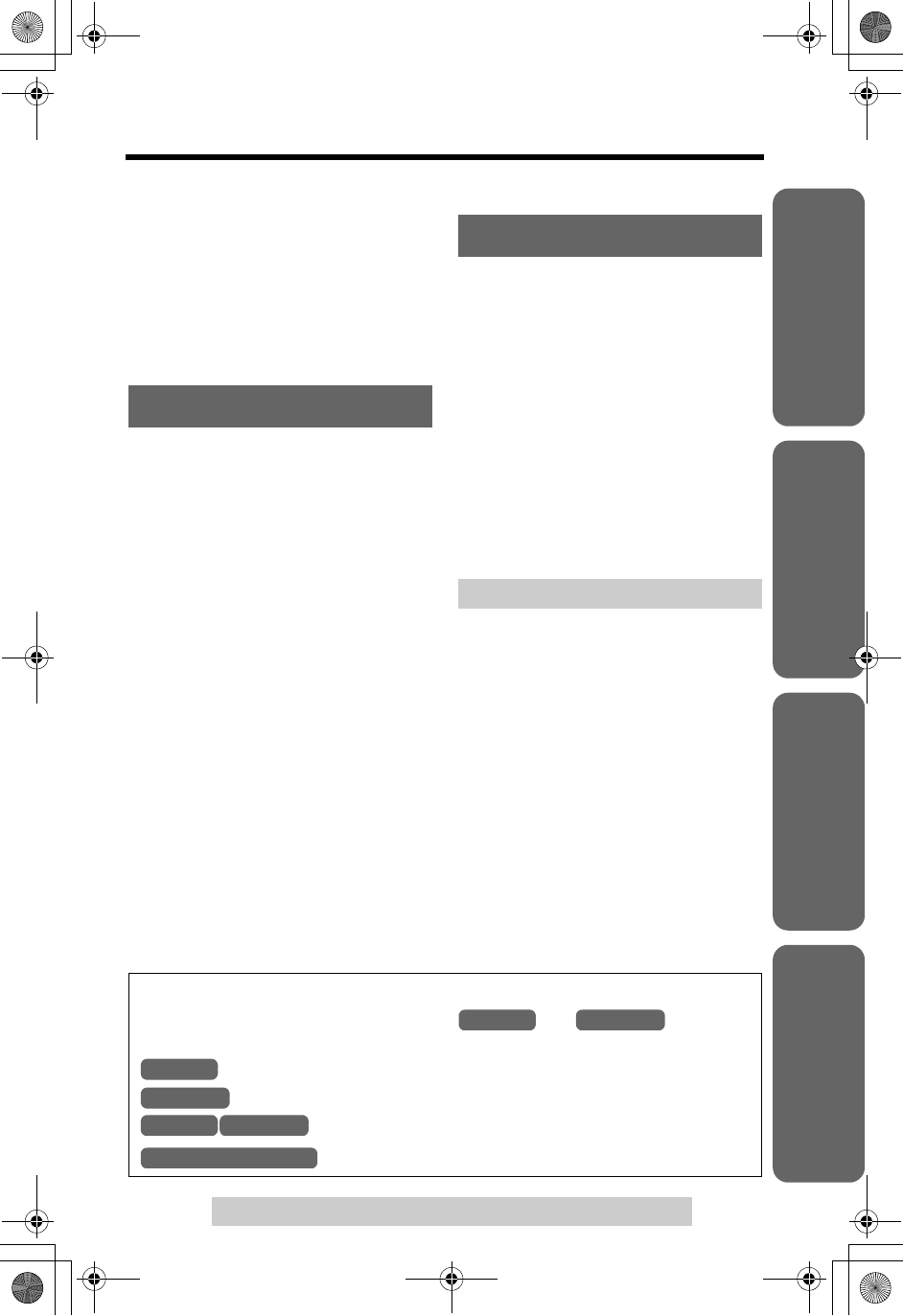
5
Contents
For assistance, please call: 1-800-211-PANA(7262)
Useful InformationAnswering SystemTelephone System
Preparation
Temporary Tone Dialing (For
Rotary or Pulse Service Users). . 56
For Call Waiting Service
Users . . . . . . . . . . . . . . . . . . . . 56
Call Waiting Deluxe Service
. . . 57
FLASH Button . . . . . . . . . . . . . 60
Incoming Call Tone . . . . . . . . . 61
Key Tone . . . . . . . . . . . . . . . . . 62
Mailbox Features . . . . . . . . . . . 63
Setting the Mailbox Password
(for Mailbox 2 and 3) . . . . . . . . 64
Automatic Answering
Operation. . . . . . . . . . . . . . . . . . 65
Setting the Unit to Answer
Calls. . . . . . . . . . . . . . . . . . . . . 65
Listening to Messages . . . . . . . 66
Using the Base Unit . . . . . . . . 66
Using the Handset
(Remote Operation). . . . . . . . . 67
Erasing Messages . . . . . . . . . . 69
Recording a Memo
Message . . . . . . . . . . . . . . . . . . 70
Transferring a Call to a
Mailbox . . . . . . . . . . . . . . . . . . . 70
Remote Operation from a
Touch Tone Phone . . . . . . . . . . 71
Remote Code . . . . . . . . . . . . . 72
Voice Menu . . . . . . . . . . . . . . . 73
Direct Remote Operation . . . . . 74
Belt Clip . . . . . . . . . . . . . . . . . . . 75
Optional Headset . . . . . . . . . . . 75
Wall Mounting . . . . . . . . . . . . . . 76
Direct Commands . . . . . . . . . . . 79
Canceling Registration/
Re-registration . . . . . . . . . . . . . 81
Canceling the Handset
Registration . . . . . . . . . . . . . . . 81
Re-registering the Handset . . . 82
If the Following Appear on
Your Display... . . . . . . . . . . 83
openLCR Service
for Caller IQ. . . . . . . . . . . . . 91
Setting Caller IQ to
OFF and ON . . . . . . . . . . . . . . 91
Downloading Data . . . . . . . . . . 92
Important Safety
Instructions . . . . . . . . . . . . . . . . 95
FCC and Other Information . . . 96
Index . . . . . . . . . . . . . . . . . . . . . 99
Warranty . . . . . . . . . . . . . . . . . 101
Specifications . . . . . . . . . . . . . 103
Answering System
Useful Information
Troubleshooting . . . . . . . . . . . . 86
Important
Throughout these Operating Instructions, and are used
to indicate with which unit an operation can be performed.
: Perform with the handset.
: Perform with the base unit.
: Perform with the handset and base unit separately.
:
Perform with
the handset and base unit
together.
Handset Base Unit
Handset
Base Unit
Handset Base Unit
Handset & Base Unit
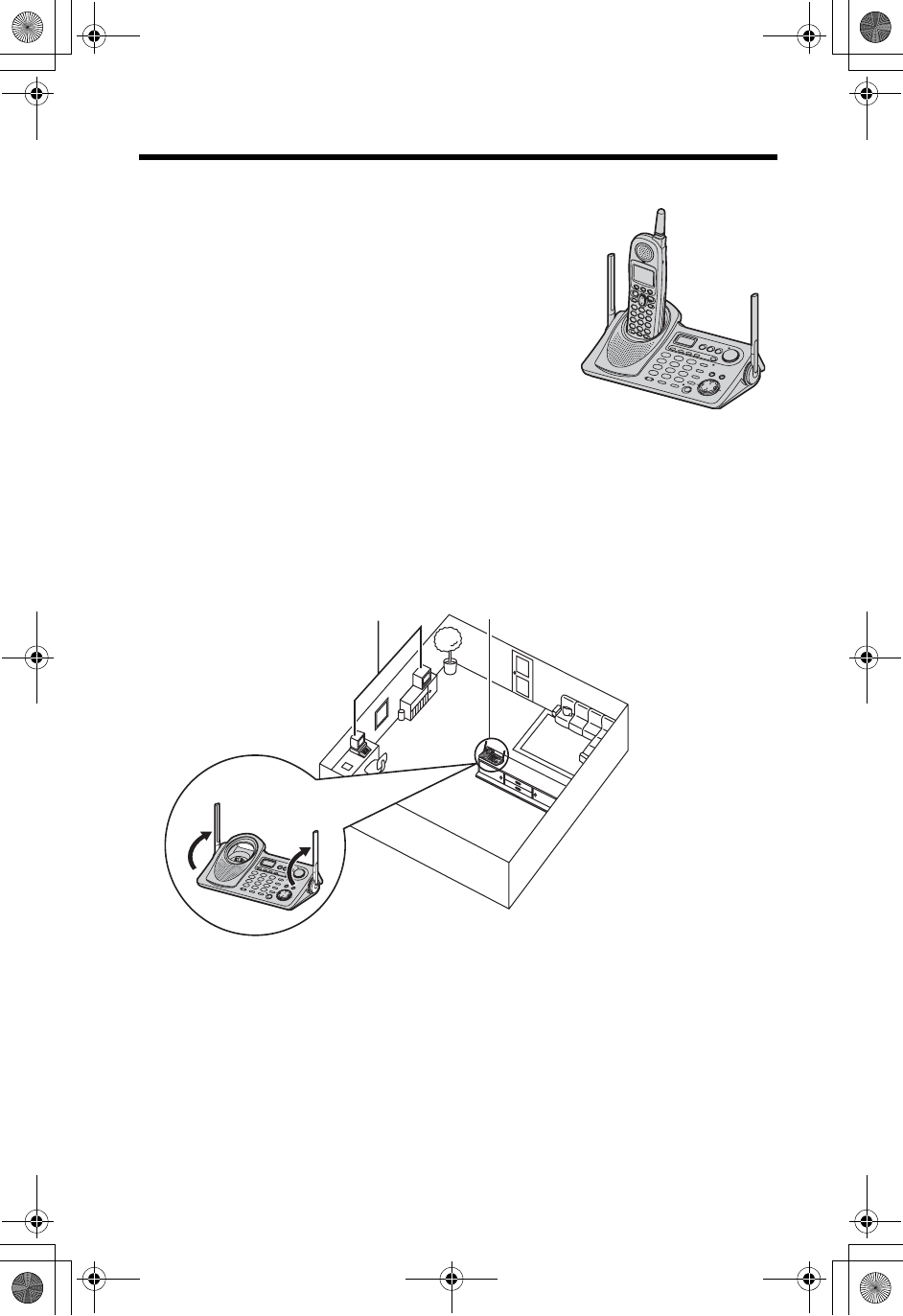
6
For Best Performance
Battery charge
The handset is powered by a rechargeable Nickel-
Metal Hydride (Ni-MH) battery. Charge the battery for
about 6 hours before initial use (p. 13).
Base unit location/Noise
Calls are transmitted between the base unit and the handset using wireless radio
waves. For maximum distance and noise-free operation, the recommended
base unit location is:
Note:
•If you use the handset near a microwave oven which is being used, noise may be
heard from the receiver or the speaker. Move away from the microwave oven and
closer to the base unit.
•If you use the handset near another cordless phone’s base unit, noise may be
heard. Move away from the other cordless phone’s base unit and closer to your
base unit.
A
way from electrical appliances
such as a TV, personal computer
or another cordless phone.
In a HIGH and CENTRAL location
with no obstructions such as walls.
Raise the
antennas.
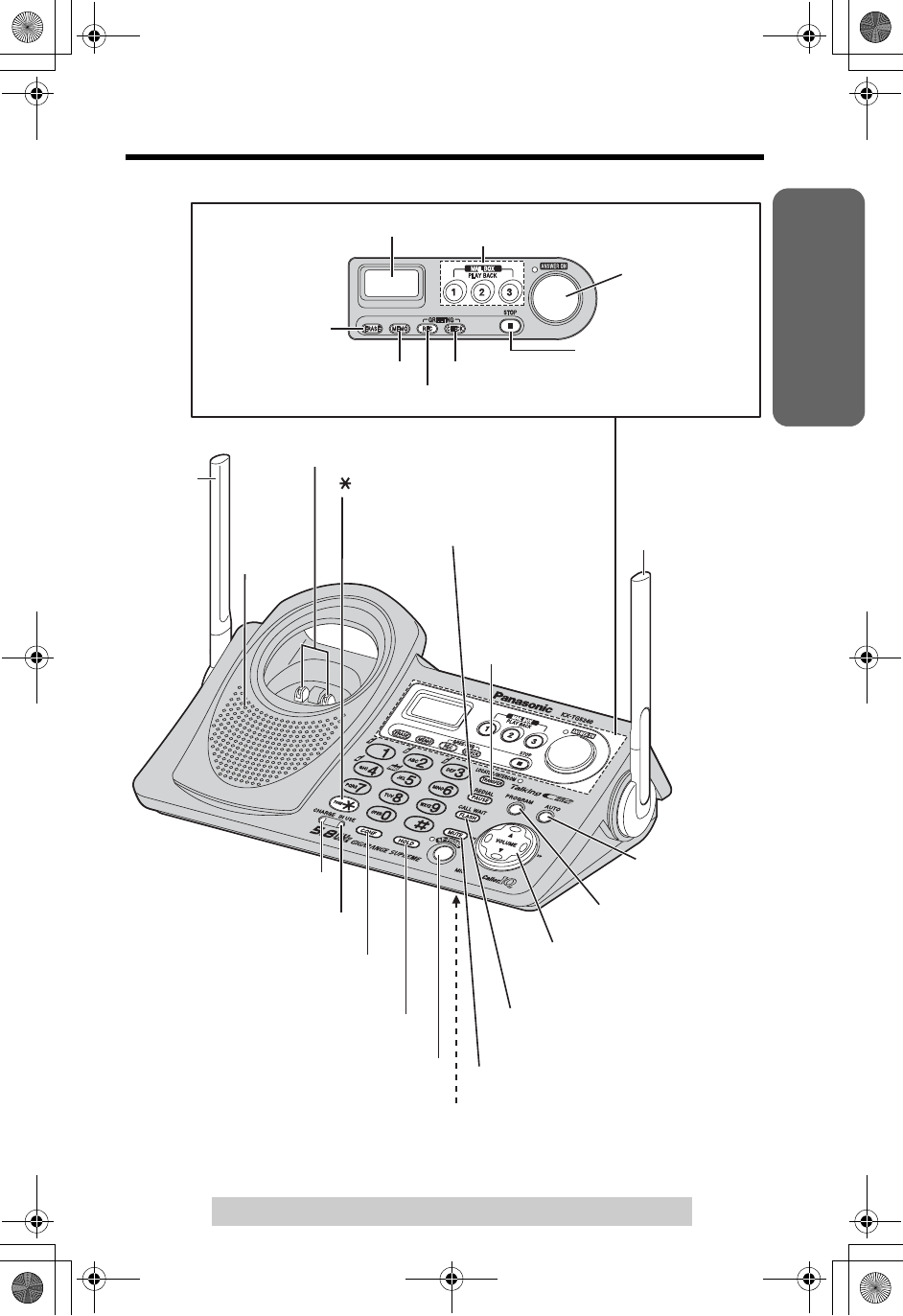
Useful InformationAnswering SystemTelephone System
7
For assistance, please call: 1-800-211-PANA(7262)
Preparation
Location of Controls
Base unit
Antenna (p. 6)
A
ntenna
(p. 6)
MIC (Microphone) (p. 30)
[SP-PHONE] (Speakerphone)
Button and Indicator (p. 30)
[HOLD] Button (p. 31)
[CONF] (Conference)
Button (p. 52)
CHARGE Indicator (p. 13)
Charge Contacts (p. 14)
Speaker
Navigator Key
([
B
],[
d
],[H],[G]) (p. 9)
[PROGRAM] Button
(p. 46)
[AUTO] Button
(p. 46)
IN USE Indicator (p. 31)
[MUTE] Button and Indicator (p. 55)
[FLASH/CALL WAIT]
Button (p. 56, 60)
[](TONE) Button (p. 56)
[LOCATOR/
INTERCOM/
TRANSFER]
Button and
Indicator (p. 47)
[REDIAL/PAUSE]
Button (p. 30, 55)
Display (p. 11)
[STOP] Button (p. 68)
[GREETING REC] Button (p. 23)
[MEMO] Button (p. 70)
[ERASE] Button
(p. 24, 69)
[ANSWER ON]
Button and
Indicator (p. 65)
MAILBOX Buttons (p. 66)
[GREETING CHECK] Button (p. 24)
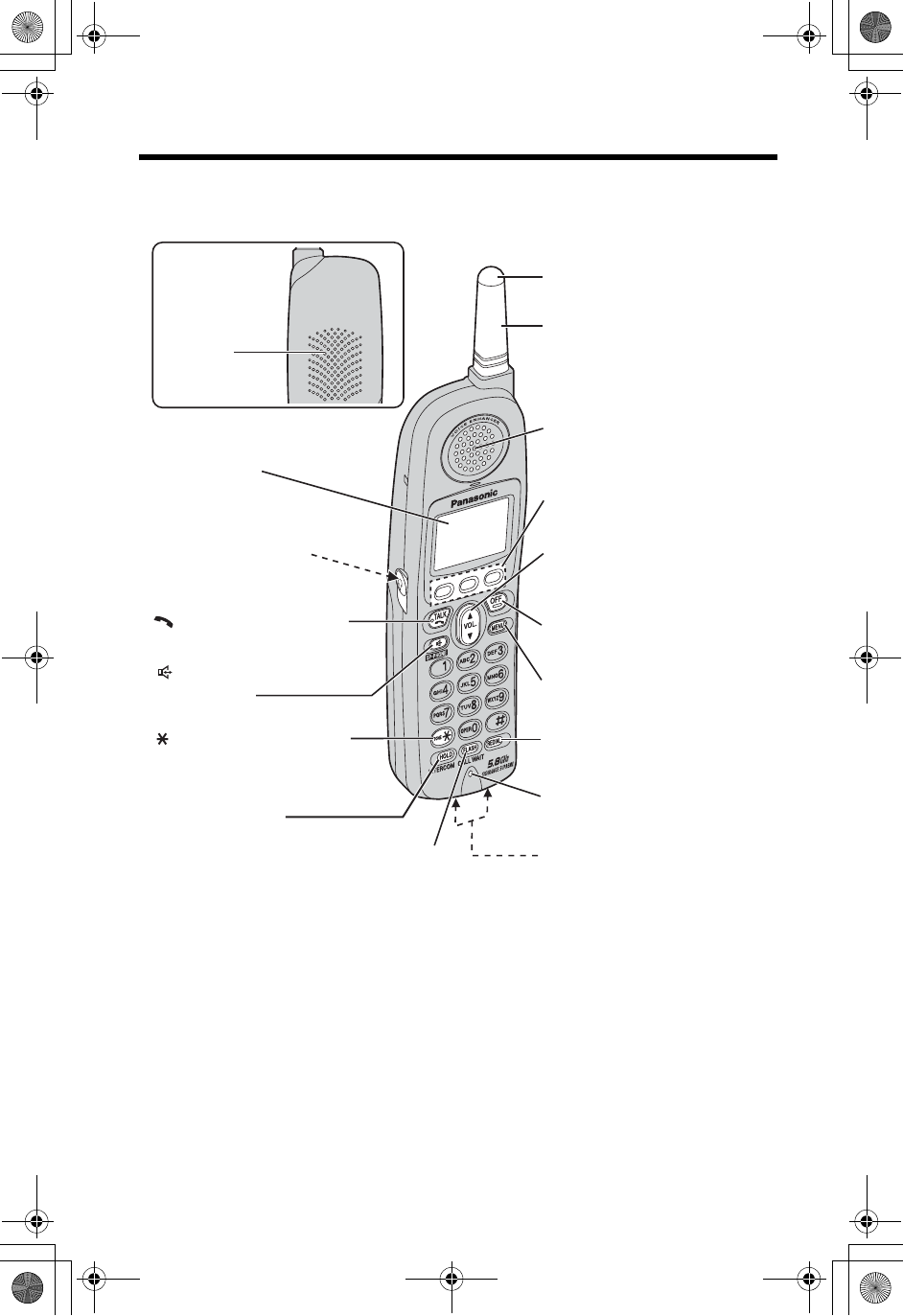
Location of Controls
8
Handset
Back side
Speaker
Headset Jack (p. 75)
[] (TALK) Button (p. 27)
[ ] (Speakerphone)
Button (p. 27)
[MENU]
Button (p. 15)
Microphone (p. 27)
Charge Contacts (p. 14)
Antenna
Display (p. 10)
[OFF] Button (p. 15, 27)
[HOLD/INTERCOM]
Button (p. 28, 47)
[REDIAL] Button (p. 28)
Soft Keys (p. 9)
Receiver
[FLASH/CALL WAIT]
Button (p. 56, 60)
Navigator Key
([
d
],[
B
]) (p. 9)
Ringer Indicator (p. 26, 31)
[]
(
TONE
)
Button (p. 56)
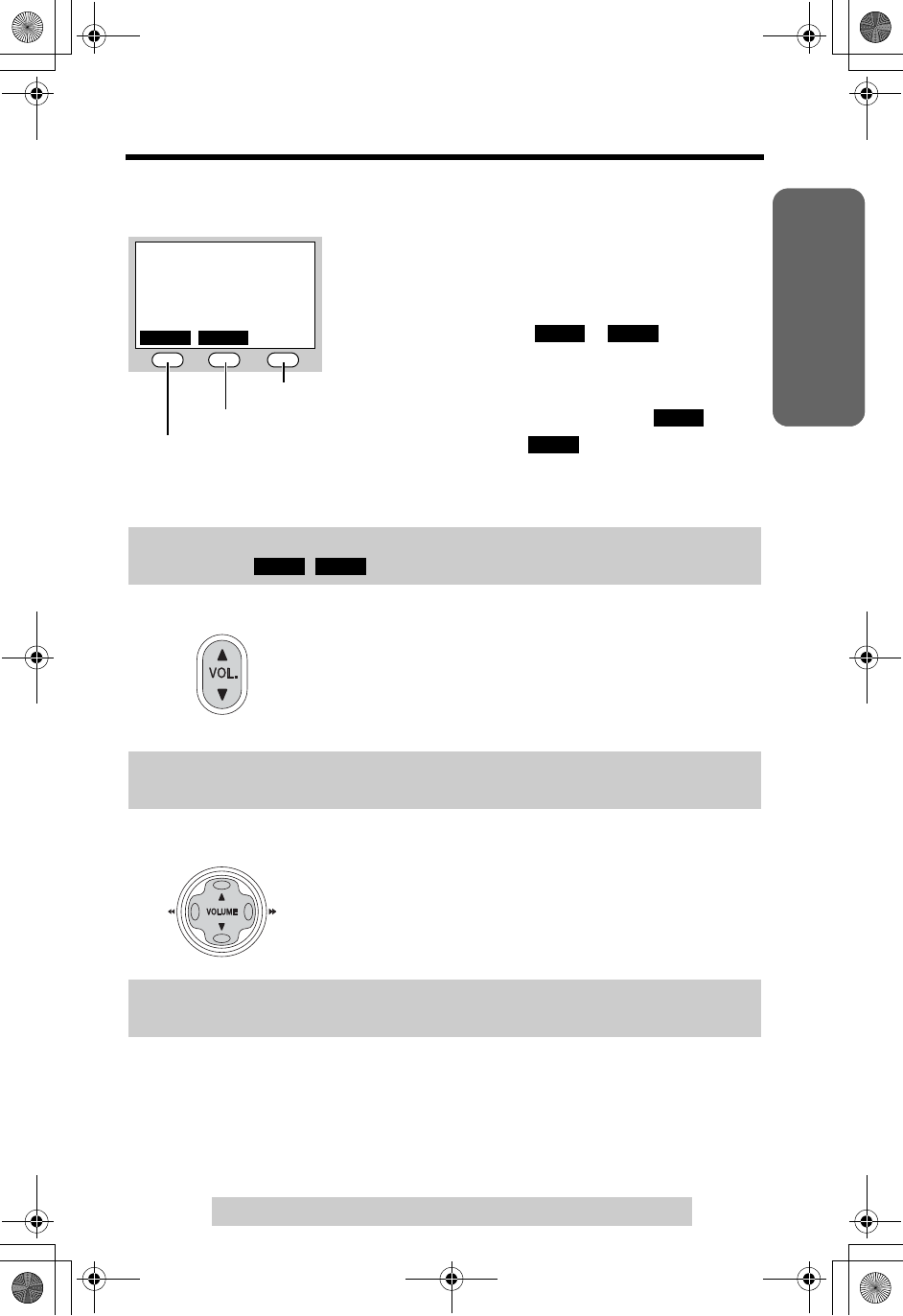
Useful InformationAnswering SystemTelephone System
9
Location of Controls
For assistance, please call: 1-800-211-PANA(7262)
Preparation
Handset navigator key
Scrolls up [B] and down [d] the function menu, the
Caller List and the phone book.
Increases [B] or decreases [d] the handset ringer and
receiver/speaker volumes.
Base unit navigator key
Increases [B] or decreases [d] the base unit ringer and
speaker volumes.
Selects the base unit ringer tone [H]and [G].
Skips [H] or repeats [G] recorded messages.
Lighted handset keypad
The dialing buttons will light for a few seconds when you press a button or lift the
handset off the base unit.
Throughout these Operating Instructions, the soft keys are indicated by their
icons, such as , and C.
Throughout these Operating Instructions, the handset navigator key is indicated
by the arrows [d]or [B].
Throughout these Operating Instructions, the base unit navigator key is
indicated by the arrows [d],[B],[H]or [G].
How to use the soft keys/navigator keys
Handset soft keys
Three soft keys are used to select functions
displayed directly above each key. Functions
displayed above each key will change depending on
the state of use.
On this sample display, “ ”, “ ” and “C”
are displayed above the soft keys.
Pressing the right soft key selects the Phone Book “C”.
Pressing the middle soft key selects message playback “ ”.
Pressing the left soft key selects the Caller List “ ”.
•When a function name does not appear above a soft key, the soft key has no
function.
SP
I
PRIVACY
1
IN USE
[1
]
CID PLAY
C
CID
PLAY
PLAY
CID
CID
PLAY
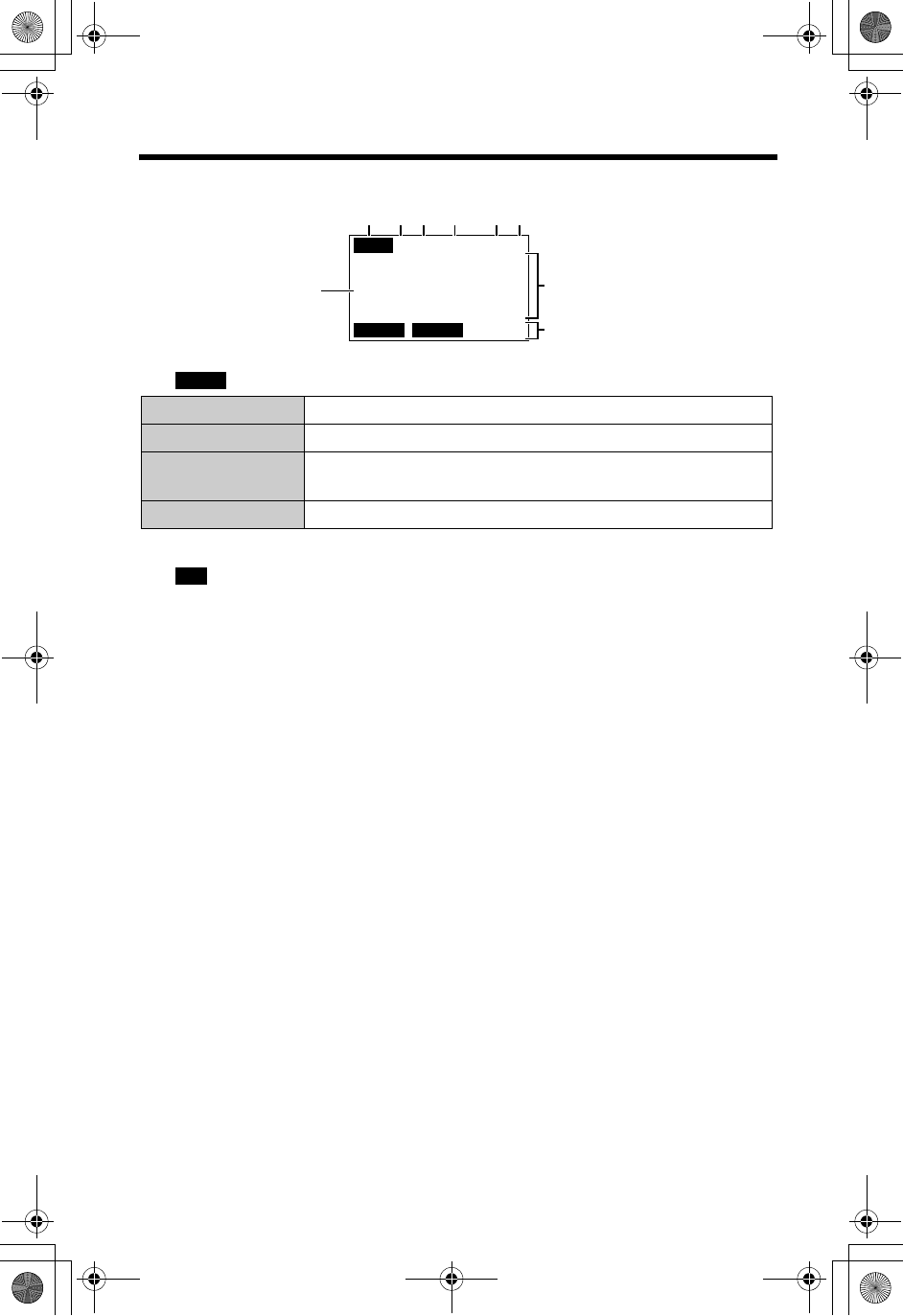
10
Displays
Handset
1“ ” functions as follows.
2“SP” is shown when you are using the handset speakerphone.
3“ ” indicates Voice Enhancer mode is on (p. 29).
4“PRIVACY” indicates Call Privacy mode is on (p. 55). Other extension users
cannot join your conversation.
5The battery icon indicates battery strength (p. 13).
6The extension number of your handset is displayed if it has been registered to
the base unit (p. 3, 82).
7The display shows the dialed number, call status, programming options, phone
book items, Caller ID information, etc.
8The icons on the bottom line indicate the functions of the corresponding soft
keys which are located directly below the display (p. 9).
Ex. The soft key below “C” (phone book icon) is used when storing or viewing
phone book items (p. 39, 41).
9“D” (extension icon) and extension numbers are displayed
a) during an intercom call (p. 47) or a conference call (p. 52);
b) while monitoring a room (p. 54).
Backlit LCD displays
The lighted handset display will light for a few seconds after pressing a button or
lifting the handset off the base unit.
Off (invisible) The line is free.
On The line is being used.
Flashing A call is on hold within this system (handset or base unit)
or the Answering System is answering a call (p. 65).
Flashing quickly A call is being received.
SP
I
PRIVACY
1
Received calls
D01
IN USE
[
1
]
CID PLAY
C
1234 56
7
8
9
IN USE
VE
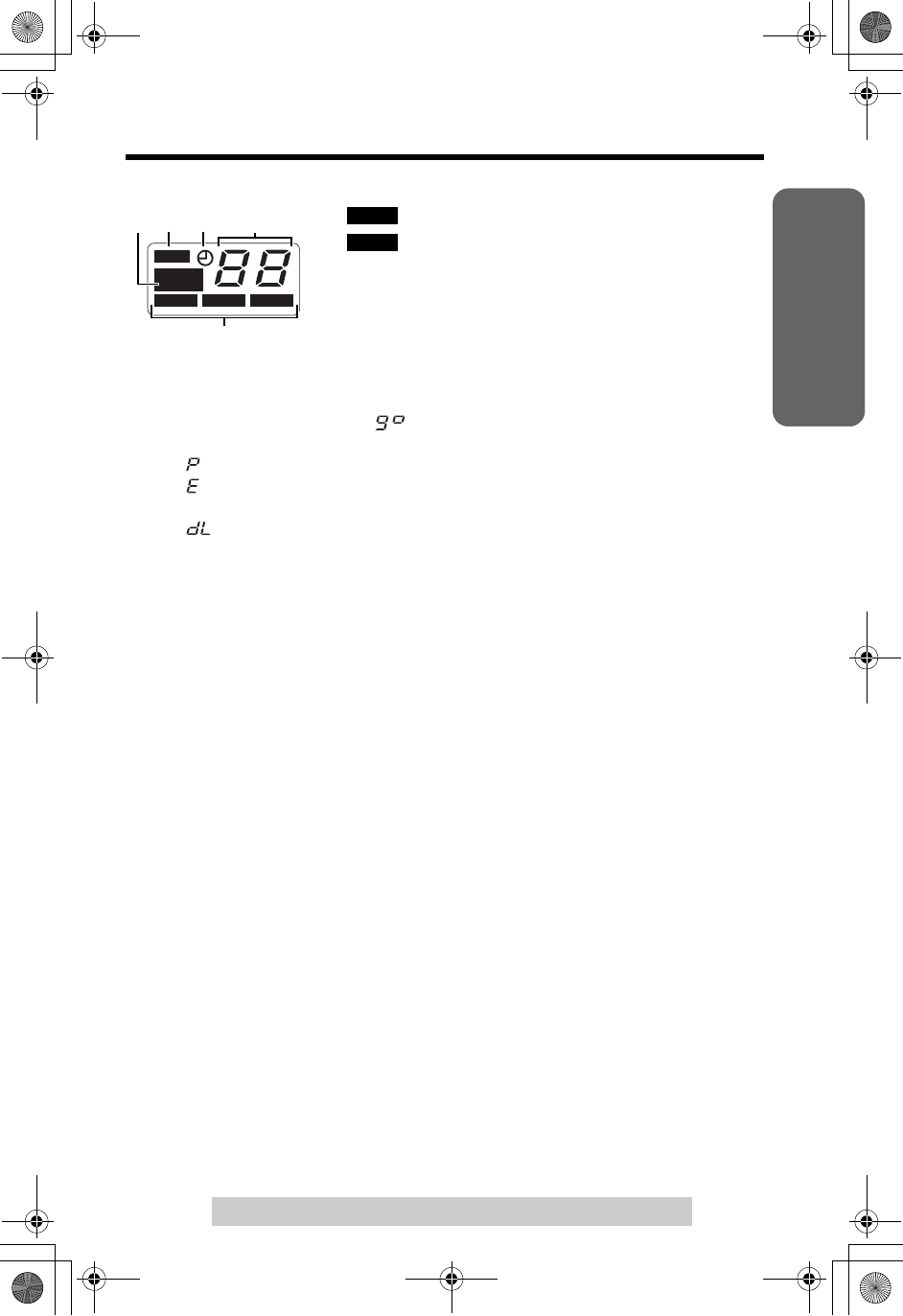
Useful InformationAnswering SystemTelephone System
11
Displays
For assistance, please call: 1-800-211-PANA(7262)
Preparation
Base unit
1“ ” indicates the base unit ringer is off (p. 21).
2“ ” flashes when no new messages can be
recorded. Erase unnecessary messages (p. 69).
3“E” flashes when you have not set the clock yet or a
power failure may have occurred. The clock needs
adjusting (p. 17).
4Message counter shows:
— the total number of recorded messages in all mailboxes. If the recording time
is set to “Greeting only”, “ ” will be displayed (p. 25).
— the selected volume level while you are adjusting the volume (p. 24, 30).
—
“ ” when
[PROGRAM]
is pressed to store a phone number (p. 46).
— “ ” when your greeting message or memo message was not recorded
correctly (p. 23, 70).
— “ ” while downloading data from openLCR (p. 92).
5If there are new messages in a mailbox, its icon will flash. If there are only old
messages, the icon will be lit. If there are no messages in a mailbox, its icon will
not be shown.
12 3 4
R
R
IN G
E
R
FULL
BOX
BOX
1
BOX
BOX
2
BOX
BOX
3
OFF
OFF
5
RINGER
OFF
FULL
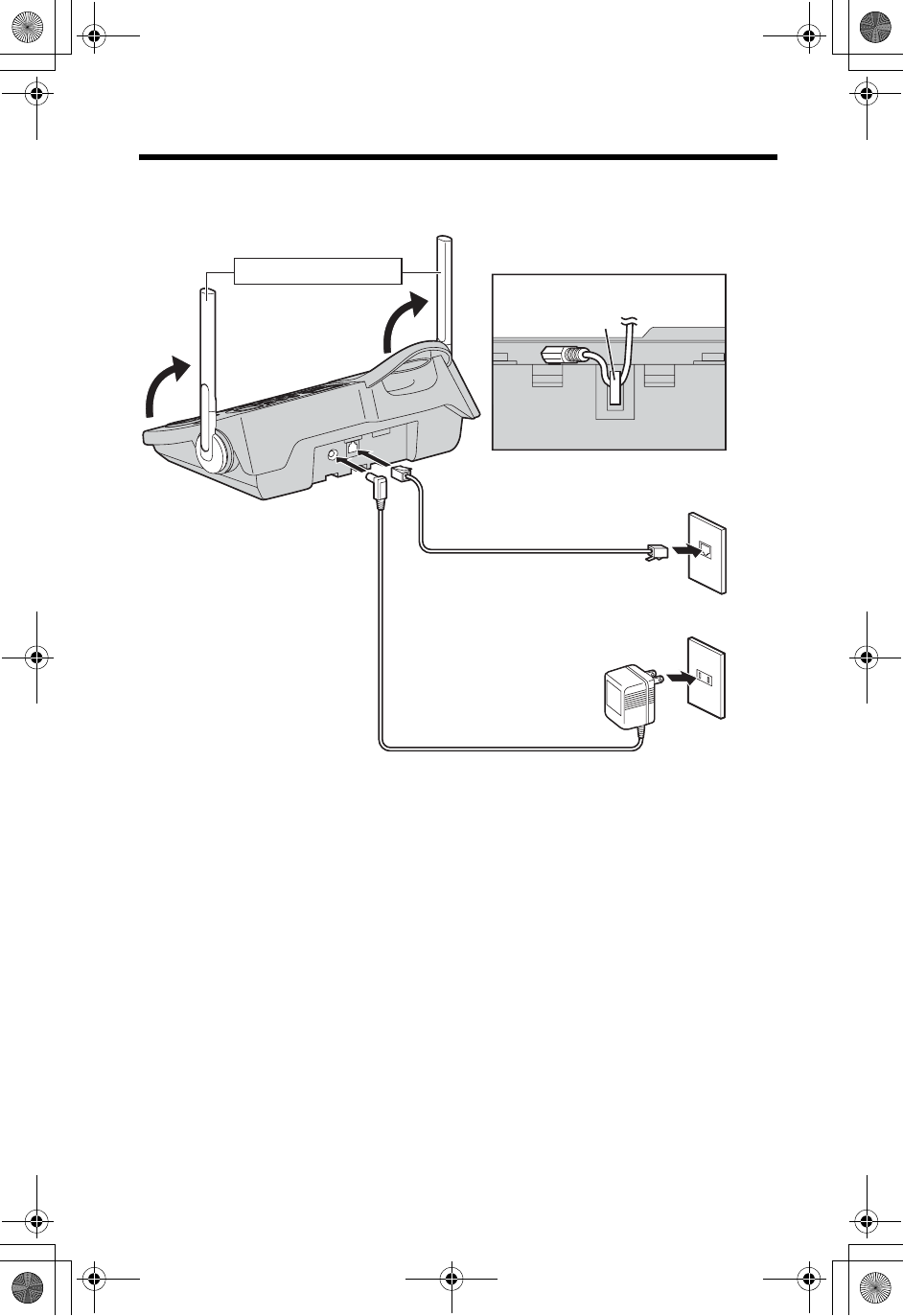
12
Installation
Connections
•
USE ONLY WITH
Panasonic AC ADAPTOR PQLV1
(Order No. PQLV1Z)
.
•The AC adaptor must remain connected at all times. (It is normal for the adaptor to
feel warm during use.)
•If your unit is connected to a PBX which does not support Caller ID, you cannot
access Caller ID services.
•This unit will not function during a power failure. If you want to connect a standard
telephone to the same telephone jack, use the Panasonic KX-J66 T-adaptor.
Telephone Line Cord
Single-Line Telephone Jack (RJ11C)
Hook
Fasten the AC adaptor cord.
AC Adaptor
Power Outlet (AC 120 V, 60 Hz)
Raise the antennas.
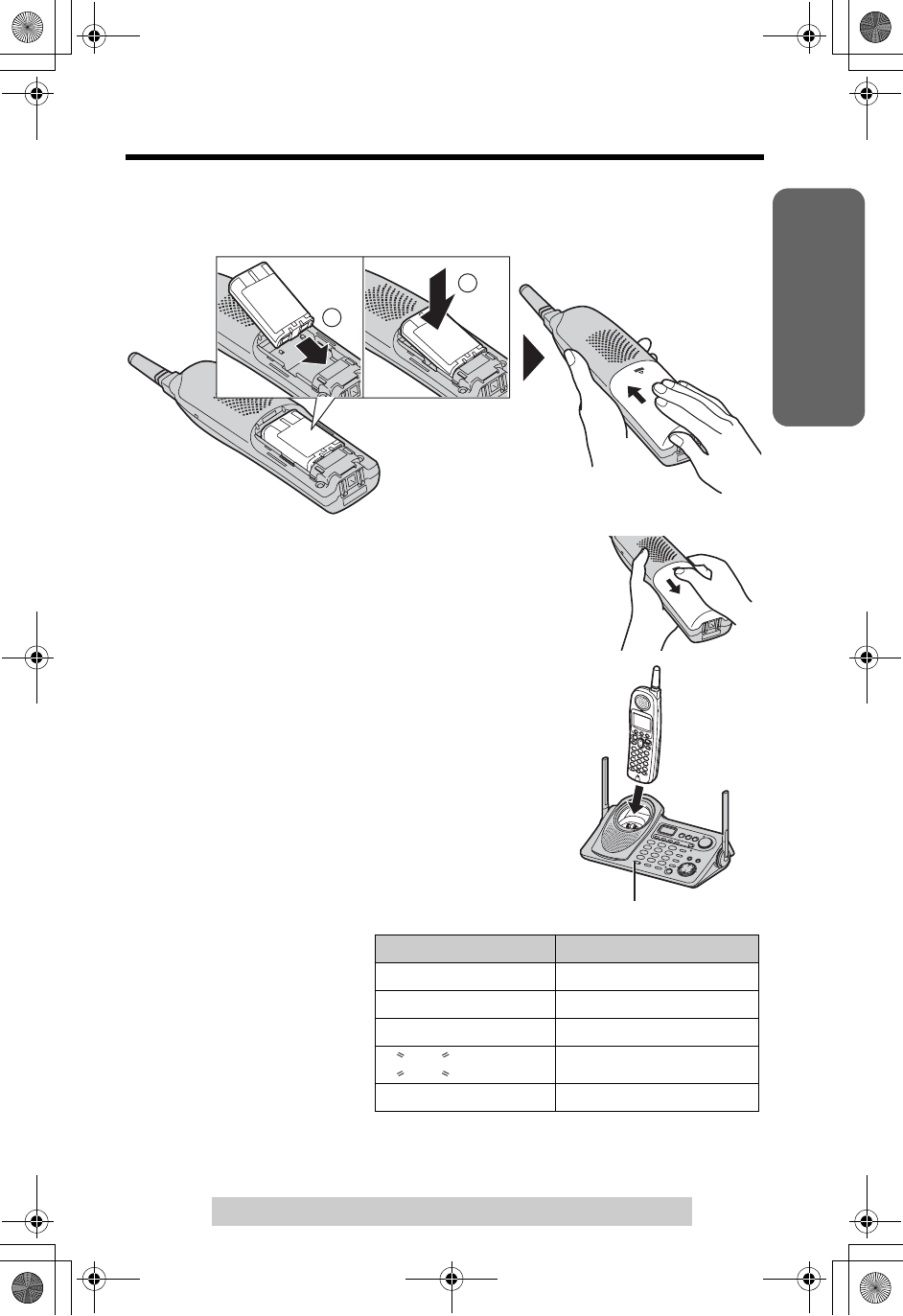
Useful InformationAnswering SystemTelephone System
13
Installation
For assistance, please call: 1-800-211-PANA(7262)
Preparation
Installing the Battery in the Handset
Insert the battery (1), and press it down until it snaps into the compartment (2).
Close the cover.
To replace the battery:
Press the notch on the cover firmly and slide it as
indicated by the arrow. Replace the old battery with a new
one (p. 14). Close the cover and charge the handset for
about 6 hours.
Battery Charge
Place the handset on the base unit for about 6 hours
before initial use.
•The unit beeps once, the CHARGE indicator lights and
“Charging” is displayed.
•When the battery is fully charged, “Charge
completed” is displayed if there are no new calls in the
Caller List.
Battery strength
You can confirm the battery
strength on the handset
display.
Battery strength is indicated
by the icons shown in the
chart to the right.
Display prompt Battery strength
1Fully charged
2Medium
3Low
3(flashing) Needs to be recharged.
4Discharged
1
2
CHARGE Indicato
r
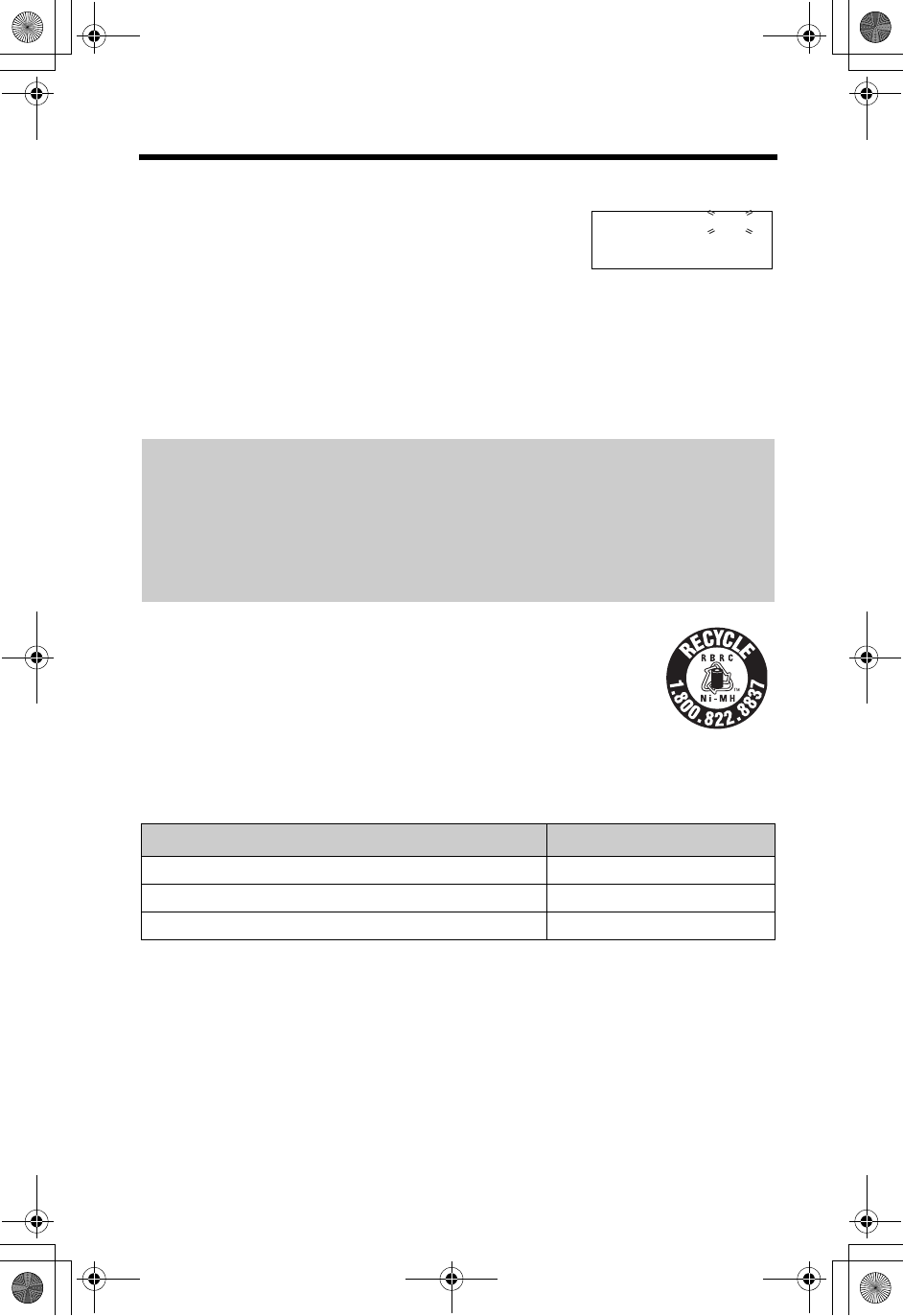
Installation
14
Recharge
Recharge the battery when:
— “Recharge battery” is displayed on the handset,
— “3” flashes, or
— the handset beeps intermittently while it is in use.
•If you DO NOT recharge the battery for more than 15 minutes, the display will
continually indicate “Recharge battery” and/or “3” will flash when the
handset is lifted off the base unit.
•If the battery has been discharged, the handset will display “Charge for 6 HRS”
and “4” when you place the handset on the base unit. The handset will not
work unless the battery is charged. Keep charging.
A nickel metal hydride battery that is recyclable powers the product
you have purchased. Please call 1-800-8-BATTERY for
information on how to recycle this battery.
Battery information
After your Panasonic battery is fully charged, you can expect the following
performance:
•Battery operating time may be shortened depending on usage conditions and
ambient temperature.
• Clean the charge contacts of the handset and the base unit with a soft, dry
cloth once a month. Clean more often if the unit is subject to grease, dust or
high humidity. Otherwise the battery may not charge properly.
•If the battery is fully charged, you do not have to place the handset on the base
unit until “Recharge battery” is displayed and/or “3” flashes. This will
maximize the battery life.
•The battery cannot be overcharged.
Battery replacement:
After recharging the battery, if after a few telephone calls:
— “Recharge battery” is displayed or “3” flashes, or
— “Charge for 6 HRS” and “4” are displayed.
Clean the charge contacts. If the battery still does not hold its charge, the battery
needs to be replaced. Please order a new Panasonic HHR-P104 battery at the
telephone number shown on page 2. To replace the battery, see page 13.
Operation Operating time
While in use (TALK) Up to 5 hours
While not in use (Standby) Up to 11 days
While using the Clarity Booster feature (p. 29) Up to 3 hours
SP
I
PRIVACY
3
Recharge battery
IN USE
[1
]
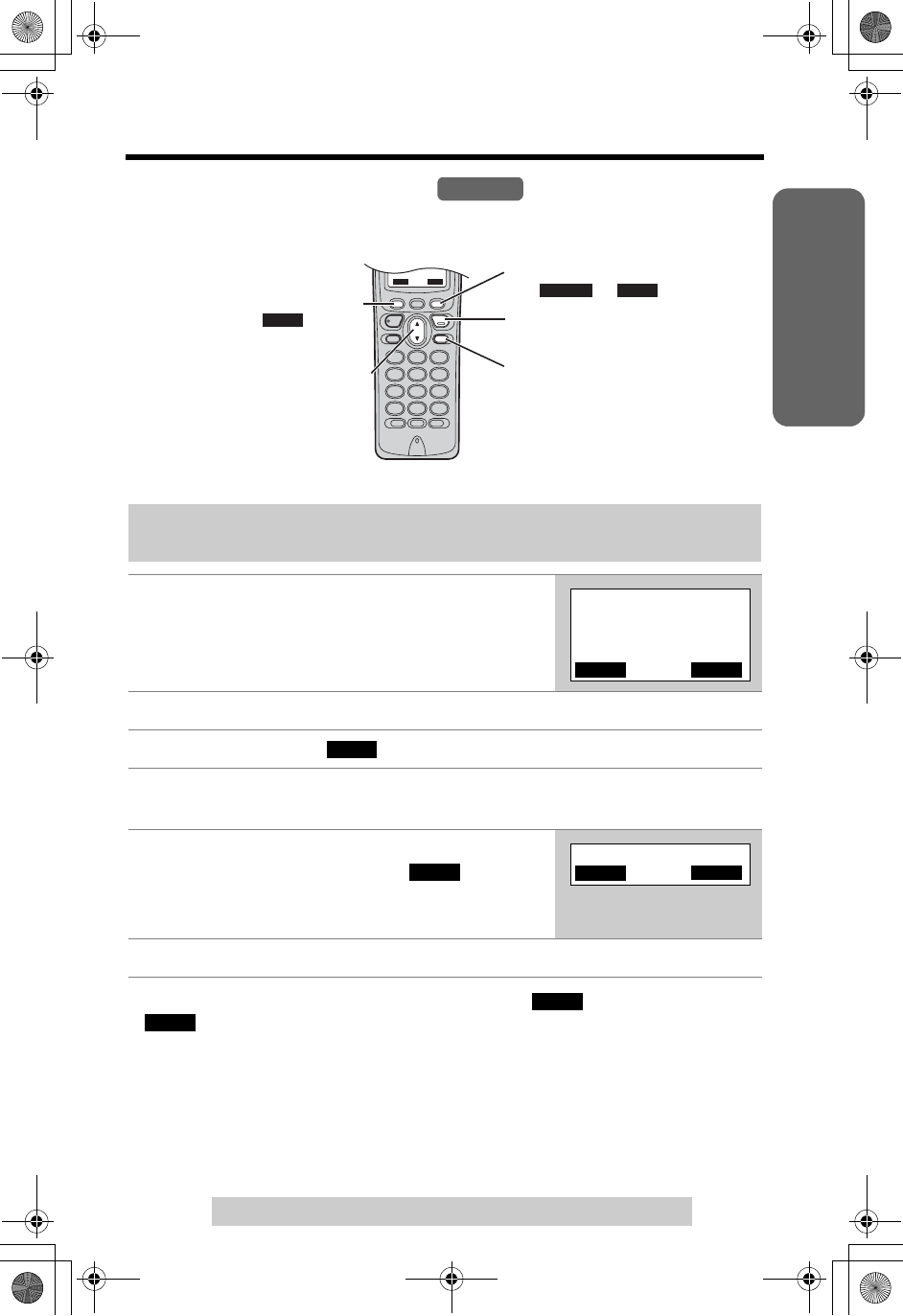
Useful InformationAnswering SystemTelephone System
15
For assistance, please call: 1-800-211-PANA(7262)
Preparation
Programmable Settings
Programming Guidelines
The unit has several programmable functions which can be selected from the
function menu on the display (p. 16).
How to select a function item from the menu
•
To go back to the previous menu,
press the soft key ( ), or press the soft key
( ) while “
---(Go back)----
” is displayed. If you press this key in the main
menu, the unit will exit programming mode.
•After programming is complete, the display will return to the main menu or the
sub-menu depending on which menu the selected item is located. (See the menu
table on page 16.)
•You can exit programming mode at any time by pressing [OFF].
•
If you do not press any buttons for 60 seconds, the unit will exit programming mode.
•If the unit detects a problem, an error message will be displayed (p. 83–85).
Make sure the handset and the base unit are not being used. The handset
must be operated near the base unit and while off the base unit.
1
Press
[MENU]
.
•The main menu is displayed (p. 16).
2Scroll to the desired item by pressing [d]or [B].
3Press the soft key ( ) to select the desired item.
4If the item has a sub-menu, select the menu item (p. 16).
Repeat steps 2 and 3 until the desired item is displayed.
5Select the desired setting by pressing [d]or
[B], then press the soft key ( ).
•A confirmation tone will be heard and the setting
will be saved.
6Press [OFF] to exit programming mode.
Handset
SAVE
[OFF] exits
programming.
Navigator key scrolls
through the menu.
[MENU] enters the
function menu.
The soft key works as
the or key.
The soft key works
as the key.
BACK
SAVE
SAVE
BACK
BACK
SAVE
SELECT
B
Ringer setting
d
BACK
PLAY
SELECT
SELECT
SAVE
d
B
BACK
PLAY SAVE
BACK
SELECT
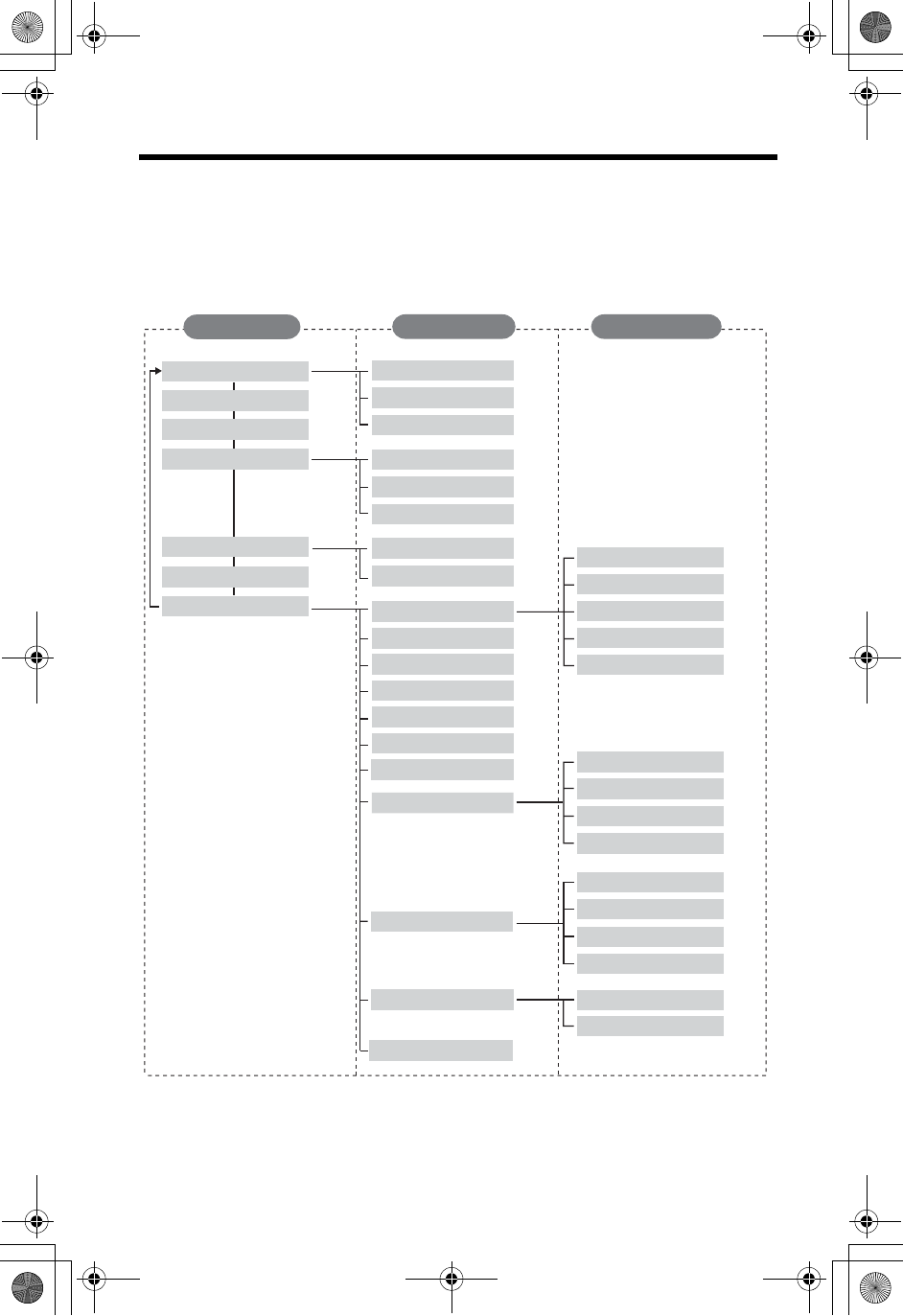
Programmable Settings
16
Function Menu Table
You can use the following functions to customize your unit. See the corresponding
pages for function details.
•After pressing [MENU], you can also program menu items directly by pressing ([0]
to [9],[*] and [#]) instead of using the soft keys (p. 79–80).
•If you program the date and time, dialing mode, flash time, line mode, number of
rings, recording time, recording mode, mailbox passwords or the remote code
using one of the handsets, you will not need to program the same item using
another handset.
Ringer volume
Ringer tone
Incoming call.
View Info.?
Get new Info.?
Set answering
LCD contrast
Key tone
Auto talk
Room monitor
Set flash time
Set line mode
C.WTG options
Registration HS registration
Deregistration
*
Message alert
Turn CIQ off?
Set dial mode
Incoming call.
Room monitor
Talk Caller ID
Ringer tone
Change language Display
Main menu Sub-menu
I
Ringer setting
Date and time
Caller IQ
Initial setting
Sub-menu
II
Voice enhancer
Copy 1 item
Copy all items
Copy phone book
Talk Caller ID
Number of rings
Remote code
Set mailbox2&3
Recording mode
Recording time
Caller ID edit
Set tel line
Set base unit
p. 25
p. 24
p. 72
p. 64
p. 26
p. 18
p. 60
p. 19
p. 57
p. 22
p. 61
p. 53
p. 33
p. 82
p. 81
p. 20
p. 21
p. 61
p. 94
p. 93
p. 91
p. 44
p. 45
p. 26
p. 22
p. 62
p. 19
p. 53
p. 37
p. 18
p. 17
p. 29
p. 33
*“Active CIQ?” is
displayed before you
subscribe to openLCR
service.
“Turn CIQ on?” is
displayed when Caller
IQ is set to off (p. 91).
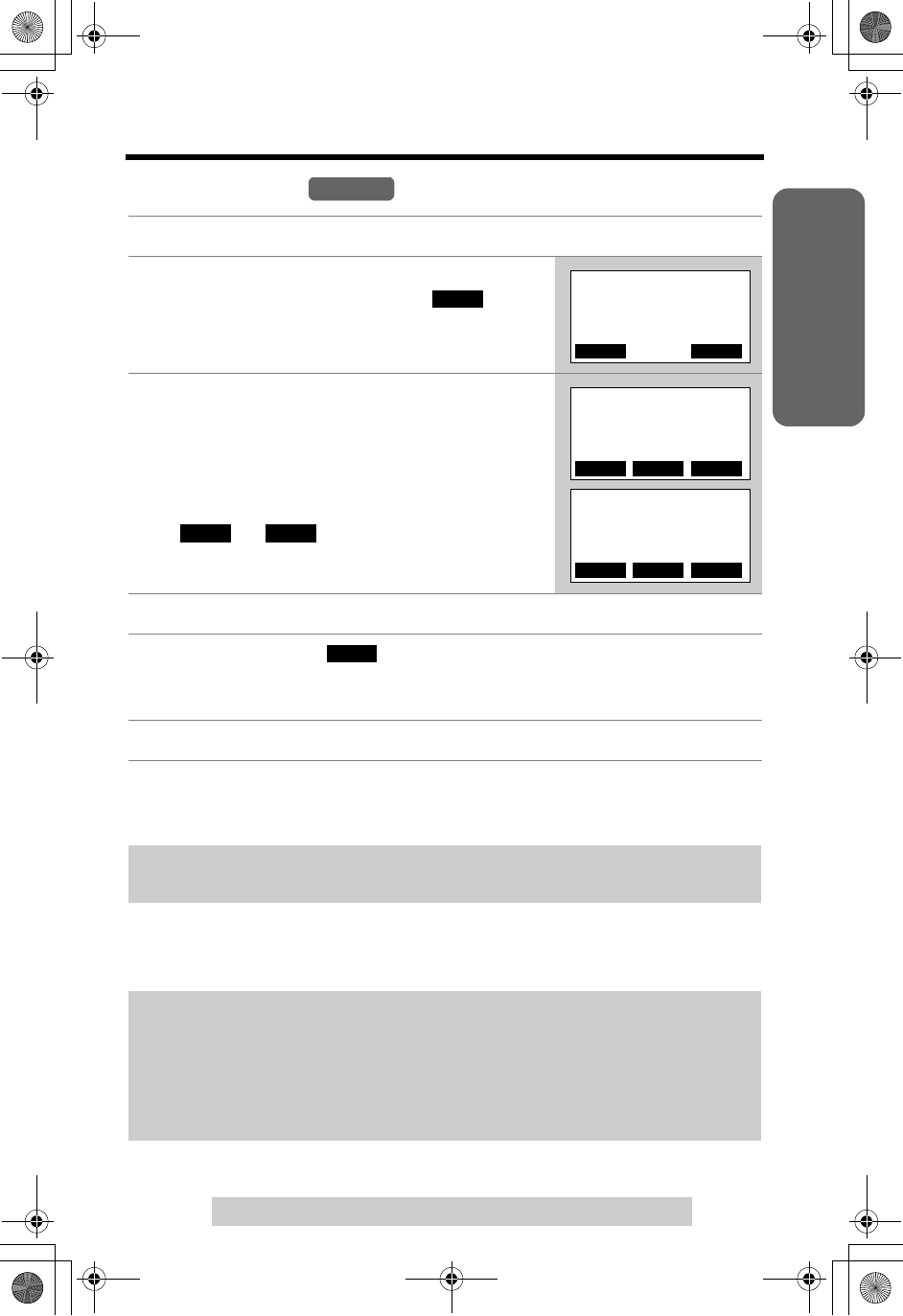
Useful InformationAnswering SystemTelephone System
17
Programmable Settings
For assistance, please call: 1-800-211-PANA(7262)
Preparation
Date and Time
•When entering the time, you cannot enter numbers greater than 12. Do not use
military time. (To set 13:00 hours, enter “0100”, and select “PM”.)
To confirm the date/time, repeat steps 1 and 2.
•The current date/time is displayed. When finished, press [OFF].
1Press [MENU].
2Scroll to “Date and time” by pressing [d]
or [B], then press the soft key ( ).
3(1) Enter 2 digits each for month, day and
year. (Ex. To set May 15, 2004, enter
“05 15 04”.)
(2) Enter 4 digits for time (hour and minute).
(Ex. To set 9:30, enter “0930”.)
•If you enter a wrong number, press the soft key
() or (), or press [d]or [B] to move
the cursor to the incorrect number. Enter the
correct number.
4Select “AM” or “PM” by pressing [*].
5Press the soft key ( ).
•The clock is set and “E” disappears from the base unit display.
•If 3 beeps sound, the setting is not correct. Start again from step 3.
6Press [OFF].
The displayed time may be incorrect after a power failure. When “E” flashes on
the base unit display, adjust the date/time.
For Caller ID service users (p. 32)
•When a call is received, Caller ID information adjusts the date/time if the time is
incorrect.
•Caller ID information will automatically adjust the clock for daylight saving time.
•If the date/time has not been previously set, Caller ID information will not adjust
the date/time.
Handset
SELECT
B
Date and time
d
BACK
PLAY
SELECT
f g
Date:
|
12.31.2004
Time:12:00 AM
0-9=Date&Time
@=AM/PM
f g SAVE
Date:05.15.2004
Time:09:30
||
A
||
M
0-9=Date&Time
@=AM/PM
f g SAVE
SAVE
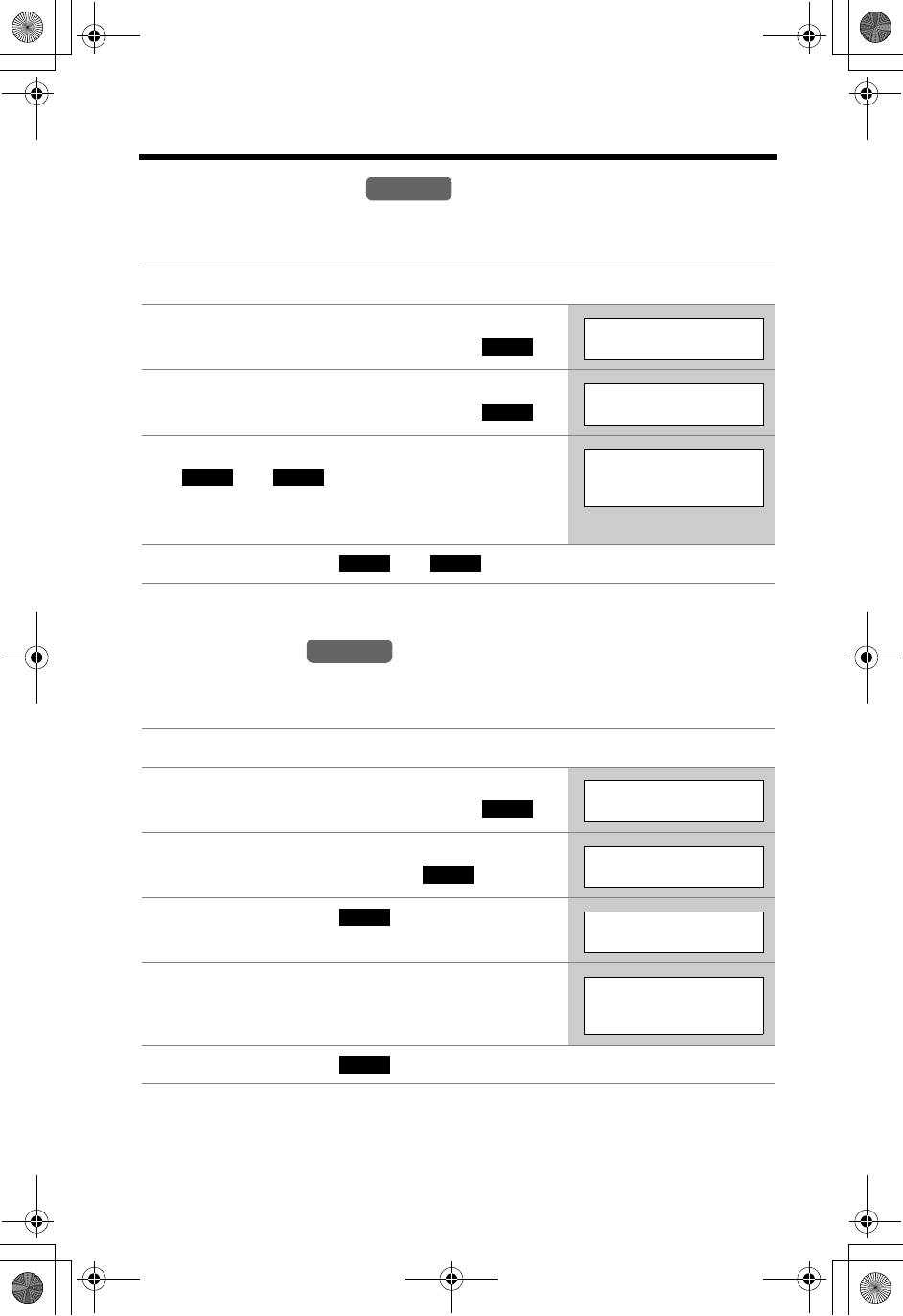
Programmable Settings
18
Display Language
You can select either “English” or “Spanish” as the display language. The factory
preset is “English”.
Dialing Mode
If you have touch tone service, set to “Tone”. If rotary or pulse service is used, set
dialing mode to “Pulse”. The factory preset is “Tone”.
1Press [MENU].
2Scroll to “Initial setting” by pressing
[d]or [B], then press the soft key ( ).
3Scroll to “Change language” by pressing
[d]or [B], then press the soft key ( ).
4Select the language by pressing the soft key
() or ().
•You can also select the display language by
pressing [d]or [B].
5Press the soft key ( ) or ( ).
1Press [MENU].
2Scroll to “Initial setting” by pressing
[d]or [B], then press the soft key ( ).
3Scroll to “Set tel line” by pressing [d]or
[B], then press the soft key ( ).
4Press the soft key ( ) at “Set dial
mode”.
5Select “Pulse” or “Tone” by pressing [d]or
[B].
6Press the soft key ( ), then press [OFF].
Handset
SELECT
Initial setting
SELECT
Change language
ESPAÑOL ENGLISH
Display
:English
GUARDAR
SAVE
Handset
SELECT
Initial setting
SELECT
Set tel line
SELECT
Set dial mode
Set dial mode
:Tone
SAVE
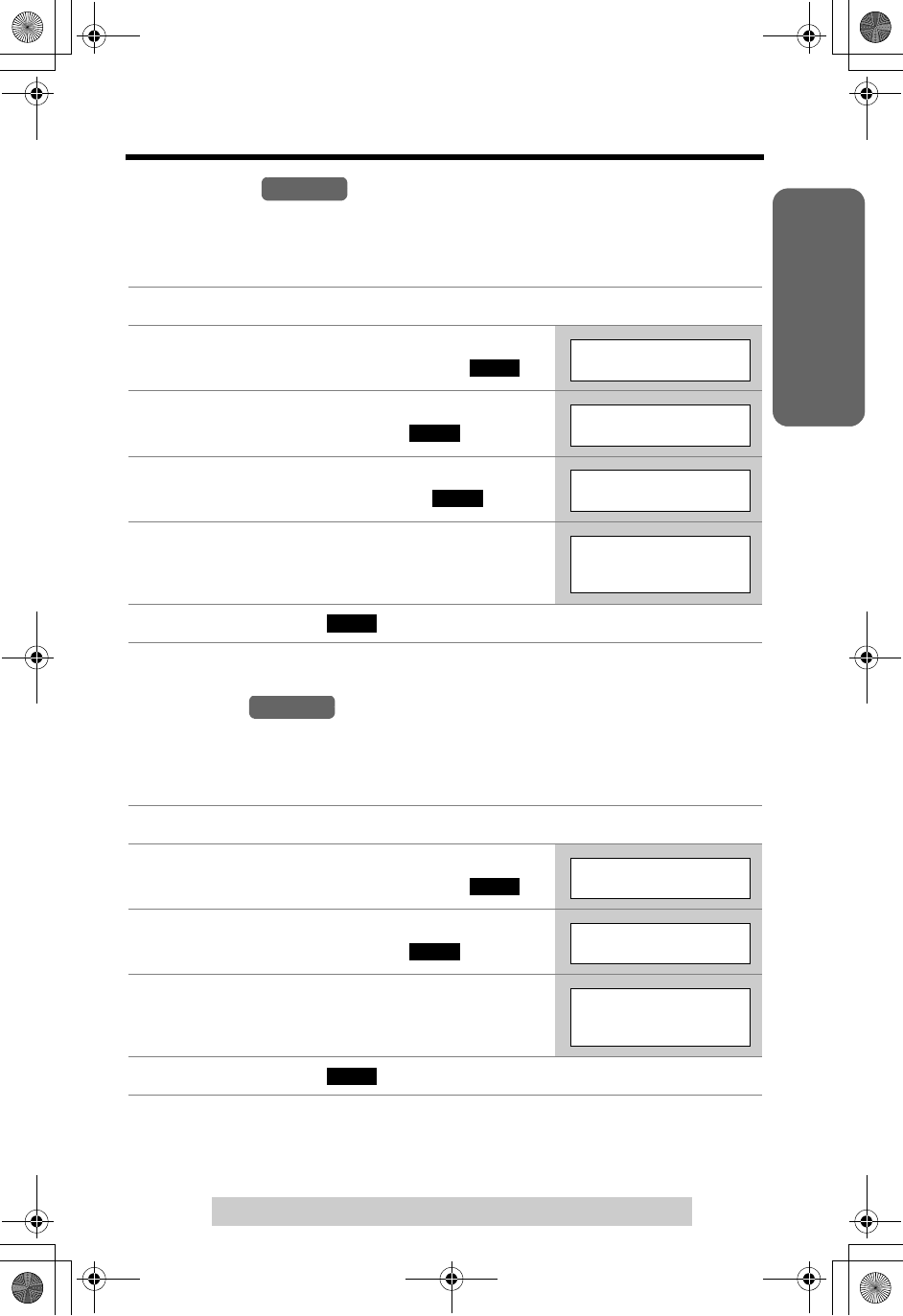
Useful InformationAnswering SystemTelephone System
19
Programmable Settings
For assistance, please call: 1-800-211-PANA(7262)
Preparation
Line Mode
The line mode is preset to “B” and generally should not be adjusted. If a Panasonic
customer call center representative or service person recommends changing the
line mode, change it to “A”.
Auto Talk
The Auto Talk feature allows you to answer a call by lifting the handset off the base
unit or the charger (for accessory handset users, p. 3) without pressing [C]or [s].
To use this feature, turn the feature ON. The factory preset is OFF.
•In order to view Caller ID information after you lift the handset to answer a call,
leave the Auto Talk feature OFF.
1Press [MENU].
2Scroll to “Initial setting” by pressing
[d]or [B], then press the soft key ( ).
3Scroll to “Set tel line” by pressing [d]or
[B], then press the soft key ( ).
4Scroll to “Set line mode” by pressing [d]
or [B], then press the soft key ( ).
5Select “A” or “B” by pressing [d]or [B].
6Press the soft key ( ), then press [OFF].
1Press [MENU].
2Scroll to “Initial setting” by pressing
[d]or [B], then press the soft key ( ).
3Scroll to “Auto talk” by pressing [d]or
[B], then press the soft key ( ).
4Select “On” or “Off” by pressing [d]or [B].
5Press the soft key ( ), then press [OFF].
Handset
SELECT
Initial setting
SELECT
Set tel line
SELECT
Set line mode
Set line mode
:B
SAVE
Handset
SELECT
Initial setting
SELECT
Auto talk
Auto talk
:Off
SAVE

Programmable Settings
20
Ringer Volume
You can set the handset and base unit ringer volumes to HIGH, MEDIUM, LOW or
OFF. The factory preset is HIGH. If set to OFF, the handset and base unit will not
ring for outside calls and a caller’s name will not be announced even if the Talking
Caller ID feature is ON (p. 33). For intercom calls the unit will ring at the LOW level
when the ringer volume is set to OFF.
Handset ringer volume
•If set to OFF, the handset displays “Ringer off” while not in use.
•
You can also adjust the ringer volume while an outside call is ringing. Press
[d]
or
[B]
while the handset is ringing. To set to OFF, press and hold
[d]
until
“
Ringer
volume off
”
is displayed.
1
Press
[MENU]
.
2Press the soft key ( ) at “Ringer
setting”.
3Press the soft key ( ) at “Ringer
volume”.
4Select the desired volume by pressing [d]or
[B].
•The volume will change and ring.
•The number of steps indicates the volume level.
• To turn the ringer OFF, press [d] repeatedly
until “Off ?” is displayed.
5Press the soft key ( ).
Handset
SELECT
Ringer setting
SELECT
Ringer volume
Ringer volume
Low High
Ex. HIGH
Ringer volume
Off ?
Ex. OFF
SAVE
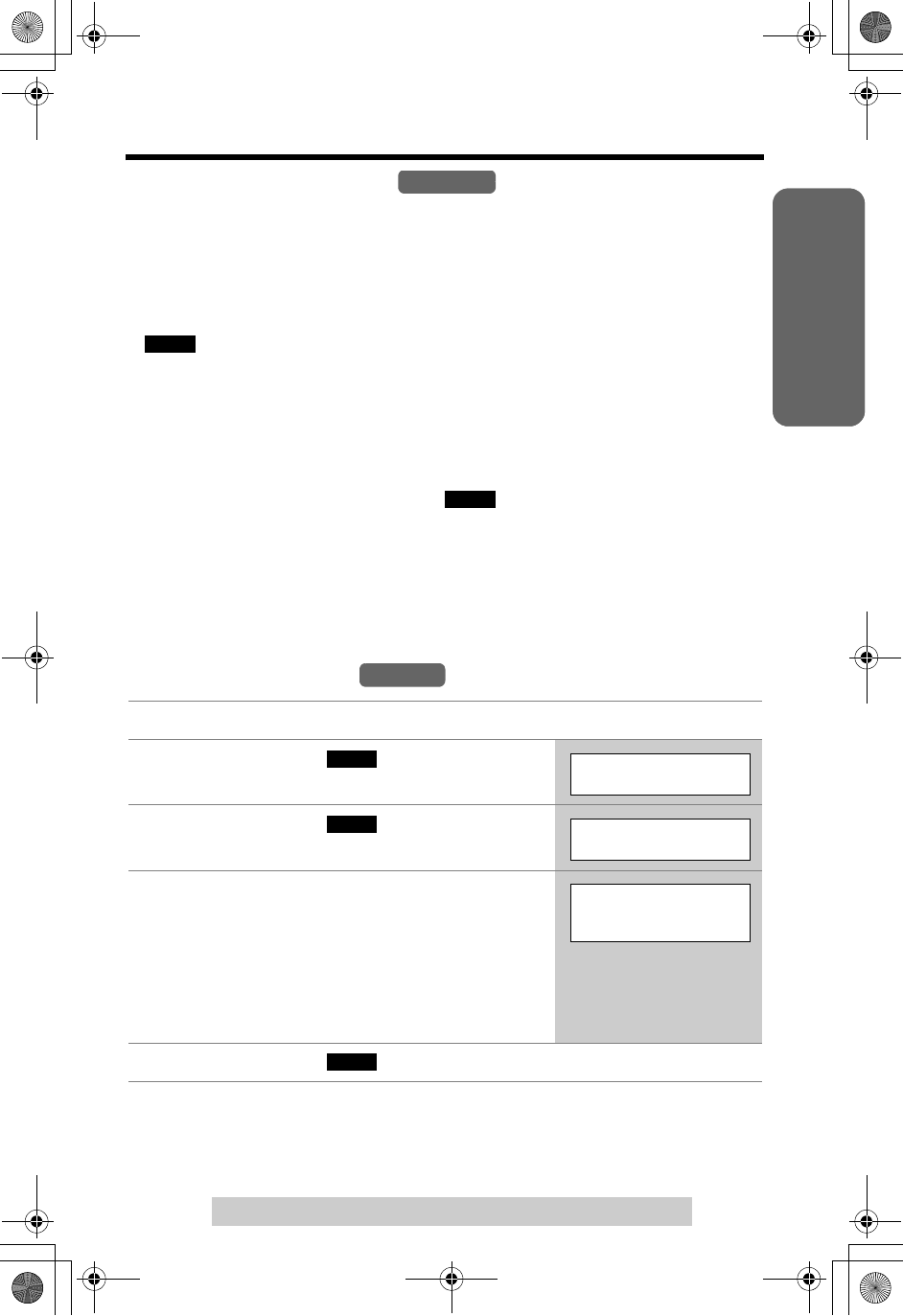
Useful InformationAnswering SystemTelephone System
21
Programmable Settings
For assistance, please call: 1-800-211-PANA(7262)
Preparation
Base unit ringer volume
Make sure the base unit is not being used.
To select HIGH (preset), MEDIUM or LOW, press [d]or [B].
•To increase volume, press [B]. To decrease volume, press [d]
.
To turn the ringer OFF, press and hold [d] until 2 beeps sound.
•“ ” is displayed.
To turn the ringer ON, press [d]or [B].
•The ringer will sound at the LOW level.
•You can adjust the ringer volume while an outside call is ringing.
Press [d]or [B]while the base unit is ringing.
To set to OFF, press and hold [d] until “ ” is displayed.
Ringer Tone
You can select one of 7 ringer patterns for outside calls. “Tone 1” to “Tone 3” are bell
ringer patterns. “Melody 1” to “Melody 4” are preset melody patterns. The factory
preset is “Tone 1”.
Handset ringer tone
1Press [MENU].
2Press the soft key ( ) at “Ringer
setting”.
3Press the soft key ( ) at “Ringer
tone”.
4Select the desired ringer tone by pressing
[d]or [B].
•The handset will ring and the ringer tone will
change. If the ringer volume has been set to
OFF, the unit will not ring (p. 20).
•You can also select the ringer tone by pressing
[1] to [7].
5Press the soft key ( ), then press [OFF].
Base Unit
RINGER
OFF
RINGER
OFF
Handset
SELECT
Ringer setting
SELECT
Ringer tone
Ringer tone
1:Tone 1
SAVE
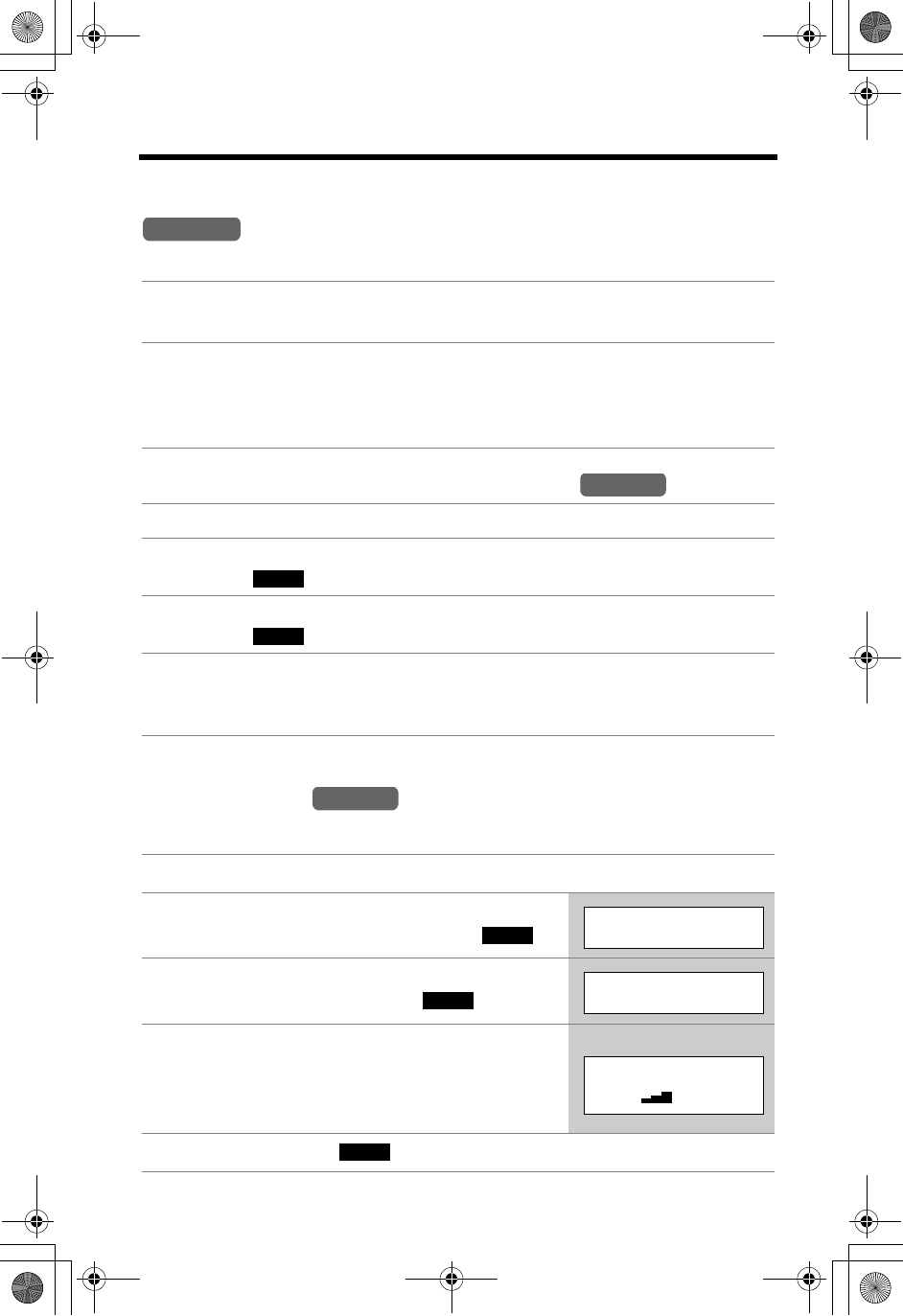
Programmable Settings
22
Base unit ringer tone (use either the handset or the base unit)
Make sure the base unit is not being used.
Selecting the base unit ringer tone by using the
LCD Contrast
There are 6 levels of LCD contrast. The factory preset is level 3.
1
Press
[H]or [G]
.
•The base unit will ring at the current ringer tone.
2Within 30 seconds, select the desired ringer tone by pressing [H]or
[G].
•The base unit will ring and the ringer tone will change.
•You can also select the ringer tone by pressing [1] to [7].
1
Press
[MENU]
.
2Scroll to “Initial setting” by pressing [d]or [B], then press the
soft key ( ).
3Scroll to “Set base unit” by pressing [d]or [B], then press the
soft key ( ).
4Follow steps 4 and 5 of “Handset ringer tone” on page 21.
•When selecting the ringer tone, the base unit will ring. If the base unit ringer
volume has been set to OFF (p. 21), the base unit will not ring.
1Press [MENU].
2Scroll to “Initial setting” by pressing
[d]or [B], then press the soft key ( ).
3Scroll to “LCD contrast” by pressing [d]or
[B], then press the soft key ( ).
4Select the desired contrast by pressing [d]
or [B].
•The contrast will change.
•The number of steps indicates the contrast level.
5Press the soft key ( ), then press [OFF].
Base Unit
Handset
SELECT
SELECT
Handset
SELECT
Initial setting
SELECT
LCD contrast
LCD contrast
Low High
Ex. Level 3
SAVE
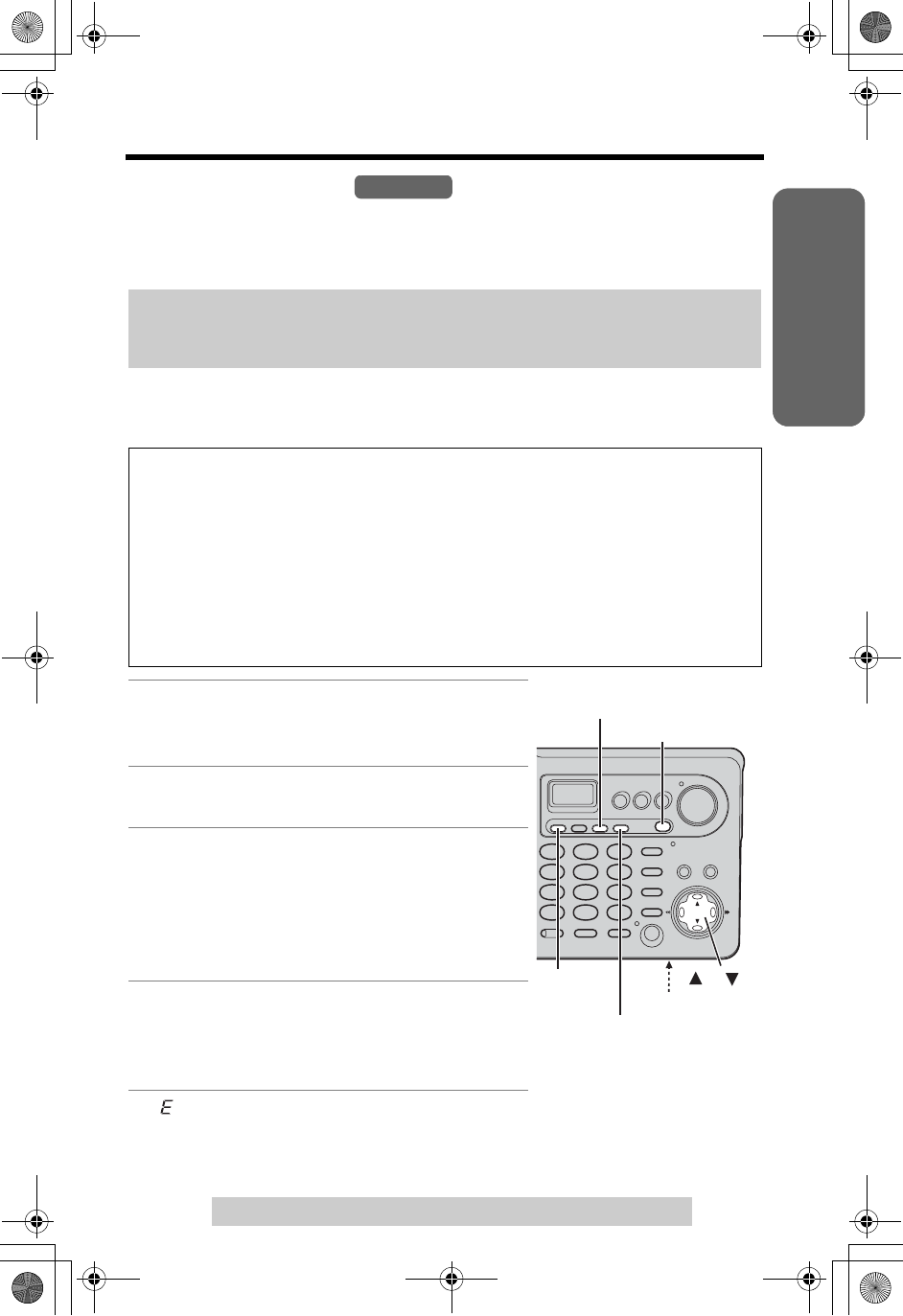
Useful InformationAnswering SystemTelephone System
23
For assistance, please call: 1-800-211-PANA(7262)
Preparation
Preparing the Answering System
Greeting Message
You can record a personal greeting message of up to 2 minutes. If you do not
record your own message, one of two pre-recorded greetings will be played for
callers (p. 24).
•You can use the enhanced recording mode for clearer sound, if necessary (p. 26).
To record a greeting message
•If “ ” is displayed, 6 beeps sound and “Your greeting was not recorded. Record your
greeting again.” is announced, start again from step 1.
The total recording time of all messages (greeting, incoming and voice memo) is
about 16 minutes. We recommend you record a brief greeting message in
order to leave more time for recording new messages.
Greeting message samples
N“Hello, this is (your name and/or number). Sorry, I cannot take your call.
Please leave a message after the beep. Thank you.”
NTo instruct callers to leave a message in a specific mailbox (Mailbox 1,
Mailbox 2 or Mailbox 3) (for mailboxes see page 63):
“Hello, this is (your name and/or number). Sorry, we cannot take your call. If
you have a message, for John press [#] and [1], for Jane press [#] and [2], for
Jack press [#] and [3]. Or just stay on the line and leave a message after the
beep. Thank you.”
1Press [GREETING REC].
•“To record greeting, press RECORD again” is
heard.
2Within 10 seconds, press [GREETING
REC] again to record your greeting.
3After the long beep, talk clearly, about 20
cm (8 inches) away from the MIC
(microphone).
•The elapsed recording time is displayed.
•If you record for over 2 minutes, the unit will
stop recording.
4When finished, press [GREETING REC]
or [STOP].
•To change the greeting, start again from step
1.
Base Unit
[GREETING REC]
[STOP]
[GREETING CHECK]
[ERASE]
MIC
[ ], [ ]
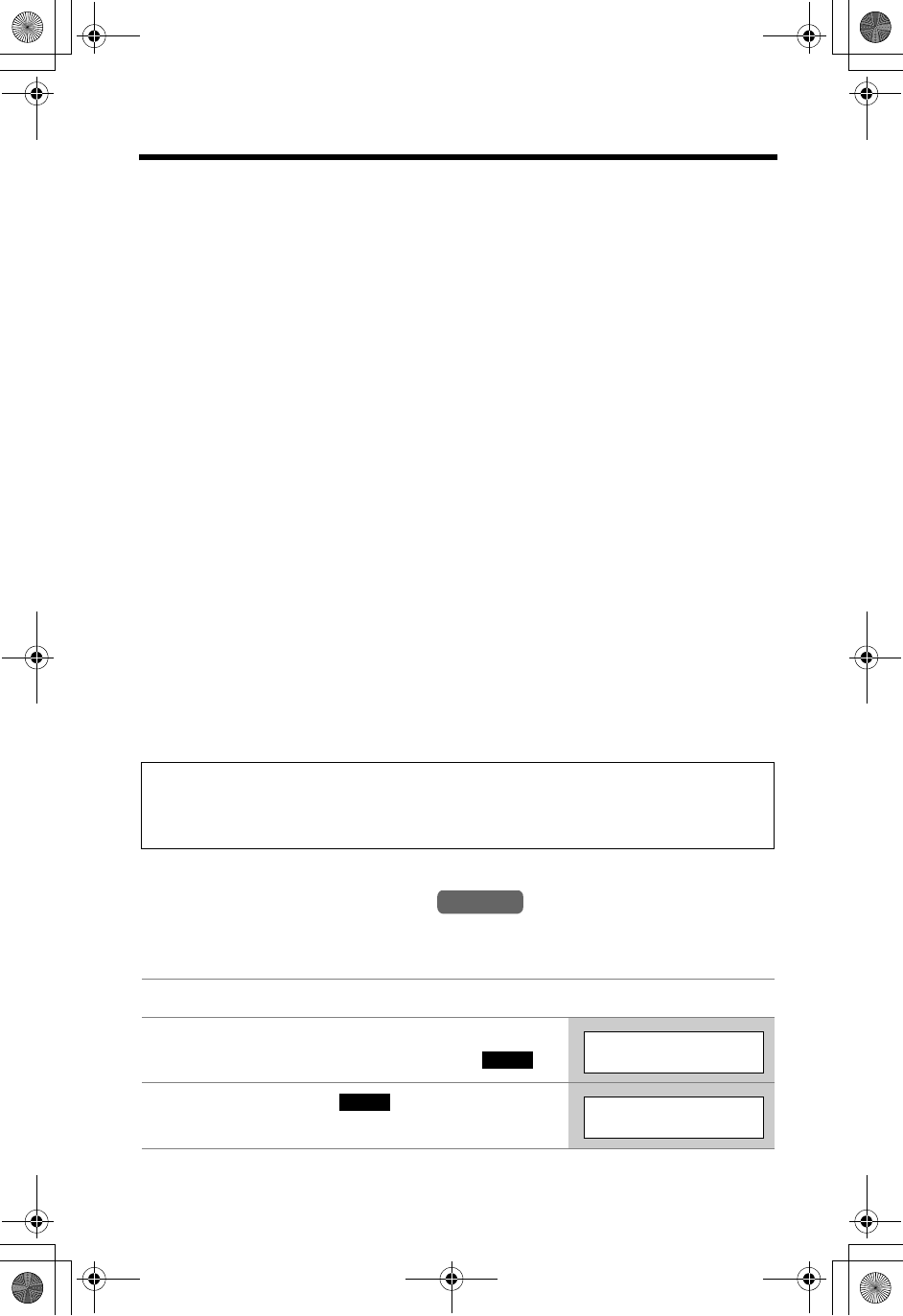
Preparing the Answering System
24
To adjust the speaker volume, press [d]or [B] during playback.
•9 levels (0–8) are available while using the Answering System.
To play the greeting
Press [GREETING CHECK].
To erase the greeting
Press [GREETING CHECK], then press [ERASE] while the recorded
message is being played.
•The unit will answer calls with a pre-recorded greeting (see below).
Pre-recorded greeting
If you do not record a greeting (p. 23), one of two greetings will be played when a
call is received, depending on the caller’s recording time (see below).
To play the pre-recorded greeting, press [GREETING CHECK].
•A pre-recorded greeting will be played as follows:
NWhen the recording time is set to “1 minute”, “2 minutes” or “3 minutes”:
“Hello, we are not available now. Please leave your name and phone number after the
beep. We will return your call.”
•If recording time runs out, the unit will automatically switch to the “Greeting only”
mode (see below), and no new messages will be recorded.
NWhen the recording time is set to “Greeting only”: “Hello, we are not available now.
Please call again. Thank you for your call.”
Caller’s Recording Time
You can select “1 minute”, “2 minutes”, “3 minutes” or “Greeting only” for the caller’s
recording time. The factory preset is “3 minutes”.
Flash Memory Message Backup (Message storage)
Messages stored in memory will not be affected by power failures. All messages
are saved until you erase them.
1Press [MENU].
2Scroll to “Initial setting” by pressing
[d]or [B], then press the soft key ( ).
3Press the soft key ( ) at “Set
answering”.
Handset
SELECT
Initial setting
SELECT
Set answering
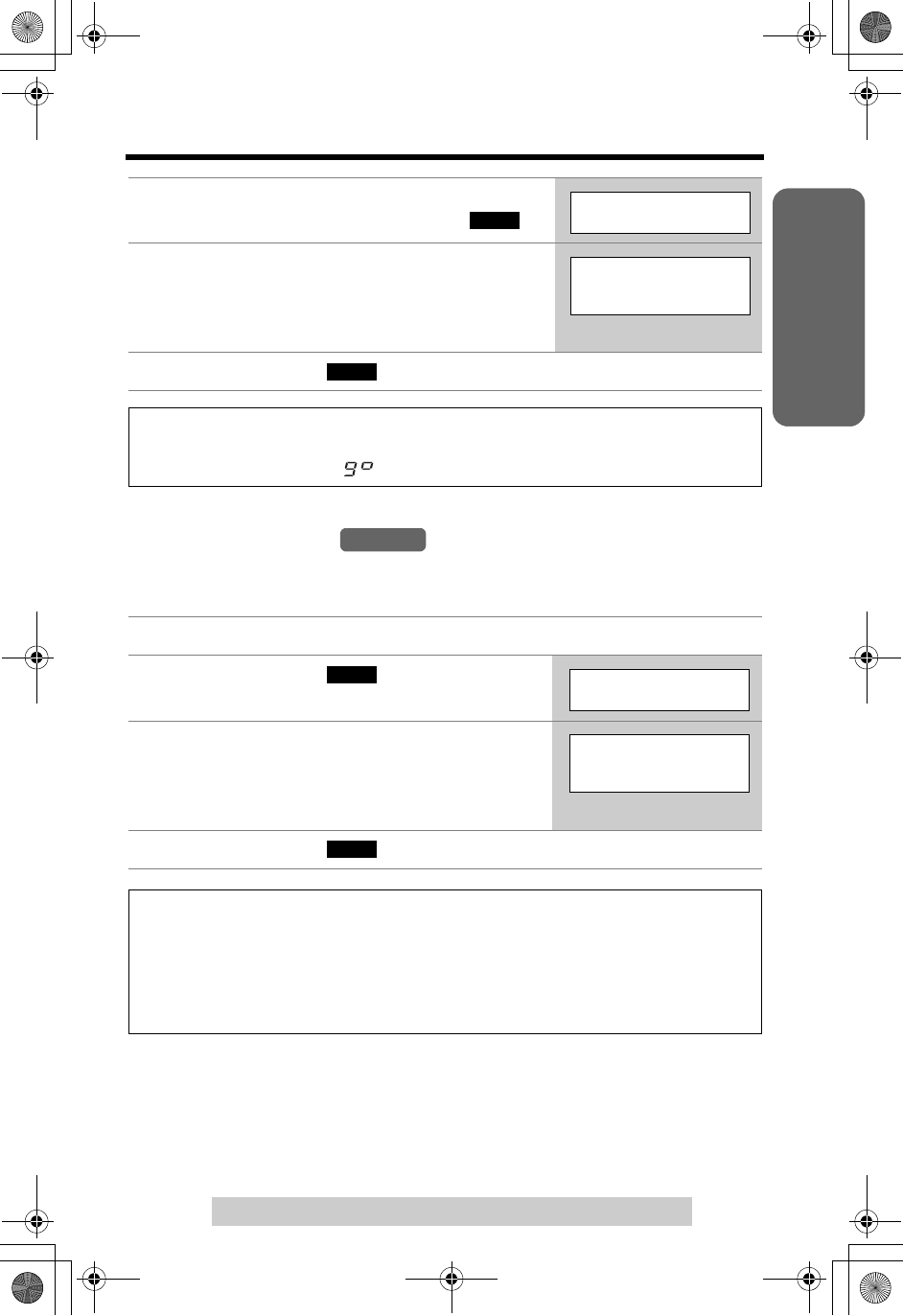
Useful InformationAnswering SystemTelephone System
25
Preparing the Answering System
For assistance, please call: 1-800-211-PANA(7262)
Preparation
Number of Rings
You can select the number of times the unit rings before the Answering System
answers a call, from “2” to “7” or “Toll saver”*. The factory preset is “4”.
4Scroll to “Recording time” by pressing
[d]or [B], then press the soft key ( ).
5Select the recording time by pressing [d]or
[B].
•You can also select the recording time by
pressing [1],[2],[3], or [0] (Greeting only).
6Press the soft key ( ), then press [OFF].
If you select “Greeting only”, the unit will answer a call with the greeting
message, and then hang up. The unit will not record any incoming messages.
The base unit will display “ ” instead of the number of messages.
1Follow steps 1 to 3 of “Caller’s Recording Time” on page 24.
2Press the soft key ( ) at “Number of
rings”.
3Select the number of rings by pressing [d]
or [B].
•You can also select the number of rings by
pressing [0] (Toll saver*), or [2] to [7].
4Press the soft key ( ), then press [OFF].
*Toll saver
When you call the unit from a remote location, the number of rings will tell you if
there are any new messages. If the unit answers on the 2nd ring, there is at least
one new message. If the unit answers on the 4th ring, there are no new
messages. To save the toll charges for the call, hang up immediately when you
hear the 3rd ring. The 3rd ring indicates that there are no new messages.
SELECT
Recording time
Recording time
:3min
SAVE
Handset
SELECT
Number of rings
Number of rings
:4
SAVE
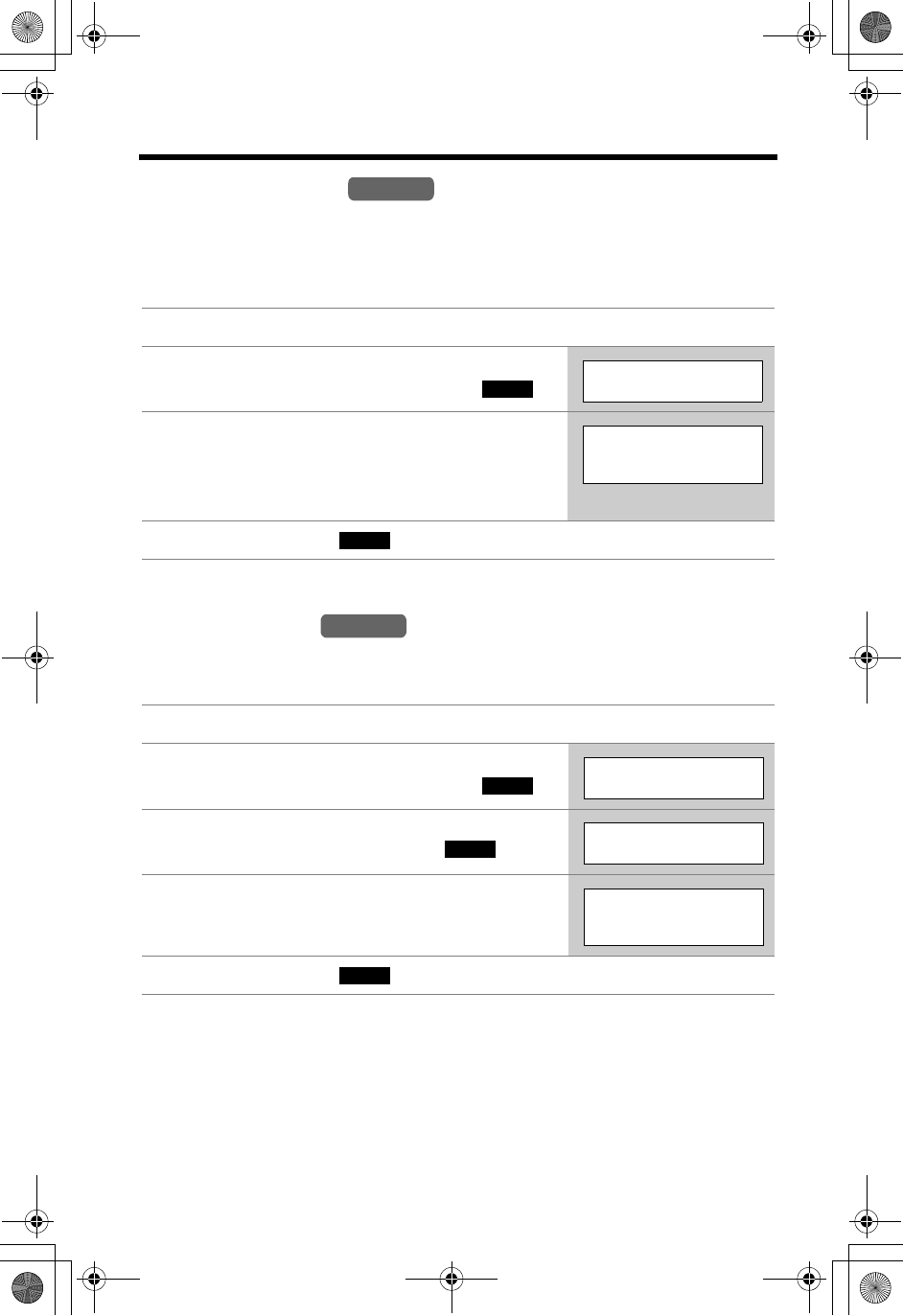
Preparing the Answering System
26
Recording Mode
Two recording modes are available. The factory preset is “Standard recording
(16 min.)”, which provides more recording time (16 min.) and standard sound
quality. “Enhanced recording (8 min.)” provides less recording time (8 min.) but
clearer sound quality.
Message Alert
You can select whether or not the Ringer indicator on the handset will flash when
new messages have been recorded (p. 66). The factory preset is OFF.
•The Ringer indicator will flash when a call is received whether this feature is on or
off.
•Battery operating time will be shortened when using this feature (p. 14).
1Follow steps 1 to 3 of “Caller’s Recording Time” on page 24.
2Scroll to “Recording mode” by pressing
[d]or [B], then press the soft key ( ).
3Select the recording mode by pressing [d]or
[B].
•You can also select the recording mode by
pressing [1] (Standard) or [2] (Enhanced).
4Press the soft key ( ), then press [OFF].
1Press [MENU].
2Scroll to “Initial setting” by pressing
[d]or [B], then press the soft key ( ).
3Scroll to “Message alert” by pressing [d]
or [B], then press the soft key ( ).
4Select “On” or “Off” by pressing [d]or [B].
5Press the soft key ( ), then press [OFF].
Handset
SELECT
Recording mode
Recording mode
:Standard
recording 16min
SAVE
Handset
SELECT
Initial setting
SELECT
Message alert
Message alert
:Off
SAVE
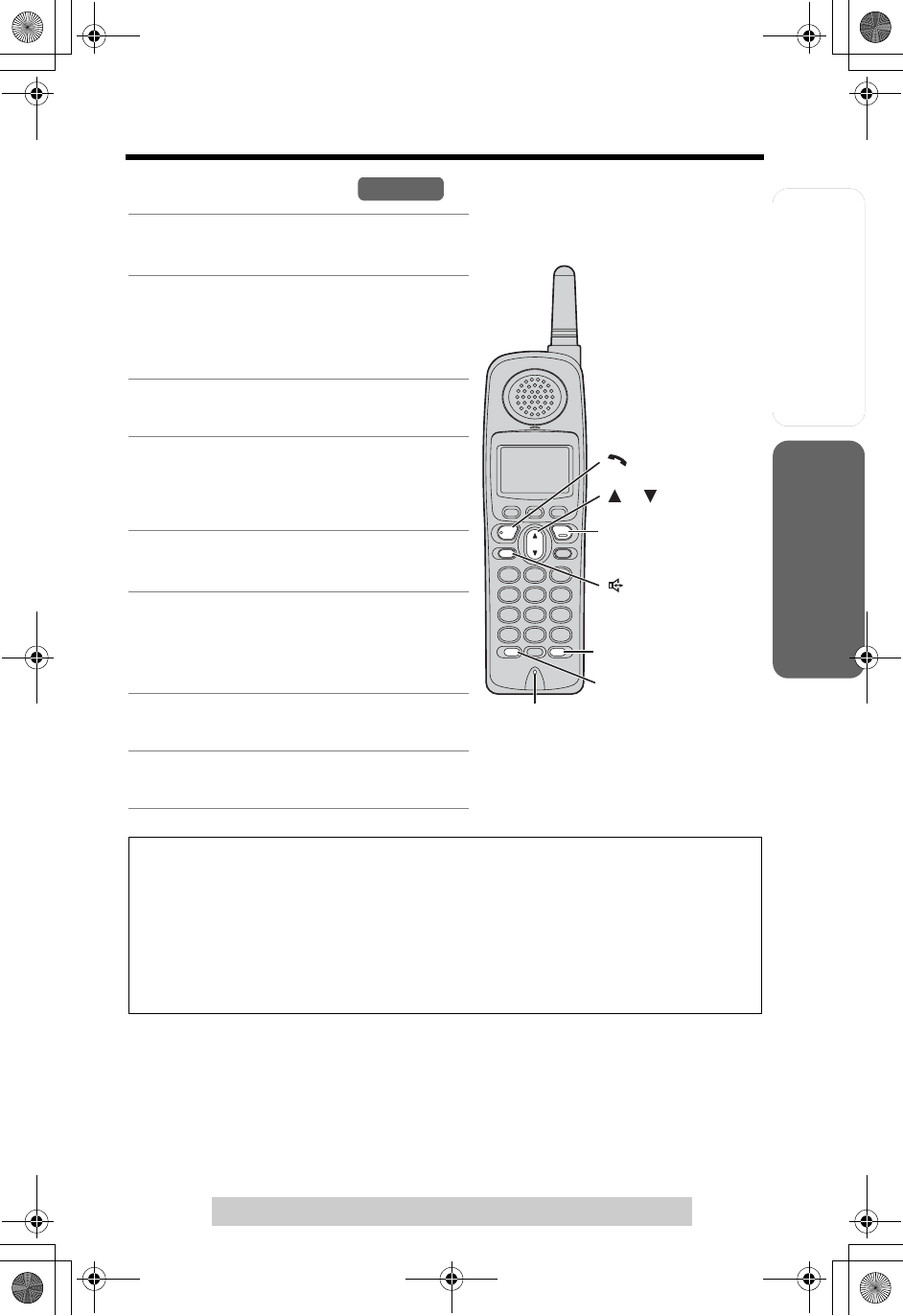
Useful InformationAnswering System
Preparation
27
For assistance, please call: 1-800-211-PANA(7262)
Telephone System
Making Calls
Using the Handset
1Press [C].
•“Talk” is displayed.
2Dial a phone number.
•The dialed number is displayed.
•After a few seconds, the display will
show the length of the call.
3To hang up, press [OFF] or place
the handset on the base unit.
To have a hands-free phone
conversation
1Press [s].
•“SP-phone” is displayed.
2Dial a phone number.
•The dialed number is displayed.
•After a few seconds, the display will
show the length of the call.
3When the other party answers, talk
into the microphone.
4To hang up, press [OFF] or place
the handset on the base unit.
Hands-free Digital Duplex Speakerphone
For best performance, please note the following:
•Talk alternately with the other party in a quiet room.
•If you or the other party has difficulty hearing, press [d]to decrease the
speaker volume.
•While talking using [C], you can switch to a hands-free phone conversation
by pressing [s]. To switch back to the receiver, press [C].
Handset
[REDIAL]
[ ]
[ ]
[OFF]
[HOLD/INTERCOM]
Microphone
[ ], [ ]
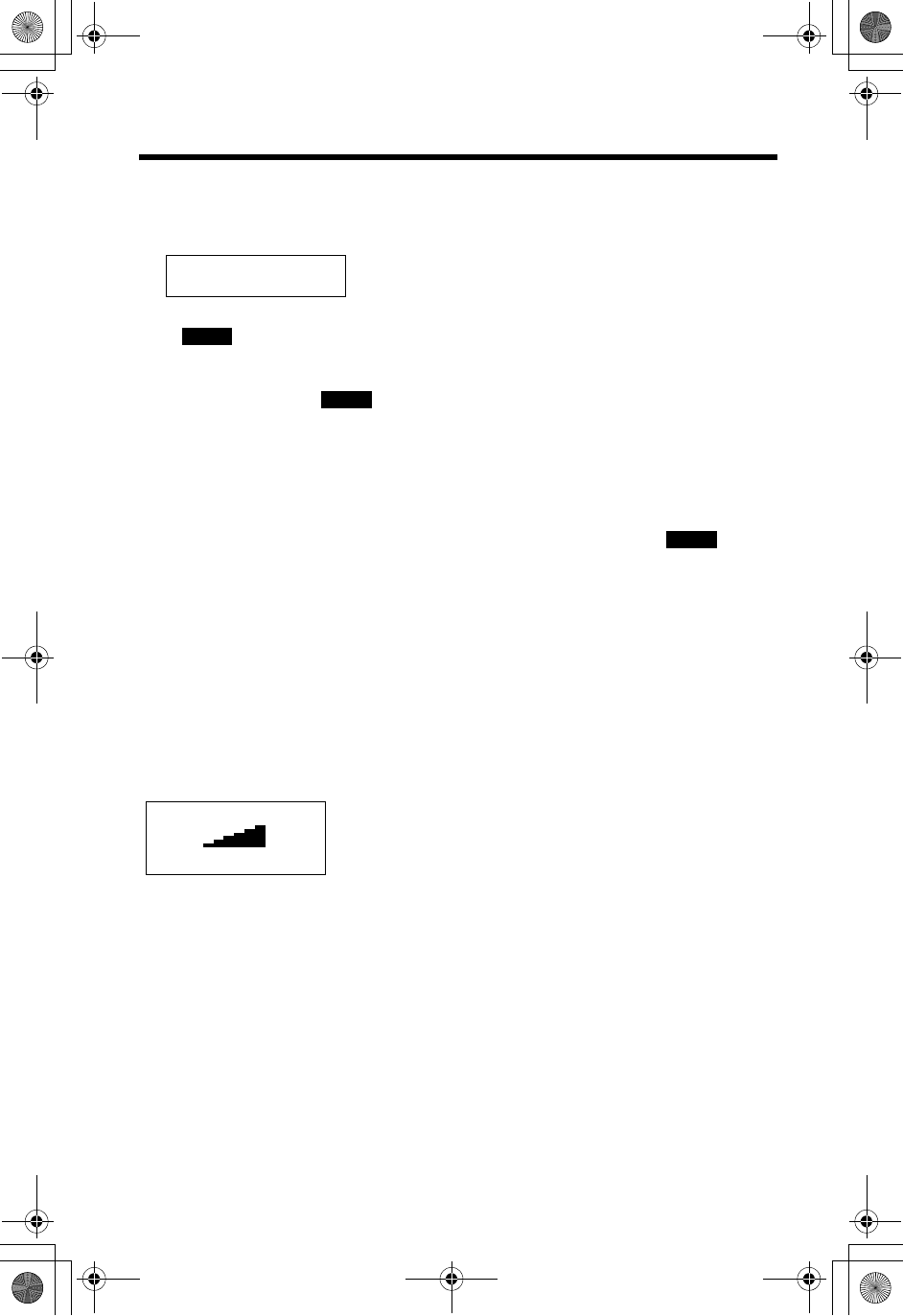
Making Calls
28
To dial after confirming the
entered number
1. Dial a phone number.
•If you misdial, press the soft key
( ). Enter the correct phone
number.
•If a pause is required when dialing,
press the soft key ( ) where
needed (p. 55).
•To cancel, press [OFF].
2. Press [C]or [s].
3. To hang up, press [OFF] or place
the handset on the base unit.
To adjust the receiver/
speaker volume during a
conversation
There are 3 volume levels for the
receiver and 6 volume levels for the
speaker.
To increase volume, press [B].
To decrease volume, press [d].
•The display shows the current volume
setting.
•If you try to increase/decrease volume
when it is at the maximum/minimum
level, the handset will beep 3 times.
To redial the last number
dialed
Press [C]or [s], then press
[REDIAL].
To redial using the redial
list (Memory Redial)
The last 5 phone numbers dialed with
the handset are stored in the redial list.
1. Press [REDIAL].
•The last number dialed is
displayed.
2. Scroll to the desired number by
pressing [d]or [B].
•You can also scroll down through
the list by pressing [REDIAL].
•To exit the list, press [OFF].
3. Press [C]or [s].
• To erase an item, scroll to the item
then press the soft key ( ).
•If “No items stored” is displayed,
the list is empty.
To put a call on hold
Press [HOLD/INTERCOM] twice
during a conversation.
•“Hold” is displayed.
•To transfer the call to the base unit or
another handset, see page 49; to
transfer to a mailbox to allow the
outside party to leave a message, see
page 70.
To return to the call, press [C]or
[s].
•The base unit user can take the call by
pressing [SP-PHONE].
•Another handset user can take the call
by pressing [C]or [s].
•If another phone is connected on the
same line (p. 12), you can also take
the call by lifting its handset.
•If a call is kept on hold for 6 minutes,
an alarm tone will start to sound and
the Ringer indicator will start to flash
rapidly. After 4 additional minutes on
hold the call will be disconnected.
3334444
|
CLEAR
PAUSE
Volume
Low High
d
B
Ex. Receiver volume: High
Speaker volume: Level 6
ERASE
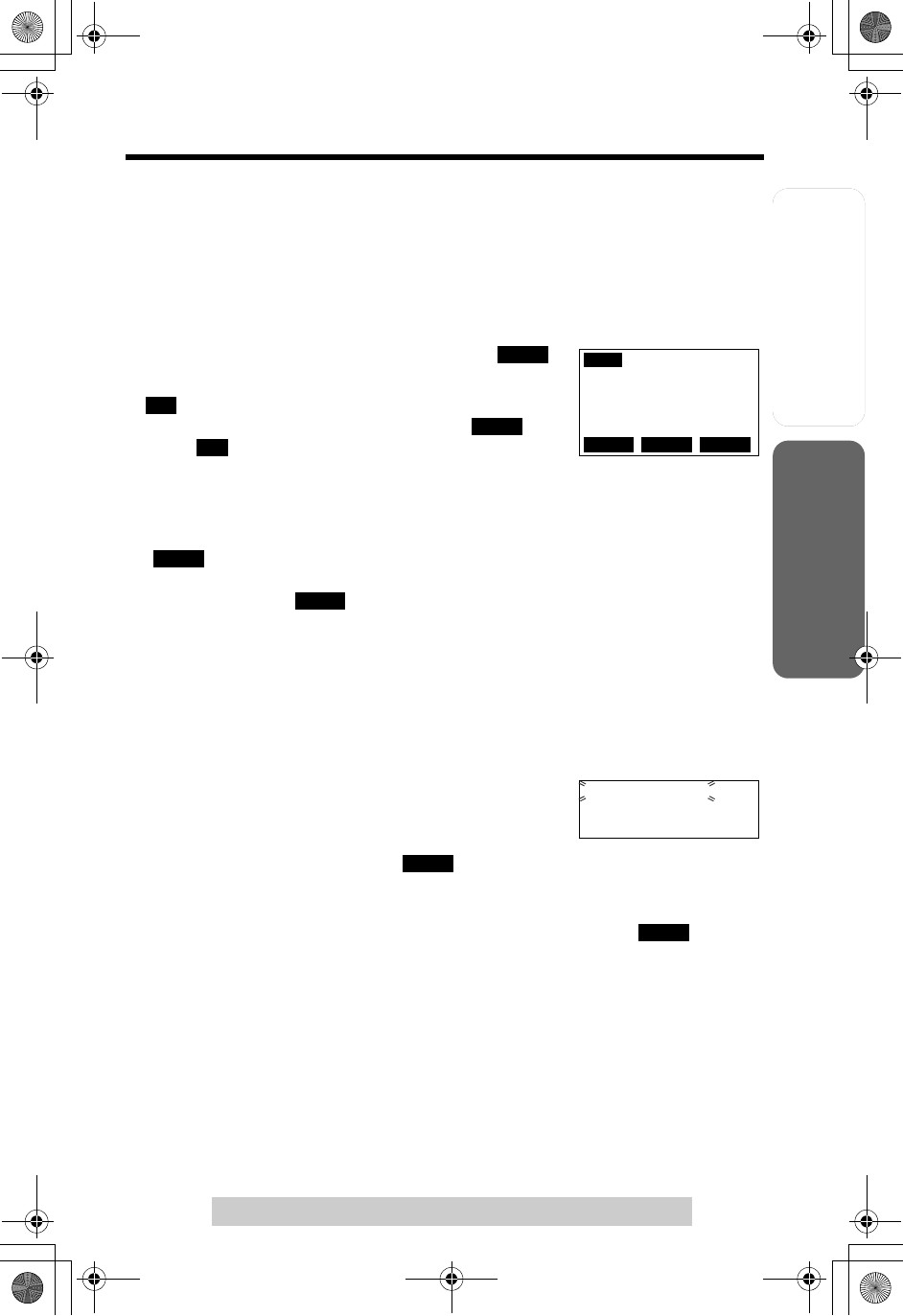
Useful InformationAnswering System
Preparation
29
Making Calls
For assistance, please call: 1-800-211-PANA(7262)
Telephone System
Voice Enhancer Technology
Panasonic’s Voice Enhancer technology clarifies the voice of the person you are
talking to, reproducing a more natural-sounding voice that is easier to hear and
understand.
Voice Enhancer Technology can be switched on or off. The factory preset is off.
•Depending on the condition and quality of your telephone line, this feature may
emphasize existing line noise. If it becomes difficult to hear, turn this feature off.
To turn the feature on, press the soft key ( )
during a conversation.
• “ ” is displayed.
• To turn the feature off, press the soft key ( )
again. “ ” disappears from the display.
You can also turn the feature on or off by programming as follows:
1. Press [MENU].
2. Scroll to “Voice enhancer” by pressing [d]or [B], then press the soft key
().
3. Select “On” or “Off” by pressing [d]or [B].
4. Press the soft key ( ), then press [OFF].
Clarity Booster
This feature combines two voice paths helping the handset to improve clarity in an
area where there may otherwise be interference. When you use the handset in an
area with interference, this feature is automatically turned on. If required, you can
manually turn it on as follows.
1. Press [MENU] during a conversation.
2. Press [2] to select “2=Booster on”.
•You can also select “2=Booster on” by pressing
[d] then pressing the soft key ( ).
•“Booster on” will flash while this feature is turned on.
•
To turn this feature off,
press [MENU], then press [2] to select “2=
Booster off
”.
You can also select it by pressing [d] then pressing the soft key ( ).
•This feature will be turned off after hanging up, when putting a call on hold, or
when making a conference call.
•Battery operating time will be shortened when using this feature (p. 14).
SP
I
PRIVACY
1
Talk
00-00-32
IN USE
[1
]
(VE)
PRIVACY
MUTE
(VE)
VE
(VE)
VE
SELECT
SAVE
1=Phone book
2=Booster on
3=Caller IQ
SELECT
SELECT
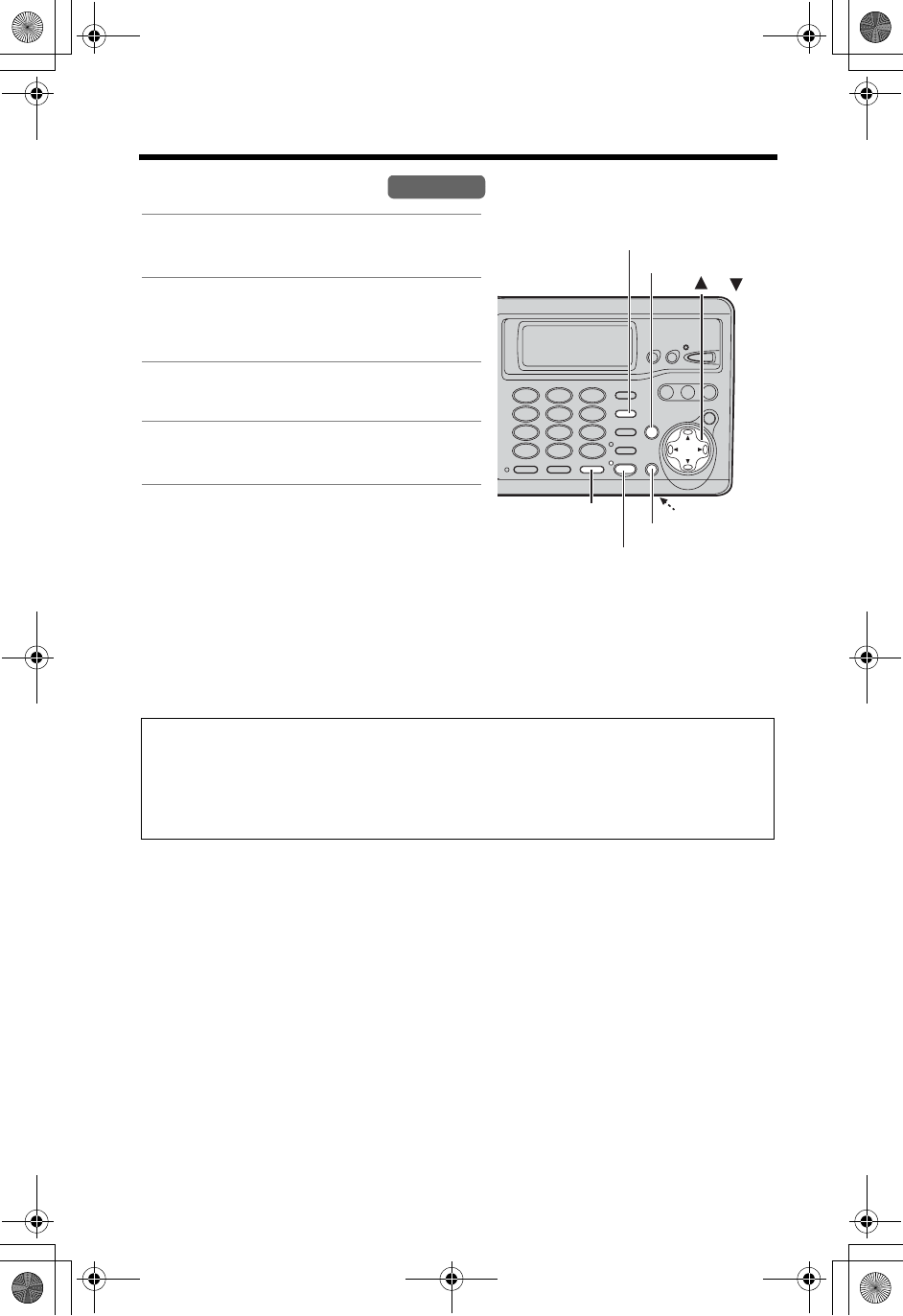
Making Calls
30
Using the Base Unit
•To switch to the handset while using the base unit speakerphone:
— If the handset is off the base unit, press [C]or [s] on the handset, then press
[SP-PHONE] on the base unit.
— If the handset is on the base unit, just lift up.
To adjust the speaker volume during a conversation
To increase volume, press [B].
To decrease volume, press [d].
•There are 8 volume levels. If you try to increase/decrease volume when it is at the
maximum/minimum level, the base unit beeps 3 times.
To redial the last number dialed
Press [SP-PHONE], then press [REDIAL/PAUSE].
1Press [SP-PHONE].
•The SP-PHONE indicator lights.
2Dial a phone number.
•If you misdial, press [SP-PHONE]
and start again from step 1.
3When the other party answers, talk
into the MIC (microphone).
4To hang up, press [SP-PHONE].
•The indicator light goes out.
Hands-free Digital Duplex Speakerphone
For best performance, please note the following:
•Talk alternately with the other party in a quiet room.
•If you or the other party has difficulty hearing, press [d] to decrease the
speaker volume.
Base Unit
[ERASE]
MIC
[REDIAL/PAUSE]
[HOLD]
[SP-PHONE]
and Indicator
[],[]
[STOP]
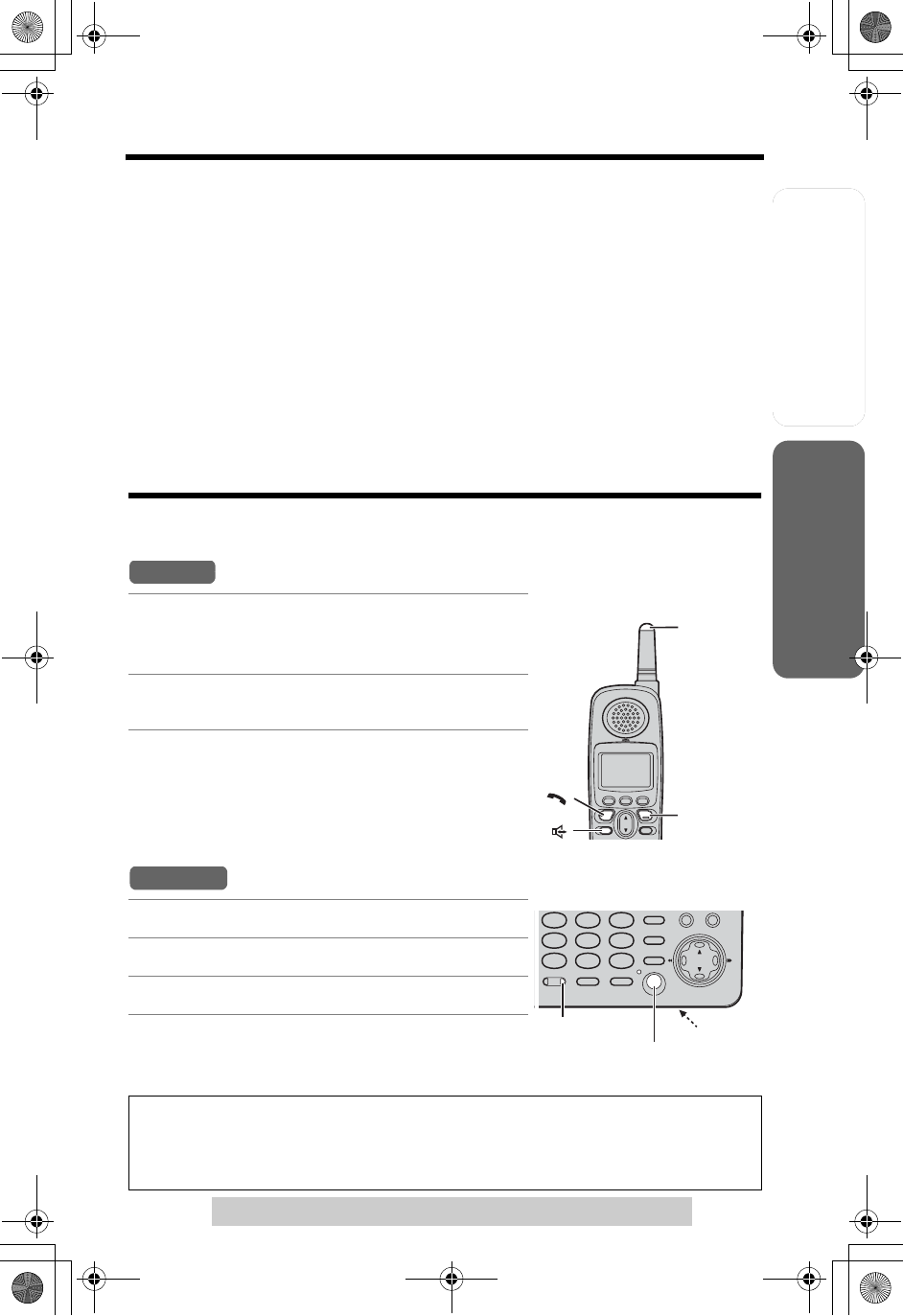
Useful InformationAnswering System
Preparation
31
Answering Calls
For assistance, please call: 1-800-211-PANA(7262)
Telephone System
To put a call on hold
Press [HOLD] during a conversation.
•The SP-PHONE indicator flashes.
To return to the call,
press
[SP-PHONE]
.
•Handset users can take the call by pressing [C]or [s].
•If another phone is connected on the same line (p. 12), you can also take the call
by lifting its handset.
•If a call is kept on hold for 6 minutes, an alarm tone will start to sound and the
Ringer indicator on the handset will start to flash rapidly. After 4 additional minutes
on hold the call will be disconnected.
Answering Calls
When a call is received, the unit rings, “Incoming call” is displayed on the
handset, and the Ringer indicator and the IN USE indicator flash rapidly.
1Press [C]or [s].
•You can also answer a call by pressing any
button except [d], [B] and [OFF].
2To hang up, press [OFF] or place the
handset on the base unit.
Auto Talk
If you set the Auto Talk feature to ON (p. 19), you can
answer a call by lifting the handset off the base unit or
the charger (for accessory handset users, p. 3).
1Press [SP-PHONE].
2Talk into the MIC.
3To hang up, press [SP-PHONE].
• To transfer the call to the base unit or handset, see page 49.
• To transfer the call to a mailbox to allow the caller to leave a message,
see page 70.
•When the ringer volume is set to OFF, the unit will not ring (p. 20, 21).
Handset
[ ]
[ ]
[OFF]
Ringer
Indicato
r
Base Unit
MIC
[SP-PHONE]
and Indicator
IN USE
Indicator
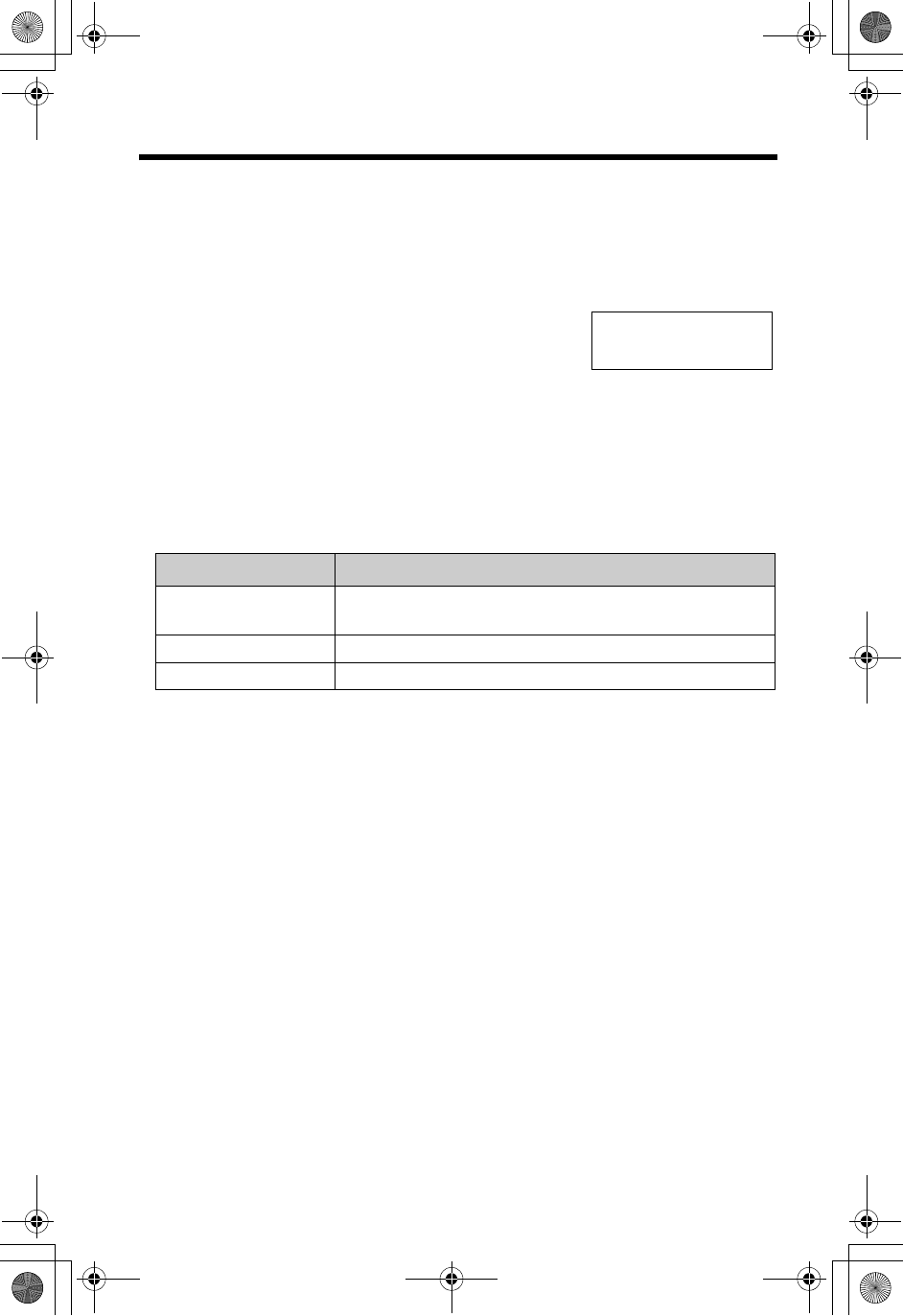
32
Caller ID Service
This unit is compatible with Caller ID services offered by your telephone company. If
you subscribe to Caller ID, caller names and phone numbers will be displayed and
recorded in the Caller List.
How Caller ID information is displayed and announced
When a call comes in, the unit will ring and Caller ID
information will be received. The handset display will
show the caller’s information, then the handset and base
unit will announce the displayed name (ex. “Call from
ROBINSON, TINA”) following every ring (Talking Caller
ID, p. 33).
•After you answer the call, the display will show the length of the call.
•The handset and base unit announce the caller’s name repeatedly until the call is
answered.
•If the unit does not receive caller ID information, one of the following will be
displayed:
•Depending on radio communications with the base unit, the handset may not
display Caller ID information immediately after the first ring.
•If your unit is connected to a PBX which does not support Caller ID, you cannot
access Caller ID service.
•Name display service may not be available in some areas. For further information,
please contact your telephone company.
•If you subscribe to both Caller ID and Call Waiting with Caller ID service (CWID),
when a second call is received while talking, the second caller’s information will be
displayed (p. 56).
Display Meaning
Out of area The caller dialed from an area which does not provide
Caller ID service.
Private caller The caller requested not to send his/her information.
Long distance The caller made a long distance call.
ROBINSON,TINA
1-555-222-3333
Example
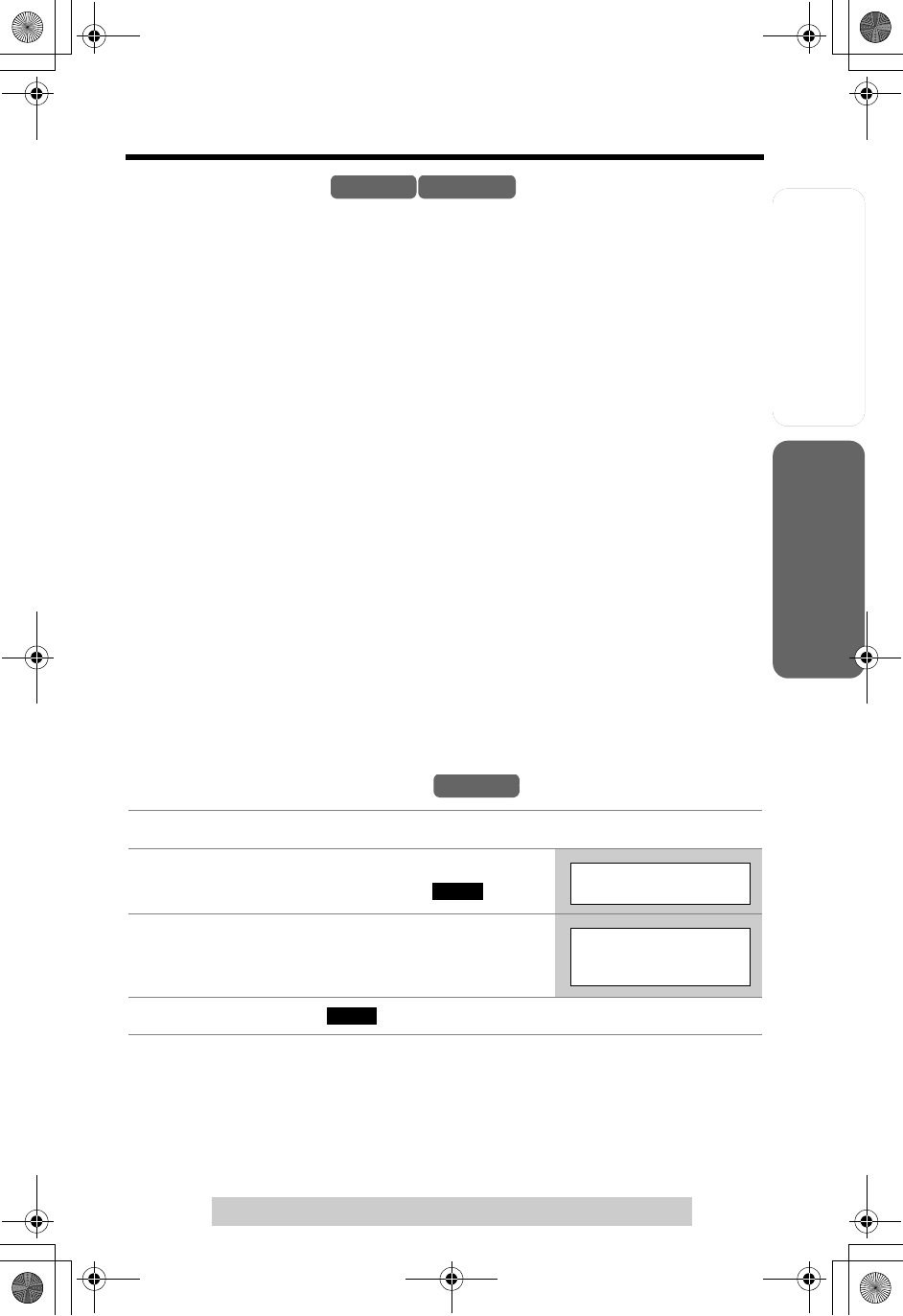
Useful InformationAnswering System
Preparation
33
Caller ID Service
For assistance, please call: 1-800-211-PANA(7262)
Telephone System
Talking Caller ID
To use this feature, you need to subscribe to Caller ID. For further information,
please contact your telephone company.
•If a caller dialed from an area which does not provide a name display service, the
unit will announce “Call from out of area”, “Call from private caller”, “Call from long
distance” or “Number available”.
•If the ringer volume of the handset and the base unit is off, caller names will not be
announced. Announcement volume depends on the handset or base unit ringer
setting (p. 20, 21).
•If this feature is off, caller names will not be announced.
•If an outside call is received while on an intercom call between the handset and
base unit, other handsets will ring, but the caller’s name will not be announced.
•If you have Call Waiting service, the second caller’s information will be displayed
but not announced (For Call Waiting Service Users, p. 56).
•Name pronunciation may vary. Name pronunciation quality is based on names
most commonly used in the United States.
•The unit will announce each letter of abbreviations, such as “Co.” and “Inc.”.
•Caller ID supports names of up to 15 letters. If the caller’s name has more than
15 letters, the name will not be displayed or announced correctly.
•If you subscribe to a Distinctive Ring Service (such as IDENTA-RING) from your
telephone company with 2 or 3 consecutive rings, your unit may mute one or more
of the rings in order to announce the name of the caller.
To turn this feature ON/OFF
You can turn Talking Caller ID on or off. If the feature is off, the unit will not
announce caller names. Both the handset and the base unit are preset to ON.
Handset Talking Caller ID feature
1Press [MENU].
2Scroll to “Talk Caller ID” by pressing [d]
or [B], then press the soft key ( ).
3Select “On” or “Off” by pressing [d]or [B].
4Press the soft key ( ), then press [OFF].
Handset Base Unit
Handset
SELECT
Talk Caller ID
Talk Caller ID
:On
SAVE
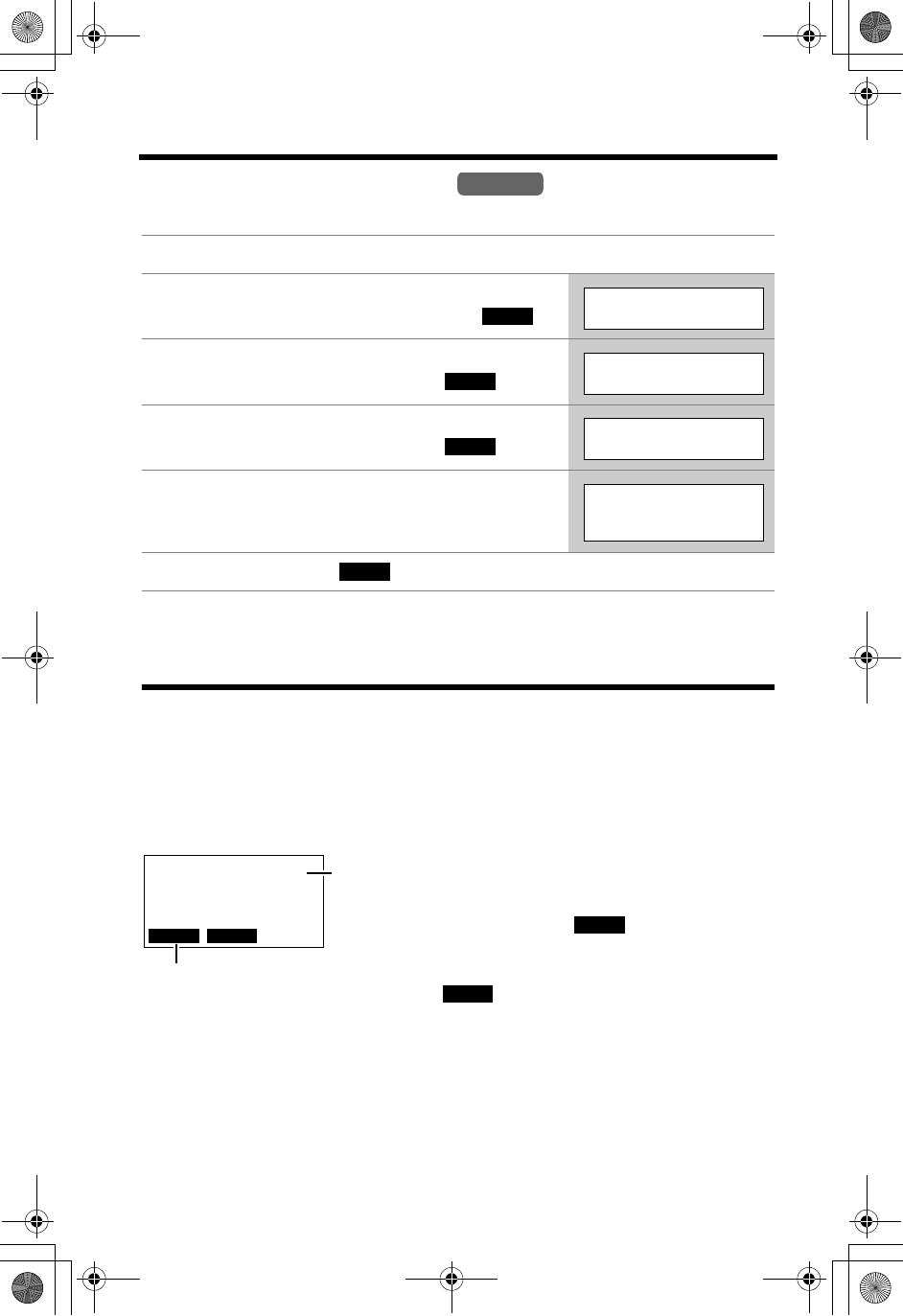
Using the Caller List
34
Base unit Talking Caller ID feature
This feature must be turned on or off for the base unit by using the handset.
Using the Caller List
The unit can record information up to 50 different callers and store this information
in the Caller List. Caller information is sorted by the most recent call to the oldest.
When the 51st call is received, the information from the 1st call is deleted.
The unit will also tell you how many calls you missed while you were out or
unavailable to answer the phone.
1Press [MENU].
2Scroll to “Initial setting” by pressing
[d]or [B], then press the soft key ( ).
3Scroll to “Set base unit” by pressing [d]
or [B], then press the soft key ( ).
4Scroll to “Talk Caller ID” by pressing [d]
or [B], then press the soft key ( ).
5Select “Off” or “On” by pressing [d]or [B].
6Press the soft key ( ), then press [OFF].
1The display will show the number of calls
you missed.
2Press the soft key ( ), or [d]or [B] to
review other calls logged in the Caller List.
•If there are no items in the Caller List,
“ ” will not be displayed.
•After viewing the missed call entries,
“missed calls” will disappear from the
display.
Handset
SELECT
Initial setting
SELECT
Set base unit
SELECT
Talk Caller ID
Talk Caller ID
:On
SAVE
10 missed calls
CID PLAY
C
2 Stands for Caller ID
1
CID
CID
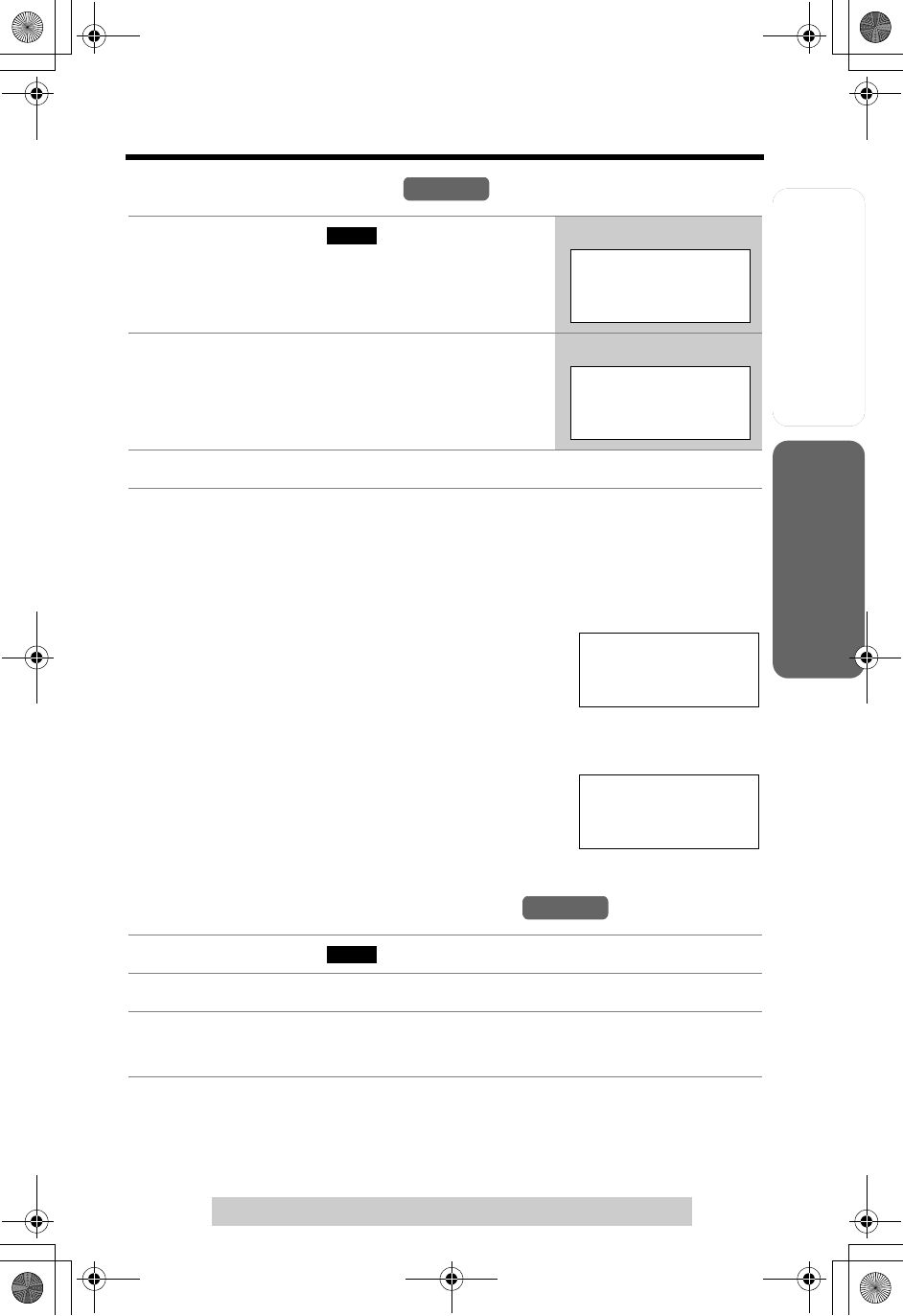
Useful InformationAnswering System
Preparation
35
Using the Caller List
For assistance, please call: 1-800-211-PANA(7262)
Telephone System
Viewing the Caller List
•If there is no name information for a caller, the display will only show the phone
number.
•Each handset has its own Caller List. If you viewed the Caller List on one handset,
the same information in the other handsets will be displayed as “missed”.
•If you do not press any buttons for 60 seconds, the unit will exit the Caller List.
What “” means
“” indicates you have already viewed this calling
information or answered the call. If the same caller calls
again, the call entry with the “” will be replaced with the
new call entry.
If a caller calls more than once
The number of times the same caller called is displayed
(“u2” to “u9”). The date and time of the most recent call
will be recorded. After viewing a caller’s information, “u2”
to “u9” will be replaced with “”.
Calling Back from the Caller List
•In some cases, you may have to edit the number before dialing (p. 36).
(Ex. You may have to delete “1” and the area code.)
•If a phone number is not displayed in the caller information, you cannot call that
caller back from the Caller List.
1Press the soft key ( ), [d], or [B] to
enter the Caller List.
2
To search from the most recent call, press
[d]
.
To search from the oldest call, press [B].
•The caller’s name, number and the time and date
of the call are displayed.
3Press [OFF] to exit the list.
1Press the soft key ( ), [d], or [B] to enter the Caller List.
2Scroll to the desired caller by pressing [d]or [B].
3Press [C]or [s].
•The phone number is dialed.
Handset
CID Ex.
10 calls
missed
Caller list
10 missed calls
d
B
=Scroll list
SMITH,JACK
1-555-333-4444
3:10P JUN.10
Example
SMITH,JACK
1-555-333-4444
3:10P JUN.10
TURNER,CINDY
1-555-456-7890
11:20A JAN.12 u3
Ex. Called 3 times.
Handset
CID
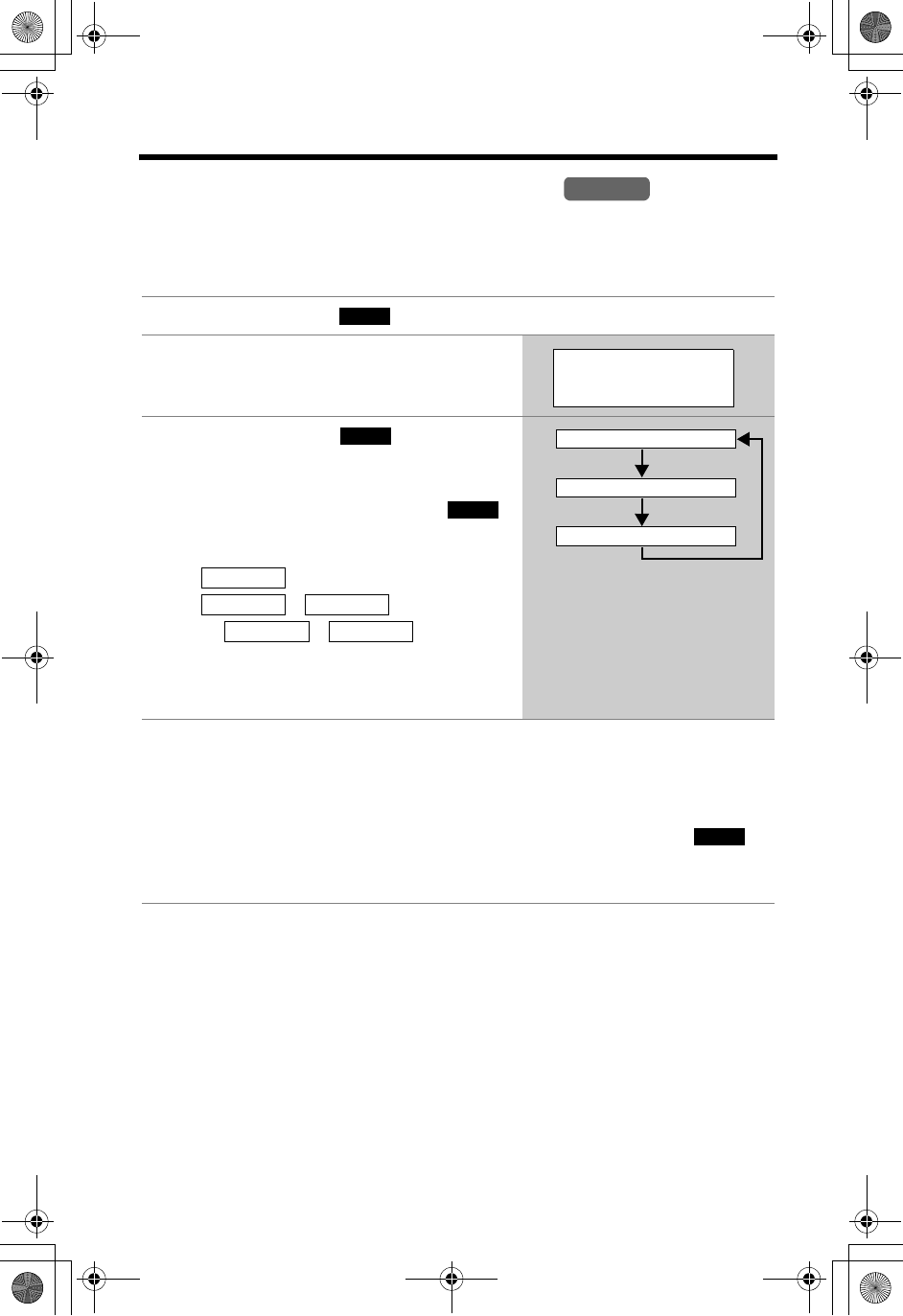
Using the Caller List
36
Editing the Caller’s Phone Number
You can edit a phone number in the Caller List by removing its area code and/or the
long distance code “1”. Numbers can be edited automatically by the Auto Edit
feature (p. 37) when you receive a call.
1Press the soft key ( ), [d], or [B] to enter the Caller List.
2Scroll to the desired caller by pressing
[d]or [B].
3Press the soft key ( ) repeatedly
until the number is shown in the desired
format.
•Each time you press the soft key ( ),
the number is rearranged into one of 3
patterns.
F
G –
H 1– –
•The order in which patterns F–H are
displayed depends on how the telephone
number is displayed in step 2.
4To call the number, press [C]or [s].
•If Caller ID Number Auto Edit is turned on (factory preset=on), phone
numbers with the same area code as the number you edited will now be
edited in the Caller List and each time you receive a call.
To save the number into the phone book,
press the soft key ( ).
•If there is no name information, see “Storing Caller Information in the Phone
Book” on page 38.
Handset
CID
PARKER,FRED
1-555-321-5555
EDIT
EDIT
Phone no.
Area code Phone no.
Area code Phone no.
555-321-5555
G
321-5555
F
1-555-321-5555
H
SAVE
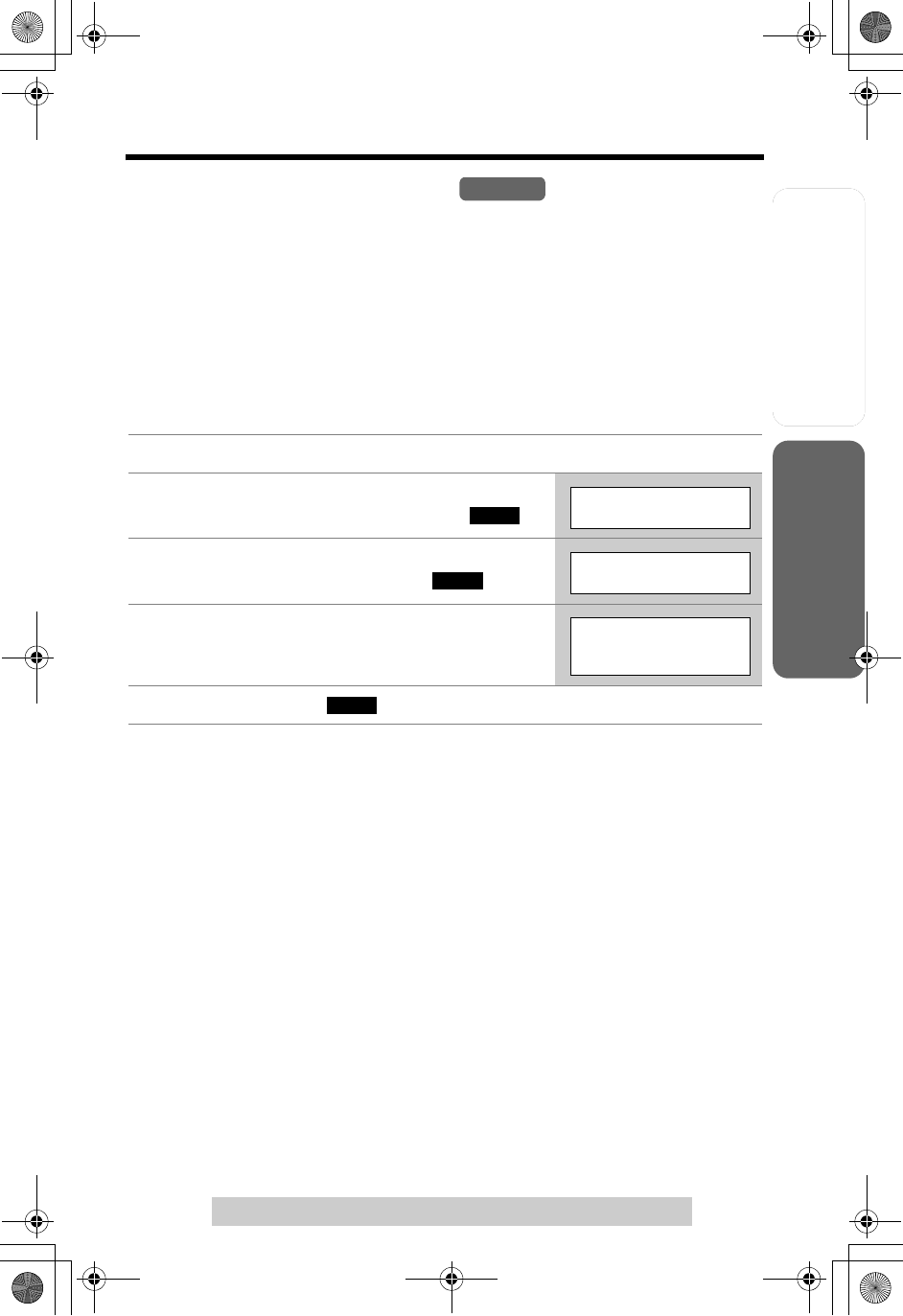
Useful InformationAnswering System
Preparation
37
Using the Caller List
For assistance, please call: 1-800-211-PANA(7262)
Telephone System
Caller ID Number Auto Edit
This unit can automatically edit incoming phone numbers. For example, it can
ignore the area code of calls originating from your area code, so that you can call
these numbers from the Caller List without dialing the area code.
To activate this feature, you must edit a caller’s phone number in the Caller List
(p. 36) by selecting pattern F,G, or H, then make an outgoing call to that number.
Calls from numbers in that area code will be edited automatically. The unit can
remember up to 4 area codes to be edited according to patterns F and G.
You can turn on and off this feature using the handset.
The factory preset is ON.
To turn this feature ON/OFF
•If you fail to reach your destination when making a call, the phone number you
dialed might have an incorrect pattern. Edit the phone number with another
pattern (p. 36).
•When this feature is set to OFF the unit will still be able to display Caller ID, but
incoming Caller ID numbers will not be automatically edited.
•If you move to another area you may need to turn this feature off to erase the
previously edited area codes. To use this feature again, turn it on and reprogram
the area codes you want to be edited once again.
1Press [MENU].
2Scroll to “Initial setting” by pressing
[d]or [B], then press the soft key ( ).
3Scroll to “Caller ID edit” by pressing [d]
or [B], then press the soft key ( ).
4Select “Off” or “On” by pressing [d]or [B].
5Press the soft key ( ), then press [OFF].
Handset
SELECT
Initial setting
SELECT
Caller ID edit
Auto edit
:On
SAVE
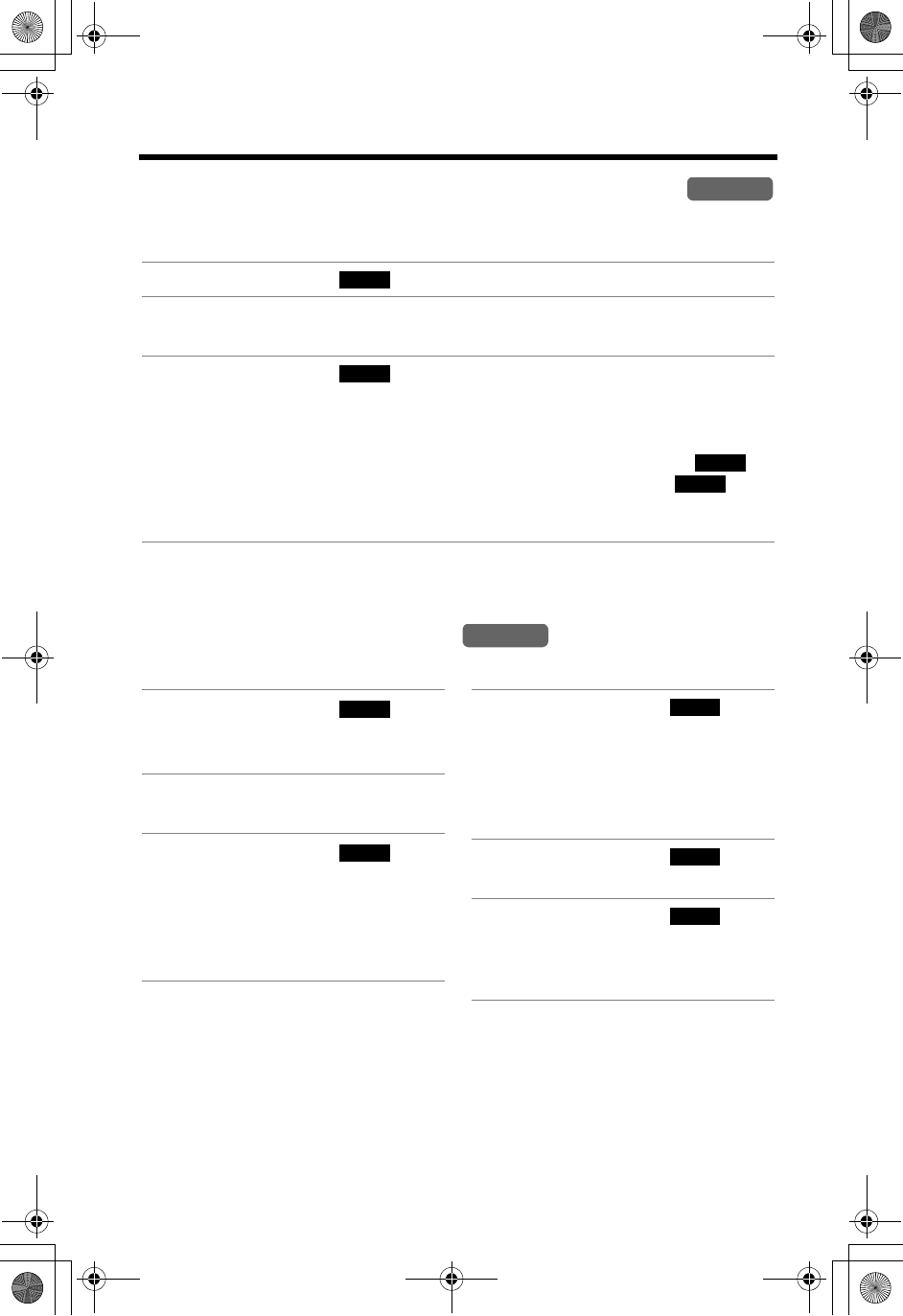
Using the Caller List
38
Storing Caller Information in the Phone Book
Caller names and phone numbers that are in
the
Caller List can be stored in the
phone book.
•You cannot store Caller List items in the phone book if a phone number is not
displayed.
Erasing Caller Information
To erase a specific caller To erase all entries
1Press the soft key ( ), [d], or [B] to enter the Caller List.
2Scroll to the desired caller by pressing [d]or [B].
•If the number requires editing, see page 36.
3Press the soft key ( ).
•If there is no name information for the caller, “Enter name” will be
displayed.
— You can enter a name by performing the following steps:
(1) enter the name (p. 40), (2) press
[d]
, and (3) press the soft key ( ).
— If a name is not required, press [d], then press the soft key ( ).
•To continue storing other items, repeat from step 2.
•To exit programming mode, press [OFF].
Handset
CID
SAVE
SAVE
SAVE
Handset
1Press the soft key ( ),
[d], or [B] to enter the Caller
List.
2Scroll to the desired caller by
pressing [d]or [B].
3Press the soft key ( ).
•“Erased” is displayed.
•To erase other items, repeat
from step 2.
•To exit the Caller List, press
[OFF].
CID
ERASE
1Press the soft key ( ),
[d], or [B] to enter the Caller
List.
•Before erasing all items, make
sure that “0 missed call” is
displayed.
2Press the soft key ( ).
•“All erase?” is displayed.
3Press the soft key ( ).
•“All erased” is displayed and
all items in your Caller List are
erased.
CID
ERASE
YES
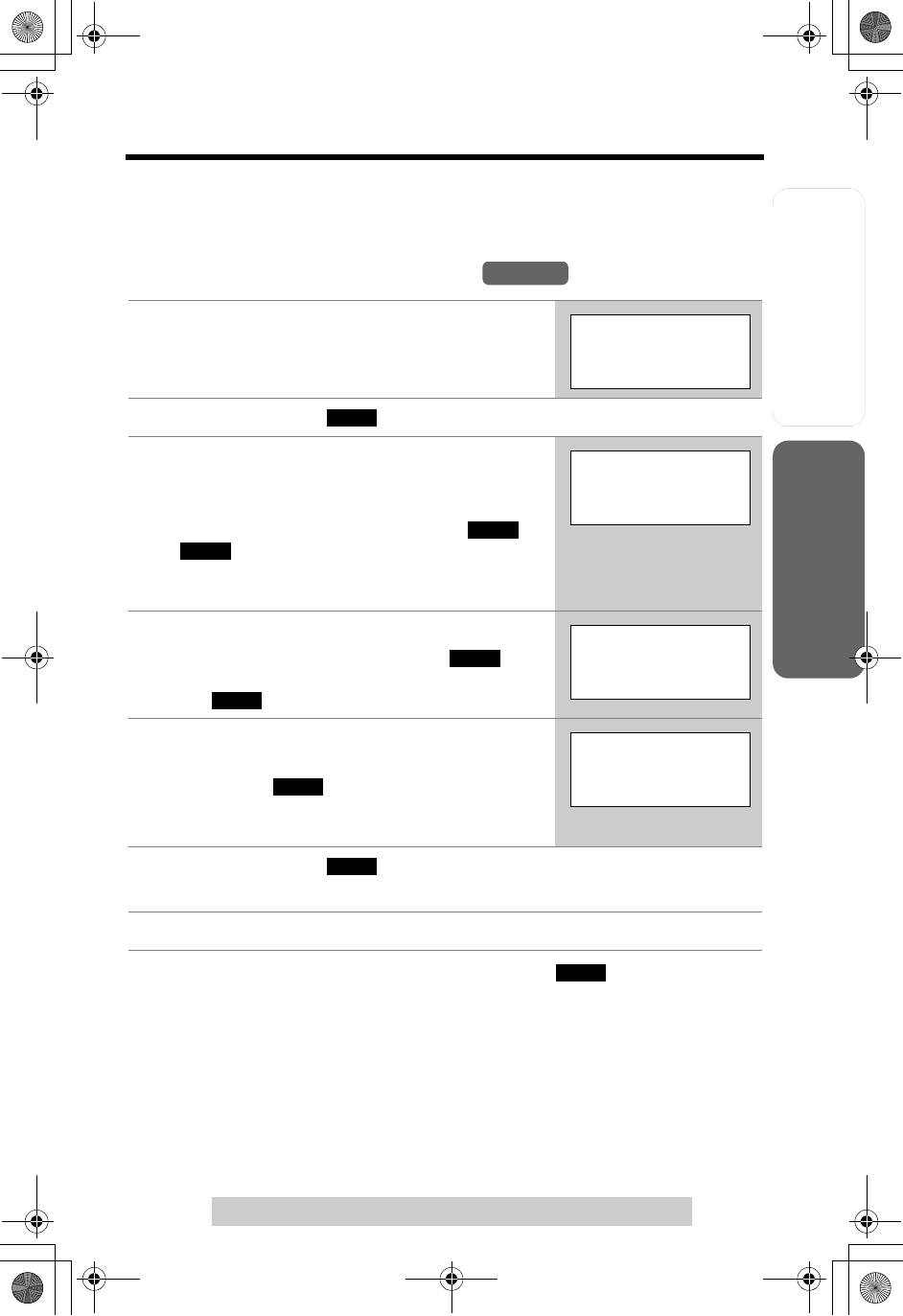
Useful InformationAnswering System
Preparation
39
For assistance, please call: 1-800-211-PANA(7262)
Telephone System
Phone Book
The handset can store up to 50 names and phone numbers in its phone book. You
can make a call by selecting a name or number from the phone book, and copy
phone book items from one handset to another (p. 44, 45).
Storing Names and Numbers
•If a pause is required when dialing, press the soft key
()
in step 4. A pause
is stored in a phone number as one digit (p. 55).
1Press the soft key (C).
•The display will show the number of stored items.
2Press the soft key ( ).
3Enter a name of up to 16 characters with the
dialing buttons (0 to 9) (p. 40), then press
[d].
•To move the cursor, press the soft key
()
or
()
.
•If a name is not required, press [d] then go to
step 4.
4Enter a phone number of up to 32 digits.
•To delete a digit, press the soft key
()
.
To erase all of the digits, press and hold the soft
key
()
.
5Press [d].
•If you need to edit the name and number, press
the soft key ( ), then change them.
•You can also press [B] to reach the desired
display and change it.
6Press the soft key ( ).
•To continue storing other items, repeat from step 2.
7Press [OFF].
Handset
Phone book
10 items
0-9=Name search
d
B
=Scroll list
ADD
f
g
Enter name
To
|
m
d
=Next
CLEAR
CLEAR
Enter phone no.
5557654321
|
d
=Next
EDIT
Tom
555-765-4321
SAVE
PAUSE
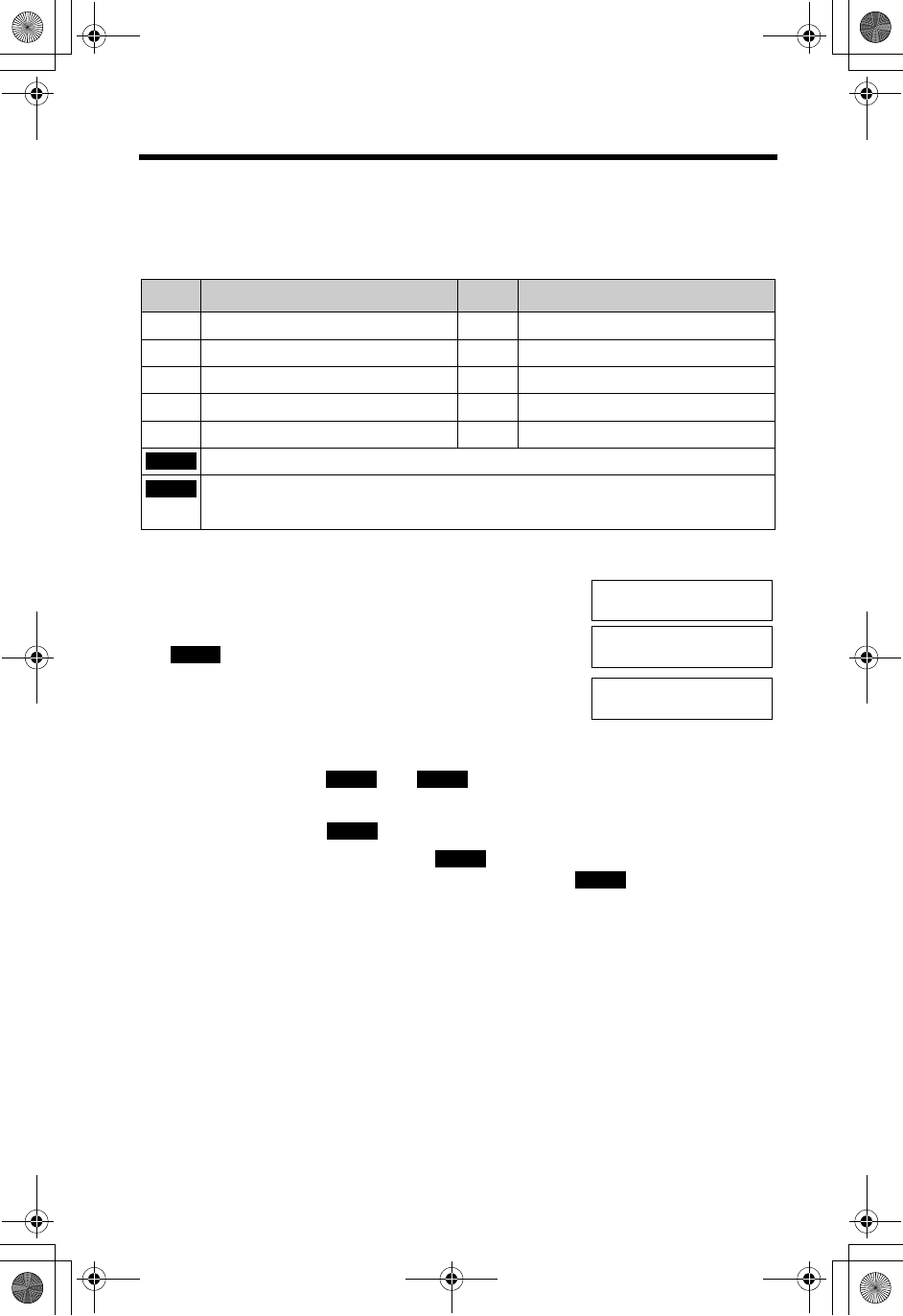
Phone Book
40
Selecting characters to enter names
Enter names using the dialing buttons. Press each button until the desired
character is displayed.
•Pressing each button selects a character in the order shown below.
For example, to enter “Tom”:
1. Press [8] four times.
2. Press [6] three times, then press the soft key
()
to move the cursor.
3. Press [6] once.
If you make a mistake while entering a name or number
1. Press the soft key
()
or
()
to move the cursor to the incorrect
character.
2. Press the soft key
()
to delete the character.
•Each time you press the soft key
()
, a character is erased.
•To erase all characters, press and hold the soft key
()
.
3. Enter the correct character.
Keys Characters Keys Characters
[1] #& ’ ( );,–. /1 [6] mn oMNO6
[2] abcABC2 [7] pq r sPQRS7
[3] de fDEF3 [8] tuvTUV8
[4] gh iGHI 4 [9] wxyzWXYZ9
[5] jklJKL5 [0] 0Space
Moves the cursor to the left.
Moves the cursor to the right. (To enter another character using the same
number key, move the cursor to the next space.)
f
g
|
T
To
|
g
To
|
m
f g
CLEAR
CLEAR
CLEAR
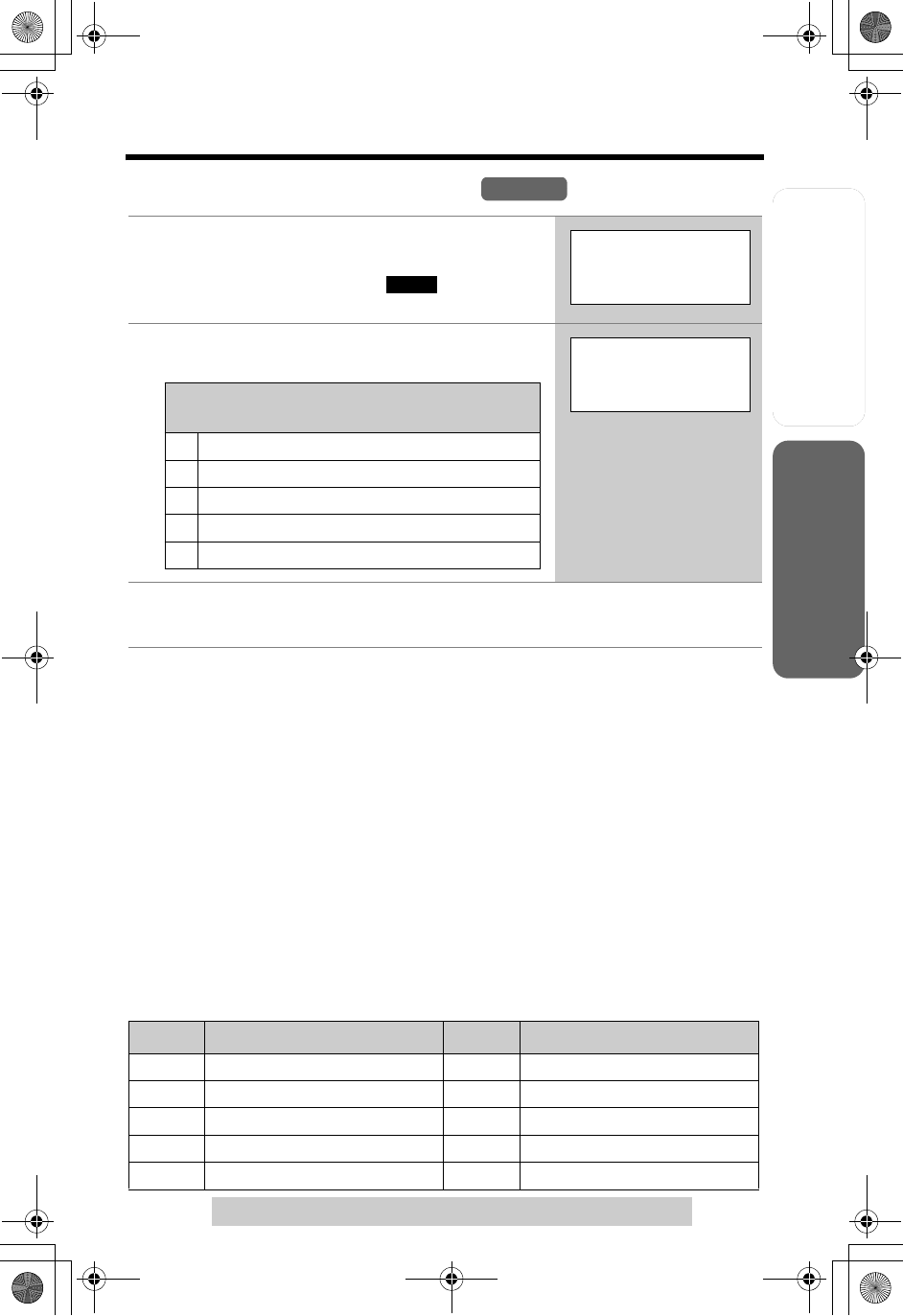
Useful InformationAnswering System
Preparation
41
Phone Book
For assistance, please call: 1-800-211-PANA(7262)
Telephone System
Dialing from the Phone Book
•If “No items stored” is displayed in step 1, the phone book is empty.
•To exit the phone book, press [OFF].
•To quickly search for the desired item, press [d]or [B] after step 1.
To search for a name by initial
1. Press the soft key (C).
2. Press the dialing button for the first letter of the desired name until any
name with the same initial is displayed (see the Index table below).
Ex. To find “Frank”, press [3] repeatedly until the first item under “F” is
displayed.
•If there are no items beginning with the character you selected, the first item in
the next alphabetical index will be displayed.
3. Press [d] repeatedly until the desired name is displayed.
Index table
1Press the soft key (C).
•The display shows the number of stored items.
•You can press the soft key
()
to view the
first item.
2Scroll to the desired item. To scroll down,
press [d]. To scroll up, press [B].
3Press [C]or [s].
•The phone number is dialed.
Keys Index Keys Index
[1] Symbols, 1 [6] M, N, O, 6
[2] A, B, C, 2 [7] P, Q, R, S, 7
[3] D, E, F, 3 [8] T, U, V, 8
[4] G, H, I, 4 [9] W, X, Y, Z, 9
[5] J, K, L, 5 [0] 0, Space
Handset
SEARCH
Phone book
10 items
0-9=Name search
d
B
=Scroll list
Phone book items are sorted in the following
order:
1Alphabet letters (Alphabetical)
2Space & ’ ( ) , – . /
3Numbers 0 to 9
4#
;
5Telephone numbers (If no name is stored)
Frank
555-456-7890
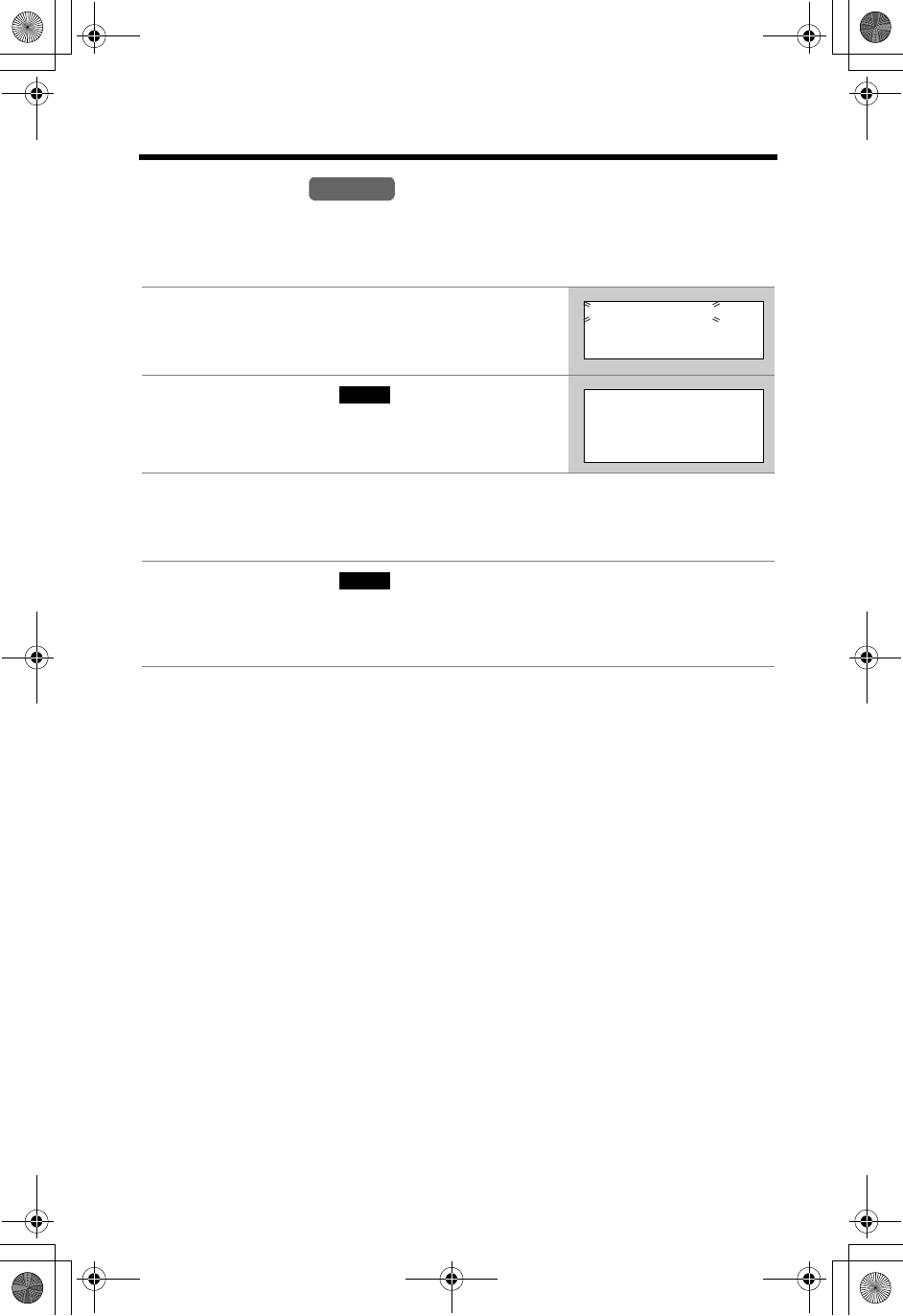
Phone Book
42
Chain Dialing
Chain dialing allows you to dial numbers stored in the phone book while you are on
a call. This feature can be used, for example, to dial a calling card access number
that you have stored in the phone book, without having to dial manually.
•If you have rotary or pulse service, you need to press [*] before pressing
[MENU] in step 1 to change the dialing mode temporarily to tone.
1While you are on a call;
Press [MENU].
2Press the soft key ( ) at “
1=
Phone
book”, or press [1].
•The display shows the number of stored items.
3Search for the desired item by pressing [d]
or [B].
•To search for an item by initial, see page 41.
4Press the soft key ( ).
•The phone number is dialed.
•If required, repeat steps 1 to 4 for any remaining
numbers.
Handset
1=Phone book
2=Booster on
3=Caller IQ
SELECT
Phone book
30 items
0-9=Name search
d
B
=Scroll list
CALL
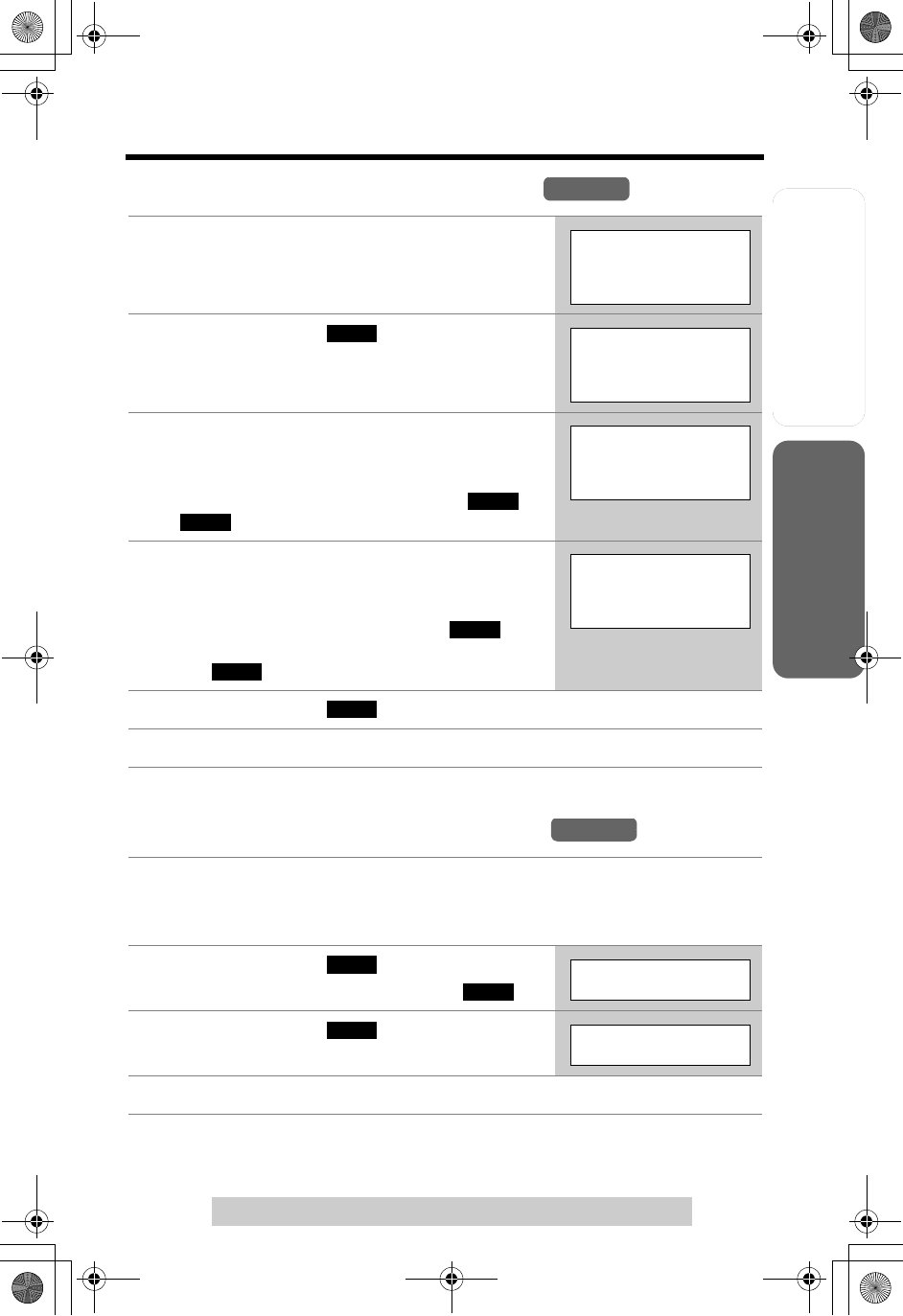
Useful InformationAnswering System
Preparation
43
Phone Book
For assistance, please call: 1-800-211-PANA(7262)
Telephone System
Editing an Item in the Phone Book
Erasing an Item in the Phone Book
1Press the soft key (C), then scroll to the
desired item by pressing [d]or [B].
•To search for the item by initial, see page 41.
2Press the soft key ( ).
3Edit the name (p. 40), then press [d].
•If you do not need to change the name, press
[d] then go to step 4.
•To move the cursor, press the soft key
()
or
()
.
4Edit the phone number, then press [d].
•If you do not need to change the number, press
[d] then go to step 5.
•To delete a digit, press the soft key
()
.
To delete all of the digits, press and hold the soft
key
()
.
5Press the soft key ( ).
6Press [OFF].
1Press the soft key (C), then scroll to the desired item by pressing
[d]or [B].
•To search for the item by initial, see page 41.
2Press the soft key ( ).
•To cancel erasing, press the soft key
()
.
3Press the soft key
()
again.
4Press [OFF].
Handset
Jane
456-7890
EDIT
Enter name
|
Jane
d
=Next
f
g
Enter name
Jane Walke
|
r
d
=Next
CLEAR
CLEAR
Enter phone no.
5554567890
|
d
=Next
SAVE
Handset
ERASE
NO
Erase?
YES
Erased
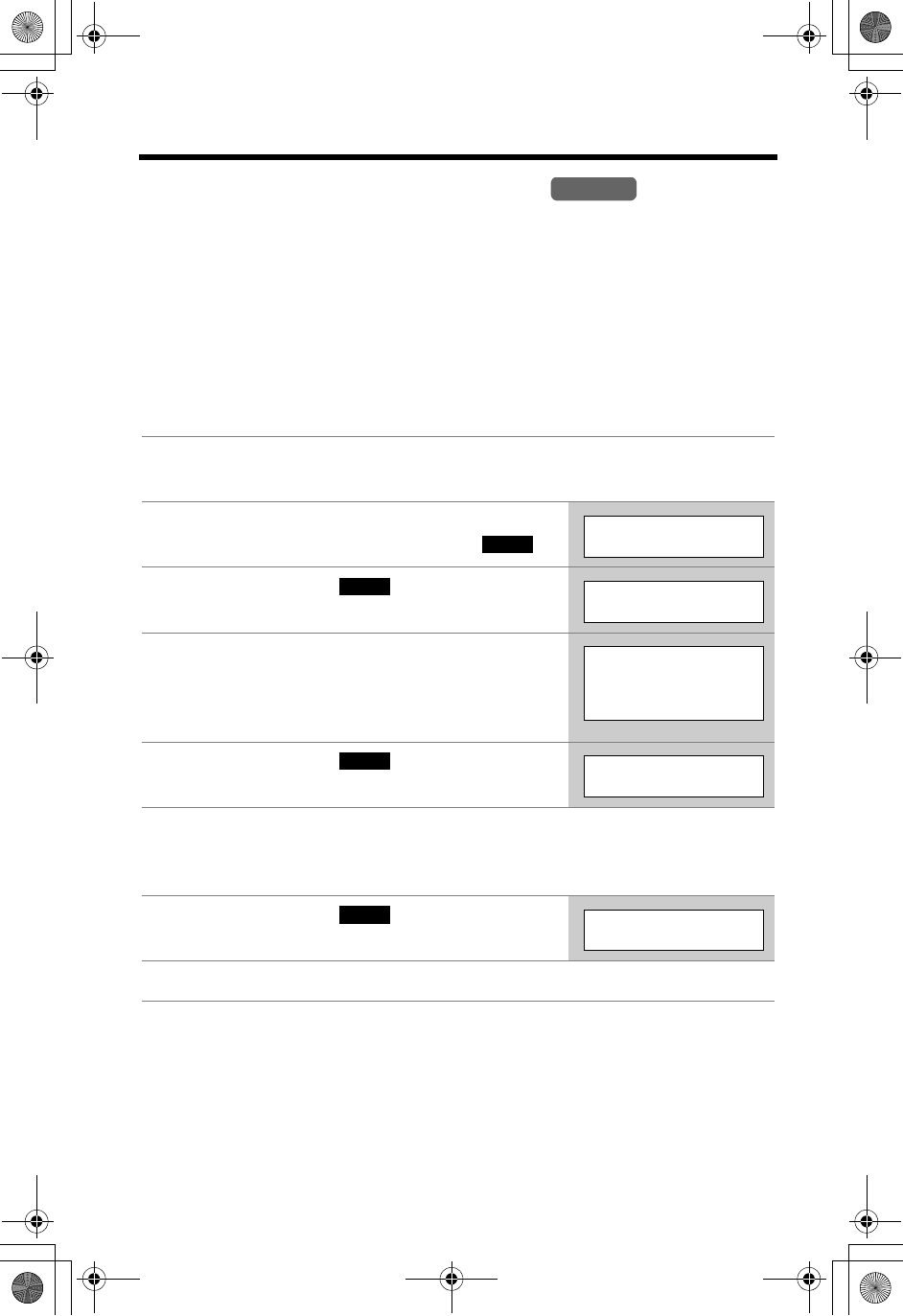
Phone Book
44
Copying Items in the Phone Book
(When the System Has Two or More Handsets)
You can copy one or all phone book items between two handsets. The destination
handset will save the items in its phone book.
•If an outside call is received during the phone book copy, copying will stop. You
will need to re-send the item(s) later.
•After the copy has started, do not place your handset on the base unit or charger
until copying finishes, otherwise copying will stop.
To copy one phone book item to another handset
1Make sure the destination handset is not in use.
Press [MENU].
2Scroll to “Copy phone book” by pressing
[d]or [B], then press the soft key ( ).
3Press the soft key ( ) at “Copy 1
item”.
4Select the destination extension number
(1 to 4) by pressing [d]or [B].
•You can also select the extension number by
pressing [1] to [4].
5Press the soft key ( ).
6Scroll to the desired phone book item by
pressing [d]or [B].
•To search for the item by initial, see page 41.
7Press the soft key ( ).
•You can continue by copying other items.
8Press [OFF].
Handset
SELECT
Copy phone book
SELECT
Copy 1 item
Enter extension#
:2
d
B
NEXT
Select item
SEND
Complete
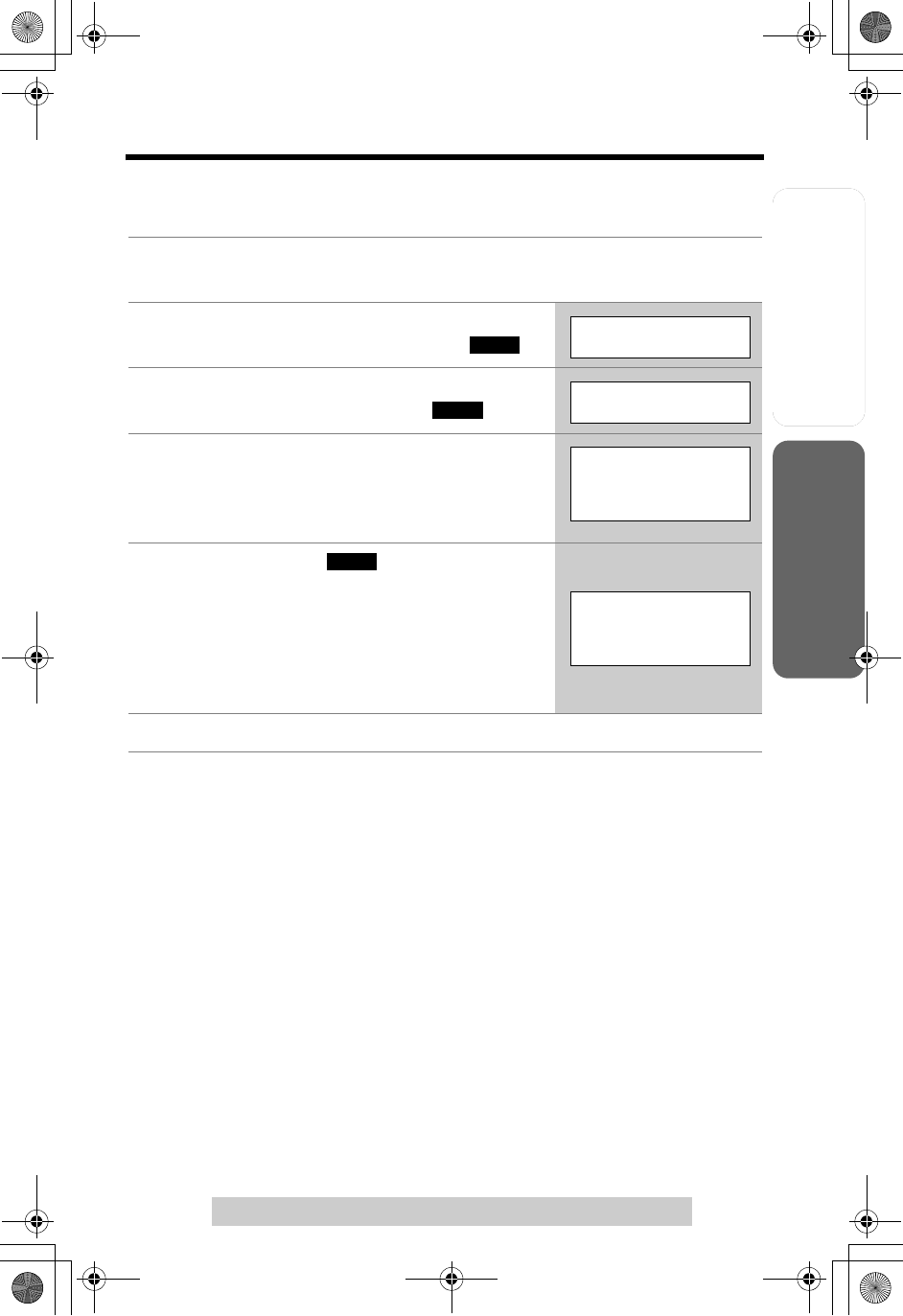
Useful InformationAnswering System
Preparation
45
Phone Book
For assistance, please call: 1-800-211-PANA(7262)
Telephone System
To copy all of the items in your phone book to another
handset
•You can exit phone book copying mode by pressing [OFF].
1Make sure the destination unit is not in use.
Press [MENU].
2Scroll to “Copy phone book” by pressing
[d]or [B], then press the soft key ( ).
3Scroll to “Copy all items” by pressing [d]
or [B], then press the soft key ( ).
4Select the destination extension number
(1 to 4) by pressing [d]or [B].
•You can also select the extension number by
pressing [1] to [4].
5Press the soft key ( ).
•When all items have been copied, “Complete” is
displayed.
•The destination handset displays “Phone book
Receiving” then “Phone book Received”.
•You can continue copying items to another
extension.
6Press [OFF].
SELECT
Copy phone book
SELECT
Copy all items
Enter extension#
:2
d
B
SEND
Tom Jones
555-765-4321
01/10
Ex. Copying 1st item out
of 10 items
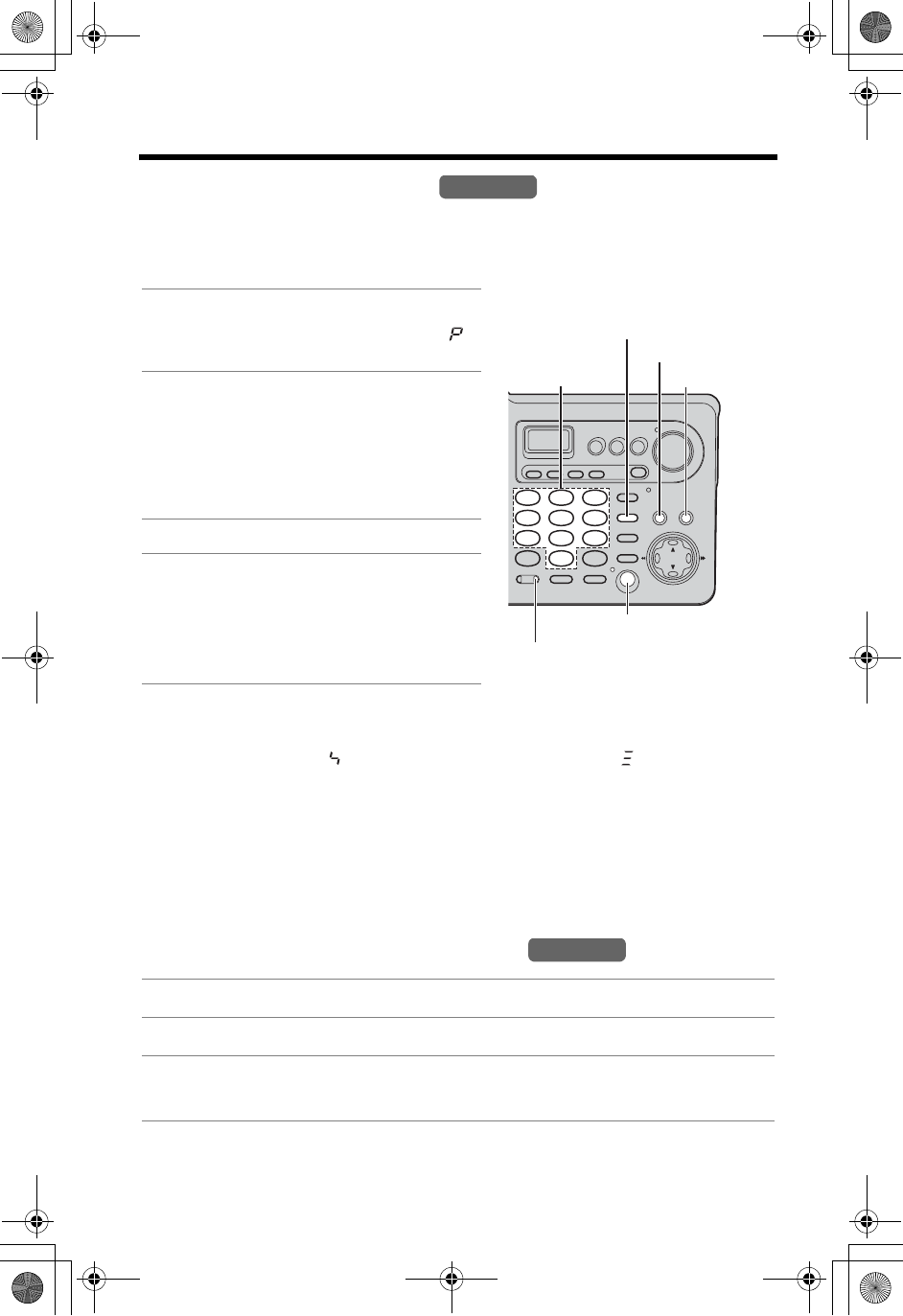
46
Speed Dialer
Storing Phone Numbers
You can store up to 10 phone numbers in the base unit. The dialing buttons ([0] to
[9]) function as memory stations.
Make sure the base unit is not being used.
•If a pause is required when dialing, press [REDIAL/PAUSE] where needed.
A pause counts as one digit (p. 55).
•When [*] is entered, “ ” is displayed. When [#] is entered, “ ” is displayed.
To erase a stored number
1. Press [PROGRAM], then press [AUTO].
2. Press the memory station number ([0] to [9]) for the phone number to be
erased.
Dialing a Stored Phone Number
•Speed dial numbers stored in the base unit can only be dialed from the base unit.
1Press [PROGRAM].
•The IN USE indicator flashes and
“”
is displayed.
2Enter a phone number of up to 32
digits.
•The last digit of the entered number is
displayed.
•If you misdial, press [PROGRAM],
and start again from step 1.
3Press [AUTO].
4Press a memory station number
([0] to [9]).
•To store other numbers, repeat from
step 1.
1Press [SP-PHONE].
2Press [AUTO].
3Press a memory station number ([0] to [9]).
•To stored number is dialed.
Base Unit
[SP-PHONE]
[PROGRAM]
[AUTO]
IN USE Indicator
Memory
Station
Numbers
[REDIAL/PAUSE]
Base Unit
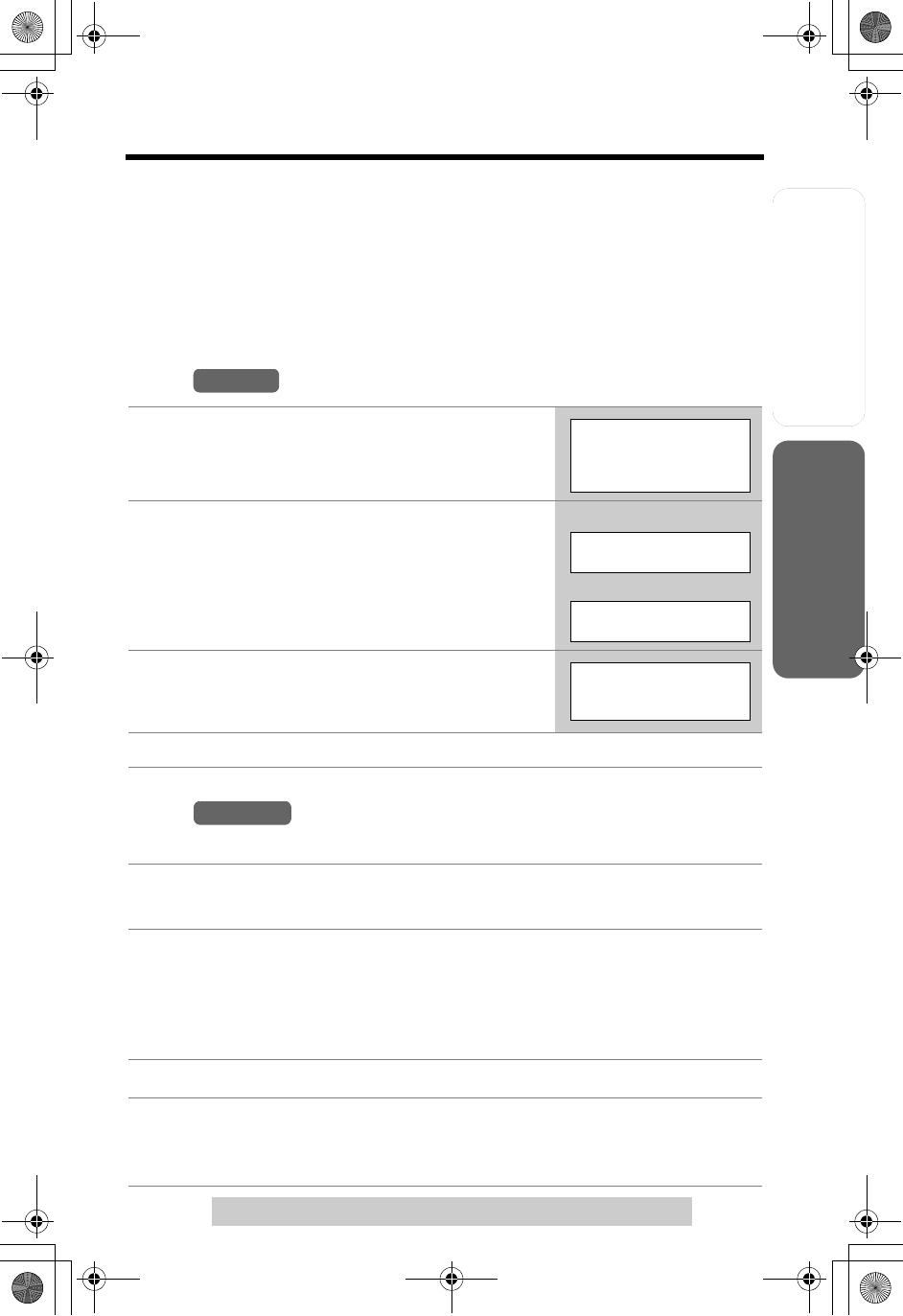
Useful InformationAnswering System
Preparation
47
For assistance, please call: 1-800-211-PANA(7262)
Telephone System
Intercom
A 2-way intercom can be set up between a handset and the base unit, and between
two handsets (when the system has two or more handsets, p. 3). You can page all
handsets at once from the base unit, and announce the page to all handsets (Voice
Paging, p. 49).
Page the desired unit(s) by entering the extension number, shown in the top right of
each handset’s display. The base unit’s extension number is 0.
Paging
From
From
Using this feature, you can also locate a misplaced handset.
1Press [HOLD/INTERCOM].
2To page the base unit, press [0].
To page another handset, press its extension
number ([1] to [4]).
•The paged unit will ring for 1 minute.
•To stop paging, press [OFF].
3When the paged party answers, start talking.
•You can switch to the speaker by pressing [s].
To switch back to the receiver, press [C].
4To disconnect the intercom, press [OFF].
1Press [LOCATOR/INTERCOM/TRANSFER].
•The LOCATOR/INTERCOM/TRANSFER and SP-PHONE indicators light.
2To page all handsets, press [0].
To page a specified handset, press its extension number ([1] to [4]).
•The handset(s) will ring for 1 minute.
•To stop paging, press [SP-PHONE] or [LOCATOR/INTERCOM/
TRANSFER].
3When the paged party answers, talk into the MIC.
4To disconnect the intercom, press [SP-PHONE] or [LOCATOR/
INTERCOM/TRANSFER].
•The indicator lights go out.
Handset
Press extension#
to call
1-4=Handset
0=Base
Calling Base
Ex. Calling Base unit
Calling HS[2]
Ex. Calling Handset 2
Intercom
00-00-05
D01
Base Unit
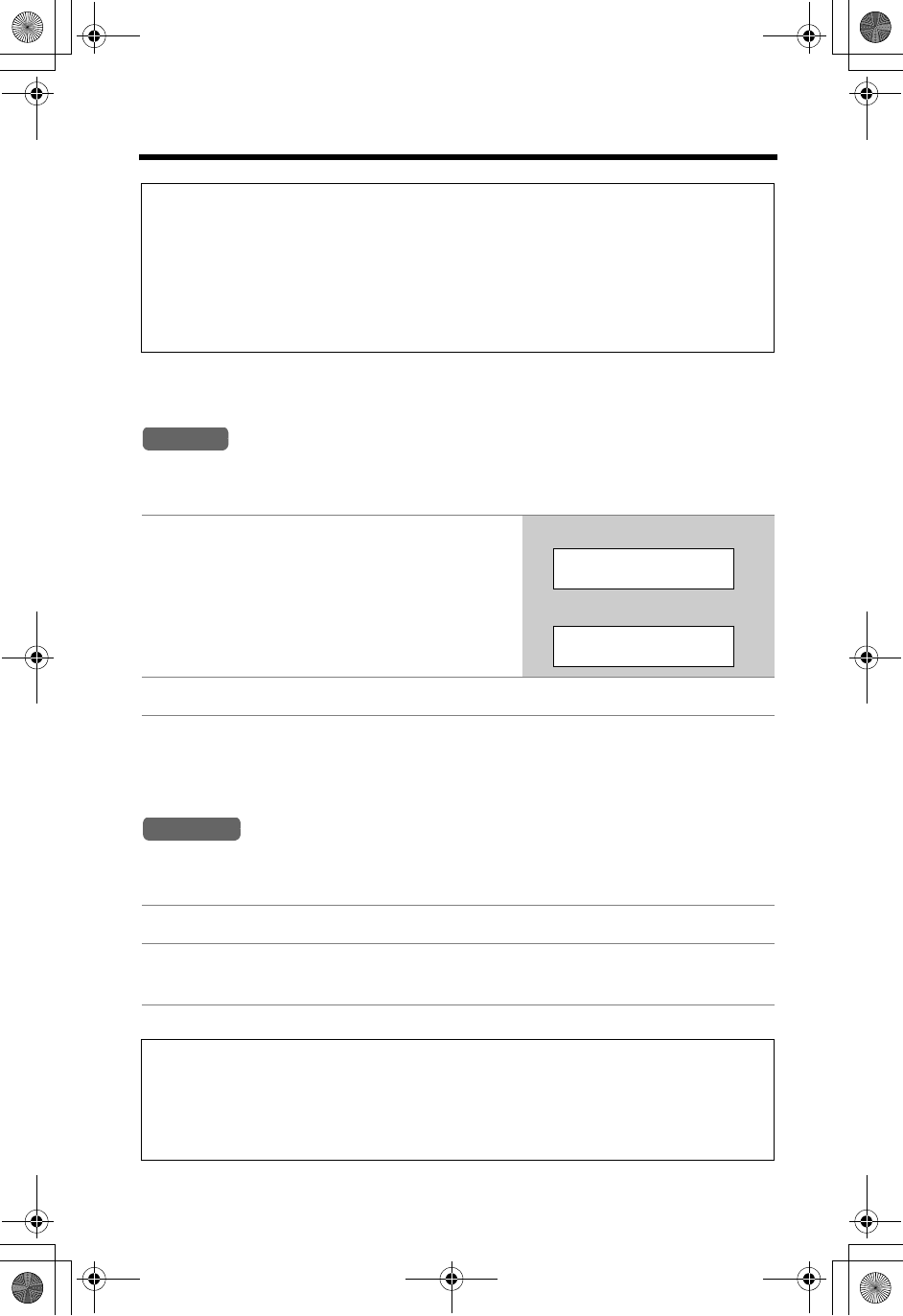
Intercom
48
Answering a Page
When a handset is paged, it rings and the Ringer indicator flashes rapidly. The
display shows the calling extension.
Auto Talk
If you set the Auto Talk feature to ON (p. 19), you can answer a call by lifting the
handset off the base unit or the charger (for accessory handset users, p. 3).
When the base unit is being paged, it rings and the LOCATOR/INTERCOM/
TRANSFER indicator flashes.
During an intercom call:
•If you have difficulty hearing, decrease the speaker volume by pressing [d].
•If an incoming call is being received, you will hear two tones (incoming call
tone, p. 61) and the IN USE indicator on the base unit will flash rapidly.
To answer the call;
— if using the handset, press [OFF], then press [C] or [s].
— if using the base unit, press [SP-PHONE] twice.
1Press [C],[s] or [HOLD/
INTERCOM].
•
You can also answer a call by pressing any
button except
[d], [B], and [OFF]
.
2To disconnect the intercom, press [OFF].
1Press [SP-PHONE] or [LOCATOR/INTERCOM/TRANSFER].
2To disconnect the intercom, press [SP-PHONE] or
[LOCATOR/INTERCOM/TRANSFER].
•When the ringer volume is off (p. 20, 21), the handset and the base unit will
ring at the LOW level for intercom calls.
•You cannot change the ringer tone for intercom calls.
•When the base unit user pages all handsets, only the handset user who
answers first can talk with the base unit user.
Handset
Ex.
Base paging
Call from Base
Ex.
Handset 2 paging
Call from HS[2]
Base Unit
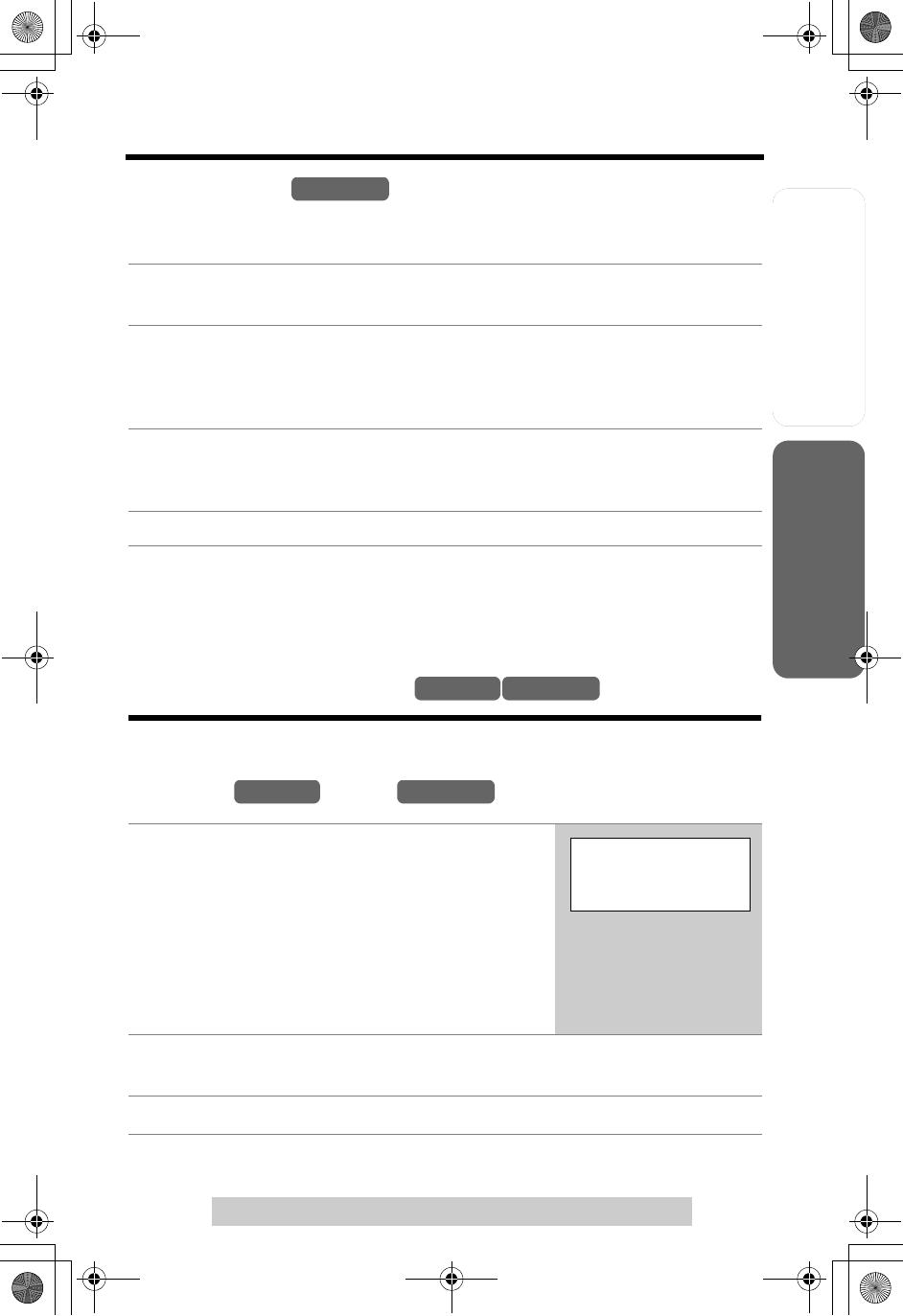
Useful InformationAnswering System
Preparation
49
For assistance, please call: 1-800-211-PANA(7262)
Telephone System
Intercom
Voice Paging
The base unit user can make a voice announcement that is heard through the
speakers of all handsets.
•Only the handset user who answers first can talk with the base unit user.
•To answer the page from the handsets, see “Answering a Page” on page 48.
•It is not possible to specify which handset(s) will hear the voice announcement.
Transferring a Call
You can transfer an outside call to the base unit or a handset.
From the to the
1Press [LOCATOR/INTERCOM/TRANSFER].
•The LOCATOR/INTERCOM/TRANSFER and SP-PHONE indicators light.
2To make a voice announcement to all handsets, press [5].
•You will hear a ringback tone and all registered handsets will beep.
•To stop paging, press [SP-PHONE] or [LOCATOR/INTERCOM/
TRANSFER].
3After the ringback tones stop, announce the page through the MIC.
•All handset users will hear your voice through the speakers after beeps, and
“Call from Base” will be displayed on the handsets.
4After one of the handsets answers, talk into the MIC.
1Handset:
(1)
During a call, press
[HOLD/INTERCOM]
.
•The call is put on hold.
(2) To page the base unit, press [0].
(3) Wait for the paged party to answer, then
you can announce the transfer.
•If the paged party does not answer, press
[C] or [s] to return to the outside call.
2Base unit: Press [SP-PHONE] or [LOCATOR/INTERCOM/
TRANSFER] to answer the page.
3Handset: To complete the transfer, press [OFF].
Base Unit
Handset Base Unit
Handset Base Unit
Press extension#
to transfer
1-4=Handset
0=Base 9=Mailbox
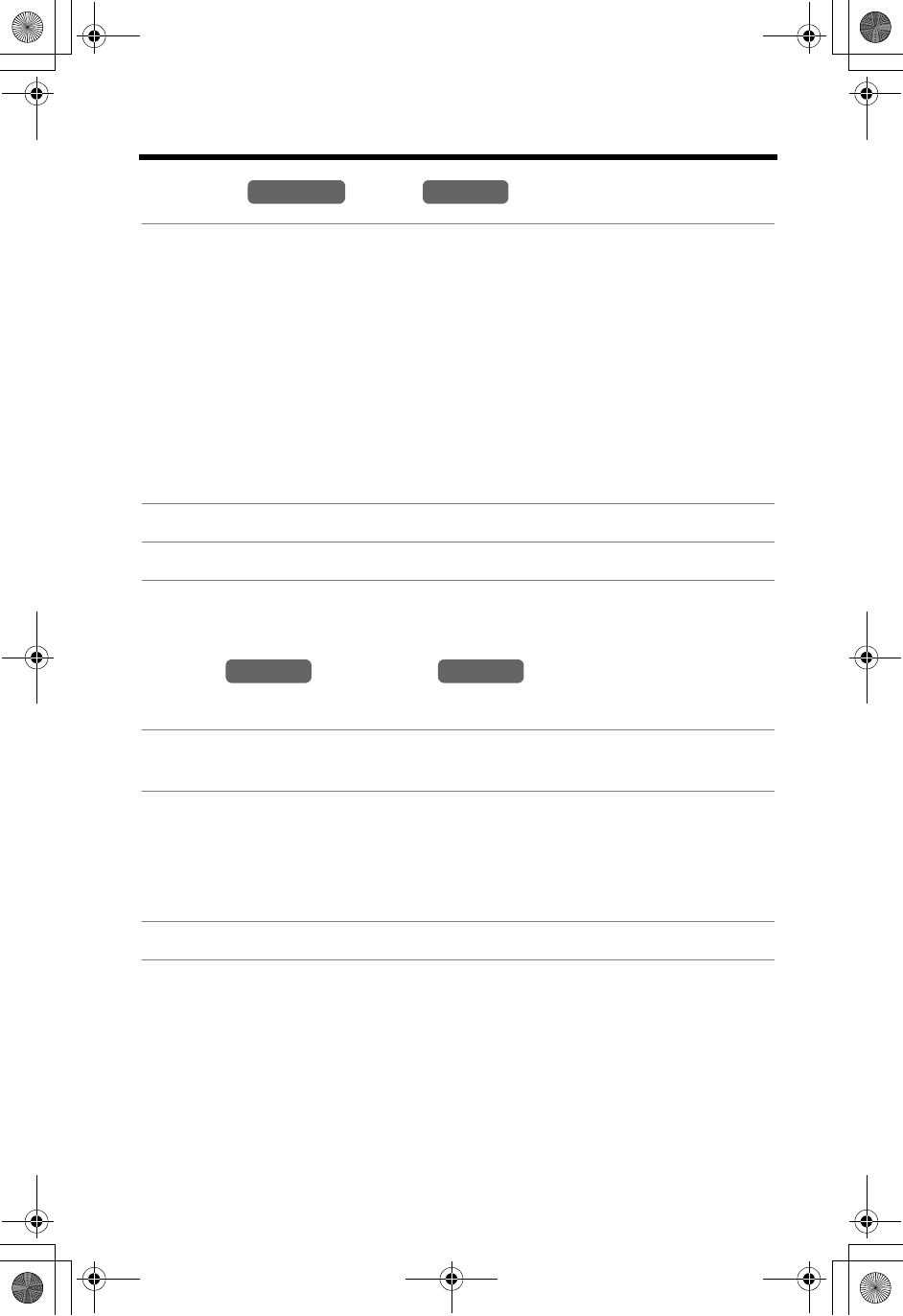
Transferring a Call
50
From the to the
•When the base unit user calls all handsets, only the handset user who answers
first can take the transferred call.
From a to another
(when the system has two or more handsets)
•The paged handset user can also answer the page by lifting the handset off the
base unit or charger (for accessory handset users, p. 3) if the Auto Talk feature
has been set to ON (p. 19).
•Any user can answer a transferred call by pressing [C],[s]or [SP-PHONE].
1Base unit:
(1) During a call, press [LOCATOR/INTERCOM/TRANSFER].
•The call is put on hold.
(2)
To page a specified handset, press its extension number (
[1] to [4]
).
To page all handsets, press [0].
To make a voice announcement to all handsets, press [5], then
speak into the MIC after the ringback tones stop.
(3) Wait for the handset user to answer, then you can announce the
transfer.
•If the paged party does not answer, press [SP-PHONE] twice to return to
the outside call.
2Handset: Press [C],[s] or [HOLD/INTERCOM] to answer the page.
3Base unit: To complete the transfer, press [SP-PHONE].
1During a call, press [HOLD/INTERCOM], then page another handset
by pressing its extension number ([1] to [4]).
2Wait for the paged party to answer, then you can announce the
transfer.
•The paged handset user can answer by pressing [C],[s] or [HOLD/
INTERCOM]. (Any button except [d],[B] and [OFF] can be pressed to
answer the page.)
3To complete the transfer, press [OFF].
Base Unit Handset
Handset Handset
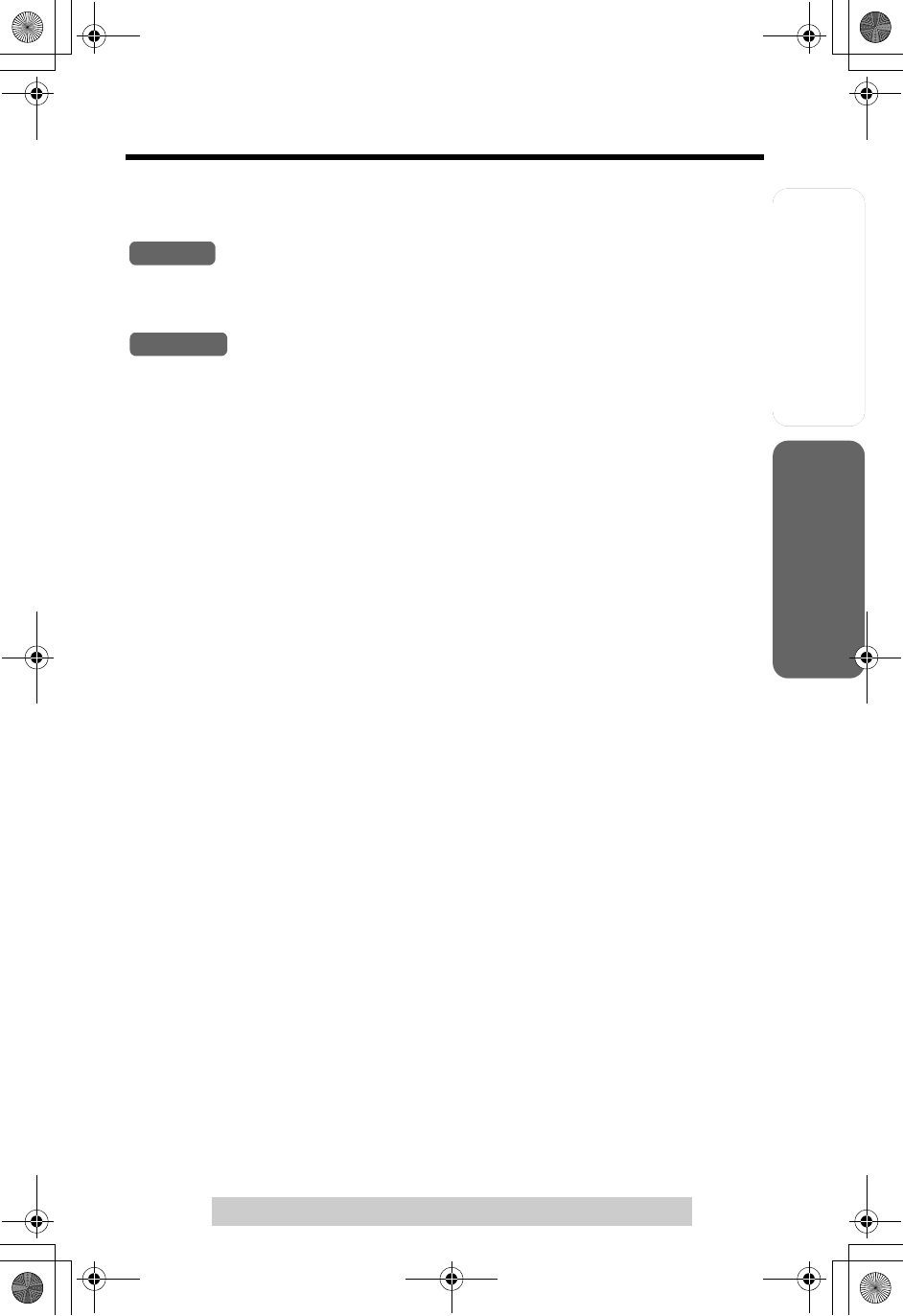
Useful InformationAnswering System
Preparation
51
Transferring a Call
For assistance, please call: 1-800-211-PANA(7262)
Telephone System
Quick call transfer
You can hang up a call before the paged party answers your page.
During a call, press [HOLD/INTERCOM], press the extension number ([0]
for the base unit, [1] to [4] for the handset), and press [OFF] to hang up.
1. During a call, press [LOCATOR/INTERCOM/TRANSFER].
2. Press the extension number ([1] to [4]),
press [0] to page all handsets, or
press [5] then announce the transfer into the MIC after the ringback
tones stop.
3. Press [SP-PHONE] to hang up.
•The call will be transferred directly.
•The paged party can answer the transferred call by pressing [C],[s] or
[SP-PHONE].
•After the paged party answers, the transfer is complete.
•If the paged party does not answer:
— for the handset, press [C] or [s] to return to the outside call.
— for the base unit, press [SP-PHONE] to return to the outside call.
•If the paged party does not answer within 60 seconds after you hang up, your
phone will ring and the call will be returned to your phone. You may speak to the
caller again by pressing [SP-PHONE],[C] or [s].
If you do not answer the call within 4 minutes, the call will be disconnected. After
speaking to the caller, you may also transfer the caller to a mailbox by performing
the following three steps:
(1) Tell the caller to press the # (pound sign) and the mailbox number of the
person they want to leave a message for after you end the call (p. 63).
(2) Press [HOLD/INTERCOM] on the handset or [LOCATOR/INTERCOM/
TRANSFER] on the base unit.
(3) Press [9] to transfer the caller to the Answering System greeting (p. 70).
(The caller will hear the greeting and can select the appropriate mailbox.)
Handset
Base Unit
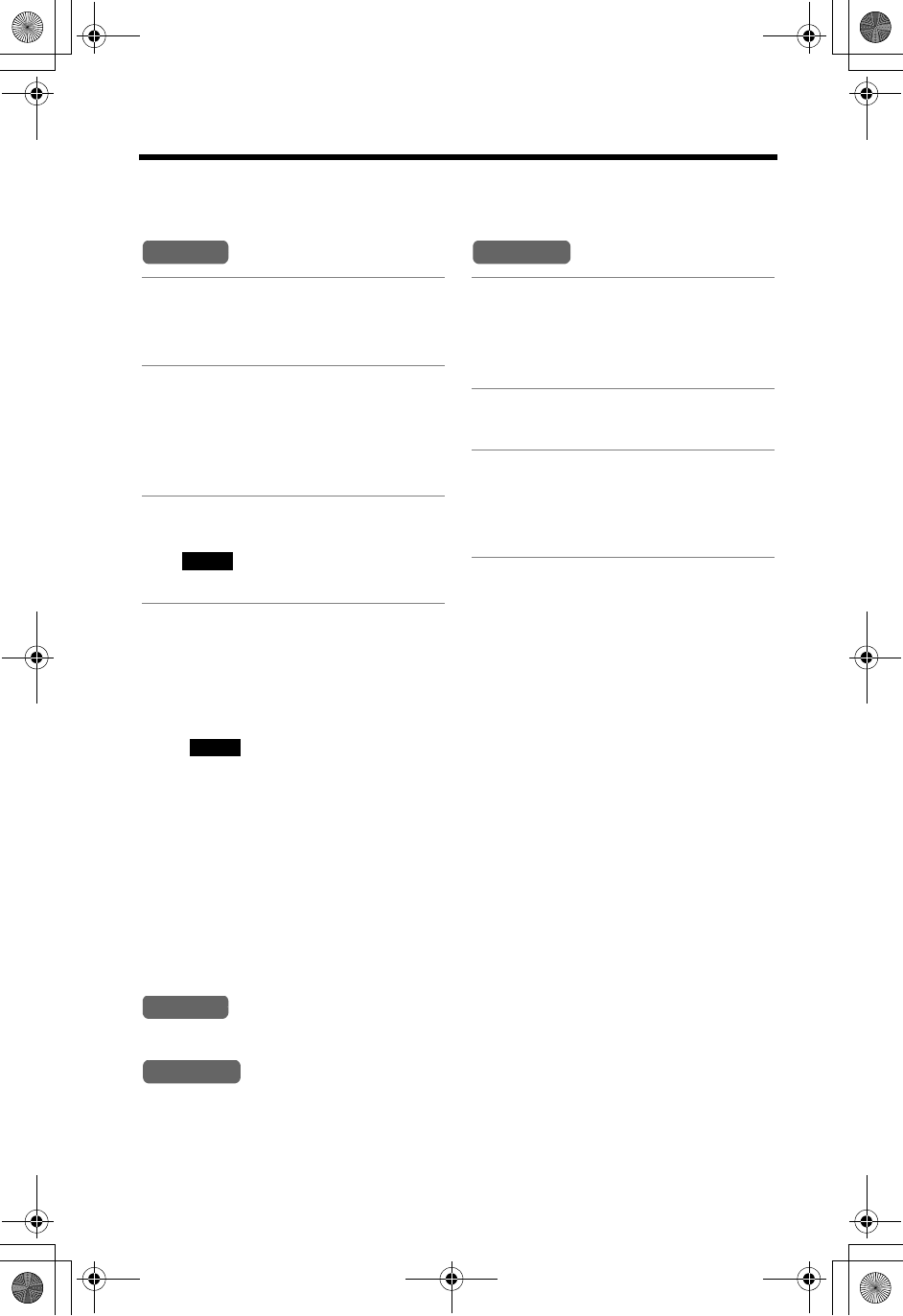
52
Conference Calls
While you are talking with an outside caller, the base unit user or a handset user
can join the conversation and establish a conference call.
•To leave the conference, press [OFF] on the handset or press [SP-PHONE] on
the base unit. The two other parties can continue the conversation.
•During a conference, the outside call can be placed on hold by pressing [HOLD/
INTERCOM] on the handset or [HOLD] on the base unit.
Internal communications between extensions are not suspended. Only the person
who placed the call on hold can resume the full conference by pressing the soft
key ( ) on the handset or [CONF] on the base unit.
•One more extension can join the conference call. To join the conference call,
press [C],[s] or [SP-PHONE]. A maximum of four parties including the outside
party can take part in a conference call.
Call Share
This feature allows the base unit or the handset to join an existing outside call.
•To prevent other users from joining your conversation, turn the Call Privacy
feature on (p. 55).
To join a conversation (Call Share)
Press [C]or [s].
•“Conference” is displayed.
Press [SP-PHONE].
•A maximum of four parties including the outside party can join a conversation.
1During a call, press [HOLD/
INTERCOM].
•The call is put on hold.
2To page the base unit, press
[1].
To page another handset,
press the extension number
([1] to [4]).
3When the paged party
answers, press the soft key
( ) on your unit to make a
conference call.
Handset
CONF
1During a call, press
[LOCATOR/INTERCOM/
TRANSFER].
•The call is put on hold.
2To page a handset, press the
extension number ([1] to [4]).
3When the paged party
answers, press [CONF] on
your unit to make a conference
call.
Base Unit
CONF
Handset
Base Unit
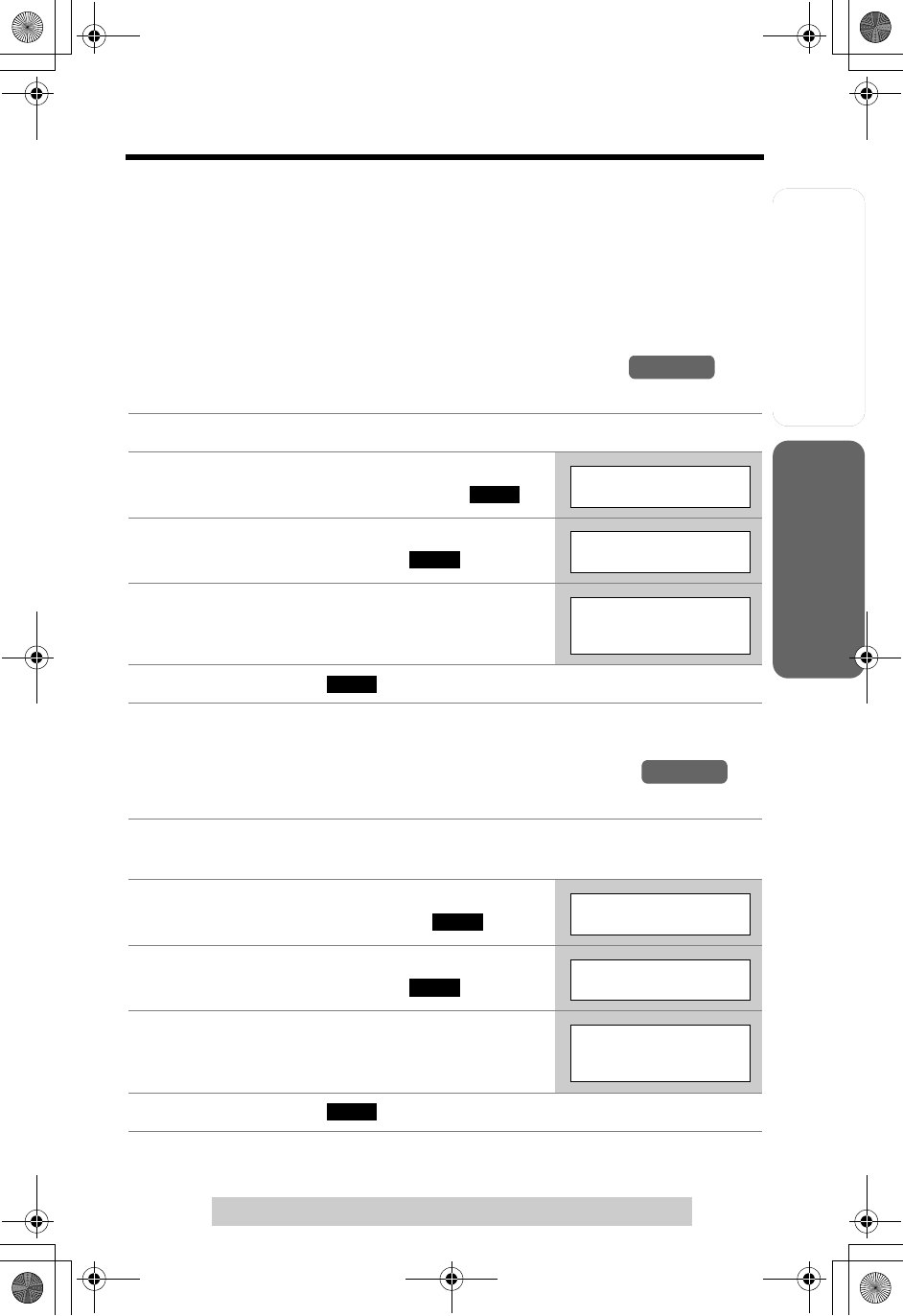
Useful InformationAnswering System
Preparation
53
For assistance, please call: 1-800-211-PANA(7262)
Telephone System
Room Monitor
This feature allows you to monitor a room by using the intercom feature. For
example, you can monitor a baby from different areas of the house. You can call the
destination unit to monitor the room. The called unit will not ring. When the system
has two or more handsets (p. 3), you can monitor one handset using another. To
allow other users to monitor through your unit, turn the feature on. If you want to
prevent your unit from being monitored by other extensions, leave this feature off
(factory preset). You can turn on this feature on the handset or the base unit
separately using the handset.
To turn on the handset Room Monitor feature
(to allow other users to monitor through your handset)
•
To prevent your handset from being monitored, select “
Off
” in step 4.
To turn on the base unit Room Monitor feature
(to allow other users to monitor through your base unit)
•
To prevent your base unit from being monitored, select “
Off
” in step 4.
1
Press
[MENU]
.
2Scroll to “Initial setting” by pressing
[d]or [B], then press the soft key ( ).
3Scroll to “Room monitor” by pressing [d]or
[B], then press the soft key ( ).
4Select “On” by pressing [d]or [B].
5Press the soft key ( ), then press [OFF].
1Follow steps 1 and 2 of “To turn on the handset Room Monitor feature”
above.
2Scroll to “Set base unit” by pressing [d]
or [B], then press the soft key ( ).
3Scroll to “Room monitor” by pressing [d]or
[B], then press the soft key ( ).
4Select “On” by pressing [d]or [B].
5Press the soft key ( ), then press [OFF].
Handset
SELECT
Initial setting
SELECT
Room monitor
Room monitor
:On
SAVE
Handset
SELECT
Set base unit
SELECT
Room monitor
Room monitor
:On
SAVE
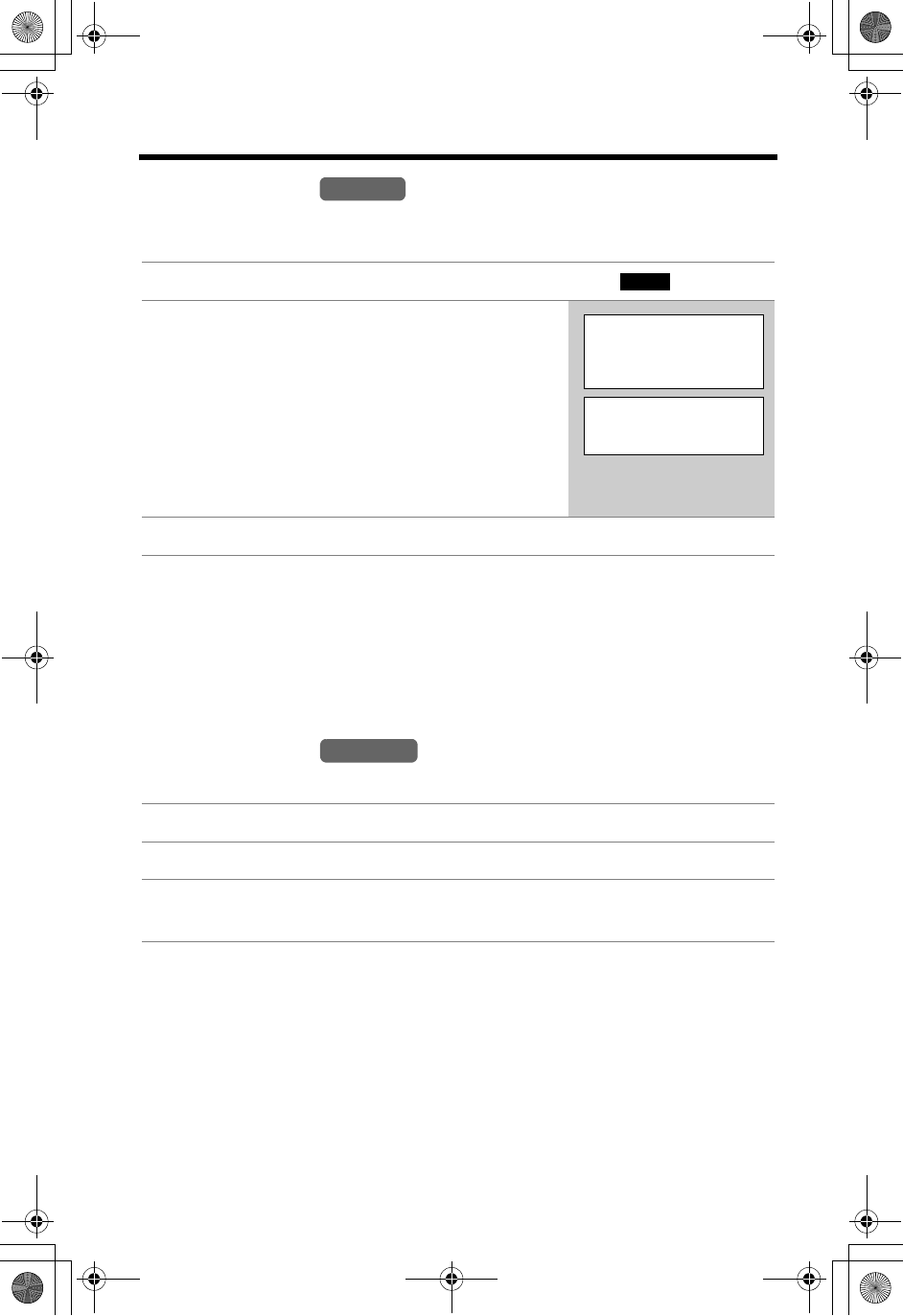
Room Monitor
54
To monitor with
The destination unit must not be in use and the destination handset must be
off the base unit.
•The monitored user can stop being monitored by:
— on the handset, press [OFF] or place the handset on the base unit.
— on the base unit, press [LOCATOR/INTERCOM/TRANSFER] or
[SP-PHONE].
•“Room monitor” is also displayed on the monitored handset.
•While the base unit is monitoring or being monitored, the LOCATOR/INTERCOM/
TRANSFER indicator flashes and the SP-PHONE indicator lights.
To monitor with
The destination handset must not be in use and off the base unit.
1Press [HOLD/INTERCOM], then press the soft key ( ).
2To call the base unit, press [0].
To call another handset, press its extension
number ([1] to [4]).
•To monitor from the speaker, press [s]. You can
place the handset on the charger but you cannot
place it on the base unit and continue monitoring.
Placing the handset on the base unit will
disconnect room monitoring. To switch back to
the receiver, press [C].
3To end monitoring, press [OFF].
1Press [LOCATOR/INTERCOM/TRANSFER], then press [MUTE].
2To call the handset, press its extension number ([1] to [4]).
3To end monitoring, press [LOCATOR/INTERCOM/TRANSFER] or
[SP-PHONE].
Handset
MONITOR
Press extension#
to room monitor
1-4=Handset
0=Base
Room monitor
00-00-05
D01
Base Unit
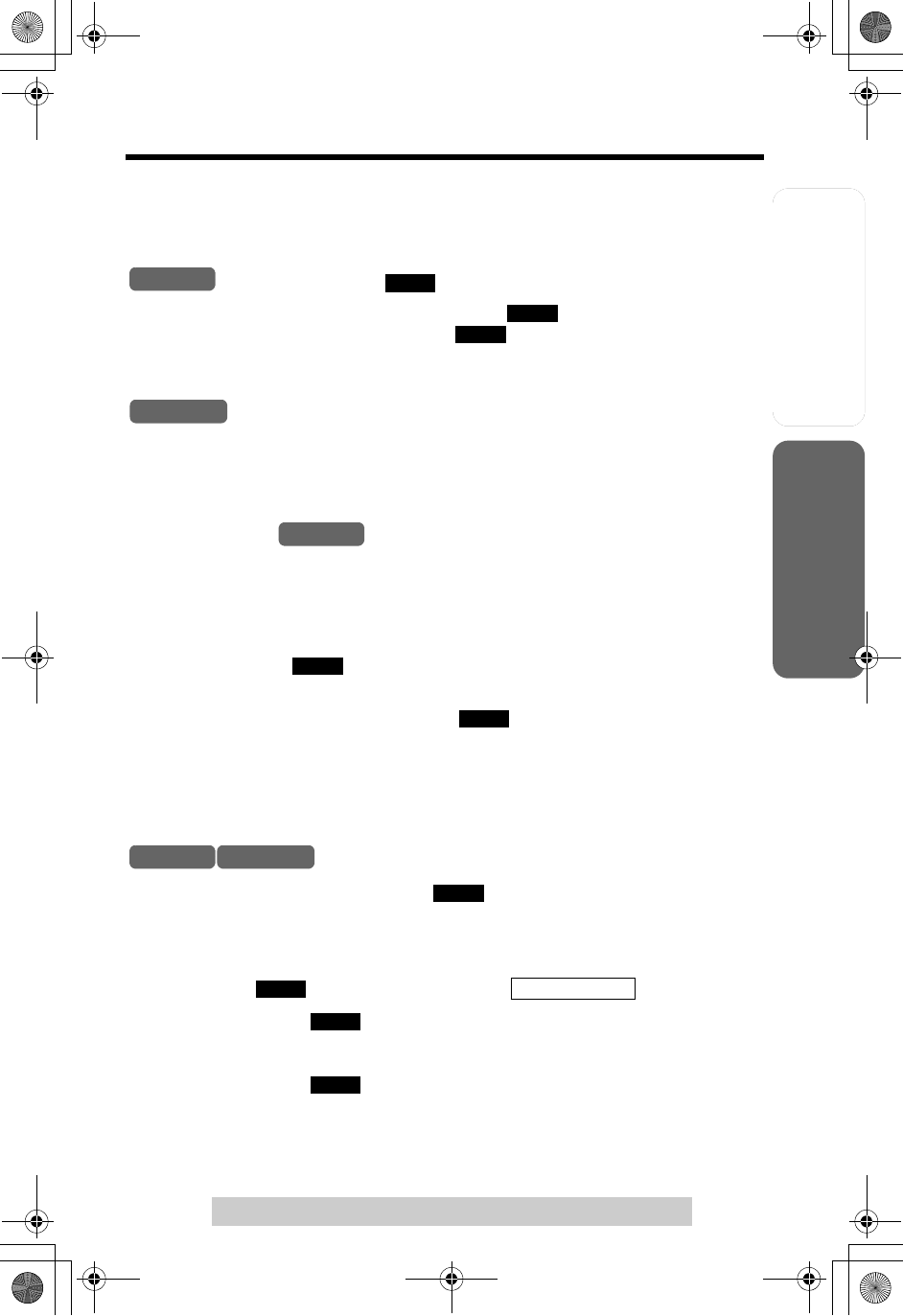
Useful InformationAnswering System
Preparation
55
For assistance, please call: 1-800-211-PANA(7262)
Telephone System
Special Features
Muting Your Conversation
During a call, you can mute your phone so the other party cannot listen to you.
When muting your conversation, you can hear the other party.
Press the soft key ( ).
•“Mute” will be displayed for a few seconds and “ ” will flash.
• To release the mute, press the soft key () again.
•If you press [C]or [s] to switch between the receiver and speaker, the mute will
be released.
Press [MUTE].
•The SP-PHONE indicator flashes.
• To release the mute, press [MUTE] again.
Call Privacy
Call Privacy allows you to prevent other users from joining your conversation with
an outside caller. To allow other users to join your conversation, leave this feature
off. This feature is only available for the handset.
To turn on the Call Privacy feature:
Press the soft key () during a conversation.
•“PRIVACY” will be displayed.
•To turn the feature off, press the soft key ( ) again during a conversation.
•While the Call Privacy feature is turned on, other users cannot join the
conversation. Call Privacy will turn off after you hang up the call.
Using the PAUSE Button
(For PBX Line/Long Distance Calls)
We recommend you press the soft key () on the handset or press [REDIAL/
PAUSE] on the base unit if a pause is required for dialing with a PBX or to make a
long distance call.
Ex. Line access number [9] (PBX)
[9] N Soft key () or[REDIAL/PAUSE] N
•Pressing the soft key () on the handset or [REDIAL/PAUSE] on the base
unit once creates a 3.5 second pause. This prevents misdialing when you dial
after confirming the entered number (p. 28) or dial a stored number (p. 41, 46).
•Pressing the soft key () on the handset or [REDIAL/PAUSE] on the base
unit more than once increases the length of the pause between numbers.
Handset
MUTE
MUTE
MUTE
Base Unit
Handset
PRIVACY
PRIVACY
Handset Base Unit
PAUSE
PAUSE
Phone number
PAUSE
PAUSE
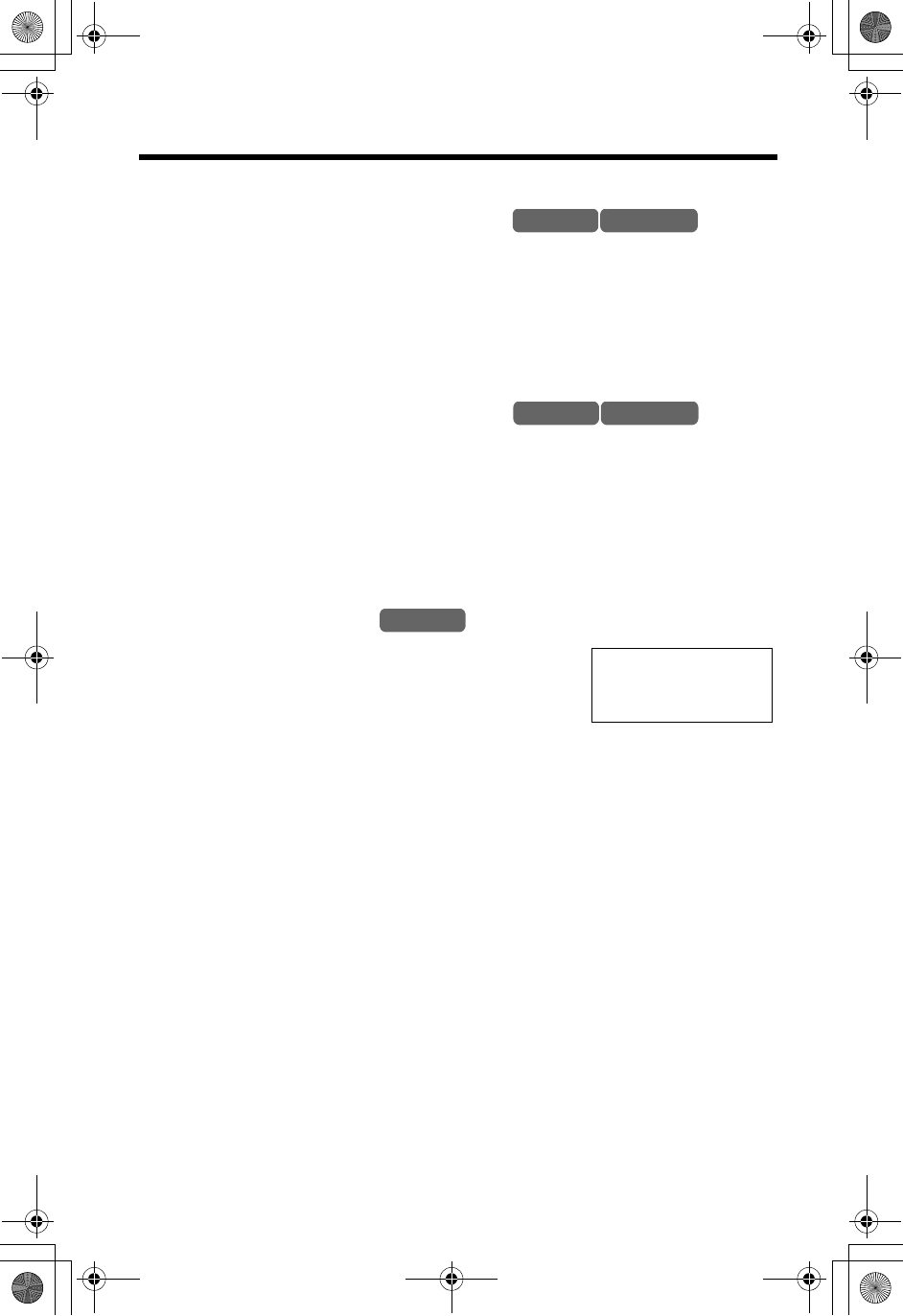
Special Features
56
Temporary Tone Dialing
(For Rotary or Pulse Service Users)
Press [*] (TONE) before entering access numbers which require tone
dialing.
•The dialing mode changes to tone. You can enter numbers to access an
answering service, electronic banking service, etc. When you hang up, the dialing
mode will return to pulse.
For Call Waiting Service Users
Press [FLASH/CALL WAIT] if you hear a call waiting tone during a
conversation.
•The first call is put on hold and you can answer the second call.
•
To return to the first caller, press
[FLASH/CALL WAIT]
again.
•Call Waiting service cannot be used when the first call is put on hold or the
Answering System is handling a call.
•
If this function does not operate properly, consult your telephone company for details.
Call Waiting Caller ID
If you subscribe to both Caller ID and Call Waiting with
Caller ID services (CWID), when a second call is received
while talking, the second caller’s information will be
displayed. After you hear a call waiting tone while talking,
the display shows the caller’s name with the phone
number and “Waiting”.
•Contact your telephone company for details and availability in your area.
•The caller’s information will only be shown on the display of the handset which is
on the outside call.
•The second caller’s name will not be announced even if the Talking Caller ID
feature is on (p. 33).
Handset Base Unit
Handset Base Unit
Handset
BROWN,NANCY
1-555-666-7777
----Waiting-----

Useful InformationAnswering System
Preparation
57
Special Features
For assistance, please call: 1-800-211-PANA(7262)
Telephone System
Call Waiting Deluxe Service
This unit is compatible with the Call Waiting Deluxe Service offered by your
telephone company.
After subscribing, Call Waiting Deluxe not only allows your handset to display a
second caller’s information, but also offers you a variety of ways to deal with the
second call (p. 58).
Before using Call Waiting Deluxe, turn the “C.WTG (Call Waiting) options” mode on
by using the handset.
•Please contact your telephone company for details and availability in your area.
To turn the “C.WTG (Call Waiting) options” mode on
To turn the “C.WTG (Call Waiting) options” mode off, select “Off” by
pressing [d]or [B] in step 5.
1Press [MENU].
2Scroll to “Initial setting” by pressing
[d]or [B], then press the soft key ( ).
3Scroll to “Set tel line” by pressing [d]or
[B], then press the soft key ( ).
4Scroll to “C.WTG options” by pressing [d]
or [B], then press the soft key ( ).
5Select “On” by pressing [d]or [B].
6Press the soft key ( ), then press [OFF].
Handset
SELECT
Initial setting
SELECT
Set tel line
SELECT
C.WTG options
C.WTG options
:On
SAVE
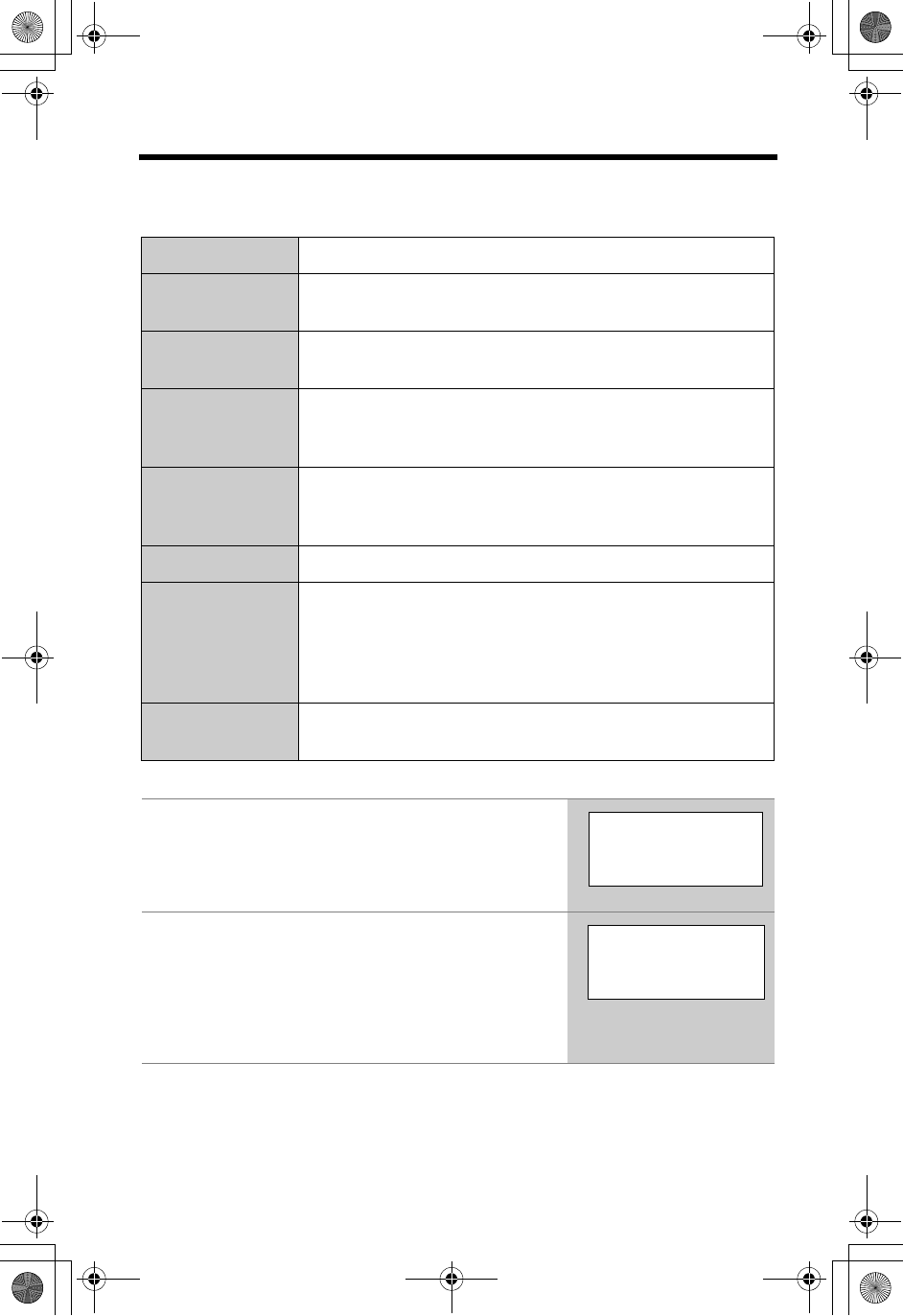
Special Features
58
To use Call Waiting Deluxe Service
You can choose from the options on the display as shown below.
Display Signification
Ans (Answer) Answers the second call, while keeping the first call on
hold.
Hold The second call is put on hold. The caller will hear the pre-
recorded hold message played by the telephone company.
Annc
(Announcement)
Plays the pre-recorded busy message from the telephone
company for the second caller (e.g. “We are not available
now.”) and hangs up the second call.
Fwd (Forward)
Forwards the second call to a voice mail service provided
by your telephone company, if applicable. Consult your
telephone company about voice mail services.
Drop Hangs up the current call and answers the waiting call.
Conf
(Conference)
Answers the second call and combines it with the first call
to make a conference call.
During a conference call, you can choose either
“Drop caller1” or “Drop caller2” to hang up the first
or second call.
Return Returns to the waiting caller while keeping the current call
on hold.
1When you hear a call waiting tone while talking, the
second caller’s information is displayed.
Press [FLASH/CALL WAIT].
•The option menu is displayed.
2Enter a displayed option number (1 to 6) to
select the desired option.
•The length of the call is displayed.
•You can also select the desired option by pressing
[d]or [B] until the option flashes, then pressing
[FLASH/CALL WAIT].
BROWN,NANCY
555-666-7777
----Waiting-----
1=Ans 4=Fwd
2=Hold 5=Drop
3=Annc 6=Conf
d
B
CALLWAIT=OK
04
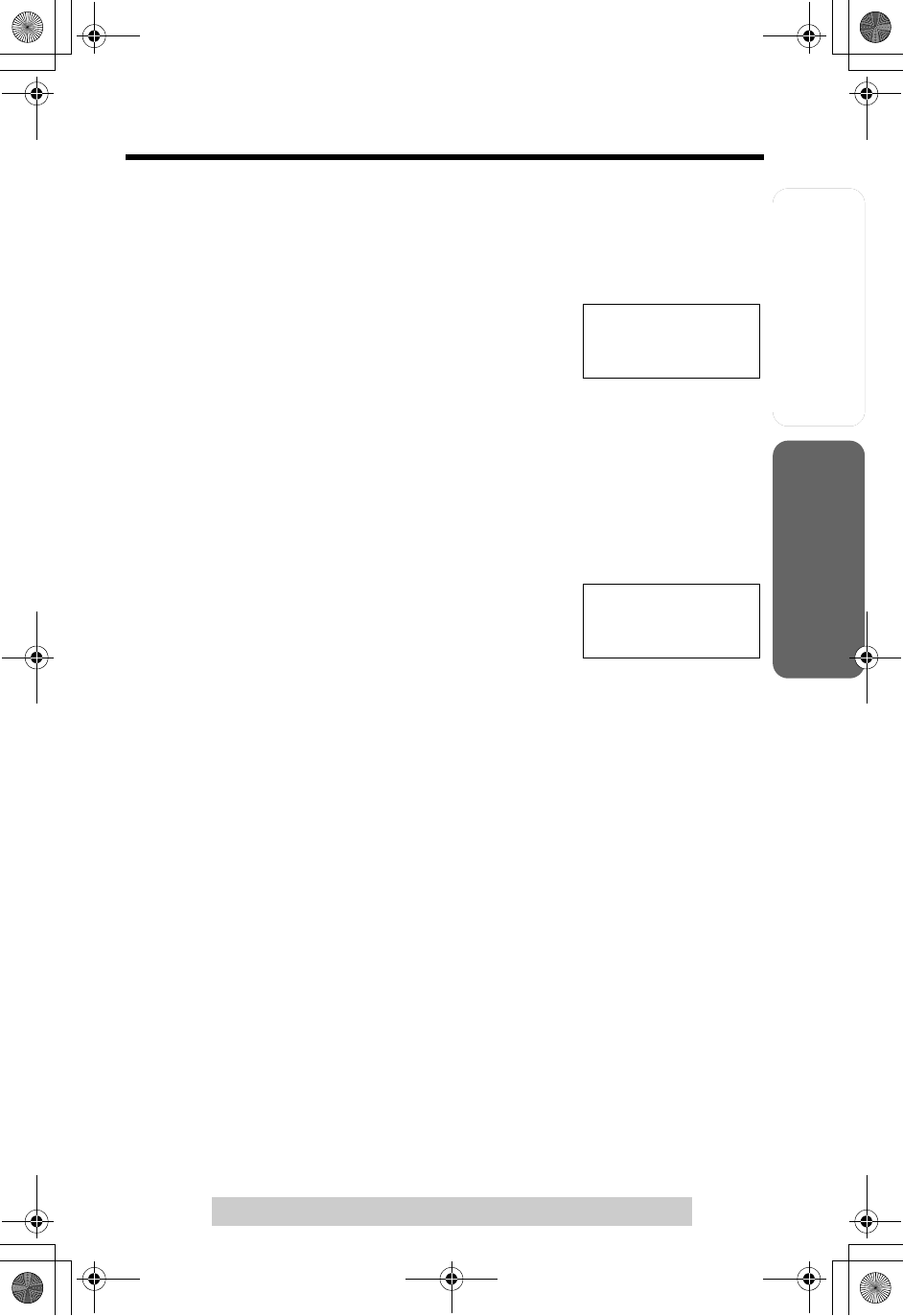
Useful InformationAnswering System
Preparation
59
Special Features
For assistance, please call: 1-800-211-PANA(7262)
Telephone System
After selecting “Ans” (Answer) or “Hold”:
You can choose one of the following options:
“Return”—to return to the waiting call.
“Drop”—to hang up the current call and answer the waiting call.
“Conference”—to make a conference call.
1. Press [FLASH/CALL WAIT] to display the option
menu.
2. Enter a displayed option number (1 to 3) to select
the desired option.
•If “Return” is selected, you will return to the waiting call. Repeat steps 1 and 2 on
page 58 to select another option.
After selecting “Conf” (Conference) or “Conference”:
You can choose one of the following options:
“Drop caller1”—to hang up the first call.
“Drop caller2”—to hang up the second call.
1. Press [FLASH/CALL WAIT] to display the option
menu.
2. Enter a displayed option number (1 or 2) to select
the desired option.
•In step 2, you can also select the desired option by pressing [d]or [B] until the
option flashes, then pressing [FLASH/CALL WAIT].
•To cancel the option menu, wait for 20 seconds. The handset display will return to
the length of the call.
•Call Waiting cannot be used when a parallel connected telephone is in use.
•If this function does not operate properly, consult your telephone company for
details.
1=Return
2=Drop
3=Conference
d
B
CALLWAIT=OK
04
1=Drop caller1
2=Drop caller2
d
B
CALLWAIT=OK
04
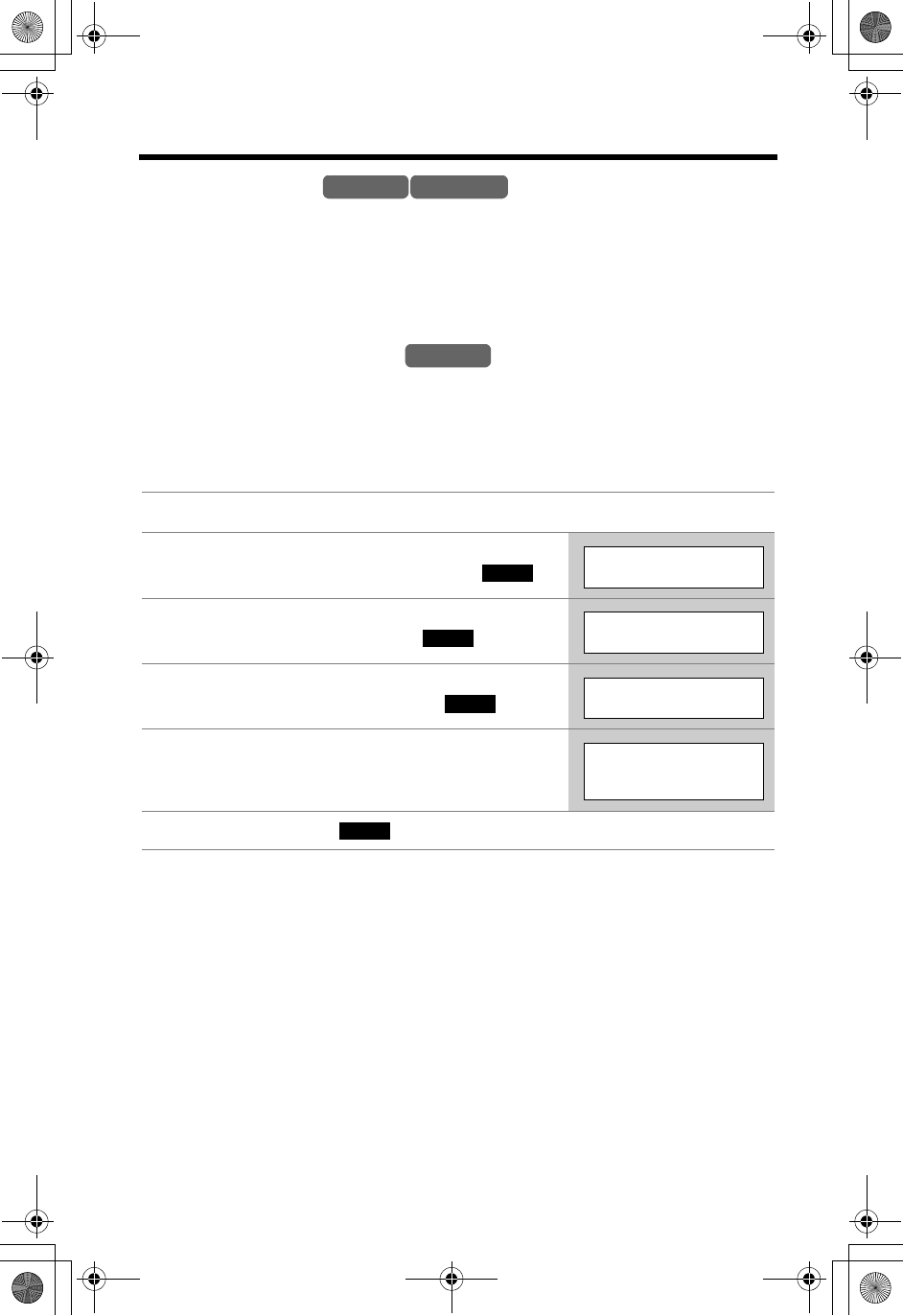
Special Features
60
FLASH Button
Pressing [FLASH/CALL WAIT] allows you to use special features of your host PBX
such as transferring an extension call, or accessing optional telephone services
such as call waiting.
•Pressing [FLASH/CALL WAIT] cancels the Temporary Tone Dialing mode or the
mute (p. 56).
Selecting the flash time
The flash time depends on your telephone exchange or host PBX.
You can select the following flash times: “700, 600, 400, 300, 250, 110, 100 or 90
ms (milliseconds)”. The factory preset is “700 ms”.
•If PBX functions do not work correctly, consult your PBX supplier for the correct
settings.
1Press [MENU].
2Scroll to “Initial setting” by pressing
[d]or [B], then press the soft key ( ).
3Scroll to “Set tel line” by pressing [d]or
[B], then press the soft key ( ).
4Scroll to “Set flash time” by pressing [d]
or [B], then press the soft key ( ).
5Select the flash time by pressing [d]or [B].
6Press the soft key ( ), then press [OFF].
Handset Base Unit
Handset
SELECT
Initial setting
SELECT
Set tel line
SELECT
Set flash time
Set flash time
:700ms
SAVE
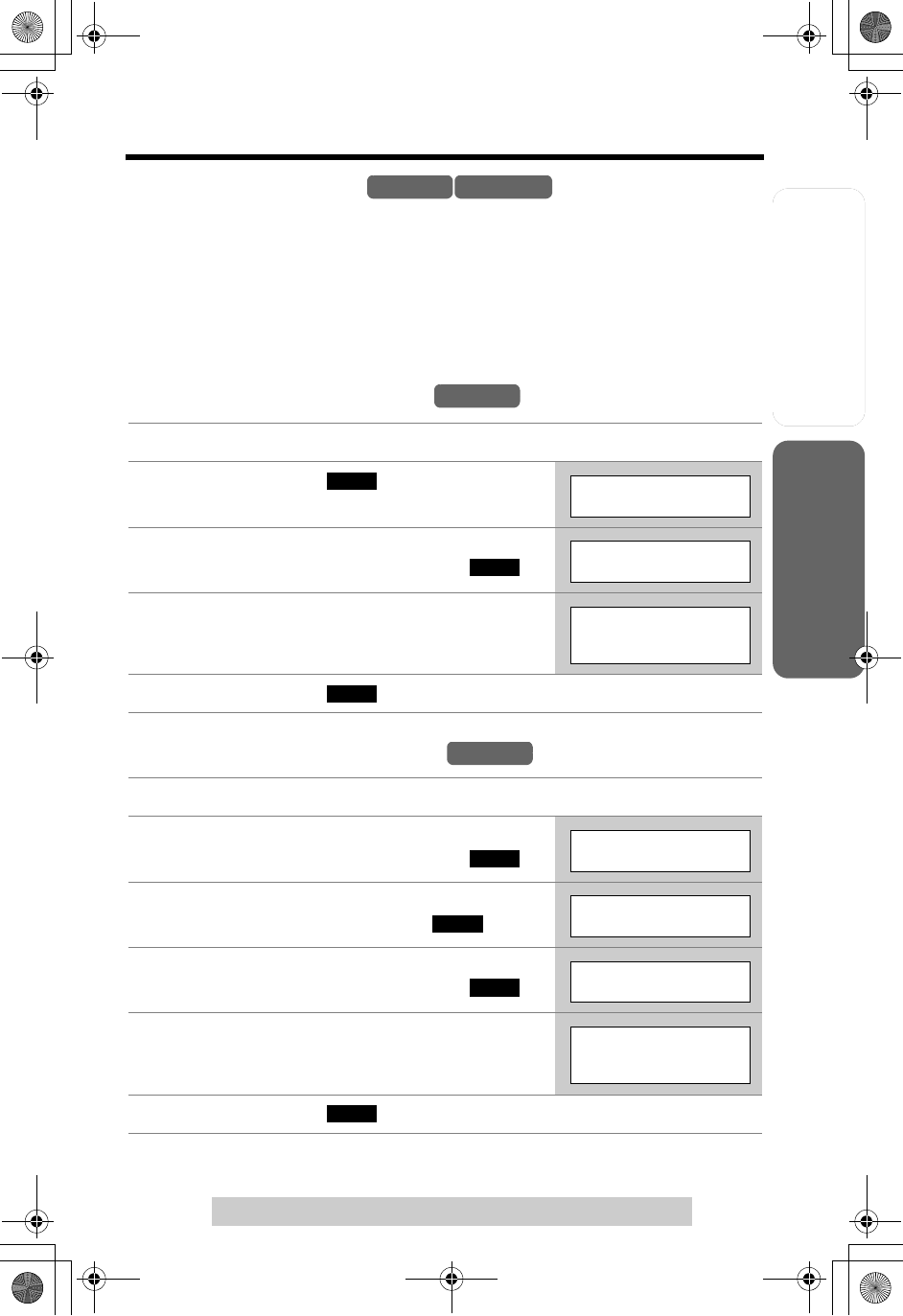
Useful InformationAnswering System
Preparation
61
Special Features
For assistance, please call: 1-800-211-PANA(7262)
Telephone System
Incoming Call Tone
During an intercom call, or while using the Room Monitor feature, you can be
informed by two tones if a call arrives.
If you set incoming call tone to ON, this tone will be heard for as long as the line
rings. To bypass the incoming call tone, set it to OFF. To set the incoming call tone
to sound twice, set to “2”. The factory preset is “2”.
You can set the incoming call tone on the handset and base unit separately using
the handset.
Handset incoming call tone
Base unit incoming call tone
1Press [MENU].
2Press the soft key ( )at “Ringer
setting”.
3Scroll to “Incoming call.” by pressing
[d]or [B], then press the soft key ( ).
4Select “On”, “Off” or “2” by pressing [d]or
[B].
5Press the soft key ( ), then press [OFF].
1Press [MENU].
2Scroll to “Initial setting” by pressing
[d]or [B], then press the soft key ( ).
3Scroll to “Set base unit” by pressing [d]
or [B], then press the soft key ( ).
4Scroll to “Incoming call.” by pressing
[d]or [B], then press the soft key ( ).
5Select “On”, “Off” or “2” by pressing [d]or
[B].
6Press the soft key ( ), then press [OFF].
Handset Base Unit
Handset
SELECT
Ringer setting
SELECT
Incoming call.
Incoming call
tone :2
SAVE
Handset
SELECT
Ringer setting
SELECT
Set base unit
SELECT
Incoming call.
Incoming call
tone :2
SAVE
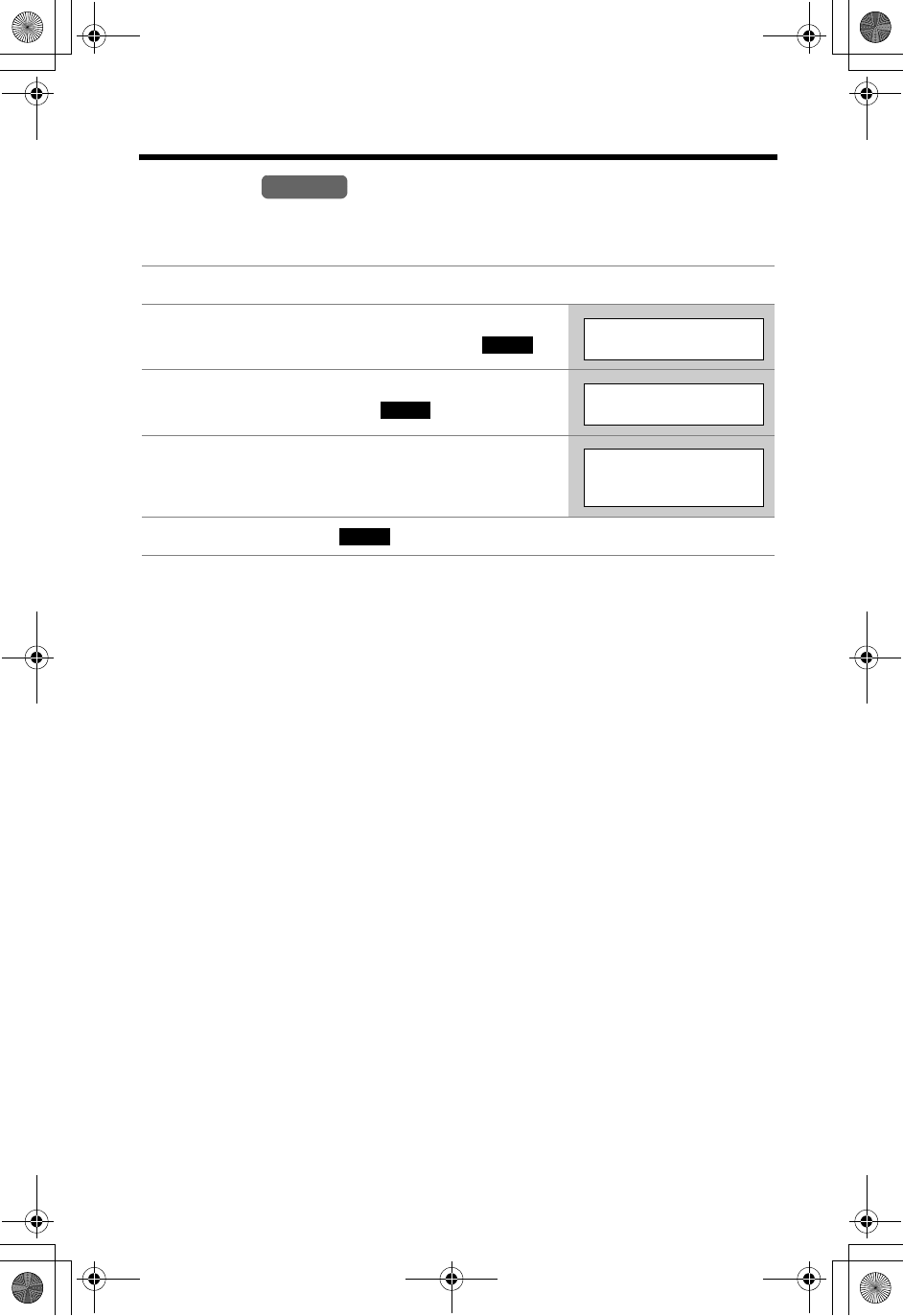
Special Features
62
Key Tone
You can select whether or not the handset keys will sound tones (key tone,
confirmation tone, error tone). The factory preset is ON.
1Press [MENU].
2Scroll to “Initial setting” by pressing
[d]or [B], then press the soft key ( ).
3Scroll to “Key tone” by pressing [d]or [B],
then press the soft key ( ).
4Select “Off” or “On” by pressing [d]or [B].
5Press the soft key ( ), then press [OFF].
Handset
SELECT
Initial setting
SELECT
Key tone
Key tone
:On
SAVE
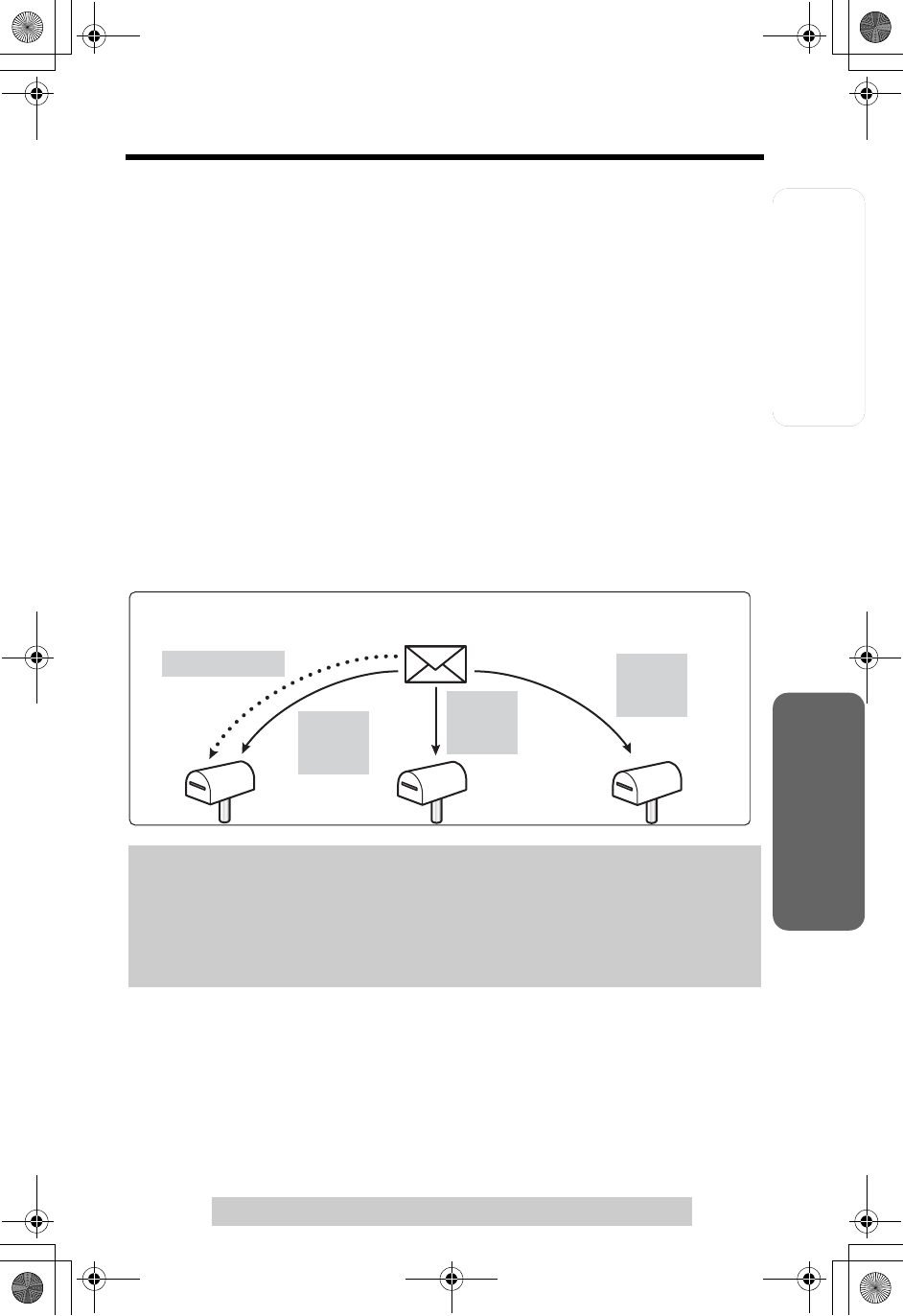
Telephone System Useful InformationAnswering System
Preparation
63
For assistance, please call: 1-800-211-PANA(7262)
Mailbox Features
The Answering System provides three voice mailboxes. You can share these
mailboxes with other members of your family or office as you wish. Callers from
touch tone phones can a specify mailbox in which to leave a message. If callers do
not specify a mailbox or call from rotary telephones, messages will be recorded into
Mailbox 1.
When someone calls
When the Answering System is on (p. 65), callers will hear a greeting message
(p. 23).
— While or after hearing the greeting, callers can specify a mailbox by pressing
[#][1] (Mailbox 1), [#][2] (Mailbox 2) or [#][3] (Mailbox 3). They will then hear
“Please leave your message”, and they can start recording a message.
• If you would like callers to leave messages in a specific mailbox, we
recommend you record a greeting message such as: “Hello, this is (your name
and/or number). Sorry, we cannot take your call. If you have a message, for
John press [#] and [1], for Jane press [#] and [2], for Jack press [#] and [3]. Or
just stay on the line and leave a message after the beep. Thank you.”
— Callers wait until the greeting ends, then they can leave a message. Messages
will be automatically recorded into Mailbox 1 if no mailbox is specified.
Useful information
•You can leave a memo message for other users in a mailbox with the base unit
(p. 70).
•You can transfer a call to one of the mailboxes, in which callers can leave a
message (p. 70).
•If you want to prevent unauthorized people from listening to messages in Mailbox
2 or 3, you can assign a password to each mailbox (p. 64).
•The total recording time of all messages (greeting, incoming and memo) is
about 16 minutes. If messages are recorded in noisy rooms, the time may be
shortened by up to 3 minutes.
•To select the caller’s recording time, see page 24.
•A maximum of 64 messages (including the greeting and memo messages) can
be recorded.
Incoming
Voice Messages
M
ai
lbo
x1
Mai
lb
ox2
M
ai
l
box3
If not specified
Caller
presses
[#][2].
Caller
presses
[#][1].
Caller
presses
[#][3].
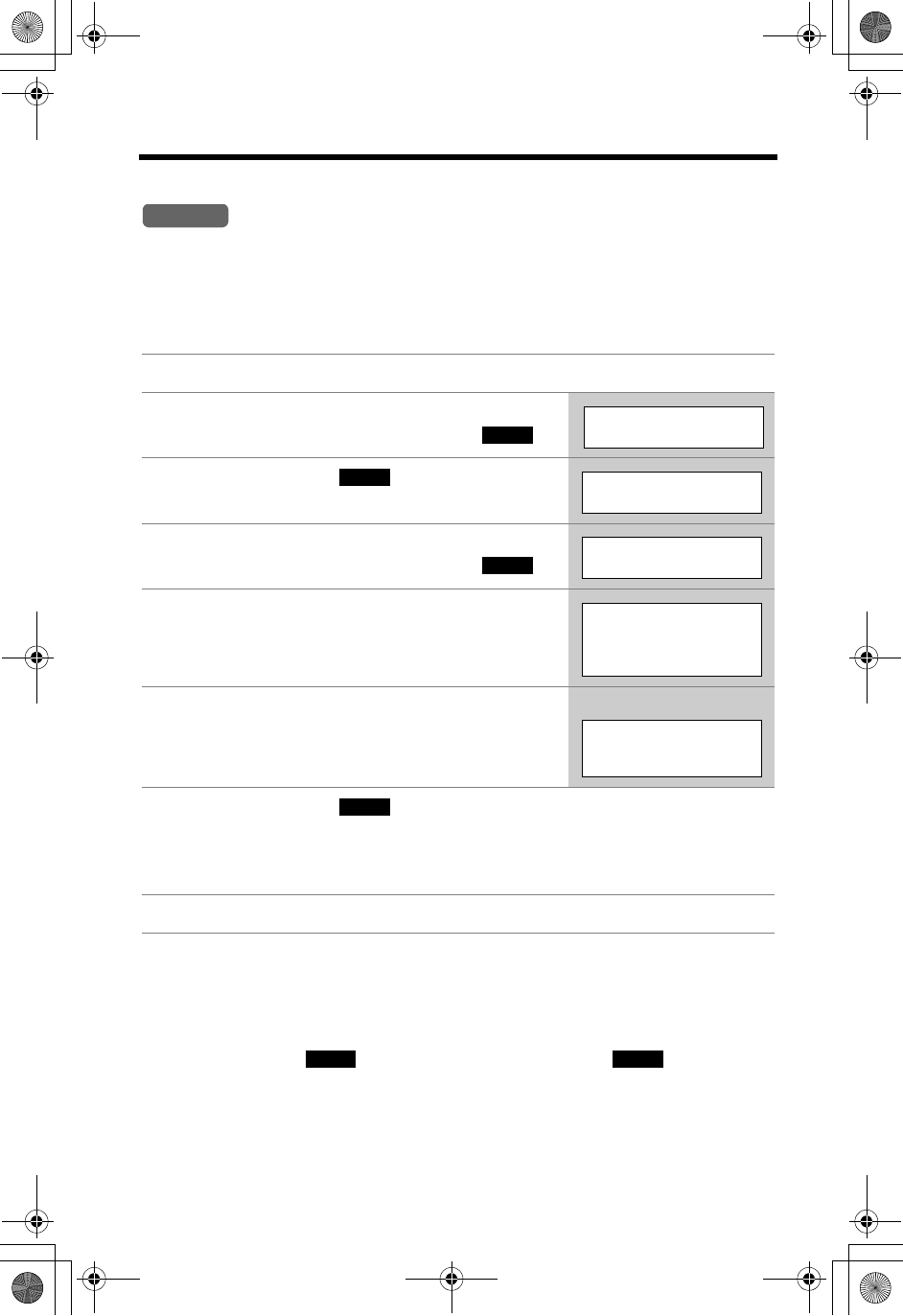
Mailbox Features
64
Setting the Mailbox Password (for Mailbox 2 and 3)
You can use Mailbox 2 or 3 as personal mailboxes. To prevent unauthorized people
from accessing your mailbox and listening to your messages, assign a
2-digit password (00–99) to Mailbox 2 or 3. Each password and the remote code
(p. 72) must be unique. Once a password is assigned to Mailbox 2 or 3, no one can
listen to messages without entering the password.
To confirm the password, repeat steps 1 to 5.
•The password is displayed. When finished, press [OFF].
To erase the password
Press the soft key ( ) in step 6, press the soft key ( ), and press
[OFF].
•You can access the mailbox without entering the password.
1Press [MENU].
2Scroll to “Initial setting” by pressing
[d]or [B], then press the soft key ( ).
3Press the soft key ( ) at “Set
answering”.
4Scroll to “Set mailbox2&3” by pressing
[d]or [B], then press the soft key ( ).
5Select the mailbox by pressing [B] (Mailbox
2) or [d] (Mailbox 3).
6Enter a 2-digit password (00–99).
•If you entered the wrong password, re-enter the
correct one.
7Press the soft key ( ).
•If 3 beeps sound, you entered the same password as the other mailbox or
the remote code (p. 72), or you entered a one-digit password.
Start again from step 6 and select another password.
8Press [OFF].
Handset
SELECT
Initial setting
SELECT
Set answering
SELECT
Set mailbox2&3
Set password
^=Mailbox2
V=Mailbox3
Set password
Mailbox2 :22
Ex. Entered 22.
SAVE
CLEAR
SAVE
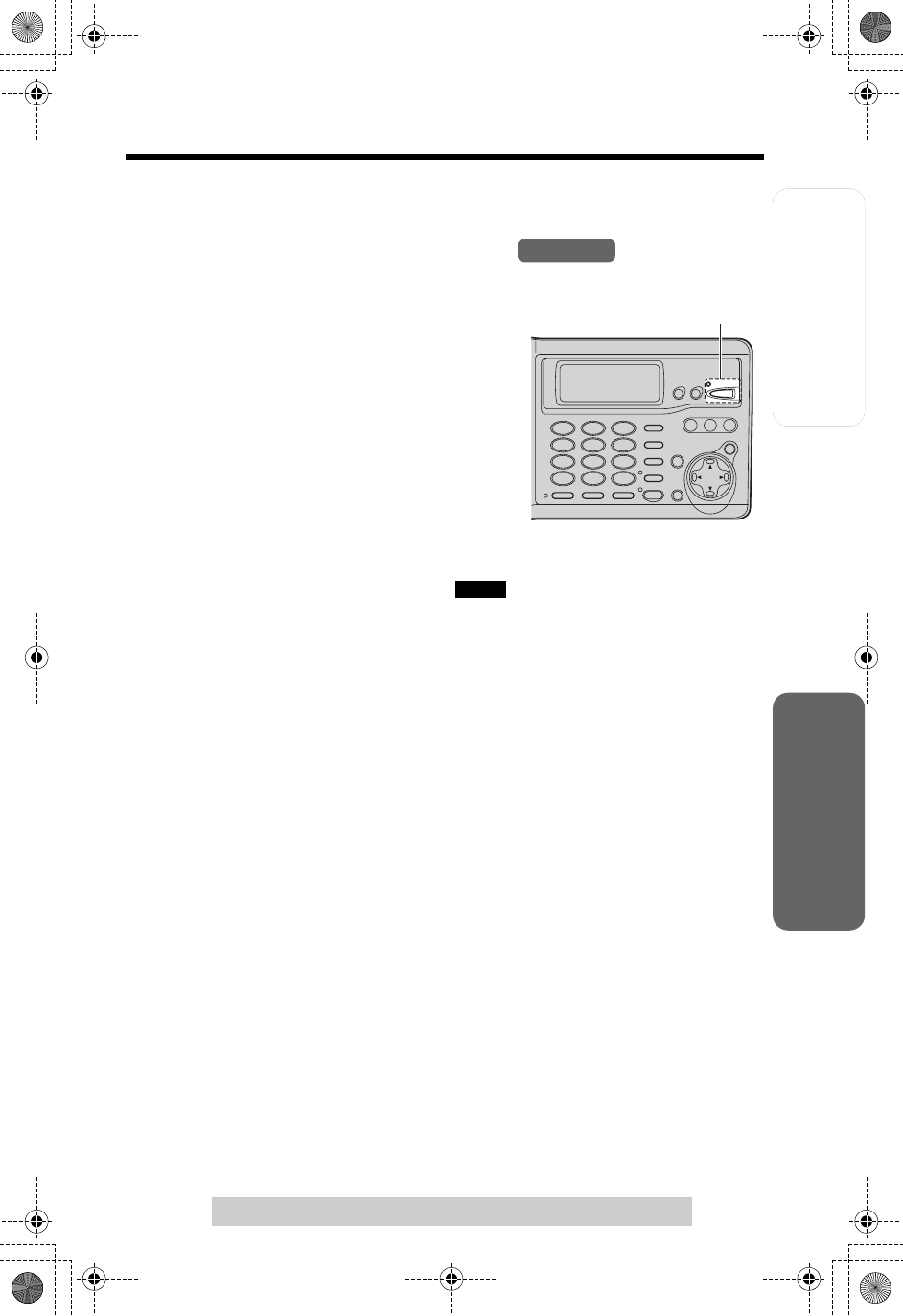
Telephone System Useful InformationAnswering System
Preparation
65
For assistance, please call: 1-800-211-PANA(7262)
Automatic Answering Operation
The Answering System allows the unit to answer calls with a greeting message.
Callers can then leave a message in a mailbox (p. 63).
Setting the Unit to Answer Calls
Press [ANSWER ON] to turn on the Answering
System.
•The indicator lights and the unit announces
“Answer set” and the current day and time. If
“Answer set. Set time” is heard, set the date and
time
(p. 17)
.
•The unit will announce the remaining recording
time if it is less than 3 minutes.
•When the remaining recording time is 0, “ ” will be displayed on the base
unit, the ANSWER ON indicator will flash rapidly and the unit will announce
“Memory full”. You will need to erase any unnecessary messages before new
messages can be recorded (p. 69).
•If you do not want the unit to answer calls, press [ANSWER ON] again to turn off
the Answering System. The indicator goes out and “Answer off” is heard.
•
You can also turn on the Answering System remotely from an outside (p. 74).
•If you turn the Answering System on when “E” is flashing, “E” will disappear but
the clock is still incorrect. Adjust the date and time (p. 17). If you subscribe to
Caller ID service (p. 32), Caller ID information will adjust the clock automatically.
Monitoring incoming calls
While a call is being recorded, you can monitor it through the base unit speaker.
•To increase the speaker volume, press [B]. To decrease volume, press [d].
To answer the call with the base unit, press [SP-PHONE].
For the handset, press [C] or [s]. The unit will stop recording.
Base Unit
[ANSWER ON]
and Indicator
FULL
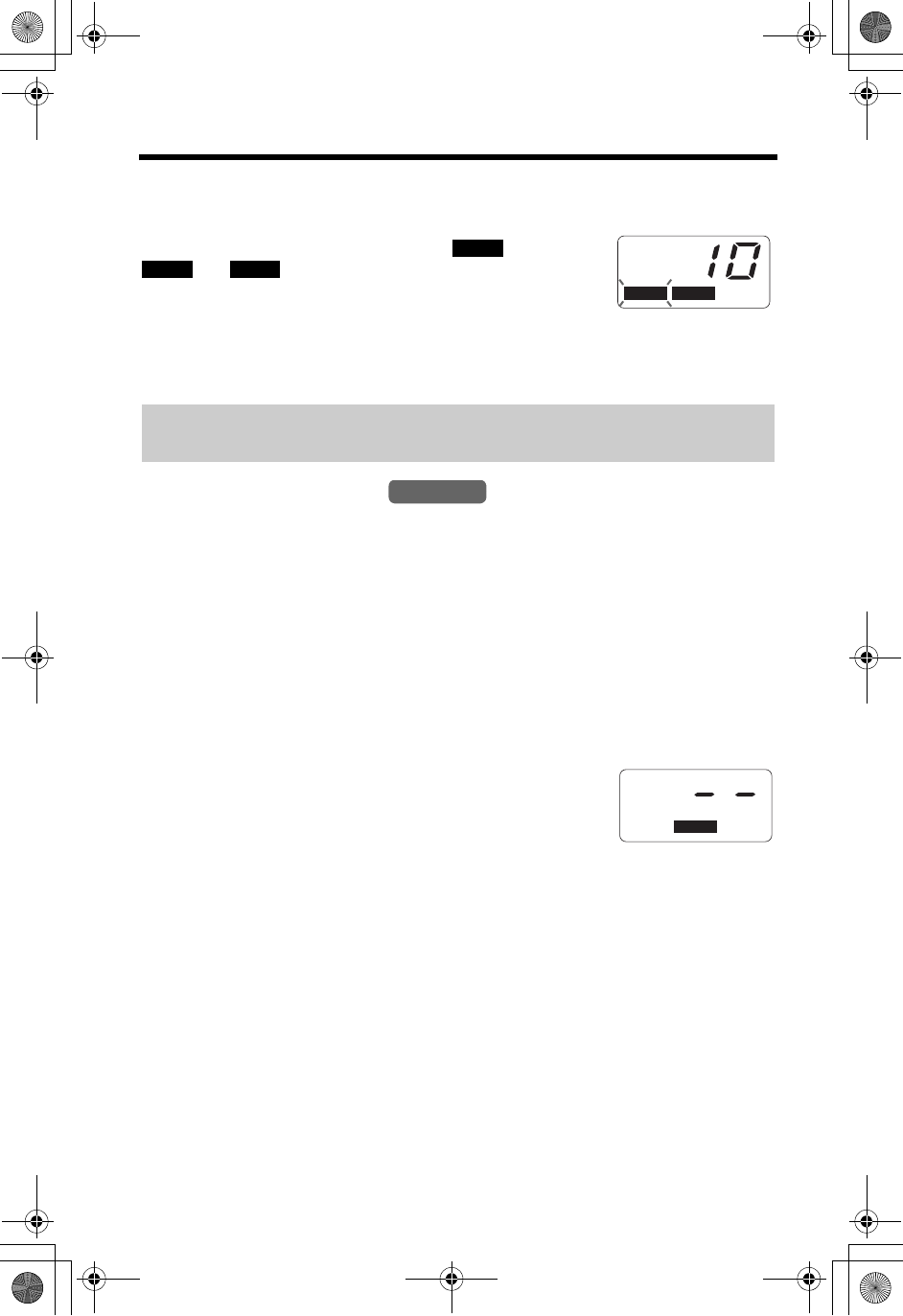
66
Listening to Messages
You can see the total number of recorded
messages on the base unit display. If the
ANSWER ON indicator flashes, new messages
have been recorded. The mailbox icons
(,
and
)
which have new messages
also flash on the base unit display.
•If only old messages exist in a mailbox, the
mailbox icon will be displayed but will not flash.
•If the Message Alert is turned on (p. 26), the Ringer indicator on the handset will
flash when new messages have been recorded.
Using the Base Unit
To play back messages
Press the MAILBOX button ([MAILBOX 1],[MAILBOX 2] or [MAILBOX 3]).
•The unit announces “Mailbox (No.)” and the number of new messages in the
mailbox, and plays back the new messages.
•If the mailbox also contains old messages, only new messages will be played
back.
• When the mailbox has no new messages, the unit announces “Mailbox (No.)”
and “No new messages. All message playback”, and plays back all messages in the
mailbox.
When Mailbox 2 or 3 has a password
1. Press [MAILBOX 2] or [MAILBOX 3].
•“Enter Mailbox password” will be heard.
2. Enter the Mailbox password (p. 64).
•The unit announces “Mailbox (No.)” and the number of new messages in the
mailbox, and plays back the new messages. If there are no new messages, all
messages in the mailbox will be played back.
•During playback, the display shows the mailbox number and message number.
•At the end of the last message of the mailbox, “End of final message” is heard. The
unit will announce the remaining recording time if it is less than 3 minutes.
•When the mailbox has no messages, the unit announces “Mailbox (No.)” and “No
messages”.
•If a call is received during playback, the unit rings and playback stops. To answer
the call, press [SP-PHONE]. For playback, start again from the beginning after
hanging up.
Voice Day/Time Stamp: During playback, the unit will announce the day and
time when each message was recorded (p. 17).
BOX
BOX
3
BOX
BOX
1
BOX
BOX
2
Ex. Mailbox 1 has new messages;
Mailbox 2 has old messages;
Mailbox 3 has no messages.
BOX 1
BOX 2 BOX 3
Base Unit
BOX
BOX
2
Ex. Mailbox 2
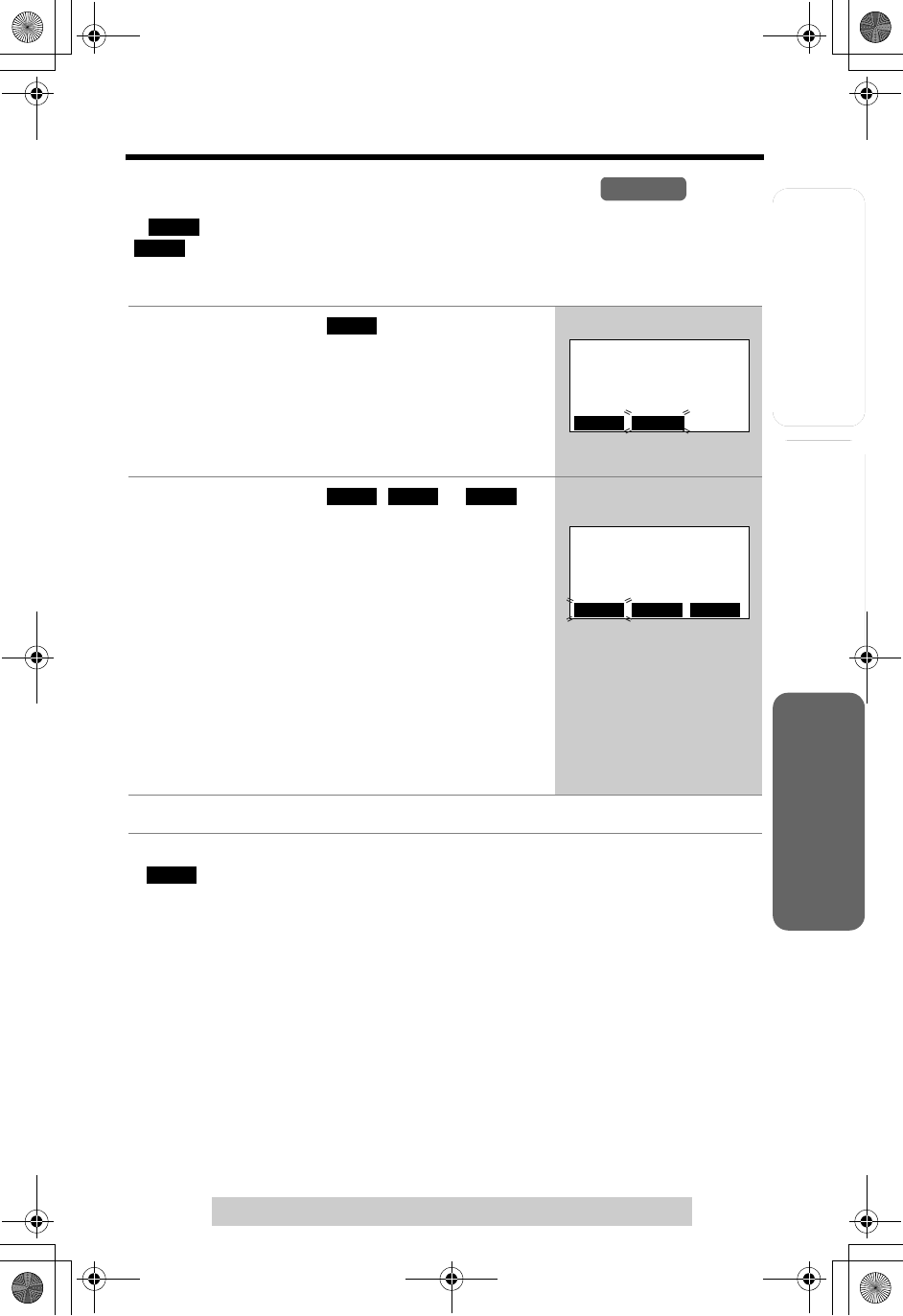
Useful InformationAnswering System
Preparation
67
Listening to Messages
For assistance, please call: 1-800-211-PANA(7262)
Telephone System
Using the Handset (Remote Operation)
If “ ” flashes, there are new messages. If there are only old messages
“ ” is displayed but will not flash.
To play back messages
•If you do not select a mailbox in step 2, new messages in Mailbox 1 will be played.
•“ ” will remain on the display after listening to messages.
•You can switch to another mailbox by pressing [#] and the mailbox number ([1] to
[3]) during the remote operation.
•If a call is received during playback, the unit rings and playback stops. To answer
the call, press [C] or [s]. For playback, start again from the beginning after
hanging up.
•At the end of the last message, “End of final message” is heard. The unit will
announce the remaining recoding time if it is less than 3 minutes.
•If you hear “Memory full” after playback, erase unnecessary messages (p. 69).
1Press the soft key ( ).
•A beep sounds and “Please select Mailbox” will be
heard from the speaker. To switch to the
receiver, press [C]. To switch back to the
speaker, press [s].
•The icons for mailboxes that have new
messages will flash.
2Press the soft key ( , or ).
•If “Enter Mailbox password” is announced and
displayed, Mailbox 2 or 3 has a password. Enter
the password (p. 64).
•“Mailbox (No.)” and the number of new
messages will be announced, and new
messages will be played.
•When the mailbox has no new messages, the
unit announces “Mailbox (No.)” and “No new
messages. All message playback”, and plays back
all messages in the mailbox.
•To play all messages in the mailbox, press [5].
•If you do not press any buttons, the voice menu
will start (p. 68).
3To end remote operation, press [OFF].
Handset
PLAY
PLAY
PLAY
7 missed calls
CID PLAY
C
Ex. New messages exist.
BOX 1 BOX 2 BOX 3
Remote operation
BOX 1
BOX 2 BOX 3
Ex. Mailbox 1 has new
messages.
PLAY
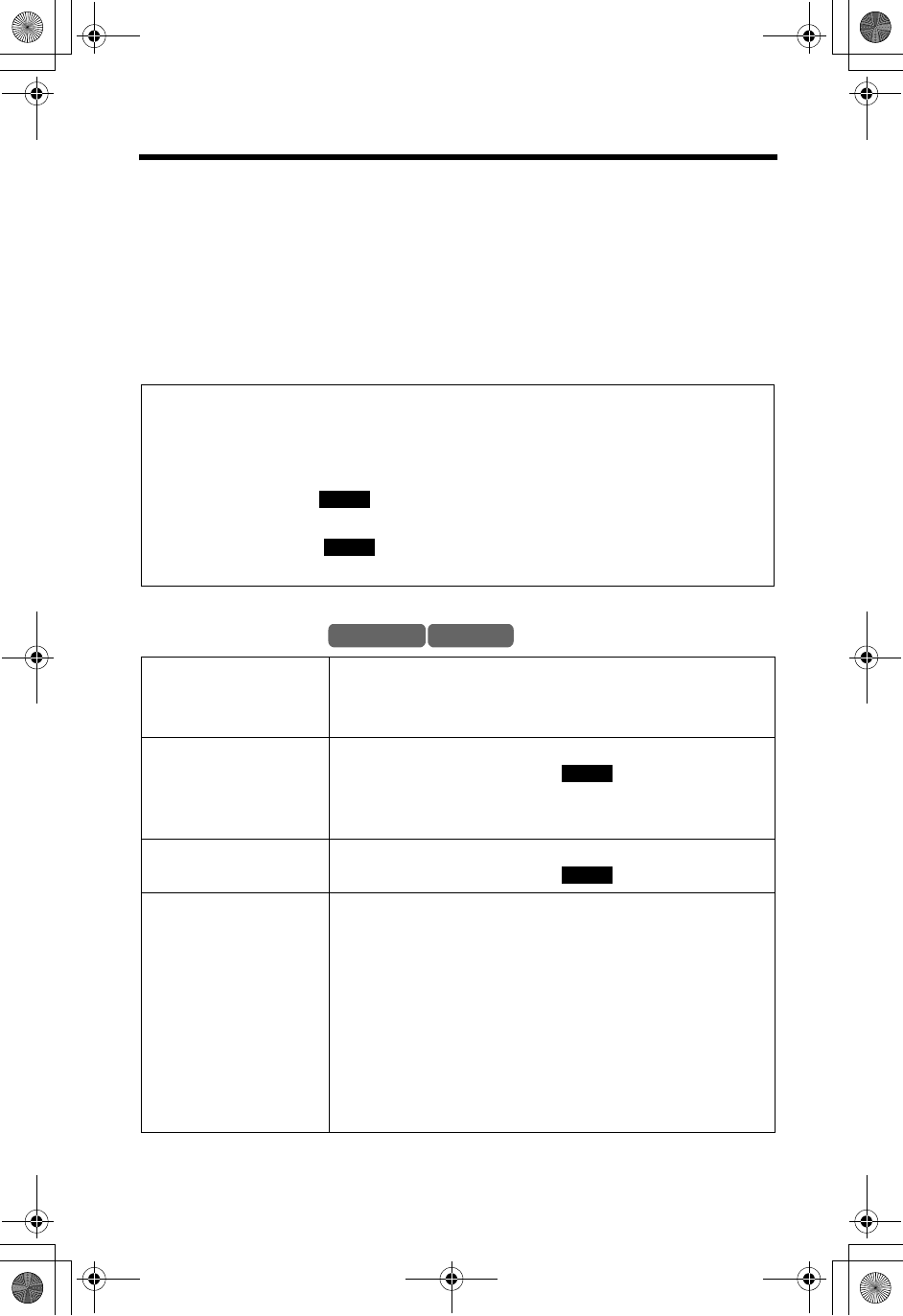
Listening to Messages
68
Voice menu
If you do not press any buttons at the end of the last message, the unit will
announce “End of final message” and the voice menu will begin.
The unit announces, “Press 4 to play back new messages. Press 5 to play back all
messages.”
•
You can press buttons for other playback options (see below) or select another
mailbox by pressing
[#]
and the mailbox number (
[1]
to
[3]
) even if the voice menu
has begun.
During playback
For Caller ID service users (p. 32)
During playback, the handset display shows the name and/or number of the
caller whose message is being played.
To call the displayed number:
1. Press the soft key ( ).
•If you need to edit the phone number to call back, see page 36.
2. Press the soft key ( ), [C] or [s].
•The unit stops playback and dials the phone number.
To adjust the
speaker volume
To increase, press [B]. To decrease, press [d].
•You can also adjust the receiver volume on the
handset.
To repeat a message Base unit: Press [H].
Handset: Press the soft key ( ) or [1].
•If pressed within the first 5 seconds of playback, the
previous message will be played.
To skip a message Base unit: Press [G].
Handset: Press the soft key ( ) or [2].
To stop playback Base unit: Press [STOP].
•To resume playback, press the MAILBOX button
([MAILBOX 1],[MAILBOX 2] or [MAILBOX 3]) of the
message that is being played.
•
If you do not press any button for 60 seconds or if you
press
[STOP]
again, playback mode will be canceled.
Handset: Press [9].
•If you do not press any button within 15 seconds after
stopping playback, the voice menu will start (see
above).
CALL
CALL
Base Unit Handset
REPEAT
SKIP
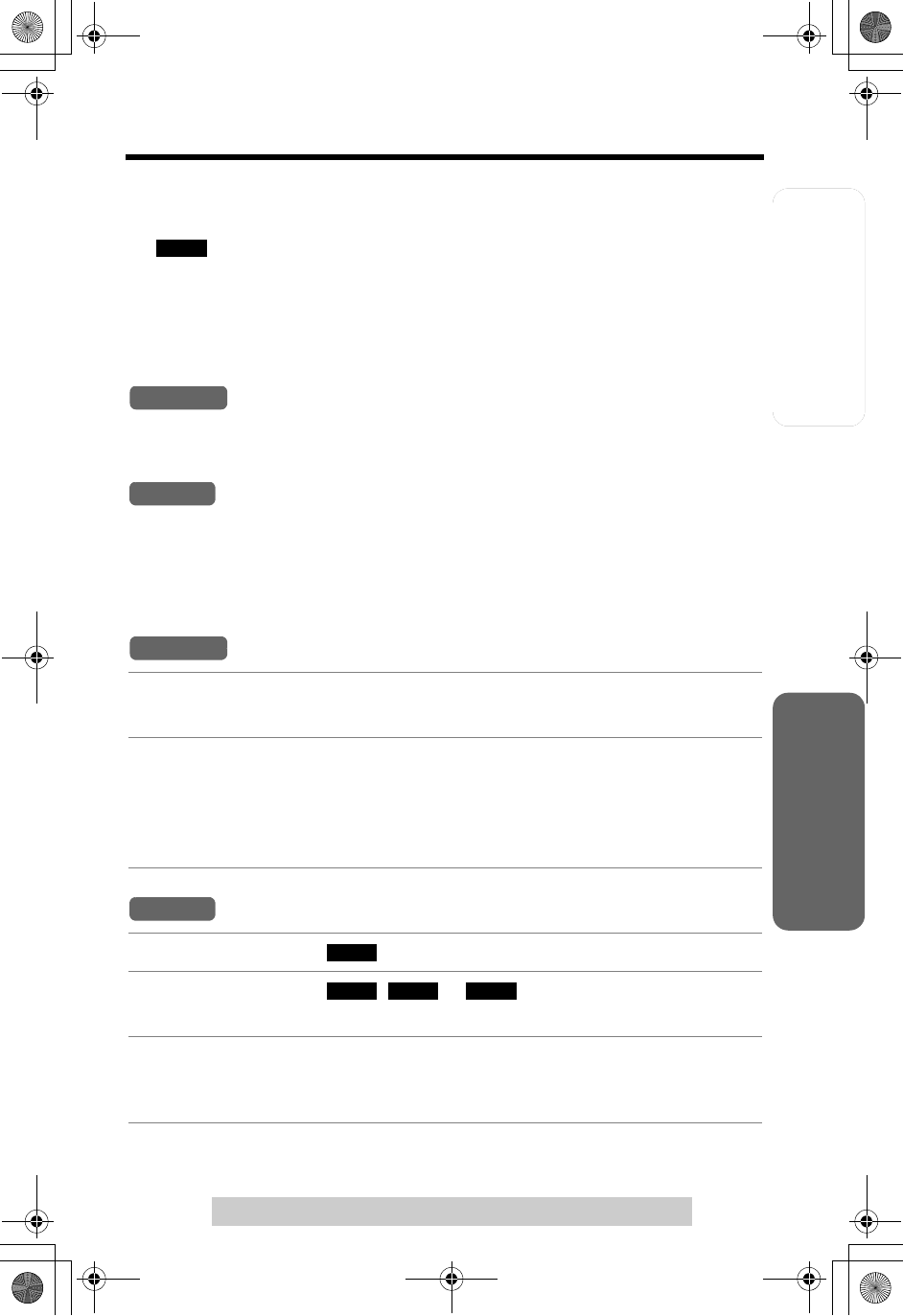
Telephone System Useful InformationAnswering System
Preparation
69
For assistance, please call: 1-800-211-PANA(7262)
Erasing Messages
The unit will announce the remaining recording time after playback if it is less than 3
minutes. New messages cannot be recorded when:
— “Memory full” is heard.
—
“”
is displayed on the base unit.
— ANSWER ON indicator flashes rapidly (when the Answering System is on).
Erase unnecessary messages. We recommend you erase unnecessary messages
after each playback.
Erasing a specific message
Press [ERASE] while the message you want to erase is being played.
•The unit beeps, then plays the next message.
Press [*][4] while the message you want to erase is being played.
•The unit beeps, then plays the next message.
Erasing all messages in the mailbox
1Press [ERASE] while the base unit is not being used.
•“To erase all messages, please select Mailbox” is heard.
2Within 10 seconds, press the MAILBOX button ([MAILBOX 1],
[MAILBOX 2] or [MAILBOX 3]).
•You can also select the mailbox by pressing the mailbox number ([1] to [3]).
•If Mailbox 2 or 3 has a password, enter it (p. 64).
•The unit beeps and “Mailbox (No.)” and “No messages” will be heard.
1Press the soft key ( ).
2Press the soft key ( , or ).
•If Mailbox 2 or 3 has a password, enter it (p. 64).
3Press [*][5] to erase all messages in the mailbox.
•The unit beeps, then announces “Mailbox (No.)” and “No messages”.
•To end remote operation, press [OFF].
FULL
Base Unit
Handset
Base Unit
Handset
PLAY
BOX 1 BOX 2 BOX 3
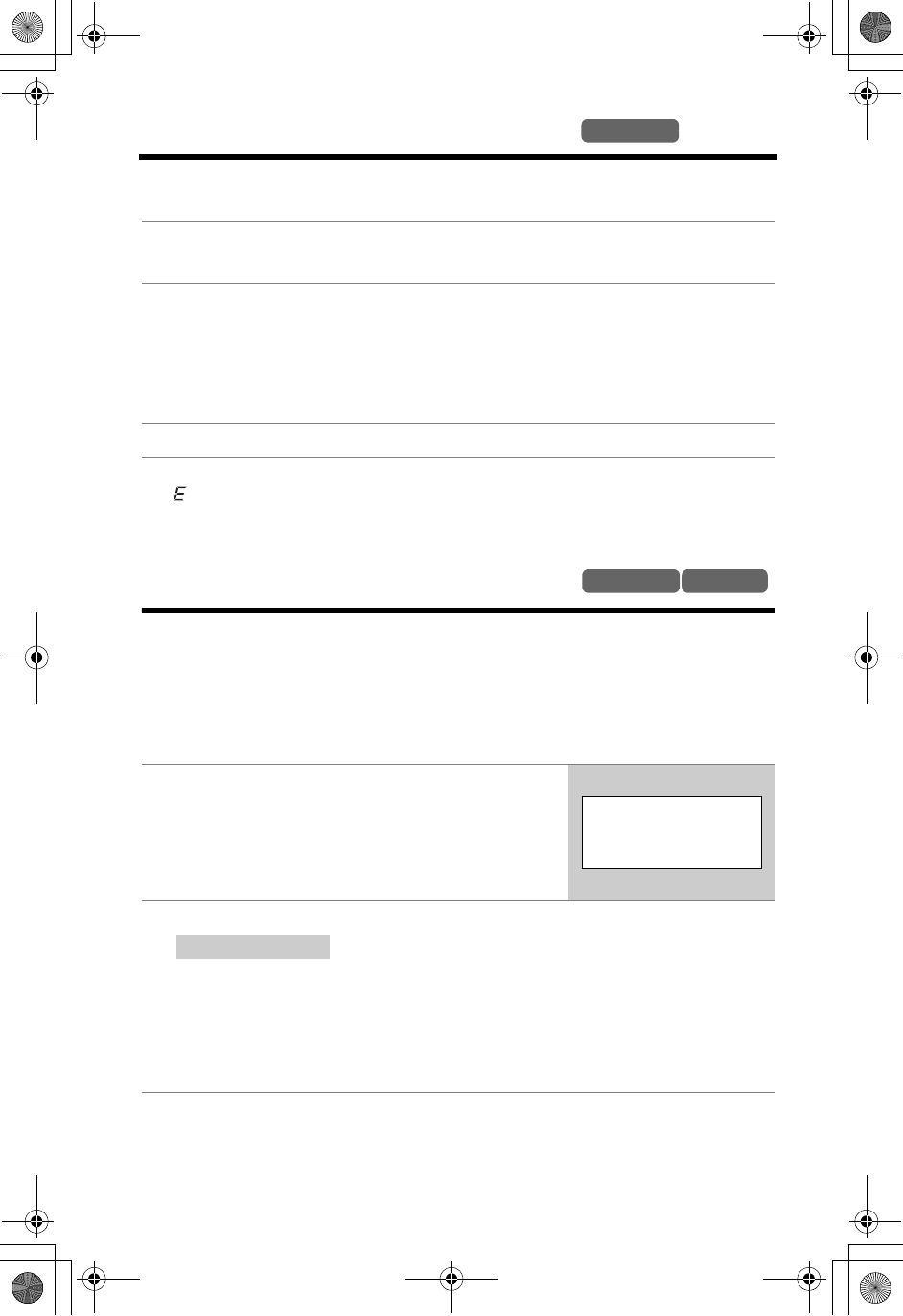
70
Recording a Memo Message
Base Unit
You can record a voice memo message of up to 3 minutes in the desired mailbox
for other users or yourself.
•If you record for over 3 minutes in step 2, the unit will stop recording.
•If “ ” is displayed, 6 beeps sound and “Your message was not recorded. Record your
message again.” is announced, start again from step 1.
Transferring a Call to a Mailbox
When you answer a call and the caller wants to talk to someone who is not
available, you can place the caller into one of the mailboxes, where the caller can
leave a message.
Tell the outside caller you will transfer him or her to the desired party’s mailbox.
Remind the caller to press # (the pound sign) and the mailbox number of the
desired party (if necessary).
•Even if you subscribe to Caller ID service (p. 32), Caller ID information will not be
displayed while the caller is recording a message or while the message is being
played. The Caller ID information will be recorded in the Caller List (p. 34) if the
transferred call is an incoming call.
1Press [MEMO].
•“Please select Mailbox” is heard.
2Within 10 seconds, press a MAILBOX button ([MAILBOX 1],
[MAILBOX 2] or [MAILBOX 3]).
•You can also select a mailbox by pressing the mailbox number ([1] to [3]).
After the long beep, talk clearly 20 cm (8 inches) away from the MIC.
•The base unit display shows the elapsed recording time.
3When finished, press [MEMO] or [STOP].
1Base unit:
Press
[LOCATOR/INTERCOM/
TRANSFER]
.
Handset: Press [HOLD/INTERCOM].
•The call is put on hold.
2Press [9] to hang up the call.
The caller will then hear the greeting (p. 23), and while
that message is playing the caller can press [#] and the mailbox number ([1]
to [3]). Then the caller will hear “Please leave your message”. The caller can
leave a message in the mailbox.
OR
If the caller does not specify the mailbox, the caller can leave a message in
Mailbox 1 after the greeting.
Base Unit Handset
Handset display
Press extension#
to transfer
1-4=Handset
0=Base 9=Mailbox
After you press [9]:
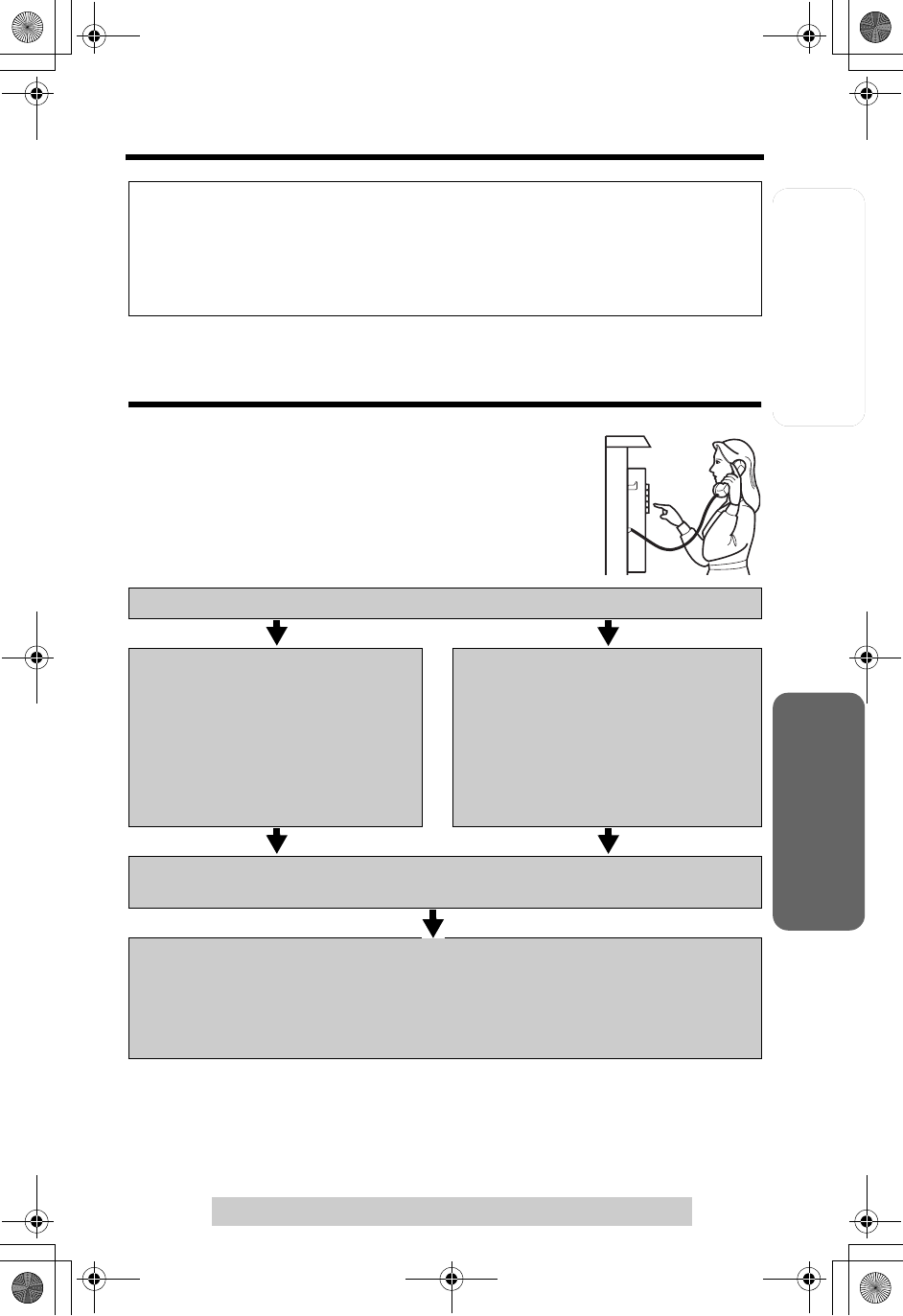
Telephone System Useful InformationAnswering System
Preparation
71
For assistance, please call: 1-800-211-PANA(7262)
Transferring a Call to a Mailbox
Remote Operation from a Touch Tone Phone
While outside, you can operate the Answering System
from any touch tone phone. A synthesized voice menu
will guide you through the Answering System (p. 73).
•To skip the voice menu and operate the unit directly,
see page 74.
Summary of remote operation
•The unit will announce the remaining recording time after playback if it is less than
3 minutes.
•The messages are saved.
* If the unit announces “No new messages”, the mailbox has only old messages. If “No
messages” is announced, the mailbox has no messages.
Interrupting remote operation
If another user is calling from a remote location to check mailboxes and you answer
the call, repeat steps 1 and 2 of “Transferring a Call to a Mailbox” on page 70.
•The user can then access a mailbox, by entering the remote code or the
mailbox password (see “Remote Operation from a Touch Tone Phone”).
Call your unit from a touch tone phone.
To access Mailbox 1, enter the
remote code (p. 72) during or after
the greeting.
•“Mailbox 1” and the number of new
messages of Mailbox 1 are heard,
and the new messages will be
played.*
If Mailbox 2 or 3 has a password
(p. 64), enter the password during or
after the greeting to access the
mailbox.
•“Mailbox 2 or 3” and the number of
new messages of the mailbox are
heard, and the new messages will
be played.*
After 3 seconds, the voice menu will start (p. 73).
Follow the menu or enter direct commands (p. 74).
To end remote operation, hang up.
To listen to messages in another mailbox, press [#][1] (Mailbox 1),
[#][2] (Mailbox 2) or [#][3] (Mailbox 3).
•If you hear “Enter Mailbox password”, enter the password for the mailbox you
have selected.
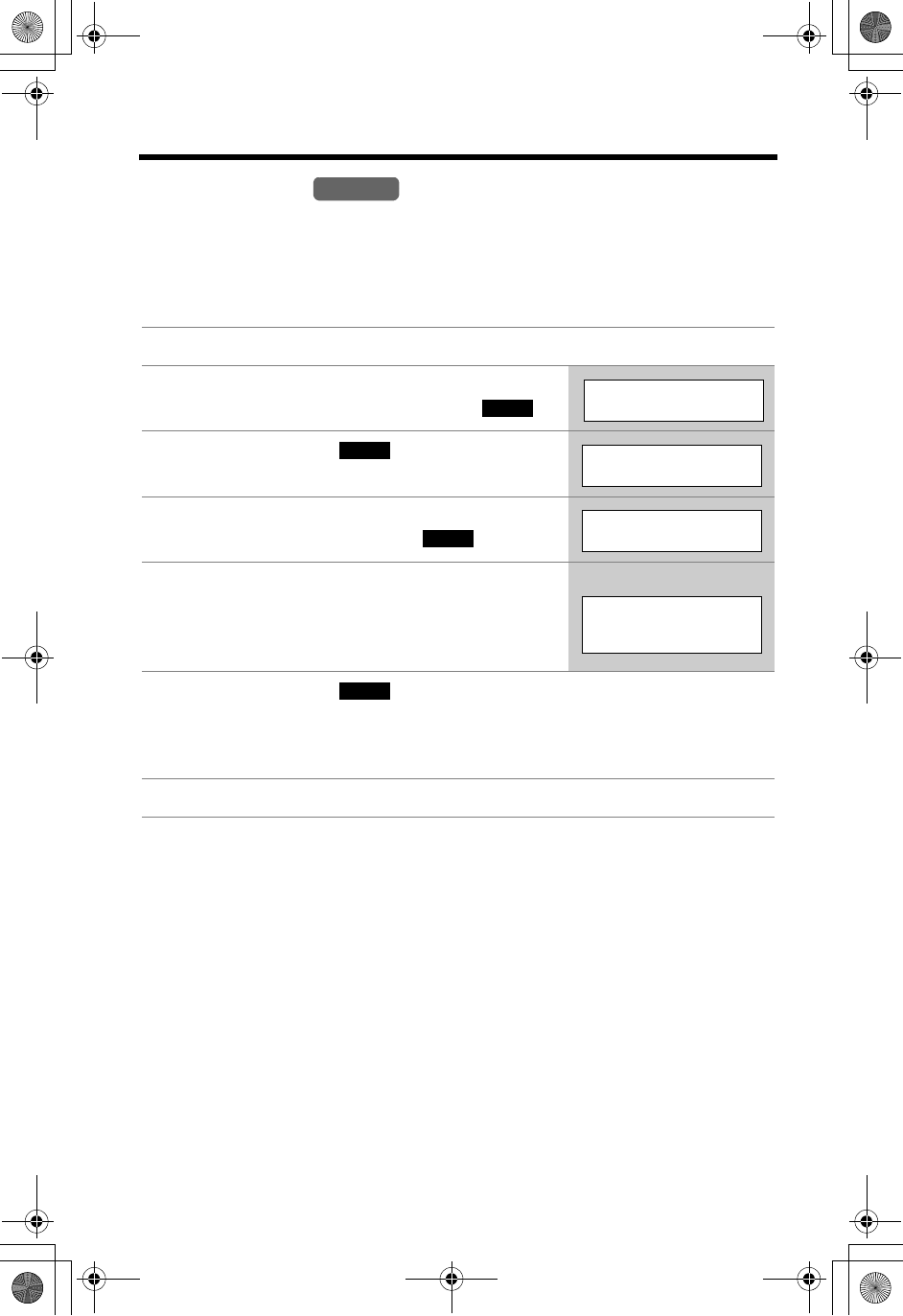
Remote Operation from a Touch Tone Phone
72
Remote Code
The remote code prevents unauthorized people from accessing your unit and
listening to your messages. Choose any 2-digit number (00–99) for your remote
code.
The factory preset remote code is “11”. If you do not program your own remote
code, you can use “11”.
To check the remote code, repeat steps 1 to 4.
•The remote code is displayed. When finished, press [OFF].
1Press [MENU].
2Scroll to “Initial setting” by pressing
[d]or [B], then press the soft key ( ).
3Press the soft key ( ) at “Set
answering”.
4Scroll to “Remote code” by pressing [d]or
[B], then press the soft key ( ).
5Enter a 2-digit remote code (00–99).
6Press the soft key ( ).
•If 3 beeps sound, the entered remote code is the same as the password
(p. 64) and cannot be used. Start again from step 5 and select another
code.
7Press [OFF].
Handset
SELECT
Initial setting
SELECT
Set answering
SELECT
Remote code
Remote code
:35
Ex. Entered 35.
SAVE
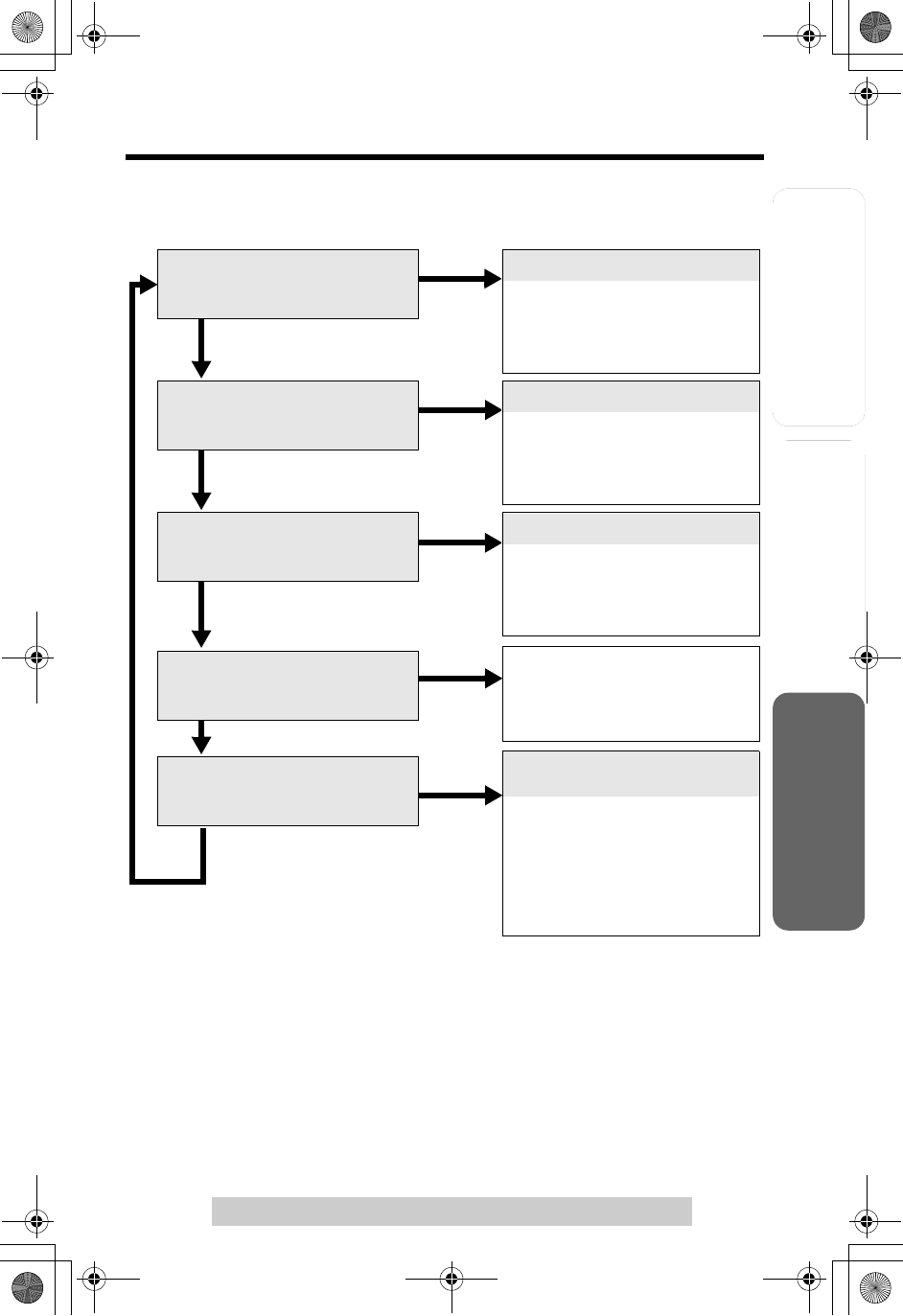
Useful InformationAnswering System
Preparation
73
Remote Operation from a Touch Tone Phone
For assistance, please call: 1-800-211-PANA(7262)
Telephone System
Press [1].
Press [1].
Press [1].
Press [1].
Press [1].
Press [2].
Press [2].
Press [2].
Press [2].
Press [2].
Voice Menu
The shaded parts are voice prompts.
•3 seconds after playback, the voice menu will start again from the beginning.
•The unit will announce the remaining recording time after playback if it is less than
3 minutes.
•If you hear “Memory full” after playback, erase unnecessary messages (p. 74).
•To switch to another mailbox to listen to messages, press [#] and the mailbox
number ([1] to [3]) during remote operation. If you hear “Enter Mailbox password”,
Mailbox 2 or 3 has a password (p. 64) which must be entered.
•If you do not press any buttons within 10 seconds after a voice prompt, “Thank you
for your call” will be heard and the call will be disconnected.
Press 1 to play back all messages.
Press 2 for other functions.
All Message Playback.
All recorded messages in the
mailbox are played back. At the
end of the last message, “End
of final message” is heard.
Press 1 to play back new messages.
Press 2 for other functions.
New Message Playback.
Only new messages in the
mailbox are played back. At the
end of the last message, “End
of final message” is heard.
Press 1 to record your message.
Press 2 for other functions.
Please leave your message.
1. Talk after the long beep.
2. When you finish recording a
voice memo message, hang
up.
Press 1 to erase all messages.
Press 2 for other functions.
“Mailbox (No.)” and “No
messages” are heard, and all
recorded messages in the
mailbox are erased.
Press 1 to record your greeting.
Press 2 for other functions.
Press 7 to record your greeting.
Press 9 to end recording.
1. Press [7].
2. After the long beep, talk for
up to 2 minutes.
3. Press [9] to finish.
•Your greeting will be played
back for confirmation.
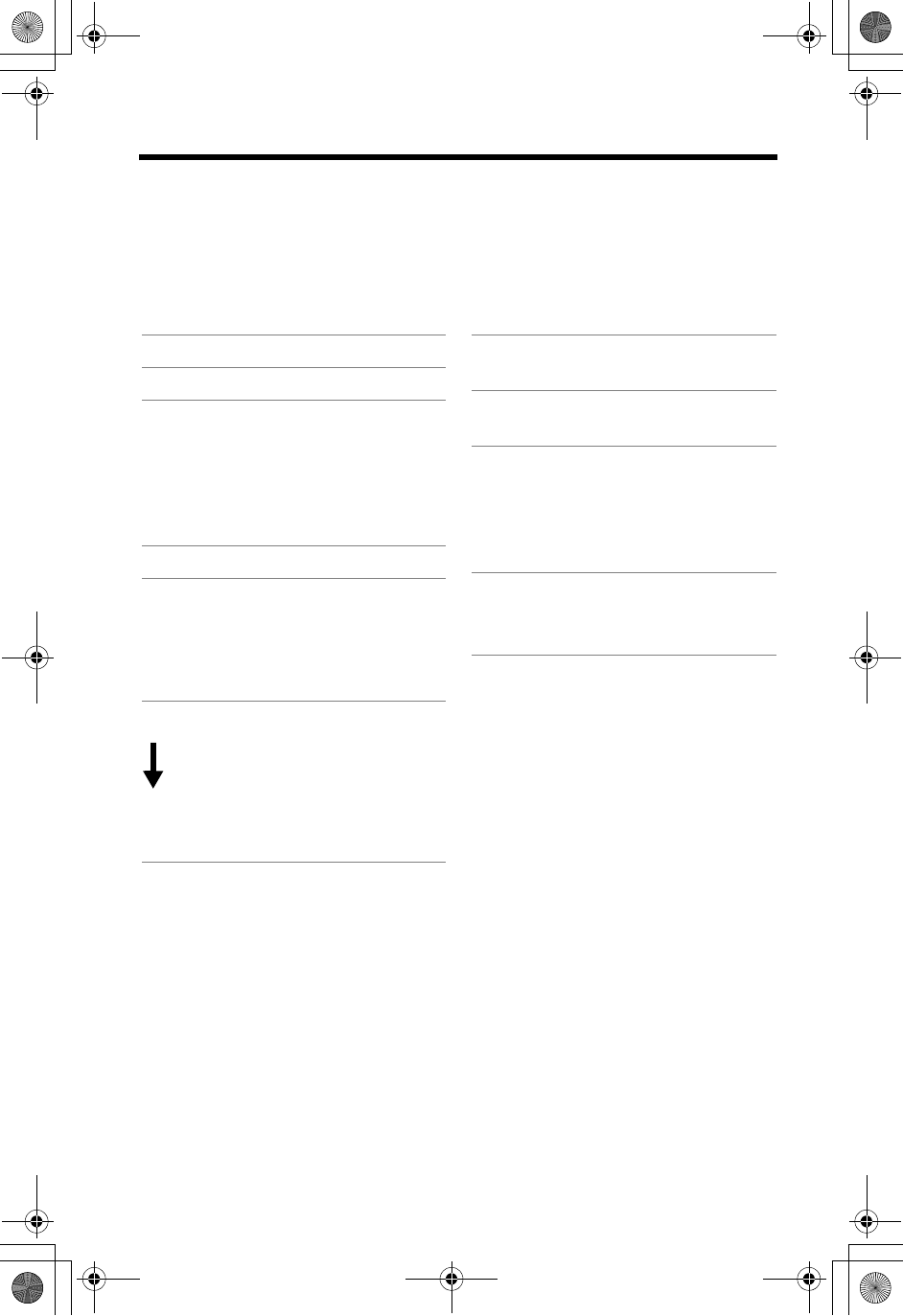
Remote Operation from a Touch Tone Phone
74
Direct Remote Operation
Once you have accessed one of the mailboxes (p. 71), you can also control your
unit by direct commands instead of using the voice menu. To end the remote
operation, hang up at anytime.
Direct commands
Turning on the Answering System
Call your unit and wait for 15 rings.
•The unit will answer and the greeting will be played.
•The Answering System will be turned on. Hang up or enter the remote code for
other options.
•When turning on the Answering System using a rotary or pulse service telephone,
you cannot enter the remote code for other options.
Skipping the greeting
After calling your unit, press [*] during the greeting.
•The unit skips the rest of the greeting and you can start recording your message
after the long beep.
[4]: Plays back new messages.
[5]: Plays back all messages.
[1]: Repeats the current
message.
•If pressed within the first 5
seconds of playback, the
previous message will be
played.
[2]: Skips the current message.
[9]: Stops the current operation.
•To resume, enter a direct
command within 15 seconds,
or the voice menu will start
(p. 73).
[7] : Records a greeting
message.
After the long beep, talk for
up to 2 minutes.
[9]: Recording is stopped.
•The greeting is played.
[*] [4]: Erases the current
message.
[*] [5]: Erases all messages in the
mailbox.
[#] [1]:
[#] [2]:
[#] [3]:
Selects Mailbox 1.
Selects Mailbox 2.
Selects Mailbox 3.
•If Mailbox 2 or 3 has a
password (p. 64), enter it.
[0]: Turns off the Answering
System.
•The unit hangs up.
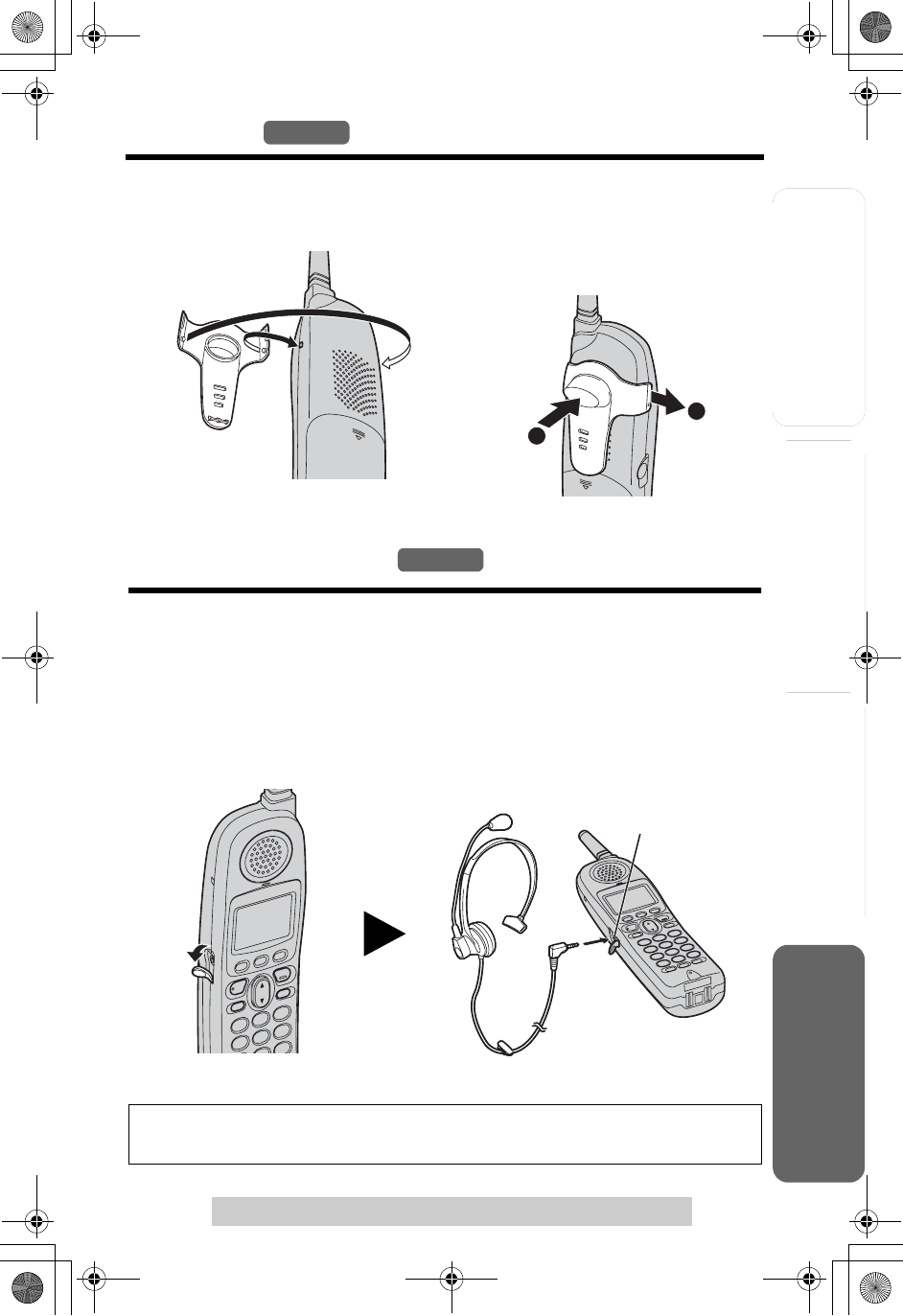
Answering System
Preparation
75
For assistance, please call: 1-800-211-PANA(7262)
Telephone System Useful Information
Belt Clip
Handset
You can hang the handset on your belt or pocket using the included belt clip.
To attach the belt clip To remove the belt clip
Optional Headset
Connecting an optional headset to the handset allows hands-free phone
conversation. Please use only a Panasonic KX-TCA60, KX-TCA86, KX-TCA88,
KX-TCA91, KX-TCA92, or KX-TCA98 headset. To order, call the accessories
telephone number on page 2.
Connecting an optional headset
Open the headset jack cover, and insert the headset plug into the headset jack as
shown below.
•Headset sold separately. Model shown here is KX-TCA88.
To switch to the speakerphone while using the headset:
Press [s]. To return to the headset, press [C].
B
A
While pressing the top of the
clip (1), pull the right edge in the
direction of the
Handset
Headset Jack
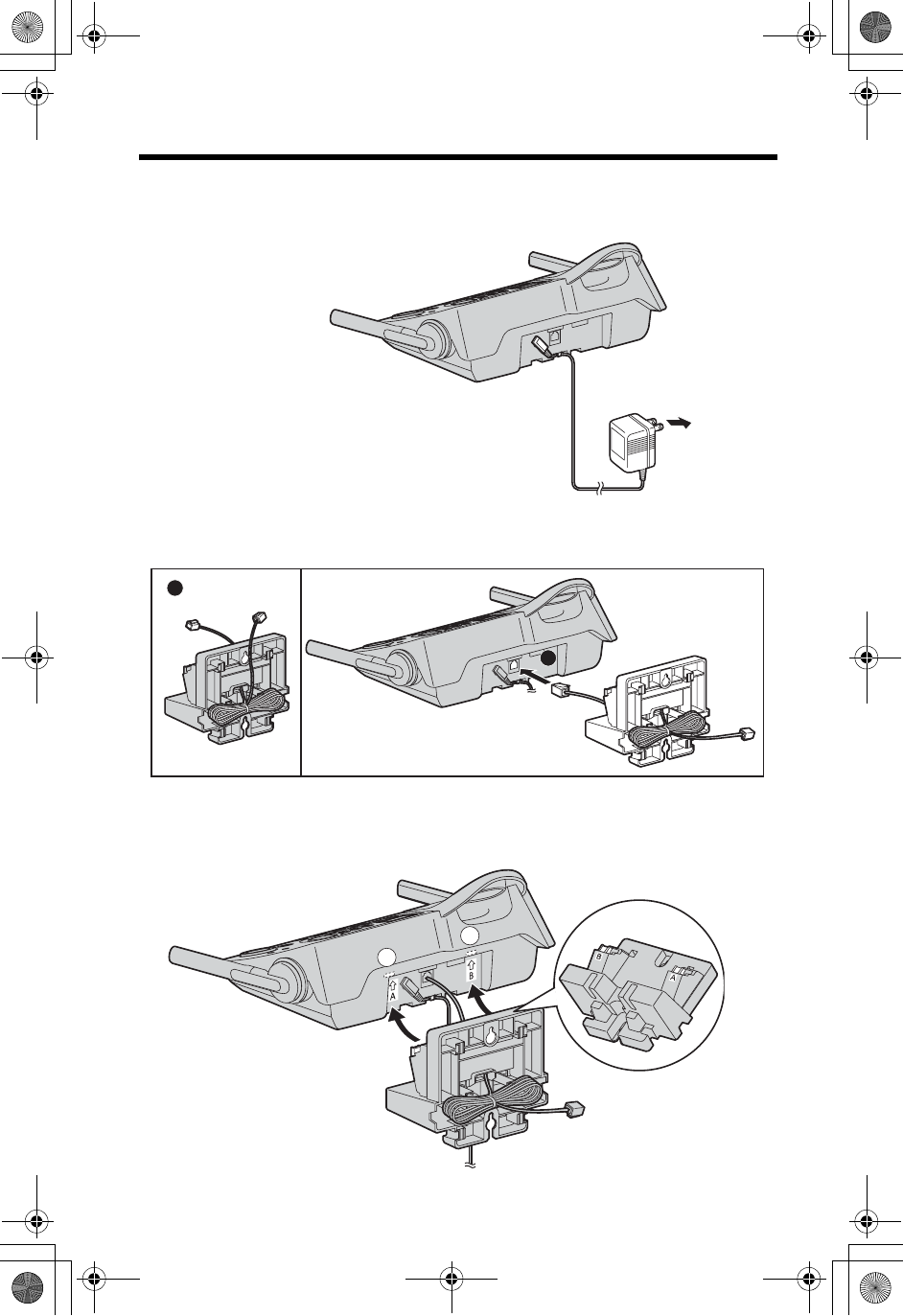
76
Wall Mounting
This unit can be mounted on a wall phone plate.
1Connect the AC adaptor.
2Tuck the telephone line cord inside the wall mounting adaptor (
A
).
Connect the telephone line cord (B).
3Insert the hooks on the wall mounting adaptor into the holes (A) and
(B) on the base unit.
To P o wer
Outlet
1
2
A
B
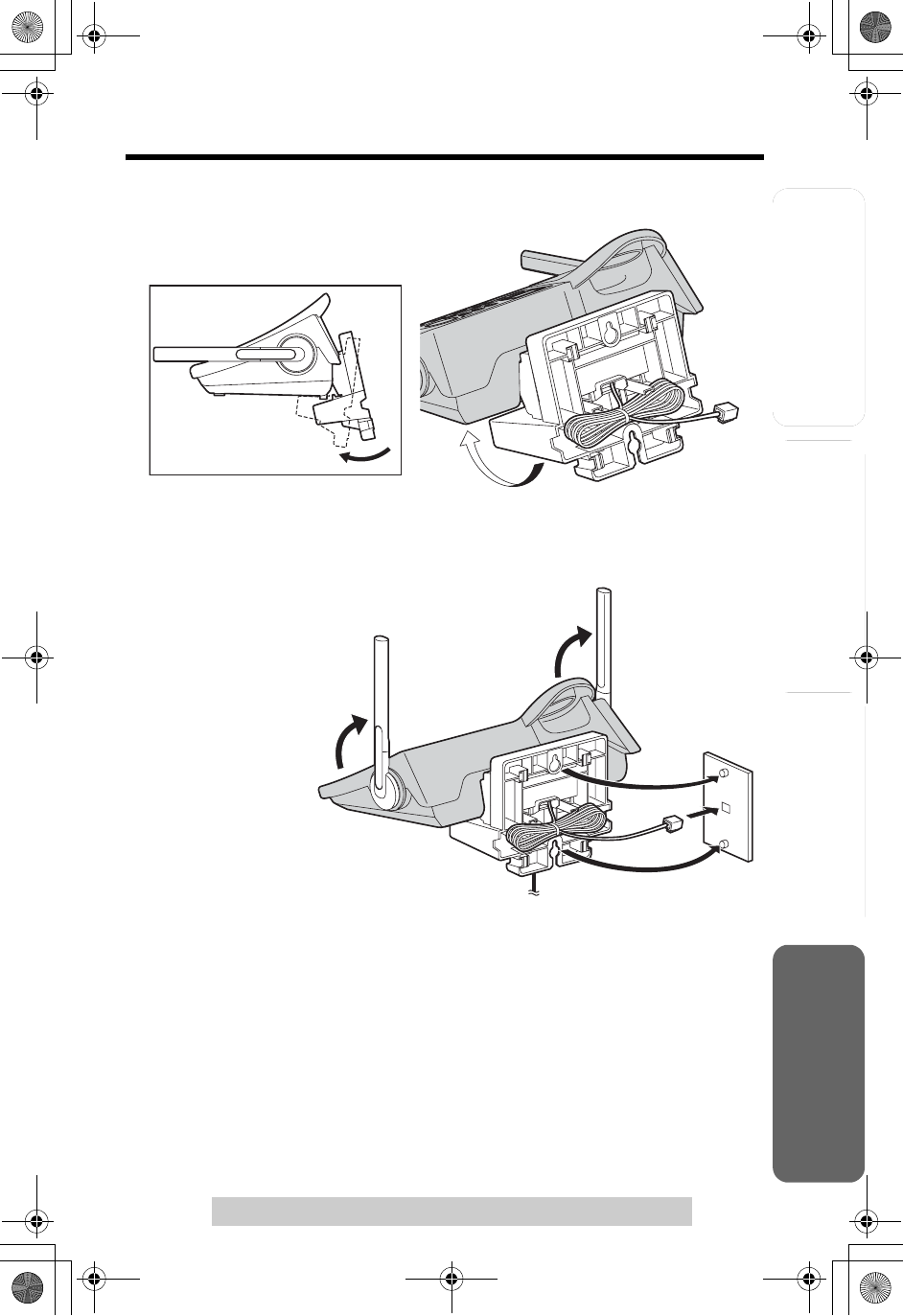
Useful InformationAnswering System
Preparation
77
Wall Mounting
For assistance, please call: 1-800-211-PANA(7262)
Telephone System
4Adjust the adaptor to hold the base unit, then push it in the direction of
the arrow until it clicks into place.
5Connect the telephone line cord. Mount the unit, then slide it down.
•Raise the antennas.
6To charge the handset battery:
Place the handset on the base unit.
•The CHARGE indicator lights.
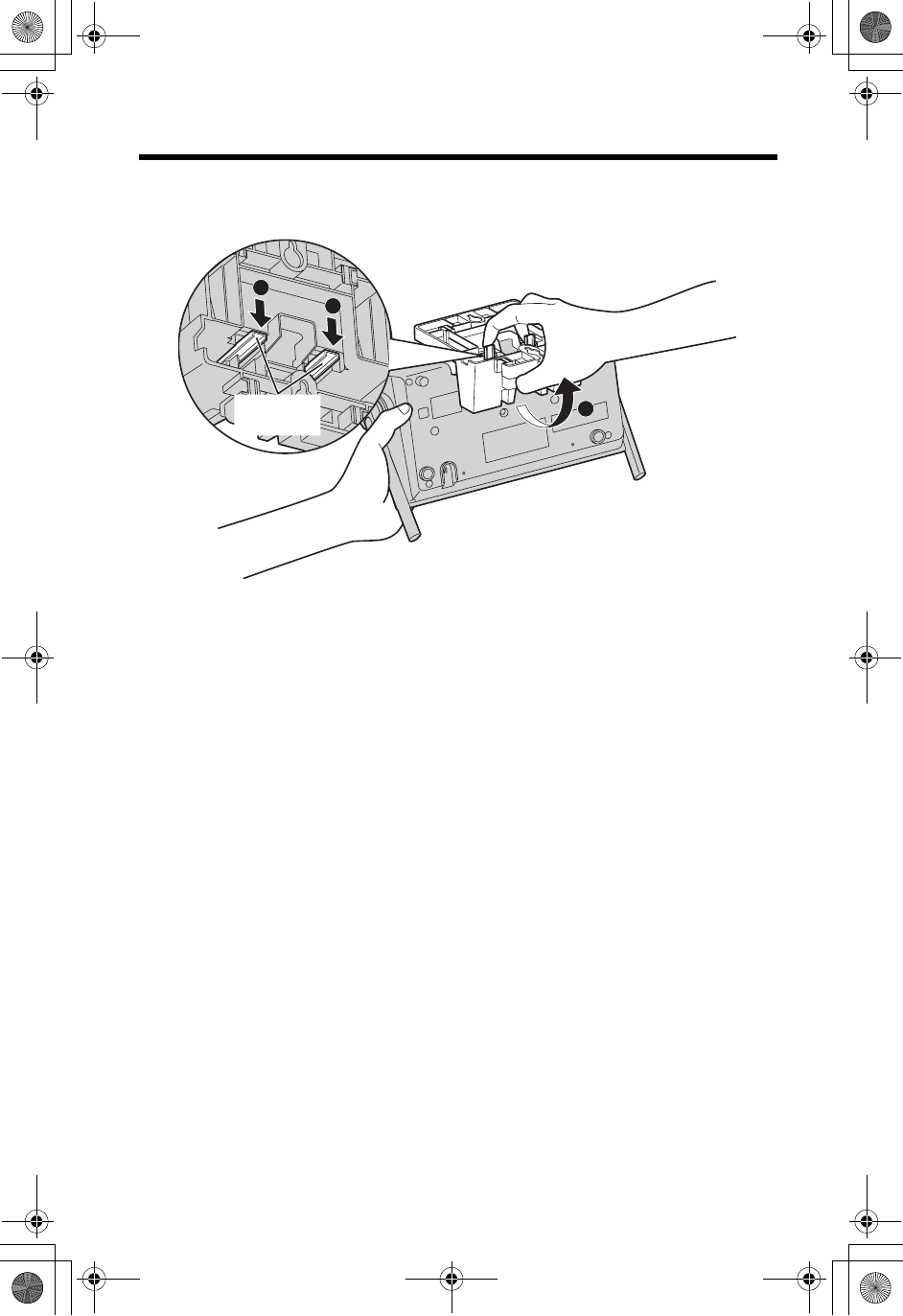
Wall Mounting
78
To remove the wall mounting adaptor
While pushing down the RELEASE LEVERS (
A
), remove the adaptor (B).
2
1
1
RELEASE
LEVERS
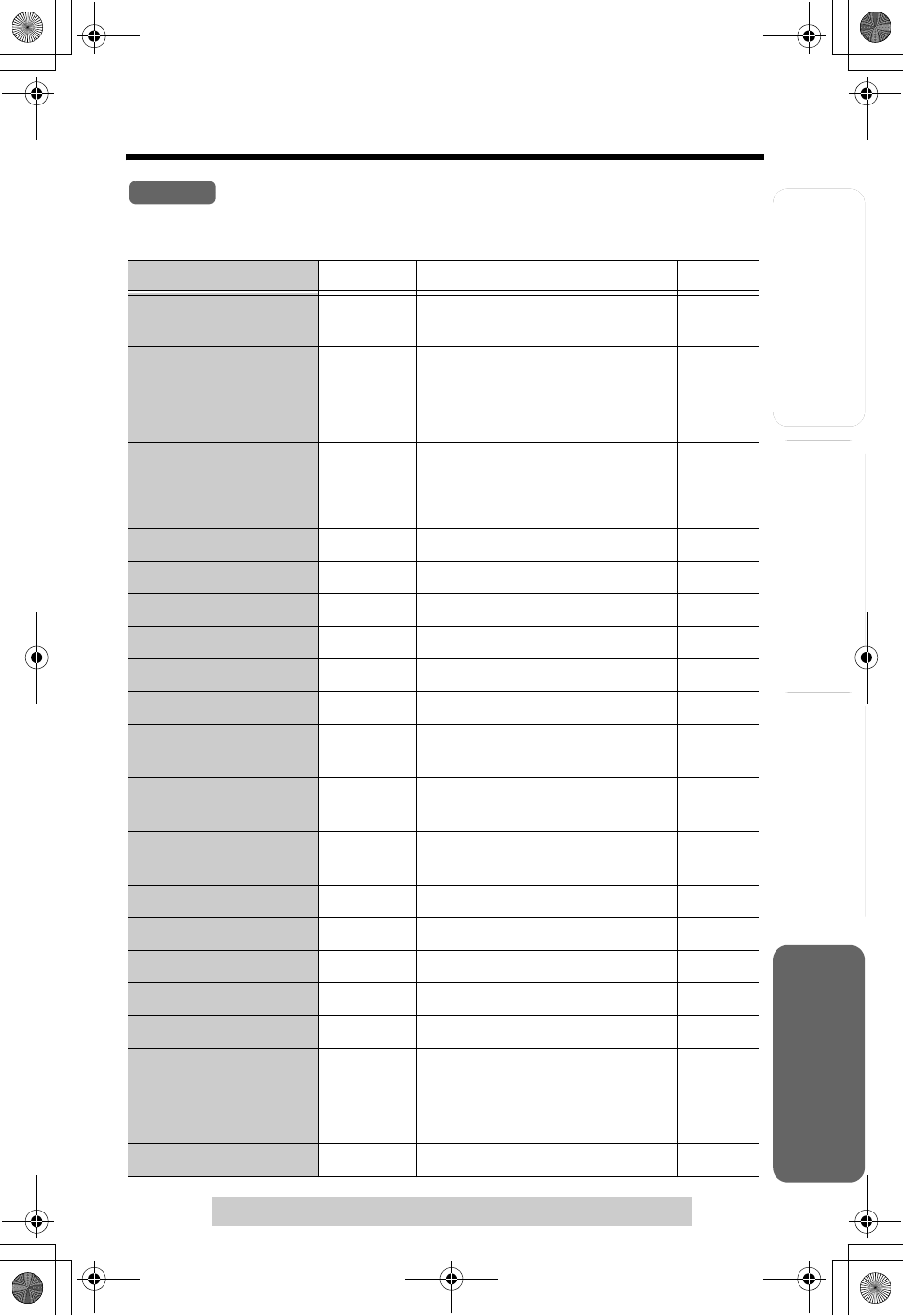
Answering System
Preparation
79
For assistance, please call: 1-800-211-PANA(7262)
Telephone System Useful Information
Direct Commands
After pressing [MENU], you can also program menu items directly by pressing ([0]
to [9],[*] and [#]) instead of using the soft keys.
Menu item Command Selection items Page
Ringer volume [1] [1] [0] : Off [1] : Low [2] : Medium
[3] : High
p. 20
Ringer tone
(Handset)
[1] [2] [1]–[3] : Tone pattern 1–3
[4]–[7] : Melody pattern 1–4
[8]–[9] : Downloaded melody
pattern 1–2 *1
p. 21
Incoming call tone
(Handset)
[1] [3] [1] : On [2] : Twice [0] : Off p. 61
Date and time [4] Go to Step 3 on page 17.
Voice enhancer [5] [1] : On [0] : Off p. 29
Activate Caller IQ *2[7] [1] –
View information *3[7] [2] Go to Step 4 on page 94.
Get new information *3[7] [3] Go to Step 4 on page 93.
Turn Caller IQ off *3[7] [4] p. 91
Turn Caller IQ on *3[7] [5] p. 91
Talking Caller ID
(Handset)
[9] [1] : On [0] : Off p. 33
Copy phone book
–Copy 1 item
[#] [1] p. 44
Copy phone book
–Copy all items
[#] [2] p. 45
LCD contrast [0] [1] [1]–[6] : Level 1–6 p. 22
Key tone [0] [2] [1] : On [0] : Off p. 62
Auto talk [0] [3] [1] : On [0] : Off p. 19
Caller ID edit [0] [4] [1] : On [0] : Off p. 37
Set dial mode [0] [5] [1] [1] : Pulse [2] : Tone p. 18
Set flash time [0] [5] [2] [1] : 700 ms [2] : 600 ms
[3] : 400 ms [4] : 300 ms
[5] : 250 ms [6] : 110 ms
[7] : 100 ms [8] : 90 ms
p. 60
Set line mode [0] [5] [3] [1] : A [2] : B p. 19
Handset
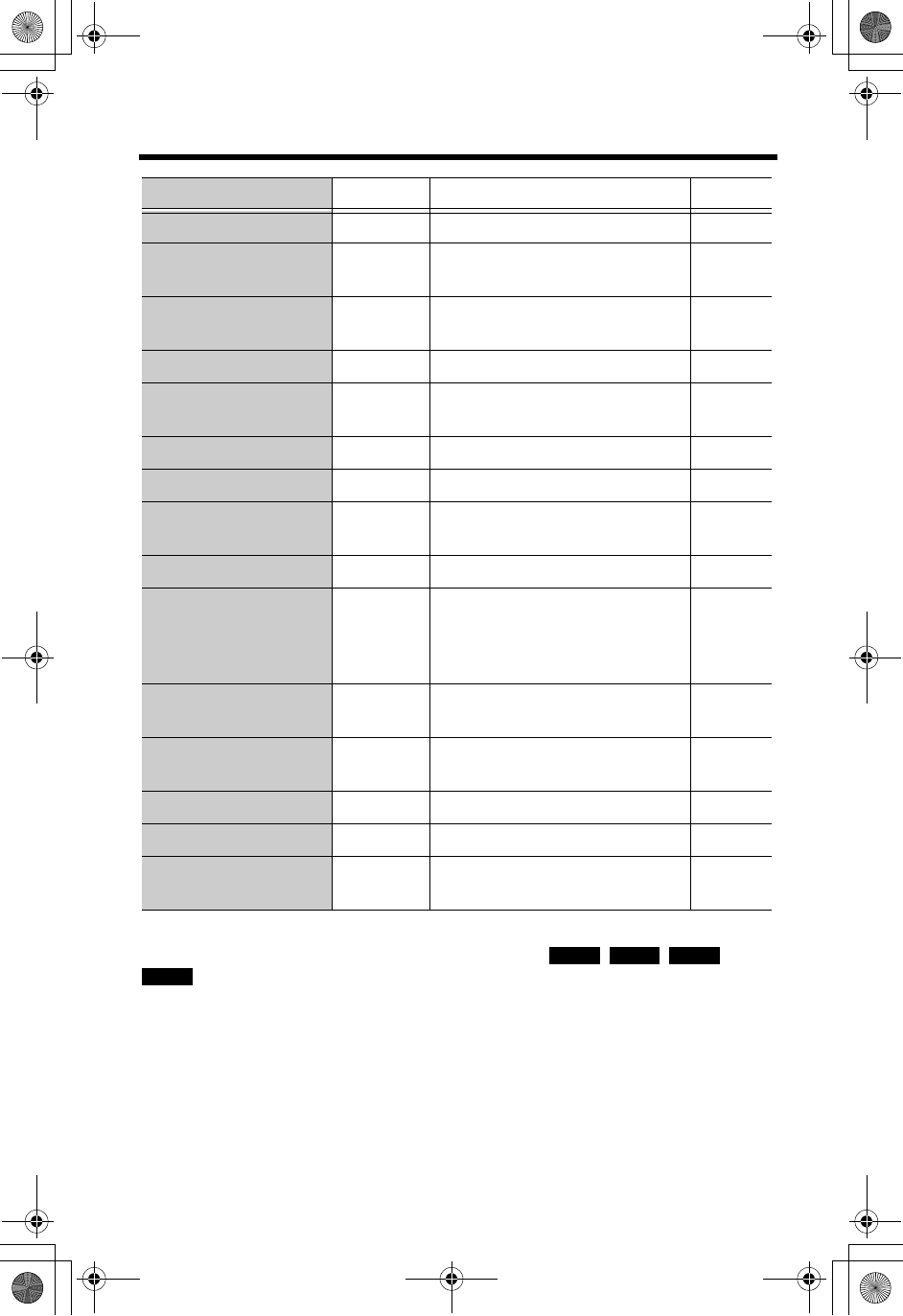
Direct Commands
80
During programming:
To complete the operation, press the right soft key ( , , , or
).
To exit programming, press [OFF].
•If you press the direct command incorrectly, press [OFF], then re-enter
programming mode by pressing [MUTE].
• For function details, see the corresponding pages.
*1You need to first download melody data from the openLCR web site.
*2This feature can be used to activate Caller IQ. See the leaflet included with this
unit for more information.
*3For openLCR subscribers only.
Call Waiting Options [0] [5] [4] [1] : On [2] : Off p. 57
Number of rings [0] [6] [1] [2]–[7] : 2–7 rings
[0] : Toll saver
p. 25
Recording time [0] [6] [2] [1]
: 1 minute
[2]
: 2 minutes
[3]
: 3 minutes
[0]
: Greeting only
p. 24
Remote code [0] [6] [3] [0] [0]–[9] [9] : 00–99 p. 72
Recording mode [0] [6] [4] [1] : Standard recording
[2] : Enhanced recording
p. 26
Set mailbox 2&3 [0] [6] [5] Go to Step 5 on page 64
Change language [0] [8] [1] : English [2] : Spanish p. 18
Room monitor
(Handset)
[0] [9] [1] : On [0] : Off p. 53
Message alert [0] [#] [1] : On [0] : Off p. 26
Ringer tone
(Base unit)
[0] [*] [1] [1]–[3] : Tone pattern 1-3
[4]–[7] : Melody pattern 1-4
[8]–[9] : Downloaded melody
pattern 1-2 *1
p. 22
Incoming call tone
(Base unit)
[0] [*] [2] [1] : On [2] : Twice [0] : Off p. 61
Room monitor
(Base unit)
[0] [*] [3] [1] : On [0] : Off p. 53
Handset registration [0] [0] [1] Go to Step 5 on page 82.
Handset deregistration [0] [0] [2] [3] [3] [5] p. 81
Talking Caller ID
(Base unit)
[0] [*] [4] [1] : On [0] : Off p. 33
Menu item Command Selection items Page
SAVE
SEND
YES
OK
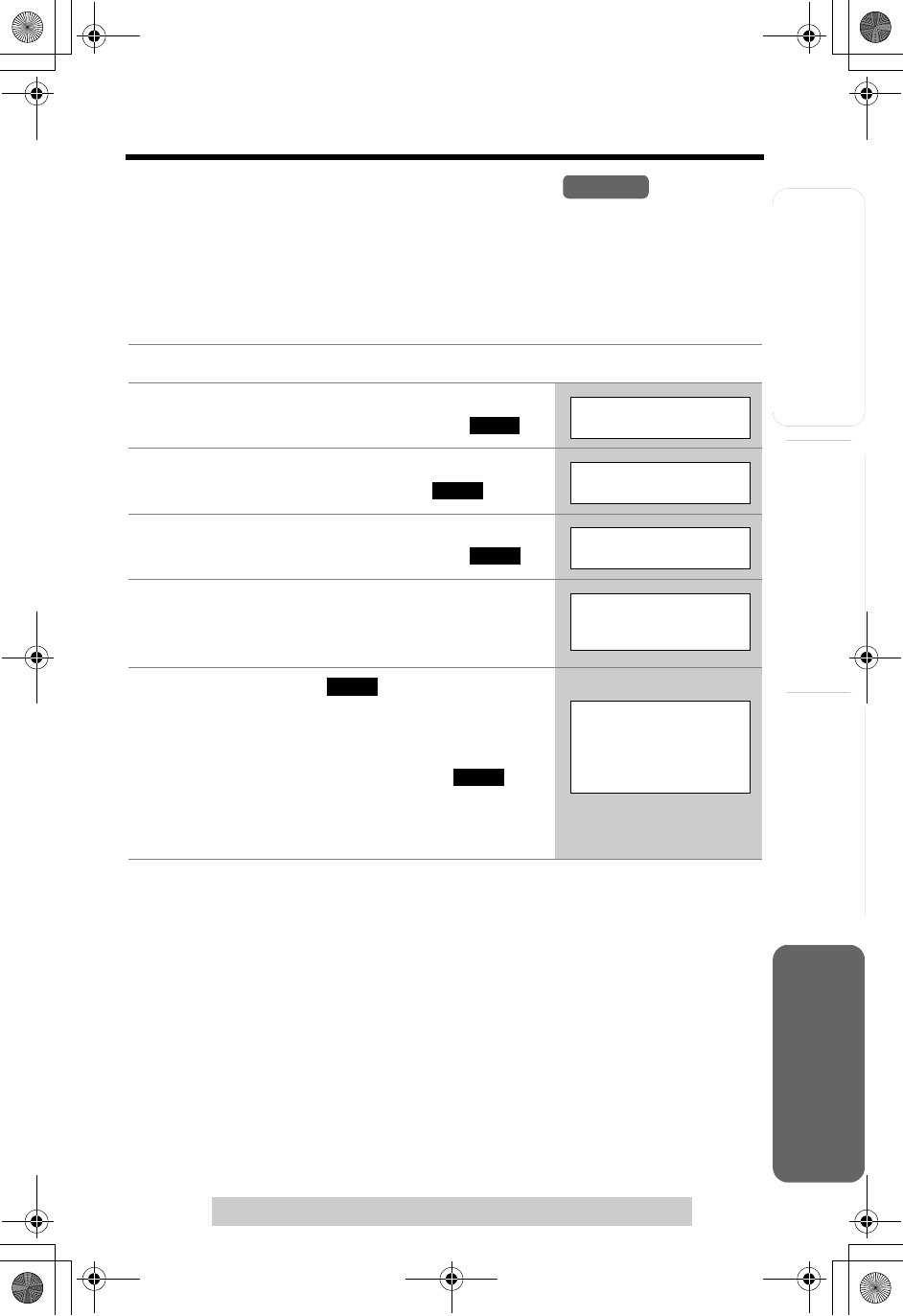
Answering System
Preparation
81
For assistance, please call: 1-800-211-PANA(7262)
Telephone System Useful Information
Canceling Registration/Re-registration
Canceling the Handset Registration
If you no longer need to use the handset or if you want to use the handset with a
different base unit of the same model, it is necessary to cancel the handset’s
registration from the current base unit.
Only one handset can be canceled at a time.
Make sure the handset and the base unit near each other and are not being
used.
•“[-]” is shown on the top right of the display.
•After canceling registration, the handset cannot be used. If you want to use it
again, register the handset to the base unit by performing steps 5 and 6 on page
82.
1Press [MENU].
2Scroll to “Initial setting” by pressing
[d]or [B], then press the soft key ( ).
3Scroll to “Registration” by pressing [d]
or [B], then press the soft key ( ).
4Scroll to “Deregistration” by pressing
[d]or [B], then press the soft key ( ).
5Press [3][3][5] to delete the registration
memory.
•If you enter a wrong code, re-enter [3][3][5].
6Press the soft key ( ).
•The registration memory will be erased on both
the handset and the base unit.
•If 3 beeps sound, you entered a wrong code.
Enter “335”, then press the soft key ( ).
•To register the handset to another base unit of
the same model, start from step 5 on the next
page.
Handset
SELECT
Initial setting
SELECT
Registration
SELECT
Deregistration
Deregistration
Enter code:335
:335
OK
OK
SP
I
PRIVACY
1
Handset [2]
Deregistered
IN USE
[-
]
Ex. Extension number 2
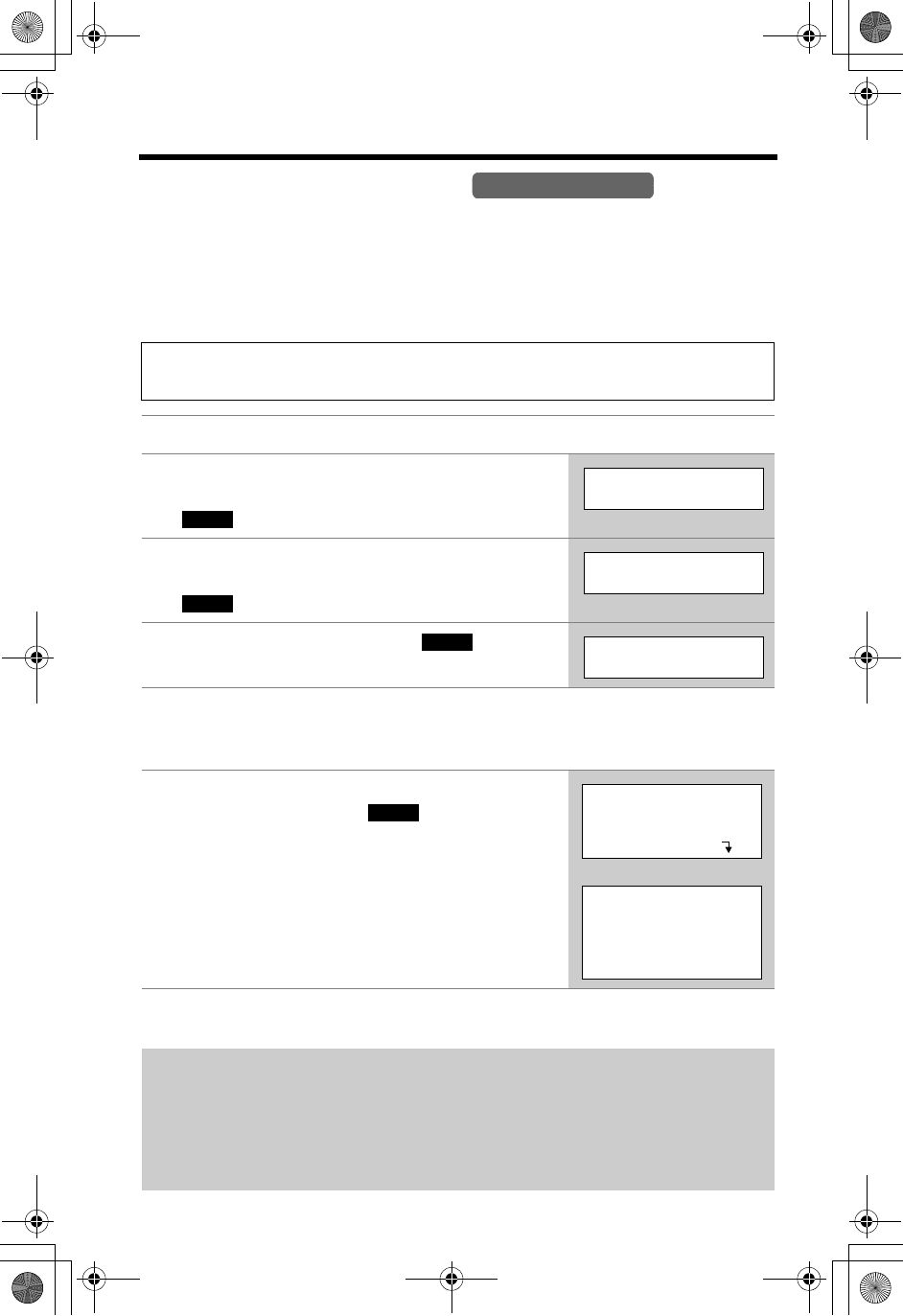
Canceling Registration/Re-registration
82
Re-registering the Handset
If you want to re-register the han
dset to the base unit or a different base unit of the
same model, you need to register it to that base unit. The handset will be given a new
extension number of that base unit. Only one handset can be registered at a time near
the base unit.
Make sure the base unit and the other handsets are not being
used. Have both the handset and base unit nearby during registration. Proceed
through the steps below within 1 minute.
•You can stop registration by pressing [OFF] on the handset and pressing
[LOCATOR/INTERCOM/TRANSFER] on the base unit.
If you have canceled handset registration at a previous base unit (p. 81), start
from step 5.
1Press [MENU].
2Handset: Scroll to “Initial setting” by
pressing [d]or [B], then press the soft key
().
3Handset: Scroll to “Registration” by
pressing [d]or [B], then press the soft key
().
4Handset: Press the soft key ( ) at “HS
registration”.
5Base unit:
Press and hold [LOCATOR/INTERCOM/TRANSFER] for 3 seconds.
•The CHARGE indicator flashes.
6Handset:
(1) Press the soft key ( ).
(2) Wait until a long beep sounds and the
display shows the new extension number.
•Registration is complete.
If you have not canceled the handset’s registration at the previous base unit
(p. 81), the handset number remains in that base unit’s memory. To erase the
handset number from the previous base unit, see the base unit’s Operating
Instructions. For the KX-TG5240 base unit: (1) Press and hold [LOCATOR/
INTERCOM/TRANSFER] for 3 seconds, and (2) Press and hold that handset
number (1 to 4) for 5 seconds.
Handset & Base Unit
SELECT
Initial setting
SELECT
Registration
SELECT
HS registration
OK
Press LOCATOR
on base unit
for 3 sec.
Then press OK
SP
I
PRIVACY
1
Handset [2]
Registered
IN USE
[2
]
Ex. Extension number 2
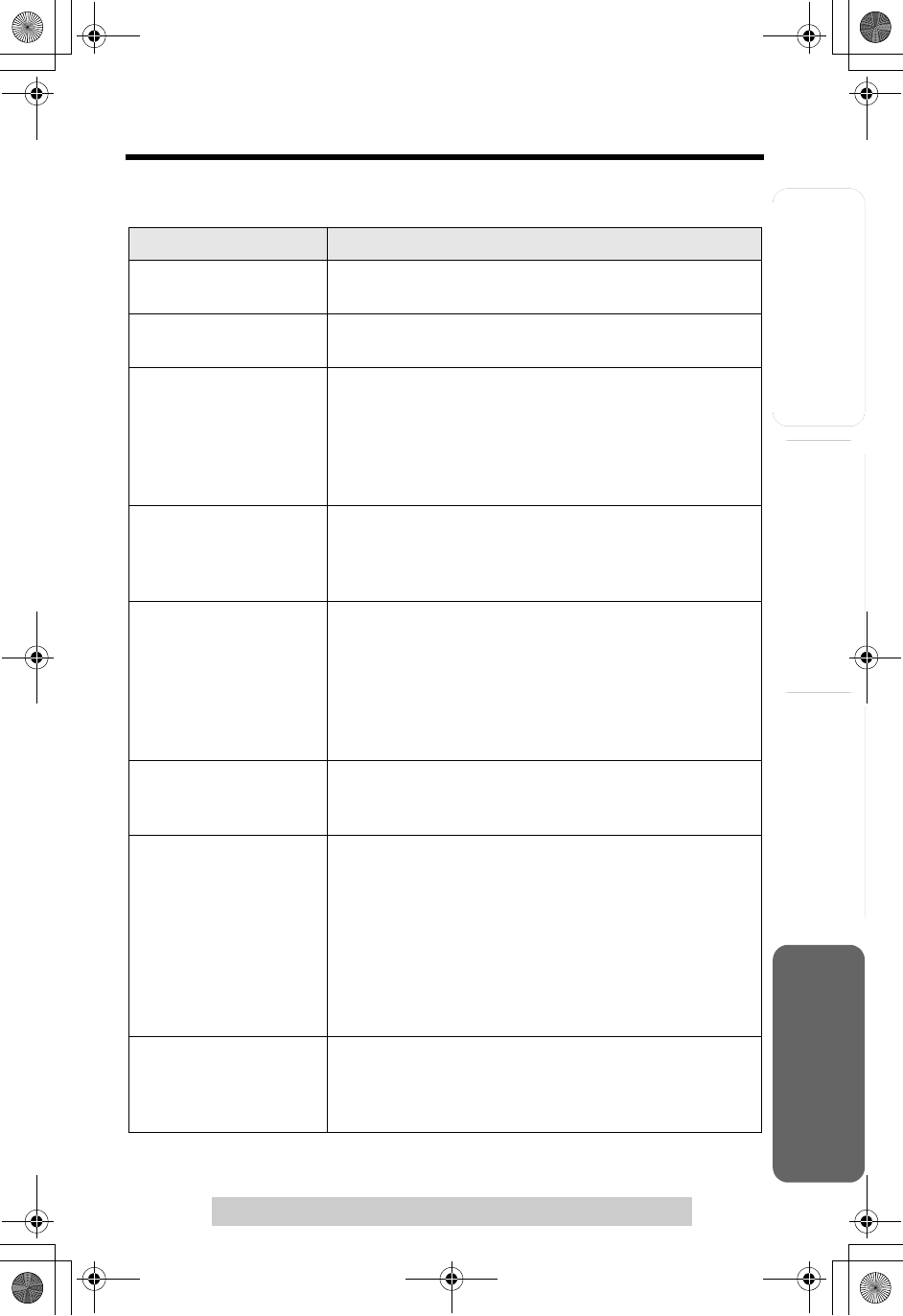
Answering System
Preparation
83
For assistance, please call: 1-800-211-PANA(7262)
Telephone System Useful Information
If the Following Appear on Your Display...
If the unit detects a problem, one of the following messages will be displayed on the
handset. Error beeps or a busy tone will sound.
Display message Cause & Remedy
Recharge battery
•The battery needs to be charged. Recharge the
battery (p. 13).
Charge for 6 HRS
•The battery has been discharged. The handset will
not work. Fully charge the battery (p. 13).
No link to base.
Move closer to
base and try
again.
•The handset has lost communication with the base
unit. Walk closer to the base unit, and try again.
•Confirm the base unit’s AC adaptor is plugged in.
•Raise the base unit antennas.
•The handset’s registration may have been canceled.
Re-register the handset (p. 82).
Please lift up
and try again.
•A handset button was pressed while the handset was
on the base unit or the charger (for accessory
handset users, p. 3). Lift the handset and press the
button again.
Busy
•The called unit is in use.
•Privacy mode is on for the call you tried to join
(p. 55).
•The handset you tried to send phone book items to is
in use.
•The handset you are calling is too far from the base
unit.
Invalid
•The called handset has not been registered to the
base unit.
•You selected your own extension number.
Error!!
•When you tried to register or deregister the handset,
the handset and base unit could not link for some
reason, such as interference from electrical
appliances. Move the handset and base unit away
from any electrical appliances and try again.
•If more than one handset is in use, you may not be
able to register/deregister. Try again later.
•Another handset tried to send phone book items to
you but copying stopped (p. 44, 45).
Phone book full
•When you tried to store an item in the phone book,
the phone book memory was full. Press[OFF] to exit
programming mode. To erase other items from the
phone book, see page 43.
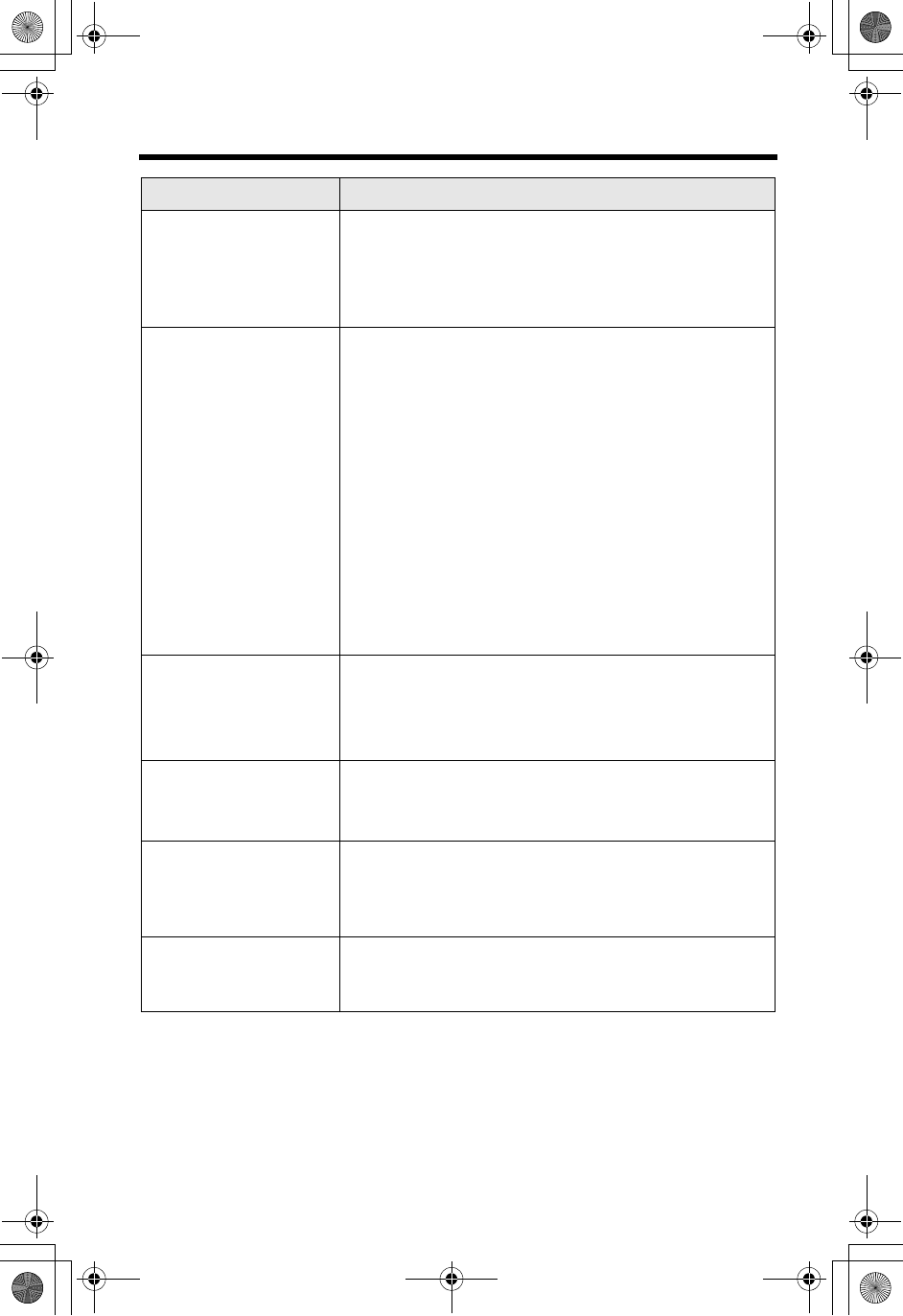
If the Following Appear on Your Display...
84
System is busy.
Please try again
later.
•If more than one unit is in use, such as conducting
outside/intercom calls or listening to messages, you
may not be able to use another unit. Try again later.
•The Answering System is in use (answering a call or
playing back messages). Try again later.
---Incomplete---
Tom Jones
098-765-4321
Phone book full
•When the displayed item was being sent to the
destination handset, the phone book memory was full
and copying stopped. If you tried to send all of the
items, the item displayed with “Incomplete” and
items after it have not been copied to the destination
handset. Press [OFF] to exit (p. 44, 45). To erase
items from the destination handset phone book, see
page 43. You can copy all of the items again or copy
the items which have not been copied one by one
(p. 44, 45).
•If the copy is stopped and “Phone book full” is
not displayed, it may indicate:
— the destination handset is out of area, or
—
the destination unit user
may have pressed [C]or
[s]
.
---Incomplete---
Tom Jones
098-765-4321
(The name/number is
an example.)
•The destination unit is out of area.
•The destination unit user may have pressed [C]or
[s].
Phone book
No item stored
•Your phone book is empty. No items were copied to
the destination unit.
Denied
•The Room Monitor feature is turned off on the
destination unit and cannot be monitored (p. 53)
•The called handset was on the base unit. The
handset must be off the base unit to be monitored.
Invalid.
Please register
to the base unit
•The handset you tried to call has not been registered
to the base unit. Register the handset (p. 82, steps 5
and 6).
Display message Cause & Remedy
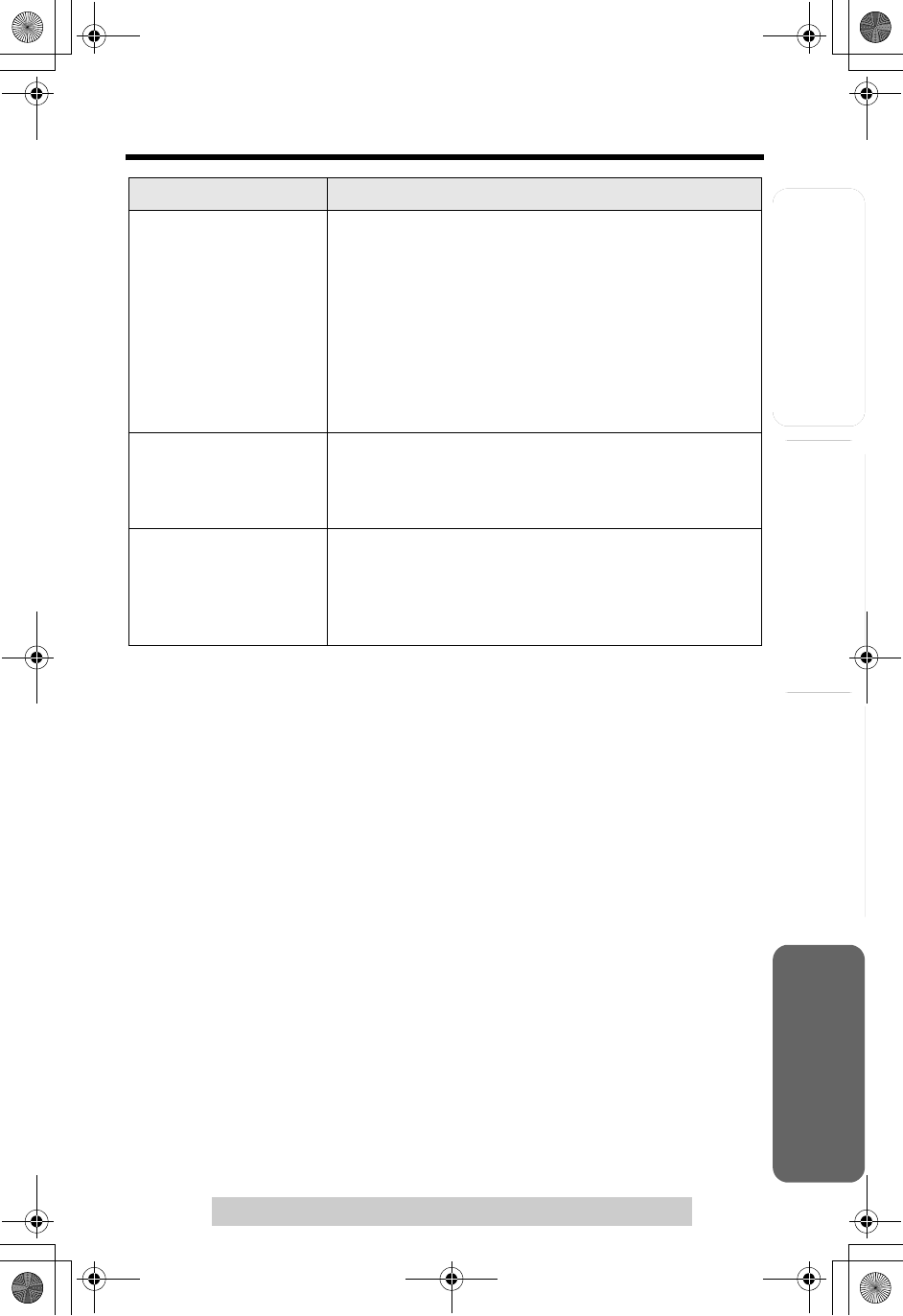
Useful InformationAnswering System
Preparation
85
If the Following Appear on Your Display...
For assistance, please call: 1-800-211-PANA(7262)
Telephone System
Error!!
4 handsets have
already been
registered.
•4 handsets have already been registered to the base
unit. To cancel a handset’s registration, see page 81.
•You may have registered one of your handsets to
another base unit without deleting its registration to
this base unit. Erase the handset’s registration from
the base unit.
For the KX-TG5240 base unit:
(1) Press and hold [LOCATOR/INTERCOM/
TRANSFER] for 3 seconds, and (2) Press and hold
that handset number (1 to 4) for 5 seconds.
Download
incomplete.
Try again.
•When you tried to download data from openLCR, the
unit lost communication with openLCR.
Re-access the openLCR web site, and try again
(p. 93).
Download
incomplete.
Phone book full
•When you tried to download phone book data from
openLCR, the phone book memory was full. Erase
items which do not exist on the web from the phone
book of the unit (p. 43). Re-access the openLCR web
site, and try again (p. 94).
Display message Cause & Remedy
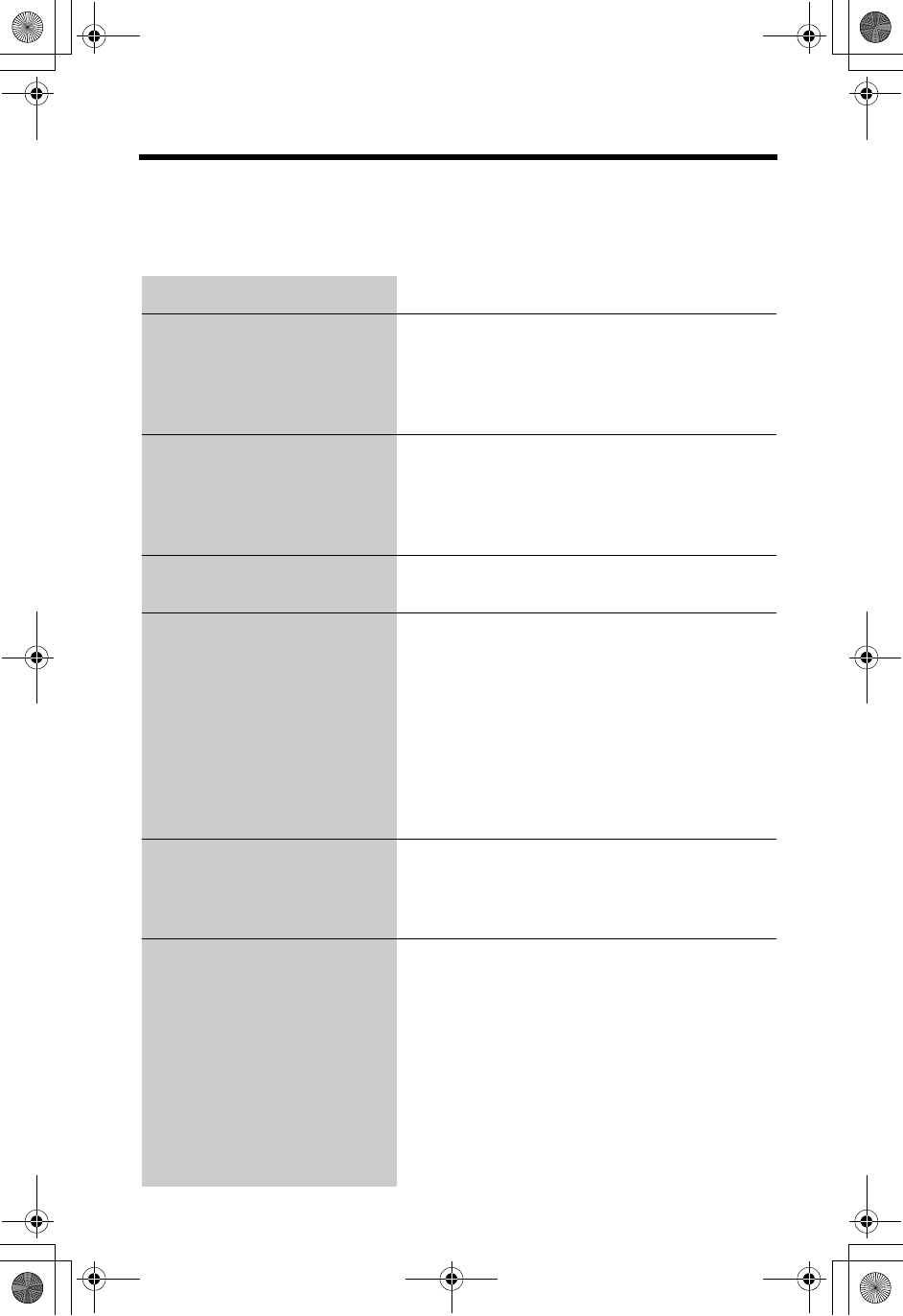
86
Troubleshooting
If the handset display shows error messages, see “If the Following Appear on
Your Display...” (p. 83–85) for the Cause & Remedy.
Telephone System
Problem Cause & Remedy
Static, sound cuts in/out,
fades. Interference from other
electrical units.
•Move the handset and the base unit away
from other electrical appliances (p. 6).
•Walk closer to the base unit.
•Raise the base unit antennas.
•Turn on the Clarity Booster feature (p. 29).
The base unit and/or handset
does not ring.
•The ringer volume is OFF. Set to HIGH,
MEDIUM or LOW (p. 20, 21).
•If more than one other unit is in use, the
handset/base unit may not ring. Users will
hear incoming call tones (p. 61).
The handset display is blank. •If only the handset display is blank, fully
charge the battery (p. 12).
You cannot program any
function items.
•Programming is not possible while the unit is
being used.
•Do not pause for over 60 seconds while
programming.
•Walk closer to the base unit.
•While another user is listening to messages
or the Answering System is handling a call,
you cannot program. Try again later.
•If more than three other units are in use, you
may not be able to program. Try again later.
While programming or
searching, the handset starts
to ring and the program/
search stops.
•A call is coming in. To answer the call, press
[C]or [s]. Start again from the beginning
after hanging up.
You cannot make an intercom/
outside call.
•If more than one other unit is in use, you may
not be able to make a call. Try again later.
•Your handset is in remote operation mode
(p. 67). Exit by pressing [OFF].
•The handset you called is too far from the
base unit.
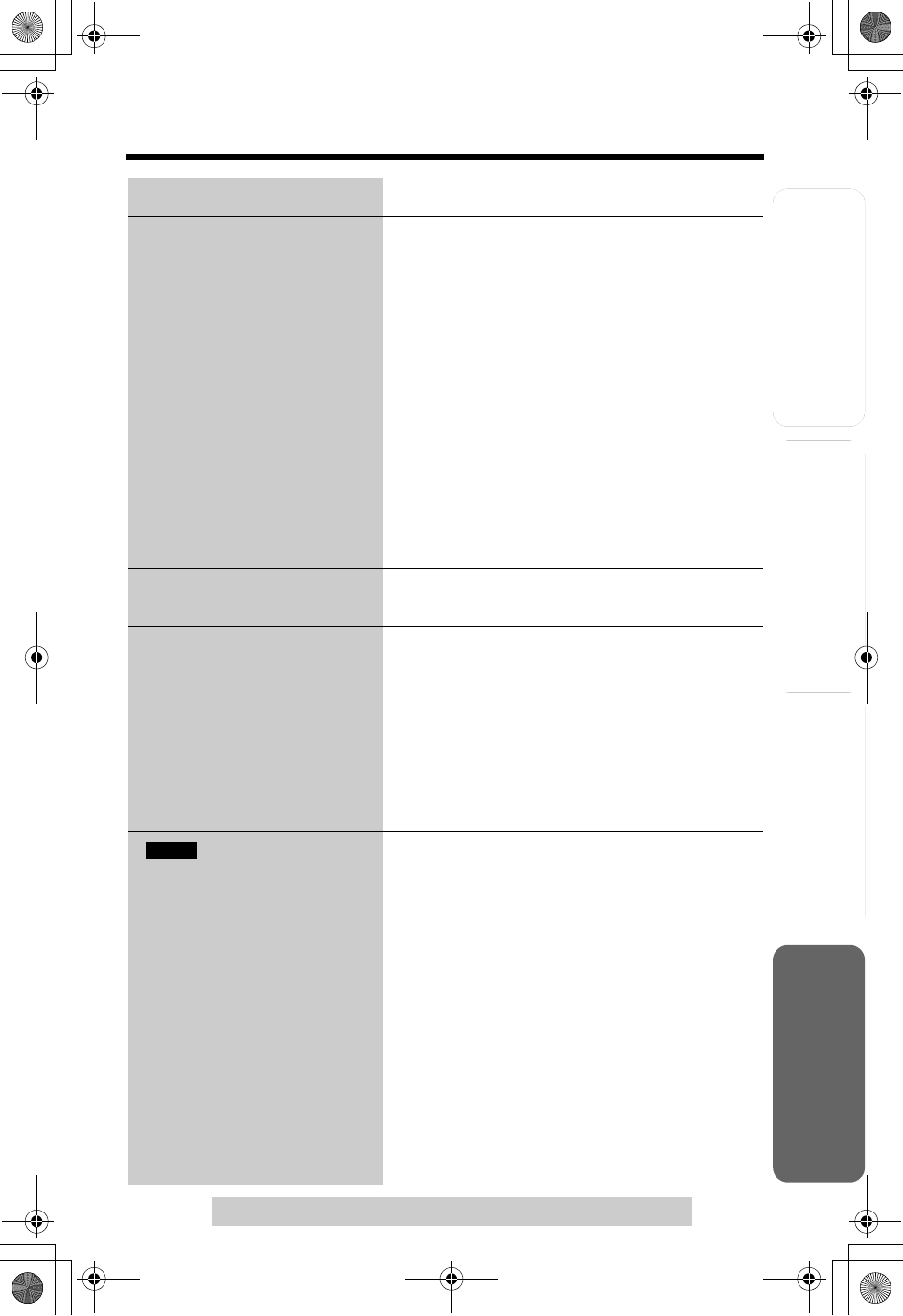
Useful InformationAnswering System
Preparation
87
Troubleshooting
For assistance, please call: 1-800-211-PANA(7262)
Telephone System
The handset does not display
the caller’s name and/or
phone number.
•You need to subscribe to Caller ID.
•Other telephone equipment may be
interfering with your phone. Disconnect it and
try again.
•Other electrical appliances connected to the
same outlet may be interfering with Caller ID.
•Telephone line noise may be affecting Caller
ID.
•The caller requested not to send his/her
Caller ID information. See page 32.
•If a call is being transferred to you, the Caller
ID information will not be displayed.
•If a (separate) Caller ID box is connected
between the unit and the telephone wall jack,
disconnect the Caller ID box or plug the unit
directly into the wall jack.
The handset display exits the
Caller List or phone book.
•Do not pause for over 60 seconds while
searching.
You cannot redial. •If the last number dialed was more than 48
digits long, the number will not be redialed
correctly.
•The [REDIAL/PAUSE] button on the base
unit functions as either redial or pause. It will
redial the last number dialed if pressed
before dialing any digits (p. 30). If another
number has been dialed first, it will operate
as a pause button (p. 55).
“”
is not displayed
properly.
•The line mode selection is incorrect. Set line
mode to “A” (p. 19).
Problem Cause & Remedy
IN USE
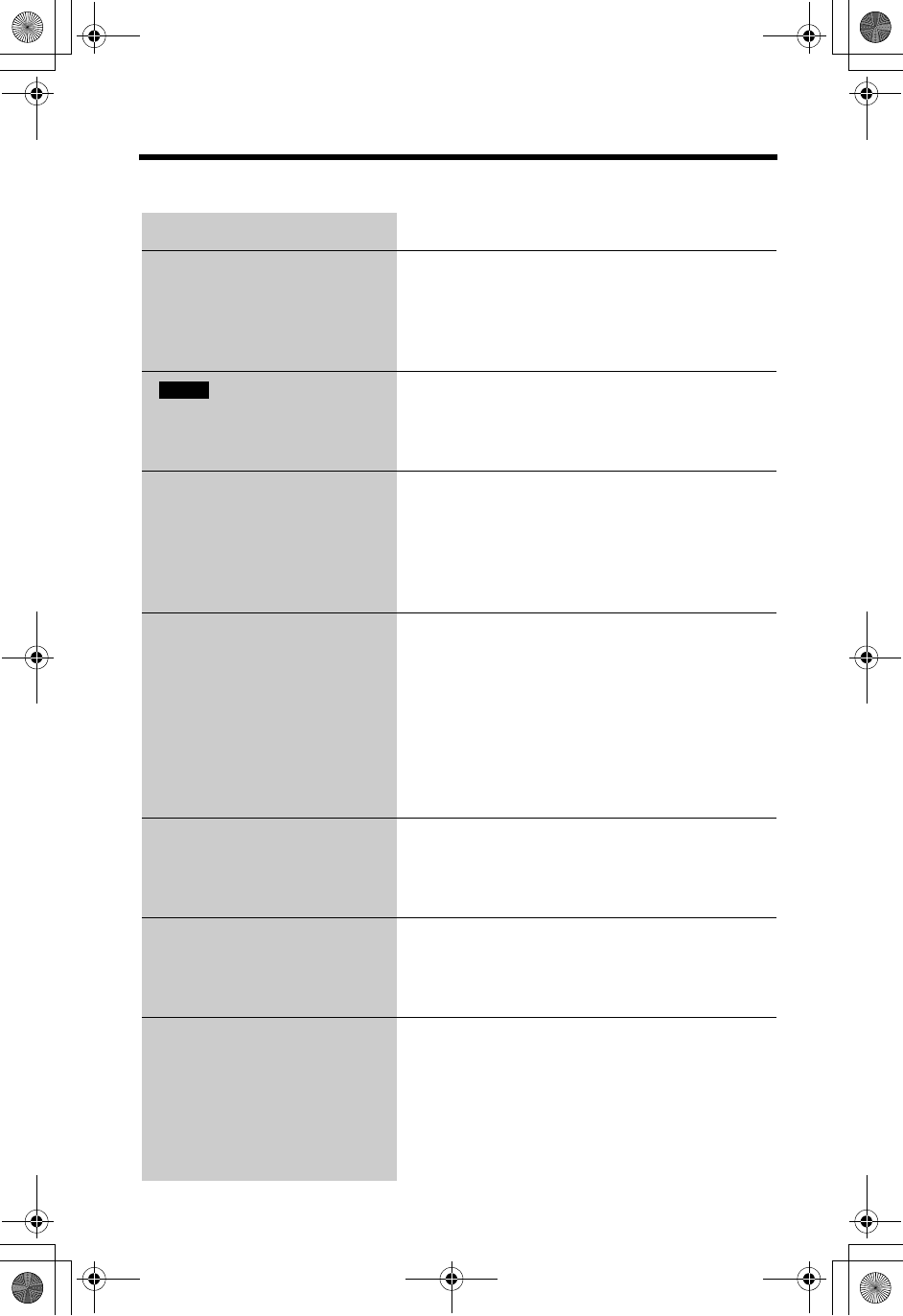
Troubleshooting
88
Answering System
Problem Cause & Remedy
The Answering System is on,
but incoming messages are
not recorded.
•The recording time is set to “Greeting only”.
Select “1 minute”, “2 minutes” or “3 minutes”
(p. 24).
•Memory is full. Erase unnecessary messages
(p. 69).
“ ” is displayed and the
ANSWER ON indicator flashes
rapidly. No new messages are
recorded.
•Memory is full. Erase unnecessary messages
(p. 69).
You cannot access a mailbox
from the base unit or the
handset.
•If more than one other unit is in use, you may
not be able to access the mailbox. Try again
later.
•If another user is listening to messages or the
Answering System is handling a call, you
cannot access the mailbox. Try again later.
You cannot access a mailbox
from a touch tone phone.
•Make sure you entered the correct remote
code (p. 72).
•
If “
Enter Mailbox password
” is heard, Mailbox 2 or
3 has a password which must be entered
(p. 64).
•The Answering System may not respond if
the tones are too short to activate the unit.
Press each button firmly.
•
The Answering System is off. Turn it on (p. 74).
You cannot erase messages
in the mailbox.
•While another user is accessing a mailbox or
a caller is leaving a message in a mailbox,
you cannot erase messages in the same
mailbox.
When you play back
messages or you turn the
Answering System on, the unit
announces the wrong day.
•The date may be set incorrectly. Adjust the
date (p. 17).
Caller ID information is not
displayed during message
playback (p. 68).
•Caller ID information will not be displayed
— if a message is recorded by using [MEMO]
(p. 70),
— if a call is transferred to a mailbox and the
caller leaves a message (p. 70), or
— if the Caller List is renewed and the Caller
List item is erased (p. 35).
FULL
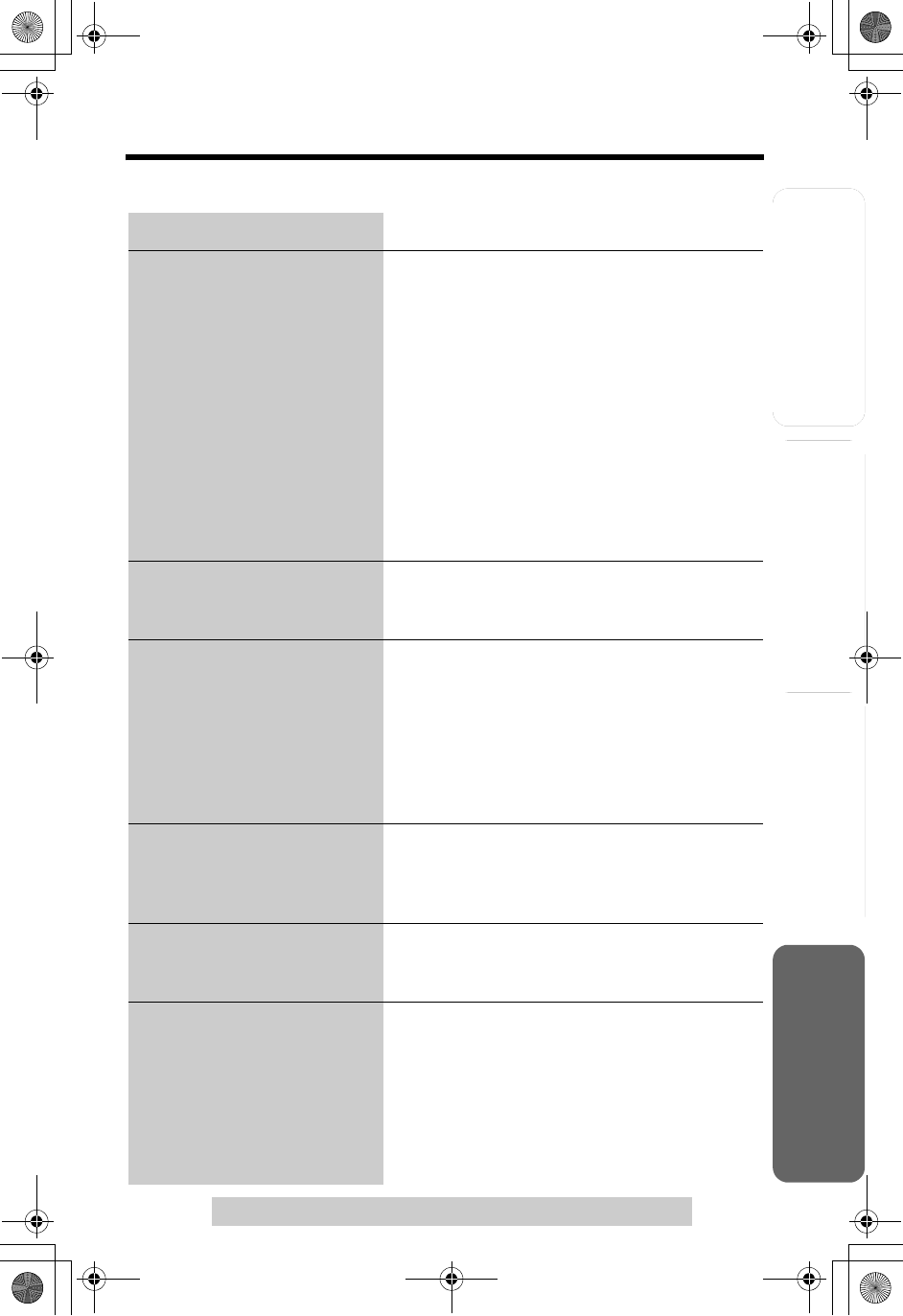
Useful InformationAnswering System
Preparation
89
Troubleshooting
For assistance, please call: 1-800-211-PANA(7262)
Telephone System
General
Problem Cause & Remedy
The unit does not work. •Check the settings (p. 12–14).
•Check whether the dialing mode setting is
correct (p. 18).
•Fully charge the battery(p. 13).
•Clean the charge contacts and charge again
(p. 14).
•Install the battery properly (p. 13).
•Unplug the base unit’s AC adaptor to reset it.
Plug in, and try again.
•The handset has not been registered to the
base unit. Register the handset (p. 82, steps
5 and 6).
•Re-install the battery (p. 12) and fully charge
it .
The unit does not announce
the displayed caller’s name.
•The handset and base unit ringer volumes
are OFF (p. 20, 21).
• The Talking Caller ID feature is OFF (p. 33).
The unit does not announce
the displayed caller’s name
properly.
•Name pronunciation may vary. Name
pronunciation quality is based on names
most commonly used in the United States.
• The unit will announce each letter of
abbreviations, such as “Co.” and “Inc.”.
• Caller ID supports names of up to 15 letters.
If the caller’s name has more than 15 letters,
the name will not be announced correctly.
“Recharge battery” is
displayed, “3” flashes,
or the handset beeps
intermittently.
•Fully charge the battery (p. 13).
“Charge for 6 HRS” and
“4” are displayed and the
handset does not work.
•The battery has been discharged. Fully
charge the battery (p. 14).
You charged the battery fully,
but “Recharge battery” is
still displayed and/or “3”
continues to flash, or “Charge
for 6 HRS” and “4” are
displayed.
•Clean the charge contacts and charge again
(p. 14).
•Install a new battery (p. 13, 14).
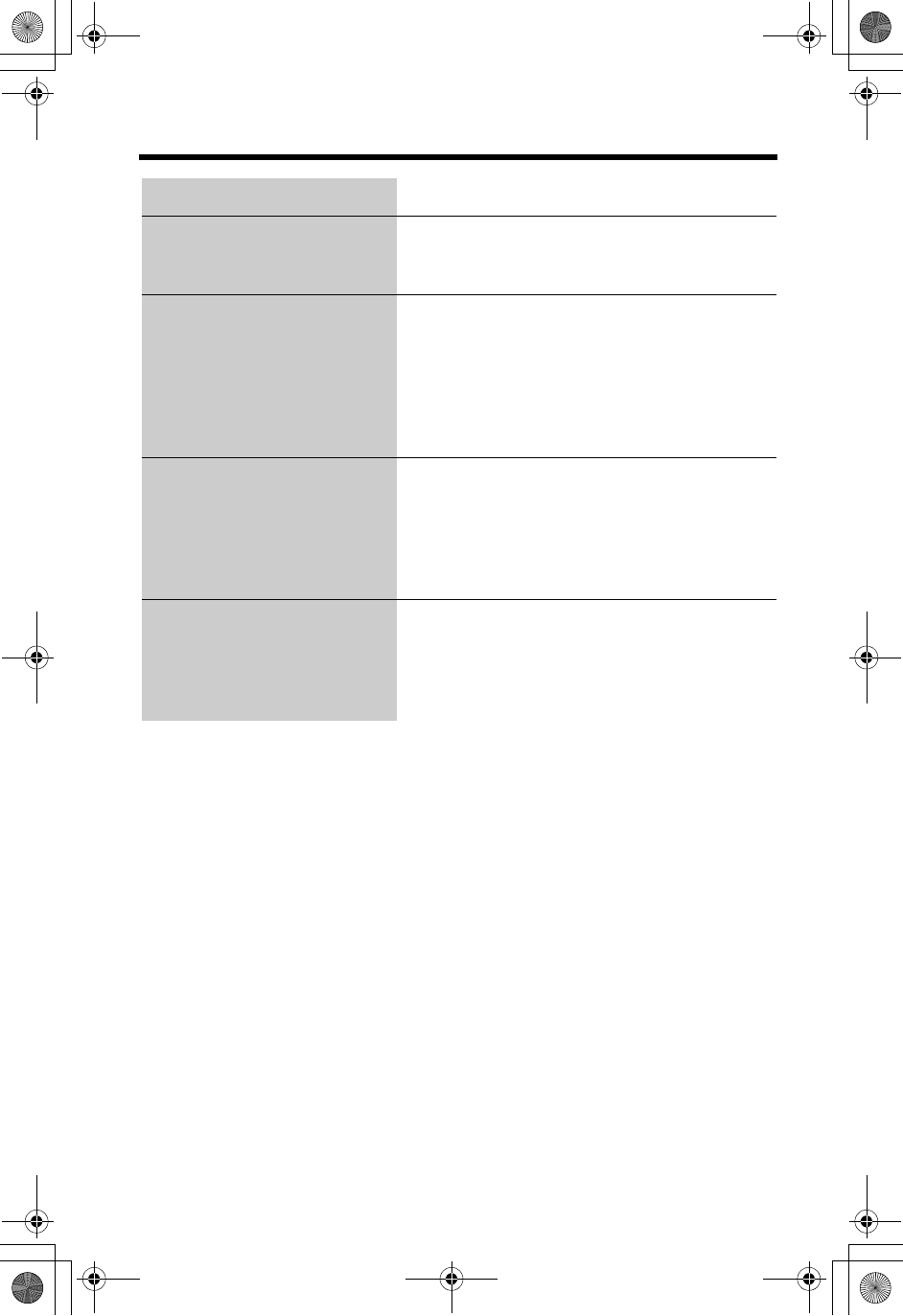
Troubleshooting
90
The CHARGE indicator does
not go out after the battery has
been charged.
•This is normal.
If you cannot solve your
problem
•Call our customer call center at
1-800-211-PANA(7262).
•Panasonic’s e-mail address for customer
inquiries:
consumerproducts@panasonic.com
for customers in the USA or Puerto Rico
ONLY
When you try to download the
data from openLCR, the voice
prompt is not announced from
the handset while “Listen &
follow phone guidance.”
is being displayed.
• Check the settings (p. 12-14).
• Dialing to openLCR may have been
disconnected. Try again (p. 93).
• If you cannot solve a problem, consult
openLCR (see below).
For more information about
Caller IQ
• Call openLCR’s customer service department
at 1-866-openLCR
(1-866-673-6527).
• openLCR’s web site:
www.openLCR.com
Problem Cause & Remedy
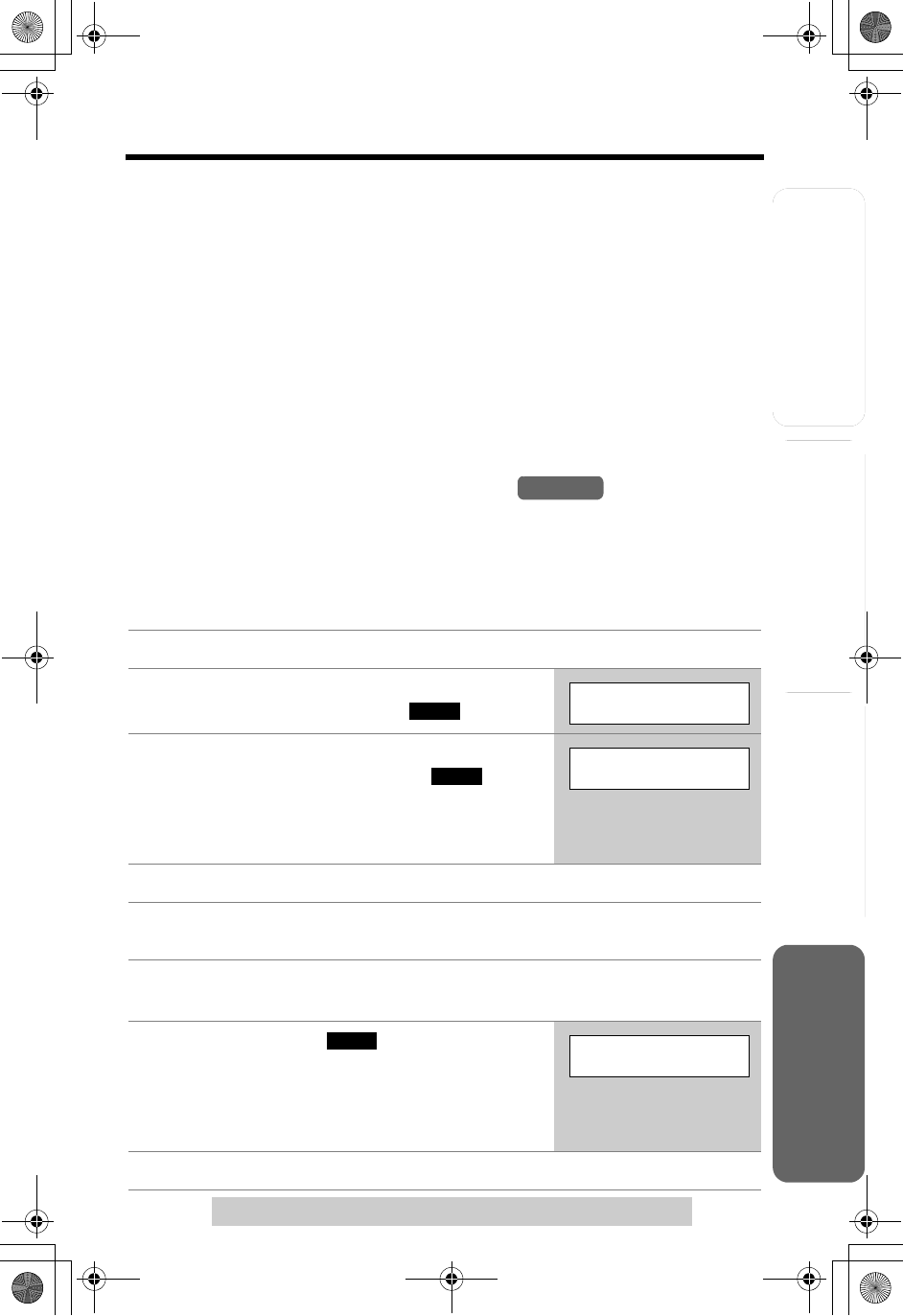
Answering System
Preparation
91
For assistance, please call: 1-800-211-PANA(7262)
Telephone System Useful Information
openLCR Service for Caller IQ
The unit is compatible with services provided by openLCR.
Important:
• If you have any questions regarding the openLCR service, call openLCR’s
customer service department at 1-866-openLCR (1-866-673-6527).
• NEITHER PANASONIC COMMUNICATIONS CO., LTD. (PCC) NOR
MATSUSHITA ELECTRIC CORPORATION OF AMERICA (MECA) IS IN ANY
WAY AFFILIATED WITH, OR RESPONSIBLE FOR THE ACTS OR OMISSIONS
OF, OPENLCR.COM, INC. (OPENLCR). NEITHER PCC NOR MECA NOR ANY
OF THEIR EMPLOYEES OR AFFILIATES OR CUSTOMERS MAKE ANY
WARRANTIES OR REPRESENTATIONS, EITHER EXPRESS OR IMPLIED, TO
ANY CUSTOMER OR ANY OTHER THIRD PARTY WITH RESPECT TO ANY
OF THE SERVICES PROVIDED BY OPENLCR, NOR ASSUME NOR CREATE
ANY OTHER OBLIGATION OF ANY KIND ON BEHALF OF OPENLCR.
Setting Caller IQ to OFF and ON
After the first download to your phone, Caller IQ features are automatically turned
on. If you wish, you can turn off Caller IQ.
•When Caller IQ is ON, “[CIQ]” is displayed while talking.
To set Caller IQ to OFF (When Caller IQ is ON.)
To set Caller IQ from OFF to ON
1Press [MENU].
2Scroll to “Caller IQ” by pressing [d]or
[B], then press the soft key ( ).
3Scroll to “Turn CIQ off?” by pressing [d]
or [B], then press the soft key ( ).
•“Caller IQ off” is displayed.
•If the handset beeps 3 times, Caller IQ is not set
to OFF. Start again from step 1.
4Press [OFF].
1Follow steps 1 to 2 of “To set Caller IQ to
OFF” above.
2Press the soft key ( ) at “Turn CIQ
on?”.
•“Turn CIQ on” is displayed.
•If the handset beeps 3 times, Caller IQ is not set
to ON. Start again from step 1.
3Press [OFF].
Handset
SELECT
Caller IQ
YES
Turn CIQ off?
YES
Turn CIQ on?
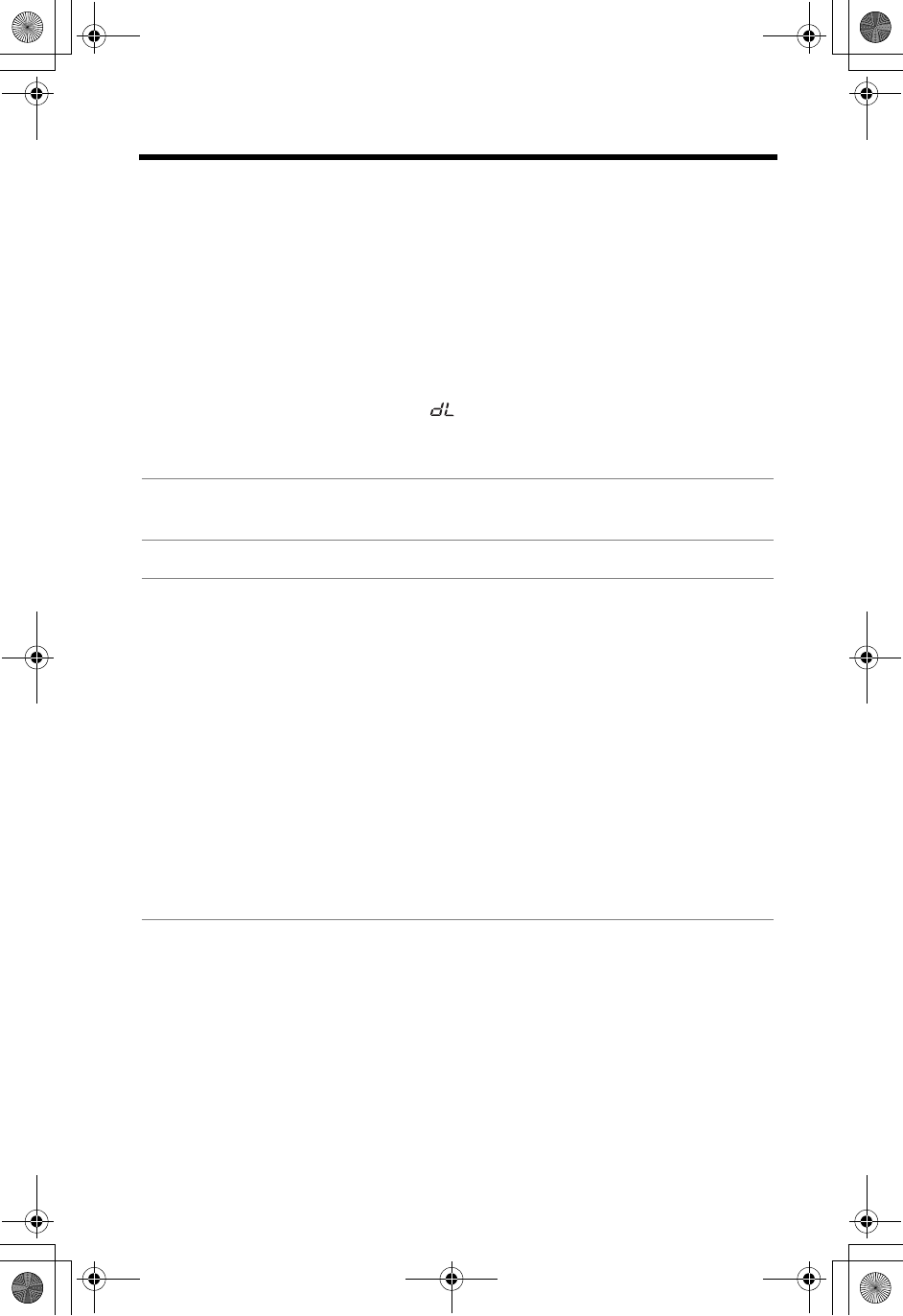
openLCR Service for Caller IQ
92
Downloading Data
You can download the following data to your unit from the openLCR web site.
•Phone book data
•Ringer melodies
•Function setup for your unit
•Information such as weather forecasts, stock quotes, lottery results, sports scores
and horoscopes
Accessing the openLCR web site can be done from any computer with Internet
access.
•While downloading from openLCR, “ ” flashes on the base unit display.
To create data on the openLCR web site
•If you have stored items in the phone book of the unit, you also need to store
those items on the web site.
•The description on the openLCR web screen is subject to change without notice.
1Access the openLCR’s web site at www.openLCR.com and click on
the “Manage Account” tab.
2Enter your openLCR account ID and password when prompted.
3Follow the on-screen instructions.
Phone book data:
• To create the phone book data, enter a name of up to 16 characters, and a
phone number of up to 32 digits.
• If you have already stored items into the phone book of the unit, you need
to enter all of those stored items again using the openLCR web site. Then
add all new items through the openLCR web site.
Ringer melodies:
• The unit stores up to 2 ringer melodies in the handset and base unit
separately and you can select up to 2 ringer melodies as ringer tone
(p. 21).
Function setup:
• See openLCR’s web site for function items available for download.
Information:
• You can select the information which you want to show on the handset
display.
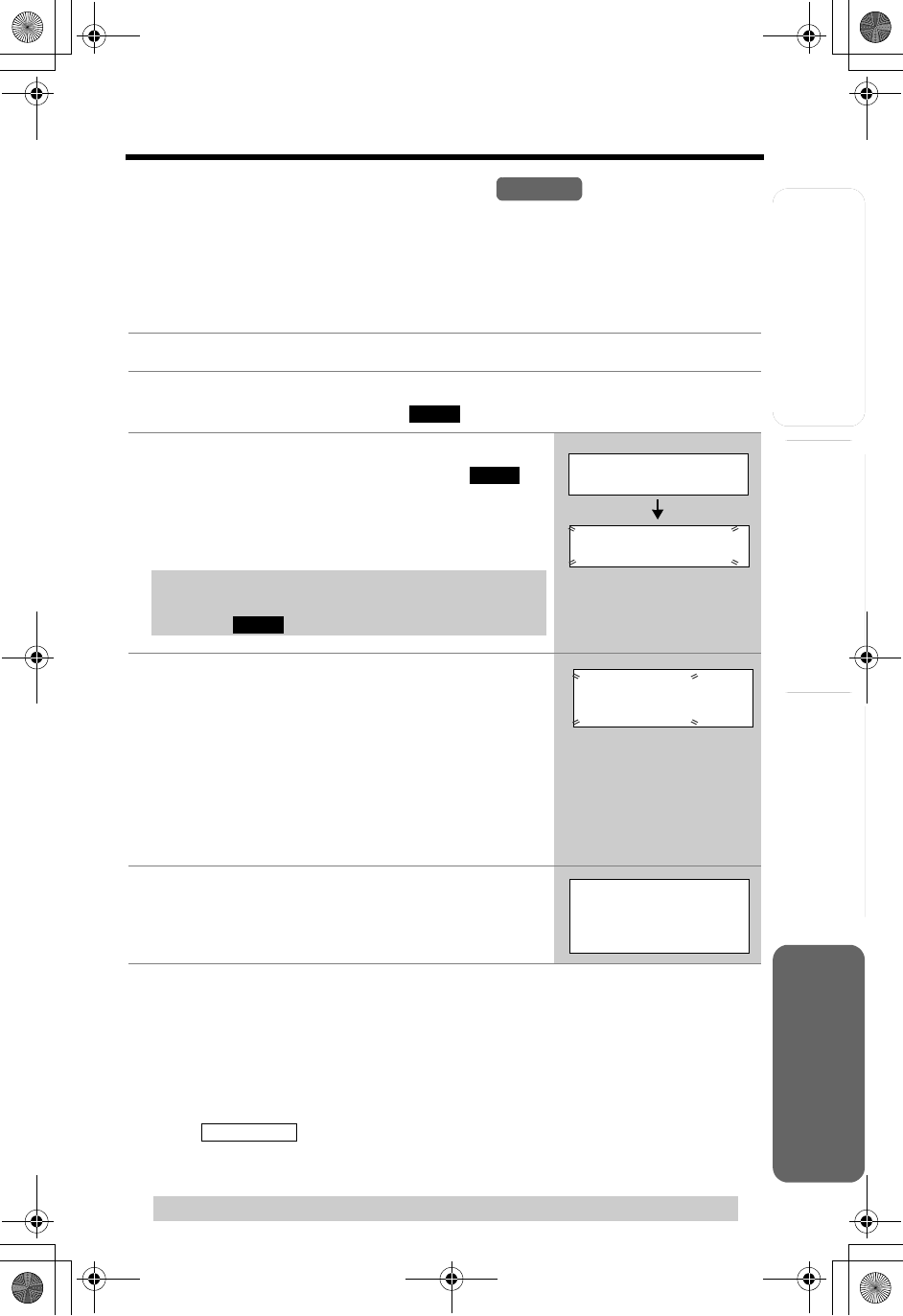
Useful InformationAnswering System
Preparation
openLCR Service for Caller IQ
Telephone System
93
For assistance, please call openLCR: 1-866-openLCR(1-866-673-6527)
To download data from openLCR
Each time you download data (p. 92) from openLCR, the information stored in your
unit will be updated. To view up-to-date information, you will need to download it to
your unit.
•You can select the items of information on the web site which you want to view.
•Horoscopes are for entertainment purposes only.
•You can also go to the Caller IQ menu after pressing [C]or [s]. Press [MENU],
then [2] to select “2=Caller IQ”. Follow steps 3 to 5 above.
•If the handset beeps 3 times and “Download incomplete.
Try again.” is displayed, the unit has lost communication with openLCR. Store
items by following the steps below.
1. Access the openLCR web site.
2. Go to the web screen to create the data.
3. Click to download the phone book date, then go to step 3.
4. Start again from step 1 (“To download data from openLCR”).
1Press [MENU].
2Scroll to “Caller IQ” by pressing [d]or
[B], then press the soft key ( ).
3Scroll to “Get new Info.?” by pressing
[d]or [B], then press the soft key ( )
within 60 seconds.
•The unit will dial openLCR automatically.
•A voice prompt will be heard.
4Follow the voice prompt to start downloading.
•When downloading starts, the display will show
the message on the right.
•After downloading starts, the handset must be
off-hook. DO NOT PLACE the handset on the
base unit or charger (placing the handset on the
base unit or charger will terminate the download
process). DO NOT PRESS [OFF] (pressing
[OFF] will terminate the download process).
5When downloading is complete, a beep
sounds.
Handset
SELECT
YES
If you live in or move from another area to Fort
Collins, Colorado, press [#] before pressing the
soft key ( ).
YES
Get new Info.?
Listen & follow
phone guidance.
Download in
process.
Please wait
[Caller IQ on]
Download OK!
Download All
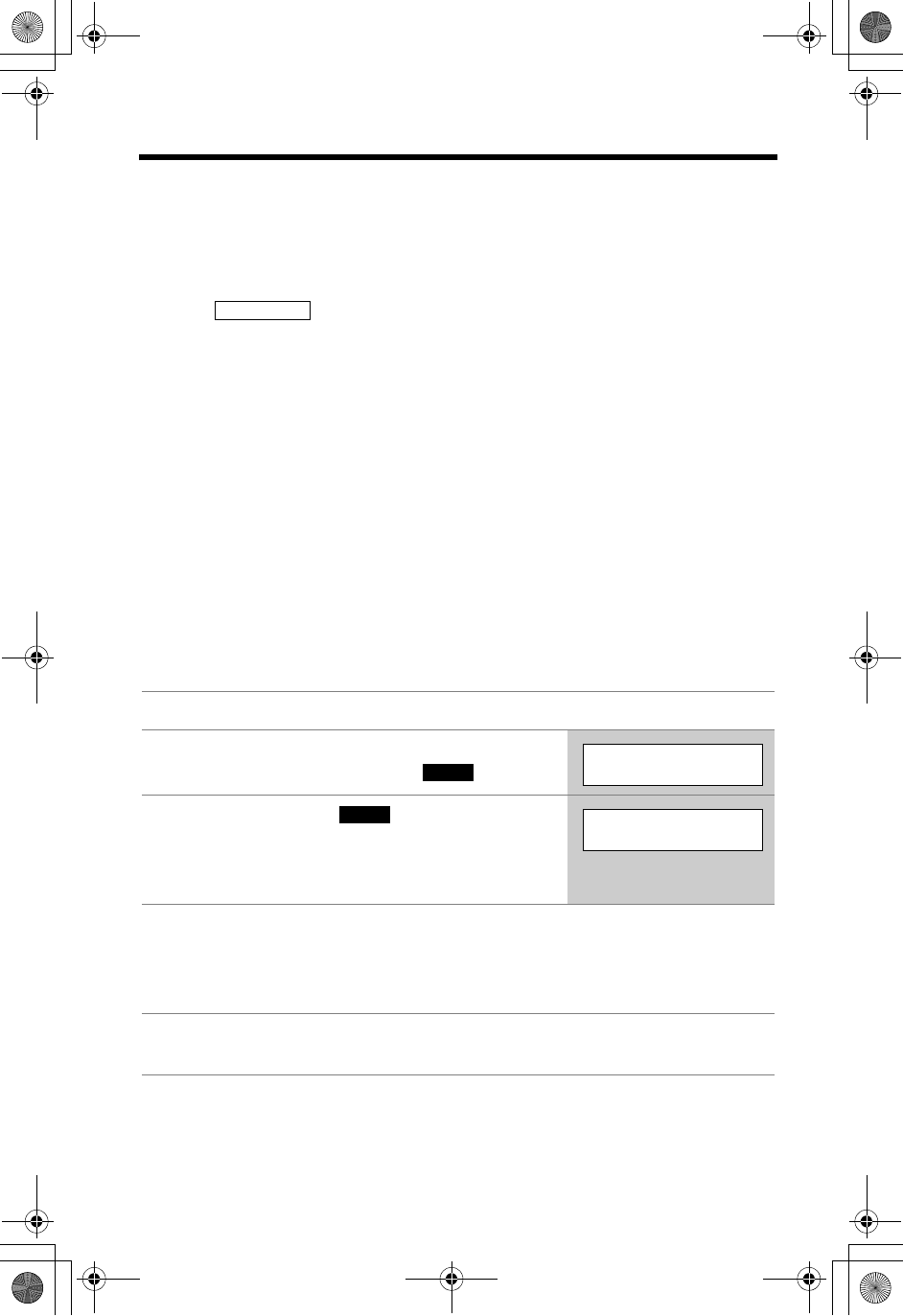
openLCR Service for Caller IQ
94
•If the handset beeps 3 times and “Download incomplete. Phone book
full.” is displayed, some items could not be stored in the phone book. Store
items by following the steps below.
1. Erase items which do not exist on the web from the phone book of the unit (p. 43).
2. Access the openLCR web site.
3. Go to the web screen to create the phone book data.
4. Click .
5. Start again from step 1 (“To download data from openLCR” on page 93).
•You cannot access the openLCR server if a telephone or fax machine on the
same phone line is in use.
•While the unit is downloading data from openLCR, the Call Waiting Service cannot
be used.
To use downloaded melodies as the ringer tone
The melody(ies) you download from openLCR are stored in the base unit and
handsets and will be heard when you receive an outside call. The names of each
melody (up to 14 characters) are also downloaded.
To select the desired melody, go to the Ringer tone menu in the Ringer setting
menu (p. 21). Downloaded melody 1 and 2 can also be selected by:
— If using the handset, press [d],[B],[8] or [9].
— If using the base unit, press [H],[G], [8] or [9].
To view information
1Press [MENU].
2Scroll to “Caller IQ” by pressing [d]or
[B], then press the soft key ( ).
3Press the soft key ( ) at “View
Info.?”.
•The items of information which you selected on
the web are displayed.
4Scroll to the desired information by pressing
[d]or [B].
•You can also select the desired information by
pressing dialing buttons.
5When finished, press [OFF] or place the
handset on the base unit.
Download All
SELECT
Turn CIQ on?
YES
View Info.?
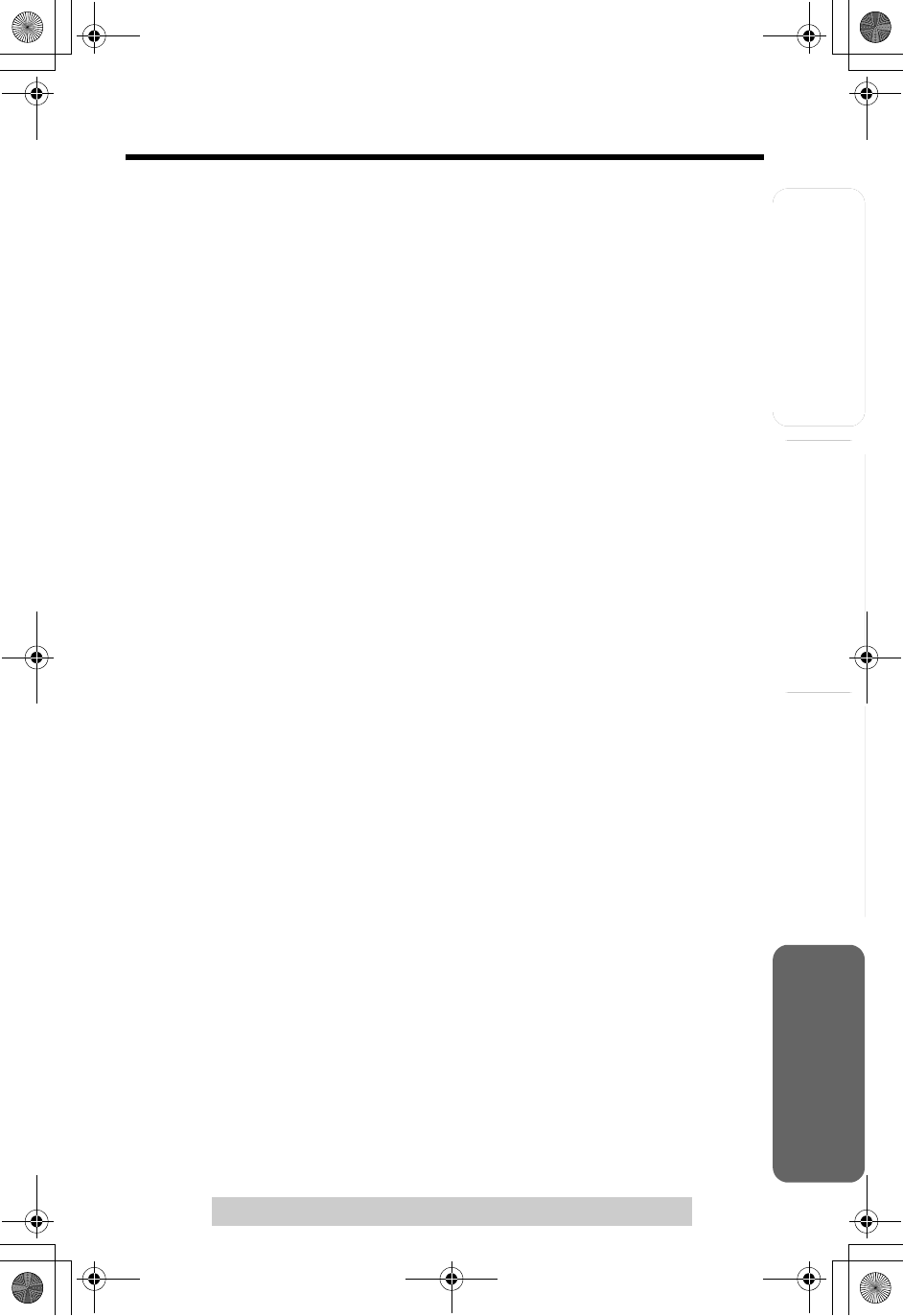
Answering System
Preparation
95
For assistance, please call: 1-800-211-PANA(7262)
Telephone System Useful Information
Important Safety Instructions
When using this unit, basic safety precautions should always be followed to reduce
the risk of fire, electric shock, or personal injury.
1. Read and understand all instructions.
2. Follow all warnings and instructions marked on this unit.
3. Unplug this unit from AC outlets before cleaning. Do not use liquid or aerosol
cleaners. Use a damp cloth for cleaning.
4. Do not use this unit near water, for example, near a bathtub, washbowl, kitchen
sink, or the like.
5. Place this unit securely on a stable surface. Serious damage and/or injury may
result if the unit falls.
6. Do not cover slots and openings on the unit. They are provided for ventilation
and protection against overheating. Never place the unit near radiators, or in a
place where proper ventilation is not provided.
7. Use only the power source marked on the unit. If you are not sure of the type of
power supplied to your home, consult your dealer or local power company.
8. Do not place objects on the power cord. Install the unit where no one can step
or trip on the cord.
9. Do not overload wall outlets and extension cords. This can result in the risk of
fire or electric shock.
10. Never push any objects through slots in this unit. This may result in the risk of
fire or electric shock. Never spill any liquid on the unit.
11. To reduce the risk of electric shock, do not disassemble this unit. Take the unit
to an authorized servicenter when service is required. Opening or removing
covers may expose you to dangerous voltages or other risks. Incorrect
reassembly can cause electric shock when the unit is subsequently used.
12. Unplug this unit from the wall outlet and refer servicing to an authorized
servicenter when the following conditions occur:
A. When the power supply cord or plug is damaged or frayed.
B. If liquid has been spilled into the unit.
C. If the unit has been exposed to rain or water.
D. If the unit does not work normally by following the operating instructions.
Adjust only controls covered by the operating instructions. Improper
adjustment may require extensive work by an authorized servicenter.
E. If the unit has been dropped or physically damaged.
F. If the unit exhibits a distinct change in performance.
13. During thunderstorms, avoid using telephones except cordless types. There
may be a remote risk of an electric shock from lightning.
14. Do not use this unit to report a gas leak, when in the vicinity of the leak.
SAVE THESE INSTRUCTIONS
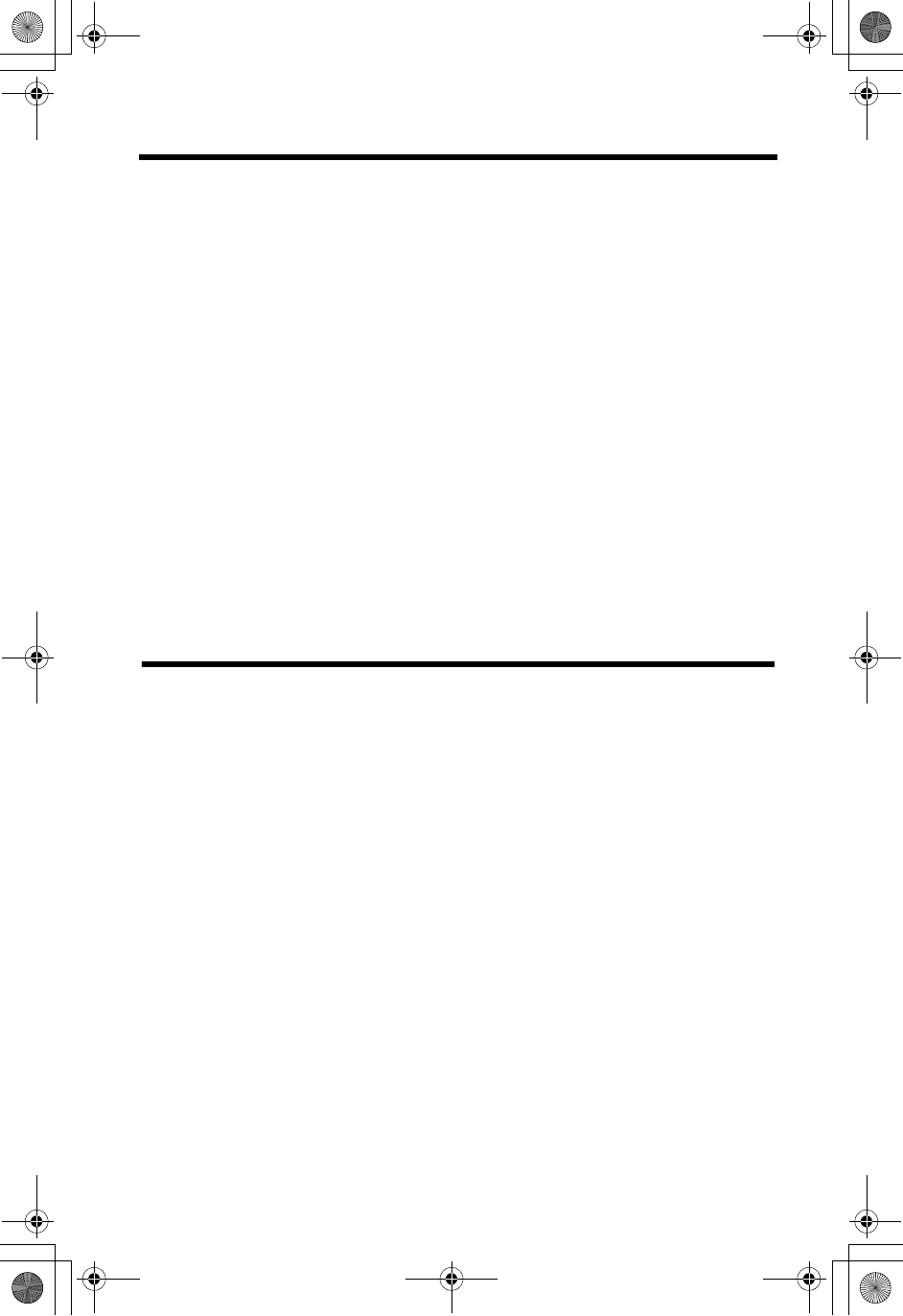
96
Important Safety Instructions
CAUTION:
To reduce the risk of fire or injury to persons, read and follow these instructions.
1. Use only the battery(ies) specified.
2. Do not dispose of the battery(ies) in a fire. They may explode. Check with local
waste management codes for special disposal instructions.
3. Do not open or mutilate the battery(ies). Released electrolyte is corrosive and
may cause burns or injury to the eyes or skin. The electrolyte may be toxic if
swallowed.
4. Exercise care in handling batteries in order not to short the battery to conductive
materials such as rings, bracelets, and keys. The battery and/or conductor may
overheat and cause burns.
5. Charge the battery(ies) provided with or identified for use with this product only in
accordance with the instructions and limitations specified in this manual.
WARNING:
TO PREVENT FIRE OR SHOCK HAZARD, DO NOT EXPOSE THIS
PRODUCT TO RAIN OR ANY TYPE OF MOISTURE.
•
The AC adaptor is used as the main disconnect device, ensure that the AC outlet is
located/installed near the unit and is easily accessible.
FCC and Other Information
This equipment complies with Part 68 of the FCC rules and the requirements adopted
by the ACTA. On the bottom of this equipment is a label that contains, among other
information, a product identifier in the format US:ACJ-----.
If requested, this number must be provided to the telephone company.
Registration No. .........................................................(found on the bottom of the unit)
Ringer Equivalence No. (REN)................................................................................0.1B
A plug and jack used to connect this equipment to the premises wiring and telephone
network must comply with the applicable FCC Part 68 rules and requirements adopted
by the ACTA. A compliant telephone cord and modular plug is provided with this
product. It is designed to be connected to a compatible modular jack that is also
compliant.
The REN is used to determine the number of devices that may be connected to a
telephone line. Excessive RENs on a telephone line may result in the devices not
ringing in response to an incoming call. In most but not all areas, the sum of RENs
should not exceed five (5.0). To be certain of the number of devices that may be
connected to a line, as determined by the total RENs, contact the local telephone
company. For products approved after July 23, 2001, the REN for this product is part
of the product identifier that has the format US:AAAEQ##TXXXX. The digits
represented by ## are the REN without a decimal point (e.g., 03 is a REN of 0.3).
If this equipment causes harm to the telephone network, the telephone company will
notify you in advance that temporary discontinuance of service may be required. But if
advance notice isn’t practical, the telephone company will notify the customer as soon
as possible. Also, you will be advised of your right to file a complaint with the FCC if
you believe it is necessary.
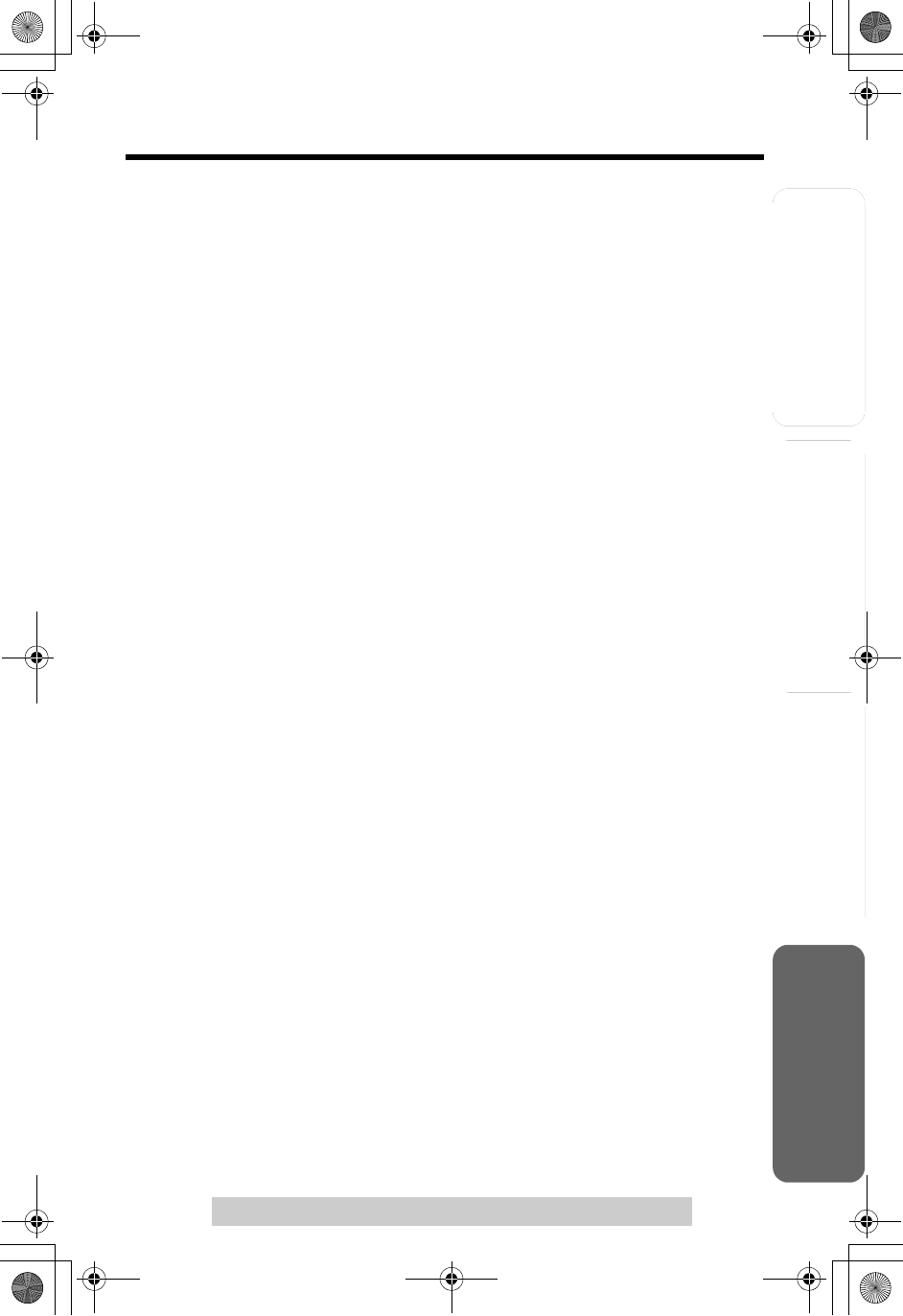
Useful InformationAnswering System
Preparation
97
FCC and Other Information
For assistance, please call: 1-800-211-PANA(7262)
Telephone System
The telephone company may make changes in its facilities, equipment, operations
or procedures that could affect the operation of the equipment. If this happens the
telephone company will provide advance notice in order for you to make necessary
modifications to maintain uninterrupted service.
If trouble is experienced with this equipment, for repair or warranty information,
please contact a Factory Servicenter or other Authorized Servicer. If the equipment
is causing harm to the telephone network, the telephone company may request that
you disconnect the equipment until the problem is resolved.
Connection to party line service is subject to state tariffs. Contact the state public utility
commission, public service commission or corporation commission for information.
If your home has specially wired alarm equipment connected to the telephone line,
ensure the installation of this equipment does not disable your alarm equipment. If
you have questions about what will disable alarm equipment, consult your
telephone company or a qualified installer.
WHEN PROGRAMMING EMERGENCY NUMBERS AND(OR) MAKING TEST
CALLS TO EMERGENCY NUMBERS:
1) Remain on the line and briefly explain to the dispatcher the reason for the call.
2)
Perform such activities in the off-peak hours, such as early morning or late evenings.
This device complies with Part 15 of the FCC Rules. Operation is subject to the
following two conditions: (1) This device may not cause harmful interference, and
(2) this device must accept any interference received, including interference that
may cause undesired operation.
Privacy of communications may not be ensured when using this phone.
CAUTION:
Any changes or modifications not expressly approved by the party responsible for
compliance could void the user’s authority to operate this device.
Note:
This equipment has been tested and found to comply with the limits for a Class B
digital device, pursuant to Part 15 of the FCC Rules. These limits are designed to
provide reasonable protection against harmful interference in a residential
installation. This equipment generates, uses, and can radiate radio frequency
energy and, if not installed and used in accordance with the instructions, may cause
harmful interference to radio communications. However, there is no guarantee that
interference will not occur in a particular installation. If this equipment does cause
harmful interference to radio or television reception, which can be determined by
turning the equipment off and on, the user is encouraged to try to correct the
interference by one or more of the following measures:
— Reorient or relocate the receiving antenna.
— Increase the separation between the equipment and receiver.
— Connect the equipment into an outlet on a circuit different from that to which the
receiver is connected.
— Consult the dealer or an experienced radio/TV technician for help.
Some cordless telephones operate at frequencies that may cause interference to
nearby TVs and VCRs. To minimize or prevent such interference, the base of the
cordless telephone should not be placed near or on top of a TV or VCR. If
interference is experienced, move the cordless telephone further away from the TV
or VCR. This will often reduce, or eliminate, interference.
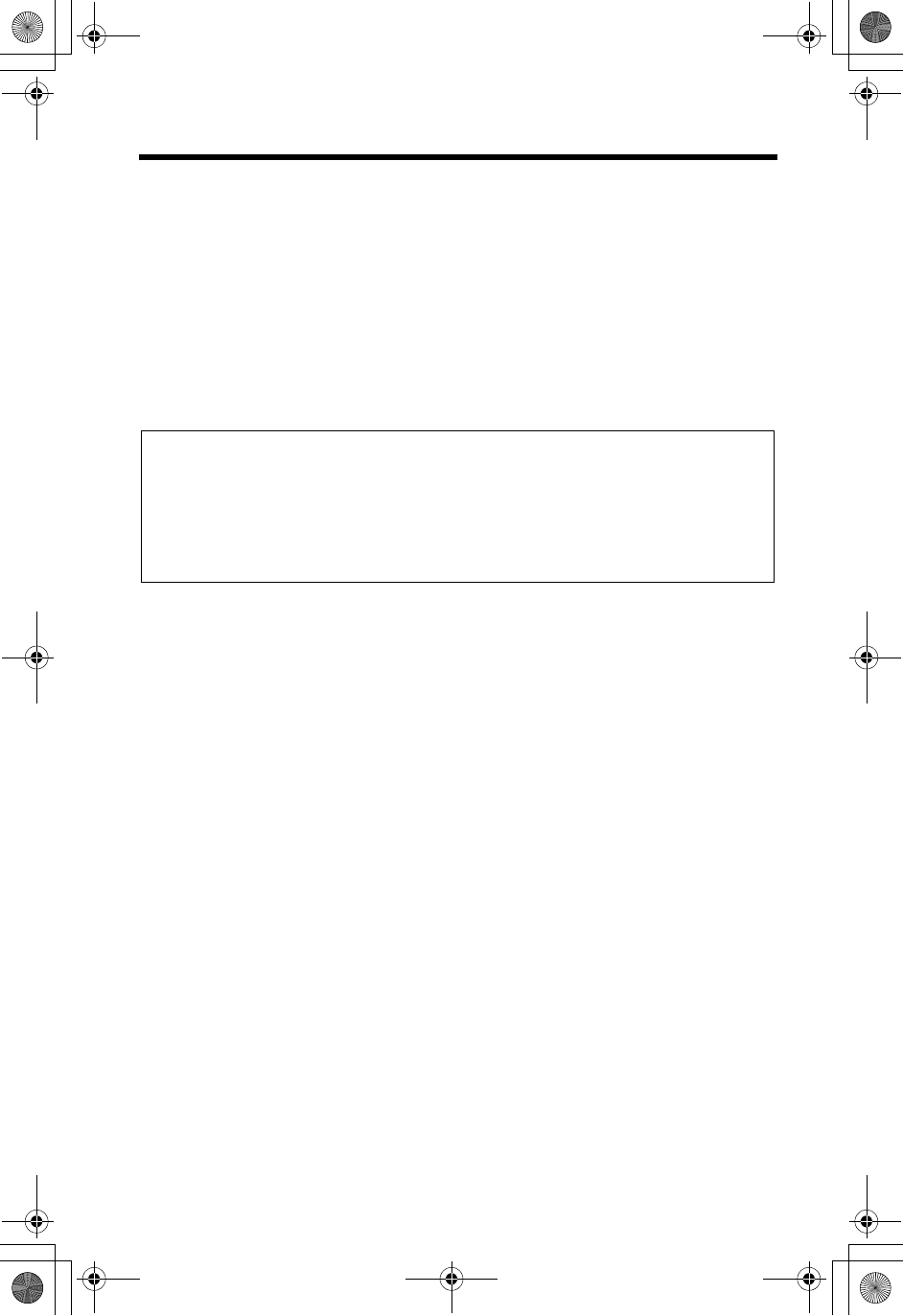
FCC and Other Information
98
Operating near 5.8GHz electrical appliances may cause interference. Move away
from the electrical appliances.
FCC RF Exposure Warning:
To comply with FCC RF exposure requirements the base unit must be installed and
operated with its antenna located 20 cm or more between antenna and all person’s
body (excluding extremities of hands, wrist and feet). The handset unit may be
carried and operated with only the specific provided belt-clip.
Other non-tested belt-clips or similar body-worn accessories may not comply and
must be avoided. The base and handset units must not be co-located or operated in
conjunction with any other antenna or transmitter.
This equipment is hearing aid compatible as defined by the FCC in 47 CFR Section
68.316.
A TIA/EIA-IS-968 compliant telephone cord and modular plug is provided with this
equipment. This equipment is designed to be connected to the telephone network
or premises wiring using a compatible modular jack that is also TIA/EIA-IS-968
compliant.
The software contained in this equipment to allow user access to the network must
be ungraded to recognize newly established network area codes and exchange
codes as they are placed into service.
Failure to upgrade the premises systems or peripheral equipment to recognize the
new codes as they are established will restrict the customer and the customer’s
employees from gaining access to the network and to these codes.
• Environment — do not place the unit in a room where the temperature is less
than 5°C (41°F) or greater than 40°C (104°F). Allow 10 cm (4”) clearance around
the unit for proper ventilation. Avoid excessive smoke, dust, mechanical vibration,
shock, or direct sunlight.
• Medical — consult the manufacturer of any personal medical devices, such as
pacemakers, to determine if they are adequately shielded from external RF (radio
frequency) energy. (The unit operates in the frequency range of 5760MHz to
5840MHz, and the power output level can range 0.25 to 0.5 watts.) Do not use the
unit in health care facilities if any regulations posted in the area instruct you not to
do so. Hospitals or health care facilities may be using equipment that could be
sensitive to external RF (radio frequency) energy.
• Routine care — wipe the unit with a soft cloth. Do not use benzine, thinner, or any
abrasive powder. When you leave the unit unused for a long period of time, unplug
the AC adaptor from the outlet.
• If there is any trouble — disconnect the unit from the telephone line and connect
a known working phone. If the known working phone operates properly, have your
unit repaired by one of the authorized Panasonic Factory Service Centers. If the
known working phone does not operate properly, consult your telephone
company.
When you hold the phone to your ear, noise might be heard in your Hearing Aid.
Some Hearing Aids are not adequately shielded from external RF (radio
frequency) energy. If noise occurs, use an optional headset accessory or the
speakerphone option (if applicable) when using this phone. Consult your
audiologist or Hearing Aid manufacturer about the availability of Hearing Aids
which provide adequate shielding to RF energy commonly emitted by digital
devices.
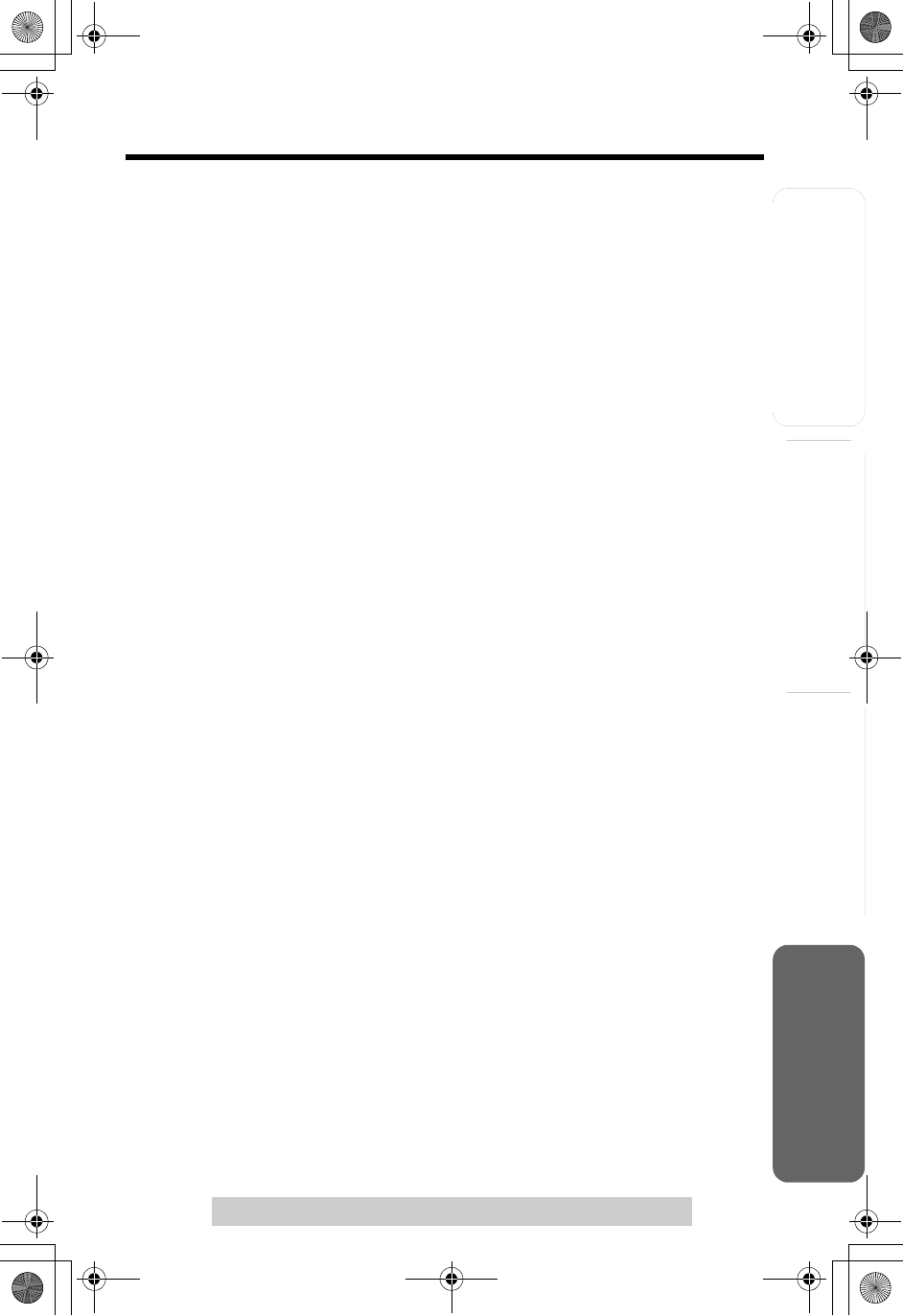
Answering System
Preparation
99
For assistance, please call: 1-800-211-PANA(7262)
Telephone System Useful Information
Index
A
Accessories . . . . . . . . . . . . . . . . . . . . 2
Accessory handset . . . . . . . . . . . . . . 3
Answering calls, base unit. . . . . . . . 31
Answering calls, handset. . . . . . . . . 31
Answering System. . . . . . . . . . . . . . 65
Auto Talk . . . . . . . . . . . . . . . .19, 31, 48
B
Backlit LCD . . . . . . . . . . . . . . . . . . . 10
Base unit location . . . . . . . . . . . . . . . 6
Battery charge . . . . . . . . . . . . . . . 6, 13
Battery information . . . . . . . . . . . . . 14
Battery replacement . . . . . . . . . 13, 14
Battery strength . . . . . . . . . . . . . . . . 13
Belt clip . . . . . . . . . . . . . . . . . . . . . . 75
Booster . . . . . . . . . . . . . . . . . . . . . . 29
C
Chain dialing . . . . . . . . . . . . . . . . . . 42
Call share . . . . . . . . . . . . . . . . . . . . 52
Call Waiting Caller ID . . . . . . . . . . . 56
Call Waiting Deluxe Service . . . . . . 57
Call waiting tone . . . . . . . . . . . . . . . 56
Caller ID number auto edit . . . . 36, 37
Caller ID service . . . . . . . . . . . . . . . 32
Caller IQ service . . . . . . . . . . . . . . . .91
Caller List, editing . . . . . . . . . . . . . . 36
Caller List, erasing. . . . . . . . . . . . . . 38
Caller List, storing . . . . . . . . . . . . . . 38
Caller List, viewing. . . . . . . . . . . . . . 35
Calling back from the Caller List . . . 35
Clarity booster . . . . . . . . . . . . . . . . . 29
Conference calls . . . . . . . . . . . . . . . .52
Copy phone book . . . . . . . . . . . . . . .44
D
Date and time . . . . . . . . . . . . . . . . . 17
Deregistration . . . . . . . . . . . . . . . . . 81
Dialing mode . . . . . . . . . . . . . . . . . . 18
Displays. . . . . . . . . . . . . . . . . . . . . . 10
Display language. . . . . . . . . . . . . . . .18
E
Erasing messages. . . . . . . . . . . . . . 69
Erasing all messages . . . . . . . . . . . 69
Error messages . . . . . . . . . . . . . . . . 83
Extension number. . . . . . . . . . . . 47, 82
F
FCC and other information . . . . . . . . 96
FLASH button . . . . . . . . . . . . . . . . . . 60
Flash time . . . . . . . . . . . . . . . . . . . . . 60
Function menu,
Direct commands . . . . . . . . . . . . 79, 80
Function menu, selection . . . . . . . . . 15
Function menu, table . . . . . . . . . . . . 16
G
Greeting Message . . . . . . . . . . . . . . 23
H
Headset, optional . . . . . . . . . . . . . . . 75
Hold . . . . . . . . . . . . . . . . . . . . . . 28, 31
I
Incoming call tone. . . . . . . . . . . . . . . 61
Installation, AC Adaptor . . . . . . . . . . 12
Installation, Battery . . . . . . . . . . . . . . 13
Installation, Telephone Line Cord. . . 12
Intercom call . . . . . . . . . . . . . . . . . . . 47
Intercom paging . . . . . . . . . . . . . . . . 47
K
Key Tone . . . . . . . . . . . . . . . . . . . . . 62
L
LCD Contrast . . . . . . . . . . . . . . . . . . 22
Lighted handset keypad . . . . . . . . . . . 9
Line Mode. . . . . . . . . . . . . . . . . . . . . 19
Listening to Messages . . . . . 66, 67, 71
Location of Controls . . . . . . . . . . . . 7, 8
M
Mailbox . . . . . . . . . . . . . . . . . . . . . . . 63
Mailbox, password . . . . . . . . . . . . . . 64
Mailbox, transferring a Call. . . . . . . . 70
Making Calls, base unit . . . . . . . . . . 30
Making Calls, handset . . . . . . . . . . . 27
Memo message . . . . . . . . . . . . . 70, 73
Message alert . . . . . . . . . . . . . . . 26, 66
Message storage . . . . . . . . . . . . . . . 24
Microphone, base unit . . 23, 30, 49, 70
Microphone, handset . . . . . . . . . . . . 27
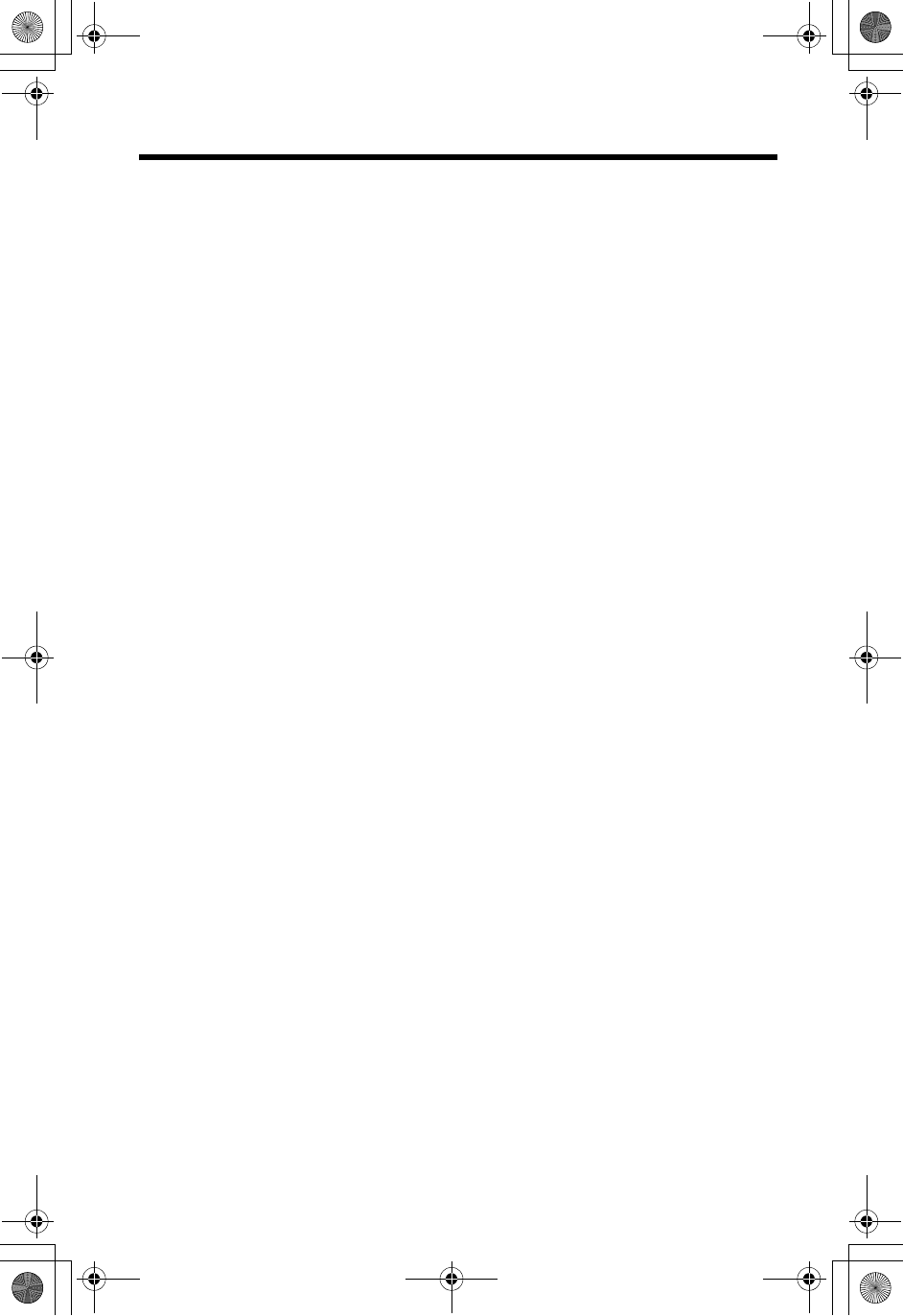
Index
100
Monitoring incoming calls . . . . . . . . . 65
MUTE . . . . . . . . . . . . . . . . . . . . . . . 55
N
Navigator key . . . . . . . . . . . . . . . . . . 9
Noise. . . . . . . . . . . . . . . . . . . . . . . . . 6
Number of rings . . . . . . . . . . . . . . . . 25
O
openLCR. . . . . . . . . . . . . . . . . . . . . . 91
P
PAUSE . . . . . . . . . . . . . . . . . . . . . . 55
Phone book. . . . . . . . . . . . . . . . . . . 39
Phone book, copying . . . . . . . . 44, 45
Phone book, dialing . . . . . . . . . 41, 42
Phone book, editing . . . . . . . . . . . . 43
Phone book, erasing. . . . . . . . . . . . 43
Phone book, names . . . . . . . . . . . . 40
Phone book, storing . . . . . . . . . . . . 39
Power failure. . . . . . . . . . . . 12, 17, 24
Privacy feature . . . . . . . . . . . . . . . . 55
Pulse service . . . . . . . . . . . . . . . . . 56
R
Recording time . . . . . . . . . . . . . . . . 24
Recording mode . . . . . . . . . . . . . . . . 26
Redial . . . . . . . . . . . . . . . . . . . . 28, 30
Redial list . . . . . . . . . . . . . . . . . . . . 28
Registration. . . . . . . . . . . . . . . . . . . 82
Registration, canceling . . . . . . . . . . 81
Remote code . . . . . . . . . . . . . . . . . 72
Remote operation, handset . . . . . . 67
Remote operation, touch tone
Phone . . . . . . . . . . . . . . . . . . . . . . . 71
Ringer off . . . . . . . . . . . . . . . . . 20, 21
Ringer tone . . . . . . . . . . . . . . . . 21, 22
Ringer volume. . . . . . . . . . . . . . 20, 21
Room monitor . . . . . . . . . . . . . . . . . 53
Rotary service, tone dialing . . . . . . 56
S
Safety instructions . . . . . . . . . . . . . 95
Shipping product for service
. . . . . . . . . . . . Back cover
Soft key. . . . . . . . . . . . . . . . . . . . . . . 9
Speed dialer . . . . . . . . . . . . . . . . . . 46
Specifications. . . . . . . . . . . . . . . . . 103
SP-Phone, base unit . . . . . . . . . . . . 30
SP-Phone, handset . . . . . . . . . . . . . 27
T
Talking Caller ID . . . . . . . . . . . . 32, 33
Toll saver . . . . . . . . . . . . . . . . . . . . . 25
Transferring a call . . . . . . . . . . . . . . 49
Troubleshooting, Answering
System. . . . . . . . . . . . . . . . . . . . . . . 88
Troubleshooting, general . . . . . . . . . 89
Troubleshooting, Telephone
System. . . . . . . . . . . . . . . . . . . . . . . 86
TTY . . . . . . . . . . . . . . . . 2, Back Cover
V
Voice Enhancer Technology . . . . . . 29
Voice menu . . . . . . . . . . . . . . . . 68, 73
Voice Paging . . . . . . . . . . . . . . . . . . 49
Volume control, Base unit . . 24, 30, 68
Volume control, Handset . . . . . . 28, 68
W
Wall Mounting . . . . . . . . . . . . . . . . . 76
Warranty . . . . . . . . . . . . . . . . . . . . 101
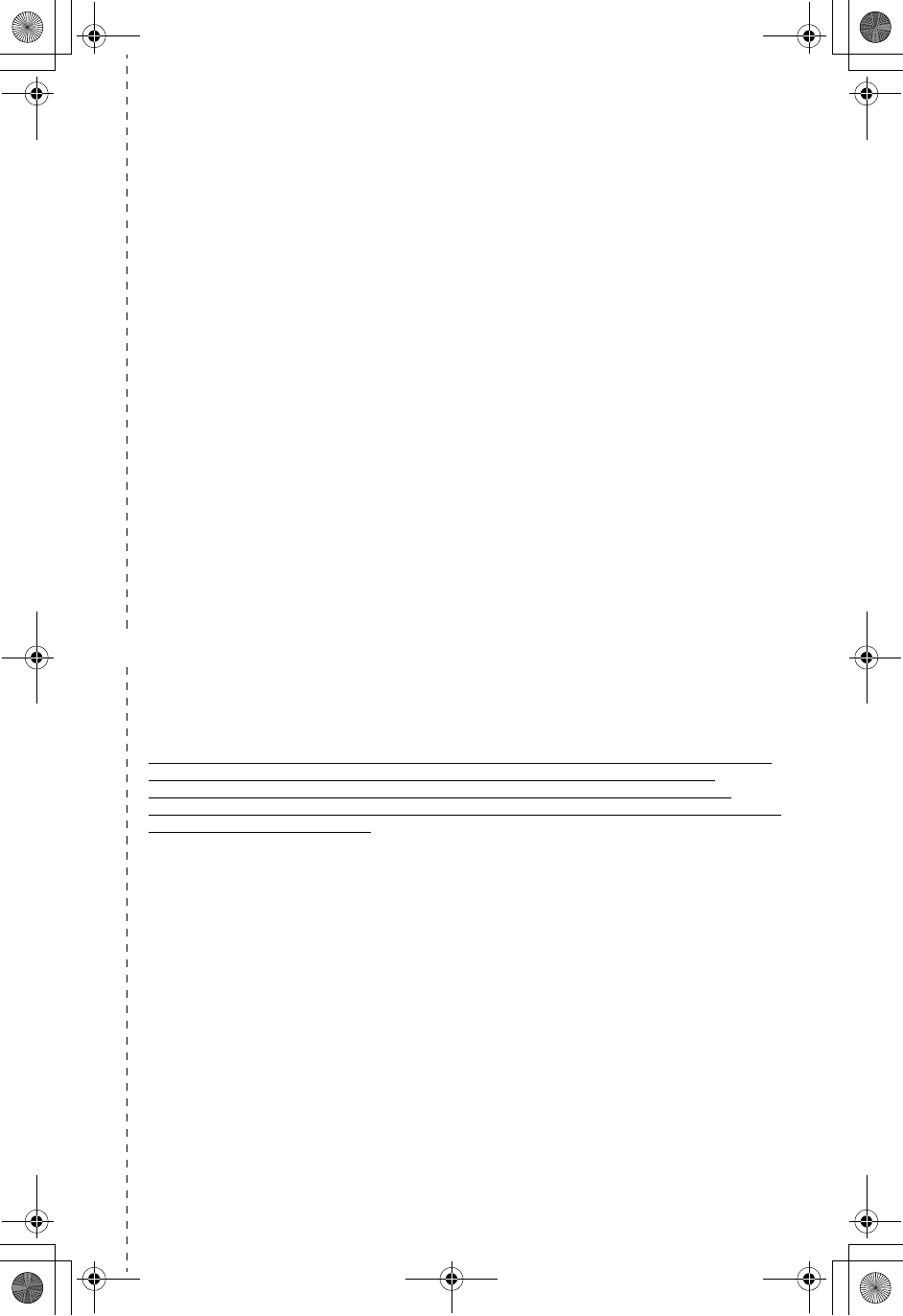
101
✄
PANASONIC CONSUMER
ELECTRONICS COMPANY, DIVISION
OF MATSUSHITA ELECTRIC
CORPORATION OF AMERICA
One Panasonic Way
Secaucus, New Jersey 07094
PANASONIC SALES COMPANY,
DIVISION OF MATSUSHITA
ELECTRIC OF PUERTO RICO, INC.,
Ave. 65 de Infanteria, Km. 9.5
San Gabriel Industrial Park
Carolina, Puerto Rico 00985
Panasonic Telephone Products
Limited Warranty
Limited Warranty Coverage
If your product does not work properly because of a defect in materials or workmanship,
Panasonic Consumer Electronics Company or Panasonic Sales Company (collectively
referred to as “the warrantor”) will, for the length of the period indicated on the chart below,
which starts with the date of original purchase (“Limited Warranty period”), at its option either
(a) repair your product with new or refurbished parts, or (b) replace it with a new or a
refurbished product. The decision to repair or replace will be made by the warrantor.
Parts Labor
One (1) Year One (1) Year
During the “Labor” Limited Warranty period there will be no charge for labor. During the “Parts”
Limited Warranty period, there will be no charge for parts. You must mail-in your product
during the Limited Warranty period. This Limited Warranty excludes both parts and labor for
batteries, antennas, and cosmetic parts (cabinet). This Limited Warranty only applies to
products purchased and serviced in the United States or Puerto Rico. This Limited Warranty is
extended only to the original purchaser and only covers products purchased as new.
Mail-In Service
For assistance in the continental U.S.A. in obtaining repairs please ship the product to:
Panasonic Services Company Customer Servicenter
Suite B 4900 George McVay Drive McAllen, TX 78503
For assistance in Puerto Rico call Panasonic Sales Company (787)-750-4300 or fax (787)-768-2910.
For Limited Warranty service for headsets if a headset is included with this product please call
Panasonic Call Center at 1-800-211-PANA (7262).
When shipping the unit carefully pack, include all accessories, and send it prepaid, adequately
insured and preferably in the original carton. Include a letter detailing the complaint and
provide a day time phone number where you can be reached.
IF REPAIR IS NEEDED DURING THE LIMITED WARRANTY PERIOD THE PURCHASER
WILL BE REQUIRED TO FURNISH A SALES RECEIPT/PROOF OF PURCHASE
INDICATING DATE OF PURCHASE, AMOUNT PAID AND PLACE OF PURCHASE.
CUSTOMER WILL BE CHARGED FOR THE REPAIR OF ANY UNIT RECEIVED WITHOUT
SUCH PROOF OF PURCHASE.
Limited Warranty Limits And Exclusions
This Limited Warranty ONLY COVERS failures due to defects in materials or workmanship,
and DOES NOT COVER normal wear and tear or cosmetic damage. The Limited Warranty
ALSO DOES NOT COVER damages which occurred in shipment, or failures which are
caused by products not supplied by the warrantor, or failures which result from accidents,
misuse, abuse, neglect, mishandling, misapplication, alteration, faulty installation, set-up
adjustments, misadjustment of consumer controls, improper maintenance, power line surge,
lightning damage, modification, introduction of sand, humidity or liquids, commercial use such
as hotel, office, restaurant, or other business or rental use of the product, or service by anyone
other than a Factory Servicenter or other Authorized Servicer, or damage that is attributable to
acts of God.
THERE ARE NO EXPRESS WARRANTIES EXCEPT AS LISTED UNDER “LIMITED
WARRANTY COVERAGE”. THE WARRANTOR IS NOT LIABLE FOR INCIDENTAL OR
CONSEQUENTIAL DAMAGES RESULTING FROM THE USE OF THIS PRODUCT, OR
ARISING OUT OF ANY BREACH OF THIS LIMITED WARRANTY. (As examples, this
excludes damages for lost time, lost calls or messages, cost of having someone remove or re-
install an installed unit if applicable, travel to and from the servicer. The items listed are not
exclusive, but are for illustration only.) ALL EXPRESS AND IMPLIED WARRANTIES,
INCLUDING THE WARRANTY OF MERCHANTABILITY, ARE LIMITED TO THE PERIOD
OF THE LIMITED WARRANTY.

102
Some states do not allow the exclusion or limitation of incidental or consequential damages,
or limitations on how long an implied Limited Warranty lasts, so the exclusions may not apply
to you.
This Limited Warranty gives you specific legal rights and you may also have other rights which
vary from state to state. If a problem with this product develops during or after the Limited
Warranty period, you may contact your dealer or Servicenter. If the problem is not handled to
your satisfaction, then write to the warrantor’s Consumer Affairs Department at the addresses
listed for the warrantor.
PARTS AND SERVICE, WHICH ARE NOT COVERED BY THIS LIMITED WARRANTY, ARE
YOUR RESPONSIBILITY.
Customer Services Directory
Obtain Product Information and Operating Assistance; locate your
nearest Dealer or Servicenter; purchase Parts and Accessories; or
make Customer Service and Literature requests by visiting our
Web Site at:
http://www.panasonic.com/support
or, contact us via the web at:
http://www.panasonic.com/contactinfo
You may also contact us directly at:
1-800-211-PANA (7262),
Monday-Friday 9 am-9 pm; Saturday-Sunday 10 am-7 pm, EST.
For hearing or speech impaired TTY users, TTY : 1-877-833-8855
Accessory Purchases
Purchase Parts, Accessories and Instruction Books online for all
Panasonic Products by visiting our Web Site at:
http://www.pasc.panasonic.com
or, send your request by E-mail to:
npcparts@panasonic.com
You may also contact us directly at:
1-800-332-5368 (Phone) 1-800-237-9080 (Fax Only)
(Monday-Friday 9 am to 8 pm, EST.)
Panasonic Services Company
20421 84th Avenue South, Kent, WA 98032
(We Accept Visa, MasterCard, Discover Card, American Express, and Personal Checks)
For hearing or speech impaired TTY users, TTY : 1-866-605-1277
Service in Puerto RICO
Matsushita Electric of Puerto Rico, Inc. Panasonic Sales Company
Factory Servicenter:
Ave. 65 de Infantería, Km. 9.5, San Gabriel Industrial Park,
Carolina, Puerto Rico 00985
Phone (787)750-4300, Fax (787)768-2910
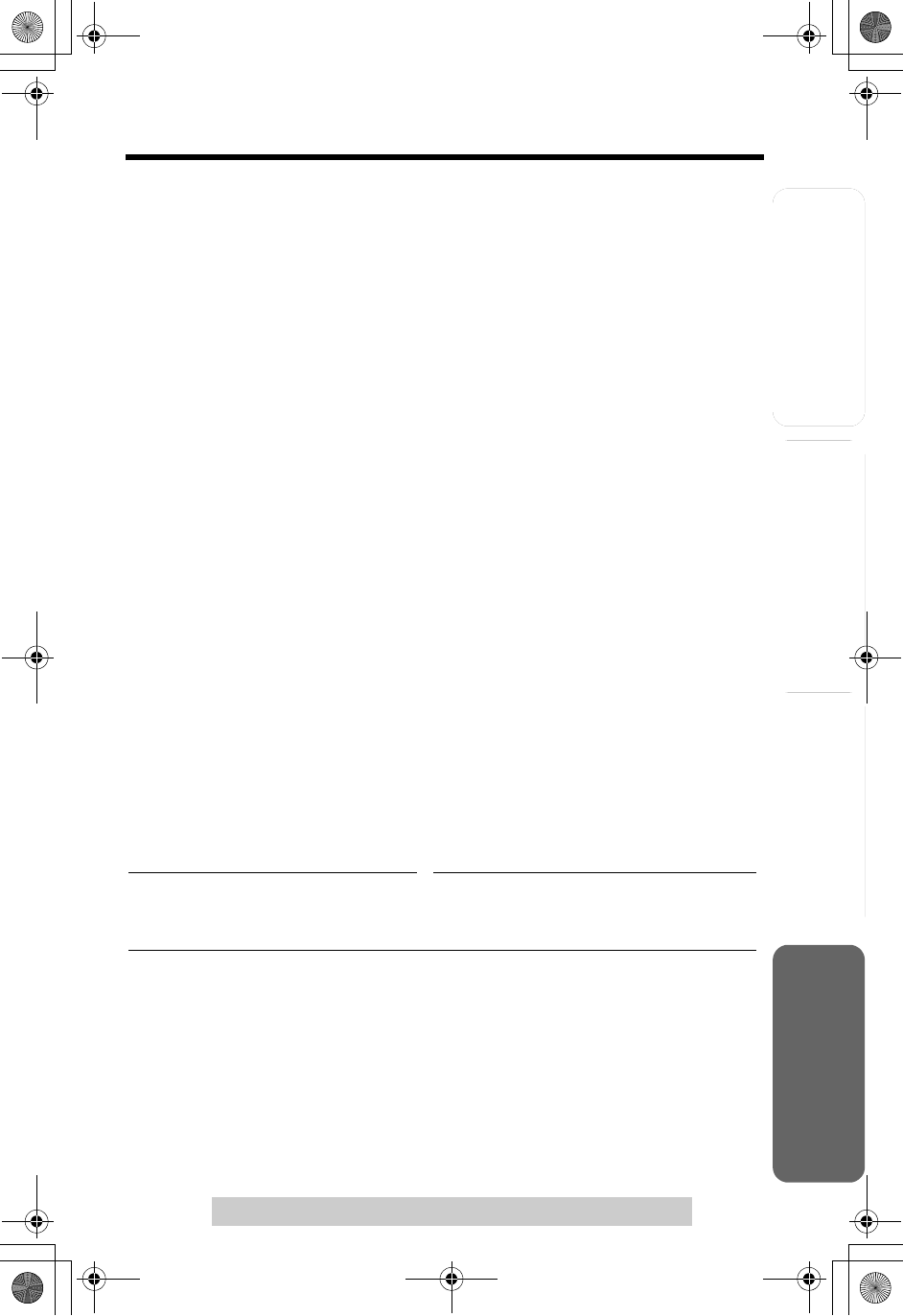
Answering System
Preparation
103
For assistance, please call: 1-800-211-PANA(7262)
Telephone System Useful Information
Specifications
NHandset
Power Supply: Ni-MH battery (3.6 V, 830 mAh)
Frequency: 5.76 GHz – 5.84 GHz
Dimensions (H x W x D): Approx. 220 mm x 53 mm x 40 mm
(8 21
/
32" x 2 3
/
32" x 1 9
/
16")
Mass (Weight): Approx. 210 g (0.46 lb.)
Security Codes: 1,000,000
NBase unit
Power Supply: AC adaptor (120 V AC, 60 Hz)
Power Consumption: Standby: Approx. 3.8 W
Maximum: Approx. 6.0 W
Frequency: 5.76 GHz – 5.84 GHz
Dimensions (H x W x D): Approx. 107 mm x 251 mm x 134 mm
(4 7
/
32" x 9 7
/
8" x 5 9
/
32")
Mass (Weight): Approx. 460 g (1.01 lb.)
NDialing Mode: Tone (DTMF)/Pulse
NOperating Environment: 5 °C – 40 °C (41 °F – 104 °F)
Specifications are subject to change without notice.
For your future reference
Serial No. Date of purchase
(found on the bottom of the unit)
Name and address of dealer
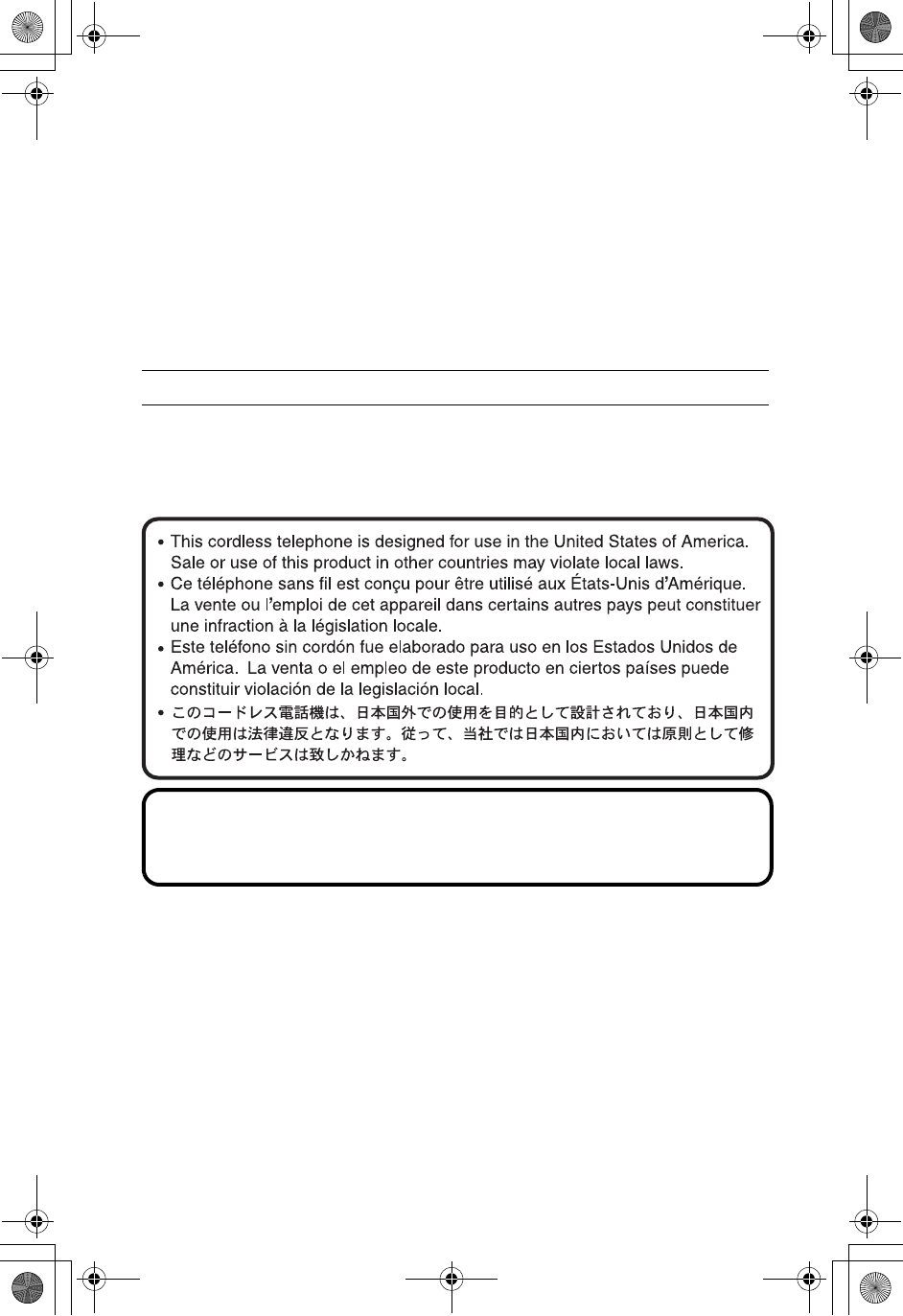
For product service
• Call 1-800-211-PANA(7262) for the location of an authorized servicenter.
• Panasonic’s e-mail address for customer inquiries:
consumerproducts@panasonic.com
for customers in the USA or Puerto Rico ONLY
When you ship the product
• Carefully pack your unit, preferably in the original carton.
• Attach a letter, detailing the symptom, to the outside of the carton.
Symptom
• Send the unit to an authorized servicenter, prepaid and adequately insured.
• Do not send your unit to the Panasonic Consumer Electronics Company listed
below or to executive or regional sales offices. These locations do not repair
consumer products.
Panasonic Consumer Electronics Company,
Division of Matsushita Electric Corporation of America
One Panasonic Way, Secaucus, New Jersey 07094
Panasonic Sales Company,
Division of Matsushita Electric of Puerto Rico, Inc.
Ave. 65 de Infantería, Km. 9.5, San Gabriel Industrial Park
Carolina, Puerto Rico 00985
PQQX13995ZA S0104-0
If you need assistance with the set-up or operation,
please call 1-800-211-PANA(7262)
For hearing or speech impaired TTY users, TTY : 1-877-833-8855