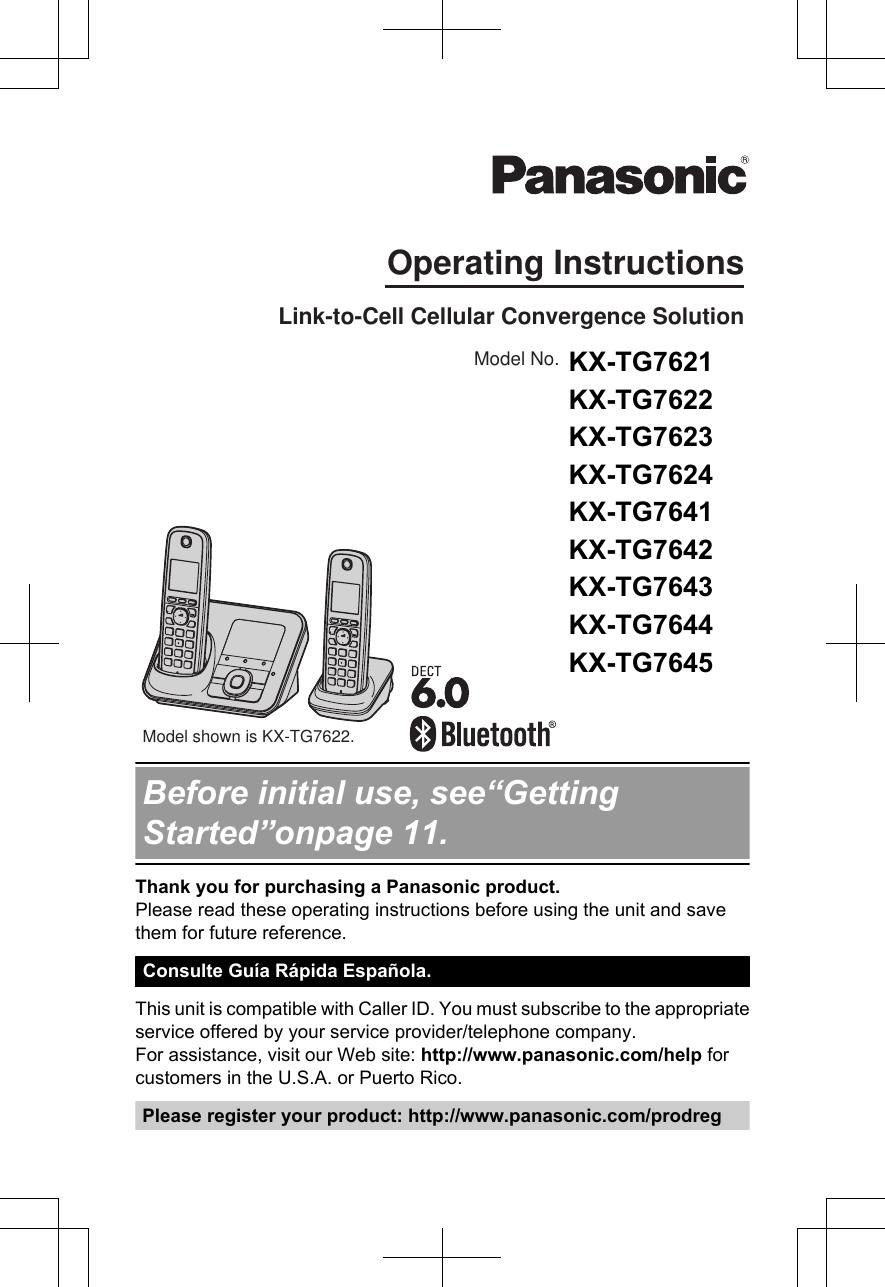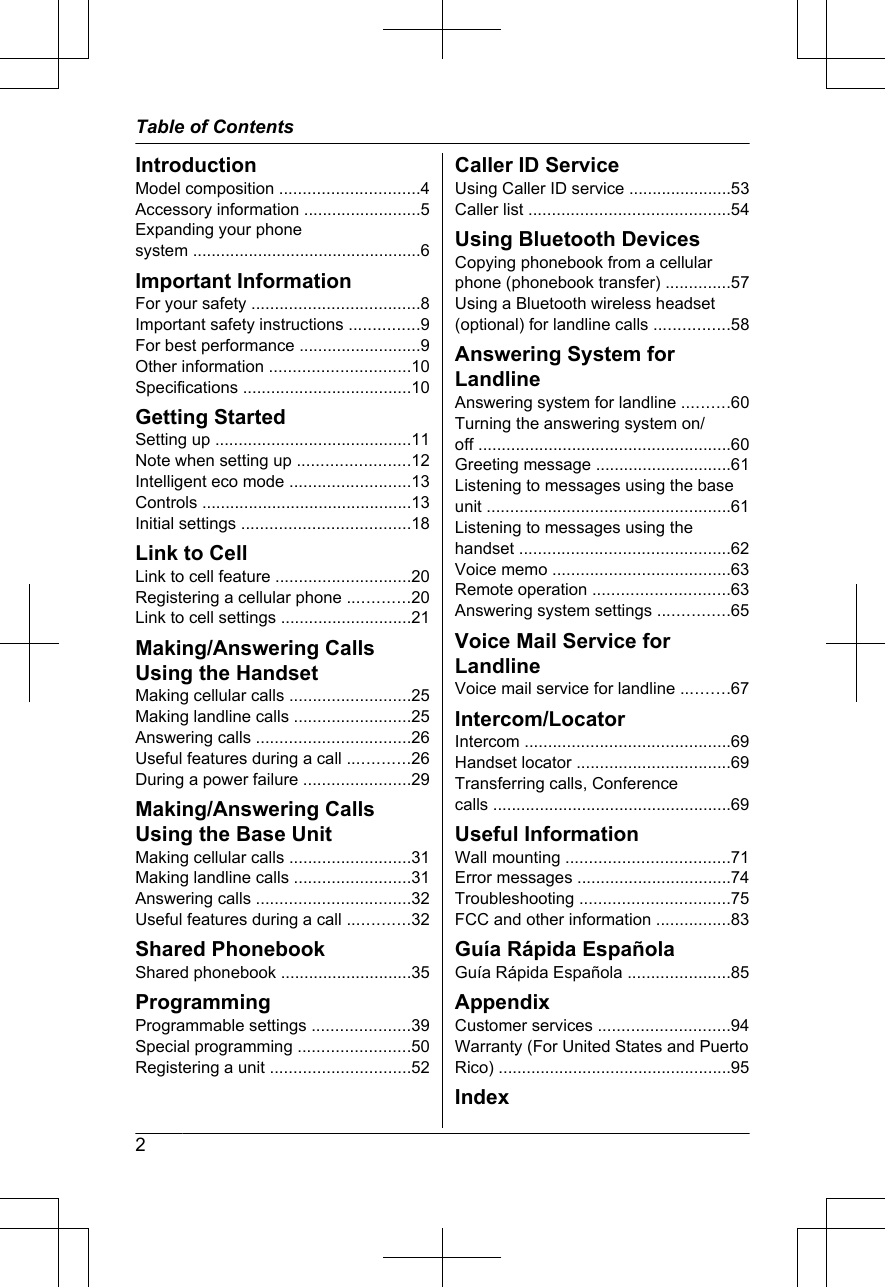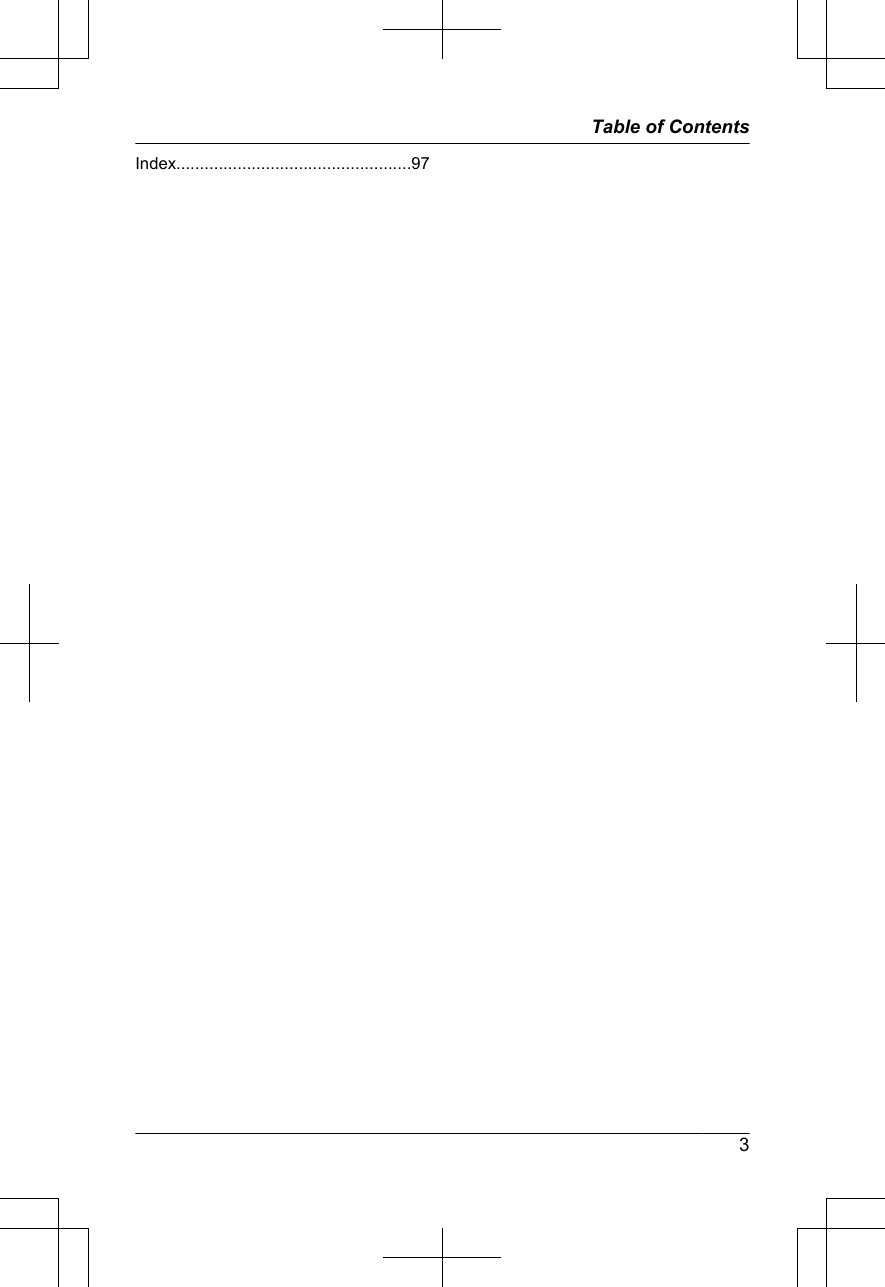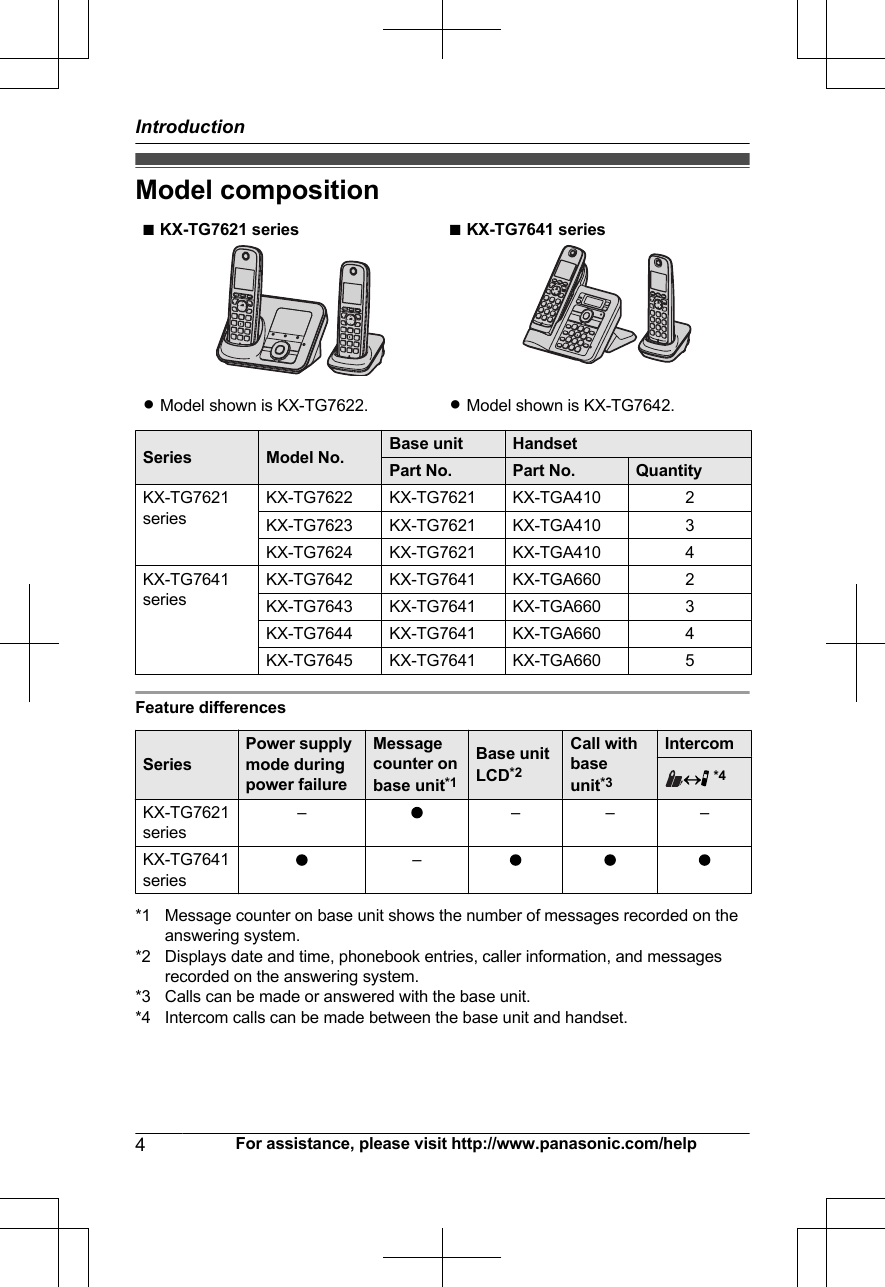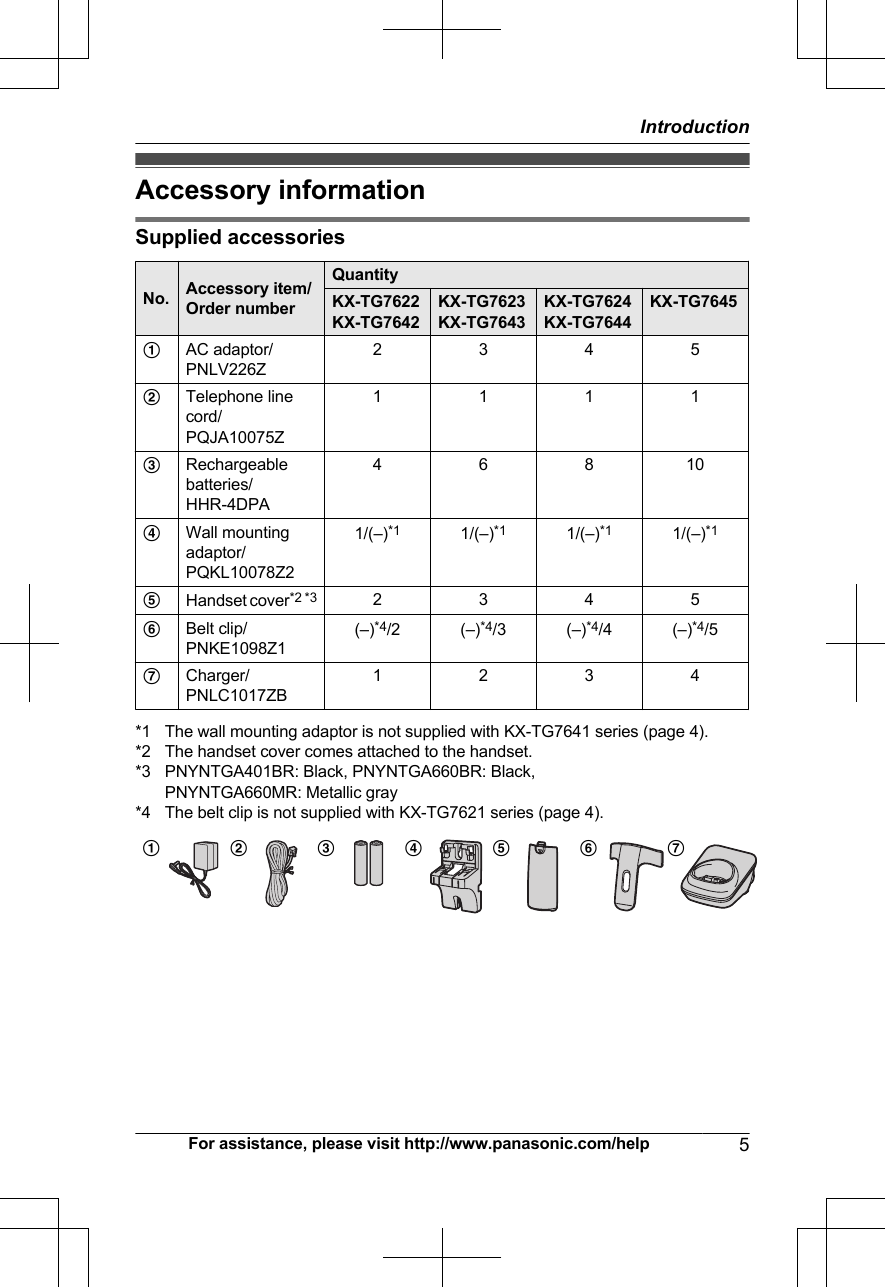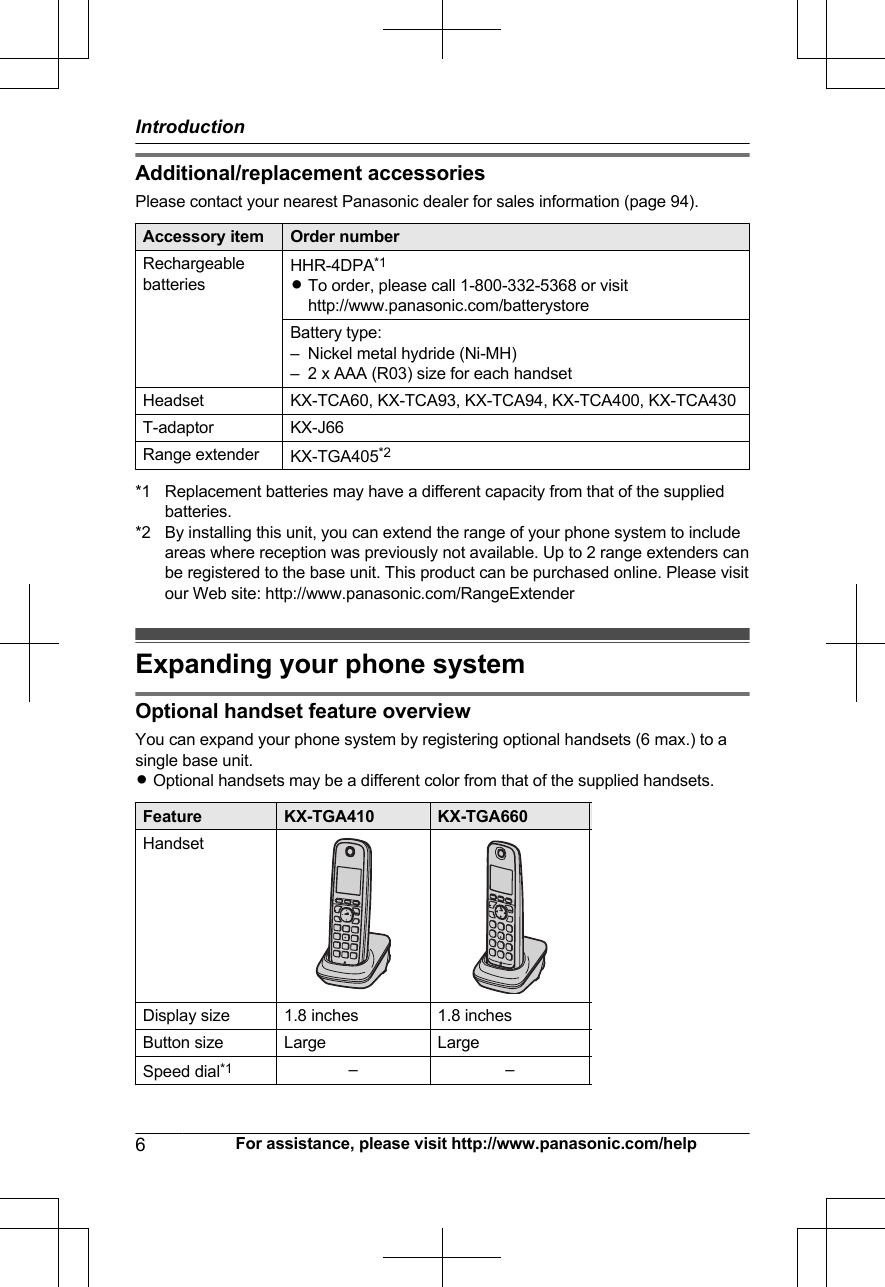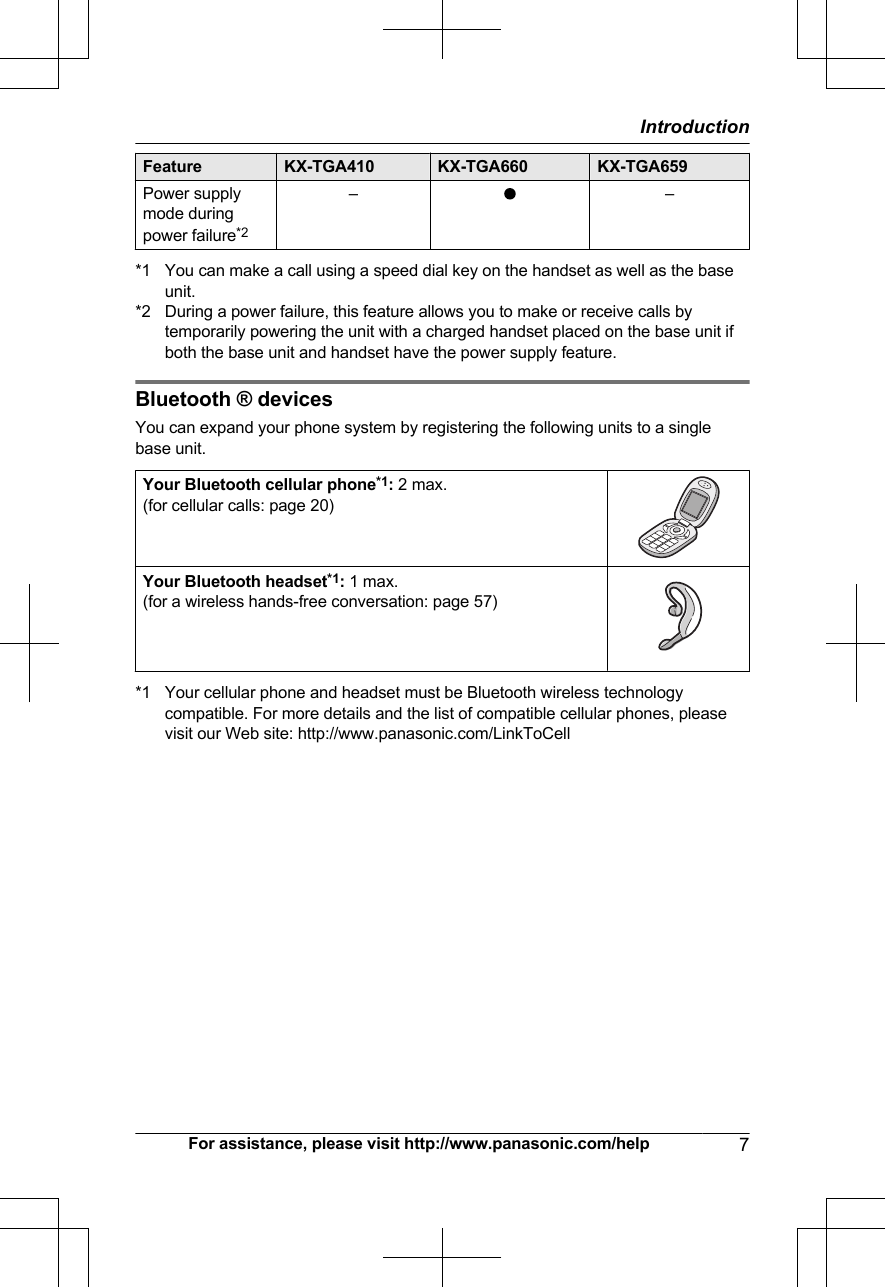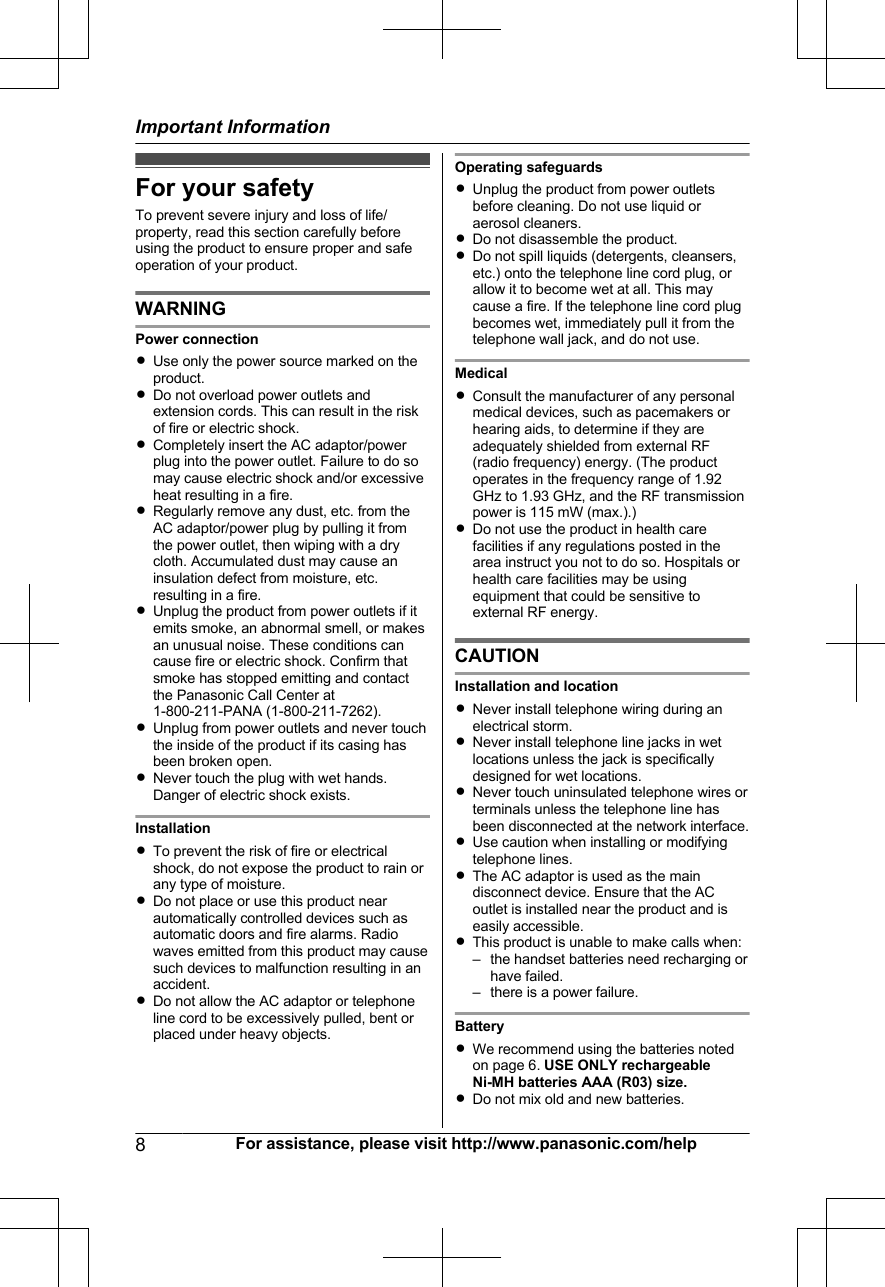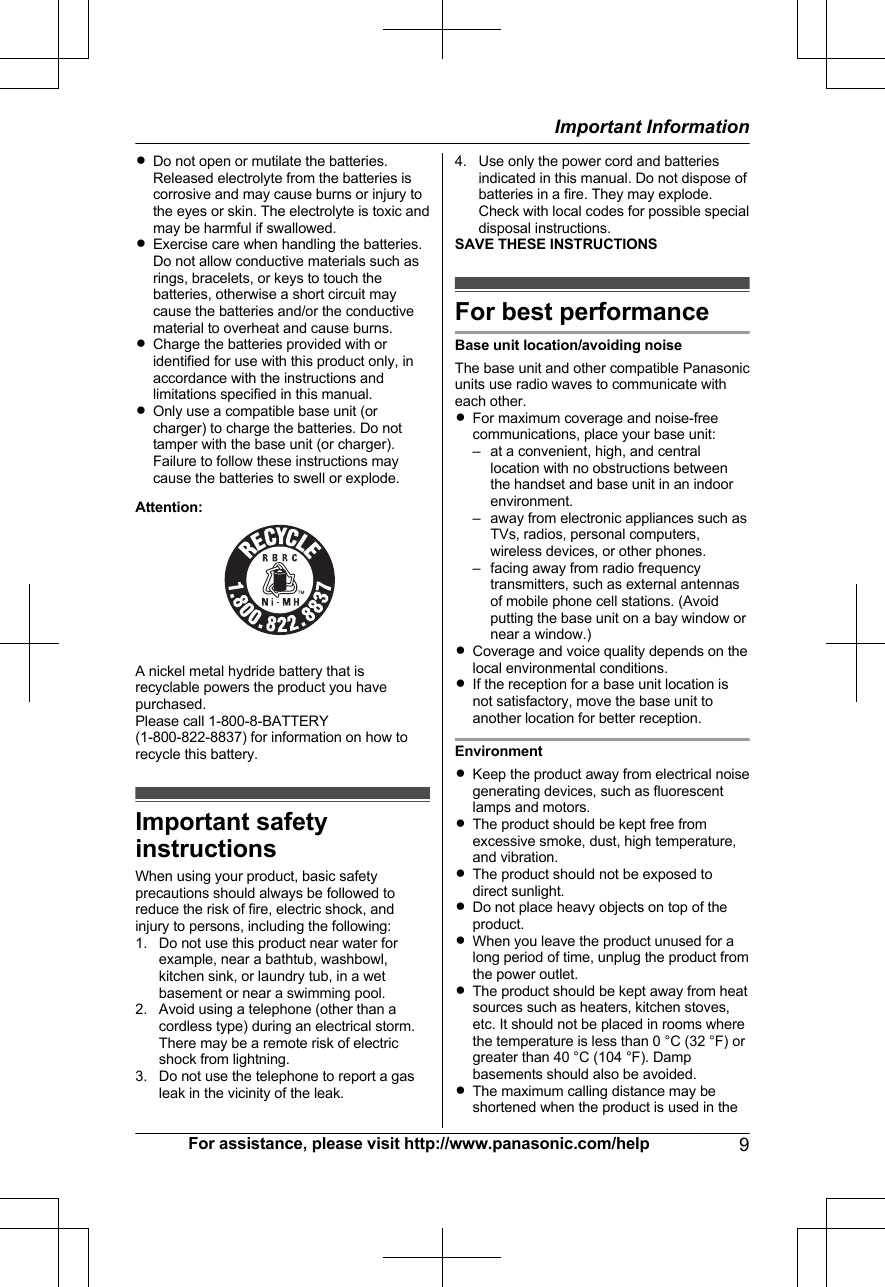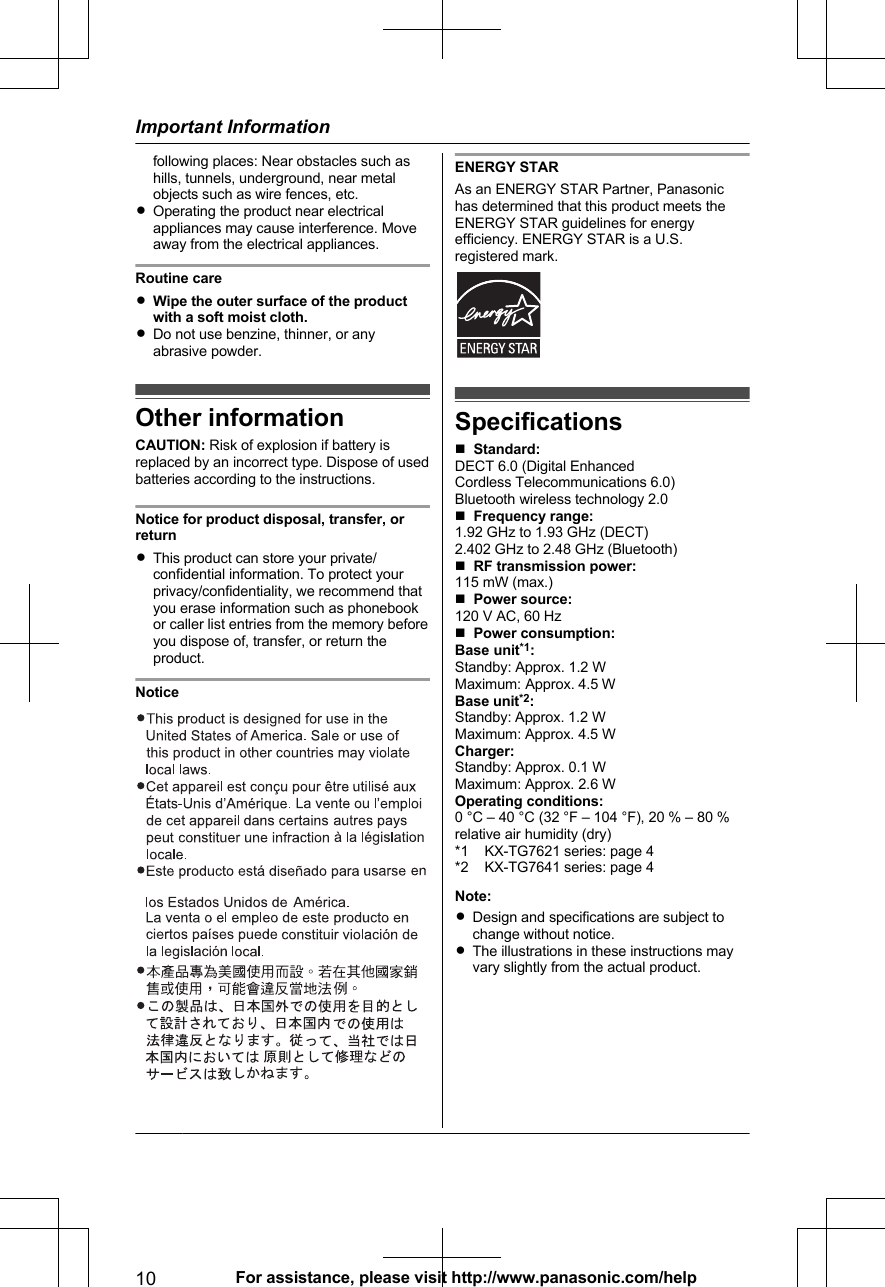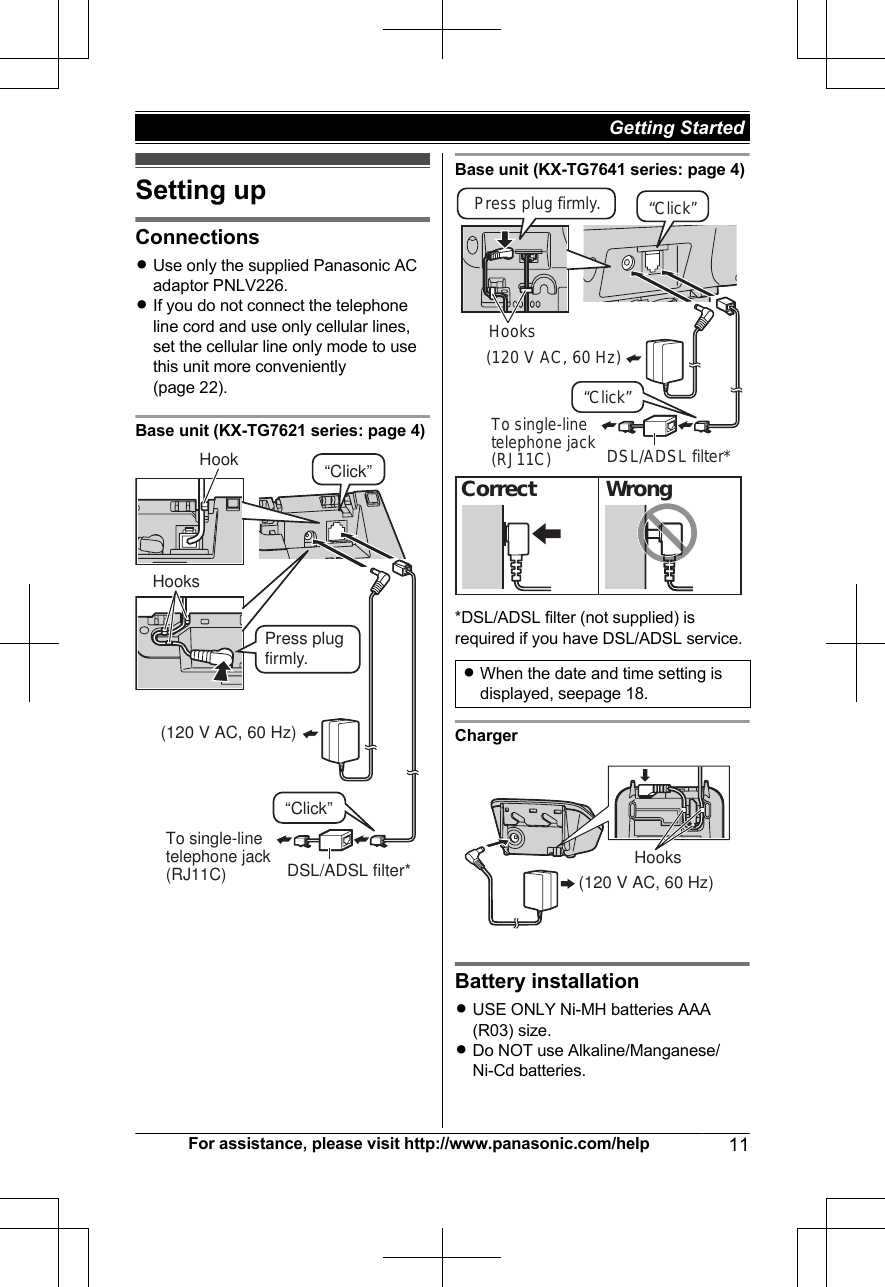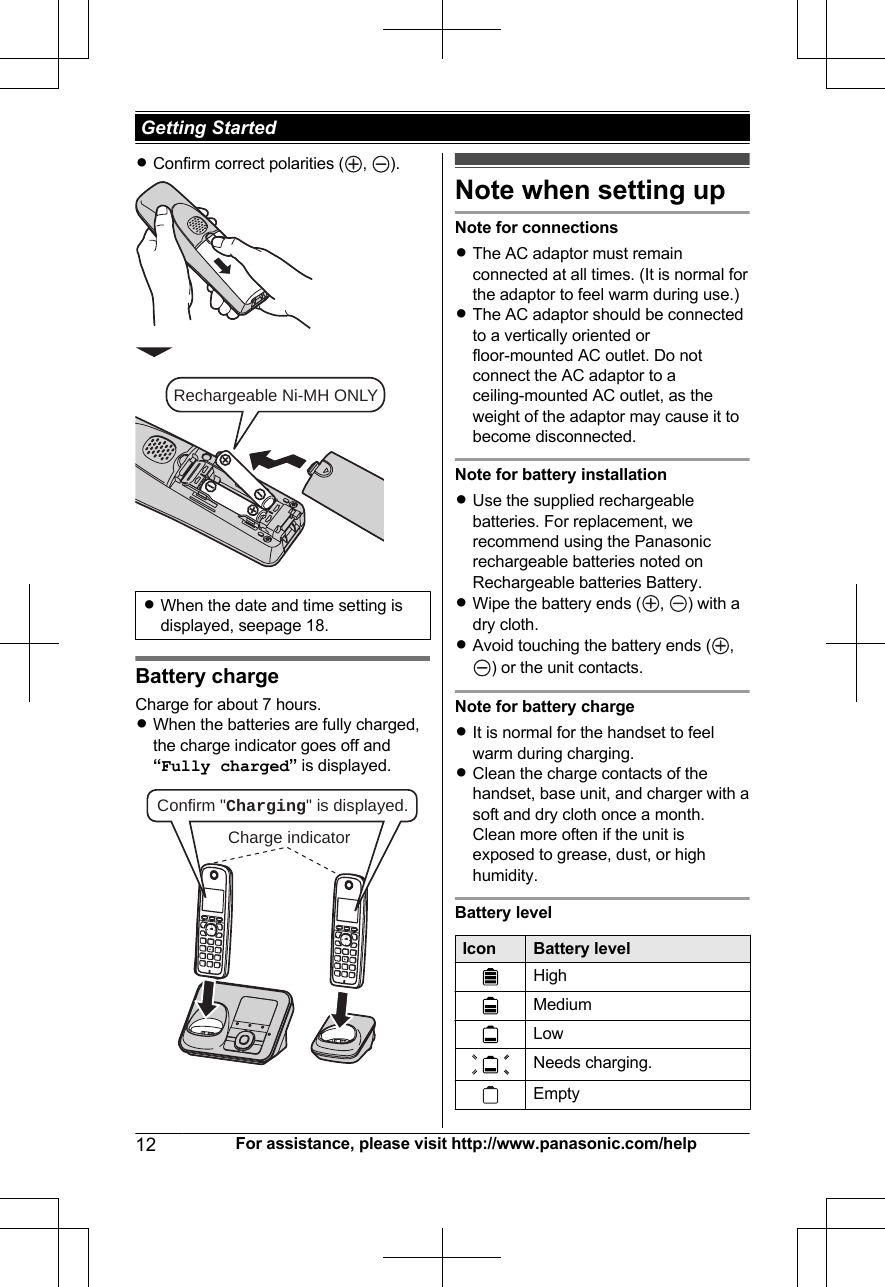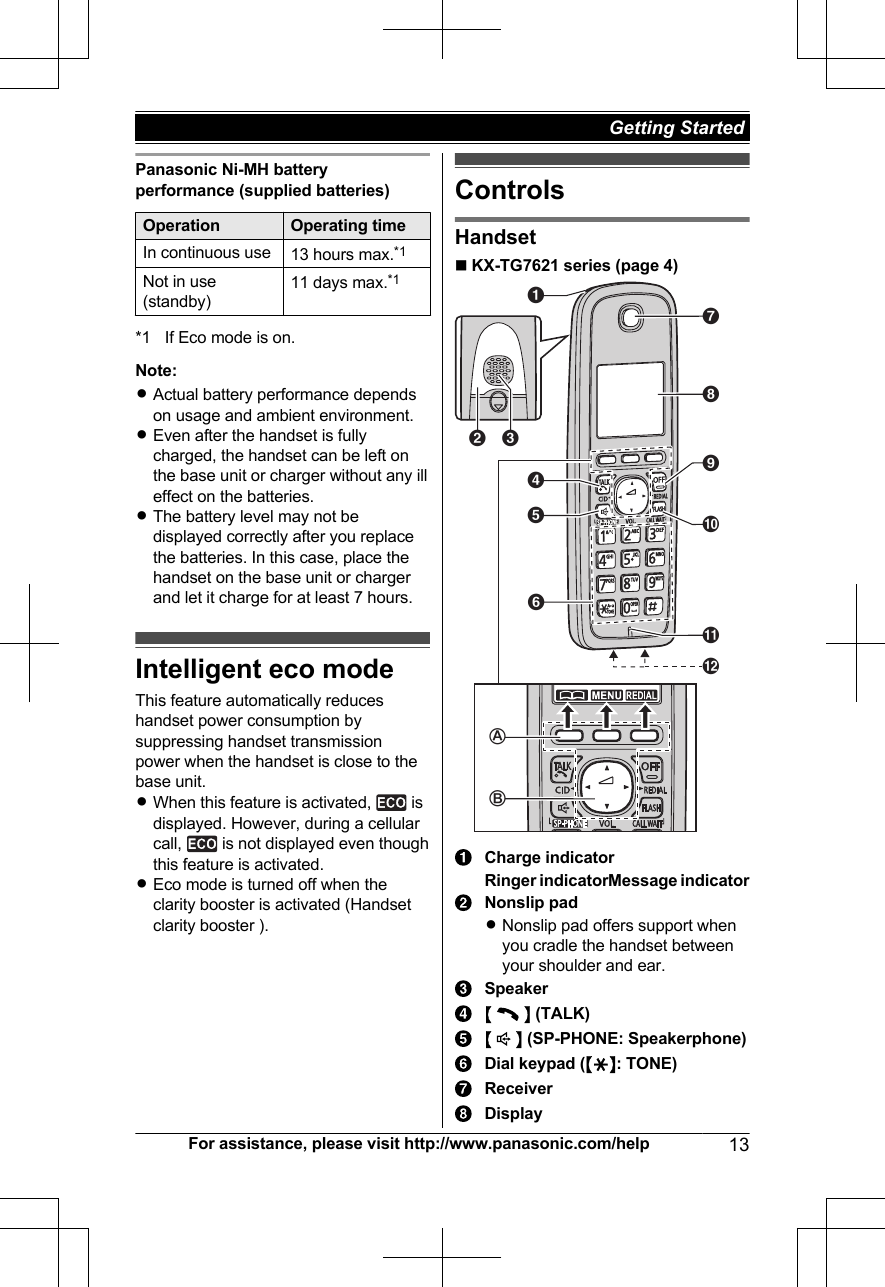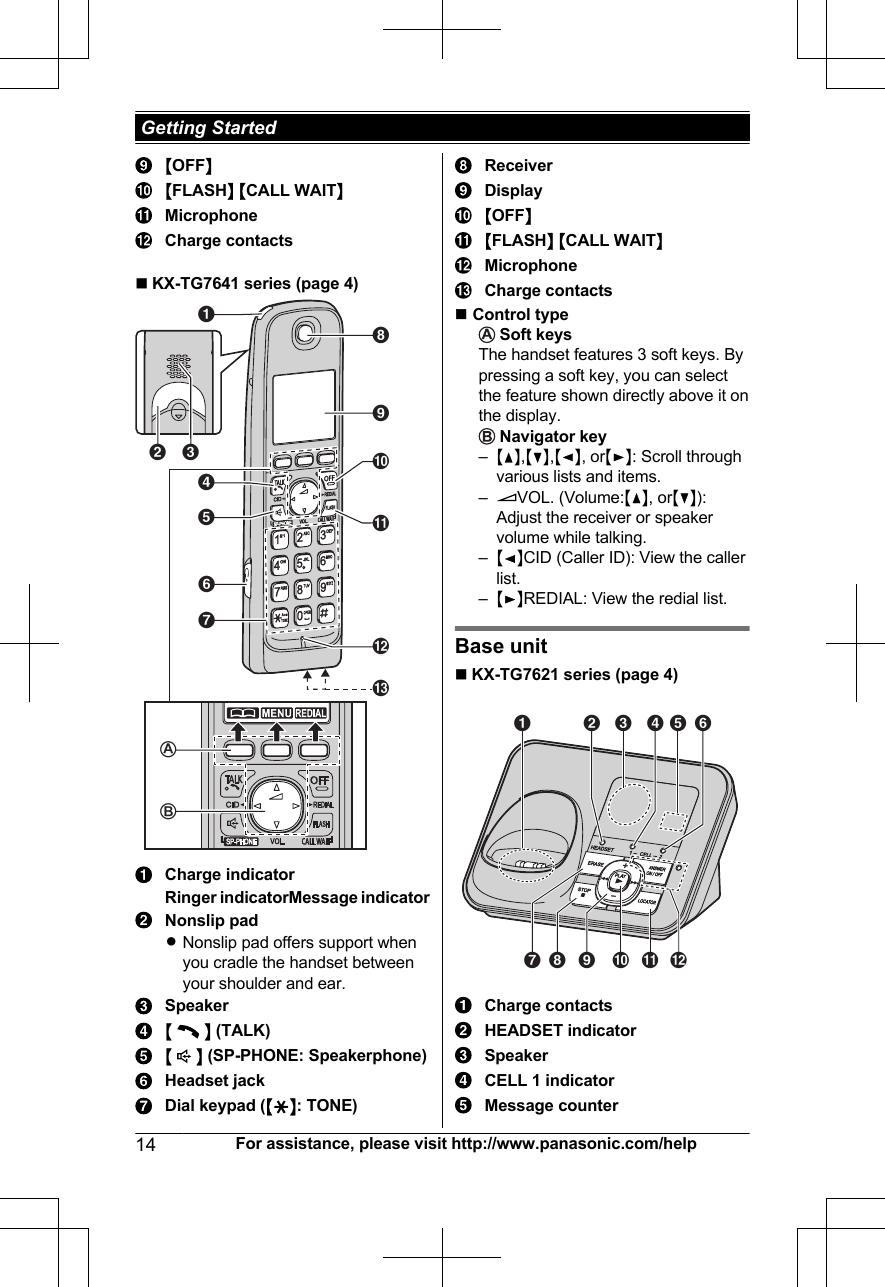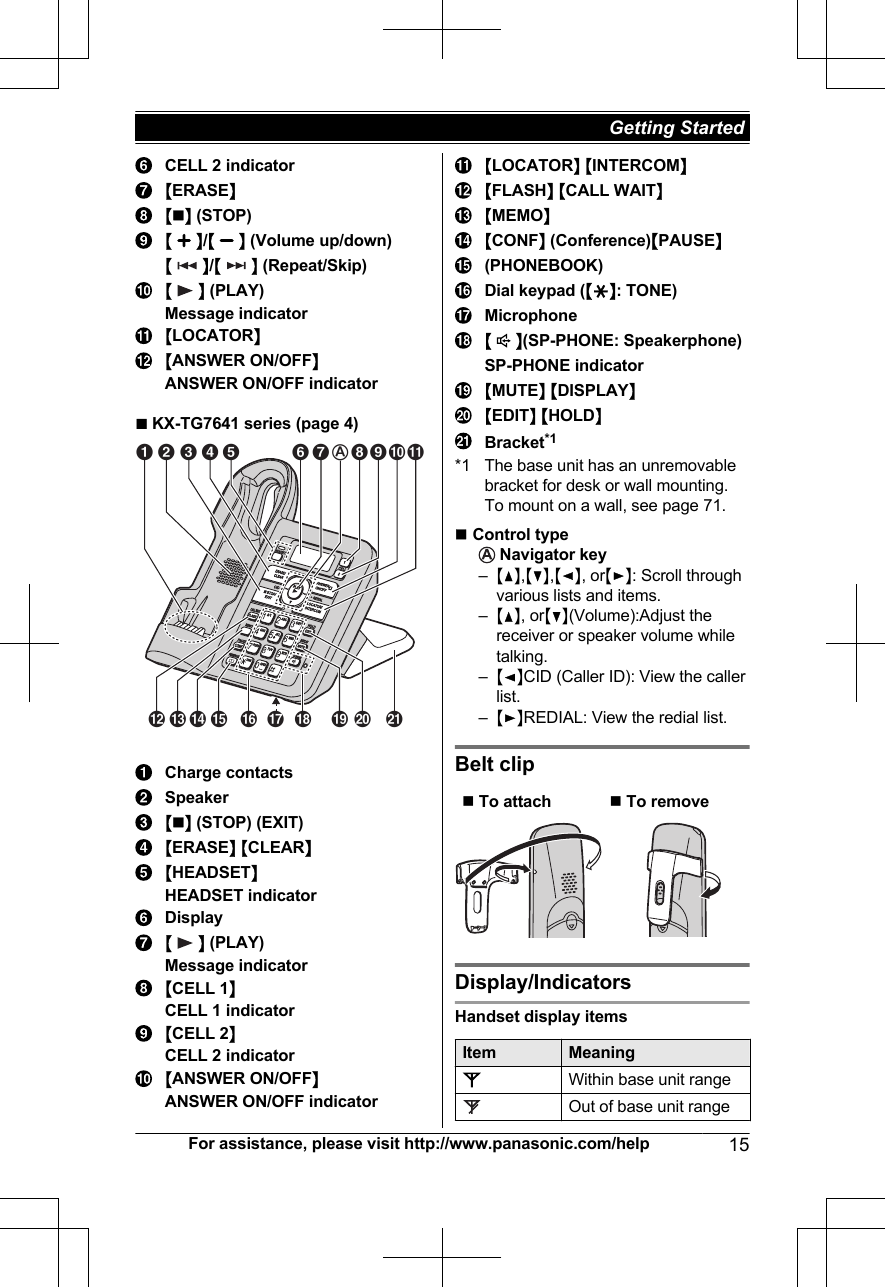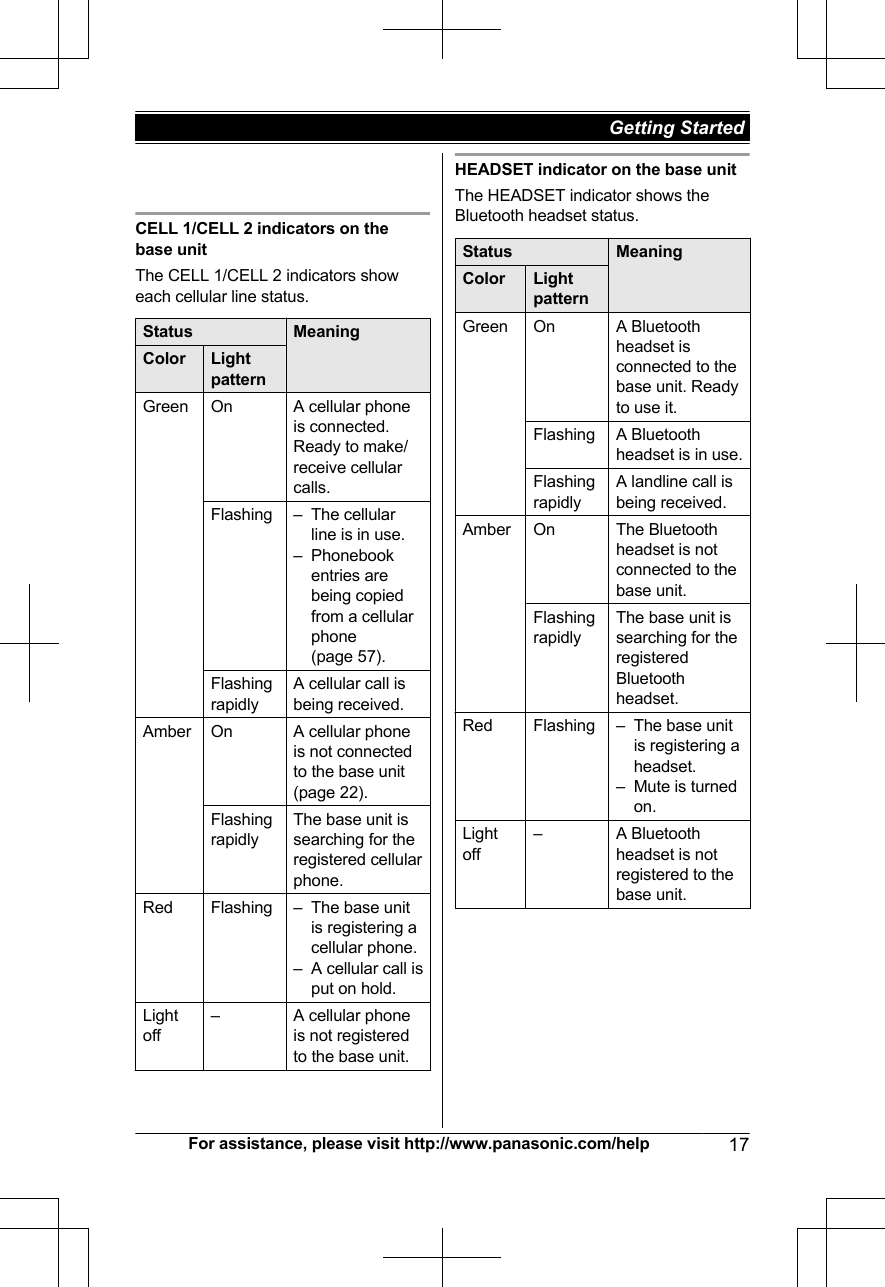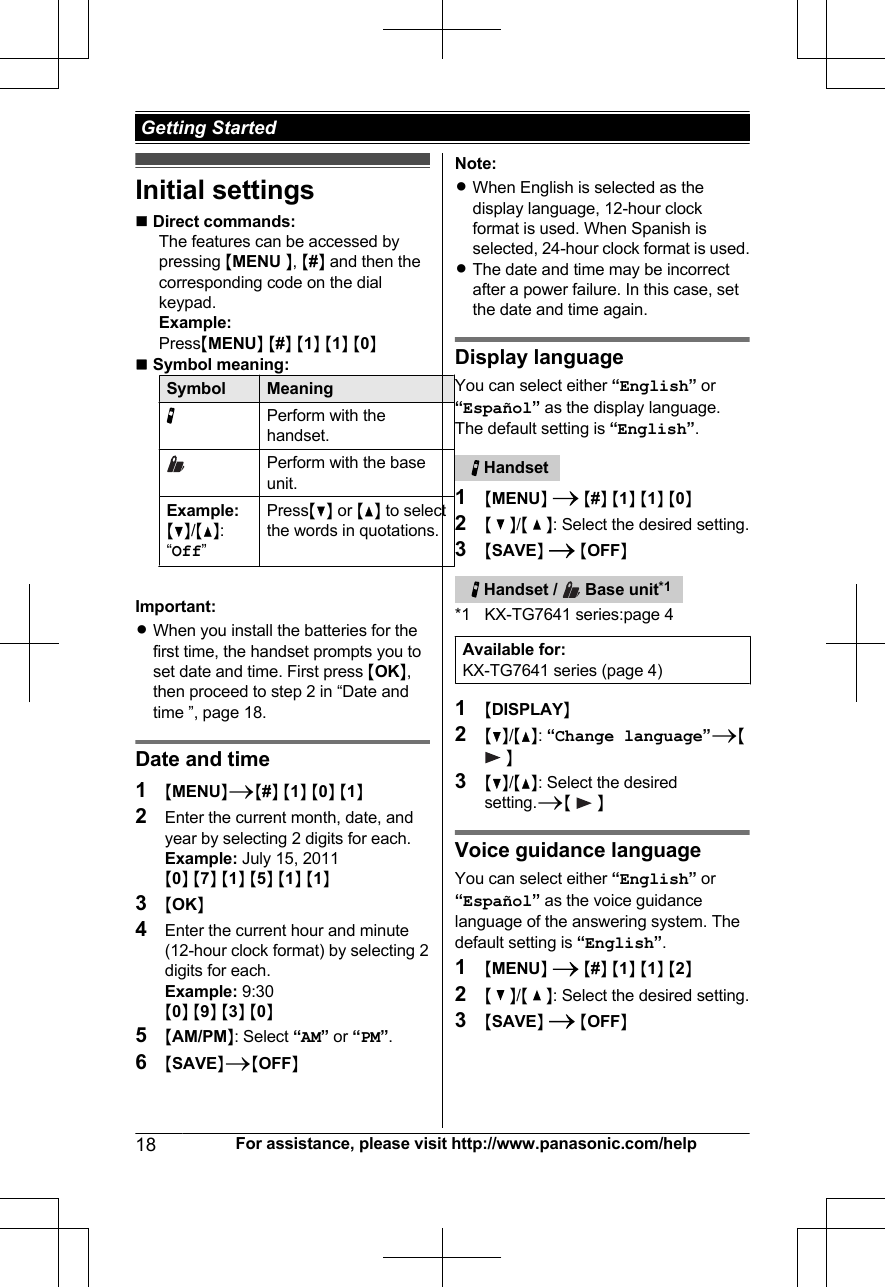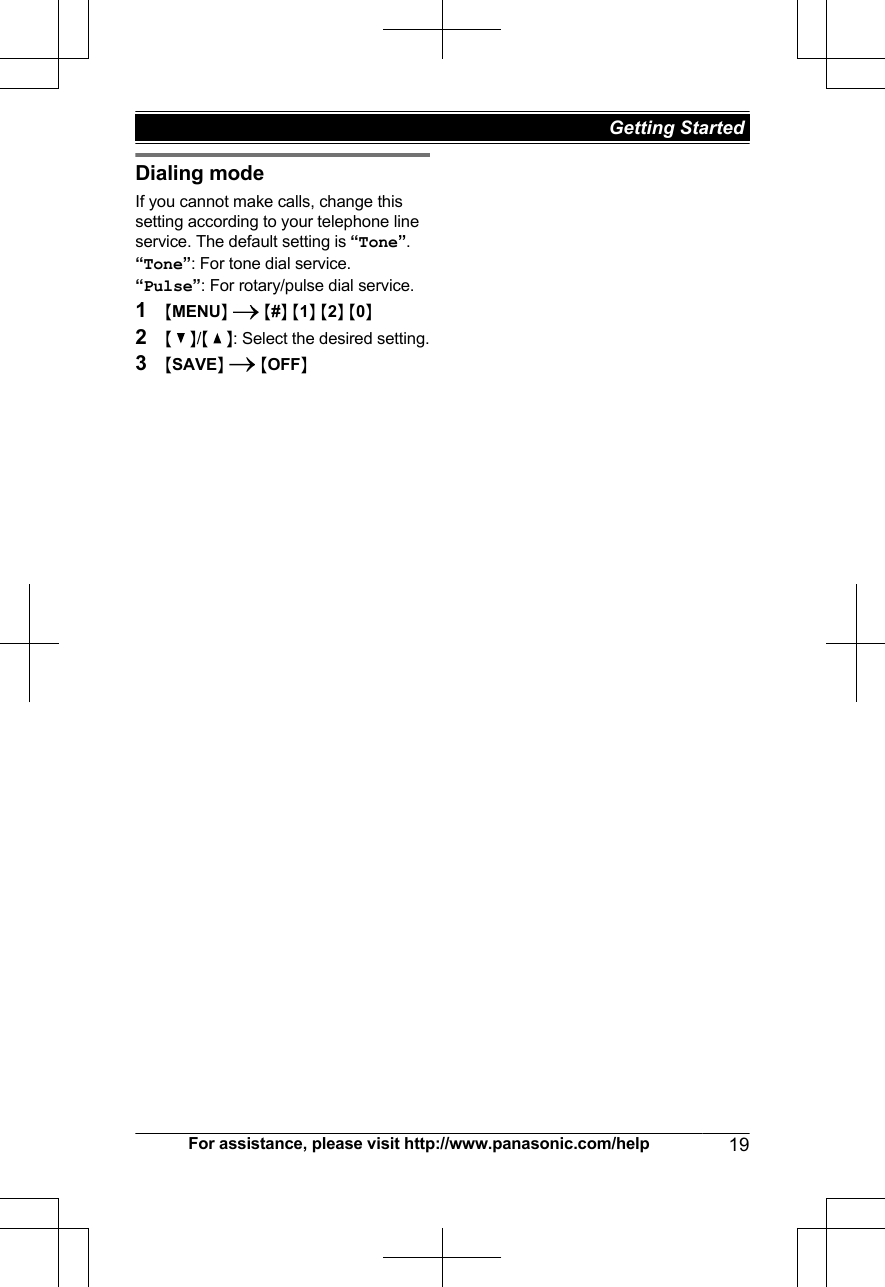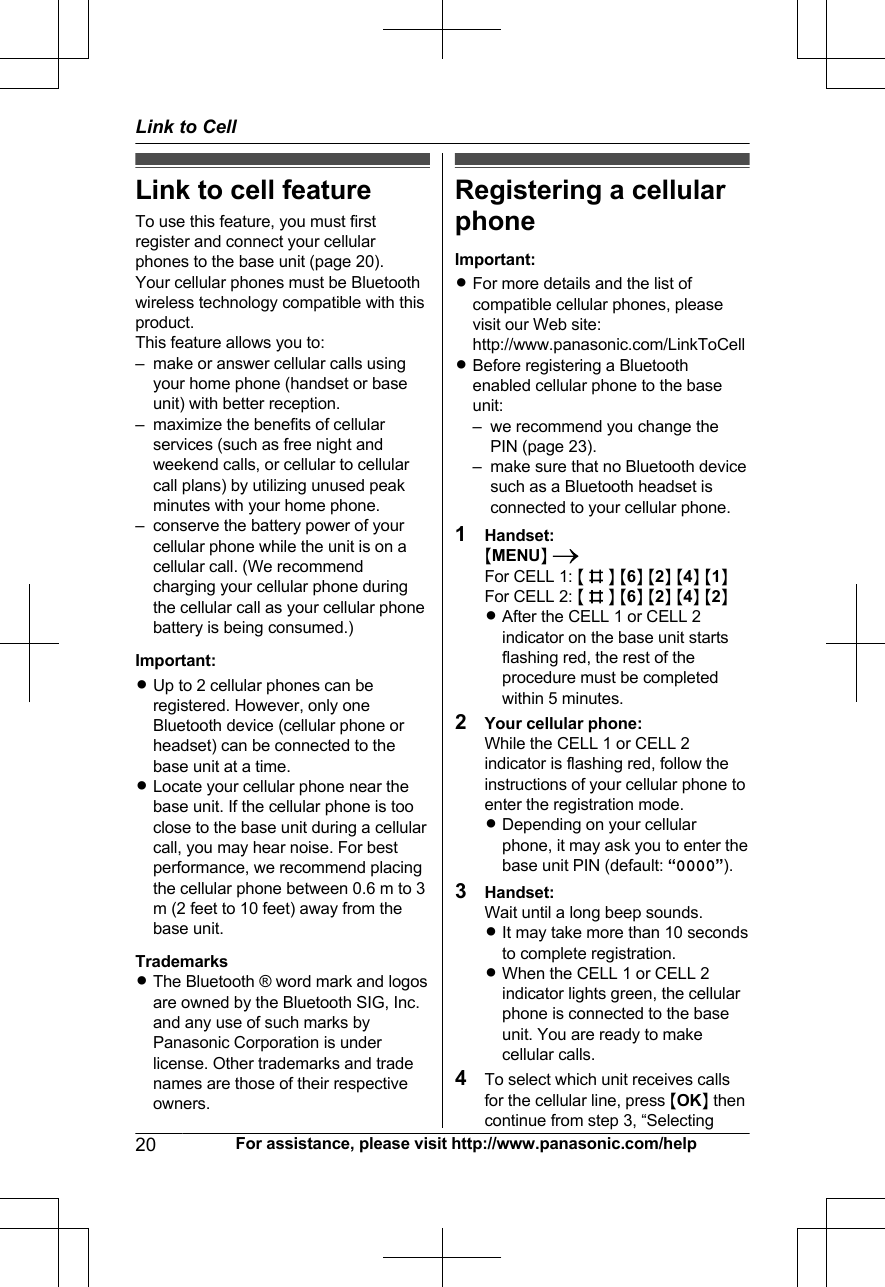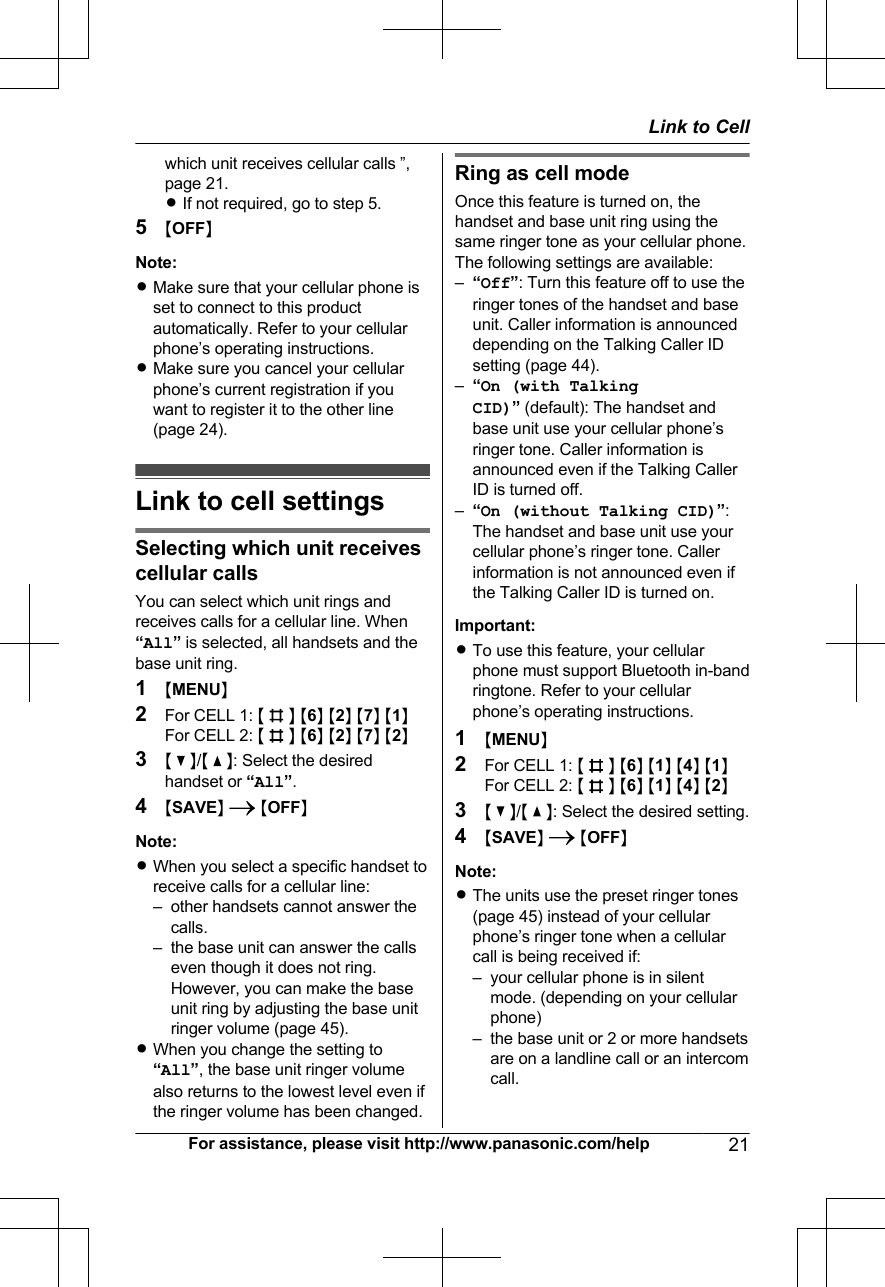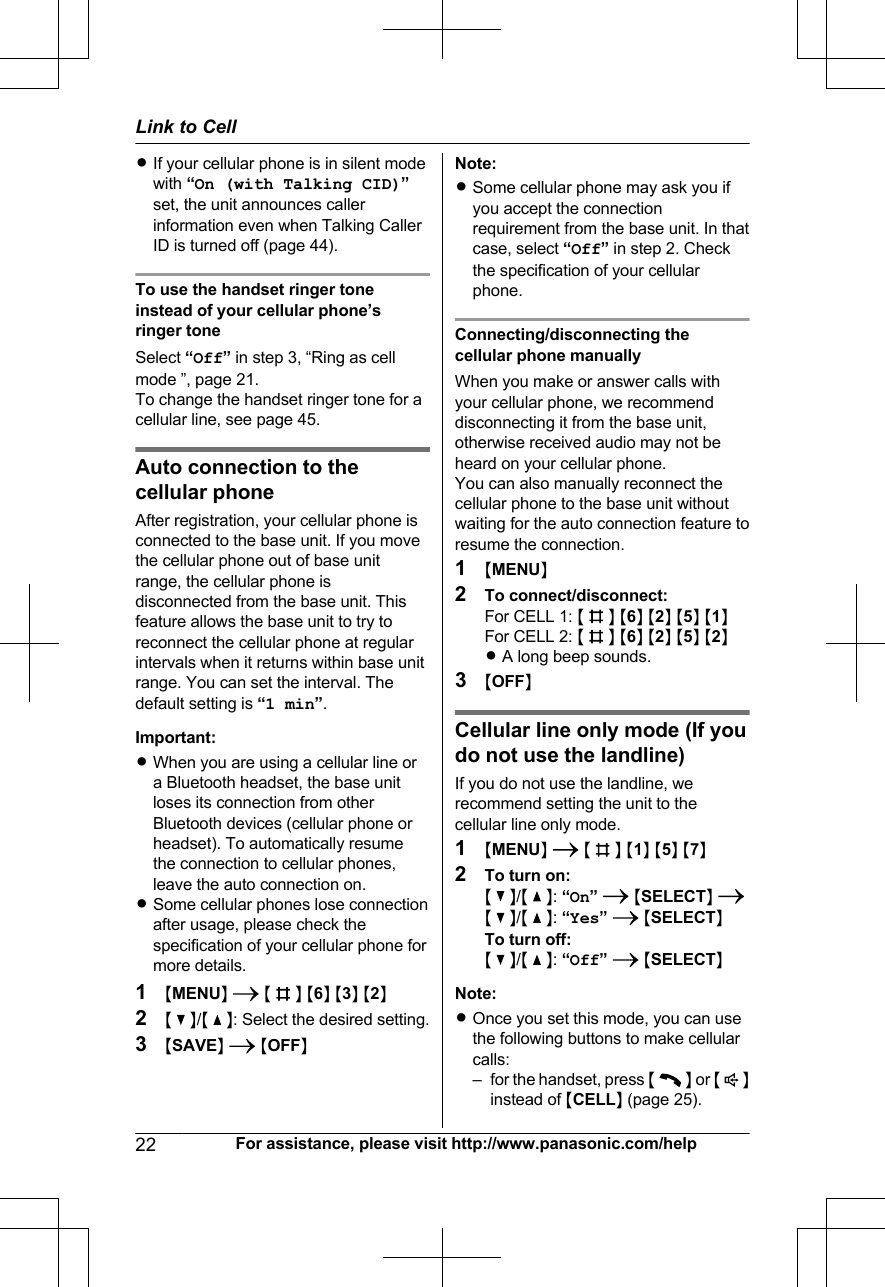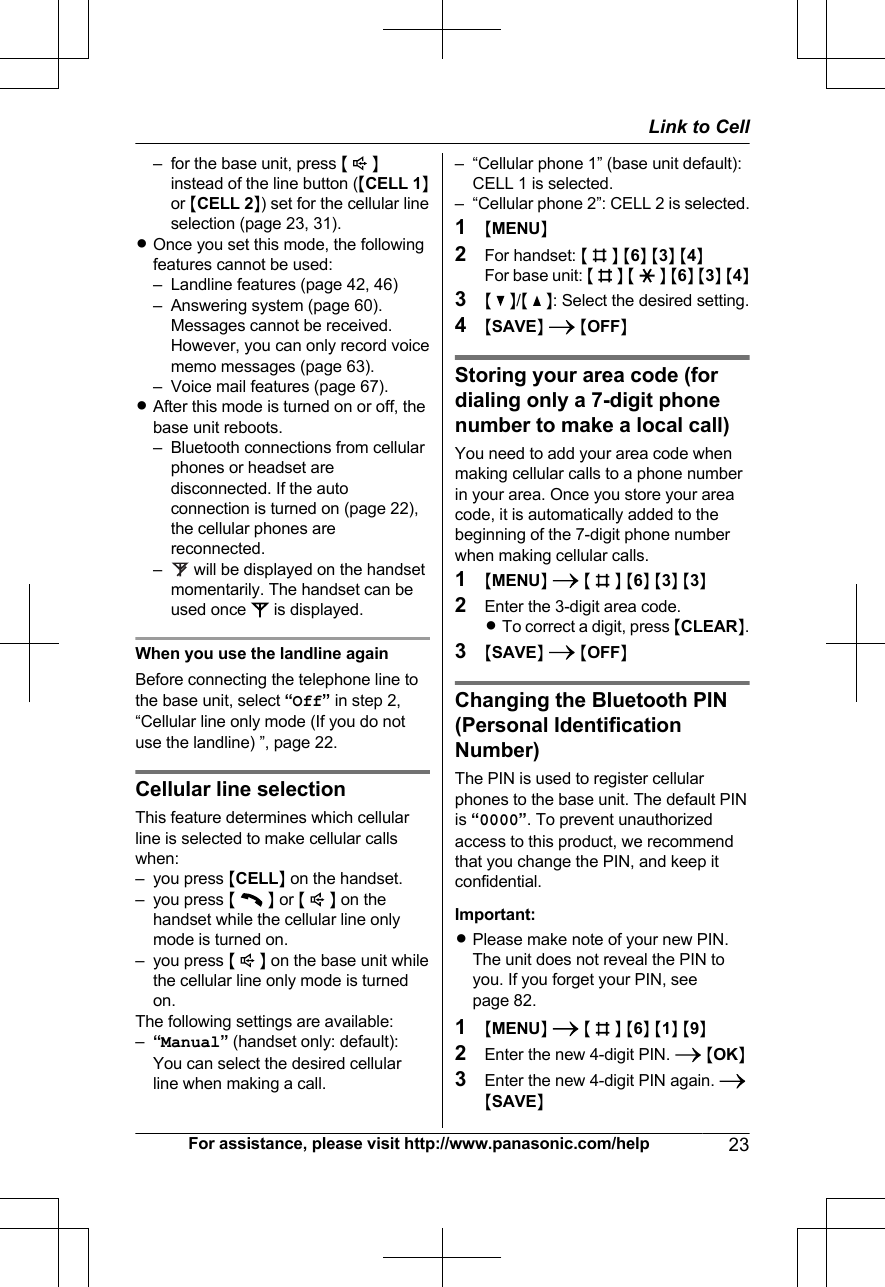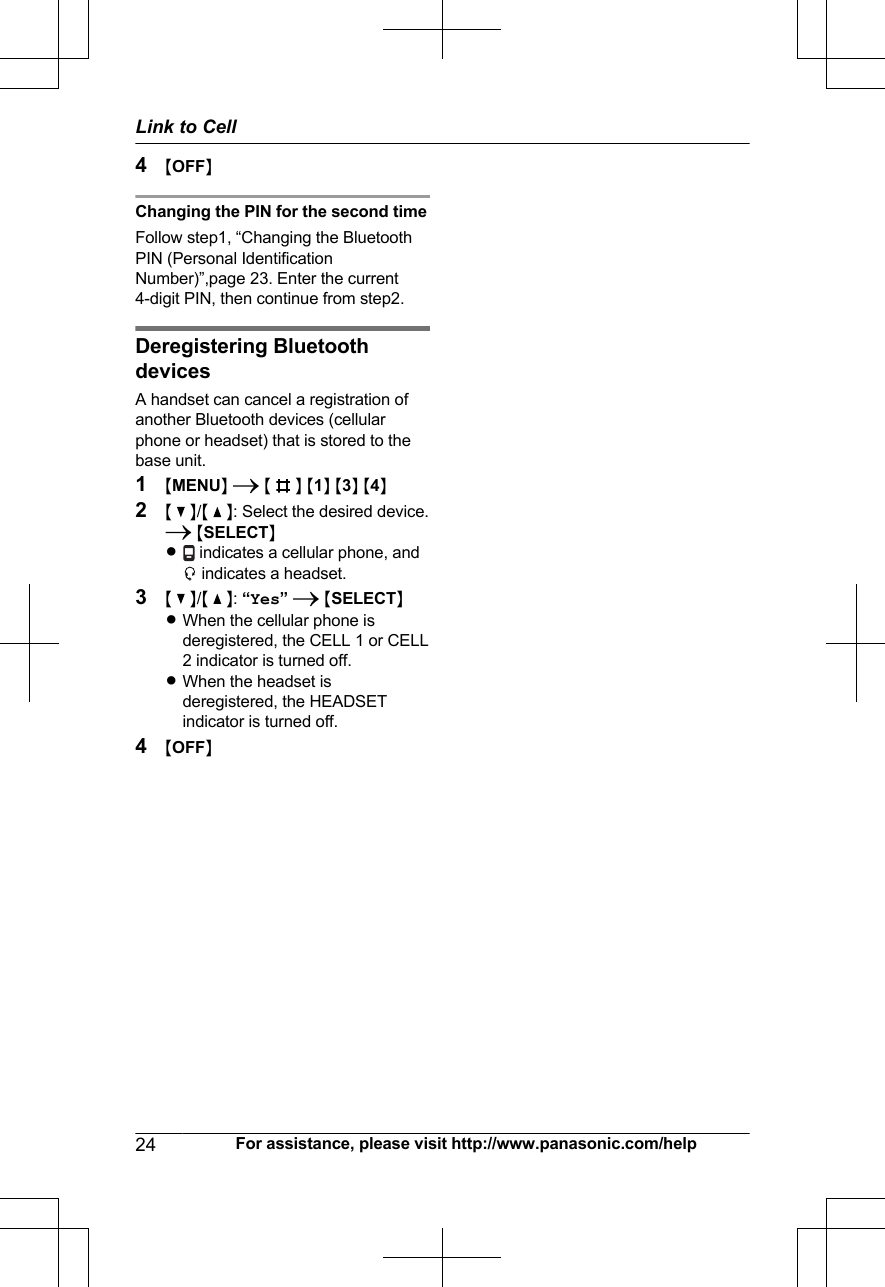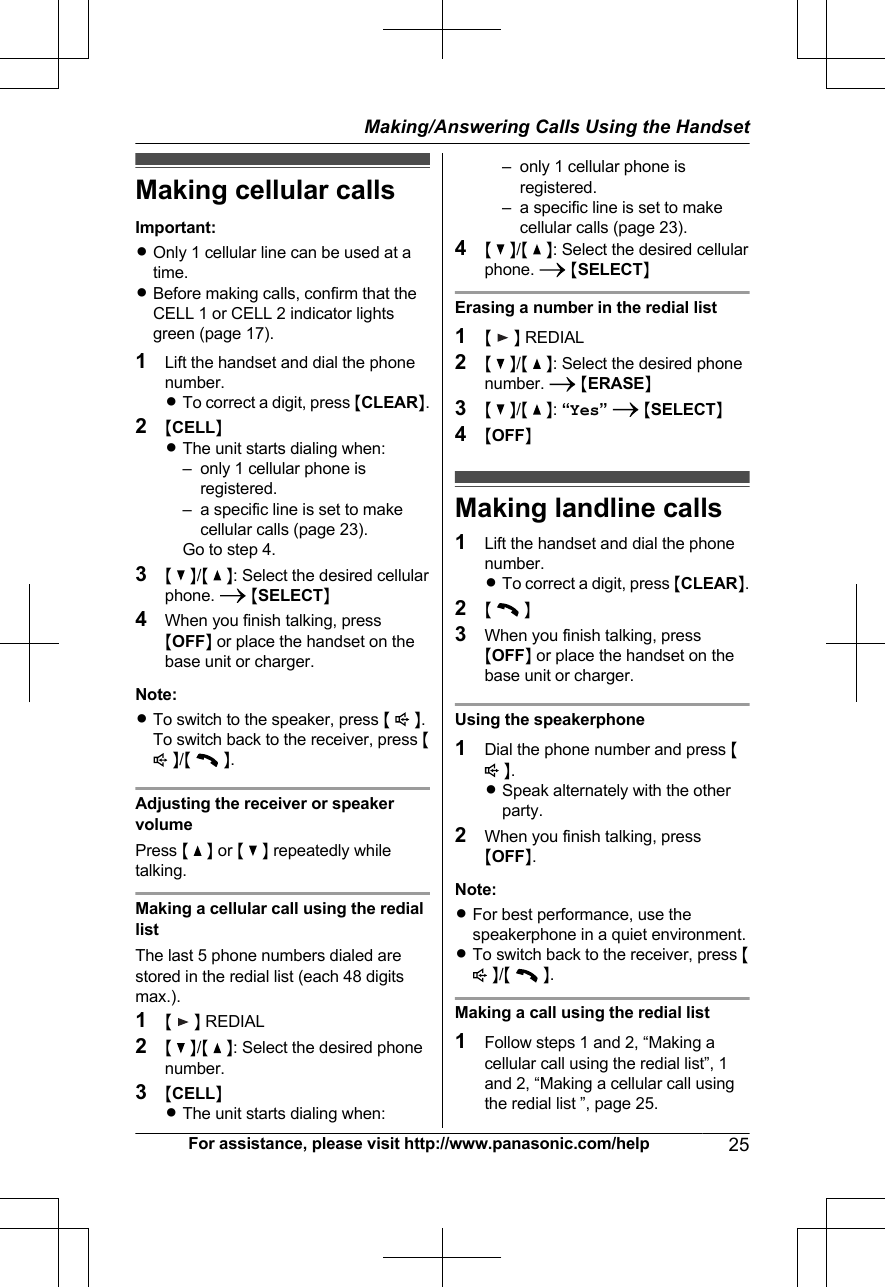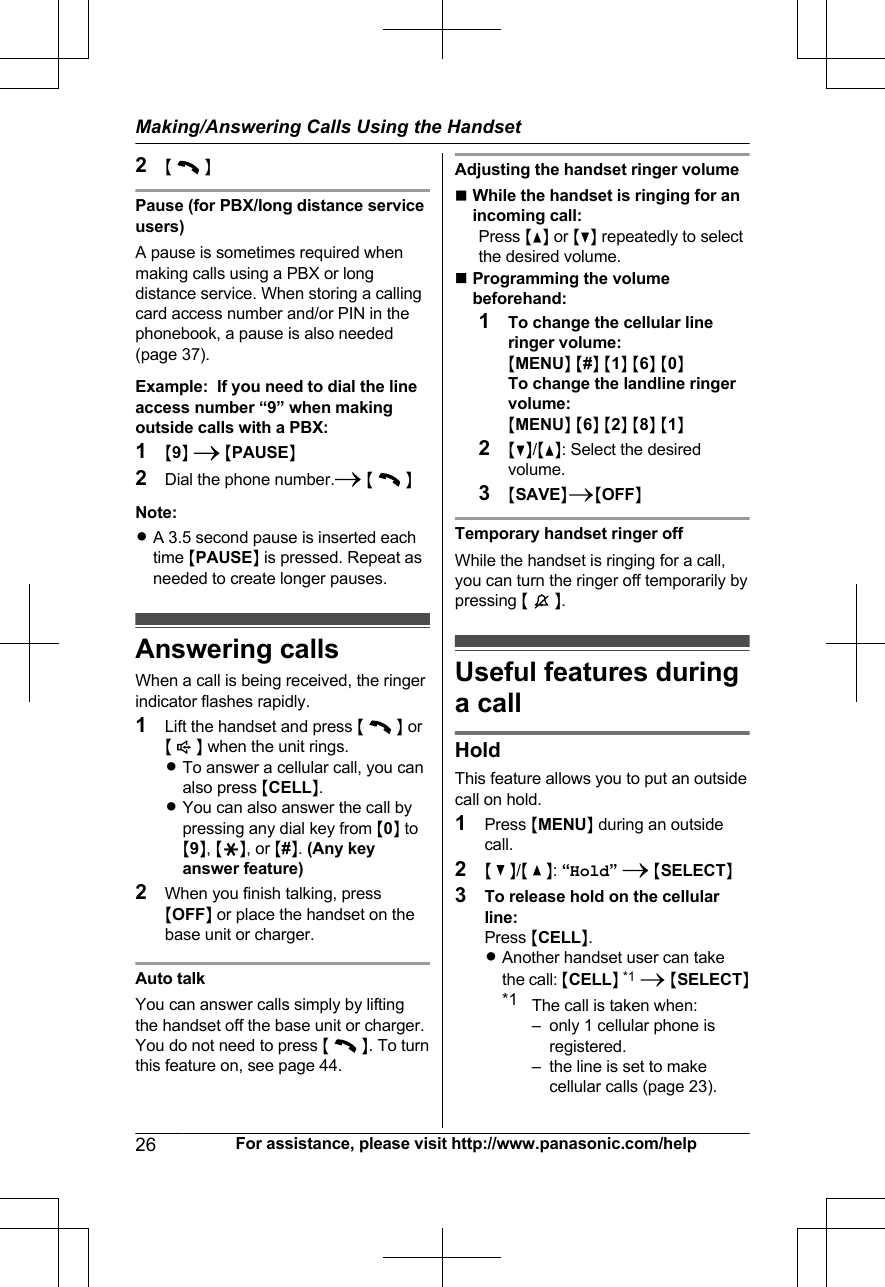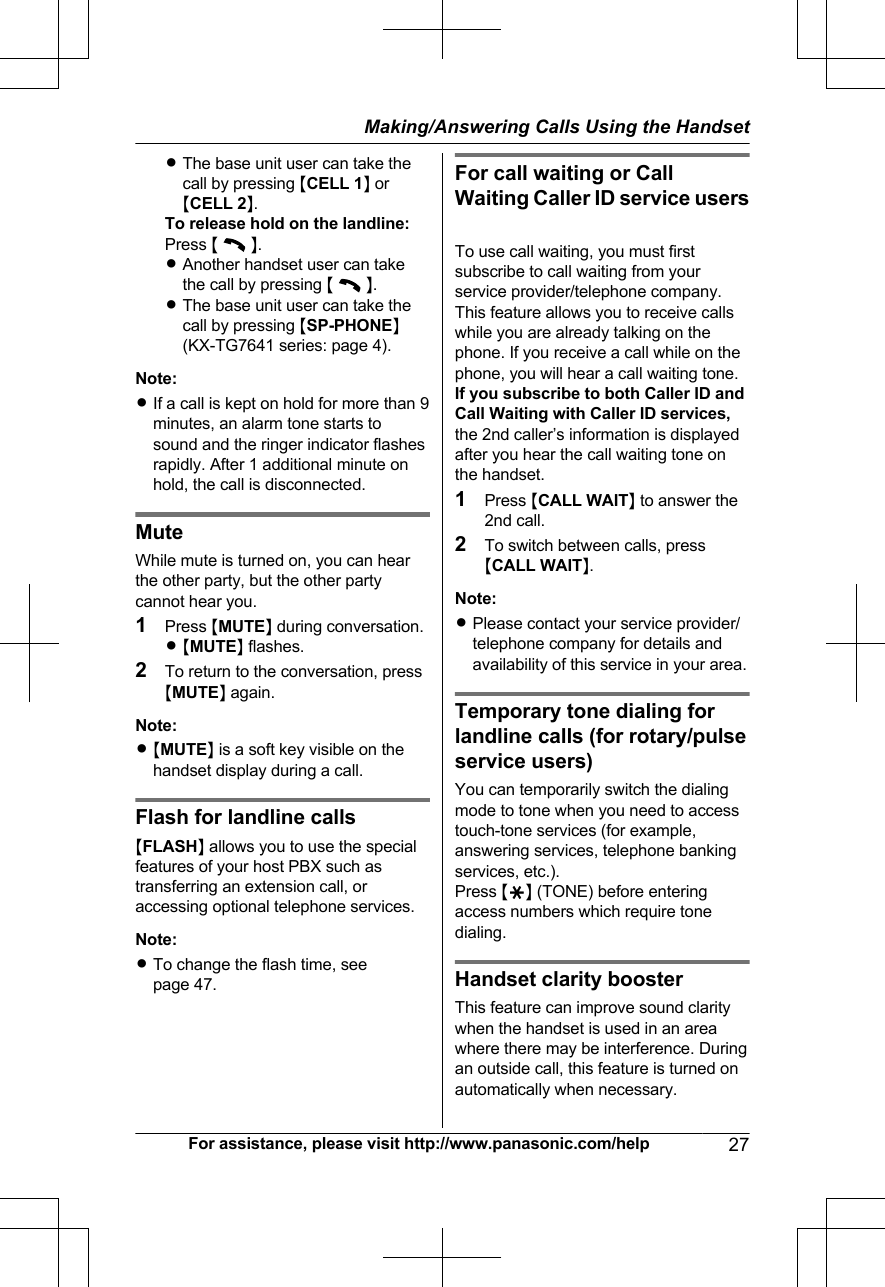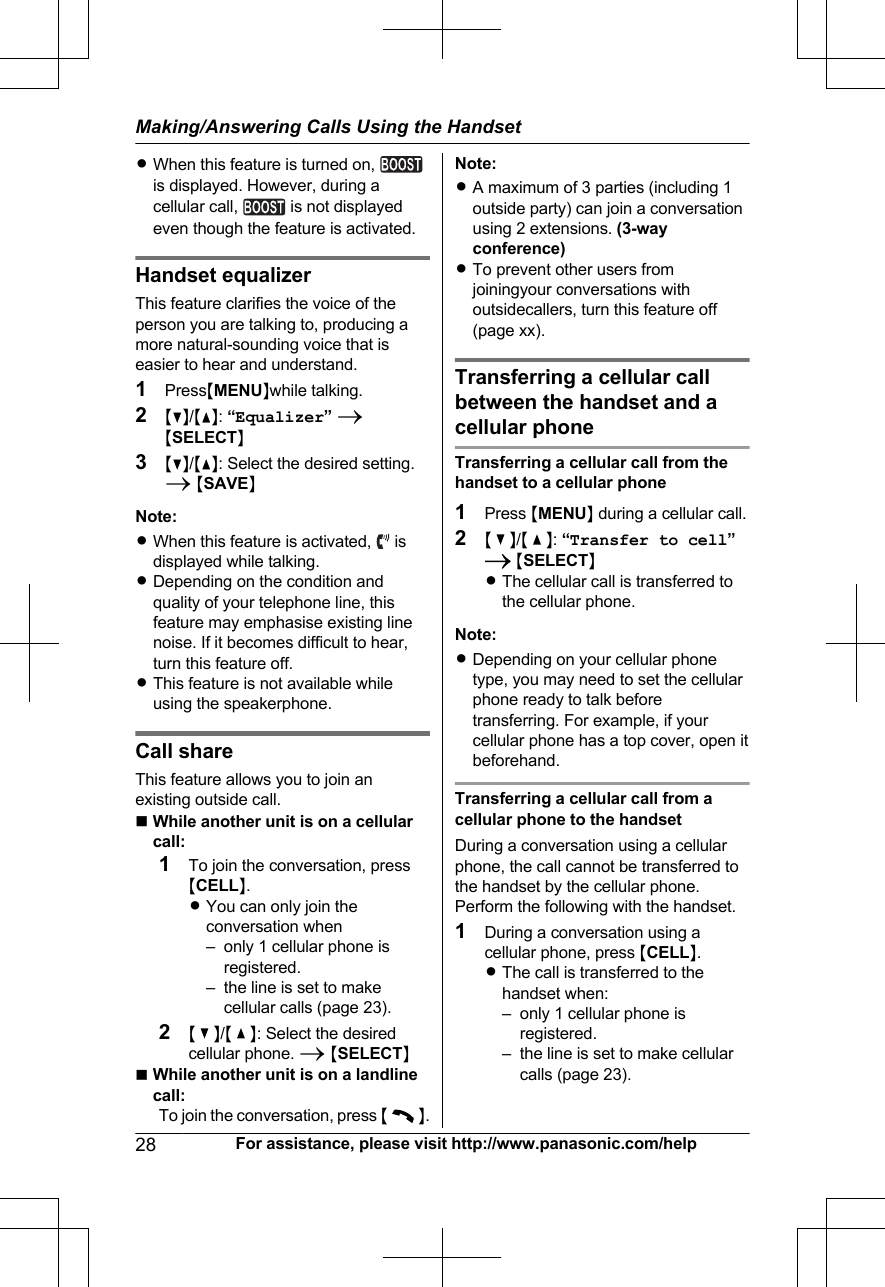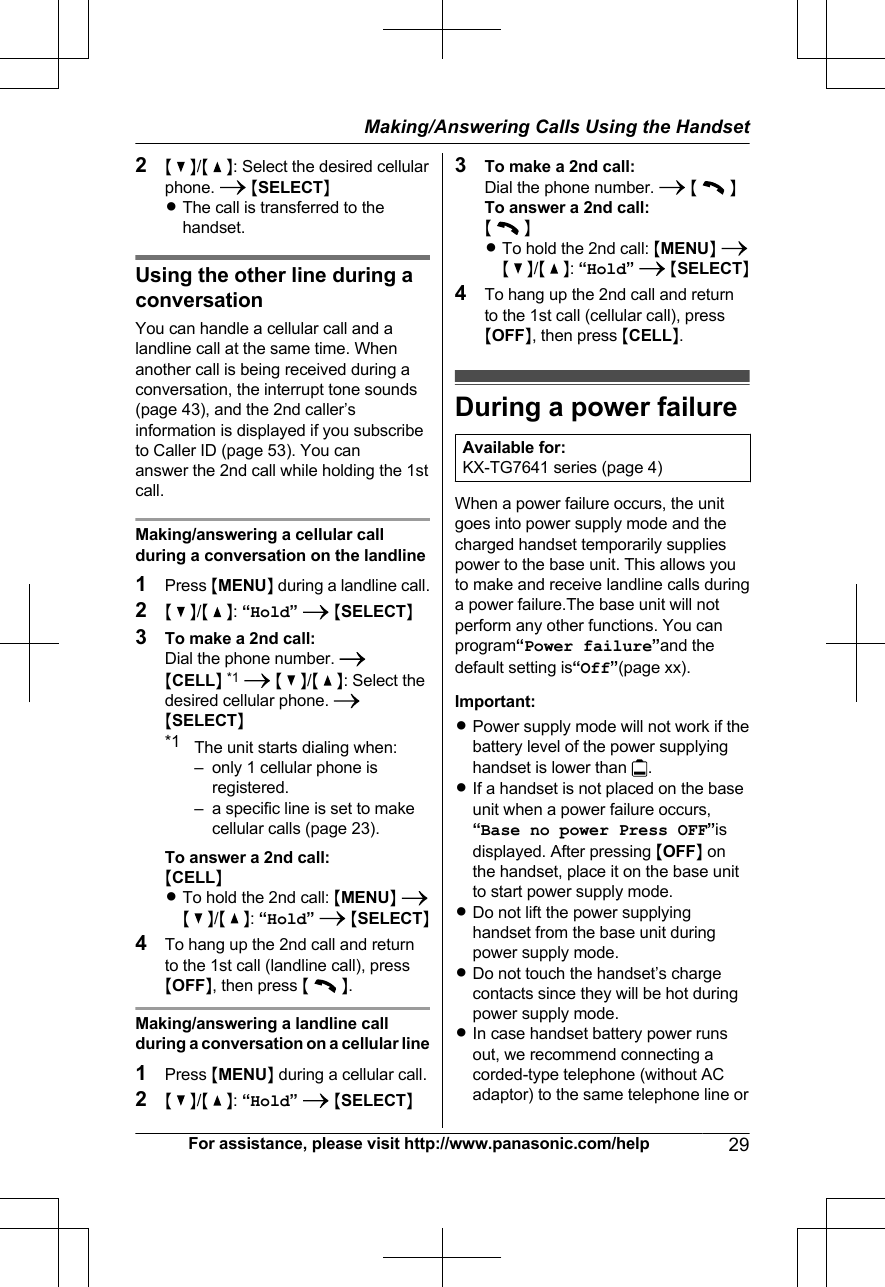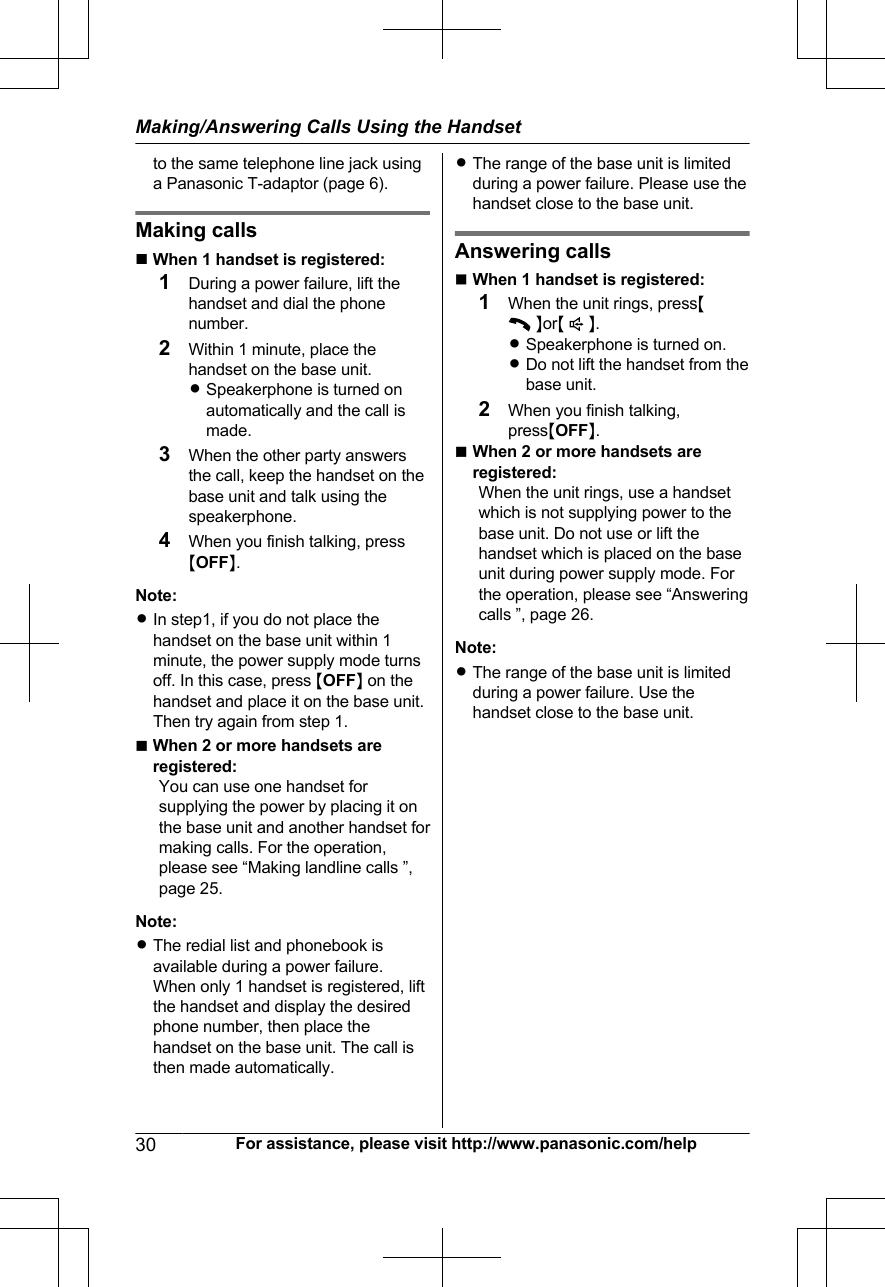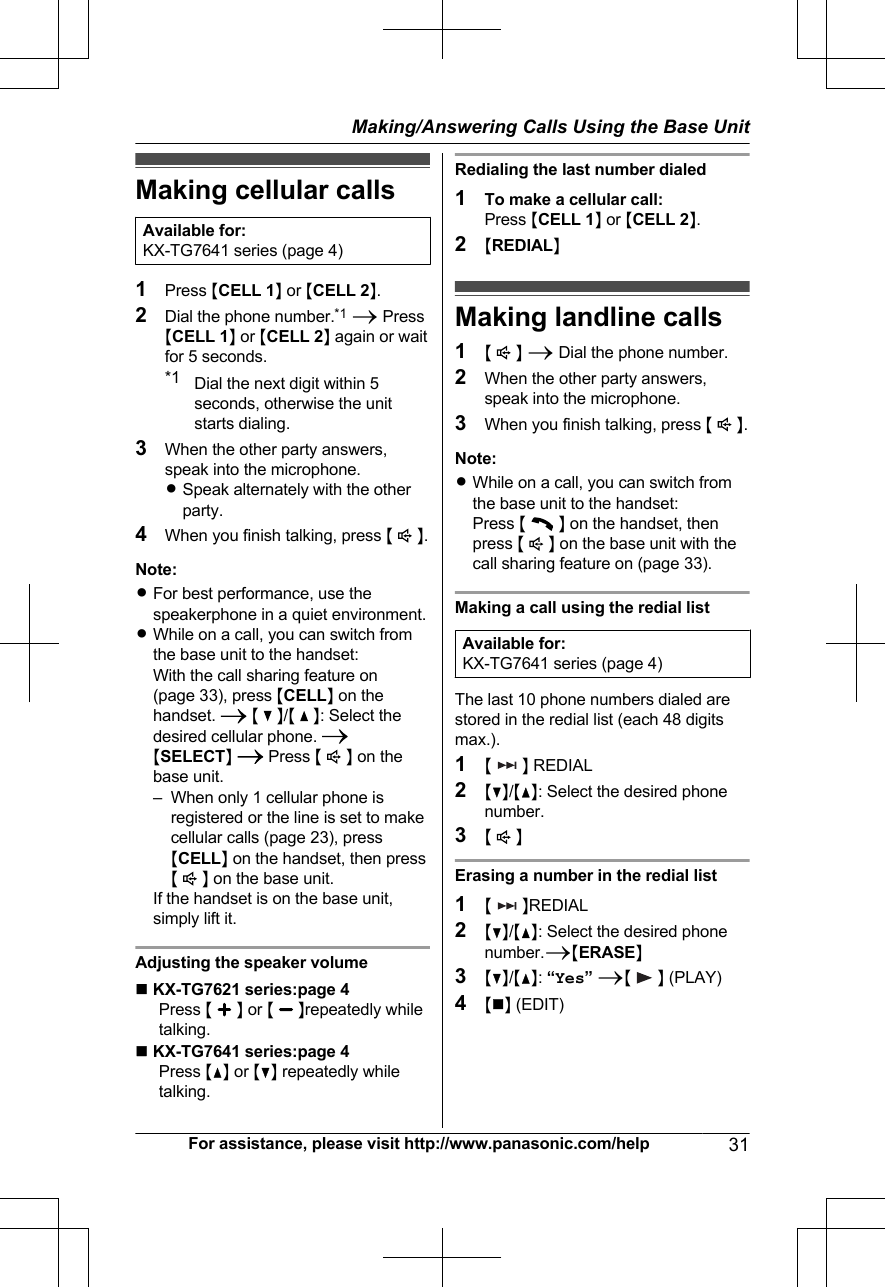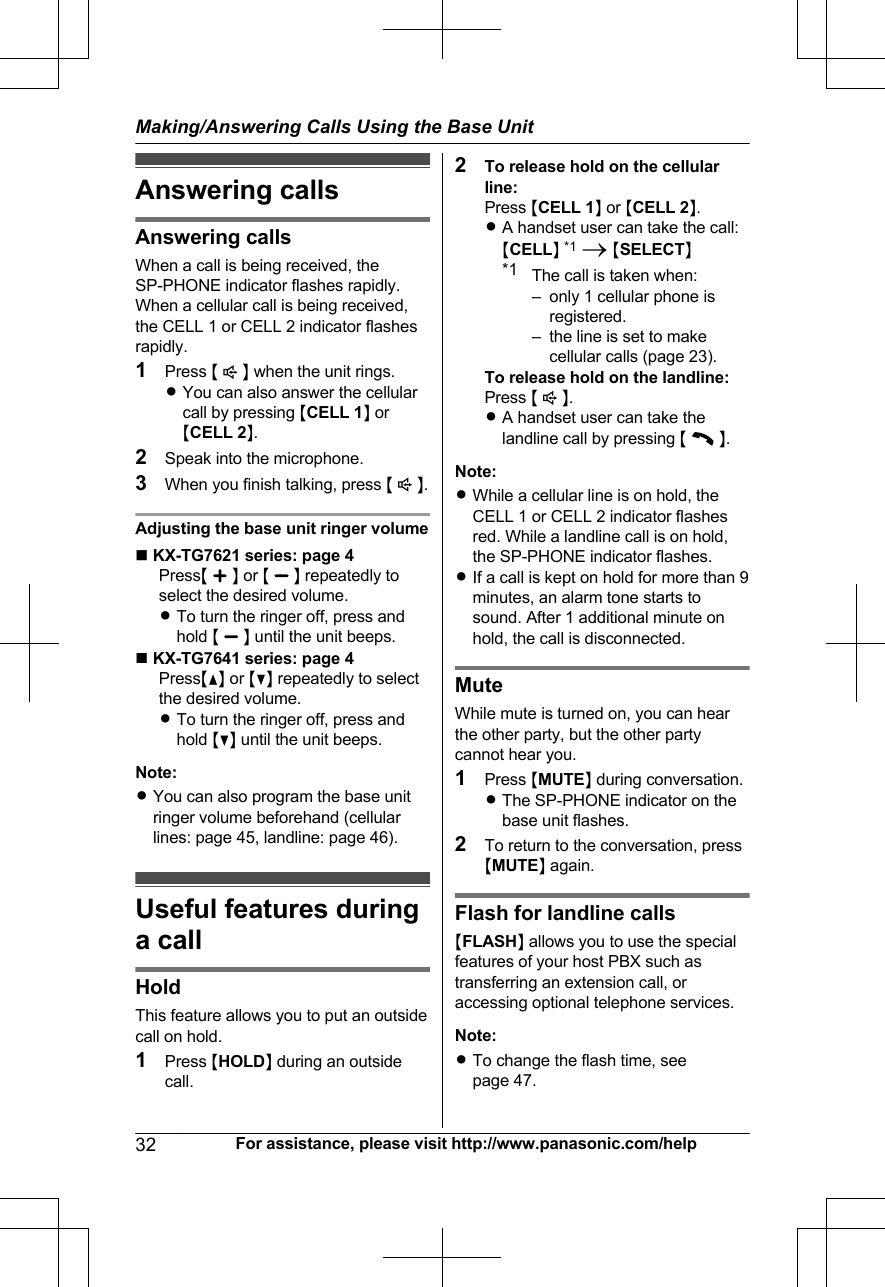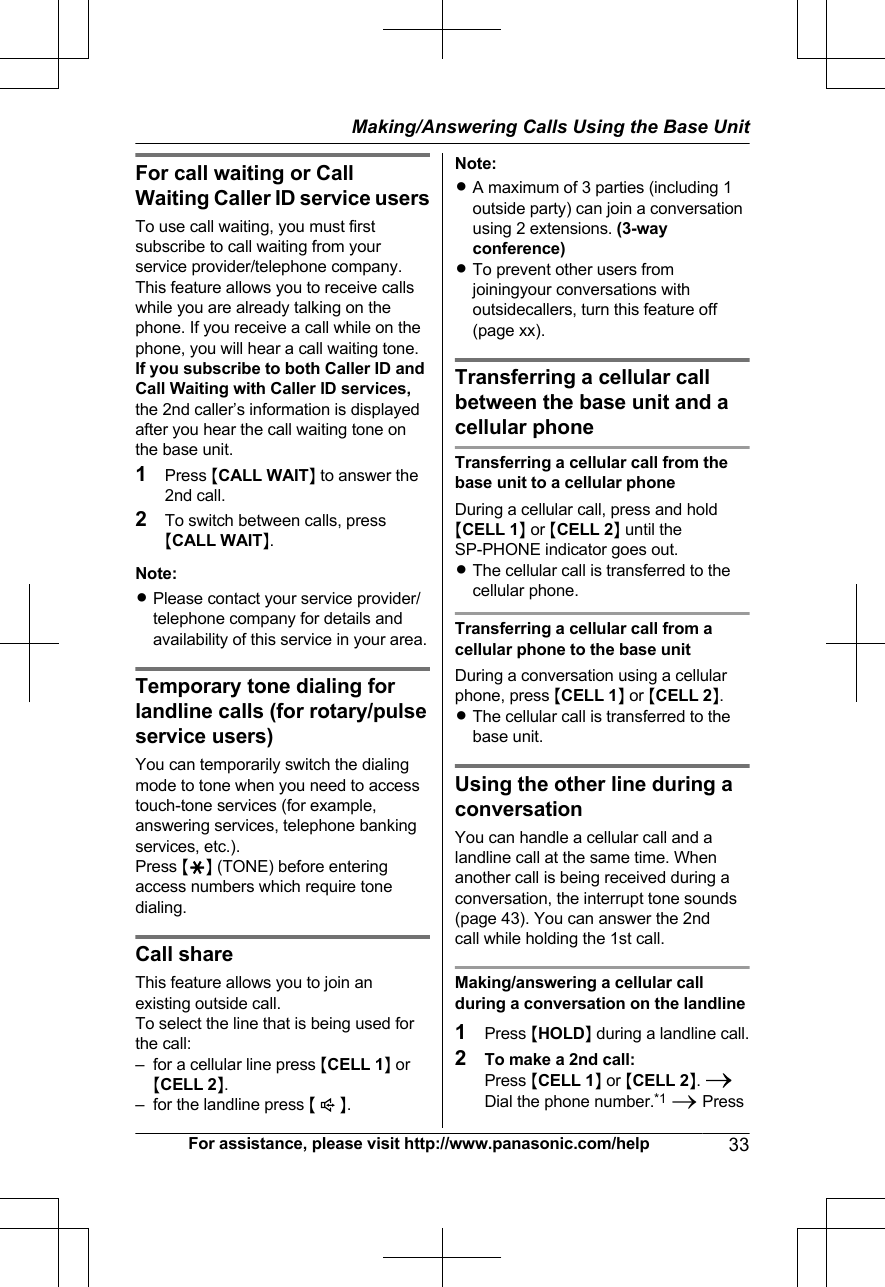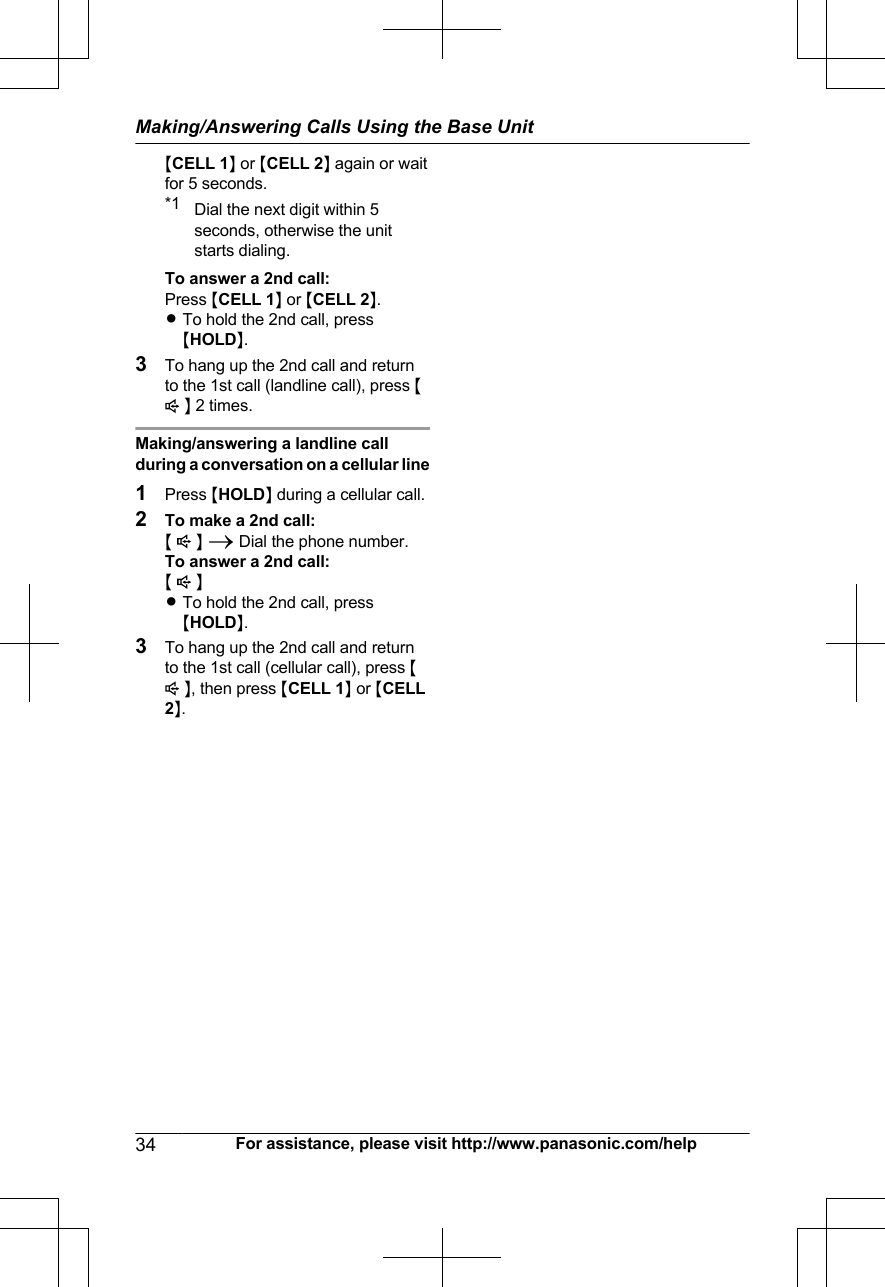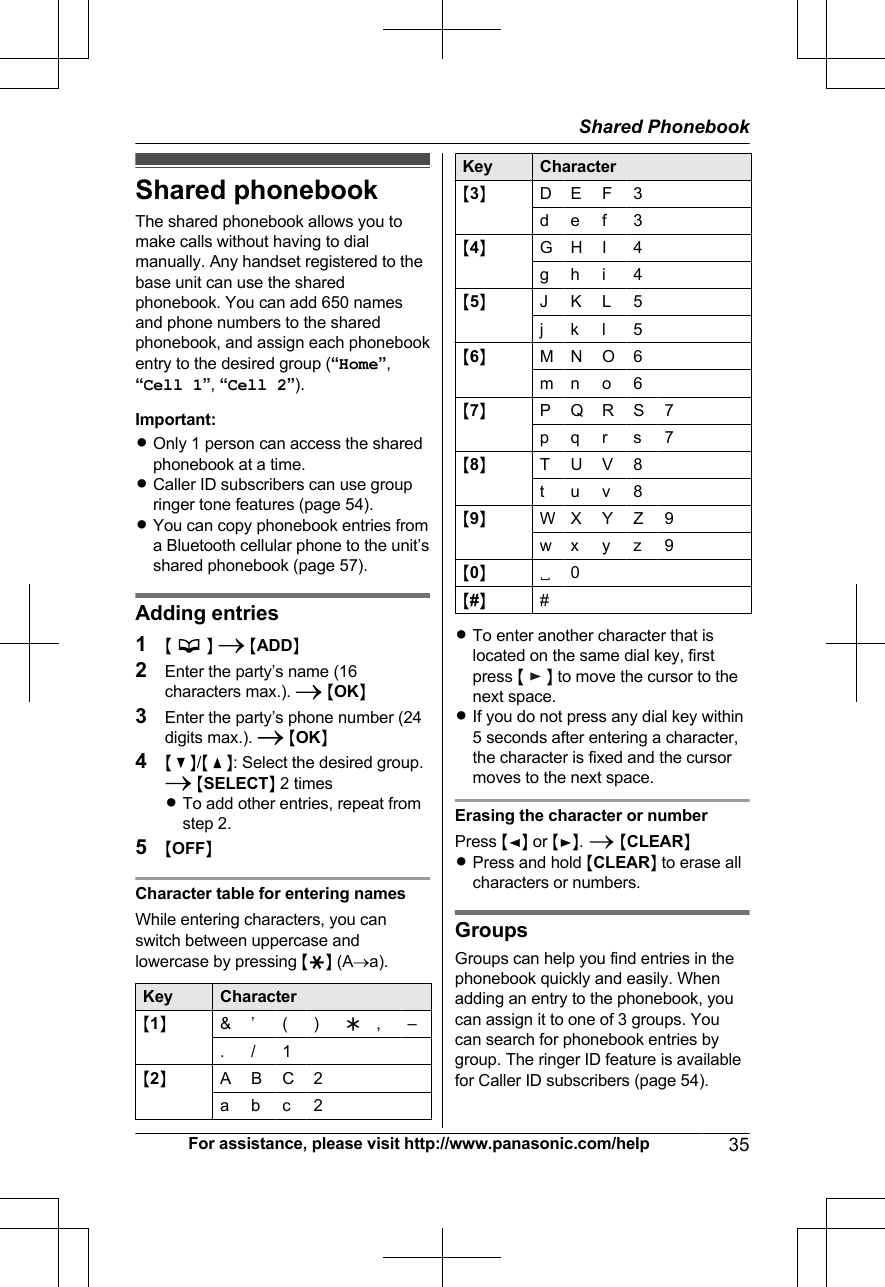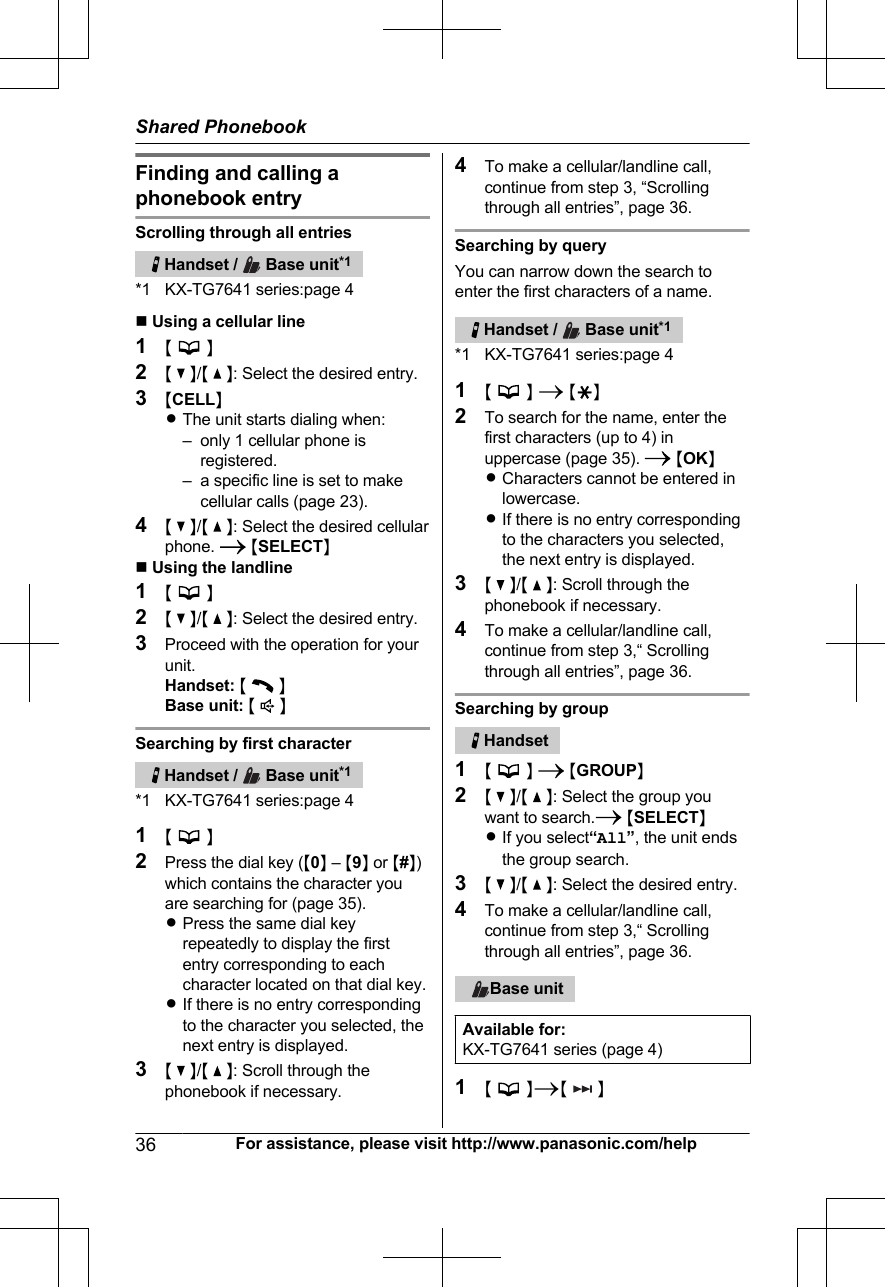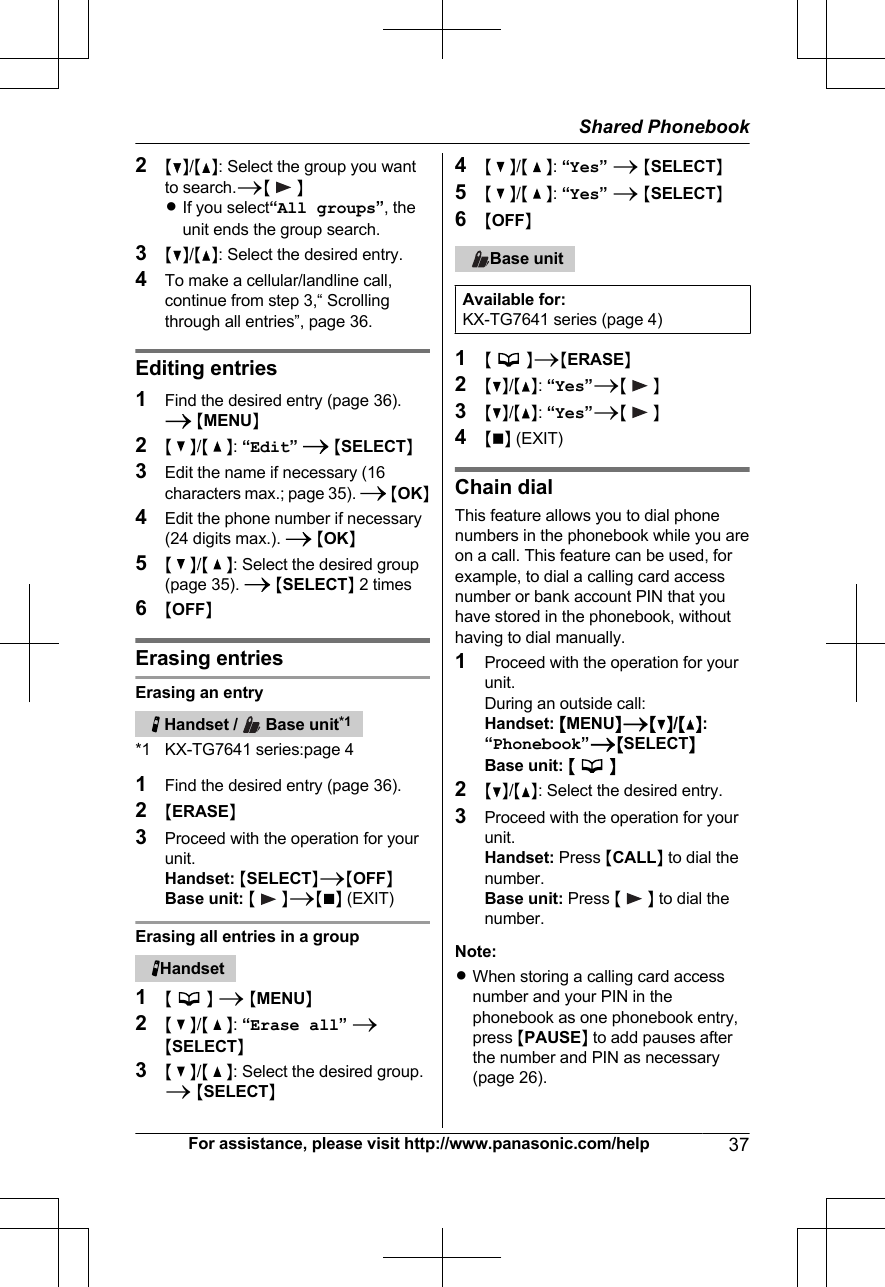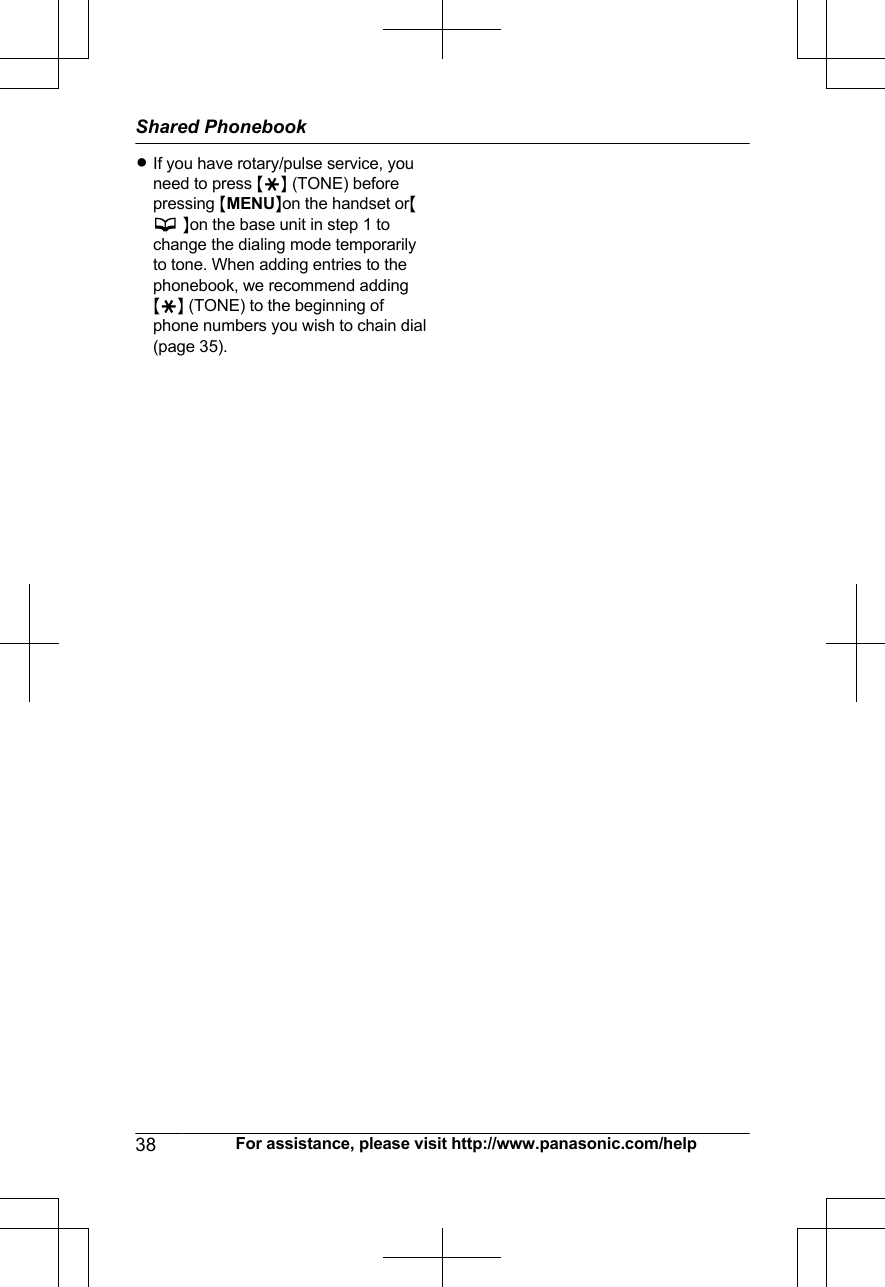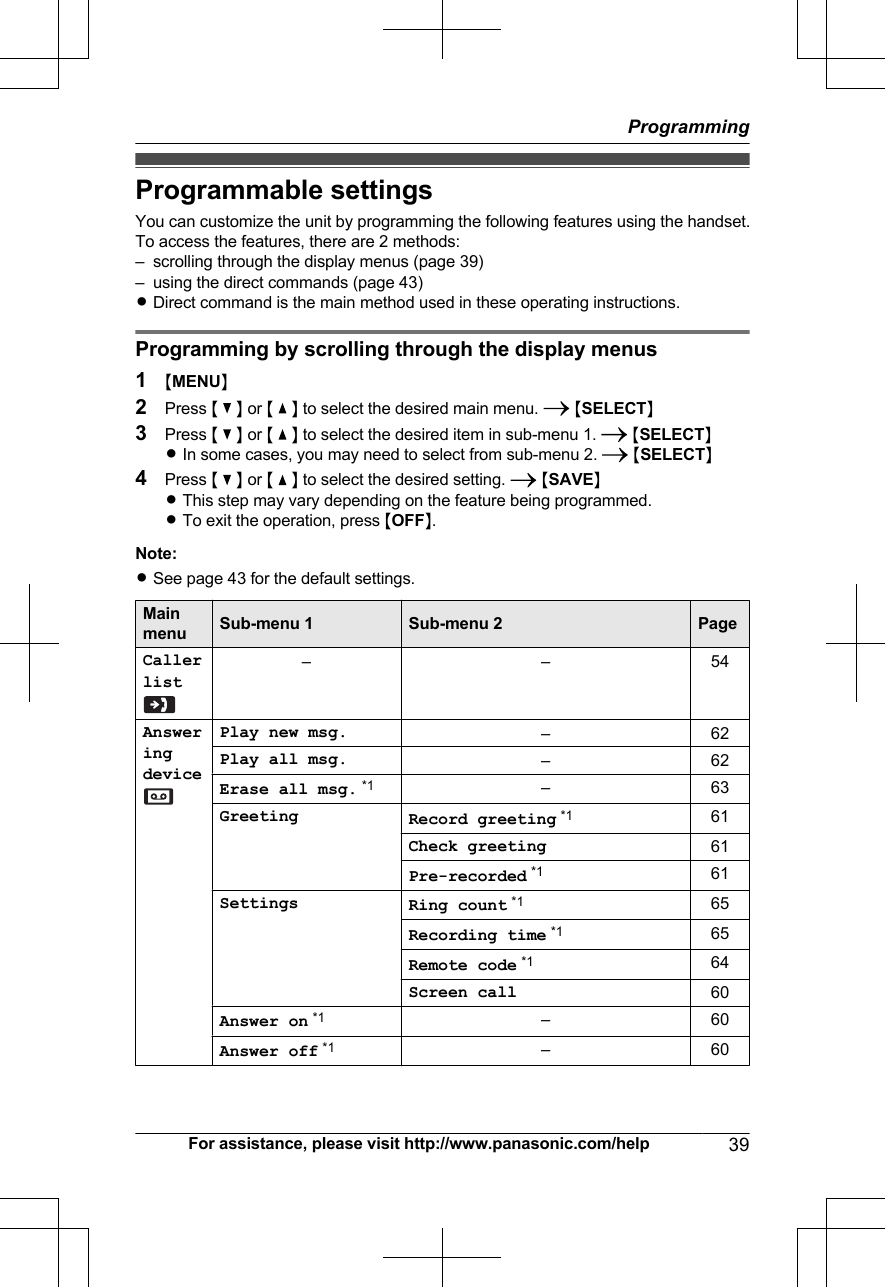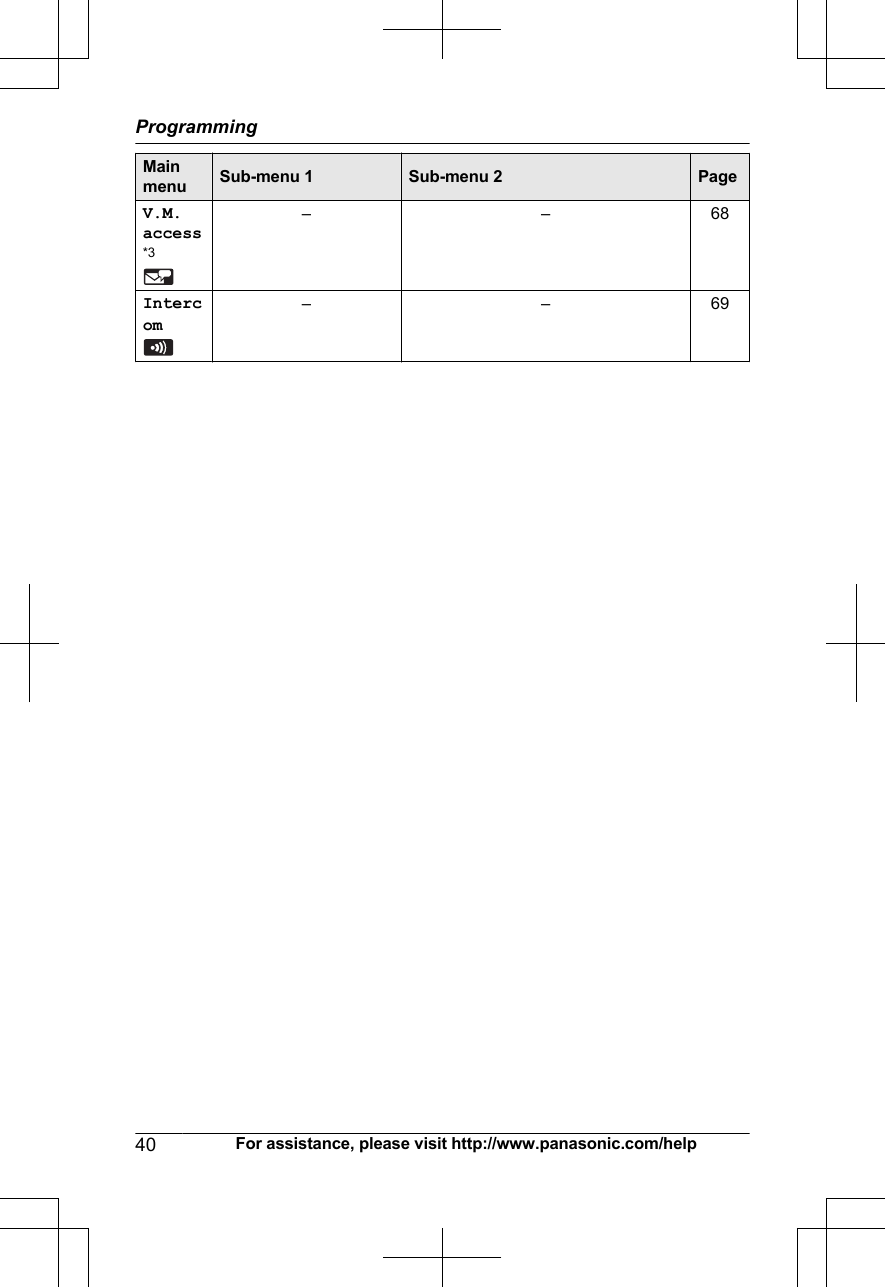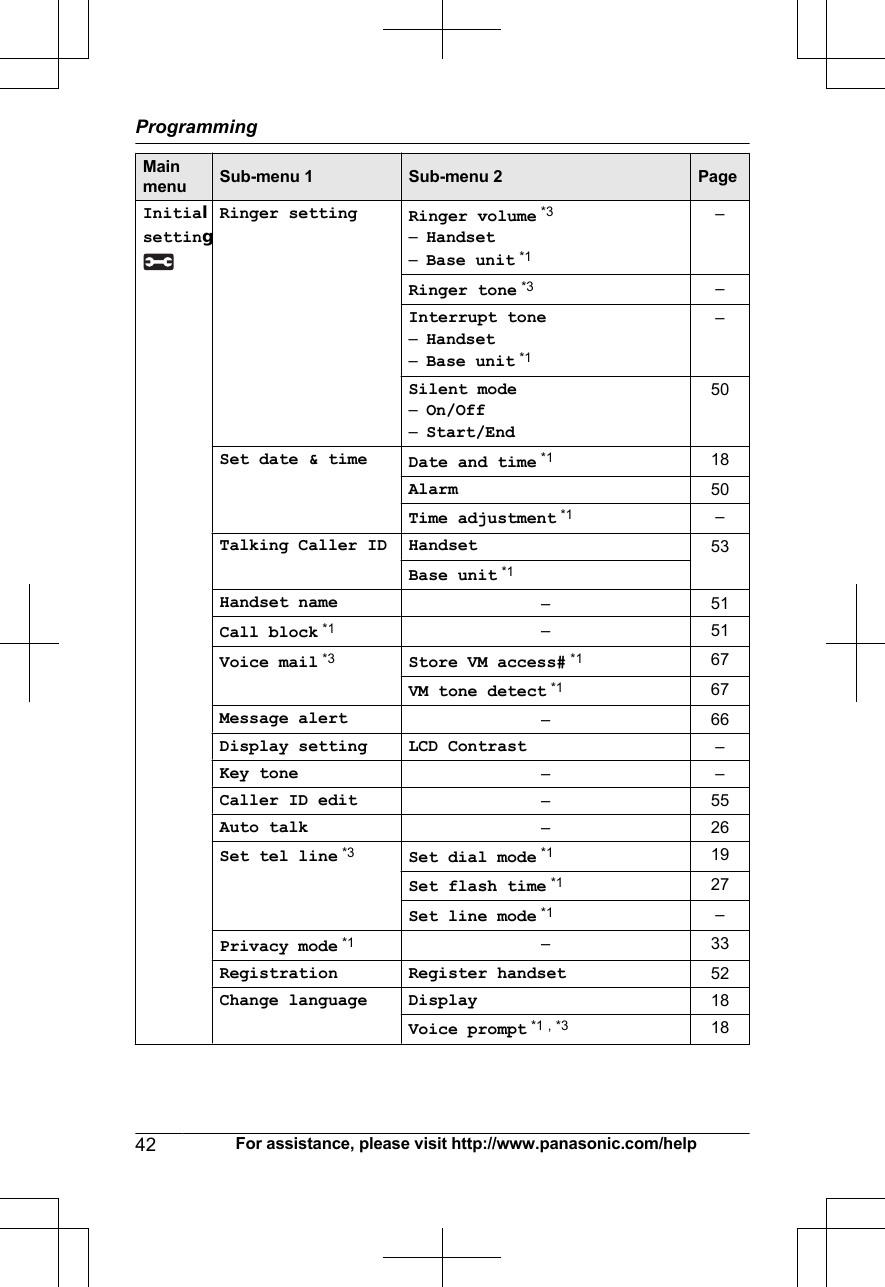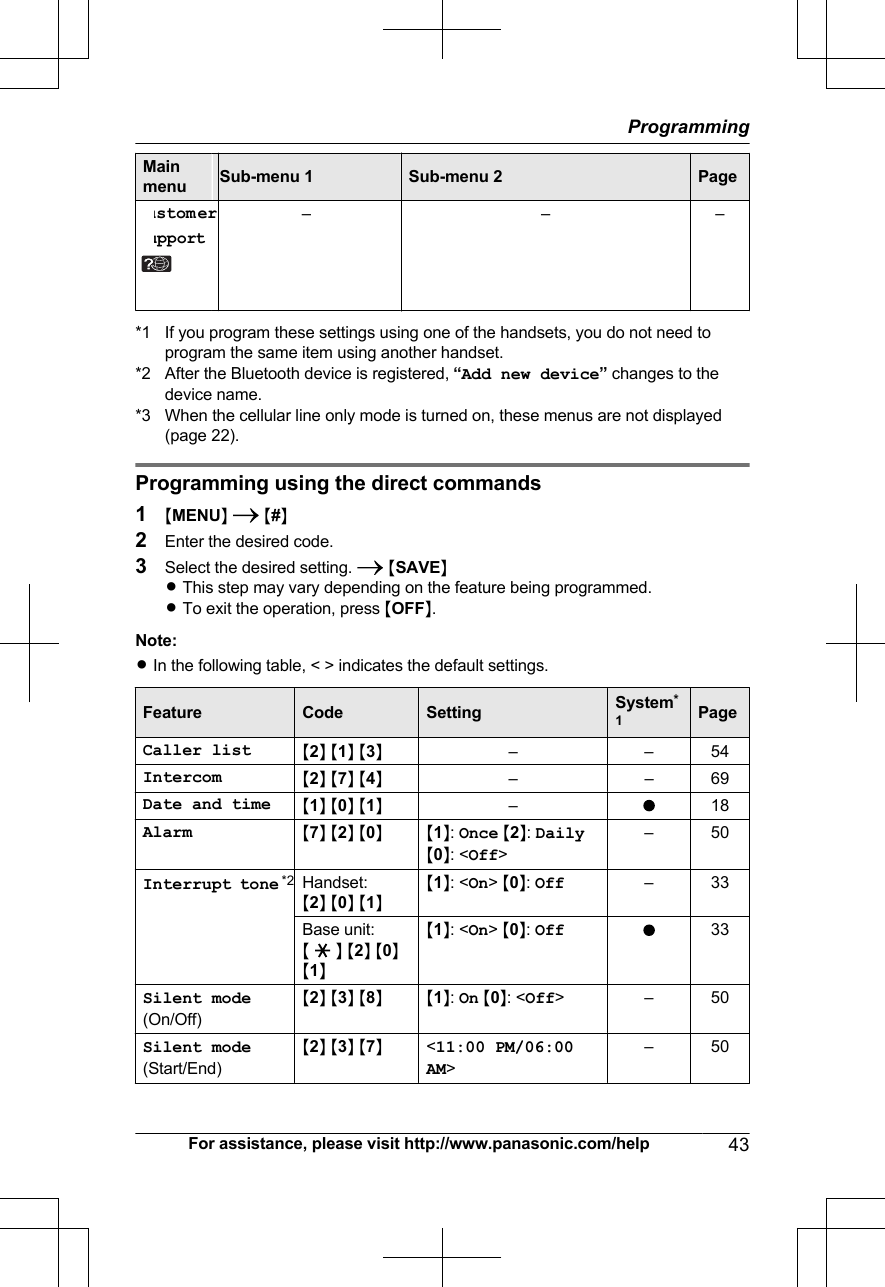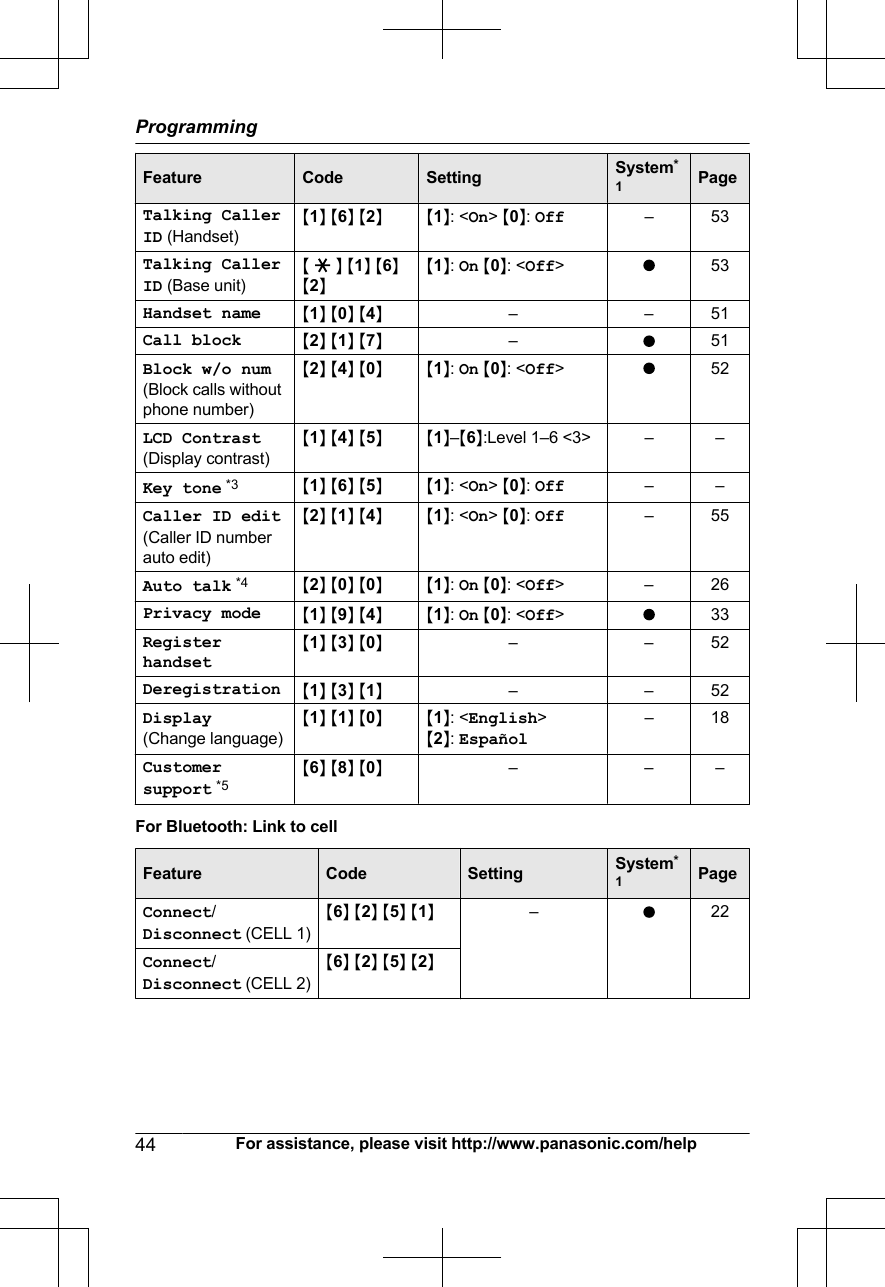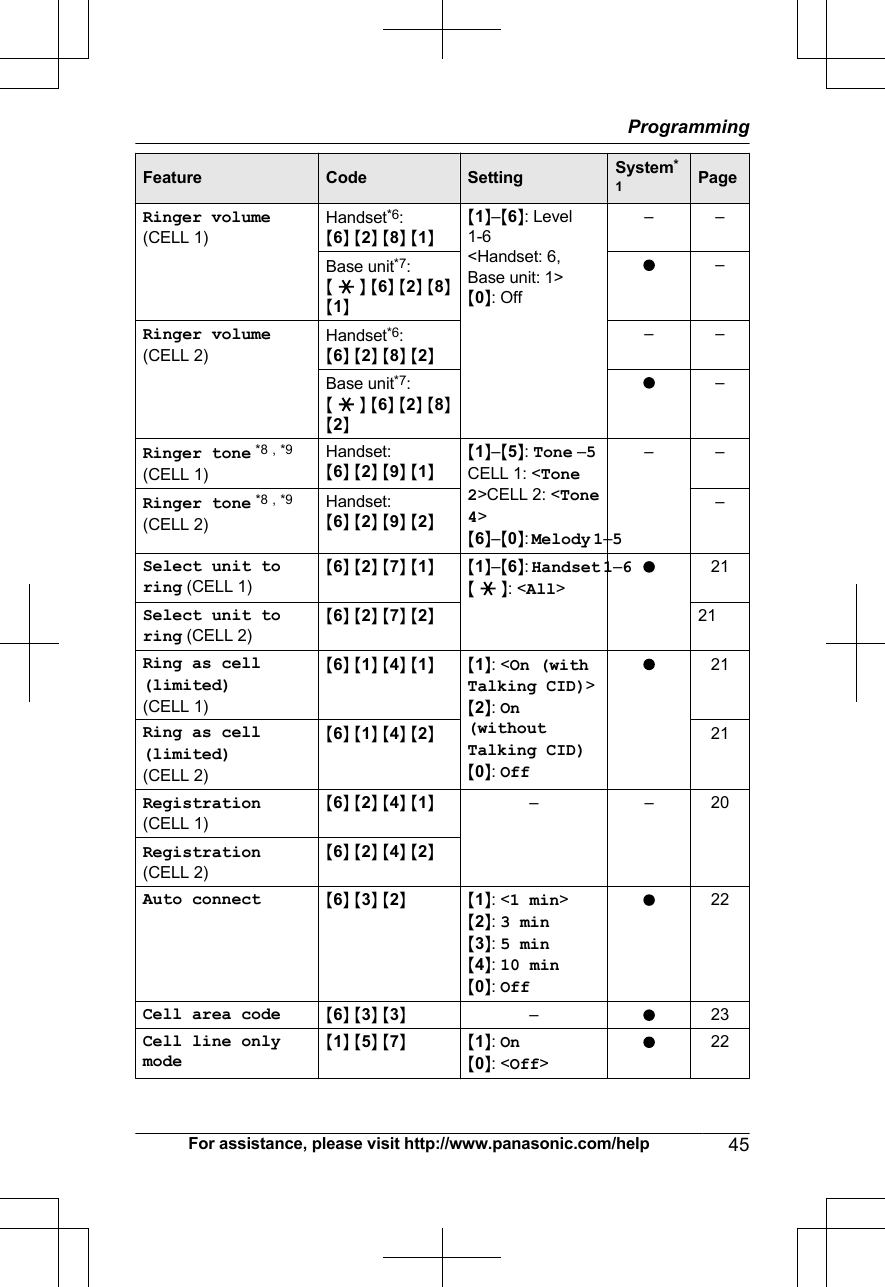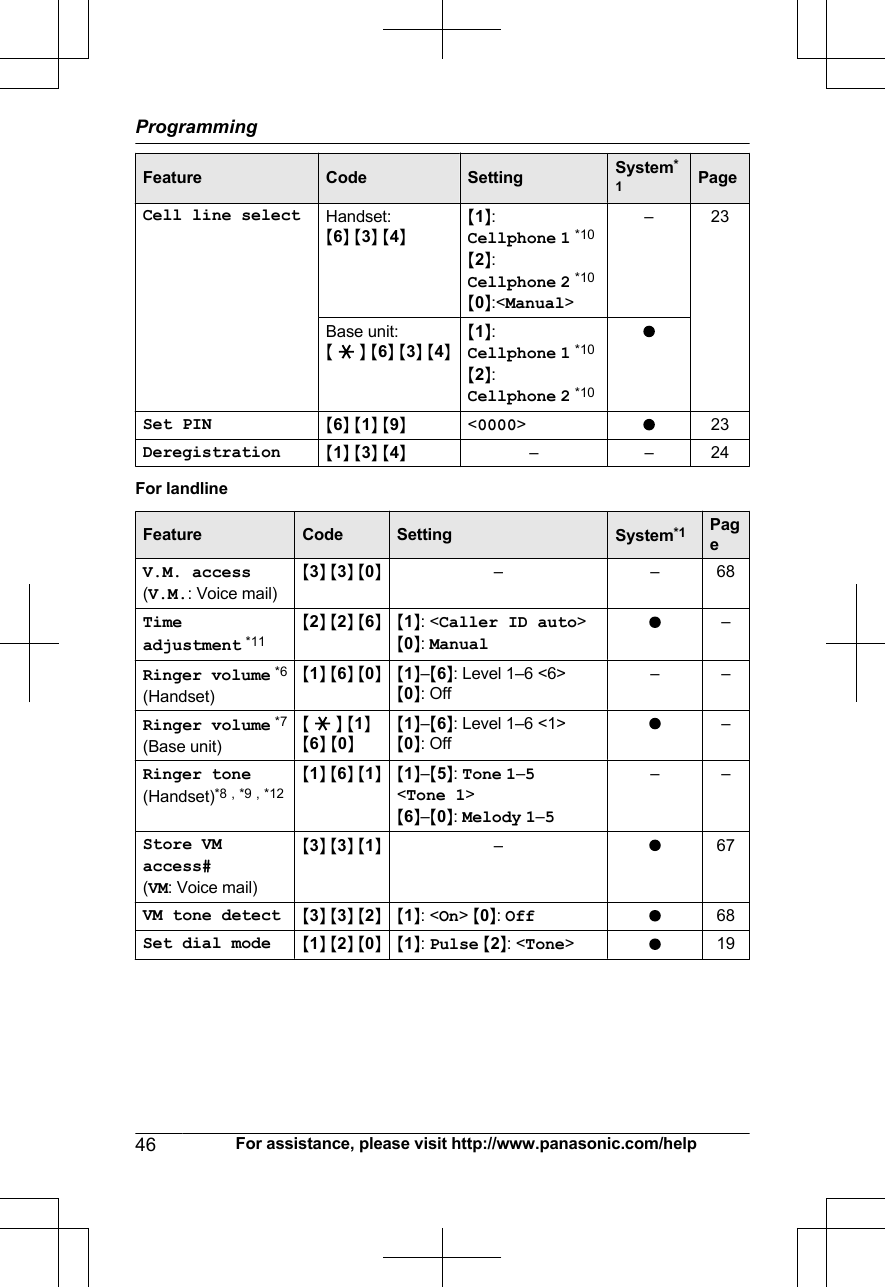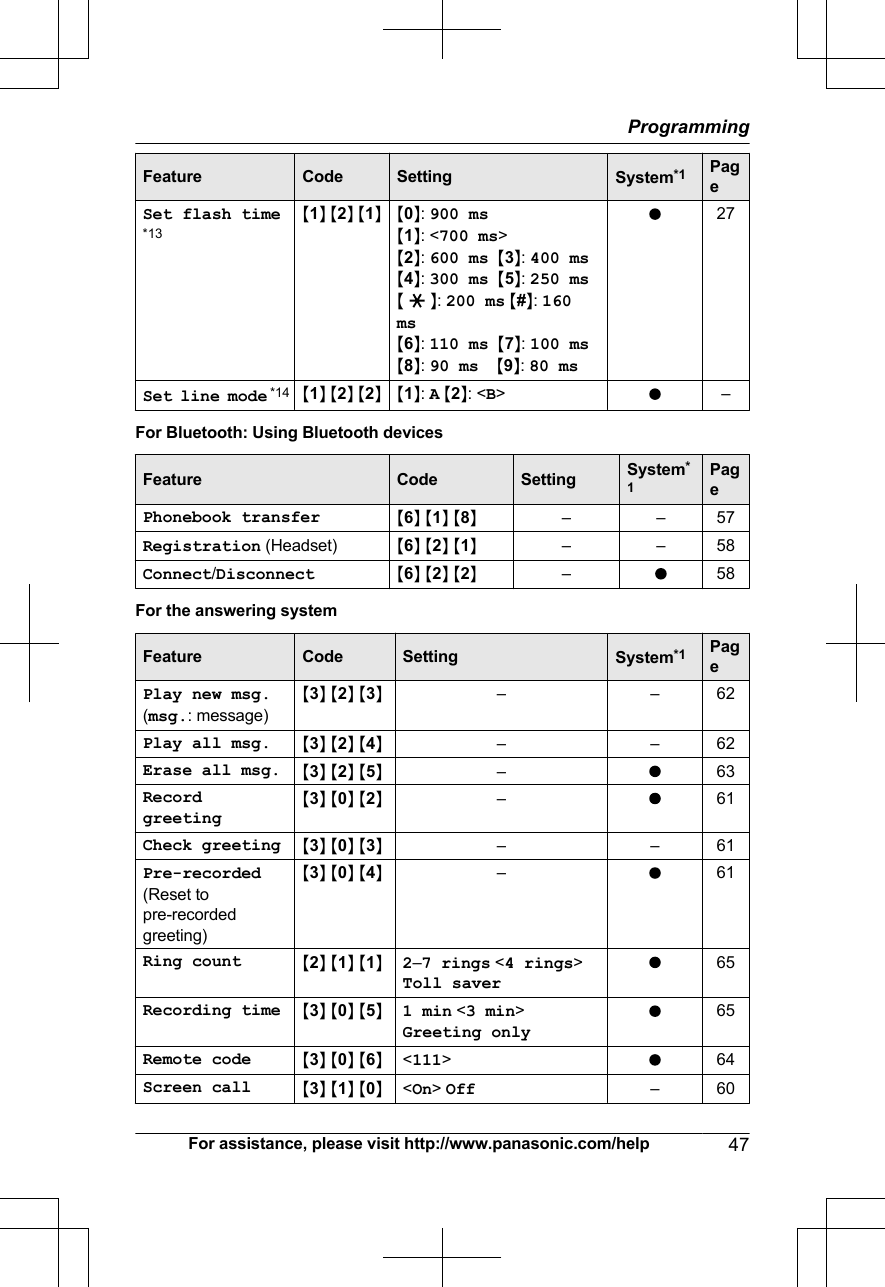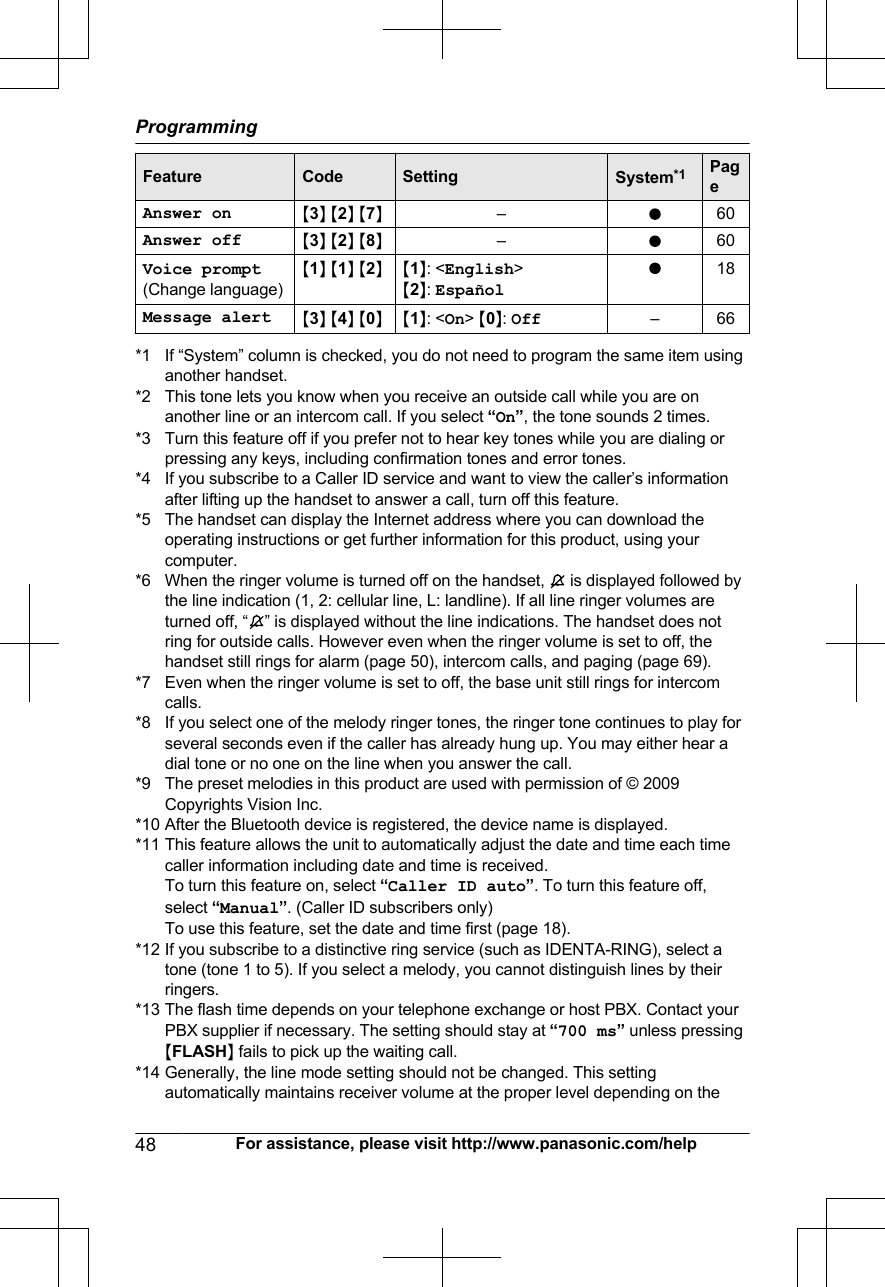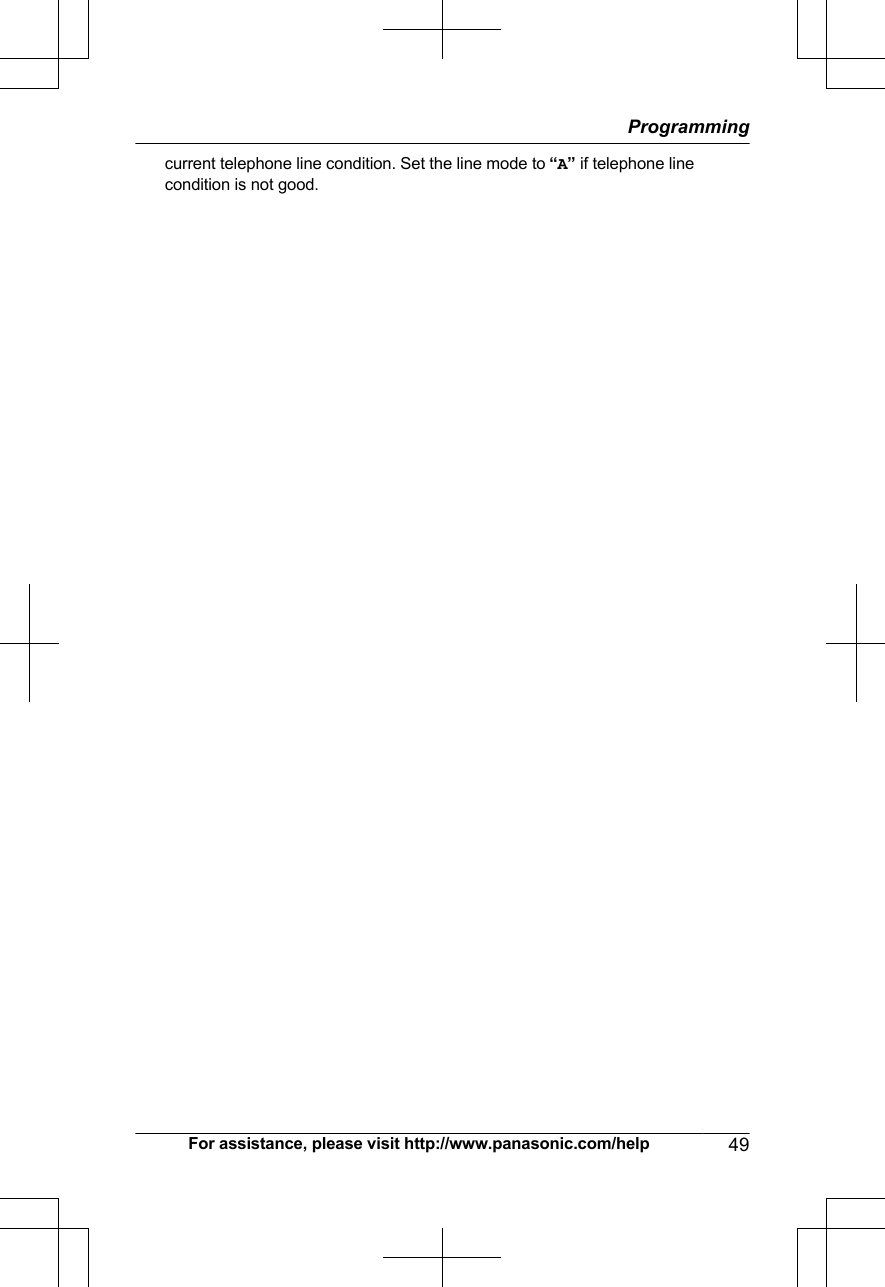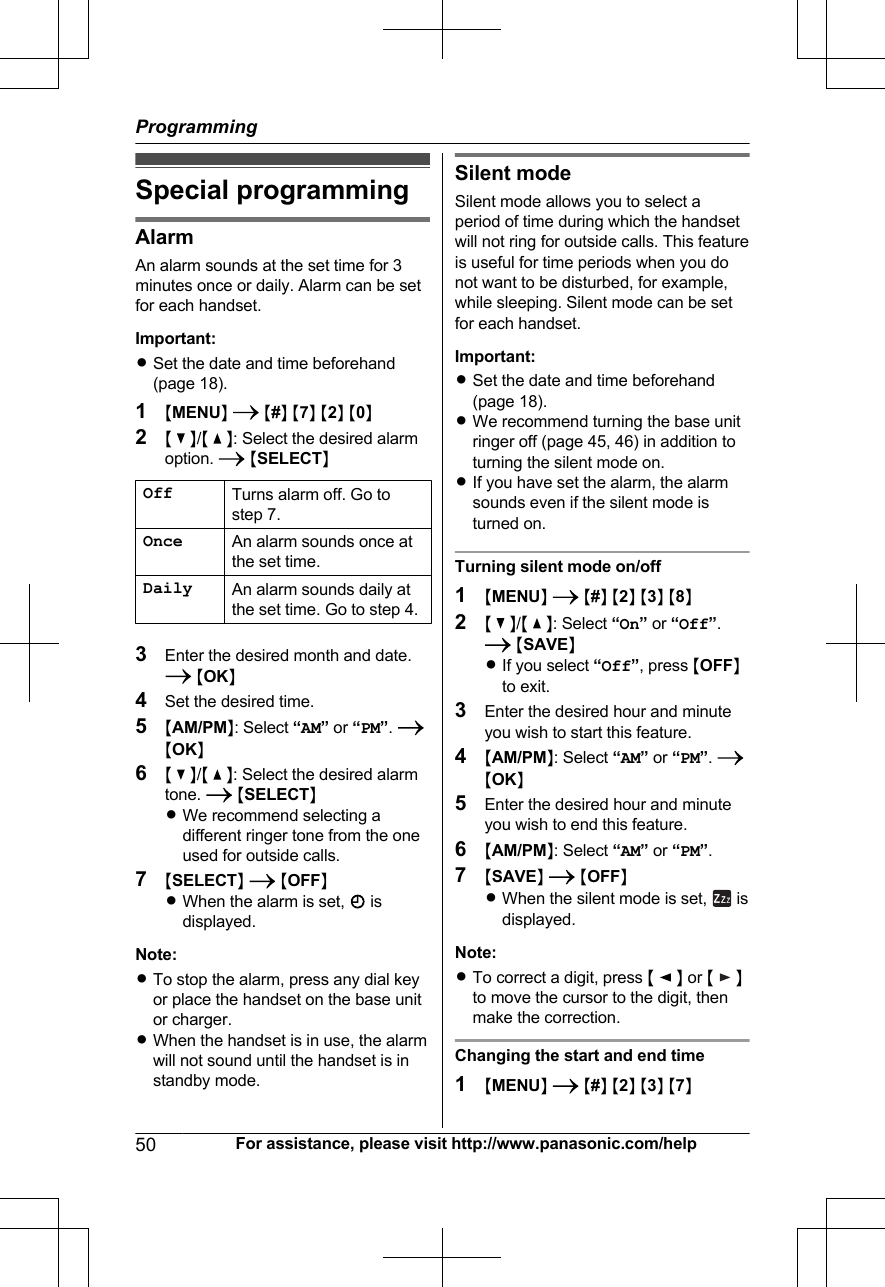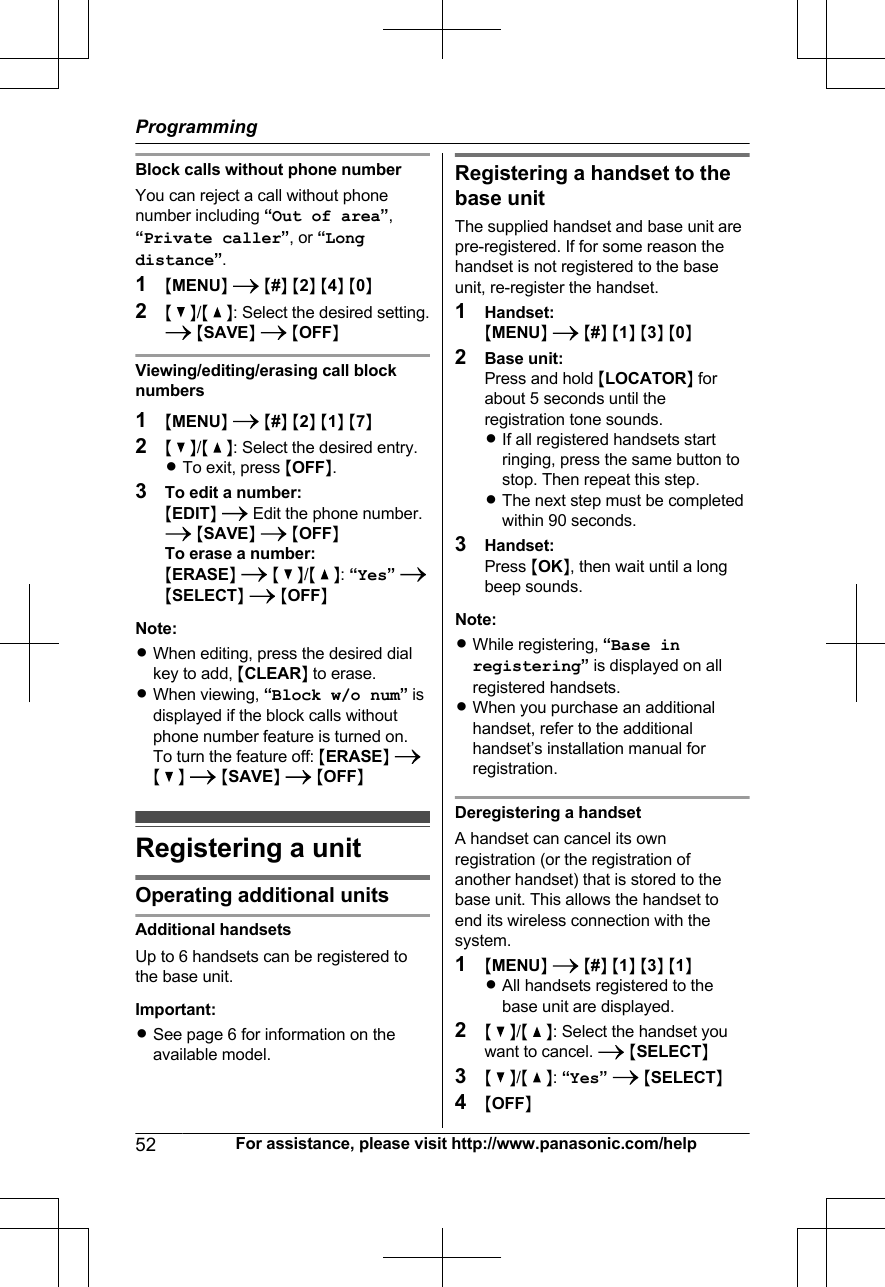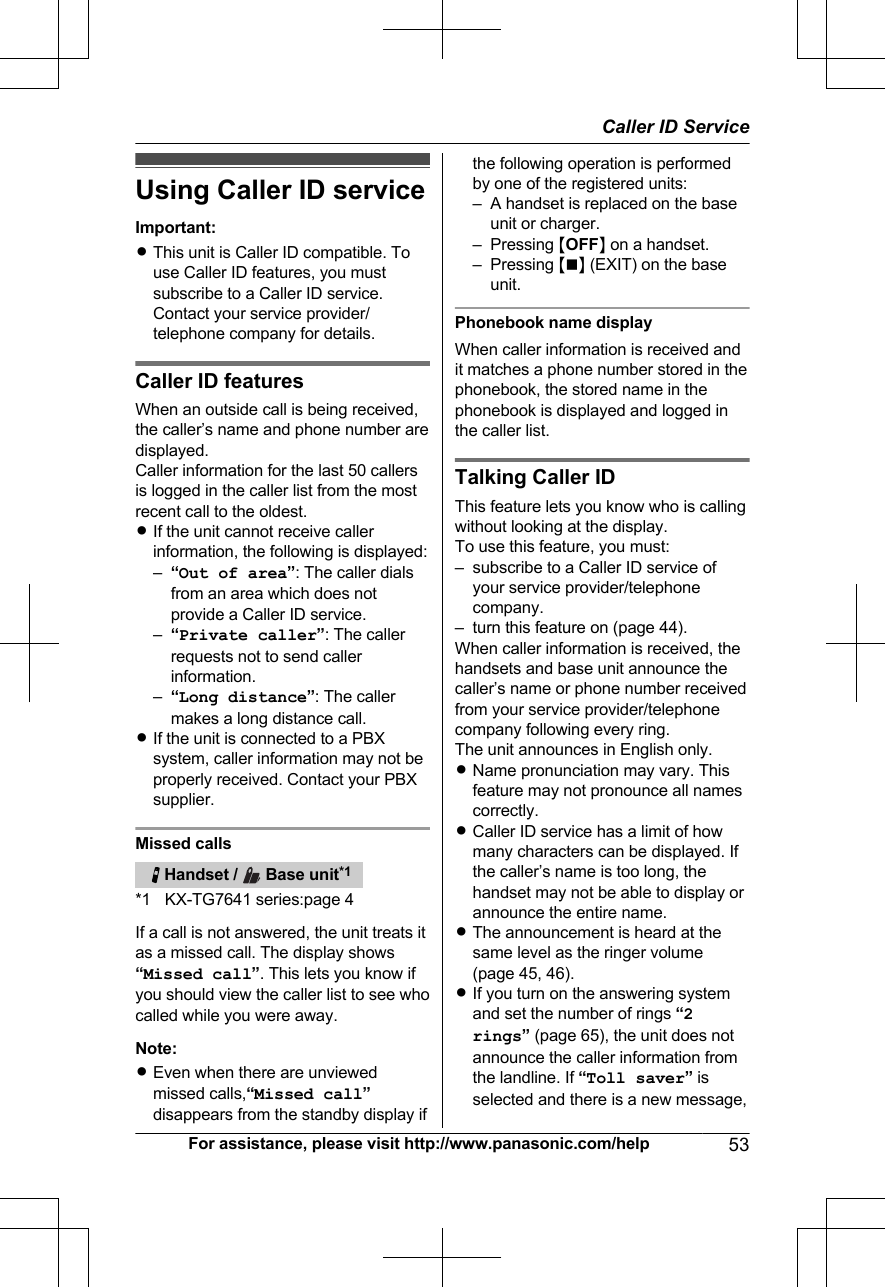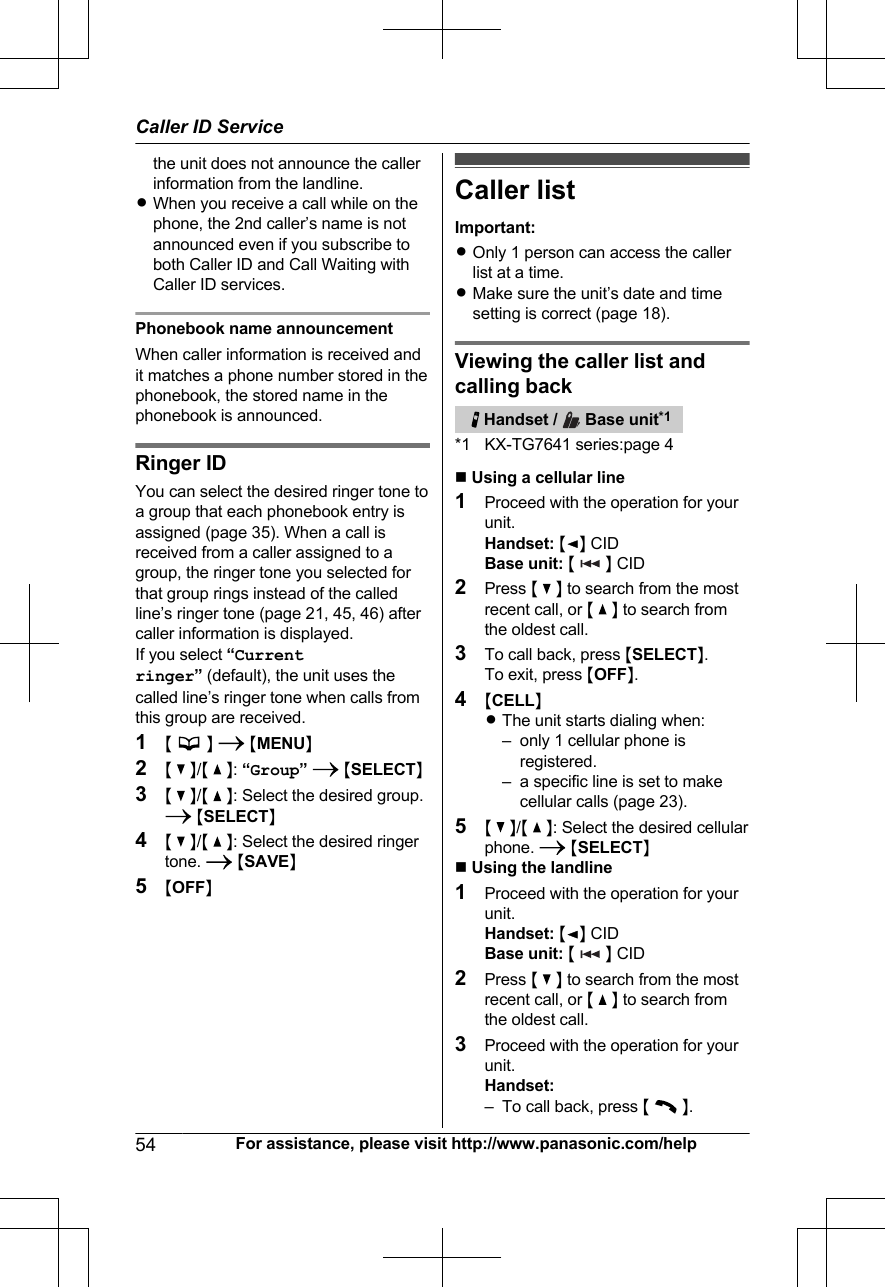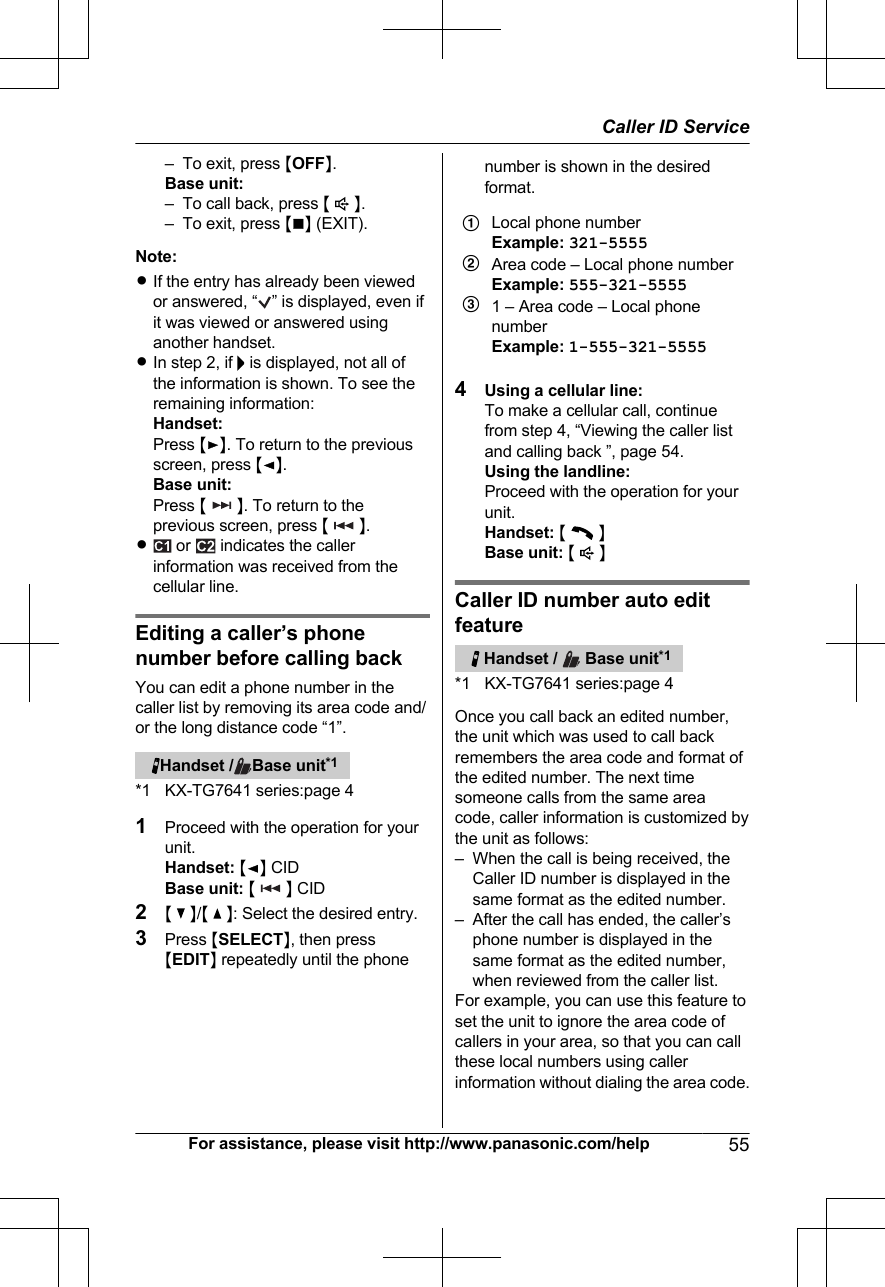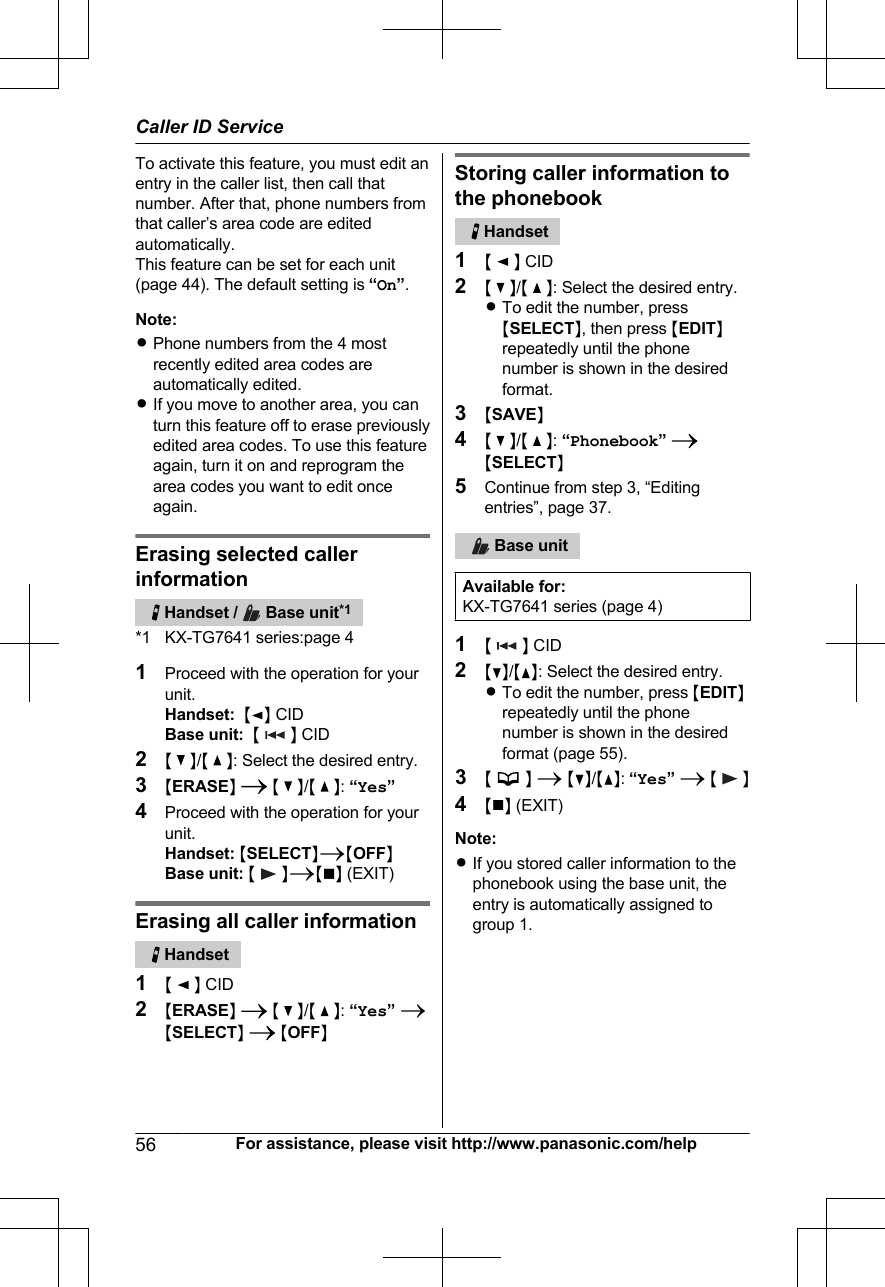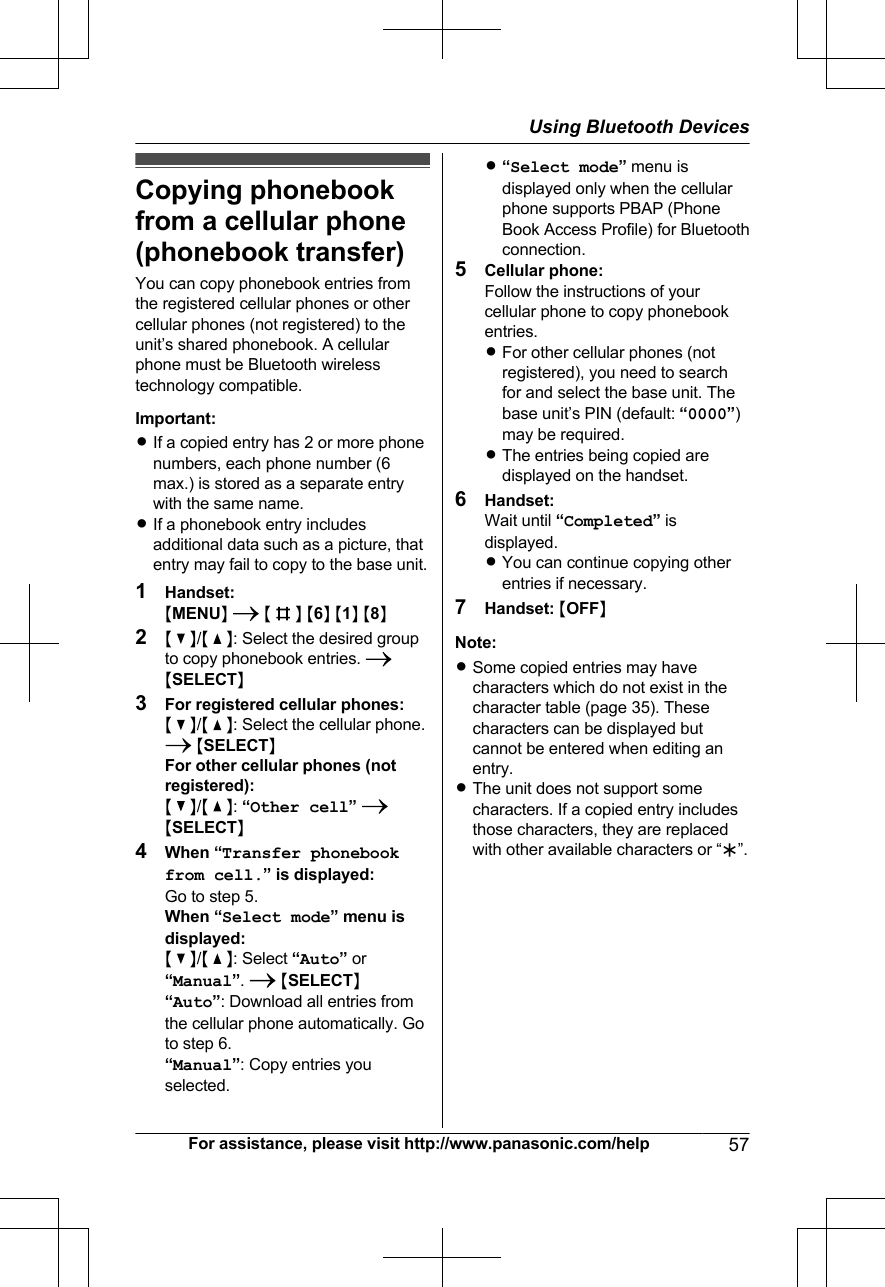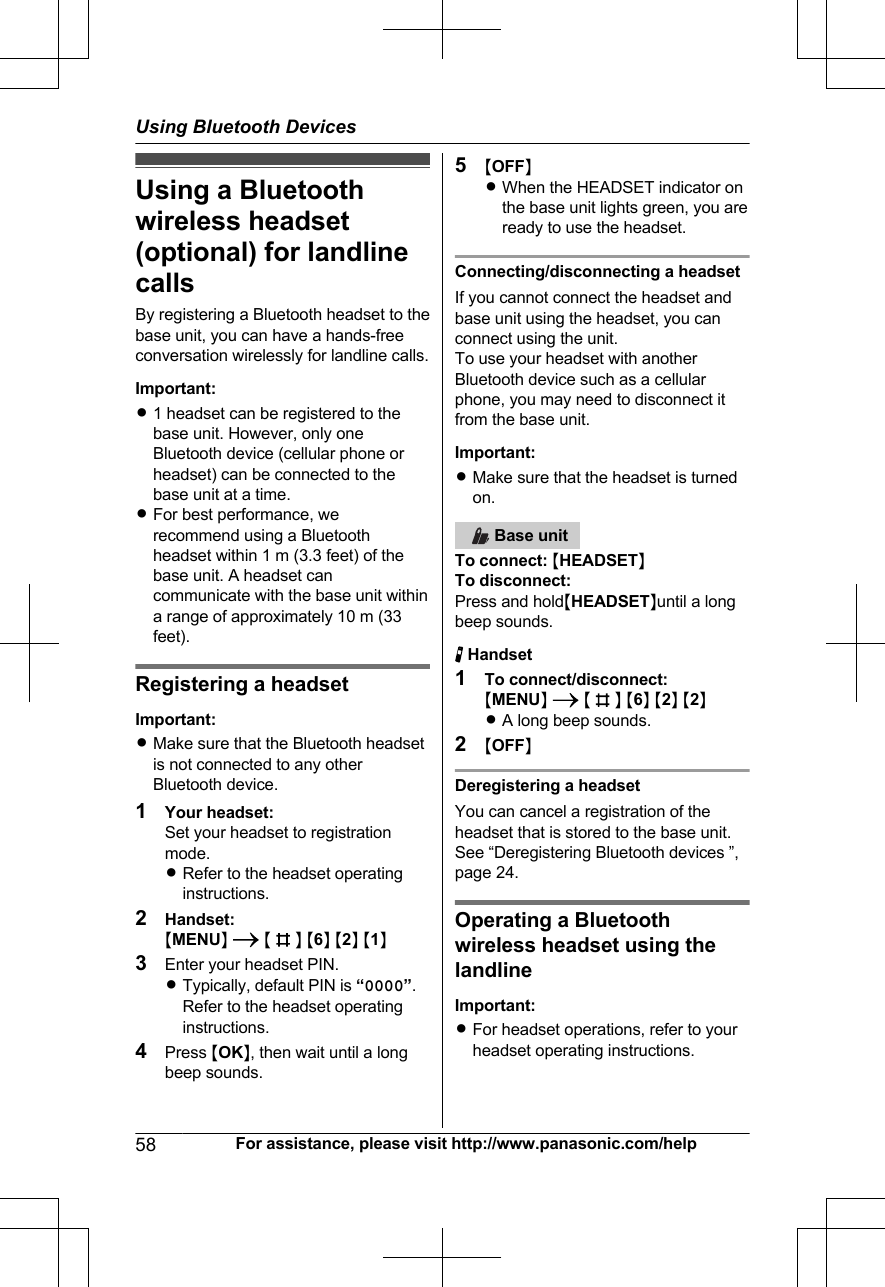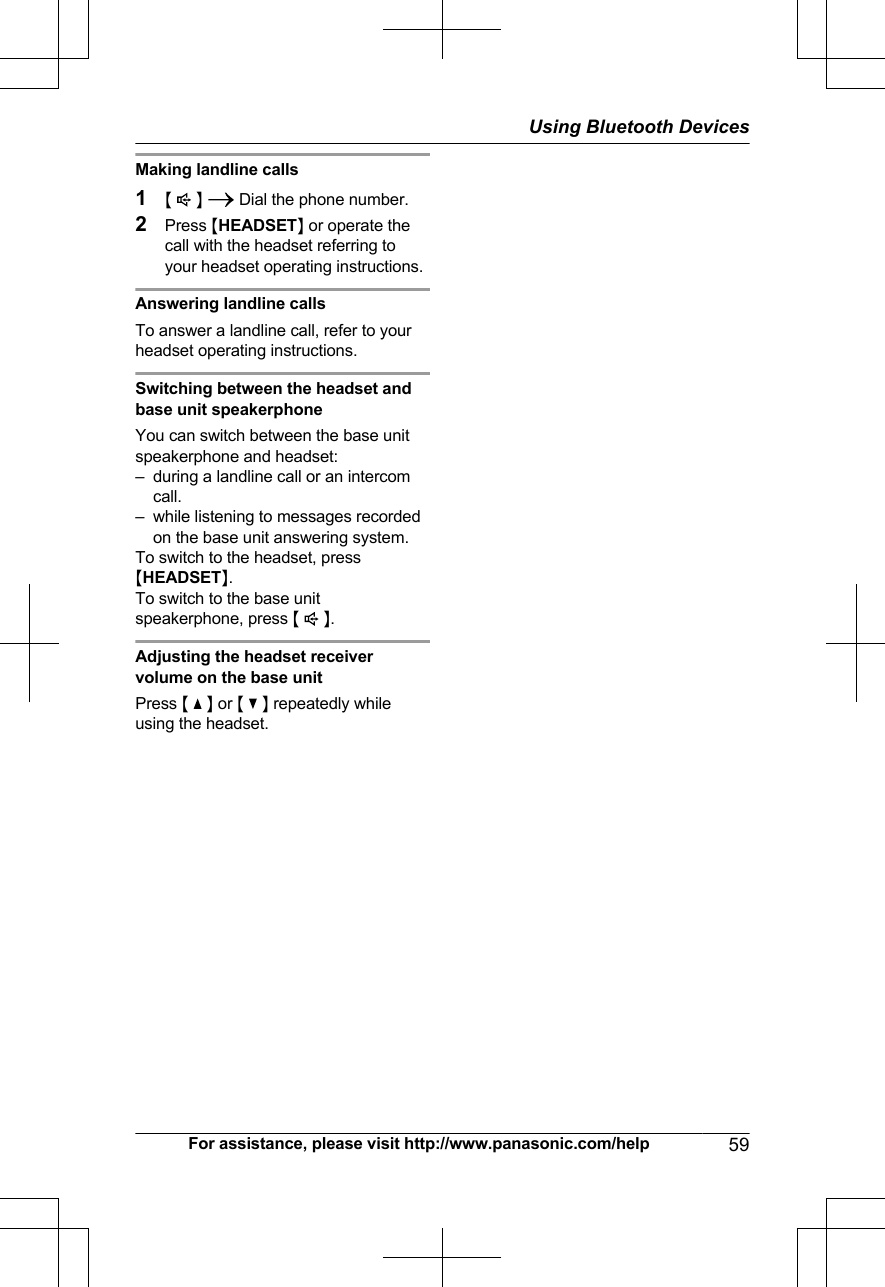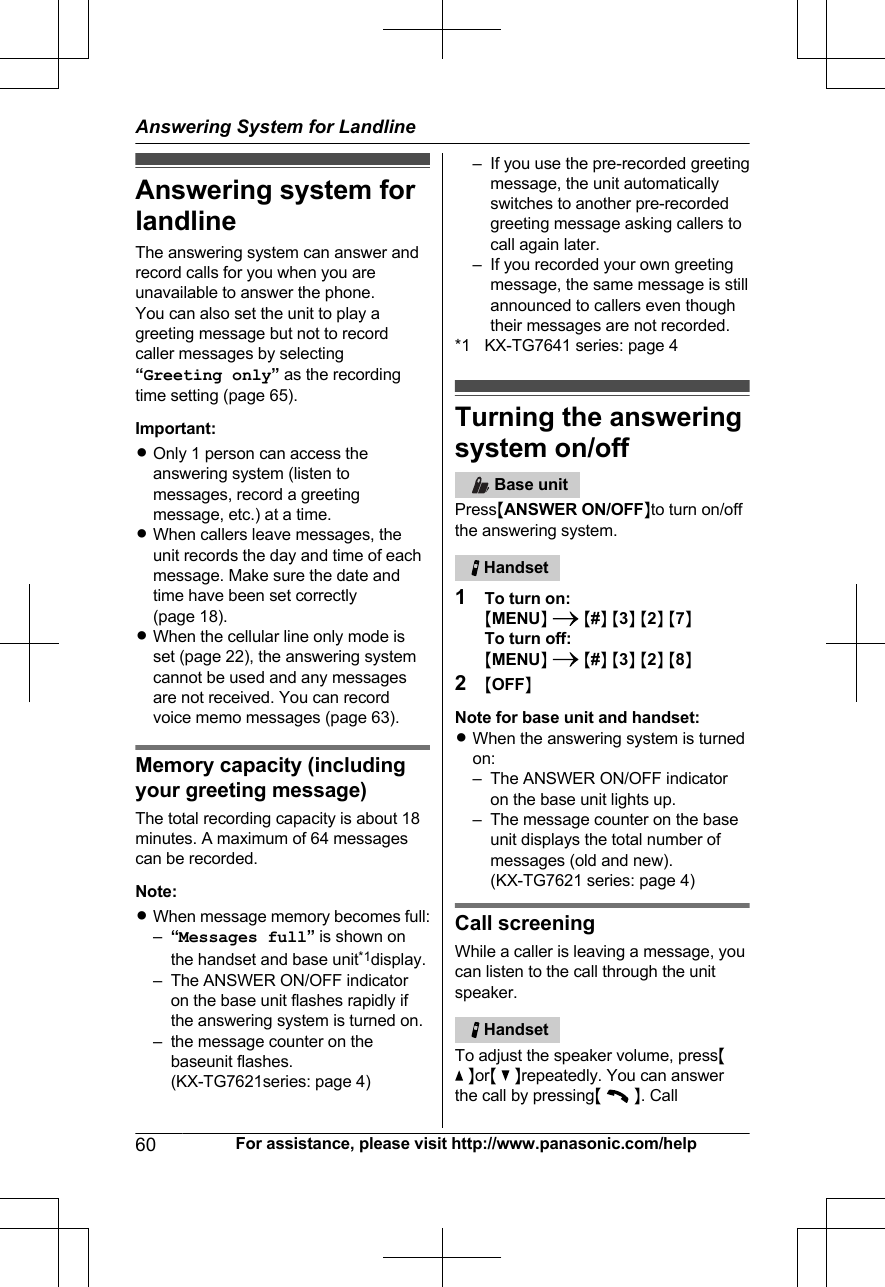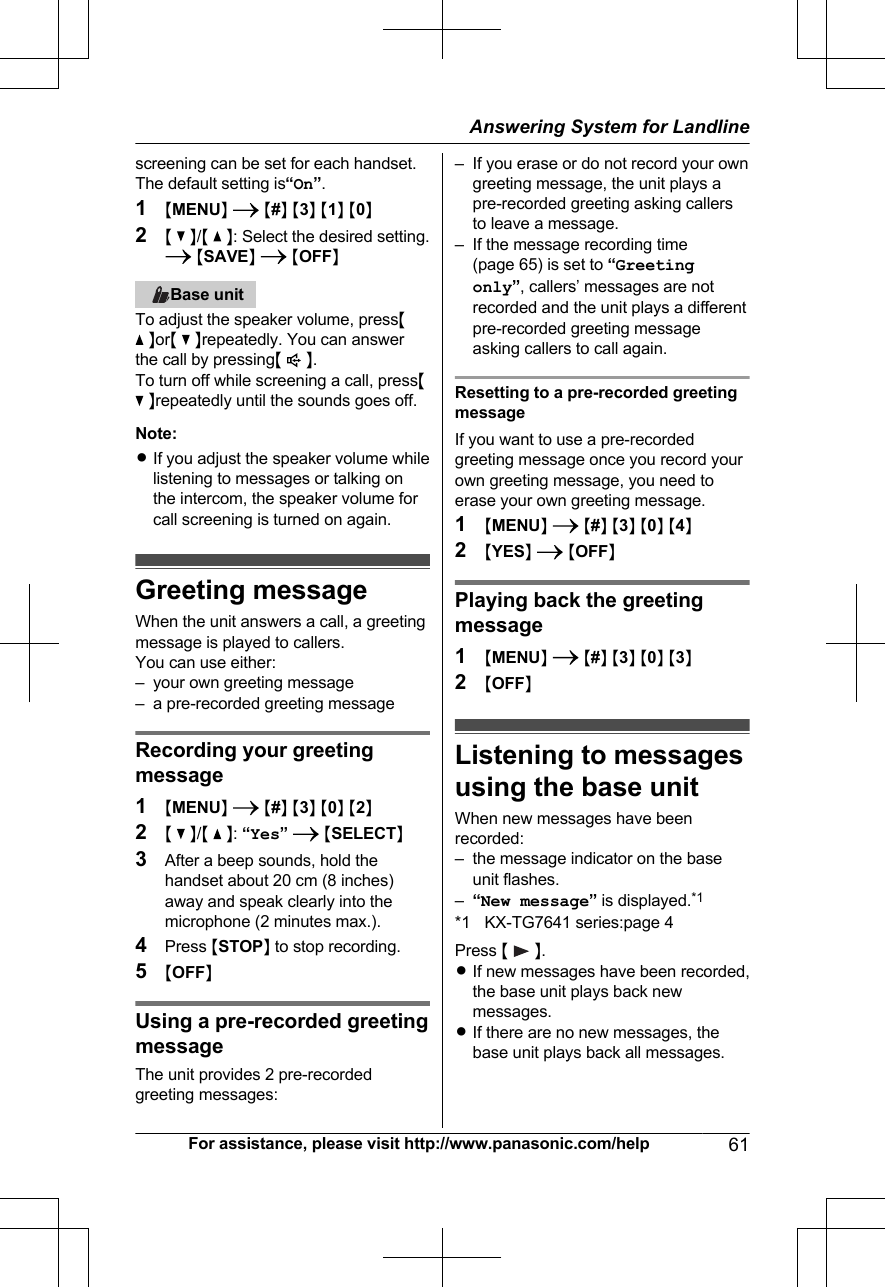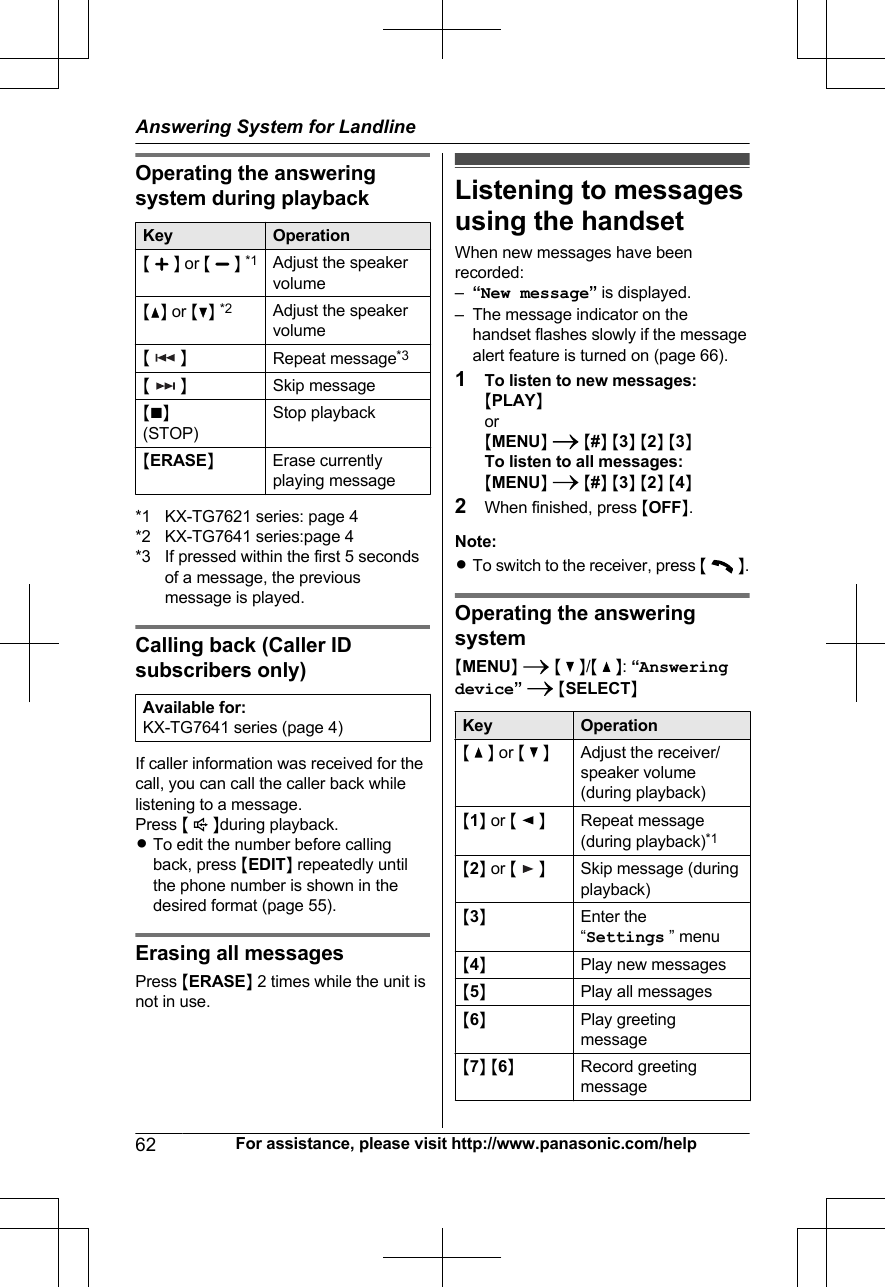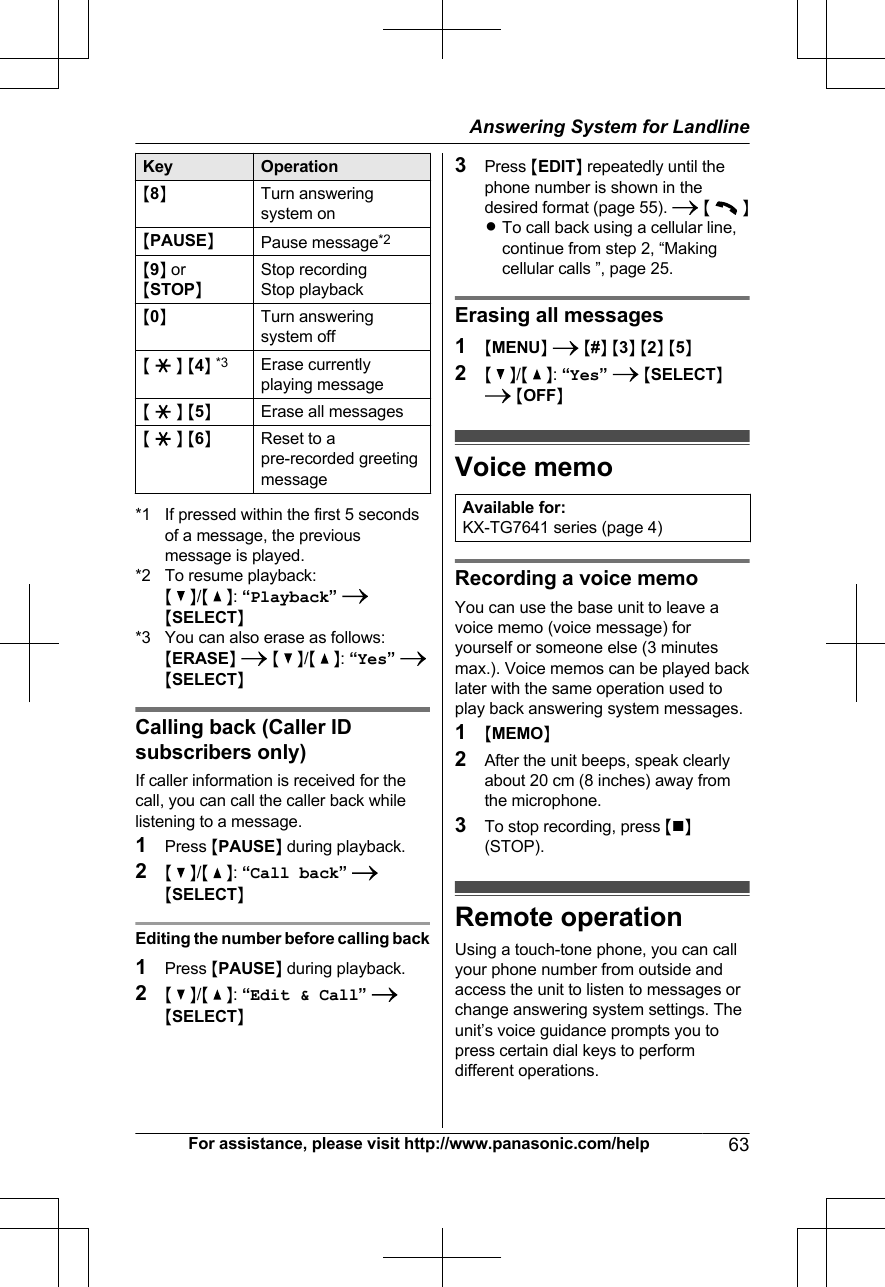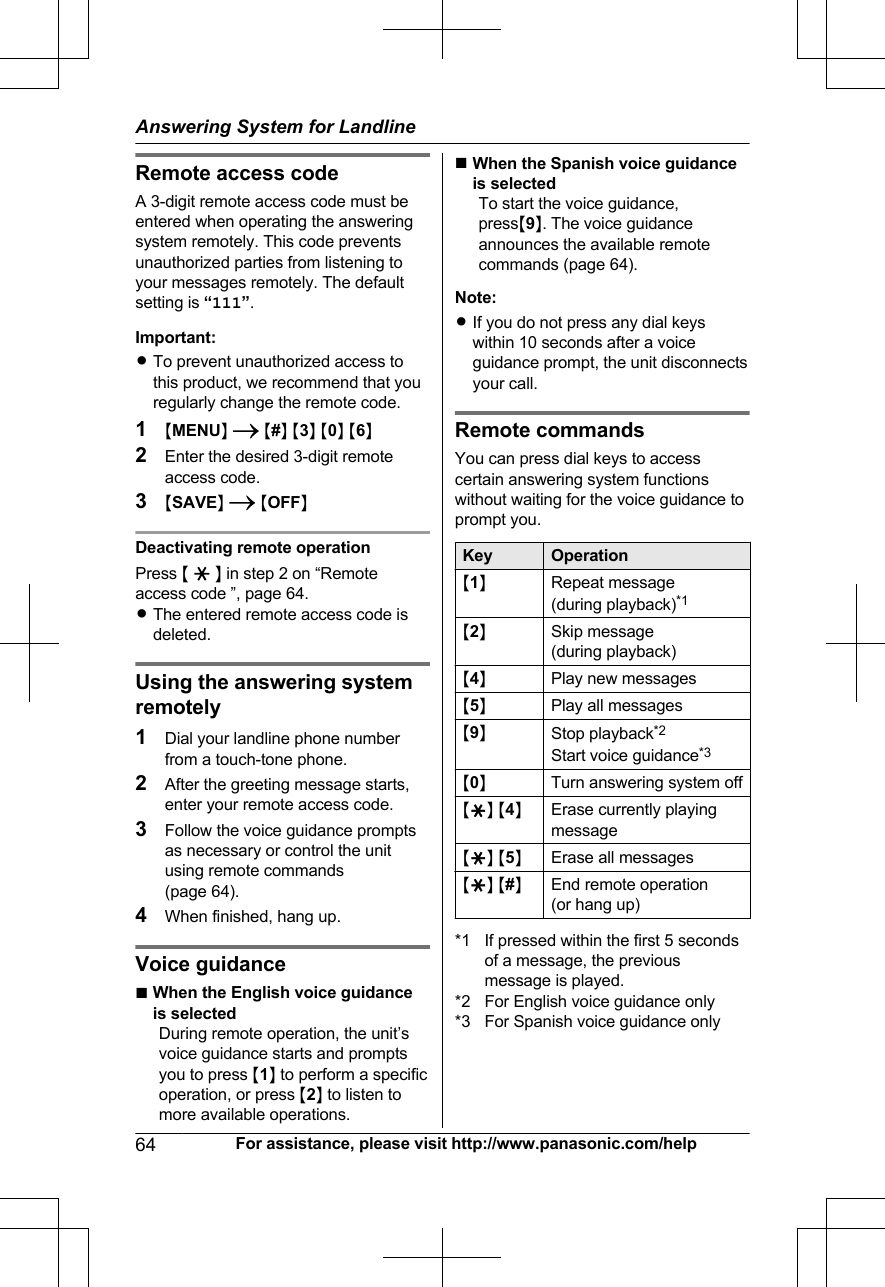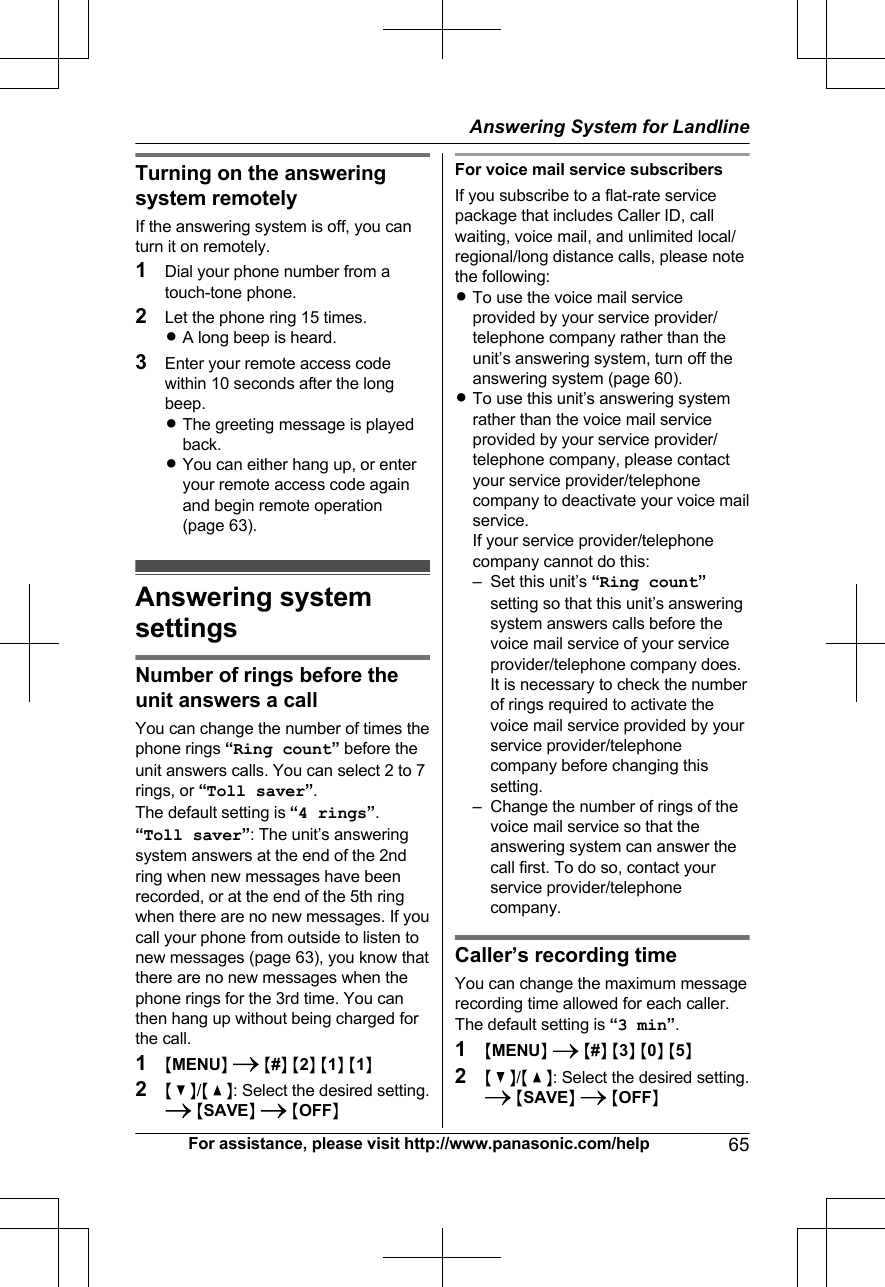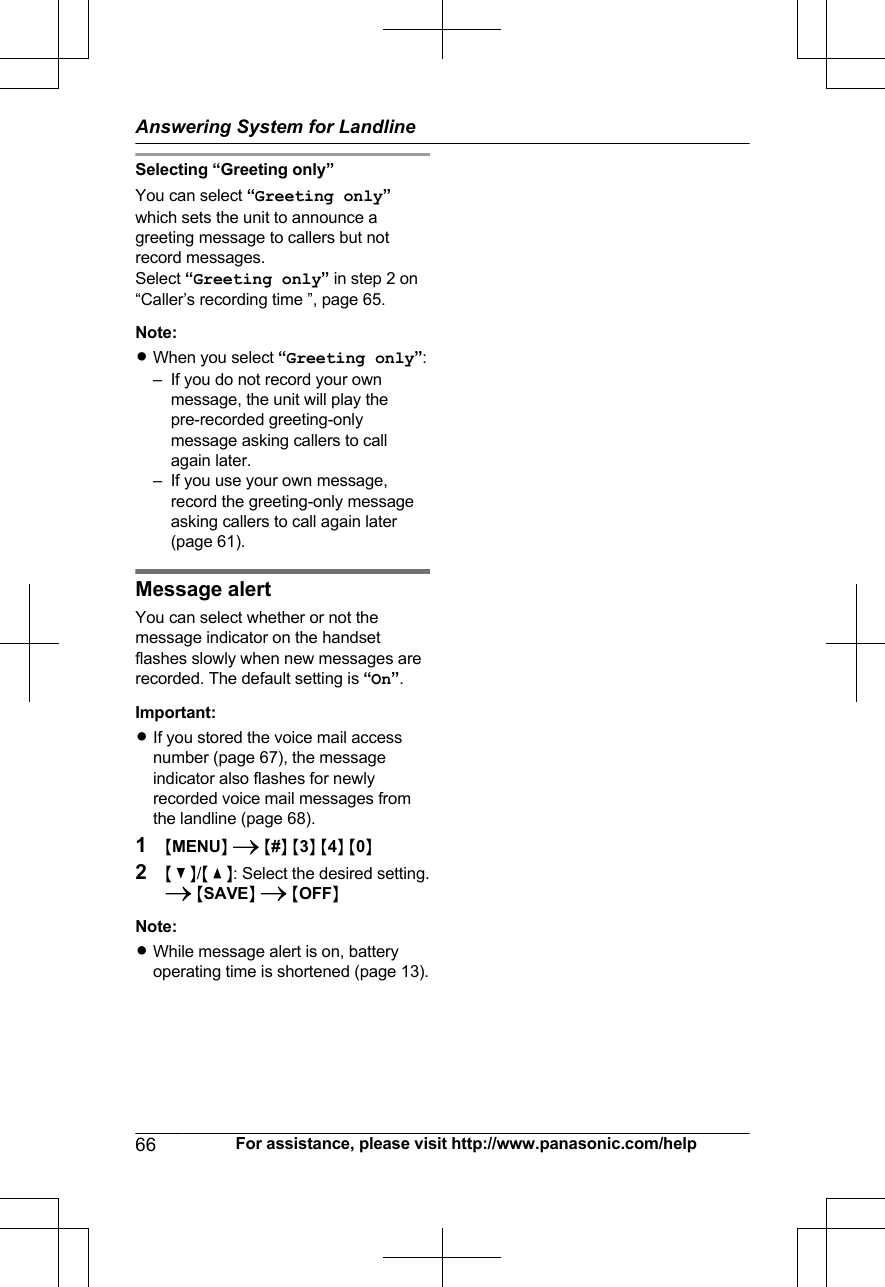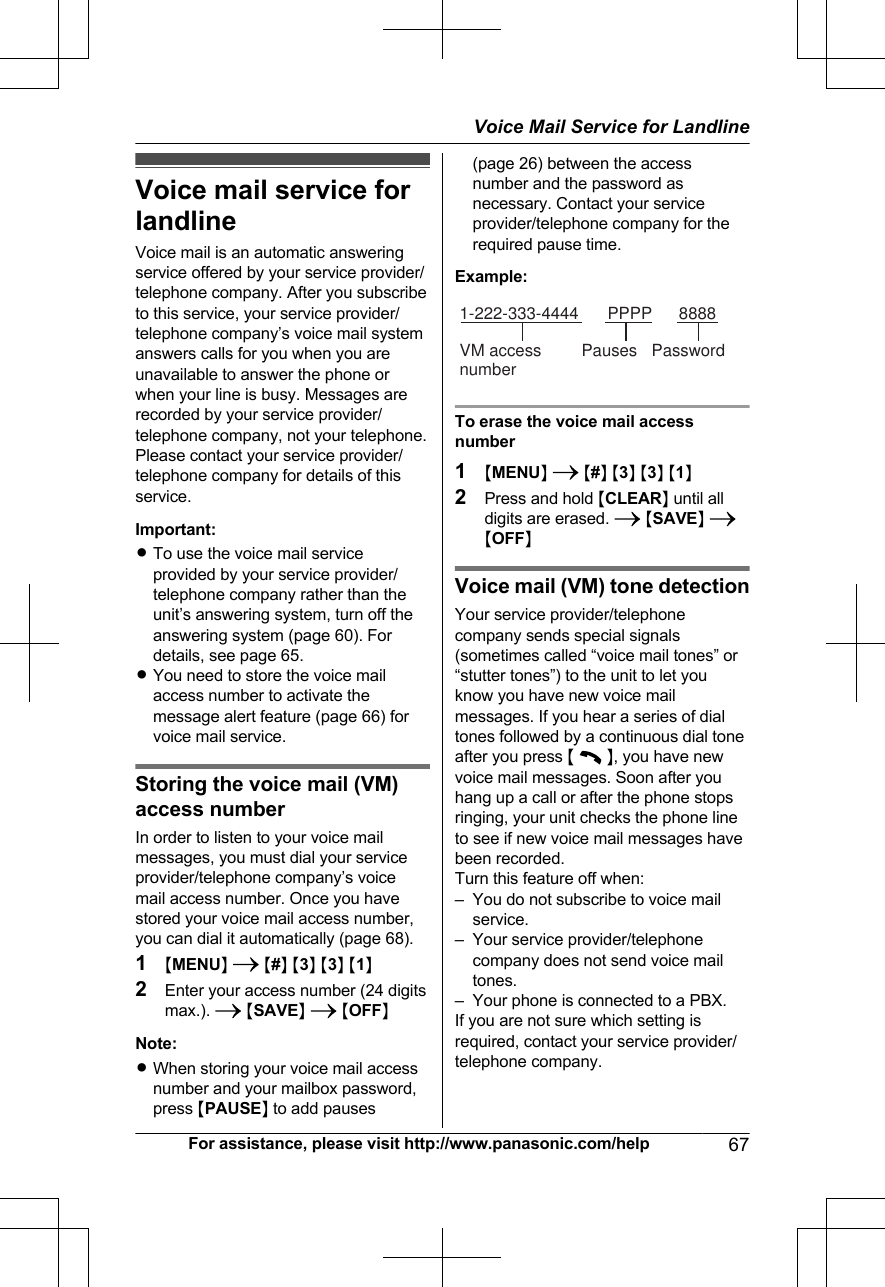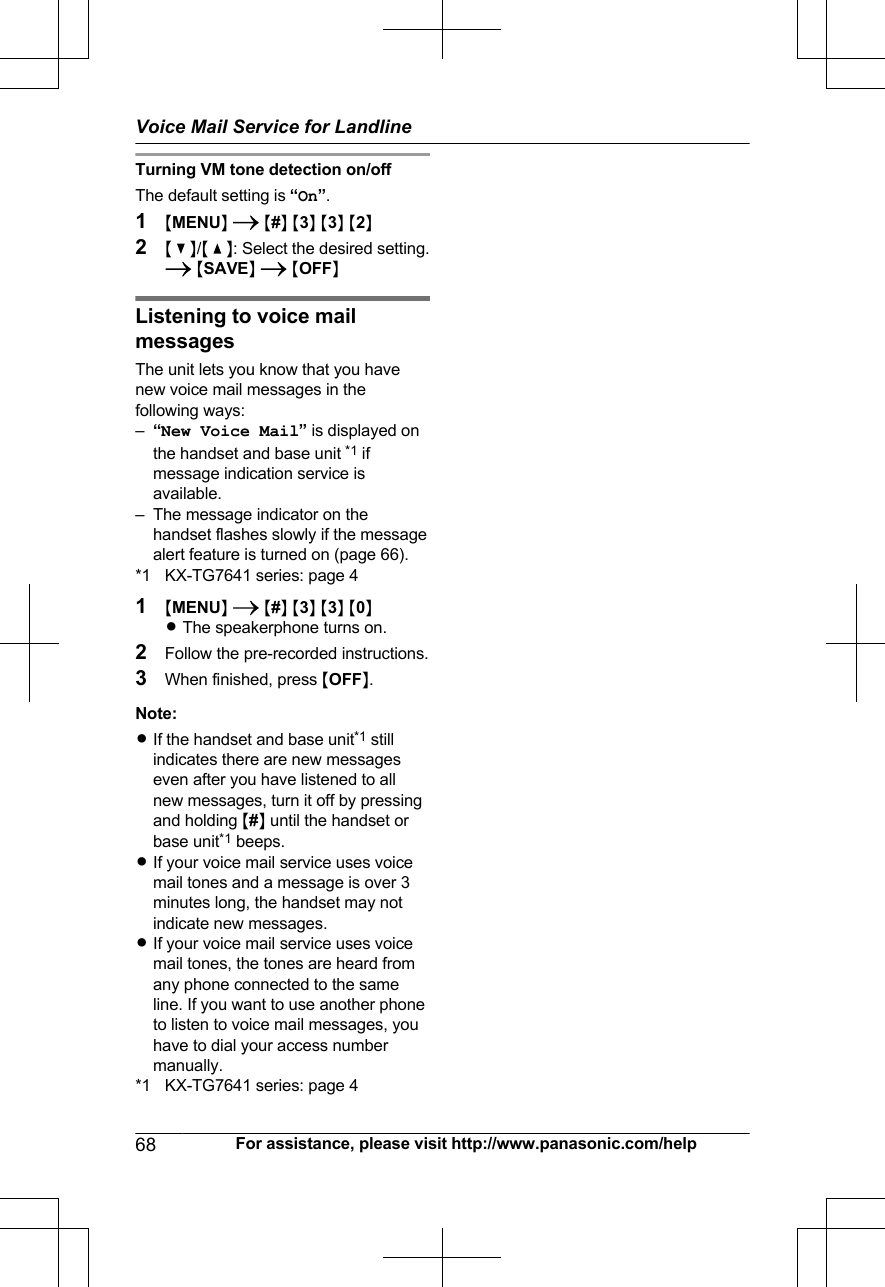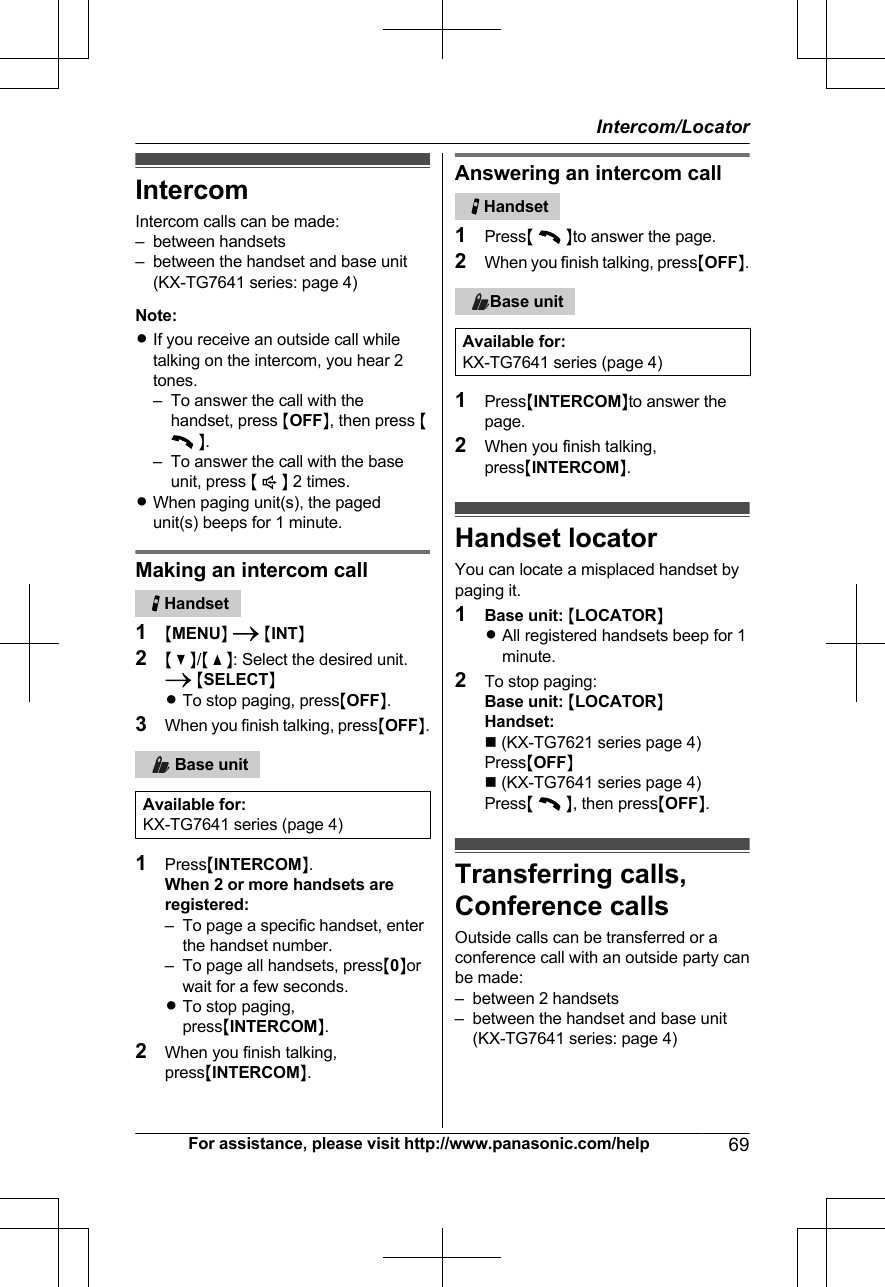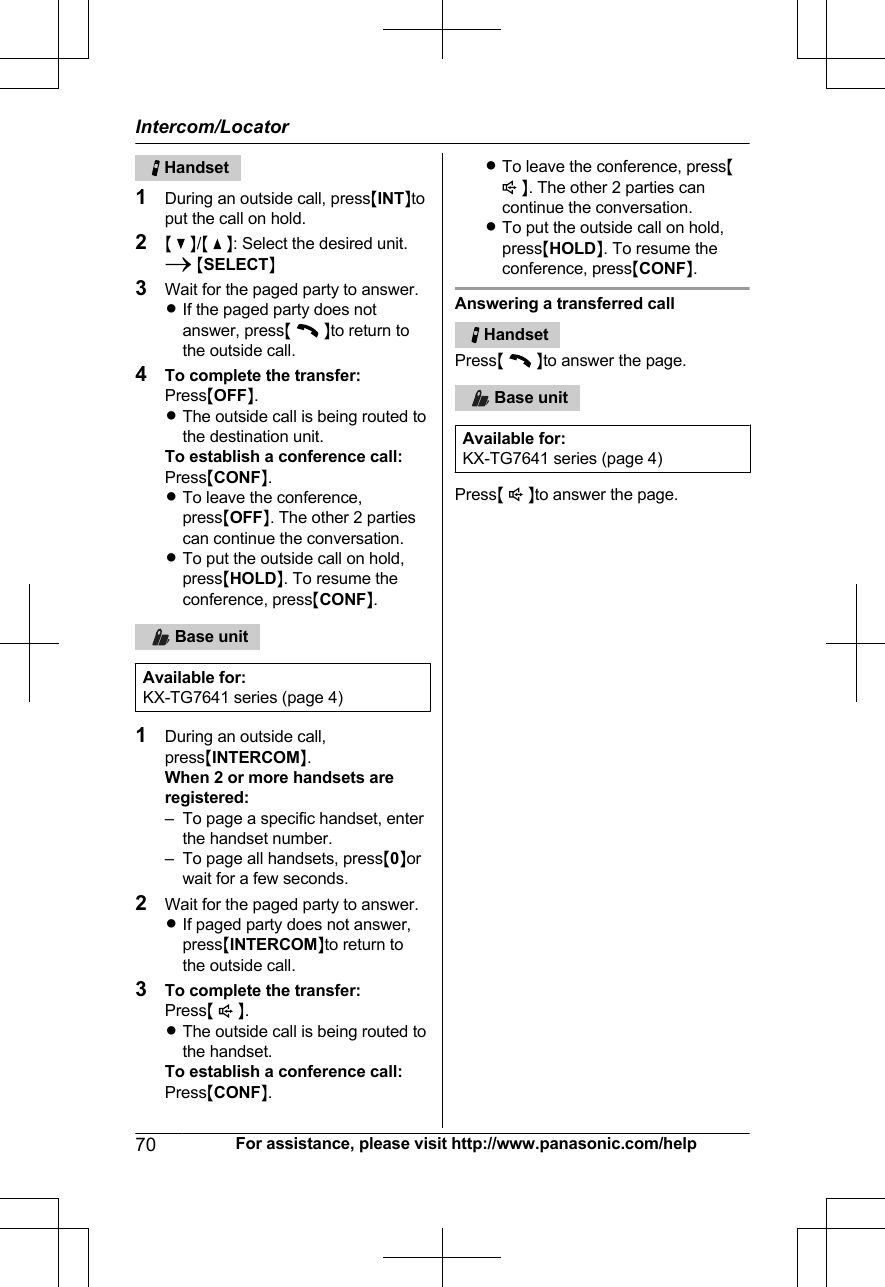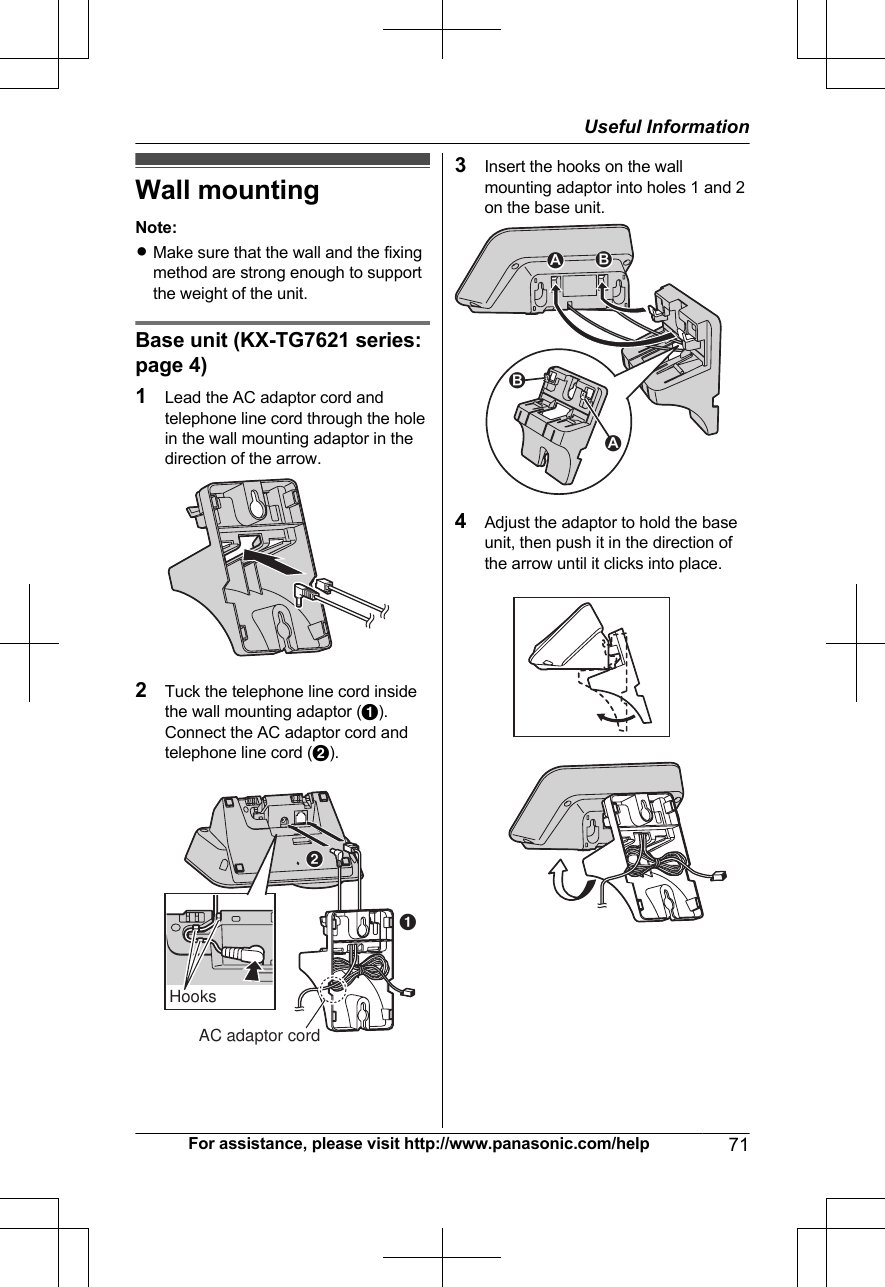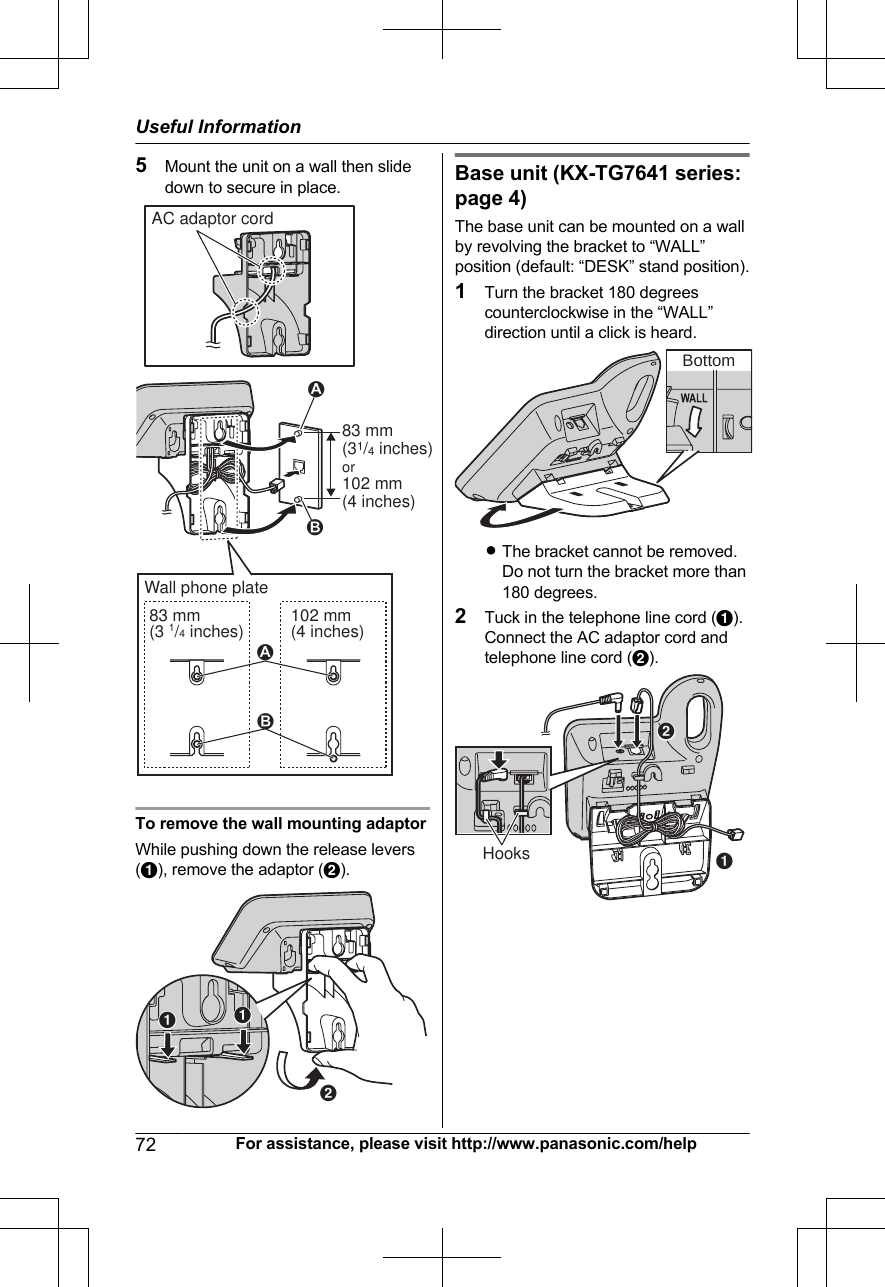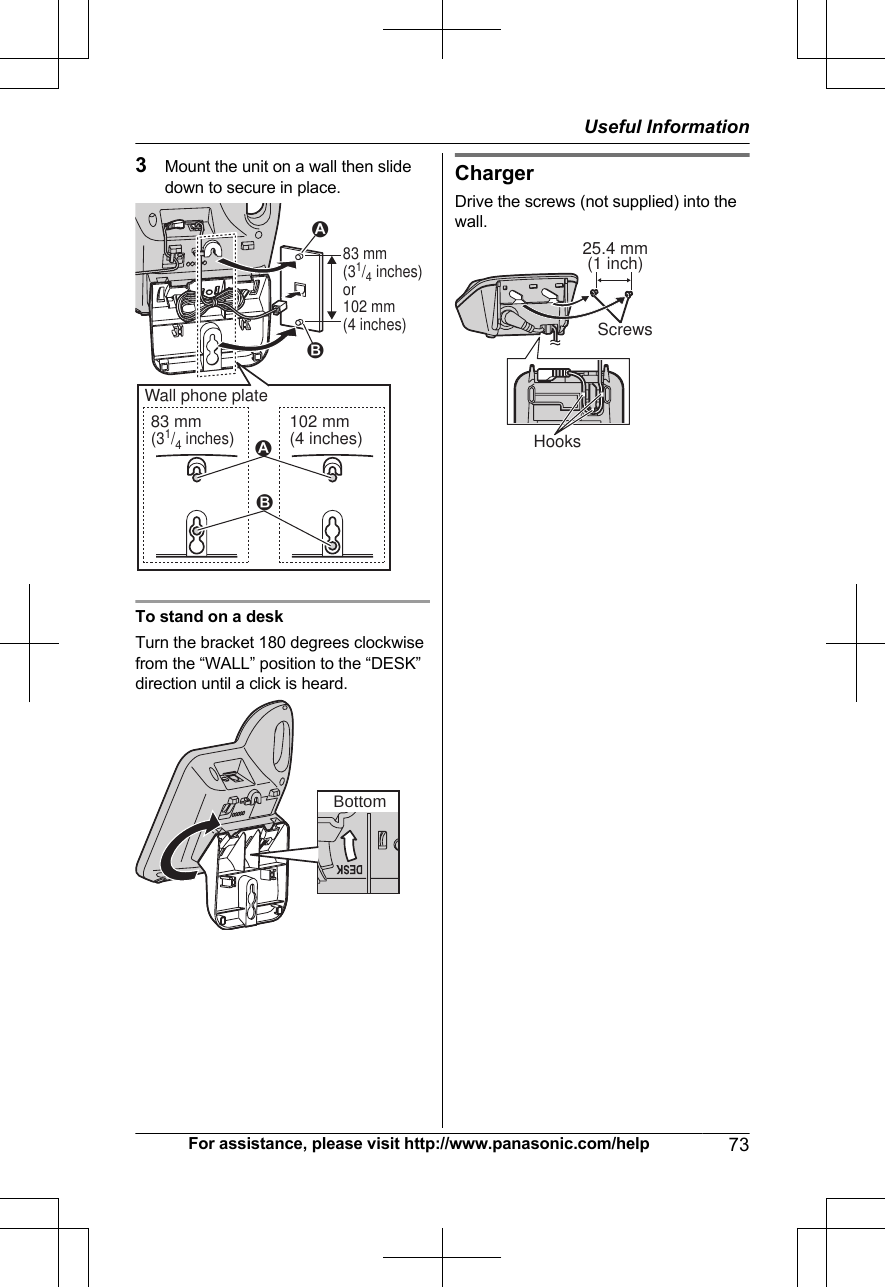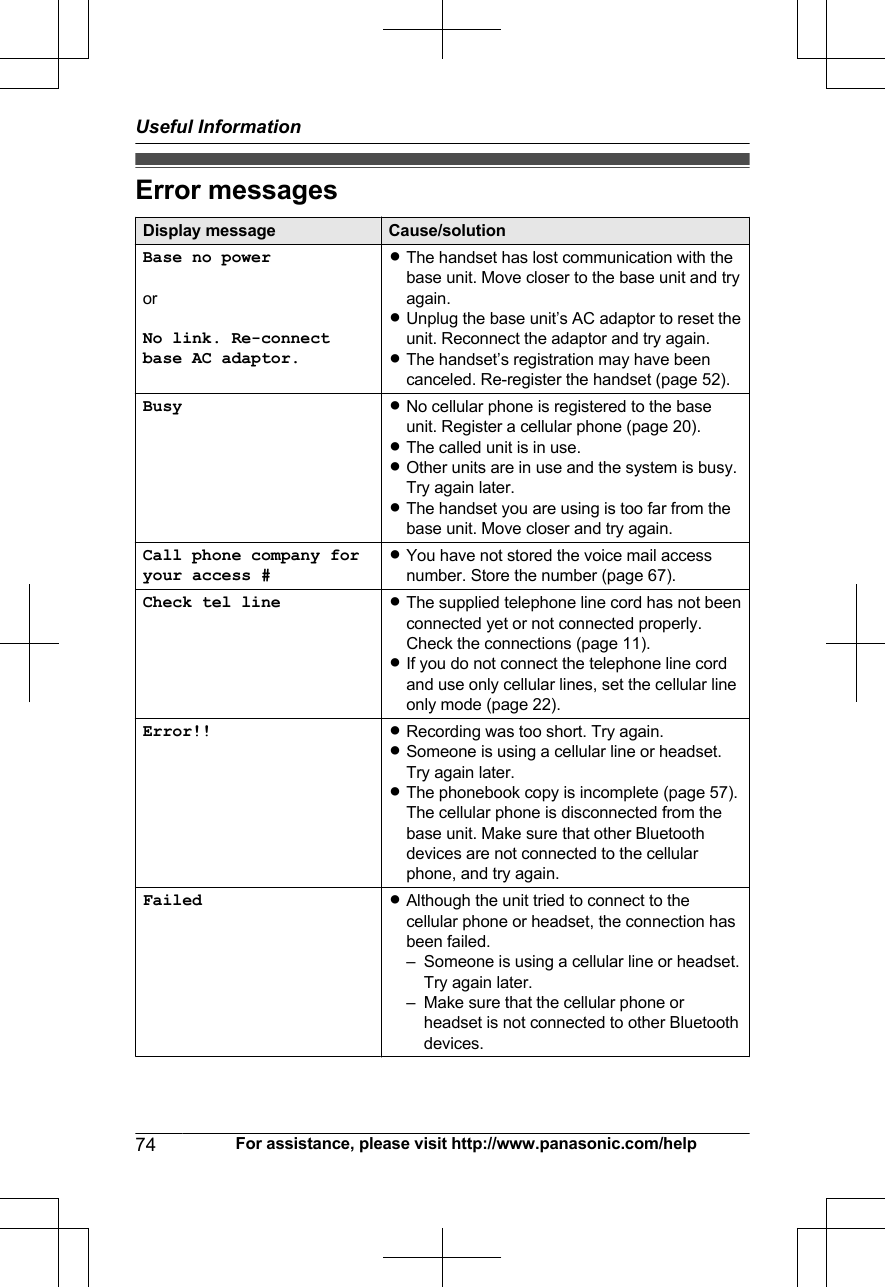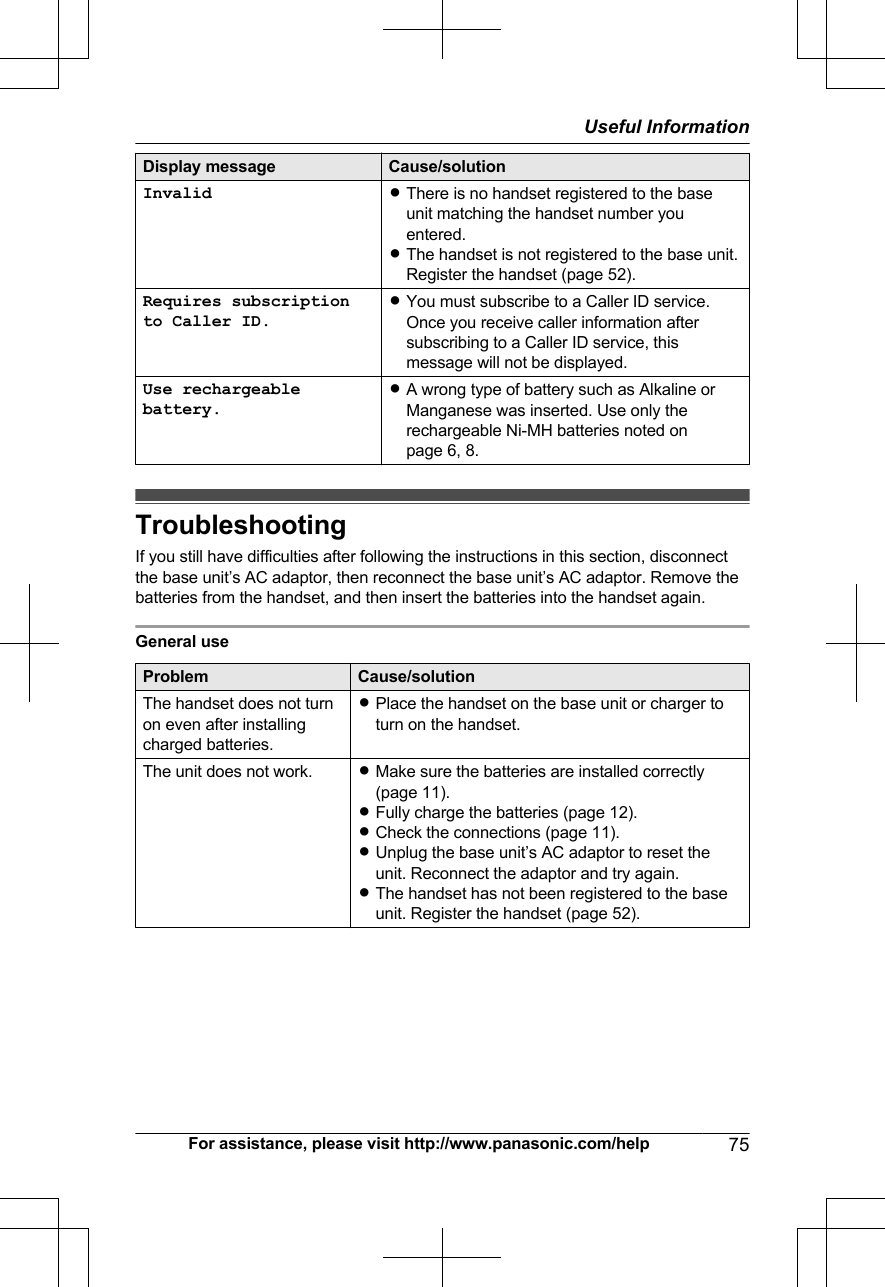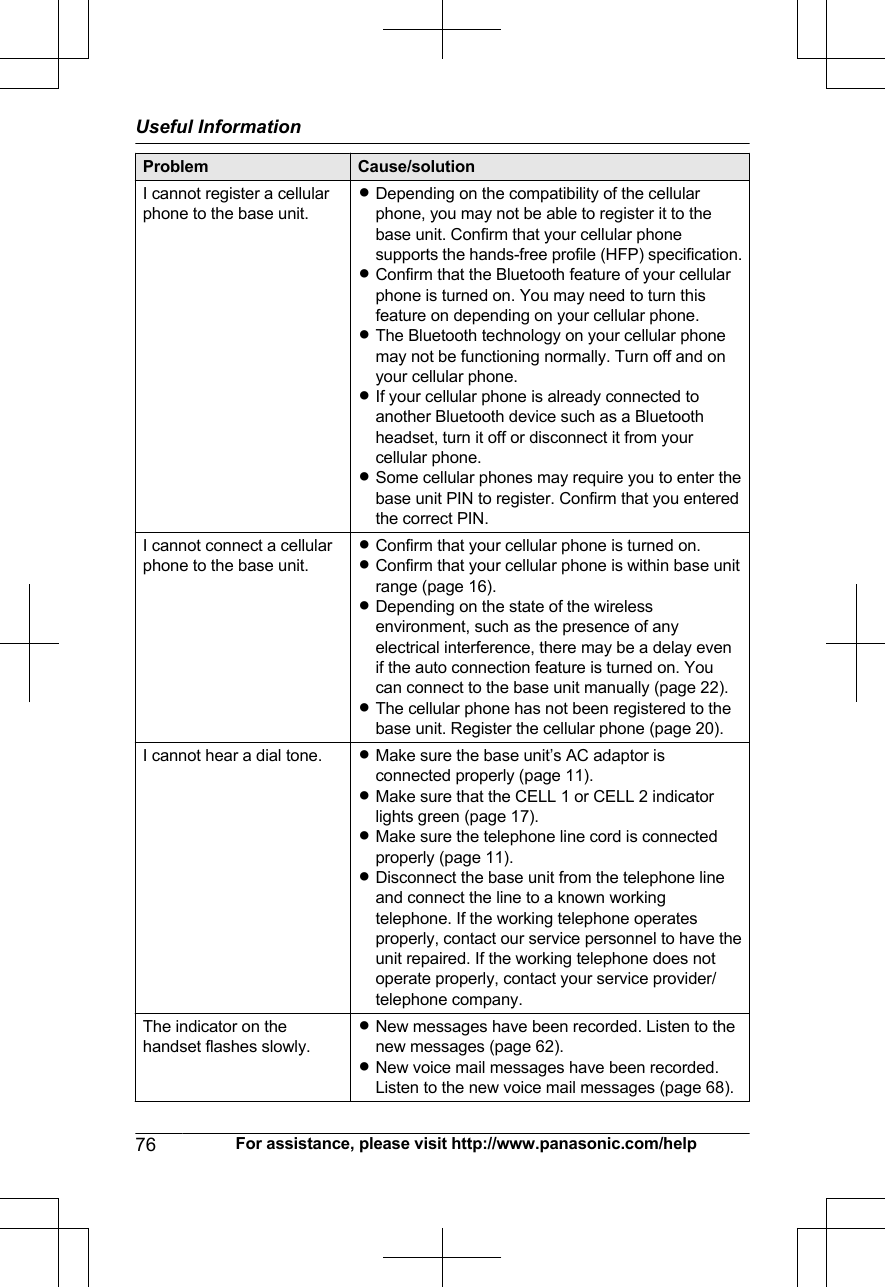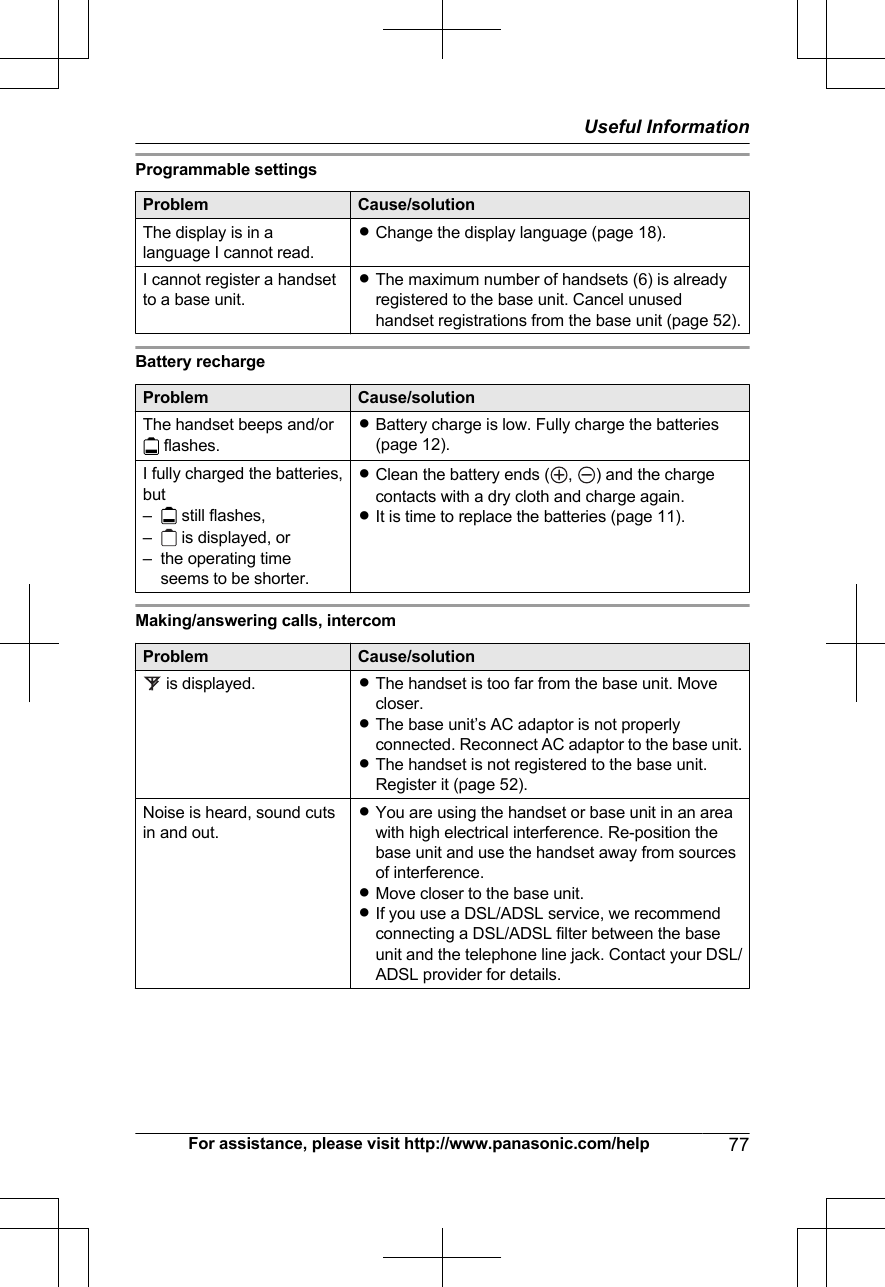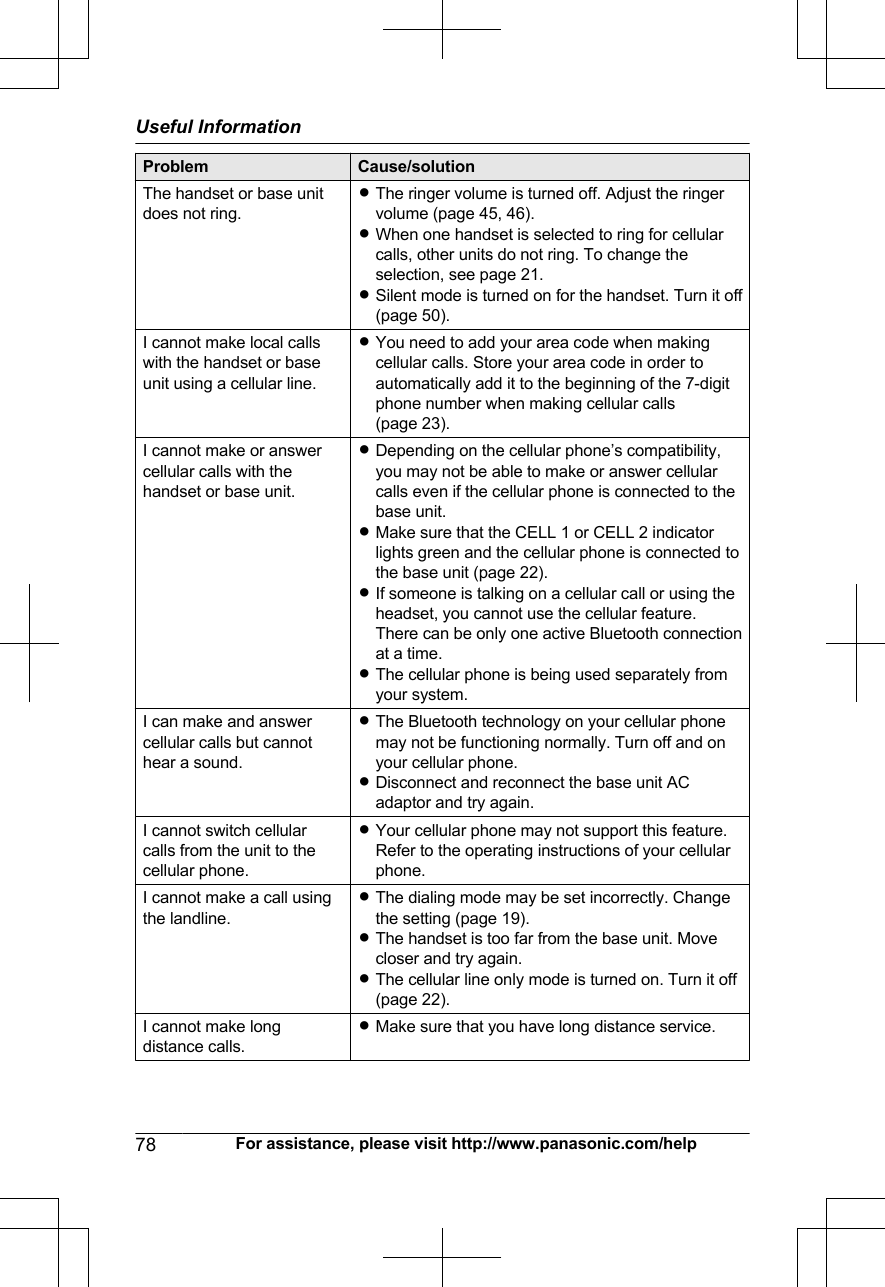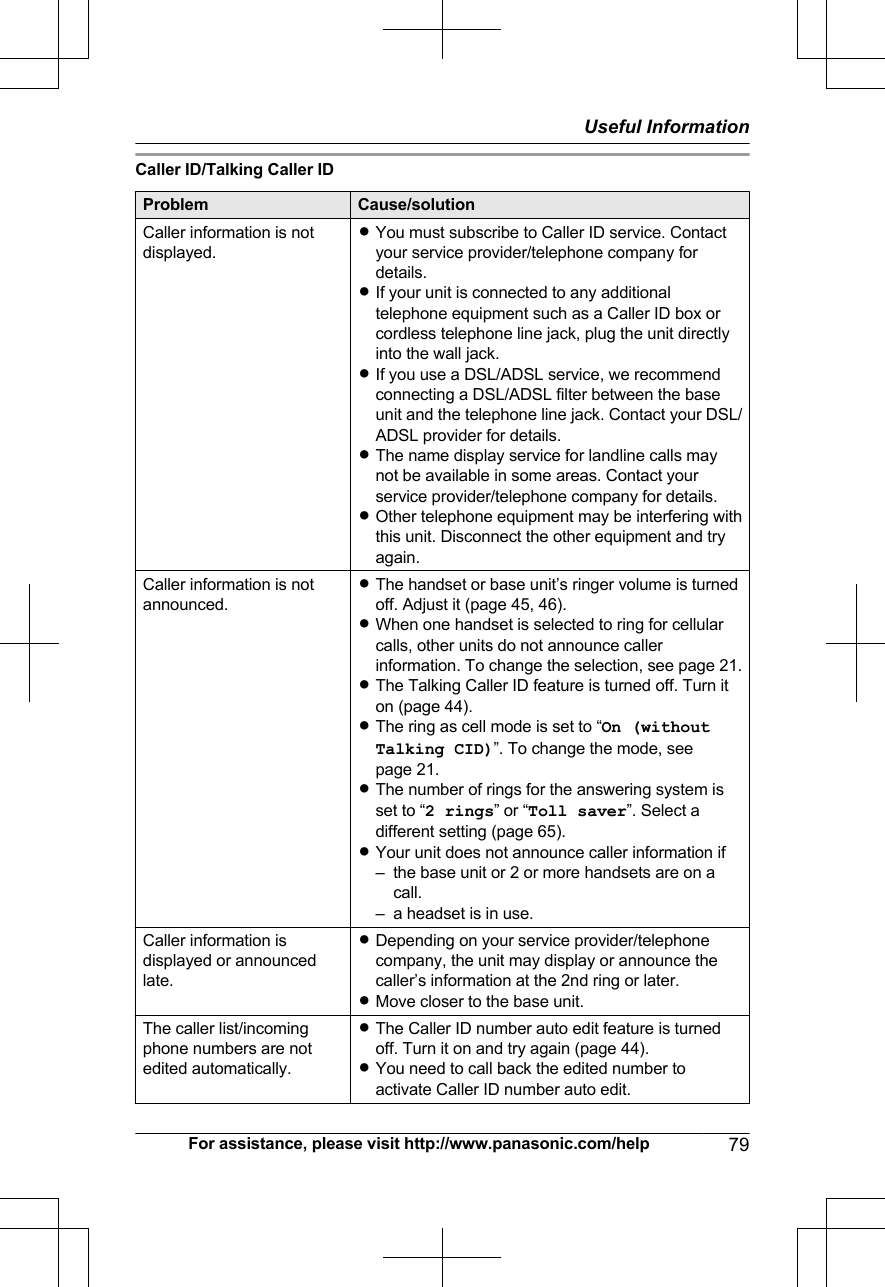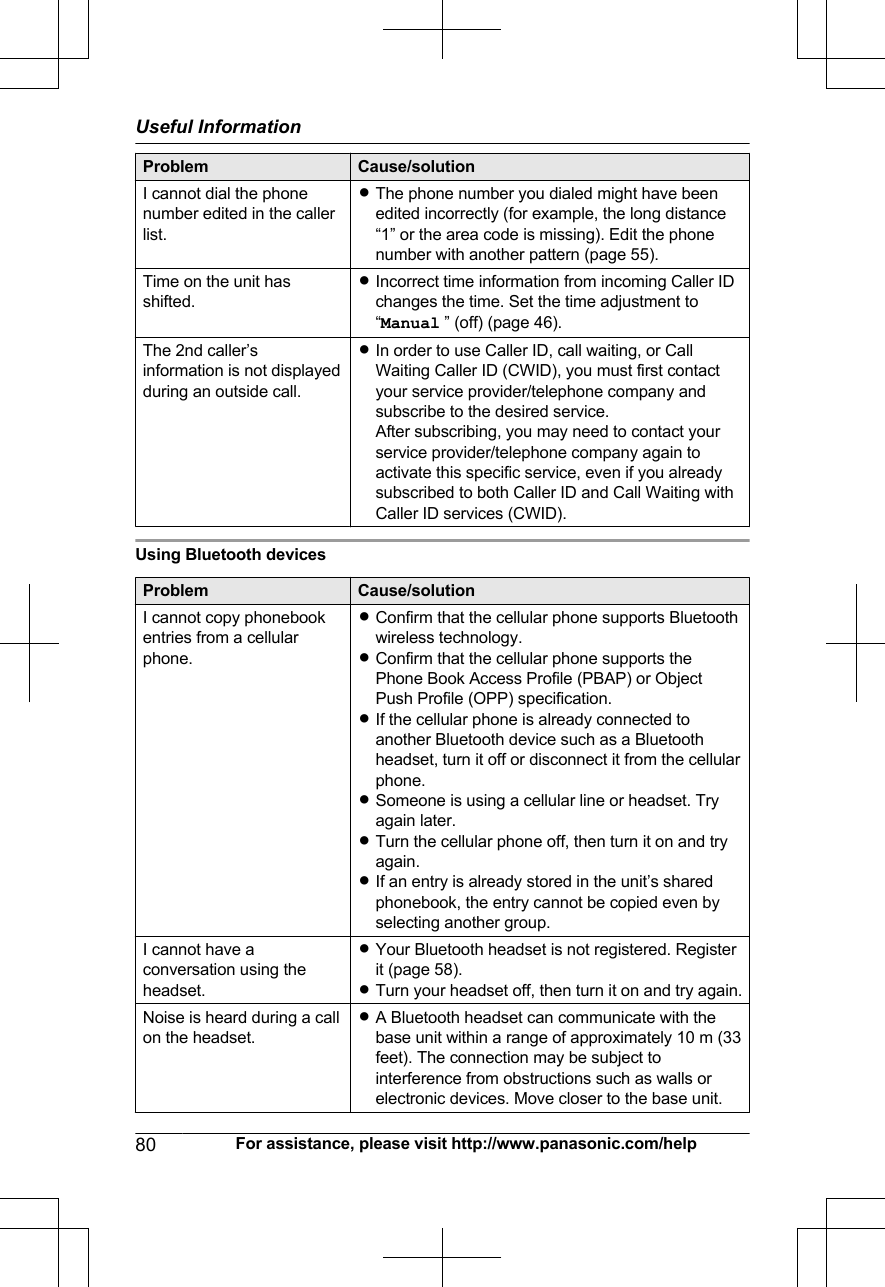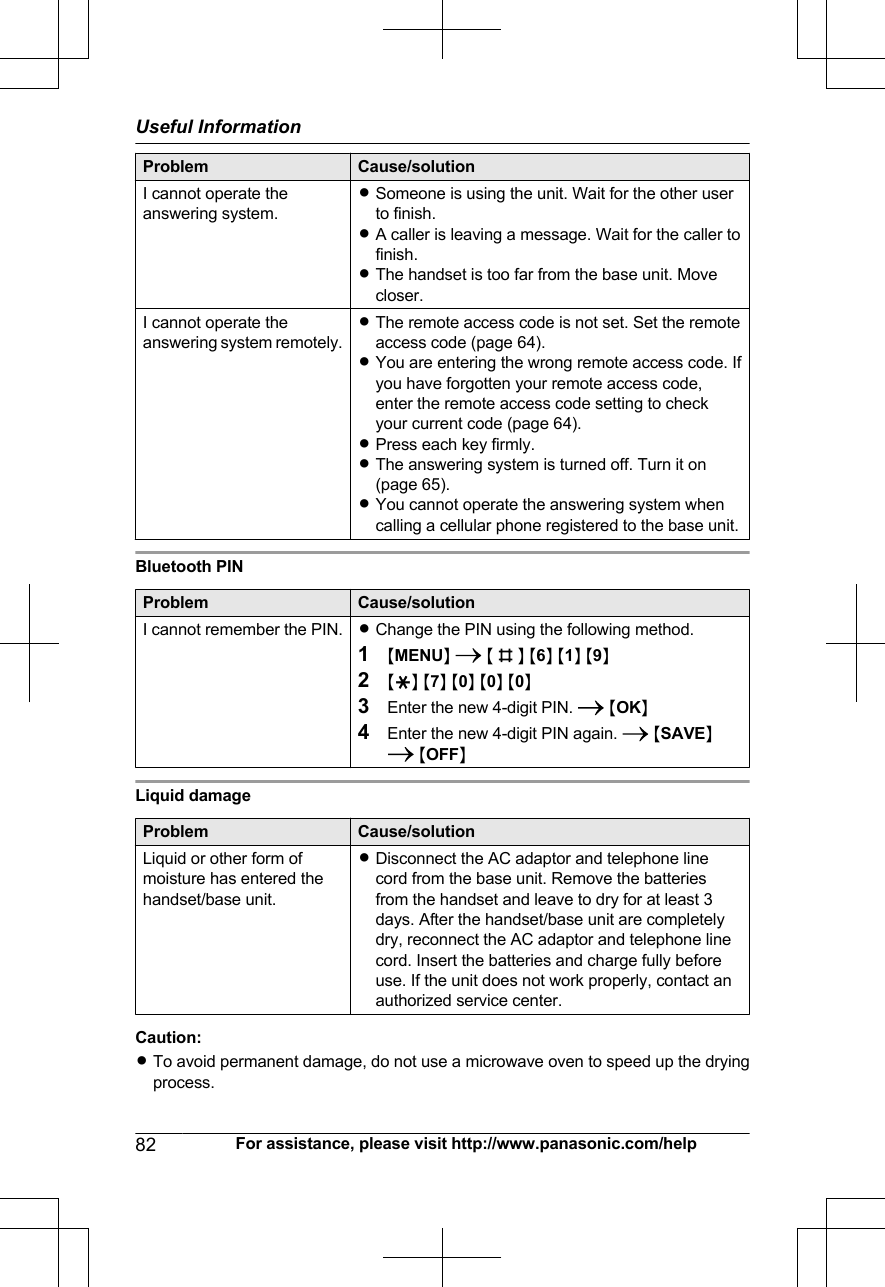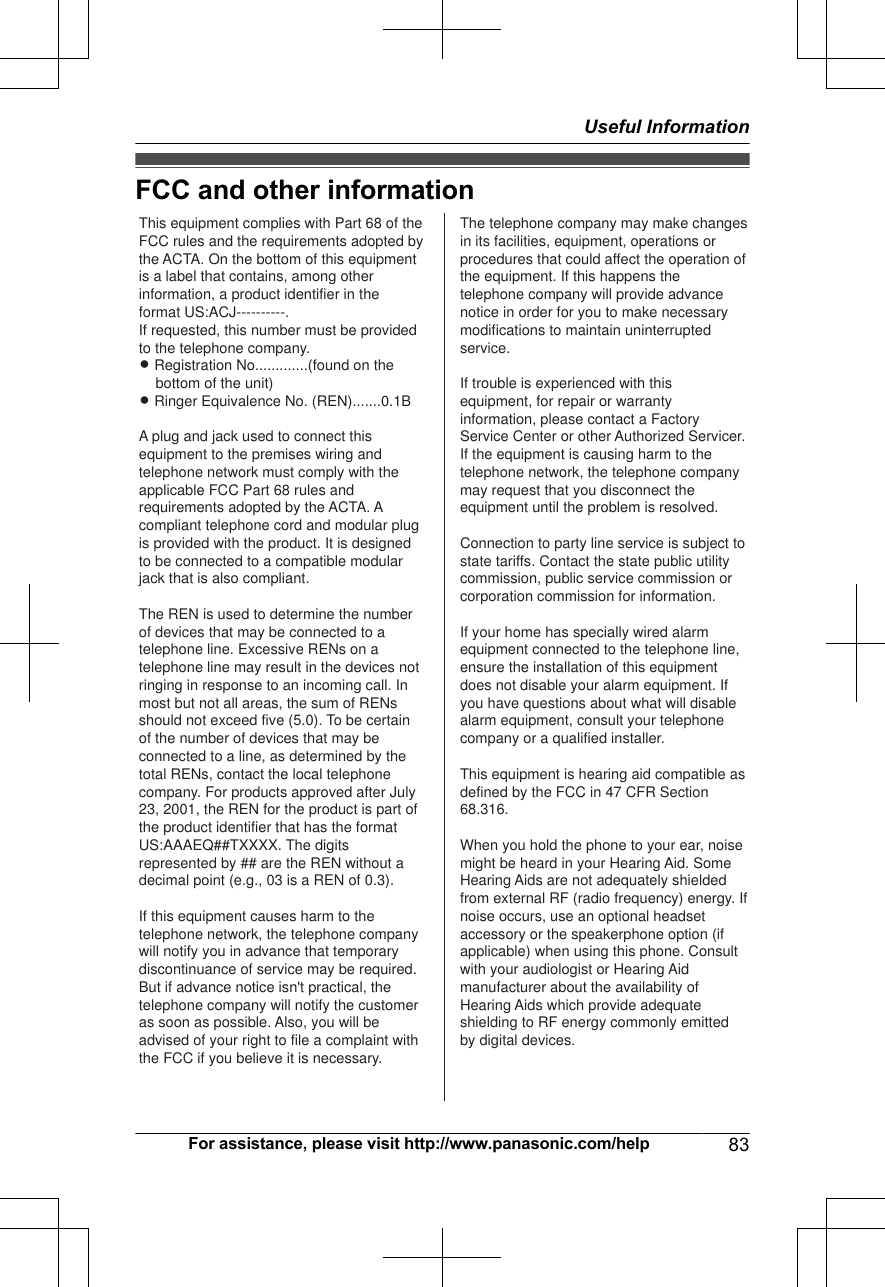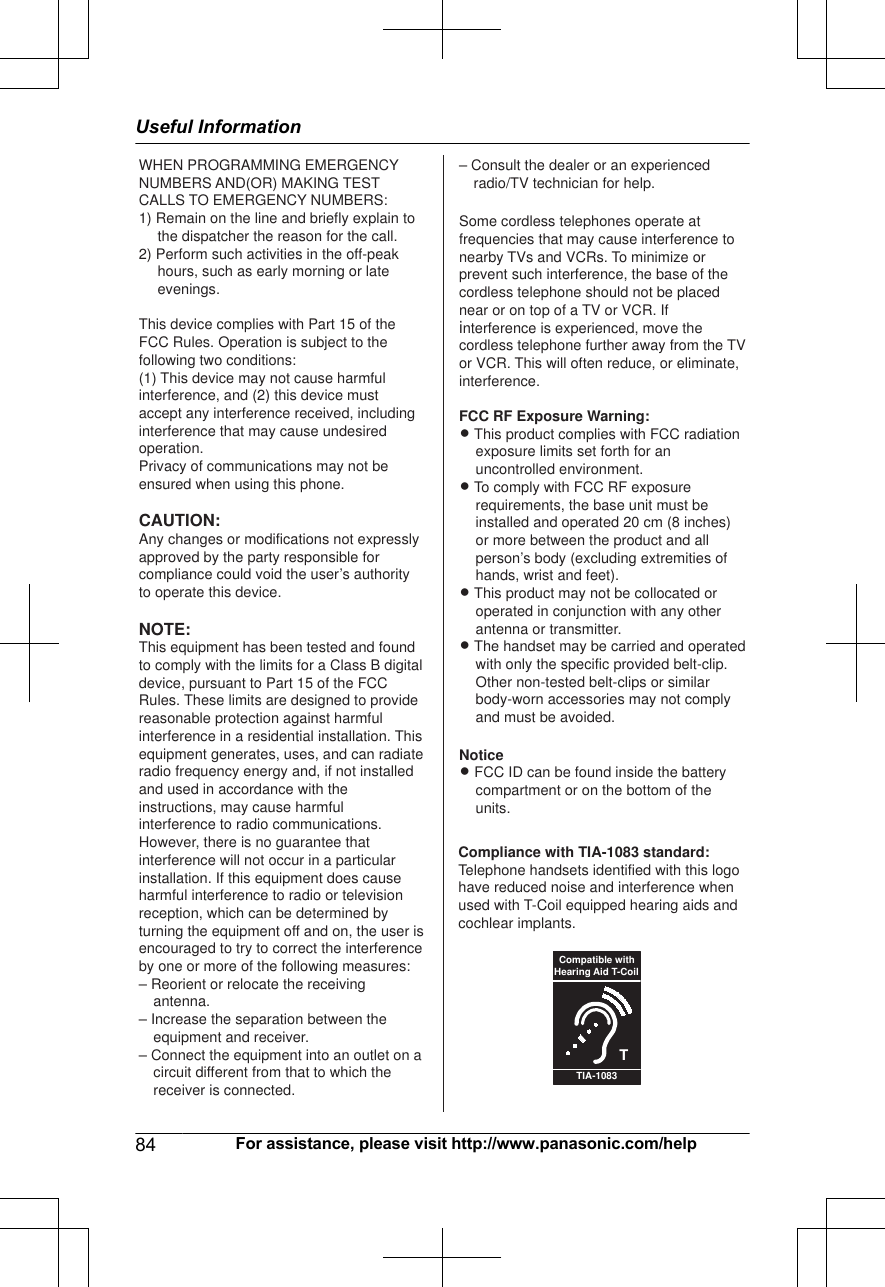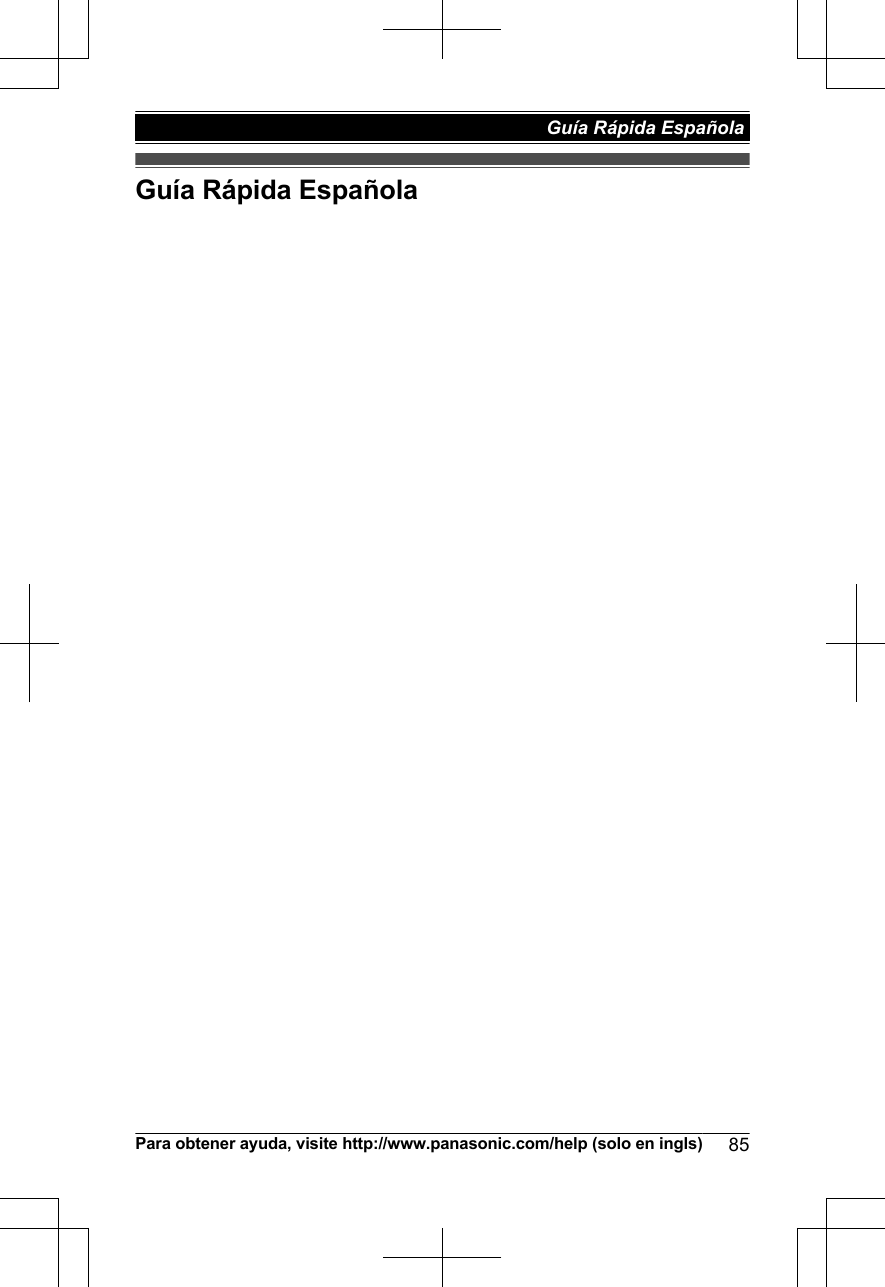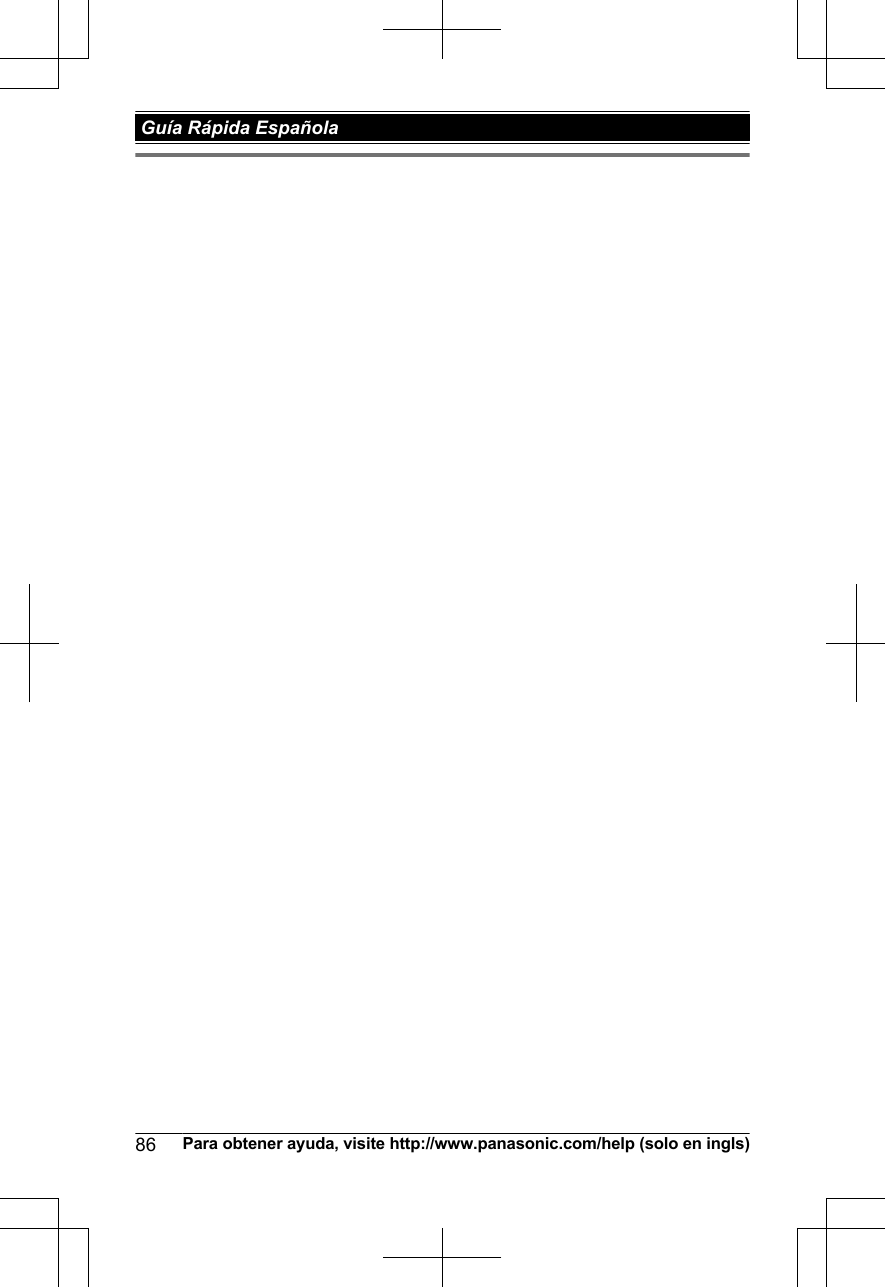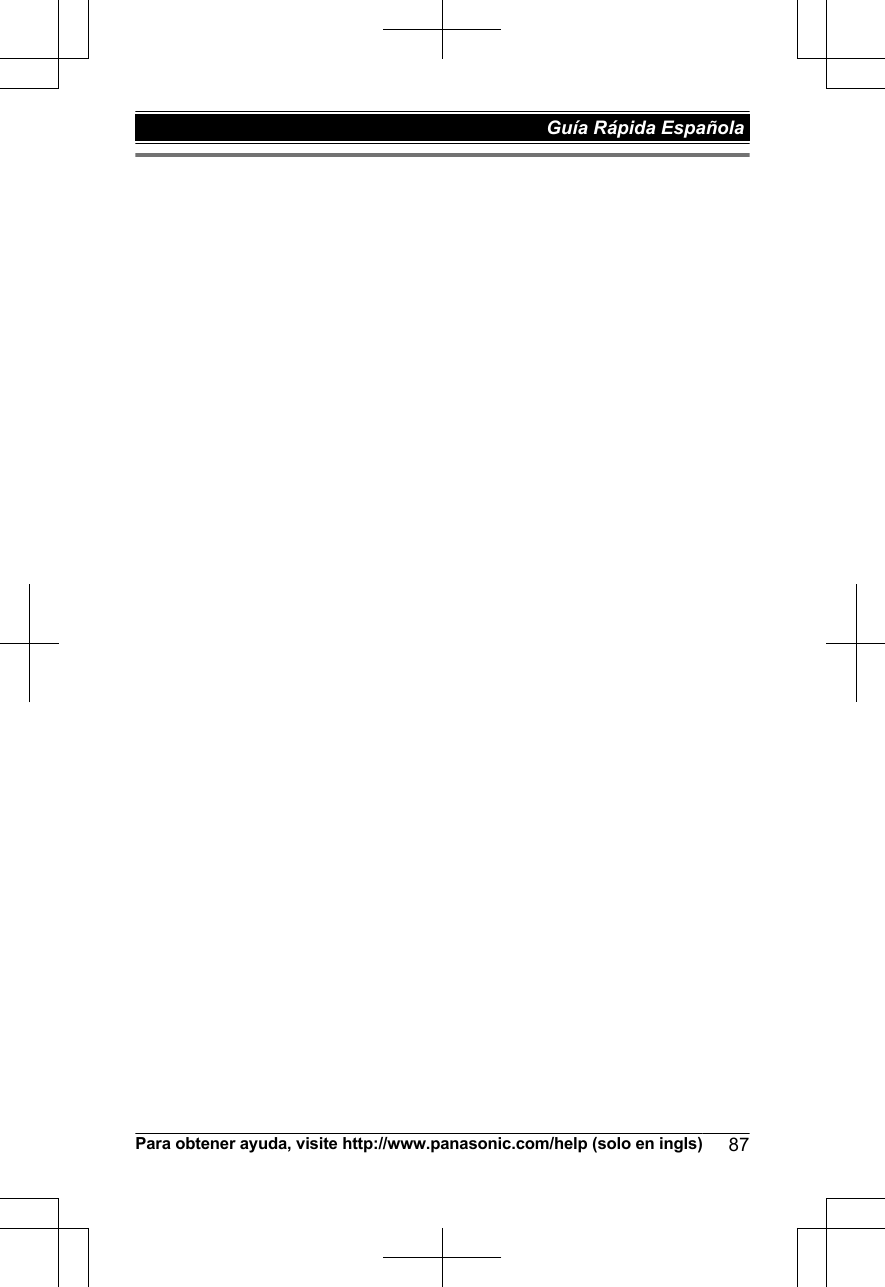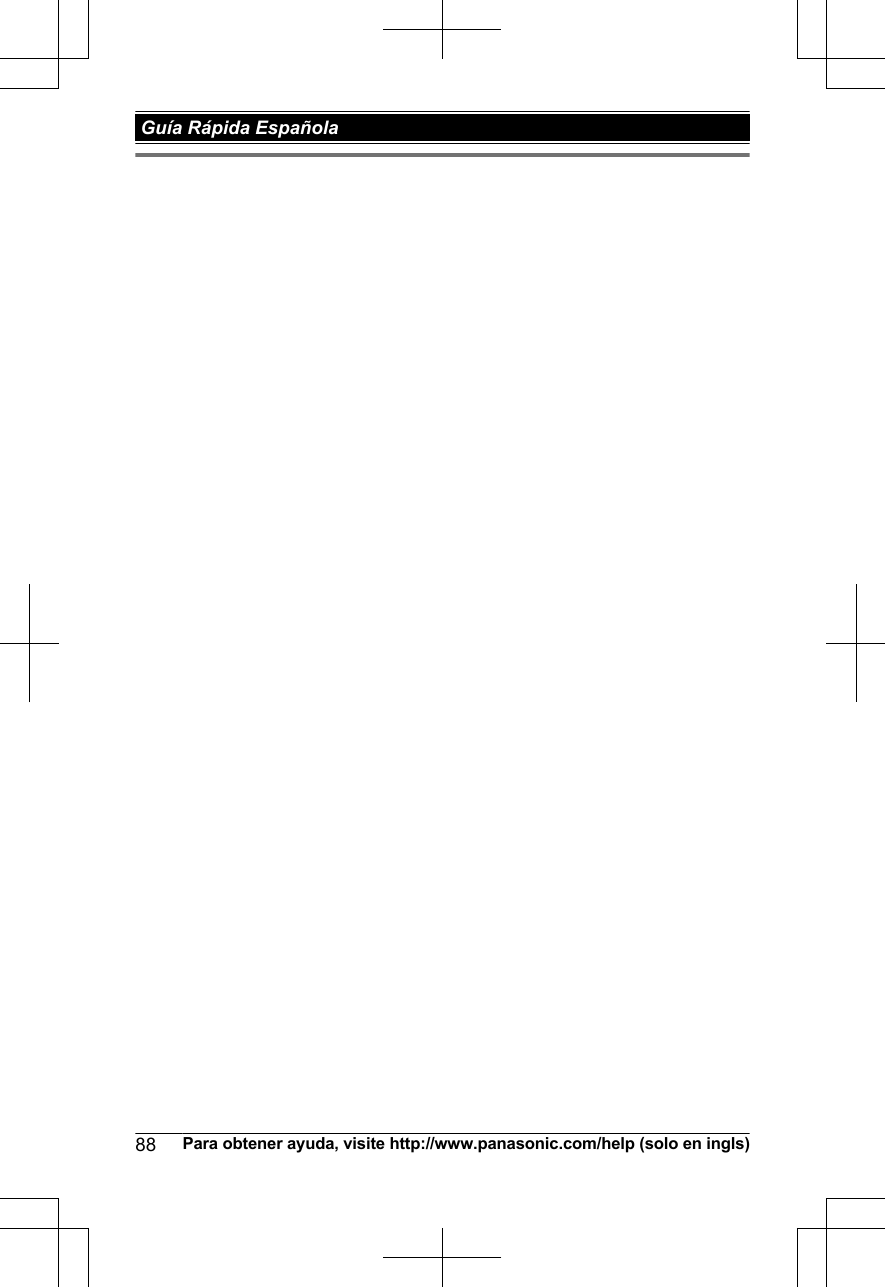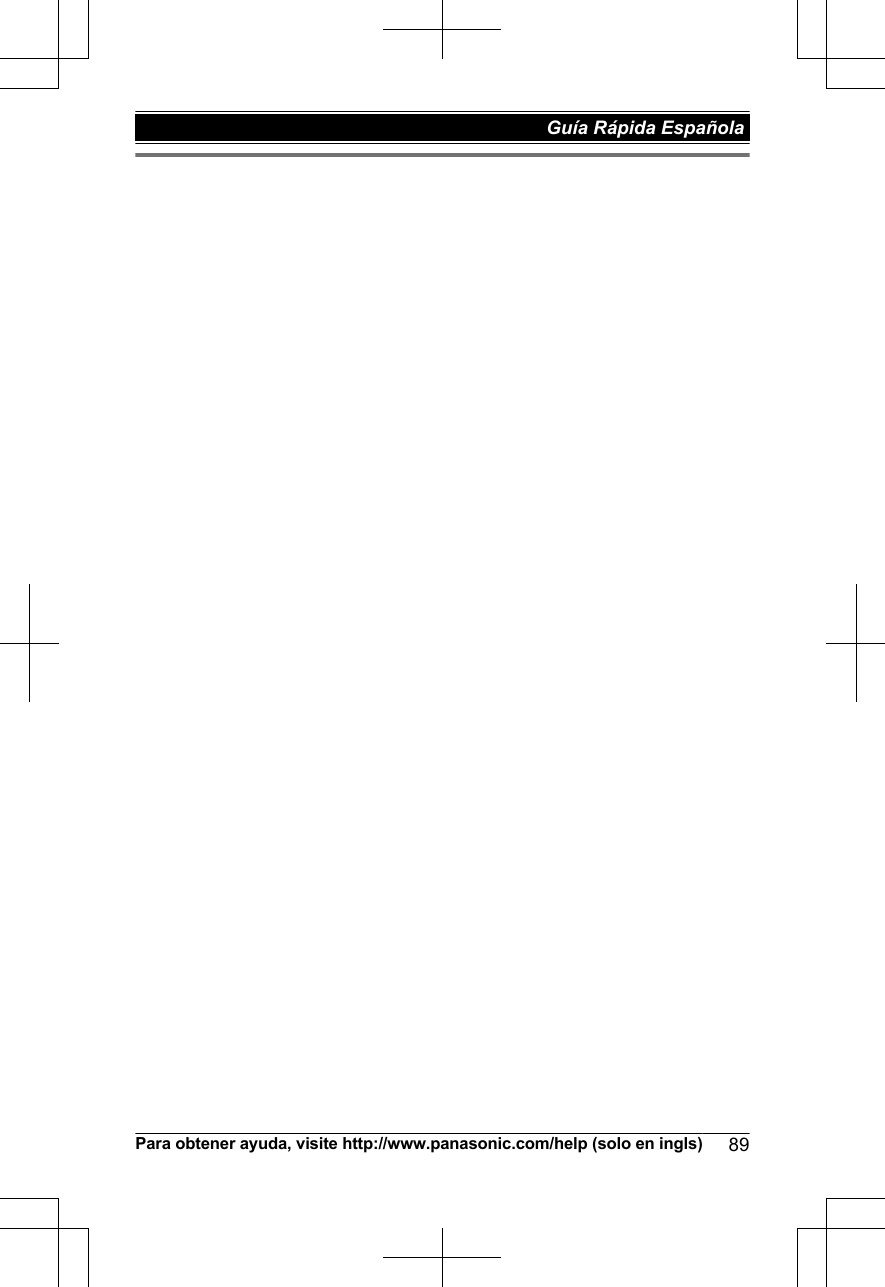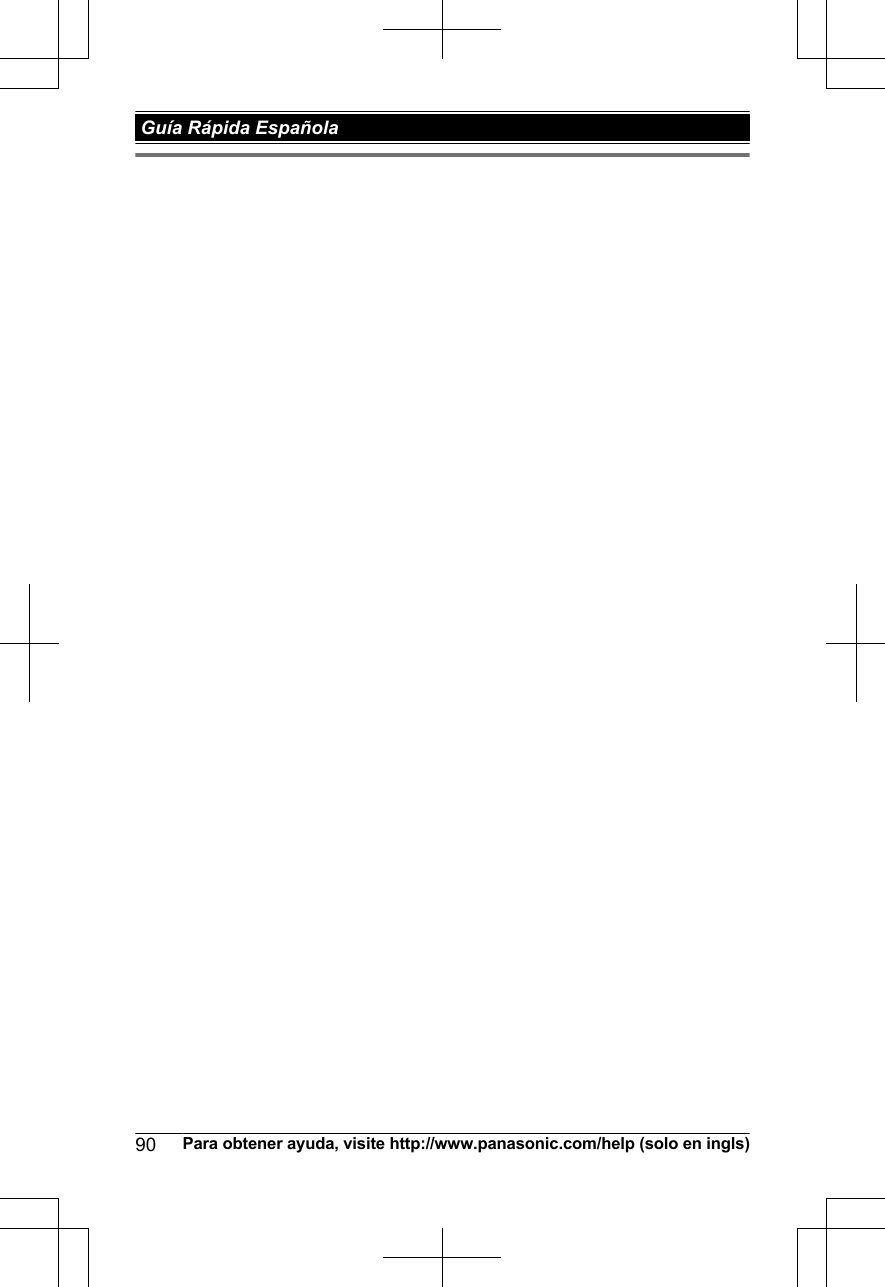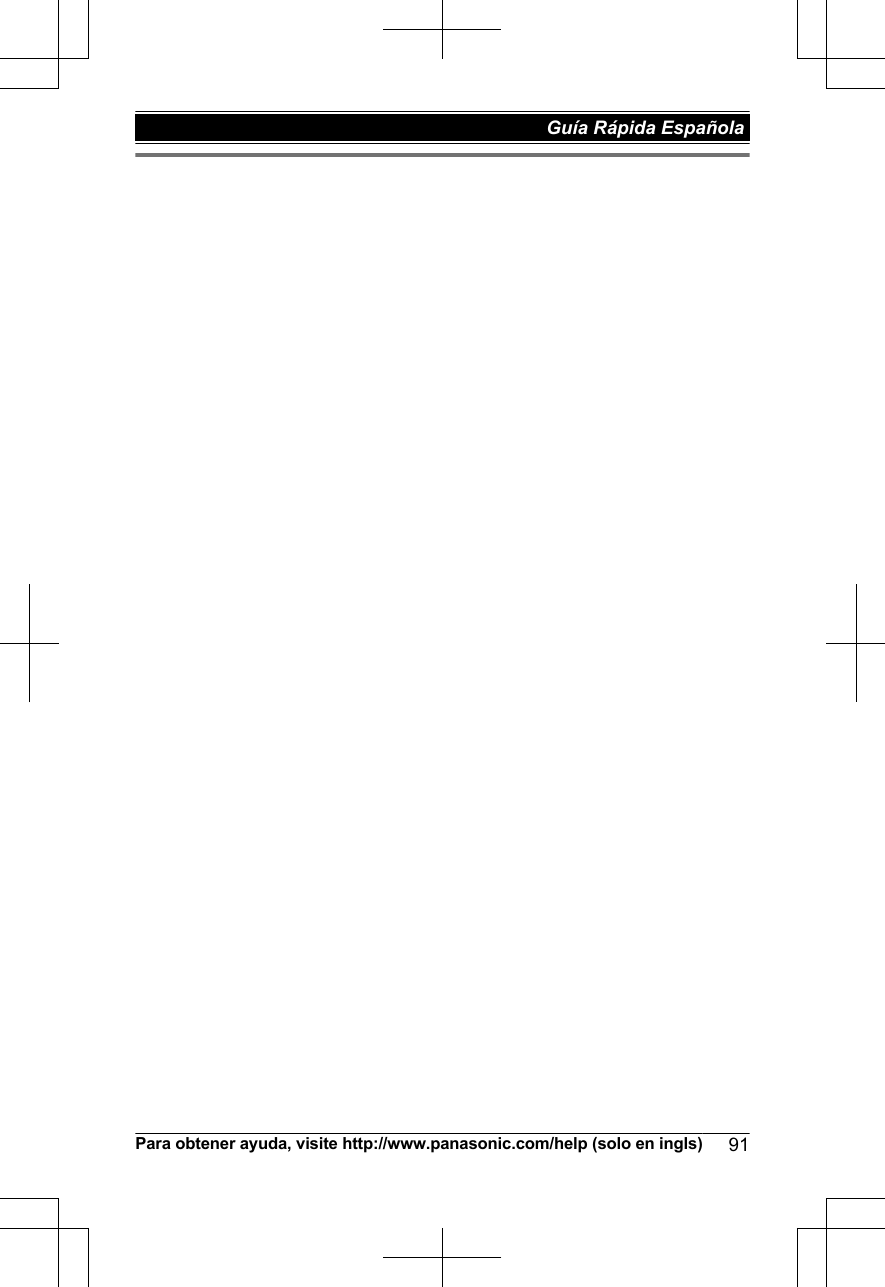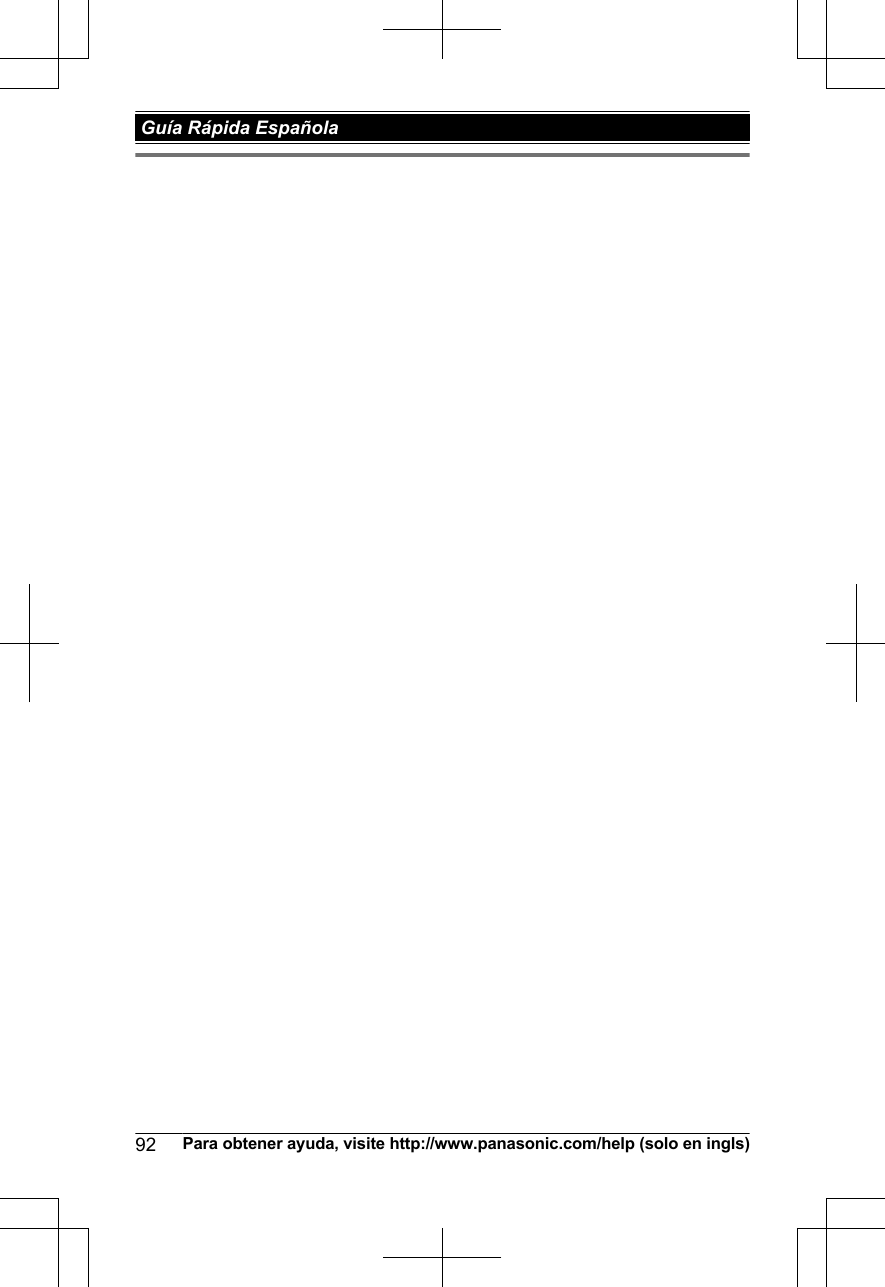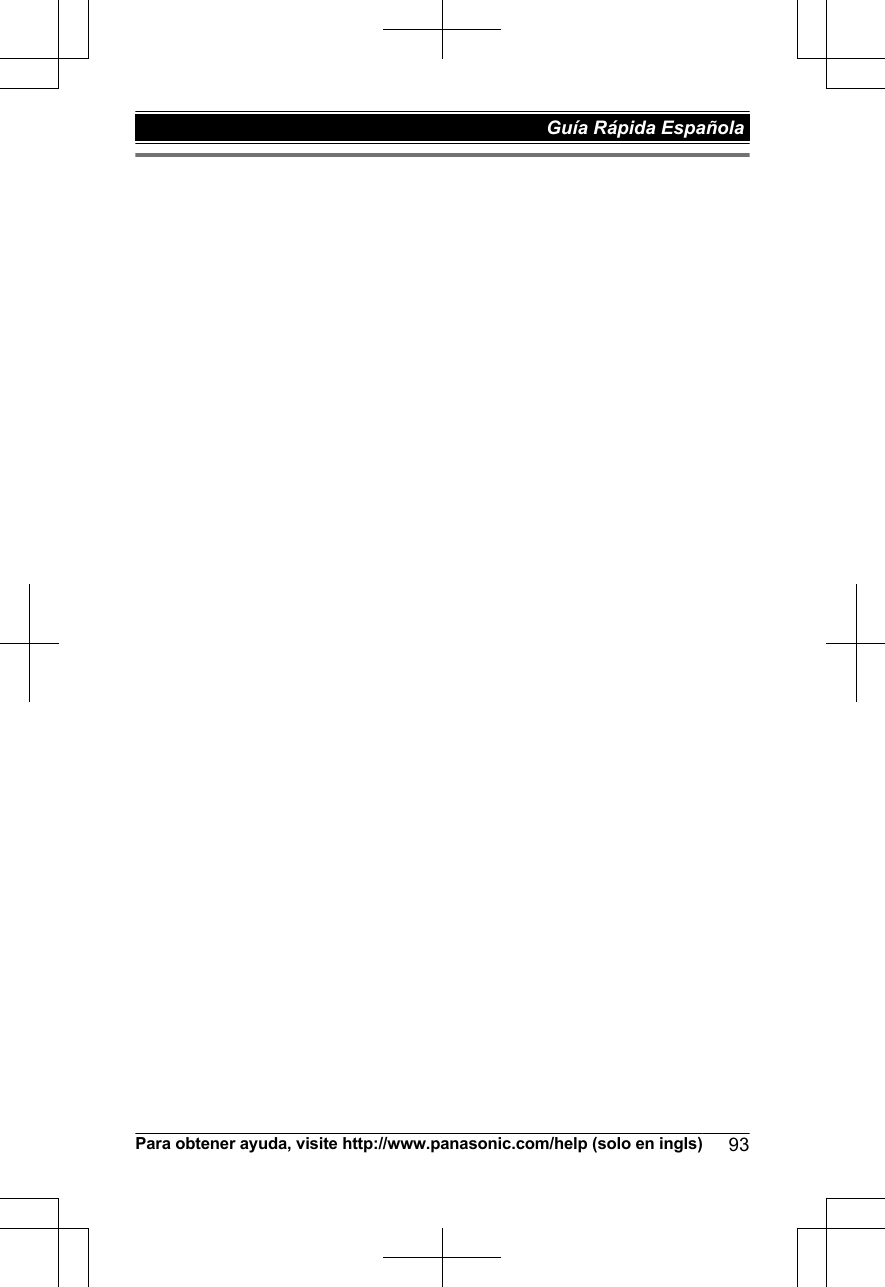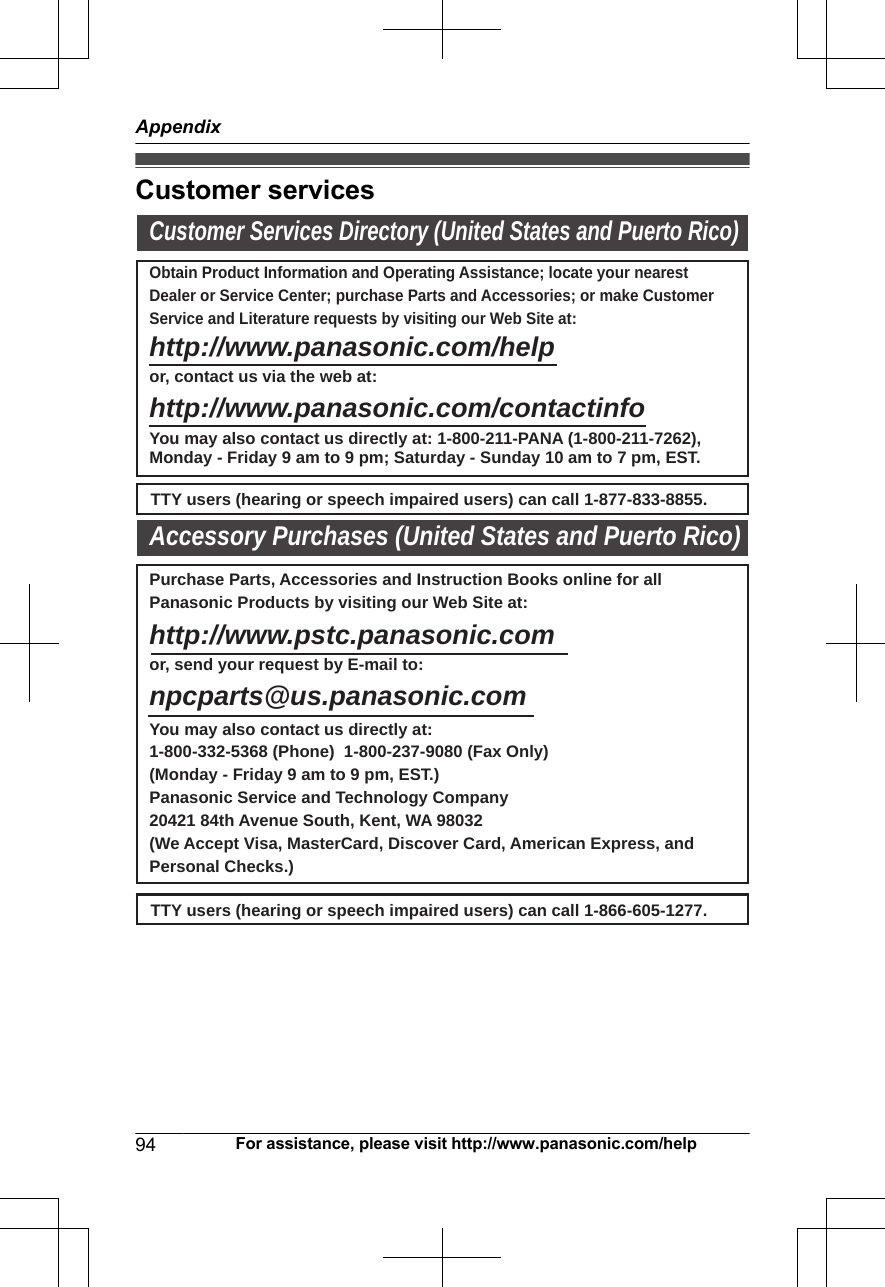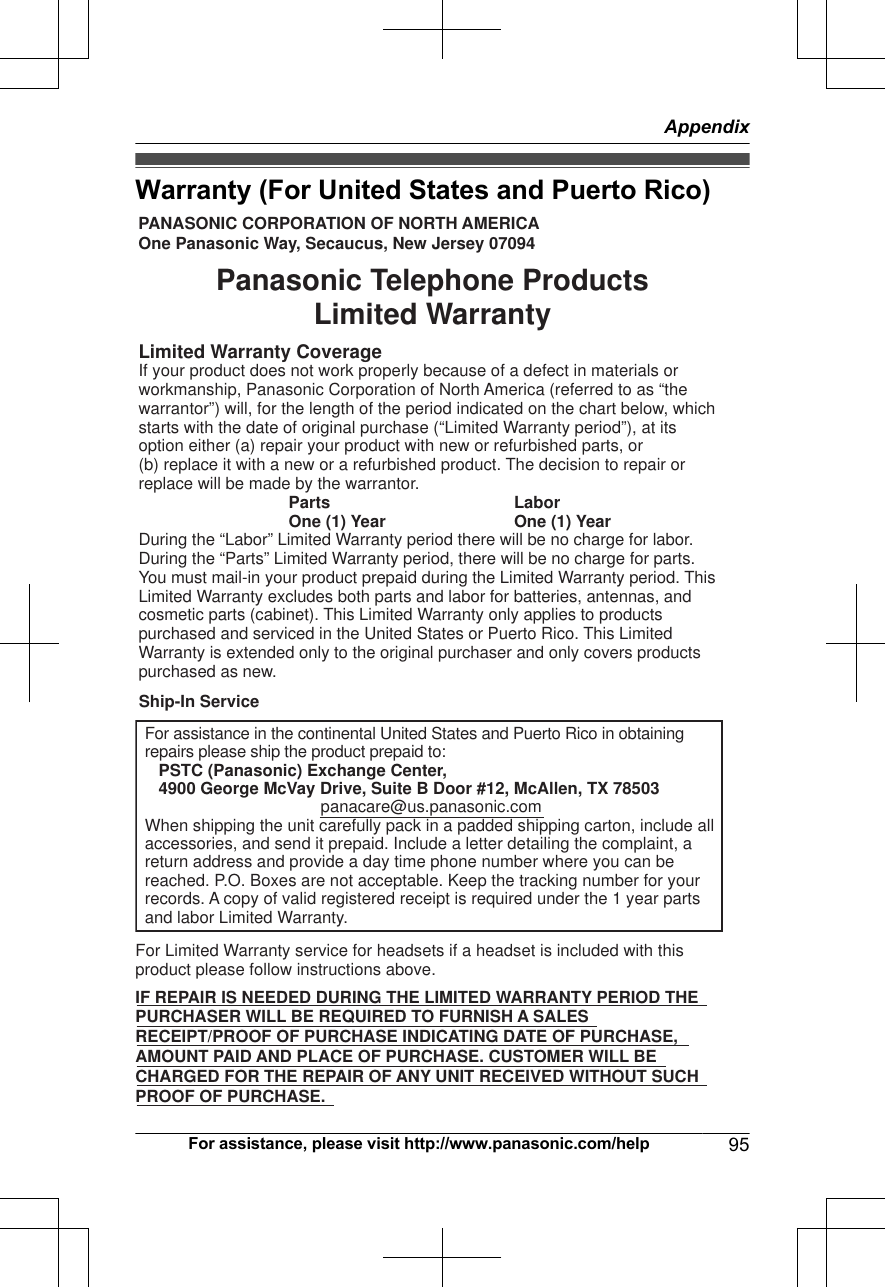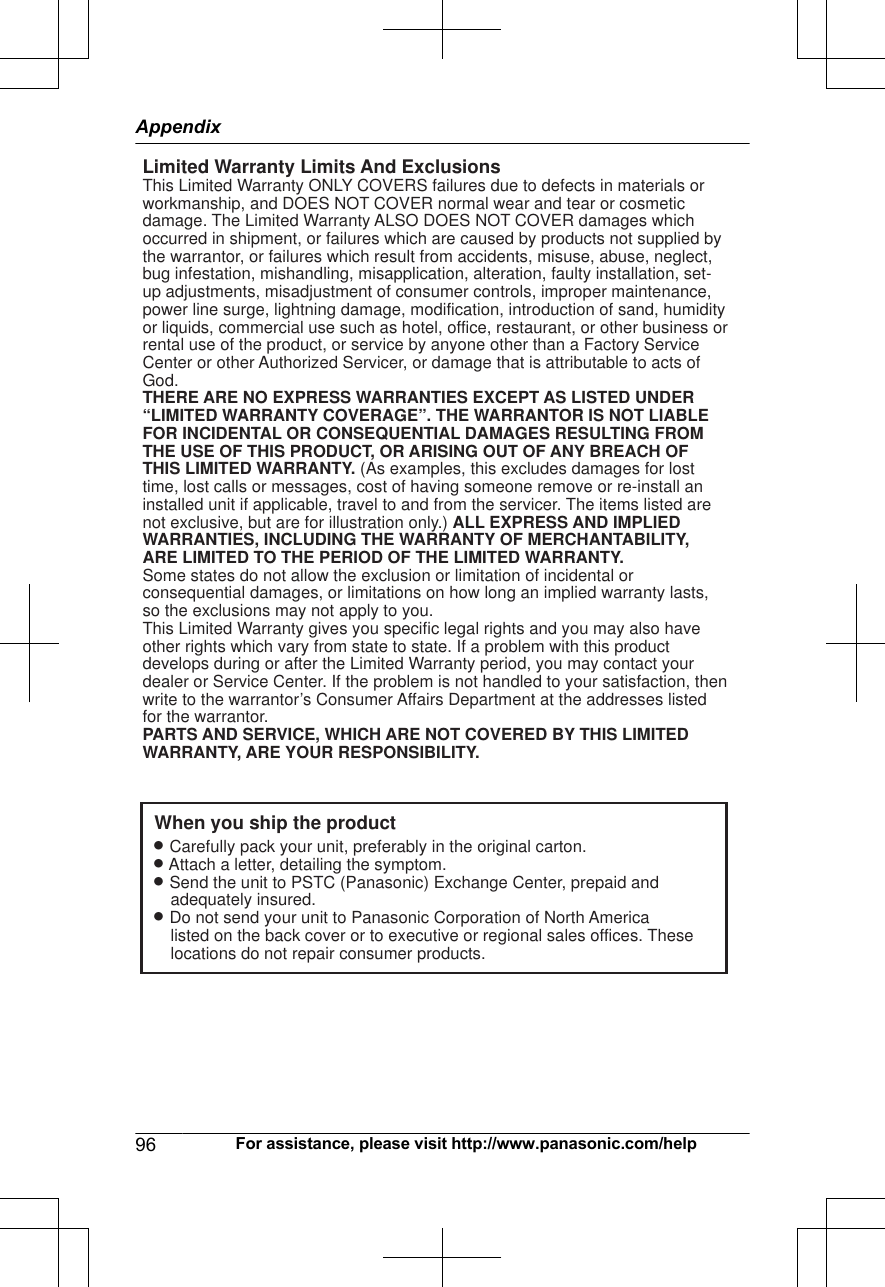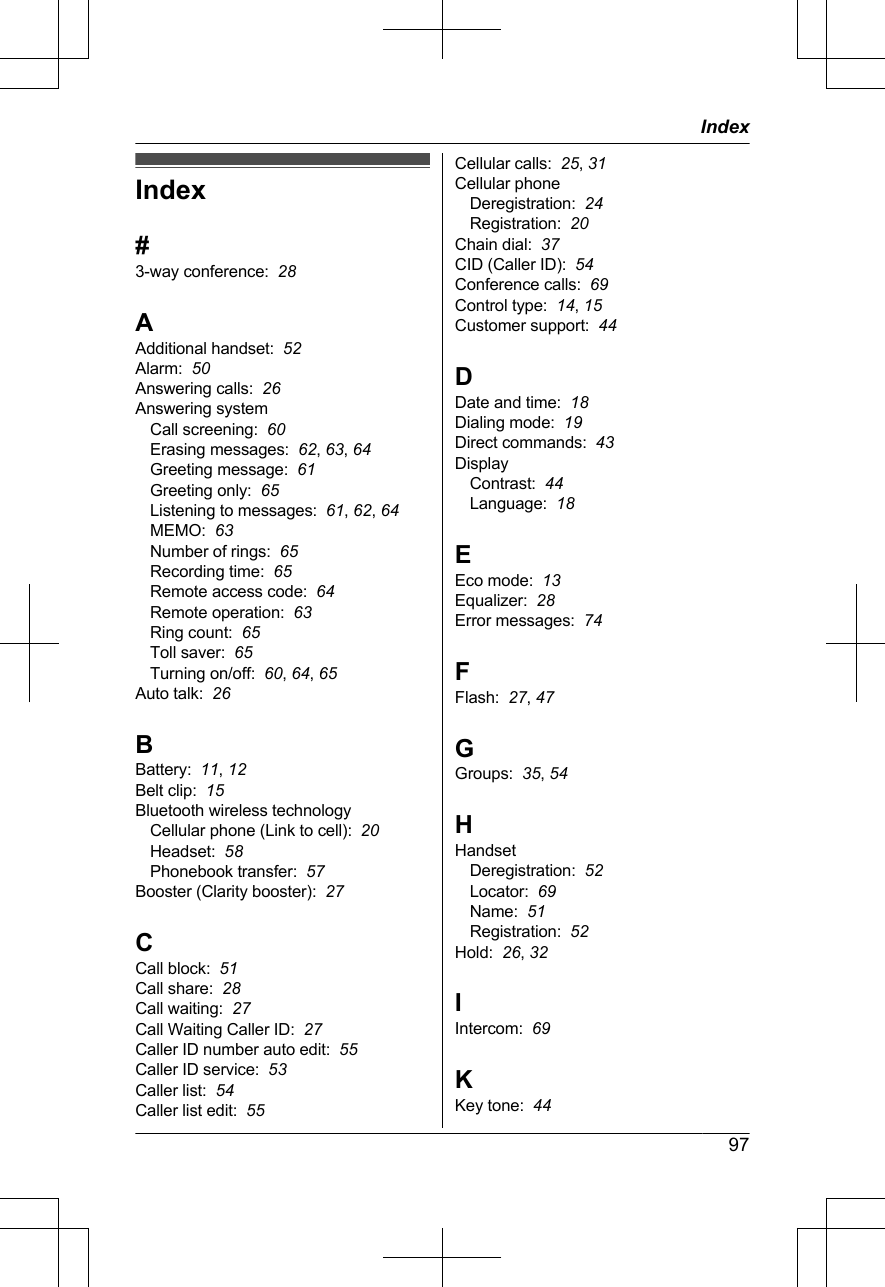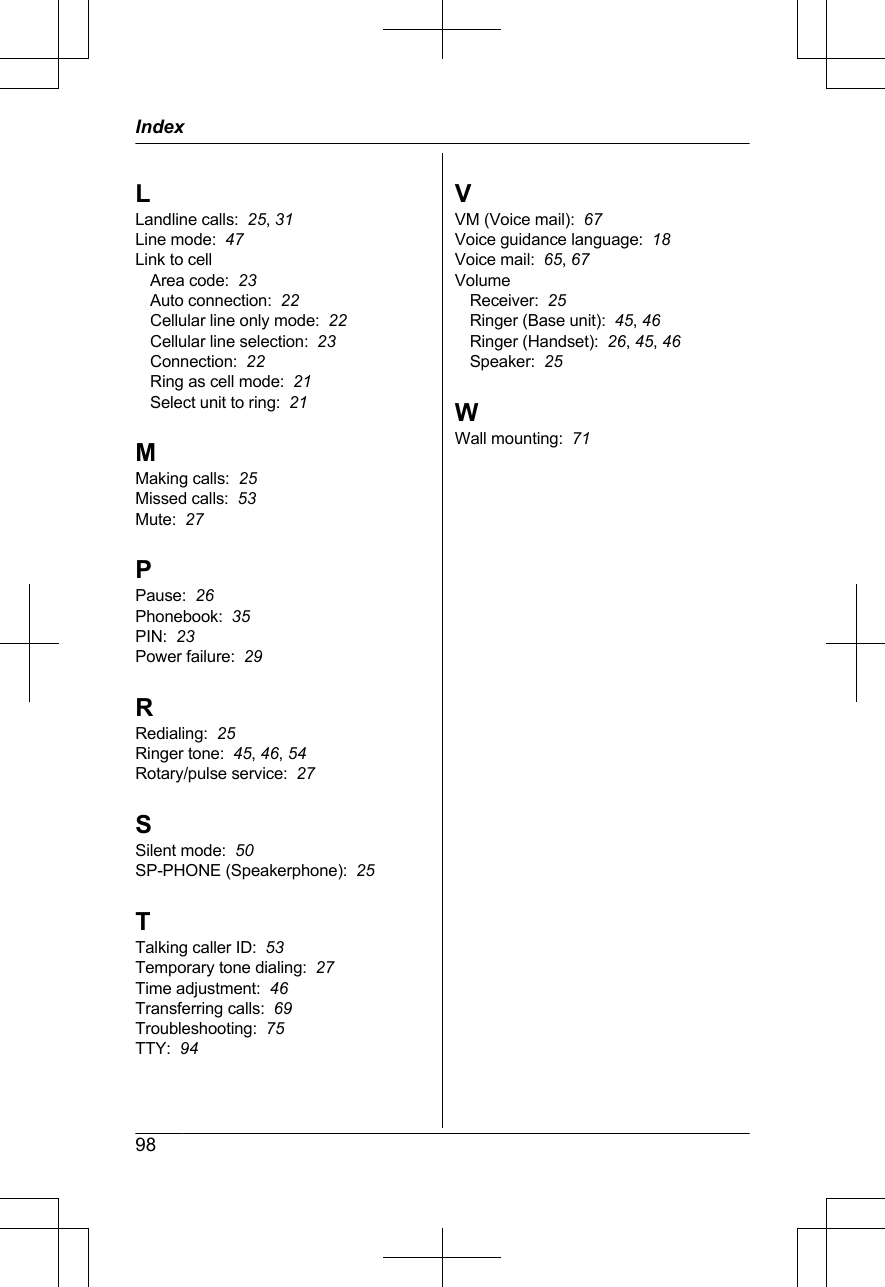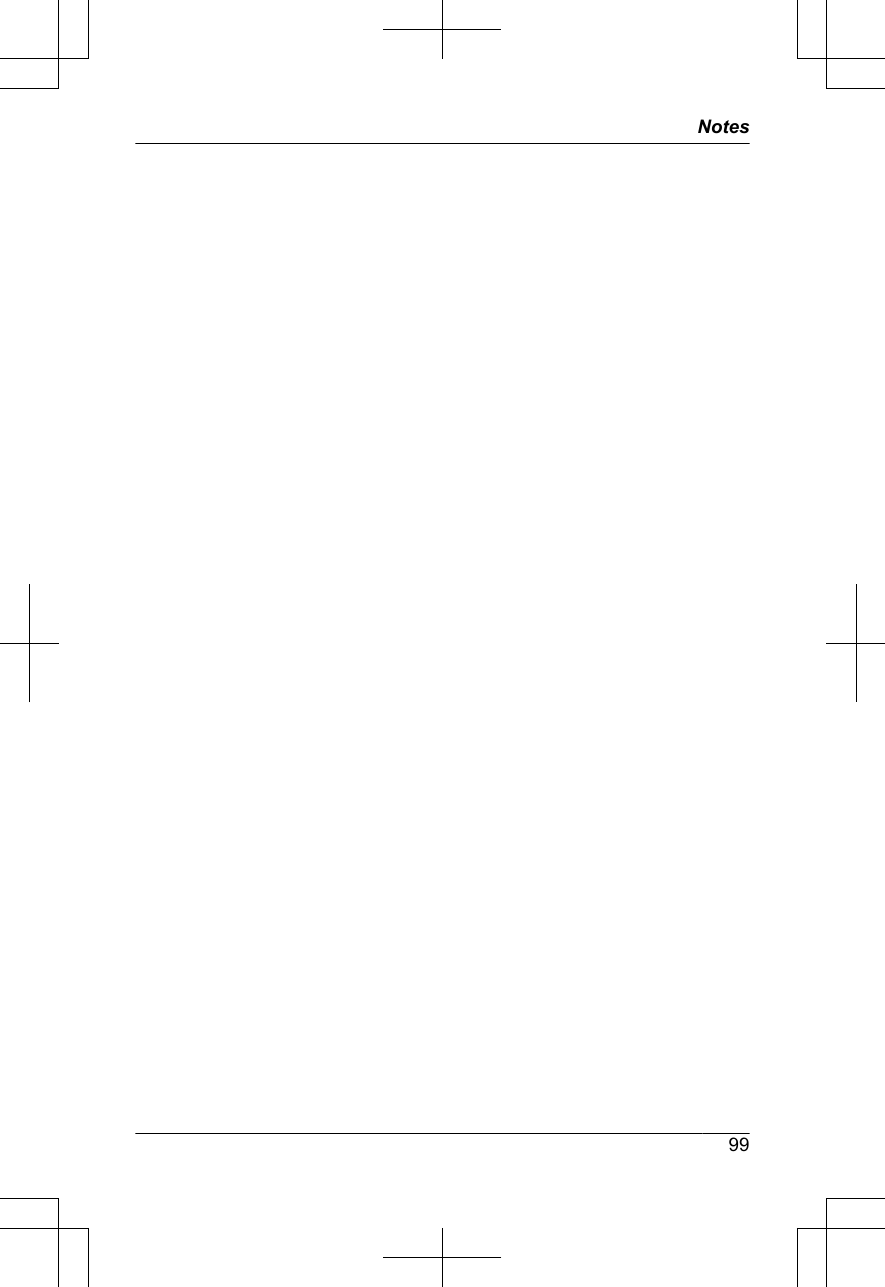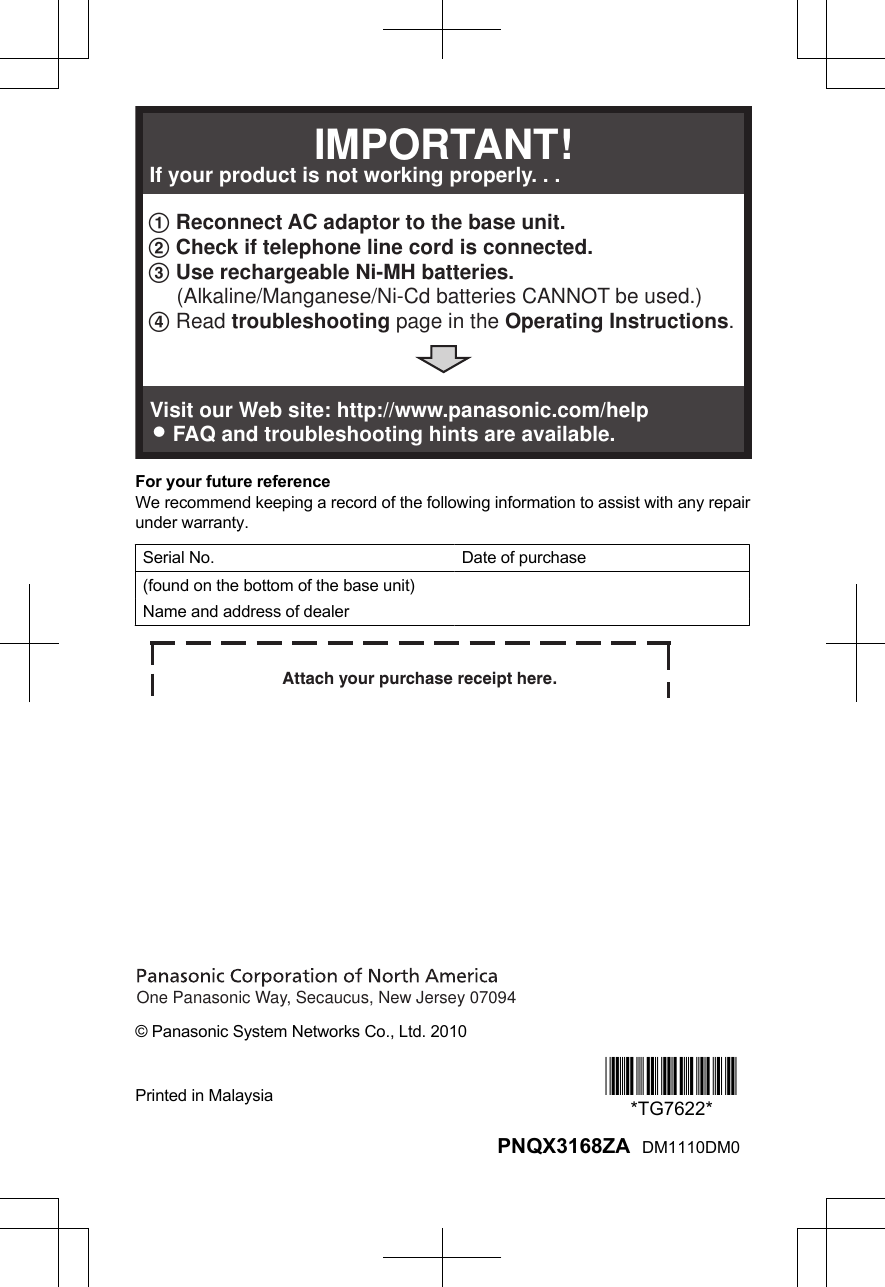Panasonic of North America 96NKX-TG7641 FCC Part 15C / Bluetooth Portion of DECT Cordless Telephone Base User Manual Operating Instructions English
Panasonic Corporation of North America FCC Part 15C / Bluetooth Portion of DECT Cordless Telephone Base Operating Instructions English
User Manual