Panasonic of North America 96NKX-TG9581 DECT 6.0 Base with BT User Manual Operating Instructions English
Panasonic Corporation of North America DECT 6.0 Base with BT Operating Instructions English
Contents
- 1. Users Manual
- 2. User Manual
Users Manual
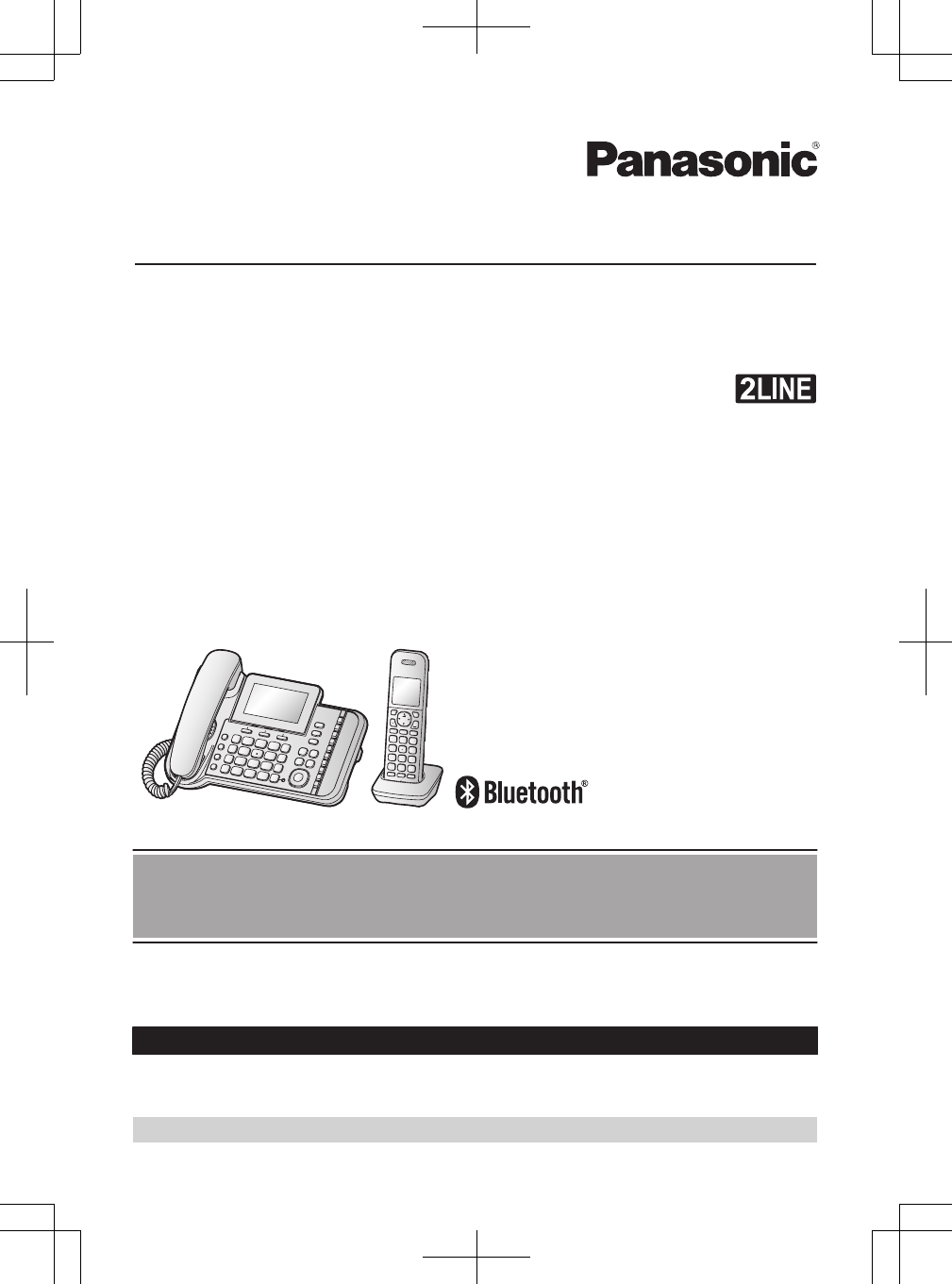
Operating Instructions
2-LINE Corded/Cordless Phone with Link-to-Cell
Model No. KX-TG9581
KX-TG9582
Model shown is KX-TG9581.
Before initial use, see “Getting Started” on
page 10.
Thank you for purchasing a Panasonic product.
Please read these operating instructions before using the unit and save them for future
reference.
Consulte “Guía Rápida Española”, página 82.
For assistance, visit our Web site: http://www.panasonic.com/help for customers in the
U.S.A. or Puerto Rico.
Please register your product: http://www.panasonic.com/prodreg
TG958x_0704_ver031.pdf 1 2014/07/04 10:32:24
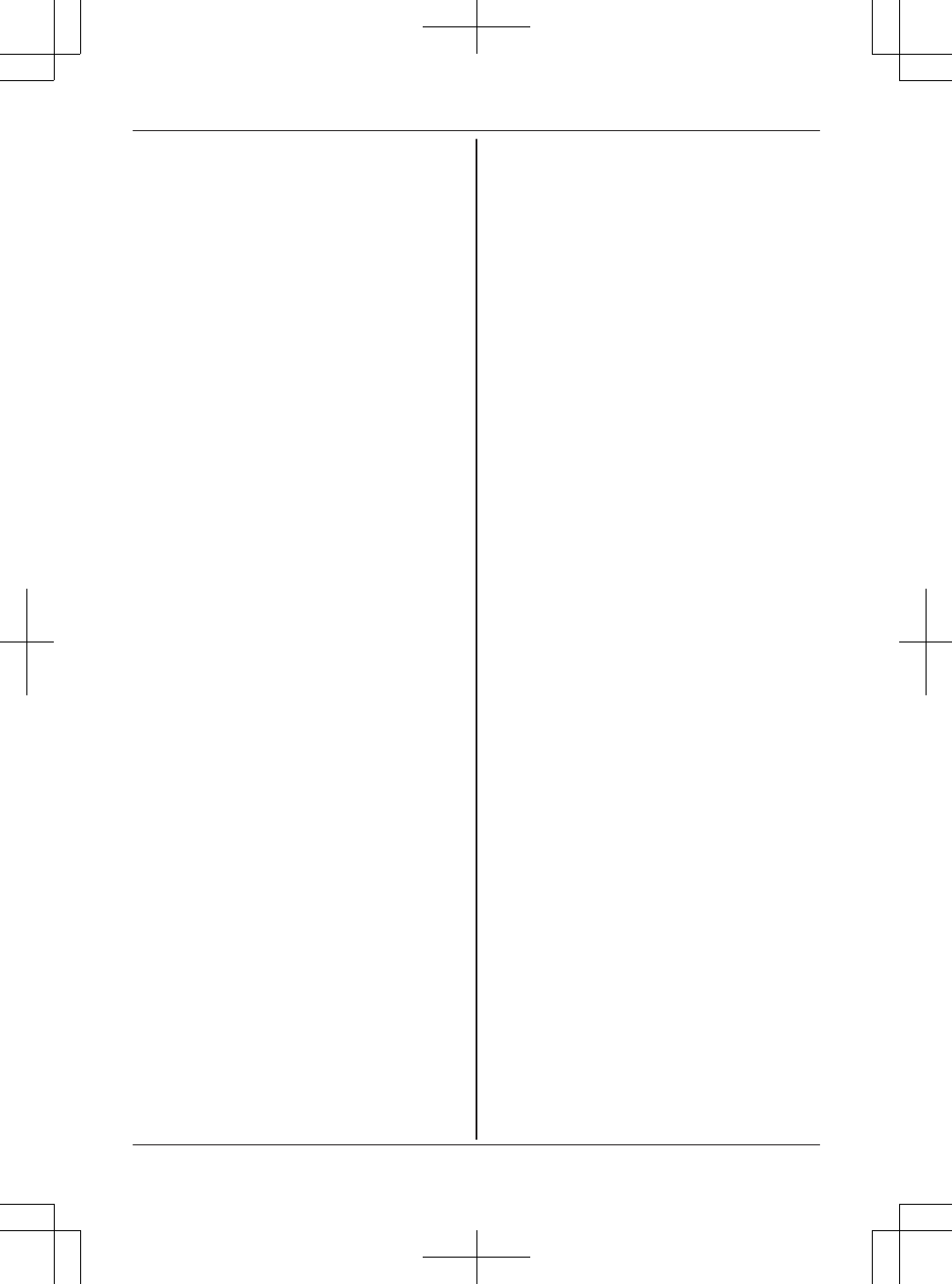
Introduction
Model composition ..............................................3
Accessory information ........................................3
System capabilities .............................................5
Important Information
For your safety ....................................................7
Important safety instructions ...............................8
For best performance .........................................8
Other information ................................................8
Specifications ......................................................9
Getting Started
Setting up ..........................................................10
Controls ............................................................14
Display icons/Indicators ....................................16
Language settings ............................................17
Date and time ...................................................17
Recording your greeting message ....................18
Other settings ...................................................18
Link to Cell
Link to cell feature .............................................19
Pairing a cellular phone ....................................19
Link to cell settings ...........................................20
Making/Answering Calls Using the
Handset
Making cellular calls ..........................................23
Making landline calls .........................................23
Answering calls .................................................24
Useful features during a call .............................24
Making/Answering Calls Using the
Base Unit
Making cellular calls ..........................................27
Making landline calls .........................................27
Answering calls .................................................28
Useful features during a call .............................28
Intercom
Intercom ............................................................31
Call from Outlook® (Telephone
Plug-in)
“Telephone Plug-in” settings .............................32
Making calls from Outlook ................................33
Speed dial from Outlook ...................................35
Answering calls from Outlook ...........................36
“Telephone Plug-in” toolbar settings .................36
Phonebook
Phonebook ........................................................37
Speed dial .........................................................40
One-touch dial buttons ......................................41
Programming
Menu list ...........................................................43
Alarm ................................................................50
Silent mode .......................................................50
Call block ..........................................................51
Other programming ...........................................52
Registering a unit ..............................................52
Caller ID Service
Using Caller ID service .....................................54
Caller list ...........................................................54
Using Bluetooth® Devices
Copying phonebook from a cellular phone
(phonebook transfer) ........................................57
Text message (SMS) alert ................................58
Using a Bluetooth wireless headset (optional) for
landline calls .....................................................58
Answering System for Landline
Answering system for landline ..........................61
Turning the answering system on/off ................61
Greeting message ............................................61
Listening to messages ......................................63
Advanced new message alerting features ........64
Remote operation .............................................66
Answering system settings ...............................67
Useful Information
Voice mail service for landline ..........................69
Wall mounting ...................................................70
Error messages ................................................71
Troubleshooting ................................................72
FCC and other information ...............................80
Guía Rápida Española
Guía Rápida Española ......................................82
Appendix
Customer services ............................................94
Warranty (For United States and Puerto
Rico) .................................................................95
Index
Index..................................................................97
2
Table of Contents
TG958x_0704_ver031.pdf 2 2014/07/04 10:32:24
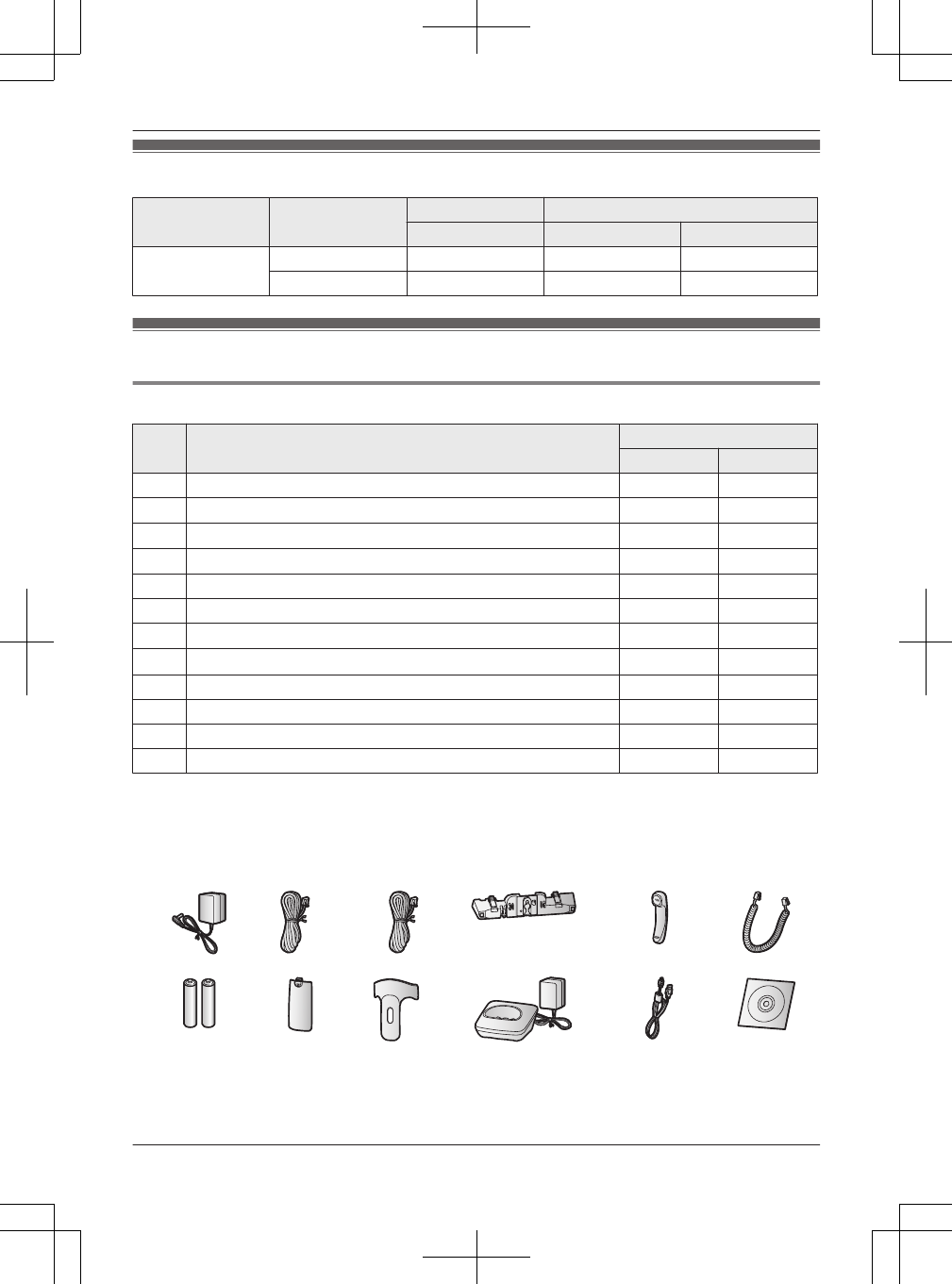
Model composition
Series Model No. Base unit Handset
Part No. Part No. Quantity
KX-TG9581 series KX-TG9581 KX-TG9581 KX-TGA950 1
KX-TG9582 KX-TG9581 KX-TGA950 2
Accessory information
Supplied accessories
No. Accessory item/Part number Quantity
KX-TG9581 KX-TG9582
AAC adaptor/PNLV226Z 1 1
B4-wire telephone line cord with green plugs*1 1 1
C2-wire telephone line cord with transparent plugs*2 1 1
DDesk stand/Wall mounting adaptor*3/PNKL1048Z1 1 1
ECorded handset/PNLXP1005Y 1 1
FCorded handset cord/PQJA212V 1 1
GRechargeable batteries*4 4 6
HHandset cover*5/PNYNTGA680BR 1 2
IBelt clip/PNKE1268Z1 1 2
JCharger/PNLC1040ZB 1 2
Kmini USB cable/PQJA10166Z 1 1
LCD-ROM/PNJX1051Z 1 1
*1 PQJA10088Y: Black cord, PQJA10088Z: Transparent cord
*2 PQJA10075Y: Black cord, PQJA10075Z: Transparent cord
*3 The desk stand/wall mounting adaptor comes attached to the base unit.
*4 See page 4 for replacement battery information.
*5 The handset cover comes attached to the handset.
A B C D E F
G H I J K L
For assistance, please visit http://www.panasonic.com/help 3
Introduction
TG958x_0704_ver031.pdf 3 2014/07/04 10:32:24
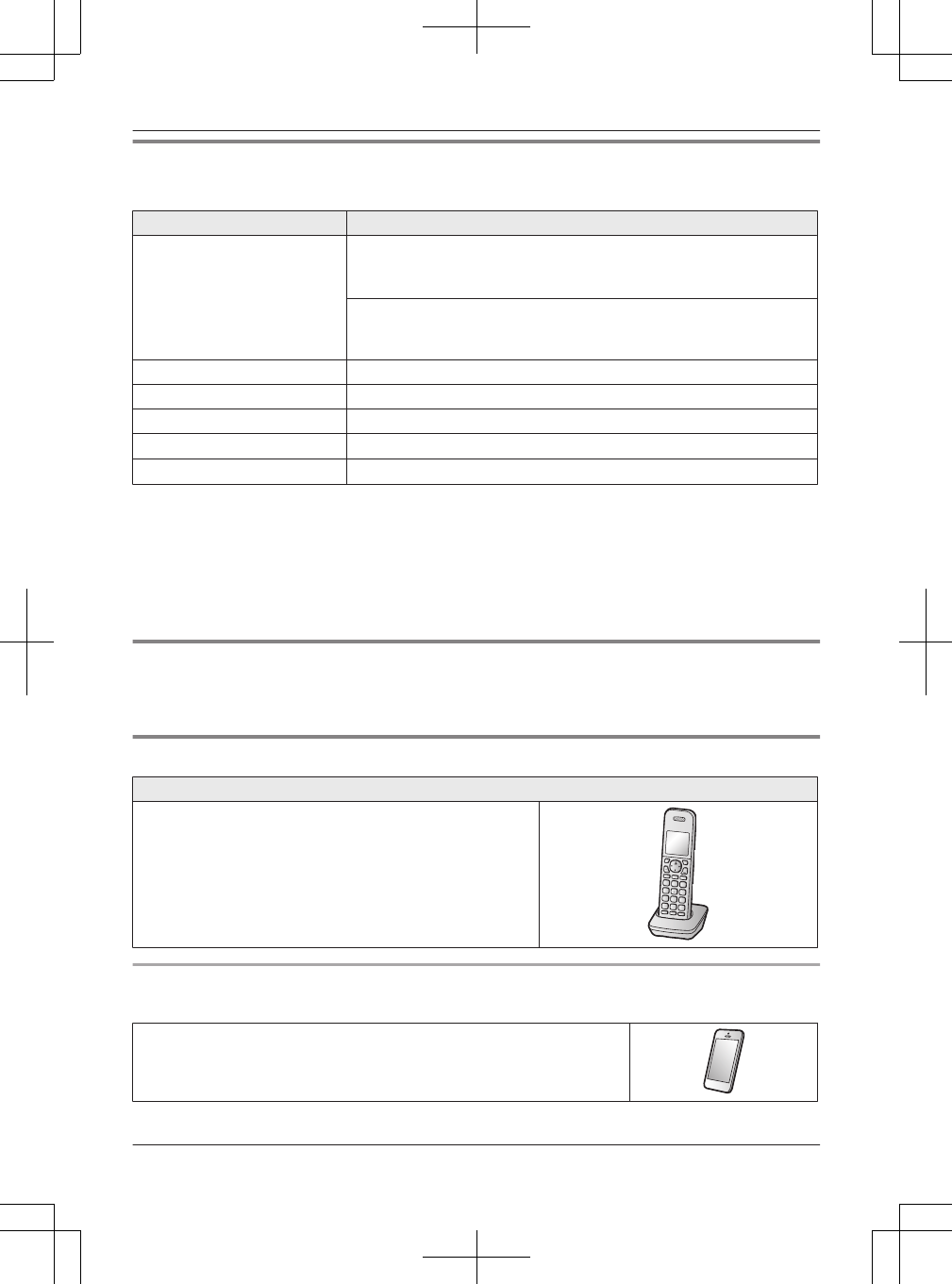
Additional/replacement accessories
Please contact your nearest Panasonic dealer for sales information (page 94).
Accessory item Model number/Specifications
Rechargeable batteries HHR-4DPA*1
RTo order, please visit
http://www.panasonic.com/batterystore
Battery type:
– Nickel metal hydride (Ni-MH)
– 2 x AAA (R03) size for each handset
Headset KX-TCA60, KX-TCA93, KX-TCA400, KX-TCA430
T-adaptor KX-J66
2-line splitter KX-J42
Range extender KX-TGA405*2
Key detector KX-TGA20*3
*1 Replacement batteries may have a different capacity from that of the supplied batteries.
*2 By installing this unit, you can extend the range of your phone system to include areas where
reception was previously not available. This product can be purchased online. Please visit our Web
site: http://www.panasonic.com/RangeExtender
*3 By registering the key detector (4 max.) to a Panasonic Digital Cordless Phone and attaching it to an
easy-to-lose item in advance, you can locate and find the mislaid item to which the key detector is
attached. Please visit our Web site: http://panasonic.net/pcc/products/telephone/p/tga20/
Other information
RDesign and specifications are subject to change without notice.
RThe illustrations in these instructions may vary slightly from the actual product.
Expanding your phone system
Handset (optional): KX-TGA950
You can expand your phone system by registering optional
handsets (12 max.) to a single base unit.
ROptional handsets may be a different color from that of
the supplied handsets.
Bluetooth® devices
You can expand your phone system by pairing the following units to a single base unit.
Your Bluetooth cellular phone*1: 4 max.
(for cellular calls: page 19)
4For assistance, please visit http://www.panasonic.com/help
Introduction
TG958x_0704_ver031.pdf 4 2014/07/04 10:32:24
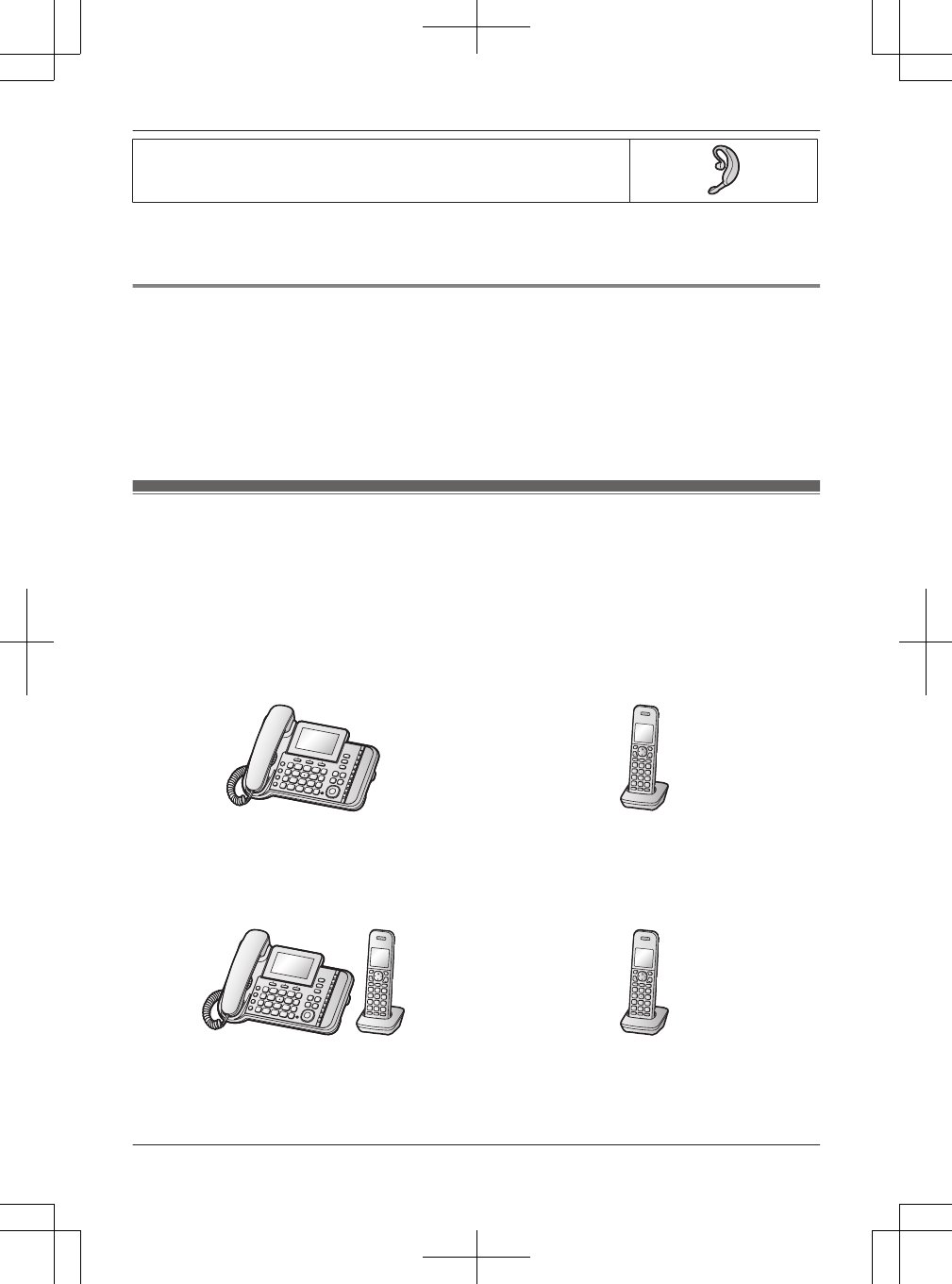
Your Bluetooth headset*1: 1 max.
(for a wireless hands-free conversation: page 58)
*1 Your cellular phone and headset must be Bluetooth wireless technology compatible. For more details
and the list of compatible cellular phones, please visit our Web site:
http://www.panasonic.com/link2cell
Trademarks
RThe Bluetooth® word mark and logos are registered trademarks owned by Bluetooth SIG, Inc., and any
use of such marks by Panasonic Corporation is under license.
RMicrosoft®, Windows®, Windows Vista®, and Outlook® are either registered trademarks or trademarks
of Microsoft Corporation in the United States and/or other countries.
RIntel®, Celeron® and Pentium® are trademarks of Intel Corporation in the U.S. and other countries.
RMicrosoft product screen shots reprinted with permission from Microsoft Corporation.
RAll other trademarks identified herein are the property of their respective owners.
System capabilities
The unit can accommodate up to 2 external telephone lines and the following operations are available at
the same time.
How many units can be in use at one time?
nA maximum of 4 parties are available:
Line 1: Outside call (including 1 extension and 1 outside party)
Line 2: Outside call (including 1 extension and 1 outside party)
e.g. Outside call on line 1 e.g. Outside call on line 2
nA maximum of 5 parties are available:
Line 1: Conference call (including 2 extensions and 1 outside party)
Line 2: Outside call (including 1 extension and 1 outside party)
e.g. Conference call on line 1 e.g. Outside call on line 2
nThe following operations are possible simultaneously:
RAn outside call and 1 pair of intercom call can be made at a time.
RWhile a caller is leaving a message on your answering system through one line, the unit can make
an outside call through another line.
For assistance, please visit http://www.panasonic.com/help 5
Introduction
TG958x_0704_ver031.pdf 5 2014/07/04 10:32:24
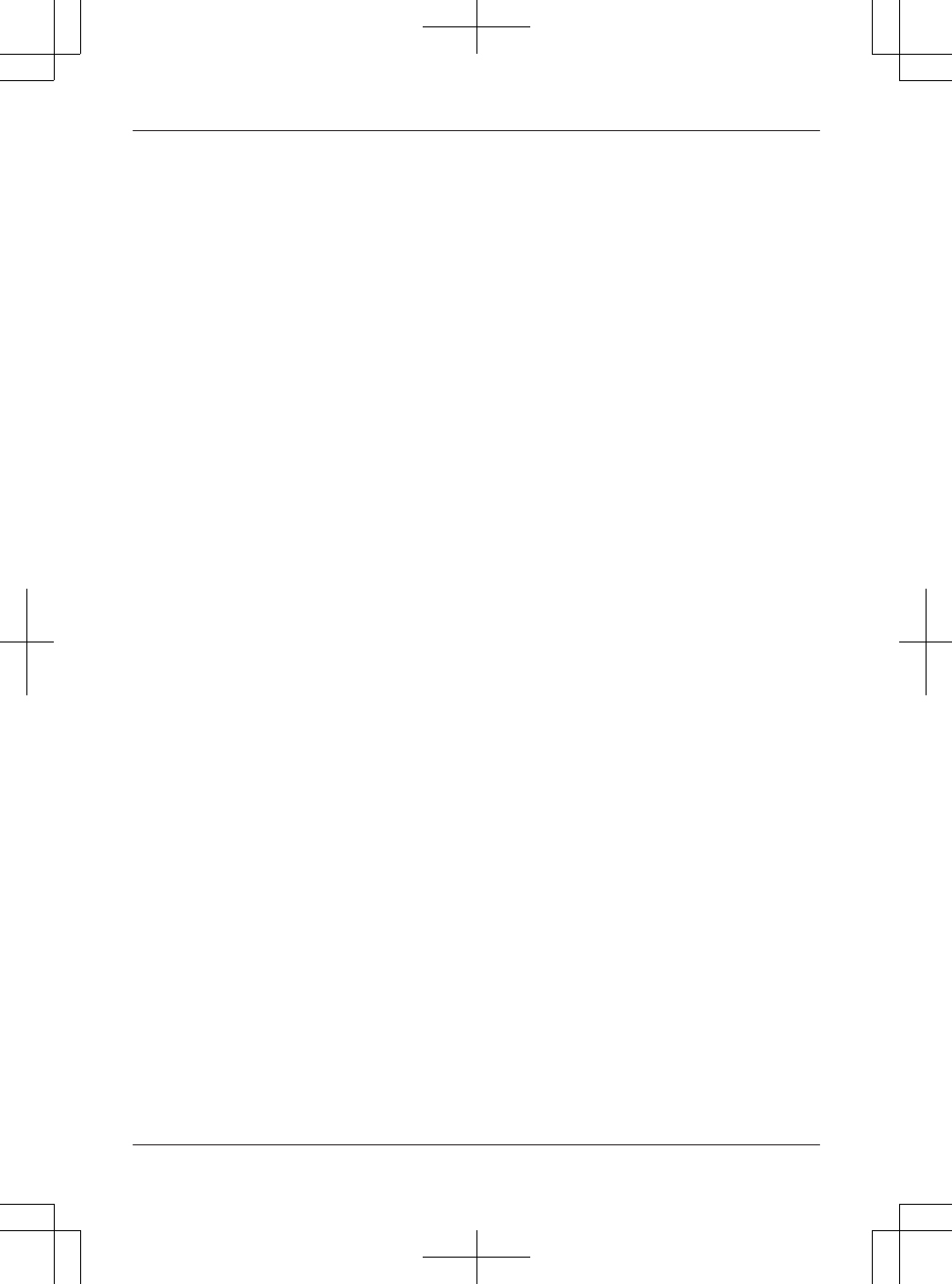
Note:
RThe maximum operating number may decrease, depending on the state of usage, for example, when
the answering system is taking a call.
6For assistance, please visit http://www.panasonic.com/help
Introduction
TG958x_0704_ver031.pdf 6 2014/07/04 10:32:24
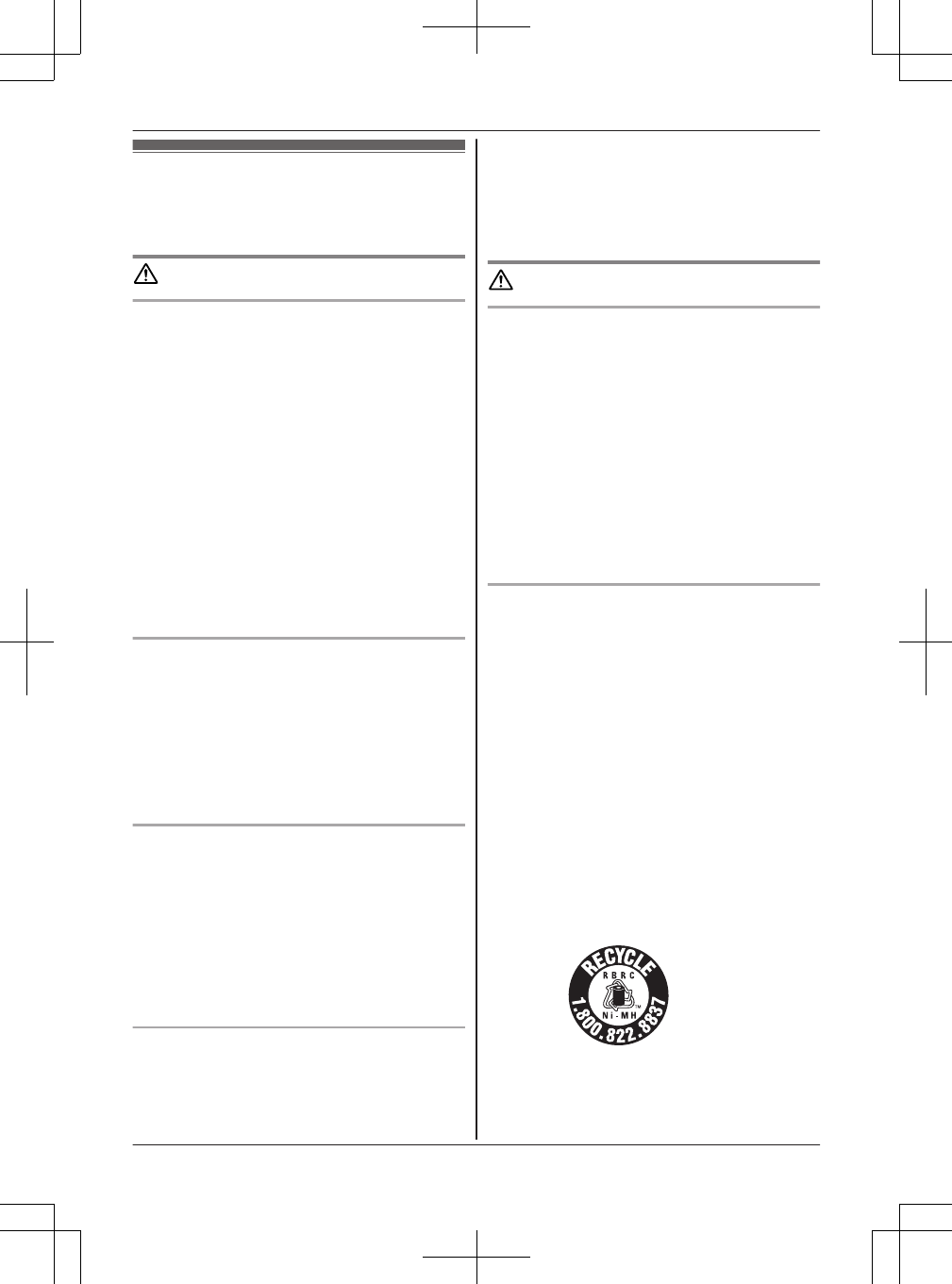
For your safety
To prevent severe injury and loss of life/property, read this
section carefully before using the product to ensure
proper and safe operation of your product.
WARNING
Power connection
RUse only the power source marked on the product.
RDo not overload power outlets and extension cords.
This can result in the risk of fire or electric shock.
RCompletely insert the AC adaptor/power plug into the
power outlet. Failure to do so may cause electric shock
and/or excessive heat resulting in a fire.
RRegularly remove any dust, etc. from the AC adaptor/
power plug by pulling it from the power outlet, then
wiping with a dry cloth. Accumulated dust may cause
an insulation defect from moisture, etc. resulting in a
fire.
RUnplug the product from power outlets if it emits
smoke, an abnormal smell, or makes an unusual noise.
These conditions can cause fire or electric shock.
Confirm that smoke has stopped emitting and contact
us at http://www.panasonic.com/contactinfo
RUnplug from power outlets and never touch the inside
of the product if its casing has been broken open.
RNever touch the plug with wet hands. Danger of
electric shock exists.
Installation
RTo prevent the risk of fire or electrical shock, do not
expose the product to rain or any type of moisture.
RDo not place or use this product near automatically
controlled devices such as automatic doors and fire
alarms. Radio waves emitted from this product may
cause such devices to malfunction resulting in an
accident.
RDo not allow the AC adaptor or telephone line cord to
be excessively pulled, bent or placed under heavy
objects.
Operating safeguards
RUnplug the product from power outlets before cleaning.
Do not use liquid or aerosol cleaners.
RDo not disassemble the product.
RDo not spill liquids (detergents, cleansers, etc.) onto
the telephone line cord plug, or allow it to become wet
at all. This may cause a fire. If the telephone line cord
plug becomes wet, immediately pull it from the
telephone wall jack, and do not use.
RDo not excessively pull the corded handset cord from
the base unit. This may cause the base unit to fall,
resulting in injury.
Medical
RConsult the manufacturer of any personal medical
devices, such as pacemakers or hearing aids, to
determine if they are adequately shielded from external
RF (radio frequency) energy. (The product operates in
the frequency range of 1.92 GHz to 1.93 GHz, and the
RF transmission power is 115 mW (max.).)
RDo not use the product in health care facilities if any
regulations posted in the area instruct you not to do so.
Hospitals or health care facilities may be using
equipment that could be sensitive to external RF
energy.
CAUTION
Installation and location
RNever install telephone wiring during an electrical
storm.
RNever install telephone line jacks in wet locations
unless the jack is specifically designed for wet
locations.
RNever touch uninsulated telephone wires or terminals
unless the telephone line has been disconnected at the
network interface.
RUse caution when installing or modifying telephone
lines.
RThe AC adaptor is used as the main disconnect device.
Ensure that the AC outlet is installed near the product
and is easily accessible.
RThis product is unable to make calls when:
– the handset batteries need recharging or have failed.
– there is a power failure.
Ni-MH rechargeable batteries (supplied)
RWe recommend using the batteries noted on page 4.
USE ONLY rechargeable Ni-MH batteries AAA
(R03) size.
RDo not mix old and new batteries.
RDo not open or mutilate the batteries. Released
electrolyte from the batteries is corrosive and may
cause burns or injury to the eyes or skin. The
electrolyte is toxic and may be harmful if swallowed.
RExercise care when handling the batteries. Do not
allow conductive materials such as rings, bracelets, or
keys to touch the batteries, otherwise a short circuit
may cause the batteries and/or the conductive material
to overheat and cause burns.
RCharge the batteries provided with or identified for use
with this product only, in accordance with the
instructions and limitations specified in this manual.
ROnly use a compatible base unit (or charger) to charge
the batteries. Do not tamper with the base unit (or
charger). Failure to follow these instructions may cause
the batteries to swell or explode.
Attention:
A nickel metal hydride battery that is recyclable powers
the product you have purchased.
Please call 1-800-8-BATTERY (1-800-822-8837) for
information on how to recycle this battery.
For assistance, please visit http://www.panasonic.com/help 7
Important Information
TG958x_0704_ver031.pdf 7 2014/07/04 10:32:24
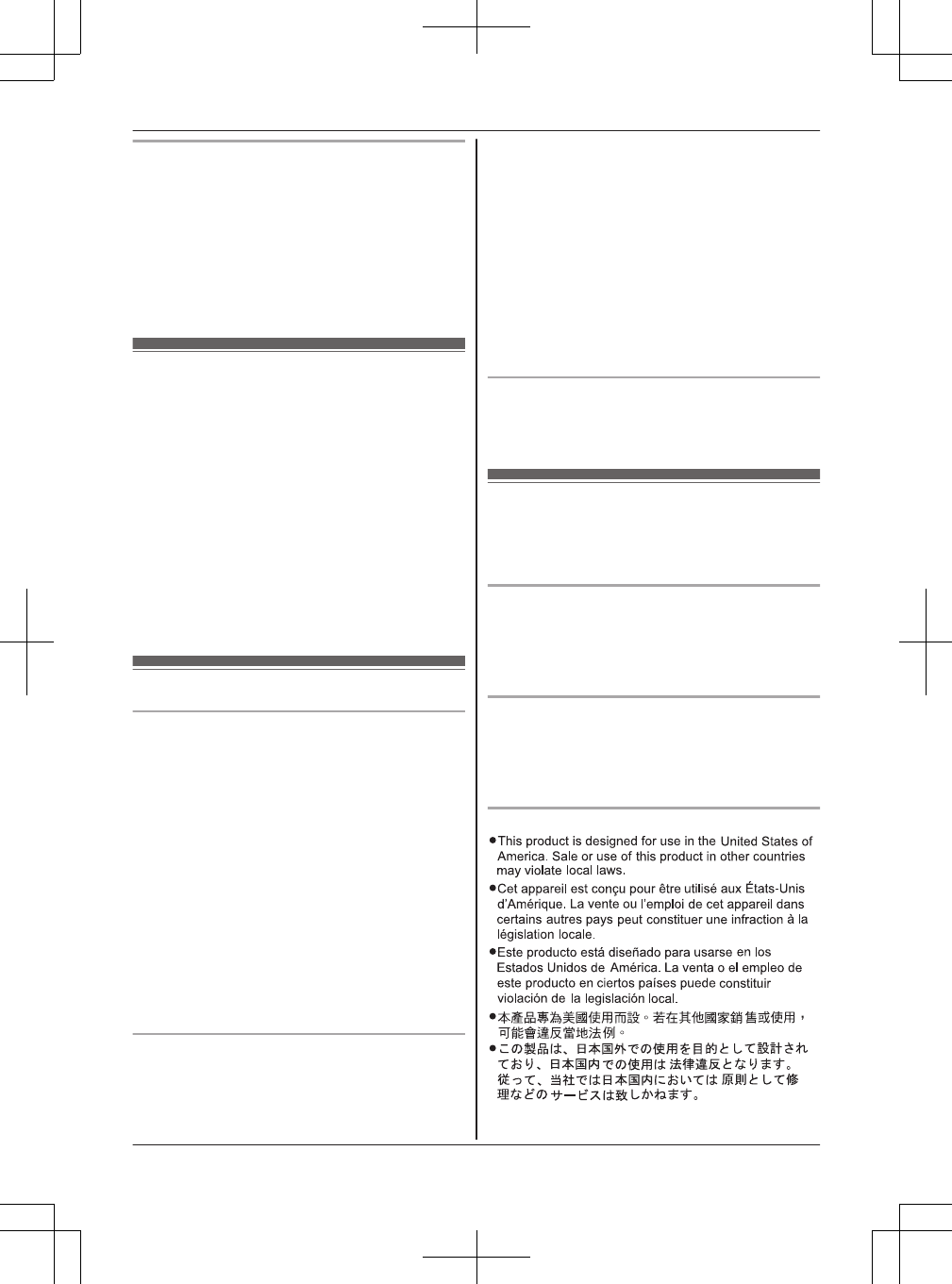
Note when using Alkaline batteries for power back-up
RThe batteries should be used correctly, otherwise the
unit may be damaged due to battery leakage.
RDo not charge, short-circuit, disassemble, or heat the
batteries.
RDo not dispose of batteries in a fire.
RRemove all the batteries when replacing.
RDo not mix old, new or different types of batteries.
RIt is recommended that batteries are replaced annually.
RIt is recommended that batteries are replaced after a
power outage.
Important safety instructions
When using your product, basic safety precautions should
always be followed to reduce the risk of fire, electric
shock, and injury to persons, including the following:
1. Do not use this product near water for example, near
a bathtub, washbowl, kitchen sink, or laundry tub, in a
wet basement or near a swimming pool.
2. Avoid using a telephone (other than a cordless type)
during an electrical storm. There may be a remote risk
of electric shock from lightning.
3. Do not use the telephone to report a gas leak in the
vicinity of the leak.
4. Use only the power cord and batteries indicated in this
manual. Do not dispose of batteries in a fire. They
may explode. Check with local codes for possible
special disposal instructions.
SAVE THESE INSTRUCTIONS
For best performance
Base unit location/avoiding noise
The base unit and other compatible Panasonic units use
radio waves to communicate with each other.
RFor maximum coverage and noise-free
communications, place your base unit:
– at a convenient, high, and central location with no
obstructions between the cordless handset and
base unit in an indoor environment.
– away from electronic appliances such as TVs,
radios, personal computers, wireless devices, or
other phones.
– facing away from radio frequency transmitters, such
as external antennas of mobile phone cell stations.
(Avoid putting the base unit on a bay window or
near a window.)
RCoverage and voice quality depends on the local
environmental conditions.
RIf the reception for a base unit location is not
satisfactory, move the base unit to another location for
better reception.
Environment
RKeep the product away from electrical noise generating
devices, such as fluorescent lamps and motors.
RThe product should be kept free from excessive
smoke, dust, high temperature, and vibration.
RThe product should not be exposed to direct sunlight.
RDo not place heavy objects on top of the product.
RWhen you leave the product unused for a long period
of time, unplug the product from the power outlet.
RThe product should be kept away from heat sources
such as heaters, kitchen stoves, etc. It should not be
placed in rooms where the temperature is less than
0 °C (32 °F) or greater than 40 °C (104 °F). Damp
basements should also be avoided.
RThe maximum calling distance may be shortened when
the product is used in the following places: Near
obstacles such as hills, tunnels, underground, near
metal objects such as wire fences, etc.
ROperating the product near electrical appliances may
cause interference. Move away from the electrical
appliances.
Routine care
RWipe the outer surface of the product with a soft
moist cloth.
RDo not use benzine, thinner, or any abrasive powder.
Other information
CAUTION: Risk of explosion if battery is replaced by an
incorrect type. Dispose of used batteries according to the
instructions.
Notice on disposal
Disposal may be regulated in your community due to
environmental considerations. For disposal or recycling
information, please visit Panasonic website:
http://www.panasonic.com/environmental or call
1-888-769-0149.
Notice for product disposal, transfer, or return
RThis product can store your private/confidential
information. To protect your privacy/confidentiality, we
recommend that you erase information such as
phonebook or caller list entries from the memory
before you dispose of, transfer, or return the product.
Notice
8For assistance, please visit http://www.panasonic.com/help
Important Information
TG958x_0704_ver031.pdf 8 2014/07/04 10:32:24
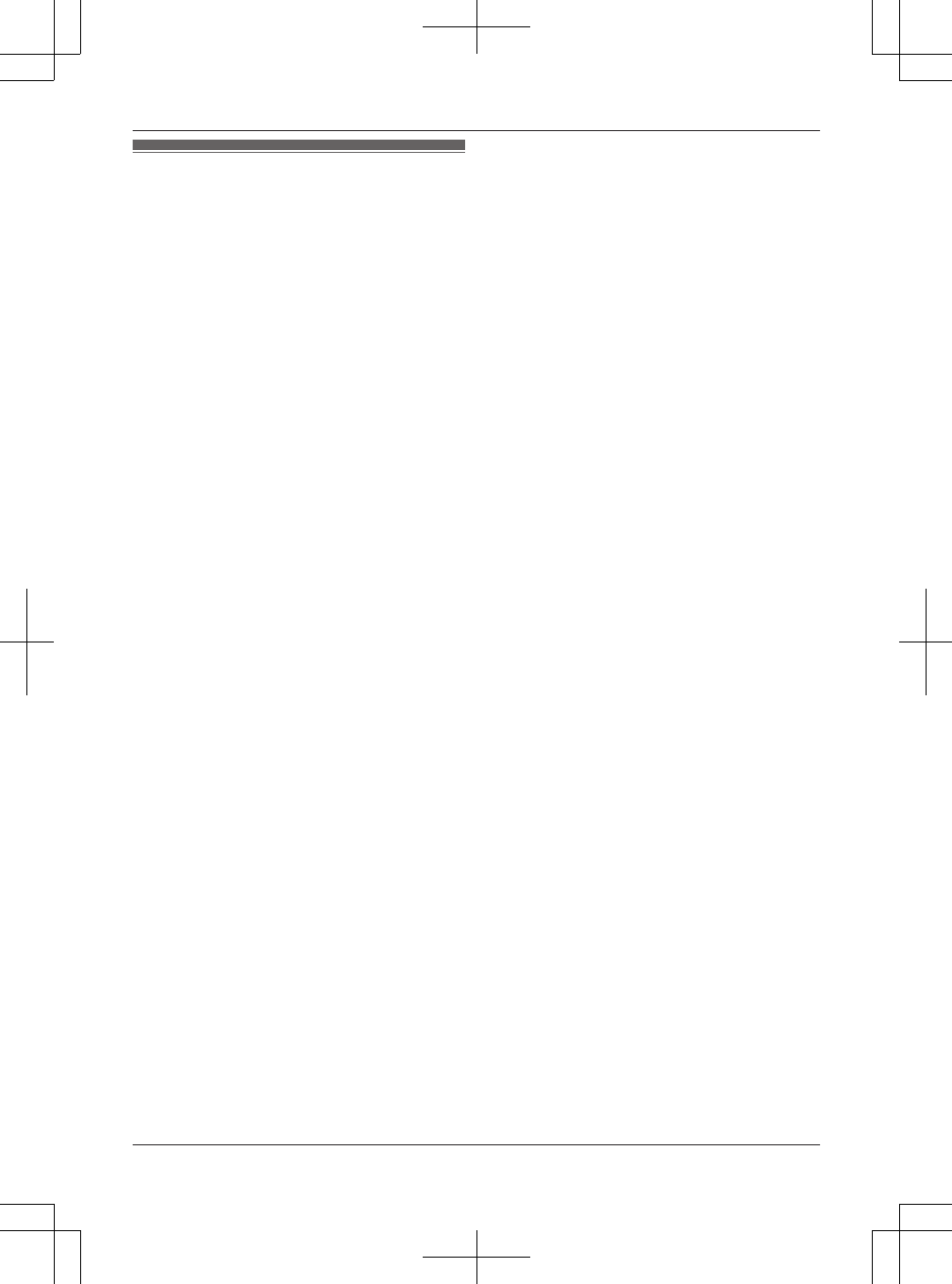
Specifications
RStandard:
DECT 6.0 (Digital Enhanced
Cordless Telecommunications 6.0)
Bluetooth wireless technology 2.1
RFrequency range:
1.92 GHz to 1.93 GHz (DECT)
2.402 GHz to 2.48 GHz (Bluetooth)
RRF transmission power:
115 mW (max.)
RPower source:
120 V AC, 60 Hz
RPower consumption:
Base unit:
Standby: Approx. 1.1 W
Maximum: Approx. 3.5 W
Charger:
Standby: Approx. 0.1 W
Maximum: Approx. 1.8 W
ROperating conditions:
0 °C – 40 °C (32 °F – 104 °F), 20 % – 80 % relative air
humidity (dry)
For assistance, please visit http://www.panasonic.com/help 9
Important Information
TG958x_0704_ver031.pdf 9 2014/07/04 10:32:24
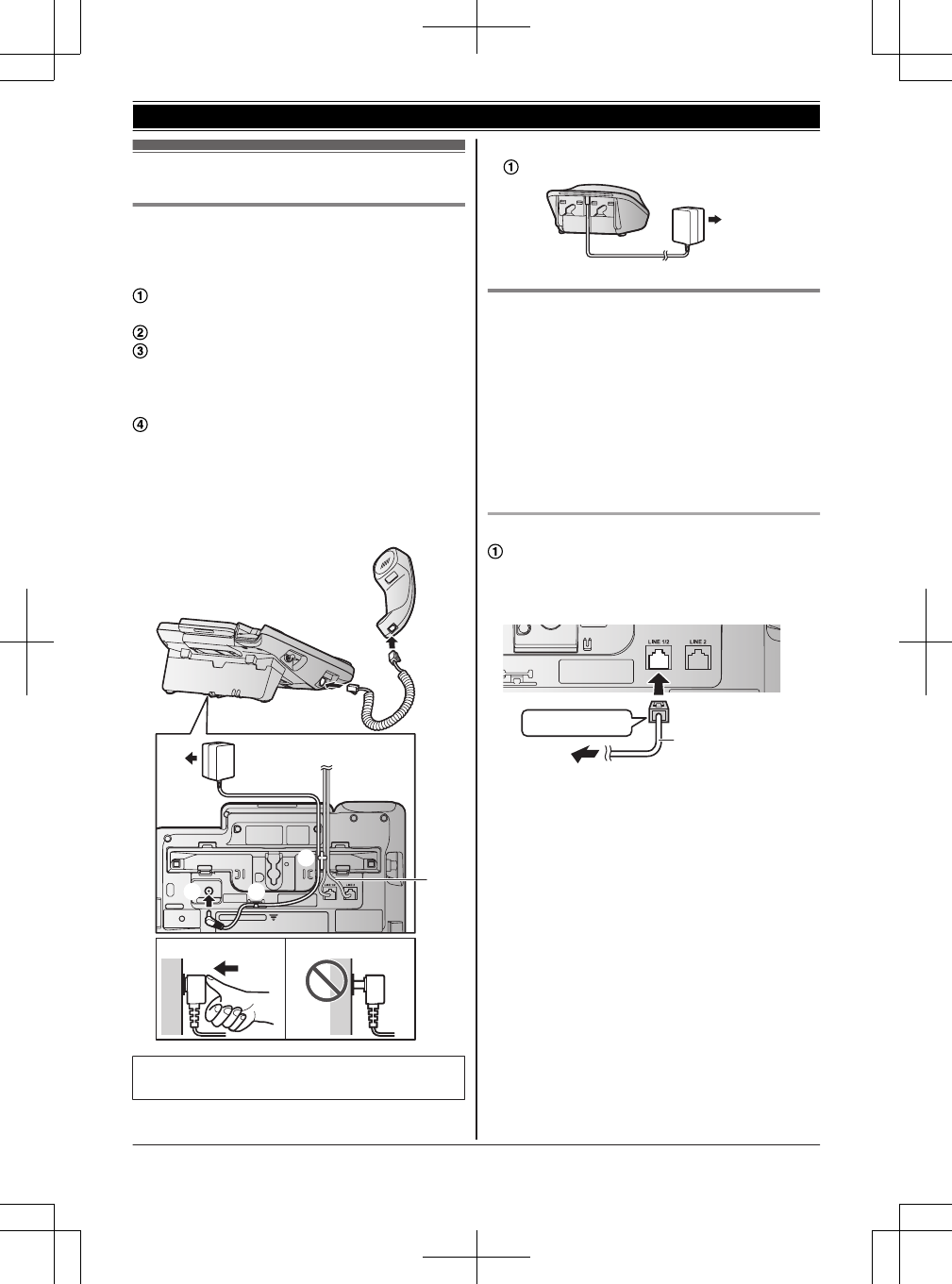
Setting up
Connecting the AC adaptor/corded
handset
n Base unit
Connect the AC adaptor to the unit by
pressing the plug firmly.
Connect the AC adaptor to the power outlet.
Fasten the AC adaptor cord by hooking it.
*1 After connecting the telephone line cord(s)
as shown on page 10, fasten the telephone
line cord(s) by hooking them.
Connect the corded handset cord to the
corded handset and the base unit until you
hear a click.
Note:
RUse only the supplied Panasonic AC adaptor
PNLV226.
2
3
3
*1
1
1
4
4
RFollow the directions on the display to set up
the unit.
nCharger
Connect the AC adaptor to the power outlet.
1
Connecting the telephone line cord
Refer to one of the following methods depending
on your situation:
– To connect to a 2-line telephone jack: page 10
– To connect to 2 single-line telephone jacks:
page 11
– If you use the unit as a single-line telephone
only: page 11
Connect the telephone line cord until it clicks into
the base unit and telephone line jack.
To connect to a 2-line telephone jack
Connect the “GREEN” plug telephone line
cord (4-wire cord) (
1
) to the unit, then to the
2-line telephone jack (RJ14C) (
2
) until you
hear a click.
2
“GREEN” plug 1
1
10 For assistance, please visit http://www.panasonic.com/help
Getting Started
TG958x_0704_ver031.pdf 10 2014/07/04 10:32:24
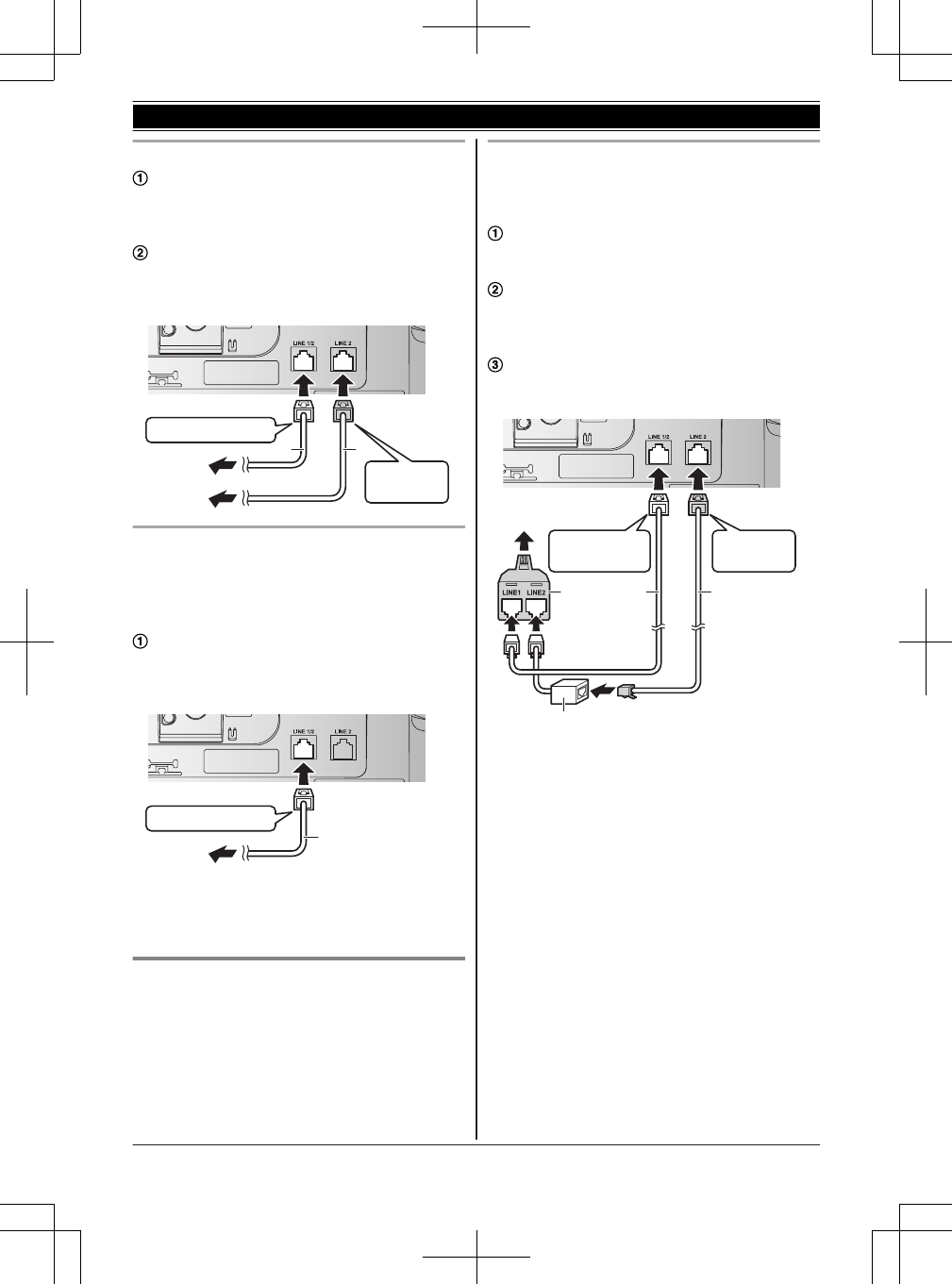
To connect to 2 single-line telephone jacks
For Line 1: Connect the “Transparent” plug
telephone line cord (2-wire cord) (
1
) to the
unit, then to the Line 1 single-line telephone
jack (RJ11C) (
2
) until you hear a click.
For Line 2: Connect the “GREEN” plug
telephone line cord (4-wire cord) (
3
) to the
unit, then to the Line 2 single-line telephone
jack (RJ11C) (
4
) until you hear a click.
3
12
1
“Transparent” plug
“GREEN”
plug
2
4
If you use the unit as a single-line telephone
only
Be sure to connect the telephone line cord to LINE
1/2. Change the line selection mode from “Auto”
to “Line1” (page 18).
Connect the “Transparent” plug telephone line
cord (2-wire cord) (
1
) to the unit, then to the
single-line telephone jack (RJ11C) (
2
) until
you hear a click.
“Transparent” plug
2
1
1
Note:
R“Check tel line2” is displayed on the unit.
To erase it, see page 71.
If you subscribe to a DSL/ADSL
service
Please attach a DSL/ADSL filter (contact your DSL/
ADSL provider) to the telephone line between the
base unit and the telephone line jack in the event
of the following:
– noise is heard during conversations.
– Caller ID features do not function properly.
To connect to a 2-line telephone jack
For this connection, please purchase a Panasonic
2-line splitter (page 4).
Example: DSL/ADSL line is line 2
Connect the “Transparent” plug telephone line
cord (2-wire cord) (
1
) to the 2-line splitter
(
3
) until you hear a click.
Connect the “GREEN” plug telephone line
cord (4-wire cord) (
2
) to a DSL/ADSL filter
(not supplied) (
4
), then to the 2-line splitter
(
3
) until you hear a click.
Connect the 2-line splitter (
3
) to the 2-line
telephone jack (RJ14C) (
5
) until you hear a
click.
12
5
4
21
3
“GREEN”
plug
“Transparent”
plug
3
*DSL/ADSL filter (not supplied) is required if you
have DSL/ADSL service.
For assistance, please visit http://www.panasonic.com/help 11
Getting Started
TG958x_0704_ver031.pdf 11 2014/07/04 10:32:24
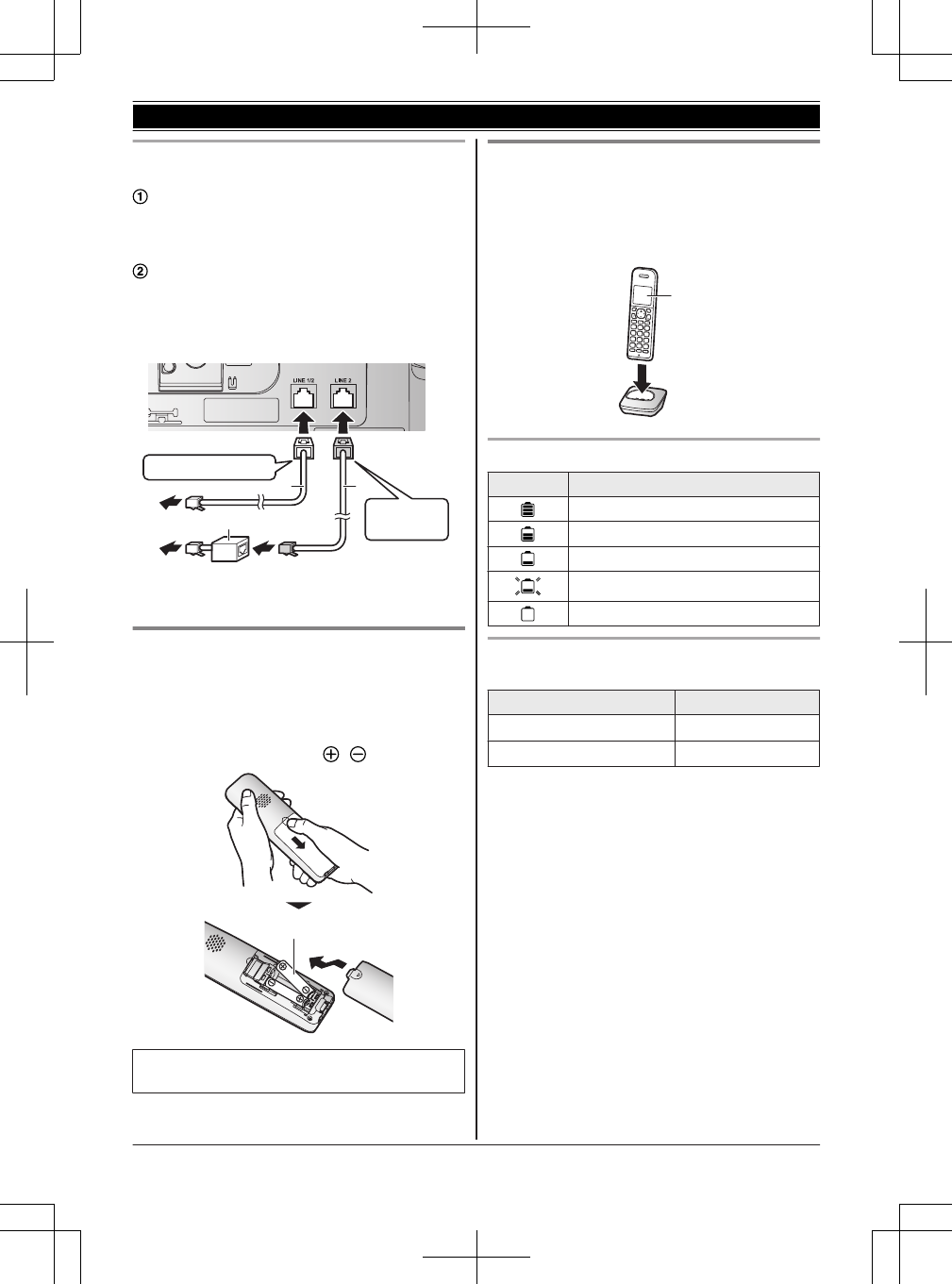
To connect to 2 single-line telephone jacks
Example: DSL/ADSL line is line 2
Connect the “Transparent” plug telephone line
cord (2-wire cord) (
1
) to the unit, then to the
single-line telephone jack (RJ11C) (
2
) until
you hear a click.
Connect the “GREEN” plug telephone line
cord (4-wire cord) (
3
) to a DSL/ADSL filter
(not supplied) (
4
), then to the single-line
telephone jack (RJ11C) (
5
) until you hear a
click.
2
5
4
3
12
1
“Transparent” plug
“GREEN”
plug
*DSL/ADSL filter (not supplied) is required if you
have DSL/ADSL service.
Handset battery installation
RUSE ONLY rechargeable Ni-MH batteries AAA
(R03) size (
1
).
RDo NOT use Alkaline/Manganese/Ni-Cd
batteries.
RConfirm correct polarities ( , ).
1
RFollow the directions on the display to set up
the unit.
Handset battery charging
Charge for about 7 hours.
RConfirm “Charging” is displayed (
1
).
RWhen the batteries are fully charged, “Fully
charged” is displayed.
1
Handset battery level
Icon Battery level
High
Medium
Low
Needs charging.
Empty
Panasonic Ni-MH battery performance
(supplied batteries)
Operation Operating time
In continuous use 15 hours max.*1
Not in use (standby) 7 days max.*1
*1 If eco mode is on.
Note:
RActual battery performance depends on usage
and ambient environment.
12 For assistance, please visit http://www.panasonic.com/help
Getting Started
TG958x_0704_ver031.pdf 12 2014/07/04 10:32:24
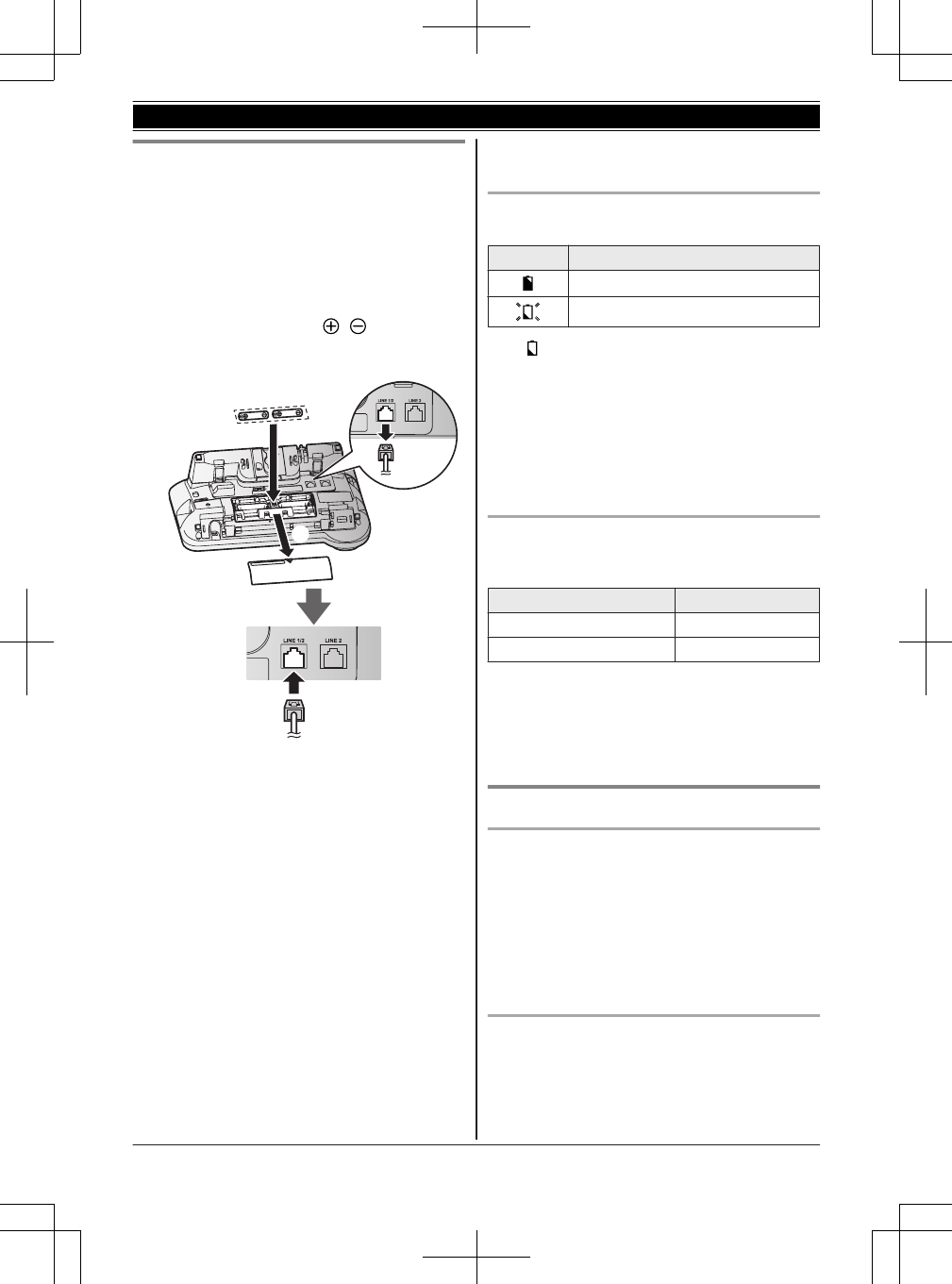
Base unit battery installation (for
power back-up)
By inserting 2 rechargeable Ni-MH batteries
(supplied) into the base unit, you can use the unit
temporarily when a power failure occurs.
RUSE rechargeable Ni-MH batteries AAA (R03)
size.
RDo NOT use Manganese batteries.
RConfirm correct polarities ( , ).
RWhen the batteries are installed in the base unit,
they are fully charged after 15 hours.
B
C
A
D
1Disconnect the telephone line cord(s) (A).
2Open the battery cover (B).
3Install the batteries in the battery compartment
(C).
4When finished, close the cover, then
reconnect the telephone line cord(s) (D).
Note:
RAlkaline batteries also can be used for the base
unit, but they cannot be charged for the base
unit.
RDuring power back-up operations, the
brightness level of the base unit display is
lowered.
RIf there is a connected device (for example, a
modem) between the base unit and the
telephone line jack, the power back-up
operation of the unit may not function, even if a
back-up battery is in the base unit.
Base unit battery status when a power failure
occurs
Icon Battery status
Power back-up mode is on.
Battery power is low.*1
*1 If is flashing on the base unit, replace the
batteries with new ones (Alkaline) as soon as
possible for temporary use.
When using Alkaline batteries, dispose old
ones.
When using Ni-MH rechargeable batteries,
you may replace the used batteries into the
base unit to charge them after a power failure
is recovered.
Panasonic Ni-MH battery performance
(supplied batteries) during power back-up
operation
Operation Operating time
In continuous use 100 minutes
Not in use (standby) 140 minutes
Note:
RThe operating time depends on the type of
batteries.
RActual battery performance depends on usage
and ambient environment.
Note when setting up
Note for connections
RThe AC adaptor must remain connected at all
times. (It is normal for the adaptor to feel warm
during use.)
RThe AC adaptor should be connected to a
vertically oriented or floor-mounted AC outlet.
Do not connect the AC adaptor to a
ceiling-mounted AC outlet, as the weight of the
adaptor may cause it to become disconnected.
Note for battery installation
RUse the supplied rechargeable batteries. For
replacement, we recommend using the
Panasonic rechargeable batteries noted on
page 4, 7.
For assistance, please visit http://www.panasonic.com/help 13
Getting Started
TG958x_0704_ver031.pdf 13 2014/07/04 10:32:25
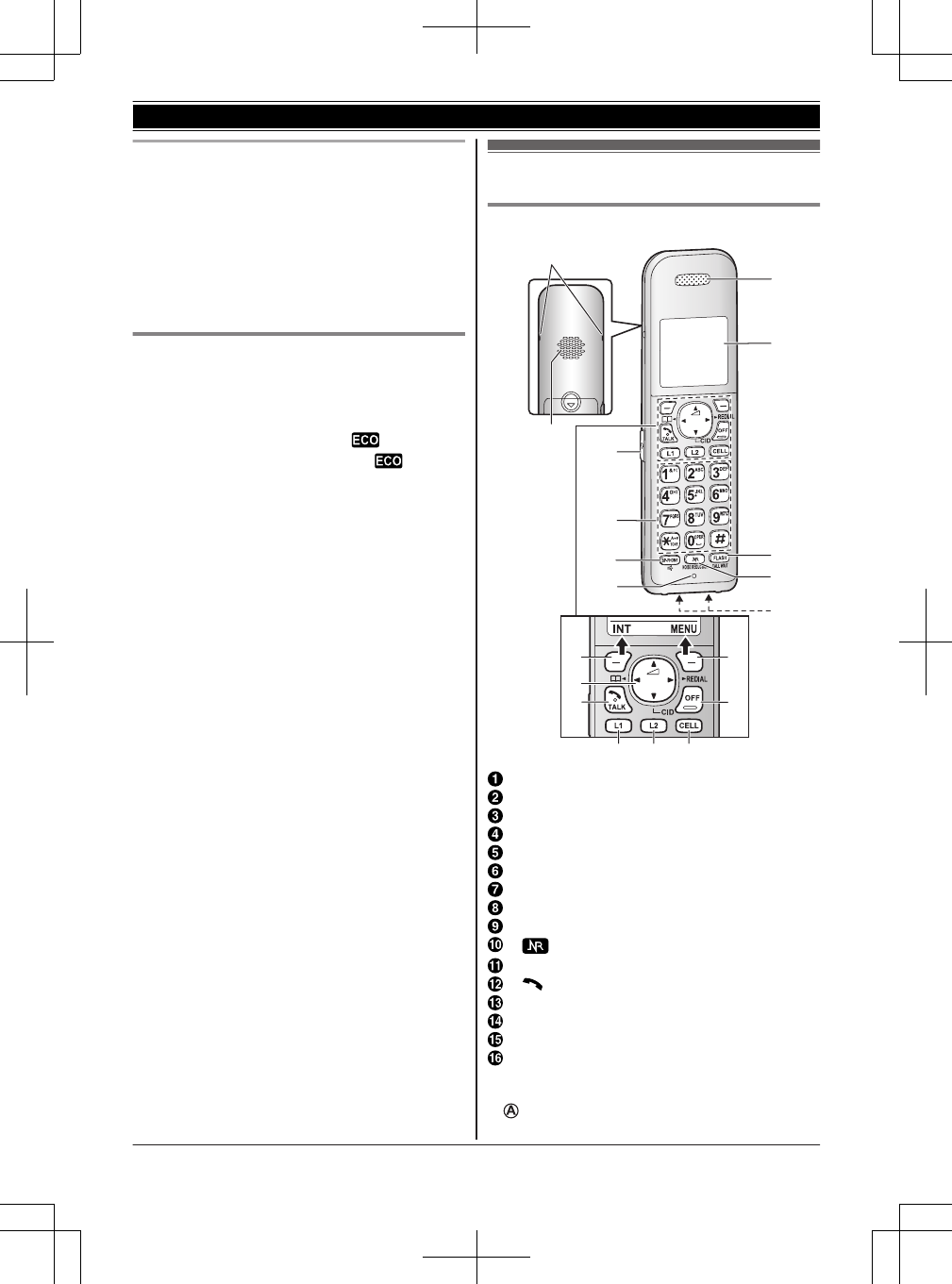
Note for battery charging
RIt is normal for the handset to feel warm during
charging.
RClean the charge contacts of the handset, base
unit, and charger with a soft and dry cloth once
a month. Before cleaning the unit, disconnect
from power outlets and any telephone line
cords. Clean more often if the unit is exposed to
grease, dust, or high humidity.
Intelligent eco mode
This feature automatically reduces handset power
consumption by suppressing handset transmission
power when the handset is close to the base unit.
RWhen this feature is activated, is
displayed. However, during a call, is not
displayed even though this feature is activated.
REco mode is turned off when the clarity booster
is activated (page 25).
Controls
Handset
AA
B
D
C
H
I
J
G
K
B
E
F
LM
N O P
A
Belt clip hole
Speaker
Headset jack
Dial keypad (*: TONE)
MZN (SP-PHONE: Speakerphone)
Microphone
Receiver
Display
MFLASHN MCALL WAITN
M NMNOISE REDUCTIONN
Charge contacts
M N (TALK)
MOFFN
ML1N (Line 1)
ML2N (Line 2)
MCELLN
nControl type
Soft keys
14 For assistance, please visit http://www.panasonic.com/help
Getting Started
TG958x_0704_ver031.pdf 14 2014/07/04 10:32:25

By pressing a soft key, you can select the
feature shown directly above it on the display.
Navigator key
–MDN, MCN, MFN, or MEN: Scroll through various
lists and items.
– (Volume: MDN or MCN): Adjust the receiver
or speaker volume while talking.
–MFN : View the phonebook entry.
–MEN REDIAL: View the redial list.
–MCN CID (Caller ID): View the caller list.
Base unit
TEL No.
A
OK
L P
Q
R
M
N
J
F
G
E
B
U
V
T
W
X
Z
Y
ABD
HI
C
S
Corded handset
Receiver
Speaker
Display
RThe display can be moved back and forth to
select the desired angle.
MLINE 1N
LINE 1 indicator
MLINE 2N
LINE 2 indicator
MHEADSETN
Bluetooth HEADSET indicator
One-touch dial buttons
Index card for one-touch dial buttons
Headset jack
MCELL 1N
CELL 1 indicator
MCELL 2N
CELL 2 indicator
MCELL 3N
CELL 3 indicator
MCELL 4N
CELL 4 indicator
MSPEED DIALN
MFLASHN MCALL WAITN
MHOLDN
MLOCATORN MINTERCOMN
RYou can locate a misplaced handset by
pressing MLOCATORN.
Dial keypad (*: TONE)
MEXITN
MERASEN
MREDIALN MPAUSEN
MZN (SP-PHONE: Speakerphone)
SP-PHONE indicator
Corded headset indicator
ML1N (Line 1: ANSWER ON/OFF)
L1 ANSWER ON/OFF indicator
ML2N (Line 2: ANSWER ON/OFF)
L2 ANSWER ON/OFF indicator
M N (PLAY1) (Stop)
Message indicator
M N (PLAY2) (Stop)
Message indicator
Microphone
USB jack
Desk stand/Wall mounting adaptor
RThe adaptor is a removable attachment for
desk stand or wall mounting use
(page 70).
nControl type
Soft keys
By pressing a soft key, you can select the
feature shown directly above it on the display.
Navigator key
–MDN, MCN, MN, or M N: Scroll through
various lists and items.
– VOL. (Volume: MDN or MCN): Adjust the
receiver or speaker volume while talking.
–M N/M N: Repeat/skip messages during
playback.
For assistance, please visit http://www.panasonic.com/help 15
Getting Started
TG958x_0704_ver031.pdf 15 2014/07/04 10:32:25
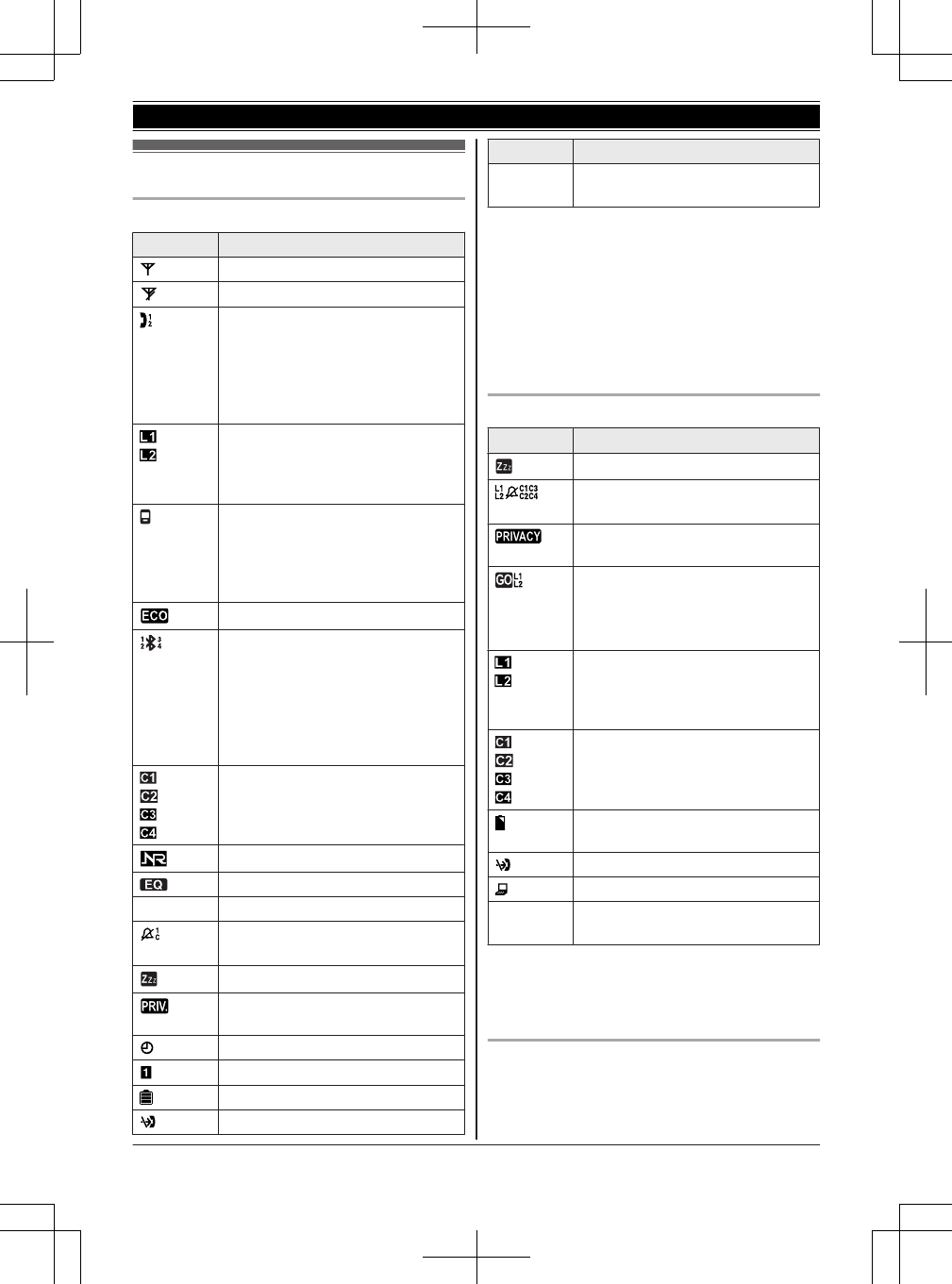
Display icons/Indicators
Handset display items
Item Meaning
Within base unit range
Out of base unit range
The landline is in use.*1
RWhen flashing:
The call is put on hold.
RWhen flashing rapidly: An
incoming call is now being
received.
– A landline call is being done on
that line.
– The landline is selected for the
setting.
A cellular line is in use.
RWhen flashing:
The cellular call is put on hold.
RWhen flashing rapidly:
A cellular call is being received.
Eco mode is on.*2 (page 14)
A cellular phone is connected.*3
Ready to make/receive cellular
calls.
RWhen turned off:
A cellular phone is not
connected to the base unit.
(page 21)
– A cellular call is being done on
that line.
– The cellular line is selected for
the setting.
Noise reduction is set. (page 25)
Equalizer is set. (page 25)
ZSpeakerphone is on. (page 23)
Ringer volume is off.*4
(page 24, 45)
Silent mode is on. (page 50)
Call sharing mode is off.
(page 48)
Alarm is on. (page 50)
Handset number
Battery level
Blocked call (page 51)
Item Meaning
In use: Someone is using the
corresponding line.
*1 Corresponding landline number(s) is(are)
indicated next to the item.
*2 During a call, the item is not displayed even
though the feature is activated.
*3 Corresponding cellular line(s) is(are) indicated
next to the item.
*4 Corresponding lines (1, 2: landline, C: cellular
line) are indicated next to the item. If all lines
are turned off, no line is indicated.
Base unit display items
Item Meaning
Silent mode is on. (page 50)
Ringer volume is off.*1 (page 28,
45)
Call sharing mode is off.
(page 48)
“Greeting only” or
“Greeting1&Only” is selected.
Caller messages are not
recorded.*2 (page 62)
– A landline call is being done on
that line.
– The landline is selected for the
setting.
– A cellular call is being done on
that line.
– The cellular line is selected for
the setting.
Power back-up mode is on.
(page 13)
Blocked call (page 51)
“Telephone Plug-in” is active.
In use: Someone is using the
corresponding line.
*1 Corresponding lines (L1, L2: landline, C1-C4:
cellular line) are indicated next to the item.
*2 Corresponding landline number(s) is(are)
indicated next to the item.
CELL indicators on the base unit
The CELL indicators show each cellular line status.
16 For assistance, please visit http://www.panasonic.com/help
Getting Started
TG958x_0704_ver031.pdf 16 2014/07/04 10:32:25
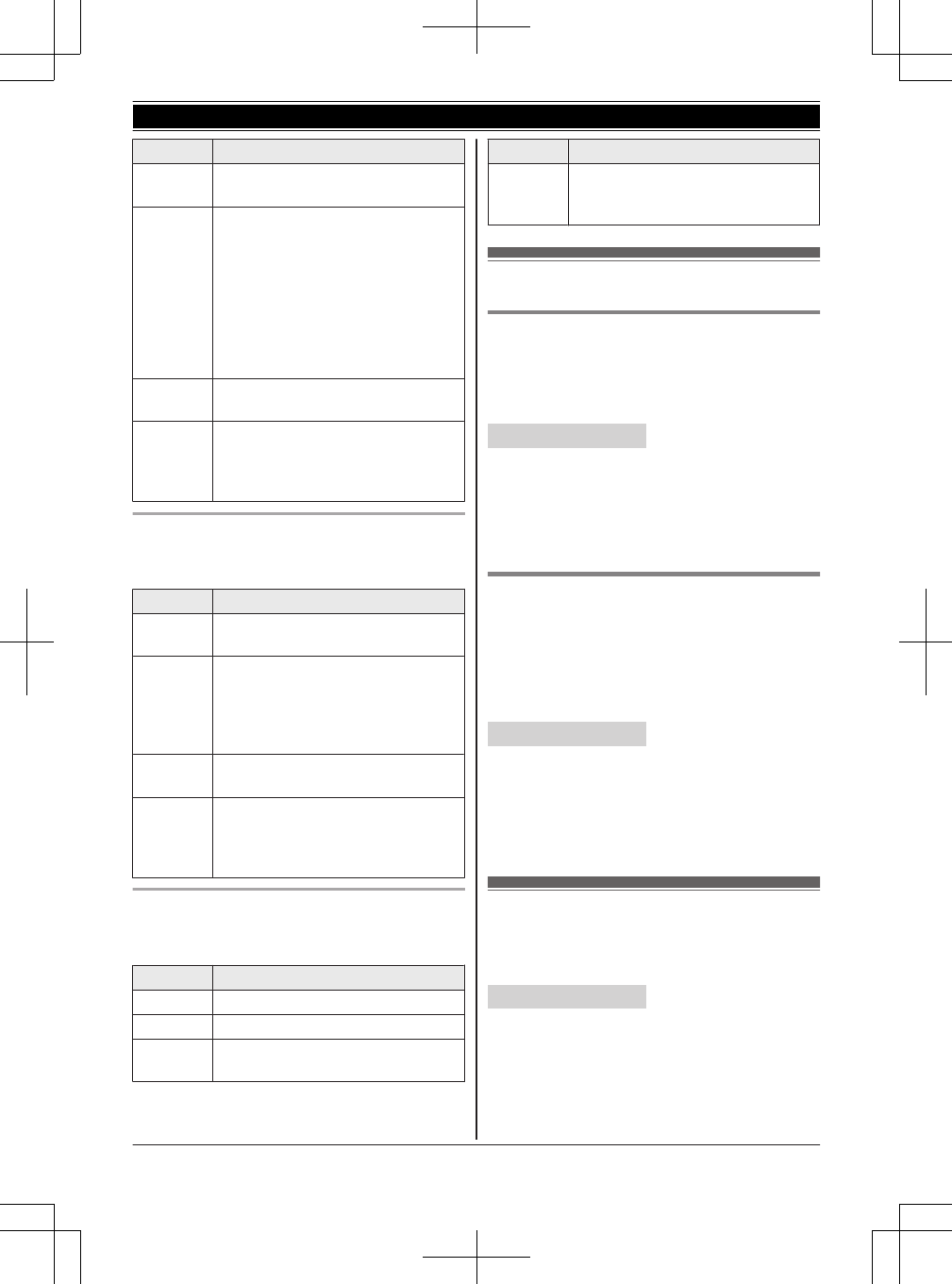
Status Meaning
On A cellular phone is connected.
Ready to make/receive cellular calls.
Flashing – The cellular line is in use.
– Phonebook entries are being
copied from a cellular phone.
(page 57)
– The base unit is searching for the
paired cellular phone.
– The base unit is pairing a cellular
phone.
– A cellular call is put on hold.
Flashing
rapidly
A cellular call is being received.
Light off – A cellular phone is not paired to
the base unit.
– A cellular phone is not connected
to the base unit. (page 21)
Bluetooth HEADSET indicator on the base unit
The HEADSET indicator shows the Bluetooth
headset status.
Status Meaning
On A Bluetooth headset is connected to
the base unit. Ready to use it.
Flashing – A Bluetooth headset is in use
– The base unit is searching for the
paired Bluetooth headset.
– The base unit is pairing a headset.
– Mute is turned on.
Flashing
rapidly
A landline call is being received.
Light off – The Bluetooth headset is not
connected to the base unit.
– A Bluetooth headset is not paired
to the base unit.
LINE indicator on the base unit
The LINE indicators show the status of each line,
respectively, as follows.
Status Meaning
Light off The line is available.
Light on The line is in use.
Flashing
rapidly
A call is being received.
Status Meaning
Flashing A call is put on hold or the
answering system is answering a
call.
Language settings
Display language
You can select either “English” or “Español”
as the display language. The default setting is
“English”.
Handset / Base unit
1MMENUN#110
2MbN: Select the desired setting. a MSAVEN
3Proceed with the operation for your unit.
Handset: MOFFN
Base unit: MEXITN
Voice guidance language
You can select either “English” or “Español”
as the voice guidance language of the answering
system. The default setting is “English”.
Program this setting using either the base unit or
one of the handsets.
Handset / Base unit
1MMENUN#112
2MbN: Select the desired setting. a MSAVEN
3Proceed with the operation for your unit.
Handset: MOFFN
Base unit: MEXITN
Date and time
Program this setting using either the base unit or
one of the handsets.
Handset / Base unit
1MMENUN#101
2Enter the current month, date, and year by
selecting 2 digits for each.
Example: July 15, 2014
07 15 14
3MOKN
For assistance, please visit http://www.panasonic.com/help 17
Getting Started
TG958x_0704_ver031.pdf 17 2014/07/04 10:32:25
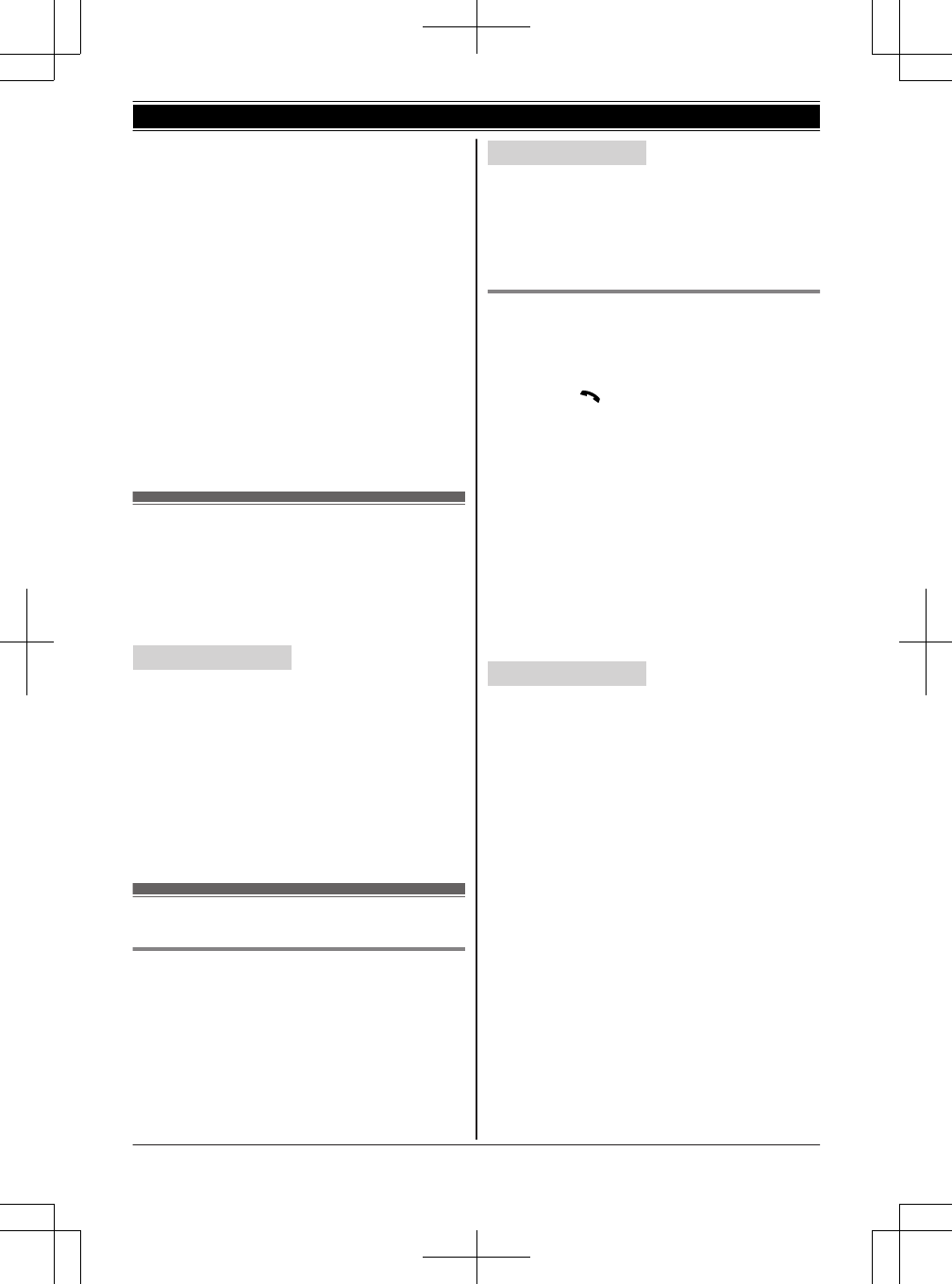
4Enter the current hour and minute (12-hour
clock format) by selecting 2 digits for each.
Example: 9:30
09 30
5Proceed with the operation for your unit.
Handset: *: Select “AM” or “PM”.
Base unit: MAM/PMN: Select “AM” or “PM”.
6MSAVEN
7Proceed with the operation for your unit.
Handset: MOFFN
Base unit: MEXITN
Note:
RWhen English is selected as the display
language, 12-hour clock format is used. When
Spanish is selected, 24-hour clock format is
used.
Recording your greeting
message
You can record your own greeting message
instead of using a pre-recorded greeting message.
See page 62 for details.
Handset / Base unit
1For line 1: MMENUN#3021
For line 2: MMENUN#3022
2MbN: Select the desired greeting message. a
MSELECTN
3MbN: “Yes” a MSELECTN
4Record a greeting message. a MSTOPN
5Proceed with the operation for your unit.
Handset: MOFFN
Base unit: MEXITN
Other settings
Dialing mode
If you cannot make calls, change this setting
according to your telephone line service. The
default setting is “Tone”.
“Tone”: For tone dial service.
“Pulse”: For rotary/pulse dial service.
Program this setting using either the base unit or
one of the handsets.
Handset / Base unit
1MMENUN#120
2MbN: Select the desired setting. a MSAVEN
3Proceed with the operation for your unit.
Handset: MOFFN
Base unit: MEXITN
Line selection mode for landline
The line selection mode determines which line is
selected when:
– you lift the corded handset
– you press MN/MZN on the handset (when
making/answering calls)
– you press MZN on the base unit (when making/
answering calls)
The following setting is available:
–“Auto” (default): When making a call, line 1 is
selected. If that line is unavailable, line 2 is
selected. When you call back using the caller
list (page 54) or while listening to a message
(page 63, 64), the indicated line is used.
When answering a call, the ringing line is
selected.
–“Line1”: Line 1 is selected.
–“Line2”: Line 2 is selected.
Handset / Base unit
1MMENUN#250
2MbN: Select the desired setting. a MSAVEN
3Proceed with the operation for your unit.
Handset: MOFFN
Base unit: MEXITN
Note:
RYou can select a line manually regardless of the
line selection mode by pressing ML1N/ML2N on
the handset or MLINE 1N/MLINE 2N on the base
unit.
18 For assistance, please visit http://www.panasonic.com/help
Getting Started
TG958x_0704_ver031.pdf 18 2014/07/04 10:32:25
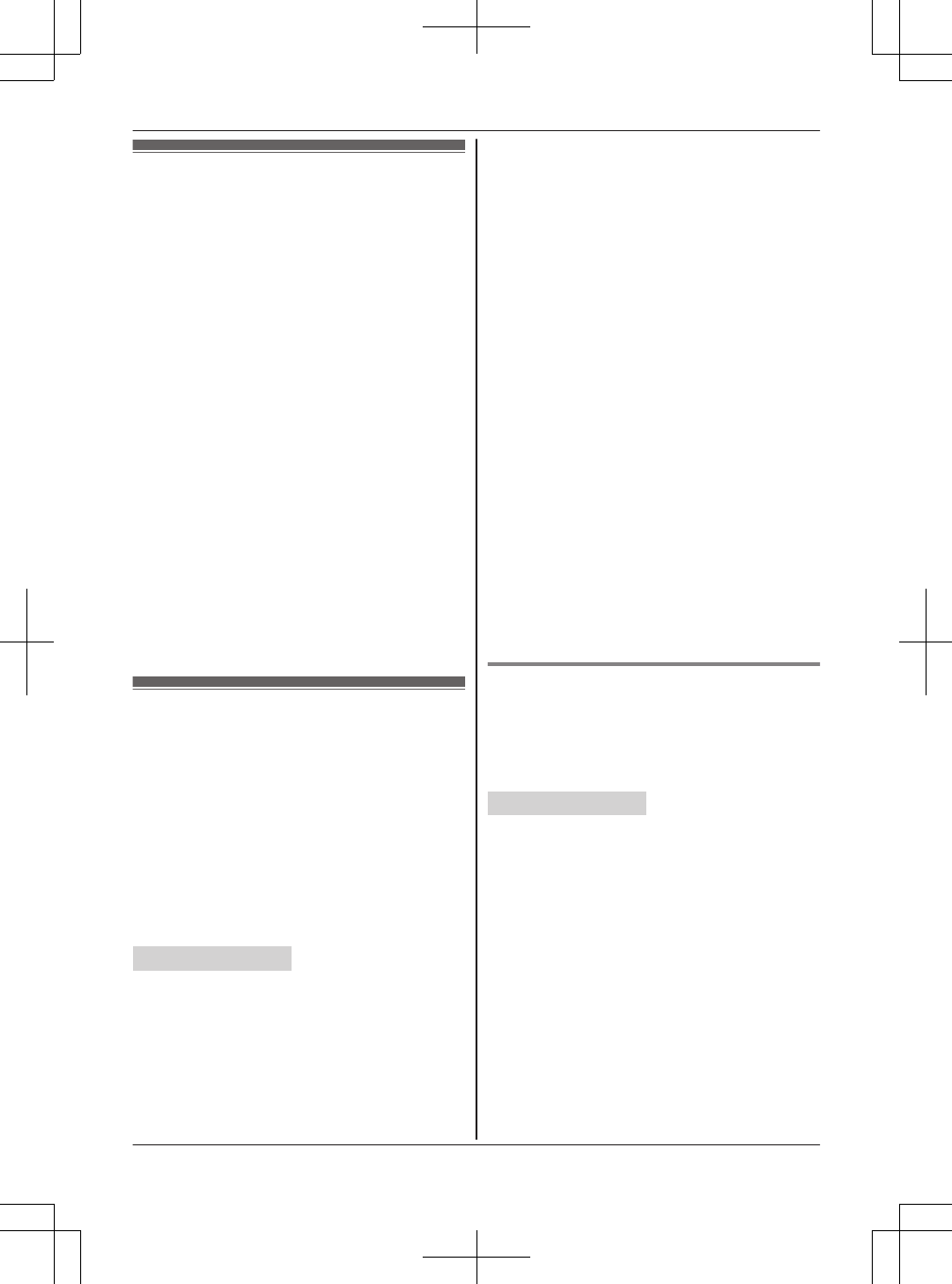
Link to cell feature
You can connect your base unit and cellular phone
using Bluetooth wireless technology, so that you
can make or answer cellular calls using your
phone system. This allows you to:
– use the unit to talk on cellular calls even if some
areas of your home have poor cellular
reception, simply by placing your cellular phone
in an area with good reception.
– talk on cellular calls even if your cellular phone
is in your pocket or bag.
– enjoy cordless cellular calls even if your cellular
phone plugged in and charging.
Important:
RYour cellular phone must support the Hands
Free Profile (HFP) specification.
RYou may pair a maximum of 4 cellular phones
and 1 headset. However, the base unit allows
only one Bluetooth to be active at a time.
RLocate your cellular phone near the base unit. If
the cellular phone is too close to the base unit
during a cellular call, you may hear noise. For
best performance, we recommend placing the
cellular phone between 0.6 m to 3 m (2 feet to
10 feet) away from the base unit.
Pairing a cellular phone
Program this setting using either the base unit or
one of the handsets.
Important:
RFor more details and the list of compatible
cellular phones, please visit our Web site:
http://www.panasonic.com/link2cell
RBefore pairing a Bluetooth enabled cellular
phone to the base unit, make sure that no other
Bluetooth device such as a Bluetooth headset is
connected to your cellular phone.
Handset / Base unit
1For CELL 1: MMENUN#6241
For CELL 2: MMENUN#6242
For CELL 3: MMENUN#6243
For CELL 4: MMENUN#6244
RAfter the corresponding CELL indicator on
the base unit starts flashing, the rest of the
procedure must be completed within 5
minutes.
2Your cellular phone:
While the corresponding CELL indicator is
flashing, follow the instructions of your cellular
phone to enter the pairing mode.
RDepending on your cellular phone, it may
ask you to enter the Bluetooth PIN (default:
“0000”). If your cellular phone shows
PassKey confirmation on its display, follow
the directions to proceed.
3Wait until a long beep sounds.
RIt may take more than 10 seconds to
complete pairing.
RWhen the corresponding CELL indicator
lights up, the cellular phone is connected to
the base unit. You are ready to make
cellular calls.
4Proceed with the operation for your unit.
Handset: MOFFN
Base unit: MEXITN
Note:
RMake sure that your cellular phone is set to
connect to this product automatically. Refer to
your cellular phone’s operating instructions.
RMake sure you cancel your cellular phone’s
current pairing if you want to pair it to the other
line (page 19).
Unpairing a cellular phone
You can cancel the pairing of a cellular phone that
is stored in the base unit.
Program this setting using either the base unit or
one of the handsets.
Handset / Base unit
1For CELL 1: MMENUN#6111
For CELL 2: MMENUN#6112
For CELL 3: MMENUN#6113
For CELL 4: MMENUN#6114
2MbN: “Yes” a MSELECTN
RWhen the cellular phone is unpaired, the
CELL indicator is turned off.
3Proceed with the operation for your unit.
Handset: MOFFN
Base unit: MEXITN
For assistance, please visit http://www.panasonic.com/help 19
Link to Cell
TG958x_0704_ver031.pdf 19 2014/07/04 10:32:25
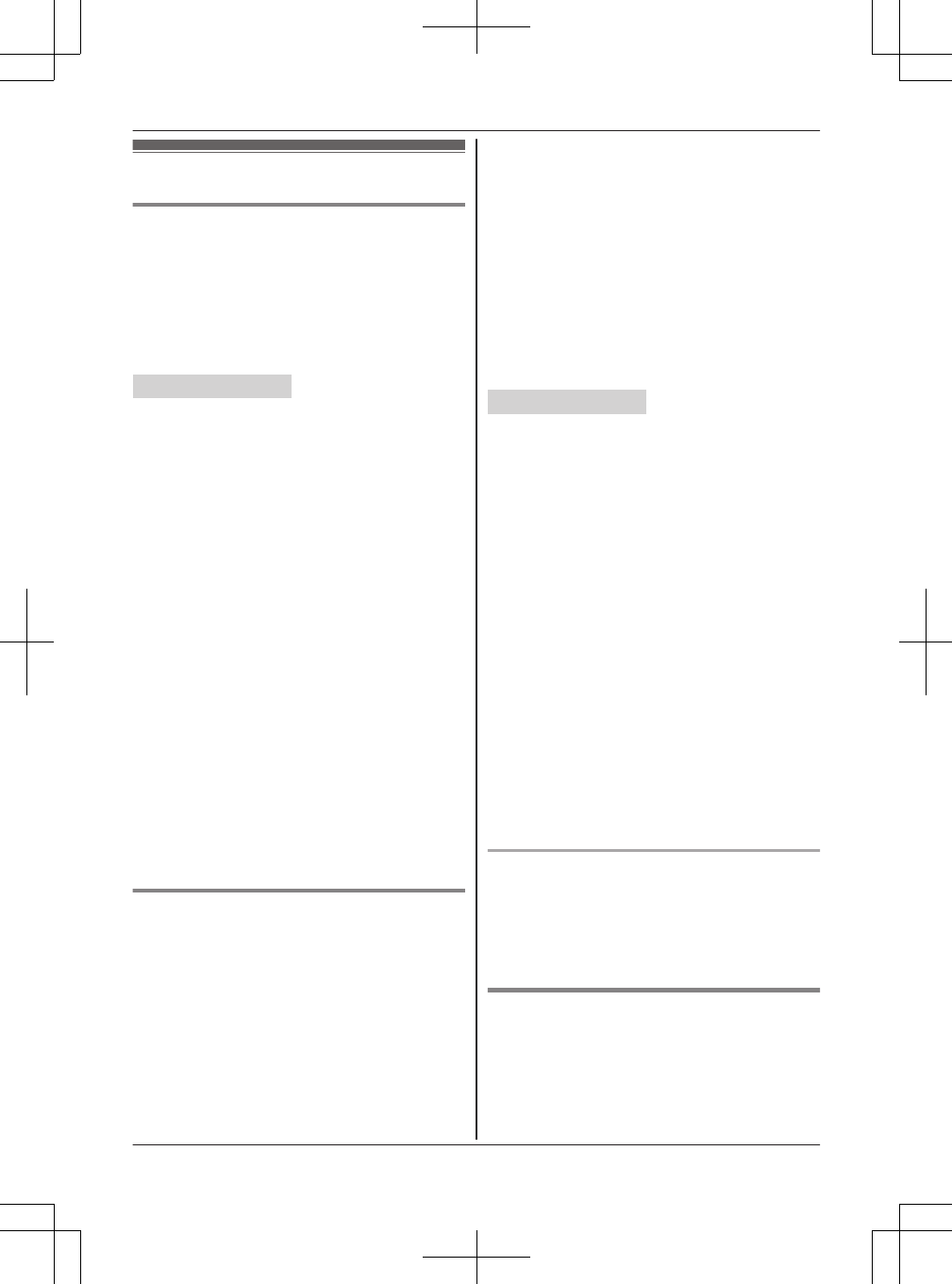
Link to cell settings
Selecting which unit receives cellular
calls
You can select which unit rings and receives calls
for a cellular line. When “All” is selected, all
handsets and the base unit ring.
Program this setting using either the base unit or
one of the handsets.
Handset / Base unit
1For CELL 1: MMENUN#6271
For CELL 2: MMENUN#6272
For CELL 3: MMENUN#6273
For CELL 4: MMENUN#6274
2MbN: Select the desired handset or “All”. a
MSAVEN
3Proceed with the operation for your unit.
Handset: MOFFN
Base unit: MEXITN
Note:
RWhen you select a specific handset to receive
calls for a cellular line:
– other handsets cannot answer the calls.
– the base unit can answer the calls even
though it does not ring. However, you can
make the base unit ring by adjusting the base
unit ringer volume (page 45).
RWhen you change to “All” from other setting,
the base unit ringer volume also returns to the
lowest level even if the ringer volume was
changed.
RThe units selected with this setting have the text
message alert feature (page 58) applied to
them.
Ring as cell mode
Once this feature is turned on, the handset and
base unit ring using the same ringer tone as your
cellular phone.
The following settings are available:
–“Off”: Turn this feature off to use the ringer
tones of the handset and base unit. Caller
information is announced depending on the
Talking Caller ID setting (page 47).
–“On (with Talking CID)” (default): The
handset and base unit use your cellular phone’s
ringer tone. Caller information is announced
even if the Talking Caller ID is turned off.
–“On (without Talking CID)”: The
handset and base unit use your cellular phone’s
ringer tone. Caller information is not announced
even if the Talking Caller ID is turned on.
Program this setting using either the base unit or
one of the handsets.
Important:
RTo use this feature, your cellular phone must
support Bluetooth in-band ringtone. Refer to
your cellular phone’s operating instructions.
Handset / Base unit
1For CELL 1: MMENUN#6141
For CELL 2: MMENUN#6142
For CELL 3: MMENUN#6143
For CELL 4: MMENUN#6144
2MbN: Select the desired setting. a MSAVEN
3Proceed with the operation for your unit.
Handset: MOFFN
Base unit: MEXITN
Note:
RThe units use the preset ringer tones
(page 46) instead of your cellular phone’s
ringer tone when a cellular call is being received
if:
– your cellular phone is in silent mode
(depending on your cellular phone).
– the base unit is in use.
– 2 handsets are sharing a landline call.
RIf your cellular phone is in silent mode with “On
(with Talking CID)” set, the unit
announces caller information even when Talking
Caller ID is turned off (page 47).
To use the handset ringer tone instead of your
cellular phone’s ringer tone
Select “Off” in step 2, “Ring as cell mode”,
page 20.
To change the handset ringer tone for a cellular
line, see page 45.
Auto connection to the Bluetooth
devices (cellular phones or headset)
After pairing, your Bluetooth devices are
connected to the base unit. If you move the
Bluetooth devices out of base unit range, the
Bluetooth devices are disconnected from the base
20 For assistance, please visit http://www.panasonic.com/help
Link to Cell
TG958x_0704_ver031.pdf 20 2014/07/04 10:32:25
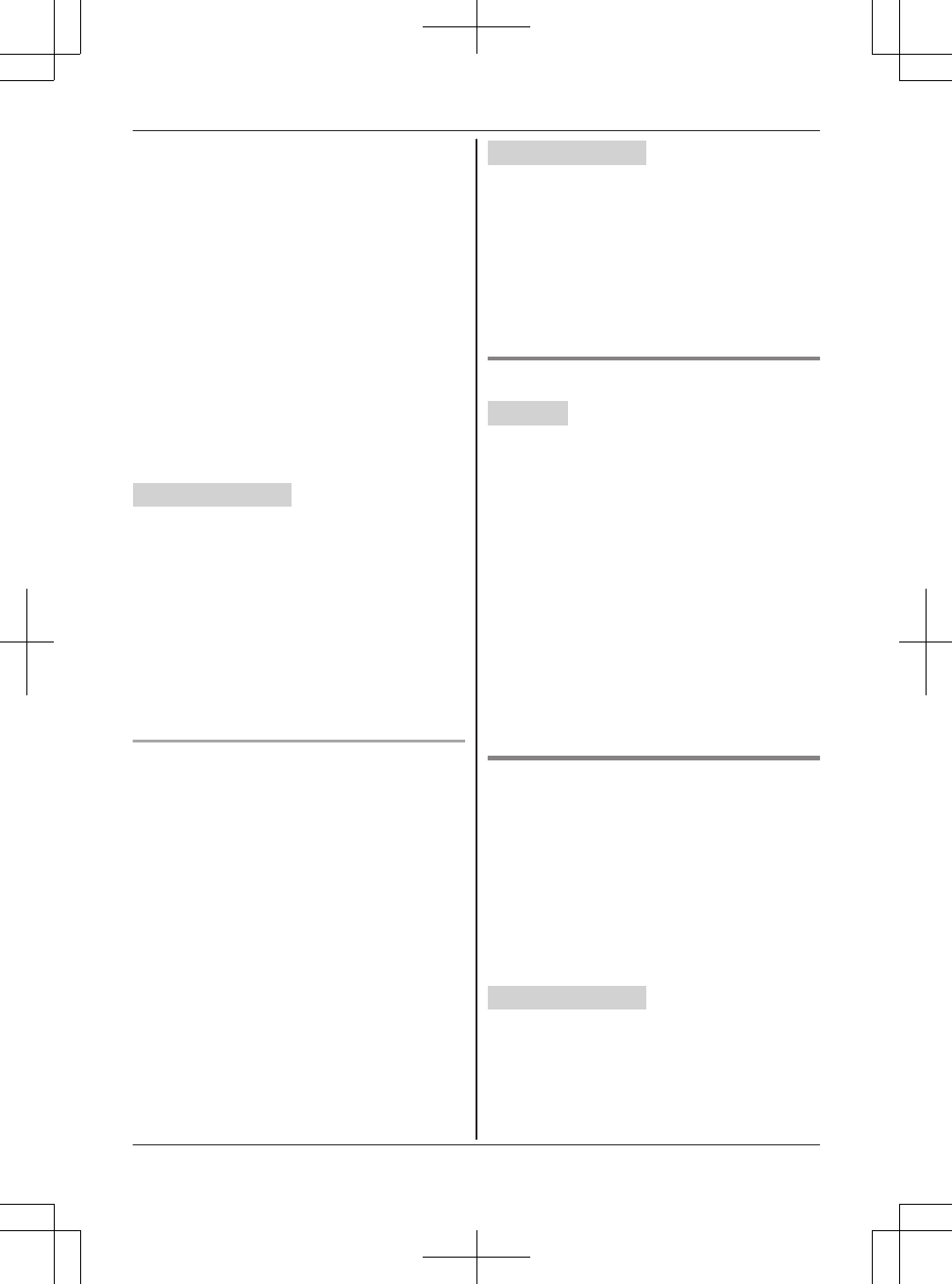
unit. This feature allows the base unit to try to
reconnect the Bluetooth devices at regular
intervals when it returns within base unit range.
You can set the interval. The default setting is “1
min”.
Program this setting using either the base unit or
one of the handsets.
Important:
RWhen you are using a cellular line or a
Bluetooth headset, the base unit loses its
connection from other Bluetooth devices
(cellular phone or headset). To automatically
resume the connection to Bluetooth devices,
leave the auto connection on.
RSome cellular phones lose connection after
usage, please check the specifications of your
cellular phone for more details.
Handset / Base unit
1MMENUN#632
2MbN: Select the desired setting. a MSAVEN
3Proceed with the operation for your unit.
Handset: MOFFN
Base unit: MEXITN
Note:
RSome cellular phones may ask you if you accept
the connection requirement from the base unit.
In that case, select “Off” in step 2. Check the
specifications of your cellular phone.
Connecting/disconnecting the cellular phone
manually
If you will not be using the paired cellular phone’s
link to cell feature temporarily (for example, you do
not want the unit to ring when your cellular line
receives a call), you can disconnect your cellular
phone from the base unit. If you want to use it
again, reconnect the cellular phone to the base
unit.
Program this setting using either the base unit or
one of the handsets.
Note:
RAfter you disconnect a paired cellular phone
from the base unit manually, it will automatically
be connected to the base unit in 30 minutes. If
you do not use the link to cell feature anymore,
unpair the cellular phone (page 20).
RA disconnected cellular phone is not unpaired
from the base unit, so pairing it to the base unit
again is unnecessary.
Handset / Base unit
1To connect/disconnect:
For CELL 1: MMENUN#6251
For CELL 2: MMENUN#6252
For CELL 3: MMENUN#6253
For CELL 4: MMENUN#6254
RA long beep sounds.
2Proceed with the operation for your unit.
Handset: MOFFN
Base unit: MEXITN
Cellular line selection
Handset
This feature determines which cellular line is
selected to make cellular calls when you press
MCELLN on the handset.
The following settings are available:
–“Manual” (default): You can select the desired
cellular line when making a call.
–“Cellphone 1”*1: CELL 1 is selected.
–“Cellphone 2”*1: CELL 2 is selected.
–“Cellphone 3”*1: CELL 3 is selected.
–“Cellphone 4”*1: CELL 4 is selected.
1MMENUN#634
2MbN: Select the desired setting. a MSAVEN
3MOFFN
*1 After the Bluetooth device is paired, the device
name is displayed.
Storing your area code (for dialing
only a 7-digit phone number to make
a local call)
You need to add your area code when making
cellular calls to a phone number in your area.
Once you store your area code, it is automatically
added to the beginning of the 7-digit phone
number when making cellular calls.
Program this setting using either the base unit or
one of the handsets.
Handset / Base unit
1MMENUN#633
2Enter the 3-digit area code.
RTo correct a digit, press MCLEARN.
3MSAVEN
4Proceed with the operation for your unit.
Handset: MOFFN
For assistance, please visit http://www.panasonic.com/help 21
Link to Cell
TG958x_0704_ver031.pdf 21 2014/07/04 10:32:25
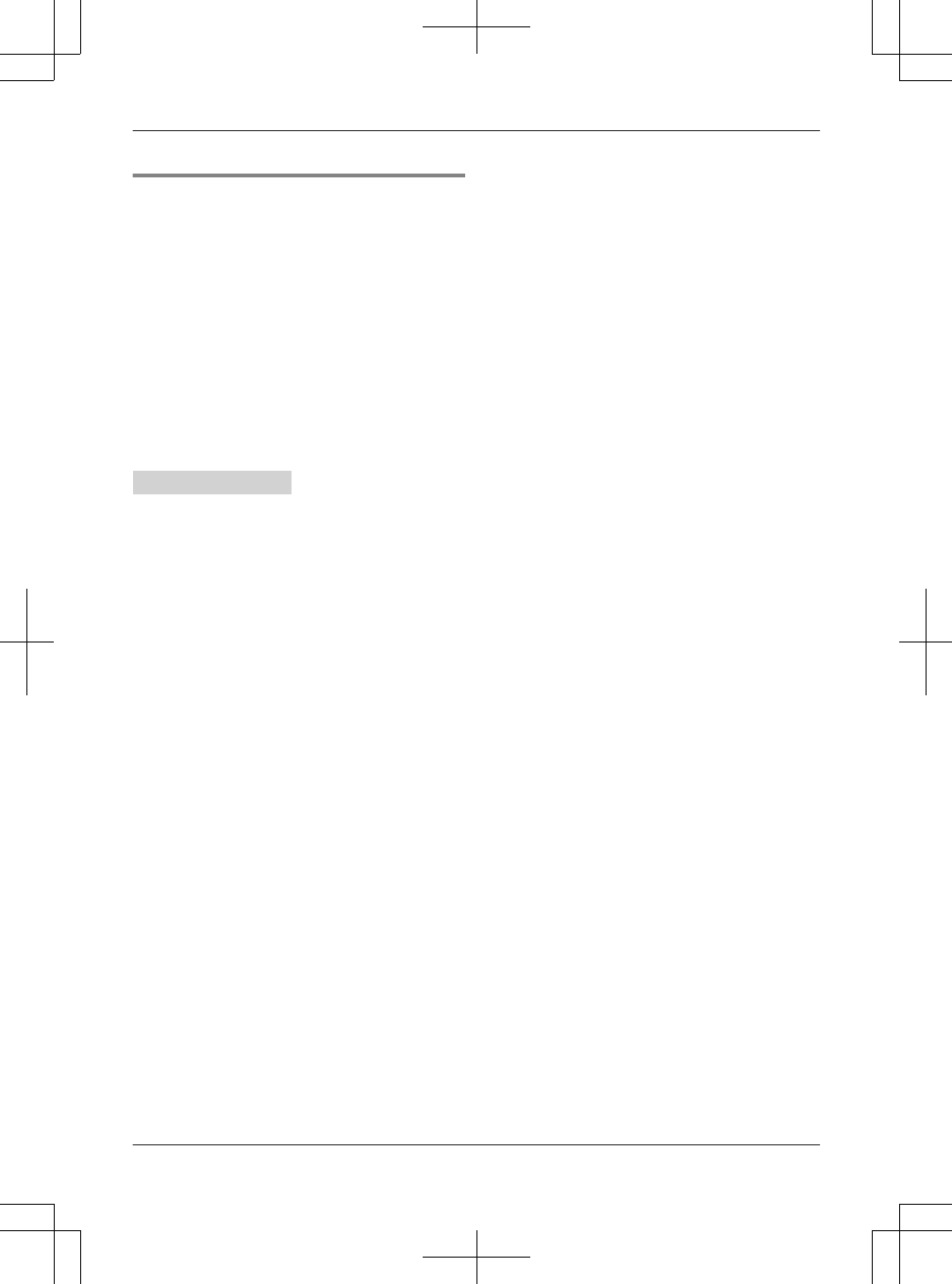
Base unit: MEXITN
Changing the Bluetooth PIN
(Personal Identification Number)
The PIN is used to pair cellular phones to the base
unit. The default PIN is “0000”. To prevent
unauthorized access to this product, we
recommend that you change the PIN, and keep it
confidential.
Program this setting using either the base unit or
one of the handsets.
Important:
RPlease make note of your new PIN. The unit
does not reveal the PIN to you. If you forget
your PIN, see page 78.
Handset / Base unit
1MMENUN#619
RIf the unit prompts you to enter the old PIN
(when the default has been changed), enter
the current 4-digit PIN.
2Enter the new 4-digit PIN. a MOKN
3Enter the new 4-digit PIN again. a MSAVEN
4Proceed with the operation for your unit.
Handset: MOFFN
Base unit: MEXITN
22 For assistance, please visit http://www.panasonic.com/help
Link to Cell
TG958x_0704_ver031.pdf 22 2014/07/04 10:32:25
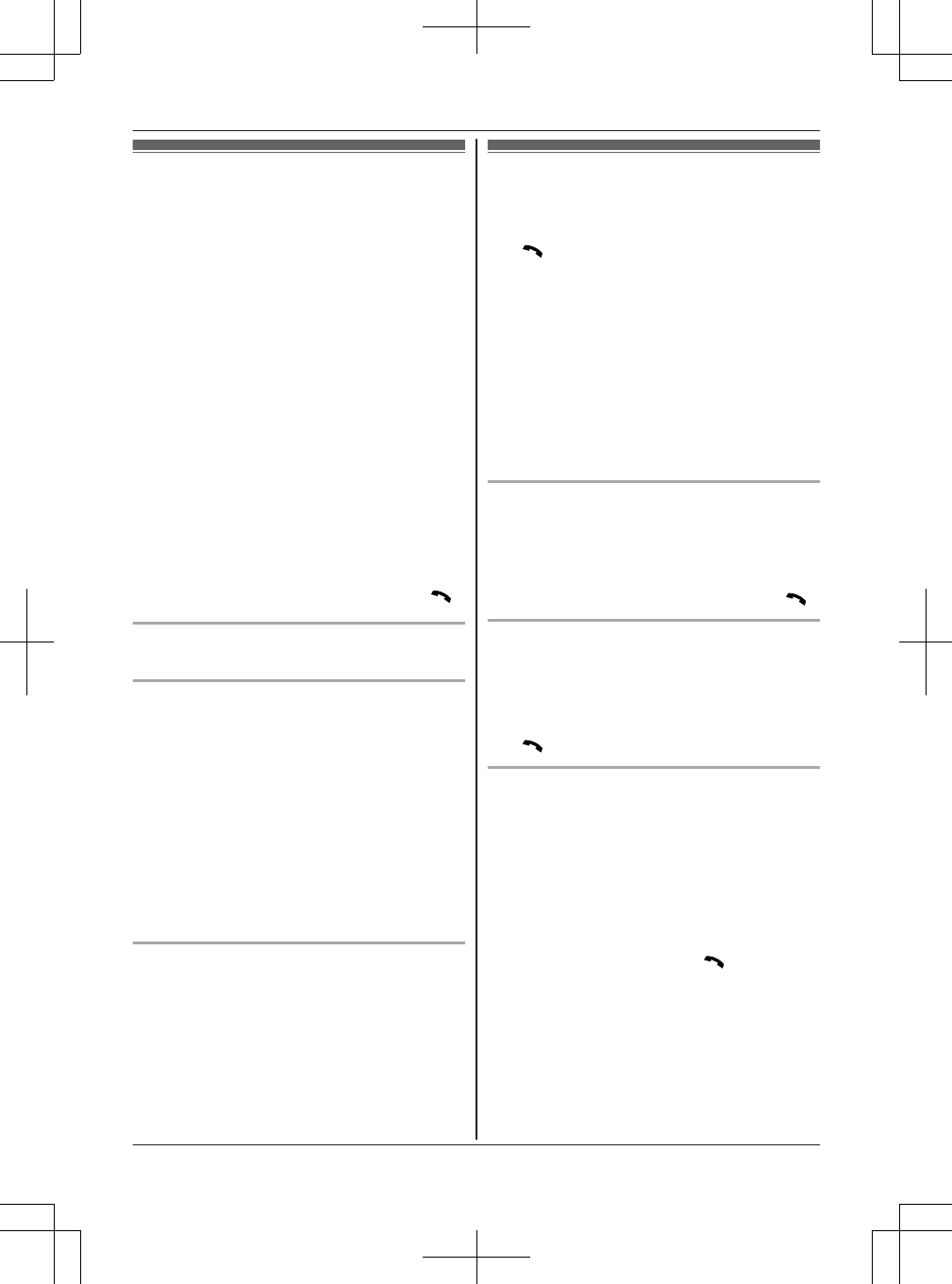
Making cellular calls
Important:
ROnly 1 cellular line can be used at a time.
RBefore making calls, confirm that the
corresponding CELL indicator on the base unit
lights up (page 16).
1Lift the handset and dial the phone number.
RTo correct a digit, press MCLEARN.
2MCELLN
RThe unit starts dialing when:
– only 1 cellular phone is paired.
– a specific line is set to make cellular calls
(page 21).
Go to step 4.
3MbN: Select the desired cellular phone. a
MSELECTN
4When you finish talking, press MOFFN or place
the handset on the charger.
Note:
RTo switch to the speaker, press MZN.
To switch back to the receiver, press MZN/MN.
Adjusting the receiver or speaker volume
Press MDN or MCN repeatedly while talking.
Making a cellular call using the redial list
The last 5 phone numbers dialed are stored in the
redial list (each 48 digits max.).
1MEN REDIAL
2MbN: Select the desired phone number.
3MCELLN
RThe unit starts dialing when:
– only 1 cellular phone is paired.
– a specific line is set to make cellular calls
(page 21).
4MbN: Select the desired cellular phone. a
MSELECTN
Erasing a number in the redial list
1MEN REDIAL
2MbN: Select the desired phone number. a
MERASEN
3MbN: “Yes” a MSELECTN
4MOFFN
Making landline calls
1Lift the handset and dial the phone number.
RTo correct a digit, press MCLEARN.
2MN
RAn available line is automatically selected.
To change the line selection mode, see
page 18.
RYou can also select the line manually by
pressing ML1N or ML2N.
3When you finish talking, press MOFFN or place
the handset on the charger.
Note:
RThe LINE 1 indicator or LINE 2 indicator on the
base unit lights up while using the handset.
Using the speakerphone
1Dial the phone number and press MZN.
2When you finish talking, press MOFFN.
Note:
RTo switch back to the receiver, press MZN/MN.
Making a call using the redial list
The last 5 phone numbers dialed are stored in the
redial list (each 48 digits max.).
1MEN REDIAL
2MbN: Select the desired phone number.
3MN
Pause (for PBX/long distance service users)
A pause is sometimes required when making calls
using a PBX or long distance service. When
storing a calling card access number and/or PIN in
the phonebook, a pause is also needed
(page 39).
Example: If you need to dial the line access
number “9” when making outside calls with a PBX:
19 a MDN (Pause)
2Dial the phone number. a MN
Note:
RA 3.5 second pause is inserted each time MDN
(Pause) is pressed.
For assistance, please visit http://www.panasonic.com/help 23
Making/Answering Calls Using the Handset
TG958x_0704_ver031.pdf 23 2014/07/04 10:32:25
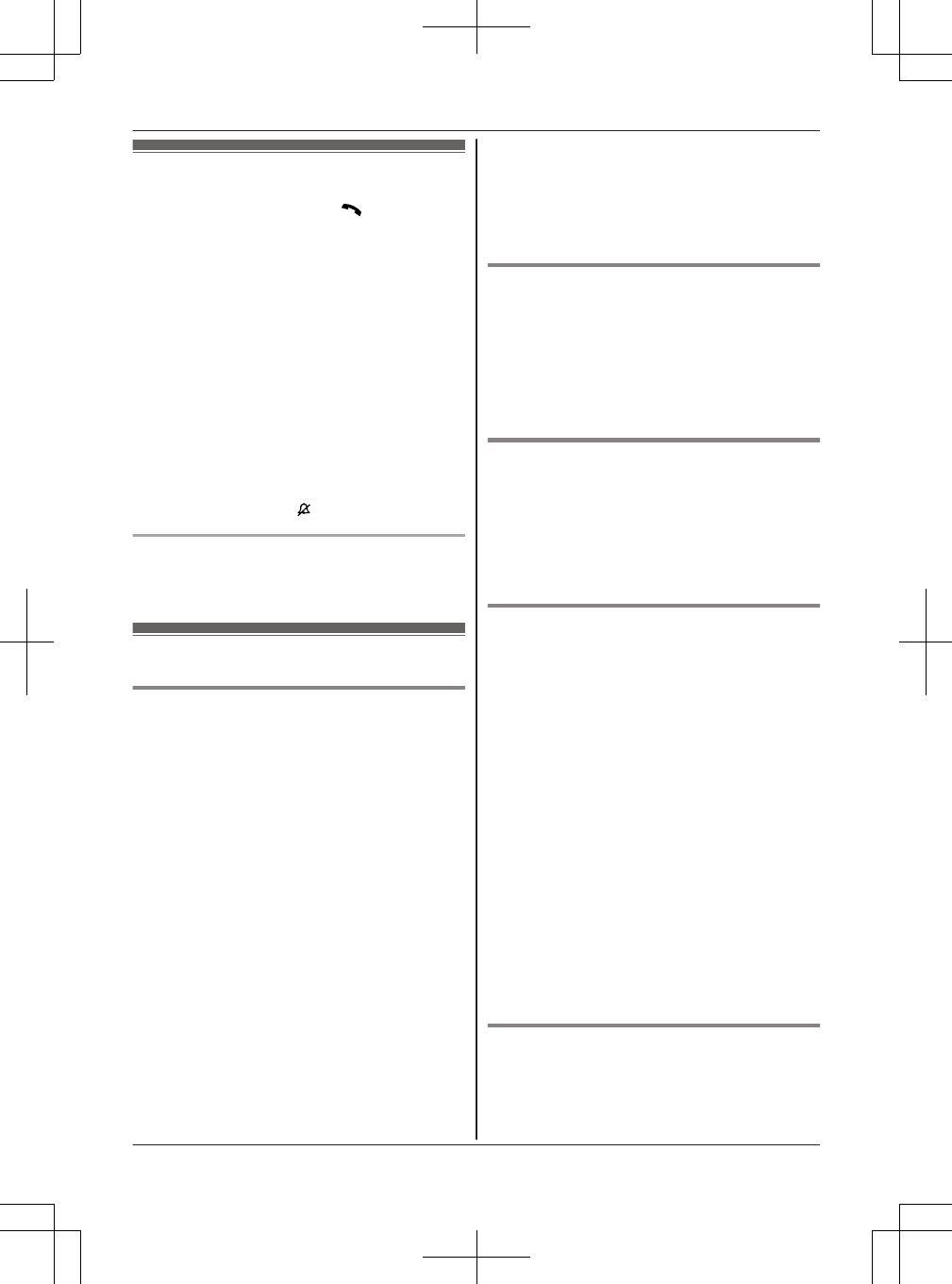
Answering calls
1Lift the handset and press MN or MZN when
the unit rings.
RTo answer a cellular call, you can also press
MCELLN.
RThe called landline is automatically
selected. To change the line selection
mode, see page 18.
RYou can also answer the landline call by
pressing ML1N or ML2N.
2When you finish talking, press MOFFN or place
the handset on the charger.
Any key answer: You can answer the call by
pressing any dial key.
Auto talk: You can answer calls simply by lifting
the handset (page 48).
Temporary ringer off: You can turn the ringer off
temporarily by pressing MN.
Adjusting the handset ringer volume
Press MDN or MCN repeatedly to select the desired
volume while ringing.
Useful features during a call
Hold
1Press MMENUN during an outside call.
2MbN: “Hold” a MSELECTN
RDuring hold, the caller will hear music. For
canceling music, see page 48.
3To release hold on the cellular line:
Press MCELLN.
RAnother handset user can take the call:
MCELLN*1 a MbN : Select the corresponding
cellular phone. a MSELECTN
*1 The call is taken when:
– only 1 cellular phone is paired.
– a specific line is set to make cellular
calls (page 21).
RThe base unit user can take the call by
pressing the corresponding cellular line key
(MCELL 1N to MCELL 4N). a Lift the corded
handset.
To release hold on the landline:
Press ML1N or ML2N.
RThe base unit user can take the call by
press the corresponding landline key
(MLINE 1N or MLINE 2N). a Lift the corded
handset.
Note:
RAfter holding for 10 minutes, the call is
disconnected.
Mute
1Press MMUTEN during a call.
2To return to the call, press MMUTEN.
Note:
R MMUTEN is a soft key visible on the display
during a call.
Flash for landline calls
MFLASHN allows you to use the special features of
your host PBX such as transferring an extension
call, or accessing optional telephone services.
Note:
RTo change the flash time, see page 48.
For call waiting or Call Waiting Caller
ID service users
To use call waiting or Call Waiting Caller ID, you
must first subscribe with your service provider/
telephone company.
This feature allows you to receive calls while you
are already talking on the phone. If you receive a
call while on the phone, you will hear a call waiting
tone.
If you subscribe to both Caller ID and Call
Waiting with Caller ID services, the 2nd caller’s
information is displayed after you hear the call
waiting tone on the handset.
1Press MCALL WAITN to answer the 2nd call.
2To switch between calls, press MCALL WAITN.
Note:
RPlease contact your service provider/telephone
company for details and availability of this
service in your area.
Temporary tone dialing for landline
calls (for rotary/pulse service users)
Press * (TONE) before entering access numbers
which require tone dialing.
24 For assistance, please visit http://www.panasonic.com/help
Making/Answering Calls Using the Handset
TG958x_0704_ver031.pdf 24 2014/07/04 10:32:25
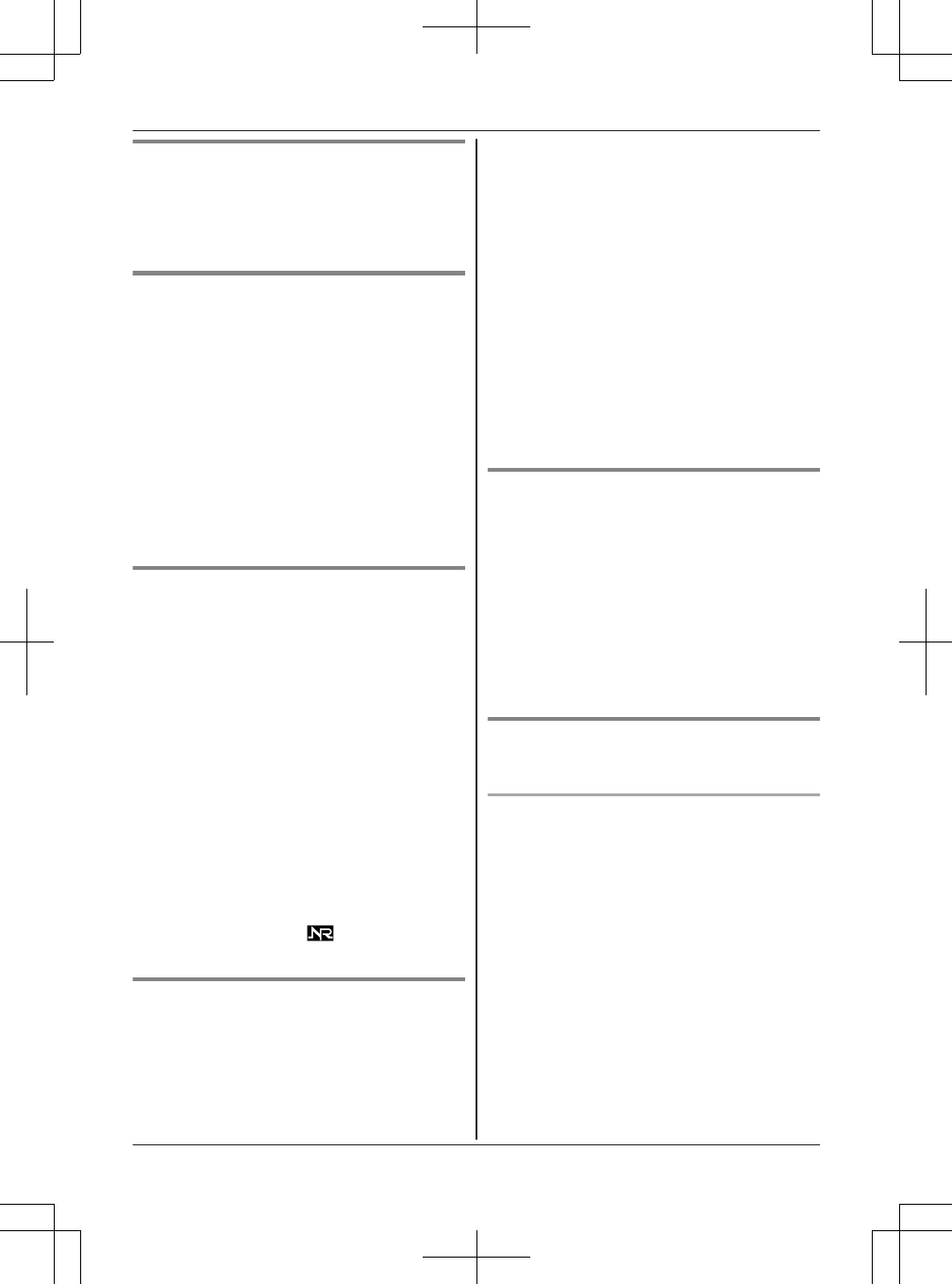
Handset clarity booster
This feature can improve sound clarity when the
handset is used in an area where there may be
interference. During an outside call, this feature is
turned on automatically when necessary.
Handset noise reduction
This feature allows you to hear the voice of the
person you are talking to clearly, by reducing the
surrounding noise coming from the other party’s
telephone.
Press MNOISE REDUCTIONN to turn on/off while
talking.
Note:
RDepending on the environment where this
handset is being used, this feature may not be
effective.
RThis feature is not available using the
speakerphone.
Handset equalizer
This feature clarifies the voice of the person you
are talking to, producing a more natural-sounding
voice that is easier to hear and understand.
1Press MMENUN while talking.
2MbN: “Equalizer” a MSELECTN
3MbN: Select the desired setting.
4Press MOKN to exit.
Note:
RDepending on the condition and quality of your
telephone line, this feature may emphasize
existing line noise. If it becomes difficult to hear,
turn this feature off.
RThis feature is not available while using the
speakerphone.
RWhen both the “Equalizer” setting and noise
reduction are activated, is shown on the
display.
Call share
You can join an existing outside call.
nWhile another unit is on a cellular call:
1To join the conversation, press MCELLN.
RYou can join the conversation when:
– only 1 cellular phone is paired.
– a specific line is set to make cellular
calls (page 21).
2MbN: Select the corresponding cellular
phone. a MSELECTN
nWhile another unit is on a landline call:
To join the conversation, press ML1N or ML2N to
select the line that is being used by another
extension for an outside call.
Note:
RA maximum of 3 parties (including 1 outside
party) can join a conversation. (3-way
conference)
RTo prevent other users from joining your
conversations with outside callers, turn call
sharing mode off (page 48).
Transferring calls
Outside calls can be transferred between 2 people.
1During an outside call, press MMENUN to put
the call on hold.
2MbN: “Intercom” a MSELECTN
3MbN: Select the desired unit. a MSELECTN
4Wait for the paged party to answer.
RIf the paged party does not answer, press
MBACKN to return to the outside call.
5Press MOFFN.
Conference landline calls
3 people can establish a conference call.
Conference call with 2 outside calls
While you are talking with an outside caller, you
can make or answer a 2nd call on the other line,
and then combine the calls to establish a
conference call.
1During an outside call, press MMENUN to put
the call on hold.
2MbN: “Hold” a MSELECTN
3To make a 2nd call:
Press ML1N or ML2N, then dial the phone
number.
To answer a 2nd call:
Press ML1N or ML2N.
4When the 2nd call is connected, press
MMENUN. a MbN: “Conference” a
MSELECTN
RThe 2 calls are combined.
For assistance, please visit http://www.panasonic.com/help 25
Making/Answering Calls Using the Handset
TG958x_0704_ver031.pdf 25 2014/07/04 10:32:25
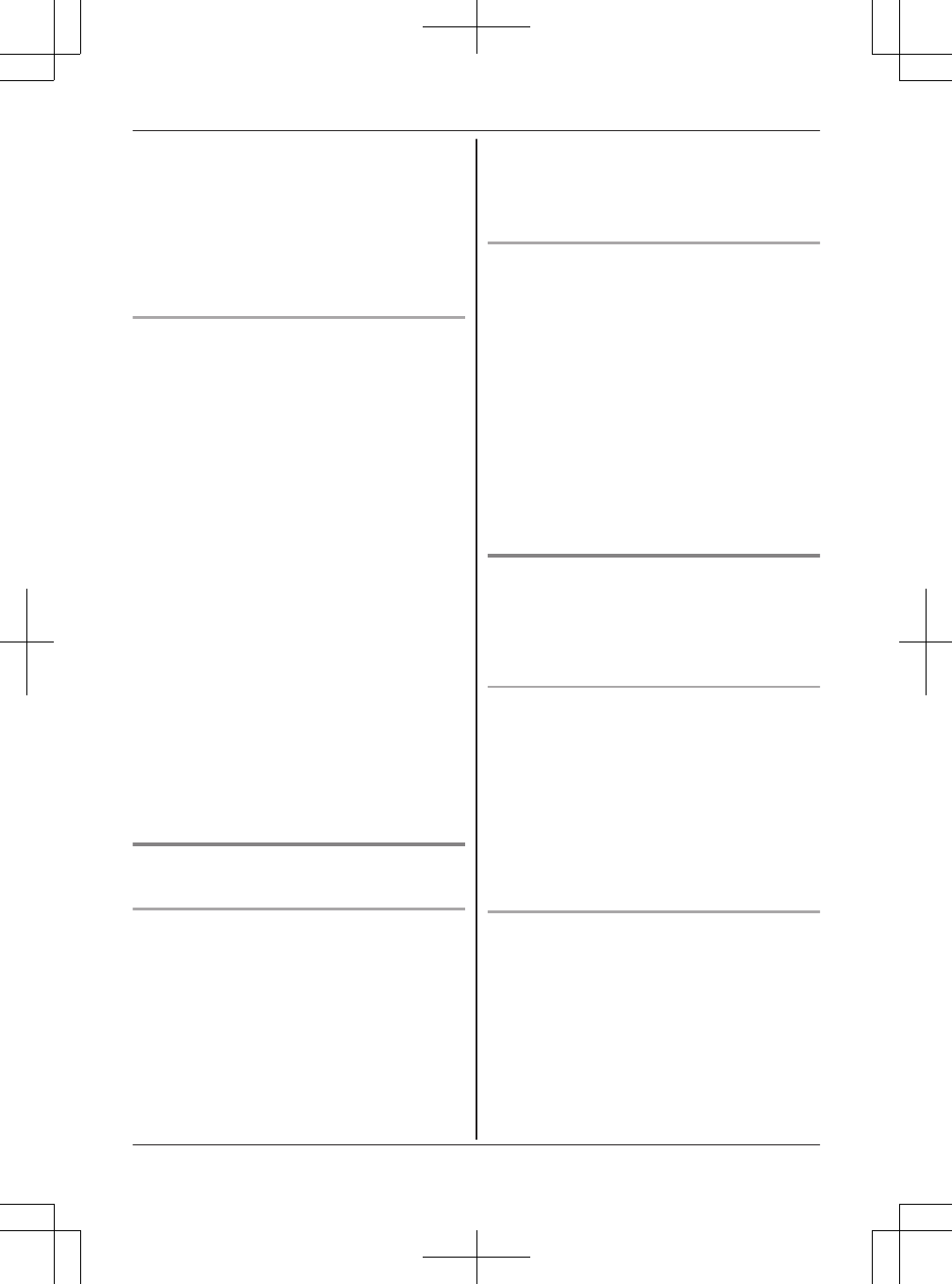
RTo hang up only one line, press ML1N or
ML2N for the party with which you want to
continue talking.
RTo put both lines on hold, press MMENUN.
a MbN: “Hold” a MSELECTN
– To resume both lines, press MCONFN.
– To talk with only one caller, press ML1N or
ML2N for the party with which you want to
continue talking.
Conference call with an outside call and an
intercom call
While you are talking with an outside caller, one
more extension can join the conversation and
establish a conference call.
1During an outside call, press MMENUN to put
the call on hold.
2MbN: “Intercom” a MSELECTN
3MbN: Select the desired unit. a MSELECTN
4When the paged party answers, press
MMENUN. a MbN: “Conference” a
MSELECTN
RIf the paged party does not answer, press
MBACKN to return to the outside call.
RThe 2 calls are combined.
RTo leave the conference, press MOFFN. The
other 2 parties can continue the
conversation.
Note:
RThe outside call can be put on hold by pressing
MMENUN. a MbN: “Hold” a MSELECTN
Only the person who placed the call on hold can
resume the full conference by pressing
MMENUN. a MbN: “Conference” a
MSELECTN
Transferring a cellular call between
the handset and a cellular phone
Transferring a cellular call from the handset to
a cellular phone
1Press MMENUN during a cellular call.
2MbN: “Transfer to cell” a MSELECTN
RThe cellular call is transferred to the cellular
phone.
Note:
RDepending on your cellular phone type, you
may need to set the cellular phone to be ready
to talk before transferring. For example, if your
cellular phone has a top cover, open it
beforehand.
RYou can also transferring a cellular call as
follows:
Press and hold MCELLN.
Transferring a cellular call from a cellular
phone to the handset
During a conversation using a cellular phone, the
call cannot be transferred to the handset by the
cellular phone. Perform the following with the
handset.
1During a conversation using a cellular phone,
press MCELLN.
RThe call is transferred to the handset when:
– only 1 cellular phone is paired.
– a specific line is set to make cellular calls
(page 21).
2MbN: Select the corresponding cellular phone.
a MSELECTN
RThe call is transferred to the handset.
Answering a 2nd call
If you receive a call while talking on the phone, the
interrupt tone sounds (page 46) and the 2nd
caller’s information is displayed if you subscribe to
Caller ID service (page 54).
Answering a 2nd call during a landline call
Example: If you are using line 1:
1Press MMENUN during a landline call.
2MbN: “Hold” a MSELECTN
3To answer the 2nd call:
Press the line button (ML2N or MCELLN) which
the 2nd call is being received.
4To hang up the 2nd call and return to the 1st
call (landline call), press MOFFN, then press
the corresponding line button (ML1N).
Answering a 2nd call during a cellular call
Example: If you are using cellular line 1:
1Press MMENUN during a cellular call.
2MbN: “Hold” a MSELECTN
3To answer the 2nd call:
Press the line button (ML1N or ML2N) which the
2nd call is being received.
4To hang up the 2nd call and return to the 1st
call (cellular call), press MOFFN, then press
MCELLN.
26 For assistance, please visit http://www.panasonic.com/help
Making/Answering Calls Using the Handset
TG958x_0704_ver031.pdf 26 2014/07/04 10:32:25
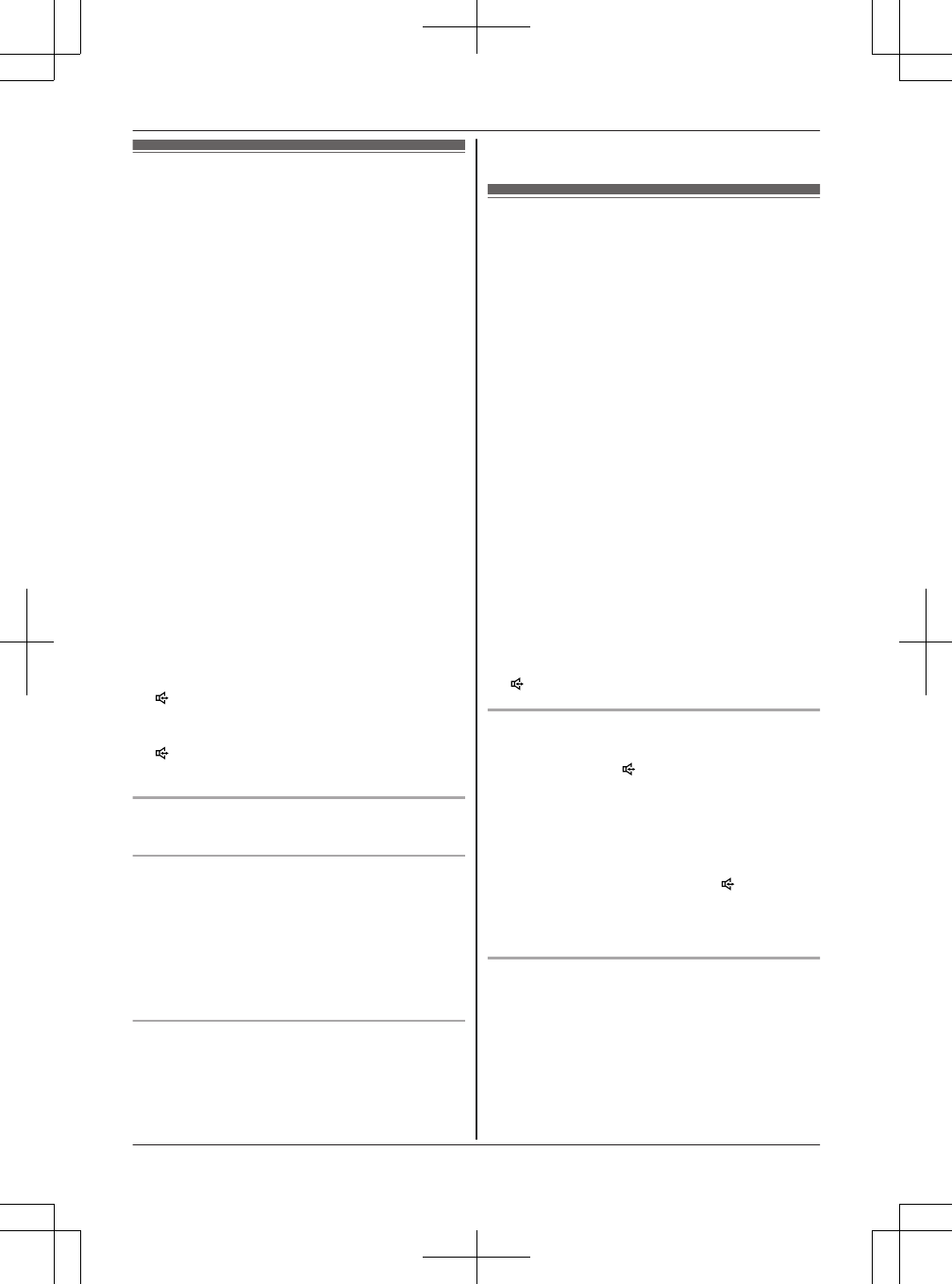
Making cellular calls
Important:
ROnly 1 cellular line can be used at a time.
RBefore making calls, confirm that the
corresponding CELL indicator lights up
(page 16).
1Dial the phone number.
RTo correct a digit, press MCLEARN.
2Press the desired cellular line key (MCELL 1N
to MCELL 4N).
3Lift the corded handset.
4When you finish talking, place the corded
handset on the cradle.
Note:
RWhile on a call, you can switch from the base
unit to the cordless handset as follows.
The call sharing mode must be on (page 29).
A Handset: MCELLN*1 a MbN: Select the
desired cellular phone. a MSELECTN
*1 The call is taken when:
– only 1 cellular phone is paired.
– a specific line is set to make cellular calls
(page 21).
B Base unit: Place the corded handset on the
cradle. When the speakerphone is used, press
MN.
RDuring a conversation with the corded handset,
you can switch to the speakerphone by pressing
M N, then place the corded handset on the
cradle.
Adjusting the receiver or speaker volume
Press MDN or MCN repeatedly while talking.
Making a cellular call using the redial list
The last 10 phone numbers dialed are stored in
the redial list (each 48 digits max.).
1MREDIALN
2MbN: Select the desired phone number.
3Press the desired cellular line key (MCELL 1N
to MCELL 4N), then lift the corded handset.
Erasing a number in the redial list
1MREDIALN
2MbN: Select the desired phone number. a
MERASEN
3MbN: “Yes” a MSELECTN
4MEXITN
Making landline calls
1Dial the phone number.
RTo correct a digit, press MCLEARN.
2Lift the corded handset.
RAn available line is automatically selected
and either the LINE 1 indicator or LINE 2
indicator lights up. To change the line
selection mode, see page 18.
RYou can also select the line manually by
pressing MLINE 1N or MLINE 2N before lifting
the corded handset.
3When you finish talking, place the corded
handset on the cradle.
Note:
RYou can also dial the phone number after lifting
the corded handset.
RWhile on a call, you can switch from the base
unit to the cordless handset as follows.
The call sharing mode must be on (page 29).
A Handset: Press the corresponding line key
(ML1N or ML2N).
B Base unit: Place the corded handset on the
cradle. When the speakerphone is used, press
MN.
Using the speakerphone
1During a conversation with the corded
handset, press M N to turn on the
speakerphone.
RYou can place the corded handset on the
cradle.
RSpeak into the base unit microphone.
RSpeak alternately with the other party.
2When you finish talking, press MN.
Note:
RTo switch to the receiver, lift the corded handset.
Making a call using the redial list
The last 10 phone numbers dialed are stored in
the redial list (each 48 digits max.).
1MREDIALN
2MbN: Select the desired phone number.
3Lift the corded handset.
For assistance, please visit http://www.panasonic.com/help 27
Making/Answering Calls Using the Base Unit
TG958x_0704_ver031.pdf 27 2014/07/04 10:32:26
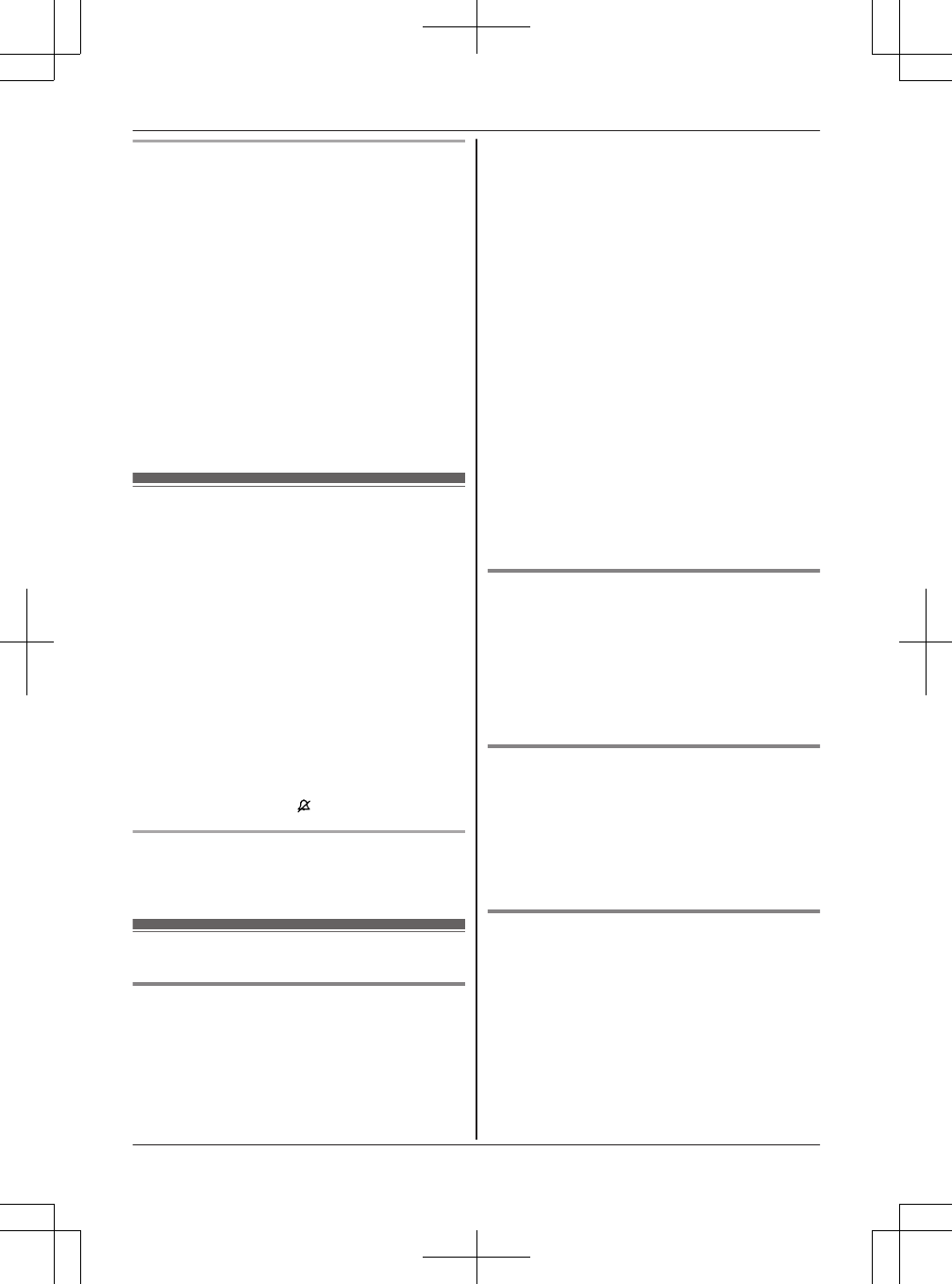
Pause (for PBX/long distance service users)
A pause is sometimes required when making calls
using a PBX or long distance service. When
storing a calling card access number and/or PIN in
the phonebook, a pause is also needed
(page 39).
Example: If you need to dial the line access
number “9” when making outside calls with a PBX:
19 a MPAUSEN
2Dial the phone number.
3Lift the corded handset.
Note:
RA 3.5 second pause is inserted each time
MPAUSEN is pressed.
Answering calls
1Lift the corded handset or press MZN when the
unit rings.
RYou can also answer the cellular call by
pressing the corresponding cellular line key
(MCELL 1N to MCELL 4N).
RThe called landline is automatically
selected. To change the line selection
mode, see page 18.
RYou can also answer the landline call by
pressing MLINE 1N or MLINE 2N.
2When you finish talking, place the corded
handset on the cradle. When the
speakerphone is used, press MZN.
Temporary ringer off: You can turn the ringer off
temporarily by pressing MN.
Adjusting the base unit ringer volume
Press MDN or MCN repeatedly to select the desired
volume while ringing.
Useful features during a call
Hold
1Press MHOLDN during an outside call.
RIf you are using the corded handset, you
can place it on the cradle.
RDuring hold, the caller will hear music. For
canceling music, see page 48.
2To release hold on the cellular line:
Press the corresponding cellular line key
(MCELL 1N to MCELL 4N).
RA handset user can take the call: MCELLN*1
a MbN: Select the corresponding cellular
phone. a MSELECTN
*1 The call is taken when:
– only 1 cellular phone is paired.
– a specific line is set to make cellular
calls (page 21).
To release hold on the landline:
Press the corresponding landline key (MLINE
1N or MLINE 2N).
RA handset user can take the call by
pressing the corresponding landline key
(ML1N or ML2N).
Note:
RWhile the call is put on hold, the corresponding
line indicators flash.
RAfter holding for 10 minutes, the call is
disconnected.
Mute
1Press MMUTEN during a call.
2To return to the call, press MMUTEN.
Note:
R MMUTEN is a soft key visible on the display
during a call.
Flash for landline calls
MFLASHN allows you to use the special features of
your host PBX such as transferring an extension
call, or accessing optional telephone services.
Note:
RTo change the flash time, see page 48.
For call waiting or Call Waiting Caller
ID service users
To use call waiting or Call Waiting Caller ID, you
must first subscribe with your service provider/
telephone company.
This feature allows you to receive calls while you
are already talking on the phone. If you receive a
call while on the phone, you will hear a call waiting
tone.
28 For assistance, please visit http://www.panasonic.com/help
Making/Answering Calls Using the Base Unit
TG958x_0704_ver031.pdf 28 2014/07/04 10:32:26
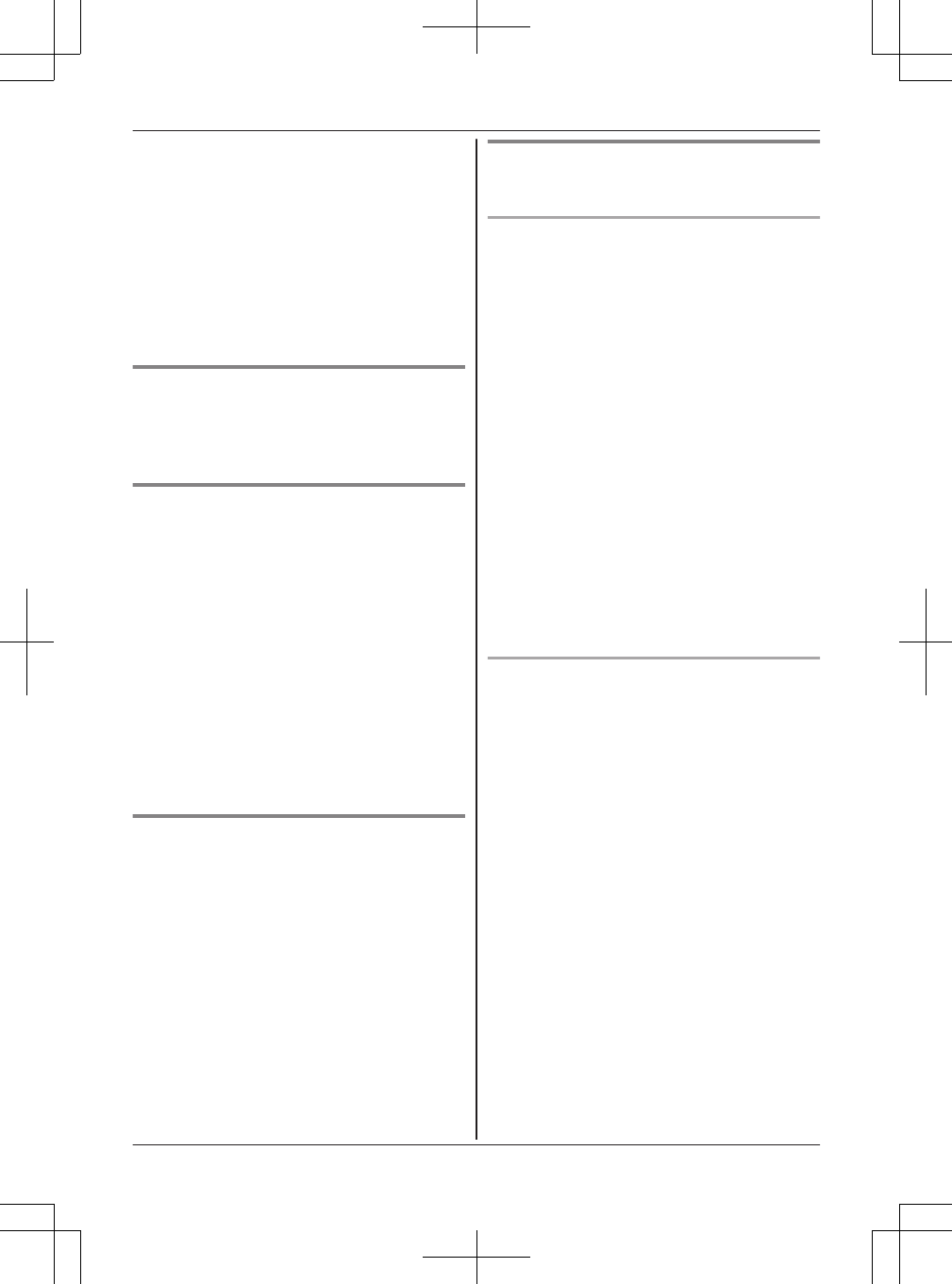
If you subscribe to both Caller ID and Call
Waiting with Caller ID services, the 2nd caller’s
information is displayed after you hear the call
waiting tone on the base unit.
1Press MCALL WAITN to answer the 2nd call.
2To switch between calls, press MCALL WAITN.
Note:
RPlease contact your service provider/telephone
company for details and availability of this
service in your area.
Temporary tone dialing for landline
calls (for rotary/pulse service users)
Press * (TONE) before entering access numbers
which require tone dialing.
Call share
You can join an existing outside call.
To select the line that is being used for the call:
– for a cellular line, press the corresponding
cellular line key (MCELL 1N to MCELL 4N), then
lift the corded handset.
– for the landline, press MLINE 1N or MLINE 2N,
then lift the corded handset.
Note:
RA maximum of 3 parties (including 1 outside
party) can join a conversation. (3-way
conference)
RTo prevent other users from joining your
conversations with outside callers, turn call
sharing mode off (page 48).
Transferring calls
Outside calls can be transferred between 2 people.
1During an outside call, press MINTERCOMN.
When 2 or more handsets are registered:
MbN: Select the desired unit. a MSELECTN
RTo page all handsets, press 0 or wait for a
few seconds.
2Wait for the paged party to answer.
RIf paged party does not answer, press
MINTERCOMN to return to the outside call.
3Place the corded handset on the cradle.
RThe outside call is being routed to the
handset.
Conference landline calls
3 people can establish a conference call.
Conference call with 2 outside calls
While you are talking with an outside caller, you
can make or answer a 2nd call on the other line,
and then combine the calls to establish a
conference call.
1During an outside call, press MHOLDN.
2To make a 2nd call:
Press MLINE 1N or MLINE 2N, then dial the
phone number.
To answer a 2nd call:
Press MLINE 1N or MLINE 2N.
3When the 2nd call is connected, press
MCONFN.
RThe 2 calls are combined.
RTo hang up only one line, press MLINE 1N or
MLINE 2N for the party with which you want
to continue talking.
RTo put both lines on hold, press MHOLDN.
– To resume both lines, press MCONFN.
– To talk with only one caller, press MLINE
1N or MLINE 2N for the party with which
you want to continue talking.
Conference call with an outside call and an
intercom call
While you are talking with an outside caller, one
more extension can join the conversation and
establish a conference call.
1During an outside call, press MINTERCOMN.
When 2 or more handsets are registered:
MbN: Select the desired unit. a MSELECTN
RTo page all handsets, press 0 or wait for a
few seconds.
2When the paged party answers, press
MCONFN.
RIf paged party does not answer, press
MINTERCOMN to return to the outside call.
RThe 2 calls are combined.
RTo leave the conference, place the corded
handset on the cradle. The other 2 parties
can continue the conversation.
Note:
RThe outside call can be put on hold by pressing
MHOLDN. Only the person who placed the call
on hold can resume the full conference by
pressing MCONFN.
For assistance, please visit http://www.panasonic.com/help 29
Making/Answering Calls Using the Base Unit
TG958x_0704_ver031.pdf 29 2014/07/04 10:32:26
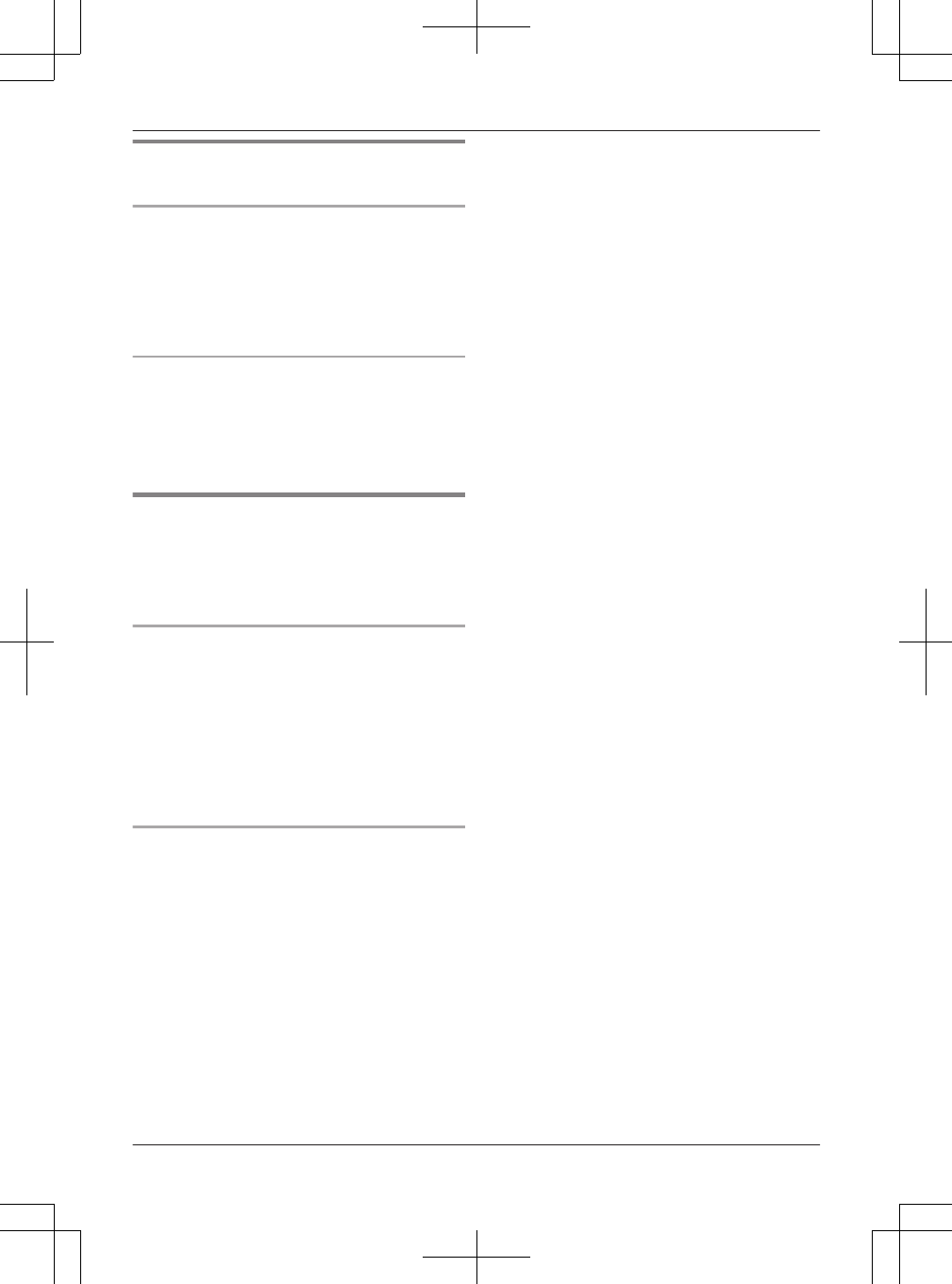
Transferring a cellular call between
the base unit and a cellular phone
Transferring a cellular call from the base unit
to a cellular phone
During a cellular call, press and hold the
corresponding cellular line key (MCELL 1N to
MCELL 4N), then place the corded handset on the
cradle after confirming whether the cellular call is
transferred to the cellular phone.
Transferring a cellular call from a cellular
phone to the base unit
During a conversation using a cellular phone,
press the corresponding cellular line key (MCELL
1N to MCELL 4N), then lift the corded handset.
RThe cellular call is transferred to the base unit.
Answering a 2nd call
If you receive a call while talking on the phone, the
interrupt tone sounds (page 46) and the 2nd
caller’s information is displayed if you subscribe to
Caller ID service (page 54).
Answering a 2nd call during a landline call
Example: If you are using line 1:
1Press MHOLDN during a landline call.
2To answer the 2nd call:
Press the line button (MLINE 2N or MCELL 1N to
MCELL 4N) which the 2nd call is being received.
3To hang up the 2nd call and return to the 1st
call (landline call), press the corresponding
line button (MLINE 1N).
Answering a 2nd call during a cellular call
Example: If you are using cellular line 1:
1Press MHOLDN during a cellular call.
2To answer the 2nd call:
Press the line button (MLINE 1N or MLINE 2N)
which the 2nd call is being received.
3To hang up the 2nd call and return to the 1st
call (cellular call), press the corresponding line
button (MCELL 1N).
30 For assistance, please visit http://www.panasonic.com/help
Making/Answering Calls Using the Base Unit
TG958x_0704_ver031.pdf 30 2014/07/04 10:32:26
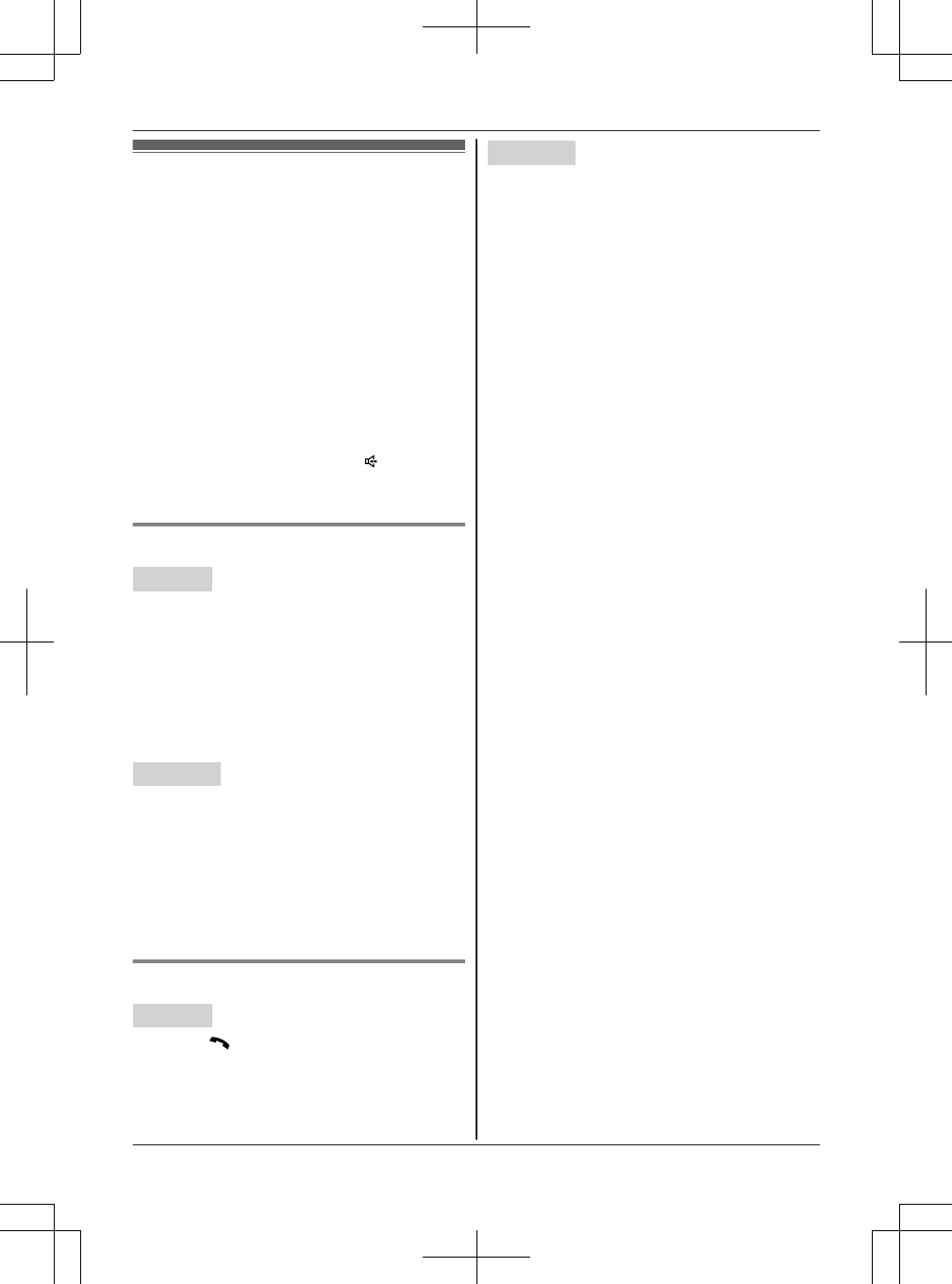
Intercom
Intercom calls can be made:
– between handsets
– between a handset and the base unit
Note:
RWhen paging unit(s), the paged unit(s) beeps
for 1 minute.
RIf you receive an outside call while talking on the
intercom, the interrupt tone sounds (page 46).
–Handset: To finish intercom, press MOFFN.
To answer the call, press the corresponding
line key.
–Base unit: To finish intercom, place the
corded handset on the cradle. If the
speakerphone is used, press MN. To answer
the call, press the corresponding line key,
then lift the corded handset.
Making an intercom call
Handset
1MINTN*1
or
MMENUN a MbN: “Intercom” a MSELECTN
2MbN: Select the desired unit. a MSELECTN
3When you finish talking, press MOFFN.
*1 If there is a new message in the answering
system, MINTN is not displayed.
Base unit
1Press MINTERCOMN.
When 2 or more handsets are registered:
MbN: Select the desired unit. a MSELECTN
RTo page all handsets, press 0 or wait for a
few seconds.
RLift the corded handset if needed.
2When you finish talking, press MINTERCOMN
or place the corded handset on the cradle.
Answering an intercom call
Handset
1Press MN to answer the page.
2When you finish talking, press MOFFN.
Base unit
1Lift the corded handset or press MINTERCOMN
to answer the page.
2When you finish talking, place the corded
handset on the cradle or press MINTERCOMN.
Note:
RThe ringer volume for intercom calls follows the
higher volume level of the 2 lines (page 46).
For assistance, please visit http://www.panasonic.com/help 31
Intercom
TG958x_0704_ver031.pdf 31 2014/07/04 10:32:26
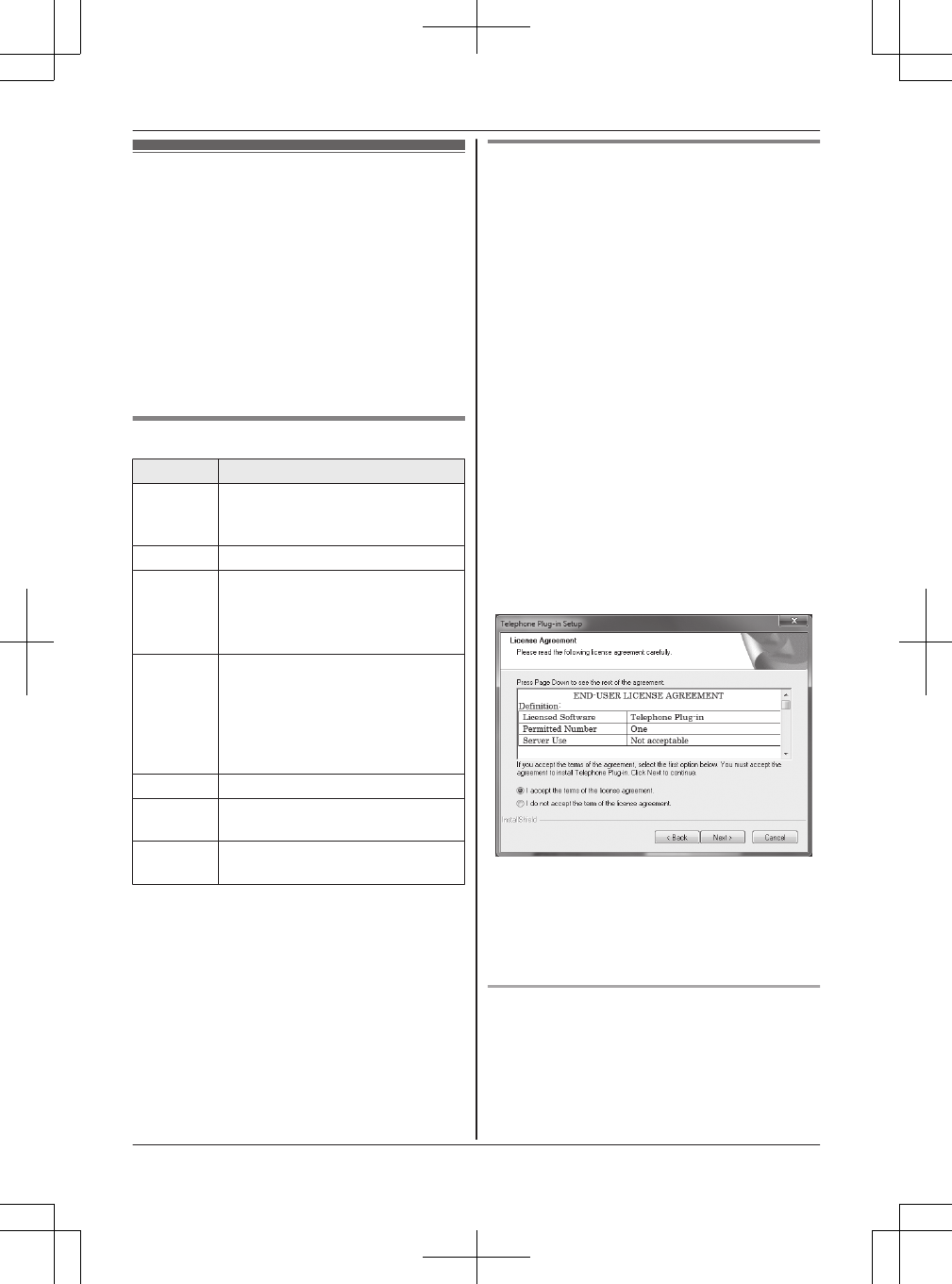
“Telephone Plug-in” settings
By installing the “Telephone Plug-in” software for
Microsoft® Office Outlook® found on the supplied
CD-ROM and connecting the base unit and your
computer with the mini USB cable, the following
features are available:
– You can make/answer landline or cellular calls
from the “Telephone Plug-in” of Microsoft Office
Outlook through the base unit.
– Caller information is shown in a pop-up window
on your computer display when a call is
received.
System requirements
Item Specifications
CPU 1.0 GHz Intel® Pentium®/Celeron®
processor or comparable CPU or
higher processor
RAM 512 MB or more
OS RMicrosoft® Windows Vista® or
later
RMicrosoft® Windows® 7 or later
RMicrosoft® Windows® 8 or later
Microsoft®
Office
Outlook®
RMicrosoft® Office Outlook® 2007
or later
RMicrosoft® Office Outlook® 2010
or later
RMicrosoft® Office Outlook® 2013
or later
Hard disk 20 MB or more
Video
resolution
1,024 x 768 or higher
Others RCD-ROM drive
RUSB 2.0
Note:
RThe screen shot shown is for Microsoft Office
Outlook 2013.
RThe screen shots shown in these instructions
may differ slightly from those of the actual
product.
RSoftware features and appearance are subject
to change without notice.
Installing the “Telephone Plug-in”
Before installing “Telephone Plug-in”, make sure of
the following:
– Microsoft Office Outlook is installed on your
computer.
– The base unit is not connected to your computer
with the mini USB cable (until instructed to do
so).
1Start Windows and exit all other applications.
RYou must be logged in as an administrator
in order to install “Telephone Plug-in”.
2Insert the included CD-ROM into your
CD-ROM drive.
RClick [Setup.exe] when prompted. If the
installation does not start, see page 77.
3When the language selection window is
displayed, select the desired language and
click [Next].
4When the “Telephone Plug-in” window is
displayed, click [Next].
5Read the license agreement carefully.
If you accept the terms of the license
agreement, check the box and click [Next].
6When the “Telephone Plug-in” install shield
wizard is displayed, click [Install].
7When installation is finished, click [Finish] to
complete the installation. Then remove the
CD-ROM from your CD-ROM drive.
Uninstalling the “Telephone Plug-in”
1Exit all applications and disconnect the mini
USB cable from your computer.
2To uninstall “Telephone Plug-in”, perform the
following procedure:
From the Start menu:
32 For assistance, please visit http://www.panasonic.com/help
Call from Outlook® (Telephone Plug-in)
TG958x_0704_ver031.pdf 32 2014/07/04 10:32:26
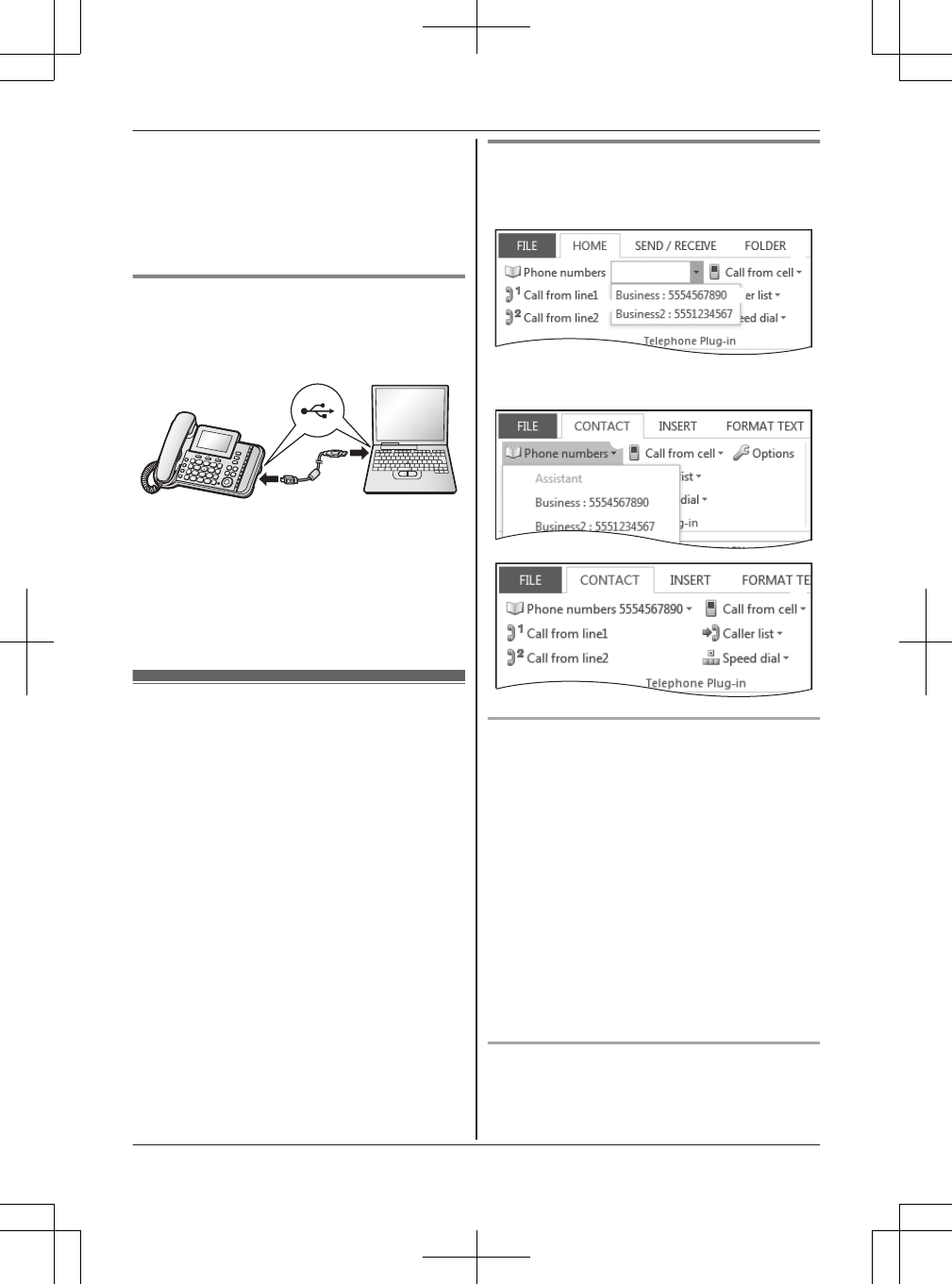
Point to [All Programs] a [Panasonic] a
[Telephone Plug-in], and click [Uninstall].
3When the uninstall confirmation window is
displayed, click [Yes] to start uninstallation.
4When uninstallation is finished, click [Finish]
to exit the uninstallation.
Connecting a computer to the base
unit with mini USB cable
“Telephone Plug-in” must be installed before
connecting the base unit to your computer.
Note:
RWhen a call is made or received on a landline or
cellular line by “Telephone Plug-in” of Outlook in
your computer, the base unit speakerphone is
activated. You may lift the corded handset to
switch from the speakerphone to the corded
handset.
Making calls from Outlook
When “Telephone Plug-in” is installed correctly, a
toolbar appears in the Microsoft Office Outlook
display. You can use the following lists of the
toolbar.
– Contact list for Microsoft Outlook
– Caller list
– Redial list
– Speed dial list
You can also make calls by entering a phone
number in the toolbar.
Note:
RMake sure that the corded handset is placed on
the cradle of base unit before making calls from
Outlook. When the base unit is in use, you
cannot use the feature of “Call from Outlook
(Telephone Plug-in)”.
Making a call from the Microsoft
Outlook contact list
n Microsoft Office Outlook 2013 users
1
3
3
2
n Microsoft Office Outlook 2007/2010/2013
users
1
2
3
3
Microsoft Office Outlook 2010/2013 users
1Find and open the desired contact.
2Click [Phone numbersC]. ----(A)
3Click the phone number you want to call.
----(B)
4Using a landline:
Click [Call from line1] or [Call from line2] to
select the desired line. ----(C)
Using a cellular line:
Click [Call from cellC], and click the desired
cellular line list ([Cell1]*1 to [Cell4]*1). ----(C)
*1 After the Bluetooth device is paired, the
device name is displayed.
RThe base unit automatically dials the
number with the speakerphone.
Microsoft Office Outlook 2007 users
1Find and double click the desired contact.
For assistance, please visit http://www.panasonic.com/help 33
Call from Outlook® (Telephone Plug-in)
TG958x_0704_ver031.pdf 33 2014/07/04 10:32:26
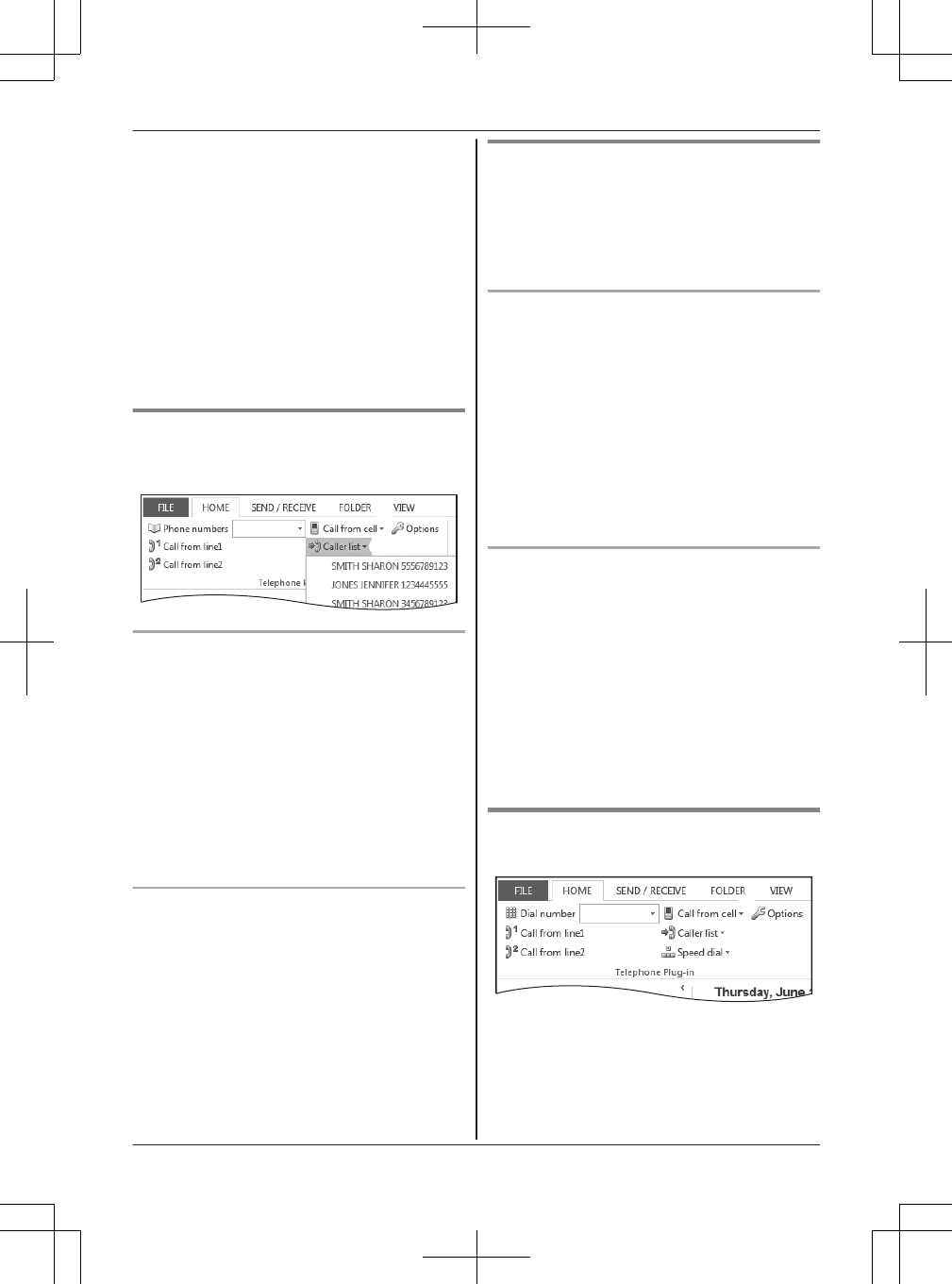
2Using a landline:
Click [Call from line1] or [Call from line2] to
select the desired line. ----(C)
Using a cellular line:
Click [Call from cellC], and click the desired
cellular line list ([Cell1]*1 to [Cell4]*1). ----(C)
*1 After the Bluetooth device is paired, the
device name is displayed.
3Click [Phone numbersC]. ----(A)
4Click the phone number you want to call.
----(B)
RThe base unit automatically dials the
number with the speakerphone.
Making a call from the caller list
The last 10 caller information is stored in the caller
list.
1
3
3
2
Microsoft Office Outlook 2010/2013 users
1Click [Caller listC]. ----(A)
2Click the phone number you want to call.
----(B)
3Using a landline:
Click [Call from line1] or [Call from line2] to
select the desired line. ----(C)
Using a cellular line:
Click [Call from cellC], and click the desired
cellular line list ([Cell1]*1 to [Cell4]*1). ----(C)
*1 After the Bluetooth device is paired, the
device name is displayed.
Microsoft Office Outlook 2007 users
1Using a landline:
Click [Call from line1] or [Call from line2] to
select the desired line. ----(C)
Using a cellular line:
Click [Call from cellC], and click the desired
cellular line list ([Cell1]*1 to [Cell4]*1). ----(C)
*1 After the Bluetooth device is paired, the
device name is displayed.
2Click [Caller listC]. ----(A)
3Click the phone number you want to call.
----(B)
Making a call from the redial list
When you are using functions other than the
contact list, you can make a call from the redial
list. Confirm [Dial number] is displayed in the
toolbar. The last 20 phone numbers dialed are
stored in the redial list (each 24 digits max.).
Microsoft Office Outlook 2010/2013 users
1Click [C] displayed to the right of [Dial
number].
2Click the phone number you want to call.
3Using a landline:
Click [Call from line1] or [Call from line2] to
select the desired line.
Using a cellular line:
Click [Call from cellC], and click the desired
cellular line list ([Cell1]*1 to [Cell4]*1).
*1 After the Bluetooth device is paired, the
device name is displayed.
Microsoft Office Outlook 2007 users
1Using a landline:
Click [Call from line1] or [Call from line2] to
select the desired line.
Using a cellular line:
Click [Call from cellC], and click the desired
cellular line list ([Cell1]*1 to [Cell4]*1).
*1 After the Bluetooth device is paired, the
device name is displayed.
2Click [C] displayed to the right of [Dial
number].
3Click the phone number you want to call.
Making a call by entering a phone
number in the toolbar
1
2
2
34 For assistance, please visit http://www.panasonic.com/help
Call from Outlook® (Telephone Plug-in)
TG958x_0704_ver031.pdf 34 2014/07/04 10:32:26
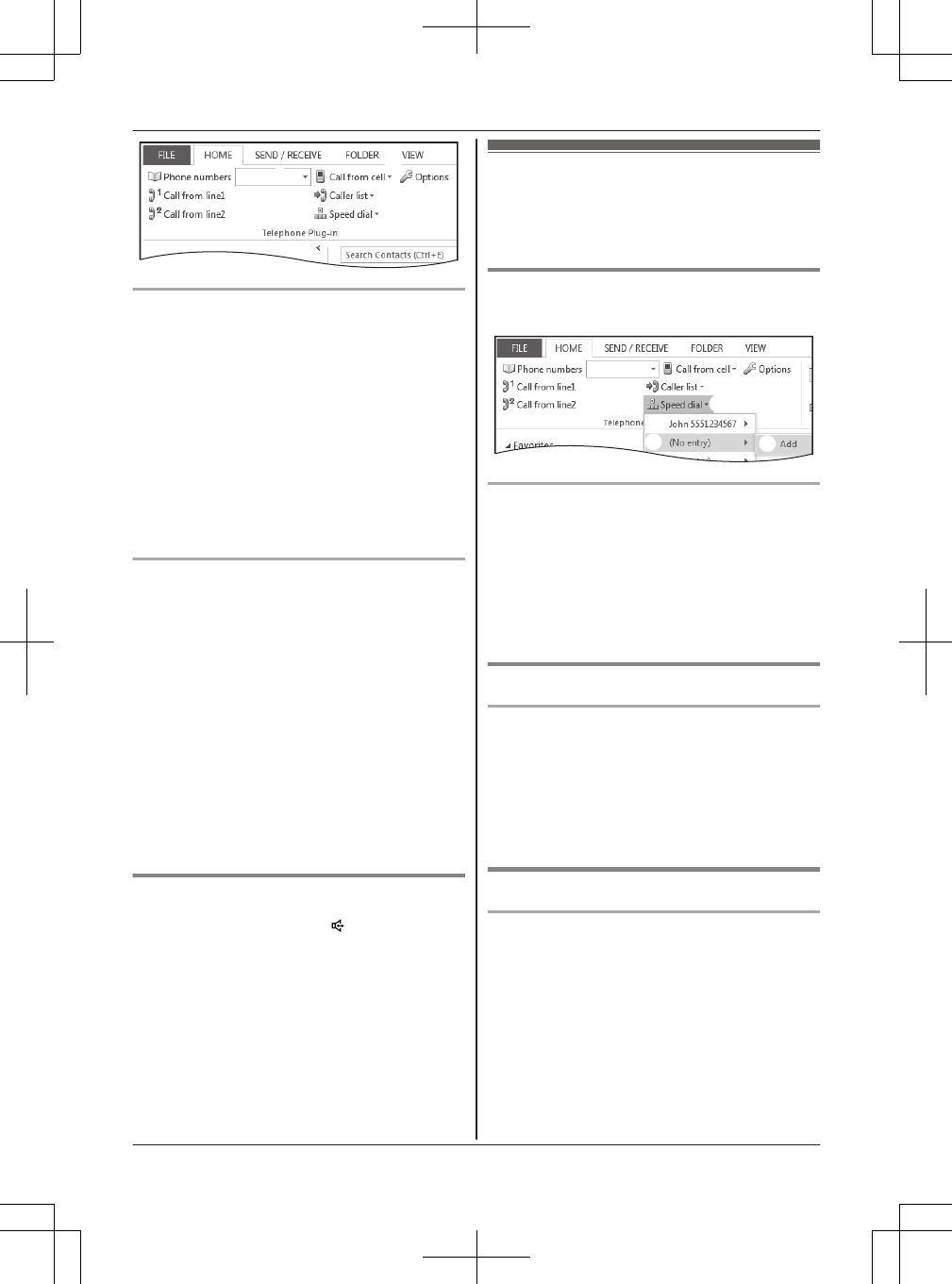
1
2
2
Microsoft Office Outlook 2010/2013 users
1Enter the phone number in the toolbar. ----(A)
ROnly the following keys are accepted (max.
24 digits):
0 to 9, H, #, p (Pause), and f (Flash)
2Using a landline:
Click [Call from line1] or [Call from line2] to
select the desired line. ----(B)
Using a cellular line:
Click [Call from cellC], and click the desired
cellular line list ([Cell1]*1 to [Cell4]*1). ----(B)
*1 After the Bluetooth device is paired, the
device name is displayed.
Microsoft Office Outlook 2007 users
1Using a landline:
Click [Call from line1] or [Call from line2] to
select the desired line. ----(B)
Using a cellular line:
Click [Call from cellC], and click the desired
cellular line list ([Cell1]*1 to [Cell4]*1). ----(B)
*1 After the Bluetooth device is paired, the
device name is displayed.
2Enter the phone number in the toolbar. ----(A)
ROnly the following keys are accepted (max.
24 digits):
0 to 9, H, #, p (Pause), and f (Flash)
3Press the Enter key on your computer to dial
the number.
Hanging up a call
When you finish a call, press MN on the base unit.
or
Using a landline:
Click [Disconnect line1] or [Disconnect line2] in
the toolbar.
Using a cellular line:
Click [Disconnect cellC] in the toolbar, and click
the desired cellular line list ([Cell1]*1 to [Cell4]*1).
*1 After the Bluetooth device is paired, the device
name is displayed.
Speed dial from Outlook
You can add 10 names (32 characters max.) and
phone numbers (24 digits max.) to the speed dial
list.
Adding phone numbers to the speed
dial
1
23
Microsoft Office Outlook 2007/2010/2013 users
1Click [Speed dialC] ----(A)
2Select the number that has no entry. ----(B)
3Click [Add] to entry the name/telephone
number. ----(C)
4Enter the party’s name and phone number.
5Click [Save].
Editing an entry
Microsoft Office Outlook 2007/2010/2013 users
1Click [Speed dialC].
2Select the desired speed dial.
3Click [Edit].
4Edit the name and phone number if necessary.
5Click [Save].
Erasing an entry
Microsoft Office Outlook 2007/2010/2013 users
1Click [Speed dialC].
2Select the desired speed dial.
3Click [Erase].
4Click [Yes].
For assistance, please visit http://www.panasonic.com/help 35
Call from Outlook® (Telephone Plug-in)
TG958x_0704_ver031.pdf 35 2014/07/04 10:32:26
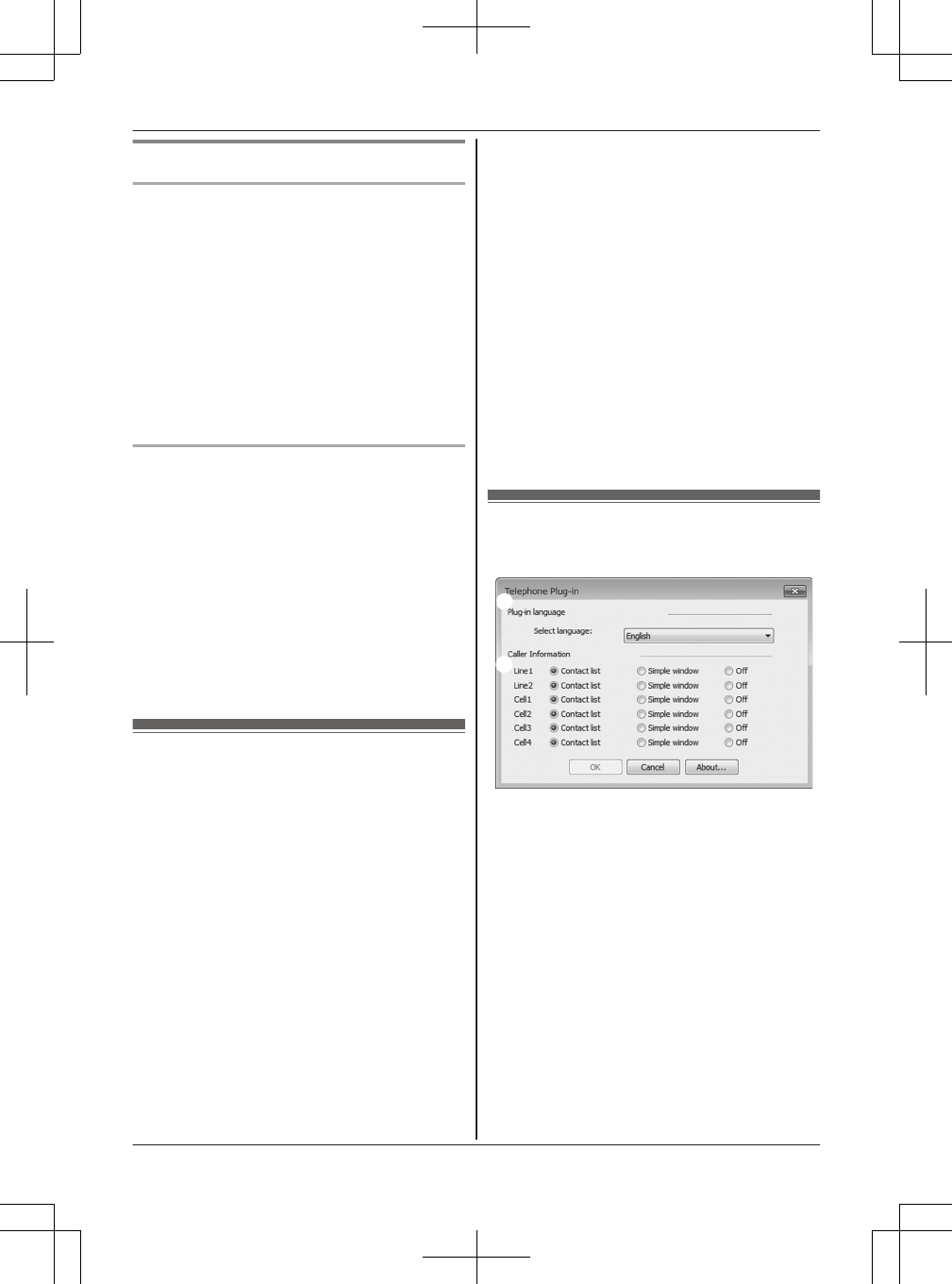
Making a call
Microsoft Office Outlook 2010/2013 users
1Click [Speed dialC].
2Select the phone number you want to call.
3Click [Call].
4Using a landline:
Click [Call from line1] or [Call from line2] to
select the desired line.
Using a cellular line:
Click [Call from cellC], and click the desired
cellular line list ([Cell1]*1 to [Cell4]*1).
*1 After the Bluetooth device is paired, the
device name is displayed.
Microsoft Office Outlook 2007 users
1Using a landline:
Click [Call from line1] or [Call from line2] to
select the desired line.
Using a cellular line:
Click [Call from cellC], and click the desired
cellular line list ([Cell1]*1 to [Cell4]*1).
*1 After the Bluetooth device is paired, the
device name is displayed.
2Click [Speed dialC].
3Select the phone number you want to call.
4Click [Call].
Answering calls from
Outlook
When a call is received on “Telephone Plug-in” of
Outlook, caller information is displayed on a
pop-up window of your computer.
To answer the call from Outlook, perform the
following operation depending on your selected
pop-up window (page 36).
–“Contact list” (default):
Using a landline:
Click [Answer to line1] or [Answer to line2] in
the toolbar.
Using a cellular line:
Click [Answer to cellC] in the toolbar, and click
the desired cellular line list ([Cell1]*1 to
[Cell4]*1).
*1 After the Bluetooth device is paired, the
device name is displayed.
–“Simple window”: Click [Answer].
After an answer key is clicked, the base unit
automatically turns on the speakerphone and
answers via the speakerphone.
RWhen you receive a call from the phone number
stored in the call block list, “Telephone Plug-in”
does not display a pop-up window.
RIf the caller’s phone number does not match a
contact in the Microsoft Office Outlook contact
list, a new contact window is displayed with the
Caller ID information for the caller (if the Caller
ID information contains the name and phone
number). You can edit the contact information in
the window and store it as a new contact.
Important:
RTo use “Telephone Plug-in” features, you must
subscribe to a Caller ID service. Contact your
service provider/telephone company for details.
“Telephone Plug-in” toolbar
settings
1
2
1Click [Options] in the toolbar.
2Change the following settings as necessary.
n Plug-in language ----(A)
You can select “English”, “Français”, or
“Español”.
n Caller Information ----(B)
You can select a desired setting for the pop-up
window by each line.
Landline: “Line1”/“Line2”
Cellular line: “Cell1” to “Cell4”
–“Contact list” (default): Displays a
Microsoft Office Outlook contact window.
–“Simple window”: Displays a simple
window showing used line, caller’s name
and phone number.
–“Off”: Does not display a pop-up window.
3Click [OK] to complete the changes.
36 For assistance, please visit http://www.panasonic.com/help
Call from Outlook® (Telephone Plug-in)
TG958x_0704_ver031.pdf 36 2014/07/04 10:32:26
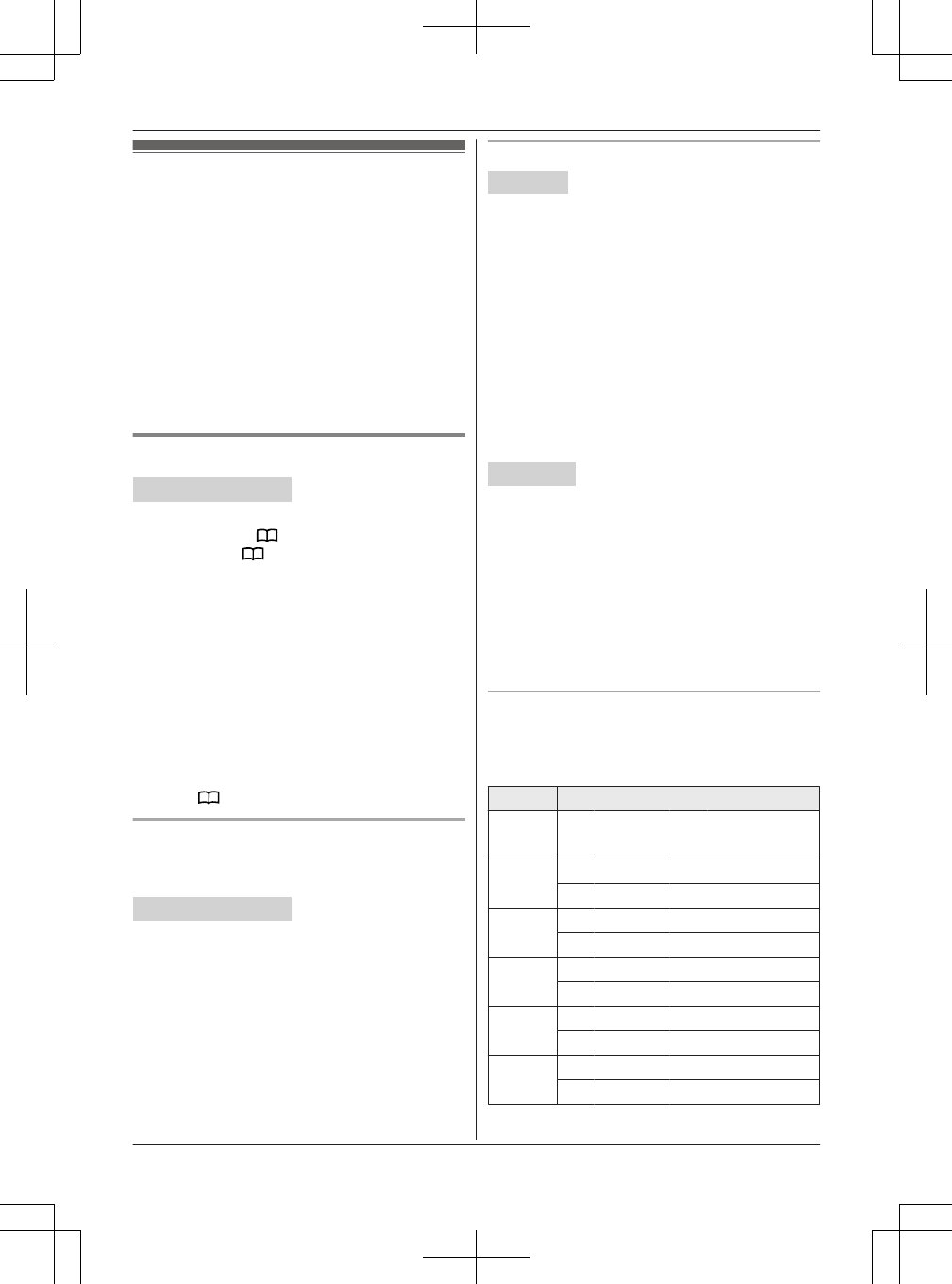
Phonebook
You can add 3,000 names (16 characters max.)
and phone numbers (24 digits max.) to the
phonebook, and assign each phonebook entry to
the desired group (“Home”, “Cell 1” to “Cell
4”).
Important:
RAll entries can be shared by the base unit and
any registered handset.
RYou can copy phonebook entries from a
Bluetooth cellular phone to the unit’s phonebook
(page 57).
Adding phonebook entries
Handset / Base unit
1Proceed with the operation for your unit.
Handset: MFN a MMENUN
Base unit: M N a MMENUN
2MbN: “Add new entry” a MSELECTN
3Enter the party’s name. a MOKN
4Enter the party’s phone number. a MOKN
5MbN: Select the desired group. a MSELECTN
2 times
6Proceed with the operation for your unit.
Handset: MOFFN
Base unit: MEXITN
Note for base unit:
RYou can also add entries as follows:
Press MN. a MADDN a Go to step 3.
Storing a redial list number to the phonebook
Phone numbers of up to 24 digits can be stored in
the phonebook.
Handset / Base unit
1Proceed with the operation for your unit.
Handset: MEN REDIAL
Base unit: MREDIALN
2MbN: Select the desired phone number. a
MSAVEN
3To store the name, continue from step 3,
“Editing entries”, page 39.
Storing caller information to the phonebook
Handset
1MCN CID
2MbN: Select the desired entry.
RTo edit the number: MMENUN a MbN:
“Edit” a MSELECTN
Press MEDITN repeatedly until the phone
number is shown in the desired format. And
then, press MSAVEN. Go to step 5.
3MMENUN
4MbN: “Save CID” a MSELECTN
5MbN: “Phonebook” a MSELECTN
6Continue from step 3, “Editing entries”,
page 39.
Base unit
1MCIDN
2MbN: Select the desired entry.
RTo edit the number, press MEDITN
repeatedly until the phone number is shown
in the desired format.
3MSAVEN
4MbN: “Phonebook” a MSELECTN
5Continue from step 3, “Editing entries”,
page 39.
Character table for entering names
While entering characters, you can switch
between uppercase and lowercase by pressing *
(A®a).
Key Character
1& ’ ( ) H,
– . / 1
2A B C 2
a b c 2
3D E F 3
d e f 3
4G H I 4
g h i 4
5J K L 5
j k l 5
6M N O 6
m n o 6
For assistance, please visit http://www.panasonic.com/help 37
Phonebook
TG958x_0704_ver031.pdf 37 2014/07/04 10:32:26
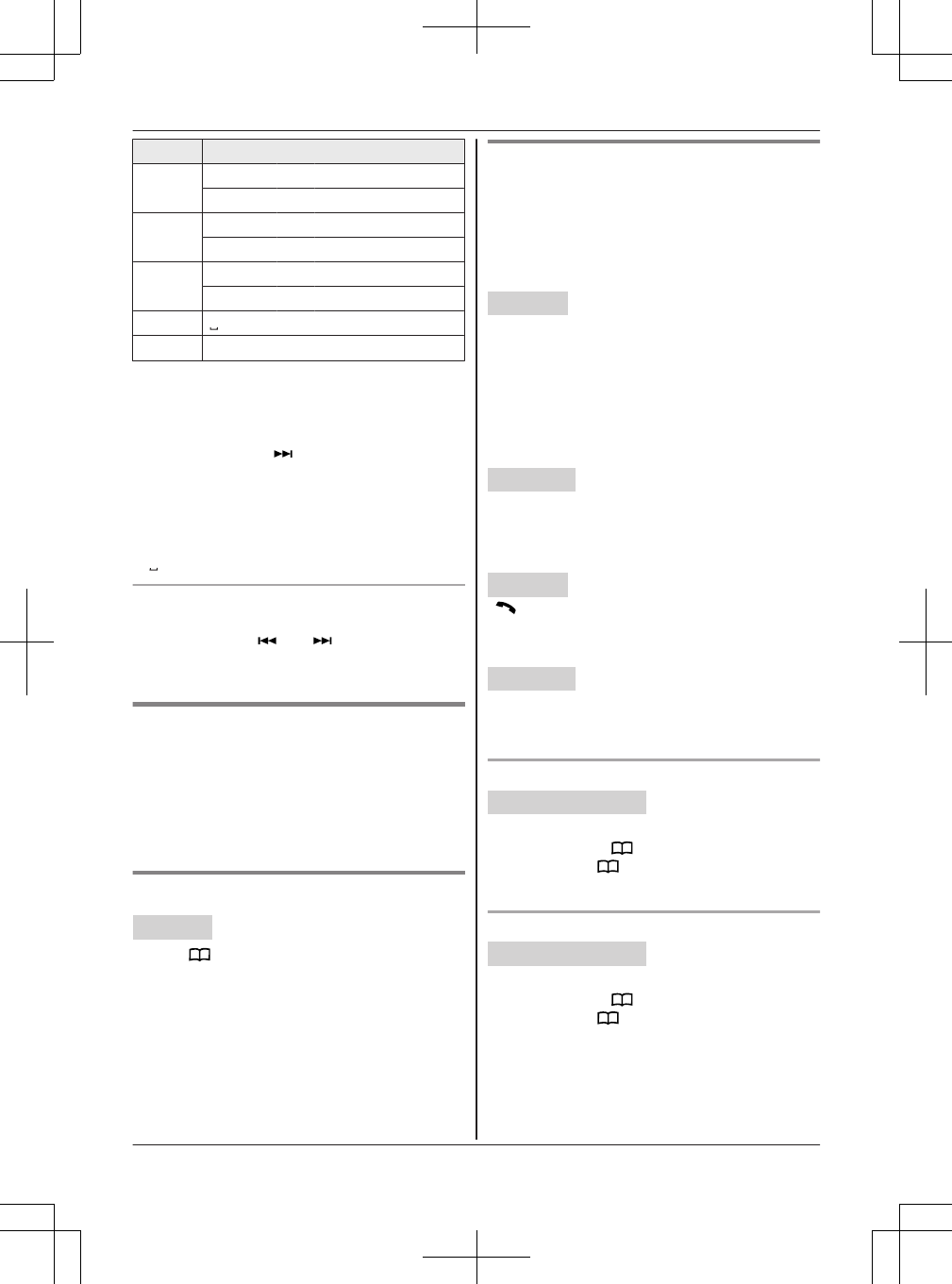
Key Character
7P Q R S 7
p q r s 7
8T U V 8
t u v 8
9W X Y Z 9
w x y z 9
00
##
RTo enter another character that is located on the
same dial key:
Handset: Press MEN to move the cursor to the
next space.
Base unit: Press M N to move the cursor to
the next space.
RIf you do not press any dial key within 5
seconds after entering a character, the
character is fixed and the cursor moves to the
next space.
R in the above table represents a single space.
Erasing the character or number
Handset: Press MFN or MEN. a MCLEARN
Base unit: Press MN or M N. a MCLEARN
RPress and hold MCLEARN to erase all characters
or numbers.
Groups
Groups can help you find entries in the phonebook
quickly and easily. You can search for phonebook
entries by group. By assigning different ringer
tones for different groups of callers, you can
identify who is calling (ringer ID), if you have
subscribed to Caller ID service.
Setting ringer ID
Handset
1MFN a MMENUN
2MbN: “Group” a MSELECTN
3MbN: Select the desired group. a MSELECTN
4MbN: Select the desired ringer tone. a MSAVEN
5MOFFN
Finding and calling from a
phonebook entry
Once you have found the desired entry using one
of the following 4 methods, make a call with your
unit.
n Using a cellular line:
Handset
1MCELLN
RThe unit starts dialing when:
– only 1 cellular phone is paired.
– a specific line is set to make cellular calls
(page 21).
2MbN: Select the desired cellular phone. a
MSELECTN
Base unit
Press the desired cellular line key (MCELL 1N to
MCELL 4N) a Lift the corded handset.
n Using a landline:
Handset
MN
RYou can also make a call by pressing ML1N or
ML2N.
Base unit
Lift the corded handset.
RYou can also make a call by pressing MLINE 1N
or MLINE 2N, then lifting the corded handset.
Scrolling through all entries
Handset / Base unit
1Proceed with the operation for your unit.
Handset: MFN
Base unit: M N
2MbN: Select the desired entry.
Searching by first character
Handset / Base unit
1Proceed with the operation for your unit.
Handset: MFN
Base unit: M N
2Press the dial key (0 – 9 or #) which
contains the character you are searching for
(page 37).
3MbN: Scroll through the phonebook if
necessary.
38 For assistance, please visit http://www.panasonic.com/help
Phonebook
TG958x_0704_ver031.pdf 38 2014/07/04 10:32:26
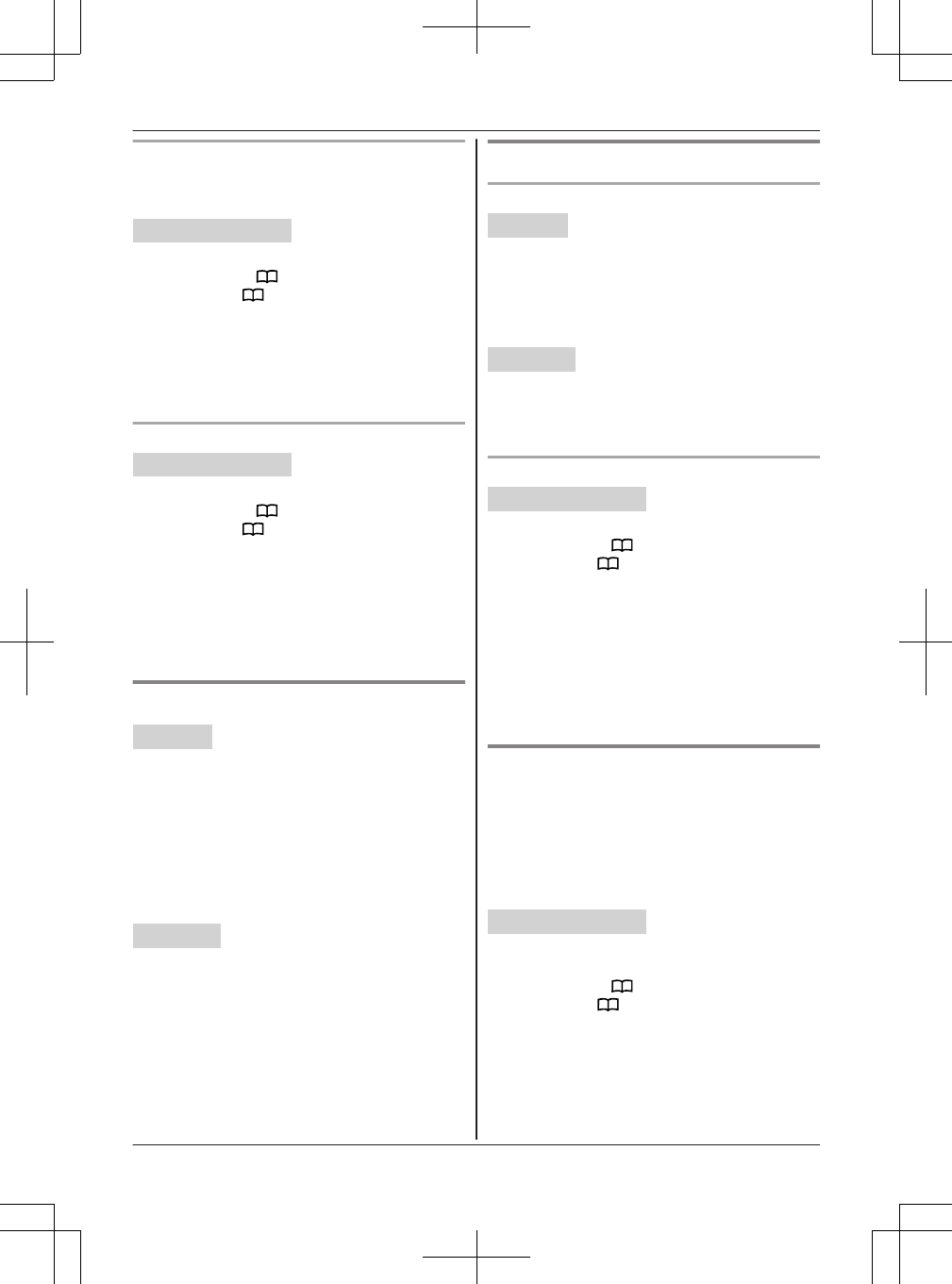
Searching by query
You can narrow down the search to enter the first
characters of a name.
Handset / Base unit
1Proceed with the operation for your unit.
Handset: MFN a *
Base unit: M N a *
2To search for the name, enter the first
characters (up to 4) in uppercase (page 37).
3MOKN
4MbN: Scroll through the phonebook if
necessary.
Searching by group
Handset / Base unit
1Proceed with the operation for your unit.
Handset: MFN
Base unit: M N
2MGROUPN
3MbN: Select the group you want to search. a
MSELECTN
RIf you select “All groups”, the unit ends
the group search.
4MbN: Select the desired entry.
Editing entries
Handset
1Find the desired entry (page 38).
2MMENUN a MbN: “Edit” a MSELECTN
3Edit the name if necessary. a MOKN
4Edit the phone number if necessary. a MOKN
5MbN: Select the desired group (page 38). a
MSELECTN 2 times
6MOFFN
Base unit
1Find the desired entry (page 38).
2MEDITN
3Edit the name if necessary. a MOKN
4Edit the phone number if necessary. a MOKN
5MbN: Select the desired group (page 38). a
MSELECTN 2 times
6MEXITN
Erasing entries
Erasing an entry
Handset
1Find the desired entry (page 38).
2MMENUN a MbN: “Erase” a MSELECTN
3MbN: “Yes” a MSELECTN
4MOFFN
Base unit
1Find the desired entry (page 38).
2MERASEN a MbN: “Yes” a MSELECTN
3MEXITN
Erasing all entries in a group
Handset / Base unit
1Proceed with the operation for your unit.
Handset: MFN a MMENUN
Base unit: M N a MMENUN
2MbN: “Erase all” a MSELECTN
3MbN: Select the desired group. a MSELECTN
4MbN: “Yes” a MSELECTN
5MbN: “Yes” a MSELECTN
6Proceed with the operation for your unit.
Handset: MOFFN
Base unit: MEXITN
Chain dial
This feature allows you to dial phone numbers in
the phonebook while you are on a call. This
feature can be used, for example, to dial a calling
card access number or bank account PIN that you
have stored in the phonebook, without having to
dial manually.
Handset / Base unit
1Proceed with the operation for your unit.
During an outside call:
Handset: MFN
Base unit: M N
2MbN: Select the desired entry.
3Press MCALLN to dial the number.
Note:
RWhen storing a calling card access number and
your PIN in the phonebook as one phonebook
For assistance, please visit http://www.panasonic.com/help 39
Phonebook
TG958x_0704_ver031.pdf 39 2014/07/04 10:32:27
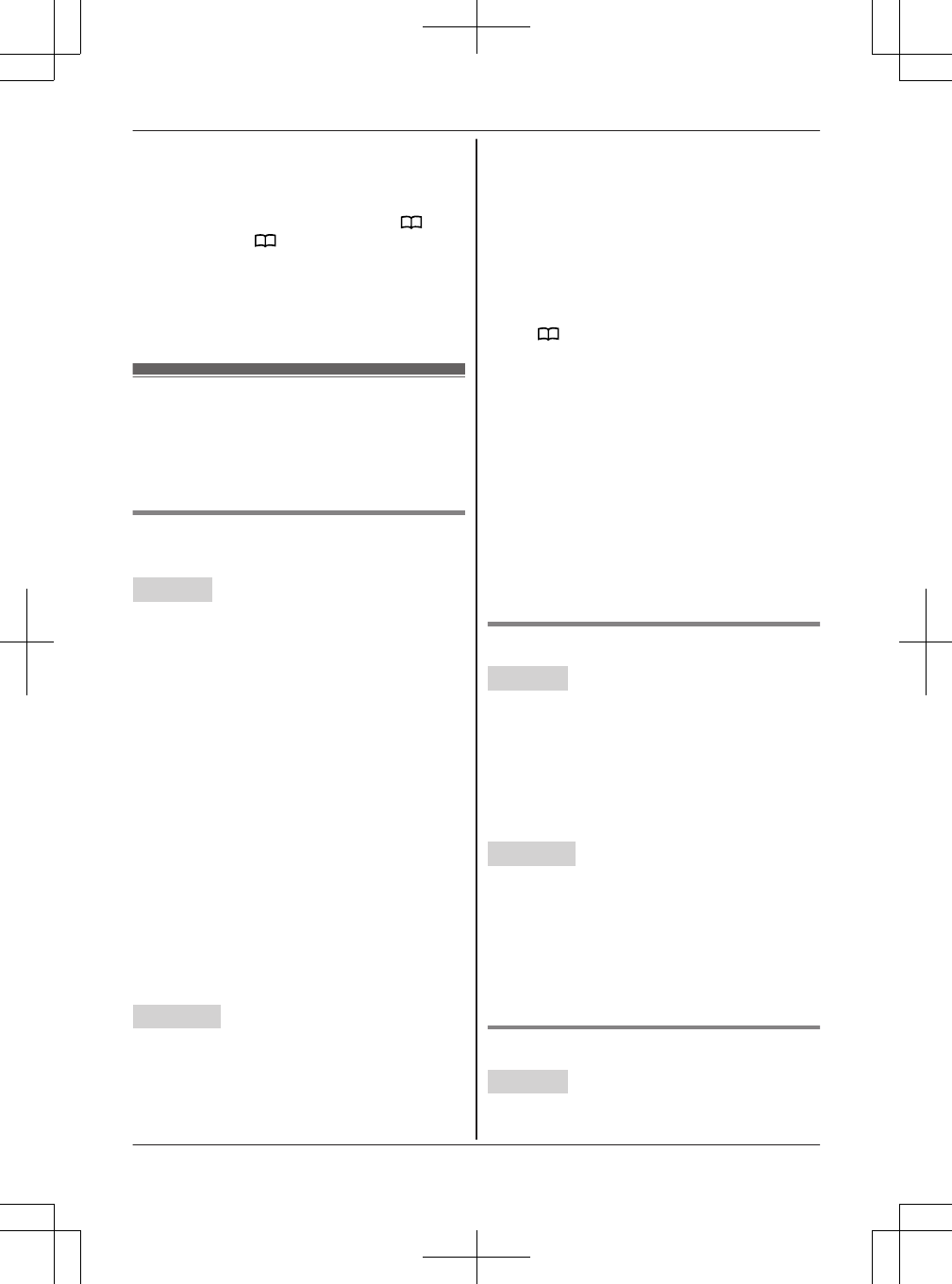
entry, press MDN (Pause) on the handset or
MPAUSEN on the base unit to add pauses after
the number and PIN as necessary (page 23, 28).
RIf you have rotary/pulse service, you need to
press * (TONE) before pressing MFN on
the handset or M N on the base unit in step 1
to change the dialing mode temporarily to tone.
When adding entries to the phonebook, we
recommend adding * (TONE) to the beginning
of phone numbers you wish to chain dial
(page 37).
Speed dial
You can store phone numbers to the base unit and
handset separately:
– Handset: up to 10 entries.
– Base unit: up to 20 entries.
Adding phone numbers to speed dial
keys
Handset
You can assign 1 phone number to each of the
dial keys (1 to 9, or 0 (10)).
nBy entering phone numbers:
1Press and hold the desired speed dial key
(1 to 9, or 0 (10)). a MADDN
2MbN: “Manual” a MSELECTN
3Enter the party’s name (16 characters
max.). a MOKN
4Enter the party’s phone number (24 digits
max.). a MOKN
5MSELECTN a MOFFN
nFrom the phonebook:
1Press and hold the desired speed dial key
(1 to 9, or 0 (10)). a MADDN
2MbN: “Phonebook” a MSELECTN
3MbN: Select the desired entry.
4MSAVEN a MOFFN
Base unit
nBy entering phone numbers:
1MSPEED DIALN
2MbN: Select the desired speed dial key. a
MEDITN
3Enter the party’s name (16 characters
max.). a MOKN
4Enter the party’s phone number (24 digits
max.). a MOKN
5MSELECTN a MEXITN
nFrom the phonebook:
1MSPEED DIALN
2MbN: Select the desired speed dial key. a
MN
3MbN: Select the desired entry.
4MSAVEN a MEXITN
Note for handset and base unit:
RIf you edit a phonebook entry which is assigned
to a speed dial key, the edited entry does not
transfer to the speed dial key.
Note for base unit:
RYou can also select the desired entry as follows:
– 1 to 10: Press and hold the desired speed
dial key (1 to 9, or 0 (10)).
– 1 to 20: Press MSPEED DIALN and then enter
the desired speed dial key (1 to 20).
Editing an entry
Handset
1Press and hold the desired speed dial key (1
to 9, or 0 (10)). a MMENUN
2MbN: “Edit” a MSELECTN
3Edit the name if necessary. a MOKN
4Edit the phone number if necessary. a MOKN
5MSELECTN a MOFFN
Base unit
1MSPEED DIALN
2MbN: Select the desired entry. a MDETAILN
3MEDITN
4Edit the name if necessary. a MOKN
5Edit the phone number if necessary. a MOKN
6MSELECTN a MEXITN
Erasing an entry
Handset
1Press and hold the desired speed dial key (1
to 9, or 0 (10)). a MMENUN
40 For assistance, please visit http://www.panasonic.com/help
Phonebook
TG958x_0704_ver031.pdf 40 2014/07/04 10:32:27
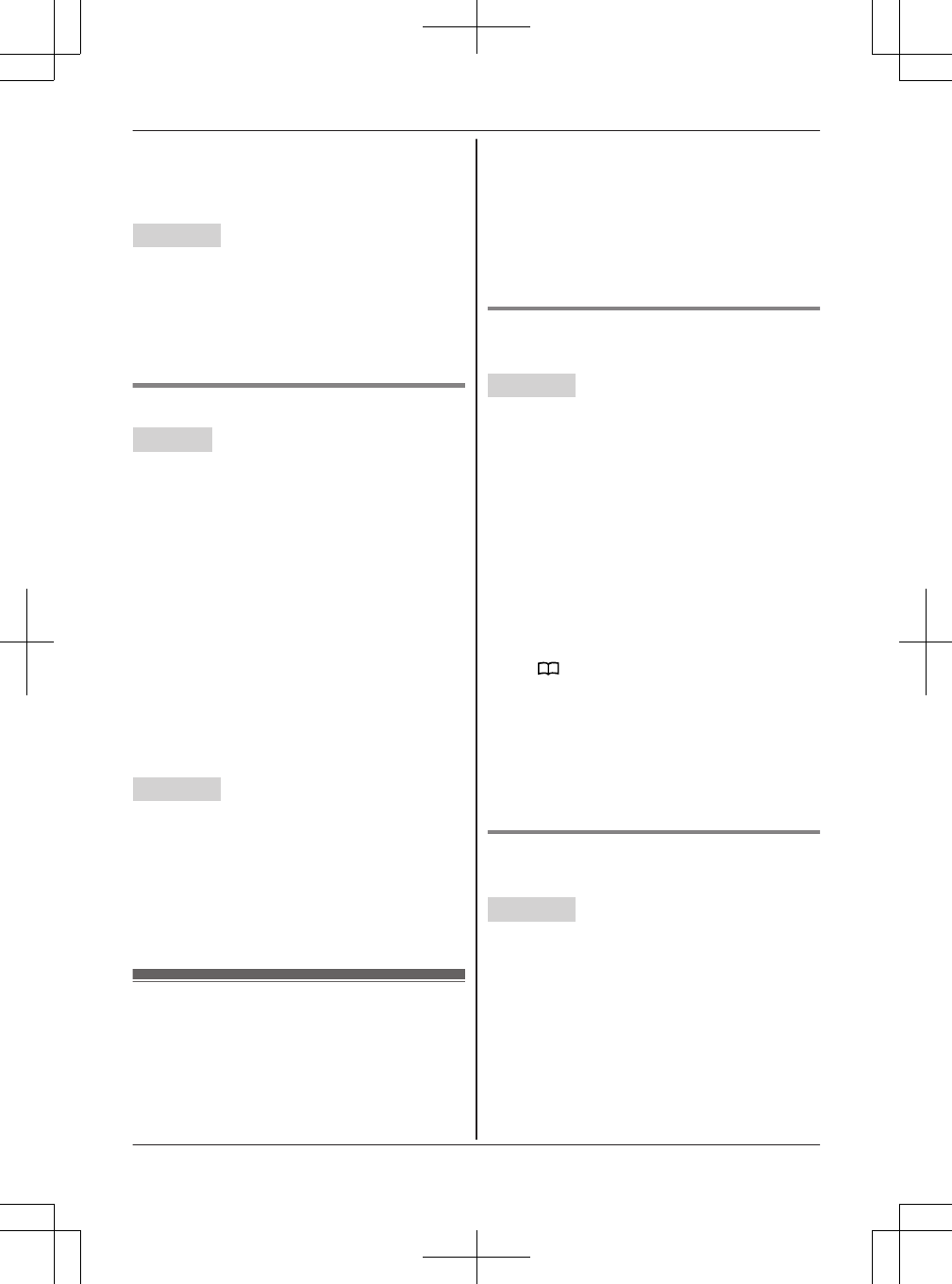
2MbN: “Erase” a MSELECTN
3MbN: “Yes” a MSELECTN
4MOFFN
Base unit
1MSPEED DIALN
2MbN: Select the desired entry. a MDETAILN
3MERASEN
4MbN: “Yes” a MSELECTN
5MEXITN
Viewing an entry/Making a call
Handset
nUsing a cellular line:
1Press and hold the desired speed dial key
(1 to 9, or 0 (10)).
2MCELLN
RThe unit starts dialing when:
– only 1 cellular phone is paired.
– a specific line is set to make cellular
calls (page 21).
3MbN: Select the desired cellular phone. a
MSELECTN
nUsing a landline:
1Press and hold the desired speed dial key
(1 to 9, or 0 (10)).
2Press ML1N or ML2N.
Base unit
1MSPEED DIALN
2MbN: Select the desired entry.
3Press the desired line key (MLINE 1N, MLINE
2N, MCELL 1N to MCELL 4N).
RThe speakerphone turns on.
RYou can also use the corded handset by
lifting it up.
One-touch dial buttons
You can store phone numbers or extension
numbers to the base unit’s one-touch dial buttons
(1 to 10).
– phone numbers for outside calls
– extension numbers for handsets
Note:
RYou can transfer a call to a handset. While you
are on an outside call, press the one-touch dial
button with an extension number stored. The
line is put on hold and the base unit pages the
handset. After the handset answers the page,
press MZN or place the corded handset on the
cradle to complete the transfer.
Adding phone numbers for outside
calls
Base unit
nBy entering phone numbers:
1Press and hold the desired one-touch dial
button (1 to 10). a MEDITN
2Enter the party’s name (16 characters
max.). a MOKN
3Enter the party’s phone number (24 digits
max.). a MOKN
4MSELECTN a MEXITN
nFrom the phonebook:
1Press and hold the desired one-touch dial
button (1 to 10).
2MN
3MbN: Select the desired entry.
4MSAVEN a MEXITN
Note:
RIf you edit a phonebook entry which is assigned
to a one-touch dial button, the edited entry does
not transfer to the one-touch dial button.
Adding extension numbers for
handsets
Base unit
1Press and hold the desired one-touch dial
button (1 to 10). a MEDITN
2Press MINTN.
3MbN: Select the desired unit. a MSELECTN 2
times a MEXITN
For assistance, please visit http://www.panasonic.com/help 41
Phonebook
TG958x_0704_ver031.pdf 41 2014/07/04 10:32:27
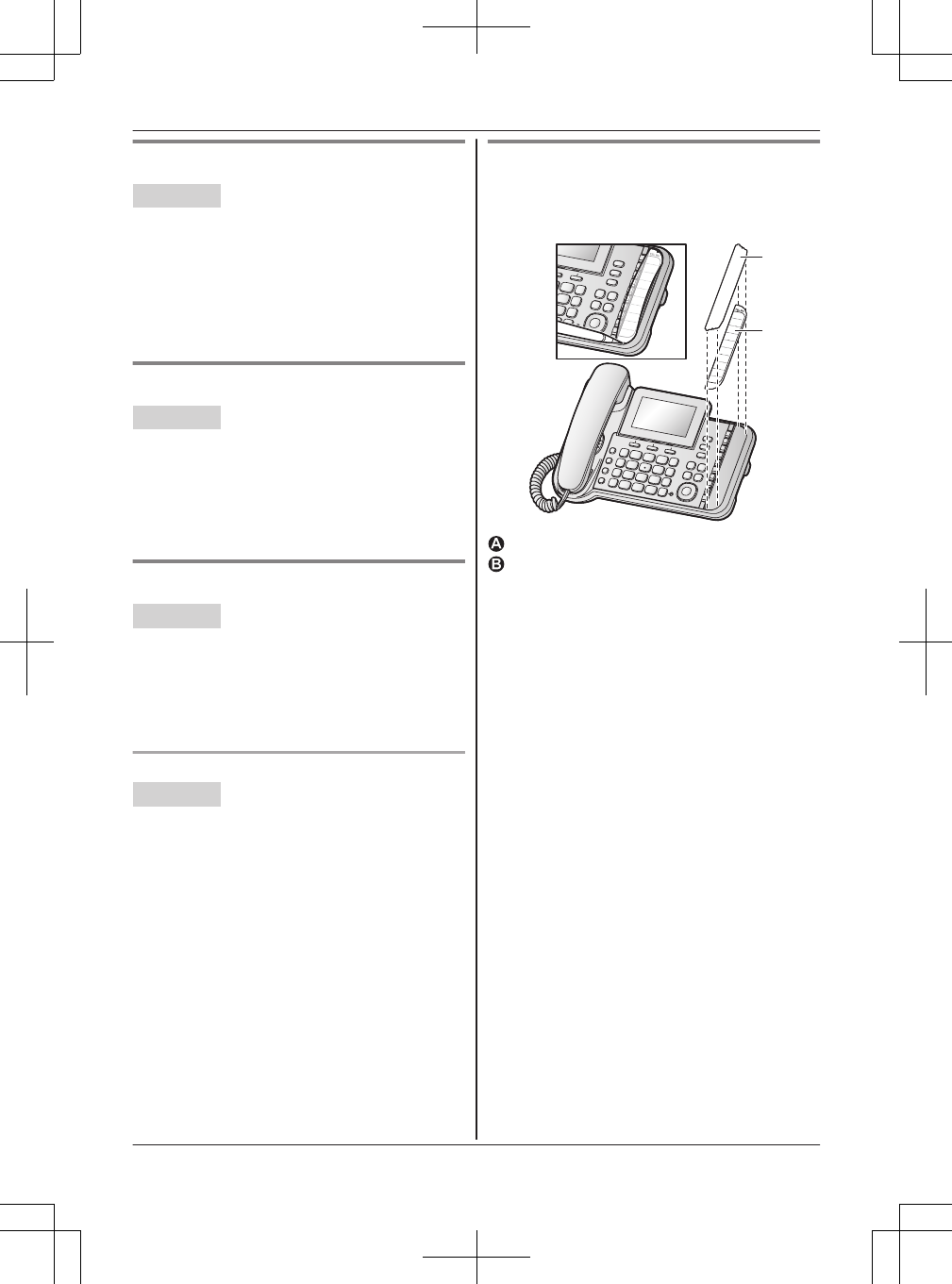
Editing an entry
Base unit
1Press and hold the desired one-touch dial
button (1 to 10).
2MEDITN
3Edit the name if necessary. a MOKN
4Edit the phone number if necessary. a MOKN
5MSELECTN a MEXITN
Erasing an entry
Base unit
1Press and hold the desired one-touch dial
button (1 to 10).
2MERASEN
3MbN: “Yes” a MSELECTN
4MEXITN
Making a call
Base unit
Press the desired one touch dial button (1 to 10).
RThe speakerphone turns on.
RAn available line is automatically selected. To
change the line selection mode, see page 18.
RYou can also use the corded handset by lifting it
up.
To make a call by selecting the specified line
Base unit
1Press the desired line button (MLINE 1N, MLINE
2N, or MCELL 1N to MCELL 4N).
2Press the desired one touch dial button (1 to
10).
Index card
Use the index card to record the names, phone
numbers or handset extension numbers stored to
the corresponding one-touch dial buttons.
1
2
TEL No.
Cover
Index card
42 For assistance, please visit http://www.panasonic.com/help
Phonebook
TG958x_0704_ver031.pdf 42 2014/07/04 10:32:27
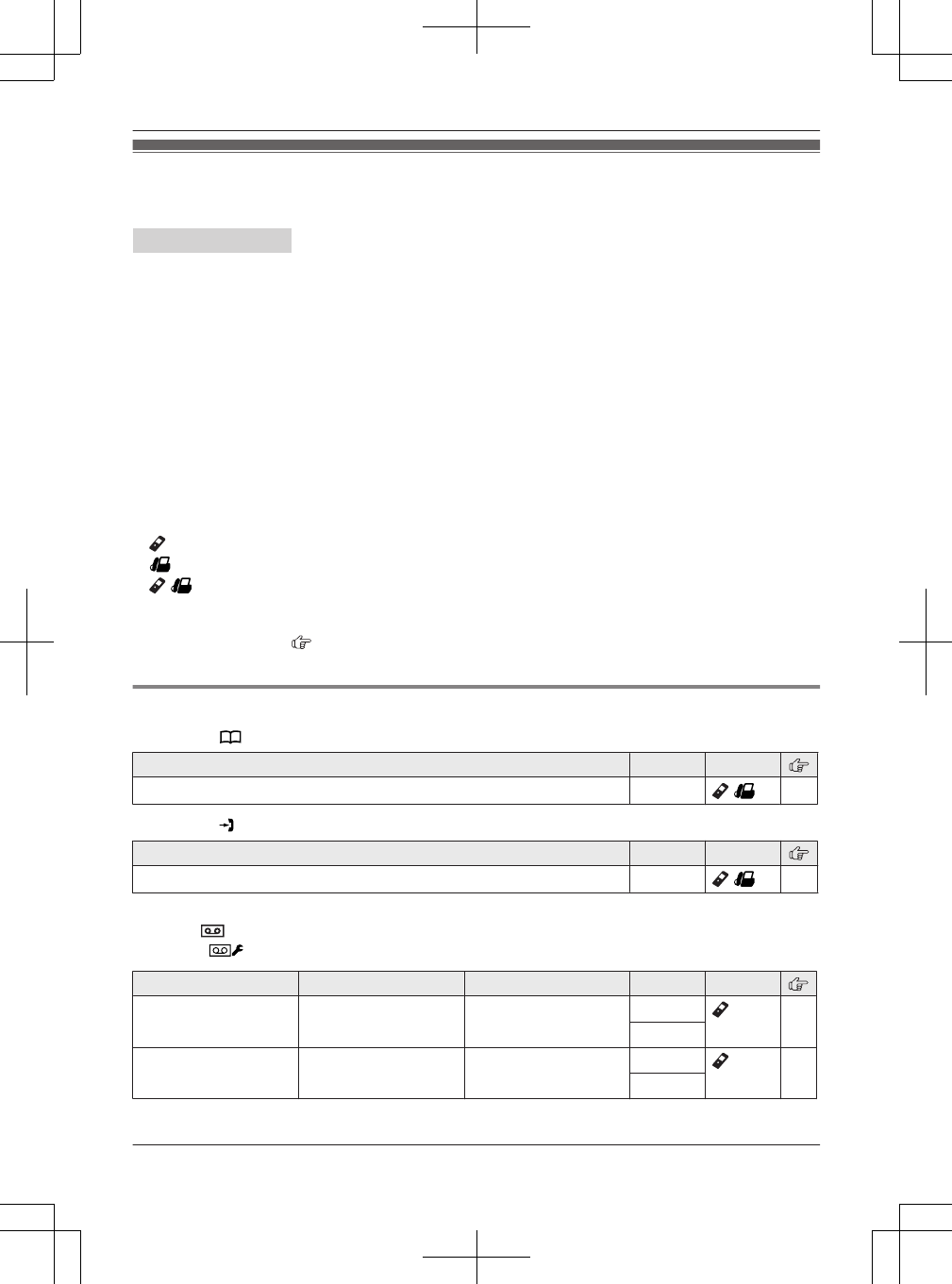
Menu list
To access the features, there are 2 methods.
Handset / Base unit
nScrolling through the display menus
1MMENUN
2Press MCN or MDN to select the desired main menu. a MSELECTN
3Press MCN or MDN to select the desired item from the next sub-menus. a MSELECTN
4Press MCN or MDN to select the desired setting. a MSAVEN
nUsing the direct command code
1MMENUN a Enter the desired code.
Example: Press MMENUN#101.
2Select the desired setting. a MSAVEN
Note:
RThe unit column shows the unit(s) that can be used to program the item.
: Only the handset can program the item.
: Only the base unit can program the item.
/ : Both the handset and base unit can program the item.
RTo exit the operation, press MOFFN on the handset or MEXITN on the base unit.
RIn the following table, < > indicates the default settings.
RIn the following table, indicates the reference page number.
RDisplay menu order and sub-menu may vary depending on your model.
Display menu tree and direct command code table
Main menu: “Phonebook”
Operation Code Unit
Viewing the phonebook entry. #280 /38
Main menu: “Caller list”
Operation Code Unit
Viewing the caller list. #213 /54
Main menu:
Handset: “Answering device” a MbN: “Line1” or “Line2”
Base unit: “Answer device” a MbN: “Line1” or “Line2”
Sub-menu 1 Sub-menu 2 Settings Code Unit
Play new message – – #3231*1 63
#3232*2
Play all message – – #3241*1 63
#3242*2
For assistance, please visit http://www.panasonic.com/help 43
Programming
TG958x_0704_ver031.pdf 43 2014/07/04 10:32:27
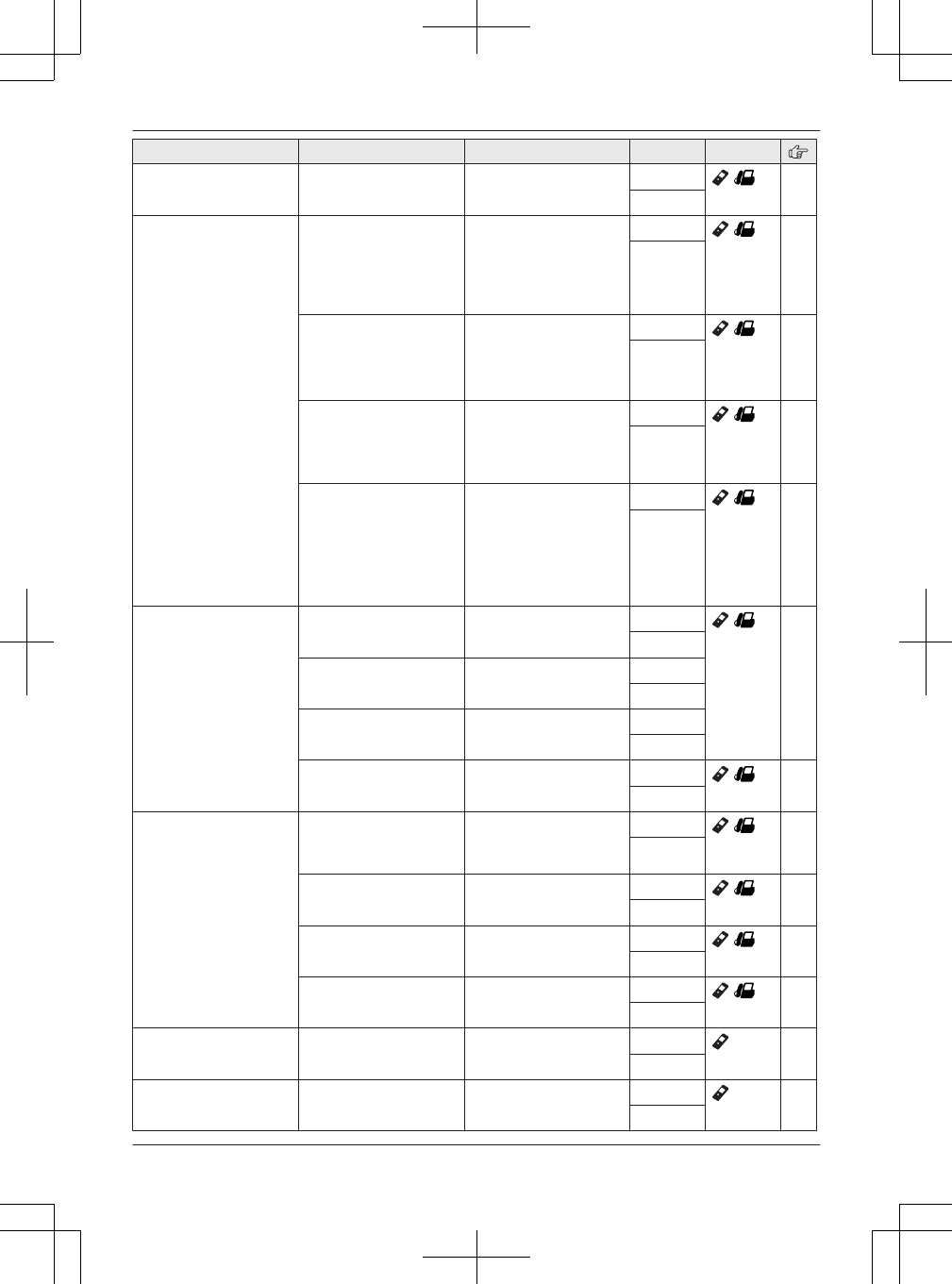
Sub-menu 1 Sub-menu 2 Settings Code Unit
Erase all
message*3
– – #3251*1 /64
#3252*2
Greeting Select greeting*3 <Greeting1>
Greeting2
Greeting1&2
Greeting1&Only
Greeting only
#3421*1 /61
#3422*2
Record greeting*3
–Greeting1
–Greeting2
–Greeting only
–#3021*1 /62
#3022*2
Check greeting
–Greeting1
–Greeting2
–Greeting only
–#3031*1 /63
#3032*2
Pre-recorded*3
(Reset to pre-recorded
greeting)
–Greeting1
–Greeting2
–Greeting only
–#3041*1 /62
#3042*2
New message
alert*3
By calling
–On/Off
On
<Off>
#3381*1 /64
#3382*2
By calling
–Alert to
–#3381*1
#3382*2
By calling
–Remote code
Activate
<Inactivate>
#3381*1
#3382*2
Base unit beep On
<Off>
#3391*1 /64
#3392*2
Settings Ring count*3 2-7 rings
<4 rings>
Toll saver
#2111*1 /67
#2112*2
Recording time*3 1 min
<3 min>
#3051*1 /68
#3052*2
Remote code*3 <111>#3061*1 /66
#3062*2
Screen call <On>
Off
#3101*1 /67
#3102*2
Answer on*3 – – #3271*1 61
#3272*2
Answer off*3 – – #3281*1 61
#3282*2
44 For assistance, please visit http://www.panasonic.com/help
Programming
TG958x_0704_ver031.pdf 44 2014/07/04 10:32:27
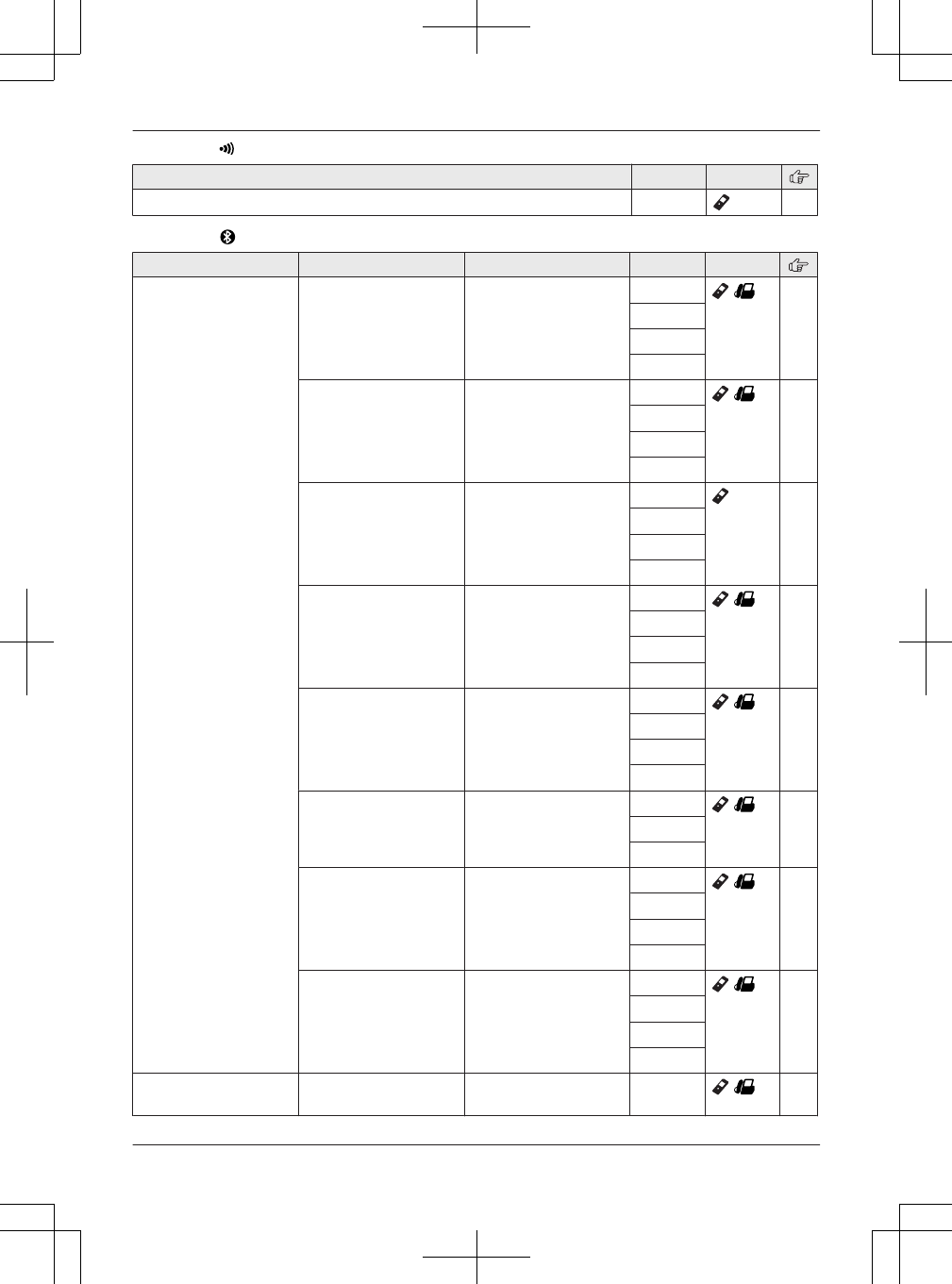
Main menu: “Intercom”
Operation Code Unit
Paging the desired unit. #274 31
Main menu: “Bluetooth”
Sub-menu 1 Sub-menu 2 Settings Code Unit
Link to cell
–1:Add new
device*4
(for CELL 1)
–2:Add new
device*4
(for CELL 2)
–3:Add new
device*4
(for CELL 3)
–4:Add new
device*4
(for CELL 4)
Connect*3/
Disconnect*3
–#6251*5 /21
#6252*6
#6253*7
#6254*8
Ringer volume Handset:
Off-6 <6>
Base unit:
Off-6 <1>
#6281*5 /24,
28
#6282*6
#6283*7
#6284*8
Ringer tone*9 <Tone 4>#6291*5 –
#6292*6
#6293*7
#6294*8
Select unit to
ring*3
Handset 1-12
<All>
#6271*5 /20
#6272*6
#6273*7
#6274*8
Ring as cell
(limited)*3
<On (with Talking
CID)>
On (without
Talking CID)
Off
#6141*5 /20
#6142*6
#6143*7
#6144*8
Text message
alert*3
On
<Off>
#6101*5 /58
#6102*6
#6103*7
Pair –#6241*5 /19
#6242*6
#6243*7
#6244*8
Unpair –#6111*5 /19
#6112*6
#6113*7
#6114*8
Phonebook
transfer
– – #618 /57
For assistance, please visit http://www.panasonic.com/help 45
Programming
TG958x_0704_ver031.pdf 45 2014/07/04 10:32:27
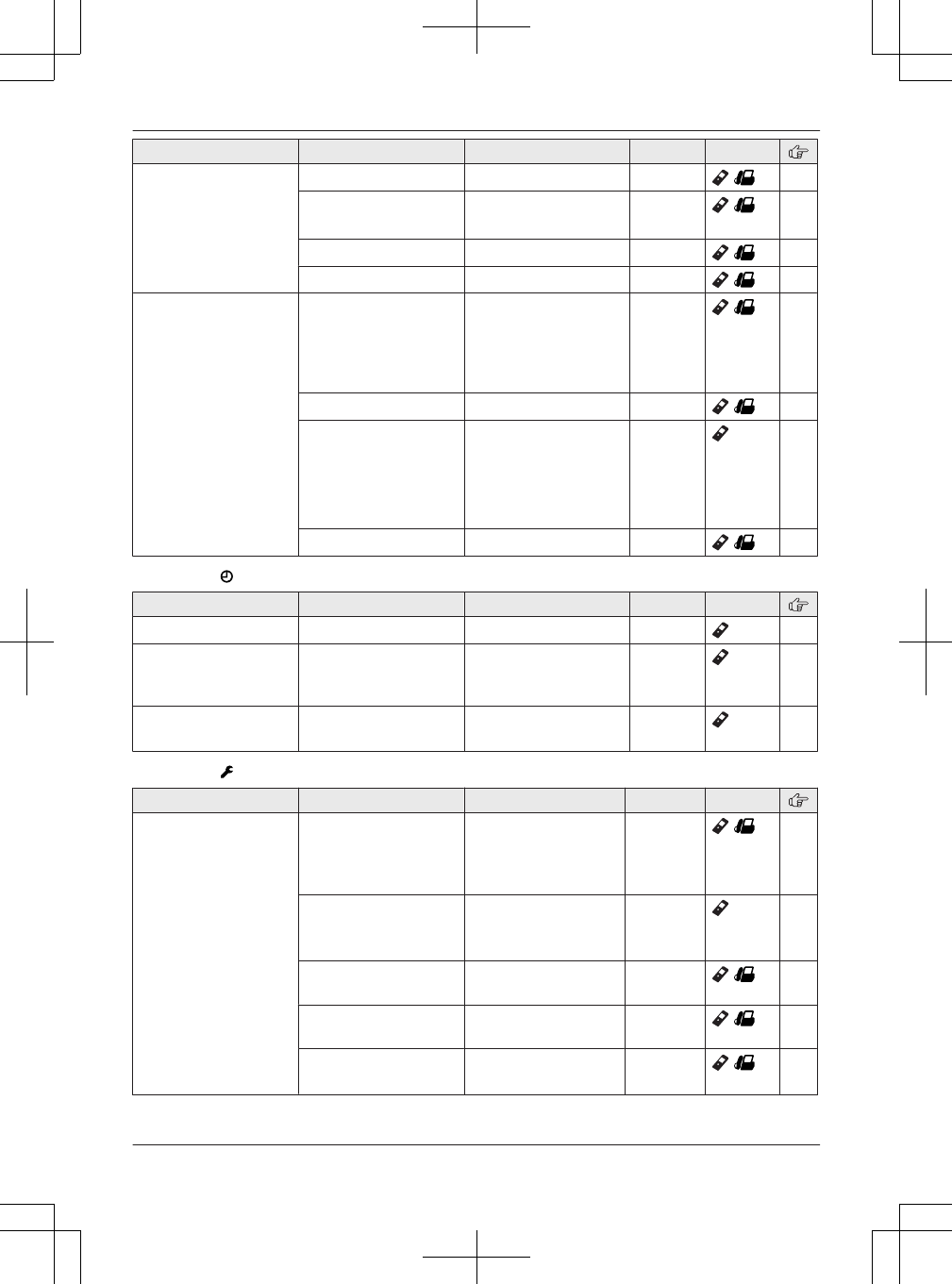
Sub-menu 1 Sub-menu 2 Settings Code Unit
Headset Add new device*4 –#621 /59
Connect*3/
Disconnect*3
–#622 /59
Pair –#621 /59
Unpair –#612 /59
Settings Auto connect*3 <1 min>
3 min
5 min
10 min
Off
#632 /20
Cell area code*3 –#633 /21
Cell line select <Manual>
Cellphone 1*4
Cellphone 2*4
Cellphone 3*4
Cellphone 4*4
#634 21
Set PIN*3 <0000>#619 /22
Main menu: “Set date & time”
Sub-menu 1 Sub-menu 2 Settings Code Unit
Date and time*3 – – #101 17
Alarm –Once
Daily
<Off>
#720 50
Time
adjustment*3, *10
– <Caller ID auto>
Manual
#226 –
Main menu: “Initial setting”
Sub-menu 1 Sub-menu 2 Settings Code Unit
Ringer setting Ringer volume
–Line1
–Line2
Handset:
Off-6 <6>
Base unit:
Off-6 <1>
#160 /24,
28
Ringer tone*9, *11
–Line1
–Line2
<Tone 1>*1
<Tone 2>*2
#161 –
Interrupt tone*12 <On>
Off
#201 /26,
30
Silent mode
–On/Off
On
<Off>
#238 /50
Silent mode
–Start/End
<11:00 PM/06:00
AM>
#237 /51
46 For assistance, please visit http://www.panasonic.com/help
Programming
TG958x_0704_ver031.pdf 46 2014/07/04 10:32:27
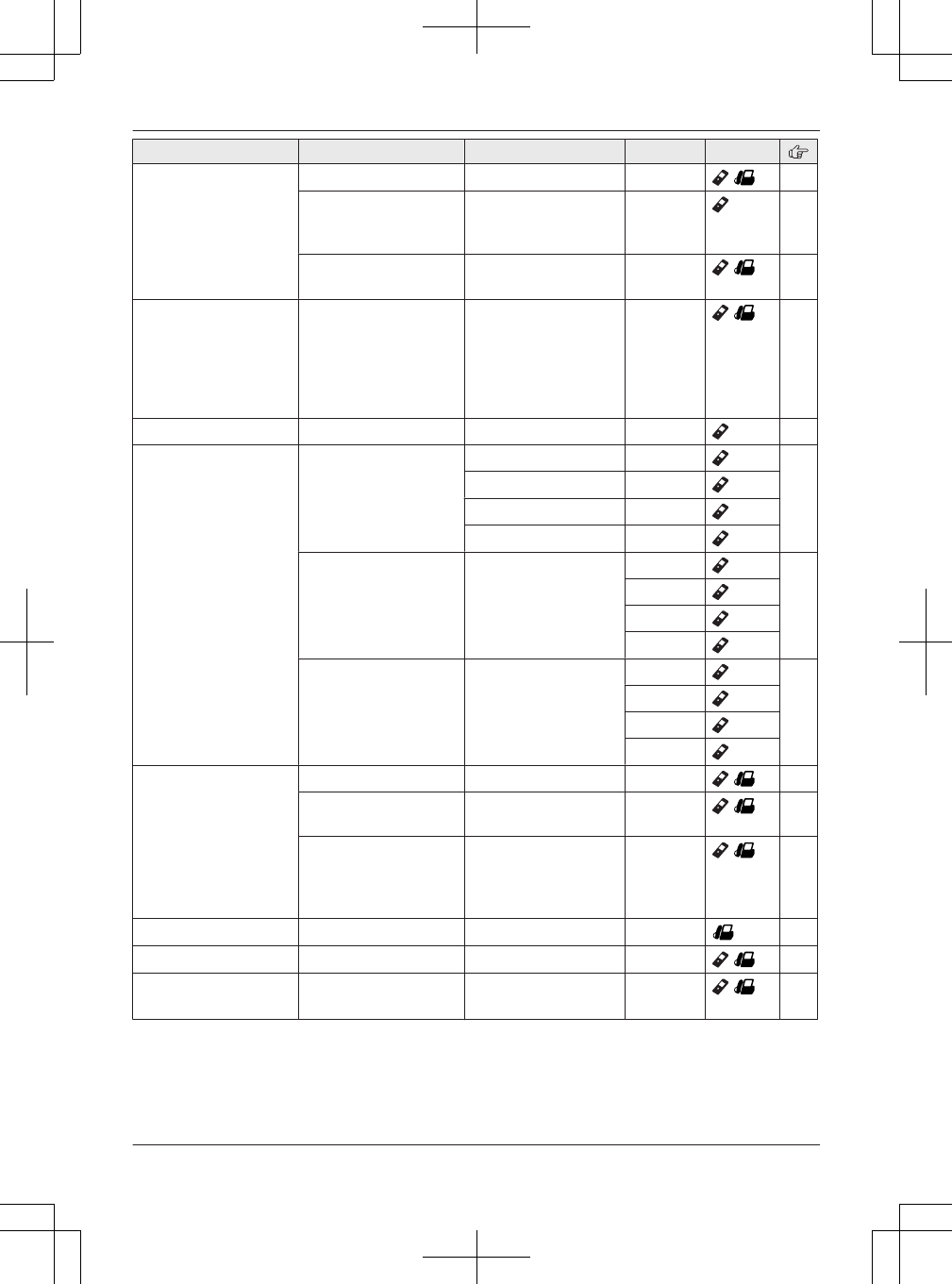
Sub-menu 1 Sub-menu 2 Settings Code Unit
Set date & time Date and time*3 –#101 /17
Alarm Once
Daily
<Off>
#720 50
Time
adjustment*3, *10
<Caller ID auto>
Manual
#226 /–
Talking Caller ID –Handset:
<On>
Off
Base unit:
On
<Off>
#162 /54
Handset name – – #104 52
Key detector
setting*13
–1:Add new
device
(for Detector1)*14
–2:Add new
device
(for Detector2)
–3:Add new
device
(for Detector3)
–4:Add new
device
(for Detector4)
Change name*3 Detector1 #6561 –
Detector2*15 #6562*15
Detector3*15 #6563*15
Detector4*15 #6564*15
Registration –#6571 –
#6572*15
#6573*15
#6574*15
Deregistration –#6581 –
#6582*15
#6583*15
#6584*15
Call block*3 – – #217 /51
First ring <On>
Off
#173 /52
Block w/o
num.*16, *17
(Block calls without
phone number)
On
<Off>
#240 /51
One-touch dial – – #247 41
Speed dial – – #261 /40
VM tone detect*3
(VM: Voice mail)
– <On>
Off
#332 /69
For assistance, please visit http://www.panasonic.com/help 47
Programming
TG958x_0704_ver031.pdf 47 2014/07/04 10:32:27
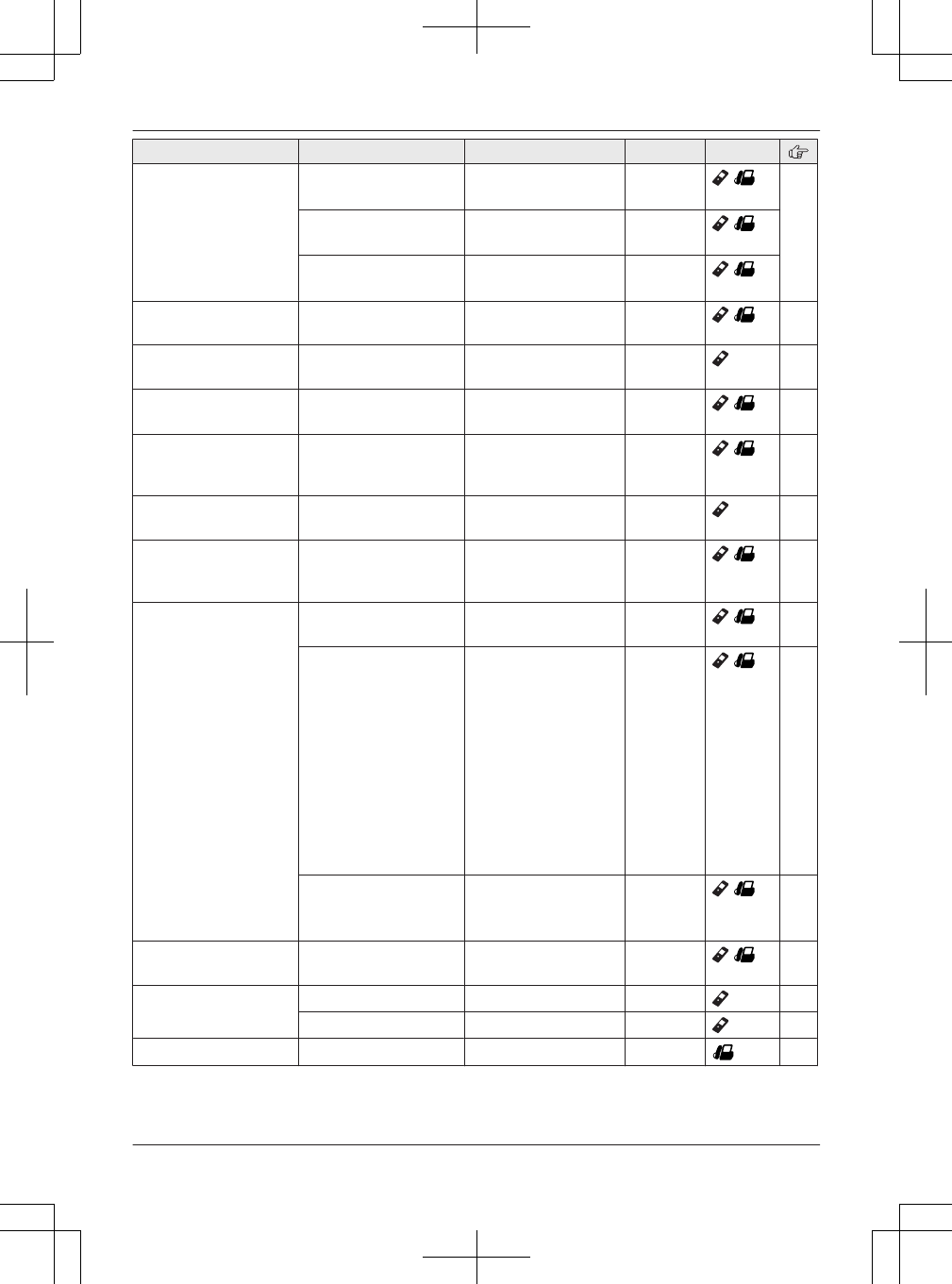
Sub-menu 1 Sub-menu 2 Settings Code Unit
Phonebook
setting*3
International
code
–#117 /57
Country code –#118 /
Trunk prefix –#119 /
LCD contrast
(Display contrast)
– Level 1-6 <3> #145 /–
Key tone – <On>
Off
#165 –
Set music on
hold*3, *18
– <On>
Off
#167 /–
Caller ID edit
(Caller ID number auto
edit)
– <On>
Off
#214 /55
Auto talk*19 –On
<Off>
#200 24
Line select
(for landline)
– <Auto>
Line1
Line2
#250 /18
Set tel line*3 Set dial mode Pulse
<Tone>
#120 /18
Set flash time*20
–Line1
–Line2
900 ms
<700 ms>
600 ms
400 ms
300 ms
250 ms
200 ms
160 ms
110 ms
100 ms
90 ms
80 ms
#121 /24
Set line mode*21
–Line1
–Line2
A
<B>
#122 /–
Call sharing*3 – <On>
Off
#194 /25,
29
Registration Register handset –#130 52
Deregistration*17 –#131 53
Deregistration*17 – – #131 53
48 For assistance, please visit http://www.panasonic.com/help
Programming
TG958x_0704_ver031.pdf 48 2014/07/04 10:32:27
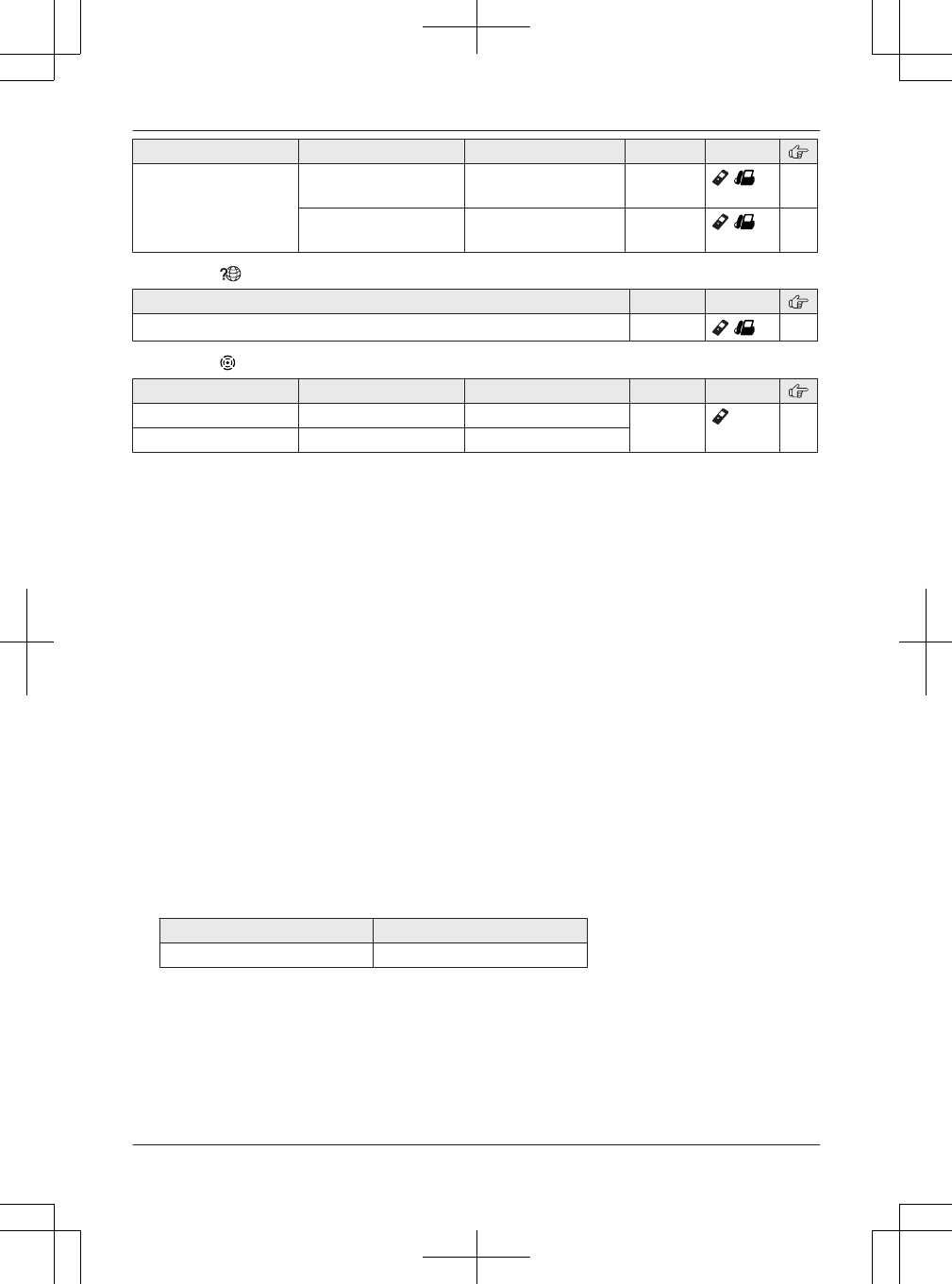
Sub-menu 1 Sub-menu 2 Settings Code Unit
Change language Display <English>
Español
#110 /17
Voice prompt*3 <English>
Español
#112 /17
Main menu: “Customer support”
Operation Code Unit
Displaying customer support Web address. #680 /–
Main menu: “Key detector”*13
Sub-menu 1 Sub-menu 2 Settings Code Unit
Search – – #655 –
Battery check – –
*1 For Line 1
*2 For Line 2
*3 If you program these settings using one of the units, you do not need to program the same item using
another unit.
*4 After the Bluetooth device is paired, the device name is displayed.
*5 For CELL 1
*6 For CELL 2
*7 For CELL 3
*8 For CELL 4
*9 The preset melodies in this product are used with permission of © 2007 Copyrights Vision Inc.
*10 This feature allows the unit to automatically adjust the date and time each time caller information
including date and time is received.
To turn this feature on, select “Caller ID auto”. To turn this feature off, select “Manual”. (Caller
ID subscribers only)
To use this feature, set the date and time first (page 17).
*11 If you subscribe to a distinctive ring service (such as IDENTA-RING), select a tone (tone 1 to 5). If
you select a melody, you cannot distinguish lines by their ringers.
*12 This tone lets you know when you receive an outside call while you are on another line or an
intercom call. If you select “On”, the tone sounds 2 times.
*13 This setting is available when you have the key detector (KX-TGA20). Read the installation guide for
more information on the key detector.
*14 For models with supplied key detectors, the display shows “1:Detector1”.
*15 If you register 2 or more key detectors.
*16 The base unit display is as follow:
Handset Base unit
Block w/o num. Block w/o number
*17 This menu is not displayed when scrolling through the display menus. It is only available in direct
command code.
*18 You can set music play during the hold. The preset melody in this product is used with permission of
© 2006 Copyrights Vision Inc.
*19 If you subscribe to a Caller ID service and want to view the caller’s information after lifting up the
handset to answer a call, turn off this feature.
*20 The flash time depends on your telephone exchange or host PBX. Contact your PBX supplier if
necessary. The setting should stay at “700 ms” unless pressing MFLASHN fails to pick up the
waiting call.
For assistance, please visit http://www.panasonic.com/help 49
Programming
TG958x_0704_ver031.pdf 49 2014/07/04 10:32:27
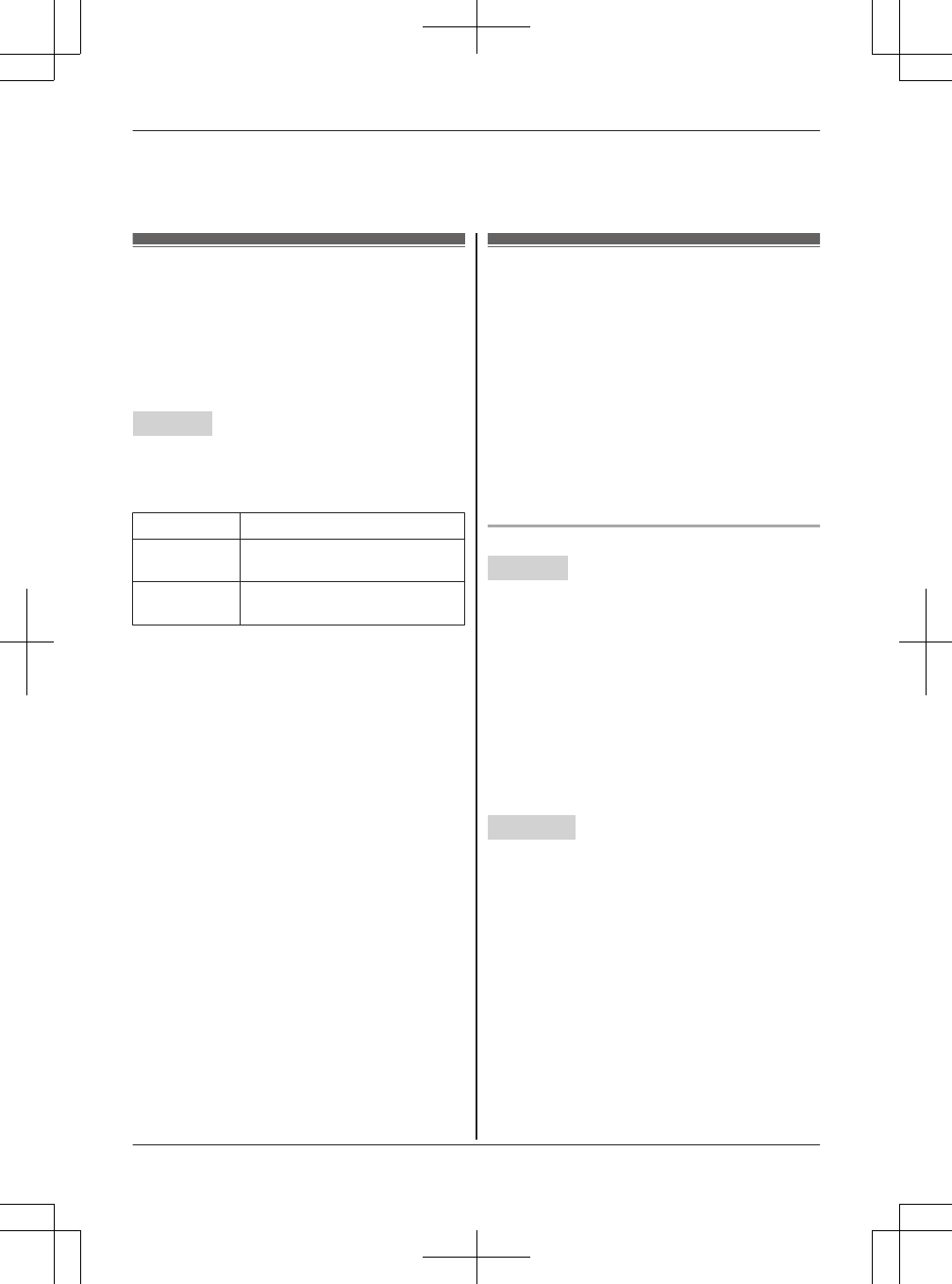
*21 Generally, the line mode setting should not be changed. If the LINE 1 indicator or LINE 2 indicator
does not light when another phone connected to the same line is in use, you need to change the line
mode to “A”.
Alarm
An alarm sounds at the set time for 3 minutes
once or daily. Alarm can be set for each handset.
Important:
RMake sure the unit’s date and time setting is
correct (page 17).
Handset
1MMENUN#720
2MbN: Select the desired alarm option. a
MSELECTN
“Off”Turns alarm off. Go to step 7.
“Once”An alarm sounds once at the
set time.
“Daily”An alarm sounds daily at the set
time. Go to step 4.
3Enter the desired month and date. a MOKN
4Set the desired time.
5*: Select “AM” or “PM”. a MOKN
6MbN: Select the desired alarm tone. a
MSELECTN
RWe recommend selecting a different ringer
tone from the one used for outside calls.
7MSELECTN a MOFFN
Note:
RTo stop the alarm, press MOFFN or place the
handset on the charger.
RWhen the handset is in use, the alarm will not
sound until the handset is in standby mode.
Silent mode
Silent mode allows you to select a period of time
during which the handset and/or base unit will not
ring for outside calls. This feature is useful for time
periods when you do not want to be disturbed, for
example, while sleeping. Silent mode can be set
for each unit.
Important:
RMake sure the unit’s date and time setting is
correct (page 17).
RIf you have set the alarm, the alarm sounds
even if the silent mode is turned on.
Turning silent mode on/off
Handset
1MMENUN#238
2MbN: Select the desired setting. a MSAVEN
RIf you select “Off”, press MOFFN to exit.
3Enter the desired hour and minute you wish to
start this feature.
4*: Select “AM” or “PM”. a MOKN
5Enter the desired hour and minute you wish to
end this feature.
6*: Select “AM” or “PM”.
7MSAVEN a MOFFN
Base unit
1MMENUN#238
2MbN: Select the desired setting. a MSAVEN
RIf you select “Off”, press MEXITN to exit.
3Enter the desired hour and minute you wish to
start this feature.
4MAM/PMN: Select “AM” or “PM”. a MOKN
5Enter the desired hour and minute you wish to
end this feature.
6MAM/PMN: Select “AM” or “PM”.
7MSAVEN a MEXITN
50 For assistance, please visit http://www.panasonic.com/help
Programming
TG958x_0704_ver031.pdf 50 2014/07/04 10:32:27
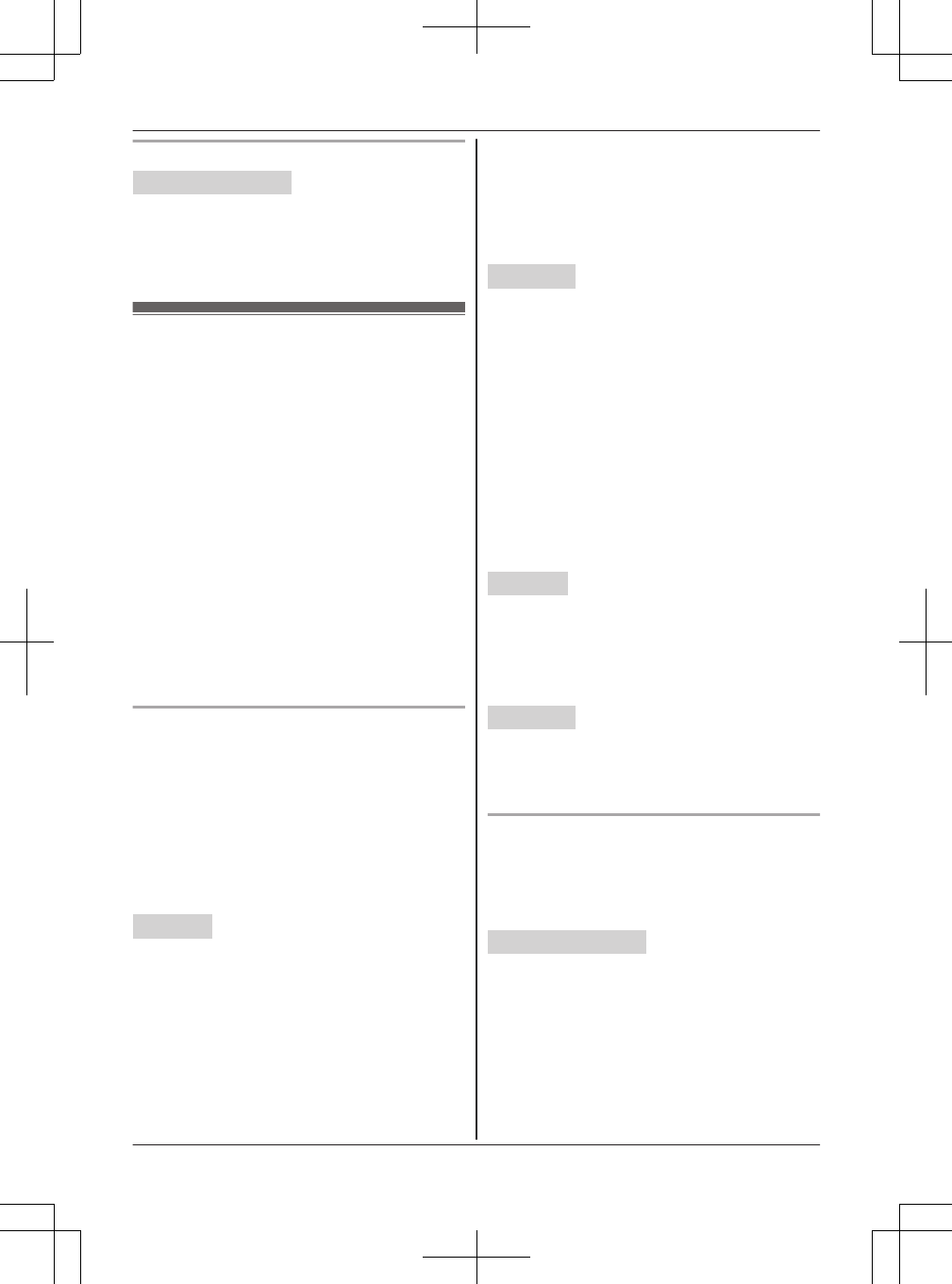
Changing the start and end time
Handset / Base unit
1MMENUN#237
2Continue from step 3 for handset or step 3 for
base unit, “Turning silent mode on/off”,
page 50.
Call block
This feature allows the unit to reject calls when:
– the unit receives a call from a phone number
stored in the call block list as unwanted (“Storing
unwanted callers”, page 51).
– the unit receives a call without phone number
(“Blocking incoming calls that have no phone
number”, page 51).
When a call is received, the unit rings briefly*1
while the caller is being received. If the caller’s
phone number matches an entry in the call block
list, the unit emits no sound to the caller, and
disconnects the call. (Caller ID subscribers only)
*1 This is called first ring. If you do not want the
first ring to sound, turn this setting to “Off”
(page 52).
Important:
RRejected calls are logged in the caller list.
Storing unwanted callers
You can store up to 250 phone numbers in the call
block list.
Important:
RWe recommend storing 10 digits (including an
area code). If only 7 digits are stored, all
numbers that have the same last 7 digits will be
blocked.
n From the caller list:
Handset
1MCN CID
2MbN: Select the entry to be blocked.
RTo edit the number: MMENUN a MbN:
“Edit” a MSELECTN
Press MEDITN repeatedly until the phone
number is shown in the 10-digit format. And
then, press MSAVEN. Go to step 5.
3MMENUN
4MbN: “Save CID” a MSELECTN
5MbN: “Call block” a MSELECTN
6MbN: “Yes” a MSELECTN
7Edit the phone number if necessary (24 digits
max.).
8MSAVEN a MOFFN
Base unit
1MCIDN
2MbN: Select the entry to be blocked.
RTo edit the number, press MEDITN
repeatedly until the phone number is shown
in the 10-digit format.
3MSAVEN
4MbN: “Call block” a MSELECTN
5MbN: “Yes” a MSELECTN
6Edit the phone number if necessary (24 digits
max.).
7MSAVEN a MEXITN
n By entering phone numbers:
Handset
1MMENUN#217
2MMENUN a MbN: “Add” a MSELECTN
3Enter the phone number (24 digits max.).
4MSAVEN a MOFFN
Base unit
1MMENUN#217 a MADDN
2Enter the phone number (24 digits max.).
3MSAVEN a MEXITN
Blocking incoming calls that have no phone
number
You can reject a call when no phone number is
provided, such as private callers or out of area
calls.
Handset / Base unit
1MMENUN#240
2MbN: Select the desired setting. a MSAVEN
3Proceed with the operation for your unit.
Handset: MOFFN
Base unit: MEXITN
Note:
RWhen the unit receives a cellular call without a
phone number, the call may not be rejected.
For assistance, please visit http://www.panasonic.com/help 51
Programming
TG958x_0704_ver031.pdf 51 2014/07/04 10:32:27
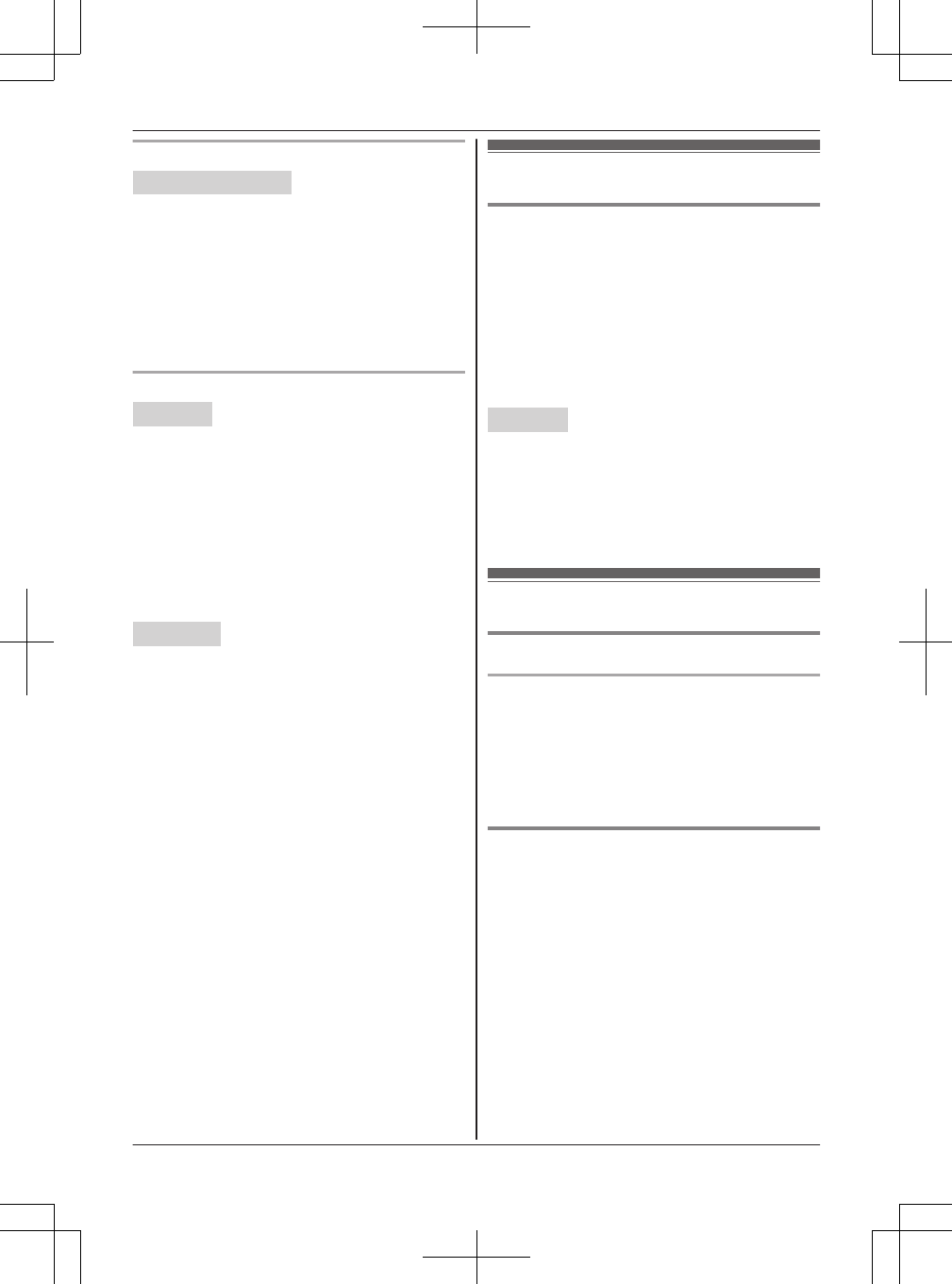
Setting the first ring for the call block list
Handset / Base unit
If you do not want the first ring from a number on
the call block list to sound, turn the first ring setting
to “Off”. The default setting is “On”.
1MMENUN#173
2MbN: Select the desired setting. a MSAVEN
3Proceed with the operation for your unit.
Handset: MOFFN
Base unit: MEXITN
Viewing/editing/erasing call block numbers
Handset
1MMENUN#217
2MbN: Select the desired entry.
RTo exit, press MOFFN.
3To edit a number:
MEDITN a Edit the phone number. a
MSAVEN a MOFFN
To erase a number:
MERASEN a MbN: “Yes” a MSELECTN a
MOFFN
Base unit
1MMENUN#217
2MbN: Select the desired entry.
RTo exit, press MEXITN.
3To edit a number:
MEDITN a Edit the phone number. a
MSAVEN a MEXITN
To erase a number:
MERASEN a MbN: “Yes” a MSELECTN a
MEXITN
Note for handset and base unit:
RWhen viewing, “Block w/o num.”*1/“Block
w/o number”*2 is displayed if the blocking
incoming calls without phone number feature is
turned on. To turn the feature off: MERASEN a
MCN a MSAVEN a MOFFN (Handset) or MEXITN
(Base unit)
*1 Handset
*2 Base unit
Other programming
Changing the handset name
Each handset can be given a customized name
(“Bob”, “Kitchen”, etc.). This is useful when you
make intercom calls between handsets. You can
also select whether or not the handset name is
displayed in standby mode. The default setting is
“No”. If you select “Yes” without entering any
handset name, “Handset 1” to “Handset 12”
is displayed.
Handset
1MMENUN#104
2Enter the desired name (max. 10 characters).
3MSAVEN
4MbN: Select the desired setting. a MSELECTN
2 times a MOFFN
Registering a unit
Operating additional units
Additional handsets
Up to 12 handsets can be registered to the base
unit.
Important:
RSee page 4 for information on the available
model.
Registering a handset to the base unit
The supplied handset and base unit are
pre-registered. If for some reason the handset is
not registered to the base unit, re-register the
handset.
1Handset:
MMENUN#130
2Base unit:
Press and hold MLOCATORN for about 5
seconds.
RIf all registered handsets start ringing, press
MLOCATORN again to stop, then repeat this
step.
52 For assistance, please visit http://www.panasonic.com/help
Programming
TG958x_0704_ver031.pdf 52 2014/07/04 10:32:27
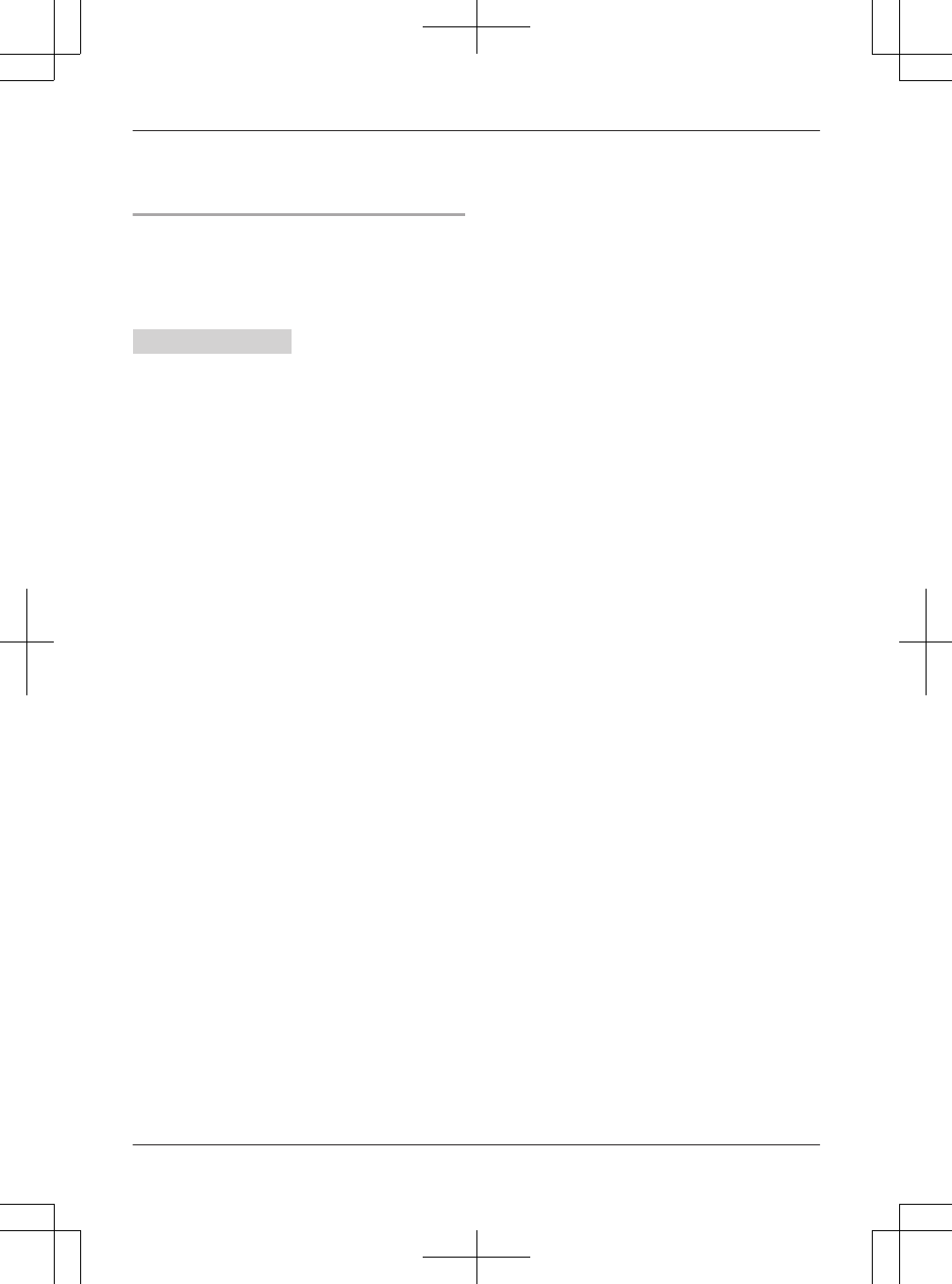
3Handset:
Press MOKN, then wait until a long beep
sounds.
Deregistering a handset
A handset can cancel its own registration to the
base unit, or other handsets registered to the
same base unit. This allows the handset to end its
wireless connection with the system.
Handset / Base unit
1MMENUN#131
RAll handsets registered to the base unit are
displayed.
2MbN: Select the handset you want to cancel.
a MSELECTN
3MbN: “Yes” a MSELECTN
4Proceed with the operation for your unit.
Handset: MOFFN
Base unit: MEXITN
For assistance, please visit http://www.panasonic.com/help 53
Programming
TG958x_0704_ver031.pdf 53 2014/07/04 10:32:27
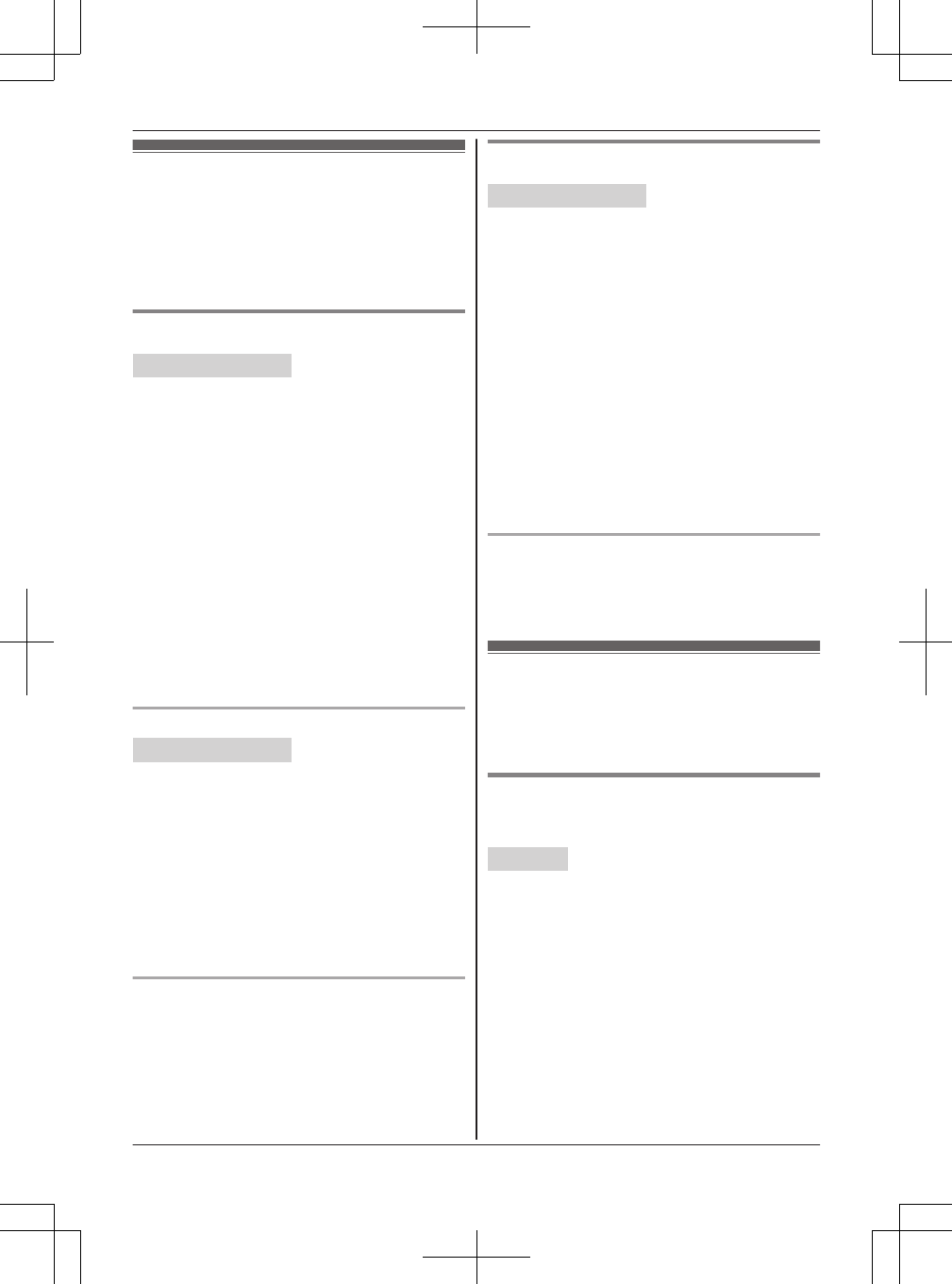
Using Caller ID service
Important:
RThis unit is Caller ID compatible. To use Caller
ID features, you must subscribe to a Caller ID
service. Contact your service provider/telephone
company for details.
Caller ID features
Handset / Base unit
When an outside call is being received, the caller
information is displayed.
Caller information for the last 50 callers is logged
in the caller list from the most recent call to the
oldest.
RIf the unit cannot receive caller information, the
following is displayed:
–“Out of area”: The caller dials from an
area which does not provide a Caller ID
service.
–“Private caller”: The caller requests not
to send caller information.
–“Long distance”: The caller makes a long
distance call.
RIf the unit is connected to a PBX system, caller
information may not be properly received.
Contact your PBX supplier.
Missed calls
Handset / Base unit
If a call is not answered, the unit treats it as a
missed call. The display shows “Missed call”.
Note:
REven when there are unviewed missed calls,
“Missed call” disappears from the standby
display if the following operation is performed by
one of the units:
– A handset is replaced on the charger.
– Pressing MOFFN on a handset.
– Pressing MEXITN on the base unit.
Phonebook name display
When caller information is received and it matches
a phone number stored in the phonebook, the
stored name in the phonebook is displayed and
logged in the caller list.
Talking Caller ID
Handset / Base unit
This feature lets you know who is calling without
looking at the display.
To use this feature, you must:
– subscribe to a Caller ID service of your service
provider/telephone company.
– turn this feature on (page 47).
When caller information is received, the handsets
and/or base unit announce the caller’s name or
phone number received from your service provider/
telephone company following every ring.
The unit announces in English only.
RName pronunciation may vary. This feature may
not pronounce all names correctly.
RCaller ID service has a limit of how many
characters can be displayed. If the caller’s name
is too long, the unit may not be able to display or
announce the entire name.
Phonebook name announcement
When caller information is received and it matches
a phone number stored in the phonebook, the
stored name in the phonebook is announced.
Caller list
Important:
RMake sure the unit’s date and time setting is
correct (page 17).
Viewing the caller list and calling back
n Using a cellular line
Handset
1MCN CID
2Press MCN to search from the most recent call,
or MDN to search from the oldest call.
3To call back, press MCELLN.
RThe unit starts dialing when:
– only 1 cellular phone is paired.
– a specific line is set to make cellular calls
(page 21).
To exit, press MOFFN.
4MbN: Select the desired cellular phone. a
MSELECTN
54 For assistance, please visit http://www.panasonic.com/help
Caller ID Service
TG958x_0704_ver031.pdf 54 2014/07/04 10:32:28
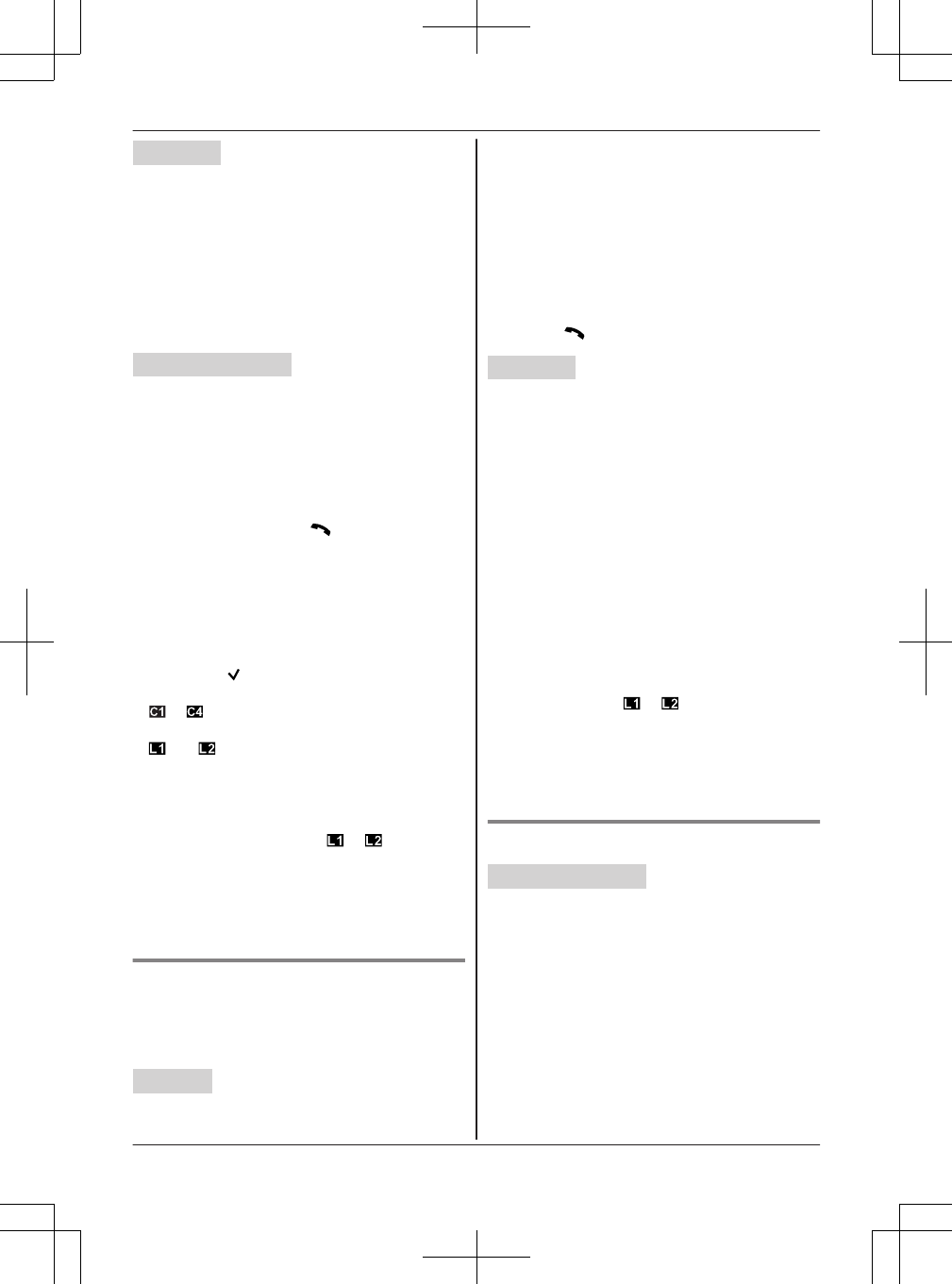
Base unit
1MCIDN
2Press MCN to search from the most recent call,
or MDN to search from the oldest call.
3To call back, press the desired cellular line key
(MCELL 1N to MCELL 4N), then lift the corded
handset.
To exit, press MEXITN.
n Using a landline
Handset / Base unit
1Proceed with the operation for your unit.
Handset: MCN CID
Base unit: MCIDN
2Press MCN to search from the most recent call,
or MDN to search from the oldest call.
3Proceed with the operation for your unit.
Handset:
– To call back, press MN.
– To exit, press MOFFN.
Base unit:
– To call back, lift the corded handset.
– To exit, press MEXITN.
Note for handset and base unit:
RIf the entry has already been viewed or
answered, “ ” is displayed, even if it was
viewed or answered using another unit.
R to indicates the caller information was
received from the cellular line.
R and indicates the caller information was
received from the landline.
RIn step 3, the unit automatically uses the line
you set in line selection mode (page 18) to call
back. When the line selection mode is set to
“Auto”, the indicated line ( or ) is used for
the call. If the indicated line is already being
used or you want to select the other line:
Handset: Press ML1N or ML2N.
Base unit: Press MLINE 1N or MLINE 2N, then lift
the corded handset.
Editing a caller’s phone number
You can edit a phone number in the caller list by
removing its area code and/or the long distance
code “1”.
Handset
1MCN CID
2MbN: Select the desired entry.
3MMENUN a MbN: “Edit” a MSELECTN
4Press MEDITN repeatedly until the phone
number is shown in the desired format.
5Using a cellular line:
To make a cellular call, continue from step 3,
“Viewing the caller list and calling back”,
page 54.
Using a landline:
Press MN.
Base unit
1MCIDN
2MbN: Select the desired entry.
3Press MEDITN repeatedly until the phone
number is shown in the desired format.
4Using a cellular line:
To make a cellular call, continue from step 3,
“Viewing the caller list and calling back”,
page 54.
Using a landline:
Lift the corded handset.
Note for handset and base unit:
RIn step 5 on the handset or step 4 on the base
unit, the unit automatically uses the line you set
in line selection mode (page 18) to call back.
When the line selection mode is set to “Auto”,
the indicated line ( or ) is used for the call.
If the indicated line is already being used or you
want to select the other line:
Handset: Press ML1N or ML2N.
Base unit: Press MLINE 1N or MLINE 2N, then lift
the corded handset.
Caller ID number auto edit feature
Handset / Base unit
Once you call back an edited number, the unit
which was used to call back remembers the area
code and format of the edited number. The next
time someone calls from the same area code,
caller information is customized by the unit as
follows:
– When the call is being received, the Caller ID
number is displayed in the same format as the
edited number.
– After the call has ended, the caller’s phone
number is displayed in the same format as the
edited number, when reviewed from the caller
list.
For assistance, please visit http://www.panasonic.com/help 55
Caller ID Service
TG958x_0704_ver031.pdf 55 2014/07/04 10:32:28
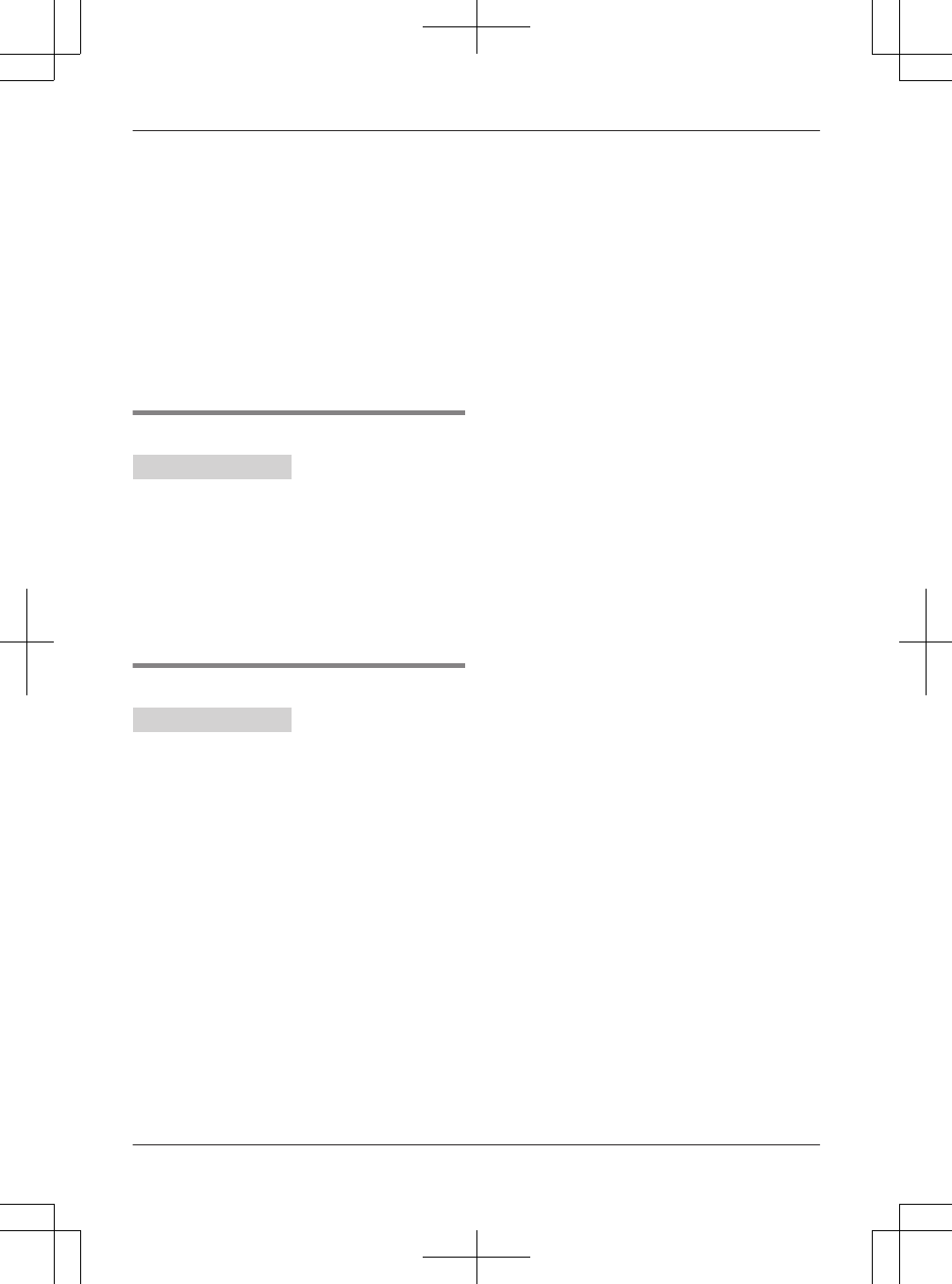
For example, you can use this feature to set the
unit to ignore the area code of callers in your area,
so that you can call these local numbers using
caller information without dialing the area code.
To activate this feature, you must edit an entry in
the caller list, then call that number. After that,
phone numbers from that caller’s area code are
edited automatically.
This feature can be set for each unit (page 48).
The default setting is “On”.
Note:
RPhone numbers from the 4 most recently edited
area codes are automatically edited.
Erasing selected caller information
Handset / Base unit
1Proceed with the operation for your unit.
Handset: MCN CID
Base unit: MCIDN
2MbN: Select the desired entry.
3MERASEN a MbN: “Yes” a MSELECTN
4Proceed with the operation for your unit.
Handset: MOFFN
Base unit: MEXITN
Erasing all caller information
Handset / Base unit
1Proceed with the operation for your unit.
Handset: MCN CID
Base unit: MCIDN
2MERASEN a MbN: “Yes” a MSELECTN
3Handset: MOFFN
Base unit: MEXITN
56 For assistance, please visit http://www.panasonic.com/help
Caller ID Service
TG958x_0704_ver031.pdf 56 2014/07/04 10:32:28
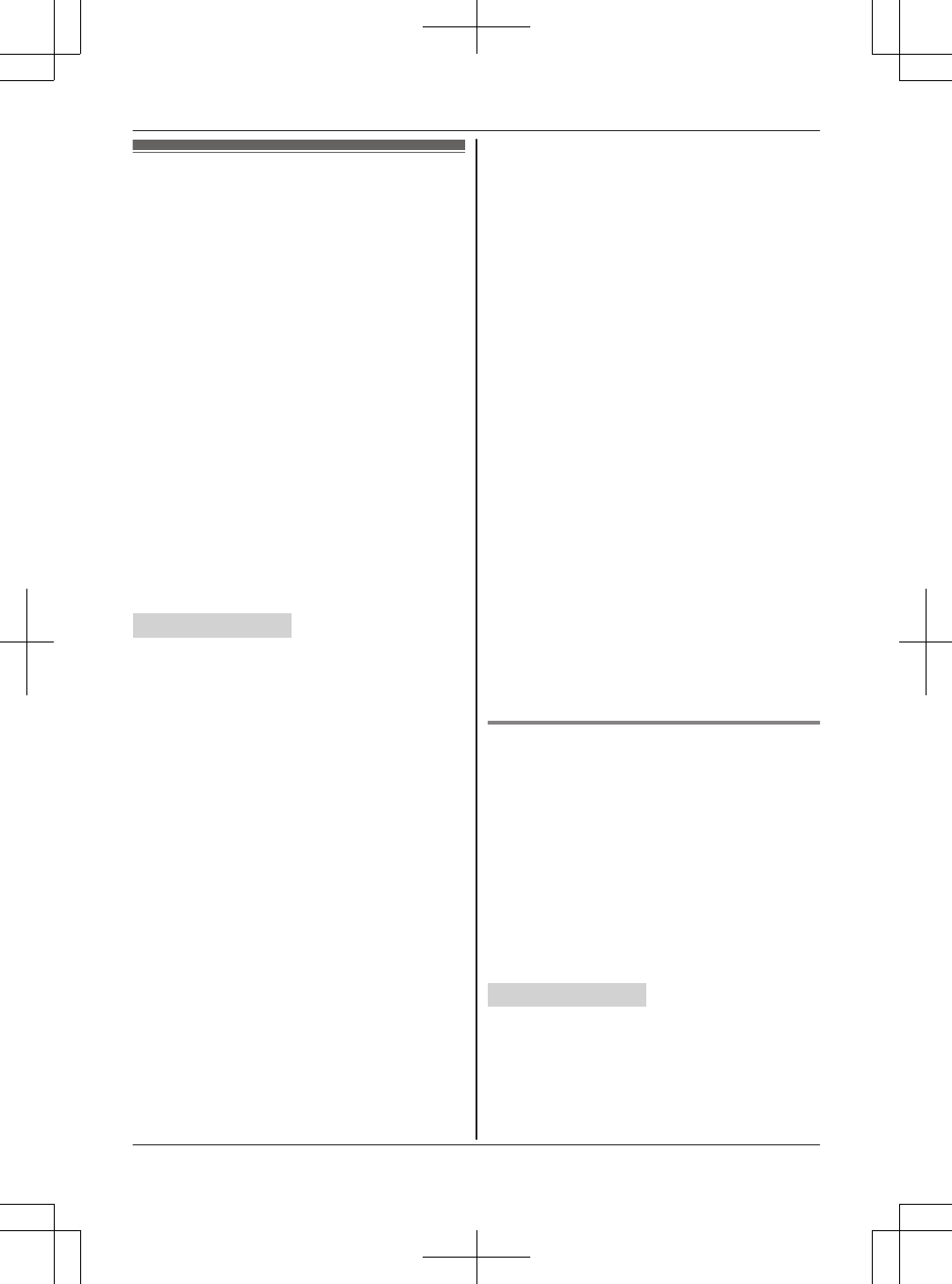
Copying phonebook from a
cellular phone (phonebook
transfer)
You can copy phonebook entries from the paired
cellular phones or other cellular phones (not
paired) to the unit’s phonebook. A cellular phone
must be compatible with Bluetooth wireless
technology.
Important:
RYour cellular phone must support Phone Book
Access Profile (PBAP) or Object Push Profile
(OPP) specification.
RIf a copied entry has 2 or more phone numbers,
each phone number (6 max.) is stored as a
separate entry with the same name.
RIf a phonebook entry includes additional data
such as a picture, that entry may fail to copy to
the base unit.
RIf your cellular phone includes international call
entries, set the conversion codes before
copying (page 57).
Handset / Base unit
1MMENUN#618
2To copy from paired cellular phones:
MbN: Select the desired cellular phone. a
MSELECTN
RCopied items are stored to the group
(“Cell 1” to “Cell 4”) which the cellular
phone is paired to.
To copy from other cellular phones (not
paired):
MbN: “Other cell” a MSELECTN a MbN:
Select the group you want to copy to. a
MSELECTN
3When “Use the cell to transfer
phonebook” is displayed:
Go to step 4.
When “Select mode” menu is displayed:
MbN: Select “Auto” or “Manual”. a
MSELECTN
“Auto”: Download all entries from the cellular
phone automatically. Go to step 5.
“Manual”: Copy entries you selected.
R“Select mode” menu is displayed only
when the cellular phone supports PBAP
(Phone Book Access Profile) for Bluetooth
connection.
RSome cellular phones may require you to
perform an operation on the cellular phone
even if you select “Auto”.
4Cellular phone:
Follow the instructions of your cellular phone
to copy phonebook entries.
RFor other cellular phones (not paired), you
need to search for and select the base unit.
The Bluetooth PIN (default: “0000”) may
be required. If your cellular phone shows
PassKey confirmation on its display, follow
the directions to proceed.
RThe entries being copied are displayed on
the unit.
5Wait until “Completed” is displayed.
6Proceed with the operation for your unit.
Handset: MOFFN
Base unit: MEXITN
Note:
RSome copied entries may have characters
which do not exist in the character table
(page 37). These characters can be displayed
but cannot be entered when editing an entry.
RThe unit does not support some characters. If a
copied entry includes those characters, they are
replaced with other available characters or “H”.
RIf you receive a call while copying phonebook
entries, the copying procedure stops. Try again
after finishing the call.
Setting conversion codes
You must first set the following 3 dialing codes in
the base unit which you want to copy to before
transferring the phonebook from your cellular
phone (each 4 digits max.).
–“International code”: An international
prefix used when you make an international call.
–“Country code”: Your country code for
international calls.
–“Trunk prefix”: A trunk prefix; the initial
digit(s) to be dialed in a domestic call, prior to
the area code.
Handset / Base unit
1MMENUN
2To store “International code”:
#117
To store “Country code”: #118
To store “Trunk prefix”: #119
3Enter the desired number. a MSAVEN
For assistance, please visit http://www.panasonic.com/help 57
Using Bluetooth® Devices
TG958x_0704_ver031.pdf 57 2014/07/04 10:32:28
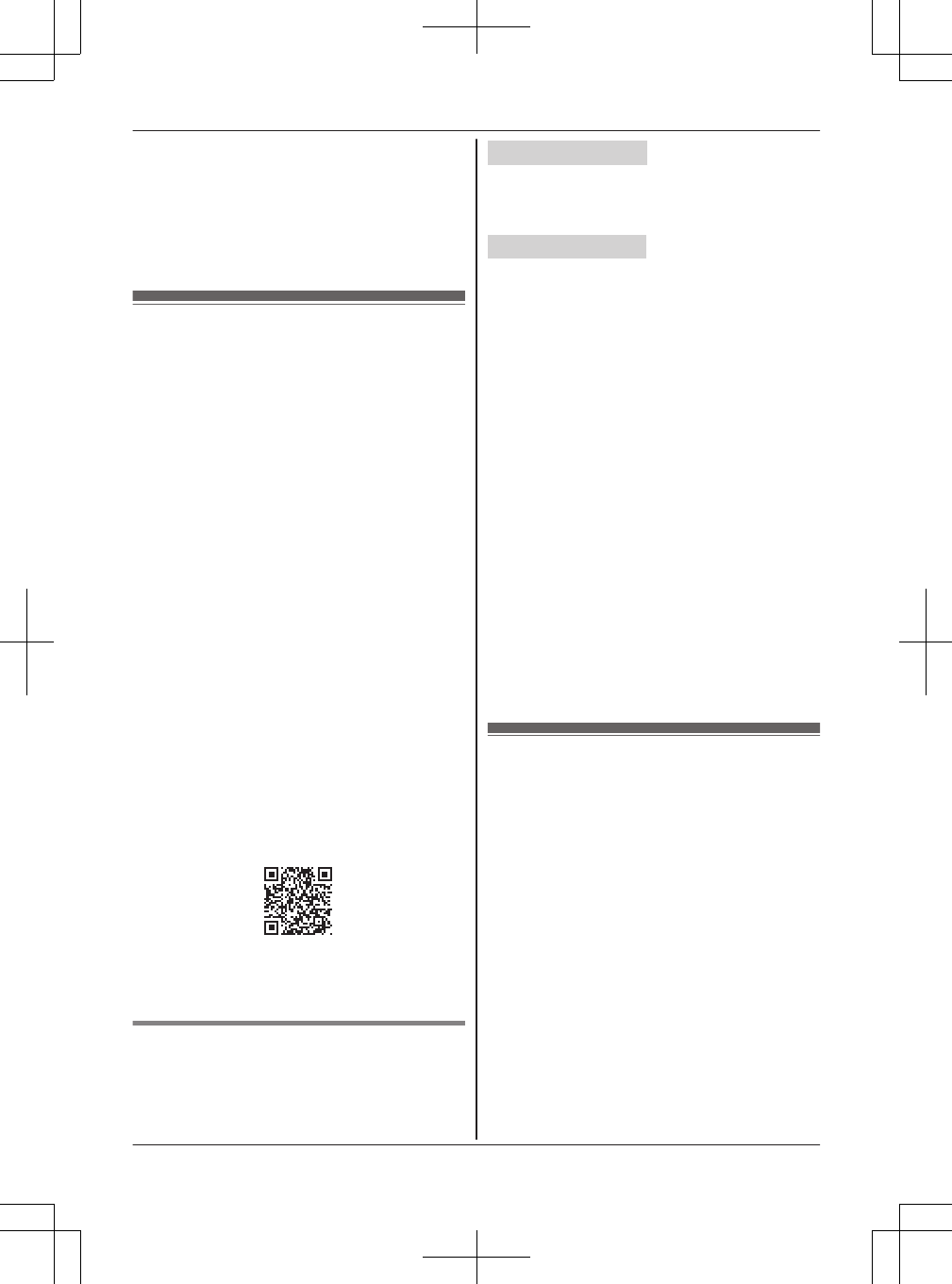
4Proceed with the operation for your unit.
Handset: MOFFN
Base unit: MEXITN
Note:
RAfter you copy the entries, confirm that the
numbers were transferred correctly.
Text message (SMS) alert
This feature sets the handset and base unit to
notify the arrival of a new text message on a
cellular phone that is paired with the base unit.
This notification is displayed momentarily on both
the handset and the base unit, and announced.
The announcement is in English only.
The default setting is “Off”.
Important:
RTo use the text message alert feature, you need
to pair your cellular phone to the base unit
(page 19), then turn it on.
RYour cellular phone must support Message
Access Profile (MAP) specification. We
recommend that you confirm if your cellular
phone supports MAP in advance.
RFor more details and the list of compatible
cellular phones, please visit our Web site:
http://www.panasonic.com/link2cell
RText message alerts can be made by CELL 1,
CELL 2, and CELL 3.
For those whose devices do not support the
Message Access Profile (MAP):
By installing the app “Text Message Alert”, you
can use the text message alert feature. Please
visit our Web site:
http://www.panasonic.net/pcc/support/tel/sms/
RRefer to your cellular phone operating
instructions for information on how to install
applications.
Setting text message (SMS) alert
Program this setting using either the base unit or
one of the handsets.
Your cellular phone
To use this text message alert feature, you may
need to turn on the notification of Bluetooth setting
on your cellular phone.
Handset / Base unit
1For CELL 1: MMENUN#6101
For CELL 2: MMENUN#6102
For CELL 3: MMENUN#6103
2MbN: Select the desired setting.
3MSAVEN
4Proceed with the operation for your unit.
Handset: MOFFN
Base unit: MEXITN
Note:
RIf the text message alert feature does not work,
you must turn on notifications in the Bluetooth
settings of your cellular phone. Then, unplug the
base unit’s AC adaptor and reconnect it to
activate the text message alert feature. For
instructions on how to do this, visit our Web site:
http://www.panasonic.net/pcc/support/tel/sms/
RThe unit cannot display or announce that a text
message has been received during a call.
RThis feature may not pronounce all names
correctly.
RText message alerts are not logged in the caller
list of your unit.
Using a Bluetooth wireless
headset (optional) for
landline calls
By pairing a Bluetooth headset to the base unit,
you can have a hands-free conversation wirelessly
for landline calls.
Important:
RYour Bluetooth wireless headset must support
the HeadSet Profile (HSP) specification.
R1 headset can be paired to the base unit.
However, only one Bluetooth device (cellular
phone or headset) can be connected to the
base unit at a time.
RFor best performance, we recommend using a
Bluetooth headset within 1 m (3.3 feet) of the
base unit. A headset can communicate with the
base unit within a range of approximately 10 m
(33 feet).
58 For assistance, please visit http://www.panasonic.com/help
Using Bluetooth® Devices
TG958x_0704_ver031.pdf 58 2014/07/04 10:32:28
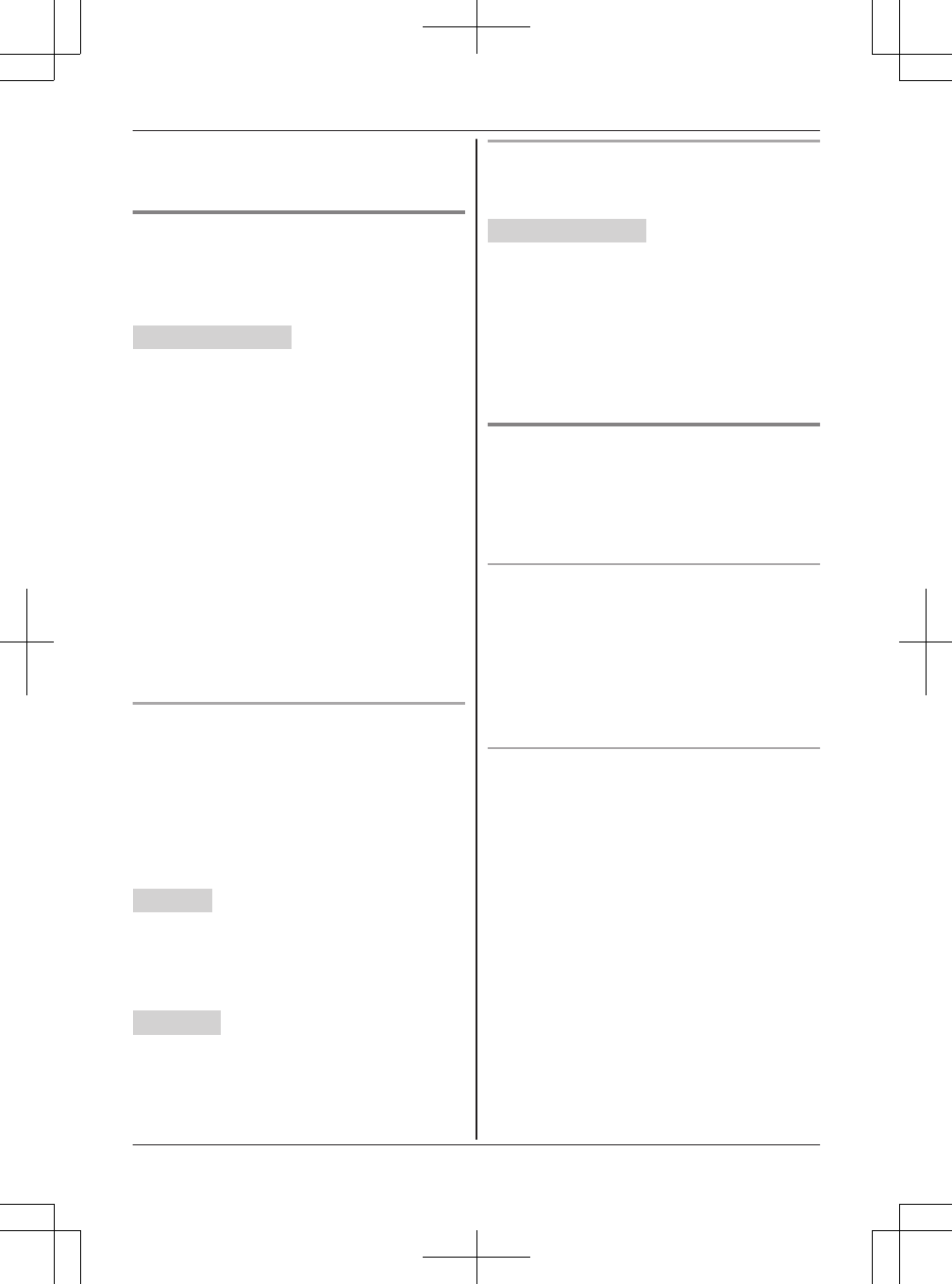
RIf you are using a corded headset and a
Bluetooth headset at the same time, the corded
headset is used.
Pairing a headset to the base unit
Important:
RMake sure that the Bluetooth headset is not
connected to any other Bluetooth device.
Handset / Base unit
1Your headset:
Set your headset to pairing mode.
RRefer to the headset operating instructions.
2MMENUN#621
3If your headset PIN is “0000”, go to step 4.
If your headset PIN is other than “0000”,
press MCLEARN, then enter your headset PIN.
RTypically, default PIN is “0000”. Refer to
the headset operating instructions.
4Press MOKN, then wait until a long beep
sounds.
5Proceed with the operation for your unit.
Handset: MOFFN
Base unit: MEXITN
RWhen the HEADSET indicator on the base
unit lights up, the headset is available for
use.
Connecting/disconnecting a headset
If you cannot connect the headset and base unit
using the headset, you can connect using the unit.
To use your headset with another Bluetooth
device such as a cellular phone, you may need to
disconnect it from the base unit.
Important:
RMake sure that the headset is turned on.
Handset
1To connect/disconnect:
MMENUN#622
RA long beep sounds.
2MOFFN
Base unit
To connect:
Press MHEADSETN.
To disconnect:
Press and hold MHEADSETN until a long beep
sounds.
Unpairing a headset
You can cancel a pairing of the headset that is
stored to the base unit.
Handset / Base unit
1MMENUN#612
2MbN: “Yes” a MSELECTN
RWhen the headset is unpaired, the
HEADSET indicator on the base unit is
turned off.
3Proceed with the operation for your unit.
Handset: MOFFN
Base unit: MEXITN
Operating a Bluetooth wireless
headset using a landline
Important:
RRefer to your headset operating instructions for
headset operations.
Answering landline calls with your headset
To answer a landline call, turn on your headset
referring to your headset operating instructions.
When you finish talking, turn off your headset
referring to your headset operating instructions.
Note:
RIf you cannot hang up the call using your
headset, press MZN on the base unit 2 times.
Switching between the base unit and your
headset
You can switch between the base unit and your
headset:
– during a landline call with the base unit
speakerphone.
– during an intercom call between the base unit
and handset.
– while listening to messages recorded on the
base unit answering system.
nTo switch to your headset:
Press MHEADSETN on the base unit.
nTo switch to the base unit:
Press MZN on the base unit.
For assistance, please visit http://www.panasonic.com/help 59
Using Bluetooth® Devices
TG958x_0704_ver031.pdf 59 2014/07/04 10:32:28
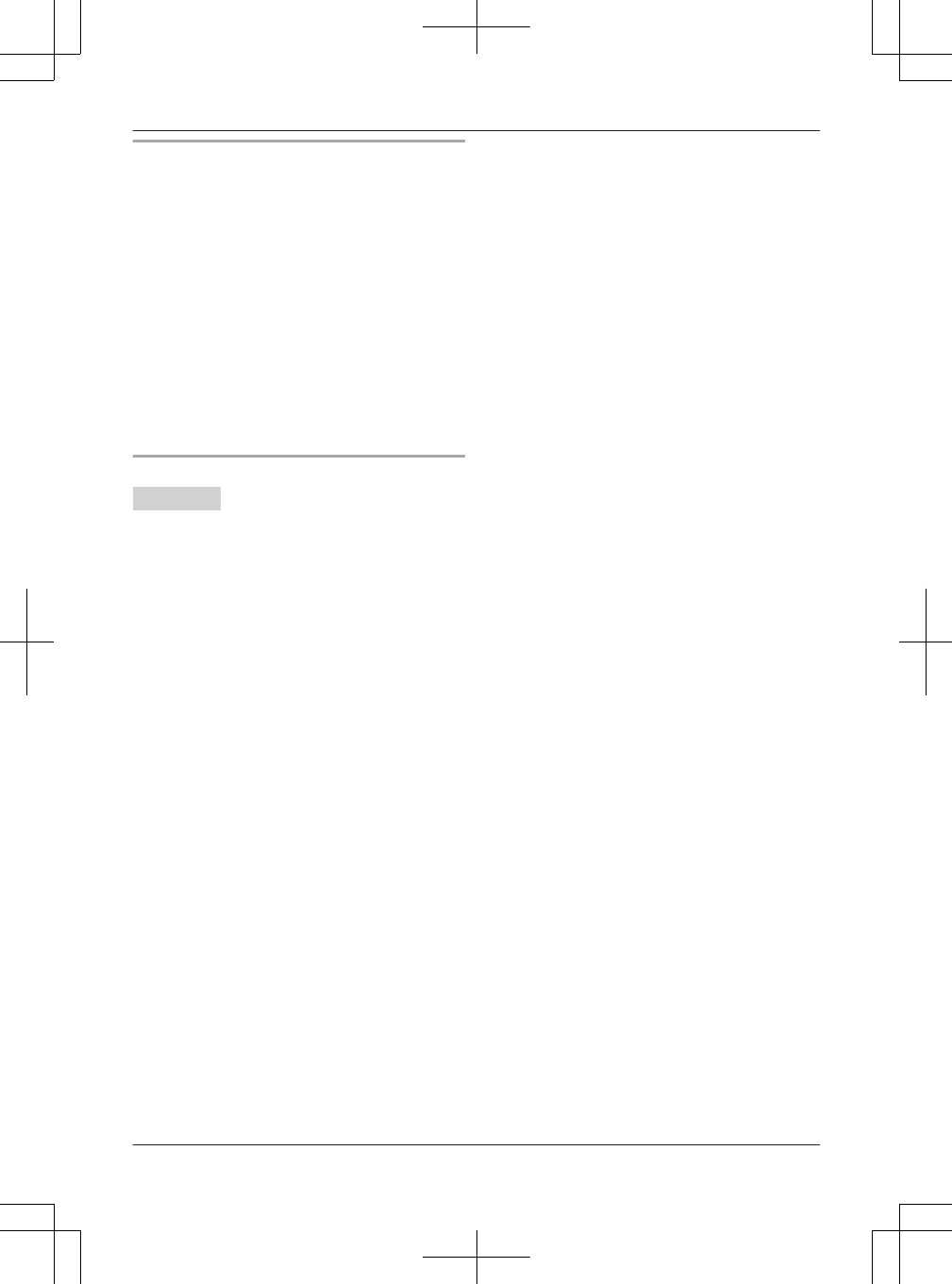
Call sharing between your headset and the
handset
Important:
RTo activate this feature, you should set call
sharing mode to on beforehand (page 48).
nWhile the handset is on a landline call:
To join the conversation with your headset, turn
on the headset referring to your headset
operating instructions.
RCall sharing is only available for the line
selected in the line selection mode (page 18).
nWhile your headset is on a landline call:
To join the conversation with the handset, press
ML1N or ML2N.
Adjusting your headset receiver volume
Base unit
Press MDN or MCN repeatedly while using your
headset.
Note:
RDepending on your headset, the receiver
volume may not be adjustable.
60 For assistance, please visit http://www.panasonic.com/help
Using Bluetooth® Devices
TG958x_0704_ver031.pdf 60 2014/07/04 10:32:28
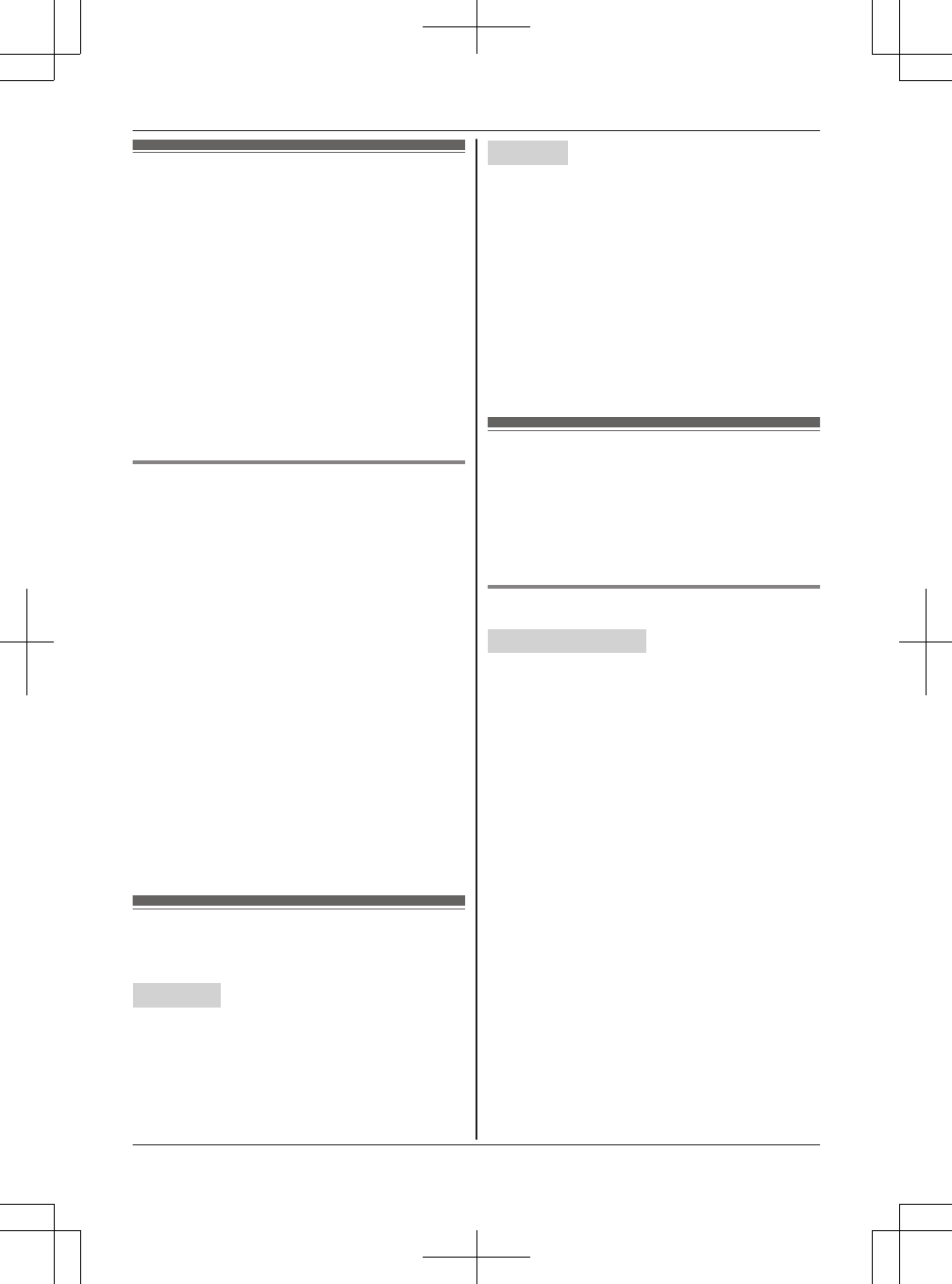
Answering system for
landline
The answering system can answer and record
calls for you when you are unavailable to answer
the phone.
You can also set the unit to play a greeting
message but not to record caller messages by
selecting “Greeting only” as the greeting
setting (page 61).
Answering system settings can be set for each line.
Important:
RMake sure the date and time have been set
correctly (page 17).
Memory capacity (including your
greeting message)
The total recording capacity for both lines added
together is about 60 minutes. A maximum of 128
messages can be recorded.
Note:
RWhen message memory becomes full:
–“Messages full” is shown on the handset
and base unit display.
– The ANSWER ON/OFF indicator of each line
on the base unit flashes rapidly if the
answering system is turned on.
– If you use the pre-recorded greeting
message, the unit automatically switches to
another pre-recorded greeting message
asking callers to call again later.
– If you recorded your own greeting message,
the same message is still announced to
callers even though their messages are not
recorded.
Turning the answering
system on/off
Base unit
To turn on/off:
For line 1: Press ML1N (ANSWER ON/OFF).
For line 2: Press ML2N (ANSWER ON/OFF).
Handset
1To turn on:
For line 1: MMENUN#3271
For line 2: MMENUN#3272
To turn off:
For line 1: MMENUN#3281
For line 2: MMENUN#3282
2MOFFN
Note for base unit and handset:
RWhen the answering system is turned on, the
ANSWER ON/OFF indicator on the base unit
lights up.
Greeting message
When the unit answers a call, a greeting message
is played to callers.
You can use the 3 types of greeting messages
(“Greeting1”, “Greeting2”, “Greeting
only”) for each line.
Selecting the greeting message
Handset / Base unit
You can set the combination of greeting messages
and the start/end time of the greeting messages.
The following settings are available:
–“Greeting1”(default): The answering system
only plays “Greeting1” for all calls.
–“Greeting2”: The answering system only
plays “Greeting2” for all calls.
–“Greeting1&2”: The answering system
announces either “Greeting1” or
“Greeting2”, depending on the time of the
incoming call.*1
–“Greeting1&Only”: The answering system
announces either “Greeting1” or “Greeting
only”, depending on the time of the incoming
call.*1
–“Greeting only”: The answering system
only plays “Greeting only” for all calls.
Program this setting using either the base unit or
one of the handsets.
*1 The default setting for “Greeting1” plays
between “9:00 AM” and “4:59 PM”, and the
default setting for “Greeting2” or
“Greeting only” plays between “5:00 PM”
and “8:59 AM”.
For assistance, please visit http://www.panasonic.com/help 61
Answering System for Landline
TG958x_0704_ver031.pdf 61 2014/07/04 10:32:28
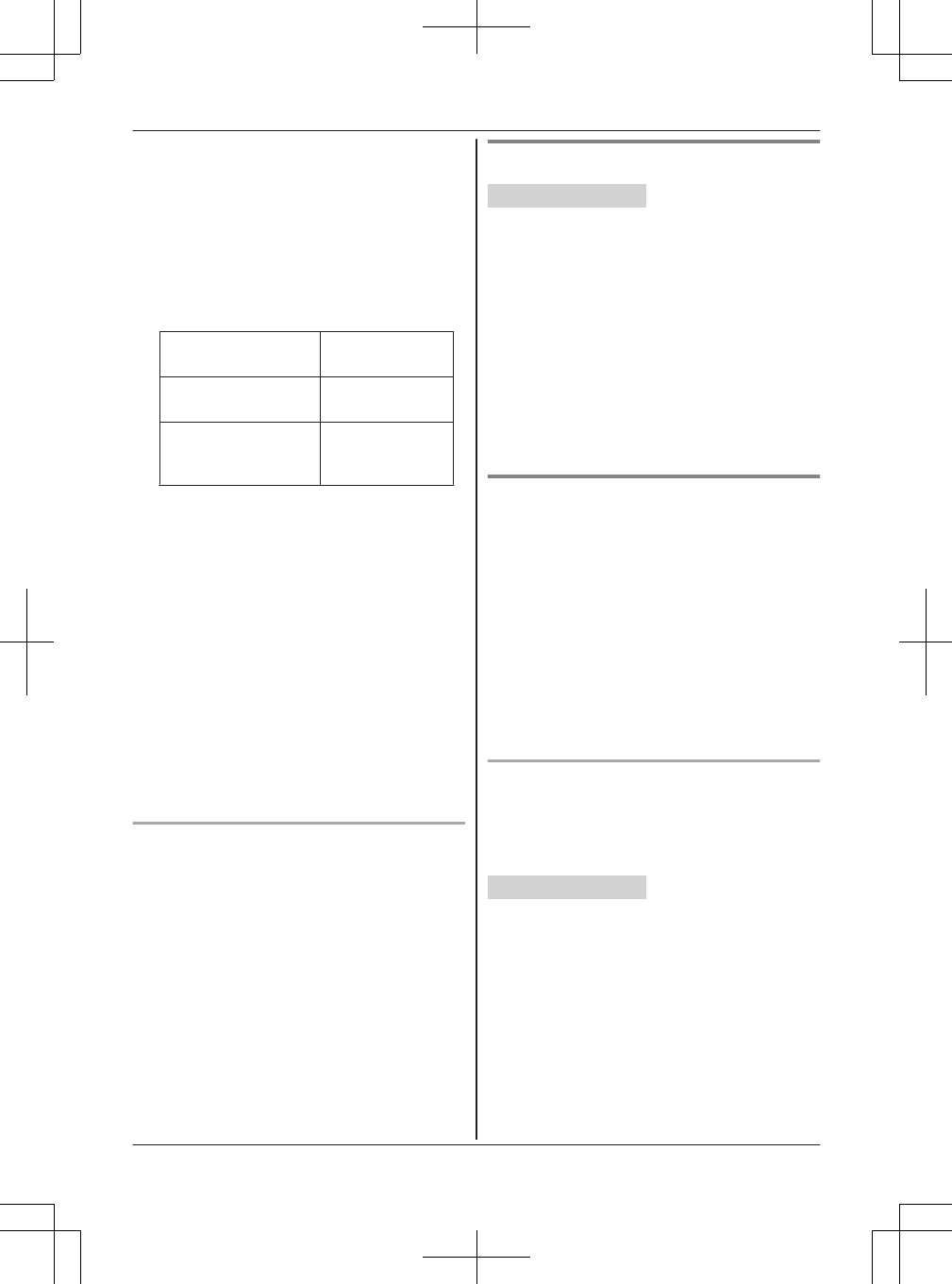
Important:
RMake sure the unit’s date and time setting is
correct (page 17).
RRecord the greeting message beforehand
(page 62).
1For line 1: MMENUN#3421
For line 2: MMENUN#3422
2MbN: Select the desired greeting setting. a
MSELECTN
“Greeting1” or
“Greeting2”
Go to step 7.
“Greeting1&2” or
“Greeting1&Only”
Go to step 3.
“Greeting only”MbN: “Yes” a
MOKN a Go to
step 7.
3Enter the desired hour and minute you wish to
start “Greeting1”.
4Proceed with the operation for your unit.
Handset: *: Select “AM” or “PM”. a MOKN
Base unit: MAM/PMN: Select “AM” or “PM”.
a MOKN
5Enter the desired hour and minute you wish to
start “Greeting2” or “Greeting only”.
6Proceed with the operation for your unit.
Handset: *: Select “AM” or “PM”. a MSAVEN
Base unit: MAM/PMN: Select “AM” or “PM”.
a MSAVEN
7Proceed with the operation for your unit.
Handset: MOFFN
Base unit: MEXITN
Selecting “Greeting only” or
“Greeting1&Only”
You can select “Greeting only” or
“Greeting1&Only”*1 which sets the unit to
announce a greeting message to callers but not
record messages.
Select “Greeting only” or
“Greeting1&Only” in step 2 on “Selecting the
greeting message”, page 61.
*1 During the time when greeting only is set.
Recording your greeting message
Handset / Base unit
1For line 1: MMENUN#3021
For line 2: MMENUN#3022
2MbN: Select the desired greeting message. a
MSELECTN
3MbN: “Yes” a MSELECTN
4After a beep sounds, speak clearly about
20 cm (8 inches) away from the microphone (2
minutes max.).
5Press MSTOPN to stop recording.
6Proceed with the operation for your unit.
Handset: MOFFN
Base unit: MEXITN
Using a pre-recorded greeting
message
The unit provides 2 pre-recorded greeting
messages:
– If you reset to pre-recorded greeting or do not
record your own greeting message, the unit
plays a pre-recorded greeting asking callers to
leave a message.
– If the greeting setting (page 61) is set to
“Greeting only” or “Greeting1&Only”,
callers’ messages are not recorded and the unit
plays a different pre-recorded greeting message
asking callers to call again.
Resetting to a pre-recorded greeting message
If you want to use a pre-recorded greeting
message once you record your own greeting
message, your own recorded greeting message is
erased.
Handset / Base unit
1For line 1: MMENUN#3041
For line 2: MMENUN#3042
2MbN: Select the desired greeting message. a
MSELECTN
3MYESN
4Proceed with the operation for your unit.
Handset: MOFFN
Base unit: MEXITN
62 For assistance, please visit http://www.panasonic.com/help
Answering System for Landline
TG958x_0704_ver031.pdf 62 2014/07/04 10:32:28
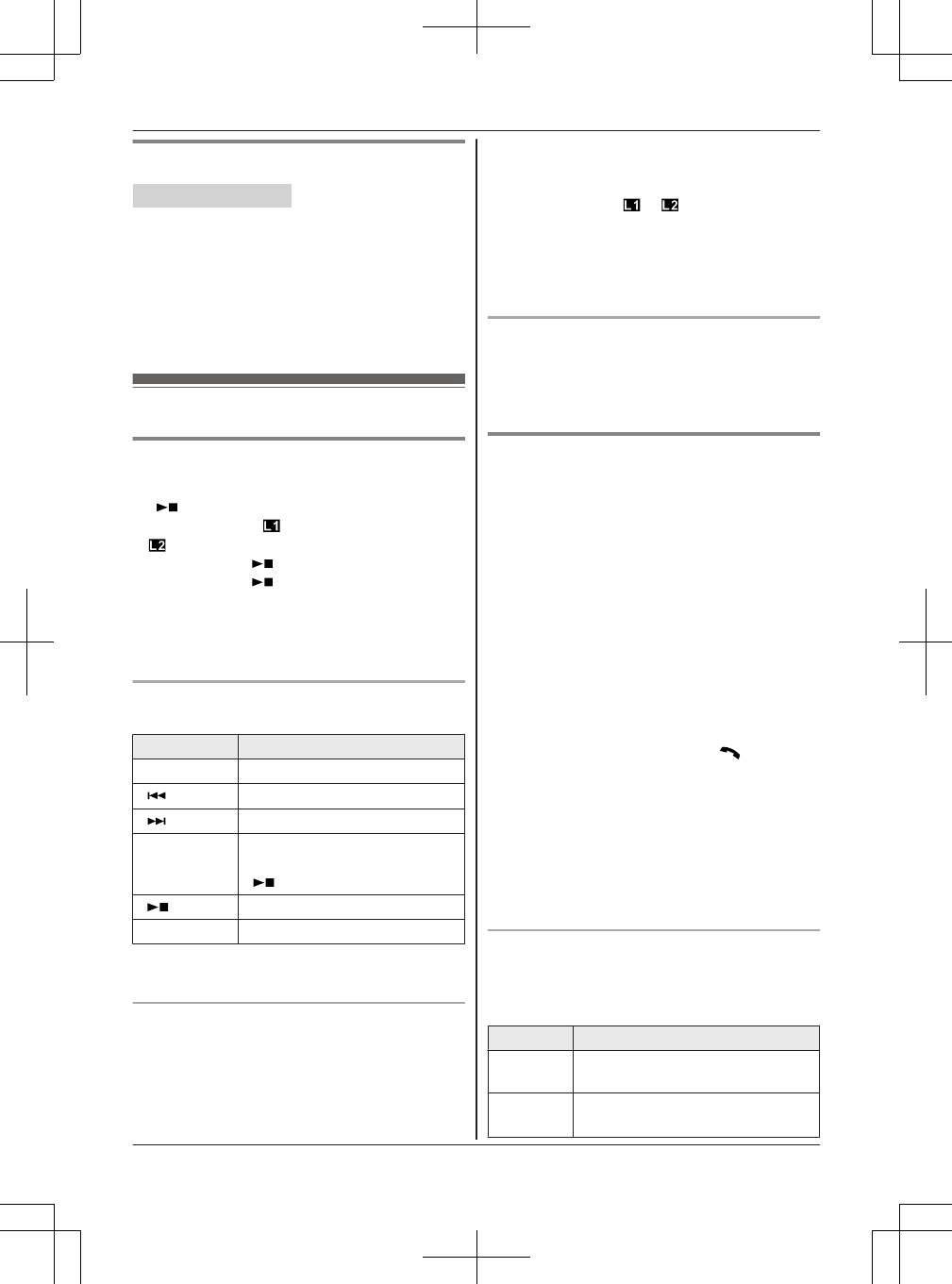
Playing back the greeting message
Handset / Base unit
1For line 1: MMENUN#3031
For line 2: MMENUN#3032
2MbN: Select the desired greeting message. a
MSELECTN
3Proceed with the operation for your unit.
Handset: To exit, press MOFFN.
Base unit: To exit, press MEXITN.
Listening to messages
Using the base unit
When new messages have been recorded:
–MN on the base unit flashes.
–“New message: ” and/or “New message:
” is displayed.
For line 1: Press M N (PLAY1).
For line 2: Press M N (PLAY2).
RIf new messages have been recorded, the base
unit plays back new messages.
RIf there are no new messages, the base unit
plays back all messages.
Operating the answering system during
playback
Key Operation
MDN or MCNAdjust the speaker volume
M N Repeat message*1
M N Skip message
MPAUSENPause message
To resume playback, press
M N.
M N (Stop) Stop playback
MERASENErase currently playing message
*1 If pressed within the first 5 seconds of a
message, the previous message is played.
Calling back (Caller ID subscribers only)
Lift the corded handset.
RTo edit the number before calling back, press
MEDITN repeatedly until the phone number is
shown in the desired format (page 55).
RThe unit automatically uses the line you set in
line selection mode (page 18) to call back.
When the line selection mode is set to “Auto”,
the indicated line ( or ) is used for the call.
If the indicated line is already being used or you
want to select the other line, press MLINE 1N or
MLINE 2N, then lift the corded handset.
RTo call back using a cellular line, continue from
step 2, “Making cellular calls”, page 27.
Erasing all messages for the desired line
1MERASEN
2MbN: Select the desired line. a MSELECTN
3MbN: “Yes” a MSELECTN
Using the handset
When new messages have been recorded, “New
message” is displayed.
1To listen to new messages:
For line 1: MPLAY1N*1, *2
For line 2: MPLAY2N*1, *2
or
For line 1: MMENUN#3231
For line 2: MMENUN#3232
To listen to all messages:
For line 1: MMENUN#3241
For line 2: MMENUN#3242
2When finished, press MOFFN.
Note:
RTo switch to the receiver, press MN.
*1 If there are new messages in both lines,
MPLAYN is displayed. Play the message as
follows:
MPLAYN a MbN: Select the desired line. a
MSELECTN
*2 If there are no new messages in the
answering system, MPLAY1N, MPLAY2N, or
MPLAYN is not displayed.
Operating the answering system
MMENUN a MbN: “Answering device” a
MSELECTN a MbN: Select the desired line. a
MSELECTN
Key Operation
MDN or MCNAdjust the receiver/speaker volume
(during playback)
1 or MFNRepeat message (during
playback)*1
For assistance, please visit http://www.panasonic.com/help 63
Answering System for Landline
TG958x_0704_ver031.pdf 63 2014/07/04 10:32:28
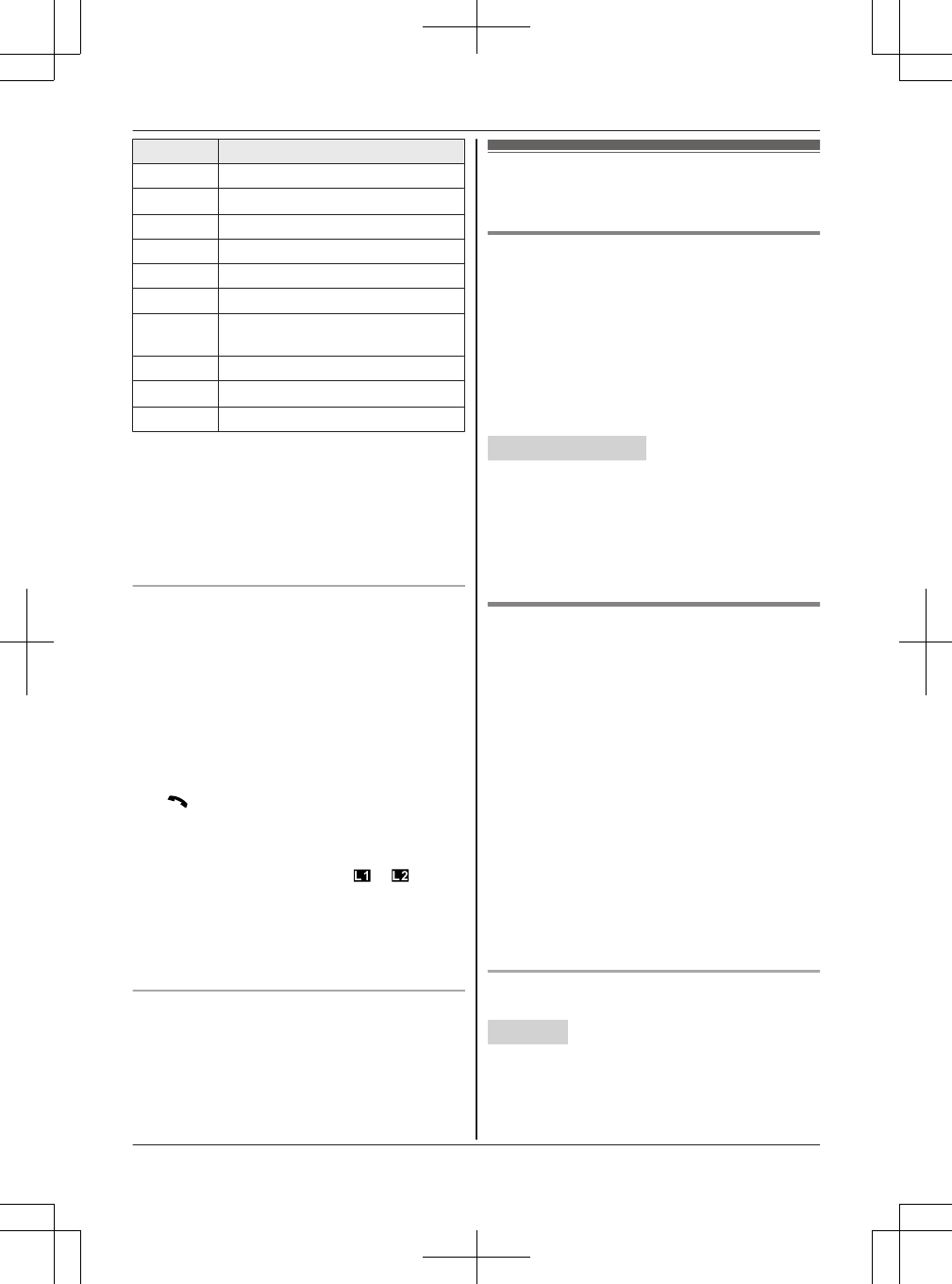
Key Operation
2 or MENSkip message (during playback)
3Enter the “Settings” menu
4Play new messages
5Play all messages
8Turn answering system on
MPAUSENPause message*2
9 or
MSTOPN
Stop playback
0Turn answering system off
*4*3 Erase currently playing message
*5 Erase all messages
*1 If pressed within the first 5 seconds of a
message, the previous message is played.
*2 To resume playback:
MbN: “Playback” a MSELECTN
*3 You can also erase as follows:
MPAUSEN a MbN: “Erase” a MSELECTN
a MbN: “Yes” a MSELECTN
Calling back (Caller ID subscribers only)
Press the desired landline key (ML1N or ML2N)
during playback.
n Editing the number before calling back
1Press MPAUSEN during playback.
2MbN: “Edit & Call” a MSELECTN
3Press MEDITN repeatedly until the phone
number is shown in the desired format
(page 55).
4MN
RThe unit automatically uses the line you set
in line selection mode (page 18) to call
back. When the line selection mode is set to
“Auto”, the indicated line ( or ) is used
for the call. If the indicated line is already
being used or you want to select the other
line, press ML1N or ML2N.
RTo call back using a cellular line, continue
from step 2, “Making cellular calls”, page 23.
Erasing all messages
1For line 1: MMENUN#3251
For line 2: MMENUN#3252
2MbN: “Yes” a MSELECTN a MOFFN
Advanced new message
alerting features
Audible message alert
This feature allows the base unit to beep to inform
you of a new message arrival when new
messages are recorded. The base unit beeps 2
times every minute until you listen to the
messages, if the “Base unit beep” setting is
turned on. The default setting is “Off”.
Program this setting using either the base unit or
one of the handsets.
Handset / Base unit
1For line 1: MMENUN#3391
For line 2: MMENUN#3392
2MbN: Select the desired setting. a MSAVEN
3Proceed with the operation for your unit.
Handset: MOFFN
Base unit: MEXITN
New message alert by a call
This feature allows you to receive a notification by
phone when new messages are recorded. The
base unit calls a phone number you specify. You
can then operate the answering system remotely
to listen to the new message.
To use this feature, you must:
– store a phone number to which the unit makes
the call to.
– turn on the new message alert setting.
After you answer the new message alert call, you
can listen to messages from that call (page 66).
This feature can be set for each line separately.
Important:
RA new message alert is stopped 1 minute after
the unit starts to call. The unit will not retry the
call even if the call is not answered.
Storing a phone number to which the unit
makes an alert call
Handset
nFrom the phonebook:
1For line 1: MMENUN#3381
For line 2: MMENUN#3382
64 For assistance, please visit http://www.panasonic.com/help
Answering System for Landline
TG958x_0704_ver031.pdf 64 2014/07/04 10:32:28
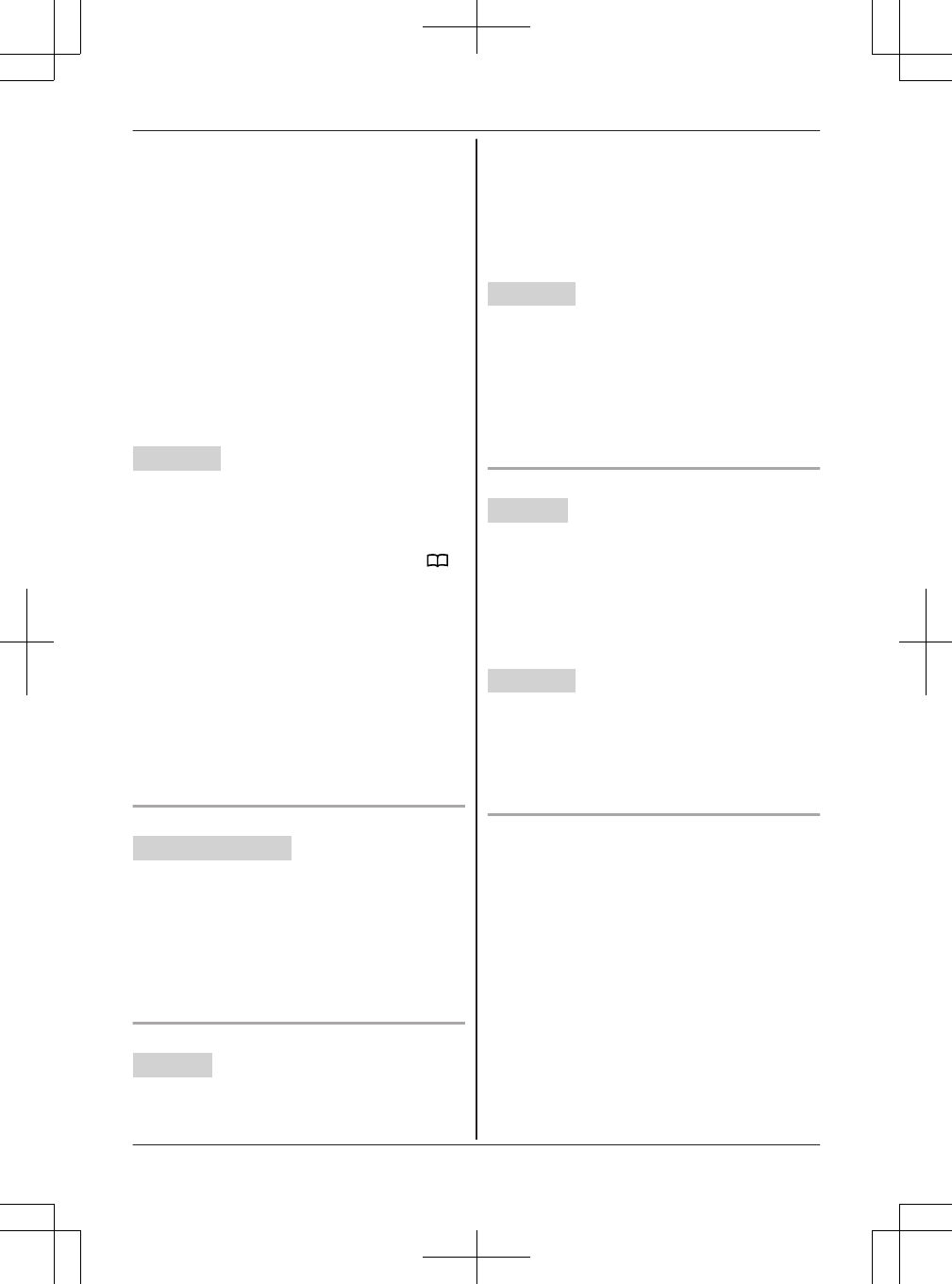
2MbN: “Alert to” a MSELECTN a MADDN
3MbN: “Phonebook” a MSELECTN
4MbN: Select the desired phonebook entry.
a MSAVEN a MOFFN
nBy entering a phone number:
1For line 1: MMENUN#3381
For line 2: MMENUN#3382
2MbN: “Alert to” a MSELECTN a MADDN
3MbN: “Manual” a MSELECTN
4Enter the desired name (16 characters
max.). a MOKN
5Enter the desired number (24 digits max.).
a MOKN a MSELECTN a MOFFN
Base unit
nFrom the phonebook:
1For line 1: MMENUN#3381
For line 2: MMENUN#3382
2MbN: “Alert to” a MSELECTN a M N
3MbN: Select the desired phonebook entry.
a MSAVEN a MEXITN
nBy entering a phone number:
1For line 1: MMENUN#3381
For line 2: MMENUN#3382
2MbN: “Alert to” a MSELECTN a MEDITN
3Enter the desired name (16 characters
max.). a MOKN
4Enter the desired number (24 digits max.).
a MOKN a MSELECTN a MEXITN
Turning on/off the new message alert setting
Handset / Base unit
1For line 1: MMENUN#3381
For line 2: MMENUN#3382
2MbN: “On/Off” a MSELECTN
3MbN: Select the desired setting. a MSAVEN
4Proceed with the operation for your unit.
Handset: MOFFN
Base unit: MEXITN
Editing the set phone number
Handset
1For line 1: MMENUN#3381
For line 2: MMENUN#3382
2MbN: “Alert to” a MSELECTN
3MMENUN a MbN: “Edit” a MSELECTN
4Edit the name if necessary (16 characters
max.). a MOKN
5Edit the phone number if necessary (24 digits
max.). a MOKN a MSELECTN a MOFFN
Base unit
1For line 1: MMENUN#3381
For line 2: MMENUN#3382
2MbN: “Alert to” a MSELECTN a MEDITN
3Edit the name if necessary (16 characters
max.). a MOKN
4Edit the phone number if necessary (24 digits
max.). a MOKN a MSELECTN a MEXITN
Erasing the set phone number
Handset
1For line 1: MMENUN#3381
For line 2: MMENUN#3382
2MbN: “Alert to” a MSELECTN
3MMENUN a MbN: “Erase” a MSELECTN
4MbN: “Yes” a MSELECTN a MOFFN
RThe new message alert setting is turned off.
Base unit
1For line 1: MMENUN#3381
For line 2: MMENUN#3382
2MbN: “Alert to” a MSELECTN a MERASEN
3MbN: “Yes” a MSELECTN a MEXITN
RThe new message alert setting is turned off.
Activating/inactivating the remote access code
to play messages
If you activate this feature, you must enter the
remote access code (page 66) to play the new
message from the new message alert call. This is
so that unauthorized parties cannot listen to your
messages. The default setting is “Inactivate”.
–“Inactivate”: You can listen to the message
by pressing 4 to play new messages (without
entering the remote access code).
–“Activate”: You must enter your remote
access code (page 66) and then press 4 to
play new message.
For assistance, please visit http://www.panasonic.com/help 65
Answering System for Landline
TG958x_0704_ver031.pdf 65 2014/07/04 10:32:28
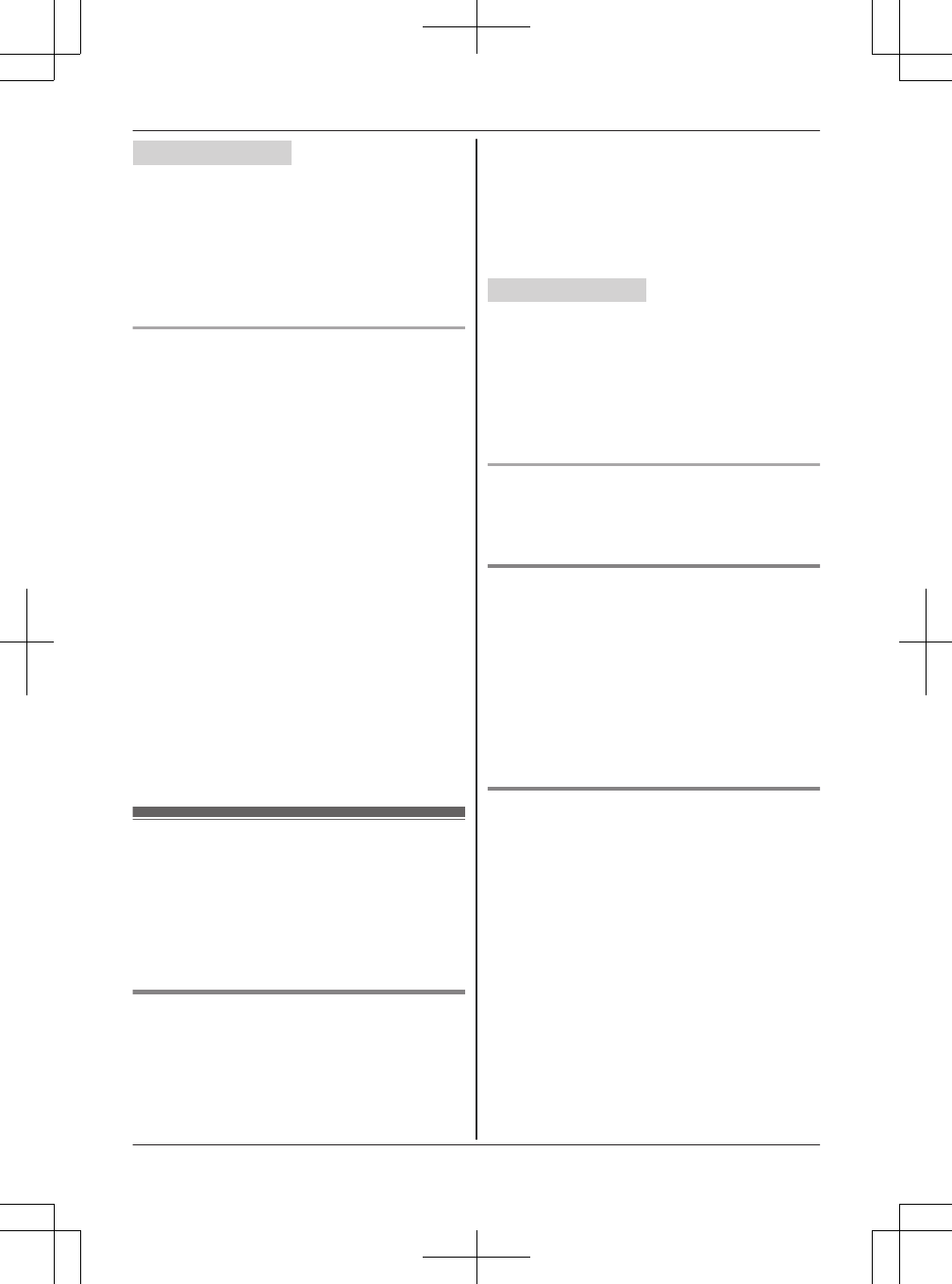
Handset / Base unit
1For line 1: MMENUN#3381
For line 2: MMENUN#3382
2MbN: “Remote code” a MSELECTN
3MbN: Select the desired setting. a MSAVEN
4Proceed with the operation for your unit.
Handset: MOFFN
Base unit: MEXITN
Listening to messages
After you answer the new message alert, you can
listen to the messages as follows.
nWhen the remote access code is set to
“Inactivate”:
Press 4 to play the new message during the
announcement.
nWhen the remote access code is set to
“Activate”:
1Enter the remote access code (page 66)
during the announcement.
2Press 4 to play the new message.
Note:
RWithin 10 seconds after listening to new
messages, you can press #9 during the call
to turn off the new message alert by a call
feature.
REven if the unit makes a new message alert call,
the handset redial list does not show the record.
However, on the base unit redial list it is shown
as “Message alert”.
Remote operation
Using a touch-tone phone, you can call your
phone number from outside and access the unit to
listen to messages or change answering system
settings. The unit’s voice guidance prompts you to
press certain dial keys to perform different
operations.
Remote access code
A 3-digit remote access code must be entered
when operating the answering system remotely.
This code prevents unauthorized parties from
listening to your messages remotely. The default
setting is “111”.
Program this setting using either the base unit or
one of the handsets.
Important:
RTo prevent unauthorized access to this product,
we recommend that you regularly change the
remote code.
Handset / Base unit
1For line 1: MMENUN#3061
For line 2: MMENUN#3062
2Enter the desired 3-digit remote access code.
3MSAVEN
4Proceed with the operation for your unit.
Handset: MOFFN
Base unit: MEXITN
Deactivating remote operation
Press * in step 2 on “Remote access code”,
page 66.
RThe entered remote access code is deleted.
Using the answering system remotely
1Dial your landline phone number from a
touch-tone phone.
2After the greeting message starts, enter your
remote access code.
3Follow the voice guidance prompts as
necessary or control the unit using remote
commands (page 67).
4When finished, hang up.
Voice guidance
nWhen the English voice guidance is selected
During remote operation, the unit’s voice
guidance starts and prompts you to press 1 to
perform a specific operation, or press 2 to
listen to more available operations.
nWhen the Spanish voice guidance is selected
To start the voice guidance, press 9. The voice
guidance announces the available remote
commands (page 67).
Note:
RIf you do not press any dial keys within 10
seconds after a voice guidance prompt, the unit
disconnects your call.
66 For assistance, please visit http://www.panasonic.com/help
Answering System for Landline
TG958x_0704_ver031.pdf 66 2014/07/04 10:32:28
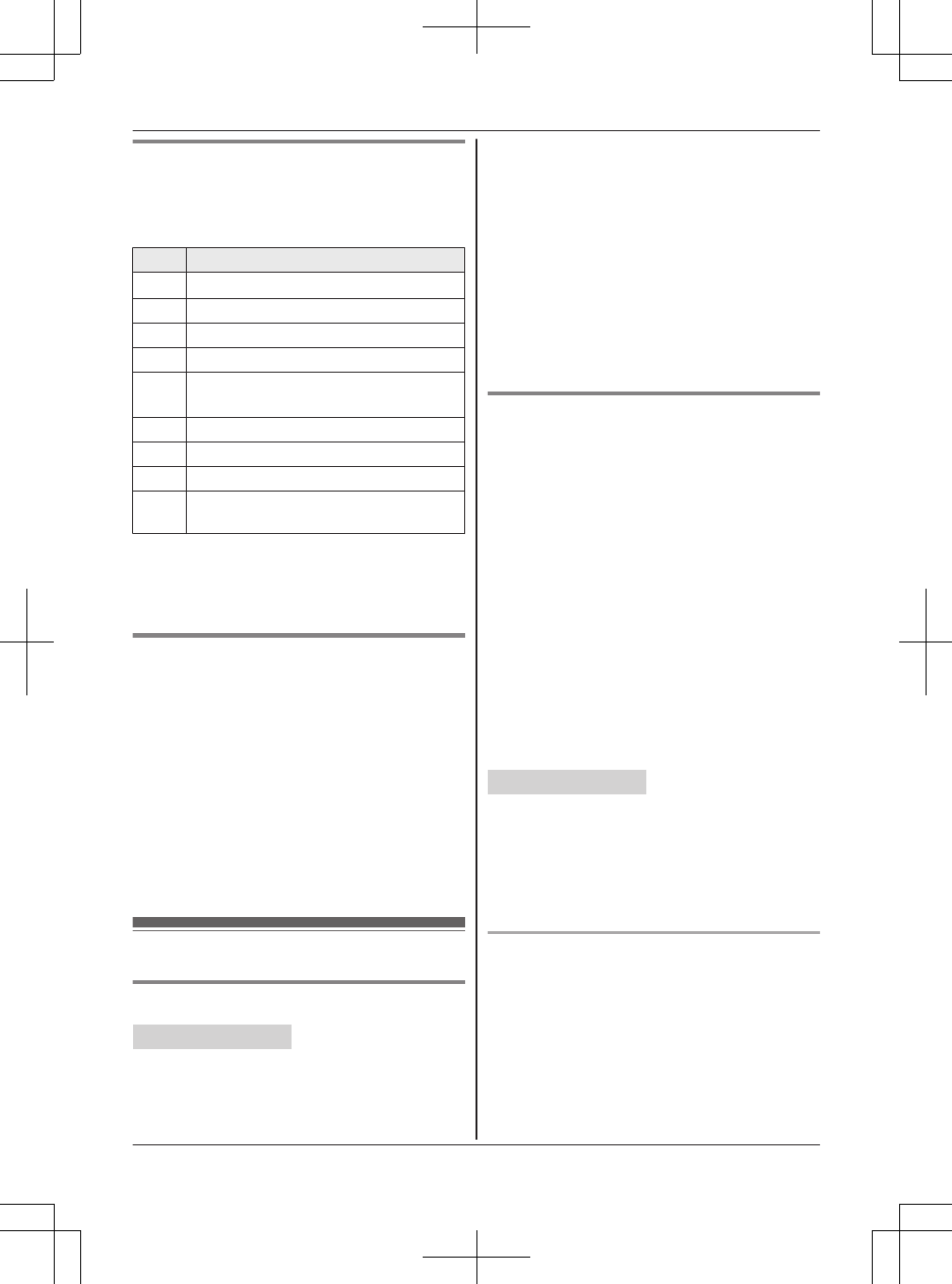
Remote commands
You can press dial keys to access certain
answering system functions without waiting for the
voice guidance to prompt you.
Key Operation
1Repeat message (during playback)*1
2Skip message (during playback)
4Play new messages
5Play all messages
9Stop playback*2
Start voice guidance*3
0Turn answering system off
*4 Erase currently playing message
*5 Erase all messages
*# End remote operation
(or hang up)
*1 If pressed within the first 5 seconds of a
message, the previous message is played.
*2 For English voice guidance only
*3 For Spanish voice guidance only
Turning on the answering system
remotely
1Dial your phone number from a touch-tone
phone.
2Let the phone ring 15 times.
RA long beep is heard.
3Enter your remote access code within 10
seconds after the long beep.
RThe greeting message is played back.
RYou can either hang up, or enter your
remote access code again and begin
remote operation (page 66).
Answering system settings
Call screening
Handset / Base unit
While a caller is leaving a message, you can listen
to the call through the unit’s speaker.
To adjust the speaker volume, press MDN or MCN
repeatedly.
You can answer the call by:
– pressing MLINE 1N or MLINE 2N and lifting the
corded handset from the base unit, or
– pressing ML1N or ML2N on the handset.
Call screening can be set for each unit. The
default setting is “On”.
1For line 1: MMENUN#3101
For line 2: MMENUN#3102
2MbN: Select the desired setting. a MSAVEN
3Proceed with the operation for your unit.
Handset: MOFFN
Base unit: MEXITN
Number of rings before the unit
answers a call
You can change the number of times the phone
rings “Ring count” before the unit answers
calls. You can select 2 to 7 rings, or “Toll
saver”.
The default setting is “4 rings”.
“Toll saver”: The unit’s answering system
answers at the end of the 2nd ring when new
messages have been recorded, or at the end of
the 5th ring when there are no new messages. If
you call your phone from outside to listen to new
messages (page 66), you know that there are no
new messages when the phone rings for the 3rd
time. You can then hang up without being charged
for the call.
Program this setting using either the base unit or
one of the handsets.
Handset / Base unit
1For line 1: MMENUN#2111
For line 2: MMENUN#2112
2MbN: Select the desired setting. a MSAVEN
3Proceed with the operation for your unit.
Handset: MOFFN
Base unit: MEXITN
For voice mail service subscribers
If you subscribe to a flat-rate service package that
includes Caller ID, call waiting, voice mail, and
unlimited local/regional/long distance calls, please
note the following:
RTo use the voice mail service provided by your
service provider/telephone company rather than
the unit’s answering system, turn off the
answering system (page 61).
For assistance, please visit http://www.panasonic.com/help 67
Answering System for Landline
TG958x_0704_ver031.pdf 67 2014/07/04 10:32:28
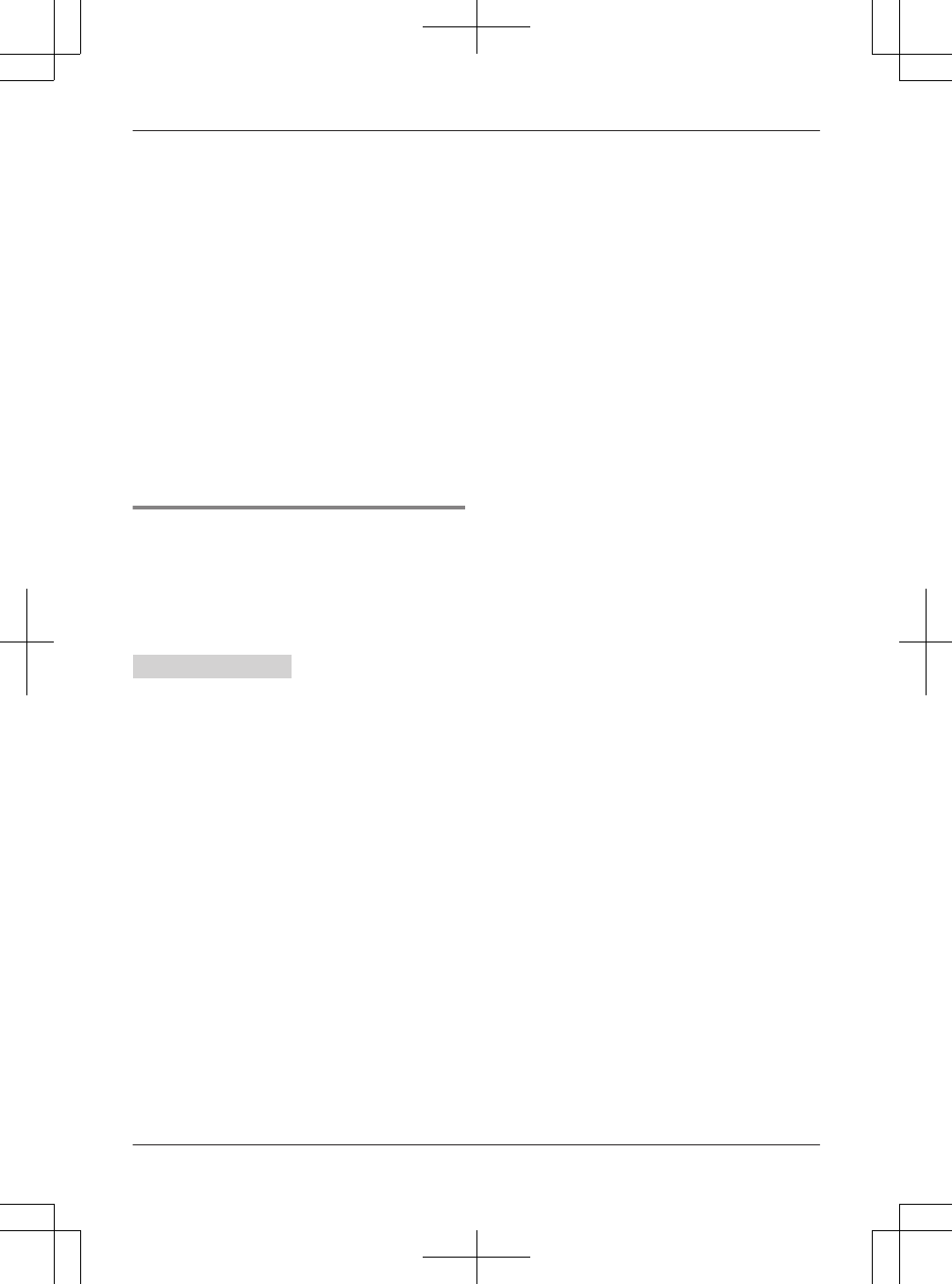
RTo use this unit’s answering system rather than
the voice mail service provided by your service
provider/telephone company, please contact
your service provider/telephone company to
deactivate your voice mail service.
If your service provider/telephone company
cannot do this:
– Set this unit’s “Ring count” setting so that
this unit’s answering system answers calls
before the voice mail service of your service
provider/telephone company does. It is
necessary to check the number of rings
required to activate the voice mail service
provided by your service provider/telephone
company before changing this setting.
– Change the number of rings of the voice mail
service so that the answering system can
answer the call first. To do so, contact your
service provider/telephone company.
Caller’s recording time
You can change the maximum message recording
time allowed for each caller. The default setting is
“3 min”.
Program this setting using either the base unit or
one of the handsets.
Handset / Base unit
1For line 1: MMENUN#3051
For line 2: MMENUN#3052
2MbN: Select the desired setting. a MSAVEN
3Proceed with the operation for your unit.
Handset: MOFFN
Base unit: MEXITN
68 For assistance, please visit http://www.panasonic.com/help
Answering System for Landline
TG958x_0704_ver031.pdf 68 2014/07/04 10:32:28
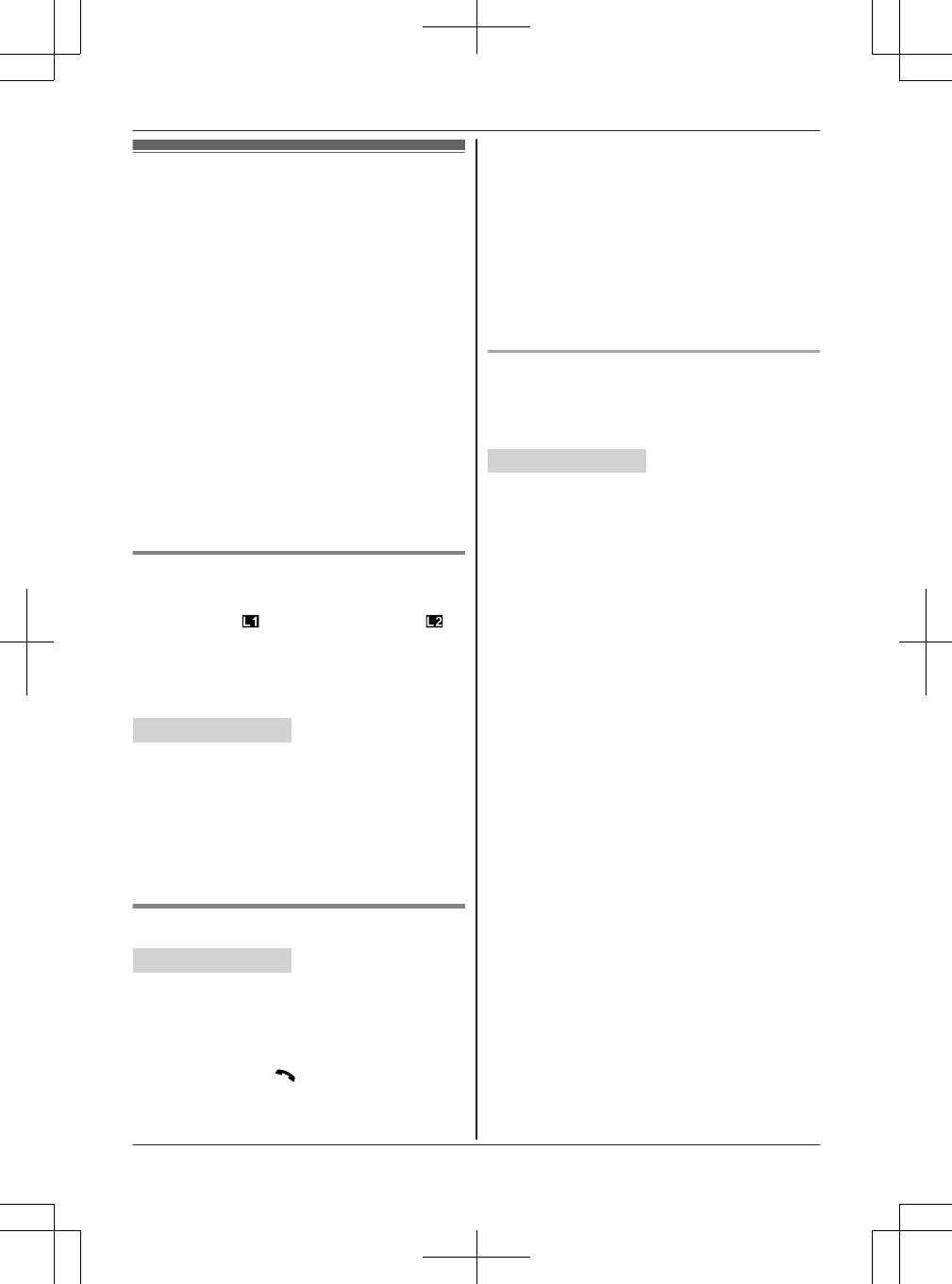
Voice mail service for
landline
Voice mail is an automatic answering service
offered by your service provider/telephone
company. After you subscribe to this service, your
service provider/telephone company’s voice mail
system answers calls for you when you are
unavailable to answer the phone or when your line
is busy. Messages are recorded by your service
provider/telephone company, not your telephone.
Please contact your service provider/telephone
company for details of this service.
Important:
RTo use the voice mail service provided by your
service provider/telephone company rather than
the unit’s answering system, turn off the
answering system (page 61). For details, see
page 67.
Listening to voice mail messages
When you have new voice mail messages,
“Voice Mail: ” and/or “Voice Mail: ” is
displayed if message indication service is available.
In order to listen to your voice mail messages, you
must dial the voice mail access number of your
service provider/telephone company.
Handset / Base unit
To listen to your voice mail messages, you have to
dial your voice mail access number manually.
Note for handset and base unit:
RIf the handset and base unit still indicate there
are new messages even after you have listened
to all new messages, turn it off by pressing and
holding # until the handset or base unit beeps.
Voice mail (VM) tone detection
Handset / Base unit
Your service provider/telephone company sends
special signals (sometimes called “voice mail
tones” or “stutter tones”) to the unit to let you know
you have new voice mail messages. If you hear a
series of dial tones followed by a continuous dial
tone after you press MN on the handset or lift
the corded handset, you have new voice mail
messages. Soon after you hang up a call or after
the phone stops ringing, your unit checks the
phone line to see if new voice mail messages
have been recorded.
Turn this feature off when:
– You do not subscribe to voice mail service.
– Your service provider/telephone company does
not send voice mail tones.
– Your phone is connected to a PBX.
If you are not sure which setting is required,
contact your service provider/telephone company.
Turning VM tone detection on/off
The default setting is “On”.
Program this setting using either the base unit or
one of the handsets.
Handset / Base unit
1MMENUN#332
2MbN: Select the desired setting. a MSAVEN
3Proceed with the operation for your unit.
Handset: MOFFN
Base unit: MEXITN
For assistance, please visit http://www.panasonic.com/help 69
Useful Information
TG958x_0704_ver031.pdf 69 2014/07/04 10:32:29
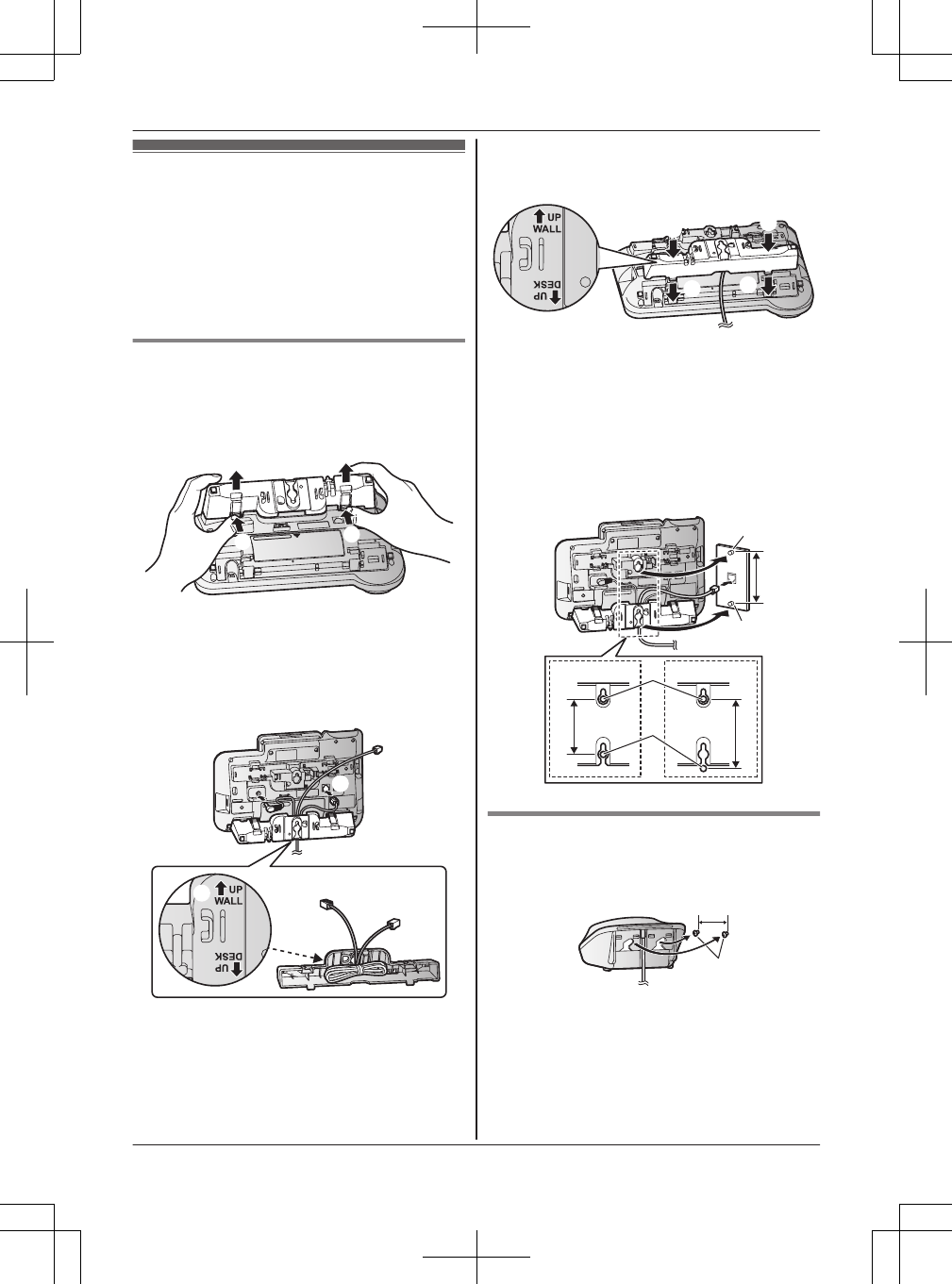
Wall mounting
The base unit can be mounted on a wall by
changing the wall mounting adaptor’s position.
Note:
RMake sure that the wall and the fixing method
are strong enough to support the weight of the
unit.
Base unit
1To remove the wall mounting adaptor, push
down the release levers (A). Remove the
adaptor (B).
A
BBBB
A
2A Turn the adaptor so that the words “UP
WALL” are facing up.
B Tuck the telephone line cord inside the wall
mounting adaptor.
C Connect the AC adaptor cord and
telephone line cord.
2
3
1
3Insert the lower tabs of the adaptor into the
unit’s bottom slots (A), then insert by pushing
down the levers of the adaptor into the upper
slots (B).
RThe words “UP WALL” should be facing up.
A
A
BB
4Mount the unit on a wall then slide down to
secure in place.
RThis product is compliant with the following
wall phone plate sizes (2 types).
1
83 mm (3 1/4 inches)
2
102 mm (4 inches)
Fit the slots of the unit onto the
corresponding wall phone plate tabs for
(
3
) and (
4
) respectively.
3
4
12
3
4
Charger
Drive the screws (
1
) (not supplied) into the wall.
2
27.2 mm (1 1/16 inches)
1
2
70 For assistance, please visit http://www.panasonic.com/help
Useful Information
TG958x_0704_ver031.pdf 70 2014/07/04 10:32:29
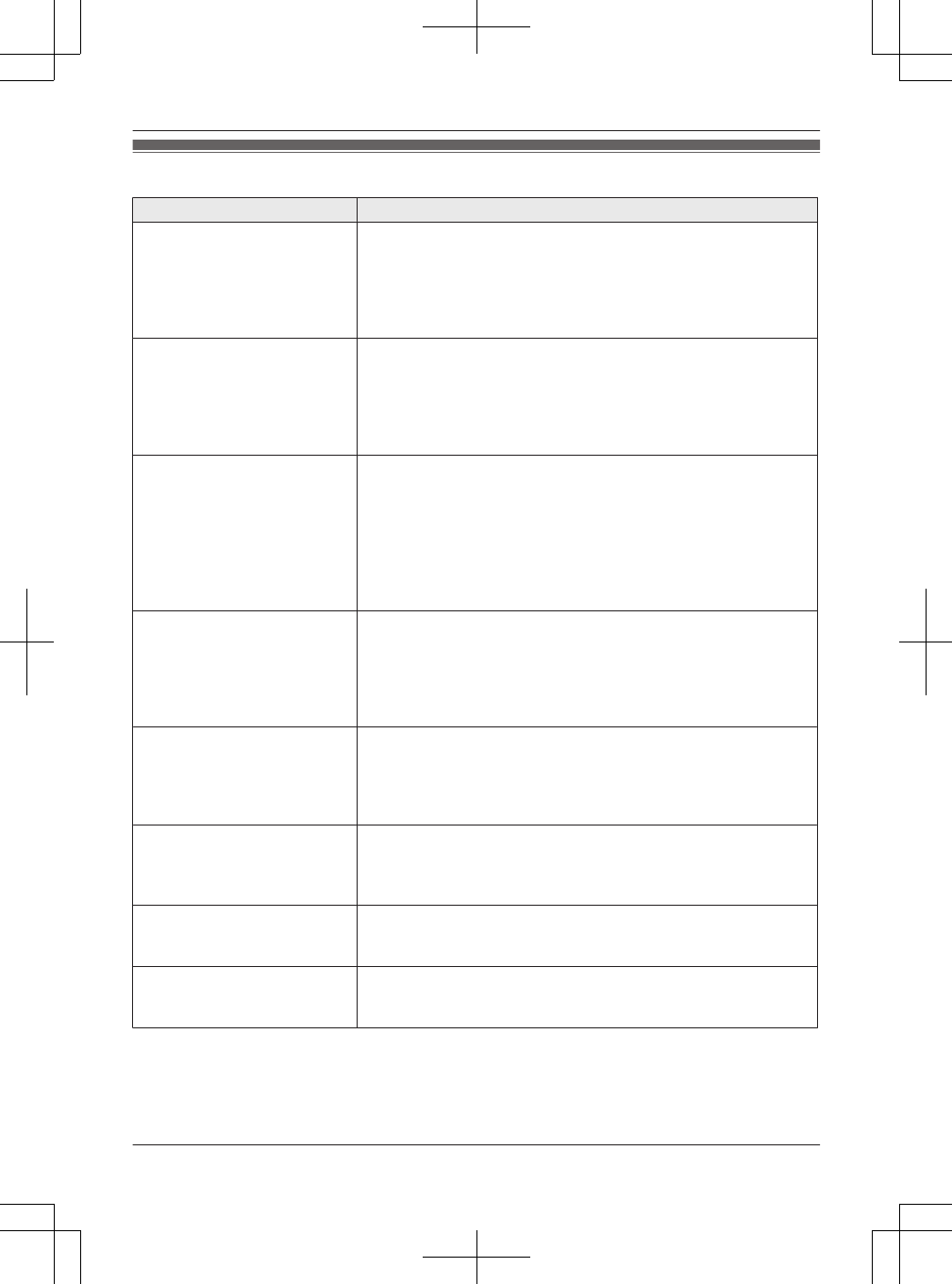
Error messages
Display message Cause/solution
Base no power
or
No link. Re-connect
base AC adaptor.
RThe handset has lost communication with the base unit. Move
closer to the base unit and try again.
RUnplug the base unit’s AC adaptor to reset the unit. Reconnect
the adaptor and try again.
RThe handset’s registration may have been canceled. Re-register
the handset (page 52).
Busy RNo cellular phone is paired to the base unit. Pair a cellular phone
(page 19).
RThe called unit is in use.
ROther units are in use and the system is busy. Try again later.
RThe handset you are using is too far from the base unit. Move
closer and try again.
Check tel line1
Check tel line2
RThe supplied telephone line cord has not been connected yet or
not connected properly. Check the connections (page 10).
RIf you use the unit as a single-line telephone only, erase the
message as follows:
To erase “Check tel line1”, press MMENUN. a #189
To erase “Check tel line2”, press MMENUN. a #190
When a power failure occurs, the message is displayed again.
Erase again as above.
Error!! RRecording was too short. Try again.
RSomeone is using a cellular line or headset. Try again later.
RThe phonebook copy is incomplete (page 57). The cellular phone
is disconnected from the base unit. Make sure that other
Bluetooth devices are not connected to the cellular phone, and try
again.
Failed RAlthough the unit tried to connect to the cellular phone or
headset, the connection has been failed.
– Someone is using a cellular line or headset. Try again later.
– Make sure that the cellular phone or headset is not connected
to other Bluetooth devices.
Invalid RThere is no handset registered to the base unit matching the
handset number you entered.
RThe handset is not registered to the base unit. Register the
handset (page 52).
Requires subscription
to Caller ID.
RYou must subscribe to a Caller ID service. Once you receive
caller information after subscribing to a Caller ID service, this
message will not be displayed.
Use rechargeable
battery.
RA wrong type of battery such as Alkaline or Manganese was
inserted. Use only the rechargeable Ni-MH batteries noted on
page 4, 7.
For assistance, please visit http://www.panasonic.com/help 71
Useful Information
TG958x_0704_ver031.pdf 71 2014/07/04 10:32:29
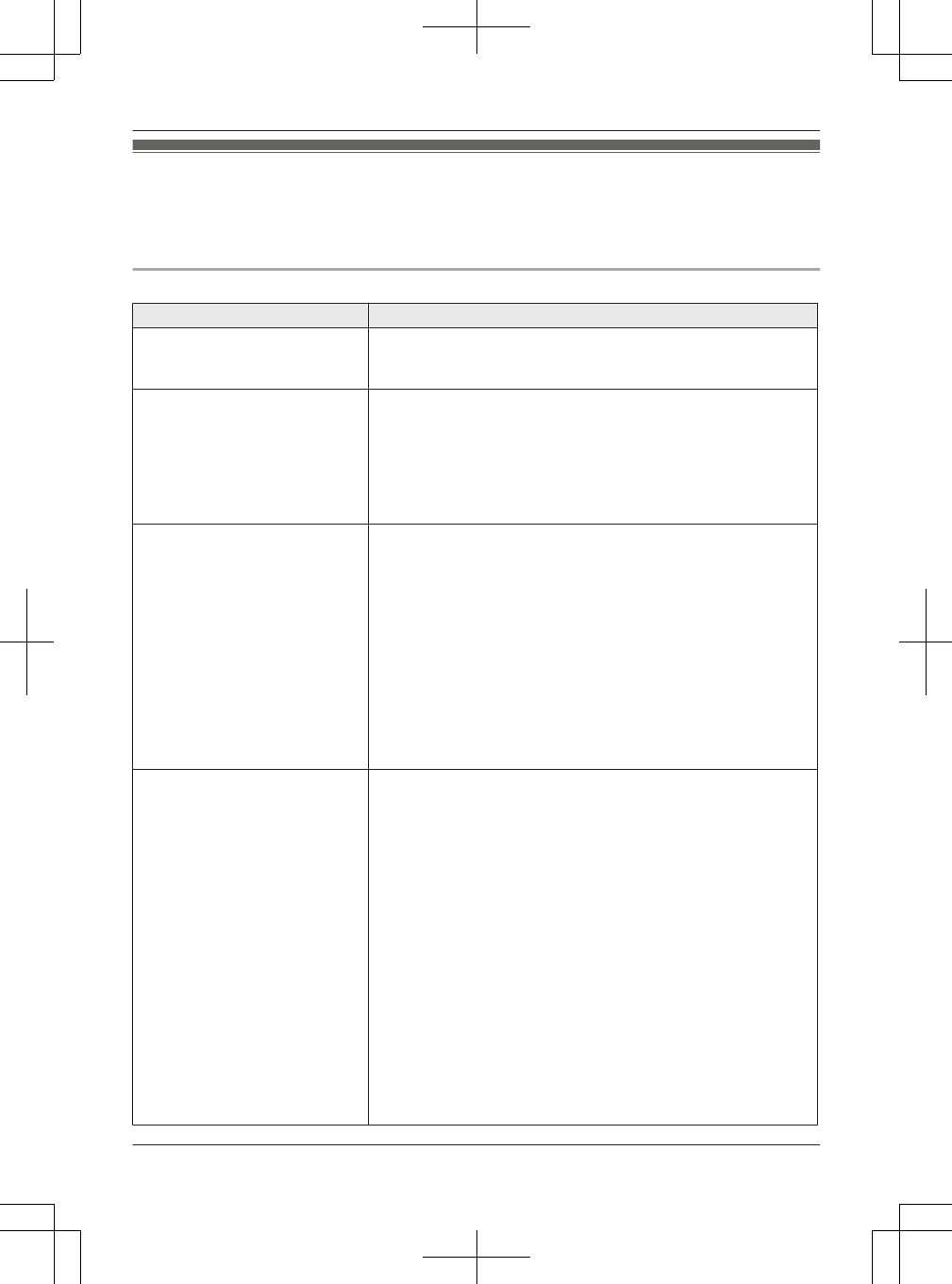
Troubleshooting
If you still have difficulties after following the instructions in this section, disconnect the base unit’s AC
adaptor, then reconnect the base unit’s AC adaptor. Remove the batteries from the handset, and then
insert the batteries into the handset again.
General use
Problem Cause/solution
The handset does not turn on
even after installing charged
batteries.
RPlace the handset on the charger to turn on the handset.
The unit does not work. RMake sure the batteries are installed correctly (page 12).
RFully charge the batteries (page 12).
RCheck the connections (page 10).
RUnplug the base unit’s AC adaptor to reset the unit. Reconnect
the adaptor and try again.
RThe handset has not been registered to the base unit. Register
the handset (page 52).
I cannot pair a cellular phone to
the base unit.
RDepending on the compatibility of the cellular phone, you may
not be able to pair it to the base unit. Confirm that your cellular
phone supports the hands-free profile (HFP) specification.
RConfirm that the Bluetooth feature of your cellular phone is
turned on. You may need to turn this feature on depending on
your cellular phone.
RThe Bluetooth technology on your cellular phone may not be
functioning normally. Turn off and on your cellular phone.
RIf your cellular phone is already connected to another Bluetooth
device such as a Bluetooth headset, turn it off or disconnect it
from your cellular phone.
RSome cellular phones may require you to enter the Bluetooth
PIN to pairing. Confirm that you entered the correct PIN.
I cannot connect a cellular phone
to the base unit.
RConfirm that your cellular phone is turned on.
RConfirm that your cellular phone is within base unit range
(page 16).
RYour cellular phone’s Bluetooth feature is turned off. Turn it on.
RDepending on the state of the wireless environment, such as
the presence of any electrical interference, there may be a
delay even if the auto connection feature is turned on. You can
connect to the base unit manually (page 21).
RThe cellular phone has not been paired to the base unit. Pair
the cellular phone (page 19).
RIf your cellular phone is already connected to another Bluetooth
device such as a Bluetooth headset or other Panasoinc DECT
phone, disconnect the device, then perform the connecting
procedure to the base unit.
RIf your cellular phone is already registered on another
Panasonic DECT phone, this function will not work properly. We
strongly recommend that you remove the registration of this
phone on both your cellular phone and on the other Panasonic
DECT phone.
72 For assistance, please visit http://www.panasonic.com/help
Useful Information
TG958x_0704_ver031.pdf 72 2014/07/04 10:32:29
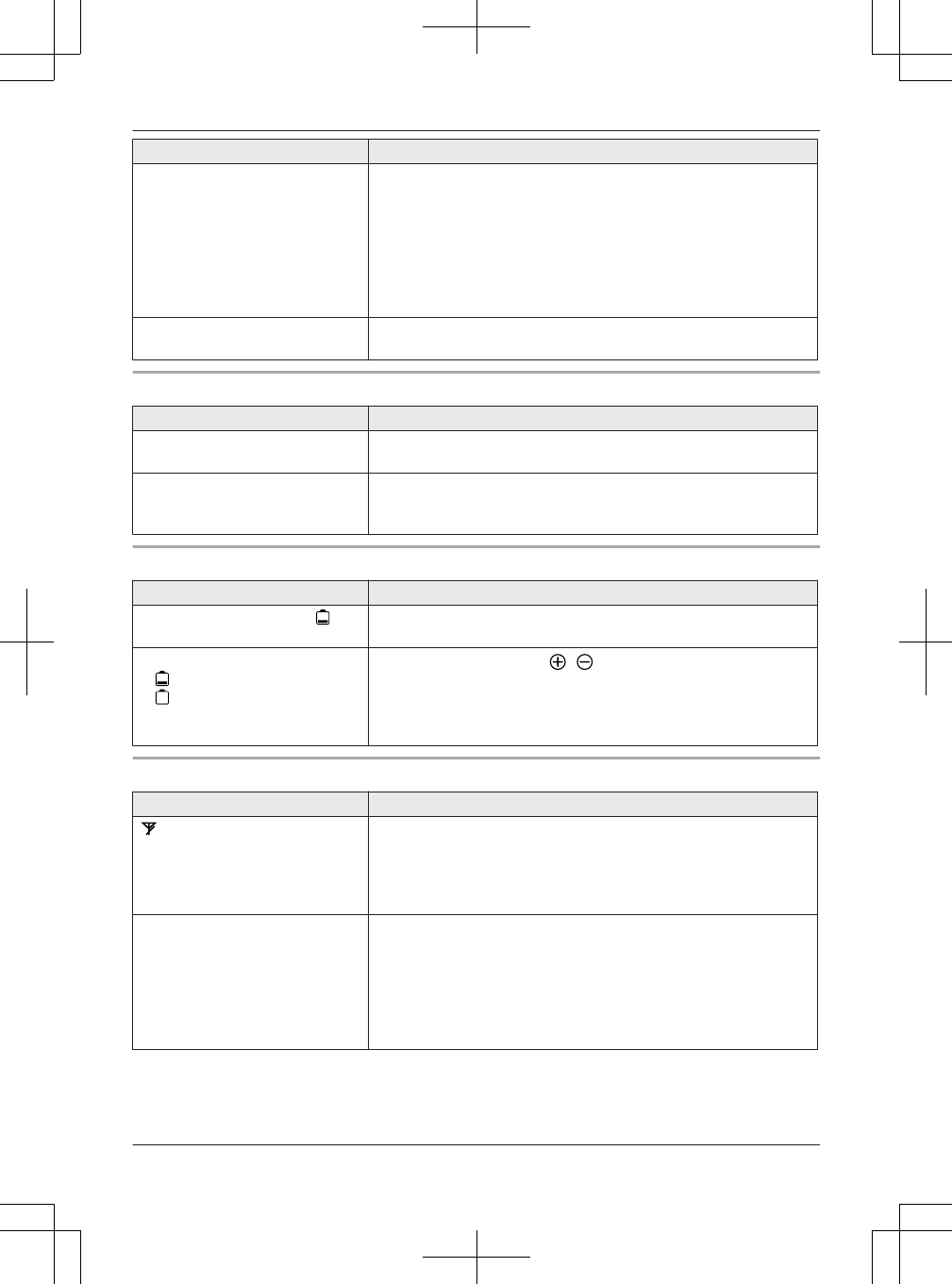
Problem Cause/solution
I cannot hear a dial tone. RMake sure that the CELL indicator lights up (page 16).
RThe base unit’s AC adaptor or telephone line cord is not
connected. Check the connections.
RDisconnect the base unit from the telephone line and connect
the line to a known working telephone. If the working telephone
operates properly, contact our service personnel to have the
unit repaired. If the working telephone does not operate
properly, contact your service provider/telephone company.
The base unit beeps. RNew messages have been recorded. Listen to the new
messages (page 63).
Menu list
Problem Cause/solution
The display is in a language I
cannot read.
RChange the display language (page 17).
I cannot register a handset to a
base unit.
RThe maximum number of handsets (12) is already registered to
the base unit. Cancel unused handset registrations from the
base unit (page 53).
Battery recharge
Problem Cause/solution
The handset beeps and/or
flashes.
RBattery charge is low. Fully charge the batteries (page 12).
I fully charged the batteries, but
– still flashes,
– is displayed, or
– the operating time seems to be
shorter.
RClean the battery ends ( , ) and the charge contacts with a
dry cloth and charge again.
RIt is time to replace the batteries (page 12).
Making/answering calls, intercom
Problem Cause/solution
is displayed. RThe handset is too far from the base unit. Move closer.
RThe base unit’s AC adaptor is not properly connected.
Reconnect AC adaptor to the base unit.
RThe handset is not registered to the base unit. Register it
(page 52).
Noise is heard, sound cuts in and
out.
RYou are using the handset or base unit in an area with high
electrical interference. Re-position the base unit and use the
handset away from sources of interference.
RMove closer to the base unit.
RIf you use a DSL/ADSL service, we recommend connecting a
DSL/ADSL filter between the base unit and the telephone line
jack. Contact your DSL/ADSL provider for details.
For assistance, please visit http://www.panasonic.com/help 73
Useful Information
TG958x_0704_ver031.pdf 73 2014/07/04 10:32:29
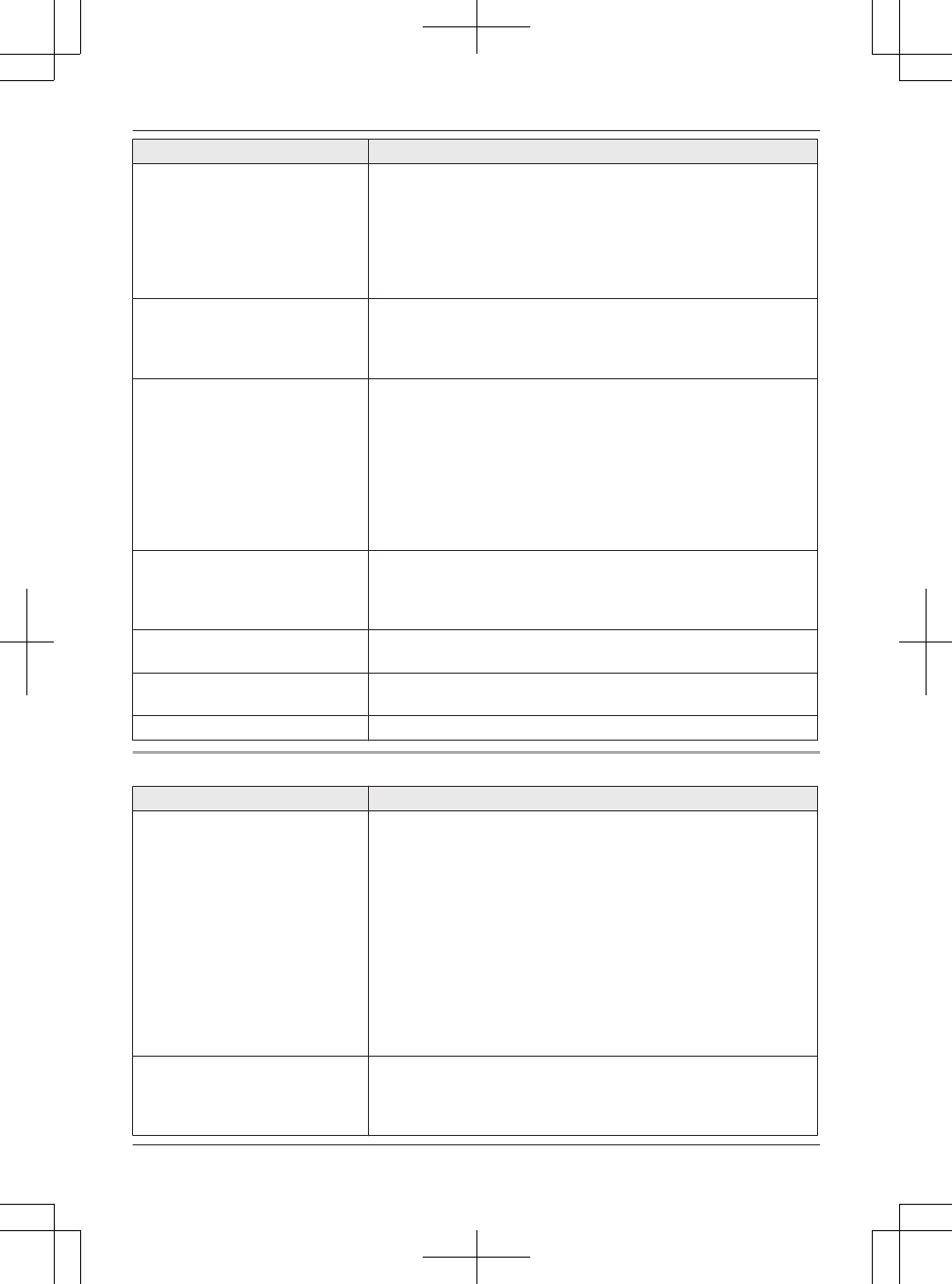
Problem Cause/solution
The handset or base unit does
not ring.
RThe ringer volume for landline is turned off. Adjust the ringer
volume (page 46).
RThe ringer volume for cellular line is turned off. Adjust the ringer
volume (page 45).
RWhen one handset is selected to ring for cellular calls, other
units do not ring. To change the selection, see page 20.
RSilent mode is turned on. Turn it off (page 50).
I cannot make local calls with the
handset or base unit using a
cellular line.
RYou need to add your area code when making cellular calls.
Store your area code in order to automatically add it to the
beginning of the 7-digit phone number when making cellular
calls (page 21).
I cannot make or answer cellular
calls with the handset or base
unit.
RDepending on the cellular phone’s compatibility (page 5), you
may not be able to make or answer cellular calls even if the
cellular phone is connected to the base unit.
RMake sure that the CELL indicator lights up and the cellular
phone is connected to the base unit (page 21).
RIf someone is talking on a cellular call or using the headset, you
cannot use the cellular feature. There can be only one active
Bluetooth connection at a time.
RThe cellular phone is being used separately from your system.
I can make and answer cellular
calls but cannot hear a sound.
RThe Bluetooth technology on your cellular phone may not be
functioning normally. Turn off and on your cellular phone.
RDisconnect and reconnect the base unit AC adaptor and try
again.
I cannot switch cellular calls from
the unit to the cellular phone.
RYour cellular phone may not support this feature. Refer to the
operating instructions of your cellular phone.
I cannot make a call using the
landline.
RThe dialing mode may be set incorrectly. Change the setting
(page 18).
I cannot make long distance calls. RMake sure that you have long distance service.
Caller ID/Talking Caller ID
Problem Cause/solution
Caller information is not displayed. RYou must subscribe to Caller ID service. Contact your service
provider/telephone company for details.
RIf your unit is connected to any additional telephone equipment
such as a Caller ID box or cordless telephone line jack, plug the
unit directly into the wall jack.
RIf you use a DSL/ADSL service, we recommend connecting a
DSL/ADSL filter between the base unit and the telephone line
jack. Contact your DSL/ADSL provider for details.
RThe name display service for landline calls may not be available
in some areas. Contact your service provider/telephone
company for details.
ROther telephone equipment may be interfering with this unit.
Disconnect the other equipment and try again.
Caller information is displayed or
announced late.
RDepending on your service provider/telephone company, the
unit may display or announce the caller’s information at the 2nd
ring or later.
RMove closer to the base unit.
74 For assistance, please visit http://www.panasonic.com/help
Useful Information
TG958x_0704_ver031.pdf 74 2014/07/04 10:32:29
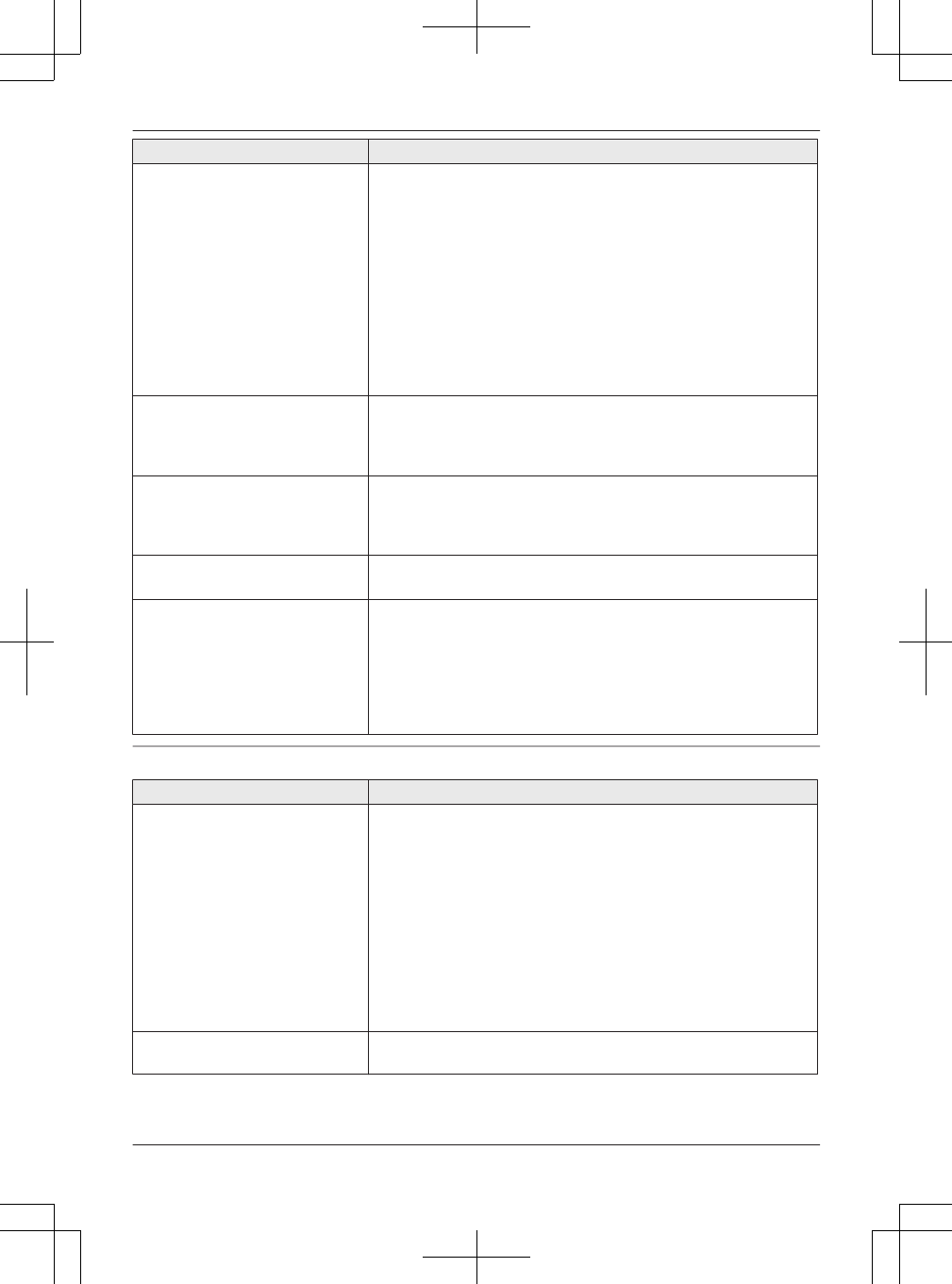
Problem Cause/solution
Caller information is not
announced.
RThe ringer volume for landline is turned off. Adjust the ringer
volume (page 46).
RThe ringer volume for cellular line is turned off. Adjust the ringer
volume (page 45).
RWhen one handset is selected to ring for cellular calls, other
units do not announce caller information. To change the
selection, see page 20.
RThe Talking Caller ID feature is turned off. Turn it on (page 47).
RThe ring as cell mode is set to “On (without Talking
CID)”. To change the mode, see page 20.
RThe number of rings for the answering system is set to “2
rings” or “Toll saver”. Select a different setting (page 67).
The caller list/incoming phone
numbers are not edited
automatically.
RThe Caller ID number auto edit feature is turned off. Turn it on
and try again (page 48).
RYou need to call back the edited number to activate Caller ID
number auto edit.
I cannot dial the phone number
edited in the caller list.
RThe phone number you dialed might have been edited
incorrectly (for example, the long distance “1” or the area code
is missing). Edit the phone number with another pattern
(page 55).
Time on the unit has shifted. RIncorrect time information from incoming Caller ID changes the
time. Set the time adjustment to “Manual” (off) (page 47).
The 2nd caller’s information is not
displayed during an outside call.
RIn order to use Caller ID, call waiting, or Call Waiting Caller ID
(CWID), you must first contact your service provider/telephone
company and subscribe to the desired service.
After subscribing, you may need to contact your service
provider/telephone company again to activate this specific
service, even if you already subscribed to both Caller ID and
Call Waiting with Caller ID services (CWID).
Using Bluetooth devices
Problem Cause/solution
I cannot copy phonebook entries
from a cellular phone.
RConfirm that the cellular phone supports Bluetooth wireless
technology.
RConfirm that the cellular phone supports the Phone Book
Access Profile (PBAP) or Object Push Profile (OPP)
specification.
RIf the cellular phone is already connected to another Bluetooth
device such as a Bluetooth headset, turn it off or disconnect it
from the cellular phone.
RSomeone is using a cellular line or headset. Try again later.
RTurn the cellular phone off, then turn it on and try again.
RIf an entry is already stored in the unit’s phonebook, the entry
cannot be copied even by selecting another group.
I cannot have a conversation
using the headset.
RYour Bluetooth headset is not paired. Pair it (page 59).
RTurn your headset off, then turn it on and try again.
For assistance, please visit http://www.panasonic.com/help 75
Useful Information
TG958x_0704_ver031.pdf 75 2014/07/04 10:32:29
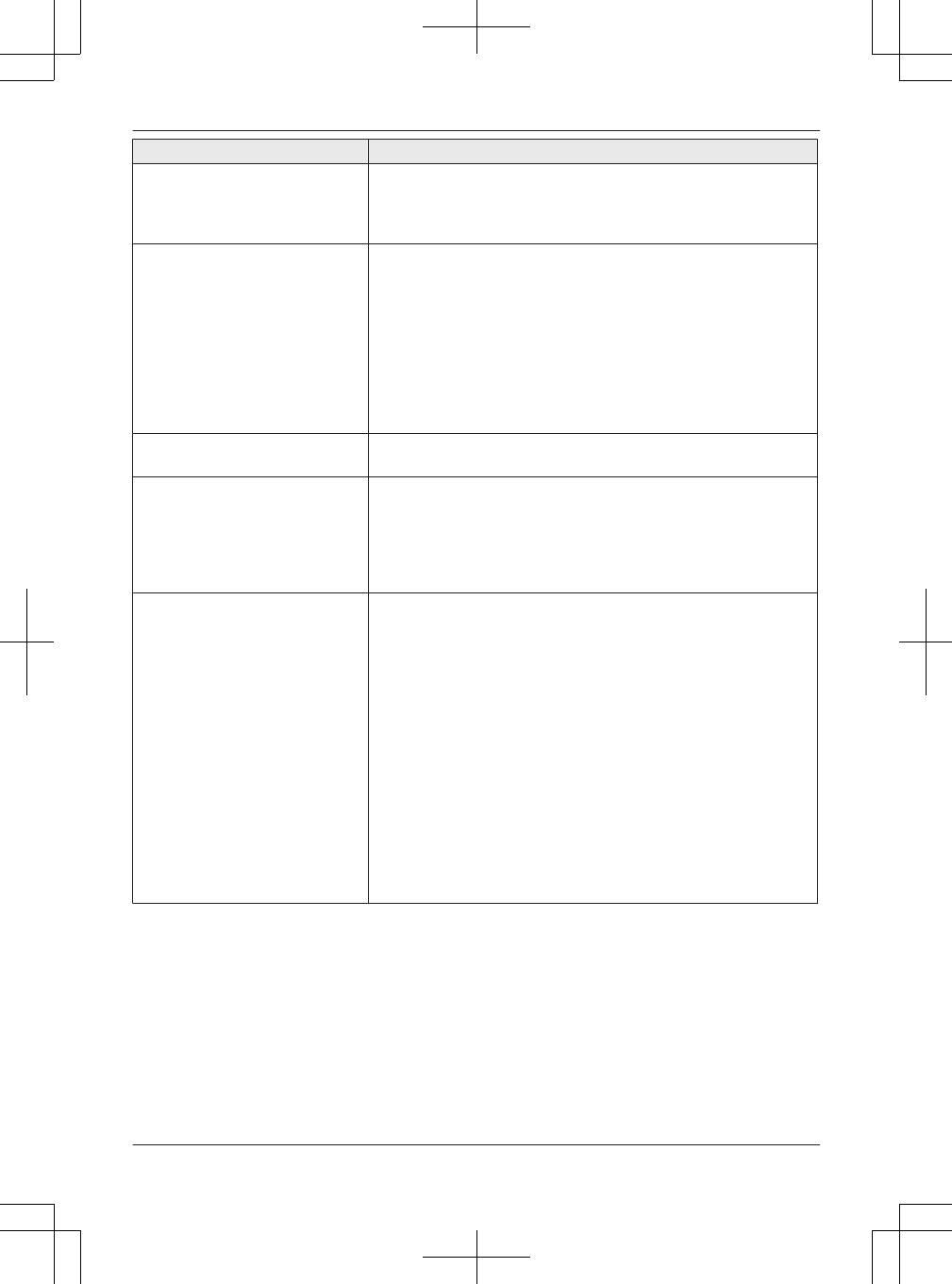
Problem Cause/solution
Noise is heard during a call on
the headset.
RA Bluetooth headset can communicate with the base unit within
a range of approximately 10 m (33 feet). The connection may
be subject to interference from obstructions such as walls or
electronic devices. Move closer to the base unit.
I cannot connect my headset to
the base unit.
RConfirm that your headset is turned on.
RIf your headset is already connected to another Bluetooth
device such as your cellular phone, disconnect the headset
from your cellular phone, then perform the connecting
procedure from the base unit.
RIf someone is using a cellular line, you cannot connect the
headset. There can be only one active Bluetooth connection at
a time.
RThe headset has not been paired to the base unit. Pair the
headset (page 59).
Some headset enhanced
features are not available.
RThe base unit does not support enhanced features such as Last
number redial or Call reject.
An error tone is heard when I try
to program the Bluetooth feature.
RThe Bluetooth feature cannot be accessed immediately after
connecting the AC adaptor to the base unit. Wait a few seconds
and try again.
RThe headset has not connected to the base unit yet, even
though you performed the connecting procedure setting. Wait a
few seconds and try again.
Text message (SMS) alert is not
announced.
RThe text message (SMS) alert announcement depends on the
“Ring as cell (limited)” setting (page 20) and the
“Talking caller ID” setting (page 47).
To make the unit announce text message (SMS) alerts, there
are 2 methods available, depending on whether or not you want
the unit to emit the same ring as the cellular phone when a call
is being received on the cellular phone.
– If you prefer the same ring as the cellular phone, select “On
(with Talking CID)” of the “Ring as cell
(limited)” setting.
– If you prefer the same ring as the unit, select “Off” of the
“Ring as cell (limited)” setting, and select “On” of
the “Talking caller ID” setting on the handset and
base unit.
RConfirm that the text message (SMS) alert setting is correctly
set (page 58).
76 For assistance, please visit http://www.panasonic.com/help
Useful Information
TG958x_0704_ver031.pdf 76 2014/07/04 10:32:29
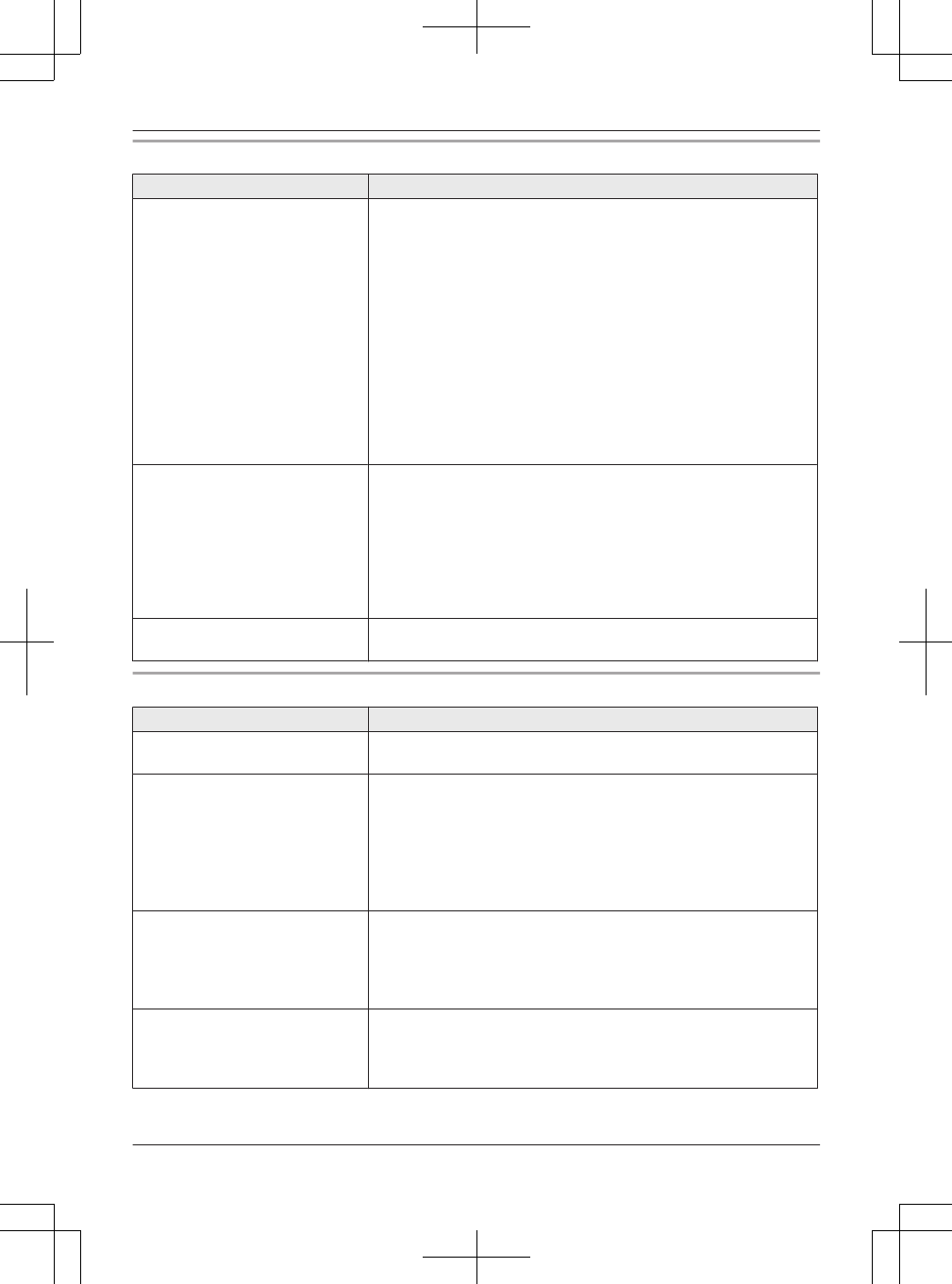
Answering system
Problem Cause/solution
The unit does not record new
messages.
RThe answering system is turned off. Turn it on (page 61).
RThe answering system does not answer or record calls from
cellular lines.
RThe message memory is full. Erase unnecessary messages
(page 63, 64).
RThe greeting setting is set to “Greeting only” or
“Greeting1&Only”. Change the setting (page 61).
RYour service provider/telephone company’s voice mail service
may be answering your calls before the unit’s answering system
can answer your calls. Change the unit’s number of rings setting
(page 67) to a lower value, or contact your service provider/
telephone company.
RThe answering system can only record calls from 1 line at a
time.
I cannot operate the answering
system remotely.
RThe remote access code is not set. Set the remote access code
(page 66).
RYou are entering the wrong remote access code. If you have
forgotten your remote access code, enter the remote access
code setting to check your current code (page 66).
RThe answering system is turned off. Turn it on (page 67).
RYou cannot operate the answering system when calling a
cellular phone paired to the base unit.
The unit does not emit the
specified number of rings.
RIf the first ring is turned off, the number of rings decreases by 1
from the specified number of rings.
Call from Outlook (Telephone Plug-in)
Problem Cause/solution
If the installer program does not
start automatically.
RDouble click [Setup.exe] in your CD-ROM drive folder to start
installing.
A pop-up window (Microsoft
Office Outlook contact list) is not
displayed when a call is received.
RCaller information indication in the “Telephone Plug-in” setting is
set to “Off”. Set it to “Contact list” or “Simple window”
(page 36).
RIf more than 5,000 entries are stored in the contact list, pop-up
windows may not be displayed. Erase entries from the contact
list so that the number of stored entries is 5,000 or less.
RThe base unit is in use.
“Invalid phone number” is
displayed and I cannot make a
call from the Microsoft Outlook
contact list.
RIf you entered 25 or more digits for the phone number in the
toolbar, “Telephone Plug-in” cannot dial the phone number.
Enter up to 24 digits for the phone number in the toolbar.
REntries other than 0 to 9, H, #, p (Pause), f (Flash) are invalid.
Enter only valid digits or characters.
I want to update “Telephone
Plug-in”.
ROnce uninstall “Telephone Plug-in”, and then re-install the latest
version of “Telephone Plug-in” (page 32). Visit our Web site
below to download the latest version of “Telephone Plug-in”.
http://www.panasonic.com/support
For assistance, please visit http://www.panasonic.com/help 77
Useful Information
TG958x_0704_ver031.pdf 77 2014/07/04 10:32:29
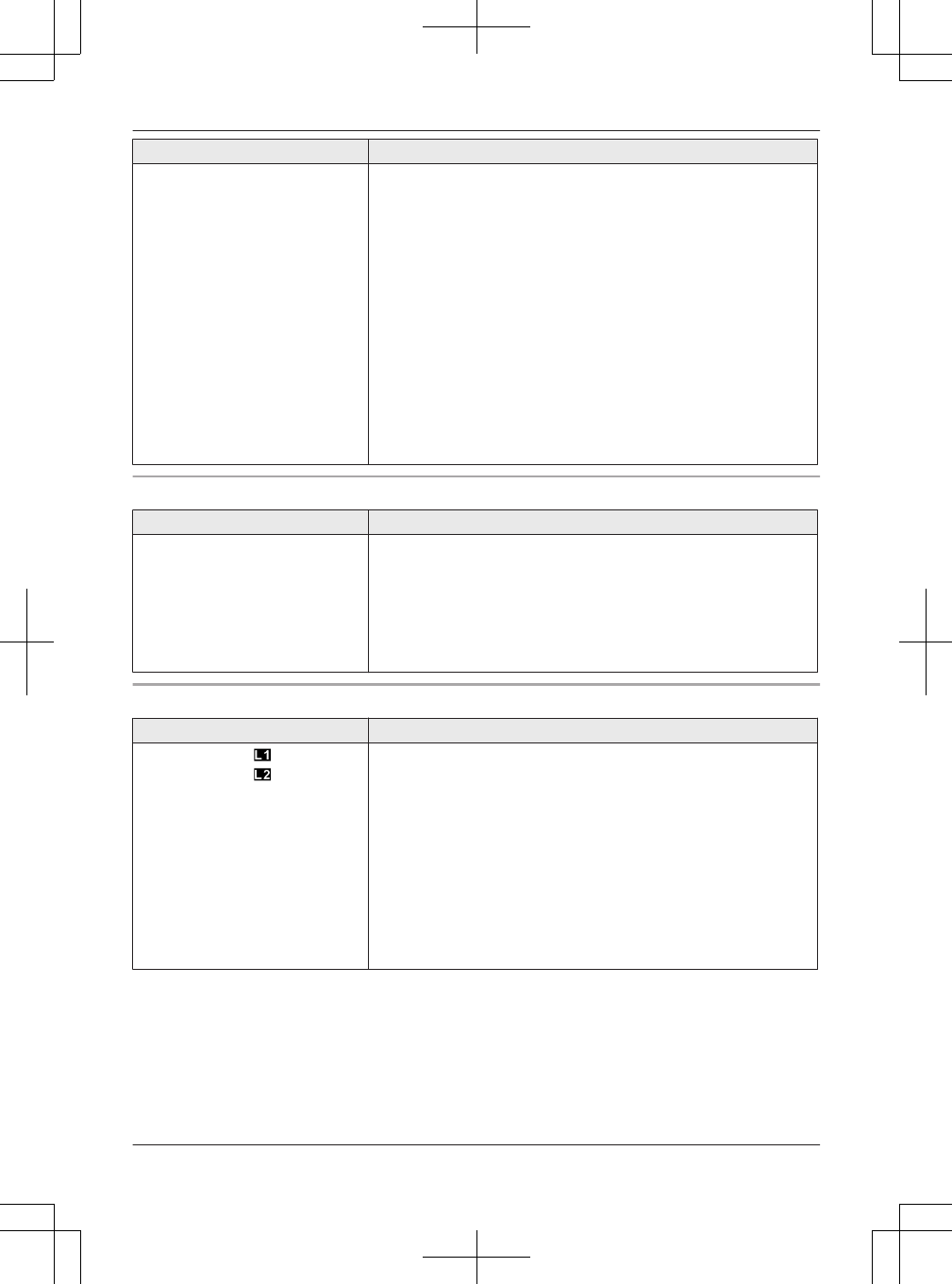
Problem Cause/solution
The caller information shown on
the unit’s display (handset and
base unit) differs from the
information shown on the pop-up
window on the computer.
RWhen calls are received on several lines including landlines or
cellular lines at the same time, the caller information shown on
the pop-up window which appears at the front may differ from
the information shown on the unit’s display (handset and base
unit). To answer the call that you want to pick up, check the
caller information on the unit’s display and press the appropriate
line key based on that information.
RDepending on the Microsoft Office Outlook settings, an area
code is automatically added for 7-digit phone numbers in the
pop-up window. Edit the phone number if necessary.
RThe phone number shown on the unit’s display (handset and
base unit) may differ from the information shown in the pop-up
window on the computer when:
– the Caller ID auto edit feature is used to ignore the area code.
– the phone number is not stored as 11 digits in the Microsoft
Office Outlook contact list.
Bluetooth PIN
Problem Cause/solution
I cannot remember the PIN. RChange the PIN using the following method.
Handset/Base unit:
1MMENUN#619
2*7000
3Enter the new 4-digit PIN. a MOKN
4Enter the new 4-digit PIN again. a MSAVEN a MOFFN/MEXITN
Voice mail
Problem Cause/solution
“Voice Mail: ” and/or
“Voice Mail: ” is shown on
the handset display. How do I
remove this message from the
display?
RThis notification is displayed when your service provider/
telephone company’s voice mail service (not the unit’s
answering system) has recorded a message for you. Typically
you can remove this notification from the display by listening to
the message. To listen to the message, dial the voice mail
number provided by your service provider/telephone company
(for most cases, this will be your own phone number), and
follow the voice instructions. Depending on your service
provider/telephone company, you may need to remove all
messages from your voice mailbox to remove the notification.
You can also remove this notification by pressing and holding
# until the unit beeps.
78 For assistance, please visit http://www.panasonic.com/help
Useful Information
TG958x_0704_ver031.pdf 78 2014/07/04 10:32:29
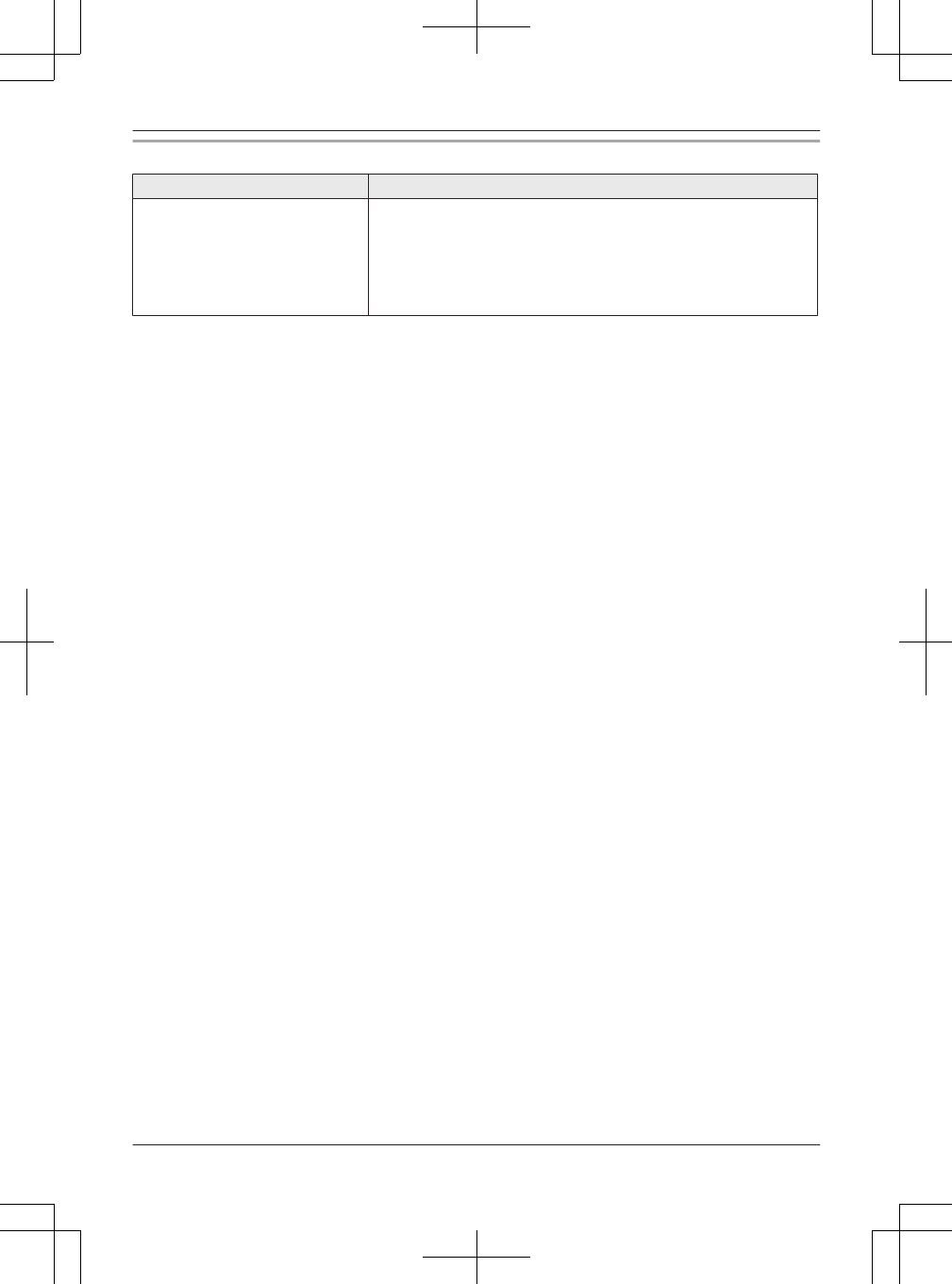
Liquid damage
Problem Cause/solution
Liquid or other form of moisture
has entered the handset/base
unit.
RDisconnect the AC adaptor and telephone line cord from the
base unit. Remove the batteries from the handset and leave to
dry for at least 3 days. After the handset/base unit are
completely dry, reconnect the AC adaptor and telephone line
cord. Insert the batteries and charge fully before use. If the unit
does not work properly, contact an authorized service center.
Caution:
RTo avoid permanent damage, do not use a microwave oven to speed up the drying process.
For assistance, please visit http://www.panasonic.com/help 79
Useful Information
TG958x_0704_ver031.pdf 79 2014/07/04 10:32:29
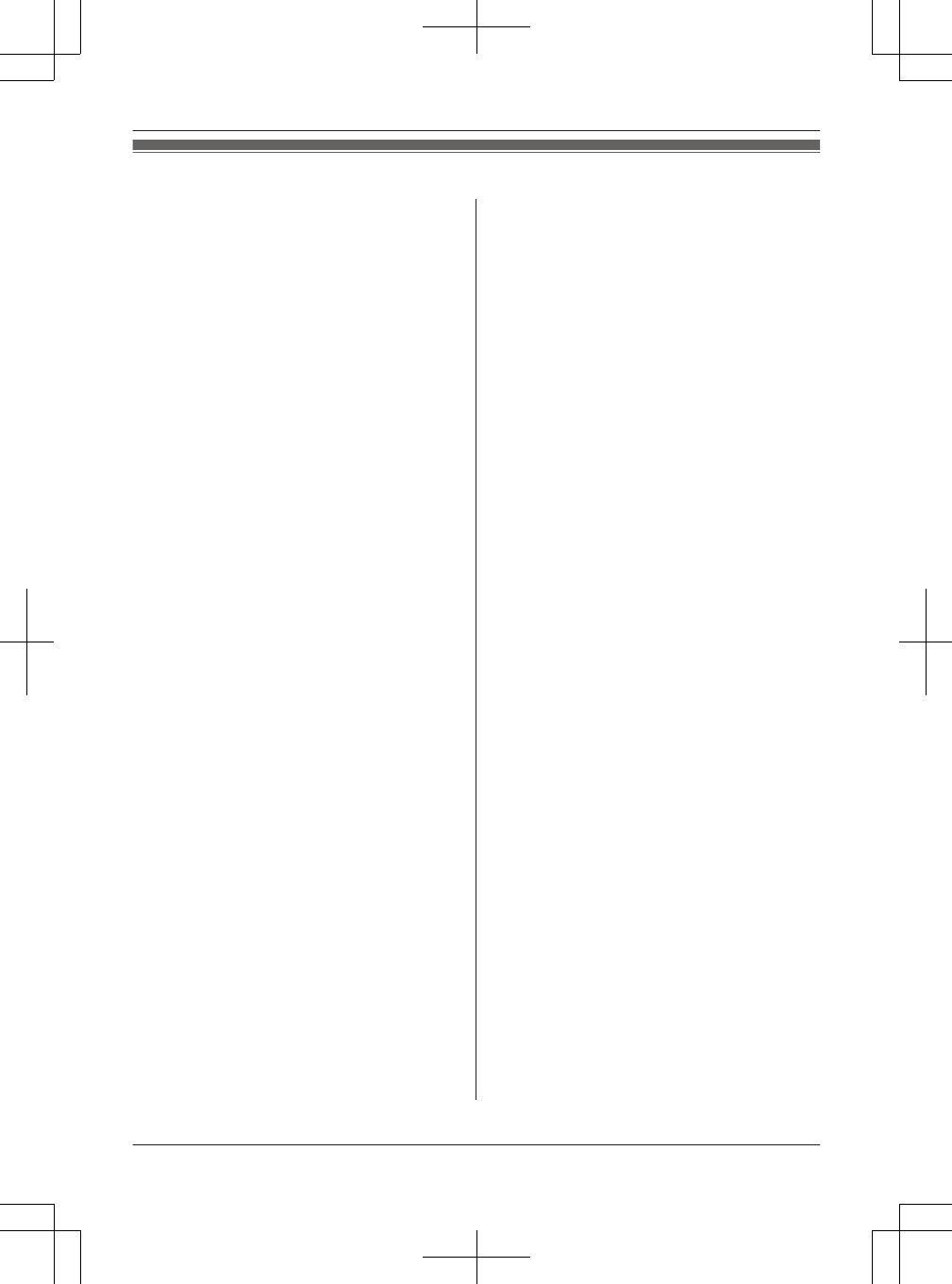
FCC and other information
This equipment complies with Part 68 of the FCC rules
and the requirements adopted by the ACTA. On the
bottom of this equipment is a label that contains,
among other information, a product identifier in the
format US:ACJ----------.
If requested, this number must be provided to the
telephone company.
L Registration No.............(found on the bottom of the
unit)
L Ringer Equivalence No. (REN).......0.1B (line1 and
line2)
A plug and jack used to connect this equipment to the
premises wiring and telephone network must comply
with the applicable FCC Part 68 rules and requirements
adopted by the ACTA. A compliant telephone cord and
modular plug is provided with the product. It is
designed to be connected to a compatible modular jack
that is also compliant.
The REN is used to determine the number of devices
that may be connected to a telephone line. Excessive
RENs on a telephone line may result in the devices not
ringing in response to an incoming call. In most but not
all areas, the sum of RENs should not exceed five
(5.0). To be certain of the number of devices that may
be connected to a line, as determined by the total
RENs, contact the local telephone company. For
products approved after July 23, 2001, the REN for the
product is part of the product identifier that has the
format US:AAAEQ##TXXXX. The digits represented by
## are the REN without a decimal point (e.g., 03 is a
REN of 0.3).
If this equipment causes harm to the telephone
network, the telephone company will notify you in
advance that temporary discontinuance of service may
be required. But if advance notice isn't practical, the
telephone company will notify the customer as soon as
possible. Also, you will be advised of your right to file a
complaint with the FCC if you believe it is necessary.
The telephone company may make changes in its
facilities, equipment, operations or procedures that
could affect the operation of the equipment. If this
happens the telephone company will provide advance
notice in order for you to make necessary modifications
to maintain uninterrupted service.
If trouble is experienced with this equipment, for repair
or warranty information, please contact a Factory
Service Center or other Authorized Servicer. If the
equipment is causing harm to the telephone network,
the telephone company may request that you
disconnect the equipment until the problem is resolved.
Connection to party line service is subject to state
tariffs. Contact the state public utility commission,
public service commission or corporation commission
for information.
If your home has specially wired alarm equipment
connected to the telephone line, ensure the installation
of this equipment does not disable your alarm
equipment. If you have questions about what will
disable alarm equipment, consult your telephone
company or a qualified installer.
This equipment is hearing aid compatible as defined
by the FCC in 47 CFR Section 68.316.
When you hold the phone to your ear, noise might be
heard in your Hearing Aid. Some Hearing Aids are not
adequately shielded from external RF (radio
frequency) energy. If noise occurs, use an optional
headset accessory or the speakerphone option (if
applicable) when using this phone. Consult with your
audiologist or Hearing Aid manufacturer about the
availability of Hearing Aids which provide adequate
shielding to RF energy commonly emitted by digital
devices.
WHEN PROGRAMMING EMERGENCY NUMBERS
AND(OR) MAKING TEST CALLS TO EMERGENCY
NUMBERS:
1) Remain on the line and briefly explain to the
dispatcher the reason for the call.
2) Perform such activities in the off-peak hours, such
as early morning or late evenings.
This device complies with Part 15 of the FCC Rules.
Operation is subject to the following two conditions:
(1) This device may not cause harmful interference,
and (2) this device must accept any interference
received, including interference that may cause
undesired operation.
Privacy of communications may not be ensured when
using this phone.
CAUTION:
Any changes or modifications not expressly approved
by the party responsible for compliance could void the
user’s authority to operate this device.
NOTE:
This equipment has been tested and found to comply
with the limits for a Class B digital device, pursuant to
Part 15 of the FCC Rules. These limits are designed to
provide reasonable protection against harmful
interference in a residential installation. This
equipment generates, uses, and can radiate radio
80 For assistance, please visit http://www.panasonic.com/help
Useful Information
TG958x_0704_ver031.pdf 80 2014/07/04 10:32:29
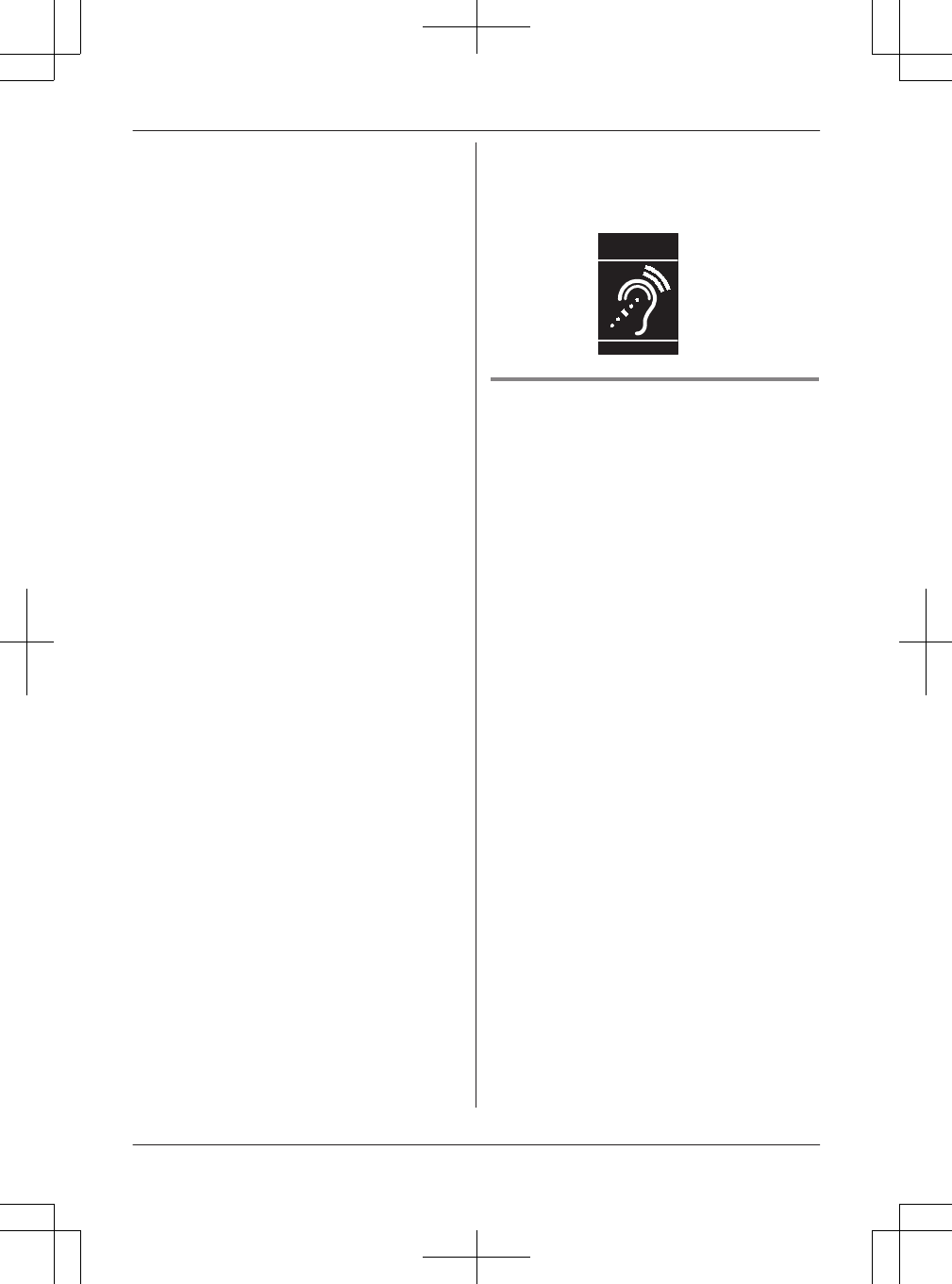
frequency energy and, if not installed and used in
accordance with the instructions, may cause harmful
interference to radio communications. However, there is
no guarantee that interference will not occur in a
particular installation. If this equipment does cause
harmful interference to radio or television reception,
which can be determined by turning the equipment off
and on, the user is encouraged to try to correct the
interference by one or more of the following measures:
– Reorient or relocate the receiving antenna.
– Increase the separation between the equipment and
receiver.
– Connect the equipment into an outlet on a circuit
different from that to which the receiver is connected.
– Consult the dealer or an experienced radio/TV
technician for help.
Some cordless telephones operate at frequencies that
may cause interference to nearby TVs and VCRs. To
minimize or prevent such interference, the base of the
cordless telephone should not be placed near or on top
of a TV or VCR. If interference is experienced, move the
cordless telephone further away from the TV or VCR.
This will often reduce or eliminate interference.
FCC RF Exposure Warning:
L This product complies with FCC radiation exposure
limits set forth for an uncontrolled environment.
L To comply with FCC RF exposure requirements, the
base unit must be installed and operated 20 cm (8
inches) or more between the product and all person’s
body.
L This product may not be collocated or operated in
conjunction with any other antenna or transmitter.
L The handset may be carried and operated with only the
specific provided belt-clip. Other non-tested belt-clips
or similar body-worn accessories may not comply and
must be avoided.
FCC Declaration of Conformity
Trade Name:
Panasonic
Model Number:
KX-TG9581
Responsible Party: Panasonic Corporation of North
America
Two Riverfront Plaza,
Newark, NJ 07102-5490
http://www.panasonic.com/contactinfo
FCC Warning:
To ensure compliance with FCC emissions limits, use
only the provided USB cable with ferrite core when
connecting the unit to a computer.
Notice
L FCC ID can be found inside the battery compartment
or on the bottom of the units.
Compliance with TIA-1083 standard:
Telephone handsets identified with this logo have
reduced noise and interference when used with T-Coil
equipped hearing aids and cochlear implants.
T
Compatible with
Hearing Aid T-Coil
TIA-1083
Charge only mode
The charge only mode is the dedicated mode to
charge the back-up batteries of the base unit. Do not
use this mode if it is unnecessary because all functions
except the base unit's battery charge is disabled with
this feature on. Leave all the registered handsets on
the chargers during use of the charge only mode.
To activate the charge only mode:
1 Disconnect the telephone line cord, the AC
adaptor plug, and remove the batteries from
the base unit with the corded handset placed
on the base unit.
2 Press and hold 3, {s}, and {HOLD} at the
same time, then insert the AC adaptor plug to
the base unit.
Keep on pressing these keys until:
– a beep tone sounds, and
– the {L1}/{L2} for ANSWER ON/OFF and
SP-PHONE indicators once turn on and off.
3 Release these keys.
L LCD turns off.
4 Insert batteries.
L The batteries are started to be charged.
Note:
L If the LCD is still on when you release the keys, the
base unit is not in the charging only mode. Repeat
from step 1. The charge only mode is canceled
when the corded handset comes off during or after
setting up.
To deactivate the charge only mode:
– Lift the corded handset from the base unit and
replace it.
– Press any key.
– 24 hours passed after activating the charge only
mode.
For assistance, please visit http://www.panasonic.com/help 81
Useful Information
TG958x_0704_ver031.pdf 81 2014/07/04 10:32:29
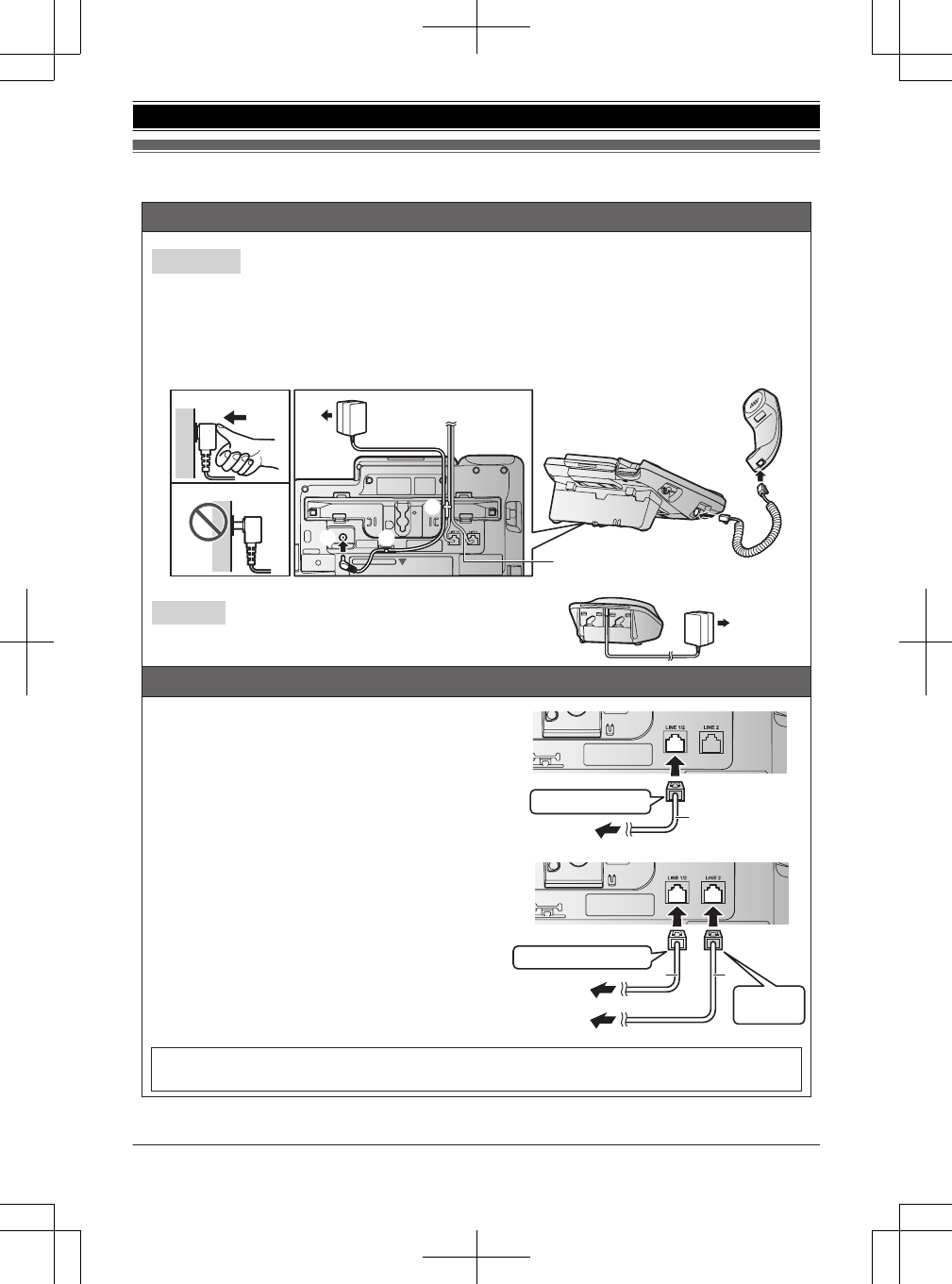
Guía Rápida Española
Cómo conectar el adaptador para corriente y el auricular alámbrico
1
Conecte el adaptador de corriente alterna a la unidad presionándolo firmemente.
2
Conecte el adaptador de corriente alterna a la toma de corriente.
3
Enganche el cable del adaptador de corriente alterna para fijarlo.
*1 Después de conectar los cables de la línea telefónica, enganche el cable de la línea telefónica para fijarlo.
4
Conecte el cable del auricular alámbrico a este y a la unidad base hasta que escuche un clic.
L
Use solo el adaptador de corriente alterna Panasonic PNLV226 que se suministra.
1
Conecte el adaptador de corriente alterna a la toma de
corriente.
Cómo conectar el cable de la línea telefónica
N
Para conectarlo a una toma telefónica para 2 líneas
1
Conecte el enchufe del cable de la línea telefónica
“
VERDE
”
(cable con 4 alambres) (
1
) a la unidad y
después a la toma de las 2 líneas telefónicas (RJ14C) (
2
)
hasta que escuche un clic.
N
Para conectarlo a 2 tomas telefónicas de una sola línea
1
Para la línea 1: Conecte el enchufe del cable de la línea
telefónica
“
transparente
”
(cable con 2 alambres) (
1
) a la
unidad y después a la toma única de la línea telefónica 1
(RJ11C) (
2
) hasta que escuche un clic.
2
Para la línea 2: Conecte el enchufe del cable de la línea
telefónica
“
VERDE
”
(cable con 4 alambres) (
3
) a la unidad
y después a la toma única de la línea telefónica 2 (RJ11C)
(
4
) hasta que escuche un clic.
Unidad base
Cargador
1
Si está suscrito a un servicio de DSL/ADSL, añada un filtro de DSL/ADSL a la línea telefónica entre la unidad base
y la toma de la línea telefónica. Consulte las instrucciones de operación para ver las conexiones.
2
3
3
*1
1
1
4
4
2
Enchufe “VERDE”1
1
3
12
1
Enchufe “transparente”
Enchufe
“VERDE”
2
4
82 Para obtener ayuda, visite http://www.panasonic.com/help (solo en inglés)
Guía Rápida Española
TG958x_0704_ver031.pdf 82 2014/07/04 10:32:29
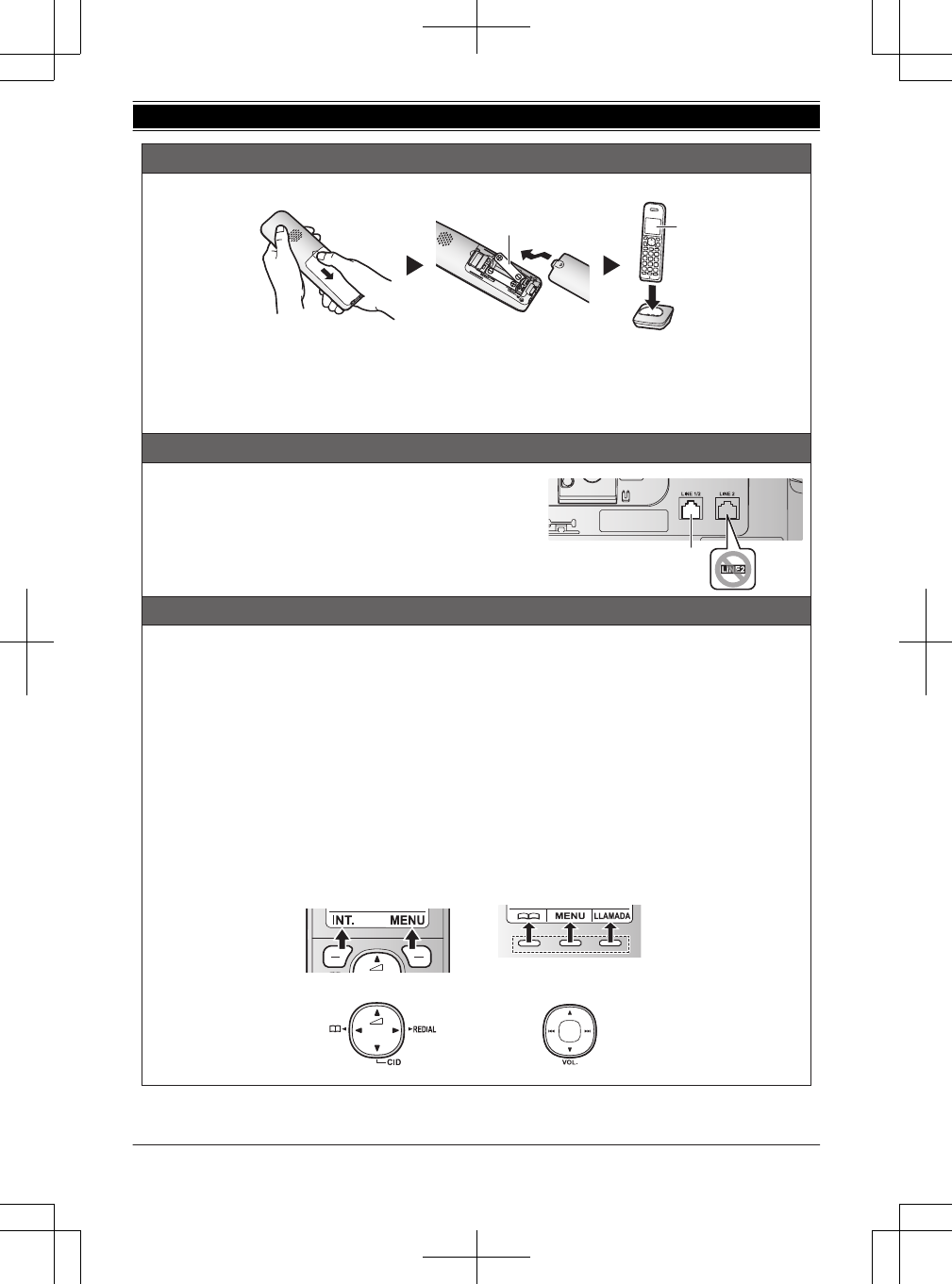
Cargue aproximadamente durante 7 horas.
Nota:
L
UTILICE SOLO baterías recargables de Ni-MH tamaño AAA (R03) (
1
).
L
NO utilice baterías Alcalinas, de Manganeso o de Ni-Cd.
L
Confirme que las polaridades estén correctas (
S
,
T
).
L
Cambie el idioma de la pantalla.
L
Confirme que aparezca
“
Cargando
”
(
2
).
Cómo usar la unidad solo como teléfono de una sola línea
1
Conecte el enchufe del cable de la línea telefónica
“transparente” (cable con 2 alambres) a LINE (LÍNEA) 1/2.
Auricular
/Unidad base:
L
Para usar solo la línea 1:
{
MENU
}
(
25
)
s
{
r
}
:
“
Línea1
”
s
{
GUARDA
}
s
{
OFF
}
/
{
EXIT
}
L
Para borrar el mensaje
“
Verif. Línea2
”
:
{
MENU
}
(
19
)
Sugerencias de operación
Teclas de función
Al oprimir una tecla de función, puede seleccionar la función que aparece directamente encima de ella en la pantalla.
Preste atención a la pantalla para ver qué funciones están asignadas a las teclas de función durante la operación.
Tecla navegadora
Auricular:
−
{^}
,
{V}
,
{
<
}
, o
{
>
}
: Navegue por diversas listas y elementos.
−
?
(Volumen:
{^}
o
{V}
): Ajuste el volumen del receptor o el altavoz mientras habla.
−
{
<
}
k
: Ver la entrada del directorio telefónico.
−
{
>
}
REDIAL (Remarcación): Vea la lista de remarcación.
−
{V}
CID (Identificador de llamadas): Vea la lista de personas que llamaron.
Unidad base:
−
{^}
,
{V}
,
{
7
}
o
{
8
}
: Navegue por diversas listas y elementos.
−
VOL. (Volumen:
{^}
o
{V}
): Ajuste el volumen del receptor o el altavoz mientras habla.
−
{
7
}
/
{
8
}
: Repetir u omitir mensajes durante la reproducción.
Auricular Unidad base
12
1
{V}
{^}
{<}{>}
{V}
{^}
{7}{8}
Instalación de la batería de la unidad portátil/cargado de la batería de la unidad portátil
Para obtener ayuda, visite http://www.panasonic.com/help (solo en inglés) 83
Guía Rápida Española
TG958x_0704_ver031.pdf 83 2014/07/04 10:32:29
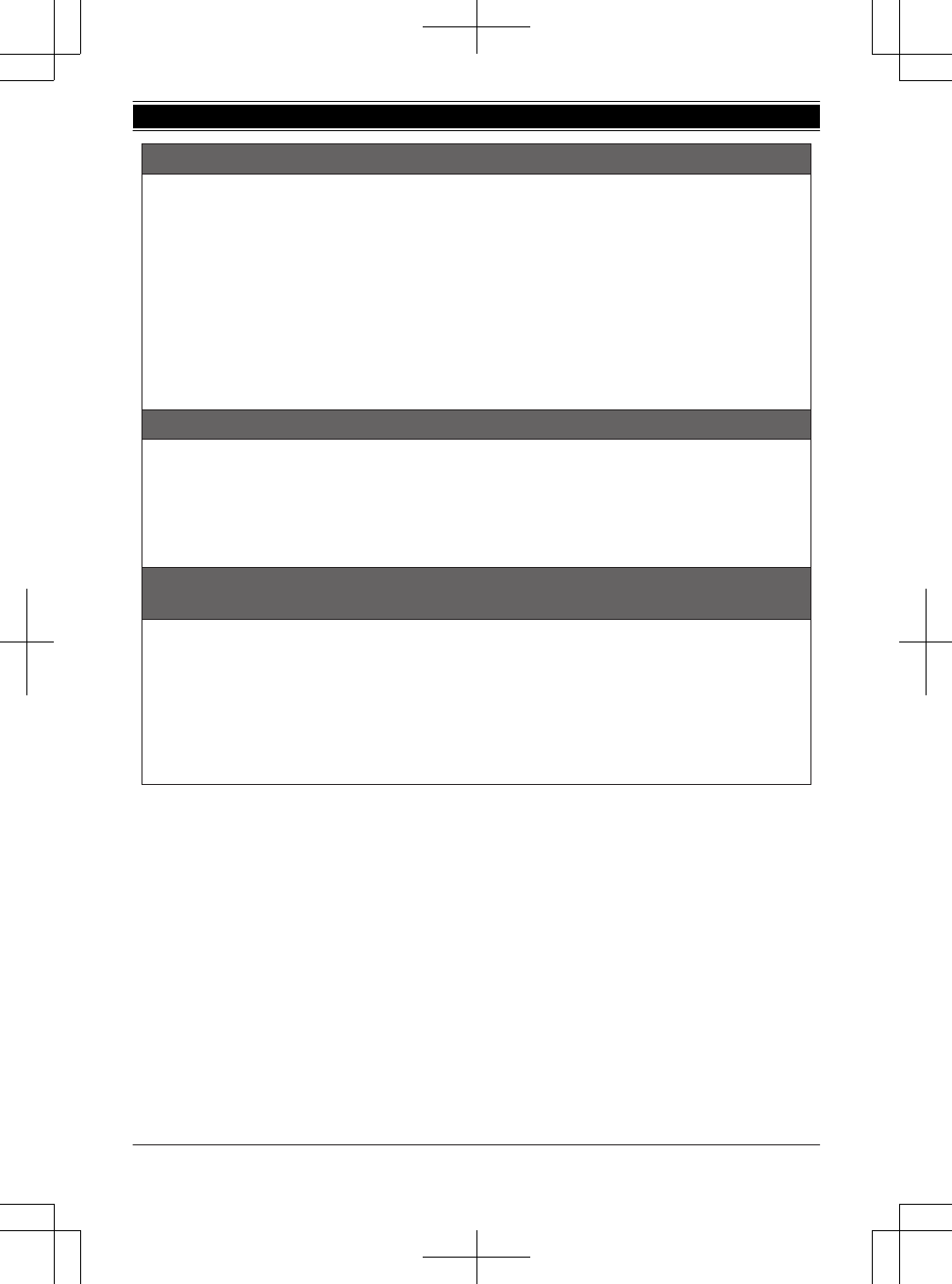
Cambio de idiomas (predeterminado: “
English
”) (Auricular/Unidad base)
Cuando instale las baterías por primera vez, es posible que aparezca
“
Date and time Press SELECT
”
. Oprima
{
OFF
}
/
{
EXIT
}
para salir.
Idioma de la pantalla
1
{
MENU
}
(
11
)
s
{
r
}
:
“
Español
”
s
{
GUARDA
}
2
Continúe operando su unidad.
Auricular:
{
OFF
}
Unidad base:
{
EXIT
}
Idioma de la guía de voz
1
{
MENU
}
(
112
s
{
r
}
:
“
Español
”
s
{
GUARDA
}
2
Continúe operando su unidad.
Auricular:
{
OFF
}
Unidad base:
{
EXIT
}
Fecha y hora (Auricular/Unidad base)
1
{
MENU
}
(
1
)
1
2
Introduzca el día, mes y año actuales.
s
{
OK
}
3
Introduzca la hora y minuto actuales (formato de reloj de 24 horas).
4
{
GUARDA
}
5Continúe operando su unidad.
Auricular
:
{
OFF
}
Unidad base:
{
EXIT
}
Cómo grabar el mensaje de saludo del contestador de llamadas para la línea
terrestre (Auricular/Unidad base)
Si utiliza un mensaje de saludo pregrabado, no es necesario que grabe su propio mensaje de saludo.
1
Para la línea 1:
{
MENU
}
(
3
)
21
Para la línea 2:
{
MENU
}
(
3
)
22
2
{
r
}
: Seleccione el mensaje de saludo deseado.
s
{
SELEC.
}
3
{
r
}
:
“
Sí
”
s
{
SELEC.
}
4
Grabar un mensaje de saludo.
s
{
ALTO
}
5Continúe operando su unidad.
Auricular
:
{
OFF
}
Unidad base:
{
EXIT
}
84 Para obtener ayuda, visite http://www.panasonic.com/help (solo en inglés)
Guía Rápida Española
TG958x_0704_ver031.pdf 84 2014/07/04 10:32:30
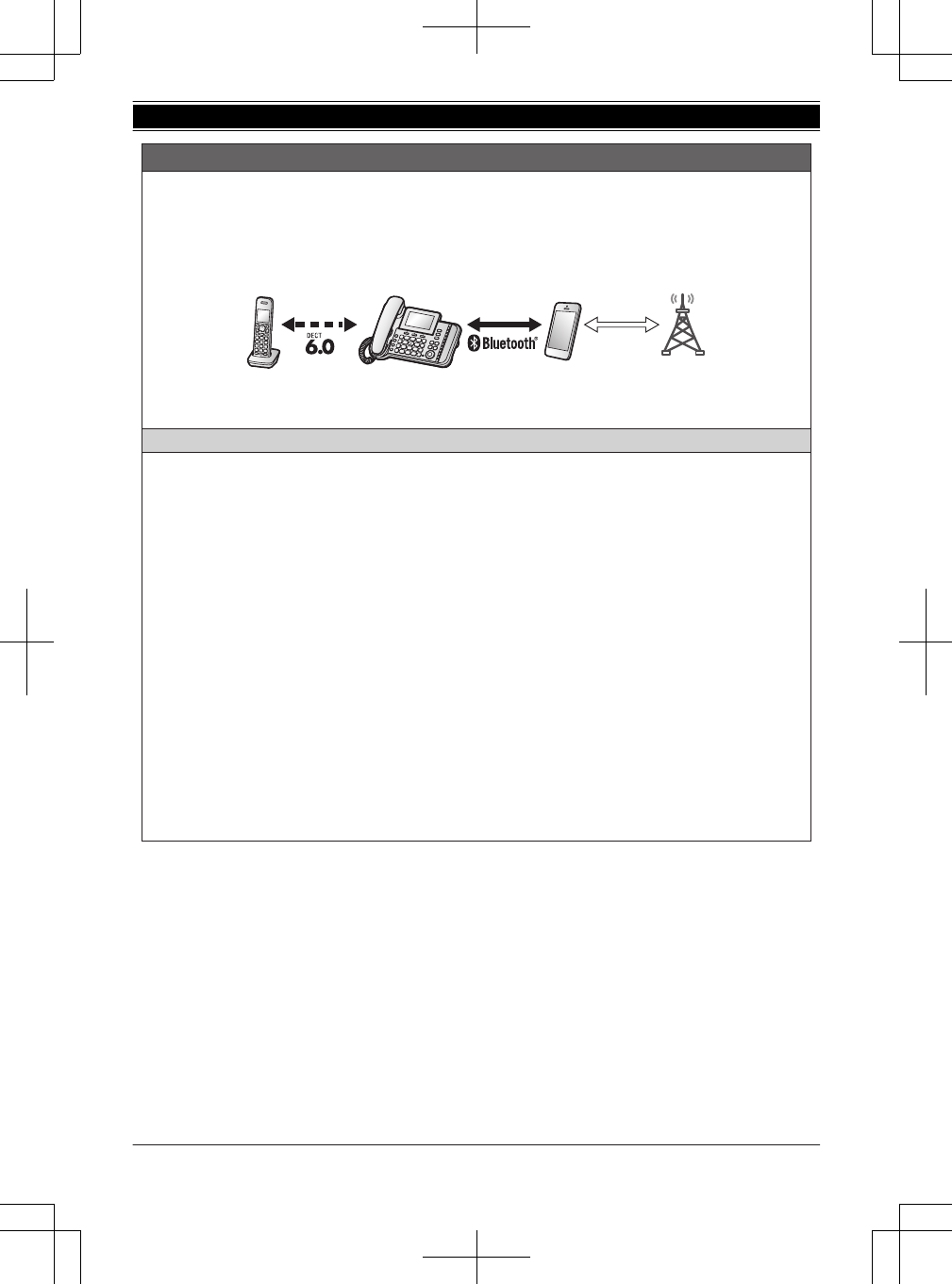
Enlace a celular
Puede conectar su unidad base y teléfono celular usando la tecnología inalámbrica Bluetooth
®
, para poder hacer o
responder llamadas a su teléfono celular usando su sistema telefónico. Para obtener más detalles, visite nuestro sitio
web: http://www.panasonic.com/link2cell
L
Coloque su teléfono celular cerca de la unidad base. Si su teléfono celular está demasiado cerca de la unidad base
durante la llamada celular, es posible que escuche ruido. Para un mejor funcionamiento, le recomendamos que
coloque su teléfono celular de 0.6 m a 3 m (2 pies a 10 pies) de la unidad base.
1
Línea celular
2
Proveedores de servicios de telefonía celular
Cómo emparejar un teléfono celular con Bluetooth (Auricular/Unidad base)
1
Para CELL 1:
{
MENU
}
(
6241
Para CELL 2:
{
MENU
}
(
6242
Para CELL 3:
{
MENU
}
(
6243
Para CELL 4:
{
MENU
}
(
6244
L
Después de que el indicador de CELL correspondiente comienza a parpadear en la unidad base, el resto del
procedimiento debe completarse en menos de 5 minutos.
2
Su teléfono celular:
Mientras el indicador de CELL correspondiente esté parpadeando, siga las instrucciones de su teléfono celular para
entrar al modo de emparejamiento.
L
Dependiendo de su teléfono celular, es posible que le pida que introduzca el NIP de Bluetooth (predeterminado:
“
0000
”
). Si su teléfono celular muestra la confirmación de la PassKey en su pantalla, siga las instrucciones para
continuar.
3
Espere a que se emita un pitido largo.
L
Es posible que tarde más de 10 segundos en completar el emparejamiento.
L
Cuando el indicador de CELL correspondiente se ilumina, esto significa que el teléfono celular está conectado a
la unidad base. Ya está listo para hacer llamadas regulares de celular.
4Continúe operando su unidad.
Auricular
:
{
OFF
}
Unidad base:
{
EXIT
}
Nota:
L
Asegúrese de que su teléfono celular está configurado para conectarse a este producto automáticamente. Consulte
las instrucciones de operación de su teléfono celular.
Marcas registradas
L
La marca denominativa y los logotipos de Bluetooth
®
son marcas registradas de Bluetooth SIG, Inc. y cualquier uso
de dichas marcas por parte de Panasonic Corporation se hace bajo licencia.
L
Microsoft
®
Office Outlook
®
son marcas registradas o marcas de Microsoft Corporation en los Estados Unidos y otros
países.
L
Todas las demás marcas comerciales que se identifican en el presente pertenecen a sus respectivos propietarios.
1
2
Para obtener ayuda, visite http://www.panasonic.com/help (solo en inglés) 85
Guía Rápida Española
TG958x_0704_ver031.pdf 85 2014/07/04 10:32:30
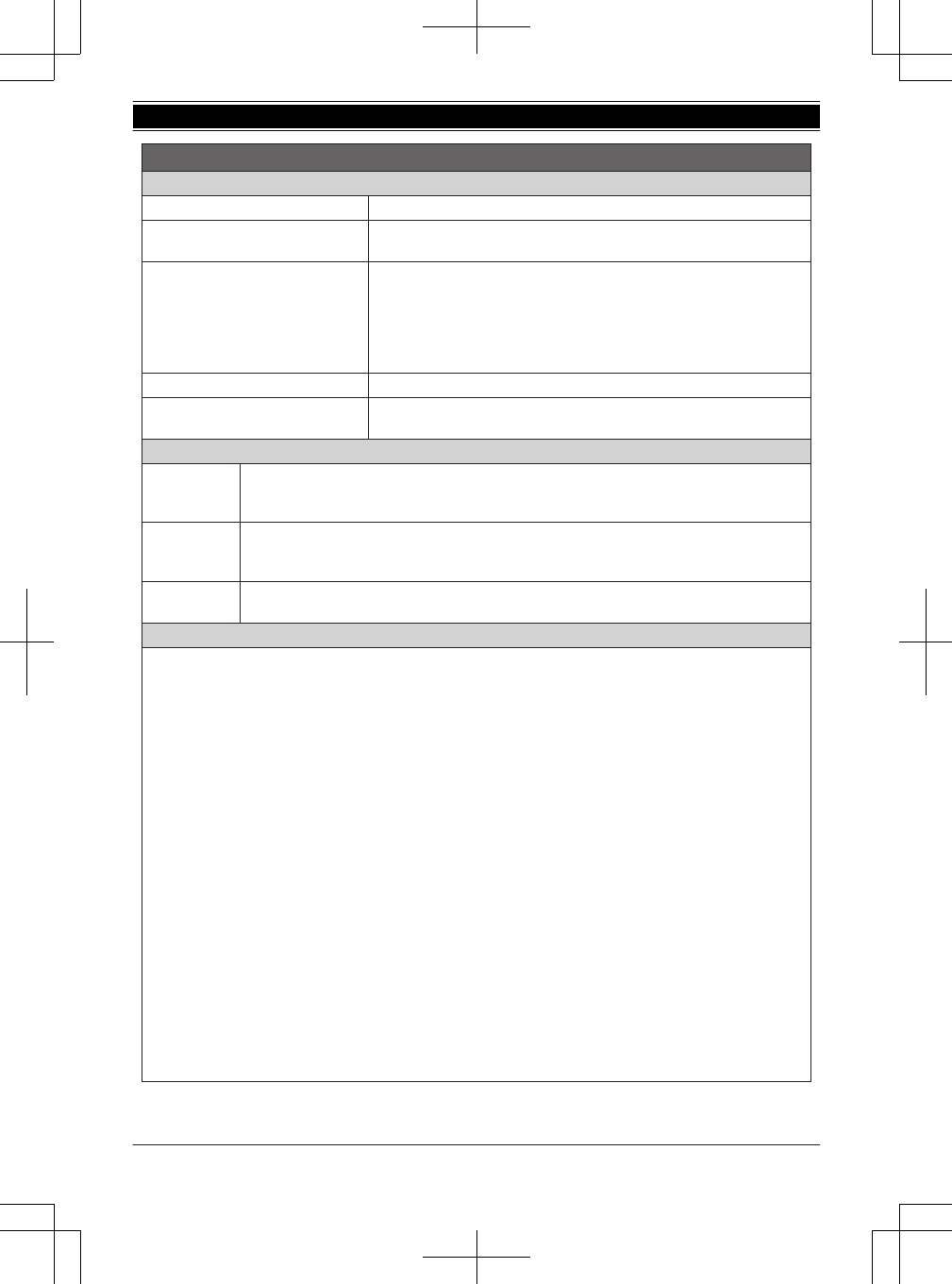
Unidad base: Indicadores de CELL
Estado Significado
Encendido Un teléfono celular está conectado. Listo para hacer o recibir llamadas
celulares.
Parpadeando
−
La línea del celular se está usando.
−
Las entradas del directorio telefónico se están copiando desde un teléfono
celular.
−
La unidad base está buscando el teléfono celular emparejado.
−
La unidad base está emparejando un teléfono celular.
−
Una llamada de celular se pone en espera.
Parpadea rápidamente Se está recibiendo una llamada de celular.
Luz apagada
−
No hay un teléfono celular emparejado con la unidad base.
−
No hay un teléfono celular conectado a la unidad base.
Auricular: enlace a elementos de la pantalla del celular
t
Se está usando una línea de celular.
L
Cuando parpadea: la llamada celular se pone en espera.
L
Cuando parpadea rápidamente: se está recibiendo una llamada celular.
d
x
e
Un teléfono celular está conectado.
*1
Listo para hacer o recibir llamadas celulares.
L
Cuando está apagado: no hay un teléfono celular conectado a la unidad base.
*1 La línea o líneas celulares correspondientes se indican enseguida del elemento.
−
Se está haciendo una llamada de celular en esa línea.
−
La línea celular está seleccionada para la configuración.
Cómo conectar o desconectar el teléfono celular (Auricular/Unidad base)
Conexión automática a dispositivos Bluetooth (teléfonos celulares o audífono)
La unidad se conecta a los dispositivos Bluetooth a intervalos regulares si se pierde la conexión. Consulte las
instrucciones de operación para cambiar el intervalo (predeterminado:
“
1 min
”
).
L
Cuando está usando una línea celular o un audífono con Bluetooth, la unidad base pierde la conexión de otros
dispositivos con Bluetooth (teléfono celular o audífono). Para restablecer la conexión a los dispositivos Bluetooth
automáticamente, deje encendida la conexión automática.
Cómo conectar o desconectar manualmente el teléfono celular
Si no va a utilizar el vínculo del teléfono celular emparejado a la función del celular temporalmente (por ejemplo, si no
quiere que la unidad timbre cuando su línea celular reciba una llamada), puede desconectar su teléfono celular de la
unidad base. Si desea usarlo de nuevo, reconecte el teléfono celular a la unidad base.
L
Después de desconectar un teléfono celular emparejado de la unidad base manualmente, se conectará
automáticamente a la misma en 30 minutos. Si ya no usa la función de enlace al celular, deshaga el emparejamiento
del celular.
L
Los teléfonos celulares desconectados no se desemparejan de la unidad base, así que no es necesario emparejarlos
de nuevo con ella.
1
Para conectarlo o desconectarlo:
Para CELL 1:
{
MENU
}
(
6251
Para CELL 2:
{
MENU
}
(
6252
Para CELL 3:
{
MENU
}
(
6253
Para CELL 4:
{
MENU
}
(
6254
L
Suena un pitido largo.
2Continúe operando su unidad.
Auricular
:
{
OFF
}
Unidad base:
{
EXIT
}
Enlace a celular
uv
YZ
86 Para obtener ayuda, visite http://www.panasonic.com/help (solo en inglés)
Guía Rápida Española
TG958x_0704_ver031.pdf 86 2014/07/04 10:32:30
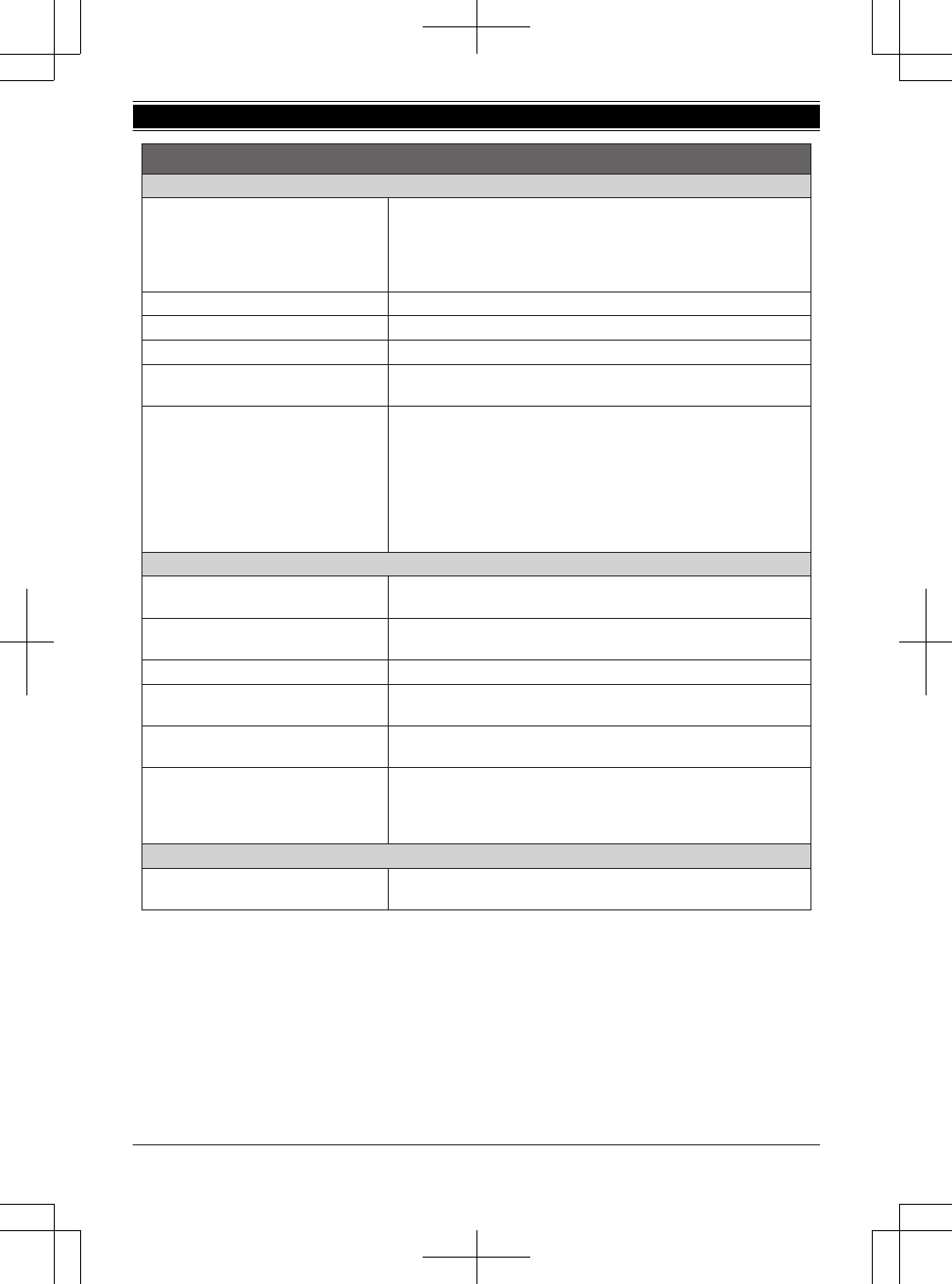
Operaciones básicas
Cómo hacer y contestar llamadas (Auricular)
Para hacer llamadas de celular
1
Marque el número telefónico.
s
{
CELL
}
L
Cuando solo hay 1 teléfono celular emparejado, la unidad comienza
a marcar.
2
Cuando hay 2 o más teléfonos celulares emparejados:
{
r
}
: Seleccione el teléfono celular deseado.
s
{
SELEC.
}
Para hacer llamadas por la línea terrestre Marque el número telefónico.
s
{C}
/
{s}
Para contestar llamadas
{C}
/
{s}
Para colgar
{
OFF
}
Para ajustar el volumen del receptor o del
altavoz
Oprima
{^}
o
{V}
repetidamente mientras habla.
Cómo hacer una llamada usando la lista
de remarcación
1
{
>
}
REDIAL
s
{
r
}
: Seleccione la entrada deseada.
2
Para hacer una llamada celular:
Cuando solo 1 teléfono celular está emparejado:
{
CELL
}
o
Cuando hay 2 o más teléfonos celulares emparejados:
{
CELL
}
s
{
r
}
: Seleccione el teléfono celular deseado.
s
{
SELEC.
}
Para hacer una llamada terrestre:
{C}
Cómo hacer y contestar llamadas (Unidad base)
Para hacer llamadas de celular Marque el número telefónico.
s
Oprima la tecla de la línea celular
deseada (
{
CELL 1
}
a
{
CELL 4
}
).
s
Levante el auricular alámbrico.
Para hacer llamadas por la línea terrestre Marque el número telefónico.
s
Levante el auricular alámbrico u oprima
{s}
.
Para contestar llamadas Levante el auricular alámbrico u oprima
{s}
.
Para colgar Coloque el auricular alámbrico en la base. Cuando utilice el altavoz,
oprima
{s}
.
Para ajustar el volumen del receptor o del
altavoz
Oprima
{^}
o
{V}
repetidamente mientras habla.
Cómo hacer una llamada usando la lista
de remarcación
1
{
REDIAL
}
s
{
r
}
: Seleccione el número telefónico deseado.
2
Para hacer una llamada celular:
Oprima la tecla de la línea celular
deseada (
{
CELL 1
}
a
{
CELL 4
}
).
s
Levante el auricular alámbrico.
Para hacer una llamada terrestre:
Levante el auricular alámbrico.
Para ajustar el volumen del timbre (Auricular/Unidad base)
Para ajustar el volumen del timbre (línea
de celular/línea terrestre)
Oprima
{^}
o
{V}
repetidamente para seleccionar el volumen deseado
mientras timbra.
Para obtener ayuda, visite http://www.panasonic.com/help (solo en inglés) 87
Guía Rápida Española
TG958x_0704_ver031.pdf 87 2014/07/04 10:32:30
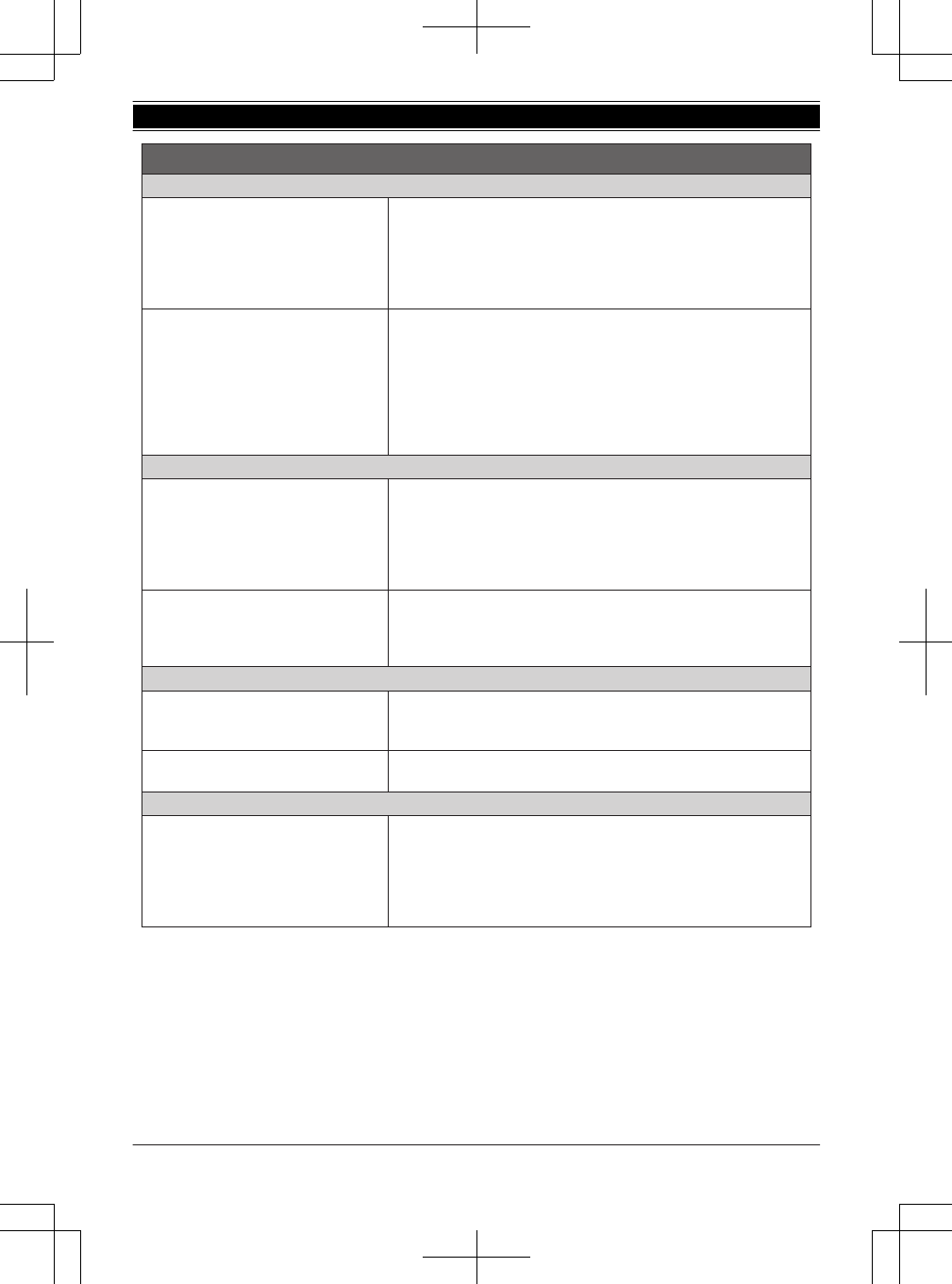
Directorio telefónico (Auricular)
Para añadir entradas
1
{
<
}
k
s
{
MENU
}
2
{
r
}
:
“
Agregar Ent. Nueva
”
s
{
SELEC.
}
3
Introduzca el nombre de la persona (máx. 16 caracteres).
s
{
OK
}
4
Introduzca el número telefónico de la persona (máx. 24 dígitos).
s
{
OK
}
5
{
r
}
: Seleccione el grupo deseado.
s
{
SELEC.
}
2 veces
s
{
OFF
}
Para hacer llamadas
1
{
<
}
k
s
{
r
}
: Seleccione la entrada deseada.
2
Para hacer una llamada celular:
Cuando solo 1 teléfono celular está emparejado:
{
CELL
}
o
Cuando hay 2 o más teléfonos celulares emparejados:
{
CELL
}
s
{
r
}
: Seleccione el teléfono celular deseado.
s
{
SELEC.
}
Para hacer una llamada terrestre:
{C}
Directorio telefónico (Unidad base)
Para añadir entradas
1
{k}
s
{
MENU
}
2
{
r
}
:
“
Agregar Ent. Nueva
”
s
{
SELEC.
}
3
Introduzca el nombre de la persona (máx. 16 caracteres).
s
{
OK
}
4
Introduzca el número telefónico de la persona (máx. 24 dígitos).
s
{
OK
}
5
{
r
}
: Seleccione el grupo deseado.
s
{
SELEC.
}
2 veces
s
{
EXIT
}
Para hacer llamadas
1
{k}
s
{
r
}
: Seleccione la entrada deseada.
2
Para hacer una llamada celular:
Oprima la tecla de la línea celular
deseada (
{
CELL 1
}
a
{
CELL 4
}
).
s
Levante el auricular alámbrico.
Para hacer una llamada terrestre:
Levante el auricular alámbrico.
Contestador de llamadas de la línea terrestre (Unidad base)
Contestador encendido/apagado
Para encenderlo/apagarlo:
Para la línea 1: Oprima
{
L1
}
(ANSWER ON/OFF).
Para la línea 2: Oprima
{
L2
}
(ANSWER ON/OFF).
Para escuchar mensajes Para la línea 1: Oprima
{
P
}
(PLAY1).
Para la línea 2: Oprima
{
P
}
(PLAY2).
Contestador de llamadas de la línea terrestre (Auricular)
Para escuchar mensajes
Para escuchar mensajes nuevos:
Para la línea 1:
{
REPROD1
}
o
{
MENU
}
(
3231
Para la línea 2:
{
REPROD2
}
o
{
MENU
}
(
3232
Para escuchar todos los mensajes:
Para la línea 1:
{
MENU
}
(
3241
Para la línea 2:
{
MENU
}
(
3242
Operaciones básicas
88 Para obtener ayuda, visite http://www.panasonic.com/help (solo en inglés)
Guía Rápida Española
TG958x_0704_ver031.pdf 88 2014/07/04 10:32:30
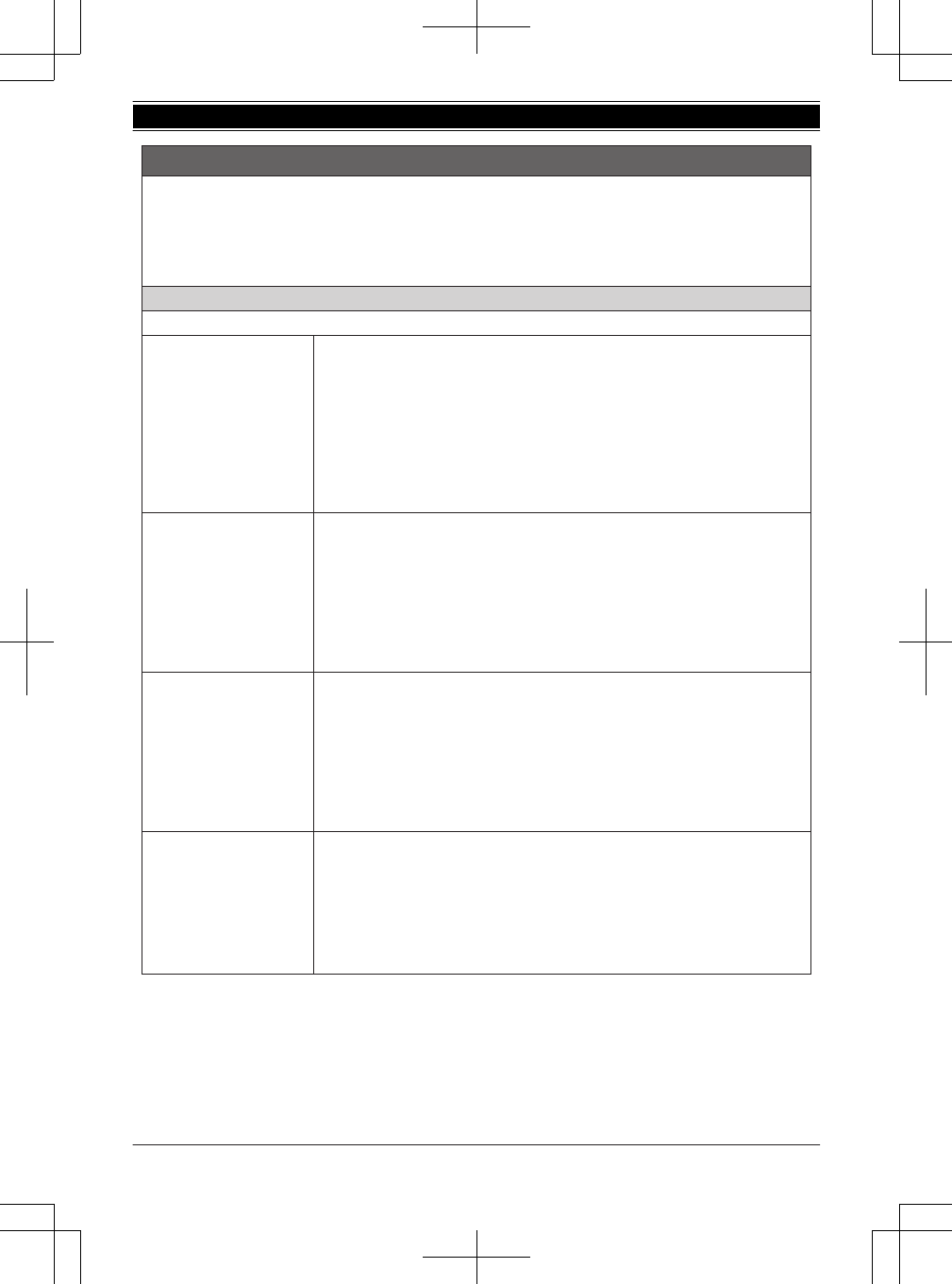
Llamadas desde Outlook
®
(Interconexión del teléfono)
Si instala el
“
Interconexión del teléfono
”
software para Microsoft
®
Office Outlook
®
que viene en el CD-ROM suministrado
y conecta la unidad base y su computadora con el cable USB mini, las siguientes funciones estarán disponibles:
−
Puede hacer o recibir llamadas de línea o celular desde la
“
Interconexión del teléfono
”
de Microsoft Office Outlook
mediante la unidad base.
−
La información del que llama se muestra en una ventana desplegable que aparece en su computadora al recibir una
llamada.
Puede hacer llamadas desde Outlook
N
Para usuarios de Microsoft Office Outlook 2010/2013
Cómo hacer llamadas desde
la lista de contactos de
Microsoft Outlook 2010/2013
1
Encuentre y abra el contacto deseado.
2
Haga clic en
[Núm. teléf.
V
]
.
3
Haga clic en el número telefónico al que desea llamar.
4
Usando una línea fija:
Haga clic
[Llamar línea 1]
o
[Llamar línea 2]
para seleccionar la línea deseada.
Usando una línea de celular:
Haga clic en
[Llamar cel.
V
]
y haga clic en la lista de líneas de celular deseada
(
[Cel.1]
*1
de
[Cel.4]
*1
).
*1 Cuando el dispositivo con Bluetooth está vinculado, se muestra su
nombre.
Cómo hacer llamadas desde
la lista de llamadas
1
Haga clic en
[Lista Llamada
V
]
.
2
Haga clic en el número telefónico al que desea llamar.
3
Usando una línea fija:
Haga clic
[Llamar línea 1]
o
[Llamar línea 2]
para seleccionar la línea deseada.
Usando una línea de celular:
Haga clic en
[Llamar cel.
V
]
y haga clic en la lista de líneas de celular deseada
(
[Cel.1]
*1
de
[Cel.4]
*1
).
*1 Cuando el dispositivo con Bluetooth está vinculado, se muestra su
nombre.
Cómo hacer una llamada
usando la lista de
remarcación
1
Haga clic en
[
V
]
que está a la derecha de
[Marcar núm.]
.
2
Haga clic en el número telefónico al que desea llamar.
3
Usando una línea fija:
Haga clic
[Llamar línea 1]
o
[Llamar línea 2]
para seleccionar la línea deseada.
Usando una línea de celular:
Haga clic en
[Llamar cel.
V
]
y haga clic en la lista de líneas de celular deseada
(
[Cel.1]
*1
de
[Cel.4]
*1
).
*1 Cuando el dispositivo con Bluetooth está vinculado, se muestra su
nombre.
Cómo hacer llamadas al
introducir un número
telefónico en la barra de
herramientas
1
Introduzca el número telefónico en la barra de herramientas.
2
Usando una línea fija:
Haga clic
[Llamar línea 1]
o
[Llamar línea 2]
para seleccionar la línea deseada.
Usando una línea de celular:
Haga clic en
[Llamar cel.
V
]
y haga clic en la lista de líneas de celular deseada
(
[Cel.1]
*1
de
[Cel.4]
*1
).
*1 Cuando el dispositivo con Bluetooth está vinculado, se muestra su
nombre.
Para obtener ayuda, visite http://www.panasonic.com/help (solo en inglés) 89
Guía Rápida Española
TG958x_0704_ver031.pdf 89 2014/07/04 10:32:30
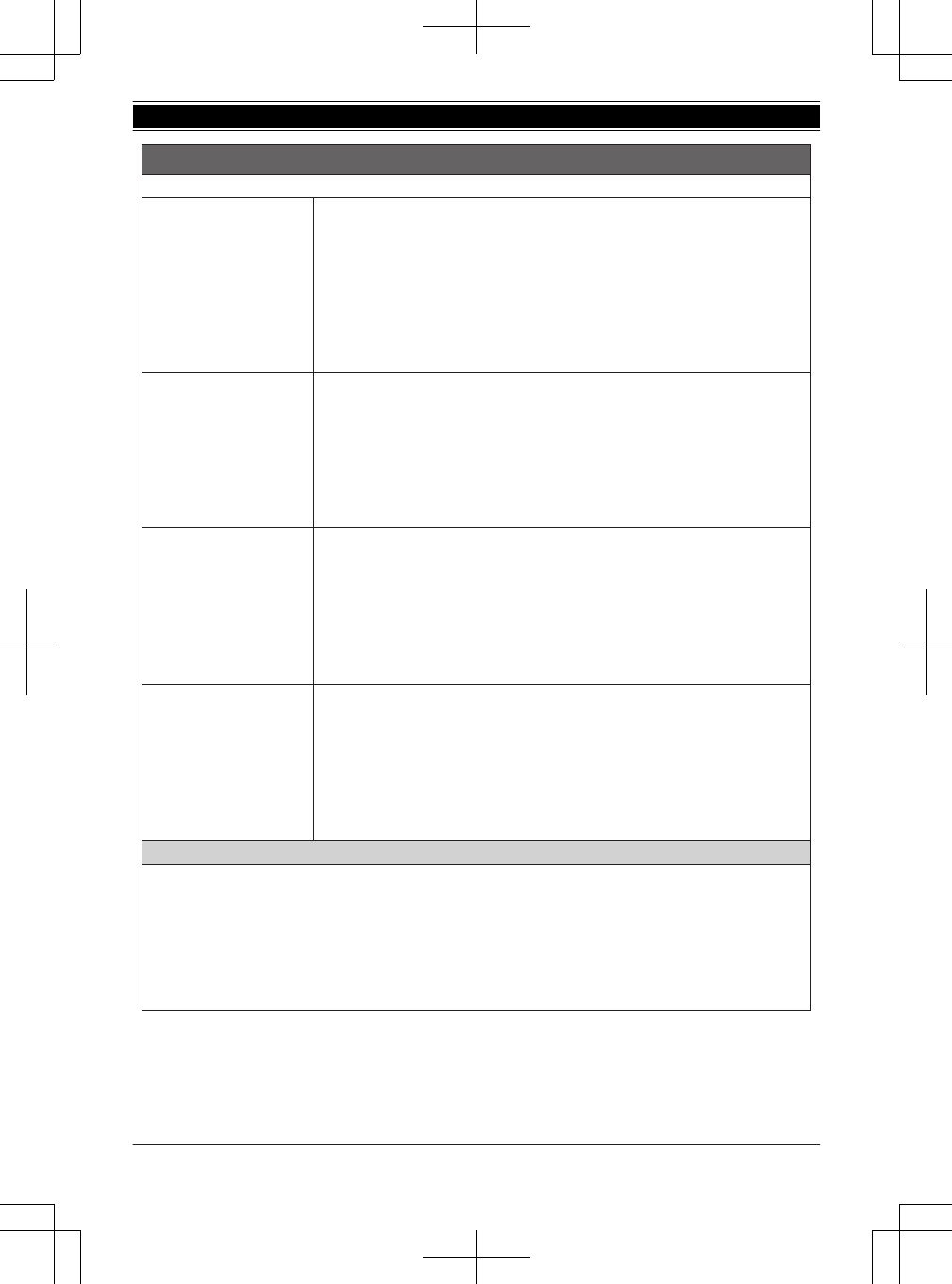
N
Para usuarios de Microsoft Office Outlook 2007
Cómo hacer llamadas desde
la lista de contactos de
Microsoft Outlook 2007
1
Encuentre y haga doble clic en el contacto deseado.
2
Usando una línea fija:
Haga clic
[Llamar línea 1]
o
[Llamar línea 2]
para seleccionar la línea deseada.
Usando una línea de celular:
Haga clic en
[Llamar cel.
V
]
y haga clic en la lista de líneas de celular deseada
(
[Cel.1]
*1
de
[Cel.4]
*1
).
*1 Cuando el dispositivo con Bluetooth está vinculado, se muestra su
nombre.
3
Haga clic en
[Núm. teléf.
V
]
.
4
Haga clic en el número telefónico al que desea llamar.
Cómo hacer llamadas desde
la lista de llamadas
1
Usando una línea fija:
Haga clic
[Llamar línea 1]
o
[Llamar línea 2]
para seleccionar la línea deseada.
Usando una línea de celular:
Haga clic en
[Llamar cel.
V
]
y haga clic en la lista de líneas de celular deseada
(
[Cel.1]
*1
de
[Cel.4]
*1
).
*1 Cuando el dispositivo con Bluetooth está vinculado, se muestra su
nombre.
2
Haga clic en
[Lista Llamada
V
]
.
3
Haga clic en el número telefónico al que desea llamar.
Cómo hacer una llamada
usando la lista de
remarcación
1
Usando una línea fija:
Haga clic
[Llamar línea 1]
o
[Llamar línea 2]
para seleccionar la línea deseada.
Usando una línea de celular:
Haga clic en
[Llamar cel.
V
]
y haga clic en la lista de líneas de celular deseada
(
[Cel.1]
*1
de
[Cel.4]
*1
).
*1 Cuando el dispositivo con Bluetooth está vinculado, se muestra su
nombre.
2
Haga clic en
[
V
]
que está a la derecha de
[Marcar núm.]
.
3
Haga clic en el número telefónico al que desea llamar.
Cómo hacer llamadas al
introducir un número
telefónico en la barra de
herramientas
1
Usando una línea fija:
Haga clic
[Llamar línea 1]
o
[Llamar línea 2]
para seleccionar la línea deseada.
Usando una línea de celular:
Haga clic en
[Llamar cel.
V
]
y haga clic en la lista de líneas de celular deseada
(
[Cel.1]
*1
de
[Cel.4]
*1
).
*1 Cuando el dispositivo con Bluetooth está vinculado, se muestra su
nombre.
2
Introduzca el número telefónico en la barra de herramientas.
3
Pulse la tecla Intro de su computadora para marcar el número.
Cómo colgar una llamada
Cuando termine una llamada, presione
{s}
en la unidad base,
o bien,
Usando una línea fija:
Haga clic en
[Descon. línea 1]
o
[Descon. línea 2]
en la barra de herramientas.
Usando una línea de celular:
Haga clic en
[Descon. cel.
V
]
en la barra de herramientas y haga clic en la lista de líneas de celular desea (
[Cel.1]
*1
de
[Cel.4]
*1
).
*1 Cuando el dispositivo con Bluetooth está vinculado, se muestra su nombre.
Llamadas desde Outlook
®
(Interconexión del teléfono)
90 Para obtener ayuda, visite http://www.panasonic.com/help (solo en inglés)
Guía Rápida Española
TG958x_0704_ver031.pdf 90 2014/07/04 10:32:30
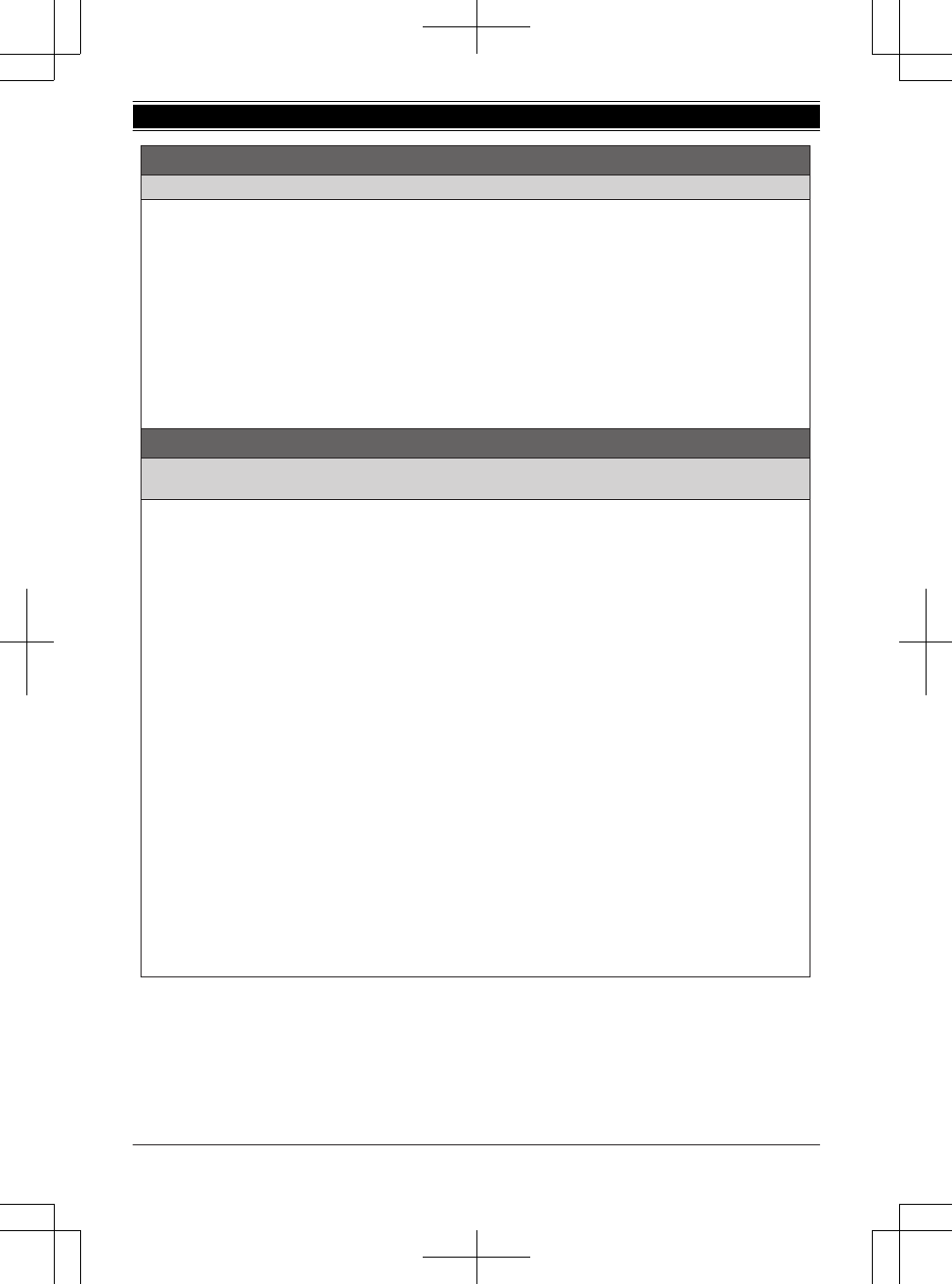
Respuesta a llamadas de Outlook
Cuando se recibe una llamada en
“
Interconexión del teléfono
”
de Outlook, la información de quien llama se muestra en
una ventaba emergente en su computadora.
Para responder la llamada desde Outlook, realice los siguientes pasos según la ventana emergente seleccionada.
−“
Lista de contactos
”
(predeterminado):
Usando una línea fija:
Haga clic en
[Contestar línea 1]
o
[Contestar línea 2]
en la barra de herramientas.
Usando una línea de celular:
Haga clic en
[Contestar cel.
V
]
en la barra de herramientas y haga clic en la lista de líneas de celular desea (
[Cel.1]
*1
de
[Cel.4]
*1
).
*1 Cuando el dispositivo con Bluetooth está vinculado, se muestra su nombre.
−“
Ventana simple
”
: Presione
[Contestar]
.
Cuando se presiona una tecla de respuesta, la unidad base enciende automáticamente el altavoz y responde mediante
este.
Cómo usar dispositivos Bluetooth
Copiado de entradas del directorio telefónico desde un teléfono celular con Bluetooth (transferencia del
directorio telefónico) (Auricular/Unidad base)
Puede copiar entradas del directorio telefónico desde los teléfonos celulares emparejados o desde otros teléfonos
celulares (no emparejados) al directorio telefónico de la unidad.
1
{
MENU
}
(
618
2
Para copiar desde teléfonos celulares emparejados:
{
r
}
: Seleccione el teléfono celular deseado.
s
{
SELEC.
}
L
Los elementos copiados se almacenan en el grupo (
“
Cel. 1
”
a
“
Cel. 4
”
) en el que está emparejado el teléfono
celular.
Para copiar desde otros teléfonos celulares (no emparejados):
{
r
}
:
“
Otro celular
”
s
{
SELEC.
}
s
{
r
}
: Seleccione el grupo al que desea copiar.
s
{
SELEC.
}
3
Cuando aparezca
“
Transf. datos del directorio del celular
”
:
Vaya al paso 4.
Cuando aparezca el menú
“
Selec. modo
”
:
{
r
}
: Seleccione
“
Auto
”
o
“
Manual
”
.
s
{
SELEC.
}
“
Auto
”
: Descargue todas las entradas del teléfono celular automáticamente. Vaya al paso 5.
“
Manual
”
: Copie las entradas que seleccionó.
L
El menú
“
Selec. modo
”
aparece solo cuando el teléfono celular soporta PBAP (Perfil de Acceso a Directorio
Telefónico) para la conexión Bluetooth.
L
Algunos teléfonos celulares quizás requieran que realice una operación en el mismo incluso si selecciona
“
Auto
”
.
4
Teléfono celular:
Siga las instrucciones de su teléfono celular para copiar las entradas del directorio telefónico.
L
Para otros teléfonos celulares (no emparejados), necesita buscar y seleccionar la unidad base. Quizás requiera el
NIP de Bluetooth (predeterminado:
“
0000
”
). Si su teléfono celular muestra la confirmación de la PassKey en su
pantalla, siga las instrucciones para continuar.
L
Las entradas que se están copiando aparecen en la unidad.
5
Espere a que aparezca
“
Completo
”
.
6Continúe operando su unidad.
Auricular
:
{
OFF
}
Unidad base:
{
EXIT
}
Llamadas desde Outlook
®
(Interconexión del teléfono)
Para obtener ayuda, visite http://www.panasonic.com/help (solo en inglés) 91
Guía Rápida Española
TG958x_0704_ver031.pdf 91 2014/07/04 10:32:30
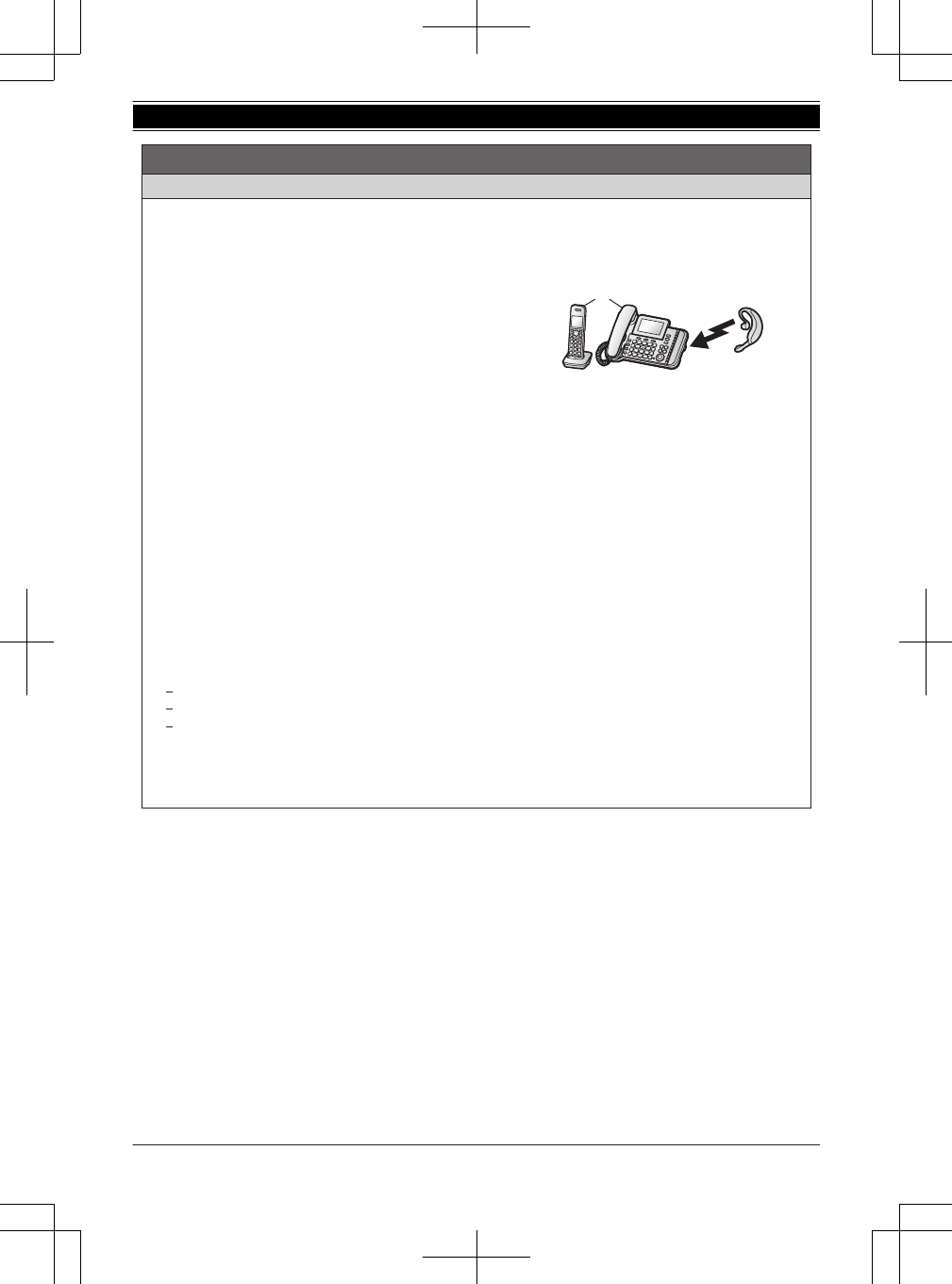
Cómo usar un audífono Bluetooth (opcional) para llamadas por la línea terrestre
Al emparejar un audífono Bluetooth con la unidad base, podrá tener conversaciones inalámbricas a manos libres para
llamadas terrestres.
L
Se puede vincular 1 auricular con la unidad base. Sin embargo, solo se puede conectar un dispositivo Bluetooth
(teléfono celular o auricular) por vez a la unidad base.
Cómo emparejar un audífono con la unidad base (Auricular/
Unidad base)
1
Su audífono:
Configure su audífono en modo de emparejamiento.
L
Consulte las instrucciones de operación de su audífono.
2
{
MENU
}
(
621
1
Empareje usando el auricular o la unidad base.
2
Emparejamiento
3
Si el NIP de su audífono es
“
0000
”
,
vaya al paso 4.
Si el NIP de su audífono es diferente a
“
0000
”
,
oprima
{
BORRA
}
y después introduzca el NIP de su audífono.
L
Por lo general, el NIP predeterminado es
“
0000
”
. Consulte las instrucciones de operación del audífono.
4
Oprima
{
OK
}
, y después espere a que se emita un pitido largo.
s
{
OFF
}
/
{
EXIT
}
L
Cuando aparezca el indicador HEADSET (AUDÍFONO) en la unidad base, el audífono estará listo para usarse.
Cómo operar un audífono inalámbrico con Bluetooth usando una línea terrestre (Unidad base)
Consulte las instrucciones de operación de su audífono para ver cómo funciona.
N
Cómo contestar llamadas de la línea terrestre con su audífono
Para contestar una llamada de línea terrestre, encienda su audífono. Para ello, consulte las instrucciones de
operación de su audífono.
Cuando termine de hablar, apague su audífono. Para ello, consulte las instrucciones de operación de su audífono.
L
Si no puede colgar la llamada usando su audífono, oprima
{s}
2 veces en la unidad base.
N
Cómo cambiar entre la unidad base y su audífono
Puede cambiar entre la unidad base y su audífono:
durante una llamada por una línea terrestre con el altavoz de la unidad base.
durante una llamada de intercomunicador entre la unidad base y el auricular.
mientras escucha los mensajes grabados en el contestador de llamadas de la unidad base.
Para cambiar a su audífono:
Oprima
{
HEADSET
}
en la unidad base.
Para cambiar a la unidad base:
Oprima
{s}
en la unidad base.
Cómo usar dispositivos Bluetooth
2
1
92 Para obtener ayuda, visite http://www.panasonic.com/help (solo en inglés)
Guía Rápida Española
TG958x_0704_ver031.pdf 92 2014/07/04 10:32:30
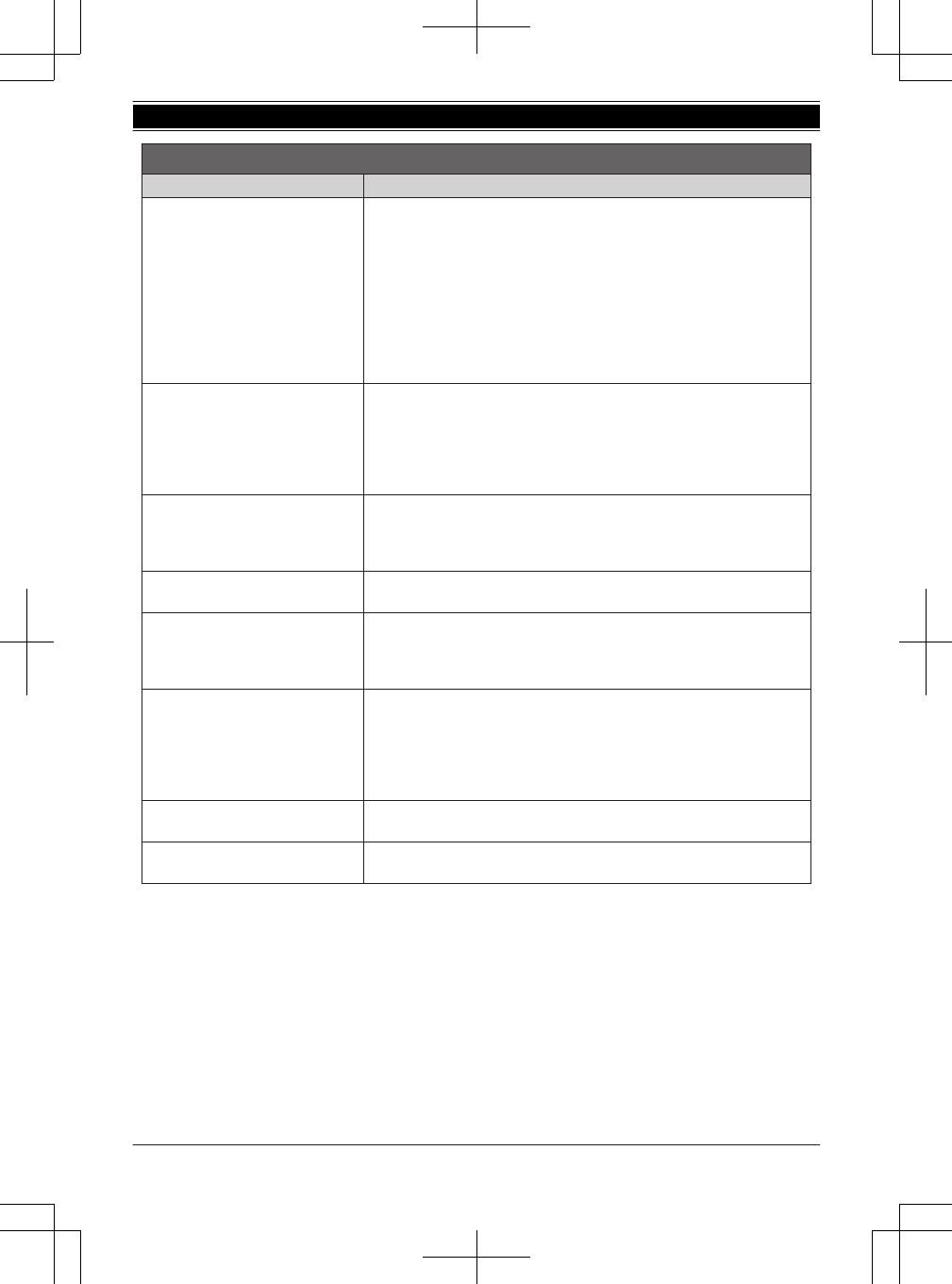
Preguntas frecuentes
Pregunta Causa y solución
¿Por qué aparece
_
?
L
El auricular está demasiado lejos de la unidad base. Acérquelo.
L
El adaptador para corriente de la unidad base no está conectado
correctamente. Conecte de nuevo el adaptador para corriente a la unidad
base.
L
El auricular no está registrado en la unidad base. Regístrelo.
1
Auricular:
{
MENU
}
(
13
)
2
Unidad base:
Oprima y mantenga oprimido
{
LOCATOR
}
durante
aproximadamente 5 segundos.
3
Auricular:
Oprima
{
OK
}
, y después espere hasta que suene un pitido
largo.
¿Por qué no es posible emparejar un
teléfono celular con la unidad base?
L
Dependiendo de la compatibilidad del teléfono celular, es posible que no
pueda emparejarlo con la unidad base. Para obtener más información, visite
http://www.panasonic.com/link2cell
L
Confirme que la función de Bluetooth de su teléfono celular esté encendida.
Es posible que necesite encender esta función dependiendo de su teléfono
celular.
¿Por qué no se escucha el tono de
marcación?
(línea celular)
L
Asegúrese de que el indicador de CELL se ilumine y de que el teléfono celular
esté conectado a la unidad base.
L
El teléfono celular no se ha emparejado con la unidad base. Empareje el
teléfono celular.
¿Cómo se incrementa el nivel de
volumen del auricular?
L
Oprima la tecla de navegación
{^}
repetidamente mientras habla.
¿Por qué hay ruido o se corta la
conversación?
L
Trate de reubicar la unidad base de forma que se minimice la distancia al
auricular.
L
Si ocurre el mismo problema incluso con el auricular junto a la unidad base,
visite: http://www.panasonic.com/support
¿Es posible añadir otro auricular
accesorio a mi unidad base?
L
Sí, puede añadir hasta 12 auriculares (incluyendo los que se venden con su
unidad base) a una sola unidad base.
L
Para adquirir auriculares accesorios adicionales (KX-TGA950),
visite: http://www.pstc.panasonic.com
Los usuarios TTY (usuarios con impedimentos auditivos o del habla) pueden
llamar al 1-866-605-1277.
¿Es posible mantener cargando las
baterías todo el tiempo?
L
Puede dejar el auricular en el cargador el tiempo que lo desee. Esto no daña
las baterías.
¿Cómo se contestan las llamadas en
espera (2a llamada)?
L
Oprima
{
CALL WAIT
}
cuando escuche el tono de llamada en espera.
Para obtener ayuda, visite http://www.panasonic.com/help (solo en inglés) 93
Guía Rápida Española
TG958x_0704_ver031.pdf 93 2014/07/04 10:32:30
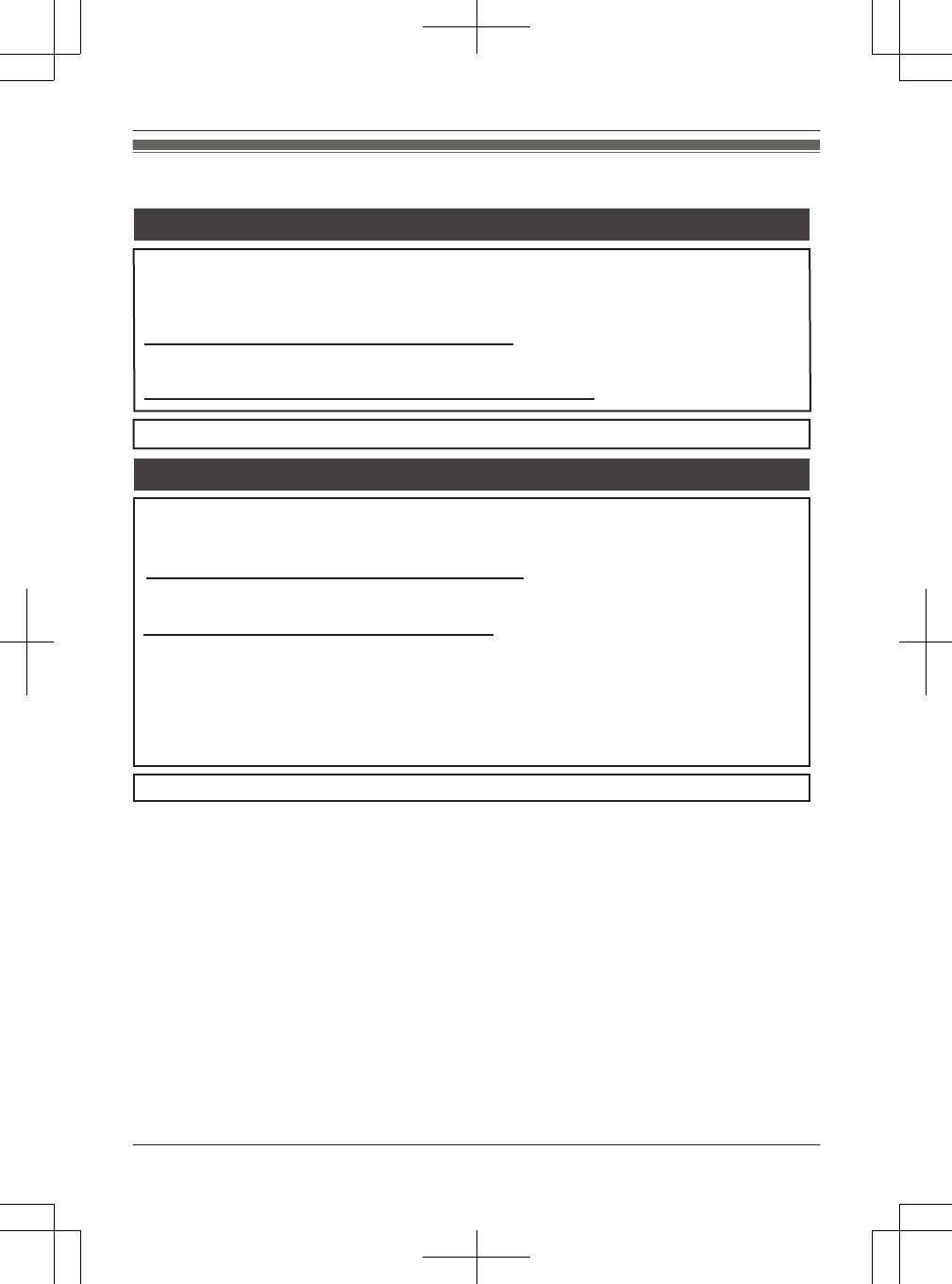
Customer services
Customer Services Directory (United States and Puerto Rico)
Obtain Product Information and Operating Assistance; locate your nearest Dealer or Service
Center; purchase Parts and Accessories; or make Customer Service and Literature requests by
visiting our Web Site at:
http://www.panasonic.com/help
or, contact us via the web at:
http://www.panasonic.com/contactinfo
For hearing or speech impaired TTY users, TTY: 1-877-833-8855
For hearing or speech impaired TTY users, TTY: 1-866-605-1277
Purchase Parts, Accessories and Owner’s Manual online for all Panasonic Products by
visiting our Web Site at:
http://www.pstc.panasonic.com
or, send your request by E-mail to:
npcparts@us.panasonic.com
You may also contact us directly at:
1-800-237-9080 (Fax Only)
(Monday - Friday 9 am to 9 pm, EST.)
Panasonic National Parts Center
20421 84th Avenue S., Kent, WA 98032
(We Accept Visa, MasterCard, Discover Card, American Express.)
Accessory Purchases (United States and Puerto Rico)
94 For assistance, please visit http://www.panasonic.com/help
Appendix
TG958x_0704_ver031.pdf 94 2014/07/04 10:32:30
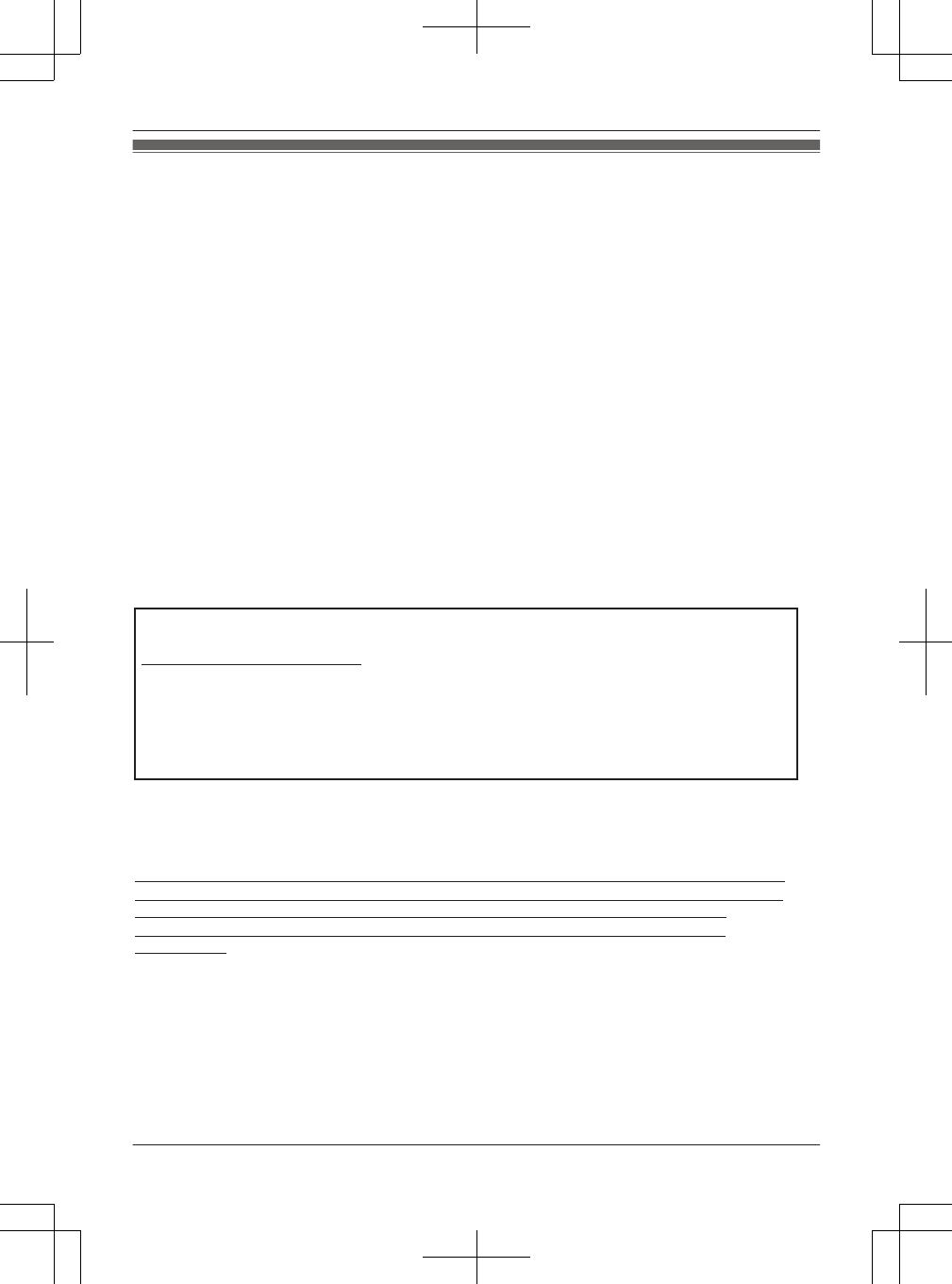
Warranty (For United States and Puerto Rico)
Limited Warranty Coverage
If your product does not work properly because of a defect in materials or workmanship,
Panasonic Corporation of North America (referred to as “the warrantor”) will, for the length of the
period indicated on the chart below, which starts with the date of original purchase (“Limited
Warranty period”), at its option either (a) repair your product with new or refurbished parts, or
(b) replace it with a new or a refurbished equivalent value product, or (c) refund your purchase price. The
decision to repair, replace or refund will be made by the warrantor.
Parts Labor
One (1) Year One (1) Year
During the “Labor” Limited Warranty period there will be no charge for labor. During the “Parts”
Limited Warranty period, there will be no charge for parts. You must mail-in your product prepaid
during the Limited Warranty period. This Limited Warranty excludes both parts and labor for
batteries, antennas, and cosmetic parts (cabinet). This Limited Warranty only applies to products
purchased and serviced in the United States or Puerto Rico. This Limited Warranty is extended
only to the original purchaser and only covers products purchased as new.
Online Repair Request
To submit a new repair request and for quick repair status visit our web site at
http://www.panasonic.com/repair
When shipping the unit carefully pack in a padded shipping carton, include all accessories, and
send it prepaid. Include a letter detailing the complaint, a return address and provide a day time
phone number where you can be reached. P.O. Boxes are not acceptable. Keep the tracking
number for your records. A copy of valid registered receipt is required under the 1 year parts and
labor Limited Warranty.
For Limited Warranty service for headsets if a headset is included with this product please follow
instructions above.
Panasonic Telephone Products
Limited Warranty
Mail-in Service--Online
IF REPAIR IS NEEDED DURING THE LIMITED WARRANTY PERIOD THE PURCHASER WILL
BE REQUIRED TO FURNISH A SALES RECEIPT/PROOF OF PURCHASE INDICATING DATE
OF PURCHASE, AMOUNT PAID AND PLACE OF PURCHASE. CUSTOMER WILL BE
CHARGED FOR THE REPAIR OF ANY UNIT RECEIVED WITHOUT SUCH PROOF OF
PURCHASE.
For assistance, please visit http://www.panasonic.com/help 95
Appendix
TG958x_0704_ver031.pdf 95 2014/07/04 10:32:30
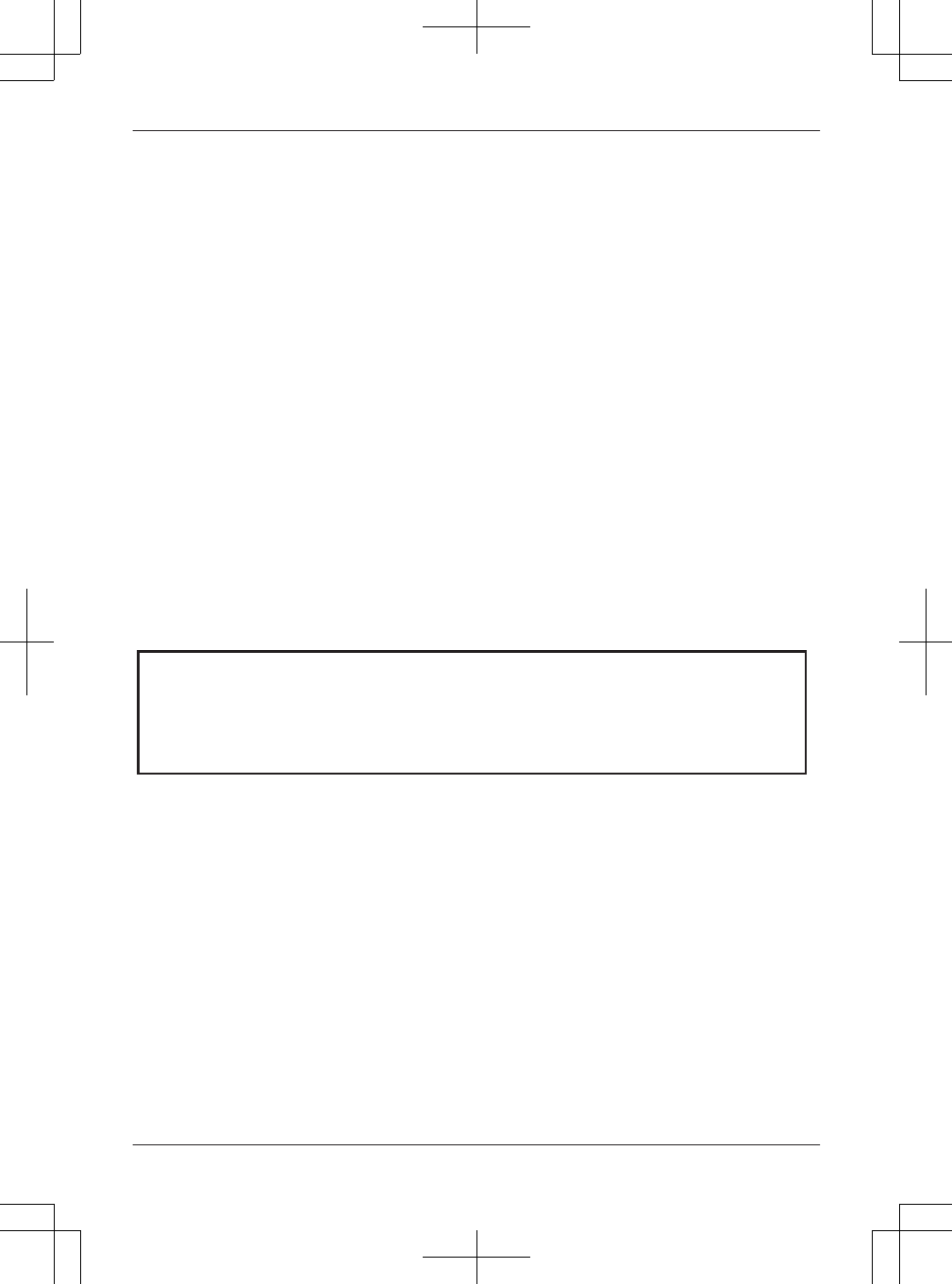
L Carefully pack your unit, preferably in the original carton.
L Attach a letter, detailing the symptom.
L Send the unit to Panasonic Exchange Center, prepaid and adequately insured.
L Do not send your unit to Panasonic Corporation of North America listed on the back cover
or to executive or regional sales offices. These locations do not repair consumer products.
When you ship the product
Limited Warranty Limits And Exclusions
This Limited Warranty ONLY COVERS failures due to defects in materials or workmanship, and
DOES NOT COVER normal wear and tear or cosmetic damage. The Limited Warranty ALSO DOES
NOT COVER damages which occurred in shipment, or failures which are caused by products not
supplied by the warrantor, or failures which result from accidents, misuse, abuse, neglect, bug
infestation, mishandling, misapplication, alteration, faulty installation, set-up adjustments,
misadjustment of consumer controls, improper maintenance, power line surge, lightning damage,
modification, introduction of sand, humidity or liquids, commercial use such as hotel, office,
restaurant, or other business or rental use of the product, or service by anyone other than a Factory
Service Center or other Authorized Servicer, or damage that is attributable to acts of God.
THERE ARE NO EXPRESS WARRANTIES EXCEPT AS LISTED UNDER “LIMITED WARRANTY
COVERAGE”. THE WARRANTOR IS NOT LIABLE FOR INCIDENTAL OR CONSEQUENTIAL
DAMAGES RESULTING FROM THE USE OF THIS PRODUCT, OR ARISING OUT OF ANY
BREACH OF THIS LIMITED WARRANTY. (As examples, this excludes damages for lost time, lost
calls or messages, cost of having someone remove or re-install an installed unit if applicable, travel
to and from the servicer. The items listed are not exclusive, but are for illustration only.) ALL
EXPRESS AND IMPLIED WARRANTIES, INCLUDING THE WARRANTY OF
MERCHANTABILITY, ARE LIMITED TO THE PERIOD OF THE LIMITED WARRANTY.
Some states do not allow the exclusion or limitation of incidental or consequential damages, or
limitations on how long an implied warranty lasts, so the exclusions may not apply to you.
This Limited Warranty gives you specific legal rights and you may also have other rights which vary
from state to state. If a problem with this product develops during or after the Limited Warranty
period, you may contact your dealer or Service Center. If the problem is not handled to your
satisfaction, then write to the warrantor’s Consumer Affairs Department at the addresses listed for
the warrantor.
PARTS AND SERVICE, WHICH ARE NOT COVERED BY THIS LIMITED WARRANTY, ARE
YOUR RESPONSIBILITY.
96 For assistance, please visit http://www.panasonic.com/help
Appendix
TG958x_0704_ver031.pdf 96 2014/07/04 10:32:30
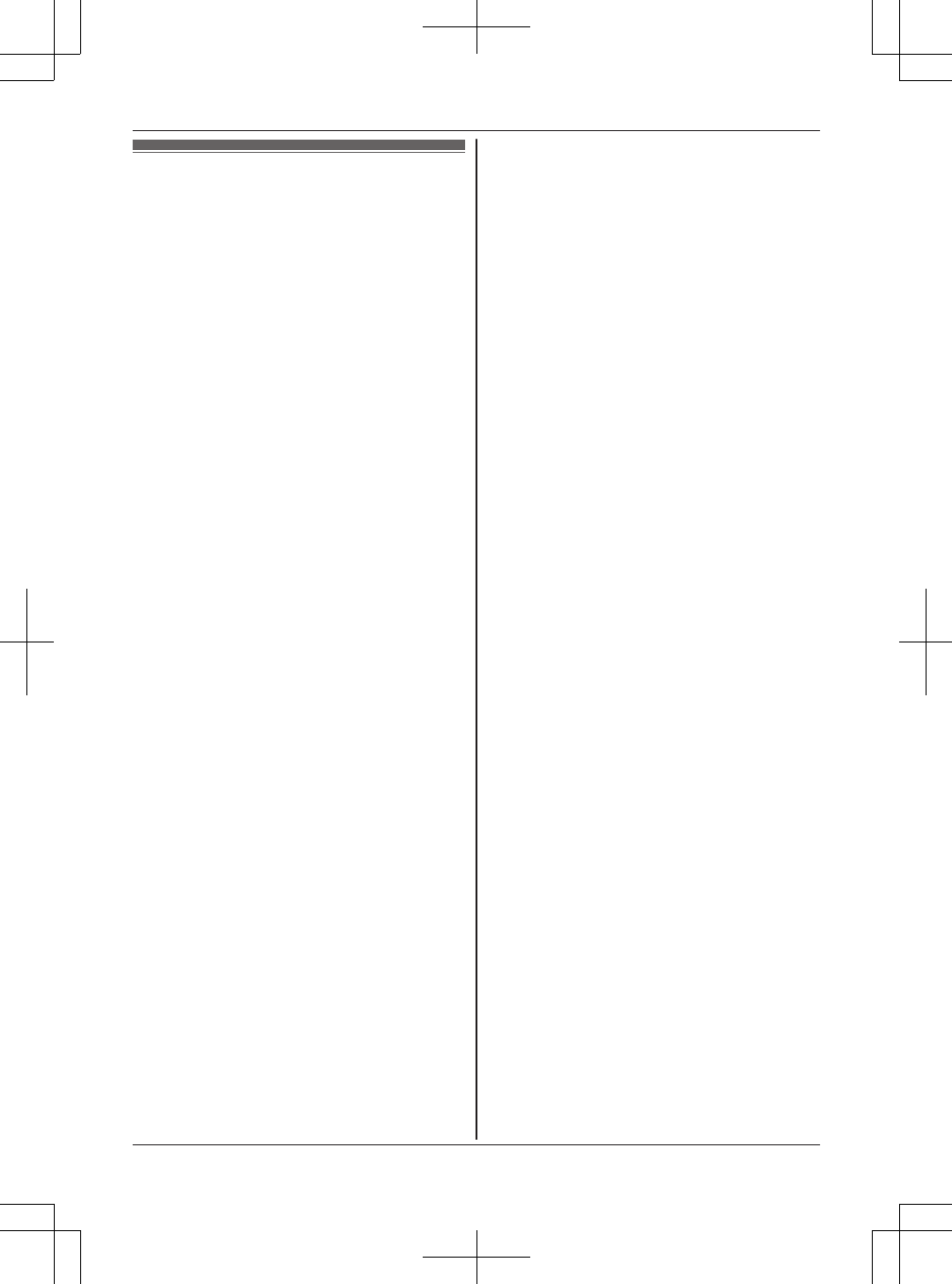
Index
#3-way conference: 25, 29
AAdditional handset: 52
Alarm: 50
Answering calls: 24, 28
Answering system
Call screening: 67
Erasing messages: 63, 64, 67
Greeting message: 61
Greeting only: 61
Listening to messages: 63, 66
New message alerting: 64
Number of rings: 67
Recording time: 68
Remote access code: 66
Remote operation: 66
Ring count: 67
Toll saver: 67
Turning on/off: 61
Auto talk: 24, 48
BBattery: 12, 13
Bluetooth wireless technology
Cellular phone (Link to cell): 19
Headset: 58
Phonebook transfer: 57
Booster (Clarity booster): 25
CCall block: 51
First ring: 52
Call from Outlook: 32
Answering calls: 36
Installation: 32
Making calls: 33
mini USB cable: 33
Pop-up window: 36
Speed dial: 35
System requirements: 32
Telephone Plug-in: 32
Call share: 25, 29, 48
Call waiting: 24, 28
Call Waiting Caller ID: 24, 28
Caller ID number auto edit: 48, 55
Caller ID service: 54
Caller list: 54
Caller list edit: 55
Cellular calls: 23, 27
Cellular phone
Pairing: 19
Unpairing: 19
Chain dial: 39
Check tel line 1: 71
Check tel line 2: 11, 71
CID (Caller ID): 54, 55
Conference calls: 25, 29
Control type: 14, 15
Customer support: 49
DDate and time: 17
Dialing mode: 18
Direct command code: 43
Display
Contrast: 48
Language: 17
EEco mode: 14
Equalizer: 25
Error messages: 71
FFlash: 24, 28, 48
GGroups: 38
HHandset
Deregistration: 53
Name: 52
Registration: 52
Hold: 24, 28
IIntercom: 31
KKey detector: 47, 49
Key tone: 48
LLandline calls: 23, 27
Line mode: 48
Line selection mode: 18
Link to cell
Area code: 21
Auto connection: 20
Cellular line selection: 21
Connection: 21
Ring as cell mode: 20
Select unit to ring: 20
Text message (SMS: Short Message
Service) alert: 58
MMaking calls: 23, 27
Missed calls: 54
Mute: 24, 28
NNoise reduction: 25
OOne-touch dial buttons: 41
PPause: 23, 28
Phonebook: 37
PIN: 22
Power failure (power back-up operation): 13
RRedialing: 23, 27
Ringer ID: 38
Ringer tone: 45, 46
Rotary/pulse service: 24, 29
SSilent mode: 50
Speed dial: 40
SP-PHONE (Speakerphone): 23
TTalking Caller ID: 54
97
Index
TG958x_0704_ver031.pdf 97 2014/07/04 10:32:30
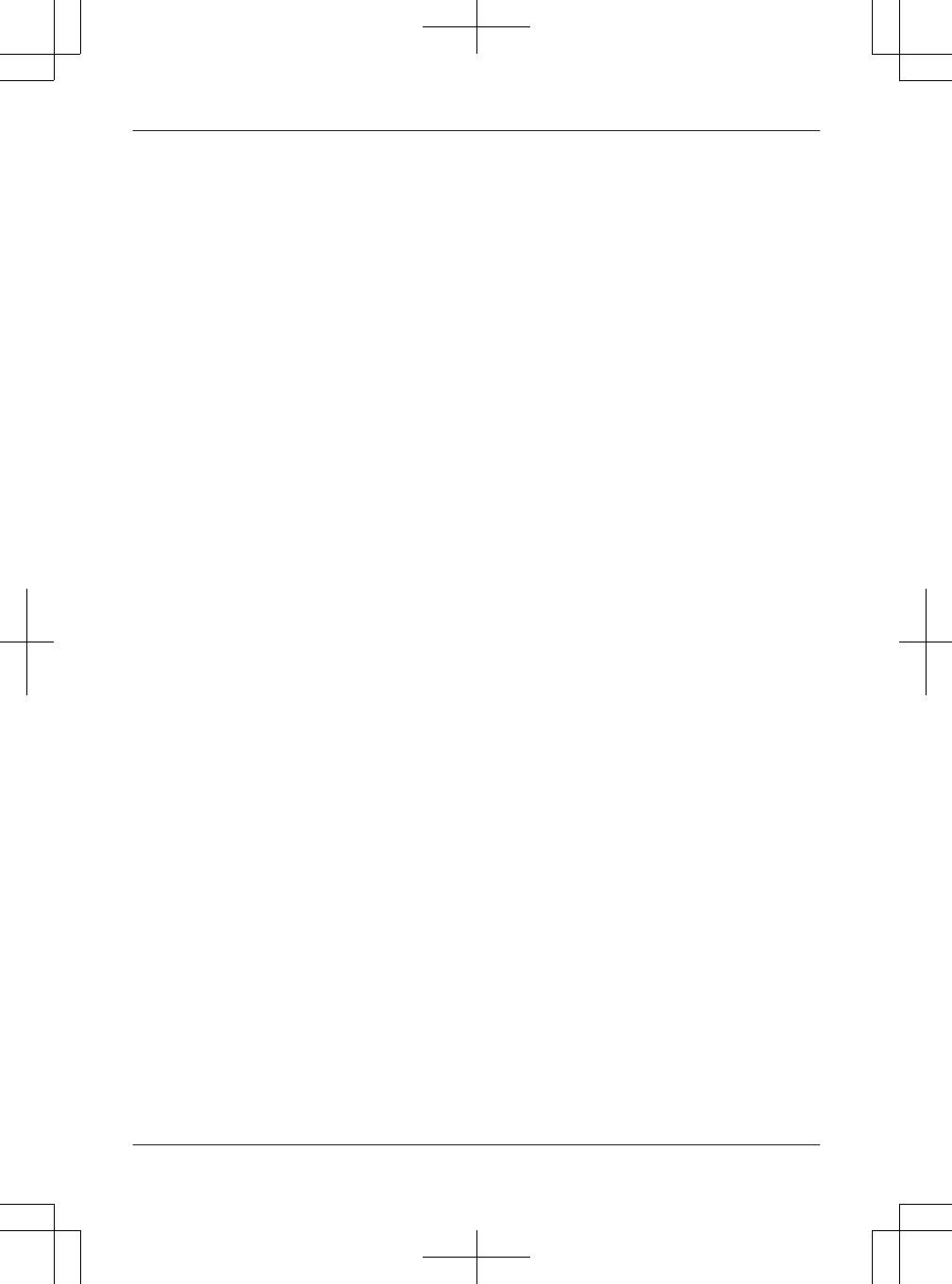
Temporary tone dialing: 24, 29
Time adjustment: 47
Transferring calls: 25, 29
Troubleshooting: 72
TTY: 94
VVM (Voice mail): 69
Voice guidance language: 17
Voice mail: 67, 69
Volume
Receiver: 23
Ringer (Base unit): 28, 45, 46
Ringer (Handset): 24, 45, 46
Speaker: 23, 27
WWall mounting: 70
98
Index
TG958x_0704_ver031.pdf 98 2014/07/04 10:32:30
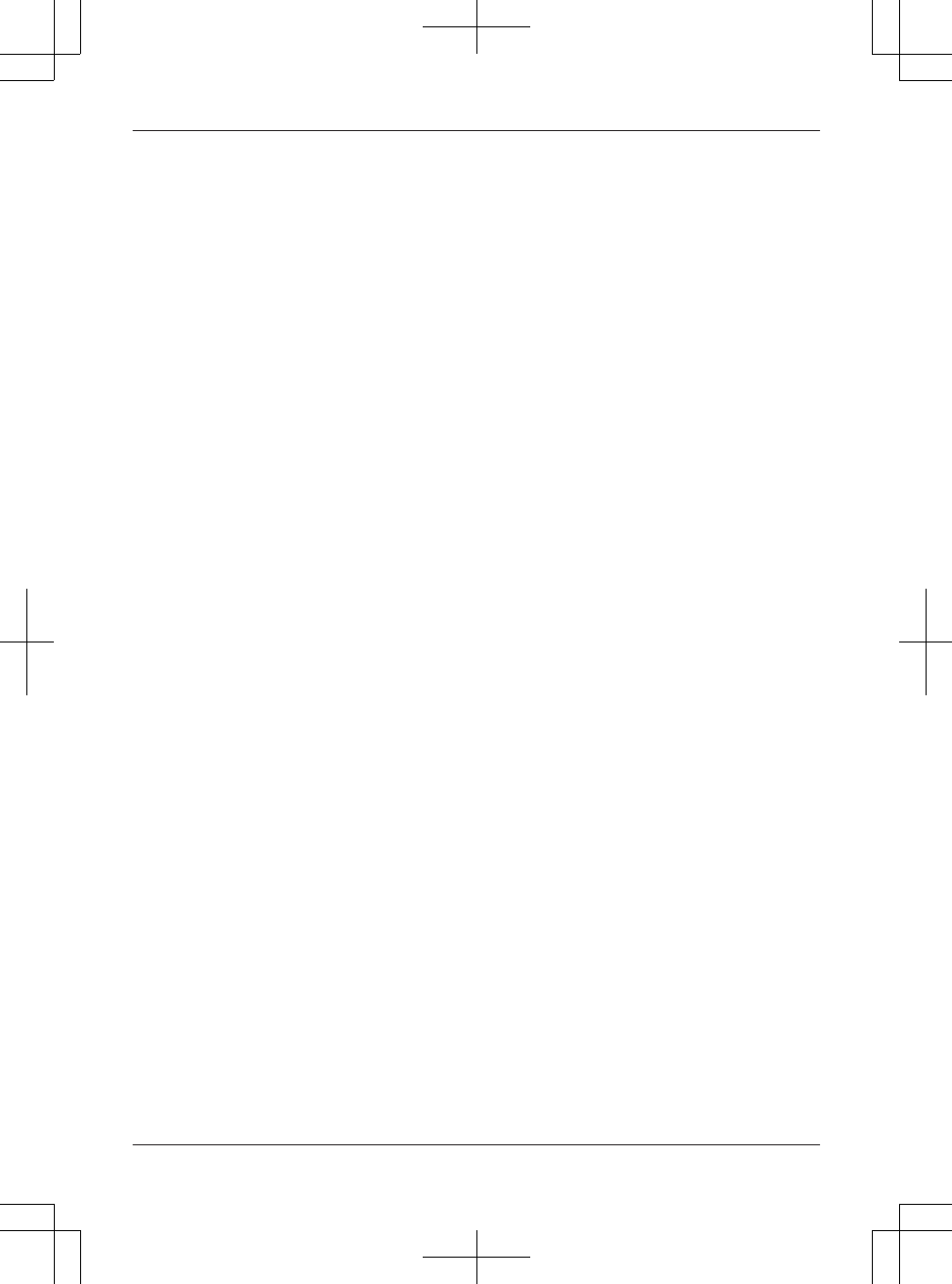
99
Notes
TG958x_0704_ver031.pdf 99 2014/07/04 10:32:30
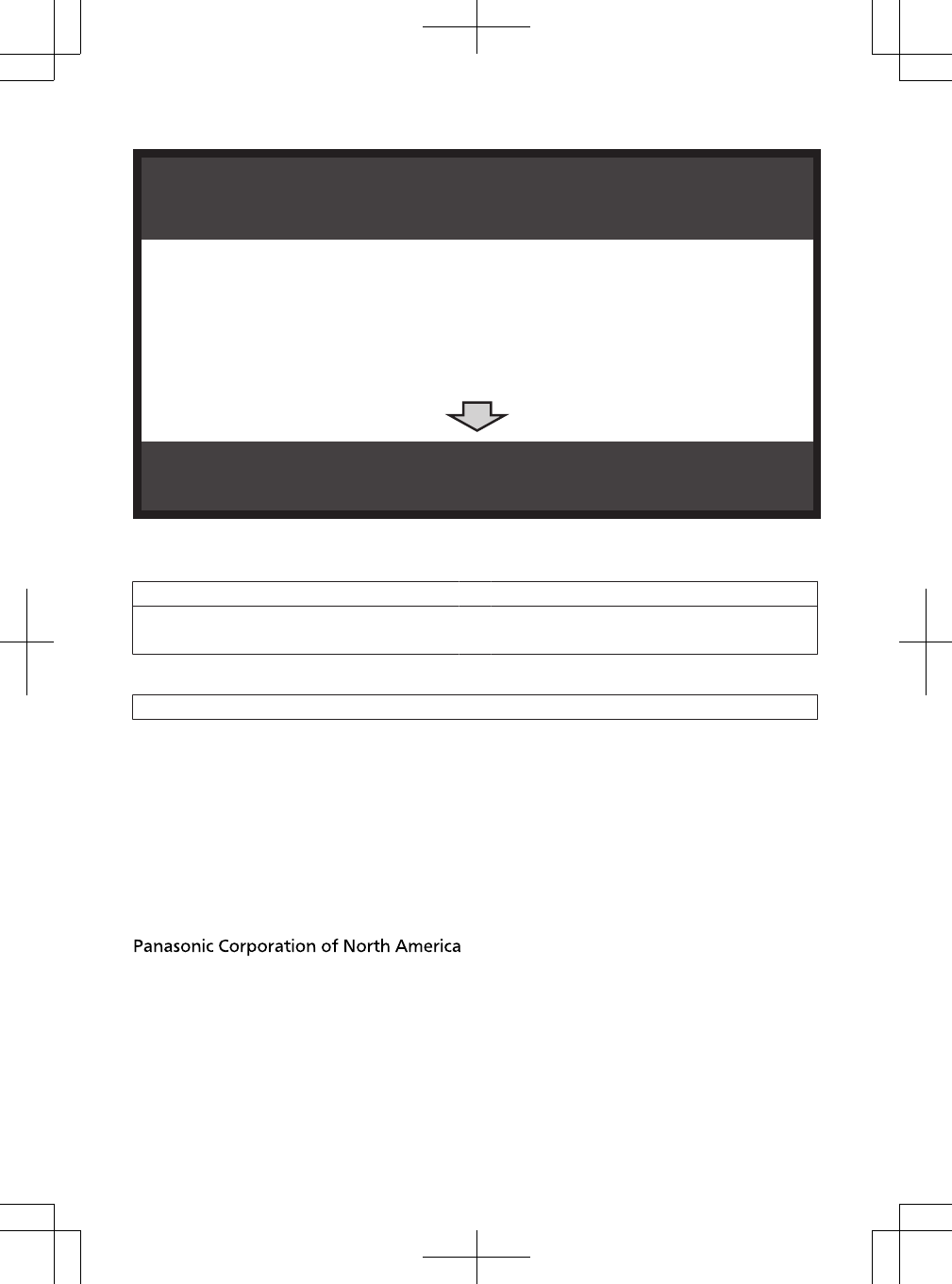
1 Reconnect AC adaptor to the base unit.
2 Check if telephone line cord is connected.
3 Use rechargeable Ni-MH batteries.
(Alkaline/Manganese/Ni-Cd batteries CANNOT be used.)
4Read troubleshooting page in the Operating Instructions.
Visit our Web site: http://www.panasonic.com/help
LFAQ and troubleshooting hints are available.
If your product is not working properly. . .
IMPORTANT!
For your future reference
We recommend keeping a record of the following information to assist with any repair under warranty.
Serial No. Date of purchase
(found on the bottom of the base unit)
Name and address of dealer
Attach your purchase receipt here.
Two Riverfront Plaza, Newark, NJ 07102-5490
© Panasonic System Networks Co., Ltd. 2014
Printed in China *PNQX6371ZA*
*PNQX6371ZA*
PNQX6371ZA TT0714MG0 (E)
TG958x_0704_ver031.pdf 100 2014/07/04 10:32:30