Panasonic of North America 96NKX-TGA277 DECT 6.0 Handset User Manual Operating Instructions English
Panasonic Corporation of North America DECT 6.0 Handset Operating Instructions English
User Manual
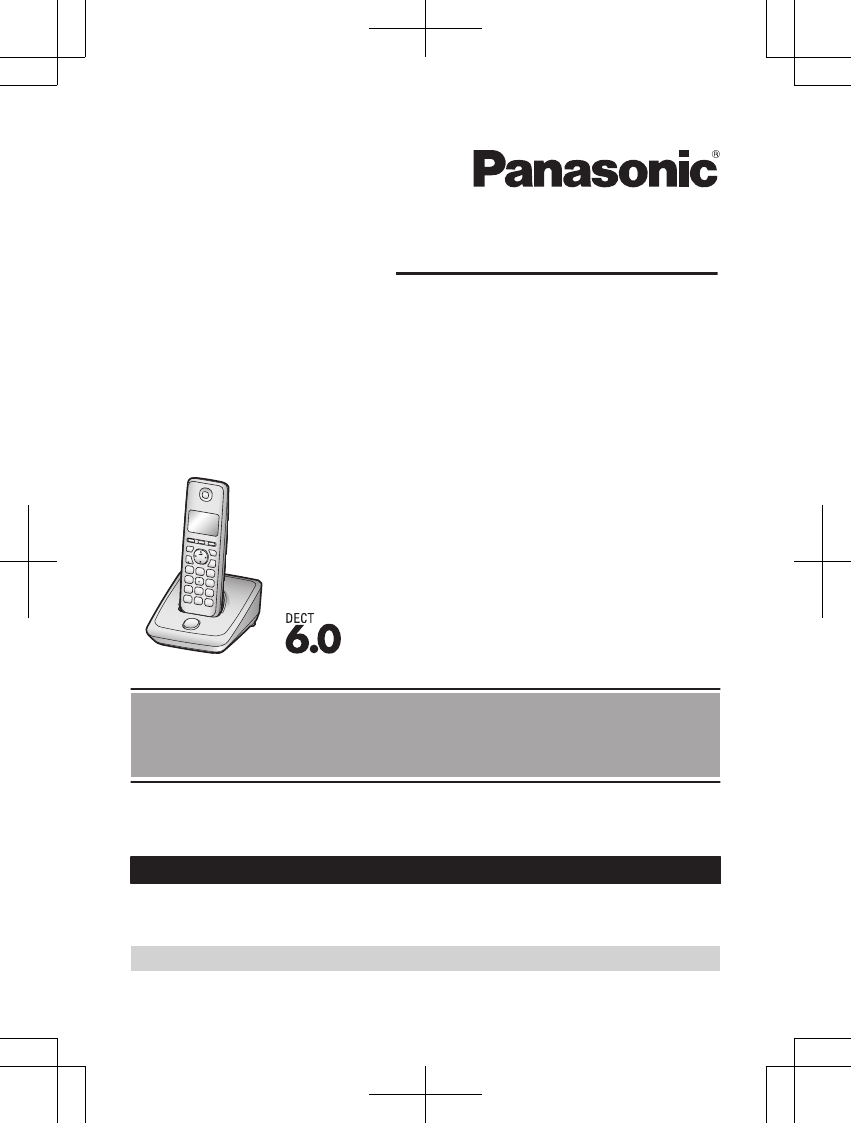
Operating Instructions
Digital Cordless Answering System
Digital Cordless Phone
Model No. KX-TG2711
KX-TG2712
Model No. KX-TG2721
KX-TG2722
KX-TG323SK
Model shown is KX-TG2711.
Before initial use, see “Getting Started”
on page 9.
Thank you for purchasing a Panasonic product.
Please read these operating instructions before using the unit and save them for
future reference.
Consulte “Guía Rápida Española”, página 39.
For assistance, visit our Web site: http://www.panasonic.com/help for customers
in the U.S.A. or Puerto Rico.
Please register your product: http://www.panasonic.com/prodreg
PNQX6299ZA_0628_v0.1.2.pdf 1 2013/06/28 16:49:34

Introduction
Model composition .......................................3
Accessory information ..................................3
Important Information
For your safety .............................................5
Important safety instructions ........................6
For best performance ...................................6
Other information .........................................7
Specifications ...............................................8
Getting Started
Setting up .....................................................9
Note when setting up .................................10
Intelligent eco mode ...................................10
Controls ......................................................11
Display .......................................................12
Initial settings .............................................12
Making/Answering Calls
Making calls ...............................................14
Answering calls ..........................................14
Useful features during a call .......................15
Shared Phonebook
Shared phonebook .....................................17
Programming
Programmable settings ..............................19
Registering a unit .......................................21
Caller ID Service
Using Caller ID service ...............................22
Caller list ....................................................22
Answering System
Answering system ......................................24
Turning the answering system on/
off ...............................................................24
Greeting message ......................................24
Listening to messages using the base
unit .............................................................25
Listening to messages using the
handset ......................................................25
Remote operation .......................................26
Answering system settings .........................27
Voice Mail Service
Voice mail service ......................................29
Intercom/Locator
Intercom .....................................................30
Handset locator ..........................................30
Transferring calls, conference calls ............30
Useful Information
Wall mounting ............................................31
Error messages ..........................................32
Troubleshooting .........................................32
FCC and other information .........................36
Guía Rápida Española
Guía Rápida Española ...............................39
Appendix
Customer services .....................................43
Warranty (For United States and Puerto
Rico) ...........................................................44
Index
Index...........................................................46
2
Table of Contents
PNQX6299ZA_0628_v0.1.2.pdf 2 2013/06/28 16:49:35
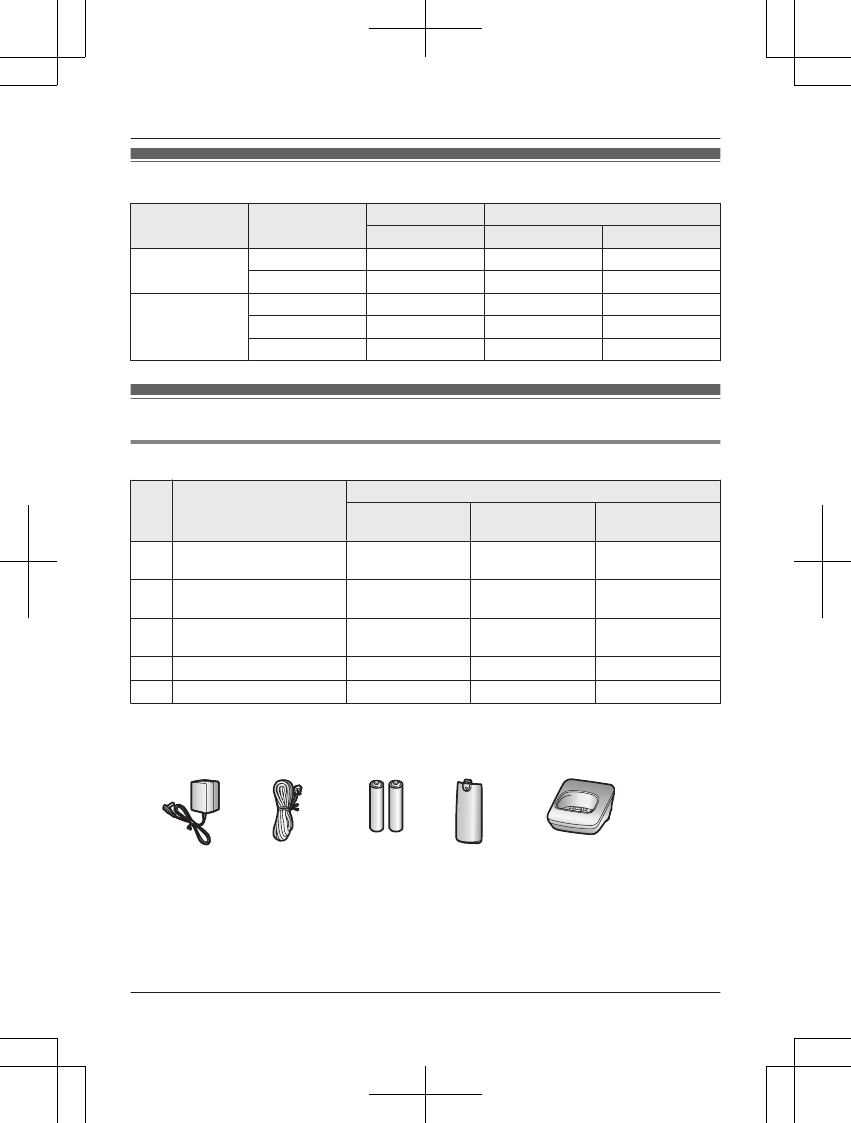
Model composition
Series Model No. Base unit Handset
Part No. Part No. Quantity
KX-TG2711
series
KX-TG2711 KX-TG2711 KX-TGA277 1
KX-TG2712 KX-TG2711 KX-TGA277 2
KX-TG2721
series
KX-TG2721 KX-TG2721 KX-TGA277 1
KX-TG2722 KX-TG2721 KX-TGA277 2
KX-TG323SK KX-TG2721 KX-TGA277 3
Accessory information
Supplied accessories
No. Accessory item/
Order number
Quantity
KX-TG2711
KX-TG2721
KX-TG2712
KX-TG2722
KX-TG323SK
AAC adaptor/
PNLV226Z
123
BTelephone line cord/
PQJA10075Z
111
CRechargeable batteries/
HHR-4DPA
246
DHandset cover*1, *2 123
ECharger*3–12
*1 The handset cover comes attached to the handset.
*2 PNYNTGA277MR: Black/Metallic gray, PNYNTGA277WR: White
*3 PNLC1030YB: Black, PNLC1030YM: Metallic gray, PNLC1030ZW: White
A B C D E
For assistance, please visit http://www.panasonic.com/help 3
Introduction
PNQX6299ZA_0628_v0.1.2.pdf 3 2013/06/28 16:49:35

Additional/replacement accessories
Please contact your nearest Panasonic dealer for sales information (page 43).
Accessory item Order number
Rechargeable
batteries
HHR-4DPA*1
RTo order, please call 1-800-332-5368 or visit
http://www.panasonic.com/batterystore
Battery type:
– Nickel metal hydride (Ni-MH)
– 2 x AAA (R03) size for each handset
T-adaptor KX-J66
Range extender KX-TGA405*2
*1 Replacement batteries may have a different capacity from that of the supplied batteries.
*2 By installing this unit, you can extend the range of your phone system to include areas
where reception was previously not available. This product can be purchased online.
Please visit our Web site:
http://www.panasonic.com/RangeExtender
Expanding your phone system
Handset (optional): KX-TGA421
You can expand your phone system by
registering optional handsets (6 max.) to a
single base unit.
ROptional handset is a different design from
that of the supplied handsets.
RYou cannot purchase the supplied handset
(KX-TGA277) separately.
4For assistance, please visit http://www.panasonic.com/help
Introduction
PNQX6299ZA_0705_v0.2.2.pdf 4 2013/07/05 9:44:42
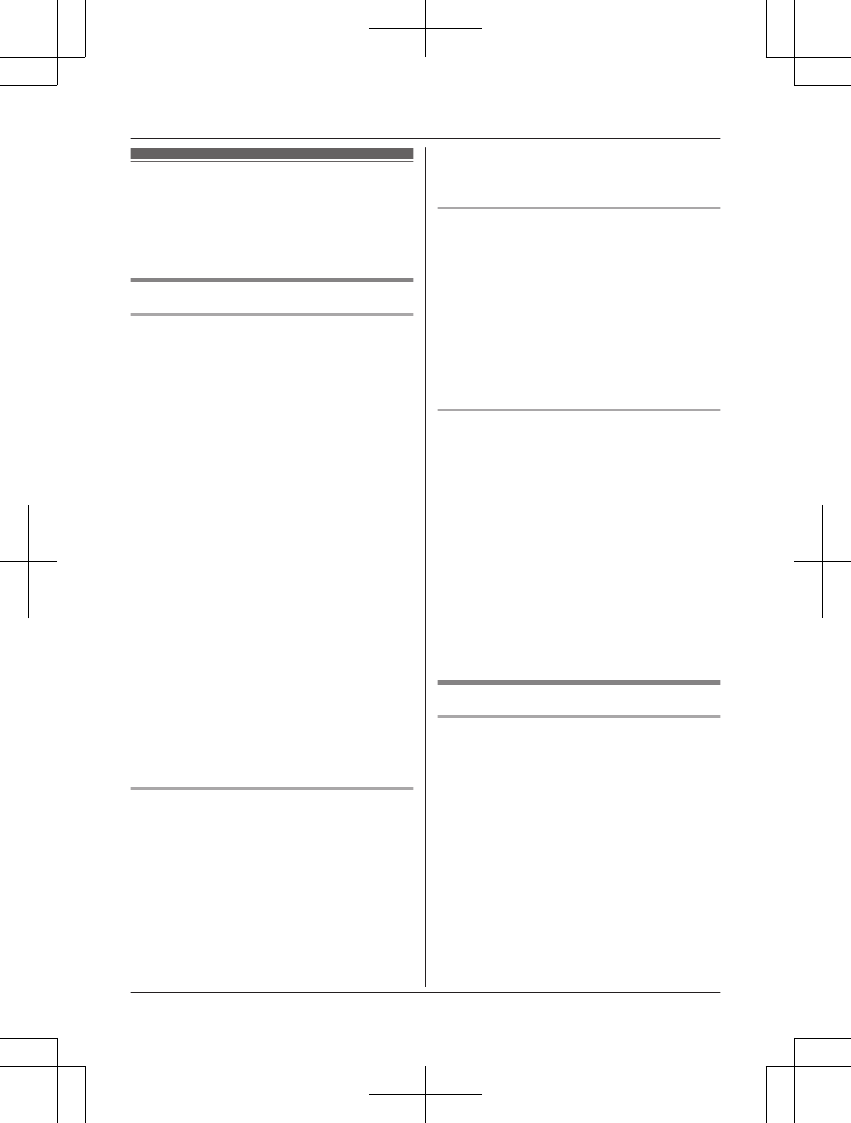
For your safety
To prevent severe injury and loss of life/
property, read this section carefully before
using the product to ensure proper and safe
operation of your product.
WARNING
Power connection
RUse only the power source marked on the
product.
RDo not overload power outlets and
extension cords. This can result in the risk
of fire or electric shock.
RCompletely insert the AC adaptor/power
plug into the power outlet. Failure to do so
may cause electric shock and/or excessive
heat resulting in a fire.
RRegularly remove any dust, etc. from the
AC adaptor/power plug by pulling it from
the power outlet, then wiping with a dry
cloth. Accumulated dust may cause an
insulation defect from moisture, etc.
resulting in a fire.
RUnplug the product from power outlets if it
emits smoke, an abnormal smell, or makes
an unusual noise. These conditions can
cause fire or electric shock. Confirm that
smoke has stopped emitting and contact
the Panasonic Call Center at
1-800-211-PANA (1-800-211-7262).
RUnplug from power outlets and never touch
the inside of the product if its casing has
been broken open.
RNever touch the plug with wet hands.
Danger of electric shock exists.
Installation
RTo prevent the risk of fire or electrical
shock, do not expose the product to rain or
any type of moisture.
RDo not place or use this product near
automatically controlled devices such as
automatic doors and fire alarms. Radio
waves emitted from this product may cause
such devices to malfunction resulting in an
accident.
RDo not allow the AC adaptor or telephone
line cord to be excessively pulled, bent or
placed under heavy objects.
Operating safeguards
RUnplug the product from power outlets
before cleaning. Do not use liquid or
aerosol cleaners.
RDo not disassemble the product.
RDo not spill liquids (detergents, cleansers,
etc.) onto the telephone line cord plug, or
allow it to become wet at all. This may
cause a fire. If the telephone line cord plug
becomes wet, immediately pull it from the
telephone wall jack, and do not use.
Medical
RConsult the manufacturer of any personal
medical devices, such as pacemakers or
hearing aids, to determine if they are
adequately shielded from external RF
(radio frequency) energy. (The product
operates in the frequency range of
1.92 GHz to 1.93 GHz, and the RF
transmission power is 115 mW (max.).)
RDo not use the product in health care
facilities if any regulations posted in the
area instruct you not to do so. Hospitals or
health care facilities may be using
equipment that could be sensitive to
external RF energy.
CAUTION
Installation and location
RNever install telephone wiring during an
electrical storm.
RNever install telephone line jacks in wet
locations unless the jack is specifically
designed for wet locations.
RNever touch uninsulated telephone wires or
terminals unless the telephone line has
been disconnected at the network interface.
RUse caution when installing or modifying
telephone lines.
RThe AC adaptor is used as the main
disconnect device. Ensure that the AC
outlet is installed near the product and is
easily accessible.
RThis product is unable to make calls when:
For assistance, please visit http://www.panasonic.com/help 5
Important Information
PNQX6299ZA_0628_v0.1.2.pdf 5 2013/06/28 16:49:35
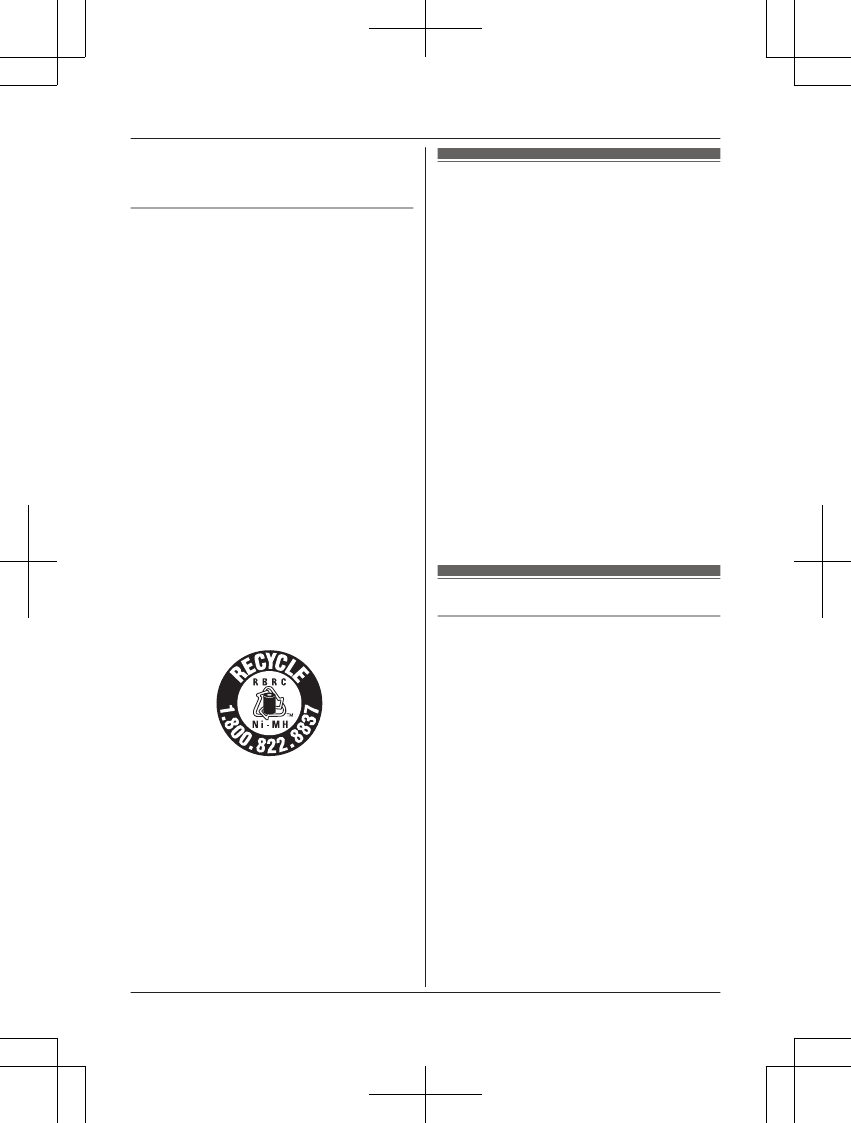
– the handset batteries need recharging or
have failed.
– there is a power failure.
Battery
RWe recommend using the batteries noted
on page 4. USE ONLY rechargeable
Ni-MH batteries AAA (R03) size.
RDo not mix old and new batteries.
RDo not open or mutilate the batteries.
Released electrolyte from the batteries is
corrosive and may cause burns or injury to
the eyes or skin. The electrolyte is toxic and
may be harmful if swallowed.
RExercise care when handling the batteries.
Do not allow conductive materials such as
rings, bracelets, or keys to touch the
batteries, otherwise a short circuit may
cause the batteries and/or the conductive
material to overheat and cause burns.
RCharge the batteries provided with or
identified for use with this product only, in
accordance with the instructions and
limitations specified in this manual.
ROnly use a compatible base unit (or
charger) to charge the batteries. Do not
tamper with the base unit (or charger).
Failure to follow these instructions may
cause the batteries to swell or explode.
Attention:
A nickel metal hydride battery that is
recyclable powers the product you have
purchased.
Please call 1-800-8-BATTERY
(1-800-822-8837) for information on how to
recycle this battery.
Important safety
instructions
When using your product, basic safety
precautions should always be followed to
reduce the risk of fire, electric shock, and
injury to persons, including the following:
1. Do not use this product near water for
example, near a bathtub, washbowl,
kitchen sink, or laundry tub, in a wet
basement or near a swimming pool.
2. Avoid using a telephone (other than a
cordless type) during an electrical storm.
There may be a remote risk of electric
shock from lightning.
3. Do not use the telephone to report a gas
leak in the vicinity of the leak.
4. Use only the power cord and batteries
indicated in this manual. Do not dispose of
batteries in a fire. They may explode.
Check with local codes for possible special
disposal instructions.
SAVE THESE INSTRUCTIONS
For best performance
Base unit location/avoiding noise
The base unit and other compatible Panasonic
units use radio waves to communicate with
each other.
RFor maximum coverage and noise-free
communications, place your base unit:
– at a convenient, high, and central
location with no obstructions between
the handset and base unit in an indoor
environment.
– away from electronic appliances such as
TVs, radios, personal computers,
wireless devices, or other phones.
– facing away from radio frequency
transmitters, such as external antennas
of mobile phone cell stations. (Avoid
putting the base unit on a bay window or
near a window.)
RCoverage and voice quality depends on the
local environmental conditions.
6For assistance, please visit http://www.panasonic.com/help
Important Information
PNQX6299ZA_0628_v0.1.2.pdf 6 2013/06/28 16:49:35

RIf the reception for a base unit location is
not satisfactory, move the base unit to
another location for better reception.
Environment
RKeep the product away from electrical noise
generating devices, such as fluorescent
lamps and motors.
RThe product should be kept free from
excessive smoke, dust, high temperature,
and vibration.
RThe product should not be exposed to
direct sunlight.
RDo not place heavy objects on top of the
product.
RWhen you leave the product unused for a
long period of time, unplug the product from
the power outlet.
RThe product should be kept away from heat
sources such as heaters, kitchen stoves,
etc. It should not be placed in rooms where
the temperature is less than 0 °C (32 °F) or
greater than 40 °C (104 °F). Damp
basements should also be avoided.
RThe maximum calling distance may be
shortened when the product is used in the
following places: Near obstacles such as
hills, tunnels, underground, near metal
objects such as wire fences, etc.
ROperating the product near electrical
appliances may cause interference. Move
away from the electrical appliances.
Routine care
RWipe the outer surface of the product
with a soft moist cloth.
RDo not use benzine, thinner, or any
abrasive powder.
Other information
CAUTION: Risk of explosion if battery is
replaced by an incorrect type. Dispose of used
batteries according to the instructions.
Notice for product disposal, transfer,
or return
RThis product can store your private/
confidential information. To protect your
privacy/confidentiality, we recommend that
you erase information such as phonebook
or caller list entries from the memory before
you dispose of, transfer, or return the
product.
Notice
ENERGY STAR
As an ENERGY STAR® Partner, Panasonic
has determined that this product meets the
ENERGY STAR guidelines for energy
efficiency. ENERGY STAR is a U.S.
registered mark.
For assistance, please visit http://www.panasonic.com/help 7
Important Information
PNQX6299ZA_0628_v0.1.2.pdf 7 2013/06/28 16:49:35

Specifications
RStandard:
DECT 6.0 (Digital Enhanced
Cordless Telecommunications 6.0)
RFrequency range:
1.92 GHz to 1.93 GHz
RRF transmission power:
115 mW (max.)
RPower source:
120 V AC, 60 Hz
RPower consumption:
Base unit*1:
Standby: Approx. 0.6 W
Maximum: Approx. 3.2 W
Base unit*2:
Standby: Approx. 0.7 W
Maximum: Approx. 3.5 W
Charger:
Standby: Approx. 0.1 W
Maximum: Approx. 1.8 W
ROperating conditions:
0 °C – 40 °C (32 °F – 104 °F), 20 % – 80 %
relative air humidity (dry)
*1 KX-TG2711 series: page 3
*2 KX-TG2721 series: page 3
Note:
RDesign and specifications are subject to
change without notice.
RThe illustrations in these instructions may
vary slightly from the actual product.
8For assistance, please visit http://www.panasonic.com/help
Important Information
PNQX6299ZA_0628_v0.1.2.pdf 8 2013/06/28 16:49:35
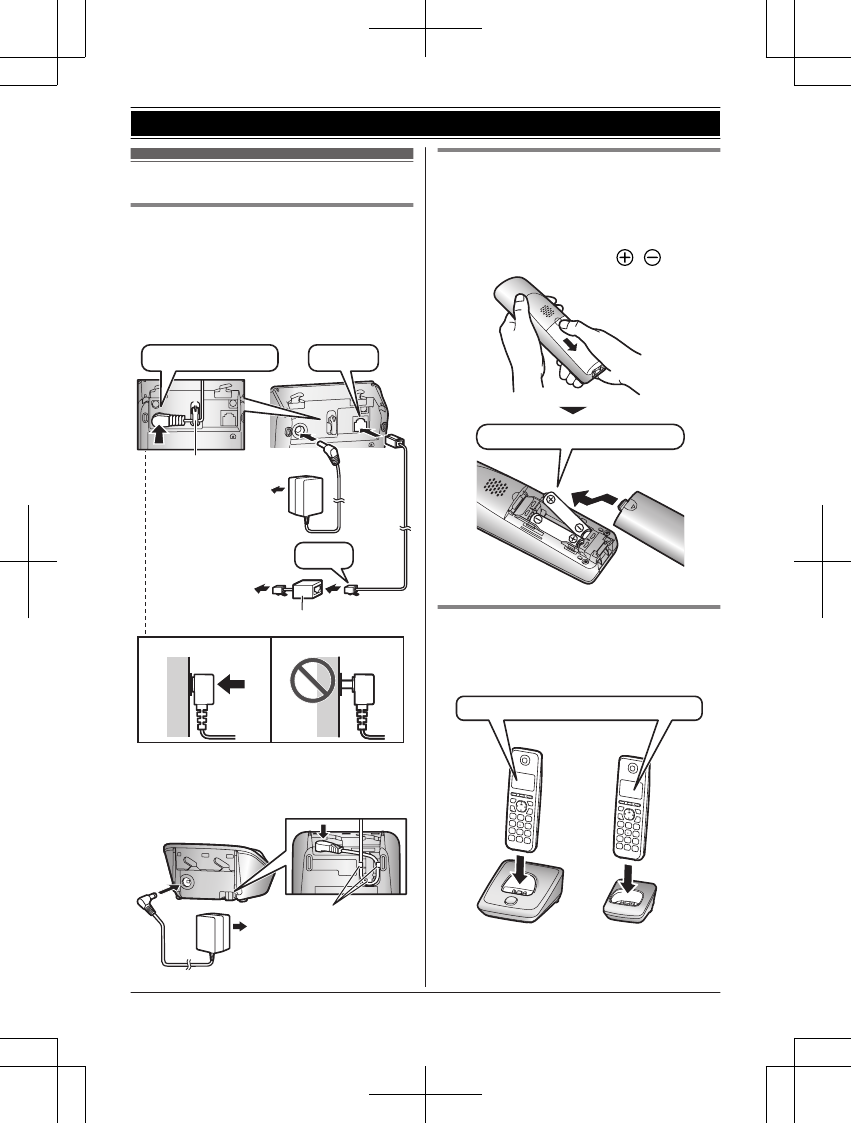
Setting up
Connections
RUse only the supplied Panasonic AC
adaptor PNLV226.
RWhen mounting the unit on a wall, see
page 31.
nBase unit
Correct Incorrect
Hook
“Click”
Press plug firmly.
*DSL/ADSL filter (not supplied) is required if
you have DSL/ADSL service.
To power outlet
To single-line
telephone jack
(RJ11C) DSL/ADSL filter*
“Click”
nCharger
To power outlet
Hooks
Battery installation
RUSE ONLY Ni-MH batteries AAA (R03)
size.
RDo NOT use Alkaline/Manganese/Ni-Cd
batteries.
RConfirm correct polarities ( , ).
Rechargeable Ni-MH ONLY
Battery charging
Charge for about 7 hours.
RWhen the batteries are fully charged,
“Fully charged” is displayed.
Confirm “Charging” is displayed.
For assistance, please visit http://www.panasonic.com/help 9
Getting Started
PNQX6299ZA_0628_v0.1.2.pdf 9 2013/06/28 16:49:35
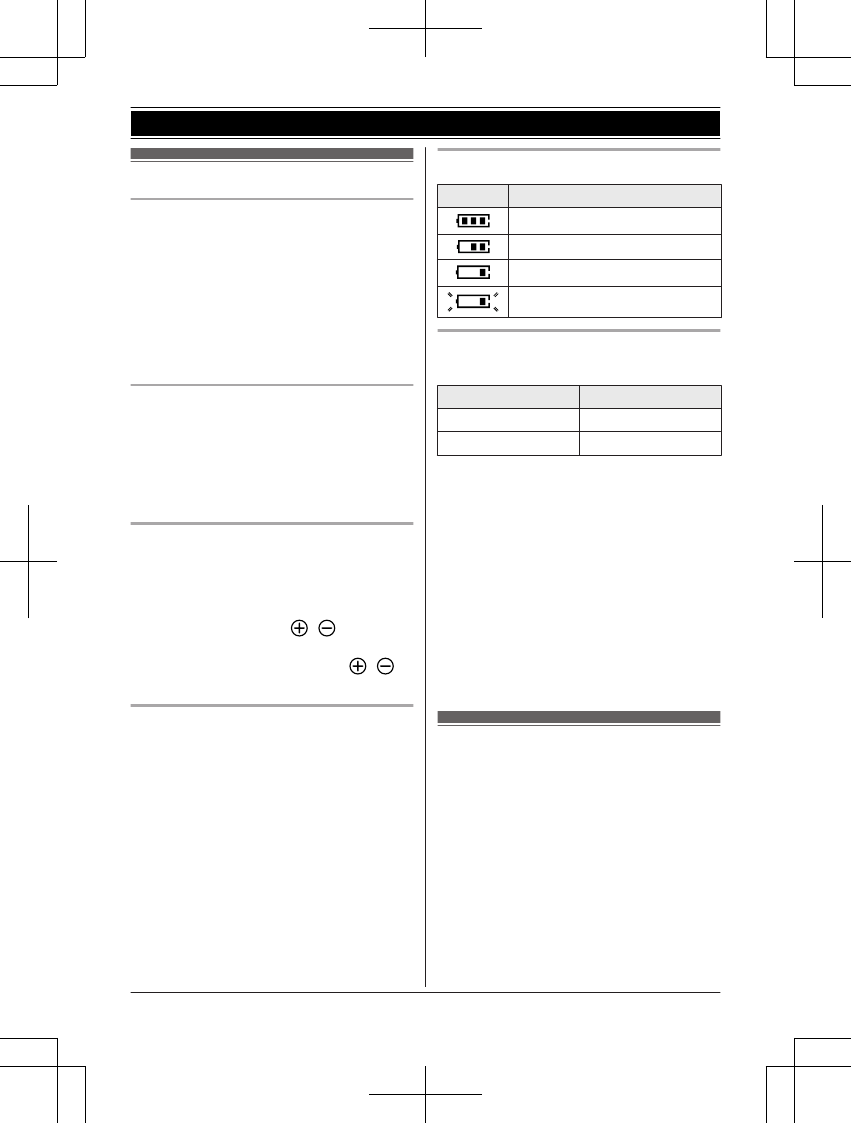
Note when setting up
Note for connections
RThe AC adaptor must remain connected at
all times. (It is normal for the adaptor to feel
warm during use.)
RThe AC adaptor should be connected to a
vertically oriented or floor-mounted AC
outlet. Do not connect the AC adaptor to a
ceiling-mounted AC outlet, as the weight of
the adaptor may cause it to become
disconnected.
During a power failure
RThe unit will not work during a power
failure. We recommend connecting a
corded-type telephone (without AC adaptor)
to the same telephone line or to the same
telephone line jack using a Panasonic
T-adaptor (page 4).
Note for battery installation
RUse the supplied rechargeable batteries.
For replacement, we recommend using the
Panasonic rechargeable batteries noted on
page 4, 6.
RWipe the battery ends ( , ) with a dry
cloth.
RAvoid touching the battery ends ( , )
or the unit contacts.
Note for battery charging
RIt is normal for the handset to feel warm
during charging.
RClean the charge contacts of the handset,
base unit, and charger with a soft and dry
cloth once a month. Before cleaning the
unit, disconnect from power outlets and any
telephone line cords. Clean more often if
the unit is exposed to grease, dust, or high
humidity.
Battery level
Icon Battery level
High
Medium
Low
Needs charging.
Panasonic Ni-MH battery
performance (supplied batteries)
Operation Operating time
In continuous use 10 hours max.*1
Not in use (standby) 6 days max.*1
*1 If eco mode is on.
Note:
RActual battery performance depends on
usage and ambient environment.
REven after the batteries are fully charged,
the handset can be left on the base unit or
charger without any ill effect on the
batteries.
RThe battery level may not be displayed
correctly after you replace the batteries. In
this case, place the handset on the base
unit or charger and let it charge for at least
7 hours.
Intelligent eco mode
This feature automatically reduces handset
power consumption by suppressing handset
transmission power when the handset is close
to the base unit.
RWhen this feature is activated, “ECO” is
displayed.
REco mode is turned off when the clarity
booster is activated (page 15).
10 For assistance, please visit http://www.panasonic.com/help
Getting Started
PNQX6299ZA_0628_v0.1.2.pdf 10 2013/06/28 16:49:35
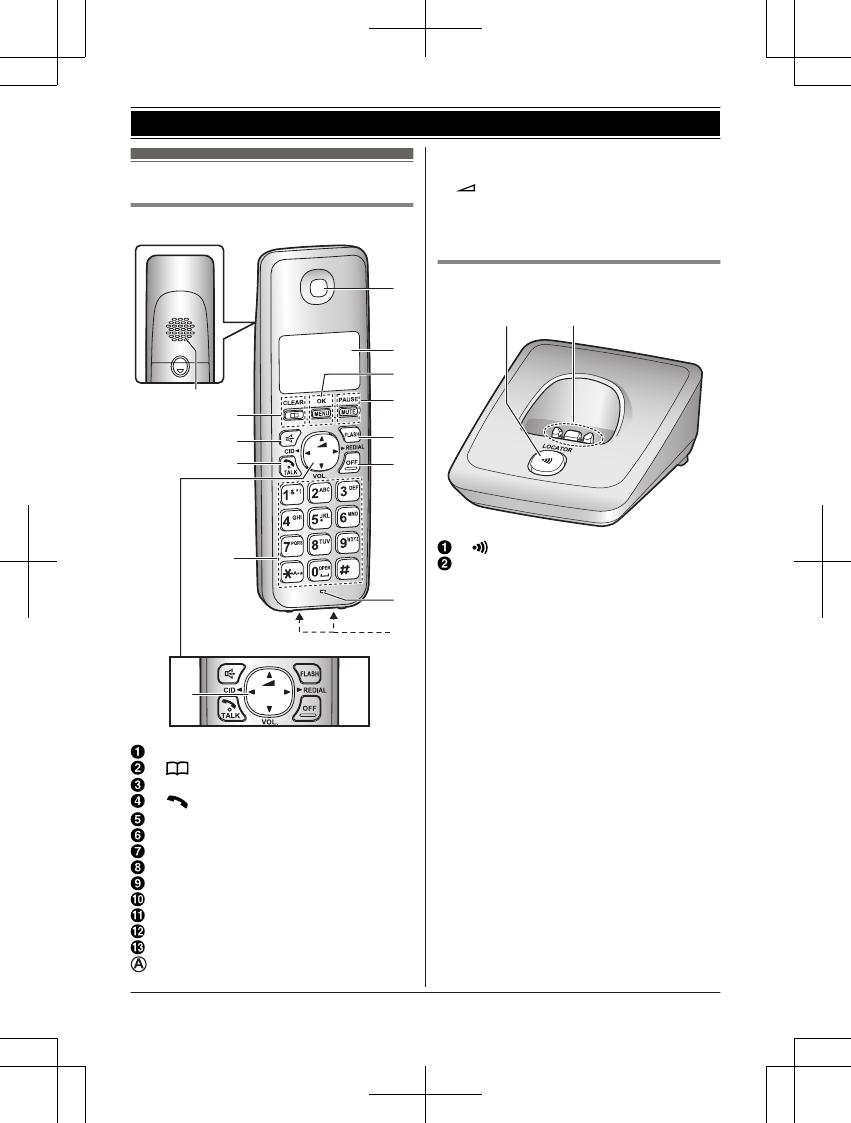
Controls
Handset
A
E
F
G
I
J
L
M
K
A
B
C
D
H
Speaker
M N (Phonebook) MCLEARN
MZN (Speakerphone)
M N (TALK)
Dial keypad (*: Tone)
Receiver
Display
MMENUNMOKN
MMUTENMPAUSEN
MFLASHN
MOFFN
Microphone
Charge contacts
Navigator key
–MDN, MCN, MFN, or MEN: Scroll through various
lists and items.
– VOL. (Volume: MDN or MCN): Adjust the
receiver or speaker volume while talking.
–MFN CID (Caller ID): View the caller list.
–MEN REDIAL: View the redial list.
Base unit
nKX-TG2711 series: page 3
BA
M N (LOCATOR)
Charge contacts
For assistance, please visit http://www.panasonic.com/help 11
Getting Started
PNQX6299ZA_0628_v0.1.2.pdf 11 2013/06/28 16:49:35
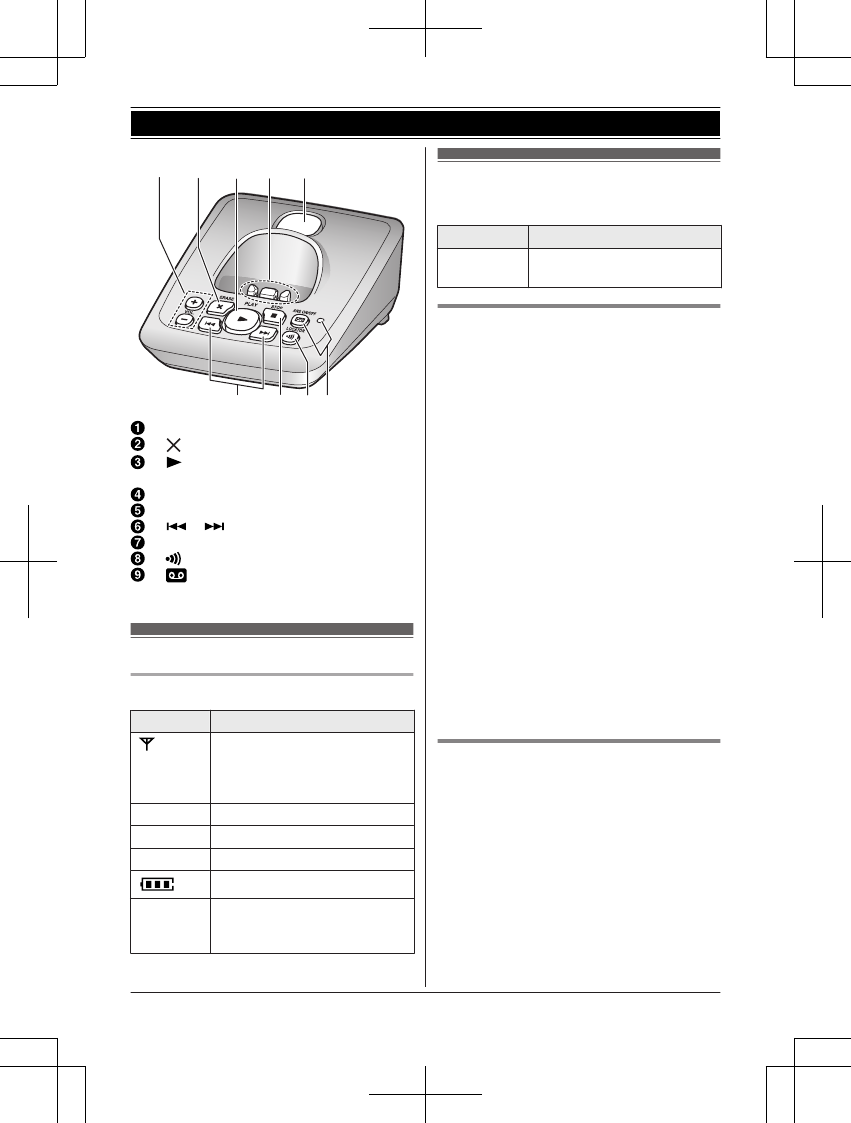
nKX-TG2721 series: page 3
ACDEB
HGF I
MjN/MkN (VOL.: Volume up/down)
M N (ERASE)
M N (PLAY)
Message indicator
Charge contacts
Speaker
M N/M N (Repeat/Skip)
MnN (STOP)
M N (LOCATOR)
M N (ANSWER ON/OFF)
ANSWER ON/OFF indicator
Display
Handset display items
Item Meaning
Within base unit range
RWhen flashing:
Handset is searching for the
base unit. (page 33)
ECO Eco mode is on. (page 10)
[P] Privacy mode is on. (page 20)
[1] Handset number
Battery level
In use RSomeone is using the line.
RAnswering system is being
used by the base unit.*1
*1 KX-TG2721 series: page 3
Initial settings
n Symbol meaning:
Symbol Meaning
Example:
MbN: “Off”
Press MCN or MDN to select the
words in quotations.
Date and time
1MMENUN
2MbN: “Date and time” a MOKN
3Enter the current month, date, and year
by selecting 2 digits for each.
Example: July 15, 2013
07 15 13
4Enter the current hour and minute
(12-hour clock format) by selecting 2
digits for each.
Example: 9:30
09 30
5*: Select “AM” or “PM”.
6MOKN a MOFFN
Note:
RWhen English is selected as the display
language, 12-hour clock format is used.
When Spanish is selected, 24-hour clock
format is used.
RThe date and time may be incorrect after a
power failure. In this case, set the date and
time again.
Display language
You can select either “English” or
“Español” as the display language. The
default setting is “English”.
1MMENUN
2MbN: “Initial setting” a MOKN
3MbN: “Display settings” a MOKN
4MbN: “Change language” a MOKN
5MbN: Select the desired setting. a MOKN
6MOFFN
12 For assistance, please visit http://www.panasonic.com/help
Getting Started
PNQX6299ZA_0628_v0.1.2.pdf 12 2013/06/28 16:49:35

Note:
RHow to change from Spanish back to
English:
AMMENUN
BMbN: “Ajuste inicial” a MOKN
CMbN: “Ajuste pantalla” a MOKN
DMbN: “Cambiar idioma” a MOKN
EMbN: “English” a MOKN a MOFFN
Voice guidance language
Available for:
KX-TG2721 series: page 3
You can select either “English” or
“Español” as the voice guidance language
of the answering system. The default setting is
“English”.
1MMENUN
2MbN: “Answering device” a MOKN
3MbN: “Settings” a MOKN
4MbN: “Voice prompt” a MOKN
5MbN: Select the desired setting.
6MOKN a MOFFN
Dialing mode
If you cannot make calls, change this setting
according to your telephone line service. The
default setting is “Tone”.
“Tone”: For tone dial service.
“Pulse”: For rotary/pulse dial service.
1MMENUN
2MbN: “Initial setting” a MOKN
3MbN: “Set tel line” a MOKN
4MbN: “Set dial mode” a MOKN
5MbN: Select the desired setting.
6MOKN a MOFFN
For assistance, please visit http://www.panasonic.com/help 13
Getting Started
PNQX6299ZA_0628_v0.1.2.pdf 13 2013/06/28 16:49:35
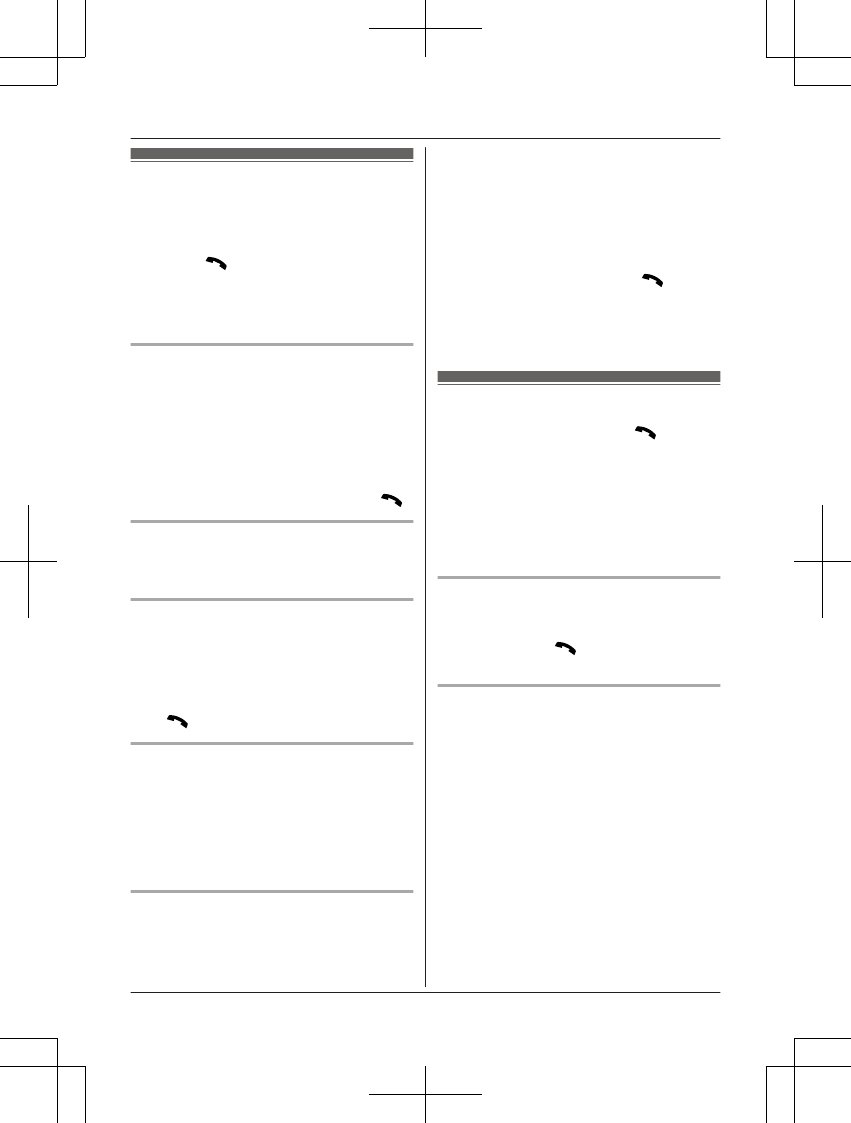
Making calls
1Lift the handset and dial the phone
number.
RTo correct a digit, press MCLEARN.
2Press MN.
3When you finish talking, press MOFFN or
place the handset on the base unit or
charger.
Using the speakerphone
1Dial the phone number and press MZN.
RSpeak alternately with the other party.
2When you finish talking, press MOFFN.
Note:
RFor best performance, use the
speakerphone in a quiet environment.
RTo switch back to the receiver, press MN.
Adjusting the receiver or speaker
volume
Press MDN or MCN repeatedly while talking.
Making a call using the redial list
The last 5 phone numbers dialed are stored in
the redial list (each 48 digits max.).
1MEN REDIAL
2MbN: Select the desired phone number.
3M N
Erasing a number in the redial list
1MEN REDIAL
2MbN: Select the desired phone number.
a MCLEARN
3MbN: “Yes” a MOKN
4MOFFN
Pause (for PBX/long distance service
users)
A pause is sometimes required when making
calls using a PBX or long distance service.
When storing a calling card access number
and/or PIN in the phonebook, a pause is also
needed (page 18).
Example: If you need to dial the line access
number “9” when making outside calls with a
PBX:
19 a MPAUSEN
2Dial the phone number. a MN
Note:
RA 3.5 second pause is inserted each time
MPAUSEN is pressed.
Answering calls
1Lift the handset and press M N or MZN
when the unit rings.
RYou can also answer the call by
pressing any dial key from 0 to 9,
*, or #. (Any key answer feature)
2When you finish talking, press MOFFN or
place the handset on the base unit or
charger.
Auto talk
You can answer calls simply by lifting the
handset off the base unit or charger. You do
not need to press MN. To turn this feature
on, see page 20.
Adjusting the handset ringer volume
nWhile the handset is ringing for an
incoming call:
Press MDN or MCN repeatedly to select the
desired volume.
nProgramming the volume beforehand:
1MMENUN
2MbN: “Initial setting” a MOKN
3MbN: “Ringer settings” a MOKN
4MbN: “Ringer volume” a MOKN
5MbN: Select the desired volume.
6MOKN a MOFFN
14 For assistance, please visit http://www.panasonic.com/help
Making/Answering Calls
PNQX6299ZA_0628_v0.1.2.pdf 14 2013/06/28 16:49:35

Temporary handset ringer off
While the handset is ringing for a call, you can
turn the ringer off temporarily by pressing
MOFFN.
Adjusting the base unit ringer
volume
Available for:
KX-TG2721 series: page 3
Press MjN or MkN repeatedly to select the
desired volume.
RTo turn the ringer off, press and hold MkN
until the unit beeps.
Useful features during a
call
Hold
This feature allows you to put an outside call
on hold.
1Press MMENUN during an outside call.
2MbN: “Hold” a MOKN
3To release hold, press MN.
RAnother handset user can take the call
by pressing MN.
Note:
RIf a call is kept on hold for more than 9
minutes, the call rings at your unit again.
After 1 additional minute on hold, the call is
disconnected.
RIf another phone is connected to the same
line, you can also take the call by lifting its
handset.
Mute
While mute is turned on, you can hear the
other party, but the other party cannot hear
you.
1Press MMUTEN during conversation.
2To return to the conversation, press
MMUTEN again.
Flash
MFLASHN allows you to use the special
features of your host PBX such as transferring
an extension call, or accessing optional
telephone services.
Note:
RTo change the flash time, see page 20.
For call waiting or Call Waiting
Caller ID service users
To use call waiting or Call Waiting Caller ID,
you must first subscribe with your service
provider/telephone company.
This feature allows you to receive calls while
you are already talking on the phone. If you
receive a call while on the phone, you will hear
a call waiting tone.
If you subscribe to both Caller ID and Call
Waiting with Caller ID services, the 2nd
caller’s information is displayed after you hear
the call waiting tone on the handset.
1Press MFLASHN to answer the 2nd call.
2To switch between calls, press MFLASHN.
Note:
RPlease contact your service provider/
telephone company for details and
availability of this service in your area.
Temporary tone dialing (for
rotary/pulse service users)
You can temporarily switch the dialing mode
to tone when you need to access touch-tone
services (for example, answering services,
telephone banking services, etc.).
Press * before entering access numbers
which require tone dialing.
Handset clarity booster
This feature can improve sound clarity when
the handset is used in an area where there
may be interference. During an outside call,
For assistance, please visit http://www.panasonic.com/help 15
Making/Answering Calls
PNQX6299ZA_0628_v0.1.2.pdf 15 2013/06/28 16:49:35
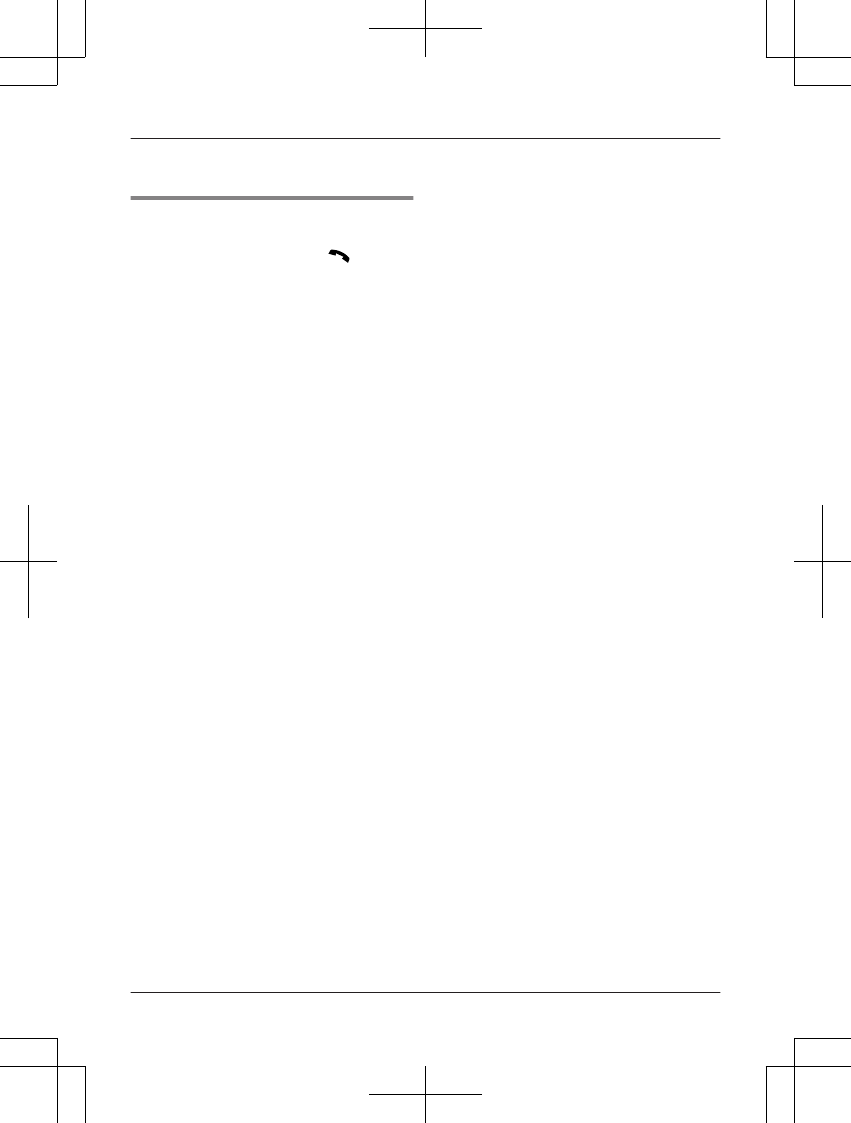
this feature is turned on automatically when
necessary.
Call share
You can join an existing outside call.
To join the conversation, press MN when
the other handset is on an outside call.
Note:
RA maximum of 4 parties (including 1 outside
party) can join a conversation using 3
extensions. (4-way conference)
RTo prevent other users from joining your
conversations with outside callers, turn
privacy mode on (page 20).
16 For assistance, please visit http://www.panasonic.com/help
Making/Answering Calls
PNQX6299ZA_0628_v0.1.2.pdf 16 2013/06/28 16:49:35
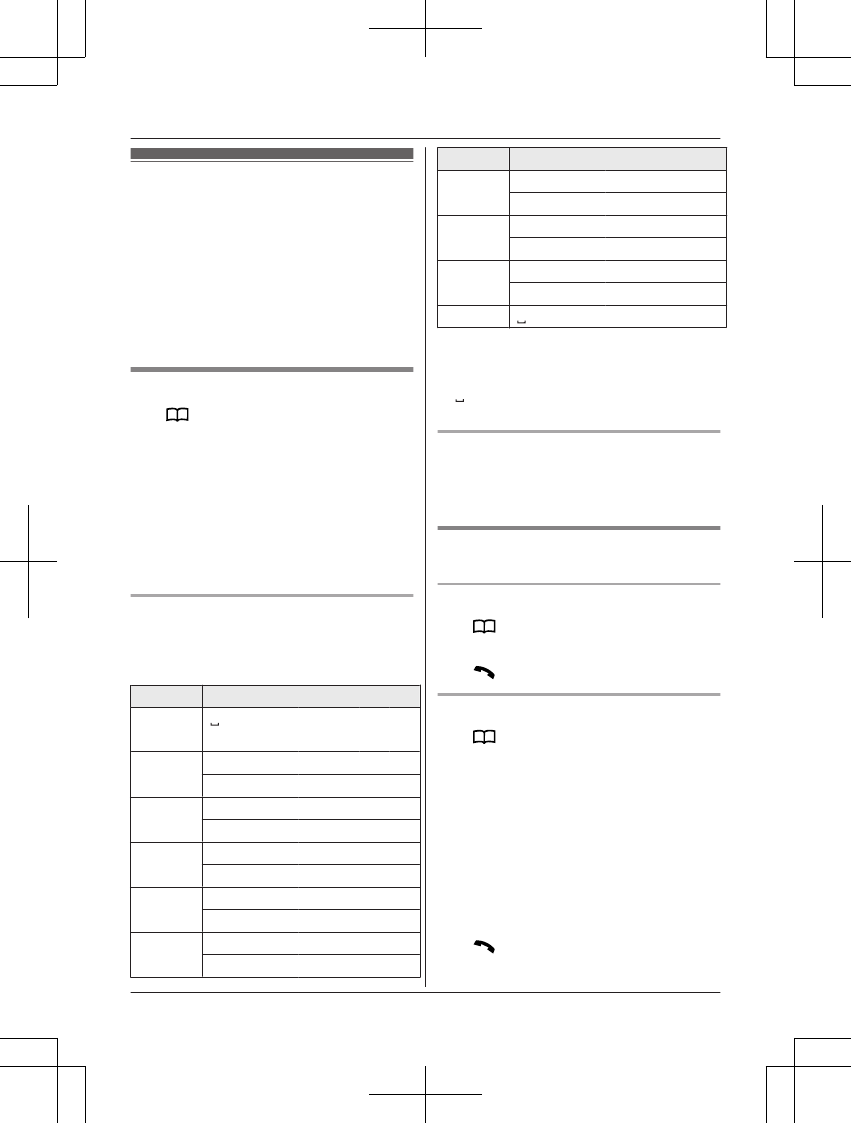
Shared phonebook
The shared phonebook allows you to make
calls without having to dial manually. Any
handset registered to the base unit can use
the shared phonebook. You can add 50
names and phone numbers to the shared
phonebook.
Important:
ROnly 1 person can access the shared
phonebook at a time.
Adding entries
1M N a MMENUN
2MbN: “Add new entry” a MOKN
3Enter the party’s name (16 characters
max.). a MOKN
4Enter the party’s phone number (24 digits
max.). a MOKN 2 times
RTo add other entries, repeat from step
3.
5MOFFN
Character table for entering names
While entering characters, you can switch
between uppercase and lowercase by
pressing * (A®a).
Key Character
1# & ’ ( )
H, – . / 1
2A B C 2
a b c 2
3D E F 3
d e f 3
4G H I 4
g h i 4
5J K L 5
j k l 5
6M N O 6
m n o 6
Key Character
7P Q R S 7
p q r s 7
8T U V 8
t u v 8
9W X Y Z 9
wx y z 9
00
RTo enter another character that is located
on the same dial key, first press MEN to
move the cursor to the next space.
R in the above table represents a single
space.
Erasing the character or number
Press MFN or MEN. a MCLEARN
RPress and hold MCLEARN to erase all
characters or numbers.
Finding and calling from a
phonebook entry
Scrolling through all entries
1MN
2MbN: Select the desired entry.
3MN
Searching by first character
1MN
2Press the dial key (0 – 9) which
contains the character you are searching
for (page 17).
RPress the same dial key repeatedly to
display the first entry corresponding to
each character located on that dial key.
RIf there is no entry corresponding to
the character you selected, the next
entry is displayed.
3MbN: Scroll through the phonebook if
necessary.
4MN
For assistance, please visit http://www.panasonic.com/help 17
Shared Phonebook
PNQX6299ZA_0628_v0.1.2.pdf 17 2013/06/28 16:49:35
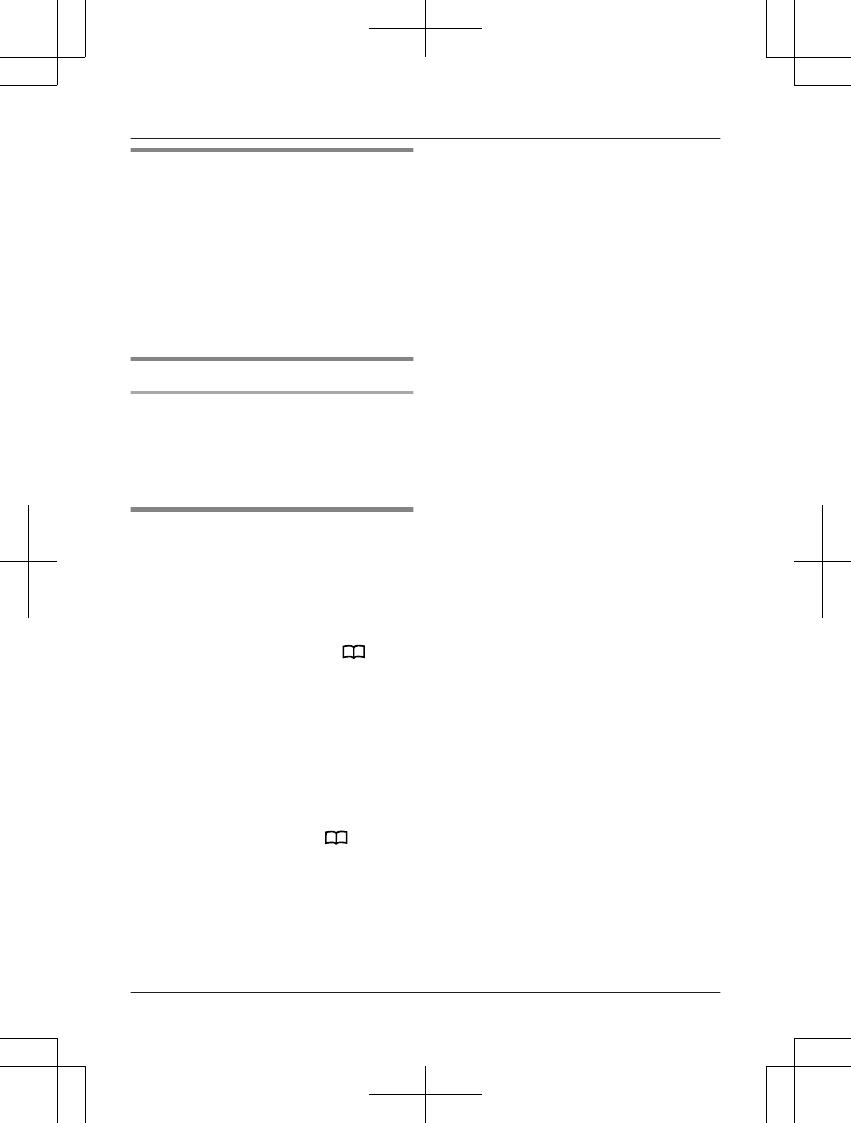
Editing entries
1Find the desired entry (page 17). a
MMENUN
2MbN: “Edit” a MOKN
3Edit the name if necessary (16 characters
max.; page 17). a MOKN
4Edit the phone number if necessary (24
digits max.). a MOKN
5MbN: “Save” a MOKN a MOFFN
Erasing entries
Erasing an entry
1Find the desired entry (page 17).
2MCLEARN
3MbN: “Yes”a MOKN a MOFFN
Chain dial
This feature allows you to dial phone numbers
in the phonebook while you are on a call. This
feature can be used, for example, to dial a
calling card access number or bank account
PIN that you have stored in the phonebook,
without having to dial manually.
1During an outside call, press MN.
2MbN: Select the desired entry.
3Press MOKN to dial the number.
Note:
RWhen storing a calling card access number
and your PIN in the phonebook as one
phonebook entry, press MPAUSEN to add
pauses after the number and PIN as
necessary (page 14).
RIf you have rotary/pulse service, you need
to press * before pressing MN in step 1
to change the dialing mode temporarily to
tone. When adding entries to the
phonebook, we recommend adding * to
the beginning of phone numbers you wish
to chain dial (page 17).
18 For assistance, please visit http://www.panasonic.com/help
Shared Phonebook
PNQX6299ZA_0628_v0.1.2.pdf 18 2013/06/28 16:49:36
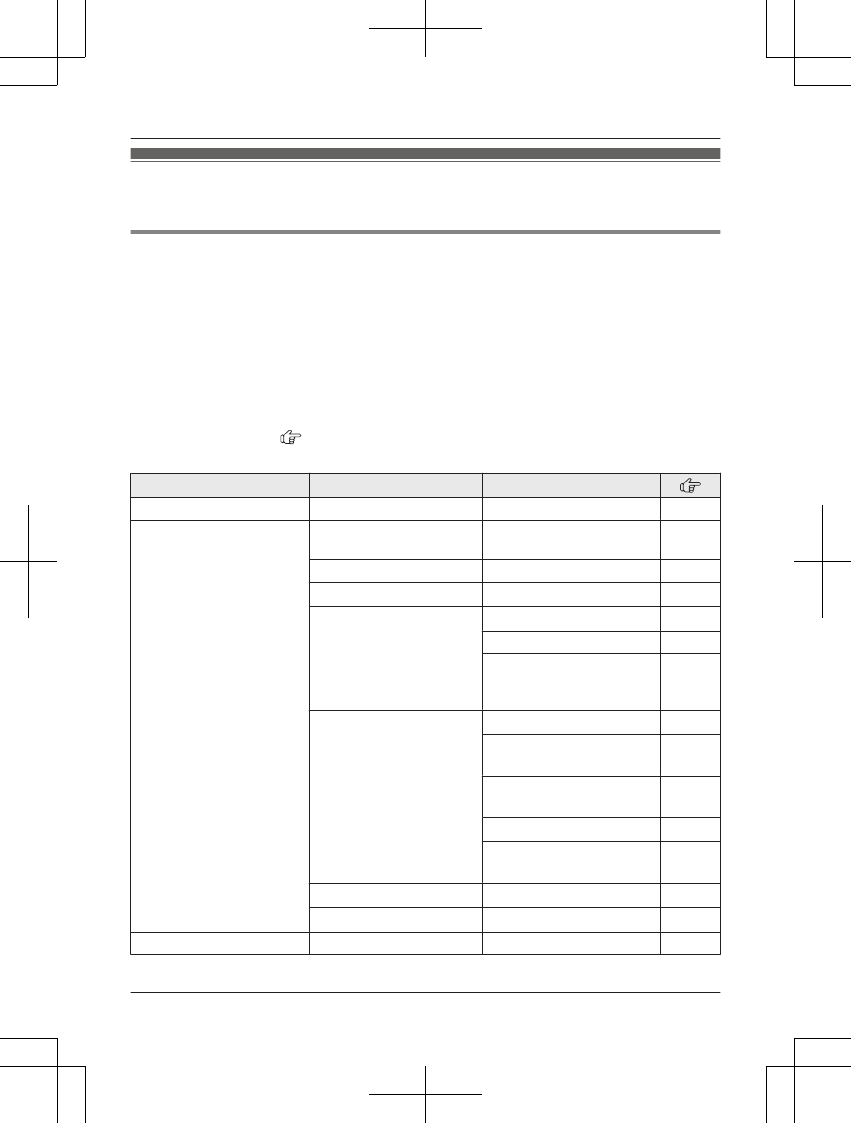
Programmable settings
You can customize the unit by programming the following features using the handset.
Scrolling through the display menus
1MMENUN
2Press MCN or MDN to select the desired main menu. a MOKN
3Press MCN or MDN to select the desired item from the next sub-menus. a MOKN
4Press MCN or MDN to select the desired setting. a MOKN
RThis step may vary depending on the feature being programmed.
RTo exit the operation, press MOFFN.
Note:
RIn the following table, < > indicates the default settings.
RIn the following table, indicates the reference page number.
RDisplay menu order and sub-menu may vary depending on your model.
Main menu Sub-menu 1 Sub-menu 2
Caller list – – 22
Answering device*1Play new msg.
(msg.: message)
– 25
Play all msg. – 25
Erase all msg.*2– 26
Greeting Record greeting*224
Check greeting 25
Pre-recorded*2
(Reset to pre-recorded
greeting)
25
Settings Remote code*2 <111>26
Ring count*2
<4 rings>
27
Recording time*2
<3 min>
28
Screen call <On> 24
Voice prompt *2
<English>
13
Answer on*2– 24
Answer off*2– 24
Intercom – – 30
For assistance, please visit http://www.panasonic.com/help 19
Programming
PNQX6299ZA_0628_v0.1.2.pdf 19 2013/06/28 16:49:36
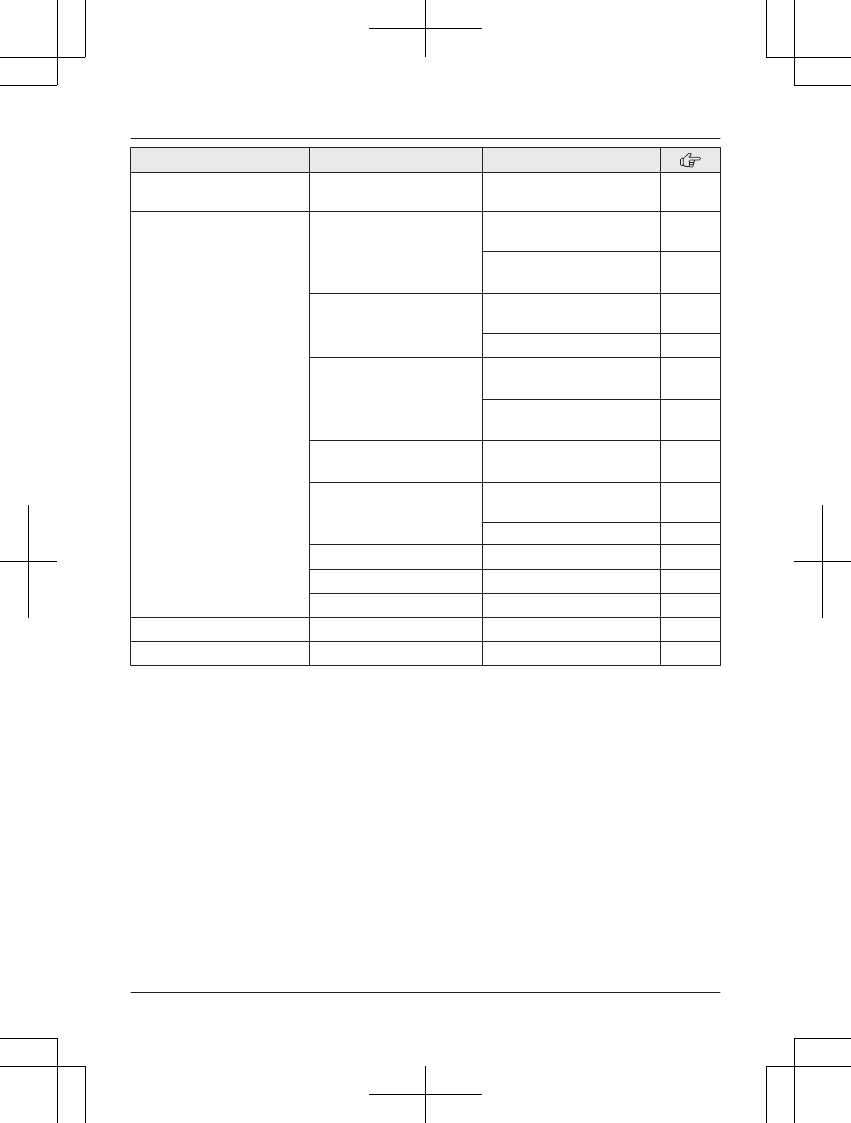
Main menu Sub-menu 1 Sub-menu 2
Ph.book settings
(Ph.book: phonebook)
Add new entry*2– 17
Initial setting Ringer settings Ringer volume
<Level 6>
14
Ringer tone*3, *4 , *5
<Tone 1>
–
Display settings Change language
<English>
12
Contrast <Level 3> –
Set tel line Set dial mode *2
<Tone>
13
Set flash time*2, *6
<700 ms>
15
Privacy mode*2
<Off>
– 16
Registration HS registration
(HS: handset)
21
Deregistration 21
Key tone*7 <On>– –
Auto talk*8 <Off>– 14
Caller ID edit <On> – 23
Date and time*2– – 12
Customer support – – –
*1 KX-TG2721 series: page 3
*2 If you program these settings using one of the handsets, you do not need to program the
same item using another handset.
*3 If you subscribe to a distinctive ring service (such as IDENTA-RING), select a tone (tone 1 to
3). If you select a melody, you cannot distinguish lines by their ringers.
*4 If you select one of the melody ringer tones, it will continue to play for several seconds even
if the caller has already hung up. You may either hear a dial tone or no one on the line when
you answer the call.
*5 The preset melodies in this product are used with permission of © 2007 Copyrights Vision
Inc.
*6 The flash time depends on your telephone exchange or host PBX. Contact your PBX
supplier if necessary. The setting should stay at “700 ms” unless pressing MFLASHN fails to
pick up the waiting call.
*7 Turn this feature off if you prefer not to hear key tones while you are dialing or pressing any
keys, including confirmation tones and error tones.
20 For assistance, please visit http://www.panasonic.com/help
Programming
PNQX6299ZA_0628_v0.1.2.pdf 20 2013/06/28 16:49:36
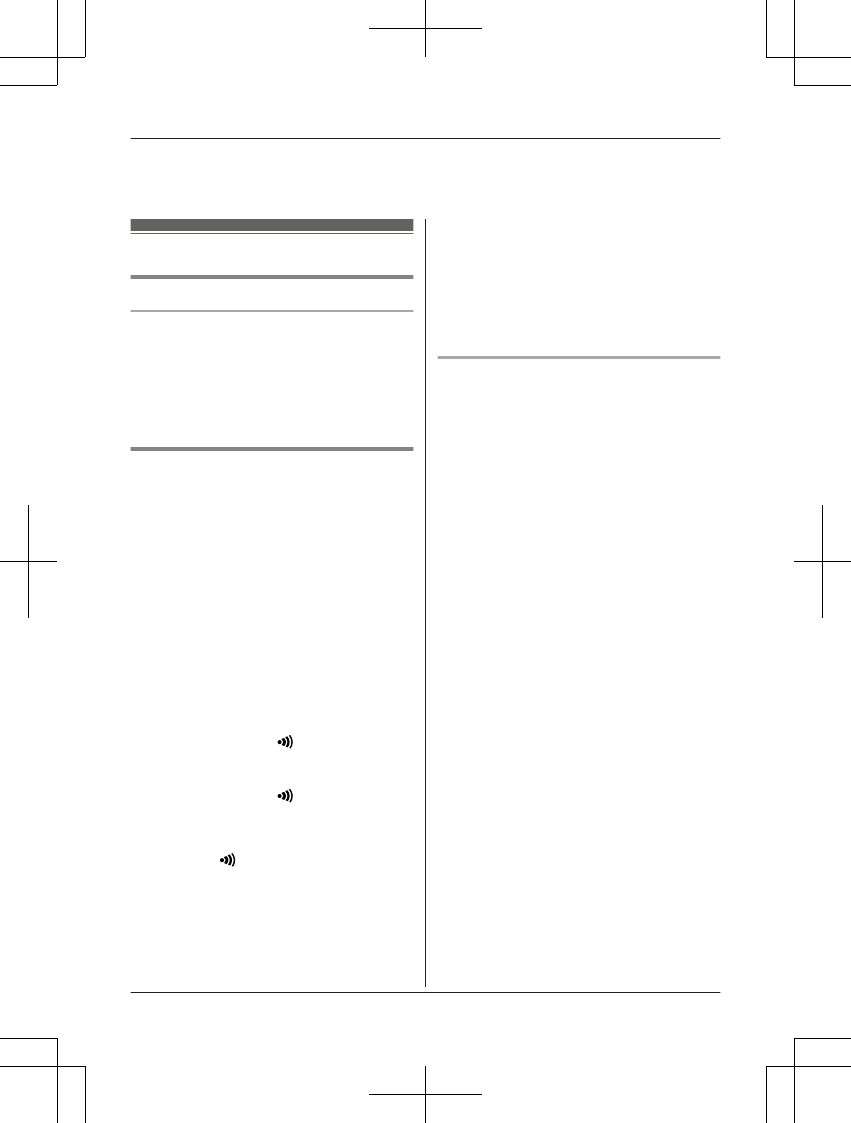
*8 If you subscribe to a Caller ID service and want to view the caller’s information after lifting up
the handset to answer a call, turn off this feature.
Registering a unit
Operating additional units
Additional handsets
Up to 6 handsets can be registered to the
base unit.
Important:
RSee page 4 for information on the available
model.
Registering a handset to the
base unit
The supplied handset and base unit are
pre-registered. If for some reason the handset
is not registered to the base unit, re-register
the handset.
1Handset:
MMENUN
2MbN: “Initial setting” a MOKN
3MbN: “Registration” a MOKN
4MbN: “HS registration” a MOKN
5Base unit:
Proceed with the operation for your model.
nKX-TG2711 series: page 3
Press and hold MN (LOCATOR) for
about 5 seconds. (No registration tone)
nKX-TG2721 series:page 3
Press and hold MN (LOCATOR) for
about 5 seconds until the registration
tone sounds.
RIf all registered handsets start ringing,
press MN (LOCATOR) again to stop,
then repeat this step.
RThe next step must be completed
within 90 seconds.
6Handset:
Press MOKN, then wait until a long beep
sounds.
Note:
RWhile registering, “Base in
registering mode” is displayed on all
registered handsets.
RWhen you purchase an additional handset,
refer to the additional handset’s installation
manual for registration.
Deregistering a handset
A handset can cancel its own registration to
the base unit, or other handsets registered to
the same base unit. This allows the handset to
end its wireless connection with the system.
1MMENUN
2MbN: “Initial setting” a MOKN
3MbN: “Registration” a MOKN
4MbN: “Deregistration” a MOKN
5335 a MOKN
6Select the handset(s) you want to cancel
by pressing the desired handset number
(1 – 6). a MOKN
RThe selected handset number(s)
flashes.
RTo undo a selection, press the handset
number again. The number stops
flashing.
7MbN: “Yes” a MOKN
8MOFFN
For assistance, please visit http://www.panasonic.com/help 21
Programming
PNQX6299ZA_0628_v0.1.2.pdf 21 2013/06/28 16:49:36
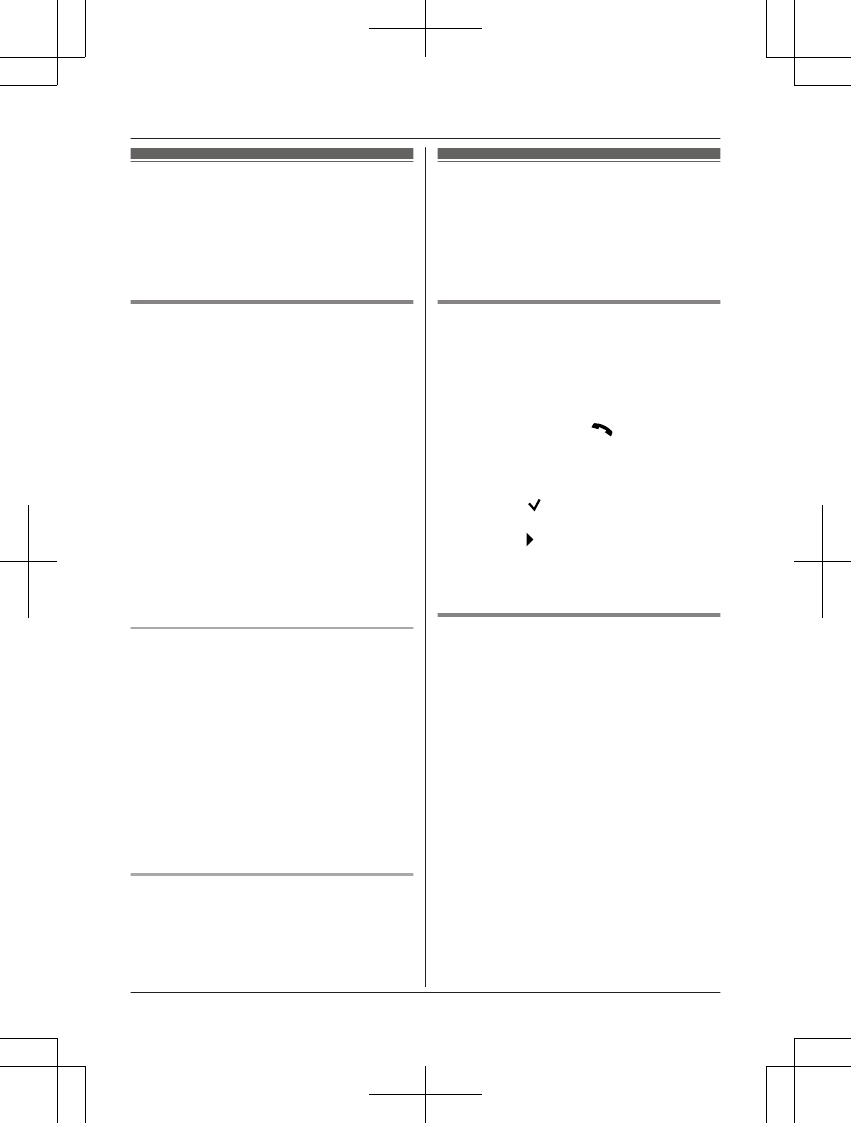
Using Caller ID service
Important:
RThis unit is Caller ID compatible. To use
Caller ID features, you must subscribe to a
Caller ID service. Contact your service
provider/telephone company for details.
Caller ID features
When an outside call is being received, the
caller information is displayed.
Caller information for the last 50 callers is
logged in the caller list from the most recent
call to the oldest.
RIf the unit cannot receive caller information,
the following is displayed:
–“Out of area”: The caller dials from
an area which does not provide a Caller
ID service.
–“Private caller”: The caller
requests not to send caller information.
–“Long distance”: The caller makes a
long distance call.
RIf the unit is connected to a PBX system,
caller information may not be properly
received. Contact your PBX supplier.
Missed calls
If a call is not answered, the unit treats it as a
missed call. The display shows “Missed
call”.
Note:
REven when there are unviewed missed
calls, “Missed call” disappears from the
standby display if the following operation is
performed by one of the registered
handsets:
– Being replaced on the base unit or
charger.
– Pressing MOFFN on a handset.
Phonebook name display
When caller information is received and it
matches a phone number stored in the
phonebook, the stored name in the
phonebook is displayed and logged in the
caller list.
Caller list
Important:
ROnly 1 person can access the caller list at a
time.
RMake sure the unit’s date and time setting
is correct (page 12).
Viewing the caller list and calling
back
1MFN CID
2Press MCN to search from the most recent
call, or MDN to search from the oldest call.
3To call back, press MN.
To exit, press MOFFN.
Note:
RIf the entry has already been viewed or
answered, “ ” is displayed, even if it was
viewed or answered using another handset.
RIn step 2, if is displayed, not all of the
information is shown. To see the remaining
information, press MEN. To return to the
previous screen, press MFN.
Editing a caller’s phone number
before calling back
You can edit a phone number in the caller list
by removing its area code and/or the long
distance code “1”.
1MFN CID
2MbN: Select the desired entry.
3MMENUN a MbN: “Edit & Save” a
MOKN
4Press MMENUN repeatedly until the phone
number is shown in the desired format.
A
B
C
Local phone number
Example: 321-5555
Area code – Local phone number
Example: 555-321-5555
1 – Area code – Local phone number
Example: 1-555-321-5555
22 For assistance, please visit http://www.panasonic.com/help
Caller ID Service
PNQX6299ZA_0628_v0.1.2.pdf 22 2013/06/28 16:49:36
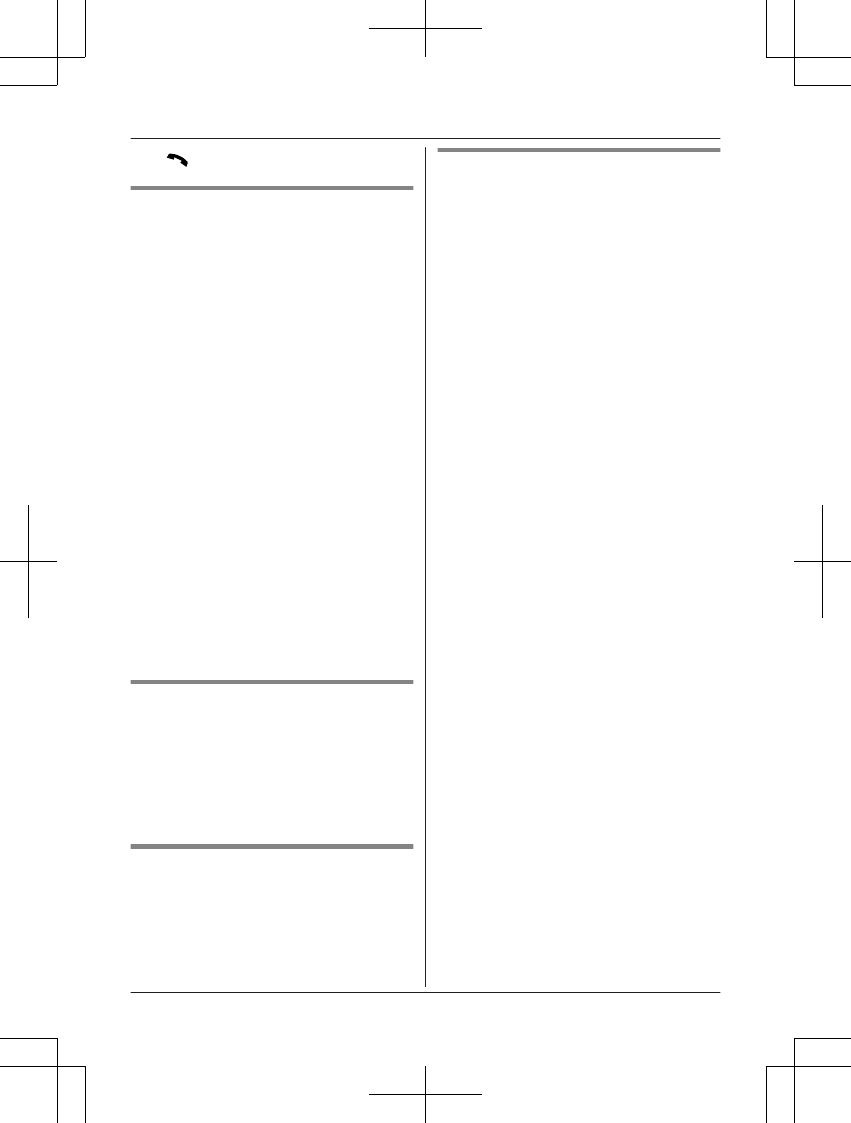
5M N
Caller ID number auto edit feature
Once you call back an edited number, the
handset which was used to call back
remembers the area code and format of the
edited number. The next time someone calls
from the same area code, caller information is
customized by the handset as follows:
– When the call is being received, the Caller
ID number is displayed in the same format
as the edited number.
– After the call has ended, the caller’s phone
number is displayed in the same format as
the edited number, when reviewed from the
caller list.
For example, you can use this feature to set
the handset to ignore the area code of callers
in your area, so that you can call these local
numbers using caller information without
dialing the area code.
To activate this feature, you must edit an entry
in the caller list, then call that number. After
that, phone numbers from that caller’s area
code are edited automatically.
This feature can be set for each handset
(page 20). The default setting is “On”.
Note:
RPhone numbers from the 4 most recently
edited area codes are automatically edited.
Erasing selected caller
information
1MFN CID
2MbN: Select the desired entry.
3MCLEARN a MbN: “Yes”
4MOKN a MOFFN
Erasing all caller information
1MFN CID
2MbN: Select the desired entry. a MMENUN
3MbN: “Erase all” a MOKN
4MbN: “Yes” a MOKN a MOFFN
Storing caller information to the
phonebook
1MFN CID
2MbN: Select the desired entry. a MMENUN
3MbN: “Edit & Save” a MOKN
RTo edit the number, press MMENUN
repeatedly until the phone number is
shown in the desired format.
4MMUTEN
5Continue from step 3, “Editing entries”,
page 18.
For assistance, please visit http://www.panasonic.com/help 23
Caller ID Service
PNQX6299ZA_0628_v0.1.2.pdf 23 2013/06/28 16:49:36
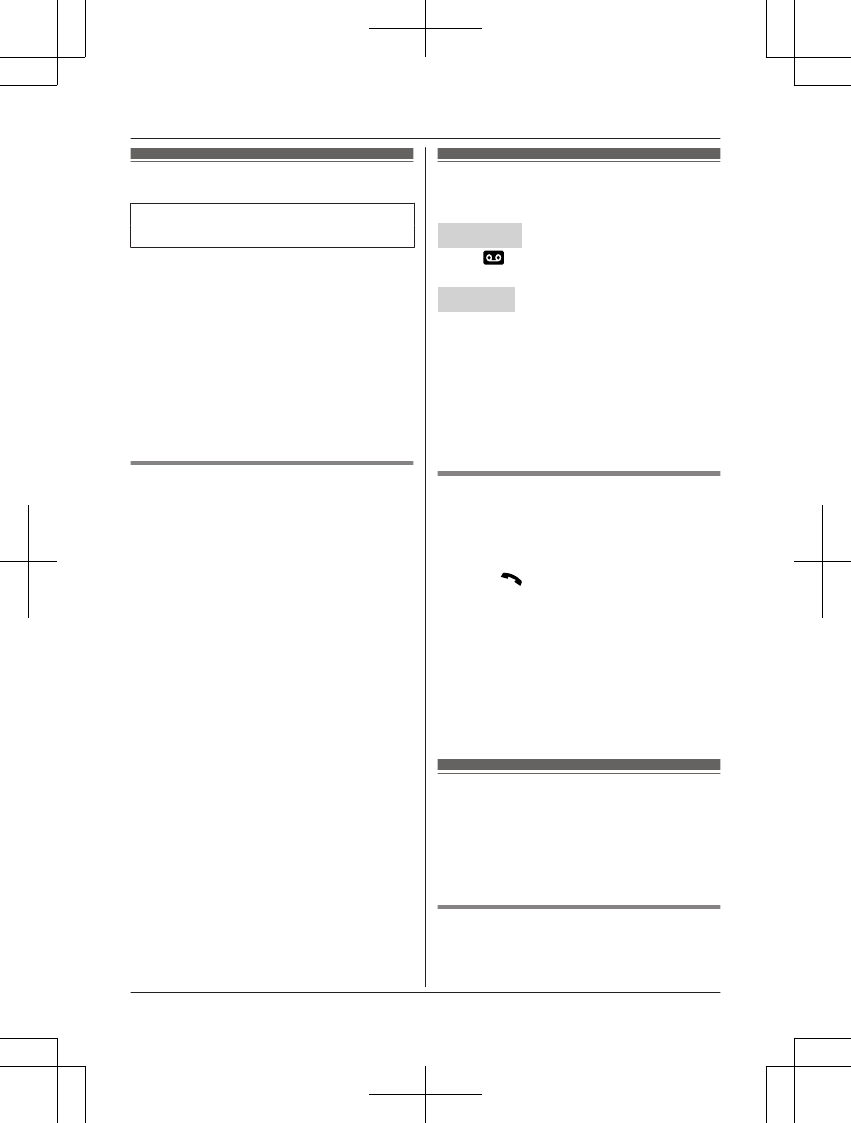
Answering system
Available for:
KX-TG2721 series: page 3
The answering system can answer and record
calls for you when you are unavailable to
answer the phone.
Important:
ROnly 1 person can access the answering
system (listen to messages, record a
greeting message, etc.) at a time.
RWhen callers leave messages, the unit
records the day and time of each message.
Make sure the date and time have been set
correctly (page 12).
Memory capacity (including your
greeting message)
The total recording capacity is about 18
minutes. A maximum of 64 messages can be
recorded.
Note:
RWhen message memory becomes full:
–“Messages full” is shown on the
handset display.
– The ANSWER ON/OFF indicator on the
base unit flashes rapidly if the answering
system is turned on.
– If you use the pre-recorded greeting
message, the unit automatically switches
to another pre-recorded greeting
message asking callers to call again
later.
– If you recorded your own greeting
message, the same message is still
announced to callers even though their
messages are not recorded.
Turning the answering
system on/off
Base unit
Press M N (ANSWER ON/OFF) to turn on/
off the answering system.
Handset
1MMENUN
2MbN: “Answering device” a MOKN
3MbN: “Answer on” or “Answer off”
a MOKN a MOFFN
Note for base unit and handset:
RWhen the answering system is turned on,
the ANSWER ON/OFF indicator on the
base unit lights up.
Call screening
While a caller is leaving a message, you can
listen to the call through the handset’s speaker.
To adjust the speaker volume, press MDN or
MCN repeatedly. You can answer the call by
pressing MN. Call screening can be set for
each handset. The default setting is “On”.
1MMENUN
2MbN: “Answering device” a MOKN
3MbN: “Settings” a MOKN
4MbN: “Screen call” a MOKN
5MbN: Select the desired setting. a MOKN
a MOFFN
Greeting message
When the unit answers a call, a greeting
message is played to callers.
You can use either:
– your own greeting message
– a pre-recorded greeting message
Recording your greeting message
1MMENUN
2MbN: “Answering device” a MOKN
24 For assistance, please visit http://www.panasonic.com/help
Answering System
PNQX6299ZA_0628_v0.1.2.pdf 24 2013/06/28 16:49:36
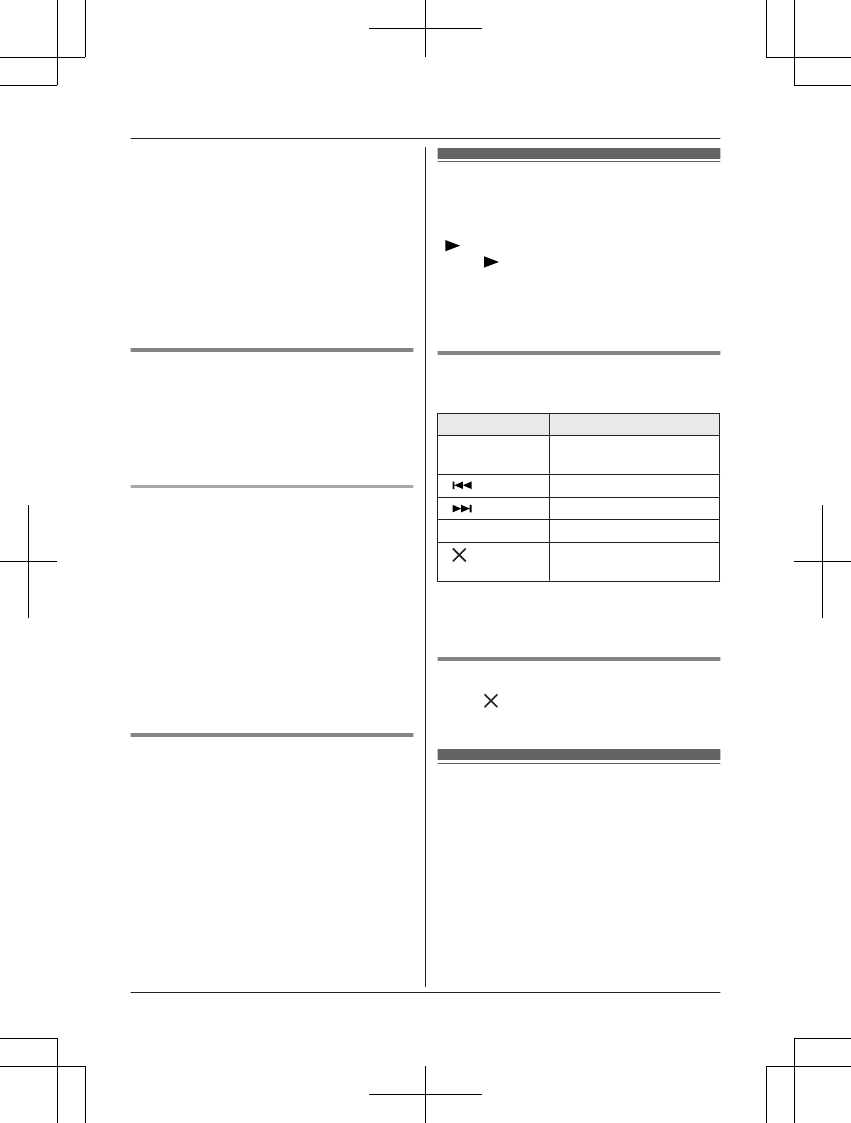
3MbN: “Greeting” a MOKN
4MbN: “Record greeting” a MOKN
5MbN: “Yes” a MOKN
6After a beep sounds, hold the handset
about 20 cm (8 inches) away and speak
clearly into the microphone (2 minutes
max.).
7Press MOKN to stop recording.
8MOFFN
Using a pre-recorded greeting
message
If you erase or do not record your own
greeting message, the unit plays a
pre-recorded greeting asking callers to leave a
message.
Resetting to a pre-recorded greeting
message
If you want to use a pre-recorded greeting
message once you record your own greeting
message, you need to erase your own
greeting message.
1MMENUN
2MbN: “Answering device” a MOKN
3MbN: “Greeting” a MOKN
4MbN: “Pre-recorded” a MOKN
5MOKN a MOFFN
Playing back the greeting
message
1MMENUN
2MbN: “Answering device” a MOKN
3MbN: “Greeting” a MOKN
4MbN: “Check greeting” a MOKN
5To exit, press MOFFN.
Listening to messages
using the base unit
When new messages have been recorded,
MN on the base unit flashes.
Press MN (PLAY).
RIf new messages have been recorded, the
base unit plays back new messages.
RIf there are no new messages, the base
unit plays back all messages.
Operating the answering system
during playback
Key Operation
MjN or MkNAdjust the speaker
volume
MNRepeat message*1
MNSkip message
MnN (STOP) Stop playback
MN (ERASE) Erase currently playing
message
*1 If pressed within the first 5 seconds of a
message, the previous message is
played.
Erasing all messages
Press MN (ERASE) 2 times while the unit is
not in use.
Listening to messages
using the handset
When new messages have been recorded,
“New message” is displayed.
1MMENUN
2MbN: “Answering device” a MOKN
3MbN: “Play new msg.” or “Play all
msg.” a MOKN
4When finished, press MOFFN.
For assistance, please visit http://www.panasonic.com/help 25
Answering System
PNQX6299ZA_0628_v0.1.2.pdf 25 2013/06/28 16:49:36
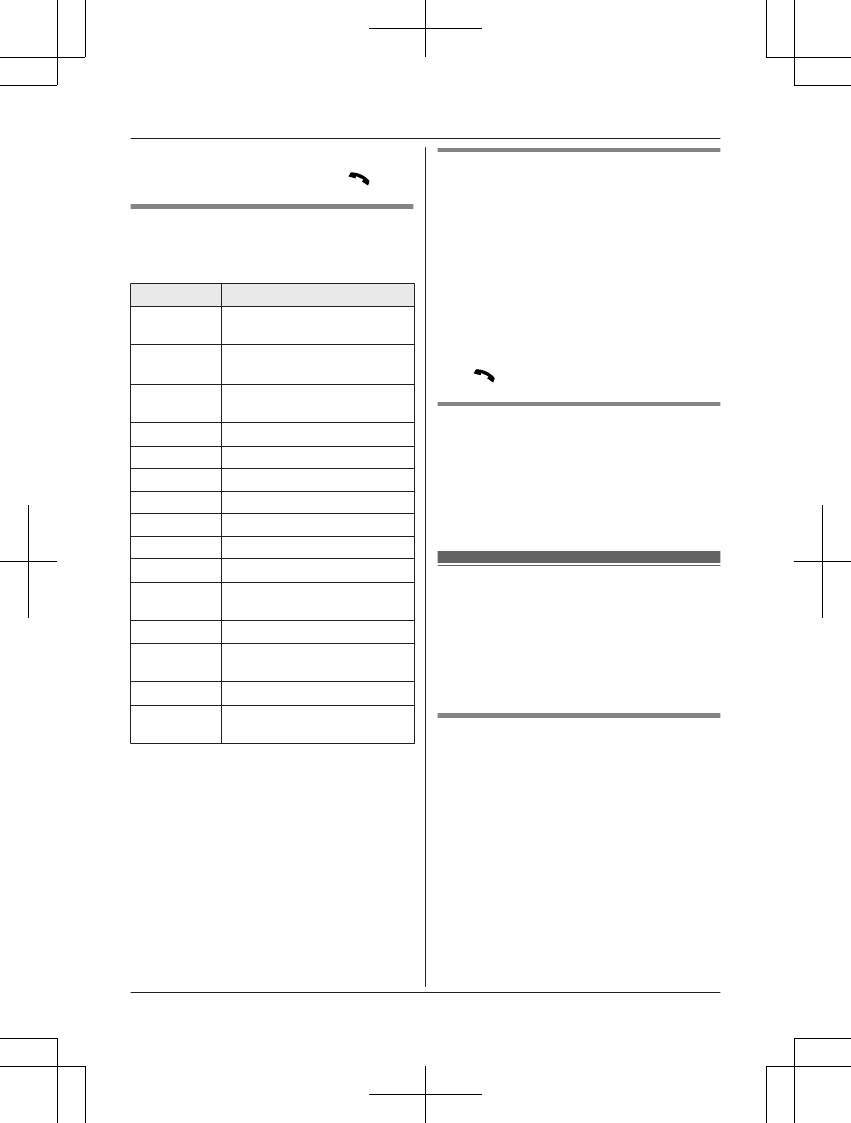
Note:
RTo switch to the receiver, press MN.
Operating the answering system
MMENUN a MbN: “Answering device” a
MOKN
Key Operation
MDN or MCNAdjust the receiver/speaker
volume (during playback)
1 or MFNRepeat message (during
playback)*1
2 or MENSkip message (during
playback)
3Enter the “Settings” menu
4Play new messages
5Play all messages
6Play greeting message
76 Record greeting message
8Turn answering system on
MMENUNPause message*2
9Stop recording
Stop playback
0Turn answering system off
*4*3Erase currently playing
message
*5*4Erase all messages
*6 Reset to a pre-recorded
greeting message
*1 If pressed within the first 5 seconds of a
message, the previous message is
played.
*2 To resume playback:
MbN: “Playback” a MOKN
*3 You can also erase as follows:
MCLEARN a MbN: “Yes” a MOKN
*4 During playback, you can also erase as
follows:
MMENUN a MbN: “Erase all” a MOKN
a MbN: “Yes” a MOKN
Calling back (Caller ID
subscribers only)
If caller information is received for the call, you
can call the caller back while listening to a
message.
1Press MMENUN during playback.
2MbN: “Edit & Call” a MOKN
RTo edit the number before calling back,
press MMENUN repeatedly until the
phone number is shown in the desired
format (page 22).
3MN
Erasing all messages
1MMENUN
2MbN: “Answering device” a MOKN
3MbN: “Erase all msg.” a MOKN
4MbN: “Yes” a MOKN a MOFFN
Remote operation
Using a touch-tone phone, you can call your
phone number from outside and access the
unit to listen to messages or change
answering system settings. The unit’s voice
guidance prompts you to press certain dial
keys to perform different operations.
Remote access code
A 3-digit remote access code must be entered
when operating the answering system
remotely. This code prevents unauthorized
parties from listening to your messages
remotely. The default setting is “111”.
Important:
RTo prevent unauthorized access to this
product, we recommend that you regularly
change the remote code.
1MMENUN
2MbN: “Answering device” a MOKN
3MbN: “Settings” a MOKN
26 For assistance, please visit http://www.panasonic.com/help
Answering System
PNQX6299ZA_0628_v0.1.2.pdf 26 2013/06/28 16:49:36
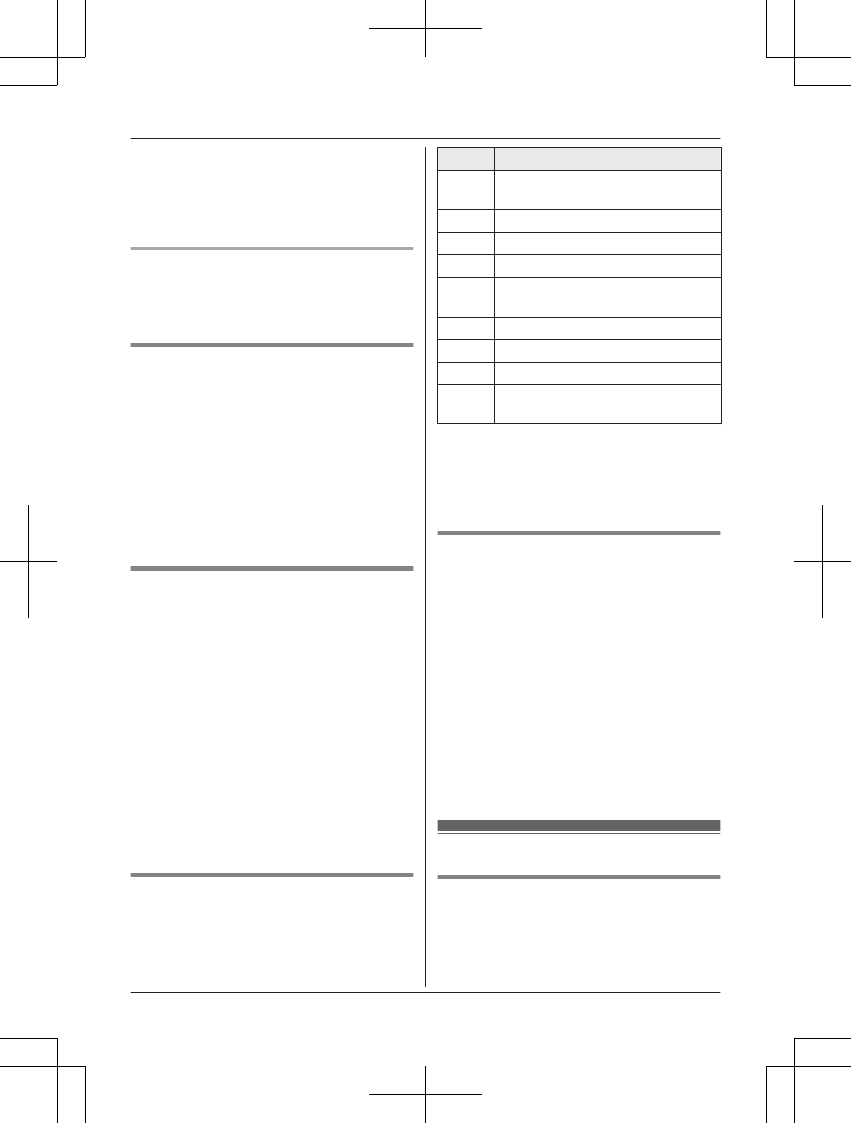
4MbN: “Remote code” a MOKN
5Enter the desired 3-digit remote access
code.
6MOKN a MOFFN
Deactivating remote operation
Press * in step 5 on “Remote access code”,
page 26.
RThe entered remote access code is deleted.
Using the answering system
remotely
1Dial your phone number from a
touch-tone phone.
2After the greeting message starts, enter
your remote access code.
3Follow the voice guidance prompts as
necessary or control the unit using
remote commands (page 27).
4When finished, hang up.
Voice guidance
nWhen the English voice guidance is
selected
During remote operation, the unit’s voice
guidance starts and prompts you to press
1 to perform a specific operation, or press
2 to listen to more available operations.
nWhen the Spanish voice guidance is
selected
To start the voice guidance, press 9. The
voice guidance announces the available
remote commands (page 27).
Note:
RIf you do not press any dial keys within 10
seconds after a voice guidance prompt, the
unit disconnects your call.
Remote commands
You can press dial keys to access certain
answering system functions without waiting for
the voice guidance to prompt you.
Key Operation
1Repeat message (during
playback)*1
2Skip message (during playback)
4Play new messages
5Play all messages
9Stop playback*2
Start voice guidance*3
0Turn answering system off
*4 Erase currently playing message
*5 Erase all messages
*# End remote operation
(or hang up)
*1 If pressed within the first 5 seconds of a
message, the previous message is
played.
*2 For English voice guidance only
*3 For Spanish voice guidance only
Turning on the answering system
remotely
If the answering system is off, you can turn it
on remotely.
1Dial your phone number from a
touch-tone phone.
2Let the phone ring 15 times.
RA long beep is heard.
3Enter your remote access code within 10
seconds after the long beep.
RThe greeting message is played back.
RYou can either hang up, or enter your
remote access code again and begin
remote operation (page 26).
Answering system settings
Number of rings before the unit
answers a call
You can change the number of times the
phone rings “Ring count” before the unit
For assistance, please visit http://www.panasonic.com/help 27
Answering System
PNQX6299ZA_0628_v0.1.2.pdf 27 2013/06/28 16:49:36
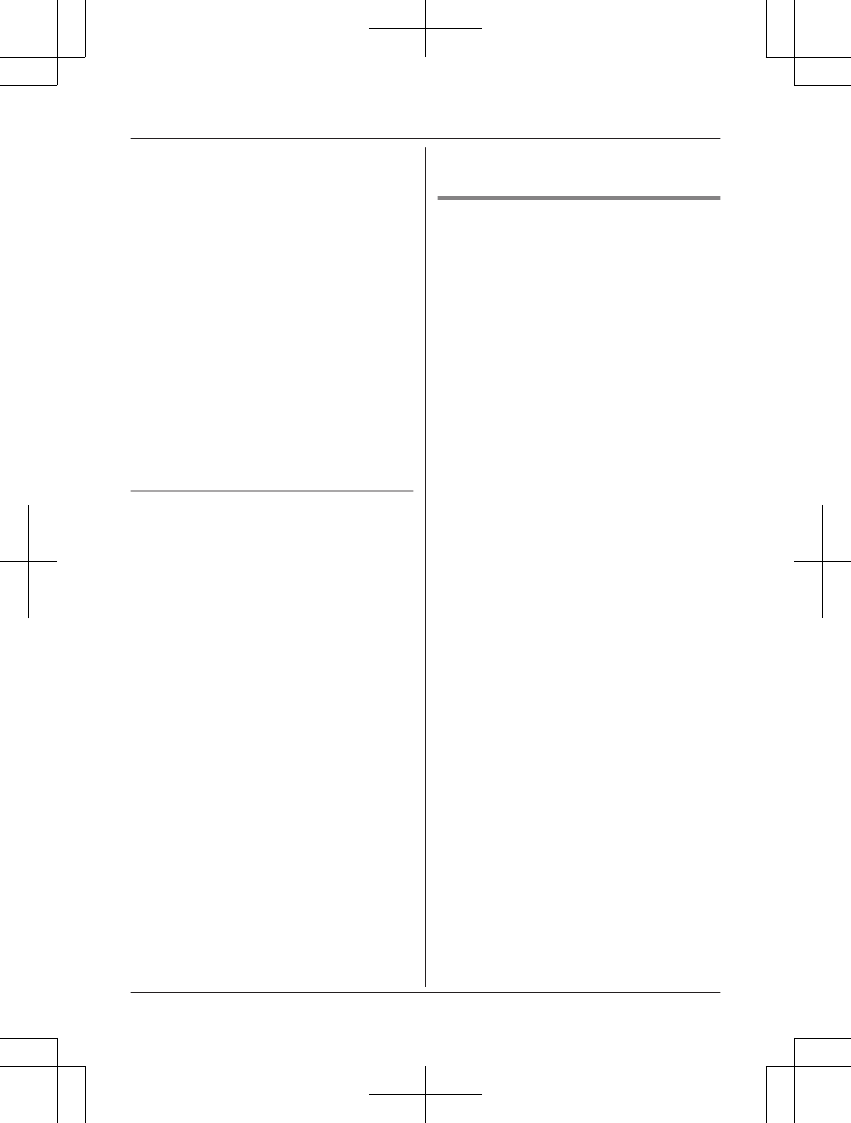
answers calls. You can select 2 to 7 rings, or
“Toll saver”.
The default setting is “4 rings”.
“Toll saver”: The unit’s answering system
answers at the end of the 2nd ring when new
messages have been recorded, or at the end
of the 5th ring when there are no new
messages. If you call your phone from outside
to listen to new messages (page 26), you
know that there are no new messages when
the phone rings for the 3rd time. You can then
hang up without being charged for the call.
1MMENUN
2MbN: “Answering device” a MOKN
3MbN: “Settings” a MOKN
4MbN: “Ring count” a MOKN
5MbN: Select the desired setting. a MOKN
a MOFFN
For voice mail service subscribers
If you subscribe to a flat-rate service package
that includes Caller ID, call waiting, voice mail,
and unlimited local/regional/long distance
calls, please note the following:
RTo use the voice mail service provided by
your service provider/telephone company
rather than the unit’s answering system,
turn off the answering system (page 24).
RTo use this unit’s answering system rather
than the voice mail service provided by
your service provider/
telephone company, please contact your
service provider/telephone company to
deactivate your voice mail service.
If your service provider/telephone company
cannot do this:
– Set this unit’s “Ring count” setting so
that this unit’s answering system
answers calls before the voice mail
service of your service provider/
telephone company does. It is necessary
to check the number of rings required to
activate the voice mail service provided
by your service provider/telephone
company before changing this setting.
– Change the number of rings of the voice
mail service so that the answering
system can answer the call first. To do
so, contact your service provider/
telephone company.
Caller’s recording time
You can change the maximum message
recording time allowed for each caller. The
default setting is “3 min”.
1MMENUN
2MbN: “Answering device” a MOKN
3MbN: “Settings” a MOKN
4MbN: “Recording time” a MOKN
5MbN: Select the desired setting. a MOKN
a MOFFN
28 For assistance, please visit http://www.panasonic.com/help
Answering System
PNQX6299ZA_0628_v0.1.2.pdf 28 2013/06/28 16:49:36
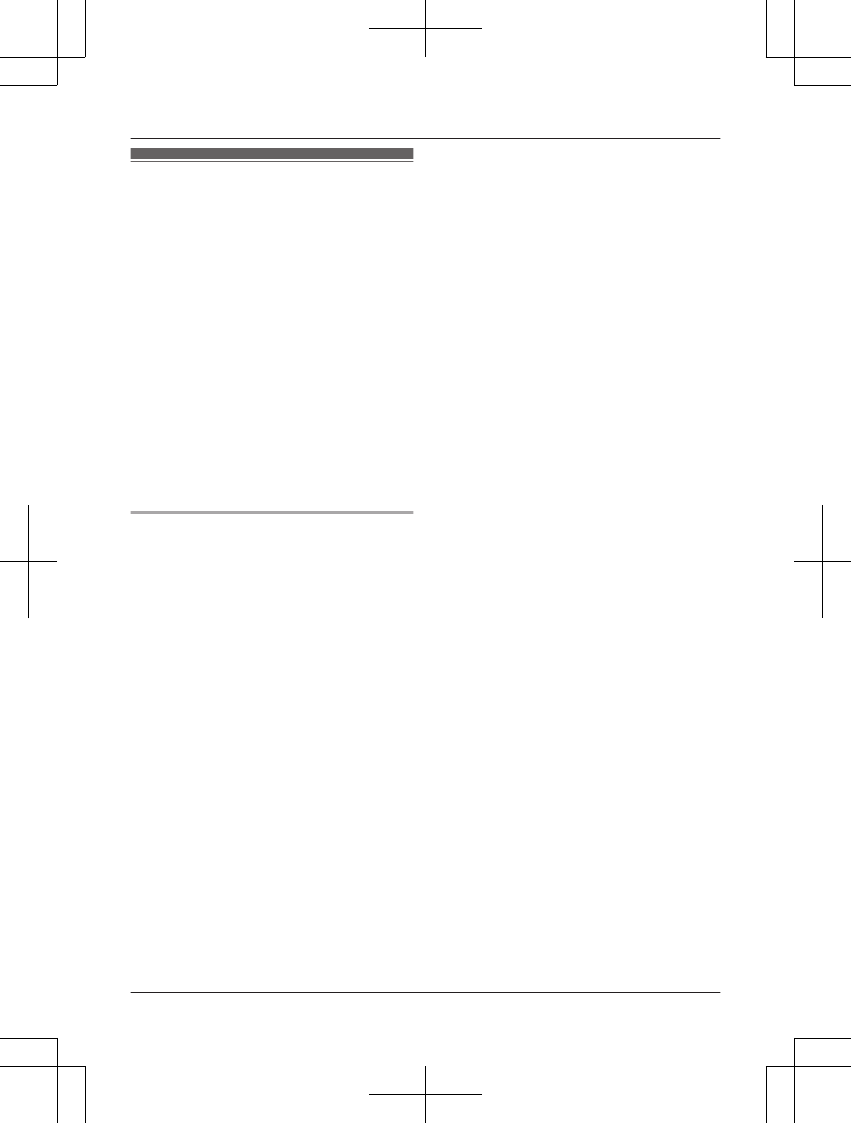
Voice mail service
Voice mail is an automatic answering service
offered by your service provider/telephone
company. After you subscribe to this service,
your service provider/telephone company’s
voice mail system answers calls for you when
you are unavailable to answer the phone or
when your line is busy. Messages are
recorded by your service provider/
telephone company, not your telephone.
Please contact your service provider/
telephone company for details of this service.
Important:
RTo use the voice mail service provided by
your service provider/telephone company
rather than the unit’s answering system,
turn off the answering system (page 24).
For details, see page 28.
(KX-TG2721 series: page 3)
Voice mail message indication
When you have new voice mail messages,
“New Voice Mail” is displayed on the
handset if message indication service is
available.
In order to listen to your voice mail messages,
you must dial the voice mail access number of
your service provider/telephone company.
Note:
RIf the handset still indicates there are new
messages even after you have listened to
all new messages, turn it off by pressing
and holding # until the handset beeps.
For assistance, please visit http://www.panasonic.com/help 29
Voice Mail Service
PNQX6299ZA_0628_v0.1.2.pdf 29 2013/06/28 16:49:36
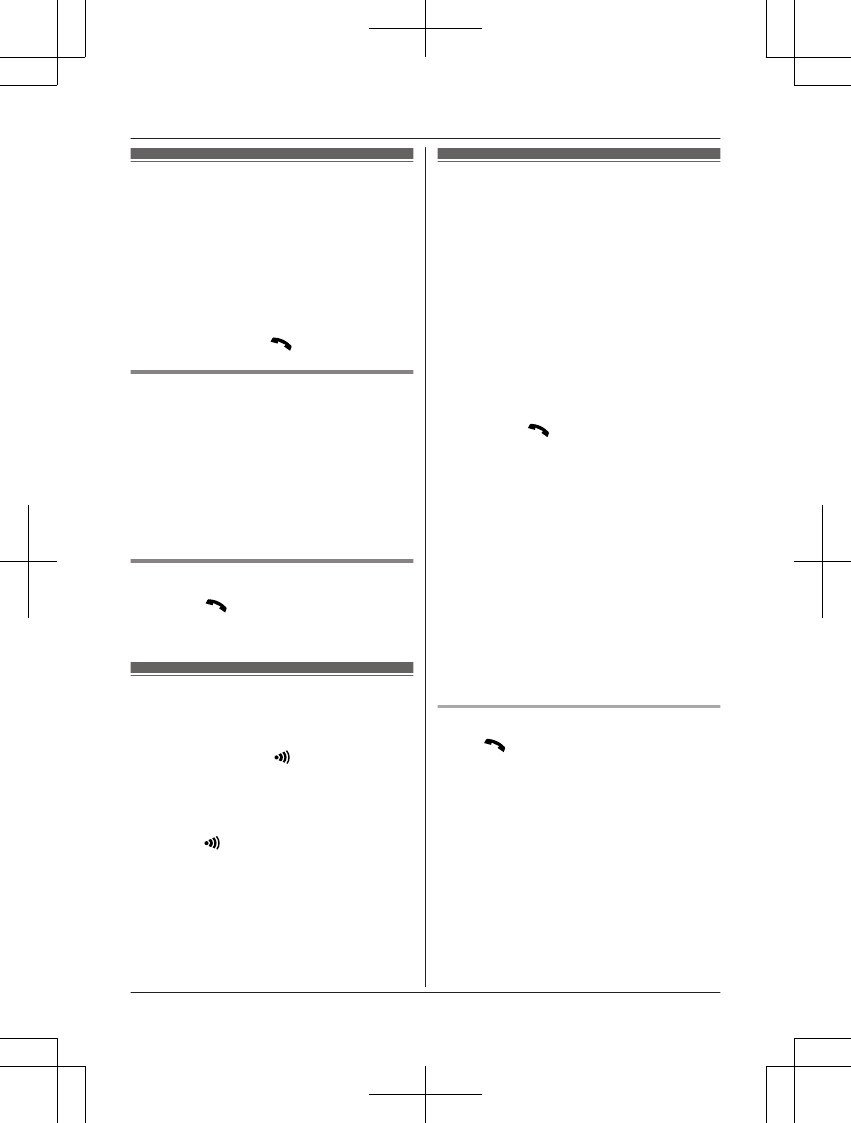
Intercom
Intercom calls can be made between
handsets.
Note:
RWhen paging the handset, the paged
handset beeps for 1 minute.
RIf you receive an outside call while talking
on the intercom, you hear 2 tones.
To answer the call with the handset, press
MOFFN, then press MN.
Making an intercom call
1MMENUN
2MbN: “Intercom” a MOKN
3Select the handset you want to page by
pressing the desired handset number (1
– 6).
RTo stop paging, press MOFFN.
4When you finish talking, press MOFFN.
Answering an intercom call
1Press MN to answer the page.
2When you finish talking, press MOFFN.
Handset locator
You can locate a misplaced handset by
paging it.
1Base unit: Press MN (LOCATOR).
RAll registered handsets beep for 1
minute.
2To stop paging:
Base unit:
Press MN (LOCATOR).
Handset:
Press MOFFN.
Transferring calls,
conference calls
Outside calls can be transferred or a
conference call with an outside party can be
made between 2 handsets.
1During an outside call, press MMENUN to
put the call on hold.
2MbN: “Intercom” a MOKN
3Select the handset you want to page by
pressing the desired handset number (1
– 6).
4Wait for the paged party to answer.
RIf the paged party does not answer,
press MN to return to the outside
call.
5To complete the transfer:
Press MOFFN.
RThe outside call is being routed to the
destination unit.
To establish a conference call:
MMENUN a MbN: “Conference” a
MOKN
RTo leave the conference, press MOFFN.
The other 2 parties can continue the
conversation.
RTo put the outside call on hold:
MMENUN a MbN: “Hold” a MOKN
To resume the conference: MMENUN
a MbN: “Conference” a MOKN
Answering a transferred call
Press MN to answer the page.
30 For assistance, please visit http://www.panasonic.com/help
Intercom/Locator
PNQX6299ZA_0628_v0.1.2.pdf 30 2013/06/28 16:49:36
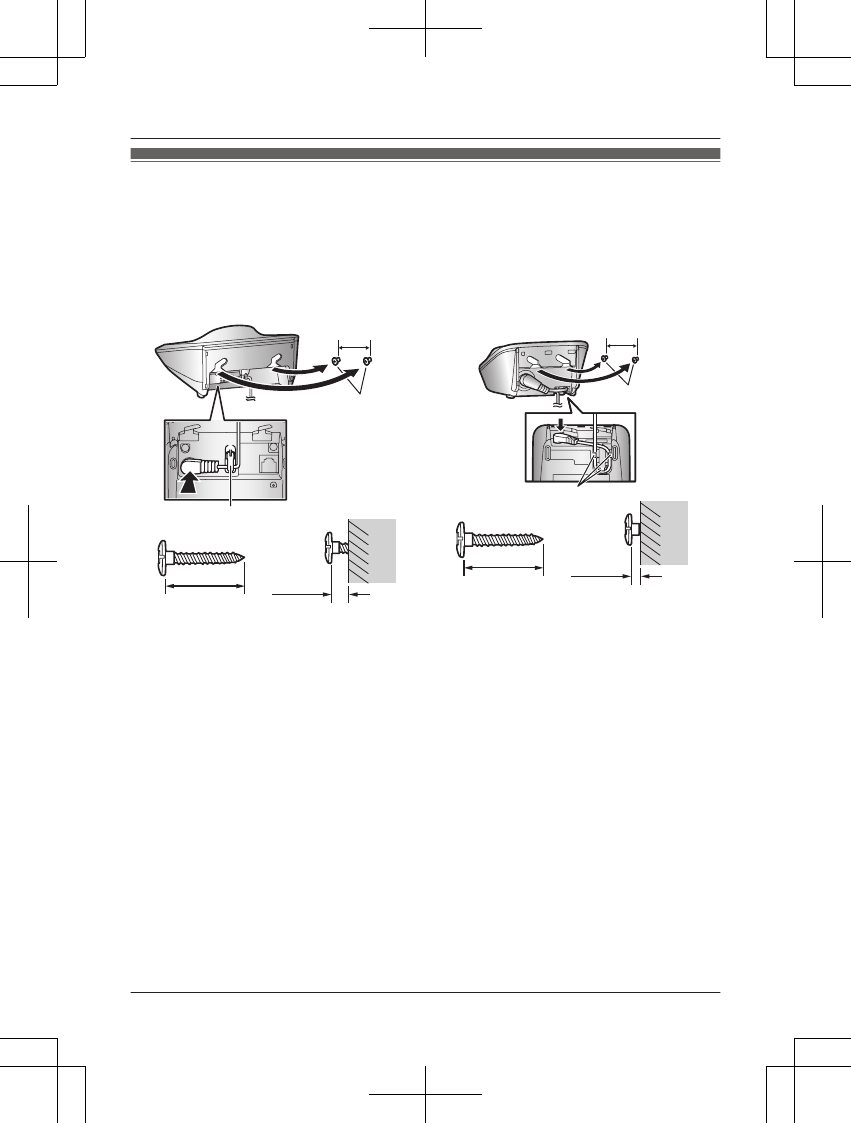
Wall mounting
Note:
RMake sure that the wall and the fixing method are strong enough to support the weight of the
unit.
RDrive the screws (not supplied) into the wall.
n Base unit n Charger
Screws
Hook
20 mm
(1 inches)
31/32
Longer than
20 mm
( inch)
25/32
Space
6 mm
( inch)
1/4
25 mm
(1 inch)
Screws
Hooks
Longer than Space
20 mm
( inch)
25/32
5 mm
( inch)
3/16
For assistance, please visit http://www.panasonic.com/help 31
Useful Information
PNQX6299ZA_0628_v0.1.2.pdf 31 2013/06/28 16:49:36
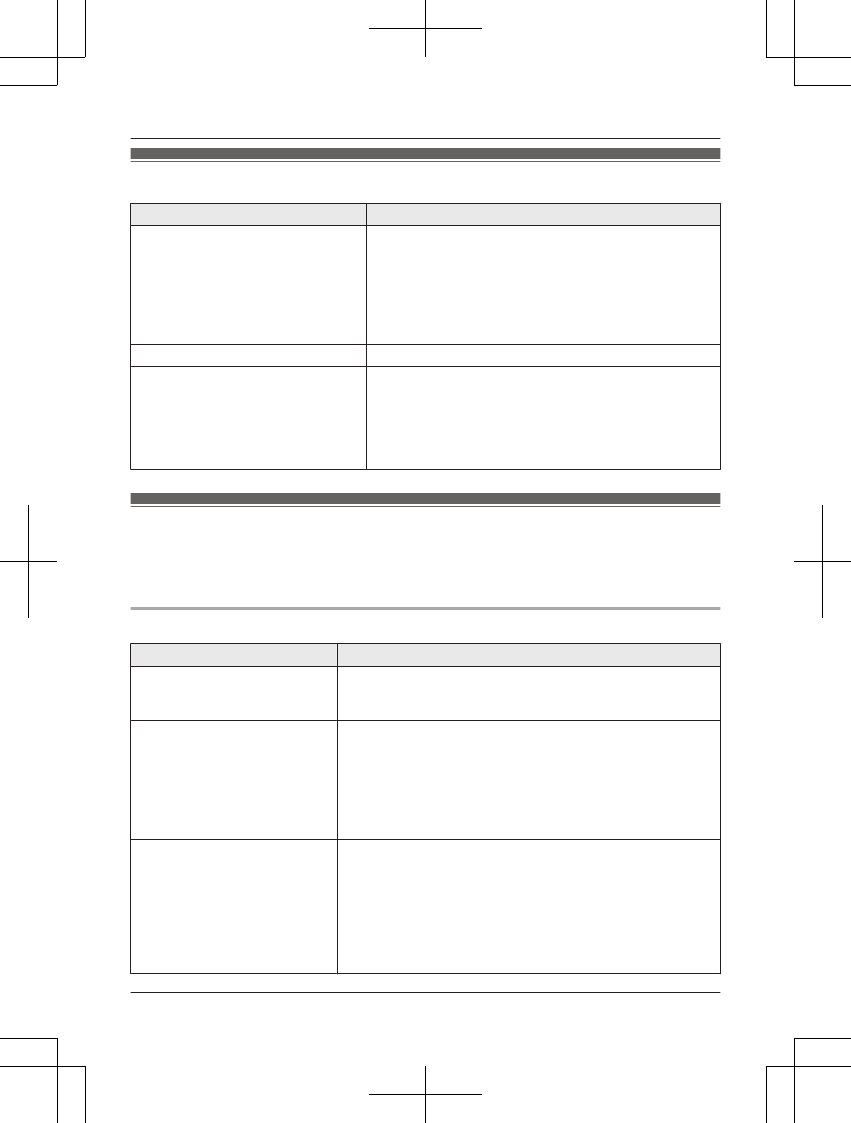
Error messages
Display message Cause/solution
Busy RThe called unit is in use.
ROther units are in use and the system is busy. Try
again later.
RThe handset you are using is too far from the base
unit. Move closer and try again.
RThere is no handset registered to the base unit
matching the handset number you entered.
Error!! RRecording was too short. Try again.
No link to base. Reconnect
main base AC adaptor.
RThe handset has lost communication with the base
unit. Move closer to the base unit and try again.
RUnplug the base unit’s AC adaptor to reset the unit.
Reconnect the adaptor and try again.
RThe handset’s registration may have been canceled.
Re-register the handset (page 21).
Troubleshooting
If you still have difficulties after following the instructions in this section, disconnect the base unit’s
AC adaptor, then reconnect the base unit’s AC adaptor. Remove the batteries from the handset,
and then insert the batteries into the handset again.
General use
Problem Cause/solution
The handset does not turn on
even after installing charged
batteries.
RPlace the handset on the base unit or charger to turn on
the handset.
The unit does not work. RMake sure the batteries are installed correctly (page 9).
RFully charge the batteries (page 9).
RCheck the connections (page 9).
RUnplug the base unit’s AC adaptor to reset the unit.
Reconnect the adaptor and try again.
RThe handset has not been registered to the base unit.
Register the handset (page 21).
I cannot hear a dial tone. RThe base unit’s AC adaptor or telephone line cord is not
connected. Check the connections.
RDisconnect the base unit from the telephone line and
connect the line to a known working telephone. If the
working telephone operates properly, contact our service
personnel to have the unit repaired. If the working
telephone does not operate properly, contact your service
provider/telephone company.
32 For assistance, please visit http://www.panasonic.com/help
Useful Information
PNQX6299ZA_0628_v0.1.2.pdf 32 2013/06/28 16:49:36
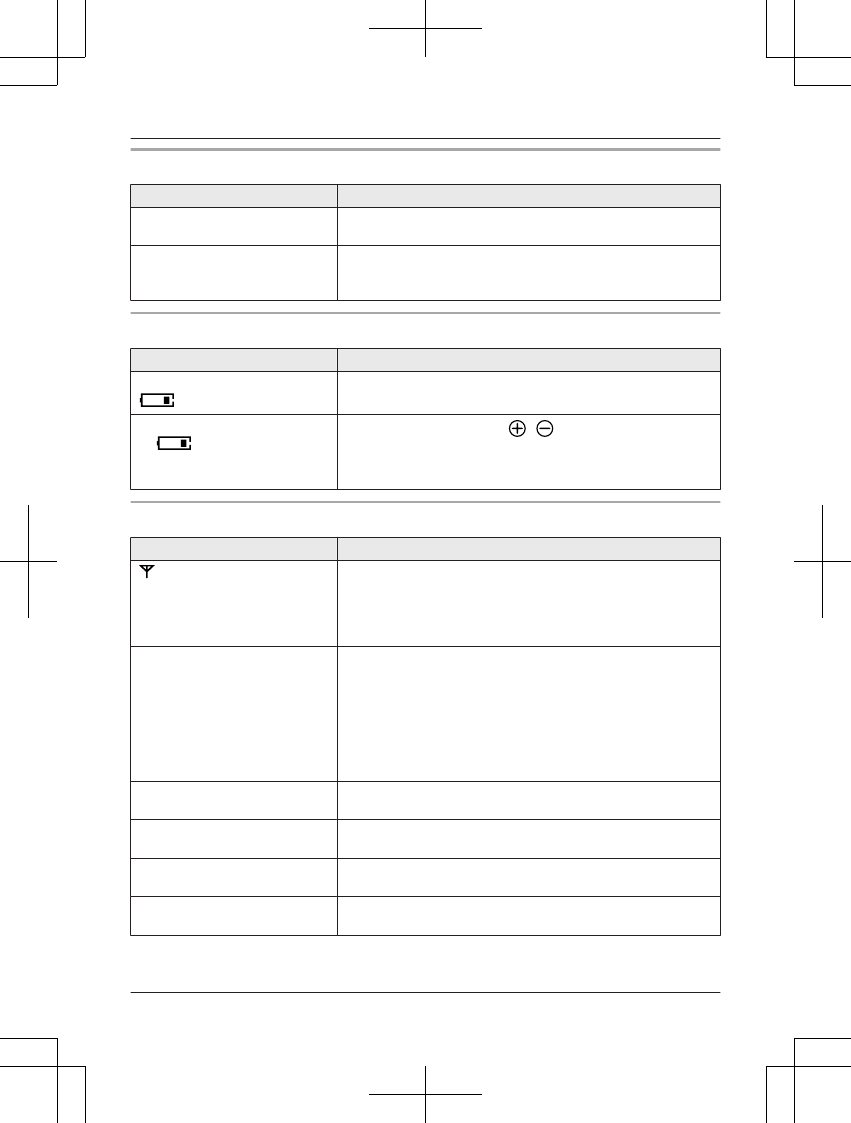
Programmable settings
Problem Cause/solution
The display is in a language I
cannot read.
RChange the display language (page 12).
I cannot register a handset to a
base unit.
RThe maximum number of handsets (6) is already
registered to the base unit. Cancel unused handset
registrations from the base unit (page 21).
Battery recharge
Problem Cause/solution
The handset beeps and/or
flashes.
RBattery charge is low. Fully charge the batteries (page 9).
I fully charged the batteries, but
– still flashes, or
–the operating time seems to
be shorter.
RClean the battery ends ( , ) and the charge contacts
with a dry cloth and charge again.
RIt is time to replace the batteries (page 9).
Making/answering calls, intercom
Problem Cause/solution
is flashing. RThe handset is too far from the base unit. Move closer.
RThe base unit’s AC adaptor is not properly connected.
Reconnect AC adaptor to the base unit.
RThe handset is not registered to the base unit. Register it
(page 21).
Noise is heard, sound cuts in
and out.
RYou are using the handset or base unit in an area with
high electrical interference. Re-position the base unit and
use the handset away from sources of interference.
RMove closer to the base unit.
RIf you use a DSL/ADSL service, we recommend
connecting a DSL/ADSL filter between the base unit and
the telephone line jack. Contact your DSL/ADSL provider
for details.
The handset does not ring. RThe ringer volume is turned off. Adjust the ringer volume
(page 14, 20).
The base unit does not ring. RThe ringer volume is turned off. Adjust the ringer volume
(page 15).
I cannot make a call. RThe dialing mode may be set incorrectly. Change the
setting (page 13).
I cannot make long distance
calls.
RMake sure that you have long distance service.
For assistance, please visit http://www.panasonic.com/help 33
Useful Information
PNQX6299ZA_0628_v0.1.2.pdf 33 2013/06/28 16:49:36
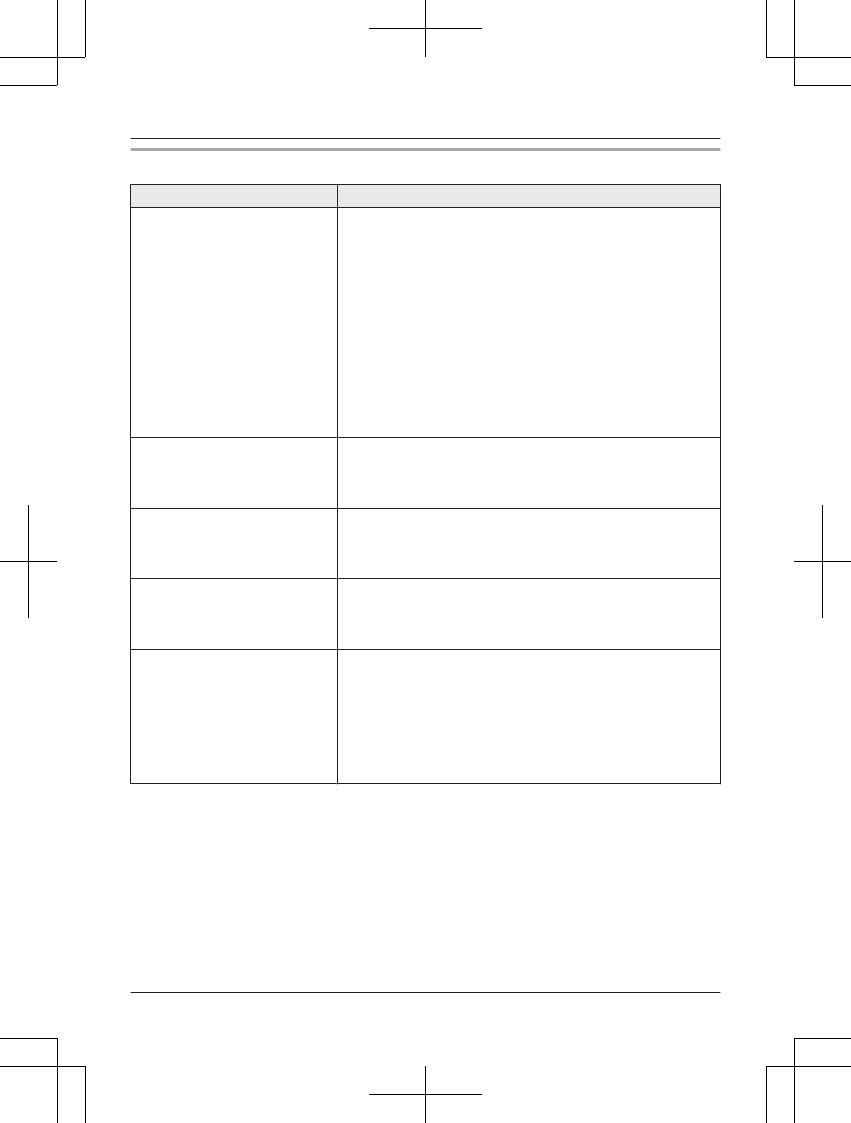
Caller ID
Problem Cause/solution
Caller information is not
displayed.
RYou must subscribe to Caller ID service. Contact your
service provider/telephone company for details.
RIf your unit is connected to any additional telephone
equipment such as a Caller ID box or cordless telephone
line jack, plug the unit directly into the wall jack.
RIf you use a DSL/ADSL service, we recommend
connecting a DSL/ADSL filter between the base unit and
the telephone line jack. Contact your DSL/ADSL provider
for details.
RThe name display service may not be available in some
areas. Contact your service provider/telephone company
for details.
ROther telephone equipment may be interfering with this
unit. Disconnect the other equipment and try again.
Caller information is displayed
late.
RDepending on your service provider/telephone company,
the unit may display the caller’s information at the 2nd
ring or later.
RMove closer to the base unit.
The caller list/incoming phone
numbers are not edited
automatically.
RThe Caller ID number auto edit feature is turned off. Turn
it on and try again (page 20).
RYou need to call back the edited number to activate Caller
ID number auto edit.
I cannot dial the phone number
edited in the caller list.
RThe phone number you dialed might have been edited
incorrectly (for example, the long distance “1” or the area
code is missing). Edit the phone number with another
pattern (page 22).
The 2nd caller’s information is
not displayed during an outside
call.
RIn order to use Caller ID, call waiting, or Call Waiting
Caller ID (CWID), you must first contact your service
provider/telephone company and subscribe to the desired
service.
After subscribing, you may need to contact your service
provider/telephone company again to activate this specific
service, even if you already subscribed to both Caller ID
and Call Waiting with Caller ID services (CWID).
34 For assistance, please visit http://www.panasonic.com/help
Useful Information
PNQX6299ZA_0628_v0.1.2.pdf 34 2013/06/28 16:49:36
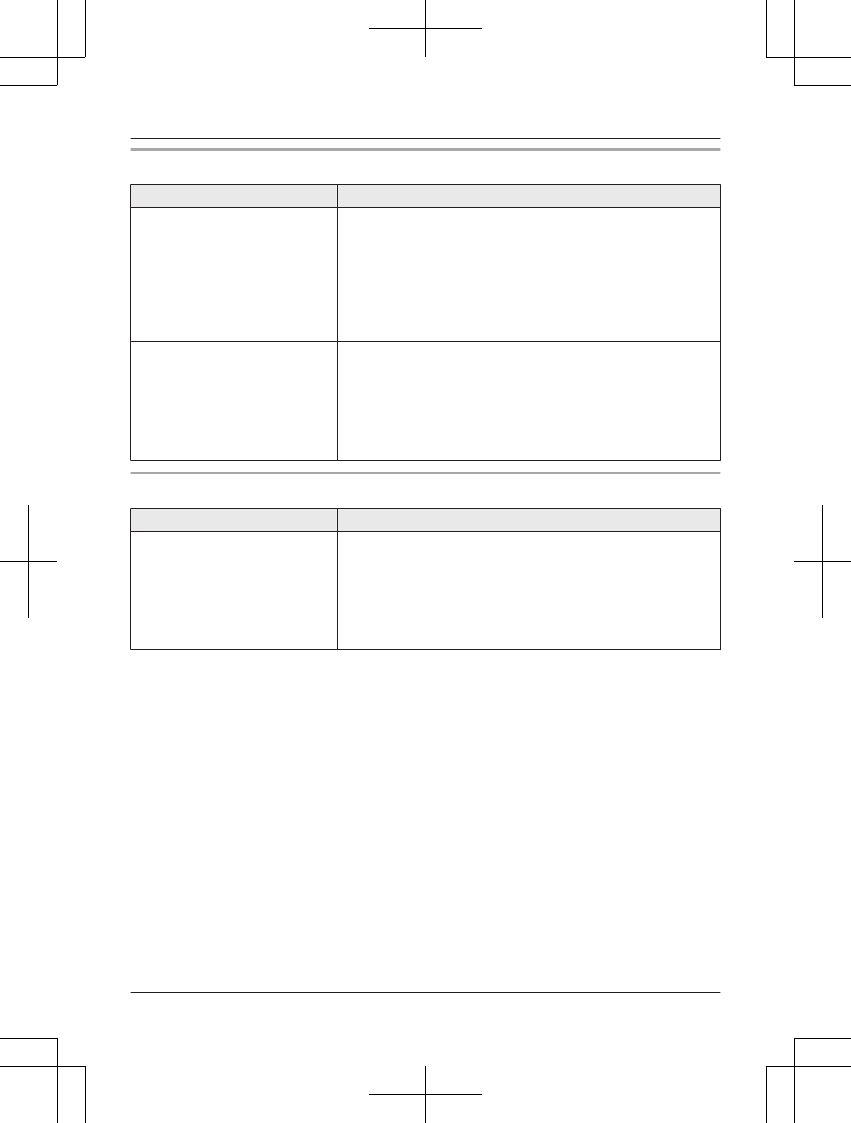
Answering system
Problem Cause/solution
The unit does not record new
messages.
RThe answering system is turned off. Turn it on (page 24).
RThe message memory is full. Erase unnecessary
messages (page 25).
RIf you subscribe to a voice mail service, messages are
recorded by your service provider/telephone company,
not your telephone. Change the unit’s number of rings
setting or contact your service provider/telephone
company (page 28).
I cannot operate the answering
system remotely.
RThe remote access code is not set. Set the remote
access code (page 26).
RYou are entering the wrong remote access code. If you
have forgotten your remote access code, enter the
remote access code setting to check your current code
(page 26).
RThe answering system is turned off. Turn it on (page 27).
Liquid damage
Problem Cause/solution
Liquid or other form of moisture
has entered the handset/base
unit.
RDisconnect the AC adaptor and telephone line cord from
the base unit. Remove the batteries from the handset and
leave to dry for at least 3 days. After the handset/base
unit are completely dry, reconnect the AC adaptor and
telephone line cord. Insert the batteries and charge fully
before use. If the unit does not work properly, contact an
authorized service center.
Caution:
RTo avoid permanent damage, do not use a microwave oven to speed up the drying process.
For assistance, please visit http://www.panasonic.com/help 35
Useful Information
PNQX6299ZA_0628_v0.1.2.pdf 35 2013/06/28 16:49:36
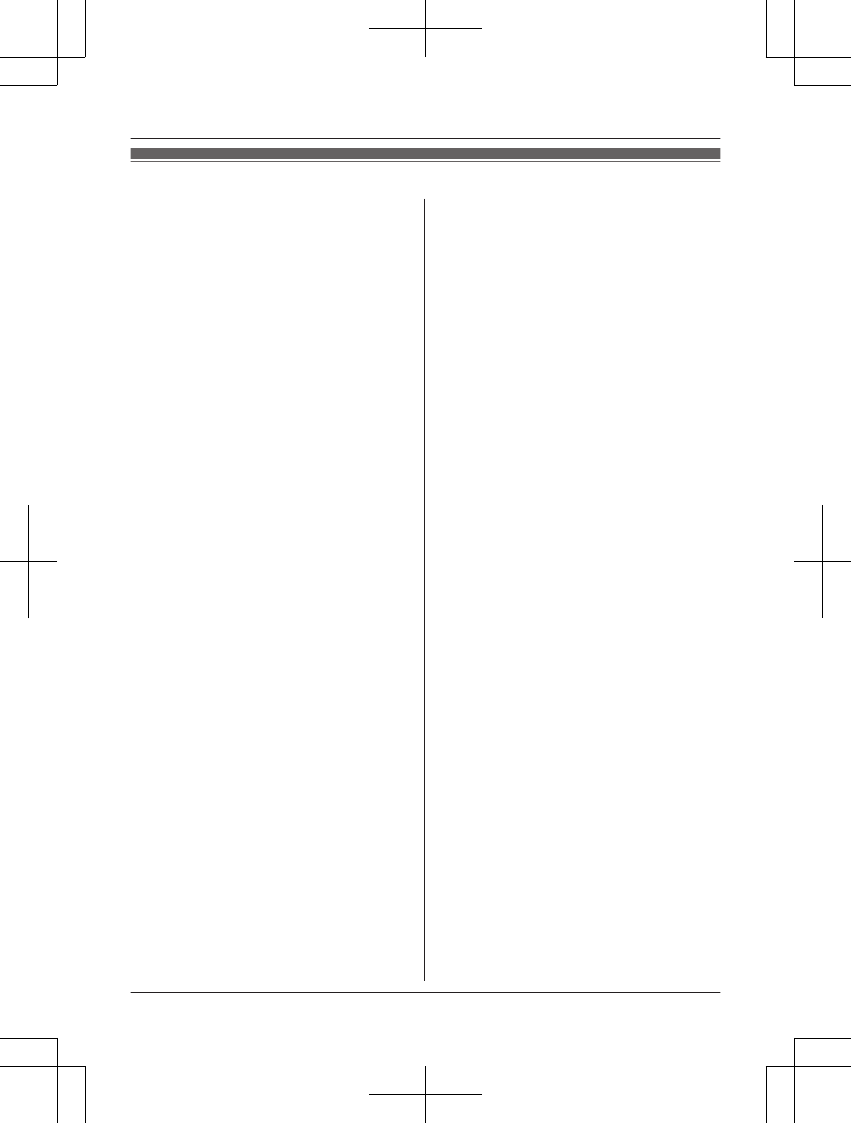
FCC and other information
This equipment complies with Part 68 of the
FCC rules and the requirements adopted by
the ACTA. On the bottom of this equipment
is a label that contains, among other
information, a product identifier in the
format US:ACJ----------.
If requested, this number must be provided
to the telephone company.
L Registration No.............(found on the
bottom of the unit)
L Ringer Equivalence No. (REN).......0.1B
A plug and jack used to connect this
equipment to the premises wiring and
telephone network must comply with the
applicable FCC Part 68 rules and
requirements adopted by the ACTA. A
compliant telephone cord and modular plug
is provided with the product. It is designed
to be connected to a compatible modular
jack that is also compliant.
The REN is used to determine the number
of devices that may be connected to a
telephone line. Excessive RENs on a
telephone line may result in the devices not
ringing in response to an incoming call. In
most but not all areas, the sum of RENs
should not exceed five (5.0). To be certain
of the number of devices that may be
connected to a line, as determined by the
total RENs, contact the local telephone
company. For products approved after July
23, 2001, the REN for the product is part of
the product identifier that has the format
US:AAAEQ##TXXXX. The digits
represented by ## are the REN without a
decimal point (e.g., 03 is a REN of 0.3).
If this equipment causes harm to the
telephone network, the telephone company
will notify you in advance that temporary
discontinuance of service may be required.
But if advance notice isn't practical, the
telephone company will notify the customer
as soon as possible. Also, you will be
advised of your right to file a complaint with
the FCC if you believe it is necessary.
The telephone company may make changes
in its facilities, equipment, operations or
procedures that could affect the operation of
the equipment. If this happens the
telephone company will provide advance
notice in order for you to make necessary
modifications to maintain uninterrupted
service.
If trouble is experienced with this
equipment, for repair or warranty
information, please contact a Factory
Service Center or other Authorized Servicer.
If the equipment is causing harm to the
telephone network, the telephone company
may request that you disconnect the
equipment until the problem is resolved.
Connection to party line service is subject to
state tariffs. Contact the state public utility
commission, public service commission or
corporation commission for information.
If your home has specially wired alarm
equipment connected to the telephone line,
ensure the installation of this equipment
does not disable your alarm equipment. If
you have questions about what will disable
alarm equipment, consult your telephone
company or a qualified installer.
This equipment is hearing aid compatible as
defined by the FCC in 47 CFR Section
68.316.
When you hold the phone to your ear, noise
might be heard in your Hearing Aid. Some
Hearing Aids are not adequately shielded
from external RF (radio frequency) energy. If
noise occurs, use an optional headset
accessory or the speakerphone option (if
applicable) when using this phone. Consult
with your audiologist or Hearing Aid
36 For assistance, please visit http://www.panasonic.com/help
Useful Information
PNQX6299ZA_0628_v0.1.2.pdf 36 2013/06/28 16:49:37
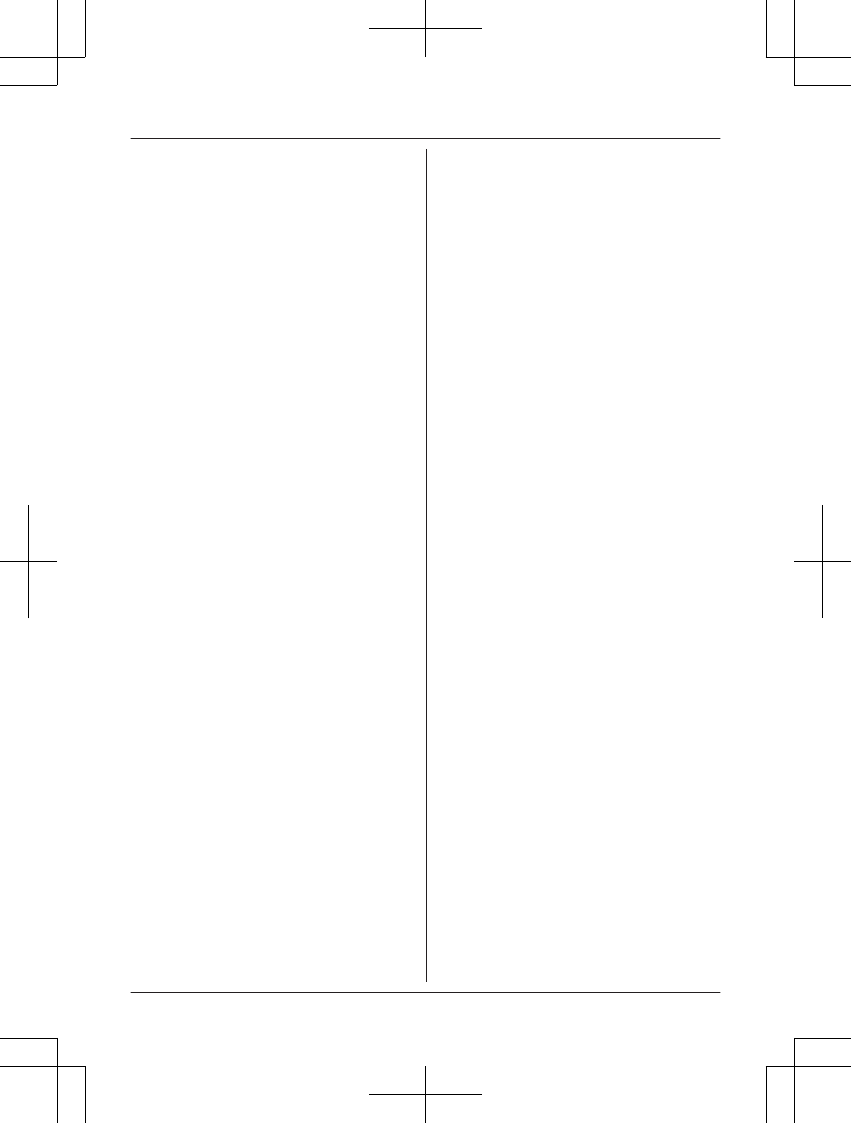
manufacturer about the availability of
Hearing Aids which provide adequate
shielding to RF energy commonly emitted
by digital devices.
WHEN PROGRAMMING EMERGENCY
NUMBERS AND(OR) MAKING TEST
CALLS TO EMERGENCY NUMBERS:
1) Remain on the line and briefly explain to
the dispatcher the reason for the call.
2) Perform such activities in the off-peak
hours, such as early morning or late
evenings.
This device complies with Part 15 of the
FCC Rules. Operation is subject to the
following two conditions:
(1) This device may not cause harmful
interference, and (2) this device must
accept any interference received, including
interference that may cause undesired
operation.
Privacy of communications may not be
ensured when using this phone.
CAUTION:
Any changes or modifications not expressly
approved by the party responsible for
compliance could void the user’s authority
to operate this device.
NOTE:
This equipment has been tested and found
to comply with the limits for a Class B digital
device, pursuant to Part 15 of the FCC
Rules. These limits are designed to provide
reasonable protection against harmful
interference in a residential installation. This
equipment generates, uses, and can radiate
radio frequency energy and, if not installed
and used in accordance with the
instructions, may cause harmful
interference to radio communications.
However, there is no guarantee that
interference will not occur in a particular
installation. If this equipment does cause
harmful interference to radio or television
reception, which can be determined by
turning the equipment off and on, the user is
encouraged to try to correct the interference
by one or more of the following measures:
– Reorient or relocate the receiving
antenna.
– Increase the separation between the
equipment and receiver.
– Connect the equipment into an outlet on a
circuit different from that to which the
receiver is connected.
– Consult the dealer or an experienced
radio/TV technician for help.
Some cordless telephones operate at
frequencies that may cause interference to
nearby TVs and VCRs. To minimize or
prevent such interference, the base of the
cordless telephone should not be placed
near or on top of a TV or VCR. If
interference is experienced, move the
cordless telephone further away from the TV
or VCR. This will often reduce or eliminate
interference.
For assistance, please visit http://www.panasonic.com/help 37
Useful Information
PNQX6299ZA_0704_v0.2.0.pdf 37 2013/07/04 12:41:44
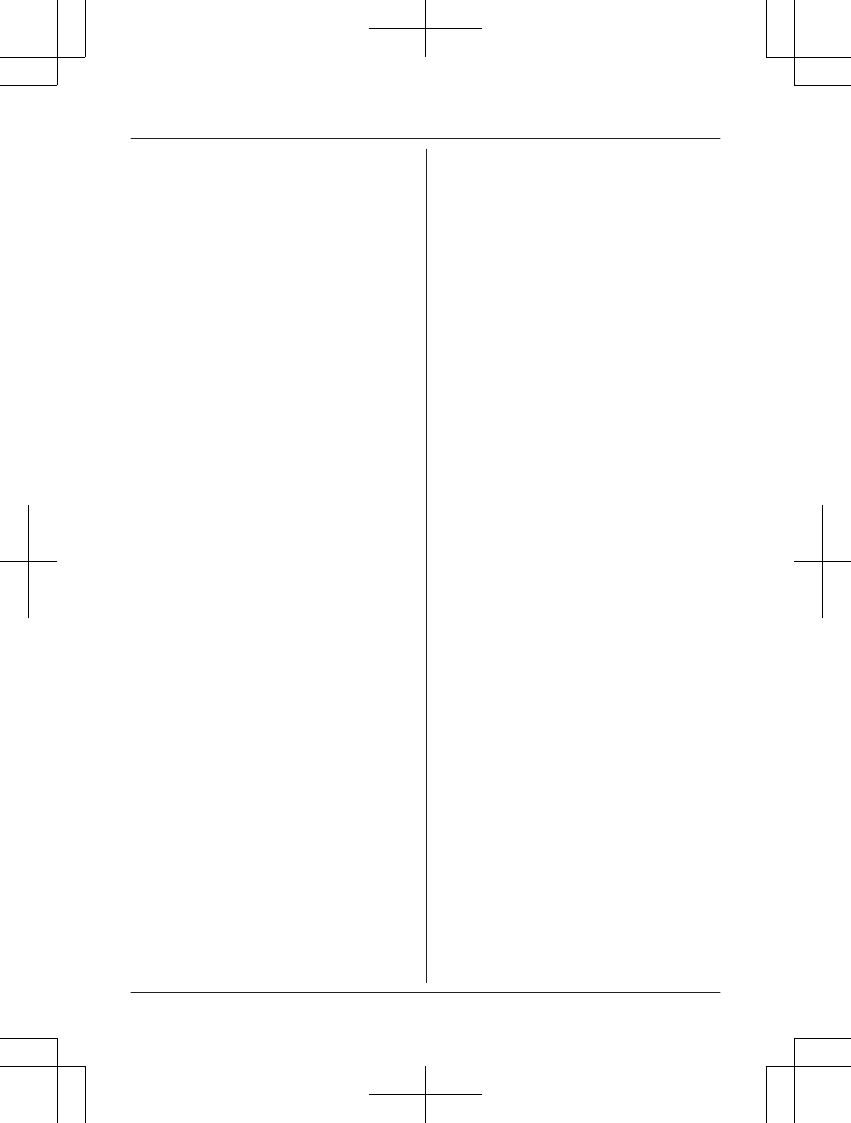
FCC RF Exposure Warning:
L This product complies with FCC radiation
exposure limits set forth for an
uncontrolled environment.
L To comply with FCC RF exposure
requirements, the base unit must be
installed and operated 20 cm (8 inches)
or more between the product and all
person’s body (excluding extremities of
hands, wrist and feet).
L This product may not be collocated or
operated in conjunction with any other
antenna or transmitter.
L For body-worn operation, the handset
must be used only with a non-metallic
accessory. Use of other accessories may
not ensure compliance with FCC RF
exposure requirements.
Notice:
L FCC ID can be found inside the battery
compartment or on the bottom of the
units.
38 For assistance, please visit http://www.panasonic.com/help
Useful Information
PNQX6299ZA_0704_v0.2.0.pdf 38 2013/07/04 12:41:44
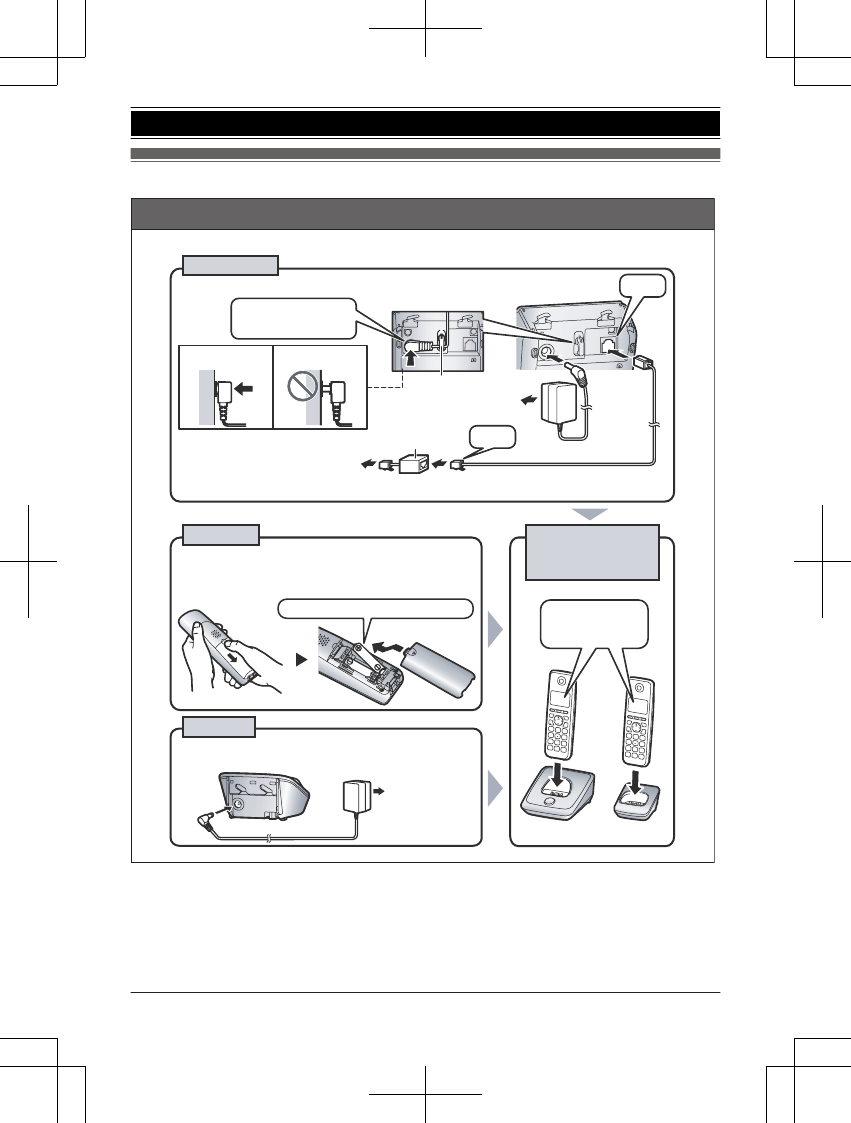
Guía Rápida Española
Instalación
LUse solo el adaptador de corriente Panasonic PNLV226 incluido.
L
UTILICE SOLO baterías de Ni-MH tamaño AAA (R03).
L
NO utilice baterías Alcalinas, de Manganeso o de Ni-Cd.
L
Compruebe que las polaridades son las correctas (S,T).
A la toma
de corriente
*Se requiere un filtro DSL/ADSL (no incluido) si tiene servicio de DSL/ADSL.
A la toma de
teléfono de línea
única (RJ11C)
Filtro DSL/ADSL*
Gancho
SOLO baterías Ni-MH recargables
Confirme que
aparezca
“Cargando”.
“Clic”
“Clic”
Correcto Incorrecto
Unidad base
CARGUE
APROXIMADAMENTE
DURANTE 7 HORAS
Auricular
Cargador
Oprima firmemente
el contacto.
A la toma
de corriente
LUse solo el adaptador de corriente Panasonic
PNLV226 incluido.
Para obtener ayuda, visite http://www.panasonic.com/help (solo en inglés) 39
Guía Rápida Española
PNQX6299ZA_0628_v0.1.2.pdf 39 2013/06/28 16:49:37
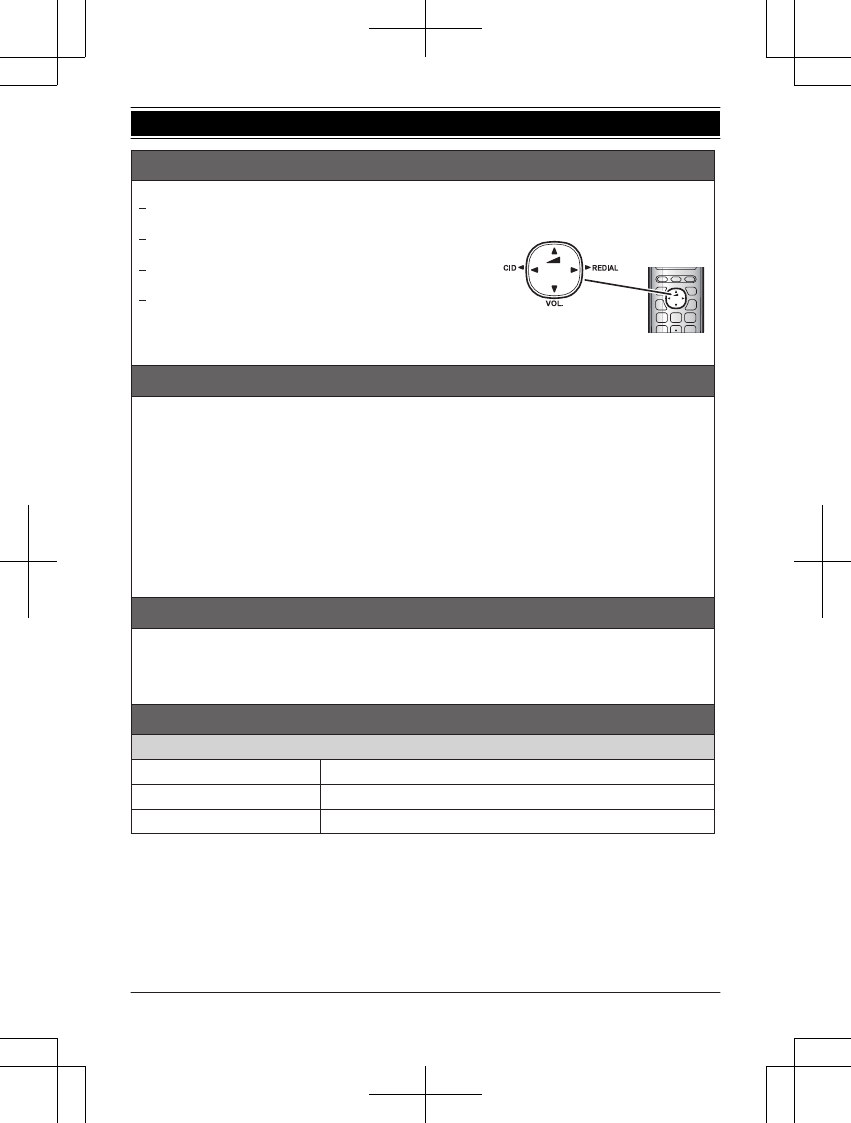
Sugerencias de operación
Tecla navegadora
{^}
,
{V}
,
{
<
}
, o
{
>
}
: Navegue por diversas listas y
elementos.
?
VOL. (Volumen:
{^}
o
{V}
): Ajuste el volumen del
receptor o el altavoz mientras habla.
{
<
}
CID (Identificador de llamadas): Vea la lista de
personas que llamaron.
{
>
}
REDIAL (Remarcación): Vea la lista de remarcación.
Cambio de idiomas (predeterminado: “
English
”) (Auricular)
Idioma de la pantalla
1
{
MENU
}
s
{
r
}
:
“
Initial setting
”
s
{
OK
}
2
{
r
}
:
“
Display settings
”
s
{
OK
}
3
{
r
}
:
“
Change language
”
s
{
OK
}
4
{
r
}
:
“
Español
”
s
{
OK
}
s
{
OFF
}
Idioma de la guía de voz
Disponible para: series KX-TG2721
1
{
MENU
}
s
{
r
}
:
“
Contestadora
”
s
{
OK
}
2
{
r
}
:
“
Ajustes
”
s
{
OK
}
3
{
r
}
:
“
Menú de voz
”
s
{
OK
}
4
{
r
}
:
“
Español
”
s
{
OK
}
s
{
OFF
}
Fecha y hora (Auricular)
1
{
MENU
}
s
{
r
}
:
“
Fecha y hora
”
s
{
OK
}
2
Introduzca el día, mes y año actuales.
3
Introduzca la hora y minuto actuales (formato de reloj de 24 horas).
4
{
OK
}
s
{
OFF
}
Operaciones básicas
Cómo hacer y contestar llamadas (Auricular)
Para hacer llamadas Marque el número telefónico.
s
{C}
/
{s}
Para contestar llamadas
{C}
/
{s}
Para colgar
{
OFF
}
{V}
{^}
{<}{>}
Subir volumen
Bajar volumen
40 Para obtener ayuda, visite http://www.panasonic.com/help (solo en inglés)
Guía Rápida Española
PNQX6299ZA_0628_v0.1.2.pdf 40 2013/06/28 16:49:37
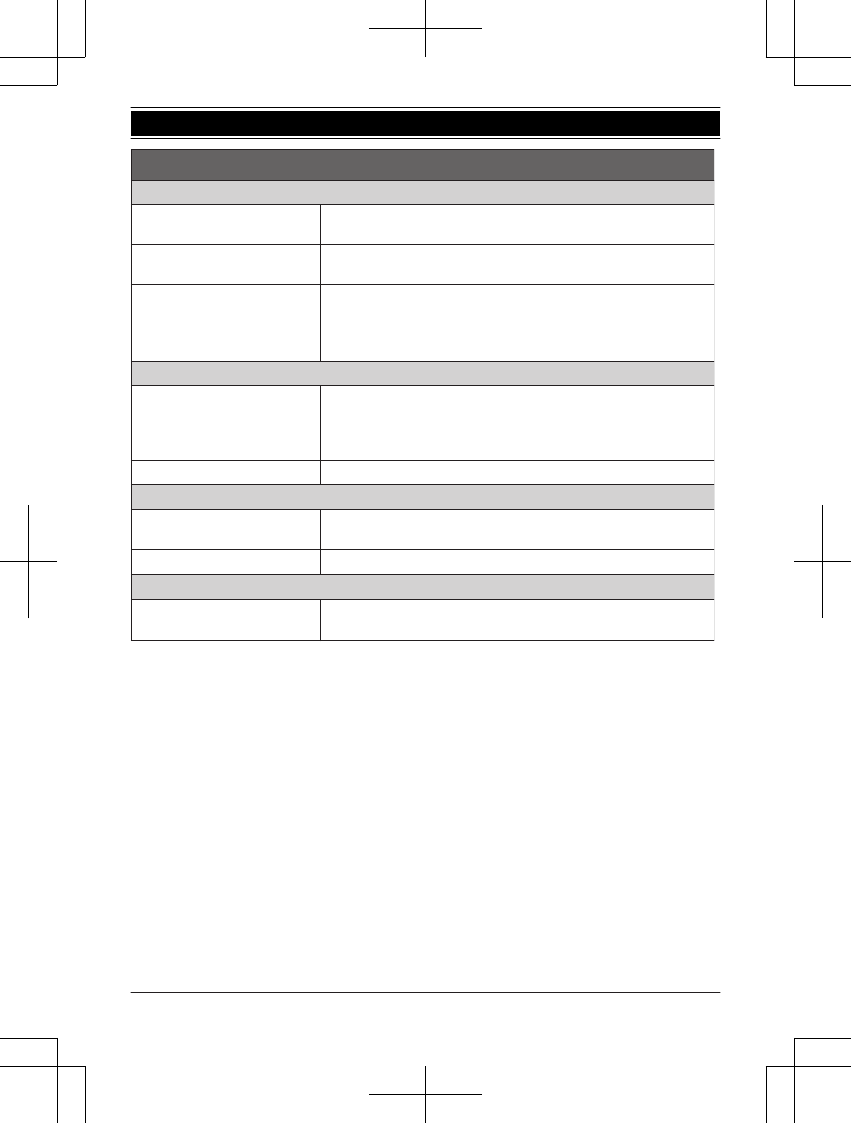
Cómo hacer y contestar llamadas (Auricular)
Para ajustar el volumen del
receptor o del altavoz
Oprima
{^}
o
{V}
repetidamente mientras habla.
Cómo hacer una llamada usando
la lista de remarcación
{
>
}
REDIAL
s
{
r
}
: Seleccione el número telefónico deseado.
s
{C}
Para ajustar el volumen del timbre
del auricular
1
{
MENU
}
s
{
r
}
:
“
Ajuste inicial
”
s
{
OK
}
2
{
r
}
:
“
Ajuste de timbre
”
s
{
OK
}
3
{
r
}
:
“
Vol. de timbre
”
s
{
OK
}
4
{
r
}
: Seleccione el volumen deseado.
s
{
OK
}
s
{
OFF
}
Directorio telefónico compartido (Auricular)
Para añadir entradas
1
{k}
s
{
MENU
}
s
{
r
}
:
“
Agr Ent Nueva
”
s
{
OK
}
2
Introduzca el nombre de la persona (máx. 16 caracteres).
s
{
OK
}
3
Introduzca el número telefónico de la persona (máx. 24 dígitos).
s
{
OK
}
2 veces
s
{
OFF
}
Para hacer llamadas
{k}
s
{
r
}
: Seleccione la entrada deseada.
s
{C}
Contestador de llamadas (Unidad base): series KX-TG2721
Contestador encendido/apagado Oprima
{
s
}
(ANSWER ON/OFF) para encender y apagar el contestador
de llamadas.
Para escuchar mensajes
{
6
}
(PLAY)
Sistema contestador de llamadas (Auricular): series KX-TG2721
Para escuchar mensajes
1
{
MENU
}
s
{
r
}
:
“
Contestadora
”
s
{
OK
}
2
{
r
}
:
“
Reprod. nuevos
”
o
“
Reprod. todos
”
s
{
OK
}
Operaciones básicas
Para obtener ayuda, visite http://www.panasonic.com/help (solo en inglés) 41
Guía Rápida Española
PNQX6299ZA_0628_v0.1.2.pdf 41 2013/06/28 16:49:37
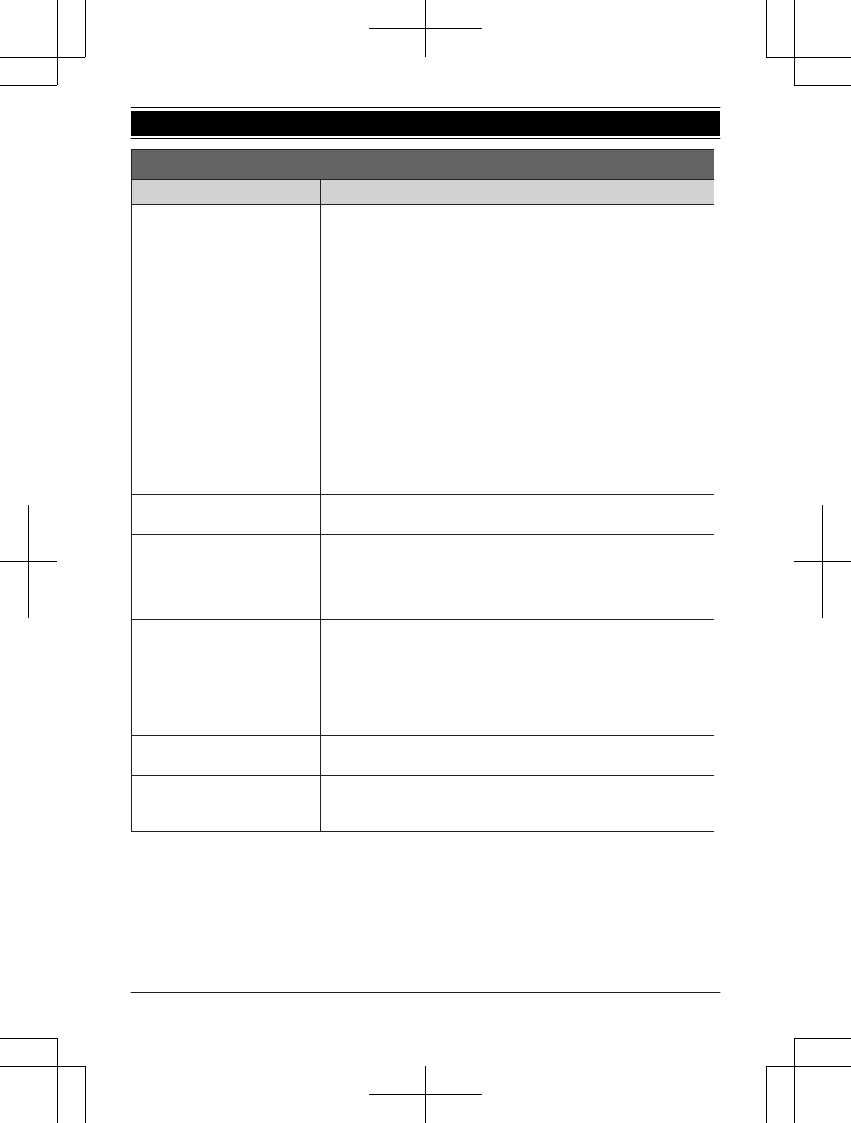
Preguntas frecuentes
Pregunta Causa y solución
¿Por qué está parpadeando
w
?
L
El auricular está demasiado lejos de la unidad base. Acérquelo.
L
El adaptador para corriente de la unidad base no está conectado
correctamente. Conecte de nuevo el adaptador para corriente a la
unidad base.
L
El auricular no está registrado en la unidad base. Regístrelo.
1
Auricular:
{
MENU
}
s
{
r
}
:
“
Ajuste inicial
”
s
{
OK
}
s
{
r
}
:
“
Registrar
”
s
{
OK
}
s
{
r
}
:
“
Registrar Auric.
”
s
{
OK
}
2
Unidad base:
N
Serie KX-TG2711
Oprima y mantenga oprimido
{x}
(LOCATOR) durante
aproximadamente 5 segundos. (No hay tono de registro)
N
Serie KX-TG2721
Oprima y mantenga oprimido
{x}
(LOCATOR) durante
aproximadamente 5 segundos hasta que suene el tono de
registro.
3
Auricular:
Oprima
{
OK
}
, y después espere hasta que suene un
pitido largo.
¿Cómo se incrementa el nivel de
volumen del auricular?
L
Oprima la tecla de navegación
{^}
repetidamente mientras habla.
¿Por qué hay ruido o se corta la
conversación?
L
Trate de reubicar la unidad base de forma que se minimice la
distancia al auricular.
L
Si ocurre el mismo problema aunque el auricular se encuentre
enseguida de la unidad base, llame a soporte al cliente de Panasonic
al 1-800-211-PANA (1-800-211-7262).
¿Es posible añadir otro auricular
accesorio a mi unidad base?
L
Sí, puede añadir hasta 6 auriculares (incluyendo los que se venden
con su unidad base) a una sola unidad base.
L
Para adquirir auriculares accesorios adicionales (KX-TGA421), visite
http://www.pstc.panasonic.com
o llame al 1-800-332-5368. Los usuarios TTY (usuarios con
impedimentos auditivos o del habla) pueden llamar al 1-866-605-
1277.
¿Es posible mantener cargando
las baterías todo el tiempo?
L
Puede dejar el auricular en la unidad base o el cargador en cualquier
momento. Esto no daña las baterías.
¿Cómo se contestan las
llamadas en espera (segunda
llamada)?
L
Oprima
{
FLASH
}
cuando escuche el tono de llamada en espera.
42 Para obtener ayuda, visite http://www.panasonic.com/help (solo en inglés)
Guía Rápida Española
PNQX6299ZA_0628_v0.1.2.pdf 42 2013/06/28 16:49:37
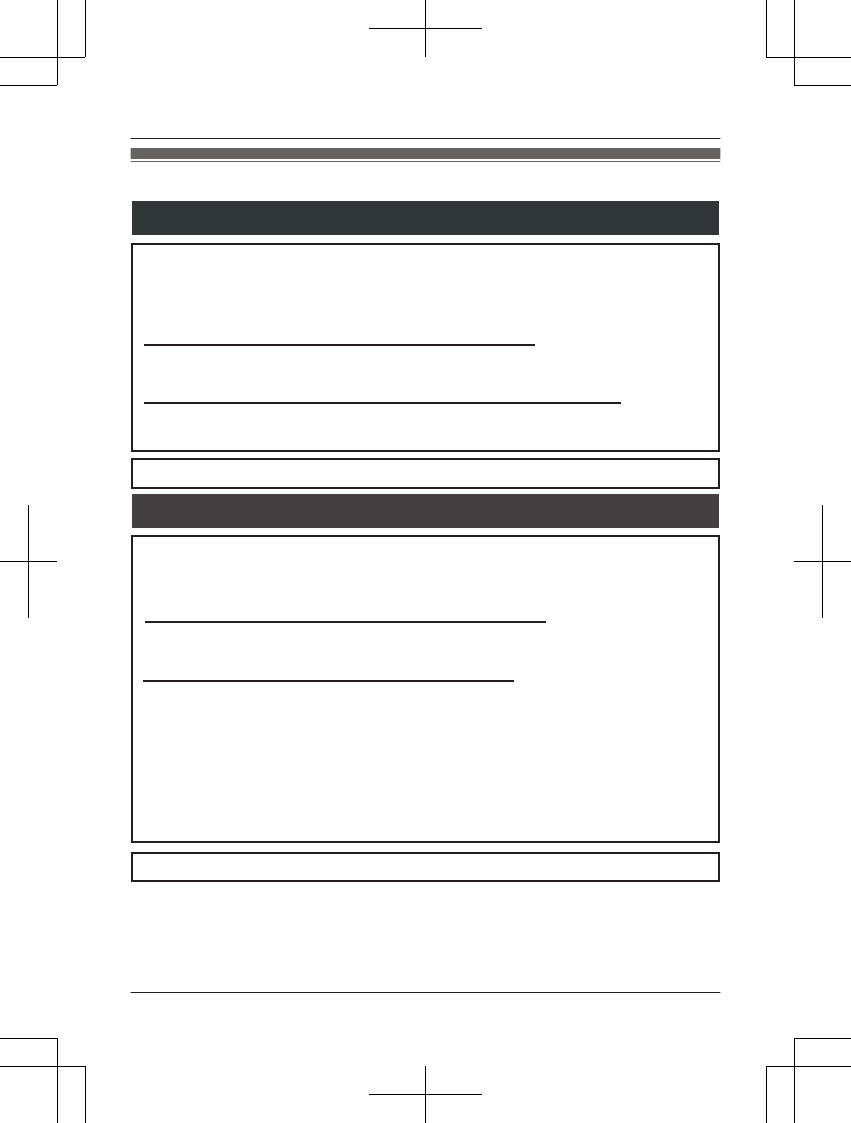
Customer services
Customer Services Directory (United States and Puerto Rico)
Obtain Product Information and Operating Assistance; locate your nearest
Dealer or Service Center; purchase Parts and Accessories; or make Customer
Service and Literature requests by visiting our Web Site at:
http://www.panasonic.com/help
or, contact us via the web at:
http://www.panasonic.com/contactinfo
You may also contact us directly at: 1-800-211-PANA (1-800-211-7262),
Monday - Friday 9 am to 9 pm; Saturday - Sunday 10 am to 7 pm, EST.
TTY users (hearing or speech impaired users) can call 1-877-833-8855.
TTY users (hearing or speech impaired users) can call 1-866-605-1277.
Purchase Parts, Accessories and Instruction Books online for all
Panasonic Products by visiting our Web Site at:
http://www.pstc.panasonic.com
or, send your request by E-mail to:
npcparts@us.panasonic.com
You may also contact us directly at:
1-800-332-5368 (Phone) 1-800-237-9080 (Fax Only)
(Monday - Friday 9 am to 9 pm, EST.)
Panasonic Service and Technology Company
20421 84th Avenue South, Kent, WA 98032
(We Accept Visa, MasterCard, Discover Card, American Express, and
Personal Checks.)
Accessory Purchases (United States and Puerto Rico)
For assistance, please visit http://www.panasonic.com/help 43
Appendix
PNQX6299ZA_0628_v0.1.2.pdf 43 2013/06/28 16:49:37
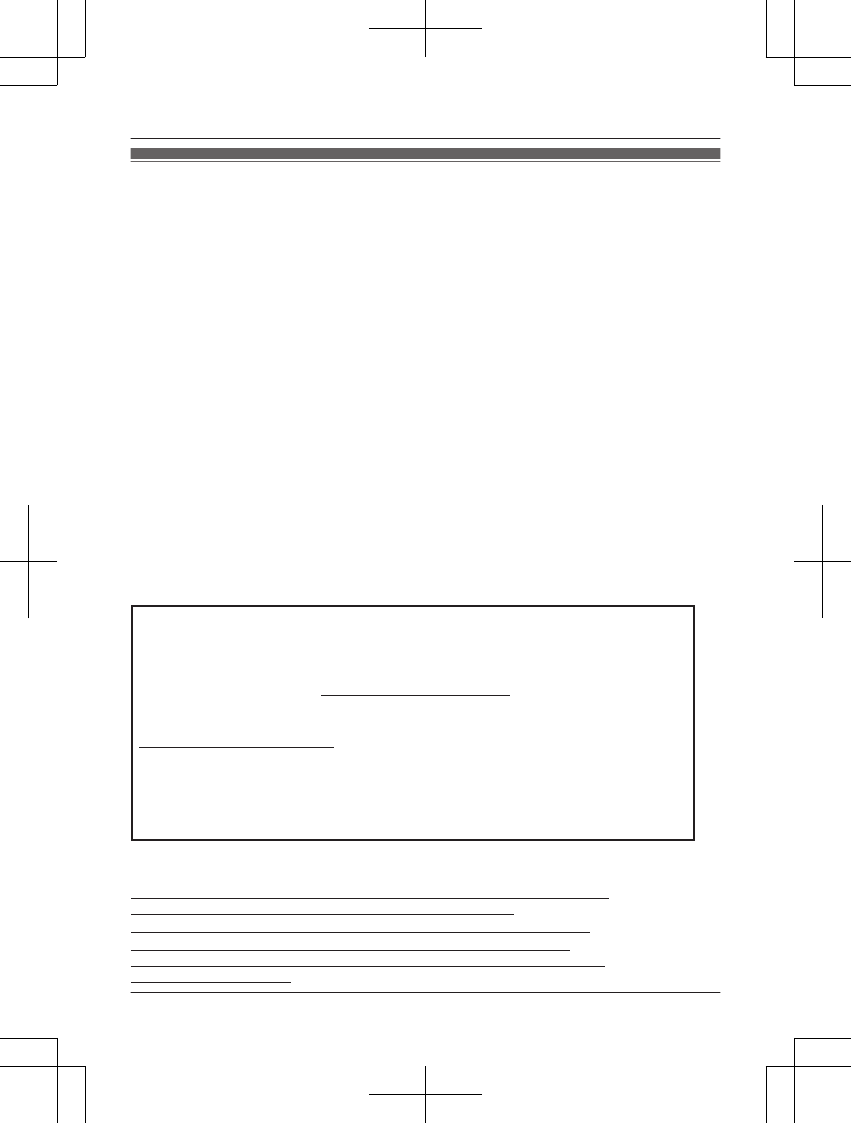
Warranty (For United States and Puerto Rico)
PANASONIC CORPORATION OF NORTH AMERICA
One Panasonic Way, Secaucus, New Jersey 07094
Limited Warranty Coverage
If your product does not work properly because of a defect in materials or workmanship,
Panasonic Corporation of North America (referred to as “the warrantor”) will, for the length
of the period indicated on the chart below, which starts with the date of original purchase
(“Limited Warranty period”), at its option either (a) repair your product with new or
refurbished parts, or (b) replace it with a new or a refurbished product. The decision to
repair or replace will be made by the warrantor.
Parts Labor
One (1) Year One (1) Year
During the “Labor” Limited Warranty period there will be no charge for labor. During the
“Parts” Limited Warranty period, there will be no charge for parts. You must mail-in your
product prepaid during the Limited Warranty period. This Limited Warranty excludes both
parts and labor for batteries, antennas, and cosmetic parts (cabinet). This Limited Warranty
only applies to products purchased and serviced in the United States or Puerto Rico. This
Limited Warranty is extended only to the original purchaser and only covers products
purchased as new.
For assistance in the continental United States and Puerto Rico in obtaining repairs please
ship the product prepaid to:
Panasonic Exchange Center,
4900 George McVay Drive, Suite B Door #12, McAllen, TX 78503
panacare@us.panasonic.com
Online Repair Request
To submit a new repair and for quick repair status visit our web site at
http://www.panasonic.com/help
When shipping the unit carefully pack in a padded shipping carton, include all
accessories, and send it prepaid. Include a letter detailing the complaint, a return
address and provide a day time phone number where you can be reached. P.O. Boxes
are not acceptable. Keep the tracking number for your records. A copy of valid registered
receipt is required under the 1 year parts and labor Limited Warranty.
For Limited Warranty service for headsets if a headset is included with this
product please follow instructions above.
IF REPAIR IS NEEDED DURING THE LIMITED WARRANTY PERIOD THE
PURCHASER WILL BE REQUIRED TO FURNISH A SALES
RECEIPT/PROOF OF PURCHASE INDICATING DATE OF PURCHASE,
AMOUNT PAID AND PLACE OF PURCHASE. CUSTOMER WILL BE
CHARGED FOR THE REPAIR OF ANY UNIT RECEIVED WITHOUT SUCH
PROOF OF PURCHASE.
Panasonic Telephone Products
Limited Warranty
Ship-In Service
44 For assistance, please visit http://www.panasonic.com/help
Appendix
PNQX6299ZA_0628_v0.1.2.pdf 44 2013/06/28 16:49:37
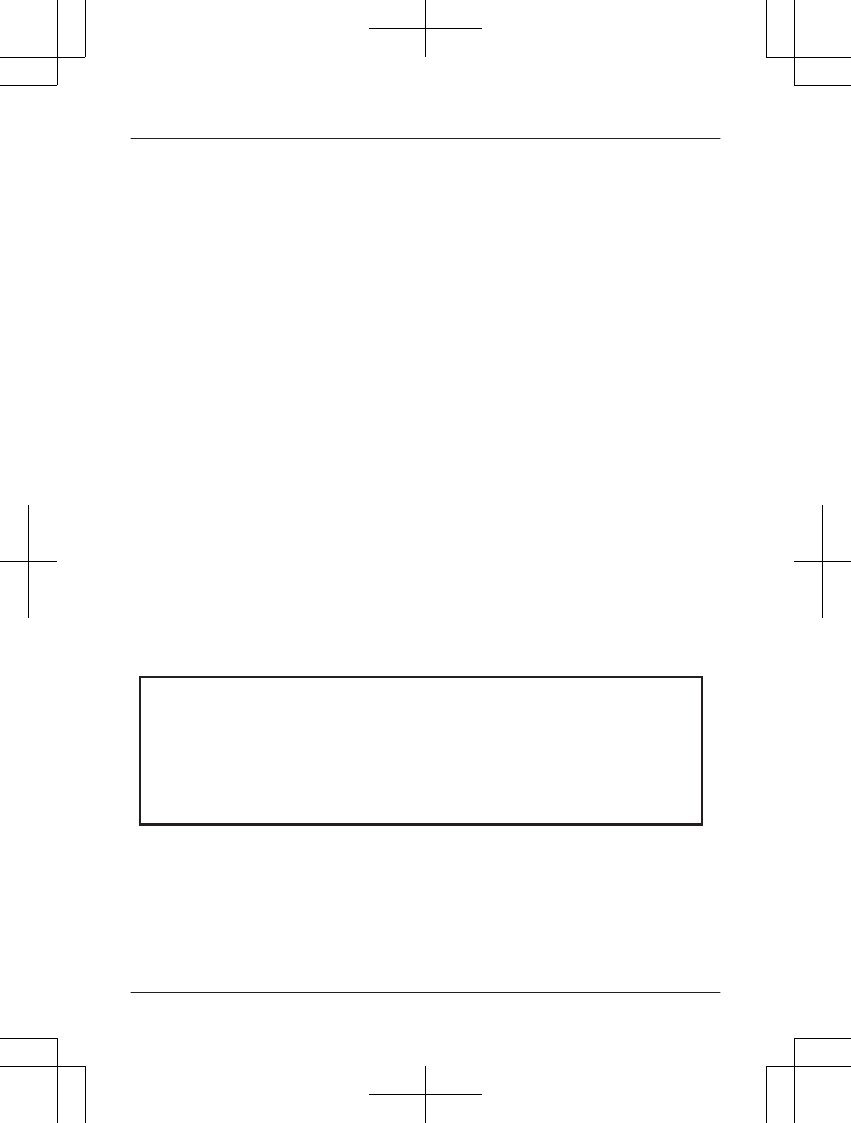
Limited Warranty Limits And Exclusions
This Limited Warranty ONLY COVERS failures due to defects in materials or workmanship,
and DOES NOT COVER normal wear and tear or cosmetic damage. The Limited Warranty
ALSO DOES NOT COVER damages which occurred in shipment, or failures which are
caused by products not supplied by the warrantor, or failures which result from accidents,
misuse, abuse, neglect, bug infestation, mishandling, misapplication, alteration, faulty
installation, set-up adjustments, misadjustment of consumer controls, improper
maintenance, power line surge, lightning damage, modification, introduction of sand,
humidity or liquids, commercial use such as hotel, office, restaurant, or other business or
rental use of the product, or service by anyone other than a Factory Service Center or
other Authorized Servicer, or damage that is attributable to acts of God.
THERE ARE NO EXPRESS WARRANTIES EXCEPT AS LISTED UNDER “LIMITED
WARRANTY COVERAGE”. THE WARRANTOR IS NOT LIABLE FOR INCIDENTAL OR
CONSEQUENTIAL DAMAGES RESULTING FROM THE USE OF THIS PRODUCT, OR
ARISING OUT OF ANY BREACH OF THIS LIMITED WARRANTY. (As examples, this
excludes damages for lost time, lost calls or messages, cost of having someone remove or
re-install an installed unit if applicable, travel to and from the servicer. The items listed are
not exclusive, but are for illustration only.) ALL EXPRESS AND IMPLIED WARRANTIES,
INCLUDING THE WARRANTY OF MERCHANTABILITY, ARE LIMITED TO THE
PERIOD OF THE LIMITED WARRANTY.
Some states do not allow the exclusion or limitation of incidental or consequential
damages, or limitations on how long an implied warranty lasts, so the exclusions may not
apply to you.
This Limited Warranty gives you specific legal rights and you may also have other rights
which vary from state to state. If a problem with this product develops during or after the
Limited Warranty period, you may contact your dealer or Service Center. If the problem is
not handled to your satisfaction, then write to the warrantor’s Consumer Affairs
Department at the addresses listed for the warrantor.
PARTS AND SERVICE, WHICH ARE NOT COVERED BY THIS LIMITED WARRANTY,
ARE YOUR RESPONSIBILITY.
L Carefully pack your unit, preferably in the original carton.
L Attach a letter, detailing the symptom.
L Send the unit to Panasonic Exchange Center, prepaid and adequately insured.
L Do not send your unit to Panasonic Corporation of North America listed on the back
cover or to executive or regional sales offices. These locations do not repair consumer
products.
When you ship the product
For assistance, please visit http://www.panasonic.com/help 45
Appendix
PNQX6299ZA_0628_v0.1.2.pdf 45 2013/06/28 16:49:37
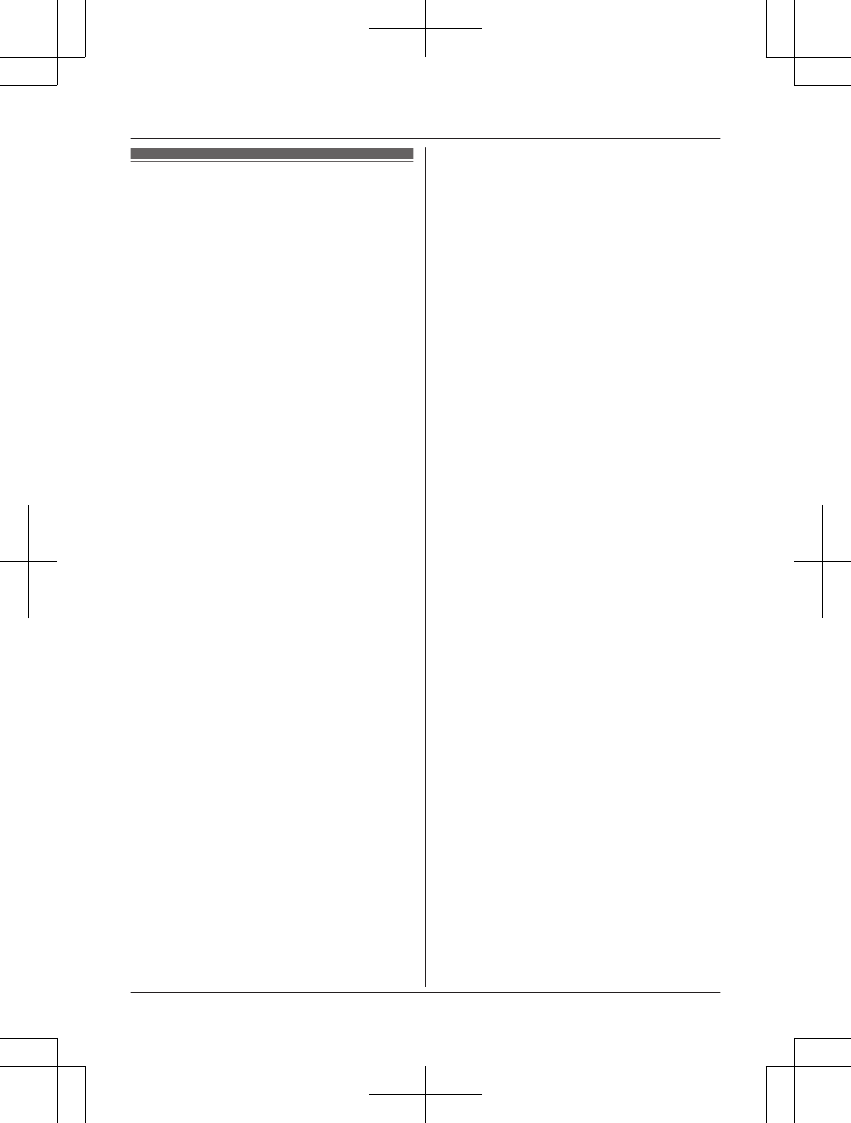
Index
#4-way conference: 16
AAdditional handset: 21
Answering calls: 14
Answering system
Call screening: 24
Erasing messages: 25, 26, 27
Greeting message: 24
Listening to messages: 25, 27
Number of rings: 27
Recording time: 28
Remote access code: 26
Remote operation: 26
Ring count: 27
Toll saver: 27
Turning on/off: 24
Auto talk: 14, 20
BBattery: 9, 10
Booster (Clarity booster): 15
CCall share: 16
Call waiting: 15
Call Waiting Caller ID: 15
Caller ID number auto edit: 20, 23
Caller ID service: 22
Caller list: 22
Caller list edit: 22
Chain dial: 18
CID (Caller ID): 22
Conference calls: 30
Customer support: 20
DDate and time: 12
Dialing mode: 13
Display
Contrast: 20
Language: 12
EEco mode: 10
Error messages: 32
FFlash: 15, 20
HHandset
Deregistration: 21
Locator: 30
Registration: 21
Hold: 15
IIntercom: 30
KKey tone: 20
MMaking calls: 14
Missed calls: 22
Mute: 15
PPause: 14
Phonebook: 17
Power failure: 10
Privacy mode: 20
RRedialing: 14
Ringer tone: 20
Rotary/pulse service: 15
SSpeakerphone: 14
TTemporary tone dialing: 15
Transferring calls: 30
Troubleshooting: 32
TTY: 43
VVoice guidance language: 13
Voice mail: 28, 29
Volume
Receiver: 14
Ringer (Base unit): 15
Ringer (Handset): 14, 20
Speaker: 14
WWall mounting: 31
46
Index
PNQX6299ZA_0628_v0.1.2.pdf 46 2013/06/28 16:49:37
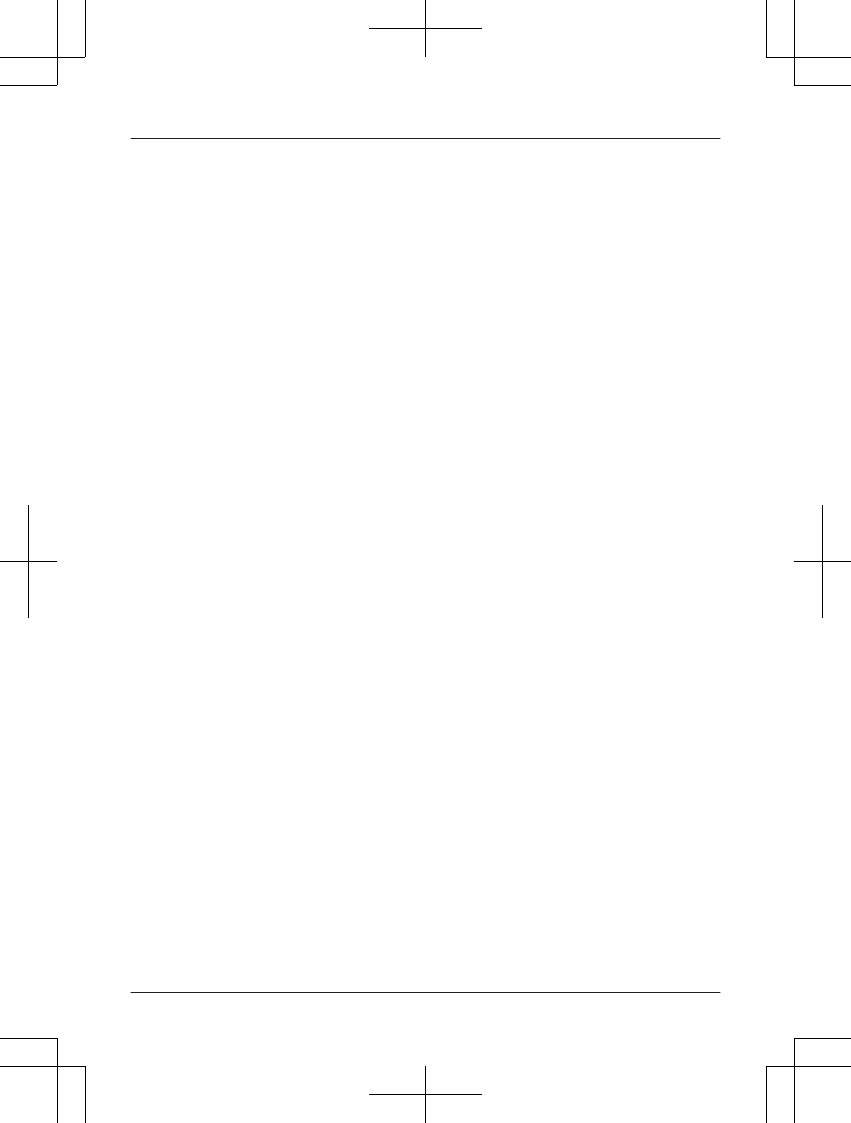
47
Notes
PNQX6299ZA_0628_v0.1.2.pdf 47 2013/06/28 16:49:37
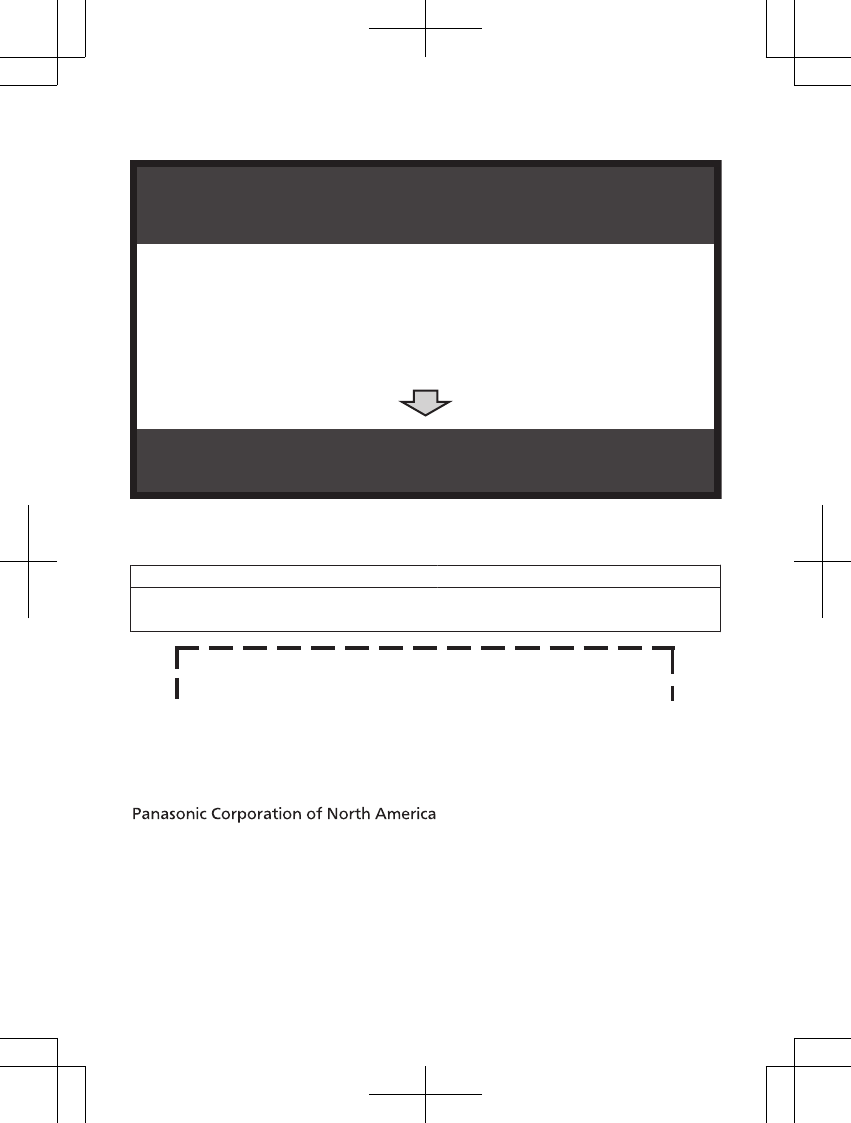
1 Reconnect AC adaptor to the base unit.
2 Check if telephone line cord is connected.
3 Use rechargeable Ni-MH batteries.
(Alkaline/Manganese/Ni-Cd batteries CANNOT be used.)
4 Read troubleshooting page in the Operating Instructions.
If your product is not working properly. . .
IMPORTANT!
Visit our Web site: http://www.panasonic.com/help
LFAQ and troubleshooting hints are available.
For your future reference
We recommend keeping a record of the following information to assist with any repair under
warranty.
Serial No. Date of purchase
(found on the bottom of the base unit)
Name and address of dealer
Attach your purchase receipt here.
One Panasonic Way, Secaucus, New Jersey 07094
© Panasonic System Networks Co., Ltd. 2013
Printed in China *PNQX6299ZA*
*PNQX6299ZA*
PNQX6299ZA PP0713MU0 (E)
PNQX6299ZA_0628_v0.1.2.pdf 48 2013/06/28 16:49:37