Panasonic of North America 96NKX-TGA572 5.8 GHz Cordless Telephone Handset User Manual Exhibit H for
Panasonic Corporation of North America 5.8 GHz Cordless Telephone Handset Exhibit H for
Exhibit H for User Manual
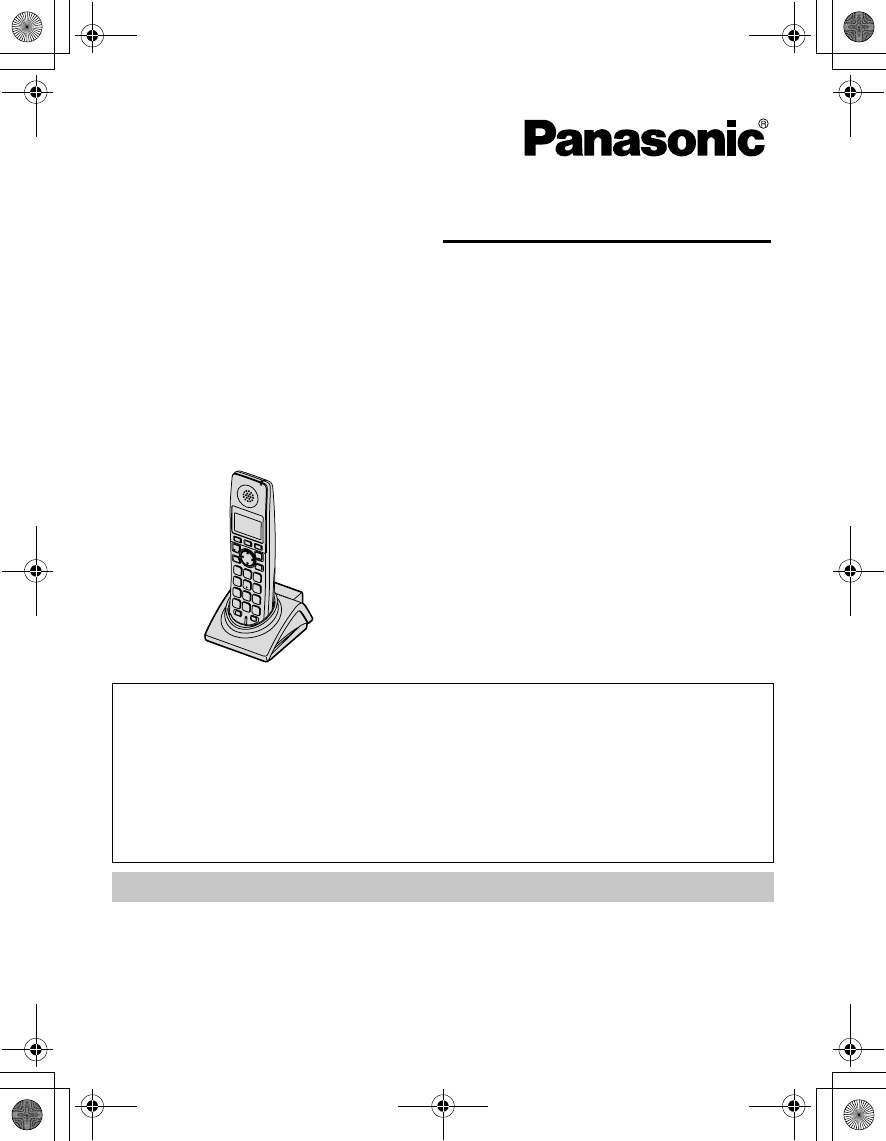
Temporary Confidential
Please read these Operating Instructions before using the unit and save for
future reference.
For assistance, visit our website:
http://www.panasonic.com/phonehelp for customers in the U.S.A. or Puerto
Rico.
This handset is an accessory handset for use with Panasonic base units
KX-TG5761/KX-TG5766/KX-TG5767/KX-TG5771/KX-TG5776/
KX-TG5777. You must register this handset with your base unit before it
can be used.
This installation manual describes only the steps needed to register and
begin using the handset. Please read the base unit’s operating
instructions for further details.
Charge the handset battery for 7 hours before initial use.
Operating Instructions
5.8 GHz Expandable Digital Cordless Handset
Model No. KX-TGA572
TGA572.book Page 1 Friday, April 7, 2006 2:27 PM
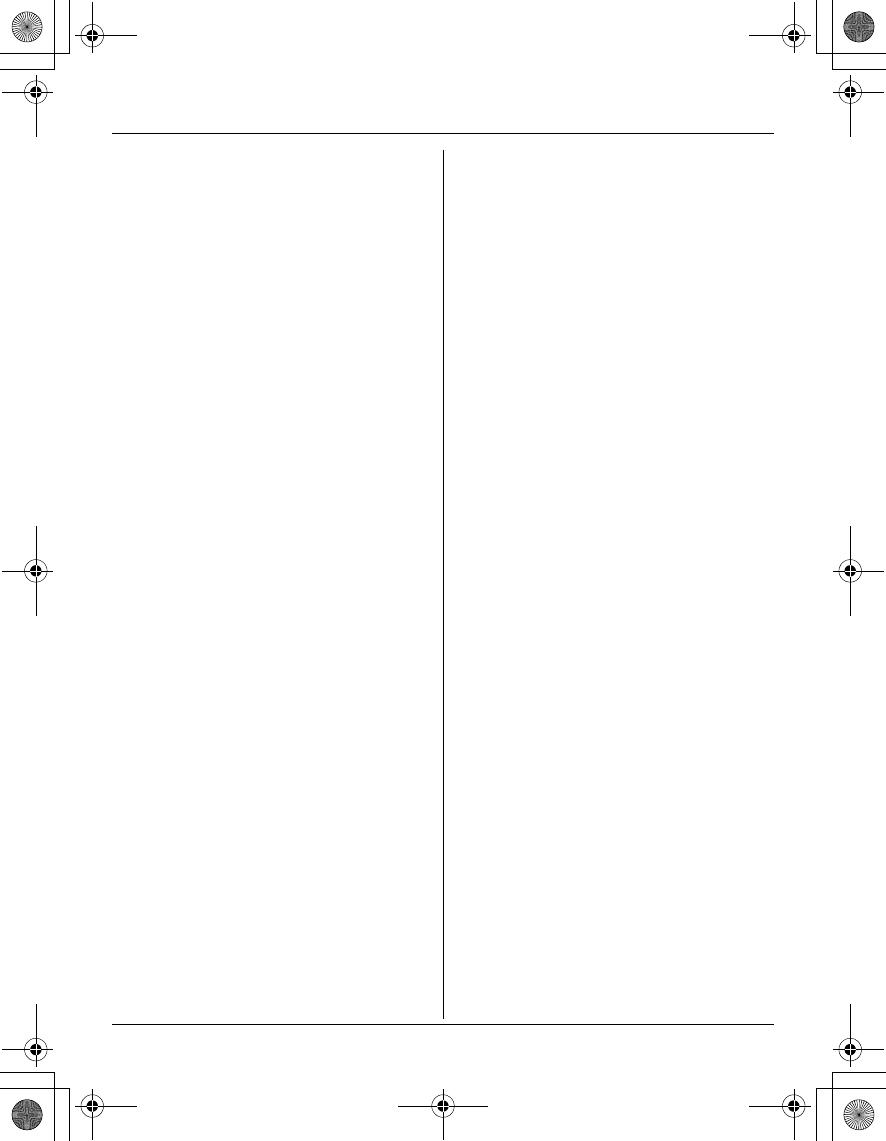
Temporary Confidential
Table of Contents
2For assistance, please visit http://www.panasonic.com/phonehelp
Introduction
Introduction. . . . . . . . . . . . . . . . . . . . . . . 3
Accessory information . . . . . . . . . . . . . . 4
Preparation
Setting up the handset . . . . . . . . . . . . . . 5
Controls . . . . . . . . . . . . . . . . . . . . . . . . . 7
Displays . . . . . . . . . . . . . . . . . . . . . . . . . 8
Symbols used in these operating
instructions . . . . . . . . . . . . . . . . . . . . . . 10
Registration . . . . . . . . . . . . . . . . . . . . . 11
Setting the unit before use . . . . . . . . . . 11
Accessibility Features
Accessibility features . . . . . . . . . . . . . . 12
Making/Answering Calls
Making calls . . . . . . . . . . . . . . . . . . . . . 14
Answering calls . . . . . . . . . . . . . . . . . . 15
Useful features during a call. . . . . . . . . 15
Phonebook
Handset phonebook . . . . . . . . . . . . . . . 18
Caller ID Service
Using Caller ID service. . . . . . . . . . . . . 23
Caller list. . . . . . . . . . . . . . . . . . . . . . . . 24
Programming
Programmable settings . . . . . . . . . . . . 26
Answering System (KX-
TG5771/KX-TG5776/KX-
TG5777 only)
Answering system . . . . . . . . . . . . . . . . 33
Voice Mail Service
Using Voice Mail service . . . . . . . . . . . 35
Intercom
Intercom . . . . . . . . . . . . . . . . . . . . . . . . 37
Transferring calls . . . . . . . . . . . . . . . . . 38
Conference calls. . . . . . . . . . . . . . . . . . 39
Useful Information
Wall mounting. . . . . . . . . . . . . . . . . . . . 40
Additional accessories . . . . . . . . . . . . . 40
Error messages . . . . . . . . . . . . . . . . . . 41
Troubleshooting . . . . . . . . . . . . . . . . . . 43
FCC and other information . . . . . . . . . . 46
Specifications . . . . . . . . . . . . . . . . . . . . 49
Customer services . . . . . . . . . . . . . . . . 50
Warranty. . . . . . . . . . . . . . . . . . . . . . . . 51
Index
Index. . . . . . . . . . . . . . . . . . . . . . . . . . . 53
TGA572.book Page 2 Friday, April 7, 2006 2:27 PM
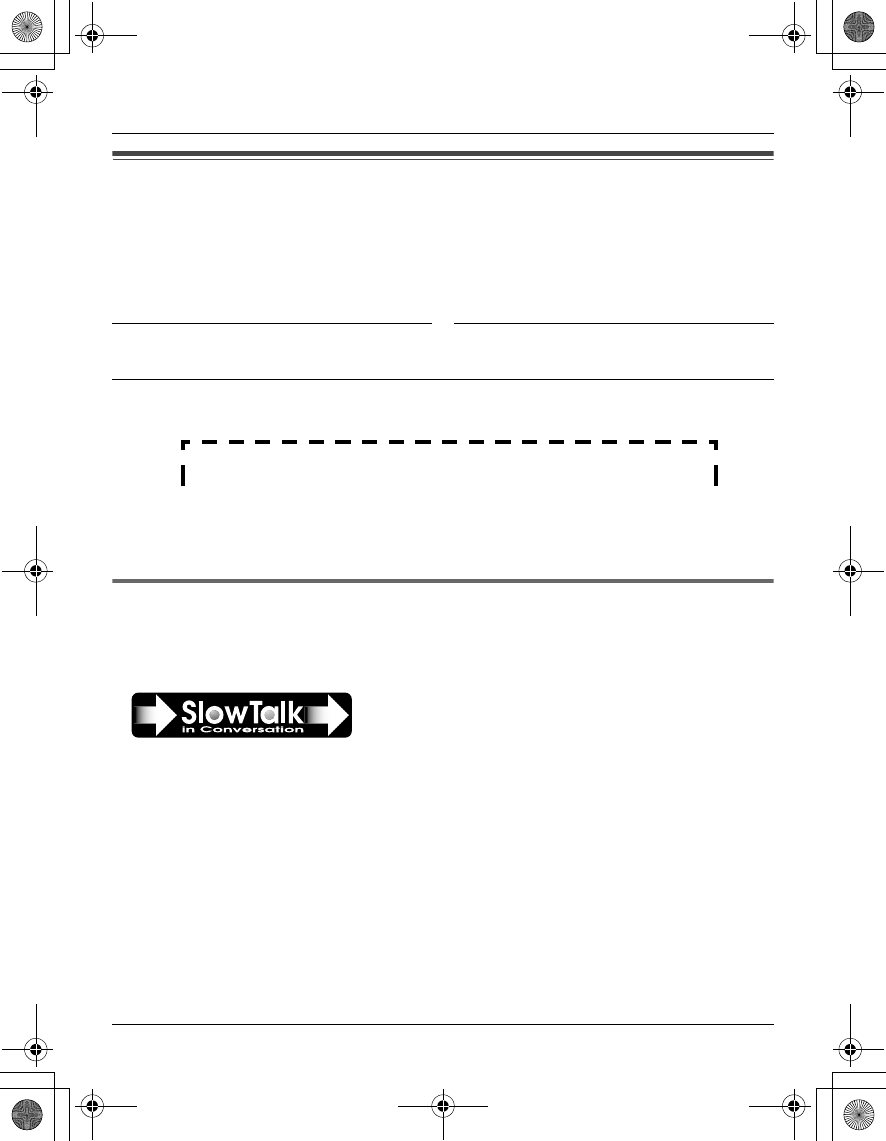
Temporary Confidential
Introduction
For assistance, please visit http://www.panasonic.com/phonehelp 3
Introduction
Thank you for purchasing a Panasonic cordless telephone.
We recommend keeping a record of the following information for future reference.
Attach your purchase receipt here.
Special feature
NSlow Talk®
You can slow down the voice of the person you are talking to, making it easier to hear
and understand.
Serial No. Date of purchase
(found on the bottom of the base unit)
Name and address of dealer
TGA572.book Page 3 Friday, April 7, 2006 2:27 PM
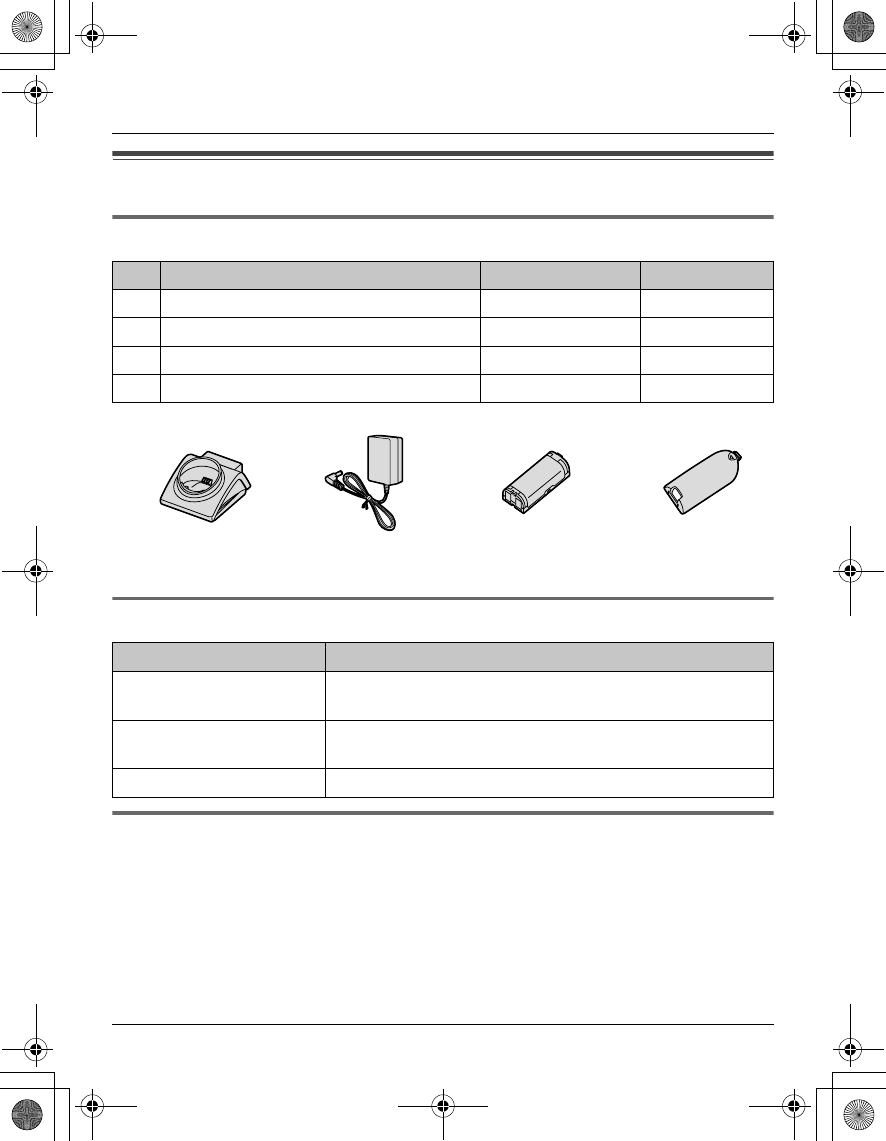
Temporary Confidential
Introduction
4For assistance, please visit http://www.panasonic.com/phonehelp
Accessory information
Included accessories
*1 The handset cover comes attached to the handset.
Additional/replacement accessories
Sales and support information
LTo order additional/replacement accessories, call 1-800-332-5368.
LTTY users (hearing or speech impaired users) can call 1-866-605-1277.
No. Accessory item Order number Quantity
1Charger PQLV30043ZS 1
2AC adaptor for charger PQLV207Z 1
3Battery HHR-P105 1
4Handset cover*1 PQYNTG5771SR 1
1234
Accessory item Order number
Rechargeable nickel metal
hydride (Ni-MH) battery HHR-P105
Headset KX-TCA60, KX-TCA86, KX-TCA88HA, KX-TCA91,
KX-TCA92, or KX-TCA98
Belt clip PQKE10457Z1
TGA572.book Page 4 Friday, April 7, 2006 2:27 PM
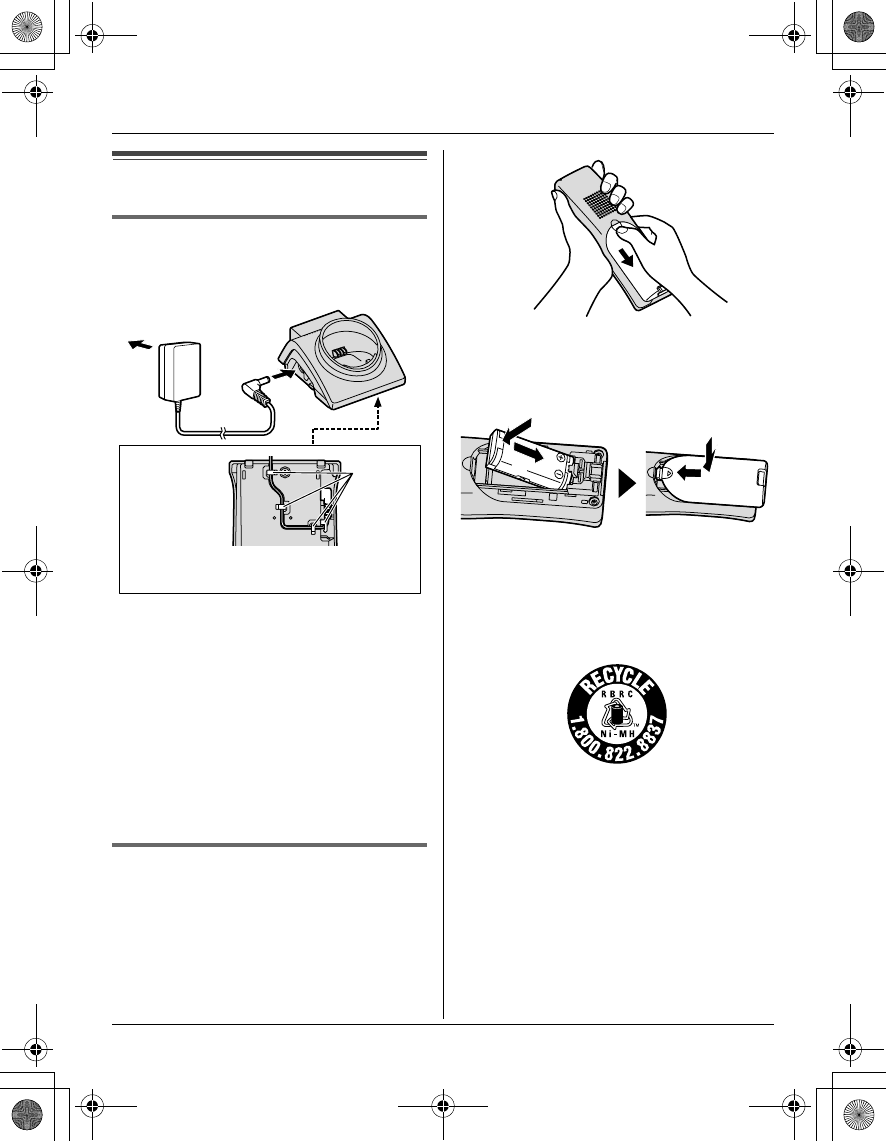
Temporary Confidential
Preparation
For assistance, please visit http://www.panasonic.com/phonehelp 5
Setting up the handset
Connecting the charger
LUse only the included Panasonic AC
adaptor PQLV207.
Note:
LThe AC adaptor must remain connected
at all times. (It is normal for the adaptor
to feel warm during use.)
LThe AC adaptor should be connected to
a vertically oriented or floor-mounted AC
outlet. Do not connect the AC adaptor to
a ceiling-mounted AC outlet, as the
weight of the adaptor may cause it to
become disconnected.
Battery installation/replacement
1Press the notch of the handset cover
firmly, and slide it in the direction of the
arrow.
LIf necessary, remove the old battery.
2Insert the battery (A), and press it
down until it snaps into position (B).
Then close the handset cover (C, D).
Important:
LUse only the rechargeable Panasonic
battery noted on page 4.
Attention:
A nickel metal hydride battery that is
recyclable powers the product you have
purchased.
Please call 1-800-8-BATTERY (1-800-
822-8837) for information on how to
recycle this battery.
Fasten the AC adaptor cord to prevent
it from being disconnected.
(120 V AC, 60 Hz)
Bottom of
the charger Hooks A
B
C
D
TGA572.book Page 5 Friday, April 7, 2006 2:27 PM
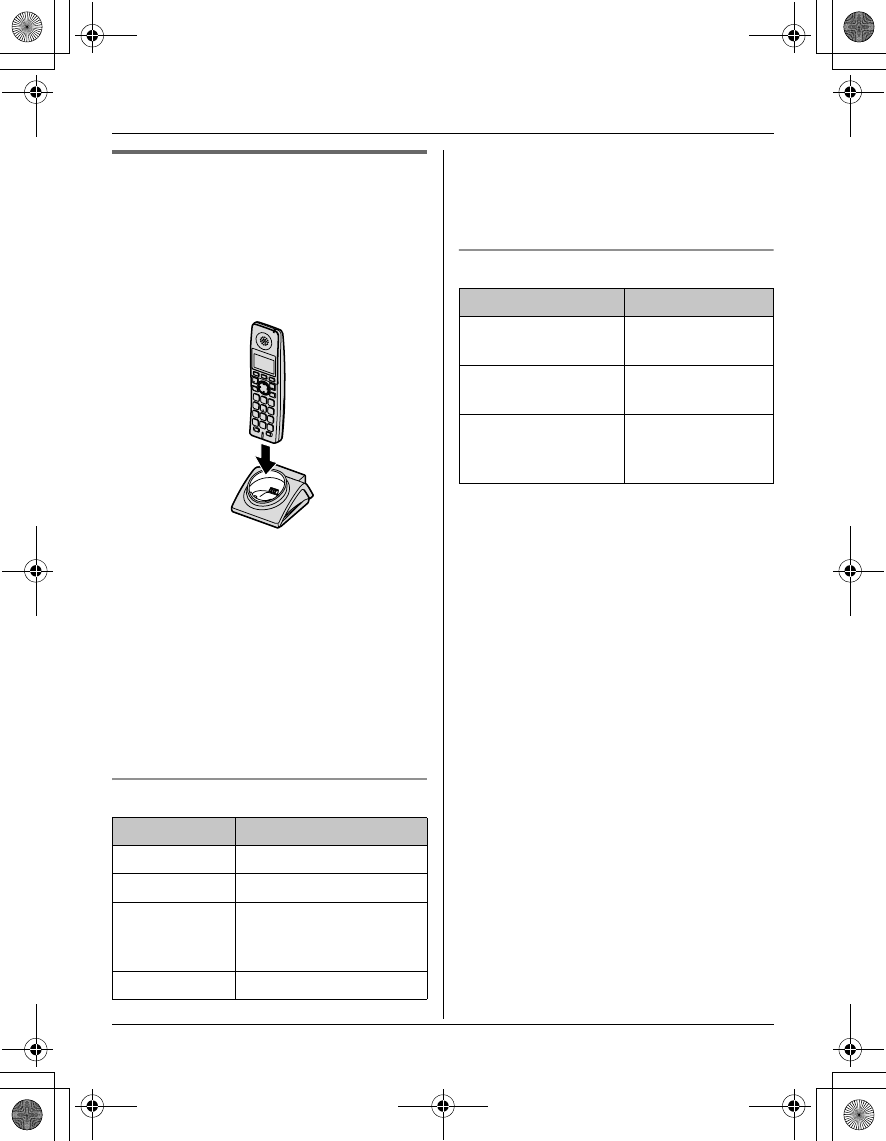
Temporary Confidential
Preparation
6For assistance, please visit http://www.panasonic.com/phonehelp
Battery charge
Place the handset on the charger for 7
hours before initial use.
While charging, the charge indicator on the
handset lights in amber. When the battery
is fully charged, the indicator lights in
green.
Note:
LIf you want to use the handset
immediately, charge the battery for at
least 15 minutes.
LTo ensure that the battery charges
properly, clean the charge contacts of
the handset and charger with a soft, dry
cloth once a month. Clean more often if
the unit is subject to the exposure of
grease, dust, or high humidity.
Battery level
Note:
LWhen the battery needs to be charged,
the handset beeps intermittently during
use.
Panasonic battery performance
Note:
LBattery operating time may be
shortened over time depending on
usage conditions and surrounding
temperature.
LBattery power is consumed whenever
the handset is off the charger, even
when the handset is not in use. Hence
the longer you leave the handset off the
charger, the less time you may actually
talk using the handset.
LAfter the handset is fully charged,
displaying “Charge completed”, it
may be left on the charger without any ill
effect on the battery.
LThe battery level may not be displayed
correctly after you replace the battery. In
this case, place the handset on the
charger and let charge for 7 hours.
Battery icon Battery level
1Fully charged
2Medium
3Low
Flashing: needs to be
recharged.
4Empty
Operation Operating time
While in use
(talking) Up to 5 hours
While not in use
(standby) Up to 7 days
While using the
clarity booster
feature (page 16)
Up to 3 hours
TGA572.book Page 6 Friday, April 7, 2006 2:27 PM
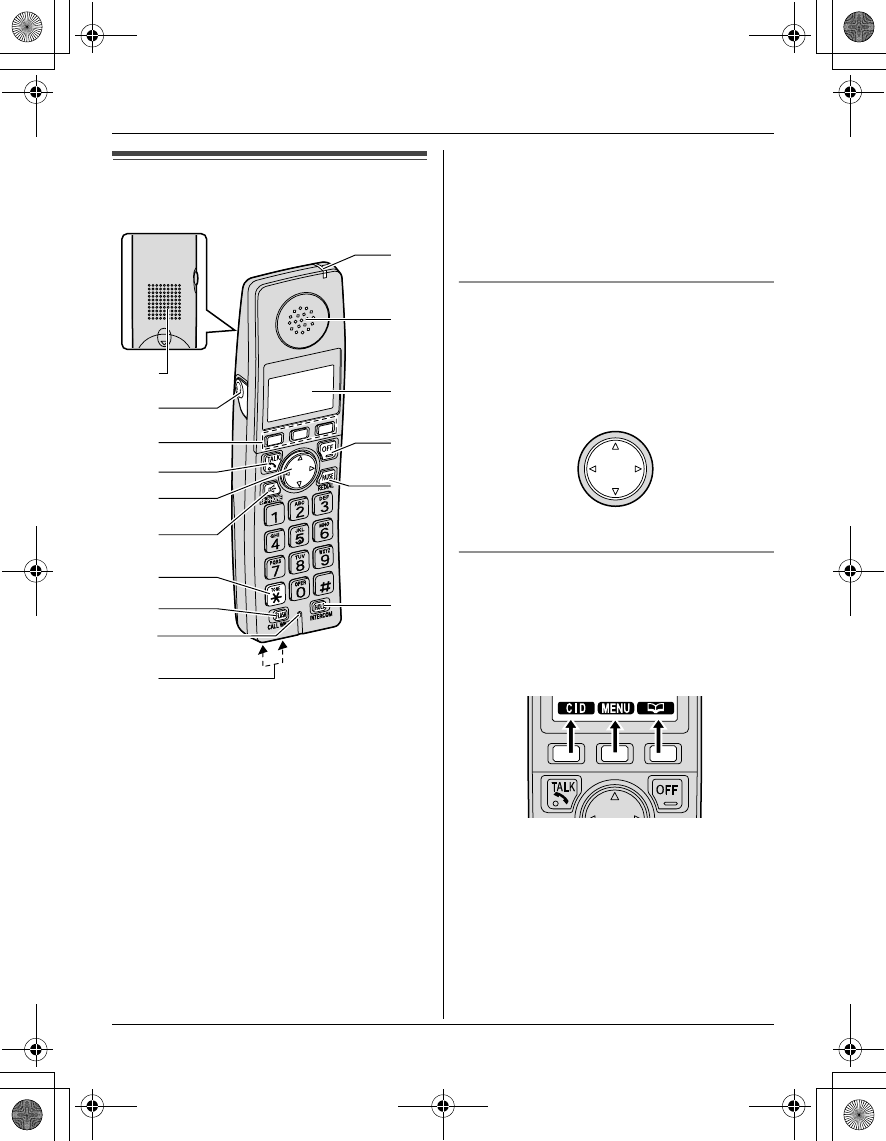
Temporary Confidential
Preparation
For assistance, please visit http://www.panasonic.com/phonehelp 7
Controls
ASpeaker
BSoft keys
CHeadset jack
D{C} (TALK)
ENavigator key ({^} {V} {<} {>})
F{s} (SP-PHONE)
G{*} (TONE)
H{FLASH} {CALL WAIT}
IMicrophone
JCharge contacts
KCharge indicator
Ringer indicator
Message indicator
LReceiver
MDisplay
N{OFF}
O{PAUSE} {REDIAL}
P{HOLD} {INTERCOM}
Using the navigator key
The handset navigator key can be used to
navigate through menus and to select
items shown on the display, by pressing
{^}, {V}, {<}, or {>}.
Handset soft keys
The handset features 3 soft keys. By
pressing a soft key, you can select the
feature shown directly above it on the
display.
Example:
A
K
L
M
N
O
B
D
E
F
G
H
I
J
P
C
{V}
{^}
{<}{>}
TGA572.book Page 7 Friday, April 7, 2006 2:27 PM

Temporary Confidential
Preparation
8For assistance, please visit http://www.panasonic.com/phonehelp
Displays
Handset display items
Handset menu icons
When in standby mode, pressing {MENU}
(middle soft key) on the handset reveals
the main menu. From here you can access
various features and settings.
Note:
LThe menu icons shown in these
operating instructions vary slightly from
the actual icons shown on the display.
KX-TG5761/KX-TG5766/KX-TG5767
Each menu icon on the left changes to the
one on the right when selected.
*1 KX-TG5767 (USB adaptor KX-
TGA575 users) only
E (Set date & time) is replaced
with C (Phonebook).
Displayed
item Meaning
wWithin range of the base
unit
Handset has no link to
base unit (out of range of
base unit, handset is not
registered to base unit, or
no power on base unit).
WVoice enhancer is on.
1Battery level
SLine is in use.
When flashing: a call is on
hold.
When flashing rapidly: a
call is being received.
SP Speaker is on.
PRIV. Call Privacy mode is on.
Example:
!
The handset’s extension
number (example shown
here: handset 1)
~
(displayed
in the top
center)
Handset ringer is off.
Menu icon Menu/feature
Voice Mail
Ringer setting
Function
Set date & time*1
Initial setting
LCD contrast
Phonebook
TGA572.book Page 8 Friday, April 7, 2006 2:27 PM
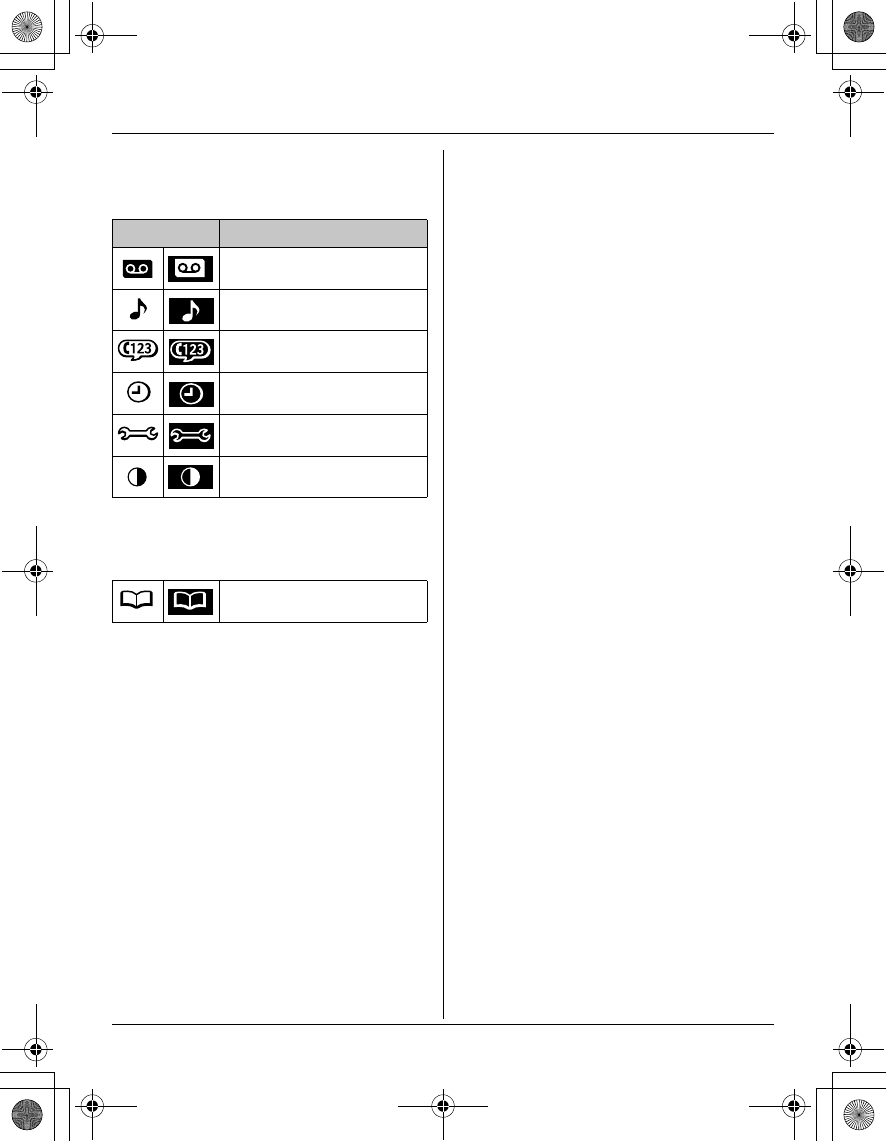
Temporary Confidential
Preparation
For assistance, please visit http://www.panasonic.com/phonehelp 9
KX-TG5771/KX-TG5776/KX-TG5777
Each menu icon on the left changes to the
one on the right when selected.
*1 USB adaptor KX-TGA575 users only
E (Set date & time) is replaced
with C (Phonebook).
Menu icon Menu/feature
Answering device
Ringer setting
Function
Set date & time*1
Initial setting
LCD contrast
Phonebook
TGA572.book Page 9 Friday, April 7, 2006 2:27 PM
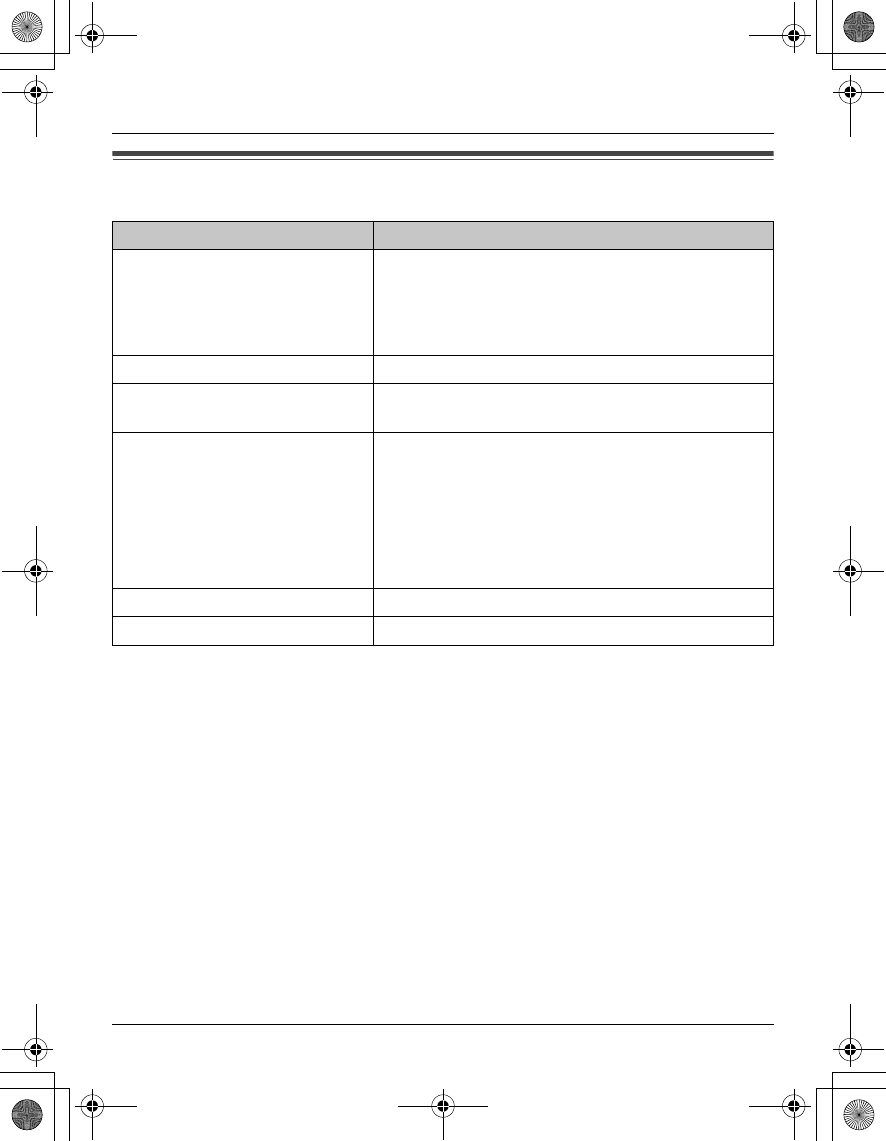
Temporary Confidential
Preparation
10 For assistance, please visit http://www.panasonic.com/phonehelp
Symbols used in these operating instructions
Symbol Meaning
{ }: button name/soft key name
Example:
Unit keys: {C}, {OFF}
Soft keys: {CID}, {MENU}
The words in the brackets indicate button names/
soft key names on the handset.
iProceed to the next operation.
Example:
“Ringer ID”The words in quotations indicate the menu on the
display.
Example:
1{MENU} (middle soft key) i
{#}{1}{2}{0}
2Select the desired setting.
3{SAVE} i {OFF}
1Press {MENU} (middle soft key), then press {#},
{1}, {2}, {0}.
2Press {^} or {V} to select the desired setting.
3 Press {SAVE}, then press {OFF}.
{^} {V} Press up or down on the handset navigator key.
{<} {>}Press left or right on the handset navigator key.
TGA572.book Page 10 Friday, April 7, 2006 2:27 PM
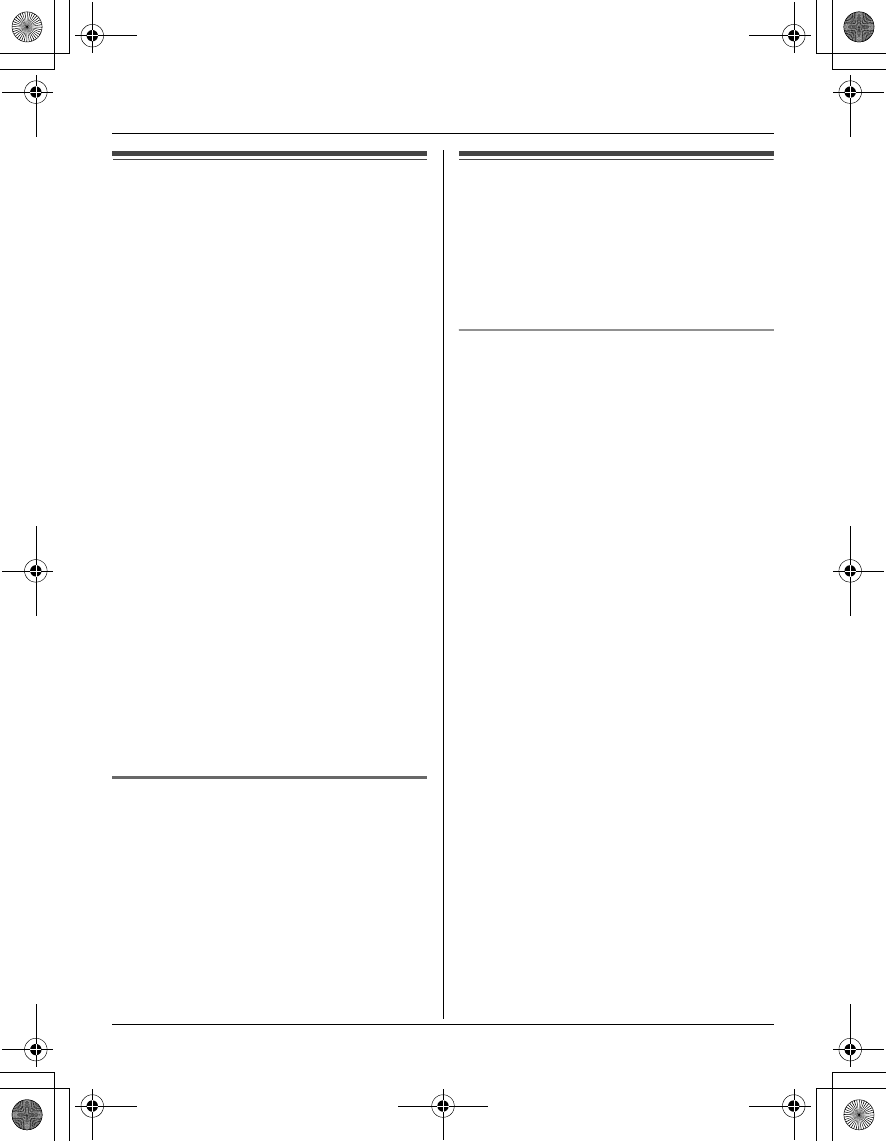
Temporary Confidential
Preparation
For assistance, please visit http://www.panasonic.com/phonehelp 11
Registration
Register the handset to a KX-TG5761/KX-
TG5766/KX-TG5767/KX-TG5771/KX-
TG5776/KX-TG5777 base unit.
1Base unit:
Press and hold {INTERCOM} until the
IN USE indicator flashes.
LAfter the IN USE indicator starts
flashing, the rest of the procedure
must be completed within 90
seconds.
2Handset:
Press {OK}, then wait until a beep
sounds.
Note:
LIf for some reason the handset is not
registered to a base unit, use the
following procedure to register it to the
base unit.
{MENU} (middle soft key) i
{#}{1}{3}{0} i Repeat steps 1 and
2.
If you have already canceled the
handset registration at the previous
base unit, follow steps 1 and 2.
Deregistering the handset
1{MENU} (middle soft key) i
{#}{1}{3}{1}
2{3}{3}{5} i {OK}
Setting the unit before
use
Important:
LTo program features by scrolling through
the display menus, see page 26.
Display language
The default setting is “English”.
1{MENU} (middle soft key) i
{#}{1}{1}{0}
2Select the desired setting.
3Press the middle soft key to save. i
{OFF}
TGA572.book Page 11 Friday, April 7, 2006 2:27 PM
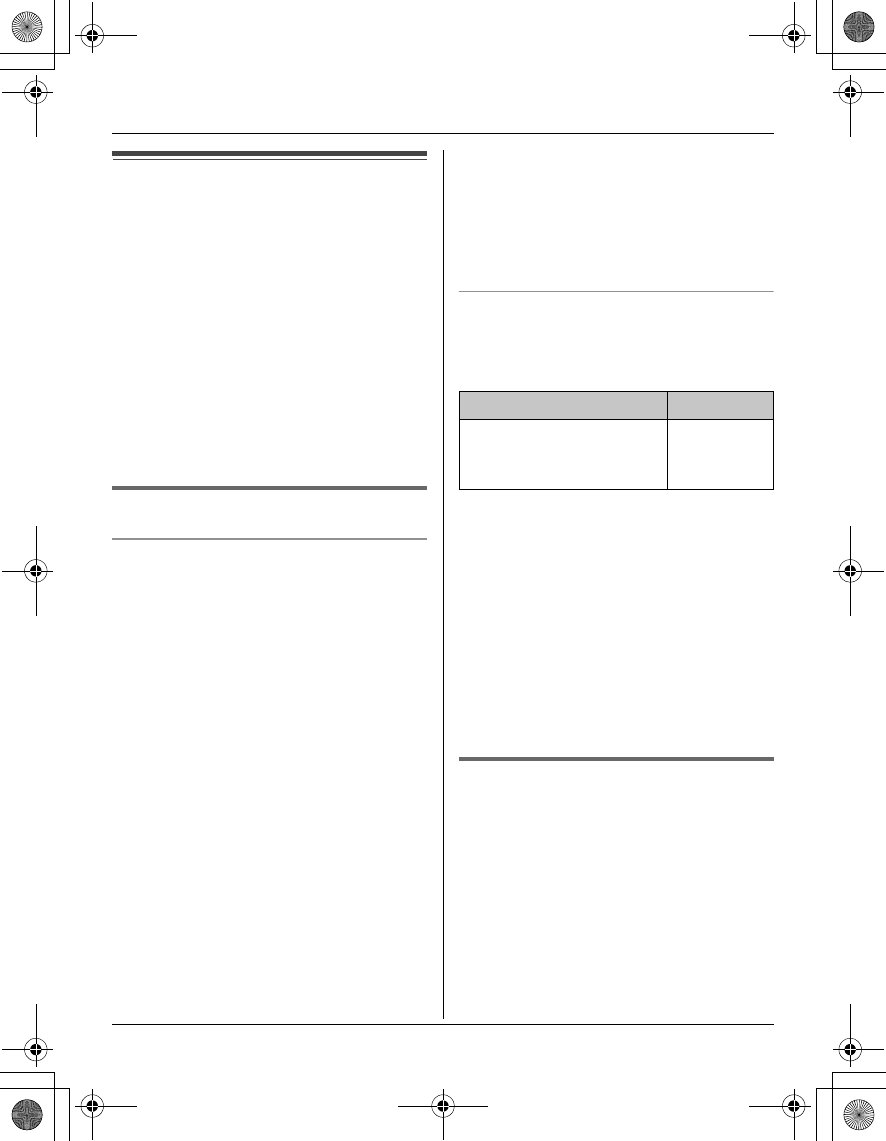
Temporary Confidential
Accessibility Features
12 For assistance, please visit http://www.panasonic.com/phonehelp
Accessibility features
The accessibility features allow the
handset to:
– announce displayed names or phone
numbers, and the certain function keys
you have pressed, allowing you to
confirm them without looking at the
display. (Name and key announce)
– slow down the incoming audio during a
conversation. (Slow talk)
– reduce noise interference with Telecoil
hearing aid. (Hearing-aid noise
reducer)
Name and key announce
Name announce
The handset announces names or phone
numbers from the speaker while you are
viewing the redial list, caller list,
phonebook, and one-touch dial
assignments.
“On(Name)” (Default): announces names.
If there is no name information, the phone
number is announced.
“On(Number)”: announces phone
numbers.
“Off”: turns this feature off.
1{MENU} (middle soft key) i
{#}{7}{5}{0}
2Select the desired setting. i {SAVE}
i {OFF}
Note:
LYou can adjust the speaker volume
while viewing items:
{VOLUME} i {^} or {V}
LName pronunciation may vary. This
feature may not pronounce all names
correctly.
LIf a USB adaptor (KX-TGA575) is
registered to your base unit, this feature
cannot be used for Internet calls.
Key announce
The handset announces the following
function keys when they are pressed. The
default setting is “On”.
1{MENU} (middle soft key) i
{#}{7}{5}{1}
2Select the desired setting. i {SAVE}
i {OFF}
Note:
LIf a USB adaptor (KX-TGA575) is
registered to your base unit, the handset
does not announce when you press
{FLASH}, {INTERCOM}, or {HOLD} for
Internet calls.
Slow talk
This feature works to help slow down the
incoming audio when you are having a
conversation with an outside party.
Important:
LYou cannot use this feature when;
– the handset announces names,
phone numbers, or pressed keys
– you are on an intercom call or
conference call
Unit’s key Soft key
{C} {s} {OFF}
{FLASH} {INTERCOM}
{HOLD}
{MUTE}
TGA572.book Page 12 Friday, April 7, 2006 2:27 PM
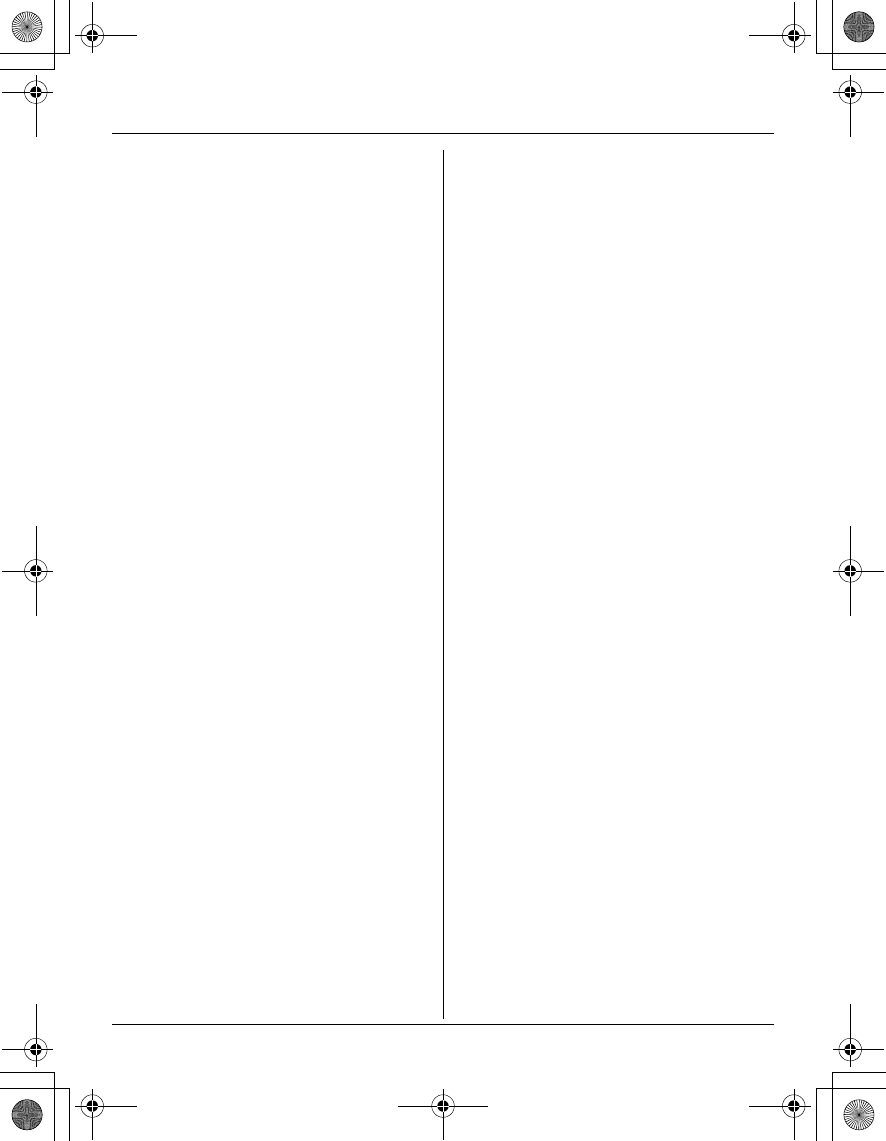
Temporary Confidential
Accessibility Features
For assistance, please visit http://www.panasonic.com/phonehelp 13
To turn this feature on or off, press
{SLOW} during an outside call.
LWhen this feature is turned on, {SLOW}
flashes.
Note:
LThis feature turns off after you hang up
the call.
LThe incoming audio may return to the
original speed as the handset receives
constant incoming audio for a period of
time.
TGA572.book Page 13 Friday, April 7, 2006 2:27 PM
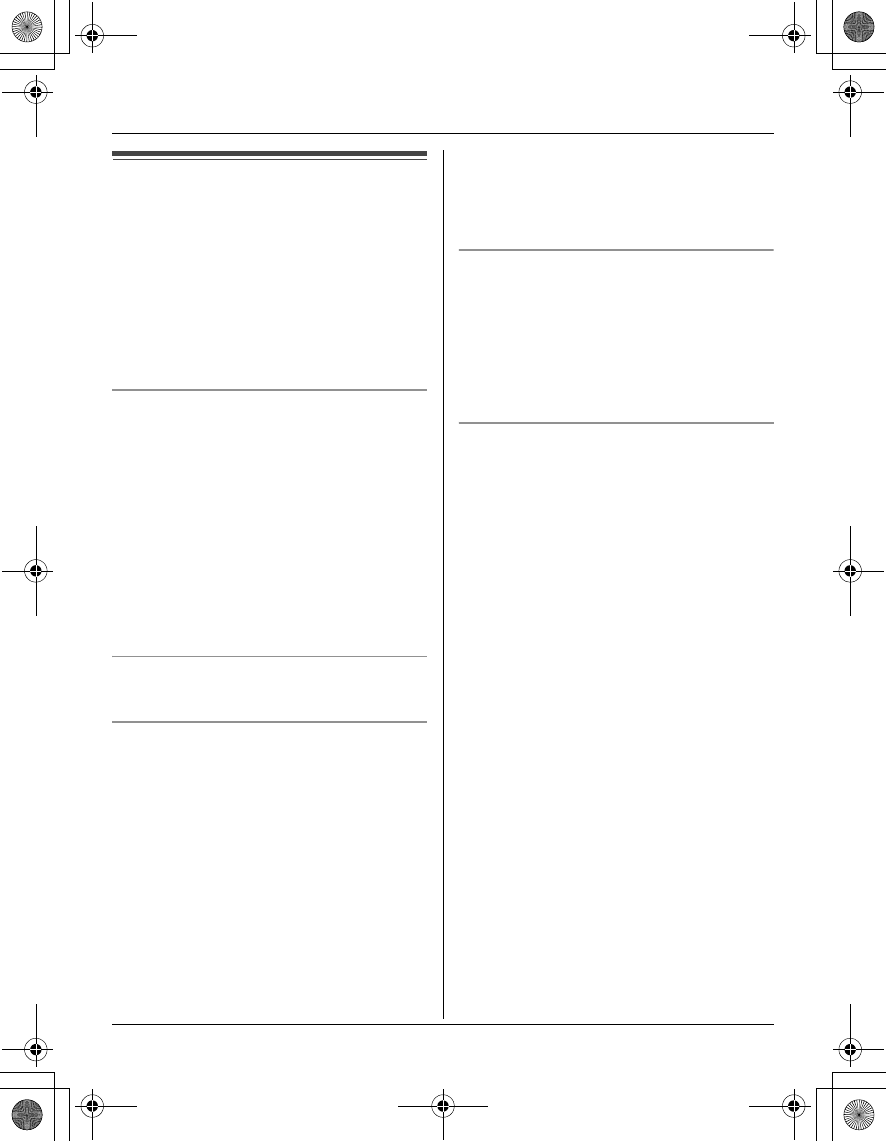
Temporary Confidential
Making/Answering Calls
14 For assistance, please visit http://www.panasonic.com/phonehelp
Making calls
1Lift the handset and dial the phone
number.
LTo correct a digit, press {CLEAR}.
2Press {C} or {CALL}.
3When you finish talking, press {OFF} or
place the handset on the charger.
Using the speakerphone
1Lift the handset, dial the phone number,
and press {s}.
LSpeak alternately with the other party.
2When you finish talking, press {OFF}.
Note:
LUse the speakerphone in a quiet
environment.
LTo switch to the receiver, press {C}.
Adjusting the receiver/speaker volume
Press {^} or {V} repeatedly while talking.
Making a call using the redial list
The last 10 phone numbers dialed are
stored in the redial list.
1{REDIAL}
2Press {^} or {V} to select the desired
number.
3{C}
Note:
LThe caller’s name is not stored in the
redial list when calling back from the
caller list.
Erasing a number in the redial list
1{REDIAL}
2Press {^} or {V} to select the desired
number. i {ERASE}
3“Yes” i {SELECT} i {OFF}
PAUSE button (for PBX/long distance
service users)
A pause is sometimes required when
making calls using a PBX or long distance
service. When storing a calling card
access number and/or PIN in the
phonebook, a pause is also needed (page
21).
For example, if you need to dial the line
access number “9” when making outside
calls with a PBX:
1{9} i {PAUSE} i Dial the phone
number.
2{C}
Note:
LA 3.5 second pause is inserted each
time {PAUSE} is pressed. Press
repeatedly to insert longer pauses.
TGA572.book Page 14 Friday, April 7, 2006 2:27 PM
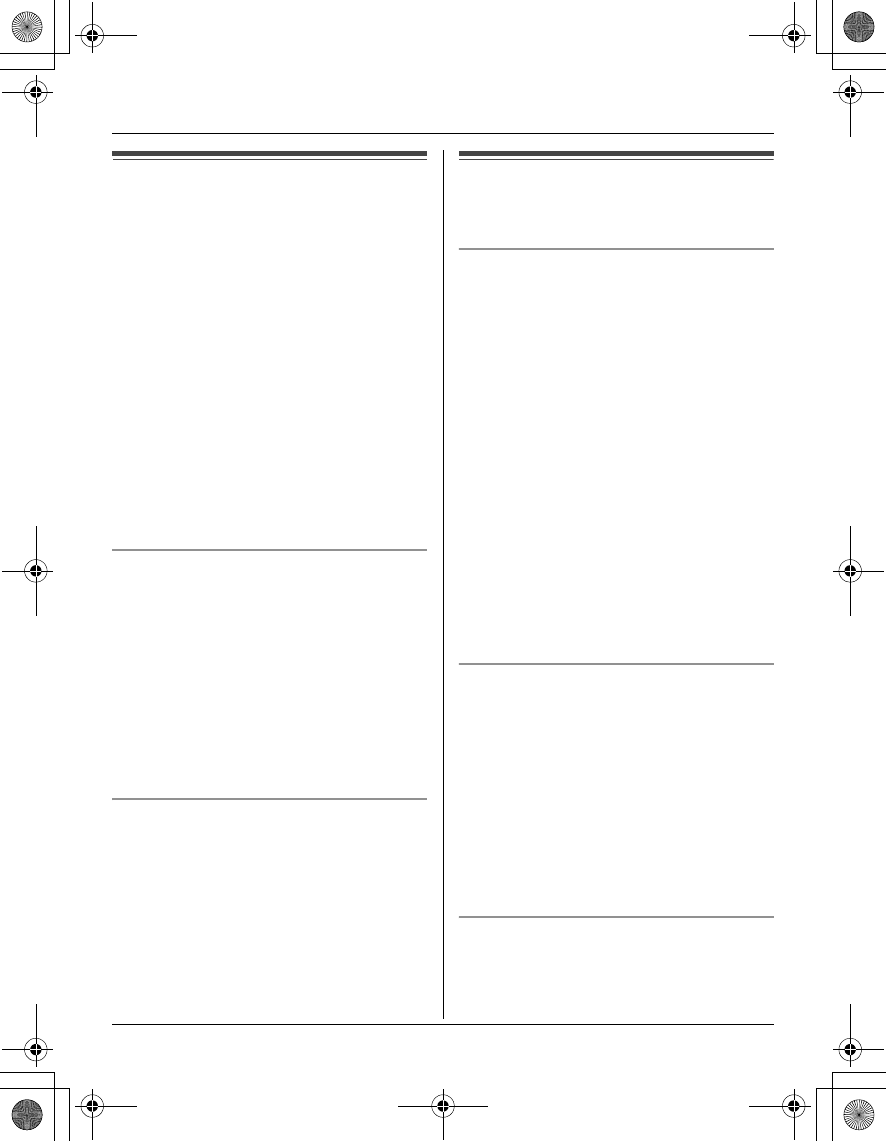
Temporary Confidential
Making/Answering Calls
For assistance, please visit http://www.panasonic.com/phonehelp 15
Answering calls
When a call is being received, the ringer
indicator on the handset flashes rapidly.
1Lift the handset and press {C} or {s}.
LYou can also answer the call by
pressing any button except joystick,
navigator key, or {OFF}. (Any key
talk feature)
2When you finish talking, press {OFF}.
Note:
LYou can change the ringer indicator light
color (page 30) and the ringer tone
(page 30). You can also adjust the
handset ringer volume (page 30).
Auto talk
This feature allows you to answer a call by
simply lifting the handset off the base unit
or charger. You do not need to press {C}.
To activate this feature, see page 29.
Note:
LIf you subscribe to Caller ID service and
want to view the caller's information after
lifting up the handset to answer a call,
leave this feature off.
Temporary ringer off
While the handset is ringing for a call, you
can turn the ringer off temporarily by
pressing { ~ } or {OFF}.
Useful features during a
call
HOLD button
This feature allows you to put an outside
call on hold.
1Press {HOLD} during an outside call.
LTo transfer the call to the base unit or
another handset, continue from step
2, “Transferring calls”, page 38.
2Press {HOLD} again.
LTo release the hold, press {C}.
LAnother handset user can take the
call by pressing {C}.
Note:
LIf a call is kept on hold for more than 9
minutes, an alarm tone starts to sound.
After 1 additional minute on hold, the call
is disconnected.
Mute
While mute is turned on, you can hear the
other party, but the other party cannot hear
you.
To mute your voice, press {MUTE}.
LTo return to the conversation, press
{MUTE} or {C}.
Note:
L{MUTE} is a soft key visible on the
handset display during a call.
FLASH button
Pressing {FLASH} allows you to use
special features of your host PBX such as
transferring an extension call, or accessing
TGA572.book Page 15 Friday, April 7, 2006 2:27 PM
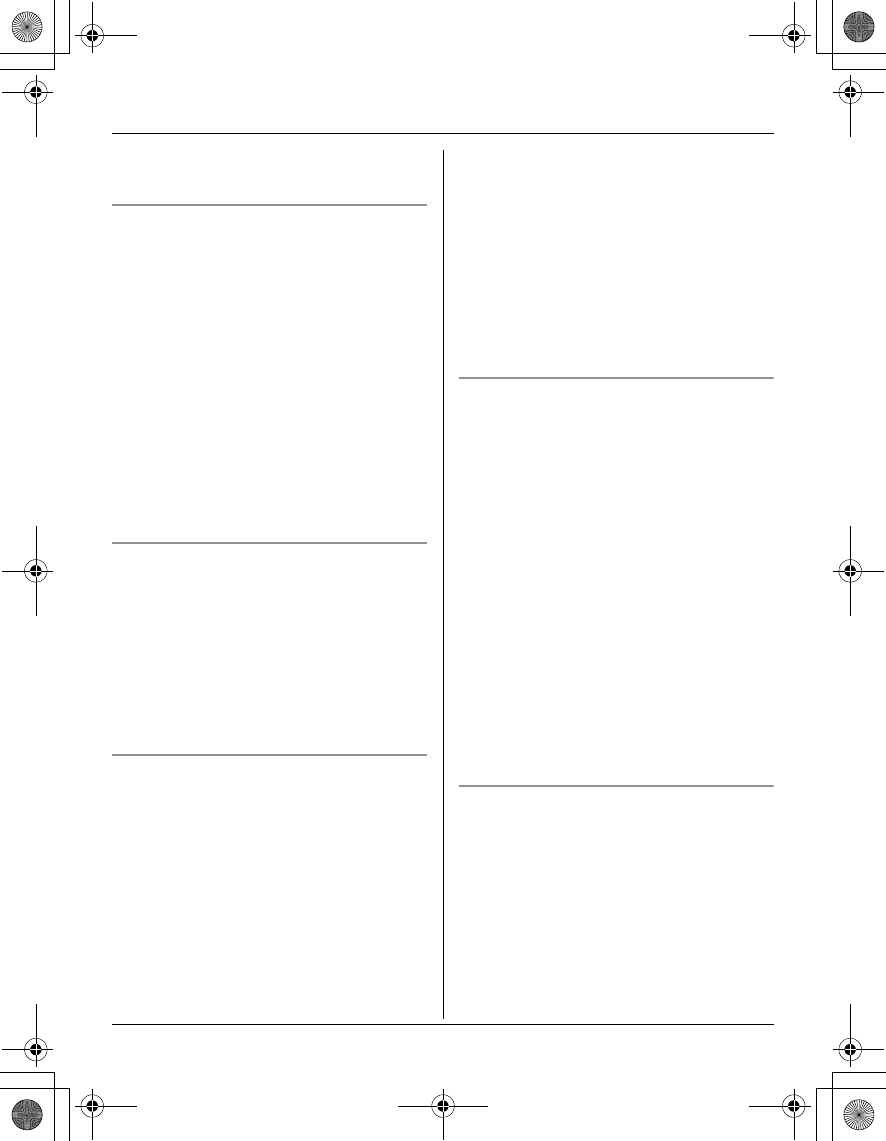
Temporary Confidential
Making/Answering Calls
16 For assistance, please visit http://www.panasonic.com/phonehelp
optional telephone services such as Call
Waiting.
For Call Waiting service users
To use Call Waiting, you must subscribe to
Call Waiting service of your telephone
service provider.
This feature allows you to receive calls
while you are already talking on the phone.
If you receive a call while on the phone,
you will hear a Call Waiting tone. Please
contact your telephone service provider for
details and availability of this service in
your area.
Press {CALL WAIT} to answer the 2nd
call after the tone.
LTo switch between calls, press {CALL
WAIT}.
Temporary tone dialing (for rotary/
pulse service users)
You can temporarily switch the dialing
mode to tone when you need to access
touch tone services (for example,
answering services, telephone banking
services, etc.).
Press {*} (TONE) before entering access
numbers which require tone dialing.
Handset clarity booster
This feature can improve sound clarity
when the handset is used in an area where
there may be interference. During an
outside call, this feature is turned on
automatically when necessary. You can
also turn this feature on or off manually.
1Press {MENU} during an outside call.
2Press {3} to select “Booster on” or
“Booster off”.
Note:
LWhen this feature is turned off manually
during a call, it does not turn on
automatically during the same call.
LWhile this feature is turned on;
– the battery operating time is
shortened (page 6).
– the maximum number of extensions
that can be used at a time may
decrease.
Handset voice enhancer
This feature clarifies the voice of the
person you are talking to, reproducing a
more natural-sounding voice that is easier
to hear and understand.
1Press {MENU} during an outside call.
2Press {4} to select “Voice enhancer”
or “V.E. off”.
LWhen this feature is turned on, W is
displayed.
Note:
LDepending on the condition and quality
of your telephone line, this feature may
emphasize existing line noise. If it
becomes difficult to hear, turn this
feature off.
Call share
This feature allows the handset to join an
existing outside call.
To join the conversation, press {C} when
another extension is on an outside call.
Note:
LA maximum of 4 parties (including 1
outside party) can join a conversation
using 3 extensions.
TGA572.book Page 16 Friday, April 7, 2006 2:27 PM
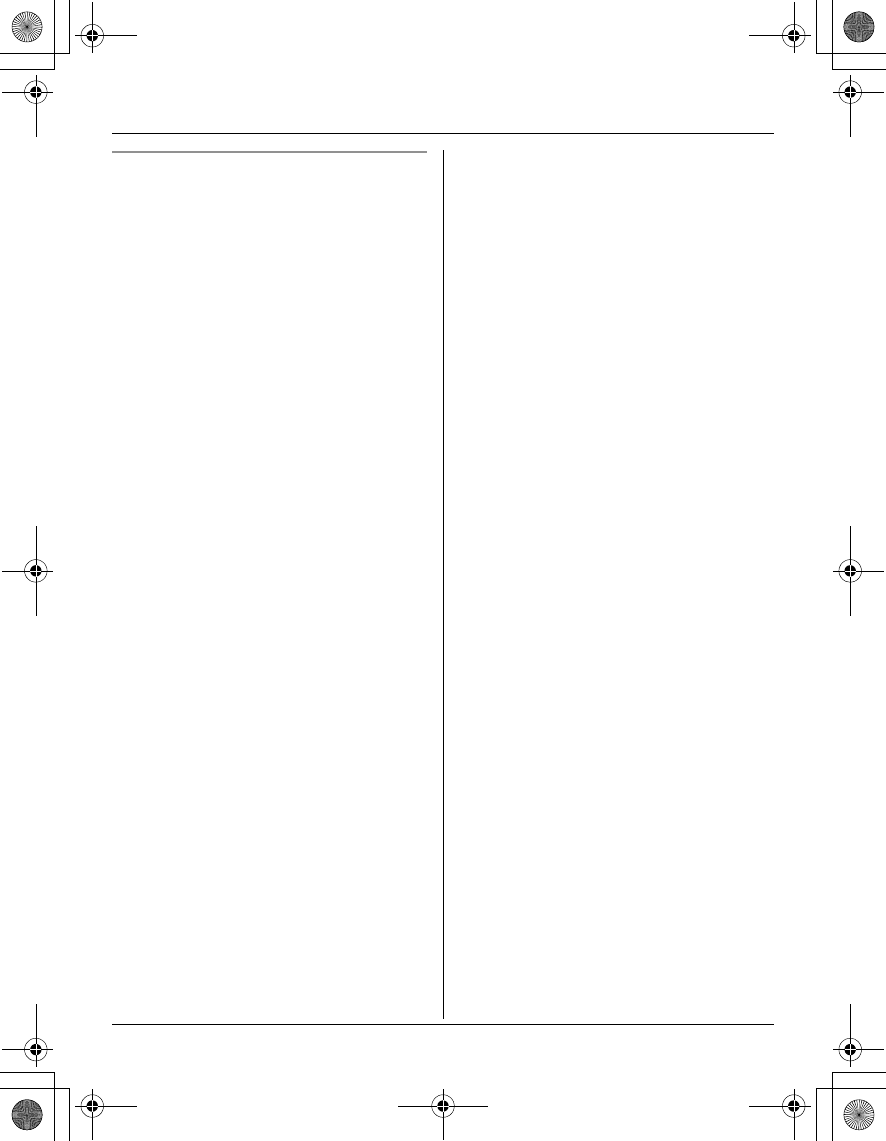
Temporary Confidential
Making/Answering Calls
For assistance, please visit http://www.panasonic.com/phonehelp 17
Call privacy
Call privacy allows you to prevent other
users from joining your conversations with
outside callers. To allow other users to join
your conversations, leave this feature off.
1Press {MENU} during an outside call.
2Press {2} to select “Privacy on” or
“Privacy off”.
LWhen this feature is turned on,
“PRIV.” is displayed.
Note:
LThis feature will turn off after you hang
up the call.
TGA572.book Page 17 Friday, April 7, 2006 2:27 PM
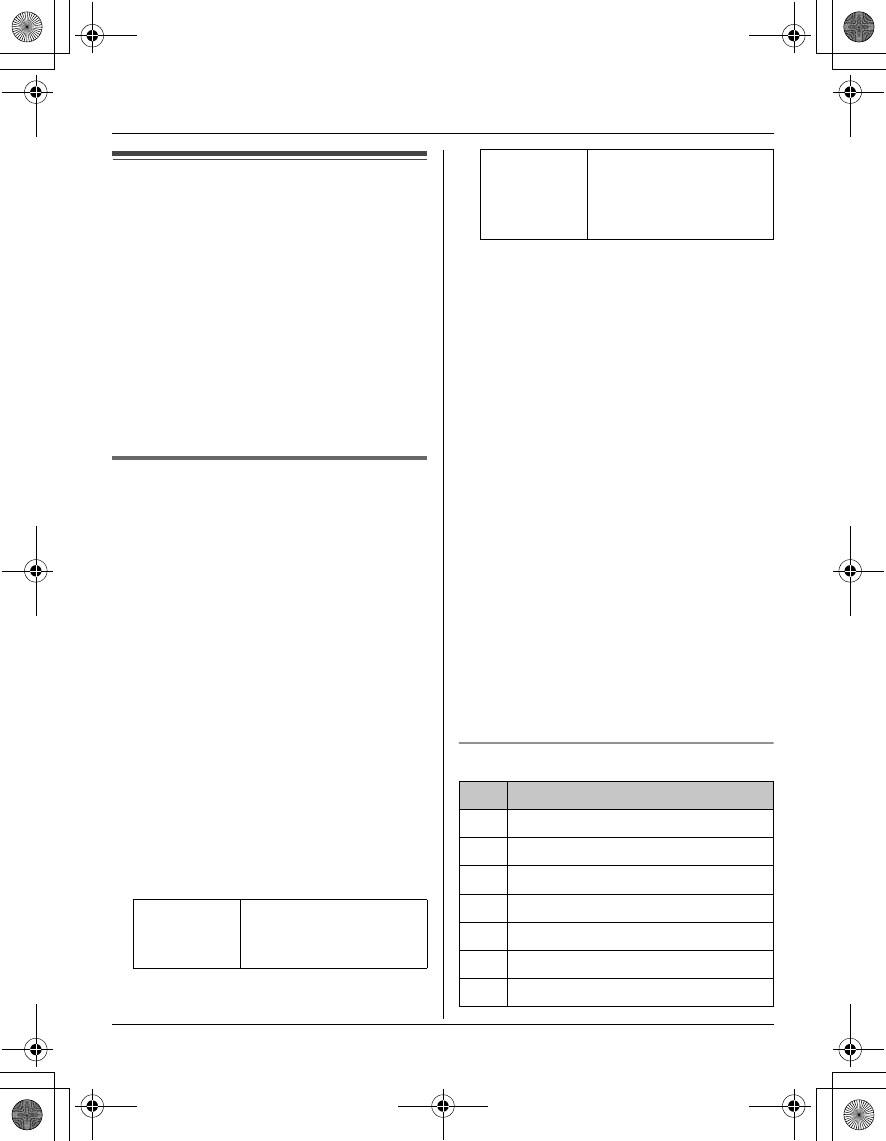
Temporary Confidential
Phonebook
18 For assistance, please visit http://www.panasonic.com/phonehelp
Handset phonebook
You can add up to 50 items to the handset
phonebook and search for phonebook
items by name.
Important:
LKX-TG5767 only:
C is not displayed above the right soft
key. Enter the phonebook from the main
menu.
LCaller ID subscribers can use ringer ID
and light-up ID features (page 24).
Adding items to the handset
phonebook
1{C} (right soft key)
KX-TG5767 only:
{MENU} (middle soft key) i C
(Phonebook) i {SELECT}
2{ADD}
3Enter the name (max. 16 characters;
page 18). i {OK}
4Enter the phone number (max. 32
digits). i {OK}
LIf you do not need to assign the ringer
ID and light-up ID, go to step 11.
5“Set Ringer ID” i {SELECT}
6Select the desired item.
7{SELECT}
8Select the desired ringer ID (page 24).
i {OK}
9“Set Light-up ID” i {SELECT}
10 Select the desired light-up ID (page
24). i {OK}
11 {SAVE}
LTo add other items, repeat from step
3.
12 {OFF}
Note:
LIn step 2, you can also press {MENU}
i “New entry” i {SELECT}
instead of pressing {ADD}.
LIf you select “No Light-upID”
(default), the handset uses the ringer
indicator color you selected on page 30
when a call is received from that caller.
Character table for entering names
No Ringer
ID
Turns the ringer ID off.
Press {SELECT}, then
go to step 9.
Ringer
tone
Tone and melodies
stored in the handset
at the time of
purchase.
Key Character
{1}#&’ ( ) ;,–./1
{2}abcABC2
{3}def DEF3
{4}ghi GHI 4
{5}jklJKL5
{6}mn o MNO6
{7}pqr sPQRS7
TGA572.book Page 18 Friday, April 7, 2006 2:27 PM
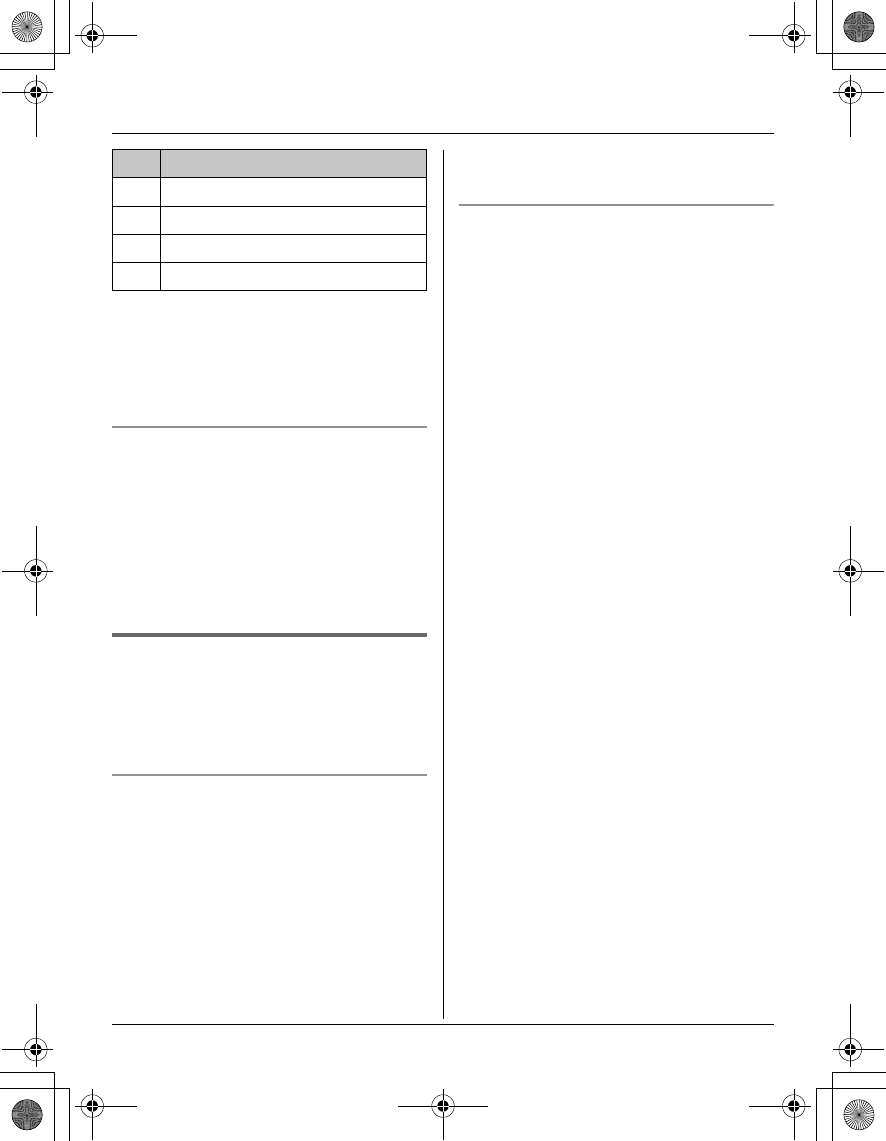
Temporary Confidential
Phonebook
For assistance, please visit http://www.panasonic.com/phonehelp 19
Note:
LTo enter another character that is
located on the same dial key, first press
{>} to move the cursor to the next
space.
Editing/correcting a mistake
Press {<} or {>} to move the cursor to the
character or number you want to erase,
then press {CLEAR}. Enter the
appropriate character or number.
Note:
LPress and hold {CLEAR} to erase all
characters or numbers.
Finding and calling a handset
phonebook item
Phonebook items can be searched for
alphabetically by scrolling through the
phonebook items or by initial.
Searching for a name alphabetically by
scrolling through all items
1{C} (right soft key) i {SEARCH}
KX-TG5767 only:
{MENU} (middle soft key) i C
(Phonebook) i {SELECT}
2Press {^} or {V} to select the desired
item.
3Press {C} or {CALL} to dial the
phone number.
Searching for a name by initial
1{C} (right soft key) i {SEARCH}
KX-TG5767 only:
{MENU} (middle soft key) i C
(Phonebook) i {SELECT}
2Press the dial key ({0} – {9}, or {#})
that corresponds to the first letter you
are searching for (see the character
table, page 18).
Example: “LISA”
Press {5} repeatedly to display the first
phonebook entry starting with the initial
“L” and go to step 3.
LIf there is no item corresponding to
the letter you selected, the next item
is displayed.
3Press {V} to select the desired item.
4Press {C} or {CALL} to dial the
phone number.
{8}tuvTUV8
{9}wxyzWXYZ9
{0}Space 0
{#} #
Key Character
TGA572.book Page 19 Friday, April 7, 2006 2:27 PM
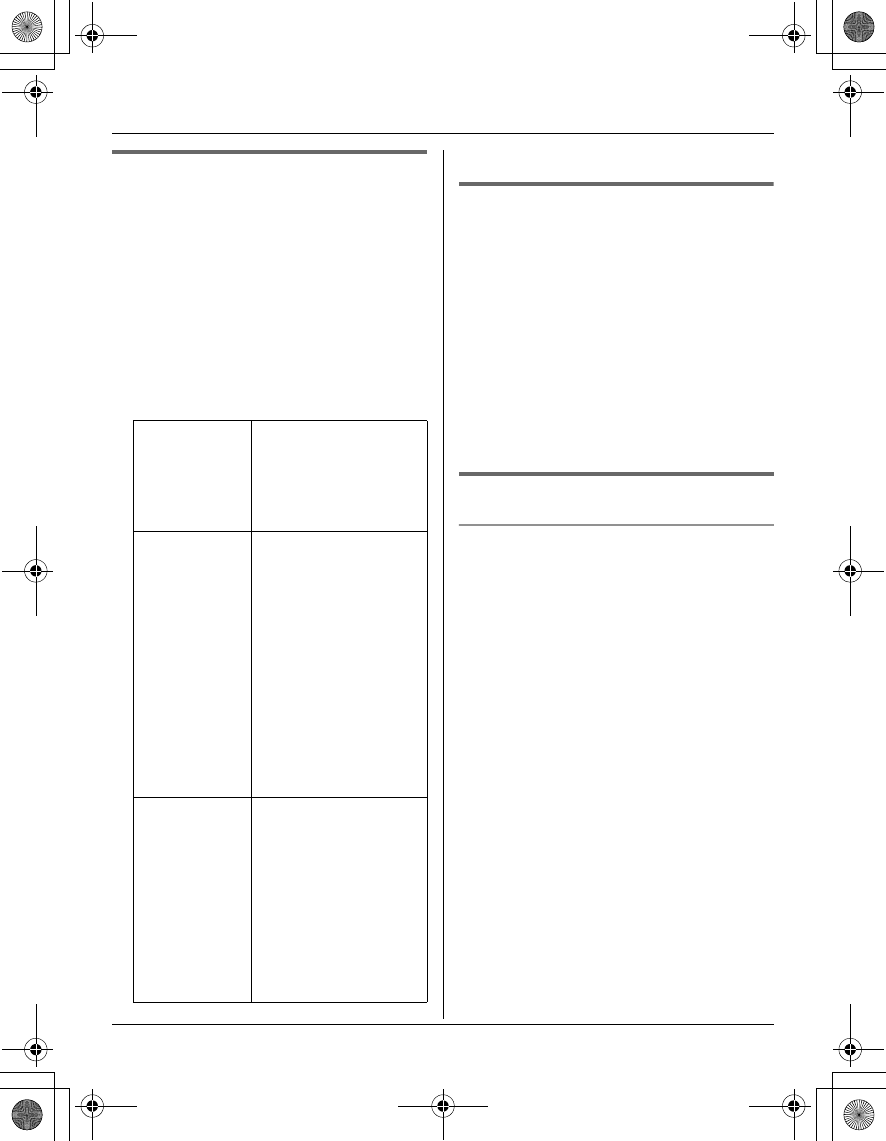
Temporary Confidential
Phonebook
20 For assistance, please visit http://www.panasonic.com/phonehelp
Editing items in the handset
phonebook
1{C} (right soft key) i {SEARCH}
KX-TG5767 only:
{MENU} (middle soft key) i C
(Phonebook) i {SELECT}
2Find the desired item (page 19). i
{EDIT}
3Select the information you want to edit.
4{SAVE} i {OFF}
Erasing an item in the handset
phonebook
1{C} (right soft key) i {SEARCH}
KX-TG5767 only:
{MENU} (middle soft key) i C
(Phonebook) i {SELECT}
2Find the desired item (page 19).
3{MENU} i “Erase” i {SELECT}
4“Yes” i {SELECT} i {OFF}
One-touch dial
Assigning an item in the handset
phonebook to a one-touch dial key
Dial keys ({1} – {9}) can each be used as
a one-touch dial key, allowing you to dial a
number from the handset phonebook by
simply pressing a dial key.
1{C} (right soft key) i {SEARCH}
2Find the desired item (page 19). i
{MENU}
3“1-touch dial” i {SELECT}
4Press {^} or {V} to select the desired
dial key number. i {SAVE}
LWhen a phonebook item is already
assigned to the dial key, you can
overwrite the previous assignment:
“Yes” i {SELECT}
5{OFF}
To change
the name or
phone
number
Select the name or
phone number. i
{SELECT} i Edit
the information (page
18). i {OK}
To change
the ringer ID Select the current
ringer ID. i
{SELECT} i
Select the desired
item.*1 i
{SELECT} i
Select the desired
ringer ID. i {OK}
*1 To turn the ringer
ID off, select “No
Ringer ID”. i
{SELECT}
To change
the light-up
ID
Select the current
light-up ID. i
{SELECT} i
Select the desired
light-up ID.*2 i
{OK}
*2 To turn the light-up
ID off, select “No
Light-upID”.
TGA572.book Page 20 Friday, April 7, 2006 2:27 PM
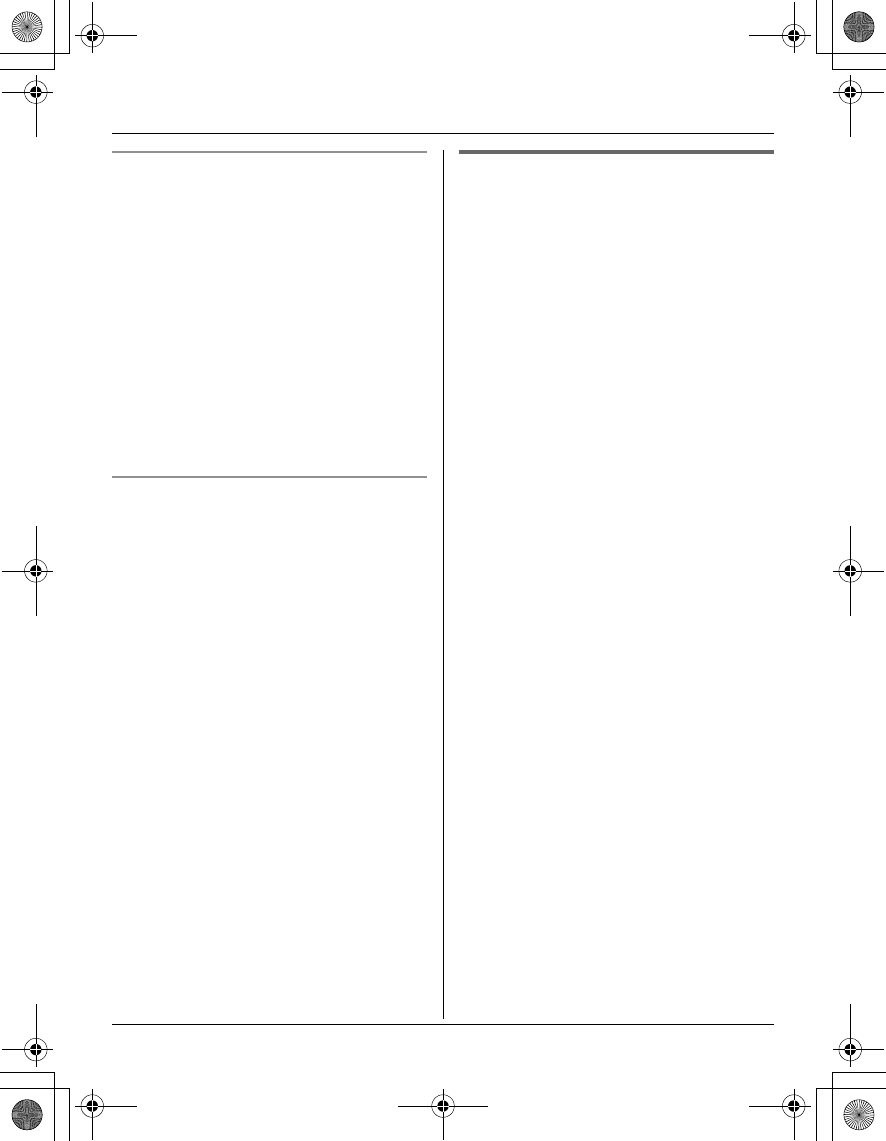
Temporary Confidential
Phonebook
For assistance, please visit http://www.panasonic.com/phonehelp 21
Making a call using a one-touch dial key
1Press and hold the desired one-touch
dial key ({1} – {9}).
LYou can view other one-touch dial
assignments by pressing {^} or {V}.
2{C} or {CALL}.
Note:
LAn arrow (>) displayed at the end of a
number indicates that part of the number
is not shown/announced. Press {>} to
display/announce the remainder of the
number. To return, press {<}.
Canceling a one-touch dial assignment
1Press and hold the desired one-touch
dial key ({1} – {9}).
2{ERASE} i “Yes” i {SELECT}
3{OFF}
Note:
LThe corresponding handset phonebook
item is not erased.
Chain dial
This feature allows you to dial phone
numbers in the handset phonebook while
you are on a call. This feature can be used,
for example, to dial a calling card access
number or bank account PIN that you have
stored in the handset phonebook, without
having to dial manually.
1During an outside call, press {MENU}.
2Press {1} to select “Phonebook”.
3Find the desired item (page 19). i
{CALL}
Note:
LWhen storing a calling card access
number and your PIN in the phonebook
as one phonebook item, press {PAUSE}
to add pauses after the number and PIN
as necessary (page 14).
LIf you have rotary or pulse service, you
need to press {*} before pressing
{MENU} in step 1 to change the dialing
mode temporarily to tone.
TGA572.book Page 21 Friday, April 7, 2006 2:27 PM
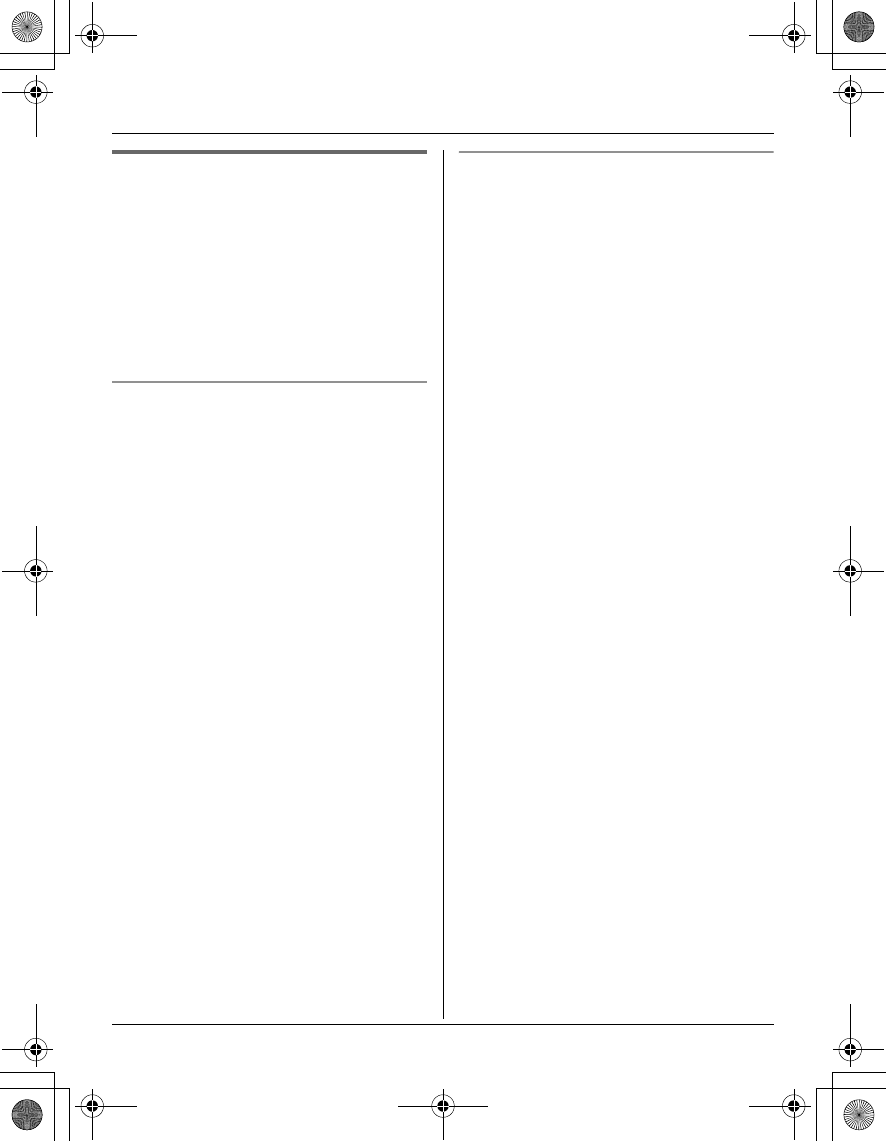
Temporary Confidential
Phonebook
22 For assistance, please visit http://www.panasonic.com/phonehelp
Copying handset phonebook
items
You can copy one or all of the phonebook
items from the handset to the phonebook
of a compatible Panasonic handset (KX-
TGA570/KX-TGA571/KX-TGA572).
Important:
LRinger ID and light-up ID for phonebook
items are not copied.
Copying an item
1{C} (right soft key) i {SEARCH}
KX-TG5767 only:
{MENU} (middle soft key) i C
(Phonebook) i {SELECT}
2Find the desired item (page 19). i
{MENU}
3“Copy” i {SELECT}
4Select the handset to copy to. i
{SEND}
LTo continue copying another item:
“Yes” i {SELECT} i Find the
desired handset phonebook item.
i {SEND}
5Press {OFF} after the long beep.
Copying all items
1{C} (right soft key)
KX-TG5767 only:
{MENU} (middle soft key) i C
(Phonebook) i {SELECT}
2{MENU}
3“Copy all items” i {SELECT}
4Select the handset to copy to. i
{SEND}
5Press {OFF} after the long beep.
TGA572.book Page 22 Friday, April 7, 2006 2:27 PM
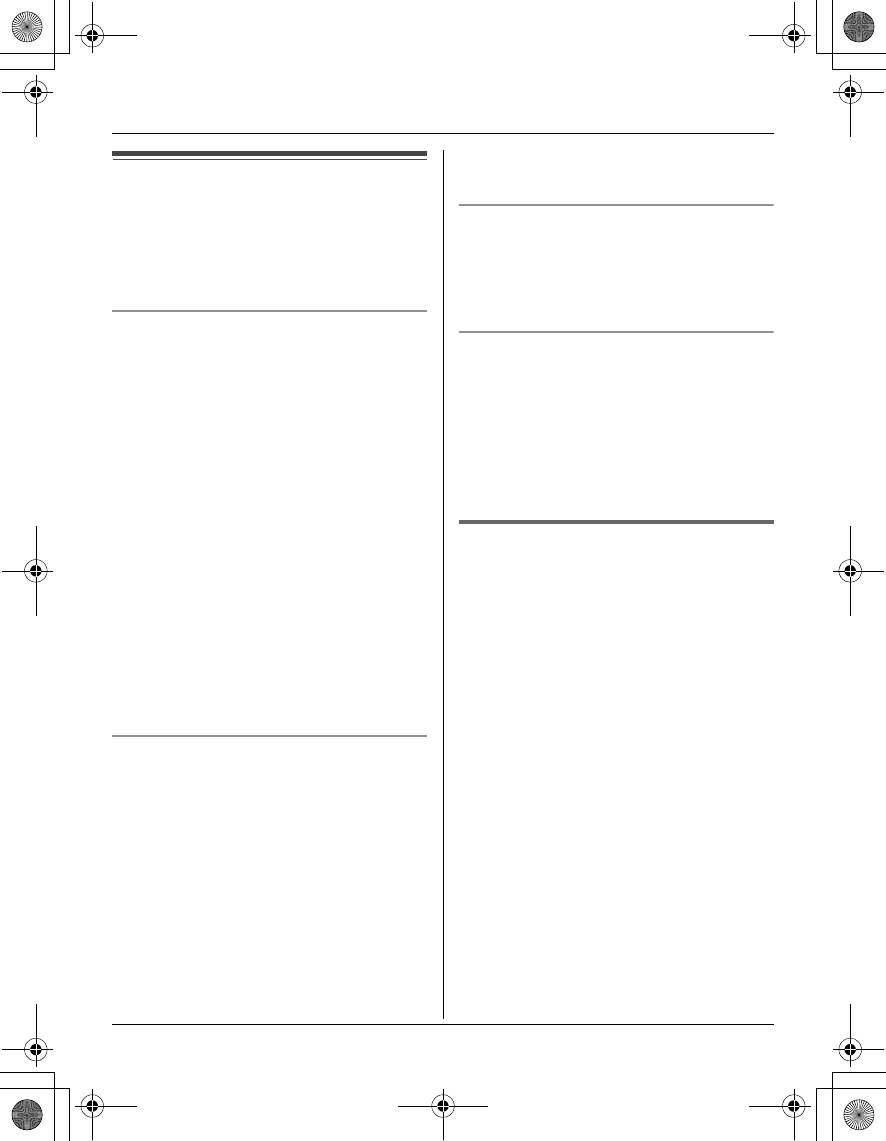
Temporary Confidential
Caller ID Service
For assistance, please visit http://www.panasonic.com/phonehelp 23
Using Caller ID service
This unit is Caller ID compatible. To use
Caller ID features, you must subscribe to
Caller ID service of your telephone service
provider.
Caller ID features
When an outside call is being received, the
calling party’s name and telephone
number are displayed.
Caller information for the last 50 callers is
logged in the caller list by the most recent
call to the oldest.
LGenerally caller information is displayed
from the 2nd ring.
LIf the unit cannot receive caller
information, the following is displayed:
–“Out of area”: The caller dialed
from an area which does not provide
Caller ID service.
–“Private caller”: The caller
requested not to send caller
information.
–“Long distance”: The caller called
you long distance.
Missed calls
If a call is not answered, the unit treats the
call as a missed call. “Missed call” is
displayed on the handset display. This lets
you know if you should view the caller list
to see who called while you were out.
You can view the number of missed calls
by pressing {CID} (left soft key).
Note:
LIf you press {CID}, then press {OFF}
without viewing all missed calls in the
caller list, “Missed call” disappears
from the display. When you receive
another new call, it is displayed again.
Private name display
When caller information is received and it
matches a phone number stored in the
phonebook, the stored name is displayed
and logged in the caller list.
Call Waiting Caller ID display
If you subscribe to both Caller ID and Call
Waiting with Caller ID services, the 2nd
caller’s information is displayed after you
hear a Call Waiting tone (page 16). Please
contact your telephone service provider for
details and availability of this service in
your area.
Talking Caller ID
This feature lets you know who is calling
without looking at the display. When a call
comes in, the handset announces the
displayed caller’s name following every
ring.
To use this feature, you must subscribe to
Caller ID service of your telephone service
provider.
LName pronunciation may vary. This
feature may not pronounce all names
correctly.
LCaller ID supports names of up to 15
letters. If the caller’s name has more
than 15 letters, the name is not
displayed or announced correctly.
LWhen you receive a call while on the
phone, the 2nd caller’s name is not
announced even if you subscribe to both
Caller ID and Call Waiting with Caller ID
services.
TGA572.book Page 23 Friday, April 7, 2006 2:27 PM
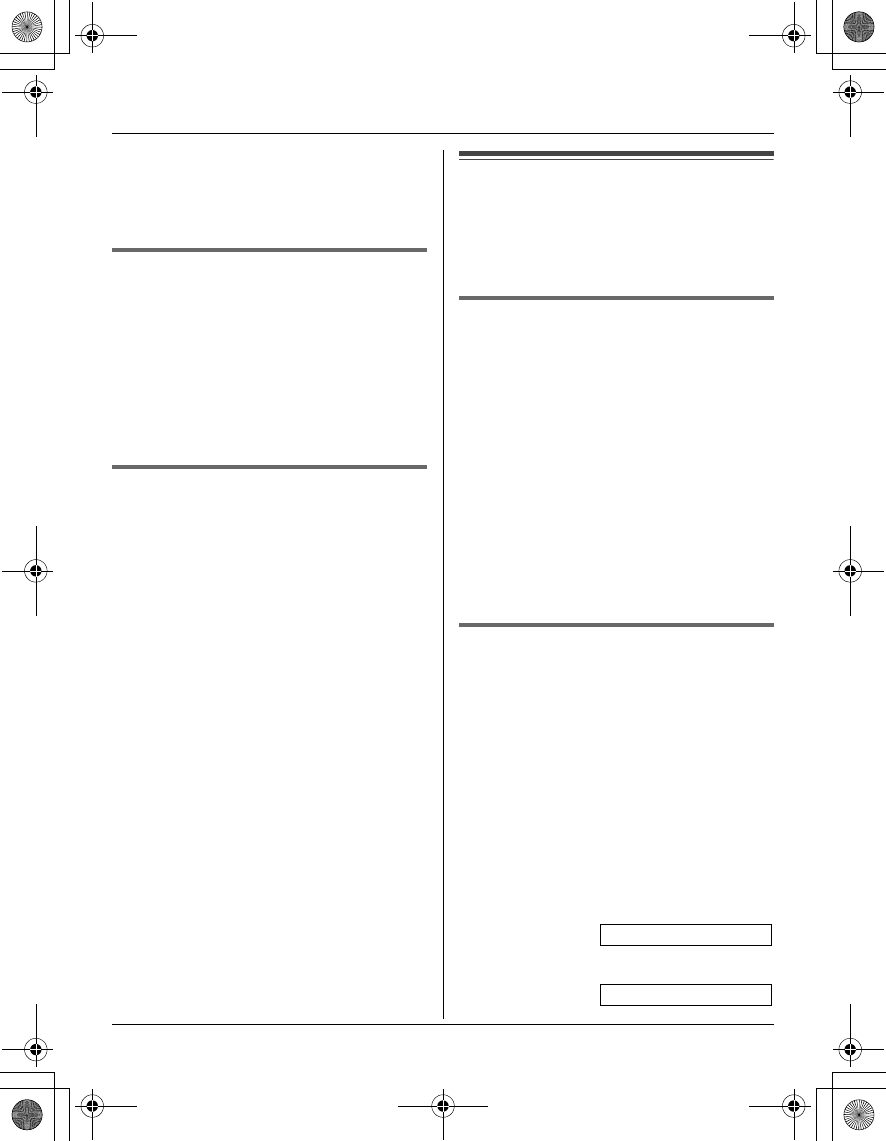
Temporary Confidential
Caller ID Service
24 For assistance, please visit http://www.panasonic.com/phonehelp
LThe announcement is heard at the ringer
volume (page 30).
LThis feature can be turned on or off
(page 30).
Ringer ID
This feature can help you identify who is
calling by using different ringers for
different callers stored in the phonebook
(page 18). You can assign a different
ringer to each phonebook item. When a
call is received from a caller stored in the
phonebook, the assigned ringer rings after
Caller ID information is displayed.
Light-up ID
This feature can help you identify who is
calling by using different ringer indicator
colors for different callers stored in the
handset phonebook (page 18). You can
assign a different indicator color to each
handset phonebook item. When a call is
received from a caller stored in the
handset phonebook, the assigned
indicator color flashes after Caller ID
information is displayed.
Caller list
Important:
LOnly 1 person can access the caller list
at a time.
Viewing the caller list and
calling back
1{CID} (left soft key)
2Press {V} to search from the most
recent call, or {^} to search from the
oldest call.
3{C}
Note:
LA “Q” is displayed in caller information
which has already been viewed or
answered by any handset.
Editing a caller’s phone number
before calling back
You can edit a phone number in the caller
list by removing its area code and/or the
long distance code “1”.
1{CID} (left soft key)
2Select the desired item.
3Press {EDIT} repeatedly until the
phone number is shown in the desired
format.
1Local phone number
2Area code – Local phone number
Example:
Example:
321-5555
555-321-5555
TGA572.book Page 24 Friday, April 7, 2006 2:27 PM
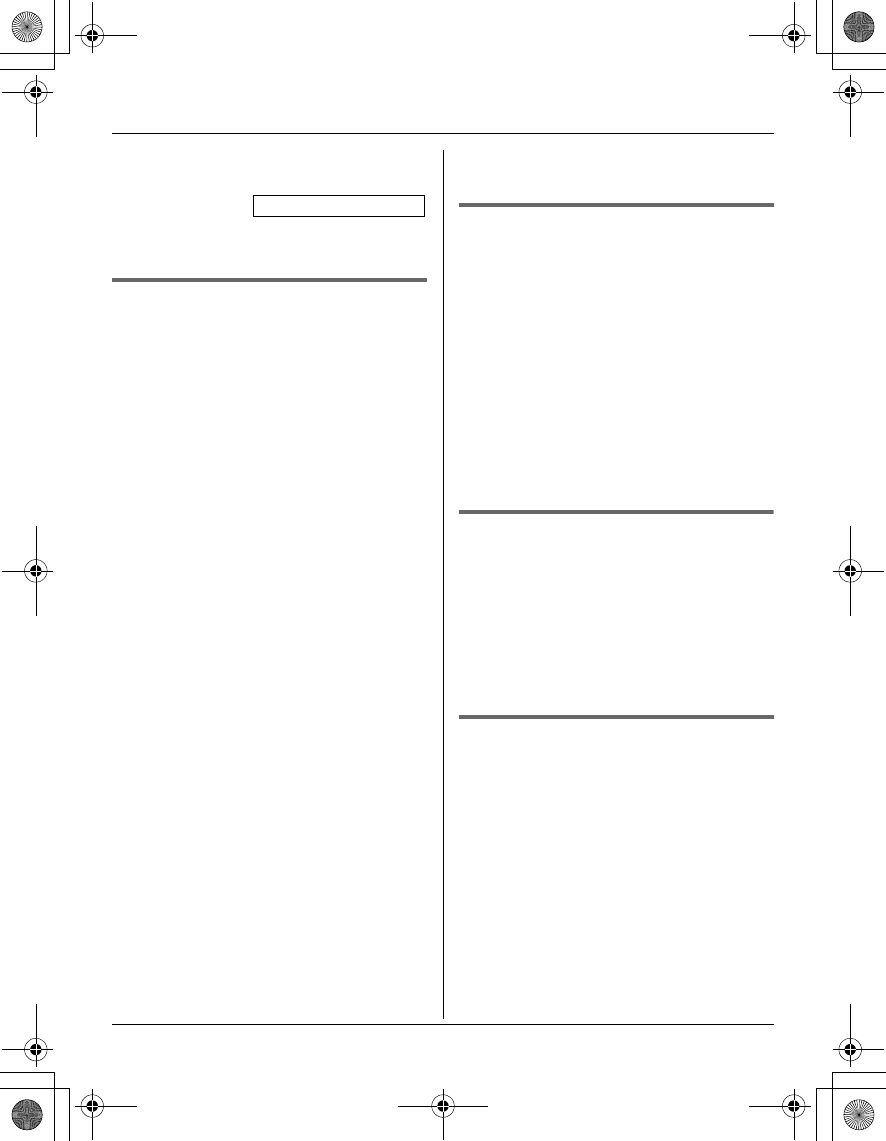
Temporary Confidential
Caller ID Service
For assistance, please visit http://www.panasonic.com/phonehelp 25
31 – Area code – Local phone
number
4{C}
Caller ID number auto edit
feature
Once you call back an edited number, the
unit will remember the Area Code and
Format of the Edited Number. Next time
when someone calls from the same Area
Code, caller information will be customized
by the unit as follows:
– When the call is being received, the
Caller ID number will be displayed in the
same Format as the Edited Number.
– After the call is ended, the telephone
number of the caller, when reviewed
from the Caller list, will be displayed in
the same Format as the Edited Number.
For example, you can use this feature to
set the unit to ignore the area code of
callers in your area code, so that you can
call these local numbers using caller
information without dialing the area code.
To activate this feature, you must edit an
item in the caller list, then call that number.
After that, phone numbers from that
caller’s area code are edited automatically.
This feature can be turned on or off (page
29).
Note:
LPhone numbers from the 4 most recently
edited area codes are automatically
edited.
LIf you move to another area, you can
turn this feature off to erase previously
edited area codes. To use this feature
again, turn it on and reprogram the area
codes you want to edit once again.
Storing caller information into
the handset phonebook
1{CID} (left soft key)
2Select the desired item.
LTo edit the number, press {EDIT}
repeatedly until the phone number is
shown in the desired format.
3{SAVE}
4Continue from step 3, “Editing items in
the handset phonebook”, page 20.
Erasing selected caller
information
1{CID} (left soft key)
2Select the desired item.
3{ERASE} i “Yes” i {SELECT}
i {OFF}
Erasing all caller information
1{CID} (left soft key)
2{ERASE} i “Yes” i {SELECT}
Example: 1-555-321-5555
TGA572.book Page 25 Friday, April 7, 2006 2:27 PM
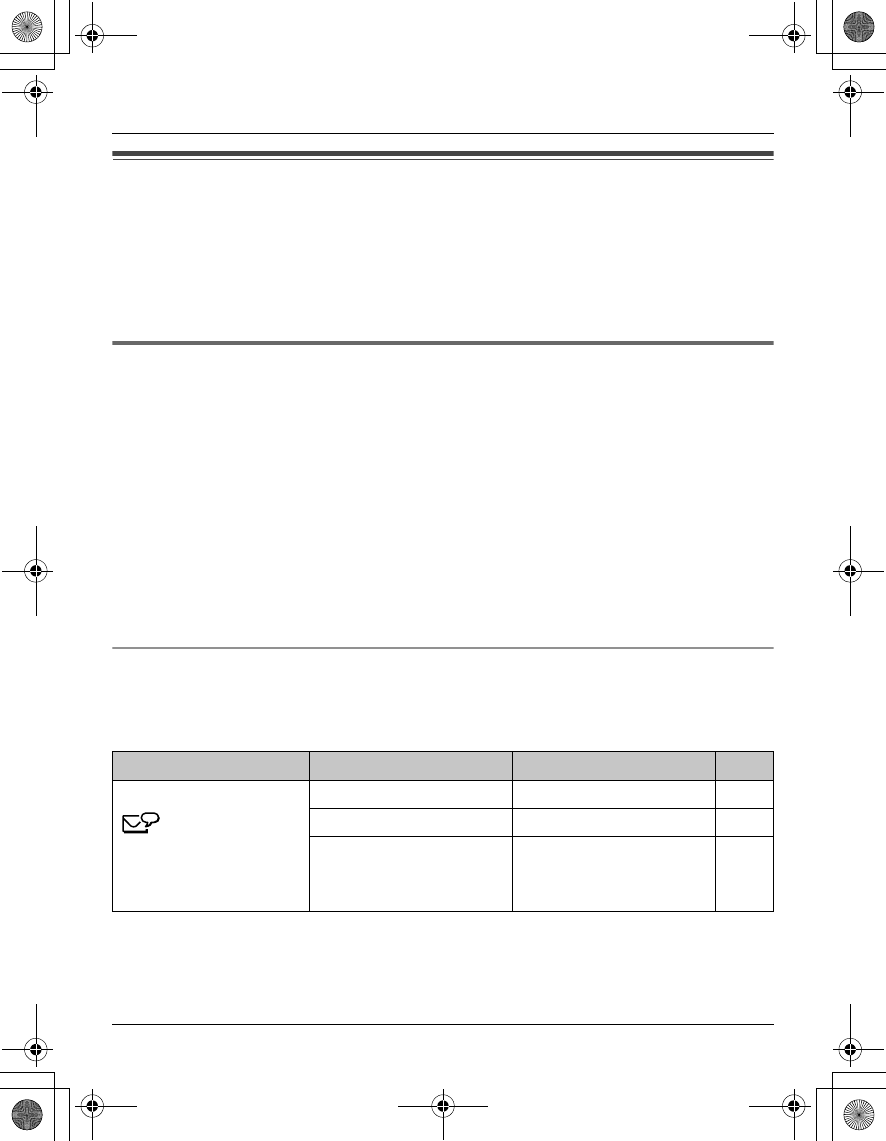
Temporary Confidential
Programming
26 For assistance, please visit http://www.panasonic.com/phonehelp
Programmable settings
You can customize the unit by programming the following features using the handset. To
access the features, there are 2 methods:
– scrolling through the display menus (page 26)
– using the direct commands (page 29)
LMainly the direct command method is used in these operating instructions.
Programming by scrolling through the display menus
1{MENU} (middle soft key)
2Press {^}, {V}, {<}, or {>} to select the desired menu. i {SELECT}
LIf there are sub-menu(s), press {^} or {V} to select the desired item. i {SELECT}
Example: To access the handset ringer volume setting
Press {^}, {V}, {<}, or {>} to select (. i {SELECT}
Then press {^} or {V} to select “Ringer volume”. i {SELECT}
3Press {^} or {V} to select the desired setting.
LThis step may vary depending on the feature being programmed.
4{SAVE} i {OFF}
Programming table
LWhen you find “*1” in the following table, refer to the note below.
*1 If you program these settings using one of the handsets, you do not need to program
the same item using another handset.
Main menu Sub-menu 1 Sub-menu 2 Page
Voice Mail
(KX-TG5761/
KX-TG5766/
KX-TG5767 only)
Store VM access#*1 –35
VM tone detect*1 –35
Message alert –36
TGA572.book Page 26 Friday, April 7, 2006 2:27 PM
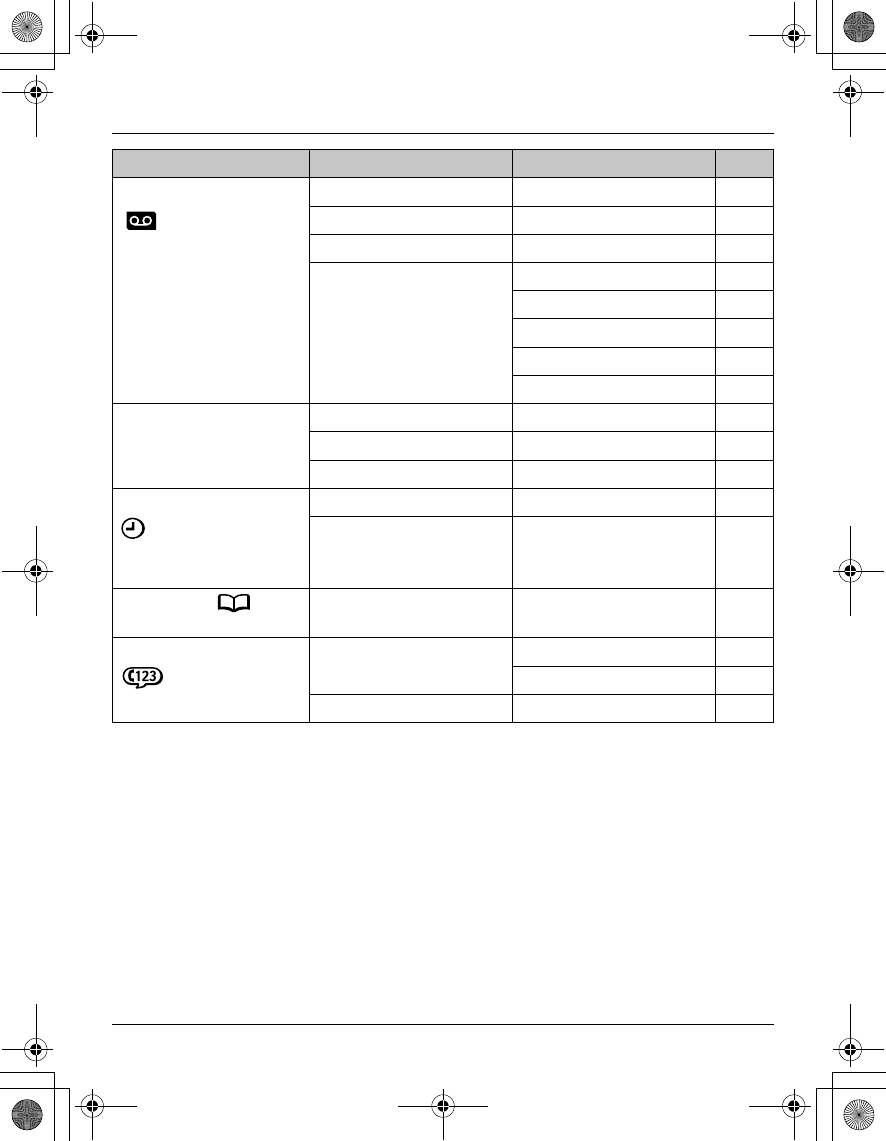
Temporary Confidential
Programming
For assistance, please visit http://www.panasonic.com/phonehelp 27
Answering device
(KX-TG5771/
KX-TG5776/
KX-TG5777 only)
To play new ––
To play all ––
To erase all ––
Settings Message alert 34
Ring count*1 34
Recording time*1 34
Remote code*1 34
Call screening*1 34
Ringer setting
(
Ringer volume ––
Ringer tone –30
Ring color ––
Set date & time
(not applicable to
KX-TG5767)
Date and time*1 –32
Time adjustment*1 ––
Phonebook
(KX-TG5767 only) ––18
Function Accessibility Name announce 12
Key announce 12
Customer support –29
Main menu Sub-menu 1 Sub-menu 2 Page
TGA572.book Page 27 Friday, April 7, 2006 2:27 PM
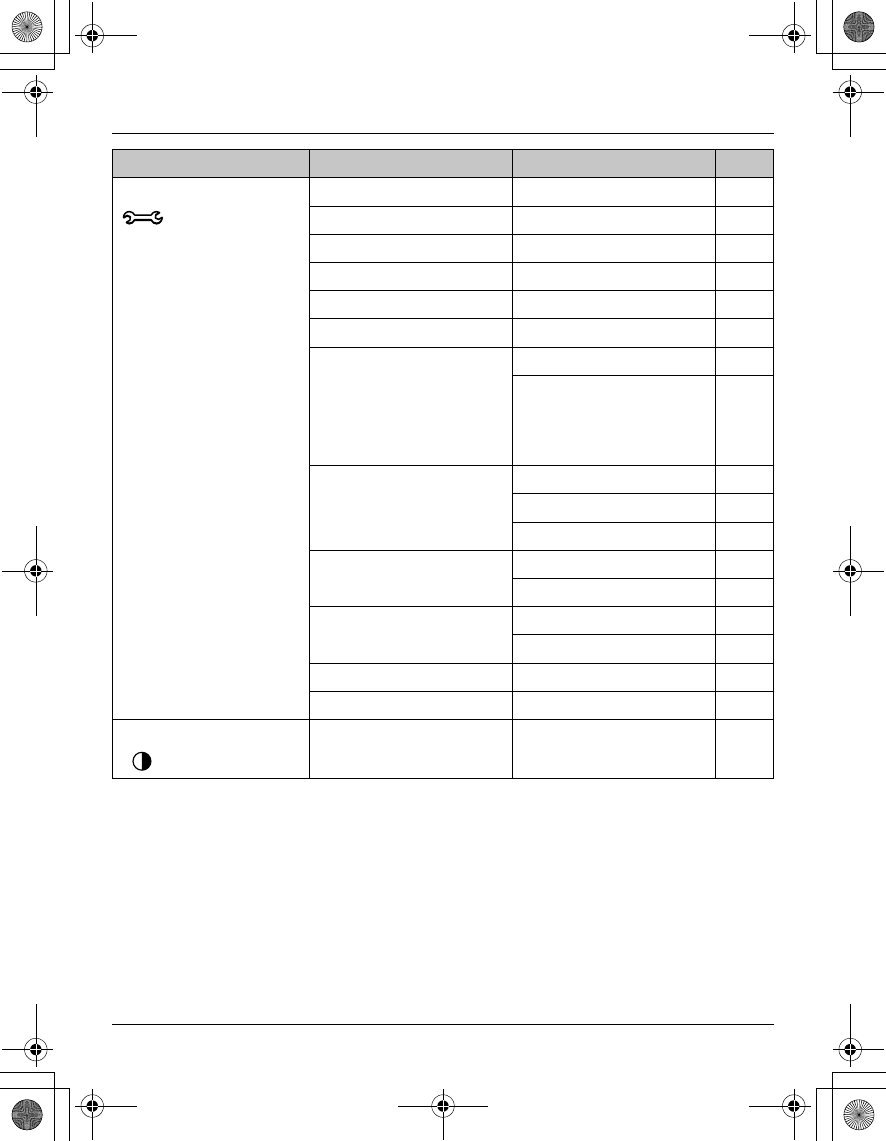
Temporary Confidential
Programming
28 For assistance, please visit http://www.panasonic.com/phonehelp
Initial setting Auto Intercom –37
Talking CallerID –23
Caller ID edit ––
LCD contrast ––
Key tone ––
Auto talk –15
Set base unit Talking CallerID*1 23
VM tone detect
(KX-TG5771/
KX-TG5776/KX-TG5777
only)
35
Set tel line Set dial mode*1 30
Set flash time*1 –
Set line mode*1 –
Registration HS registration 11
Deregistration 11
Set date & time Date and time*1 32
Time adjustment*1 –
Change language –11
Handset name –32
LCD contrast ––29
Main menu Sub-menu 1 Sub-menu 2 Page
TGA572.book Page 28 Friday, April 7, 2006 2:27 PM
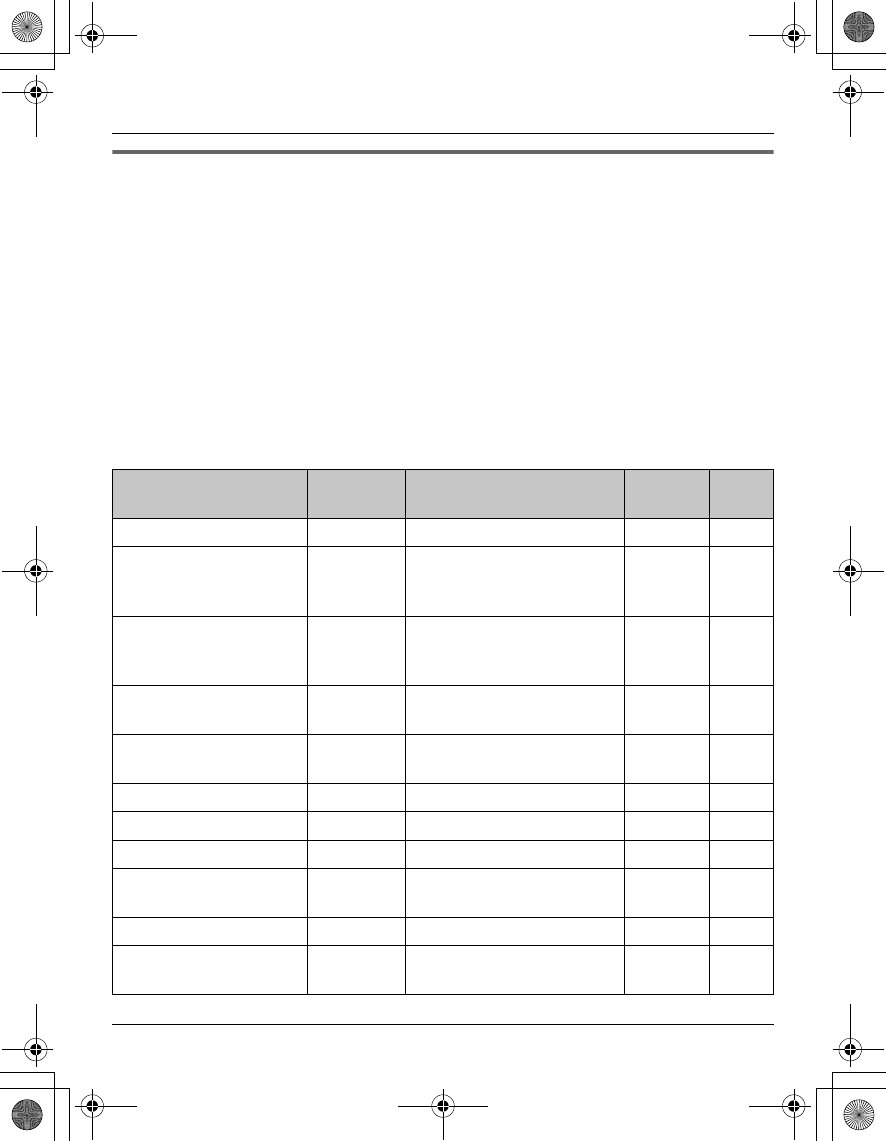
Temporary Confidential
Programming
For assistance, please visit http://www.panasonic.com/phonehelp 29
Programming using the direct commands
1{MENU} (middle soft key) i {#}
2Enter the desired feature code.
3Enter the desired setting code.
LThis step may vary depending on the feature being programmed.
4{SAVE} i {OFF}
Note:
LIn the following table, < > indicates the default setting.
LIf you make a mistake or enter the wrong code, press {OFF}, then start again from step
1.
Feature Feature
code Setting code System
setting*1 Page
Auto talk*2 {2}{0}{0}{1}: On {0}: <Off>–15
Auto Intercom {2}{7}{3}{1}: On(Ringer On)
{2}: On(Ringer Off)
{0}: <Off>
–37
Caller ID edit
(Caller ID number auto
edit)
{2}{1}{4}{1}: <On> {0}: Off –25
Change language
(Display language)
{1}{1}{0}{1}: <English>
{2}: Español
–11
Customer support*3 {6}{8}{0}www.panasonic
.com/phonehelp
––
Date and time {1}{0}{1}–r32
Deregistration {1}{3}{1}––11
Handset name {1}{0}{4}––32
HS registration
(Handset registration)
{1}{3}{0}––11
Key tone*4 {1}{6}{5}{1}: <On> {0}: Off ––
Key announce {#}{7}{5}
{1}
{1}: <On> {0}: Off –12
TGA572.book Page 29 Friday, April 7, 2006 2:27 PM
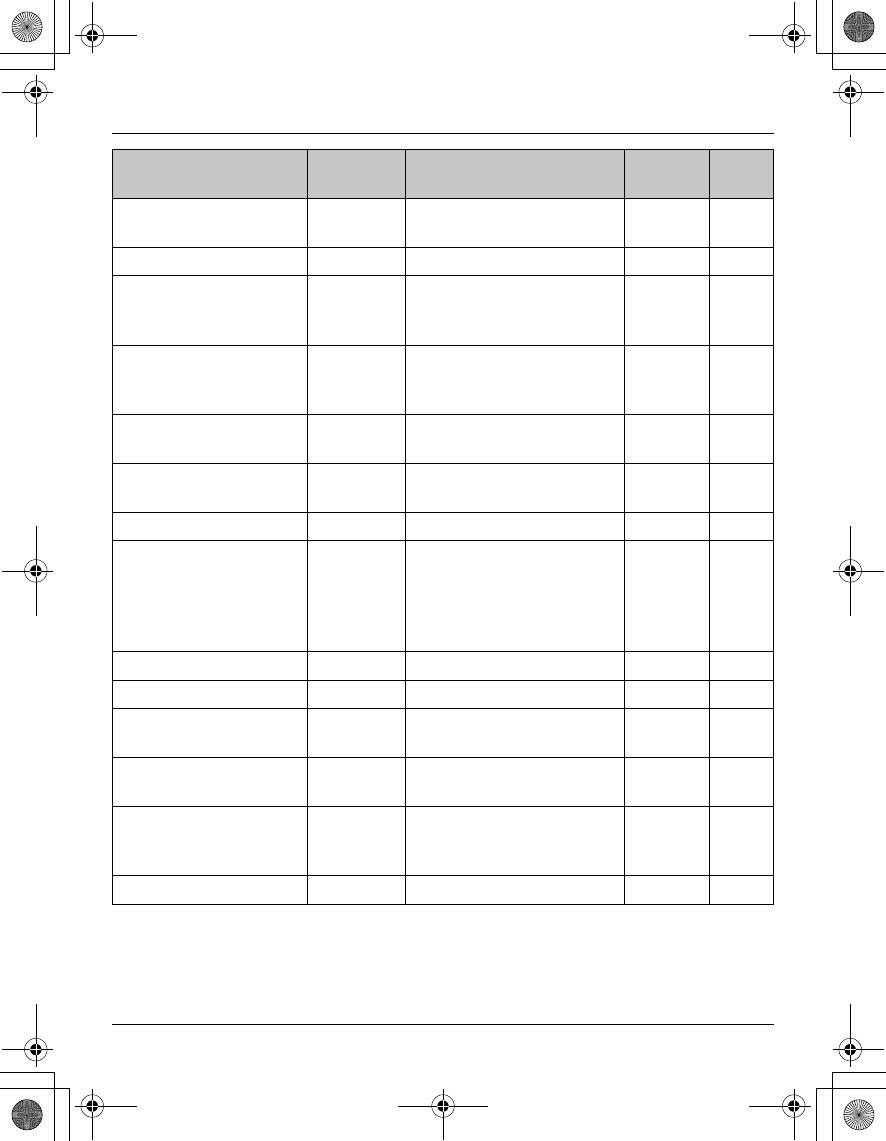
Temporary Confidential
Programming
30 For assistance, please visit http://www.panasonic.com/phonehelp
*1 If “System setting” column is checked, you do not need to program the same item using
another handset.
*2 If you subscribe to Caller ID service and want to view the caller’s information after lifting
up the handset to answer a call, turn off this feature.
LCD contrast
(Display contrast)
{1}{4}{5}{1}–{6}: Level 1–6 <3> – –
Message alert {3}{4}{0}{1}: On {0}: <Off> – 34, 36
Name announce {#}{7}{5}
{0}
{1}: On(Name)
{2}: On(Number)
{0}: Off
–12
Ring color
(Ringer indicator color)
{2}{3}{5}{1}: <Color1>
{2}: Color2 {3}: Color3
{4}: Multicolor
––
Ringer tone*5
(Handset)
{1}{6}{1}{1}–{3}: Tone <1>–3
{4}–{6}: Melody 1–3 ––
Ringer volume
(Handset)
{1}{6}{0}{1}–{6}: Level 1–6 <6>
{0}: Off
––
Set dial mode*6 {1}{2}{0}{1}: Pulse {2}: <Tone>r–
Set flash time*7 {1}{2}{1}{1}: <700 ms>
{2}: 600 ms {3}: 400 ms
{4}: 300 ms {5}: 250 ms
{6}: 110 ms {7}: 100 ms
{8}: 90 ms
r–
Set line mode*8 {1}{2}{2}{1}: A {2}: <B>r–
Store VM access# {3}{3}{1}–r35
Talking CallerID
(Handset)
{1}{6}{2}{1}: <On> {0}: Off –23
Talking CallerID
(Base unit)
{*}{1}{6}
{2}
{1}: <On> {0}: Off r23
Time adjustment*9
(Caller ID subscribers
only)
{2}{2}{6}{1}: <Caller ID[auto]>
{2}: Manual
r–
VM tone detect {3}{3}{2}{1}: <On> {0}: Off r35
Feature Feature
code Setting code System
setting*1 Page
TGA572.book Page 30 Friday, April 7, 2006 2:27 PM
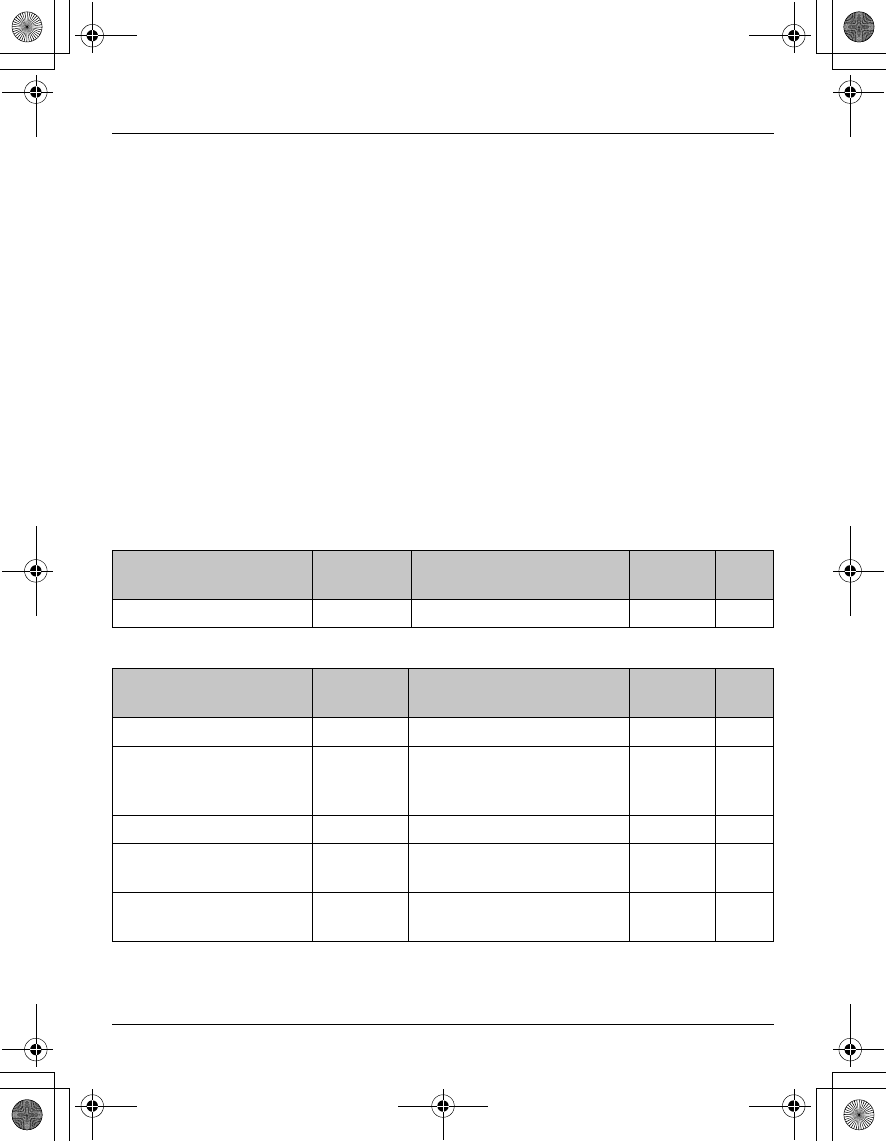
Temporary Confidential
Programming
For assistance, please visit http://www.panasonic.com/phonehelp 31
*3 The handset can display the Internet address where you can download operating
instructions or get further information for this product using your computer.
*4 Turn this feature off if you prefer not to hear key tones while you are dialing or pressing
any keys, including confirmation tones and error tones.
*5 If you subscribe to a distinctive ring service (such as IDENTA-RING), select a tone
(tone 1 to 3) for the handset ringer tone. If you select a melody, you cannot distinguish
lines by their ringers.
*6 If you cannot make calls, change this setting according to your telephone line service.
“Tone”: For tone dial service. “Pulse”: For rotary pulse dial service.
*7 The flash time depends on your telephone exchange or host PBX. Consult your PBX
supplier if necessary. The setting should stay at “700 ms” unless pressing {FLASH}
fails to pick up the call waiting call.
*8 Generally, the line mode setting should not be adjusted. If S is not displayed or
the IN USE indicator on the base unit does not light properly when another phone
connected to the same line is in use, you need to change the line mode to “A”.
*9 This feature allows the unit to automatically adjust the date and time setting when caller
information is received. To use this feature, set the date and time first.
KX-TG5761/KX-TG5766/KX-TG5767 only
KX-TG5771/KX-TG5776/KX-TG5777 only
Feature Feature
code Setting code System
setting*1 Page
Store VM access# {3}{3}{1}–r35
Feature Feature
code Setting code System
setting*1 Page
Call screening {3}{1}{0}{1}: <On> {0}: Off r34
Recording time {3}{0}{5}{1}: 1 min {2}: 2 min
{3}: <3 min>
{0}: Greeting only
r34
Remote code {3}{0}{6}Default: 111 r34
Ring count {2}{1}{1}{2}–{7}: Rings <4 rings>
{0}: Toll saver
r34
To erase all
(Erasing all messages)
{3}{2}{5}––34
TGA572.book Page 31 Friday, April 7, 2006 2:27 PM
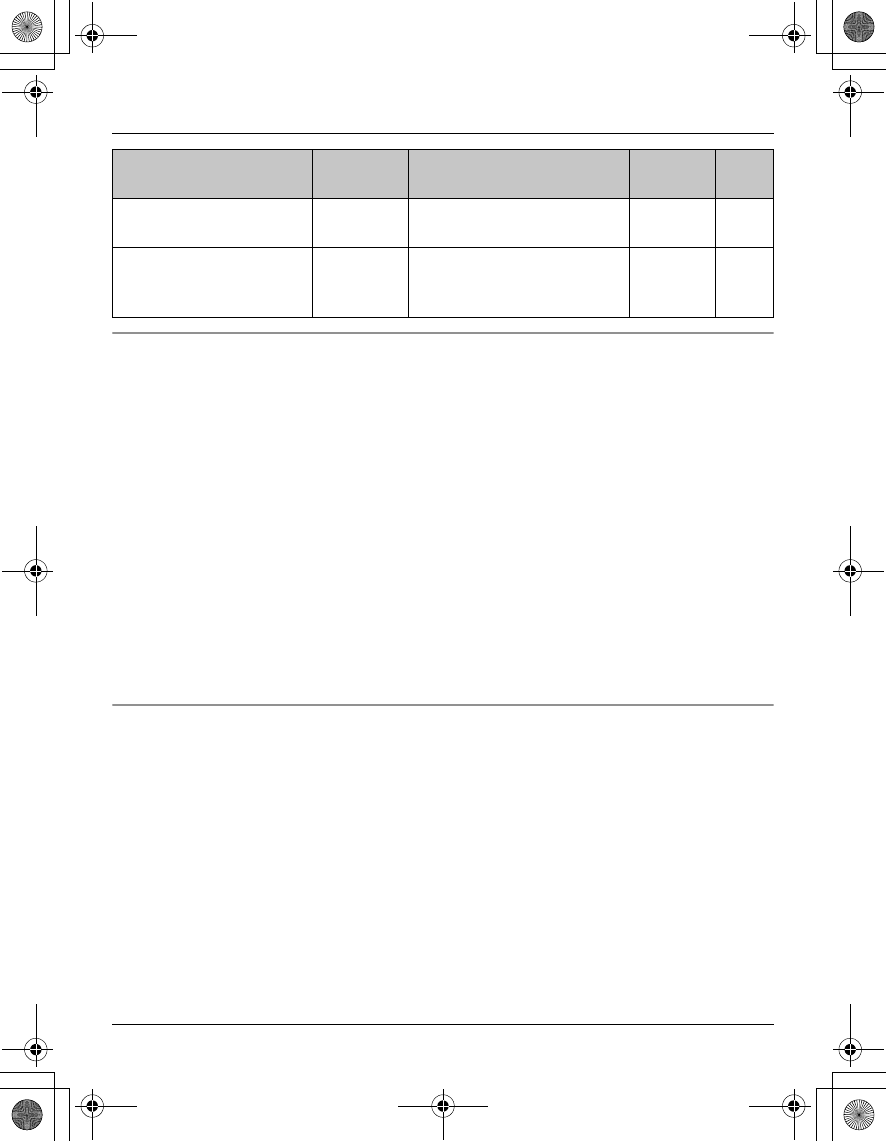
Temporary Confidential
Programming
32 For assistance, please visit http://www.panasonic.com/phonehelp
Date and time
Set the correct date and time.
1{MENU} (middle soft key) i {#}{1}{0}{1}
2Enter the current month, day, and year by selecting 2 digits for each.
Example: August 15, 2006
{0}{8} {1}{5} {0}{6}
3Enter the current hour and minute (12-hour clock format) by selecting 2 digits for each.
Example: 9:30
{0}{9} {3}{0}
4Press {AM/PM} to select “AM” or “PM”. i {SAVE} i {OFF}
Note:
LIf you make a mistake when entering the date and time, press {<}, {>}, {^}, or {V} to
move the cursor, then make the correction.
Changing handset name
Each handset can be given a customized name (“Bob”, “Kitchen”, etc.), this is useful when
you make intercom calls between handsets. The default setting is “Handset 1” to
“Handset 8”.
You can also select whether or not the handset name is displayed in standby mode. The
default setting is “Off”.
1{MENU} (middle soft key) i {#}{1}{0}{4}
2Enter the desired name (max. 10 characters; page 18).
LIf not required, go to step 3.
3{OK}
4Select the desired setting. i {SAVE} i {OFF}
To play all
(All message playback)
{3}{2}{4}––33
To play new
(New message
playback)
{3}{2}{3}––33
Feature Feature
code Setting code System
setting*1 Page
TGA572.book Page 32 Friday, April 7, 2006 2:27 PM
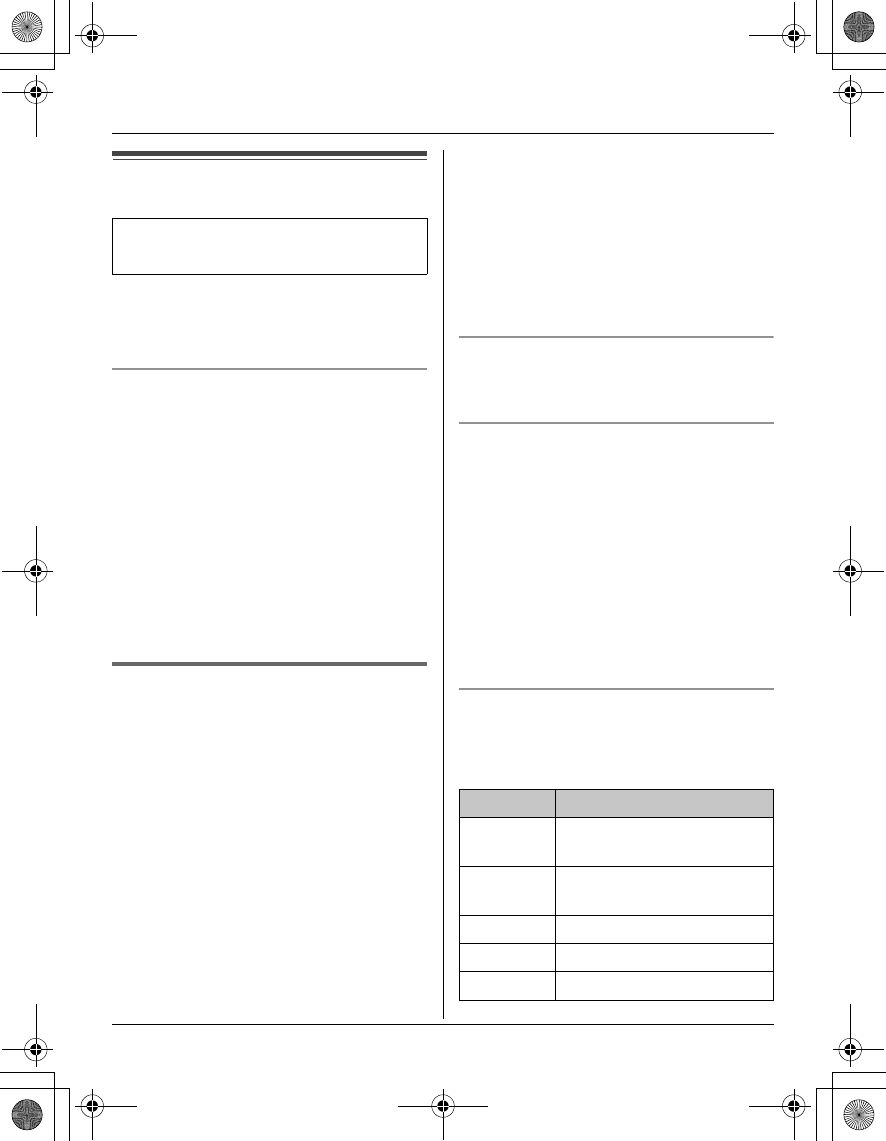
Temporary Confidential
Answering System (KX-TG5771/KX-TG5776/KX-TG5777 only)
For assistance, please visit http://www.panasonic.com/phonehelp 33
Answering system
Important:
LOnly 1 person can access the answering
system at a time.
Screening calls
While a caller is leaving a message, you
can listen to the call through the handset
speaker. To adjust the speaker volume,
press {^} or {V} repeatedly.
You can answer the call by pressing {C}.
Note:
LTo temporarily mute call screening on
the handset, press {SILENCE}. To raise
the volume from mute, press {^}
accordingly.
LTo turn this feature off, see page 34.
Listening to messages
When new messages have been
recorded:
–“New message” is displayed.
– the message indicator on the handset
slowly flashes blue if the message alert
feature is turned on (page 34).
1{MENU} (middle soft key) i {PLAY}
LThe handset plays new messages
including memo messages.
LWhen you have no new messages,
the handset plays back all messages.
2When finished, press {OFF}.
Note:
LYou can also listen to the messages as
follows:
To play new messages:
{MENU} i {#}{3}{2}{3}
To play all messages:
{MENU} i {#}{3}{2}{4}
LTo switch to the receiver, press {C}.
Adjusting the receiver/speaker volume
Press {^} or {V} repeatedly while listening
to a message.
Calling back (Caller ID subscribers
only)
If Caller ID information was received for
the call, you can call the caller back while
listening to the message.
1Press {SELECT} during playback.
LTo edit the number before calling
back, press {EDIT} repeatedly to
select the desired format (page 24).
2{CALL}
Answering system commands
You can also operate the answering
system by pressing dial keys on the
handset during playback.
Available models:
KX-TG5771/KX-TG5776/KX-TG5777
Key Command
{1} or {<}Repeat message (during
playback)*1
{2} or {>}Skip message (during
playback)
{4}Play new messages
{5}Play all messages
{8}Turn answering system on
TGA572.book Page 33 Friday, April 7, 2006 2:27 PM
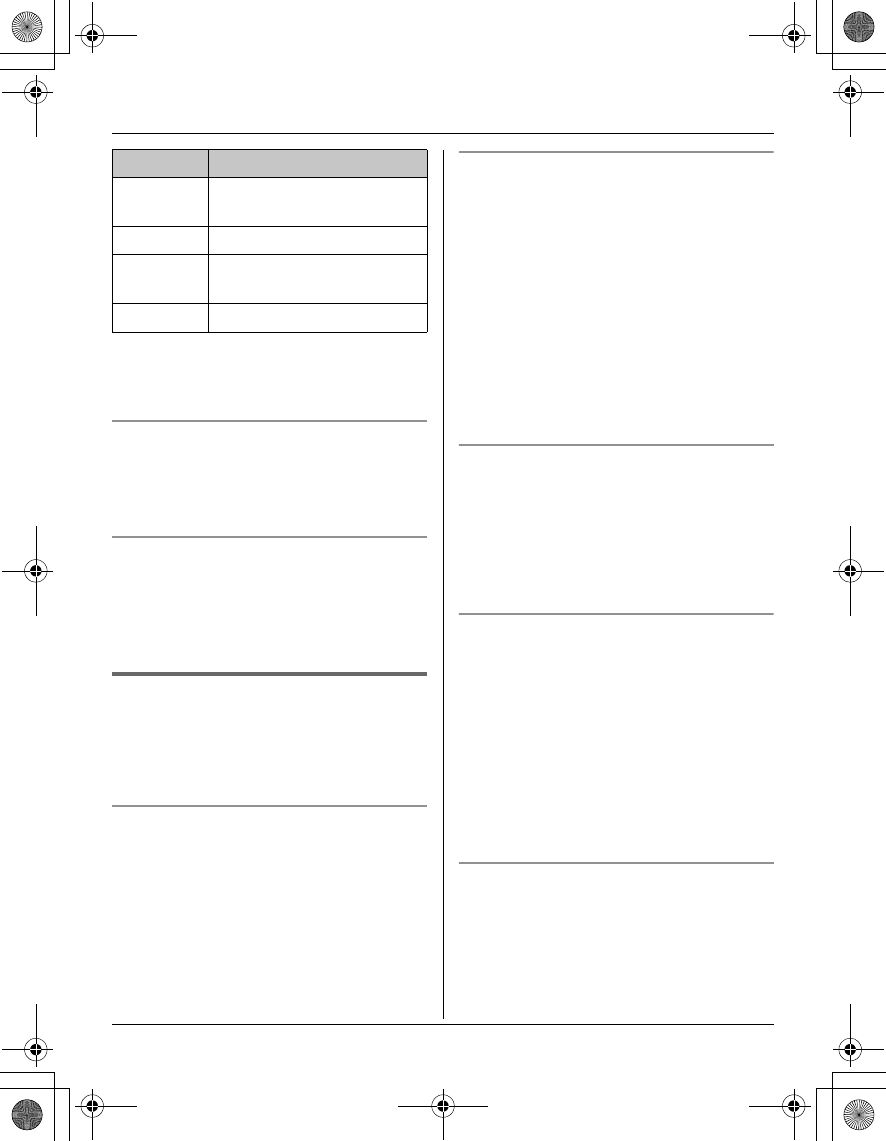
Temporary Confidential
Answering System (KX-TG5771/KX-TG5776/KX-TG5777 only)
34 For assistance, please visit http://www.panasonic.com/phonehelp
*1 If pressed within the first 5 seconds of a
message, the previous message is
played.
Erasing a message
1Press {ERASE} during playback.
2“Yes” i {SELECT}
Erasing all messages
1{MENU} (middle soft key) i
{#}{3}{2}{5}
2“Yes” i {SELECT}
Answering system settings
Important:
LTo program the following settings, see
page 29 to page 31.
Remote code
A remote code must be entered when
operating the answering system remotely.
This code prevents unauthorized parties
from listening to your messages remotely.
The default setting is “111”.
Ring count
You can change the number of times the
phone rings before the unit answers calls.
The default setting is “4 rings”.
“Toll saver”: The unit answers on the
2nd ring when new messages have been
recorded, and on the 4th ring when there
are no new messages. If you call your
phone from outside to listen to new
messages, you will know that there are no
new messages when the phone rings for
the 3rd time. You can then hang up without
being charged for the call.
Caller’s recording time
You can change the maximum message
recording time allotted to each caller.
The default setting is “3 min”.
“Greeting only”: The unit plays the
greeting message but does not record
caller messages.
Message alert
You can select whether or not the
message indicator on the handset slowly
flashes blue when new messages are
recorded (page 33). The default setting is
“Off”.
Important:
LIf there are new messages in your
mailbox service (page 35), the message
indicator also slowly flashes blue.
Call screening
This feature allows you to monitor a
message from the base unit and handset
speakers when the answering system is
recording the message. The default setting
is “On”.
{9} or
{STOP}
Stop playback
{0}Turn answering system off
{*}{4}Erase currently playing
message
{*}{5}Erase all messages
Key Command
TGA572.book Page 34 Friday, April 7, 2006 2:27 PM
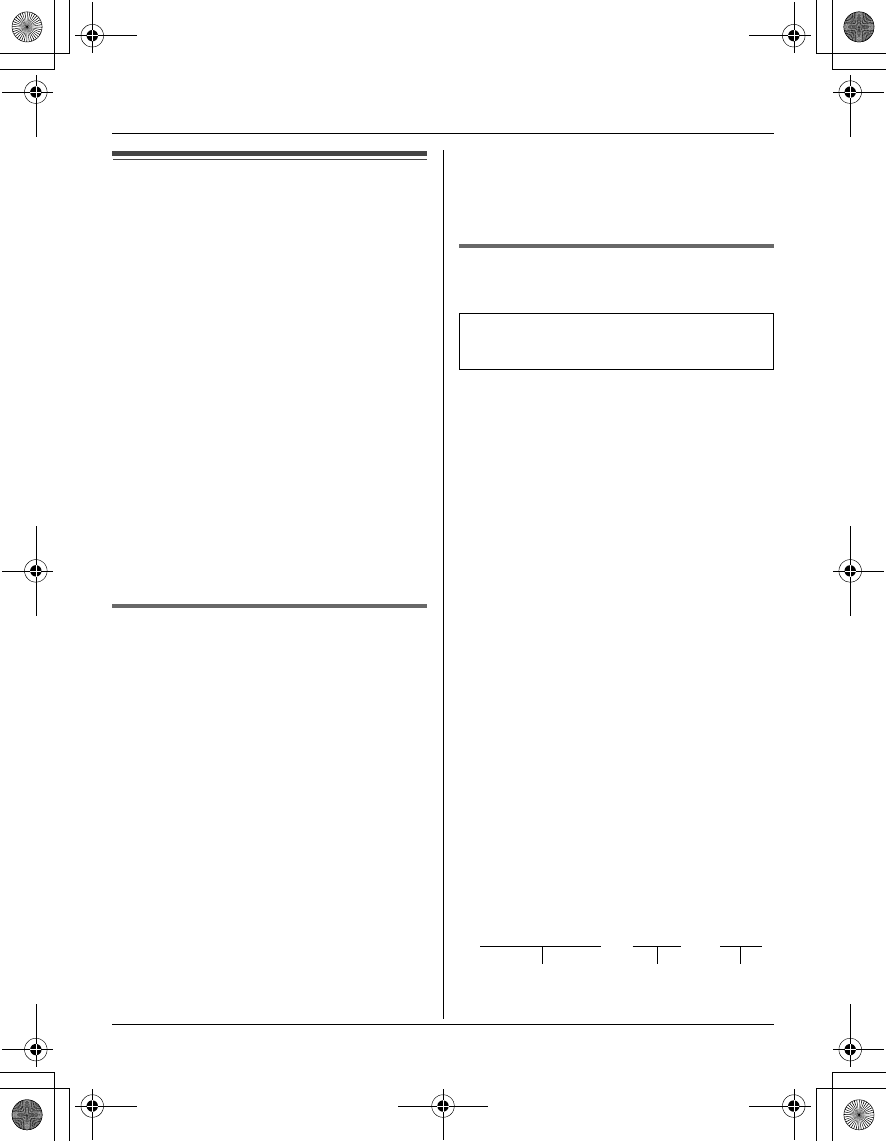
Temporary Confidential
Voice Mail Service
For assistance, please visit http://www.panasonic.com/phonehelp 35
Using Voice Mail service
Voice Mail is an automatic answering
service offered by your telephone service
provider. After you subscribe to this
service, the telephone service provider’s
Voice Mail system will answer calls for you
when you are unavailable to answer the
phone or when your line is busy.
Messages are recorded by the telephone
service provider, not your telephone.
Important:
LTo use the Voice Mail service provided
by your telephone service provider
rather than the unit’s answering system,
turn off the answering system (page 33).
LPlease contact your telephone service
provider for details and availability of this
service in your area.
Voice Mail (VM) tone detection
Your telephone service provider sends
special signals (sometimes called “Voice
Mail tones” or “stutter tones”) to the unit to
let you know you have new Voice Mail
messages. If you hear a series of dial
tones followed by a continuous dial tone
after you press {C}, you have new Voice
Mail messages. Minutes after you hang up
a call or after the phone stops ringing, your
unit will check the phone line to see if new
Voice Mail messages have been recorded.
The default setting is “On”.
Turn this feature off (page 30) when:
– you do not subscribe to Voice Mail
service.
– your telephone service provider does
not send Voice Mail tones.
– your phone is connected to a PBX.
If you are not sure which setting is
required, consult your telephone service
provider.
Storing the Voice Mail (VM)
access number
In order to listen to your Voice Mail
messages, you must dial your telephone
service provider’s Voice Mail access
number. Once you have stored your Voice
Mail access number, you can dial it
automatically (page 36).
1{MENU} (middle soft key) i
{#}{3}{3}{1}
2Enter your access number (max. 32
digits).
LTo erase the access number, press
and hold {CLEAR} until all digits are
erased.
3{SAVE} i {OFF}
Note:
LWhen storing your Voice Mail access
number and your mailbox password,
press {PAUSE} to add pauses (page
14) between the access number and the
password as necessary. Consult your
telephone service provider for the
required pause time.
Example:
Available models:
KX-TG5761/KX-TG5766/KX-TG5767
1-222-333-4444
VM access
number
Pauses Password
PPPP 8888
TGA572.book Page 35 Friday, April 7, 2006 2:27 PM

Temporary Confidential
Voice Mail Service
36 For assistance, please visit http://www.panasonic.com/phonehelp
Listening to Voice Mail
messages
The unit lets you know that you have new
Voice Mail messages in the following
ways:
–“New Voice Mail” is displayed on the
handset.
– The message indicator on the handset
slowly flashes blue if the message alert
feature is turned on (page 36).
KX-TG5761/KX-TG5766/KX-TG5767
1Press {C}, then press {VM} within 15
seconds.
LIf {VM} is not displayed, the Voice
Mail access number has not been
stored. Store the number (page 35).
OR
{MENU} (middle soft key) i {VM}
2Follow the prerecorded instructions.
3Press {OFF} when finished.
KX-TG5771/KX-TG5776/KX-TG5777
In order to listen to your Voice Mail
messages, you must dial your telephone
service provider’s Voice Mail access
number.
Note:
LIf the handset still indicates there are
new messages even after you have
listened to all new messages, turn it off
by pressing and holding {OFF} until the
handset beeps.
LIf your Voice Mail service uses Voice
Mail tones and the message is over 3
minutes long, the handset may not
indicate new messages.
Message alert
Message alert controls the message
indicator on the handset once it turns on,
message indicator slowly flashes blue
when there are new recorded messages in
the Voice Mail system. The default setting
is “Off”. To turn this feature on, see page
30.
TGA572.book Page 36 Friday, April 7, 2006 2:27 PM
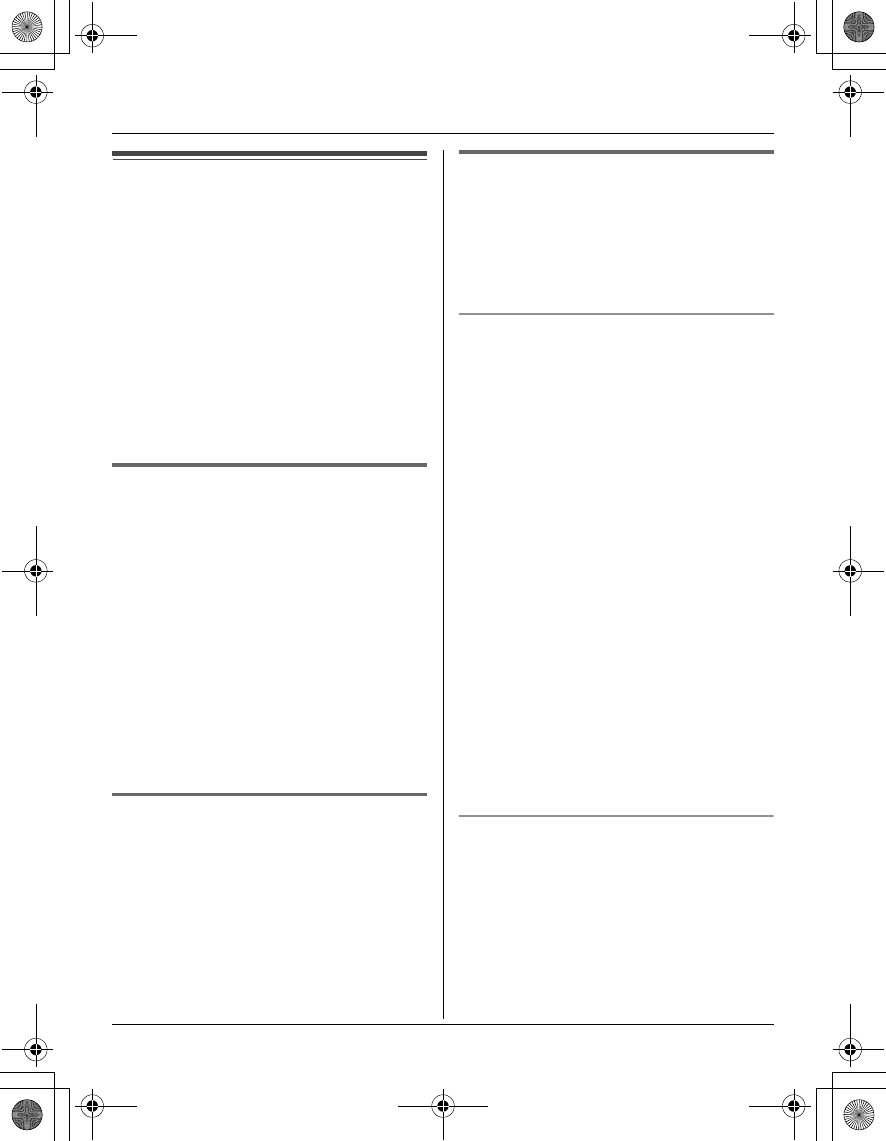
Temporary Confidential
Intercom
For assistance, please visit http://www.panasonic.com/phonehelp 37
Intercom
Intercom calls can be made:
– between the handset and base unit
– between handsets
Note:
LIf you receive an outside call while
talking on the intercom, you hear 2
tones. To answer the call, press {OFF},
then press {C}.
LYou can locate a misplaced handset by
paging it (handset locator).
Making an intercom call
1{INTERCOM}
2Select the desired unit. i {CALL}
LThe destination unit beeps for 1
minute.
LTo stop paging, press {OFF}.
3When you finish talking, press {OFF}.
Note:
LIf a USB adaptor (KX-TGA575) is
registered to the base unit, its extension
number is not displayed on the handset.
Answering an intercom call
1Press {C} or {s} to answer the page.
2When you finish talking, press {OFF}.
Note:
LWhen the ringer volume is set to off, the
handset rings at the low level for
intercom calls.
Auto intercom/Room monitor
This feature allows you to:
– answer an intercom call without pressing
any buttons on the handset.
– listen to the sound in a room where the
handset is located.
Turning auto intercom on/off
“Off” (Default): Turns this feature off.
“On(Ringer On)”: When an intercom call
is received, the handset rings 2 times then
the speakerphone is automatically turned
on.
“On(Ringer Off)”: When an intercom
call is received, the handset does not ring
and the speakerphone is automatically
turned on. This allows you to easily
monitor a baby’s room, for example, from
different areas of the house.
1{MENU} (middle soft key) i
{#}{2}{7}{3}
2Select the desired setting.
3{SAVE} i {OFF}
Note:
LThis feature cannot be used when the
base unit is paging all handsets, or when
receiving a transferred call.
Answering an intercom call using auto
intercom
1When you are paged by the base unit or
another handset, speak into the
microphone.
LTo switch to the receiver, press {C}.
2To end the intercom, press {OFF}.
TGA572.book Page 37 Friday, April 7, 2006 2:27 PM
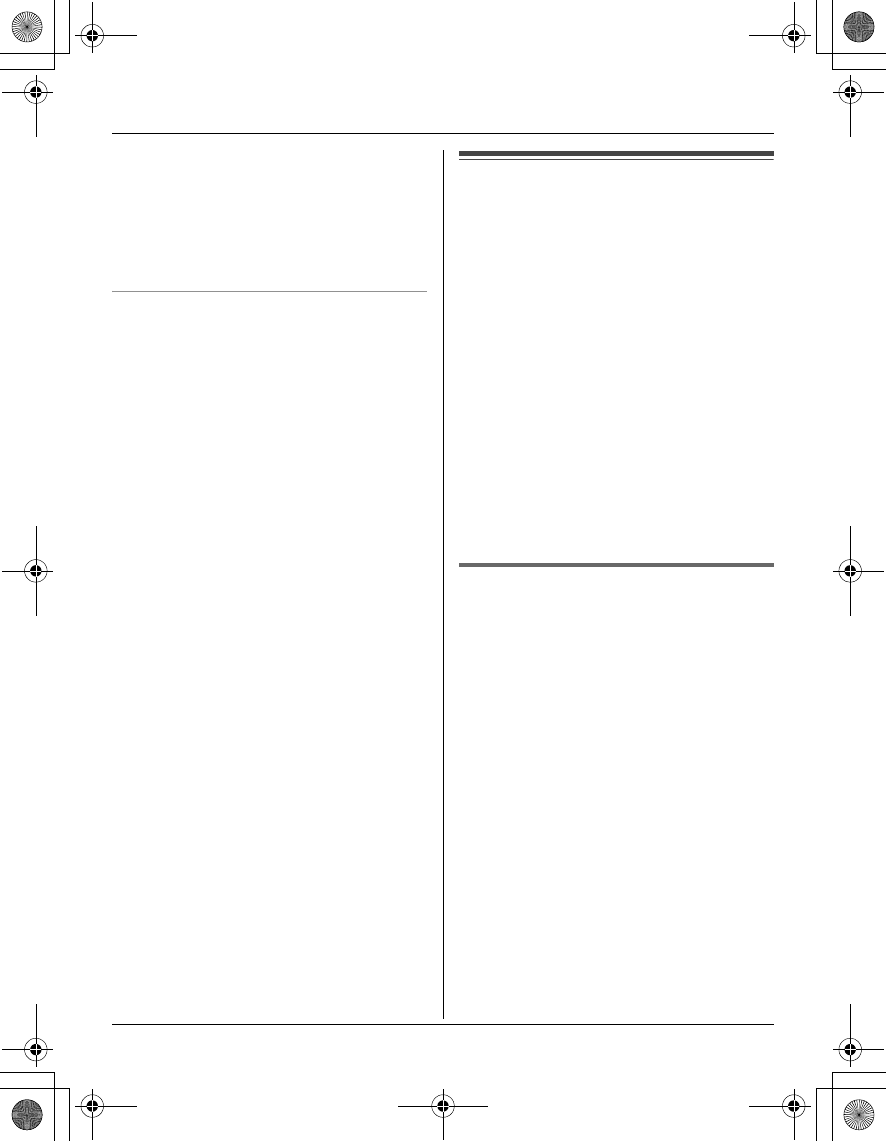
Temporary Confidential
Intercom
38 For assistance, please visit http://www.panasonic.com/phonehelp
Note:
LAuto intercom cannot be used when:
– all handsets are being paged by the
base unit.
– your handset is receiving a transferred
outside call.
Monitoring audio in a room
With a handset or the base unit, you can
listen to the sound in a room where
another handset is located.
Important:
LBefore using this feature, set auto
intercom of the destination handset to
“On(Ringer Off)” to allow access by
other handsets.
1Call the destination handset (page 37).
LYou can listen to the audio.
2To mute your sound output, press
{MUTE} if necessary.
3Press {OFF} to stop monitoring.
Transferring calls
Outside calls can be transferred between
the handset and base unit, and between 2
handsets.
1During an outside call, press
{INTERCOM} to put the call on hold.
2Select the desired unit. i {CALL}
3Wait for the paged party to answer.
LIf the paged party does not answer,
press {C} to return to the outside
call.
4To complete the transfer, press {OFF}.
LThe outside call is being routed to the
unit.
Answering transferred calls
Press {C} to answer the page.
Note:
LAfter the paging party disconnects, you
can talk to the outside caller.
TGA572.book Page 38 Friday, April 7, 2006 2:27 PM
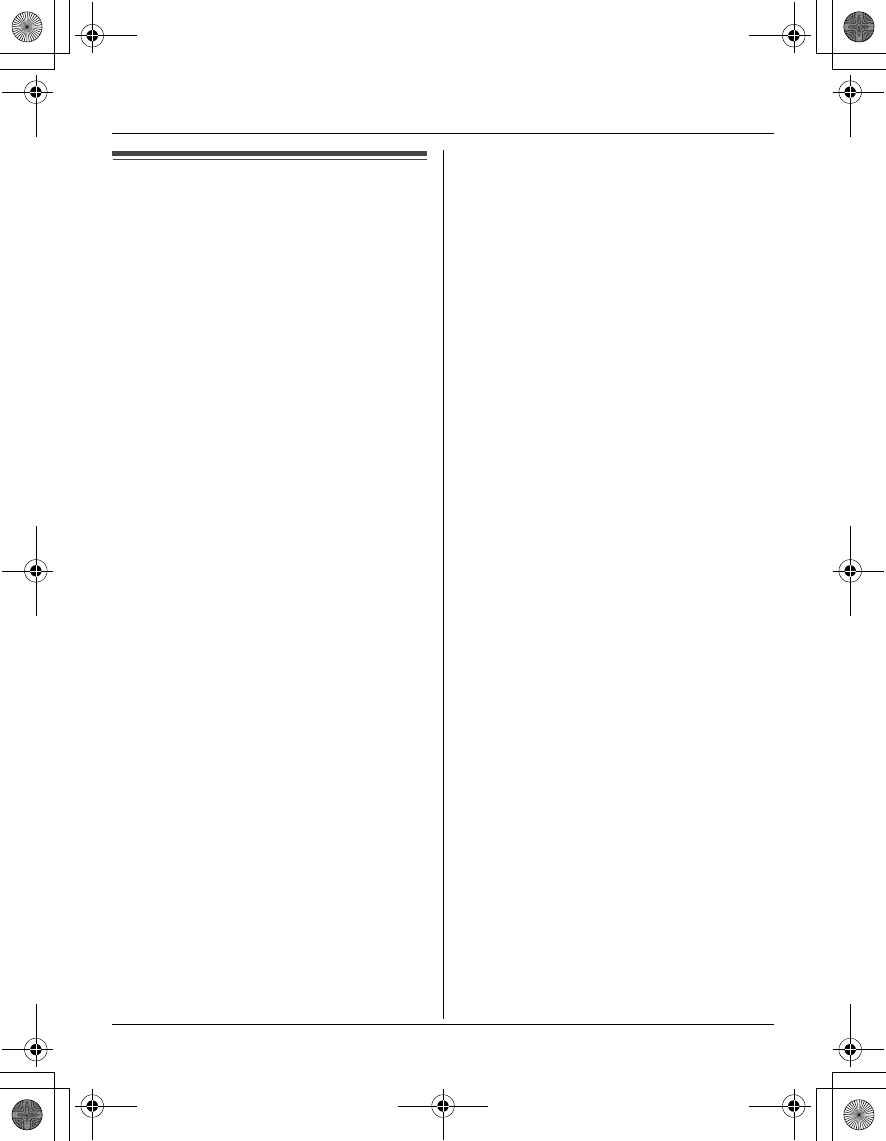
Temporary Confidential
Intercom
For assistance, please visit http://www.panasonic.com/phonehelp 39
Conference calls
The handset and base unit, or 2 handsets
can have a conference call with an outside
party.
1During an outside call, press
{INTERCOM} to put the call on hold.
2Select the desired unit. i {CALL}
3Wait for the paged party to answer.
4When the paged party answers, press
{CONF} to make a conference call.
LTo leave the conference, press
{OFF}. The other parties can
continue the conversation.
LTo put the outside call on hold, press
{HOLD}. To resume the conference,
press {CONF}.
TGA572.book Page 39 Friday, April 7, 2006 2:27 PM
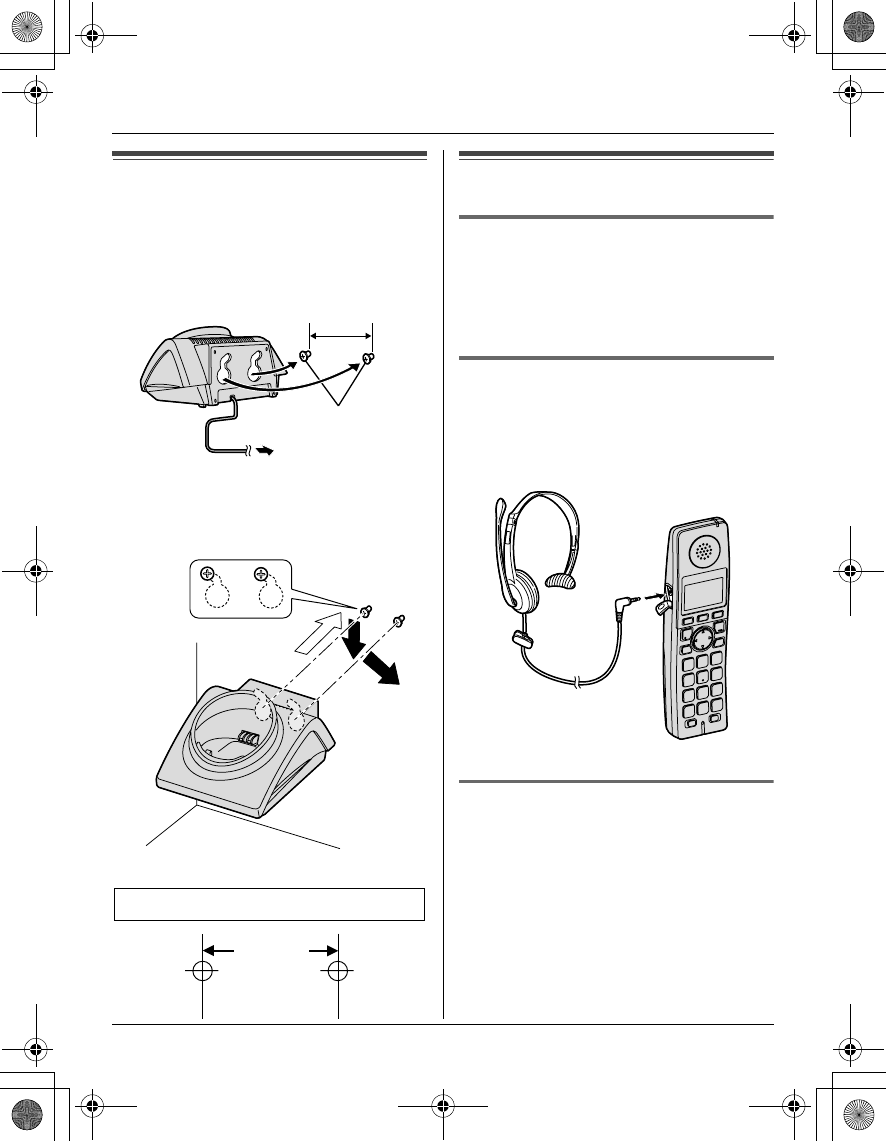
Temporary Confidential
Useful Information
40 For assistance, please visit http://www.panasonic.com/phonehelp
Wall mounting
1Drive the screws (not included) into the
wall using the wall mount template as a
guide.
2Mount the charger (A), then slide it
down (B) and to the right (C) until it is
secure.
Additional accessories
Sales and support information
LTo order replacement accessories, call
1-800-332-5368.
LTTY users (hearing or speech impaired
users) can call 1-866-605-1277.
Headset (optional)
Connecting a headset to the handset
allows hands-free phone conversations.
We recommend using the Panasonic
headset noted on page 4.
LHeadset shown is KX-TCA86.
Belt clip (optional)
By purchasing the optional belt clip
PQKE10457Z1, you can hang the handset
on your belt or pocket.
25.4 mm
(1 inch)
Screws
(120 V AC, 60 Hz)
A
B
C
Wall mount template for the charger
25.4 mm
(1 inch)
TGA572.book Page 40 Friday, April 7, 2006 2:27 PM
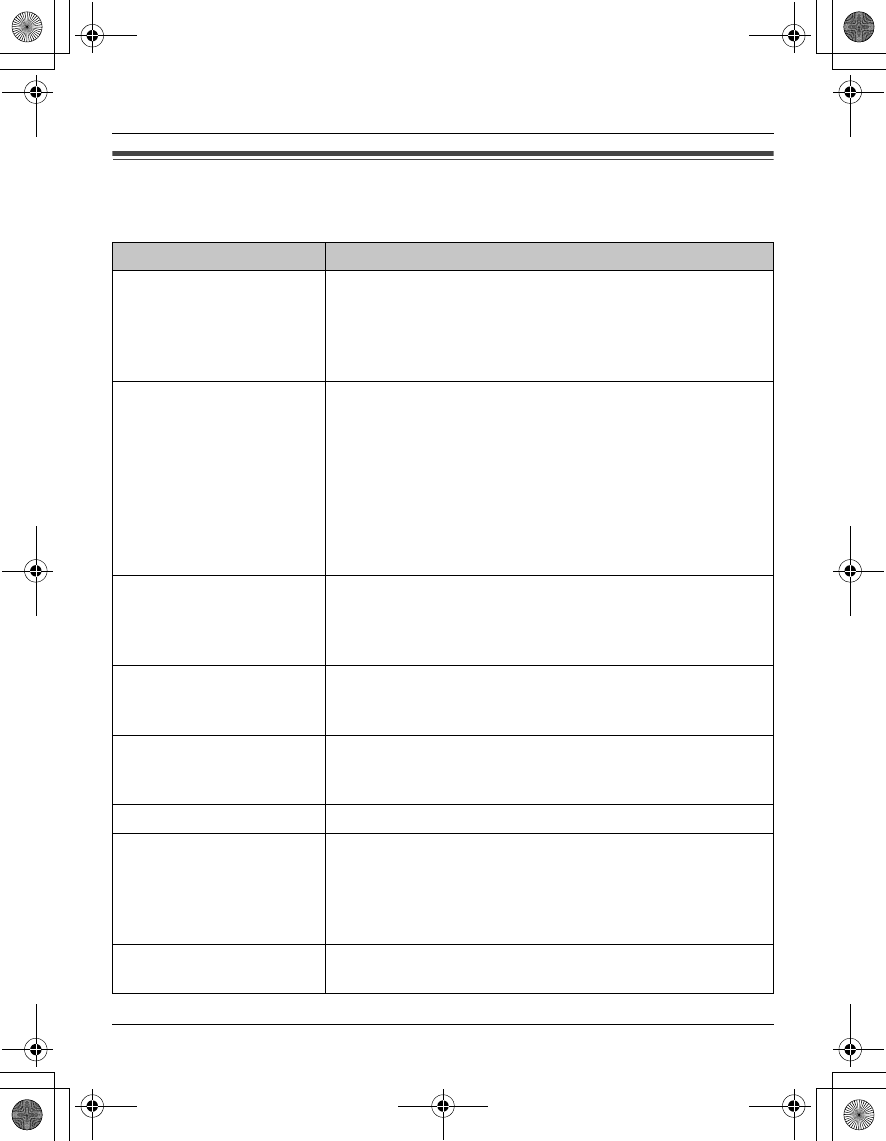
Temporary Confidential
Useful Information
For assistance, please visit http://www.panasonic.com/phonehelp 41
Error messages
If the unit detects a problem, one of the following messages is shown on the display.
Display message Cause/solution
Busy LThe called handset or base unit is in use.
LPrivacy mode is on for the call you tried to join (page
17).
LOther units are in use and the system is busy. Try again
later.
Error!! LThe handset’s registration has failed. Move the handset
and base unit away from all electrical appliances and try
again.
L8 handsets have already been registered to the base
unit. A previously deregistered handset number may
still be retained in the base unit. To register an
additional handset, erase the unnecessary handset
number using the base unit. For more information, see
the operating instructions included with the base unit.
Failed LThe handset you tried to copy phonebook items to is in
use.
LThe handset you tried to copy phonebook items to is out
of area.
Incomplete LThe destination handset’s phonebook memory is full.
Erase unnecessary items from the destination
handset’s phonebook (page 20).
Invalid.
Please register
to the base unit
LThe handset is not registered to the base unit. Register
the handset (page 11).
No items stored LYour phonebook or redial list is empty.
No link to base.
Move closer to
base, try again.
LThe handset has lost communication with the base unit.
Move closer to the base unit, and try again.
LConfirm that the base unit’s AC adaptor is plugged in.
LThe handset’s registration may have been canceled.
Re-register the handset (page 11).
Phonebook
Memory full
LThere is no space to store new items in the phonebook.
Erase unnecessary items (page 20).
TGA572.book Page 41 Friday, April 7, 2006 2:27 PM
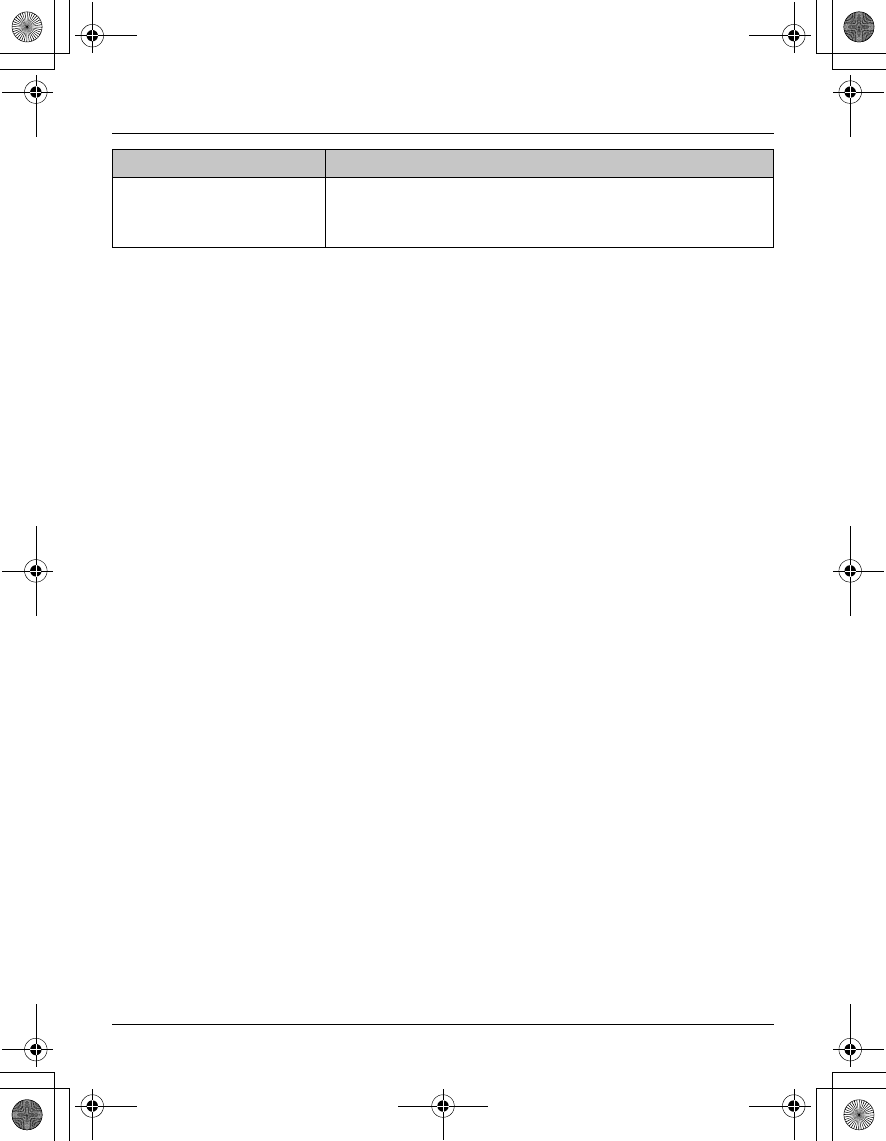
Temporary Confidential
Useful Information
42 For assistance, please visit http://www.panasonic.com/phonehelp
Please lift up
and try again.
LA handset button was pressed while the handset was
on the charger. Lift the handset and press the button
again.
Display message Cause/solution
TGA572.book Page 42 Friday, April 7, 2006 2:27 PM
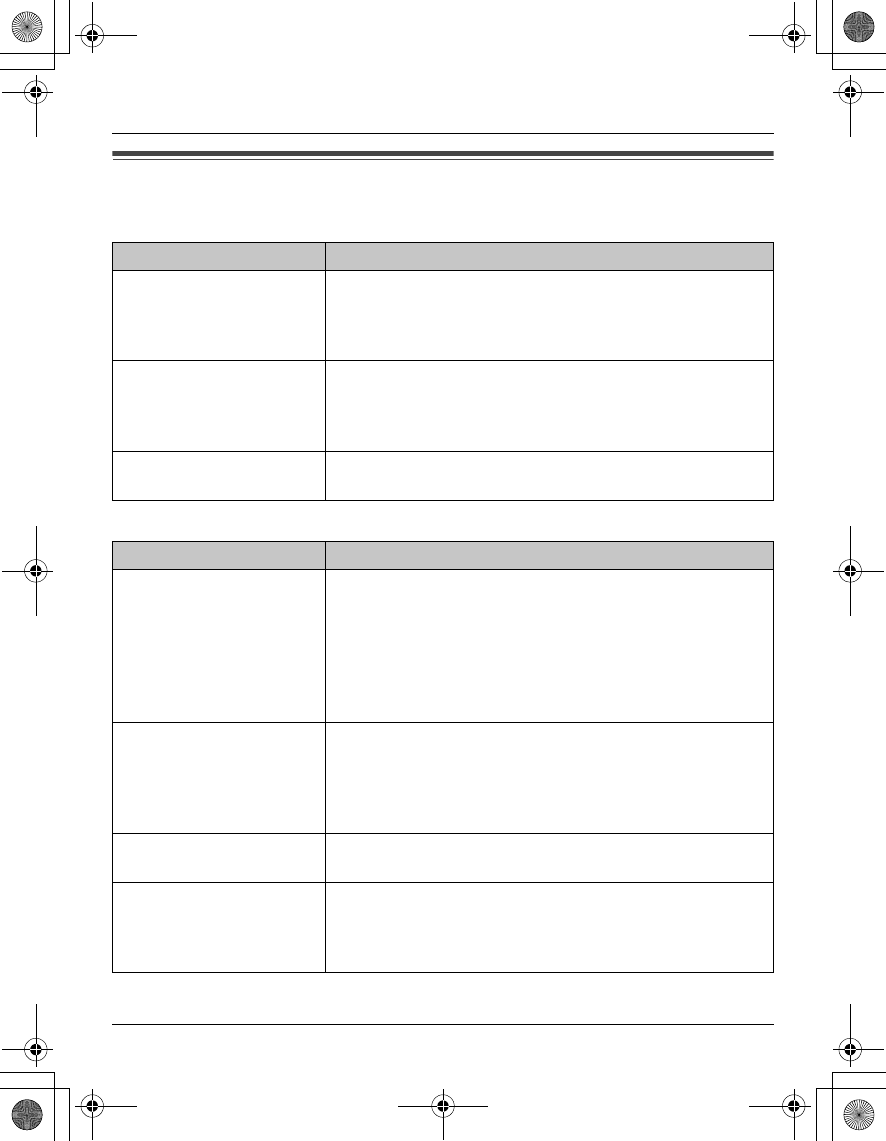
Temporary Confidential
Useful Information
For assistance, please visit http://www.panasonic.com/phonehelp 43
Troubleshooting
General use/battery recharge
Making/answering calls, intercom, programmable settings
Problem Cause/solution
The handset does not
work.
LMake sure the battery is installed correctly and fully
charged (page 5).
LThe handset has not been registered to the base unit.
Register the handset (page 11).
I fully charged the battery,
but 3 continues to
flash, or 4 is
displayed.
LClean the charge contacts and charge again (page 6).
LThe battery may need to be replaced with a new one
(page 5).
The handset display is
blank.
LConfirm that the battery is properly installed.
LFully charge the battery (page 6).
Problem Cause/solution
w is displayed, but I
cannot make a call.
LThe handset and base unit could not communicate for
some reason, such as interference from other electrical
appliances. Perform the following:
– Move the handset and base unit away from other
electrical appliances.
– Move closer to the base unit.
– Raise the base unit antennas.
Static is heard, sound
cuts in and out.
Interference from other
electrical units.
LMove the handset and base unit away from other
electrical appliances.
LMove closer to the base unit.
LRaise the base unit antennas.
LTurn on the clarity booster feature (page 16).
The handset does not
ring.
LThe ringer volume is turned off. Adjust it (page 30).
I cannot make a call. LThe dialing mode may be set incorrectly. Change the
setting (page 30).
LThe base unit or another handset is in use. Try again
later.
TGA572.book Page 43 Friday, April 7, 2006 2:27 PM
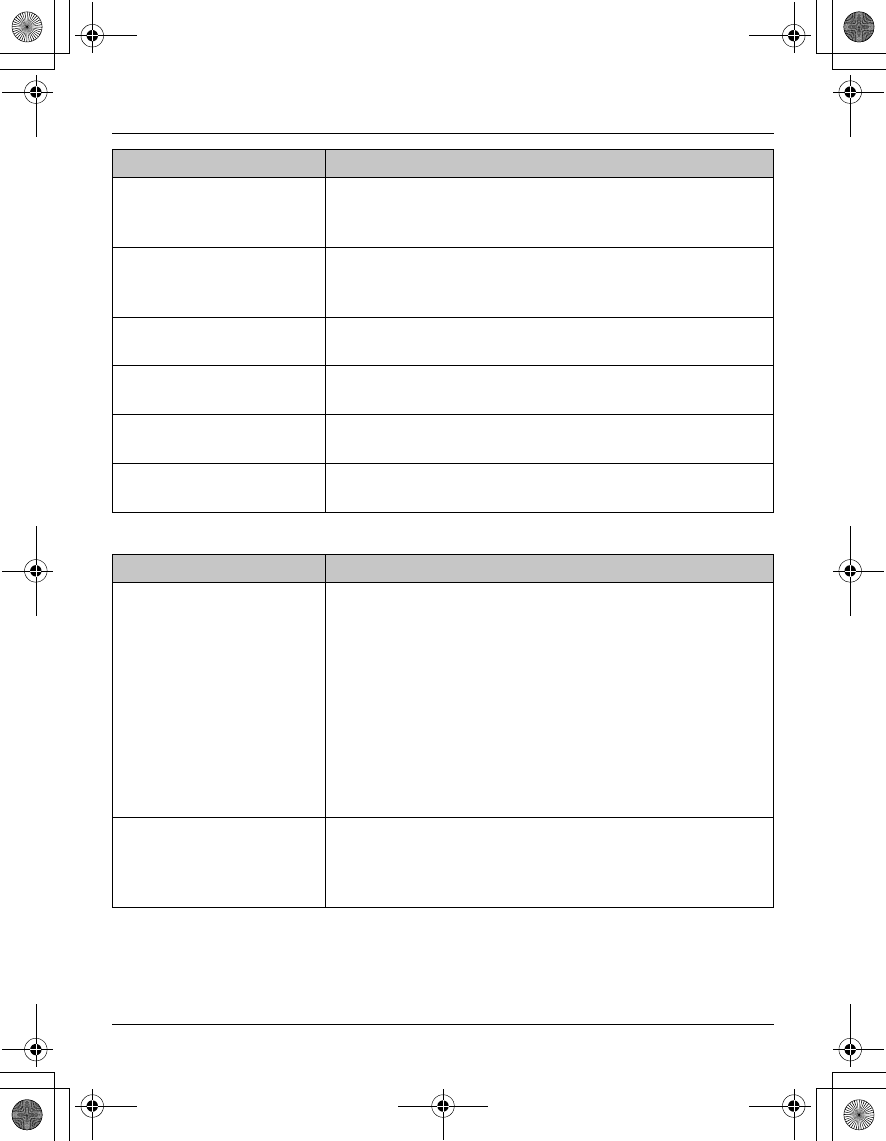
Temporary Confidential
Useful Information
44 For assistance, please visit http://www.panasonic.com/phonehelp
Caller ID
I cannot redial by
pressing {REDIAL}.
LIf the last number dialed was more than 48 digits long,
the number will not be redialed correctly. Dial the
number manually.
I cannot have a
conversation using the
headset.
LMake sure that an optional headset is connected
properly (page 40).
I cannot make long
distance calls.
LMake sure that you have long distance service.
I cannot page the
handset.
LThe called handset is too far from the base unit.
LThe called unit is in use. Try again later.
I cannot turn the clarity
booster on.
LAnother handset is already using this feature.
While programming, the
handset starts to ring.
LA call is being received. Answer the call and start again
after hanging up.
Problem Cause/solution
The handset does not
display the caller’s name
and/or phone number.
LThe name display service may not be available in some
areas. Contact your telephone service provider for
details.
LOther telephone equipment may be interfering with this
unit. Disconnect the other equipment and try again.
LThe caller requested not to send caller information
(page 23).
LIf a call is being transferred to you, the caller information
is not displayed.
LGenerally, caller information is displayed from the 2nd
ring.
The handset does not
announce the displayed
caller names when a call
is being received.
LThe handset ringer volume is turned off. Adjust it (page
30).
LThe Talking Caller ID feature is turned off. Turn it on
(page 30).
Problem Cause/solution
TGA572.book Page 44 Friday, April 7, 2006 2:27 PM
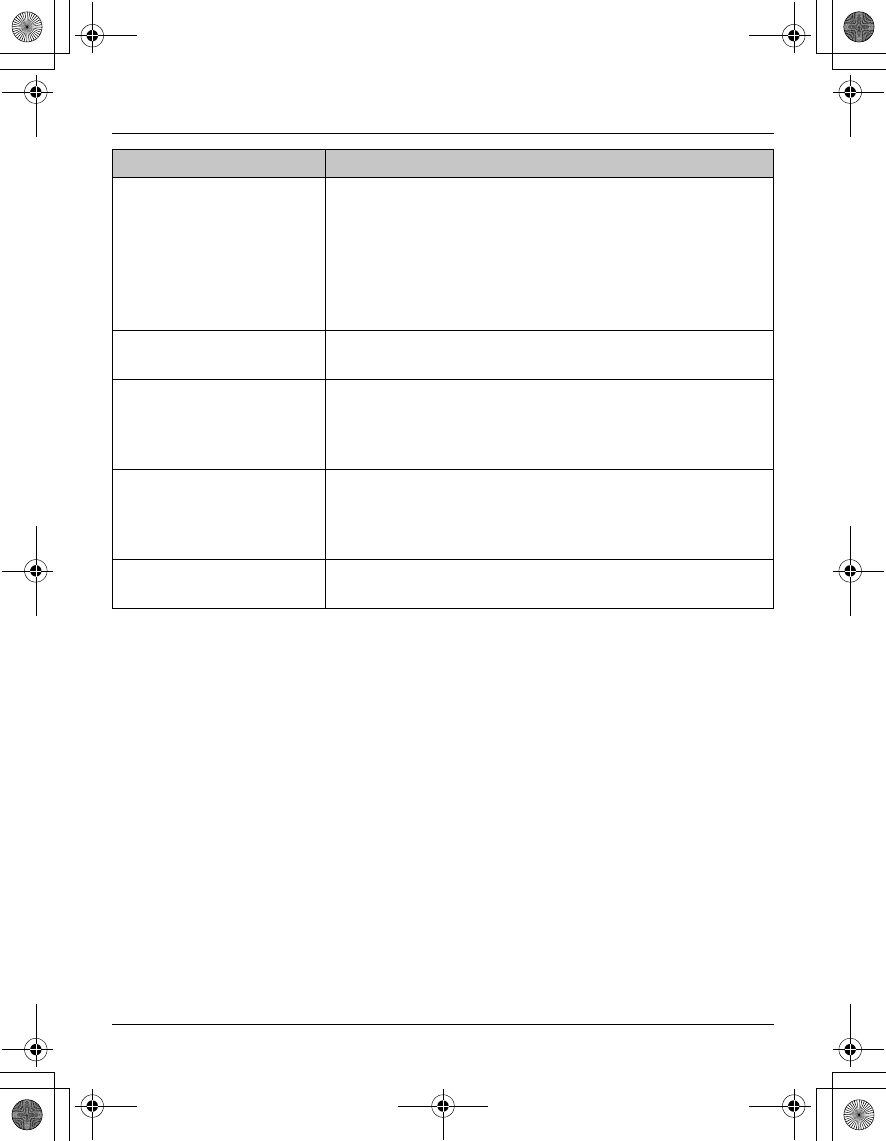
Temporary Confidential
Useful Information
For assistance, please visit http://www.panasonic.com/phonehelp 45
The handset does not
announce names or
phone numbers while
viewing the redial list,
caller list, phonebook,
and one-touch dial
assignments.
LName announce is turned off. To turn it on, see page 12.
The handset does not
announce pressed keys.
LKey announce is turned off. To turn it on, see page 12.
The caller list/incoming
phone numbers are not
edited automatically.
LThe Caller ID number auto edit feature is turned off.
Turn it on and try again (page 29).
LYou need to call back the edited number to activate
Caller ID number auto edit.
I cannot dial the phone
number edited in the
caller list.
LThe phone number you dialed might have an incorrectly
edited pattern (for example, the long distance “1” or the
area code is missing). Edit the phone number with
another pattern (page 24).
I cannot access the caller
list.
LSomeone is viewing the caller list from another
handset.
Problem Cause/solution
TGA572.book Page 45 Friday, April 7, 2006 2:27 PM
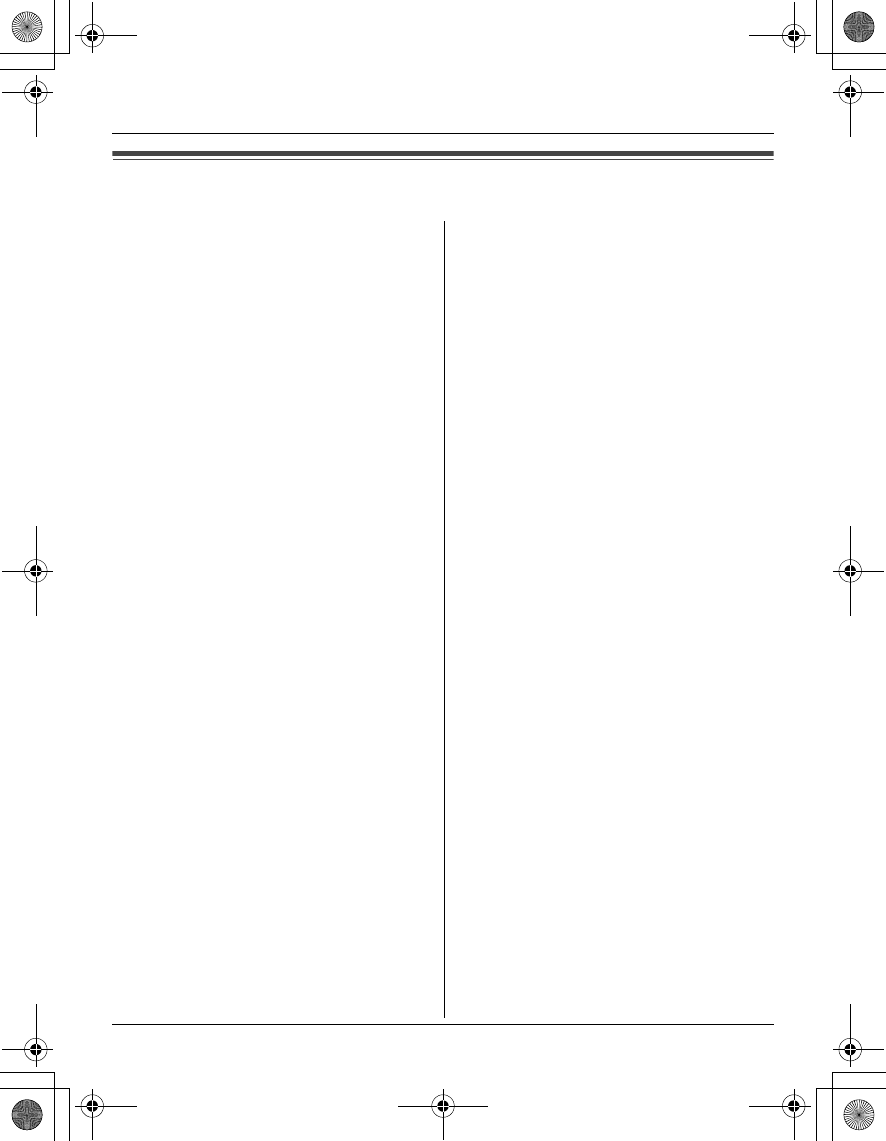
Temporary Confidential
Useful Information
46 For assistance, please visit http://www.panasonic.com/phonehelp
FCC and other information
This equipment is hearing aid compatible
as defined by the FCC in 47 CFR Section
68.316.
When you hold the phone to your ear,
noise might be heard in your Hearing Aid.
Some Hearing Aids are not adequately
shielded from external RF (radio
frequency) energy. If noise occurs, use
an optional headset accessory or the
speakerphone option (if applicable) when
using this phone. Consult with your
audiologist or Hearing Aid manufacturer
about the availability of Hearing Aids
which provide adequate shielding to RF
energy commonly emitted by digital
devices.
WHEN PROGRAMMING EMERGENCY
NUMBERS AND(OR) MAKING TEST
CALLS TO EMERGENCY NUMBERS:
1) Remain on the line and briefly explain
to the dispatcher the reason for the
call.
2) Perform such activities in the off-peak
hours, such as early morning or late
evenings.
This device complies with Part 15 of the
FCC Rules. Operation is subject to the
following two conditions:
(1) This device may not cause harmful
interference, and (2) this device must
accept any interference received,
including interference that may cause
undesired operation.
Privacy of communications may not be
ensured when using this phone.
CAUTION:
Any changes or modifications not
expressly approved by the party
responsible for compliance could void
the user’s authority to operate this
device.
NOTE:
This equipment has been tested and
found to comply with the limits for a
Class B digital device, pursuant to Part
15 of the FCC Rules. These limits are
designed to provide reasonable
protection against harmful interference in
a residential installation. This equipment
generates, uses, and can radiate radio
frequency energy and, if not installed and
used in accordance with the instructions,
may cause harmful interference to radio
communications. However, there is no
guarantee that interference will not occur
in a particular installation. If this
equipment does cause harmful
interference to radio or television
reception, which can be determined by
turning the equipment off and on, the
user is encouraged to try to correct the
interference by one or more of the
following measures:
– Reorient or relocate the receiving
antenna.
– Increase the separation between the
equipment and receiver.
– Connect the equipment into an outlet
on a circuit different from that to which
the receiver is connected.
– Consult the dealer or an experienced
radio/TV technician for help.
TGA572.book Page 46 Friday, April 7, 2006 2:27 PM
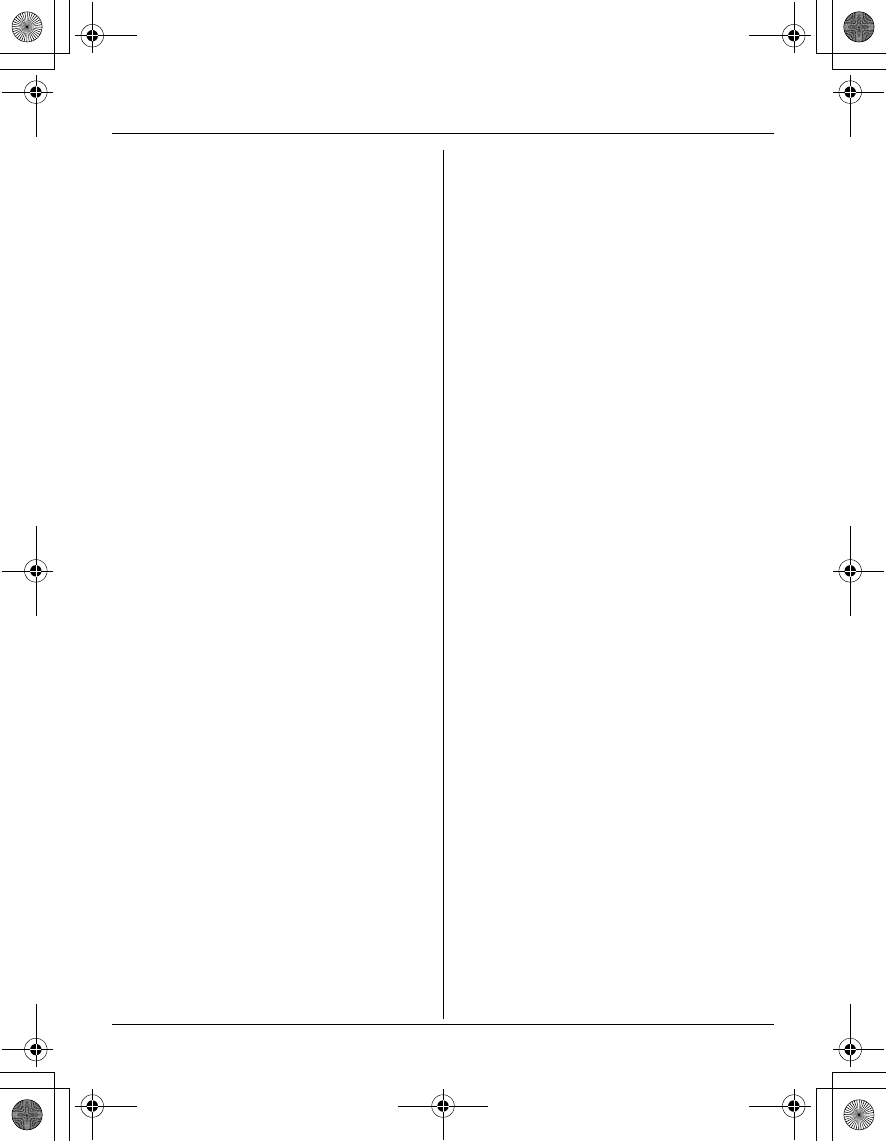
Temporary Confidential
Useful Information
For assistance, please visit http://www.panasonic.com/phonehelp 47
CAUTION:
Installation
LOperating the product near 5.8 GHz
electrical appliances may cause
interference. Move away from the
electrical appliances.
LThe AC adaptor is used as the main
disconnect device. Ensure that the AC
outlet is installed near the product and is
easily accessible.
Battery
To reduce the risk of fire or injury to
persons, read and follow these
instructions.
LUse only the battery(ies) specified.
LDo not dispose of the battery(ies) in a
fire. They may explode. Check with local
waste management codes for special
disposal instructions.
LDo not open or mutilate the battery(ies).
Released electrolyte is corrosive and
may cause burns or injury to the eyes or
skin. The electrolyte may be toxic if
swallowed.
LExercise care when handling the
battery(ies). Do not allow conductive
materials such as rings, bracelets or
keys to touch the battery(ies), otherwise
a short circuit may cause the battery(ies)
and/or the conductive material to
overheat and cause burns.
LCharge the battery(ies) provided, or
identified for use with the product only, in
accordance with the instructions and
limitations specified in this manual.
WARNING:
LTo prevent the risk of fire or electrical
shock, do not expose the product to rain
or any type of moisture.
LUnplug the product from power outlets if
it emits smoke, an abnormal smell, or
makes an unusual noise. These
conditions can cause fire or electric
shock. Confirm that smoke has stopped
emitting and contact the Panasonic Call
Center at 1-800-211-PANA (1-800-211-
7262).
FCC RF Exposure Warning:
The product complies with FCC radiation
exposure limits set forth for an
uncontrolled environment. The handset
may be carried and operated with only
the optional specific belt-clip. Other non-
tested belt-clips or similar body-worn
accessories may not comply and must
be avoided. The handset must not be
collocated or operated in conjunction
with any other antenna or transmitter.
TGA572.book Page 47 Friday, April 7, 2006 2:27 PM
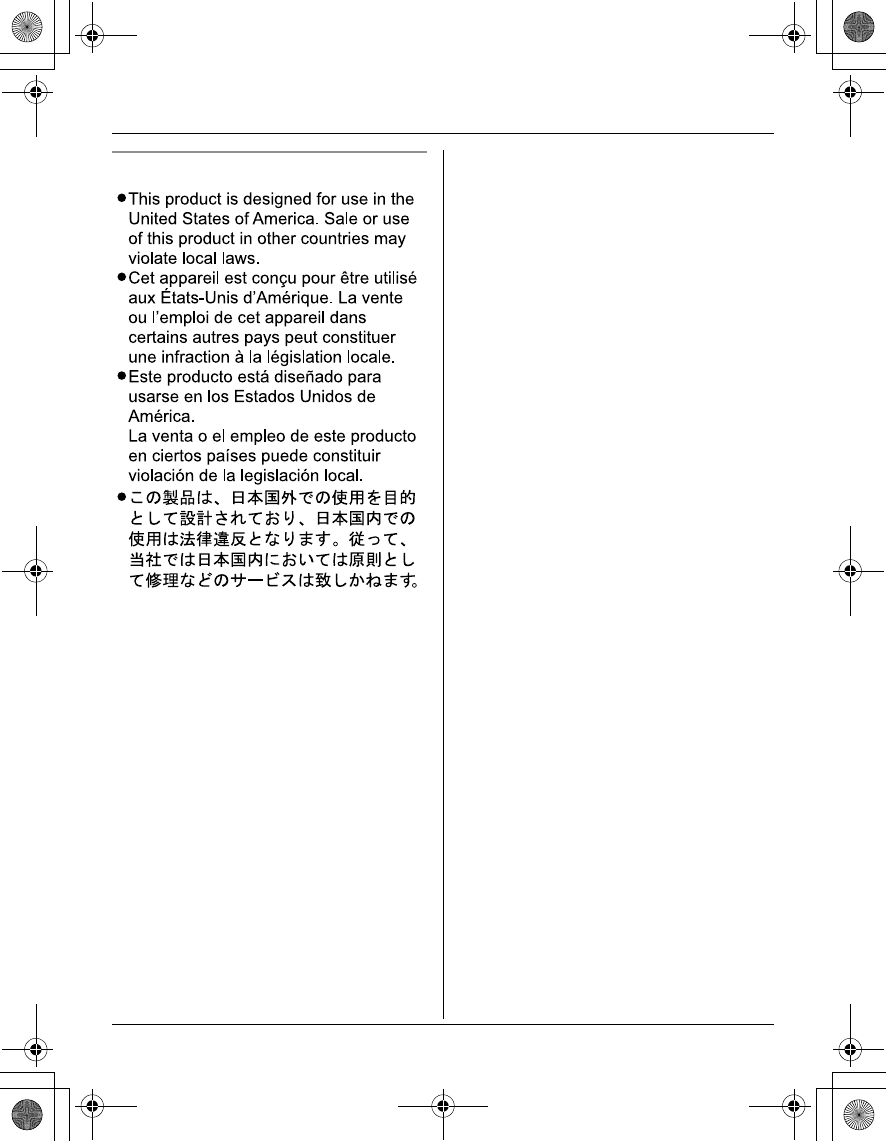
Temporary Confidential
Useful Information
48 For assistance, please visit http://www.panasonic.com/phonehelp
Notice
TGA572.book Page 48 Friday, April 7, 2006 2:27 PM
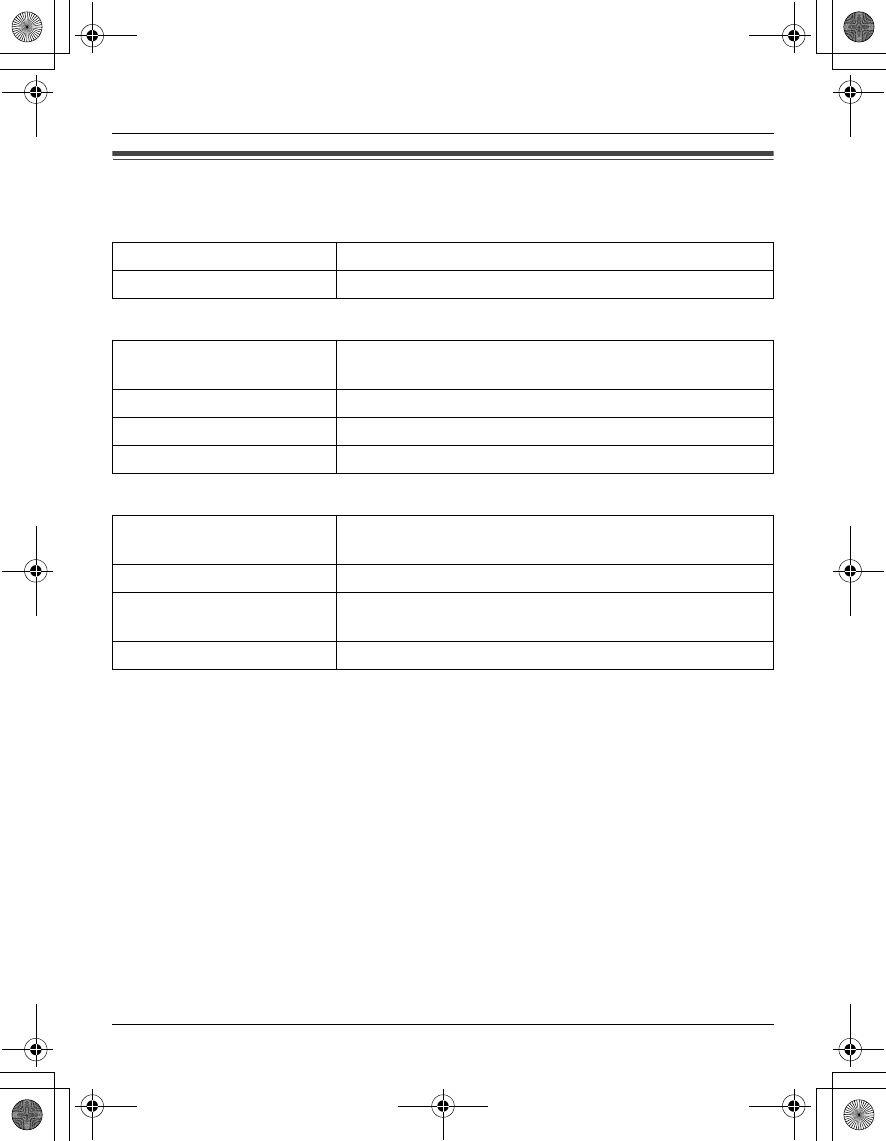
Temporary Confidential
Useful Information
For assistance, please visit http://www.panasonic.com/phonehelp 49
Specifications
General
Handset
Charger
Note:
LDesign and specifications are subject to change without notice.
LThe illustrations in these instructions may vary slightly from the actual product.
Operating environment 5 °C – 40 °C (41 °F – 104 °F)
Frequency 5.76 GHz – 5.84 GHz
Dimensions Approx. height 156 mm x width 49 mm x depth 35 mm
(61/8 inches x 115/16 inches x 13/8 inches)
Mass (Weight) Approx. 150 g (0.33 lb.)
Power output 200 mW (max.)
Power supply Ni-MH battery (2.4 V, 830 mAh)
Dimensions Approx. height 58 mm x width 87 mm x depth 95 mm
(29/32 inches x 37/16 inches x 33/4 inches)
Mass (Weight) Approx. 90 g (0.20 lb.)
Power consumption Standby: Approx. 1.1 W
Maximum: Approx. 3.4 W
Power supply AC adaptor (120 V AC, 60 Hz)
TGA572.book Page 49 Friday, April 7, 2006 2:27 PM
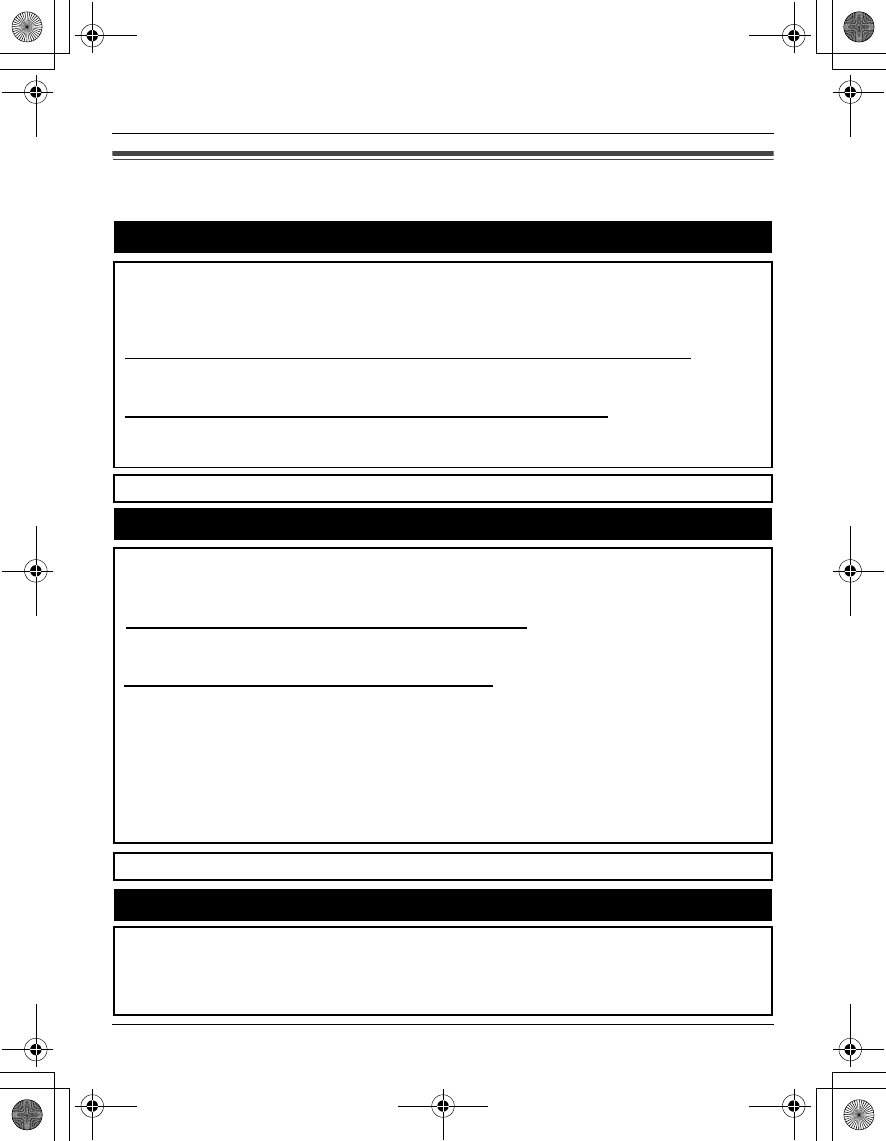
Temporary Confidential
Useful Information
50 For assistance, please visit http://www.panasonic.com/phonehelp
Customer services
Customer Services Directory
Obtain Product Information and Operating Assistance; locate your nearest Dealer or
Servicenter; purchase Parts and Accessories; or make Customer Service and
Literature requests by visiting our Web Site at:
http://www.panasonic.com/consumersupport
or, contact us via the web at:
http://www.panasonic.com/contactinfo
You may also contact us directly at: 1-800-211-PANA (1-800-211-7262),
Monday-Friday 9 am-9 pm; Saturday-Sunday 10 am-7 pm, EST.
TTY users (hearing or speech impaired users) can call 1-877-833-8855.
TTY users (hearing or speech impaired users) can call 1-866-605-1277.
Purchase Parts, Accessories and Instruction Books online for all Panasonic
Products by visiting our Web Site at:
http://www.pasc.panasonic.com
or, send your request by E-mail to:
npcparts@us.panasonic.com
You may also contact us directly at:
1-800-332-5368 (Phone) 1-800-237-9080 (Fax Only)
(Monday - Friday 9 am to 9 pm, EST.)
Panasonic Services Company
20421 84th Avenue South, Kent, WA 98032
(We Accept Visa, MasterCard, Discover Card, American Express, and Personal
Checks)
Accessory Purchases
Service in Puerto Rico
Panasonic Puerto Rico, Inc.
San Gabriel Industrial Park, Ave. 65 de Infantería, Km. 9.5,
Carolina, Puerto Rico 00985
Phone (787)750-4300, Fax (787)768-2910
TGA572.book Page 50 Friday, April 7, 2006 2:27 PM
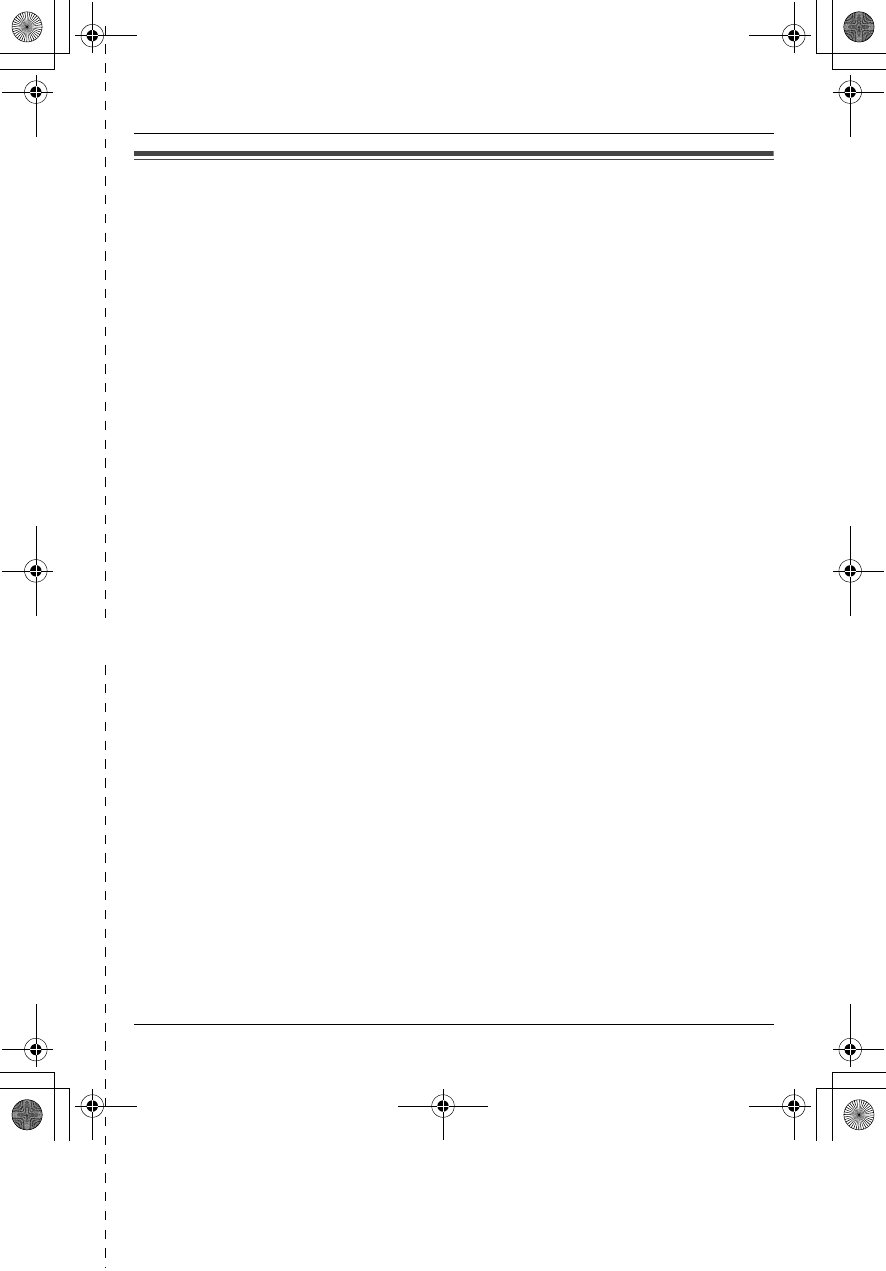
Temporary Confidential
Useful Information
✄
For assistance, please visit http://www.panasonic.com/phonehelp 51
Warranty
PANASONIC CONSUMER
ELECTRONICS COMPANY, DIVISION
OF PANASONIC CORPORATION OF
NORTH AMERICA
One Panasonic Way,
Secaucus, New Jersey 07094
PANASONIC PUERTO RICO, INC.
San Gabriel Industrial Park,
Ave. 65 de Infantería, Km. 9.5,
Carolina, Puerto Rico 00985
Panasonic Telephone Products
Limited Warranty
Limited Warranty Coverage
If your product does not work properly because of a defect in materials or
workmanship, Panasonic Consumer Electronics Company or Panasonic Puerto
Rico, Inc. (collectively referred to as “the warrantor”) will, for the length of the period
indicated on the chart below, which starts with the date of original purchase
(“Limited Warranty period”), at its option either (a) repair your product with new or
refurbished parts, or (b) replace it with a new or a refurbished product. The decision
to repair or replace will be made by the warrantor.
Parts Labor
One (1) Year One (1) Year
During the “Labor” Limited Warranty period there will be no charge for labor. During
the “Parts” Limited Warranty period, there will be no charge for parts. You must
mail-in your product prepaid during the Limited Warranty period. This Limited
Warranty excludes both parts and labor for batteries, antennas, and cosmetic parts
(cabinet). This Limited Warranty only applies to products purchased and serviced in
the United States or Puerto Rico. This Limited Warranty is extended only to the
original purchaser and only covers products purchased as new.
Mail-In Service
For assistance in the continental U.S.A. in obtaining repairs please ship the product
prepaid to:
Panasonic Services Company Customer Servicenter
4900 George McVay Drive Suite B Door #12 McAllen, TX 78503
For assistance in Puerto Rico call Panasonic Puerto Rico, Inc. (787)-750-4300 or
fax (787)-768-2910.
For Limited Warranty service for headsets if a headset is included with this product
please call Panasonic Call Center at 1-800-211-PANA (1-800-211-7262).
When shipping the unit carefully pack, include all accessories, and send it prepaid,
adequately insured and preferably in the original carton. Include a letter detailing
the complaint and provide a day time phone number where you can be reached.
TGA572.book Page 51 Friday, April 7, 2006 2:27 PM
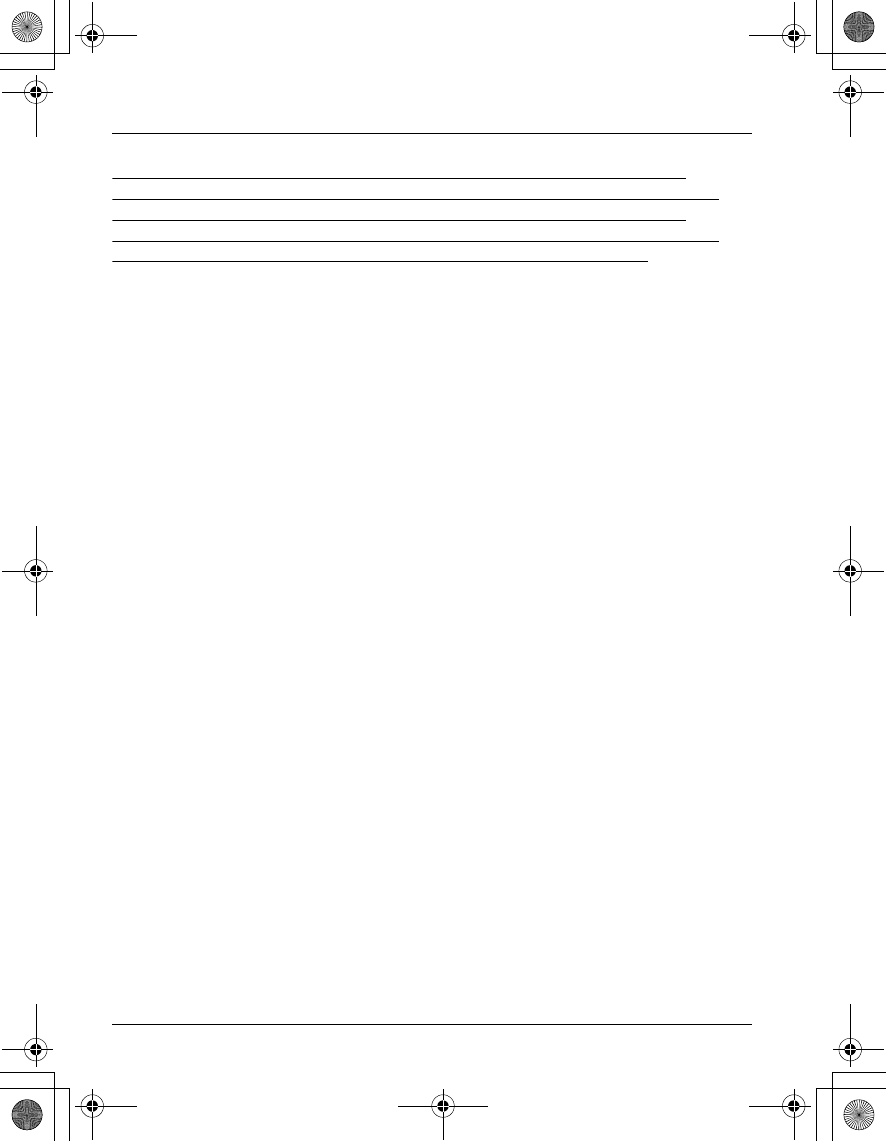
Temporary Confidential
Useful Information
52 For assistance, please visit http://www.panasonic.com/phonehelp
IF REPAIR IS NEEDED DURING THE LIMITED WARRANTY PERIOD THE
PURCHASER WILL BE REQUIRED TO FURNISH A SALES RECEIPT/PROOF
OF PURCHASE INDICATING DATE OF PURCHASE, AMOUNT PAID AND
PLACE OF PURCHASE. CUSTOMER WILL BE CHARGED FOR THE REPAIR
OF ANY UNIT RECEIVED WITHOUT SUCH PROOF OF PURCHASE.
Limited Warranty Limits And Exclusions
This Limited Warranty ONLY COVERS failures due to defects in materials or
workmanship, and DOES NOT COVER normal wear and tear or cosmetic damage.
The Limited Warranty ALSO DOES NOT COVER damages which occurred in
shipment, or failures which are caused by products not supplied by the warrantor,
or failures which result from accidents, misuse, abuse, neglect, bug infestation,
mishandling, misapplication, alteration, faulty installation, set-up adjustments,
misadjustment of consumer controls, improper maintenance, power line surge,
lightning damage, modification, introduction of sand, humidity or liquids,
commercial use such as hotel, office, restaurant, or other business or rental use of
the product, or service by anyone other than a Factory Servicenter or other
Authorized Servicer, or damage that is attributable to acts of God.
THERE ARE NO EXPRESS WARRANTIES EXCEPT AS LISTED UNDER
“LIMITED WARRANTY COVERAGE”. THE WARRANTOR IS NOT LIABLE FOR
INCIDENTAL OR CONSEQUENTIAL DAMAGES RESULTING FROM THE USE
OF THIS PRODUCT, OR ARISING OUT OF ANY BREACH OF THIS LIMITED
WARRANTY. (As examples, this excludes damages for lost time, lost calls or
messages, cost of having someone remove or re-install an installed unit if
applicable, travel to and from the servicer. The items listed are not exclusive, but
are for illustration only.) ALL EXPRESS AND IMPLIED WARRANTIES,
INCLUDING THE WARRANTY OF MERCHANTABILITY, ARE LIMITED TO THE
PERIOD OF THE LIMITED WARRANTY.
Some states do not allow the exclusion or limitation of incidental or consequential
damages, or limitations on how long an implied warranty lasts, so the exclusions
may not apply to you.
This Limited Warranty gives you specific legal rights and you may also have other
rights which vary from state to state. If a problem with this product develops during or
after the Limited Warranty period, you may contact your dealer or Servicenter. If the
problem is not handled to your satisfaction, then write to the warrantor’s Consumer
Affairs Department at the addresses listed for the warrantor.
PARTS AND SERVICE, WHICH ARE NOT COVERED BY THIS LIMITED
WARRANTY, ARE YOUR RESPONSIBILITY.
TGA572.book Page 52 Friday, April 7, 2006 2:27 PM
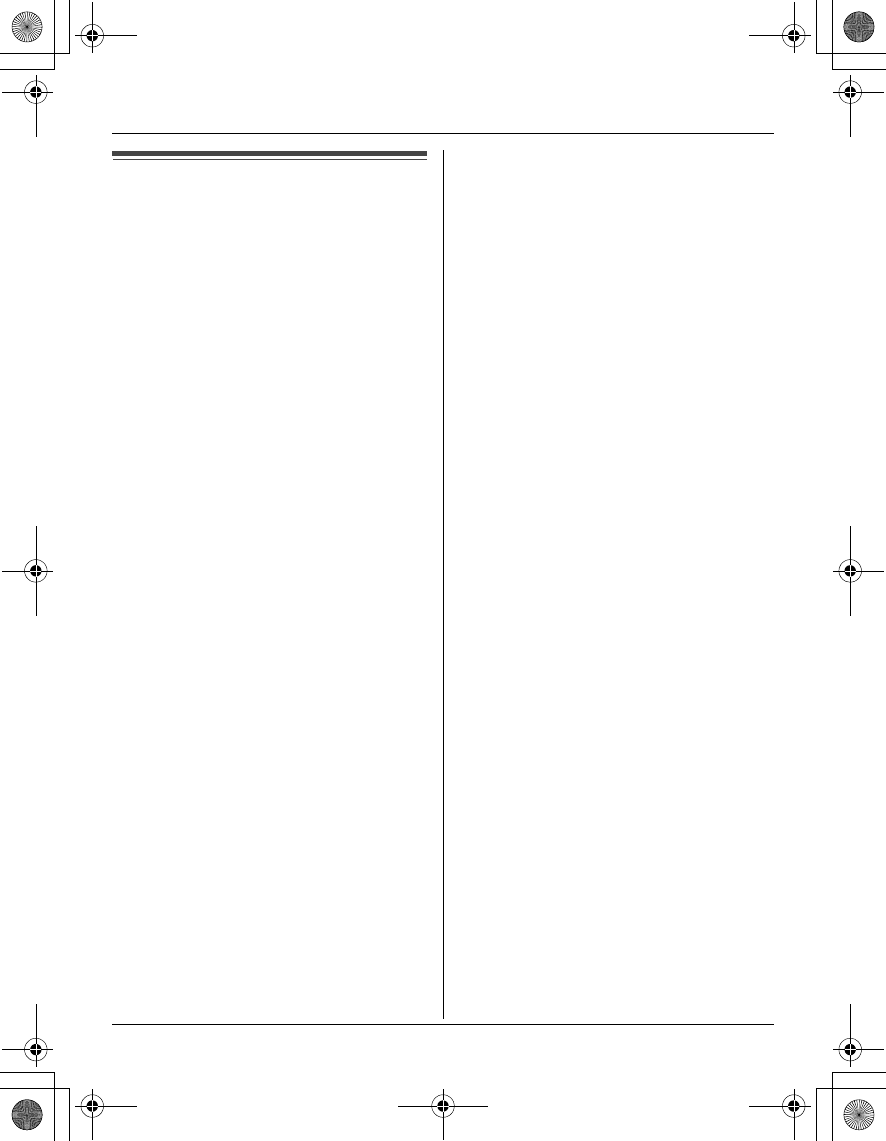
Temporary Confidential
Index
For assistance, please visit http://www.panasonic.com/phonehelp 53
Index
A Answering calls: 15
Answering system
Erasing messages: 34
Listening to messages: 33
Turning on/off: 33
Auto intercom: 37
Auto talk: 15
B Battery
Charge: 6
Installation: 5
Level: 6
Performance: 6
Replacement: 5
Belt clip: 4, 40
Booster (Clarity booster): 16
C Call screening: 33, 34
Call share: 16
Call Waiting: 16
Call Waiting Caller ID: 23
Caller ID edit: 24
Caller ID number auto edit: 25
Caller ID service: 23
Caller list
Calling back: 24
Editing: 24
Erasing: 25
Storing: 25
Viewing: 24
Chain dial: 21
CID (Caller ID): 23
Conference calls: 39
Connections: 5
Customer support: 29
D Date and time: 32
Deregistration: 11, 41
Display
Contrast: 30
Language: 11
E Error messages: 41
F Flash: 15
Flash time: 30
H Handset locator: 37
Handset name: 32
Headset, optional: 40
Hold: 15
I Installation
Charger: 5
Handset: 5
Intercom: 37
K Key announce: 12
Key tone: 29
L Light-up ID: 24
Line mode: 30
M Making calls: 14
Message alert: 34, 36
Missed calls: 23
Mute: 15
N Name announce: 12
Navigator key: 7
P Pause: 14
Phonebook: 18
Phonebook copy: 22
Private name display: 23
Pulse service: 16
R Recording time: 34
Redial list: 14
Remote code: 34
Ring color: 30
Ring count: 34
Ringer ID: 24
Ringer off: 15, 30
Ringer tone: 30
Room monitor: 37
Rotary service: 16
S Slow talk: 12
SP-phone: 14
T Talking Caller ID: 23
Time adjustment: 30
TGA572.book Page 53 Friday, April 7, 2006 2:27 PM
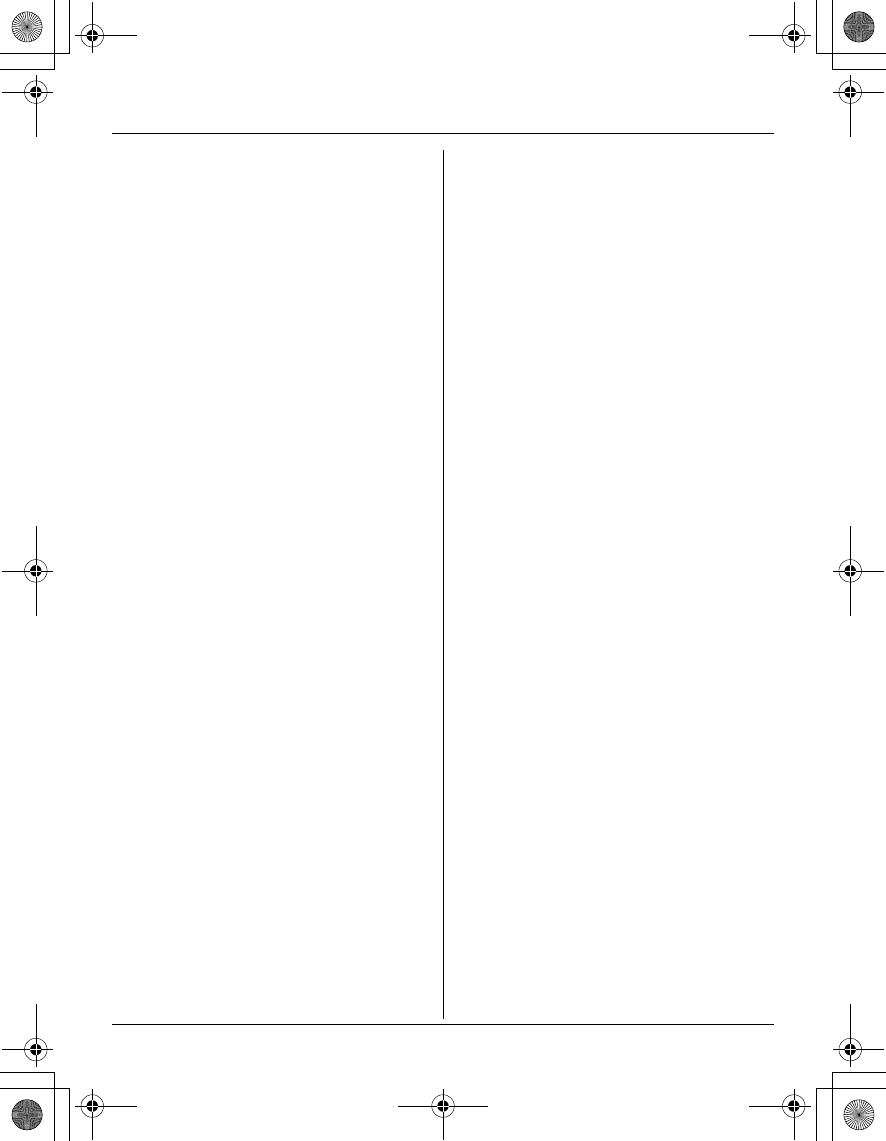
Temporary Confidential
Index
54 For assistance, please visit http://www.panasonic.com/phonehelp
Tone: 16
Transferring calls: 38
Troubleshooting: 43
TTY: 4, 40, 50
V VE (Voice Enhancer): 16
VM (Voice Mail): 35
VM (Voice Mail) tone detect: 35
Voice Mail access number: 35
Volume
Handset receiver: 14
Handset ringer: 30
Handset speaker: 14
W Wall-mounting: 40
Warranty: 51
TGA572.book Page 54 Friday, April 7, 2006 2:27 PM
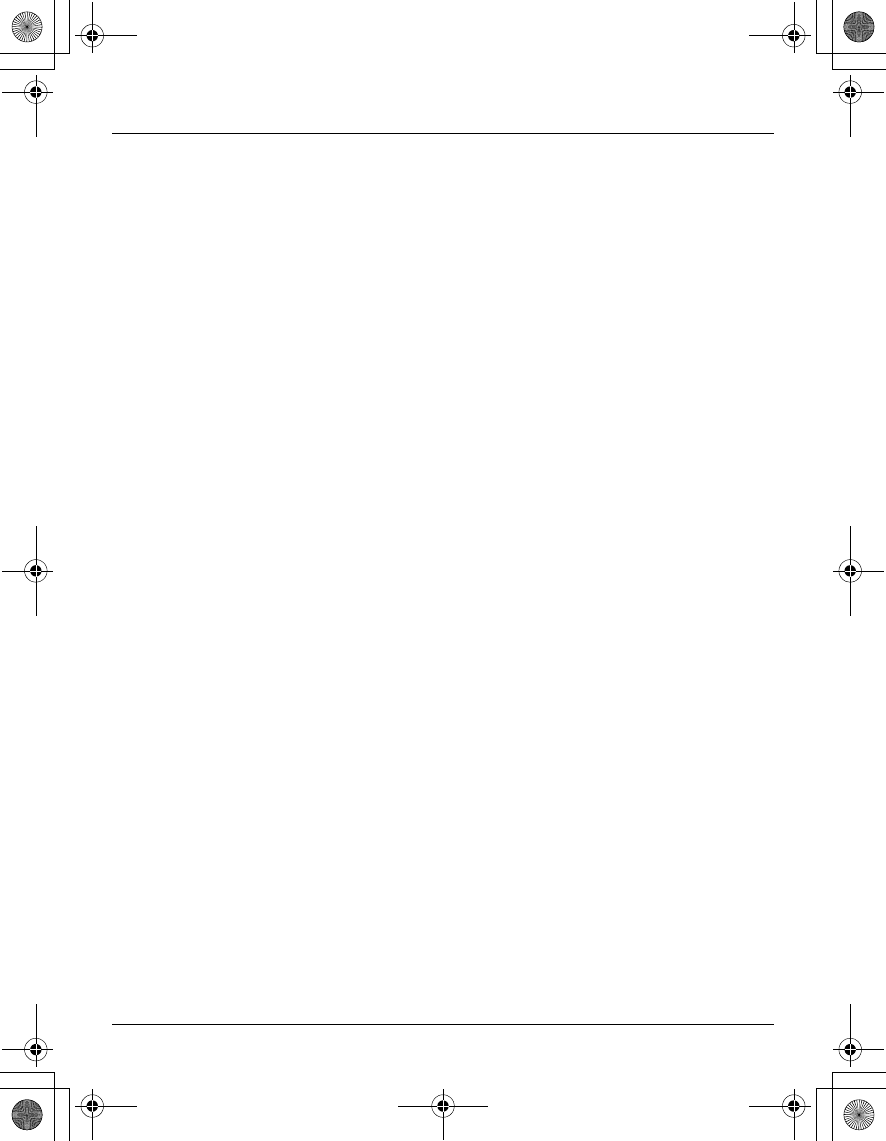
Temporary Confidential
For assistance, please visit http://www.panasonic.com/phonehelp 55
Notes
TGA572.book Page 55 Friday, April 7, 2006 2:27 PM
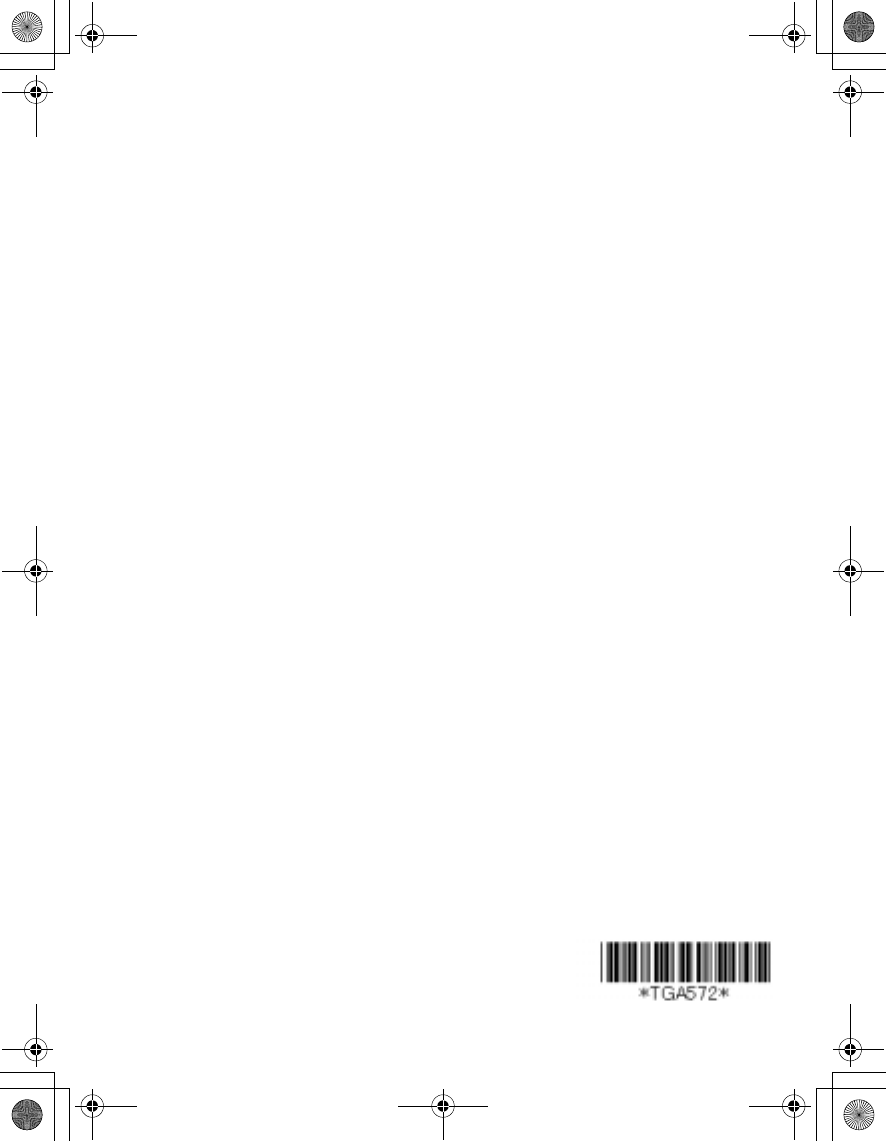
Temporary Confidential
If you need assistance with setup or operation
1Visit our website: http://www.panasonic.com/phonehelp
2Contact us via the web at: http://www.panasonic.com/contactinfo
3Call us at: 1-800-211-PANA (1-800-211-7262)
TTY users (hearing or speech impaired users) can call 1-877-833-8855.
When you ship the product
LCarefully pack your unit, preferably in the original carton.
LAttach a letter, detailing the symptom, to the outside of the carton.
LSend the unit to Panasonic Services Company Customer Servicenter, prepaid and
adequately insured.
LDo not send your unit to Panasonic Consumer Electronics Company listed below or to
executive or regional sales offices. These locations do not repair consumer products.
Panasonic Consumer Electronics Company,
Division of Panasonic Corporation of North America
One Panasonic Way, Secaucus, New Jersey 07094
Panasonic Puerto Rico, Inc.
San Gabriel Industrial Park, Ave. 65 de Infantería, Km. 9.5,
Carolina, Puerto Rico 00985
Copyright:
This material is copyrighted by Panasonic Communications Co., Ltd., and may be
reproduced for internal use only. All other reproduction, in whole or in part, is prohibited
without the written consent of Panasonic Communications Co., Ltd.
© 2006 Panasonic Communications Co., Ltd. All Rights Reserved.
PQQX15084ZA DM0506SN0
TGA572.book Page 56 Friday, April 7, 2006 2:27 PM