Panasonic of North America 96NKX-TGTA61 Panasonic Corporation of NA\NEX-355114-1-FCC (KX-TGTA61) User Manual Installation Manual English
Panasonic Corporation of North America Panasonic Corporation of NA\NEX-355114-1-FCC (KX-TGTA61) Installation Manual English
Users Manual
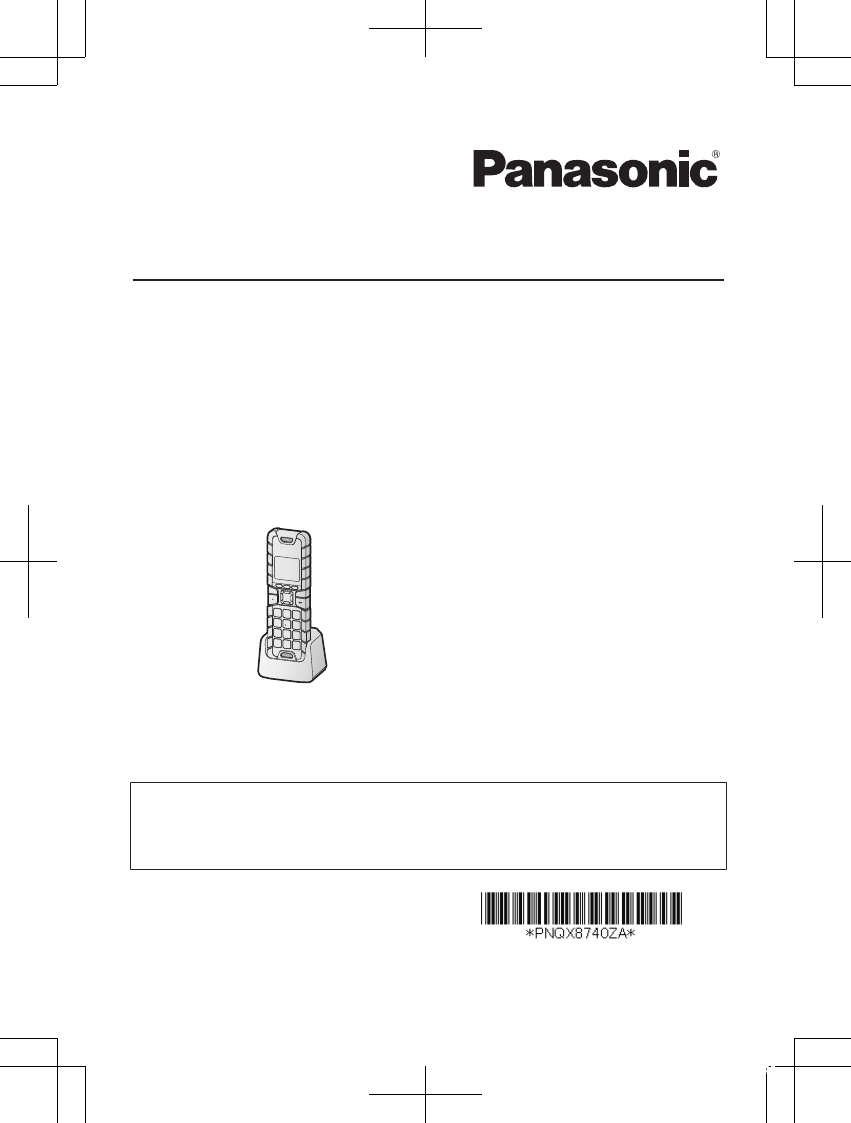
Installation Manual
Additional Rugged Cordless Handset
Model No. KX-TGTA61
Tough Link2Cell Cordless Telephone
with Digital Answering Machine
Model shown is TGTA61
Model No. KX-TGD583
KX-TGD584
KX-TGD585
KX-TGE484
Thank you for purchasing a Panasonic product.
This installation manual describes only the steps needed to register and begin using the
handset. Please read the base unit’s operating instructions for further details.Please read this
installation manual before using the unit and save it for future reference.
For assistance, visit our Web site: http://shop.panasonic.com/support
for customers in the U.S.A.
Printed in Malaysia PNQX8740ZA PP0418KT0
TGTA61(en)_0518_ver011.pdf 1 2018/05/18 12:34:41
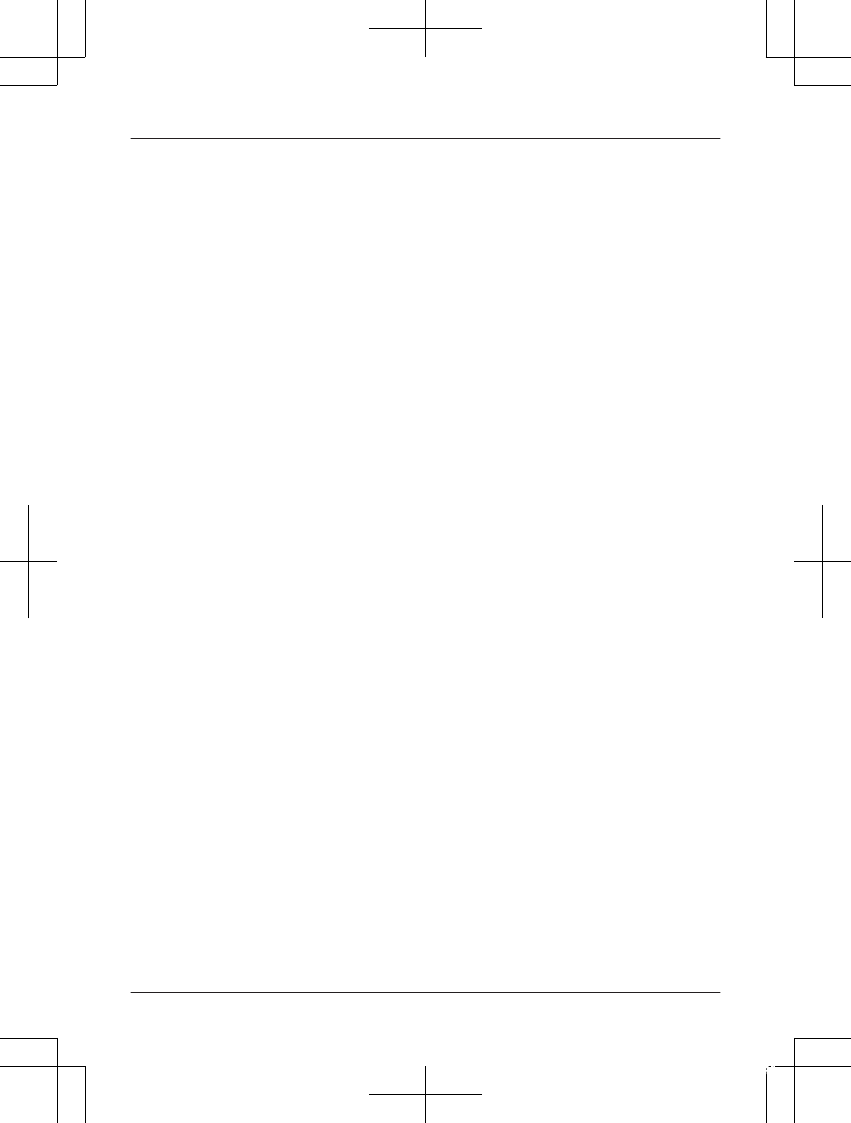
Installation
Accessory information ..................................3
For KX-TGD583/KX-TGD584/KX-TGD585
users ............................................................4
For KX-TGE484 users ..................................5
Important Information
For your safety .............................................6
Important safety instructions ........................7
Other information .........................................7
Getting Started
Setting up .....................................................8
Controls ......................................................10
Feature differences
Feature differences between your original
handset and KX-TGTA61 ...........................12
Call block ....................................................12
Automated call block ..................................13
Intercom, Transferring calls, Conference
calls ............................................................14
Handset noise reduction ............................14
Handset equalizer ......................................14
Turning auto intercom on/off ......................14
Baby monitor ..............................................14
Alarm (Memo alarm) ..................................16
Intercom ringer volume/Intercom ringer
tone ............................................................17
Changing the handset name ......................17
Displaying the handset name .....................17
Appendix
FCC and other information .........................18
Customer services .....................................19
Limited Warranty (ONLY FOR U.S.A.) .......20
2
Table of Contents
TGTA61(en)_0518_ver011.pdf 2 2018/05/18 12:34:41
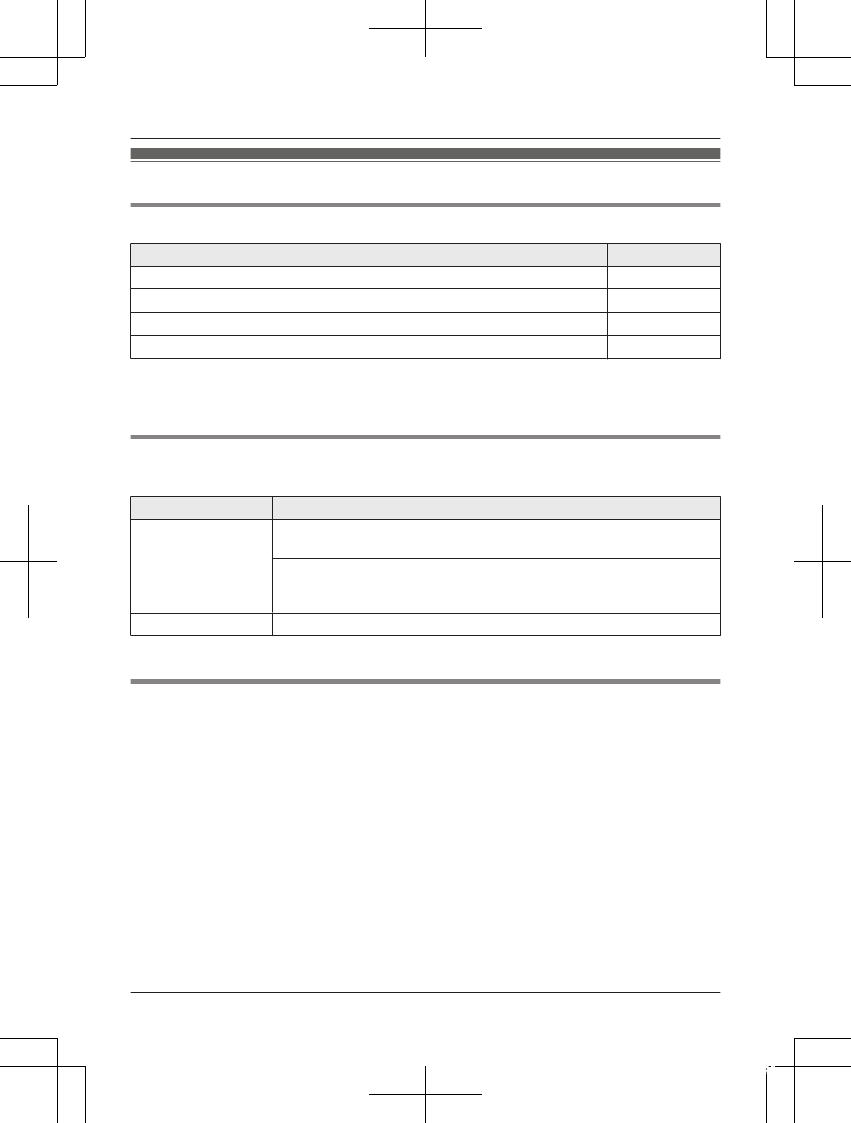
Accessory information
Supplied accessories
Accessory item/Part number Quantity
Charger/PNLC1083ZB 1
Rechargeable batteries*12
Handset cover*2/PNYNAGTA61BR 1
Belt clip*3/PNZMAGTA61BR 1
*1 See page 3 for replacement battery information.
*2 The handset cover comes attached to the handset.
*3 The belt clip comes attached to the handset.
Additional/replacement accessories
Please contact your nearest Panasonic dealer for sales information (page 19).
Accessory item Model number/Specifications
Rechargeable
batteries
HHR-4DPA*1
RTo order, please visit http://shop.panasonic.com/support
Battery type:
–Nickel metal hydride (Ni-MH)
– 2 x AAA (R03) size for each handset
Headset KX-TCA93, KX-TCA430
*1 Replacement batteries may have a different capacity from that of the supplied batteries.
Other information
RDesign and specifications are subject to change without notice.
RThe illustrations in these instructions may vary slightly from the actual product.
RFor some features, the operations are slightly different from the descriptions in your base unit's
operating instructions.
RSome features described in your base unit's operating instructions may not be available.
For assistance, please visit http://shop.panasonic.com/support 3
Installation
TGTA61(en)_0518_ver011.pdf 3 2018/05/18 12:34:41
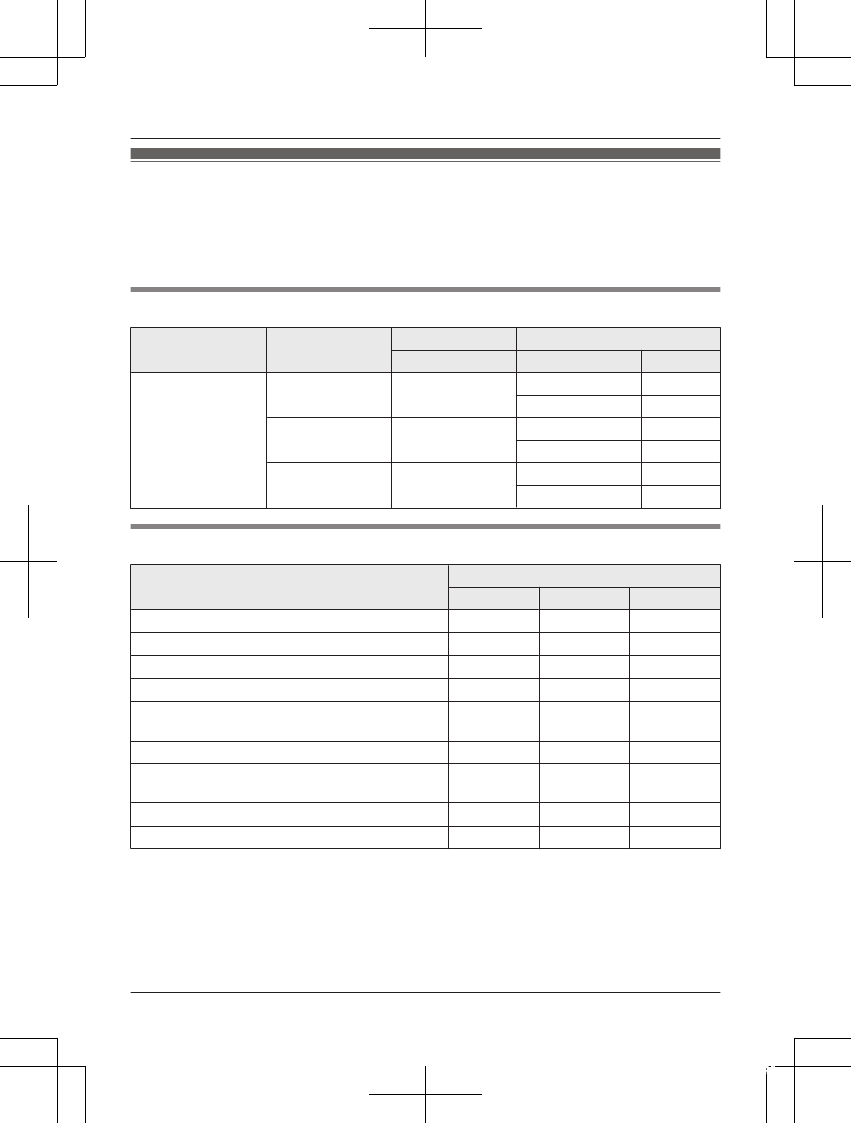
For KX-TGD583/KX-TGD584/KX-TGD585 users
For details about the operations, refer to the enclosed base unit’s operating instructions.
Note:
RSome features of KX-TGTA61 are slightly different from the descriptions in the base unit’s
operating instructions (page 12).
Model composition
Series Model No. Base unit Handset
Part No. Part No. Quantity
KX-TGD560 series KX-TGD583 KX-TGD560 KX-TGDA51 2
KX-TGTA61 1
KX-TGD584 KX-TGD560 KX-TGDA51 3
KX-TGTA61 1
KX-TGD585 KX-TGD560 KX-TGDA51 4
KX-TGTA61 1
Supplied accessories
Accessory item/Part number Quantity
KX-TGD583 KX-TGD584 KX-TGD585
AC adaptor/PNLV226-0X 1 1 1
Telephone line cord*1111
Wall mounting adaptor/PNKL1044Y2 1 1 1
Rechargeable batteries*26 8 10
Handset cover for KX-TGDA51*3/
PNYNTGDA50BR
234
Charger for KX-TGDA51/PNLC1077LB 1 2 3
Handset cover for KX-TGTA61*3/
PNYNAGTA61BR
111
Belt clip for KX-TGTA61*4/PNZMAGTA61BR 111
Charger for KX-TGTA61/PNLC1083ZB 1 1 1
*1 PNJA1186Z (Black cord), PNJA1193Z (Transparent cord)
*2 See page 3 for replacement battery information.
*3 The handset cover comes attached to the handset.
*4 The belt clip comes attached to the handset.
4For assistance, please visit http://shop.panasonic.com/support
Installation
TGTA61(en)_0518_ver011.pdf 4 2018/05/18 12:34:41
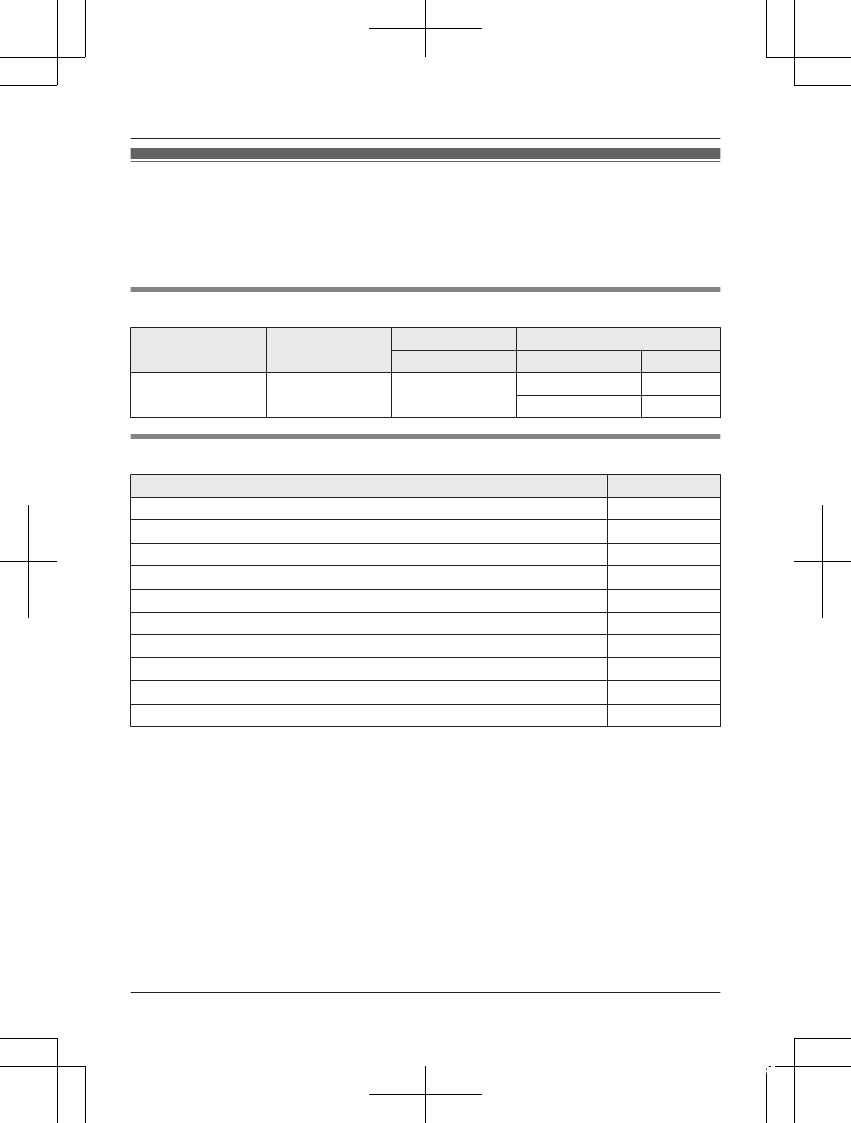
For KX-TGE484 users
For details about the operations, refer to the enclosed base unit’s operating instructions.
Note:
RSome features of KX-TGTA61 are slightly different from the descriptions in the base unit’s
operating instructions (page 12).
Model composition
Series Model No. Base unit Handset
Part No. Part No. Quantity
KX-TGE470 series KX-TGE484 KX-TGE470 KX-TGEA40 3
KX-TGTA61 1
Supplied accessories
Accessory item/Part number Quantity
AC adaptor/PNLV226-0X 1
Telephone line cord*11
Wall mounting adaptor/PNKL1044Y1 1
Rechargeable batteries*28
Handset cover for KX-TGEA40*3/PNYNTGEA20SR 3
Belt clip for KX-TGEA40/PNKE1312Z1 3
Charger for KX-TGEA40/PNLC4050ZS 2
Handset cover for KX-TGTA61*3/PNYNAGTA61BR 1
Belt clip for KX-TGTA61*4/PNZMAGTA61BR 1
Charger for KX-TGTA61/PNLC1083ZB 1
*1 PQJA10075Y (Black cord), PQJA10075Z (Transparent cord)
*2 See page 3 for replacement battery information.
*3 The handset cover comes attached to the handset.
*4 The belt clip comes attached to the handset.
For assistance, please visit http://shop.panasonic.com/support 5
Installation
TGTA61(en)_0518_ver011.pdf 5 2018/05/18 12:34:41
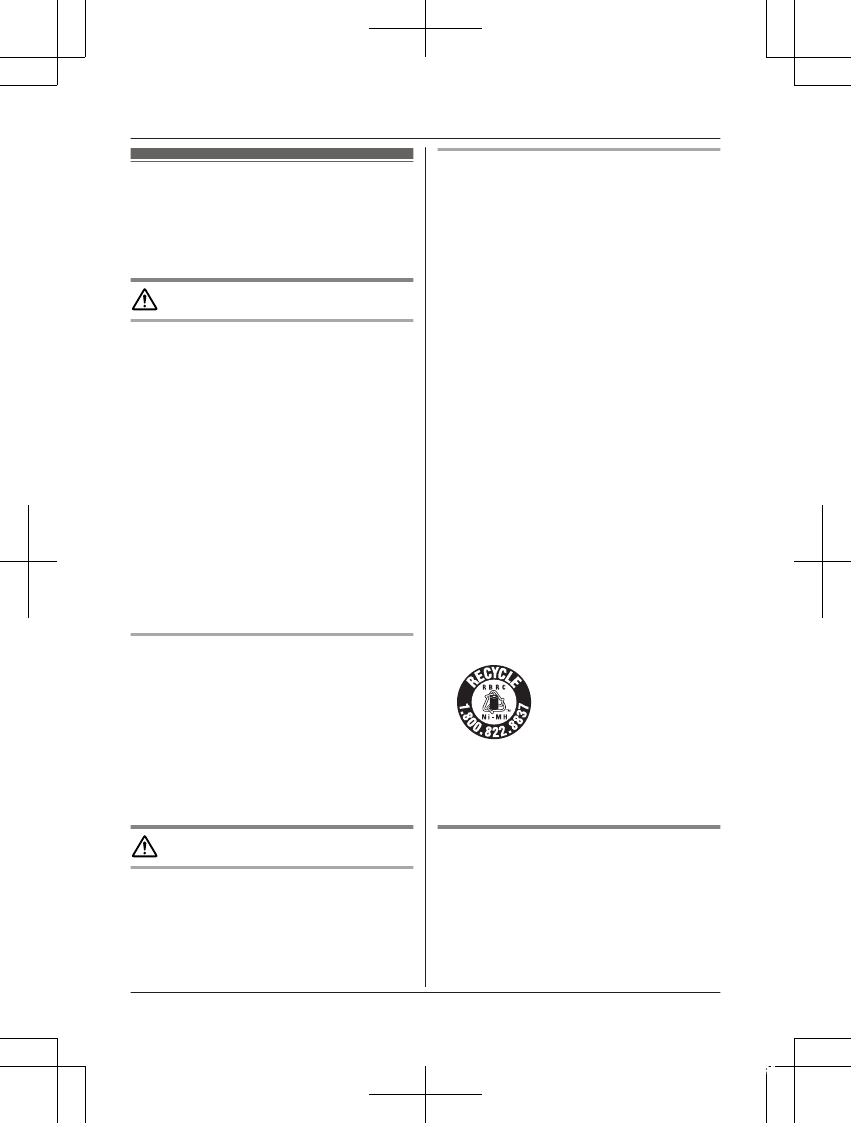
For your safety
To prevent severe injury and loss of life/
property, read this section carefully before
using the product to ensure proper and safe
operation of your product.
WARNING
Power connection
RCompletely insert the AC adaptor/power
plug into the power outlet. Failure to do so
may cause electric shock and/or excessive
heat resulting in a fire.
RRegularly remove any dust, etc. from the
AC adaptor/power plug by pulling it from
the power outlet, then wiping with a dry
cloth. Accumulated dust may cause an
insulation defect from moisture, etc.
resulting in a fire.
RUnplug the product from power outlets if it
emits smoke, an abnormal smell, or makes
an unusual noise. These conditions can
cause fire or electric shock. Confirm that
smoke has stopped emitting and contact us
at
http://shop.panasonic.com/support
Installation
RTo prevent the risk of fire or electrical
shock, do not expose the product to rain or
any type of moisture.
RDo not place or use this product near
automatically controlled devices such as
automatic doors and fire alarms. Radio
waves emitted from this product may cause
such devices to malfunction resulting in an
accident.
CAUTION
Installation and location
RThe AC adaptor is used as the main
disconnect device. Ensure that the AC
outlet is installed near the product and is
easily accessible.
Ni-MH rechargeable batteries
(supplied)
RWe recommend using the supplied
batteries or additional/replacement
batteries noted on page 3 for replacement
battery information. USE ONLY
rechargeable Ni-MH batteries AAA (R03)
size.
RDo not mix old and new batteries.
RDo not open or mutilate the batteries.
Released electrolyte from the batteries is
corrosive and may cause burns or injury to
the eyes or skin. The electrolyte is toxic and
may be harmful if swallowed.
RExercise care when handling the batteries.
Do not allow conductive materials such as
rings, bracelets, or keys to touch the
batteries, otherwise a short circuit may
cause the batteries and/or the conductive
material to overheat and cause burns.
RCharge the batteries provided with or
identified for use with this product only, in
accordance with the instructions and
limitations specified in this manual.
ROnly use a compatible base unit (or
charger) to charge the batteries. Do not
tamper with the base unit (or charger).
Failure to follow these instructions may
cause the batteries to swell or explode.
Attention:
A nickel metal hydride
battery that is recyclable
powers the product you
have purchased.
Please call
1-800-8-BATTERY
(1-800-822-8837) for
information on how to
recycle this battery.
Waterproof handset
The handset is designed to be waterproof.
You can use the handset near water, snow or
ice (IP 67 Standard).
RDo not open the handset cover with wet
hands.
RDo not expose the handset to salt water,
ionized water, soapy water, etc.
6For assistance, please visit http://shop.panasonic.com/support
Important Information
TGTA61(en)_0518_ver011.pdf 6 2018/05/18 12:34:41
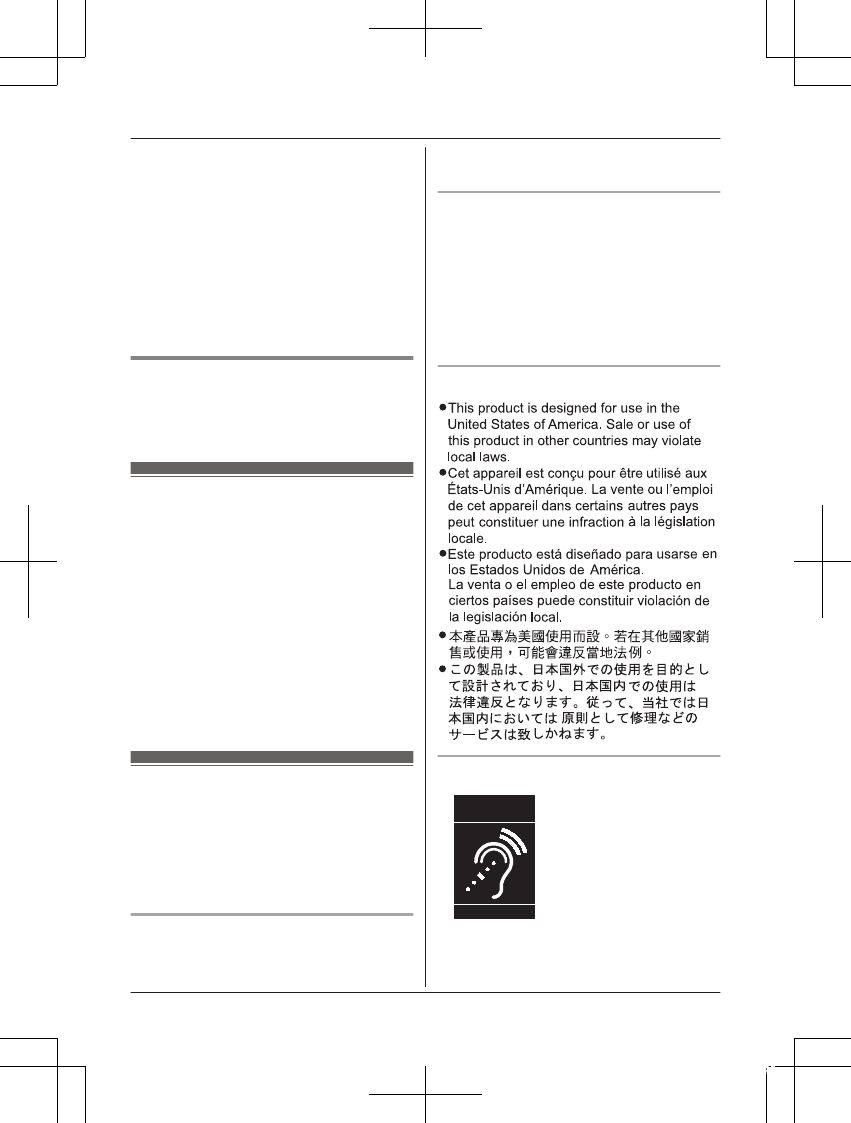
RDo not use the handset in high humidity
places, such as bathroom.
RSince water in headset jack may cause
damage, close the headset jack cover
when the optional headset is not in use.
When the optional headset is connected,
do not use the handset with wet hands.
RIf the handset is wet, wipe with a soft dry
cloth.
RThe charger is not designed to be
waterproof. Do not place the handset on
the charger if the handset is wet.
Shock registance (handset only)
The handset is designed to be
shock-resistant, however, it should not be
thrown or stepped on.
Important safety
instructions
When using your product, basic safety
precautions should always be followed to
reduce the risk of fire, electric shock, and
injury to persons, including the following:
1. Do not use the telephone to report a gas
leak in the vicinity of the leak.
2. Use only the power cord and batteries
indicated in this manual. Do not dispose of
batteries in a fire. They may explode.
Check with local codes for possible special
disposal instructions.
SAVE THESE INSTRUCTIONS
Other information
ROperating the product near electrical
appliances may cause interference. Move
away from the electrical appliances.
CAUTION: Risk of explosion if battery is
replaced by an incorrect type. Dispose of used
batteries according to the instructions.
Routine care
RWipe the outer surface of the product
with a soft moist cloth.
RDo not use benzine, thinner, or any
abrasive powder.
Notice for product disposal, transfer,
or return
RThis product can store your private/
confidential information. To protect your
privacy/confidentiality, we recommend that
you erase information such as phonebook
or caller list entries from the memory before
you dispose of, transfer, or return the
product.
Notice:
Compliance with TIA-1083 standard
T
Compatible with
Hearing Aid T-Coil
TIA-1083
Telephone handsets
identified with this logo
have reduced noise and
interference when used
with T-Coil equipped
hearing aids and cochlear
implants.
For assistance, please visit http://shop.panasonic.com/support 7
Important Information
TGTA61(en)_0518_ver011.pdf 7 2018/05/18 12:34:41
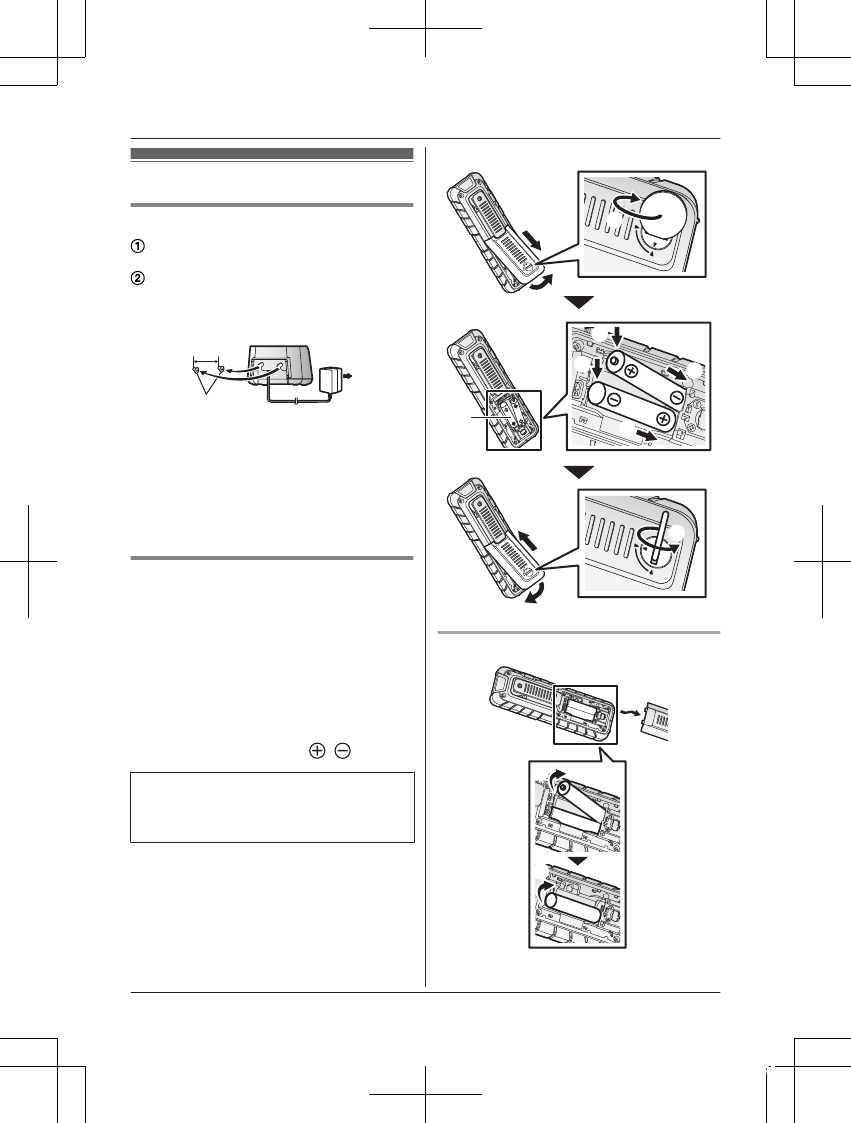
Setting up
Connections/Wall mounting
Connect the AC adaptor to the power
outlet.
Drive the screws (
1
) (not supplied) into
the wall, if necessary.
2
27.2 mm (1 1/16 inches)
2
1
21
Note:
RThe AC adaptor must remain connected at
all times. (It is normal for the adaptor to feel
warm during use.)
RMake sure that the wall and the fixing
method are strong enough to support the
weight of the unit.
Battery installation
Important:
RUse the supplied rechargeable batteries.
For replacement, we recommend using the
Panasonic rechargeable batteries noted on
page 3.
RUSE ONLY rechargeable Ni-MH batteries
AAA (R03) size.
RDo NOT use alkaline/manganese/Ni-Cd
batteries.
RConfirm correct polarities ( , ).
For KX-TGD583/KX-TGD584/KX-TGD585/
KX-TGE484 users:
RFollow the directions on the display to set
up the unit.
2
3
1
1
7
56
4
9
8j
Removing the battery
1
2
8For assistance, please visit http://shop.panasonic.com/support
Getting Started
TGTA61(en)_0518_ver011.pdf 8 2018/05/18 12:34:41
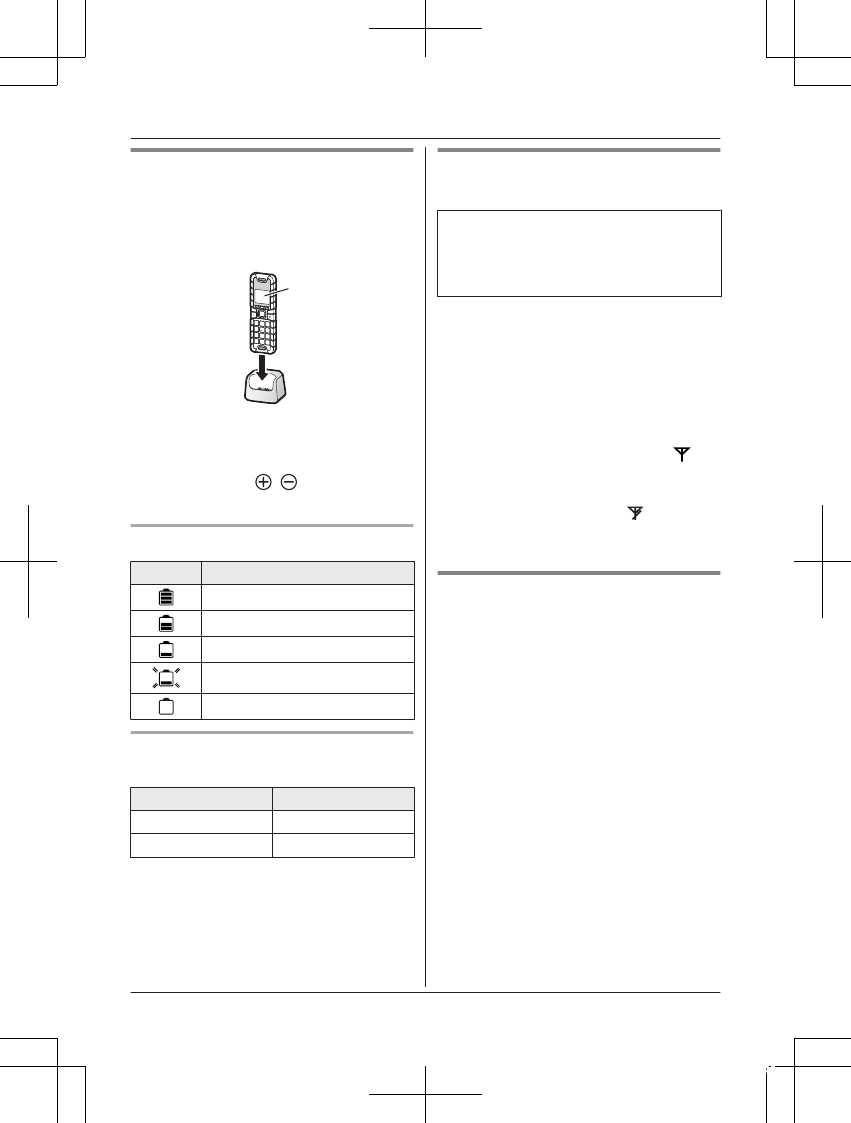
Battery charging
Charge for about 7 hours.
RConfirm “Charging” is displayed (
1
).
RWhen the batteries are fully charged,
“Fully charged” is displayed.
1
Note:
RIf the batteries are fully charged, but the
operating time seems to be shorter, clean
the battery ends ( , ) and the charge
contacts with a dry cloth and charge again.
Battery level
Icon Battery level
High
Medium
Low
Needs charging.
Empty
Ni-MH battery performance (supplied
batteries)
Operation Operating time
In continuous use 10 hours max.*1
Not in use (standby) 5 days max.*1
*1 If eco mode is on except when using
linkto cell function and flash light.
Note:
RActual battery performance depends on
usage and ambient environment.
Registering a handset to a base
unit
For KX-TGD583/KX-TGD584/KX-TGD585/
KX-TGE484 users:
RThe supplied handset is pre-registered.
You do not have to perform the following
procedure.
1Base unit:
Press and hold MLOCATOR/INTERCOMN
for about 5 seconds.
RIf all registered handsets start ringing,
press MLOCATOR/INTERCOMN again
to stop, then repeat this step.
2Handset:
Place the handset on the charger, then
wait until a long beep sounds and is
displayed.
Note:
RIf an error tone sounds, or if is
displayed, register the handset according to
the base unit’s operating instructions.
Display language
1MMENUN#110
2MbN: Select the desired setting. a
MSAVEN a MOFFN
For assistance, please visit http://shop.panasonic.com/support 9
Getting Started
TGTA61(en)_0518_ver011.pdf 9 2018/05/18 12:34:41
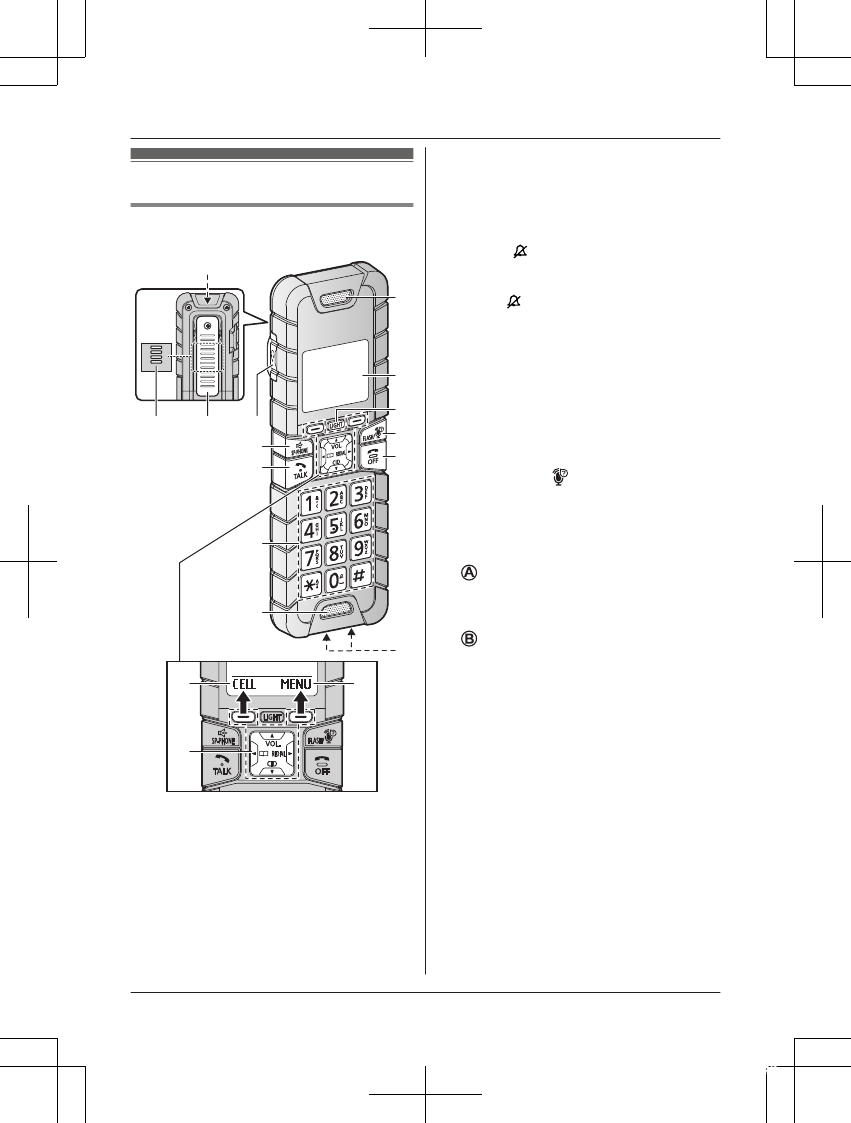
Controls
Handset
AA
B
B C D
I
F
E
G
H
J
L
M
K
N
A
AFlashlight
BSpeaker
RSpeaker is located behind the
belt clip.
CBelt clip
DHeadset jack
EMZN (SP-PHONE:
Speakerphone)
FMTALKN
GDial keypad
*: Temporary tone dialing
0: ( ) Ringer off
RYou can turn the ringer on/off
by pressing and holding [0]
() until the unit beeps.
HMicrophone
IReceiver
JDisplay
KMLIGHTN
RPress MLIGHTN to turn the
flashlight on/off. The
maximum lightning time is
about 5 minutes.
LMFLASHNM N(ASSIST)
MMOFFN
NCharge contacts
nControl type
Soft keys
By pressing a soft key, you can
select the feature shown directly
above it on the display.
Navigator key
–MDN, MCN, MFN, or MEN: Scroll
through various lists and items.
– VOL. (Volume: MDN or MCN): Adjust
the receiver or speaker volume
while talking.
–MFN W: View the phonebook
entry.
–MEN REDIAL: View the redial list.
–MCN CID (Caller ID): View the
caller list.
Note:
RThe preset melodies in this product (“Tone
3” - “Melody 10”) are used with
permission of © 2004-2013 Copyrights
Vision Inc.
RYou can switch the language for entering
characters by the following procedure:
# a MbN: Selecting the desired language.
a MOKN
10 For assistance, please visit http://shop.panasonic.com/support
Getting Started
TGTA61(en)_0518_ver011.pdf 10 2018/05/18 12:34:42
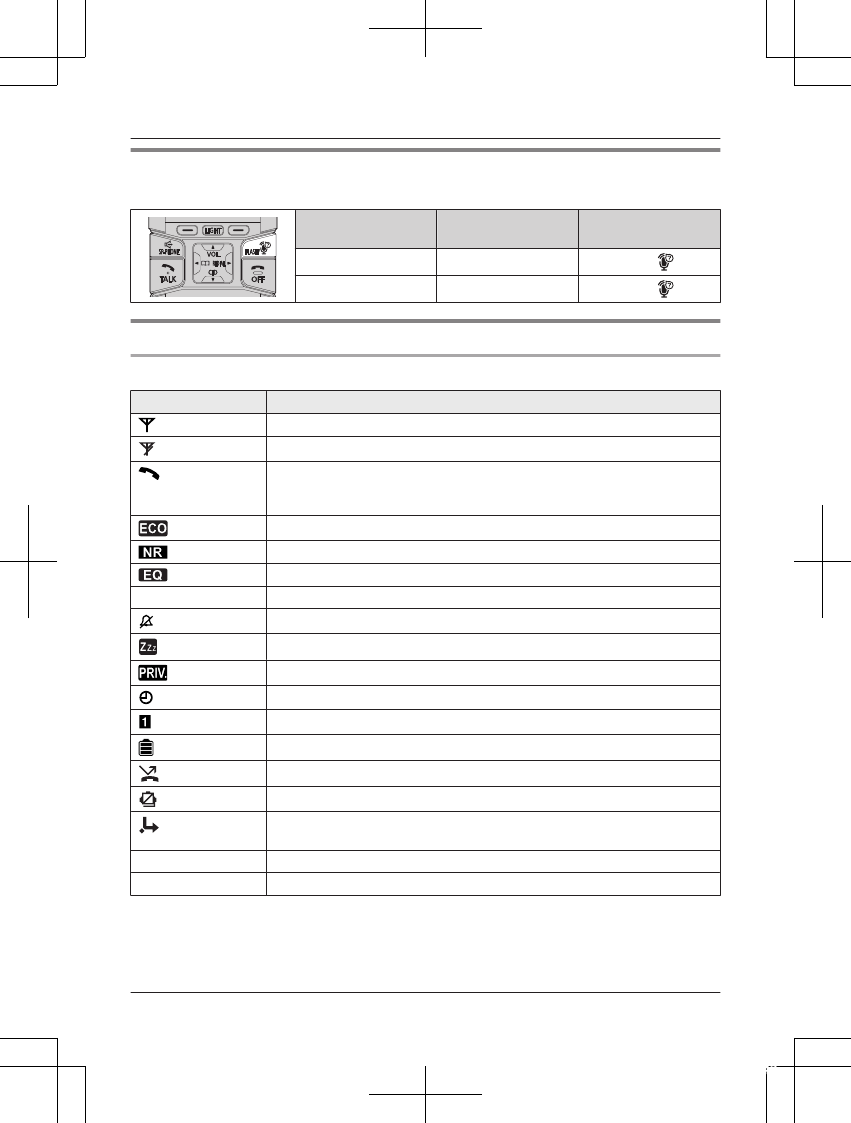
Handset key print
For the following functions, the key prints may different for your original handset and KX-TGTA61.
Function Your original
handset
KX-TGTA61
Flash MFLASHNMFLASHN/M N
Call waiting MCALL WAITNMFLASHN/M N
Display icons
Handset display items
Item Meaning
Within base unit range
Out of base unit range
The line is in use.
RWhen flashing: The call is put on hold.
RWhen flashing rapidly: An incoming call is now being received.
Eco mode is on.
Noise reduction is set. (page 14)
Equalizer is set. (page 14)
ZSpeakerphone is on.
Ringer volume is off.
Silent mode is on.
Call sharing mode is off.
Alarm is on.
Handset number
Battery level
Blocked call
Blocked automated call (page 13)
Baby monitor is activated. The name/number displayed next to the icon
indicates the monitoring unit. (page 14)
In use Answering system is being used by another handset or the base unit.
Line in use Someone is using the line.
For assistance, please visit http://shop.panasonic.com/support 11
Getting Started
TGTA61(en)_0518_ver011.pdf 11 2018/05/18 12:34:42
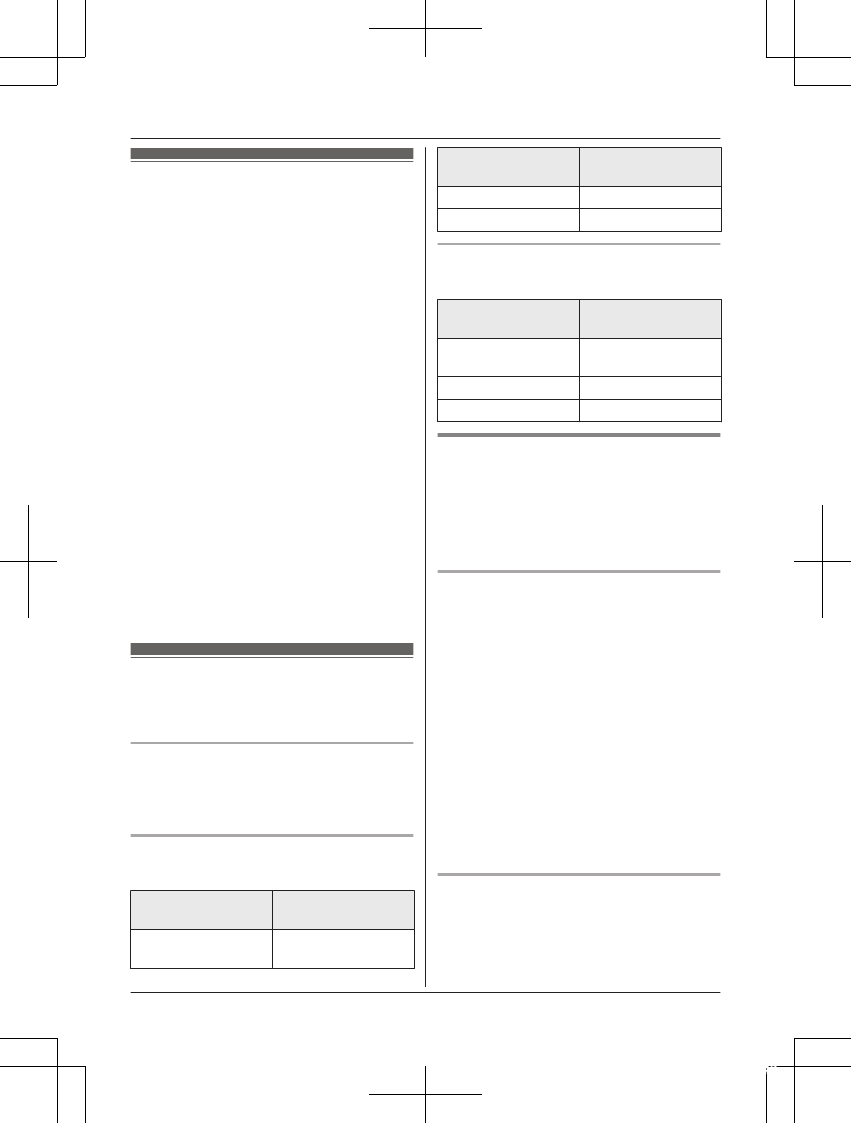
Feature differences
between your original
handset and KX-TGTA61
nFollowing functions or operations may
be different between your original
handset and KX-TGTA61.
– Call block (page 12)
– Automated call block (page 13)
– Intercom, Transferring calls, conference
calls (page 14)
– Power backup operation (This handset is
not compatible.)
nFollowing functions can be used with
KX-TGTA61.
– Handset noise reduction*1 (page 14)
– Handset equalizer (page 14)
– Auto intercom (page 14)
– Baby monitor (page 14)
– Alarm (Memo alarm) (page 16)
– Intercom ringer volume/Intercom ringer
tone (page 17)
– Change the handset name (page 17)
– Displaying the handset name (page 17)
*1 This feature is not available for
KX-TGE660/KX-TGE670 series and
KX-TG885SK.
Call block
Depending on your unit, following operation
and display may be different.
Storing unwanted callers
If your unit is not available for “Block range
of numbers”, you need to press MSELECTN
after step 1 in “By entering phone numbers”.
Blocking incoming calls that have no
phone number
Your original
handset KX-TGTA61
Block w/o num Block unknown
CID
Your original
handset KX-TGTA61
On Block
Off Unblock
Blocking incoming calls that have no
phone number
Your original
handset KX-TGTA61
First ring One ring for
blocked call
On Yes
Off No
For users with MCALL BLOCKN
button on the original handset
There is no MCALL BLOCKN button on
KX-TGTA61 and you need to change the
operating procedure instead of pressing
MCALL BLOCKN.
To disconnect the current call and
add a phone number to the call block
list
1nWhen an outside call is being
received
or
When an outside caller’s message
is being recorded:
Press MBLOCKN (right soft key) on the
handset.
nWhen you are talking on an outside
call:
MMENUN a MbN: “Call block” a
MSELECTN
2Confirm the call block number and press
MYESN.
Adding call blocked numbers from
the caller list
Please change the operating procedure in
step 3 instead of pressing MCALL BLOCKN
12 For assistance, please visit http://shop.panasonic.com/support
Feature differences
TGTA61(en)_0518_ver011.pdf 12 2018/05/18 12:34:42
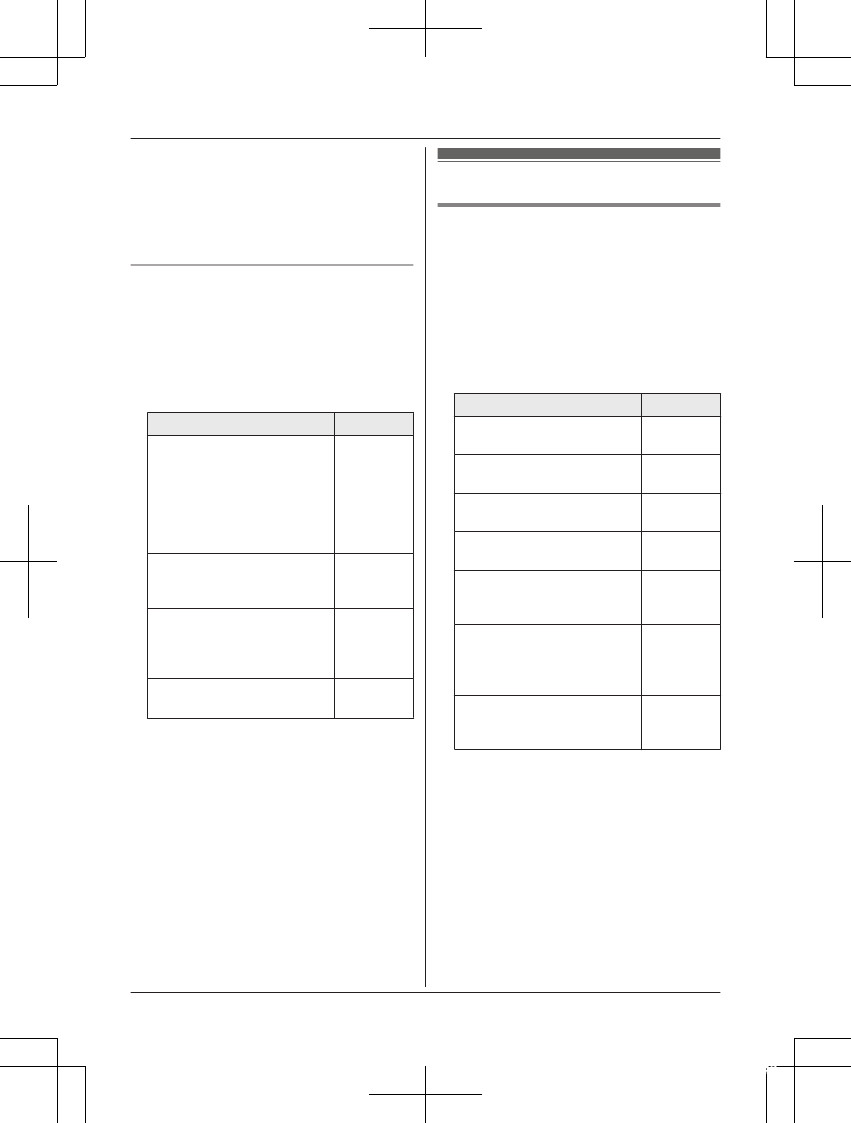
nWhen a cellular phone is not paired:
MMENUN a MbN: “Save call block”
a MSELECTN
nWhen a cellular phone is paired:
MSELECTN a MSAVEN a MbN: “Call
block” a MSELECTN
Differences in call block operations
You need to access the following features by
using the direct command code or scrolling
through the display menu instead of MCALL
BLOCKN button, then continue the operation
according to your base unit’s operating
instructions.
nUsing the direct command code:
Feature Code
– Adding call blocked
numbers manually
– Storing a range of number
– Viewing/editing/erasing
call block numbers
– Erasing all call block
numbers
MMENUN
#217
– Blocking incoming call
that have no phone
number
MMENUN
#240
– Turning the first ring on/
off
(Setting not to ring once
for blocked call)
MMENUN
#173
– Displaying and clearing
the blocked call count*1
MMENUN
#177
*1 This feature is not available depending
on your base unit.
nScrolling through the display menu:
MMENUN a MbN: “Settings” a
MSELECTN a MbN: “Call block” a
MSELECTN
Automated call block
Differences in automated call
block operations
There is no MCALL BLOCKN button on
KX-TGTA61. You need to access the following
features by using the direct command code or
scrolling through the display menu instead of
MCALL BLOCKN button, then continue the
operation according to your base unit’s
operating instructions.
nUsing the direct command code:
Feature Code
– Setting the automated
call block
MMENUN
#787
– Changing the access
code
MMENUN
#789
– Displaying and clearing
the blocked call count
MMENUN
#790
– Viewing/erasing an entry
–Erasing all entries
MMENUN
#794
– Recording a greeting
message for automated
call block
MMENUN
#791
– Resetting to the
pre-recorded greeting
message for automated
call block
MMENUN
#793
– Playing back the greeting
message for automated
call block
MMENUN
#792
nScrolling through the display menu:
MMENUN a MbN: “Settings” a
MSELECTN a MbN: “Automated call
block” a MSELECTN
For assistance, please visit http://shop.panasonic.com/support 13
Feature differences
TGTA61(en)_0518_ver011.pdf 13 2018/05/18 12:34:42
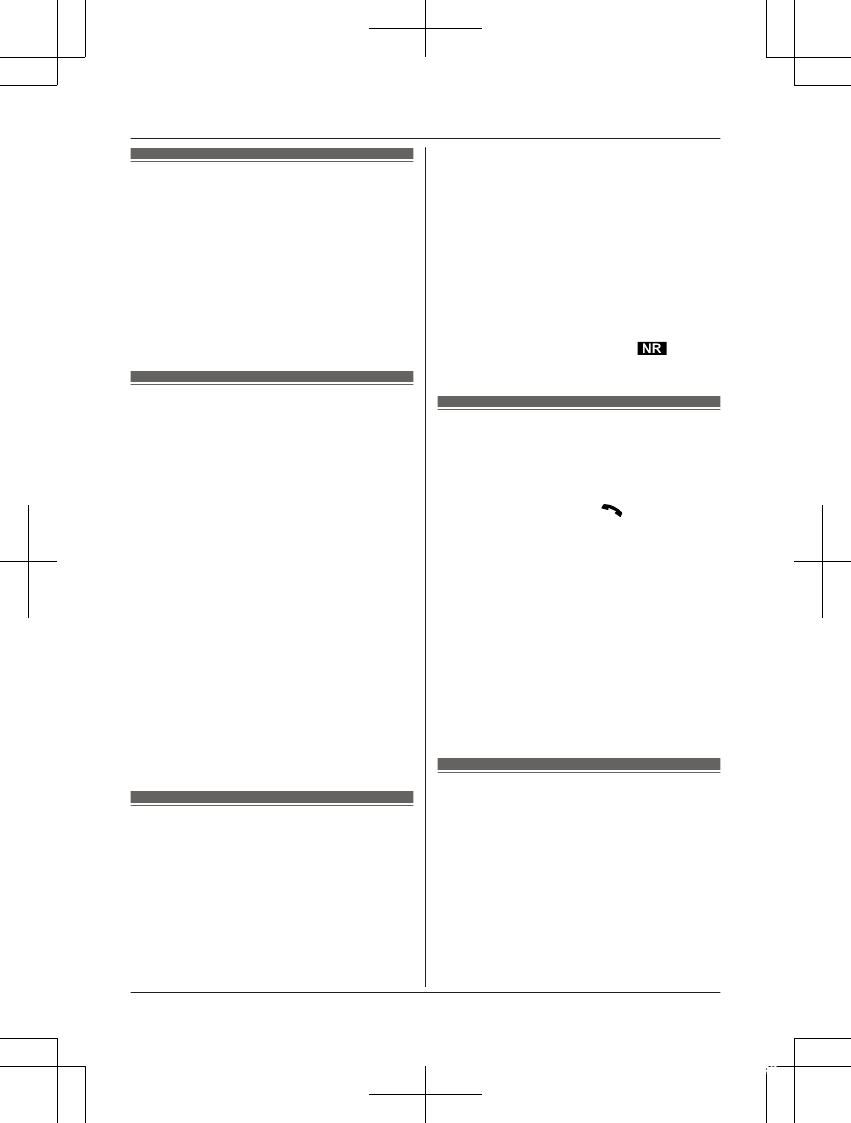
Intercom, Transferring
calls, Conference calls
There is no MINTERCOMN button on
KX-TGTA61 and you need to change the
operating procedure instead of pressing
MINTERCOMN.
1MMENUN a MbN: “Intercom” a
MSELECTN
2MbN: Select the desired unit. a MSELECTN
Handset noise reduction
This feature allows you to hear the voice of
the person you are talking to more clearly, by
reducing the surrounding noise coming from
the other party’s telephone.
1Press MMENUN while talking.
2MbN: “Noise reduction on” or
“Noise reduction off” a
MSELECTN
Note:
RThe setting you made is kept for each line
(landline and cellular lines).
The default settings are as follows:
– for landline: “Noise reduction off”
– for cellular lines: “Noise reduction
on”
RDepending on the environment where this
handset is being used, this feature may not
be effective.
RThis feature is not available while using the
speakerphone.
Handset equalizer
This feature clarifies the voice of the person
you are talking to, producing a more
natural-sounding voice that is easier to hear
and understand.
1Press MMENUN while talking.
2MbN: “Equalizer” a MSELECTN
3MbN: Select the desired setting.
4Press MOKN to exit.
Note:
RThe setting you made is kept for each line
(landline and cellular lines).
RDepending on the condition and quality of
your telephone line, this feature may
emphasize existing line noise. If it becomes
difficult to hear, turn this feature off.
RThis feature is not available while using the
speakerphone.
RWhen both the “Equalizer” setting and
noise reduction are activated, is
shown on the display.
Turning auto intercom on/
off
This feature allows the handset to answer
intercom calls automatically when it is called.
You do not need to press MN or MZN. When
this feature is set to “On”, the monitoring
handset for the baby monitor feature
(page 16) will also answer baby monitor
calls automatically. The default setting is
“Off”.
1MMENUN#273
2MbN: Select the desired setting. a
MSAVEN a MOFFN
Note:
RThis feature is not available for all handsets
paging and voice paging even if it is turned
on.
Baby monitor
This feature allows you to listen in on a room
where another handset is located, allowing
you to easily monitor from different areas of
the house or even while away from home. The
monitored handset (placed in a baby’s room,
for example) will automatically call the
monitoring handset, base unit*1, or the phone
number stored when it detects sound.
*1 Available for: Model with SP-PHONE
button on the base unit
14 For assistance, please visit http://shop.panasonic.com/support
Feature differences
TGTA61(en)_0518_ver011.pdf 14 2018/05/18 12:34:42
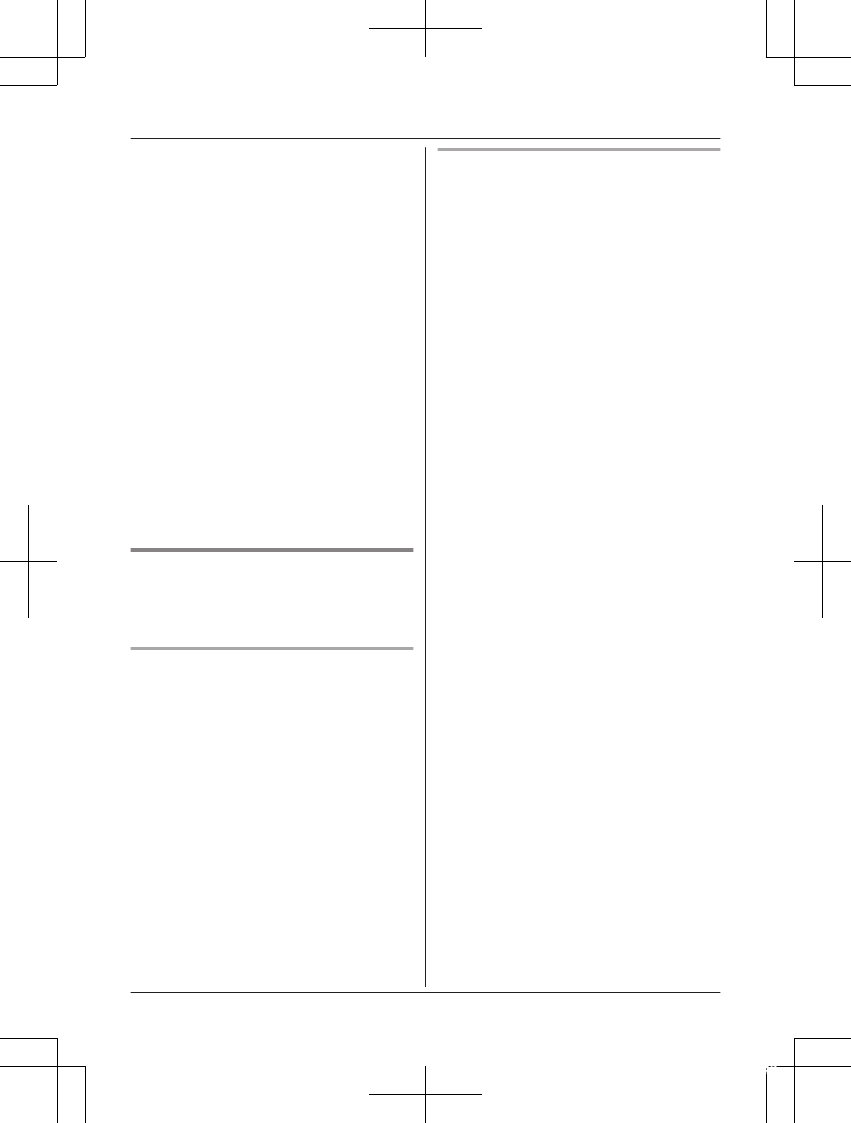
Important:
RBefore using this feature, we recommend
that you test this feature and adjust the
baby monitor sensitivity as needed,
especially if you plan to monitor from
outside.
RThis feature should not be used as a
substitute for a medical or caregiver’s
supervision. It is the caregiver’s
responsibility to stay close enough to
handle any eventuality.
Note:
RIf the unit is connected to a PBX system,
you cannot set the baby monitor.
RDuring the monitoring mode, battery
consumption is faster than usual. We
recommend leaving the monitored handset
on the base unit or charger.
RThe monitored handset never rings while it
is being monitored. If the base unit is
placed near the monitored handset, we
recommend turning off the base unit ringer
volume.
Setting the baby monitor
Perform the setting operation with the handset
to be monitored (for example, the handset
placed in a baby’s room).
To monitor with a unit
The internal baby monitor feature is available:
– between handsets
– between a handset and the base unit*1
*1 Available for: Model with SP-PHONE
button on the base unit
1MMENUN#268
2MbN: “On” a MSELECTN
3MbN: Select the desired unit’s number to
monitor with. a MSAVEN
R“Baby monitor” will be displayed.
RThe registered unit’s name/number is
displayed.
Note:
RWhen this feature is on, another handset or
the base unit can hear the monitored
handset by making an intercom call.
To monitor from outside
If you enable this feature, the unit will call a
pre-programmed phone number when the
handset detects sound. After you answer the
call, you can listen in on the room where the
handset is located.
Important:
RKX-TGD583/KX-TGD584/KX-TGD585 user
cannot assign a phone number from the
phonebook. Please assign the phone
number manually.
nFrom the phonebook:
1MMENUN#268
2MbN: “On” a MSELECTN
3MbN: Select “Outgoing call” to
monitor from outside. a MADDN
4MbN: “Phonebook” a MSELECTN*1
5MbN: Select the phonebook entry. a
MSAVEN
R“Baby monitor” will be displayed.
*1 If “Busy” is displayed after step 4, your
unit cannot be assigned the phone
number from the phonebook. Please
assign the phone number manually.
Note:
RIf you edit a phonebook entry which is
assigned for monitoring, the edited entry
does not transfer to the monitor.
nBy entering phone numbers:
1MMENUN#268
2MbN: “On” a MSELECTN
3MbN: Select “Outgoing call” to
monitor from outside. a MADDN
4MbN: “Manual” a MSELECTN
5Enter the desired name. a MOKN
6Enter the desired number. a MOKN
a MSELECTN
R“Baby monitor” will be displayed.
Note:
RThe registered name/number is displayed.
For assistance, please visit http://shop.panasonic.com/support 15
Feature differences
TGTA61(en)_0518_ver011.pdf 15 2018/05/18 12:34:42
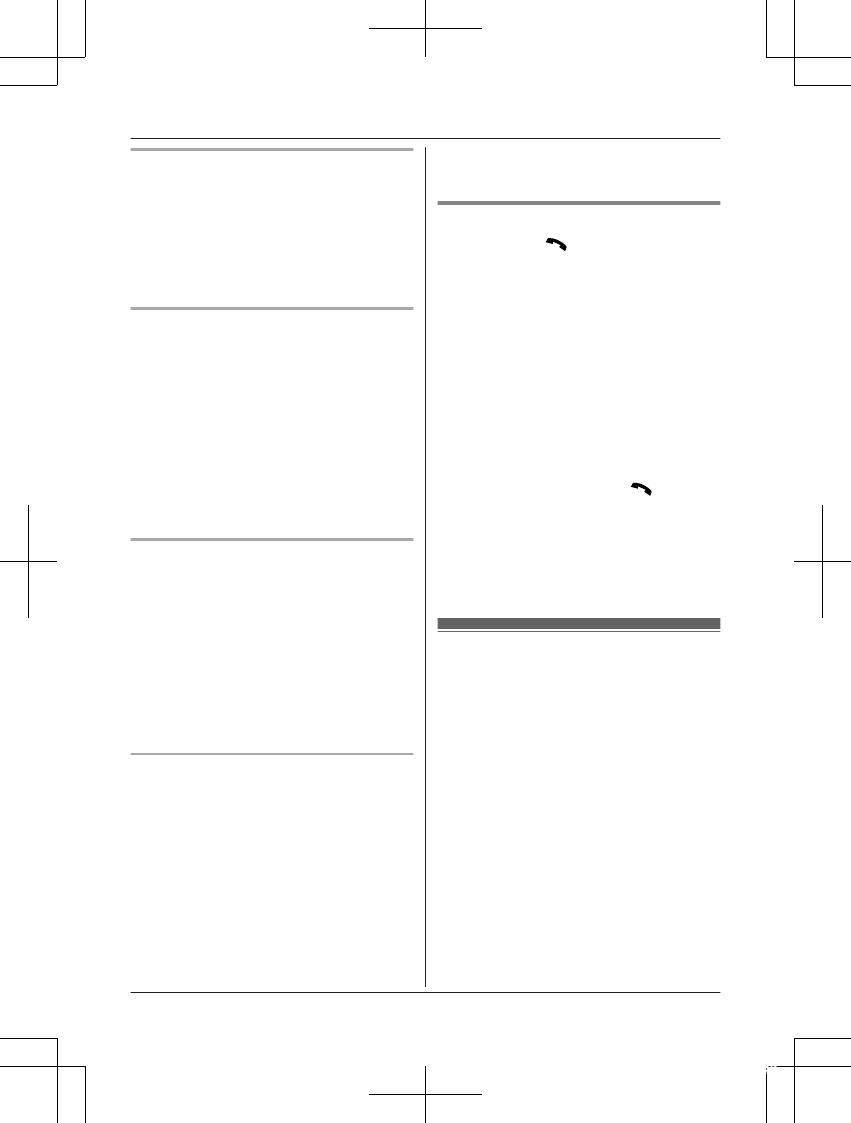
Turning off the baby monitor
The monitored handset cannot be used while
baby monitor is set to “On”.
1Press MMENUN on the handset being
monitored.
2MbN: “On/Off” a MSELECTN
3MbN: “Off” a MSELECTN a MOFFN
Editing an outside monitoring number
1Press MMENUN on the handset being
monitored.
2MbN: “On/Off” a MSELECTN
3MbN: “On” a MSELECTN
4MbN: Select the outside line.
5MMENUN a MbN: “Edit” a MSELECTN
6Edit the name if necessary. a MOKN
7Edit the phone number if necessary. a
MOKN a MSELECTN
Erasing an outside monitoring
number
1Press MMENUN on the handset being
monitored.
2MbN: “On/Off” a MSELECTN
3MbN: “On” a MSELECTN
4MbN: Select the outside line.
5MMENUN a MbN: “Erase” a MSELECTN
6MbN: “Yes” a MSELECTN a MOFFN
Baby monitor sensitivity
You can adjust the sensitivity of the baby
monitor. Increase or decrease the sensitivity to
adjust the sound level needed to trigger the
baby monitor feature.
RThis feature cannot be set during a
monitoring call.
1Press MMENUN on the handset being
monitored.
2MbN: “Sensitivity level” a
MSELECTN
3MbN: Select the desired setting. a
MSAVEN a MOFFN
Answering the baby monitor
Handset: Press MN to answer a call.
Base unit: Press MZN to answer a call*1.
*1 Available for: Model with SP-PHONE
button on the base unit
If you want to respond from the monitoring
unit, press MMUTEN.
RThe monitoring unit will answer calls
automatically when the auto intercom
feature is set to “On”.
Note:
RIf you receive an outside call when
communicating with the monitored handset,
the interrupt tone sounds.
– To answer the call with the handset,
press MOFFN, then press MN.
–To answer the call with the base unit,
press MZN 3 times.*1,*2
*1 If MMUTEN is pressed, press MZN 2
times.
*2 If your base unit does not correspond
to the baby monitor, press MZN 2 times.
Alarm (Memo alarm)
An alarm sounds at the set time for 1 minute
and is repeated 5 times at 5 minute intervals
(snooze function). A text memo can also be
displayed for the alarm. A total of 3 separate
alarm times can be programmed for each
handset. You can set one of 3 different alarm
options (once, daily, or weekly) for each alarm
time.
Important:
RMake sure the unit’s date and time setting
is correct.
1MMENUN#720
2MbN: Select the desired alarm. a
MSELECTN
16 For assistance, please visit http://shop.panasonic.com/support
Feature differences
TGTA61(en)_0518_ver011.pdf 16 2018/05/18 12:34:42
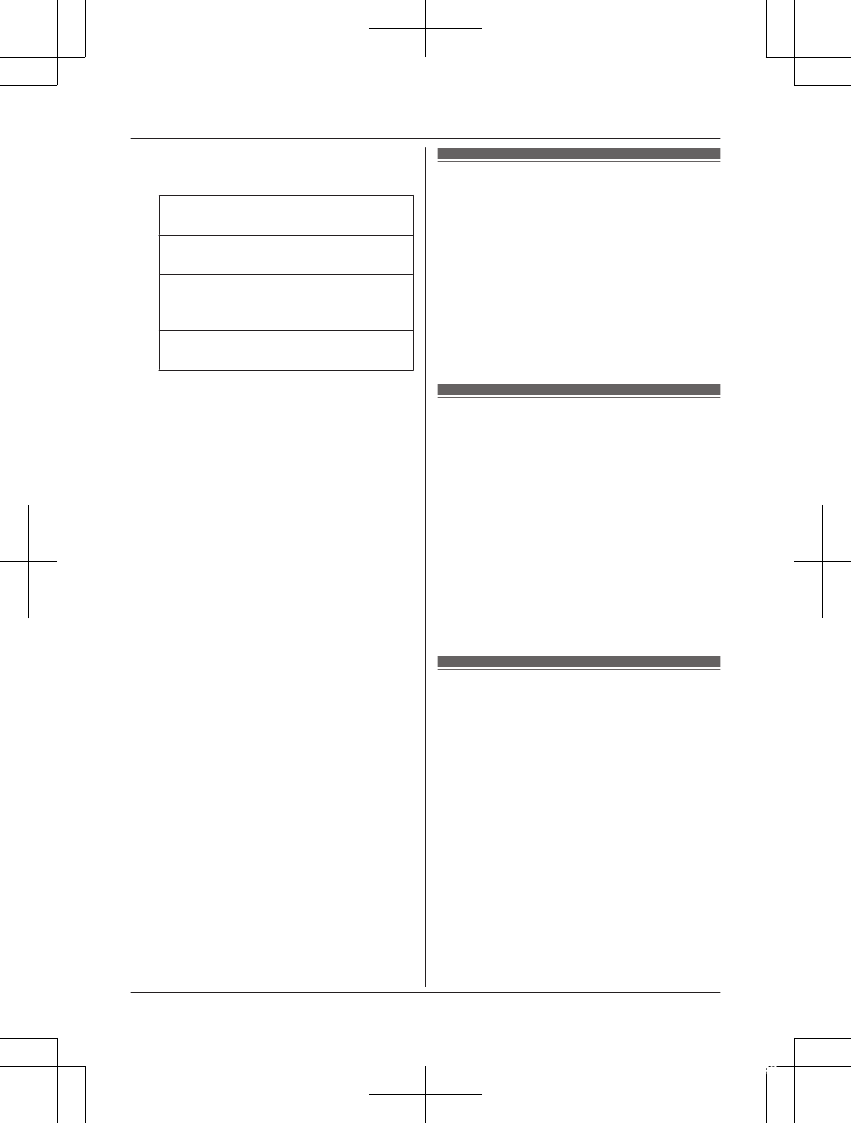
3MbN: Select the desired alarm option. a
MSELECTN
“Off”
Turns alarm off. Go to step 10.
“Once”
An alarm sounds once at the set time.
“Daily”
An alarm sounds daily at the set time.
Go to step 5.
“Weekly”
Alarm sounds weekly at the set time(s).
4Proceed with the operation according to
your selection in step 3.
nOnce:
Enter the desired month and date. a
MOKN
nWeekly:
MbN: Select the desired day of the week
and press MSELECTN. a MOKN
5Set the desired time.
6*: Select “AM” or “PM”. a MOKN
7Enter a text memo (10 characters max.).
a MOKN
8MbN: Select the desired alarm tone. a
MSELECTN
RWe recommend selecting a different
ringer tone from the one used for
outside calls.
9MbN: Select the desired snooze setting.
a MSAVEN
10 MSELECTN a MOFFN
Note:
RPress MSTOPN to stop the alarm completely.
RWhen the handset is in use, the alarm will
not sound until the handset is in standby
mode.
RPress any dial key or MSNOOZEN to stop
the sound but keep the snooze function
activated.
RIf you want to make an outside call when
the snooze function is activated, please
stop the snooze function before making the
call.
Intercom ringer volume/
Intercom ringer tone
You can change the handset ringer volume
and ringer tone for intercom.
1To change the ringer volume:
MMENUN#175
To change the ringer tone:
MMENUN#163
2MbN: Select the desired setting. a
MSAVEN
Changing the handset
name
The default handset name is “Handset 1” to
“Handset 6”. You can customize the name
of each handset (“Bob”, “Kitchen”, etc.). This is
useful when you make intercom calls between
handsets. To display the handset name in
standby mode, turn on the handset name
display feature (page 17).
1MMENUN#104
2Enter the desired name (10 characters
max.). a MSAVEN a MOFFN
Displaying the handset
name
You can select whether or not the handset
name is displayed in standby mode. The
default setting is “Off”.
1MMENUN#105
2MbN: Select the desired setting. a
MSAVEN a MOFFN
For assistance, please visit http://shop.panasonic.com/support 17
Feature differences
TGTA61(en)_0518_ver011.pdf 17 2018/05/18 12:34:42
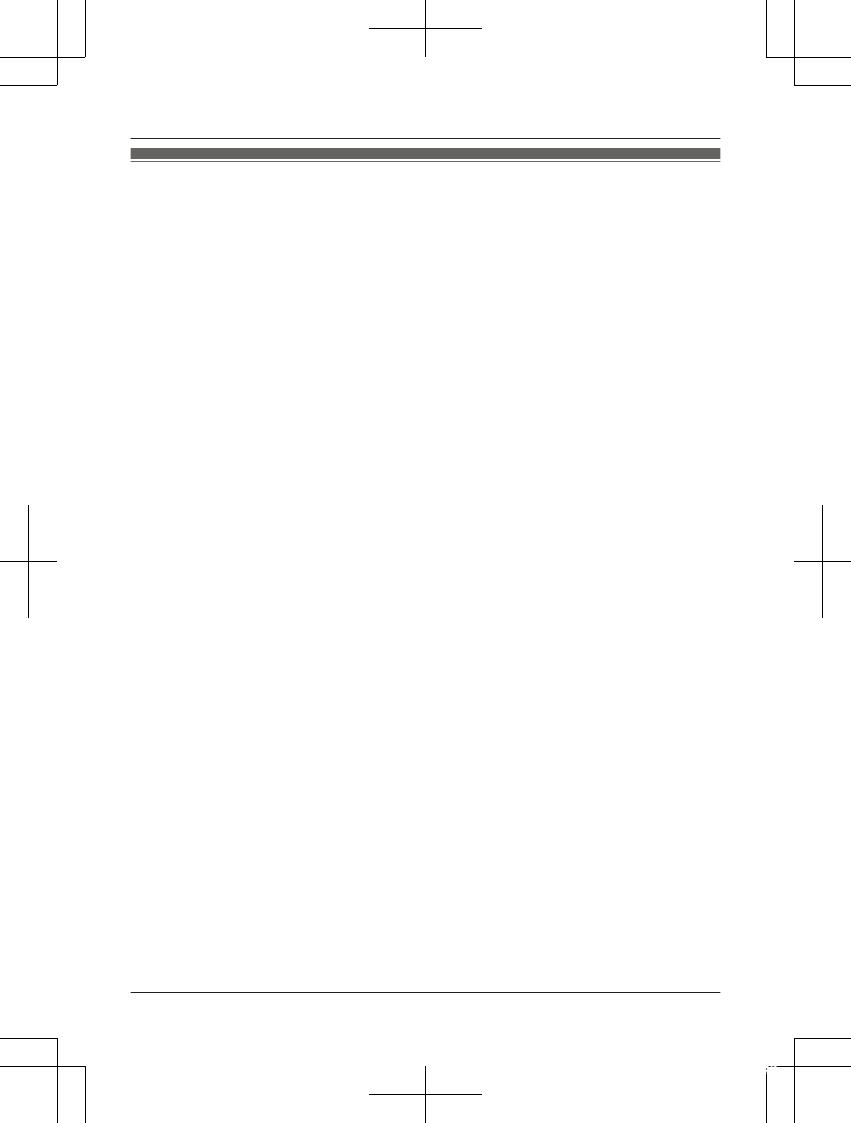
FCC and other information
This equipment is hearing aid compatible as defined by the FCC in 47 CFR Section 68.316.
When you hold the phone to your ear, noise might be heard in your Hearing Aid. Some Hearing
Aids are not adequately shielded from external RF (radio frequency) energy. If noise occurs, use
an optional headset accessory or the speakerphone option (if applicable) when using this phone.
Consult with your audiologist or Hearing Aid manufacturer about the availability of Hearing Aids
which provide adequate shielding to RF energy commonly emitted by digital devices.
WHEN PROGRAMMING EMERGENCY NUMBERS AND(OR) MAKING TEST CALLS TO
EMERGENCY NUMBERS:
1) Remain on the line and briefly explain to the dispatcher the reason for the call.
2) Perform such activities in the off-peak hours, such as early morning or late evenings.
This device complies with Part 15 of the FCC Rules. Operation is subject to the following two
conditions:
(1) This device may not cause harmful interference, and (2) this device must accept any
interference received, including interference that may cause undesired operation.
Privacy of communications may not be ensured when using this phone.
CAUTION:
Any changes or modifications not expressly approved by the party responsible for compliance
could void the user’s authority to operate this device.
NOTE:
This equipment has been tested and found to comply with the limits for a Class B digital device,
pursuant to Part 15 of the FCC Rules. These limits are designed to provide reasonable protection
against harmful interference in a residential installation. This equipment generates, uses, and can
radiate radio frequency energy and, if not installed and used in accordance with the instructions,
may cause harmful interference to radio communications. However, there is no guarantee that
interference will not occur in a particular installation. If this equipment does cause harmful
interference to radio or television reception, which can be determined by turning the equipment
off and on, the user is encouraged to try to correct the interference by one or more of the
following measures:
– Reorient or relocate the receiving antenna.
– Increase the separation between the equipment and receiver.
– Connect the equipment into an outlet on a circuit different from that to which the receiver is
connected.
– Consult the dealer or an experienced radio/TV technician for help.
FCC RF Exposure Warning:
RThis product complies with FCC radiation exposure limits set forth for an uncontrolled
environment.
RThis handset may not be collocated or operated in conjunction with any other antenna or
transmitter.
RThe handset may be carried and operated with only the specific provided belt-clip. Other
non-tested belt-clips or similar body-worn accessories may not comply and must be avoided.
Notice:
RFCC ID can be found inside the battery compartment or on the bottom of the unit.
18 For assistance, please visit http://shop.panasonic.com/support
Appendix
TGTA61(en)_0518_ver011.pdf 18 2018/05/18 12:34:42
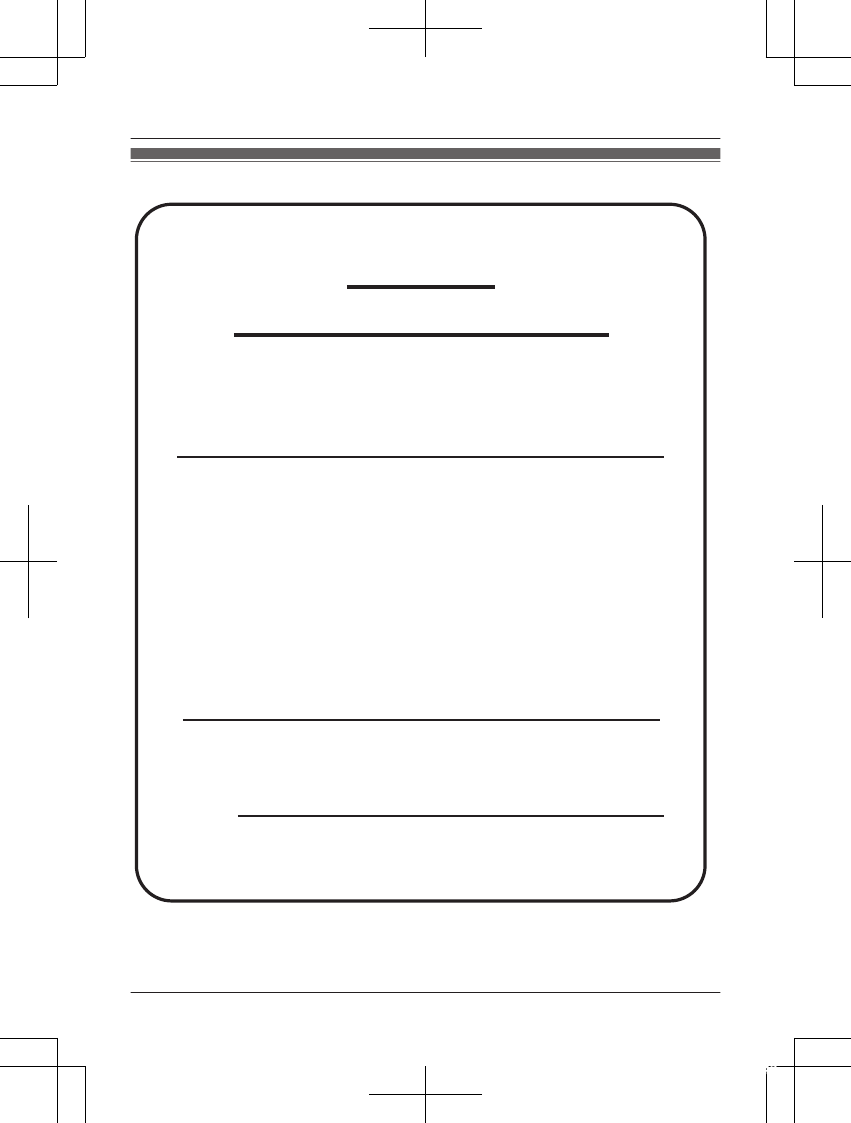
Customer services
Accessories!
hp://shop.panasonic.com/support
Customer Services Directory
Shop
for all your Panasonic gear
Go to
Get everything you need to get the most out of
your Panasonic products
Accessories & Parts for your Camera, Phone, A/V
products, TV, Computers & Networking, Personal
Care, Home Appliances, Headphones, Baeries,
Backup Chargers & more…
For Product Informa!on, Opera!ng Assistance,
Parts, Owner’s Manuals, Dealer and Service info
go to hp://shop.panasonic.com/support
For the hearing or speech impaired TTY: 1- 877-833-8855
As of June 2015
For assistance, please visit http://shop.panasonic.com/support 19
Appendix
TGTA61(en)_0518_ver011.pdf 19 2018/05/18 12:34:42
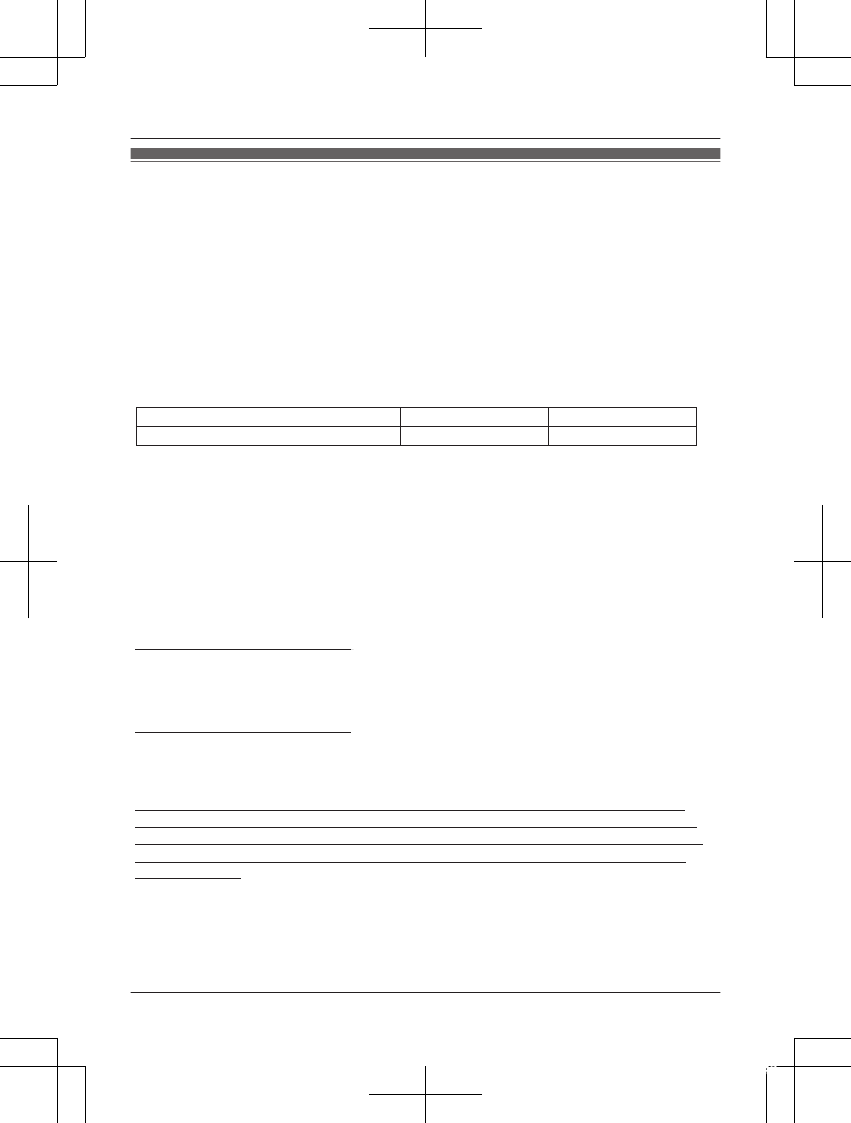
Limited Warranty (ONLY FOR U.S.A.)
Limited Warranty Coverage (For USA Only)
Labor
One (1) Year
Parts
One (1) Year
To submit a new repair request and for quick repair status visit our Web Site at
http://shop.panasonic.com/support
Panasonic Products Limited Warranty
Online Repair Request
Mail-In Service--Online Repair Request
If your product does not work properly because of a defect in materials or workmanship,
Panasonic Corporation of North America (referred to as “the warrantor”) will, for the length
of the period indicated on the chart below, which starts with the date of original purchase
(“warranty period”), at its option either (a) repair your product with new or refurbished parts,
(b) replace it with a new or a refurbished equivalent value product, or (c) refund your
purchase price. The decision to repair, replace or refund will be made by the warrantor.
During the “Labor” warranty period there will be no charge for labor. During the “Parts”
warranty period, there will be no charge for parts. This Limited Warranty excludes both
parts and labor for non-rechargeable batteries, antennas, and cosmetic parts (cabinet).
This warranty only applies to products purchased and serviced in the United States.
This warranty is extended only to the original purchaser of a new product which was
not sold “as is”.
Telephone
When shipping the unit, carefully pack, include all supplied accessories listed in the
Owner’s Manual, and send it prepaid, adequately insured and packed well in a carton box.
When shipping Lithium Ion batteries please visit our Web Site at
http://shop.panasonic.com/support as Panasonic is committed to providing the most up to
date information. Include a letter detailing the complaint, a return address and provide a
daytime phone number where you can be reached. A valid registered receipt is required
under the Limited Warranty.
IF REPAIR IS NEEDED DURING THE WARRANTY PERIOD, THE PURCHASER WILL
BE REQUIRED TO FURNISH A SALES RECEIPT/PROOF OF PURCHASE INDICATING
DATE OF PURCHASE, AMOUNT PAID AND PLACE OF PURCHASE. CUSTOMER WILL
BE CHARGED FOR THE REPAIR OF ANY UNIT RECEIVED WITHOUT SUCH PROOF
OF PURCHASE.
Product or Part Name
20 For assistance, please visit http://shop.panasonic.com/support
Appendix
TGTA61(en)_0518_ver011.pdf 20 2018/05/18 12:34:42
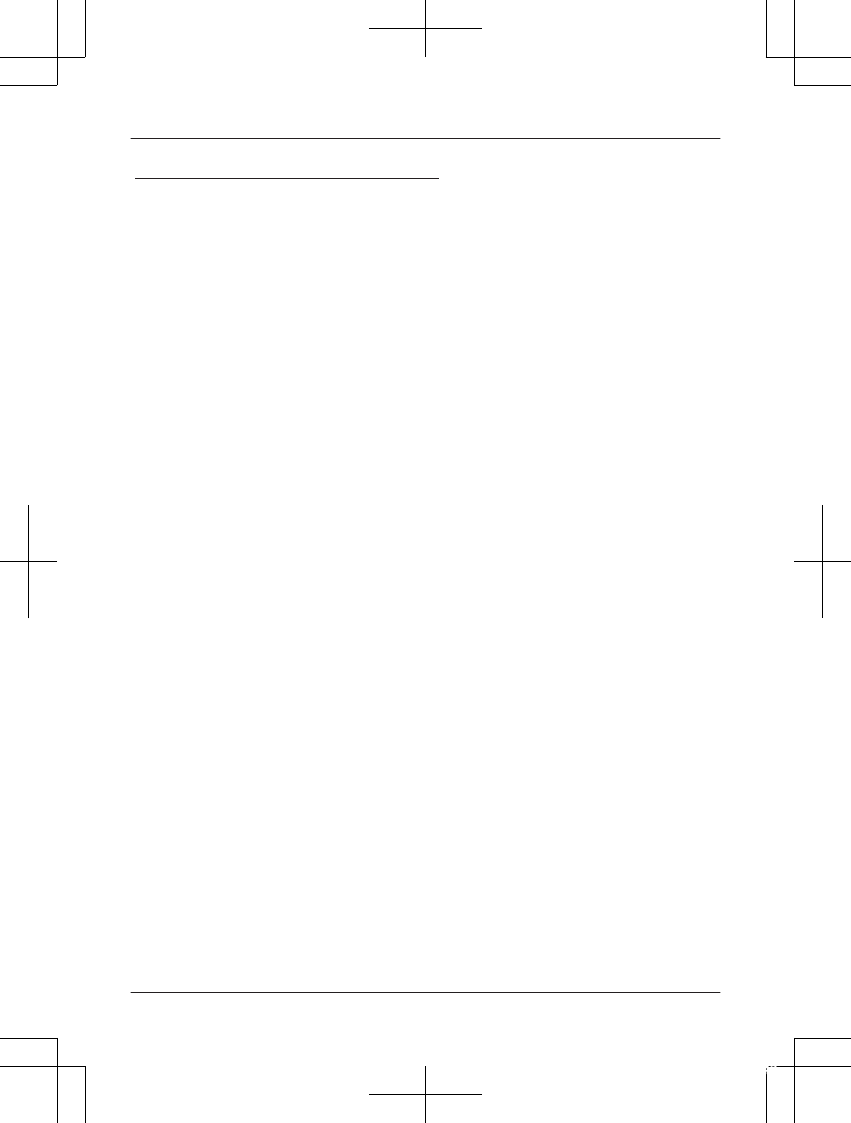
Limited Warranty Limits and Exclusions
(As examples, this excludes damages for lost time, travel to and from the servicer,
loss of or damage to media or images, data or other memory or recorded content.
The items listed are not exclusive, but for illustration only.)
This warranty ONLY COVERS failures due to defects in materials or workmanship,
and DOES NOT COVER normal wear and tear or cosmetic damage. The warranty
ALSO DOES NOT COVER damages which occurred in shipment, or failures which
are caused by products not supplied by the warrantor, or failures which result from
accidents, misuse, abuse, neglect, mishandling, misapplication, alteration, faulty
installation, set-up adjustments, misadjustment of consumer controls, improper
maintenance, power line surge, lightning damage, modification, introduction of sand,
humidity or liquids, commercial use such as hotel, office, restaurant, or other business
or rental use of the product, or service by anyone other than a Factory Service Center
or other Authorized Servicer, or damage that is attributable to acts of God.
THERE ARE NO EXPRESS WARRANTIES EXCEPT AS LISTED UNDER
“LIMITED WARRANTY COVERAGE”.
THE WARRANTOR IS NOT LIABLE FOR INCIDENTAL OR CONSEQUENTIAL
DAMAGES RESULTING FROM THE USE OF THIS PRODUCT, OR ARISING OUT
OF ANY BREACH OF THIS WARRANTY.
ALL EXPRESS AND IMPLIED WARRANTIES, INCLUDING THE WARRANTY OF
MERCHANTABILITY, ARE LIMITED TO THE PERIOD OF THE LIMITED WARRANTY.
PARTS AND SERVICE, WHICH ARE NOT COVERED BY THIS LIMITED WARRANTY,
ARE YOUR RESPONSIBILITY.
Some states do not allow the exclusion or limitation of incidental or consequential damages,
or limitations on how long an implied warranty lasts, so the exclusions may not apply to you.
This warranty gives you specific legal rights and you may also have other rights which vary
from state to state. If a problem with this product develops during or after the warranty period,
you may contact your dealer or Service Center. If the problem is not handled to your
satisfaction, then write to:
Consumer Affairs Department
Panasonic Corporation of North America
661 Independence Pkwy
Chesapeake, VA 23320
As of June 2015
For assistance, please visit http://shop.panasonic.com/support 21
Appendix
TGTA61(en)_0518_ver011.pdf 21 2018/05/18 12:34:42
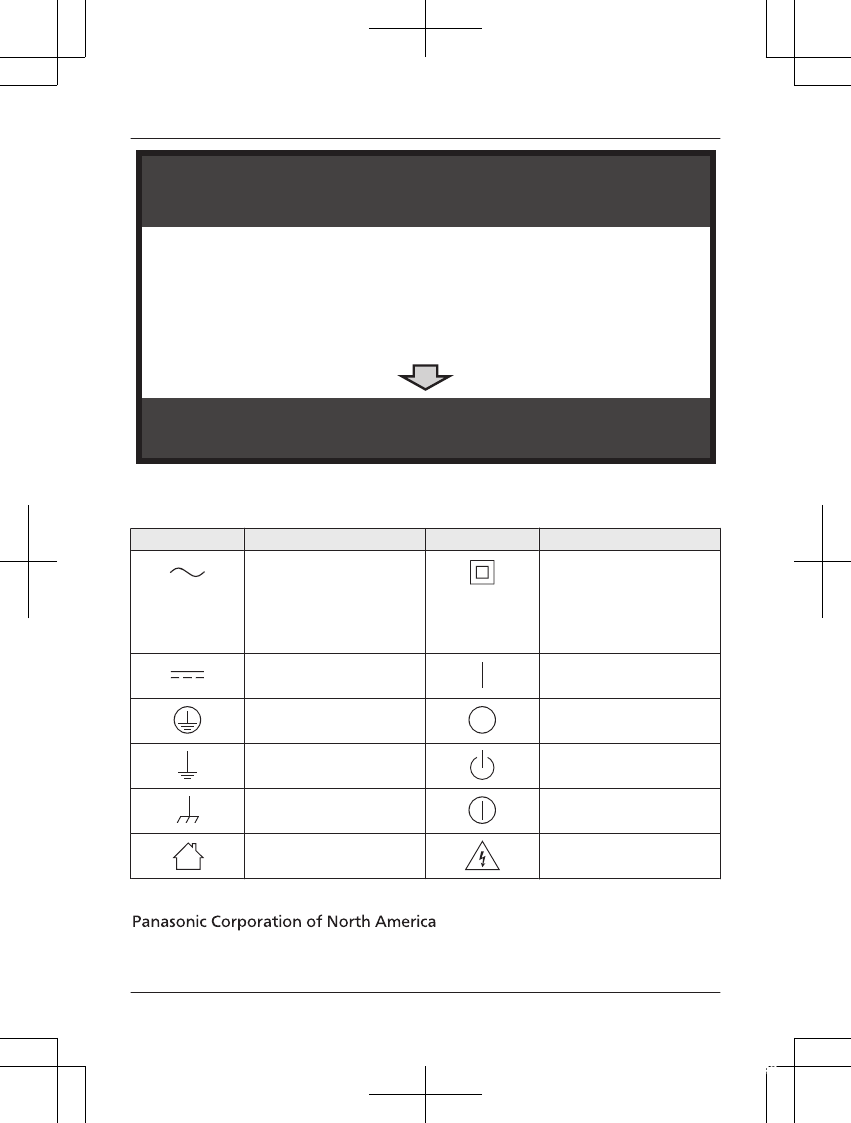
1 Reconnect AC adaptor to the base unit.
2 Check if telephone line cord is connected.
3 Use rechargeable Ni-MH batteries.
(Alkaline/Manganese/Ni-Cd batteries CANNOT be used.)
4 Read troubleshooting page in the Operating Instructions.
Visit our Web site: http://shop.panasonic.com/support
LFAQ and troubleshooting hints are available.
If your product is not working properly. . .
IMPORTANT!
Graphical symbols for use on equipment and their descriptions
Symbol Explanation Symbol Explanation
Alternating current (A.C.) Class P equipment
(equipment in which
protection against electric
shock relies on Double
Insulation or Reinforced
Insulation)
Direct current (D.C.) “ON” (power)
Protective earth “OFF” (power)
Protective bonding earth Stand-by (power)
Functional earth “ON”/“OFF” (power;
push-push)
For indoor use only Caution, risk of electric
shock
Two Riverfront Plaza, Newark, NJ 07102-5490
© Panasonic Corporation 2018
22 For assistance, please visit http://shop.panasonic.com/support
Appendix
TGTA61(en)_0518_ver011.pdf 22 2018/05/18 12:34:42
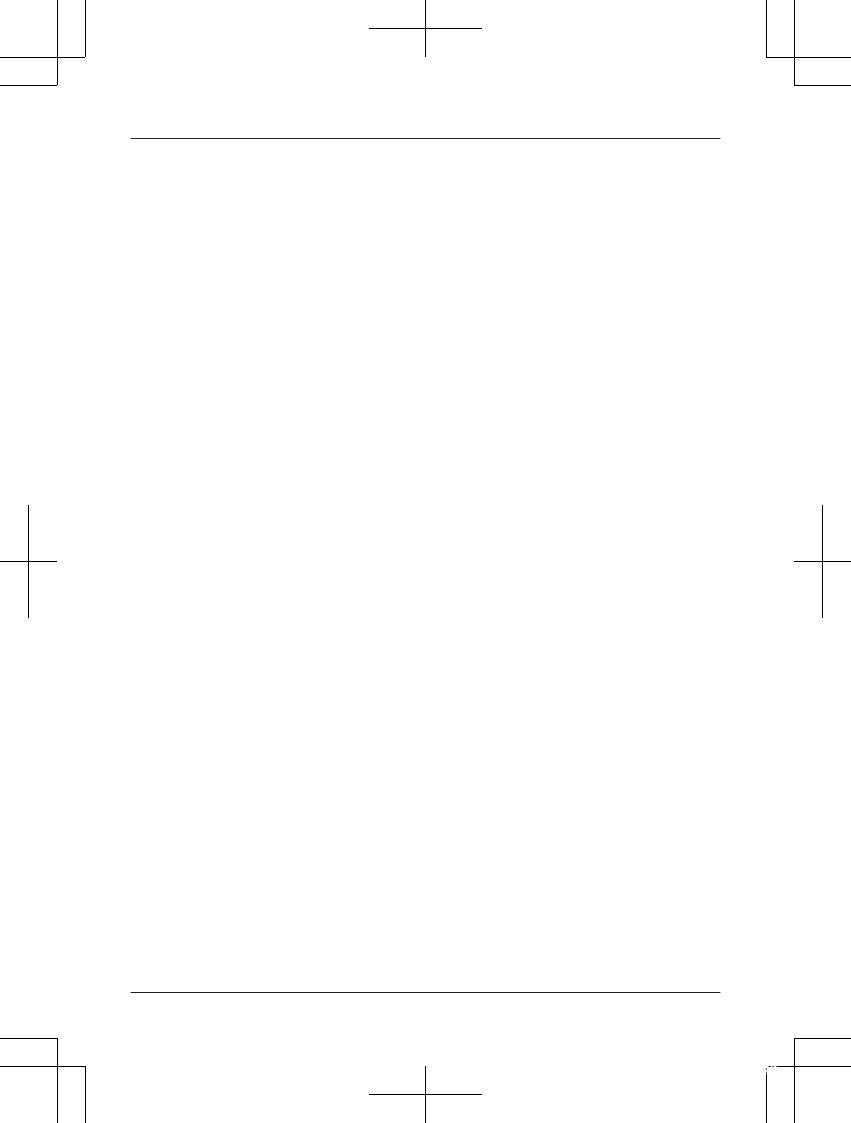
23
Notes
TGTA61(en)_0518_ver011.pdf 23 2018/05/18 12:34:42
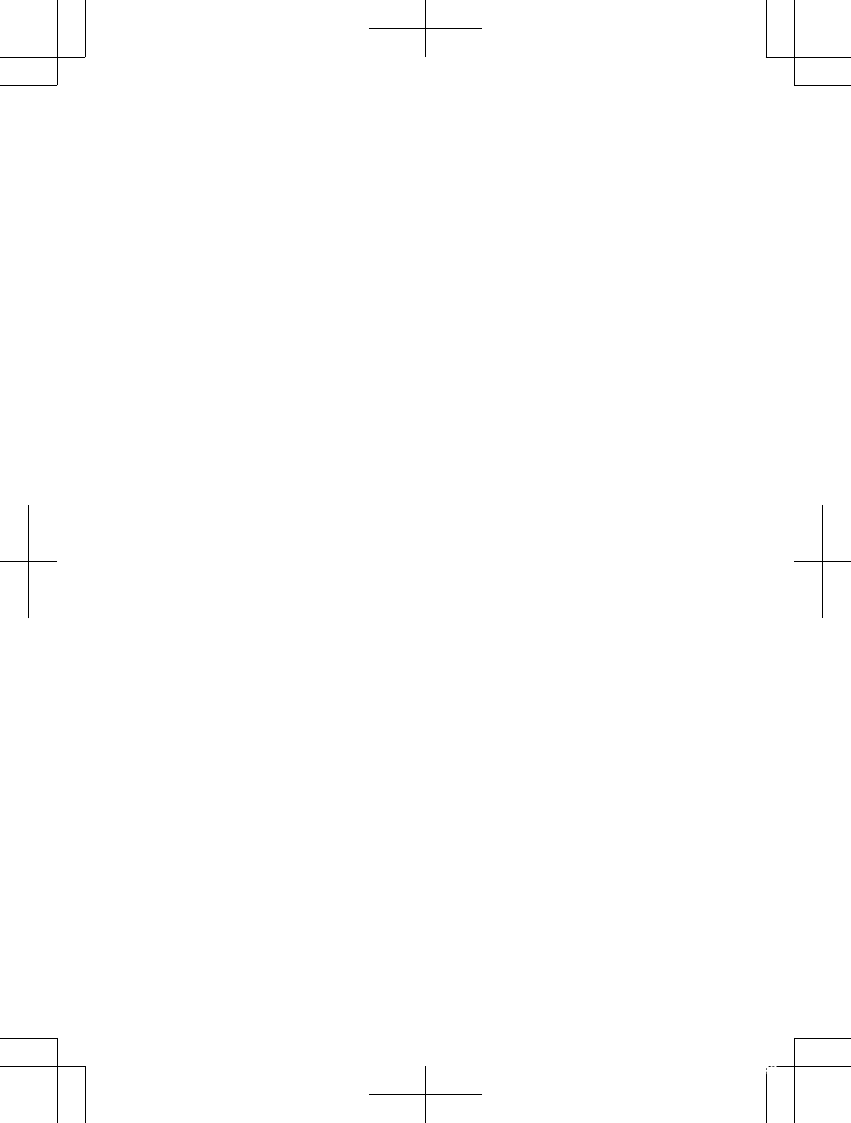
*PNQX8740ZA*
*PNQX8740ZA*
PNQX8740ZA PP0418KT0
TGTA61(en)_0518_ver011.pdf 24 2018/05/18 12:34:42