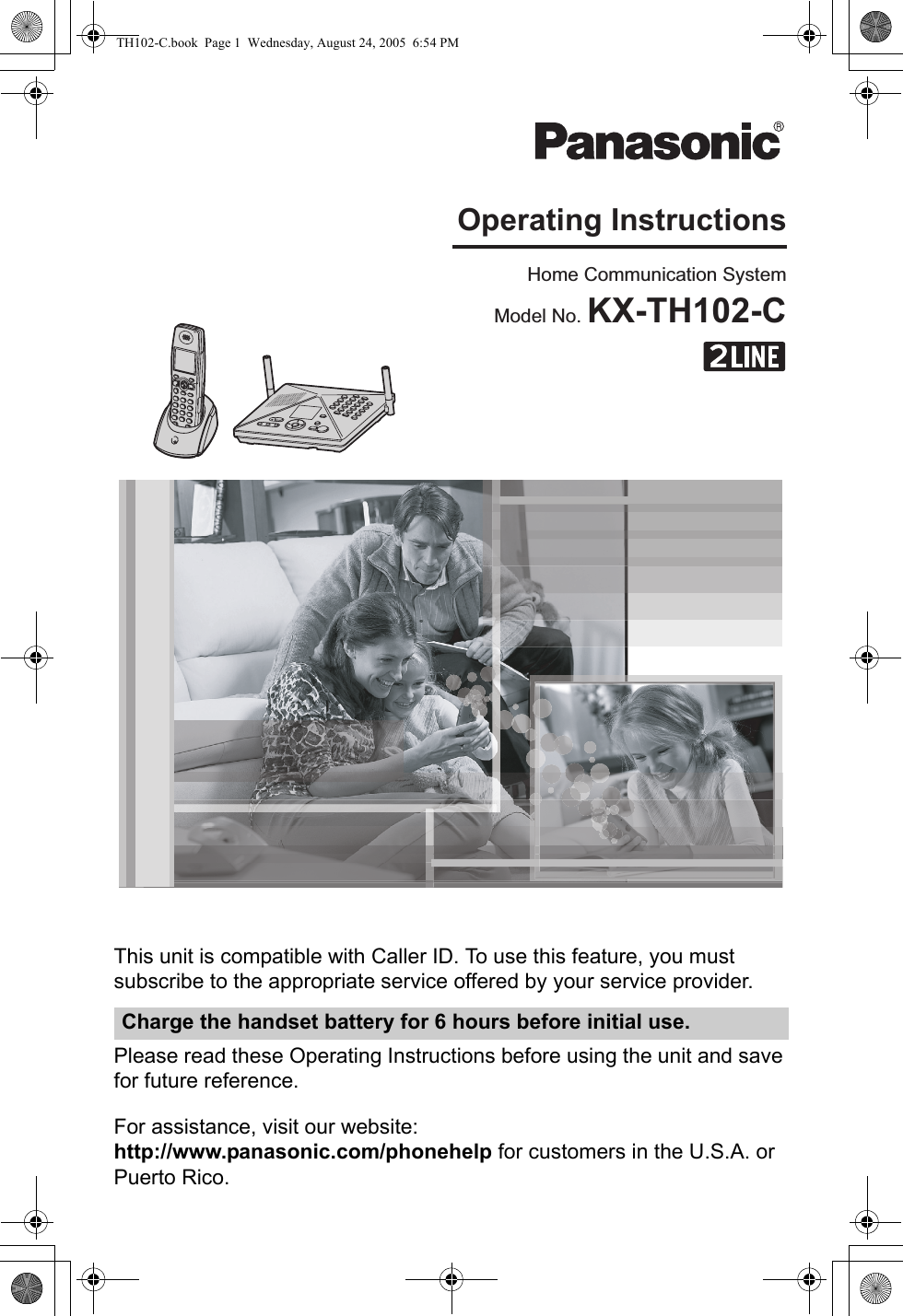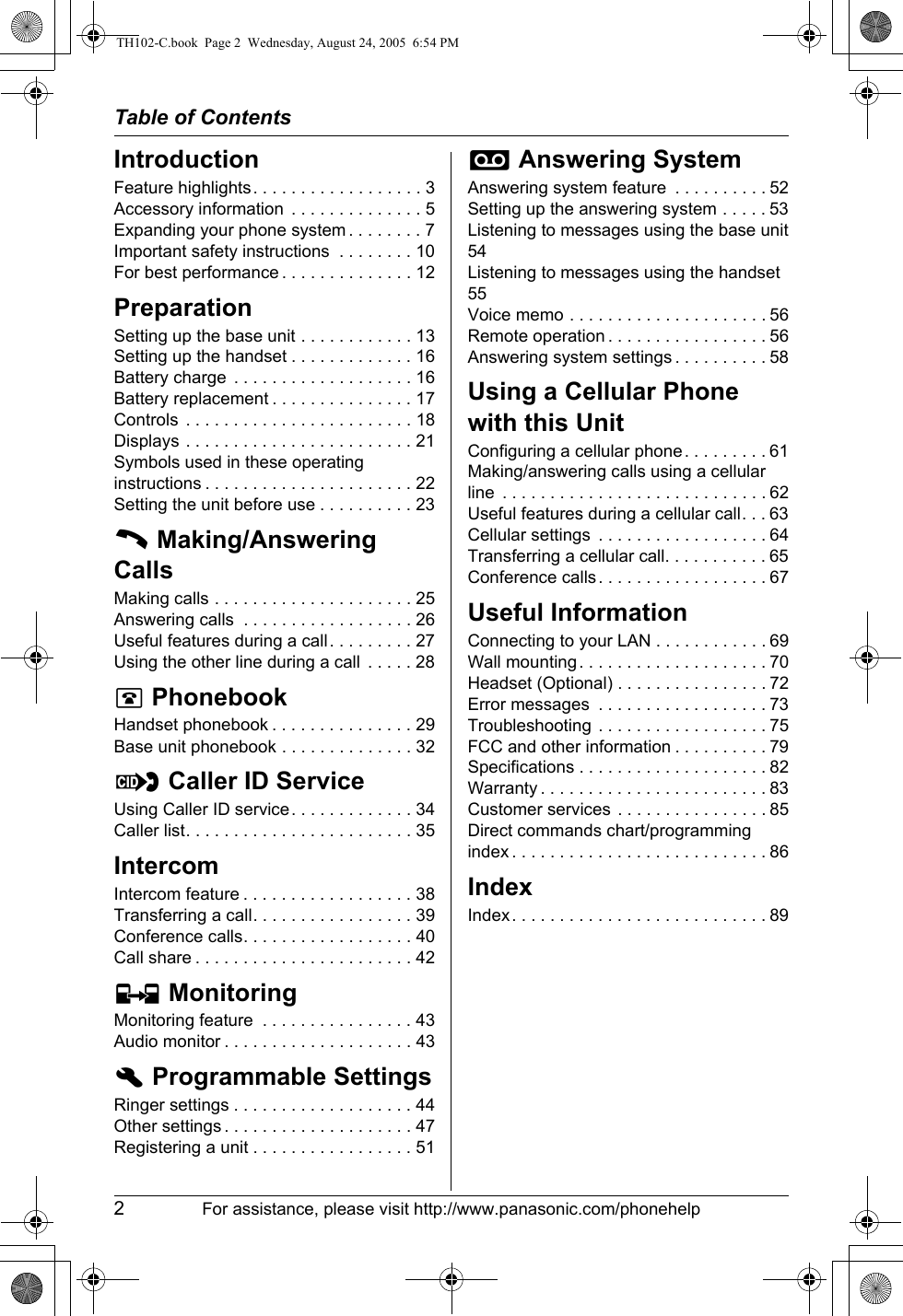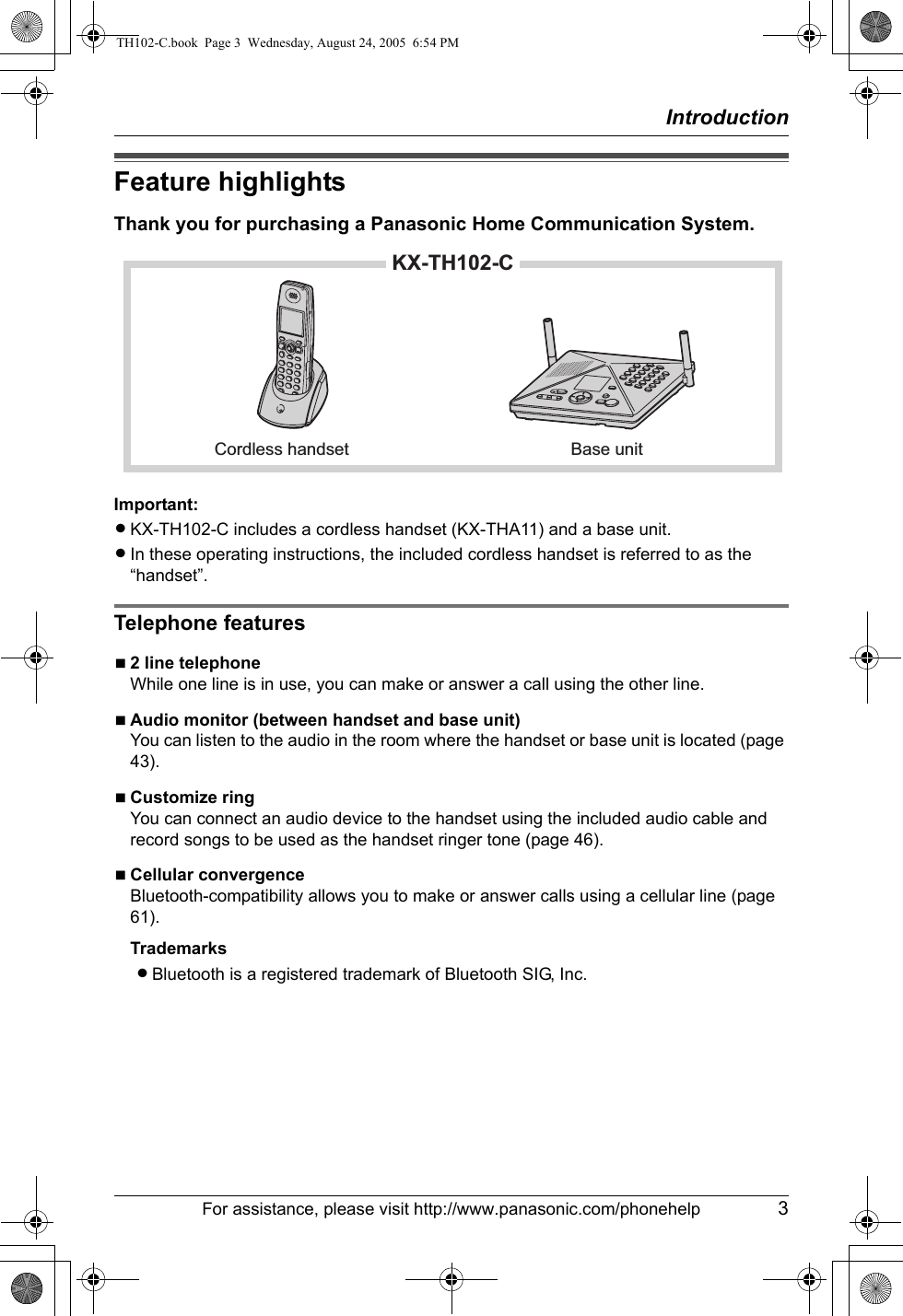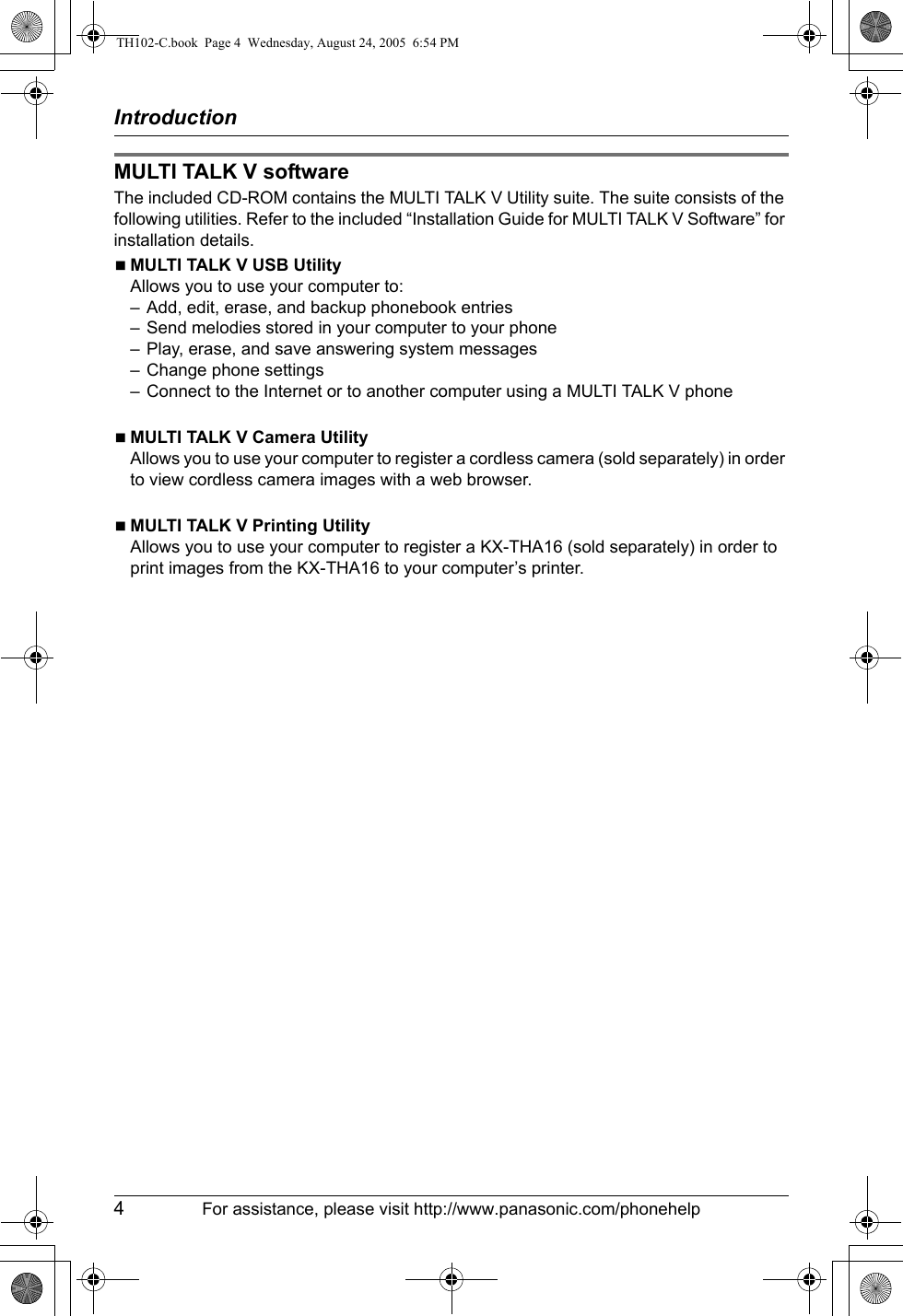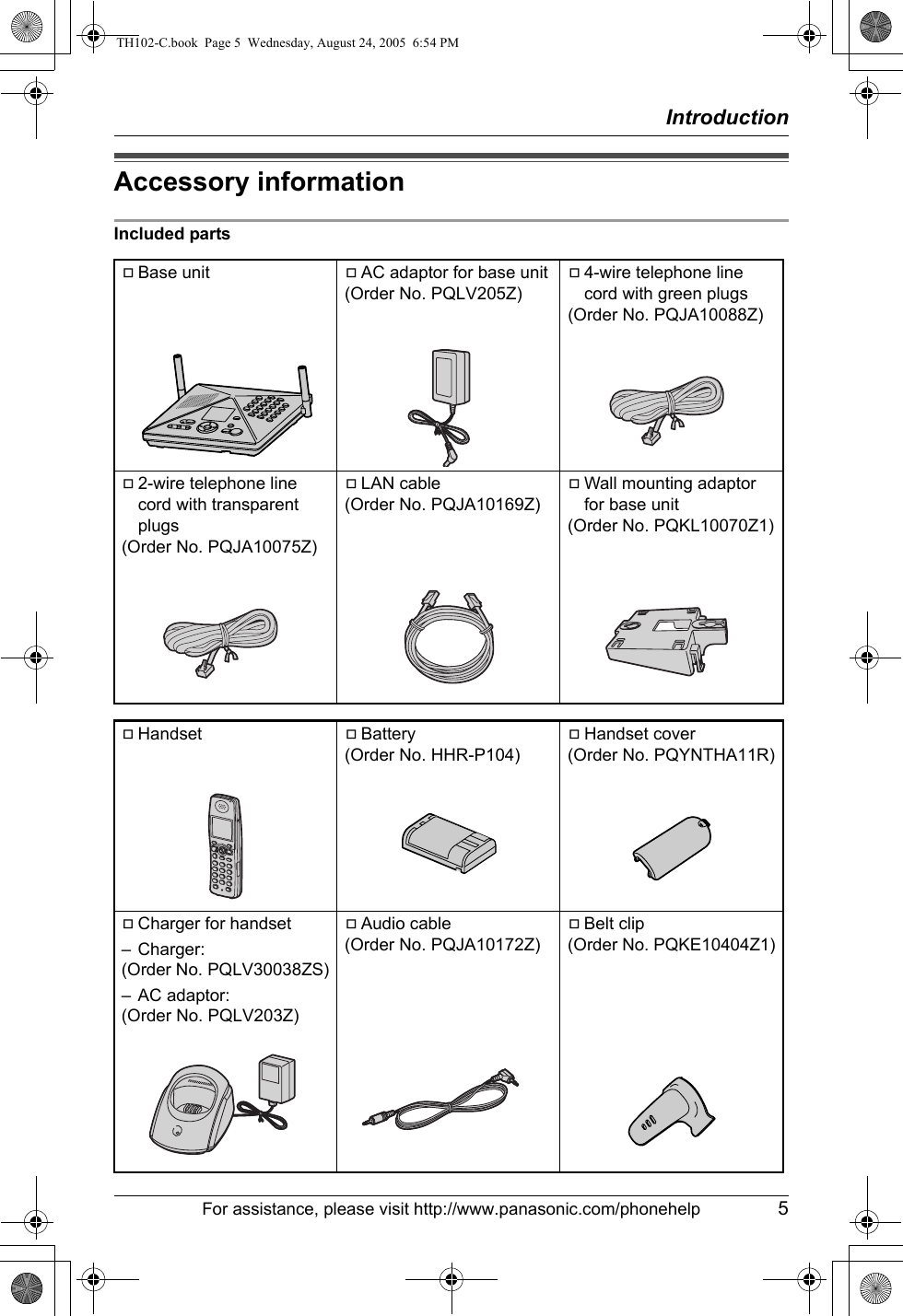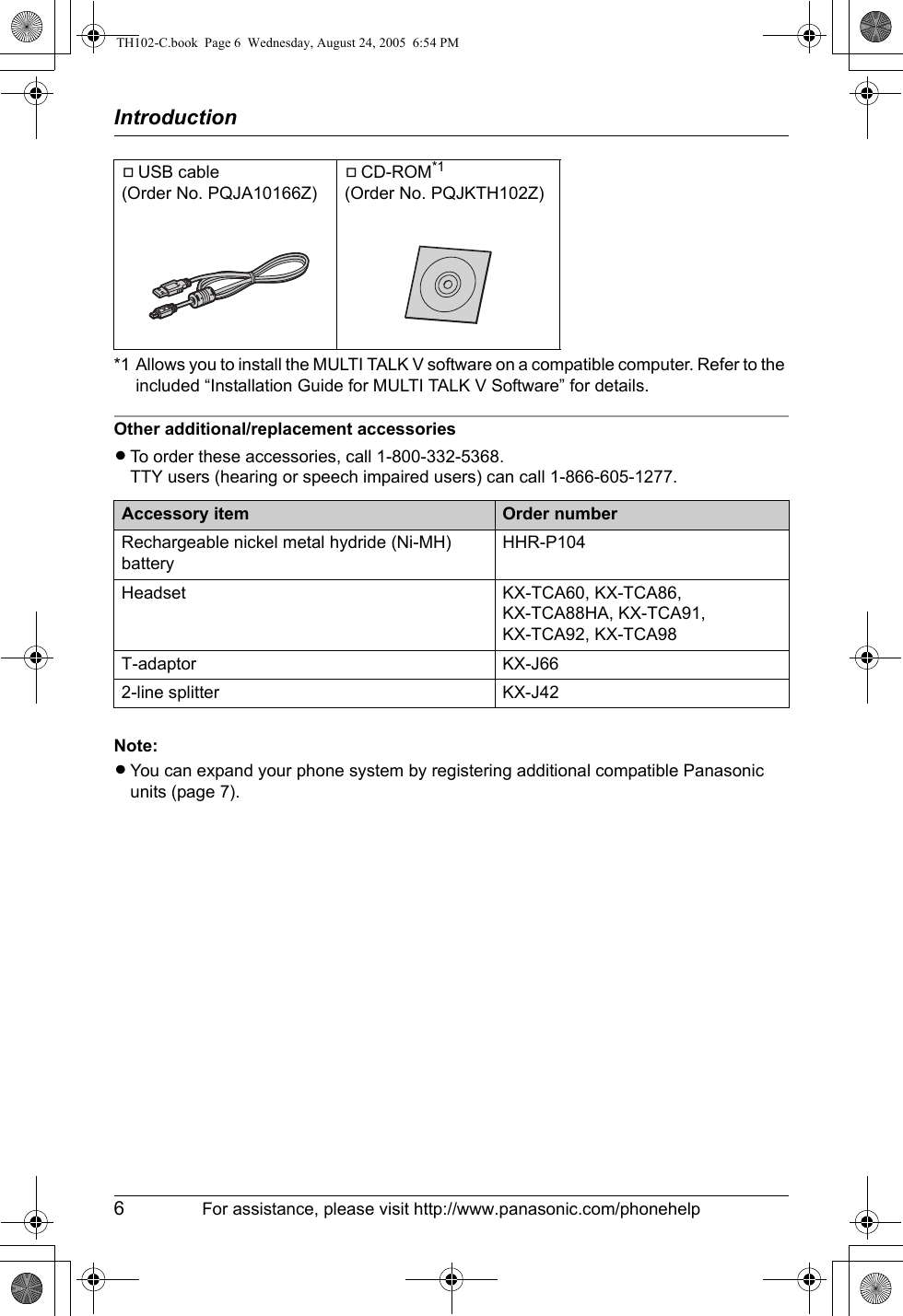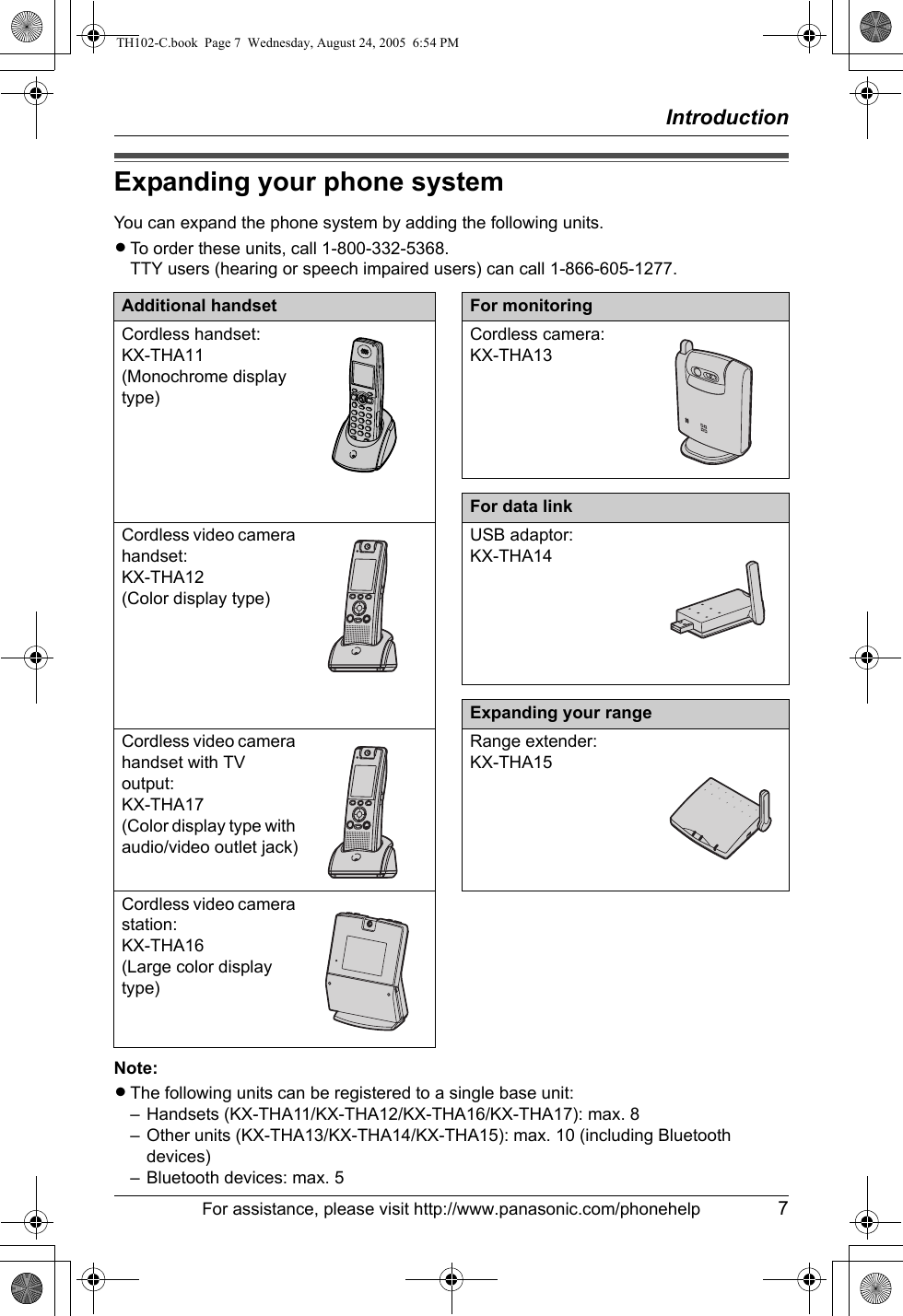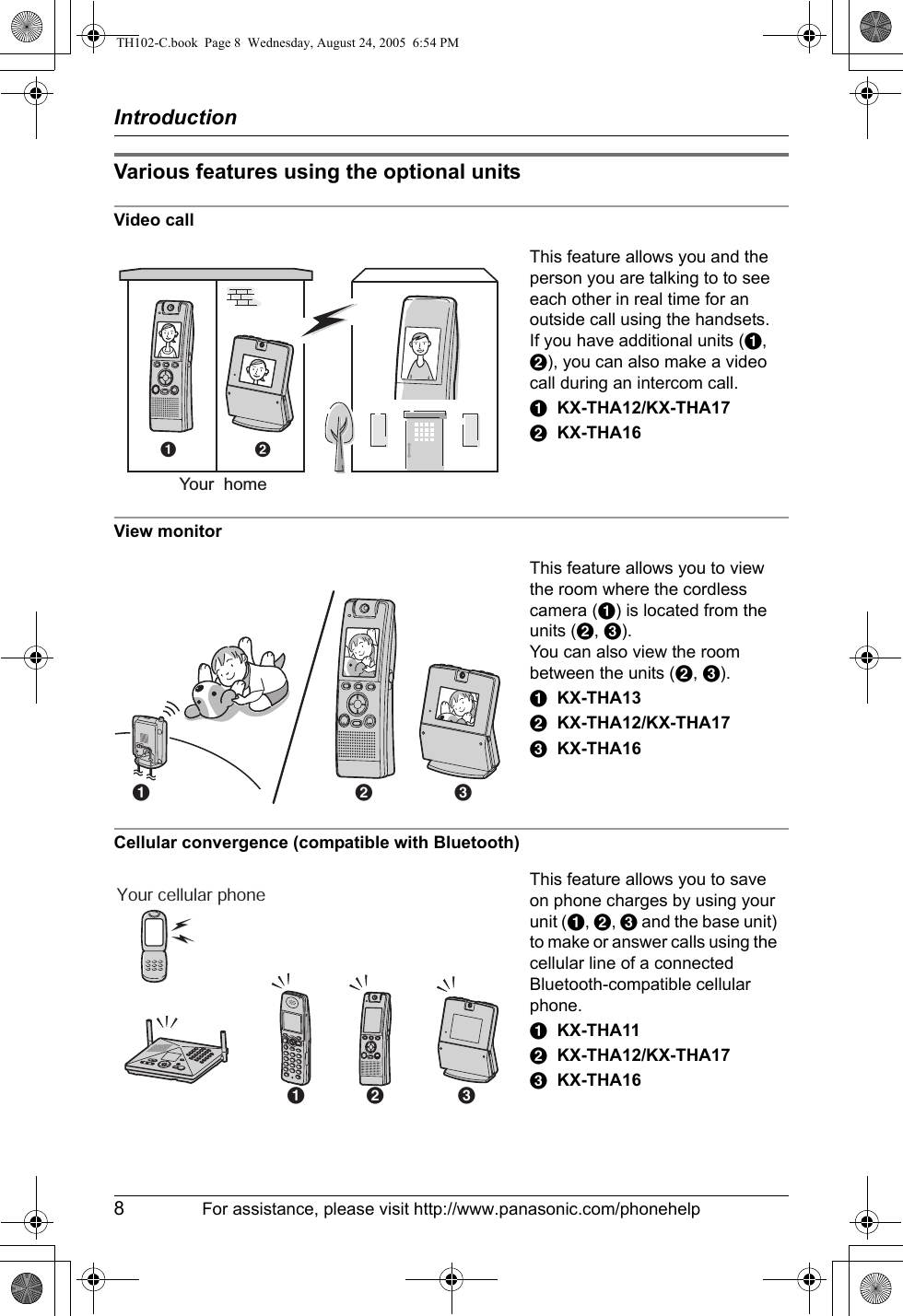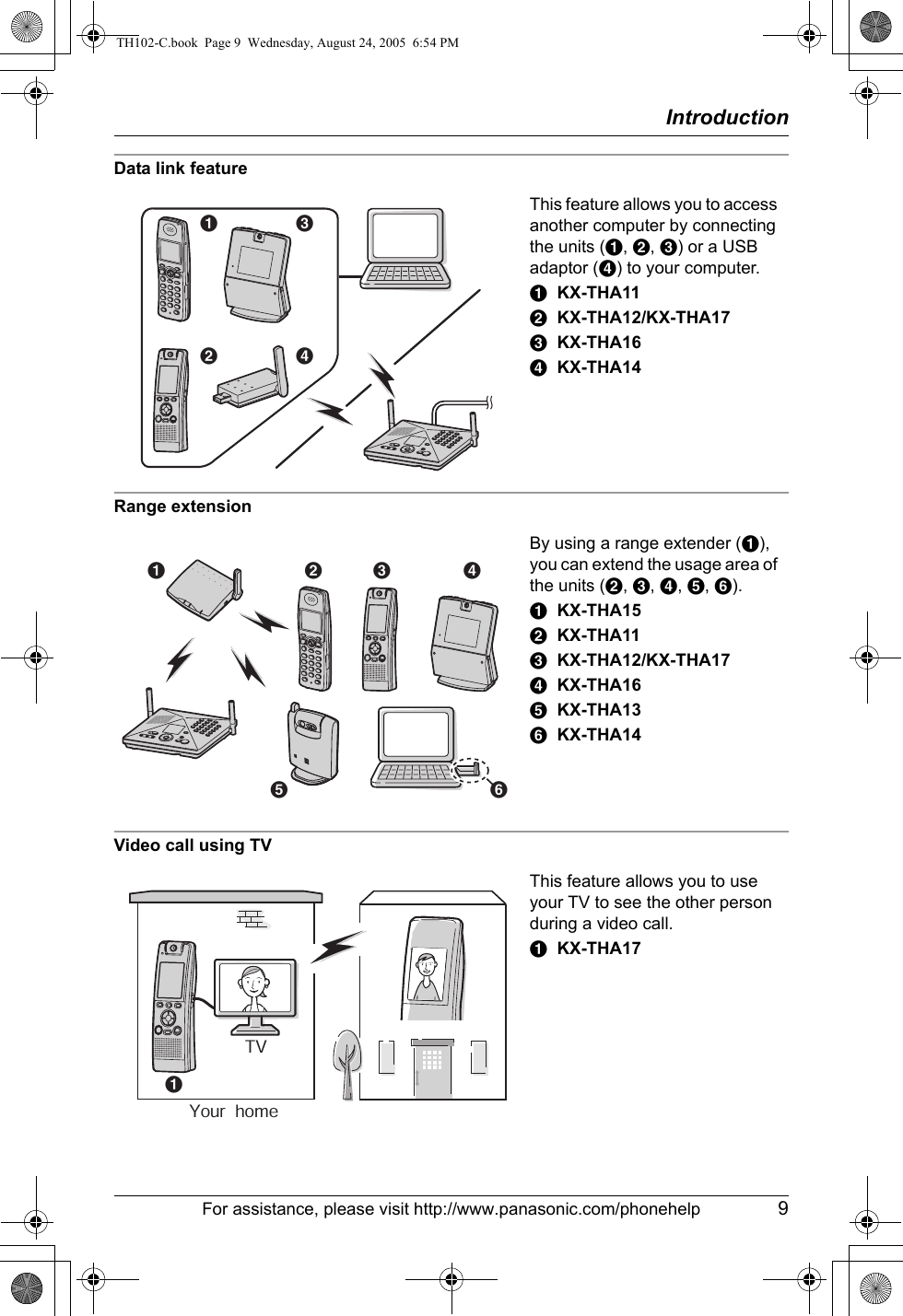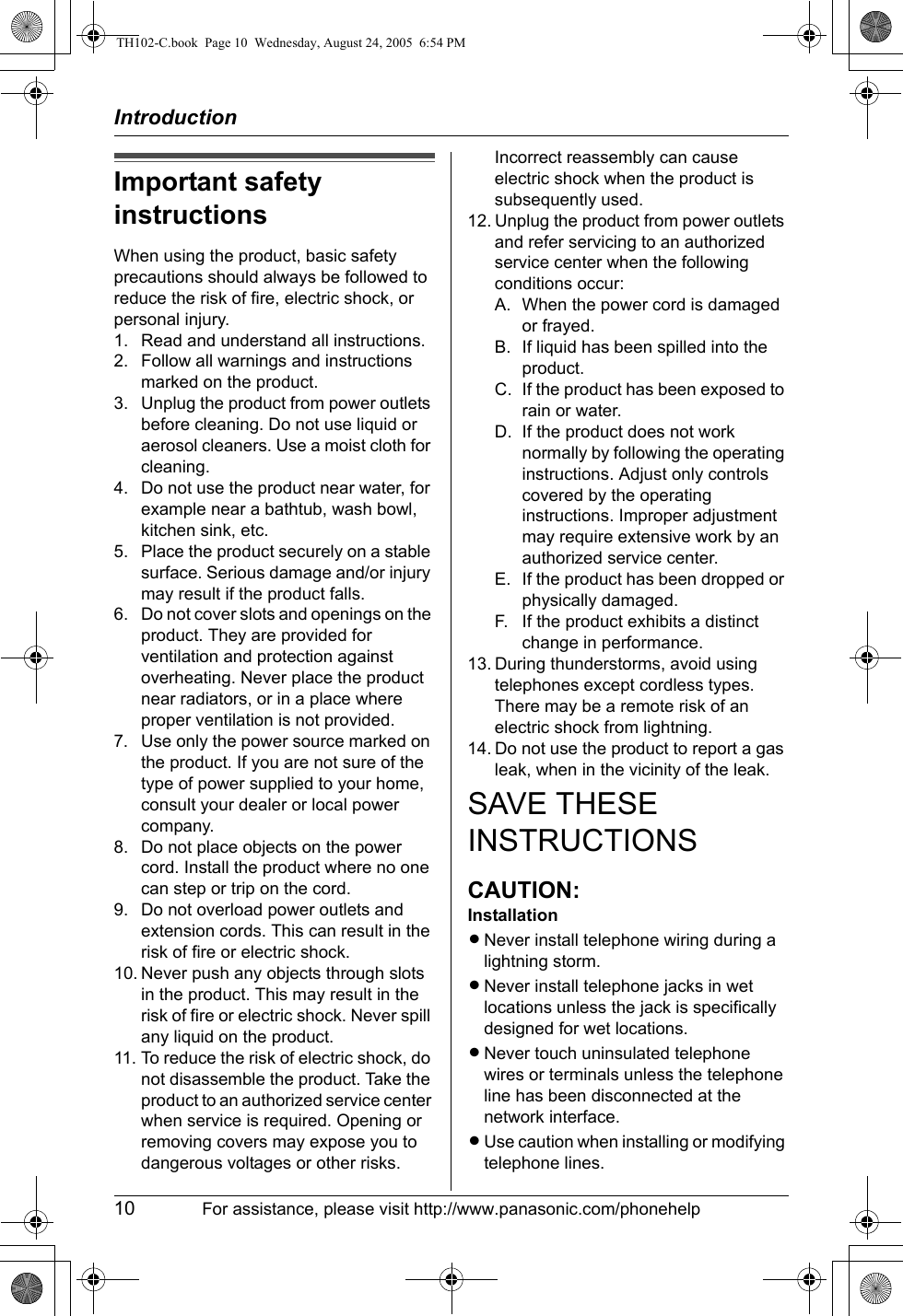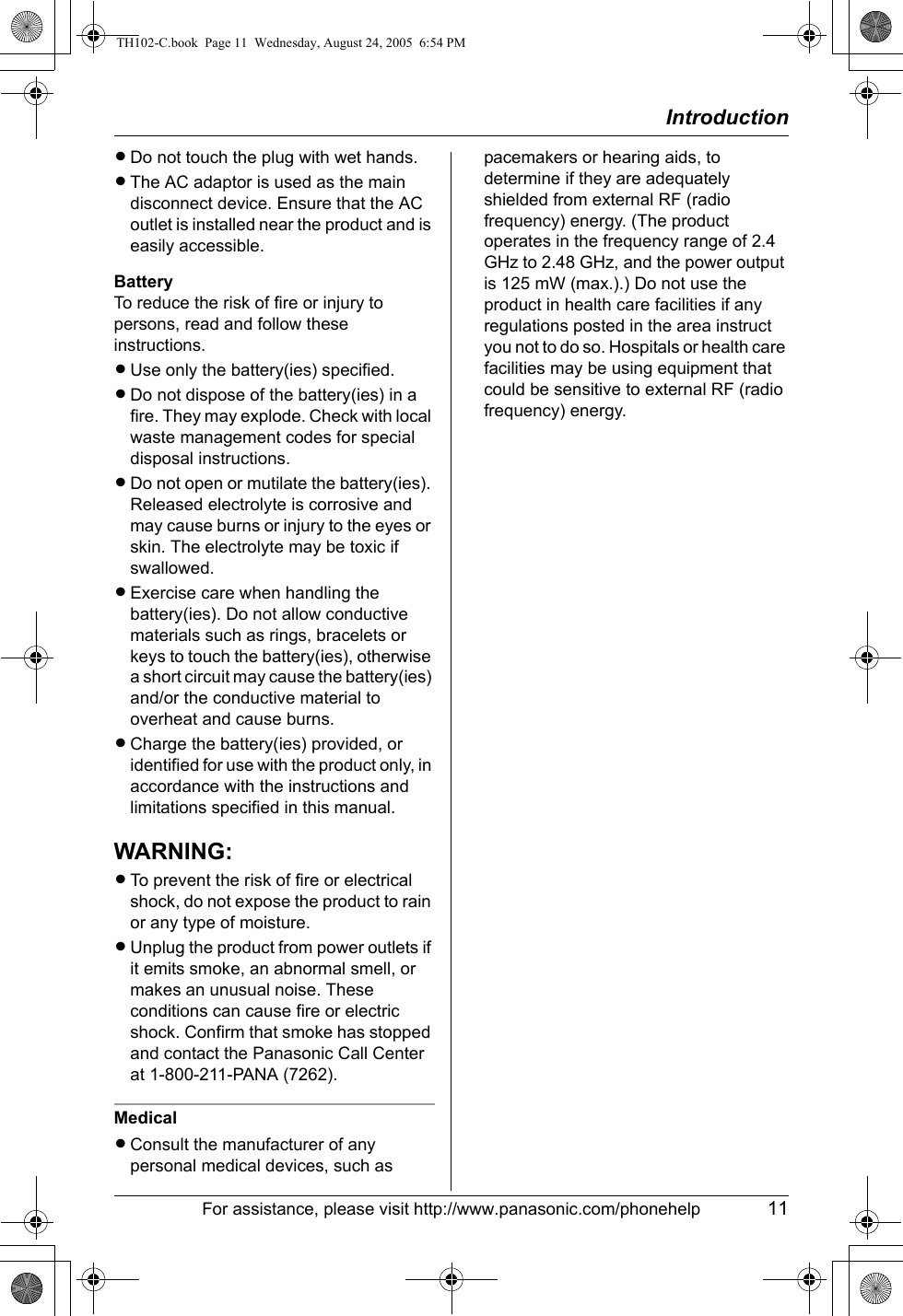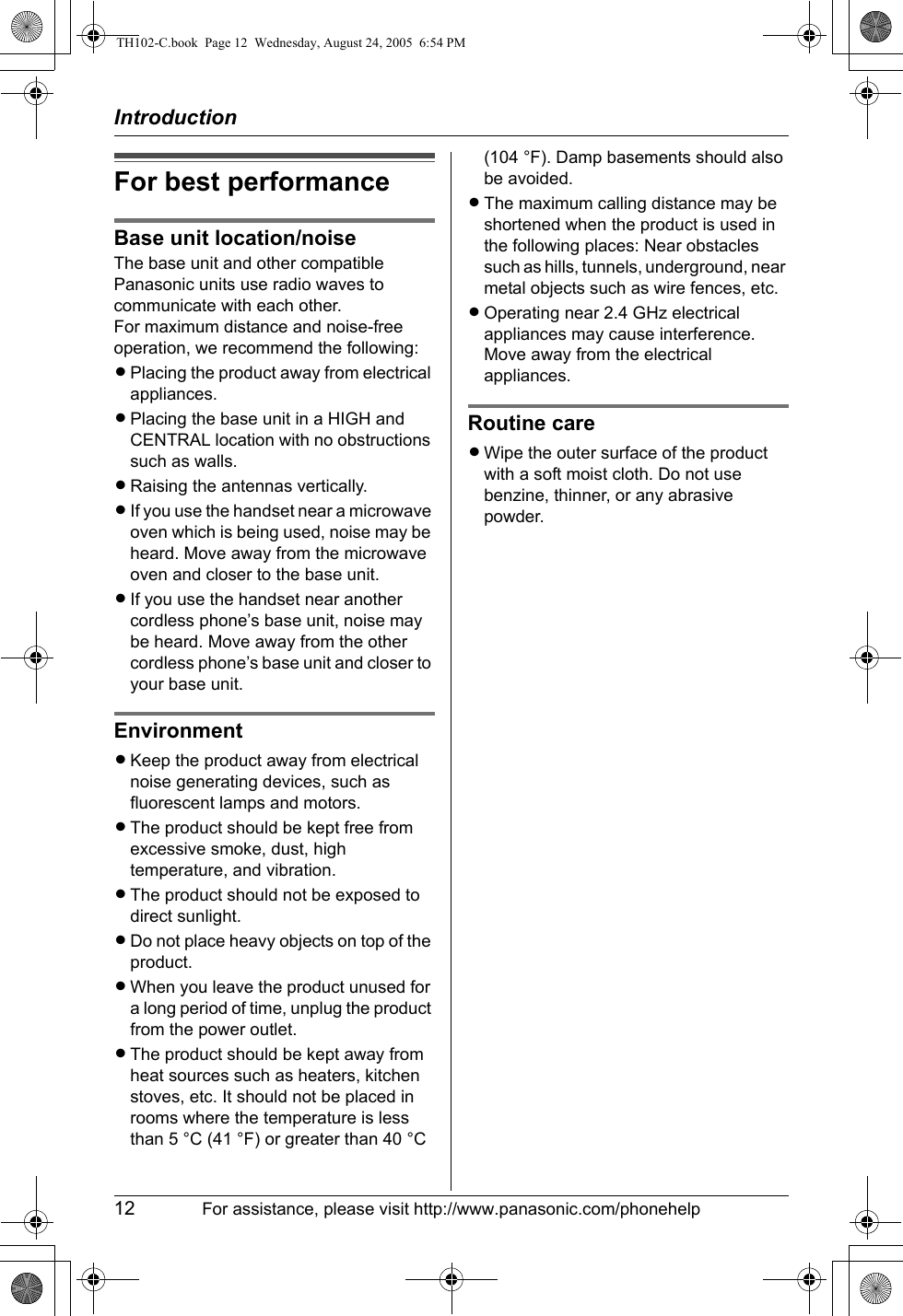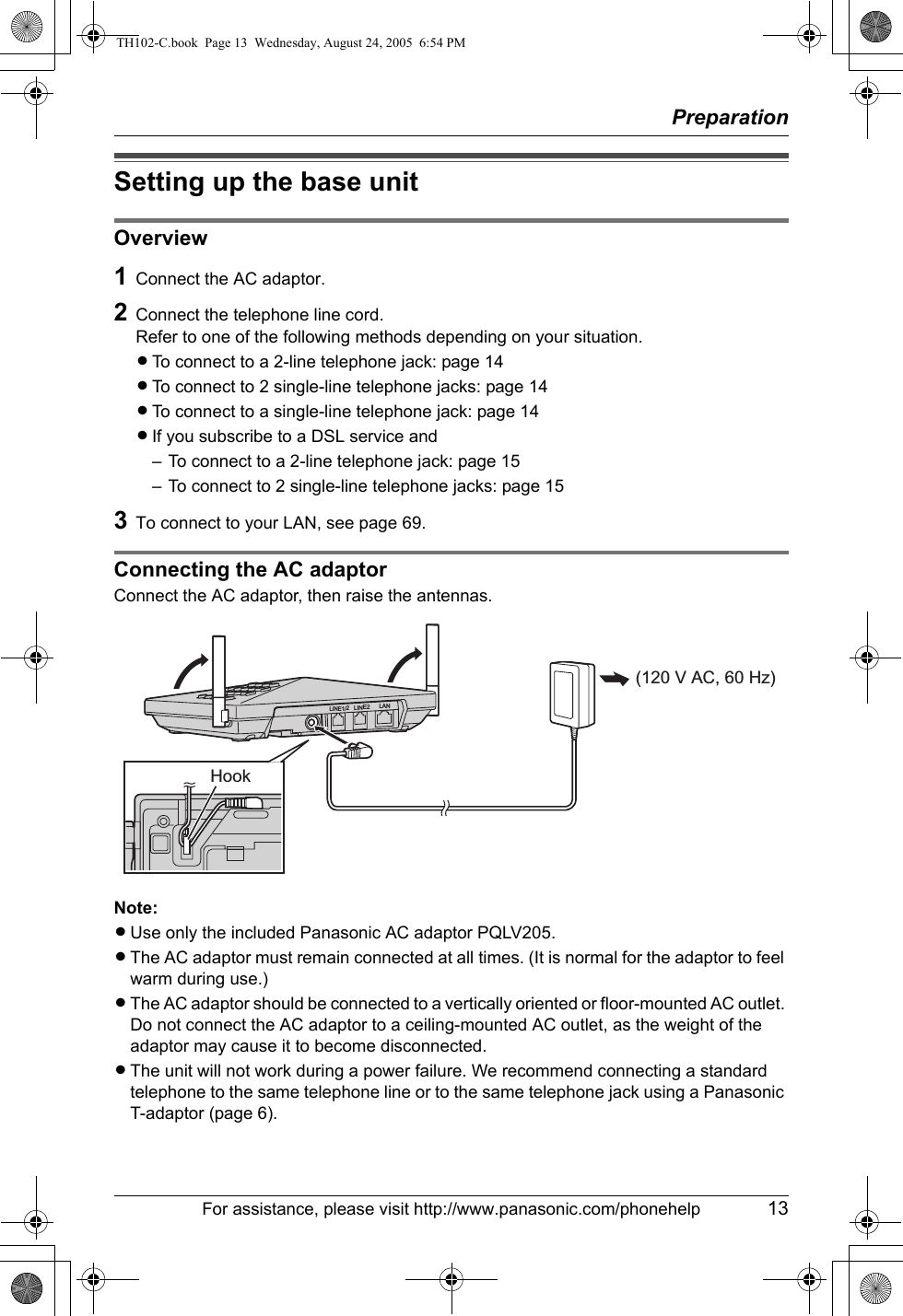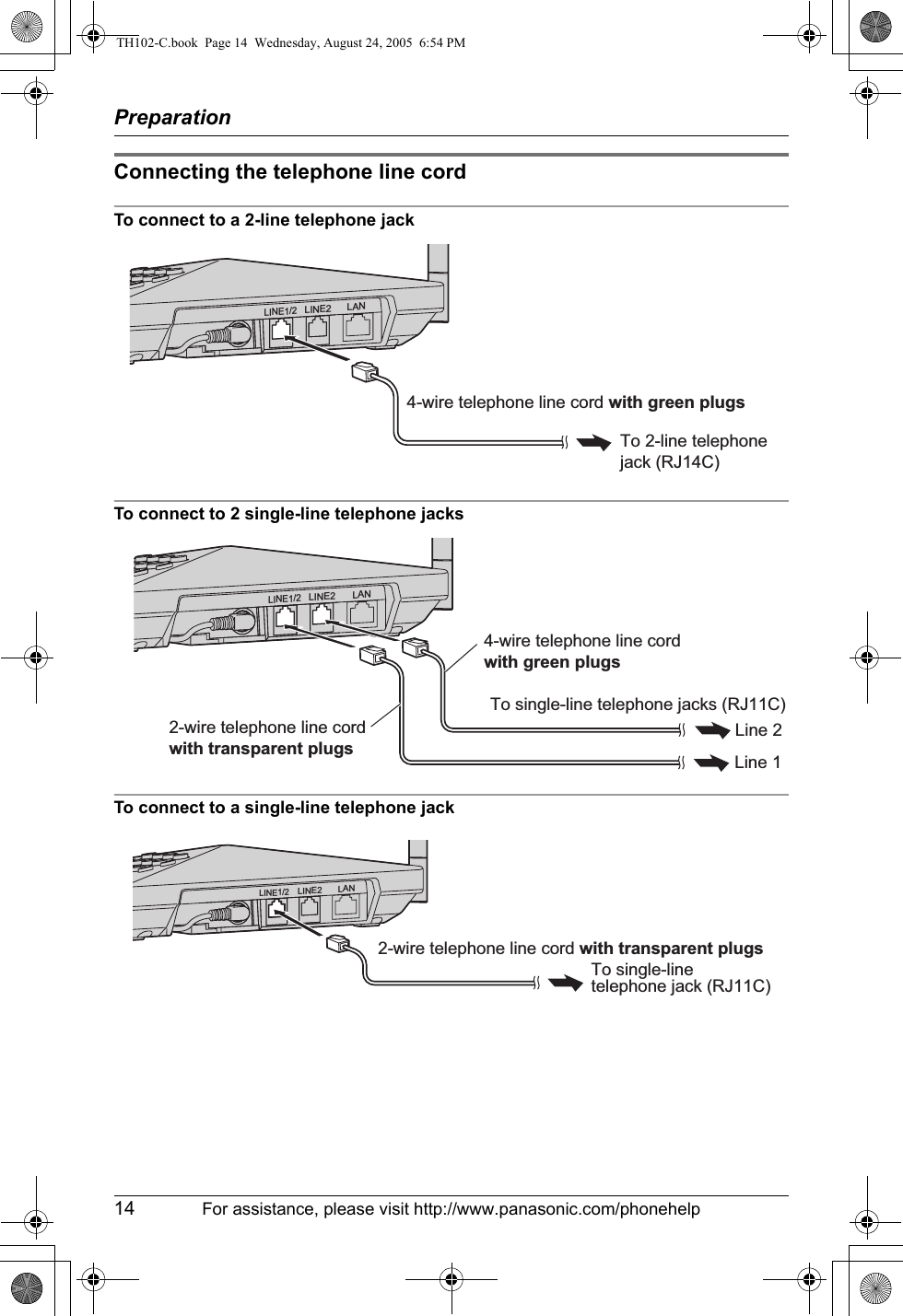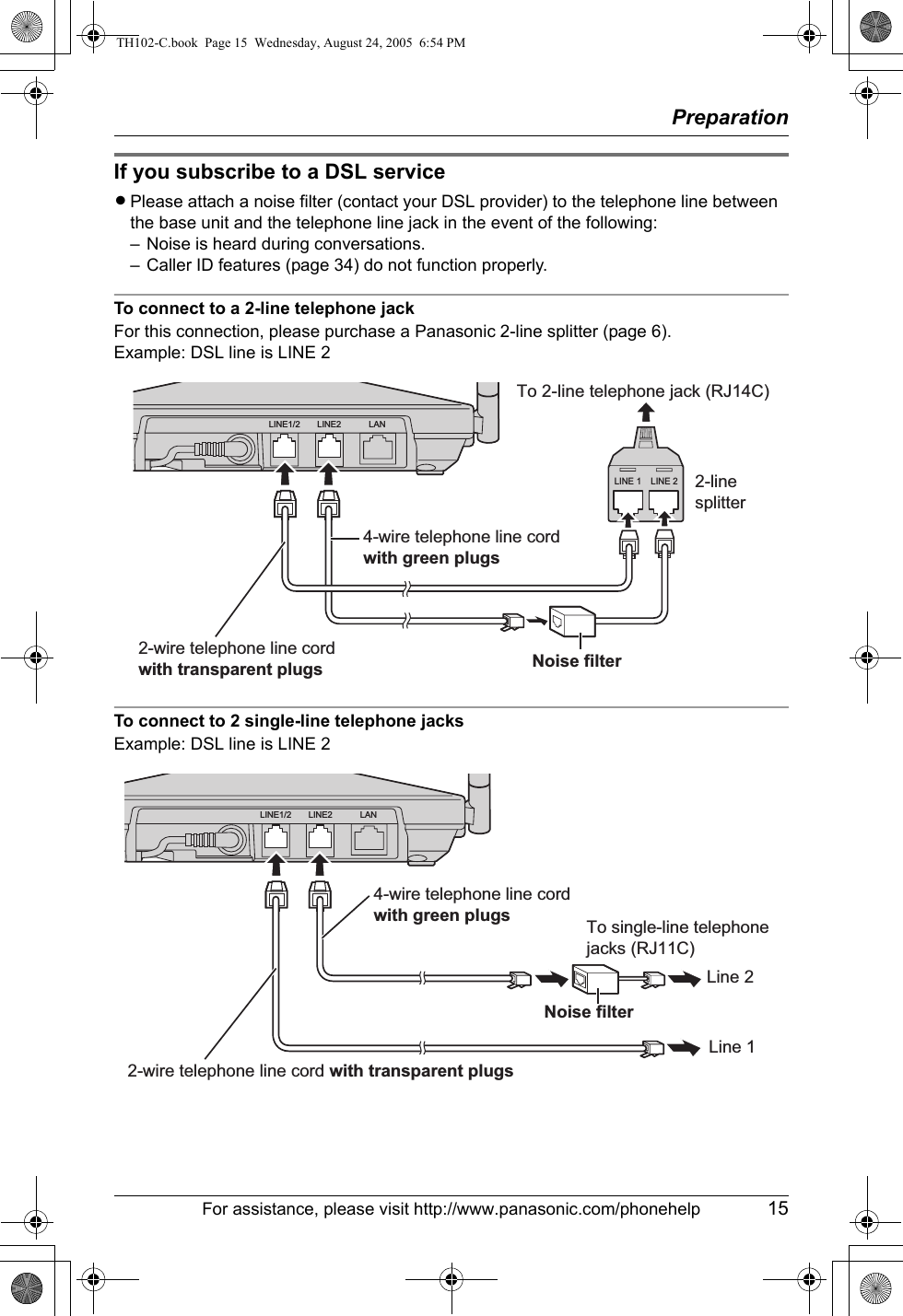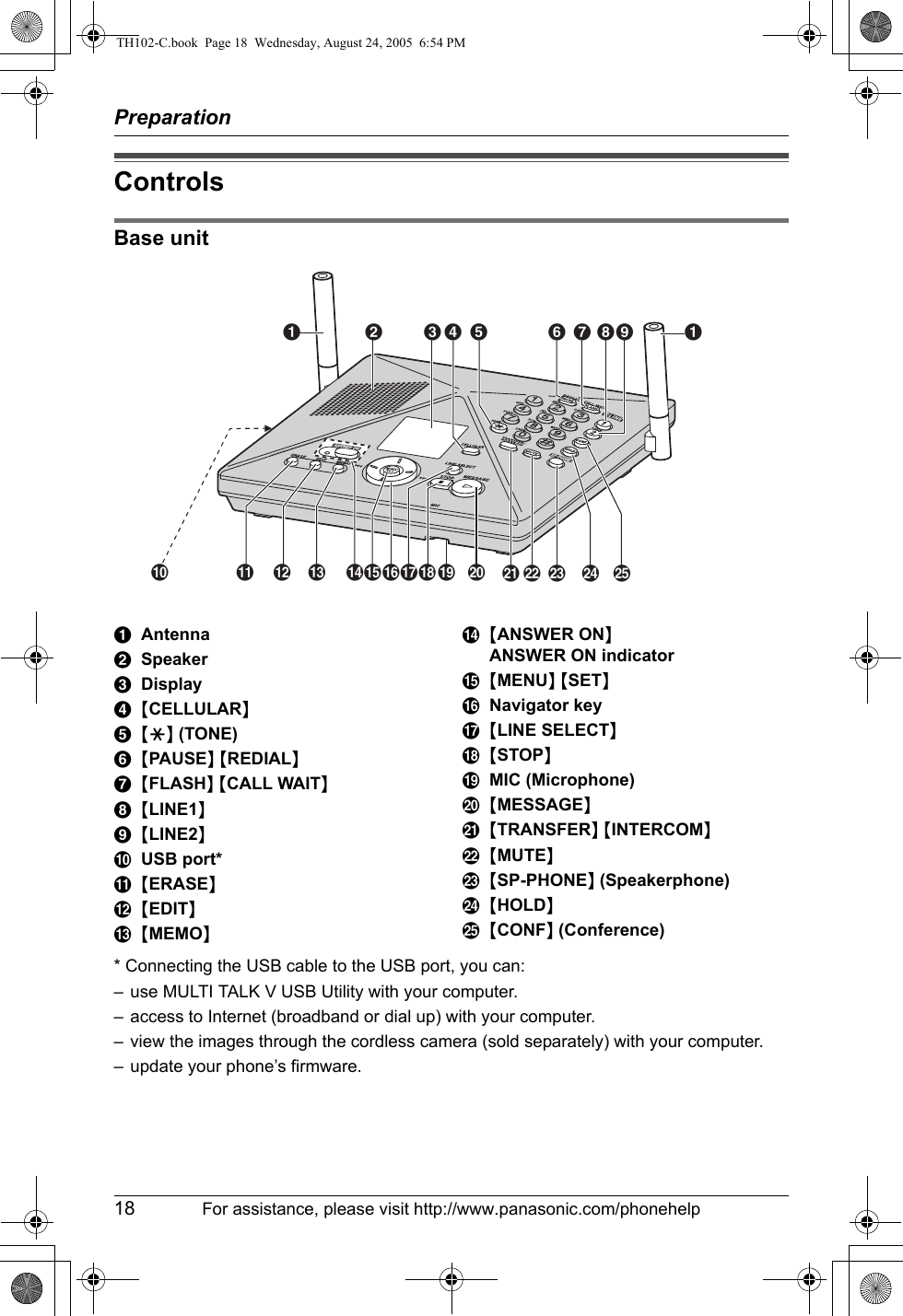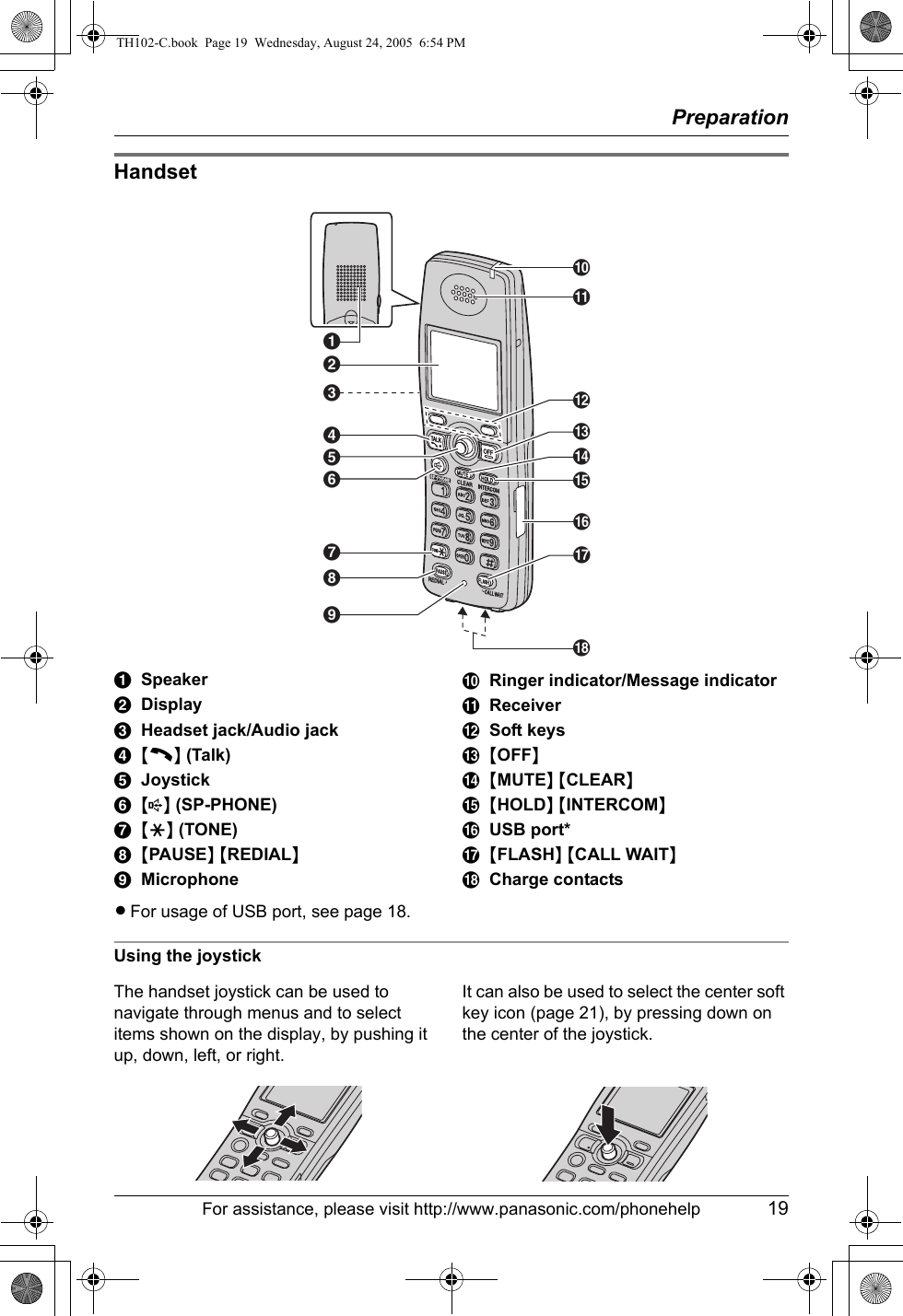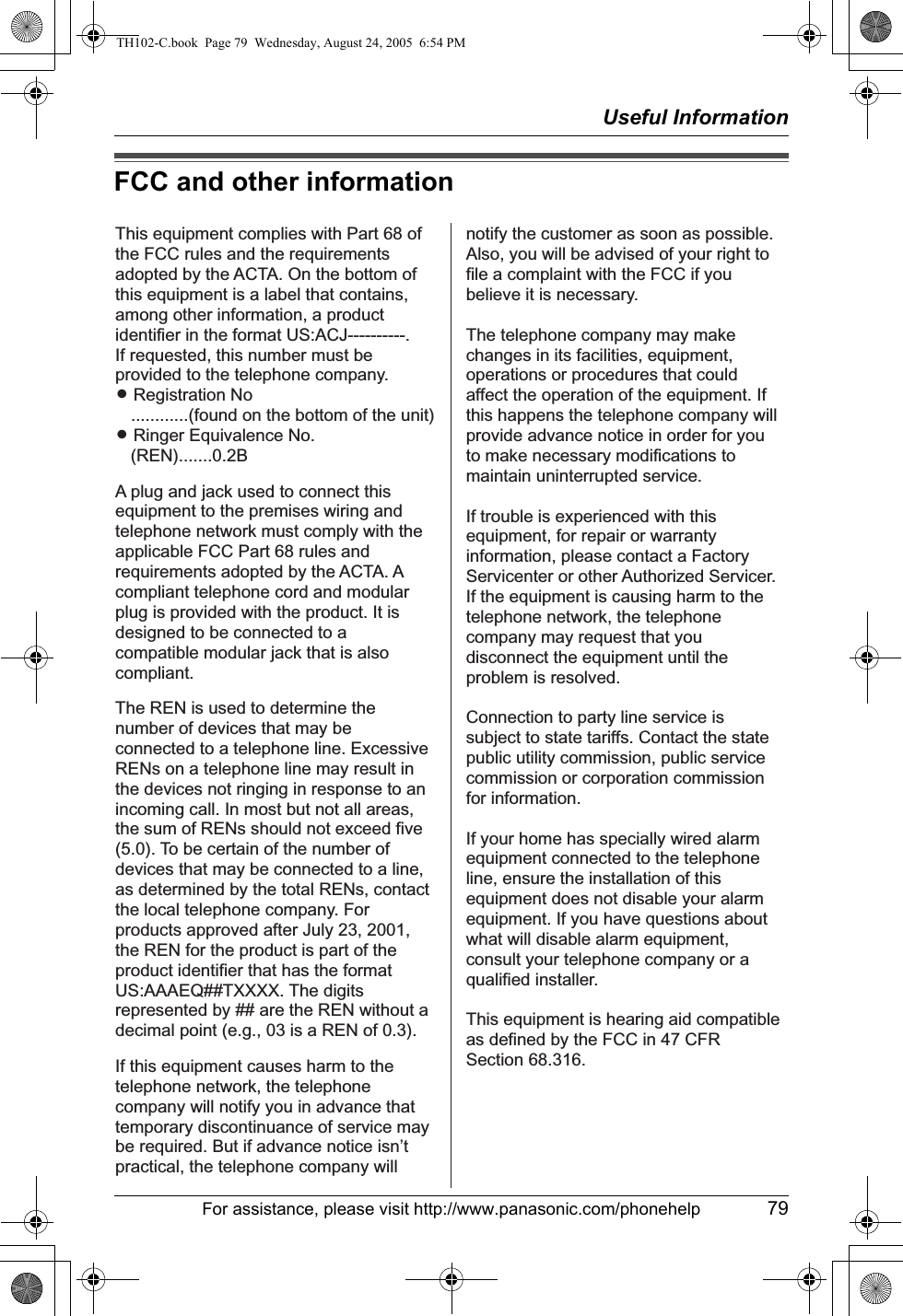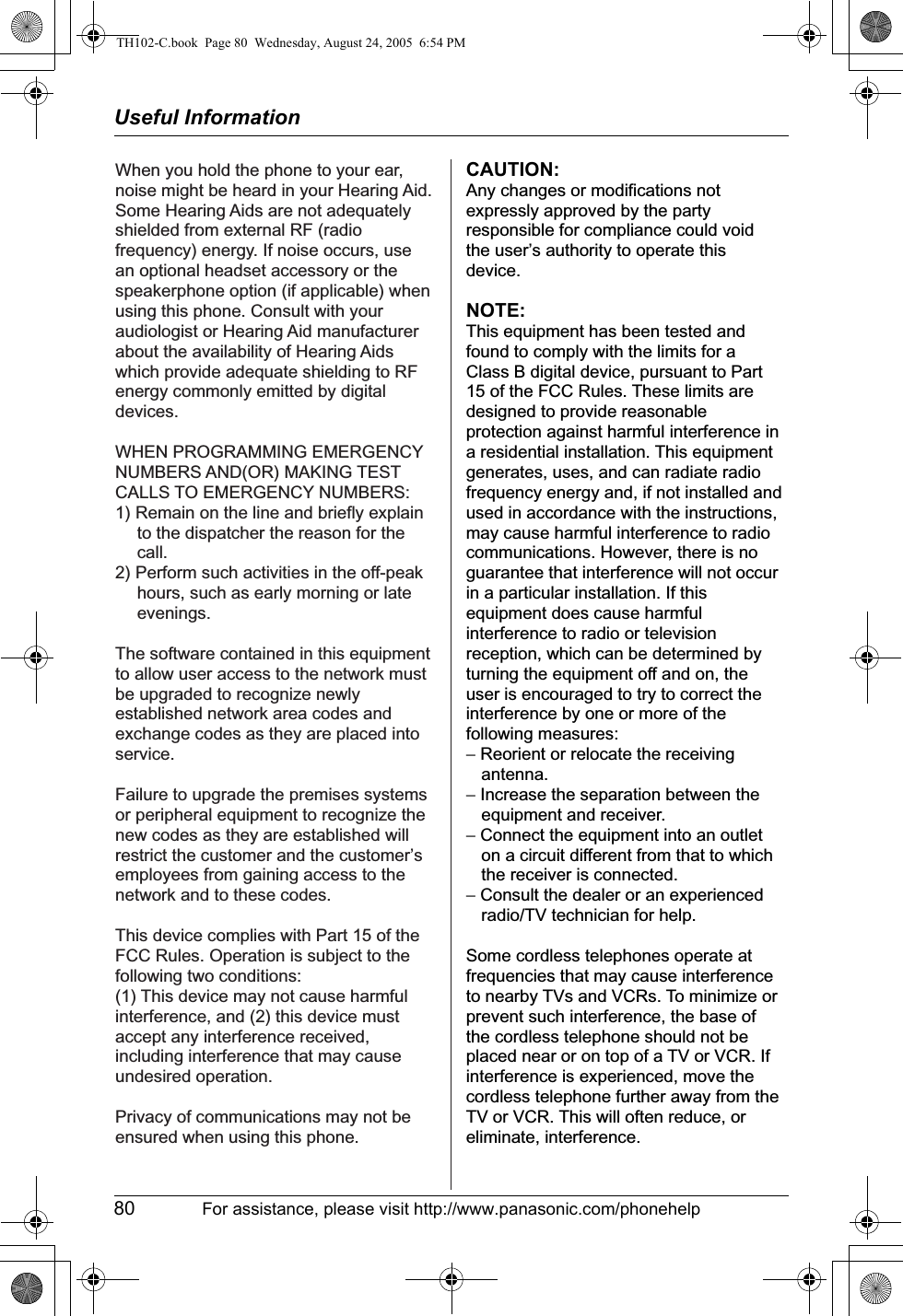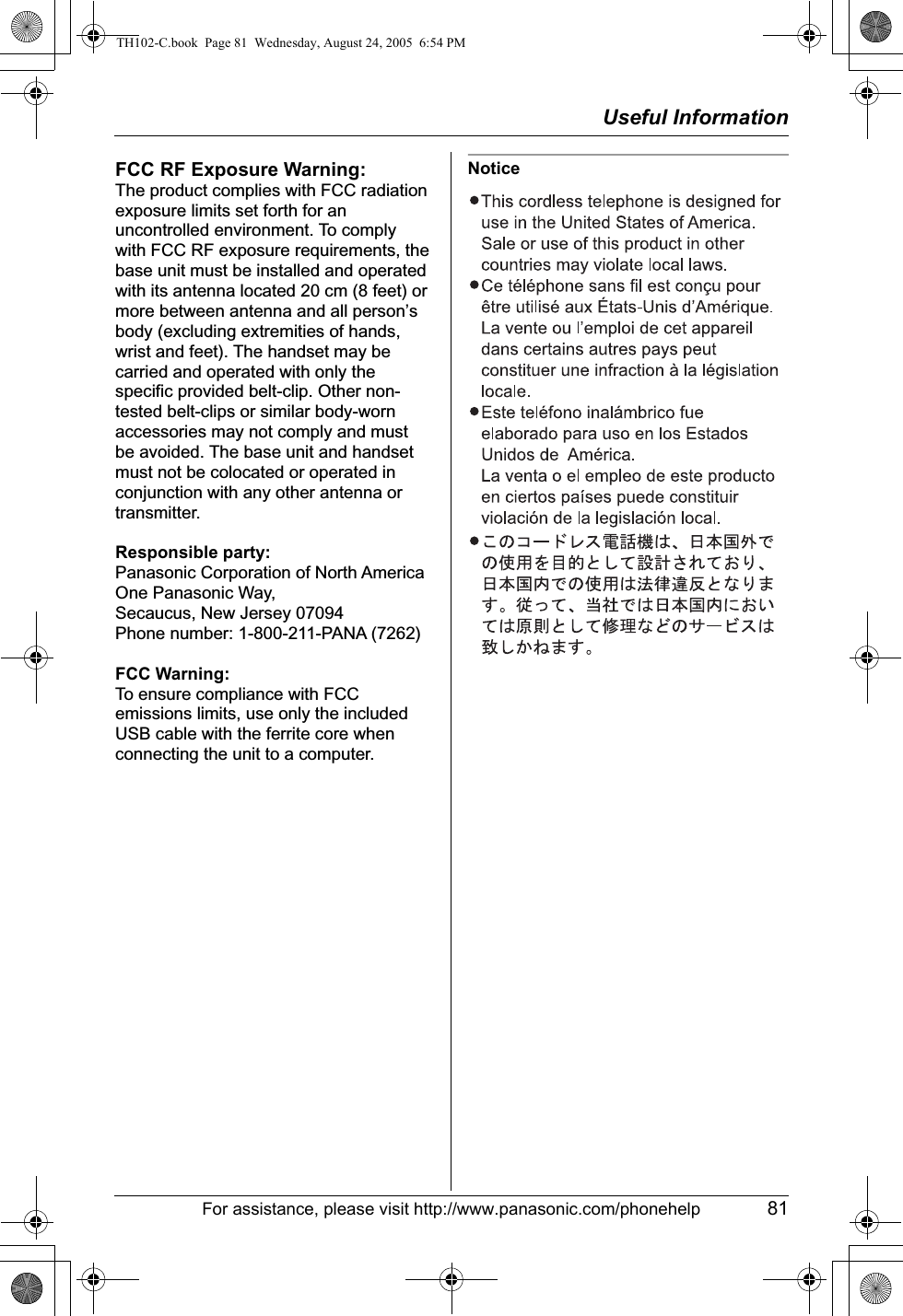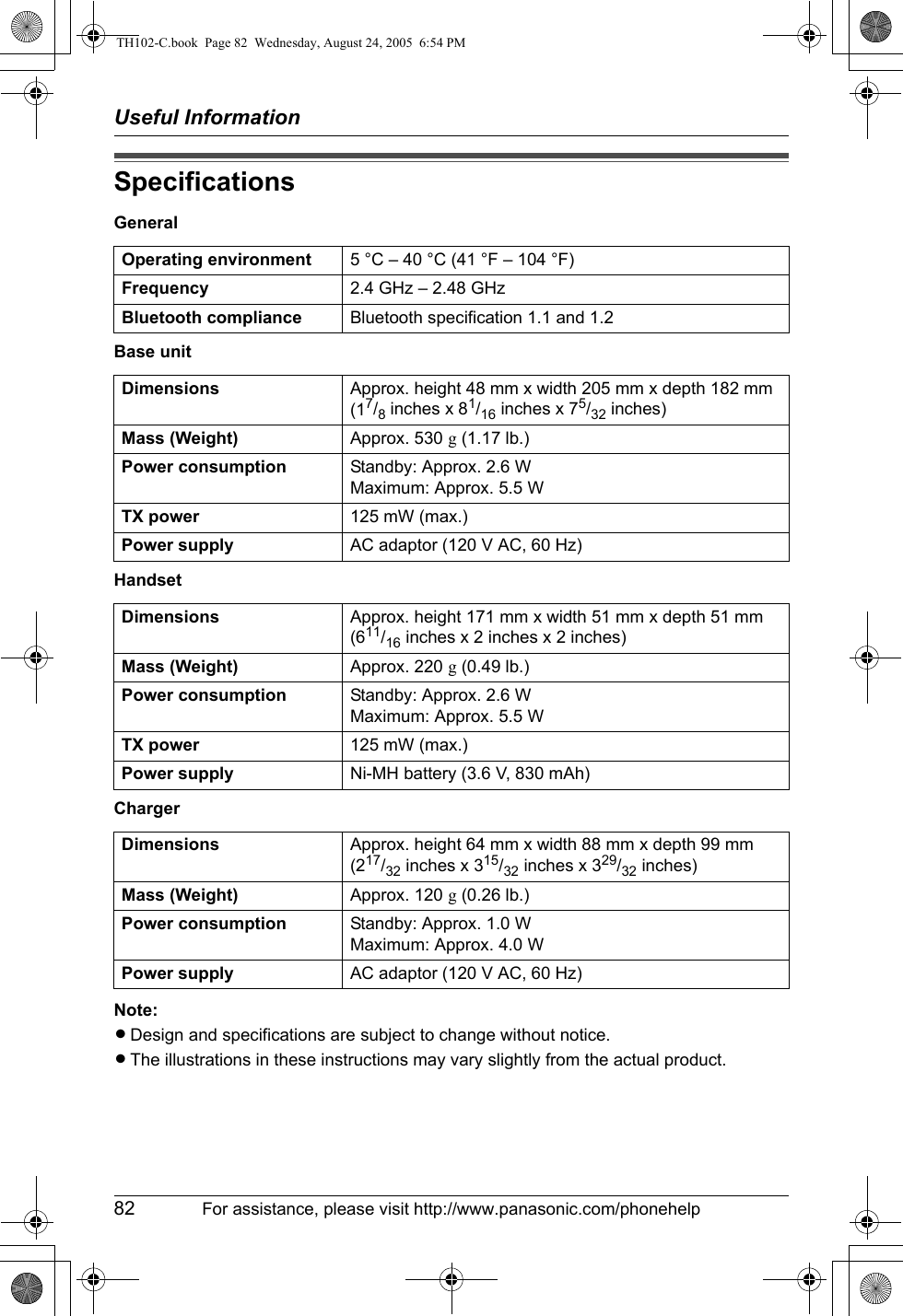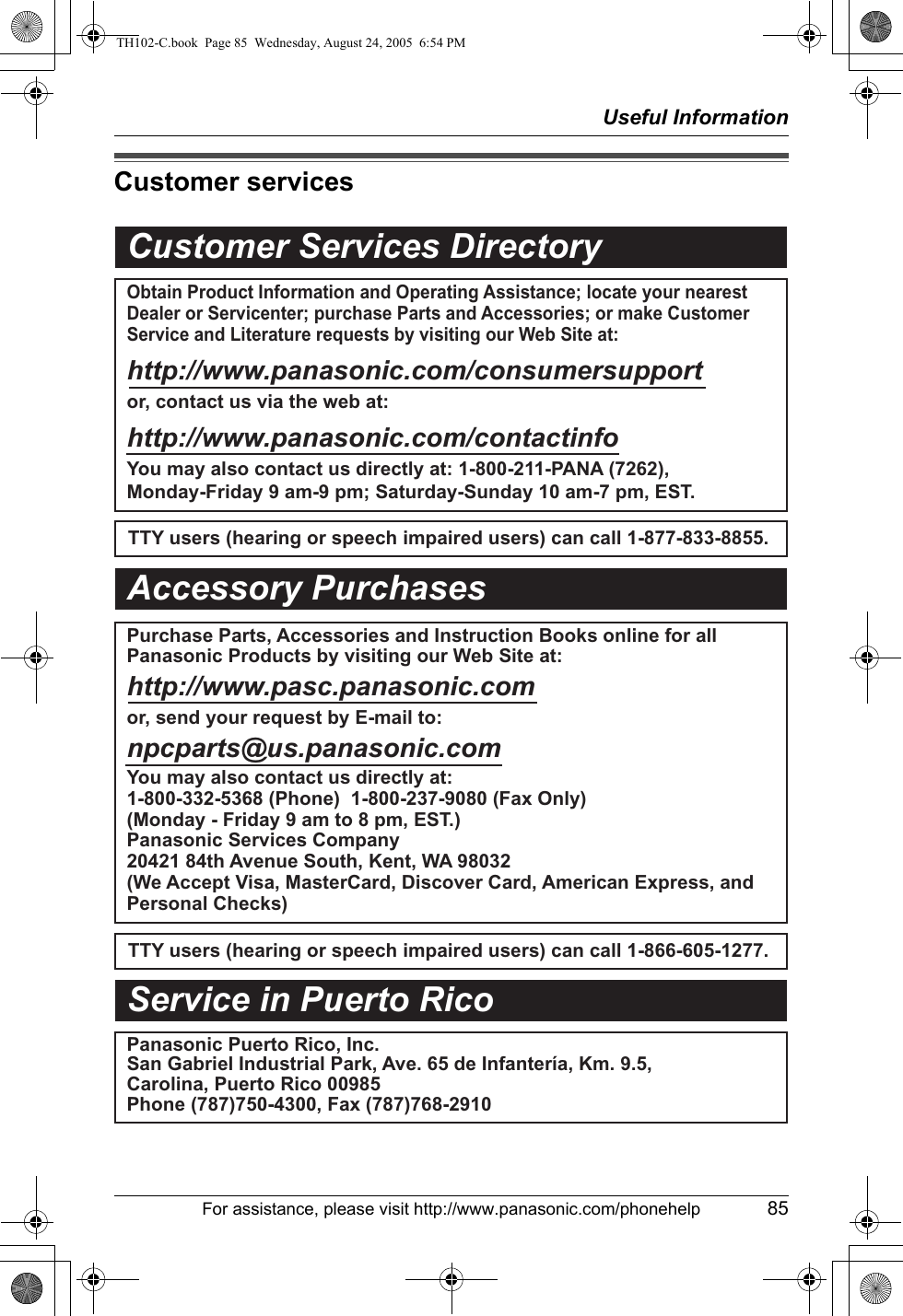Panasonic of North America 96NKX-TH102 2.4 GHz Expandable Cordless Phone System User Manual TH102 C
Panasonic Corporation of North America 2.4 GHz Expandable Cordless Phone System TH102 C
Contents
- 1. Exhibit H for User Manual
- 2. Amended User Manual
- 3. Amended summary pages User Manual for ACJ96NKX TH102
- 4. Amended summary pages User Manual for ACJ96NKX THA12
Amended summary pages User Manual for ACJ96NKX TH102