Panasonic of North America 96NKX-TH112 Panasonic 2.4 GHz FHSS Digital Cordless Telephone User Manual
Panasonic Corporation of North America Panasonic 2.4 GHz FHSS Digital Cordless Telephone Users Manual
Users Manual

Temporary Confidential
This unit is compatible with Caller ID. To use this feature, you must
subscribe to the appropriate service offered by your service provider.
Please read these Operating Instructions before using the unit and save
for future reference.
For assistance, visit our website:
http://www.panasonic.com/phonehelp for customers in the U.S.A. or
Puerto Rico.
Charge the handset battery for 6 hours before initial use.
2-Line Expandable Cordless Answering System
with Cellular Connection
Model No. KX-TH112
Operating Instructions
TH112(e).book Page 1 Friday, February 10, 2006 3:57 PM
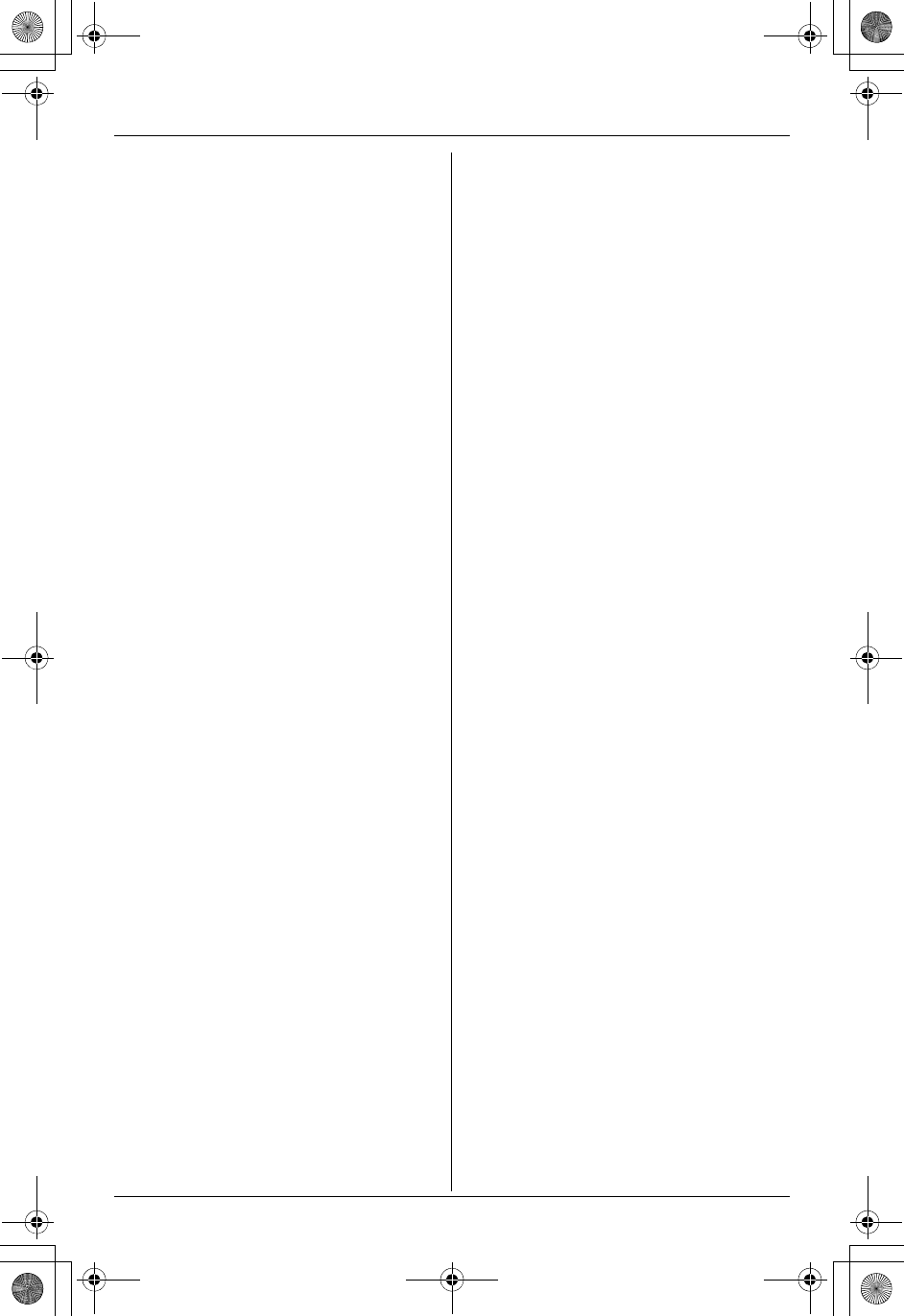
Temporary Confidential
Table of Contents
2For assistance, please visit http://www.panasonic.com/phonehelp
Introduction
Feature highlights. . . . . . . . . . . . . . . . . . 3
Accessory information . . . . . . . . . . . . . . 4
Expanding your phone system . . . . . . . . 5
Important safety instructions . . . . . . . . . 6
For best performance . . . . . . . . . . . . . . . 8
Preparation
Setting up the base unit . . . . . . . . . . . . . 9
Setting up the handset . . . . . . . . . . . . . 12
Controls . . . . . . . . . . . . . . . . . . . . . . . . 14
Displays . . . . . . . . . . . . . . . . . . . . . . . . 17
Symbols used in these operating
instructions . . . . . . . . . . . . . . . . . . . . . . 19
Setting the unit before use . . . . . . . . . . 20
C Making/Answering Calls
Making calls . . . . . . . . . . . . . . . . . . . . . 22
Answering calls . . . . . . . . . . . . . . . . . . 24
Useful features during a call. . . . . . . . . 24
Using the other line during a call . . . . . 26
d Phonebook
Handset phonebook . . . . . . . . . . . . . . . 27
Base unit phonebook . . . . . . . . . . . . . . 30
G Caller ID Service
Using Caller ID service. . . . . . . . . . . . . 32
Caller list. . . . . . . . . . . . . . . . . . . . . . . . 33
Intercom
Intercom feature . . . . . . . . . . . . . . . . . . 36
Transferring a call. . . . . . . . . . . . . . . . . 37
Conference calls. . . . . . . . . . . . . . . . . . 38
Call share . . . . . . . . . . . . . . . . . . . . . . . 40
F Monitoring
Monitoring feature . . . . . . . . . . . . . . . . 41
Audio monitor . . . . . . . . . . . . . . . . . . . . 41
Programmable Settings
Ringer settings . . . . . . . . . . . . . . . . . . . 42
Other settings . . . . . . . . . . . . . . . . . . . . 45
Registering a unit . . . . . . . . . . . . . . . . . 50
i Answering System
Answering system feature . . . . . . . . . . 51
Setting up the answering system . . . . . 51
Listening to messages using the base unit
52
Listening to messages using the handset
53
Voice memo . . . . . . . . . . . . . . . . . . . . . 55
Remote operation . . . . . . . . . . . . . . . . . 55
Answering system settings . . . . . . . . . . 57
Using a Cellular Phone with
this Unit
Configuring a cellular phone. . . . . . . . . 60
Making/answering calls using a cellular
line . . . . . . . . . . . . . . . . . . . . . . . . . . . . 61
Useful features during a cellular call. . . 63
Cellular settings . . . . . . . . . . . . . . . . . . 65
Transferring a cellular call. . . . . . . . . . . 67
Conference calls. . . . . . . . . . . . . . . . . . 68
Useful Information
Headset (Optional) . . . . . . . . . . . . . . . . 70
Additional accessories . . . . . . . . . . . . . 71
Error messages . . . . . . . . . . . . . . . . . . 72
Troubleshooting . . . . . . . . . . . . . . . . . . 74
FCC and other information . . . . . . . . . . 80
Specifications . . . . . . . . . . . . . . . . . . . . 83
Customer services . . . . . . . . . . . . . . . . 84
Warranty . . . . . . . . . . . . . . . . . . . . . . . . 85
Direct command chart/programming index
87
Index
Index. . . . . . . . . . . . . . . . . . . . . . . . . . . 90
TH112(e).book Page 2 Friday, February 10, 2006 3:57 PM
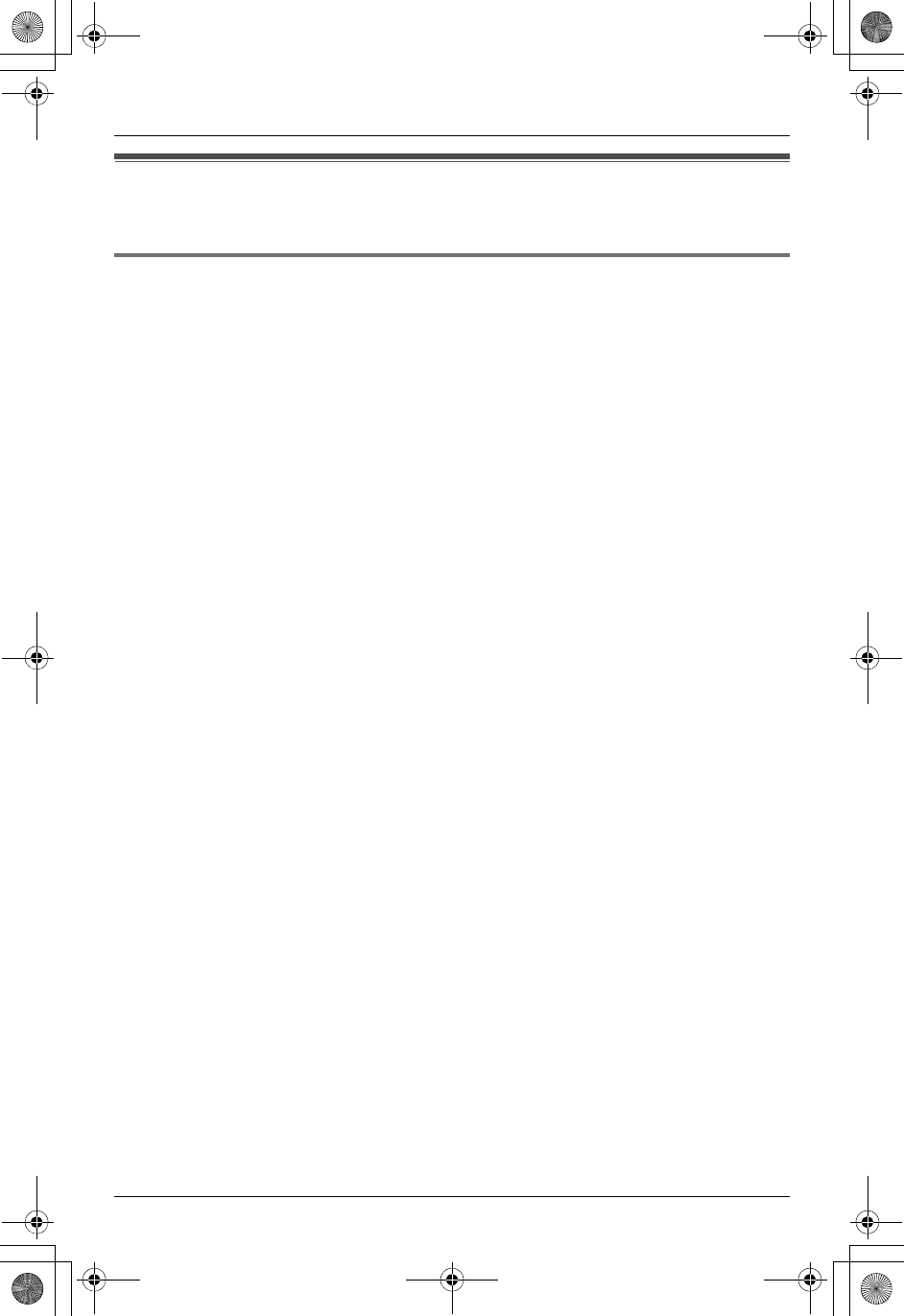
Temporary Confidential
Introduction
For assistance, please visit http://www.panasonic.com/phonehelp 3
Feature highlights
Thank you for purchasing a Panasonic cordless telephone.
Telephone and monitoring features
N2 line telephone
While one line is in use, you can make or answer a call using the other line.
NAudio monitor (between handset and base unit)
You can listen to the audio in the room where the handset or base unit is located (page
41).
NCustomize ring
You can connect an audio device to the handset using the included audio cable and
record songs to be used as the handset ringer tone (page 43).
NChanging the device name
You can customize the name for the handset and base unit (page 45).
NCellular connection
This feature allows you to make or answer cellular calls using the handset or base unit,
if your cellular phone is Bluetooth® wireless technology compatible to the home
communication system (page 60). For more information for this feature, please visit our
website (page 5).
TH112(e).book Page 3 Friday, February 10, 2006 3:57 PM
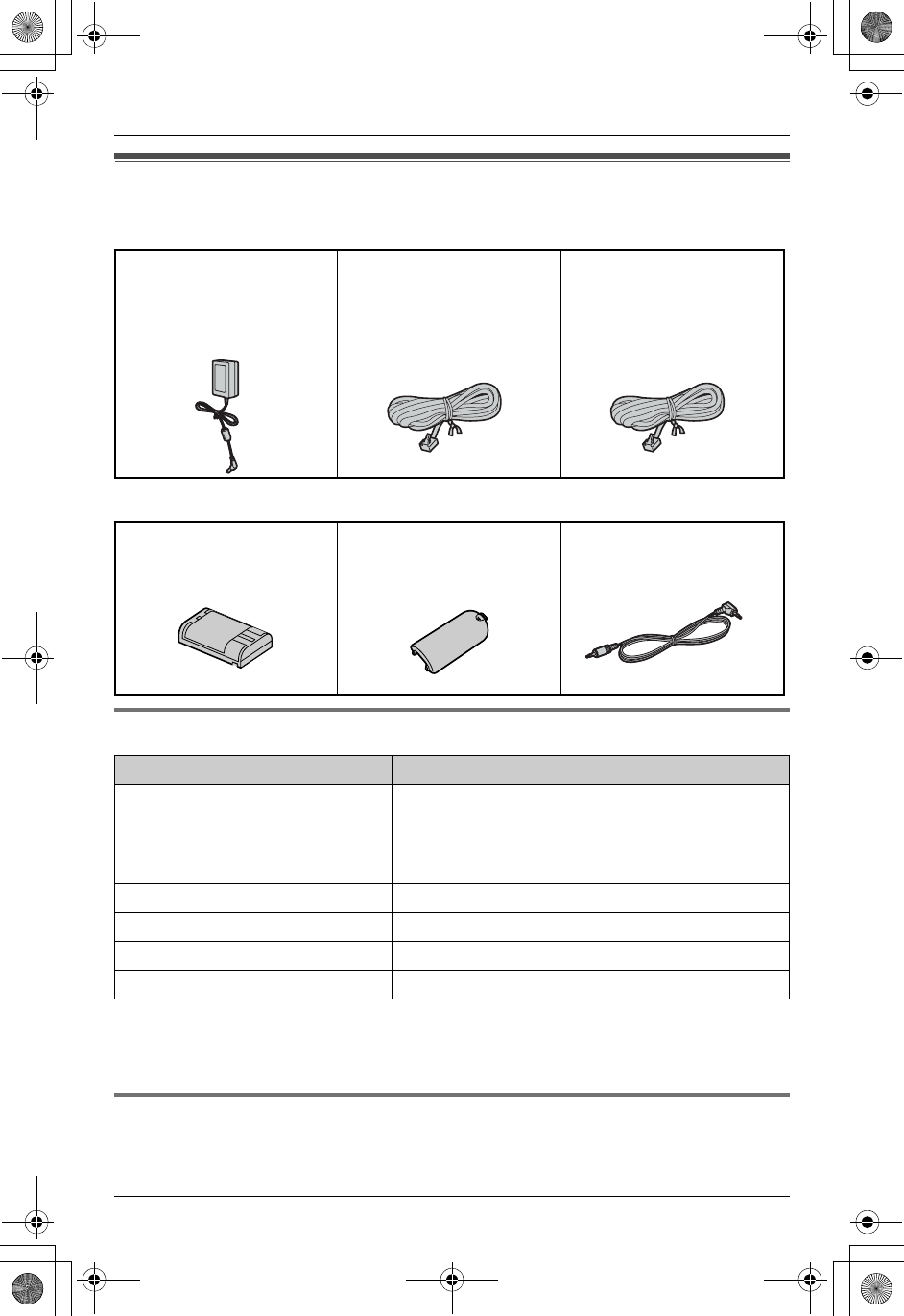
Temporary Confidential
Introduction
4For assistance, please visit http://www.panasonic.com/phonehelp
Accessory information
Base unit
Handset
Other additional/replacement accessories
Note:
LYou can expand your phone system by registering additional compatible Panasonic
units (page 5).
Sales and support information
LTo order these accessories, call 1-800-332-5368.
LTTY users (hearing or speech impaired users) can call 1-866-605-1277.
AAC adaptor for base unit
PQLV205
(Order No. PQWETH102M)
A4-wire telephone line
cord with green plugs
(Order No. PQJA10088Z)
A2-wire telephone line
cord with transparent
plugs
(Order No. PQJA10075Z)
ABattery
(Order No. HHR-P104)
AHandset cover
(Order No. PQYNTHA11R)
AAudio cable
(Order No. PQJA10172Z)
Accessory item Order number
Rechargeable nickel metal hydride
(Ni-MH) battery
HHR-P104
Corded headset KX-TCA60, KX-TCA86, KX-TCA88HA,
KX-TCA91, KX-TCA92, KX-TCA98
Belt clip PQKE10404Z1
Wall-mounting adaptor PQKL10078ZA1
T-adaptor KX-J66
2-line splitter KX-J42
TH112(e).book Page 4 Friday, February 10, 2006 3:57 PM
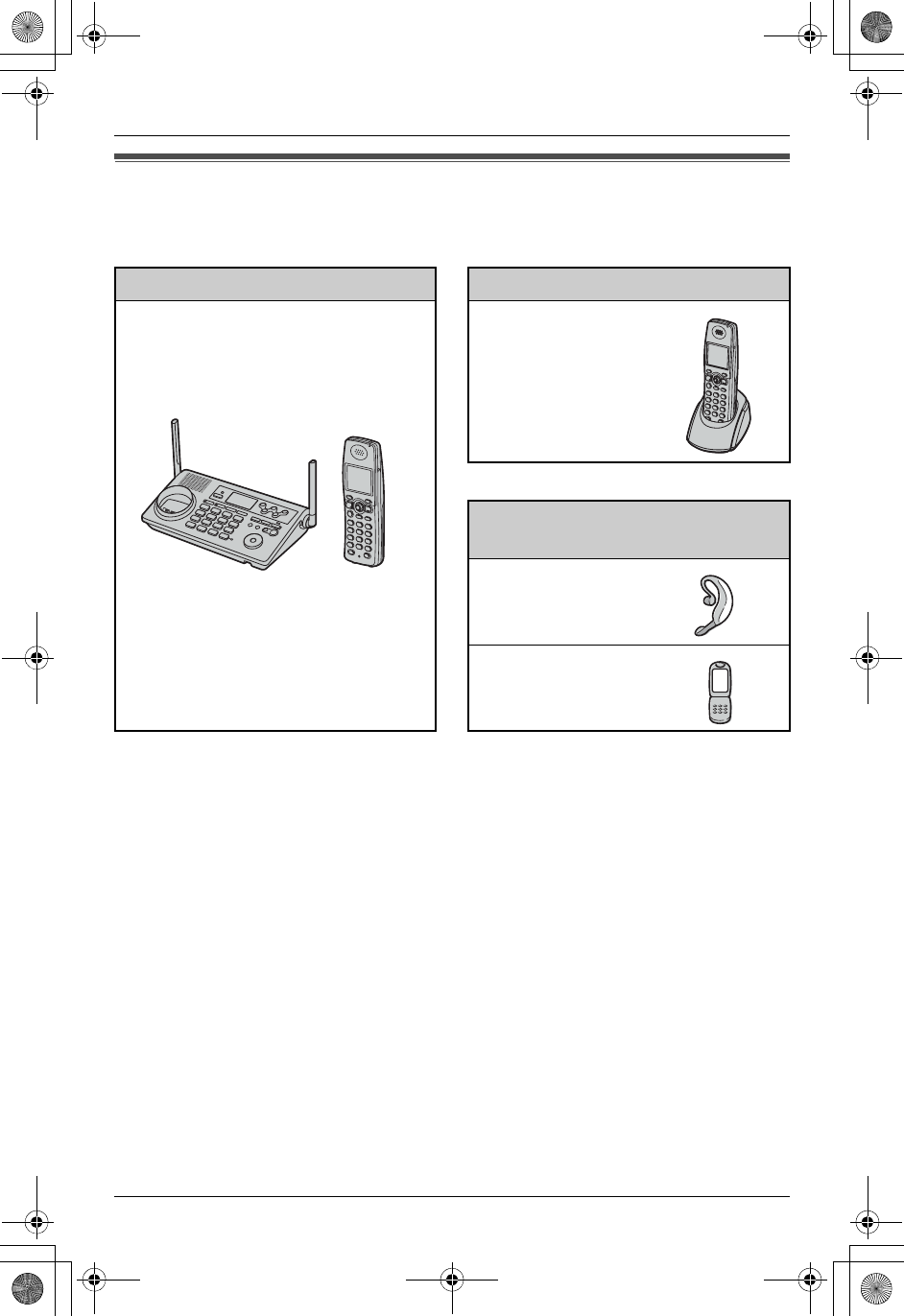
Temporary Confidential
Introduction
For assistance, please visit http://www.panasonic.com/phonehelp 5
Expanding your phone system
You can expand the phone system by registering the following units to a single base unit:
max. 18
Note:
LHeadset and cellular phone must have Bluetooth capability and must be compatible to
the home communication system. For more details and the list of compatible cellular
phones, please visit: www.panasonic.com/MultiTalkV
LReferences in these operating instructions to “a charger” or “other handsets” are for
accessory handset users only.
KX-TH112 Handsets: max. 8
Cordless handset
KX-THA19
(Monochrome display
type)
+
Other Bluetooth compatible
devices (Optional): max. 10
Headset
Cellular phone:
max. 5
TH112(e).book Page 5 Friday, February 10, 2006 3:57 PM
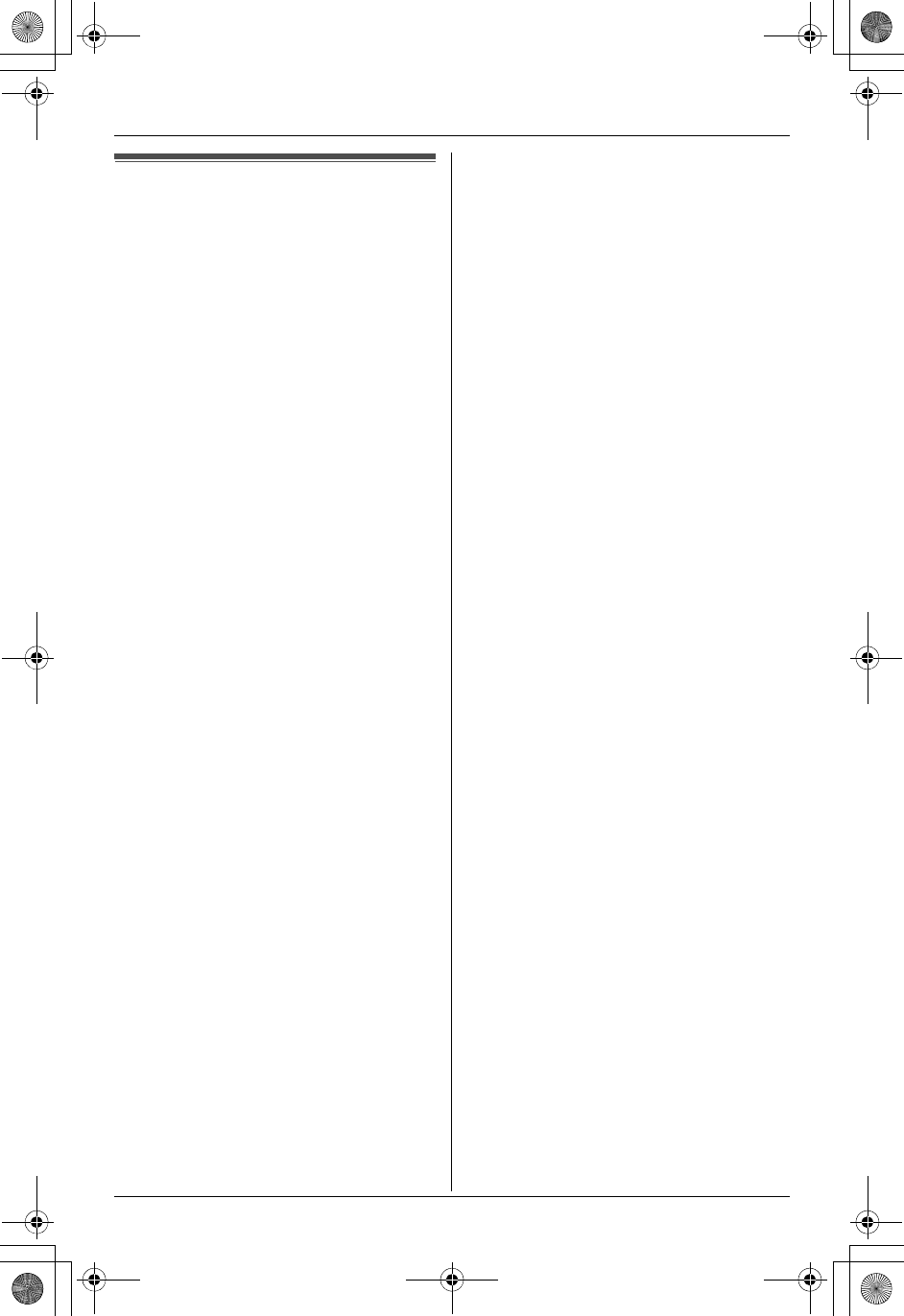
Temporary Confidential
Introduction
6For assistance, please visit http://www.panasonic.com/phonehelp
Important safety
instructions
When using the product, basic safety
precautions should always be followed to
reduce the risk of fire, electric shock, or
personal injury.
1. Read and understand all instructions.
2. Follow all warnings and instructions
marked on the product.
3. Unplug the product from power outlets
before cleaning. Do not use liquid or
aerosol cleaners. Use a moist cloth for
cleaning.
4. Do not use the product near water, for
example near a bathtub, wash bowl,
kitchen sink, etc.
5. Place the product securely on a stable
surface. Serious damage and/or injury
may result if the product falls.
6. Do not cover slots and openings on the
product. They are provided for
ventilation and protection against
overheating. Never place the product
near radiators, or in a place where
proper ventilation is not provided.
7. Use only the power source marked on
the product. If you are not sure of the
type of power supplied to your home,
consult your dealer or local power
company.
8. Do not place objects on the power
cord. Install the product where no one
can step or trip on the cord.
9. Do not overload power outlets and
extension cords. This can result in the
risk of fire or electric shock.
10. Never push any objects through slots
in the product. This may result in the
risk of fire or electric shock. Never spill
any liquid on the product.
11. To reduce the risk of electric shock, do
not disassemble the product. Take the
product to an authorized service center
when service is required. Opening or
removing covers may expose you to
dangerous voltages or other risks.
Incorrect reassembly can cause
electric shock when the product is
subsequently used.
12. Unplug the product from power outlets
and refer servicing to an authorized
service center when the following
conditions occur:
A. When the power cord is damaged
or frayed.
B. If liquid has been spilled into the
product.
C. If the product has been exposed to
rain or water.
D. If the product does not work
normally by following the operating
instructions. Adjust only controls
covered by the operating
instructions. Improper adjustment
may require extensive work by an
authorized service center.
E. If the product has been dropped or
physically damaged.
F. If the product exhibits a distinct
change in performance.
13. During thunderstorms, avoid using
telephones except cordless types.
There may be a remote risk of an
electric shock from lightning.
14. Do not use the product to report a gas
leak, when in the vicinity of the leak.
SAVE THESE
INSTRUCTIONS
CAUTION:
Installation
LNever install telephone wiring during a
lightning storm.
LNever install telephone jacks in wet
locations unless the jack is specifically
designed for wet locations.
LNever touch uninsulated telephone
wires or terminals unless the telephone
line has been disconnected at the
network interface.
LUse caution when installing or modifying
telephone lines.
TH112(e).book Page 6 Friday, February 10, 2006 3:57 PM
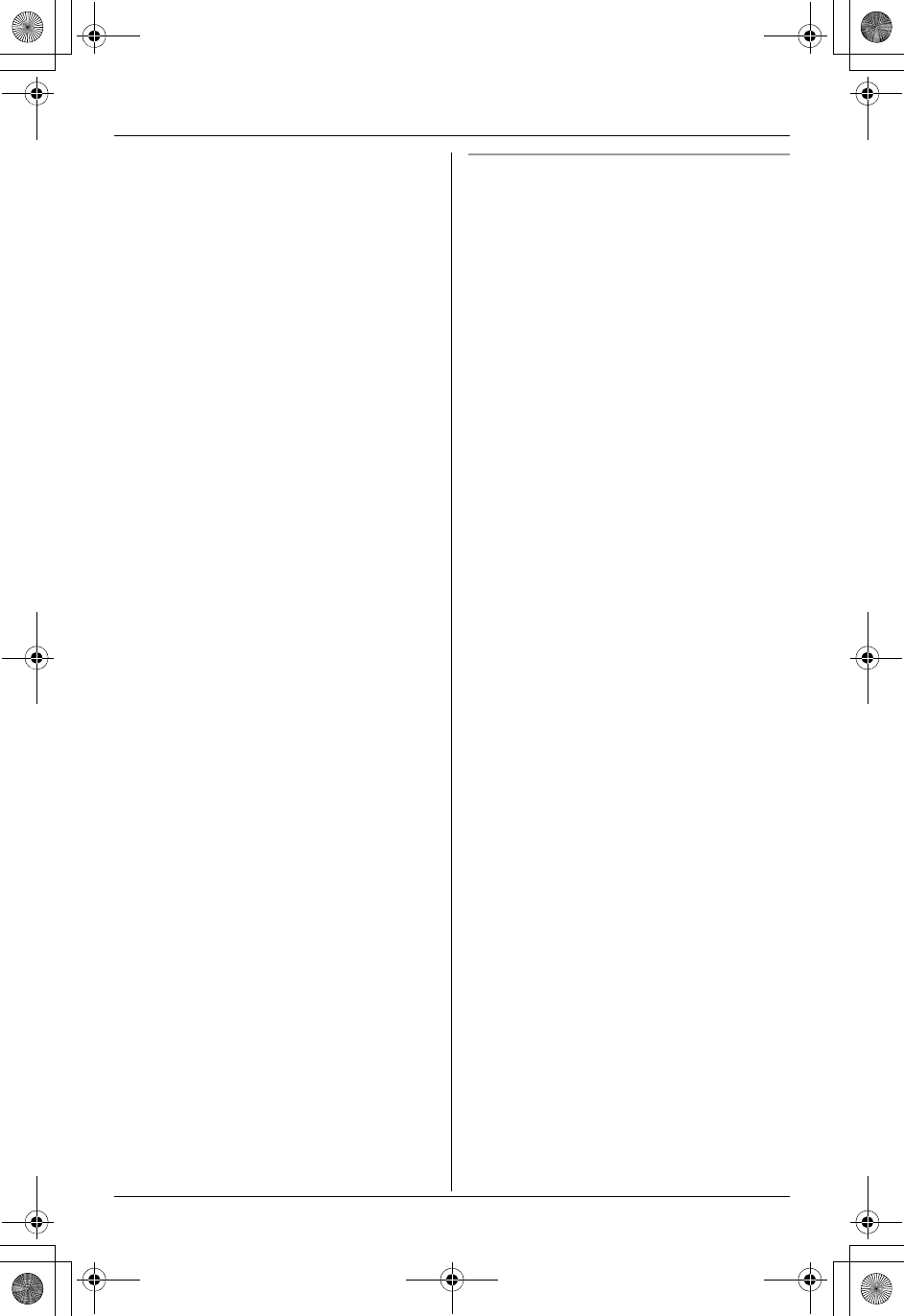
Temporary Confidential
Introduction
For assistance, please visit http://www.panasonic.com/phonehelp 7
LDo not touch the plug with wet hands.
LThe AC adaptor is used as the main
disconnect device. Ensure that the AC
outlet is installed near the product and is
easily accessible.
Battery
To reduce the risk of fire or injury to
persons, read and follow these
instructions.
LUse only the battery(ies) specified.
LDo not dispose of the battery(ies) in a
fire. They may explode. Check with local
waste management codes for special
disposal instructions.
LDo not open or mutilate the battery(ies).
Released electrolyte is corrosive and
may cause burns or injury to the eyes or
skin. The electrolyte may be toxic if
swallowed.
LExercise care when handling the
battery(ies). Do not allow conductive
materials such as rings, bracelets or
keys to touch the battery(ies), otherwise
a short circuit may cause the battery(ies)
and/or the conductive material to
overheat and cause burns.
LCharge the battery(ies) provided, or
identified for use with the product only, in
accordance with the instructions and
limitations specified in this manual.
WARNING:
LTo prevent the risk of fire or electrical
shock, do not expose the product to rain
or any type of moisture.
LUnplug the product from power outlets if
it emits smoke, an abnormal smell, or
makes an unusual noise. These
conditions can cause fire or electric
shock. Confirm that smoke has stopped
emitting and contact the Panasonic Call
Center at 1-800-211-PANA (1-800-211-
7262).
Medical
LConsult the manufacturer of any
personal medical devices, such as
pacemakers or hearing aids, to
determine if they are adequately
shielded from external RF (radio
frequency) energy. (The product
operates in the frequency range of 2.402
GHz to 2.48 GHz, and the power output
is 125 mW (max.).) Do not use the
product in health care facilities if any
regulations posted in the area instruct
you not to do so. Hospitals or health care
facilities may be using equipment that
could be sensitive to external RF (radio
frequency) energy.
TH112(e).book Page 7 Friday, February 10, 2006 3:57 PM
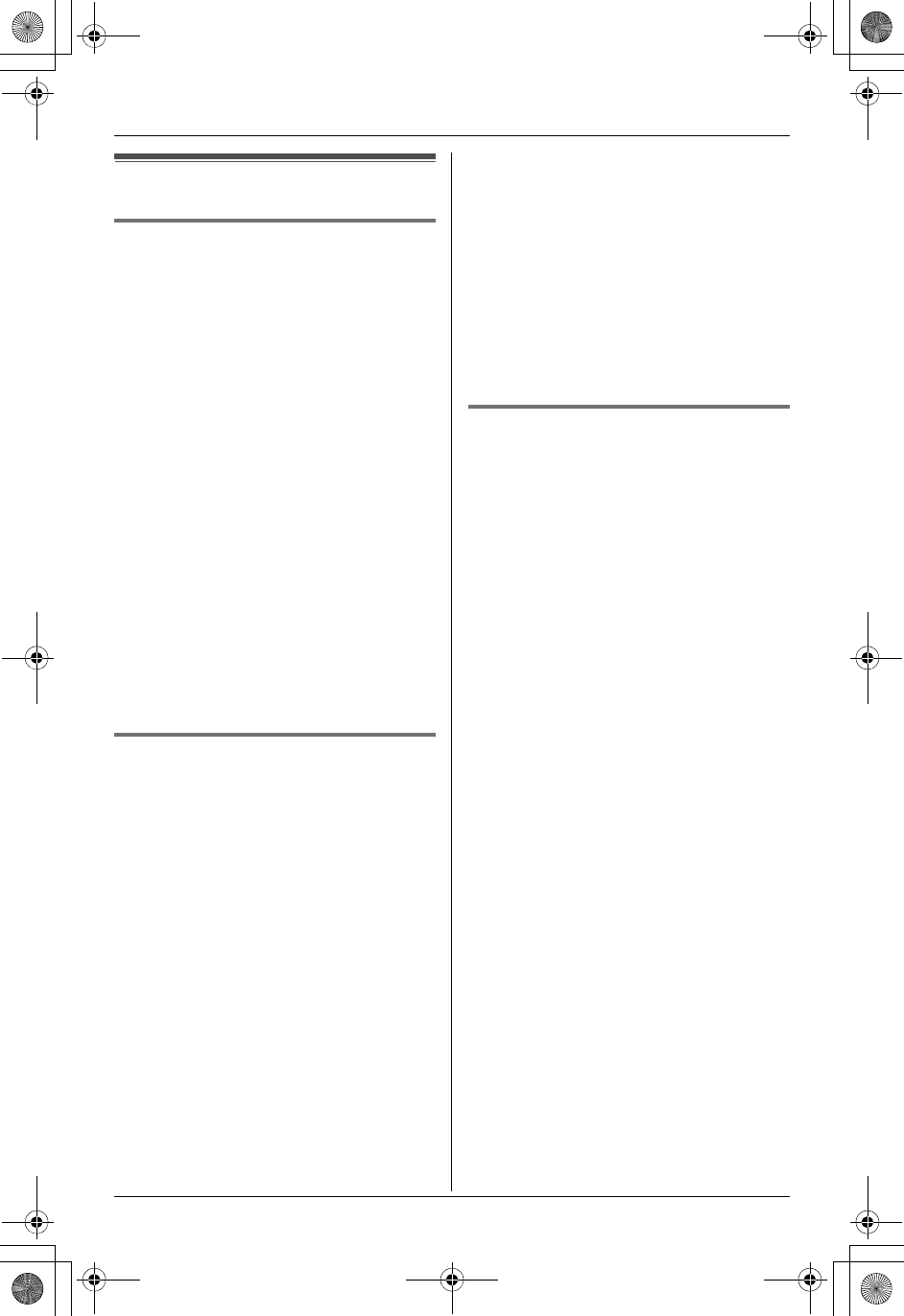
Temporary Confidential
Introduction
8For assistance, please visit http://www.panasonic.com/phonehelp
For best performance
Base unit location/noise
The base unit and other compatible
Panasonic units use radio waves to
communicate with each other.
For maximum distance and noise-free
operation, we recommend the following:
LPlacing the base unit in a HIGH and
CENTRAL location with no obstructions
such as walls.
LRaising the antennas vertically.
LPlacing the product away from electrical
appliances.
LIf you use the handset near other
electrical appliances (microwave,
wireless LAN appliance, etc.), noise may
be heard. Move away from those
appliances and closer to the base unit.
LIf you use the handset near another
cordless phone’s base unit, noise may
be heard. Move away from the other
cordless phone’s base unit and closer to
your base unit.
Environment
LKeep the product away from electrical
noise generating devices, such as
fluorescent lamps and motors.
LThe product should be kept free from
excessive smoke, dust, high
temperature, and vibration.
LThe product should not be exposed to
direct sunlight.
LDo not place heavy objects on top of the
product.
LWhen you leave the product unused for
a long period of time, unplug the product
from the power outlet.
LThe product should be kept away from
heat sources such as heaters, kitchen
stoves, etc. It should not be placed in
rooms where the temperature is less
than 5 °C (41 °F) or greater than 40 °C
(104 °F). Damp basements should also
be avoided.
LThe maximum calling distance may be
shortened when the product is used in
the following places: Near obstacles
such as hills, tunnels, underground, near
metal objects such as wire fences, etc.
LOperating near 2.4 GHz electrical
appliances may cause interference.
Move away from the electrical
appliances.
Routine care
LWipe the outer surface of the product
with a soft moist cloth. Do not use
benzine, thinner, or any abrasive
powder.
TH112(e).book Page 8 Friday, February 10, 2006 3:57 PM
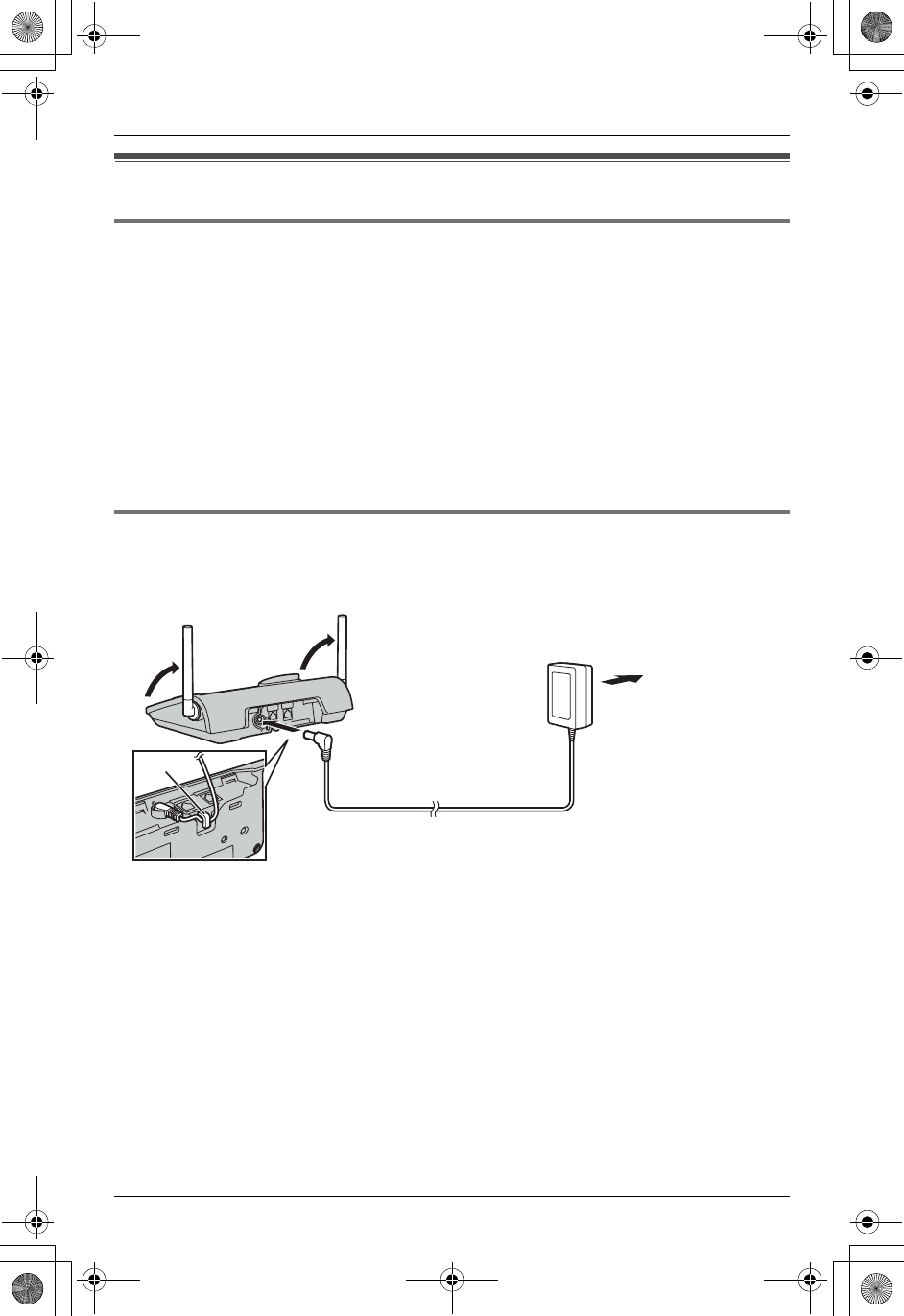
Temporary Confidential
Preparation
For assistance, please visit http://www.panasonic.com/phonehelp 9
Setting up the base unit
Overview
1Connect the AC adaptor.
2Connect the telephone line cord.
Refer to one of the following methods depending on your situation.
LTo connect to a 2-line telephone jack: page 10
LTo connect to 2 single-line telephone jacks: page 10
LTo connect to a single-line telephone jack: page 10
For DSL service subscribers:
LTo connect to a 2-line telephone jack: page 11
LTo connect to 2 single-line telephone jacks: page 11
Connecting the AC adaptor
Connect the AC adaptor, then raise the antennas.
LUse only the included Panasonic AC adaptor PQLV205.
Note:
LThe AC adaptor must remain connected at all times. (It is normal for the adaptor to feel
warm during use.)
LThe AC adaptor should be connected to a vertically oriented or floor-mounted AC outlet.
Do not connect the AC adaptor to a ceiling-mounted AC outlet, as the weight of the
adaptor may cause it to become disconnected.
LThe unit will not work during a power failure. We recommend connecting a standard
telephone to the same telephone line or to the same telephone jack using a Panasonic
T-adaptor (page 4).
(120 V AC, 60 Hz)
Hook
TH112(e).book Page 9 Friday, February 10, 2006 3:57 PM
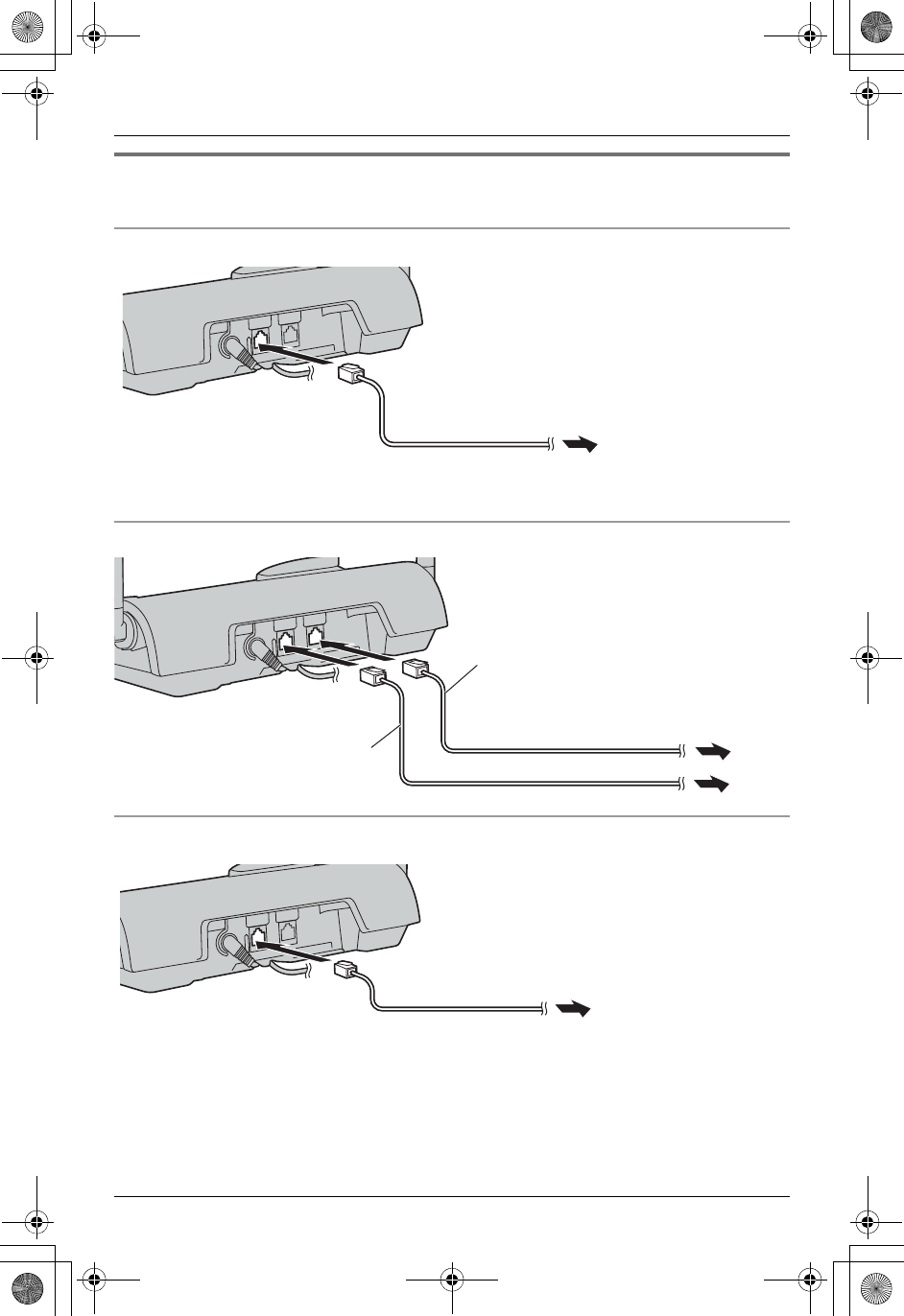
Temporary Confidential
Preparation
10 For assistance, please visit http://www.panasonic.com/phonehelp
Connecting the telephone line cord
Connect the telephone line cord until it clicks into the telephone jack.
To connect to a 2-line telephone jack
To connect to 2 single-line telephone jacks
To connect to a single-line telephone jack
Note:
LMake sure you connect the telephone line cord into LINE1/2 telephone jack.
To 2-line telephone
jack (RJ14C)
4-wire telephone line cord with green plugs
Line 1
Line 2
To single-line telephone jacks (RJ11C)
2-wire telephone line cord
with transparent plugs
4-wire telephone line cord
with green plugs
2-wire telephone line cord with transparent plugs
To single-line
telephone jack (RJ11C)
TH112(e).book Page 10 Friday, February 10, 2006 3:57 PM
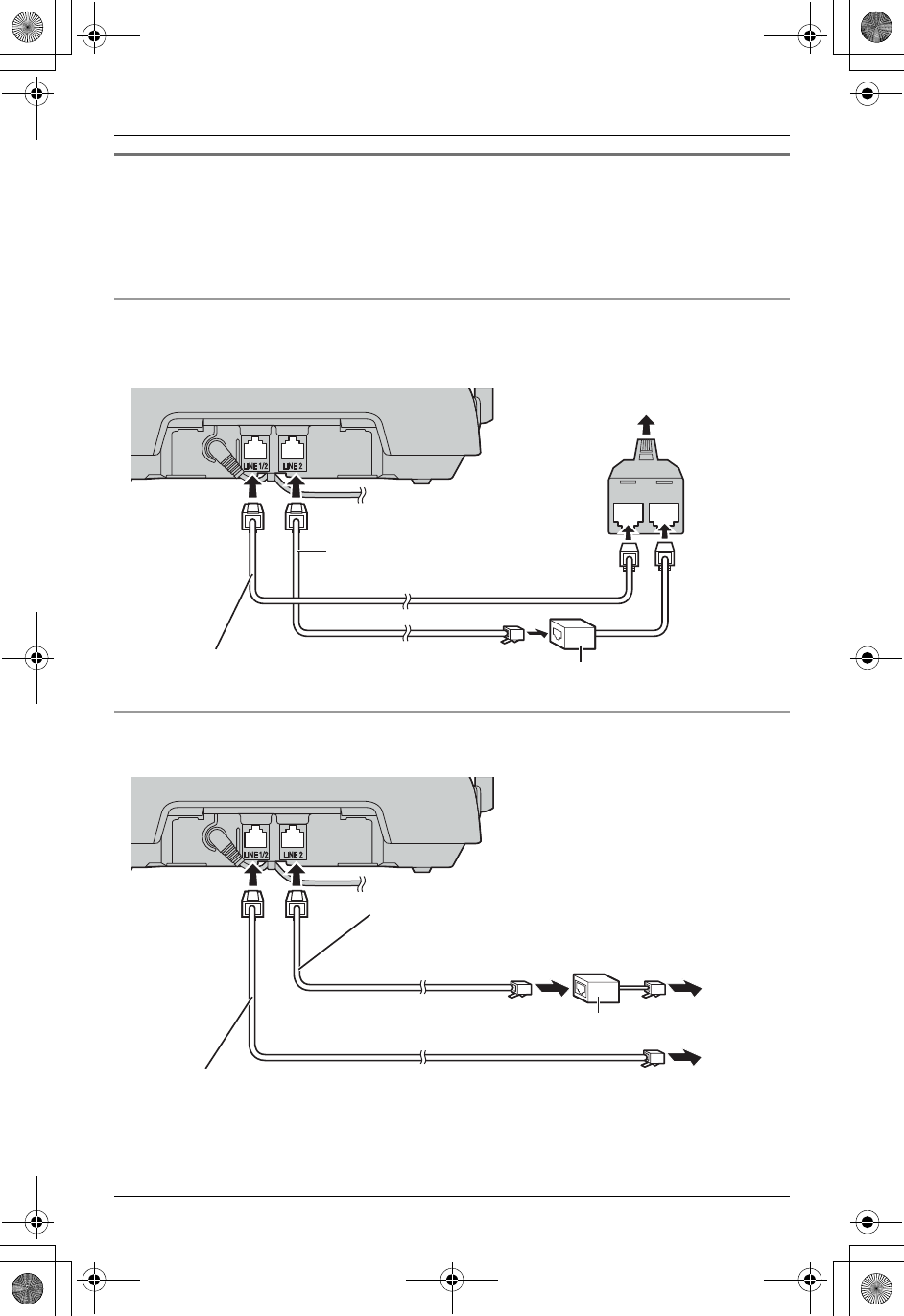
Temporary Confidential
Preparation
For assistance, please visit http://www.panasonic.com/phonehelp 11
If you subscribe to a DSL service
Please attach a noise filter (contact your DSL provider) to the telephone line between the
base unit and the telephone line jack in the event of the following:
– Noise is heard during conversations.
– Caller ID features (page 32) do not function properly.
To connect to a 2-line telephone jack
For this connection, please purchase a Panasonic 2-line splitter (page 4).
Example: DSL line is line 2
To connect to 2 single-line telephone jacks
Example: DSL line is line 2
LINE 2LINE 1
2-line
splitter
2-wire telephone line cord
with transparent plugs
4-wire telephone line cord
with green plugs
To 2-line telephone jack (RJ14C)
Noise filter
Line 1
Line 2
To single-line telephone
jacks (RJ11C)
Noise filter
2-wire telephone line cord with transparent plugs
4-wire telephone line cord
with green plugs
TH112(e).book Page 11 Friday, February 10, 2006 3:57 PM
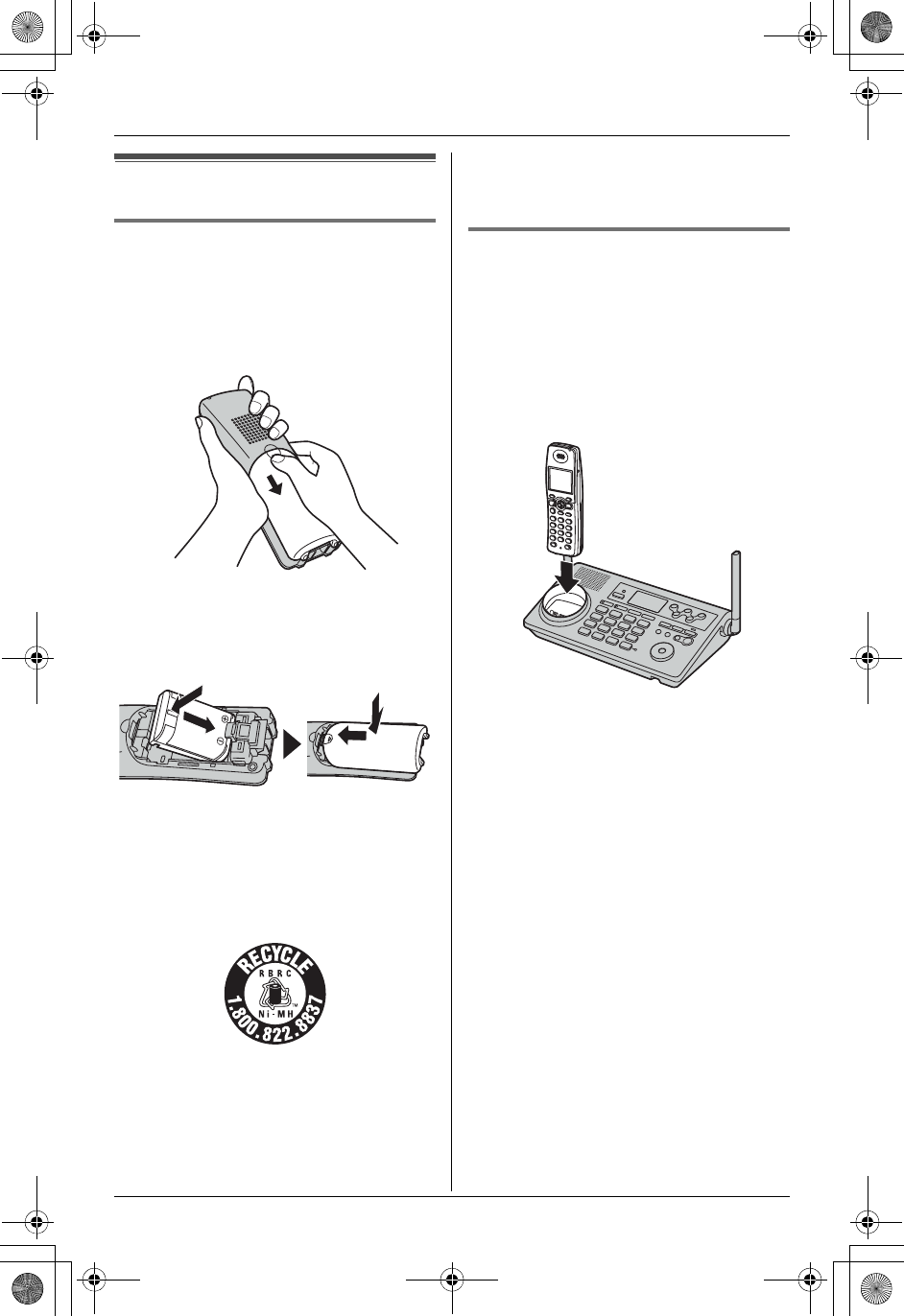
Temporary Confidential
Preparation
12 For assistance, please visit http://www.panasonic.com/phonehelp
Setting up the handset
Battery installation/replacement
1Press the notch of the handset cover
firmly, and slide it in the direction of the
arrow.
LIf necessary, remove the old battery.
2Insert the battery (A), and press it
down until it snaps into position (B).
Then close the handset cover (C,D).
Important:
LUse only the rechargeable Panasonic
battery noted on page 4.
Attention:
A nickel metal hydride battery that is
recyclable powers the product you have
purchased.
Please call 1-800-8-BATTERY (1-800-
822-8837) for information on how to
recycle this battery.
Battery charge
Place the handset on the base unit for 6
hours before initial use.
While charging, the charge indicator on the
handset lights in amber. When the battery
is fully charged, the indicator lights in
green.
Base unit
Note:
LIf you want to use the handset
immediately, charge the battery for at
least 15 minutes.
LTo ensure that the battery charges
properly, clean the charge contacts of
the handset, base unit, and charger with
a soft, dry cloth once a month. Clean
more often if the unit is subject to the
exposure of grease, dust, or high
humidity.
A
BC
D
TH112(e).book Page 12 Friday, February 10, 2006 3:57 PM
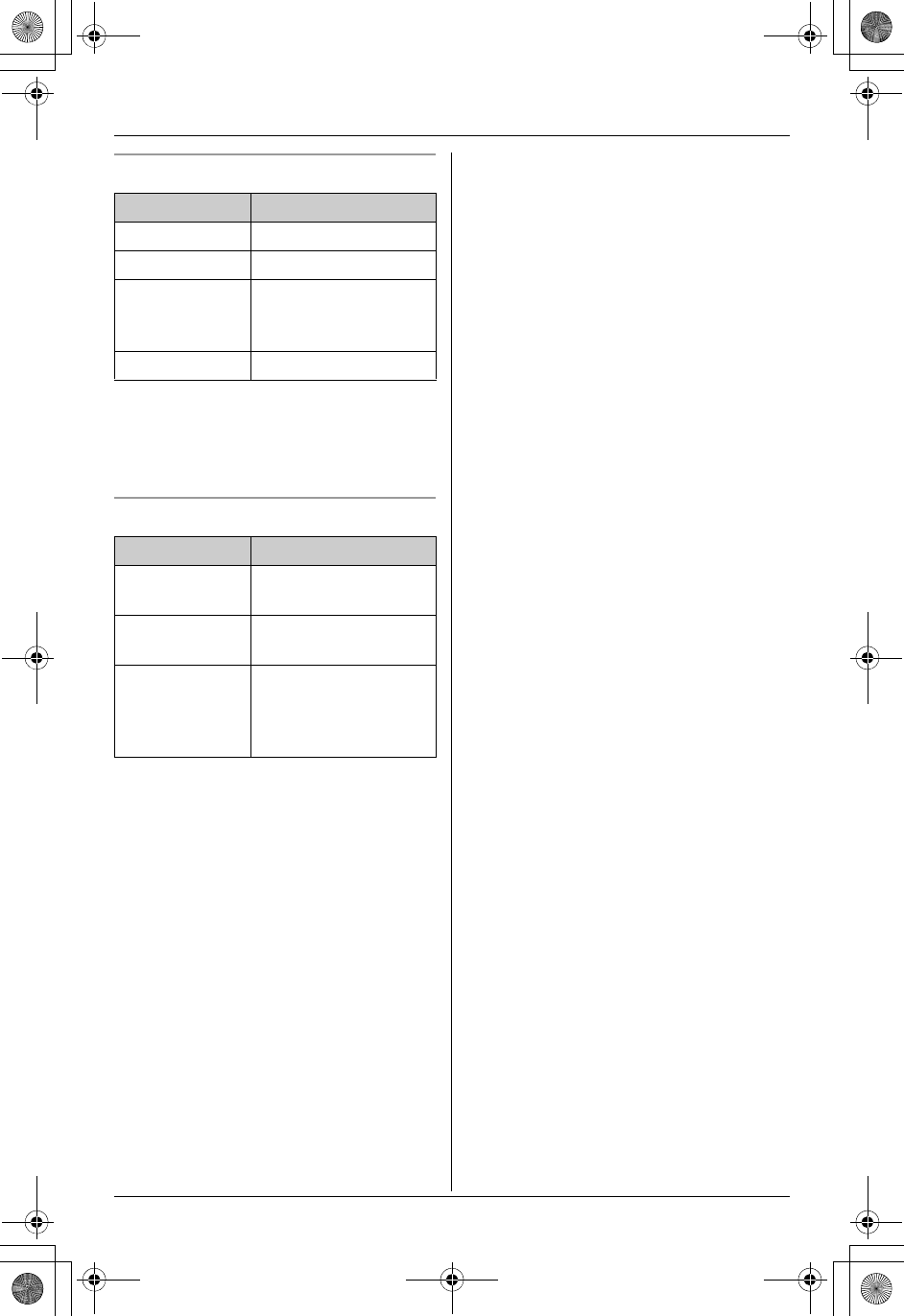
Temporary Confidential
Preparation
For assistance, please visit http://www.panasonic.com/phonehelp 13
Battery level
Note:
LWhen the battery needs to be charged,
the handset beeps intermittently while it
is in use.
Panasonic battery performance
Note:
LBattery operating time may be
shortened over time depending on
usage conditions and surrounding
temperature.
LBattery power is consumed whenever
the handset is off the base unit, even
when the handset is not in use. The
longer you leave the handset off the
base unit, the less time you may actually
talk using the handset.
LAfter the handset is fully charged,
displaying “Charge completed”, it
may be left on the base unit without any
ill effect on the battery.
LThe battery level may not be displayed
correctly after you replace the battery. In
this case, place the handset on the base
unit and let charge for 6 hours.
Battery icon Battery level
1Fully charged
2Medium
3Low
Flashing: needs to be
recharged.
4Empty
Operation Operating time
While in use
(talking)
Up to 5 hours
While not in use
(standby)
Up to 11 days
While using the
clarity booster
feature (page
25)
Up to XX hours
TH112(e).book Page 13 Friday, February 10, 2006 3:57 PM
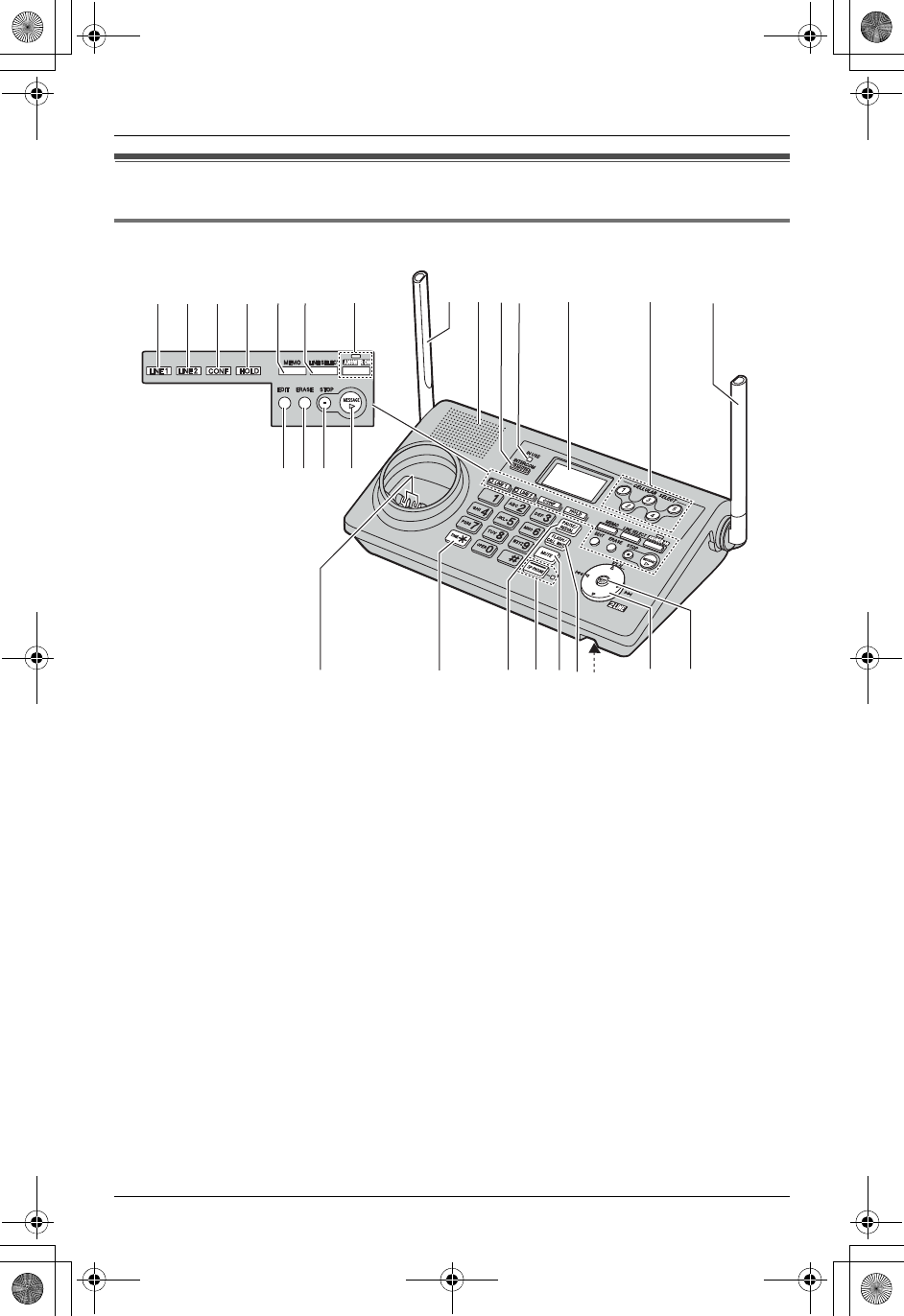
Temporary Confidential
Preparation
14 For assistance, please visit http://www.panasonic.com/phonehelp
Controls
Base unit
A{LINE1}
B{LINE2}
C{CONF} (Conference)
D{HOLD}
E{MEMO}
F{LINE SELECT}
G{ANSWER ON}
ANSWER ON indicator
H{EDIT}
I{ERASE}
J{STOP}
K{MESSAGE}
LAntenna
MSpeaker
N{TRANSFER}{INTERCOM}
OIN USE indicator
PDisplay
QCELLULAR SELECT {1},{2},{3},{4},
{5}
RCharge contacts
S{*} (TONE)
T{PAUSE}{REDIAL}
U{SP-PHONE} (Speakerphone)
V{MUTE}
W{FLASH}{CALL WAIT}
XMIC (Microphone)
YNavigator key
Z{MENU}{SET}
ABCDEF G LM
NO P QL
RSUVXZ
Y
HIJ K
TW
TH112(e).book Page 14 Friday, February 10, 2006 3:57 PM
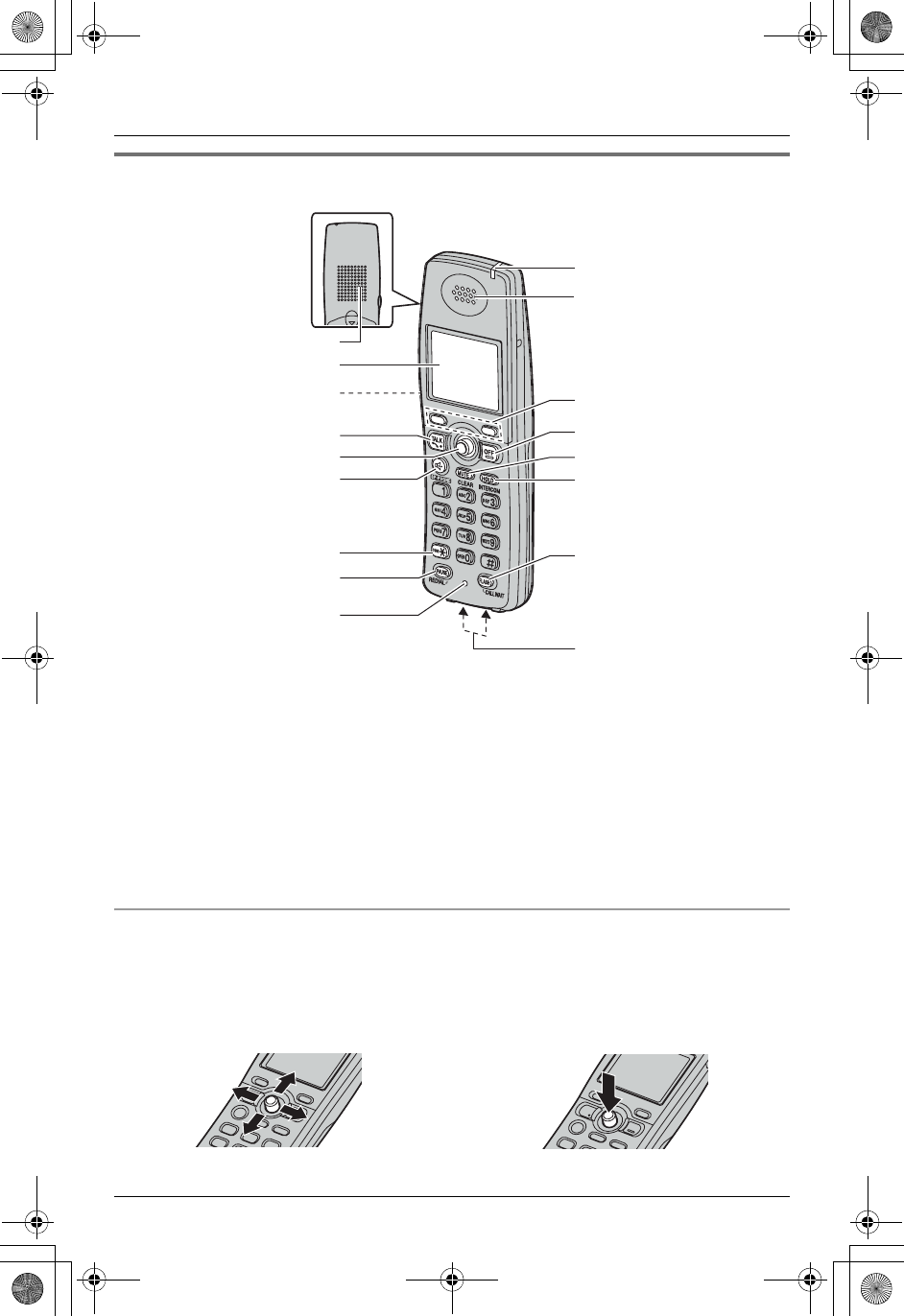
Temporary Confidential
Preparation
For assistance, please visit http://www.panasonic.com/phonehelp 15
Handset
Using the joystick
ASpeaker
BDisplay
CHeadset jack/Audio jack
D{C} (TALK)
EJoystick
F{s} (SP-PHONE)
G{*} (TONE)
H{PAUSE}{REDIAL}
IMicrophone
JRinger indicator/Message indicator
KReceiver
LSoft keys
M{OFF}
N{MUTE}{CLEAR}
O{HOLD}{INTERCOM}
P{FLASH}{CALL WAIT}
QCharge contacts
The handset joystick can be used to
navigate through menus and to select
items shown on the display, by pushing it
up, down, left, or right.
It can also be used to select the center soft
key icon (page 18), by pressing down on
the center of the joystick.
B
C
D
E
F
G
H
I
J
K
M
L
N
O
P
Q
A
TH112(e).book Page 15 Friday, February 10, 2006 3:57 PM
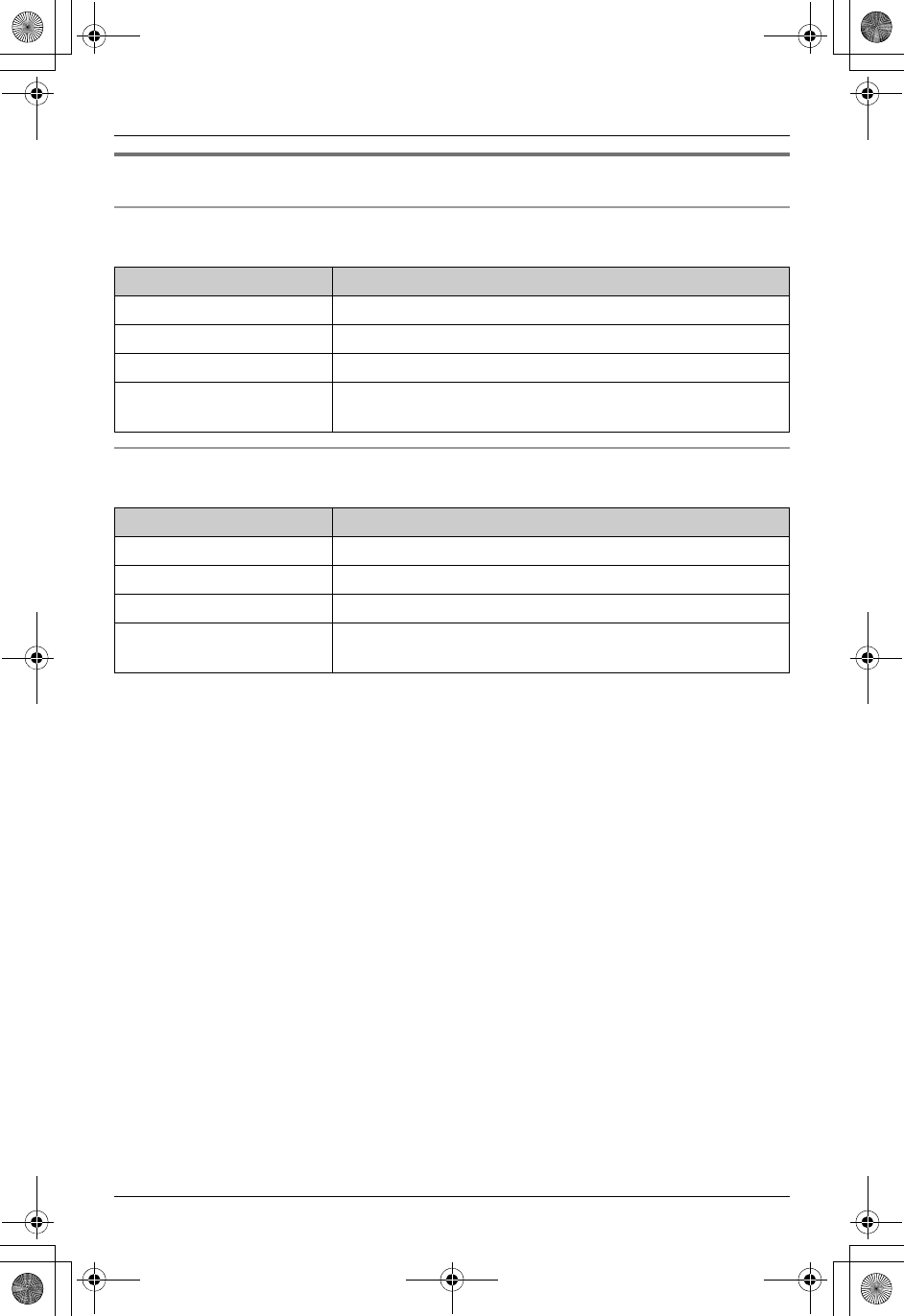
Temporary Confidential
Preparation
16 For assistance, please visit http://www.panasonic.com/phonehelp
Understanding the indicators
Base unit line buttons
The line buttons ({LINE1},{LINE2}) show the status of each line as follows.
Base unit CELLULAR SELECT {1},{2},{3},{4},{5} button
The CELLULAR SELECT {1},{2},{3},{4},{5} button shows the status as follows.
Status Meaning
Light off The line is free.
Light on The line is in use.
Flashing rapidly A call is being received.
Flashing A call is put on hold on another unit or the answering
system is answering a call.
Status Meaning
Light off The cellular line is free.
Light on The cellular line is in use.
Flashing rapidly A cellular call is being received.
Flashing A cellular call is put on hold or the answering system is
answering a call.
TH112(e).book Page 16 Friday, February 10, 2006 3:57 PM
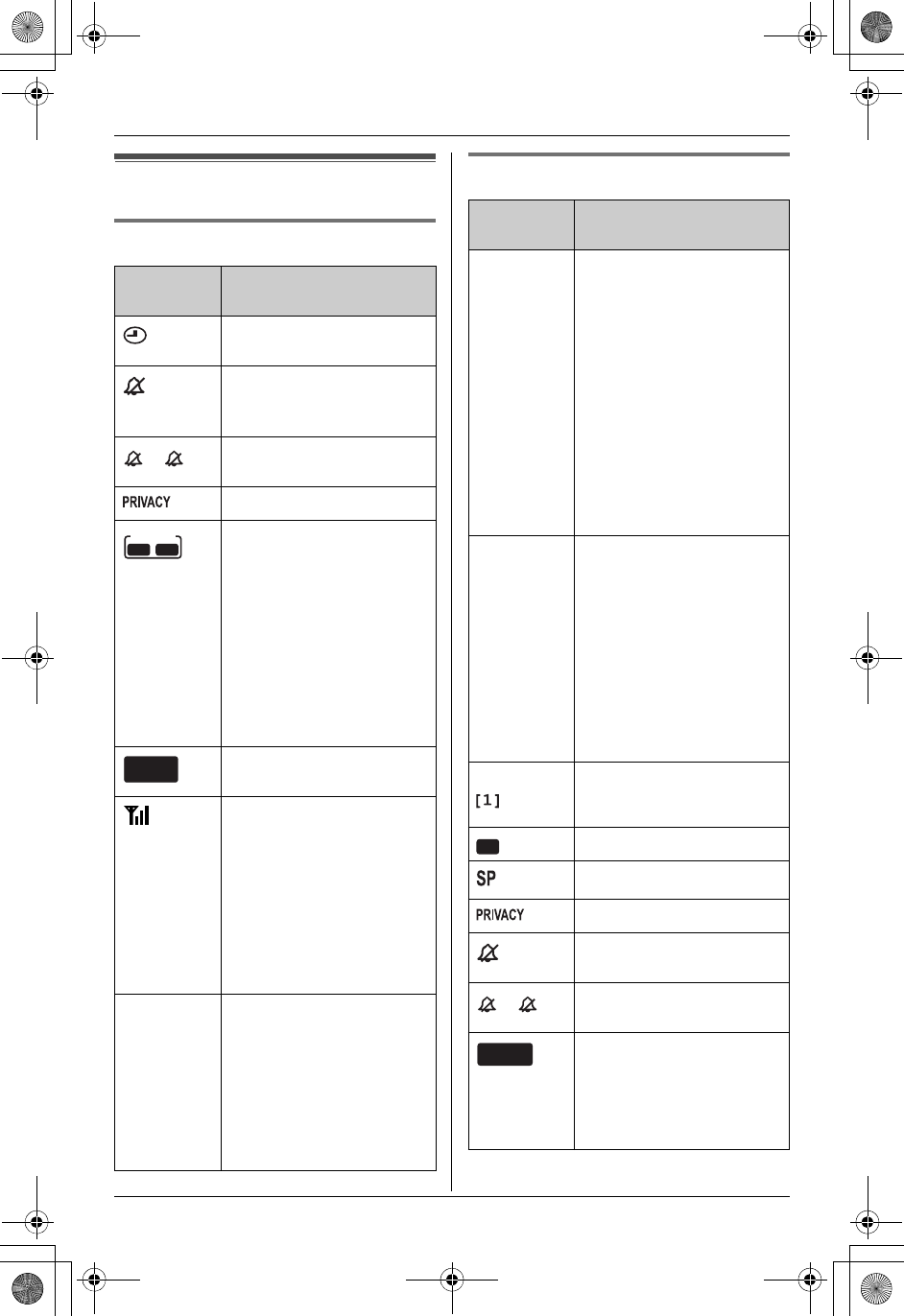
Temporary Confidential
Preparation
For assistance, please visit http://www.panasonic.com/phonehelp 17
Displays
Base unit display items
Handset display items
Displayed
item
Meaning
Flashes when the date
and time need to be set.
Ringer for both line 1 and
line 2 on the base unit is
off.
Line 1 or line 2 ringer on
the base unit is off.
Call privacy mode is on.
The line icon is displayed
when the displayed line is
selected for the answering
system.
Flashing:
– the answering system is
answering a call on that
line.
– you have new
messages on that line.
Flashes when message
memory is full.
You are using a cellular
line. The number of bars
indicates the signal
strength of the cellular
line. Depending on a
connected cellular
phone’s capability, these
bars may not be
displayed.
1This icon is displayed in
the lower right
representing a connected
cellular phone’s battery
level. It may not be
displayed depending on
the cellular phone’s
capability.
L2
L1
L
2
L1
,
ANSWER
L1 L2
MESSAGE
FULL
Displayed
item
Meaning
1– Battery level indicator
for the handset (located
in the upper right of the
display)
– This icon is also
displayed in the lower
right representing a
connected cellular
phone’s battery level. It
may not be displayed
depending on the
cellular phone’s
capability.
k
l
The line is in use.
Flashing:
– the call is put on hold on
that line.
– the answering system is
answering a call on that
line.
Flashing rapidly: a call is
being received on that
line.
Example: Handset extension
number
Voice enhancer is on.
Speaker is on.
Call privacy mode is on.
Ringer for both line 1 and
line 2 on the handset is off.
Line 1 or line 2 ringer on
the handset is off.
(displayed
in the top
center)
The cellular line is in use.
Flashing: a cellular call is
put on hold.
Flashing rapidly: a cellular
call is being received.
VE
L2
L1
L
2
L1
,
CELL
TH112(e).book Page 17 Friday, February 10, 2006 3:57 PM
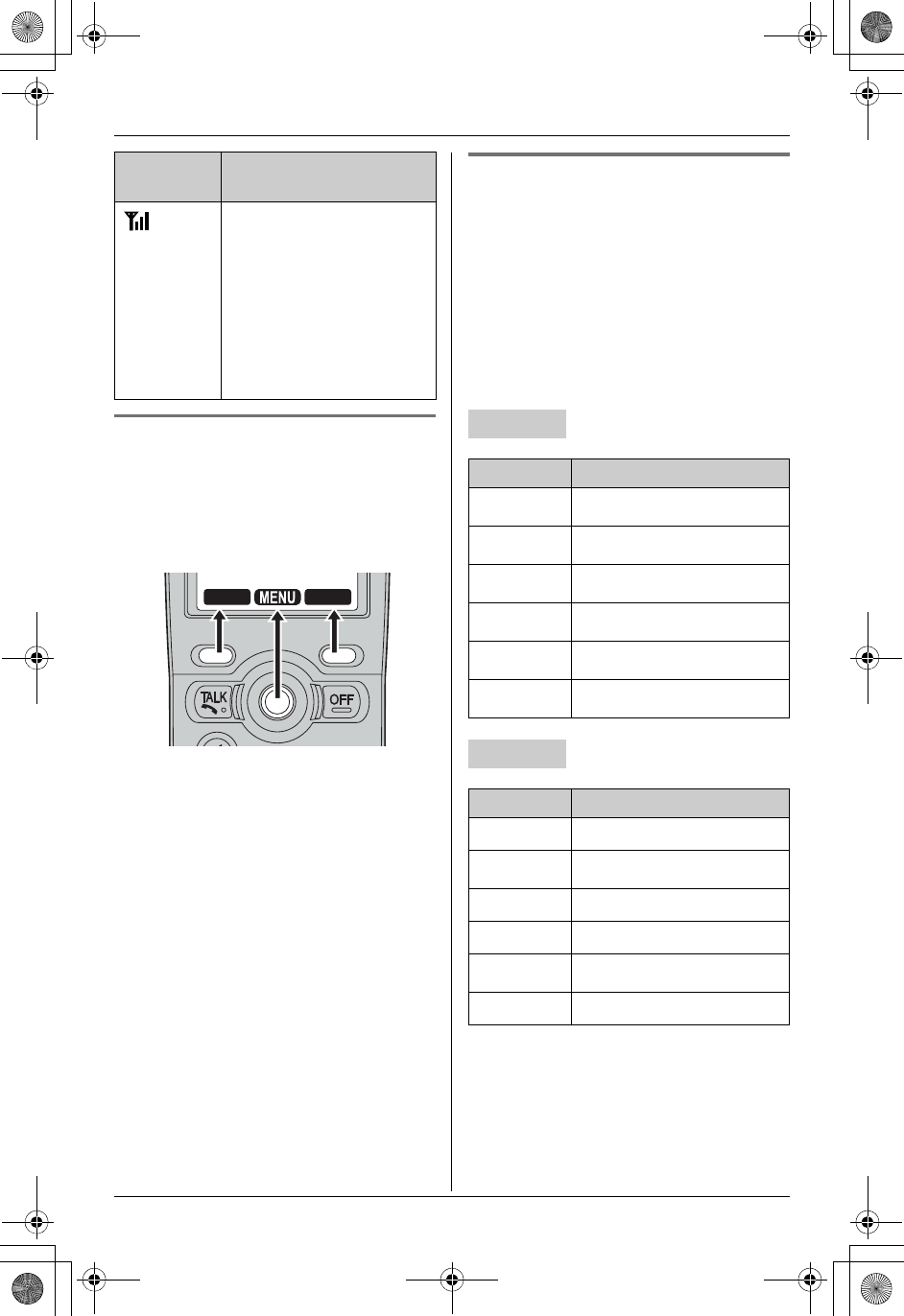
Temporary Confidential
Preparation
18 For assistance, please visit http://www.panasonic.com/phonehelp
Handset soft keys
The handset features 2 soft keys and a
joystick. By pressing a soft key, or by
pressing the center of the joystick, you can
select the feature or operation indicated by
the soft key icon shown directly above it.
Menu icons
When in standby mode, pressing {MENU}
(center of joystick) on the handset or
{MENU} on the base unit reveals the main
menu. From here you can access various
features and settings.
Note:
LThe menu icons shown in these
operating instructions vary slightly from
the actual icons shown on the display.
You are using a cellular
line. The number of bars
indicates the signal
strength of the cellular
line. Depending on a
connected cellular
phone’s capability, these
bars may not be
displayed.
Displayed
item
Meaning
LINE1 LINE2
Base unit
Menu icon Menu/feature
dPhonebook
GCaller list
ASet answering
fRinger settings
FAudio monitor
hOther items
Handset
Menu icon Menu/feature
dPhonebook
GCaller list
iMessage playback
fRinger settings
FAudio monitor
hOther items
TH112(e).book Page 18 Friday, February 10, 2006 3:57 PM
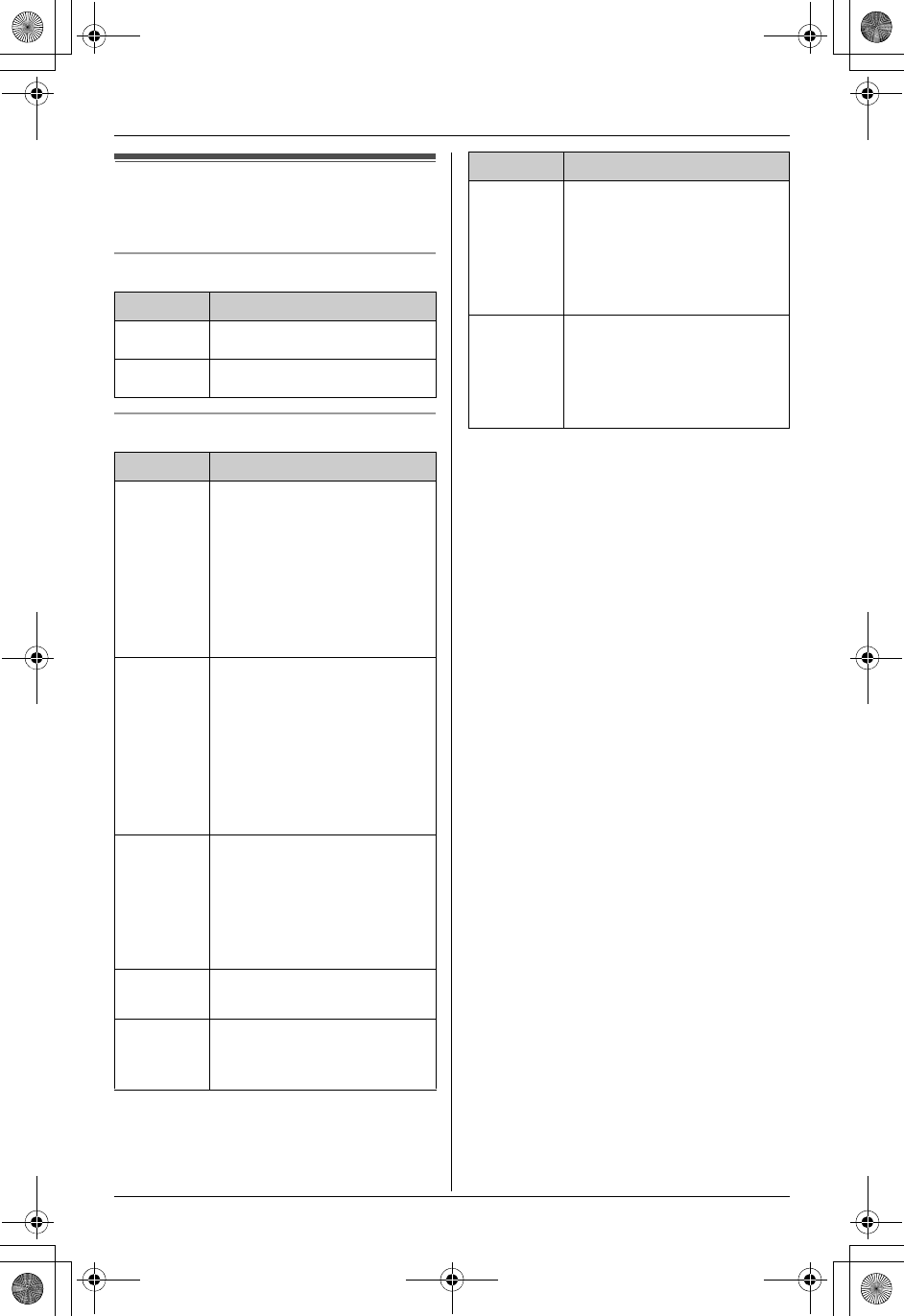
Temporary Confidential
Preparation
For assistance, please visit http://www.panasonic.com/phonehelp 19
Symbols used in these
operating instructions
Symbols used at the end of titles
Symbols used for operations
Symbol Meaning
^Operate with the base unit.
YOperate with the handset.
Symbol Meaning
d,G,
A,
f,
F,h
The symbols to the left
represent the base unit
menu icons.
Example: d
Press the navigator key of
the base unit up, down, left,
or right to select that menu
icon shown on the display.
d,G,
i,f,
F,h
The symbols to the left
represent the handset
menu icons.
Example: d
Push the joystick of the
handset up, down, left, or
right to select that menu
icon shown on the display.
Example:
“Ringer
volume”
Push the joystick of the
handset or press the
navigator key of the base
unit up or down to select the
words in quotations shown
on the display.
iProceed to the next
operation.
Example:
{MENU}
The words in the brackets
show button names on the
handset and base unit.
{^},{V} Push the joystick of the
handset or press the
navigator key of the base
unit up or down to scroll
through the displayed
items.
{<},{>}Push the joystick of the
handset or press the
navigator key of the base
unit left or right to select the
desired items.
Symbol Meaning
TH112(e).book Page 19 Friday, February 10, 2006 3:57 PM
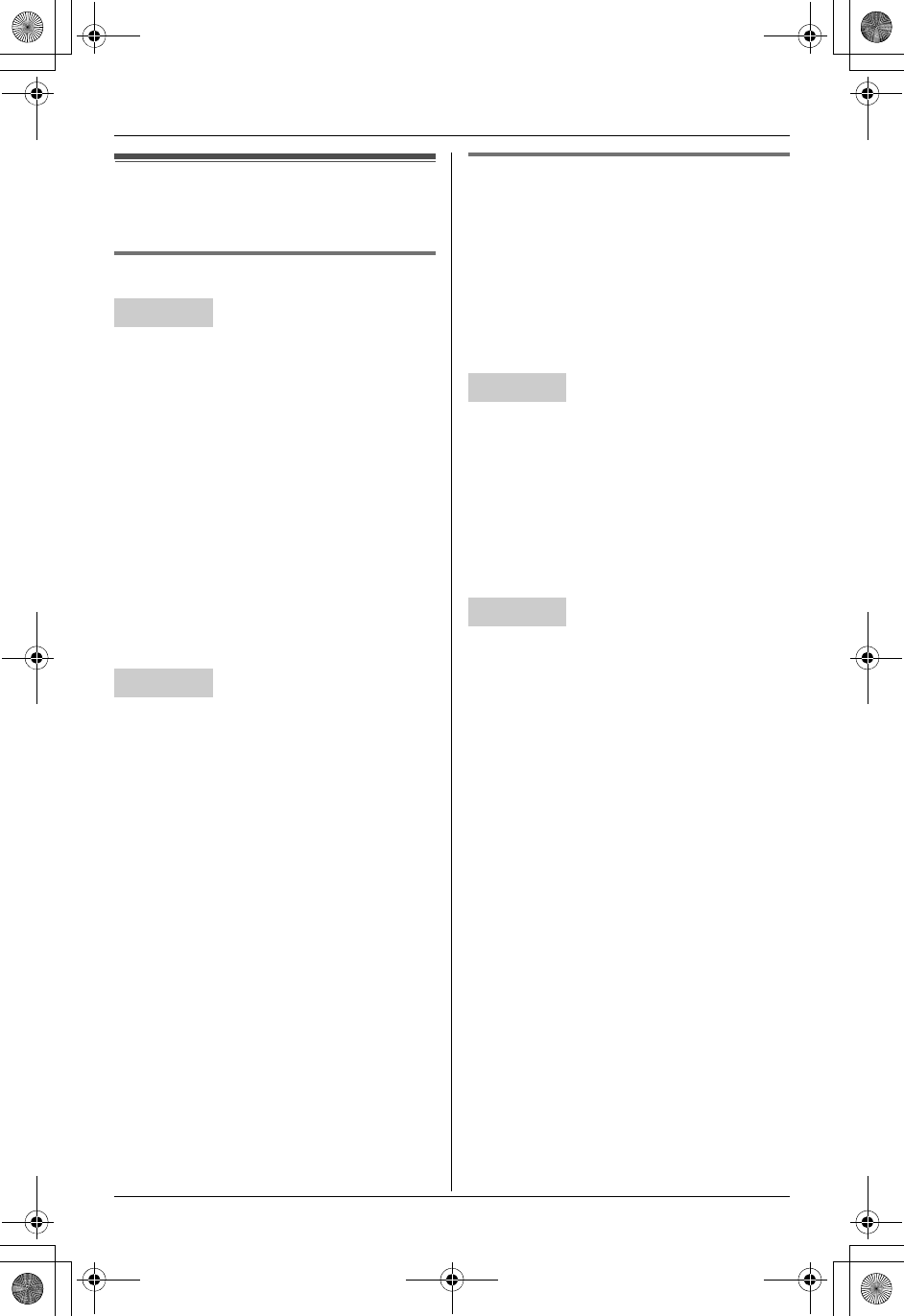
Temporary Confidential
Preparation
20 For assistance, please visit http://www.panasonic.com/phonehelp
Setting the unit before
use
Display language Y^
1{MENU} (center of joystick) ihi
{SELECT}
2“Change language”i{SELECT}
3Select the desired setting. (Default:
“English”)
4Press the center of joystick to save. i
{OFF}
Note:
LIf you select a language you cannot
read, press the center of joystick,
{#}{1}{1}{0}{1}, and {SAVE} to
change the display language to English.
1{MENU}ihi{SET}
2“Change language”i{SET}
3Select the desired setting. (Default:
“English”) i{SET}i{STOP}
Note:
LIf you select a language you cannot
read, press {MENU},{#}{1}{1}{0}{1},
and {SET} to change the display
language to English.
Dialing mode Y^
If you cannot make calls, change this
setting depending on your telephone line
service.
“Tone”: For tone dial service.
“Pulse”: For rotary pulse dial service.
LYou only need to program this setting
once, using either the handset or base
unit.
1{MENU} (center of joystick) ihi
{SELECT}
2“Set tel line”i{SELECT}
3“Set dial mode”i{SELECT}
4Select the desired setting. (Default:
“Tone”) i{SAVE}i{OFF}
1{MENU}ihi{SET}
2“Set tel line”i{SET}
3“Set dial mode”i{SET}
4Select the desired setting. (Default:
“Tone”) i{SET}i{STOP}
Handset
Base unit
Handset
Base unit
TH112(e).book Page 20 Friday, February 10, 2006 3:57 PM
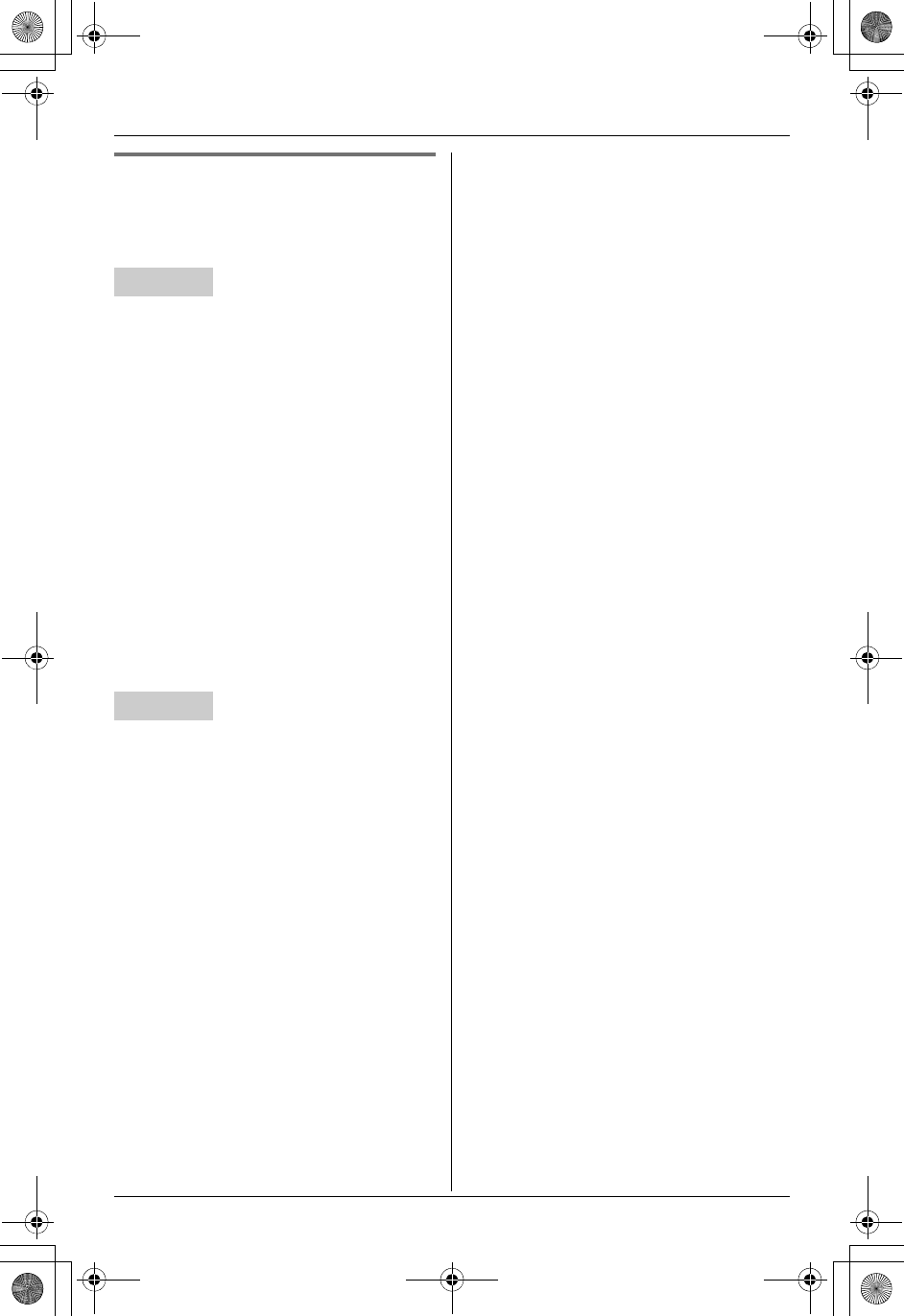
Temporary Confidential
Preparation
For assistance, please visit http://www.panasonic.com/phonehelp 21
Date and time Y^
LYou only need to program this setting
once, using either the handset or base
unit.
1{MENU} (center of joystick) ihi
{SELECT}
2“Date and time”i{SELECT}
3Enter the current month, day, and year
by selecting 2 digits for each.
Example: May 15, 2006
{0}{5}{1}{5}{0}{6}
4Enter the current hour and minute (12-
hour clock format) by selecting 2 digits
for each.
Example: 9:30
{0}{9}{3}{0}
5Press {*} to select “AM” or “PM”.
6{SAVE}i{OFF}
1{MENU}ihi{SET}
2“Date and time”i{SET}
3Enter the current month, day, and year
by selecting 2 digits for each.
Example: May 15, 2006
{0}{5}{1}{5}{0}{6}
4Enter the current hour and minute (12-
hour clock format) by selecting 2 digits
for each.
Example: 9:30
{0}{9}{3}{0}
5Press {*} to select “AM” or “PM”.
6{SET}i{STOP}
Note for handset and base unit:
LIf you make a mistake when entering the
date and time, press {^},{V},{<}, or
{>} to move the cursor, then make the
correction.
Handset
Base unit
TH112(e).book Page 21 Friday, February 10, 2006 3:57 PM
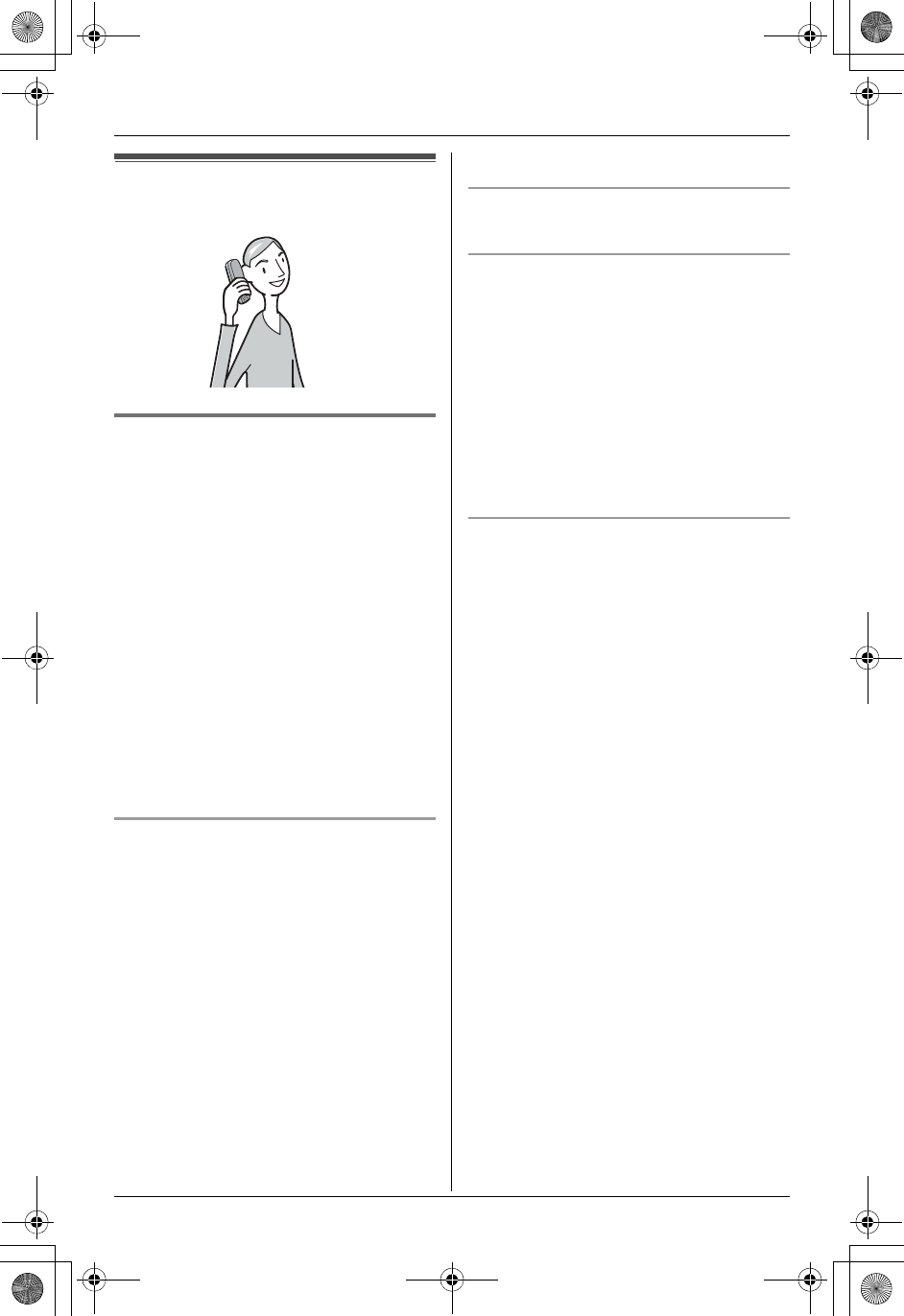
Temporary Confidential
C
Making/Answering Calls
22 For assistance, please visit http://www.panasonic.com/phonehelp
Making calls
Using the handset Y
1Lift the handset and dial the phone
number.
LTo correct a digit, press {CLEAR}.
2{C}
LAn available line is automatically
selected and the line number is
displayed.
3When you finish talking, press {OFF}.
Note:
LYou can also select a line by pressing
{LINE1} or {LINE2} in step 2.
LTo change the line selection, see page
47.
Using the speakerphone
Important:
LYou can place the handset on the base
unit or charger while using the
speakerphone. The call is not
disconnected.
1Lift the handset, dial the phone number,
and press {s}.
LSpeak alternately with the other party.
2When you finish talking, press {OFF}.
Note:
LUse the speakerphone in a quiet
environment.
LTo switch to the receiver, press {C}.
Adjusting the receiver/speaker volume
Push {^} or {V} while talking.
Making a call using the redial list
The last 10 phone numbers dialed are
stored in the redial list.
1{REDIAL}
2Push {^} or {V} to select the desired
number.
LTo erase the displayed number, press
{CLEAR}.
3{C}
PAUSE button (for PBX/long distance
service users)
A pause is sometimes required when
making calls using a PBX or long distance
service. When storing a calling card
access number and/or PIN in the
phonebook, a pause is also needed (page
28).
For example, if you need to dial the line
access number “9” when making outside
calls with a PBX:
1{9}i{PAUSE}i Dial the phone
number.
2{C}
Note:
LA 3.5 second pause is inserted each
time {PAUSE} is pressed. Press
repeatedly to insert longer pauses.
TH112(e).book Page 22 Friday, February 10, 2006 3:57 PM
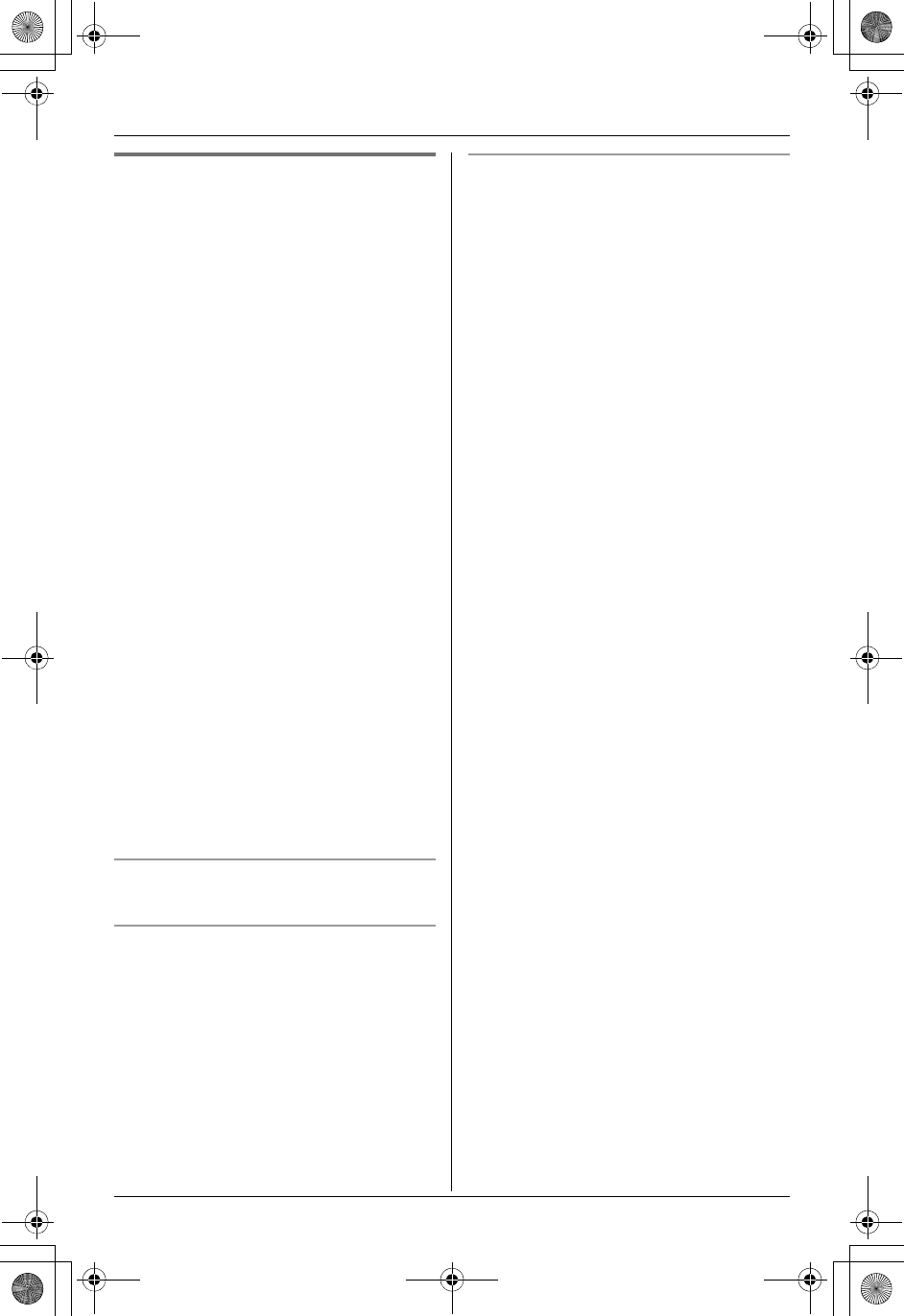
Temporary Confidential
C
Making/Answering Calls
For assistance, please visit http://www.panasonic.com/phonehelp 23
Using the base unit ^
1Dial the phone number.
LTo correct a digit, press {ERASE}.
2{SP-PHONE}
LAn available line is automatically
selected and {LINE1} or {LINE2}
lights.
3When the other party answers, speak
into the MIC.
LSpeak alternately with the other party.
4When you finish talking, press {SP-
PHONE}.
Note:
LYou can also select a line by pressing
{LINE1} or {LINE2} in step 2.
LTo change the line selection, see page
47.
LUse the speakerphone in a quiet
environment.
LWhile on a call, you can switch from the
base unit to the handset:
– If the handset is off the base unit,
press {LINE1} or {LINE2} on the
handset, then press {SP-PHONE} on
the base unit.
– If the handset is on the base unit,
simply lift it.
Adjusting the speaker volume
Press {^} or {V} while talking.
Making a call using the redial list
The last 10 phone numbers dialed are
stored in the redial list.
1{REDIAL}
2Press {^} or {V} to select the desired
number.
LTo erase the displayed number, press
{ERASE}.
3{SP-PHONE}
PAUSE button (for PBX/long distance
service users)
A pause is sometimes required when
making calls using a PBX or long distance
service.
For example, if you need to dial the line
access number “9” when making outside
calls with a PBX:
1{9}i{PAUSE}i Dial the phone
number.
2{SP-PHONE}
Note:
LA 3.5 second pause is inserted each
time {PAUSE} is pressed. Press
repeatedly to insert longer pauses.
TH112(e).book Page 23 Friday, February 10, 2006 3:57 PM
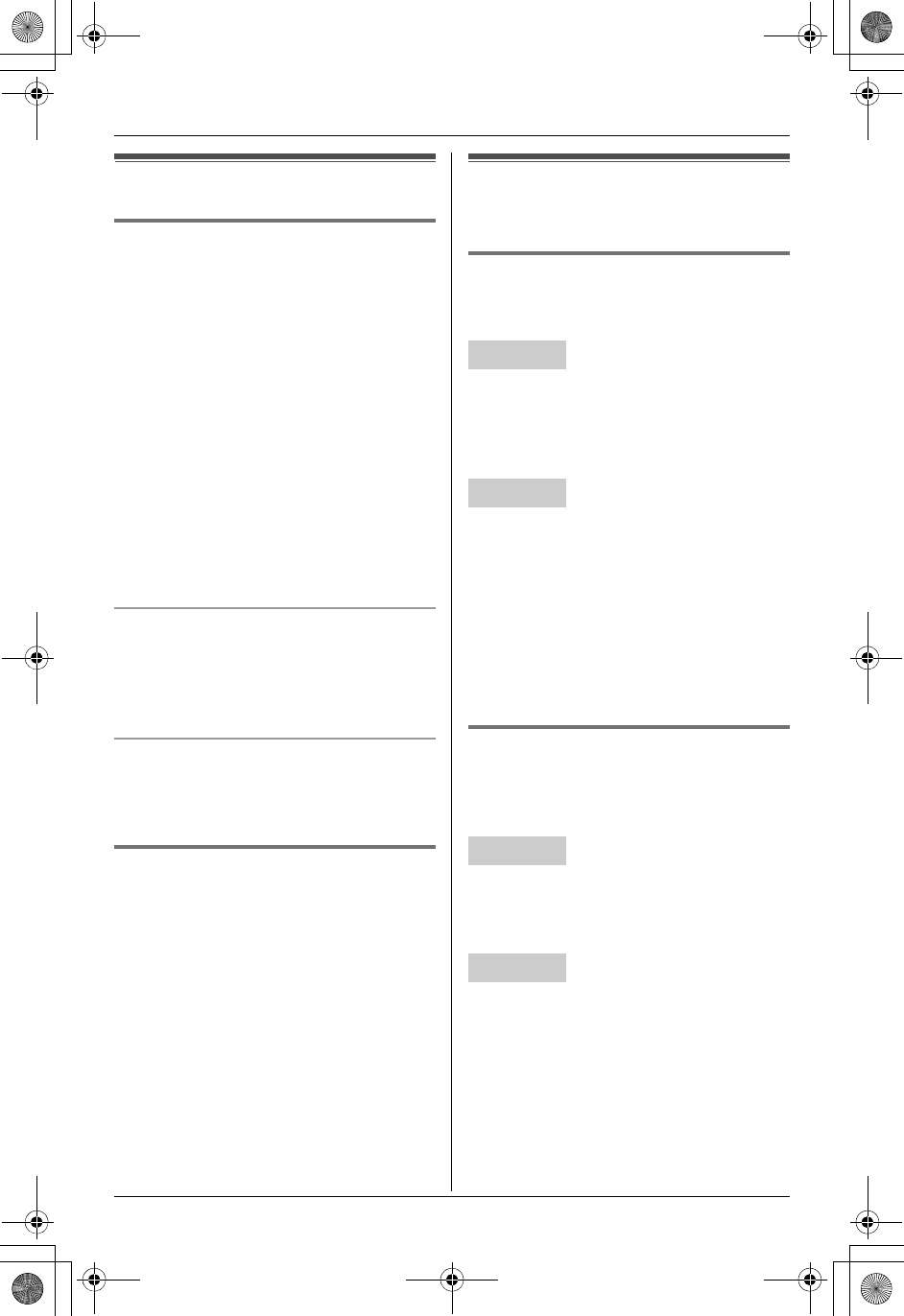
Temporary Confidential
C
Making/Answering Calls
24 For assistance, please visit http://www.panasonic.com/phonehelp
Answering calls
Using the handset Y
1Lift the handset and press {C} or {s}.
LThe called line is automatically
selected.
LYou can also answer the call by
pressing any button except the
joystick or {OFF}.(Any key talk
feature)
2When you finish talking, press {OFF}.
Note:
LYou can also answer the call by pressing
{LINE1} or {LINE2} in step 1.
LTo change the line selection, see page
47.
Auto talk
This feature allows you to answer a call by
simply lifting the handset off the base unit.
You do not need to press {C}. To activate
this feature, see page 46.
Temporary ringer off
While the handset is ringing for an outside
call, you can turn the ringer off temporarily
by pressing {OFF}.
Using the base unit ^
1{SP-PHONE}
LThe called line is automatically
selected.
2Speak into the MIC.
3When you finish talking, press {SP-
PHONE}.
Note:
LYou can also answer the call by pressing
{LINE1} or {LINE2} in step 1.
LTo change the line selection, see page
47.
Useful features during a
call
HOLD button Y^
This feature allows you to put an outside
call on hold.
Press {HOLD} 2 times during an outside
call.
LTo release the hold, press {LINE1} or
{LINE2} that is flashing on the handset.
Press {HOLD} during an outside call.
LTo release the hold, press {LINE1} or
{LINE2} that is flashing on the base unit.
Note for handset and base unit:
LIf a call is kept on hold for more than 6
minutes, an alarm tone starts to sound.
After 4 additional minutes on hold, the
call is disconnected.
MUTE button Y^
While mute is turned on, you can hear the
other party, but the other party cannot hear
you.
To mute your voice, press {MUTE}.
LTo return to the conversation, press
{MUTE} or {C}.
To mute your voice, press {MUTE}.
LTo return to the conversation, press
{MUTE} or {SP-PHONE}.
Handset
Base unit
Handset
Base unit
TH112(e).book Page 24 Friday, February 10, 2006 3:57 PM
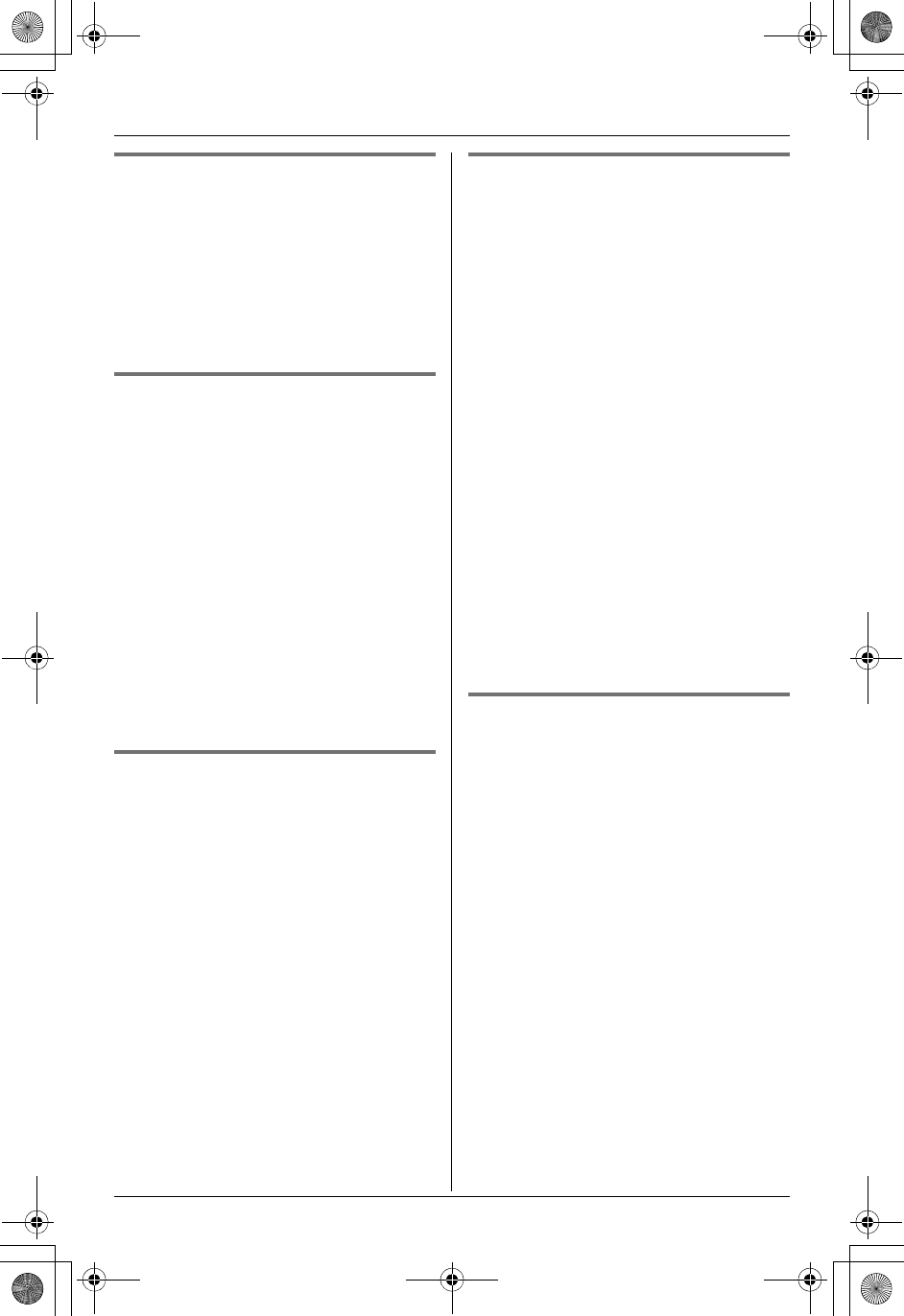
Temporary Confidential
C
Making/Answering Calls
For assistance, please visit http://www.panasonic.com/phonehelp 25
FLASH button Y^
Pressing {FLASH} allows you to use
special features of your host PBX such as
transferring an extension call, or accessing
optional telephone services such as Call
Waiting.
Note:
LTo change the flash time, see page 47.
For Call Waiting service users
Y^
To use Call Waiting, you must subscribe to
your telephone service provider’s Call
Waiting service.
This feature allows you to receive calls
while you are already talking on the phone.
If you receive a call while on the phone,
you will hear a Call Waiting tone. Please
contact your telephone service provider for
details and availability of this service in
your area.
Press {CALL WAIT} to answer the 2nd
call after the tone.
LTo switch between calls, press {CALL
WAIT}.
Temporary tone dialing (for
rotary/pulse service users)
Y^
You can temporarily switch the dialing
mode to tone when you need to access
touch tone services (for example,
answering services, telephone banking
services, etc.).
Press {*} (TONE) before entering access
numbers which require tone dialing.
Handset clarity booster Y
This feature can improve sound clarity
when the handset is used in an area where
there may be interference. During an
outside call, this feature is turned on
automatically when necessary. You can
also turn this feature on or off manually.
1Press {MENU} (center of joystick)
during an outside call.
2To turn this feature on, select “Booster
on”.
To turn this feature off, select “Booster
off”.
3{SELECT}
Note:
LWhile this feature is turned on;
– the battery operating time is
shortened (page 13).
– the maximum number of extensions
that can be used at a time may
decrease.
Handset voice enhancer Y
This feature clarifies the voice of the
person you are talking to, reproducing a
more natural-sounding voice that is easier
to hear and understand (page 45).
1Press {MENU} (center of joystick)
during an outside call.
2To turn this feature on, select “Voice
enhancer”.
To turn this feature off, select “V.E.
off”.
3{SELECT}
Note:
LDepending on the condition and quality
of your telephone line, this feature may
emphasize existing line noise. If it
becomes difficult to hear, turn this
feature off.
TH112(e).book Page 25 Friday, February 10, 2006 3:57 PM
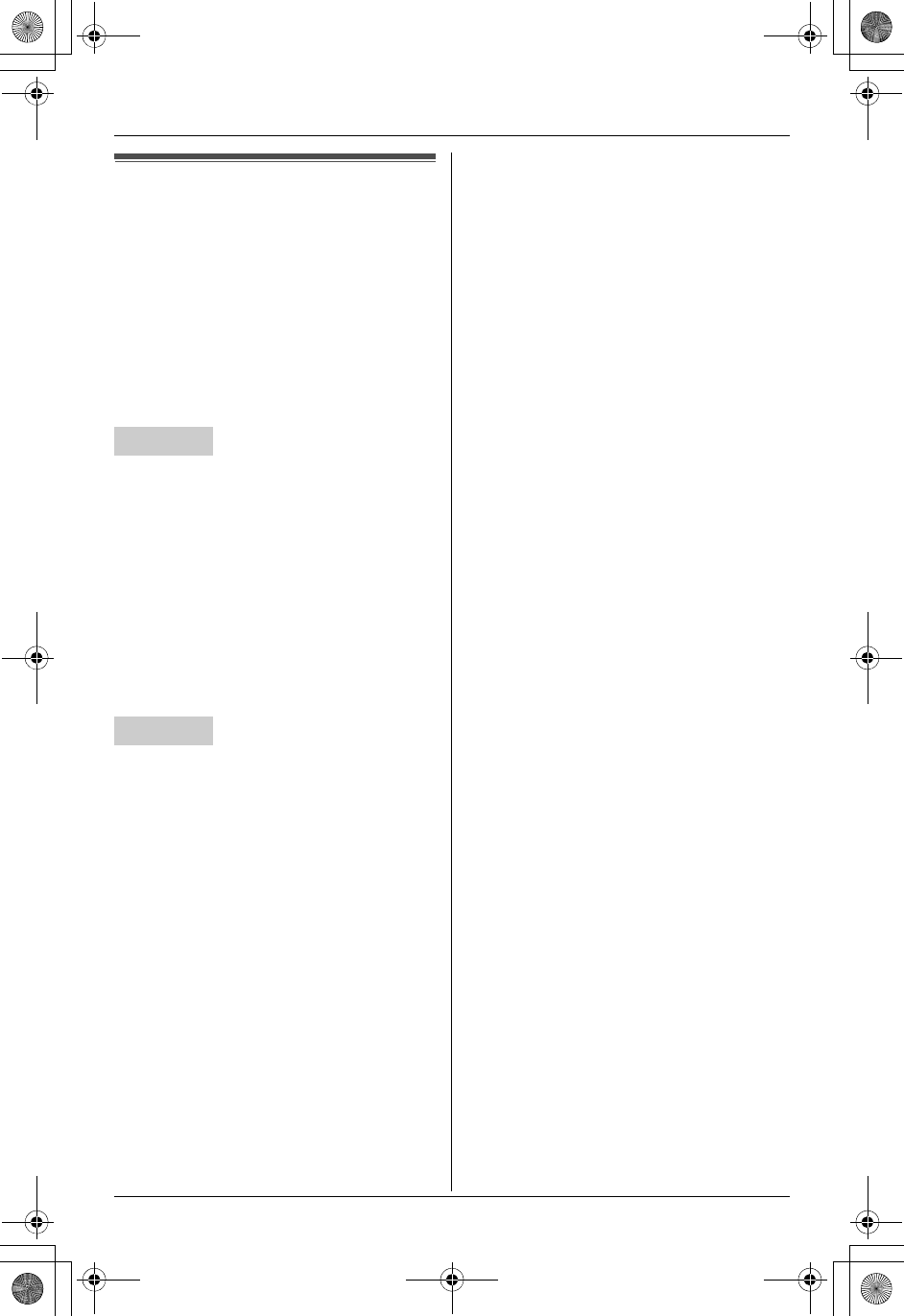
Temporary Confidential
C
Making/Answering Calls
26 For assistance, please visit http://www.panasonic.com/phonehelp
Using the other line
during a call
When a call is being received on the other
line during a conversation, the interrupt
tones sound (page 44). k or l on the
handset, or {LINE1} or {LINE2} on the
base unit flashes rapidly. You can answer
the 2nd call while holding the 1st call.
You can also make a call without ending
the 1st call.
Example: If you are using line 1
1Press {HOLD} 2 times to put the 1st
call (line 1) on hold.
2Press {LINE2} to make or answer a
2nd call.
LTo hold the 2nd call, press {HOLD} 2
times.
3To return to the 1st call (line 1), press
{LINE1}.
Example: If you are using line 1
1Press {HOLD} to put the 1st call (line 1)
on hold.
2Press {LINE2} to make or answer a
2nd call.
LTo hold the 2nd call, press {HOLD}.
3To return to the 1st call (line 1), press
{LINE1}.
Note for handset and base unit:
LIf you subscribe to Caller ID, the 2nd
caller’s information is displayed when a
call is being received on the other line
(page 32).
Handset
Base unit
TH112(e).book Page 26 Friday, February 10, 2006 3:57 PM
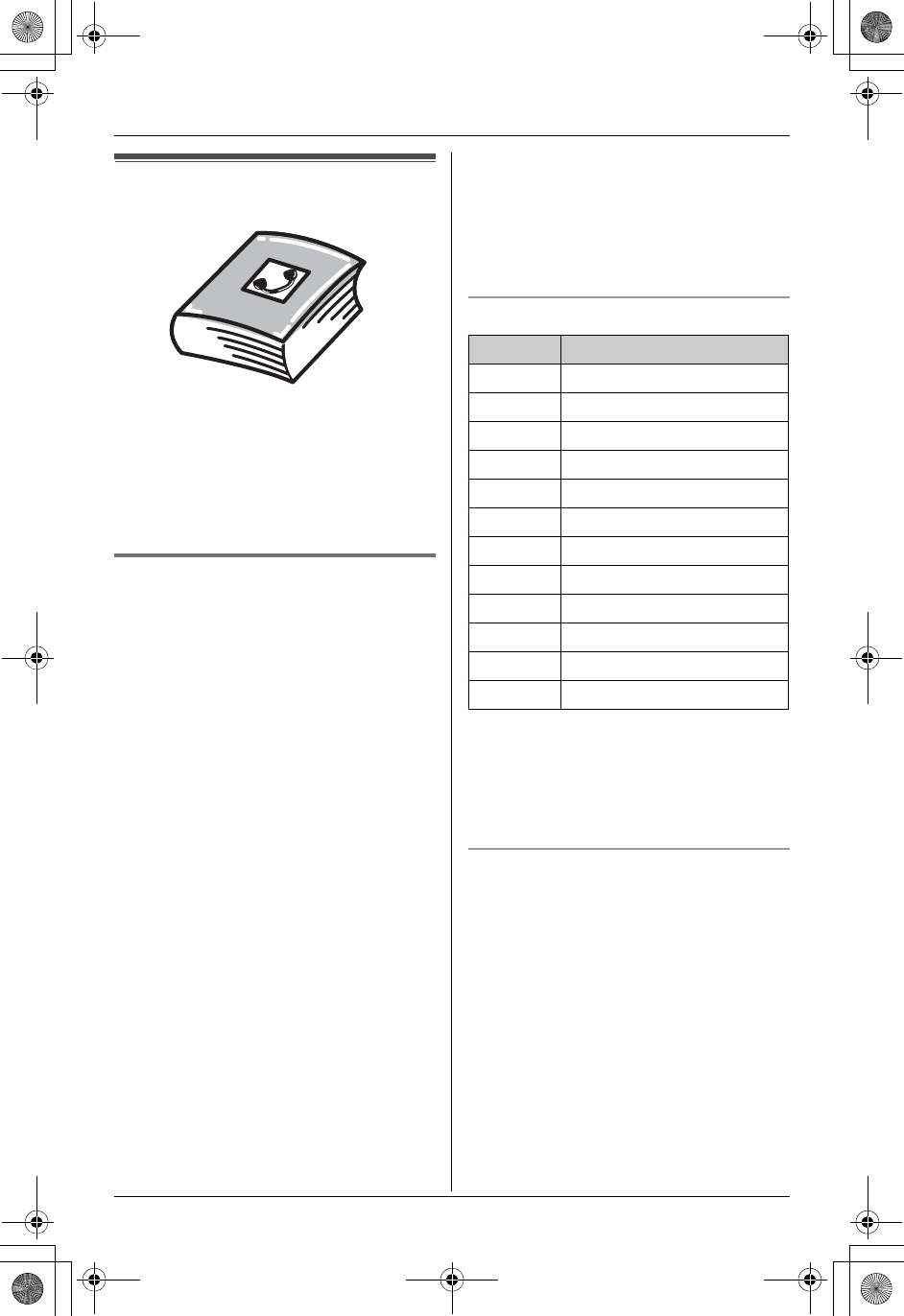
Temporary Confidential
d
Phonebook
For assistance, please visit http://www.panasonic.com/phonehelp 27
Handset phonebook
You can add 50 items to the handset
phonebook and search for phonebook
items by name. Each item can be assigned
a name, phone number, ringer ID, and
light-up ID. Ringer ID and light-up ID
features (page 33) are available for Caller
ID subscribers.
Adding items to the handset
phonebook Y
1{MENU} (center of joystick) id
i{SELECT}
2{ADD}
3Enter the name (max. 16 characters).
i{NEXT}
4Enter the phone number (max. 32
digits). i{NEXT}
5Select the desired ringer ID (page 33).
i{NEXT}
6Select the desired light-up ID (page 33).
i{NEXT}i{SAVE}
LTo add other items, repeat from step
2.
7{OFF}
Note:
LTo assign a song as ringer ID, you can
record it from an audio device (page 43).
LIf you select “No Ringer ID” (default),
the handset uses the ringer tone you
selected on page 42 when a call is
received from that caller.
LIf you select “No Light-up ID”
(default), the handset uses the ringer
indicator color you selected on page 44
when a call is received from that caller.
Character table for entering names
Note:
LTo enter another character that is
located on the same dial key, first push
{>} to move the cursor to the next
space.
Editing/correcting a mistake
Use the joystick to move the cursor to the
character or number you want to erase,
then press {CLEAR}. Enter the
appropriate character or number.
Note:
LPress and hold {CLEAR} to erase all
characters or numbers.
Key Character
{1}&’ (),–./ 1
{2}abcABC2
{3}def DEF3
{4}ghi GHI 4
{5}jklJKL5
{6}mn o MN O6
{7}pqr sPQRS7
{8}tuvTUV8
{9}wxyzWXYZ9
{0}0Space
{*} ;
{#} #
TH112(e).book Page 27 Friday, February 10, 2006 3:57 PM
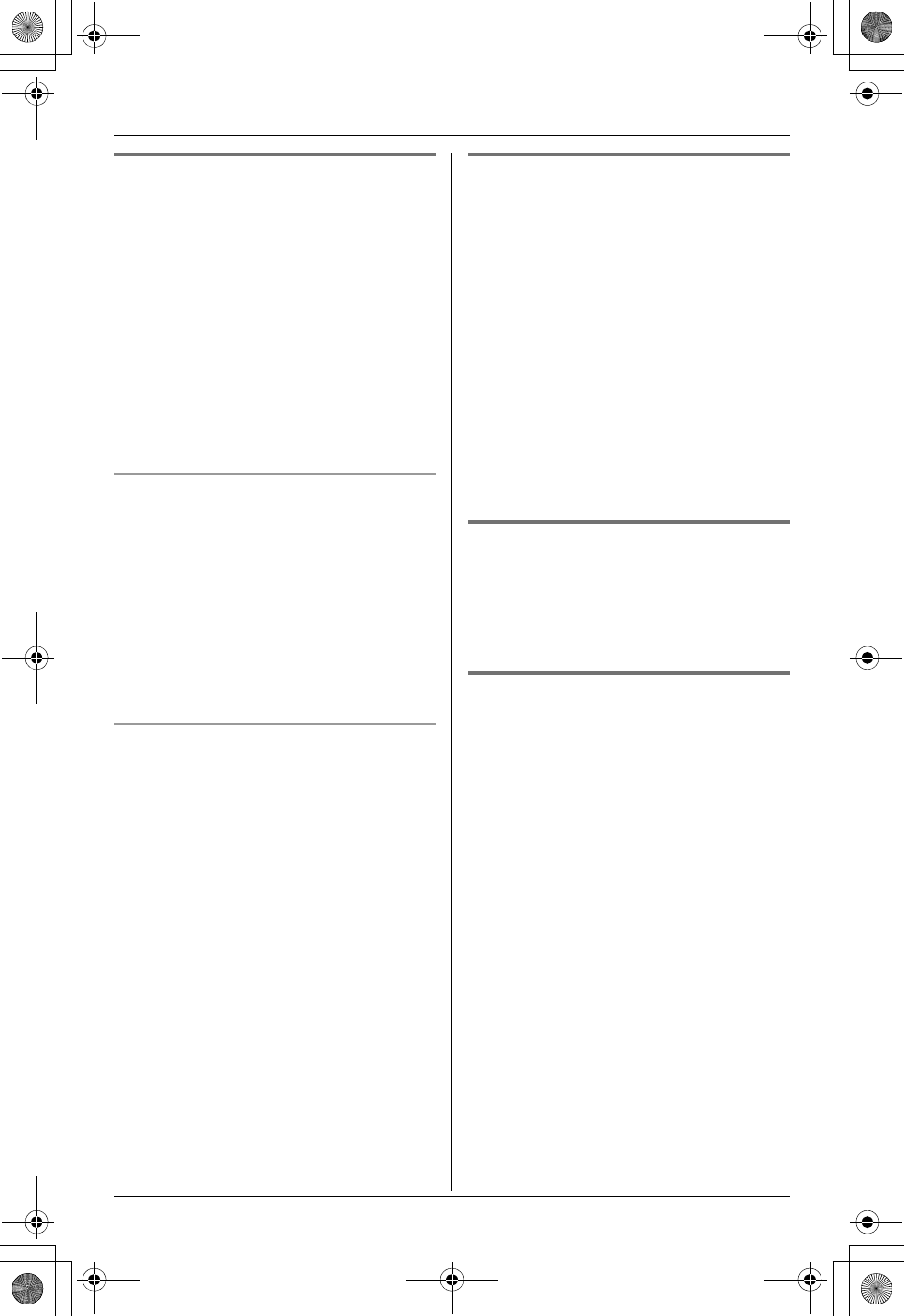
Temporary Confidential
d
Phonebook
28 For assistance, please visit http://www.panasonic.com/phonehelp
Finding and calling a handset
phonebook item Y
Phonebook items can be searched for
alphabetically by scrolling through the
phonebook items or by initial.
Once you have found the desired item,
press {C} to dial the phone number.
LYou can also make a call by pressing
{LINE1} or {LINE2}.
LIf you have registered a cellular phone to
the base unit (page 60), you can make a
call by pressing {CALL}, then pressing
{LINE1} or {LINE2}.
Searching for a name alphabetically by
scrolling through all items
1{MENU} (center of joystick) id
i{SELECT}
2Push {^} or {V} to select the desired
item.
LTo display further information for the
selected item, push {>}. To return to
the list, push {<}.
Searching for a name by initial
1{MENU} (center of joystick) id
i{SELECT}
2Press the dialing button ({0} to {9},
{#}, or {*}) that corresponds to the
first letter you are searching for.
Example: “LISA”
Press {5} repeatedly to display the first
phonebook entry starting with the initial
“L” and go to step 3.
LIf there is no item corresponding to
the letter you selected, the next item
is displayed.
3Push {V} to select the desired item.
Editing items in the handset
phonebook Y
1Find the desired item (page 28). i
{EDIT}
2Edit the name if necessary (page 27).
i{NEXT}
3Edit the phone number if necessary.
i{NEXT}
4Select the desired ringer ID. i
{NEXT}
5Select the desired light-up ID. i
{NEXT}i{SAVE}i{OFF}
Erasing items in the handset
phonebook Y
1Find the desired item (page 28).
2{CLEAR}i{YES}i{OFF}
Chain dial Y
This feature allows you to dial phone
numbers in the handset phonebook while
you are on a call. This feature can be used,
for example, to dial a calling card access
number or bank account PIN that you have
stored in the handset phonebook, without
having to dial manually.
1During an outside call, press {MENU}
(center of joystick).
2“Phonebook”i{SELECT}
3Find the desired item (page 28). i
{CALL}
Note:
LWhen storing a calling card access
number and your PIN in the phonebook
as one phonebook item, press {PAUSE}
to add pauses after the number and PIN
as necessary (page 22).
TH112(e).book Page 28 Friday, February 10, 2006 3:57 PM
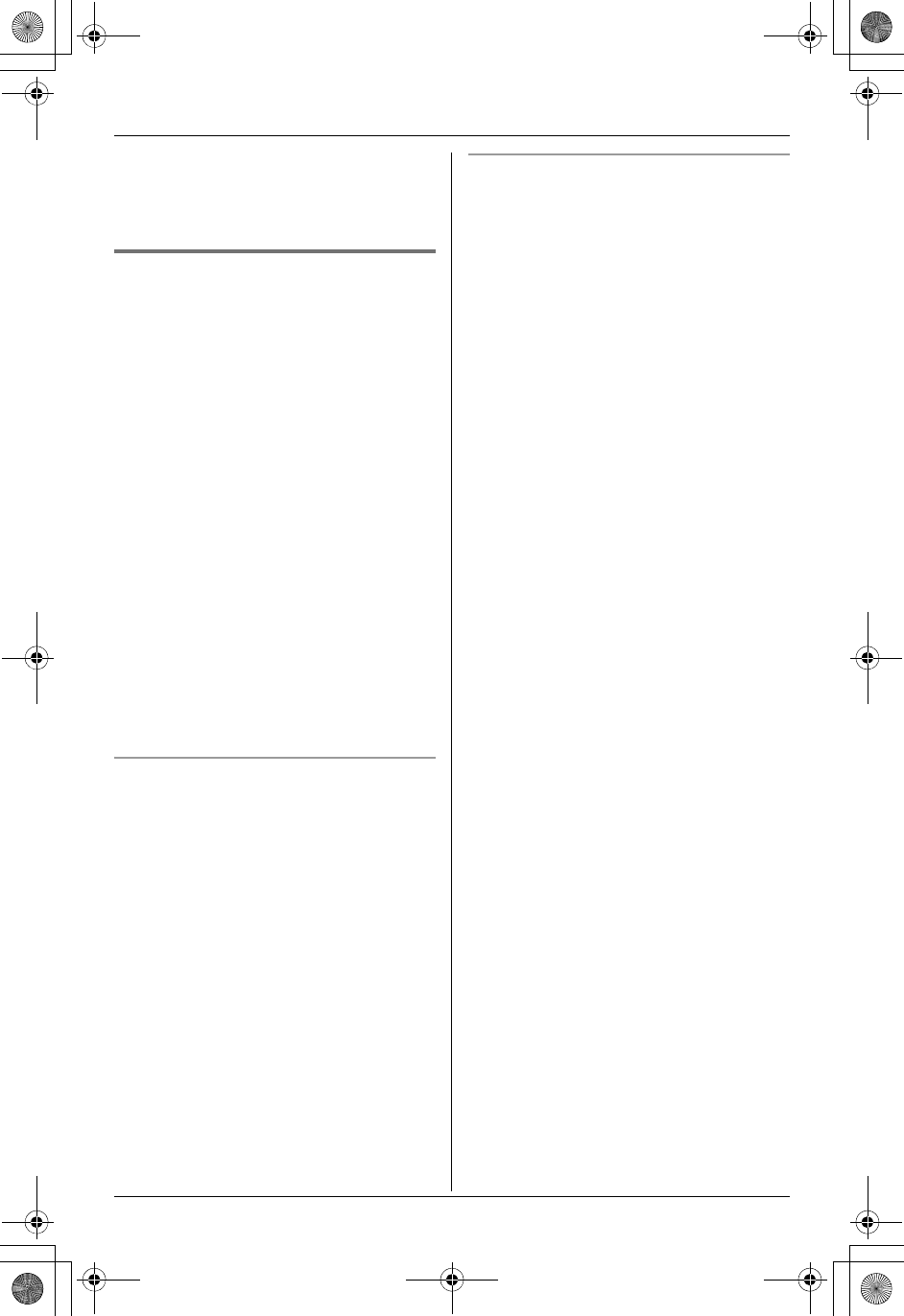
Temporary Confidential
d
Phonebook
For assistance, please visit http://www.panasonic.com/phonehelp 29
LIf you have rotary or pulse service, you
need to press {*} before pressing
{MENU} in step 1 to change the dialing
mode temporarily to tone.
Copying handset phonebook
items Y
You can copy one or all of the phonebook
items from the handset to the phonebook
of the base unit or a compatible Panasonic
handset (KX-THA19).
Important:
LIn order to correctly copy a ringer ID as a
phonebook item, the same melodies
must be stored in identical order in the
memories of both units involved. If the
melody order in memory is different in
the copy destination unit from the
sending unit, the ringer ID will not be
copied properly. (This is not necessary if
the ringer ID is set to use a preset
melody.)
LLight-up ID settings for phonebook items
are not copied to the base unit.
LThe melodies and songs for ringer ID
are not copied to the base unit.
Copying an item
1{MENU} (center of joystick) id
i{SELECT}
2{COPY}
3“Copy 1 item”i{SELECT}
4Select the destination unit. i
{SELECT}
5Find the desired item (page 28). i
{SEND}
6Press {OFF} after “Complete” is
displayed.
Copying all items
1{MENU} (center of joystick) id
i{SELECT}
2{COPY}
3“Copy all items”i{SELECT}
4Select the destination unit. i{SEND}
5Press {OFF} after “Complete” is
displayed.
TH112(e).book Page 29 Friday, February 10, 2006 3:57 PM
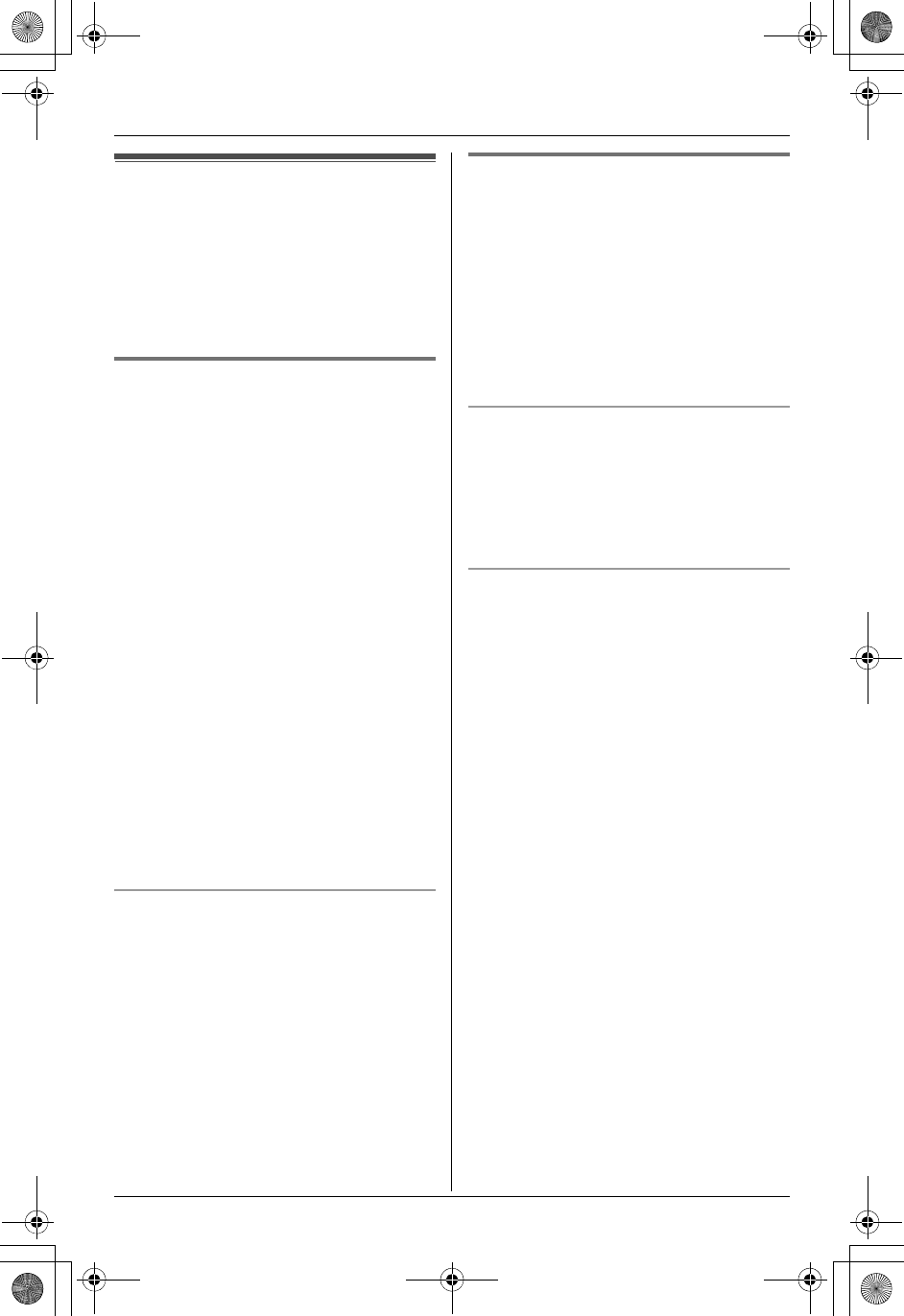
Temporary Confidential
d
Phonebook
30 For assistance, please visit http://www.panasonic.com/phonehelp
Base unit phonebook
You can add 50 items to the base unit
phonebook and search for phonebook
items by name. Each item can be assigned
a name, phone number, and ringer ID. The
ringer ID feature (page 33) is available for
Caller ID subscribers.
Adding items to the base unit
phonebook ^
1{MENU}idi{SET} 2 times
2“Add phonebook”i{SET}
3Enter the name (max. 16 characters;
page 27). i{SET}
4Enter the phone number (max. 32
digits). i{SET}
5Select the desired ringer ID (page 33).
i{SET} 2 times
LTo add other items, repeat from step
2.
6{STOP}
Note:
L If you select “No Ringer ID” (default),
the base unit uses the ringer tone you
selected on page 42 when a call is
received from that caller.
Editing/correcting a mistake
Press {<} or {>} to move the cursor to the
character or number you want to erase,
then press {ERASE}. Enter the
appropriate character or number.
Note:
LPress and hold {ERASE} to erase all
characters or numbers.
Finding and calling a base unit
phonebook item ^
Phonebook items can be searched for
alphabetically by scrolling through the
phonebook items or by initial.
Once you have found the desired item,
press {SP-PHONE} to dial the phone
number.
LYou can also make a call by pressing
{LINE1} or {LINE2}.
Searching for a name alphabetically by
scrolling through all items
1{MENU}idi{SET}
2Press {^} or {V} to select the desired
item.
Searching for a name by initial
1{MENU}idi{SET}
2Press the dialing button ({0} to {9},
{#}, or {*}) that corresponds to the
first letter you are searching for.
Example: “LISA”
Press {5} repeatedly to display the first
phonebook entry starting with the initial
“L” and go to step 3.
LIf there is no item corresponding to
the letter you selected, the next item
is displayed.
3Press {V} to select the desired item.
TH112(e).book Page 30 Friday, February 10, 2006 3:57 PM
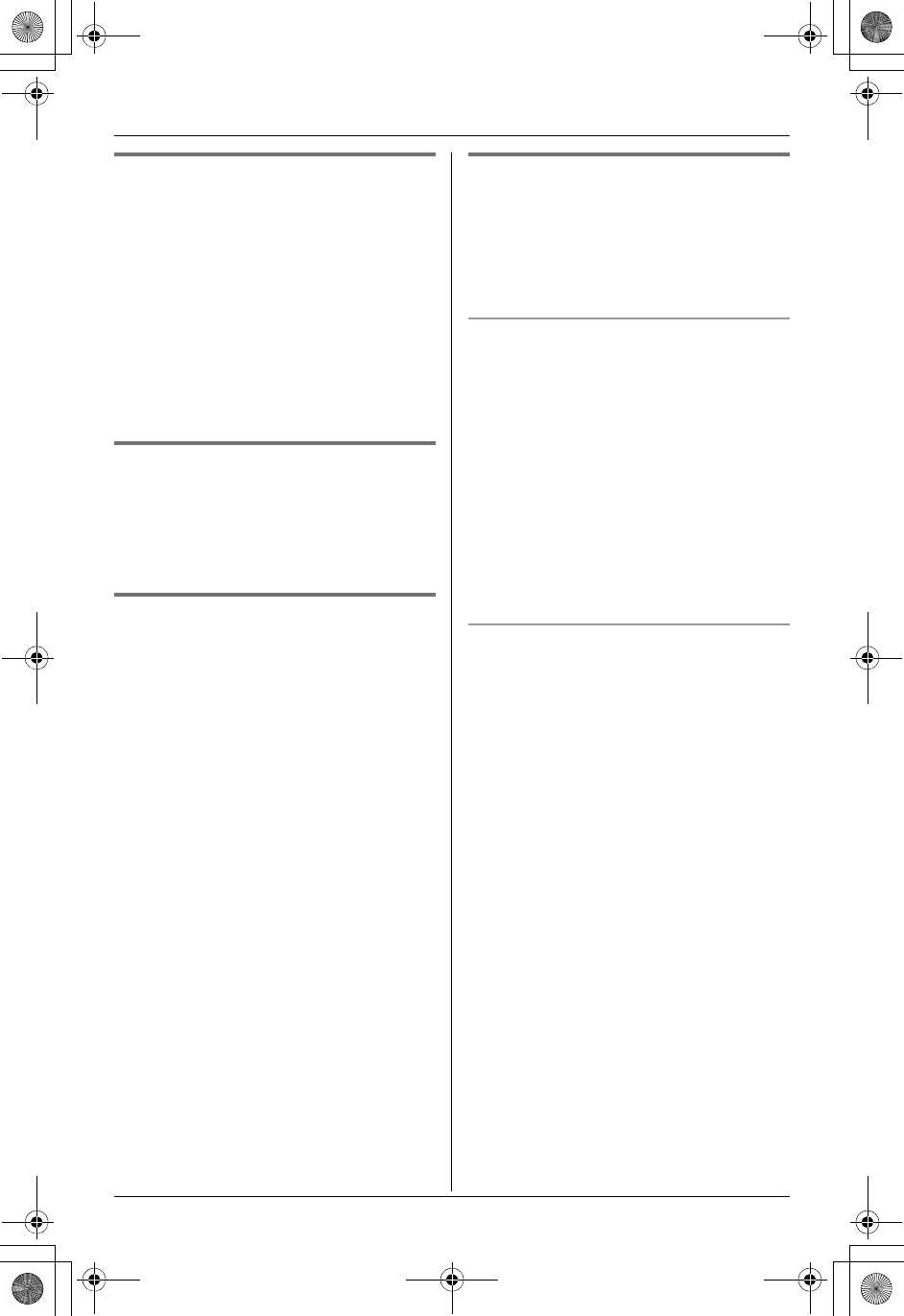
Temporary Confidential
d
Phonebook
For assistance, please visit http://www.panasonic.com/phonehelp 31
Editing items in the base unit
phonebook ^
1Find the desired item (page 30). i
{EDIT}
2Edit the name, if necessary. i{SET}
3Edit the phone number, if necessary.
i{SET}
4Change the ringer ID, if necessary. i
{SET} 2 times i{STOP}
Erasing items in the base unit
phonebook ^
1Find the desired item (page 30).
2{ERASE}i{>}i{STOP}
Chain dial ^
This feature allows you to dial phone
numbers in the base unit phonebook while
you are on a call. This feature can be used,
for example, to dial a calling card access
number or bank account PIN that you have
stored in the base unit phonebook, without
having to dial manually.
1During an outside call, press {MENU}.
2“Phonebook”i{SET}
3Find the desired item (page 30). i
{SET}
Note:
LWhen storing a calling card access
number and your PIN in the phonebook
as one phonebook item, press {PAUSE}
to add pauses after the number and PIN
as necessary (page 23).
LIf you have rotary or pulse service, you
need to press {*} before pressing
{MENU} in step 1 to change the dialing
mode temporarily to tone.
Copying base unit phonebook
items ^
You can copy one or all of the phonebook
items from the base unit to the phonebook
of a compatible Panasonic handset (KX-
THA19).
Copying an item
1{MENU}idi{SET} 2 times
2“Copy phonebook”i{SET}
3“Copy 1 item”i{SET}
4Select the destination unit. i{SET}
5Find the desired item (page 30). i
{SET}
6Press {STOP} after “Complete” is
displayed.
Copying all items
1{MENU}idi{SET} 2 times
2“Copy phonebook”i{SET}
3“Copy all items”i{SET}
4Select the destination unit. i{SET}
5Press {STOP} after “Complete” is
displayed.
TH112(e).book Page 31 Friday, February 10, 2006 3:57 PM
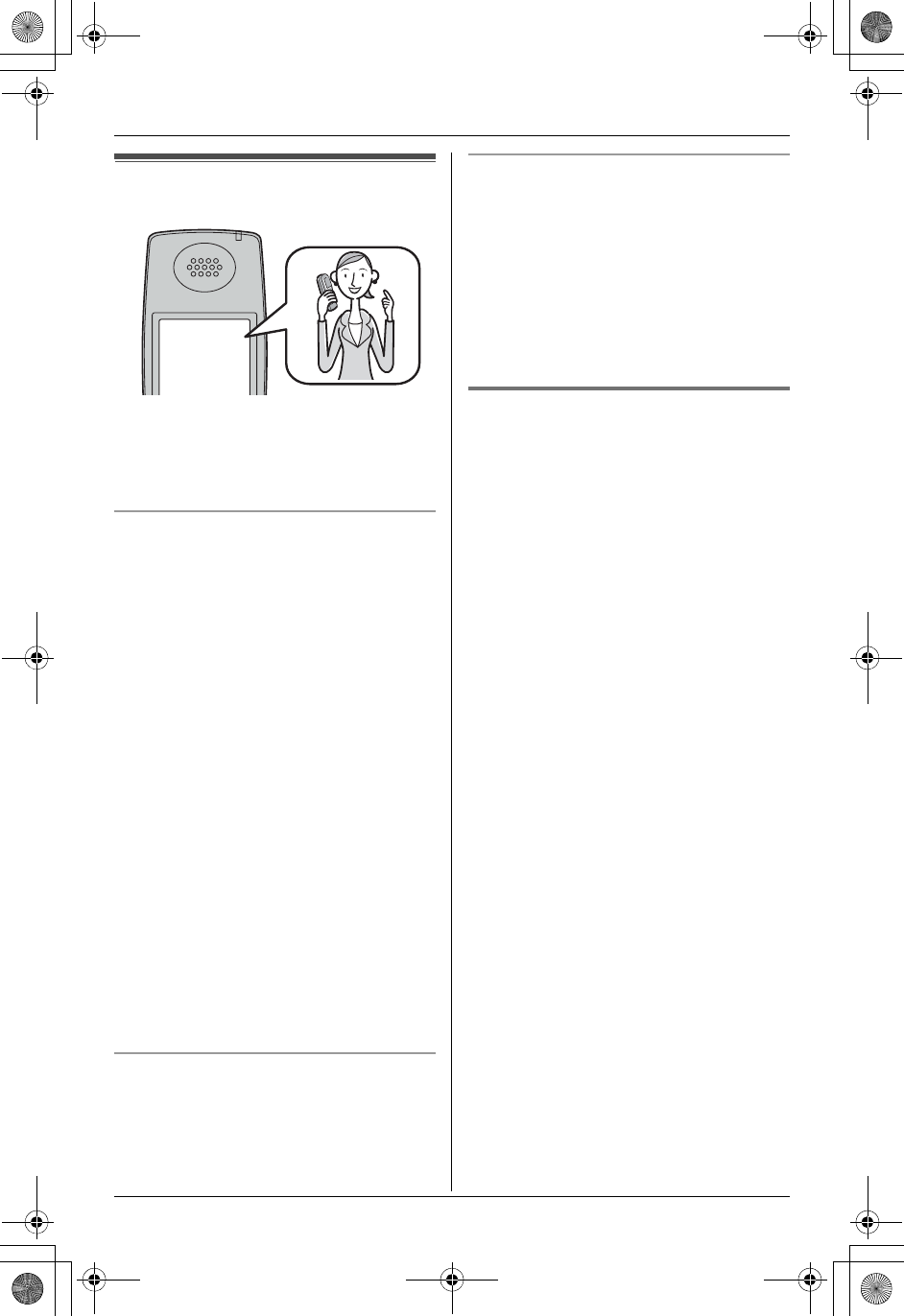
Temporary Confidential
G
Caller ID Service
32 For assistance, please visit http://www.panasonic.com/phonehelp
Using Caller ID service
This unit is Caller ID compatible. To use
Caller ID features, you must subscribe to
your telephone service provider’s Caller ID
service.
Caller ID features
When an outside call is being received, the
calling party’s name and telephone
number are displayed.
Caller information for the last 50 different
callers is logged in the caller list, allowing
you to return missed calls. Caller
information is stored by the most recent
call to the oldest.
LGenerally caller information is displayed
from the 2nd ring.
LIf the unit cannot receive caller
information, the following is displayed:
–“Out of area”: The caller dialed
from an area which does not provide
Caller ID service.
–“Private caller”: The caller
requested not to send caller
information.
–“Long distance”: The caller called
you long distance.
LIf the unit is connected to a PBX system,
caller information may not be received
properly. Consult your PBX supplier.
Private name display
When caller information is received and it
matches a phone number stored in the
phonebook, the stored name is displayed
and logged in the caller list.
Call Waiting Caller ID display
If you subscribe to both Caller ID and Call
Waiting with Caller ID services, the 2nd
caller’s information is displayed after you
hear a Call Waiting tone (page 25).
Note:
LPlease contact your telephone service
provider for details and availability of this
service in your area.
Talking Caller ID Y
This feature lets you know who is calling
without looking at the display. When a call
comes in, the handset announces the
caller’s name displayed on the handset
following every ring.
To use this feature, you must subscribe to
your telephone service provider’s Caller ID
service.
LName pronunciation may vary. This
feature may not pronounce all names
correctly.
LCaller ID supports names of up to 15
letters. If the caller’s name has more
than 15 letters, the name is not
displayed or announced correctly.
LUsually the handset announces the
caller’s name after the 2nd ring. If you
turn on the answering system and set
the ring count to “2 rings” (page 57),
the handset does not announce the
caller’s name. If “Toll saver” is
selected and there is a new message,
the handset does not announce the
caller’s name.
LWhen you receive a call while on the
phone, the 2nd caller’s name is not
announced even if you subscribe to both
Caller ID and Call Waiting with Caller ID
services.
LThis feature can be turned on or off
(page 46).
Ann
555-321-5555
TH112(e).book Page 32 Friday, February 10, 2006 3:57 PM
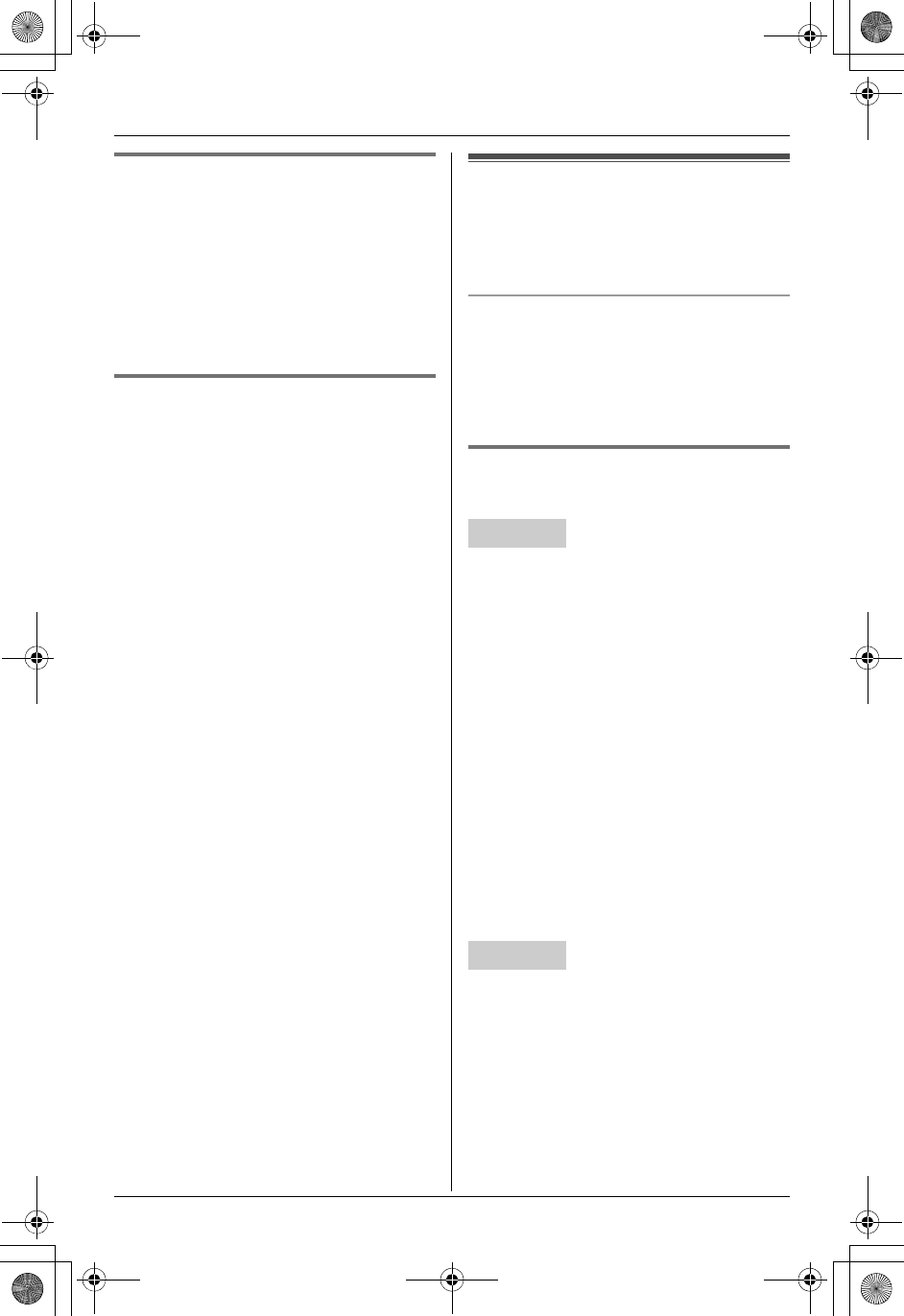
Temporary Confidential
G
Caller ID Service
For assistance, please visit http://www.panasonic.com/phonehelp 33
Ringer ID Y^
This feature can help you identify who is
calling by using different ringers for
different callers stored in the phonebook
(page 27, 30). You can assign a different
ringer to each phonebook item. When a
call is received from a caller stored in the
phonebook, the ringer is used after Caller
ID information is displayed.
Light-up ID Y
This feature can help you identify who is
calling by using different ringer indicator
colors for different callers stored in the
handset phonebook (page 27). You can
assign a different indicator color to each
handset phonebook item. When a call is
received from a caller stored in the
handset phonebook, the indicator color is
used after Caller ID information is
displayed.
Caller list
Caller information for the last 50 different
callers is logged in the caller list. You can
use this list to return missed calls.
Missed calls
If a call is not answered, the unit treats the
call as a missed call. The number of
missed calls is shown on the display. This
lets you know if you should view the caller
list to see who called while you were out.
Viewing the caller list and
calling back Y^
1{MENU} (center of joystick) iG
i{SELECT}
2Push {V} to search from the most
recent call, or {^} to search from the
oldest call.
3{C}
Note:
LIf the indicated line is already being used
or you want to select the other line,
select the desired line by pressing
{LINE1} or {LINE2}.
LIf you have registered a cellular phone to
the base unit (page 60), you can make a
call by pressing {CALL}, then pressing
{LINE1} or {LINE2}.
1{MENU}iGi{SET}
2Press {V} to search from the most
recent call, or {^} to search from the
oldest call.
3{SP-PHONE}
Handset
Base unit
TH112(e).book Page 33 Friday, February 10, 2006 3:57 PM
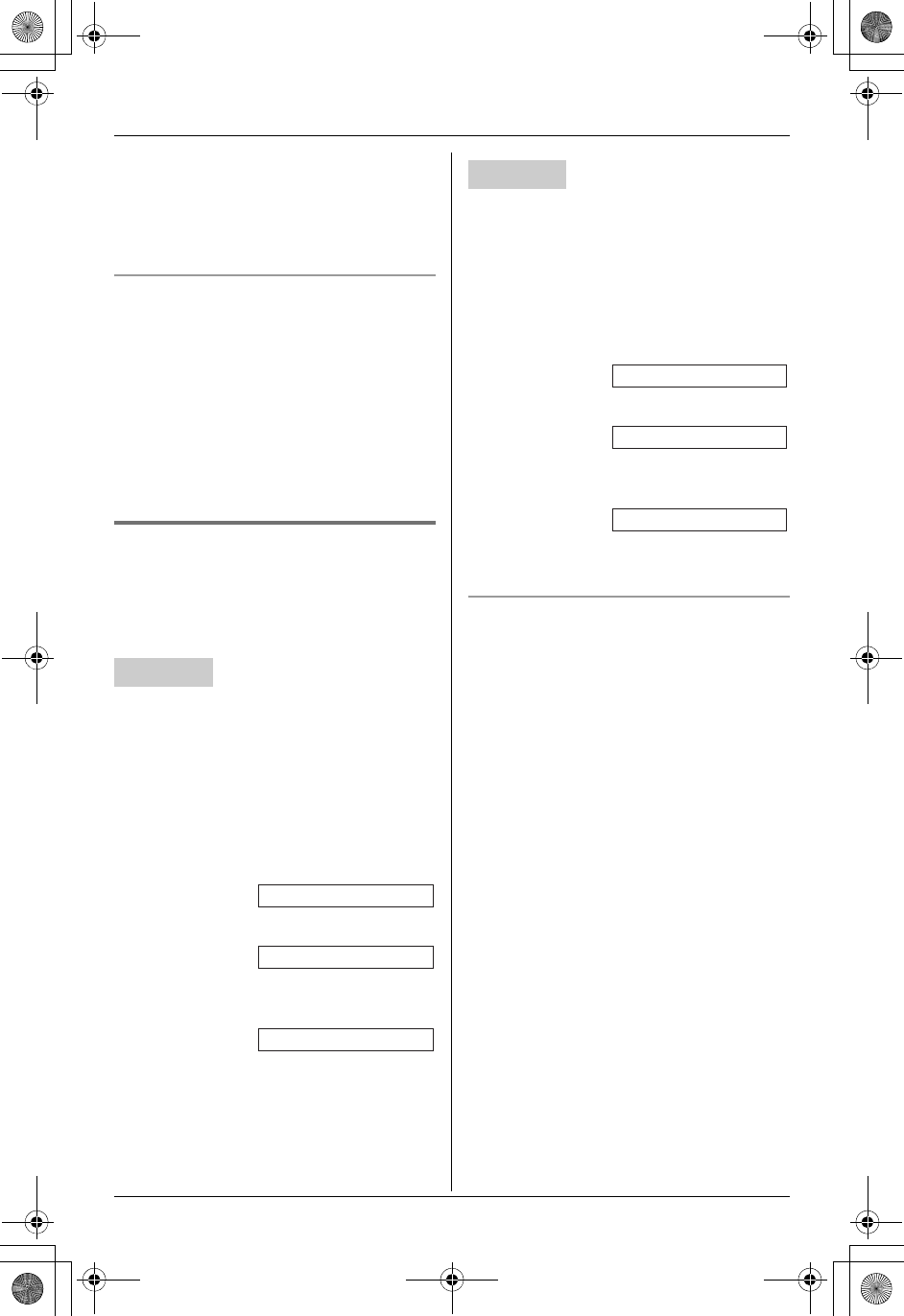
Temporary Confidential
G
Caller ID Service
34 For assistance, please visit http://www.panasonic.com/phonehelp
Note:
LIf the indicated line is already being used
or you want to select the other line,
select the desired line by pressing
{LINE1} or {LINE2}.
Displayed symbols
Lm and n indicate which line the caller
information was received from.
LIf the same caller calls more than once, it
is displayed with the number of times the
caller called (“×2” to “×9”). Only the date
and time of the most recent call is
stored.
LAQ is displayed next to items which
have already been viewed or answered.
Editing a caller’s phone number
before calling back Y^
You can edit a phone number in the caller
list by removing its area code and/or the
long distance code “1”.
1{MENU} (center of joystick) iG
i{SELECT}
2Select the desired item.
3Press {EDIT} repeatedly until the
phone number is shown in the desired
format.
1Local phone number
2Area code – Local phone number
31 – Area code – Local phone
number
4{C}
1{MENU}iGi{SET}
2Select the desired item.
3Press {EDIT} repeatedly until the
phone number is shown in the desired
format.
1Local phone number
2Area code – Local phone number
31 – Area code – Local phone
number
4{SP-PHONE}
Caller ID number auto edit feature
Once you call back an edited number, the
unit can automatically edit other incoming
phone numbers each time you receive a
call.
For example, you can use this feature to
set the unit to ignore the area code of
callers in your area code, so that you can
call these local numbers using caller
information without dialing the area code.
To activate this feature, you must edit an
item in the caller list, then call that number.
After that, phone numbers from that
caller’s area code are edited automatically.
This feature can be turned on or off (page
46). The default setting is “On”.
Note:
LPhone numbers from the 4 most recently
edited area codes are automatically
edited.
LIf you move to another area, you can
turn this feature off to erase previously
edited area codes. To use this feature
again, turn it on and reprogram the area
codes you want to edit once again.
Handset
Example:
Example:
Example:
321-5555
555-321-5555
1-555-321-5555
Base unit
Example:
Example:
Example:
321-5555
555-321-5555
1-555-321-5555
TH112(e).book Page 34 Friday, February 10, 2006 3:57 PM
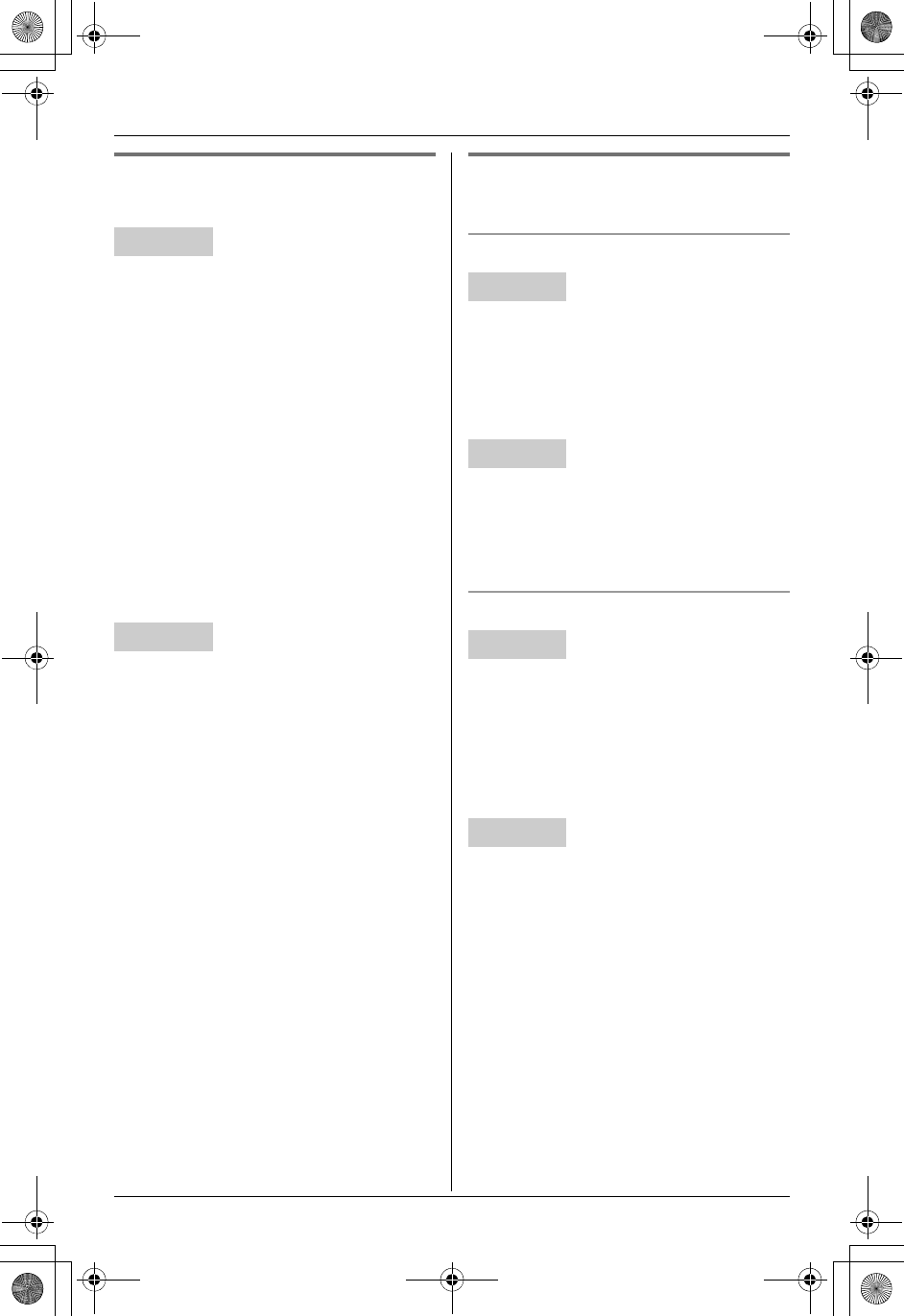
Temporary Confidential
G
Caller ID Service
For assistance, please visit http://www.panasonic.com/phonehelp 35
Storing caller information into
the phonebook Y^
1{MENU} (center of joystick) iG
i{SELECT}
2Select the desired item.
LTo edit the number, press {EDIT}
repeatedly until the phone number is
shown in the desired format.
3{>} to save.
LEnter the name if necessary (page
27).i{NEXT}
4Select the desired ringer ID. i
{NEXT}
5Select the desired light-up ID. i
{NEXT}i{SAVE}i{OFF}
1{MENU}iGi{SET}
2Select the desired item.
LTo edit the number, press {EDIT}
repeatedly until the phone number is
shown in the desired format.
3{>} to save.
LEnter the name if necessary (page
27).i{SET}
4Change the ringer ID, if necessary. i
{SET} 2 times i{STOP}
Erasing caller information
Y^
Erasing a selected item
1{MENU} (center of joystick) iG
i{SELECT}
2Select the desired item.
3{CLEAR}i{OFF}
1{MENU}iGi{SET}
2Select the desired item.
3{ERASE}i{STOP}
Erasing all items
1{MENU} (center of joystick) iG
i{SELECT}
2{ERASE}i{YES}
3Press {OFF} after “All erased” is
displayed.
1{MENU}iGi{SET}
2{ERASE}i{>}
3Press {STOP} after “All erased” is
displayed.
Handset
Base unit
Handset
Base unit
Handset
Base unit
TH112(e).book Page 35 Friday, February 10, 2006 3:57 PM
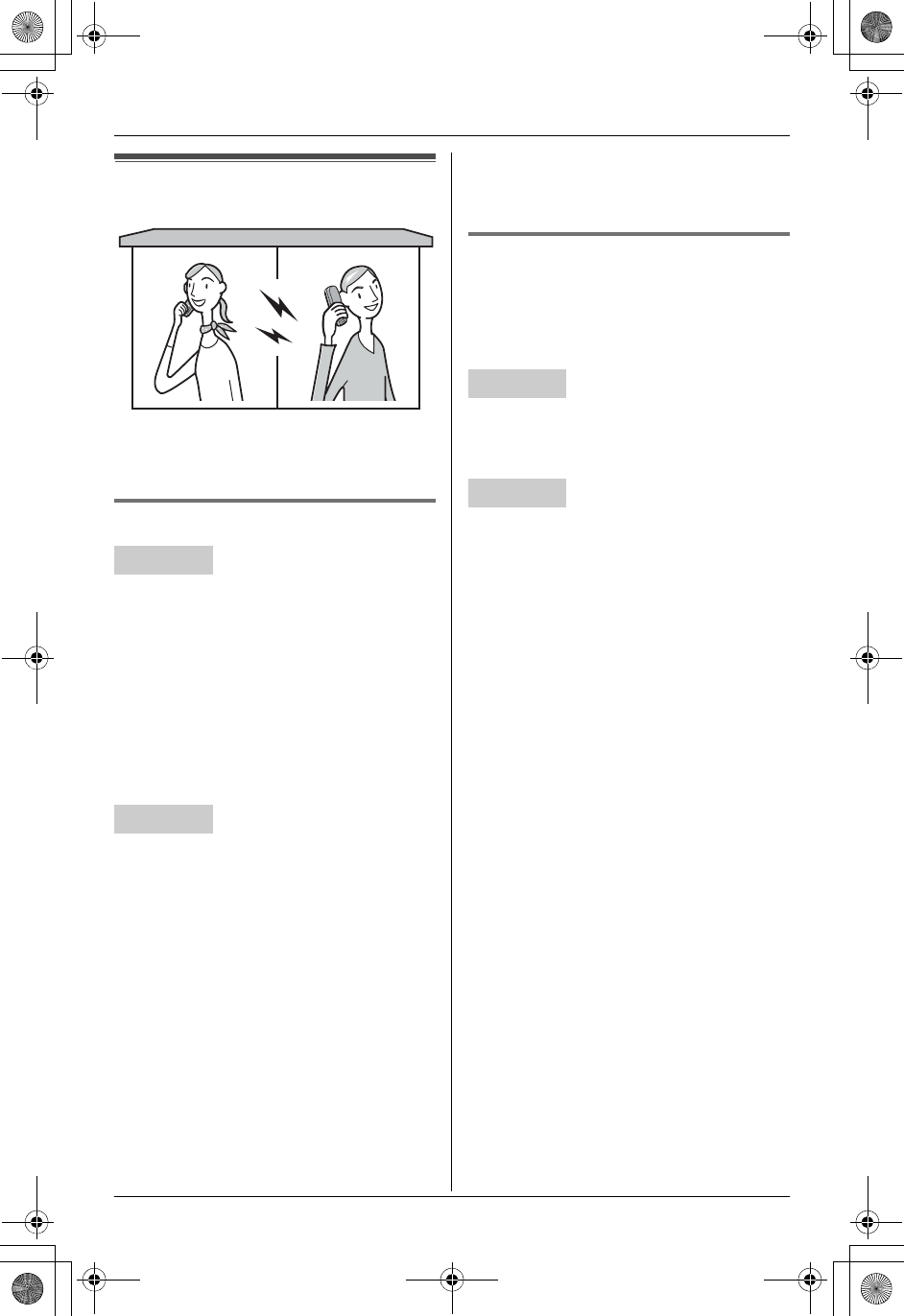
Temporary Confidential
Intercom
36 For assistance, please visit http://www.panasonic.com/phonehelp
Intercom feature
Intercom calls can be made between the
handset and the base unit, and between 2
handsets.
Making intercom calls Y^
1{INTERCOM}
2To page the base unit, press {0}.
To page another handset, enter its
extension number ({1} to {8}).
LThe destination unit beeps for 1
minute.
LTo stop paging, press {OFF}.
3When you finish talking, press {OFF}.
1{INTERCOM}
2To page a handset, enter its extension
number ({1} to {8}).
To page all handsets, press {0}.
LThe handset(s) beeps for 1 minute.
LTo stop paging, press {INTERCOM}.
LEven if you call all handsets, only the
handset user who answers first can
take the intercom call.
3When you finish talking, press
{INTERCOM}.
Note:
LYou can also locate a misplaced
handset by paging it (handset locator).
Answering intercom calls
Y^
When the unit is being paged, it rings and
displays the extension number of the
paging party.
1Press {C} to answer the page.
2When you finish talking, press {OFF}.
1Press {INTERCOM} to answer the
page.
2When you finish talking, press
{INTERCOM}.
Note for handset and base unit:
LThe ringer volume for intercom calls
follows the higher volume level of the 2
lines (page 42).
LWhen the ringer volume is set to off for
both lines, the handset and base unit will
ring at the low level for intercom calls.
Handset
Base unit
Handset
Base unit
TH112(e).book Page 36 Friday, February 10, 2006 3:57 PM
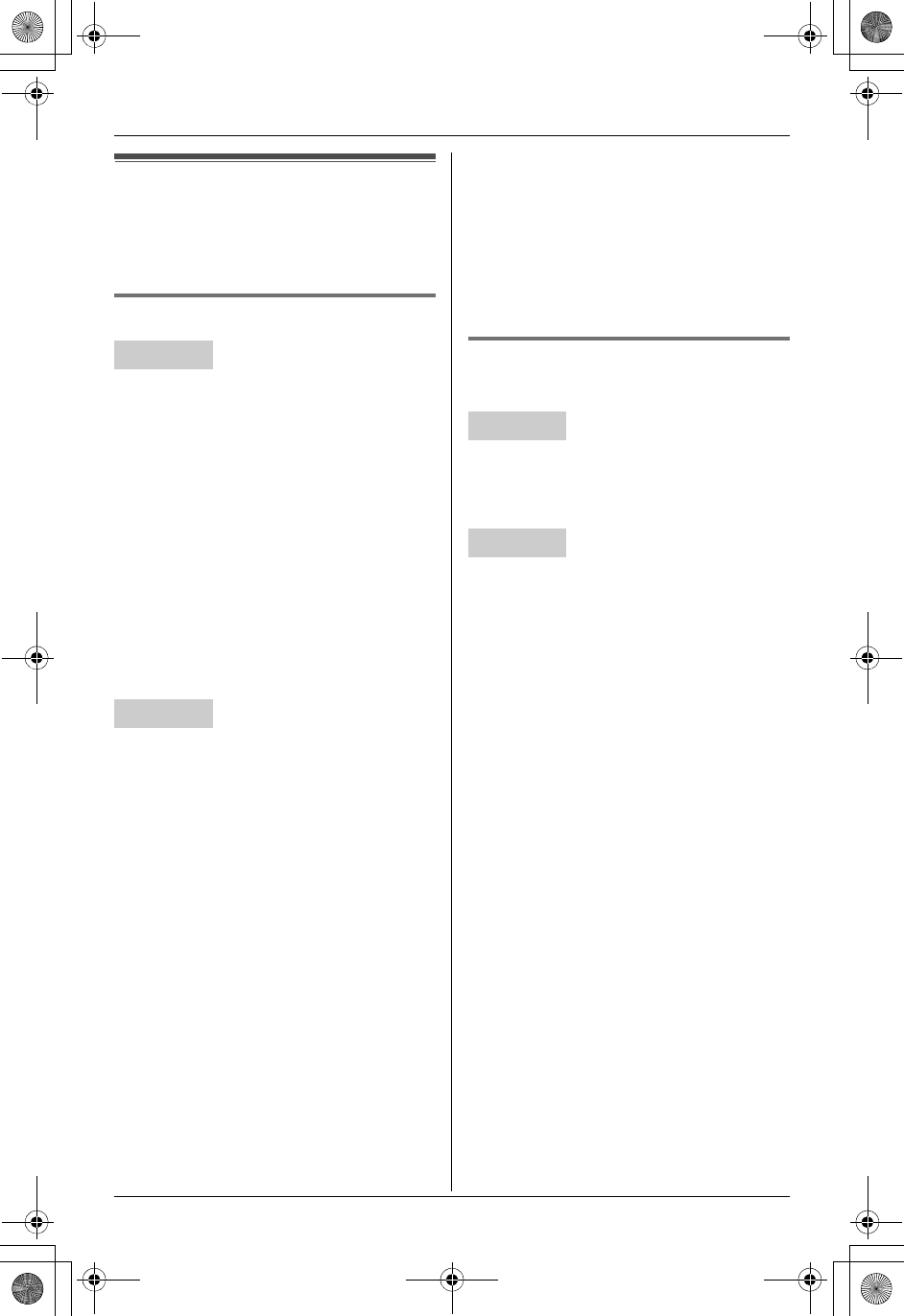
Temporary Confidential
Intercom
For assistance, please visit http://www.panasonic.com/phonehelp 37
Transferring a call
Outside calls can be transferred between
the handset and the base unit, and
between 2 handsets.
Transferring calls Y^
1During an outside call, press
{INTERCOM} to put the call on hold.
2To page the base unit, press {0}.
To page another handset, enter its
extension number ({1} to {8}).
LIf you do not wish to announce the
transfer, skip to step 4.
3Wait for the paged party to answer.
LIf the paged party does not answer,
press {LINE1} or {LINE2} that is
flashing to return to the outside call.
4To complete the transfer, press {OFF}.
1During an outside call, press
{TRANSFER} to put the call on hold.
2To page a handset, enter its extension
number ({1} to {8}).
To page all handsets, press {0}.
LIf you do not wish to announce the
transfer, skip to step 4.
LEven if you call all handsets, only the
handset user who answers first can
take the transferred call.
3Wait for the paged party to answer.
LIf the paged party does not answer,
press {LINE1} or {LINE2} that is
flashing to return to the outside call.
4To complete the transfer, press {SP-
PHONE}.
Note for handset and base unit:
LIf the paged party does not answer
within 1 minute after you hang up, your
phone rings and the call is returned to
your phone. You can speak to the caller
again by pressing {LINE1} or {LINE2}
on the handset or {LINE1} or {LINE2}
on the base unit.
Answering transferred calls
Y^
Press {C} to answer the page.
LAfter the paging party hangs up the call,
you can talk to the outside caller.
Press {INTERCOM} to answer the page.
LAfter the paging party hangs up the call,
you can talk to the outside caller.
Note for handset and base unit:
LIf the paging party hangs up before you
answer the page, “Incoming call” is
displayed. Press {LINE1} or {LINE2} on
the handset or {LINE1} or {LINE2} on
the base unit to take the transferred call.
Handset
Base unit
Handset
Base unit
TH112(e).book Page 37 Friday, February 10, 2006 3:57 PM
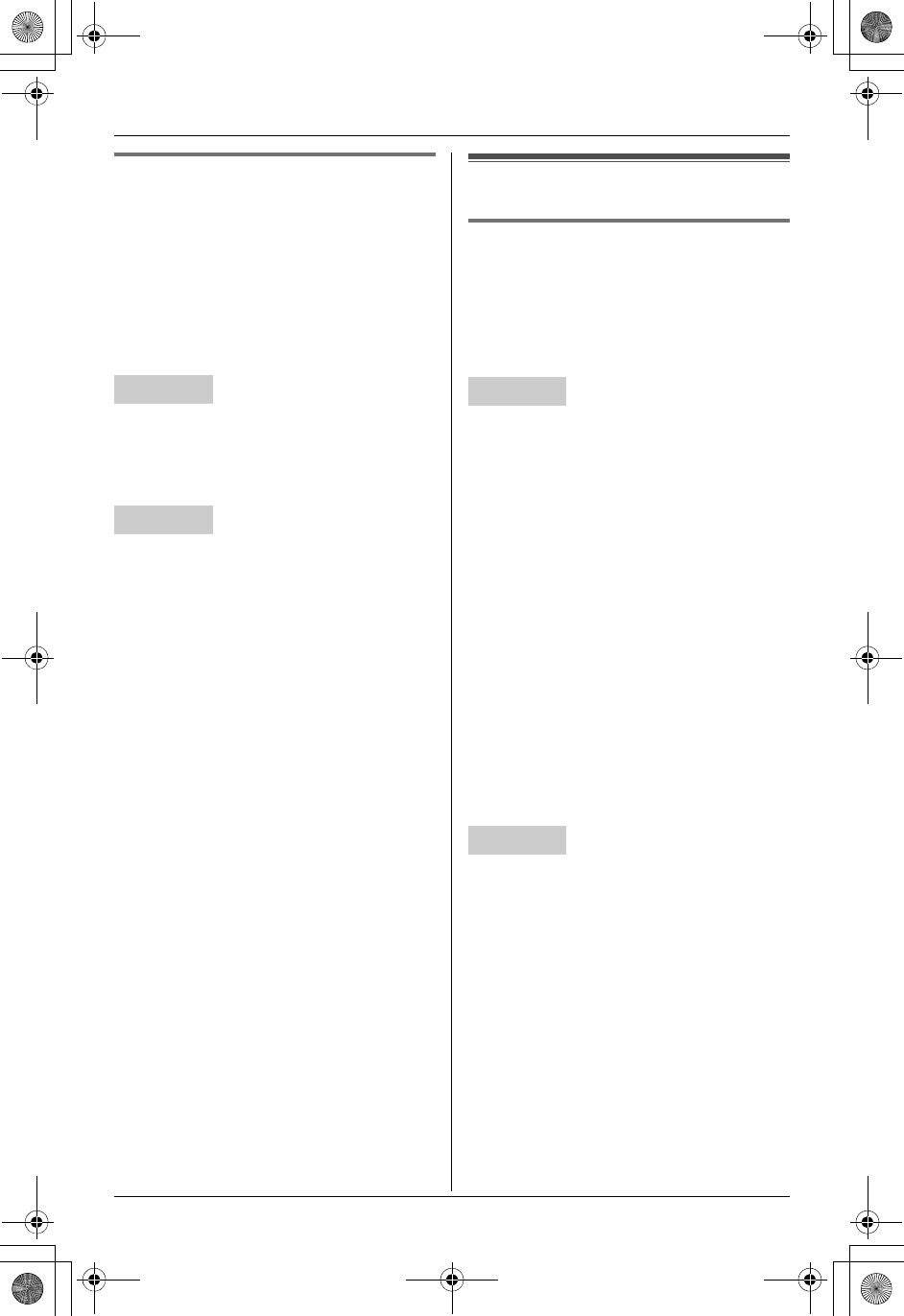
Temporary Confidential
Intercom
38 For assistance, please visit http://www.panasonic.com/phonehelp
Transferring a call to the
answering system Y^
When you answer a call and the caller
wants to talk to someone who is not
available, you can transfer the caller to the
answering system, where the caller can
leave a message.
Tell the outside caller you will transfer him
or her to the answering system.
1During an outside call, press
{INTERCOM} to put the call on hold.
2Press {9} to hang up the call.
1During an outside call, press
{TRANSFER} to put the call on hold.
2Press {9} to hang up the call.
Note for handset and base unit:
LAfter you press {9}, the caller hears the
greeting message (page 51) and can
leave a message after the beep.
Conference calls
Conference call with 2 outside
calls Y^
While you are talking with an outside caller,
you can make or answer a 2nd call on the
other line, and then combine the calls to
establish a conference call.
1During an outside call, press {HOLD} 2
times.
2To answer a 2nd call, press {LINE1} or
{LINE2}.
To make a 2nd call, press {LINE1} or
{LINE2}, then dial the phone number.
3When the 2nd call is connected, press
{CONF} to make a conference call.
LTo hang up only one line, press
{LINE1} or {LINE2} for the party with
which you want to continue talking.
LTo put both lines on hold, press
{HOLD}. To talk with only one caller,
press {LINE1} or {LINE2} for the
party with which you want to continue
talking. To resume both lines, press
{CONF}.
1During an outside call, press {HOLD}.
2To answer a 2nd call, press {LINE1} or
{LINE2}.
To make a 2nd call, press {LINE1} or
{LINE2}, then dial the phone number.
3When the 2nd call is connected, press
{CONF} to make a conference call.
LTo hang up only one line, press
{LINE1} or {LINE2} for the party with
which you want to continue talking.
LTo put both lines on hold, press
{HOLD}. To talk with only one caller,
Handset
Base unit
Handset
Base unit
TH112(e).book Page 38 Friday, February 10, 2006 3:57 PM
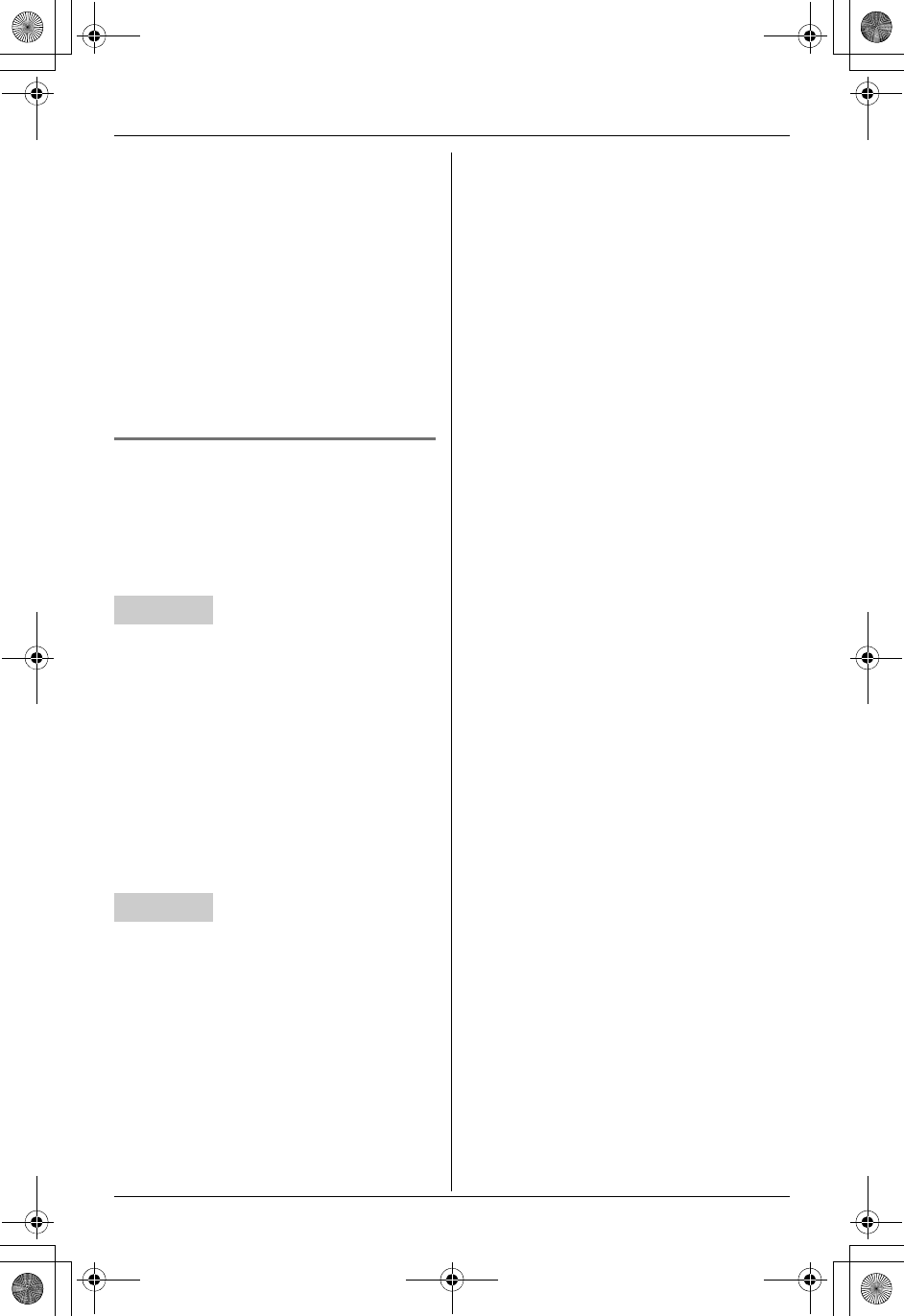
Temporary Confidential
Intercom
For assistance, please visit http://www.panasonic.com/phonehelp 39
press {LINE1} or {LINE2}. To
resume both lines, press {CONF}.
Note for handset and base unit:
LMultiple parties can join a conference
call. The possible number of
participating parties depends on the
resources available for wireless
communication. When another
participating party cannot join a
conversation, “System is busy.
Please try again later.” is
displayed.
Conference call with an outside
call and an intercom call Y^
While you are talking with an outside caller,
one more extension can join the
conversation and establish a conference
call.
1During an outside call, press
{INTERCOM}.
2To page the base unit, press {0}.
To page another handset, enter its
extension number ({1} to {8}).
3When the paged party answers, press
{CONF} to make a conference call.
LTo leave the conference, press
{OFF}. The other 2 parties can
continue the conversation.
1During an outside call, press
{INTERCOM}.
2To page a handset, enter its extension
number ({1} to {8}).
To page all handsets, press {0}.
3When the paged party answers, press
{CONF} on the base unit to make a
conference call.
LTo leave the conference, press {SP-
PHONE}. The other 2 parties can
continue the conversation.
Note for handset and base unit:
LThe outside call can be put on hold by
pressing {HOLD}. Only the person who
placed the call on hold can resume the
full conference by pressing {CONF} on
the handset or {CONF} on the base unit.
LMultiple parties can join a conference
call. The possible number of
participating parties depends on the
resources available for wireless
communication. When another
participating party cannot join a
conversation, “System is busy.
Please try again later.” is
displayed.
Handset
Base unit
TH112(e).book Page 39 Friday, February 10, 2006 3:57 PM
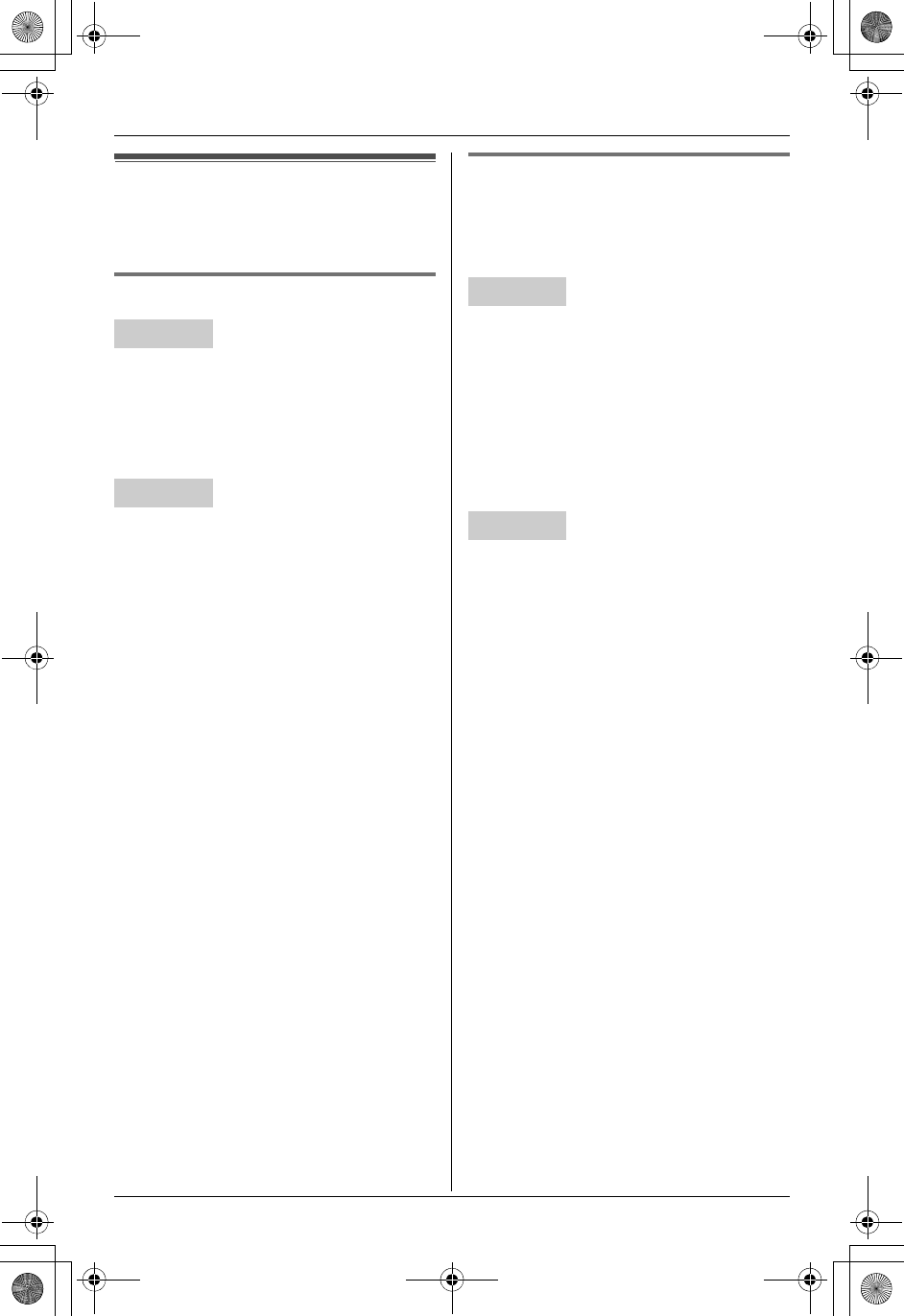
Temporary Confidential
Intercom
40 For assistance, please visit http://www.panasonic.com/phonehelp
Call share
This feature allows the handset or base
unit to join an existing outside call.
Joining a conversation Y^
Join the conversation by pressing {LINE1}
or {LINE2} to select the line that is being
used by another extension for an outside
call.
L“Conference” is displayed.
Join the conversation by pressing {LINE1}
or {LINE2} to select the line that is being
used by another extension for an outside
call.
L“Conference” is displayed.
Note for handset and base unit:
LMultiple parties can join a conference
call. The possible number of
participating parties depends on the
resources available for wireless
communication. When another
participating party cannot join a
conversation, “System is busy.
Please try again later.” is
displayed.
Call privacy Y^
Call privacy allows you to prevent other
users from joining your conversations with
outside callers. To allow other users to join
your conversations, leave this feature off.
1Press {MENU} (center of joystick)
during an outside call.
2To turn this feature on, select “Privacy
on”.
To turn this feature off, select “Privacy
off”.
3{SELECT}
1Press {MENU} during an outside call.
2To turn this feature on, select “Privacy
on”.
To turn this feature off, select “Privacy
off”.
3{SET}
Note for handset and base unit:
LThis feature will turn off after you hang
up the call.
Handset
Base unit
Handset
Base unit
TH112(e).book Page 40 Friday, February 10, 2006 3:57 PM
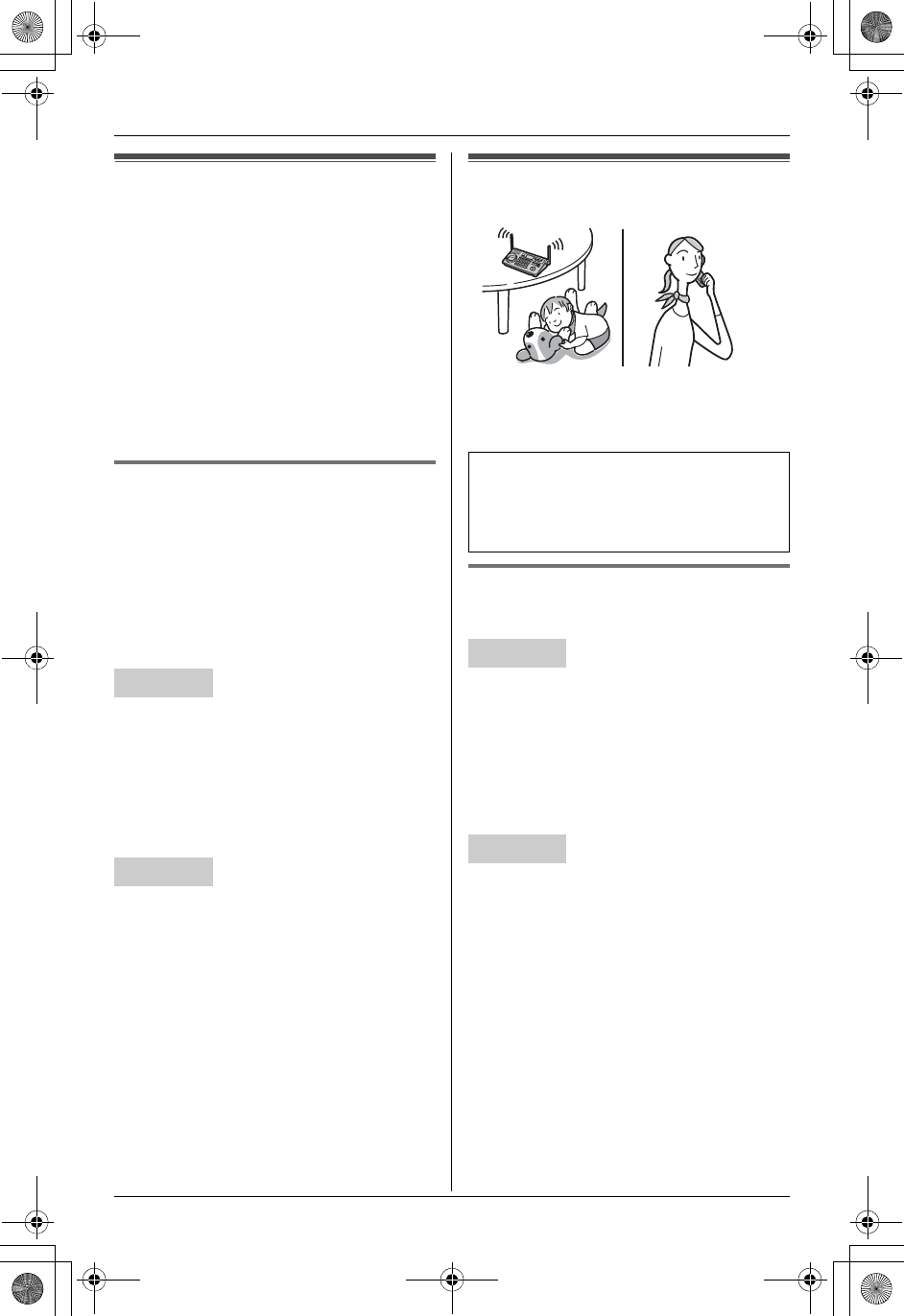
Temporary Confidential
F
Monitoring
For assistance, please visit http://www.panasonic.com/phonehelp 41
Monitoring feature
This feature allows you to monitor the
room where a unit is located. The
monitored unit does not ring, allowing you
to easily monitor a baby’s room, for
example, from different areas of the
house.
Note:
LYou can place the handset on the base
unit while monitoring using the
speakerphone.
Enabling monitoring access
Y^
To use the monitoring feature, you need to
set the destination unit to be monitored
beforehand.
–“Permit”: allows the unit to be
monitored.
–“Deny”: denies access from other units.
1{MENU} (center of joystick) ihi
{SELECT}
2“Monitor access”i{SELECT}
3Select the desired setting. (Default:
“Deny”) i{SAVE}i{OFF}
1{MENU}ihi{SET}
2“Monitor access”i{SET}
3Select the desired setting. (Default:
“Deny”) i{SET}i{STOP}
Audio monitor
This feature allows you to listen to the
audio in the room where the handset or
base unit is located.
Monitoring audio in the room
Y^
1{MENU} (center of joystick) iF
i{SELECT}
2Select the desired unit. i{SELECT}
LYou can listen to the audio.
3Press {OFF} to stop monitoring.
1{MENU}iFi{SET}
2Select the desired unit. i{SET}
LYou can listen to the audio.
3Press {INTERCOM} to stop monitoring.
Note for handset and base unit:
LTo start monitoring quickly, press
{INTERCOM}, then press {*} instead
of step 1.
Handset
Base unit
Before using this feature, allow access
to the destination unit by selecting
“Permit” in the monitor access setting
(page 41).
Handset
Base unit
TH112(e).book Page 41 Friday, February 10, 2006 3:57 PM
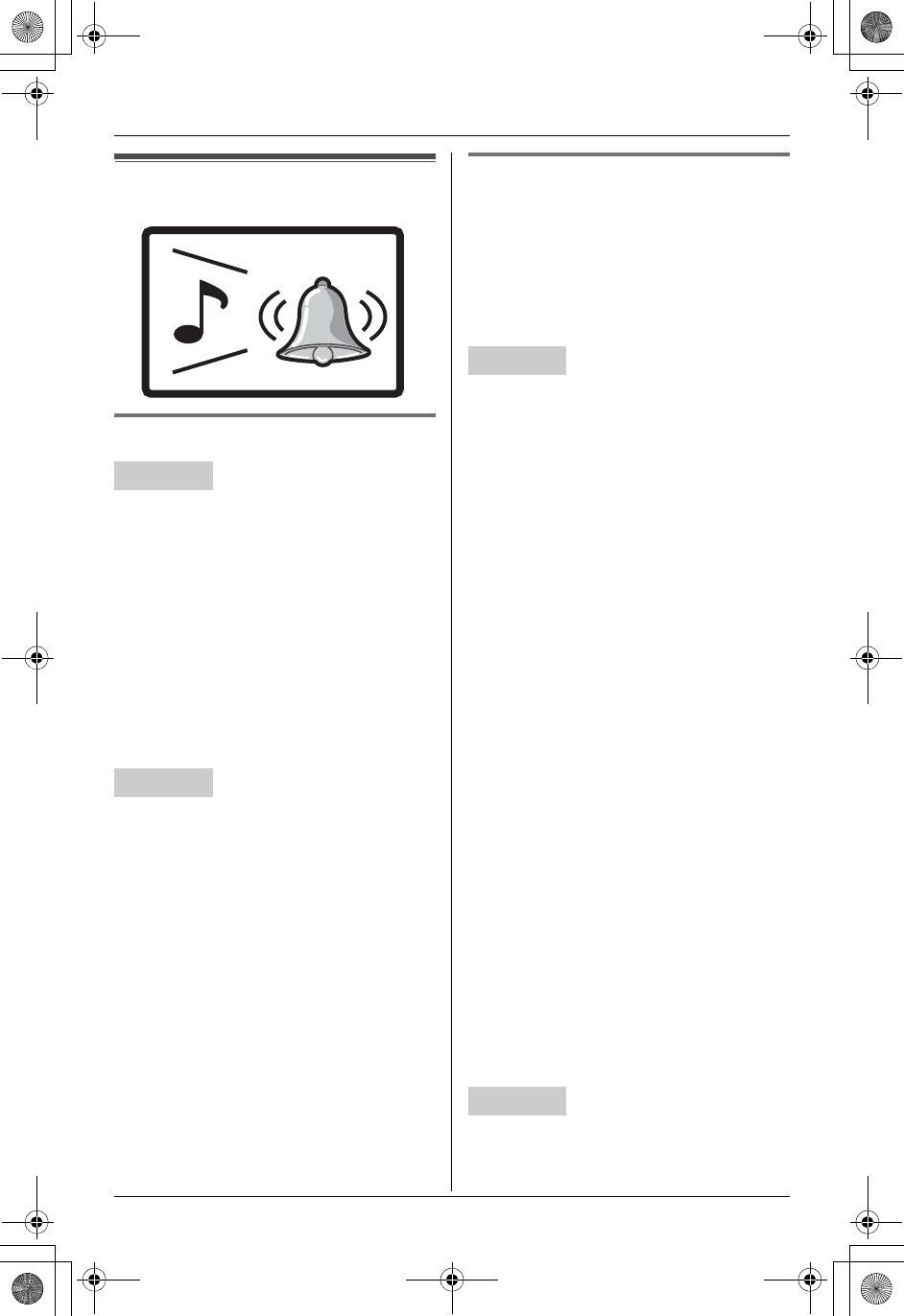
Temporary Confidential
Programmable Settings
42 For assistance, please visit http://www.panasonic.com/phonehelp
Ringer settings
Ringer volume Y^
1{MENU} (center of joystick) if
i{SELECT}
2“Ringer volume”i{SELECT}
3Select the desired line.
4Select the desired volume. (Default:
High)
LTo turn the ringer off, push {V}
repeatedly until “Off ?” is displayed.
5{SAVE}i{OFF}
1{MENU}ifi{SET}
2“Ringer volume”i{SET}
3Select the desired line.
4Select the desired volume. (Default:
High)
LTo turn the ringer off, press {V}
repeatedly until “Off ?” is displayed.
5{SET}i{STOP}
Note for handset and base unit:
LWhen the ringer volume is set to off for a
line, “Ringer off” is displayed and the
handset or base unit does not ring for
outside calls received on that line.
Ringer tone Y^
You can change the ringer tone heard
when an outside call is received.
Important:
LYou can record songs for the handset
ringer tone from an audio device (page
43).
1{MENU} (center of joystick) if
i{SELECT}
2“Ringer tone”i{SELECT}
3Select the desired line.
4Select the desired item. (Default: Line
1: “Tone 1”, Line 2: “Tone 2”) i
{SAVE}i{OFF}
Note:
LIf you subscribe to a distinctive ring
service (such as IDENTA-RING), select
a tone (tone 1 to 3) for the handset ringer
tone. If you select a melody or a song,
you cannot distinguish lines by their
ringers.
LIf you select a melody or a song for the
handset ringer tone, the ringer continues
to sound for several seconds if:
– the caller hangs up before you answer
the call.
– another person answers the call using
another phone connected on the
same line.
LThe preset song “Melody 1” in this
product is used with the permission of ©
2005 Speed Crazy.
LThe preset songs “Tone 4”, “Tone 5”,
and “Melody 2” in this product are used
with the permission of © 2005 M-
ZoNE Co., Ltd.
1{MENU}ifi{SET}
2“Ringer tone”i{SET}
Handset
Base unit
Handset
Base unit
TH112(e).book Page 42 Friday, February 10, 2006 3:57 PM
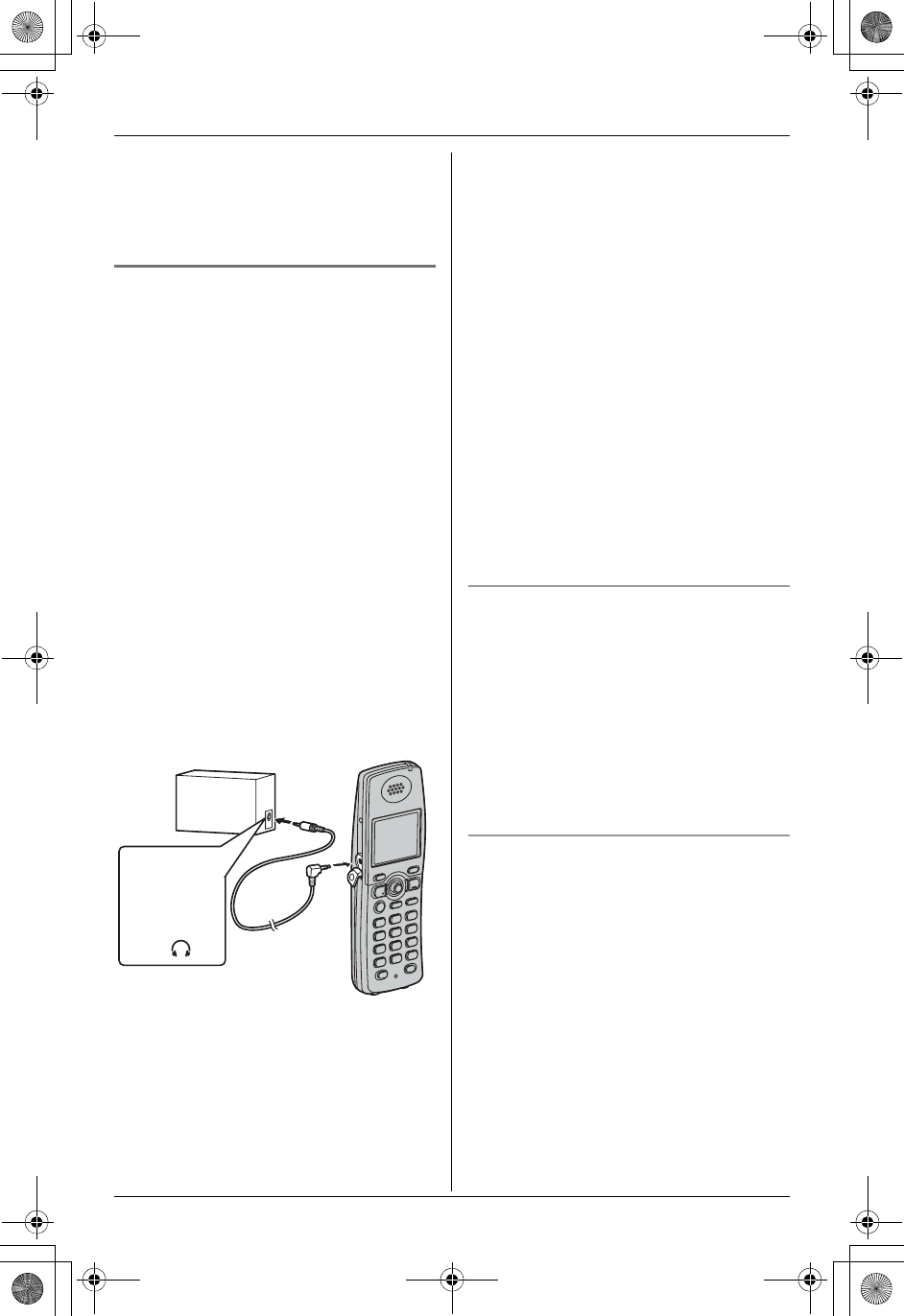
Temporary Confidential
Programmable Settings
For assistance, please visit http://www.panasonic.com/phonehelp 43
3Select the desired line.
4Select the desired item. (Default: Line
1: “Tone 1”, Line 2: “Tone 2”) i
{SET}i{STOP}
Recording songs from an audio
device for ringer tones using the
handset (“Customize ring”) Y
You can record songs (max. 30 seconds
each) from an audio device by connecting
the included audio cable. These songs can
be assigned as the handset ringer tone
(page 42) and the ringer ID (page 33) for
phone numbers stored in the handset
phonebook.
Important:
LIf a call is received while a song is being
recorded or played back, recording or
playback stops automatically.
Disconnect the audio cable from the
handset to answer the call.
1Connect the audio device (such as a
CD player or computer) to the handset
using the included audio cable.
2{MENU} (center of joystick) if
i{SELECT}
3“Customize ring”i{SELECT}
4“Record”i{SELECT}
5Start playing the audio device.
6Press {REC.} to start recording.
7To stop recording, press {STOP}.
LTo listen to the recording, select
“Playback”, then press {SELECT}.
LTo re-record, select “Retry”, press
{SELECT}, then start from step 5.
8“Save”i{SELECT}
9Enter the desired name (max. 15
characters; page 27).
10 {SAVE}i{OFF}
11 Disconnect the audio cable from the
handset.
Note:
LThe total recording time is about 120
seconds.
Playing back a song
1{MENU} (center of joystick) if
i{SELECT}
2“Customize ring”i{SELECT}
3“Playback”i{SELECT}
4Select the desired song. i{PLAY}
5{STOP}i{OFF}
Erasing a song
While the song is selected or playing,
press {ERASE}, then press {YES}.
Note:
LIf the erased song was used for the
handset ringer tone (page 42), “Tone 1”
or “Tone 2” (default) is used instead of
that song.
LIf the erased song was assigned to
certain callers as ringer ID (page 33), the
ringer ID assignment is canceled, and
the handset ringer tone (page 42) is
used instead of that song.
Audio device
Audio cable
Headphone
output, line
out, etc.
Example:
TH112(e).book Page 43 Friday, February 10, 2006 3:57 PM
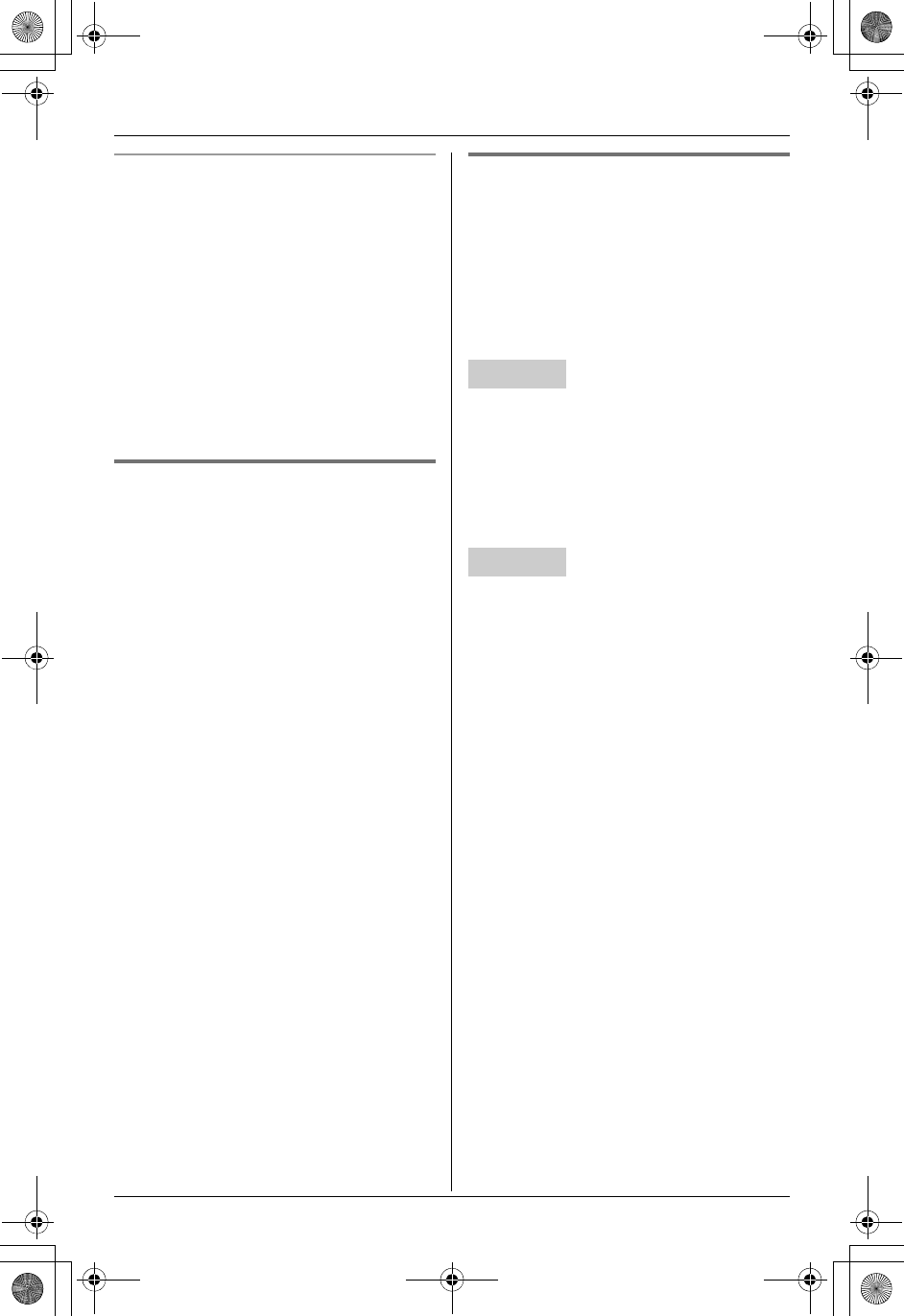
Temporary Confidential
Programmable Settings
44 For assistance, please visit http://www.panasonic.com/phonehelp
Changing the name of a song
1{MENU} (center of joystick) if
i{SELECT}
2“Customize ring”i{SELECT}
3“Edit title”i{SELECT}
4Select the desired song. i{EDIT}
5Edit the name (max. 15 characters;
page 27).
6{SAVE}i{OFF}
Ring color Y
You can change the ringer indicator color
used when an outside call is received.
1{MENU} (center of joystick) if
i{SELECT}
2“Ring color”i{SELECT}
3Select the desired color. (Default:
“Color 1”) i{SAVE}i{OFF}
Interrupt tone Y^
This tone lets you know when you receive
a call while you are on the other line, on an
intercom call, or monitoring a room.
–“2”: The tone sounds 2 times.
–“On”: The tone sounds for as long as the
line rings.
–“Off”: Turns this feature off.
1{MENU} (center of joystick) if
i{SELECT}
2“Interrupt tone”i{SELECT}
3Select the desired setting. (Default: “2”)
i{SAVE}i{OFF}
1{MENU}ifi{SET}
2“Interrupt tone”i{SET}
3Select the desired setting. (Default: “2”)
i{SET}i{STOP}
Handset
Base unit
TH112(e).book Page 44 Friday, February 10, 2006 3:57 PM
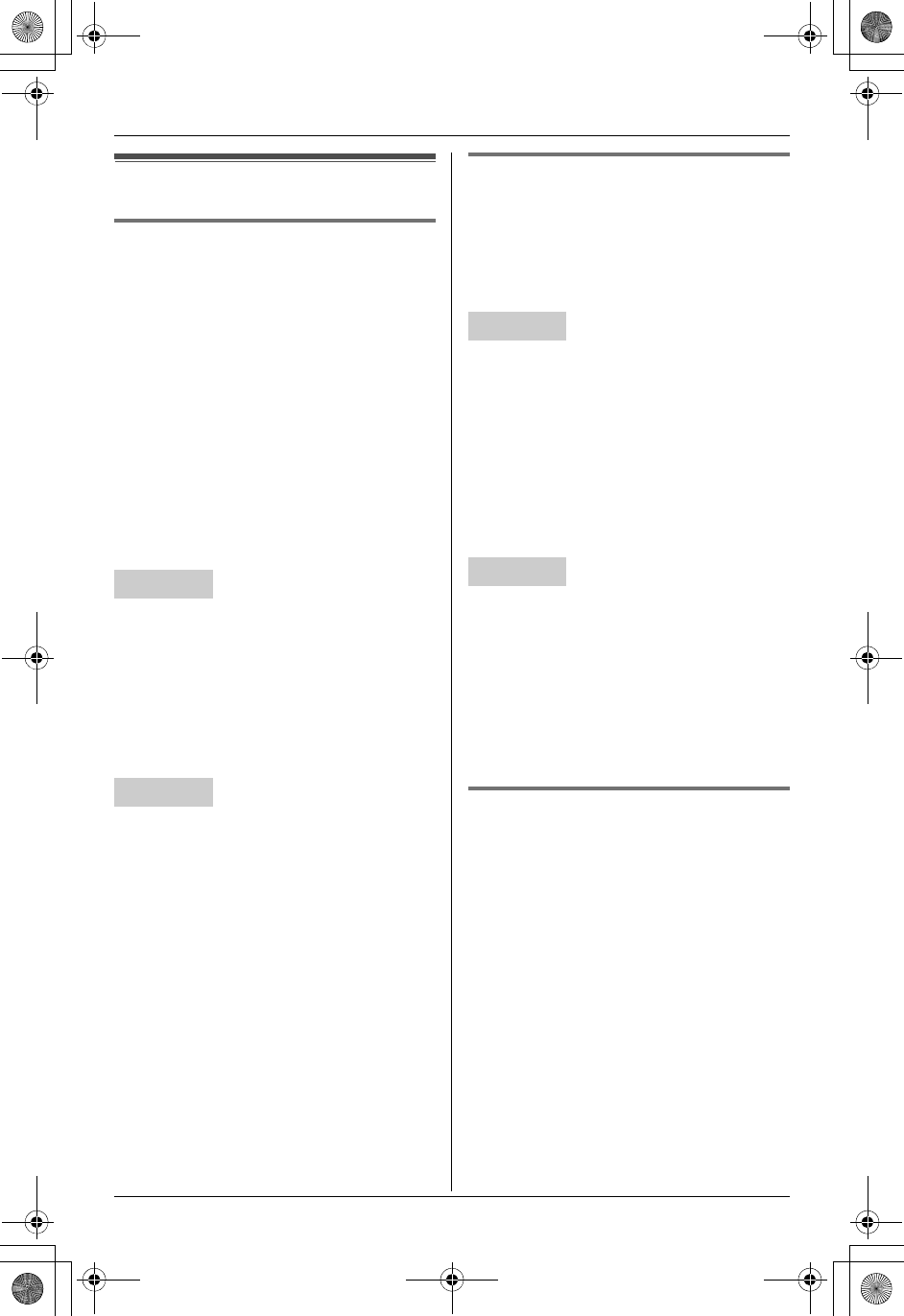
Temporary Confidential
Programmable Settings
For assistance, please visit http://www.panasonic.com/phonehelp 45
Other settings
Time adjustment (Caller ID
subscribers only) Y^
This feature allows the unit to
automatically adjust the date and time
setting when caller information is received.
To turn this feature on, select “Caller
ID[auto]”. To turn this feature off, select
“Manual”.
LYou only need to program this setting
once, using either the handset or base
unit.
Important:
LTo use this feature, set the date and time
manually first (page 21).
1{MENU} (center of joystick) ihi
{SELECT}
2“Time adjustment”i{SELECT}
3Select the desired setting. (Default:
“Caller ID[auto]”) i{SAVE}
i{OFF}
1{MENU}ihi{SET}
2“Time adjustment”i{SET}
3Select the desired setting. (Default:
“Caller ID[auto]”) i{SET}i
{STOP}
Changing the handset/base unit
name Y^
Each handset and the base unit can be
given a customized name (“Bob”,
“Kitchen”, etc.), this is useful when you
have multiple units.
1{MENU} (center of joystick) ihi
{SELECT}
2“Device name”i{SELECT}
3Enter the desired the name (max. 10
characters; page 27). (Default:
“Handset”)
4{SAVE}i{OFF}
1{MENU}ihi{SET}
2“Device name”i{SET}
3Enter the desired name (max. 10
characters; page 27). (Default: “Base
TH112”)
4{SET}i{STOP}
Handset voice enhancer Y
You can turn the voice enhancer feature on
or off for the handset.
1{MENU} (center of joystick) ihi
{SELECT}
2“Voice enhancer”i{SELECT}
3Select the desired setting. (Default:
“Off”) i{SAVE}i{OFF}
Handset
Base unit
Handset
Base unit
TH112(e).book Page 45 Friday, February 10, 2006 3:57 PM
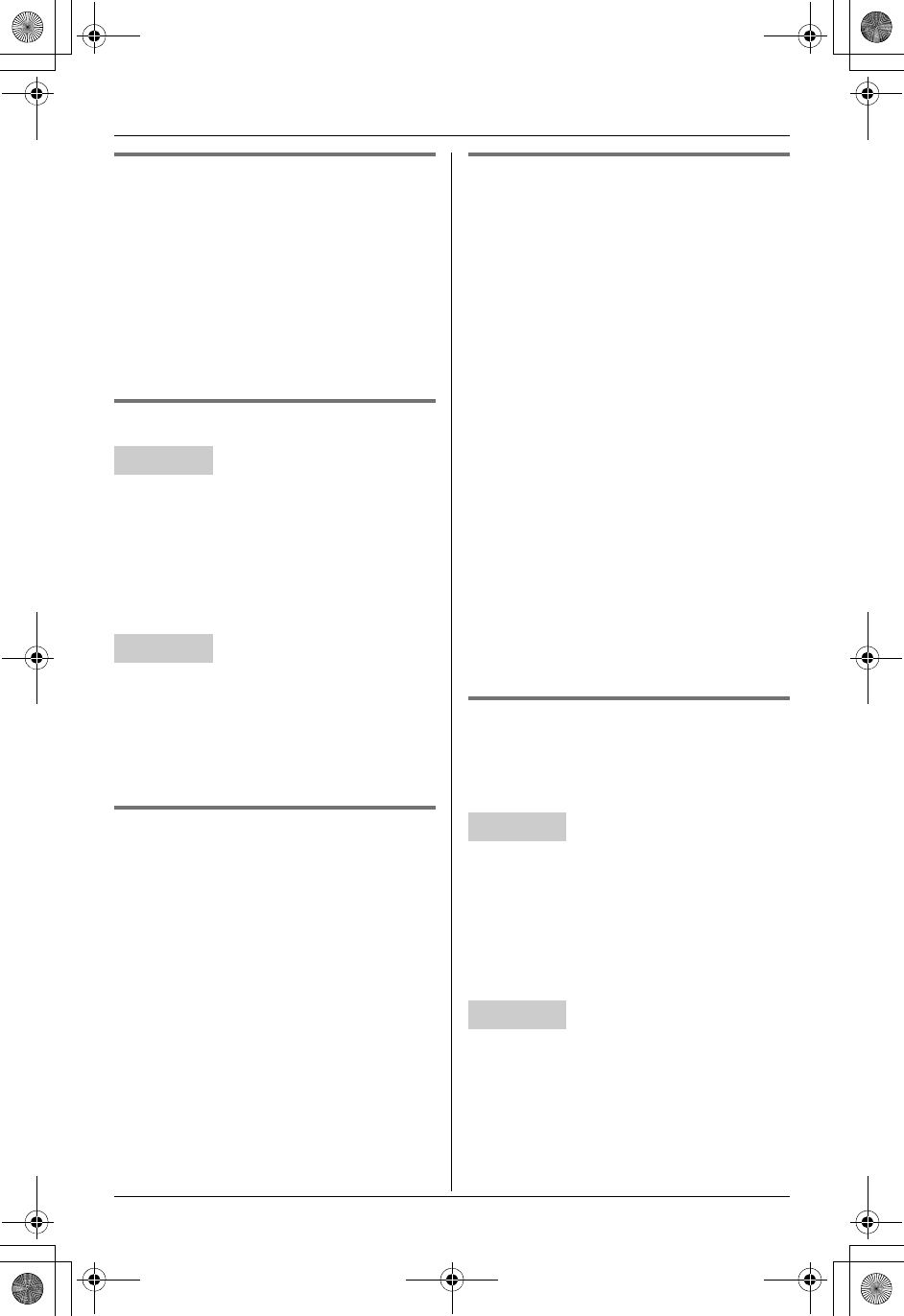
Temporary Confidential
Programmable Settings
46 For assistance, please visit http://www.panasonic.com/phonehelp
Handset Talking Caller ID Y
You can turn the Talking Caller ID feature
on or off for the handset.
1{MENU} (center of joystick) ihi
{SELECT}
2“Talking CallerID”i{SELECT}
3Select the desired setting. (Default:
“On”) i{SAVE}i{OFF}
Display contrast Y^
1{MENU} (center of joystick) ihi
{SELECT}
2“LCD contrast”i{SELECT}
3Select the desired setting. (Default:
Level 3) i{SAVE}i{OFF}
1{MENU}ihi{SET}
2“LCD contrast”i{SET}
3Select the desired setting. (Default:
Level 3) i{SET}i{STOP}
Handset key tone Y
You can select whether or not key tones
are heard when keys are pressed. Key
tones include confirmation tones and error
tones.
1{MENU} (center of joystick) ihi
{SELECT}
2“Key tone”i{SELECT}
3Select the desired setting. (Default:
“On”) i{SAVE}i{OFF}
Handset auto talk Y
When this feature is turned on, you can
answer a call by lifting the handset off the
base unit or charger without pressing
{C}.
1{MENU} (center of joystick) ihi
{SELECT}
2“Auto talk”i{SELECT}
3Select the desired setting. (Default:
“Off”) i{SAVE}i{OFF}
Note:
LIf you subscribe to Caller ID service and
want to view the caller’s information on
the handset display after lifting up the
handset to answer a call, turn off this
feature.
LIf you set the line selection mode from
“Auto” to “Line1” or “Line2” (page 47),
the auto talk feature functions for that
line only. If the other line receives a call,
the auto talk feature does not function.
Caller ID number auto edit
Y^
You can turn the Caller ID number auto
edit feature on or off.
1{MENU} (center of joystick) ihi
{SELECT}
2“Caller ID edit”i{SELECT}
3Select the desired setting. (Default:
“On”) i{SAVE}i{OFF}
1{MENU}ihi{SET}
2“Caller ID edit”i{SET}
3Select the desired setting. (Default:
“On”) i{SET}i{STOP}
Handset
Base unit
Handset
Base unit
TH112(e).book Page 46 Friday, February 10, 2006 3:57 PM
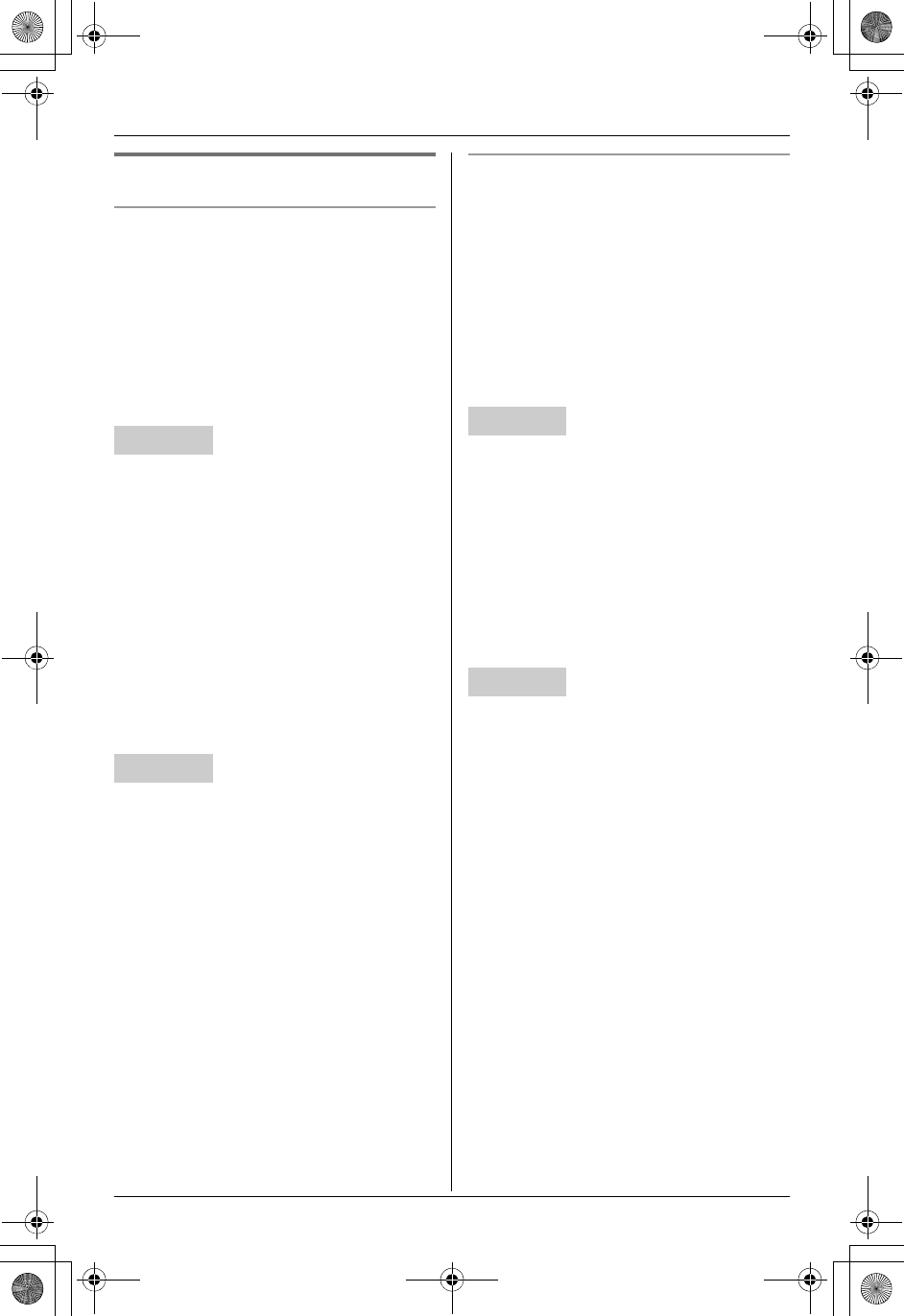
Temporary Confidential
Programmable Settings
For assistance, please visit http://www.panasonic.com/phonehelp 47
Setting telephone line Y^
Line selection
The line selection mode determines which
line is selected when you press {C}.
–“Auto”: When making a call, line 1 is
selected. If that line is unavailable, line 2
is selected. When answering a call, the
ringing line is selected.
–“Line1”: Line 1 is selected.
–“Line2”: Line 2 is selected.
1{MENU} (center of joystick) ihi
{SELECT}
2“Set tel line”i{SELECT}
3“Line select”i{SELECT}
4Select the desired setting. (Default:
“Auto”) i{SAVE}i{OFF}
Note:
LYou can select a line manually
regardless of the line selection mode by
pressing {LINE1} or {LINE2}.
1{MENU}ihi{SET}
2“Set tel line”i{SET}
3“Line select”i{SET}
4Select the desired setting. (Default:
“Auto”) i{SET}i{STOP}
Note:
LYou can select a line manually
regardless of the line selection mode by
pressing {LINE1} or {LINE2}.
Flash time
The flash time depends on your telephone
exchange or host PBX.
LYou only need to program this setting
once, using either the handset or base
unit.
Important:
LThe setting should stay at 700 ms unless
pressing {FLASH} fails to pick up the
Call Waiting call.
1{MENU} (center of joystick) ihi
{SELECT}
2“Set tel line”i{SELECT}
3“Set flash time”i{SELECT}
4Select the desired line.
5Select the desired setting. (Default:
“700ms”) i{SAVE}i{OFF}
1{MENU}ihi{SET}
2“Set tel line”i{SET}
3“Set flash time”i{SET}
4Select the desired line.
5Select the desired setting. (Default:
“700ms”) i{SET}i{STOP}
Note for handset and base unit:
LIf the unit is connected via a PBX, certain
PBX functions (call transferring, etc.)
may not work correctly. Consult your
PBX supplier for the correct setting.
Handset
Base unit
Handset
Base unit
TH112(e).book Page 47 Friday, February 10, 2006 3:57 PM
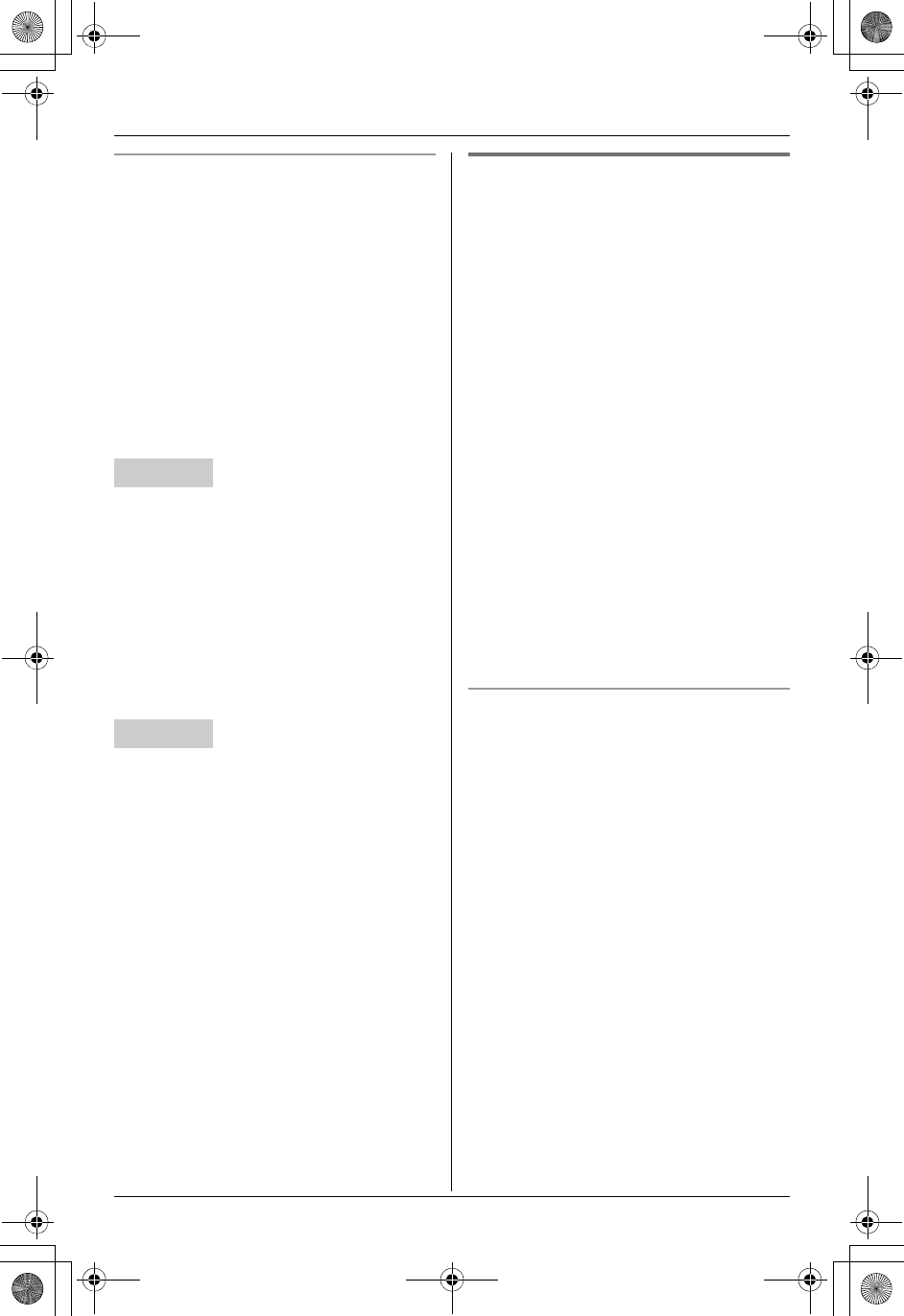
Temporary Confidential
Programmable Settings
48 For assistance, please visit http://www.panasonic.com/phonehelp
Line mode
Generally, the line mode setting should not
be adjusted.
When another phone connected to the
same line is in use, and
–if k or l is not displayed on the
handset, or
–if {LINE1} or {LINE2} button light is off
on the base unit,
you need to change the line mode to “A”.
LYou only need to program this setting
once, using either the handset or base
unit.
1{MENU} (center of joystick) ihi
{SELECT}
2“Set tel line”i{SELECT}
3“Set line mode”i{SELECT}
4Select the desired line.
5Select the desired setting. (Default: “B”)
i{SAVE}i{OFF}
1{MENU}ihi{SET}
2“Set tel line”i{SET}
3“Set line mode”i{SET}
4Select the desired line.
5Select the desired setting. (Default: “B”)
i{SET}i{STOP}
Changing the PIN (personal
identification number) ^
For security, the PIN must be entered
when changing certain settings such as
registering units. The default setting is
“7262”.
Important:
LIf you change the PIN, please make note
of your new PIN. The unit does not
reveal the PIN to you.
1{MENU}ihi{SET}
2“Set PIN”i{SET}
3To change the PIN for the first time, skip
to step 4.
To change the PIN, enter the current 4-
digit PIN. i{SET}
4Enter the new 4-digit PIN. i{SET}
5Enter the new 4-digit PIN again. i
{SET}i{STOP}
If you forget the PIN (resetting the base
unit to its default settings)
If you set the PIN and you cannot
remember it, you can reset the base unit
using the following procedures.
Base unit:
{MENU}i{MUTE}i
{#}{9}{0}{0}{0}
Note:
LThe following items are reset to their
default settings:
– Settings checked in the base reset
column on page 87
– Answering system: On
– Line selection for answering system:
Line 1 and line 2
LIf you have registered a cellular phone,
the following cellular phone settings are
also reset to their default settings.
–“Assign Base/HS” (Allows you to
select which unit to ring for cellular
calls, page 66): “All”
Handset
Base unit
TH112(e).book Page 48 Friday, February 10, 2006 3:57 PM
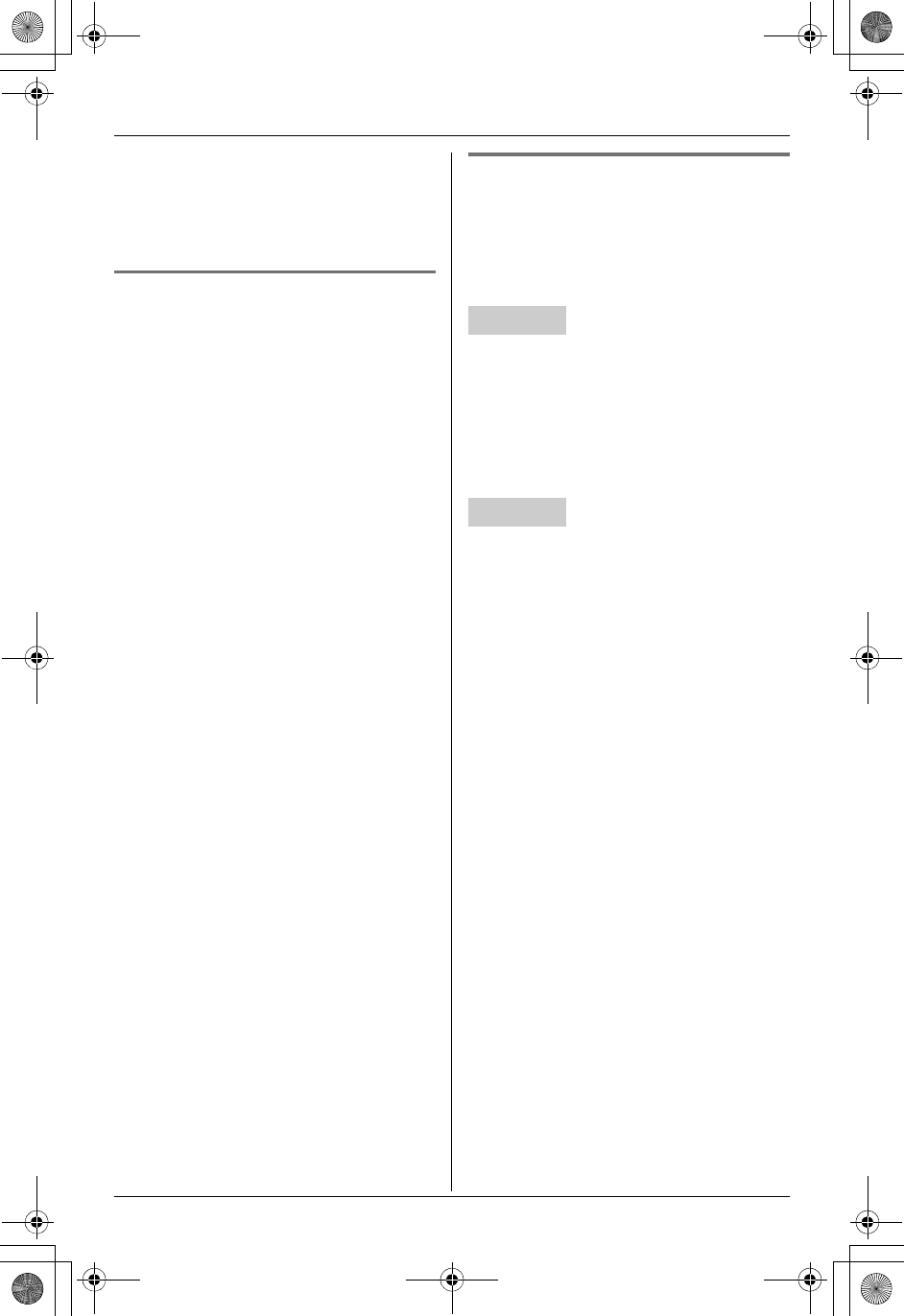
Temporary Confidential
Programmable Settings
For assistance, please visit http://www.panasonic.com/phonehelp 49
–“TAD (cell)” (Answering system for
cellular phone, page 66): “Off”
–“TAD ring count” (Ring count of
answering system for cellular phone,
page 66): “4”
Call reservation ^
The resources available for wireless
communication (making or answering calls
with a handset, etc.) are limited. When this
feature is turned on, the system will limit
data communications and reserve enough
resources so that 1 handset can always
make or answer outside calls. When this
feature is turned off, data communications
will not be limited, but it is possible that
calls cannot be made or answered with a
handset when data traffic is heavy.
1{MENU}ihi{SET}
2“Call reservation”i{SET}
3Select the desired item. (Default: “On”)
i{SET}i{STOP}
Customer support Y^
The handset and base unit can display the
Internet address where you can download
the operating instructions or get further
information for this product using your
computer.
1{MENU} (center of joystick) ihi
{SELECT}
2“Customer support”i{SELECT}
LThe Internet address is displayed.
3{OFF}
1{MENU}ihi{SET}
2“Customer support”i{SET}
LThe Internet address is displayed.
3{STOP}
Handset
Base unit
TH112(e).book Page 49 Friday, February 10, 2006 3:57 PM
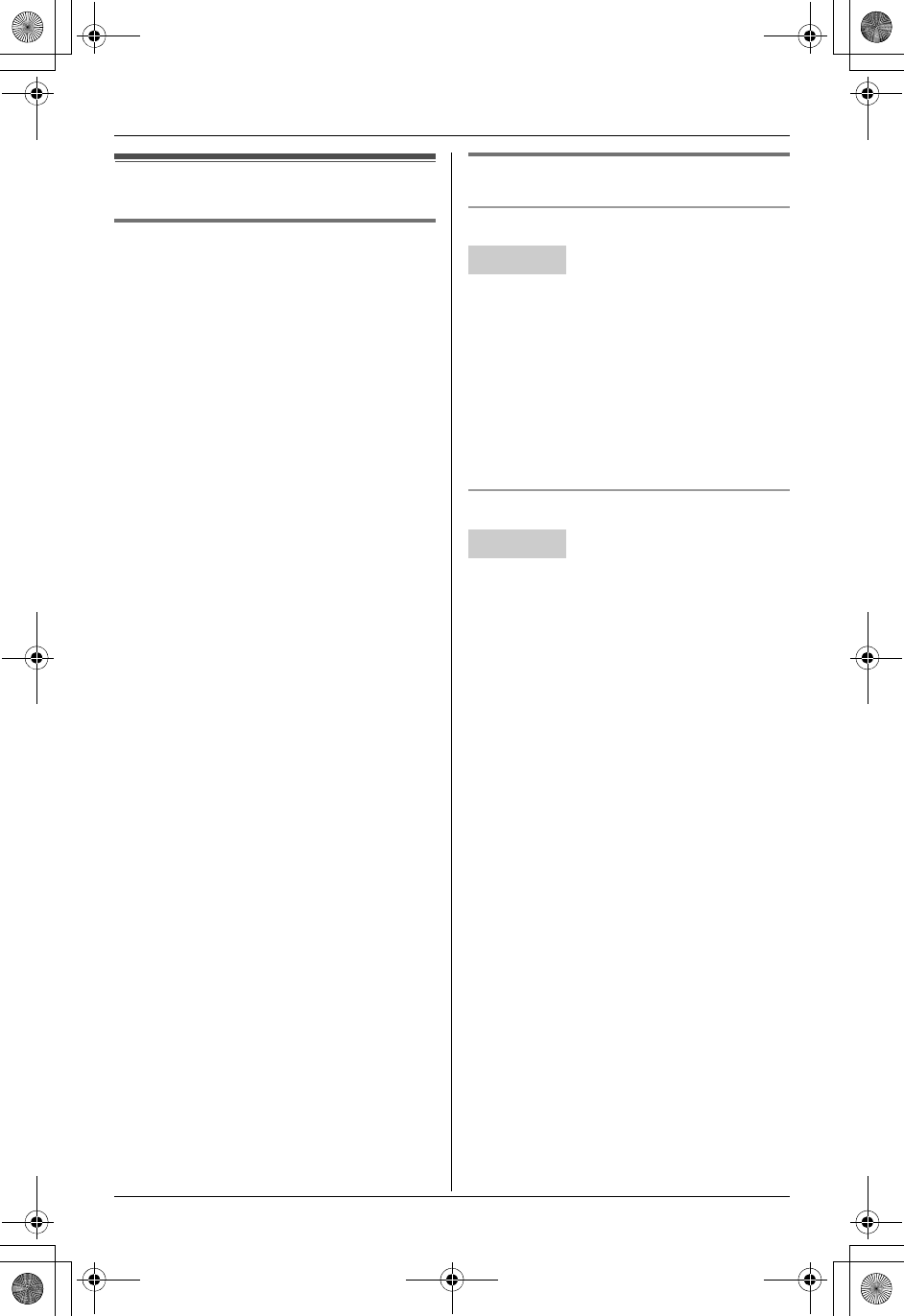
Temporary Confidential
Programmable Settings
50 For assistance, please visit http://www.panasonic.com/phonehelp
Registering a unit
Registering the handset Y^
The included handset and base unit are
preregistered. If for some reason the
handset is not registered to the base unit,
register the handset.
Important:
LBefore registering a compatible
Panasonic unit to the base unit, we
recommend you change the PIN (page
48) so that other Bluetooth devices in
the area are not accidentally registered
at the same time.
LIf you have already canceled the
handset registration at the previous
base unit, perform steps 2 and 3 only.
1Handset:
{MENU} (center of joystick) ihi
{SELECT}i “Registration”i
{SELECT}i “Registration”i
{SELECT}
2Base unit:
Press and hold {INTERCOM} until it
starts flashing and a beep sounds.
LAfter {INTERCOM} starts flashing,
the rest of the procedure must be
completed within 2 minutes.
3Handset:
Press {OK}, then wait until the handset
beeps.
LIf you have changed the PIN, enter it
and press {OK}, then wait until the
handset beeps.
Deregistering a unit
Deregistering a handset
A handset can cancel its own registration.
1{MENU} (center of joystick) ihi
{SELECT}
2“Registration”i{SELECT}
3“Deregistration”i{SELECT}
4{3}{3}{5}i{OK}
Deregistering another device
The base unit can cancel a registered unit
(Bluetooth cellular phone, Bluetooth
headset).
1{MENU}ihi{SET}
2“Deregistration”i{SET}
3Select the desired device. i{SET}
4{3}{3}{5}i{SET}i{STOP}
Handset
Base unit
TH112(e).book Page 50 Friday, February 10, 2006 3:57 PM
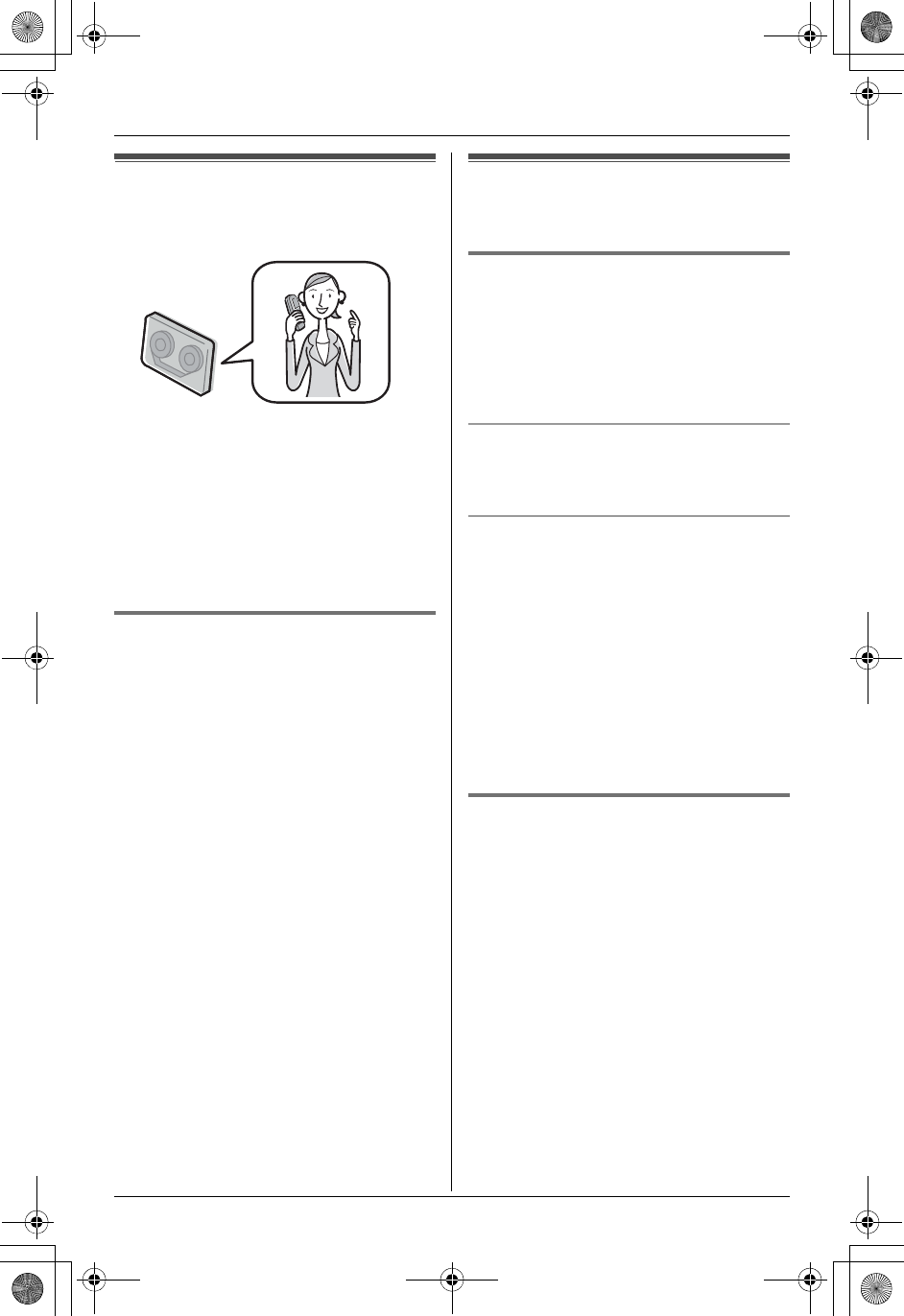
Temporary Confidential
i
Answering System
For assistance, please visit http://www.panasonic.com/phonehelp 51
Answering system
feature
Important:
LOnly 1 person can access the answering
system (listen to messages, record a
greeting message, etc.) at a time.
LWhen callers leave messages, the unit
records the day and time of each
message. Make sure the date and time
have been set (page 21).
Memory capacity
The total recording capacity (including
your greeting message, caller messages,
and voice memos) is about 60 minutes. A
maximum of 99 messages (including a
greeting message) can be recorded.
LIf the message memory becomes full,
the ANSWER ON indicator flashes
rapidly (if the answering system is
turned on).
To record additional messages, erase
unnecessary messages (page 53).
LIf less than 10 minutes of recording time
is available, the unit announces the
remaining recording time when
operating the answering system.
LMessages are retained even if a power
failure occurs.
Setting up the answering
system
Turning the answering system
on ^
Press {LINE SELECT} repeatedly to
select the desired line(s). i{ANSWER
ON}
LThe ANSWER ON indicator lights.
Turning the answering system off
Press {ANSWER ON}.
LThe ANSWER ON indicator turns off.
Screening your calls
While a caller is leaving a message, you
can listen to the call through the base unit’s
speaker. To adjust the speaker volume,
press {^} or {V}.
Note:
LTo answer the call, press {LINE1} or
{LINE2} being called on the base unit or
{LINE1} or {LINE2} being called on the
handset.
LTo turn this feature off, see page 58.
Recording your greeting
message ^
You can record your own greeting
message (max. 2 minutes) that is played
when the answering system answers a
call.
The greeting messages can be recorded:
– for each line.
– for both lines using a common greeting.
If you do not record a greeting message, a
pre-recorded greeting message is used.
1{MENU}iAi{SET}
2“Greeting record”i{SET}
3Select the desired line(s). i{SET}
TH112(e).book Page 51 Friday, February 10, 2006 3:57 PM
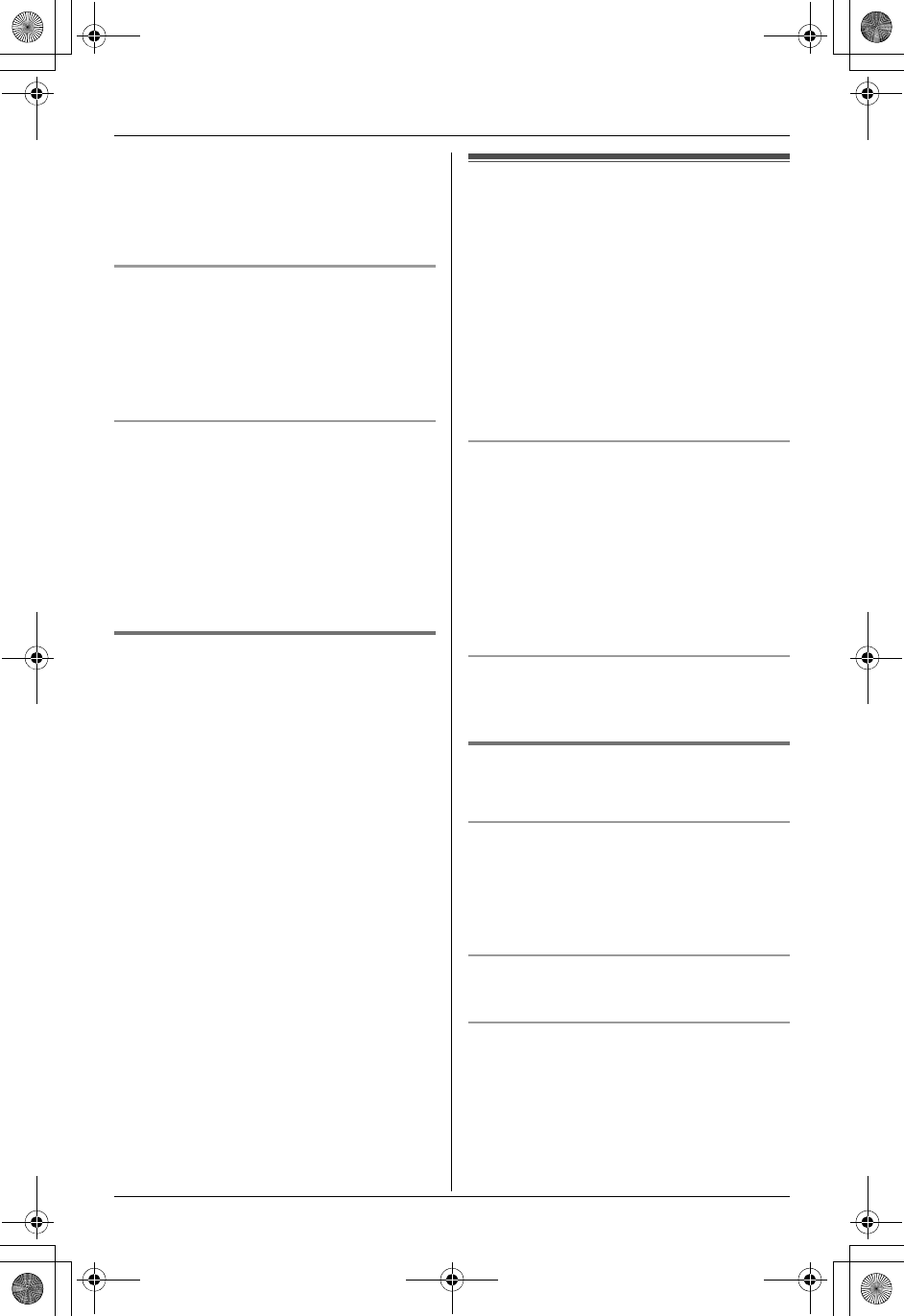
Temporary Confidential
i
Answering System
52 For assistance, please visit http://www.panasonic.com/phonehelp
4After the base unit beeps, speak clearly
about 20 cm (8 inches) away from the
MIC.
5To stop recording, press {STOP}.
Playing back the greeting message
1{MENU}iAi{SET}
2“Greeting check”i{SET}
3Select the desired line.
Erasing your greeting message
1{MENU}iAi{SET}
2“Greeting check”i{SET}
3Select the desired line.
4Press {ERASE} while your greeting
message is playing.
Pre-recorded greeting message
If you erase or do not record your own
greeting message, the unit can play a
prerecorded greeting message for callers
and ask them to leave messages. If the
message recording time (page 58) is set to
“Greeting only”, caller messages are
not recorded and the unit plays a different
prerecorded greeting message asking
callers to call again.
Listening to messages
using the base unit
When new messages have been
recorded, the MESSAGE indicator on the
base unit flashes.
Press {MESSAGE}.
LThe base unit plays new messages
including memo messages.
LWhen you have no new messages, the
base unit plays back all messages.
Playing back messages for the desired
line(s)
Press {LINE SELECT} repeatedly to
select the desired line(s), then press
{MESSAGE}.
Note:
LAfter selecting the line(s), memo
messages do not play.
Adjusting the speaker volume
Press {^} or {V} while listening to a
message.
Useful features during playback
^
Repeating a message
Press {<}.
LIf pressed within the first 5 seconds of a
message, the previous message will be
played.
Skipping a message
Press {>}.
Pausing a message
Press {STOP}.
LTo resume playback, press
{MESSAGE}.
LTo stop playback completely, press
{STOP} again.
TH112(e).book Page 52 Friday, February 10, 2006 3:57 PM
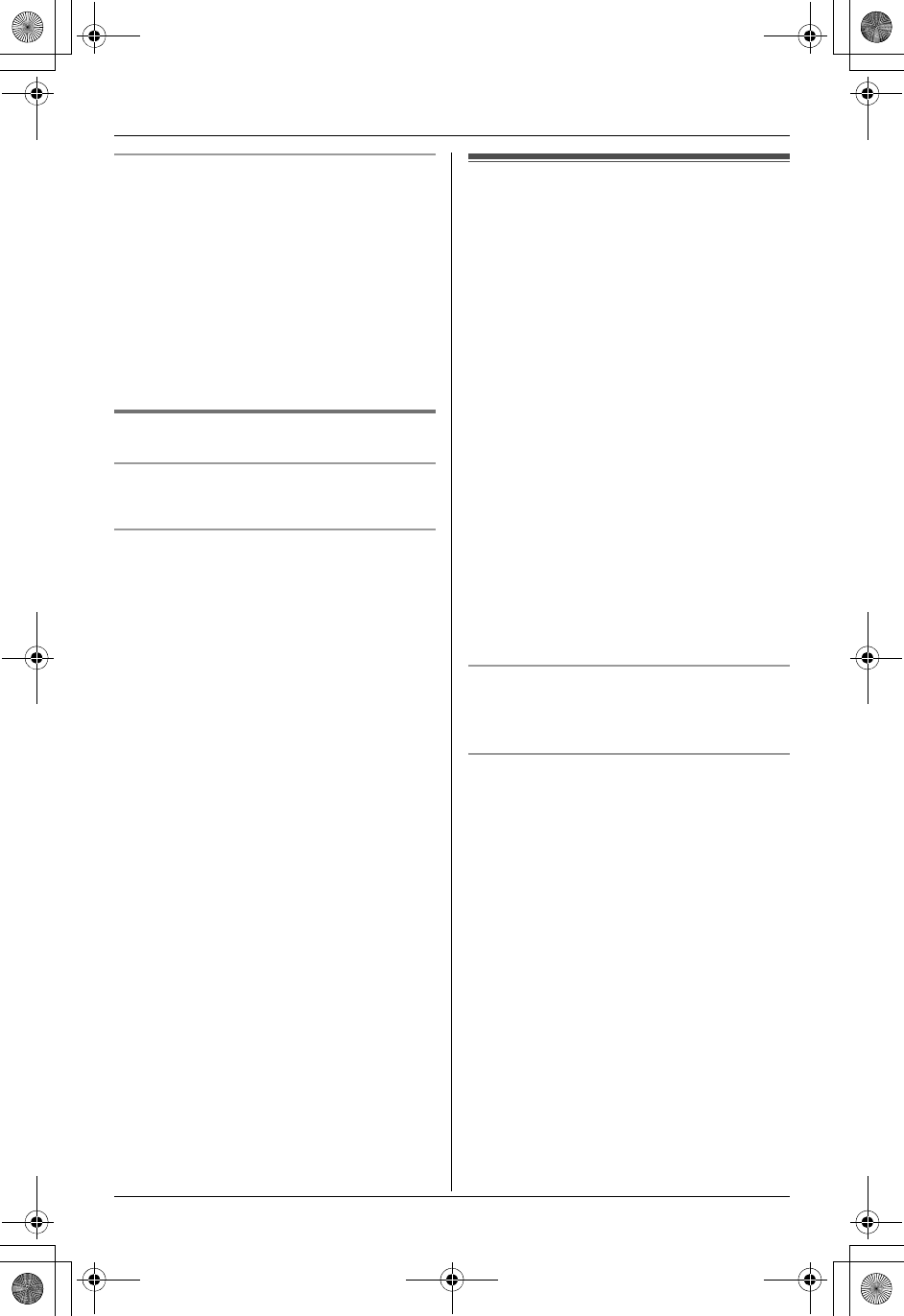
Temporary Confidential
i
Answering System
For assistance, please visit http://www.panasonic.com/phonehelp 53
Calling back (Caller ID subscribers
only)
If Caller ID information was received for
the call, you can call the caller back while
listening to the message.
Press {SP-PHONE} during playback.
Note:
LTo edit the number before calling back,
press {EDIT} to select the desired
format (page 34).
Erasing messages ^
Erasing a message
Press {ERASE} during playback.
Erasing all messages
Press {ERASE} 2 times while the base
unit is not being used.
LTo erase the messages for the desired
line, press {LINE SELECT} repeatedly
to select the desired line(s), then press
{ERASE} 2 times.
Listening to messages
using the handset
When new messages have been
recorded:
–“New message” is displayed.
– The message indicator on the handset
slowly flashes if the message alert
feature is turned on (page 59).
1{MENU} (center of joystick)
2ii{SELECT}
LThe handset plays new messages
including memo messages.
LWhen you have no new messages,
the handset plays back all messages.
3Press {OFF} when finished.
Note:
LTo switch to the receiver, press {C}.
Adjusting the receiver/speaker volume
Push {^} or {V} while listening to a
message.
Voice guidance
If you do not press any buttons after the
last message is played back, the unit’s
voice guidance starts. Operate the
answering system by following the
guidance as necessary.
TH112(e).book Page 53 Friday, February 10, 2006 3:57 PM
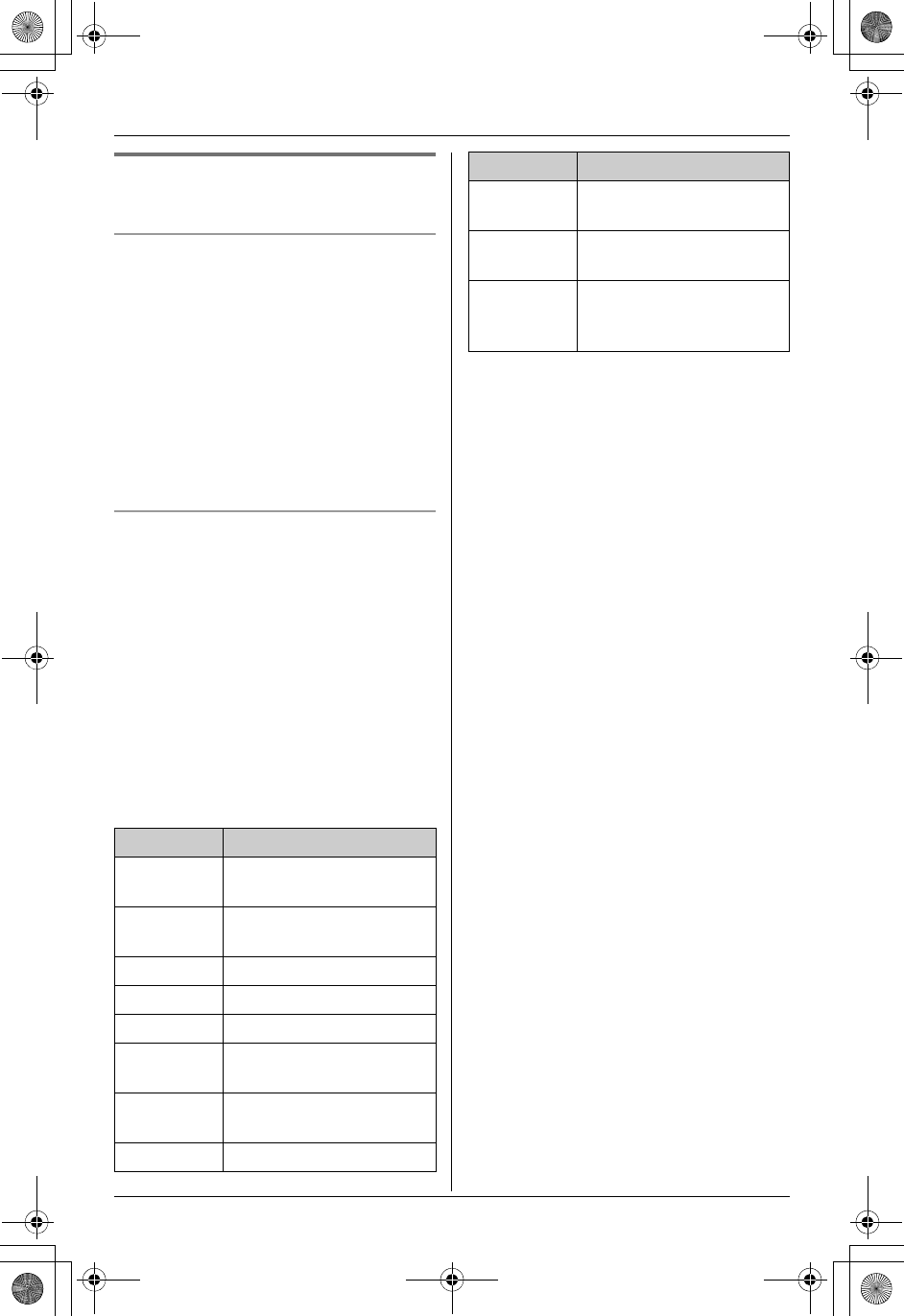
Temporary Confidential
i
Answering System
54 For assistance, please visit http://www.panasonic.com/phonehelp
Useful features during playback
Y
Calling back (Caller ID subscribers
only)
If Caller ID information was received for
the call, you can call the caller back while
listening to the message.
Press {LINE1} or {LINE2} during
playback.
Note:
LTo edit the number before calling back,
press {EDIT} to select the desired
format (page 34).
Answering system commands
You can also select the desired line(s) and
press dial keys to access certain
answering system functions using the
handset during playback.
1{MENU} (center of joystick) ii
i{SELECT}
2Select the desired line(s) if necessary.
For line 1: {#}{1}
For line 2: {#}{2}
For line 1 and line 2: {#}{0}
3Press the desired dial keys.
*1 If pressed within the first 5 seconds of a
message, the previous message is
played.
*2 To resume operation, press a command
key within 15 seconds, or the voice
guidance will start.
Note:
LAfter selecting the line(s), memo
messages do not play.
Key Command
{1} or {<}Repeat message (during
playback).*1
{2} or {>}Skip message (during
playback).
{4}Play new messages.
{5}Play all messages.
{9}Stop playback.*2
{0}Turn answering system
off.
{*}{4} or
{CLEAR}
Erase this message
(during playback).
{*}{5}Erase all messages.
{#}{1}{8}Turn answering system
on for line 1 only.
{#}{2}{8}Turn answering system
on for line 2 only.
{#}{0}{8}Turn answering system
on for both line 1 and line
2.
Key Command
TH112(e).book Page 54 Friday, February 10, 2006 3:57 PM
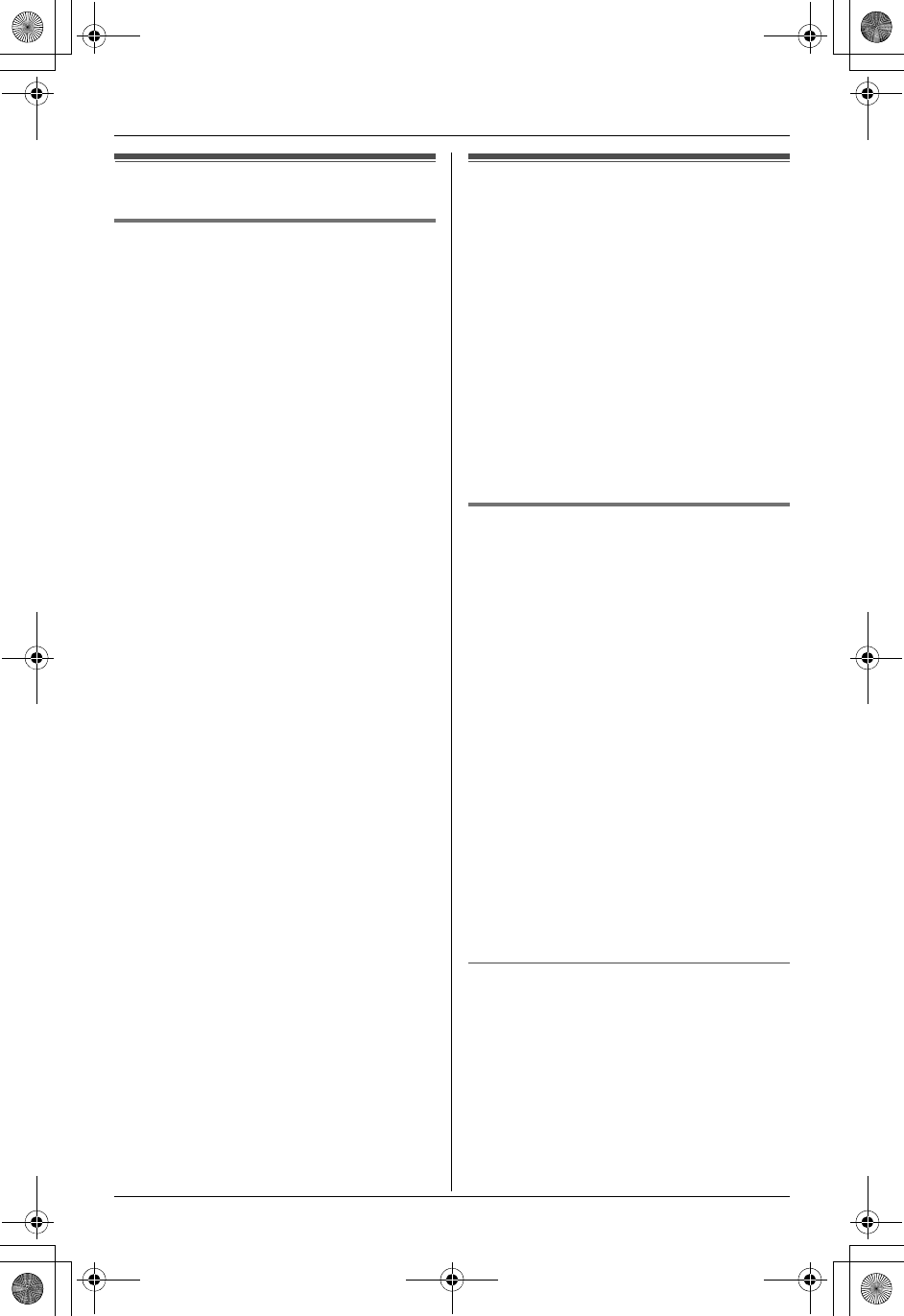
Temporary Confidential
i
Answering System
For assistance, please visit http://www.panasonic.com/phonehelp 55
Voice memo
Recording a voice memo ^
You can use the base unit to leave a voice
memo (voice message) for yourself or
someone else (max. 3 minutes). This
memo can be played back later, either
directly with the base unit or remotely.
1{MEMO}
2After the base unit beeps, speak clearly
about 20 cm (8 inches) away from the
MIC.
3To stop recording, press {STOP}.
Remote operation
Using a touch tone phone, you can call
your phone number from outside and
access the unit to listen to messages. The
unit’s voice guidance prompts you to press
certain dial keys to perform different
operations.
Important:
LIn order to operate the answering
system remotely, you must first set a
remote code (page 57). This code must
be entered each time you operate the
answering system remotely.
Using the answering system
remotely
1Dial your phone number from a touch
tone phone.
2After the greeting message starts, enter
your remote code.
LThe unit plays back new messages,
including memo messages.
3After 3 seconds, the voice guidance
starts. Follow the voice guidance as
necessary.
4When finished, hang up.
Note:
LYou can ignore the voice guidance and
control the unit using remote commands
(page 56).
Voice guidance
During remote operation, the unit’s voice
guidance prompts you to press {1} to
perform a specific operation, or press {2}
to listen to more available operations.
Operations are presented by voice
guidance in the following order:
– Play back all messages
– Play back new messages
TH112(e).book Page 55 Friday, February 10, 2006 3:57 PM
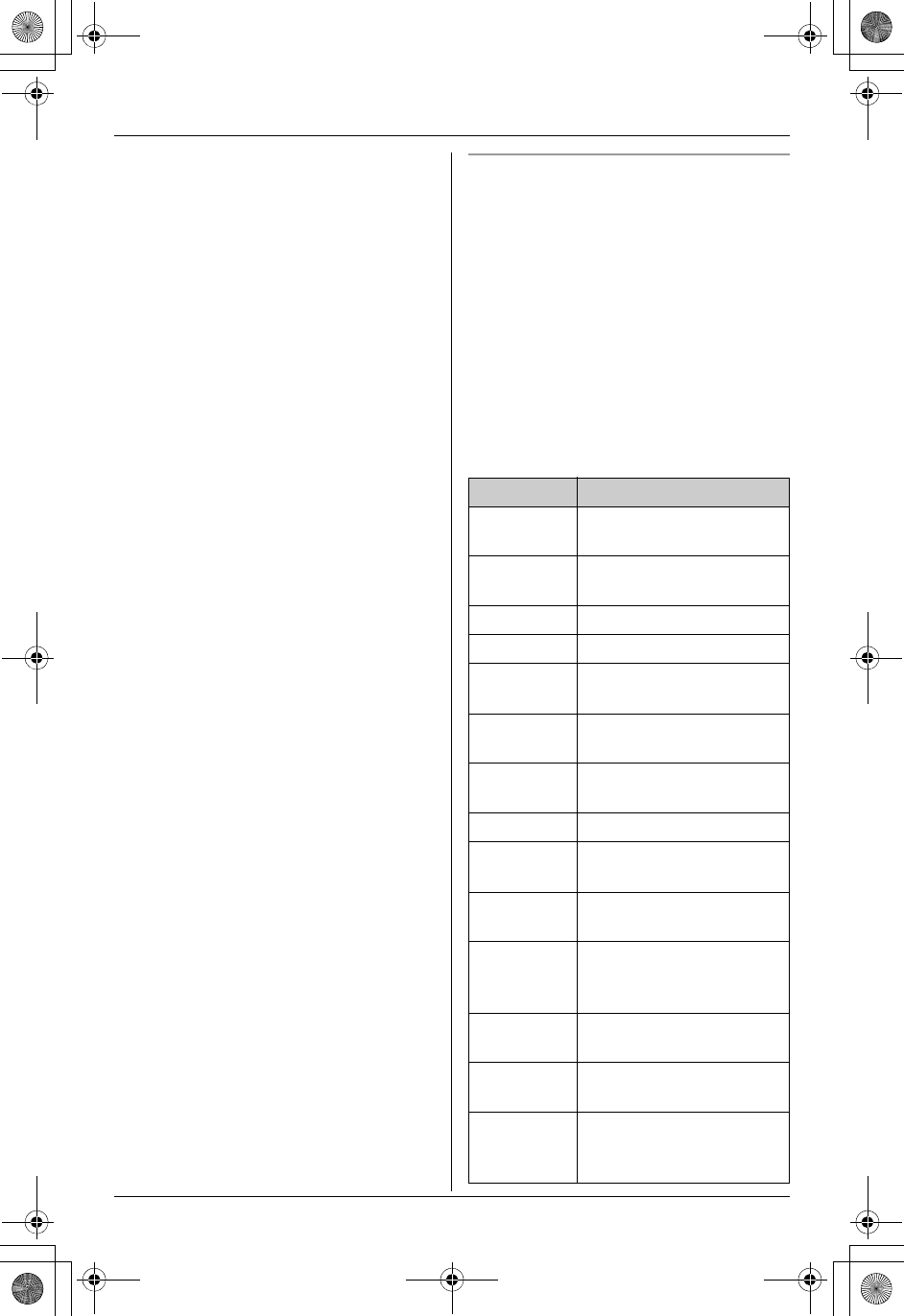
Temporary Confidential
i
Answering System
56 For assistance, please visit http://www.panasonic.com/phonehelp
– Record a message
– Erase all messages
– Record your greeting message
Note:
LIf you do not press any dial keys within
10 seconds after a voice guidance
prompt, the unit disconnects your call.
LIf less than 10 minutes of recording time
is available, the unit announces the
remaining recording time after the last
message is played back.
Remote commands
You can select the desired line(s) and
press dial keys to access certain
answering system functions without
waiting for the voice guidance to prompt
you.
1Select the desired line(s) while you are
accessing the answering system if
necessary.
For line 1: {#}{1}
For line 2: {#}{2}
For line 1 and line 2: {#}{0}
2Press the desired dial keys.
Key Remote command
{1}Repeat message (during
playback).*1
{2}Skip message (during
playback).
{4}Play new messages.
{5}Play all messages.
{9}Stop recording/
playback.*2
{0}Turn answering system
off.
{*}{4}Erase this message
(during playback).
{*}{5}Erase all messages.
{#}{1}{7}Record a greeting
message for line 1 only.
{#}{2}{7}Record a greeting
message for line 2 only.
{#}{0}{7}Record a common
greeting message for both
line 1 and line 2.
{#}{1}{8}Turn answering system
on for line 1 only.
{#}{2}{8}Turn answering system
on for line 2 only.
{#}{0}{8}Turn answering system
on for both line 1 and line
2.
TH112(e).book Page 56 Friday, February 10, 2006 3:57 PM
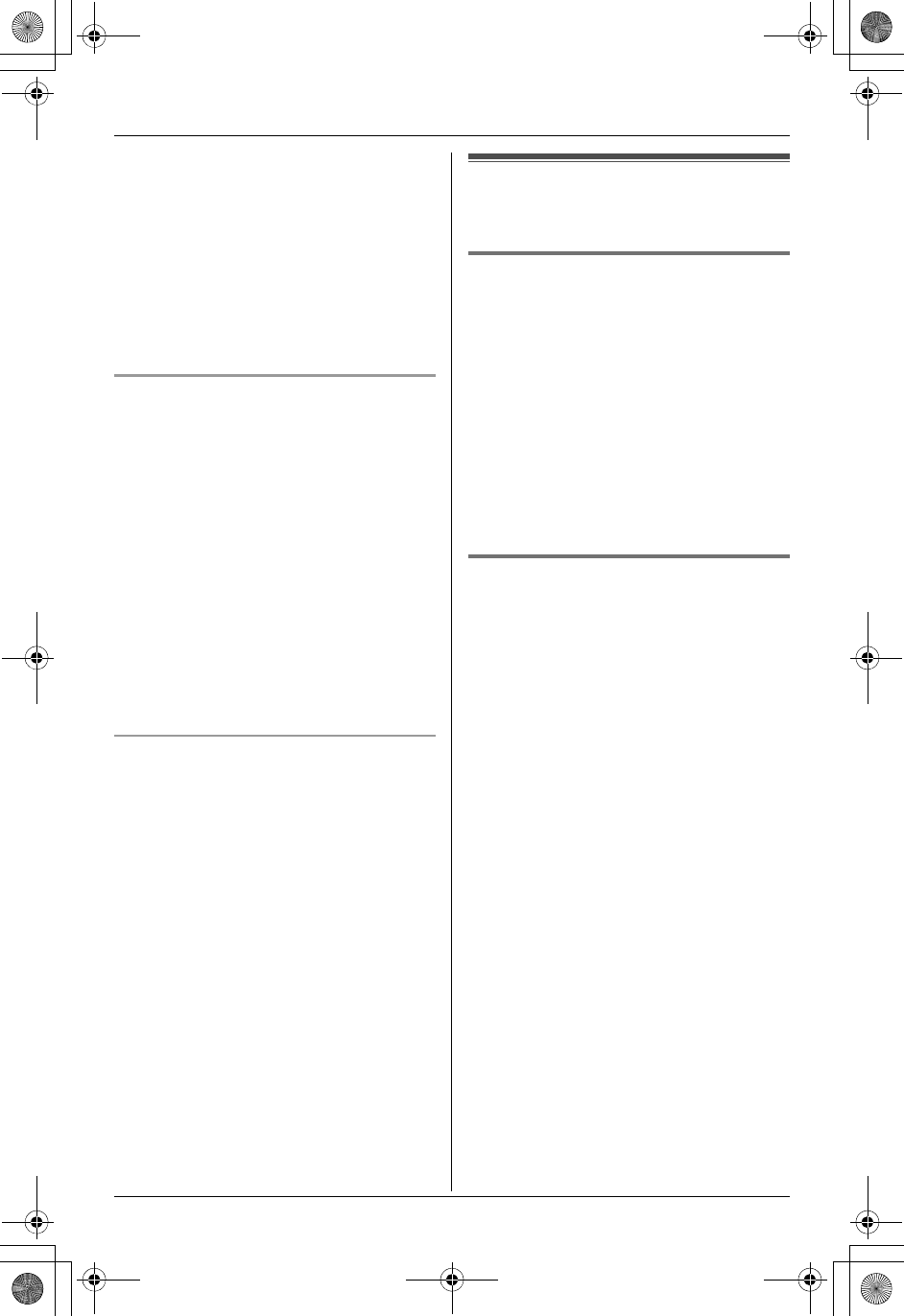
Temporary Confidential
i
Answering System
For assistance, please visit http://www.panasonic.com/phonehelp 57
*1 If pressed within the first 5 seconds of a
message, the previous message is
played.
*2 To resume operation, enter a remote
command within 15 seconds, or the
voice guidance will start.
Note:
LAfter selecting the line(s), memo
messages do not play.
Turning on the answering system
remotely
If the answering system is off, you can turn
it on remotely by calling the line selected in
“Turning the answering system on ^” on
page 51.
1Dial your phone number.
2Let the phone ring 15 times.
LThe unit answers your call with the
greeting message.
LYou can hang up, or if you call from a
touch tone phone, you can enter your
remote code and begin remote
operation (page 55).
Skipping the greeting message to leave
a message
You can leave a message just as any
outside caller can. Call your phone
number, then press {*} to skip the
greeting message and record your
message after the beep.
Answering system
settings
Remote code ^
A remote code must be entered when
operating the answering system remotely.
This code prevents unauthorized parties
from listening to your messages remotely.
1{MENU}iAi{SET}
2“Remote code”i{SET}
3Enter the desired 2-digit remote code.
(Default: “11”)
4{SET}i{STOP}
Ring count ^
You can change the number of times the
phone rings before the unit answers calls.
“Toll saver”: The unit answers on the
2nd ring when new messages have been
recorded, and on the 4th ring when there
are no new messages. If you call your
phone from outside to listen to new
messages (page 55), you will know that
there are no new messages when the
phone rings for the 3rd time. You can then
hang up without being charged for the call.
1{MENU}iAi{SET}
2“Ring count”i{SET}
3Select the desired line.
4Select the desired setting. (Default: “4
rings”) i{SET}i{STOP}
TH112(e).book Page 57 Friday, February 10, 2006 3:57 PM
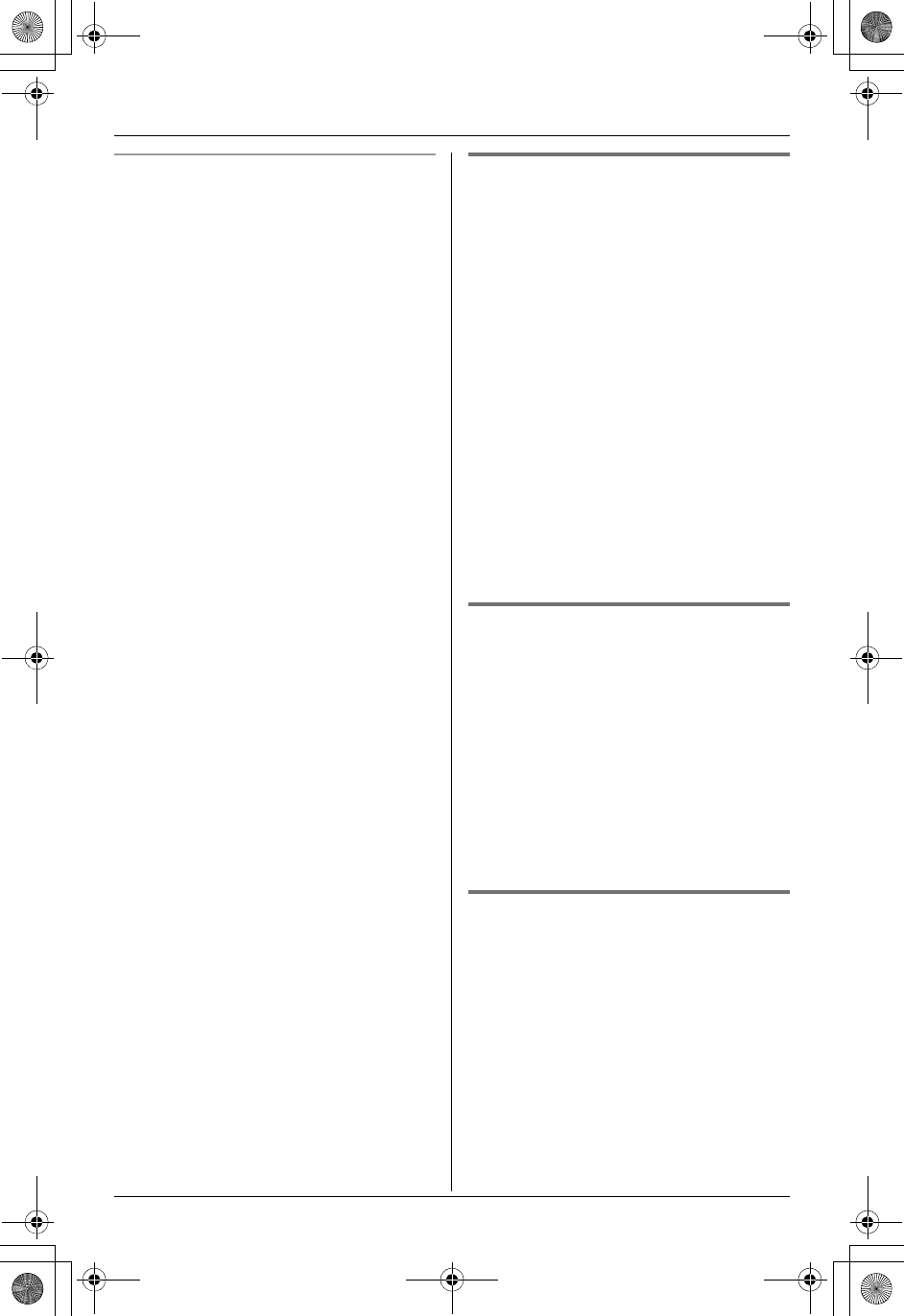
Temporary Confidential
i
Answering System
58 For assistance, please visit http://www.panasonic.com/phonehelp
For Voice Mail service subscribers
If you subscribe to a flat-rate bundle
service that includes Caller ID, Call
Waiting, Voice Mail, and unlimited local/
regional/long distance calls, please note
the following:
LTo use the Voice Mail service provided
by your telephone service provider
rather than the unit’s answering system,
turn off the answering system (page 51).
This unit does not have an indicator to
indicate if there are new messages in
your mailbox service.
LTo use this unit’s answering system
rather than the Voice Mail service
provided by your telephone service
provider, please contact your telephone
company to deactivate your Voice Mail
service.
If your telephone service provider
cannot do this:
– Set this unit’s “Ring count” setting
so that this unit’s answering system
answers calls before your telephone
service provider’s Voice Mail service
tries to answer your calls. It is
necessary to check the ring count
required to activate the Voice Mail
service provided by your telephone
service provider before changing this
setting.
– Change the ring count of the Voice
Mail service so that the answering
system can answer the call first. To do
so, consult your telephone service
provider.
Caller’s recording time ^
You can change the maximum message
recording time allotted to each caller.
“Greeting only”: The unit plays the
greeting message but does not record
caller messages.
1{MENU}iAi{SET}
2“Recording time”i{SET}
3Select the desired line.
4Select the desired setting. (Default:
“3min”) i{SET}i{STOP}
Note:
LIf the message memory becomes full,
the unit automatically switches to the
“Greeting only” mode. New
messages will not be recorded.
Recording mode ^
You can select a recording mode.
Enhanced recording provides improved
sound quality, but the total recording
capacity is reduced.
1{MENU}iAi{SET}
2“Recording mode”i{SET}
3Select the desired item. (Default:
“Standard recording 60min”) i
{SET}i{STOP}
Call screening ^
This feature allows you to monitor a
message from the speaker when the
answering system is recording the
message.
1{MENU}iAi{SET}
2“Call screening”i{SET}
3Select the desired item. (Default: “On”)
i{SET}i{STOP}
TH112(e).book Page 58 Friday, February 10, 2006 3:57 PM
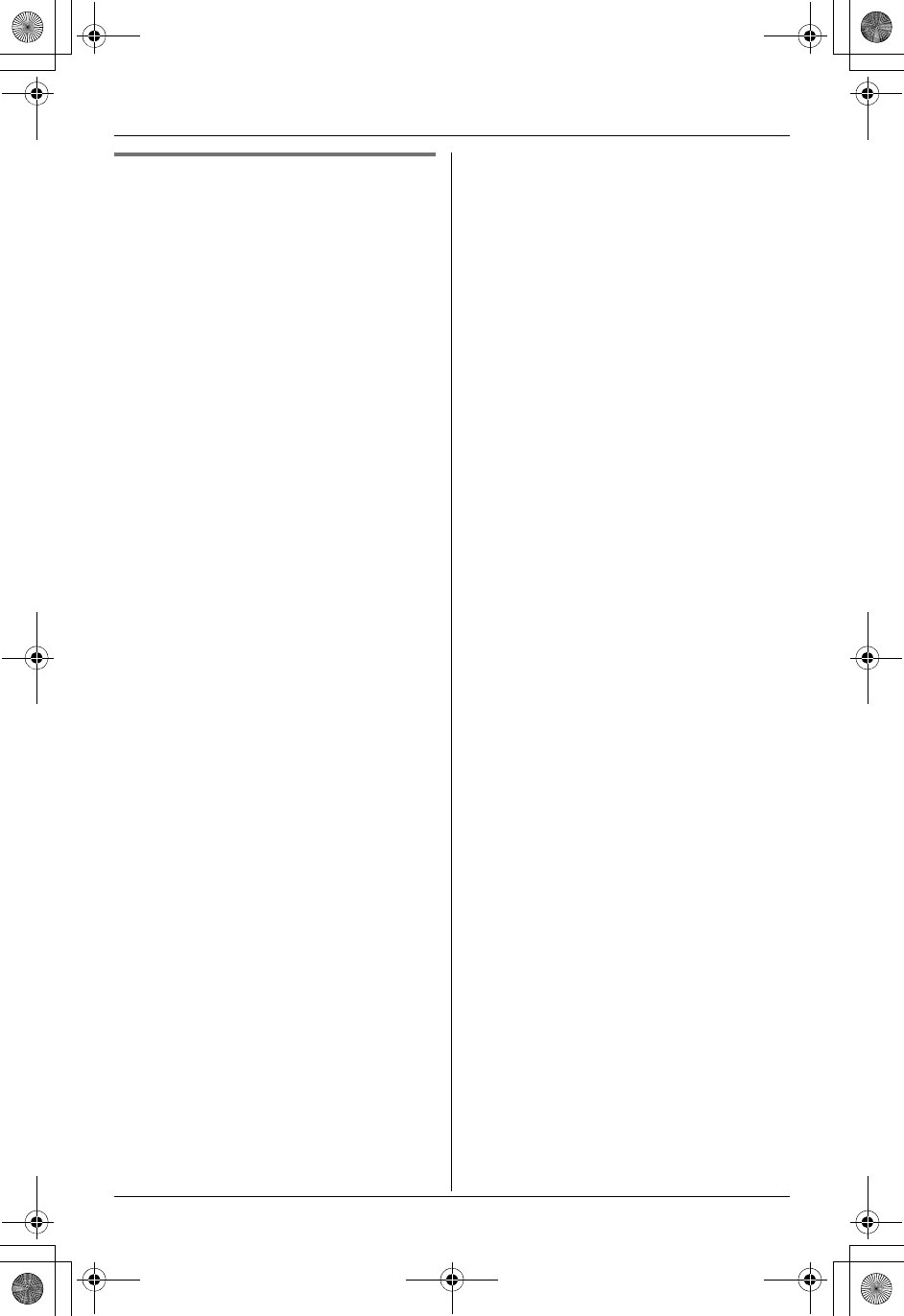
Temporary Confidential
i
Answering System
For assistance, please visit http://www.panasonic.com/phonehelp 59
Message alert Y
You can select whether or not the
message indicator on the handset slowly
flashes in amber when new messages are
recorded (page 53).
1{MENU} (center of joystick) ihi
{SELECT}
2“Message alert”i{SELECT}
3Select the desired setting. (Default:
“Off”) i{SAVE}i{OFF}
Note:
LWhile message alert is on, battery
operating time will be shortened (page
13).
TH112(e).book Page 59 Friday, February 10, 2006 3:57 PM
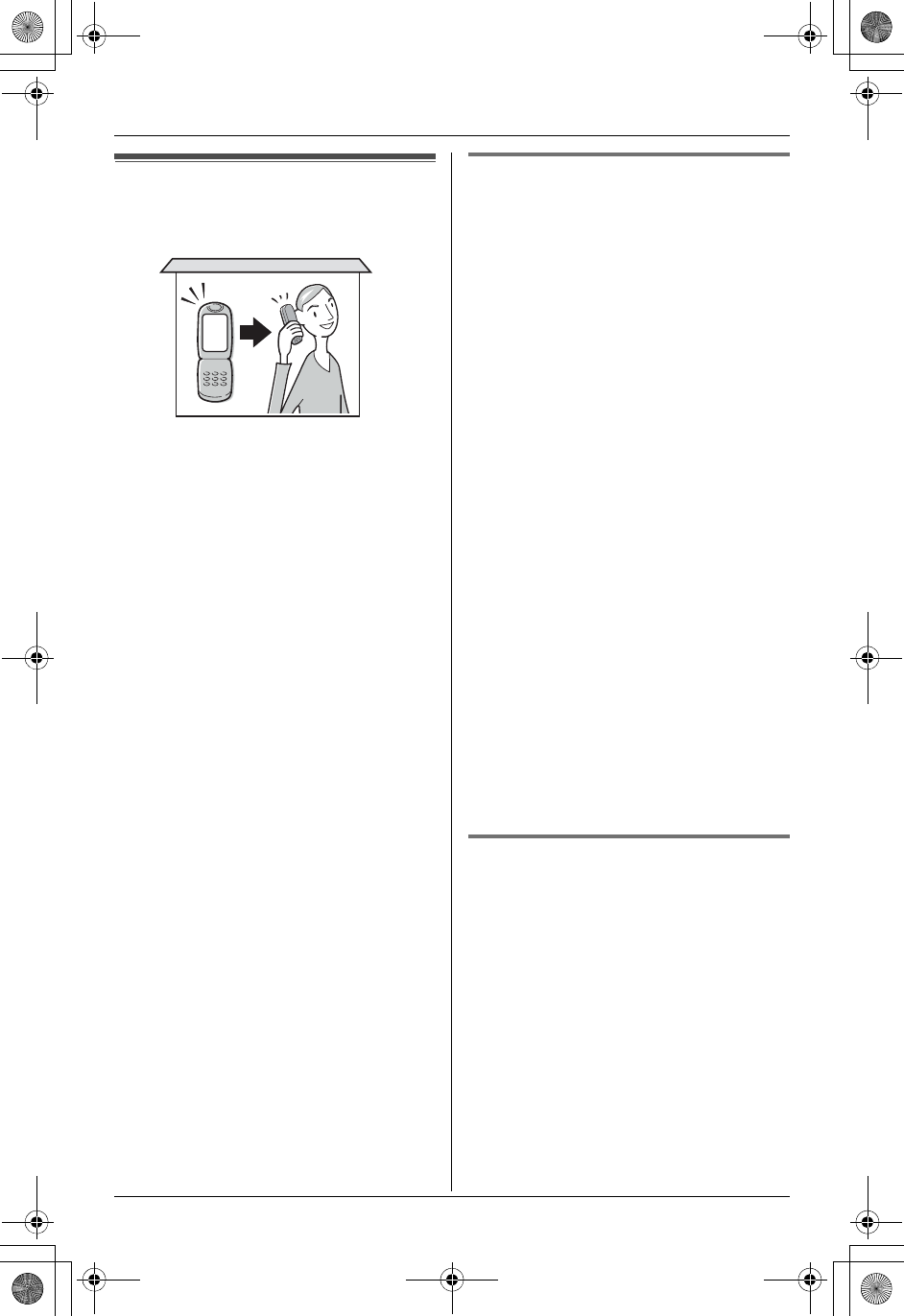
Temporary Confidential
Using a Cellular Phone with this Unit
60 For assistance, please visit http://www.panasonic.com/phonehelp
Configuring a cellular
phone
If your cellular phone is Bluetooth wireless
technology compatible to the home
communication system, you can use the
handset or base unit to make or answer
calls using a cellular line.
This feature is useful for maximizing the
benefits of cellular services (such as free
unlimited nights and weekends, or cellular
to cellular calling plans) by utilizing unused
peak minutes with your home phone.
To use this feature you must first:
– register your cellular phone to the base
unit (page 60).
– turn on discoverable mode (page 60).
– connect the cellular phone to the base
unit (page 61).
Important:
LThe following procedures must be
performed using the base unit.
LUp to 5 cellular phones can be
registered (when other Bluetooth
devices are not registered). There can
be only one active Bluetooth connection
at a time.
LTo keep the cellular line stable between
the base unit and cellular phone, we
recommend you use a cellular phone
within the range of the base unit.
LWhile you are on a cellular call, the
battery of your cellular phone is being
consumed. We recommend you place
your cellular phone on its base unit
during the call.
Registering a cellular phone
^
Important:
LFor more details and the list of
compatible cellular phones, please visit:
www.panasonic.com/MultiTalkV
LBefore registering a Bluetooth device to
the base unit, we recommend you
change the PIN (page 48).
1Base unit:
Press the desired CELLULAR SELECT
button ({1} to {5}).
2“Registration”i{SET}
LAfter pressing {SET}, the rest of the
procedure must be completed within
2 minutes.
3Your cellular phone:
Follow the instructions of your cellular
phone to enter the registration mode.
LDepending on your cellular phone, it
may ask you to enter the base unit
PIN (Default: “7262”).
Note:
LTo cancel a cellular phone from the base
unit, see “Deregistering another device”
on page 50.
Turning on the discoverable
mode ^
When discoverable mode is turned on, this
unit may be seen by other Bluetooth
devices.
1{MENU}ihi{SET}
2“Bluetooth”i{SET}
3“Discoverable”i{SET}
4Select the desired setting. (Default:
“On”) i{SET}i{STOP}
TH112(e).book Page 60 Friday, February 10, 2006 3:57 PM
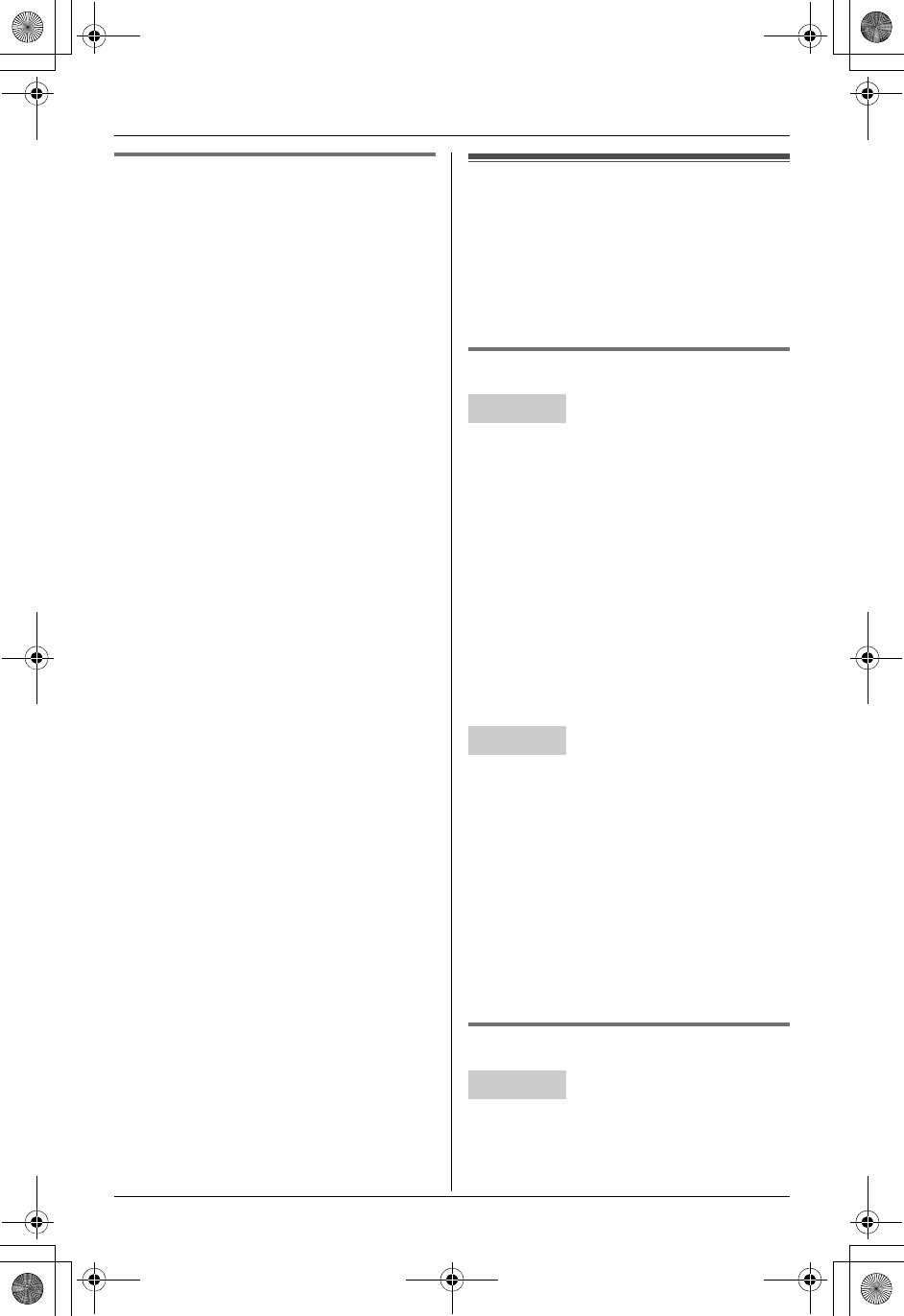
Temporary Confidential
Using a Cellular Phone with this Unit
For assistance, please visit http://www.panasonic.com/phonehelp 61
Connecting the cellular phone
^
You need to connect to a registered
cellular phone to the base unit before you
can use this feature.
1Press the desired CELLULAR SELECT
button ({1} to {5}).
2“Connection”i{SET}
3Select the desired cellular phone. i
{SET}
LThe selected cellular phones are
indicated by “Q”.
4{STOP}
Note:
LIn step 3, the base unit requires your
cellular phone to accept the connection.
Depending on your cellular phone, it
may ask you if you accept the
connection requirement from the base
unit. Refer to the operating instructions
of your cellular phone for further
operations.
Making/answering calls
using a cellular line
LBefore making or answering calls,
confirm that you have connected your
cellular phone to the base unit (page
61).
Making calls Y^
Important:
LYou can place the handset on the base
unit while using the speakerphone. The
call is not disconnected.
1Dial the phone number. i{CELL}
LIf you registered only one cellular
phone, skip to step 4.
2Select the desired cellular phone.
3{SELECT}
4When you finish talking, press {OFF}.
1Dial the phone number. i Press the
desired CELLULAR SELECT button
({1} to {5}).
LIf you registered only one cellular
phone, skip to step 4.
2Select the desired cellular phone.
3{SET}
4When you finish talking, press {SP-
PHONE}.
Answering calls Y^
1Press {C} or {CELL}.
2When you finish talking, press {OFF}.
Handset
Base unit
Handset
TH112(e).book Page 61 Friday, February 10, 2006 3:57 PM
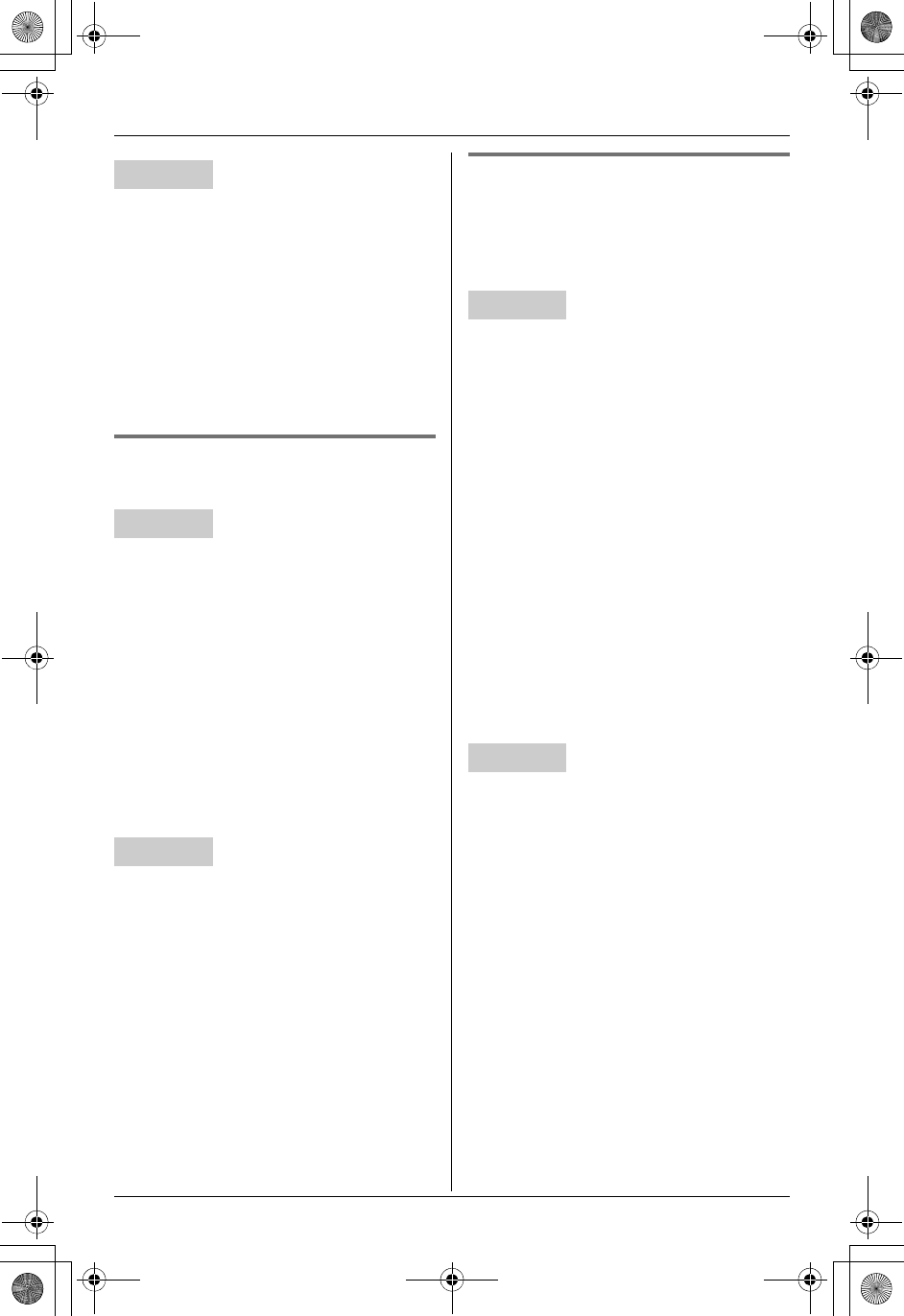
Temporary Confidential
Using a Cellular Phone with this Unit
62 For assistance, please visit http://www.panasonic.com/phonehelp
When a call is being received to the
registered cellular phone, the
corresponding number of CELLULAR
SELECT button flashes rapidly.
1Press {SP-PHONE} or the desired
CELLULAR SELECT button ({1} to
{5}).
2When you finish talking, press {SP-
PHONE}.
Making calls using the
phonebook Y^
1{MENU} (center of joystick) id
i{SELECT}
2Push {^} or {V} to select the desired
item.
3{CALL}i{CELL}
LIf you registered only one cellular
phone, skip to step 5.
4Select the desired cellular phone. i
{SELECT}
5When you finish talking, press {OFF}.
1{MENU}idi{SET}
2Press {^} or {V} to select the desired
item.
3Press the desired CELLULAR SELECT
button ({1} to {5}).
LIf you registered only one cellular
phone, skip to step 5.
4Select the desired cellular phone. i
{SET}
5When you finish talking, press {SP-
PHONE}.
Viewing the caller list and
calling back Y^
If you receive a call via cellular line, caller
information is logged in the caller list with
y.
1{MENU} (center of joystick) iG
i{SELECT}
2Push {^} or {V} to select the desired
caller information indicated by y.
3{CALL}i{CELL}
LIf you registered only one cellular
phone, skip to step 5.
4Select the desired cellular phone. i
{SELECT}
5When you finish talking, press {OFF}.
Note:
LIf the cellular line is already being used
or you want to select the land line, select
the desired line by pressing {LINE1} or
{LINE2} instead of {CELL}.
1{MENU}iGi{SET}
2Press {^} or {V} to select the desired
caller information indicated by y.
3Press the desired CELLULAR SELECT
button ({1} to {5}).
LIf you registered only one cellular
phone, skip to step 5.
4Select the desired cellular phone. i
{SET}
5When you finish talking, press {SP-
PHONE}.
Note:
LIf the cellular line is already being used
or you want to select the land line, select
the desired line by pressing {LINE1} or
Base unit
Handset
Base unit
Handset
Base unit
TH112(e).book Page 62 Friday, February 10, 2006 3:57 PM
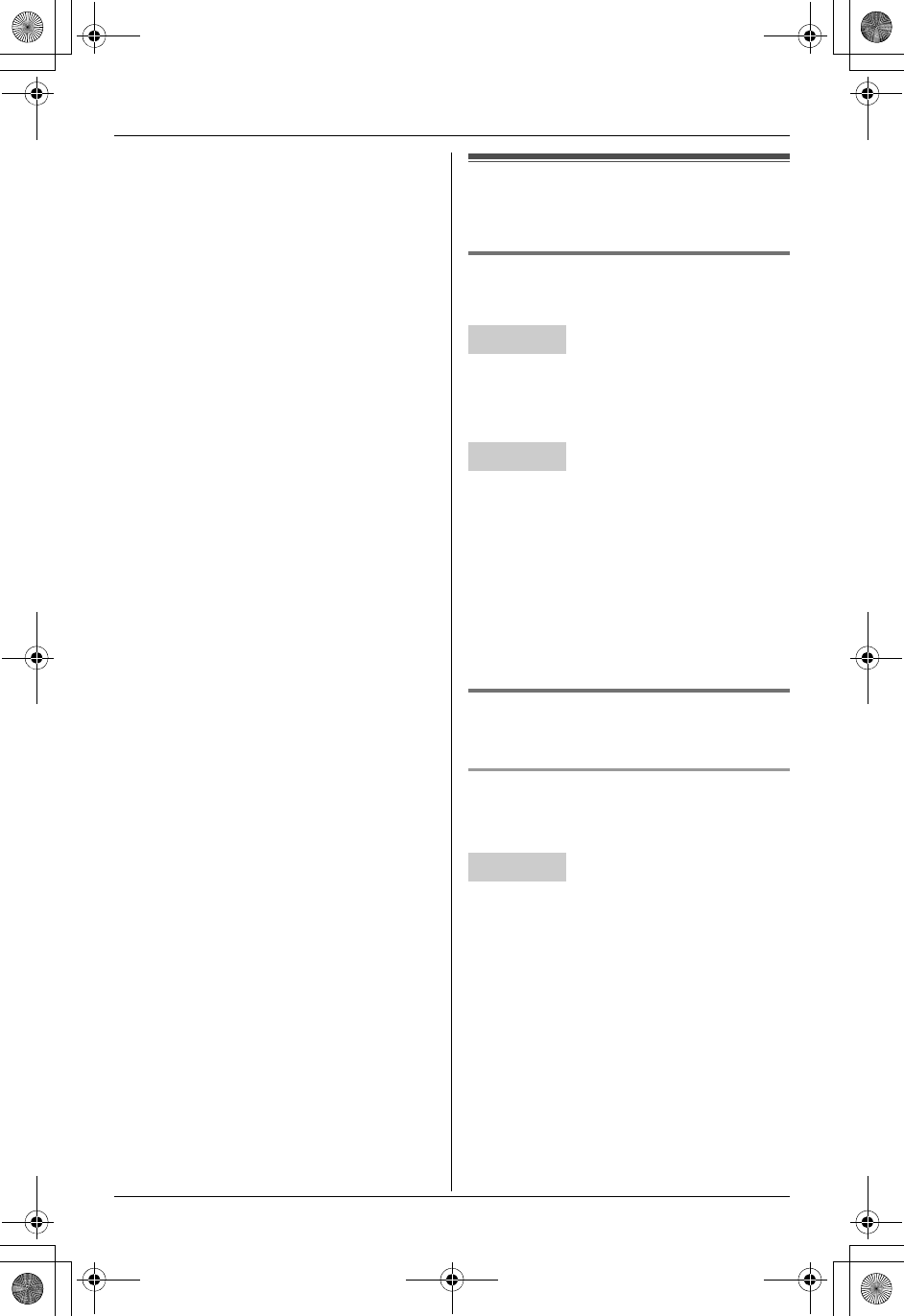
Temporary Confidential
Using a Cellular Phone with this Unit
For assistance, please visit http://www.panasonic.com/phonehelp 63
{LINE2} instead of pressing the desired
CELLULAR SELECT button ({1} to {5}). Useful features during a
cellular call
Putting a cellular call on hold
Y^
Press {HOLD} 2 times during a cellular
call.
LTo return to the call, press {C}.
Press {HOLD} during a cellular call.
LTo return to the call, press the desired
CELLULAR SELECT button ({1} to {5}).
Note for handset and base unit:
LIf a call is kept on hold for more than 6
minutes, an alarm tone starts to sound.
After 4 additional minutes on hold, the
call is disconnected.
Using the land line during a
cellular call Y^
Holding a cellular call to make or
answer a land line call
Example: If you are on a cellular line call
1To put the cellular call on hold, press
{HOLD} 2 times.
2To make a land line call, dial the phone
number, then press {LINE1} or
{LINE2}.
To answer a land line call, press
{LINE1} or {LINE2}.
3When you finish talking, press {OFF} to
end the land line call.
4To return to the cellular call, press
{C}.
Handset
Base unit
Handset
TH112(e).book Page 63 Friday, February 10, 2006 3:57 PM
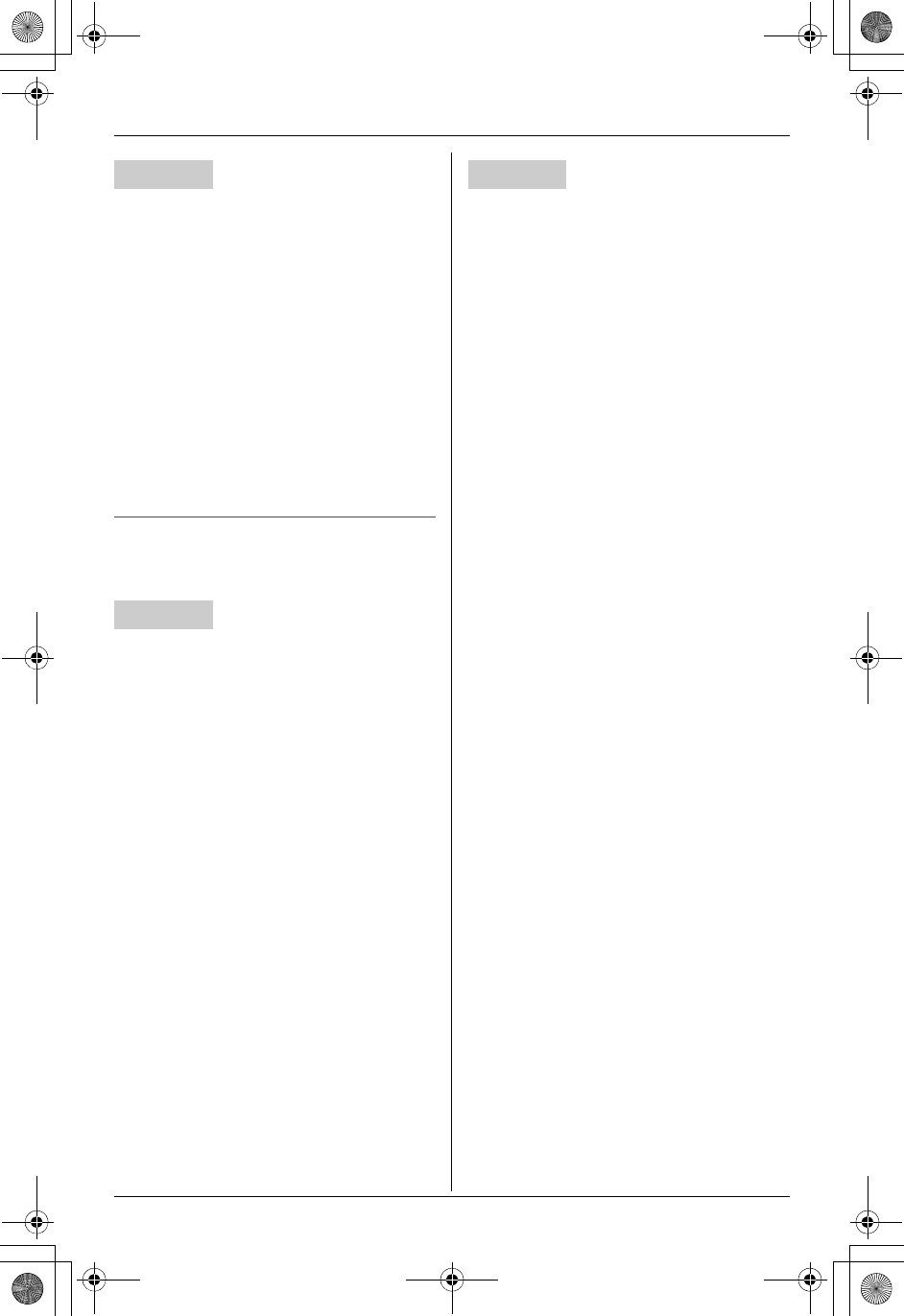
Temporary Confidential
Using a Cellular Phone with this Unit
64 For assistance, please visit http://www.panasonic.com/phonehelp
1To put the cellular call on hold, press
{HOLD}.
2To make a land line call, dial the phone
number, then press {LINE1} or
{LINE2}.
To answer a land line call, press
{LINE1} or {LINE2}.
3When you finish talking, press {SP-
PHONE} to end the land line call.
4To return to the cellular call, press the
desired CELLULAR SELECT button
({1} to {5}).
Holding a land line call and make or
answer a cellular call
Example: If you are on a land line call
1To put the land line call on hold, press
{HOLD} 2 times.
2To make a cellular call
– If you have registered only one
cellular phone, dial the phone
number, then press {CELL}.
– If you have registered more than one
cellular phone, dial the phone
number, then press {CELL}. Select
the desired cellular phone, then press
{SELECT}.
To answer a cellular call
Press {CELL}.
3To return to the land line call, press the
line button that is flashing on the
handset.
LThe cellular call ends.
1To put the land line call on hold, press
{HOLD}.
2To make a cellular call
– If you have registered only one
cellular phone, dial the phone
number, then press the desired
CELLULAR SELECT button ({1} to
{5}).
– If you have registered more than one
cellular phone, dial the phone
number, then press the desired
CELLULAR SELECT button ({1} to
{5}). Select the desired cellular
phone, then press {SET}.
To answer a cellular call
Press the desired CELLULAR SELECT
button ({1} to {5}).
3To return to the land line call, press the
line button that is flashing on the base
unit.
LThe cellular call ends.
Base unit
Handset
Base unit
TH112(e).book Page 64 Friday, February 10, 2006 3:57 PM
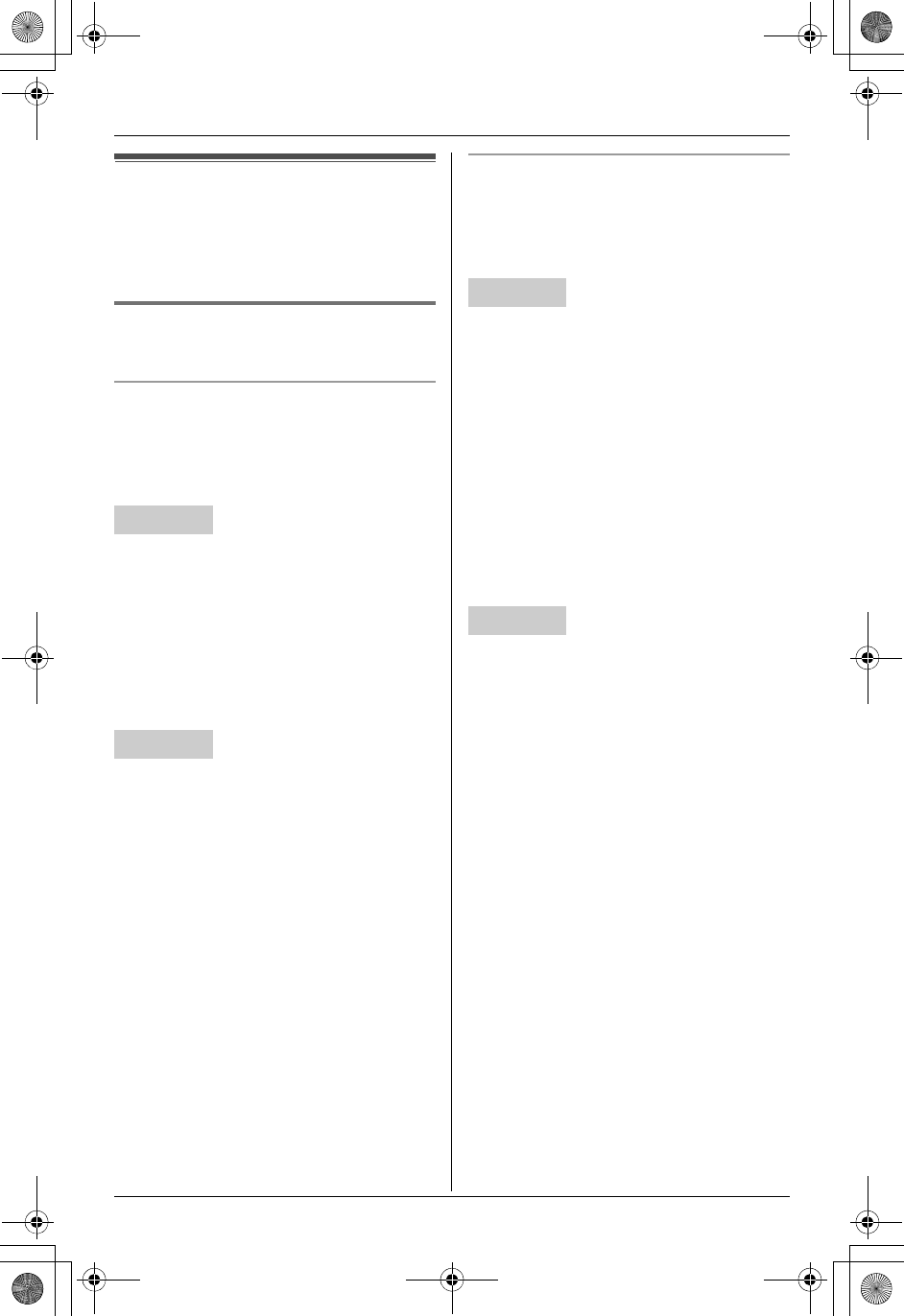
Temporary Confidential
Using a Cellular Phone with this Unit
For assistance, please visit http://www.panasonic.com/phonehelp 65
Cellular settings
Important:
LYou must register your cellular phone to
the base unit before programming.
Ringer settings for cellular calls
Y^
Ringer volume
You can change the ringer volume heard
when a cellular call is received. You can
change it for the handset and base unit
individually.
1{MENU} (center of joystick) if
i{SELECT}
2“Ringer for cell”i{SELECT}
3“Ringer volume”i{SELECT}
4Select the desired volume. (Default:
High) i{SAVE}i{OFF}
1Press the desired CELLULAR SELECT
button ({1} to {5}).
2“Cellular setting”i{SET}
3“Ringer volume”i{SET}
4Select the desired volume. (Default:
High) i{SET}i{STOP}
Note for handset and base unit:
LWhen the ringer volume is set to off for a
cellular line, “Ringer off” is not
displayed in standby mode and the
handset or base unit does not ring for
cellular calls.
Ringer tone
You can change the ringer tone heard
when a cellular call is received. You can
change it for the handset and base unit
individually.
1{MENU} (center of joystick) if
i{SELECT}
2“Ringer for cell”i{SELECT}
3“Ringer tone”i{SELECT}
4Select the desired item. (Default: “Tone
3”) i{SAVE}i{OFF}
Note:
LIf you erase a customized ring for
cellular call, “Tone 3” (default) is used
instead of that ringer tone.
1Press the desired CELLULAR SELECT
button ({1} to {5}).
2“Cellular setting”i{SET}
3“Ringer tone”i{SET}
4Select the desired item. (Default: “Tone
3”) i{SET}i{STOP}
Handset
Base unit
Handset
Base unit
TH112(e).book Page 65 Friday, February 10, 2006 3:57 PM
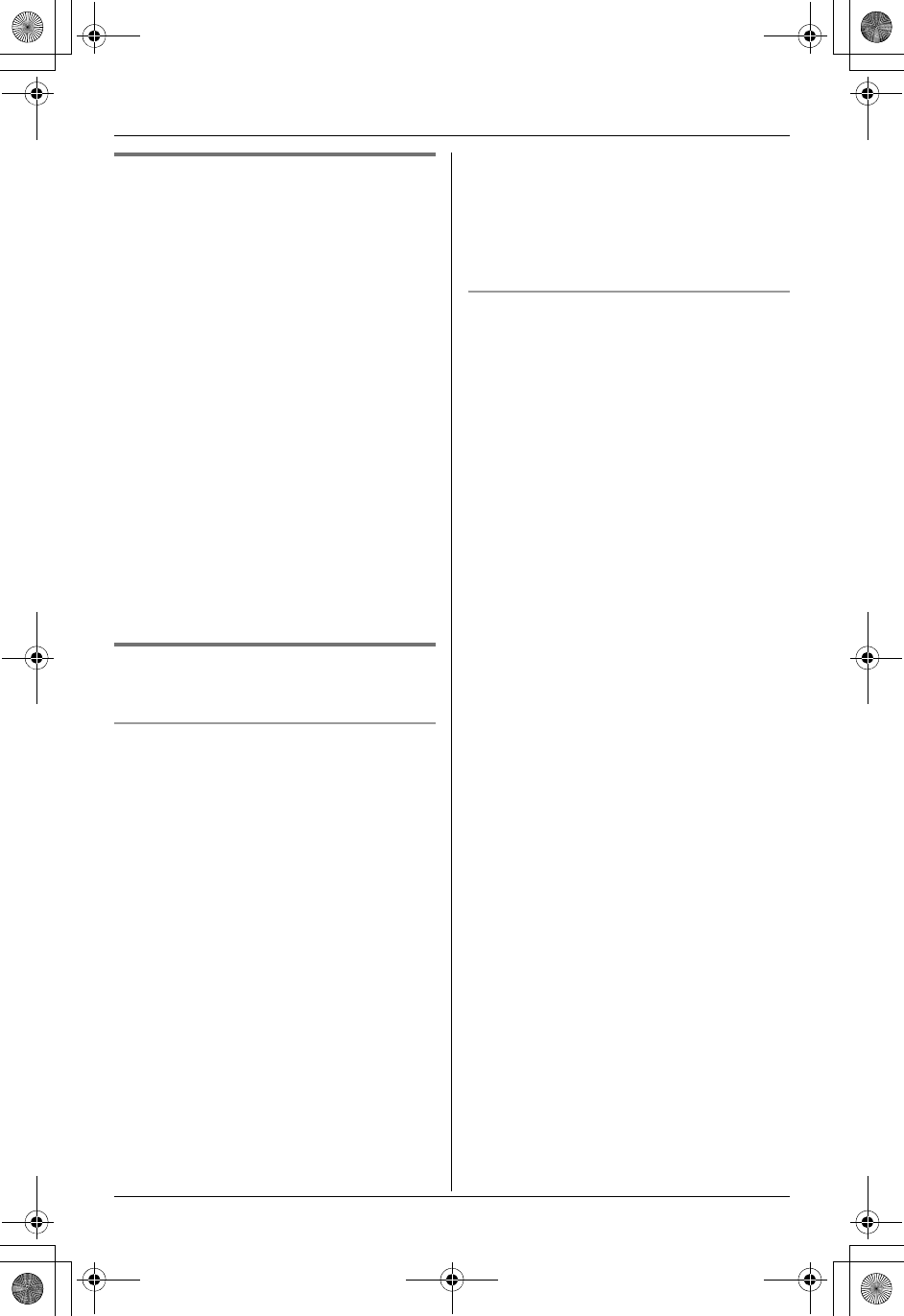
Temporary Confidential
Using a Cellular Phone with this Unit
66 For assistance, please visit http://www.panasonic.com/phonehelp
Selecting which unit to ring ^
You can select which handset or base unit
rings when you receive a call from one of
the registered cellular phones.
1Press the desired CELLULAR SELECT
button ({1} to {5}).
2“Cellular setting”i{SET}
3“Assign Base/HS”i{SET}
4Select the desired cellular phone. i
{SET}
5Select the desired unit by pressing {>}.
(Default: “All”)
LThe selected units are indicated by
“Q”.
LTo cancel a selected unit, press {>}
again.
6{SET}i{OFF}
Answering system settings for
cellular calls ^
Setting the answering system for a
cellular call
This feature allows the base unit to answer
cellular calls when you are not available to
answer cellular calls.
Important:
LTo use this feature, you need to turn on
the answering system for line 1 and/or
line 2 (page 51).
LIf this feature is turned on, the base unit
plays the greeting message for line 1
and message is recorded on line 1.
1Press the desired CELLULAR SELECT
button ({1} to {5}).
2“Cellular setting”i{SET}
3“TAD (cell)”i{SET}
4Select the desired setting. (Default:
“Off”) i{SET}i{STOP}
Note:
L“TAD” stands for Telephone Answering
Device.
Ring count
You can change the number of times the
cellular phone rings before the base unit
answers cellular calls.
1Press the desired CELLULAR SELECT
button ({1} to {5}).
2“Cellular setting”i{SET}
3“TAD ring count”i{SET}
4Select the desired number. (Default:
“4”) i{SET}i{STOP}
TH112(e).book Page 66 Friday, February 10, 2006 3:57 PM
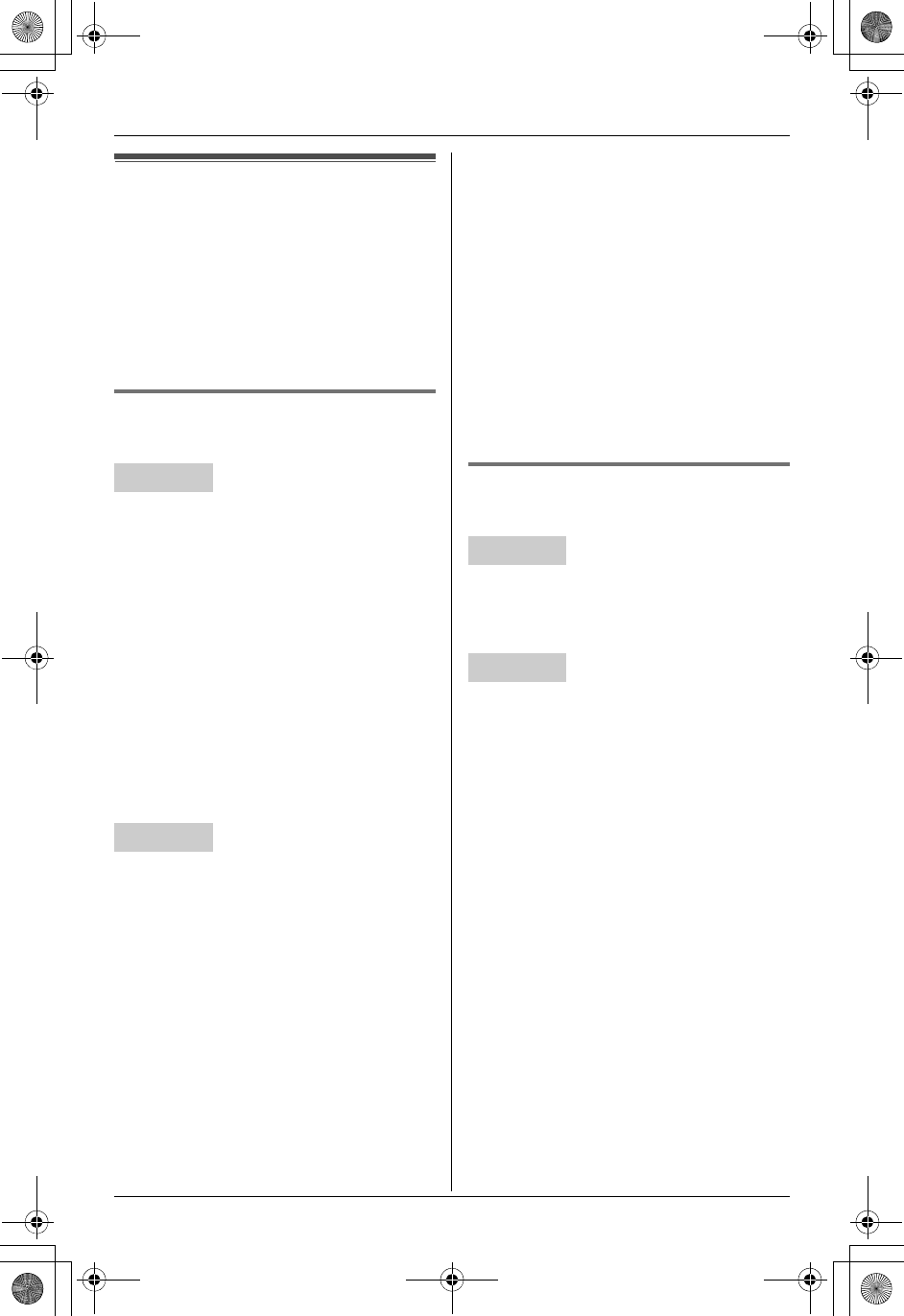
Temporary Confidential
Using a Cellular Phone with this Unit
For assistance, please visit http://www.panasonic.com/phonehelp 67
Transferring a cellular
call
Cellular calls can be transferred between
the handset and the base unit, and
between the handset and another
compatible Panasonic handset (KX-
THA19). You can also switch a cellular call
between a cellular phone and base unit.
Transferring a cellular call
Y^
1During a cellular call, press
{INTERCOM} to put the call on hold.
2To page the base unit, press {0}.
To page another handset, enter its
extension number ({1} to {8}).
LIf you do not wish to announce the
transfer, skip to step 4.
3Wait for the paged party to answer.
LIf the paged party does not answer,
press {C} to return to the cellular
call.
4To complete the transfer, press {OFF}.
1During a cellular call, press
{TRANSFER} to put the call on hold.
2To page a handset, enter its extension
number ({1} to {8}).
To page all handsets, press {0}.
LIf you do not wish to announce the
transfer, skip to step 4.
3Wait for the paged party to answer.
LIf the paged party does not answer,
press the desired CELLULAR
SELECT button ({1} to {5}) to return
to the cellular call.
4To complete the transfer, press {SP-
PHONE}.
Note for handset and base unit:
LIf the paged party does not answer
within 1 minute after you hang up, your
extension rings and the call is returned
to your phone. You can speak to the
caller again by pressing {C} on the
handset or the desired CELLULAR
SELECT button ({1} to {5}) on the base
unit.
LTo transfer a cellular call to the
answering system, see page 38.
Answering a transferred cellular
call Y^
Press {C} to answer the page.
LAfter the paging party hangs up the call,
you can take the transferred call.
Press {INTERCOM} to answer the page.
LAfter the paging party hangs up the call,
you can take the transferred call.
Note for handset and base unit:
LIf the paging party hangs up before you
answer the page, “Incoming call” is
displayed. Press {C} on the handset or
the desired CELLULAR SELECT button
({1} to {5}) on the base unit to take the
transferred call.
Handset
Base unit
Handset
Base unit
TH112(e).book Page 67 Friday, February 10, 2006 3:57 PM
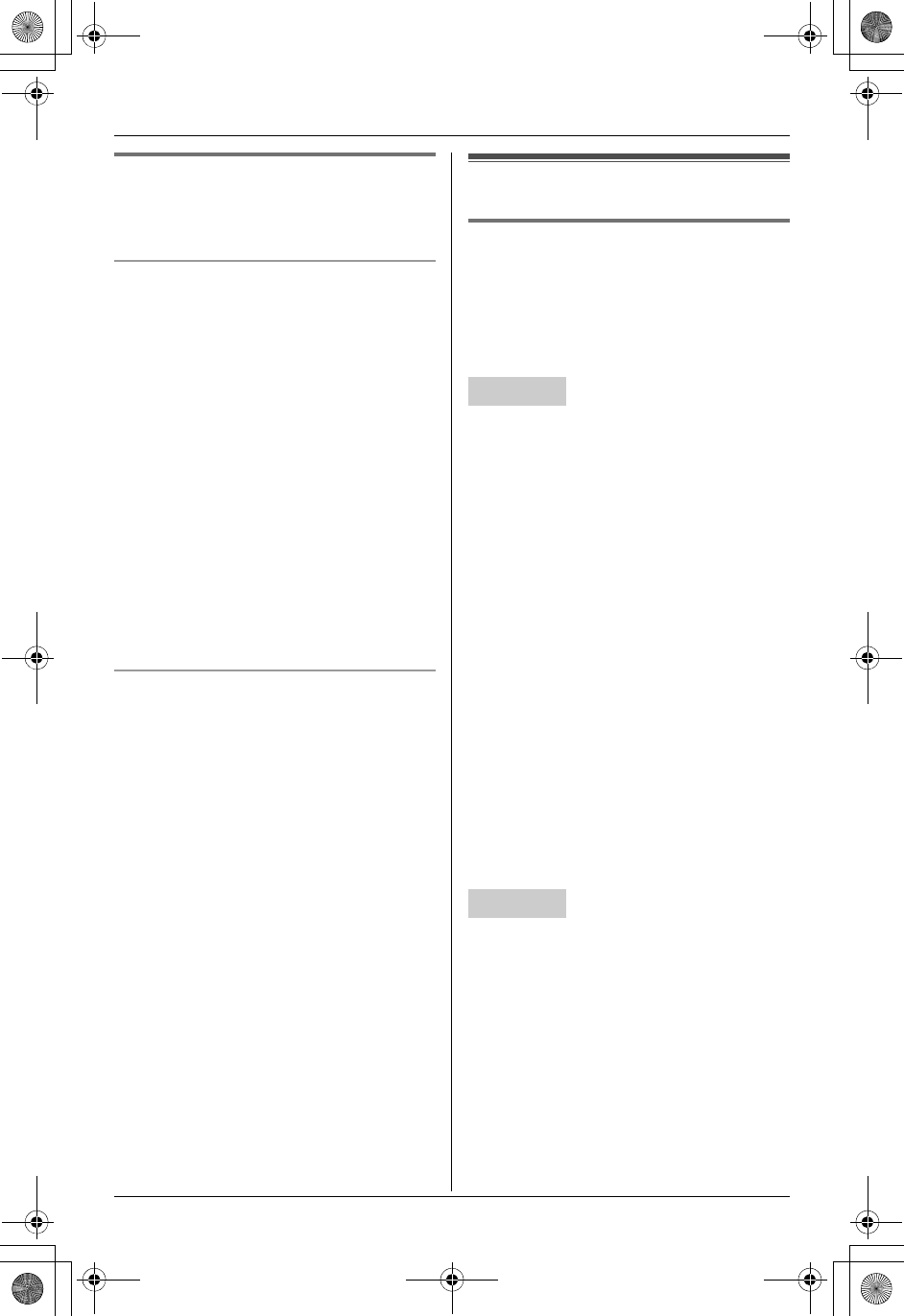
Temporary Confidential
Using a Cellular Phone with this Unit
68 For assistance, please visit http://www.panasonic.com/phonehelp
Switching a cellular call
between a cellular phone and
the base unit ^
From a cellular phone to the base unit
If you answer a cellular call using a cellular
phone, you can transfer it to the base unit.
1During a cellular call using your cellular
phone, press the desired CELLULAR
SELECT button ({1} to {5}).
2“Transfer to base”i{SET}
3Select the desired cellular phone. i
{SET}
LIf you registered only one cellular
phone, skip to step 4.
4Follow the instructions of your cellular
phone, if required.
LYou may need to enter the PIN (page
48).
From the base unit to a cellular phone
If you answer a cellular call using the base
unit, you can transfer it to the cellular
phone that the call came in.
1During a cellular call using the base
unit, press the desired CELLULAR
SELECT button ({1} to {5}).
2“Transfer to Cell”i{SET}
Conference calls
Conference call with a cellular
call and land line call Y^
While you are talking on a cellular call, you
can make or answer a 2nd call on the land
line, and then combine the calls to
establish a conference call.
1During a cellular call, press {HOLD} 2
times.
2To answer a land line call, press
{LINE1} or {LINE2}.
To make a land line call, press {LINE1}
or {LINE2}, then dial the phone
number.
3When the land line call is connected,
press {CONF} to make a conference
call.
LTo hang up only one line, press the
desired line button or {CELL} for the
party with which you want to continue
talking.
LTo put both lines on hold, press
{HOLD}. To talk only with the land
line caller, press the desired line
button. To talk only with the cellular
caller, press {C}. To resume both
lines, press {CONF}.
1During a cellular call, press {HOLD}.
2To answer a land line call, press
{LINE1} or {LINE2}.
To make a land line call, press {LINE1}
or {LINE2}, then dial the phone
number.
Handset
Base unit
TH112(e).book Page 68 Friday, February 10, 2006 3:57 PM
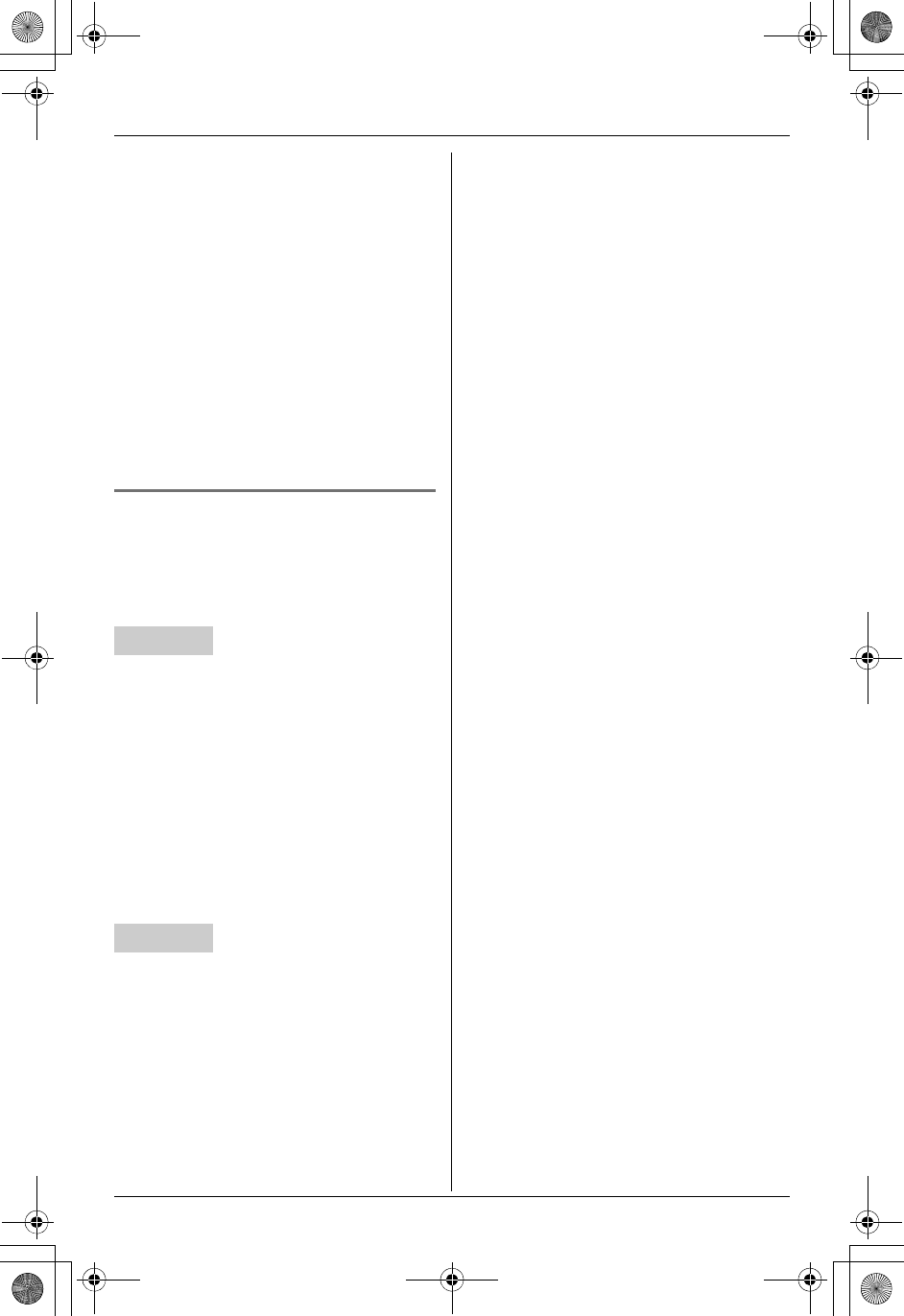
Temporary Confidential
Using a Cellular Phone with this Unit
For assistance, please visit http://www.panasonic.com/phonehelp 69
3When the land line call is connected,
press {CONF} to make a conference
call.
LTo hang up only one line, press the
desired line button or the desired
CELLULAR SELECT button ({1} to
{5}) for the party with which you want
to continue talking.
LTo put both lines on hold, press
{HOLD}. To talk with only land line
caller, press the desired line button.
To talk only with the cellular caller,
press the desired CELLULAR
SELECT button ({1} to {5}). To
resume both lines, press {CONF}.
Conference call with a cellular
call and an intercom call Y^
While you are talking on a cellular call, one
more extension can join the conversation
and establish a conference call.
1During a cellular call, press
{INTERCOM}.
2To page the base unit, press {0}.
To page another handset, enter its
extension number ({1} to {8}).
3When the paged party answers, press
{CONF} to make a conference call.
LTo leave the conference, press
{OFF}. The other 2 parties can
continue the conversation.
1During a cellular call, press
{INTERCOM}.
2To page a handset, enter its extension
number ({1} to {8}).
To page all handsets, press {0}.
3When the paged party answers, press
{CONF} to make a conference call.
LTo leave the conference, press {SP-
PHONE}. The other 2 parties can
continue the conversation.
Note for handset and base unit:
LThe cellular call can be put on hold by
pressing {HOLD}. Only the person who
placed the call on hold can resume the
full conference by pressing {CONF} on
the handset or {CONF} on the base unit.
Handset
Base unit
TH112(e).book Page 69 Friday, February 10, 2006 3:57 PM
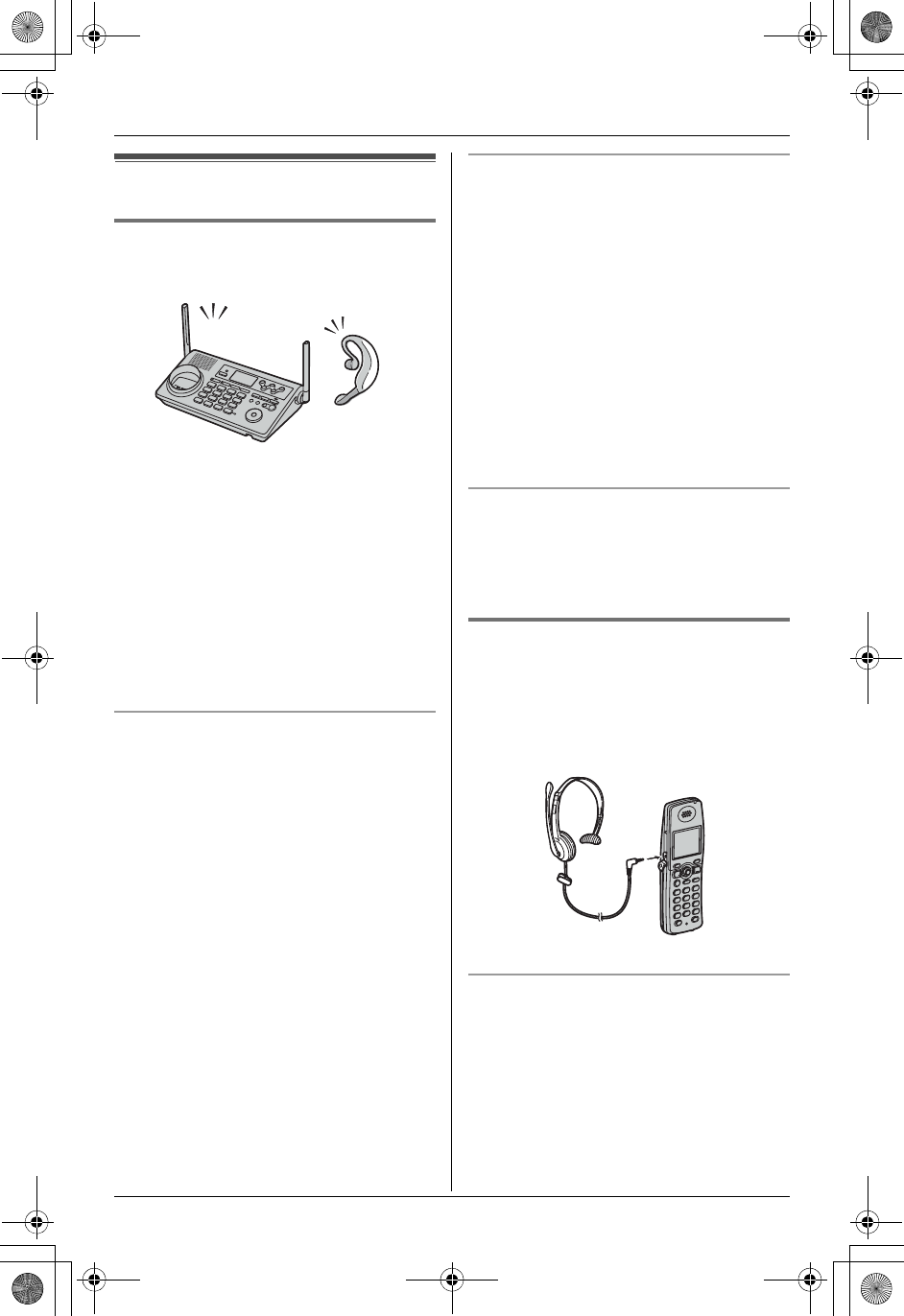
Temporary Confidential
Useful Information
70 For assistance, please visit http://www.panasonic.com/phonehelp
Headset (Optional)
Setting up a Bluetooth wireless
headset ^
If your headset is Bluetooth wireless
technology compatible to the home
communication system, you can have a
hands-free phone conversation by
registering your headset to the base unit.
Important:
LThe following procedures must be
performed using the base unit.
LThere can only be one active Bluetooth
headset connection at a time.
Registering a headset
1Your headset:
Enter the registration mode of your
headset (each headset’s instructions
vary).
2Base unit:
{MENU}ihi{SET}
3“Bluetooth”i{SET}
4“Headset”i{SET}
5“Registration”i{SET}
6Enter the PIN of your headset. (Refer to
the operating instructions provided with
your headset.) i{SET}
Note:
LTo cancel a headset from the base unit,
see “Deregistering another device” on
page 50.
Selecting a headset
This setting determines which headset is
active. Only 1 headset can be active at a
time. When “No headset” is selected, the
headset feature is turned off.
1{MENU}ihi{SET}
2“Bluetooth”i{SET}
3“Headset”i{SET}
4“Headset select”i{SET}
5Select the desired headset. i{SET}
i{STOP}
Switching a call between headset and
base unit speakerphone
To switch to the base unit speakerphone,
press {SP-PHONE}.
To return to the headset, press {STOP}.
Connecting the corded headset
Y
Connecting a headset to the handset
allows hands-free phone conversations.
We recommend using the Panasonic
headset noted on page 4.
LHeadset shown is KX-TCA86.
Switching a call between headset and
handset speakerphone
To switch to the handset speakerphone,
press {s}.
To return to the headset, press {C}.
TH112(e).book Page 70 Friday, February 10, 2006 3:57 PM
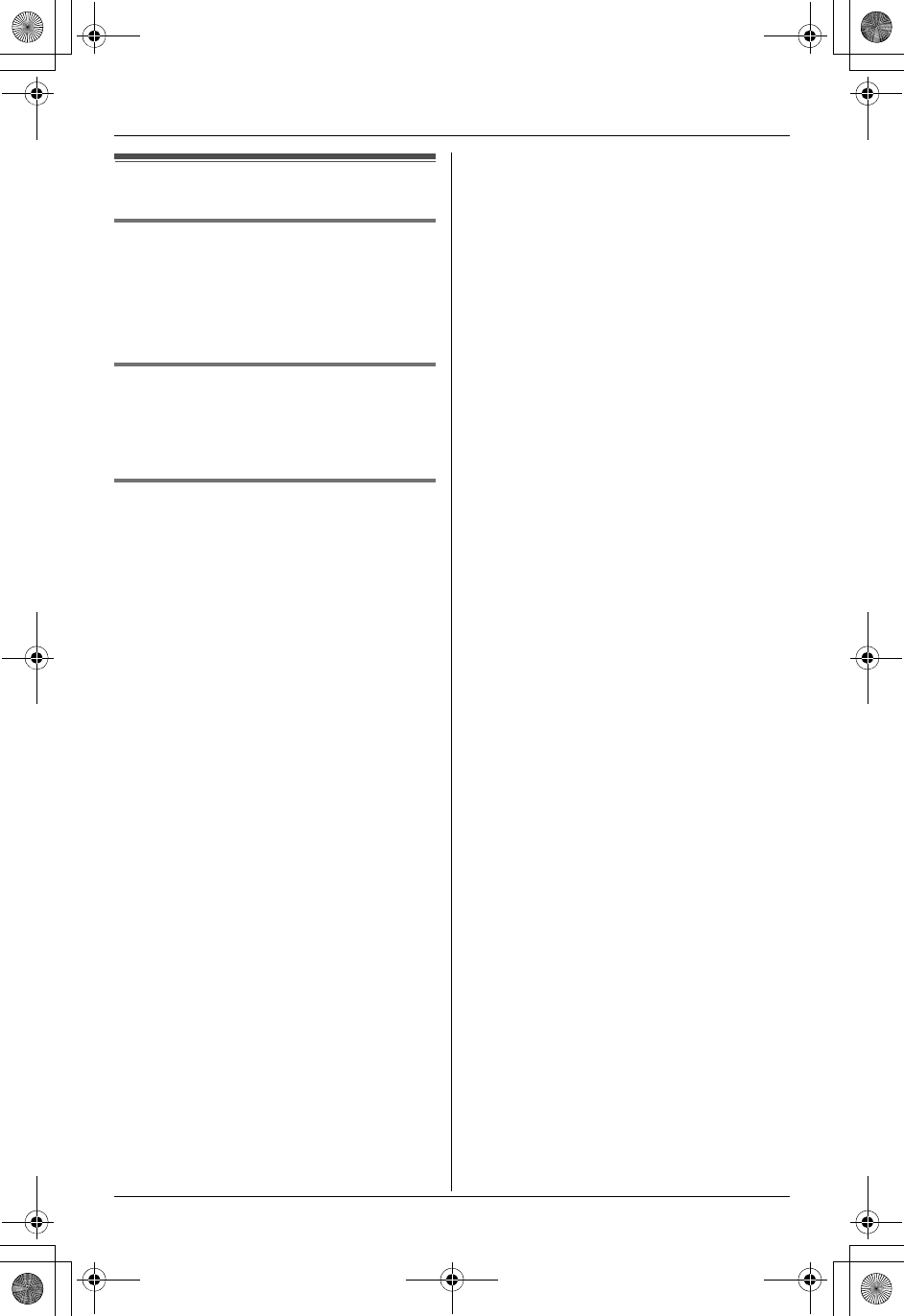
Temporary Confidential
Useful Information
For assistance, please visit http://www.panasonic.com/phonehelp 71
Additional accessories
Sales and support information
LTo order replacement accessories, call
1-800-332-5368.
LTTY users (hearing or speech impaired
users) can call 1-866-605-1277.
Wall mounting (optional)
By purchasing the optional wall-mounting
adaptor PQKL10078ZA1, you can mount
the base unit on a wall.
Belt clip (optional)
By purchasing the optional belt clip
PQKE10404Z1, you can hang the handset
on your belt or pocket.
TH112(e).book Page 71 Friday, February 10, 2006 3:57 PM
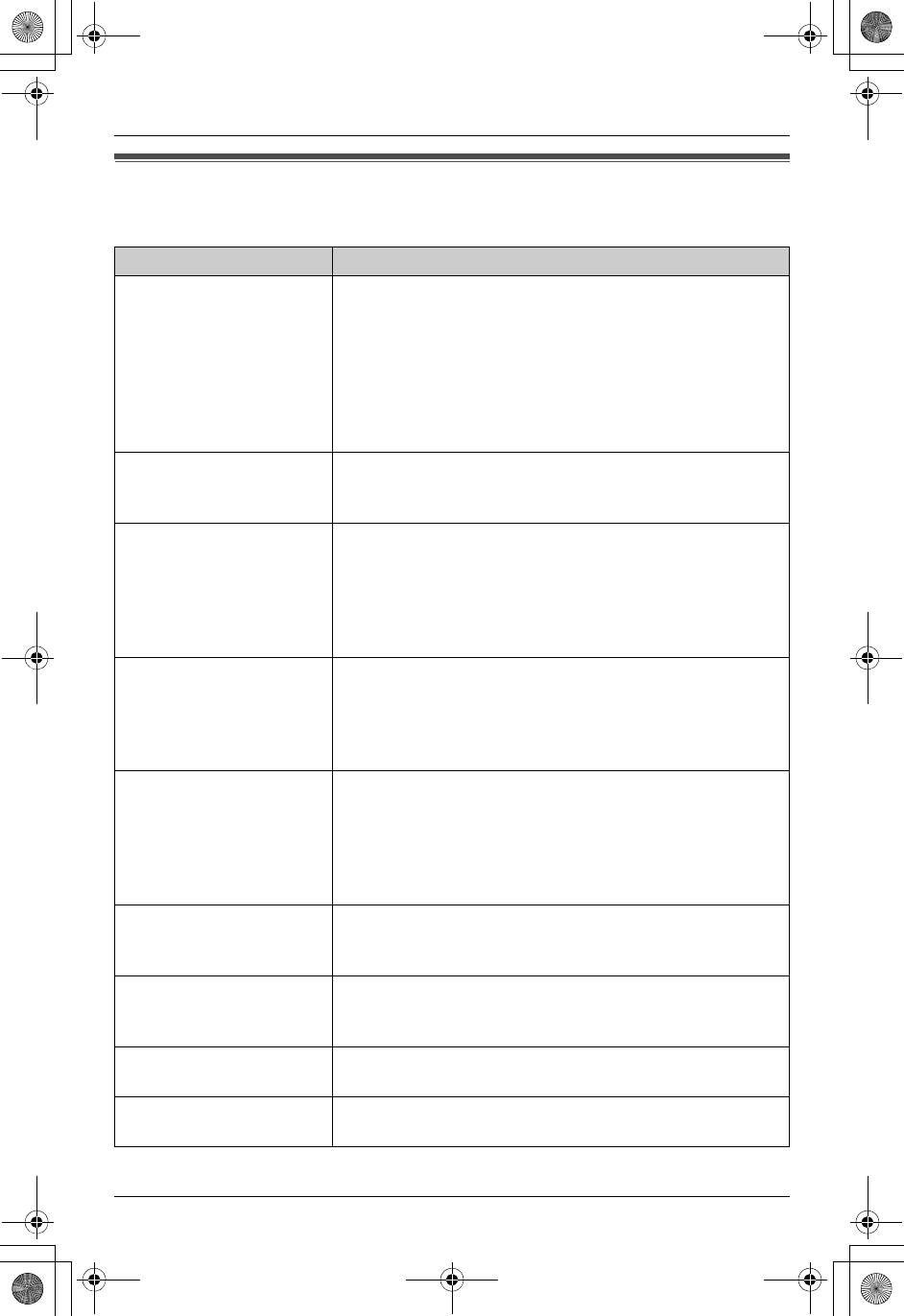
Temporary Confidential
Useful Information
72 For assistance, please visit http://www.panasonic.com/phonehelp
Error messages
If the unit detects a problem, one of the following messages is shown on the display.
Display message Cause/solution
Busy LThe called handset or base unit is in use.
LOther users are using the line(s). Wait until the line
button light or the line status icon goes out.
LPrivacy mode is on for the call you tried to join (page
40).
LThe handset or base unit you tried to copy phonebook
items to is in use.
LThe handset you are calling is too far from the base unit.
Denied
Turn access on at
device.
LThe monitor feature is turned off on the destination
handset or base unit and the room cannot be monitored
(page 41).
Error!! LThe handset’s registration or deregistration has failed.
Move the handset and the base unit away from all
electrical appliances and try again.
LAnother handset or base unit user tried to send
phonebook items to you but there was an error. Have
the other user re-send the items to you (page 29, 31).
Error!!
8 handsets have
already been
registered.
L8 handsets have already been registered to the base
unit. The deregistered handset number is still retained
in the base unit. To register an additional handset,
erase the unnecessary handset number using the base
unit (page 50).
---Incomplete--- LThe destination unit’s phonebook memory is full. Erase
unnecessary items from the destination unit’s
phonebook (page 28, 31).
LThe destination unit is out of area.
LThe destination unit’s user may have pressed {C} or
{s} on the handset or {SP-PHONE} on the base unit.
Invalid LThere is no handset registered to the base unit
matching the extension number you entered.
LYou selected your own extension number.
Invalid.
Please register
to the base unit
LThe handset is not registered to the base unit. Register
the handset (page 50).
Memory full LThere is no space in memory to record new songs.
Erase unnecessary songs (page 43).
No items stored LYour phonebook or redial list is empty.
L“Customize ring” is empty.
TH112(e).book Page 72 Friday, February 10, 2006 3:57 PM
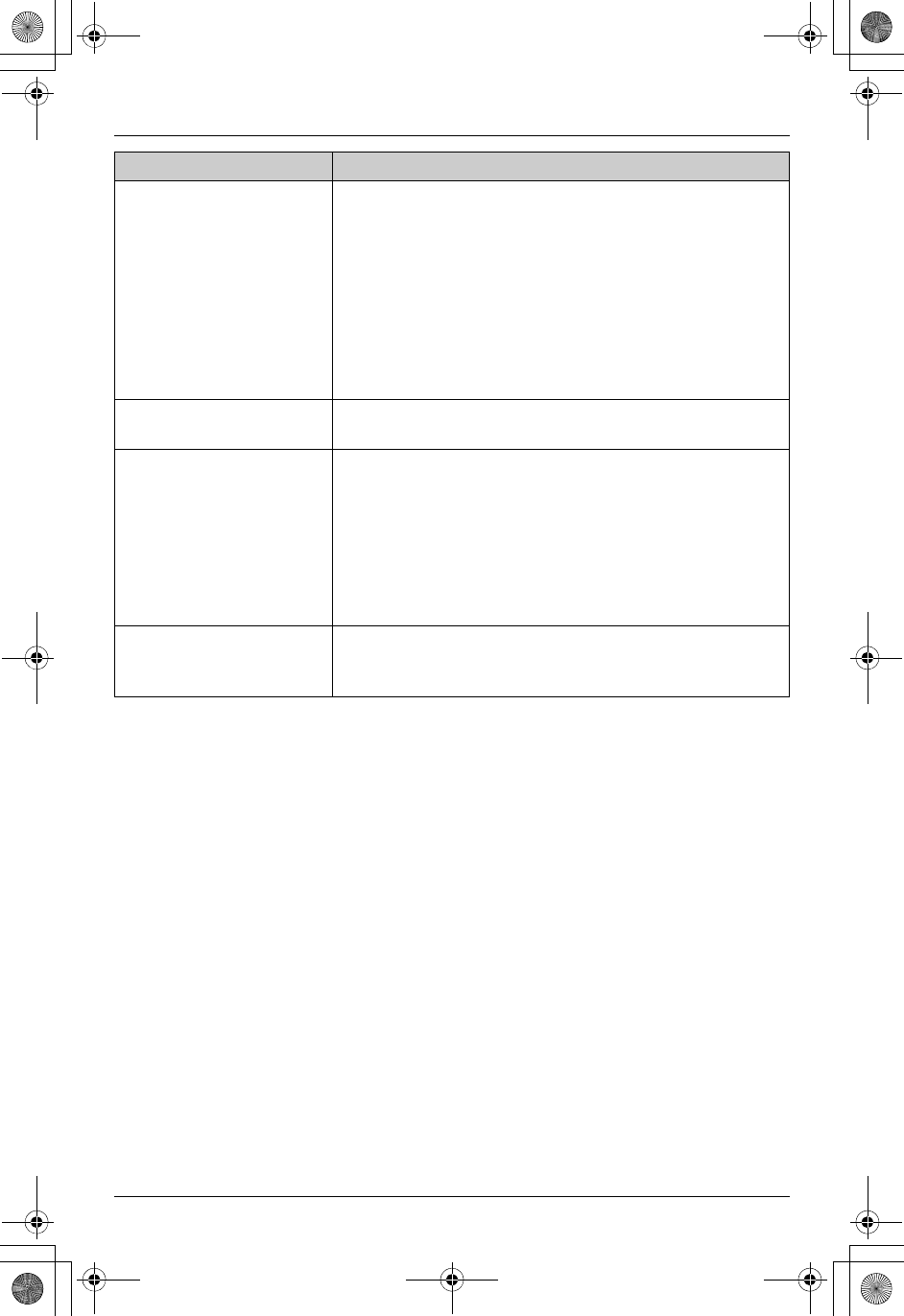
Temporary Confidential
Useful Information
For assistance, please visit http://www.panasonic.com/phonehelp 73
No link to base.
Move closer to base
and try again.
LThe handset has lost communication with the base unit.
Move closer to the base unit, and try again.
LConfirm that the base unit’s AC adaptor is plugged in.
LRaise the base unit antennas.
LThe handset’s registration may have been canceled.
Re-register the handset (page 50).
LAfter registering a cellular phone to the base unit, the
communication between the base unit and other units
may be disconnected. You need to wait for a few
minutes and try again.
Phonebook full LThere is no space to store new items in the phonebook.
Erase unnecessary items (page 28, 31).
System is busy.
Please try again
later.
LThe resources available for wireless communication
(making or answering calls with a handset, monitoring
audio in the room, etc.) are limited. Therefore,
depending on the combination of wireless features
being conducted at the same time, your desired
operation may not be possible. Wait for other users to
finish and try again.
LAnother user is listening to messages. Try again later.
Title error LThe title for the customized ring is not entered or the title
you entered is already used for another customized
ring. Enter the title for that customized ring only.
Display message Cause/solution
TH112(e).book Page 73 Friday, February 10, 2006 3:57 PM
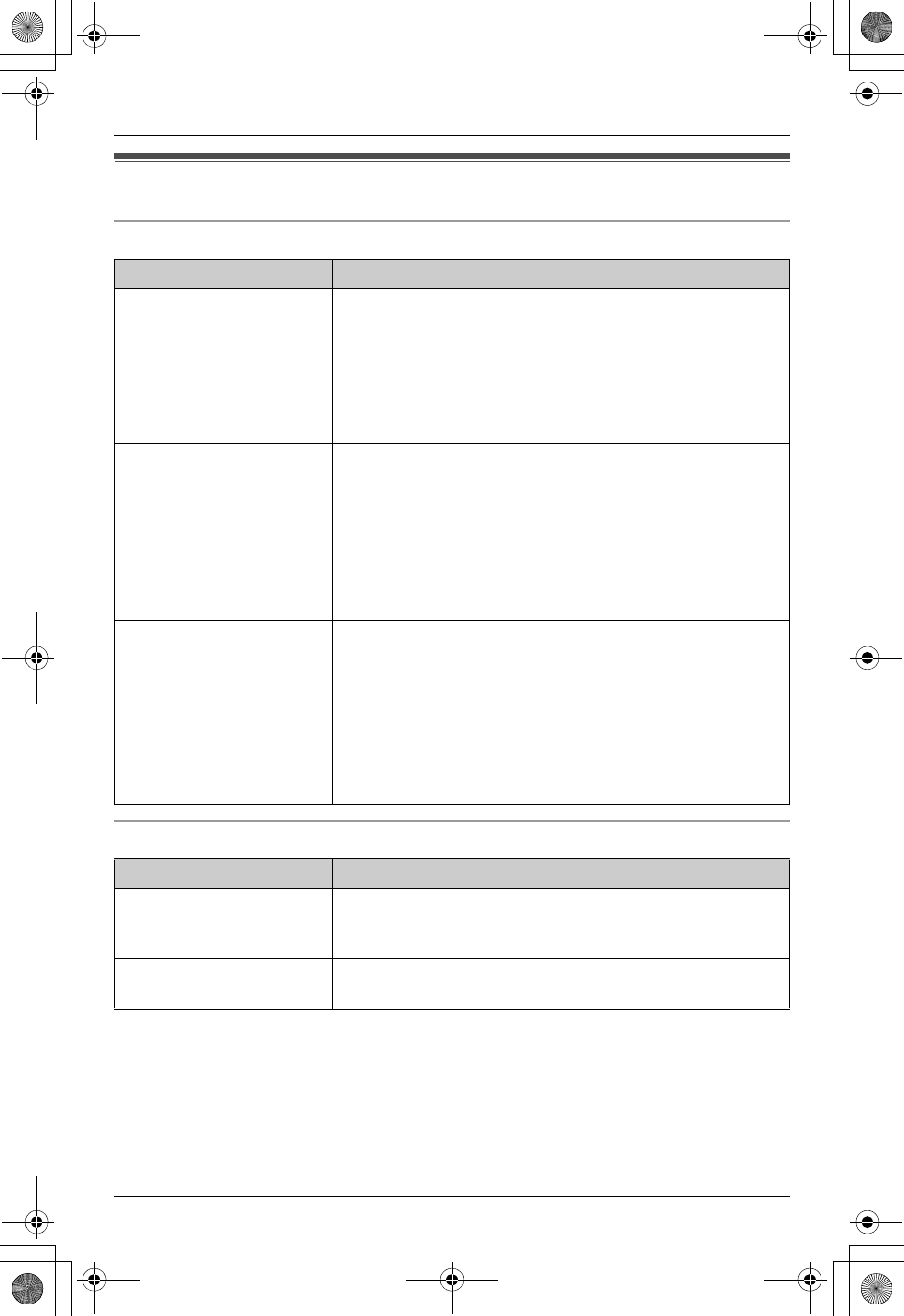
Temporary Confidential
Useful Information
74 For assistance, please visit http://www.panasonic.com/phonehelp
Troubleshooting
General use
Programmable settings
Problem Cause/solution
The unit does not work. LMake sure that the battery is installed correctly and fully
charged (page 12).
LCheck the connections (page 9 – 11).
LUnplug the base unit’s AC adaptor to reset the unit.
Reconnect the adaptor and try again.
LThe handset has not been registered to the base unit.
Register the handset (page 50).
I cannot hear a dial tone. LConfirm that the telephone line cord is properly
connected (page 10).
LDisconnect the base unit from the telephone line and
connect a known working telephone. If the working
telephone operates properly, contact our service
personnel to have the unit repaired. If the working
telephone does not operate properly, contact your
telephone service provider.
“Recharge battery” is
displayed and I cannot
perform the following
operations:
– recording or erasing a
customized ringer
– editing a title for a
customized ringer
LThe battery power is low. Fully charge the battery (page
12) and try again.
Problem Cause/solution
I cannot program items. LWhile another user is listening to messages or the
answering system is answering a call, you cannot
program items. Try again later.
While programming, the
handset starts to ring.
LA call is being received. Answer the call and start again
after hanging up.
TH112(e).book Page 74 Friday, February 10, 2006 3:57 PM
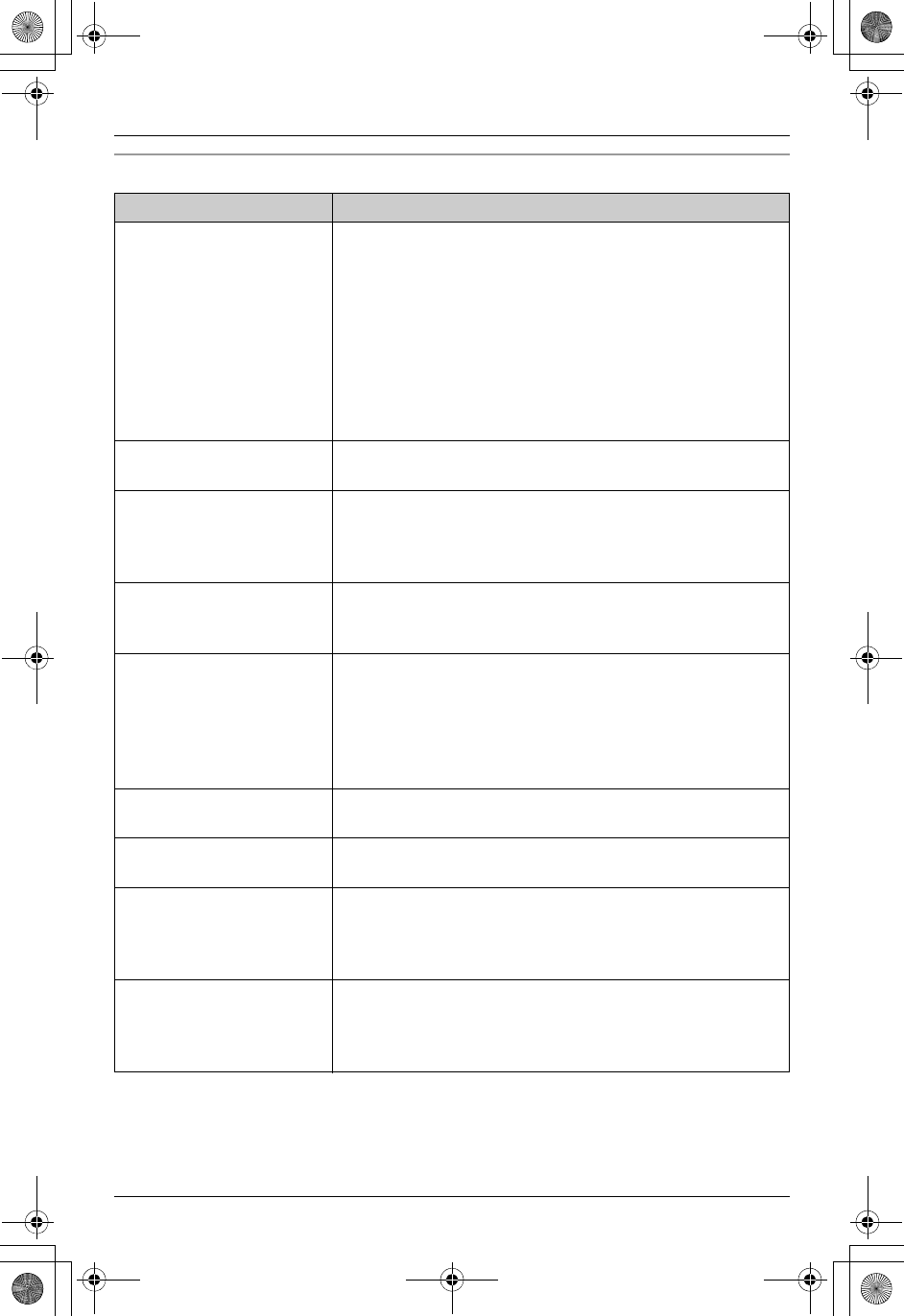
Temporary Confidential
Useful Information
For assistance, please visit http://www.panasonic.com/phonehelp 75
Making/answering calls, intercom
Problem Cause/solution
Static is heard, sound
cuts in and out.
Interference from other
electrical units.
LMove the handset and the base unit away from other
electrical appliances (microwave, wireless LAN
appliance, etc.).
LMove closer to the base unit.
LRaise the base unit antennas.
LTurn on the clarity booster feature (page 25).
LIf your base unit is connected to a telephone line with
DSL service, we recommend connecting a noise filter
between the base unit and the telephone line jack.
Contact your DSL provider for details.
The handset and base
unit do not ring.
LThe ringer volume is turned off. Adjust it (page 42, 65).
I cannot make a call. LThe dialing mode may be set incorrectly. Change the
setting (page 20).
LThe base unit (including answering system) or another
handset is in use. Try again later.
I cannot redial by
pressing {REDIAL}.
LIf the last number dialed was more than 48 digits long,
the number will not be redialed correctly. Dial the
number manually.
I cannot have a
conversation using the
headset.
LMake sure that an optional headset is connected
properly (page 70).
LYour optional Bluetooth headset is not registered.
Register it (page 70).
LIf “SP-phone” is displayed on the handset, press {C}
to switch to the headset.
I cannot make long
distance calls.
LMake sure that you have long distance service.
I cannot page the
handset or base unit.
LThe called handset is too far from the base unit.
LThe called unit is in use. Try again later.
I cannot turn the clarity
booster on.
LThe resources available for wireless communication
(making or answering calls with another handset, etc.)
are limited. Wait for the other user to end the operation
and try again.
The interrupt tones sound
while I am on an outside
call or on an intercom call
or monitoring a room.
LA call is being received. Press {OFF} to end the call or
stop monitoring, then answer the call.
TH112(e).book Page 75 Friday, February 10, 2006 3:57 PM
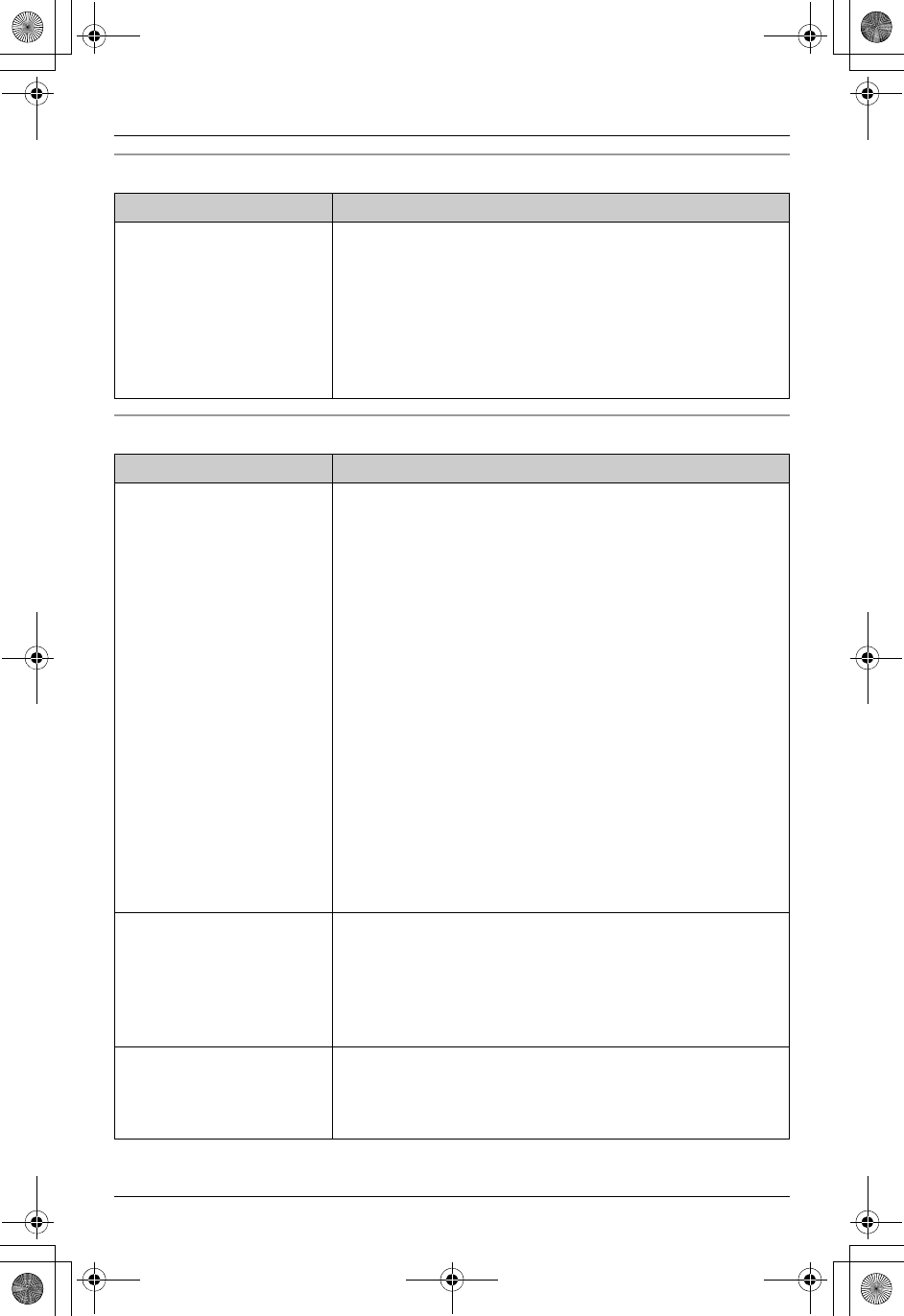
Temporary Confidential
Useful Information
76 For assistance, please visit http://www.panasonic.com/phonehelp
Phonebook
Caller ID
Problem Cause/solution
Copying stopped with an
item displayed.
LThe destination handset may have lost communication
with the base unit, or the destination unit user may have
pressed {C} or {s} on the handset or {SP-PHONE}
on the base unit.
The displayed phonebook item was not copied to the
unit. Press {OFF} on the handset or {STOP} on the
base unit. Confirm that the destination unit is not in use
and try again.
Problem Cause/solution
The handset or base unit
does not display the
caller’s name and/or
phone number.
LYou have not subscribed to Caller ID service. Contact
your telephone service provider to subscribe.
LIf your base unit is connected to any additional
telephone equipment such as a Caller ID box or
cordless telephone jack, disconnect the base unit from
the equipment and plug the base unit directly into the
wall jack.
LIf your base unit is connected to a telephone line with
DSL service, we recommend connecting a noise filter
between the base unit and the telephone line jack.
Contact your DSL provider for details.
LThe name display service may not be available in some
areas. Contact your telephone service provider for
details.
LOther telephone equipment may be interfering with this
unit. Disconnect the other equipment and try again.
LThe caller requested not to send caller information
(page 32).
LIf a call is being transferred to you, the caller information
is not displayed.
The handset does not
announce the displayed
caller names.
LThe handset’s ringer volume is turned off. Adjust it
(page 42).
LThe Talking Caller ID feature is turned off. Turn it on
(page 46).
LThe ring count for the answering system is set to “2” or
“Toll saver”. Select a different setting (page 57).
The caller list/incoming
phone numbers are not
edited automatically.
LThe Caller ID number auto edit feature is turned off.
Turn it on and try again (page 46).
LYou need to call back the edited number to activate
Caller ID number auto edit.
TH112(e).book Page 76 Friday, February 10, 2006 3:57 PM
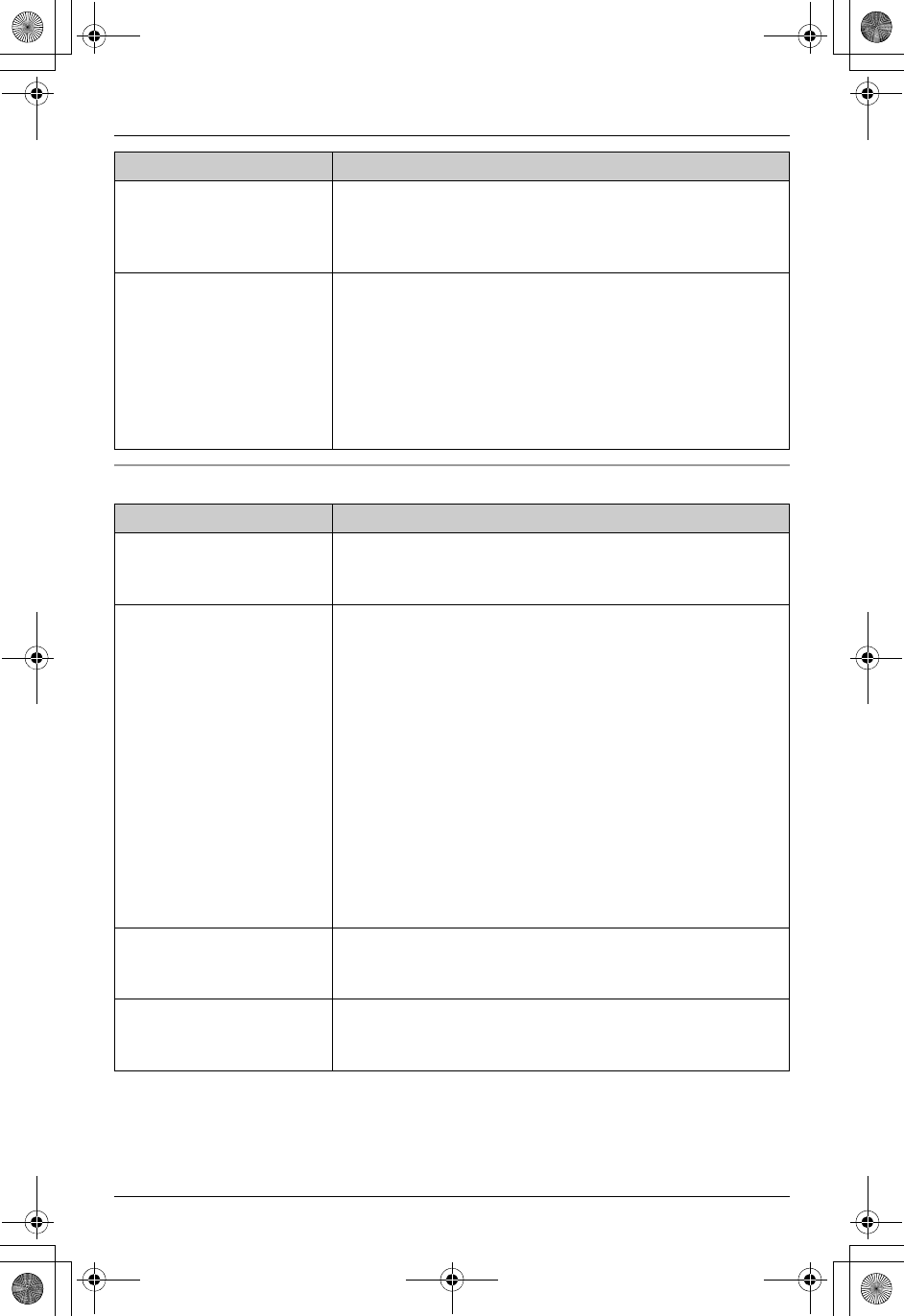
Temporary Confidential
Useful Information
For assistance, please visit http://www.panasonic.com/phone 77
Answering system
I cannot dial the phone
number edited in the
caller list.
LThe phone number you dialed might have an incorrectly
edited pattern (for example, the long distance “1” or the
area code is missing). Edit the phone number with
another pattern (page 34).
The 2nd caller’s
information is not
displayed during an
outside call.
LIn order to use Caller ID, Call Waiting, or Call Waiting
Caller ID (CWID), you must first contact your telephone
service provider and subscribe to the desired service.
After subscribing, you may need to contact your
telephone service provider again to activate this
specific service, even if you already subscribed to both
Caller ID and Call Waiting with Caller ID services
(CWID).
Problem Cause/solution
I cannot listen to
messages from a remote
location.
LA touch tone phone is required for remote operation.
LEnter the remote code correctly (page 55).
LThe answering system is off. Turn it on (page 57).
The unit does not record
new messages.
LThe answering system is not turned on for the line you
wish to record messages from. Select the desired line
or both lines by pressing {LINE SELECT} repeatedly,
then turn the answering system on (page 51, 57).
LThe recording time is set to “Greeting only”. Select
a different setting (page 58).
LThe message memory is full. Erase unnecessary
messages (page 53).
LThe answering system is activated for both lines, and
the 1st caller is leaving a voice message. The 2nd caller
cannot leave a message, but the caller information will
be stored (page 33).
LIf you subscribe to the Voice Mail service, messages
are recorded by the telephone service provider not your
telephone (page 58).
I cannot operate the
answering system.
LSomeone is operating the answering system.
LIf someone is talking on a conference call, you cannot
operate the answering system. Try again later.
The message indicator
on the handset slowly
flashes in amber.
LNew messages have been recorded. Listen to the new
messages (page 53).
Problem Cause/solution
TH112(e).book Page 77 Friday, February 10, 2006 3:57 PM
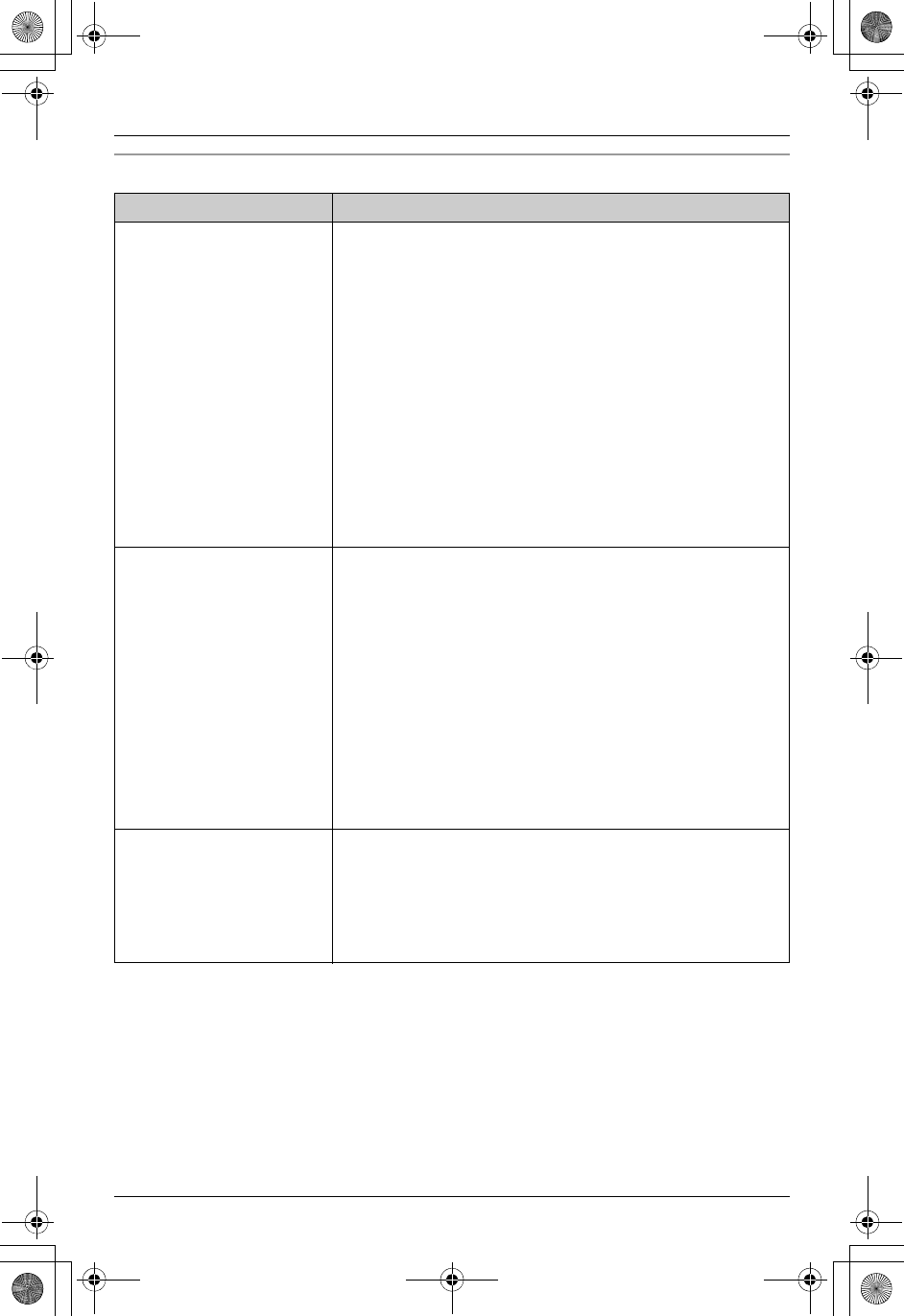
Temporary Confidential
Useful Information
78 For assistance, please visit http://www.panasonic.com/phonehelp
Cellular connection/Bluetooth wireless headset
Problem Cause/solution
I cannot register a cellular
phone to the base unit.
LDepending on the compatibility of the cellular phone,
you may not be able to register it to the base unit.
LConfirm that your cellular phone supports the hands-
free profile (HFP) specification. If it does not, you
cannot register it to the base unit.
LYou can register up to 5 cellular phones (when other
Bluetooth devices are not registered). Confirm how
many cellular phones have already been registered in
“Connecting the cellular phone ^” (page 61).
LConfirm that the Bluetooth feature of your cellular
phone is turned on. You may need to turn this feature on
depending on your cellular phone.
LThe Bluetooth technology on your cellular phone may
not be functioning normally. Turn off and on your cellular
phone.
I cannot connect a
cellular phone to the base
unit.
LDepending on the compatibility of the cellular phone,
you may not be able to connect it to the base unit.
LConfirm that you have registered your cellular phone to
the base unit using the cellular phone (page 60). Refer
to the operating instructions of your cellular phone for
registration.
LConfirm that your cellular phone is turned on.
LConfirm that the Bluetooth feature of your cellular
phone is turned on. You may need to turn this feature on
depending on your cellular phone.
LThe Bluetooth technology on your cellular phone may
not be functioning normally. Turn off and on your cellular
phone.
The registered cellular
phone received a call, but
I cannot take that call with
the handset or base unit.
LIf someone is talking on a cellular call or customizing
the cellular settings, you cannot use cellular feature.
There can be only one active Bluetooth connection at a
time.
LConfirm that your cellular phone is connected to the
base unit (page 61).
TH112(e).book Page 78 Friday, February 10, 2006 3:57 PM
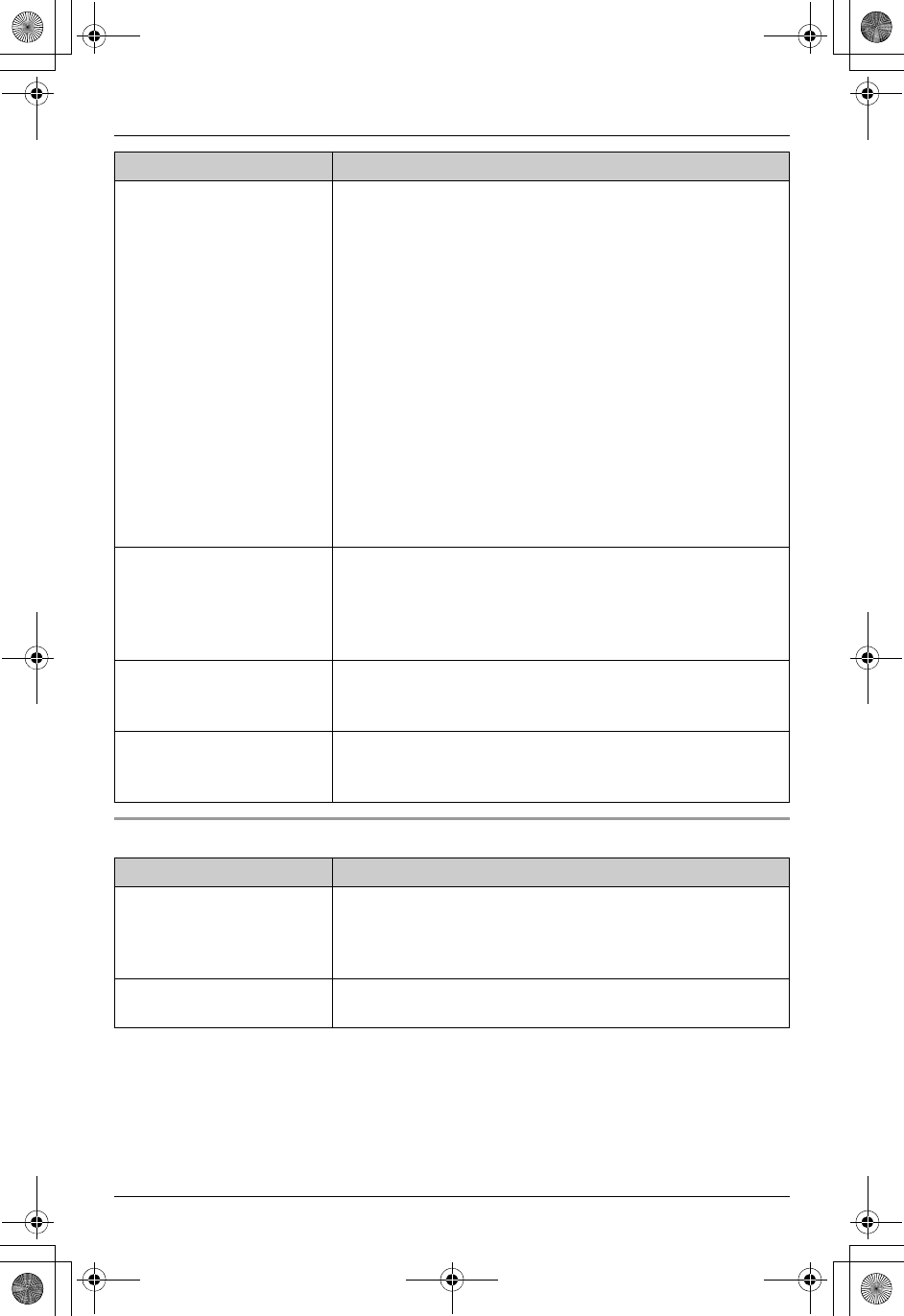
Temporary Confidential
Useful Information
For assistance, please visit http://www.panasonic.com/phonehelp 79
Battery recharge
I cannot make or answer
cellular calls with the
handset or base unit.
LDepending on the cellular phone’s compatibility, you
may not be able to make or answer cellular calls even if
you could register and connect the cellular phone to the
base unit.
LConfirm that you have registered your cellular phone to
the base unit using the cellular phone (page 60). Refer
to the operating instructions of your cellular phone for
registration.
LConfirm that your cellular phone is turned on.
LConfirm that your cellular phone is connected to the
base unit (page 61).
LConfirm that your cellular phone is placed within the
range of the base unit.
LIf someone is talking on a cellular call or customizing
the cellular settings, you cannot use cellular feature.
There can be only one active Bluetooth connection at a
time.
I can make or answer
cellular calls but cannot
hear a sound.
LThe Bluetooth technology on your cellular phone may
not be functioning normally. Turn off and on your cellular
phone.
LDisconnect and connect the base unit AC adaptor and
try again.
I cannot switch cellular
calls between the base
unit and cellular phone.
LYour cellular phone may not support this feature. Refer
to the operating instructions of your cellular phone.
I cannot register the
Bluetooth wireless
headset to the base unit.
LConfirm that your Bluetooth wireless headset supports
the headset profile (HSP) specification. If it does not,
you cannot register it to the base unit.
Problem Cause/solution
I fully charged the battery,
but 3 continues to
flash, or 4 is
displayed.
LClean the charge contacts and charge again (page 12).
LThe battery may need to be replaced with a new one
(page 12).
The handset display is
blank.
LConfirm that the battery is properly installed.
LFully charge the battery (page 12).
Problem Cause/solution
TH112(e).book Page 79 Friday, February 10, 2006 3:57 PM
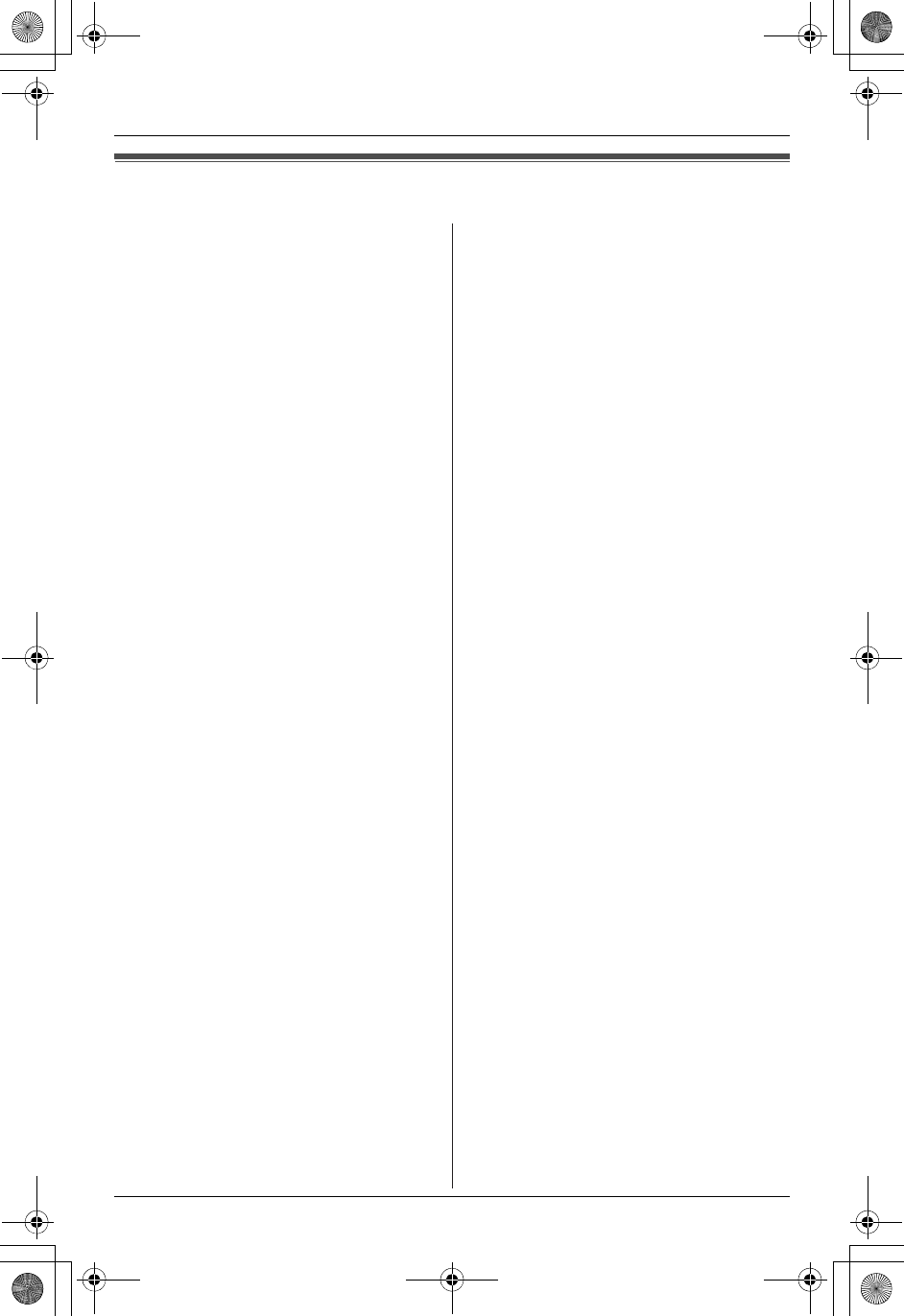
Temporary Confidential
Useful Information
80 For assistance, please visit http://www.panasonic.com/phonehelp
FCC and other information
This equipment complies with Part 68 of
the FCC rules and the requirements
adopted by the ACTA. On the bottom of
this equipment is a label that contains,
among other information, a product
identifier in the format US:ACJ----------.
If requested, this number must be
provided to the telephone company.
L Registration No
............(found on the bottom of the unit)
L Ringer Equivalence No.
(REN).......0.2B
A plug and jack used to connect this
equipment to the premises wiring and
telephone network must comply with the
applicable FCC Part 68 rules and
requirements adopted by the ACTA. A
compliant telephone cord and modular
plug is provided with the product. It is
designed to be connected to a
compatible modular jack that is also
compliant.
The REN is used to determine the
number of devices that may be
connected to a telephone line. Excessive
RENs on a telephone line may result in
the devices not ringing in response to an
incoming call. In most but not all areas,
the sum of RENs should not exceed five
(5.0). To be certain of the number of
devices that may be connected to a line,
as determined by the total RENs, contact
the local telephone company. For
products approved after July 23, 2001,
the REN for the product is part of the
product identifier that has the format
US:AAAEQ##TXXXX. The digits
represented by ## are the REN without a
decimal point (e.g., 03 is a REN of 0.3).
If this equipment causes harm to the
telephone network, the telephone
company will notify you in advance that
temporary discontinuance of service may
be required. But if advance notice isn’t
practical, the telephone company will
notify the customer as soon as possible.
Also, you will be advised of your right to
file a complaint with the FCC if you
believe it is necessary.
The telephone company may make
changes in its facilities, equipment,
operations or procedures that could
affect the operation of the equipment. If
this happens the telephone company will
provide advance notice in order for you
to make necessary modifications to
maintain uninterrupted service.
If trouble is experienced with this
equipment, for repair or warranty
information, please contact a Factory
Servicenter or other Authorized Servicer.
If the equipment is causing harm to the
telephone network, the telephone
company may request that you
disconnect the equipment until the
problem is resolved.
Connection to party line service is
subject to state tariffs. Contact the state
public utility commission, public service
commission or corporation commission
for information.
If your home has specially wired alarm
equipment connected to the telephone
line, ensure the installation of this
equipment does not disable your alarm
equipment. If you have questions about
what will disable alarm equipment,
consult your telephone company or a
qualified installer.
This equipment is hearing aid compatible
as defined by the FCC in 47 CFR
Section 68.316.
TH112(e).book Page 80 Friday, February 10, 2006 3:57 PM
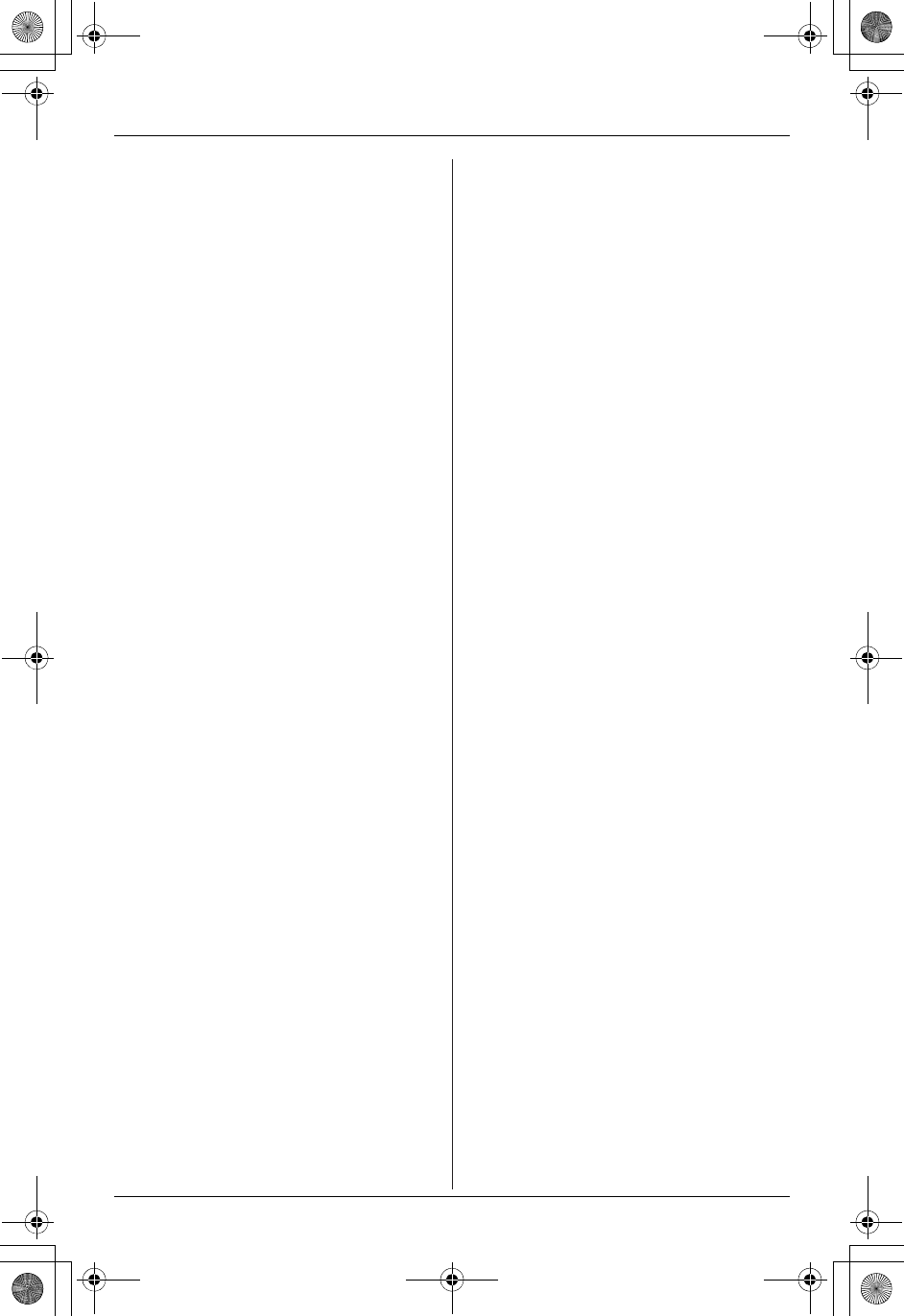
Temporary Confidential
Useful Information
For assistance, please visit http://www.panasonic.com/phonehelp 81
When you hold the phone to your ear,
noise might be heard in your Hearing Aid.
Some Hearing Aids are not adequately
shielded from external RF (radio
frequency) energy. If noise occurs, use
an optional headset accessory or the
speakerphone option (if applicable) when
using this phone. Consult with your
audiologist or Hearing Aid manufacturer
about the availability of Hearing Aids
which provide adequate shielding to RF
energy commonly emitted by digital
devices.
WHEN PROGRAMMING EMERGENCY
NUMBERS AND(OR) MAKING TEST
CALLS TO EMERGENCY NUMBERS:
1) Remain on the line and briefly explain
to the dispatcher the reason for the
call.
2) Perform such activities in the off-peak
hours, such as early morning or late
evenings.
The software contained in this equipment
to allow user access to the network must
be upgraded to recognize newly
established network area codes and
exchange codes as they are placed into
service.
Failure to upgrade the premises systems
or peripheral equipment to recognize the
new codes as they are established will
restrict the customer and the customer’s
employees from gaining access to the
network and to these codes.
This device complies with Part 15 of the
FCC Rules. Operation is subject to the
following two conditions:
(1) This device may not cause harmful
interference, and (2) this device must
accept any interference received,
including interference that may cause
undesired operation.
Privacy of communications may not be
ensured when using this phone.
CAUTION:
Any changes or modifications not
expressly approved by the party
responsible for compliance could void
the user’s authority to operate this
device.
NOTE:
This equipment has been tested and
found to comply with the limits for a
Class B digital device, pursuant to Part
15 of the FCC Rules. These limits are
designed to provide reasonable
protection against harmful interference in
a residential installation. This equipment
generates, uses, and can radiate radio
frequency energy and, if not installed and
used in accordance with the instructions,
may cause harmful interference to radio
communications. However, there is no
guarantee that interference will not occur
in a particular installation. If this
equipment does cause harmful
interference to radio or television
reception, which can be determined by
turning the equipment off and on, the
user is encouraged to try to correct the
interference by one or more of the
following measures:
− Reorient or relocate the receiving
antenna.
− Increase the separation between the
equipment and receiver.
− Connect the equipment into an outlet
on a circuit different from that to which
the receiver is connected.
− Consult the dealer or an experienced
radio/TV technician for help.
Some cordless telephones operate at
frequencies that may cause interference
to nearby TVs and VCRs. To minimize or
prevent such interference, the base of
the cordless telephone should not be
placed near or on top of a TV or VCR. If
interference is experienced, move the
cordless telephone further away from the
TV or VCR. This will often reduce, or
eliminate, interference.
TH112(e).book Page 81 Friday, February 10, 2006 3:57 PM
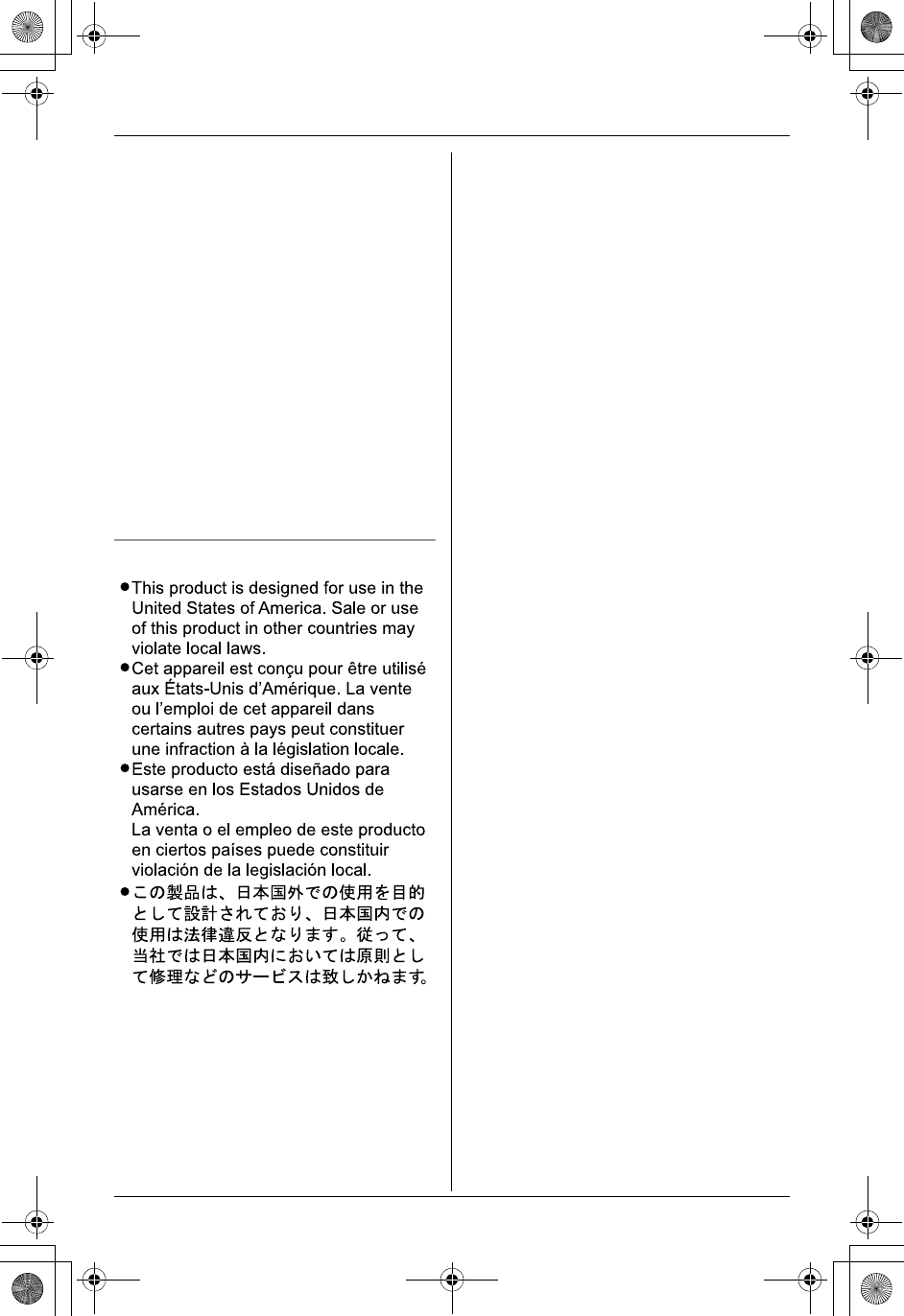
Temporary Confidential
Useful Information
82 For assistance, please visit http://www.panasonic.com/phonehelp
Notice
FCC RF Exposure Warning:
The product complies with FCC radiation
exposure limits set forth for an
uncontrolled environment. To comply
with FCC RF exposure requirements, the
base unit must be installed and operated
with its antenna located 20 cm (8 inches)
or more between antenna and all
person’s body (excluding extremities of
hands, wrist and feet). The handset may
be carried and operated with only the
optional specific belt-clip. Other non-
tested belt-clips or similar body-worn
accessories may not comply and must
be avoided. The product must not be
collocated or operated in conjunction
with any other antenna or transmitter.
TH112(e).book Page 82 Friday, February 10, 2006 3:57 PM
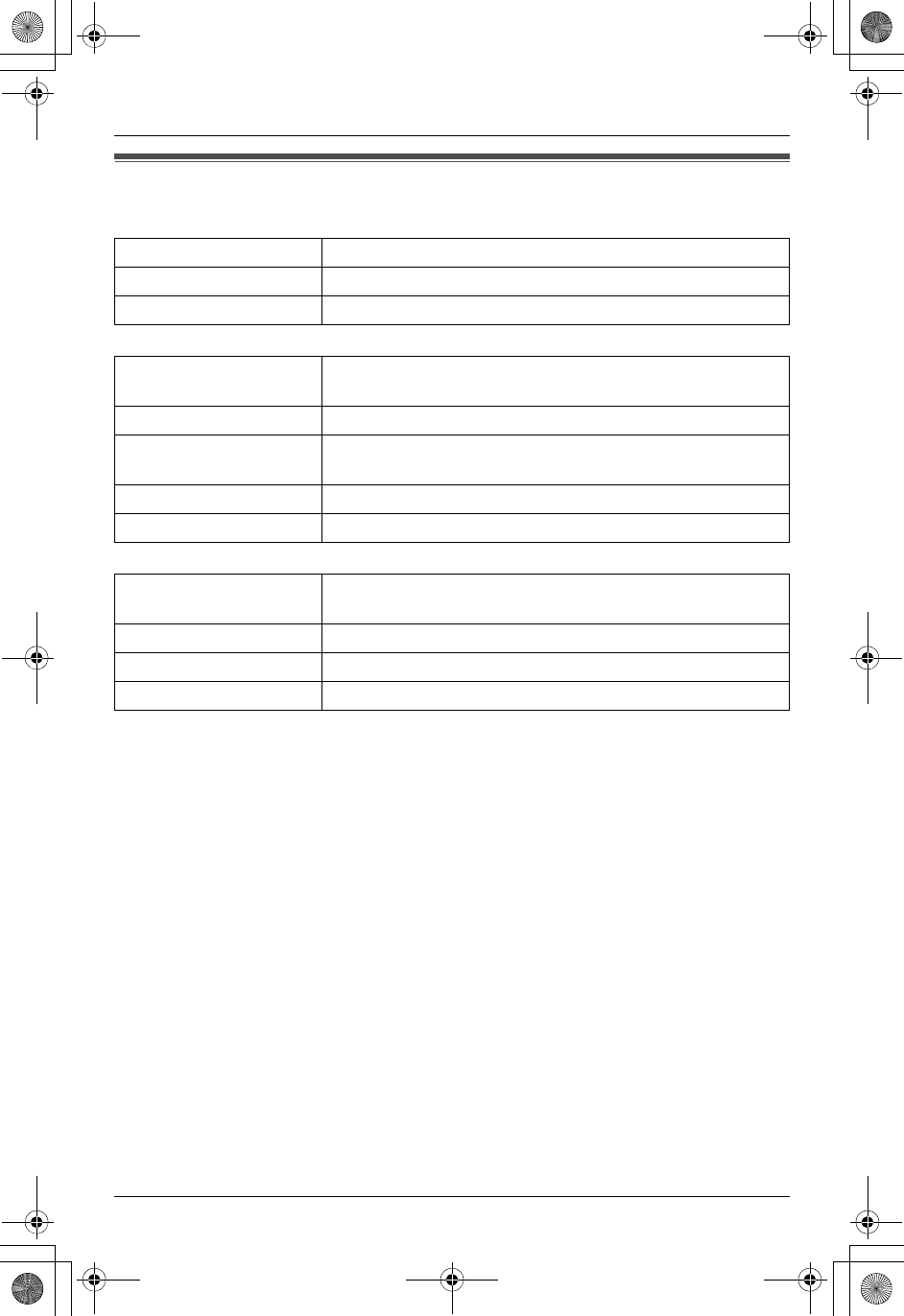
Temporary Confidential
Useful Information
For assistance, please visit http://www.panasonic.com/phonehelp 83
Specifications
General
Base unit
Handset
Note:
LDesign and specifications are subject to change without notice.
LThe illustrations in these instructions may vary slightly from the actual product.
Trademarks
LThe Bluetooth word mark and logos are owned by the Bluetooth SIG, Inc. and any use
of such marks by Panasonic is under license.
Operating environment 5 °C – 40 °C (41 °F – 104 °F)
Frequency 2.4 GHz – 2.48 GHz
Bluetooth compliance Bluetooth wireless technology 1.2
Dimensions Approx. height 53 mm x width 254 mm x depth 140 mm
(23/32 inches x 10 inches x 51/2 inches)
Mass (Weight) Approx. 490 g (1.08 lb.)
Power consumption Standby: Approx. 3.3 W
Maximum: Approx. 5.5 W
Power output 125 mW (max.)
Power supply AC adaptor (120 V AC, 60 Hz)
Dimensions Approx. height 160 mm x width 49 mm x depth 33 mm
(65/16 inches x 115/16 inches x 15/16 inches)
Mass (Weight) Approx. 167 g (0.37 lb.)
Power output 125 mW (max.)
Power supply Ni-MH battery (3.6 V, 830 mAh)
TH112(e).book Page 83 Friday, February 10, 2006 3:57 PM
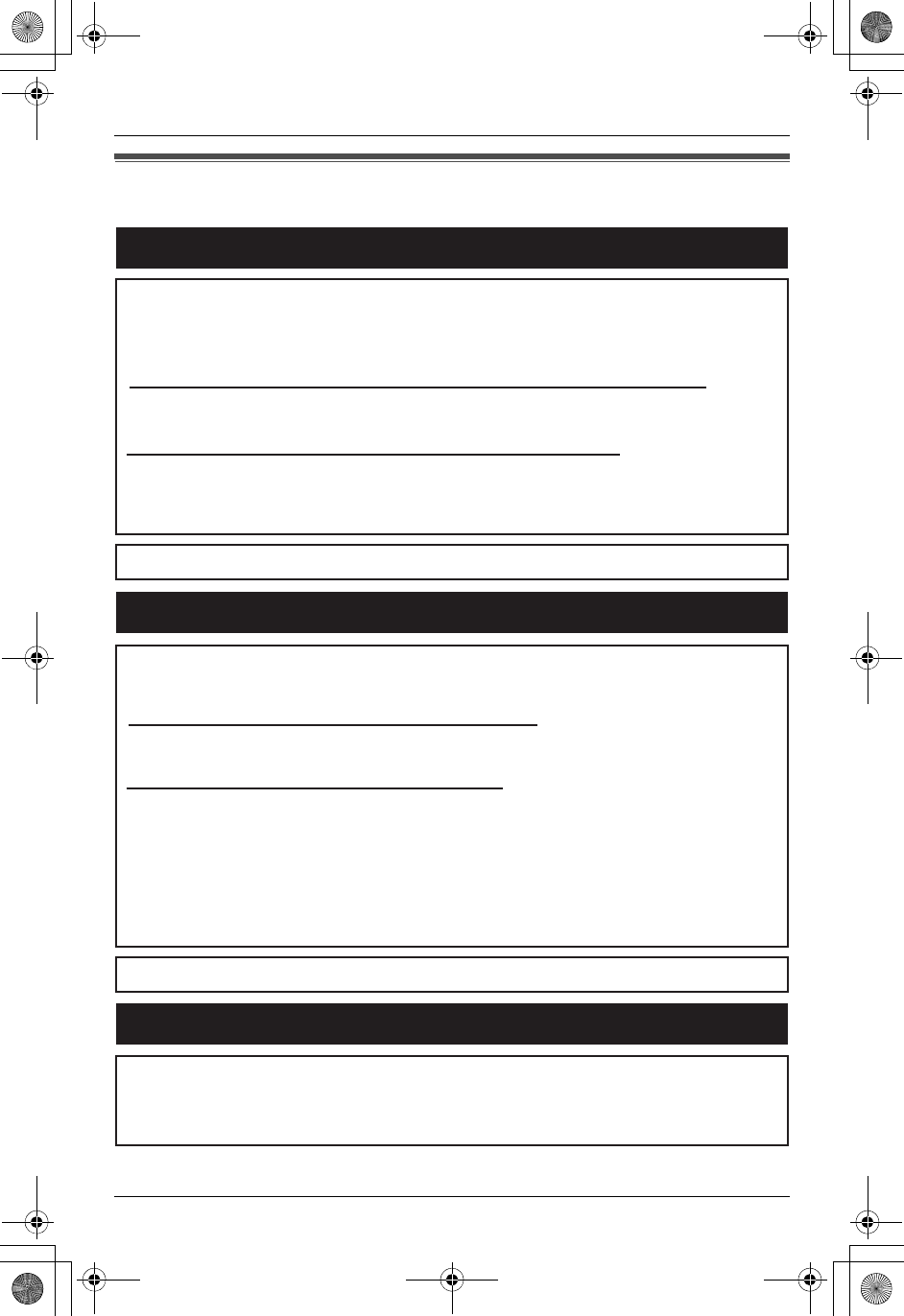
Temporary Confidential
Useful Information
84 For assistance, please visit http://www.panasonic.com/phonehelp
Customer services
Customer Services Directory
Obtain Product Information and Operating Assistance; locate your nearest
Dealer or Servicenter; purchase Parts and Accessories; or make Customer
Service and Literature requests by visiting our Web Site at:
http://www.panasonic.com/consumersupport
or, contact us via the web at:
http://www.panasonic.com/contactinfo
You may also contact us directly at:
1-800-211-PANA (1-800-211-7262),
Monday-Friday 9 am-9 pm; Saturday-Sunday 10 am-7 pm, EST.
TTY users (hearing or speech impaired users) can call 1-877-833-8855.
TTY users (hearing or speech impaired users) can call 1-866-605-1277.
Purchase Parts, Accessories and Instruction Books online for all
Panasonic Products by visiting our Web Site at:
http://www.pasc.panasonic.com
or, send your request by E-mail to:
npcparts@us.panasonic.com
You may also contact us directly at:
1-800-332-5368 (Phone) 1-800-237-9080 (Fax Only)
(Monday - Friday 9 am to 8 pm, EST.)
Panasonic Services Company
20421 84th Avenue South, Kent, WA 98032
(We Accept Visa, MasterCard, Discover Card, American Express, and
Personal Checks)
Accessory Purchases
Service in Puerto Rico
Panasonic Puerto Rico, Inc.
San Gabriel Industrial Park, Ave. 65 de Infantería, Km. 9.5,
Carolina, Puerto Rico 00985
Phone (787)750-4300, Fax (787)768-2910
TH112(e).book Page 84 Friday, February 10, 2006 3:57 PM
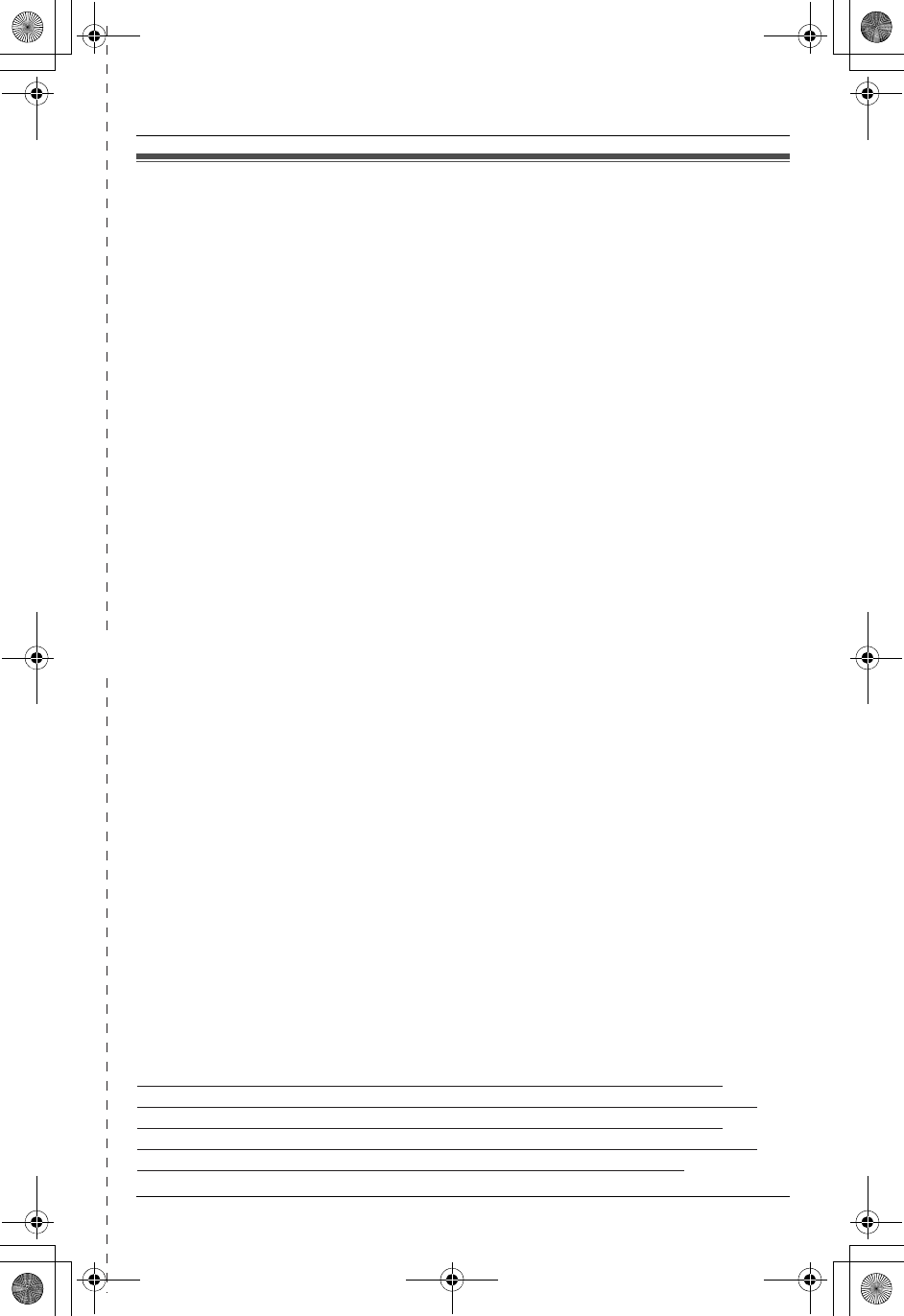
Temporary Confidential
✄
Useful Information
For assistance, please visit http://www.panasonic.com/phonehelp 85
Warranty
PANASONIC CONSUMER
ELECTRONICS COMPANY, DIVISION
OF PANASONIC CORPORATION OF
NORTH AMERICA
One Panasonic Way,
Secaucus, New Jersey 07094
PANASONIC PUERTO RICO, INC.
San Gabriel Industrial Park,
Ave. 65 de Infantería, Km. 9.5,
Carolina, Puerto Rico 00985
Panasonic Telephone Products
Limited Warranty
Limited Warranty Coverage
If your product does not work properly because of a defect in materials or
workmanship, Panasonic Consumer Electronics Company or Panasonic Puerto
Rico, Inc. (collectively referred to as “the warrantor”) will, for the length of the period
indicated on the chart below, which starts with the date of original purchase
(“Limited Warranty period”), at its option either (a) repair your product with new or
refurbished parts, or (b) replace it with a new or a refurbished product. The decision
to repair or replace will be made by the warrantor.
Parts Labor
One (1) Year One (1) Year
During the “Labor” Limited Warranty period there will be no charge for labor. During
the “Parts” Limited Warranty period, there will be no charge for parts. You must
mail-in your product during the Limited Warranty period. This Limited Warranty
excludes both parts prepaid and labor for batteries, antennas, and cosmetic parts
(cabinet). This Limited Warranty only applies to products purchased and serviced in
the United States or Puerto Rico. This Limited Warranty is extended only to the
original purchaser and only covers products purchased as new.
Mail-In Service
For assistance in the continental U.S.A. in obtaining repairs please ship the product
prepaid to:
Panasonic Services Company Customer Servicenter
4900 George McVay Drive Suite B Door #12 McAllen, TX 78503
For assistance in Puerto Rico call Panasonic Puerto Rico, Inc. (787)-750-4300 or
fax (787)-768-2910.
For Limited Warranty service for headsets if a headset is included with this product
please call Panasonic Call Center at 1-800-211-PANA (1-800-211-7262).
When shipping the unit carefully pack, include all accessories, and send it prepaid,
adequately insured and preferably in the original carton. Include a letter detailing
the complaint and provide a day time phone number where you can be reached.
IF REPAIR IS NEEDED DURING THE LIMITED WARRANTY PERIOD THE
PURCHASER WILL BE REQUIRED TO FURNISH A SALES RECEIPT/PROOF
OF PURCHASE INDICATING DATE OF PURCHASE, AMOUNT PAID AND
PLACE OF PURCHASE. CUSTOMER WILL BE CHARGED FOR THE REPAIR
OF ANY UNIT RECEIVED WITHOUT SUCH PROOF OF PURCHASE.
TH112(e).book Page 85 Friday, February 10, 2006 3:57 PM
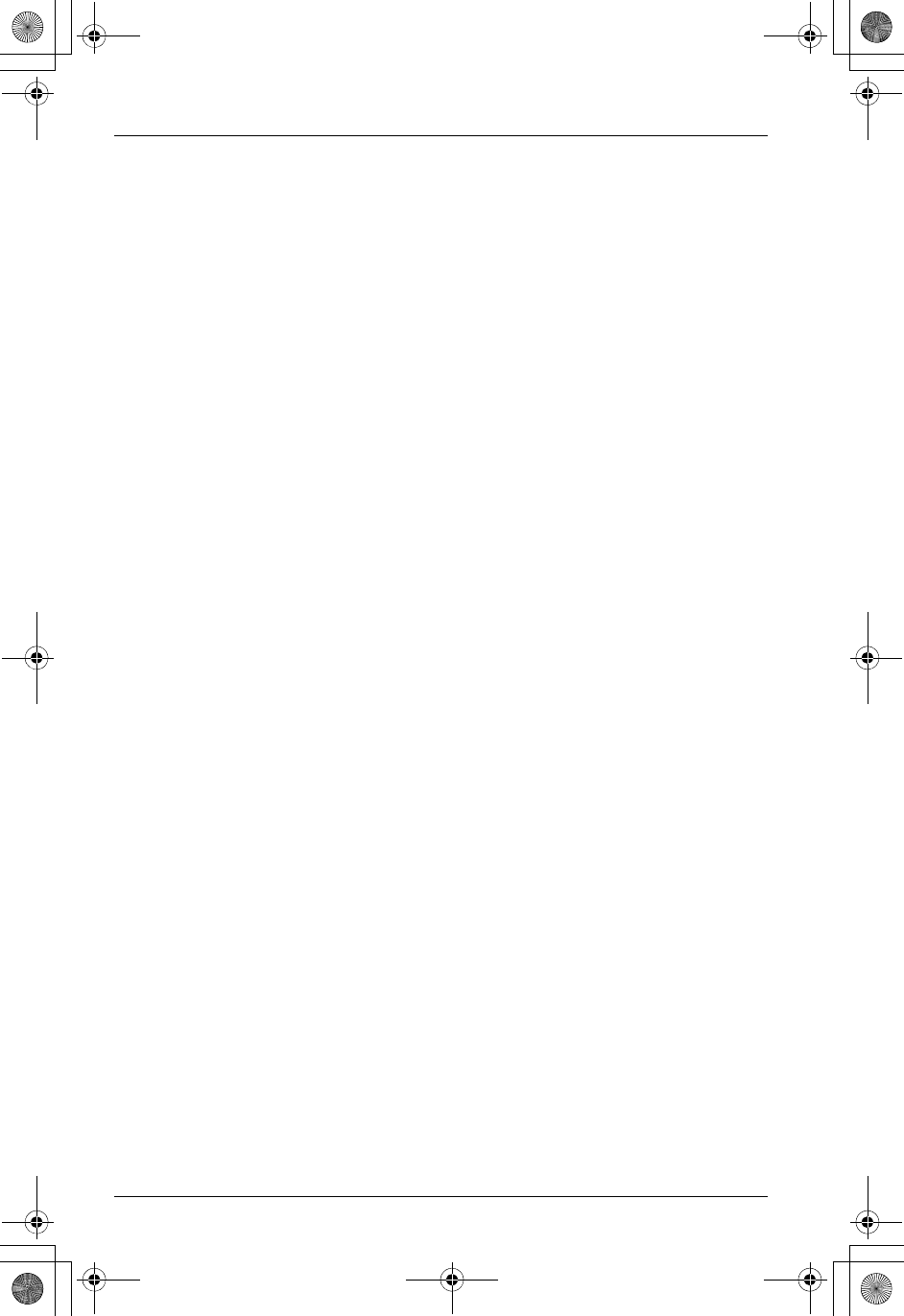
Temporary Confidential
Useful Information
86 For assistance, please visit http://www.panasonic.com/phonehelp
Limited Warranty Limits And Exclusions
This Limited Warranty ONLY COVERS failures due to defects in materials or
workmanship, and DOES NOT COVER normal wear and tear or cosmetic damage.
The Limited Warranty ALSO DOES NOT COVER damages which occurred in
shipment, or failures which are caused by products not supplied by the warrantor,
or failures which result from accidents, misuse, abuse, neglect, bug infestation,
mishandling, misapplication, alteration, faulty installation, set-up adjustments,
misadjustment of consumer controls, improper maintenance, power line surge,
lightning damage, modification, introduction of sand, humidity or liquids,
commercial use such as hotel, office, restaurant, or other business or rental use of
the product, or service by anyone other than a Factory Servicenter or other
Authorized Servicer, or damage that is attributable to acts of God.
THERE ARE NO EXPRESS WARRANTIES EXCEPT AS LISTED UNDER
“LIMITED WARRANTY COVERAGE”. THE WARRANTOR IS NOT LIABLE FOR
INCIDENTAL OR CONSEQUENTIAL DAMAGES RESULTING FROM THE USE
OF THIS PRODUCT, OR ARISING OUT OF ANY BREACH OF THIS LIMITED
WARRANTY. (As examples, this excludes damages for lost time, lost calls or
messages, cost of having someone remove or re-install an installed unit if
applicable, travel to and from the servicer. The items listed are not exclusive, but
are for illustration only.) ALL EXPRESS AND IMPLIED WARRANTIES,
INCLUDING THE WARRANTY OF MERCHANTABILITY, ARE LIMITED TO THE
PERIOD OF THE LIMITED WARRANTY.
Some states do not allow the exclusion or limitation of incidental or consequential
damages, or limitations on how long an implied warranty lasts, so the exclusions
may not apply to you.
This Limited Warranty gives you specific legal rights and you may also have other
rights which vary from state to state. If a problem with this product develops during or
after the Limited Warranty period, you may contact your dealer or Servicenter. If the
problem is not handled to your satisfaction, then write to the warrantor’s Consumer
Affairs Department at the addresses listed for the warrantor.
PARTS AND SERVICE, WHICH ARE NOT COVERED BY THIS LIMITED
WARRANTY, ARE YOUR RESPONSIBILITY.
TH112(e).book Page 86 Friday, February 10, 2006 3:57 PM
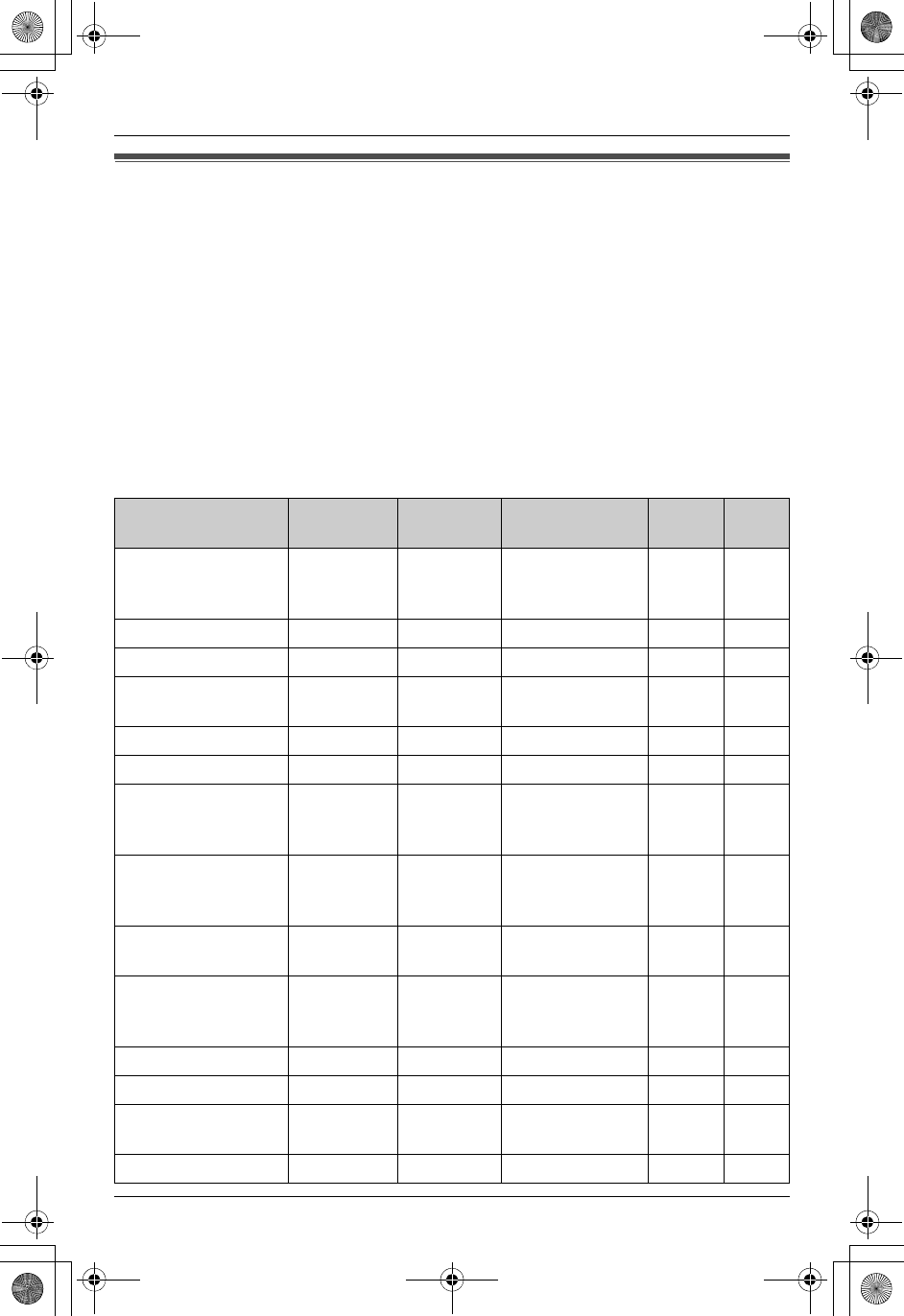
Temporary Confidential
Useful Information
For assistance, please visit http://www.panasonic.com/phonehelp 87
Direct command chart/programming index
Important:
LYou can program each feature directly by using feature codes.
Press {MENU},{#}, then press the desired feature code.
Note:
LWhen you find “*1” and “*2” in the following table, refer to the corresponding note below.
*1 If you program the following features using one of the units, you do not need to program
the same item using another unit.
*2 If you reset the base unit (page 48), the marked features are reset to their default
settings.
Telephone
Feature Feature
code
Operating
unit
Default setting Base
reset*2
Page
Auto edit
(Caller ID number
auto edit)
{2}{1}{4}Y^On r46
Auto talk {2}{0}{0}YOff –46
Caller list {2}{1}{3}Y^––33
Customer
support
{6}{8}{0}Y^––49
Customize ring {1}{6}{6}Y––43
Date and time*1 {1}{0}{1}Y^12.31.2006 –21
Deregistration
(Deregistering a
handset)
{1}{3}{1}Y––50
Deregistration
(Deregistering
another device)
{1}{3}{4}^––50
Display
(Display language)
{1}{1}{0}Y^English r20
Registration
(Handset
registration)
{1}{3}{0}Y––50
Interrupt tone {2}{0}{1}Y^2r44
Key tone {1}{6}{5}YOn –46
LCD contrast
(Display contrast)
{1}{4}{5}Y^Level 3 r46
Line select {2}{5}{0}Y^Auto r47
TH112(e).book Page 87 Friday, February 10, 2006 3:57 PM
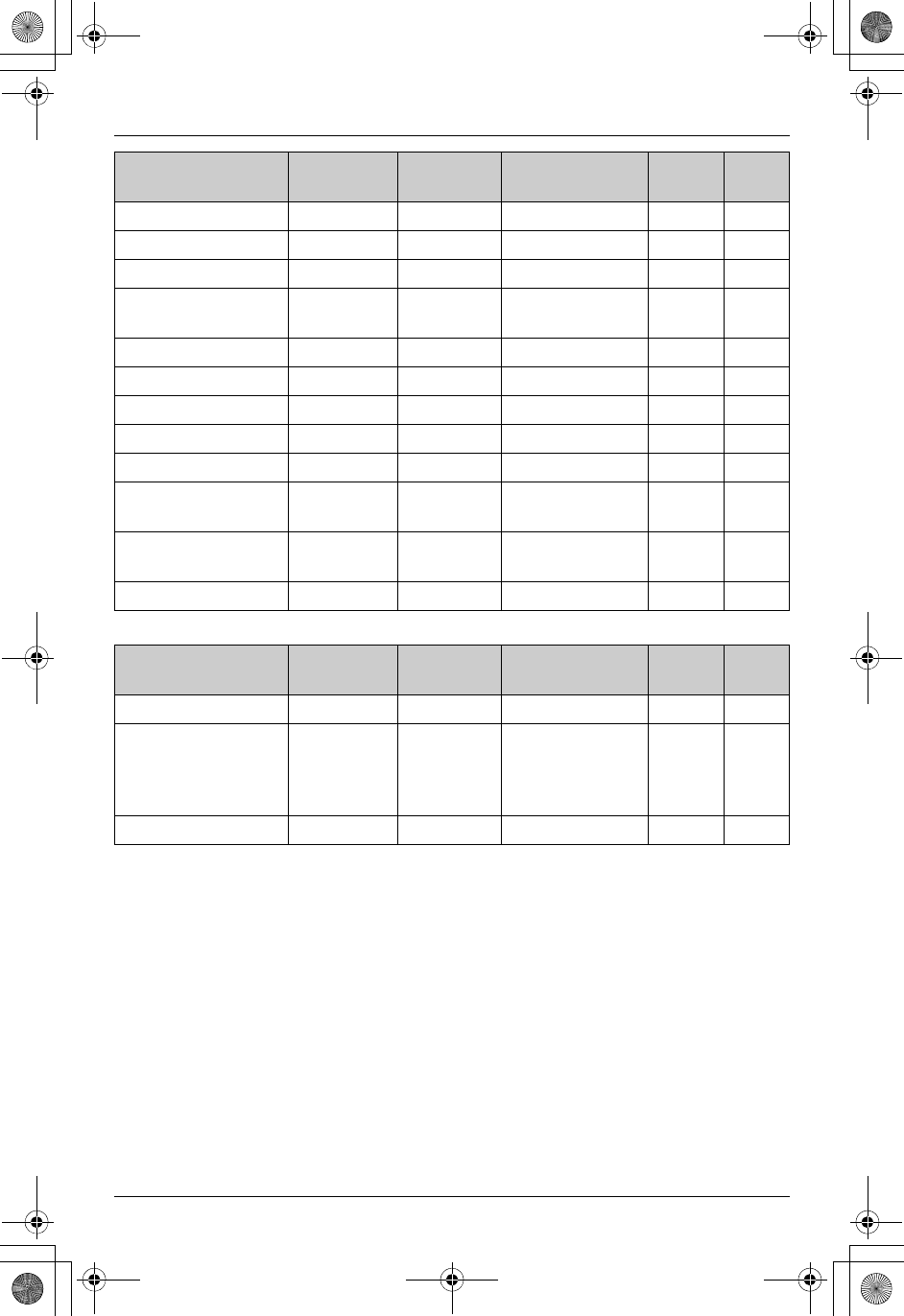
Temporary Confidential
Useful Information
88 For assistance, please visit http://www.panasonic.com/phonehelp
Intercom and monitor features
Message alert {3}{4}{0}YOff –59
Phonebook {2}{8}{0}Y^– – 27, 30
Ring color {2}{3}{5}YColor 1 –44
Ringer tone {1}{6}{1}Y^Line 1: Tone 1
Line 2: Tone 2
r42
Ringer volume {1}{6}{0}Y^High r42
Set dial mode*1 {1}{2}{0}Y^Tone r20
Set flash time*1 {1}{2}{1}Y^700ms r47
Set line mode*1 {1}{2}{2}Y^Br48
Set PIN {1}{3}{2}^7262 r48
Talking
CallerID
{1}{6}{2}YOn –46
Time
adjustment*1
{2}{2}{6}Y^Caller
ID[auto]
r45
Voice enhancer {2}{7}{0}YOff –45
Feature Feature
code
Operating
unit
Default setting Base
reset*2
Page
Audio monitor {7}{2}{2}Y^––41
Device name
(Changing the
handset/base unit
name)
{1}{0}{4}Y^Handset:
Handset
Base unit:
Base TH112
–45
Monitor access {2}{0}{2}Y^Deny r41
Feature Feature
code
Operating
unit
Default setting Base
reset*2
Page
TH112(e).book Page 88 Friday, February 10, 2006 3:57 PM
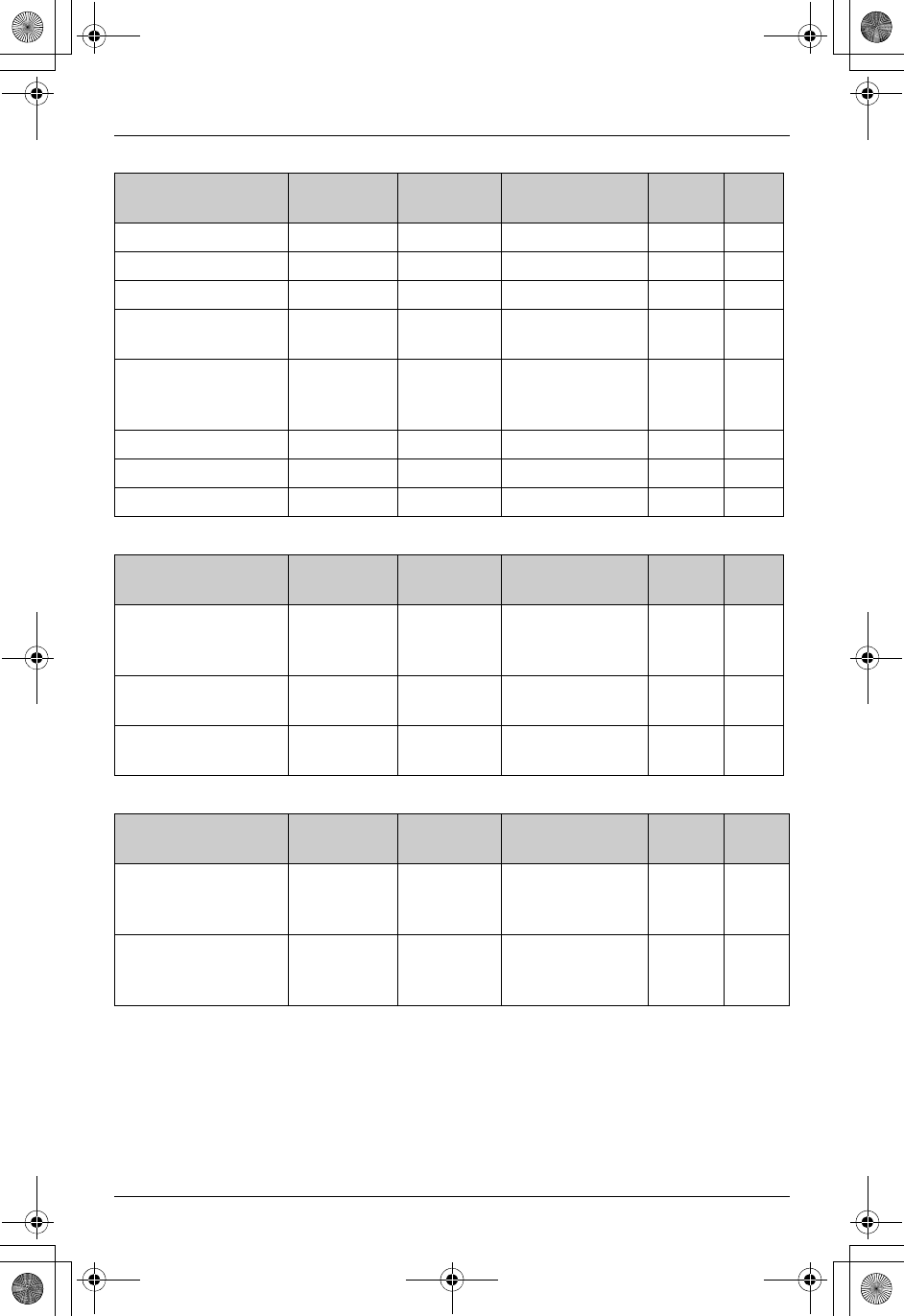
Temporary Confidential
Useful Information
For assistance, please visit http://www.panasonic.com/phonehelp 89
Answering system features
Cellular connection
Bluetooth compatible headset
Feature Feature
code
Operating
unit
Default setting Base
reset*2
Page
Call screening {3}{1}{0}^On r58
Greeting check {3}{0}{3}^––52
Greeting record {3}{0}{2}^––51
Message
playback
{3}{0}{0}Y––53
Recording mode {3}{0}{9}^Standard
recording
60min
r58
Recording time {3}{0}{5}^3min r58
Remote code {3}{0}{6}^11 r57
Ring count {2}{1}{1}^4 rings r57
Feature Feature
code
Operating
unit
Default setting Base
reset*2
Page
Discoverable
(Turning on the
discoverable mode)
{6}{2}{0}^On r60
Ringer tone
(For cellular phones)
{6}{2}{9}Y^Tone 3 r65
Ringer volume
(For cellular phones)
{6}{2}{8}Y^High r65
Feature Feature
code
Operating
unit
Default setting Base
reset*2
Page
Headset list
(Selecting a
headset)
{6}{2}{2}^––70
Registration
(Registering a
headset)
{6}{2}{1}^––70
TH112(e).book Page 89 Friday, February 10, 2006 3:57 PM
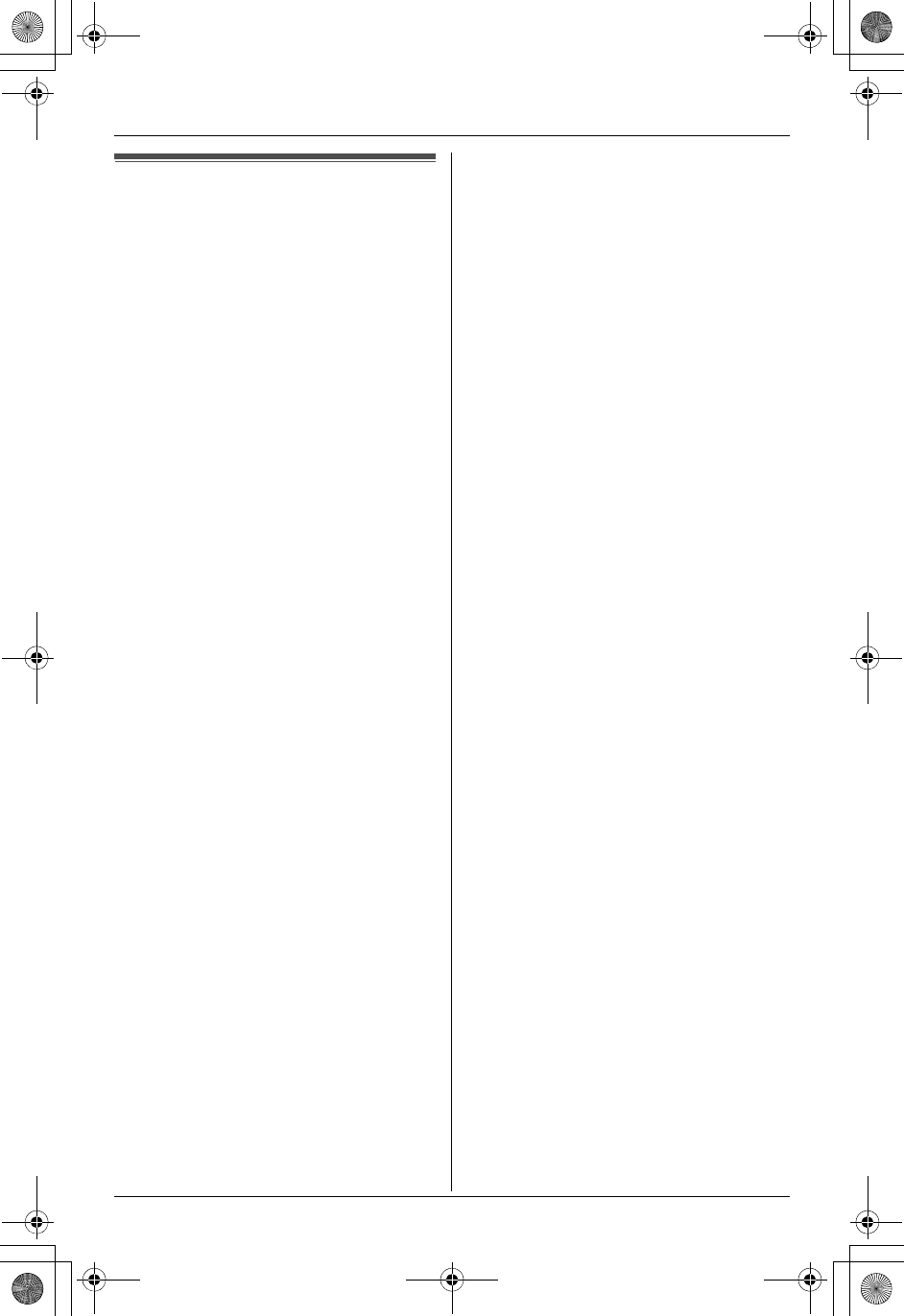
Temporary Confidential
Index
90 For assistance, please visit http://www.panasonic.com/phonehelp
Index
AAnswering calls: 24
Answering system
Erasing messages: 53,54,56
Listening to messages: 52,53,55
Turning on/off: 51,54,56
Audio cable: 43
Auto talk: 24,46
BBase unit
Monitor: 41
Ringer tone: 42
Ringer volume: 42
Battery
Charge: 12
Installation: 12
Level: 13
Performance: 13
Replacement: 12
Belt clip: 4,71
Bluetooth wireless technology: 60,70
Booster (clarity booster): 25
CCall reservation: 49
Call share: 40
Call Waiting: 25
Call Waiting Caller ID: 32
Caller ID number auto edit: 34,46
Caller ID service: 32
Caller list
Calling back: 33
Editing: 34
Erasing: 35
Storing: 35
Viewing: 33
Cellular phone
Conference: 68
Connection: 61
Discoverable: 60
Making/answering calls: 61
Registration: 60
Ringer tone: 65
Ringer volume: 65
Transferring a call: 67
Conference calls: 38
Connections
AC adaptor: 9
Noise filter: 11
Telephone line cord: 9,10,11
Customer support: 49
Customize ring: 43
DDate and time: 21
Deregistration: 50
Device name: 45
Dialing mode: 20
Direct commands: 87
Display
Contrast: 46
Language: 20
EError messages: 72
FFlash: 25
Flash time: 47
GGreeting message: 51
HHandset
Monitor: 41
Ringer tone: 42
Ringer volume: 42
Headset: 70
Hold: 24
IInstallation
Handset: 12
Intercom: 36
Interrupt tone: 44
KKey tone: 46
LLight-up ID: 33
Line mode: 48
Line selection: 47
MMaking calls: 22
Memo (voice memo): 55
Memory capacity (message
recording): 51
Message alert: 59
Microphone: 23,55
Missed calls: 33
Monitor
Audio monitor: 41
Monitor access: 41
Mute: 24
PPause: 22,23
Phonebook
Base unit: 30
Handset: 27
TH112(e).book Page 90 Friday, February 10, 2006 3:57 PM
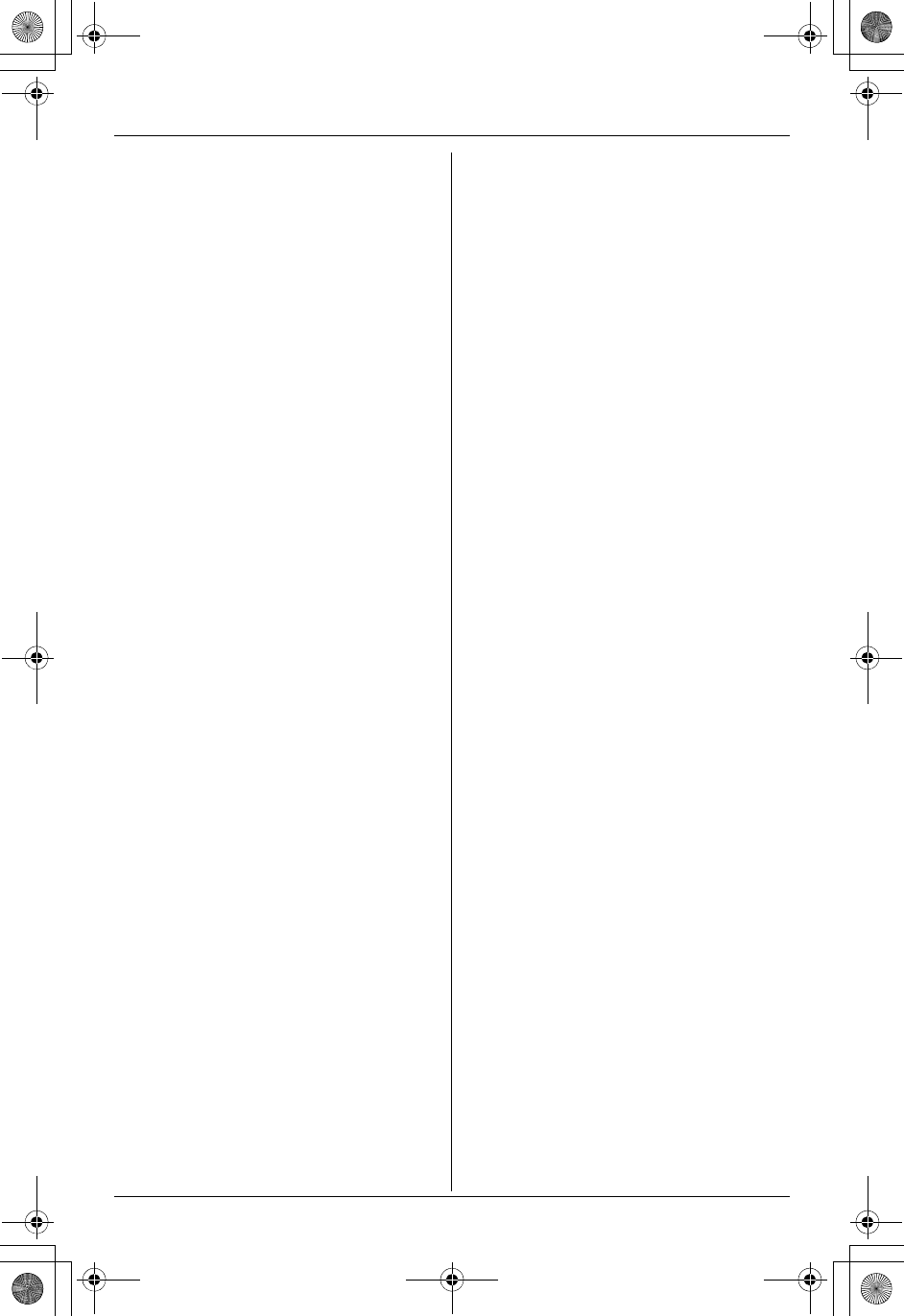
Temporary Confidential
Index
For assistance, please visit http://www.panasonic.com/phonehelp 91
PIN: 48
Privacy feature: 40
Pulse service: 25
RRecording mode: 58
Recording time: 58
Redial list: 22,23
Registration
Cellular phone: 60
Handset: 50
Headset: 70
Remote code: 57
Remote operation: 55
Ring color: 44
Ring count: 57
Ringer ID: 33
Ringer off: 24,42
Ringer tone: 42
Ringer volume: 42
Rotary service: 25
SSoft keys: 18
Specifications: 83
SP-phone: 22
TTAD: 66
Talking Caller ID: 32,46
Time adjustment: 45
Toll saver: 57
Tone: 25
Trademarks: 83
Transferring a call: 37
Troubleshooting: 74
TTY: 4,71,84
VVE (voice enhancer): 25,45
Voice guidance: 53,55
Voice Mail service: 58
Volume
Receiver: 22
Ringer: 42
Speaker: 22,23
WWall-mounting: 4,71
Warranty: 85
TH112(e).book Page 91 Friday, February 10, 2006 3:57 PM
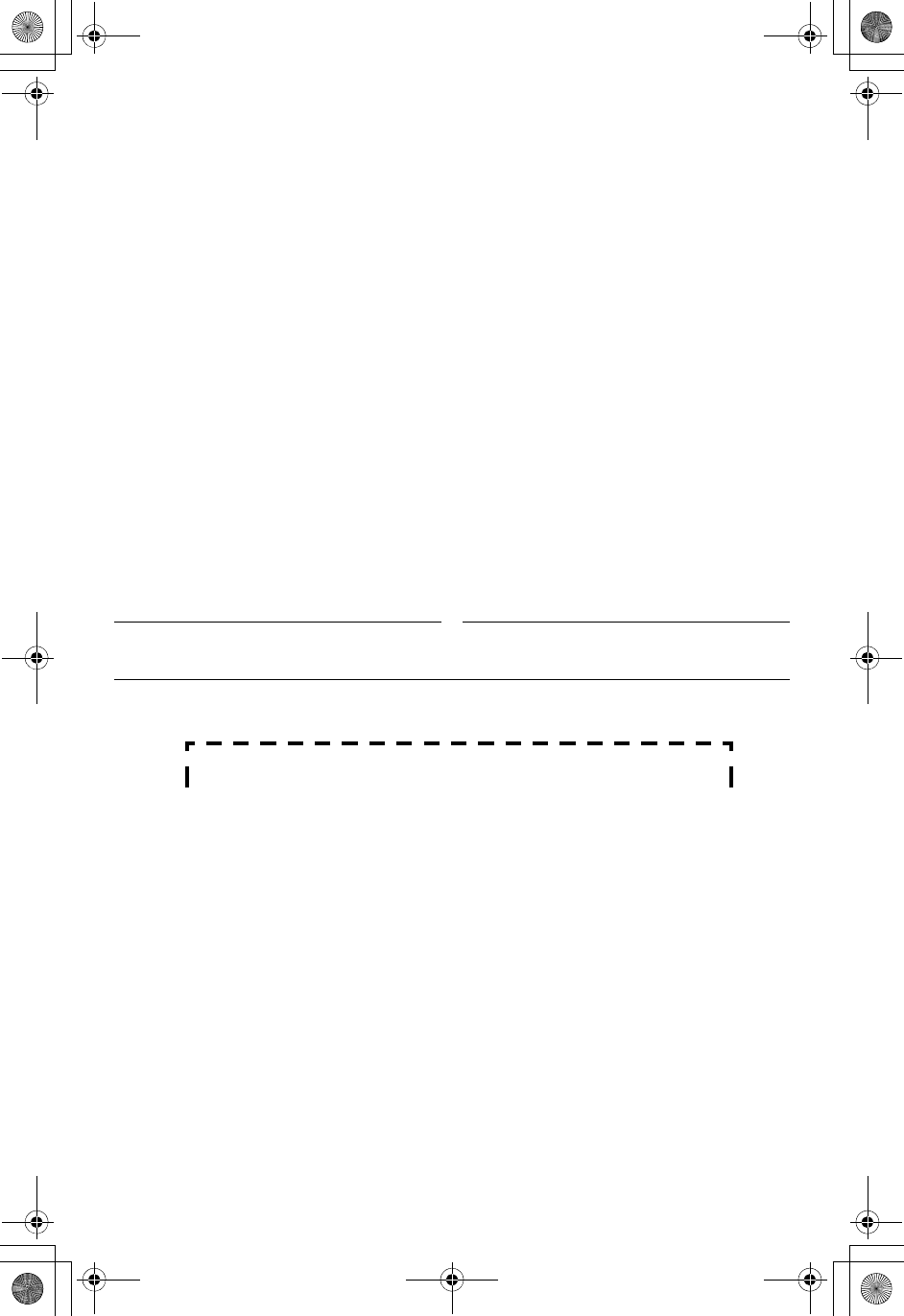
Temporary Confidential
If you need assistance with setup or operation
1Visit our website: http://www.panasonic.com/phonehelp
2Contact us via the web at: http://www.panasonic.com/contactinfo
3Call us at: 1-800-211-PANA (1-800-211-7262)
TTY users (hearing or speech impaired users) can call 1-877-833-8855.
When you ship the product
LCarefully pack your unit, preferably in the original carton.
LAttach a letter, detailing the symptom, to the outside of the carton.
LSend the unit to Panasonic Services Company Customer Servicenter, prepaid and
adequately insured.
LDo not send your unit to Panasonic Consumer Electronics Company listed below or to
executive or regional sales offices. These locations do not repair consumer products.
We recommend keeping a record of the following information for future reference.
Attach your purchase receipt here.
Panasonic Consumer Electronics Company,
Division of Panasonic Corporation of North America
One Panasonic Way, Secaucus, New Jersey 07094
Panasonic Puerto Rico, Inc.
San Gabriel Industrial Park, Ave. 65 de Infantería, Km. 9.5,
Carolina, Puerto Rico 00985
Copyright:
This material is copyrighted by Panasonic Communications Co., Ltd., and may be
reproduced for internal use only. All other reproduction, in whole or in part, is prohibited
without the written consent of Panasonic Communications Co., Ltd.
© 2006 Panasonic Communications Co., Ltd. All Rights Reserved.
Serial No. Date of purchase
(found on the bottom of the base unit)
Name and address of dealer
PQQX15313ZA DM0506MK0
TH112(e).book Page 92 Friday, February 10, 2006 3:57 PM