Panasonic of North America 96NKX-TH1211 Cordless Telephone UPCS Base Station with BT User Manual EXHIBIT H Draft
Panasonic Corporation of North America Cordless Telephone UPCS Base Station with BT EXHIBIT H Draft
user manual
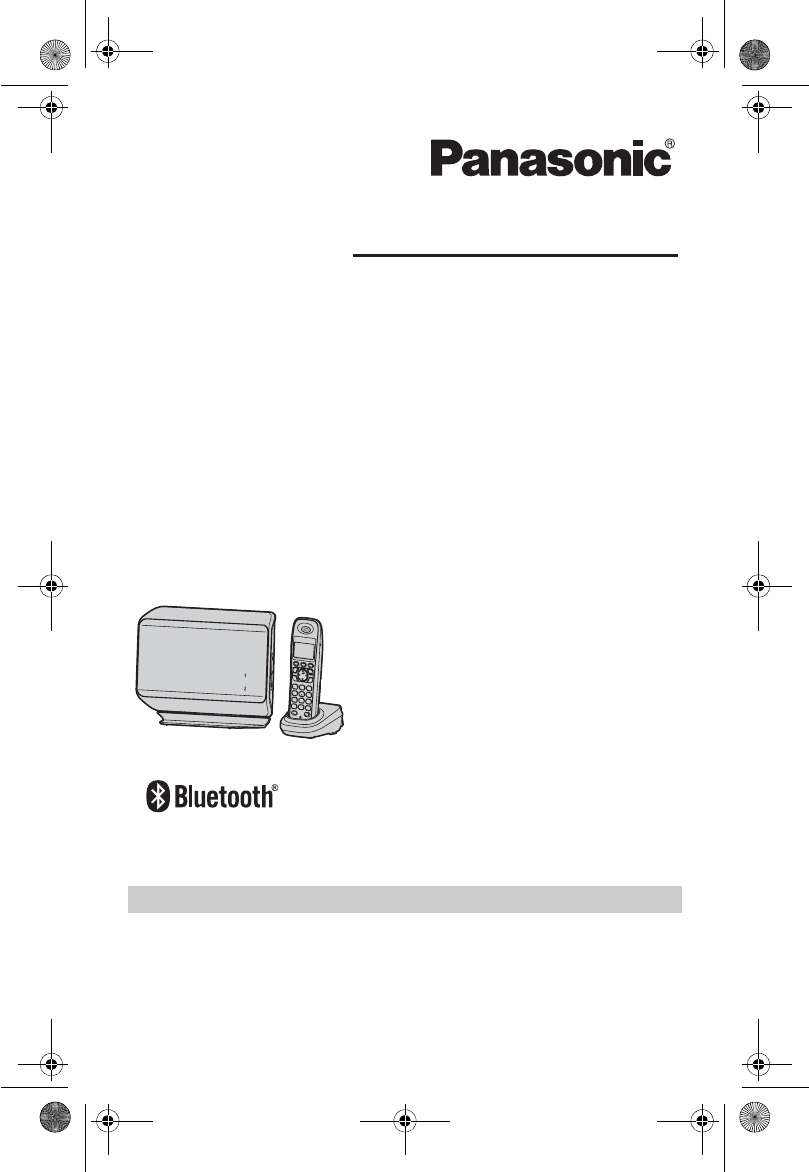
Temporary Confidential
This unit is compatible with Caller ID. You must subscribe to the appropriate
service offered by your service provider/telephone company.
Please read these operating instructions before using the unit and save
them for future reference.
For assistance, visit our website:
http://www.panasonic.com/help for customers in the U.S.A. or Puerto
Rico.
Charge the batteries for about 7 hours before initial use.
Operating Instructions
Expandable Digital Cordless Phone
Model No. KX-TH1201
Model No. KX-TH1211
with 2 Handsets
Model No. KX-TH1212
Model shown is KX-TH1201.
TH12XX.book Page 1 Wednesday, December 19, 2007 4:17 PM
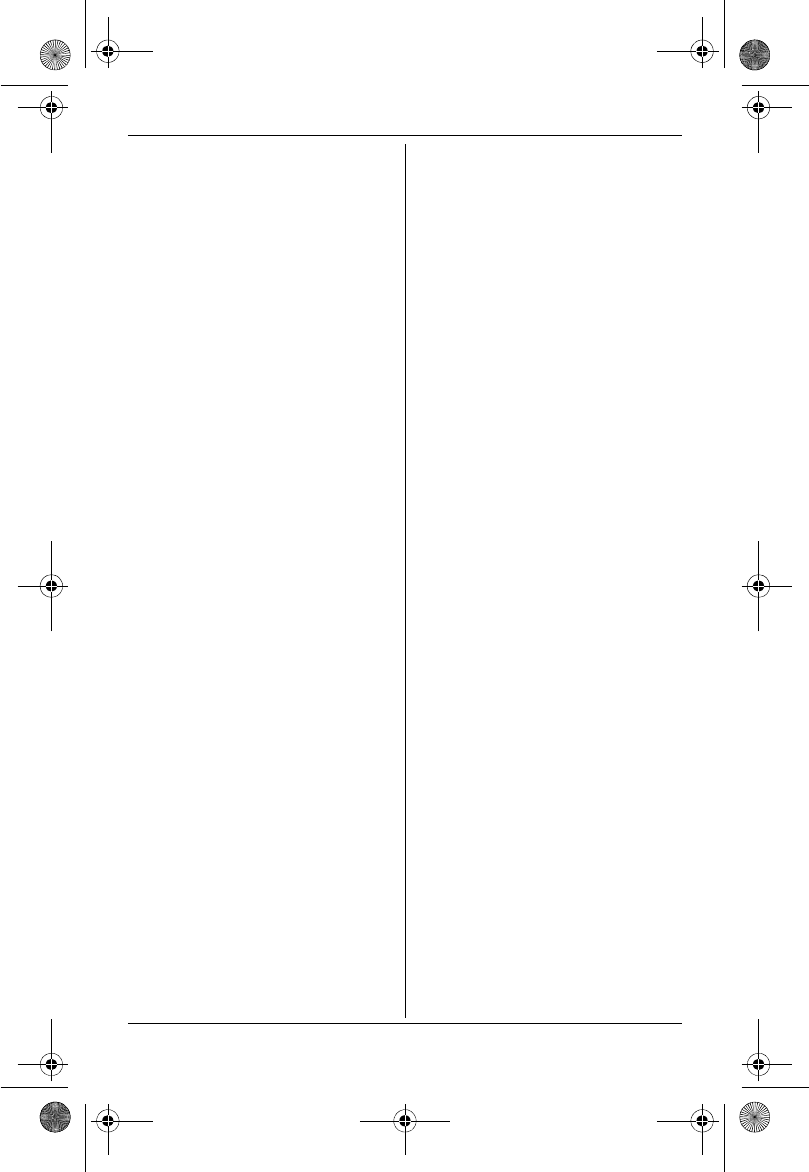
Temporary Confidential
Table of Contents
2
Introduction
Product information . . . . . . . . . . . . . . . 3
Accessory information. . . . . . . . . . . . . 5
For your safety . . . . . . . . . . . . . . . . . . 7
Important safety instructions . . . . . . . . 8
For best performance . . . . . . . . . . . . . 9
Preparation
Controls. . . . . . . . . . . . . . . . . . . . . . . 10
Display/Indicators . . . . . . . . . . . . . . . 11
Connections . . . . . . . . . . . . . . . . . . . 12
Battery installation and replacement . 13
Battery charge. . . . . . . . . . . . . . . . . . 14
Symbols used in these operating
instructions . . . . . . . . . . . . . . . . . . . . 15
Setting up the unit before use . . . . . . 16
Link to Cell
Link to cell feature . . . . . . . . . . . . . . . 17
Registering a cellular phone . . . . . . . 17
Link to cell settings . . . . . . . . . . . . . . 18
Making/Answering Calls
Making calls using a cellular line. . . . 20
Making calls using the landline . . . . . 21
Answering calls . . . . . . . . . . . . . . . . . 22
Useful features during a call . . . . . . . 22
Shared Phonebook
Shared phonebook . . . . . . . . . . . . . . 24
Programming
Programmable settings . . . . . . . . . . . 26
Special instructions for programmable
settings . . . . . . . . . . . . . . . . . . . . . . . 33
Registering a unit . . . . . . . . . . . . . . . 35
Caller ID Service
Using Caller ID service . . . . . . . . . . . 37
Caller list . . . . . . . . . . . . . . . . . . . . . . 38
Voice Mail Service for
Landline
Voice mail service for landline. . . . . . 41
Intercom/Locator
Intercom . . . . . . . . . . . . . . . . . . . . . . 43
Transferring calls. . . . . . . . . . . . . . . . 43
Conference calls on the landline . . . 43
Handset locator . . . . . . . . . . . . . . . . 44
Useful Information
Belt clip. . . . . . . . . . . . . . . . . . . . . . . 45
Wall mounting. . . . . . . . . . . . . . . . . . 45
Headset (optional) . . . . . . . . . . . . . . 46
Error messages . . . . . . . . . . . . . . . . 47
Troubleshooting . . . . . . . . . . . . . . . . 49
FCC and other information . . . . . . . . 56
Specifications . . . . . . . . . . . . . . . . . . 59
Customer services . . . . . . . . . . . . . . 60
Warranty . . . . . . . . . . . . . . . . . . . . . . 61
Index
Index. . . . . . . . . . . . . . . . . . . . . . . . . 63
TH12XX.book Page 2 Wednesday, December 19, 2007 4:17 PM
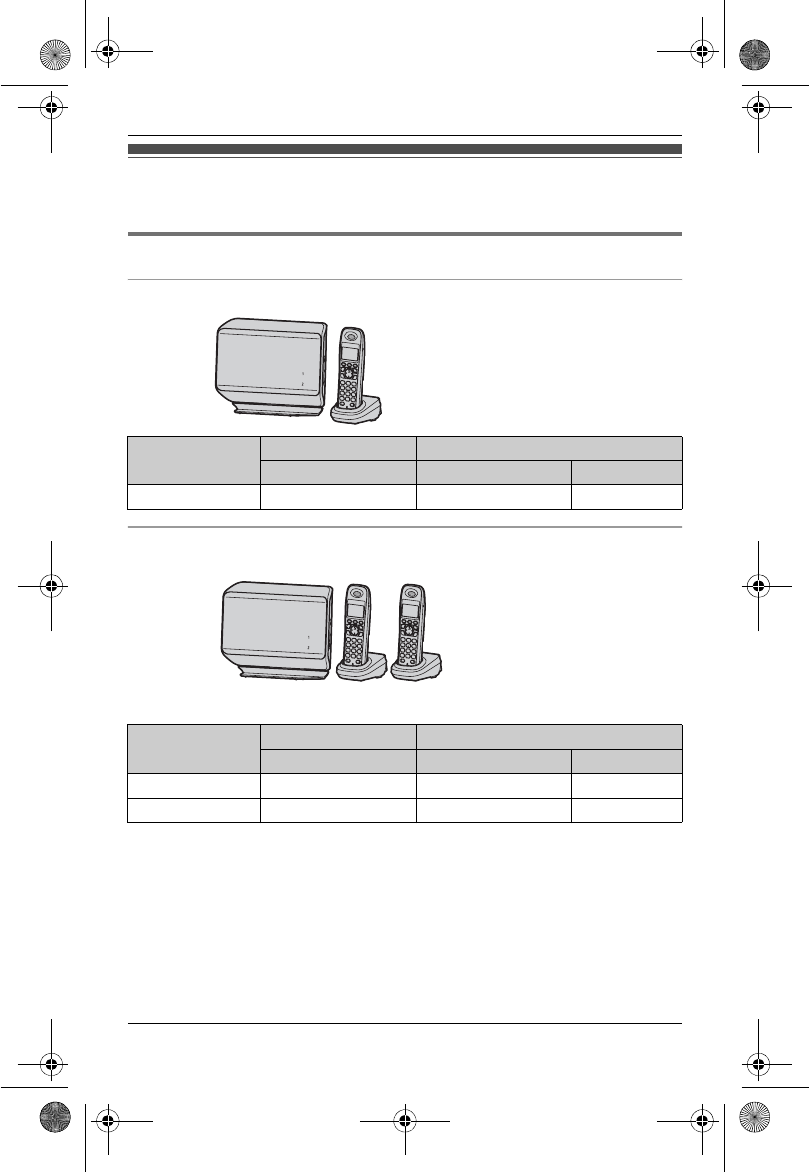
Temporary Confidential
Introduction
3
For assistance, please visit http://www.panasonic.com/help
Product information
Thank you for purchasing a new Panasonic digital cordless phone.
Notable differences between the models
KX-TH1201 series
KX-TH1211 series
– With telephone line jack on the back of the base unit
Model No. Base unit Handset
Part No. Part No. Quantity
KX-TH1201 KX-TH1201 KX-TGA930 1
LModel shown is
KX-TH1212.
Model No. Base unit Handset
Part No. Part No. Quantity
KX-TH1211 KX-TH1211 KX-TGA930 1
KX-TH1212 KX-TH1211 KX-TGA930 2
TH12XX.book Page 3 Wednesday, December 19, 2007 4:17 PM
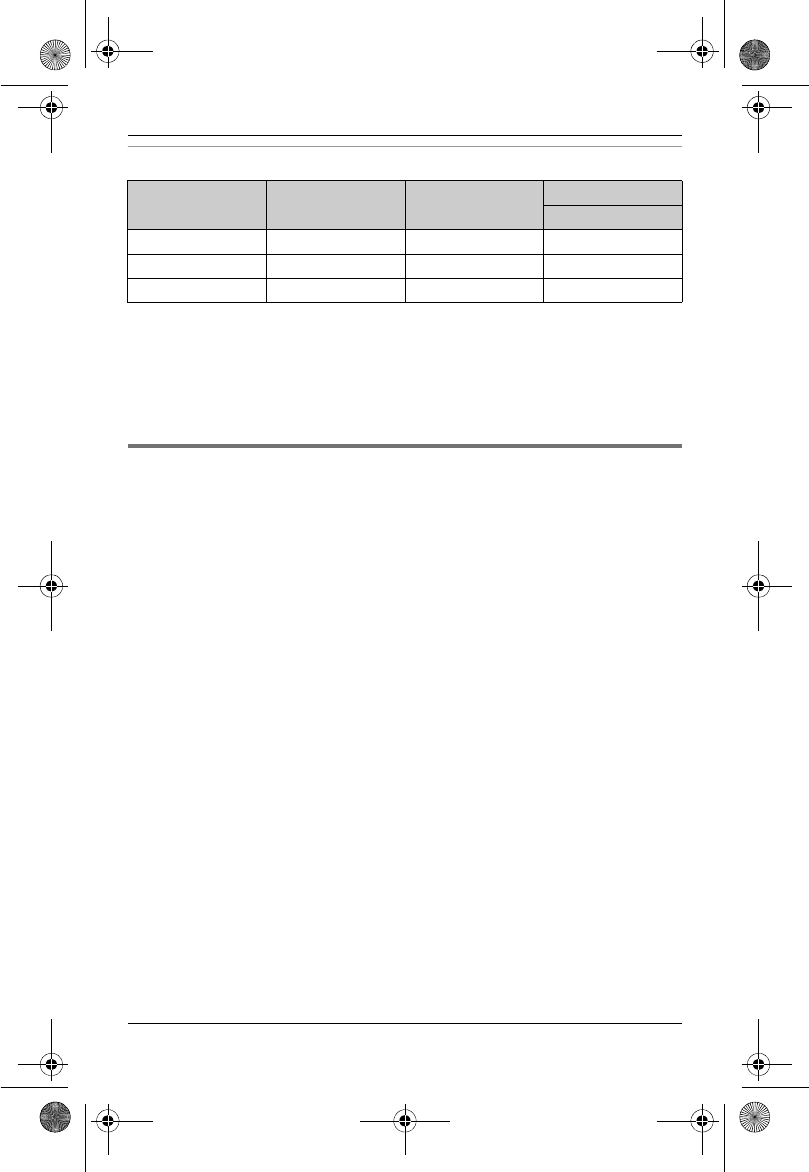
Temporary Confidential
Introduction
4
For assistance, please visit http://www.panasonic.com/help
Feature differences
Feature highlights
Model No. Link to cell*1 Landline*2 Intercom
N⇔N*3
KX-TH1201 r––
*4
KX-TH1211 rr–*4
KX-TH1212 rrr
*1 Cellular lines can be used to make/answer calls with the handset by registering
your cellular phones to the base unit (page 17).
*2 Landline can be used to make/answer calls.
*3 Intercom calls can be made between the handsets.
*4 Intercom calls can be made between the handsets by purchasing and registering
one or more optional handsets (page 6).
■Link to cell
Allows you to make or answer cellular calls using the handset by registering up to
2 cellular phones. Your cellular phones must be Bluetooth® wireless technology
compatible with this product (page 17). It is useful for maximizing the benefits of
cellular services such as a cellular to cellular calling plan. For more information on
this feature, please visit our website at:
www.panasonic.com/CompatibleCellPhones
■Talking Caller ID
Allows the handset to announce the caller’s name or phone number when a call is
received (page 37).
■Block calls
Allows the unit to reject calls from specified phone numbers that you do not want
to answer such as junk calls (page 33).
■Night mode
Allows you to select a span of time during which the handset will not ring for
outside calls (page 34).
■Talking battery alert/Talking alarm clock
Allows the handset to alert you if the battery is low (talking battery alert; page 15)
and to alert you at the set time with a selected voice announcement such as “Good
morning” as a wake-up greeting (talking alarm clock; page 34).
TH12XX.book Page 4 Wednesday, December 19, 2007 4:17 PM
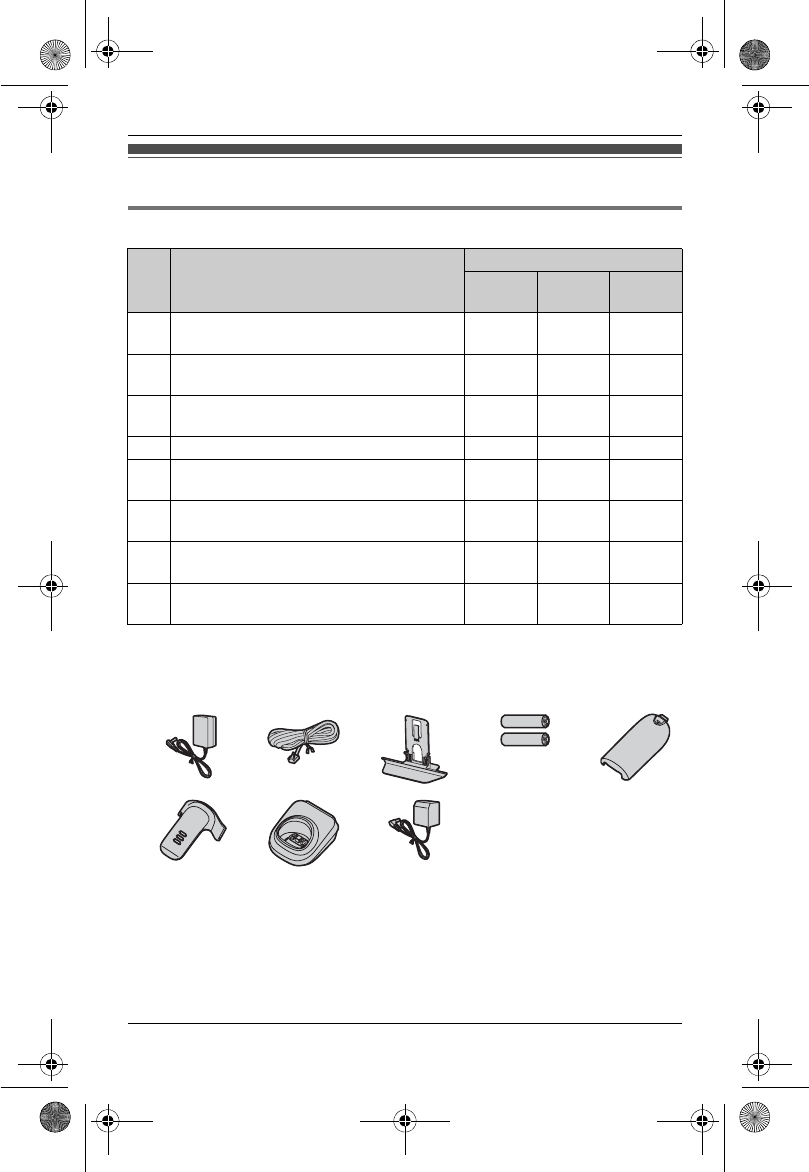
Temporary Confidential
Introduction
5
For assistance, please visit http://www.panasonic.com/help
Accessory information
Supplied accessories
*1 The base unit stand comes attached to the base unit.
*2 See page 6 for replacement battery information.
*3 The handset cover comes attached to the handset.
No. Accessory item/
Order number
Quantity
KX-
TH1201
KX-
TH1211
KX-
TH1212
1AC adaptor for base unit/
PQLV207T
111
2Telephone line cord/
PQJA10075Z
–11
3Base unit stand*1/
PNKL1003Z1
111
4Rechargeable batteries*2 224
5Handset cover*3/
PNYNTGA430BR
112
6Belt clip/
PNKE1004Z1
112
7Charger/
PNLC1004ZB
112
8AC adaptor for charger/
PQLV209T
112
12345
678
TH12XX.book Page 5 Wednesday, December 19, 2007 4:17 PM
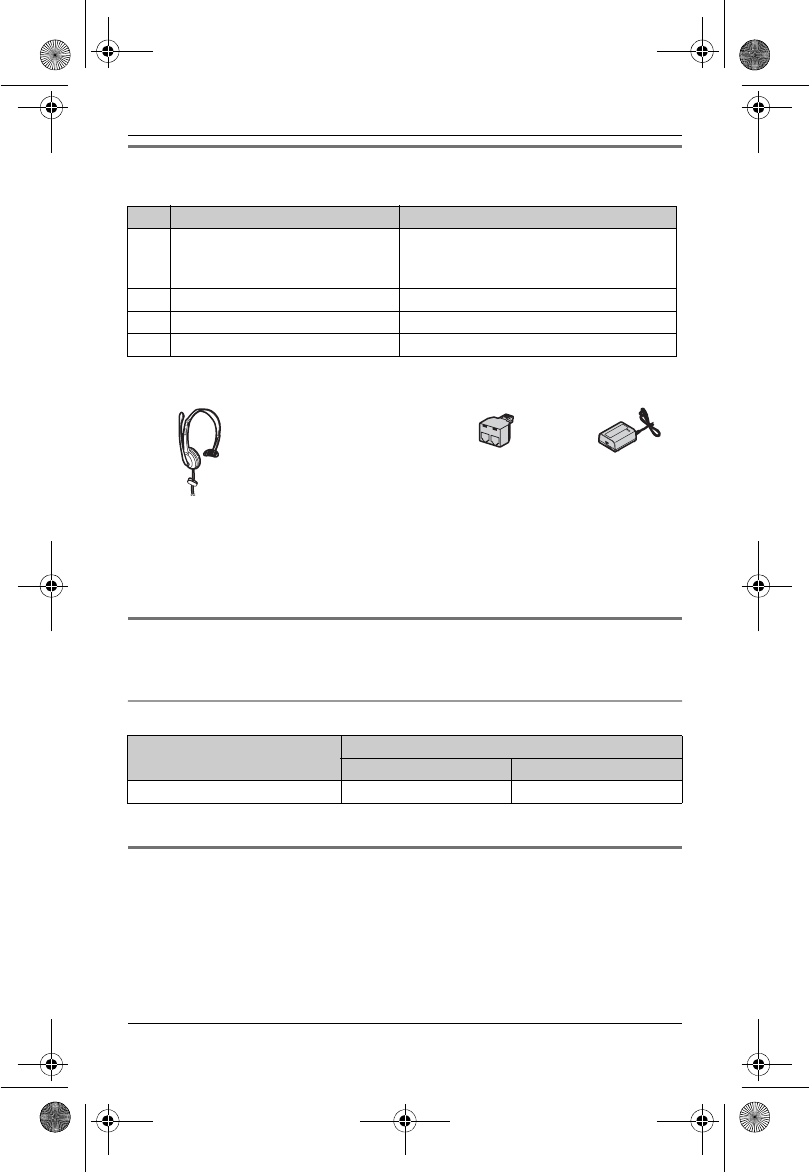
Temporary Confidential
Introduction
6
For assistance, please visit http://www.panasonic.com/help
Additional/replacement accessories
Please contact your nearest Panasonic dealer for sales information.
*1 KX-TH1211/KX-TH1212
Replacement battery information:
LReplace batteries only with a nickel metal hydride (Ni-MH) type of battery. This
model requires 2 AAA (R03) batteries for every handset. For best performance, we
recommend using Panasonic rechargeable batteries (Order No. HHR-4DPA). To
order, please call 1-800-332-5368 or visit http://www.panasonic.com/batterystore
Expanding your phone system
You can expand your phone system by registering optional handsets (max. 6) to a
single base unit.
Optional handset feature overview
*1 Same handset supplied with the base unit
Sales and support information
LTo order additional/replacement accessories, call 1-800-332-5368.
LTTY users (hearing or speech impaired users) can call 1-866-605-1277.
No. Accessory item Order number
1Headset KX-TCA60, KX-TCA66, KX-TCA86,
KX-TCA92, KX-TCA93, KX-TCA94,
KX-TCA95
2T-adaptor*1 KX-J66
3Battery back-up power supply KX-TCA230
4Base unit stand PNKL1003Z1
1
LHeadset shown is
KX-TCA86.
23
Feature Model No.
KX-TGA930*1 KX-TGA935
Drop and splash resistance – r
TH12XX.book Page 6 Wednesday, December 19, 2007 4:17 PM
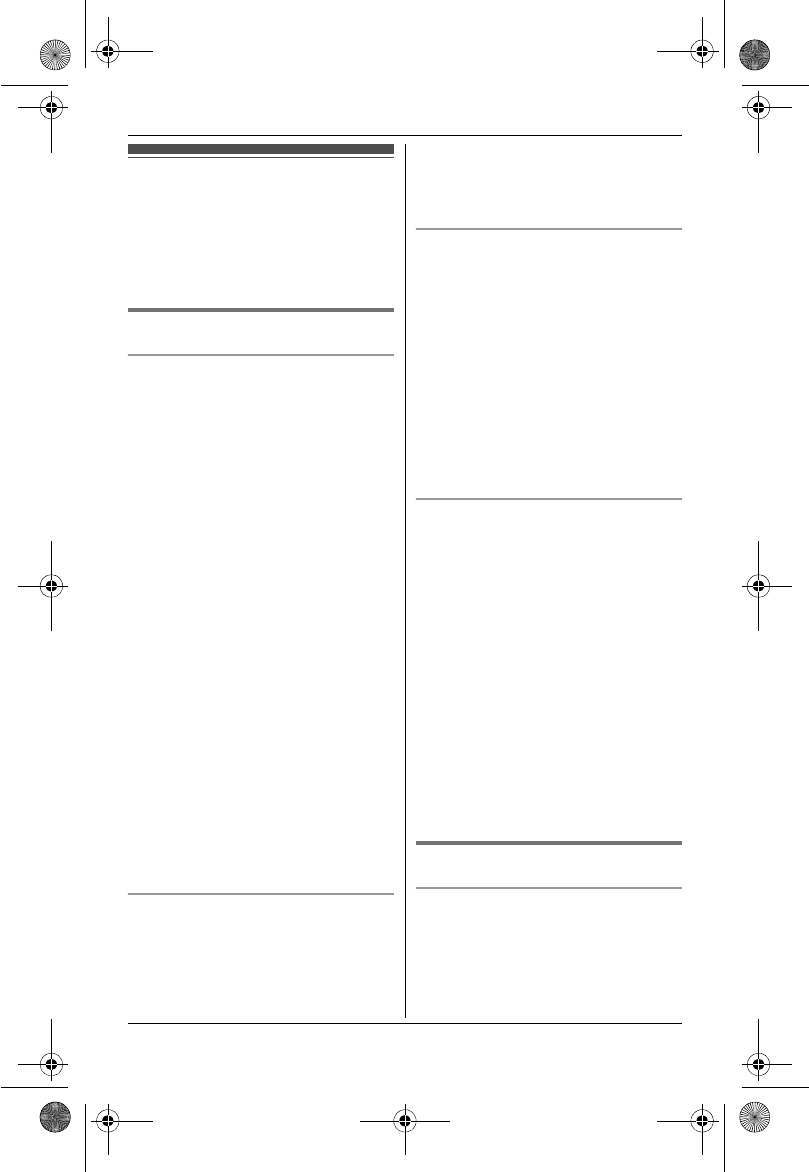
Temporary Confidential
Introduction
7
For assistance, please visit http://www.panasonic.com/help
For your safety
To prevent severe injury and loss of
life/property, read this section carefully
before using the product to ensure
proper and safe operation of your
product.
WARNING
Power connection
LUse only the power source marked on
the product.
LDo not overload power outlets and
extension cords. This can result in the
risk of fire or electric shock.
LCompletely insert the AC
adaptor/power plug into the power
outlet. Failure to do so may cause
electric shock and/or excessive heat
resulting in a fire.
LRegularly remove any dust, etc. from
the AC adaptor/power plug by pulling
it from the power outlet, then wiping
with a dry cloth. Accumulated dust
may cause an insulation defect from
moisture, etc. resulting in a fire.
LUnplug the product from power outlets
if it emits smoke, an abnormal smell,
or makes an unusual noise. These
conditions can cause fire or electric
shock. Confirm that smoke has
stopped emitting and contact the
Panasonic Call Center at 1-800-211-
PANA (1-800-211-7262).
LNever touch the plug with wet hands.
Danger of electric shock exists.
Installation
LTo prevent the risk of fire or electrical
shock, do not expose the product to
rain or any type of moisture.
LDo not place or use this product near
automatically controlled devices such
as automatic doors and fire alarms.
Radio waves emitted from this product
may cause such devices to
malfunction resulting in an accident.
Operating safeguards
LUnplug the product from power outlets
before cleaning. Do not use liquid or
aerosol cleaners.
LDo not disassemble the product.
LKX-TH1211/KX-TH1212: Do not spill
liquids (detergents, cleansers, etc.)
onto the telephone line cord plug, or
allow it to become wet at all. This may
cause a fire. If the telephone line cord
plug becomes wet, immediately pull it
from the telephone wall jack, and do
not use.
Medical
LConsult the manufacturer of any
personal medical devices, such as
pacemakers or hearing aids, to
determine if they are adequately
shielded from external RF (radio
frequency) energy. (The product
operates in the frequency range of
1.92 GHz to 1.93 GHz, and the RF
transmission power is 125 mW
(max.).)
LDo not use the product in health care
facilities if any regulations posted in
the area instruct you not to do so.
Hospitals or health care facilities may
be using equipment that could be
sensitive to external RF energy.
CAUTION
Installation and relocation
LKX-TH1211/KX-TH1212: Never install
telephone wiring during an electrical
storm.
LKX-TH1211/KX-TH1212: Never install
telephone line jacks in wet locations
TH12XX.book Page 7 Wednesday, December 19, 2007 4:17 PM
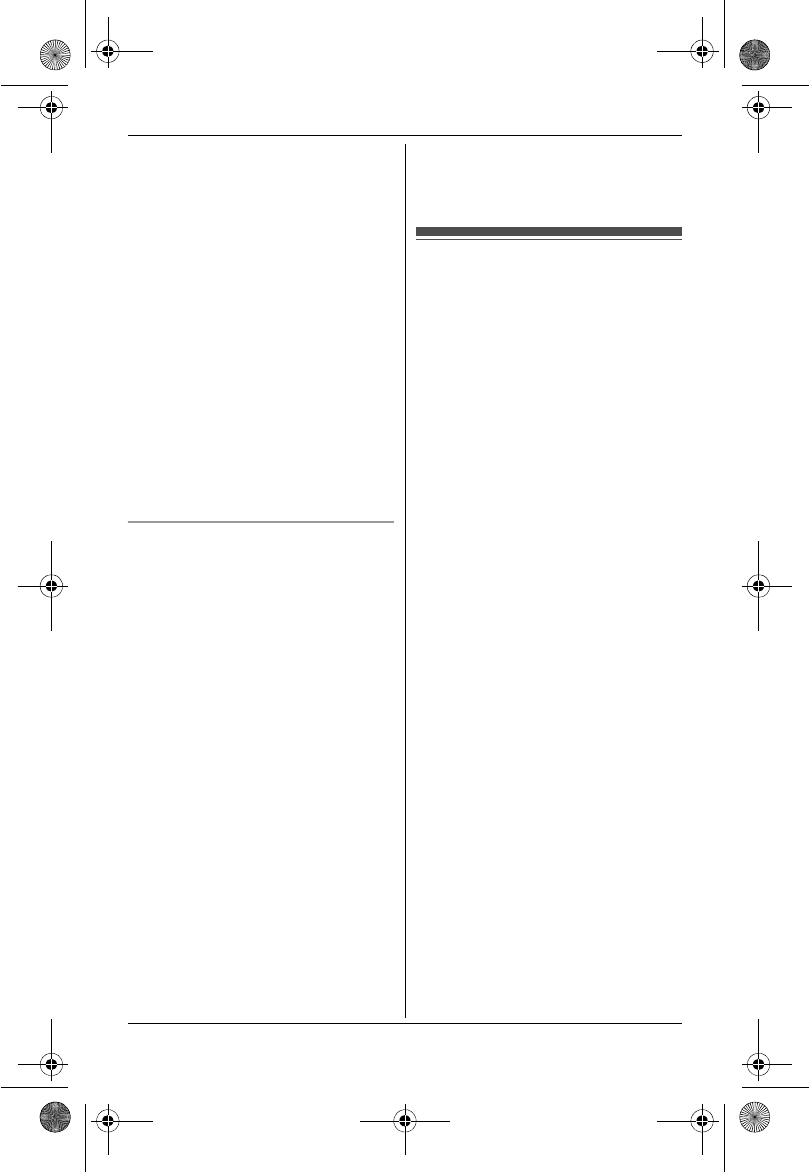
Temporary Confidential
Introduction
8
For assistance, please visit http://www.panasonic.com/help
unless the jack is specifically
designed for wet locations.
LKX-TH1211/KX-TH1212: Never touch
uninsulated telephone wires or
terminals unless the telephone line
has been disconnected at the network
interface.
LKX-TH1211/KX-TH1212: Use caution
when installing or modifying telephone
lines.
LThe AC adaptor is used as the main
disconnect device. Ensure that the AC
outlet is installed near the product and
is easily accessible.
LThis product is unable to make calls
when:
– the handset batteries need
recharging or have failed.
– there is a power failure.
Battery
LWe recommend using the batteries
noted on page 6. USE ONLY
rechargeable Ni-MH batteries AAA
(R03) size.
LDo not mix old and new batteries.
LDo not open or mutilate the batteries.
Released electrolyte from the
batteries is corrosive and may cause
burns or injury to the eyes or skin. The
electrolyte may be toxic if swallowed.
LExercise care when handling the
batteries. Do not allow conductive
materials such as rings, bracelets or
keys to touch the batteries, otherwise
a short circuit may cause the batteries
and/or the conductive material to
overheat and cause burns.
LCharge the batteries provided with or
identified for use with this product
only, in accordance with the
instructions and limitations specified
in this manual.
LOnly use a compatible charger to
charge the batteries. Do not tamper
with the charger. Failure to follow
these instructions may cause the
batteries to swell or explode.
Important safety
instructions
When using your product, basic safety
precautions should always be followed
to reduce the risk of fire, electric shock
and injury to persons, including the
following:
1. Do not use this product near water for
example, near a bathtub, washbowl,
kitchen sink or laundry tub, in a wet
basement or near a swimming pool.
2. Avoid using a telephone (other than a
cordless type) during an electrical
storm. There may be a remote risk of
electric shock from lightning.
3. Do not use the telephone to report a
gas leak in the vicinity of the leak.
4. Use only the power cord and
batteries indicated in this manual. Do
not dispose of batteries in a fire. They
may explode. Check with local codes
for possible special disposal
instructions.
SAVE THESE INSTRUCTIONS
TH12XX.book Page 8 Wednesday, December 19, 2007 4:17 PM
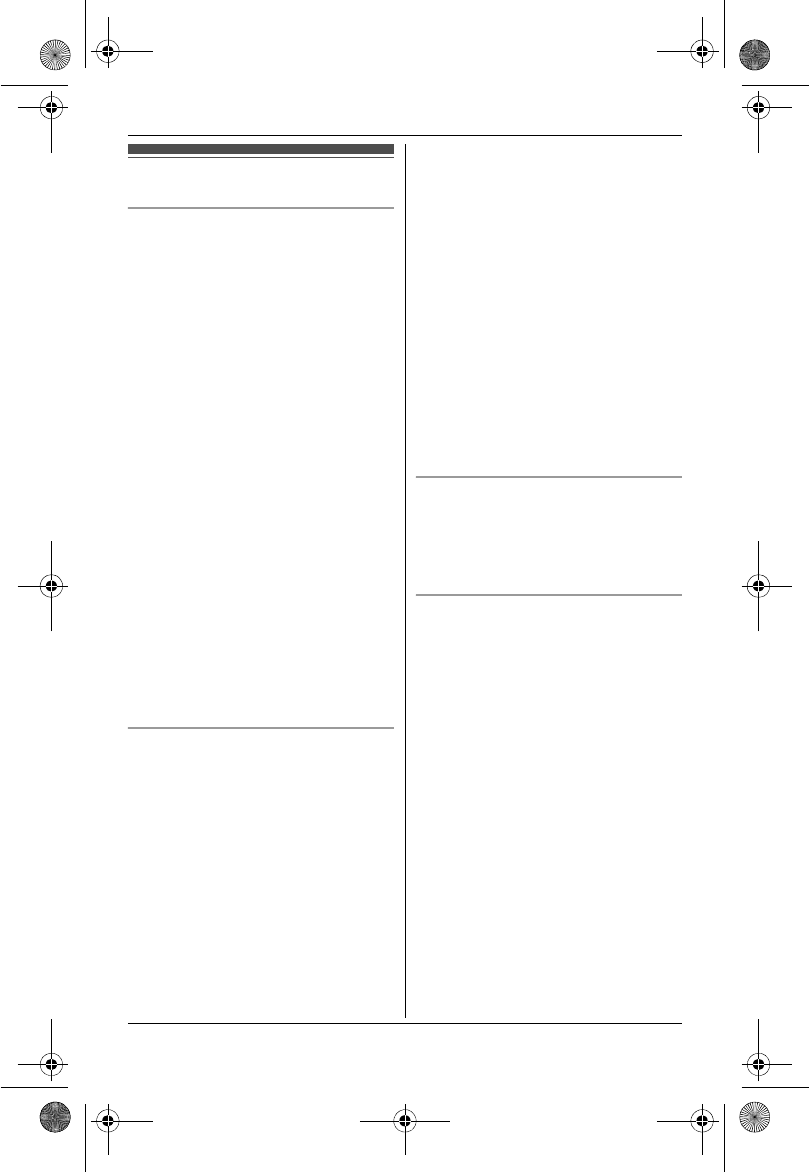
Temporary Confidential
Introduction
9
For assistance, please visit http://www.panasonic.com/help
For best performance
Base unit location/avoiding noise
The base unit and other compatible
Panasonic units use radio waves to
communicate with each other.
LFor maximum coverage and noise-
free communications, place your base
unit:
– at a convenient, high, and central
location with no obstructions
between the handset and base unit
in an indoor environment.
– away from electronic appliances
such as TVs, radios, personal
computers, wireless devices or
other phones.
– avoid facing radio frequency
transmitters, such as external
antennas of mobile phone cell
stations (avoid putting the base unit
on a bay window or near a window).
LCoverage and voice quality depends
on the local environmental conditions.
LIf the reception for a base unit location
is not satisfactory, move the base unit
to another location for better
reception.
Environment
LKeep the product away from electrical
noise generating devices, such as
fluorescent lamps and motors.
LThe product should be kept free from
excessive smoke, dust, high
temperature, and vibration.
LThe product should not be exposed to
direct sunlight.
LDo not place heavy objects on the
power cord or top of the product.
LWhen you leave the product unused
for a long period of time, unplug the
product from the power outlet.
LThe product should be kept away from
heat sources such as heaters, kitchen
stoves, etc. It should not be placed in
rooms where the temperature is less
than 5 °C (41 °F) or greater than 40 °C
(104 °F). Damp basements should
also be avoided.
LThe maximum calling distance may be
shortened when the product is used in
the following places: Near obstacles
such as hills, tunnels, underground,
near metal objects such as wire
fences, etc.
LOperating the product near electrical
appliances may cause interference.
Move away from the electrical
appliances.
Routine care
LWipe the outer surface of the
product with a soft moist cloth.
LDo not use benzine, thinner, or any
abrasive powder.
Notice for product disposal, transfer,
or return
LThis product can store your
private/confidential information. To
protect your privacy/confidentiality, we
recommend that you erase the
information such as phonebook or
caller list entries from the memory
before you dispose of, transfer, or
return the product.
TH12XX.book Page 9 Wednesday, December 19, 2007 4:17 PM
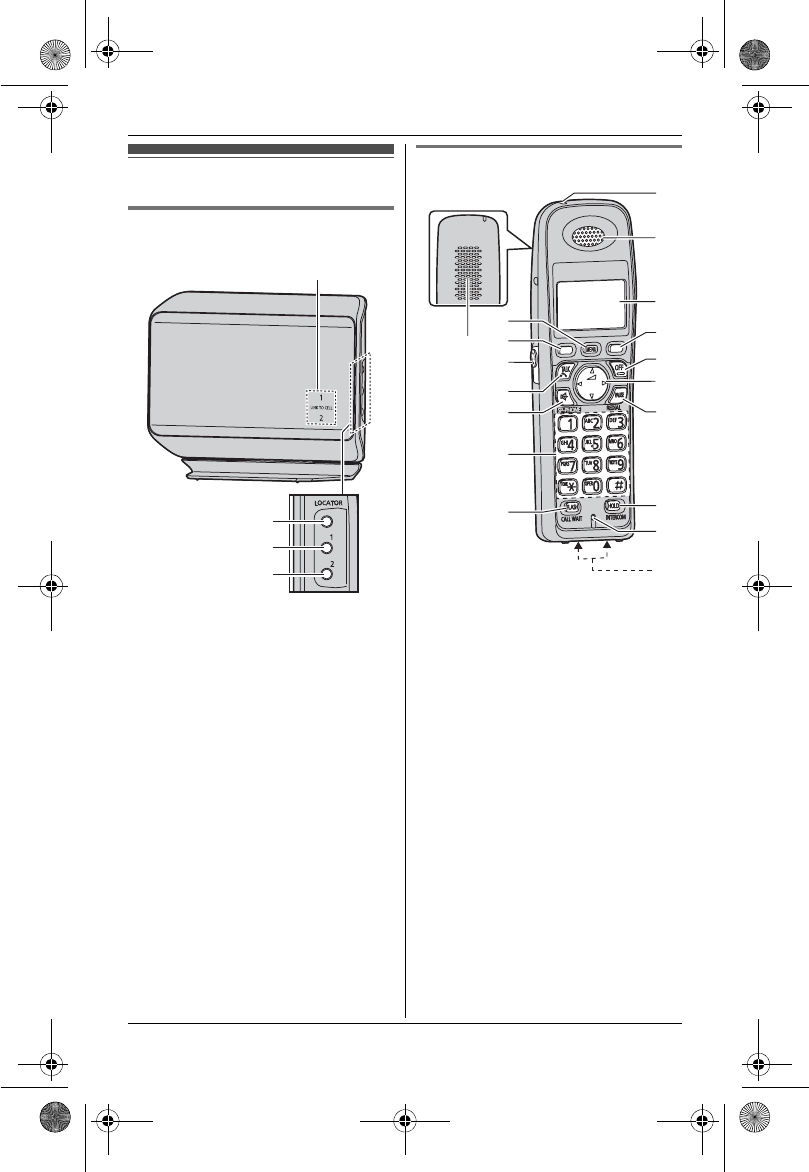
Temporary Confidential
Preparation
10
For assistance, please visit http://www.panasonic.com/help
Controls
Base unit
ALINK TO CELL indicator 1, 2
B{LOCATOR}
CCellular select button {1}
DCellular select button {2}
Handset
ASpeaker
B{MENU}
CSoft keys
DHeadset jack
E{C} (TALK)
F{s} (SP-PHONE: Speakerphone)
GDial keypad
({*}: TONE)
H{FLASH}{CALL WAIT}
ICharge indicator
Ringer indicator
Message indicator*1
JReceiver
KDisplay
L{OFF}
MNavigator key ({^}/{V}/{<}/{>})
? (Volume: {^}/{V})
N{PAU SE}{REDIAL}
O{HOLD}{INTERCOM}
PMicrophone
QCharge contacts
A
B
C
D
A
J
K
M
N
C
L
I
O
P
Q
B
C
H
G
D
E
F
TH12XX.book Page 10 Wednesday, December 19, 2007 4:17 PM
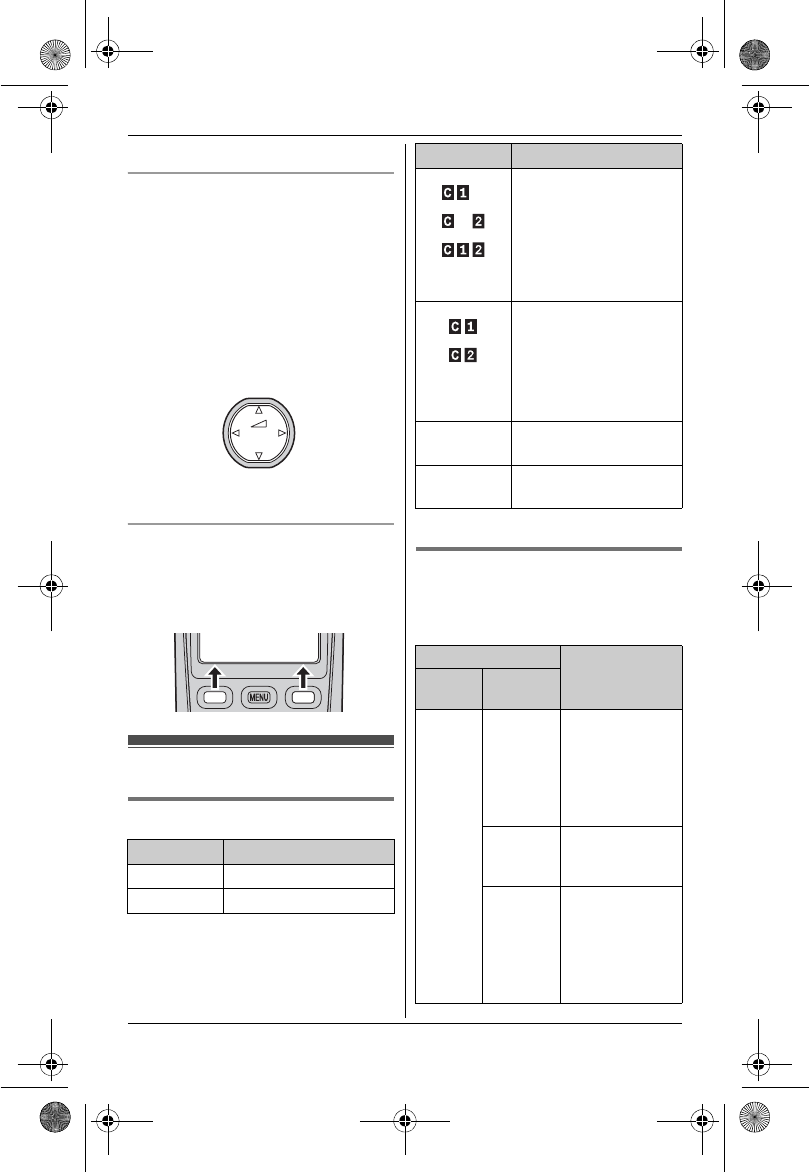
Temporary Confidential
Preparation
11
For assistance, please visit http://www.panasonic.com/help
*1 KX-TH1211/KX-TH1212
Using the navigator key
The handset navigator key can be used
to navigate through menus and to select
items shown on the display by pressing
{^},{V},{<}, or {>}.
To adjust the receiver or speaker
volume, press {^} to increase the
volume, or press {V} to decrease the
volume repeatedly while talking.
Soft keys
The handset features 2 soft keys. By
pressing a soft key, you can select the
feature shown directly above it on the
display.
Display/Indicators
Handset display items
*1 KX-TH1211/KX-TH1212
LINK TO CELL indicator 1, 2
The LINK TO CELL indicators on the
base unit show the status of cellular
lines.
Item Meaning
5Battery level
[1] Handset number
{V}
{^}
{<}{>}
Volume down
Volume up
View Phone
K
CID book
L
(displayed
in the left)
The cellular phone is
connected. You are
ready to make/receive
cellular calls.
(displayed
in the right)
– The cellular line is
selected for the
ringer setting.
– A cellular call is
being received or
blocked on that line.
Cell in
use
Someone is using a
cellular line.
Line in
use*1
Someone is using the
landline.
Status Meaning
Color Light
pattern
Green On The cellular
phone is
connected. You
are ready to
make/receive
cellular calls.
Flashing The base unit is
registering a
cellular phone.
Flashing
rapidly
The base unit is
searching for
the registered
cellular phone
to connect
(page 18).
Item Meaning
TH12XX.book Page 11 Wednesday, December 19, 2007 4:17 PM

Temporary Confidential
Preparation
12
For assistance, please visit http://www.panasonic.com/help
Connections
Connect the AC adaptor cord (A) by
pressing the plug firmly (B).
KX-TH1211/KX-TH1212: Connect the
telephone line cord until it clicks into the
base unit and telephone line jack (C).
Base unit
LUse only the supplied Panasonic AC
adaptor PQLV207.
LKX-TH1211/KX-TH1212: Use only the
supplied telephone line cord. Using
another telephone line cord may not
allow the unit to work properly.
*1 KX-TH1201: The base unit does not
have a telephone line jack.
LModel shown is KX-TH1211.
Red On The cellular line
is in use.
Flashing A cellular call is
on hold.
Flashing
rapidly
A cellular call is
being received.
Amber on A cellular phone
is registered but
not connected
to the base unit
(page 18).
Light
off
– A cellular phone
is not registered
to the base unit.
Status Meaning
Color Light
pattern
(120 V AC,
60 Hz)
To single-line
telephone
jack (RJ11C)*1
B
A
C
Hook
TH12XX.book Page 12 Wednesday, December 19, 2007 4:17 PM
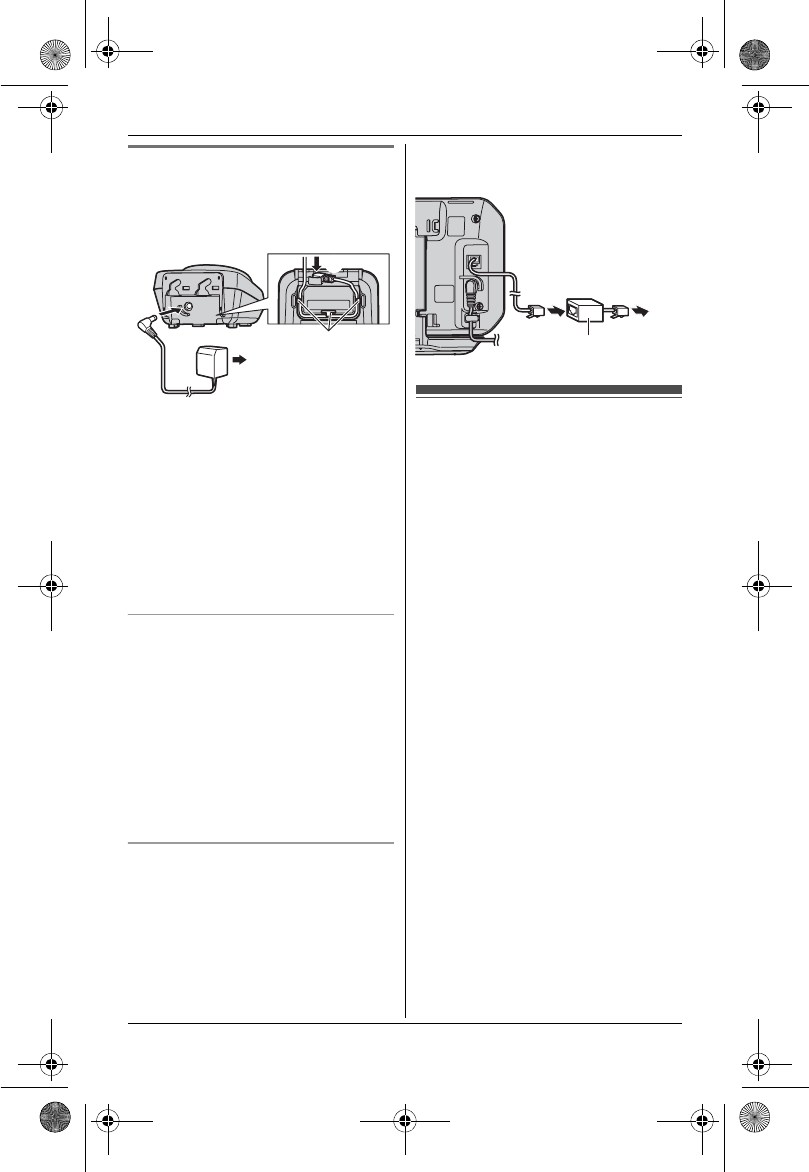
Temporary Confidential
Preparation
13
For assistance, please visit http://www.panasonic.com/help
Charger
LUse only the supplied Panasonic AC
adaptor PQLV209.
Note:
LThe AC adaptor must remain
connected at all times. (It is normal for
the adaptor to feel warm during use.)
LThe AC adaptor should be connected
to a vertically oriented or floor-
mounted AC outlet. Do not connect
the AC adaptor to a ceiling-mounted
AC outlet, as the weight of the adaptor
may cause it to become disconnected.
During a power failure (KX-TH1211/
KX-TH1212)
The unit will not work during a power
failure. We recommend connecting a
corded-type telephone (without AC
adaptor) to the same telephone line or to
the same telephone line jack using a
Panasonic T-adaptor (page 6).
Emergency power can be supplied to the
unit by connecting a Panasonic battery
back-up power supply noted on page 6.
If you subscribe to a DSL/ADSL
service (KX-TH1211/KX-TH1212)
Please attach a DSL/ADSL filter (contact
your DSL/ADSL provider) to the
telephone line between the base unit
and the telephone line jack in the event
of the following:
– noise is heard during conversations.
– Caller ID features do not function
properly.
Battery installation and
replacement
Important:
LUse the supplied rechargeable
batteries (Part No. HHR-65AAABU).
LWhen installing the batteries:
– Wipe the battery ends (S,T) with
a dry cloth.
– Avoid touching the battery ends
(S,T) or the unit contacts.
– Ensure correct polarities (S,T).
LWhen replacing the batteries:
– USE ONLY rechargeable Ni-MH
batteries AAA (R03) size.
– Do NOT use
Alkaline/Manganese/Ni-Cd
batteries.
– We recommend using the
Panasonic rechargeable batteries
noted on page 6, 8.
A
(120 V AC, 60 Hz)
Hooks
B
To single-line
telephone
jack (RJ11C)
DSL/ADSL filter
TH12XX.book Page 13 Wednesday, December 19, 2007 4:17 PM
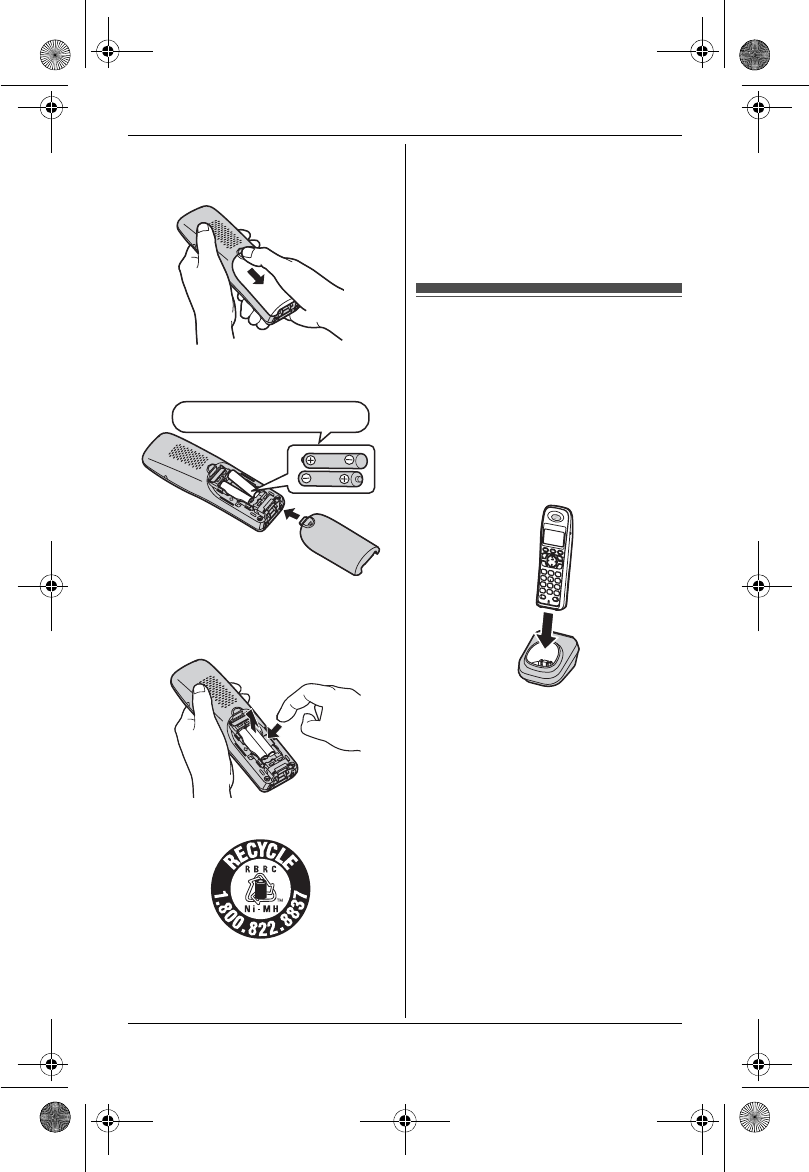
Temporary Confidential
Preparation
14
For assistance, please visit http://www.panasonic.com/help
1Press the notch on the handset
cover firmly, and slide it in the
direction of the arrow.
2Insert the batteries negative (T)
end first. Close the handset cover.
Note:
LWhen replacing batteries, remove the
old batteries.
Attention:
A nickel metal hydride battery that is
recyclable powers the product you have
purchased.
Please call 1-800-8-BATTERY (1-800-
822-8837) for information on how to
recycle this battery.
Battery charge
Place the handset on the charger for
about 7 hours before initial use.
LWhile charging, “Charging” is
displayed and the charge indicator on
the handset lights up. When the
batteries are fully charged, “Charge
completed” is displayed.
Note:
LIt is normal for the handset to feel
warm during charging.
LIf you want to use the handset
immediately, charge the batteries for
at least 15 minutes.
LClean the charge contacts of the
handset and charger with a soft and
dry cloth once a month. Clean more
often if the unit is exposed to grease,
dust, or high humidity.
Rechargeable Ni-MH ONLY
TH12XX.book Page 14 Wednesday, December 19, 2007 4:17 PM
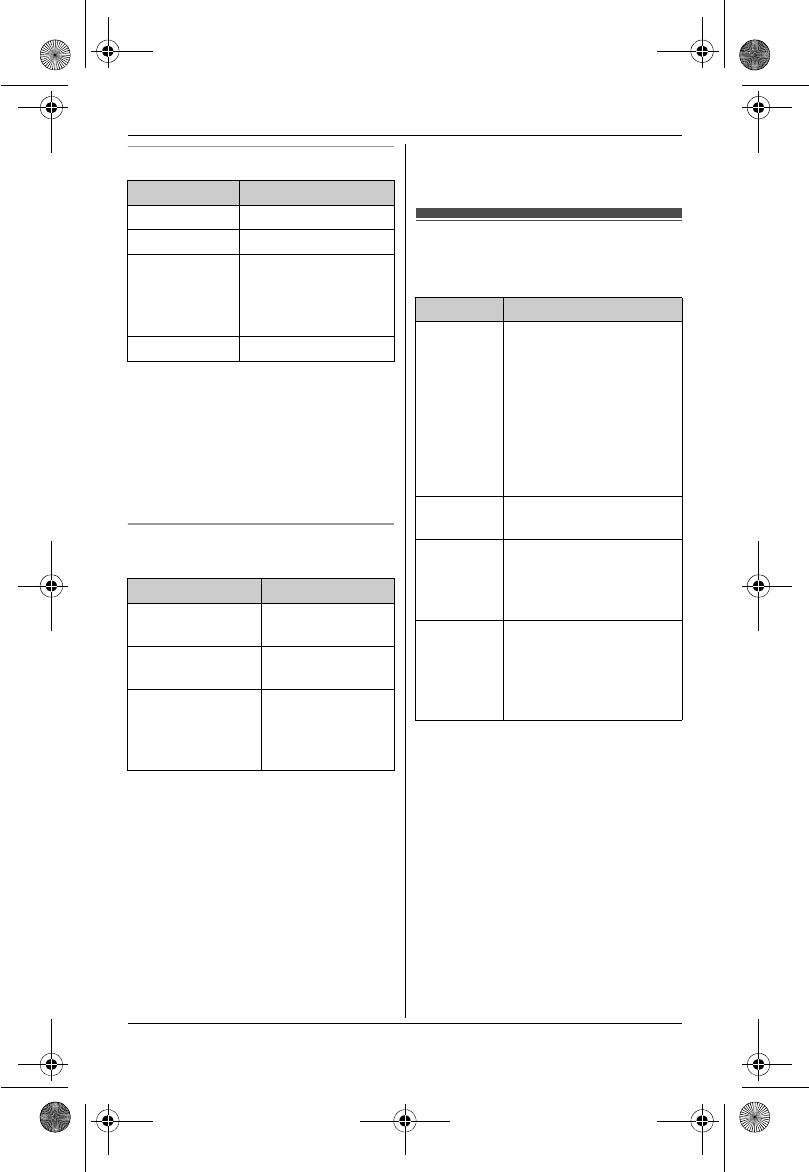
Temporary Confidential
Preparation
15
For assistance, please visit http://www.panasonic.com/help
Battery level
Note:
LThe batteries need to be charged if:
– the handset alerts you with a voice
announcement (talking battery
alert) after you finish talking.
– the handset beeps while you are
engaged in a call.
Panasonic Ni-MH battery
performance (supplied batteries)
Note:
LActual battery performance depends
on a combination of how often the
handset is in use and how often it is
not in use (standby).
LEven after the handset is fully
charged, the handset can be left on
the charger without any ill effect on the
batteries.
LThe battery level may not be
displayed correctly after you replace
the batteries. In this case, place the
handset on the charger and let it
charge for at least 7 hours.
Symbols used in these
operating instructions
Battery icon Battery level
5High
6Medium
7Low
LWhen flashing:
Needs to be
charged.
8Empty
Operation Operating time
In continuous
use
5 hours max.
Not in use
(standby)
11 days max.
While using the
clarity booster
feature (page
23)
3 hours max.
Symbol Meaning
{} The words in the
brackets indicate
button names/soft key
names on the handset
and base unit.
Example:
Unit keys: {C},{OFF}
Soft keys: {View CID},
{Phonebook}
iProceed to the next
operation.
“” The words in
quotations indicate the
menu on the display.
Example: “Alarm”
{V}/{^}:
“”
Press {V} or {^} to
select the words in
quotations.
Example:
{V}/{^}:“Off”
TH12XX.book Page 15 Wednesday, December 19, 2007 4:17 PM
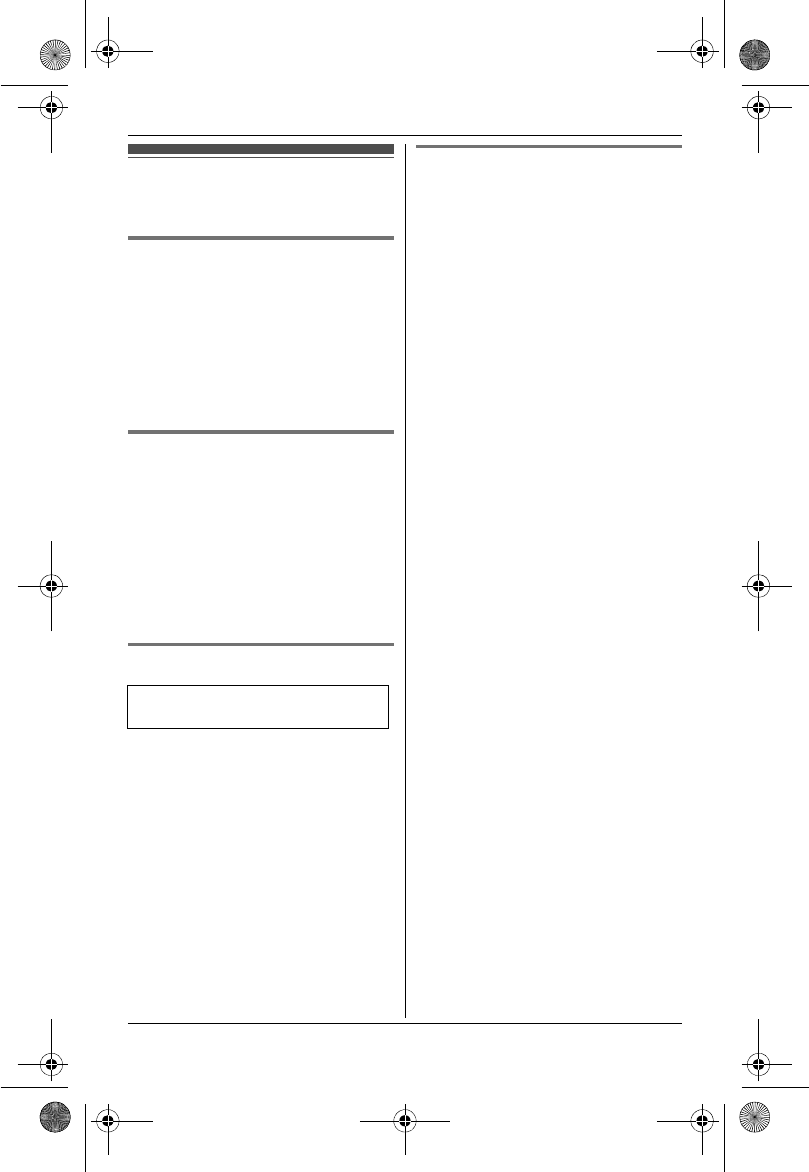
Temporary Confidential
Preparation
16
For assistance, please visit http://www.panasonic.com/help
Setting up the unit
before use
Display language
You can select either “English” or
“Español” as the display language.
The default setting is “English”.
1{MENU}i{#}{1}{1}{0}
2{V}/{^}: Select the desired setting.
3Press the right soft key to save. i
{OFF}
Voice guidance language
You can select either “English” or
“Español” as the voice announcement
language of the talking alarm clock and
talking battery alert. The default setting
is “English”.
1{MENU}i{#}{1}{1}{2}
2{V}/{^}: Select the desired setting.
3{Save}i{OFF}
Dialing mode
If you cannot make calls, change this
setting according to your telephone line
service. The default setting is “Tone”.
“Tone”: For tone dial service.
“Pulse”: For rotary/pulse dial service.
1{MENU}i{#}{1}{2}{0}
2{V}/{^}: Select the desired setting.
3{Save}i{OFF}
Date and time
1{MENU}i{#}{1}{0}{1}
2Enter the current month, date, and
year by selecting 2 digits for each.
Example: July 15, 2008
{0}{7}{1}{5}{0}{8}
3Enter the current hour and minute
(12-hour clock format) by selecting 2
digits for each.
Example: 9:30
{0}{9}{3}{0}
4{AM/PM}: Select “AM” or “PM”.
5{Save}i{OFF}
Note:
LWhen English is selected as the
display language, 12-hour clock
format is used. When Spanish is
selected, 24-hour clock format is
used.
LTo correct a digit, press {^},{V},{<},
or {>} to move the cursor to the digit,
then make the correction.
LThe date and time may be incorrect
after a power failure. In this case, set
the date and time again.
Available for:
KX-TH1211/KX-TH1212
TH12XX.book Page 16 Wednesday, December 19, 2007 4:17 PM
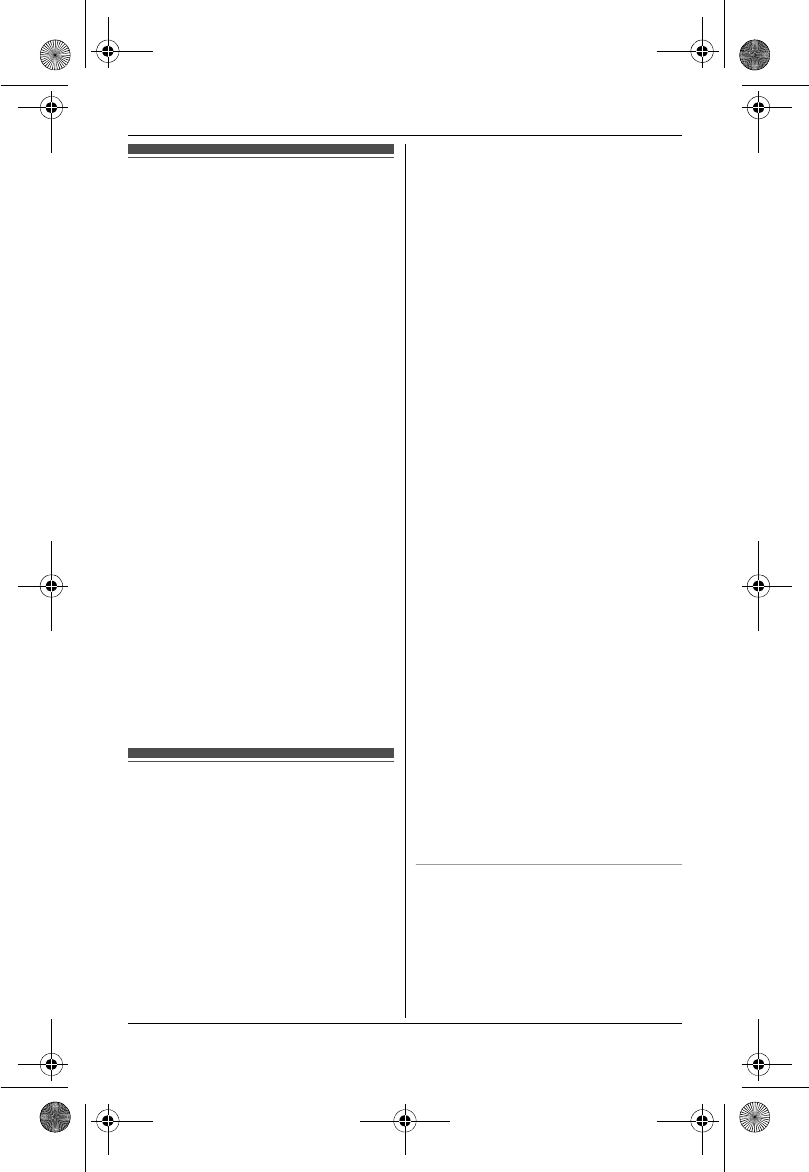
Temporary Confidential
Link to Cell
17
For assistance, please visit http://www.panasonic.com/help
Link to cell feature
Your cellular phone must be Bluetooth
wireless technology compatible with this
product, so that you can use the handset
to make or answer calls using a cellular
line.
This feature is useful for maximizing the
benefits of cellular services (such as free
night and weekend calls, or cellular to
cellular calling plans) by utilizing unused
peak minutes with your home phone.
To use this feature, you must first
register your cellular phone to the base
unit and connect it to the base unit (page
18).
Important:
LUp to 2 cellular phones can be
registered. There can be only one
active Bluetooth connection at a time.
LTo keep the cellular line stable
between the base unit and cellular
phone, we recommend you use the
cellular phone within the range of the
base unit.
LWhile you are on a cellular call, the
battery of your cellular phone is being
consumed. We recommend charging
your cellular phone during the call.
Registering a cellular
phone
Important:
LFor more details and the list of
compatible cellular phones, please
visit at:
www.panasonic.com/CompatibleCell
Phones
LBefore registering a Bluetooth
enabled cellular phone to the base
unit:
– we recommend you change the PIN
(page 17).
– make sure that no Bluetooth device
such as a Bluetooth headset is
connected to your cellular phone.
1Base unit:
Press and hold the desired cellular
select button ({1},{2}) until the LINK
TO CELL indicator flashes green.
LAfter the LINK TO CELL indicator
starts flashing, the rest of the
procedure must be completed
within 5 minutes.
2Your cellular phone:
While the LINK TO CELL indicator is
flashing green, follow the
instructions of your cellular phone to
enter the registration mode.
LDepending on your cellular
phone, it may ask you to enter the
base unit PIN (default: “0000”).
3Base unit:
Wait until the LINK TO CELL
indicator stops flashing and lights
green to complete registration.
LIt may take more than 10 seconds
to complete registration.
Note:
LTo cancel a cellular phone from the
base unit, see “Deregistering a
cellular phone”, page 19.
LOnly one cellular phone can be
registered to a cellular select button.
Deregister the unnecessary cellular
phone before registering a new one
(page 19).
Changing the PIN (Personal
Identification Number)
For security, the PIN must be entered
when registering a cellular phone.
Important:
LIf you change the PIN, please make
note of your new PIN. The unit does
TH12XX.book Page 17 Wednesday, December 19, 2007 4:17 PM
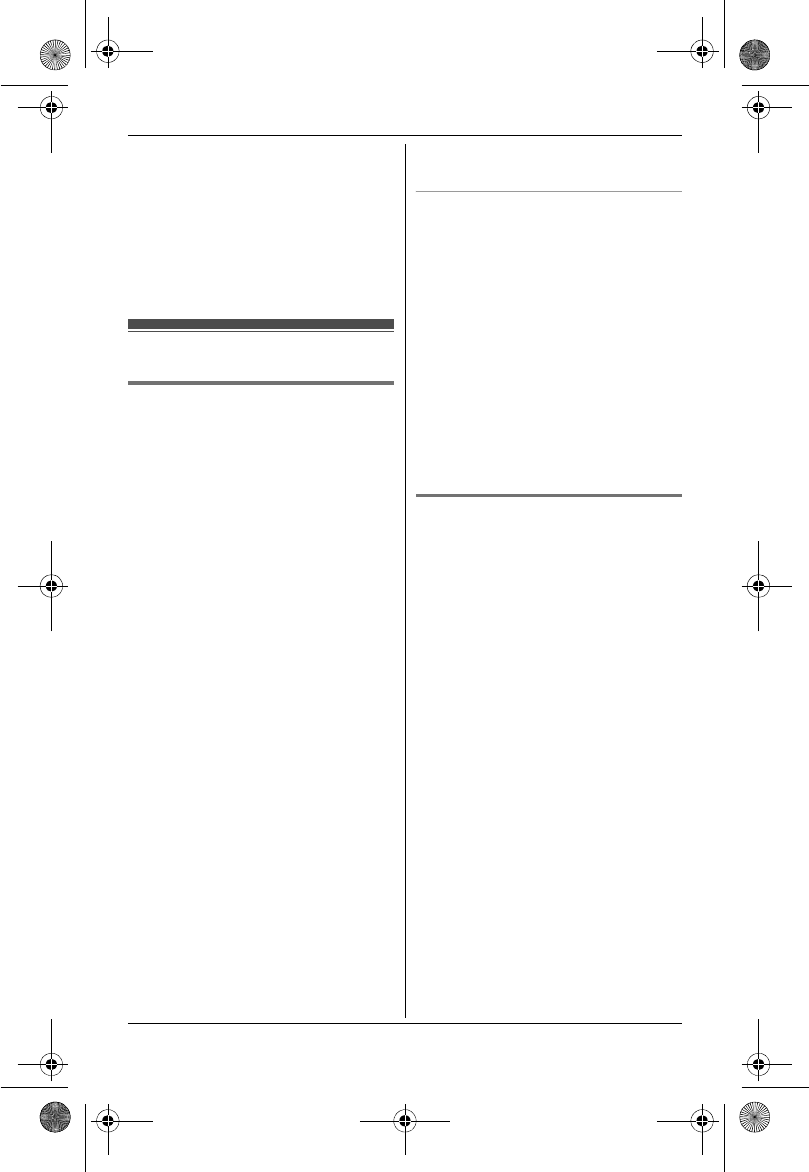
Temporary Confidential
Link to Cell
18
For assistance, please visit http://www.panasonic.com/help
not reveal the PIN to you. If you forget
your PIN, see page 55.
1{MENU}i{#}{1}{3}{2}
2Enter the current 4-digit PIN
(default: “0000”).
3Enter the new 4-digit PIN.
4{Save}i{OFF}
Link to cell settings
Auto connection to the
cellular phone
After your cellular phone is connected to
the base unit, and if you carry your
cellular phone far from the base unit
(example: if you leave the house with
your cellular phone), the connection is
lost. After returning closer to the base
unit’s range, this feature allows the base
unit to try to reconnect to the cellular
phone at regular intervals. You can set
how often the base unit tries to resume
the connection. The default setting is
“1min”.
Important:
LSome cellular phones lose connection
after usage, please check the
specification of your cellular phone for
more details.
1{MENU}i{#}{6}{3}{2}
2{V}/{^}: Select the desired setting.
3{Save}i{OFF}
Note:
LDepending on your cellular phone, it
may ask you if you accept the
connection requirement from the base
unit. Refer to the operating
instructions of your cellular phone for
further operations.
LIf necessary, you can turn this feature
off. When turned off, connect the
cellular phone to the base unit
manually (page 18).
Disconnecting/connecting the
cellular phone manually
When you make or answer calls with
your cellular phone, we recommend you
disconnect it from the base unit,
otherwise received audio may not be
heard on your cellular phone.
You can also manually reconnect the
cellular phone to the base unit without
waiting for the auto connection feature to
resume the connection.
Base unit:
Press the cellular select button ({1},{2})
to disconnect/connect.
Storing your area code (for
users dialing only a 7-digit
phone number to make a local
call)
You need to add your area code when
making cellular calls to a phone number
in your area. Once you store your area
code, the area code is automatically
added to the beginning of the 7-digit
phone number when making cellular
calls.
1{MENU}i{#}{6}{3}{3}
2Enter the 3-digit area code.
LTo correct a digit, press {Clear}.
3{Save}i{OFF}
TH12XX.book Page 18 Wednesday, December 19, 2007 4:17 PM
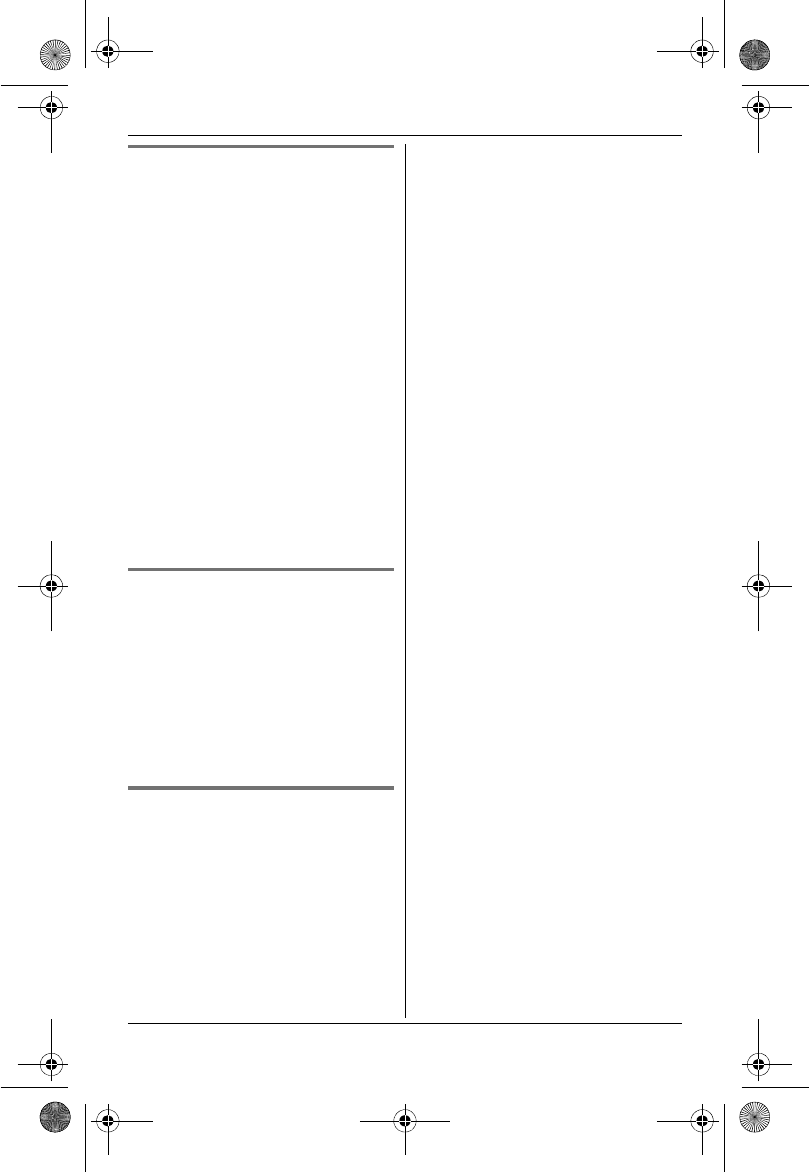
Temporary Confidential
Link to Cell
19
For assistance, please visit http://www.panasonic.com/help
Selecting which handset to
ring for cellular calls
You can select which handset rings
when you receive a call to a registered
cellular phone. The default setting is
“0(All)”.
1{MENU}i{#}{6}{2}{7}
2{V}/{^}: Select the desired cellular
phone.
LWhen only 1 cellular phone is
registered, go to step 3.
3{Select}
4{V}/{^}: Select the desired
handset(s). i{>}
LThe selected handsets are
indicated by Q.
LTo cancel a selected handset,
press {>} again.
5{Save}i{OFF}
Turning on the discoverable
mode
When the discoverable mode is turned
on, the base unit may be seen by other
Bluetooth devices. The default setting is
“Off”.
1{MENU}i{#}{6}{2}{0}
2{V}/{^}: Select the desired setting.
3{Save}i{OFF}
Deregistering a cellular phone
A handset can cancel a registered
cellular phone from the base unit.
1{MENU}i{#}{*}{1}{3}{4}
2{3}{3}{5}i{OK}
LWhen only 1 cellular phone is
registered, go to step 4.
3{V}/{^}: Select the desired cellular
phone.
4{Select}
LAfter the cellular phone is
deregistered, the handset beeps
and the LINK TO CELL indicator
is turned off.
TH12XX.book Page 19 Wednesday, December 19, 2007 4:17 PM
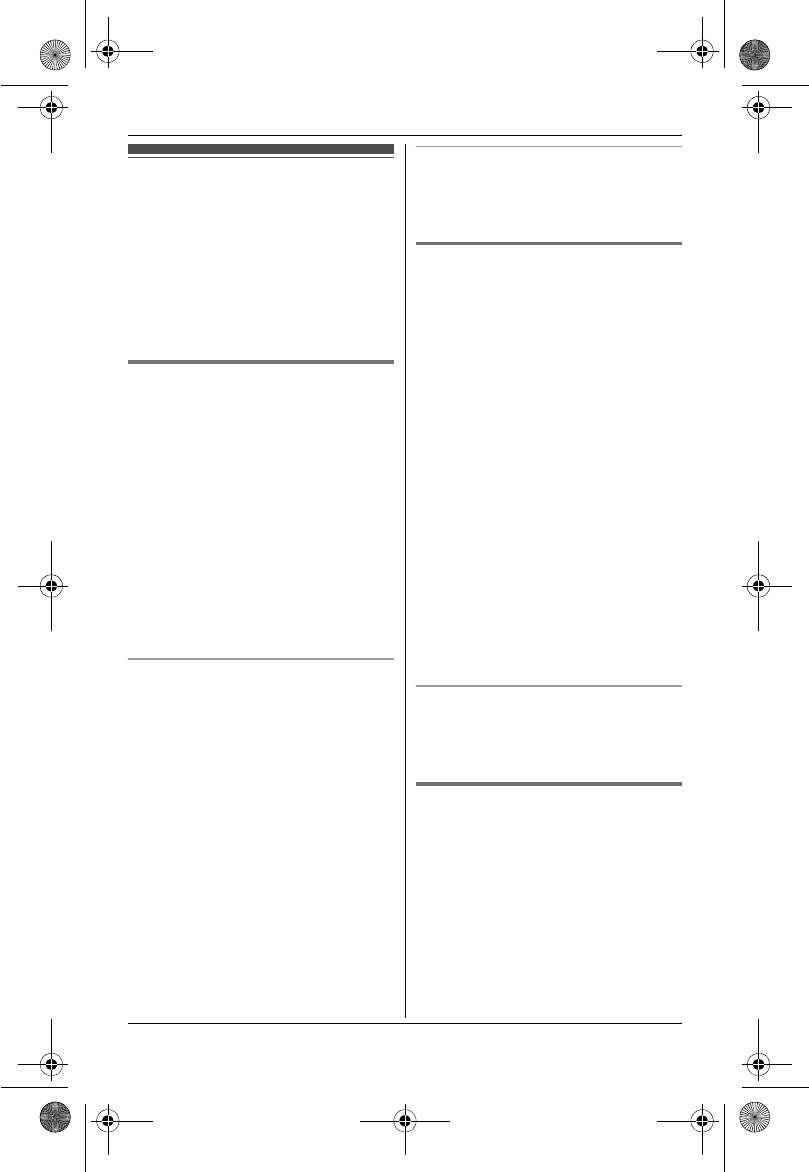
Temporary Confidential
Making/Answering Calls
20
For assistance, please visit http://www.panasonic.com/help
Making calls using a
cellular line
Important:
LOnly 1 cellular line can be used at a
time.
LBefore making or answering calls,
confirm that the LINK TO CELL
indicator lights green (page 11).
KX-TH1201
1Lift the handset and dial the phone
number.
LTo correct a digit, press {Clear}.
2Press {Cell} or {C}.
LWhen only 1 cellular phone is
registered, the unit starts dialing.
Go to step 4.
3{V}/{^}: Select the desired cellular
phone. i{Select}
4When you finish talking, press
{OFF} or place the handset on the
charger.
Using the speakerphone
1Dial the phone number, and press
{s}.
LWhen only 1 cellular phone is
registered, the unit starts dialing.
Go to step 3.
2{V}/{^}: Select the desired cellular
phone. i{Select}
LSpeak alternately with the other
party.
3When you finish talking, press
{OFF}.
Note:
LFor best performance, use the
speakerphone in a quiet environment.
LTo switch back to the receiver, press
{C}.
Adjusting the receiver or speaker
volume
Press {^} or {V} repeatedly while
talking.
KX-TH1211/KX-TH1212
Important:
LA cellular line cannot be used while
using the landline.
1Lift the handset and dial the phone
number.
LTo correct a digit, press {Clear}.
2{Cell}
LWhen only 1 cellular phone is
registered, the unit starts dialing.
Go to step 4.
3{V}/{^}: Select the desired cellular
phone. i{Select}
4When you finish talking, press
{OFF} or place the handset on the
charger.
Note:
LTo switch to the speaker, press {s}.
To switch back to the receiver, press
{C}.
Adjusting the receiver or speaker
volume
Press {^} or {V} repeatedly while
talking.
Making a call using the redial
list
The last 5 phone numbers dialed are
stored in the redial list (each 48 digits
max.).
1{REDIAL}
2{V}/{^}: Select the desired phone
number.
3KX-TH1201: {C}/{Cell}
KX-TH1211/KX-TH1212: {Cell}
TH12XX.book Page 20 Wednesday, December 19, 2007 4:17 PM
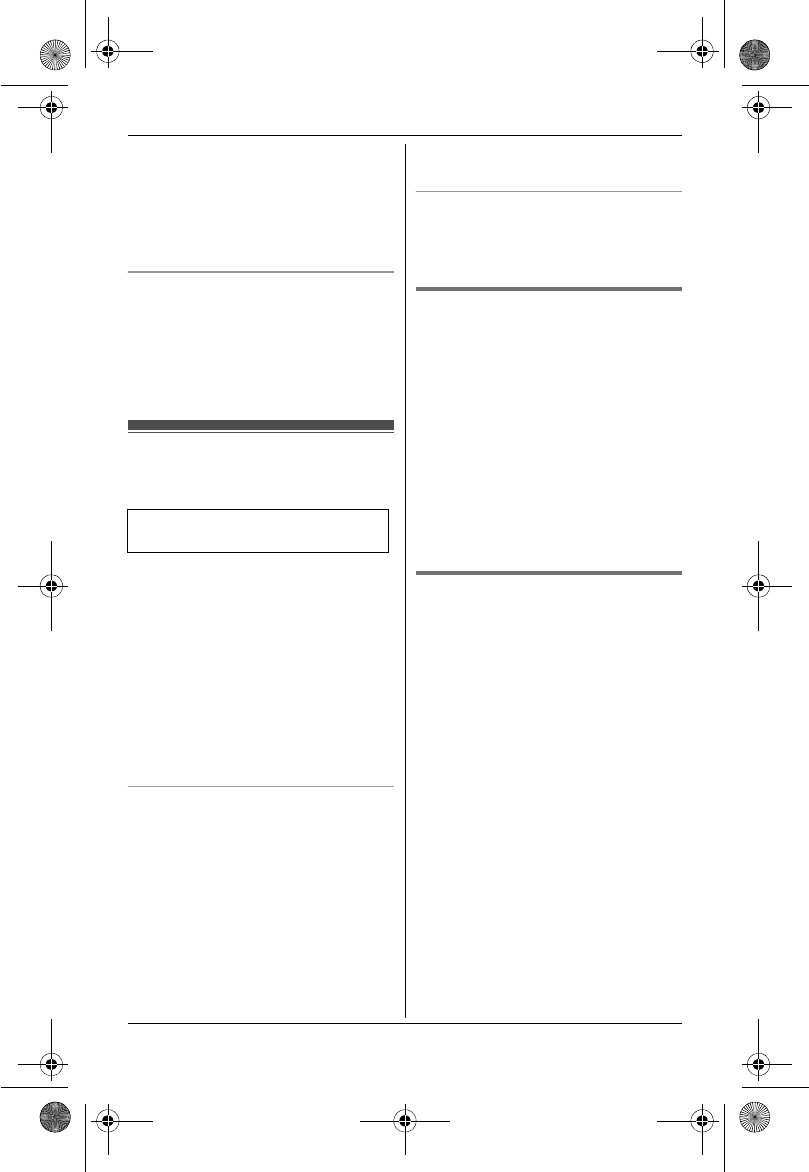
Temporary Confidential
Making/Answering Calls
21
For assistance, please visit http://www.panasonic.com/help
LWhen only 1 cellular phone is
registered, the unit starts dialing.
4When 2 cellular phones are
registered:
{V}/{^}: Select the desired cellular
phone. i{Select}
Erasing a number in the redial list
1{REDIAL}
2{V}/{^}: Select the desired phone
number.
3{Erase}i{Yes}i{OFF}
Making calls using the
landline
Important:
LThe landline cannot be used while
using a cellular line.
1Lift the handset and dial the phone
number.
LTo correct a digit, press {Clear}.
2{C}
3When you finish talking, press
{OFF} or place the handset on the
charger.
Using the speakerphone
1Dial the phone number, and press
{s}.
LSpeak alternately with the other
party.
2When you finish talking, press
{OFF}.
Note:
LFor best performance, use the
speakerphone in a quiet environment.
LTo switch back to the receiver, press
{C}.
Adjusting the receiver or speaker
volume
Press {^} or {V} repeatedly while
talking.
Making a call using the redial
list
The last 5 phone numbers dialed are
stored in the redial list (each 48 digits
max.).
1{REDIAL}
2{V}/{^}: Select the desired phone
number.
3{C}
Note:
LTo erase a number, see “Erasing a
number in the redial list”, page 21.
Pause (for PBX/long distance
service users)
A pause is sometimes required when
making calls using a PBX or long
distance service. When storing a calling
card access number and/or PIN in the
phonebook, a pause is also needed
(page 25).
Example: If you need to dial the line
access number “9” when making outside
calls with a PBX:
1{9}i{PAUSE}
2Dial the phone number. i{C}
Note:
LA 3.5 second pause is inserted each
time {PAUSE} is pressed. Repeat as
needed to create longer pauses.
Available for:
KX-TH1211/KX-TH1212
TH12XX.book Page 21 Wednesday, December 19, 2007 4:17 PM
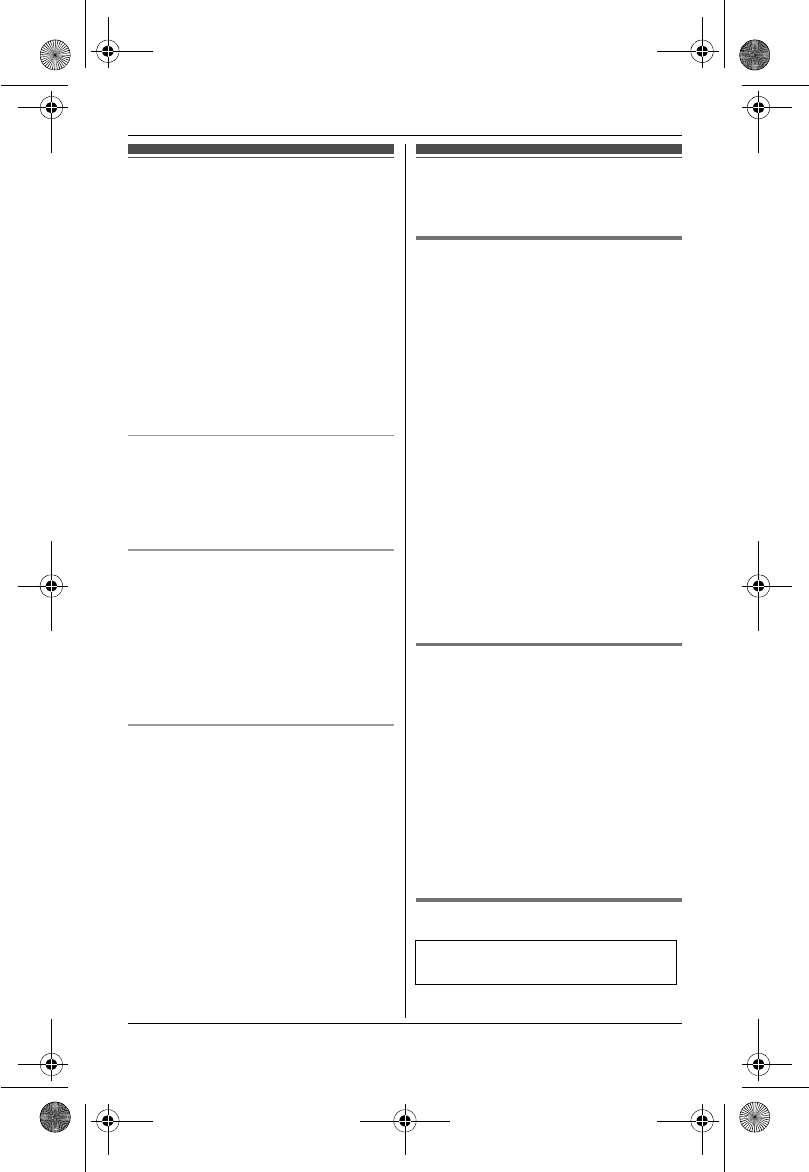
Temporary Confidential
Making/Answering Calls
22
For assistance, please visit http://www.panasonic.com/help
Answering calls
When a call is being received, the ringer
indicator flashes rapidly.
1Lift the handset and press {C} or
{s} when the handset rings.
LYou can also answer the call by
pressing any dial key from {0} to
{9},{*}, or {#}.(Any key
answer feature)
2When you finish talking, press
{OFF} or place the handset on the
charger.
Auto talk
You can answer calls simply by lifting the
handset off the charger. You do not need
to press {C}. To turn this feature on,
see page 29.
Adjusting the handset ringer volume
Press {^} or {V} repeatedly to select the
desired volume while the handset is
ringing for an incoming call.
Note:
LYou can also program the handset
ringer volume beforehand (page 30,
31).
Temporary handset ringer off
While the handset is ringing for a call,
you can turn the ringer off temporarily by
pressing {OFF}.
Useful features during
a call
Hold
This feature allows you to put an outside
call on hold.
1Press {HOLD} 2 times during an
outside call.
2To release hold, press {C}.
LKX-TH1211/KX-TH1212: Another
handset user can take the landline
call by pressing {C}.
Note:
LIf a call is kept on hold for more than 9
minutes, an alarm tone starts to sound
and the ringer indicator flashes
rapidly. After 1 additional minute on
hold, the call is disconnected.
LKX-TH1211/KX-TH1212: If another
phone is connected to the same line
(page 13), you can also take the
landline call by lifting its handset.
Mute
While mute is turned on, you can hear
the other party, but the other party
cannot hear you.
1Press {Mute} during an outside call.
L{Mute} flashes.
2To return to the conversation, press
{Mute} again.
Note:
L{Mute} is a soft key visible on the
handset display during a call.
Flash for landline calls
Available for:
KX-TH1211/KX-TH1212
TH12XX.book Page 22 Wednesday, December 19, 2007 4:17 PM
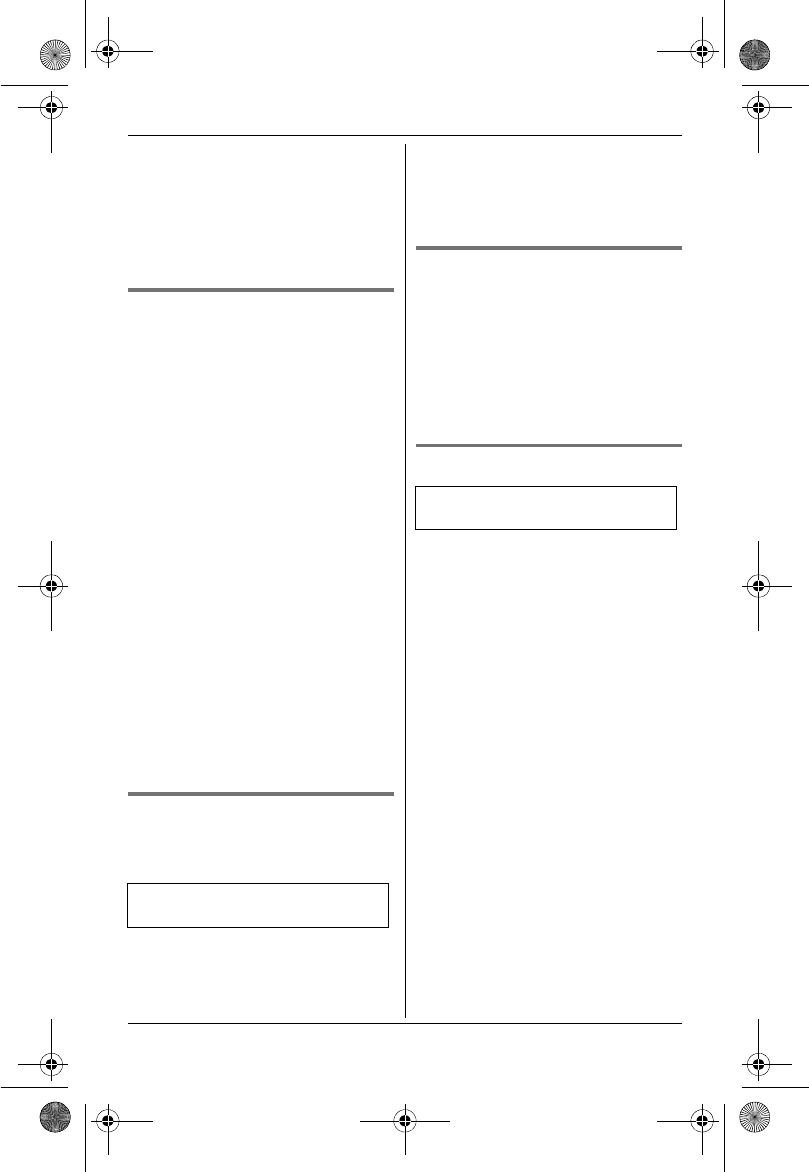
Temporary Confidential
Making/Answering Calls
23
For assistance, please visit http://www.panasonic.com/help
{FLASH} allows you to use the special
features of your host PBX such as
transferring an extension call, or
accessing optional telephone services.
Note:
LTo change the flash time, see page
31.
For call waiting or Call Waiting
Caller ID service users
To use call waiting, you must first
subscribe to the call waiting service of
your service provider/telephone
company.
This feature allows you to receive calls
while you are already talking on the
phone. If you receive a call while on the
phone, you will hear a call waiting tone.
If you subscribe to both Caller ID and
Call Waiting with Caller ID services,
the 2nd caller’s information is displayed
after you hear the call waiting tone on the
handset.
1Press {CALL WAIT} to answer the
2nd call.
2To switch between calls, press
{CALL WAIT}.
Note:
LPlease contact your service
provider/telephone company for
details and availability of this service
in your area.
Temporary tone dialing for
landline calls (for rotary/pulse
service users)
You can temporarily switch the dialing
mode to tone when you need to access
touch-tone services (for example,
answering services, telephone banking
services, etc.).
Press {*} (TONE) before entering
access numbers which require tone
dialing.
Handset clarity booster
This feature can improve sound clarity
when the handset is used in an area
where there may be interference. During
an outside call, this feature is turned on
automatically when necessary.
LWhile this feature is turned on the
battery operating time is shortened
(page 15).
Call share for landline calls
This feature allows you to join an
existing outside call.
To join the conversation, press {C}
when the other handset is on an outside
call.
Note:
LA maximum of 4 parties (including 1
outside party) can join a conversation
using 3 extensions.
Available for:
KX-TH1211/KX-TH1212
Available for:
KX-TH1211/KX-TH1212
TH12XX.book Page 23 Wednesday, December 19, 2007 4:17 PM
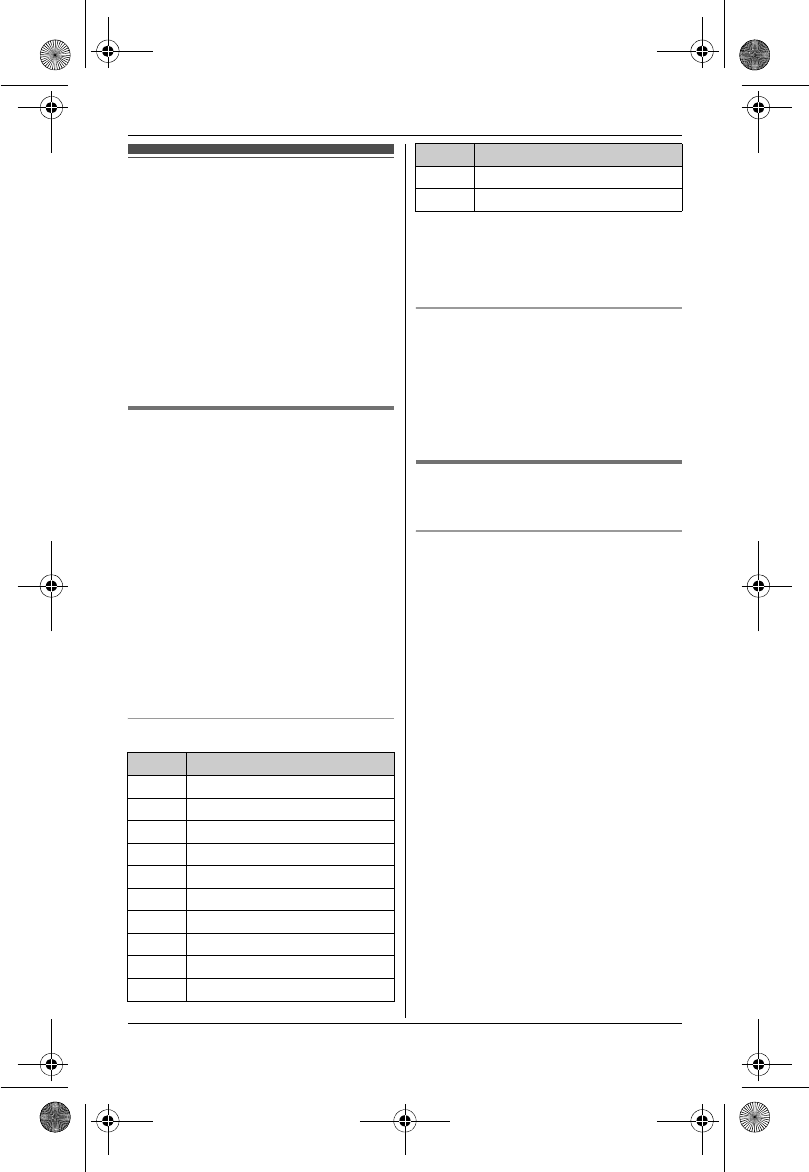
Temporary Confidential
Shared Phonebook
24
For assistance, please visit http://www.panasonic.com/help
Shared phonebook
The shared phonebook allows you to
make calls without having to dial
manually. Any handset registered to the
base unit can use the shared
phonebook. You can add 50 names and
phone numbers to the shared
phonebook.
Important:
LOnly 1 person can access the shared
phonebook at a time.
Adding entries
1{Phonebook}
2{Add}
3Enter the party’s name (16
characters max.). i{Next}
4Enter the party’s phone number (32
digits max.). i{Next}i{Save}
LTo add other entries, repeat from
step 2.
5{OFF}
Note:
LCaller ID subscribers can use ringer
ID feature (page 38).
Character table for entering names
LTo enter another character that is
located on the same dial key, first
press {>} to move the cursor to the
next space.
Correcting a mistake
Press {<} or {>} to move the cursor to
the character or number you want to
erase, then press {Clear}. Enter the
appropriate character or number.
LPress and hold {Clear} to erase all
characters or numbers.
Finding and calling a
phonebook entry
Scrolling through all entries
■Using a cellular line
1{Phonebook}i{Search}
2{V}/{^}: Select the desired entry.
3KX-TH1201: {C}/{Cell}
KX-TH1211/KX-TH1212: {Cell}
LWhen only 1 cellular phone is
registered, the unit starts dialing.
4When 2 cellular phones are
registered:
{V}/{^}: Select the desired cellular
phone. i{Select}
■Using the landline (KX-TH1211/
KX-TH1212)
1{Phonebook}i{Search}
2{V}/{^}: Select the desired entry.
3{C}
Key Character
{1}&’(),–./1
{2}a b c ABC2
{3}def DEF3
{4}ghi GHI 4
{5}jklJKL5
{6}mn o MNO6
{7}pqr sPQRS7
{8}tuvTUV8
{9}wx y z WXYZ 9
{0}0Space
{*} ;
{#} #
Key Character
TH12XX.book Page 24 Wednesday, December 19, 2007 4:17 PM
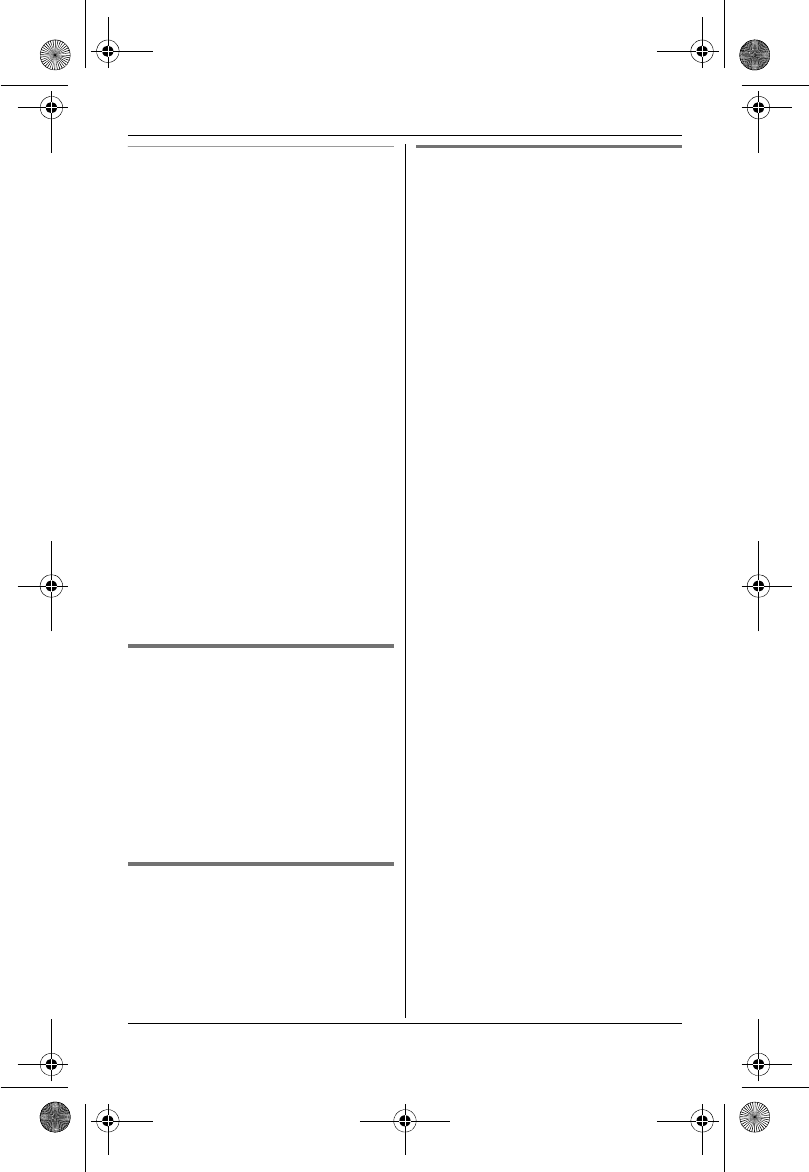
Temporary Confidential
Shared Phonebook
25
For assistance, please visit http://www.panasonic.com/help
Searching by first character
(alphabetically)
1{Phonebook}i{Search}
2Press the dial key ({0} – {9},{*},
or {#}) which contains the
character you are searching for
(page 24).
LPress the same dial key
repeatedly to display the first
entry corresponding to each
character located on that dial key.
LIf there is no entry corresponding
to the character you selected, the
next entry is displayed.
3{V}/{^}: Scroll through the
phonebook if necessary.
4■ Using a cellular line:
To dial the phone number, follow
steps 3 and 4, “Scrolling through all
entries”, page 24.
■ Using the landline
(KX-TH1211/KX-TH1212):
To dial the phone number, press
{C}.
Editing entries
1Find the desired entry (page 24).
i{Option}
2{V}/{^}:“Edit”i{Select}
3Edit the name if necessary (16 digits
max.; page 24). i{Next}
4Edit the phone number if necessary
(32 characters max.). i{Next}
i{Save}i{OFF}
Erasing entries
1Find the desired entry (page 24).
i{Option}
2{V}/{^}:“Erase”i{Select}
3{Yes}i{OFF}
Chain dial
This feature allows you to dial phone
numbers in the phonebook while you are
on a call. This feature can be used, for
example, to dial a calling card access
number or bank account PIN that you
have stored in the phonebook, without
having to dial manually.
1During an outside call, press
{MENU}.
LInstead of pressing {MENU}, you
can also press {Ph.book} if it is
shown on the display.
2{V}/{^}: Select the desired entry.
3Press {Call} to dial the number.
Note:
LKX-TH1211/KX-TH1212: When
storing a calling card access number
and your PIN in the phonebook as 1
phonebook entry, press {PAUSE} to
add pauses after the number and PIN
as necessary (page 21).
LKX-TH1211/KX-TH1212: If you have
rotary/pulse service, you need to
press {*} before pressing {MENU} in
step 1 to change the dialing mode
temporarily to tone.
TH12XX.book Page 25 Wednesday, December 19, 2007 4:17 PM
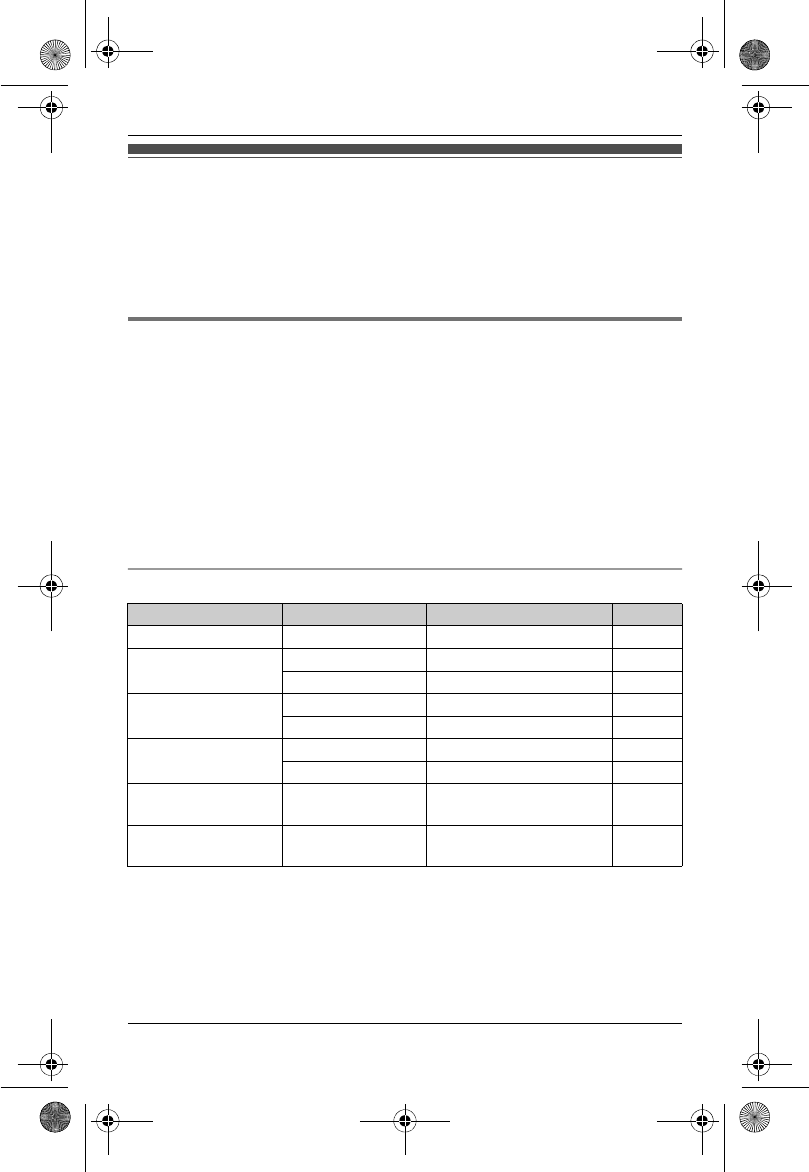
Temporary Confidential
Programming
26
For assistance, please visit http://www.panasonic.com/help
Programmable settings
You can customize the unit by programming the following features using the handset.
To access the features, there are 2 methods:
– scrolling through the display menus (page 26)
– using the direct commands (page 29)
LMainly the direct command method is used in these operating instructions.
Programming by scrolling through the display menus
1{MENU}
2Press {V} or {^} to select the desired main menu. i{Select}
3Press {V} or {^} to select the desired item in sub-menu 1. i{Select}
LIn some cases, you may need to select from sub-menu 2. i{Select}
4Press {V} or {^} to select the desired setting. i{Save}
LThis step may vary depending on the feature being programmed.
LTo exit the operation, press {OFF}.
Note:
LSee page 29 to page 31 for the default setting.
KX-TH1201
Main menu Sub-menu 1 Sub-menu 2 Page
Block calls*1 ––33
Night mode On/Off –34
Start/End –34
Ringer for cell Ringer volume ––
Ringer tone ––
Set date & time Date and time*1 –16
Alarm –34
Talking
CallerID
––37
Customer
support
––35
TH12XX.book Page 26 Wednesday, December 19, 2007 4:17 PM
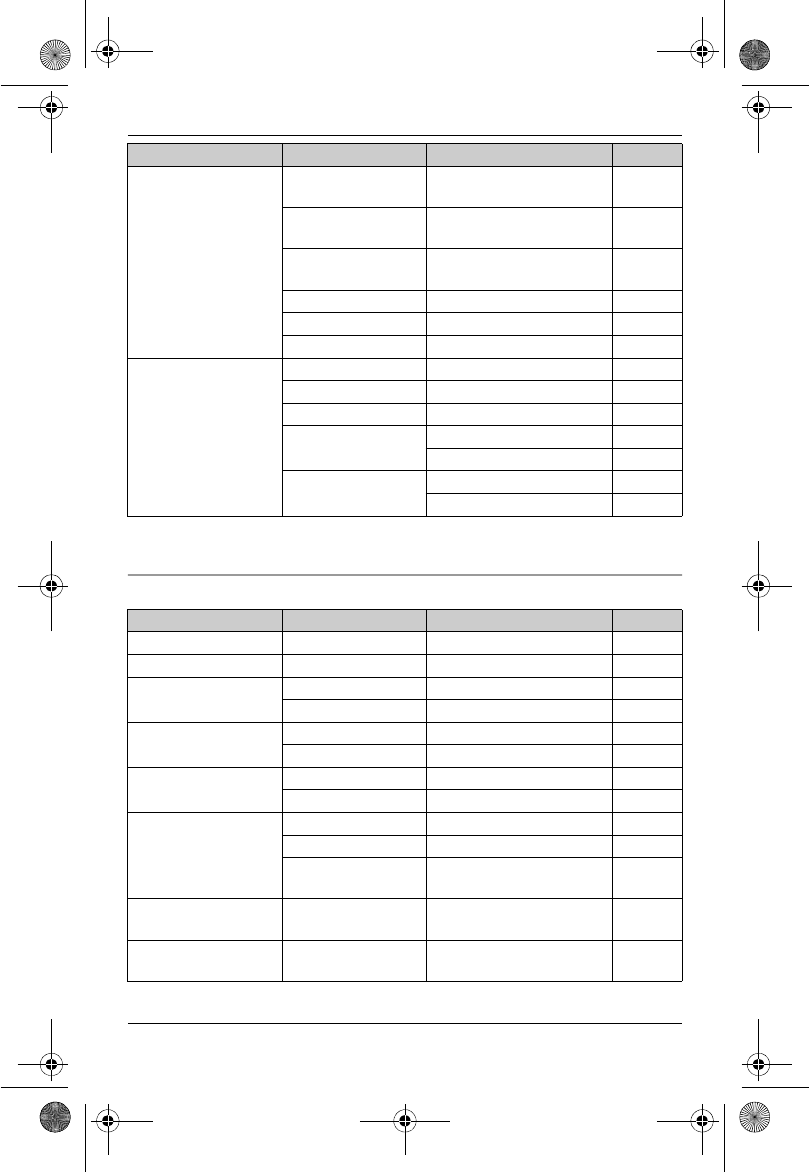
Temporary Confidential
Programming
27
For assistance, please visit http://www.panasonic.com/help
*1 If you program these settings using one of the handsets, you do not need to
program the same item using another handset.
KX-TH1211/KX-TH1212
Link to cell Select
HS(ring)*1
–19
Auto
connection*1
–18
Area
code(cell)*1
–18
Discoverable*1 –19
Change PIN*1 –17
Deregistration –19
Initial setting LCD contrast ––
Key tone ––
Auto talk –22
Registration HS registration 35
Deregistration 36
Change
language
Display 16
Voice prompt*1 16
Main menu Sub-menu 1 Sub-menu 2 Page
V.M. access*1 ––42
Block calls*1 ––33
Night mode On/Off –34
Start/End –34
Ringer setting Ringer volume ––
Ringer tone ––
Ringer for cell Ringer volume ––
Ringer tone ––
Set date & time Date and time*1 –16
Alarm –34
Time
adjustment*1
––
Talking
CallerID
––37
Customer
support
––35
Main menu Sub-menu 1 Sub-menu 2 Page
TH12XX.book Page 27 Wednesday, December 19, 2007 4:17 PM
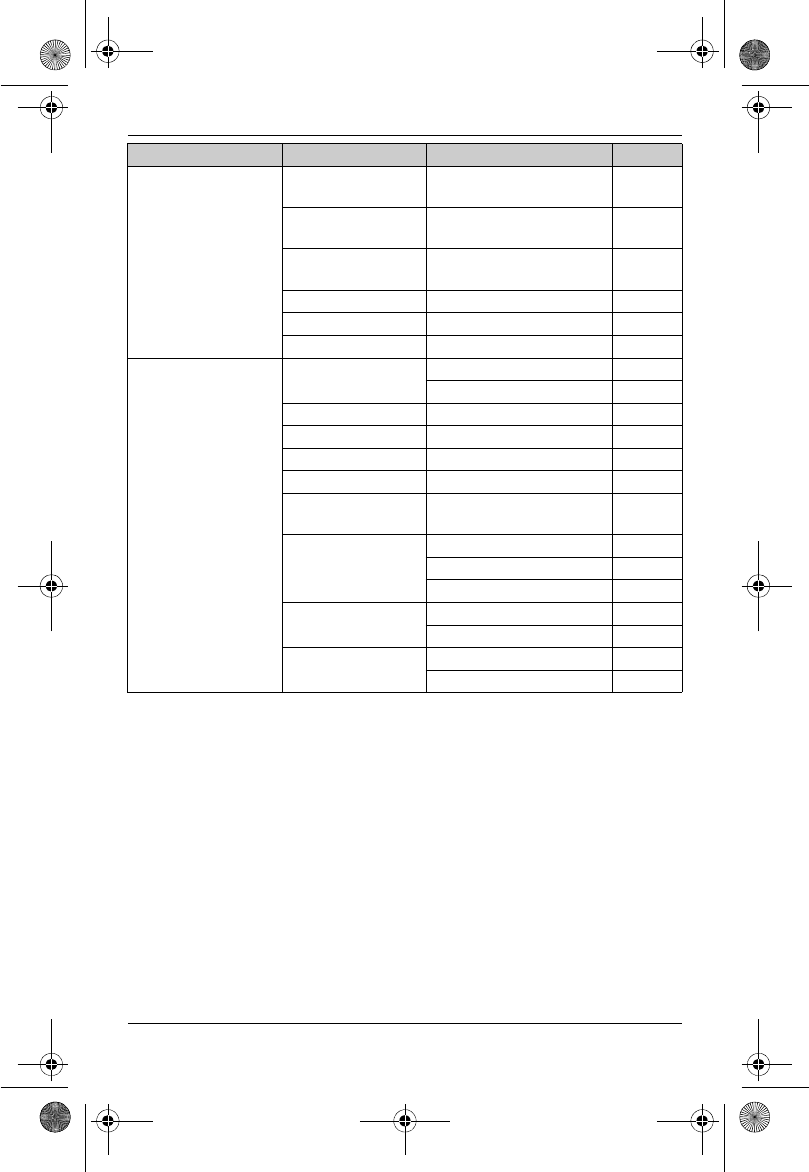
Temporary Confidential
Programming
28
For assistance, please visit http://www.panasonic.com/help
*1 If you program these settings using one of the handsets, you do not need to
program the same item using another handset.
Link to cell Select
HS(ring)*1
–19
Auto
connection*1
–18
Area
code(cell)*1
–18
Discoverable*1 –19
Change PIN*1 –17
Deregistration –19
Initial setting Voice Mail Store VM access#*1 41
VM tone detect*1 41
Message alert –42
LCD contrast ––
Key tone ––
Auto talk –22
Caller ID
edit*1
–39
Set tel line Set dial mode*1 16
Set flash time*1 22
Set line mode*1 –
Registration HS registration 35
Deregistration 36
Change
language
Display 16
Voice prompt*1 16
Main menu Sub-menu 1 Sub-menu 2 Page
TH12XX.book Page 28 Wednesday, December 19, 2007 4:17 PM
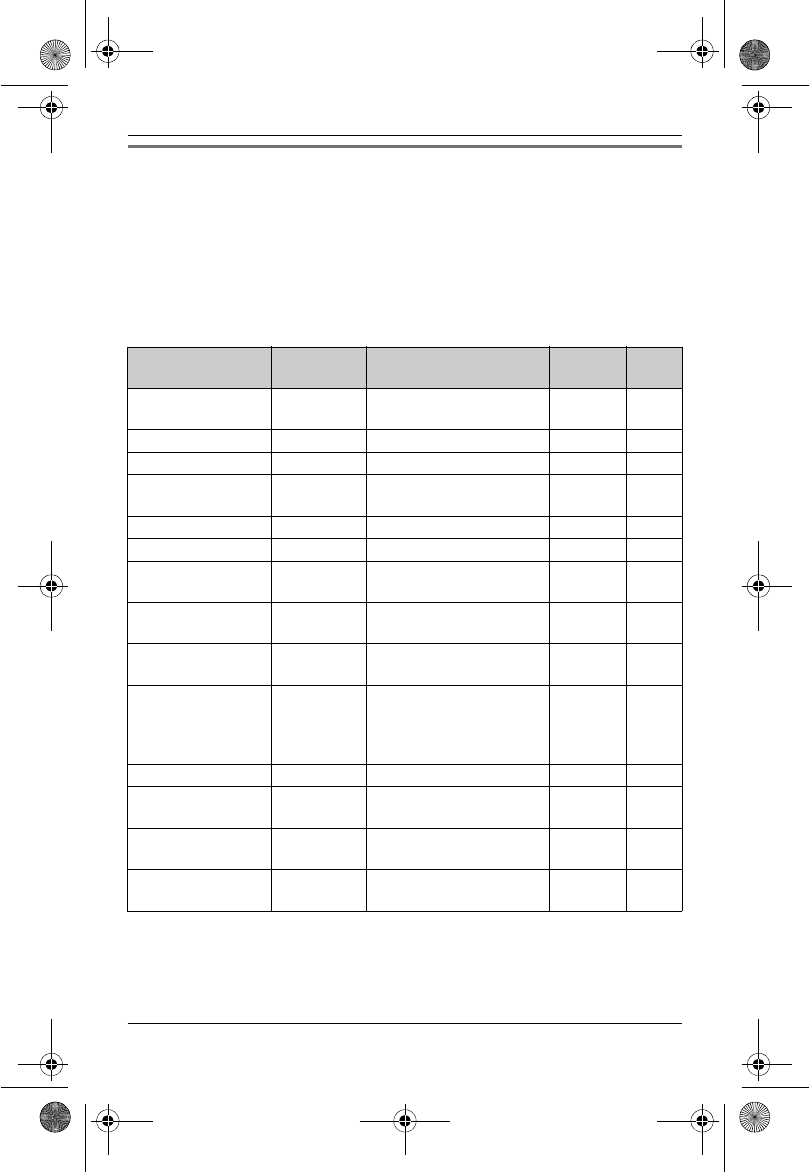
Temporary Confidential
Programming
29
For assistance, please visit http://www.panasonic.com/help
Programming using the direct commands
1{MENU}i{#}
2Enter the desired feature code.
3Enter the desired setting code. i{Save}
LThis step may vary depending on the feature being programmed.
LTo exit the operation, press {OFF}.
Note:
LIn the following table, < > indicates the default settings.
*1 If “System setting” column is checked, you do not need to program the same item
using another handset.
*2 If you subscribe to Caller ID service and want to view the caller’s information after
lifting up the handset to answer a call, turn off this feature.
Feature Feature
code
Setting code System
setting*1
Page
Alarm {7}{2}{0}{1}:Once {2}:Daily
{0}: <Off>
–34
Auto talk*2 {2}{0}{0}{1}:On {0}: <Off>–22
Block calls {2}{1}{7}–r33
Customer
support
{6}{8}{0}––35
Date and time {1}{0}{1}–r16
Deregistration {1}{3}{1}––36
Display
(Change language)
{1}{1}{0}{1}: <English>
{2}:Español
–16
Night mode
(On/Off)
{2}{3}{8}{1}:On {0}: <Off>–34
Night mode
(Start/End)
{2}{3}{7}<11:00 PM/6:00 AM>– 34
HS
registration
(Handset
registration)
{1}{3}{0}––35
Key tone*3 {1}{6}{5}{1}: <On>{0}:Off ––
LCD contrast
(Display contrast)
{1}{4}{5}{1}–{6}: Level 1–6 <3> – –
Talking
CallerID
{1}{6}{2}{1}: <On>{0}:Off –37
Voice prompt
(Change language)
{1}{1}{2}{1}: <English>
{2}:Español
r16
TH12XX.book Page 29 Wednesday, December 19, 2007 4:17 PM
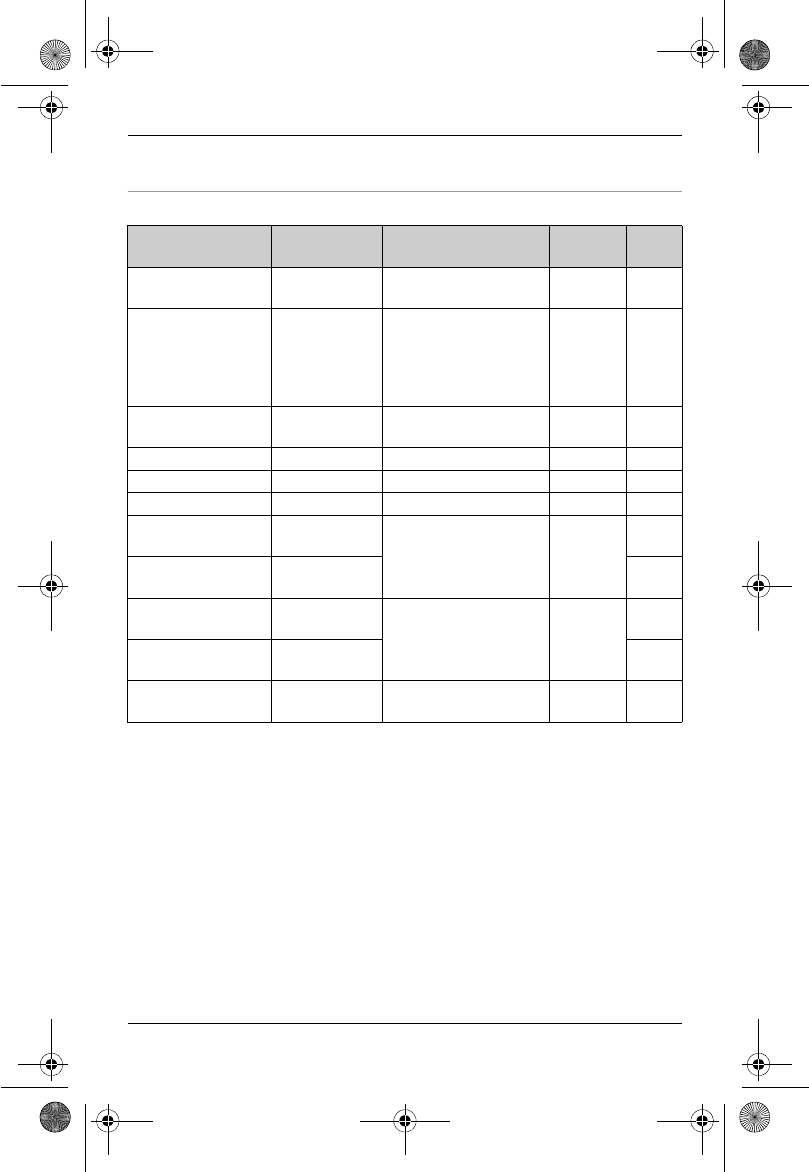
Temporary Confidential
Programming
30
For assistance, please visit http://www.panasonic.com/help
*3 Turn this feature off if you prefer not to hear key tones while you are dialing or
pressing any keys, including confirmation tones and error tones.
For cellular lines
*1 If “System setting” column is checked, you do not need to program the same item
using another handset.
*2 If you select one of the melody ringer tones, the ringer tone will continue to play for
several seconds even if the caller has already hung up. You may either hear a dial
tone or no one on the line when you answer the call.
*3 When the ringer volume is set to off for a cellular line, “Ringer off” is not
displayed in standby mode.
Feature Feature
code
Setting code System
setting*1
Page
Area
code(cell)
{6}{3}{3}–r18
Auto
connection
{6}{3}{2}{1}: <1min>
{2}:3min
{3}:5min
{4}:10min
{0}:Off
r18
Cellular line
mode
{1}{5}{7}–r35
Change PIN {1}{3}{2}–r17
Deregistration {*}{1}{3}{4}––19
Discoverable {6}{2}{0}{1}:On {0}: <Off>r19
Ringer tone*2
(Cellular line 1)
{6}{2}{9}i
{1}
{1}–{3}:
Tone 1–<3>
{4}–{7}:
Melody 1–4
–
–
Ringer tone*2
(Cellular line 2)
{6}{2}{9}i
{2}
–
Ringer volume*3
(Cellular line 1)
{6}{2}{8}i
{1}
{1}: Low
{2}: Medium
{3}: <High> {0}: Off –
–
Ringer volume*3
(Cellular line 2)
{6}{2}{8}i
{2}
–
Select
HS(ring)
{6}{2}{7}–r19
TH12XX.book Page 30 Wednesday, December 19, 2007 4:17 PM
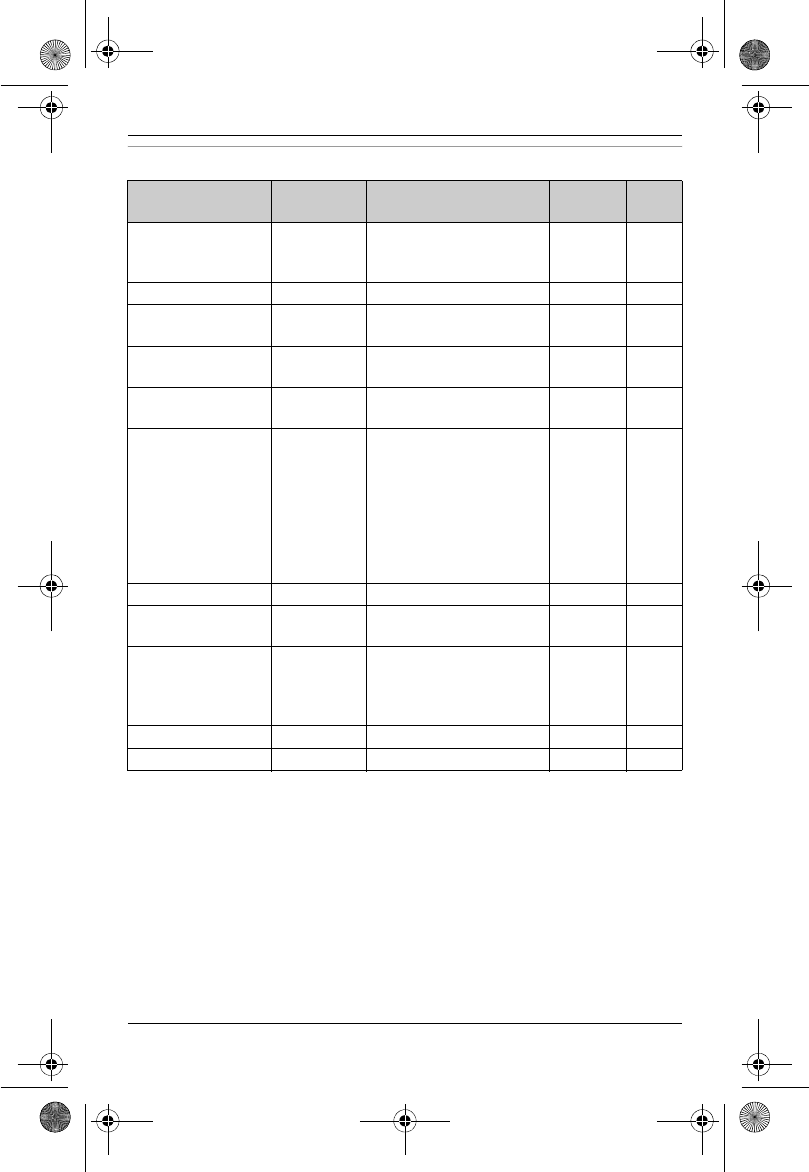
Temporary Confidential
Programming
31
For assistance, please visit http://www.panasonic.com/help
For landline (KX-TH1211/KX-TH1212)
*1 If “System setting” column is checked, you do not need to program the same item
using another handset.
*2 If you subscribe to a distinctive ring service (such as IDENTA-RING), select a tone
(tone 1 to 3). If you select a melody, you cannot distinguish lines by their ringers.
*3 If you select one of the melody ringer tones, the ringer tone will continue to play for
several seconds even if the caller has already hung up. You may either hear a dial
tone or no one on the line when you answer the call.
*4 The flash time depends on your telephone exchange or host PBX. Contact your
PBX supplier if necessary. The setting should stay at “700ms” unless pressing
{FLASH} fails to pick up the waiting call.
Feature Feature
code
Setting code System
setting*1
Page
Caller ID edit
(Caller ID number
auto edit)
{2}{1}{4}{1}: <On>{0}:Off r39
Message alert {3}{4}{0}{1}: <On>{0}:Off –42
Ringer tone*2, *3 {1}{6}{1}{1}–{3}:Tone <1>–3
{4}–{7}:Melody 1–4
––
Ringer volume {1}{6}{0}{1}: Low {2}: Medium
{3}: <High> {0}: Off
––
Set dial mode {1}{2}{0}{1}:Pulse
{2}: <Tone>
r16
Set flash
time*4
{1}{2}{1}{1}: <700ms>
{2}:600ms
{3}:400ms
{4}:300ms
{5}:250ms
{6}:110ms
{7}:100ms
{8}:90ms
r22
Set line mode*5 {1}{2}{2}{1}:A{2}: <B>r–
Store VM
access#
{3}{3}{1}–r41
Time
adjustment*6
(Caller ID
subscribers only)
{2}{2}{6}{1}: <Caller ID
[auto]>
{0}:Manual
r–
V.M. access {3}{3}{0}––42
VM tone detect {3}{3}{2}{1}: <On>{0}:Off r41
TH12XX.book Page 31 Wednesday, December 19, 2007 4:17 PM
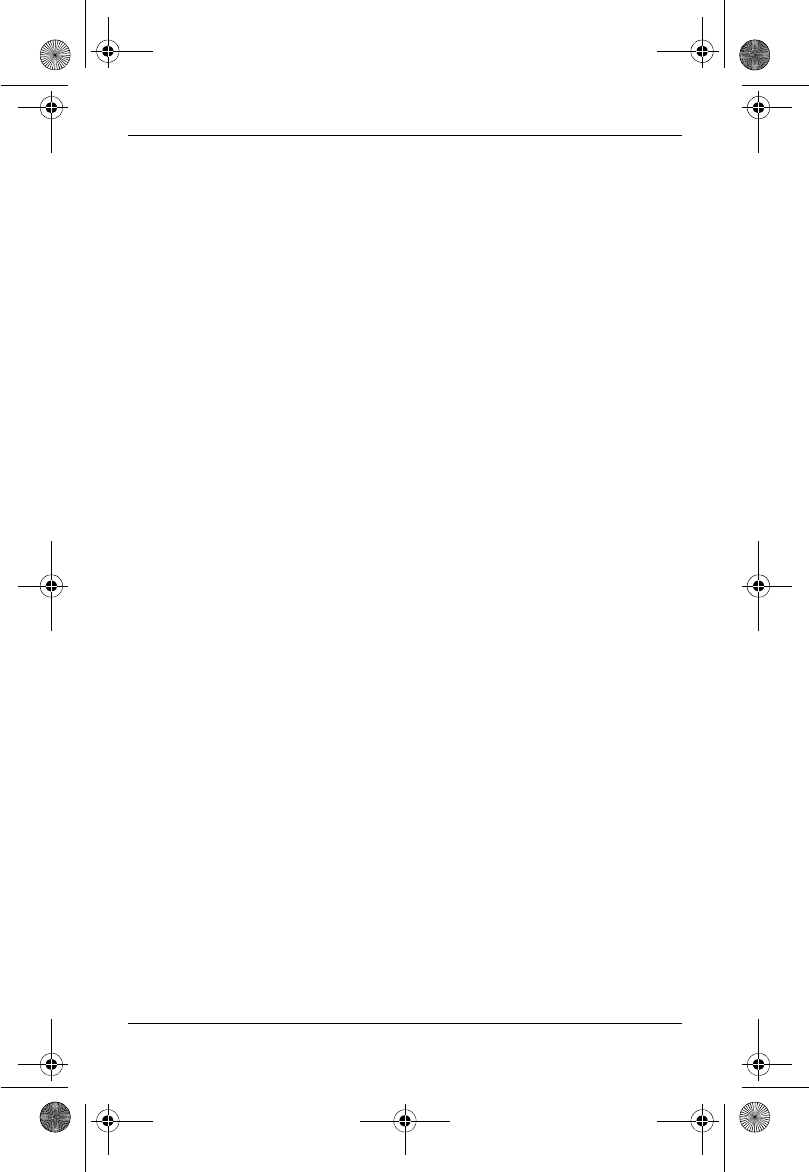
Temporary Confidential
Programming
32
For assistance, please visit http://www.panasonic.com/help
*5 Generally, the line mode setting should not be adjusted. If “Line in use” is not
displayed when another phone connected to the same line is in use, you need to
change the line mode to “A”.
*6 This feature allows the unit to automatically adjust the date and time setting when
caller information is received. To use this feature, set the date and time first.
TH12XX.book Page 32 Wednesday, December 19, 2007 4:17 PM
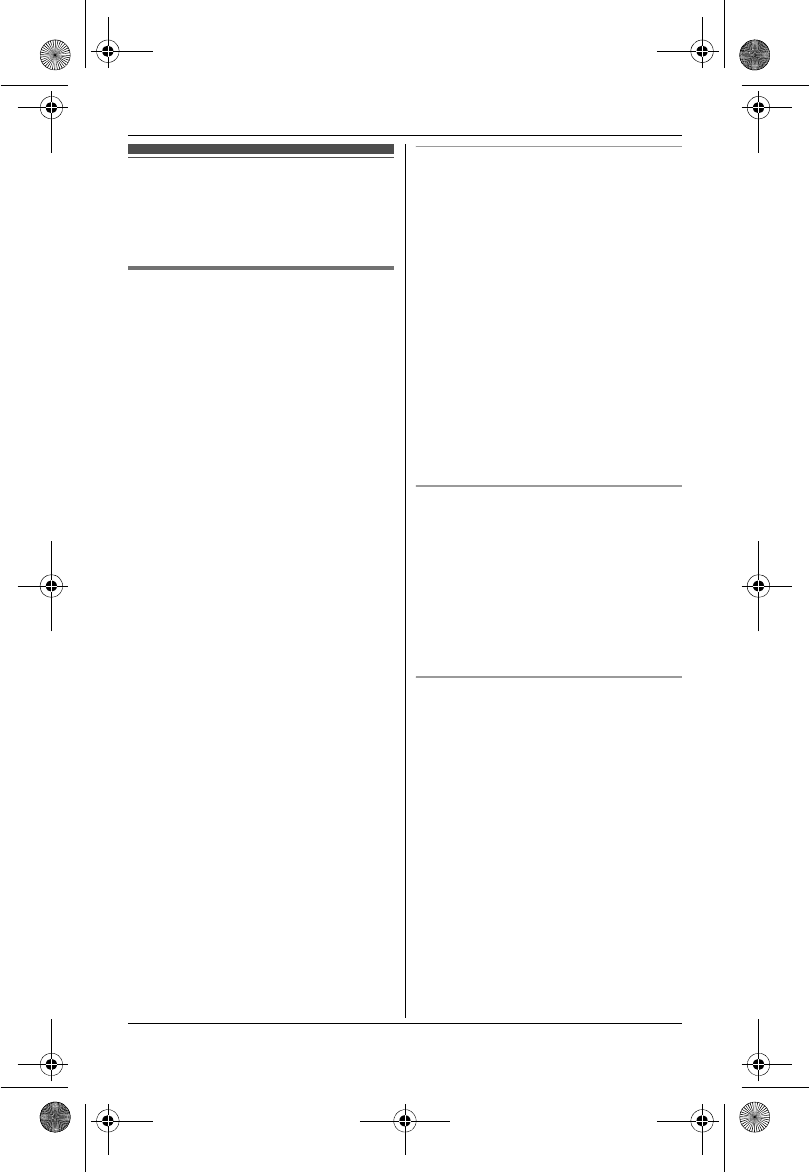
Temporary Confidential
Programming
33
For assistance, please visit http://www.panasonic.com/help
Special instructions
for programmable
settings
Block calls (Caller ID
subscribers only)
This feature allows the unit to reject calls
from specified phone numbers that you
do not want to answer such as junk calls.
You can store up to 20 phone numbers in
the block call list by using the caller list or
by entering the numbers directly.
When a call is received, the unit rings for
a short time while identifying the caller. If
the phone number matches an entry in
the block call list, the unit sends out a
busy tone to the caller, then disconnects
the call.
Important:
LYou must store the phone number
with an area code (10 digits) in the
block call list.
LWhen the unit receives a call from a
number that is stored in the block calls
list:
– while receiving the call, “Caller
blocked” will be displayed and the
number will not be displayed.
– when the call is disconnected, the
number is logged in the caller list
(page 38) with #.
LDepending on your cellular phone or
cellular phone service, this feature
may work differently. When a cellular
call is received from a phone number
in the block call list:
– the call may be transferred to the
voice mail service of your cellular
phone.
– the caller may not hear the busy
tone before the call is
disconnected.
Storing unwanted callers from the
caller list
1{View CID}
2{V}/{^}: Select the item to be
blocked. i{Option}
3{V}/{^}:“Edit & Save”i
{Select}
LTo edit the number, press {Edit}
repeatedly until the phone
number is shown in the 10-digit
format.
4{Save}
5{V}/{^}:“Block calls”i
{Select}
6{Yes}i{OFF}
Storing unwanted callers by entering
phone numbers
1{MENU}i{#}{2}{1}{7}i
{Add}
2Enter the phone number (32 digits
max.).
LTo erase a digit, press {Clear}.
3{Save}i{OFF}
Viewing/editing/erasing block call
numbers
1{MENU}i{#}{2}{1}{7}
2{V}/{^}: Select the desired item.
LTo exit, press {OFF}.
3Proceed with the desired operation.
■Editing a number:
{Edit}i Edit the phone
number. i{Save}i{OFF}
■Erasing a number:
{Erase}i{Yes}i{OFF}
Note:
LWhen editing, press the desired dial
key to add a digit, {Clear} to erase.
TH12XX.book Page 33 Wednesday, December 19, 2007 4:17 PM
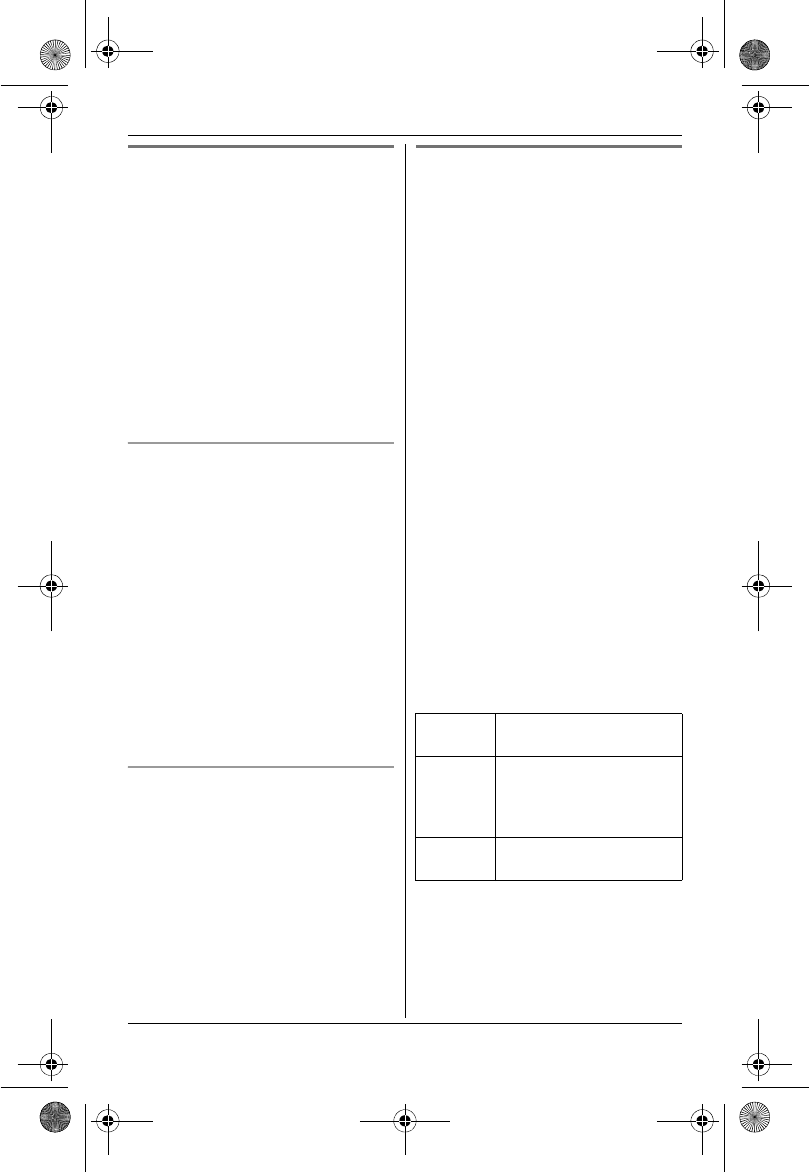
Temporary Confidential
Programming
34
For assistance, please visit http://www.panasonic.com/help
Night mode
Night mode allows you to select a span
of time during which the handset will not
ring for outside calls. This feature is
useful for instances when you do not
want to be disturbed, for example, while
sleeping. Night mode can be set for each
handset.
Important:
LSet the date and time beforehand
(page 16).
LIf you have set the alarm, the alarm
sounds even if the night mode is
turned on.
Setting the start and end time
1{MENU}i{#}{2}{3}{7}
2Enter the desired hour and minute
you wish to start this feature.
3{AM/PM}: Select “AM” or “PM”.i
{V}
4Enter the desired hour and minute
you wish to end this feature.
5{AM/PM}: Select “AM” or “PM”.
6{Save}i{OFF}
Note:
LTo correct a digit, press {^},{V},{<},
or {>} to move the cursor to the digit,
then make the correction.
Turning night mode on/off
1{MENU}i{#}{2}{3}{8}
2{V}/{^}: Select “On” or “Off”.i
{Save}i{OFF}
Note:
LWhen the night mode is turned on,
“Night mode” is displayed during
the selected period.
Alarm
You can set one of 2 different alarm
options (once or daily) at a time for each
handset. An alarm sounds at the set time
for 1 minute. The following alarm sounds
are available:
–“Tone & Melody”: You can choose
an alarm sound from 3 tones and 4
melodies.
–“Voice”: You can choose one of the
7 pre-recorded announcements:
– “Good morning”
– “It’s time for dinner”
– “It’s time for lunch”
– “It’s time for the game”
– “It’s time for your meeting”
– “It’s time to pick up the children”
– “Happy birthday”
The handset makes the selected
announcement at the set time (talking
alarm clock).
Important:
LSet the date and time beforehand
(page 16).
1{MENU}i{#}{7}{2}{0}
2{V}/{^}: Select the desired alarm
option. i{Select}
3Set the desired time. i{OK}
4{V}/{^}: Select “Tone & Melody”
or “Voice”.i{Select}
5{V}/{^}: Select the desired item. i
{Save}
Off Turns alarm off. Go to
step 6.
Once An alarm sounds once at
the set time. Enter the
desired month, date, and
year.
Daily An alarm sounds daily at
the set time.
TH12XX.book Page 34 Wednesday, December 19, 2007 4:17 PM
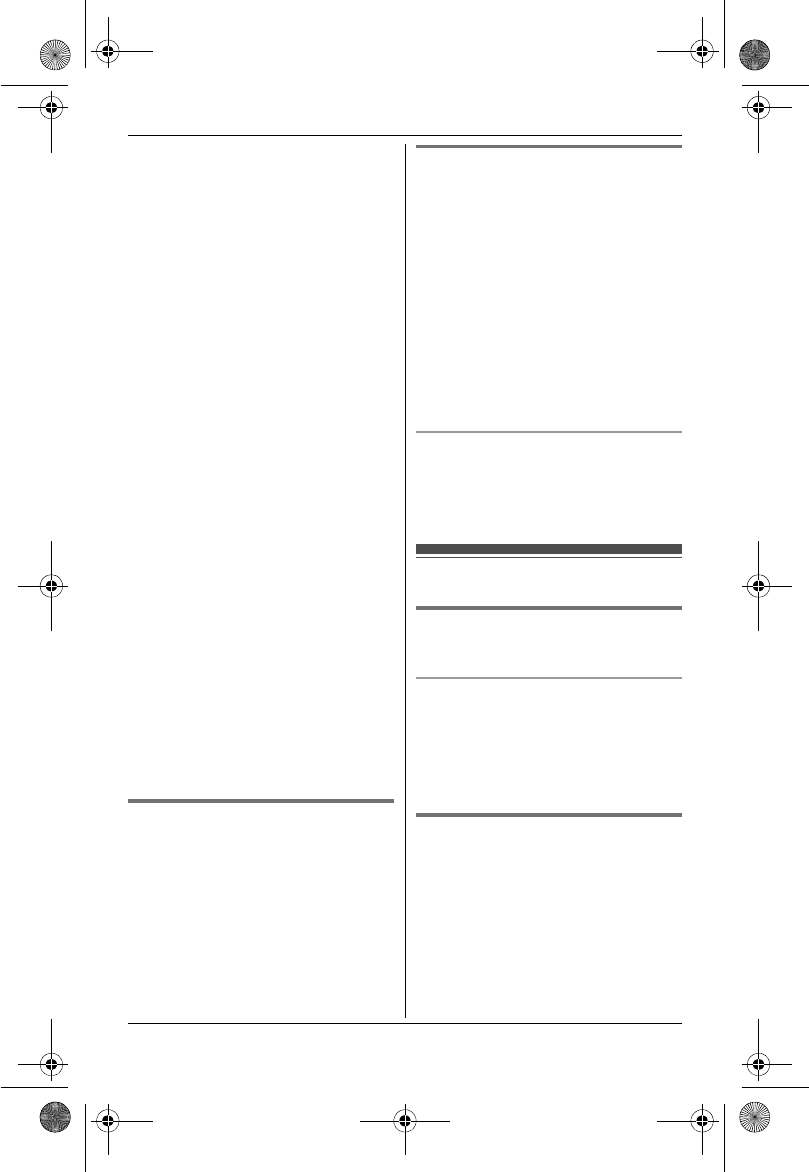
Temporary Confidential
Programming
35
For assistance, please visit http://www.panasonic.com/help
LIf you set a tone or melody, we
recommend selecting a different
one for outside calls.
6{OFF}
Note:
LTo stop the alarm, press any dial key
or place the handset on the charger.
LWhen the handset is in use, the alarm
will not sound until the handset is in
standby mode.
LIf the talking alarm clock is set at the
same time for two or more handsets,
the first handset makes the
announcement, while the other
handsets only sound the tone.
LIf the other unit is in use at the set
time, the handsets sound the tone
instead of the selected
announcement.
LIf you select “Once”, the setting
changes to “Off” after the alarm
sounds.
LKX-TH1201: The ringer volume for the
alarm follows the higher volume level
of 2 lines (page 30). When the ringer
volume is set to off for both lines, the
alarm sound is heard at a low level.
LKX-TH1211/KX-TH1212: The ringer
volume for the alarm follows the
volume level of the landline. When the
ringer volume for the landline is set to
off (page 31), the alarm sound is
heard at a low level.
Customer support
The handset can display the Internet
address where you can download the
operating instructions or get further
information for this product by using your
computer.
1{MENU}i{#}{6}{8}{0}
2{OFF}
Cellular line mode
If you do not use the landline and only
use cellular lines, we recommend setting
the unit to the cellular line mode.
Once you set this mode:
– other than the soft key {Cell},{C} or
{s} can be used.
– programmable settings for the
landline are not displayed and
become inapplicable (page 27, 31,
31).
1{MENU}i{#}{1}{5}{7}
2{OFF}
When you use the landline again
Before connecting the telephone line to
the base unit, perform the above setting
again.
Registering a unit
Operating additional
handsets
Additional handsets
Up to 6 handsets can be registered to
the base unit.
Important:
LSee page 6 for information on the
available models.
Registering a handset to a
base unit
The supplied handset and base unit are
pre-registered. If for some reason the
handset is not registered to the base
unit, register the handset.
1Handset:
{MENU}i{#}{1}{3}{0}
2Base unit:
TH12XX.book Page 35 Wednesday, December 19, 2007 4:17 PM
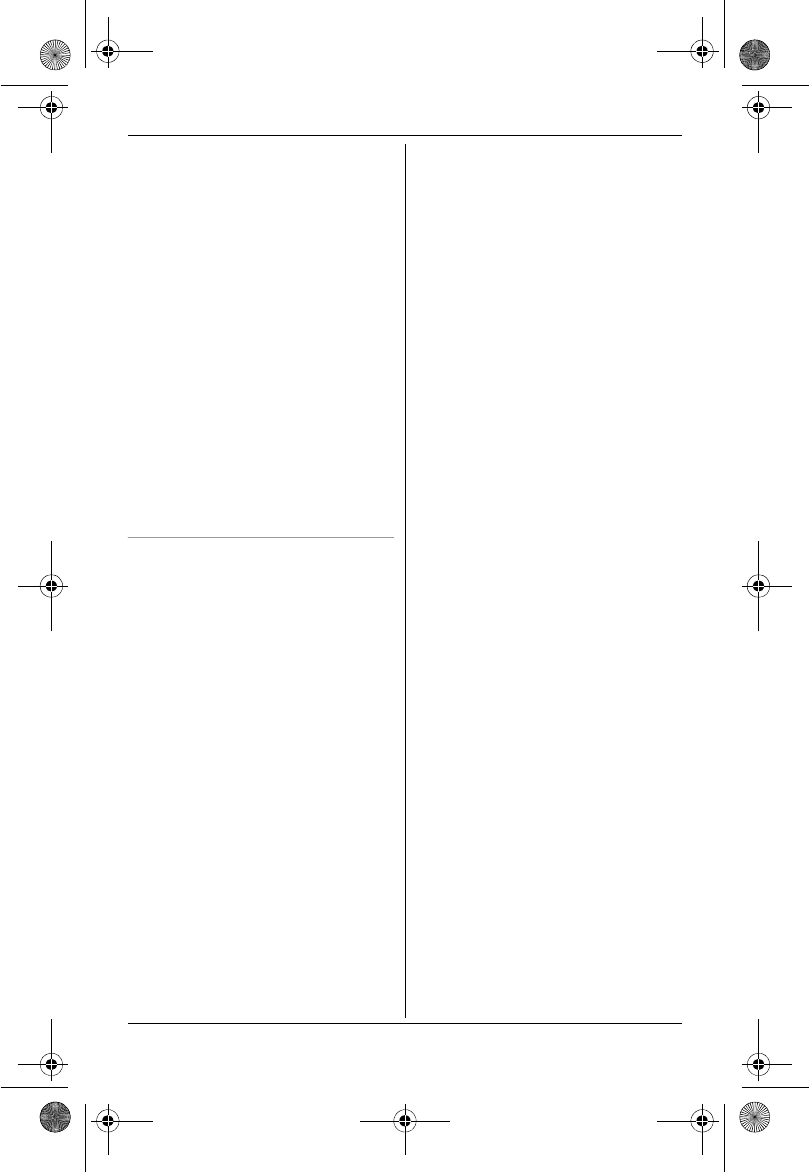
Temporary Confidential
Programming
36
For assistance, please visit http://www.panasonic.com/help
Press and hold {LOCATOR} for 4
seconds.
LIf all registered handsets start
ringing, press the same button to
stop. Then repeat this step.
LThe next step should be
completed within 90 seconds.
3Handset:
Press {OK}, then wait until a long
beep sounds.
4{OFF}
Note:
LWhile registering, “Base
registering” is displayed on all
registered handsets.
LWhen you purchase an additional
handset, refer to the additional
handset’s installation manual for
registration.
Deregistering a handset
A handset can cancel its own
registration (or the registration of
another handset) that is stored in the
base unit. This allows the handset to end
its wireless connection with the system.
1{MENU}i{#}{1}{3}{1}
2{3}{3}{5}i{OK}
3Select the handset you want to
cancel by pressing the desired
handset number.
TH12XX.book Page 36 Wednesday, December 19, 2007 4:17 PM
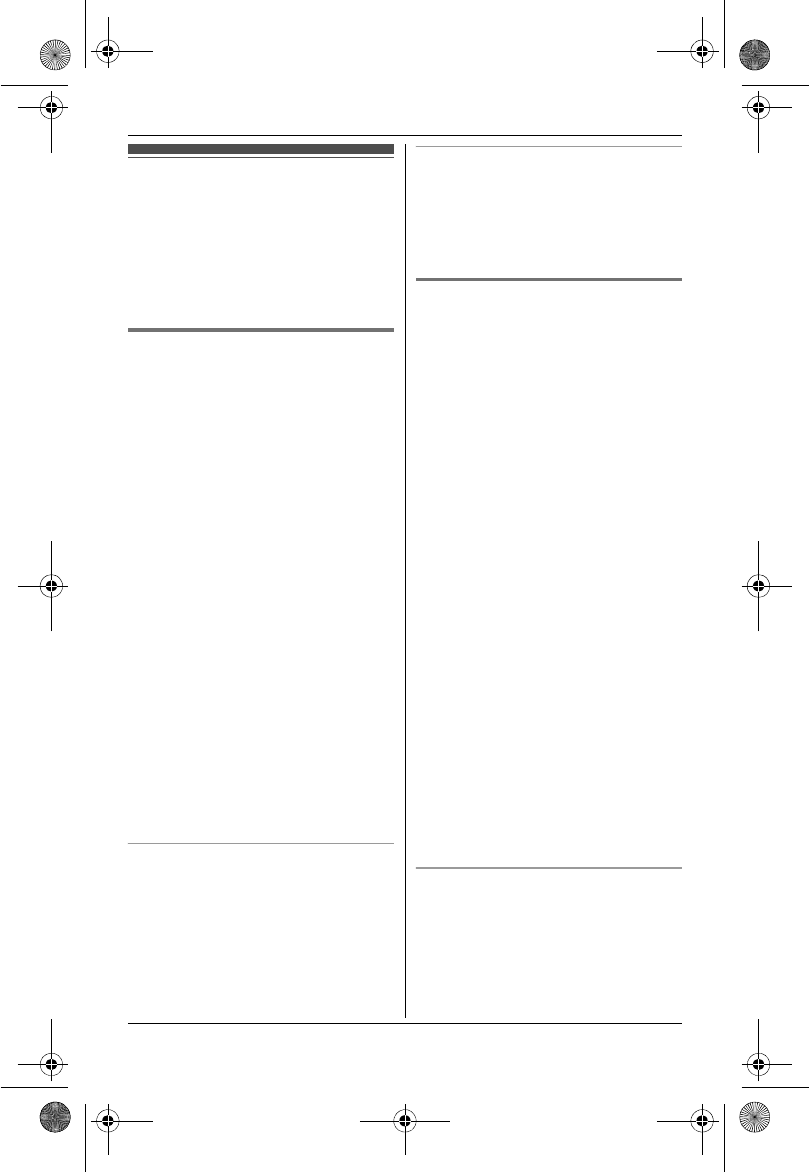
Temporary Confidential
Caller ID Service
37
For assistance, please visit http://www.panasonic.com/help
Using Caller ID service
Important:
LThis unit is Caller ID compatible. To
use Caller ID features, you must
subscribe to Caller ID service. Contact
your service provider/telephone
company for details.
Caller ID features
When an outside call is being received,
the phone number is displayed.
LKX-TH1211/KX-TH1212: For landline
calls, the caller’s name is also
displayed.
Caller information for the last 50 callers
is logged in the caller list from the most
recent call to the oldest.
LKX-TH1211/KX-TH1212: If the unit
cannot receive caller information from
landline calls, the following is
displayed:
–“Out of area”: The caller dialed
from an area which does not
provide Caller ID service.
–“Private caller”: The caller
requested not to send caller
information.
–“Long distance”: The caller
made a long distance call.
LKX-TH1211/KX-TH1212: If the unit is
connected to a PBX system, caller
information may not be received
properly. Contact your PBX supplier.
Missed calls
If a call is not answered, the unit treats
the call as a missed call. The display
shows “Missed call”. This lets you
know if you should view the caller list to
see who called while you were away.
Phonebook name display
When caller information is received and
it matches a phone number stored in the
phonebook, the stored name in the
phonebook is displayed and logged in
the caller list.
Talking Caller ID
This feature lets you know who is calling
without looking at the display.
To use this feature, you must:
– subscribe to Caller ID service of your
service provider/telephone company.
– turn this feature on (page 29).
When caller information is received, the
handsets announce the caller’s name or
phone number received from your
service provider/telephone company
following every ring. The unit announces
in English only.
LName pronunciation may vary. This
feature may not pronounce all names
correctly.
LCaller ID service has a limit of how
many characters can be displayed. If
the caller’s name is too long, the
handset may not be able to display or
announce the entire name.
LThe announcement is heard at the
same level as the ringer volume (page
30, 31).
LWhen you receive a call while on the
phone, the 2nd caller’s information is
not announced even if you subscribe
to both Caller ID and Call Waiting with
Caller ID services.
Phonebook name announcement
When caller information is received and
it matches a phone number stored in the
phonebook, the stored name in the
phonebook is announced.
TH12XX.book Page 37 Wednesday, December 19, 2007 4:17 PM
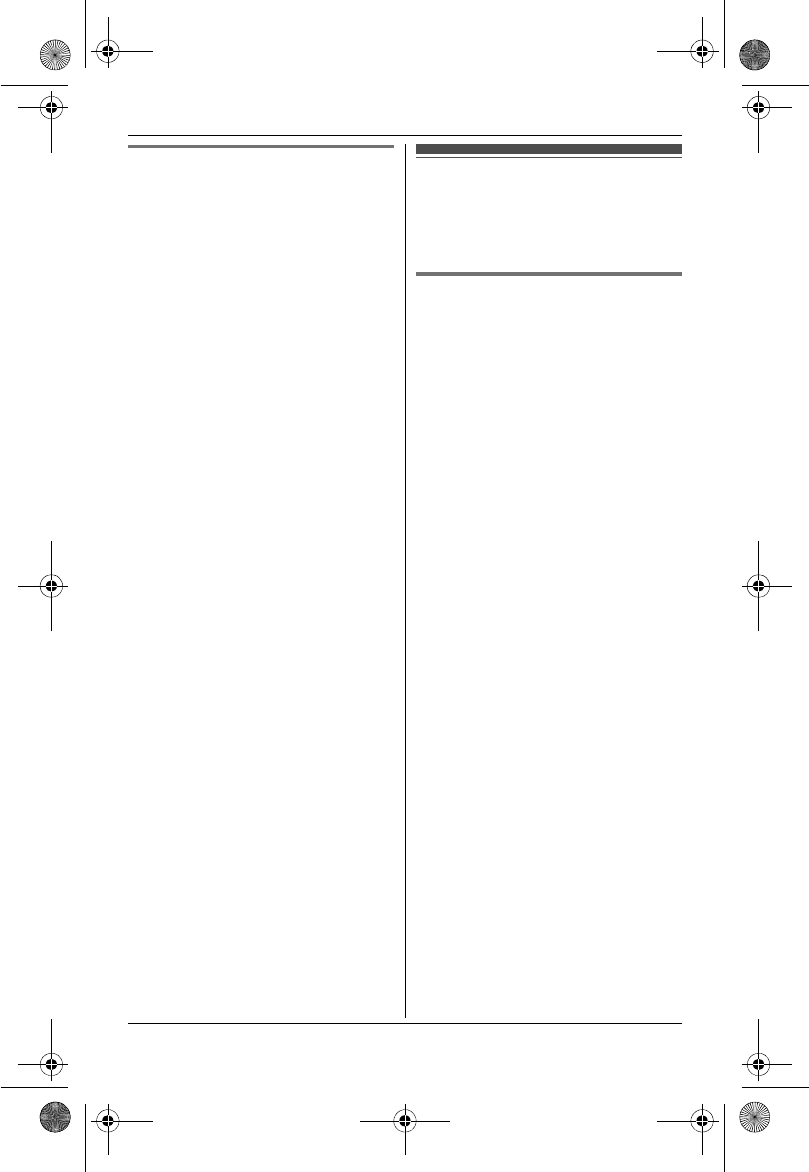
Temporary Confidential
Caller ID Service
38
For assistance, please visit http://www.panasonic.com/help
Ringer ID
This feature can help you identify who is
calling by using different ringers for
different callers stored in the phonebook.
You can assign a different ringer to each
phonebook entry. When a call is
received from a caller stored in the
phonebook, the assigned ringer rings
after the caller information is displayed.
If you select “No Ringer ID” (default),
the handset uses the ringer tone you
selected on page 30 when a call is
received from that caller.
1Find the desired item (page 24). i
{Option}
2{V}/{^}:“Ringer ID”i{Select}
3{V}/{^}: Select the desired setting.
4{Save}i{OFF}
Note:
LWhen you assign the ringer ID to an
entry in the shared phonebook using
one handset, it is applied for all
handsets.
Caller list
Important:
LOnly 1 person can access the caller
list at a time.
Viewing the caller list and
calling back
■ Using a cellular line
1{View CID}
2Press {V} to search from the most
recent call, or {^} to search from the
oldest call.
3To call back:
KX-TH1201: {C}/{Cell}
KX-TH1211/KX-TH1212: {Cell}
LWhen only 1 cellular phone is
registered, the unit starts dialing.
OR
To exit, press {OFF}.
4When 2 cellular phones are
registered:
{V}/{^}: Select the desired cellular
phone. i{Select}
■Using the landline (KX-TH1211/
KX-TH1212)
1{View CID}
2Press {V} to search from the most
recent call, or {^} to search from the
oldest call.
3To call back, press {C}.
To exit, press {OFF}.
Note:
LIf the item has already been viewed or
answered, Q is displayed, even if it
was viewed or answered using
another handset.
Ly indicates the caller information was
received from the cellular line.
TH12XX.book Page 38 Wednesday, December 19, 2007 4:17 PM
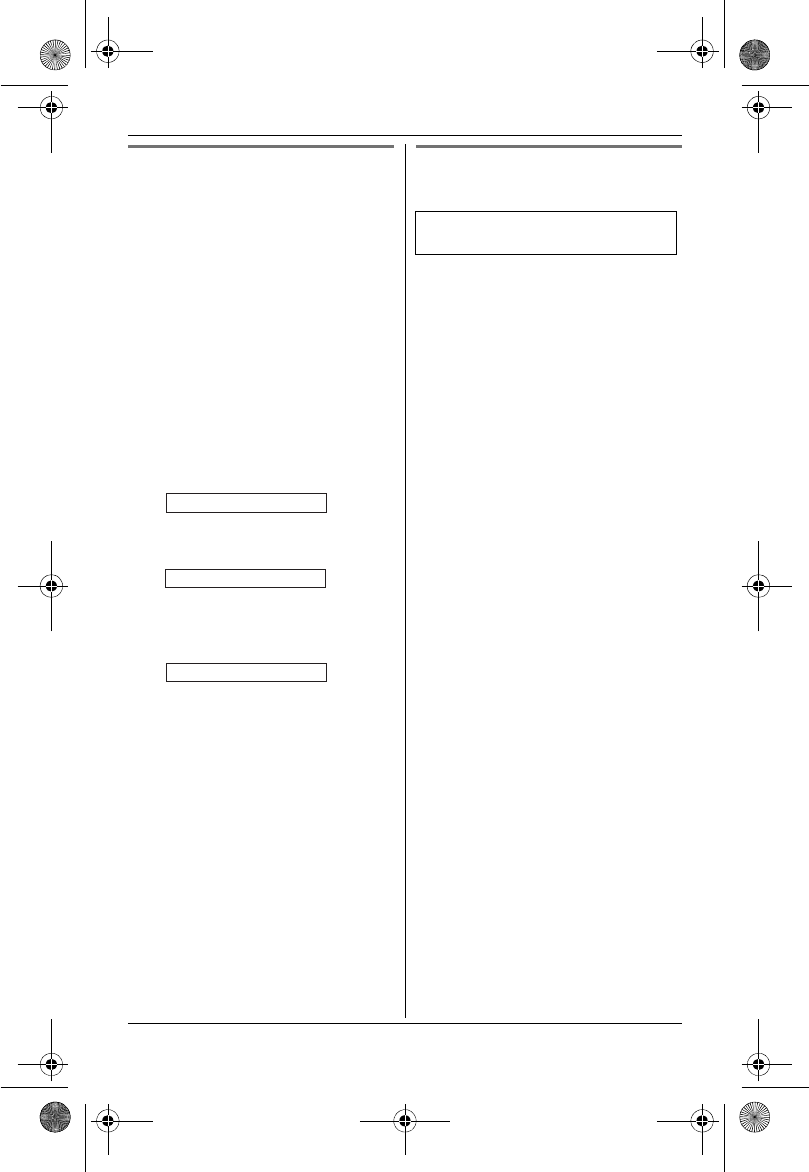
Temporary Confidential
Caller ID Service
39
For assistance, please visit http://www.panasonic.com/help
Editing a caller’s phone
number before calling back
You can edit a phone number in the
caller list by removing its area code
and/or the long distance code “1”.
1{View CID}
2{V}/{^}: Select the desired entry.
i{Option}
3{V}/{^}:“Edit & Call”i
{Select}
4Press {Edit} repeatedly until the
phone number is shown in the
desired format.
5■ Using a cellular line:
To dial the phone number, follow
steps 3 and 4, “Viewing the caller list
and calling back”, page 38.
■ Using the landline
(KX-TH1211/KX-TH1212):
To dial the phone number, press
{C}.
Caller ID number auto edit
feature
Once you call back an edited number,
the unit remembers the Area Code and
Format of the Edited Number. Next time
when someone calls from the same Area
Code, caller information is customized
by the unit as follows:
– When the call is being received, the
Caller ID number is displayed in the
same Format as the Edited Number.
– After the call is ended, the phone
number of the caller, when reviewed
from the Caller list, is displayed in the
same Format as the Edited Number.
For example, you can use this feature to
set the unit to ignore the area code of
callers in your area code, so that you can
call these local numbers using caller
information without dialing the area
code.
To activate this feature, you must edit an
item in the caller list, then call that
number. After that, phone numbers from
that caller’s area code are edited
automatically.
This feature can be turned on or off
(page 31).
Note:
LPhone numbers from the 4 most
recently edited area codes are
automatically edited.
LIf you move to another area, you can
turn this feature off to erase previously
edited area codes. To use this feature
again, turn it on and reprogram the
area codes you want to edit once
again.
1Local phone number
Example:
2Area code – Local phone number
Example:
31 – Area code – Local phone
number
Example:
321-5555
555-321-5555
1-555-321-5555
Available for:
KX-TH1211/KX-TH1212
TH12XX.book Page 39 Wednesday, December 19, 2007 4:17 PM
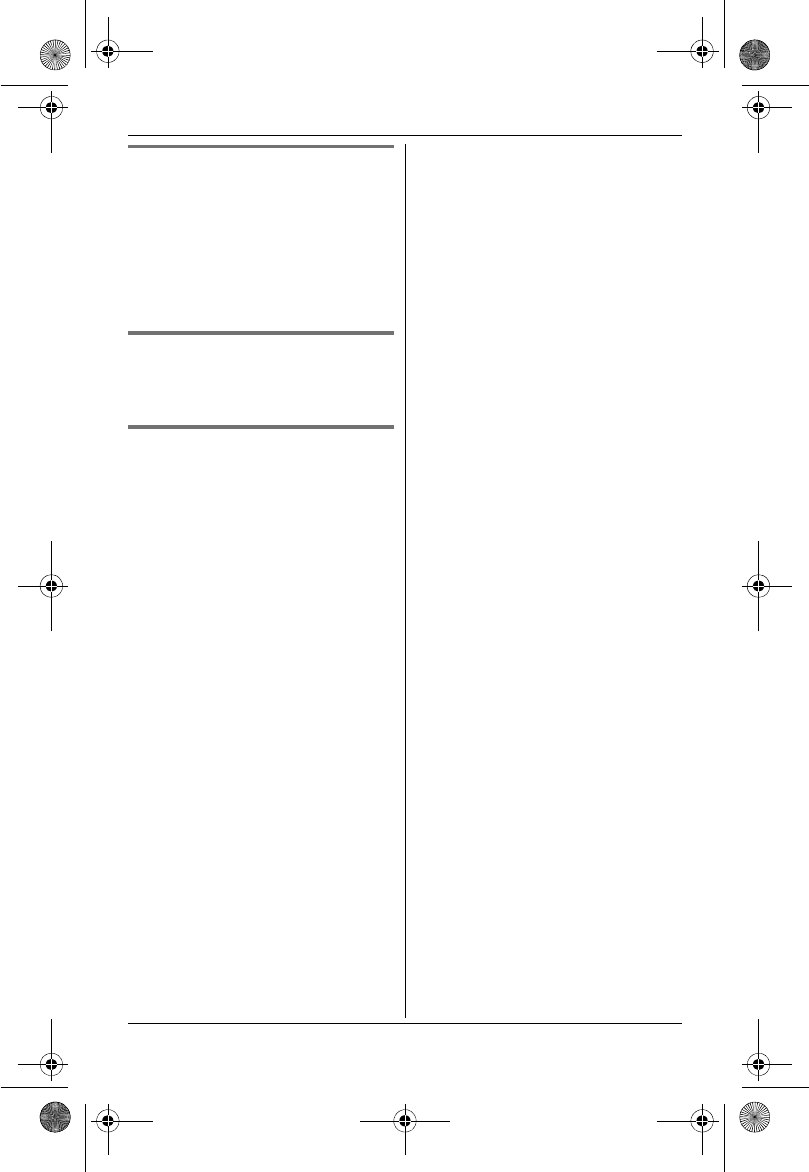
Temporary Confidential
Caller ID Service
40
For assistance, please visit http://www.panasonic.com/help
Erasing selected caller
information
1{View CID}
2{V}/{^}: Select the desired entry.
i{Option}
3{V}/{^}:“Erase”i{Select}
4{Yes}i{OFF}
Erasing all caller information
1{View CID}
2{All erase}i{Yes}
Storing caller information into
the phonebook
1{View CID}
2{V}/{^}: Select the desired entry.
i{Option}
3{V}/{^}:“Edit & Save”i
{Select}
LTo edit the number, press {Edit}
repeatedly until the phone
number is shown in the desired
format.
4{Save}
5{V}/{^}:“Phonebook”i
{Select}
LIf there is name information for the
caller, go to step 7.
6Enter the name (16 characters max.;
page 24). i{Next}i{Save}
7{OFF}
TH12XX.book Page 40 Wednesday, December 19, 2007 4:17 PM
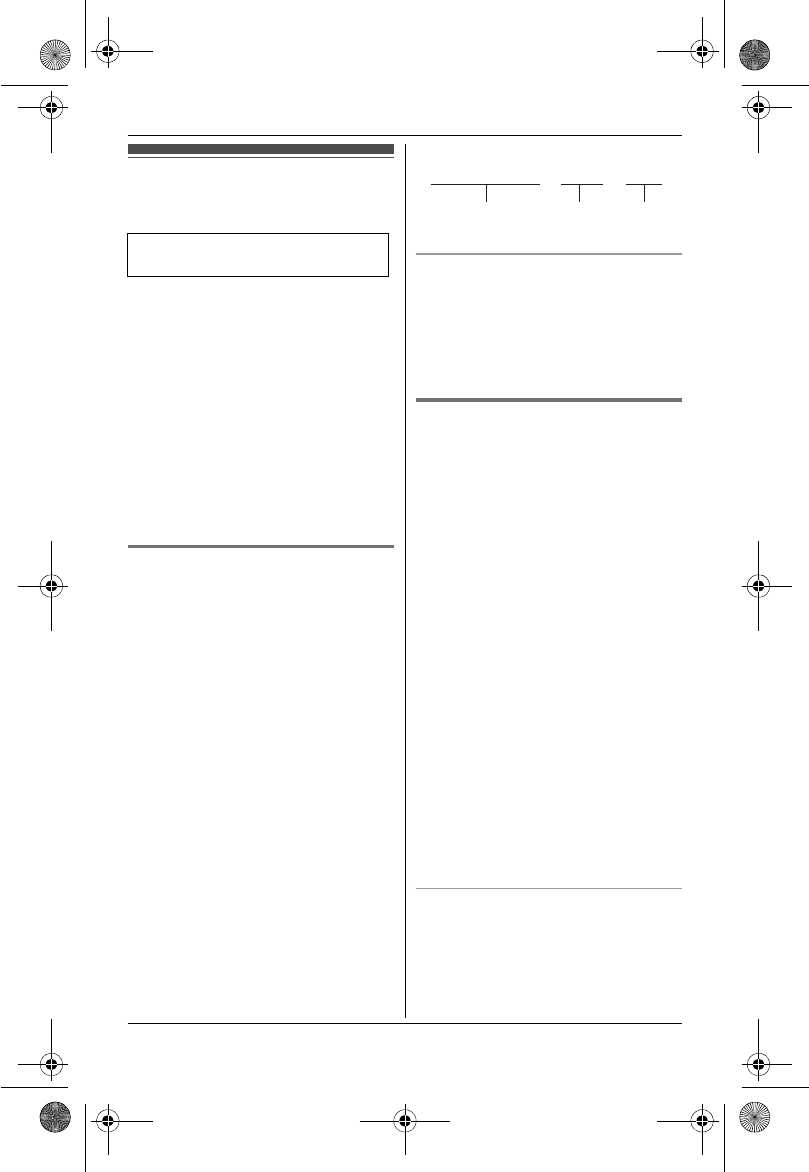
Temporary Confidential
Voice Mail Service for Landline
41
For assistance, please visit http://www.panasonic.com/help
Voice mail service for
landline
Voice mail is an automatic answering
service offered by your service
provider/telephone company. After you
subscribe to this service, your service
provider/telephone company’s voice
mail system answers calls for you when
you are unavailable to answer the phone
or when your line is busy. Messages are
recorded by your service
provider/telephone company, not your
telephone. Please contact your service
provider/telephone company for details
of this service.
Storing the voice mail (VM)
access number
In order to listen to your voice mail
messages, you must dial your service
provider/telephone company’s voice
mail access number. Once you have
stored your voice mail access number,
you can dial it automatically (page 42).
1{MENU}i{#}{3}{3}{1}
2Enter your access number (32 digits
max.). i{Save}i{OFF}
Note:
LWhen storing your voice mail access
number and your mailbox password,
press {PAUSE} to add pauses (page
21) between the access number and
the password as necessary. Contact
your service provider/telephone
company for the required pause time.
Example:
To erase the voice mail access
number
1{MENU}i{#}{3}{3}{1}
2Press and hold {Clear} until all
digits are erased. i{Save}i
{OFF}
Voice mail (VM) tone detection
Your service provider/telephone
company sends special signals
(sometimes called “voice mail tones” or
“stutter tones”) to the unit to let you know
you have new voice mail messages. If
you hear a series of dial tones followed
by a continuous dial tone after you press
{C}, you have new voice mail
messages. Minutes after you hang up a
call or after the phone stops ringing, your
unit checks the phone line to see if new
voice mail messages have been
recorded.
Turn this feature off when:
– You do not subscribe to voice mail
service.
– Your service provider/telephone
company does not send voice mail
tones.
– Your phone is connected to a PBX.
If you are not sure which setting is
required, contact your service
provider/telephone company.
Turning VM tone detection on/off
The default setting is “On”.
1{MENU}i{#}{3}{3}{2}
2{V}/{^}: Select the desired setting.
i{Save}i{OFF}
Available for:
KX-TH1211/KX-TH1212
1-222-333-4444
VM access
number
Pauses Password
PPPP 8888
TH12XX.book Page 41 Wednesday, December 19, 2007 4:17 PM
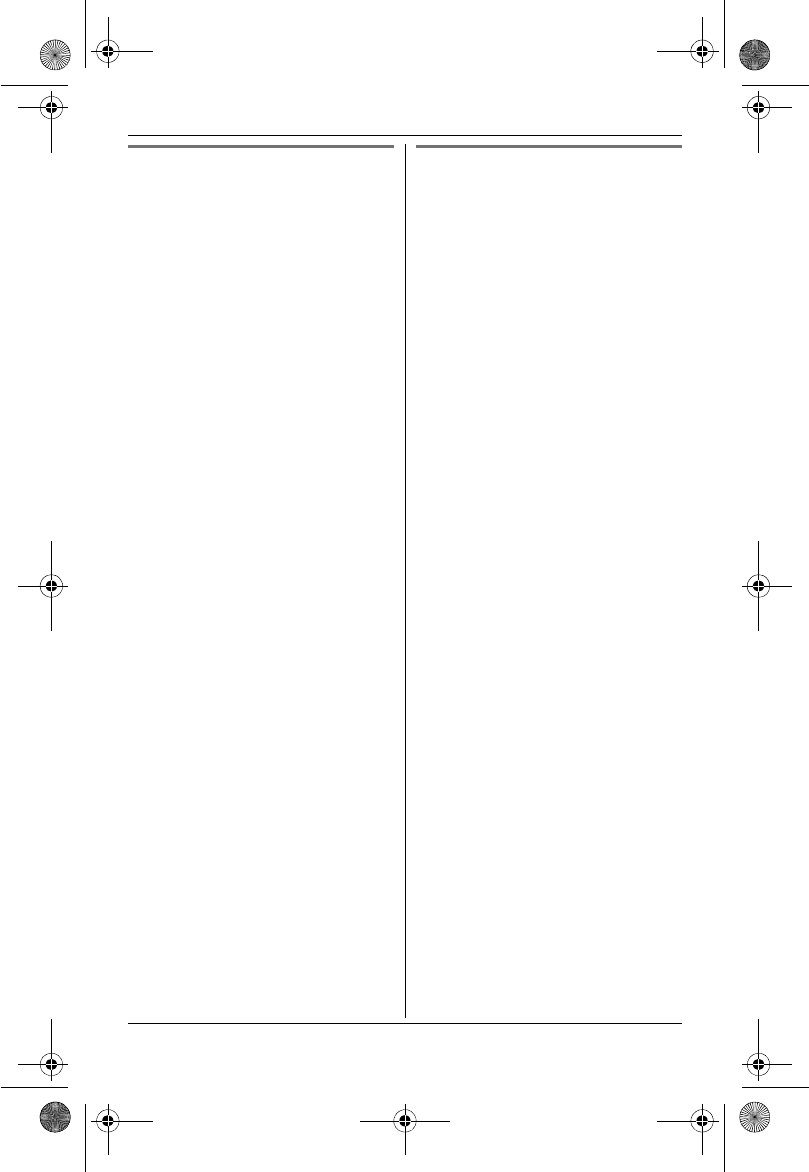
Temporary Confidential
Voice Mail Service for Landline
42
For assistance, please visit http://www.panasonic.com/help
Listening to voice mail
messages
The unit lets you know that you have
new voice mail messages in the
following ways:
–“New Voice Mail” is displayed on
the handset.
– The message indicator on the handset
flashes slowly if message alert feature
is turned on (“Message alert”; page
42).
1Press {C}, then press {VM} within
15 seconds.
OR
{MENU}i{#}{3}{3}{0}
LThe speakerphone turns on.
2Follow the pre-recorded
instructions.
3When finished, press {OFF}.
Note:
LIf {VM} is not displayed, the voice mail
access number has not been stored.
Store the number (page 41).
LIf the handset still indicates there are
new messages even after you have
listened to all new messages, turn it
off by pressing and holding {OFF}
until the handset beeps.
LIf your voice mail service uses voice
mail tones and a message is over 3
minutes long, the handset may not
indicate new messages.
LIf your voice mail service uses voice
mail tones, the tones are heard from
any phone connected to the same
line. If you want to use another phone
to listen to voice mail messages, you
have to dial your access number
manually.
Message alert
You can select whether or not the
message indicator on the handset
flashes slowly when there are new
recorded messages in the voice mail
system. The default setting is “On”.
1{MENU}i{#}{3}{4}{0}
2{V}/{^}: Select the desired setting.
i{Save}i{OFF}
Note:
LWhile message alert is on, battery
operating time is shortened (page 15).
TH12XX.book Page 42 Wednesday, December 19, 2007 4:17 PM
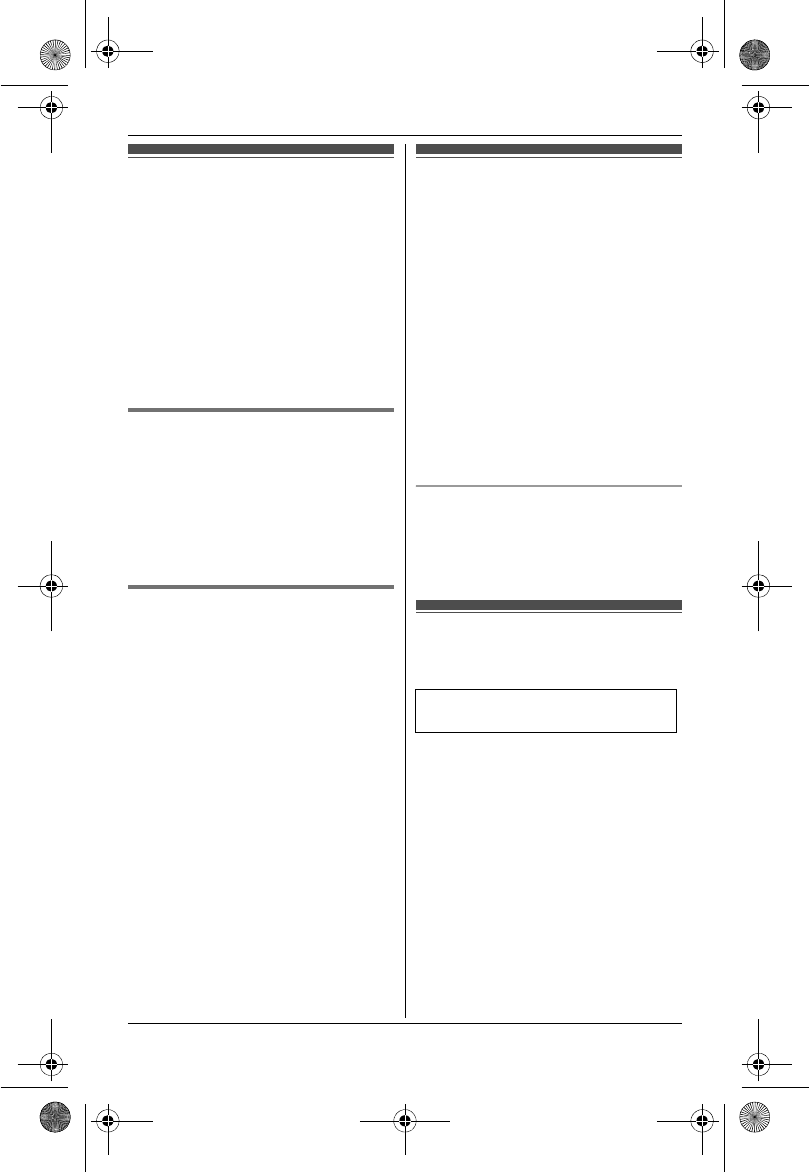
Temporary Confidential
Intercom/Locator
43
For assistance, please visit http://www.panasonic.com/help
Intercom
Intercom calls can be made between
handsets.
Note:
LIf you receive an outside call while
talking on the intercom, you hear 2
tones. To answer the call, press
{OFF}, then press {C}.
LWhen paging a unit for an intercom
call, the paged unit beeps for 1
minute.
Making an intercom call
1{INTERCOM}
2{V}/{^}: Select the desired unit. i
{Select}
LTo stop paging, press {OFF}.
3When you finish talking, press
{OFF}.
Answering an intercom call
1Press {C} to answer the page.
2When you finish talking, press
{OFF}.
Note:
LKX-TH1201: The ringer volume for
intercom calls follows the higher
volume level of 2 lines. When the
ringer volume is set to off for both lines
(page 30), the handset rings at a low
level.
LKX-TH1211/KX-TH1212: The ringer
volume for intercom calls follows the
volume level of the landline. When the
ringer volume for the landline is set to
off (page 31), the handset rings at a
low level.
Transferring calls
Outside calls can be transferred
between 2 handsets.
1During an outside call, press
{INTERCOM} to put the call on hold.
2{V}/{^}: Select the desired unit. i
{Transfer}
3Wait for the paged party to answer.
LIf the paged party does not
answer, press {C} to return to
the outside call.
4{OFF}
LThe outside call is being routed to
the handset.
Answering transferred calls
Press {C} to answer the page.
LAfter the paging party disconnects,
you can talk to the outside caller.
Conference calls on
the landline
2 handsets can have a conference call
with an outside party on the landline.
1During an outside call, press
{INTERCOM} to put the call on hold.
2{V}/{^}: Select the desired unit. i
{Transfer}
3Wait for the paged party to answer.
LIf the paged party does not
answer, press {C} to return to
the outside call.
4{Conf}
Available for:
KX-TH1211/KX-TH1212
TH12XX.book Page 43 Wednesday, December 19, 2007 4:17 PM
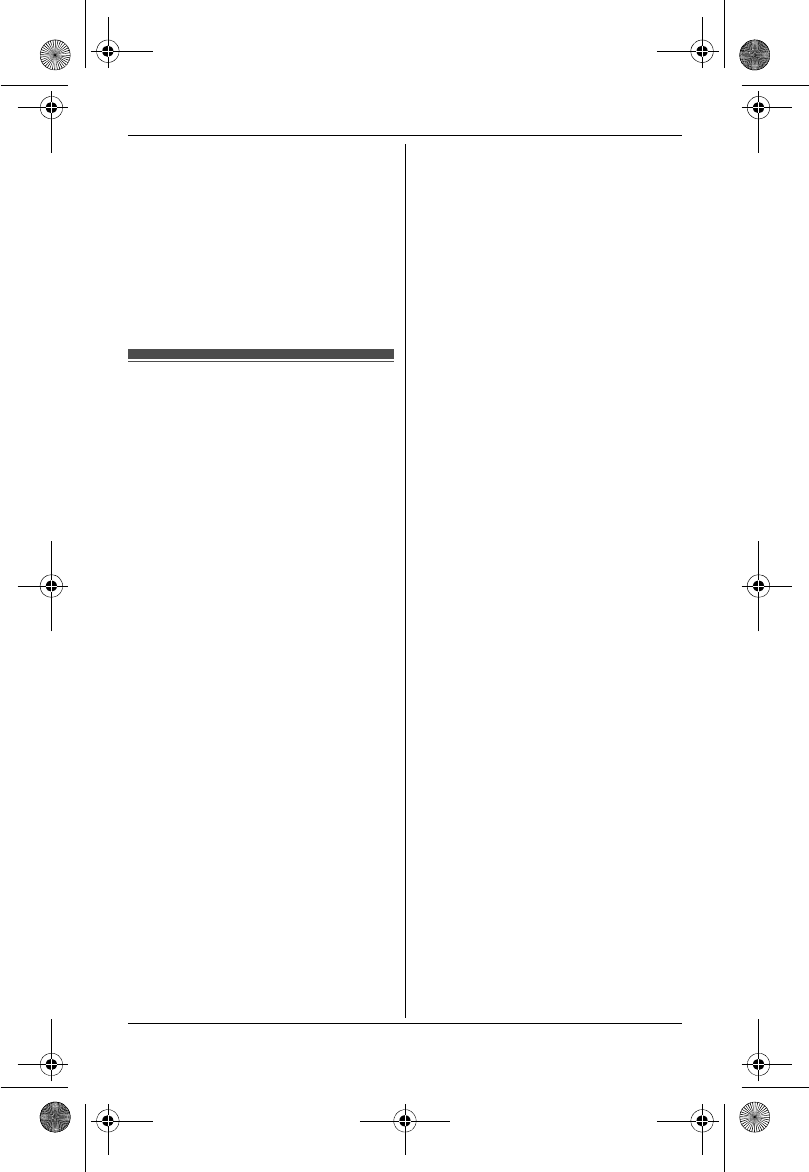
Temporary Confidential
Intercom/Locator
44
For assistance, please visit http://www.panasonic.com/help
LTo leave the conference, press
{OFF}. The other parties can
continue the conversation.
LTo put the outside call on hold,
press {HOLD}. To resume the
conference, press {Conf}.
Note:
LConference calls on a cellular line are
not available.
Handset locator
You can locate a misplaced handset by
paging it.
1Base unit:
{LOCATOR}
LAll registered handsets beep for 1
minute.
2To stop paging:
Base unit:
Press {LOCATOR}.
Handset:
Press {OFF}.
TH12XX.book Page 44 Wednesday, December 19, 2007 4:17 PM
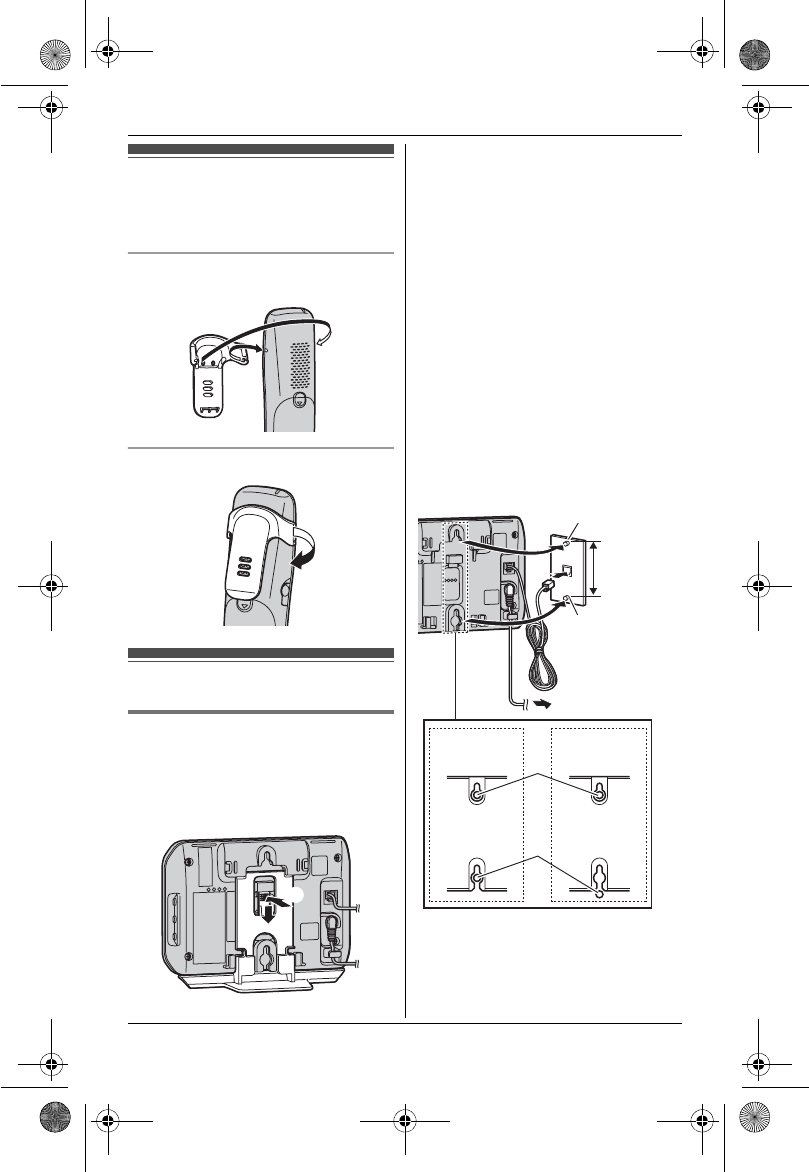
Temporary Confidential
Useful Information
45
For assistance, please visit http://www.panasonic.com/help
Belt clip
You can hang the handset on your belt or
pocket using the supplied belt clip.
To attach the belt clip
To remove the belt clip
Wall mounting
Base unit
LKX-TH1201: The base unit does not
have a telephone line jack.
1Remove the base unit stand by
pushing (A) and sliding down (B).
LModel shown is KX-TH1211.
2Tuck the telephone line cord and
connect the cord. (KX-TH1211/
KX-TH1212)
Mount the unit by inserting the
mounting pins into the round
openings on the unit (for pin 2, use
the round cut out at the bottom of the
unit if you are using the 4 inch phone
plate), then slide the unit down to
secure it. Connect the AC adaptor to
power outlet (page 12).
LThere are 2 common types of wall
phone plates. The distance
between 1 and 2 may vary
depending on the size of the wall
phone plate installed.
LModel shown is KX-TH1211.
B
A
(120 V AC, 60 Hz)
83 mm
(
3
1
/
4
inches)
or
102 mm
(4 inches)
1
2
83 mm
(
3
1
/
4
inches)
102 mm
(4 inches)
2
1
TH12XX.book Page 45 Wednesday, December 19, 2007 4:17 PM
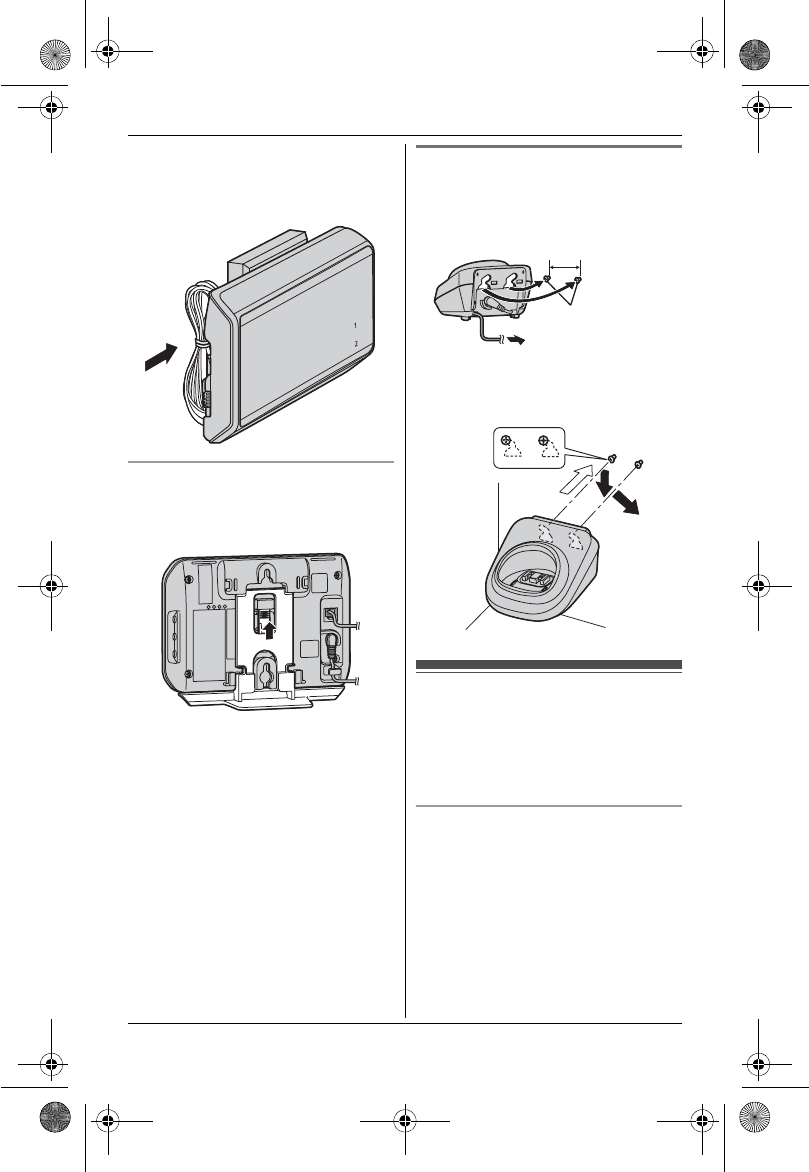
Temporary Confidential
Useful Information
46
For assistance, please visit http://www.panasonic.com/help
3KX-TH1211/KX-TH1212:
Put the telephone line cord into the
gap between the wall and the base
unit.
To attach the base unit stand
Place the base unit stand by fitting the
tab into the slot on the base unit. Then
slide the stand until it clicks.
LModel shown is KX-TH1211.
Charger
1Drive the screws (not included) into
the wall.
2Mount the charger (A), then slide it
down (B) and to the right (C) until it
is secure.
Headset (optional)
Connecting a headset to the handset
allows for hands-free conversations. We
recommend using the Panasonic
headset noted on page 6.
Switching a call between the headset
and handset speakerphone
To switch to the handset speakerphone,
press {s}.
To return to the headset, press {C}.
25.4 mm
(1 inch)
Screws
(120 V AC, 60 Hz)
A
B
C
TH12XX.book Page 46 Wednesday, December 19, 2007 4:17 PM
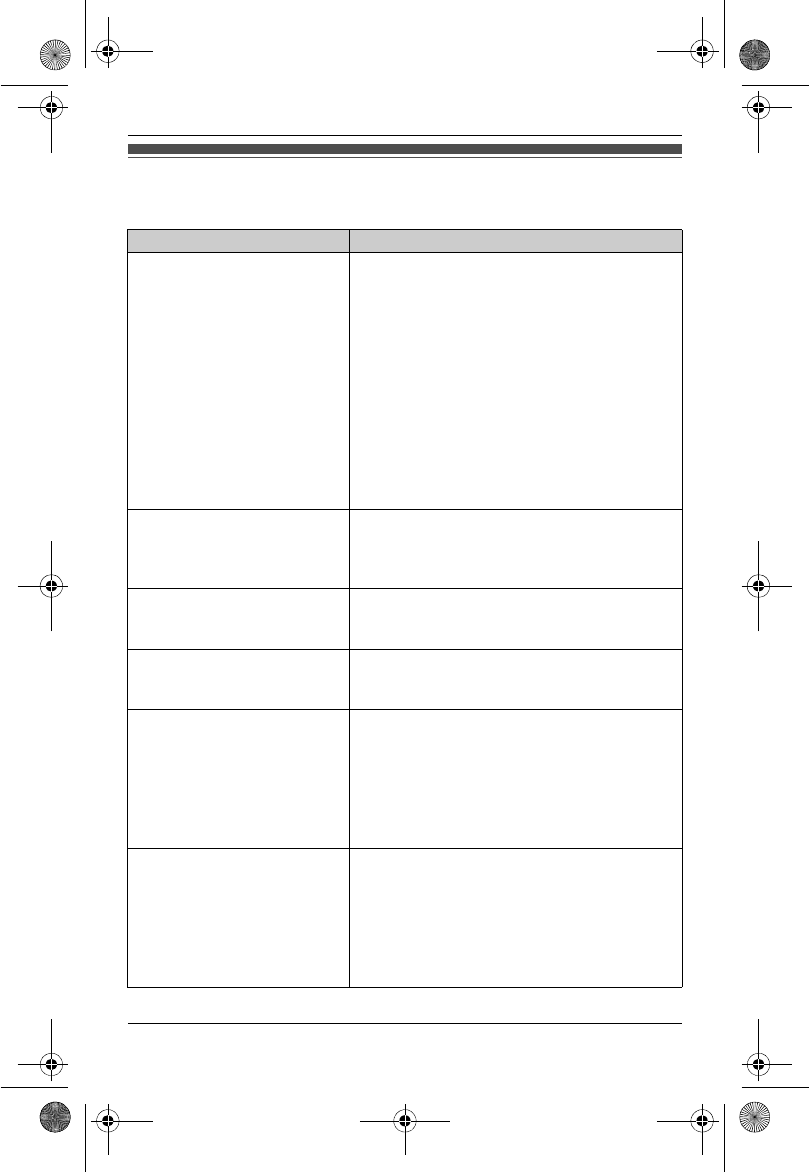
Temporary Confidential
Useful Information
47
For assistance, please visit http://www.panasonic.com/help
Error messages
If the unit detects a problem, one of the following messages is shown on the display.
Display message Cause/solution
Busy
or
System is busy. Please
try again later.
LThe called handset is in use.
LOther units are in use and the system is busy.
Try again later.
LThe handset you are using is too far from the
base unit. Move closer and try again.
LA line is being used by another handset. A
cellular line and the landline cannot be used at
a time.
LYou tried to join the outside call on the cellular
line. Only an existing outside call on the
landline can be joined.
LThe handset’s registration may have been
canceled. Re-register the handset (page 35).
Don’t use this battery. LA wrong type of batteries such as Alkaline or
Manganese was inserted. Use only the
rechargeable Ni-MH batteries noted on page
6, 13.
Error!! LThe handset’s registration has failed. Move
the handset and base unit away from all
electrical appliances and try again.
Insert battery LThe handset was placed on the charger
without batteries. Insert the batteries properly
(page 13).
Invalid LThere is no handset registered to the base
unit matching the handset number you
entered.
LThe handset is not registered to the base unit.
Register the handset (page 35).
LNo cellular phone is registered to the base
unit. Register a cellular phone (page 17).
No link to base.
Reconnect AC adaptor.
LThe handset has lost communication with the
base unit. Move closer to the base unit and try
again.
LUnplug the base unit’s AC adaptor to reset the
unit. Reconnect the adaptor and try again.
LThe handset’s registration may have been
canceled. Re-register the handset (page 35).
TH12XX.book Page 47 Wednesday, December 19, 2007 4:17 PM
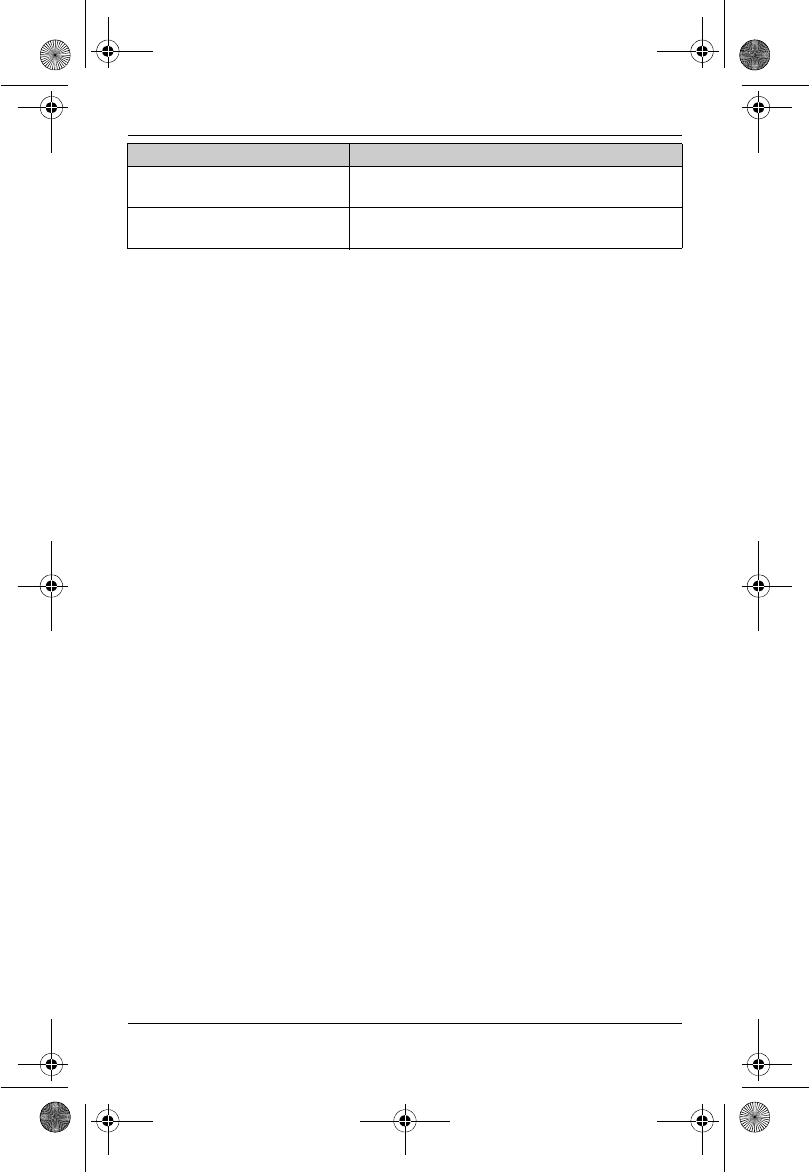
Temporary Confidential
Useful Information
48
For assistance, please visit http://www.panasonic.com/help
*1 KX-TH1211/KX-TH1212
Phonebook full LThe phonebook memory is full. Erase
unnecessary entries (page 25).
Store VM access#*1 LYou have not stored the voice mail access
number. Store the number (page 41).
Display message Cause/solution
TH12XX.book Page 48 Wednesday, December 19, 2007 4:17 PM
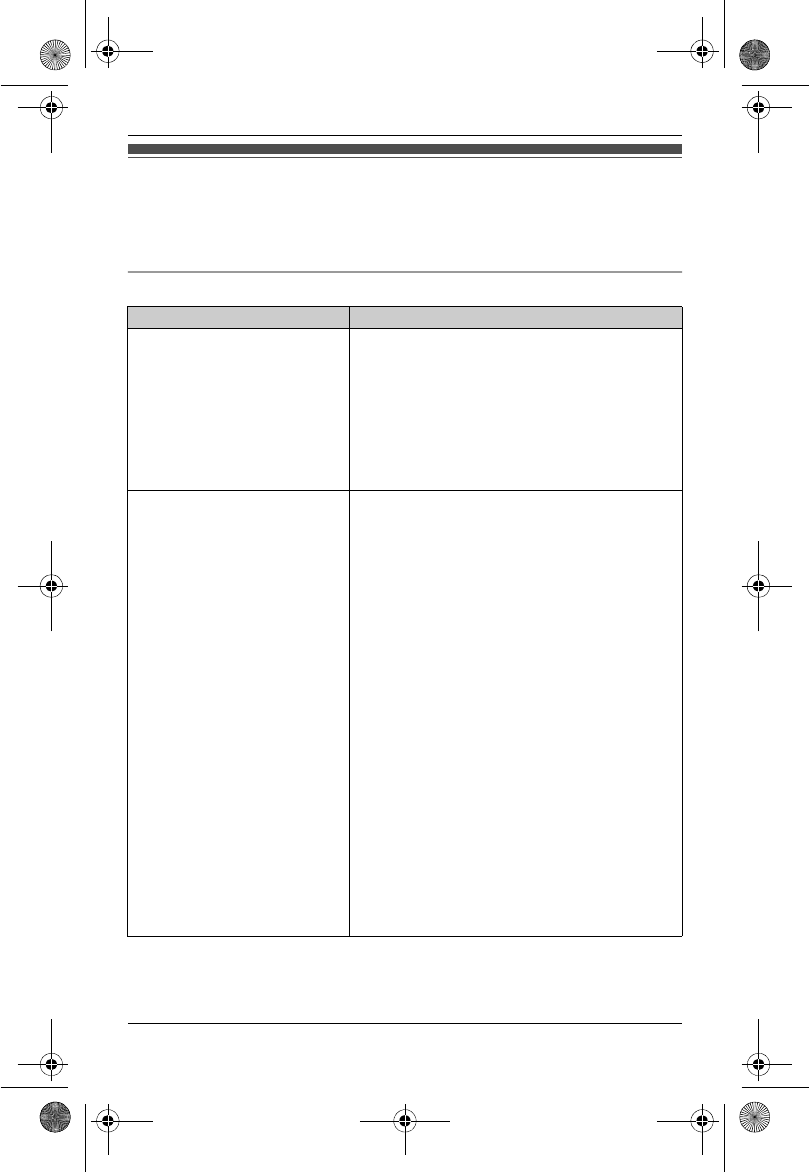
Temporary Confidential
Useful Information
49
For assistance, please visit http://www.panasonic.com/help
Troubleshooting
If you still have difficulties after following the instructions in this section, disconnect
the base unit’s AC adaptor, then reconnect the base unit’s AC adaptor. Remove the
batteries from the handset, and then insert the batteries into the handset again.
General use
Problem Cause/solution
The unit does not work. LMake sure the batteries are installed correctly
(page 13).
LFully charge the batteries (page 14).
LCheck the connections (page 12).
LUnplug the base unit’s AC adaptor to reset the
unit. Reconnect the adaptor and try again.
LThe handset has not been registered to the
base unit. Register the handset (page 35).
I cannot register a cellular
phone to the base unit.
LDepending on the compatibility of the cellular
phone, you may not be able to register it to the
base unit.
LConfirm that your cellular phone supports the
hands-free profile (HFP) specification. If it
does not, you cannot register it to the base
unit.
LConfirm that the Bluetooth feature of your
cellular phone is turned on. You may need to
turn this feature on depending on your cellular
phone.
LThe Bluetooth technology on your cellular
phone may not be functioning normally. Turn
off and on your cellular phone.
LIt may take more than 10 seconds to complete
registration after you have performed all
operations with the cellular phone. Wait until
the LINK TO CELL indicator stops flashing
and lights green.
LIf your cellular phone is already connected to
another Bluetooth device such as a Bluetooth
headset, turn it off or disconnect it from your
cellular phone.
TH12XX.book Page 49 Wednesday, December 19, 2007 4:17 PM
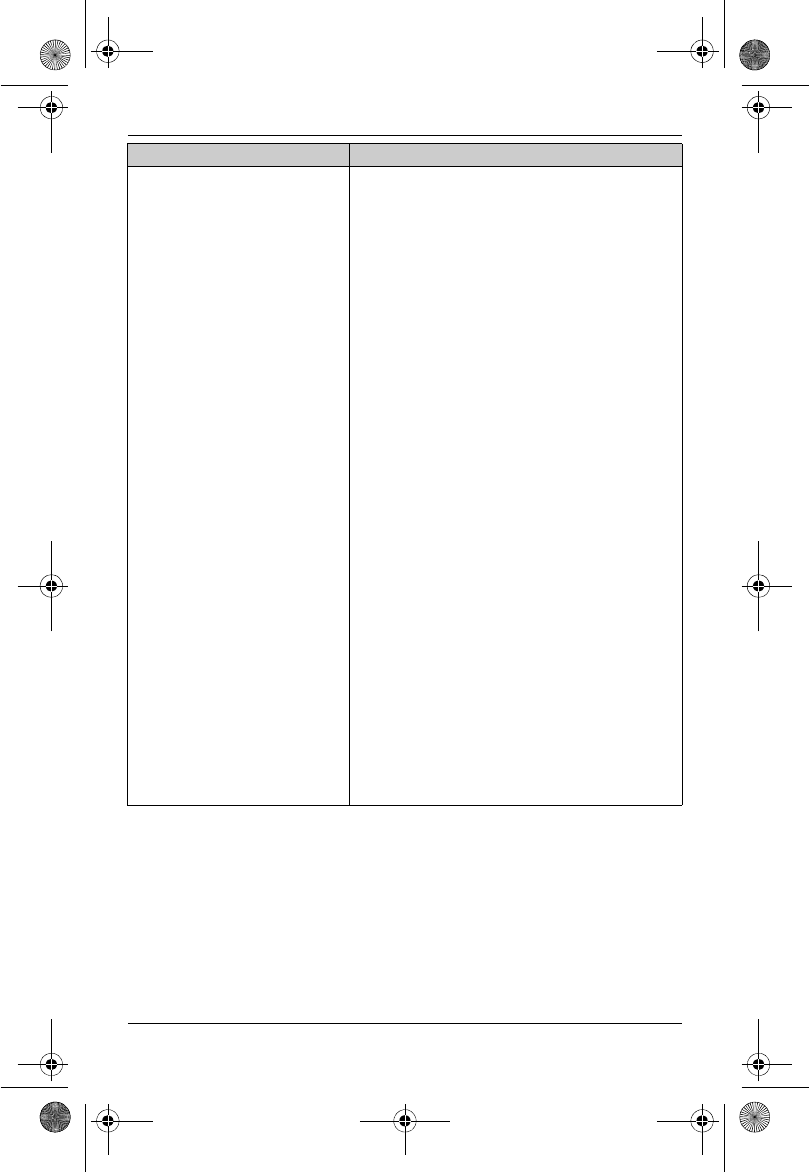
Temporary Confidential
Useful Information
50
For assistance, please visit http://www.panasonic.com/help
I cannot connect a cellular
phone to the base unit.
LDepending on the compatibility of your cellular
phone, you may not be able to connect it to
the base unit.
LConfirm that you have registered your cellular
phone to the base unit using the cellular
phone (page 35). Refer to the operating
instructions of your cellular phone for
registration.
LConfirm that your cellular phone is turned on.
LConfirm that the Bluetooth feature of your
cellular phone is turned on. You may need to
turn this feature on depending on your cellular
phone.
LThe Bluetooth technology on your cellular
phone may not be functioning normally. Turn
off and on your cellular phone.
LConfirm that your cellular phone is placed
within the range of the base unit.
LDepending on the state of the wireless
environment, such as the presence of any
electrical interference, there may be a delay
even if the auto connection feature is turned
on. You can connect to the base unit manually
(page 18).
LIf your cellular phone is already connected to
another Bluetooth device such as a Bluetooth
headset, turn it off or disconnect it from your
cellular phone.
LDepending on your cellular phone, you may
be asked to accept the connection
requirement from the base unit. Refer to the
operating instructions of your cellular phone
for further operations.
Problem Cause/solution
TH12XX.book Page 50 Wednesday, December 19, 2007 4:17 PM
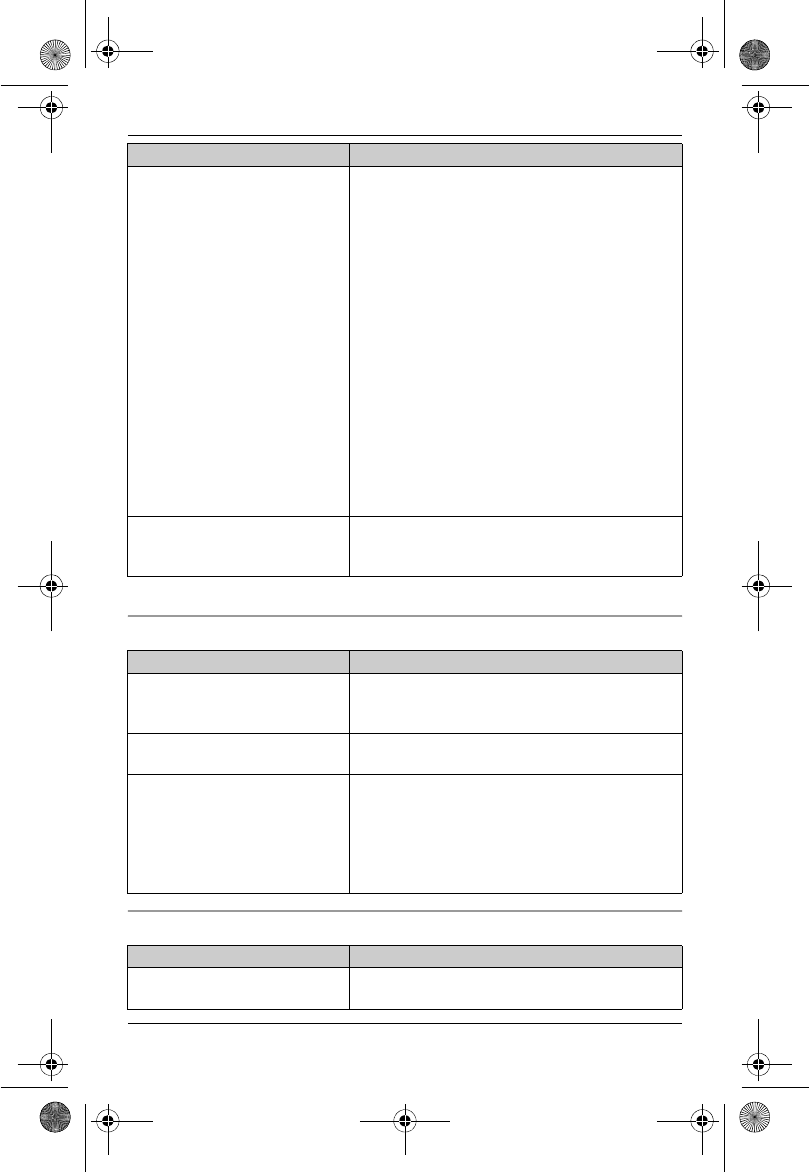
Temporary Confidential
Useful Information
51
For assistance, please visit http://www.panasonic.com/help
*1 KX-TH1211/KX-TH1212
Programmable settings
Battery recharge
I cannot hear a dial tone. LMake sure the base unit’s AC adaptor is
connected properly (page 12).
LMake sure that the LINK TO CELL indicator
lights green and the cellular phone is
connected to the base unit (page 18).
LMake sure the telephone line cord is
connected properly (page 12).*1
LIf you are using a splitter to connect the unit,
remove the splitter and connect the unit to the
wall jack directly. If the unit operates properly,
check the splitter.*1
LDisconnect the base unit from the telephone
line and connect the line to a known working
telephone. If the working telephone operates
properly, contact our service personnel to
have the unit repaired. If the working
telephone does not operate properly, contact
your service provider/telephone company.*1
The indicator on the handset
flashes slowly.
LNew voice mail messages have been
recorded. Listen to the new voice mail
messages (page 42).*1
Problem Cause/solution
I have changed the display
language to a language I
cannot read.
LChange the display language (page 16).
While programming, the
handset starts to ring.
LA call is being received. Answer the call and
start again after hanging up.
I cannot register a handset to a
base unit.
LThe maximum number of handsets (6) is
already registered to the base unit. Cancel
unused handset registrations from the base
unit (page 36).
LPlace the handset and the base unit away
from other electrical appliances.
Problem Cause/solution
The handset beeps and/or
7 flashes.
LBattery charge is low. Fully charge the
batteries (page 14).
Problem Cause/solution
TH12XX.book Page 51 Wednesday, December 19, 2007 4:17 PM
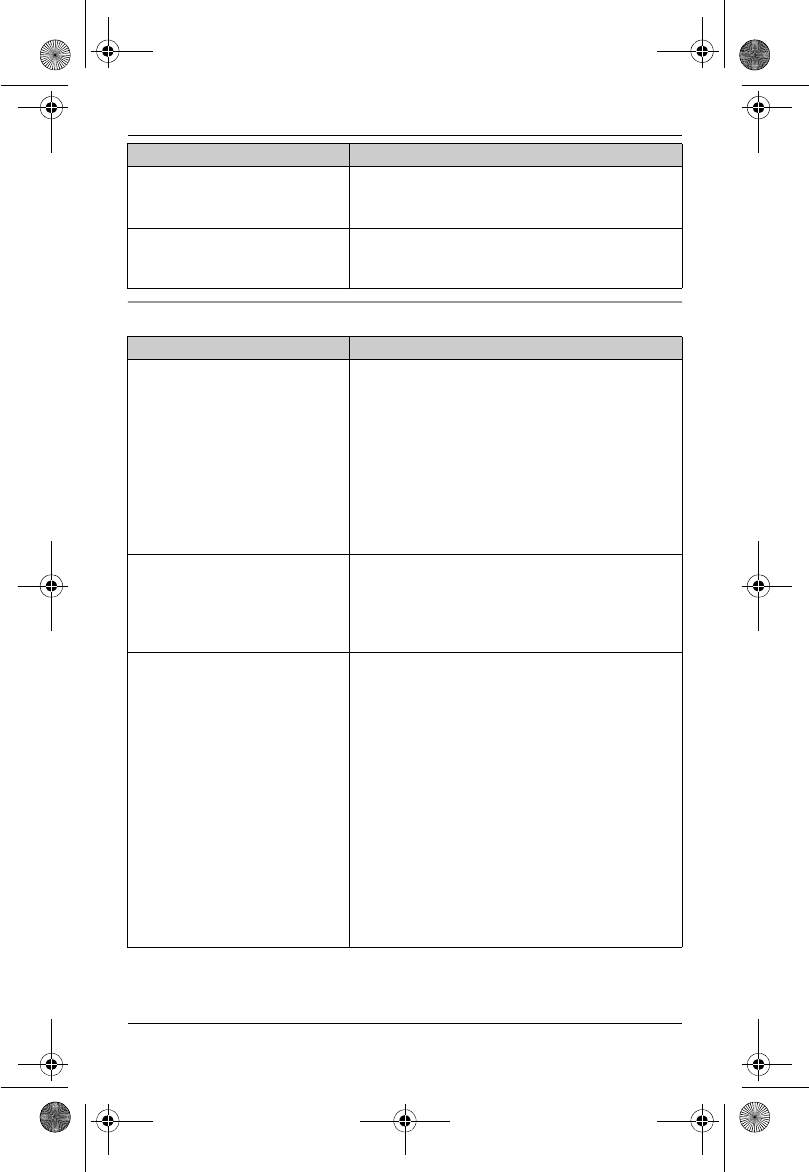
Temporary Confidential
Useful Information
52
For assistance, please visit http://www.panasonic.com/help
Making/answering calls, intercom
I fully charged the batteries, but
7 still flashes or 8 is
displayed.
LClean the charge contacts and charge again
(page 14).
LIt is time to replace the batteries (page 13).
I fully charged the batteries, but
the operating time seems to be
shorter.
LClean the battery ends (S,T) and the
charge contacts with a dry cloth, and charge
again.
Problem Cause/solution
Noise is heard, sound cuts in
and out.
LYou are using the handset or base unit in an
area with high electrical interference. Place
the base unit and use the handset away from
sources of interference.
LMove closer to the base unit.
LIf you use a DSL/ADSL service, we
recommend connecting a DSL/ADSL filter
between the base unit and the telephone line
jack. Contact your DSL/ADSL provider for
details.*1
I cannot make local calls with
the handset using a cellular
line.
LYou need to add your area code when making
cellular calls. Store your area code in order to
automatically add it to the beginning of the 7-
digit phone number when making cellular calls
(page 18).
I cannot make and answer
cellular calls with the handset.
LDepending on the cellular phone’s
compatibility, you may not be able to make or
answer cellular calls even if the cellular phone
is connected to the base unit.
LConfirm that your cellular phone is turned on.
LConfirm that your cellular phone is connected
to the base unit (page 11).
LConfirm that your cellular phone is placed
within the range of the base unit.
LIf someone is talking on a cellular call or
customizing the cellular settings, you cannot
use the cellular feature. There can be only
one active Bluetooth connection at a time.
LThe cellular phone is being used separately
from your system.
Problem Cause/solution
TH12XX.book Page 52 Wednesday, December 19, 2007 4:17 PM
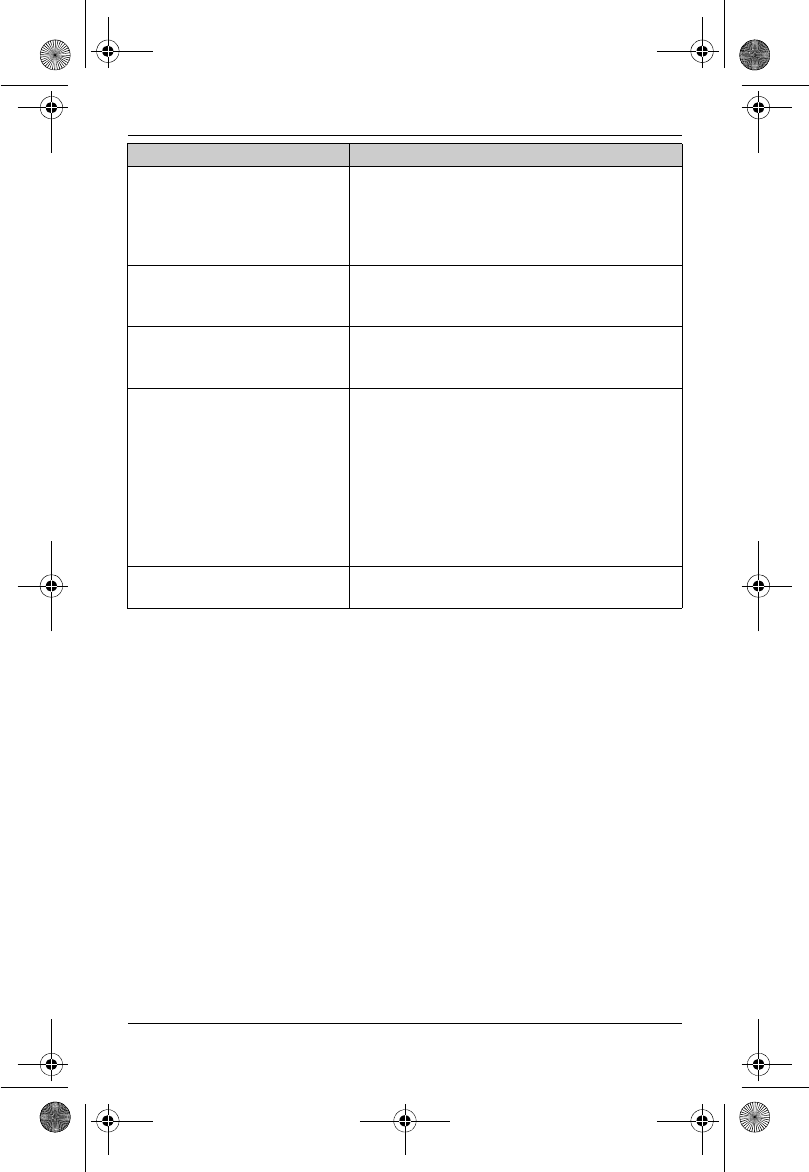
Temporary Confidential
Useful Information
53
For assistance, please visit http://www.panasonic.com/help
*1 KX-TH1211/KX-TH1212
I can make or answer cellular
calls but cannot hear a sound.
LThe Bluetooth technology on your cellular
phone may not be functioning normally. Turn
off and on your cellular phone.
LDisconnect and connect the base unit AC
adaptor and try again.
I cannot switch cellular calls
from the handset to the cellular
phone.
LYour cellular phone may not support this
feature. Refer to the operating instructions of
your cellular phone.
The handset does not ring. LThe ringer volume is turned off. Adjust the
ringer volume (page 30, 31).
LNight mode is turned on. Turn it off (page 34).
I cannot make a call. LThe dialing mode may be set incorrectly.
Change the setting (page 16).*1
LThe handset is too far from the base unit.
Move closer and try again.
LThe registered cellular phone has been
disconnected from the base unit. Reconnect
the cellular phone (page 18).
LA line is in use. Only 1 line can be used at a
time.
I cannot make long distance
calls.*1
LMake sure that you have long distance
service.
Problem Cause/solution
TH12XX.book Page 53 Wednesday, December 19, 2007 4:17 PM
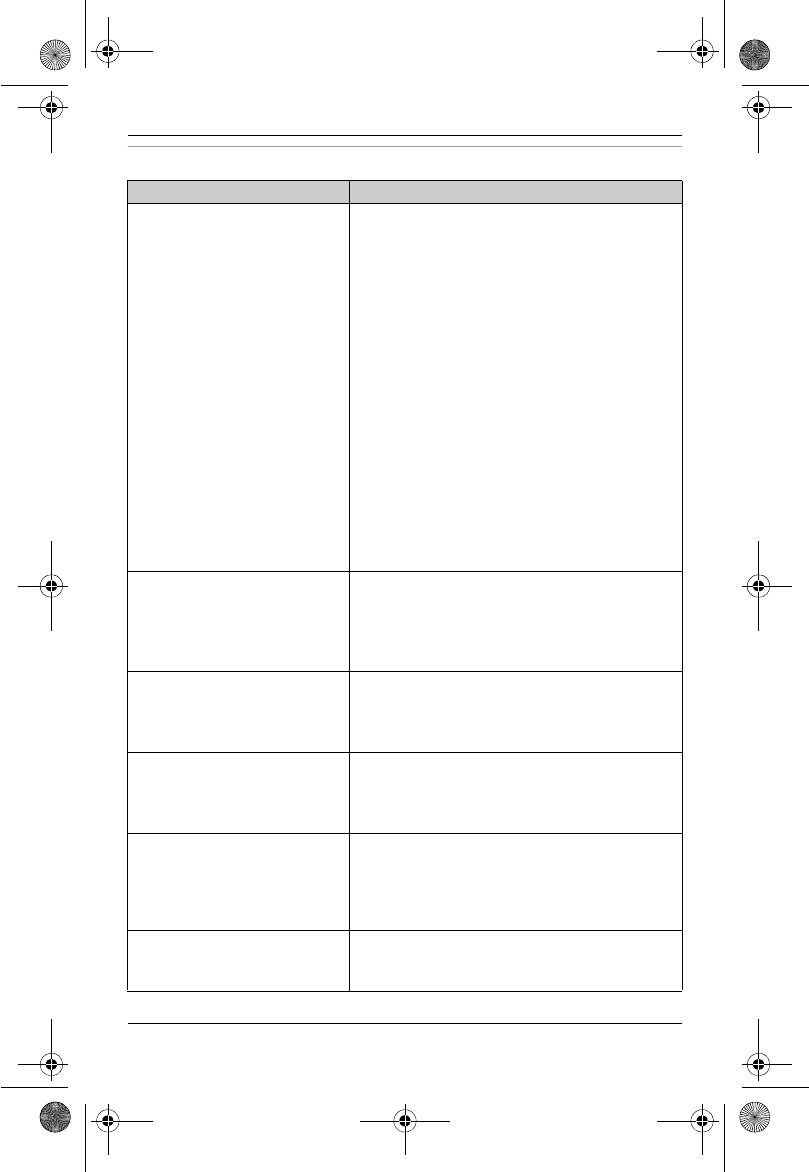
Temporary Confidential
Useful Information
54
For assistance, please visit http://www.panasonic.com/help
Caller ID/Talking Caller ID
Problem Cause/solution
Caller information is not
displayed.
LYou need to subscribe to Caller ID service.
Contact your service provider/telephone
company for details.
LIf your unit is connected to any additional
telephone equipment such as a Caller ID box
or cordless telephone line jack, plug the unit
directly into the wall jack.*1
LIf you use a DSL/ADSL service, we
recommend connecting a DSL/ADSL filter
between the base unit and the telephone line
jack. Contact your DSL/ADSL provider for
details.*1
LThe name display service for landline calls
may not be available in some areas. Contact
your service provider/telephone company for
details.*1
LOther telephone equipment may be interfering
with this unit. Disconnect the other equipment
and try again.
Caller information is displayed
or announced late.
LDepending on your service
provider/telephone company, the unit may
display or announce the caller’s information at
2nd ring or later.
LMove closer to the base unit.
Caller information is not
announced.
LThe handset ringer volume is turned off.
Adjust it (page 30, 31).
LThe Talking Caller ID feature is turned off.
Turn it on (page 29).
The caller list/incoming phone
numbers are not edited
automatically.*1
LThe Caller ID number auto edit feature is
turned off. Turn it on and try again (page 31).
LYou need to call back the edited number to
activate Caller ID number auto edit.
I cannot dial the phone number
edited in the caller list.*1
LThe phone number you dialed might have
been edited incorrectly (for example, the long
distance “1” or the area code is missing). Edit
the phone number with another pattern (page
39).
Time on the unit is shifted.*1 LIncorrect time information from incoming
Caller ID changes the time. Set the time
adjustment to off (page 31).
TH12XX.book Page 54 Wednesday, December 19, 2007 4:17 PM
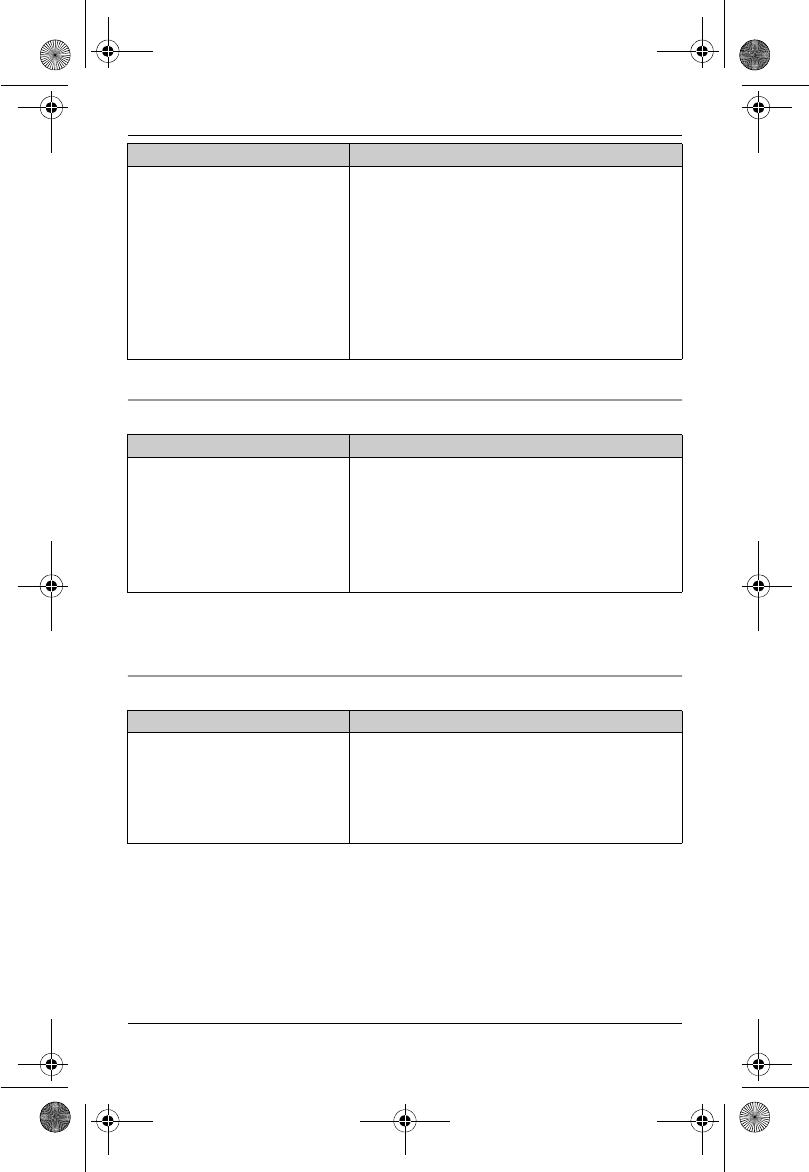
Temporary Confidential
Useful Information
55
For assistance, please visit http://www.panasonic.com/help
*1 KX-TH1211/KX-TH1212
Liquid damage
Caution:
LTo avoid permanent damage, do not use a microwave oven to speed up the drying
process.
PIN for cellular phone registration
The 2nd caller’s information is
not displayed during an outside
call.
LIn order to use Caller ID, call waiting, or Call
Waiting Caller ID (CWID), you must first
contact your service provider/telephone
company and subscribe to the desired
service.
After subscribing, you may need to contact
your service provider/telephone company
again to activate this specific service, even if
you already subscribed to both Caller ID and
Call Waiting with Caller ID services (CWID).
Problem Cause/solution
Liquid or other form of moisture
has entered the handset/base
unit.
LDisconnect the AC adaptor and telephone line
cord from the base unit. Remove the batteries
from the handset and leave to dry for at least
3 days. After the handset/base unit are
completely dry, reconnect the AC adaptor and
telephone line cord. Insert the batteries and
charge fully before use.
Problem Cause/solution
I cannot remember the PIN. LChange the PIN using the following method.
1{MENU}i{#}{1}{3}{2}
2{*}{7}{0}{0}{0}
3Enter the new 4-digit PIN. i{Save}i
{OFF}
Problem Cause/solution
TH12XX.book Page 55 Wednesday, December 19, 2007 4:17 PM
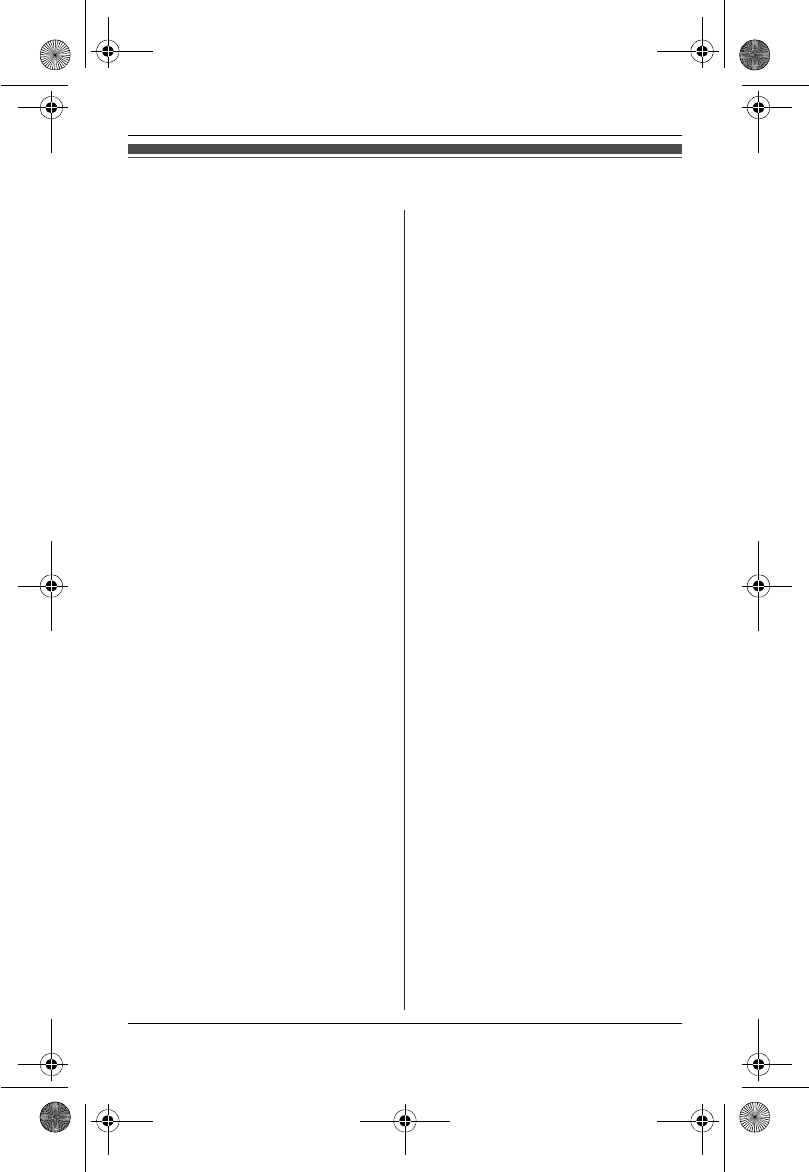
Temporary Confidential
Useful Information
56
For assistance, please visit http://www.panasonic.com/help
FCC and other information
This equipment is hearing aid
compatible as defined by the FCC in
47 CFR Section 68.316.
When you hold the phone to your ear,
noise might be heard in your Hearing
Aid. Some Hearing Aids are not
adequately shielded from external RF
(radio frequency) energy. If noise
occurs, use an optional headset
accessory or the speakerphone option
(if applicable) when using this phone.
Consult with your audiologist or
Hearing Aid manufacturer about the
availability of Hearing Aids which
provide adequate shielding to RF
energy commonly emitted by digital
devices.
This device complies with Part 15 of
the FCC Rules. Operation is subject to
the following two conditions:
(1) This device may not cause harmful
interference, and (2) this device must
accept any interference received,
including interference that may cause
undesired operation.
Privacy of communications may not
be ensured when using this phone.
CAUTION:
Any changes or modifications not
expressly approved by the party
responsible for compliance could void
the user’s authority to operate this
device.
protection against harmful interference
in a residential installation. This
equipment generates, uses, and can
radiate radio frequency energy and, if
not installed and used in accordance
with the instructions, may cause
harmful interference to radio
communications. However, there is no
guarantee that interference will not
occur in a particular installation. If this
equipment does cause harmful
interference to radio or television
reception, which can be determined by
turning the equipment off and on, the
user is encouraged to try to correct the
interference by one or more of the
following measures:
– Reorient or relocate the receiving
antenna.
– Increase the separation between the
equipment and receiver.
– Connect the equipment into an outlet
on a circuit different from that to
which the receiver is connected.
– Consult the dealer or an experienced
radio/TV technician for help.
Some cordless telephones operate at
frequencies that may cause
interference to nearby TVs and VCRs.
To minimize or prevent such
interference, the base of the cordless
telephone should not be placed near
or on top of a TV or VCR. If
interference is experienced, move the
cordless telephone further away from
the TV or VCR. This will often reduce,
or eliminate, interference.
NOTE:
This equipment has been tested and
found to comply with the limits for a
Class B digital device, pursuant to Part
15 of the FCC Rules. These limits are
designed to provide reasonable
TH12XX.book Page 56 Wednesday, December 19, 2007 4:17 PM
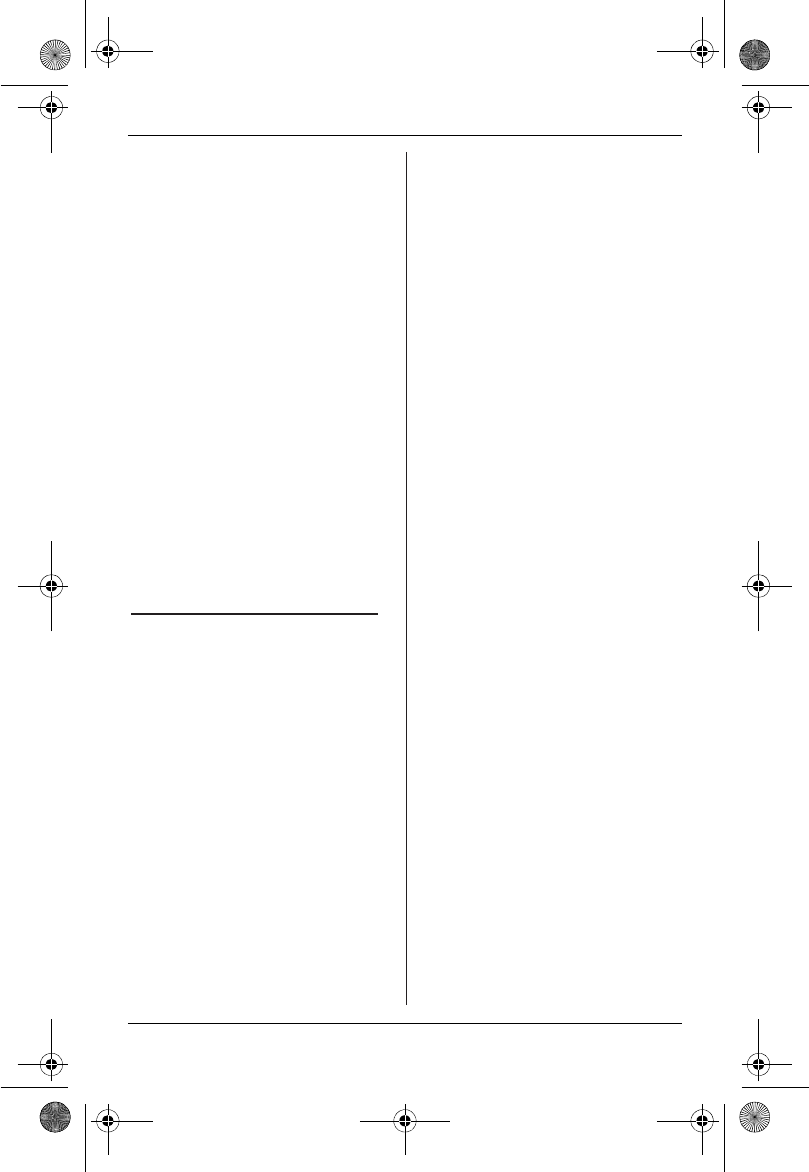
Temporary Confidential
Useful Information
57
For assistance, please visit http://www.panasonic.com/help
FCC RF Exposure Warning:
L This product complies with FCC
radiation exposure limits set forth
for an uncontrolled environment.
L To comply with FCC RF exposure
requirements, the base unit must be
installed and operated 20 cm (8
inches) or more between the
product and all person’s body
(excluding extremities of hands,
wrist and feet).
L This product may not be collocated
or operated in conjunction with any
other antenna or transmitter.
L The handset may be carried and
operated with only the specific
provided belt-clip. Other non-tested
belt-clips or similar body-worn
accessories may not comply and
must be avoided.
Notice
L FCC ID can be found inside the
battery compartment or on the back
of the units.
KX-TH1211/KX-TH1212
This equipment complies with Part 68
of the FCC rules and the requirements
adopted by the ACTA. On the bottom
of this equipment is a label that
contains, among other information, a
product identifier in the format
US:ACJ----------.
If requested, this number must be
provided to the telephone company.
L Registration No.............(found on
the back of the unit)
A plug and jack used to connect this
equipment to the premises wiring and
telephone network must comply with
the applicable FCC Part 68 rules and
requirements adopted by the ACTA. A
compliant telephone cord and modular
plug is provided with the product. It is
designed to be connected to a
compatible modular jack that is also
compliant.
The REN is used to determine the
number of devices that may be
connected to a telephone line.
Excessive RENs on a telephone line
may result in the devices not ringing in
response to an incoming call. In most
but not all areas, the sum of RENs
should not exceed five (5.0). To be
certain of the number of devices that
may be connected to a line, as
determined by the total RENs, contact
the local telephone company. For
products approved after July 23, 2001,
the REN for the product is part of the
product identifier that has the format
US:AAAEQ##TXXXX. The digits
represented by ## are the REN
without a decimal point (e.g., 03 is a
REN of 0.3).
If this equipment causes harm to the
telephone network, the telephone
company will notify you in advance
that temporary discontinuance of
service may be required. But if
advance notice isn't practical, the
telephone company will notify the
customer as soon as possible. Also,
you will be advised of your right to file
a complaint with the FCC if you
believe it is necessary.
L Ringer Equivalence No. (REN).......
0.1B
TH12XX.book Page 57 Wednesday, December 19, 2007 4:17 PM
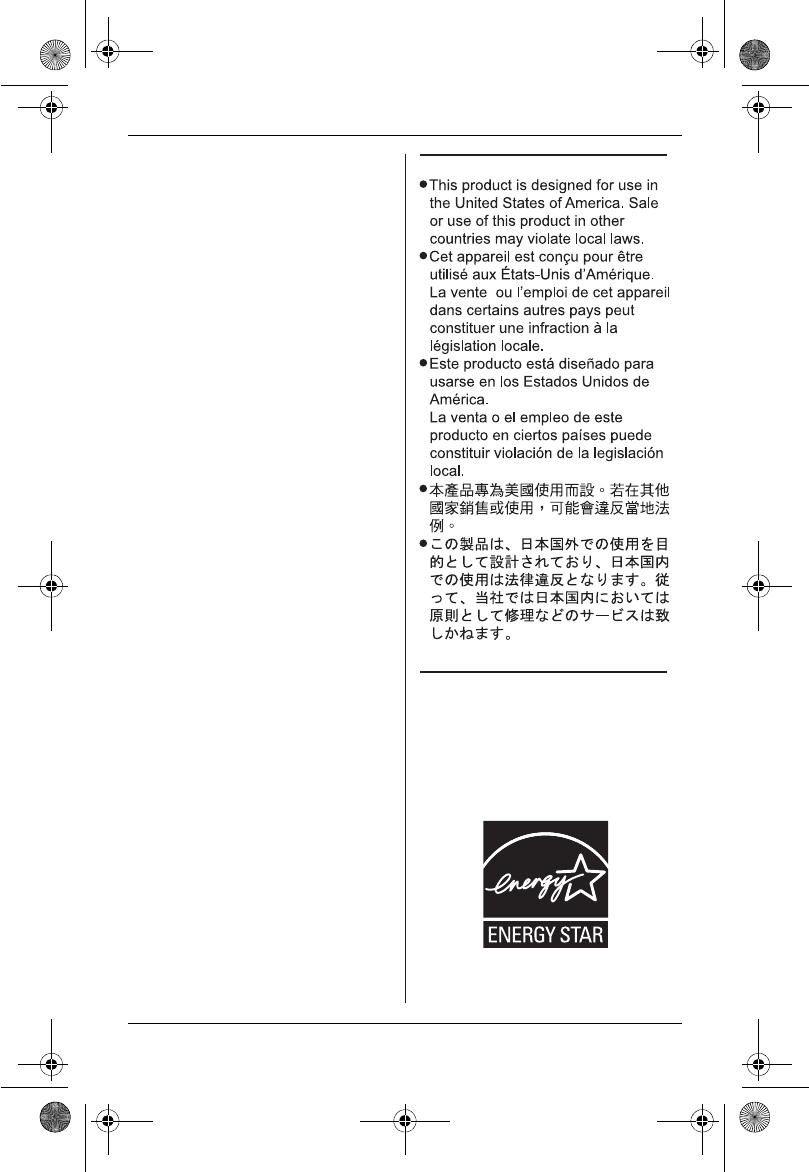
Temporary Confidential
Useful Information
58
For assistance, please visit http://www.panasonic.com/help
The telephone company may make
changes in its facilities, equipment,
operations or procedures that could
affect the operation of the equipment.
If this happens the telephone company
will provide advance notice in order for
you to make necessary modifications
to maintain uninterrupted service.
If trouble is experienced with this
equipment, for repair or warranty
information, please contact a Factory
Service Center or other Authorized
Servicer. If the equipment is causing
harm to the telephone network, the
telephone company may request that
you disconnect the equipment until the
problem is resolved.
Connection to party line service is
subject to state tariffs. Contact the
state public utility commission, public
service commission or corporation
commission for information.
If your home has specially wired alarm
equipment connected to the telephone
line, ensure the installation of this
equipment does not disable your
alarm equipment. If you have
questions about what will disable
alarm equipment, consult your
telephone company or a qualified
installer.
WHEN PROGRAMMING
EMERGENCY NUMBERS AND(OR)
MAKING TEST CALLS TO
EMERGENCY NUMBERS:
1) Remain on the line and briefly
explain to the dispatcher the reason
for the call.
2) Perform such activities in the off-
peak hours, such as early morning
or late evenings.
Notice
ENERGY STAR
As an ENERGY STAR® Participant,
Panasonic has determined that this
product meets the ENERGY STAR
guidelines for energy efficiency.
ENERGY STAR is a U.S. registered
mark.
TH12XX.book Page 58 Wednesday, December 19, 2007 4:17 PM
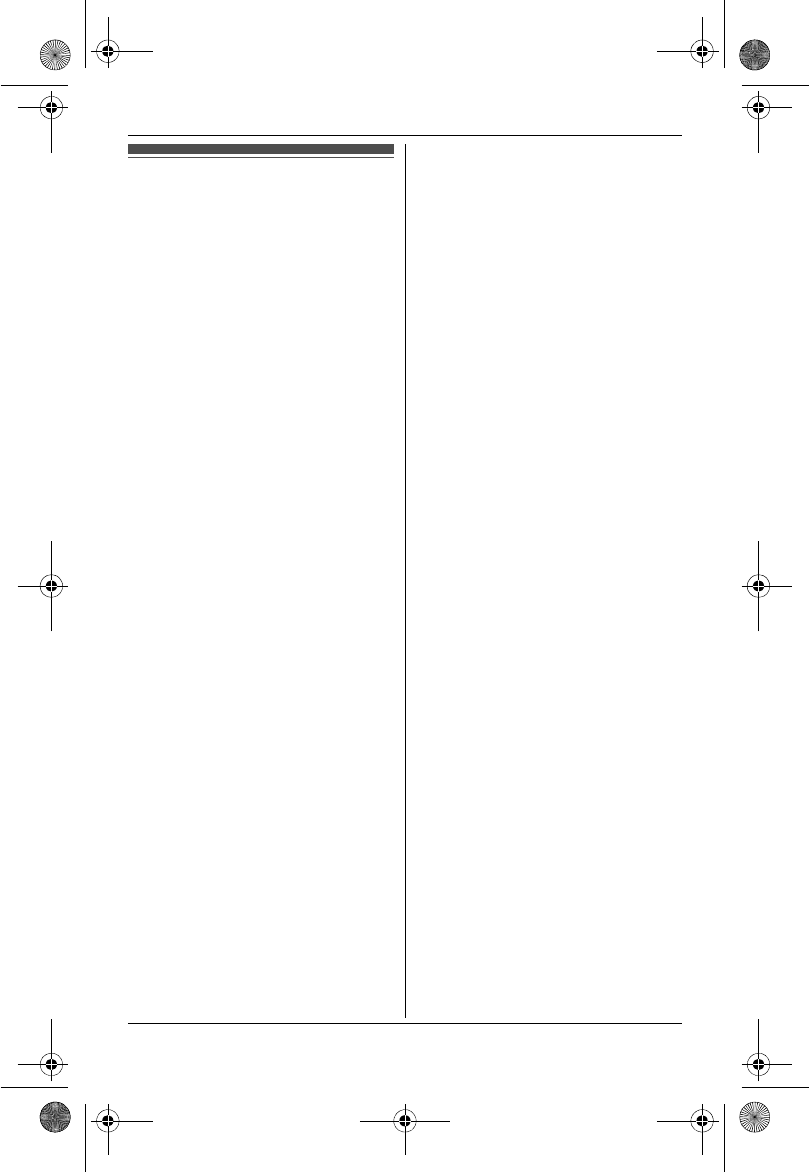
Temporary Confidential
Useful Information
59
For assistance, please visit http://www.panasonic.com/help
Specifications
■Standard:
DECT 6.0 (Digital Enhanced
Cordless Telecommunications 6.0)
Bluetooth wireless technology 1.2
■Number of channels:
60 Duplex Channels (DECT 6.0)
79 Duplex Channels (Bluetooth)
■Frequency range:
1.92 GHz to 1.93 GHz (DECT 6.0)
2.402 GHz to 2.48 GHz (Bluetooth)
■Duplex procedure:
TDMA (Time Division Multiple
Access)
■Channel spacing:
1.728 MHz (DECT 6.0)
1.0 MHz (Bluetooth)
■Bit rate:
1.152 Mbit/s (DECT 6.0)
1.0 Mbit/s (Bluetooth)
■Modulation:
GFSK (Gaussian Frequency Shift
Keying)
■RF transmission power:
100 mW (max.)
■Voice coding:
ADPCM 32 kbit/s (DECT 6.0)
CVSD/PCM 64 kbit/s (Bluetooth)
■Power source:
120 V AC, 60 Hz
■Power consumption:
Base unit:
Standby: Approx. 3.3 W
Maximum: Approx. 5.5 W
Charger:
Standby: Approx. 0.3 W
Maximum: Approx. 2.9 W
■Operating conditions:
5°C – 40 °C (41 °F – 104 °F), 20 % –
80 % relative air humidity (dry)
■Dimensions:
Base unit
Approx. 135 mm × 178 mm × 75 mm
(xx inches × xx inches × xx inches)
Handset: Approx. 155 mm × 48 mm ×
33 mm
(6 3/32 inches × 1 7/8 inches × 1 5/16
inches)
Charger: Approx. 51 mm × 75 mm ×
88 mm
(2 inches × 2 15/16 inches × 3 15/32
inches)
■Mass (weight):
Base unit
KX-TH1201: Approx. 283 g (xx lb.)
KX-TH1211/KX-TH1212: Approx.
285 g (xx lb.)
Handset: Approx. 130 g (0.29 lb.)
Charger: Approx. 60 g (0.13 lb.)
Note:
LDesign and specifications are subject
to change without notice.
LThe illustrations in these instructions
may vary slightly from the actual
product.
Trademarks
LThe Bluetooth word mark and logos
are owned by the Bluetooth SIG, Inc.
and any use of such marks by
Panasonic is under license. Other
trademarks and trade names are
those of their respective owners.
TH12XX.book Page 59 Wednesday, December 19, 2007 4:17 PM
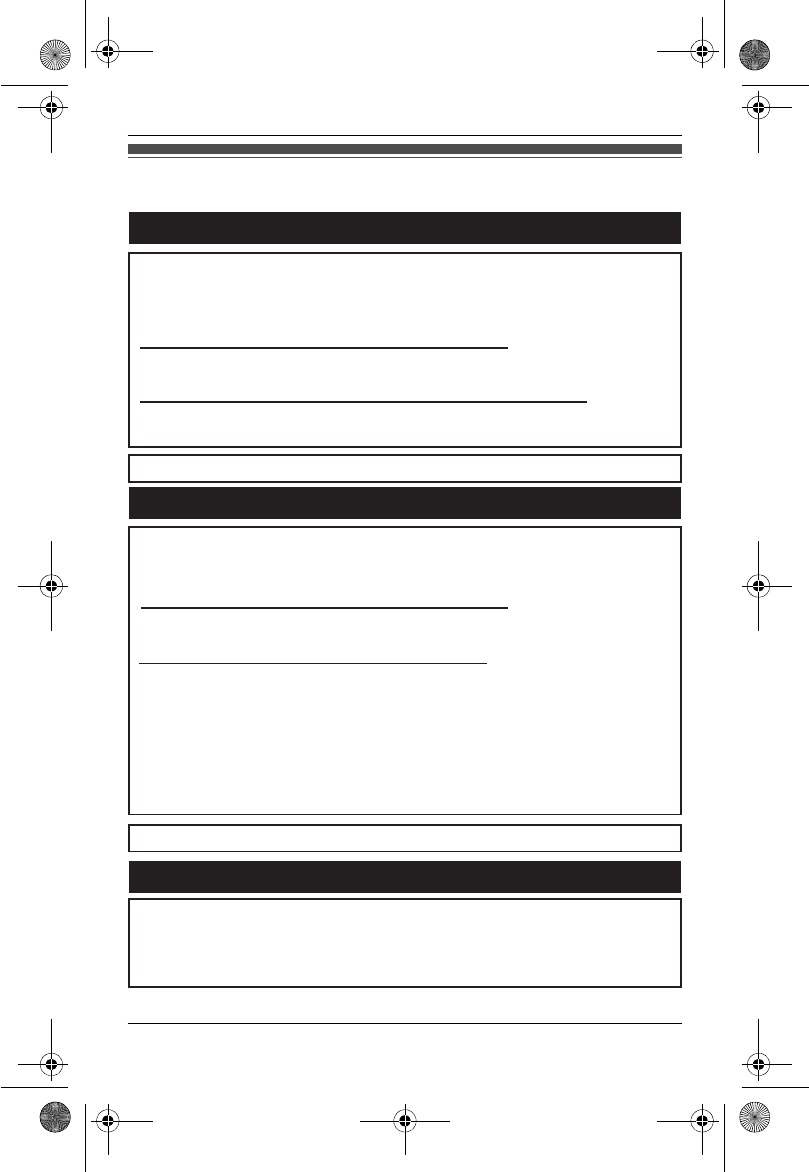
Temporary Confidential
Useful Information
60
For assistance, please visit http://www.panasonic.com/help
Customer services
Customer Services Directory
Obtain Product Information and Operating Assistance; locate your nearest
Dealer or Service Center; purchase Parts and Accessories; or make Customer
Service and Literature requests by visiting our Web Site at:
http://www.panasonic.com/help
or, contact us via the web at:
http://www.panasonic.com/contactinfo
You may also contact us directly at: 1-800-211-PANA (1-800-211-7262),
Monday - Friday 9 am to 9 pm; Saturday - Sunday 10 am to 7 pm, EST.
TTY users (hearing or speech impaired users) can call 1-877-833-8855.
TTY users (hearing or speech impaired users) can call 1-866-605-1277.
Purchase Parts, Accessories and Instruction Books online for all
Panasonic Products by visiting our Web Site at:
http://www.pstc.panasonic.com
or, send your request by E-mail to:
npcparts@us.panasonic.com
You may also contact us directly at:
1-800-332-5368 (Phone) 1-800-237-9080 (Fax Only)
(Monday - Friday 9 am to 9 pm, EST.)
Panasonic Service and Technology Company
20421 84th Avenue South, Kent, WA 98032
(We Accept Visa, MasterCard, Discover Card, American Express, and
Personal Checks.)
Accessory Purchases
Service in Puerto Rico
Panasonic Puerto Rico, Inc.
San Gabriel Industrial Park, Ave. 65 de Infantería, Km. 9.5,
Carolina, Puerto Rico 00985
Phone (787)750-4300, Fax (787)768-2910
TH12XX.book Page 60 Wednesday, December 19, 2007 4:17 PM
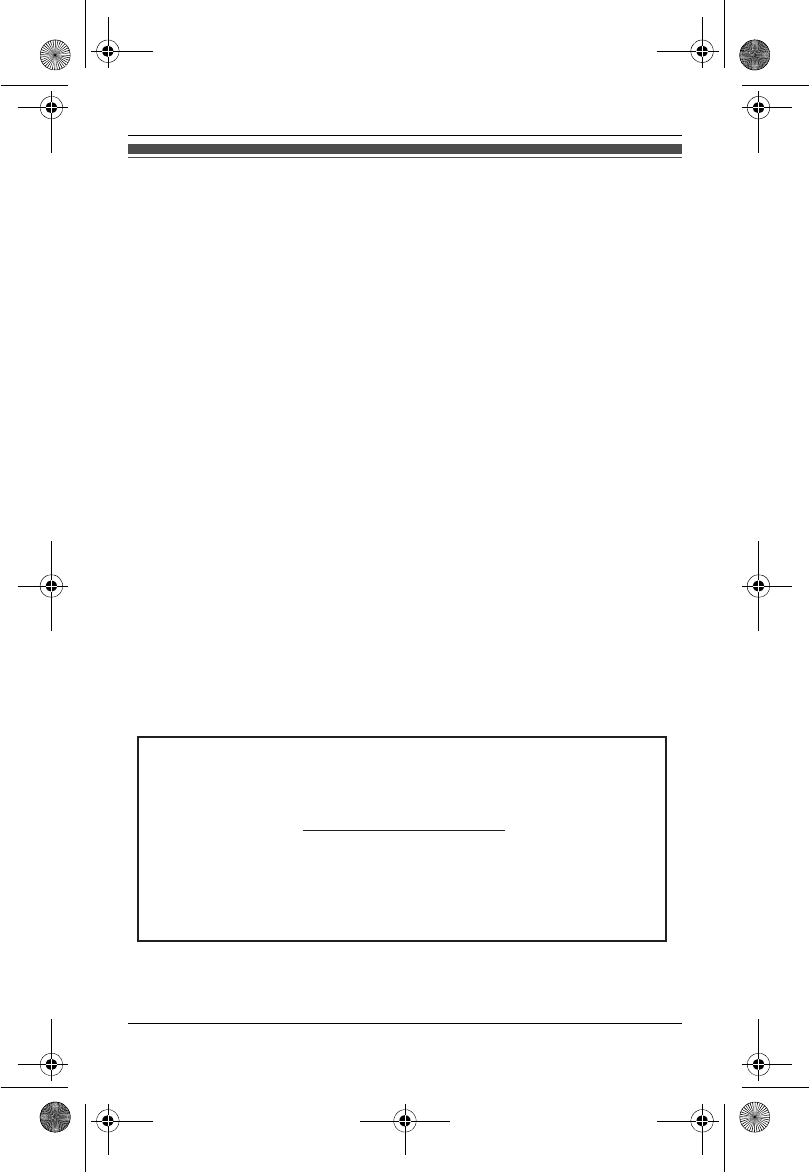
Temporary Confidential
Useful Information
61
For assistance, please visit http://www.panasonic.com/help
Warranty
PANASONIC CONSUMER
ELECTRONICS COMPANY, DIVISION
OF PANASONIC CORPORATION OF
NORTH AMERICA
One Panasonic Way,
Secaucus, New Jersey 07094
PANASONIC PUERTO RICO, INC.
San Gabriel Industrial Park,
Ave. 65 de Infantería, Km. 9.5,
Carolina, Puerto Rico 00985
Panasonic Telephone Products
Limited Warranty
Limited Warranty Coverage
If your product does not work properly because of a defect in materials or
workmanship, Panasonic Consumer Electronics Company or Panasonic Puerto
Rico, Inc. (collectively referred to as “the warrantor”) will, for the length of the
period indicated on the chart below, which starts with the date of original
purchase (“Limited Warranty period”), at its option either (a) repair your product
with new or refurbished parts, or (b) replace it with a new or a refurbished
product. The decision to repair or replace will be made by the warrantor.
Parts Labor
One (1) Year One (1) Year
During the “Labor” Limited Warranty period there will be no charge for labor.
During the “Parts” Limited Warranty period, there will be no charge for parts.
You must mail-in your product prepaid during the Limited Warranty period. This
Limited Warranty excludes both parts and labor for batteries, antennas, and
cosmetic parts (cabinet). This Limited Warranty only applies to products
purchased and serviced in the United States or Puerto Rico. This Limited
Warranty is extended only to the original purchaser and only covers products
purchased as new.
Ship-In Service
For assistance in the continental U.S.A. in obtaining repairs please ship the
product prepaid to:
PSTC (Panasonic) Exchange Center,
4900 George McVay Drive, Suite B Door #12, McAllen, TX 78503
panacare@us.panasonic.com
When shipping the unit carefully pack in a padded shipping carton, include all
accessories, and send it prepaid. Include a letter detailing the complaint, a
return address and provide a day time phone number where you can be
reached. P.O. Boxes are not acceptable. Keep the tracking number for your
records. A copy of valid registered receipt is required under the 1 year parts
and labor Limited Warranty.
For Limited Warranty service for headsets if a headset is included with this
product please follow instructions above.
For assistance in Puerto Rico call Panasonic Puerto Rico, Inc. (787)-750-4300
or fax (787)-768-2910.
TH12XX.book Page 61 Wednesday, December 19, 2007 4:17 PM
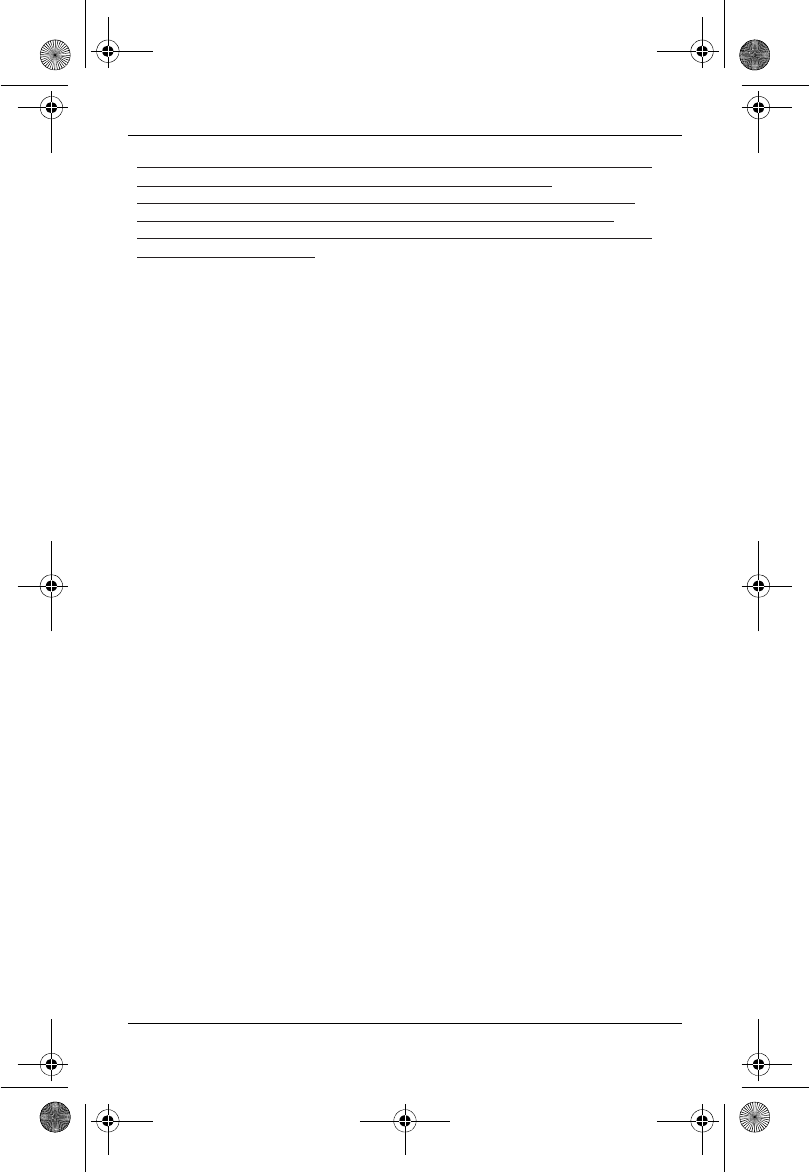
Temporary Confidential
Useful Information
62
For assistance, please visit http://www.panasonic.com/help
IF REPAIR IS NEEDED DURING THE LIMITED WARRANTY PERIOD THE
PURCHASER WILL BE REQUIRED TO FURNISH A SALES
RECEIPT/PROOF OF PURCHASE INDICATING DATE OF PURCHASE,
AMOUNT PAID AND PLACE OF PURCHASE. CUSTOMER WILL BE
CHARGED FOR THE REPAIR OF ANY UNIT RECEIVED WITHOUT SUCH
PROOF OF PURCHASE.
Limited Warranty Limits And Exclusions
This Limited Warranty ONLY COVERS failures due to defects in materials or
workmanship, and DOES NOT COVER normal wear and tear or cosmetic
damage. The Limited Warranty ALSO DOES NOT COVER damages which
occurred in shipment, or failures which are caused by products not supplied by
the warrantor, or failures which result from accidents, misuse, abuse, neglect,
bug infestation, mishandling, misapplication, alteration, faulty installation, set-
up adjustments, misadjustment of consumer controls, improper maintenance,
power line surge, lightning damage, modification, introduction of sand, humidity
or liquids, commercial use such as hotel, office, restaurant, or other business or
rental use of the product, or service by anyone other than a Factory Service
Center or other Authorized Servicer, or damage that is attributable to acts of
God.
THERE ARE NO EXPRESS WARRANTIES EXCEPT AS LISTED UNDER
“LIMITED WARRANTY COVERAGE”. THE WARRANTOR IS NOT LIABLE
FOR INCIDENTAL OR CONSEQUENTIAL DAMAGES RESULTING FROM
THE USE OF THIS PRODUCT, OR ARISING OUT OF ANY BREACH OF
THIS LIMITED WARRANTY. (As examples, this excludes damages for lost
time, lost calls or messages, cost of having someone remove or re-install an
installed unit if applicable, travel to and from the servicer. The items listed are
not exclusive, but are for illustration only.) ALL EXPRESS AND IMPLIED
WARRANTIES, INCLUDING THE WARRANTY OF MERCHANTABILITY,
ARE LIMITED TO THE PERIOD OF THE LIMITED WARRANTY.
Some states do not allow the exclusion or limitation of incidental or
consequential damages, or limitations on how long an implied warranty lasts,
so the exclusions may not apply to you.
This Limited Warranty gives you specific legal rights and you may also have
other rights which vary from state to state. If a problem with this product
develops during or after the Limited Warranty period, you may contact your
dealer or Service Center. If the problem is not handled to your satisfaction, then
write to the warrantor’s Consumer Affairs Department at the addresses listed
for the warrantor.
PARTS AND SERVICE, WHICH ARE NOT COVERED BY THIS LIMITED
WARRANTY, ARE YOUR RESPONSIBILITY.
TH12XX.book Page 62 Wednesday, December 19, 2007 4:17 PM
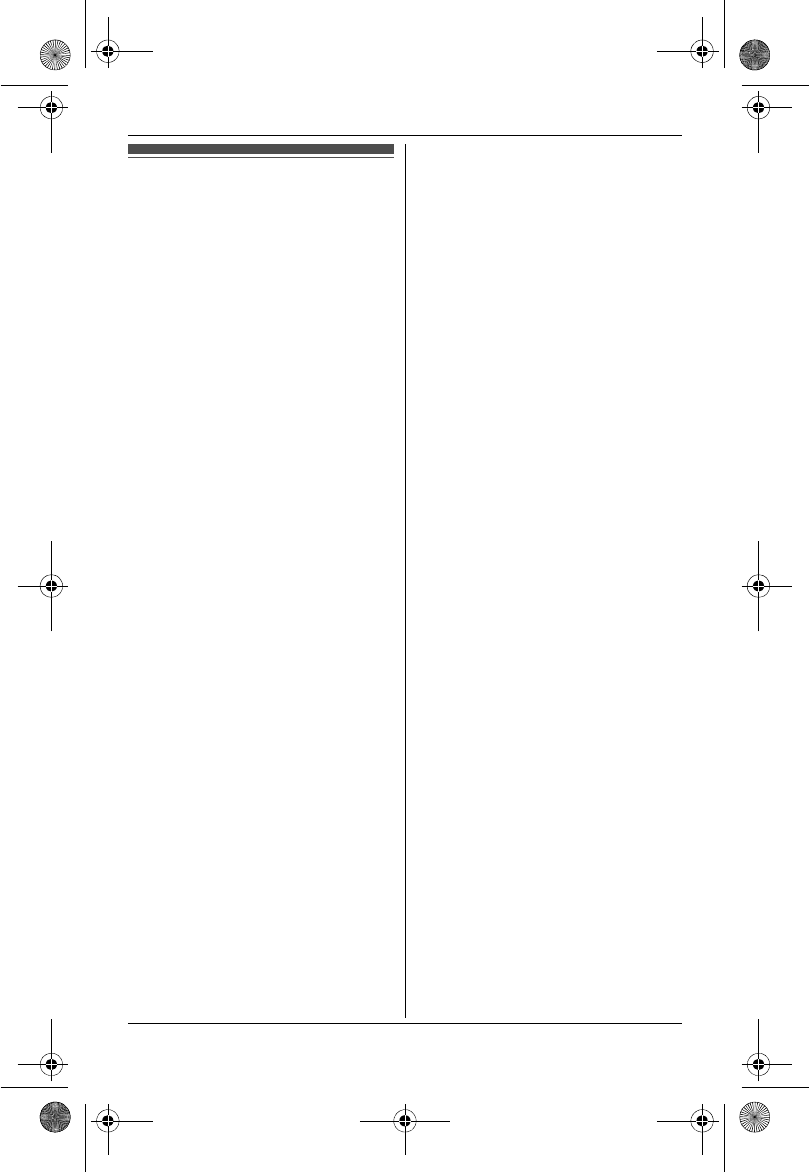
Temporary Confidential
Index
63
Index
AAdditional handset: 35
Alarm: 34
Answering calls: 22
Area code: 18
Auto talk: 22
BBattery: 13,14
Belt clip: 45
Block calls: 33
Bluetooth wireless technology: 17
Booster (Clarity booster): 23
CCaller ID number auto edit: 39
Caller ID service: 37
Caller list: 38
Caller list edit: 39
Call share: 23
Call waiting: 23
Call Waiting Caller ID: 23
Cellular phone
Deregistration: 19
Registration: 17
Chain dial: 25
CID (Caller ID): 38
Conference calls: 43
Connection (Link to cell): 18
Customer support: 35
DDate and time: 16
Dialing mode: 16
Direct commands: 29
Discoverable mode: 19
Display
Contrast: 29
Language: 16
EError messages: 47
FFlash: 22,28
HHandset
Deregistration: 36
Locator: 44
Registration: 35
Headset, optional: 46
Hold: 22
IIntercom: 43
KKey tone: 29
LLine mode: 31
Link to cell: 17
MMaking calls: 20,21
Missed calls: 37
Mute: 22
NNight mode: 34
PPause: 21
Phonebook: 24
PIN: 17
Power failure: 13
RRedialing: 20,21
Ringer tone: 30,31
Rotary/pulse service: 23
SSP-PHONE (Speakerphone): 20,21
TTalking alarm clock: 34
Talking battery alert: 15
Talking Caller ID: 37
Time adjustment: 31
Transferring calls: 43
Troubleshooting: 49
TTY: 6,60
VVM (Voice mail): 41
Voice guidance language: 16
Voice mail: 41
Volume
Receiver: 11,21
Ringer: 22,30,31
Speaker: 11,21
WWall mounting: 45
TH12XX.book Page 63 Wednesday, December 19, 2007 4:17 PM
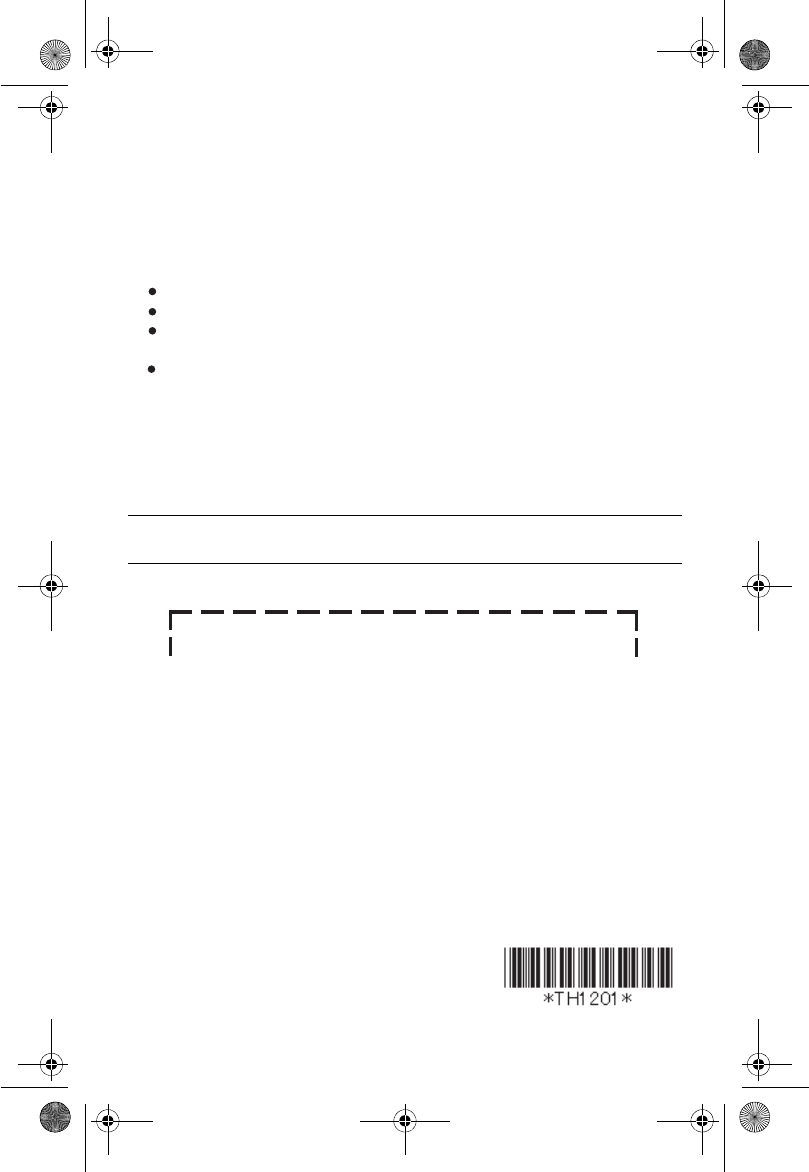
Temporary Confidential
PNQX1011ZA CM0208SH0
For your future reference
We recommend keeping a record of the following information to assist with any repair
under warranty.
Panasonic Consumer Electronics Company,
Division of Panasonic Corporation of North America
One Panasonic Way, Secaucus, New Jersey 07094
Panasonic Puerto Rico, Inc.
San Gabriel Industrial Park, Ave. 65 de Infantería, Km. 9.5, Carolina,
Puerto Rico 00985
Copyright:
This material is copyrighted by Panasonic Communications Co., Ltd., and may be
reproduced for internal use only. All other reproduction, in whole or in part, is
prohibited without the written consent of Panasonic Communications Co., Ltd.
© 2008 Panasonic Communications Co., Ltd. All Rights Reserved.
Serial No. Date of purchase
(found on the back of the base unit)
Name and address of dealer
If you need assistance with setup or operation
1Visit our website: http://www.panasonic.com/help
2Contact us via the web at: http://www.panasonic.com/contactinfo
3Call us at: 1-800-211-PANA (1-800-211-7262)
TTY users (hearing or speech impaired users) can call 1-877-833-8855.
When you ship the product
Carefully pack your unit, preferably in the original carton.
Attach a letter, detailing the symptom.
Send the unit to PSTC (Panasonic)
Exchange Center, prepaid and adequately insured.
Do not send your unit to Panasonic Consumer Electronics Company listed
below or to executive or regional sales offices. These locations do not repair
consumer products.
Attach your purchase receipt here.
TH12XX.book Page 64 Wednesday, December 19, 2007 4:17 PM