Panasonic of North America 96NKX-THA12 2.4 GHz Cordless Telephone Handset User Manual TH102 C
Panasonic Corporation of North America 2.4 GHz Cordless Telephone Handset TH102 C
Contents
- 1. Exhibit H for User Manual
- 2. Amended User Manual for ACJ96NKX THA12
- 3. Amended User Manual for ACJ96NKX THA102
Amended User Manual for ACJ96NKX THA102
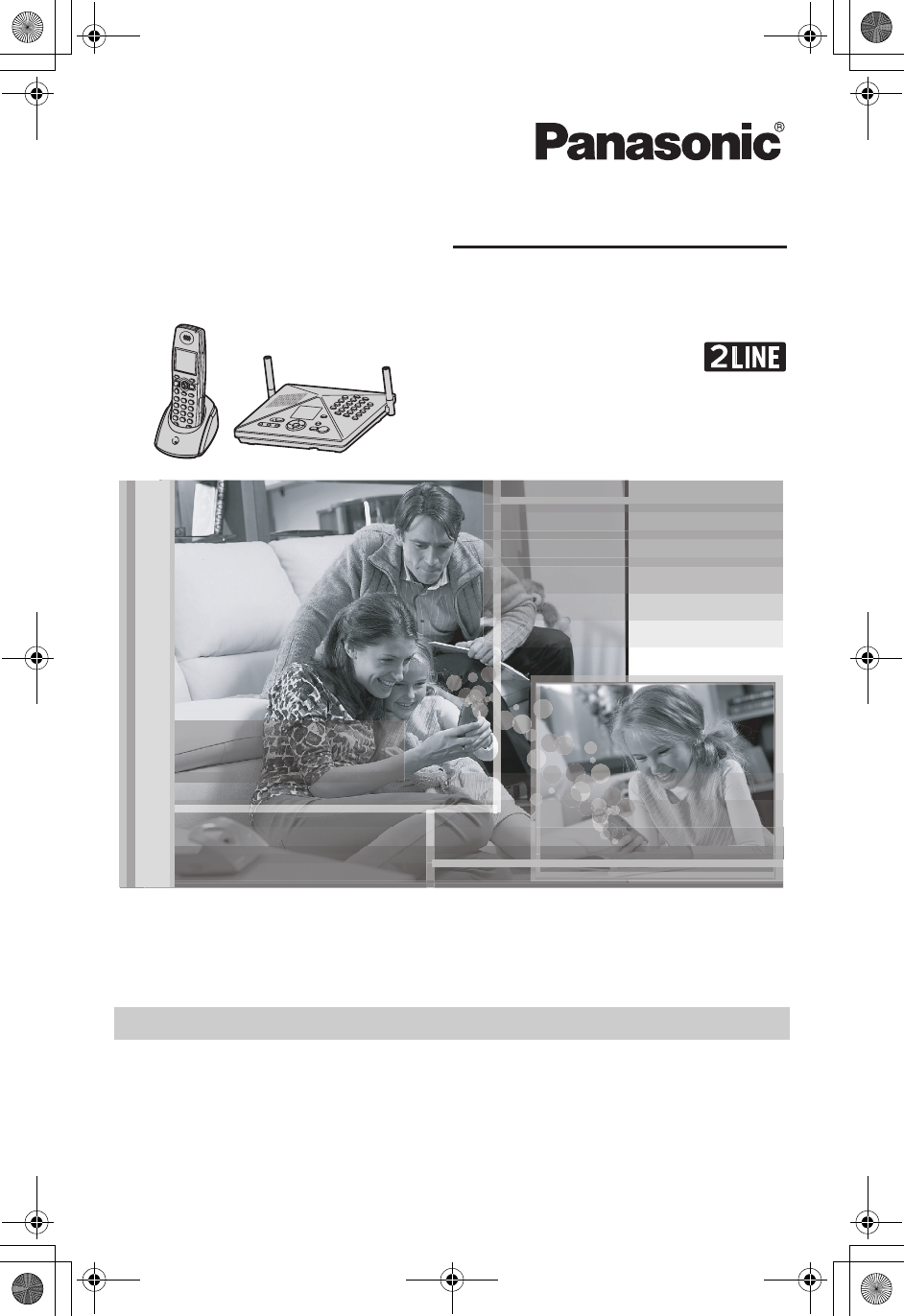
This unit is compatible with Caller ID. To use this feature, you must
subscribe to the appropriate service offered by your service provider.
Please read these Operating Instructions before using the unit and save
for future reference.
For assistance, visit our website:
http://www.panasonic.com/phonehelp for customers in the U.S.A. or
Puerto Rico.
Charge the handset battery for 6 hours before initial use.
Home Communication System
Model No. KX-TH102-C
Operating Instructions
TH102-C.book Page 1 Wednesday, August 24, 2005 6:54 PM
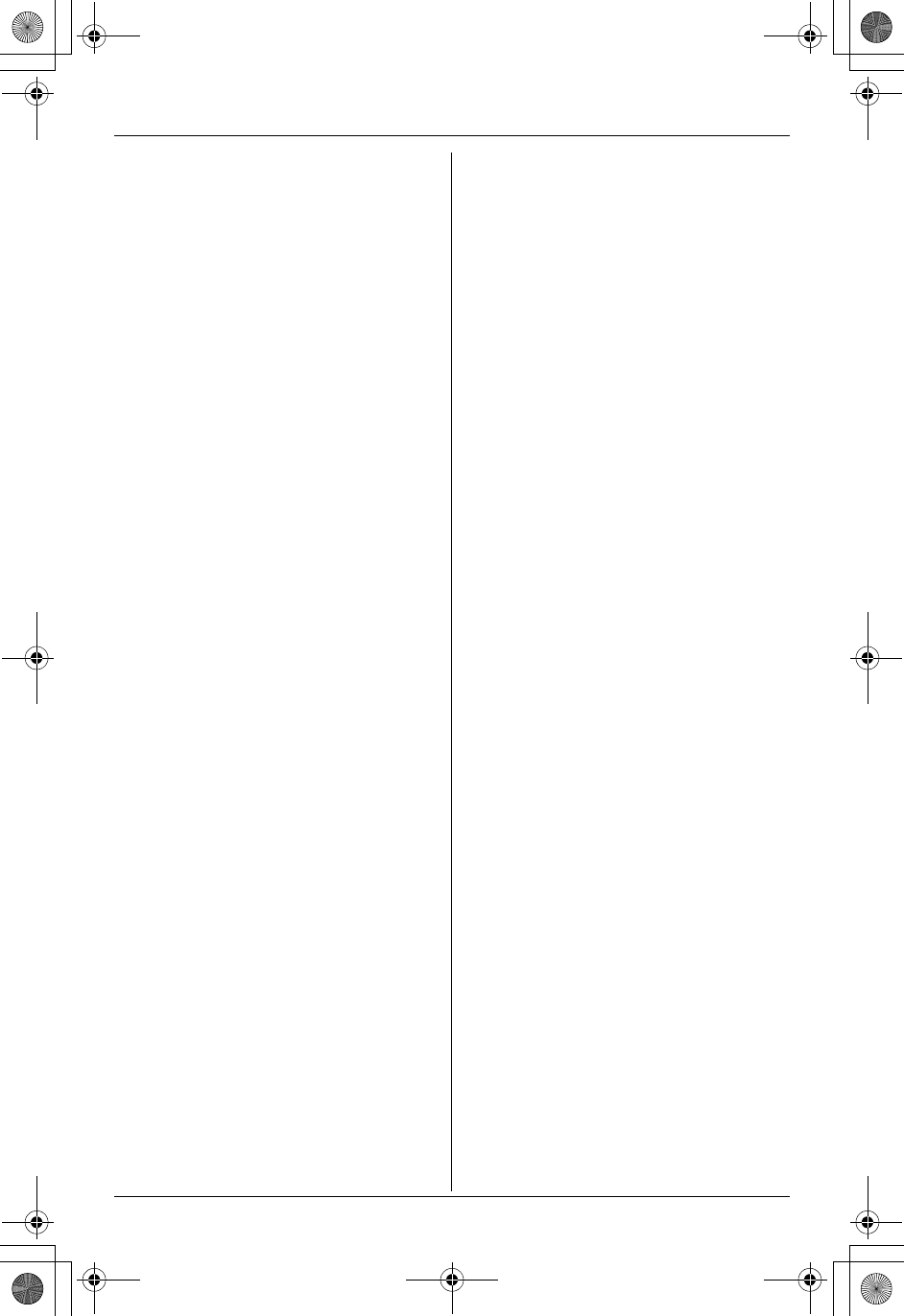
Table of Contents
2For assistance, please visit http://www.panasonic.com/phonehelp
Introduction
Feature highlights. . . . . . . . . . . . . . . . . . 3
Accessory information . . . . . . . . . . . . . . 5
Expanding your phone system . . . . . . . . 7
Important safety instructions . . . . . . . . 10
For best performance . . . . . . . . . . . . . . 12
Preparation
Setting up the base unit . . . . . . . . . . . . 13
Setting up the handset . . . . . . . . . . . . . 16
Battery charge . . . . . . . . . . . . . . . . . . . 16
Battery replacement . . . . . . . . . . . . . . . 17
Controls . . . . . . . . . . . . . . . . . . . . . . . . 18
Displays . . . . . . . . . . . . . . . . . . . . . . . . 21
Symbols used in these operating
instructions . . . . . . . . . . . . . . . . . . . . . . 22
Setting the unit before use . . . . . . . . . . 23
C Making/Answering
Calls
Making calls . . . . . . . . . . . . . . . . . . . . . 25
Answering calls . . . . . . . . . . . . . . . . . . 26
Useful features during a call. . . . . . . . . 27
Using the other line during a call . . . . . 28
q Phonebook
Handset phonebook . . . . . . . . . . . . . . . 29
Base unit phonebook . . . . . . . . . . . . . . 32
G Caller ID Service
Using Caller ID service. . . . . . . . . . . . . 34
Caller list. . . . . . . . . . . . . . . . . . . . . . . . 35
Intercom
Intercom feature . . . . . . . . . . . . . . . . . . 38
Transferring a call. . . . . . . . . . . . . . . . . 39
Conference calls. . . . . . . . . . . . . . . . . . 40
Call share . . . . . . . . . . . . . . . . . . . . . . . 42
H Monitoring
Monitoring feature . . . . . . . . . . . . . . . . 43
Audio monitor . . . . . . . . . . . . . . . . . . . . 43
h Programmable Settings
Ringer settings . . . . . . . . . . . . . . . . . . . 44
Other settings . . . . . . . . . . . . . . . . . . . . 47
Registering a unit . . . . . . . . . . . . . . . . . 51
i Answering System
Answering system feature . . . . . . . . . . 52
Setting up the answering system . . . . . 53
Listening to messages using the base unit
54
Listening to messages using the handset
55
Voice memo . . . . . . . . . . . . . . . . . . . . . 56
Remote operation . . . . . . . . . . . . . . . . . 56
Answering system settings . . . . . . . . . . 58
Using a Cellular Phone
with this Unit
Configuring a cellular phone . . . . . . . . . 61
Making/answering calls using a cellular
line . . . . . . . . . . . . . . . . . . . . . . . . . . . . 62
Useful features during a cellular call. . . 63
Cellular settings . . . . . . . . . . . . . . . . . . 64
Transferring a cellular call. . . . . . . . . . . 65
Conference calls. . . . . . . . . . . . . . . . . . 67
Useful Information
Connecting to your LAN . . . . . . . . . . . . 69
Wall mounting. . . . . . . . . . . . . . . . . . . . 70
Headset (Optional) . . . . . . . . . . . . . . . . 72
Error messages . . . . . . . . . . . . . . . . . . 73
Troubleshooting . . . . . . . . . . . . . . . . . . 75
FCC and other information . . . . . . . . . . 79
Specifications . . . . . . . . . . . . . . . . . . . . 82
Warranty . . . . . . . . . . . . . . . . . . . . . . . . 83
Customer services . . . . . . . . . . . . . . . . 85
Direct commands chart/programming
index . . . . . . . . . . . . . . . . . . . . . . . . . . . 86
Index
Index. . . . . . . . . . . . . . . . . . . . . . . . . . . 89
TH102-C.book Page 2 Wednesday, August 24, 2005 6:54 PM
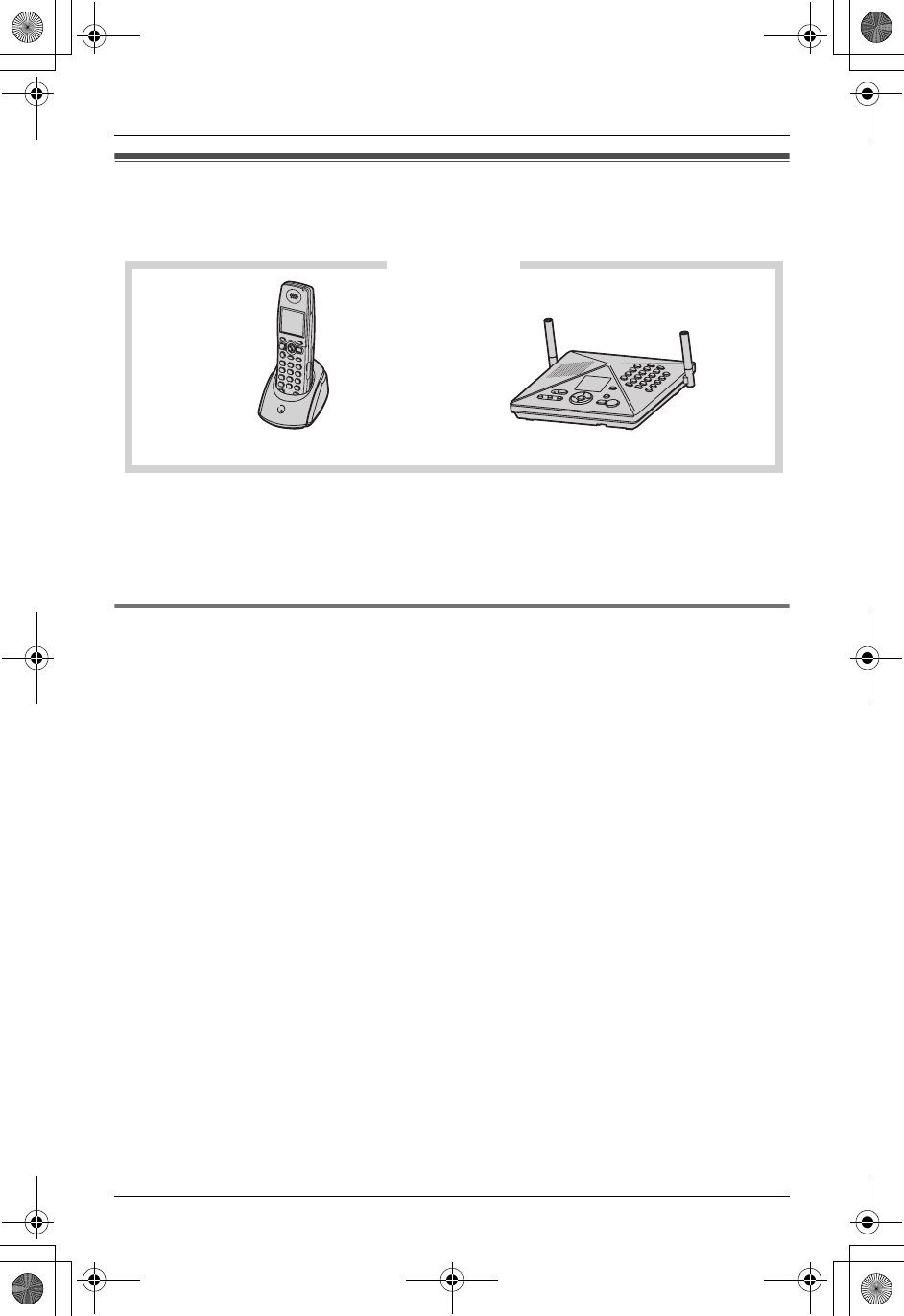
Introduction
For assistance, please visit http://www.panasonic.com/phonehelp 3
Feature highlights
Thank you for purchasing a Panasonic Home Communication System.
Important:
LKX-TH102-C includes a cordless handset (KX-THA11) and a base unit.
LIn these operating instructions, the included cordless handset is referred to as the
“handset”.
Telephone features
N2 line telephone
While one line is in use, you can make or answer a call using the other line.
NAudio monitor (between handset and base unit)
You can listen to the audio in the room where the handset or base unit is located (page
43).
NCustomize ring
You can connect an audio device to the handset using the included audio cable and
record songs to be used as the handset ringer tone (page 46).
NCellular convergence
Bluetooth-compatibility allows you to make or answer calls using a cellular line (page
61).
Trademarks
LBluetooth is a registered trademark of Bluetooth SIG, Inc.
KX-TH102-C
Cordless handset Base unit
TH102-C.book Page 3 Wednesday, August 24, 2005 6:54 PM
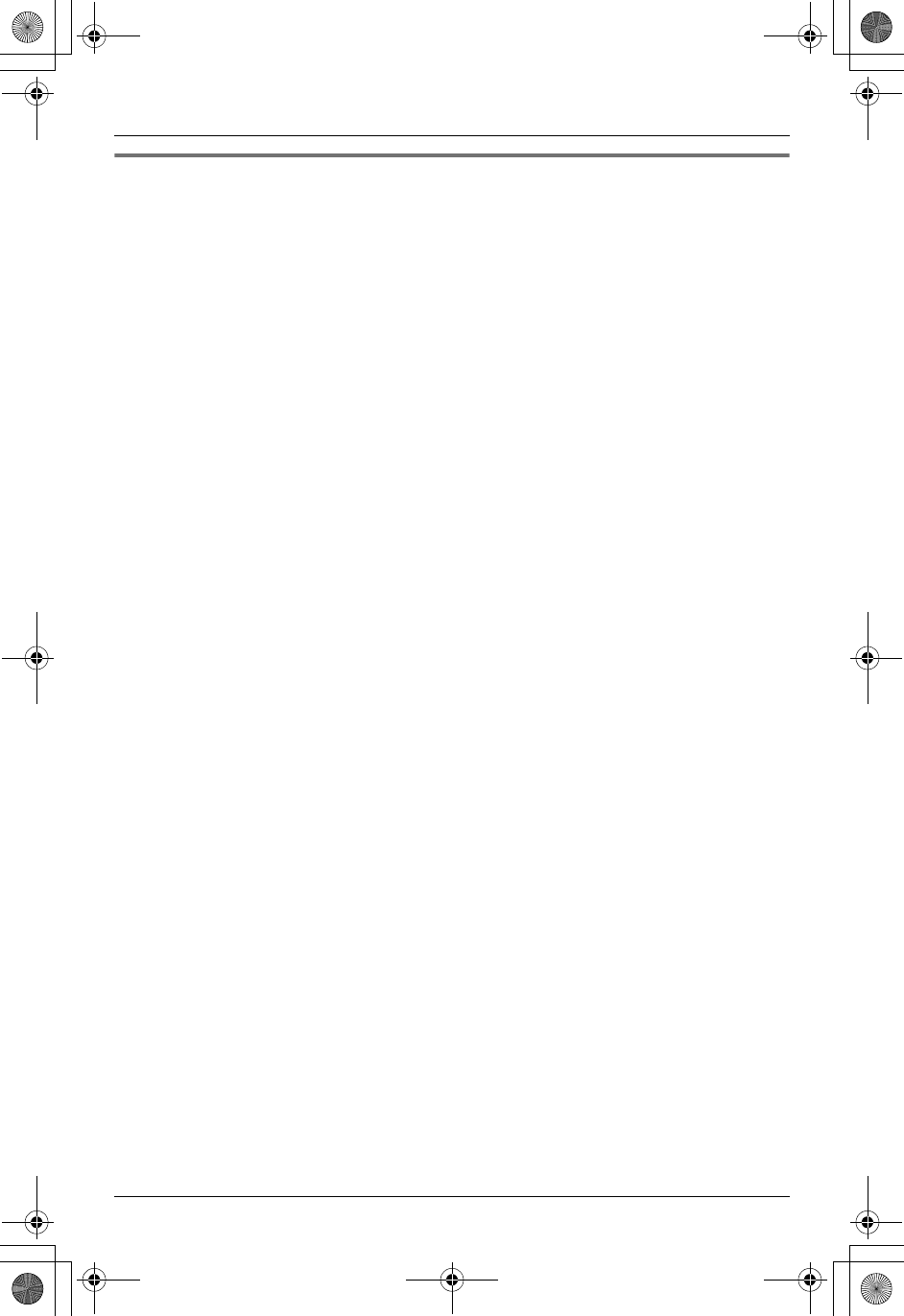
Introduction
4For assistance, please visit http://www.panasonic.com/phonehelp
MULTI TALK V software
The included CD-ROM contains the MULTI TALK V Utility suite. The suite consists of the
following utilities. Refer to the included “Installation Guide for MULTI TALK V Software” for
installation details.
NMULTI TALK V USB Utility
Allows you to use your computer to:
– Add, edit, erase, and backup phonebook entries
– Send melodies stored in your computer to your phone
– Play, erase, and save answering system messages
– Change phone settings
– Connect to the Internet or to another computer using a MULTI TALK V phone
NMULTI TALK V Camera Utility
Allows you to use your computer to register a cordless camera (sold separately) in order
to view cordless camera images with a web browser.
NMULTI TALK V Printing Utility
Allows you to use your computer to register a KX-THA16 (sold separately) in order to
print images from the KX-THA16 to your computer’s printer.
TH102-C.book Page 4 Wednesday, August 24, 2005 6:54 PM
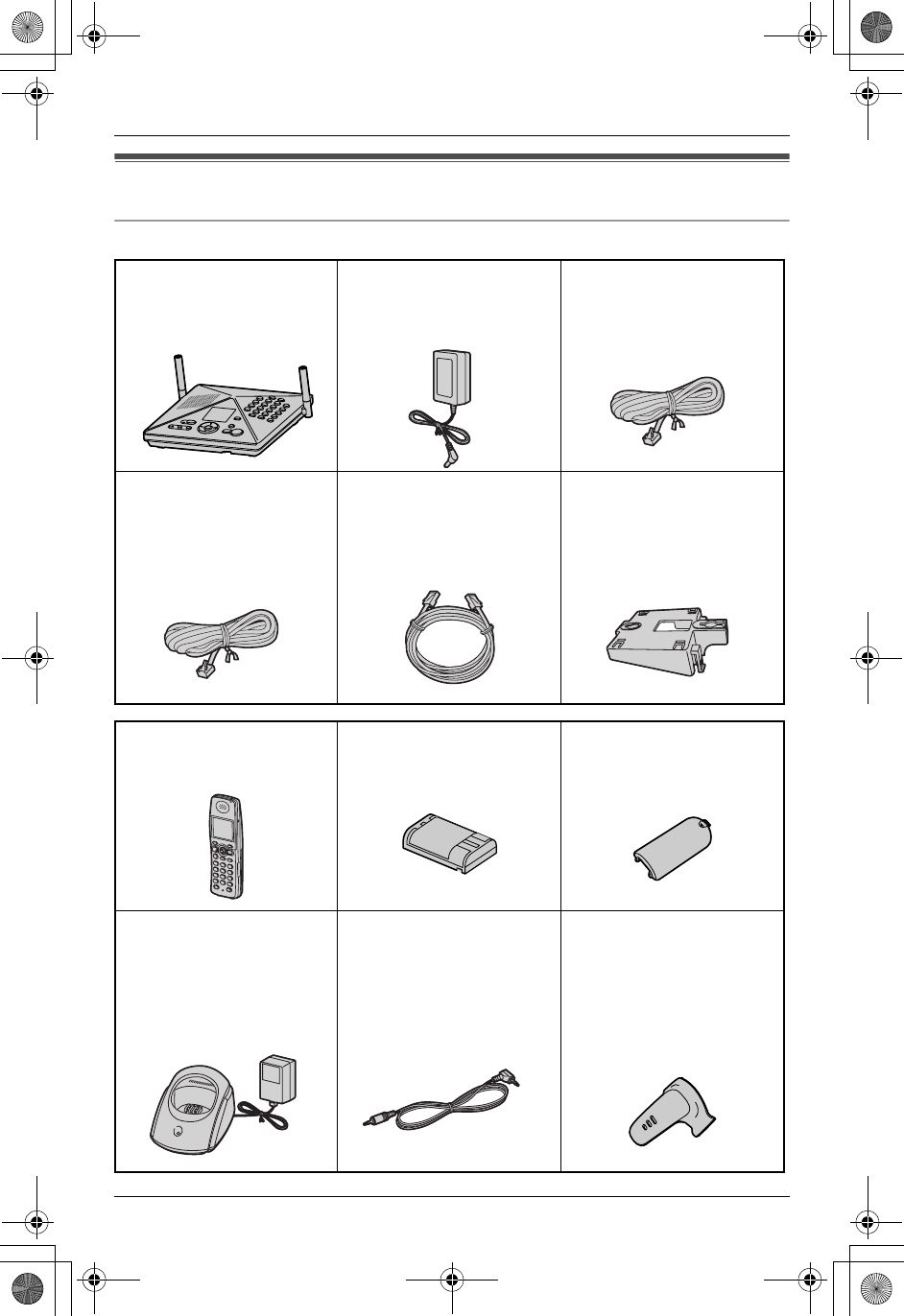
Introduction
For assistance, please visit http://www.panasonic.com/phonehelp 5
Accessory information
Included parts
ABase unit AAC adaptor for base unit
(Order No. PQLV205Z)
A4-wire telephone line
cord with green plugs
(Order No. PQJA10088Z)
A2-wire telephone line
cord with transparent
plugs
(Order No. PQJA10075Z)
ALAN cable
(Order No. PQJA10169Z)
AWall mounting adaptor
for base unit
(Order No. PQKL10070Z1)
AHandset ABattery
(Order No. HHR-P104)
AHandset cover
(Order No. PQYNTHA11R)
ACharger for handset
– Charger:
(Order No. PQLV30038ZS)
– AC adaptor:
(Order No. PQLV203Z)
AAudio cable
(Order No. PQJA10172Z)
ABelt clip
(Order No. PQKE10404Z1)
TH102-C.book Page 5 Wednesday, August 24, 2005 6:54 PM
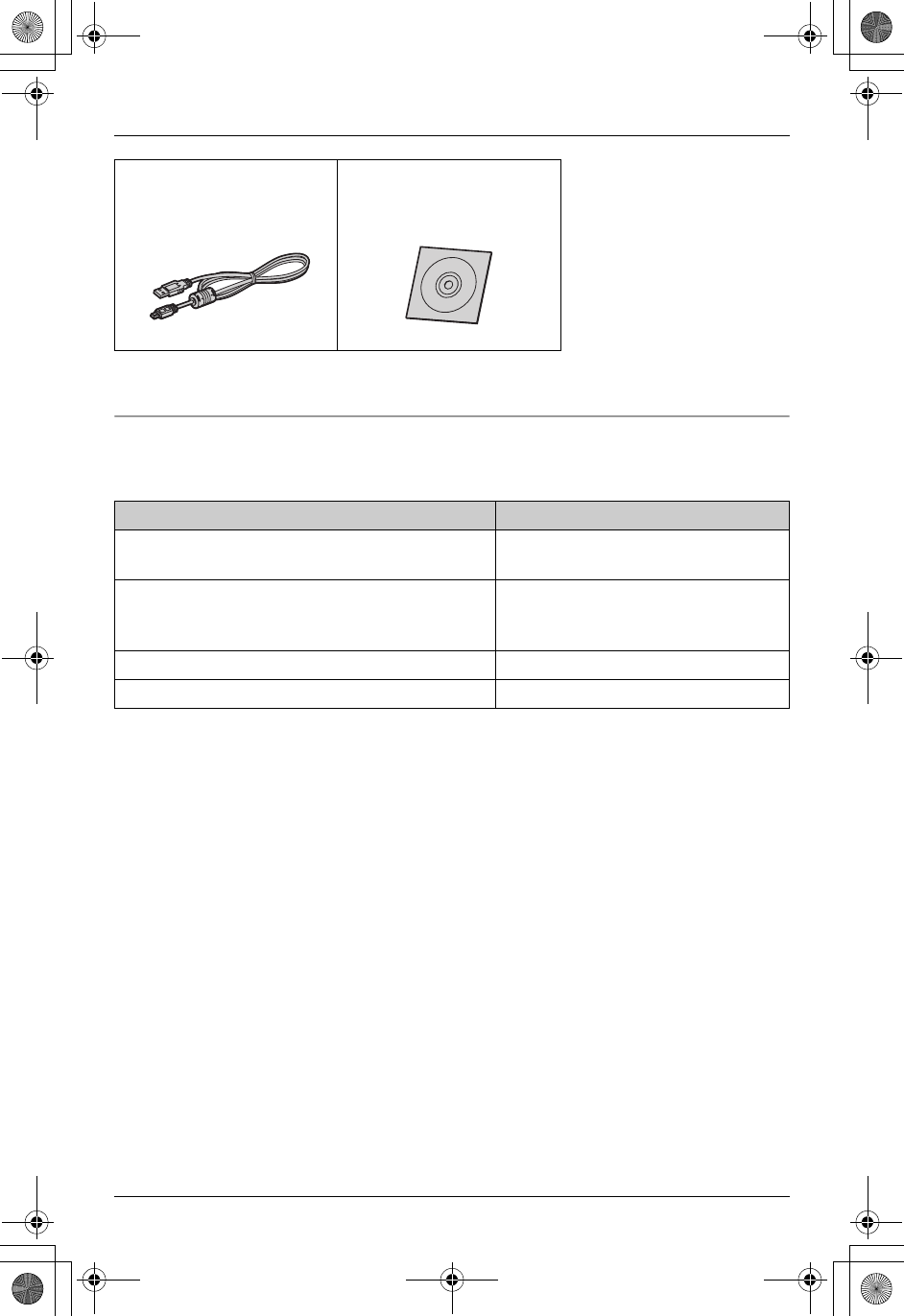
Introduction
6For assistance, please visit http://www.panasonic.com/phonehelp
*1 Allows you to install the MULTI TALK V software on a compatible computer. Refer to the
included “Installation Guide for MULTI TALK V Software” for details.
Other additional/replacement accessories
LTo order these accessories, call 1-800-332-5368.
TTY users (hearing or speech impaired users) can call 1-866-605-1277.
Note:
LYou can expand your phone system by registering additional compatible Panasonic
units (page 7).
AUSB cable
(Order No. PQJA10166Z)
ACD-ROM*1
(Order No. PQJKTH102Z)
Accessory item Order number
Rechargeable nickel metal hydride (Ni-MH)
battery
HHR-P104
Headset KX-TCA60, KX-TCA86,
KX-TCA88HA, KX-TCA91,
KX-TCA92, KX-TCA98
T-adaptor KX-J66
2-line splitter KX-J42
TH102-C.book Page 6 Wednesday, August 24, 2005 6:54 PM
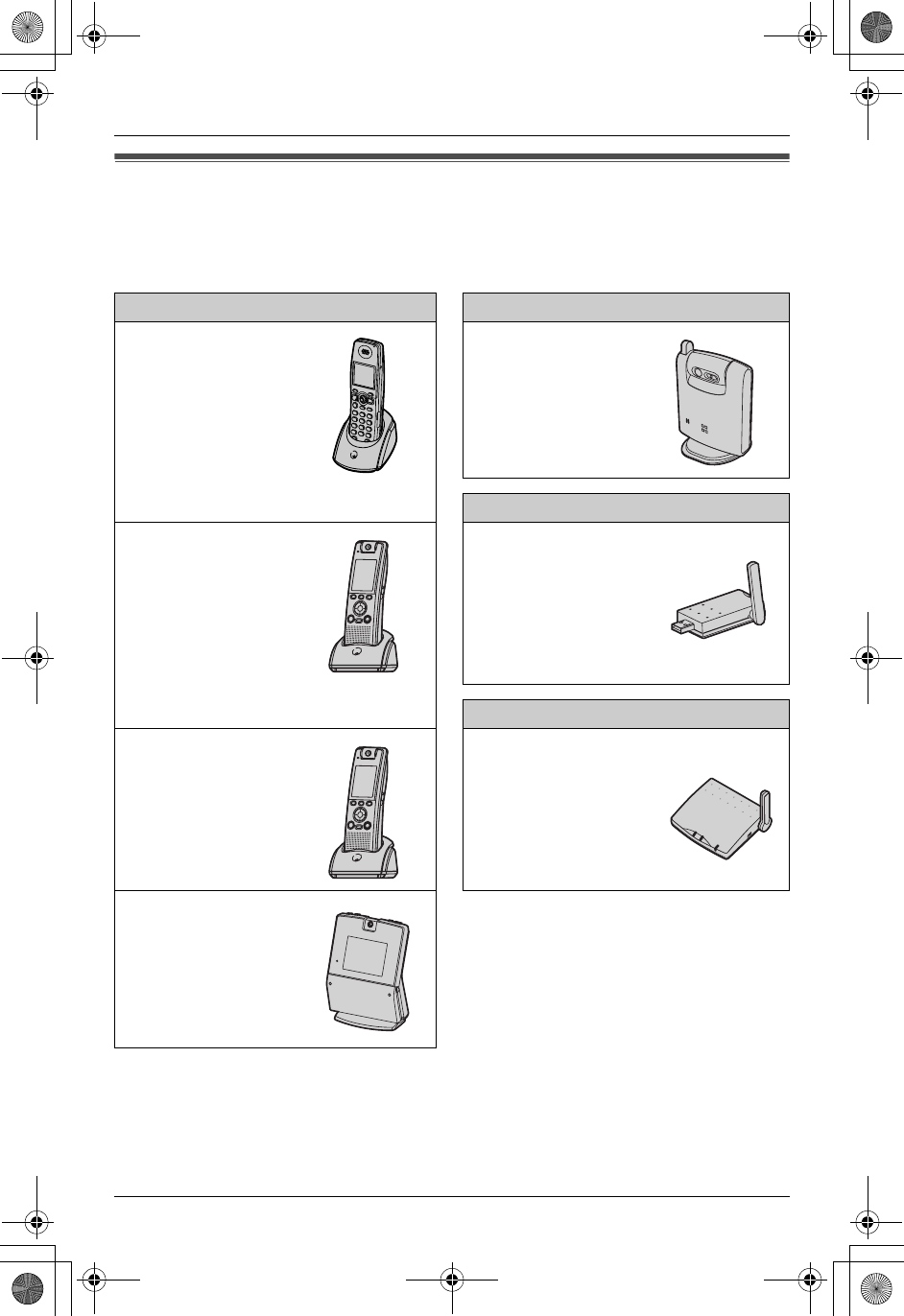
Introduction
For assistance, please visit http://www.panasonic.com/phonehelp 7
Expanding your phone system
You can expand the phone system by adding the following units.
LTo order these units, call 1-800-332-5368.
TTY users (hearing or speech impaired users) can call 1-866-605-1277.
Note:
LThe following units can be registered to a single base unit:
– Handsets (KX-THA11/KX-THA12/KX-THA16/KX-THA17): max. 8
– Other units (KX-THA13/KX-THA14/KX-THA15): max. 10 (including Bluetooth
devices)
– Bluetooth devices: max. 5
Additional handset For monitoring
Cordless handset:
KX-THA11
(Monochrome display
type)
Cordless camera:
KX-THA13
For data link
Cordless video camera
handset:
KX-THA12
(Color display type)
USB adaptor:
KX-THA14
Expanding your range
Cordless video camera
handset with TV
output:
KX-THA17
(Color display type with
audio/video outlet jack)
Range extender:
KX-THA15
Cordless video camera
station:
KX-THA16
(Large color display
type)
TH102-C.book Page 7 Wednesday, August 24, 2005 6:54 PM
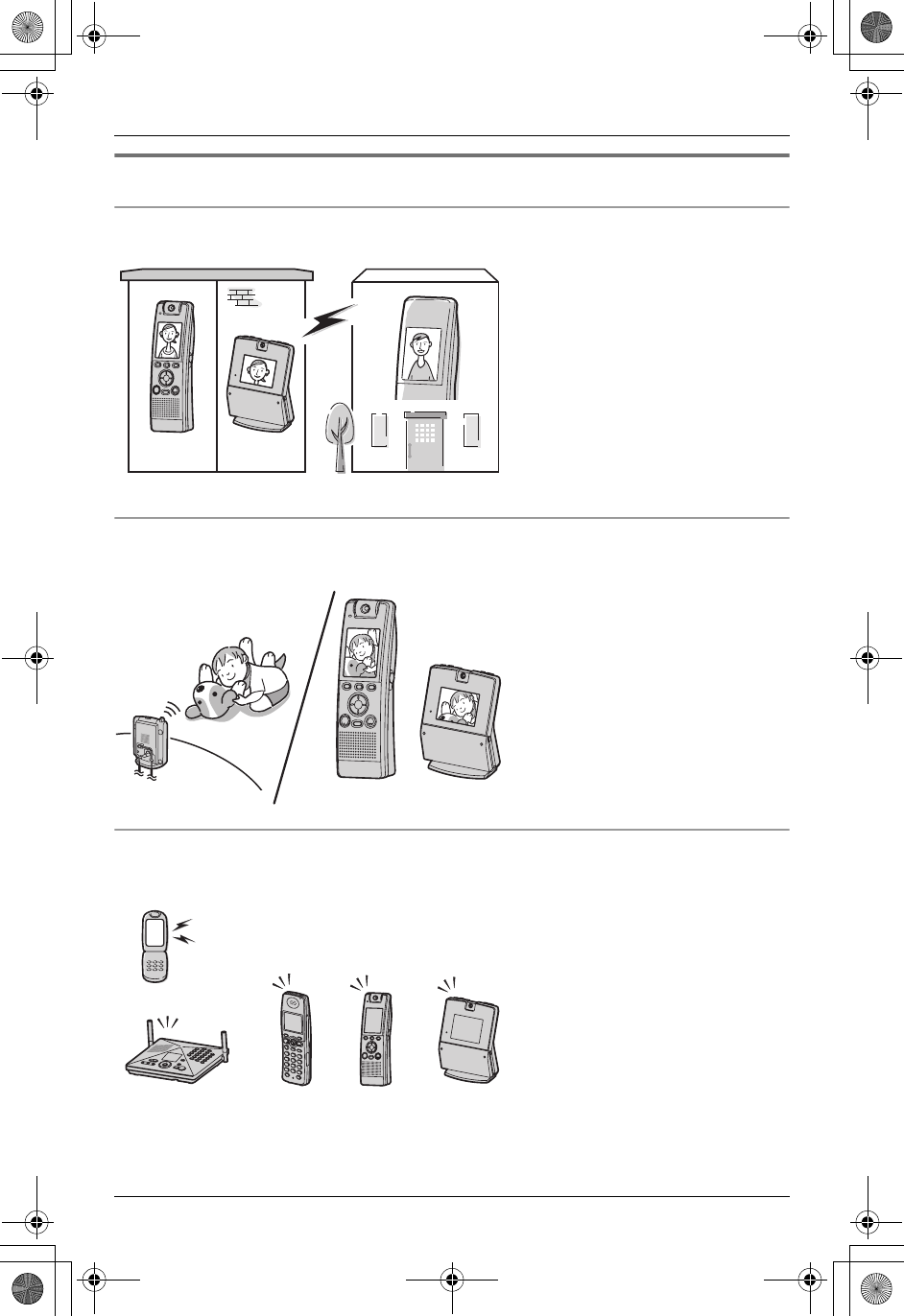
Introduction
8For assistance, please visit http://www.panasonic.com/phonehelp
Various features using the optional units
Video call
View monitor
Cellular convergence (compatible with Bluetooth)
This feature allows you and the
person you are talking to to see
each other in real time for an
outside call using the handsets.
If you have additional units (A,
B), you can also make a video
call during an intercom call.
AKX-THA12/KX-THA17
BKX-THA16
This feature allows you to view
the room where the cordless
camera (A) is located from the
units (B, C).
You can also view the room
between the units (B, C).
AKX-THA13
BKX-THA12/KX-THA17
CKX-THA16
This feature allows you to save
on phone charges by using your
unit (A, B, C and the base unit)
to make or answer calls using the
cellular line of a connected
Bluetooth-compatible cellular
phone.
AKX-THA11
BKX-THA12/KX-THA17
CKX-THA16
Your home
AB
CA B
Your cellular phone
BAC
TH102-C.book Page 8 Wednesday, August 24, 2005 6:54 PM
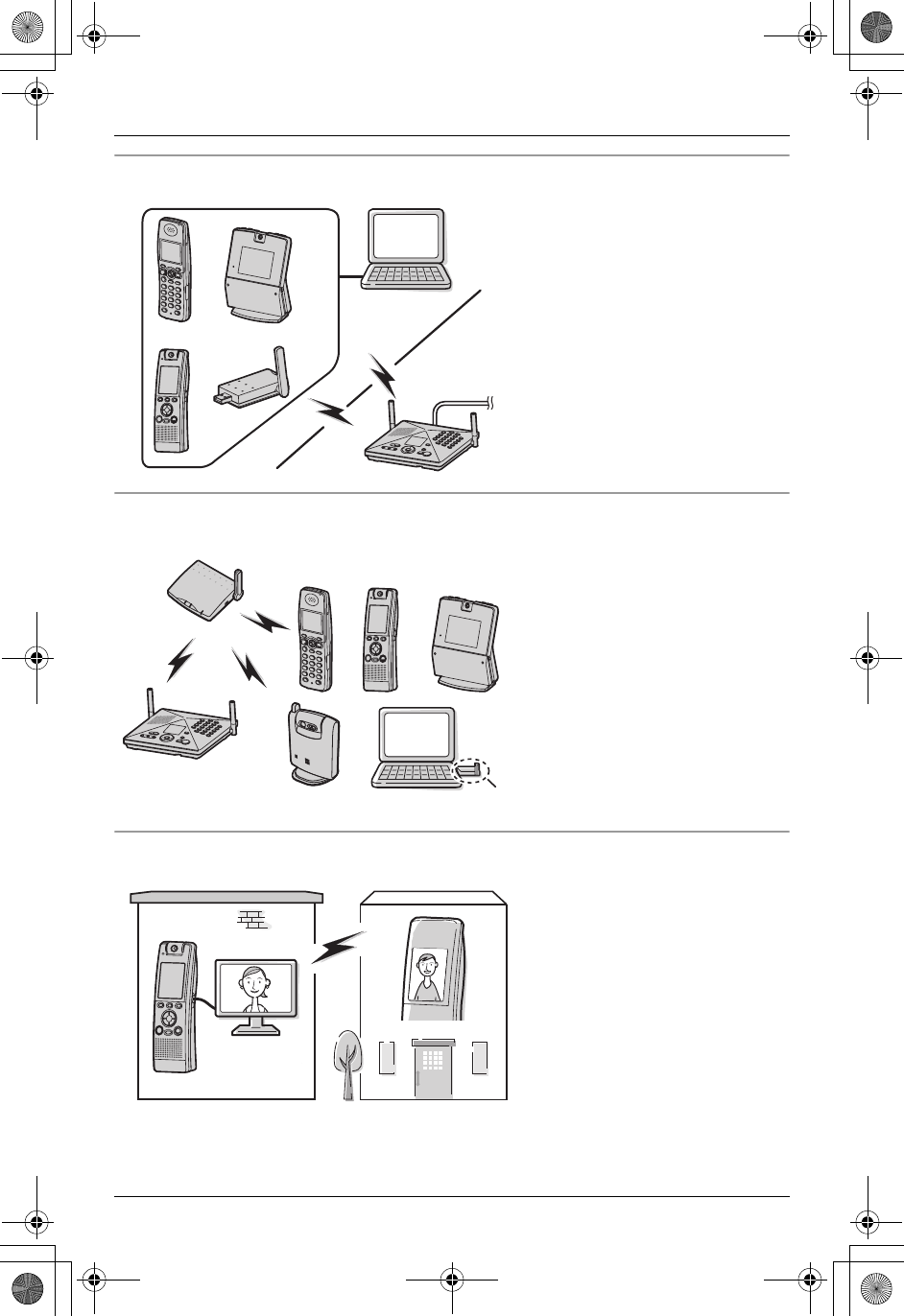
Introduction
For assistance, please visit http://www.panasonic.com/phonehelp 9
Data link feature
Range extension
Video call using TV
This feature allows you to access
another computer by connecting
the units (A, B, C) or a USB
adaptor (D) to your computer.
AKX-THA11
BKX-THA12/KX-THA17
CKX-THA16
DKX-THA14
By using a range extender (A),
you can extend the usage area of
the units (B, C, D, E, F).
AKX-THA15
BKX-THA11
CKX-THA12/KX-THA17
DKX-THA16
EKX-THA13
FKX-THA14
This feature allows you to use
your TV to see the other person
during a video call.
AKX-THA17
A
B
C
D
E
CDBA
F
Your home
A
TV
TH102-C.book Page 9 Wednesday, August 24, 2005 6:54 PM
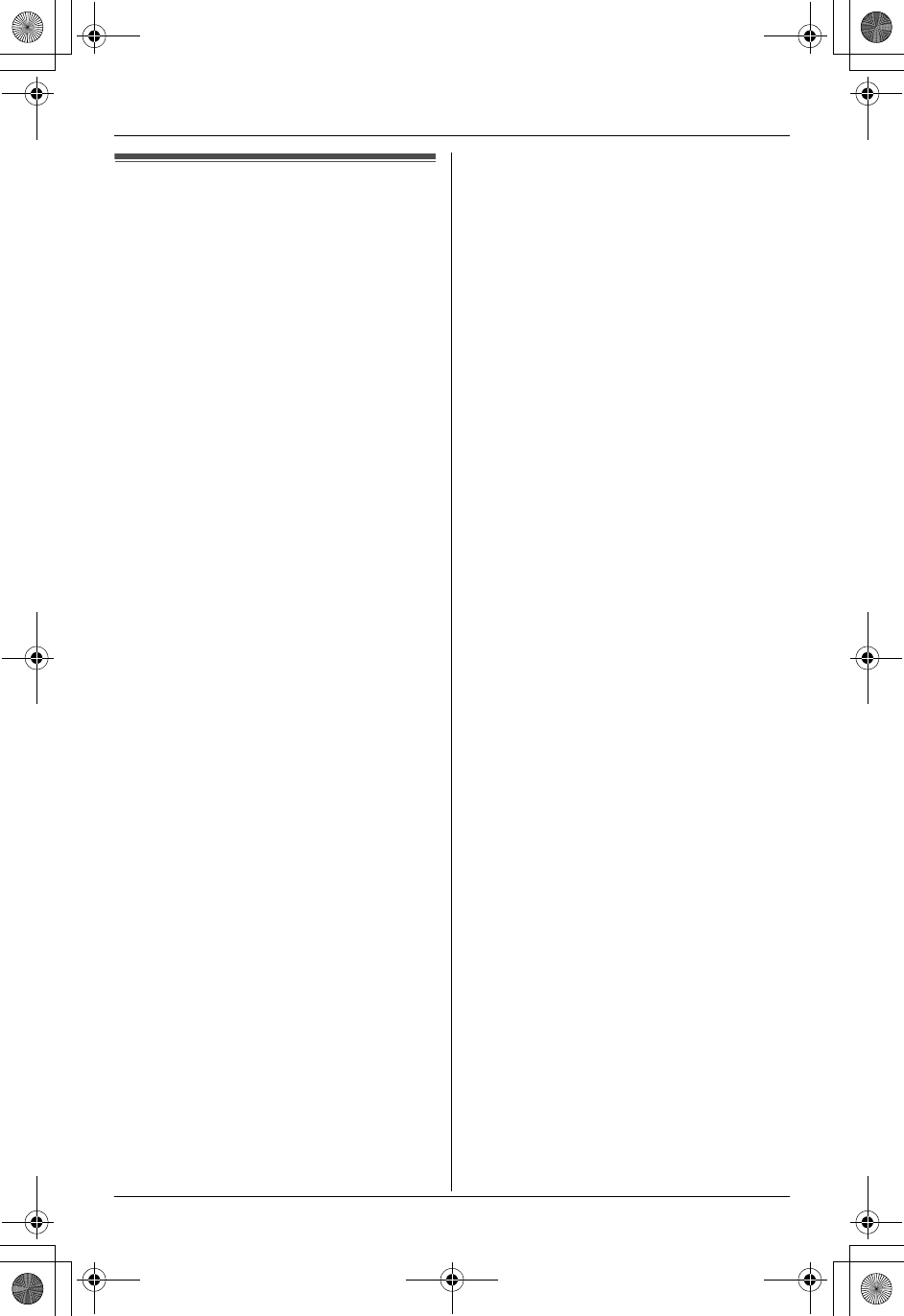
Introduction
10 For assistance, please visit http://www.panasonic.com/phonehelp
Important safety
instructions
When using the product, basic safety
precautions should always be followed to
reduce the risk of fire, electric shock, or
personal injury.
1. Read and understand all instructions.
2. Follow all warnings and instructions
marked on the product.
3. Unplug the product from power outlets
before cleaning. Do not use liquid or
aerosol cleaners. Use a moist cloth for
cleaning.
4. Do not use the product near water, for
example near a bathtub, wash bowl,
kitchen sink, etc.
5. Place the product securely on a stable
surface. Serious damage and/or injury
may result if the product falls.
6. Do not cover slots and openings on the
product. They are provided for
ventilation and protection against
overheating. Never place the product
near radiators, or in a place where
proper ventilation is not provided.
7. Use only the power source marked on
the product. If you are not sure of the
type of power supplied to your home,
consult your dealer or local power
company.
8. Do not place objects on the power
cord. Install the product where no one
can step or trip on the cord.
9. Do not overload power outlets and
extension cords. This can result in the
risk of fire or electric shock.
10. Never push any objects through slots
in the product. This may result in the
risk of fire or electric shock. Never spill
any liquid on the product.
11. To reduce the risk of electric shock, do
not disassemble the product. Take the
product to an authorized service center
when service is required. Opening or
removing covers may expose you to
dangerous voltages or other risks.
Incorrect reassembly can cause
electric shock when the product is
subsequently used.
12. Unplug the product from power outlets
and refer servicing to an authorized
service center when the following
conditions occur:
A. When the power cord is damaged
or frayed.
B. If liquid has been spilled into the
product.
C. If the product has been exposed to
rain or water.
D. If the product does not work
normally by following the operating
instructions. Adjust only controls
covered by the operating
instructions. Improper adjustment
may require extensive work by an
authorized service center.
E. If the product has been dropped or
physically damaged.
F. If the product exhibits a distinct
change in performance.
13. During thunderstorms, avoid using
telephones except cordless types.
There may be a remote risk of an
electric shock from lightning.
14. Do not use the product to report a gas
leak, when in the vicinity of the leak.
SAVE THESE
INSTRUCTIONS
CAUTION:
Installation
LNever install telephone wiring during a
lightning storm.
LNever install telephone jacks in wet
locations unless the jack is specifically
designed for wet locations.
LNever touch uninsulated telephone
wires or terminals unless the telephone
line has been disconnected at the
network interface.
LUse caution when installing or modifying
telephone lines.
TH102-C.book Page 10 Wednesday, August 24, 2005 6:54 PM
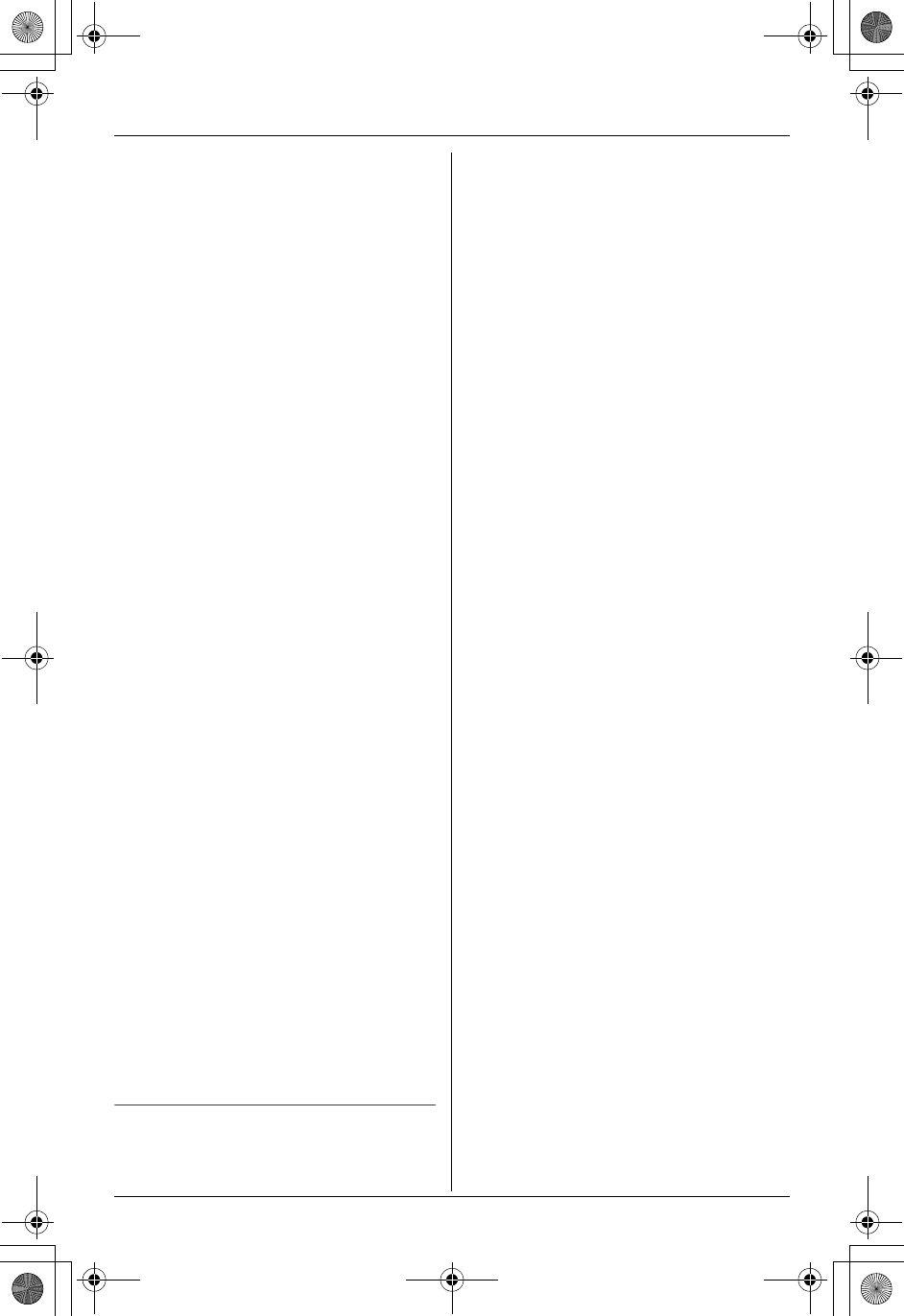
Introduction
For assistance, please visit http://www.panasonic.com/phonehelp 11
LDo not touch the plug with wet hands.
LThe AC adaptor is used as the main
disconnect device. Ensure that the AC
outlet is installed near the product and is
easily accessible.
Battery
To reduce the risk of fire or injury to
persons, read and follow these
instructions.
LUse only the battery(ies) specified.
LDo not dispose of the battery(ies) in a
fire. They may explode. Check with local
waste management codes for special
disposal instructions.
LDo not open or mutilate the battery(ies).
Released electrolyte is corrosive and
may cause burns or injury to the eyes or
skin. The electrolyte may be toxic if
swallowed.
LExercise care when handling the
battery(ies). Do not allow conductive
materials such as rings, bracelets or
keys to touch the battery(ies), otherwise
a short circuit may cause the battery(ies)
and/or the conductive material to
overheat and cause burns.
LCharge the battery(ies) provided, or
identified for use with the product only, in
accordance with the instructions and
limitations specified in this manual.
WARNING:
LTo prevent the risk of fire or electrical
shock, do not expose the product to rain
or any type of moisture.
LUnplug the product from power outlets if
it emits smoke, an abnormal smell, or
makes an unusual noise. These
conditions can cause fire or electric
shock. Confirm that smoke has stopped
and contact the Panasonic Call Center
at 1-800-211-PANA (7262).
Medical
LConsult the manufacturer of any
personal medical devices, such as
pacemakers or hearing aids, to
determine if they are adequately
shielded from external RF (radio
frequency) energy. (The product
operates in the frequency range of 2.4
GHz to 2.48 GHz, and the power output
is 125 mW (max.).) Do not use the
product in health care facilities if any
regulations posted in the area instruct
you not to do so. Hospitals or health care
facilities may be using equipment that
could be sensitive to external RF (radio
frequency) energy.
TH102-C.book Page 11 Wednesday, August 24, 2005 6:54 PM
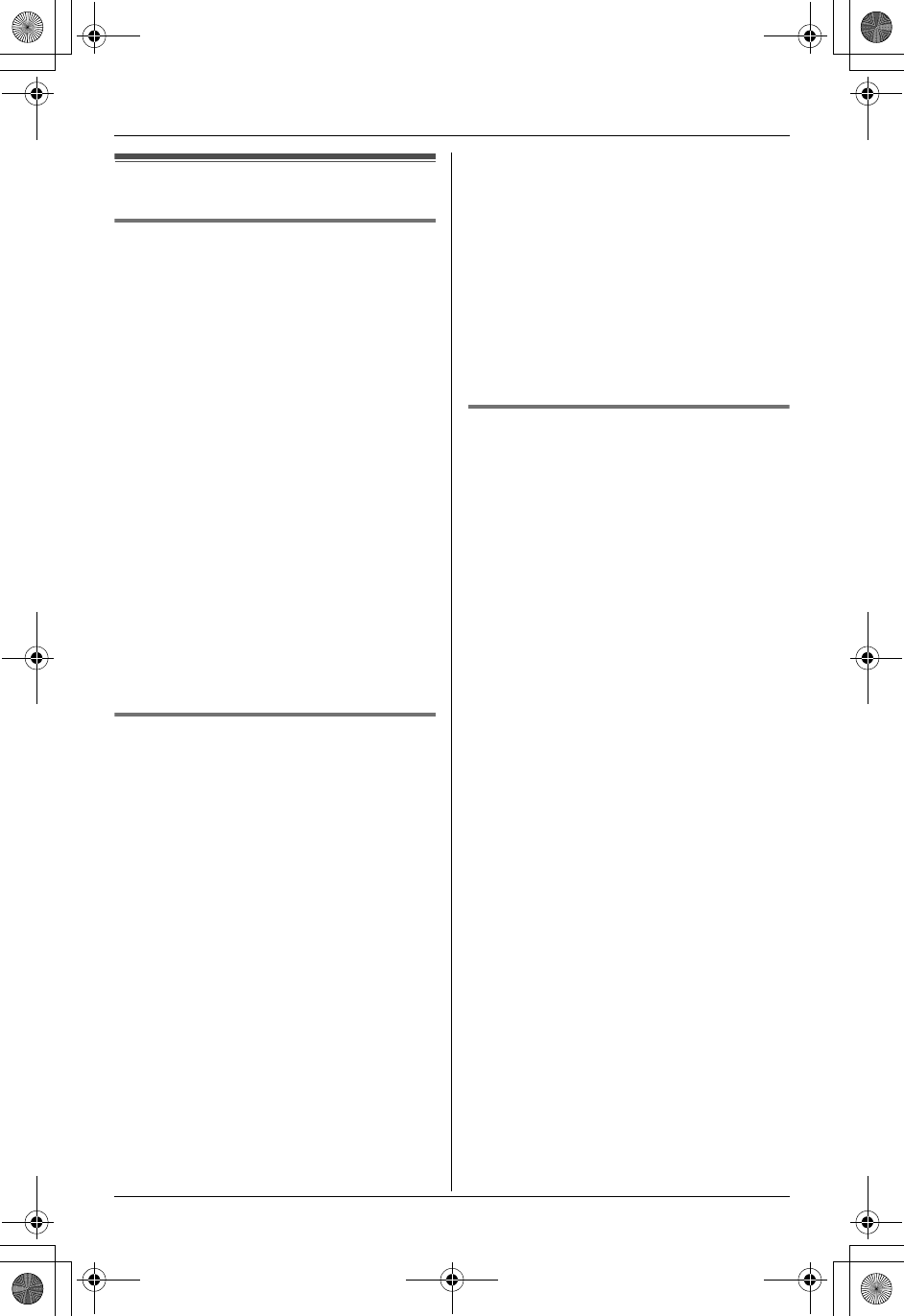
Introduction
12 For assistance, please visit http://www.panasonic.com/phonehelp
For best performance
Base unit location/noise
The base unit and other compatible
Panasonic units use radio waves to
communicate with each other.
For maximum distance and noise-free
operation, we recommend the following:
LPlacing the product away from electrical
appliances.
LPlacing the base unit in a HIGH and
CENTRAL location with no obstructions
such as walls.
LRaising the antennas vertically.
LIf you use the handset near a microwave
oven which is being used, noise may be
heard. Move away from the microwave
oven and closer to the base unit.
LIf you use the handset near another
cordless phone’s base unit, noise may
be heard. Move away from the other
cordless phone’s base unit and closer to
your base unit.
Environment
LKeep the product away from electrical
noise generating devices, such as
fluorescent lamps and motors.
LThe product should be kept free from
excessive smoke, dust, high
temperature, and vibration.
LThe product should not be exposed to
direct sunlight.
LDo not place heavy objects on top of the
product.
LWhen you leave the product unused for
a long period of time, unplug the product
from the power outlet.
LThe product should be kept away from
heat sources such as heaters, kitchen
stoves, etc. It should not be placed in
rooms where the temperature is less
than 5 °C (41 °F) or greater than 40 °C
(104 °F). Damp basements should also
be avoided.
LThe maximum calling distance may be
shortened when the product is used in
the following places: Near obstacles
such as hills, tunnels, underground, near
metal objects such as wire fences, etc.
LOperating near 2.4 GHz electrical
appliances may cause interference.
Move away from the electrical
appliances.
Routine care
LWipe the outer surface of the product
with a soft moist cloth. Do not use
benzine, thinner, or any abrasive
powder.
TH102-C.book Page 12 Wednesday, August 24, 2005 6:54 PM
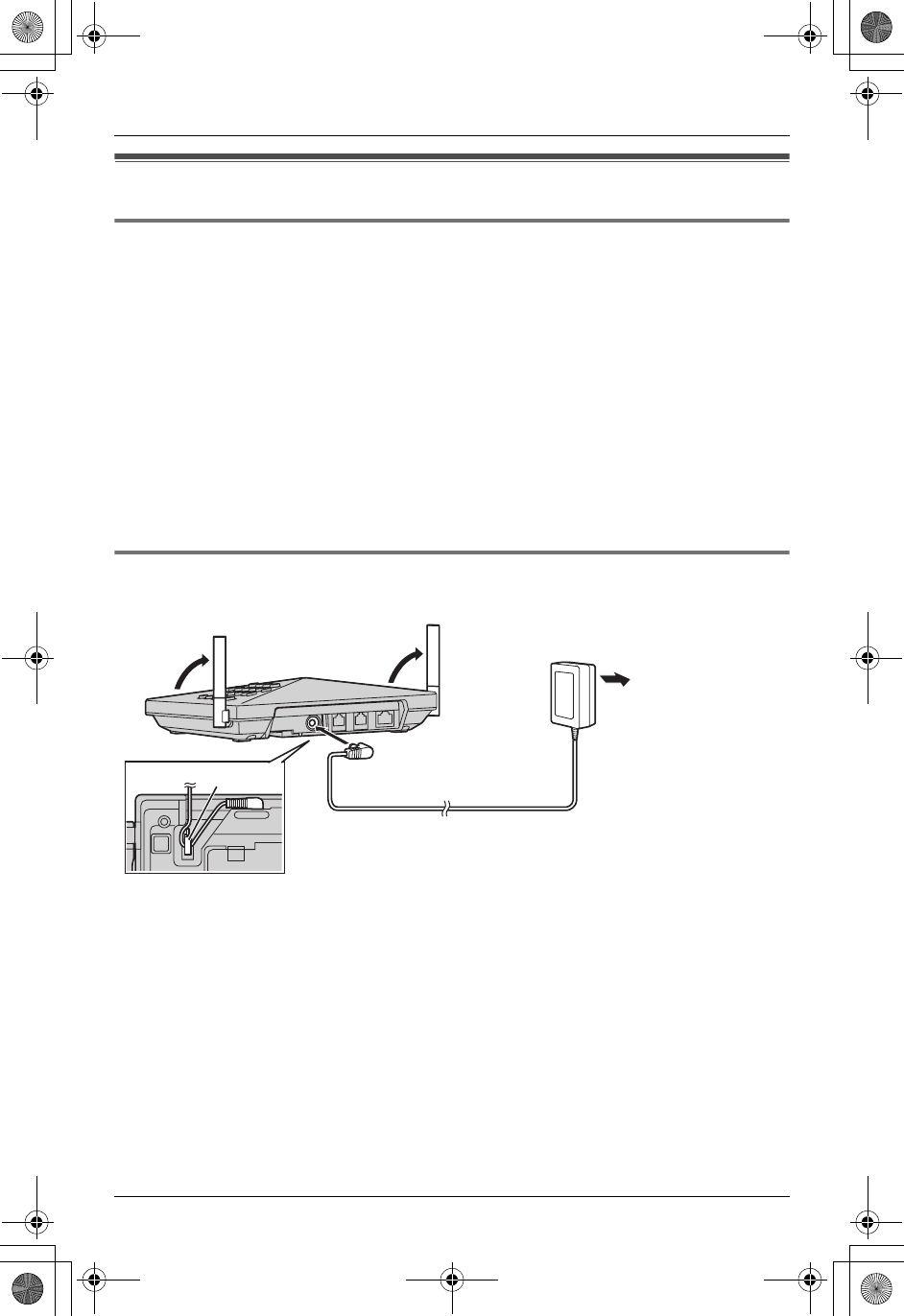
Preparation
For assistance, please visit http://www.panasonic.com/phonehelp 13
Setting up the base unit
Overview
1Connect the AC adaptor.
2Connect the telephone line cord.
Refer to one of the following methods depending on your situation.
LTo connect to a 2-line telephone jack: page 14
LTo connect to 2 single-line telephone jacks: page 14
LTo connect to a single-line telephone jack: page 14
LIf you subscribe to a DSL service and
– To connect to a 2-line telephone jack: page 15
– To connect to 2 single-line telephone jacks: page 15
3To connect to your LAN, see page 69.
Connecting the AC adaptor
Connect the AC adaptor, then raise the antennas.
Note:
LUse only the included Panasonic AC adaptor PQLV205.
LThe AC adaptor must remain connected at all times. (It is normal for the adaptor to feel
warm during use.)
LThe AC adaptor should be connected to a vertically oriented or floor-mounted AC outlet.
Do not connect the AC adaptor to a ceiling-mounted AC outlet, as the weight of the
adaptor may cause it to become disconnected.
LThe unit will not work during a power failure. We recommend connecting a standard
telephone to the same telephone line or to the same telephone jack using a Panasonic
T-adaptor (page 6).
(120 V AC, 60 Hz)
Hook
LINE1/2
LINE2 LAN
TH102-C.book Page 13 Wednesday, August 24, 2005 6:54 PM
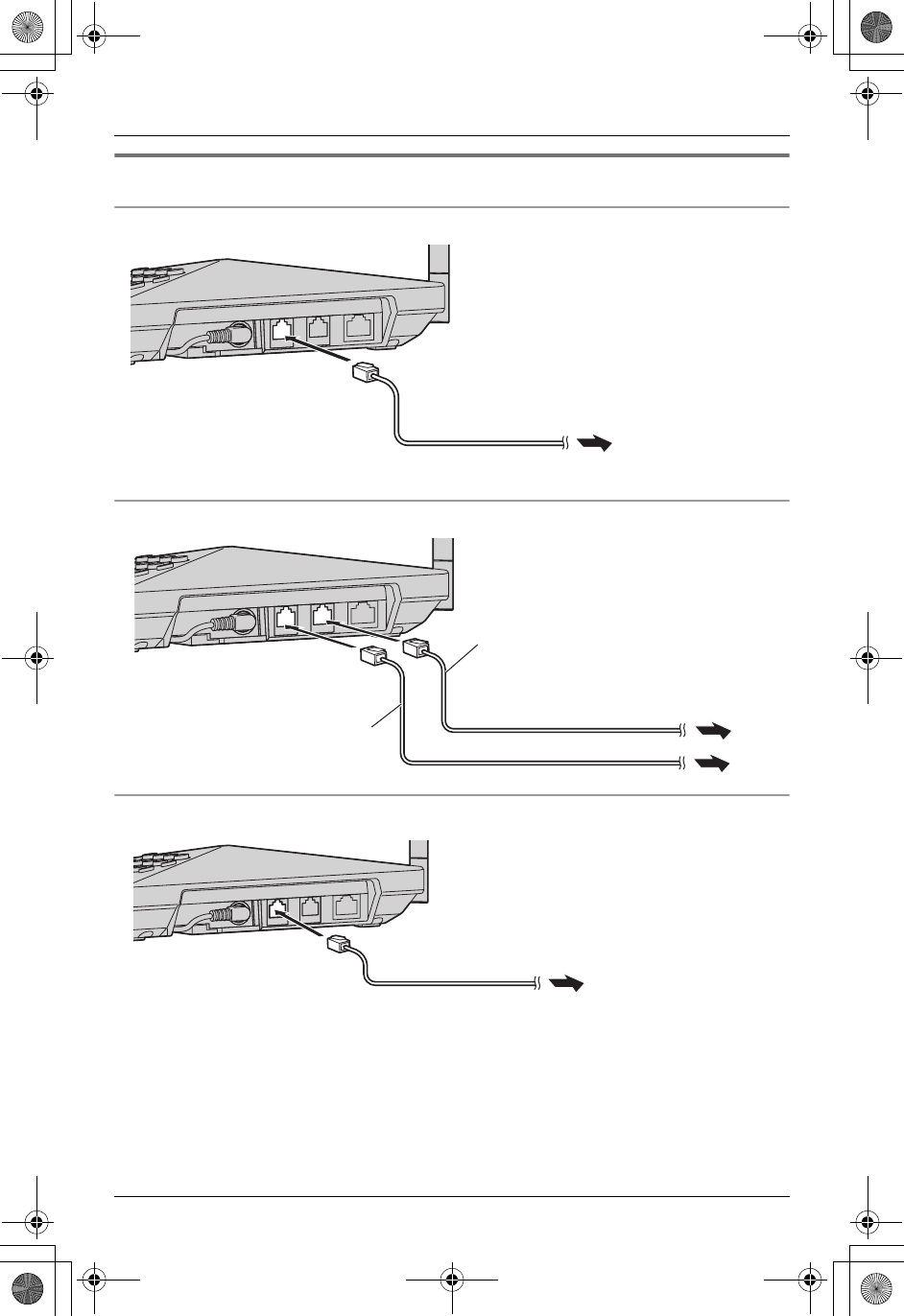
Preparation
14 For assistance, please visit http://www.panasonic.com/phonehelp
Connecting the telephone line cord
To connect to a 2-line telephone jack
To connect to 2 single-line telephone jacks
To connect to a single-line telephone jack
LINE1/2
LINE2 LAN
To 2-line telephone
jack (RJ14C)
4-wire telephone line cord with green plugs
LINE1/2
LINE2 LAN
Line 1
Line 2
To single-line telephone jacks (RJ11C)
2-wire telephone line cord
with transparent plugs
4-wire telephone line cord
with green plugs
2-wire telephone line cord with transparent plugs
To single-line
telephone jack (RJ11C)
LINE1/2
LINE2 LAN
TH102-C.book Page 14 Wednesday, August 24, 2005 6:54 PM
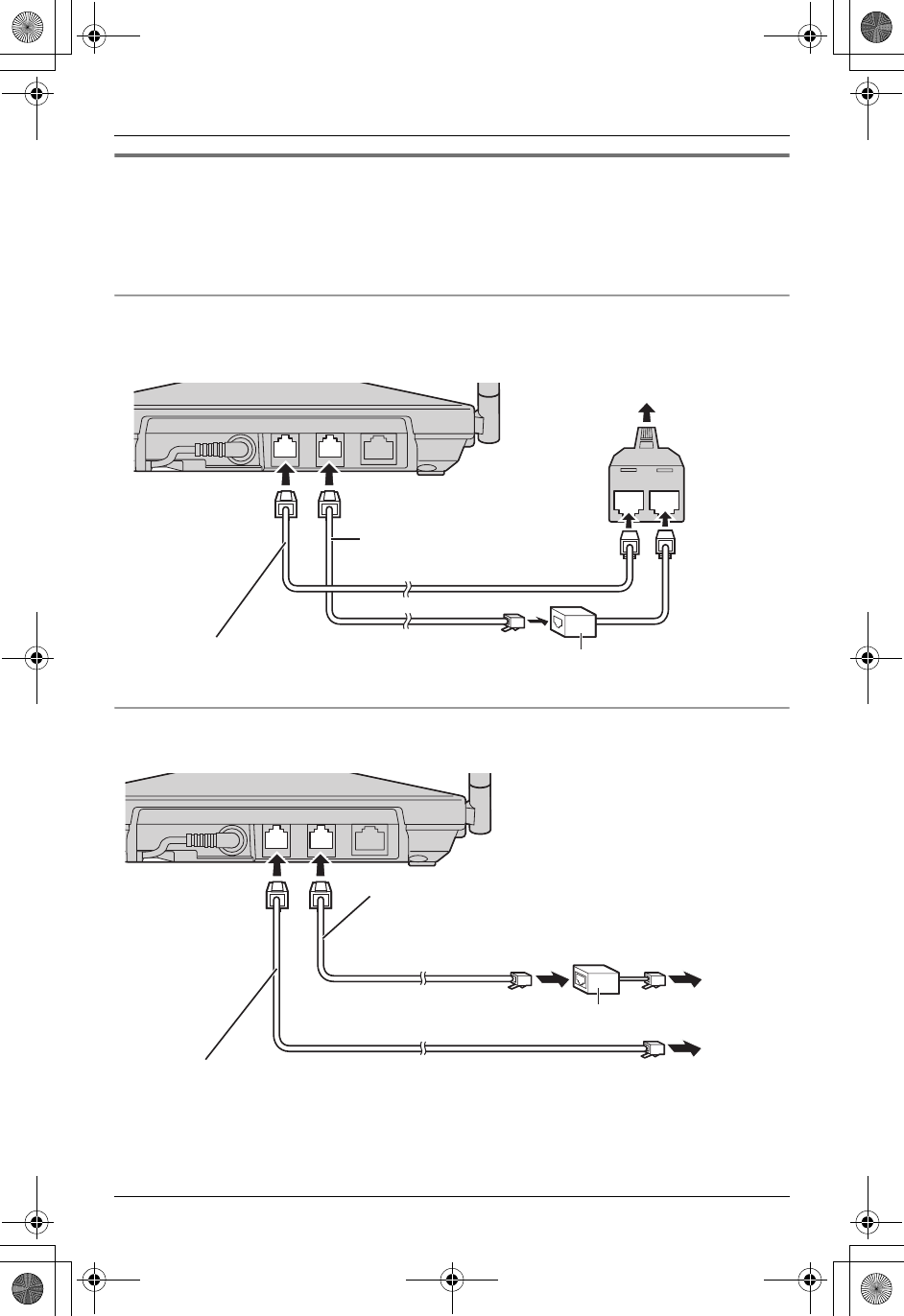
Preparation
For assistance, please visit http://www.panasonic.com/phonehelp 15
If you subscribe to a DSL service
LPlease attach a noise filter (contact your DSL provider) to the telephone line between
the base unit and the telephone line jack in the event of the following:
– Noise is heard during conversations.
– Caller ID features (page 34) do not function properly.
To connect to a 2-line telephone jack
For this connection, please purchase a Panasonic 2-line splitter (page 6).
Example: DSL line is LINE 2
To connect to 2 single-line telephone jacks
Example: DSL line is LINE 2
LINE1/2 LINE2 LAN
LINE 2LINE 1
2-line
splitter
2-wire telephone line cord
with transparent plugs
4-wire telephone line cord
with green plugs
To 2-line telephone jack (RJ14C)
Noise filter
LINE1/2 LINE2 LAN
Line 1
Line 2
To single-line telephone
jacks (RJ11C)
Noise filter
2-wire telephone line cord with transparent plugs
4-wire telephone line cord
with green plugs
TH102-C.book Page 15 Wednesday, August 24, 2005 6:54 PM
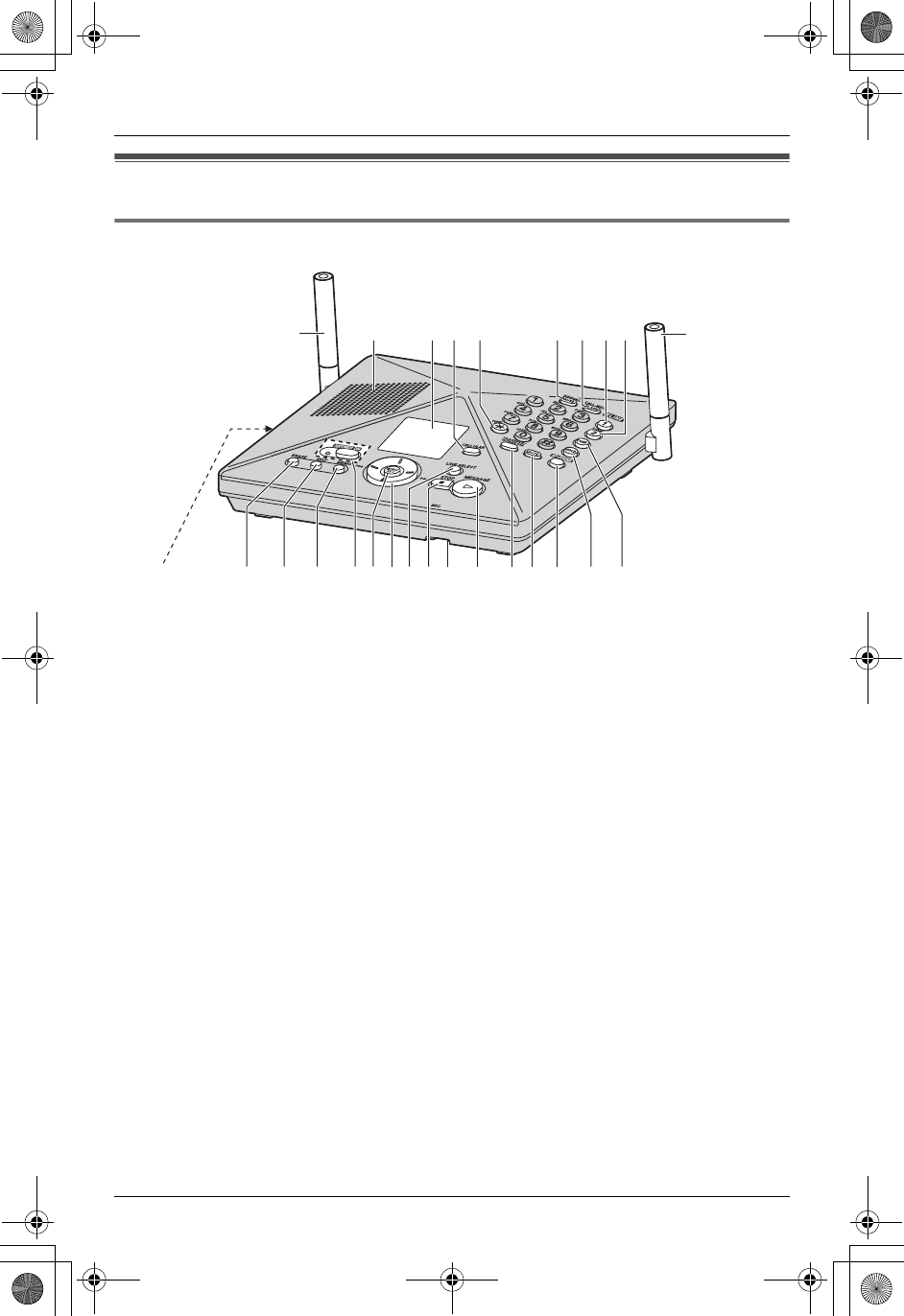
Preparation
18 For assistance, please visit http://www.panasonic.com/phonehelp
Controls
Base unit
* Connecting the USB cable to the USB port, you can:
– use MULTI TALK V USB Utility with your computer.
– access to Internet (broadband or dial up) with your computer.
– view the images through the cordless camera (sold separately) with your computer.
– update your phone’s firmware.
AAntenna
BSpeaker
CDisplay
D{CELLULAR}
E{*} (TONE)
F{PAUSE} {REDIAL}
G{FLASH} {CALL WAIT}
H{LINE1}
I{LINE2}
JUSB port*
K{ERASE}
L{EDIT}
M{MEMO}
N{ANSWER ON}
ANSWER ON indicator
O{MENU} {SET}
PNavigator key
Q{LINE SELECT}
R{STOP}
SMIC (Microphone)
T{MESSAGE}
U{TRANSFER} {INTERCOM}
V{MUTE}
W{SP-PHONE} (Speakerphone)
X{HOLD}
Y{CONF} (Conference)
KJLMNOQRPTSUV W X Y
ABCDE FGHIA
TH102-C.book Page 18 Wednesday, August 24, 2005 6:54 PM
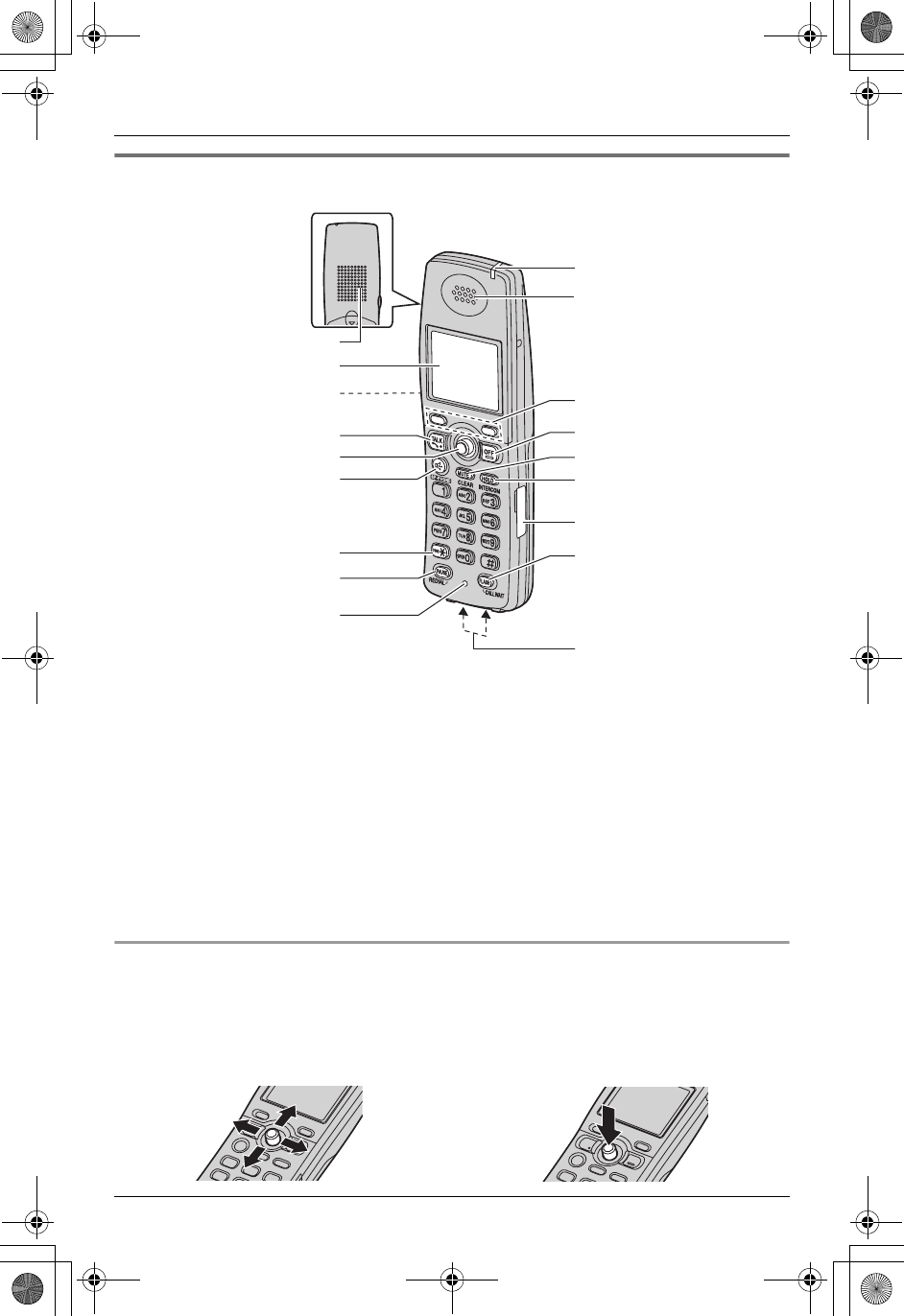
Preparation
For assistance, please visit http://www.panasonic.com/phonehelp 19
Handset
LFor usage of USB port, see page 18.
Using the joystick
ASpeaker
BDisplay
CHeadset jack/Audio jack
D{C} (Talk)
EJoystick
F{s} (SP-PHONE)
G{*} (TONE)
H{PAUSE} {REDIAL}
IMicrophone
JRinger indicator/Message indicator
KReceiver
LSoft keys
M{OFF}
N{MUTE} {CLEAR}
O{HOLD} {INTERCOM}
PUSB port*
Q{FLASH} {CALL WAIT}
RCharge contacts
The handset joystick can be used to
navigate through menus and to select
items shown on the display, by pushing it
up, down, left, or right.
It can also be used to select the center soft
key icon (page 21), by pressing down on
the center of the joystick.
B
C
D
E
F
G
H
I
J
K
M
L
N
O
P
Q
R
A
TH102-C.book Page 19 Wednesday, August 24, 2005 6:54 PM
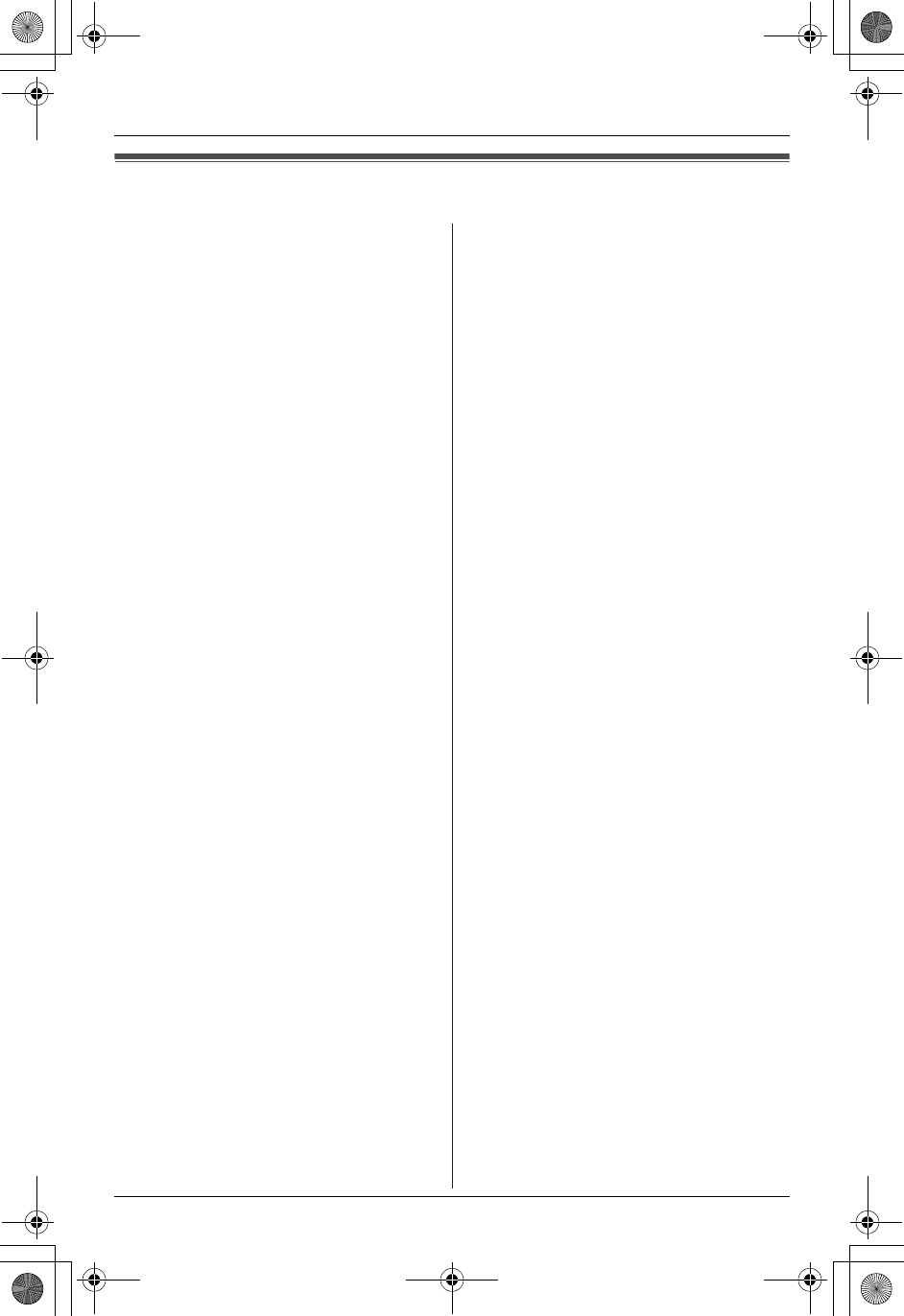
Useful Information
For assistance, please visit http://www.panasonic.com/phonehelp 79
FCC and other information
This equipment complies with Part 68 of
the FCC rules and the requirements
adopted by the ACTA. On the bottom of
this equipment is a label that contains,
among other information, a product
identifier in the format US:ACJ----------.
If requested, this number must be
provided to the telephone company.
L Registration No
............(found on the bottom of the unit)
L Ringer Equivalence No.
(REN).......0.2B
A plug and jack used to connect this
equipment to the premises wiring and
telephone network must comply with the
applicable FCC Part 68 rules and
requirements adopted by the ACTA. A
compliant telephone cord and modular
plug is provided with the product. It is
designed to be connected to a
compatible modular jack that is also
compliant.
The REN is used to determine the
number of devices that may be
connected to a telephone line. Excessive
RENs on a telephone line may result in
the devices not ringing in response to an
incoming call. In most but not all areas,
the sum of RENs should not exceed five
(5.0). To be certain of the number of
devices that may be connected to a line,
as determined by the total RENs, contact
the local telephone company. For
products approved after July 23, 2001,
the REN for the product is part of the
product identifier that has the format
US:AAAEQ##TXXXX. The digits
represented by ## are the REN without a
decimal point (e.g., 03 is a REN of 0.3).
If this equipment causes harm to the
telephone network, the telephone
company will notify you in advance that
temporary discontinuance of service may
be required. But if advance notice isn’t
practical, the telephone company will
notify the customer as soon as possible.
Also, you will be advised of your right to
file a complaint with the FCC if you
believe it is necessary.
The telephone company may make
changes in its facilities, equipment,
operations or procedures that could
affect the operation of the equipment. If
this happens the telephone company will
provide advance notice in order for you
to make necessary modifications to
maintain uninterrupted service.
If trouble is experienced with this
equipment, for repair or warranty
information, please contact a Factory
Servicenter or other Authorized Servicer.
If the equipment is causing harm to the
telephone network, the telephone
company may request that you
disconnect the equipment until the
problem is resolved.
Connection to party line service is
subject to state tariffs. Contact the state
public utility commission, public service
commission or corporation commission
for information.
If your home has specially wired alarm
equipment connected to the telephone
line, ensure the installation of this
equipment does not disable your alarm
equipment. If you have questions about
what will disable alarm equipment,
consult your telephone company or a
qualified installer.
This equipment is hearing aid compatible
as defined by the FCC in 47 CFR
Section 68.316.
TH102-C.book Page 79 Wednesday, August 24, 2005 6:54 PM
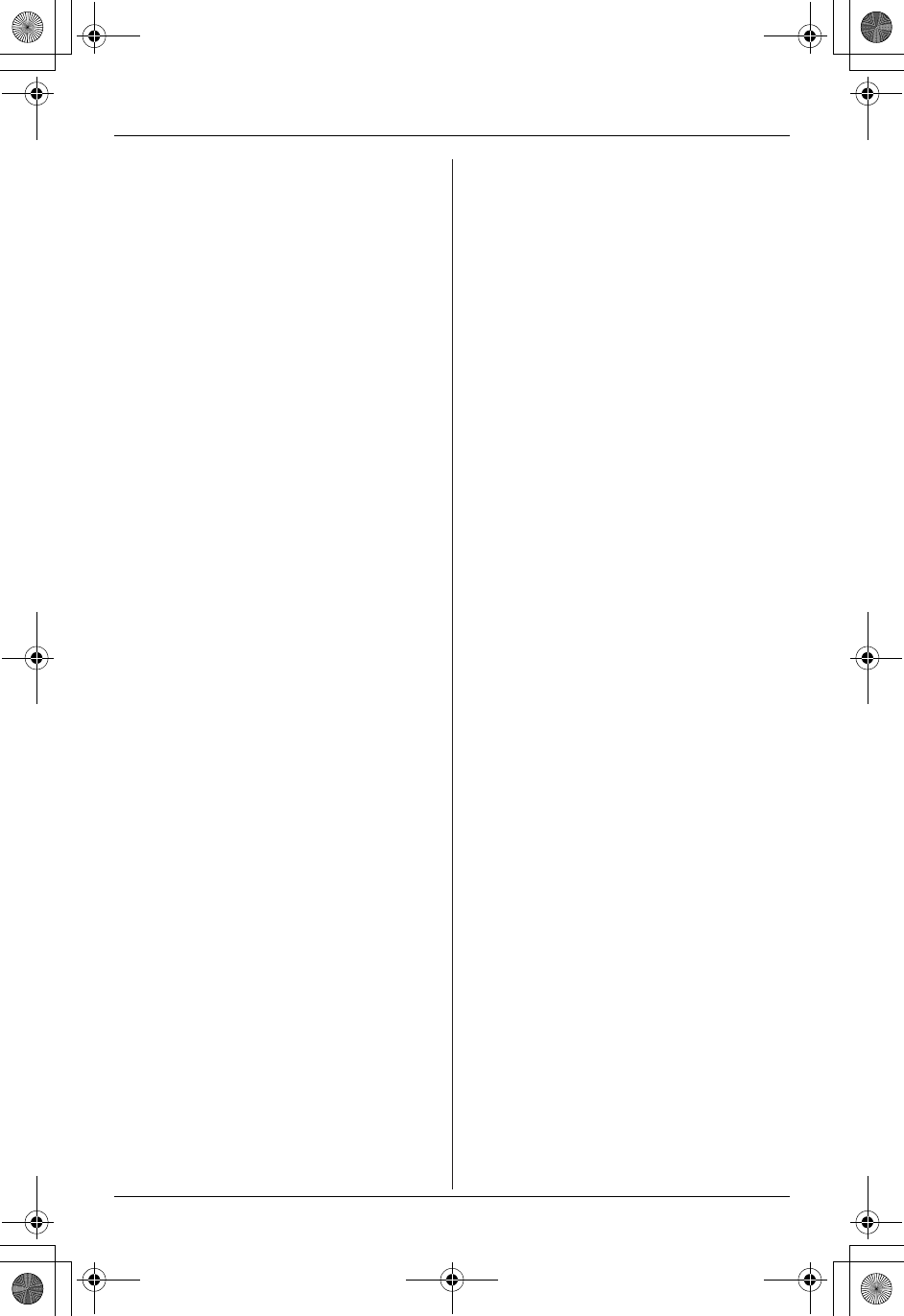
Useful Information
80 For assistance, please visit http://www.panasonic.com/phonehelp
When you hold the phone to your ear,
noise might be heard in your Hearing Aid.
Some Hearing Aids are not adequately
shielded from external RF (radio
frequency) energy. If noise occurs, use
an optional headset accessory or the
speakerphone option (if applicable) when
using this phone. Consult with your
audiologist or Hearing Aid manufacturer
about the availability of Hearing Aids
which provide adequate shielding to RF
energy commonly emitted by digital
devices.
WHEN PROGRAMMING EMERGENCY
NUMBERS AND(OR) MAKING TEST
CALLS TO EMERGENCY NUMBERS:
1) Remain on the line and briefly explain
to the dispatcher the reason for the
call.
2) Perform such activities in the off-peak
hours, such as early morning or late
evenings.
The software contained in this equipment
to allow user access to the network must
be upgraded to recognize newly
established network area codes and
exchange codes as they are placed into
service.
Failure to upgrade the premises systems
or peripheral equipment to recognize the
new codes as they are established will
restrict the customer and the customer’s
employees from gaining access to the
network and to these codes.
This device complies with Part 15 of the
FCC Rules. Operation is subject to the
following two conditions:
(1) This device may not cause harmful
interference, and (2) this device must
accept any interference received,
including interference that may cause
undesired operation.
Privacy of communications may not be
ensured when using this phone.
CAUTION:
Any changes or modifications not
expressly approved by the party
responsible for compliance could void
the user’s authority to operate this
device.
NOTE:
This equipment has been tested and
found to comply with the limits for a
Class B digital device, pursuant to Part
15 of the FCC Rules. These limits are
designed to provide reasonable
protection against harmful interference in
a residential installation. This equipment
generates, uses, and can radiate radio
frequency energy and, if not installed and
used in accordance with the instructions,
may cause harmful interference to radio
communications. However, there is no
guarantee that interference will not occur
in a particular installation. If this
equipment does cause harmful
interference to radio or television
reception, which can be determined by
turning the equipment off and on, the
user is encouraged to try to correct the
interference by one or more of the
following measures:
− Reorient or relocate the receiving
antenna.
− Increase the separation between the
equipment and receiver.
− Connect the equipment into an outlet
on a circuit different from that to which
the receiver is connected.
− Consult the dealer or an experienced
radio/TV technician for help.
Some cordless telephones operate at
frequencies that may cause interference
to nearby TVs and VCRs. To minimize or
prevent such interference, the base of
the cordless telephone should not be
placed near or on top of a TV or VCR. If
interference is experienced, move the
cordless telephone further away from the
TV or VCR. This will often reduce, or
eliminate, interference.
TH102-C.book Page 80 Wednesday, August 24, 2005 6:54 PM
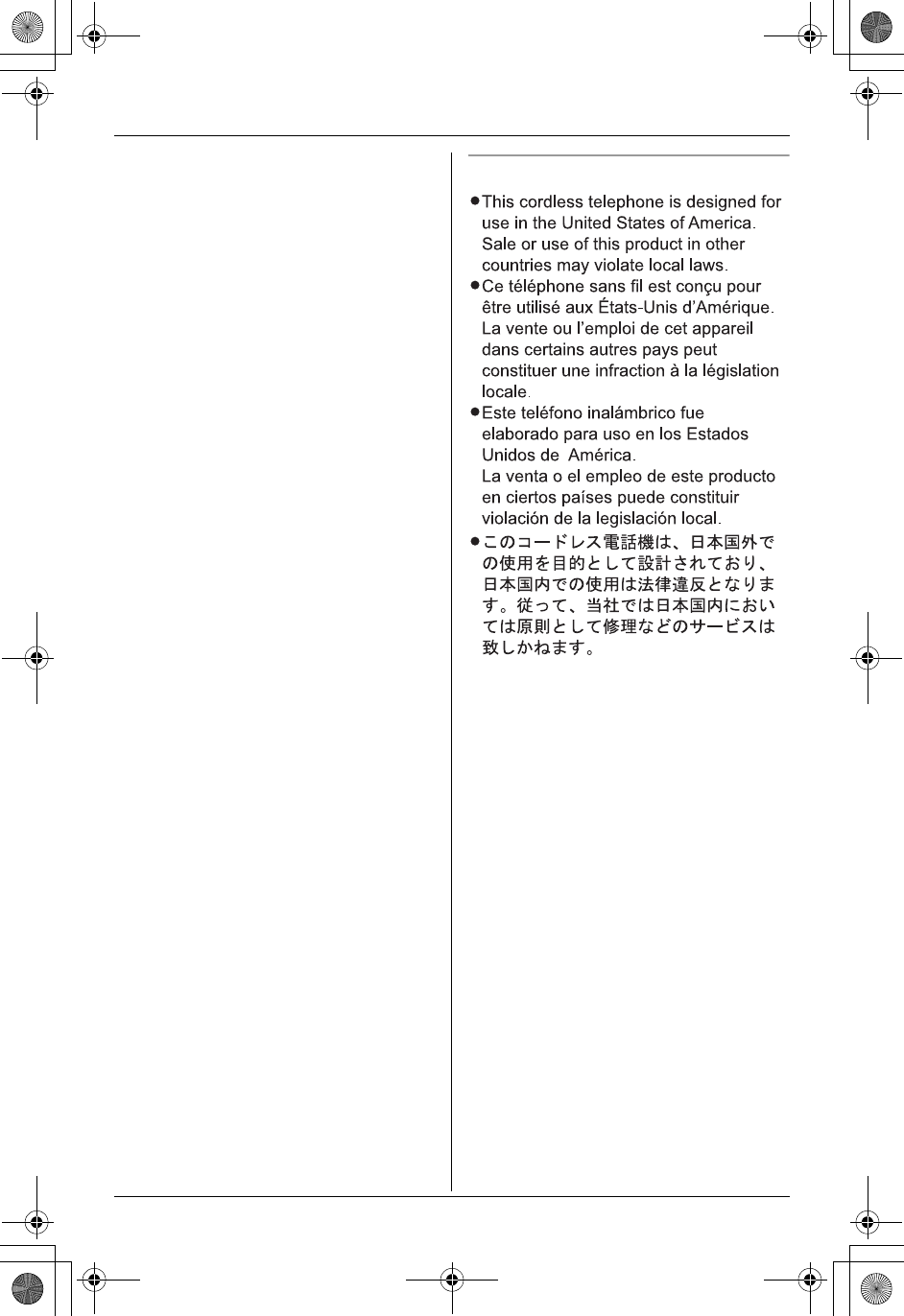
Useful Information
For assistance, please visit http://www.panasonic.com/phonehelp 81
Notice
FCC RF Exposure Warning:
The product complies with FCC radiation
exposure limits set forth for an
uncontrolled environment. To comply
with FCC RF exposure requirements, the
base unit must be installed and operated
with its antenna located 20 cm (8 feet) or
more between antenna and all person’s
body (excluding extremities of hands,
wrist and feet). The handset may be
carried and operated with only the
specific provided belt-clip. Other non-
tested belt-clips or similar body-worn
accessories may not comply and must
be avoided. The base unit and handset
must not be colocated or operated in
conjunction with any other antenna or
transmitter.
Responsible party:
Panasonic Corporation of North America
One Panasonic Way,
Secaucus, New Jersey 07094
Phone number: 1-800-211-PANA (7262)
FCC Warning:
To ensure compliance with FCC
emissions limits, use only the included
USB cable with the ferrite core when
connecting the unit to a computer.
TH102-C.book Page 81 Wednesday, August 24, 2005 6:54 PM
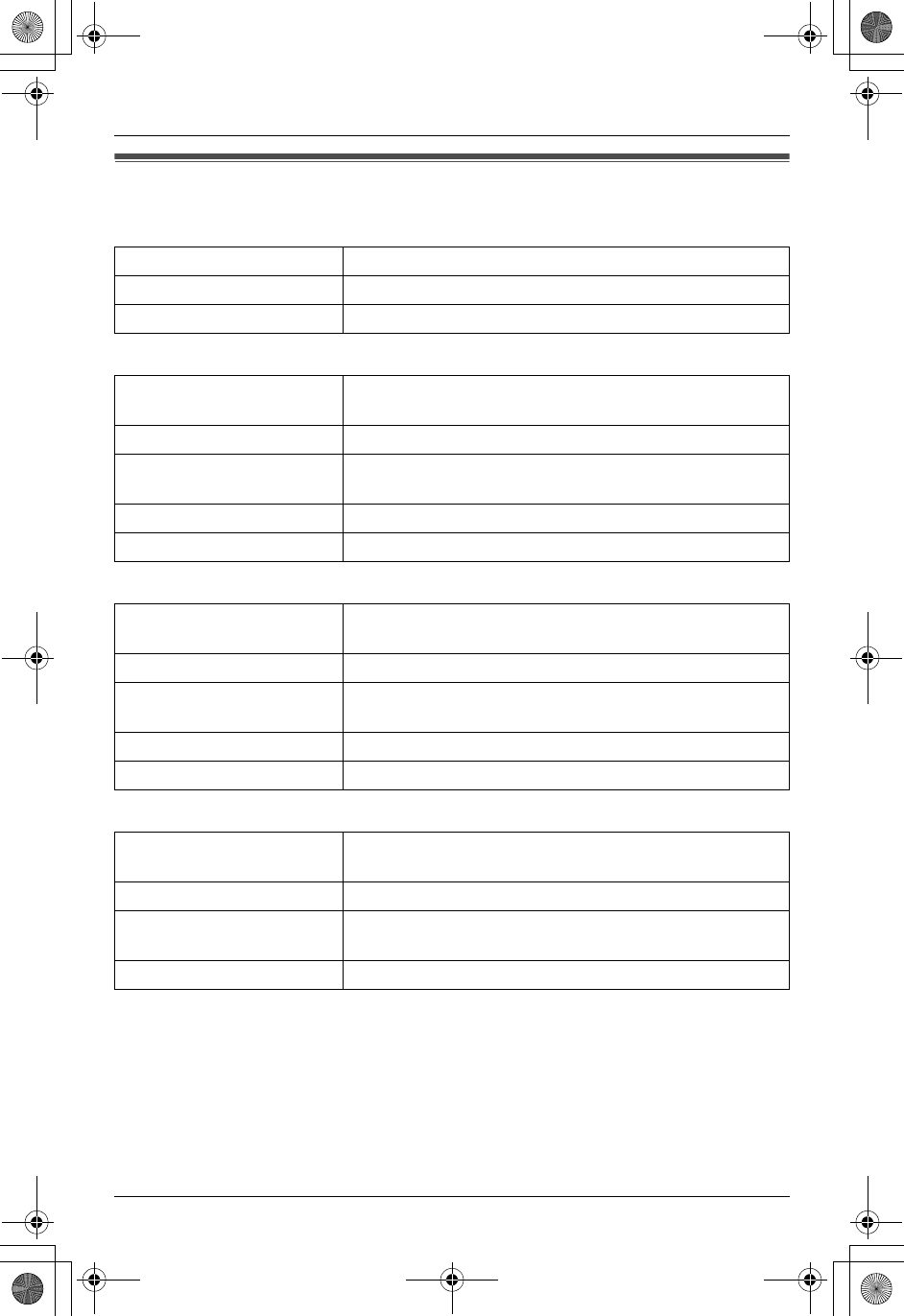
Useful Information
82 For assistance, please visit http://www.panasonic.com/phonehelp
Specifications
General
Base unit
Handset
Charger
Note:
LDesign and specifications are subject to change without notice.
LThe illustrations in these instructions may vary slightly from the actual product.
Operating environment 5 °C – 40 °C (41 °F – 104 °F)
Frequency 2.4 GHz – 2.48 GHz
Bluetooth compliance Bluetooth specification 1.1 and 1.2
Dimensions Approx. height 48 mm x width 205 mm x depth 182 mm
(17/8 inches x 81/16 inches x 75/32 inches)
Mass (Weight) Approx. 530 g (1.17 lb.)
Power consumption Standby: Approx. 2.6 W
Maximum: Approx. 5.5 W
TX power 125 mW (max.)
Power supply AC adaptor (120 V AC, 60 Hz)
Dimensions Approx. height 171 mm x width 51 mm x depth 51 mm
(611/16 inches x 2 inches x 2 inches)
Mass (Weight) Approx. 220 g (0.49 lb.)
Power consumption Standby: Approx. 2.6 W
Maximum: Approx. 5.5 W
TX power 125 mW (max.)
Power supply Ni-MH battery (3.6 V, 830 mAh)
Dimensions Approx. height 64 mm x width 88 mm x depth 99 mm
(217/32 inches x 315/32 inches x 329/32 inches)
Mass (Weight) Approx. 120 g (0.26 lb.)
Power consumption Standby: Approx. 1.0 W
Maximum: Approx. 4.0 W
Power supply AC adaptor (120 V AC, 60 Hz)
TH102-C.book Page 82 Wednesday, August 24, 2005 6:54 PM
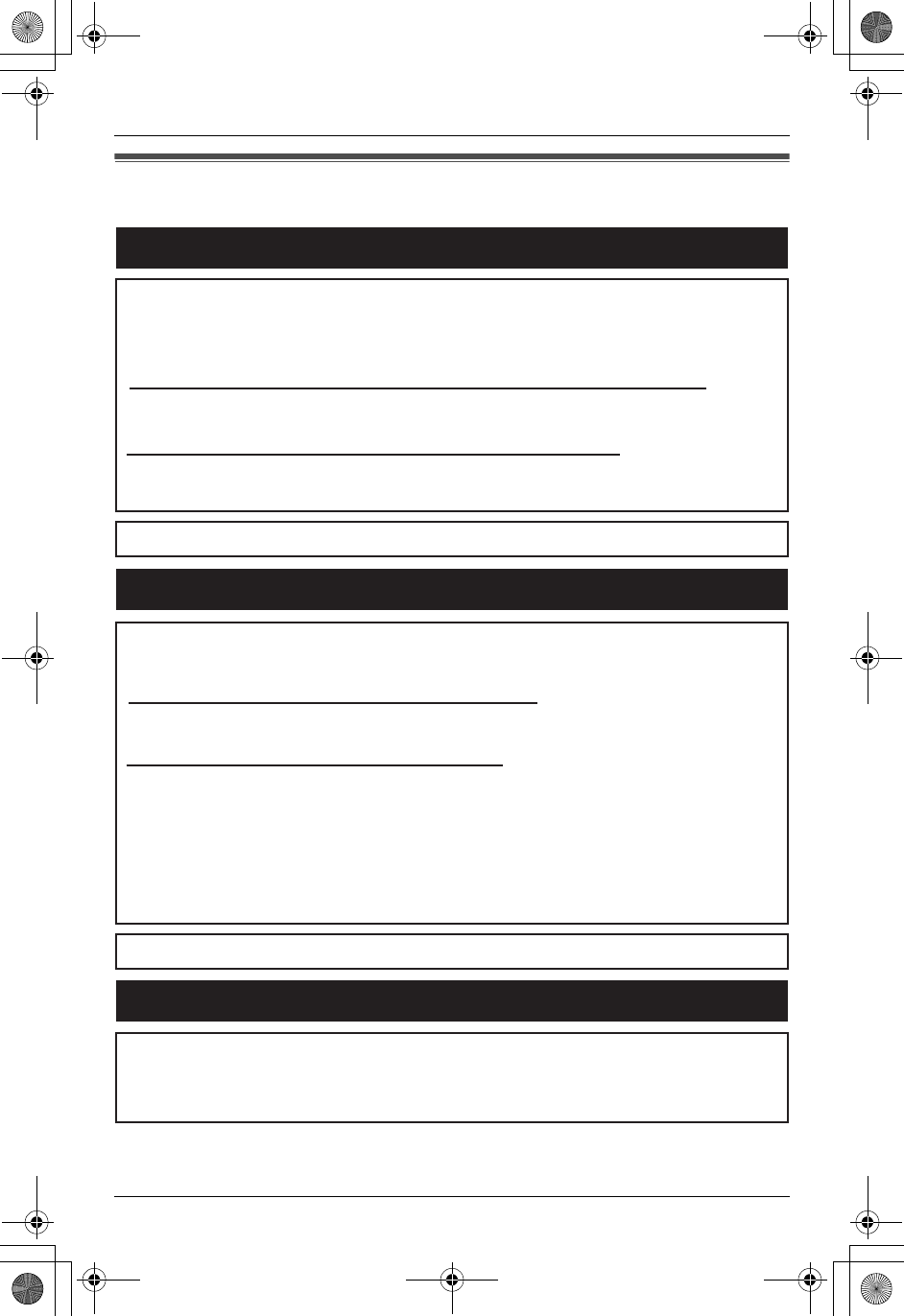
Useful Information
For assistance, please visit http://www.panasonic.com/phonehelp 85
Customer services
Customer Services Directory
Obtain Product Information and Operating Assistance; locate your nearest
Dealer or Servicenter; purchase Parts and Accessories; or make Customer
Service and Literature requests by visiting our Web Site at:
http://www.panasonic.com/consumersupport
or, contact us via the web at:
http://www.panasonic.com/contactinfo
You may also contact us directly at: 1-800-211-PANA (7262),
Monday-Friday 9 am-9 pm; Saturday-Sunday 10 am-7 pm, EST.
TTY users (hearing or speech impaired users) can call 1-877-833-8855.
TTY users (hearing or speech impaired users) can call 1-866-605-1277.
Purchase Parts, Accessories and Instruction Books online for all
Panasonic Products by visiting our Web Site at:
http://www.pasc.panasonic.com
or, send your request by E-mail to:
npcparts@us.panasonic.com
You may also contact us directly at:
1-800-332-5368 (Phone) 1-800-237-9080 (Fax Only)
(Monday - Friday 9 am to 8 pm, EST.)
Panasonic Services Company
20421 84th Avenue South, Kent, WA 98032
(We Accept Visa, MasterCard, Discover Card, American Express, and
Personal Checks)
Accessory Purchases
Service in Puerto Rico
Panasonic Puerto Rico, Inc.
San Gabriel Industrial Park, Ave. 65 de Infantería, Km. 9.5,
Carolina, Puerto Rico 00985
Phone (787)750-4300, Fax (787)768-2910
TH102-C.book Page 85 Wednesday, August 24, 2005 6:54 PM