Panasonic of North America 9TAWX-CC2010Z Wireless Communication System Center Module User Manual THIS IS NOT THE FINAL DRAFT
Panasonic Corporation of North America Wireless Communication System Center Module THIS IS NOT THE FINAL DRAFT
Users Manual
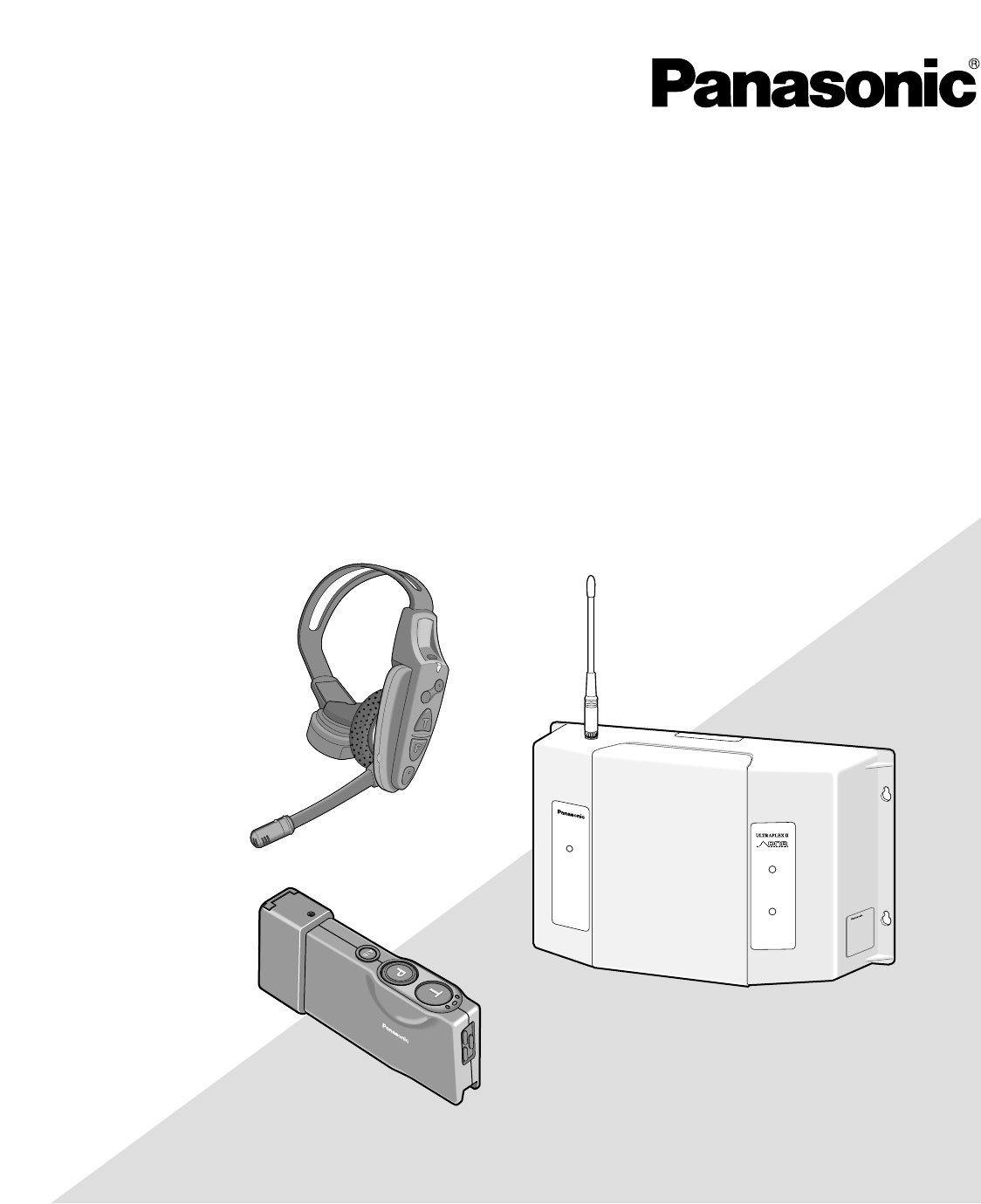
Before attempting to connect or operate this product,
please read these instructions carefully and save this manual for future use.
Digital Technology
WX-CC2010
TRANSCEIVER
MONITOR
POWER
VEHICLE
PRESENT
AB
WX-CT2020
Model No. WX-CC2010 Series
Wireless Communication System
Center Module
Operating Instructions
SAMPLE (2nd draft)
This is NOT the final draft.
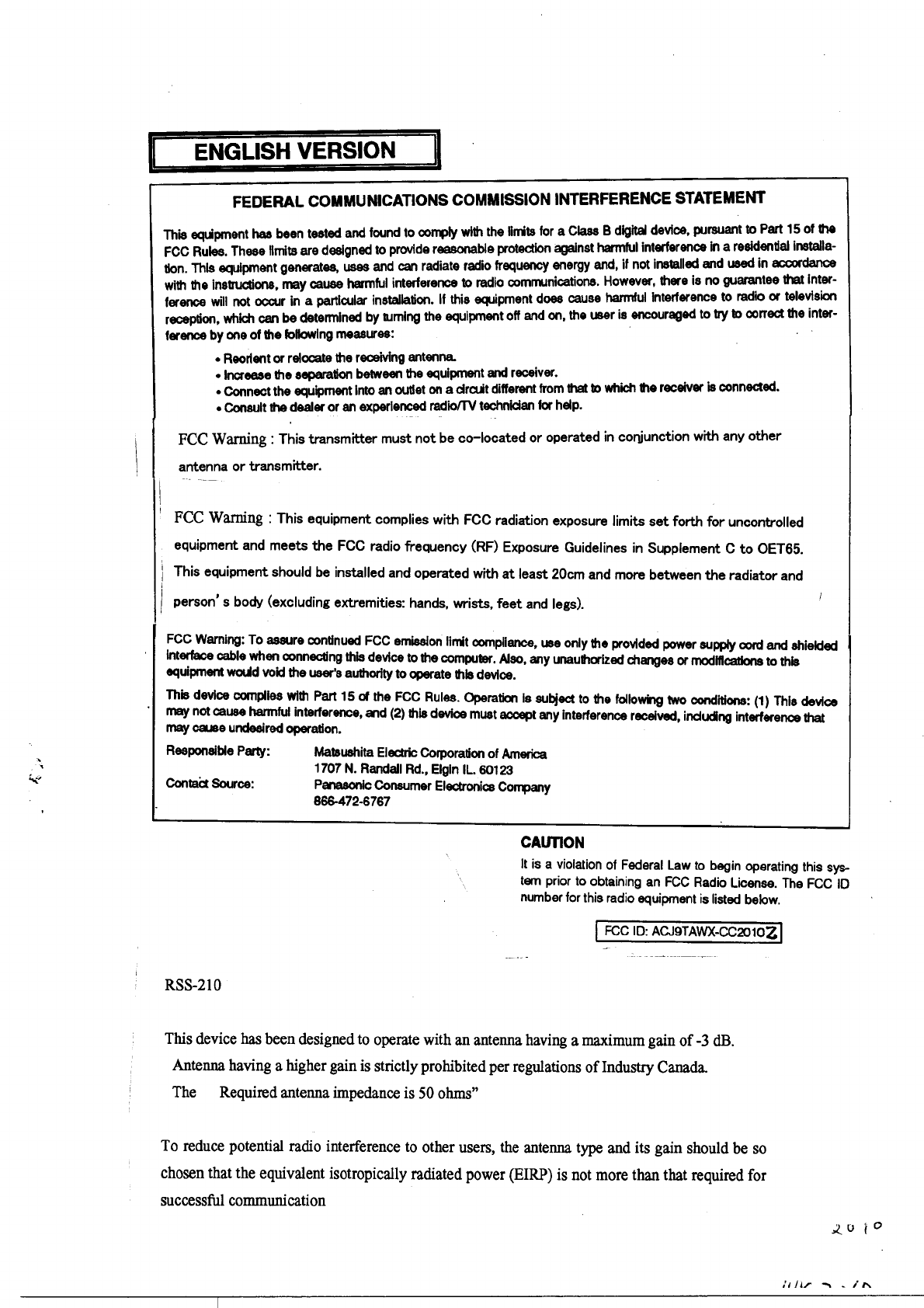
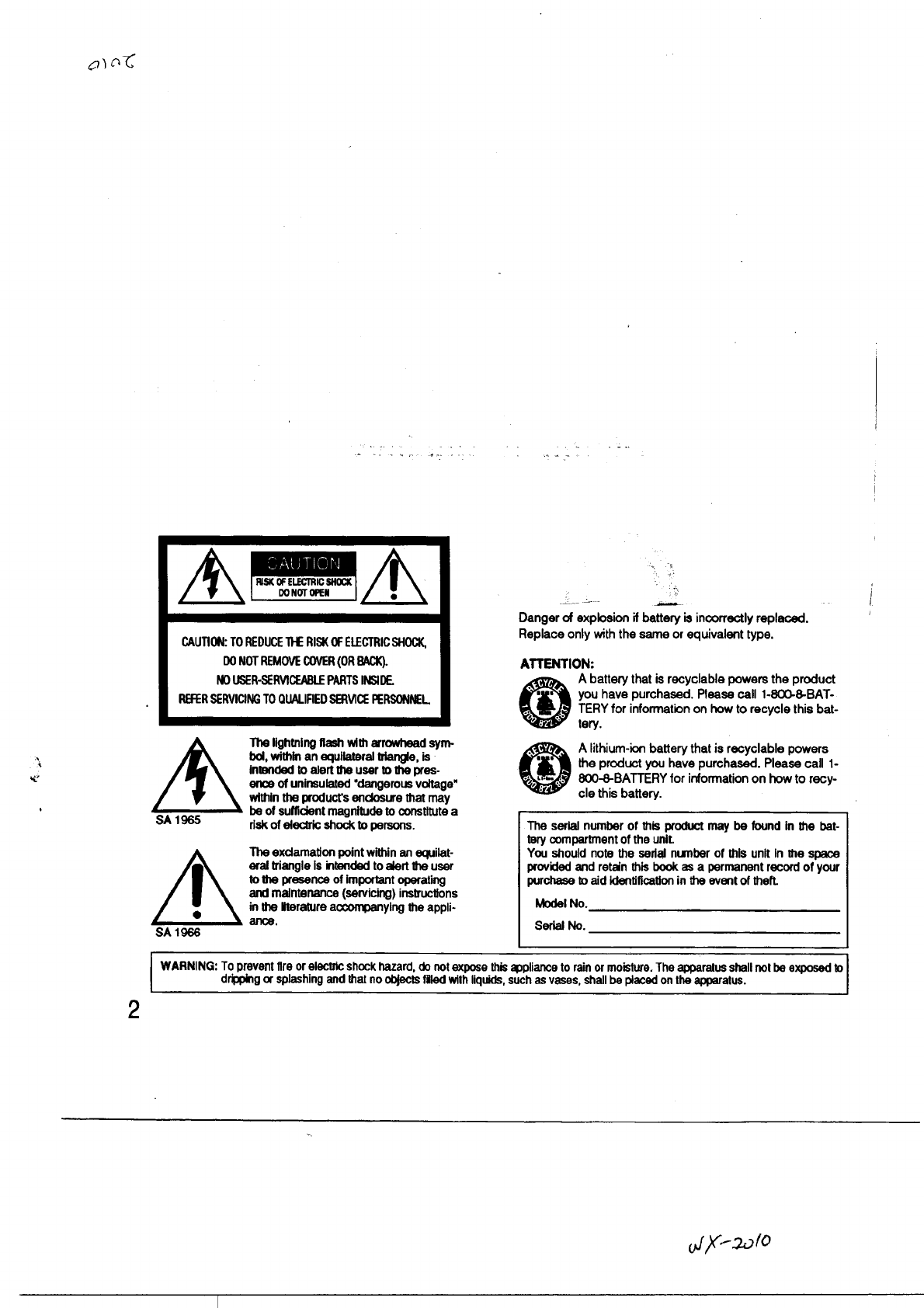
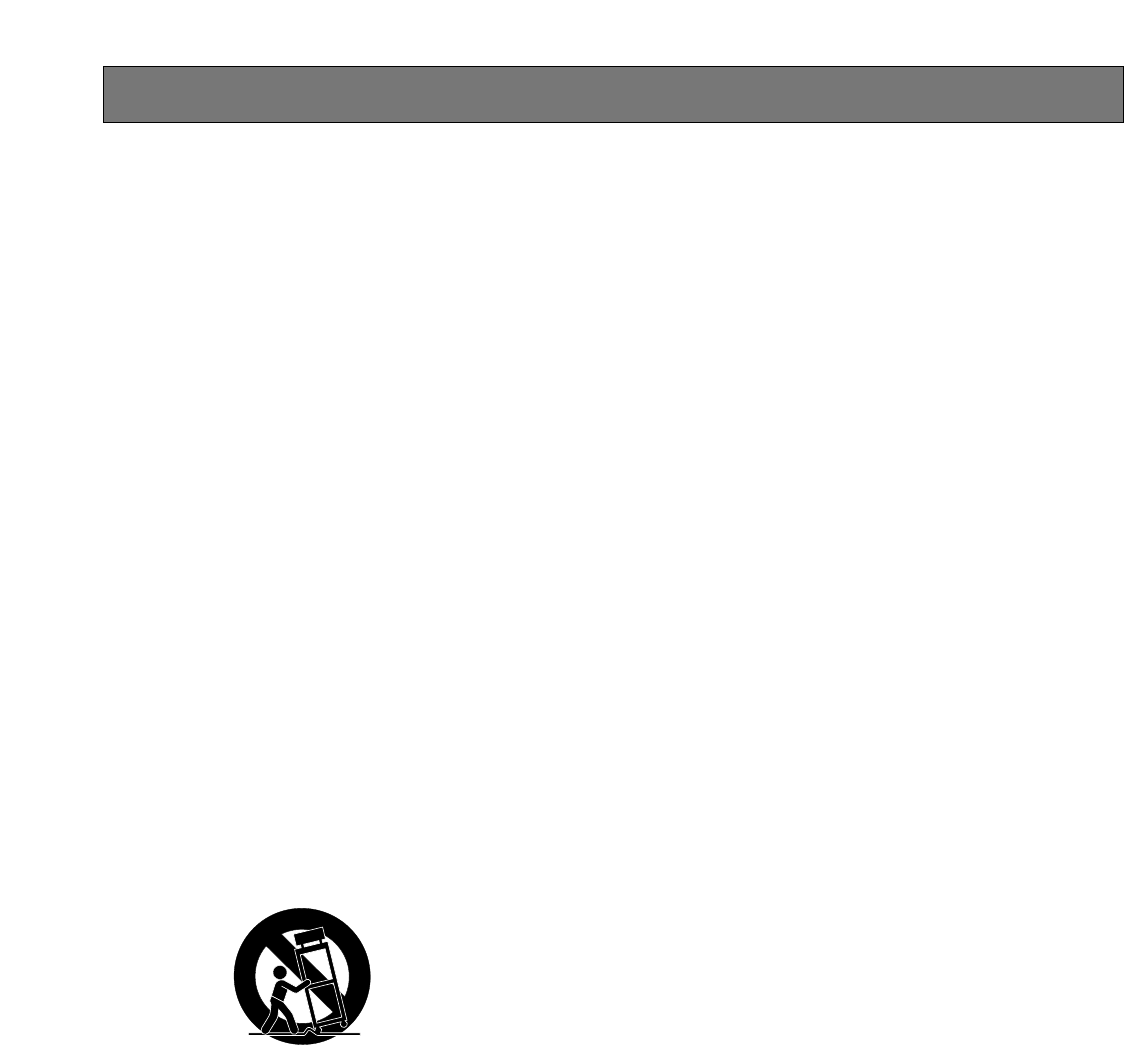
3
IMPORTANT SAFETY INSTRUCTIONS
1) Read these instructions.
2) Keep these instructions.
3) Heed all warnings.
4) Follow all instructions.
5) Do not use this apparatus near water.
6) Clean only with dry cloth.
7) Do not block any ventilation openings. Install in accordance with the manufacturer's instructions.
8) Do not use near any heat sources such as radiators, heat registers, stoves, or other apparatus (including amplifiers) that
produce heat.
9) Do not defeat the safety purpose of the polarized or grounding-type plug. A polarized plug has two blades with one wider
than the other. A grounding-type plug has two blades and a third grounding prong. The wide blade or the third prong are
provided for your safety. If the provided plug does not fit into your outlet, consult an electrician for replacement of the
obsolete outlet.
10) Protect the power cord from being walked on or pinched particularly at plugs, convenience receptacles and the points
where they exit from the apparatus.
11) Only use attachments/accessories specified by the manufacturer.
12) Use only with the cart, stand, tripod, bracket, or table specified by the manufacturer, or sold with the apparatus. When a
cart is used, use caution when moving the cart/apparatus combination to avoid injury from tip-overs.
13) Unplug this apparatus during lightning storms or when unused for long periods of time.
14) Refer all servicing to qualified service personnel. Servicing is required when the apparatus has been damaged in any way,
such as power-supply cord or plug is damaged, liquid has been spilled or objects fallen into the apparatus, the apparatus
has been exposed to rain or moisture, does not operate normally, or has been dropped.
S3125A
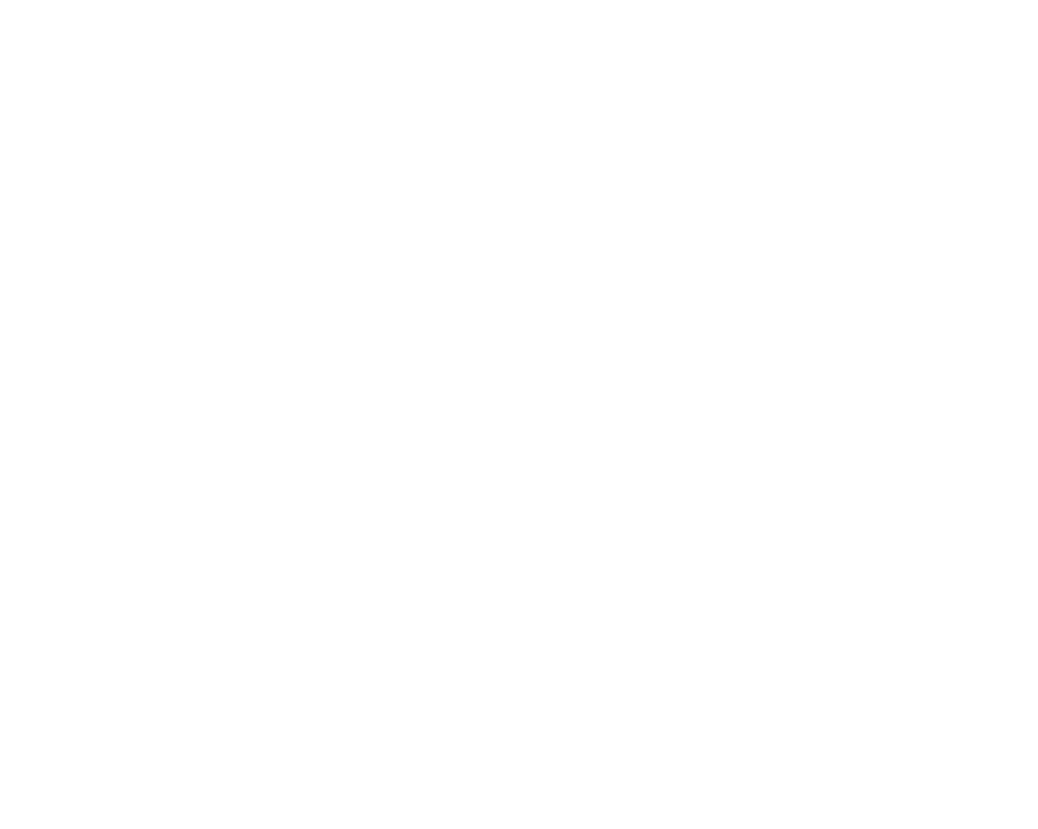
4
CONTENTS
IMPORTANT SAFETY INSTRUCTIONS ...................................................................................................... 3
PREFACE..................................................................................................................................................... 5
PRECAUTIONS............................................................................................................................................ 6
PANASONIC WX-CC2010 SERIES SYSTEM PARTS AND ACCESSORIES ................................................ 7
MAJOR OPERATING CONTROLS AND THEIR FUNCTIONS ..................................................................... 8
■WX-CC2010 Center Module ................................................................................................................. 8
■WX-C516 Power Transformer ............................................................................................................... 12
■WX-C1027A Headset............................................................................................................................ 12
■WX-C550 Speaker Microphone ............................................................................................................ 12
■WX-CT2020 Order Taker Unit............................................................................................................... 13
PREPARATIONS ......................................................................................................................................... 15
■Installations and Connections ............................................................................................................. 15
■Battery Charge and Replacement (WX-CH2050A/WX-CT2020) ......................................................... 15
■Setup Procedures (WX-CH2050A/WX-CT2020) .................................................................................. 15
■Preparation .......................................................................................................................................... 15
■Maintenance of Headpad Accessories (WX-C1027A: Non-Scheduled) ............................................. 16
OPERATING PROCEDURES ....................................................................................................................... 17
TROUBLESHOOTING ................................................................................................................................. 17
SPECIFICATIONS........................................................................................................................................ 18

5
Panasonic WX-CC2010 Center Module is designed for
Panasonic Wireless Communication System, which is used
with drive-through menu boards, etc. The system operates
on UHF frequencies, and offers multi-channel flexibility
making use of the PLL (Phase Locked Loop) technology.
FEATURES
• A remote speaker can be added to the system.
• The order taker unit and all-in-one headset are
designed to facilitate the battery installation.
PREFACE
New Functions of the WX-CC2010
(New Technological Features)
• New DNR (Digital Noise Reduction)
The New DNR function provides sound quality without
noise that accompanies digital processing. (WX-
CC2010 Center Module has the sound quality of cus-
tomer's voice which has been improved than that of
WX-C1011 Center Module.)
• Talkback Echo Elimination
Digital delay processing eliminates talkback echo from
the order taker unit.
• TBC (Talkback Automatic Level Control)
Only human voice is identified in a mixed input of cus-
tomer's voice and noise from the menuboard micro-
phone. Then, the volume of customer's voice is com-
pared with the talk volume of the order taker unit, and
the talkback volume level is automatically controlled.

6
This center module is a sensitive device and should be
regarded as such. If handled carelessly, the hazard of elec-
tric shock may exist.
In order to utilize the instrument to its fullest potential,
please consider the following precautions.
1. Handle the equipment with care. This equipment con-
tains sensitive components that can be damaged by
improper handling or storage.
2. Refer any servicing to qualified service personnel. Do
not attempt to disassemble the center module, order
taker unit or other units. In order to prevent electrical
shock, do not remove screws or covers. There are no
user-serviceable parts inside.
3. Use a dry cloth to clean the center module, order taker
unit or other units if soiled or dirty. If necessary, a mild
detergent may be used.
4. Take immediate action if the center module or order
taker unit becomes wet. Turn the power off and have
the unit examined by qualified service personnel. Do
not expose the center module or order taker unit to rain
or moisture, or attempt to operate the equipment in wet
areas. Do not operate the equipment if it is wet.
5. Follow normal safety precautions to avoid personal
injury.
6. Properly store the order taker unit (WITH HEADSET
PLUGGED IN) in the order taker unit case to prevent
damage to equipment.
7. Replace a missing microphone cover and ear speaker
cover of the headset with a new one to prevent distor-
tion or loss of audio.
8. Repair or replace any defective components.
9. Turn off the order taker unit when not in use, in order to
save the battery life.
10. When the power indicator lights up in red and a pulsing
beep tone is heard in the headset, charge battery to
the order taker unit (if using WX-CT2020 in combination
with WX-C1027A) or all-in-one headset (if using WX-
CH2050A).
11. Clean the battery charger of the order taker unit or all-
in-one headset in accordance with manufacturer
instructions at least once a month. (Refer to the operat-
ing instructions of the battery charger.)
12. Perform regular preventive maintenance by testing
accessories (headset and batteries, etc.)
PRECAUTIONS
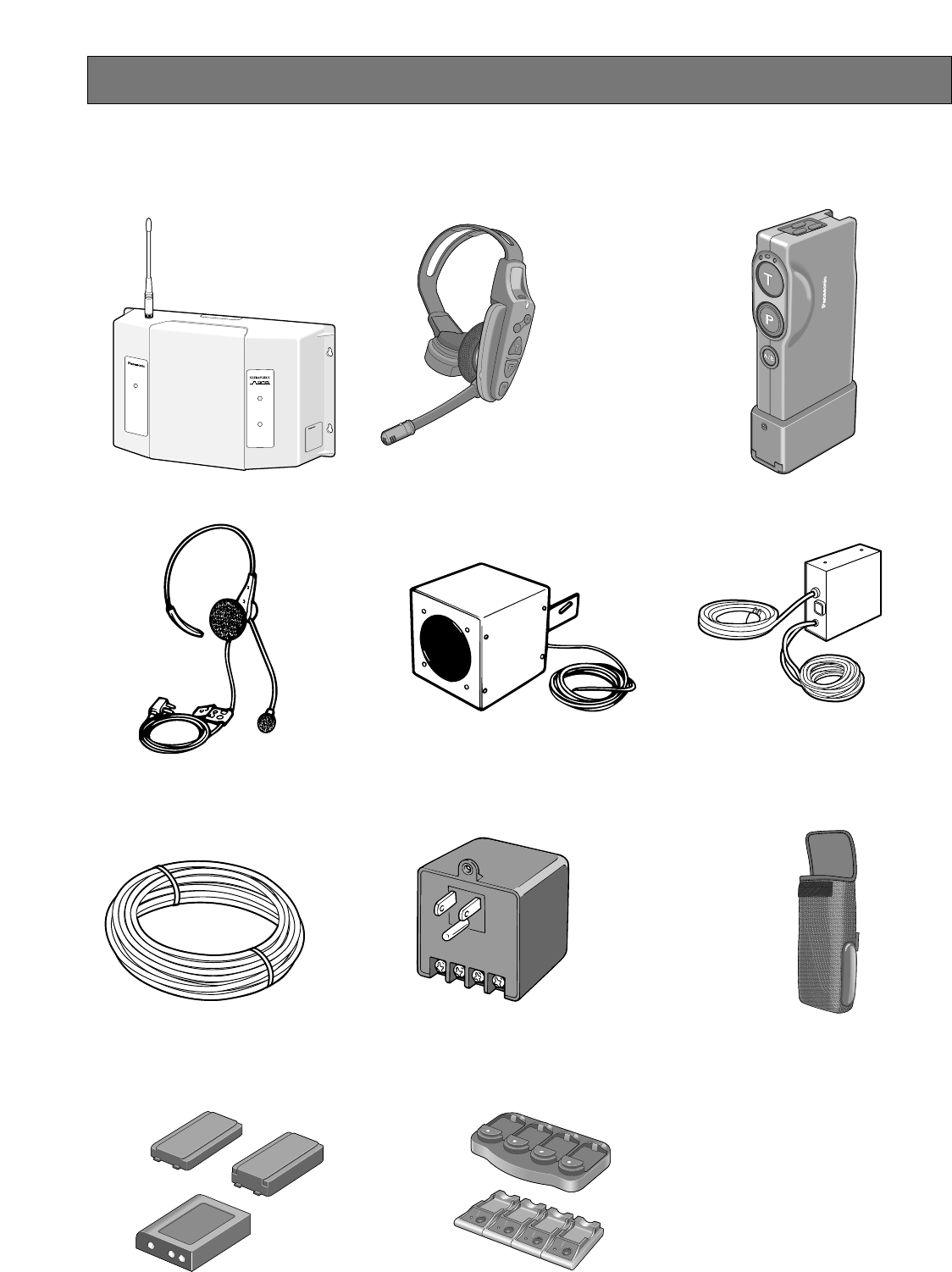
7
PANASONIC WX-CC2010 SERIES SYSTEM PARTS AND ACCESSORIES
■All in One Headset
WX-CH2050A
■Order Taker Unit
WX-CT2020
■Order Taker Unit Case
WX-CT2022
■Speaker Microphone
WX-C550
■Battery Charger
For WX-CH2050A: 2050CH
For WX-CT2020: 2020CH
■Vehicle Detector 917-1
(Locally Procured)
■Rechargeable Battery
For WX-CH2050A: 2050BAT or 2051BAT
For WX-CT2020: 2020BAT
■Speaker/Loop Cable Kit
WX-C688
A
B
WX-CT2020
WX-CC2010
TRANSCEIVER
MONITOR
POWER
VEHICLE
PRESENT
Conditioning
Condition
Charging
Ready
Full
Conditioning
Condition
Charging
Ready
Full
Conditioning
Condition
Charging
Ready
Full
Conditioning
Condition
Charging
Ready
Full
■Center Module
WX-CC2010
■Headset
WX-C1027A
■Power Transformer
WX-C516
Note: Illustrations may differ from actual products.
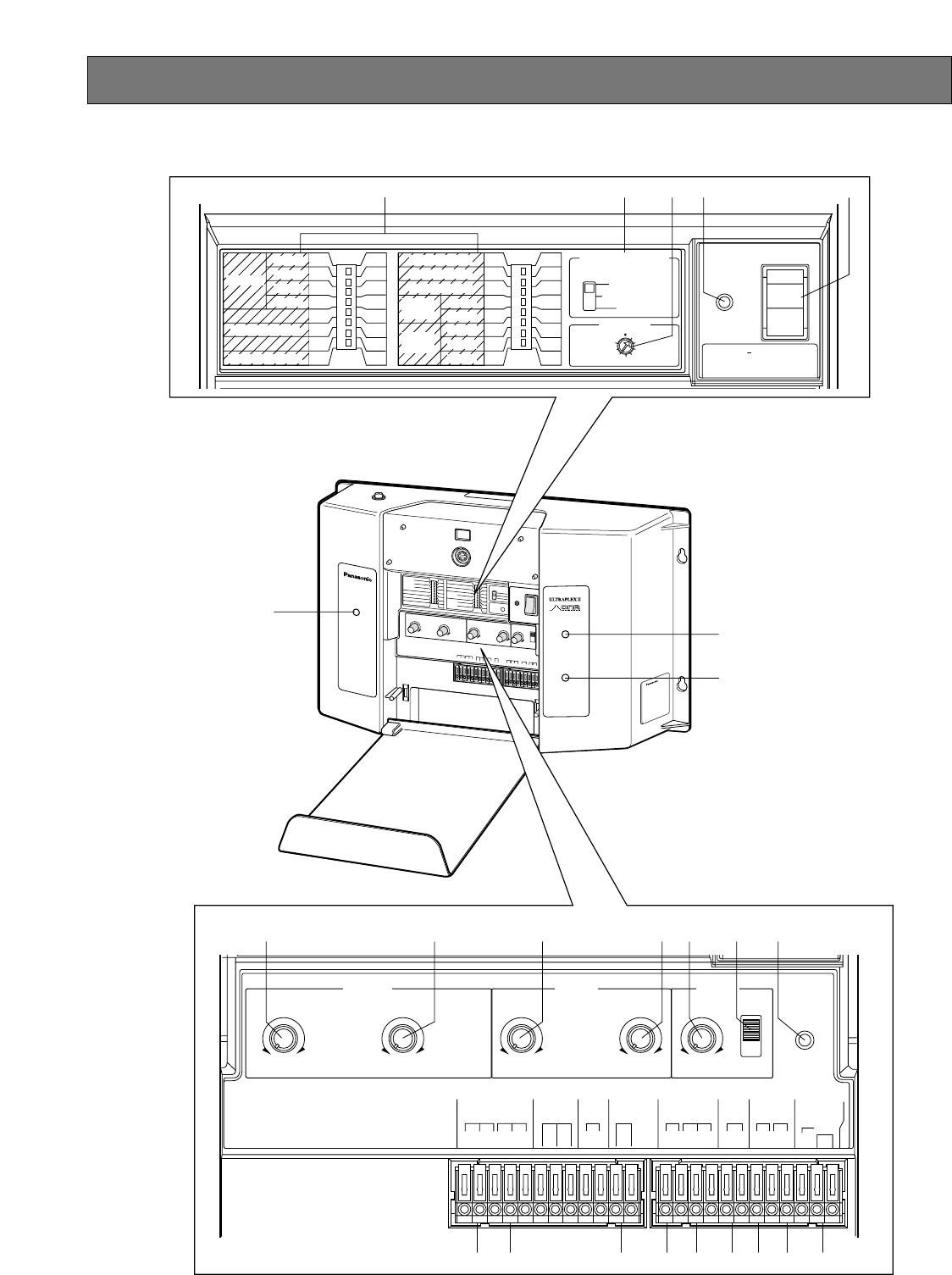
8
MAJOR OPERATING CONTROLS AND THEIR FUNCTIONS
■WX-CC2010 Center Module
WX-CC2010
TRANSCEIVER
MONITOR
ULTRAPEX II
POWER
VEHICLE
PRESENT
DNR
A
B
POWER
VEHICLE
PRESENT
o
y
!0 !1 !2 !3 !4 !5
u
i
q w rt
OFF
OFF
OFF
OFF
LINE
OFF
ON
ON
ON
ON
G/MIC
ON
REMOTE
AUX IN SEL
TALK MONITOR
AUX IN
TALK
PAG E
BEEP
A
OFF
USA
OFF
OFF
OFF
OFF
OFF
B
ON
CND
ON
ON
ON
ON
ON
CHANNEL
CONTINUES
USA/CANADA
T/B
LEVEL
DNR
EFFECT
TBC1
TBC2
DNR1
DNR2
DNR3
VEHICLE DETECTOR
CH SELECT
NORMAL
OFF
OVERRIDE ON
1
2
3
4
5
6
7
8
POWER
ON
OFF
CAUTION
USE WITH SPECIFIED
EQUIPMENT SEE ITS MANUAL
BEFORE CONNECTING
CIRCUT
PROTECTOR
O / T
TALK LOCK
RELEASE
OUTPUT
010 010
MENU SP REMOTE SP
INPUT BEEP
010 010010
MENU MIC
REMOTE
SPEARKER
DDT
CONTROL
AUX
AUX IN
DAY
LOAD
NIGHT
HHCC
GND
MENU BOARD
MIC
SP
8 Ω
NC NC
HC
GND
H
G/MIC
PTT
TRANSFORMER
12V
AC
V/DET DDT
IN
COMOUT GND
GND
IN
COM
IN
INPUT
e
!6 !7 !8 !9 @0 @1 @2 @3 @4
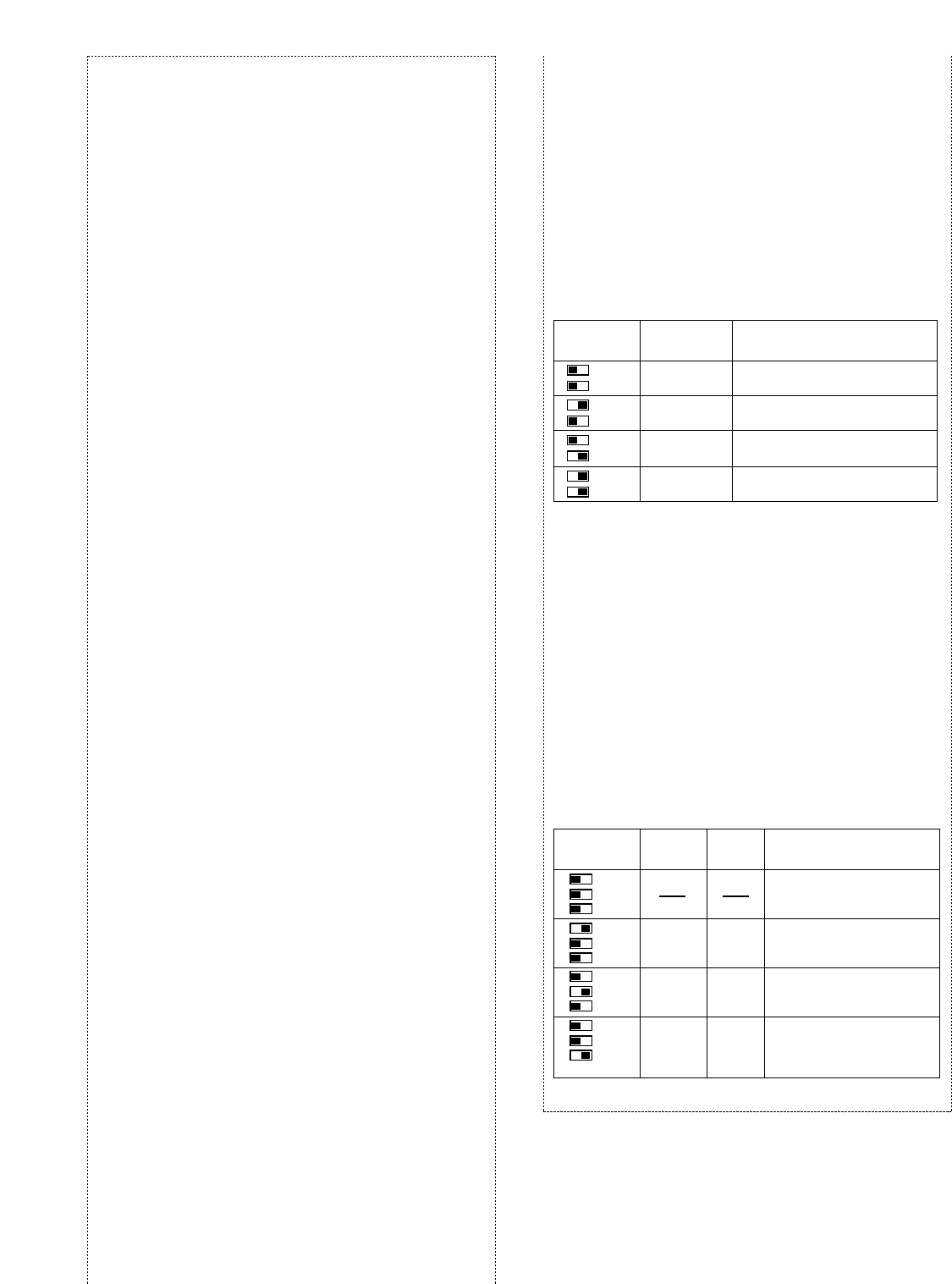
9
Notes:
• The following switches and terminals should be used
by qualified service personnel or system installers
only.
• To change the setting of the following switches, turn
off the power of the center module, then turn it back
on.
qAuxiliary Input On/Off Switch (REMOTE AUX IN,
ON/OFF)
Set this switch to ON to output the audio (that has
been input from the AUX INPUT terminals) to the
REMOTE SPEAKER terminals.
Talk On/Off Switch (REMOTE TALK, ON/OFF)
To monitor the conversation between the store person-
nel and customer with the remote speaker, set this
switch to ON.
Page On/Off Switch (REMOTE PAGE, ON/OFF)
To monitor the conversation among the store person-
nel with the remote speaker, set this switch to ON.
Beep On/Off Switch (REMOTE BEEP, ON/OFF)
Set this switch to ON to output beep sounds to the
remote speakers.
Auxiliary Input Selection Switch
(AUX IN SEL, G MIC/LINE)
Note: "G MIC" is marked as "G/MIC" on the switch
panel.
This switch selects the auxiliary input level.
G MIC (Gooseneck Microphone)
This can be used as a wired system.
Input : –62 dBV, balanced
LINE
Input : –20 dBV, balanced
Talk Monitor On/Off Switch (TALK MONITOR,
ON/OFF)
This switch should be normally set to OFF.
Consult your servicing dealer before attempting to
change this switch.
Channel Selection Switch (CHANNEL, A/B)
This switch selects the frequency between channel A
and B licensed by the FCC. This switch is normally set
to A. The switch can be set to B if external interference
occurs.
Continuous Transmission On/Off Switch (CONTIN-
UES, ON/OFF)
ON: When the switch is set to ON, the transmission
starts by turning on the power of center module.
OFF: When the switch is set to OFF, the transmission
starts with the following conditions.
• The VEHICLE DETECTOR switch has been
set to NORMAL or OVERRIDE ON.
• The button P or T on the order taker unit has
been pressed.
USA/Canada Switch (USA/CANADA, USA/CND)
To select a radio frequency suitable for the region, set
this switch as follows.
USA: This setting is available in the United States.
CND: This setting is available in Canada.
Talkback Level Control Switch (T/B LEVEL: TBC1,
TBC2, ON/OFF)
These switches are used for the talkback level setting
of the order taker unit.
Change the settings if the talkback level is too high.
Note: These settings are activated when the DNR
switch is set to ON.
DNR (Digital Noise Reduction) Effect Level Control
Switch
(DNR EFFECT: DNR1, DNR2, DNR3, ON/OFF)
These switches are used for the noise reduction level
setting.
The more the noise is reduced, the lower the sound
quality will be. The following table shows the relation-
ship between noise reduction level and sound quality.
Note: No setting should be done other than shown in
the table.
Setting Talkback
Level
TBC1
TBC2
TBC1
TBC2
TBC1
TBC2
TBC1
TBC2
Normally set to this position.
Talkback level set to 50 %.
Talkback level set to 35 %.
Talkback level set to 25 %.
Remarks
–6 dB
–9 dB
–12 dB
– Talkback is off.
Setting
Noise
Reduction
Level
DNR1
DNR2
DNR3
DNR1
DNR2
DNR3
DNR1
DNR2
DNR3
DNR1
DNR2
DNR3
No DNR processing
For a relatively quiet
environment
Remarks
Sound
Quality
High
Normal
Low
Low
Normal
High
For a very noisy environment
Not recommended because it
affects sound quality.
For a general environment
This setting is recommen-
ded.
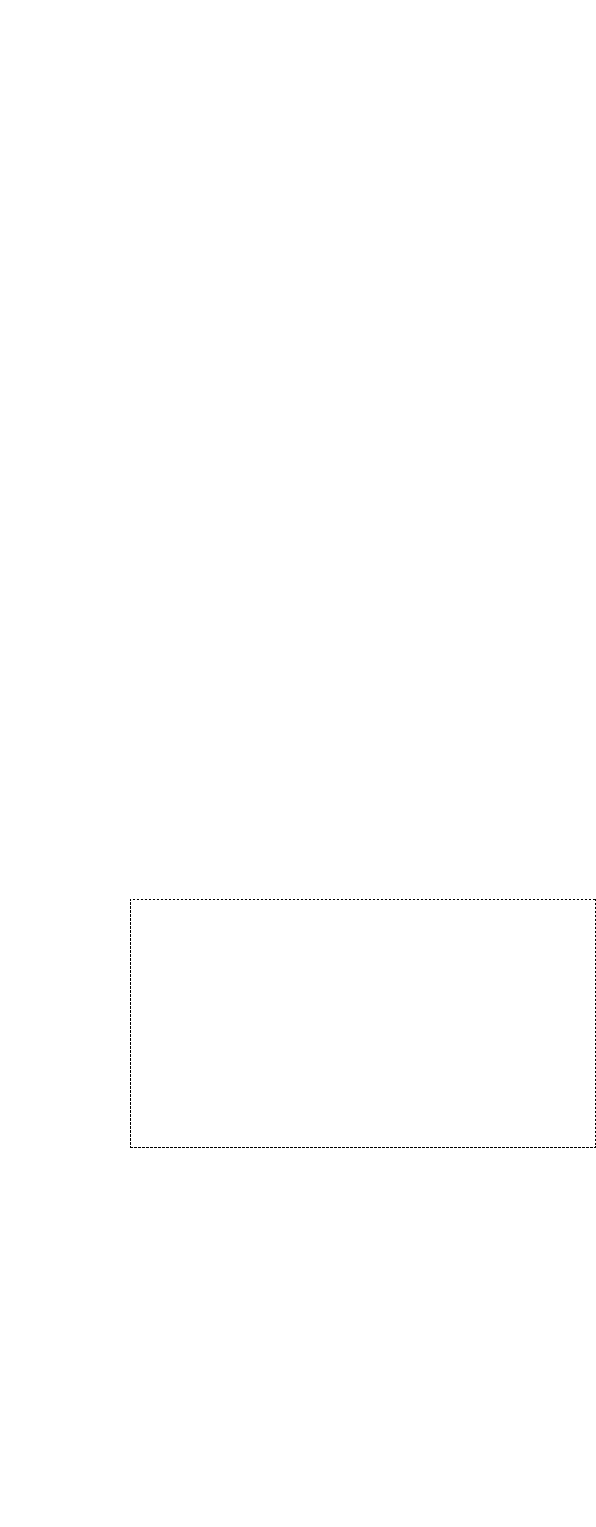
10
iVehicle Detector Indicator (VEHICLE PRESENT)
(Amber)
This indicates that a vehicle has been detected.
oMenuboard Speaker Volume Control
(MENU SP, 0 to 10)
This control sets the output level of Menuboard
Speaker to the optimum level for speaking to the cus-
tomer.
Notes:
• Adjust this control after you set the VEHICLE
DETECTOR switch to OVERRIDE ON and the vehi-
cle detector indicator lights up. Otherwise, you
cannot adjust the volume level.
• The line marked on this control is a standard posi-
tion for this adjustment. Adjust this control to the
suitable position so that feedback does not occur.
!0 Remote Speaker Volume Control
(REMOTE SP, 0 to 10)
This control sets the output level of Remote Speaker to
the optimum level.
Notes:
• Adjust this control after you set the VEHICLE
DETECTOR switch to OVERRIDE ON and the vehi-
cle detector indicator lights up. Otherwise, you
cannot adjust the volume level.
• The line marked on this control is a standard posi-
tion for this adjustment.
Adjust this control to the suitable position so that
feedback does not occur.
!1 Menuboard Microphone Volume Control
(MENU MIC, 0 to 10)
This control sets the input level of Menuboard
Microphone to the optimum level.
Notes:
• Adjust this control after setting the VEHICLE
DETECTOR switch to OVERRIDE ON and the vehi-
cle detector indicator lights up. Otherwise, you
cannot adjust the volume level.
• The line marked on this control is a standard posi-
tion for this adjustment. Adjust this control to the
suitable position so that feedback does not occur.
!2 Auxiliary Input Level Control (AUX IN, 0 to 10)
This controls the input level of the AUX INPUT termi-
nals.
!3 Vehicle Detector Beep Volume Control
(BEEP, 0 to 10)
This control sets the vehicle-detection beep tone for the
order taker unit to the optimum level. When the VEHI-
CLE DETECTOR switch is set to NORMAL, turning this
control changes the beep tone level of the remote
speaker.
wVehicle Detector Normal/Override On/Off Switches
(VEHICLE DETECTOR, NORMAL/OVERRIDE
ON/OFF)
NORMAL: The vehicle detector turns on only when a
vehicle is detected at the menu board. When the
detector is turned on, a beep tone is heard in the
headset. After the beep tone, the menuboard
speaker turns on to allow the communication with
the customer. When the vehicle leaves, the vehicle
detector turns off.
OVERRIDE ON: The vehicle detector is always turned
on.
OFF: Vehicles are not detected at the menuboard. No
beep tone is heard in the headset, and the
menuboard speaker remains off.
eChannel Group Selection Switch
(CH SELECT, 1 to 8)
This switch selects the group from 8 positions.
Note: Do not set this switch to positions other than 1 to
8. That will result in an error.
rCircuit Protector button (CIRCUIT PROTECTOR)
If excessive current flows to the center module, the cir-
cuit protector is triggered. When this button is sticking
out, turn off the POWER switch, press this CIRCUIT
PROTECTOR button, and turn on the POWER switch
again.
If the circuit protector is soon triggered again, consult
your dealer or authorized service center for assistance.
tPower On/Off Switch (POWER, ON/OFF)
This switch turns the power of the center module on
and off.
Channel Monitor
Channel Monitor is the mode to check if other devices
have already used the desired channel at the time of
the installation. The following is how to activate Channel
Monitor.
When you set the POWER switch to ON while holding
down the O/T TALK LOCK RELEASE switch, Channel
Monitor is activated. To return to the default mode, turn
off and on the power again with the POWER switch.
yTalk/Page Indicator (TRANSCEIVER MONITOR, Red/
Green/Amber)
Red: When the order taker unit is in the Talk PTT/Talk
Lock mode, the indicator lights up in red.
Green: When the order taker unit is in the Page PTT/
Page Lock mode, the indicator lights up in green.
Amber: When the gooseneck microphone is enabled,
the indicator lights up in amber.
uPower Indicator (POWER) (Green)
This indicates that the power of center module is on.
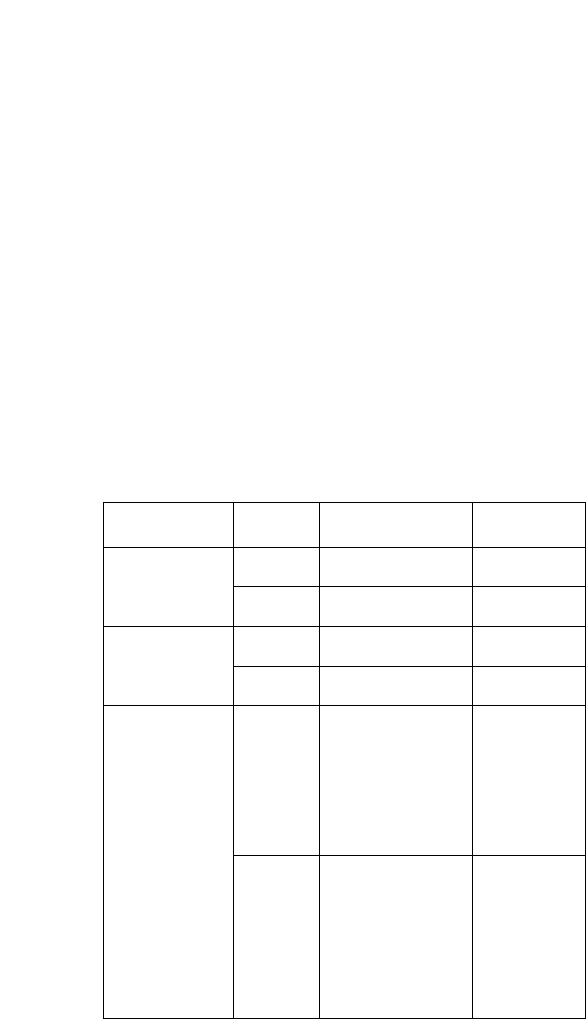
Night mode
11
!4 Day/Night Selection Switch (DAY/NIGHT)
In the Day mode, you will not hear the beep tone of the
other lane in the headset that sounds when the vehicle
detector is on and that sounds when you press the but-
ton T of the order taker unit.
In the Night mode, you will hear the beep tone of either
lane in the headset when the vehicle detector of either
lane is on. Once you press the button T, you will no
longer hear your lane’s beep tone. However, you will
continue to hear the other side’s beep tone when the
other side vehicle detector is on, until the button T of
the other side’s order taker unit is pressed.
Note: The following is the beep patterns.
Beep A: Pi...Pi...
Beep B: PiPi...PiPi...
Beep C: Pi..PiPi...Pi..PiPi...
State of lane
Vehicle detec-
tor at Lane A is
ON.
Vehicle detec-
tor at Lane B is
ON.
A Beep A
Order
taker unit
Beep A
BBeep A Beep A
ABeep B Beep B
B Beep B Beep B
Vehicle detec-
tors of both
lanes are ON.
A Beep C
(When you press
the button T, the
beep tone will be
deactivated.)
Beep C
(When you
press the
button T,
Beep C will
change to
Beep B.
BBeep C
(When you press
the button T, the
beep tone will be
activated.)
Beep C
(When you
press the
button T,
Beep C will
change to
Beep A.
!8 Remote Speaker Terminals
(REMOTE SPEAKER: H, GND)
These terminals are used for the connection with
Remote Speaker.
The audio level is 8 Ω, 3 W, unbalanced.
Note: The remote speaker is a locally procured acces-
sory.
!9 Double Drive Through Control Output Terminals
(DDT CONTROL: OUT, GND)
To compose Double Drive Through of two center mod-
ules, these terminals are used for the connection with
the DDT (IN, COM) terminals of the other center mod-
ule.
• The DDT CONTROL OUT terminal is connected
with the DDT IN terminal of the other center mod-
ule.
• The DDT CONTROL GND terminal is connected
with the DDT COM terminal of the other center
module.
@0 Auxiliary Input Terminals (AUX INPUT: H, C, GND)
These terminals are used for the connection with the
line or the connection with a gooseneck microphone.
Note: When connecting the gooseneck microphone,
set the AUX IN SEL switch to G/MIC.
@1 Gooseneck Microphone PTT Terminals
(G/MIC PTT: IN, COM)
These terminals are used for the connection with the
PTT cable of a gooseneck microphone (locally pro-
cured).
@2 Vehicle Detector Terminals
(V/DET: IN, COM)
These terminals are used for the connection with the
output terminal of vehicle detector.
@3 Double Drive Through Control Input Terminals
(DDT: IN, COM)
To compose Double Drive Through of two center mod-
ules, these terminals are used for the connection with
the DDT CONTROL (OUT, GND) terminals of the other
center module.
• The DDT IN terminal is connected with the DDT
CONTROL OUT terminal of the other center mod-
ule.
• The DDT COM terminal is connected with the DDT
CONTROL GND terminal of the other center mod-
ule.
@4 Transformer Terminals
(TRANSFORMER 12V AC: GND, LOAD)
These terminals are used for the connection with WX-
C516 Power Transformer.
!5 Order Taker Unit Talk Lock Release Switch
(O/T TALK LOCK RELEASE)
This switch is used to release temporarily the talk lock
mode of the order taker unit.
!6 Menuboard Microphone Terminals
(MENU BOARD MIC: H, C, GND)
These terminals are used for the connection with
Menuboard Microphone (Speaker Microphone WX-
C550).
The audio level is –61 dBV, 8 Ω, balanced.
!7 Menuboard Speaker Terminals
(MENU BOARD SP 8 Ω: H, C, GND)
These terminals are used for the connection with
Menuboard Speaker (Speaker Microphone WX-C550).
The audio level is 8 Ω, 3 W, unbalanced.
Day mode
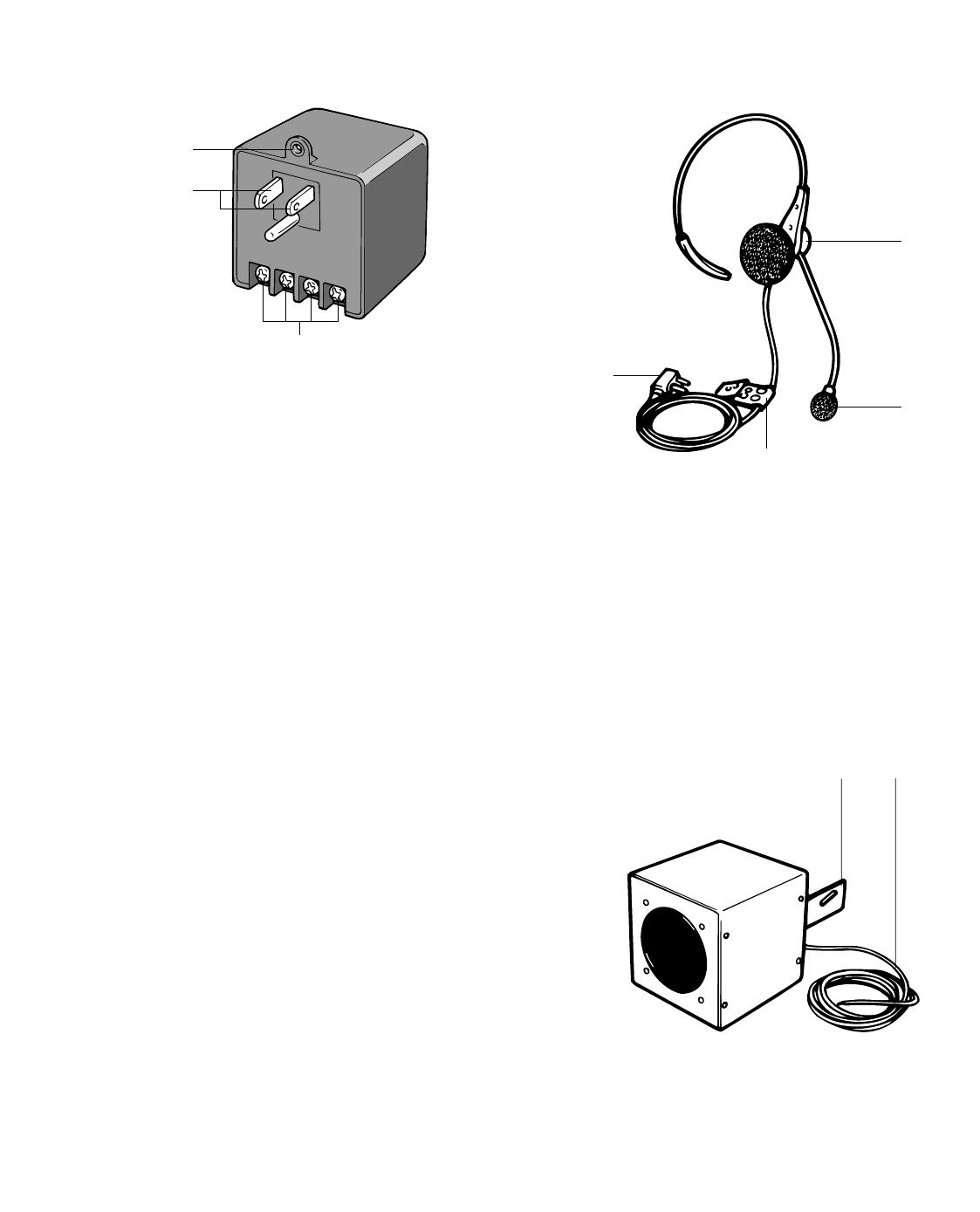
12
■WX-C516 Power Transformer
#3 Mounting Hole
This hole is used for mounting the power transformer
onto the wall plates.
#4 Power Plug
To prevent fire or electrical shock, connect this directly
to a 3-plug grounded receptacle of 120 V AC, 60Hz.
#5 Output terminal (SPARE, AC, AC, GND)
12 V AC, 1 600 mA (UL Listed) is provided at the two
terminals (indicated as "AC") to be used for the center
module.
Caution:
Be sure to connect the wire between the GND
(GROUND) of this terminal and that in the trans-
former terminal on the center module.
To prevent fire or electrical shock, the UL listed
power supply cord (Style SVT) should be used for
the cable for 12 V AC terminal.
■WX-C1027A Headset
#6 Earphone
#7 Microphone
#8 Cable Clips
Use these clips to attach the cable to your uniform.
#9 Headset Plug
■WX-C550 Speaker Microphone
$0$1
#3
#4
#5
#6
#7
#8
#9
$0 Input Cord
A pigtail cord is provided for the speaker input. Its
length is approx. 3 meters.
$1 Mounting Bracket
AU-type mounting bracket with screw holes is provid-
ed as a standard accessory with the WX-C550.
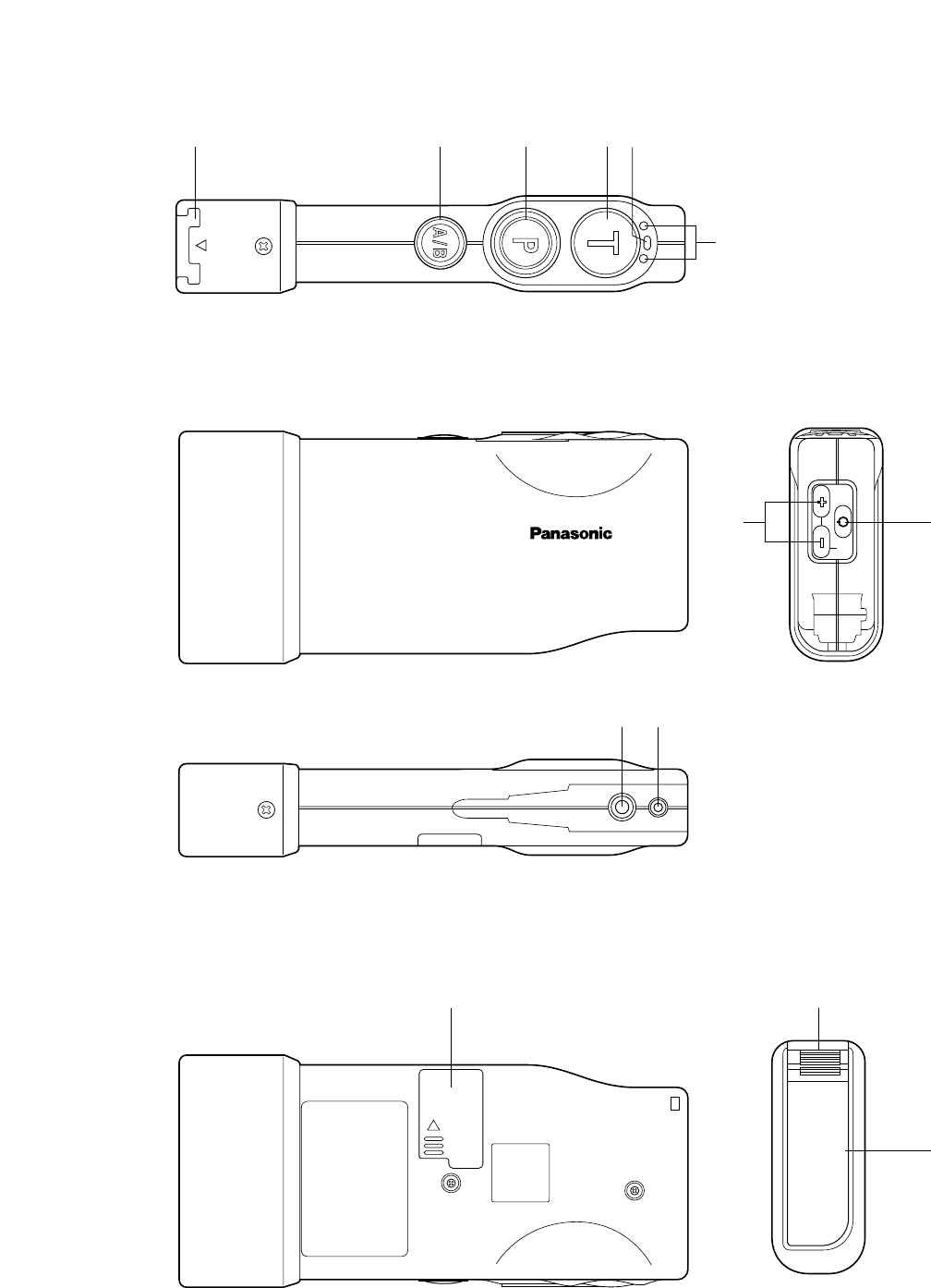
13
■WX-CT2020 Order Taker Unit
EJECT
WX-CT2020
AB
PWRVOL
$8 $9
%3
%0 %1
%2 $2
$7
$2 $3 $4 $5 $6

14
$2 Battery Lock (EJECT)
$3 A/B Channel Selection Button (A/B)
$4 Page Button (P)
$5 Talk Button (T)
$6 Power Indicator
$7 Channel Indicator
$8 Volume Control Buttons (VOL AB)
$9 Power Button
%0 Earphone Input Jack
%1 Microphone Input Jack
%2 Switch Pocket
%3 Battery (Optional accessory)
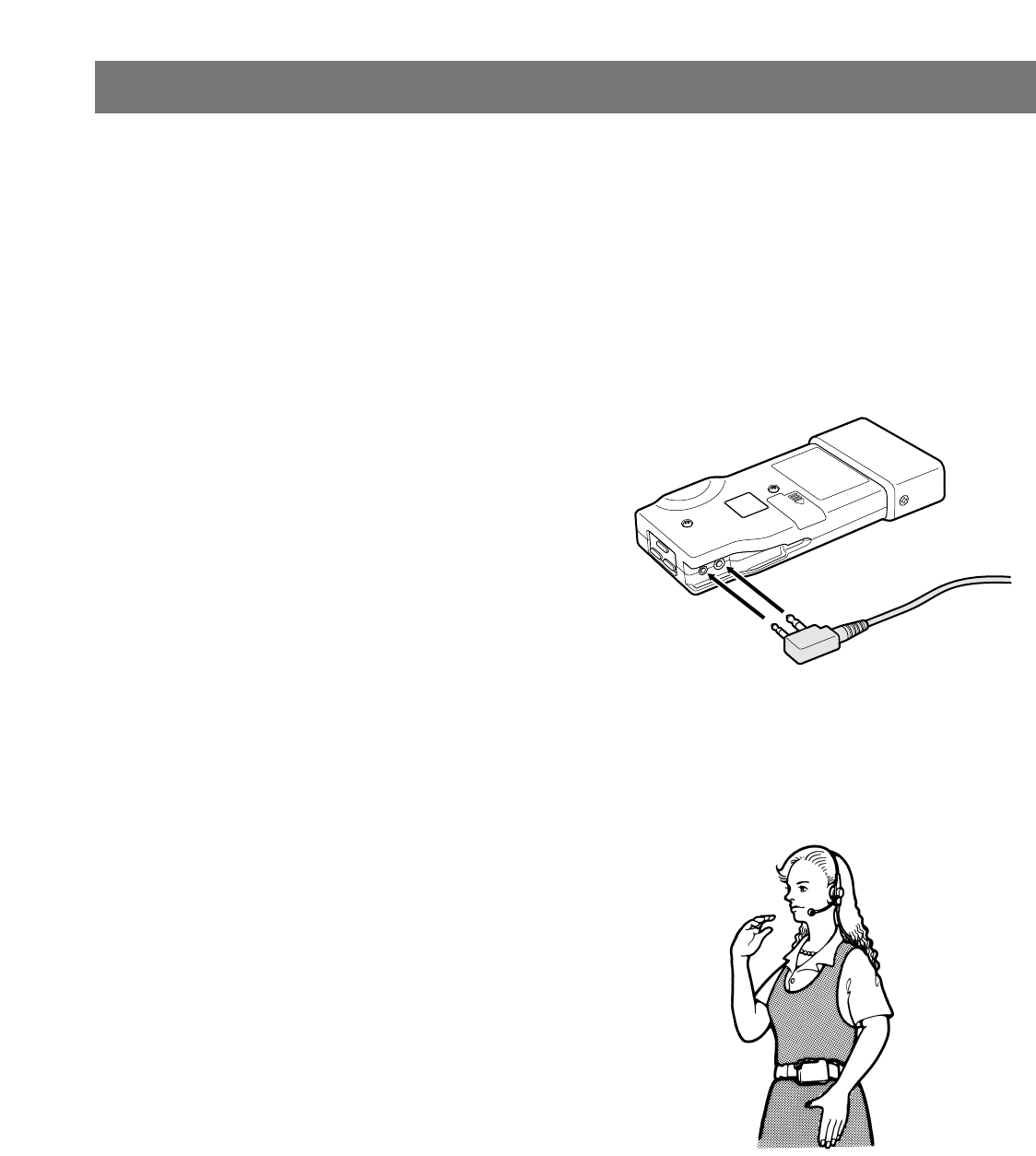
15
■Installations and Connections
Refer to qualified service personnel for details.
■
Battery Charge and Replacement
(WX-CH2050A/WX-CT2020)
Refer to WX-CT2020/WX-CH2050A Operating Instructions
for details.
■Setup Procedures
(WX-CH2050A/WX-CT2020)
Note: Setup of WX-CC2010 should only be performed by
qualified service personnel or system installers.
●Opening the Switch Pocket
Refer to WX-CT2020/WX-CH2050A Operating Instructions
for details.
●Channel Group Selection
Refer to p. 18 for the frequency table.
OFF: The person is assigned as assistant personnel.
●DIP Switch Setup
Refer to WX-CT2020/WX-CH2050A Operating Instructions
for details.
●Channel Interference Check
Refer to WX-CT2020/WX-CH2050A Operating Instructions
for details.
■Preparation
Note: The following procedure applies when using WX-
CT2020 Order Taker Unit and WX-C1027A Headset. If
you use WX-CH2050A All-in-One Headset, refer to the
operating instructions of the headset.
1. After loading a battery into the order taker unit, insert
the headset plug into the earphone input jack and
microphone input jack on the order taker unit.
Note: Confirm that the plug has completely been
inserted into the jack.
2. Position the microphone boom and wear the order
taker unit case as shown in the figure.
PREPARATIONS
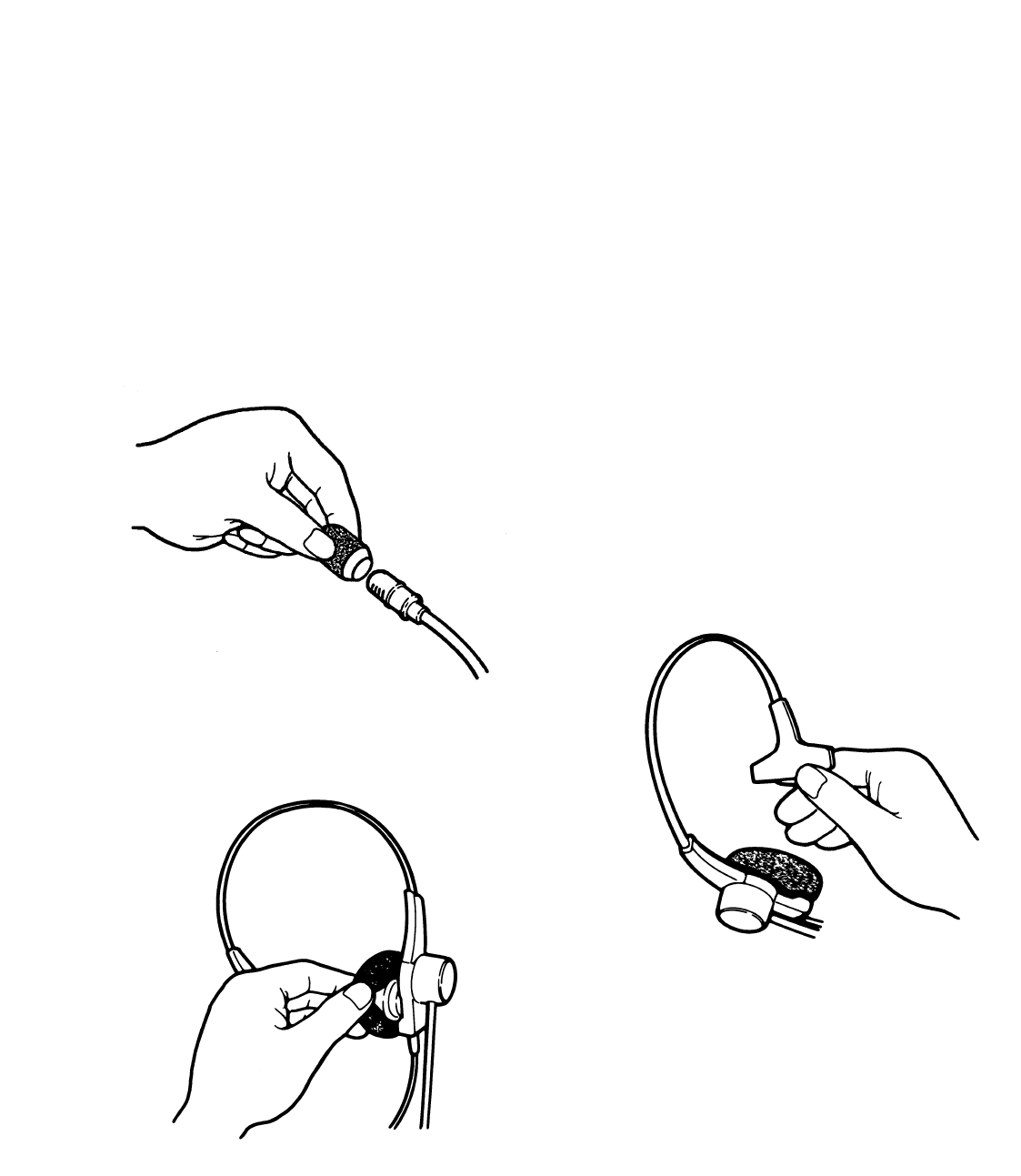
16
■Maintenance of Headpad
Accessories (WX-C1027A: Non-
Scheduled)
Notes:
• The following procedure applies when using WX-
C1027A Headset. If you use WX-CT2020 Order Taker
Unit, refer to the operating instructions of the headset.
• Be sure to use the microphone cover/windproof cush-
ion for WX-C1027A Headset. Otherwise, the headset
may be damaged by dust or oil.
Replacement of covers and cushion of head-
set
The earspeaker cover and microphone cover are
washable. After cleaning, make sure they are dry.
Then, return the earspeaker cover and microphone
cover to the headset.
Be careful when you slip it on or off the earpiece.
The earspeaker cover, microphone cover and head-
pad cushion are replaceable for sanitary purposes. To
order WX-C1025A Headset Cover Kit, refer to the deal-
er.
Note: A microphone cover must be used at all times.
Failure to do so can cause debris to accumulate in
the microphone port opening and result in an inop-
erative headset.
Headpad Cushion Replacement
1. Peel off the old cushion.
2. Clean the surface with a warm solution of house-
hold cleaner.
3. Remove the protective tape from the new cushion.
4. Position the new cushion on the headpad and
press in place.
Microphone Cover Replacement
Earspeaker Cover Replacement
Headpad Cushion Replacement
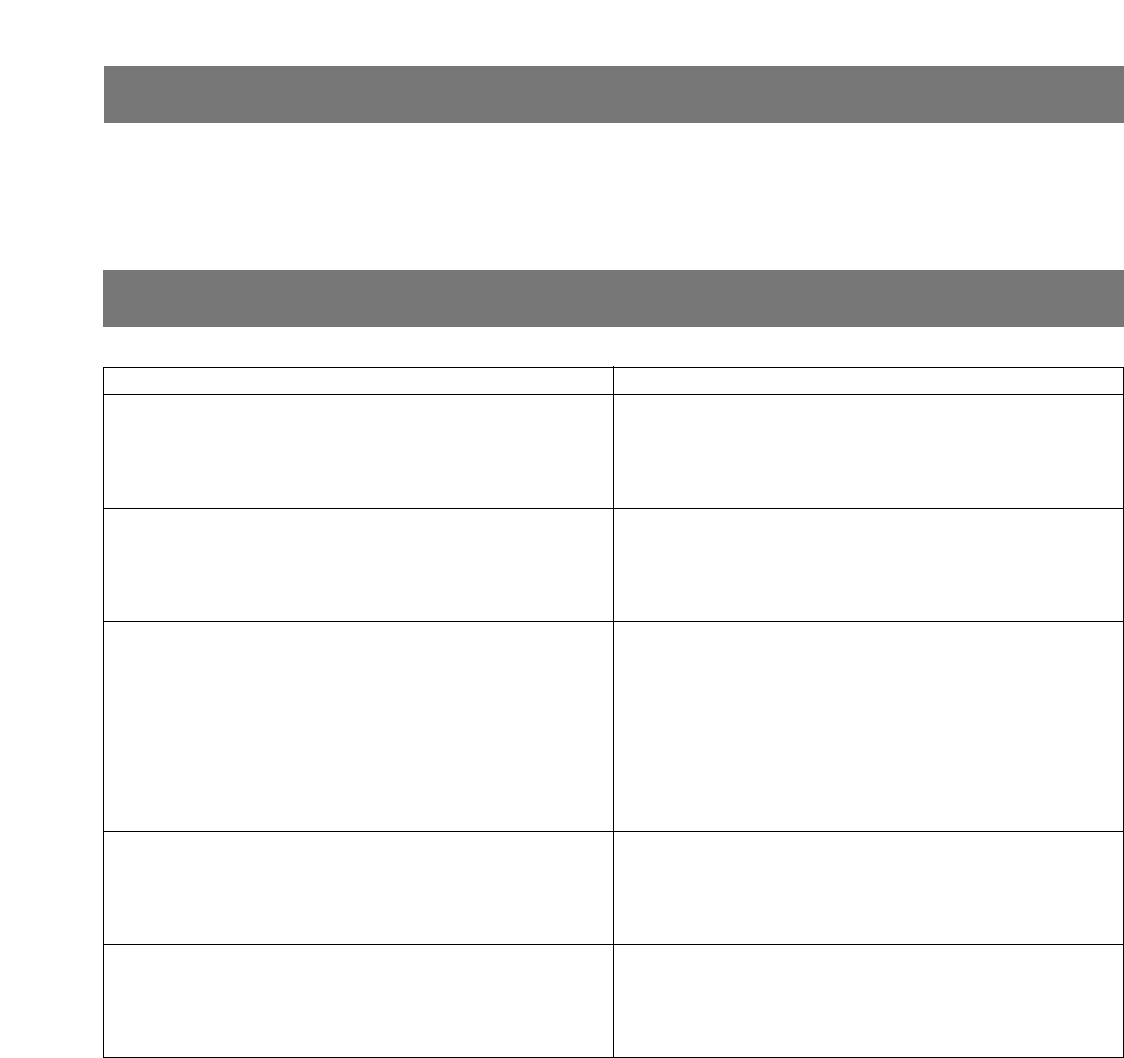
Problem
17
Refer to WX-CT2020/WX-CH2050A Operating Instructions for details.
OPERATING PROCEDURES
Check item
TROUBLESHOOTING
The communication between the order taker units and menu
board cannot be established. (The TRANSCEIVER MONITOR
indicator is not blinking in red.)
The communication between the order taker units and menu
board cannot be established. (The TRANSCEIVER MONITOR
indicator is blinking in red.)
• Is the POWER switch on the center module turned on?
(Refer to p. 10.)
• Check the AC power outlet.
• Push the CIRCUIT PROTECTOR button. (Refer to p. 10.)
• Refer to the dealer or qualified service personnel.
• Is the CH SELECT switch set to 1 to 8?
• If the problem remains even after trying the above, refer to
the dealer or service personnel. (Refer to p. 10.)
• Check to see if the VEHICLE PRESENT indicator of the cen-
ter module lights up when a vehicle drives up the speaker
post or menu board.
• If the indicator does not light up, check the following.
1. Is the vehicle detector plugged in?
2. Check the AC outlet and fuse of the vehicle detector.
If the power and fuse are normal, refer to the qualified ser-
vice personnel.
• Reset the vehicle detector. If the problem still remains,
remove and reinstall the fuse from the detector. (Refer to the
operating instructions of the vehicle detector.)
• If the problem remains even after trying the above, refer to
the dealer or service personnel.
• Confirm that there is no metal obstruction blocking around
the center module.
• It may be necessary to extend one or both antennas to
areas where the reception is error. (Refer to qualified service
personnel or system installers.)
Cannot communicate with the customer at the menu board
(TALK), though the communication among personnel is O.K
(PAGE is OK).
A menuboard speaker is always live, even when there is no
car beside the menu board.
TALK (Talk PTT or Talk Lock mode) or PAGE (Page PTT or
Page Lock mode) is unavailable in certain areas.
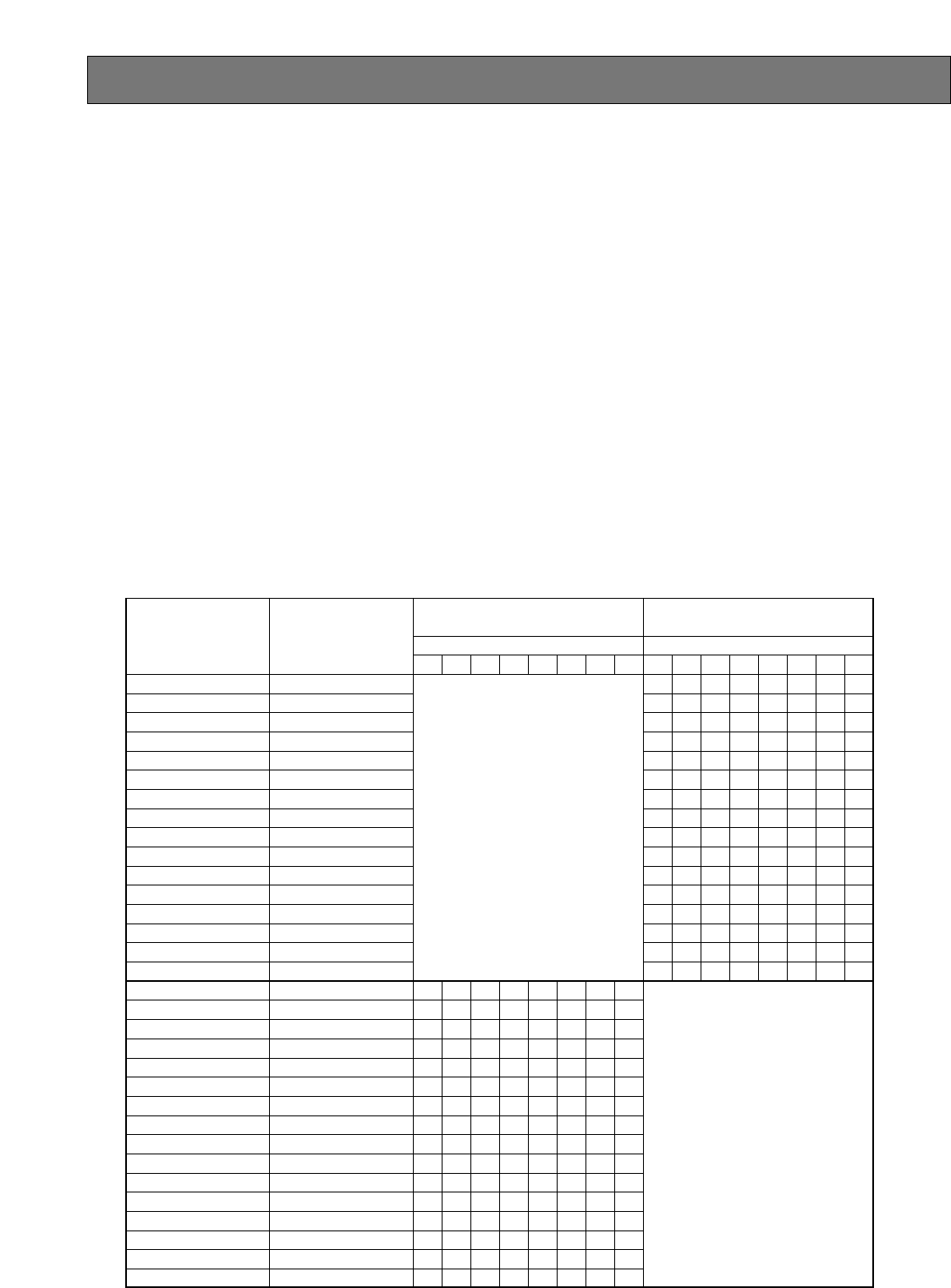
18
WX-CC2010 Center Module
Operating Frequency: Transmit; 468.6125 MHz - 469.3875 MHz
Receive; 463.6125 MHz - 464.3875 MHz
Type of Emission: F3
Type of Antenna: 1/4 wavelength whip antenna
Power Supply: 12 V AC, 60 Hz (Using WX-C516 Power Transformer)
Power Consumption: 10 W
Menuboard Speaker A and B Output: 3 W, 8 Ω
Remote Speaker A and B Output: 3 W, 8 Ω
Vehicle Detector Input: Normally Open (close contact requires vehicle presence)
Dimensions: 330 mm (W) X 214 mm (H) X 82 mm (D)
{13 in. (W) X 8-7/16 in. (H) X 3-15/64 in. (D)}
Weight (Including Antenna): 1.6 kg(3.5 lbs.)
Ambient operating temperature: –10 °C to +50 °C {14 °F to 122 °F}
Dimensions and weights indicated are approximate.
Specifications are subject to change without notice.
Frequency table
SPECIFICATIONS
CANADAUSA
463.6125MHz
463.6375MHz
463.6625MHz
463.6875MHz
463.7125MHz
463.7375MHz
463.7625MHz
463.7875MHz
463.8125MHz
463.8375MHz
463.8625MHz
463.8875MHz
463.9125MHz
463.9375MHz
463.9625MHz
463.9875MHz
464.0125MHz
464.0375MHz
464.0625MHz
464.0875MHz
464.1125MHz
464.1375MHz
464.1625MHz
464.1875MHz
464.2125MHz
464.2375MHz
464.2625MHz
464.2875MHz
464.3125MHz
464.3375MHz
464.3625MHz
464.3875MHz
CM: Receive Freq.
OT: Transmit Freq.
468.6125MHz
468.6375MHz
468.6625MHz
468.6875MHz
468.7125MHz
468.7375MHz
468.7625MHz
468.7875MHz
468.8125MHz
468.8375MHz
468.8625MHz
468.8875MHz
468.9125MHz
468.9375MHz
468.9625MHz
468.9875MHz
469.0125MHz
469.0375MHz
469.0625MHz
469.0875MHz
469.1125MHz
469.1375MHz
469.1625MHz
469.1875MHz
469.2125MHz
469.2375MHz
469.2625MHz
469.2875MHz
469.3125MHz
469.3375MHz
469.3625MHz
469.3875MHz
CM: Transmit Freq.
OT: Receive Freq.
G1
Frequency Group
A
B
G2
A
B
G3
A
B
G4
A
B
G5
A
B
G6
A
B
G7
A
B
G8
A
B
A
G1
Frequency Group
B
G2
A
B
G3
A
B
G4
A
B
G5
A
B
G6
A
B
G7
A
B
G8
A
B
CM:Center Module (WX-CC2010)
OT:Order Taker Unit (WX-CT2020 or WX-CH2050A)
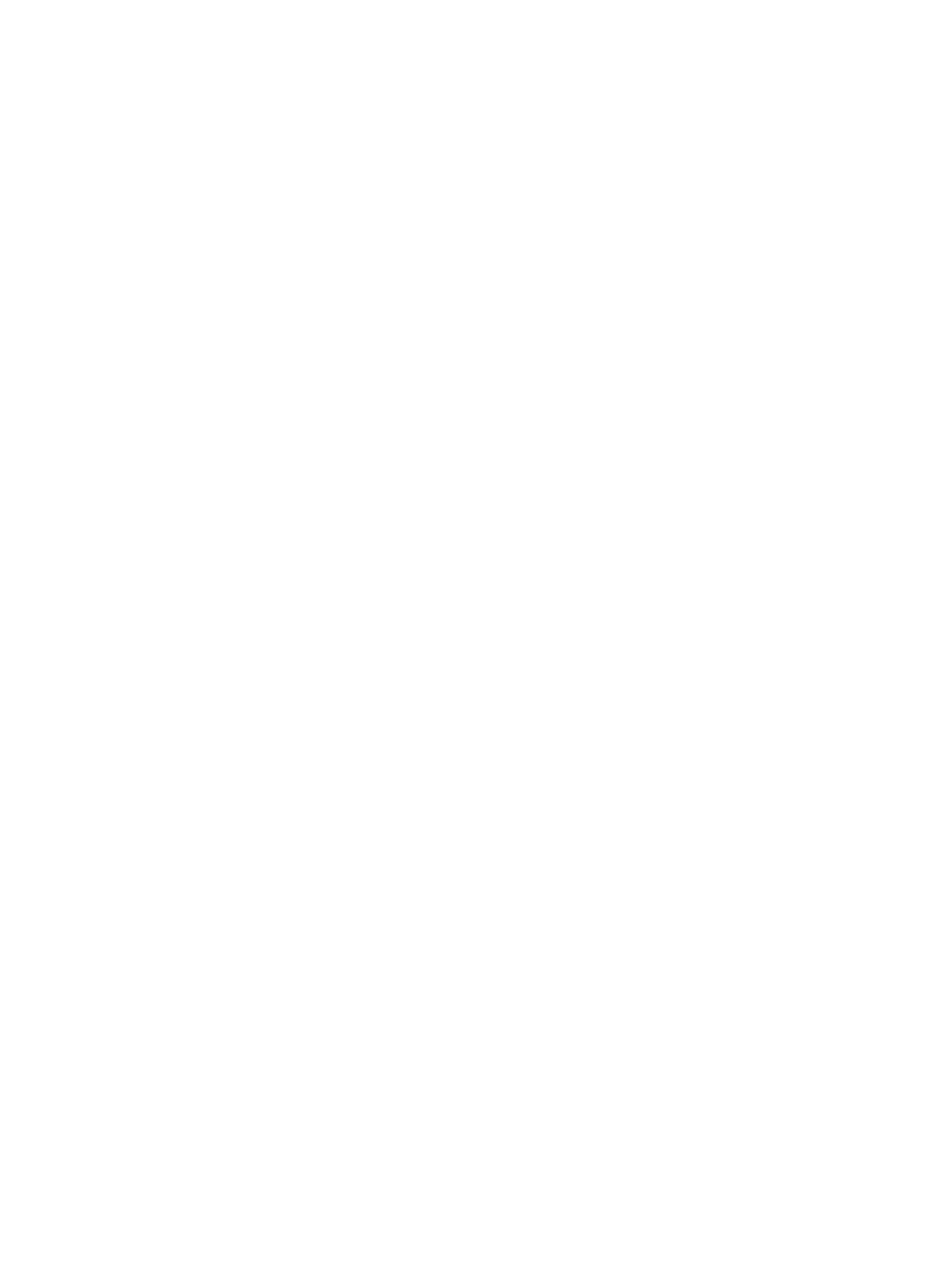
NM0703-2104 3TR001757CAA Printed in Japan
PANASONIC CANADA INC.
5770 Ambler Drive, Mississauga,
Ontario, L4W 2T3 Canada (905)624-5010
PANASONIC SALES COMPANY
DIVISION OF MATSUSHITA ELECTRIC OF PUERTO RICO INC.
San Gabriel Industrial Park 65th Infantry Ave. KM. 9.5 Carolina,
P.R. 00985 (809)750-4300
Panasonic Digital Communications & Security Company
Unit of Matsushita Electric Corporation of America
Security Systems Group
www.panasonic.com/cctv
Executive Office: One Panasonic Way 3E-7, Secaucus, New Jersey 07094
Zone Office
Eastern: One Panasonic Way, Secaucus, NJ 07094 (201) 348-7303
Central: 1707 N.Randal Road, Elgin, IL 60123 (847) 468-5205
Western: 6550 Katella Ave., Cypress, CA 90630 (714) 373-7840
2004 © Matsushita Electric Industrial Co., Ltd. All rights reserved.