Panasonic of North America 9TAWX-CH2050 Part 90, Subpart C, Section 90.217 User Manual WX CH2050P 3TR001649AAA
Panasonic Corporation of North America Part 90, Subpart C, Section 90.217 WX CH2050P 3TR001649AAA
User Manual
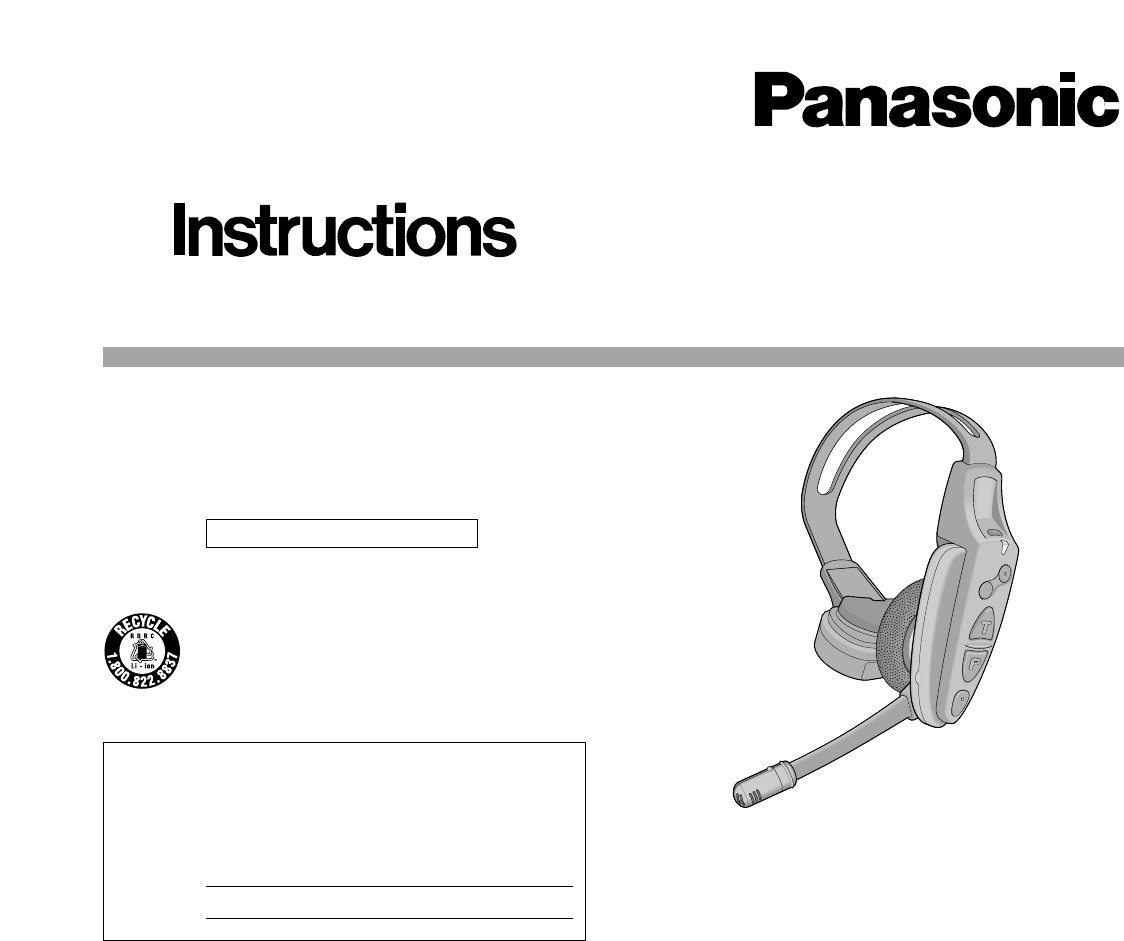
Before attempting to connect or install this product,
please read these instructions carefully and save this manual for future use.
All-in-One Headset
Model No. WX-CH2050
INTRODUCTION
The WX-CH2050 is an all-in-one headset designed for use
in wireless communication systems, which are use in Drive-
thru menu boards, etc. It incorporates such necessary
devices as the battery compartment and control buttons
besides the microphone and earphone. The built-in anten-
nas, transmitter, and receiver enable you to communicate
with other store personnel and the customer by audio.
FEATURES
• Compatible center modules: WX-C1010, WX-C1011,
and WX-CC2010
• Less noise and interference thanks to the use of UHF
band
• Easy frequency setting by use of phase locked loop
(PLL)
• A/B channel selection available for convenience of dou-
ble drive-through (DDT)
• Talk mode selectable between talk-lock and press-to-
talk
• Page mode selectable between page-lock and press-
to-talk
• Easy-to-replace cushions: head pad cushion, earphone
cushion, and windproof cushion
The serial number of this product may be found in the bat-
tery compartment of the unit.
You should note the serial number of this unit in the space
provided and retain this book as a permanent record of your
purchase to aid identification in the event of theft.
Model No. WX-CH2050
Serial No.
CAUTION
It is a violation of Federal Law to begin operating this sys-
tem prior to obtaining an FCC Radio License. The FCC ID
number for this radio equipment is listed below.
FCC ID: ACJ9TAWX-CH2050
CONTENTS
INTRODUCTION ..................................................................1
FEATURES ...........................................................................1
PRECAUTIONS ....................................................................2
NAMES & FUNCTIONS ........................................................2
OPERATING PROCEDURES................................................4
●Preparations .................................................................4
●Communications with Customers [TALK] ....................5
●Communications with Other Store Personnel
[PAGE] .....................5
BATTERY LOADING & REPLACEMENT ..............................6
MAINTENANCE....................................................................6
TROUBLESHOOTING ..........................................................7
SPECIFICATIONS ................................................................7
STANDARD ACCESSORIES ................................................7
OPTIONAL ACCESSORIES..................................................7
SETUP PROCEDURES.........................................................8
●Opening the Switch Pocket..........................................8
●Channel Group Selection .............................................8
●DIP Switch Setup..........................................................9
●Channel Interference Check ........................................9
●Operation Mode Setup...............................................10
ATTENTION:
A lithium-ion battery that is recyclable powers
the product you have purchased. Please call 1-
800-8-BATTERY for information on how to recy-
cle this battery.
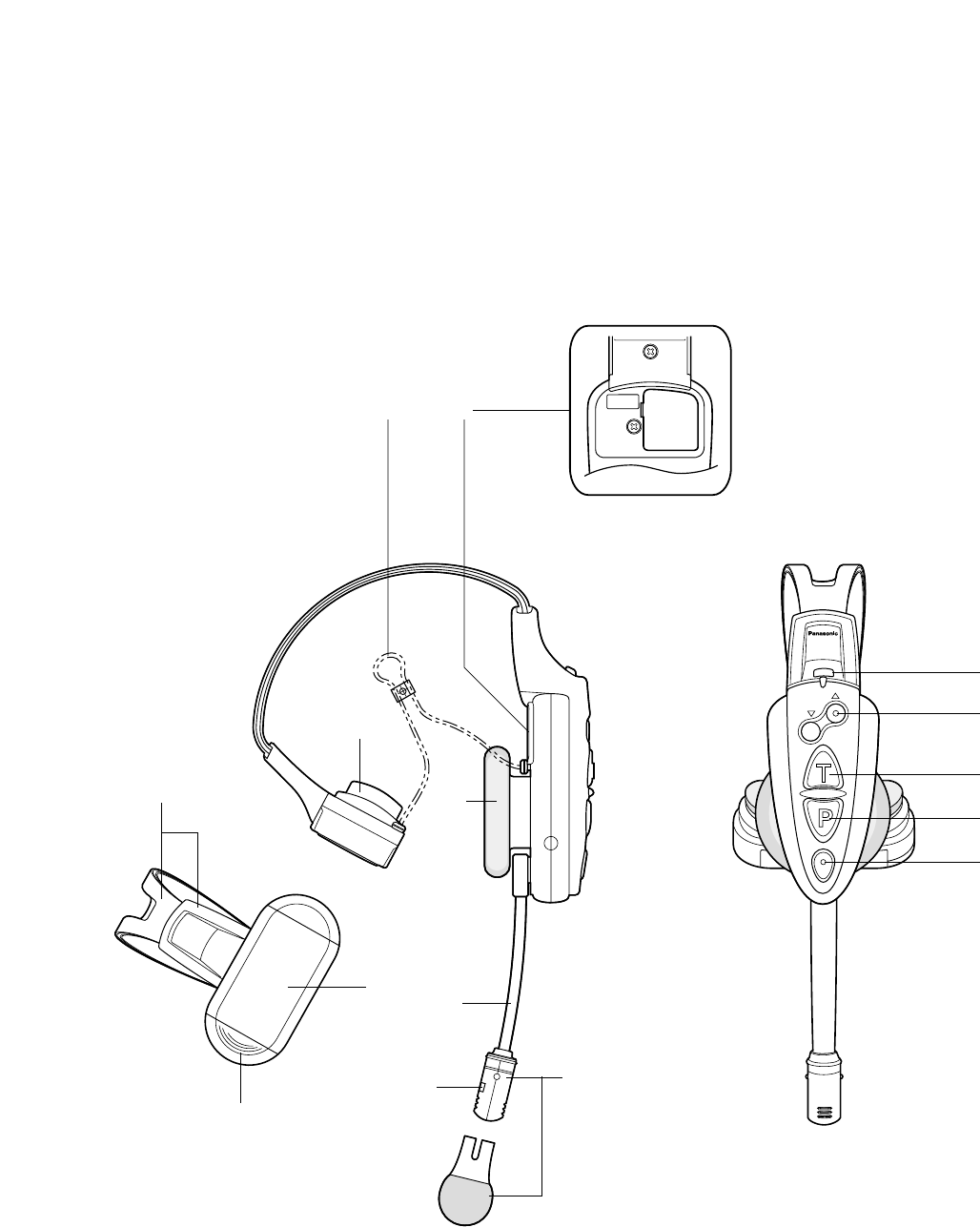
2
12
3
4
5
6
7
8
SERVICE
USE ONLY GROUP
FUNCTION
OFF
ON
EJECT
A/B
VOL.
!1
!2
!3
!4
!5
q
r
e
w
u
i
o
!0
y
t
PRECAUTIONS
•All setup procedures of this product should be per-
formed by qualified service personnel or system
installers.
•Use only Panasonic authorized batteries like the
rechargeable Li-ion 3.7V normal type or long life type.
•Follow the battery care and handling instructions.
•Read the instructions included with the battery charger.
•Charge the battery when the power indicator lights up
in red and a beep is heard in the headset. Fully charge
the battery. Failure to do so may shorten the operating
time.
NAMES & FUNCTIONS

3
qHead Band and Head Pad
Adjustable to your head by sliding the head pad
wBattery Lock [EJECT]
When removing the battery, slide the lock to the out-
side.
When loading a new battery, insert the battery until the
lock clicks.
eBattery (Optional accessory)
See PRECAUTIONS.
rHead Pad Cushion
tStrap (Standard accessory)
ySwitch Pocket
Do not open the lid. Only qualified service personnel or
system installers are allowed to change switch settings.
uEarphone Pad
iMicrophone Boom
Adjustable to your mouth position by rotating and bend-
ing the boom
oMicrophone and Windproof Cushion (Standard
accessory)
!0 Channel Indicator
Steadily lights up to indicate the operating channel in
different colors.
Red: Is lit when channel A is selected.
Green: Is lit when channel B is selected.
Blinks to indicate the Talk or Page mode.
Constant Blink: Talk mode
Random Blink: Page mode
!1 Power Button and Indicator [POWER]
Pressing the button for one second will turn on or off the
headset.
The indicator shows the status as follows.
Green On: Power is supplied, and the headset
operates.
Red On: The battery requires recharging.
Red Blink: The channel selector is set to a wrong
position.
!2 Volume Control Buttons [VOL ▲▼]
Pressing the respective buttons will increase or
decrease the sound level.
!3 Talk Button [T]
This button controls communications with the customer.
When the button is released, you can hear the cus-
tomer who is at the menu-board.
While the button is held down in the press-to-talk
mode, you can speak to the customer.
When the button is pressed in the talk-lock mode, you
can speak to the customer until you press the button
the second time.
!4 Page Button [P]
This button controls communications with store person-
nel.
When the button is released, you can hear the commu-
nications among store personnel.
While the button is held down in the press-to-talk
mode, you can speak to store personnel.
When the button is pressed in the page-lock mode,
you can speak to the store personnel until you press the
button the second time.
!5 A/B Channel Selection Button [A/B]
This button switches frequencies from channel A to B
and vice versa. The channel indicator displays the
selected channel in red (A) or green (B).
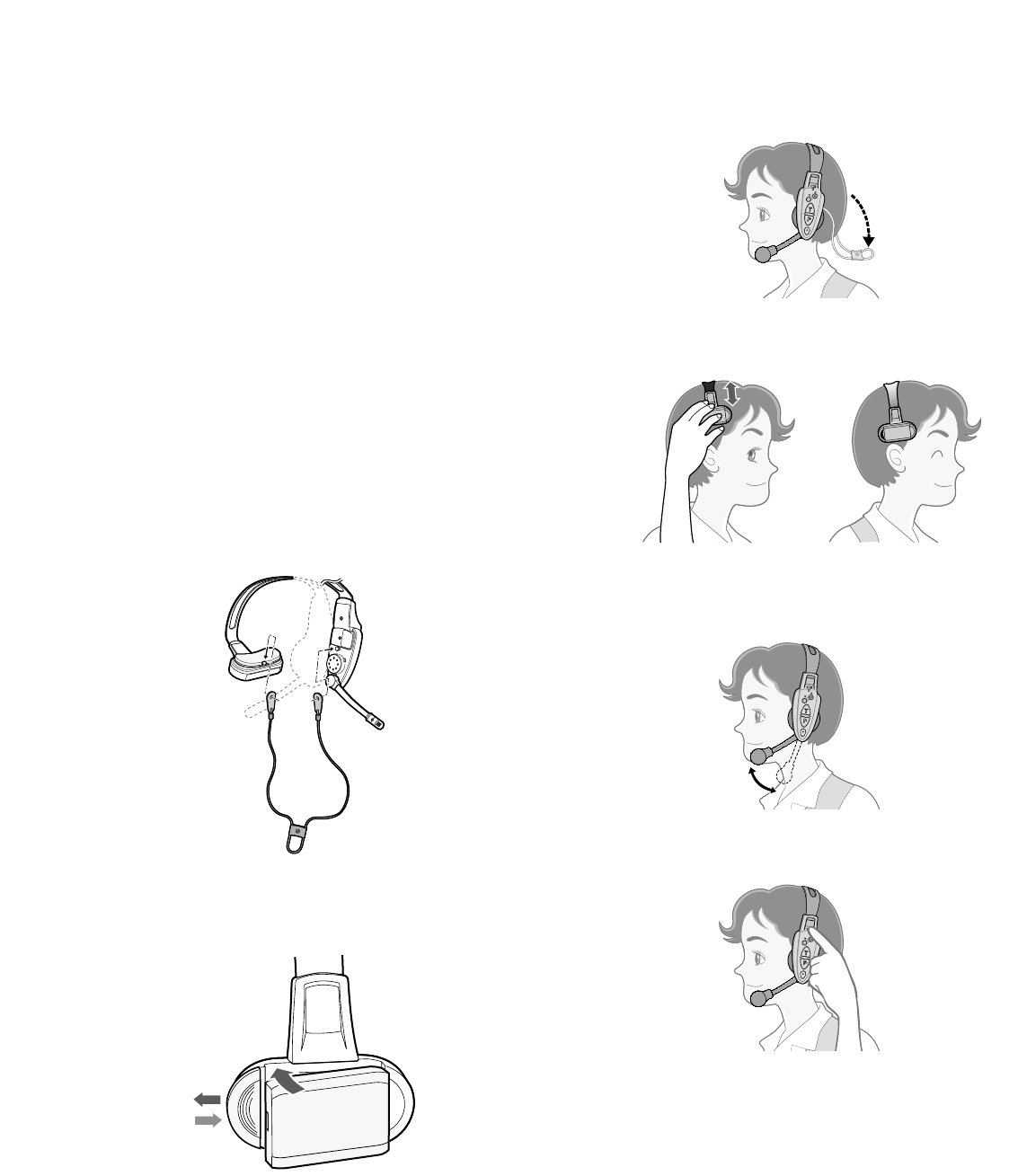
4
OPERATING PROCEDURES
Notes:
•Transmission using the talk [T] or page [P] button is
allowed for a single headset at a time. A continuous
beep or distorted sound will be heard in the headset
that tries to transmit while another person is operating.
•Distance a headset more than 0.3m (1 foot) from the
order taker, or more than 1m (3 ft) from the center mod-
ule.
●Preparations
Prior to operating the headset, confirm that the system
setup has been performed for the headset, center module,
and other devices.
1. If necessary, attach the supplied strap on to the head-
set. There are two strap buttons on the headset: one is
at the lower part of the head pad, and the other is
behind the ear cushion.
•Hook the tabs of the strap to the two strap buttons
on the headset.
2. Install a battery to the battery compartment, referring to
BATTERY LOADING & REPLACEMENT.
3. Wear the headset and route the strap behind your neck.
4. Adjust the head pad so that the earphone is placed on
your ear.
5. Rotate and bend the microphone boom so that the
microphone is placed near your mouth.
6. Press the power button to turn on the headset.
A/B
VOL.
A/B
VOL.
q
e
w
A/B
VOL.
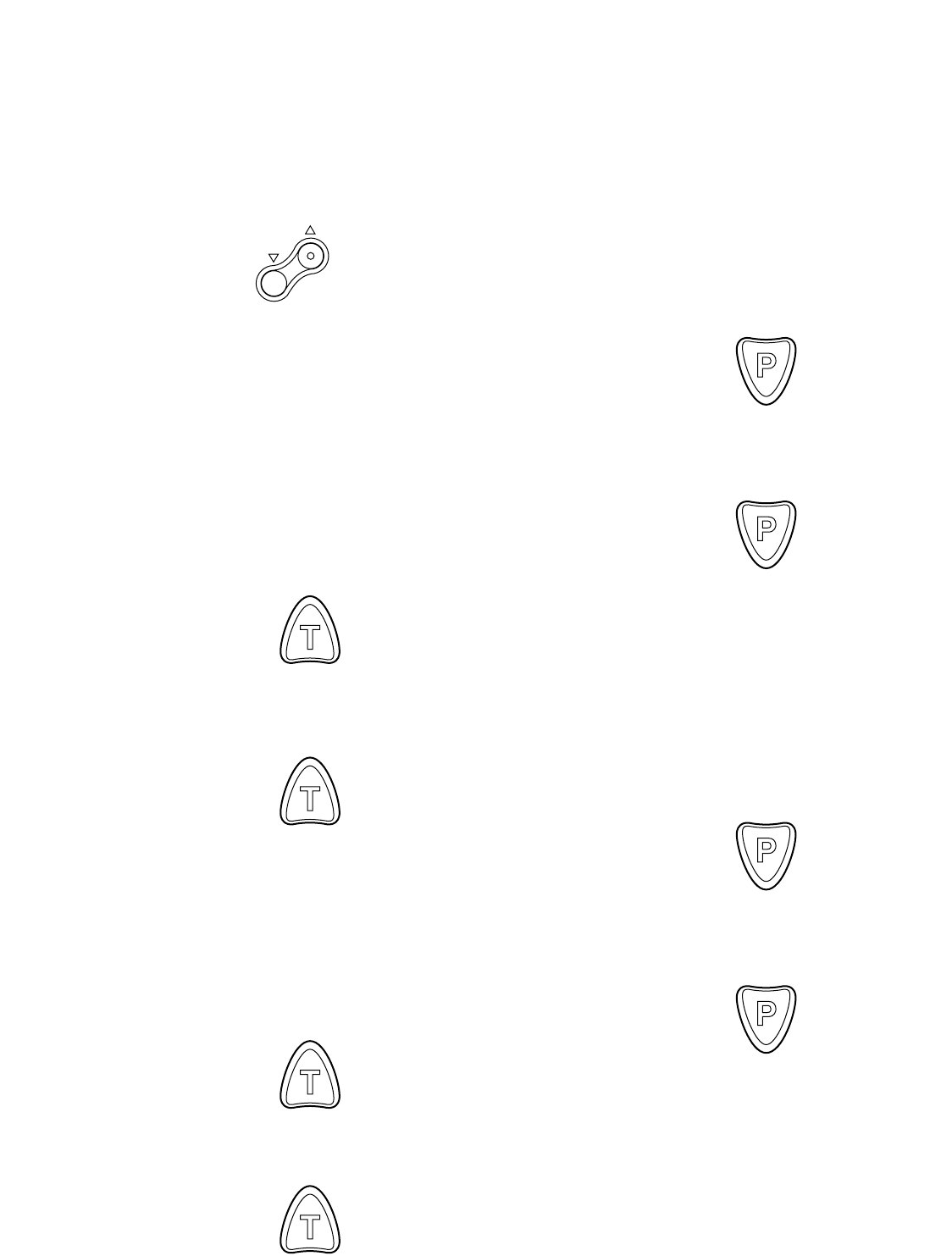
5
●Communications with Customers [TALK]
Any store personnel wearing the headset can bi-directional-
ly communicate with the customer who is at the menu
board.
1. Select a proper sound level by pressing the [▲] or [▼]
button.
2. You will hear a tone in the headset when a vehicle
arrives at the menu board.
Note: The tone duration varies depending on the set-
tings made in the center module.
<When the talk-lock mode is preset>
1. Press the talk [T] button and speak to the customer.
A short beep repeats in the headset.
2. Press the button again to release the lock and listen to
the customer.
<When the press-to-talk mode is preset>
1. Hold down the talk [T] button and speak to the cus-
tomer.
A short beep repeats in the headset.
2. Release the button and listen to the customer.
●Communications with Other Store Personnel
[PAGE]
Store personnel wearing the headset can communicate
with each other without being heard by customers.
<When the page-lock mode is preset>
1. Press the page [P] button and speak into the micro-
phone at a normal level.
A short beep repeats in the headset to notify all store
personnel that the system operates in the page mode.
2. Press the page [P] button again to release the lock and
listen to the response from other store personnel.
<When the press-to-talk mode is preset>
1. Hold down the page [P] button and speak into the
microphone at a normal level.
A short beep repeats in the headset to notify all store
personnel that the system operates in the page mode.
2. Release the button and listen to the response from
other store personnel.
VOL
Press
Press again
Hold down
Release
Press
Press again
Hold down
Release
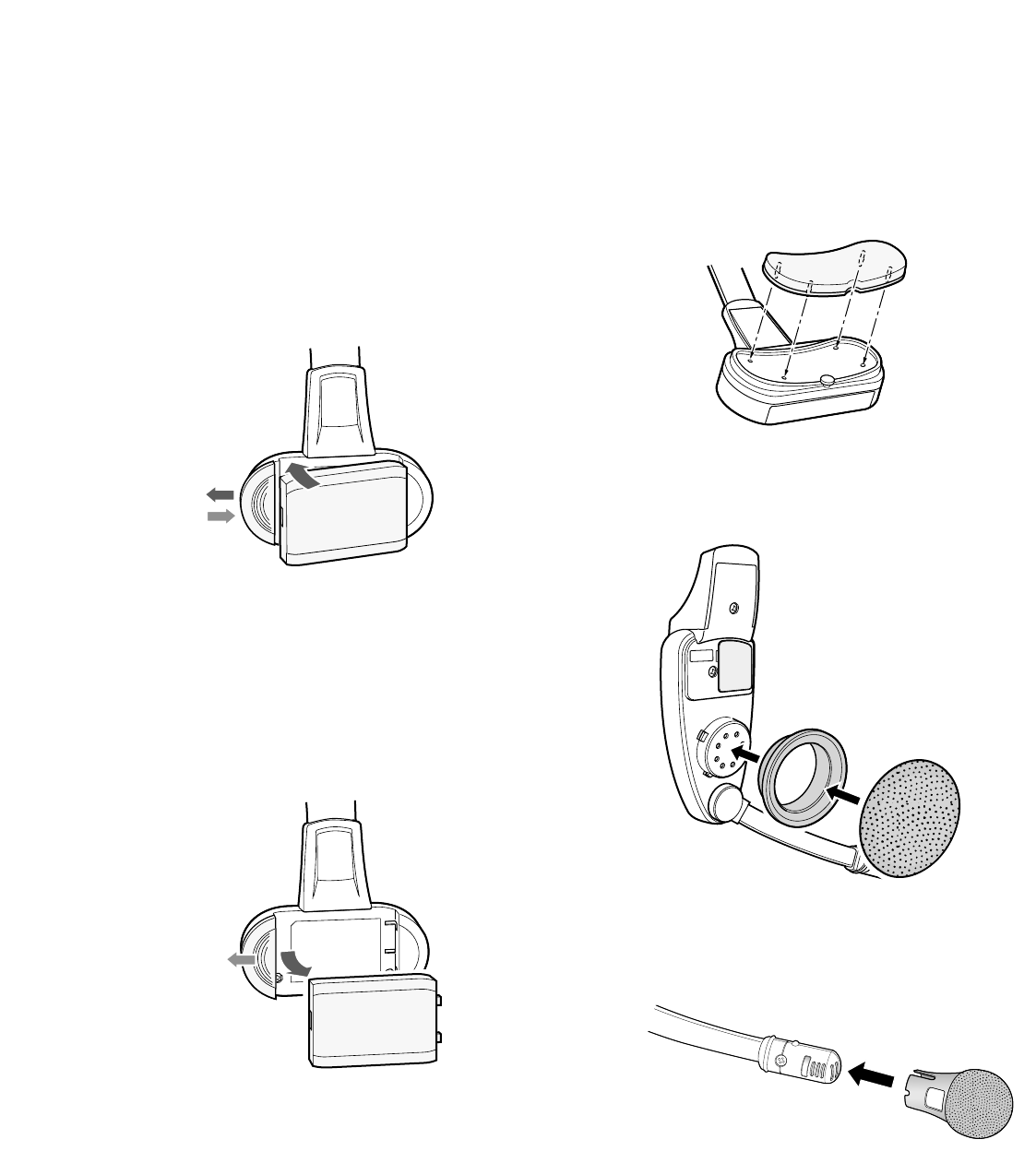
6
BATTERY LOADING & REPLACEMENT
Notes:
•Refer to operating instructions included with the battery
and battery charger.
•Battery replacement is recommended when the power
indicator lights up in red and a pulsing beep is heard in
the headphone.
●Loading
1. Prepare a full-charged battery.
2. Insert the battery as shown in the figure.
Note: Be sure to insert it until the lock clicks.
●Replacement
1. Pull the battery lock outside.
2. Remove the battery.
3. Follow the above “Loading”.
MAINTENANCE
Head-pad cushion, earphone-pad, and microphone’s wind-
proof cushion can be easily replaced and should be
exchanged as necessary.
qw
q
e
w
SERVICE
USE ONLY
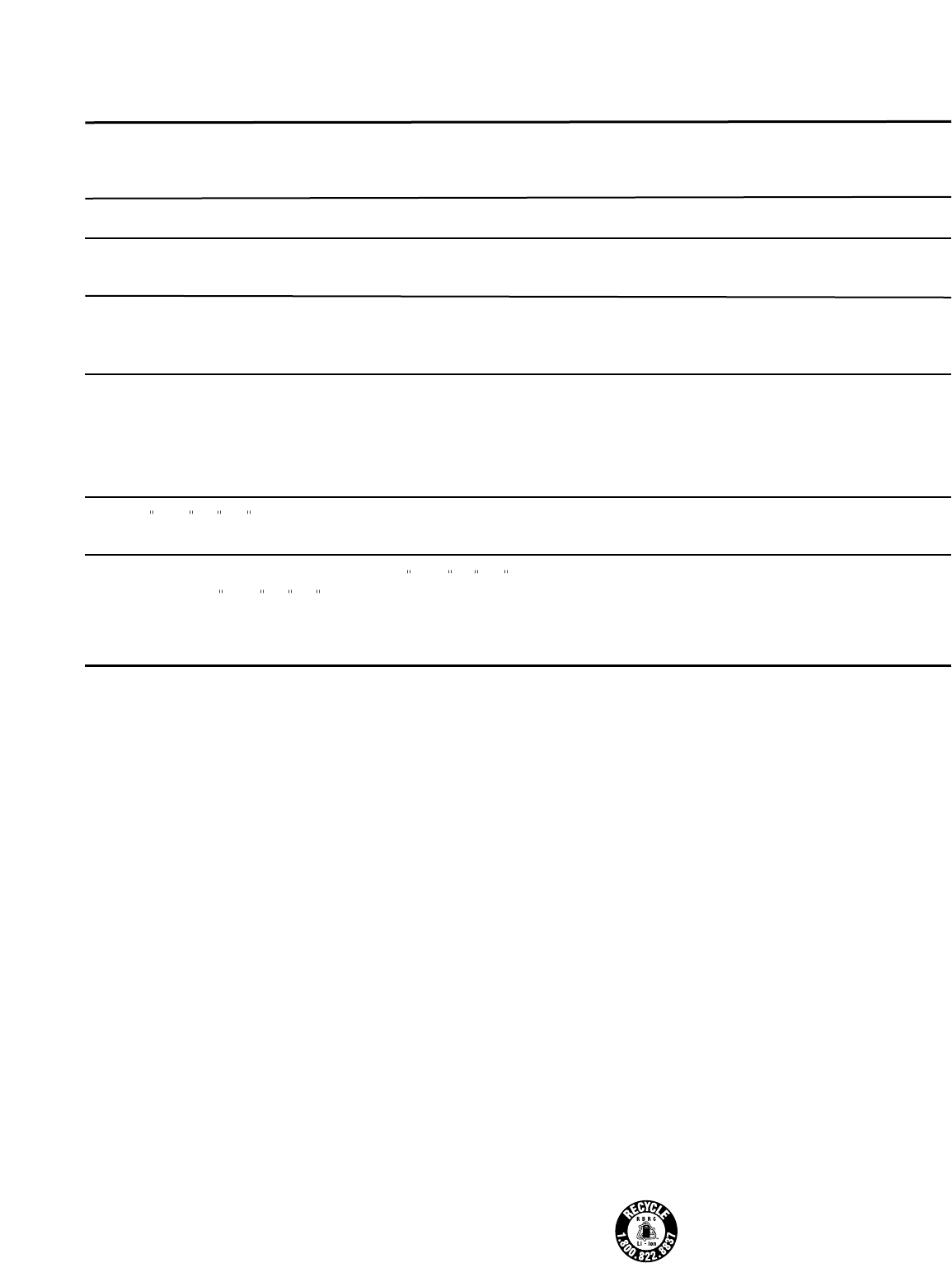
7
SPECIFICATIONS
Operating frequency: UHF/FM
Type of radio wave: F3E
Required power supply: Rechargeable Li-ion battery, 3.7 VDC, normal type or long life type
Control function: Power (On/Off)
Volume (Up/Down)
Talk
Page
Channel selection (A/B)
Channel group selection (1-8)
DIP switch setup (8 bit)
Dimension: 140 mm(W) x 240 mm(H) x 84 mm (D)
5-1/2” (W) x 9-7/16” (H) x 3-5/16” (D)
Weight (Excluding battery): 160 g(0.35 lbs)
STANDARD ACCESSORIES
Windproof cushion ............................................................ 1
Strap.................................................................................. 1
Miniature screwdriver........................................................ 1
OPTIONAL ACCESSORIES
Battery (Li-ion 3.7 VDC, 1035 mA/h)................................. 2050BAT
Battery charger ................................................................. 2050CH
TROUBLESHOOTING
Phenomenon
The power indicator blinks in red.
The power indicator lights up in red.
Cannot turn on the headset.
Cannot communicate with other store
personnel or the customer at the menu
board.
Cannot listen or talk to the customer,
while communications with the store
personnel are OK.
Cannot page or talk in certain
areas.
A constant beep is always heard in the
headset when the page or talk
button is pressed.
Possible Cause
A wrong channel is selected.
The battery power is nearing to its end.
The battery has been exhausted.
The battery placement is wrong.
The center module may be turned off.
The vehicle detector may malfunction if
it is not plugged in the center module,
if the power supply is interrupted, or if
there is an electrical malfunction in the
detector itself.
Radio wave intensity is insufficient in
the areas.
The page or talk button on one of
the units may be kept depressed.
What to do
Select a channel within 1 thru 8.
If unsuccessful, consult your dealer for
repairs.
Recharge the battery.
Recharge the battery.
Position the battery properly.
Turn on the power switch of the center
module. If unsuccessful, consult your dealer
for repairs.
Check that the vehicle detector is plugged
in, and the power is supplied to it.
If unsuccessful, consult your dealer for
repairs.
Remove the metal obstacles blocking radio
waves, or extend the transmission antennas.
Turn off the units one by one while listening
to the beep. You can identify the wrong unit
causing the constant beep if it stops when
the unit is turned off. Consult your dealer for
repairs.
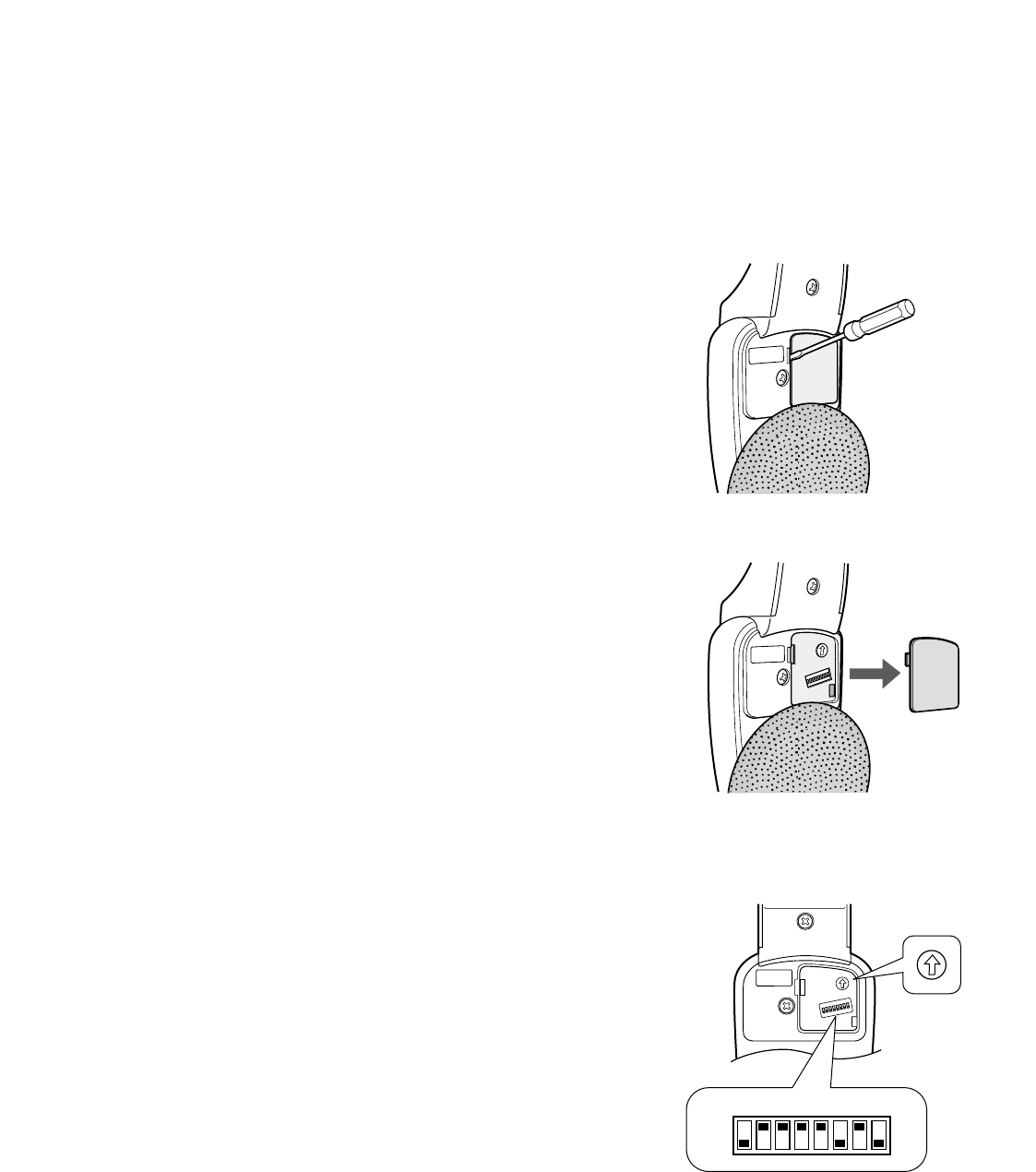
8
SETUP PROCEDURES
Caution: Setup of this product should only be performed
by qualified service personnel or system installers.
●Opening the Switch Pocket
1. Press the power button to turn off the headset.
2. Open the switch pocket adjacent to the ear pad using
the supplied screwdriver.
3. Set the switches as described below.
4. After finishing the setup, turn on the headset.
5. Replace the lid as before.
●Channel Group Selection
You can select a channel group by setting the rotary switch
inside the pocket.
Note: When a switch position other than 1 thru 8 is
selected, the power indicator will blink in red.
1. Press the power button to turn off the headset.
2. Set the switch to the channel group.
Available Channel Group: 1 – 8
SERVICE
USE ONLY
12
3
4
5
6
7
8
SERVICE
USE ONLY
GROUP
FUNCTION
OFF
ON
12
3
4
5
6
7
8
SERVICE
USE ONLY GROUP
FUNCTION
OFF
ON
1 2 3 4 5 6 7 8
OFF
ON
12
3
4
5
6
7
8
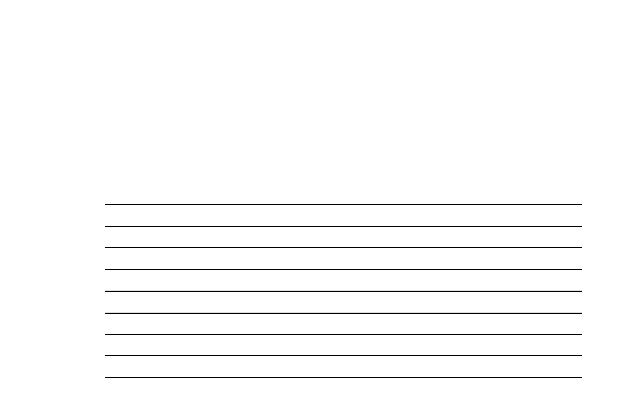
9
●DIP Switch Setup
An eight-bit DIP switch is provided for system setups. The
initial setting is marked with an asterisk *.
1. Press the power button to turn off the headset.
2. Set the switches as follows.
SW#1: Selection for a radio frequency matching to the
location
ON: Applies the US frequency to the headset.
OFF: Applies the Canadian frequency.
SW#2: Refer to the Operating Instructions included with
the WX-CC2010.
SW#3: Refer to the Operating Instructions included with
the WX-CC2010.
SW#4: Refer to the Operating Instructions included with
the WX-CC2010.
SW#5: Refer to the Operating Instructions included with
the WX-CC2010.
SW#6: Tone squelch function is enabled or disabled.
ON: Outputs the audio after detecting the tone
squelch.
OFF: Outputs the audio regardless of the tone
squelch.
Notes:
• Set the switch normally to the position ON. Pay
attention to a high level noise that may be output
when set to OFF.
• The SW#6 and SW#8 are used for channel interfer-
ence check while turning on the headset. See
below.
1
SW#
2
3
4
5
6
7
8
Location
Function
DDT/SDT
Manager Mode
Role Assignment
Area Expansion
Tone Squelch
Talk Lock Resumption
Compatibility
USA*
ON
Double Drive Thru
ON
Manager
Expand
ON*
ON
WX-C1010/WX-C1011*
CANADA
OFF
Single Drive Thru*
OFF(Normal)*
Assistant*
Normal*
OFF
OFF*
WX-CC2010
SW#7: While talking with a customer in the TALK lock
mode, you may need to contact store personnel in
the PAGE mode that interrupts the TALK mode. This
switch specifies the status of the interrupted TALK
lock mode after ending the PAGE mode.
ON: Resumes the TALK lock mode.
OFF: Releases the TALK lock mode.
SW#8: The system compatibility is specified.
ON: Is compatible with the center modules WX-
C1010 and WX-C1011.
OFF: Refer to the Operating Instructions included
with the WX-CC2010.
Note: The SW#8 and SW#6 are used for channel
interference check while turning on the headset.
See below.
●Channel Interference Check
The SW#6 and SW#8 perform a special role to check
whether or not there is radio wave interference in the select-
ed channel group.
1. Press the power button to turn off the headset.
<When WX-C1010 or WX-C1011 is used>
2. Set the switches as follows, and turn on the headset.
A loud noise will be heard in the headset.
SW#6: OFF
SW#8: ON
3. Listen to the sound while repeatedly pressing the [A/B]
button.
Only random noise will be heard if there is no interfer-
ence. If any foreign sound is heard, it is an interference.
<When WX-CC2010 is used>
2. Set the switches as follows, and turn on the headset.
A loud noise will be heard in the headset.
SW#6: OFF
SW#8: OFF
3. Listen to the sound.
For details, refer to the operating instructions included
with the WX-CC2010.
4. Re-arrange the channel group selection if there is any
interference.
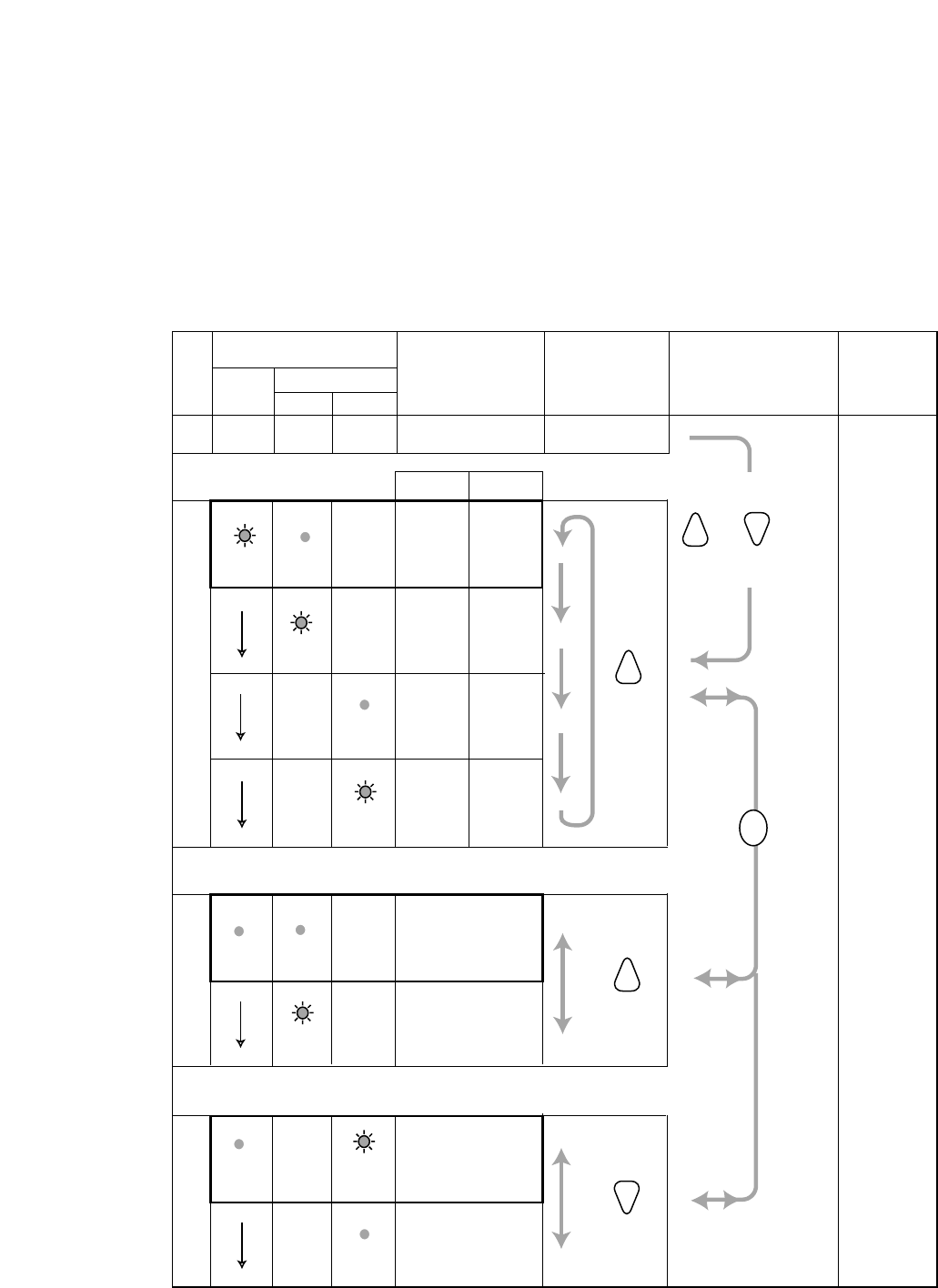
10
● Operation Mode Setup
The three operation modes can be set up to adapt the headset to your requirements.
•Default channel setup
•Talk lock/ Talk PTT (press to talk)
•Page lock/Page PTT
Indicator
Selected Mode Selection Transition Exit
Off
Power A/B channel
Red Green
Default Channel Setup
Channel
Selected A/B Button
A
B
Enable
Disable
Talk Setup
Talk Lock
Talk PTT
Page Setup
Page PTT
Page Lock
PTT stands for "press to talk."
The default settings are enclosed with bold lines in the table.
Blink On
Blink
Blink
On
On On
On
On
Blink
Blink
A
BEnable
Disable
Press
[POWER].
——— —
—
—
—
—
—
—
While holding down
and buttons,
press [POWER].
TP
—
T
T
P
—
—
A/B

11
1. Press the power button to turn off the headset.
2. While holding down the talk [T] and page [P] buttons
simultaneously, press the power button to turn on the
headset.
The headset enters the setup mode where the indica-
tors and buttons perform differently from the normal
operation.
3. Select a default channel setup from four options, press-
ing the [T] button.
4. Press the [A/B] button to move to the talk setup and
page setup.
5. Select a talk mode, pressing the [T] button.
6. Select a page mode, pressing the [P] button.
7. Confirm that the indicators show the selected three
modes for the default channel, talk and page, by press-
ing the [A/B] button.
8. Press the power button to turn off the headset, and turn
on again. The newly selected operation mode will be
applied to the headset.
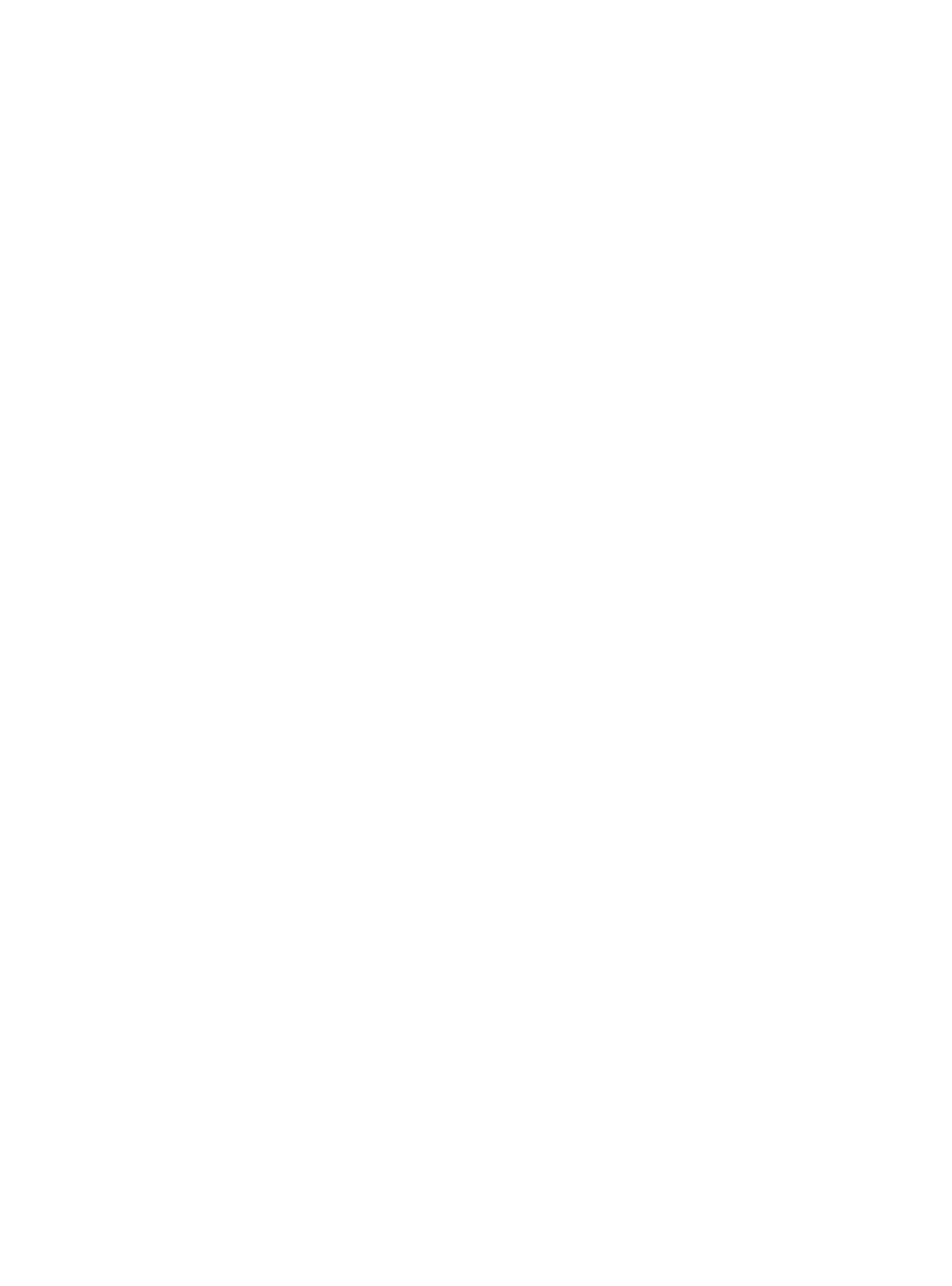
N0403-0 3TR001649AAA Printed in Japan
PANASONIC CANADA INC.
5770 Ambler Drive, Mississauga,
Ontario, L4W 2T3 Canada (905)624-5010
Panasonic Digital Communications & Security Company
Unit of Matsushita Electric Corporation of America
Information Systems Group
Zone Office
1707 N.Randal Road, Elgin, IL 60123 (847) 468-5205
2003 © Matsushita Electric Industrial Co., Ltd. All rights reserved.