Panasonic of North America 9TAWX-CH2050A Wireless Communication System Headset User Manual THIS IS NOT THE FINAL DRAFT
Panasonic Corporation of North America Wireless Communication System Headset THIS IS NOT THE FINAL DRAFT
Users Manual
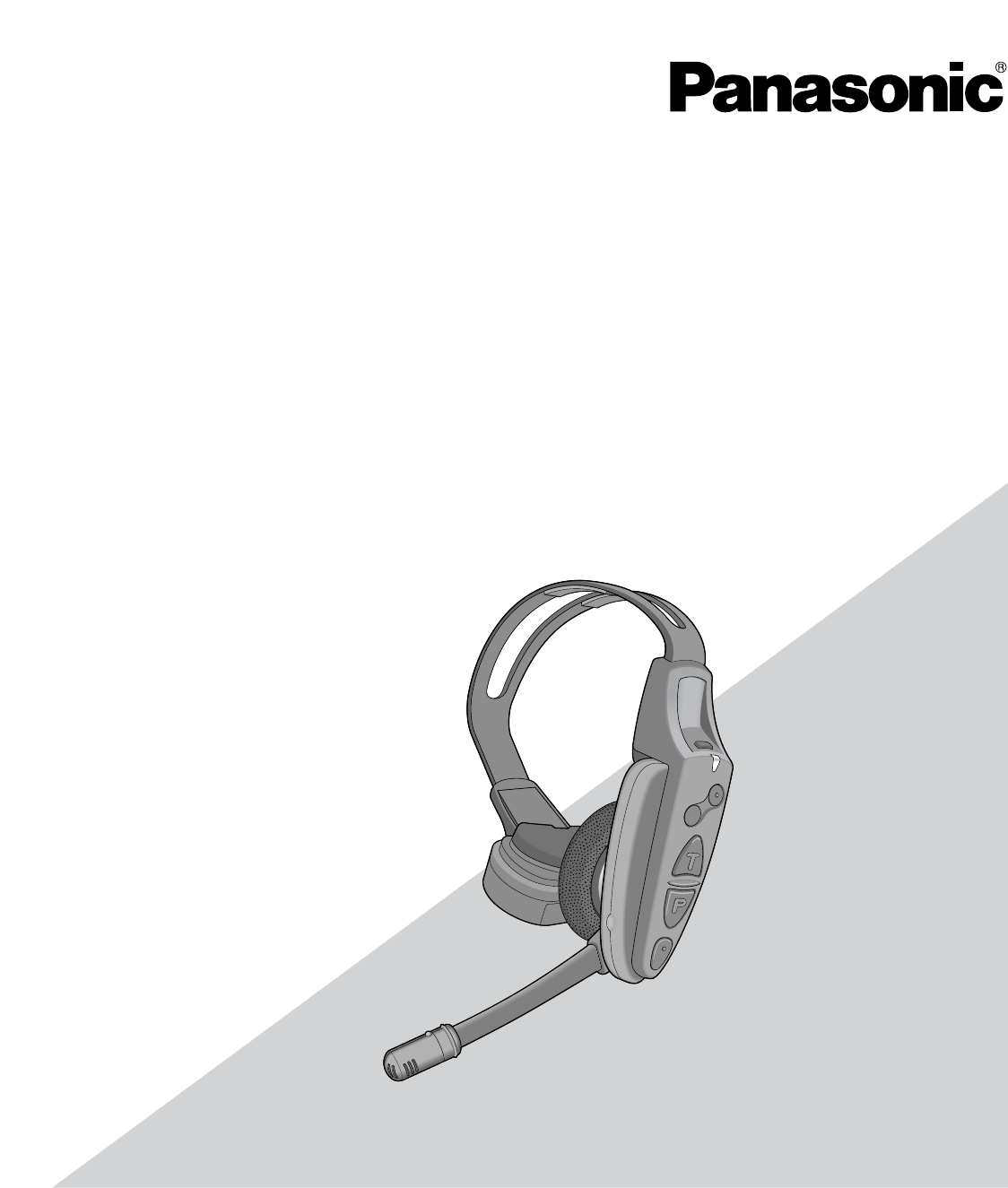
Before attempting to connect or operate this product,
please read these instructions carefully and save this manual for future use.
Model No. WX-CH2050A
All-in-One Headset
Operating Instructions
SAMPLE (2nd draft)
This is NOT the final draft.
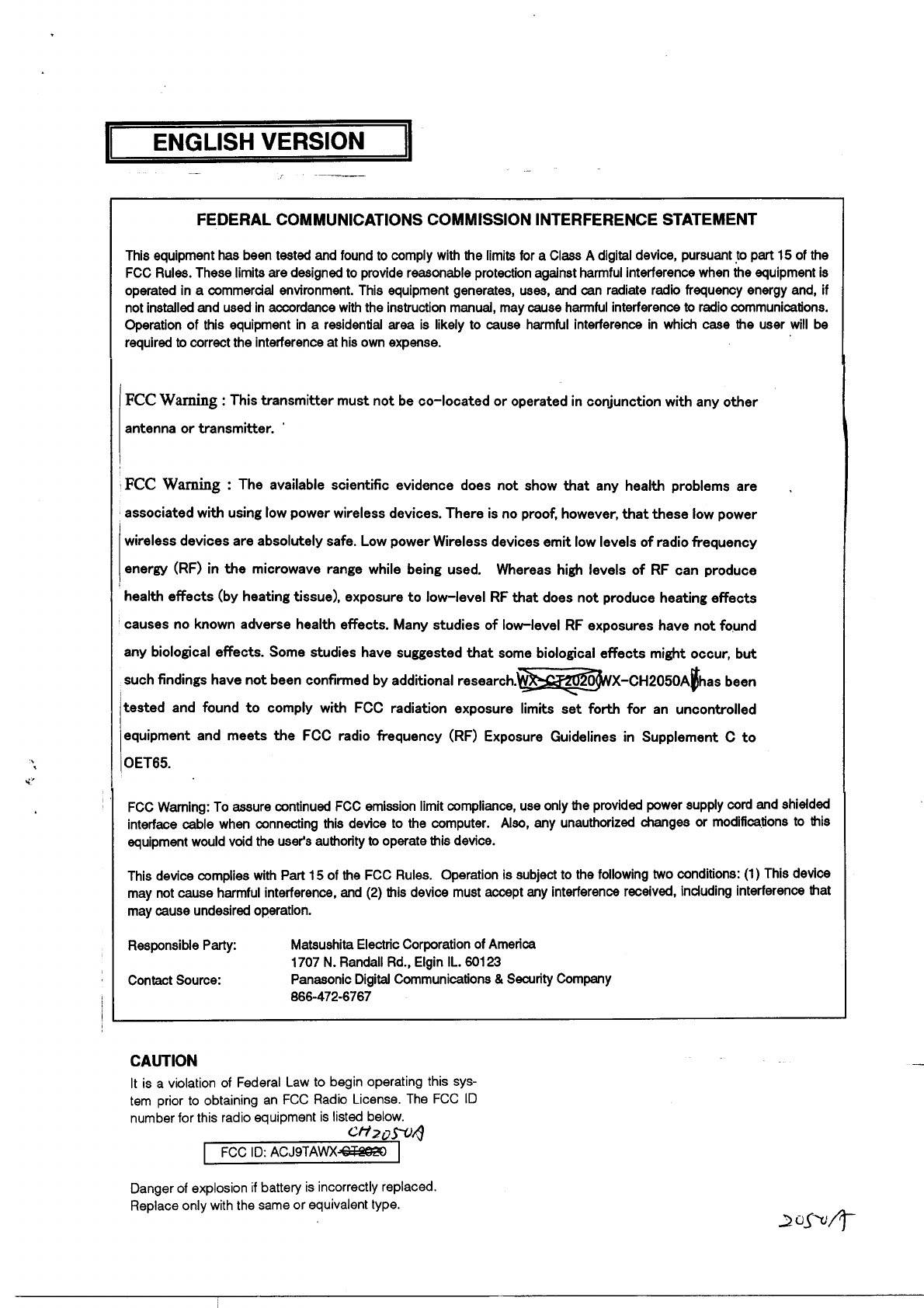
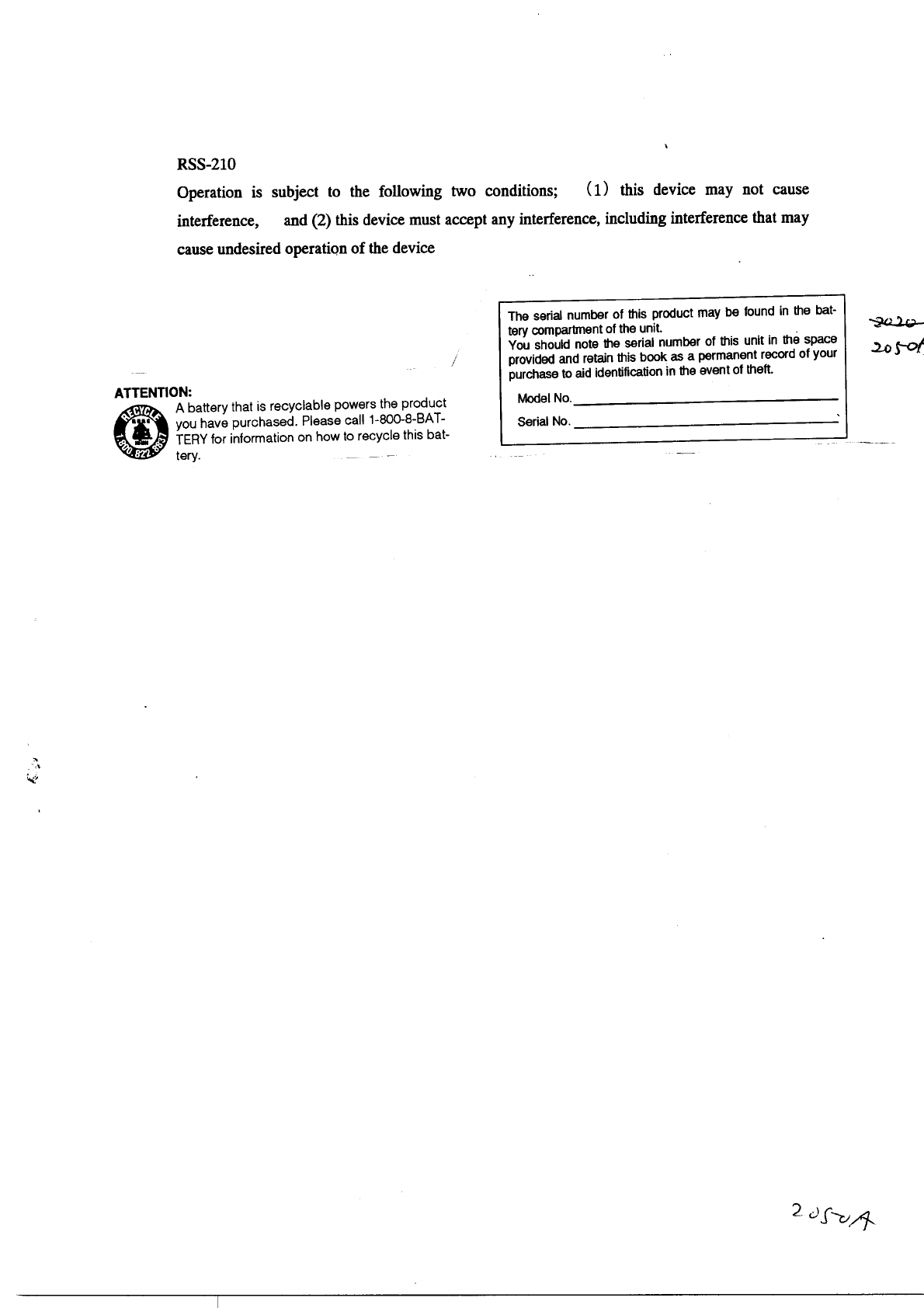

3
INTRODUCTION
The WX-CH2050A is an all-in-one headset designed for use in wireless communication systems, which are use in Drive thru
menu boards, etc. It incorporates such necessary devices as a microphone and earphone, as well as a battery compartment
and control buttons. With the built-in antennas, transmitter, and receiver you can communicate by voice with other store per-
sonnel and the customer.
FEATURES
•Compatible center modules: WX-C1010 and WX-C1011
•Less noise and interference thanks to the use of UHF band
•Easy frequency setting by use of phase locked loop (PLL)
•A/B channel selection available for convenience of double drive-through (DDT)
•Talk mode selectable between talk-lock and press-to-talk
•Page mode selectable between page-lock and press-to-talk
•Easy-to-replace cushions: head pad cushion, earphone cushion, and windproof cushion
PRECAUTIONS
•All setup procedures of this product should be performed by qualified service personnel or system installers.
•Use only Panasonic authorized batteries like the rechargeable Li-ion 3.7 V normal type or long life type.
•Follow the battery care and handling instructions.
•Read the instructions included with the battery charger.
•Charge the battery when the power indicator lights up in red and a beep is heard in the headset. Fully charge the battery.
Failure to do so may shorten the operating time.
CONTENTS
INTRODUCTION.............................................................................................................................................3
FEATURES......................................................................................................................................................3
PRECAUTIONS...............................................................................................................................................3
NAMES & FUNCTIONS ..................................................................................................................................4
OPERATING PROCEDURES ..........................................................................................................................6
●Preparations ...........................................................................................................................................6
●Communications with Customers [TALK]...............................................................................................7
●Communications with Other Store Personnel [PAGE] ............................................................................7
BATTERY LOADING & REPLACEMENT.........................................................................................................8
●Loading ..................................................................................................................................................8
●Replacement ..........................................................................................................................................8
MAINTENANCE ..............................................................................................................................................8
TROUBLESHOOTING ....................................................................................................................................9
SPECIFICATIONS...........................................................................................................................................9
STANDARD ACCESSORIES...........................................................................................................................9
OPTIONAL ACCESSORIES ............................................................................................................................9
SETUP PROCEDURES .................................................................................................................................10
●Opening the Switch Pocket ..................................................................................................................10
●Channel Group Selection .....................................................................................................................10
●DIP Switch Setup..................................................................................................................................11
●Operation Mode Setup .........................................................................................................................12
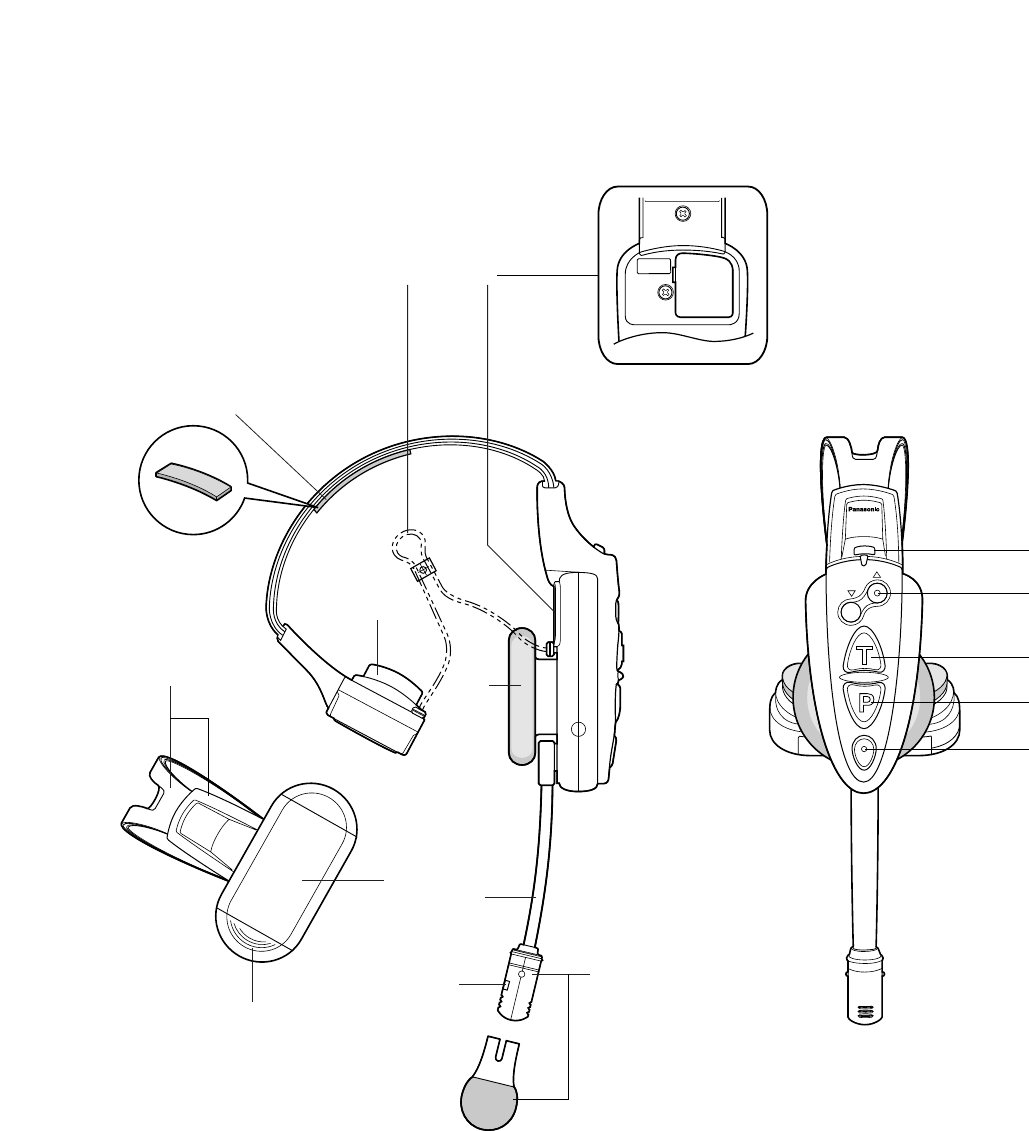
4
12
3
4
5
6
7
8
SERVICE
USE ONLY GROUP
FUNCTION
OFF
ON
EJECT
A/B
VOL.
!1
!2
!3
!4
!5
q
r
e
w
u
i
o
!0
yt
!6
NAMES & FUNCTIONS

5
qHead Band and Head Pad
Adjustable to your head by sliding the head pad.
wBattery Lock [EJECT]
When removing the battery, slide out the lock.
When loading a new battery, insert the battery until the
lock clicks.
eBattery (Optional accessory)
Refer to p. 3 PRECAUTIONS.
rHead Pad Cushion
tStrap (Standard accessory)
ySwitch Pocket
Do not open the lid. Should be opened only by qualified
service personnel or system installers.
uEarphone Pad
iMicrophone Boom
Adjust the microphone position to your mouth by rotat-
ing and bending the boom.
oMicrophone and Windproof Cushion (Standard
accessory)
!0 Channel Indicator
Stead red and green light indicates which channel is in
operation.
Red: Is lit when channel A is selected.
Green: Is lit when channel B is selected.
Blinks to indicate the Talk or Page mode.
Constant Blink: Talk mode
Random Blink: Page mode
!1 Power Button and Indicator [POWER]
Pressing the button for one second will turn the headset
on or off.
The indicator shows the status as follows.
Green On: The headset is supplied power and in
operation.
Red On: The battery requires recharging.
Red Blink: The channel selector is set to the wrong
position.
!2 Volume Control Buttons [VOL ▲▼]
Pressing the respective buttons will increase or
decrease the sound level.
!3 Talk Button [T]
This button controls communications with the customer.
When the button is released, you can hear any cus-
tomer who is at the menu-board.
While the button is held down in the press-to-talk
mode, you can speak to the customer.
When the button is pressed in the talk-lock mode, you
can speak to the customer until you press the button a
second time.
!4 Page Button [P]
This button controls communications with store person-
nel.
When the button is released, you can hear the commu-
nications among store personnel.
While the button is held down in the press-to-talk
mode, you can speak to store personnel.
When the button is pressed in the page-lock mode,
you can speak to the store personnel until you press a
button a second time.
!5 A/B Channel Selection Button [A/B]
This button switches the frequencies used from channel
A to B and vice versa. The channel indicator will display
the currently selected channel in red (A) or green (B).
!6 Head protectors (Standard accessory)
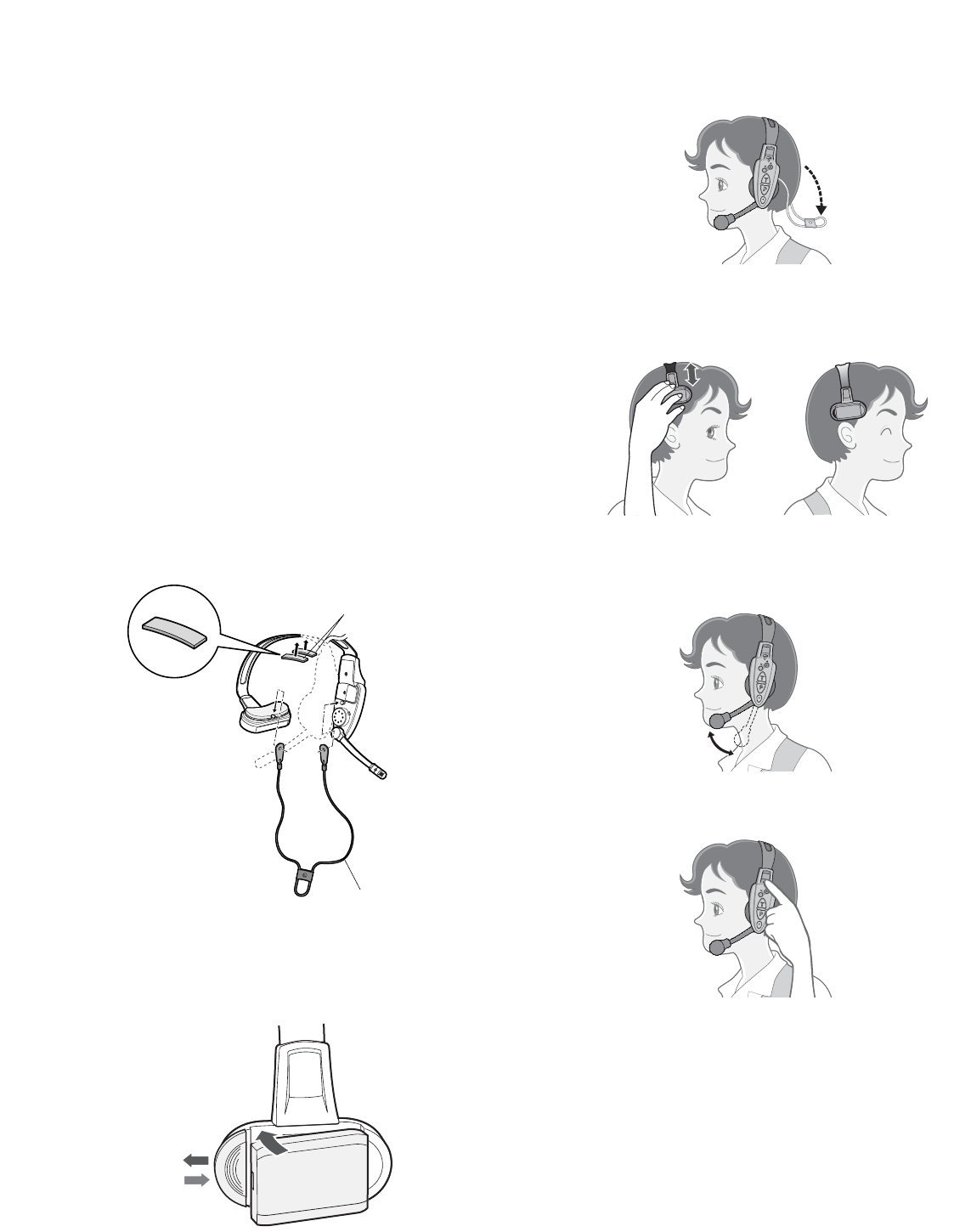
6
OPERATING PROCEDURES
Notes:
•Transmission using the talk [T] or page [P] button is
allowed for a single headset at a time. A continuous
beep or distorted sound will be heard in a headset that
tries to transmit while another person is operating.
•Maintain a distance of more than 0.3 m (1 ft) between
the headset and the order taker, or more than 1 m (3 ft)
between the headset and the center module.
●Preparations
Prior to operating the headset, confirm that the system
setup for the headset, center module, and other devices
has been completed.
1. Hook the tabs of the strap to the two strap buttons on
the headset. There are two strap buttons on the head-
set: one is at the lower part of the head pad, and the
other is behind the ear cushion.
2. Attach the supplied head protectors under the head
band as needed.
3. Install a battery in the battery compartment, referring to
p. 8 BATTERY LOADING & REPLACEMENT.
4. Wear the headset, and route the strap behind your
neck.
5. Adjust the head pad so that the earphone is placed on
your ear.
6. Rotate and bend the microphone boom so that the
microphone is placed near your mouth.
7. Press the power button to turn on the headset.
A/B
VOL.
Head protector
Strap
A/B
VOL.
q
e
w
A/B
VOL.
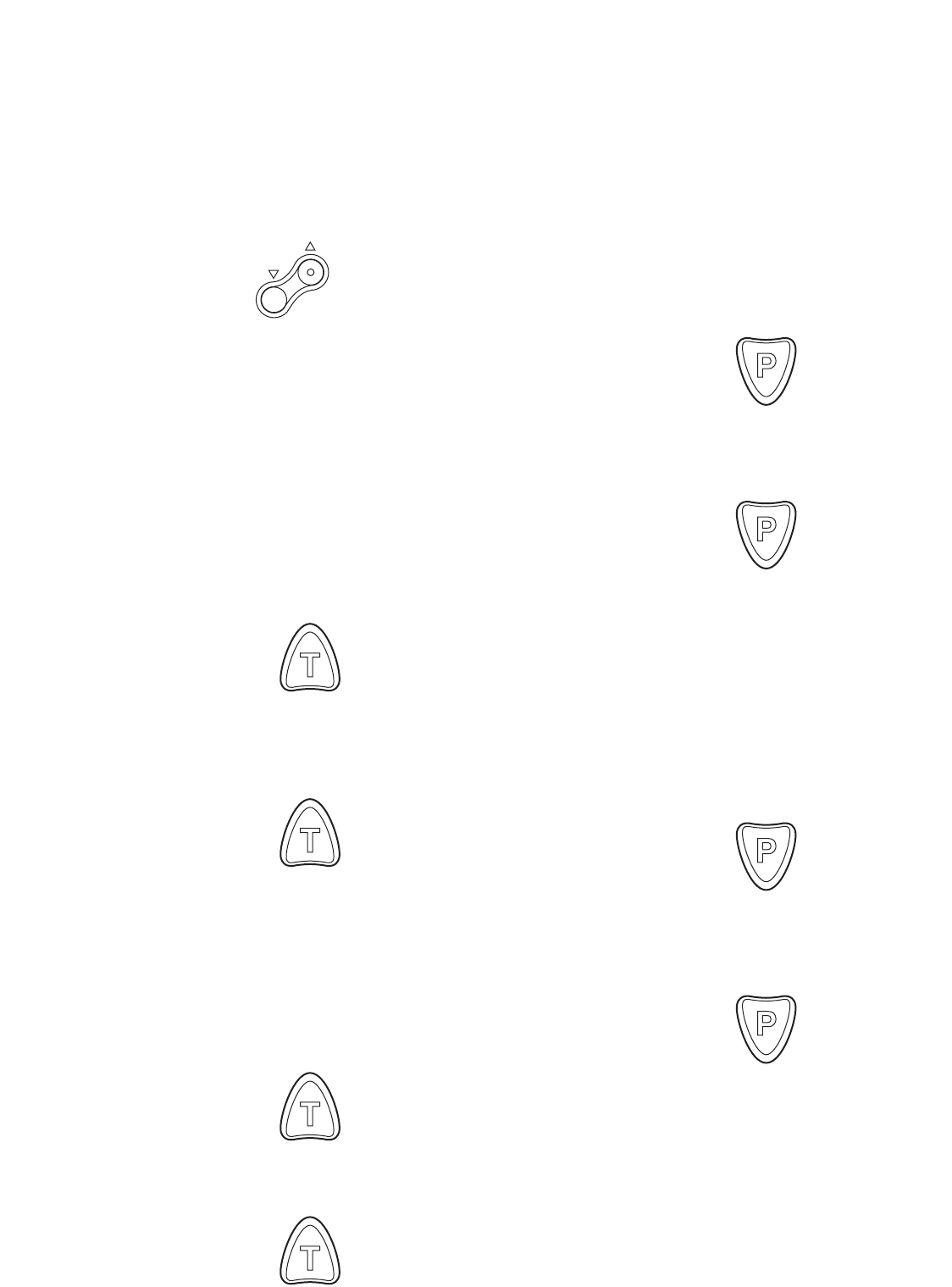
7
●Communications with Customers
[TALK]
Any store personnel wearing the headset can communicate
bidirectionally with any customer who is at the menu board.
1. Select a proper sound level by pressing the [▲] or [▼]
button.
2. You will hear a tone in the headset when a vehicle
arrives at the menu board.
Note: The tone duration varies depending on the set-
tings made in the center module.
<When the talk-lock mode is preset>
1. Press the talk [T] button and speak to the customer.
A short beep repeats in the headset.
2. Press the button again to release the lock and listen to
the customer.
<When the press-to-talk mode is preset>
1. Hold down the talk [T] button and speak to the cus-
tomer.
A short beep repeats in the headset.
2. Release the button and listen to the customer.
●Communications with Other Store
Personnel [PAGE]
Store personnel wearing the headset can communicate
with each other without being heard by customers.
<When the page-lock mode is preset>
1. Press the page [P] button and speak into the micro-
phone at a normal level.
A short beep repeats in the headset to notify all store
personnel that the system operates in the page mode.
2. Press the page [P] button again to release the lock and
listen to the response from other store personnel.
<When the press-to-talk mode is preset>
1. Hold down the page [P] button and speak into the
microphone at a normal level.
A short beep repeats in the headset to notify all store
personnel that the system operates in the page mode.
2. Release the button and listen to the response from
other store personnel.
VOL
Press
Press again
Hold down
Release
Press
Press again
Hold down
Release
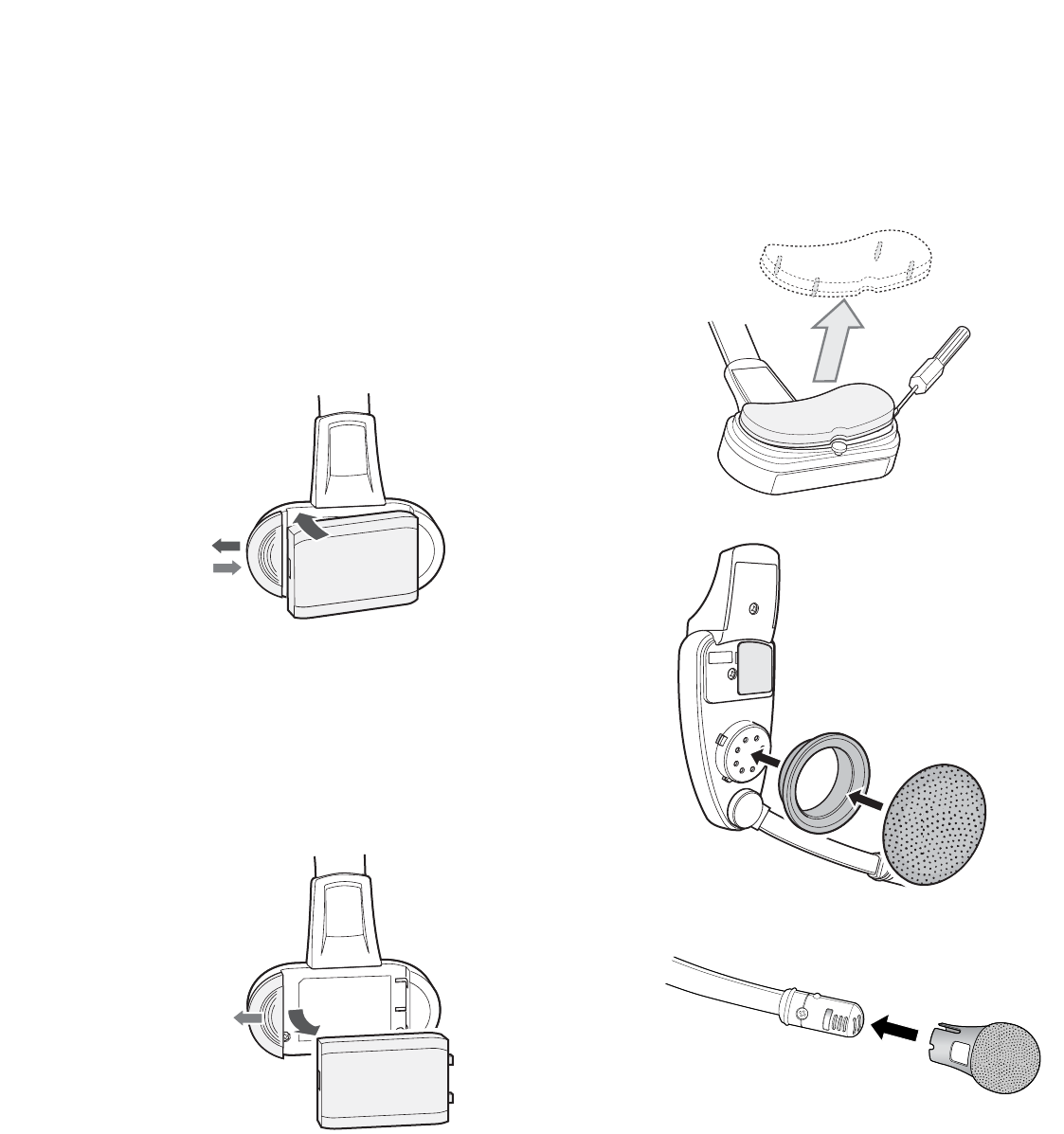
8
BATTERY LOADING &
REPLACEMENT
Notes:
•Refer to operating instructions included with the battery
and battery charger.
•Battery replacement is recommended when the power
indicator lights up in red and a pulsing beep is heard in
the headphone.
●Loading
1. Prepare a fully charged battery.
2. Insert the battery as shown in the figure.
Note: Be sure to insert it until the lock clicks.
●Replacement
1. Slide the battery lock to the outside.
2. Remove the battery.
3. Proceed as described in "Loading" above.
MAINTENANCE
The head-pad cushion, earphone-pad, and windproof
cushion of the microphone are replaceable. Replace when
necessary.
qw
q
e
w
SERVICE
USE ONLY
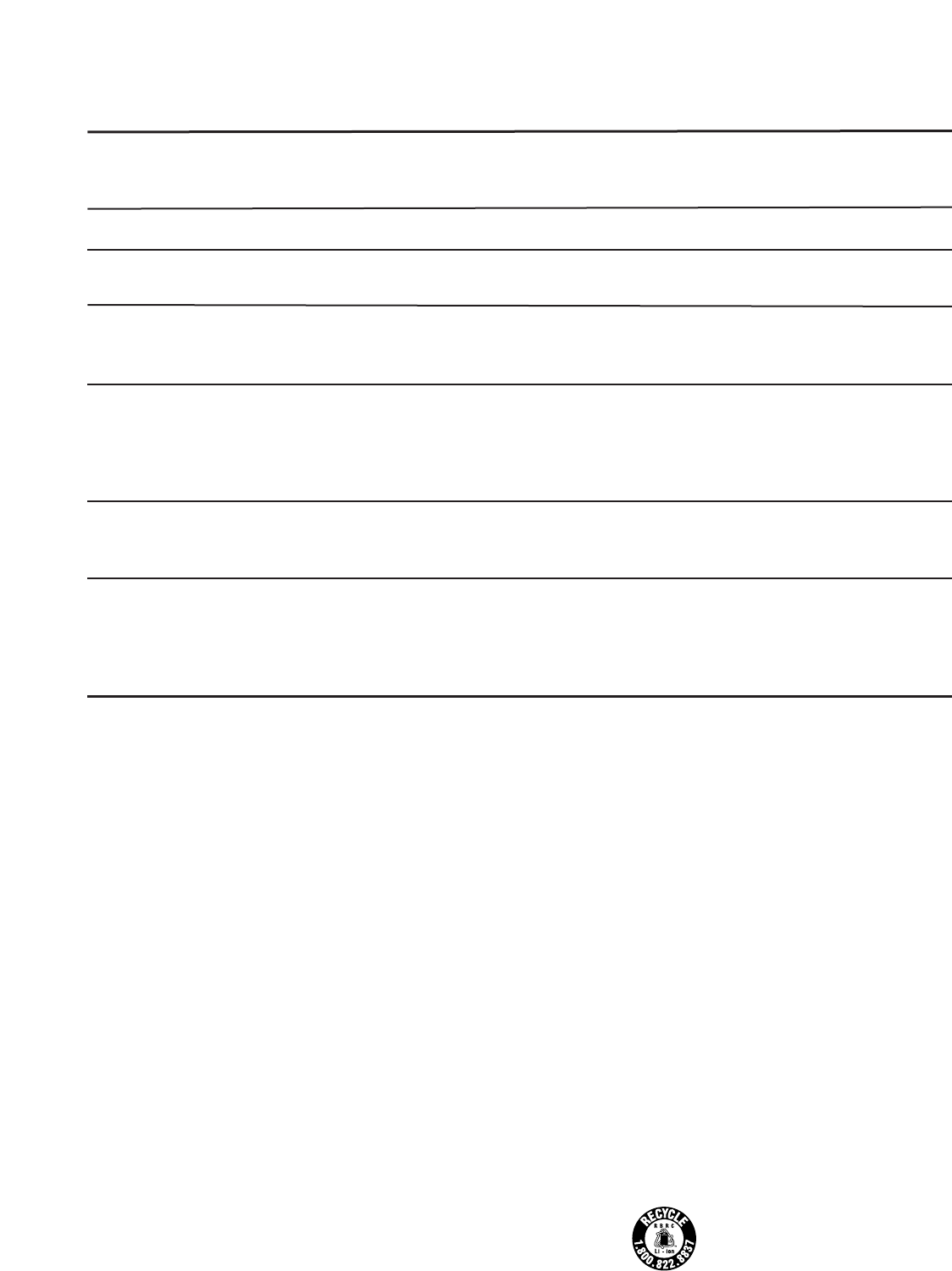
9
SPECIFICATIONS
Operating Frequency: UHF/FM
Type of Radio Wave: F3E
Required Power Supply: Rechargeable Li-ion Battery, 3.7 VDC, normal type or long life type
Control Function: Power (On/Off)
Volume (Up/Down)
Talk
Page
Channel Selection (A/B)
Channel Group Selection (1-8)
DIP Switch Setup (8 bit)
Dimensions: 140 mm(W) x 240 mm(H) x 84 mm (D)
5-1/2" (W) x 9-7/16" (H) x 3-5/16" (D)
Weight (excluding battery): 160 g(0.35 lbs)
STANDARD ACCESSORIES
Windproof Cushion ........................................................... 1 pc.
Strap.................................................................................. 1 pc.
Miniature Screwdriver ....................................................... 1 pc.
Head protector.................................................................. 2 pcs.
OPTIONAL ACCESSORIES
Long Life Battery (Li-ion 3.7 VDC, 1 500 mA/h)................ 2050BAT
Standard Battery (Li-ion 3.7 VDC, 1 035 mA/h) ................ 2051BAT
Battery Charger................................................................. 2050CH
TROUBLESHOOTING
Phenomenon
The power indicator blinks in red.
The power indicator lights up in red.
Cannot turn on the headset.
Cannot communicate with other
store personnel or the customer at
the menu board.
Cannot hear or talk to the customer,
while communications with the store
personnel are OK.
Cannot "page" or "talk" in certain
areas.
A constant beep is always heard in
the headset when the "page" or
"talk" button is pressed.
Possible Cause
A wrong channel is selected.
The battery power is nearing its end.
The battery is exhausted.
The battery is not inserted correctly.
The center module may be turned off.
The vehicle detector may malfunction
because it is not plugged into the
center module, no power is supplied,
or the detecting function is out of
order.
Radio wave intensity is insufficient in
the areas.
The "page" or "talk" button on one of
the units may be kept depressed.
What to do
Select any of channels 1 through 8.
If no remedy exists, consult your dealer
for repairs.
Recharge the battery.
Recharge the battery.
Position the battery properly.
Turn on the power switch of the center
module. If no remedy exists, consult your
dealer for repairs.
Check that the vehicle detector is
plugged in and is supplied power.
If no remedy exists, consult your dealer
for repairs.
Remove any metal obstacles blocking
radio waves, or extend the transmission
antennas.
Turn off the units one by one while
listening to the beep. You can identify the
faulty unit through the process of the
elimination of the units. Consult your
dealer for repairs.
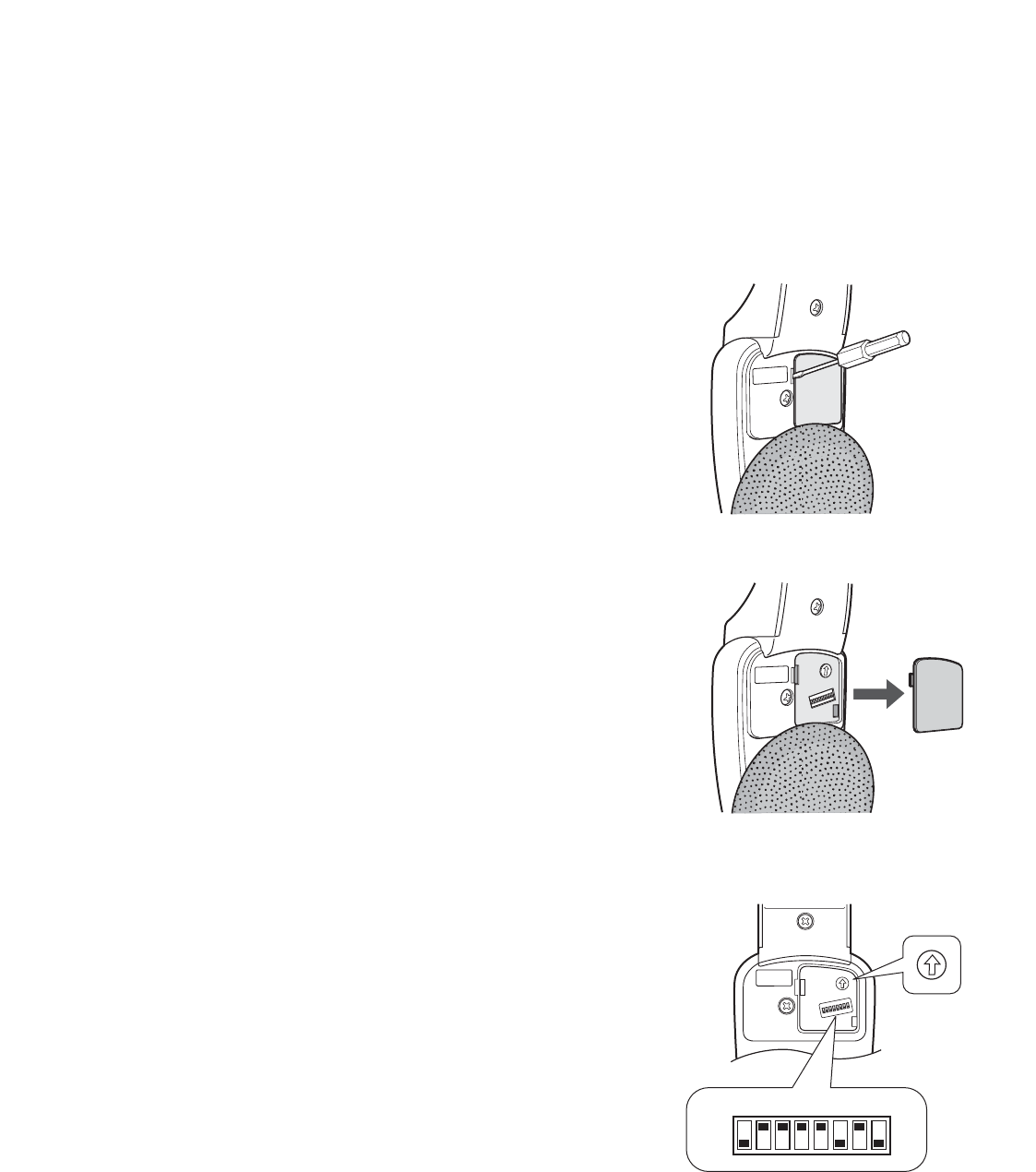
10
SETUP PROCEDURES
Caution: Setup of this product should only be performed
by qualified service personnel or system installers.
●Opening the Switch Pocket
1. Press the power button to turn off the headset.
2. Open the switch pocket adjacent to the ear pad using
the supplied screwdriver.
3. Set the switches as described below.
4. After finishing the setup, turn on the headset.
5. Replace the lid.
●Channel Group Selection
You can select a channel group by setting the rotary switch
inside the pocket.
Note: When a switch position other than 1 through 8 is
selected, the power indicator will blink in red.
1. Press the power button to turn off the headset.
2. Set the switch to the channel group.
Available Channel Group: 1 - 8
SERVICE
USE ONLY
12
3
4
5
6
7
8
SERVICE
USE ONLY
GROUP
FUNCTION
OFF
ON
12
3
4
5
6
7
8
SERVICE
USE ONLY GROUP
FUNCTION
OFF
ON
8 7 6 5 4 3 2 1
OFF
ON
12
3
4
5
6
7
8
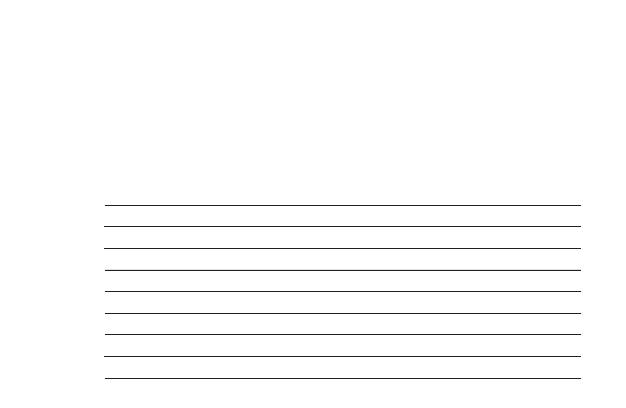
11
●DIP Switch Setup
An eight-bit DIP switch is provided for system setups. The
initial setting is marked with an asterisk *.
1. Press the power button to turn off the headset.
2. Set the switches as follows.
SW#1: For selection of a radio frequency suitable for
the location
ON: Applies the US frequency to the headset.
OFF: Applies the Canadian frequency.
SW#2: Not used
SW#3: Not used
SW#4: Not used
SW#5: Not used
SW#6: This switch selects the mode of Tone Squelch
method.
ON: The audio is output detecting the Tone Squelch
signal from the Center Module.
OFF: The audio is output in disregard of the Tone
Squelch signal from the Center Module.
Note: Normally, set SW#6 to ON. Pay attention to high
level noise that may be output when set to OFF.
1
SW#
2
3
4
5
6
7
8
Location
Function
—
—
—
—
—
—
—
—
OFF*
Tone Squelch
Talk Lock Resumption
——
USA*
ON
ON*
ON
CANADA
OFF
OFF*
OFF*
OFF*
OFF*
OFF
OFF*
SW#7: While talking with a customer in the TALK lock
mode, you may need to contact store personnel in
the PAGE mode which interrupts the TALK mode.
This switch specifies the status of the interrupted
TALK lock mode after ending the PAGE mode.
ON: Resumes the TALK lock mode.
OFF: Releases the TALK lock mode.
SW#8: OFF
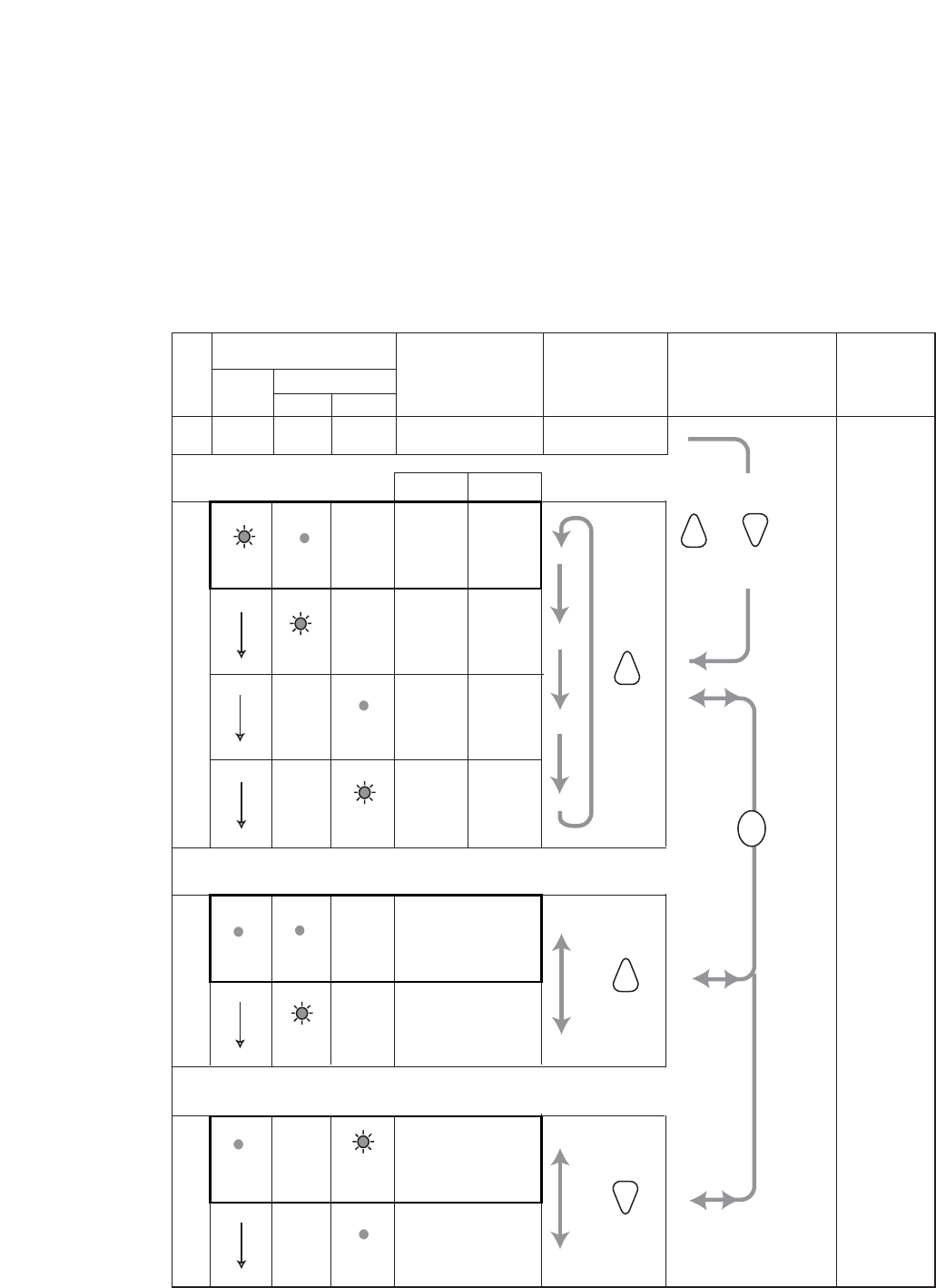
12
● Operation Mode Setup
Three operation modes can be set up to adapt the headset to your requirements.
•Default channel setup
•Talk lock/ Talk PTT (press to talk)
•Page lock/Page PTT
Indicator
Selected Mode Selection Transition Exit
Off
Power A/B channel
Red Green
Default Channel Setup
Selected
Channel A/B Button
A
B
Enable
Disable
Talk Setup
Talk Lock
Talk PTT
Page Setup
Page PTT
Page Lock
PTT stands for "press to talk".
The default settings are enclosed in bold lines in the table.
Blink On
Blink
Blink
On
On On
On
On
Blink
Blink
A
BEnable
Disable
Press
[POWER].
——— —
—
—
—
—
—
—
While holding down
and buttons,
press [POWER].
TP
—
T
T
P
—
—
A/B

13
1. Press the power button to turn off the headset.
2. While holding down the talk [T] and page [P] buttons
simultaneously, press the power button to turn on the
headset.
The headset enters the setup mode where the indica-
tors and buttons have different functions than in normal
operation.
3. Select a default channel setup from four options, press-
ing the [T] button.
4. Press the [A/B] button to move to the talk setup and
page setup.
5. Select a talk mode, pressing the [T] button.
6. Select a page mode, pressing the [P] button.
7. Press the [A/B] button to confirm that the indicators
show the three modes selected for the default channel,
talk and page.
8. Press the power button to turn off the headset, then turn
it on again. The newly selected operation mode will be
applied to the headset.

PANASONIC CANADA INC.
5770 Ambler Drive, Mississauga,
Ontario, L4W 2T3 Canada (905)624-5010
PANASONIC SALES COMPANY
DIVISION OF MATSUSHITA ELECTRIC OF PUERTO RICO INC.
San Gabriel Industrial Park 65th Infantry Ave. KM. 9.5 Carolina,
P.R. 00985 (809)750-4300
Panasonic Digital Communications & Security Company
Unit of Matsushita Electric Corporation of America
Security Systems Group
www.panasonic.com/cctv
Executive Office: One Panasonic Way 3E-7, Secaucus, New Jersey 07094
Zone Office
Eastern: One Panasonic Way, Secaucus, NJ 07094 (201) 348-7303
Central: 1707 N.Randal Road, Elgin, IL 60123 (847) 468-5205
Western: 6550 Katella Ave., Cypress, CA 90630 (714) 373-7840
2004 © Matsushita Electric Industrial Co., Ltd. All rights reserved. NM0904-0 3TR003261AAA Printed in Japan