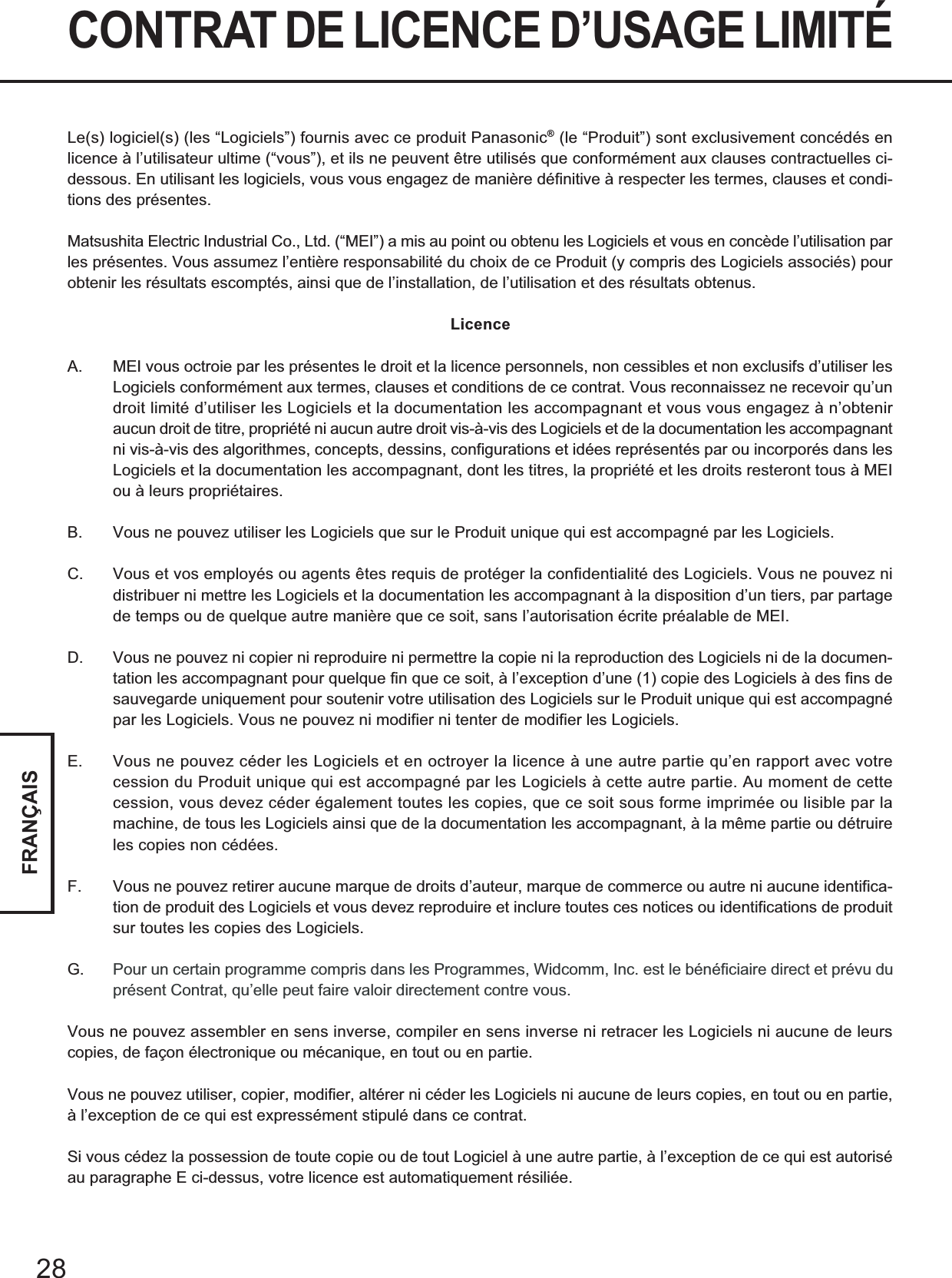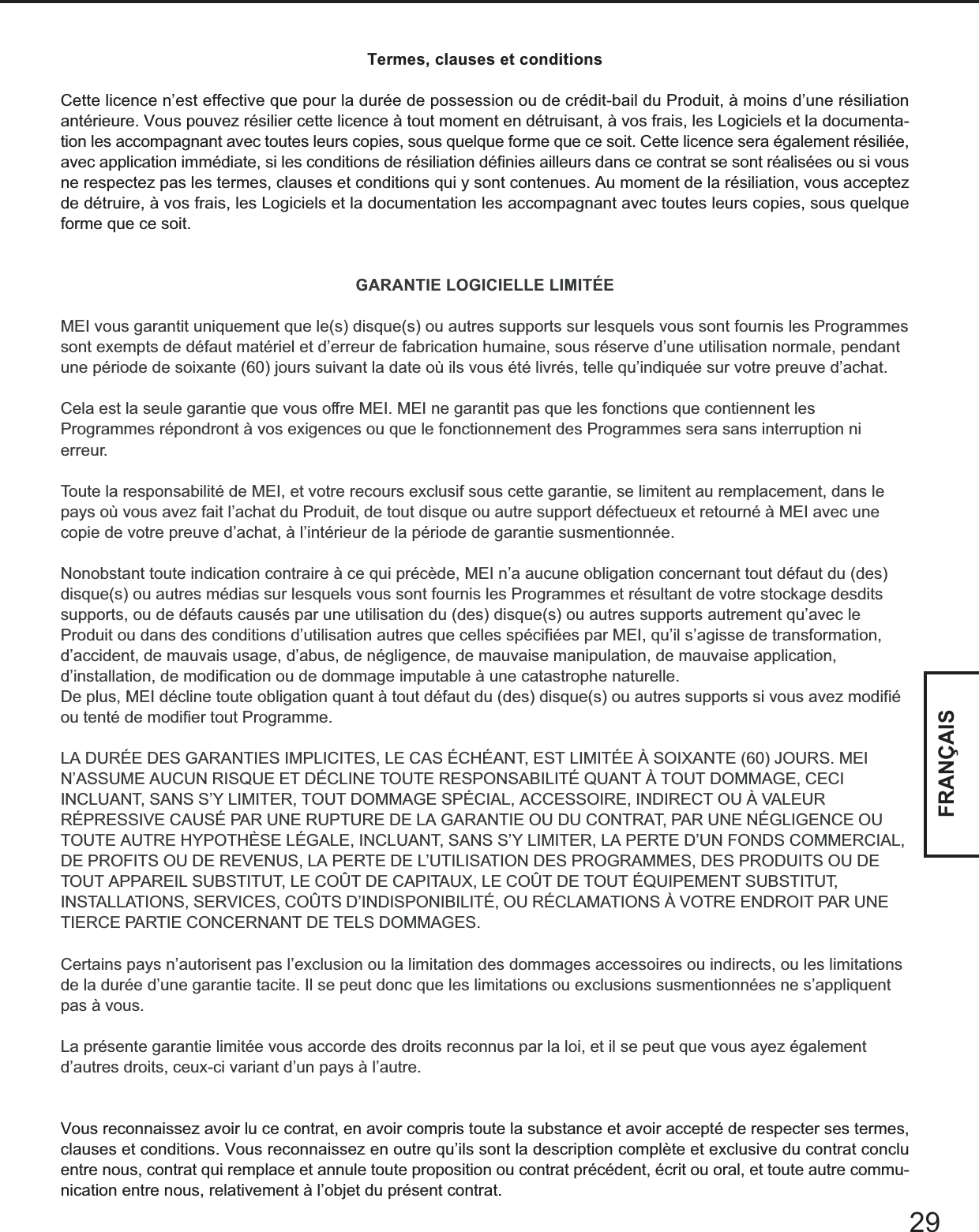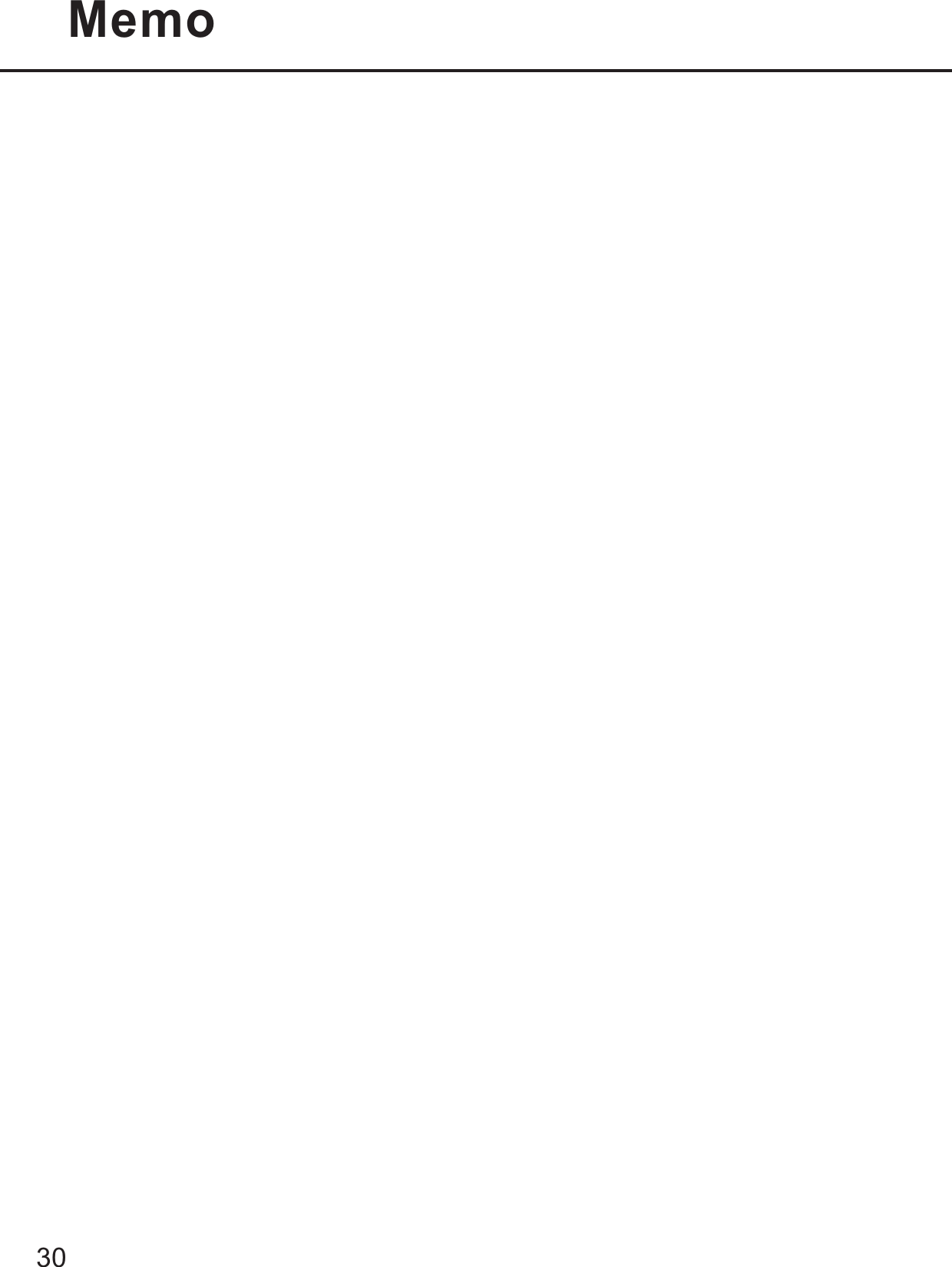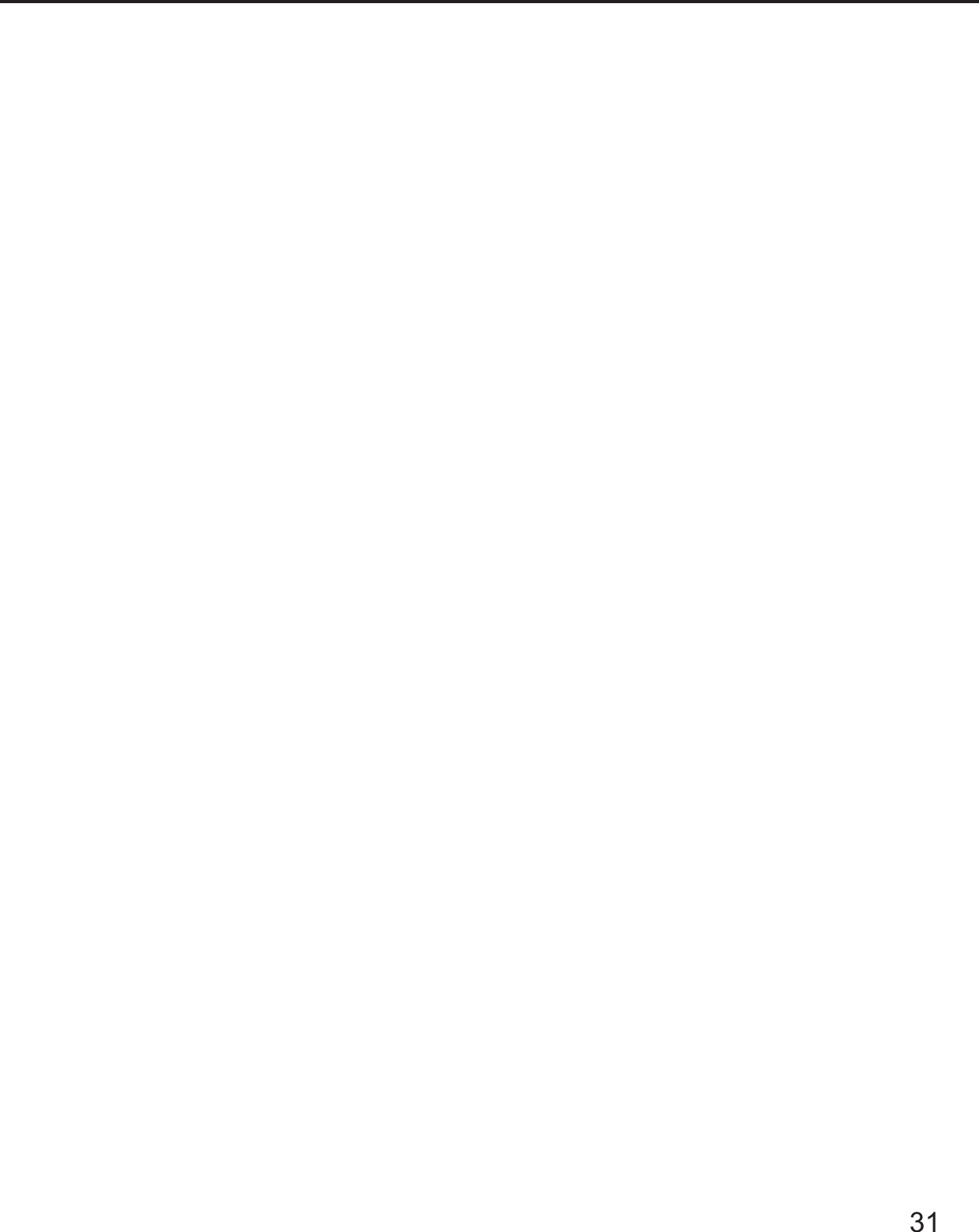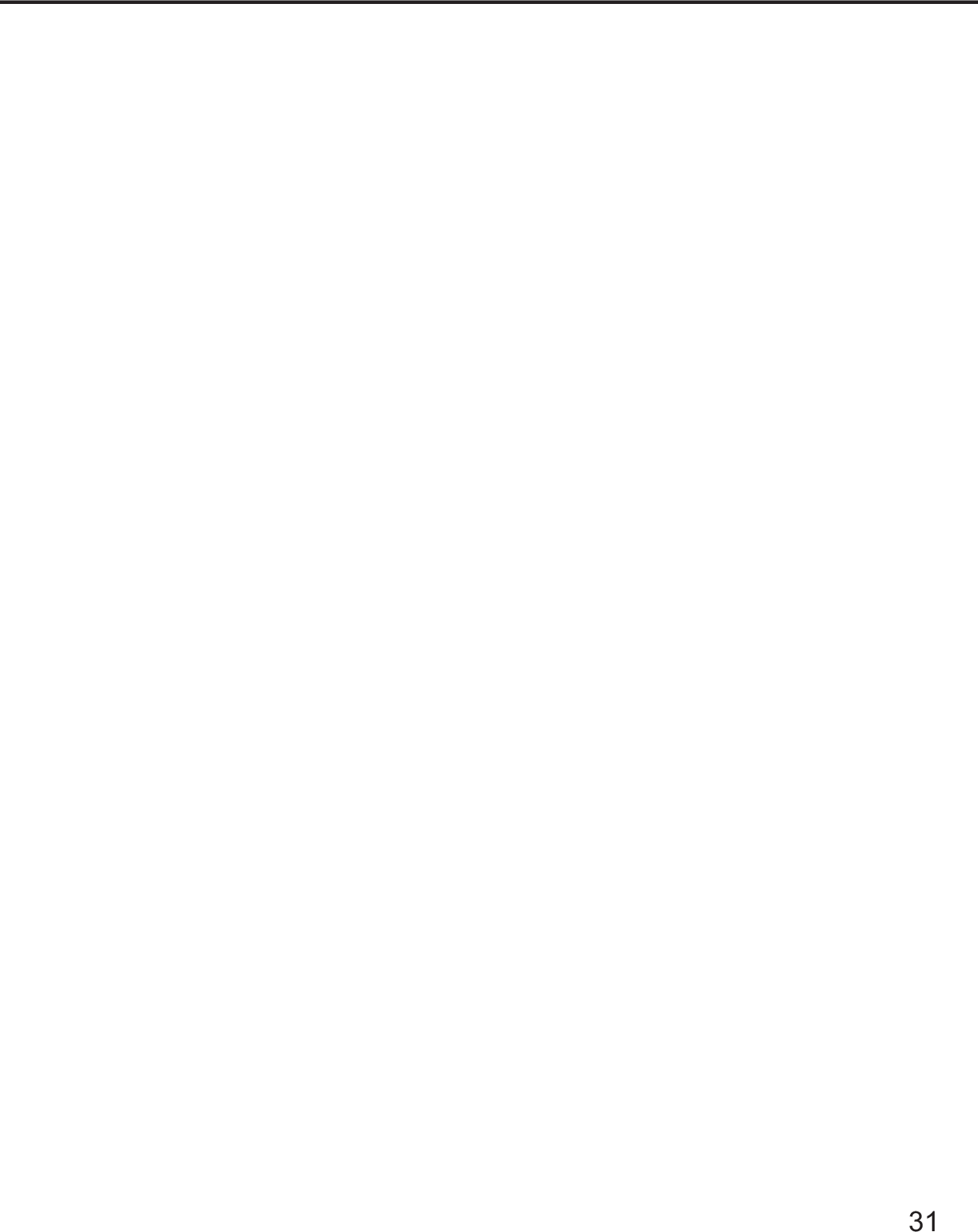Panasonic of North America 9TGCF-183 Panasonic Toughbook w/ Intel WLAN & Alps Bluetooth User Manual Supplementary Instructions
Panasonic Corporation of North America Panasonic Toughbook w/ Intel WLAN & Alps Bluetooth Supplementary Instructions
Contents
- 1. Users Manual
- 2. Users Manual per CRN 9820
Users Manual per CRN 9820
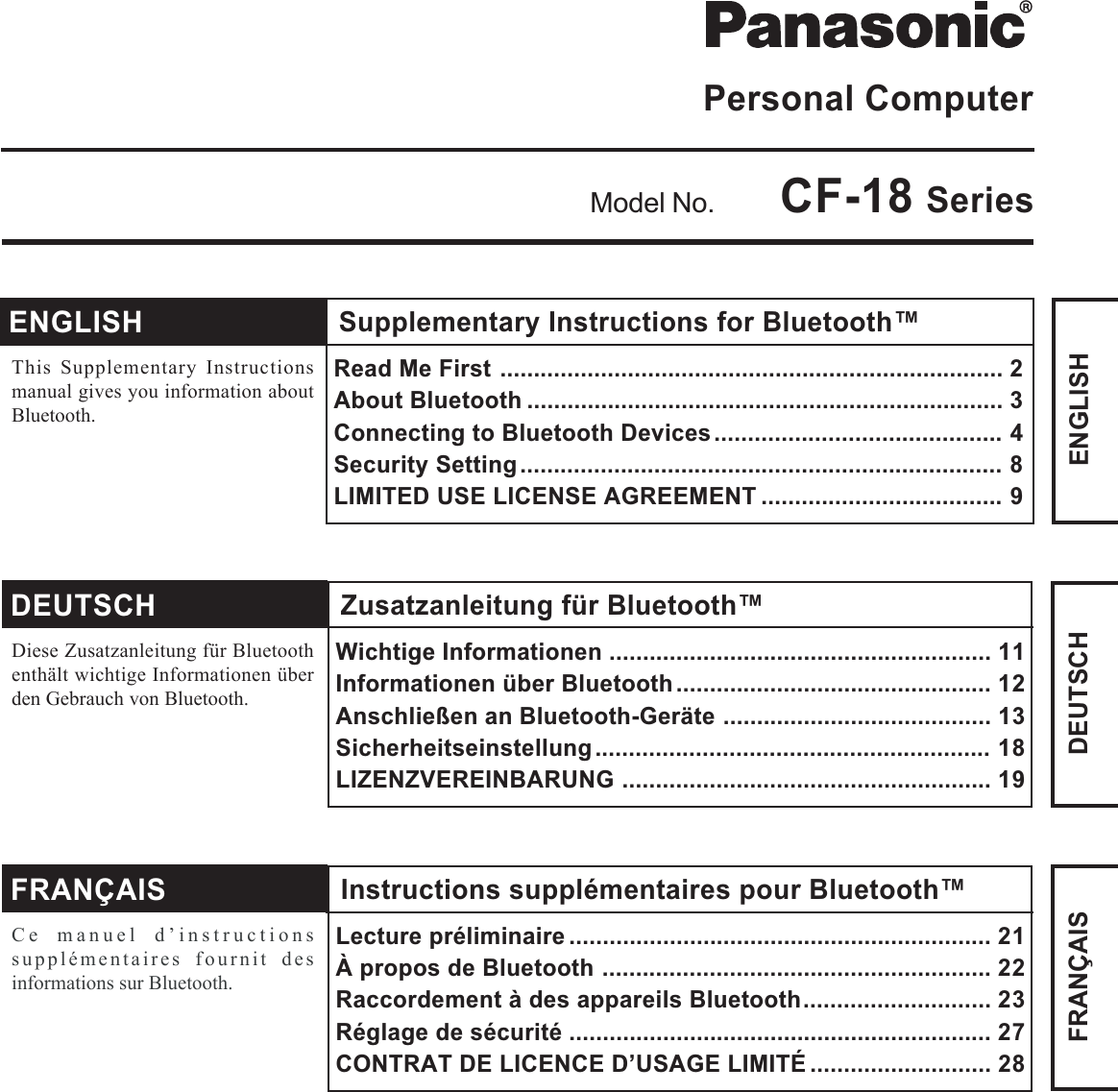
![2ENGLISHRead Me FirstFor U.S.A.TrademarksMicrosoft and Windows are registered trademarks of Microsoft Corporation of the United States and/or other countries.Bluetooth is a trademark owned by Bluetooth SIG, Inc., U.S.A. and licensed to Matsushita Electric Industrial Co., Ltd.Panasonic is a registered trademark of Matsushita Electric Industrial Co., Ltd.NOTE:NOTE provides a useful fact or helpful information.CAUTION:CAUTION indicates a condition that may result in minor or moderate injury.Windows 2000 : Information for Microsoft® Windows® 2000 Professional users.Windows XP : Information for Microsoft® Windows® XP Professional or Windows® XP Tablet PC Edition users.[Start] - [Run]: This illustration means to click [Start], then to click [Run].(For some applications, you may need to double-click.): Where to go for referred information.Illustrations and Terminology in this ManualFederal Communications Commission RadioFrequency Interference StatementNote: This equipment has been tested and found to comply withthe limits for a Class B digital device, pursuant to Part 15 of theFCC Rules. These limits are designed to provide reasonableprotection against harmful interference in a residentialinstallation. This equipment generates, uses and can radiateradio frequency energy and, if not installed and used inaccordance with the instructions, may cause harmful interferenceto radio communications. However, there is no guarantee thatinterference will not occur in a particular installation. If thisequipment does cause harmful interference to radio or televisionreception, which can be determined by turning the equipmentoff and on, the user is encouraged to try to correct the interferenceby one or more of the following measures:Reorient or relocate the receiving antenna.Increase the separation between the equipment and receiver.Connect the equipment into an outlet on a circuit differentfrom that to which the receiver is connected.Consult the Panasonic Service Center or an experienced ra-dio/TV technician for help.WarningTo assure continued compliance, use only shielded interfacecables when connecting to a computer or peripheral. Also, anychanges or modifications not expressly approved by the partyresponsible for compliance could void the user’s authority tooperate this equipment.FCC RF Exposure Warning:• This computer is provided with PC Card slots that could beused with wireless transmitter(s), which will be specificallyrecommended, when they become available. Other third-partywireless transmitter(s) have not been RF exposure evaluatedfor use with this computer and may not comply with FCC RFexposure requirements.• This equipment complies with FCC radiation exposure limitsset forth for an uncontrolled environment.• This equipment must be installed and operated in accordancewith provided instructions and minimum 1.5 cm spacing mustbe provided between antenna and all person’s body (exclud-ing extremities of hands, wrist and feet) during wireless modesof operation.• This equipment may use multiple installed transmitters, whichmay be capable of simultaneous transmission.This device complies with Part 15 of the FCC Rules. Operationis subject to the following two conditions:(1) This device may not cause harmful interference, and(2) This device must accept any interference received, includinginterference that may cause undesired operation.Responsible Party: Matsushita Electric Corporation of AmericaOne Panasonic WaySecaucus, NJ 07094Tel No:1-800-LAPTOP-5 (1-800-527-8675)Replace the “Federal Communications Commission Radio Frequency Interference Statement” ( Operating Instructions “ReadMe First”) with the following.](https://usermanual.wiki/Panasonic-of-North-America/9TGCF-183.Users-Manual-per-CRN-9820/User-Guide-376056-Page-2.png)
![3ENGLISHBluetooth is a technology which enables wireless communication. With Bluetooth, you canaccess internet or exchange data with other Bluetooth devices (e.g., computer, mobile phone,access point) without connecting cables.Bluetooth Specification• Bluetooth Specification V1.1 Compliant• Power class: Class 1Bluetooth Services• LAN Access Profile (Client and Server)• Dial-up Networking Profile (Client and Server)• FAX Profile (Client)• Serial Port Profile (Client and Server)• Generic Object Exchange Profile• Object Push Profile (Client and Server)• File Transfer Profile (Client and Server)• Synchronization Profile• Generic Access Profile• Headset Profile (AG and HS)• Hardware Cable Replacement Profile (Client)• Personal Area Network Profile (AP, Group and User)• Human Interface Device Profile (Host)Bluetooth Switch (Bluetooth ON/OFF)Bluetooth can be switched on or off.To switch Bluetooth offSelect (blue icon) on the taskbar and select [Disable Bluetooth]. turns .To switch Bluetooth back onSelect (blue icon with red prohibition symbol) and select [Enable Bluetooth].About BluetoothCommunications are conducted via a Bluetooth antenna.Do not do anything to block the radio waves, for example by obstructing the antennasegment with your hand.Bluetooth AntennaCommunication speeds and distances may vary depending on surrounding condi-tions, such as the other device sending or receiving communications and the instal-lation environment.It is a characteristic of radio waves that communication speeds will tend to decreaseas the communication distance increases. We recommend that communications be-tween Bluetooth devices be conducted in as close proximity as possible.Communication speeds may decrease if a microwave oven is being used nearby.NOTECAUTION](https://usermanual.wiki/Panasonic-of-North-America/9TGCF-183.Users-Manual-per-CRN-9820/User-Guide-376056-Page-3.png)
![4ENGLISHConnecting to Bluetooth DevicesWhen [Found New Hardware Wizard] is displayed, select [Cancel].<For MUI (Multilingual User Interface) OS version>Install the driver before you change the setting of language. If you have alreadychanged it, set the language to the default values in the following menu.After the installation completes, change the setting of language.Windows 2000[Start] - [Settings] - [Control Panel] - [Regional Options]• [Your locale (location)] - [English (United States)]• [Menus und dialogs] - [English]Windows XP[Start] - [Control Panel] - [Date, Time, Language and Regional Options] - [Regionaland Language Options]• [Regional Options] - [Standards and Formats] - [English (United States)]• [Languages] - [Language used in menus and dialogs] - [English]NOTEPerform the following procedure after completing the first-time use operation ( Operat-ing Instructions “First-time Operation”).Installing Bluetooth DriverWindows 20001Connect the CD drive (optional), and install the driver if nec-essary.2Place the Bluetooth Software CD-ROM into the CD drive.3Select [Start] - [Run], enter “d*:\btw\setup.exe”, and then se-lect [OK].4At [Welcome to the InstallShield Wizard for WIDCOMMBluetooth Software...], select [Next].5After reading the license agreement, select [I accept the termsin the license agreement], and select [Next].6At [Destination Folder], select [Next].7At [Ready to Install the Program], select [Install].8At [Driver Signature Notice], select [OK].9At [InstallShield Wizard Completed], select [Finish].10Select [Yes] to restart the computer.11Select [Start] - [My Bluetooth Places].12Select the locations where you want the icon to appear, andselect [Next].](https://usermanual.wiki/Panasonic-of-North-America/9TGCF-183.Users-Manual-per-CRN-9820/User-Guide-376056-Page-4.png)
![5ENGLISHWindows XP1Connect the CD drive (optional), and install the driver if nec-essary.2Place the Bluetooth Software CD-ROM into the CD drive.3Select [Start] - [Run], enter “d*:\btw\setup.exe”, and then se-lect [OK].4At [Welcome to the InstallShield Wizard for WIDCOMMBluetooth Software...], select [Next].5After reading the license agreement, select [I accept the termsin the license agreement], and select [Next].6At [Destination Folder], select [Next].7At [Ready to Install the Program], select [Install].8At [Driver Signature Notice], select [OK].9At [InstallShield Wizard Completed], select [Finish].10Select [Start] - [All Programs] - [My Bluetooth Places].13Enter the computer name, set [Computer type] to [Laptop],and then select [Next].14Select [Next].15At [Choose the services that this computer will offer:], se-lect [Next].16Select [Skip].17Select [Finish].18Select [Start] - [Run], enter “d*:\btswitch\setup.exe”, and thenselect [OK].19At [Welcome to the InstallShield Wizard for BluetoothSwitch...], select [Next].20Select [Yes, I want to restart my computer now], and select[Finish].The computer will restart.21Remove the CD-ROM and the CD drive.*“d” is the drive letter of the CD drive. You can change the letter to suit your preference.](https://usermanual.wiki/Panasonic-of-North-America/9TGCF-183.Users-Manual-per-CRN-9820/User-Guide-376056-Page-5.png)
![6ENGLISHConnecting to Bluetooth Devices<Example>When connecting to Bluetooth printer using the Serial Port Profile:1Double-click on the desktop.2Select [Bluetooth] from the menu and select [Advanced Con-figuration] - [Client Applications], then double-click [BluetoothSerial Port].The [Bluetooth Properties] screen*1 is displayed.Make a note of the Bluetooth serial port number (e.g., COM7)*2 displayed in [COMPort]. This is necessary for the setting on page 7.3Remove the check mark from [Secure Connection], and se-lect [OK].ConnectingMake the required settings to connect to the desired Bluetooth devices beforehand.(e.g., installing a printer driver for the desired printer.)NOTE11Select the locations where you want the icon to appear andselect [Next].12Enter the computer name, set [Computer type] to [Laptop],and then select [Next].13Select [Next].14At [Choose the services that this computer will offer:], se-lect [Next].15Select [Skip].16Select [Finish].17Select [Start] - [Run], enter “d*:\btswitch\setup.exe”, and thenselect [OK].18At [Welcome to the InstallShield Wizard for BluetoothSwitch...], select [Next].19Select [Yes, I want to restart my computer now], and select[Finish].The computer will restart.20Remove the CD-ROM and the CD drive.*“d” is the drive letter of the CD drive. You can change the letter to suit your preference.](https://usermanual.wiki/Panasonic-of-North-America/9TGCF-183.Users-Manual-per-CRN-9820/User-Guide-376056-Page-6.png)
![7ENGLISHBluetooth Serial PortWhen you use the Bluetooth serial port service, you can establish connections between twoBluetooth devices via a virtual communication port. This means that you can handle con-nected devices in the same way as you would hard-wired connections.To establish a Bluetooth serial port connection, configure the serial port number of theselected device to the Bluetooth serial port number.Setting<Example>Set the serial port number of the desired printer to COM7*2.Windows 20001Select [Start] - [Settings] - [Control Panel] - [Printers].2Right-click the desired printer and select [Properties] - [Ports]. Then select [COM7*2],and select [OK].Windows XP1Select [Start] - [Control Panel] - [Printers and Other Hardware] - [Printers and Faxes].2Right-click the desired printer and select [Properties] - [Ports]. Then select [COM7*2],and select [OK].*1This screen may be displayed behind the [My Bluetooth Places] screen. In this case, minimize the[My Bluetooth Places] screen.*2This varies depending on the settings.4Select [OK].5Right-click on the taskbar, and select [Quick Connect] -[Bluetooth Serial Port] - [Find Devices].6Select the desired Bluetooth printer, and select [Connect].7When [Created connection shortcut…] is displayed, select[OK].8When [The Bluetooth serial port COM7*2 is now configured…]is displayed, select [OK].9Windows 2000Restart the computer by selecting [Start] - [Shut Down] - [Re-start] - [OK].Windows XPRestart the computer by selecting [Start] - [Turn Off Com-puter] - [Restart].](https://usermanual.wiki/Panasonic-of-North-America/9TGCF-183.Users-Manual-per-CRN-9820/User-Guide-376056-Page-7.png)
![8ENGLISHSecurity SettingYou can establish security settings for individual services.To enable/disable the security setting:1Double-click on the desktop.2Select [Bluetooth] from the menu, and select [Advanced Con-figuration] - [Client Applications].3Double-click the desired application name (service).4To enable:Add the check mark for [Secure Connection].To disable:Remove the check mark from [Secure Connection].5Select [OK], then select [OK].PIN Code RequestIf the security setting is enabled, when you try to connect to other Bluetooth devices, thefollowing message will appear, and you will be asked for the PIN Code.Click here and enter a PIN Code, then select [OK].PIN CodeA PIN Code is a password for which you can set up to 16 alphanumeric characters.When establishing security settings, the PIN Code for the device to be connected (slave)must be the same as the PIN Code for the device where the connection originates (mas-ter).NOTE](https://usermanual.wiki/Panasonic-of-North-America/9TGCF-183.Users-Manual-per-CRN-9820/User-Guide-376056-Page-8.png)
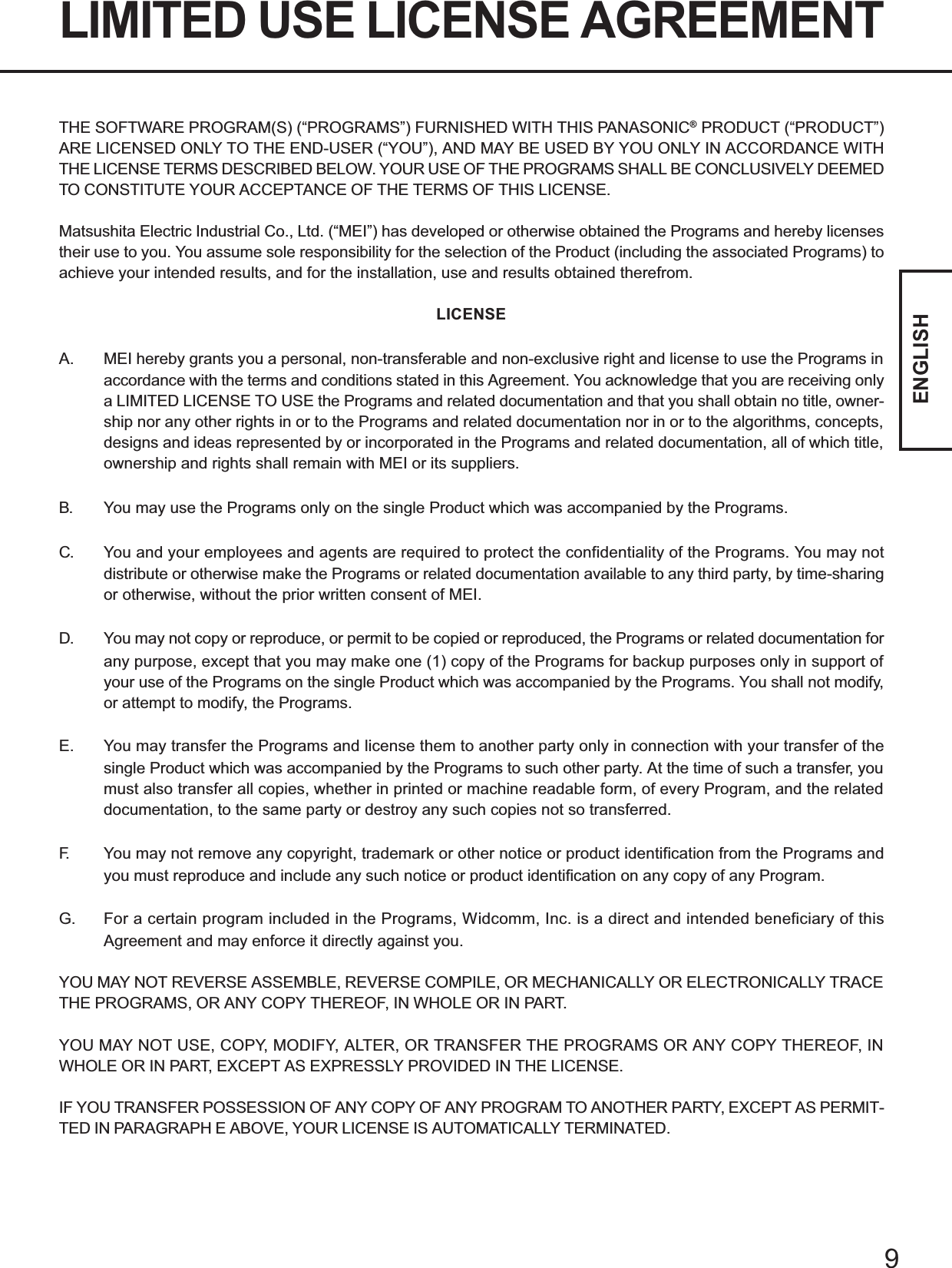
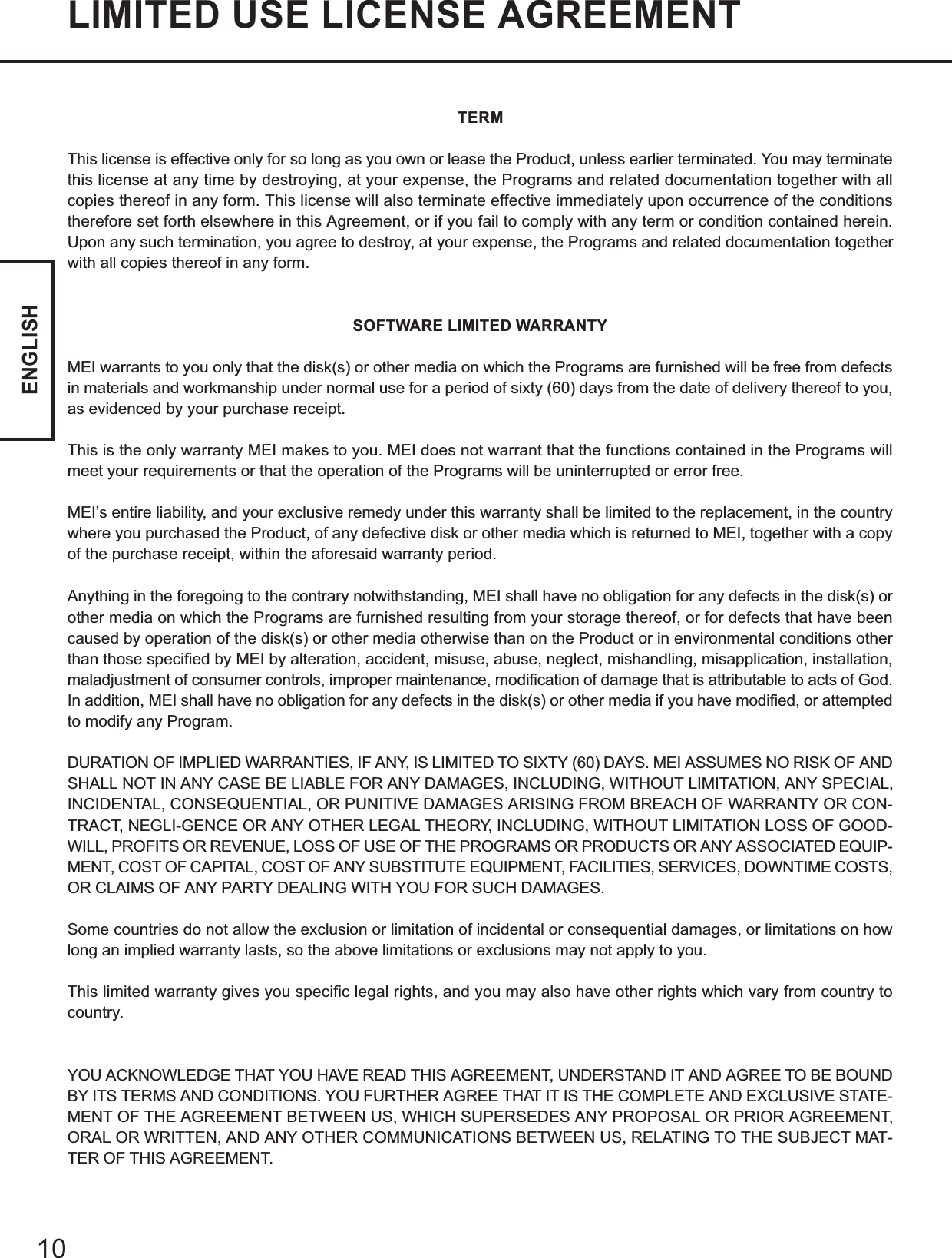
![DEUTSCH11Wichtige InformationenWarenzeichenBei „Microsoft“ und „Windows“ handelt es sich um eingetragene Warenzeichen von Microsoft Corporation in den VereinigtenStaaten und/oder anderen Ländern.Das Warenzeichen „Bluetooth“ ist Eigentum von Bluetooth SIG, Inc., U.S.A., und wurde von Matsushita Electric Industrial Co.,Ltd., lizensiert.Panasonic ist ein eingetragenes Warenzeichen von Matsushita Electric Industrial Co., Ltd.HINWEIS: Ein HINWEIS ist ein Tipp oder eine nützliche Information.ACHTUNG:ACHTUNG weist auf eine Gefahr hin, die möglicherweise eine leichte oder mittelschwere körperlicheVerletzung verursachen könnte.Windows 2000 :Informationen für Benutzer von Microsoft® Windows® 2000 Professional.Windows XP :Informationen für Benutzer von Microsoft® Windows® XP Professional oder Windows® XP Tablet PC Edition.[Start] - [Ausführen]: Bedeutet: Klicken Sie zunächst auf [Start] und dann auf [Ausführen].(Bei einigen Anwendungen muss doppelgeklickt werden.): Verweist auf Informationen an anderen Stellen.Beachten Sie bitte, dass die meisten Meldungen bezüglich Bluetooth in englischer Sprache auf dem Bildschirm angezeigtwerden.In diesem Handbuch verwendete Symbole und Begriffe](https://usermanual.wiki/Panasonic-of-North-America/9TGCF-183.Users-Manual-per-CRN-9820/User-Guide-376056-Page-11.png)
![DEUTSCH12Bei Bluetooth handelt es sich um eine Technologie, die eine drahtlose Kommunikationermöglicht. Mit Hilfe von Bluetooth können Sie auf das Internet zugreifen oder Daten mitanderen Bluetooth-Geräten (z.B. PC, Handy, Zugriffspunkt) austauschen, ohne dassirgendwelche Kabelanschlüsse erforderlich sind.Bluetooth-Spezifikationen• Kompatibel mit Bluetooth-Spezifikationen V1.1• Leistungsklasse: Klasse 1Bluetooth-Dienste• LAN-Zugriffsprofil (Client und Server)• Wählvernetzungs-Profil (Client und Server)• FAX-Profil (Client)• Serielles Anschlussprofil (Client und Server)• Generic Object Exchange-Profil• Object Push-Profil (Client und Server)• Dateiübertragungs-Profil (Client und Server)• Synchronisierungsprofil• Allgemeines Zugriffsprofil• Kopfsprechgarnitur-Profil (AG und HS)• Hardware-Kabelaustausch-Profil (Client)• Personal Area Network-Profil (AP, Gruppe und Benutzer)• Human Interface Device-Profil (Host)Bluetooth-Schalter (Bluetooth Ein/Aus)Bluetooth kann ein- und ausgeschaltet werden.Ausschalten von BluetoothKlicken Sie auf (blaues Symbol) in der Taskleiste, und wählen Sie [Disable Bluetooth]aus.Das Symbol wechselt auf .Erneutes Einschalten von BluetoothKlicken Sie auf (blaues Symbol mit überlappendem roten Verbotssymbol), undwählen Sie [Enable Bluetooth] aus.Informationen über BluetoothDie Kommunikation erfolgt über eine Bluetooth-Antenne.Vermeiden Sie eine Blockierung der HF-Wellen, z.B. durch Verdecken desAntennensegments mit der Hand.Bluetooth-AntenneKommunikationsgeschwindigkeit und -entfernung können je nachUmgebungsbedingungen variieren, z.B. in Abhängigkeit von dem zweiten Gerät,das Daten überträgt oder empfängt, und von der Installationsumgebung.Es ist eine Eigenschaft von HF-Wellen, dass sich dieKommunikationsgeschwindigkeit bei zunehmender Entfernung verringert. Daherempfiehlt es sich grundsätzlich, die Entfernung zwischen zwei Bluetooth-Gerätenwährend der Kommunikation so klein wie möglich zu halten.Bei Betrieb eines Mikrowellenherds in der Nähe kann dieKommunikationsgeschwindigkeit abnehmen.HINWEISACHTUNG](https://usermanual.wiki/Panasonic-of-North-America/9TGCF-183.Users-Manual-per-CRN-9820/User-Guide-376056-Page-12.png)
![DEUTSCH13Anschließen an Bluetooth-GeräteWenn der [Assistent für das Suchen neuer Hardware (Found New Hardware Wiz-ard)] auf dem Bildschirm erscheint, klicken Sie auf [Abbrechen (Cancel)].<Für die BS-Version MUI (Mehrsprachen-Benutzerschnittstelle)>Installieren Sie den Treiber, bevor Sie die Spracheinstellung ändern. Falls Sie siebereits geändert haben, stellen Sie die Sprache im folgenden Menü auf denVorgabewert ein.Ändern Sie die Spracheinstellung nach der Installation.Windows 2000[Start] - [Einstellungen] - [Systemsteuerung] - [Ländereinst ellungen]• [Gebietsschema (Standort)] - [Englisch (USA)]• [Menüs und Dialoge] - [English]Windows XP[Start] - [Systemsteuerung] - [Datums-, Zeit-, Sprach- und Regionaleinstellungen] -[Regions- und Sprachoptionen]• [Regionale Einstellungen] - [Standards und Formate] - [Englisch (USA)]• [Sprachen] - [Sprache für Menüs und Dialogfelder] - [English]HINWEISFühren Sie das nachstehende Verfahren aus, nachdem Sie das Verfahren für die erstmaligeInbetriebnahme abgeschlossen haben ( Betriebsanleitung “Inbetriebnahme”).Installieren des Bluetooth-TreibersWindows 20001Schließen Sie das CD-ROM-Laufwerk (separat erhältlich) an,und installieren Sie ggf. den Treiber.2Legen Sie die CD-ROM mit der Bluetooth-Software in dasCD-ROM-Laufwerk ein.3Wählen Sie [Start] - [Ausführen (Run)] aus, geben Sie„d*:\btw\setup.exe“ ein, und klicken Sie dann auf [OK].4Wenn die Meldung [Willkommen beim InstallShield Wizardfür WIDCOMM Bluetooth Software... (Welcome to theInstallShield Wizard for WIDCOMM Bluetooth Software...)]erscheint, klicken Sie auf [Weiter].5Nachdem Sie die Lizenzvereinbarung durchgelesen haben,markieren Sie [Ich akzeptiere die Bedingungen derLizenzvereinbarung (I accept the terms in the license agree-ment)], und klicken Sie dann auf [Weiter (Next)].6Im Fenster [Zielordner (Destination Folder)] klicken Sie auf[Weiter (Next)].7Im Fenster [Bereit das Programm zu installieren (Ready toInstall the Program)] klicken Sie auf [Installieren (Install)].8Im Fenster [Driver Signature Notice] klicken Sie auf [OK].](https://usermanual.wiki/Panasonic-of-North-America/9TGCF-183.Users-Manual-per-CRN-9820/User-Guide-376056-Page-13.png)
![DEUTSCH14Anschließen an Bluetooth-GeräteWindows XP1Schließen Sie das CD-ROM-Laufwerk (separat erhältlich) an,und installieren Sie ggf. den Treiber.2Legen Sie die CD-ROM mit der Bluetooth-Software in dasCD-ROM-Laufwerk ein.3Wählen Sie [Start] - [Ausführen (Run)] aus, geben Sie„d*:\btw\setup.exe“ ein, und klicken Sie dann auf [OK].4Wenn die Meldung [Willkommen beim InstallShield Wizardfür WIDCOMM Bluetooth Software... (Welcome to theInstallShield Wizard for WIDCOMM Bluetooth Software...)]erscheint, klicken Sie auf [Weiter (Next)].9Im Fenster [InstallShield Wizard abgeschlossen (InstallShieldWizard Completed)] klicken Sie auf [Fertig stellen (Finish)].10Klicken Sie auf [Ja (Yes)], um einen System-Neustartauszuführen.11Wählen Sie [Start] - [My Bluetooth Places] aus.12Wählen Sie Adressen aus, an denen das Symbol erscheinensoll, und klicken Sie dann auf [Weiter (Next)].13Geben Sie den Computernamen ein, stellen Sie [Computertype] auf [Laptop] ein, und klicken Sie dann auf [Weiter (Next)].14Klicken Sie auf [Weiter (Next)].15Im Fenster [Choose the services that this computer will of-fer] klicken Sie auf [Weiter (Next)].16Klicken Sie auf [Skip].17Klicken Sie auf [Fertig stellen (Finish)].18Wählen Sie [Start] - [Ausführen (Run)] aus, geben Sie„d*:\btswitch\setup.exe“ ein, und klicken Sie dann auf [OK].19Im Fenster [Welcome to the InstallShield Wizard for BluetoothSwitch] klicken Sie auf [Next].20Markieren Sie [Yes, I want to restart my computer now], undklicken Sie dann auf [Finish].Daraufhin wird ein System-Neustart ausgeführt.21Entfernen Sie die CD-ROM aus dem CD-ROM-Laufwerk.*Bei „d“ handelt es sich um die Laufwerksbezeichnung des CD-ROM-Laufwerks. Bei Bedarf könnenSie diesen Buchstaben Ihrer Systemkonfiguration entsprechend ändern.](https://usermanual.wiki/Panasonic-of-North-America/9TGCF-183.Users-Manual-per-CRN-9820/User-Guide-376056-Page-14.png)
![DEUTSCH155Nachdem Sie die Lizenzvereinbarung durchgelesen haben,markieren Sie [Ich akzeptiere die Bedingungen derLizenzvereinbarung (I accept the terms in the license agree-ment)], und klicken Sie dann auf [Weiter (Next)].6Im Fenster [Zielordner (Destination Folder)] klicken Sie auf[Weiter (Next)].7Im Fenster [Bereit das Programm zu installieren (Ready toInstall the Program)] klicken Sie auf [Installieren (Install)].8Im Fenster [Driver Signature Notice] klicken Sie auf [OK].9Im Fenster [InstallShield Wizard abgeschlossen (InstallShieldWizard Completed)] klicken Sie auf [Fertig stellen (Finish)].10Wählen Sie [Start] - [Alle Programme (All Programs)] - [MyBluetooth Places] aus.11Wählen Sie Adressen aus, an denen das Symbol erscheinensoll, und klicken Sie dann auf [Weiter (Next)].12Geben Sie den Computernamen ein, stellen Sie [Computertype] auf [Laptop] ein, und klicken Sie dann auf [Weiter (Next)].13Klicken Sie auf [Weiter (Next)].14Im Fenster [Choose the services that this computer will of-fer:], klicken Sie auf [Weiter (Next)].15Klicken Sie auf [Skip].16Klicken Sie auf [Fertig stellen (Finish)].17Wählen Sie [Start] - [Ausführen (Run)] aus, geben Sie„d*:\btswitch\setup.exe“ ein, und klicken Sie dann auf [OK].18Im Fenster [Welcome to the InstallShield Wizard for BluetoothSwitch] klicken Sie auf [Next].19Markieren Sie [Yes, I want to restart my computer now], undklicken Sie dann auf [Finish].Daraufhin wird ein System-Neustart ausgeführt.20Entfernen Sie die CD-ROM aus dem CD-ROM-Laufwerk.*Bei „d“ handelt es sich um die Laufwerksbezeichnung des CD-ROM-Laufwerks. Bei Bedarf könnenSie diesen Buchstaben Ihrer Systemkonfiguration entsprechend ändern.](https://usermanual.wiki/Panasonic-of-North-America/9TGCF-183.Users-Manual-per-CRN-9820/User-Guide-376056-Page-15.png)
![DEUTSCH16Anschließen an Bluetooth-Geräte<Beispiel>Anschließen an einen Bluetooth-Drucker über das serielleAnschlussprofil:1Doppelklicken Sie im Desktop auf das Symbol .2Wählen Sie [Bluetooth] im Menü aus, wählen Sie dann [Ad-vanced Configuration] - [Client Applications] aus, unddoppelklicken Sie anschließend auf [Bluetooth Serial Port].Das [Bluetooth Properties]-Fenster*1 erscheint.Notieren Sie sich die Nummer des seriellen Bluetooth-Anschlusses (z.B. COM7)*2,die unter [COM Port] angezeigt wird. Diese Nummer wird für die auf Seite 17beschriebene Einstellung benötigt.3Deaktivieren Sie das Kontrollkästchen [Secure Connection],und klicken Sie dann auf [OK].4Klicken Sie auf [OK].5Klicken Sie mit der rechten Maustaste auf das Symbol inder Taskleiste, und wählen Sie dann [Quick Connect] -[Bluetooth Serial Port] - [Find Devices] aus.6Wählen Sie den gewünschten Bluetooth-Drucker aus, undklicken Sie dann auf [Connect].7Wenn die Meldung [Created connection shortcut...] erscheint,klicken Sie auf [OK].8Wenn die Meldung [The Bluetooth serial port COM7*2 is nowconfigured...] erscheint, klicken Sie auf [OK].9Windows 2000Führen Sie einen System-Neustart aus, indem Sie [Start] -[Beenden] - [Neu starten] auswählen und dann auf [OK]klicken.Windows XPFühren Sie einen System-Neustart aus, indem Sie [Start] -[Ausschalten] - [Neu starten] auswählen.AnschließenStellen Sie die für den Anschluss an die gewünschten Bluetooth-Geräte erforderlichenEinstellungen im Voraus her (z.B. das Installieren eines Druckertreibers für dengewünschten Drucker).HINWEIS](https://usermanual.wiki/Panasonic-of-North-America/9TGCF-183.Users-Manual-per-CRN-9820/User-Guide-376056-Page-16.png)
![DEUTSCH17Serieller Bluetooth-AnschlussWenn Sie vom seriellen Bluetooth-Anschlussdienst Gebrauch machen, können Sie eineVerbindung zwischen zwei Bluetooth-Geräten über einen virtuellenKommunikationsanschluss herstellen. Die auf diese Weise verbundenen Geräte lassen sichauf gleiche Weise bedienen wie bei einem Kabelanschluss.Um eine serielle Bluetooth-Anschlussverbindung herzustellen, konfigurieren Sie die serielleAnschlussnummer des gewählten Gerätes auf die serielle Bluetooth-Anschlussnummer.Einstellverfahren<Beispiel>Einstellung der seriellen Anschlussnummer des gewünschten Druckers auf COM7*2.Windows 20001Wählen Sie [Start] - [Einstellungen] - [Systemsteuerung] - [Drucker] aus.2Klicken Sie mit der rechten Maustaste auf den gewünschten Drucker, und wählen Sie[Eigenschaften] - [Anschlüsse] aus. Wählen Sie [COM7*2] aus, und klicken Sie dannauf [OK].Windows XP1Wählen Sie [Start] - [Systemsteuerung] - [Drucker und andere Hardware] - [Druckerund Faxgeräte] aus.2Klicken Sie mit der rechten Maustaste auf den gewünschten Drucker, und wählen Sie[Eigenschaften] - [Anschlüsse] aus. Wählen Sie [COM7*2] aus, und klicken Sie dannauf [OK].*1Dieses Fenster wird u.U. durch das Fenster [My Bluetooth Places] verdeckt. In einemsolchen Fall minimieren Sie das Fenster [My Bluetooth Places].*2Die Nummer richtet sich nach den jeweiligen Einstellungen.](https://usermanual.wiki/Panasonic-of-North-America/9TGCF-183.Users-Manual-per-CRN-9820/User-Guide-376056-Page-17.png)
![DEUTSCH18SicherheitseinstellungDie Sicherheitseinstellungen können für die verschiedenen Dienste separat vorgenommenwerden.Zum Freigeben/Sperren der Sicherheitseinstellung:1Doppelklicken Sie im Desktop auf das Symbol .2Wählen Sie [Bluetooth] im Menü aus, wählen Sie dann [Ad-vanced Configuration] - [Client Applications] aus.3Doppelklicken Sie auf den Namen der gewünschtenAnwendung (Dienst).4Zum Freigeben:Aktivieren Sie das Kontrollkästchen [Secure Connection].Zum Sperren:Deaktivieren Sie das Kontrollkästchen [Secure Connec-tion].5Klicken Sie auf [OK], und dann erneut auf [OK].PIN-CodeanforderungWenn Sie bei freigegebener Sicherheitseinstellung versuchen, eine Verbindung zu anderenBluetooth-Geräten aufzubauen, erscheint die folgende Meldung mit einer Aufforderungzur Eingabe des PIN-Codes.Klicken Sie hier, geben Sie einen PIN-Code ein, und klicken Siedann auf [OK].PIN-CodeBeim PIN-Code handelt es sich um ein Passwort, für das Sie bis zu 16 alphanumerischeZeichen eingeben können. Bei der Herstellung der Sicherheitseinstellungen muss demanzuschließenden Gerät (Slave) der gleiche PIN-Code wie dem Gerät (Master)zugewiesen werden, von dem der Anschluss eingeleitet wird.HINWEIS](https://usermanual.wiki/Panasonic-of-North-America/9TGCF-183.Users-Manual-per-CRN-9820/User-Guide-376056-Page-18.png)
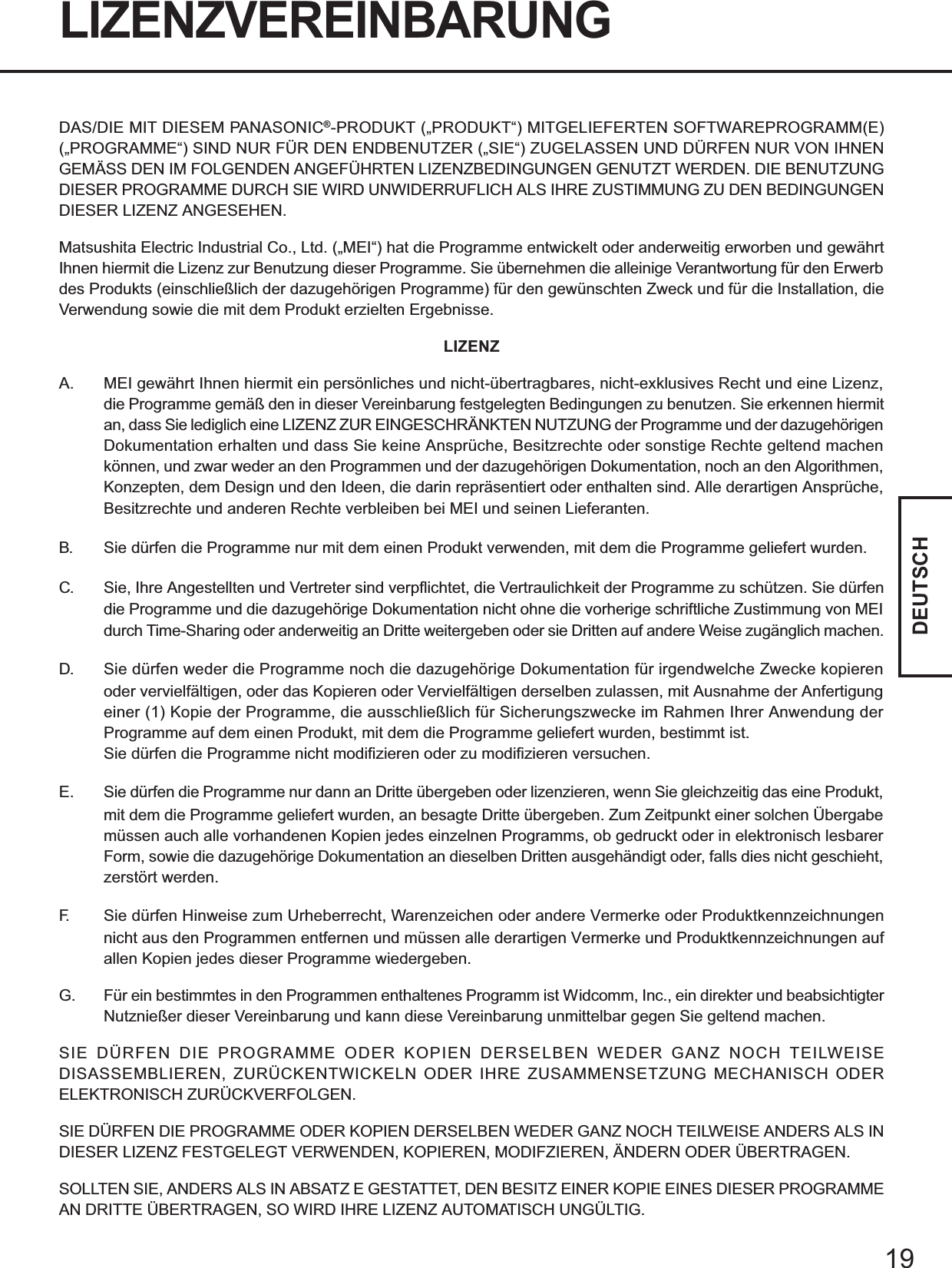
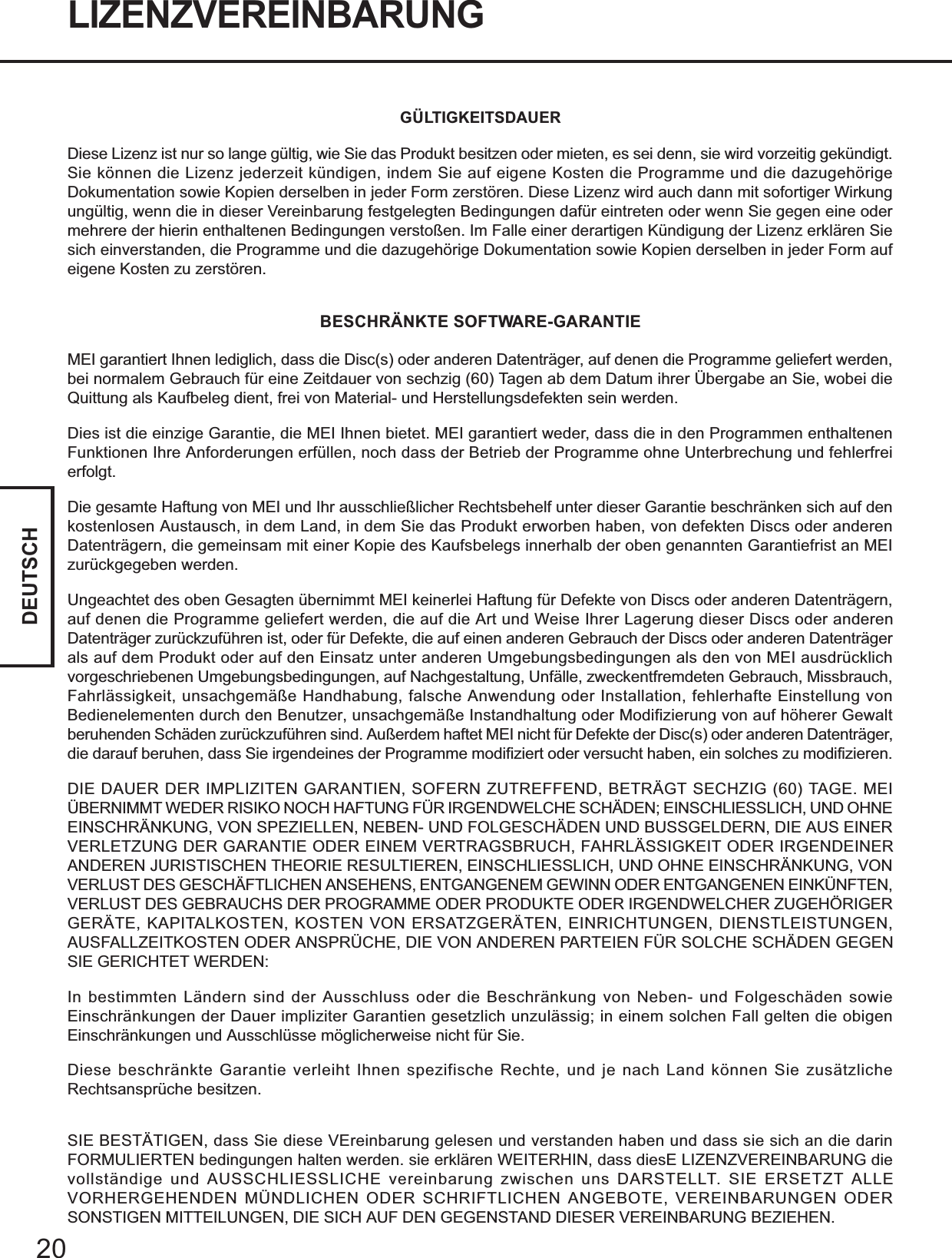
![FRANÇAIS21Lecture préliminaireMarques commercialesMicrosoft et Windows sont des marques déposées de Microsoft Corporation des États-Unis et/ou d’autres pays.Bluetooth est une marque de commerce de Bluetooth SIG, Inc., U.S.A. et accordée sous licence à Matsushita Electric IndustrialCo., Ltd.Panasonic est une marque déposée de Matsushita Electric Industrial Co., Ltd.REMARQUE: Un encadré intitulé REMARQUE vous donne des informations utiles.ATTENTION: Un encadré intitulé ATTENTION vous indique une situation qui risquerait de provoquer des blessurescorporelles mineures ou modérées.Windows 2000 : Informations destinées aux utilisateurs de Microsoft® Windows® 2000 Professional.Windows XP : Informations destinées aux utilisateurs de Microsoft® Windows® XP Professional ou de Windows®XP Tablet PC Edition.[Démarrer] - [Exécuter]: Ce symbole signifie que vous devez cliquer sur [Démarrer] puis sur [Exécuter].(Pour certaines applications, vous aurez peut-être besoin de cliquer deux fois.): Où aller pour trouver l’information mentionnée.Notez que la plupart des messages à l’écran qui concernent Bluetooth s’affichent en anglais.Des illustrations et une terminologie sont proposées dans ce Manuel](https://usermanual.wiki/Panasonic-of-North-America/9TGCF-183.Users-Manual-per-CRN-9820/User-Guide-376056-Page-21.png)
![FRANÇAIS22Bluetooth est une technologie qui permet la communication sans fil. Avec Bluetooth, vouspouvez accéder à Internet ou échanger des données avec d’autres appareils Bluetooth (parexemple, un ordinateur, un téléphone portable, un point d’accès) sans raccorder de câbles.Spécifications Bluetooth• Conforme aux spécifications Bluetooth V1.1• Classe de puissance : Classe 1Services Bluetooth• Profil Accès réseau local (Client et Serveur)• Profil Interconnexion pour accès réseau à distance (Client et Serveur)• Profil FAX (Client)• Profil Port série (Client et Serveur)• Profil Échange d’objets génériques• Profil Pousser objet (Client et Serveur)• Profil Transfert de fichiers (Client et Serveur)• Profil Synchronisation• Profil Accès générique• Profil Casque (AG et HS)• Profil Remplacement de câble de matériel (Client)• Profil Réseau personnel (AP, Groupe et Utilisateur)• Profil Périphérique d’interface humaine (Hôte)Commutateur Bluetooth (Bluetooth MARCHE/ARRÊT)Il est possible d’activer ou de désactiver Bluetooth.Pour désactiver BluetoothSélectionnez (icône bleue) sur la barre des tâches puis sélectionnez [DisableBluetooth]. devient .Pour réactiver BluetoothSélectionnez (icône bleue avec symbole d’interdiction) puis sélectionnez [EnableBluetooth].À propos de BluetoothLes communications s’effectuent par une antenne Bluetooth.Évitez de bloquer de quelque façon que ce soit les ondes radio, par exemple en plaçantla main près de l’antenne.Antenne BluetoothLa vitesse de communication et la distance couverte peuvent varier suivant les con-ditions environnantes, telles que les spécifications de l’autre appareil qui émet/reçoitles signaux de communication ou que l’environnement d’installation.La tendance à la diminution de la vitesse de communication à mesure que la distancede communication augmente est une caractéristique des ondes radio. Il estrecommandé que la communication entre les appareils Bluetooth s’effectue sur ladistance la plus courte possible.La vitesse de communication risque de diminuer si un four à micro-ondes est utiliséà proximité.REMARQUEATTENTION](https://usermanual.wiki/Panasonic-of-North-America/9TGCF-183.Users-Manual-per-CRN-9820/User-Guide-376056-Page-22.png)
![FRANÇAIS23Raccordement à des appareils BluetoothSi [Found New Hardware Wizard] s’affiche, sélectionnez [Cancel].Installez le pilote avant de changer le réglage de langue. Si vous l’avez déjà changé,rétablissez les valeurs par défaut pour la langue dans le menu suivant.Après l’installation, changez le réglage de langue.Windows 2000[Démarrer] - [Paramètres] - [Panneau de configuration] - [Options régionales]• [Vos paramètres régionaux (emplacement)] - [Anglais (États-Unis)]• [Menus et boîtes de dialogue] - [English]Windows XP[Démarrer] - [Panneau de configuration] - [Options régionales, date, heure et langue]- [Options régionales et linguistiques]• [Options régionales] - [Standards et formats] - [Anglais (États-Unis)]• [Languages] - [Langue utilisée dans les menus et boîtes de dialogue] - [English]Procédez comme suit après avoir compété l’opération de la première utilisation ( In-structions d’utilisation “Première utilisation”).Installation du pilote BluetoothWindows 20001Raccordez le lecteur CD (en option) et installez le pilote sinécessaire.2Insérez le CD-ROM du logiciel Bluetooth dans le lecteur CD.3Sélectionnez [Start] - [Run], saisissez “d*:\btw\setup.exe”,puis sélectionnez [OK].4Sous [Welcome to the InstallShield Wizard for WIDCOMMBluetooth Software...], sélectionnez [Next].5Après avoir lu le contrat de licence, sélectionnez [I acceptthe terms in the license agreement], puis sélectionnez [Next].6Sous [Destination Folder], sélectionnez [Next].7Sous [Ready to Install the Program], sélectionnez [Install].8Sous [Driver Signature Notice], sélectionnez [OK].9Sous [InstallShield Wizard Completed], sélectionnez [Finish].10Sélectionnez [Yes] pour redémarrer l’ordinateur.11Sélectionnez [Start] - [My Bluetooth Places].12Sélectionnez les emplacements où vous désirez que l’icôneapparaisse, puis sélectionnez [Next].REMARQUE](https://usermanual.wiki/Panasonic-of-North-America/9TGCF-183.Users-Manual-per-CRN-9820/User-Guide-376056-Page-23.png)
![FRANÇAIS24Windows XP1Raccordez le lecteur CD (en option) et installez le pilote sinécessaire.2Insérez le CD-ROM du logiciel Bluetooth dans le lecteur CD.3Sélectionnez [Start] - [Run], saisissez “d*:\btw\setup.exe”,puis sélectionnez [OK].4Sous [Welcome to the InstallShield Wizard for WIDCOMMBluetooth Software...], sélectionnez [Next].5Après avoir lu le contrat de licence, sélectionnez [I acceptthe terms in the license agreement], puis sélectionnez [Next].6Sous [Destination Folder], sélectionnez [Next].7Sous [Ready to Install the Program], sélectionnez [Install].8Sous [Driver Signature Notice], sélectionnez [OK].9Sous [InstallShield Wizard Completed], sélectionnez [Finish].13Saisissez le nom de l’ordinateur, réglez [Computer type] sur[Laptop], puis sélectionnez [Next].14Sélectionnez [Next].15Sous [Choose the services that this computer will offer:],sélectionnez [Next].16Sélectionnez [Skip].17Sélectionnez [Finish].18Sélectionnez [Start] - [Run], saisissez“d*:\btswitch\setup.exe”, puis sélectionnez [OK].19Sous [Welcome to the InstallShield Wizard for BluetoothSwitch...], sélectionnez [Next].20Sélectionnez [Yes, I want to restart my computer now], puissélectionnez [Finish].L’ordinateur redémarre.21Retirez le CD-ROM et le lecteur CD.*“d” est la lettre assignée au lecteur CD. Vous pouvez changer cette lettre suivant vos préférences.Raccordement à des appareils Bluetooth](https://usermanual.wiki/Panasonic-of-North-America/9TGCF-183.Users-Manual-per-CRN-9820/User-Guide-376056-Page-24.png)
![FRANÇAIS2510Sélectionnez [Start] - [All Programs] - [My Bluetooth Places].11Sélectionnez les emplacements où vous désirez que l’icôneapparaisse, puis sélectionnez [Next].12Saisissez le nom de l’ordinateur, réglez [Computer type] sur[Laptop], puis sélectionnez [Next].13Sélectionnez [Next].14Sous [Choose the services that this computer will offer:],sélectionnez [Next].15Sélectionnez [Skip].16Sélectionnez [Finish].17Sélectionnez [Start] - [Run], saisissez“d*:\btswitch\setup.exe”, puis sélectionnez [OK].18Sous [Welcome to the InstallShield Wizard for BluetoothSwitch...], sélectionnez [Next].19Sélectionnez [Yes, I want to restart my computer now], puissélectionnez [Finish].L’ordinateur redémarre.20Retirez le CD-ROM et le lecteur CD.*“d” est la lettre assignée au lecteur CD. Vous pouvez changer cette lettre suivant vos préférences.<Exemple>Lors du raccordement à une imprimante Bluetooth en utilisantSerial Port Profile (profil Port série).1Double-cliquez sur sur le bureau.2Sélectionnez [Bluetooth] dans le menu, sélectionnez [Ad-vanced Configuration] - [Client Applications], puis double-cliquez sur [Bluetooth Serial Port].L’écran*1 [Bluetooth Properties] s’affiche.Prenez en note le numéro du port série Bluetooth (ex.: COM7)*2 qui s’affiche dans[COM Port]. Vous en aurez besoin pour le réglage à la page 26.RaccordementEffectuez à l’avance les réglages nécessaires pour établir la connexion aux appareilsBluetooth désirés. (Par exemple, l’installation d’un pilote d’imprimante pourl’imprimante désirée.)REMARQUE](https://usermanual.wiki/Panasonic-of-North-America/9TGCF-183.Users-Manual-per-CRN-9820/User-Guide-376056-Page-25.png)
![FRANÇAIS26Port série BluetoothSi vous utilisez le service de port série Bluetooth, vous pouvez établir des connexionsentre deux appareils Bluetooth via un port de communication virtuel. Cela signifie quevous pouvez utiliser les appareils connectés de la même façon que s’ils étaient raccordéspar câble.Pour établir la connexion du port série Bluetooth, configurez le numéro du port série del’appareil sélectionné sur le numéro du port série Bluetooth.Réglage<Exemple>Réglez le numéro de port série de l’imprimante désirée sur COM7*2.Windows 20001Sélectionnez [Démarrer] - [Paramètres] - [Panneau de configuration] - [Printers].2Cliquez avec le bouton droit de la souris sur l’imprimante désirée, puis sélectionnez[Propriétés] - [Ports]. Sélectionnez ensuite [COM7*2], puis sélectionnez [OK].Windows XP1Sélectionnez [Démarrer] - [Panneau de configuration] - [Imprimantes et autrespériphériques] - [Imprimantes et télécopieurs].2Cliquez avec le bouton droit de la souris sur l’imprimante désirée, puis sélectionnez[Propriétés] - [Ports]. Sélectionnez ensuite [COM7*2], puis sélectionnez [OK].*1Il se peut que cet écran s’affiche derrière l’écran [My Bluetooth Places]. Le cas échéant, réduisezla taille de l’écran [My Bluetooth Places].*2Varie suivant les réglages.3Retirez la coche de [Secure Connection], puis sélectionnez[OK].4Sélectionnez [OK].5Cliquez avec le bouton droit de la souris sur sur la barredes tâches, puis sélectionnez [Quick Connect] - [BluetoothSerial Port] - [Find Devices].6Sélectionnez l’imprimante Bluetooth désirée, puissélectionnez [Connect].7Lorsque [Created connection shortcut...] s’affiche,sélectionnez [OK].8Lorsque [The Bluetooth serial port COM7*2 is now config-ured...] s’affiche, sélectionnez [OK].9Windows 2000Redémarrez l’ordinateur en sélectionnant [Démarrer] -[Arrêter] - [Redémarrer] - [OK].Windows XPRedémarrez l’ordinateur en sélectionnant [Démarrer] - [Arrêterl’ordinateur] - [Redémarrer].Raccordement à des appareils Bluetooth](https://usermanual.wiki/Panasonic-of-North-America/9TGCF-183.Users-Manual-per-CRN-9820/User-Guide-376056-Page-26.png)
![FRANÇAIS27Réglage de sécuritéVous pouvez établir des réglages de sécurité pour les services respectifs.Pour activer/désactiver le réglage de sécurité :1Double-cliquez sur sur le bureau.2Sélectionnez [Bluetooth] dans le menu, puis sélectionnez[Advanced Configuration] - [Client Applications].3Double-cliquez sur le nom de l’application désirée (service).4Pour activer :Cochez [Secure Connection].Pour désactiver :Retirez la coche de [Secure Connection].5Sélectionnez [OK], puis [OK].Demande de PIN codeSi le réglage de sécurité est activé, le message suivant apparaît lorsque vous essayez devous connecter à un autre appareil Bluetooth, et le PIN code vous est demandé.Cliquez ici et saisissez un PIN code, puis sélectionnez [OK].PIN codeUn PIN code est un mot de passe qui peut comprendre jusqu’à 16 caractèresalphanumériques.Lors de l’établissement des réglages de sécurité, le PIN code de l’appareil à connecter(asservi) doit être le même que celui de l’appareil d’où s’établit la connexion (maître).REMARQUE](https://usermanual.wiki/Panasonic-of-North-America/9TGCF-183.Users-Manual-per-CRN-9820/User-Guide-376056-Page-27.png)