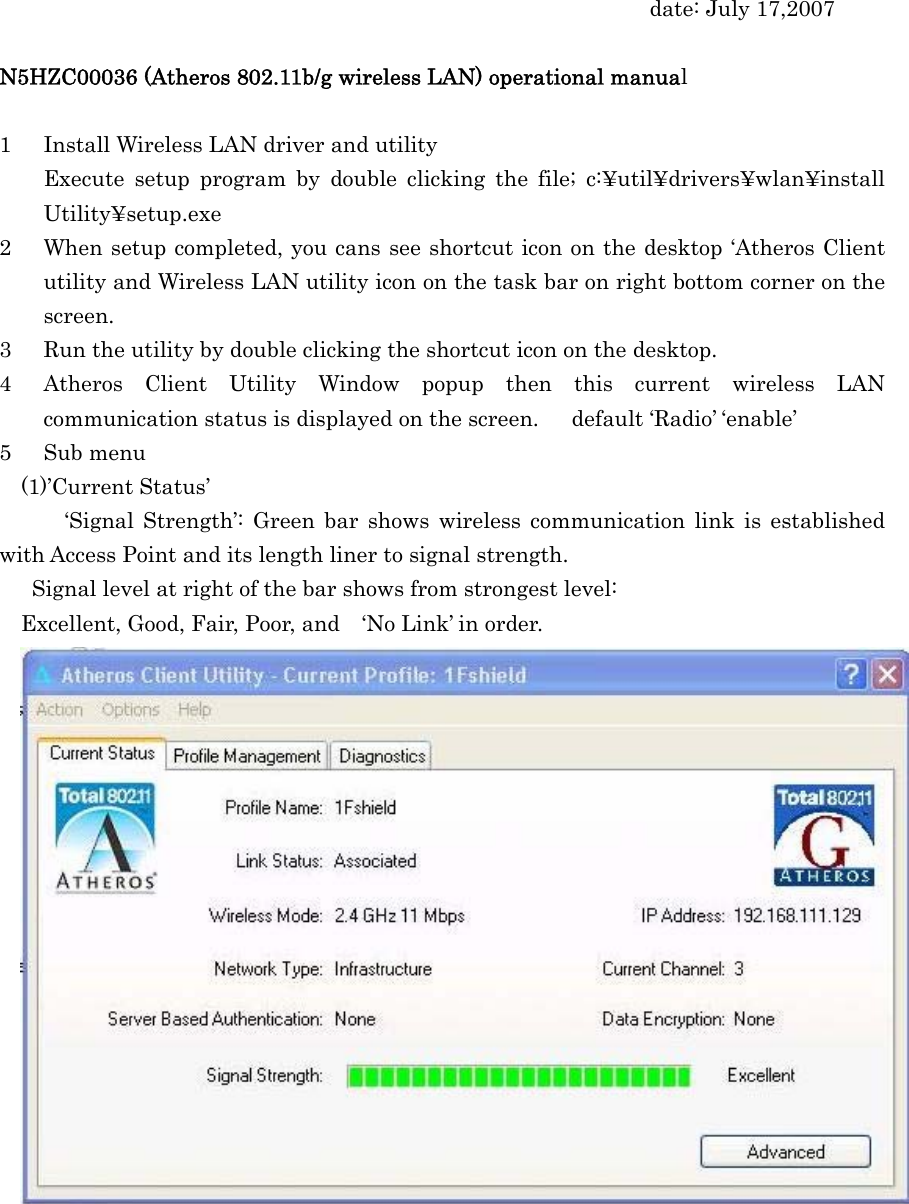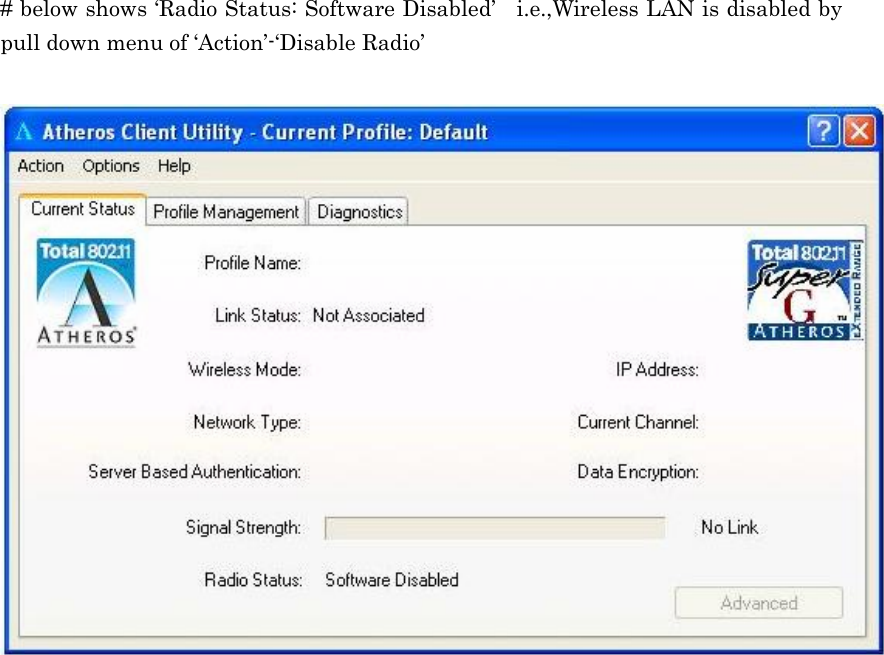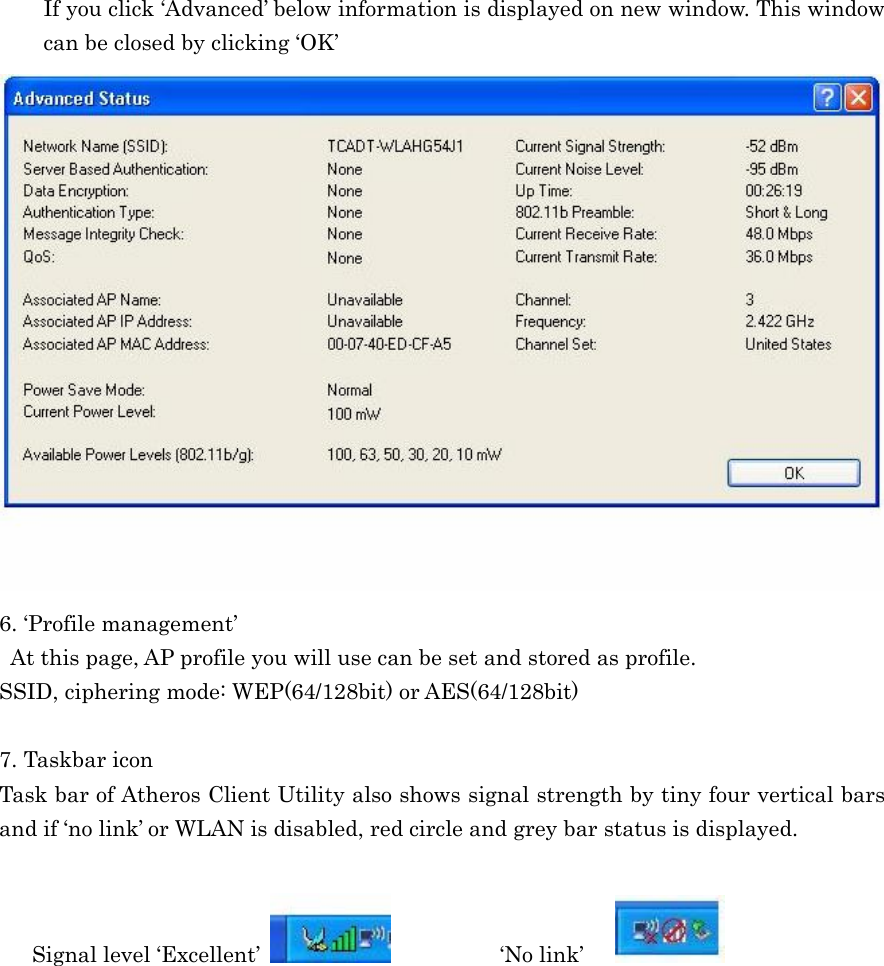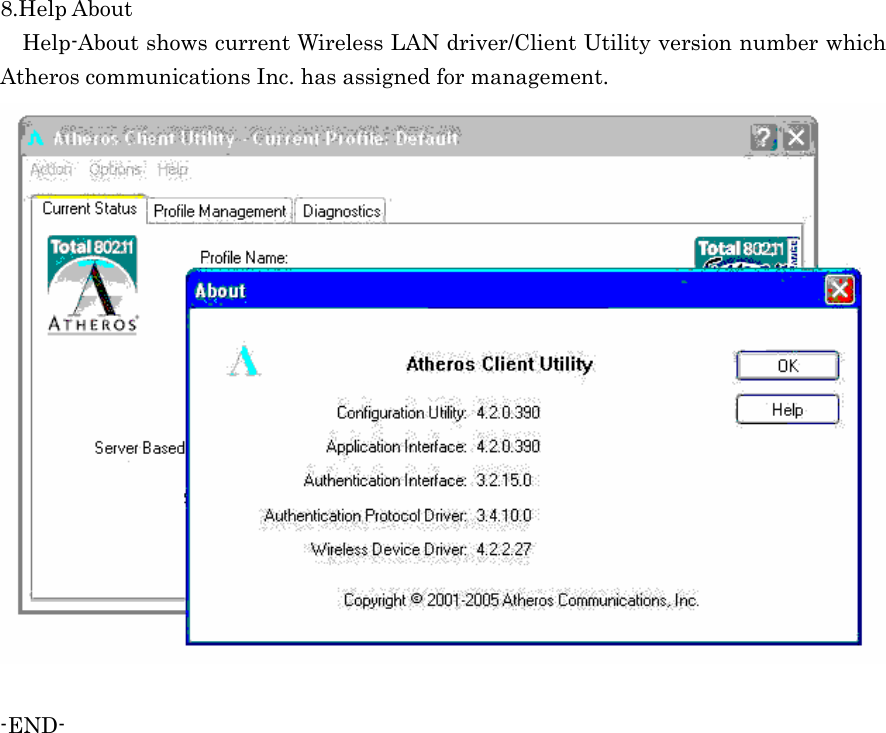Panasonic of North America 9TGCF-198 Laptop Computer CF-19 Family User Manual Operation Manual for WLAN
Panasonic Corporation of North America Laptop Computer CF-19 Family Operation Manual for WLAN
Contents
- 1. Reference Manual for CF 19
- 2. User Manual for CF 19
- 3. Reference Manual CF 19
- 4. User Manual CF 19
- 5. Operation Manual for WLAN
Operation Manual for WLAN