Panasonic of North America 9TGCF-198 Laptop Computer CF-19 Family User Manual Operation Manual for WLAN
Panasonic Corporation of North America Laptop Computer CF-19 Family Operation Manual for WLAN
Contents
- 1. Reference Manual for CF 19
- 2. User Manual for CF 19
- 3. Reference Manual CF 19
- 4. User Manual CF 19
- 5. Operation Manual for WLAN
Operation Manual for WLAN
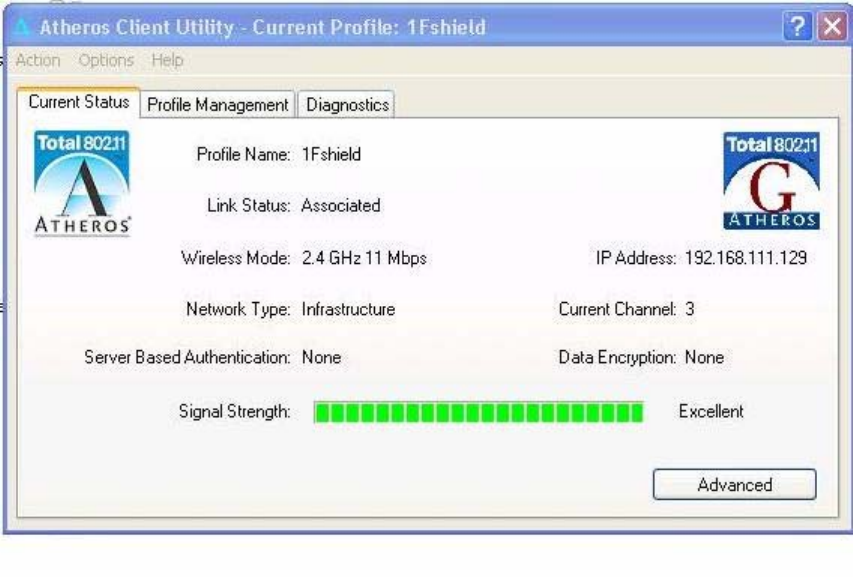
date: July 17,2007
N5HZC00036 (Atheros 802.11b/g wireless LAN) operational manual
1 Install Wireless LAN driver and utility
Execute setup program by double clicking the file; c:¥util¥drivers¥wlan¥install
Utility¥setup.exe
2 When setup completed, you cans see shortcut icon on the desktop ‘Atheros Client
utility and Wireless LAN utility icon on the task bar on right bottom corner on the
screen.
3 Run the utility by double clicking the shortcut icon on the desktop.
4 Atheros Client Utility Window popup then this current wireless LAN
communication status is displayed on the screen. default ‘Radio’ ‘enable’
5 Sub menu
(1)’Current Status’
‘Signal Strength’: Green bar shows wireless communication link is established
with Access Point and its length liner to signal strength.
Signal level at right of the bar shows from strongest level:
Excellent, Good, Fair, Poor, and ‘No Link’ in order.
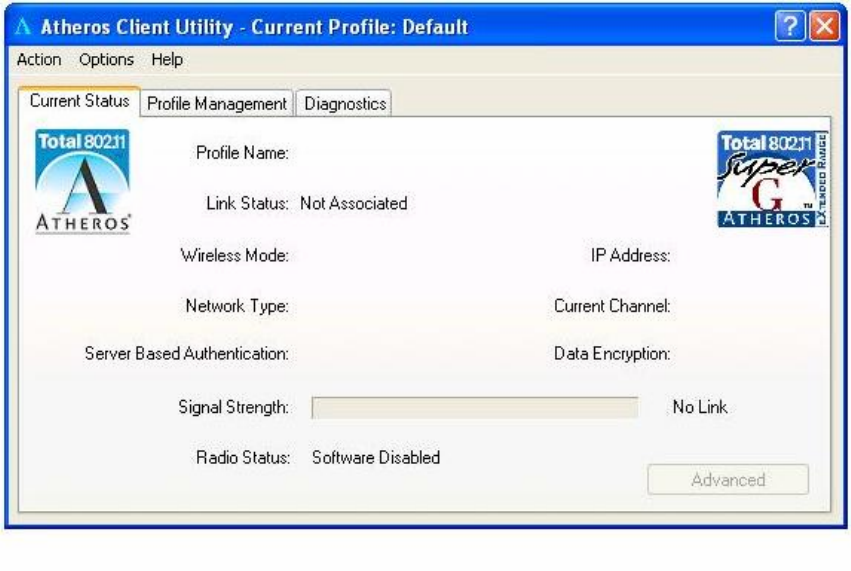
# below shows ‘Radio Status: Software Disabled’ i.e.,Wireless LAN is disabled by
pull down menu of ‘Action’-‘Disable Radio’
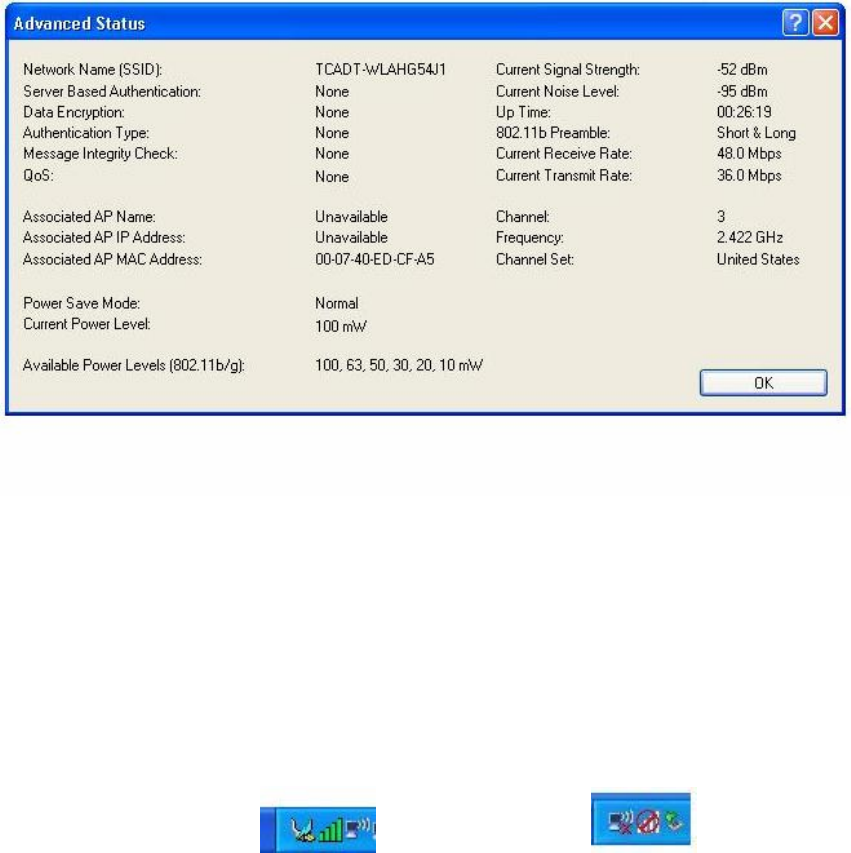
If you click ‘Advanced’ below information is displayed on new window. This window
can be closed by clicking ‘OK’
6. ‘Profile management’
At this page, AP profile you will use can be set and stored as profile.
SSID, ciphering mode: WEP(64/128bit) or AES(64/128bit)
7. Taskbar icon
Task bar of Atheros Client Utility also shows signal strength by tiny four vertical bars
and if ‘no link’ or WLAN is disabled, red circle and grey bar status is displayed.
Signal level ‘Excellent’ ‘No link’
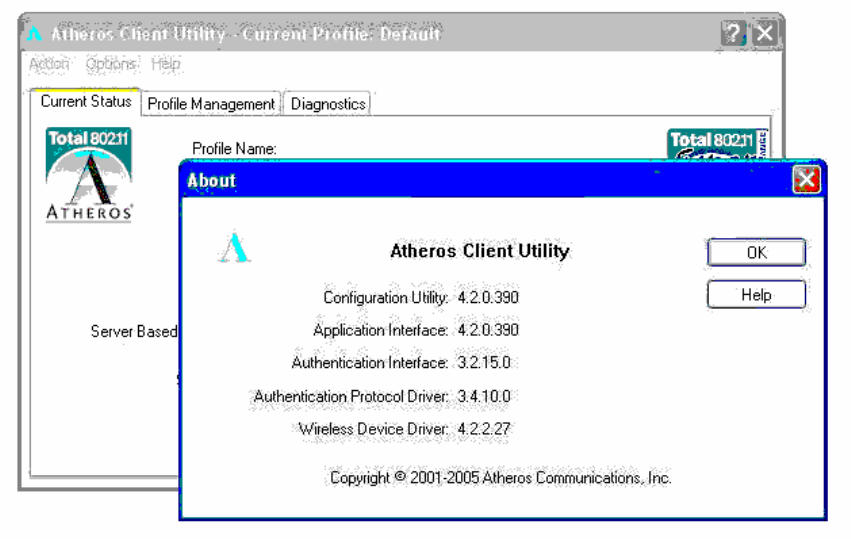
8.Help About
Help-About shows current Wireless LAN driver/Client Utility version number which
Atheros communications Inc. has assigned for management.
-END-