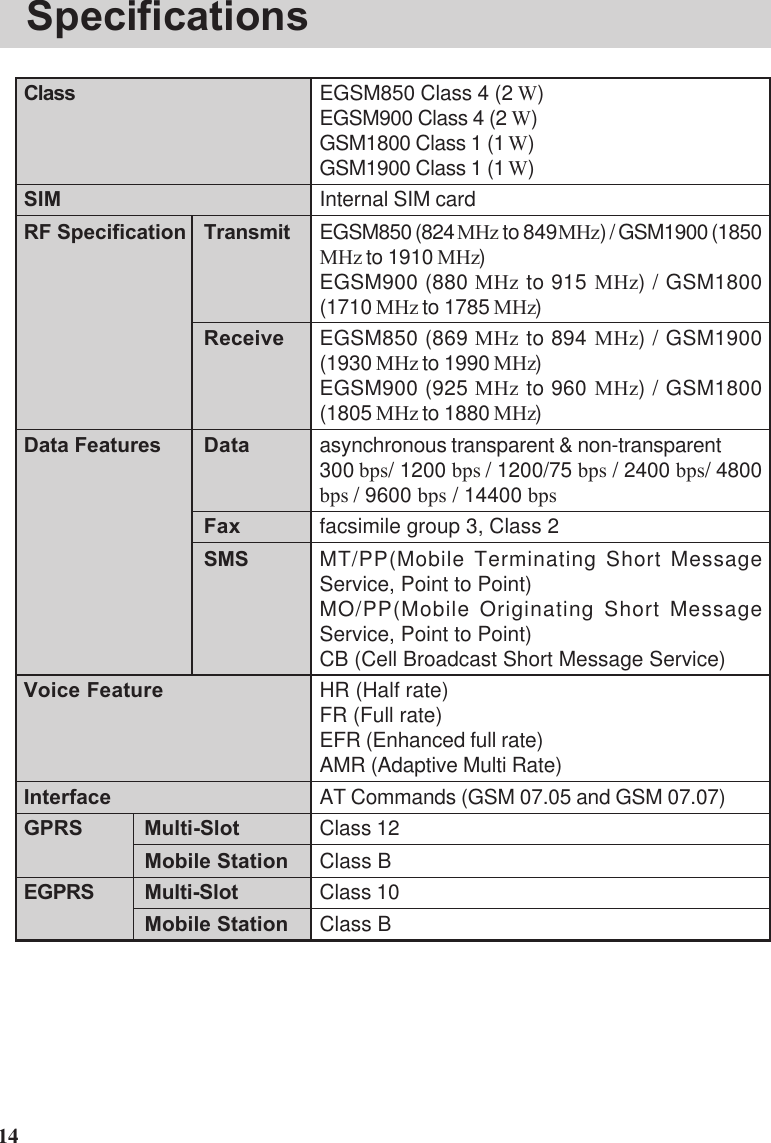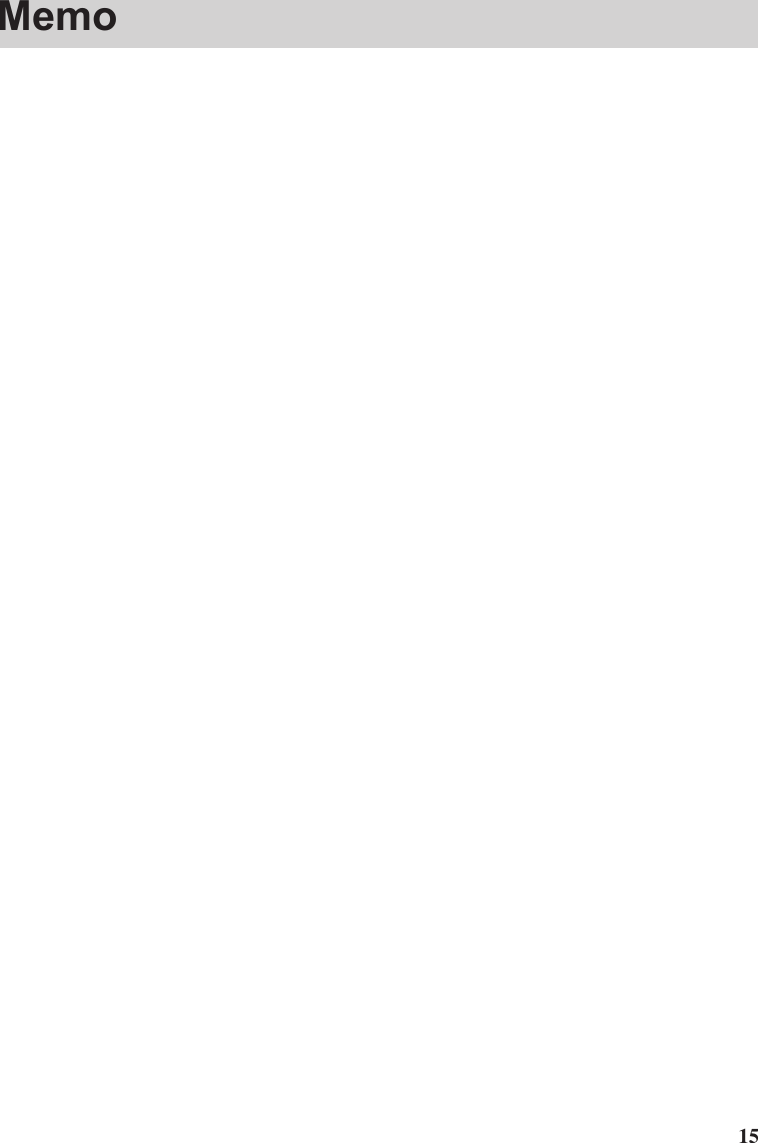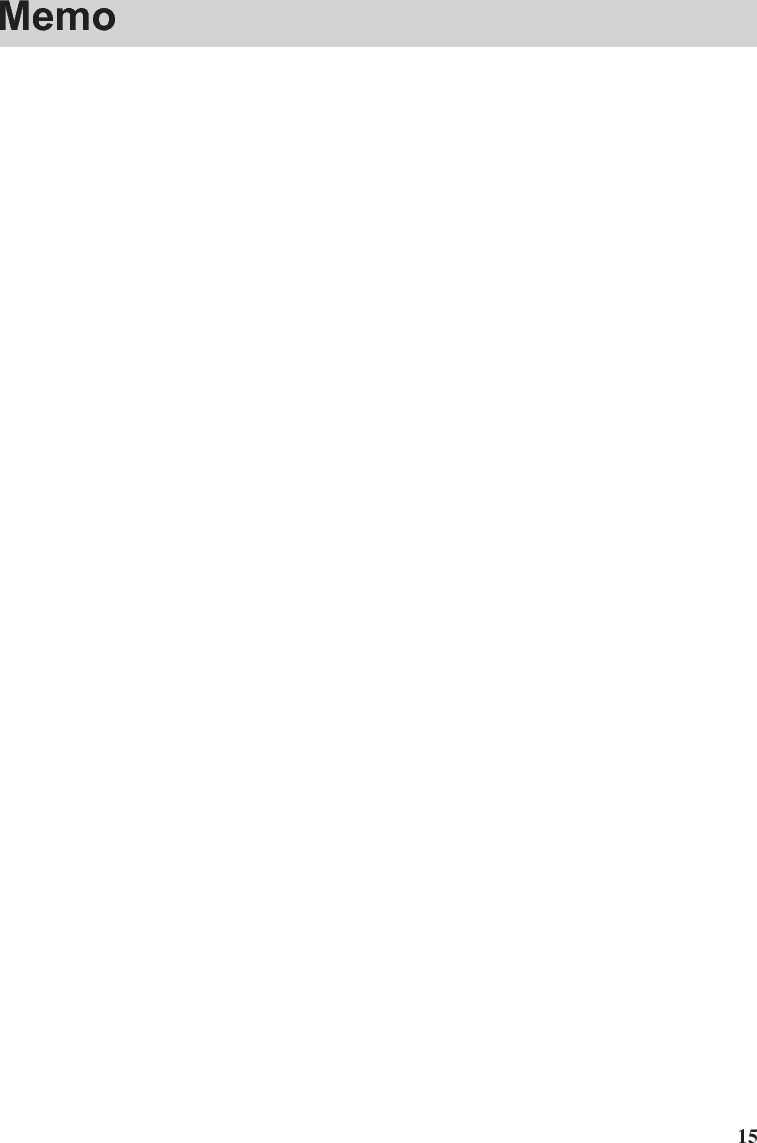Panasonic of North America 9TGCF-293A Panasonic Toughbook w/ WLAN and GPRS User Manual 29mk3 GPRS 2X E SI pm6
Panasonic Corporation of North America Panasonic Toughbook w/ WLAN and GPRS 29mk3 GPRS 2X E SI pm6
Contents
- 1. Users Manual 1
- 2. Users Manual 2
- 3. Supplemental Users Manual for EGPRS
Supplemental Users Manual for EGPRS
![1This manual contains supplementary instructions regarding the use of the computer. It ex-plains the cases where the operation of the computer differs from that in the OperatingInstructions.Your computer is equipped with GSM/GPRS/EGPRS enabling you to communicate usingradio frequencies.ContentsPrecautions .................................................................. 2Names and Functions of Parts ................................... 5Installing/Removing a SIM Card ................................. 7Installing the Software................................................. 8Appendix .................................................................... 13Specifications ............................................................ 14NOTE:NOTE provides a useful fact or helpful information.CAUTION:CAUTION indicates a condition that may result in minor or moder-ate injury.Windows 2000 : Information for Microsoft® Windows® 2000 Professional users.Windows XP : Information for Microsoft® Windows® XP Professional users.Tablet PC : Information for Microsoft® Windows® XP Tablet PC Edition users.[Start] - [Run]: This illustration means to click [Start], then to click [Run].(For some applications, you may need to double-click.)About the abbreviations in this manual, refer to the table on page 13.Windows 2000 screens are used in this manual when no specific OS notes are re-quired.Illustrations and Terminology in this ManualSupplementary Instructionsfor GSM/GPRS/EGPRSModel No. CF-29 Series](https://usermanual.wiki/Panasonic-of-North-America/9TGCF-293A.Supplemental-Users-Manual-for-EGPRS/User-Guide-544553-Page-1.png)
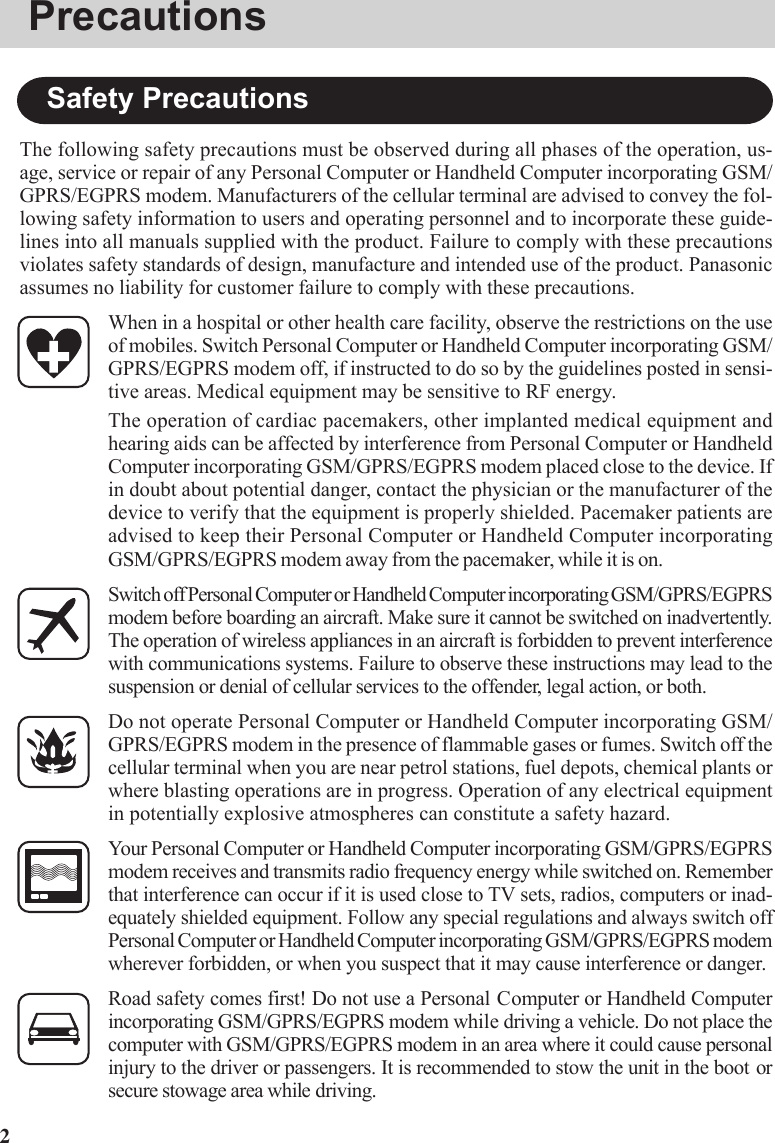
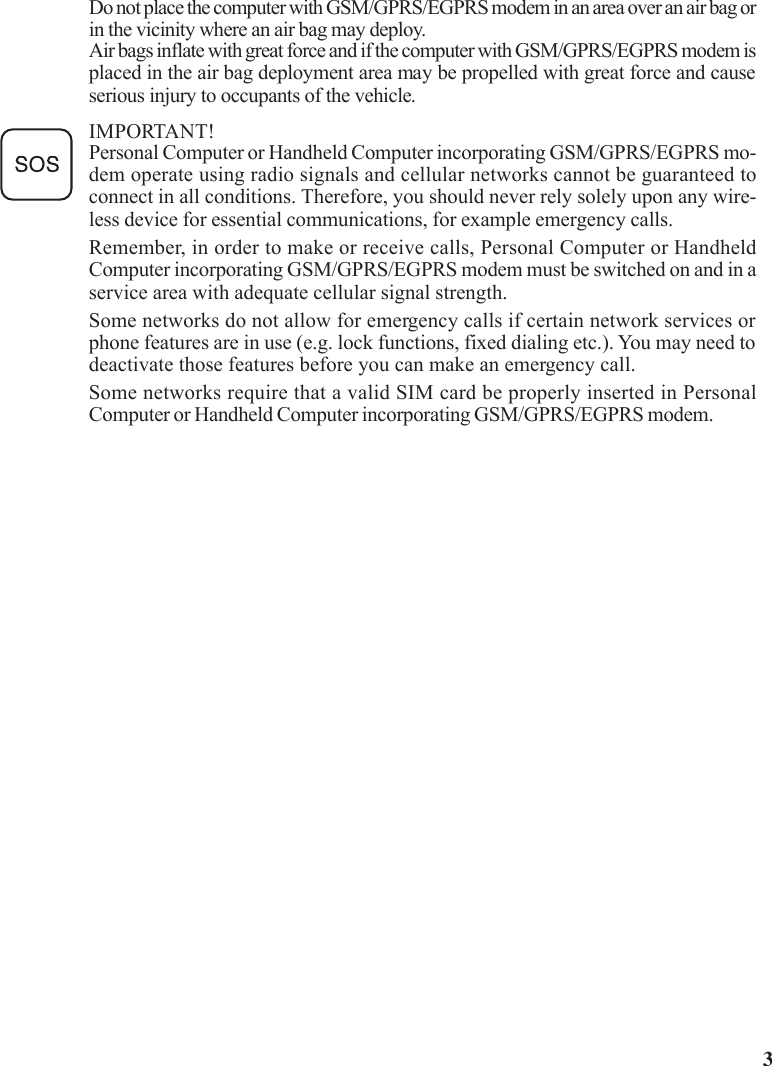
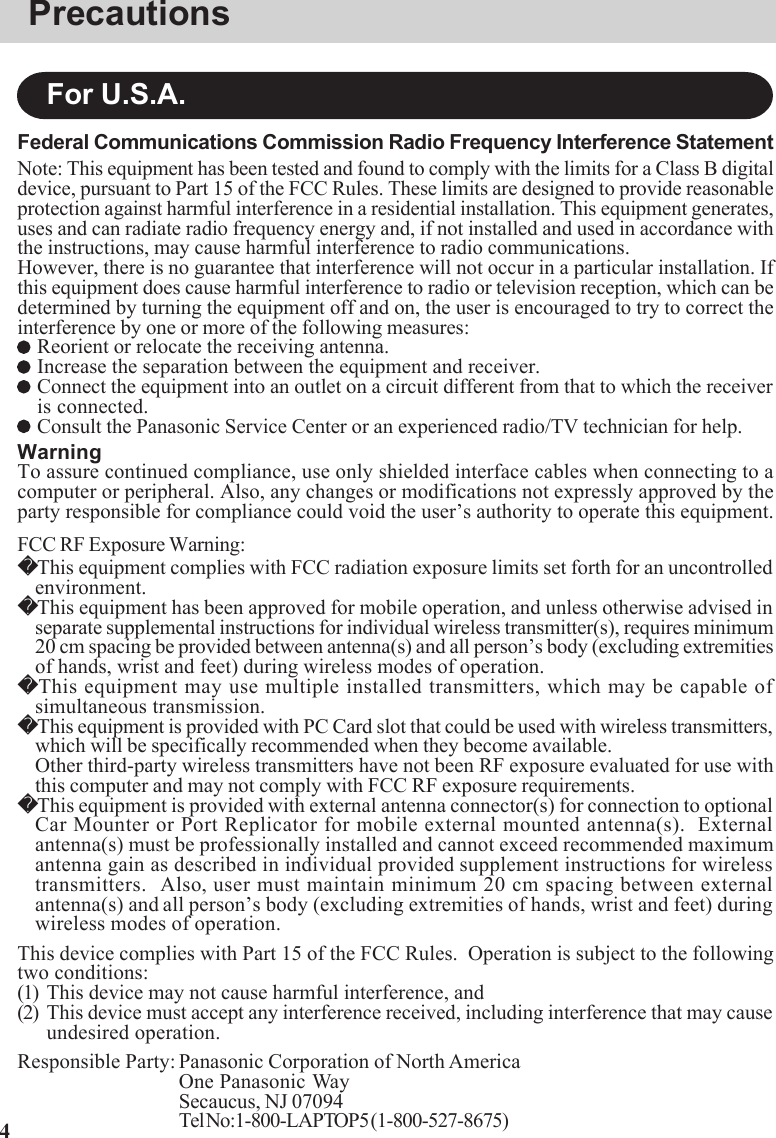
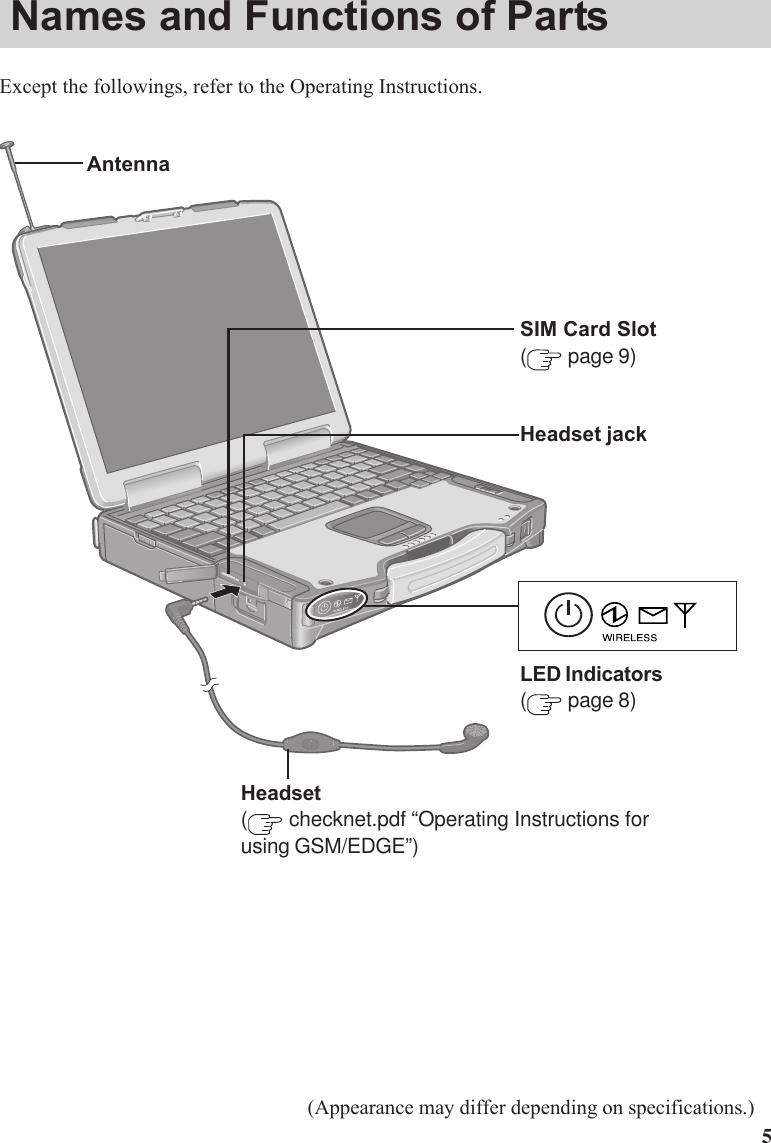
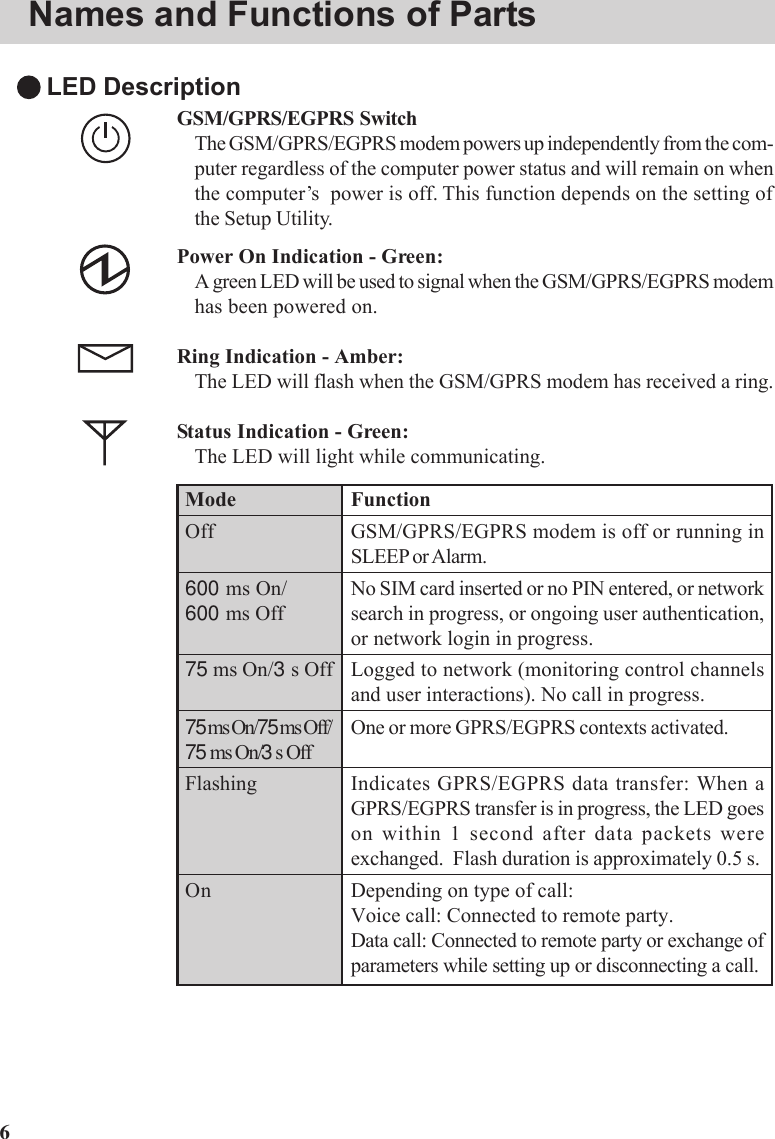
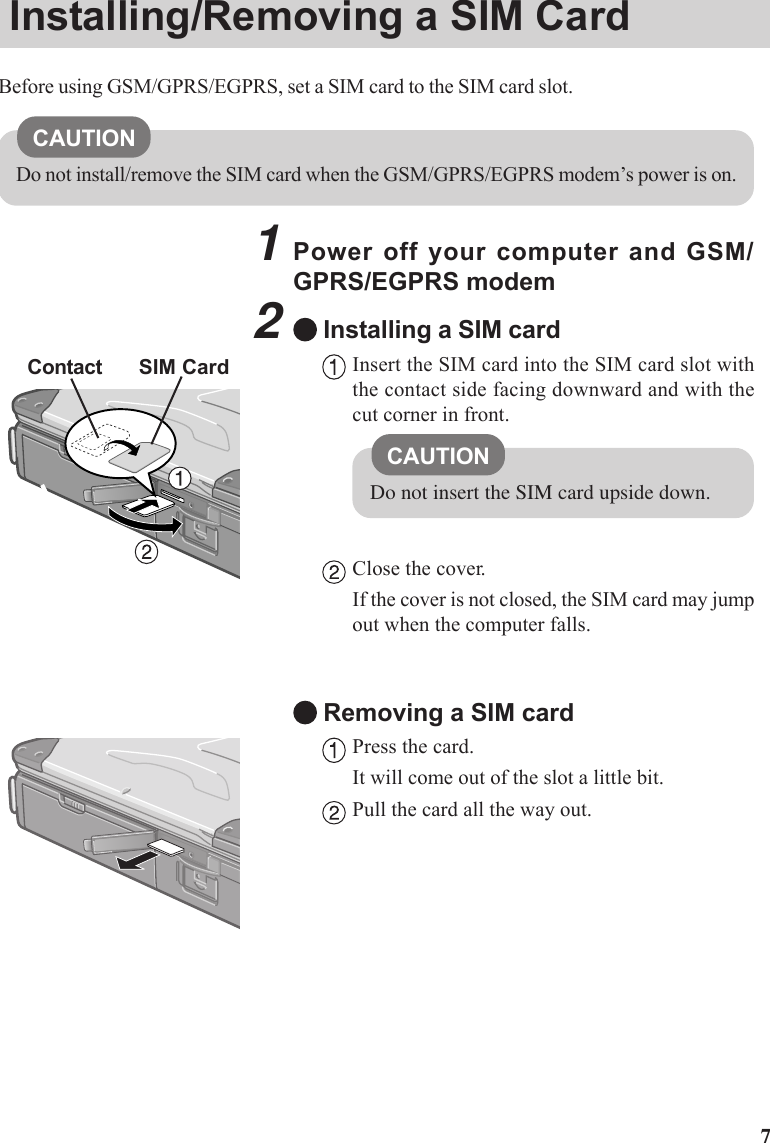
![8Installing the Software1Turn on or restart the computer.Press F2 while [Panasonic] screen is displayed soon afterthe computer begins the startup procedure.If [Enter Password] is displayed, enter your password.2Select the [Advanced] menu and confirm the followings.( page 13)The serial port’s setting is optimal.[On & Off] is selected at [Power SYNC with PC].If [On & Off] is not set, confirm the power to the GSM/GPRS/EGPRS modem is on.3Save the settings and exit the Setup Utility.4Insert the software disc into the drive,then input [x:\setup\setup.exe]*1 in[Start] - [Run] and select [OK].Follow the on-screen instructions.*1“x” is the drive letter. You can change the letter to suit yourpreference.When the message on the right is displayed, select [OK].5At [Winmux Driver Setup] screen, select[Start Scan].All GSM/GPRS/EGPRS modems installed in the computerwill be listed in [Modem List].](https://usermanual.wiki/Panasonic-of-North-America/9TGCF-293A.Supplemental-Users-Manual-for-EGPRS/User-Guide-544553-Page-8.png)
![96Confirm that the check mark is addedfor the serial port you use and select [In-stall Driver].Installation will start.(If the message “Digital Signature Not Found” is dis-played, select [Yes].)When the installation is complete, select [OK].7Select [Finish] to restart the computer.After the computer is restarted, CheckNet runs automati-cally.8Windows 2000Select [Start] - [Settings] - [Control Panel] - [Phone and Mo-dem Options] - [Modems].Windows XPSelect [Start] - [Control Panel] - [Printers and Other Hardware]- [Phone and Modem Options] - [Modems].9Select [Add].](https://usermanual.wiki/Panasonic-of-North-America/9TGCF-293A.Supplemental-Users-Manual-for-EGPRS/User-Guide-544553-Page-9.png)
![1010Add the check mark for [Don’t detect mymodem; I will select it from a list], thenselect [Next].11Select [Have Disk].12Input [c:\program files\panasonic\checknet*2\modem] and select [OK].*2This indicates the folder where CheckNet is installed instep 4. This will vary depending on your computer’s setup.13Select your GSM/GPRS/EGPRS modemin the list and select [Next].To confirm the model number of your GSM/GPRS/EGPRSmodem, run CheckNet and select [About]. (checknet.pdf “Operating Instructions for using GSM/GPRS/EGPRS”)14Select “Selected ports” and select thecom port for Virtual Port 1.You can confirm the port number in [Device Manager]*3- [Multi-port serial adapters] - [Serial Multiplexer] - [PortSettings].*3Windows 2000 :in [Start] - [Settings] - [Control Panel] - [System] -[Hardware]Windows XP :in [Start] - [Control Panel] - [Performance and Mainte-nance] - [System] - [Hardware]Installing the Software](https://usermanual.wiki/Panasonic-of-North-America/9TGCF-293A.Supplemental-Users-Manual-for-EGPRS/User-Guide-544553-Page-10.png)
![1115Select [Next].If the message “Digital Signature Not Found” is displayed, select [Yes].16Select [Finish].17Making extra settings for GPRS/EGPRS modem.Select your GSM/GPRS/EGPRS modem and select [Properties] in [Phone and Mo-dem Options] - [Modems].In [Advanced], enter the extra initialization commands as follows. ( checknet.pdf“Operating Instructions for using GSM/GPRS/EGPRS”)AT+CGDCONT=<cid>,<pdp type>,<apn><RETURN>Example: <cid>:1, <pdp type>:ip, <apn>:internet.t-d1.deAT+CGDCONT=1,ip,internet.t-d1.de<RETURN>(Note that the APN shown here represents the German network provider T-D1 andneeds to be replaced with the APN address supplied by your own network pro-vider.)Select [OK].](https://usermanual.wiki/Panasonic-of-North-America/9TGCF-293A.Supplemental-Users-Manual-for-EGPRS/User-Guide-544553-Page-11.png)
![12Uninstalling the SoftwareCheckNetUse the following menu.Windows 2000 : [Start] - [Settings] - [Control Panel] - [Add/Remove Programs]Windows XP : [Start] - [Control Panel] - [Add or Remove Programs]Wireless module multiplex driverSelect [Device Manager]*1-[Multi-port serial adapters]-[Serial Multiplexer] and uninstallthe driver.*1Windows 2000 : in [Start] - [Settings] - [Control Panel] - [System] - [Hardware]Windows XP : in [Start] - [Control Panel] - [Performance and Maintenance] - [Sys-tem] - [Hardware]Installing the Software](https://usermanual.wiki/Panasonic-of-North-America/9TGCF-293A.Supplemental-Users-Manual-for-EGPRS/User-Guide-544553-Page-12.png)
![13Wireless ModemPort1 I/O IRQ*Port2 I/O IRQ*Power SYNC with PCSetup UtilityThe following parameters have been added in [Advanced] menu of the Setup Utility.Disable Enable Auto3F8/IRQ4 2F8/IRQ3 3E8/IRQ7 2E8/IRQ53F8/IRQ4 2F8/IRQ3 3E8/IRQ7 2E8/IRQ5Independent On & Off Off OnlyWindows 2000 Windows XP* This item is displayed only when [Wireless Modem] is set to [Enable].APN Access Point NameCID Context IdentityEGPRS Enhanced General Packet Radio ServiceGPRS General Packet Radio ServiceGSM Global System of Mobile CommunicationIP Internet ProtocolPDP Packet Data ProtocolPIN Personal Identification NumberPLMN Public Land Mobile NetworkPPP Point to Point ProtocolQoS Quality of ServiceSIM Subscriber Identity ModuleTCP Traffic Control ProtocolAbbreviationsAppendix](https://usermanual.wiki/Panasonic-of-North-America/9TGCF-293A.Supplemental-Users-Manual-for-EGPRS/User-Guide-544553-Page-13.png)