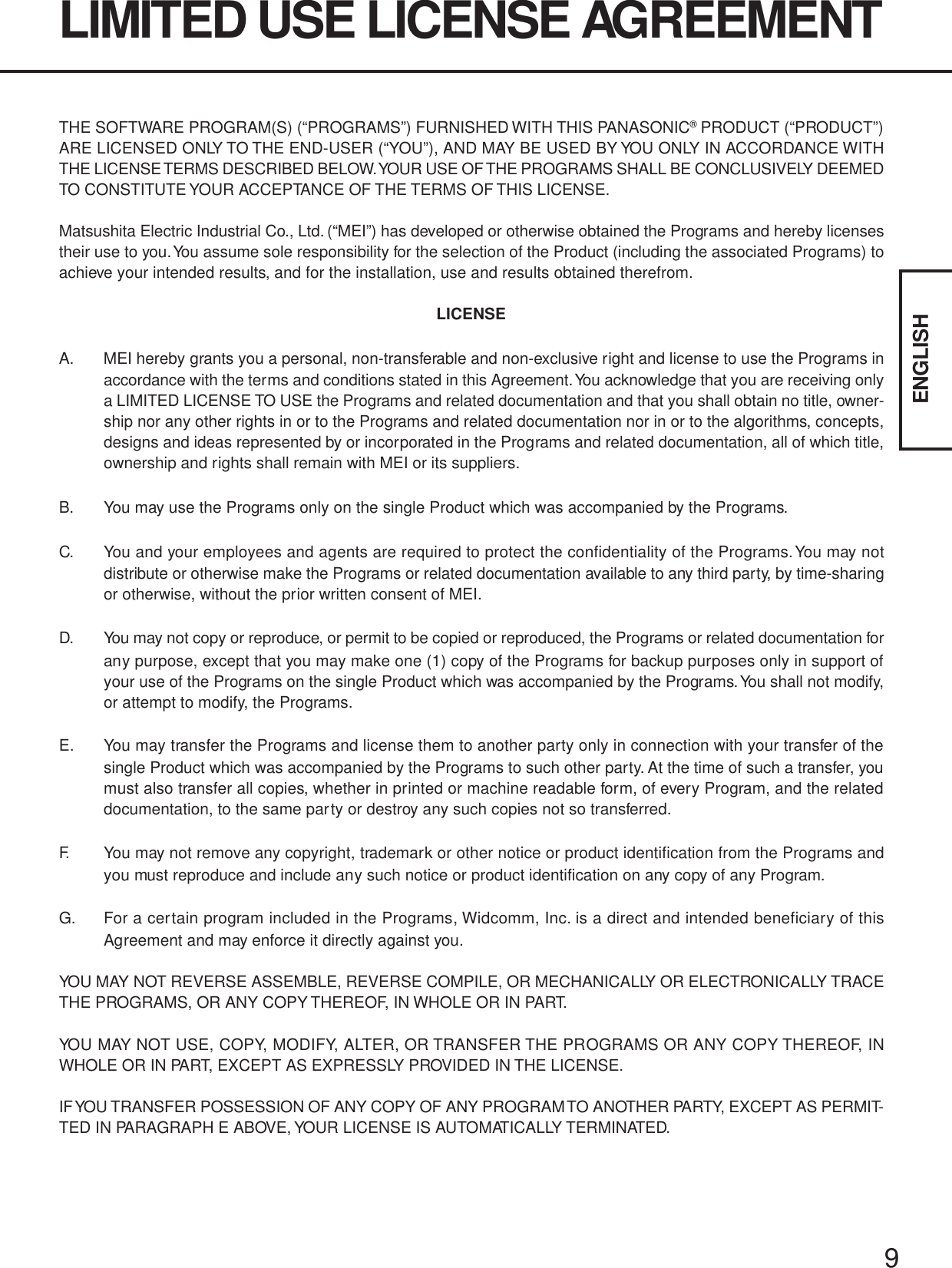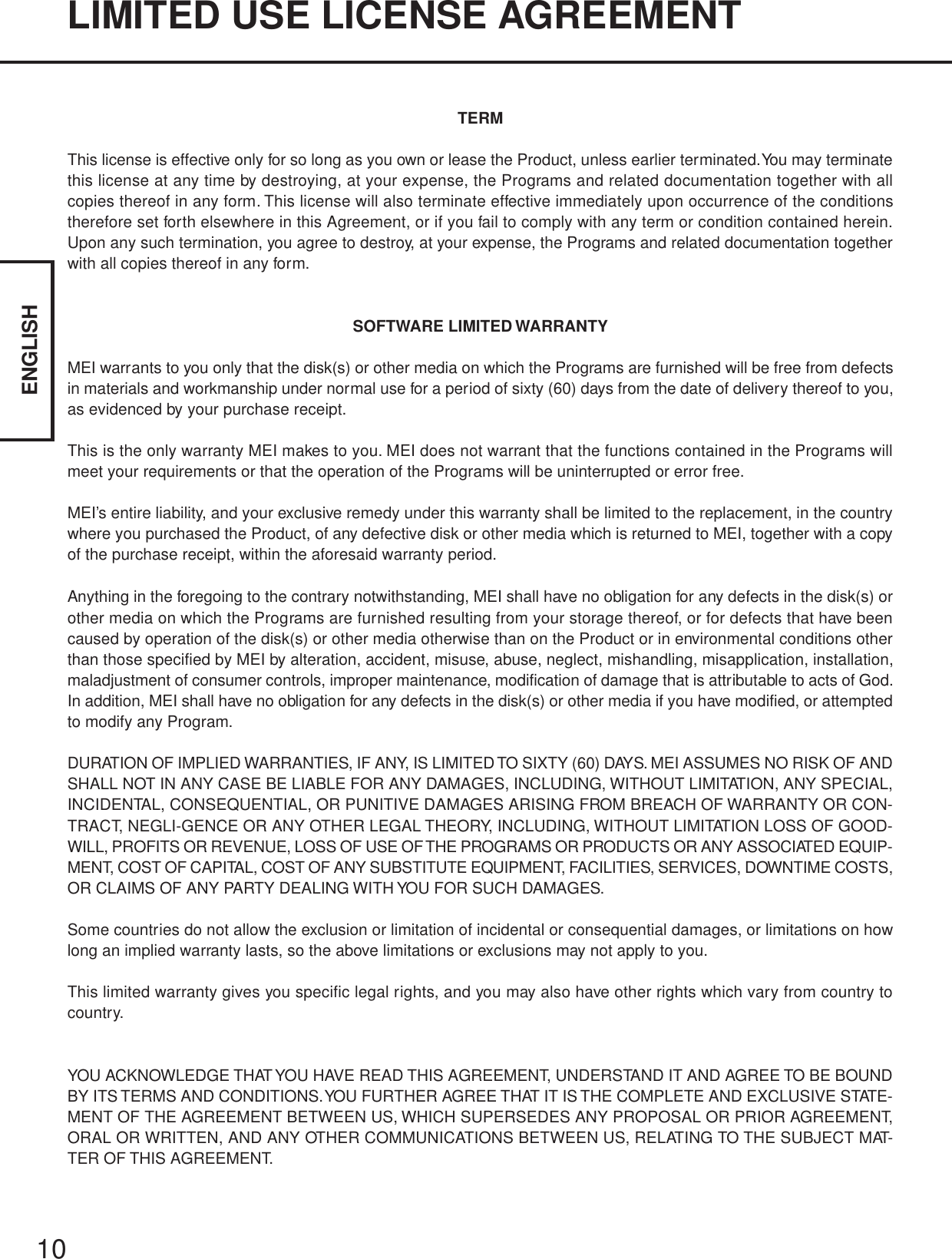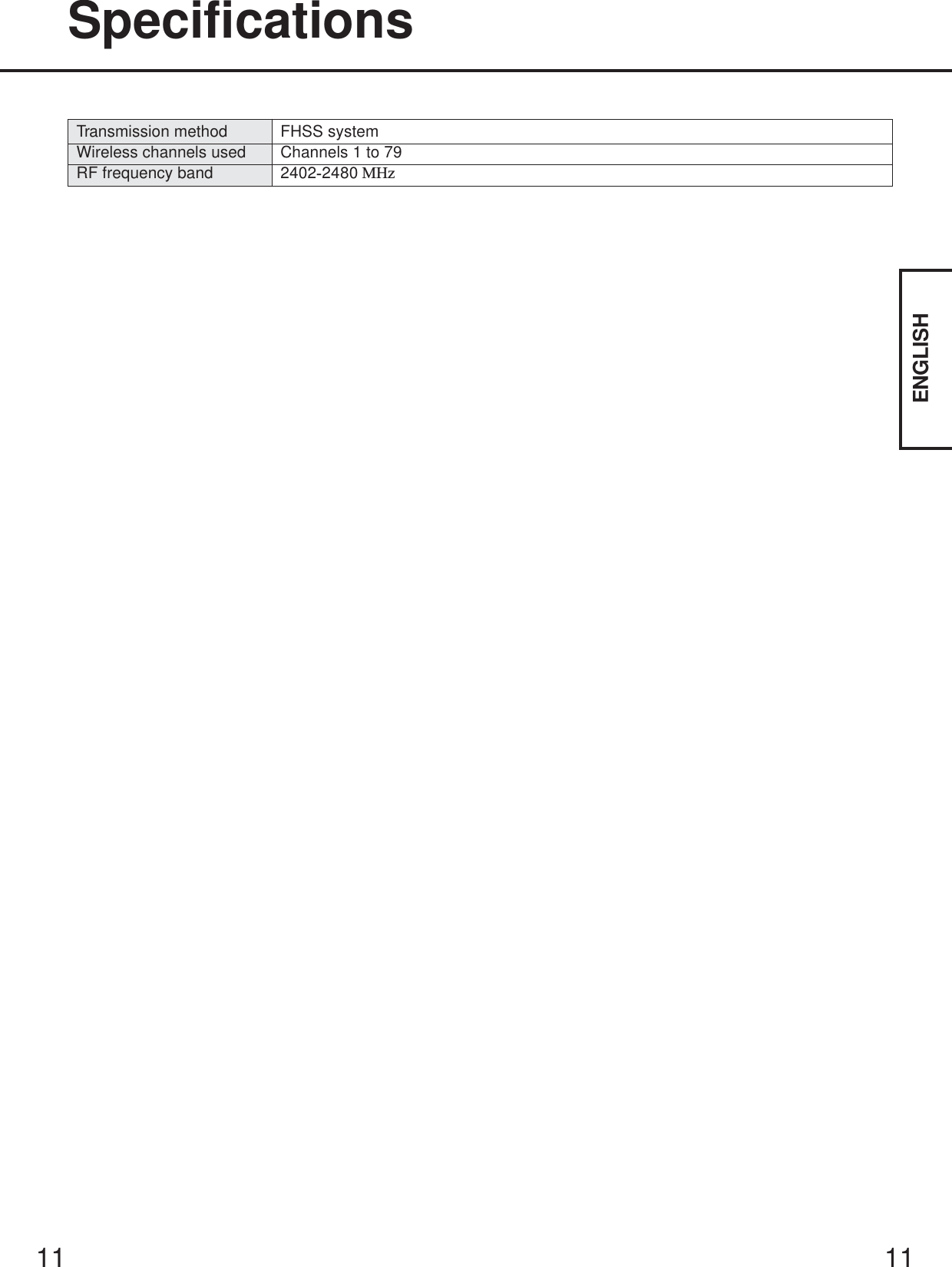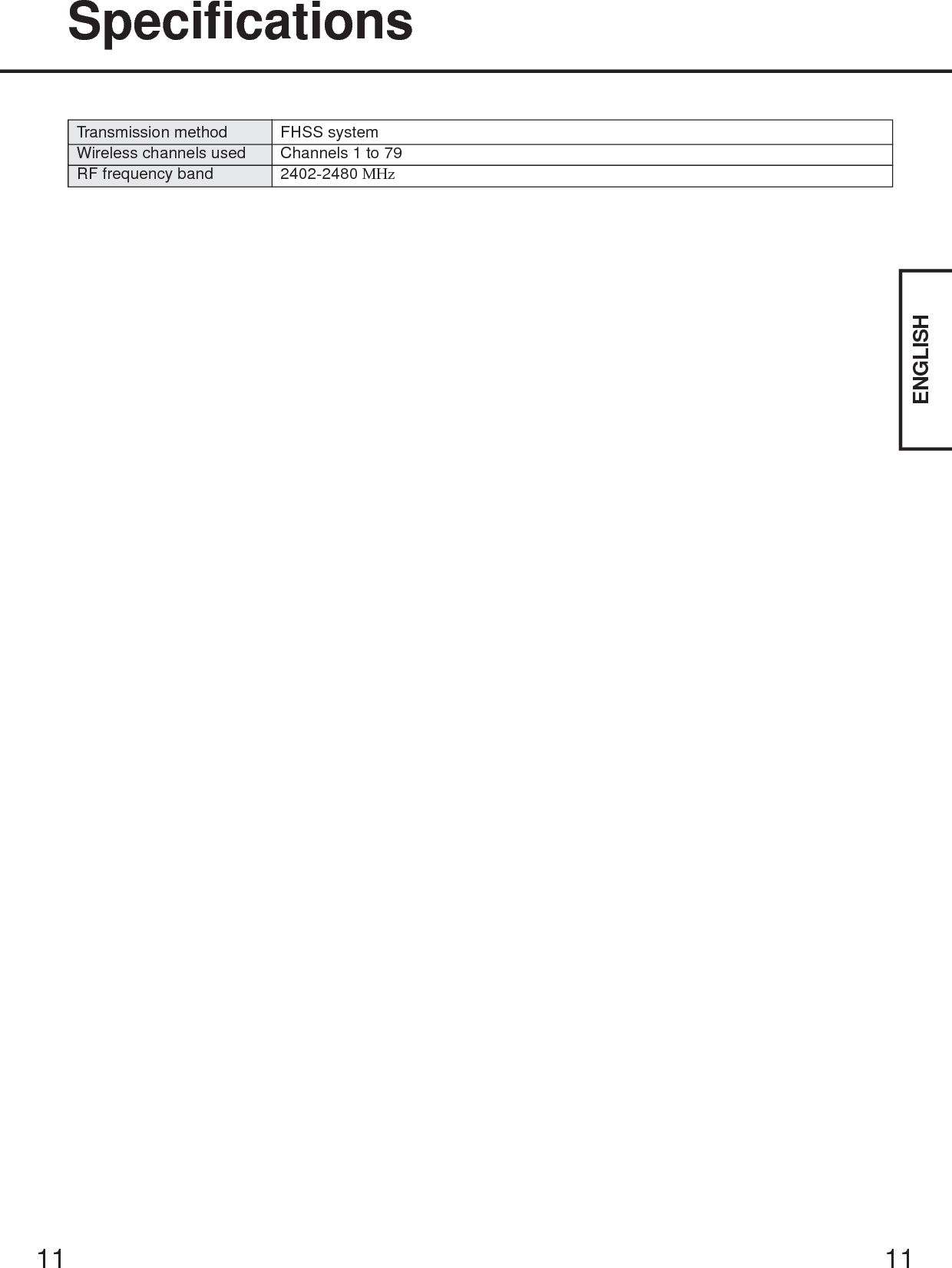Panasonic of North America 9TGCF-295A Panasonic Toughbook w/ WLAN, GPRS & Bluetooth User Manual Supplemental Users Manual for Bluetooth
Panasonic Corporation of North America Panasonic Toughbook w/ WLAN, GPRS & Bluetooth Supplemental Users Manual for Bluetooth
Contents
- 1. Users Manual 1
- 2. Users Manual 2
- 3. Supplemental Users Manual for EGPRS
- 4. Supplemental Users Manual for Bluetooth
Supplemental Users Manual for Bluetooth
![3ENGLISHBluetooth is a technology which enables wireless communication. With Bluetooth, you canaccess internet or exchange data with other Bluetooth devices (e.g., computer, mobile phone,access point) without connecting cables.Bluetooth Specification• Bluetooth Specification V1.1 Compliant• Power class: Class 1Bluetooth Services• LAN Access Profile (Client and Server)• Dial-up Networking Profile (Client and Server)• FAX Profile (Client)• Serial Port Profile (Client and Server)• Generic Object Exchange Profile• Object Push Profile (Client and Server)• File Transfer Profile (Client and Server)• Synchronization Profile (Client and Server)• Generic Access Profile• Headset Profile (AG and HS)• Hardcopy Cable Replacement Profile (Client)• Personal Area Network Profile (AP, Group and User)• Human Interface Device Profile (Host)Bluetooth Switch (Bluetooth ON/OFF)Bluetooth can be switched on or off.To switch Bluetooth offSelect (blue icon) on the taskbar and select [Disable Bluetooth]. turns .To switch Bluetooth back onSelect (blue icon with red prohibition symbol) and select [Enable Bluetooth].About BluetoothCommunications are conducted via a Bluetooth antenna.Do not do anything to block the radio waves, for example by obstructing the antennasegment with your hand.Communication speeds and distances may vary depending on surrounding condi-tions, such as the other device sending or receiving communications and the instal-lation environment.It is a characteristic of radio waves that communication speeds will tend to decreaseas the communication distance increases. We recommend that communications be-tween Bluetooth devices be conducted in as close proximity as possible.Communication speeds may decrease if a microwave oven is being used nearby.NOTECAUTIONBluetooth AntennaCF-18 SeriesBluetooth AntennaCF-29 SeriesBluetooth AntennaCF-73 Series](https://usermanual.wiki/Panasonic-of-North-America/9TGCF-295A.Supplemental-Users-Manual-for-Bluetooth/User-Guide-544524-Page-1.png)
![4ENGLISHConnecting to Bluetooth DevicesWhen [Found New Hardware Wizard] is displayed, select [Cancel].<For MUI (Multilingual User Interface) OS version>Install the driver before you change the setting of language. If you have alreadychanged it, set the language to the default values in the following menu.After the installation completes, change the setting of language.Windows 2000[Start] - [Settings] - [Control Panel] - [Regional Options]• [Your locale (location)] - [English (United States)]• [Menus und dialogs] - [English]Windows XP[Start] - [Control Panel] - [Date, Time, Language and Regional Options] - [Regionaland Language Options]• [Regional Options] - [Standards and Formats] - [English (United States)]• [Languages] - [Language used in menus and dialogs] - [English]NOTEPerform the following procedure after completing the first-time use operation ( Operat-ing Instructions “First-time Operation”).Installing Bluetooth DriverWindows 20001Connect the CD drive (optional), and install the driver if nec-essary.2Place the Bluetooth Software CD-ROM into the CD drive.3Select [Start] - [Run], enter “d*:\btw\setup.exe”, and then se-lect [OK].4At [Welcome to the InstallShield Wizard for WIDCOMMBluetooth Software...], select [Next].5After reading the license agreement, select [I accept the termsin the license agreement], and select [Next].6At [Destination Folder], select [Next].7At [Ready to Install the Program], select [Install].8At [Driver Signature Notice], select [OK].9At [InstallShield Wizard Completed], select [Finish].10Select [Yes] to restart the computer.11Select [Start] - [My Bluetooth Places].12Select the locations where you want the icon to appear, andselect [Next].](https://usermanual.wiki/Panasonic-of-North-America/9TGCF-295A.Supplemental-Users-Manual-for-Bluetooth/User-Guide-544524-Page-2.png)
![5ENGLISHWindows XP1Connect the CD drive (optional), and install the driver if nec-essary.2Place the Bluetooth Software CD-ROM into the CD drive.3Select [Start] - [Run], enter “d*:\btw\setup.exe”, and then se-lect [OK].4At [Welcome to the InstallShield Wizard for WIDCOMMBluetooth Software...], select [Next].5After reading the license agreement, select [I accept the termsin the license agreement], and select [Next].6At [Destination Folder], select [Next].7At [Ready to Install the Program], select [Install].8At [Driver Signature Notice], select [OK].9At [InstallShield Wizard Completed], select [Finish].10Select [Start] - [All Programs] - [My Bluetooth Places].13Enter the computer name, set [Computer type] to [Laptop],and then select [Next].14Select [Next].15At [Choose the services that this computer will offer:], se-lect [Next].16Select [Skip].17Select [Finish].18Select [Start] - [Run], enter “d*:\btswitch\setup.exe”, and thenselect [OK].19At [Welcome to the InstallShield Wizard for BluetoothSwitch...], select [Next].20Select [Yes, I want to restart my computer now], and select[Finish].The computer will restart.21Remove the CD-ROM and the CD drive.*“d” is the drive letter of the CD drive. You can change the letter to suit your preference.](https://usermanual.wiki/Panasonic-of-North-America/9TGCF-295A.Supplemental-Users-Manual-for-Bluetooth/User-Guide-544524-Page-3.png)
![6ENGLISHConnecting to Bluetooth Devices<Example>When connecting to Bluetooth printer using the Serial Port Profile:1Double-click on the desktop.2Select [Bluetooth] from the menu and select [Advanced Con-figuration] - [Client Applications], then double-click [BluetoothSerial Port].The [Bluetooth Properties] screen*1 is displayed.Make a note of the Bluetooth serial port number (e.g., COM7)*2 displayed in [COMPort]. This is necessary for the setting on page 7.3Remove the check mark from [Secure Connection], and se-lect [OK].ConnectingMake the required settings to connect to the desired Bluetooth devices beforehand.(e.g., installing a printer driver for the desired printer.)NOTE11Select the locations where you want the icon to appear andselect [Next].12Enter the computer name, set [Computer type] to [Laptop],and then select [Next].13Select [Next].14At [Choose the services that this computer will offer:], se-lect [Next].15Select [Skip].16Select [Finish].17Select [Start] - [Run], enter “d*:\btswitch\setup.exe”, and thenselect [OK].18At [Welcome to the InstallShield Wizard for BluetoothSwitch...], select [Next].19Select [Yes, I want to restart my computer now], and select[Finish].The computer will restart.20Remove the CD-ROM and the CD drive.*“d” is the drive letter of the CD drive. You can change the letter to suit your preference.](https://usermanual.wiki/Panasonic-of-North-America/9TGCF-295A.Supplemental-Users-Manual-for-Bluetooth/User-Guide-544524-Page-4.png)
![7ENGLISHBluetooth Serial PortWhen you use the Bluetooth serial port service, you can establish connections between twoBluetooth devices via a virtual communication port. This means that you can handle con-nected devices in the same way as you would hard-wired connections.To establish a Bluetooth serial port connection, configure the serial port number of theselected device to the Bluetooth serial port number.Setting<Example>Set the serial port number of the desired printer to COM7*2.Windows 20001Select [Start] - [Settings] - [Control Panel] - [Printers].2Right-click the desired printer and select [Properties] - [Ports]. Then select [COM7*2],and select [OK].Windows XP1Select [Start] - [Control Panel] - [Printers and Other Hardware] - [Printers and Faxes].2Right-click the desired printer and select [Properties] - [Ports]. Then select [COM7*2],and select [OK].*1This screen may be displayed behind the [My Bluetooth Places] screen. In this case, minimize the[My Bluetooth Places] screen.*2This varies depending on the settings.4Select [OK].5Right-click on the taskbar, and select [Quick Connect] -[Bluetooth Serial Port] - [Find Devices].6Select the desired Bluetooth printer, and select [Connect].7When [Created connection shortcut…] is displayed, select[OK].8When [The Bluetooth serial port COM7*2 is now configured…]is displayed, select [OK].9Windows 2000Restart the computer by selecting [Start] - [Shut Down] - [Re-start] - [OK].Windows XPRestart the computer by selecting [Start] - [Turn Off Com-puter] - [Restart].](https://usermanual.wiki/Panasonic-of-North-America/9TGCF-295A.Supplemental-Users-Manual-for-Bluetooth/User-Guide-544524-Page-5.png)
![8ENGLISHSecurity SettingYou can establish security settings for individual services.To enable/disable the security setting:1Double-click on the desktop.2Select [Bluetooth] from the menu, and select [Advanced Con-figuration] - [Client Applications].3Double-click the desired application name (service).4To enable:Add the check mark for [Secure Connection].To disable:Remove the check mark from [Secure Connection].5Select [OK], then select [OK].PIN Code RequestIf the security setting is enabled, when you try to connect to other Bluetooth devices, thefollowing message will appear, and you will be asked for the PIN Code.Click here and enter a PIN Code, then select [OK].PIN CodeA PIN Code is a password for which you can set up to 16 alphanumeric characters.When establishing security settings, the PIN Code for the device to be connected (slave)must be the same as the PIN Code for the device where the connection originates (mas-ter).NOTE](https://usermanual.wiki/Panasonic-of-North-America/9TGCF-295A.Supplemental-Users-Manual-for-Bluetooth/User-Guide-544524-Page-6.png)