Panasonic of North America 9TGCF-29BA Panasonic Toughbook w/ WLAN, CDMA & Bluetooth User Manual Pana SB555 UserManual
Panasonic Corporation of North America Panasonic Toughbook w/ WLAN, CDMA & Bluetooth Pana SB555 UserManual
Contents
- 1. Supplemental Users Manual for CDMA
- 2. Users Manual 1
- 3. Users Manual 2
- 4. Supplemental Users Manual for WLAN
- 5. Supplemental Users Manual for Bluetooth
Supplemental Users Manual for CDMA
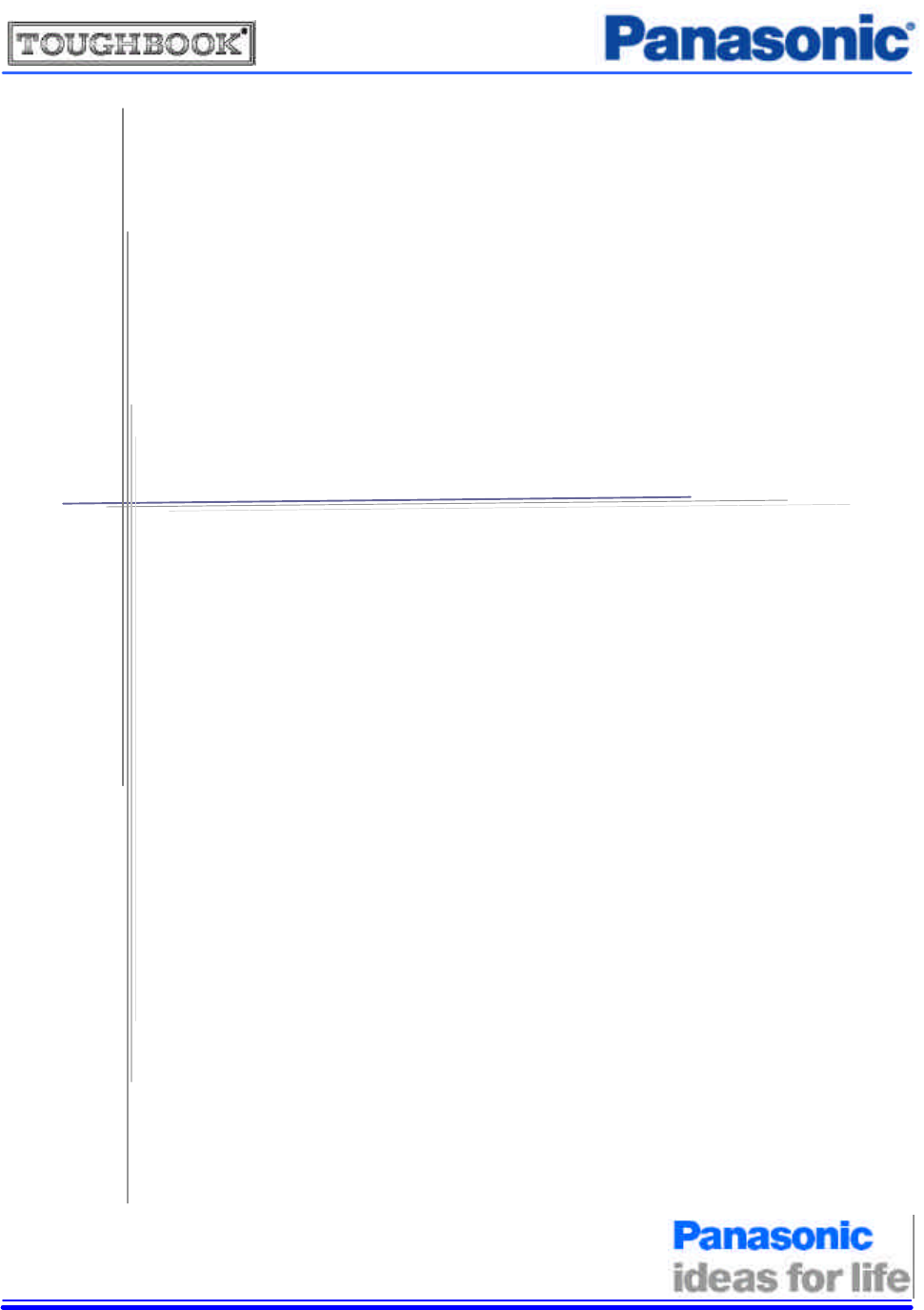
KYL-SUM02252004
User Manual
for Toughbook with integrated SB555 CDMA modem
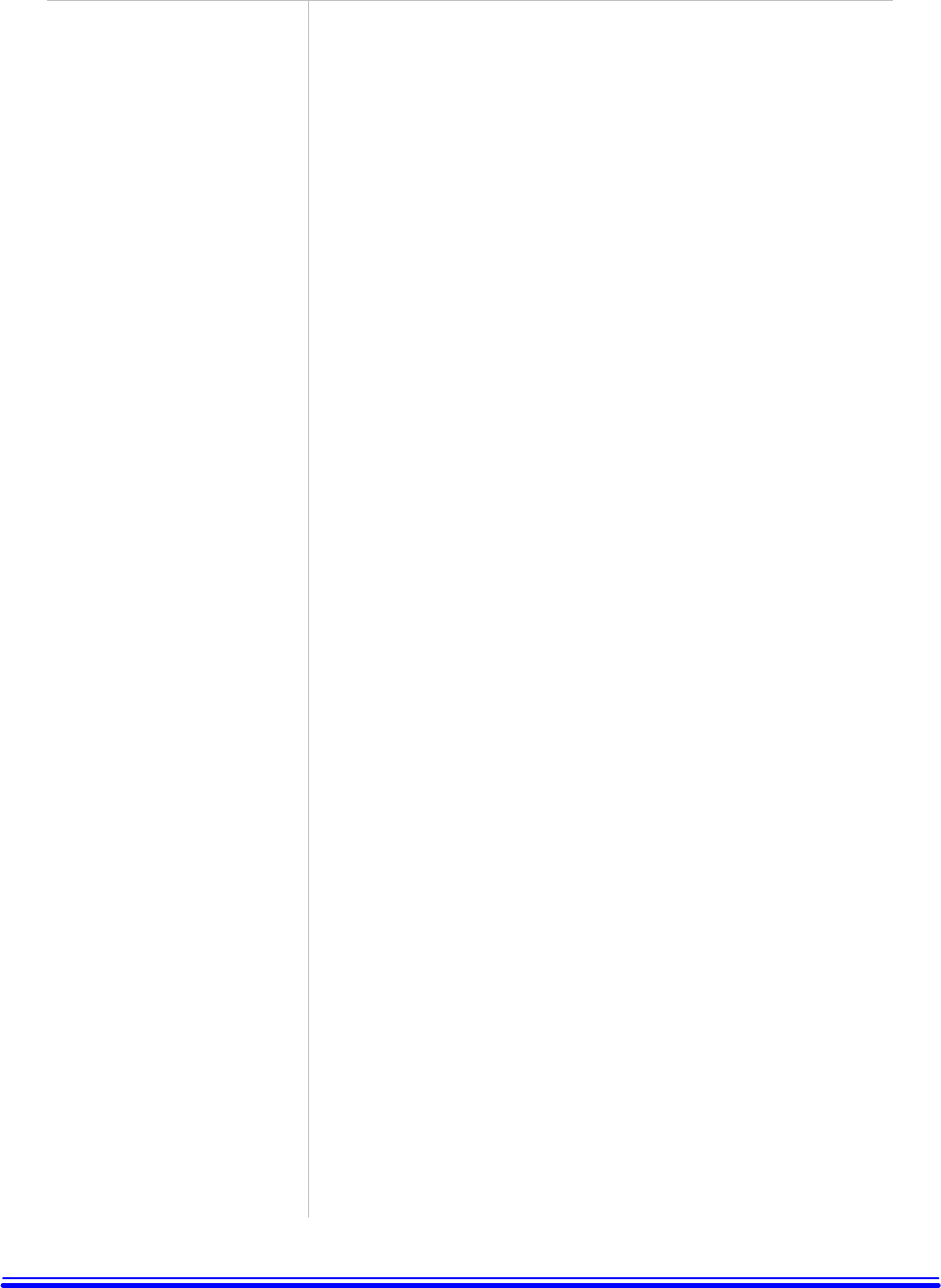
KYL-SUM02252004
Important Notice
Due to the nature of wireless communications, transmission and
reception of data can never be guaranteed. Data may be delayed,
corrupted (i.e., have errors) or be totally lost. Although significant delays
or losses of data are rare when wireless devices are used in a normal
manner with a well-constructed network, the Panasonic Toughbook
computer with integrated Sierra Wireless SB555 OEM CDMA modem
should not be used in situations where failure to transmit or receive data
could result in damage of any kind to the user or any other party,
including but not limited to personal injury, death, or loss of property.
Matsushita Electric Industrial Co., Ltd. accepts no responsibility for
damages of any kind resulting from delays or errors in data transmitted or
received using the Panasonic Toughbook computer, or for failure of the
Panasonic Toughbook computer to transmit or receive such data.
Safety and
Hazards
Do not operate the integrated Sierra Wireless SB555 CDMA modem in
areas where blasting is in progress, where explosive atmospheres may be
present, near medical equipment, near life support equipment, or any
equipment which may be susceptible to any form of radio interference. In
such areas, the integrated CDMA modem MUST BE POWERED OFF.
The integrated CDMA modem can transmit signals that could interfere
with this equipment. Do not operate the integrated CDMA modem in any
aircraft, whether the aircraft is on the ground or in flight. In aircraft, the
integrated Sierra Wireless SB555 CDMA modem MUST BE
POWERED OFF.
Note: Some airlines may permit the use of cellular phones while
the aircraft is on the ground and the door is open. Sierra Wireless
modems may be used at this time.
Disclaimers
No part of this manual may be reproduced in any form without the prior
written permission of Matsushita Electric Industrial Co., Ltd.. No patent
liability is assumed with respect to the use of the information contained
herein. Some of the illustrations included with the text may differ slightly
in shape from the actual items in order to make the explanation easier to
understand.
Computers, computer devices, and manuals are subject to change without
notice. Matsushita Electric Industrial Co., Ltd. assumes no liability for
damage incurred directly or indirectly from errors, omissions, or
discrepancies between the computer and the manuals.
Trademarks
- Panasonic is registered trademark of Matsushita Electric Industrial
Co., Ltd..
- Sierra Wireless, the Sierra Wireless logo, and Watcher are trademarks
of Sierra Wireless, Inc.
- Windows® is a registered trademark of Microsoft Corporation.
- Qualcomm® is a registered trademark of Qualcomm Incorporated.
- InstallShield® is a registered trademark and service mark of
InstallShield Corporation.
- Other trademarks are the property of the respective owners.
Copyright ©2004 Matsushita Electric Industrial Co., Ltd.. All rights reserved.
i
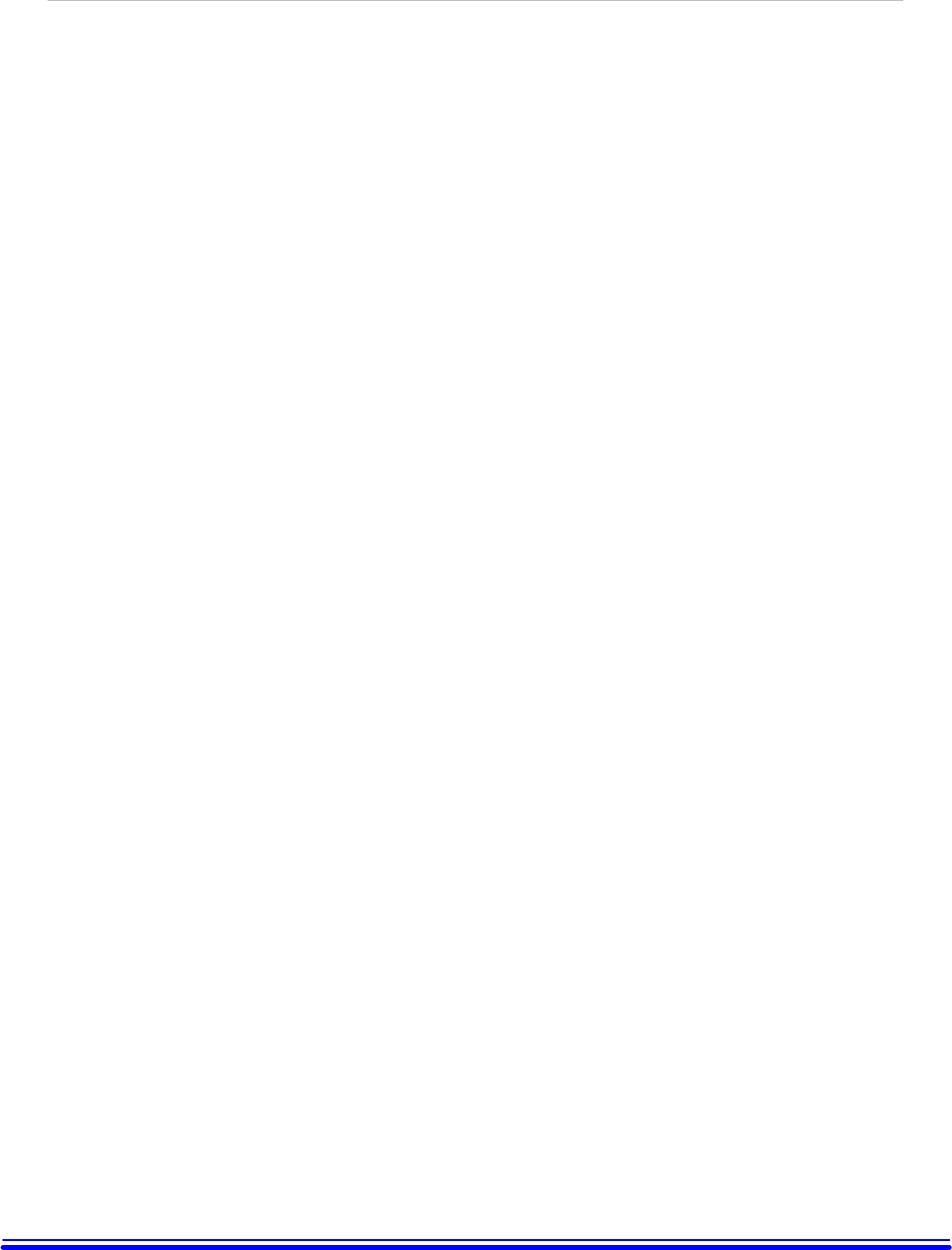
KYL-SUM02252004
Table of Contents
Introduction
………………………………………………………………………..
1
Getting Started
……………………………………………………………………….. 2
Installation
……………………………………………………………………….. 3
Activation
……………………………………………………………………….. 5
Using WatcherTM
……………………………………………………………………….. 6
LED Indicators and Modem Specifications
…………………………………………...
8
i
i
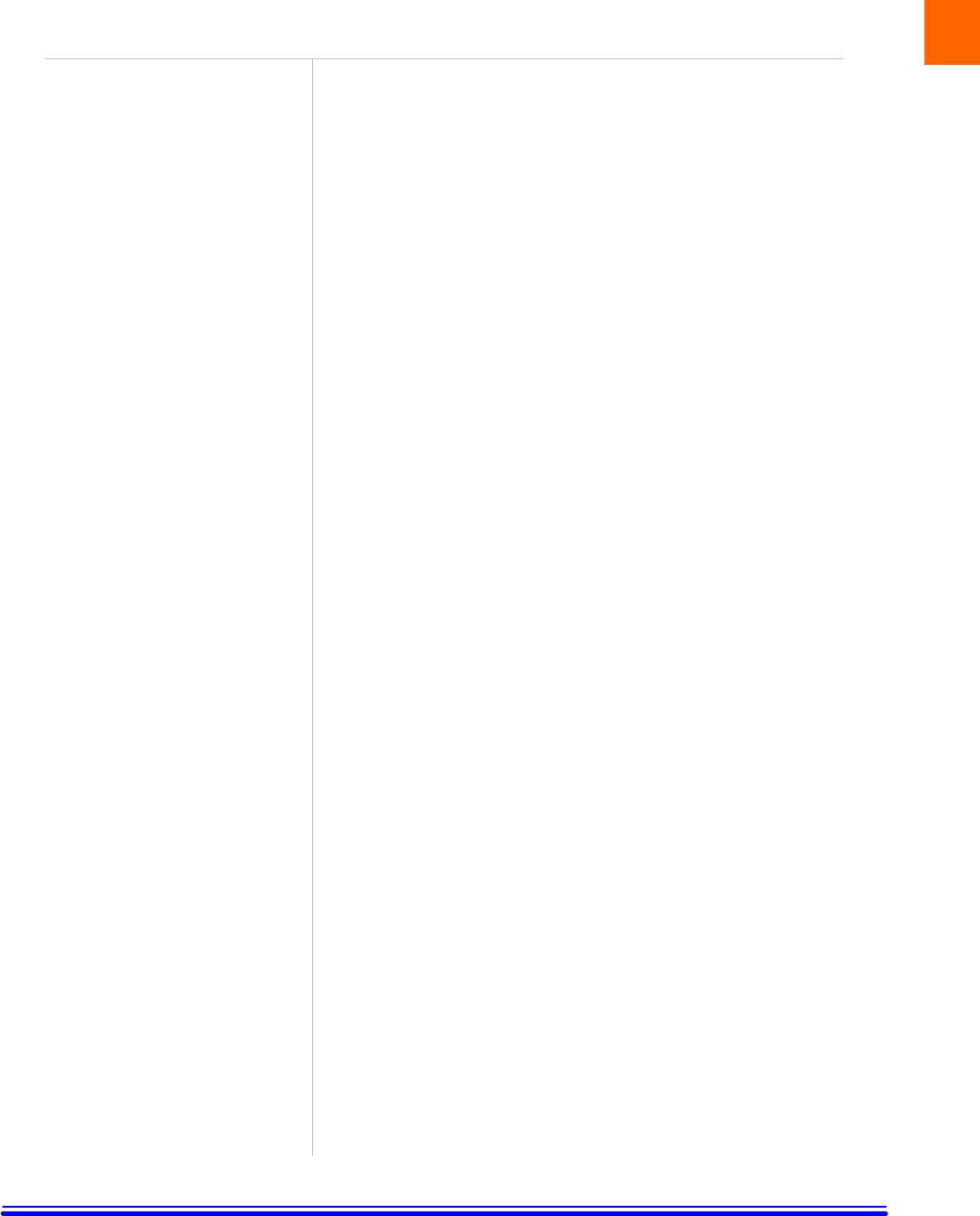
KYL-SUM02252004
1: Introduction
The Sierra Wireless SB555 OEM CDMA modem is an embedded
wireless modem for cellular and North American PCS networks. It
enhances the functionality of your Toughbook by adding high speed
wireless data service.
The SB555 modem functions as a wireless network card. It allows you
to connect to the Internet, send and receive e-mail, and connect to a
corporate network, without the need of a network cable or phone line.
The SB555 modem is designed to provide a wide range of capabilities
using CDMA network technology. Implementation of these features
will depend on the particular service provider and account features
you have chosen. Some features described in this manual may not be
supported by your service provider or may not be available with your
network account. Contact your service provider for details of the
services and accounts available.
CDMA2000 1X services
The Sierra Wireless SB555 modem operates over a type of wireless
network called CDMA (Code Division Multiple Access).
CDMA technology provides a variety of connectivity features,
depending on your service provider and account:
• Express NetworkSM high-speed packet data, sometimes known as
1xRTT, this supports Internet connections with data rates up to
153.6 kbps (downlink) and 76.8 kbps (uplink). Actual speed will
depend on the network.
• Circuit switched (dial-up) data, using the earlier CDMA IS-95
specification, supports data connections to any dial-in service at
rates up to 14.4 kbps.
• Quick 2 NetSM, provides a simplified way to dial into an Internet
connection (using circuit switched data) where Express Network
(1X) packet service is not available. (available with Verizon
Wireless)
• SMS (Short Message Service), allows you to send and receive
short text messages using the SB555 modem.
A CDMA service provider account
Companies that operate CDMA networks and provide access to these
networks are called service providers. You must have an account with
a CDMA service provider to use the SB555 modem.
Each SB555 has been provisioned at the factory for use with a
particular service provider. This sets the SB555modem to use
particular radio channels and enable services specific for that provider.
The process of setting up your account is called activation. Activation
involves action by the service provider and configuration of the SB555
modem. The procedure to configure (activate) your SB555 modem is
covered in “Activation” on page 5.
1
1
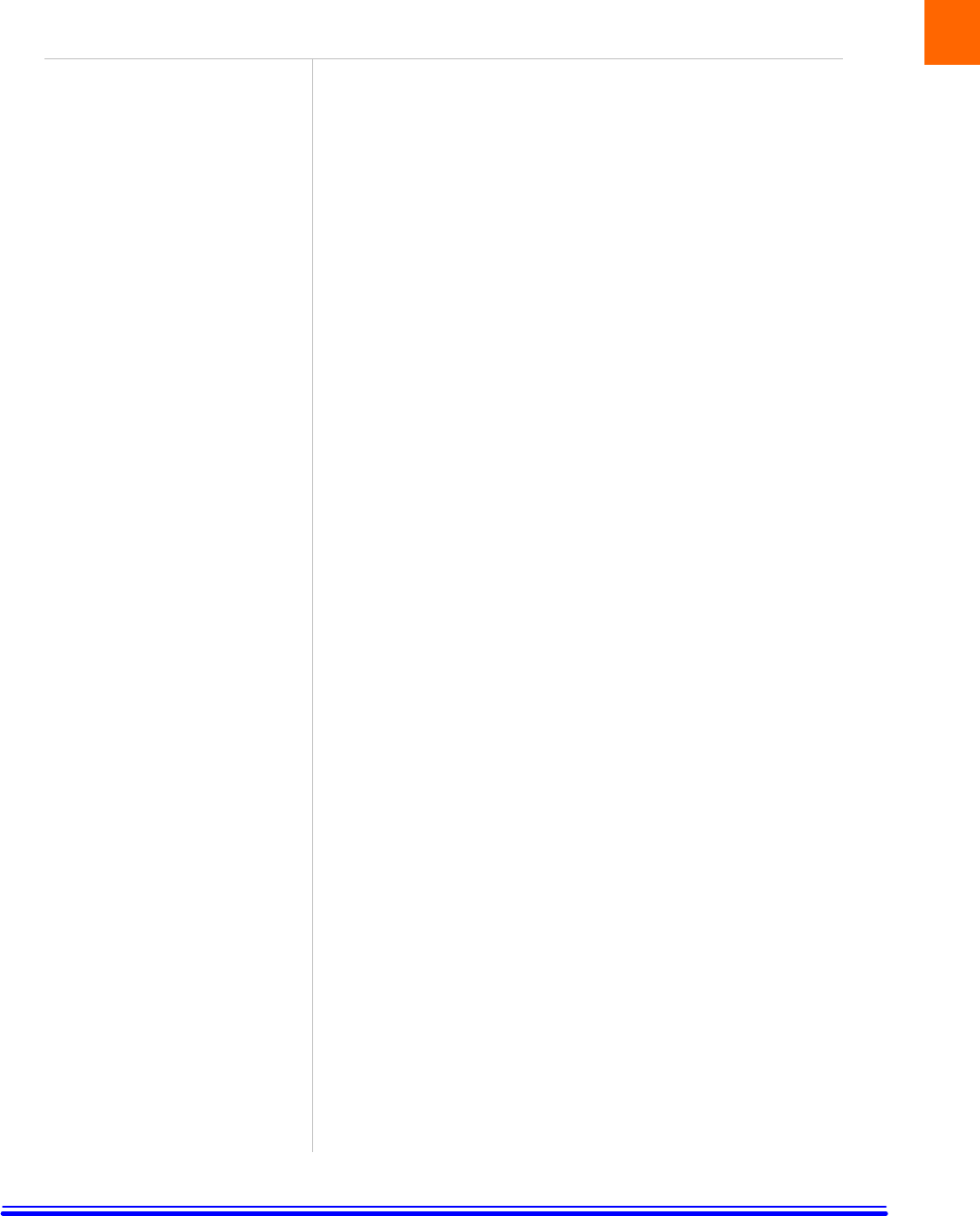
KYL-SUM02252004
2: Getting Started
Your Panasonic Tougbook comes with a software CD for the Sierra
Wireless SB555 CMDA modem. Before you can begin using the
SB555 modem, you must:
1. Install the SB555 Watcher software and modem driver.
2. Activate an account and configure the SB555 modem to use your
account (unless the SB555 modem has been pre-activated).
Unless your SB555 modem has been pre-activated, the Watcher
software will automatically detects that no account has been
configured when you run it for the first time. Watcher then runs the
Activation Wizard to guide you through the activation and
configuration process. Configuring the SB555 modem involves setting
the phone number assigned by your service provider and may involve
other network parameters and settings such as a user name and
password to access services.
Your service provider needs to know:
• The ESN (Electronic Serial Number) assigned to your modem.
(The ESN is labeled on the back of your Toughbook and can be
displayed in Watcher.) This number is used to help authenticate
your account when you connect for service.
You require from your service provider:
• An activation code that gives you access to configure the account.
• A phone number for your SB555 modem.
• Additional information specific to your service provider such as:
- A user ID (username) and password to authenticate your network
connection.
- A SID (System IDentifier) that identifies your home network area
and is used in conjunction with your phone number to determine
if you are “home” or “roaming”.
2
2
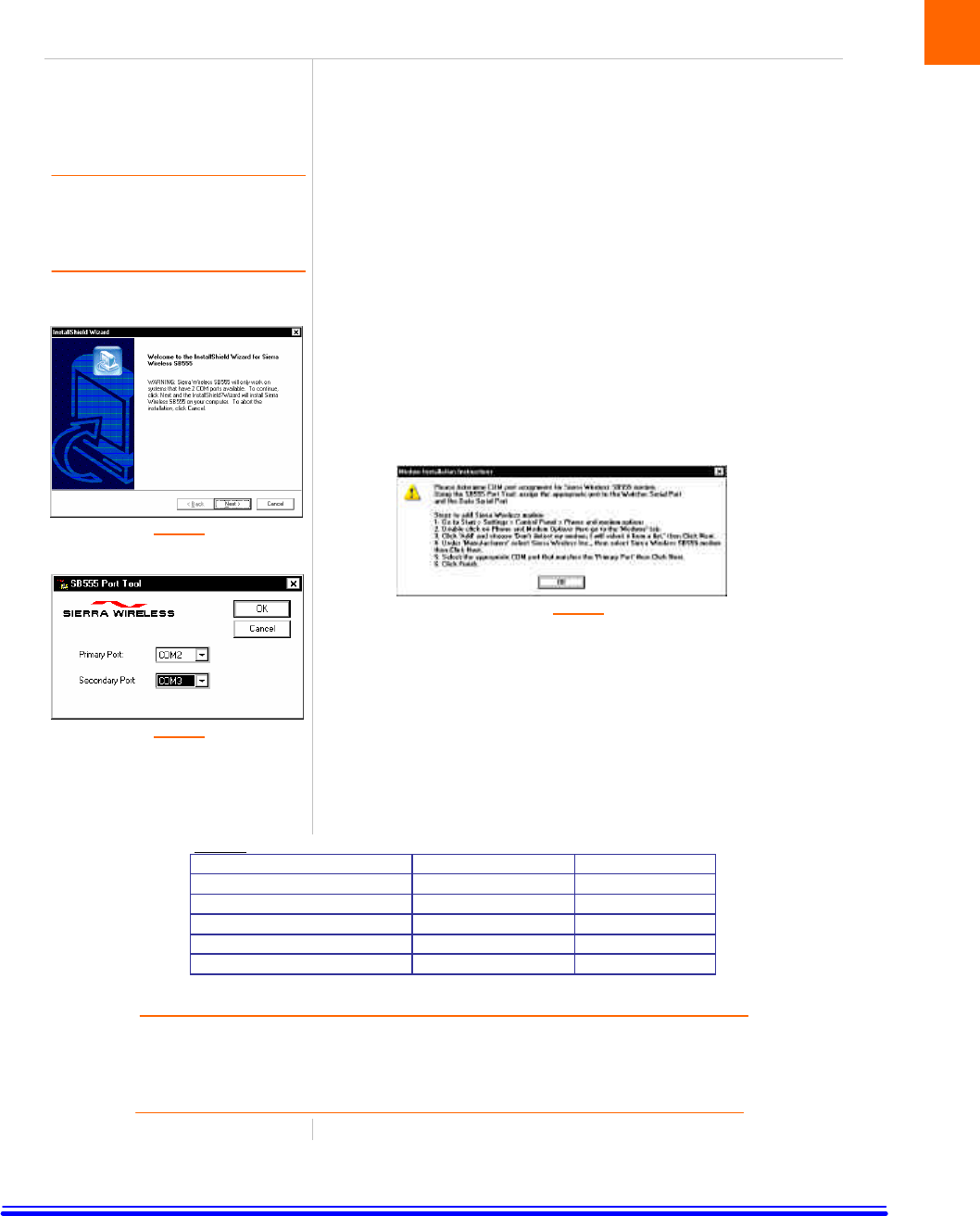
KYL-SUM02252004
3: Installation
Note: User of Windows 2000 or
Windows XP may require to logon
with administrative privileges to
install the Watcher software and
SB555 modem driver.
Figure 1
Figure 3
This chapter guides you through the steps necessary to install the
Watcher software and modem driver.
Installing the Watcher Software
1. Insert the Sierra Wireless software CD in your CD-ROM drive. The
CD should autostart. If the CD does not autostart, select [My
Computer] à [Drive (D:)] and double click on the EXE file to launch
the installation. where (D:) is the drive letter of your CD-ROM drive.
2. An InstallShield Wizard window similar to Figure 1 will appear.
Click [Next] à [Yes] à [Next] à [Next] à [Continue Anyway] à
[Finish] to navigate through the installation.
3. A window similar to Figure 2 below will appear. This window
contains the instruction on how to install the SB555 modem driver.
Since the modem installation instruction is already listed under
“Installing SB555 Modem Driver” on page????, please click [OK] to
close this window.
Figure 2
4. A SB555 Port Tool window similar to Figure 3 will appear. The
Sierra Wireless SB555 modem uses two serial communication ports.
The Secondary Port is used by the Watcher software to communicate
with the SB555 modem. The Primary Port is used for data
communication during a data session.
Table 1 listed the default COM port assignment for different
Toughbook models. Please set the Primary Port and Secondary Port
accordingly. Then click [OK] à [OK] to finish the installation.
*Table 1 Model Primary Port Secondary Port
Toughbook CF-29 COM 2 COM 4
Toughbook CF-73 COM 4 COM 5
Toughbook CF-18 COM 4 COM 5
Toughbook CF-18 Tablet
COM 4 COM 5
Toughbook CF-M34 COM 4 COM 1
* Based on Windows 2000 and Windows XP
Note: The COM port assignments in Table 1 are based on default BIOS settings and
factory loaded Operation System. The actual COM ports being used by your SB555
modem might be different then as listed in Table 1. If your SB555 modem does not work
with these COM port settings, please contact your administrator or call 1-800-laptop-5
for technical support.
.
3
3
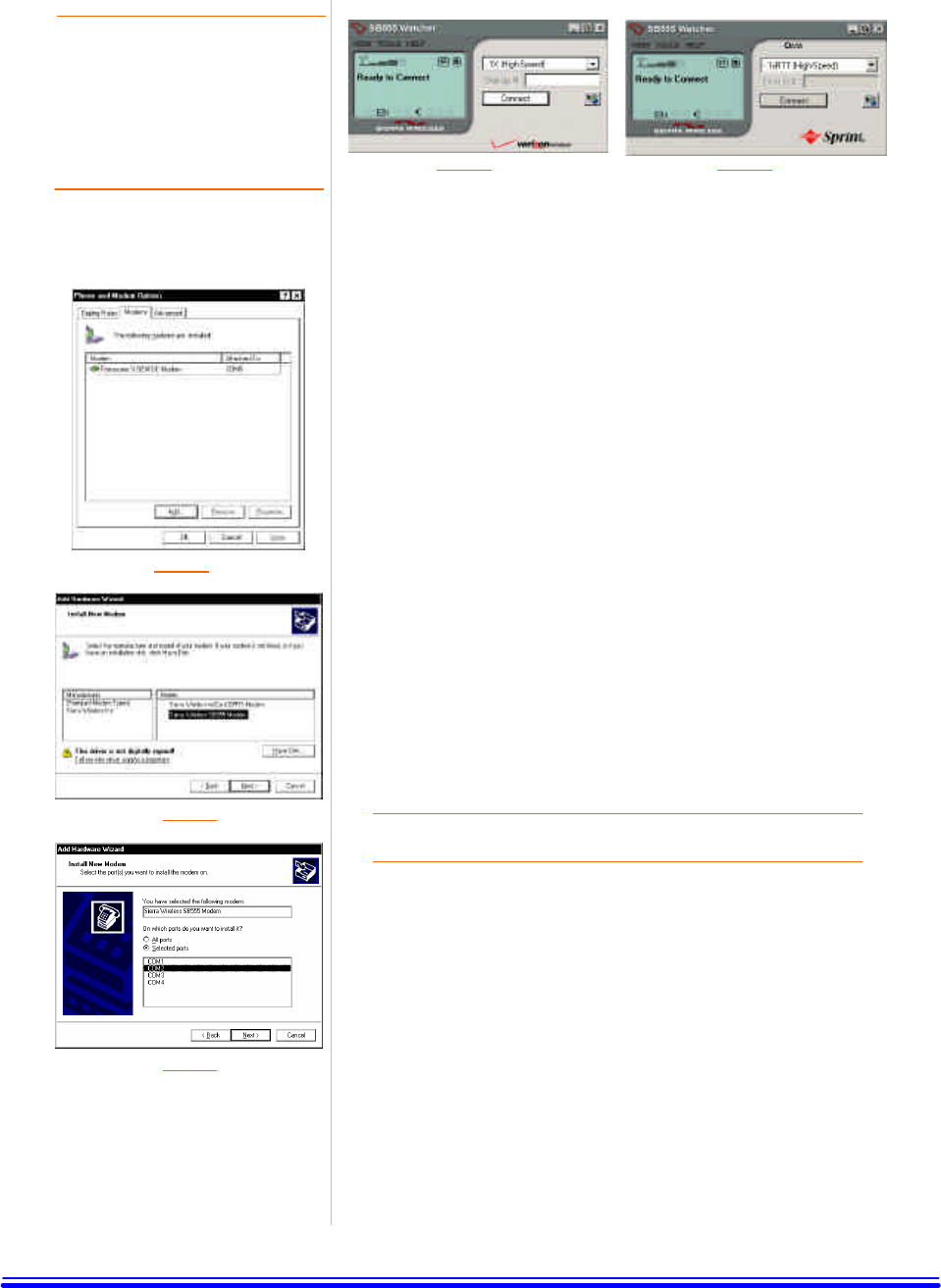
KYL-SUM02252004
Note: The Sierra Wireless Watcher
software is “Service Provider”
specific, meaning that there are
different versions of Watcher
software for different service
provider. For example, Figure 4 is
the Watcher software for Verizon
Wireless and Figure 5 is the
Watcher software for Sprint PCS.
Figure 4 Figure 5
Figure 6
Figure 7
Figure 8
Installing SB555 Modem Driver
We have installed the Watcher software for the SB555 modem. We
must now install the modem driver for the SB555 modem.
1. Click [Start] à [Settings] à [Control Panel] to bring up the
Microsoft Windows Control Panel.
2. For Windows 2000 user, please double click on the “Modem” icon.
For Windows XP user, please double click on the “Phone and Modem
Options” icon.
3. Select the [Modems] tab and the window as shown in Figure 6 will
appear.
4. Click [Add...] à check “Don’t detect my modem; I will select it
from a list” à then click [Next]. The window as shown in Figure 7
will appear.
- On the [Manufacturer] field, please select “Sierra Wireless Inc”.
- On the [Models] field, please select “Sierra Wireless SB555 modem”
5. Click [Next] and the window as shown in Figure 8 will appear. The
modem driver should be installed on the SB555’s Primary Port, which
has been set during the Watcher software installation in step 4 on page
4. Check “Selected Ports”, and then select one of the COM port
accordingly.
Note: The selected modem COM port must agree with the Sierra
Wireless Watcher COM port settings on step 4 page 4.
6. Click [Next] à [Continue Anyway] à [Finish] à [OK] to finish
the SB555modem driver installation.
4
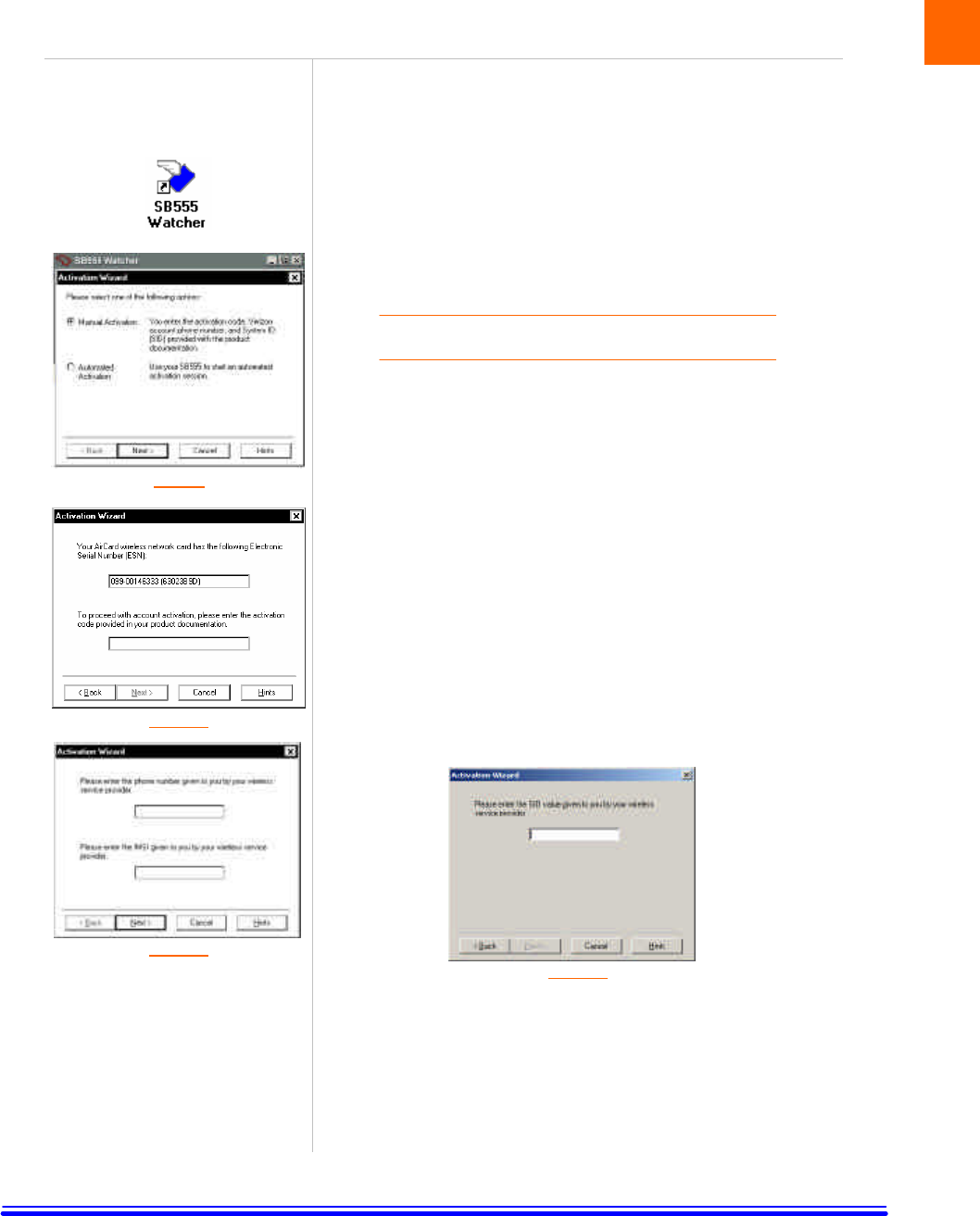
KYL-SUM02252004
4: Activation
Figure 9
Figure 10
Figure 11
The final step to making the SB555 modem operational is configuring
it to use your CDMA service provider account. The process of
activation configures your SB555 modem with the required account
parameters provided by your service provider.
1. You will find the “SB555 Watcher” icon, similar to the one shown
on the left, on the desktop. Double click on the icon to launch the
Watcher software.
2. For a non-activated SB555 modem, the Watcher software will
automatically launch the “Activation Wizard”. The windows as shown
in Figure 9 will appear.
Note: You can access the “Activation Wizard” by
selecting [Tools] à [Activation Wizard…].
3. Select “Manual Activation”. Click [Next], the window as shown in
Figure 10 will appear. In the empty field, enter the activation code that
is provided by your service provider.
4. Click [Next] the windows as shown in Figure 10 will appear and
prompt for activation code. Please enter the activation code that is
provided by your wireless service provider.
5. Click [Next] the windows as shown in Figure 11 will appear.
- Enter the phone number that is provided by your wireless service
provider.
- Enter the IMSI number that is provided by your wireless service
provider.
6. Click [Next] the windows as shown in Figure 12 will appear and
prompt for the SID, which is used o identify your home network area.
Enter the SID that is provided by your service provider.
(This window will only appear if your service provider is Verizon Wireless)
Figure 12
7. Click [Next]. The activation process is completed. Watcher will
restart the SB555 modem. At this point your modem is ready to use.
4
5
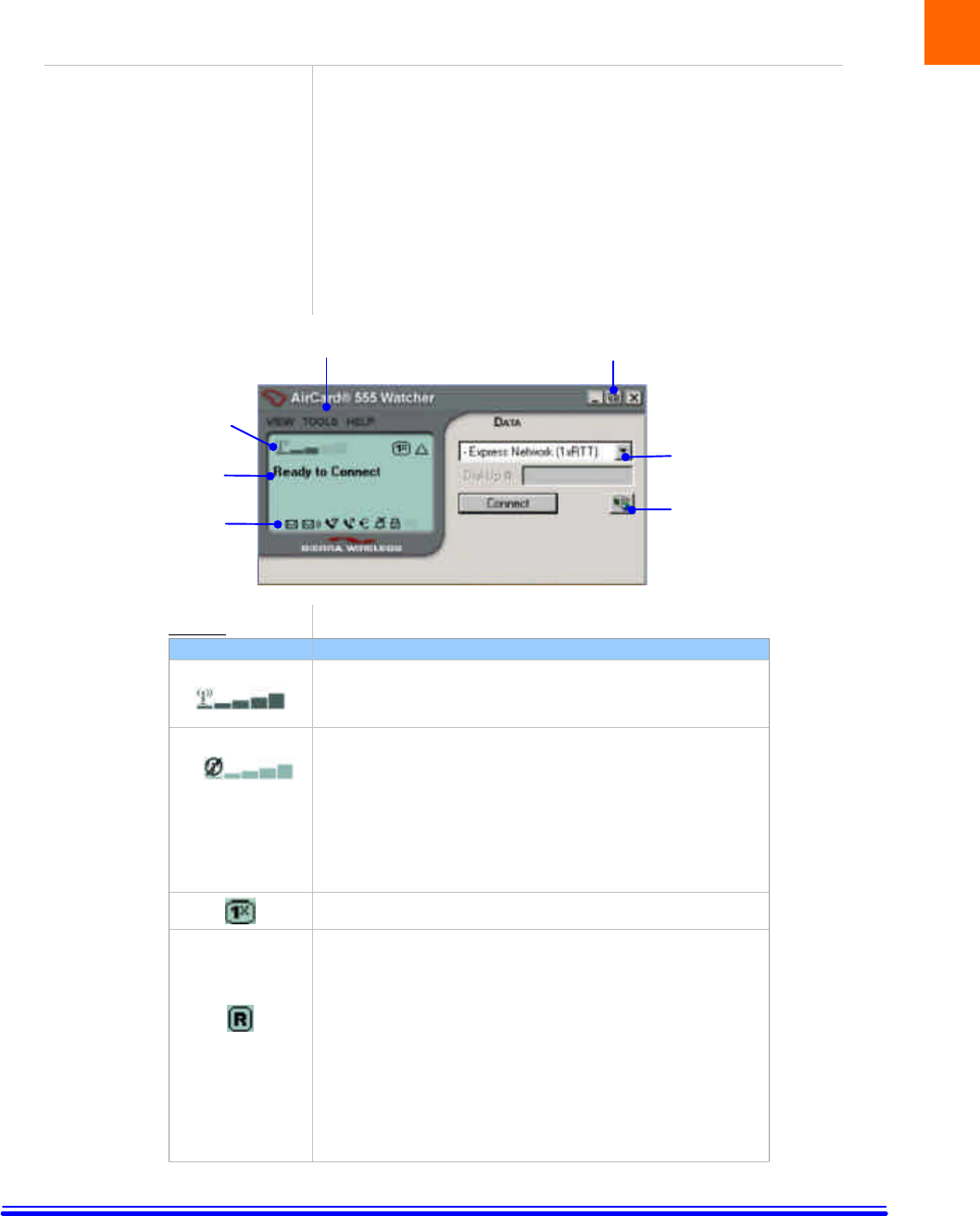
KYL-SUM02252004
5: Using WatcherTM
.
Watcher is the application that allows you to manage and monitor the
connection between the SB555 modem and the CDMA network. You
use Watcher to:
• Determine your signal strength, roaming status, 1X high speed data
availability, and other network connection parameters
• Initiate data calls
• View call statistics
• Receive and send SMS messages
• Customize features and options
The Watcher’s features are indicated in the figure below and the
meanings of the Watcher icons are listed in Table 2.
Table 2:
Icon Meaning
The Signal Strength indicator uses bars to show the intensity of the
radio signal. The number of bars increases as signal strength
increases to a maximum of five bars.
When the bars are dimmed and the antenna icon is crossed out, no
connection is possible for one of these reasons:
• You are outside the CDMA network coverage area
• The signal strength is too weak
• A network or account problem is preventing the SB555
modem from obtaining wireless service
• The integrated antenna or antenna connection may have been
damaged
The 1X indicator shows whether 1xRTT is available in this area.
.
The Roaming Status indicator shows whether you are roaming
onto the network of a service provider other than your own.
• When the indicator is off (gray), you are within the local
coverage area of your service provider.
• When the indicator is on (solid black), you are in a “preferred”
roaming area.
• When the indicator is blinking, you are within the coverage
area of a CDMA network but not in a “preferred” roaming
area.
Your coverage area and account charges depend upon your service
p
rovider
and the type of account you have. There may be
5
M
M
e
e
n
n
u
u
B
B
a
a
r
r
Connection
Status Area
Call
Status Area
Indicator
Area
Toggle Full/Compact Button
Connection
Manager Button
Connection
Type Drop-Down
6
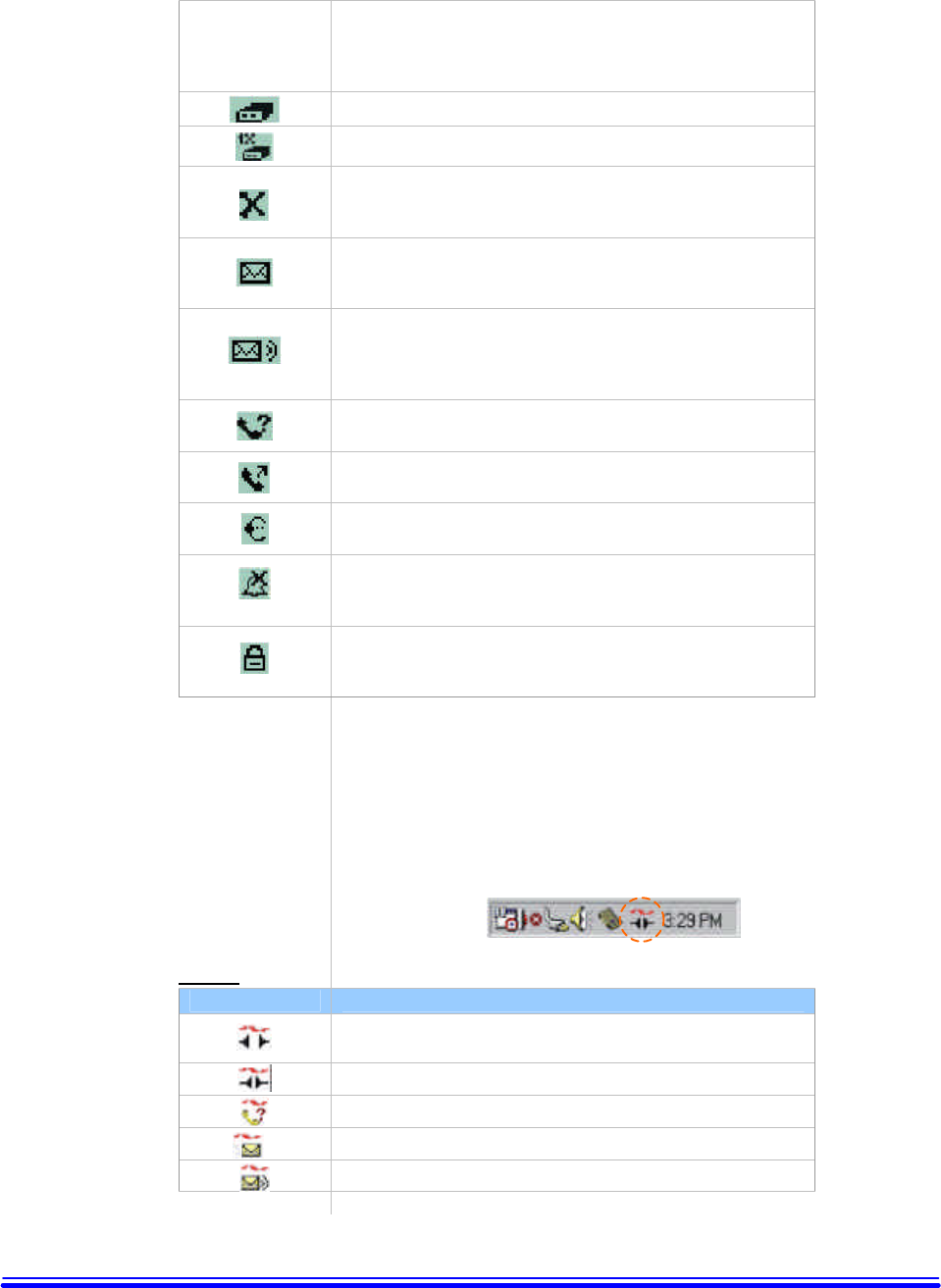
KYL-SUM02252004
surcharges for roaming service that vary based on whether you are
in a preferred or non-preferred roaming area. If there is no roaming
agreement between your service provider and the local carrier, you
might NOT able to complete calls.
A circuit-switched data call is in progress.
A high-speed (1X) packet data call is in progress.
.
A fatal error has occurred and the Watcher software is not able to
communicate with the SB555 modem. (This may be resolved by
closing Watcher and restarting your SB555 modem)
The SMS message indicator shows whether you have unread
messages. A blinking icon indicates that there are one or more
urgent or important unread messages.
The voice mail indicator shows whether you have unheard voice
messages. To hear the messages, you must connect to your voice
messaging system. Double click this icon to dial your voice
messaging system.
The missed call indicator appears if you failed to answer an
incoming call.
The auto-answer indicator shows whether Watcher is set to
automatically answer incoming calls.
The headset indicator shows whether a headset is connected to the
SB555 modem
This indicator shows whether the silent ring feature is enabled.
When enabled, no sound is played when an incoming call is
received.
The privacy indicator shows whether encryption is in use on voice
calls, if it is available on the network. (Encryption prevents your
calls from being monitored.)
System Try Icon
Watcher displays an icon in Windows System Tray. The System Tray
icon indicates your connection status or notifies you when you have
voice mail or SMS messages, or when you have missed a call. The
meanings of these icons are listed in Table 3.
Table 3:
Icon Meaning
You are in service on the CDMA network but have no active voice
or data connection.
You have an active voice or data connection.
You missed an incoming call.
You have unread SMS message(s).
You have voice mail.
7
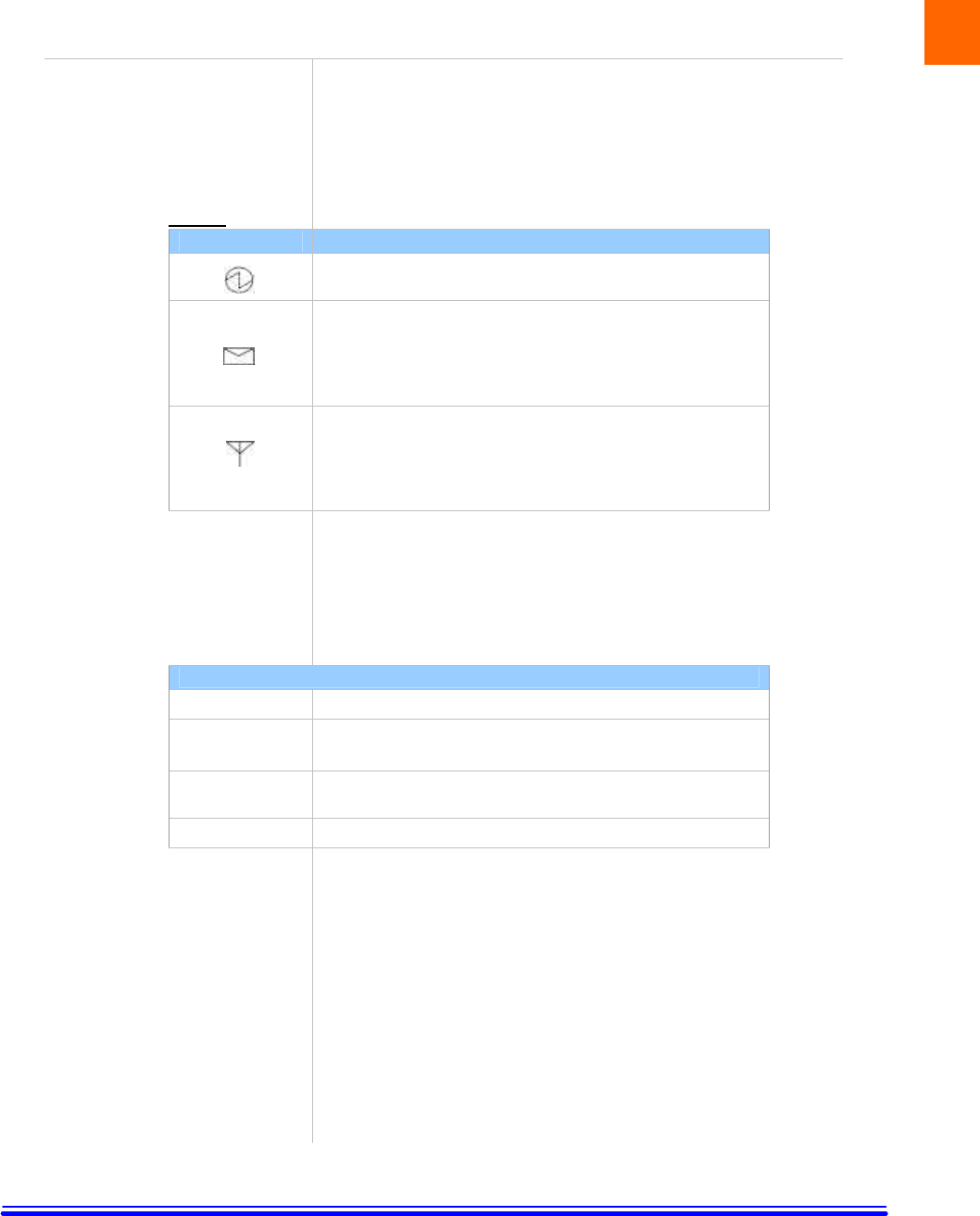
KYL-SUM02252004
6: LED Indicators and Modem Specifications
LED Indicators
Your Toughbook has a power switch to the integrated SB555 modem.
You can use the switch to power on and of f your SB555 modem.
Next to the switch there are three LED indicators. Table 4 describes
the functions of the LEDs.
Table 4:
LED Meaning
Power Indicator. Solid green indicates that the SB555 modem is
power
ed
on.
Massage Indicator:
• Blinking amber indicates that there is an incoming call or
message.
• Solid amber indicates that there is a hardware problem with the
modem.
Antenna Indicator:
• Blinking green indicates that the SB555 modem is searching
for CDMA network.
• Solid green indicates that the SB555 modem has registered to a
CDMA network.
SB555 Modem Specifications.
This section describes the specifications of the integrated SB555
modem.
SB555 Modem Specifications
Transmit Power
Maximum 224mW into 50
Ω
(+23.5dBm)
Transmit
Frequency PCS: 1850 to 1910 MHz
Cellular: 824 to 849 MHz
Receive
Frequency
PCS: 1930 to 1990 MHz
Cellular: 869 to 894 MHz
Channel Spacing 1.25 MHz
6
8
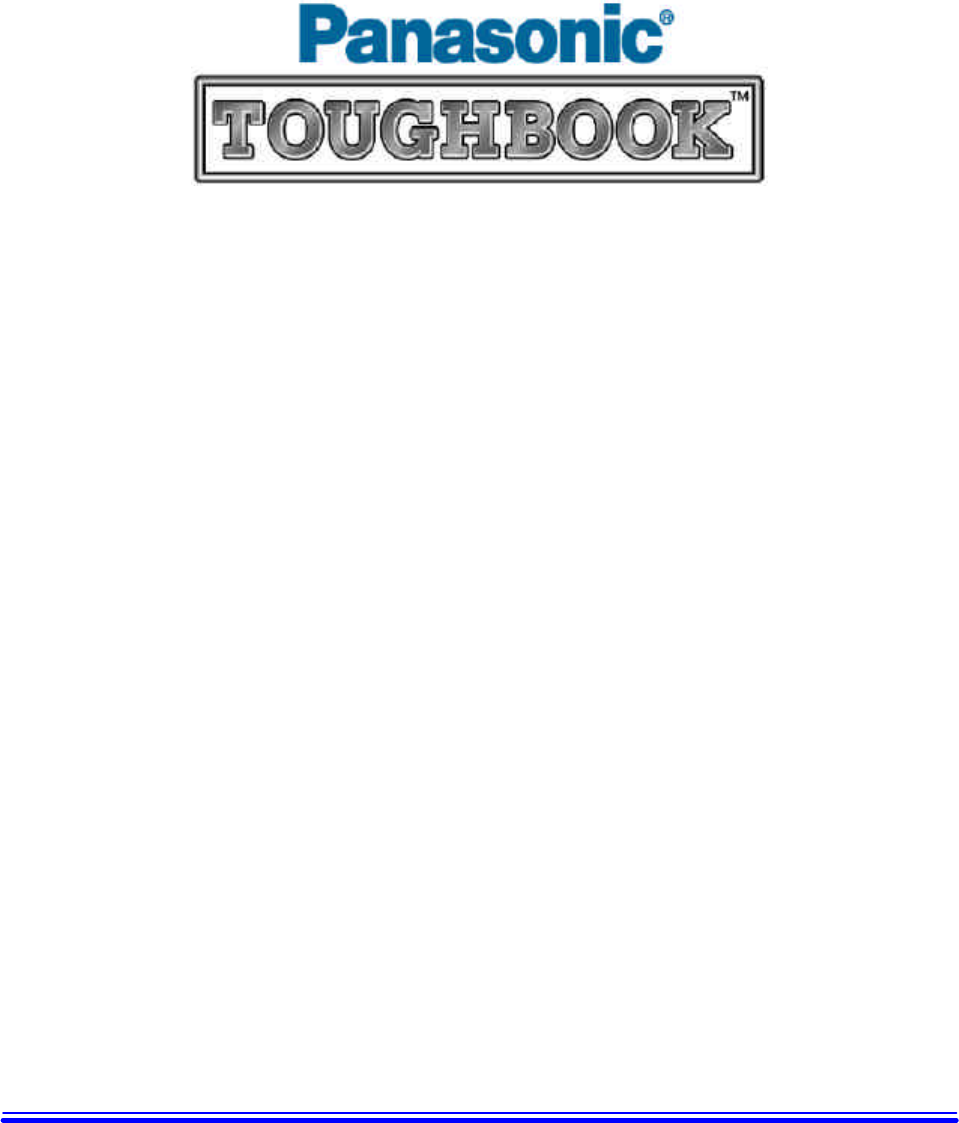
KYL-SUM02252004