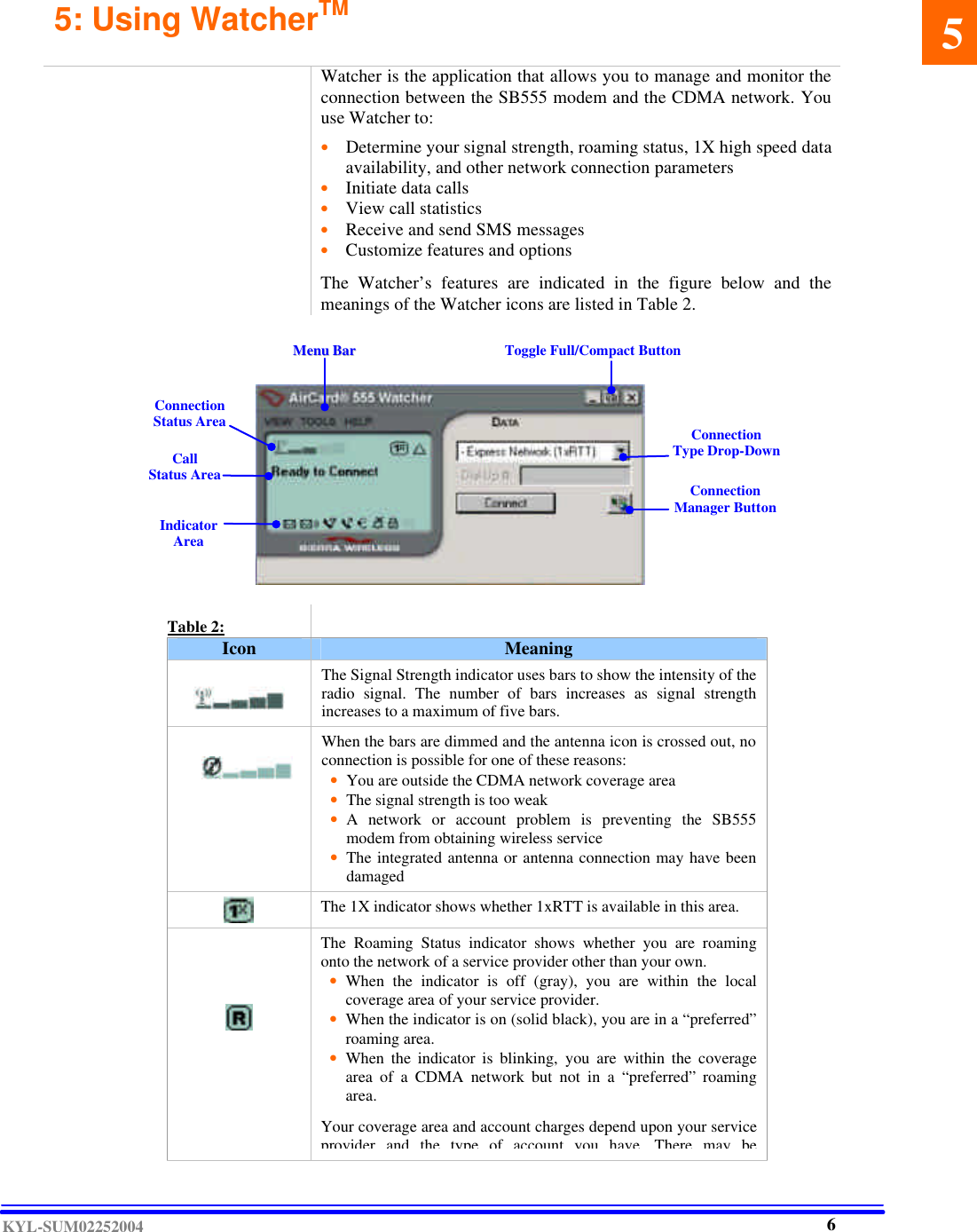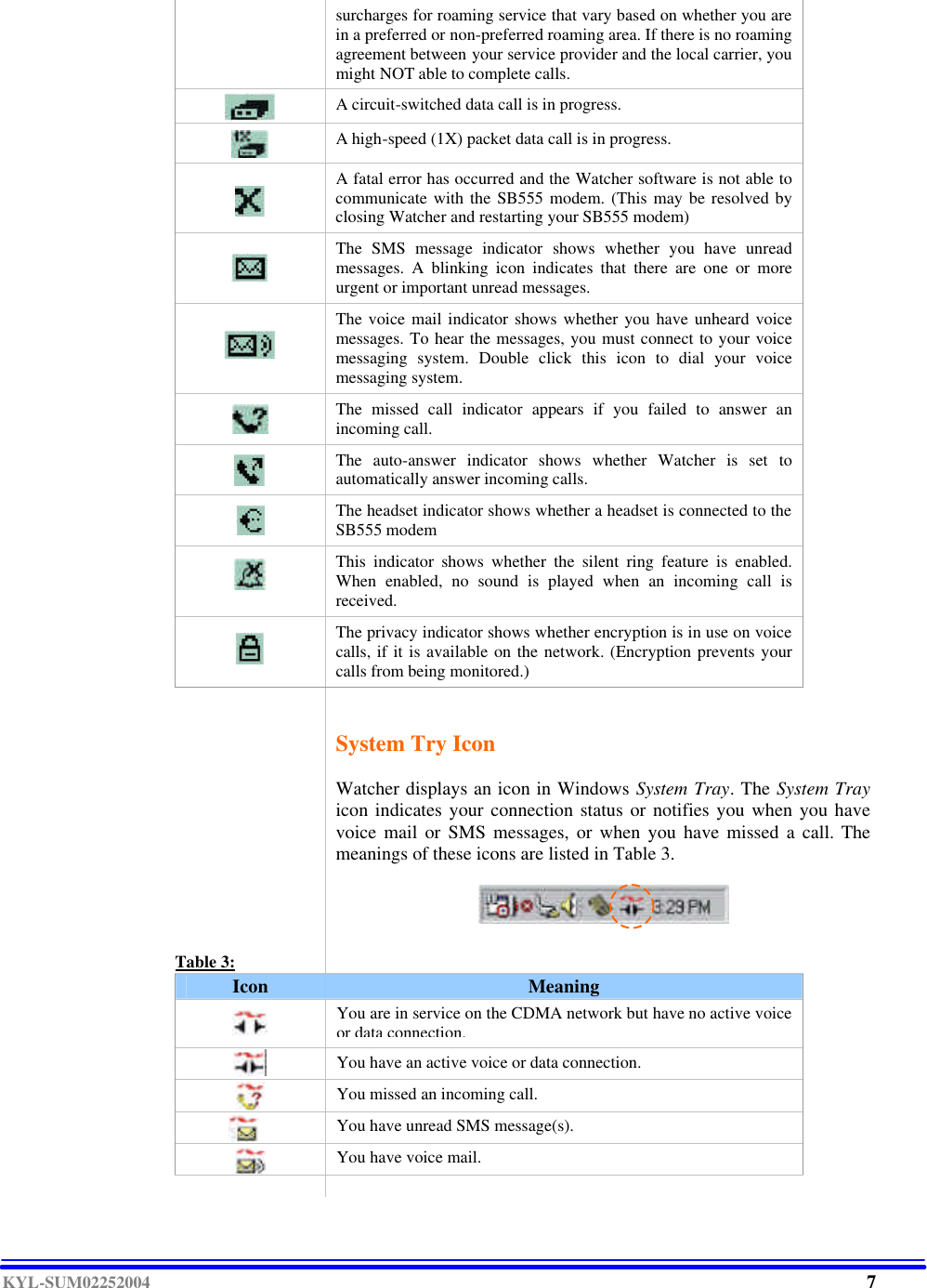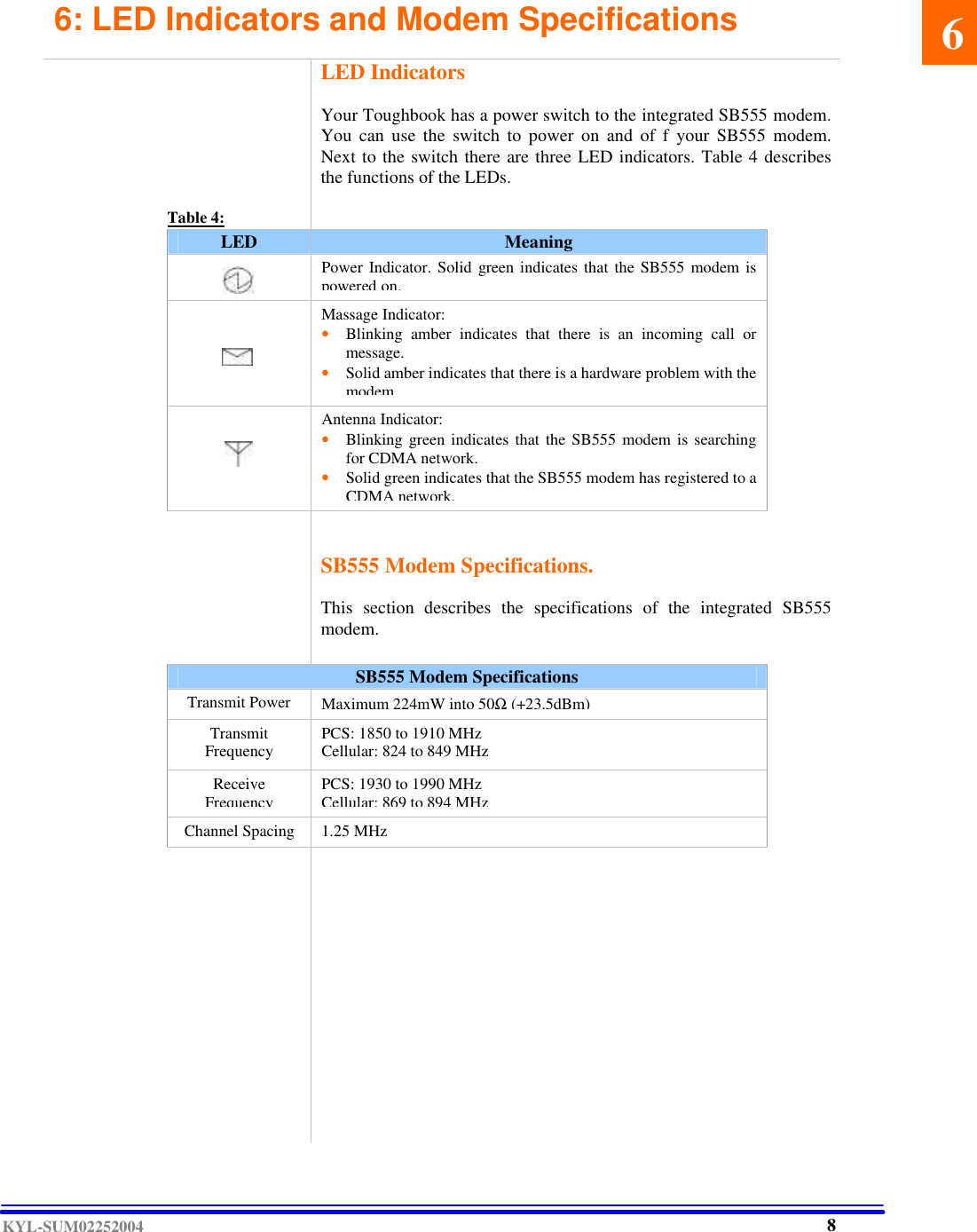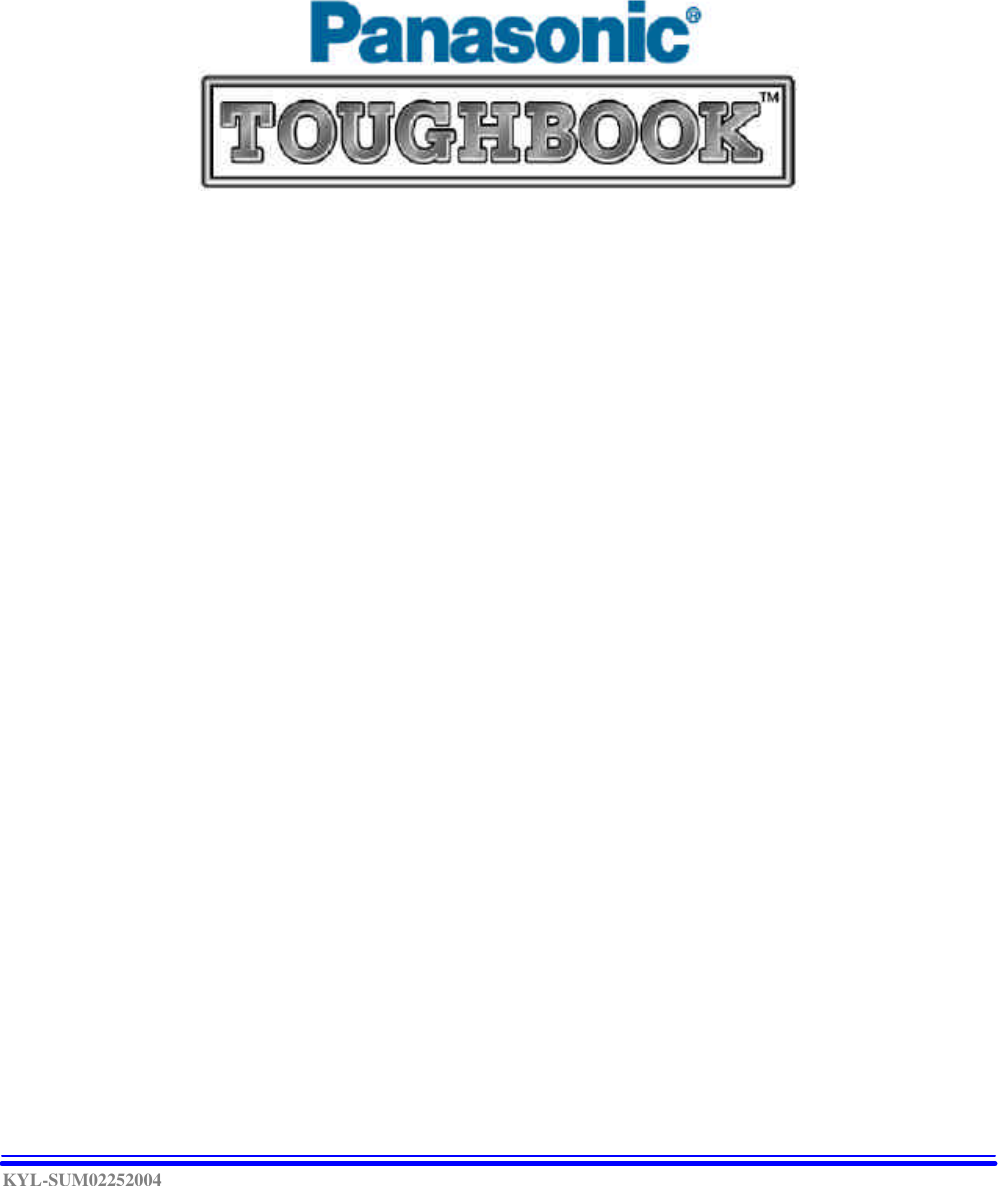Panasonic of North America 9TGCF-29BA Panasonic Toughbook w/ WLAN, CDMA & Bluetooth User Manual Pana SB555 UserManual
Panasonic Corporation of North America Panasonic Toughbook w/ WLAN, CDMA & Bluetooth Pana SB555 UserManual
Contents
- 1. Supplemental Users Manual for CDMA
- 2. Users Manual 1
- 3. Users Manual 2
- 4. Supplemental Users Manual for WLAN
- 5. Supplemental Users Manual for Bluetooth
Supplemental Users Manual for CDMA
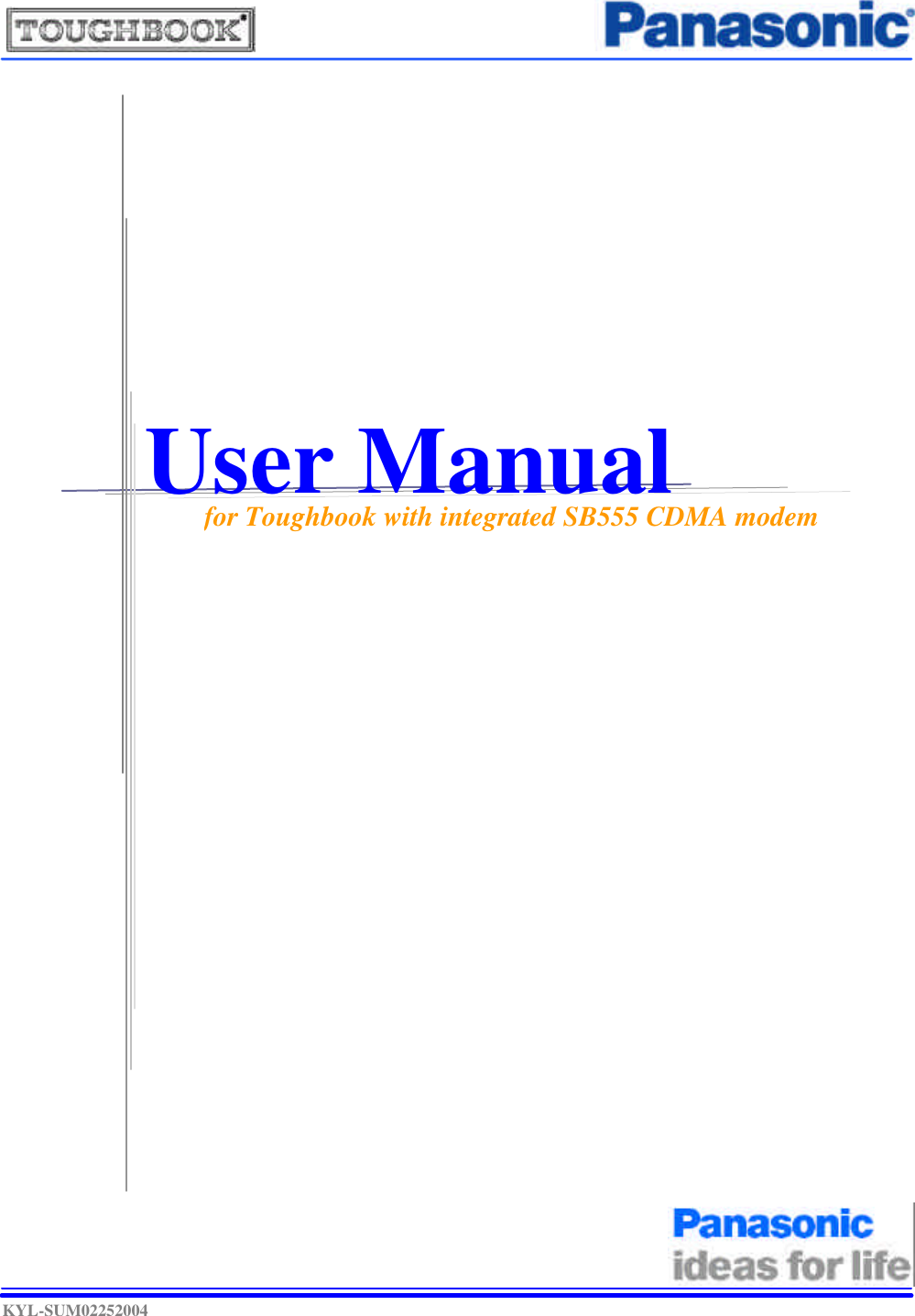
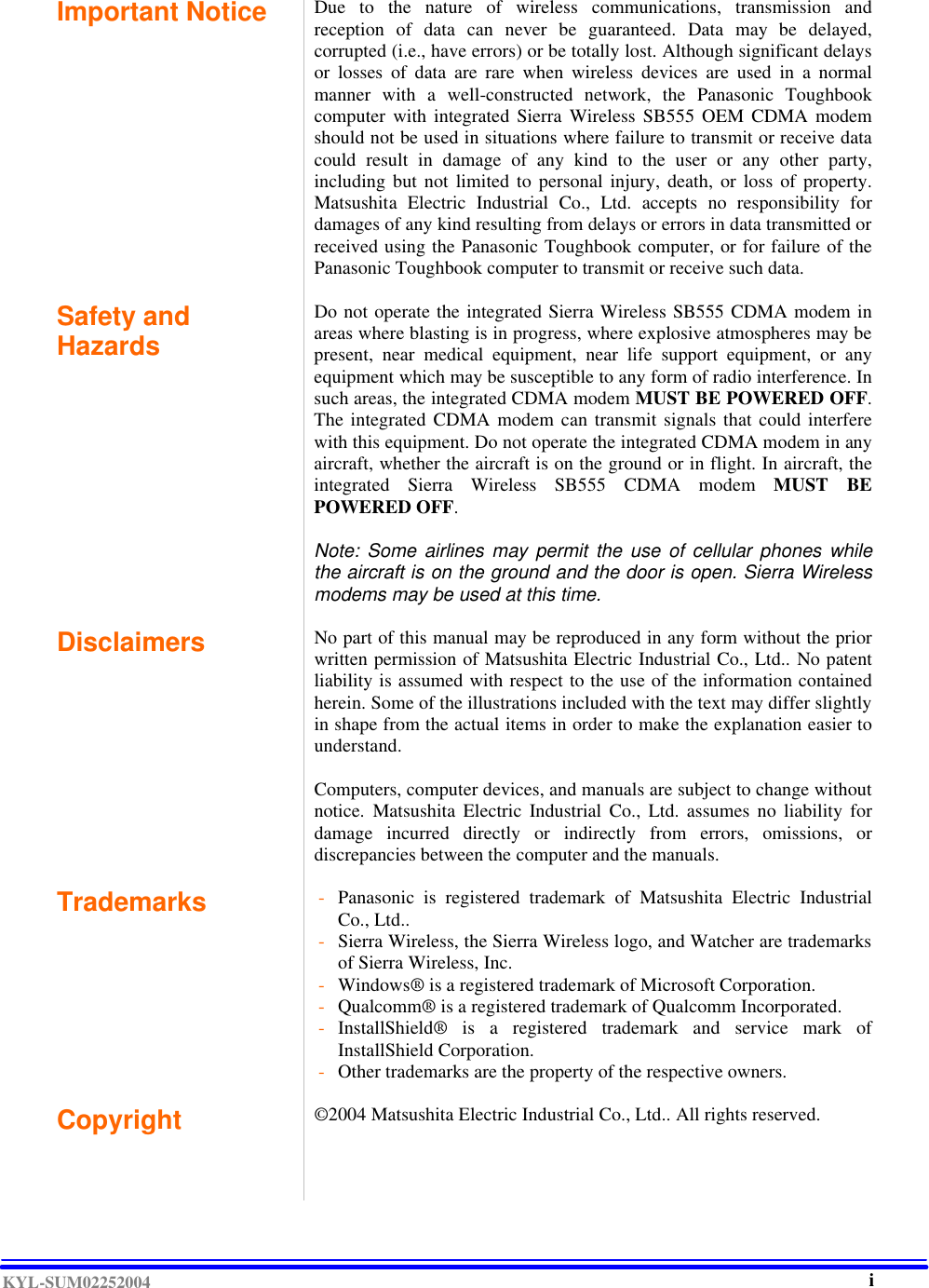
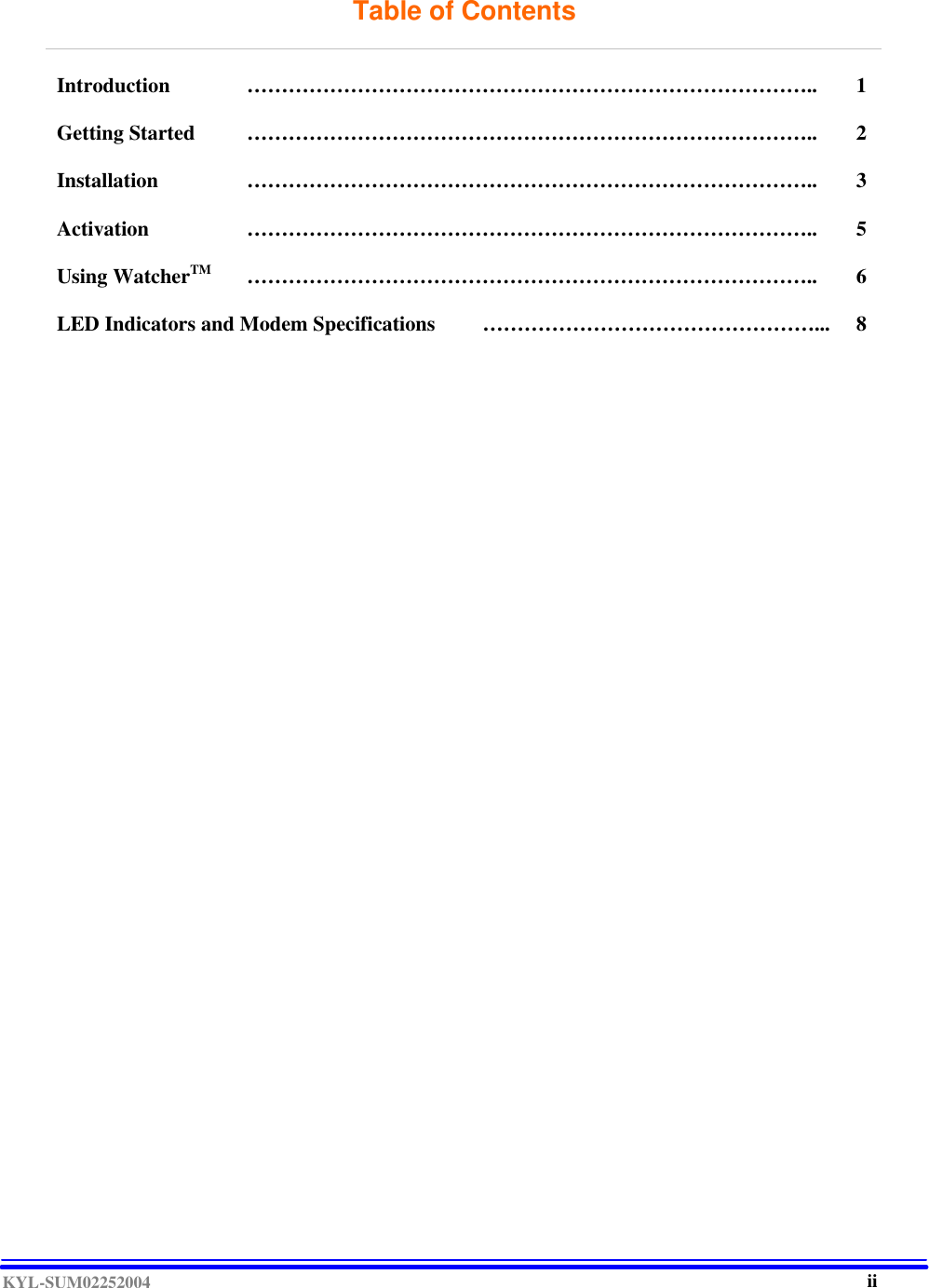
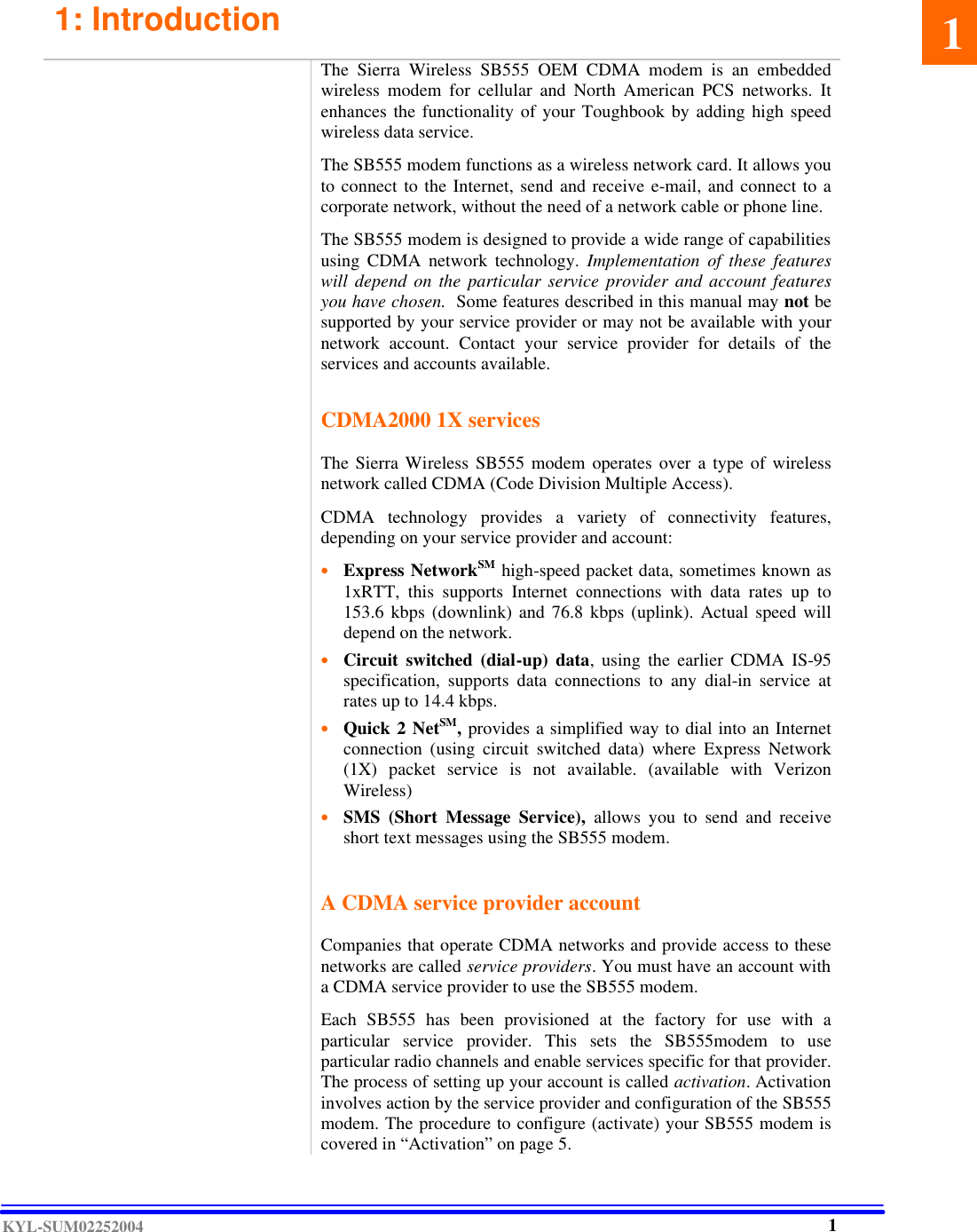
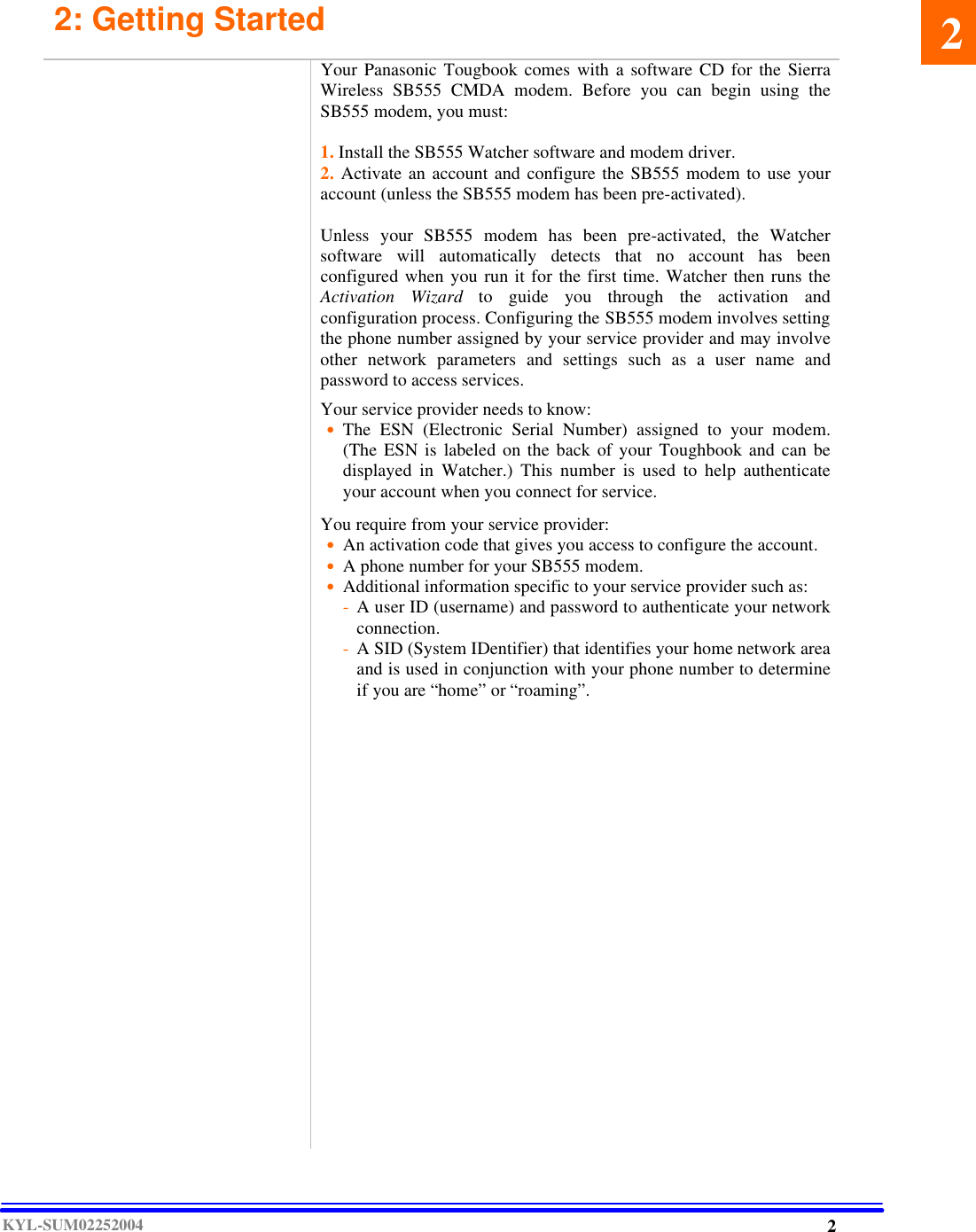
![KYL-SUM02252004 3: Installation Note: User of Windows 2000 or Windows XP may require to logon with administrative privileges to install the Watcher software and SB555 modem driver. Figure 1 Figure 3 This chapter guides you through the steps necessary to install the Watcher software and modem driver. Installing the Watcher Software 1. Insert the Sierra Wireless software CD in your CD-ROM drive. The CD should autostart. If the CD does not autostart, select [My Computer] à [Drive (D:)] and double click on the EXE file to launch the installation. where (D:) is the drive letter of your CD-ROM drive. 2. An InstallShield Wizard window similar to Figure 1 will appear. Click [Next] à [Yes] à [Next] à [Next] à [Continue Anyway] à [Finish] to navigate through the installation. 3. A window similar to Figure 2 below will appear. This window contains the instruction on how to install the SB555 modem driver. Since the modem installation instruction is already listed under “Installing SB555 Modem Driver” on page????, please click [OK] to close this window. Figure 2 4. A SB555 Port Tool window similar to Figure 3 will appear. The Sierra Wireless SB555 modem uses two serial communication ports. The Secondary Port is used by the Watcher software to communicate with the SB555 modem. The Primary Port is used for data communication during a data session. Table 1 listed the default COM port assignment for different Toughbook models. Please set the Primary Port and Secondary Port accordingly. Then click [OK] à [OK] to finish the installation. *Table 1 Model Primary Port Secondary Port Toughbook CF-29 COM 2 COM 4 Toughbook CF-73 COM 4 COM 5 Toughbook CF-18 COM 4 COM 5 Toughbook CF-18 Tablet COM 4 COM 5 Toughbook CF-M34 COM 4 COM 1 * Based on Windows 2000 and Windows XP Note: The COM port assignments in Table 1 are based on default BIOS settings and factory loaded Operation System. The actual COM ports being used by your SB555 modem might be different then as listed in Table 1. If your SB555 modem does not work with these COM port settings, please contact your administrator or call 1-800-laptop-5 for technical support. . 3 3](https://usermanual.wiki/Panasonic-of-North-America/9TGCF-29BA.Supplemental-Users-Manual-for-CDMA/User-Guide-499856-Page-6.png)
![KYL-SUM02252004 Note: The Sierra Wireless Watcher software is “Service Provider” specific, meaning that there are different versions of Watcher software for different service provider. For example, Figure 4 is the Watcher software for Verizon Wireless and Figure 5 is the Watcher software for Sprint PCS. Figure 4 Figure 5 Figure 6 Figure 7 Figure 8 Installing SB555 Modem Driver We have installed the Watcher software for the SB555 modem. We must now install the modem driver for the SB555 modem. 1. Click [Start] à [Settings] à [Control Panel] to bring up the Microsoft Windows Control Panel. 2. For Windows 2000 user, please double click on the “Modem” icon. For Windows XP user, please double click on the “Phone and Modem Options” icon. 3. Select the [Modems] tab and the window as shown in Figure 6 will appear. 4. Click [Add...] à check “Don’t detect my modem; I will select it from a list” à then click [Next]. The window as shown in Figure 7 will appear. - On the [Manufacturer] field, please select “Sierra Wireless Inc”. - On the [Models] field, please select “Sierra Wireless SB555 modem” 5. Click [Next] and the window as shown in Figure 8 will appear. The modem driver should be installed on the SB555’s Primary Port, which has been set during the Watcher software installation in step 4 on page 4. Check “Selected Ports”, and then select one of the COM port accordingly. Note: The selected modem COM port must agree with the Sierra Wireless Watcher COM port settings on step 4 page 4. 6. Click [Next] à [Continue Anyway] à [Finish] à [OK] to finish the SB555modem driver installation. 4](https://usermanual.wiki/Panasonic-of-North-America/9TGCF-29BA.Supplemental-Users-Manual-for-CDMA/User-Guide-499856-Page-7.png)
![KYL-SUM02252004 4: Activation Figure 9 Figure 10 Figure 11 The final step to making the SB555 modem operational is configuring it to use your CDMA service provider account. The process of activation configures your SB555 modem with the required account parameters provided by your service provider. 1. You will find the “SB555 Watcher” icon, similar to the one shown on the left, on the desktop. Double click on the icon to launch the Watcher software. 2. For a non-activated SB555 modem, the Watcher software will automatically launch the “Activation Wizard”. The windows as shown in Figure 9 will appear. Note: You can access the “Activation Wizard” by selecting [Tools] à [Activation Wizard…]. 3. Select “Manual Activation”. Click [Next], the window as shown in Figure 10 will appear. In the empty field, enter the activation code that is provided by your service provider. 4. Click [Next] the windows as shown in Figure 10 will appear and prompt for activation code. Please enter the activation code that is provided by your wireless service provider. 5. Click [Next] the windows as shown in Figure 11 will appear. - Enter the phone number that is provided by your wireless service provider. - Enter the IMSI number that is provided by your wireless service provider. 6. Click [Next] the windows as shown in Figure 12 will appear and prompt for the SID, which is used o identify your home network area. Enter the SID that is provided by your service provider. (This window will only appear if your service provider is Verizon Wireless) Figure 12 7. Click [Next]. The activation process is completed. Watcher will restart the SB555 modem. At this point your modem is ready to use. 4 5](https://usermanual.wiki/Panasonic-of-North-America/9TGCF-29BA.Supplemental-Users-Manual-for-CDMA/User-Guide-499856-Page-8.png)