Panasonic of North America 9TGCF-733 Panasonic Toughbook w/ Intel WLAN & Alps Bluetooth User Manual Psrt 2
Panasonic Corporation of North America Panasonic Toughbook w/ Intel WLAN & Alps Bluetooth Users Manual Psrt 2
Contents
- 1. Users Manual Part 1
- 2. Users Manual Part 2
- 3. Users Manual Psrt 2
Users Manual Psrt 2
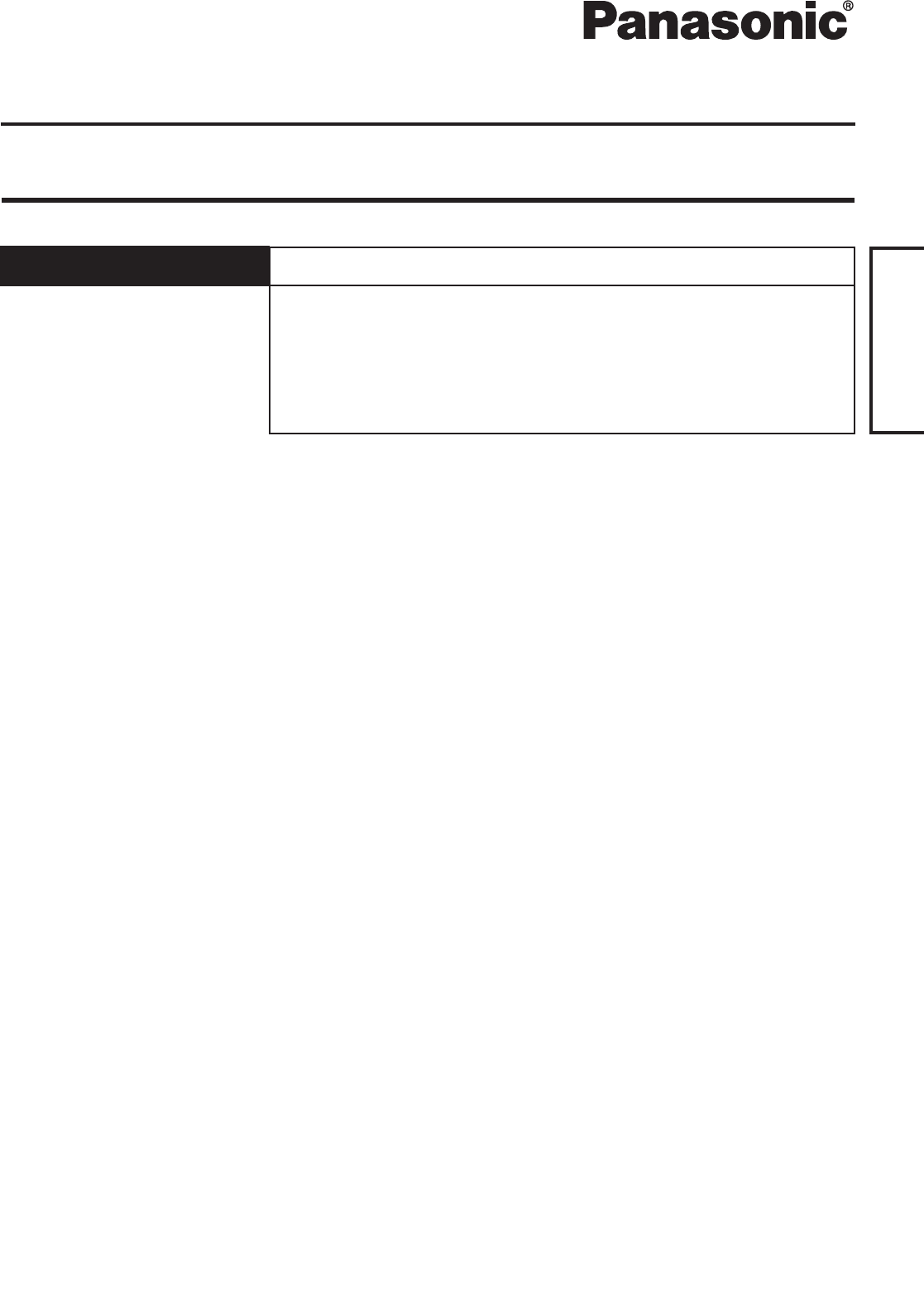
Personal Computer
This Supplementary Instructions
manual gives you information about
Bluetooth.
Model No. CF-18/CF-29/CF-73 Series
Read Me First ........................................................................... 2
About Bluetooth ....................................................................... 3
Connecting to Bluetooth Devices........................................... 4
Security Setting........................................................................ 8
LIMITED USE LICENSE AGREEMENT .................................... 9
Supplementary Instructions for Bluetooth™
ENGLISH
ENGLISH
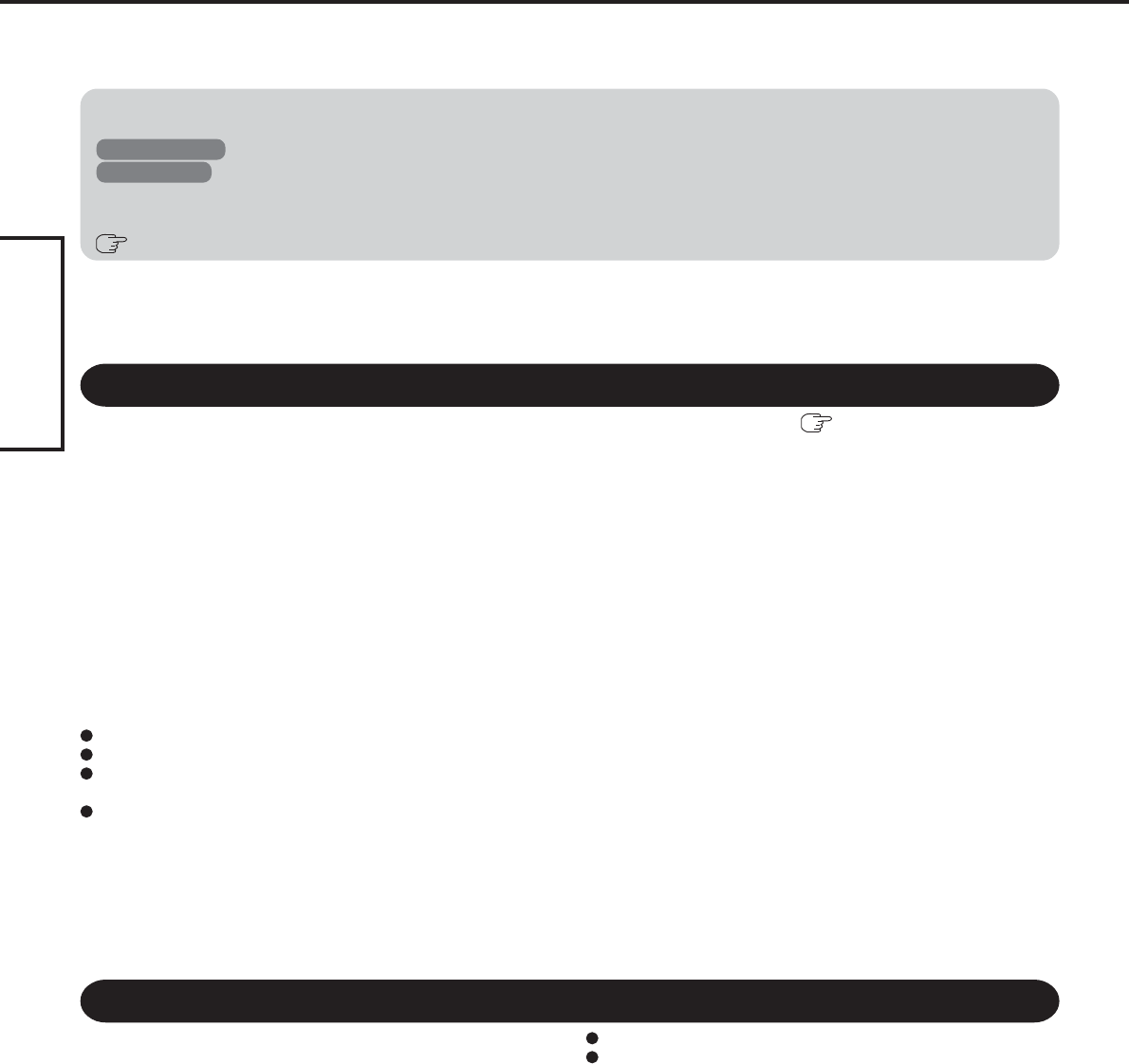
2
ENGLISH
Read Me First
For U.S.A.
Trademarks
Microsoft and Windows are registered trademarks of Microsoft Corporation of the United States and/or other countries.
Bluetooth is a trademark owned by Bluetooth SIG, Inc., U.S.A. and licensed to Matsushita Electric Industrial Co., Ltd.
Panasonic is a registered trademark of Matsushita Electric Industrial Co., Ltd.
NOTE:NOTE provides a useful fact or helpful information.
CAUTION:CAUTION indicates a condition that may result in minor or moderate injury.
Windows 2000 : Information for Microsoft® Windows® 2000 Professional users.
Windows XP : Information for Microsoft® Windows® XP Professional or Windows® XP Tablet PC Edition users.
[Start] - [Run]: This illustration means to click [Start], then to click [Run].
(For some applications, you may need to double-click.)
: Where to go for referred information.
Illustrations and Terminology in this Manual
Federal Communications Commission Radio
Frequency Interference Statement
Note: This equipment has been tested and found to comply with the
limits for a Class B digital device, pursuant to Part 15 of the FCC
Rules. These limits are designed to provide reasonable protection
against harmful interference in a residential installation. This
equipment generates, uses and can radiate radio frequency energy
and, if not installed and used in accordance with the instructions,
may cause harmful interference to radio communications. However,
there is no guarantee that interference will not occur in a particular
installation. If this equipment does cause harmful interference to
radio or television reception, which can be determined by turning
the equipment off and on, the user is encouraged to try to correct the
interference by one or more of the following measures:
Reorient or relocate the receiving antenna.
Increase the separation between the equipment and receiver.
Connect the equipment into an outlet on a circuit different
from that to which the receiver is connected.
Consult the Panasonic Service Center or an experienced ra-
dio/TV technician for help.
Warning
To assure continued compliance, use only shielded interface
cables when connecting to a computer or peripheral. Also, any
changes or modifications not expressly approved by the party
responsible for compliance could void the user’s authority to
operate this equipment.
FCC RF Exposure Warning:
• This computer is provided with PC Card slots that could be
used with wireless transmitter(s), which will be specifically
recommended, when they become available. Other third-party
wireless transmitter(s) have not been RF exposure evaluated
for use with this computer and may not comply with FCC RF
exposure requirements.
• This equipment complies with FCC radiation exposure limits
set forth for an uncontrolled environment.
• This equipment must be installed and operated in accordance
with provided instructions and minimum 1.5 cm spacing must
be provided between antenna and all person’s body (exclud-
ing extremities of hands, wrist and feet) during wireless modes
of operation.
• This equipment may use multiple installed transmitters, which
may be capable of simultaneous transmission.
This device complies with Part 15 of the FCC Rules. Operation
is subject to the following two conditions:
(1) This device may not cause harmful interference, and
(2) This device must accept any interference received, including
interference that may cause undesired operation.
Responsible Party: Matsushita Electric Corporation of America
One Panasonic Way
Secaucus, NJ 07094
Tel No:1-800-LAPTOP-5 (1-800-527-8675)
Replace the “Federal Communications Commission Radio Frequency Interference Statement” ( Operating Instructions “Read
Me First”) with the following.
Information to the User
This product and your Health
This product, like other radio devices, emits radio frequency elec-
tromagnetic energy. The level of energy emitted by this product
however is far much less than the electromagnetic energy emitted
by wireless devices like for example mobile phones.
Because this product operates within the guidelines found in radio
frequency safety standards and recommendations, we believe this
product is safe for use by consumers. These standards and recom-
mendations reflect the consensus of the scientific community and
result from deliberations of panels and committees of scientists who
continually review and interpret the extensive research literature.
In some situations or environments, the use of this product may be
restricted by the proprietor of the building or responsible representa-
tives of the organization. These situations may for example include:
Using this product on board of airplanes, or
In any other environment where the risk of interference to other
devices or services is perceived or identified as harmful.
If you are uncertain of the policy that applies on the use of wireless
devices in a specific organization or environment (e.g. airports),
you are encouraged to ask for authorization to use this product
prior to turning on the product.
Regulatory Information
We are not responsible for any radio or television interference caused
by unauthorized modification of this product. The correction of in-
terference caused by such unauthorized modification will be the re-
sponsibility of the user. We and its authorized resellers or distribu-
tors are not liable for damage or violation of government regulations
that may arise from failing to comply with these guidelines.
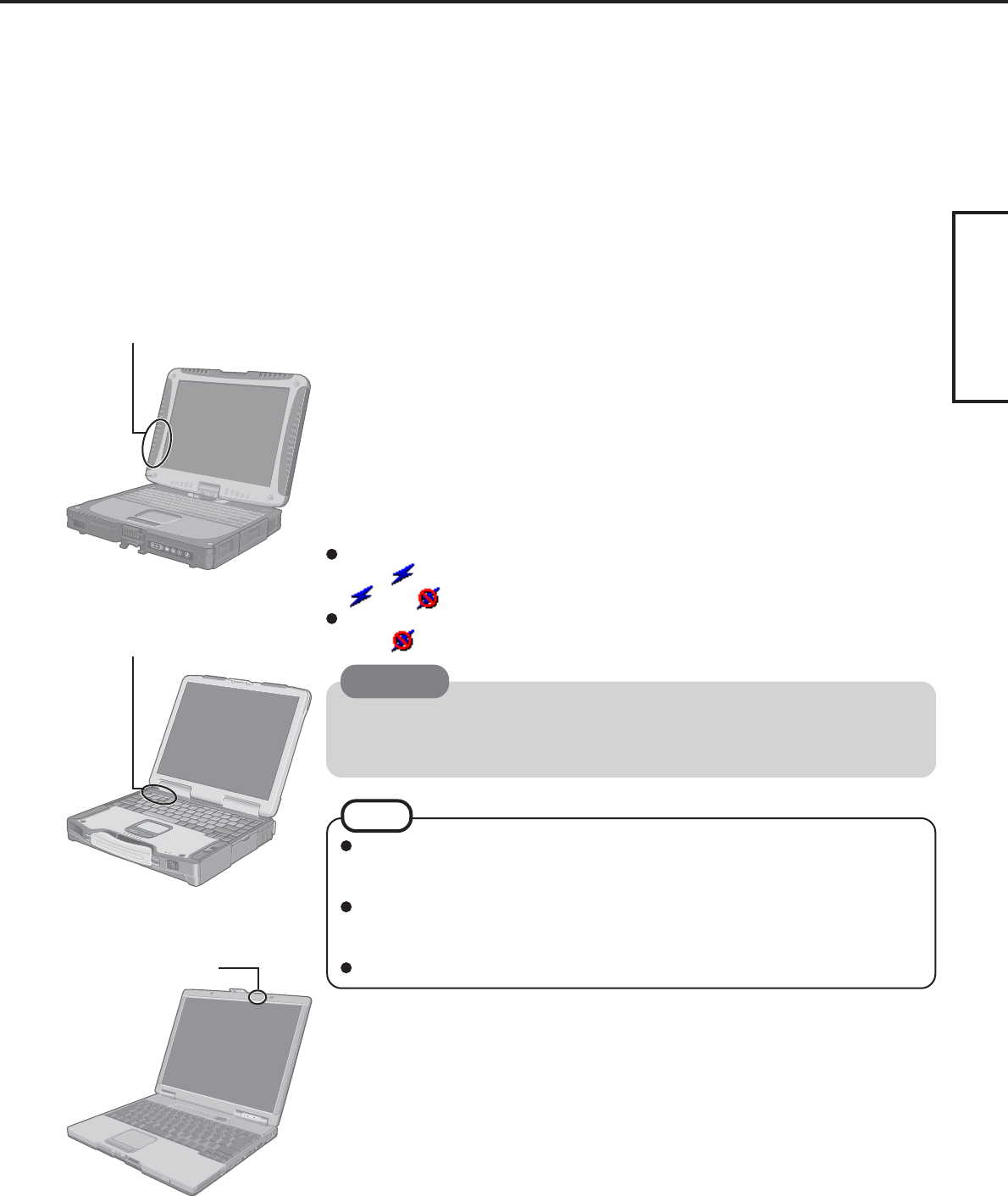
3
ENGLISH
Bluetooth is a technology which enables wireless communication. With Bluetooth, you can
access internet or exchange data with other Bluetooth devices (e.g., computer, mobile phone,
access point) without connecting cables.
Bluetooth Specification
• Bluetooth Specification V1.1 Compliant
• Power class: Class 1
Bluetooth Services
• LAN Access Profile (Client and Server)
• Dial-up Networking Profile (Client and Server)
• FAX Profile (Client)
• Serial Port Profile (Client and Server)
• Generic Object Exchange Profile
• Object Push Profile (Client and Server)
• File Transfer Profile (Client and Server)
• Synchronization Profile (Client and Server)
• Generic Access Profile
• Headset Profile (AG and HS)
• Hardcopy Cable Replacement Profile (Client)
• Personal Area Network Profile (AP, Group and User)
• Human Interface Device Profile (Host)
Bluetooth Switch (Bluetooth ON/OFF)
Bluetooth can be switched on or off.
To switch Bluetooth off
Select (blue icon) on the taskbar and select [Disable Bluetooth].
turns .
To switch Bluetooth back on
Select (blue icon with red prohibition symbol) and select [Enable Bluetooth].
About Bluetooth
Communications are conducted via a Bluetooth antenna.
Do not do anything to block the radio waves, for example by obstructing the antenna
segment with your hand.
Communication speeds and distances may vary depending on surrounding condi-
tions, such as the other device sending or receiving communications and the instal-
lation environment.
It is a characteristic of radio waves that communication speeds will tend to decrease
as the communication distance increases. We recommend that communications be-
tween Bluetooth devices be conducted in as close proximity as possible.
Communication speeds may decrease if a microwave oven is being used nearby.
NOTE
CAUTION
Bluetooth Antenna
CF-18 Series
Bluetooth Antenna
CF-29 Series
Bluetooth Antenna
CF-73 Series
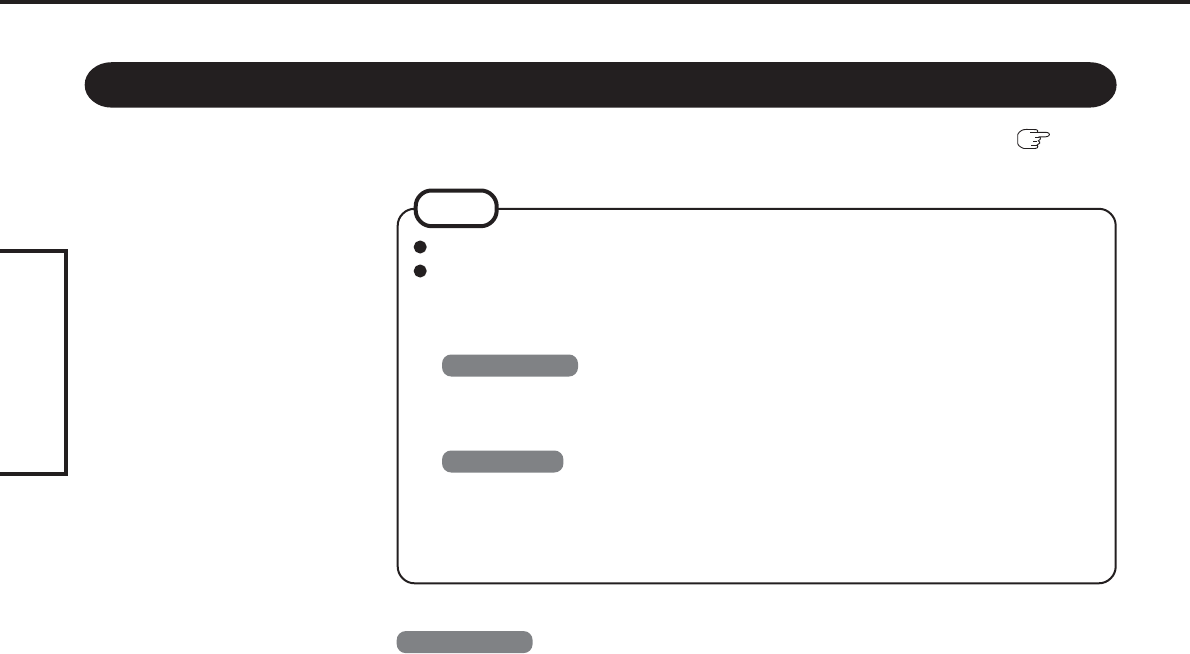
4
ENGLISH
Connecting to Bluetooth Devices
When [Found New Hardware Wizard] is displayed, select [Cancel].
<For MUI (Multilingual User Interface) OS version>
Install the driver before you change the setting of language. If you have already
changed it, set the language to the default values in the following menu.
After the installation completes, change the setting of language.
Windows 2000
[Start] - [Settings] - [Control Panel] - [Regional Options]
• [Your locale (location)] - [English (United States)]
• [Menus und dialogs] - [English]
Windows XP
[Start] - [Control Panel] - [Date, Time, Language and Regional Options] - [Regional
and Language Options]
• [Regional Options] - [Standards and Formats] - [English (United States)]
• [Languages] - [Language used in menus and dialogs] - [English]
NOTE
Perform the following procedure after completing the first-time use operation ( Operat-
ing Instructions “First-time Operation”).
Installing Bluetooth Driver
Windows 2000
1
Connect the CD drive (optional), and install the driver if nec-
essary.
2
Place the Bluetooth Software CD-ROM into the CD drive.
3
Select [Start] - [Run], enter “d*:\btw\setup.exe”, and then se-
lect [OK].
4
At [Welcome to the InstallShield Wizard for WIDCOMM
Bluetooth Software...], select [Next].
5
After reading the license agreement, select [I accept the terms
in the license agreement], and select [Next].
6
At [Destination Folder], select [Next].
7
At [Ready to Install the Program], select [Install].
8
At [Driver Signature Notice], select [OK].
9
At [InstallShield Wizard Completed], select [Finish].
10
Select [Yes] to restart the computer.
11
Select [Start] - [My Bluetooth Places].
12
Select the locations where you want the icon to appear, and
select [Next].
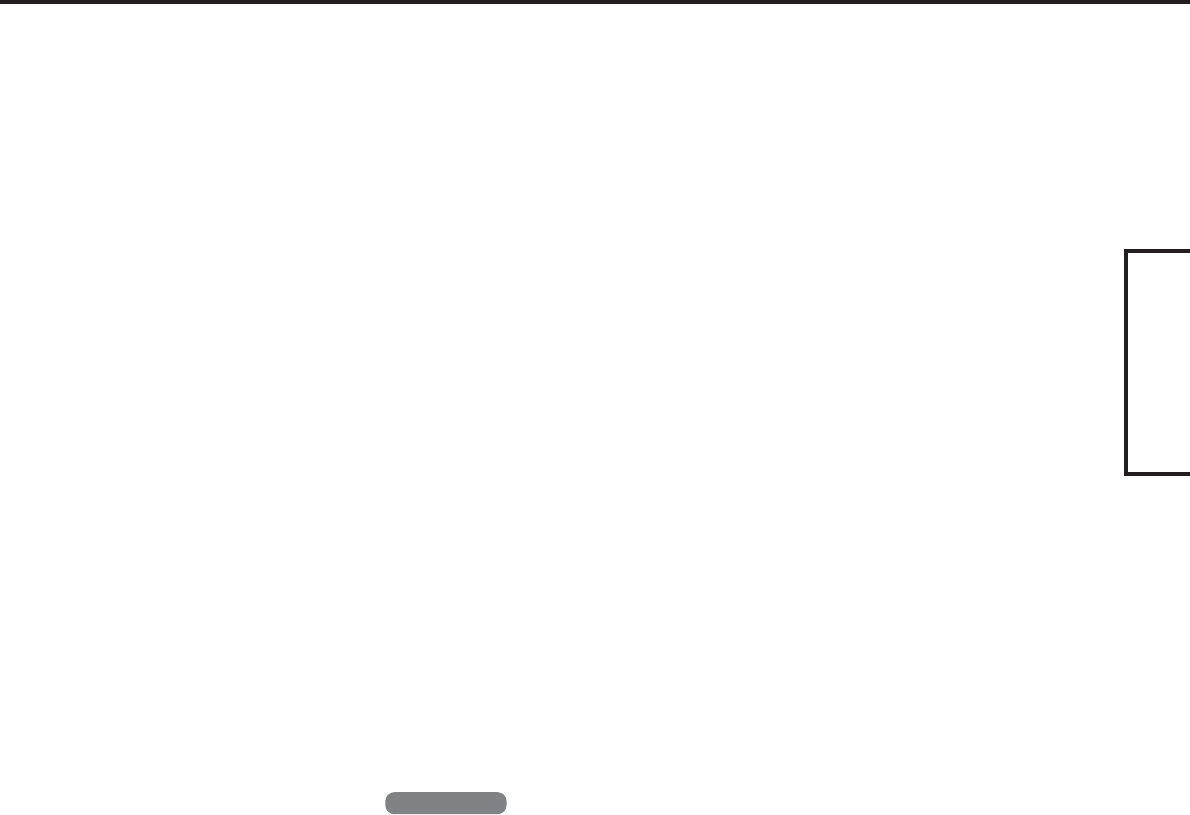
5
ENGLISH
Windows XP
1
Connect the CD drive (optional), and install the driver if nec-
essary.
2
Place the Bluetooth Software CD-ROM into the CD drive.
3
Select [Start] - [Run], enter “d*:\btw\setup.exe”, and then se-
lect [OK].
4
At [Welcome to the InstallShield Wizard for WIDCOMM
Bluetooth Software...], select [Next].
5
After reading the license agreement, select [I accept the terms
in the license agreement], and select [Next].
6
At [Destination Folder], select [Next].
7
At [Ready to Install the Program], select [Install].
8
At [Driver Signature Notice], select [OK].
9
At [InstallShield Wizard Completed], select [Finish].
10
Select [Start] - [All Programs] - [My Bluetooth Places].
13
Enter the computer name, set [Computer type] to [Laptop],
and then select [Next].
14
Select [Next].
15
At [Choose the services that this computer will offer:], se-
lect [Next].
16
Select [Skip].
17
Select [Finish].
18
Select [Start] - [Run], enter “d*:\btswitch\setup.exe”, and then
select [OK].
19
At [Welcome to the InstallShield Wizard for Bluetooth
Switch...], select [Next].
20
Select [Yes, I want to restart my computer now], and select
[Finish].
The computer will restart.
21
Remove the CD-ROM and the CD drive.
*“d” is the drive letter of the CD drive. You can change the letter to suit your preference.
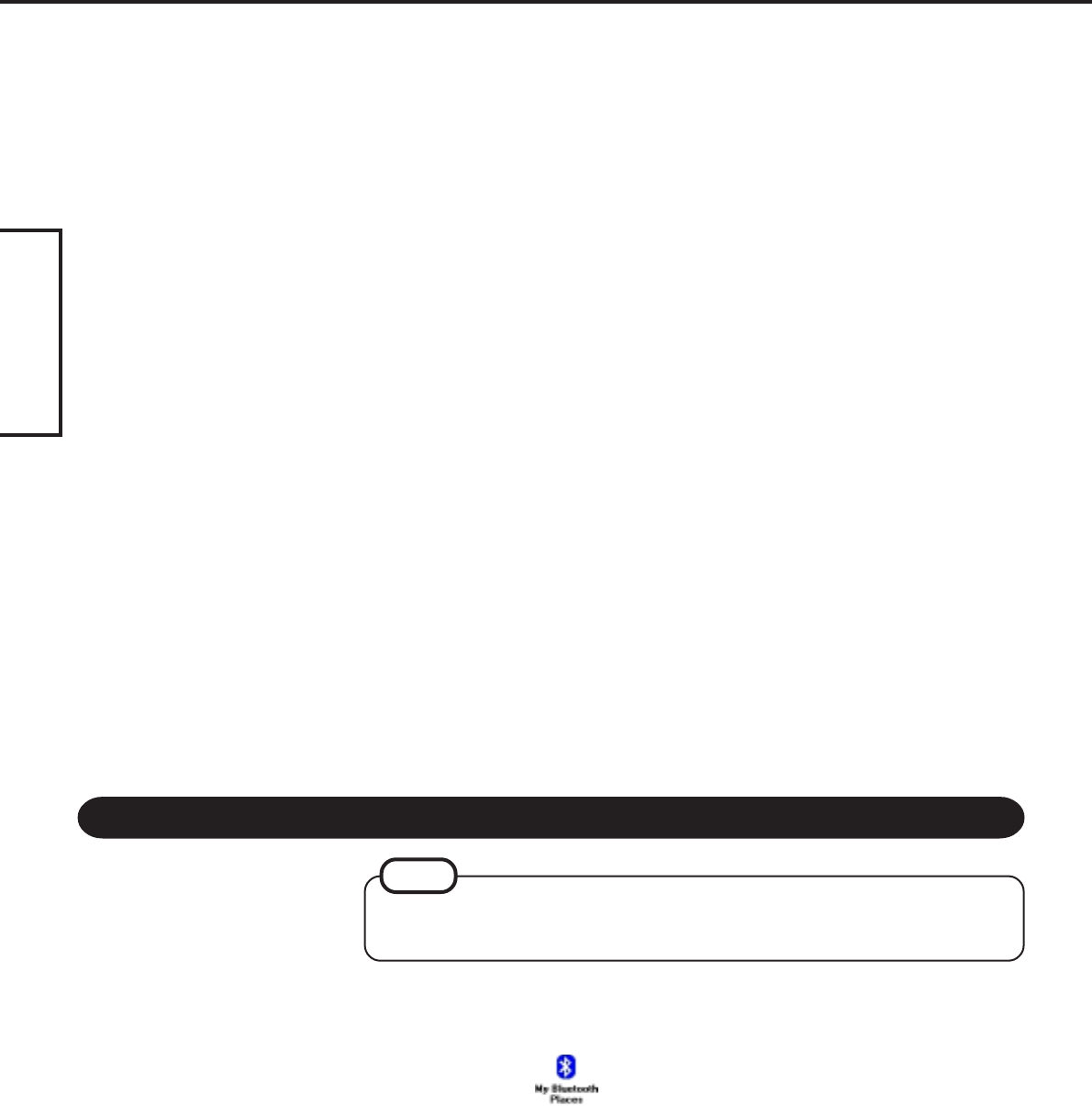
6
ENGLISH
Connecting to Bluetooth Devices
<Example>
When connecting to Bluetooth printer using the Serial Port Profile:
1
Double-click on the desktop.
2
Select [Bluetooth] from the menu and select [Advanced Con-
figuration] - [Client Applications], then double-click [Bluetooth
Serial Port].
The [Bluetooth Properties] screen*1 is displayed.
Make a note of the Bluetooth serial port number (e.g., COM7)*2 displayed in [COM
Port]. This is necessary for the setting on page 7.
3
Remove the check mark from [Secure Connection], and se-
lect [OK].
Connecting
Make the required settings to connect to the desired Bluetooth devices beforehand.
(e.g., installing a printer driver for the desired printer.)
NOTE
11
Select the locations where you want the icon to appear and
select [Next].
12
Enter the computer name, set [Computer type] to [Laptop],
and then select [Next].
13
Select [Next].
14
At [Choose the services that this computer will offer:], se-
lect [Next].
15
Select [Skip].
16
Select [Finish].
17
Select [Start] - [Run], enter “d*:\btswitch\setup.exe”, and then
select [OK].
18
At [Welcome to the InstallShield Wizard for Bluetooth
Switch...], select [Next].
19
Select [Yes, I want to restart my computer now], and select
[Finish].
The computer will restart.
20
Remove the CD-ROM and the CD drive.
*“d” is the drive letter of the CD drive. You can change the letter to suit your preference.
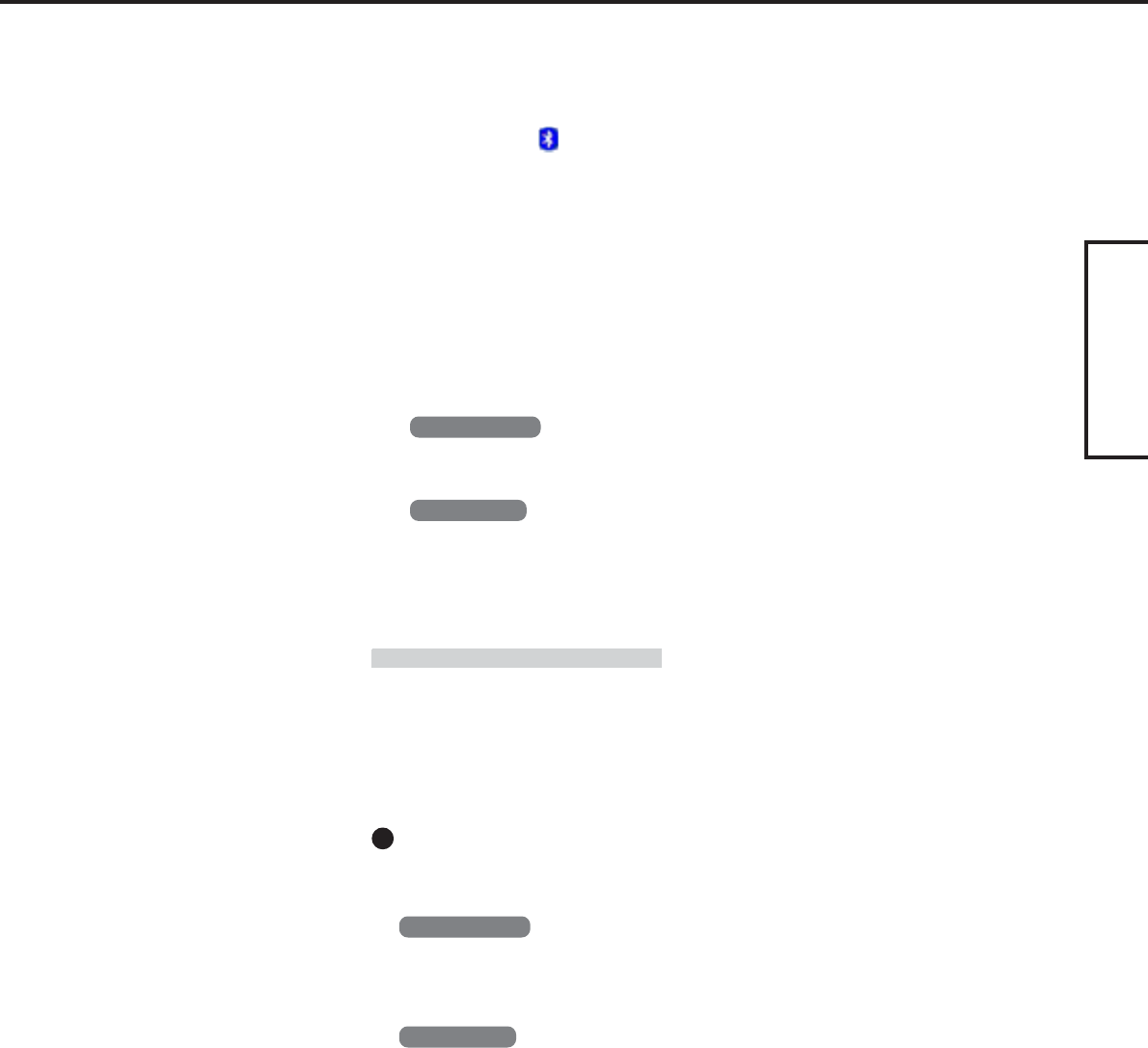
7
ENGLISH
Bluetooth Serial Port
When you use the Bluetooth serial port service, you can establish connections between two
Bluetooth devices via a virtual communication port. This means that you can handle con-
nected devices in the same way as you would hard-wired connections.
To establish a Bluetooth serial port connection, configure the serial port number of the
selected device to the Bluetooth serial port number.
Setting
<Example>
Set the serial port number of the desired printer to COM7*2.
Windows 2000
1
Select [Start] - [Settings] - [Control Panel] - [Printers].
2
Right-click the desired printer and select [Properties] - [Ports]. Then select [COM7*2],
and select [OK].
Windows XP
1
Select [Start] - [Control Panel] - [Printers and Other Hardware] - [Printers and Faxes].
2
Right-click the desired printer and select [Properties] - [Ports]. Then select [COM7*2],
and select [OK].
*1This screen may be displayed behind the [My Bluetooth Places] screen. In this case, minimize the
[My Bluetooth Places] screen.
*2This varies depending on the settings.
4
Select [OK].
5
Right-click on the taskbar, and select [Quick Connect] -
[Bluetooth Serial Port] - [Find Devices].
6
Select the desired Bluetooth printer, and select [Connect].
7
When [Created connection shortcut…] is displayed, select
[OK].
8
When [The Bluetooth serial port COM7*2 is now configured…]
is displayed, select [OK].
9
Windows 2000
Restart the computer by selecting [Start] - [Shut Down] - [Re-
start] - [OK].
Windows XP
Restart the computer by selecting [Start] - [Turn Off Com-
puter] - [Restart].
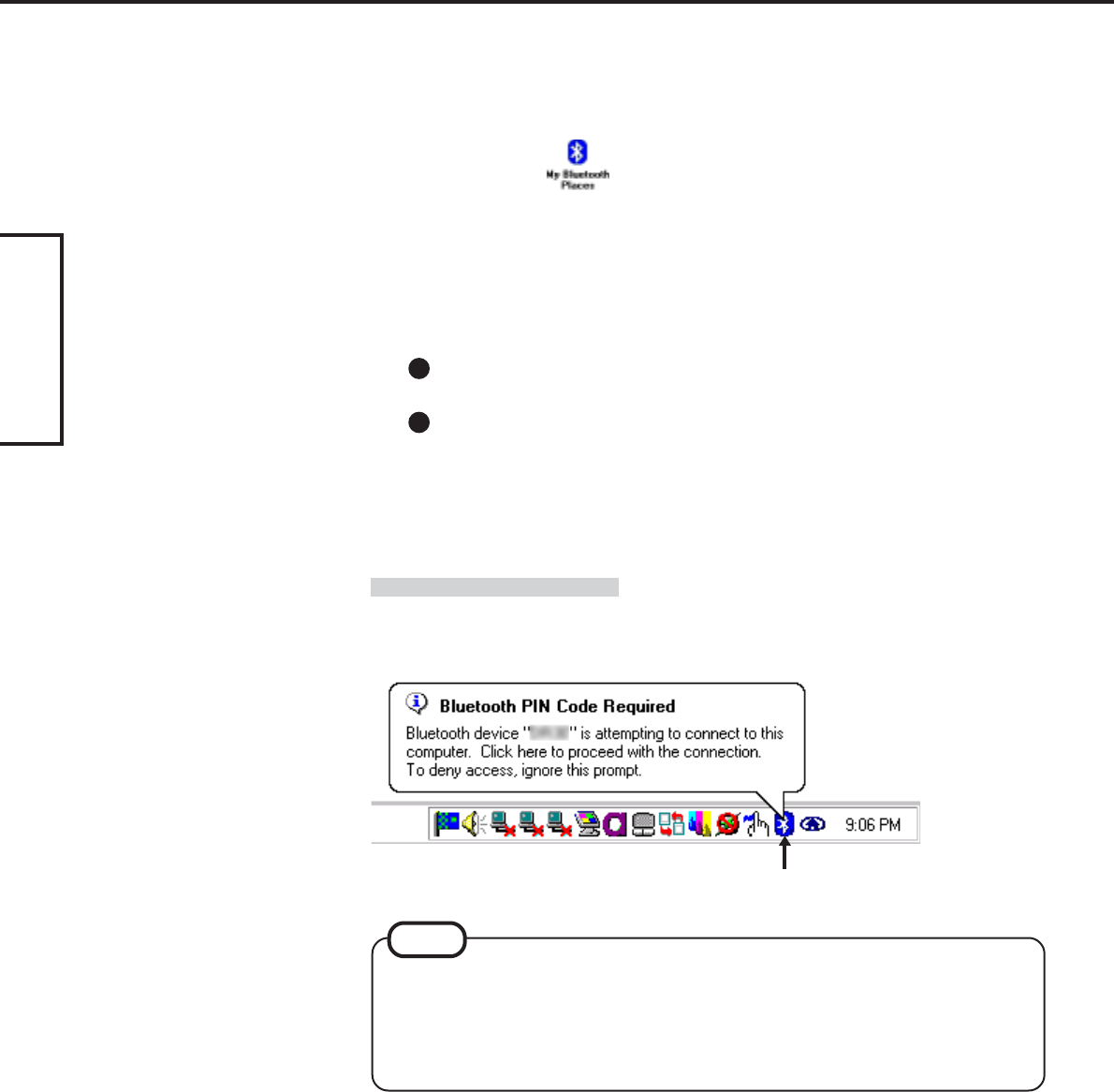
8
ENGLISH
Security Setting
You can establish security settings for individual services.
To enable/disable the security setting:
1
Double-click on the desktop.
2
Select [Bluetooth] from the menu, and select [Advanced Con-
figuration] - [Client Applications].
3
Double-click the desired application name (service).
4
To enable:
Add the check mark for [Secure Connection].
To disable:
Remove the check mark from [Secure Connection].
5
Select [OK], then select [OK].
PIN Code Request
If the security setting is enabled, when you try to connect to other Bluetooth devices, the
following message will appear, and you will be asked for the PIN Code.
Click here and enter a PIN Code, then select [OK].
PIN Code
A PIN Code is a password for which you can set up to 16 alphanumeric characters.
When establishing security settings, the PIN Code for the device to be connected (slave)
must be the same as the PIN Code for the device where the connection originates (mas-
ter).
NOTE
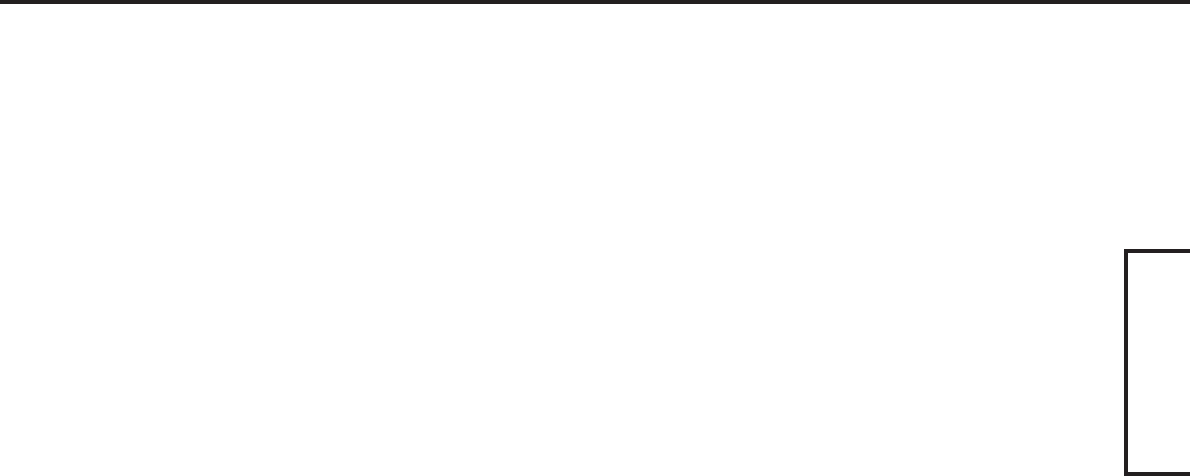
9
ENGLISH
THE SOFTWARE PROGRAM(S) (“PROGRAMS”) FURNISHED WITH THIS PANASONIC® PRODUCT (“PRODUCT”)
ARE LICENSED ONLY TO THE END-USER (“YOU”), AND MAY BE USED BY YOU ONLY IN ACCORDANCE WITH
THE LICENSE TERMS DESCRIBED BELOW. YOUR USE OF THE PROGRAMS SHALL BE CONCLUSIVELY DEEMED
TO CONSTITUTE YOUR ACCEPTANCE OF THE TERMS OF THIS LICENSE.
Matsushita Electric Industrial Co., Ltd. (“MEI”) has developed or otherwise obtained the Programs and hereby licenses
their use to you. You assume sole responsibility for the selection of the Product (including the associated Programs) to
achieve your intended results, and for the installation, use and results obtained therefrom.
LICENSE
A. MEI hereby grants you a personal, non-transferable and non-exclusive right and license to use the Programs in
accordance with the terms and conditions stated in this Agreement. You acknowledge that you are receiving only
a LIMITED LICENSE TO USE the Programs and related documentation and that you shall obtain no title, owner-
ship nor any other rights in or to the Programs and related documentation nor in or to the algorithms, concepts,
designs and ideas represented by or incorporated in the Programs and related documentation, all of which title,
ownership and rights shall remain with MEI or its suppliers.
B. You may use the Programs only on the single Product which was accompanied by the Programs.
C. You and your employees and agents are required to protect the confidentiality of the Programs. You may not
distribute or otherwise make the Programs or related documentation available to any third party, by time-sharing
or otherwise, without the prior written consent of MEI.
D. You may not copy or reproduce, or permit to be copied or reproduced, the Programs or related documentation for
any purpose, except that you may make one (1) copy of the Programs for backup purposes only in support of
your use of the Programs on the single Product which was accompanied by the Programs. You shall not modify,
or attempt to modify, the Programs.
E. You may transfer the Programs and license them to another party only in connection with your transfer of the
single Product which was accompanied by the Programs to such other party. At the time of such a transfer, you
must also transfer all copies, whether in printed or machine readable form, of every Program, and the related
documentation, to the same party or destroy any such copies not so transferred.
F. You may not remove any copyright, trademark or other notice or product identification from the Programs and
you must reproduce and include any such notice or product identification on any copy of any Program.
G. For a certain program included in the Programs, Widcomm, Inc. is a direct and intended beneficiary of this
Agreement and may enforce it directly against you.
YOU MAY NOT REVERSE ASSEMBLE, REVERSE COMPILE, OR MECHANICALLY OR ELECTRONICALLY TRACE
THE PROGRAMS, OR ANY COPY THEREOF, IN WHOLE OR IN PART.
YOU MAY NOT USE, COPY, MODIFY, ALTER, OR TRANSFER THE PROGRAMS OR ANY COPY THEREOF, IN
WHOLE OR IN PART, EXCEPT AS EXPRESSLY PROVIDED IN THE LICENSE.
IF YOU TRANSFER POSSESSION OF ANY COPY OF ANY PROGRAM TO ANOTHER PARTY, EXCEPT AS PERMIT-
TED IN PARAGRAPH E ABOVE, YOUR LICENSE IS AUTOMATICALLY TERMINATED.
LIMITED USE LICENSE AGREEMENT
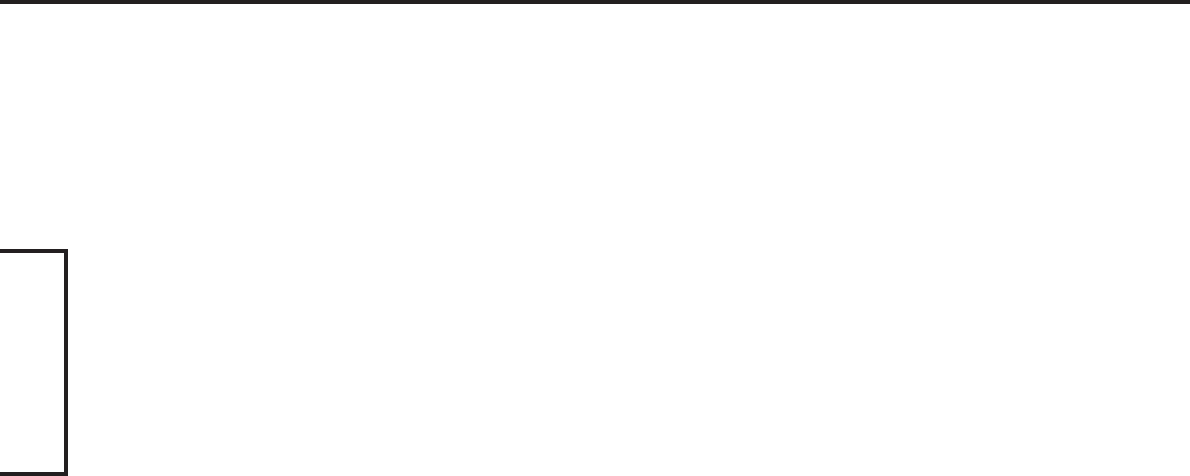
10
ENGLISH
LIMITED USE LICENSE AGREEMENT
TERM
This license is effective only for so long as you own or lease the Product, unless earlier terminated. You may terminate
this license at any time by destroying, at your expense, the Programs and related documentation together with all
copies thereof in any form. This license will also terminate effective immediately upon occurrence of the conditions
therefore set forth elsewhere in this Agreement, or if you fail to comply with any term or condition contained herein.
Upon any such termination, you agree to destroy, at your expense, the Programs and related documentation together
with all copies thereof in any form.
SOFTWARE LIMITED WARRANTY
MEI warrants to you only that the disk(s) or other media on which the Programs are furnished will be free from defects
in materials and workmanship under normal use for a period of sixty (60) days from the date of delivery thereof to you,
as evidenced by your purchase receipt.
This is the only warranty MEI makes to you. MEI does not warrant that the functions contained in the Programs will
meet your requirements or that the operation of the Programs will be uninterrupted or error free.
MEI’s entire liability, and your exclusive remedy under this warranty shall be limited to the replacement, in the country
where you purchased the Product, of any defective disk or other media which is returned to MEI, together with a copy
of the purchase receipt, within the aforesaid warranty period.
Anything in the foregoing to the contrary notwithstanding, MEI shall have no obligation for any defects in the disk(s) or
other media on which the Programs are furnished resulting from your storage thereof, or for defects that have been
caused by operation of the disk(s) or other media otherwise than on the Product or in environmental conditions other
than those specified by MEI by alteration, accident, misuse, abuse, neglect, mishandling, misapplication, installation,
maladjustment of consumer controls, improper maintenance, modification of damage that is attributable to acts of God.
In addition, MEI shall have no obligation for any defects in the disk(s) or other media if you have modified, or attempted
to modify any Program.
DURATION OF IMPLIED WARRANTIES, IF ANY, IS LIMITED TO SIXTY (60) DAYS. MEI ASSUMES NO RISK OF AND
SHALL NOT IN ANY CASE BE LIABLE FOR ANY DAMAGES, INCLUDING, WITHOUT LIMITATION, ANY SPECIAL,
INCIDENTAL, CONSEQUENTIAL, OR PUNITIVE DAMAGES ARISING FROM BREACH OF WARRANTY OR CON-
TRACT, NEGLI-GENCE OR ANY OTHER LEGAL THEORY, INCLUDING, WITHOUT LIMITATION LOSS OF GOOD-
WILL, PROFITS OR REVENUE, LOSS OF USE OF THE PROGRAMS OR PRODUCTS OR ANY ASSOCIATED EQUIP-
MENT, COST OF CAPITAL, COST OF ANY SUBSTITUTE EQUIPMENT, FACILITIES, SERVICES, DOWNTIME COSTS,
OR CLAIMS OF ANY PARTY DEALING WITH YOU FOR SUCH DAMAGES.
Some countries do not allow the exclusion or limitation of incidental or consequential damages, or limitations on how
long an implied warranty lasts, so the above limitations or exclusions may not apply to you.
This limited warranty gives you specific legal rights, and you may also have other rights which vary from country to
country.
YOU ACKNOWLEDGE THAT YOU HAVE READ THIS AGREEMENT, UNDERSTAND IT AND AGREE TO BE BOUND
BY ITS TERMS AND CONDITIONS. YOU FURTHER AGREE THAT IT IS THE COMPLETE AND EXCLUSIVE STATE-
MENT OF THE AGREEMENT BETWEEN US, WHICH SUPERSEDES ANY PROPOSAL OR PRIOR AGREEMENT,
ORAL OR WRITTEN, AND ANY OTHER COMMUNICATIONS BETWEEN US, RELATING TO THE SUBJECT MAT-
TER OF THIS AGREEMENT.
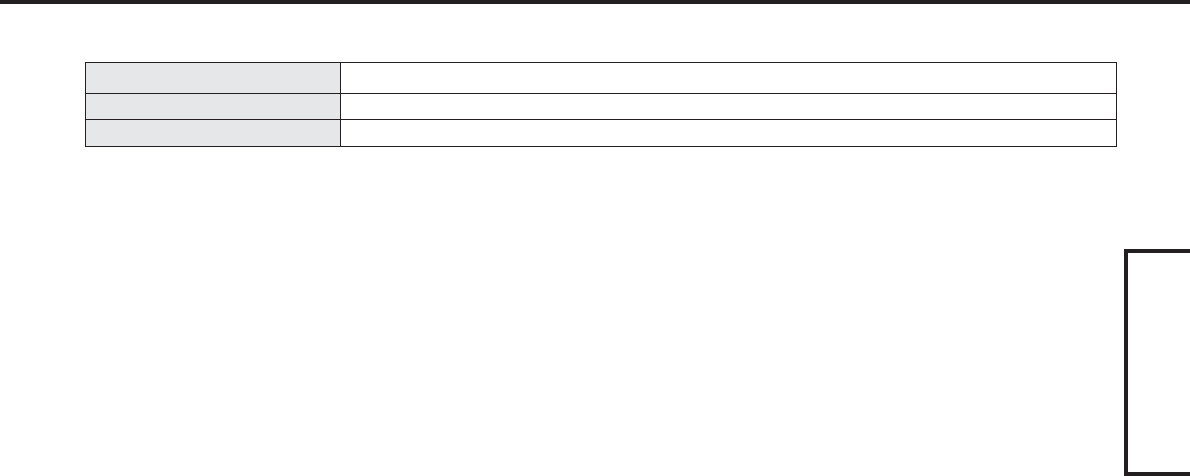
11
ENGLISH
11
Specifications
Transmission method
Wireless channels used
RF frequency band
FHSS system
Channels 1 to 79
2402-2480 MHz

DFQX5440ZA
© 2004 Matsushita Electric Industrial Co., Ltd. All Rights Reserved.