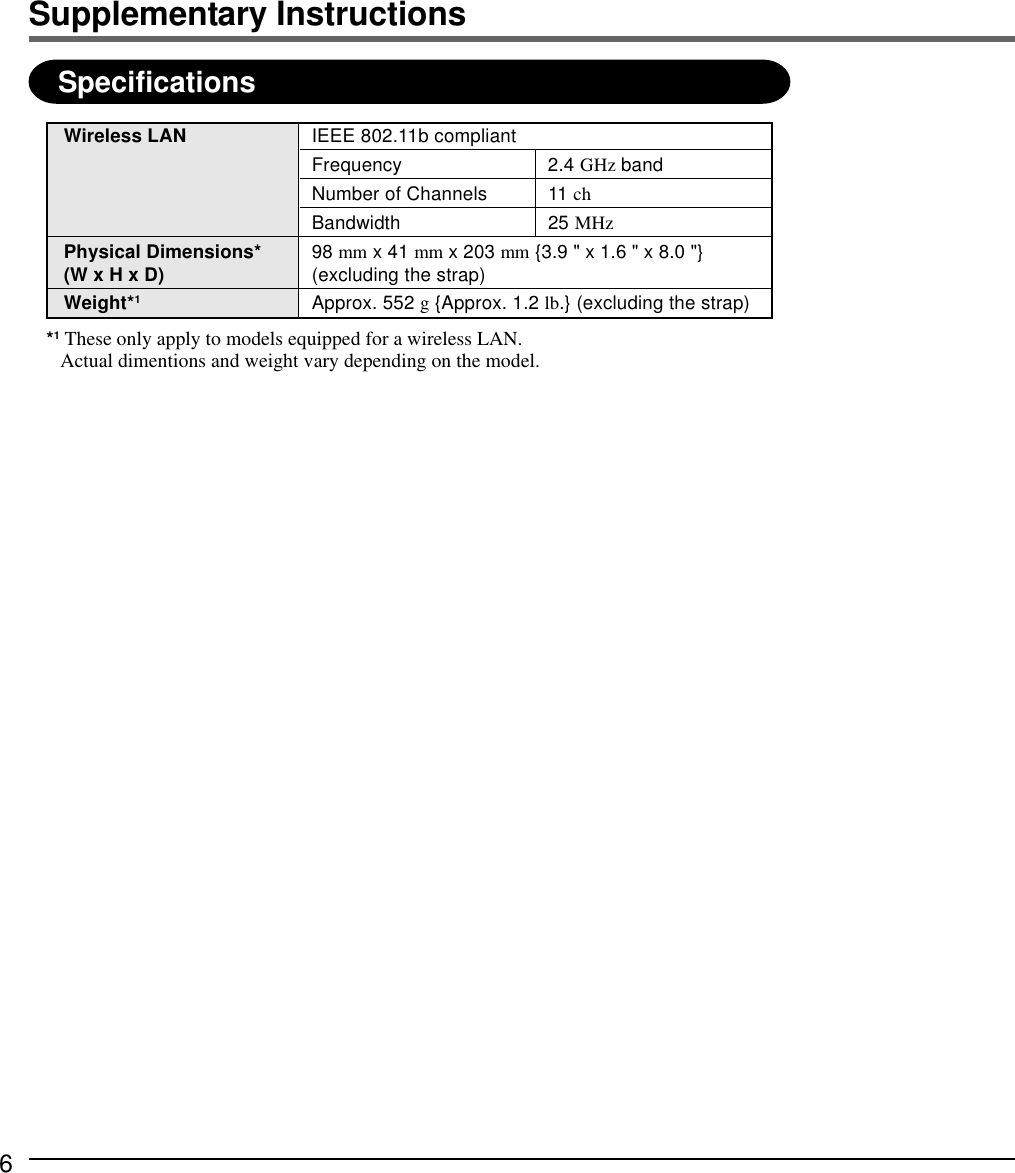Panasonic of North America 9TGCF-P14 Panasonic PDA w/ Alps Bluetooth & Sychip WLAN User Manual Supplemental Users Manual WLAN
Panasonic Corporation of North America Panasonic PDA w/ Alps Bluetooth & Sychip WLAN Supplemental Users Manual WLAN
Contents
- 1. Users Manual
- 2. Supplemental Users Manual WLAN
- 3. Suplemental Users Manual Bluetooth
Supplemental Users Manual WLAN
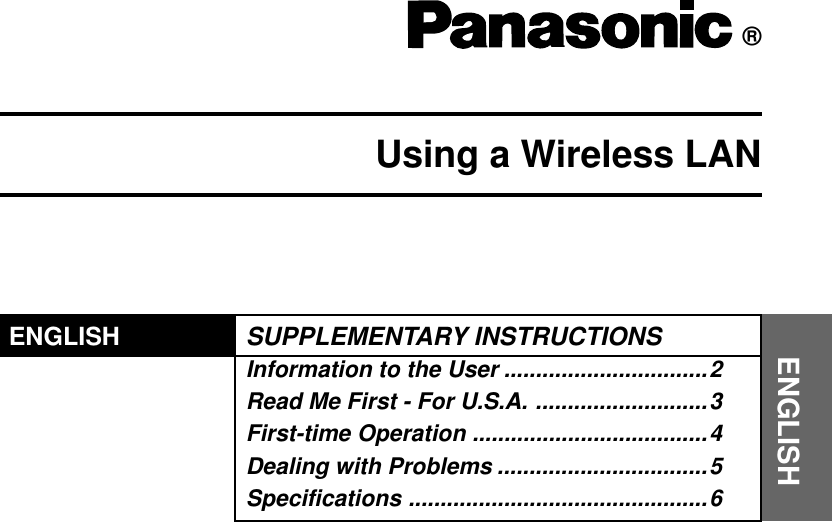
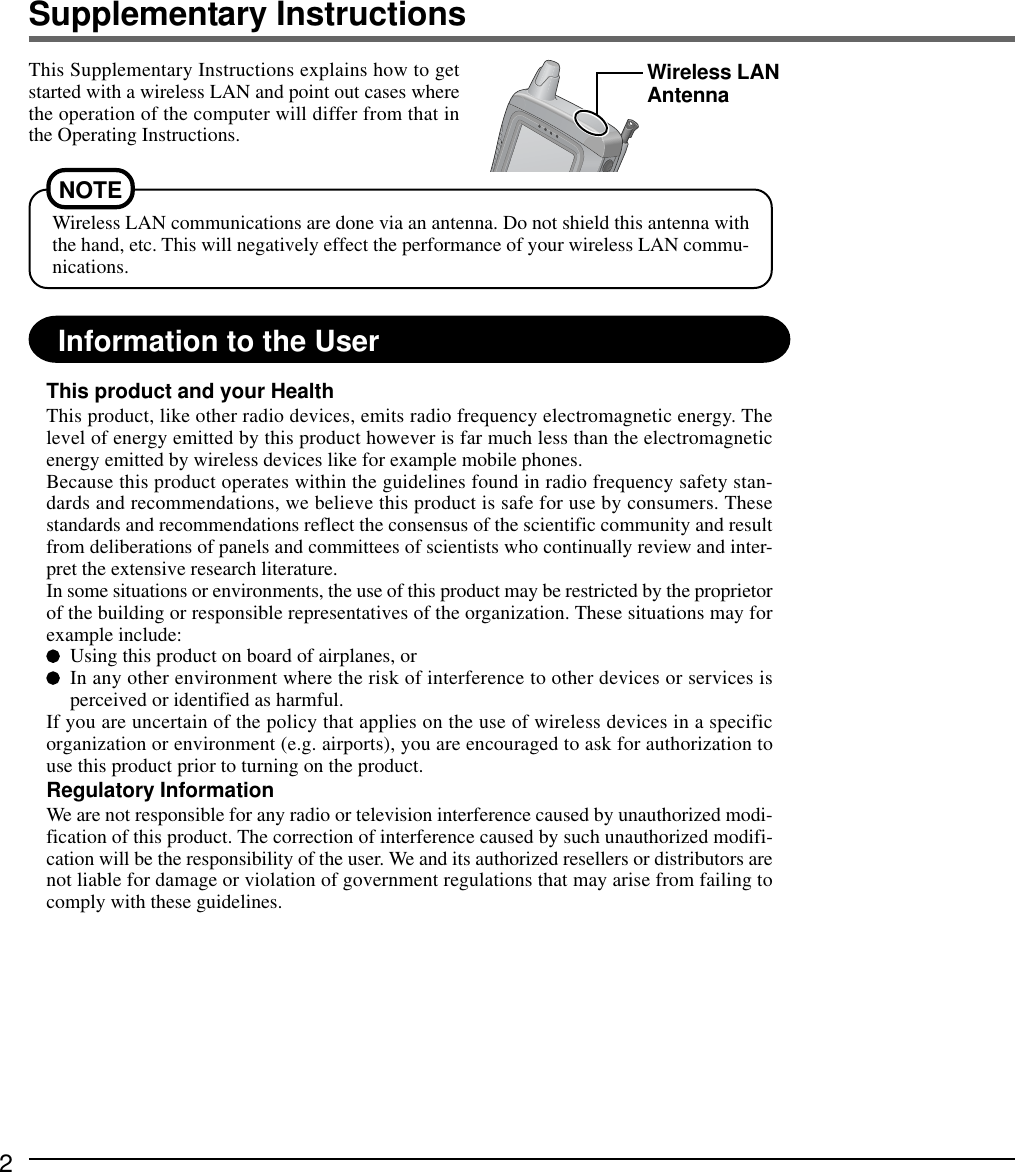
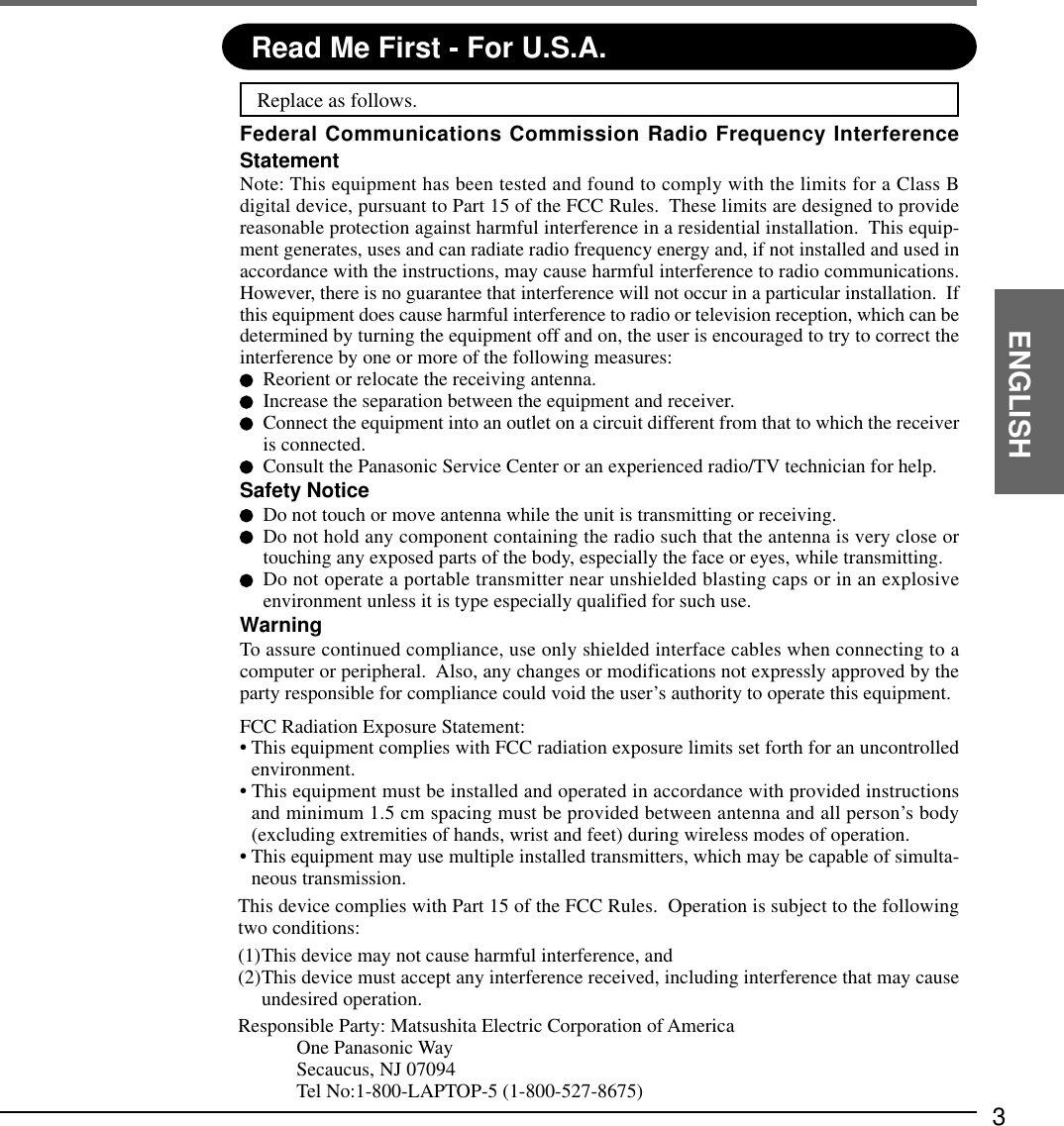
![4Supplementary InstructionsFirst-time OperationAfter finishing the”First-time Operation” of Operating Instructions, install the driverfor Wireless LAN using the following procedure.Install the driver for Wireless LANIf the [Wireless LAN] file is not inside the [Options] folder in [My Computer], perform allsteps from (1) to (7).If the [Wireless LAN] file is present, perform steps (4) through (7).(1)When the computer recognizes the internal Wireless LAN card, a screen will be displayeddesignating the driver name. Tap to close this screen.(2)Tap [Start]-[Run] in order, then input “ffrestore.exe r”, and then tap [OK].The driver for Wireless LAN will be copied from the Flash memory to the [Options] folderin [My Computer].(3)When [Complete] is displayed, press * or * .* Varies depending on the models.(4)Install the driver for Wireless LAN.1) Double-tap [My Computer], and then double-tap the [Options] folder.2) Double-tap [WirelessLAN].3) A screen will be displayed specifying the install destination folder. Tap [OK].4) When [Setup Complete] is displayed, tap [OK].5) Push the reset switch using the stylus.When the computer is started up and the internal Wireless LAN card is correctly recognized,the [Symbol Status] screen will be displayed.When installation is complete, [WirelessLAN]will be automatically deleted from [Options].(5)Setting for Wireless LAN.Input the necessary information on the [SymbolStatus] screen.(ESSID and Operating Mode for the [Mode] tab,IP address for the [IP Config] tab, etc.)(6)Tap [OK].(7)Push the reset switch using the stylus.NOTEThe size of the [Symbol Status]screen cannot be changed. If partof this screen extends off of thescreen, drag the title bar to reposi-tion the window.NOTEOnce the power switch has been pressed, you must wait at least 10 seconds beforepressing it again.](https://usermanual.wiki/Panasonic-of-North-America/9TGCF-P14.Supplemental-Users-Manual-WLAN/User-Guide-443603-Page-4.png)
![5ENGLISHDealing with ProblemsWhen reinstalling thedriver for WirelessLAN, “File WriteError” is displayed.Check if the computer memory is full. If it is full, deleteunnecessary files.Check if the [Options] folder in [My Computer] has beendeleted. If it has been deleted, recreate the [Options] folderin [My Computer] as follows:(1)Double tap [My Computer], tap [File], and then tap [NewFolder].(2)Input “Options” for new folder name.The [Symbol Status]icon is not displayed onthe taskbar.Close all applications and turn off the computer, then turnon the computer.](https://usermanual.wiki/Panasonic-of-North-America/9TGCF-P14.Supplemental-Users-Manual-WLAN/User-Guide-443603-Page-5.png)