Panasonic of North America 9TGCF-P14 Panasonic PDA w/ Alps Bluetooth & Sychip WLAN User Manual Supplemental Users Manual WLAN
Panasonic Corporation of North America Panasonic PDA w/ Alps Bluetooth & Sychip WLAN Supplemental Users Manual WLAN
Contents
- 1. Users Manual
- 2. Supplemental Users Manual WLAN
- 3. Suplemental Users Manual Bluetooth
Supplemental Users Manual WLAN
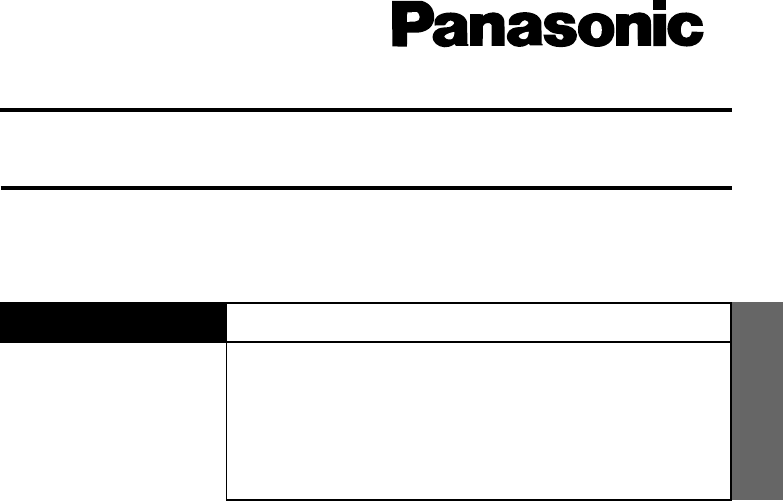
®
Using a Wireless LAN
ENGLISH
ENGLISH
SUPPLEMENTARY INSTRUCTIONS
Information to the User ................................2
Read Me First - For U.S.A. ...........................3
First-time Operation .....................................4
Dealing with Problems .................................5
Specifications ...............................................6
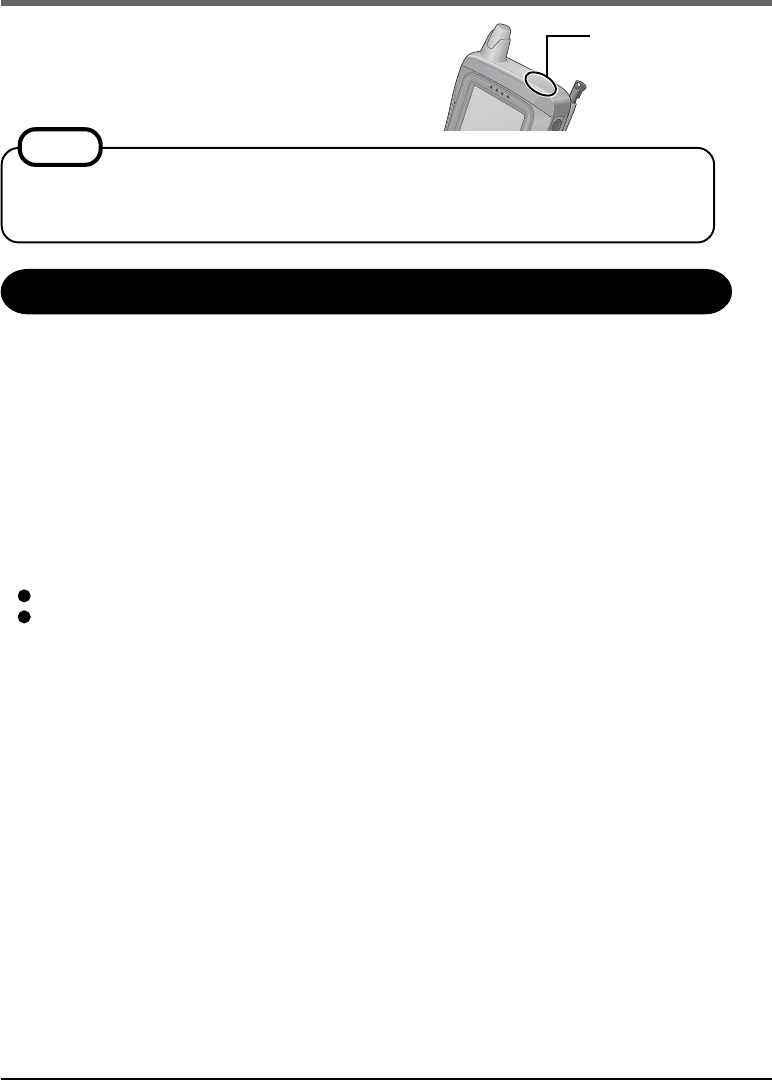
2
Supplementary Instructions
This Supplementary Instructions explains how to get
started with a wireless LAN and point out cases where
the operation of the computer will differ from that in
the Operating Instructions.
Wireless LAN
Antenna
Wireless LAN communications are done via an antenna. Do not shield this antenna with
the hand, etc. This will negatively effect the performance of your wireless LAN commu-
nications.
NOTE
Information to the User
This product and your Health
This product, like other radio devices, emits radio frequency electromagnetic energy. The
level of energy emitted by this product however is far much less than the electromagnetic
energy emitted by wireless devices like for example mobile phones.
Because this product operates within the guidelines found in radio frequency safety stan-
dards and recommendations, we believe this product is safe for use by consumers. These
standards and recommendations reflect the consensus of the scientific community and result
from deliberations of panels and committees of scientists who continually review and inter-
pret the extensive research literature.
In some situations or environments, the use of this product may be restricted by the proprietor
of the building or responsible representatives of the organization. These situations may for
example include:
Using this product on board of airplanes, or
In any other environment where the risk of interference to other devices or services is
perceived or identified as harmful.
If you are uncertain of the policy that applies on the use of wireless devices in a specific
organization or environment (e.g. airports), you are encouraged to ask for authorization to
use this product prior to turning on the product.
Regulatory Information
We are not responsible for any radio or television interference caused by unauthorized modi-
fication of this product. The correction of interference caused by such unauthorized modifi-
cation will be the responsibility of the user. We and its authorized resellers or distributors are
not liable for damage or violation of government regulations that may arise from failing to
comply with these guidelines.
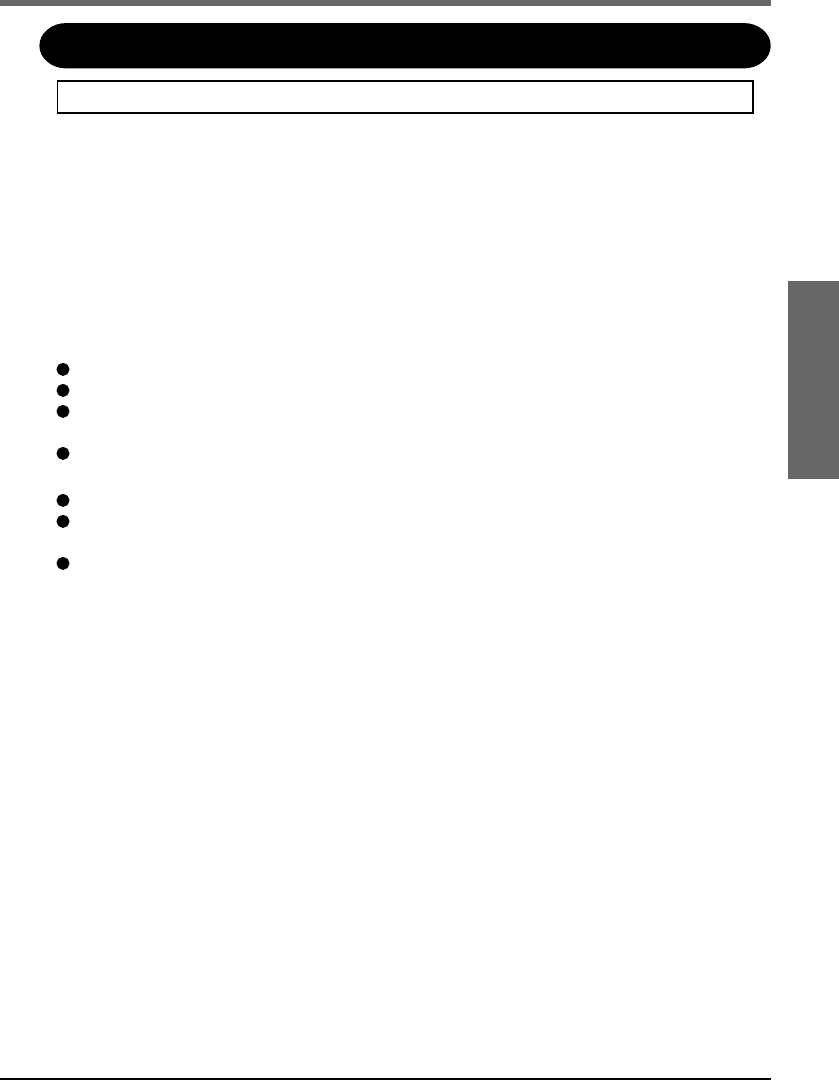
3
ENGLISH
Read Me First - For U.S.A.
Replace as follows.
Federal Communications Commission Radio Frequency Interference
Statement
Note: This equipment has been tested and found to comply with the limits for a Class B
digital device, pursuant to Part 15 of the FCC Rules. These limits are designed to provide
reasonable protection against harmful interference in a residential installation. This equip-
ment generates, uses and can radiate radio frequency energy and, if not installed and used in
accordance with the instructions, may cause harmful interference to radio communications.
However, there is no guarantee that interference will not occur in a particular installation. If
this equipment does cause harmful interference to radio or television reception, which can be
determined by turning the equipment off and on, the user is encouraged to try to correct the
interference by one or more of the following measures:
Reorient or relocate the receiving antenna.
Increase the separation between the equipment and receiver.
Connect the equipment into an outlet on a circuit different from that to which the receiver
is connected.
Consult the Panasonic Service Center or an experienced radio/TV technician for help.
Safety Notice
Do not touch or move antenna while the unit is transmitting or receiving.
Do not hold any component containing the radio such that the antenna is very close or
touching any exposed parts of the body, especially the face or eyes, while transmitting.
Do not operate a portable transmitter near unshielded blasting caps or in an explosive
environment unless it is type especially qualified for such use.
Warning
To assure continued compliance, use only shielded interface cables when connecting to a
computer or peripheral. Also, any changes or modifications not expressly approved by the
party responsible for compliance could void the user’s authority to operate this equipment.
FCC Radiation Exposure Statement:
• This equipment complies with FCC radiation exposure limits set forth for an uncontrolled
environment.
• This equipment must be installed and operated in accordance with provided instructions
and minimum 1.5 cm spacing must be provided between antenna and all person’s body
(excluding extremities of hands, wrist and feet) during wireless modes of operation.
• This equipment may use multiple installed transmitters, which may be capable of simulta-
neous transmission.
This device complies with Part 15 of the FCC Rules. Operation is subject to the following
two conditions:
(1)This device may not cause harmful interference, and
(2)This device must accept any interference received, including interference that may cause
undesired operation.
Responsible Party: Matsushita Electric Corporation of America
One Panasonic Way
Secaucus, NJ 07094
Tel No:1-800-LAPTOP-5 (1-800-527-8675)
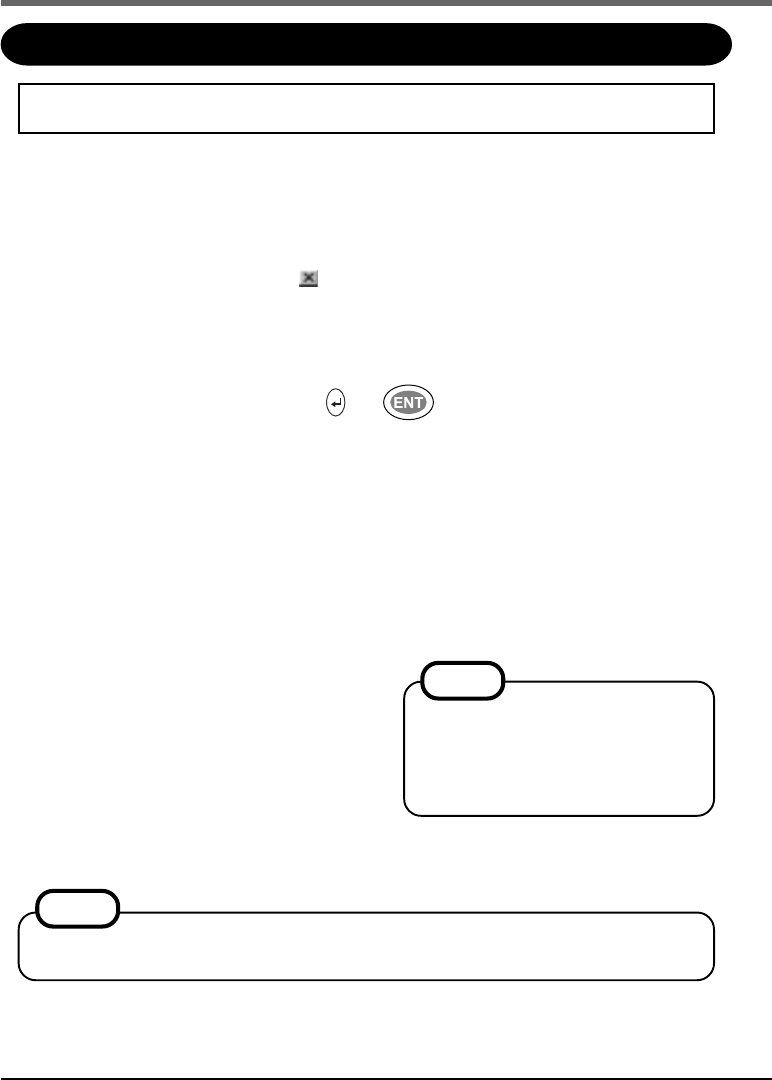
4
Supplementary Instructions
First-time Operation
After finishing the”First-time Operation” of Operating Instructions, install the driver
for Wireless LAN using the following procedure.
Install the driver for Wireless LAN
If the [Wireless LAN] file is not inside the [Options] folder in [My Computer], perform all
steps from (1) to (7).
If the [Wireless LAN] file is present, perform steps (4) through (7).
(1)When the computer recognizes the internal Wireless LAN card, a screen will be displayed
designating the driver name. Tap to close this screen.
(2)Tap [Start]-[Run] in order, then input “ffrestore.exe r”, and then tap [OK].
The driver for Wireless LAN will be copied from the Flash memory to the [Options] folder
in [My Computer].
(3)When [Complete] is displayed, press * or * .
* Varies depending on the models.
(4)Install the driver for Wireless LAN.
1) Double-tap [My Computer], and then double-tap the [Options] folder.
2) Double-tap [WirelessLAN].
3) A screen will be displayed specifying the install destination folder. Tap [OK].
4) When [Setup Complete] is displayed, tap [OK].
5) Push the reset switch using the stylus.
When the computer is started up and the internal Wireless LAN card is correctly recognized,
the [Symbol Status] screen will be displayed.
When installation is complete, [WirelessLAN]
will be automatically deleted from [Options].
(5)Setting for Wireless LAN.
Input the necessary information on the [Symbol
Status] screen.
(ESSID and Operating Mode for the [Mode] tab,
IP address for the [IP Config] tab, etc.)
(6)Tap [OK].
(7)Push the reset switch using the stylus.
NOTE
The size of the [Symbol Status]
screen cannot be changed. If part
of this screen extends off of the
screen, drag the title bar to reposi-
tion the window.
NOTE
Once the power switch has been pressed, you must wait at least 10 seconds before
pressing it again.
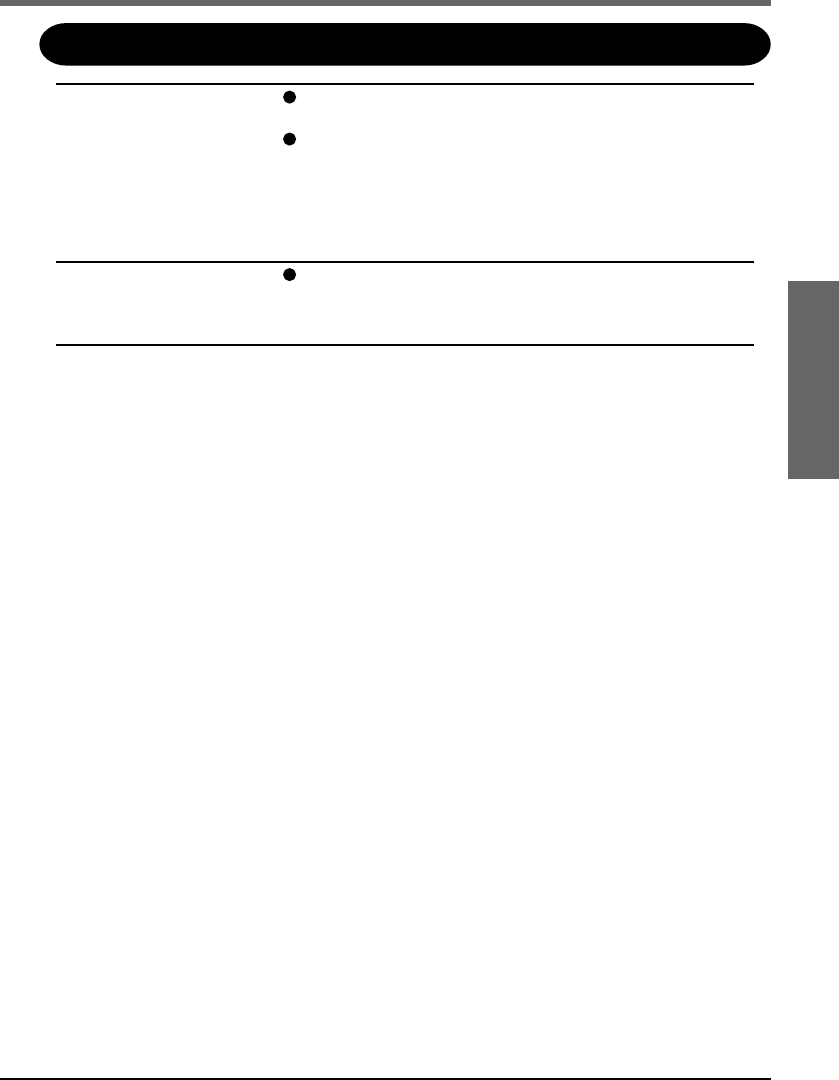
5
ENGLISH
Dealing with Problems
When reinstalling the
driver for Wireless
LAN, “File Write
Error” is displayed.
Check if the computer memory is full. If it is full, delete
unnecessary files.
Check if the [Options] folder in [My Computer] has been
deleted. If it has been deleted, recreate the [Options] folder
in [My Computer] as follows:
(1)Double tap [My Computer], tap [File], and then tap [New
Folder].
(2)Input “Options” for new folder name.
The [Symbol Status]
icon is not displayed on
the taskbar.
Close all applications and turn off the computer, then turn
on the computer.
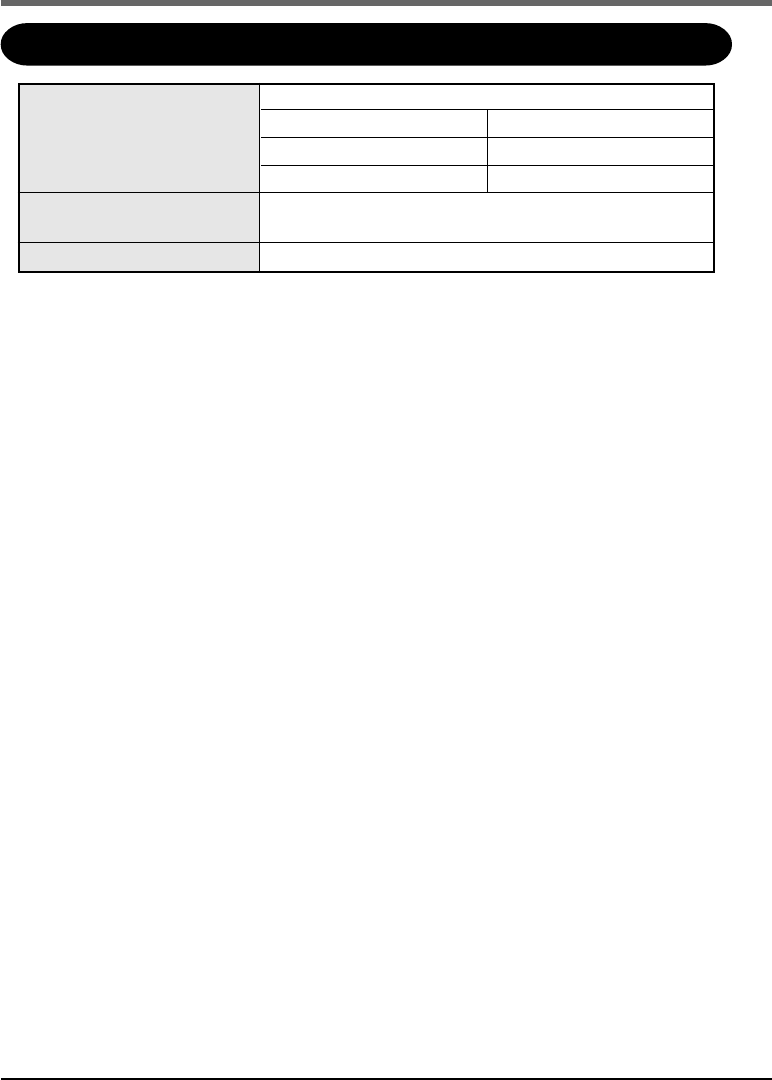
6
Supplementary Instructions
Specifications
*1 These only apply to models equipped for a wireless LAN.
Actual dimentions and weight vary depending on the model.
Wireless LAN IEEE 802.11b compliant
Frequency 2.4 GHz band
Number of Channels 11 ch
Bandwidth 25 MHz
Physical Dimensions* 98 mm x 41 mm x 203 mm {3.9 " x 1.6 " x 8.0 "}
(W x H x D) (excluding the strap)
Weight*1Approx. 552 g {Approx. 1.2 lb.} (excluding the strap)