Panasonic of North America 9TGCF-TW71 Personal Computer Models CF-T71 and CF-W71 User Manual CF T5mk3 Vista DFQW5064ZA en
Panasonic Corporation of North America Personal Computer Models CF-T71 and CF-W71 CF T5mk3 Vista DFQW5064ZA en
Contents
- 1. User Manual EVDO
- 2. Final User Manual for CF T7
- 3. Final User Manual for CF W7
Final User Manual for CF T7
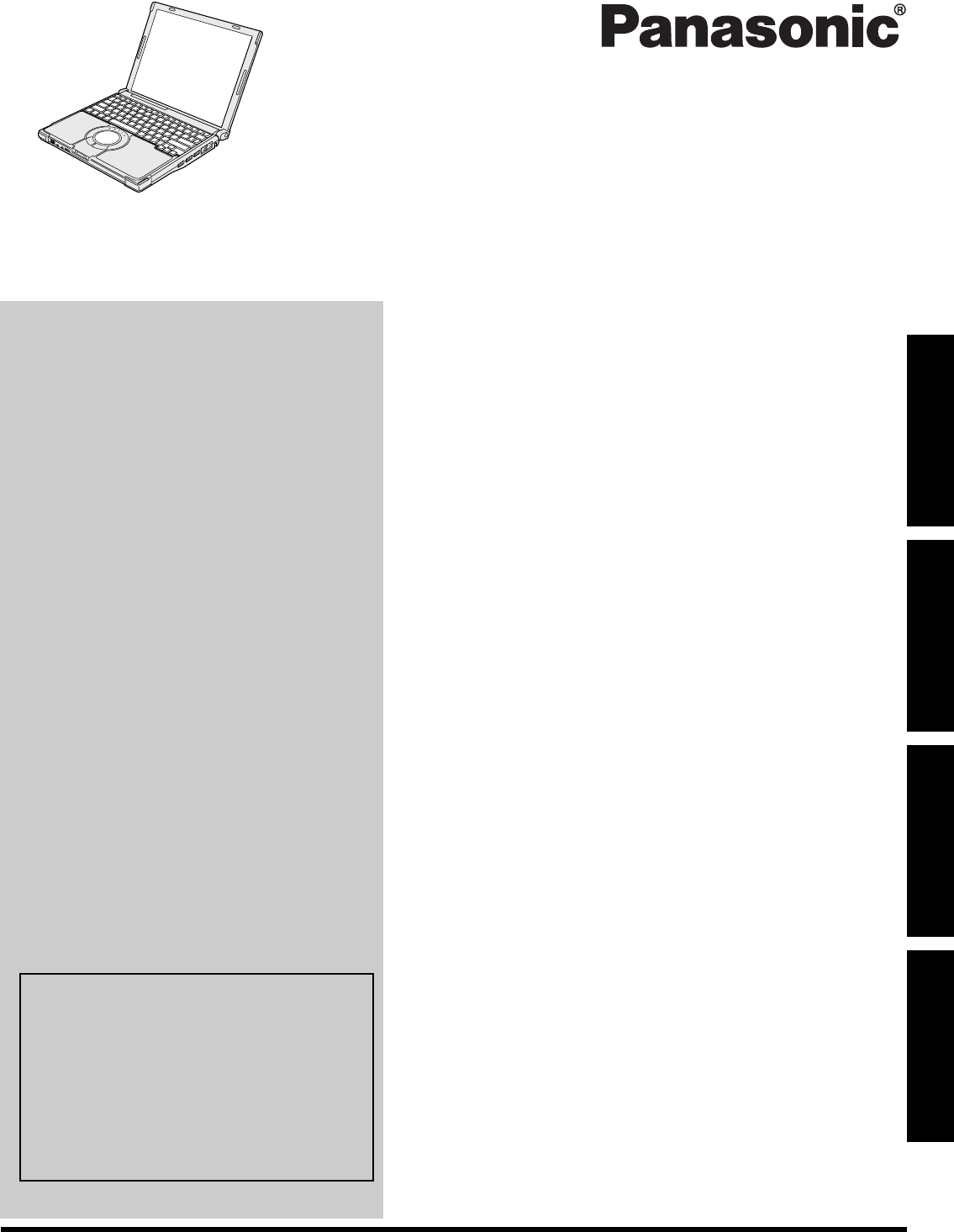
Please read these instructions carefully before using this product and save this manual for future use.
Contents
Getting Started
Useful Information
Troubleshooting
Getting StartedUseful InformationTroubleshootingAppendix
Appendix
OPERATING INSTRUCTIONS
Personal Computer
Model No. CF-T7 series
Introduction.................................................2
Read Me First ..............................................3
Description of Parts .....................................11
First-time Operation .....................................13
On-screen Manual.......................................20
Handling and Maintenance.............................21
Expanding Memory......................................23
Hard Disk Backup/Restore Function ..................25
Hard Disk Data Erase Utility ...........................26
Reinstalling Software....................................27
Troubleshooting (Basic)/Error Code/Message.......28
Hardware Diagnostics...................................32
LIMITED USE LICENSE AGREEMENT..............34
Specifications ............................................36
LIMITED WARRANTY ..................................38
For further information about the com-
puter, you can refer to the on-screen
manual.
To access the on-screen manual
page 20 “On-screen Manual”
For your technical support office, refer to
“LIMITED WARRANTY.”
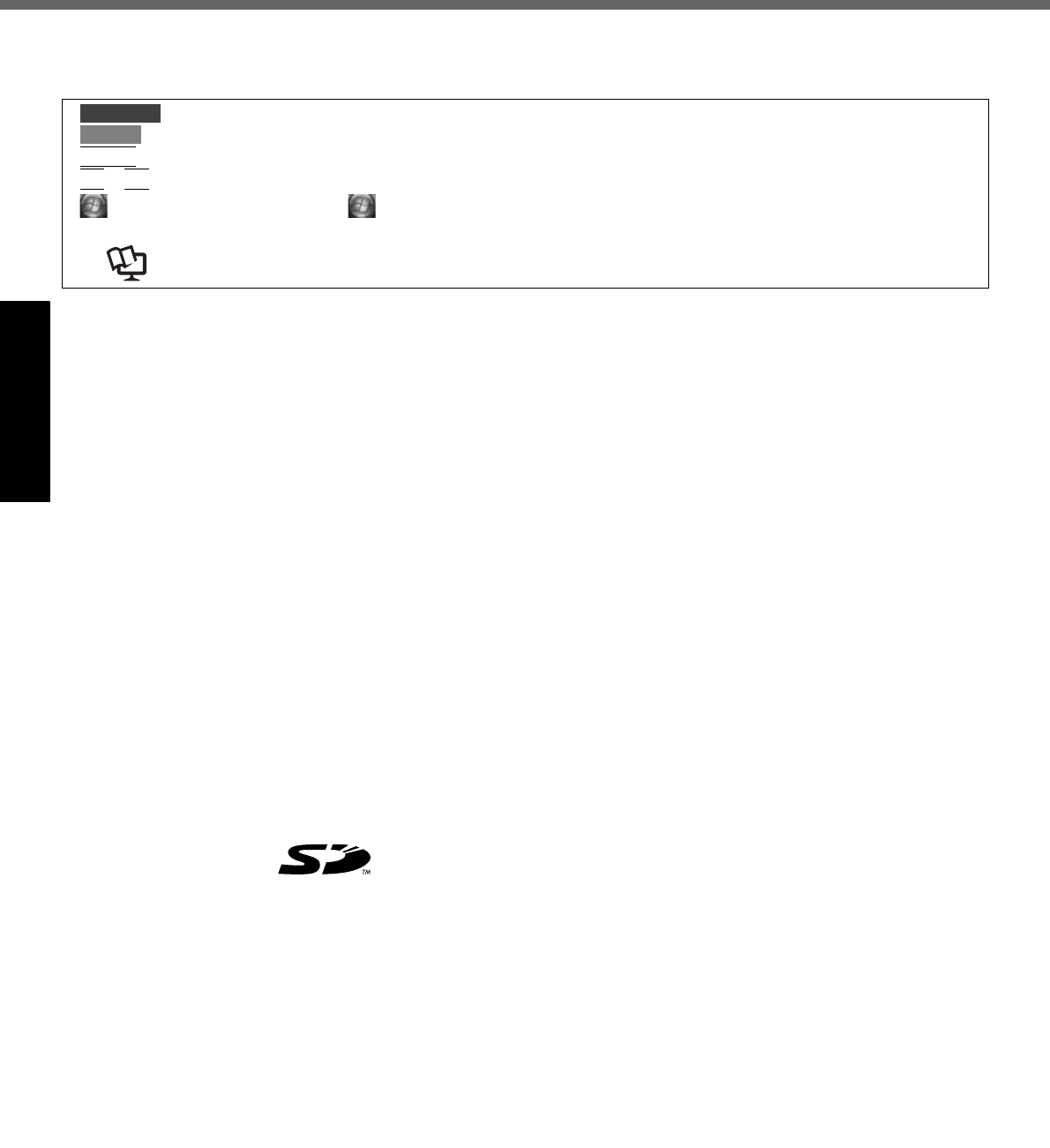
2
Getting StartedUseful InformationTroubleshootingAppendix
Introduction
Thank you for purchasing this Panasonic computer. For optimum performance and safety, please read these instruc-
tions carefully.
Terms and illustrations in these instructions
Some illustrations are simplified to help your understanding and may look different from the actual unit.
If you do not log on as an administrator, you cannot use some functions or cannot display some screens.
Refer for the latest information about optional products to the catalogs, etc.
In these instructions, the names and terms are referred as follows.
• “Windows Vista™ Business” as “Windows” or “Windows Vista”
The display modes are referred as follows. ( ) indicates the terms in [Intel® Graphics Media Accelerator Driver for
mobile] screen. To display the screen, right-click the desktop and click [Graphics Properties].
• Internal LCD (Notebook): The computer’s display
• External display (Monitor): External display
• Simultaneous display (Intel (R) Dual Display Clone): The same screen is displayed on the internal LCD and the
external display.
• Extended Desktop: The extended working area across the internal LCD and the external display.
Copyright
This manual is copyrighted by Matsushita Electric Industrial Co., Ltd. with all rights reserved. No part of this manual may
be reproduced in any form without the prior written permission of Matsushita Electric Industrial Co., Ltd.
No patent liability is assumed with respect to the use of the information contained herein.
© 2007 Matsushita Electric Industrial Co., Ltd. All Rights Reserved.
Disclaimer
Computer specifications and manuals are subject to change without notice. Matsushita Electric Industrial Co., Ltd.
assumes no liability for damage incurred directly or indirectly from errors, omissions or discrepancies between the com-
puter and the manuals.
Trademarks
Microsoft®, Windows®, Windows Vista, IntelliMouse and the Windows logo are registered trademarks or trademarks of
Microsoft Corporation of the United States and/or other countries.
Intel, Core and Centrino are either registered trademarks or trademarks of Intel Corporation.
SD Logo is a trademark.
Adobe, the Adobe logo and Adobe Reader are either registered trademarks or trademarks of Adobe Systems Incorpo-
rated in the United States and/or other countries.
Computrace® is a registered trademark of Absolute® Software Corp.
Bluetooth
™
is a trademark owned by Bluetooth SIG, Inc., U.S.A. and licensed to Matsushita Electric Industrial Co., Ltd.
Panasonic® is a registered trademark of Matsushita Electric Industrial Co., Ltd.
Names of products, brands, etc., appearing in this manual are trademarks or registered trademarks of their respective
own companies.
: Conditions that may result in minor or moderate injury.
: Useful and helpful information.
Enter
: Press [Enter] key.
Fn
+
F5
: Press and hold [Fn] key, and then press [F5] key.
(Start) - [All Programs] : Click (Start), and then click [All Programs].
: Page in these Operating Instructions.
: Reference to the on-screen manuals.
CAUTION
NOTE
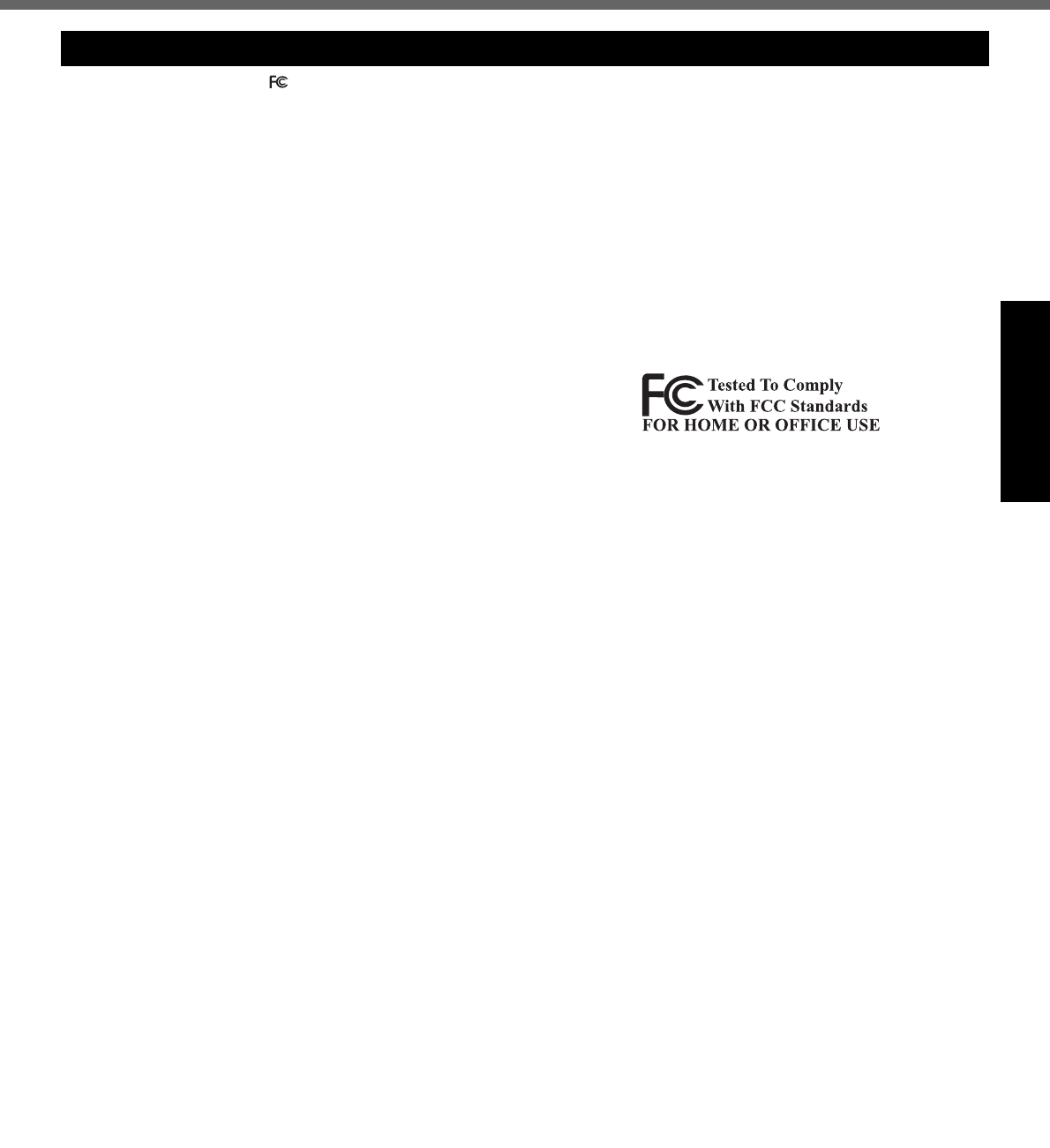
3
Getting StartedUseful InformationTroubleshootingAppendix
Read Me First
<Only for model with a “ ” mark on the bottom of the computer>
Federal Communications Commission Radio Fre-
quency Interference Statement
Note: This equipment has been tested and found to com-
ply with the limits for a Class B digital device, pursuant to
Part 15 of the FCC Rules. These limits are designed to
provide reasonable protection against harmful interfer-
ence in a residential installation. This equipment gener-
ates, uses and can radiate radio frequency energy and, if
not installed and used in accordance with the instructions,
may cause harmful interference to radio communications.
However, there is no guarantee that interference will not
occur in a particular installation. If this equipment does
cause harmful interference to radio or television recep-
tion, which can be determined by turning the equipment
off and on, the user is encouraged to try to correct the
interference by one or more of the following measures:
Reorient or relocate the receiving antenna.
Increase the separation between the equipment and
receiver.
Connect the equipment into an outlet on a circuit differ-
ent from that to which the receiver is connected.
Consult the Panasonic Service Center or an experi-
enced radio/TV technician for help.
Warning
To assure continued compliance, use only shielded inter-
face cables when connecting to a computer or peripheral.
Also, any changes or modifications not expressly
approved by the party responsible for compliance could
void the user’s authority to operate this equipment.
6-M-1
FCC RF Exposure Warning:
<Only for model with wireless LAN/Bluetooth/wireless WAN>
This equipment complies with FCC radiation exposure
limits set forth for an uncontrolled environment.
This equipment must be installed and operated in
accordance with provided instructions and minimum
1.5 cm spacing must be provided between antenna
and all person’s body (excluding extremities of hands,
wrist and feet) during wireless modes of operation.
This transmitter must not be co-located or operated in
conjunction with any other antenna or transmitter.
This computer is provided with a PC Card slot that could be
used with wireless transmitter(s), which will be specifically
recommended, when they become available.
Other third-party wireless transmitter(s) have not been RF
exposure evaluated for use with this computer and may
not comply with FCC RF exposure requirements.
<Only for model with wireless LAN>
This product is restricted to indoor use due to its operation
in the 5.15 to 5.25 GHz frequency range.
FCC requires this product to be used indoors for the fre-
quency range 5.15 to 5.25 GHz to reduce the potential for
harmful interference to co-channel Mobile Satellite sys-
tems.
High power radars are allocated as primary users of the
5.25 to 5.35 GHz and 5.65 to 5.85 GHz bands. These
radar stations can cause interference with and /or dam-
age this product.
25-M-2-1
This device complies with Part 15 of the FCC Rules.
Operation is subject to the following two conditions:
(1)This device may not cause harmful interference, and
(2)
This device must accept any interference received, includ-
ing interference that may cause undesired operation.
Responsible Party: Panasonic Corporation of North America
One Panasonic Way
Secaucus, NJ 07094
Tel No:1-800-LAPTOP5 (1-800-527-8675)
6-M-1
FCC Regulation Notice for modem
This equipment contains a FCC approved modem.
1. This equipment complies with CFR47 Part 68 rules.
On the computer is a label that contains, among other
information, the FCC registration number and ringer
equivalence number (REN) for this equipment. If
required, this information must be provided to the tele-
phone company.
2. An FCC compliant telephone cord and modular plug is
provided with this equipment. This equipment is
designed to be connected to the telephone network or
premises wiring using a compatible modular jack
which is Part 68 compliant. See Installation Instruc-
tions for details.
3. The REN is used to determine the quantity of devices
which may be connected to the telephone line. Exces-
sive RENs on the telephone line may result in the
devices not ringing in response to an incoming call. In
most, but not all area, the sum of RENs should not
exceed five (5.0). To be certain of the number of
devices that may be connected to a line, as deter-
mined by the total RENs, contact the local telephone
company.
4. If your telephone equipment cause harm to the tele-
phone network, the telephone company will notify you
in advice that temporary discontinuance of service
may be required. But if advice notice isn’t practical, the
telephone company will notify the customer as soon as
possible. Also, you will be advised of your right to file a
complaint with the FCC if you believe it is necessary.
5. The telephone company may take changes in its facili-
ties, equipment, operations or procedures that could
affect the operation of the equipment. If this happens
the telephone company will provide advance notice in
order for you to make necessary modifications to
maintain uninterrupted service.
6. If trouble is experienced with this equipment, for repair
or warranty information, please contact Panasonic
Corporation of North America at DIAL TOLL FREE 1-
800-LAPTOP5 (1-800-527-8675). If the equipment is
causing harm to the telephone network, the telephone
company may request that you disconnect the equip-
ment until the problem is resolved.
7. There are no user serviceable parts contained in this
equipment.
Models for U.S.A.
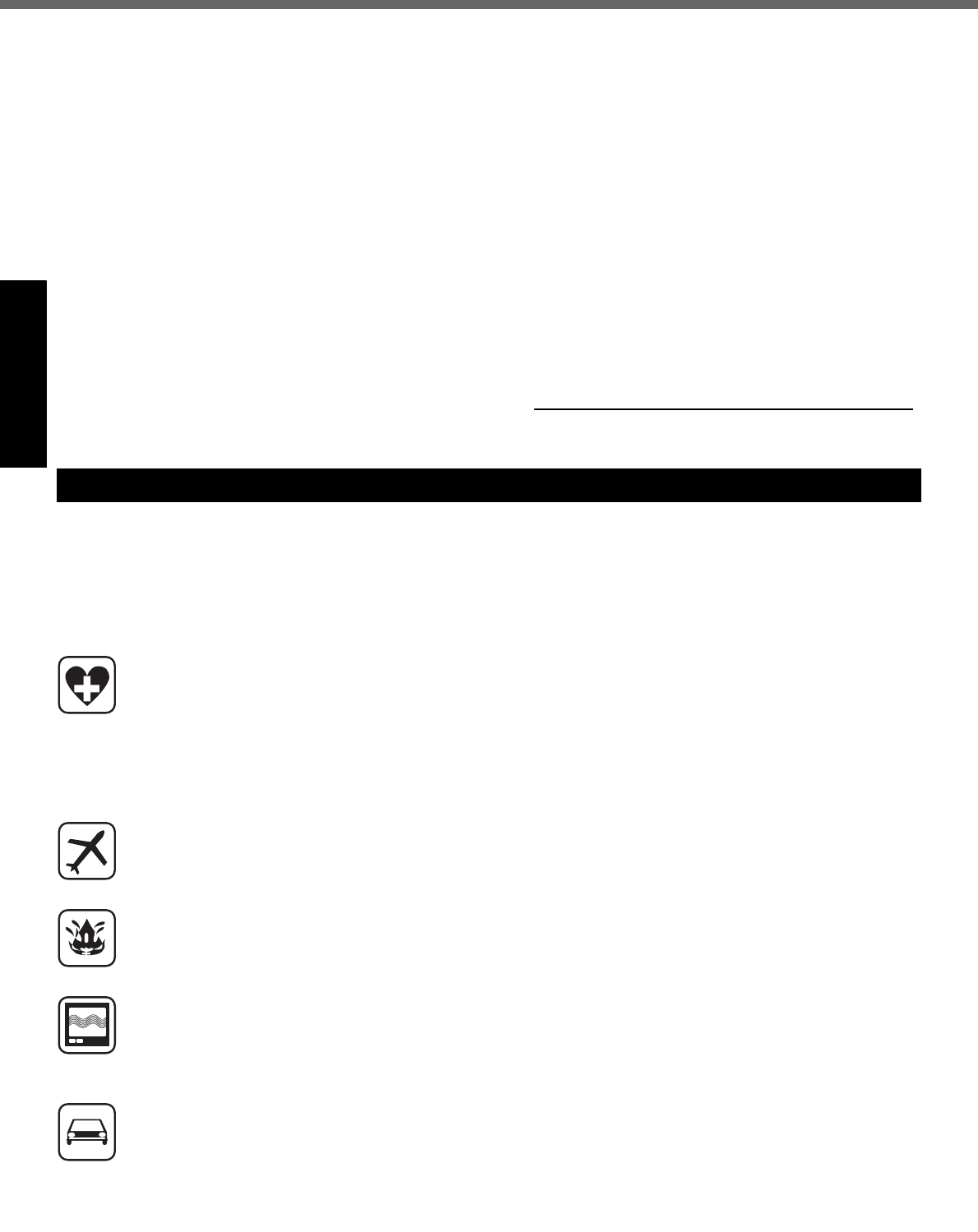
4
Read Me First
Getting StartedUseful InformationTroubleshootingAppendix
8. This equipment may not be used on coin service pro-
vided by the telephone company. Connection to party
lines is subject to state tariffs.
9. The Telephone Consumer Protection Act of 1991
makes it unlawful for any person to use a computer or
other electronic device to send any message via a
telephone fax machine unless such message clearly
contains in a margin at the top or bottom of each trans-
mitted page or on the first page of the transmission,
the date and time it is sent and an identification of the
business or other entry, or other individual sending the
message and the telephone number of the sending
machine or such business, other entity, or individual. In
order to program this information into your fax soft-
ware, you should refer to the manual of the Fax soft-
ware being used.
10.According to the FCC’s electrical safety advisory, we
recommend that you may install an AC surge arrestor
in the AC outlet to which this equipment is connected.
Telephone companies report that electrical surges,
typically lightning transients, are very destructive to
customer terminal equipment connected to AC power
sources and that this is a major nationwide problem.
“Caution : To reduce the risk of fire, use only No.26 AWG or
larger telecommunication line cord.”
“ATTENTION : Pour réduire le risque d’incendie, utiliser
uniquement des conducteurs de télécommunications 26
AWG ou de section supérieure.”
16-M-1
Notice for the products using LCD
This product uses one or more fluorescent lamps contain-
ing a small amount of mercury. It also contains lead in
some components. Disposal of these materials may be
regulated in your community due to environmental consid-
erations.
For disposal or recycling information please contact your
local authorities, or the Electronics Industries Alliance:
<http://www.eiae.org/>
24-M-1
<For USA-California Only>
This product contains a CR Coin Cell Lithium Battery
which contains Perchlorate Material- special handling
may apply.
See http://www.dtsc.ca.gov/hazardouswaste/perchlorate/
38-M-1
<Only for model with wireless WAN>
The following safety precautions must be observed during all phases of the operation, usage, service or repair of any
Personal Computer or Handheld Computer incorporating Wireless WAN. Manufacturers of the cellular terminal are
advised to convey the following safety information to users and operating personnel and to incorporate these guidelines
into all manuals supplied with the product. Failure to comply with these precautions violates safety standards of design,
manufacture and intended use of the product. Panasonic assumes no liability for customer failure to comply with these
precautions.
When in a hospital or other health care facility, observe the restrictions on the use of mobiles. Switch
Personal Computer or Handheld Computer incorporating Wireless WAN off, if instructed to do so by the
guidelines posted in sensitive areas. Medical equipment may be sensitive to RF energy. The operation of
cardiac pacemakers, other implanted medical equipment and hearing aids can be affected by interference
from Personal Computer or Handheld Computer incorporating Wireless WAN placed close to the device. If in
doubt about potential danger, contact the physician or the manufacturer of the device to verify that the
equipment is properly shielded. Pacemaker patients are advised to keep their Personal Computer or
Handheld Computer incorporating Wireless WAN away from the pacemaker, while it is on.
Switch off Personal Computer or Handheld Computer incorporating Wireless WAN before boarding an
aircraft. Make sure it cannot be switched on inadvertently. The operation of wireless appliances in an aircraft
is forbidden to prevent interference with communications systems. Failure to observe these instructions may
lead to the suspension or denial of cellular services to the offender, legal action, or both.
Do not operate Personal Computer or Handheld Computer incorporating Wireless WAN in the presence of
flammable gases or fumes. Switch off the cellular terminal when you are near petrol stations, fuel depots,
chemical plants or where blasting operations are in progress. Operation of any electrical equipment in
potentially explosive atmospheres can constitute a safety hazard.
Your Personal Computer or Handheld Computer incorporating Wireless WAN receives and transmits radio
frequency energy while switched on. Remember that interference can occur if it is used close to TV sets,
radios, computers or inadequately shielded equipment. Follow any special regulations and always switch off
Personal Computer or Handheld Computer incorporating Wireless WAN wherever forbidden, or when you
suspect that it may cause interference or danger.
Road safety comes first! Do not use a Personal Computer or Handheld Computer incorporating Wireless
WAN while driving a vehicle. Do not place the computer with Wireless WAN in an area where it could cause
personal injury to the driver or passengers. It is recommended to stow the unit in the boot or secure stowage
area while driving. Do not place the computer with Wireless WAN in an area over an air bag or in the vicinity
where an air bag may deploy. Air bags inflate with great force and if the computer with Wireless WAN is
placed in the air bag deployment area may be propelled with great force and cause serious injury to
occupants of the vehicle.
Safety Precautions
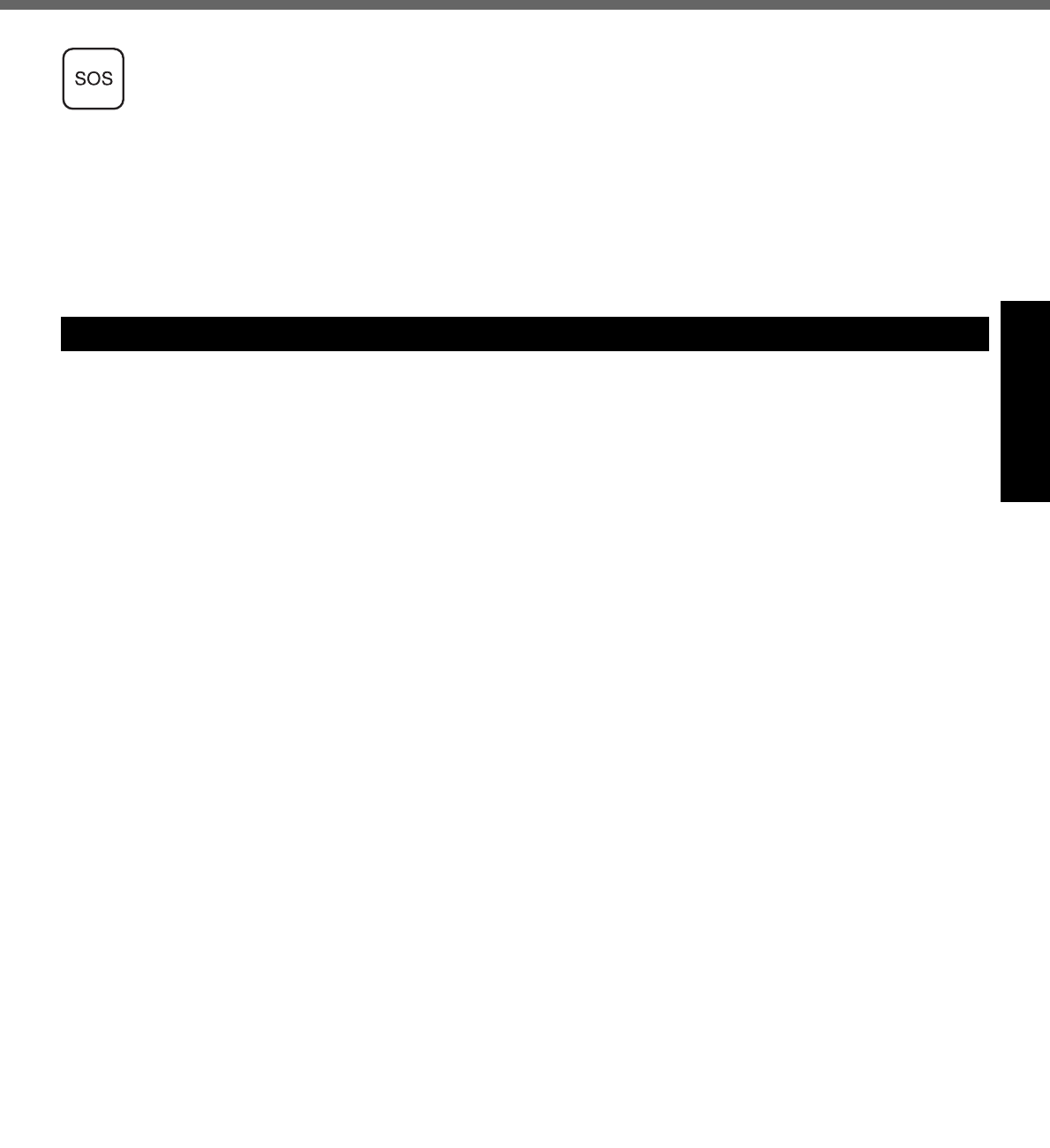
5
Getting StartedUseful InformationTroubleshootingAppendix
IMPORTANT!
Personal Computer or Handheld Computer incorporating Wireless WAN operate using radio signals and
cellular networks cannot be guaranteed to connect in all conditions. Therefore, you should never rely solely
upon any wireless device for essential communications, for example emergency calls.
Remember, in order to make or receive calls, Personal Computer or Handheld Computer incorporating
Wireless WAN must be switched on and in a service area with adequate cellular signal strength.
Some networks do not allow for emergency calls if certain network services or phone features are in use (e.g.
lock functions, fixed dialing etc.). You may need to deactivate those features before you can make an
emergency call.
Some networks require that a valid SIM card be properly inserted in Personal Computer or Handheld
Computer incorporating Wireless WAN.
Industry Canada (IC) Notice for modem
This equipment contains an Industry Canada approved
modem unit.
The Industry Canada label is affixed on the modem unit.
EQUIPMENT ATTACHEMENT LIMITATIONS
“NOTICE: The Industry Canada label identifies certified equip-
ment. This certification means that the equipment meets tele-
communications network protective, operational and safety
requirements as prescribed in the appropriate Terminal Equip-
ment Technical Requirements document(s). The Department
does not guarantee the equipment will operate to the user’s
satisfaction.
Before installing this equipment, users should ensure that it is
permissible to be connected to the facilities of the local tele-
communications company. The equipment must also be
installed using an acceptable method of connection. The cus-
tomer should be aware that compliance with the above condi-
tions may not prevent degradation of service in some
situations.
Repairs to certified equipment should be coordinated by a rep-
resentative designated by the supplier. Any repairs or alter-
ations made by the user to this equipment, or equipment
malfunctions, may give the telecommunications company
cause to request the user to disconnect the equipment.
Users should ensure for their own protection that the electrical
ground connections of the power utility, telephone lines and
internal metallic water pipe system, if present, are connected
together. This precaution may be particularly important in rural
areas. Caution: Users should not attempt to make such con-
nections themselves, but should contact the appropriate elec-
tric inspection authority, or electrician, as appropriate.”
“NOTICE: The Ringer Equivalence Number (REN) assigned to
each terminal device provides an indication of the maximum
number of terminals allowed to be connected to a telephone
interface. The termination on an interface may consist of any
combination of devices subject only to the requirement that the
sum of the Ringer Equivalence Numbers of all the devices
does not exceed 5.”
REN: See bottom of the computer
RESTRICTIONS CONCERNANT LE RACCORDEMENT
DE MATÉRIEL
“AVIS: L’étiquette d’Industrie Canada identifie le matériel
homologué. Cette étiquette certifie que le matériel est con-
forme aux normes de protection, d’exploitation et de sécurité
des réseaux de télécommunications, comme le prescrivent les
documents concernant les exigences techniques relatives au
matériel terminal. Le Ministère n’assure toutefois pas que le
matériel fonctionnera à la satisfaction de l’utilisateur.
Avant d’installer ce matériel, l’utilisateur doit s’assurer qu’il est
permis de le raccorder aux installations de l’entreprise locale
de télécommunication. Le matériel doit également être installé
en suivant une méthode acceptée de raccordement.
L’abonné ne doit pas oublier qu’il est possible que la confor-
mité aux conditions énoncées ci-dessus n’empêche pas la
dégradation du service dans certaines situations.
Les réparations de matériel homologué doivent être coordon-
nées par un représentant désigné par le fournisseur.
L’entreprise de télécommunications peut demander à l’utili-
sateur de débrancher un appareil à la suite de réparations ou
de modifications effectuées par l’utilisateur ou à cause de
mauvais fonctionnement.
Pour sa propre protection, l’utilisateur doit s’assurer que tous
les fils de mise à la terre de la source d’énergie électrique, des
lignes téléphoniques et des canalisations d’eau métalliques,
s’il y en a, sont raccordés ensemble. Cette précaution est par-
ticulièrement importante dans les régions rurales. Avertisse-
ment: L’utilisateur ne doit pas tenter de faire ces
raccordements lui-même; il doit avoir recours à un service
d’inspection des installations électriques, ou à un électricien,
selon le cas.”
“AVIS: L’indice d’équivalence de la sonnerie (IES) assigné à
chaque dispositif terminal indique le nombre maximal de ter-
minaux qui peuvent être raccordés à une interface. La termi-
naison d’une interface téléphonique peut consister en une
combinaison de quelques dispositifs, à la seule condition que
la somme d’indices d’équivalence de la sonnerie de touts les
dispositifs n’excède pas 5.”
IES: Voir sous le fond de l’ordinateur
17-Ca-1
Models for Canada
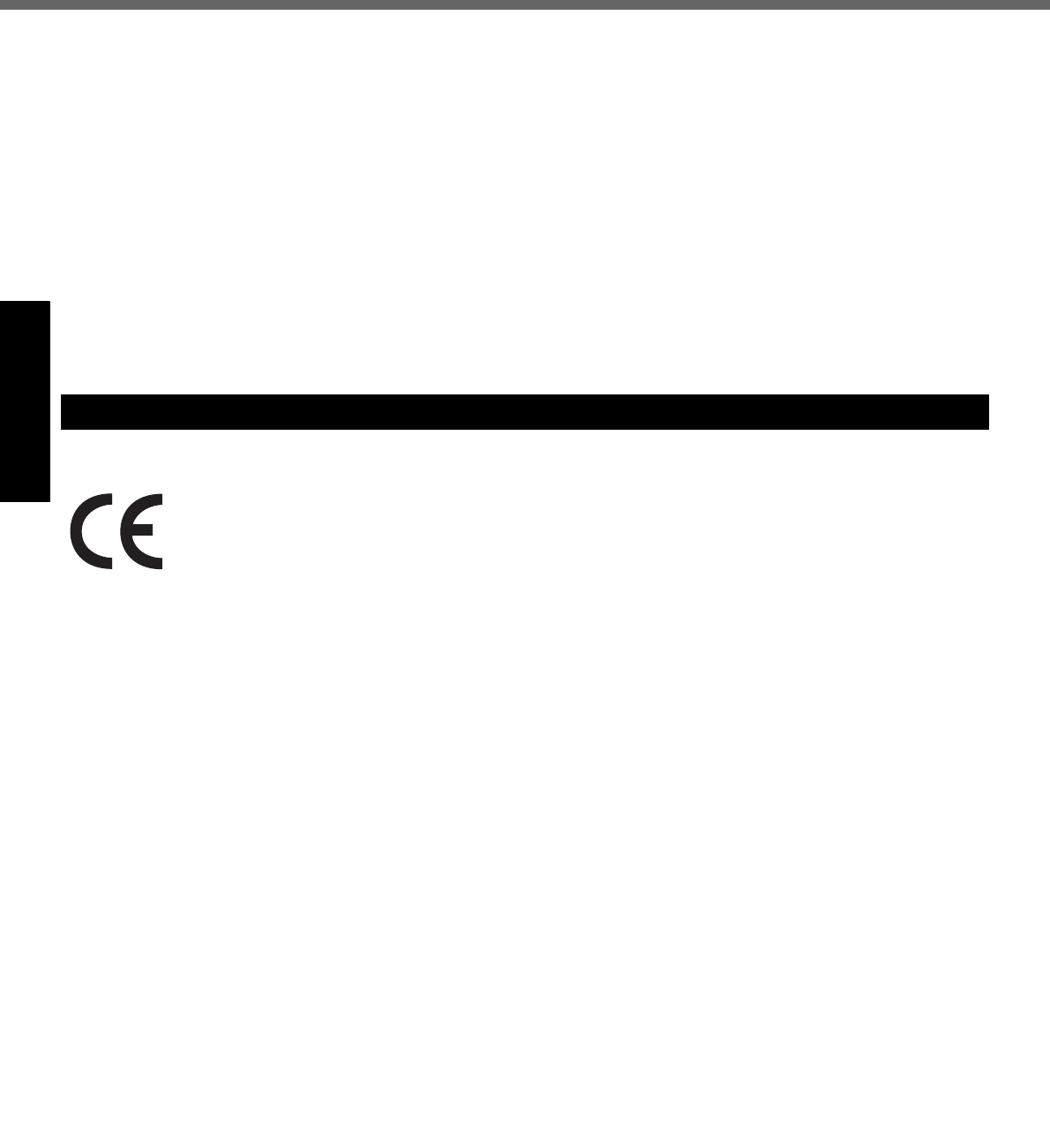
6
Read Me First
Getting StartedUseful InformationTroubleshootingAppendix
Canadian ICES-003
This Class B digital apparatus complies with Canadian
ICES-003.
Cet appareil numérique de la classe B est conforme à la
norme NMB-003 du Canada.
7-M-2
<Only for model with wireless LAN/Bluetooth>
Industry Canada
This product complies with RSS210 Industry Canada.
Operation is subject to the following two conditions;
(1) this device may not cause interference, and
(2) this device must accept any interference, including
interference that may cause undesired operation of
the device.
30-Ca-1-1
<Only for model with wireless LAN>
This product (local network devices) for the band 5150-
5250 MHz is only indoor usage to reduce potential for
harmful interference to co-channel Mobile Satellite sys-
tems.
High power radars are allocated as primary users (mean-
ing they have priority) of 5250-5350 MHz and 5650-5850
MHz and these radars could cause interference and/or
damage to LELAN devices.
30-Ca-2-1
<Only for model with a “CE” mark on the bottom of the computer>
Declaration of Conformity (DoC)
“Hereby, we declare that this Personal Computer is in compliance with the essential requirements
and other relevant provisions of the Directive 1999/5/EC.”
Hint:
If you want to get a copy of the original DoC of our products which relates to the R&TTE, please con-
tact our web address: http://www.doc.panasonic.de
Contact:
Panasonic Services Europe
A Division of Panasonic Marketing Europe GmbH
Panasonic Testing Centre
Network connection.
The terminal equipment is intended for connection to the following public network;
In all the countries of European Economical Area;
- Public Switched Telephony Networks
Technical Features.
The terminal equipment includes the following features;
- DTMF dialing
- Maximum bitrate receiving mode: 56 kbit/s
- Maximum bitrate sending mode: 33.6 kbit/s
This product is designed to interwork with the Public Switched Telecommunication Networks in UK, Ireland, Nether-
lands, Sweden, Denmark, Finland, Switzerland, Luxembourg, Belgium, France, Germany, Spain, Portugal, Iceland,
Greece, Italy, Norway, Austria, Poland, Hungary, Czech, Slovakia, Slovenia, Estonia, Latvia, Lithuania, Cyprus, Malta,
Romania, Bulgaria and Liechtenstein.
18-E-1
Models for Europe
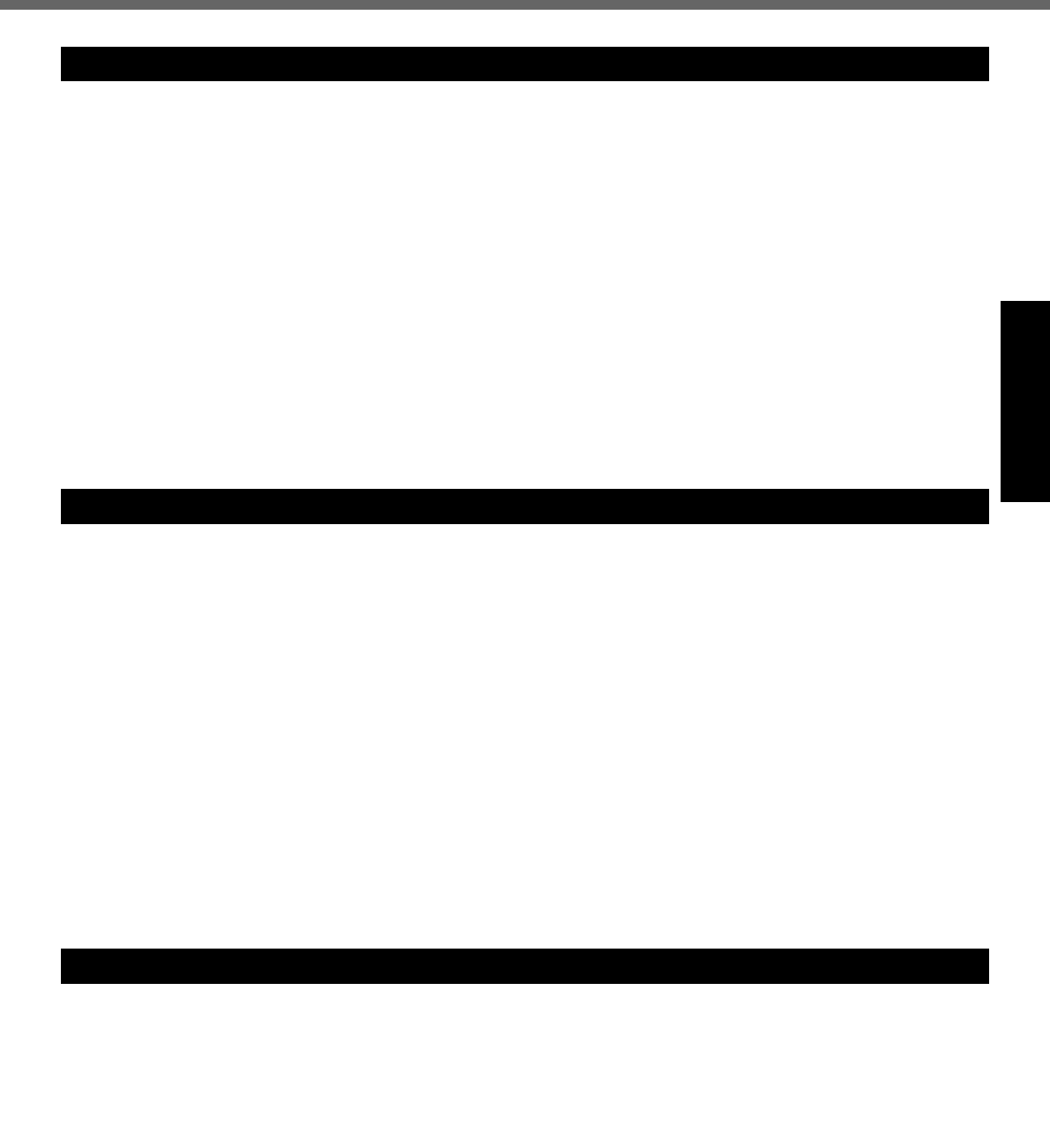
7
Getting StartedUseful InformationTroubleshootingAppendix
When using your telephone equipment, basic safety pre-
cautions should always be followed to reduce the risk of
fire, electric shock and injury to persons, including the fol-
lowing:
1. Do not use this product near water, for example, near
a bath tub, wash bowl, kitchen sink or laundry tub, in a
wet basement or near a swimming pool.
2. Avoid using a telephone (other than a cordless type)
during an electrical storm. There may be a remote risk
of electric shock from lightning.
3. Do not use the telephone to report a gas leak in the
vicinity of the leak.
4. Use only the power cord and batteries indicated in this
manual. Do not dispose of batteries in a fire. They may
explode. Check with local codes for possible special
disposal instructions.
SAVE THESE INSTRUCTIONS
19-E-1
Certaines mesures de sécurité doivent être prises pen-
dant l’utilisation de matérial téléphonique afin de réduire
les risques d’incendie, de choc électrique et de blessures.
En voici quelquesunes:
1. Ne pas utiliser l’appareil près de l’eau, p.ex., près d’une
baignoire, d’un lavabo, d’un évier de cuisine, d’un bac à
laver, dans un sous-sol humide ou près d’une piscine.
2. Éviter d’utiliser le téléphone (sauf s’il s’agit d’un appareil
sans fil) pendant un orage électrique. Ceci peut présenter
un risque de choc électrique causé par la foudre.
3. Ne pas utiliser l’appareil téléphonique pour signaler
une fuite de gaz s’il est situé près de la fuite.
4. Utiliser seulement le cordon d’alimentation et le type de
piles indiqués dans ce manual. Ne pas jeter les piles
dans le feu: elles peuvent exploser. Se conformer aux
règlements pertinents quant à l’élimination des piles.
CONSERVER CES INSTRUCTIONS
19-F-1
<Only for model with wireless LAN/Bluetooth>
This product and your Health
This product, like other radio devices, emits radio fre-
quency electromagnetic energy. The level of energy emit-
ted by this product however is far much less than the
electromagnetic energy emitted by wireless devices like
for example mobile phones.
Because this product operates within the guidelines found
in radio frequency safety standards and recommenda-
tions, we believe this product is safe for use by consum-
ers. These standards and recommendations reflect the
consensus of the scientific community and result from
deliberations of panels and committees of scientists who
continually review and interpret the extensive research lit-
erature.
In some situations or environments, the use of this prod-
uct may be restricted by the proprietor of the building or
responsible representatives of the organization. These sit-
uations may for example include:
Using this product on board of airplanes, or
In any other environment where the risk of interference
to other devices or services is perceived or identified
as harmful.
If you are uncertain of the policy that applies on the use of
wireless devices in a specific organization or environment
(e.g. airports), you are encouraged to ask for authoriza-
tion to use this product prior to turning on the product.
Regulatory Information
We are not responsible for any radio or television interfer-
ence caused by unauthorized modification of this product.
The correction of interference caused by such unautho-
rized modification will be the responsibility of the user. We
and its authorized resellers or distributors are not liable for
damage or violation of government regulations that may
arise from failing to comply with these guidelines.
26-M-1
Lithium Battery!
This computer contains a lithium battery to enable the
date, time, and other data to be stored. The battery should
only be exchanged by authorized service personnel.
Warning! A risk of explosion from incorrect installation or
misapplication may possibly occur.
15-E-1
Pile au lithium!
Le micro-ordinateur renferme une pile au lithium qui per-
met de sauvegarder certaines données, notamment la
date et l’heure. La pile ne doit être remplacée que par un
technicien qualifié.
Danger ! Risque d’explosion en cas de non respect de
cette mise en garde!
15-F-1
Important Safety Instructions / Importantes Mesures De Sécurité
Information to the User
Lithium Battery / Pile au lithium
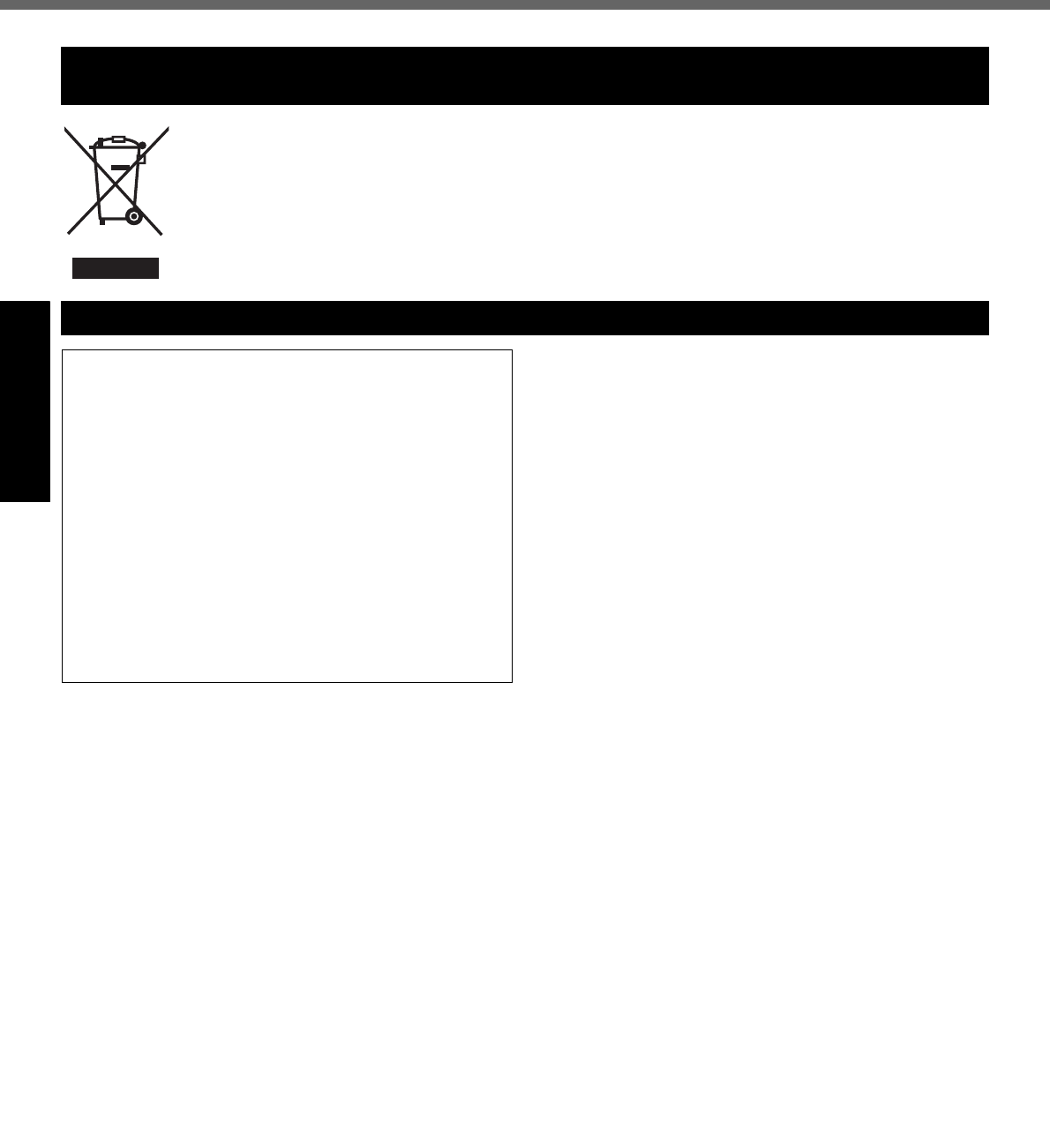
8
Read Me First
Getting StartedUseful InformationTroubleshootingAppendix
Information on Disposal in other Countries outside the European Union
This symbol is only valid in the European Union.
If you wish to discard this product, please contact your local authorities or dealer and ask for the correct
method of disposal.
36-M-1
This computer is not intended for use in medical equip-
ment including life-support systems, air traffic control sys-
tems, or other equipment, devices or systems that are
involved with ensuring human life or safety. Panasonic
cannot be held responsible in any way for any damages
or loss resulting from the use of this unit in these types of
equipment, devices or systems, etc.
If a Malfunction Occurs, Immediately Unplug the AC
Plug and the Battery Pack
• This product is damaged
• Foreign object inside this product
• Smoke emitted
• Unusual smell emitted
• Unusually hot
Continuing to use this product while any of the above con-
ditions are present may result in fire or electric shock.
•I
f a malfunction occurs, immediately turn the power off and
unplug the AC plug, and then remove the battery pack.
Then contact your technical support office.
Do Not Touch This Product and Cable When It Starts
Thundering
Electric shock may result.
Do Not Connect the AC Adaptor to a Power Source
Other Than a Standard Household AC Outlet
Otherwise, a fire due to overheating may result. Connect-
ing to a DC/AC converter (inverter) may damage the AC
adaptor. On an airplane, only connect the AC adaptor/
charger to an AC outlet specifically approved for such use.
Do Not Do Anything That May Damage the AC Cord,
the AC Plug, or the AC Adaptor
Do not damage or modify the cord, place it near hot tools,
bend, twist, or pull it forcefully, place heavy objects on it,
or bundle it tightly.
Continuing to use a damaged cord may result in fire, short
circuit, or electric shock.
Do Not Pull or Insert the AC Plug If Your Hands Are Wet
Electric shock may result.
Clean Dust and Other Debris of the AC Plug Regularly
If dust or other debris accumulates on the plug, humidity, etc.
may cause a defect in the insulation, which may result in a fire.
• Pull the plug, and wipe it with a dry cloth.
Pull the plug if the computer is not being used for a long
period of time.
Insert the AC Plug Completely
If the plug is not inserted completely, fire due to overheat-
ing or electric shock may result.
• Do not use a damaged plug or loose AC outlet.
Do Not Place Containers of Liquid or Metal Objects on
Top of This Product
If water or other liquid spills, or if paper clips, coins, or for-
eign matter get inside this product, fire or electric shock
may result.
• If foreign matter has found its way inside, immediately
turn the power off and unplug the AC plug, and remove
the battery pack. Then contact your technical support
office.
Do Not Disassemble This Product
There are high-voltage areas inside which may give you
an electric shock if you should touch them. Do not touch
the pins and circuit boards inside, and do not allow foreign
matter to enter inside.
Also, remodeling or disassembly may cause a fire.
Keep SD Memory Cards Away from Infants and Small
Children
Accidental swallowing will result in bodily injury.
In the event of accidental swallowing, see a doctor imme-
diately.
Do Not Place This Product on Unstable Surfaces
If balance is lost, this product may fall over or drop, result-
ing in an injury.
Information on Disposal for Users of Waste Electrical & Electronic Equipment (private
households)
Precautions
THIS PRODUCT IS NOT INTENDED FOR USE AS, OR AS
PART OF, NUCLEAR EQUIPMENT/SYSTEMS, AIR TRAF-
FIC CONTROL EQUIPMENT/SYSTEMS, OR AIRCRAFT
COCKPIT EQUIPMENT/SYSTEMS*1. PANASONIC WILL
NOT BE RESPONSIBLE FOR ANY LIABILITY RESULTING
FROM THE USE OF THIS PRODUCT ARISING OUT OF
THE FOREGOING USES.
*1 AIRCRAFT COCKPIT EQUIPMENT/SYSTEMS include Class2
Electrical Flight Bag (EFB) Systems and Class1 EFB Systems
when used during critical phases of flight (e.g., during take-off and
landing) and/or mounted on to the aircraft. Class1 EFB Systems
and 2 EFB Systems are defined by FAA: AC (Advisory Circular)
120-76A or JAA: JAA TGL (Temporary Guidance Leaflets) No.36.
Panasonic cannot guarantee any specifications, tech-
nologies, reliability, safety (e.g. Flammability/Smoke/
Toxicity/Radio Frequency Emission, etc) requirements
related to aviation standards that exceed the specifica-
tions of our COTS (Commercial-Off-The-Shelf) products.
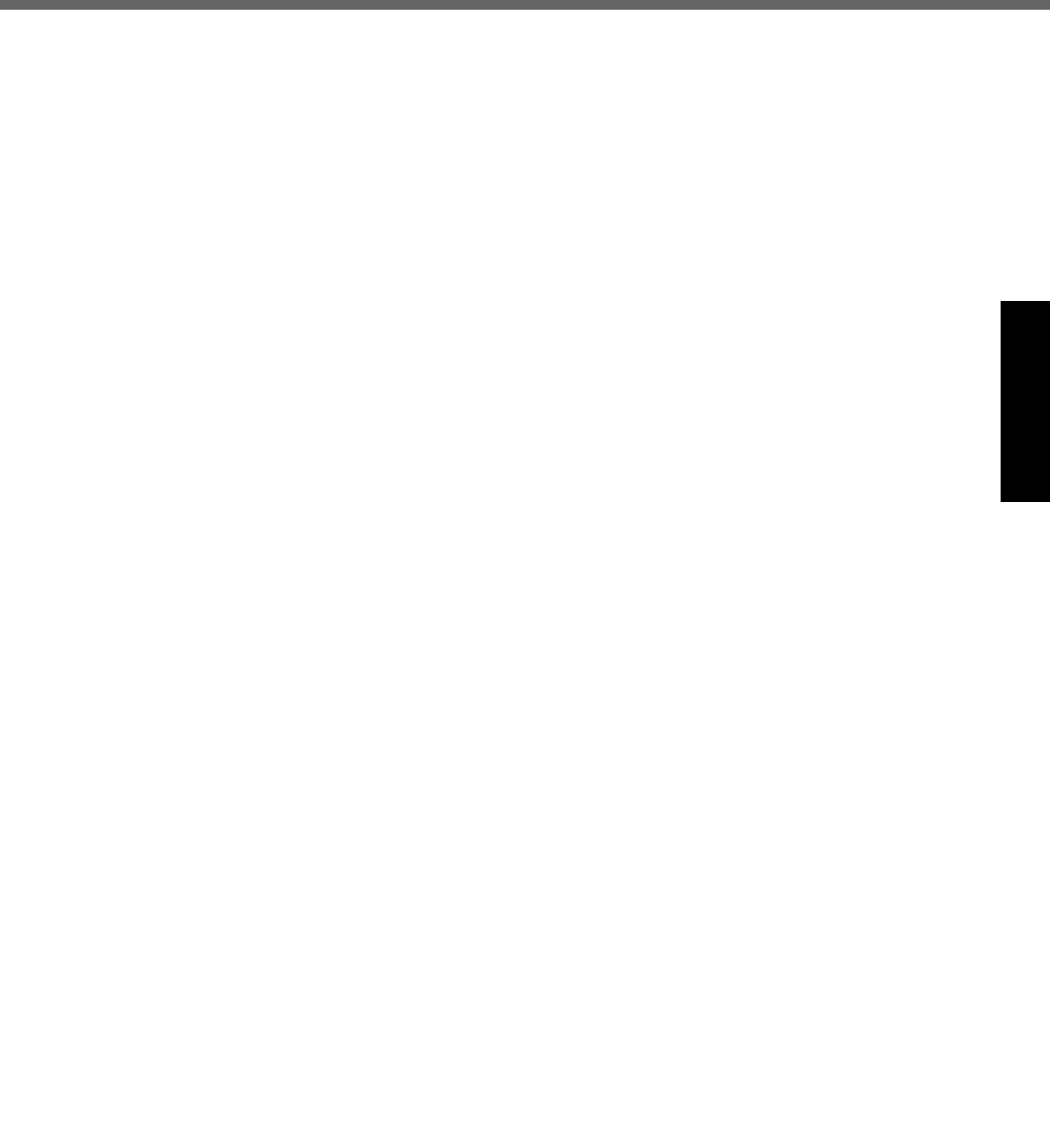
9
Getting StartedUseful InformationTroubleshootingAppendix
Avoid Stacking
If balance is lost, this product may fall over or drop, result-
ing in an injury.
Do Not Keep This Product Wherever There is a Lot of
Water, Moisture, Steam, Dust, Oily Vapors, etc.
Otherwise, possibly resulting in fire or electric shock.
Do Not Leave This Product in High Temperature Envi-
ronment Such as in a Sun-Heated Car, for a Long
Period of Time
Leaving this product where it will be exposed to extremely
high temperatures such as in a sun-heated car or in direct
sunlight may deform the cabinet and/or cause trouble in
the internal parts. Continued use in such a resulting condi-
tion may lead to short-circuiting or insulation defects, etc.
which may in turn lead to a fire or electric shocks.
Hold the Plug When Unplugging the AC Plug
Pulling on the cord may damage the cord, resulting in a
fire or electric shock.
Do Not Move
This Product
While the AC Plug Is Connected
The AC cord may be damaged, resulting in fire or electric shock.
• If the AC cord is damaged, unplug the AC plug immediately.
Use Only the Specified AC Adaptor with
This Product
Using an AC adaptor other than the one supplied
(attached to your product or supplied by Panasonic) may
result in a fire.
Do Not Subject the AC Adaptor to Any Strong Impact
Using the AC adaptor after a strong impact such as being
dropped may result in electric shock, short circuit, or fire.
Take a Break of 10-15 Minutes Every Hour
Using this product for long periods of time may have detri-
mental health effects on the eyes or hands.
Do Not Turn the Volume Up to Loud When Using
Headphones
Listening at high volumes that overstimulate the ear for
long periods of time may result in loss of hearing.
Use the Modem with a Regular Telephone Line
Connection to an internal phone line (on-premise
switches) of a company or business office, etc. or to a dig-
ital public phone or use in a country or area not supported
by the computer may result in a fire or electric shocks.
Do Not Connect a Telephone Line, or a Network Cable
Other Than the One Specified, into the LAN Port
If the LAN port is connected to a network such as the
ones listed below, a fire or electric shock may result.
• Networks other than 100BASE-TX or 10BASE-T
• Phone lines (Telephone lines, internal phone lines (on-
premise switches), digital public phones, etc.)
Do Not Use with Exposing the Skin to This Product
for a Long Period of Time
Using this product with exposing the skin to the heat
source of this product or AC adaptor for a long period of
time can cause a low-temperature burn.
Do not place the computer near a television or radio
receiver.
Keep the computer away from magnets. Data stored
on the hard disk may be lost.
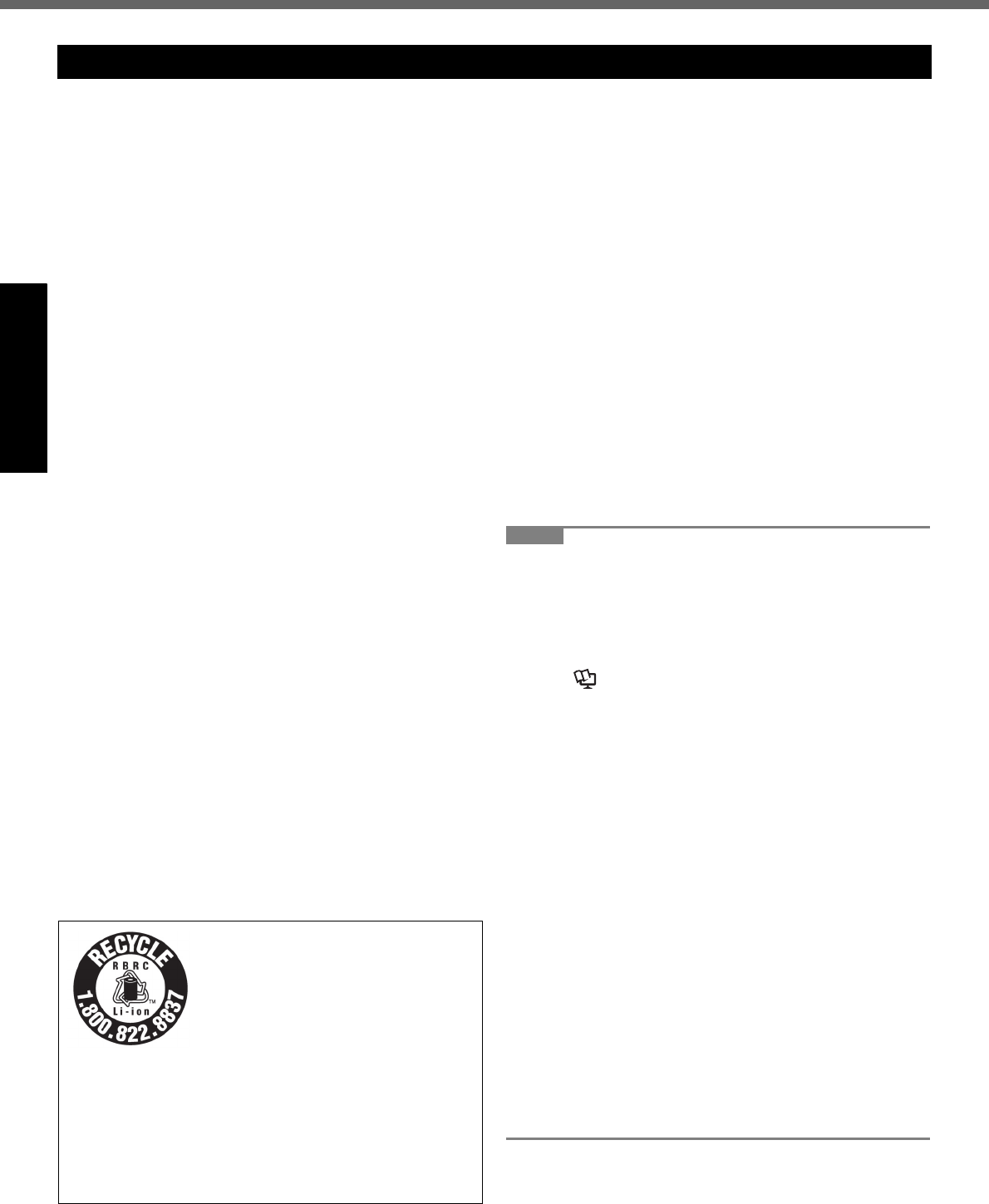
10
Read Me First
Getting StartedUseful InformationTroubleshootingAppendix
Do Not Use with Any Other Product
The battery pack is rechargeable and was intended for
the specified product. If it is used with a product other
than the one for which it was designed, electrolyte leak-
age, generation of heat, ignition or rupture may result.
Do Not Charge the Battery Using Methods Other Than
Those Specified
If the battery is not charged using one of the specified
methods, electrolyte leakage, generation of heat, ignition
or rupture may result.
Do Not Throw the Battery Pack into a Fire or Expose It
to Excessive Heat
Generation of heat, ignition or rupture may result.
Avoid Extreme Heat (Near the Fire, in Direct Sunlight,
for Example)
Electrolyte leakage, generation of heat, ignition or rupture
may result.
Do Not Insert Sharp Objects into the Battery Pack,
Expose It to Bumps or Shocks, Disassemble, or Mod-
ify It
Electrolyte leakage, generation of heat, ignition or rupture
may result.
Do Not Short the Positive (+) and Negative (-) Con-
tacts
Generation of heat, ignition or rupture may result. Do not
place the battery pack together with articles such as neck-
laces or hairpins when carrying or storing.
Do Not Use This Product with a Battery Pack Other
Than the One Specified
Use only the specified battery pack (CF-VZSU37) with
your product. Use of battery packs other than those man-
ufactured and supplied by Panasonic may present a
safety hazard (generation of heat, ignition or rupture).
Do not touch the terminals on the battery pack. The
battery pack may no longer function properly if the
contacts are dirty or damaged.
Do not expose the battery pack to water, or allow it to
become wet.
If the battery pack will not be used for a long period of
time (a month or more), charge or discharge (use) the
battery pack until the remaining battery level becomes
30% to 40% and store it in a cool, dry place.
This computer prevents overcharging of the battery by
recharging only when the remaining power is less than
approx. 95% (when Economy Mode (ECO) is enabled:
75%) of capacity.
The battery pack is not charged when the computer is
first purchased. Be sure to charge it before using it for
the first time. When the AC adaptor is connected to
the computer, charging begins automatically.
Should the battery leak and the fluid get into your
eyes, do not rub your eyes. Immediately flush your
eyes with clear water and see a doctor for medical
treatment as soon as possible.
NOTE
The battery pack may become warm during
recharging or normal use. This is completely nor-
mal.
Recharging will not commence if internal tempera-
ture of the battery pack is outside of the allowable
temperature range (0 °C to 55 °C {32 °F to 131 °F}).
( Reference Manual “Battery Power”) Once
the allowable range requirement is satisfied, charg-
ing begins automatically. Note that the recharging
time varies based on the usage conditions.
(Recharging takes longer than usual when the tem-
perature is 10 °C {50 °F} or below.)
If the temperature is low, the operating time is
shortened. Only use the computer within the allow-
able temperature range.
The battery pack is a consumable item. If the
amount of time the computer can be run by using a
particular battery pack becomes dramatically
shorter and repeated recharging does not restore
its performance, the battery pack should be
replaced with a new one.
When transporting a spare battery inside a pack-
age, briefcase, etc., it is recommended that it be
placed in a plastic bag so that its contacts are pro-
tected.
Always power off the computer when it is not in
use. Leaving the computer on when the AC adap-
tor is not connected will exhaust the remaining bat-
tery capacity.
Precautions (Battery Pack)
A lithium ion battery that is recyclable
powers the product you have pur-
chased.
Please call 1-800-8-BATTERY for
information on how to recycle this
battery.
L’appareil que vous vous êtes
procuré est alimenté par une batterie
au lithium-ion.
Pour des renseignements sur le recy-
clage de la batterie, veuillez com-
poser le 1-800-8-BATTERY.
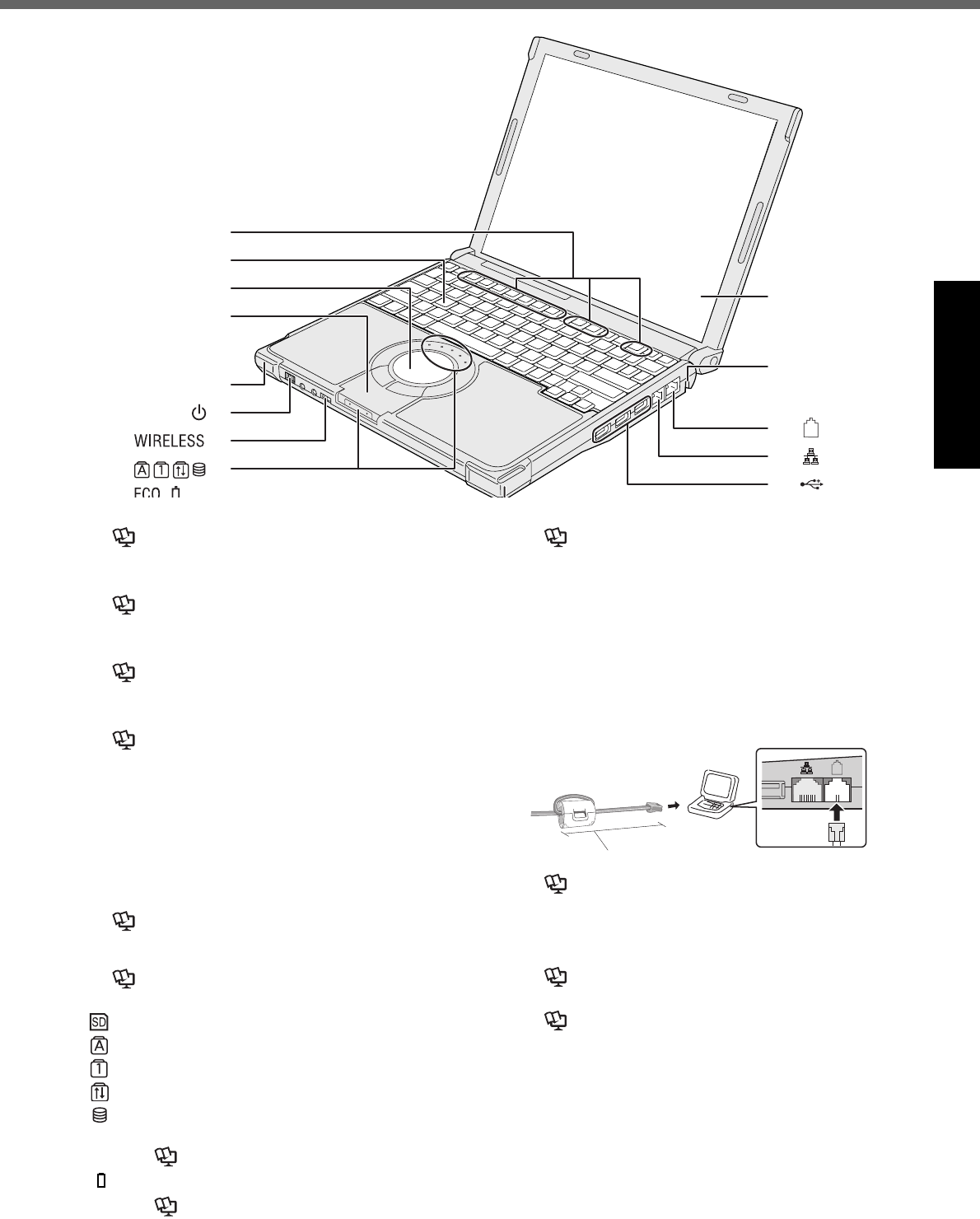
11
Getting StartedUseful InformationTroubleshootingAppendix
Description of Parts
A :Function Key
Reference Manual “Key Combinations”
B :Keyboard
C :Touch Pad
Reference Manual “Using the Touch Pad”
D :Bluetooth Antenna
<Only for model with Bluetooth>
Supplemencary Inscructions
E : Wireless LAN Antenna
<Only for model with wireless LAN>
Reference Manual “Wireless LAN”
F : Power Switch
page 14
Power Indicator
• Off: Power off/Hibernation
•Green: Power on
• Blinking green: Sleep
G :Wireless Switch
Switch the wireless devices to on (right side) or to off (left side).
<Only for model with wireless LAN/Bluetooth/wireless WAN>
Reference Manual “Disabling/Enabling Wire-
less Communication” “Wireless LAN”
<Only for model with Bluetooth>
Supplementary Instructions of “Bluetooth”
H :LED Indicator
: SD/SDHC Memory Card status
: Caps lock
: Numeric key (NumLk)
: Scroll lock (ScrLk)
: Hard disk drive status
ECO
: Economy Mode (ECO) status
Reference Manual “Battery Power”
: Battery status
Reference Manual “Battery Power”
I : LCD/Touchscreen
Reference Manual “Using the Touchscreen”
J : Security Lock
You can connect a Kensington cable. Refer to the instruc-
tion manual of the cable. The security lock and cable is a
theft prevention device. Matsushita Electric Industrial Co.,
Ltd. will bear no responsibility in the event of theft.
K :Modem Port
• Be sure to use the included modem telephone cable,
and insert the ferrite core side of modem telephone
cable into the modem port on the computer.
• Do not move/remove the ferrite core of modem tele-
phone cable.
Reference Manual “Modem”
L : LAN Port
If the Mini Port Replicator is connected to the computer,
connect the LAN cable to the LAN port on the Mini Port
Replicator. You cannot use the LAN port on the computer.
Reference Manual “LAN”
M :USB Ports
Reference Manual “USB Devices”
I
J
K
L
M
A
C
B
D
E
F
G
H
90 mm {3.5 "} or less
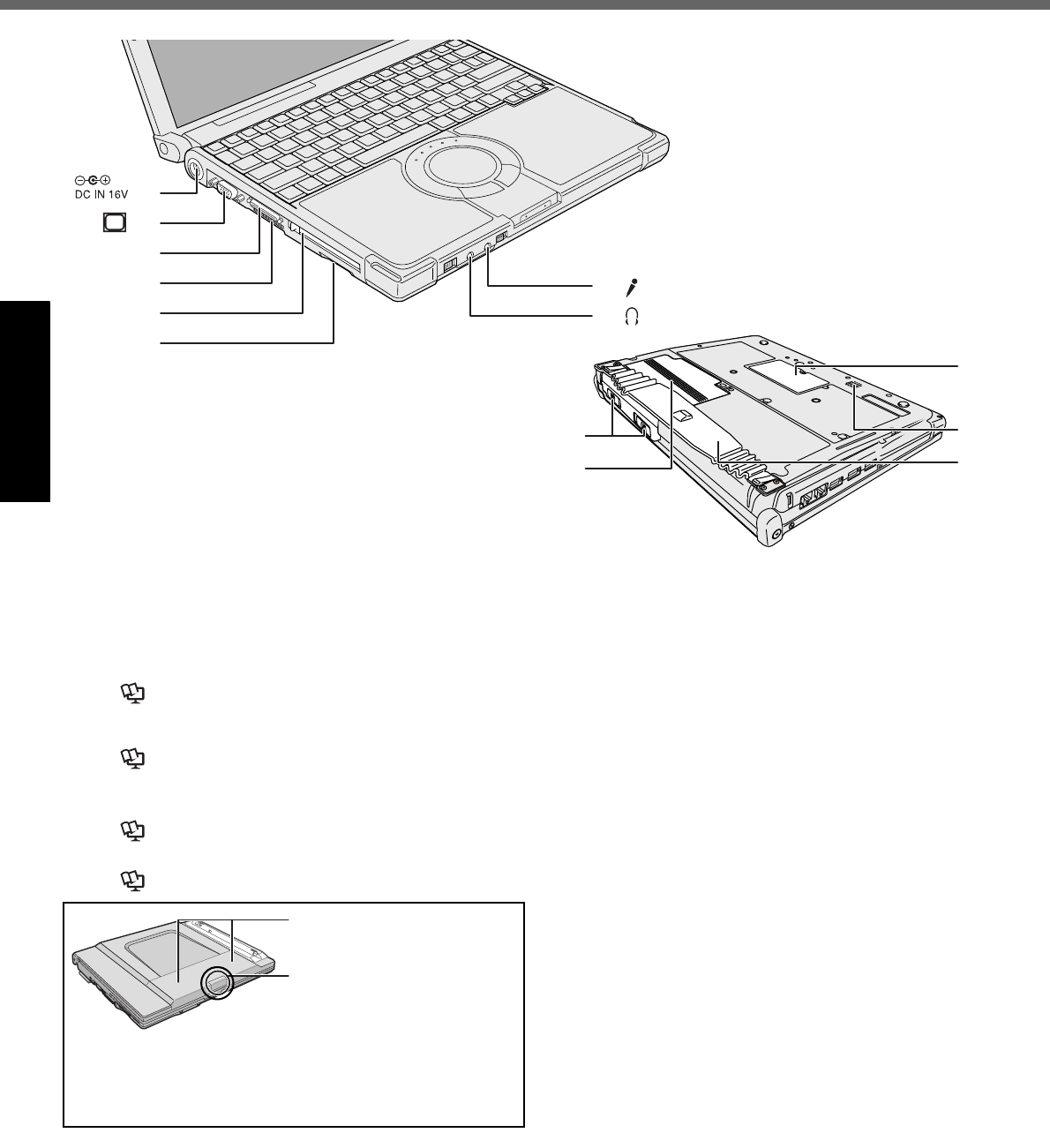
12
Description of Parts
Getting StartedUseful InformationTroubleshootingAppendix
EXT.
G
H
A
B
C
D
E
F
I
J
K
L
M
A :DC-IN Jack
B :External Display Port
If the Mini Port Replicator is connected to the com-
puter, connect the external display to the external dis-
play port on the Mini Port Replicator. You cannot use
the external display port on the computer.
Reference Manual “External Display”
C :Mini Port Replicator Connector
Connect the Mini Port Replicator (optional).
Reference Manual “Mini Port Replicator”
D :Ventilation Hold
E : PC Card Slot
Reference Manual “PC Cards”
F : SD Memory Card Slot
Reference Manual “SD/SDHC Memory Card”
Wireless WAN Antenna
For model with EVDO or with-
out wireless WAN:
The SIM card slot under this
cover is not used for this model.
Do not open the cover.
For other models:
Refer to the additional instruc-
tions.
G :Microphone Jack
Use a condenser microphone. If you use other types
of microphones, audio input may not be possible, or
malfunctions may occur.
H :Headphone Jack
You can connect headphones or amplified speakers.
When they are connected, audio from the internal
speakers is not heard.
I : Battery Latches
page 13
J : Battery Pack
K :RAM Module Slot
page 23
L : Speaker
M :Hand Strap
page 18
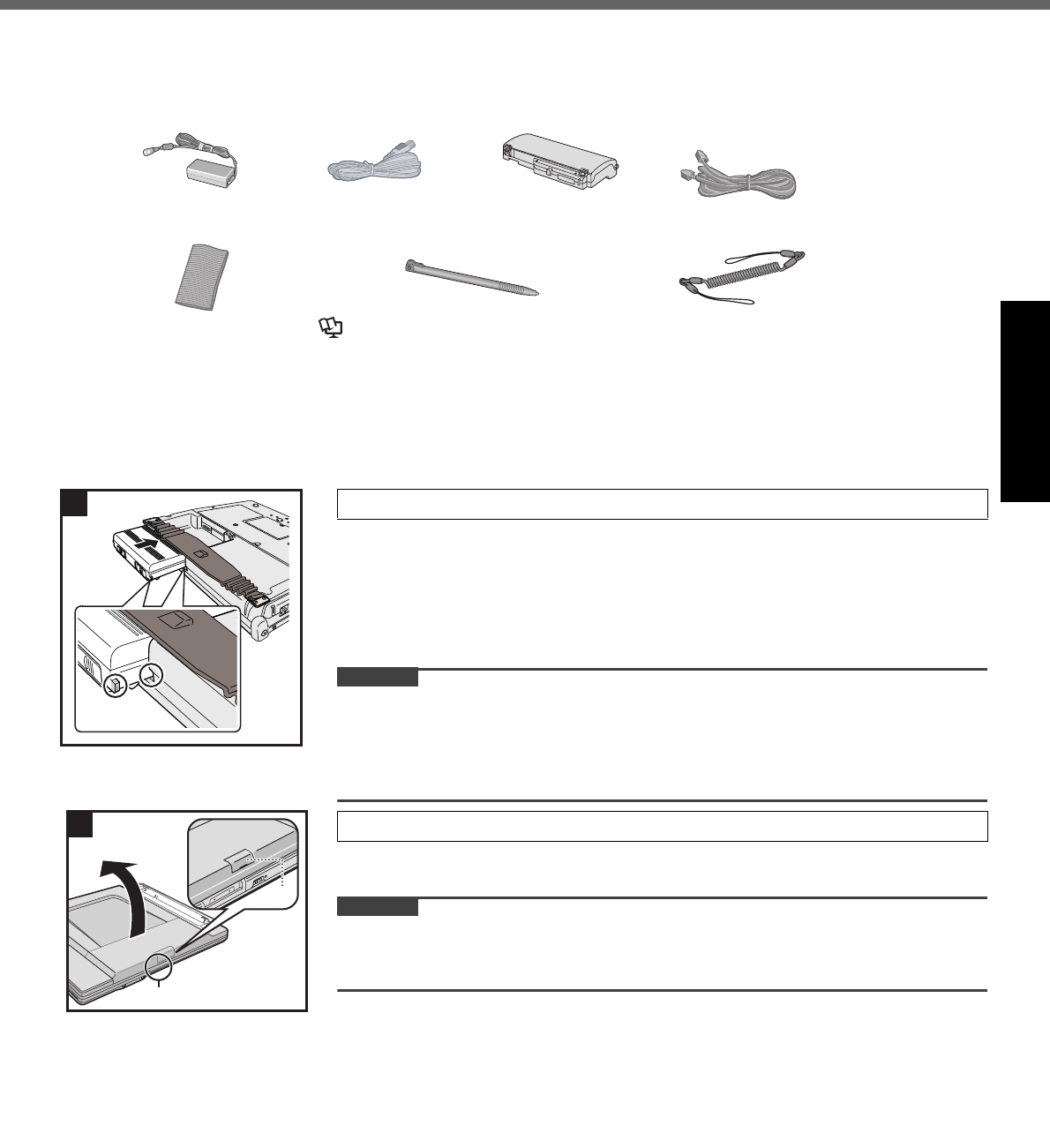
13
Getting StartedUseful InformationTroubleshootingAppendix
First-time Operation
Preparation
ACheck and identify the supplied accessories.
If you do not find the described accessories, contact your technical support office.
You will need the serial number when you reinstall B’s Recorder or install B’s CLiP (page 30).
BRead the LIMITED USE LICENSE AGREEMENT before breaking the seal on the computer’s packaging
(page 34).
Slide the battery pack in parallel with the arrow direction and attach it so that the
left and right projections on the new battery pack match the dents of the com-
puter.
Be careful about the battery pack direction.
In case that the projection does not match the dents of the computer, detach the
battery pack once, then slide it while pushing it lightly to avoid floating.
CAUTION
Make sure the latches are securely locked. Otherwise the battery pack may fall
when you carry the computer.
Do not touch the terminals of the battery pack and the computer. Doing so can
make the terminals dirty or damaged, and may cause malfunction of the battery
pack and the computer.
• Hold and lift the A part to open the display.
• Be careful not to press the SIM card slot cover (B) by mistake.
CAUTION
Do not open the display wider than necessary (140° or more), and do not apply
excessive pressure to the LCD. Do not open or close the computer holding the
edge of the LCD segment.
• AC Adaptor . . . . 1
Model No: CF-AA1623A
• AC Cord . . . . . . 1 • Battery Pack . . .1
Model No: CF-VZSU51W
• Modem Telephone
Cable . . . . . . . . . 1
• Soft Cloth . . . . . 1 • Stylus . . . . . . . . . . . . . . . . . . . . . . . . . . 1
Reference Manual “Using the Touchscreen”
• Tether. . . . . . . . . 1
• Operating Instructions (This book) . . 1
• Product Recovery DVD-ROM. . . . . . . 1
• Windows® Book . . . . . . . . . . . . . . . . . 1
1 Insert the battery pack.
1
2 Open the display.
2
A
B
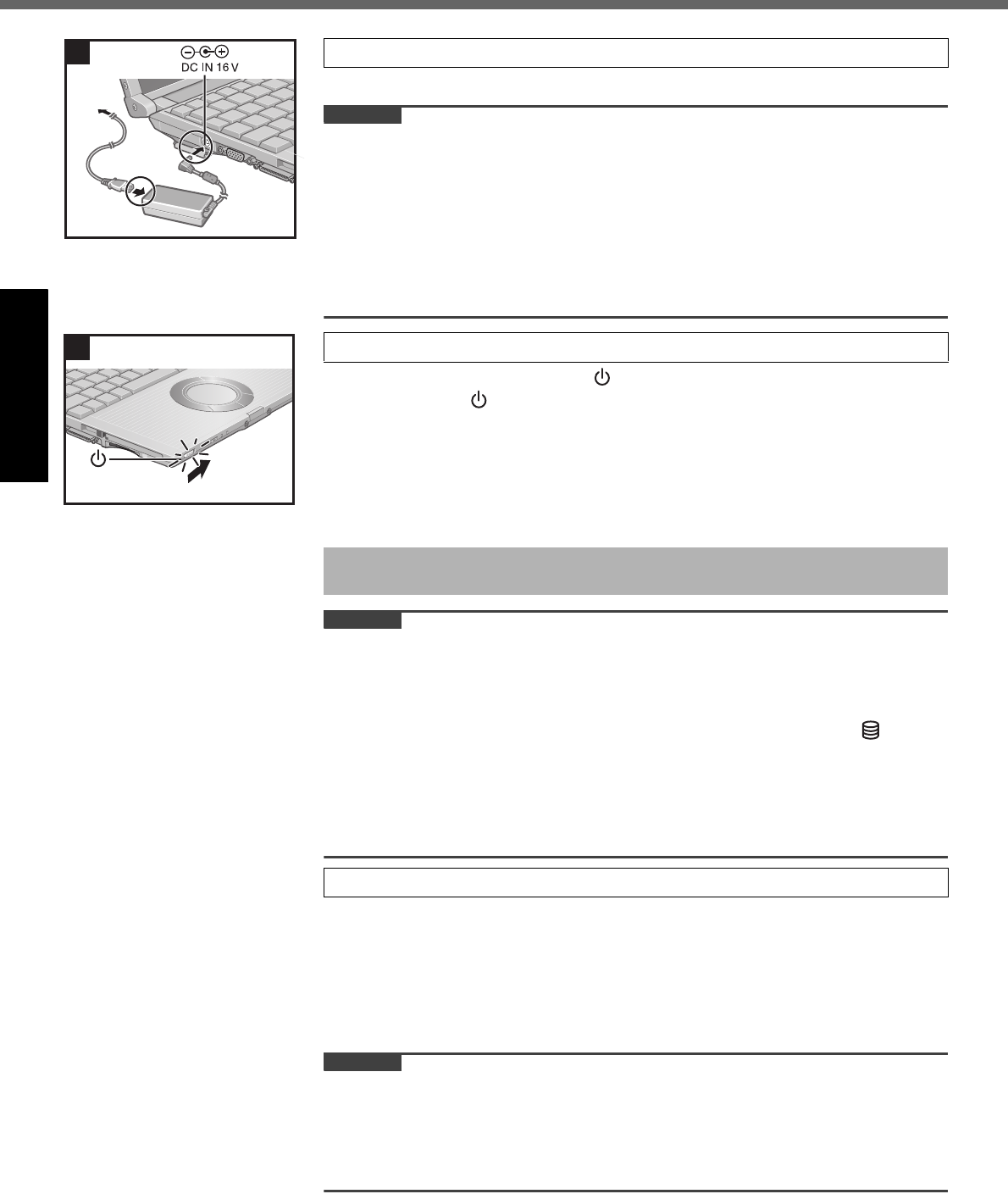
14
First-time Operation
Getting StartedUseful InformationTroubleshootingAppendix
The battery charging starts automatically.
CAUTION
Do not disconnect the AC adaptor and do not switch the wireless switch to
on until the first-time operation procedure is completed.
When using the computer for the first time, do not connect any peripheral device
except the battery pack and AC adaptor.
Handling the AC adaptor
• Problems such as sudden voltage drops may arise during periods of thunder
and lightning. Since this could adversely affect your computer, an uninterrupt-
ible power source (UPS) is highly recommended unless running from the bat-
tery pack alone.
Slide and hold the power switch for approximately one second until the
power indicator lights.
When the power is turned on, the power indicator lights. But, in the following
cases, the power indicator may turn off once immediately after the power is
turned on.
• After removing the battery pack and the AC adaptor and setting them again
• After sliding the power switch for 4 seconds or longer and turning off the
power
CAUTION
Do not slide the power switch repeatedly.
The computer will forcibly be turned off if you slide and hold the power switch for
four seconds or longer.
Once you turn off the computer, wait for ten seconds or more before you turn on
the computer again.
Do not perform the following operation until the hard disk drive indicator turns off.
• Connecting or disconnecting the AC adaptor
• Sliding the power switch
• Touching the keyboard, touch pad or touchscreen
• Closing the display
Do not change the Setup Utility until completing step 5. If you do so, Windows
setup may not operate properly.
Follow the on-screen instructions.
After turning on the computer, “Please wait a moment while Windows pre-
pares to start for the first time .........” appears, and then a small circle circu-
lates on the screen. This will take a few minutes.
During setup of Windows, use the touch pad and clicking to move the cursor
and to click an item.
Setup of Windows will take approximately 20 minutes.
Go to the next step, confirming each message on the display.
CAUTION
You cannot choose the following words for user name and password: CON,
PRN, AUX, CLOCK$, NUL, COM1 to COM9, LPT1 to LPT9.
You can change the user name, password, image and security setting after
setup of Windows.
Remember your password. If you forget the password, you cannot use the Win-
dows. Creating a password reset disk beforehand is recommended.
3 Connect your computer to a power outlet.
3
4 Turn on the computer.
It takes approximately 5 minutes until the Windows setup screen appears. Do not
touch the keys and touch pad until it appears.
5 Setup Windows.
4
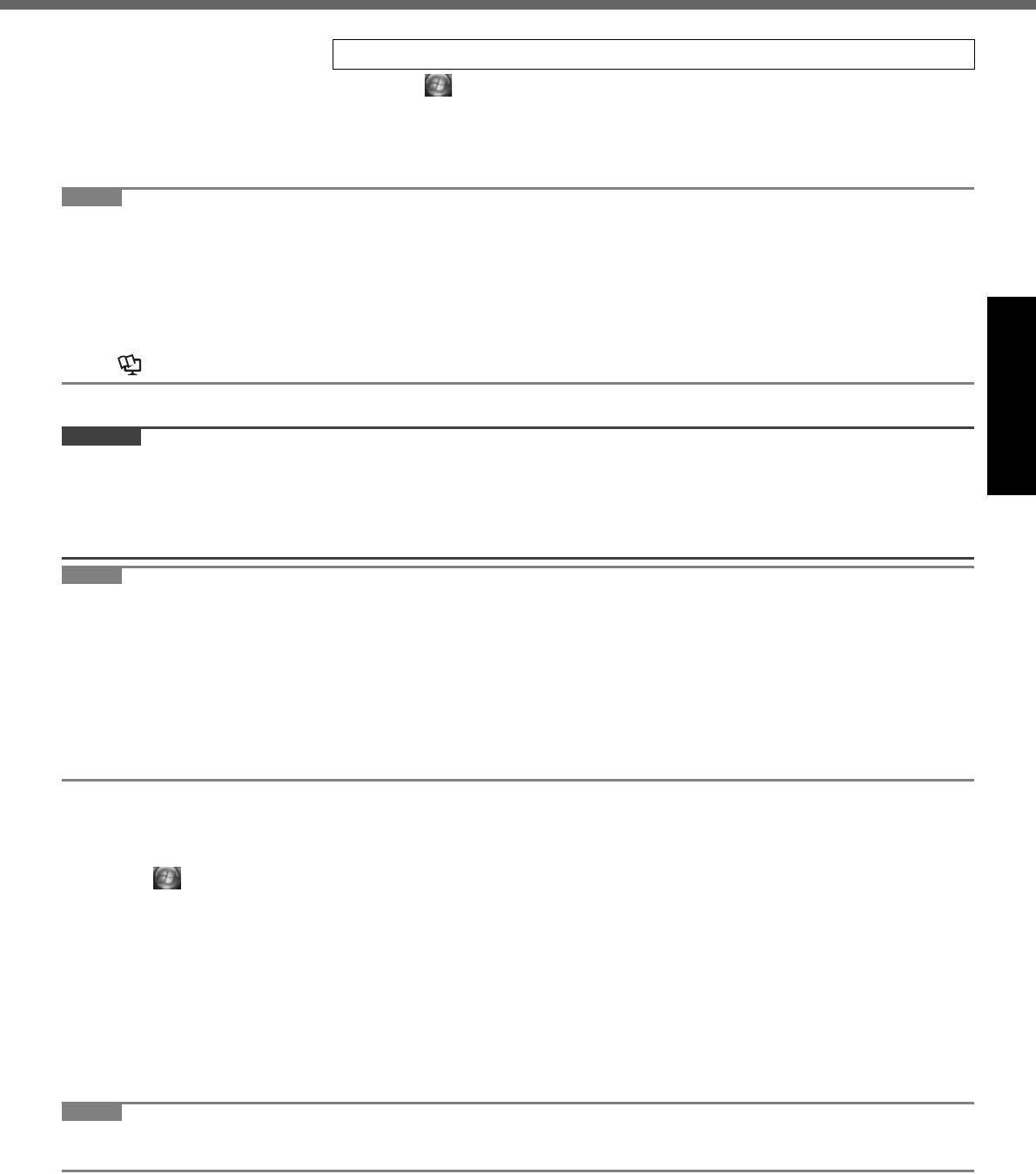
15
Getting StartedUseful InformationTroubleshootingAppendix
AClick (Start) - [Control Panel] - [Additional Options] - [Tablet Calibration].
BIf [User Account Control] is displayed, click [Continue], or input password and
click [OK].
CTouch each “+” using the stylus.
“+” is displayed in order at 9 locations.
NOTE
PC Information Viewer
This computer periodically records the management information including the hard disk information such as number
of hours powered-on, number of times powered-on, internal temperature, replacement sector. The maximum data
volume for each record is 750 byte. These information are only used for estimating the cause when the hard disk
goes down by any possibility. They are never sent to outside via network nor used for any other purpose except for
the purpose described the above.
To disable the function, add the check mark for [Disable the automatic save function for management information
history] in [Hard Disk Status] of PC Information Viewer, and click [OK].
( Reference Manual “Check the Computer’s Usage Status”)
When Starting Up/Shutting Down
CAUTION
Do not do the following
• Connecting or disconnecting the AC adaptor
• Sliding the power switch
• Touching the keyboard, touch pad, touchscreen or external mouse
• Closing the display
NOTE
When the DC plug is not connected to the computer, disconnect the AC cord from your AC wall outlet. About 1.5 W
of power is consumed simply by having the AC adaptor plugged into an electrical outlet.
Note that the computer consumes electricity even when the computer power is off. If the battery pack is fully
charged, the battery will fully discharge in the following period of time:
• When power is off: Approx. 3 months
• In sleep: Approx. 8 days
• In hibernation: Approx. 15 days
If “Wake up from LAN” is disabled, the period of time in sleep will become slightly longer, and the period of time in
hibernation will become about the same as that in power-off.
To change the partition structure
You can shrink a part of an existing partition to create unallocated disk space, from which you can create a new parti-
tion. This computer has a single partition in the default setting.
AClick (Start) and right-click [Computer], then click [Manage].
A standard user needs to enter an administrator password.
BClick [Disk Management].
CRight-click the partition for Windows (“c” drive in the default setting), and click [Shrink Volume].
The partition size depends on the computer specifications.
DInput the size in [Enter the amount of space to shrink in MB] and click [Shrink].
You cannot input a larger number than the displayed size.
ERight-click [Unallocated] (the shrunk space in the step D) and click [New Simple Volume].
FFollow the on-screen instructions to make the settings, and click [Finish].
Wait until formatting is completed.
NOTE
You can create an additional partition using remaining unallocated space or newly creating unallocated space.
To delete a partition, right-click the partition and click [Delete Volume] in the step C.
6 Perform the touchscreen calibration.
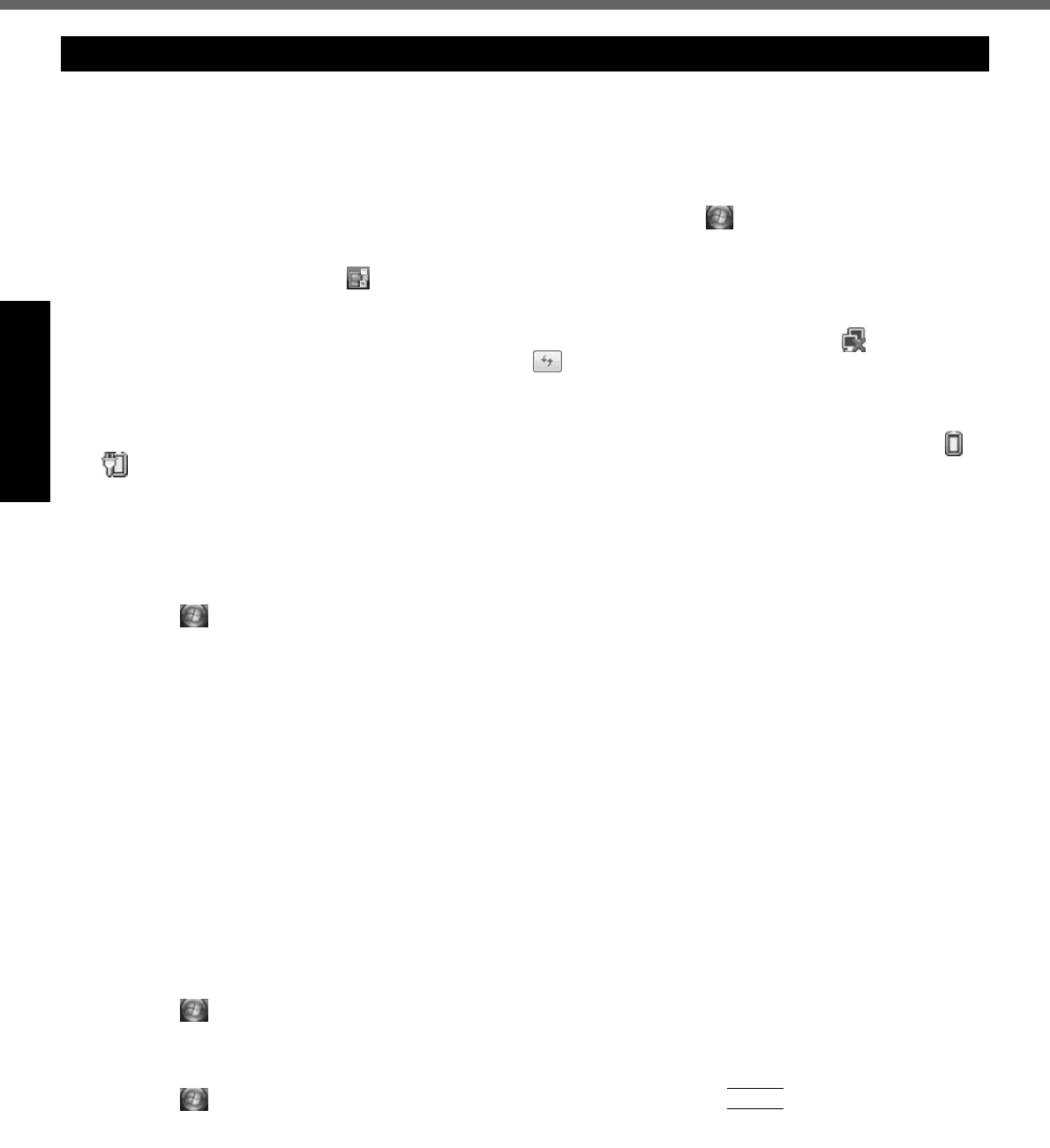
16
First-time Operation
Getting StartedUseful InformationTroubleshootingAppendix
You can select the Classic view of Control Panel or the Classic Start menu. You can also change the way a user logs on
or off. This manual explains using the Windows Vista default setting (not Classic view or Classic Start menu etc.).
User Account Control
User Account Control is a new security component of Windows Vista to stop unauthorized changes to your computer.
The User Account Control message will pop up every time you try making an important change to your computer.
Windows Sidebar
The Windows Sidebar does not appear in the default setting. To display it, click (Start) - [All Programs] - [Acces-
sories] - [Windows Sidebar].
To always display the sidebar:
ARight-click the sidebar icon on the notification area, and click [Properties].
BAdd a check mark for [Start Sidebar when Windows starts] and click [OK].
When Using Wireless LAN <Only for model with wireless LAN>
If you cannot communicate with the access point or if the access point is not detected, right-click on the notifica-
tion area and click [Connect to a network], and then click in the [Connect to a network] screen.
Sound and Video
• Sound (e.g. MP3, WMA) and video (e.g. MPG, WMV) recorded in PC Cards and SD Memory Cards may be inter-
rupted during playback. If this happens, copy them to the hard disk drive and play back.
• Sound and video in AVI files may be interrupted or produce a time-lag during playback. If this happens, click or
on the notification area, and click [High performance]. This may remedy the problem.
• Depending on the processing status on Windows, sound may be interrupted at Windows startup. You can mute the sound at startup.
ARight-click the desktop and click [Personalize] - [Sounds].
BRemove the check mark from [Play Windows Startup sound], and click [OK].
• If you create WMA files from an audio CD using Windows Media Player and add them to a Windows Media
Player’s playlist and play them back, the sound may be cut approximately 20 seconds before the end of the track.
If this occurs, make the following settings.
AClick (Start) - [Control Panel] - [Hardware and Sound] - [Sound].
BClick [Speakers] - [Properties].
CIn [Speakers Properties] screen, click [Effects].
DAdd a check mark for [Disable System Effects] and click [OK].
• The thermal control may set the computer to hibernation if you use the computer in a high ambient temperature
and use an application that uses a lot of CPU power (for example, playing DVD-Video over an extended period).
Wait a few minutes (at least 5) before turning the computer on again if this occurs.
You can change settings to make it less likely that the thermal control will switch the computer to hibernation, even
though this will slow down application processing speed, and may result in less smooth video. Go to the Setup
Utility [Main] menu and change the setting for [Thermal Control] to [Extended].
About Windows® Anytime Upgrade supplied
•Windows
® Anytime Upgrade is necessary for upgrading Windows Vista™ Business to Windows Vista™ Ultimate.
To upgrade the operating system to Windows Vista™ Ultimate using the Windows® Anytime Upgrade disc, you
need to purchase the license key on the web site of Microsoft Windows® Anytime Upgrade. For further informa-
tion, refer to the instruction manual of Windows® Anytime Upgrade. This disc cannot be used to reinstall Windows.
• When you have upgraded the preinstalled “Windows Vista™ Business” to “Windows Vista™ Ultimate” using Win-
dows® Anytime Upgrade, you may have the problem that audio does not sound. To remedy it, reinstall the sound
driver in the following procedure.
AClick (Start) - [Control Panel] - [Uninstall a program].
BClick [SigmaTel Audio] and click [Uninstall].
A standard user needs to enter an administrator password.
Follow the on-screen instructions to remove the sound driver.
CClick (Start) and input [c:\util\drivers\sound] in [Start Search], and press
Enter
.
DRight-click [setup] in [sound] folder and click [Run as administrator].
If there are two or more “setup” files, right-click the file whose [Type] is [Application].
A standard user needs to enter an administrator password.
Follow the on-screen instructions and install the sound driver.
Regarding Windows Vista
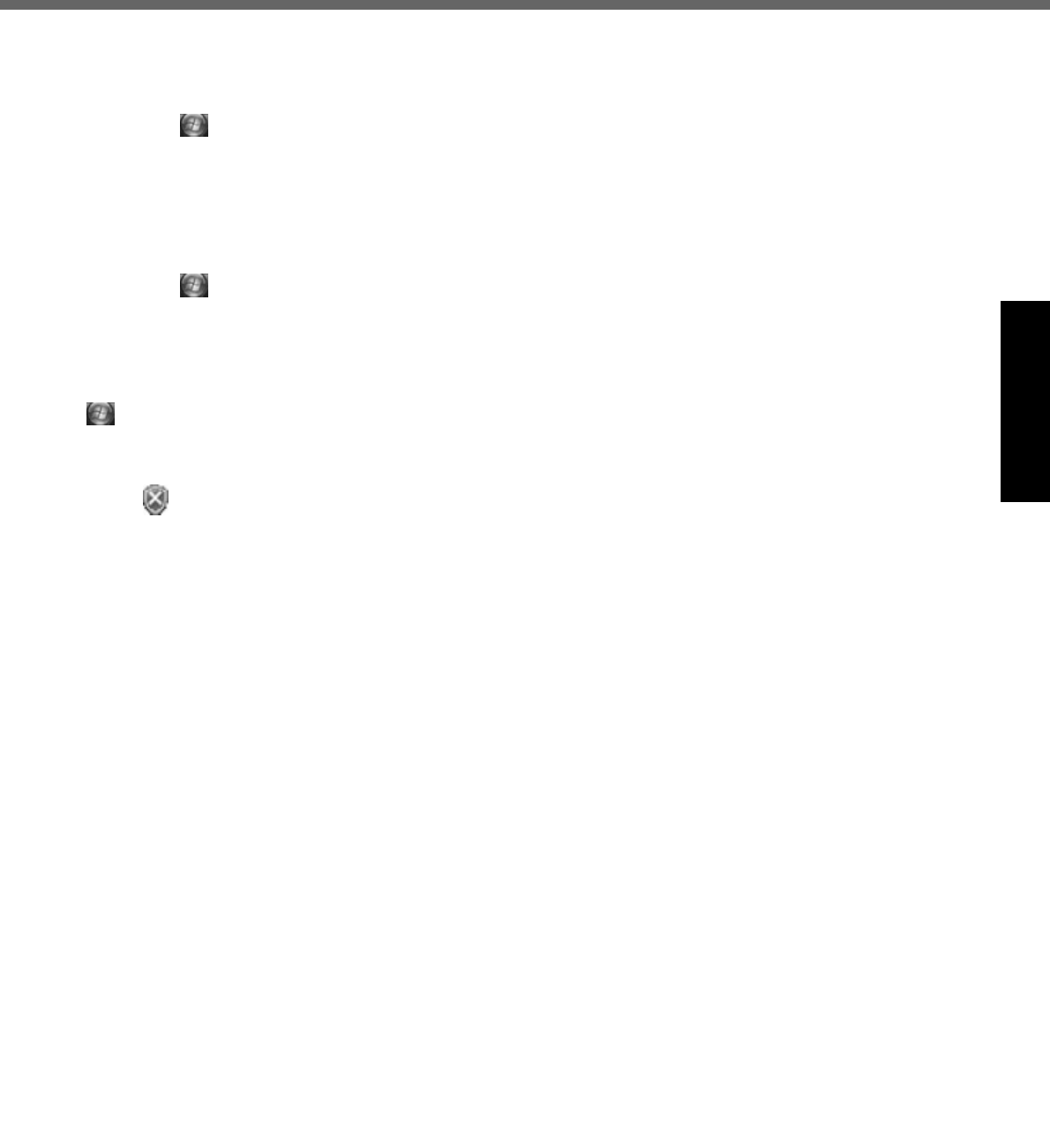
17
Getting StartedUseful InformationTroubleshootingAppendix
If high-frequency sound occurs around keyboard while using the computer
This symptom is mitigated by changing the settings for the USB power saving function.
A standard user needs to enter an administrator password and click [OK].
• Set [USB selective suspend setting] to [Enable].
AClick (Start) - [Control Panel] - [System and Maintenance] - [Power Options].
BClick [Change plan settings] of the current power plan.
CIn [Change settings for the plan:], click [Change advanced power settings].
DIn [Advanced settings], double-click [USB settings].
EDouble-click the displayed [USB selective suspend setting].
FChange settings of [On battery:] and [Plugged in:] to [Enabled].
GClick [OK] and exit the [Advanced settings] screen.
• Set the USB power saving function to [Disable].
AClick (Start) - [All Programs] - [Panasonic] - [USB Power Save Mode Switching Utility].
BClick [Disable], and click [OK].
CClick [OK].
DRestart the computer.
Windows Update
You can update to the latest patches and service packs for Windows with the following menus.
(Start) - [All Programs] - [Windows Update]
Do not apply “Driver Updates” even if a message to update a driver appears. If a driver update is required,
contact your technical support office.
If the message “Check your computer security” is displayed
Select (red icon) on the notification area and make the appropriate settings. The Windows Security Center reg-
ularly gives you notice so that you can make the optimum settings. This is not an error message and you can use the
computer. However, making appropriate measures is recommended to reduce the risk of virus and other attacks.
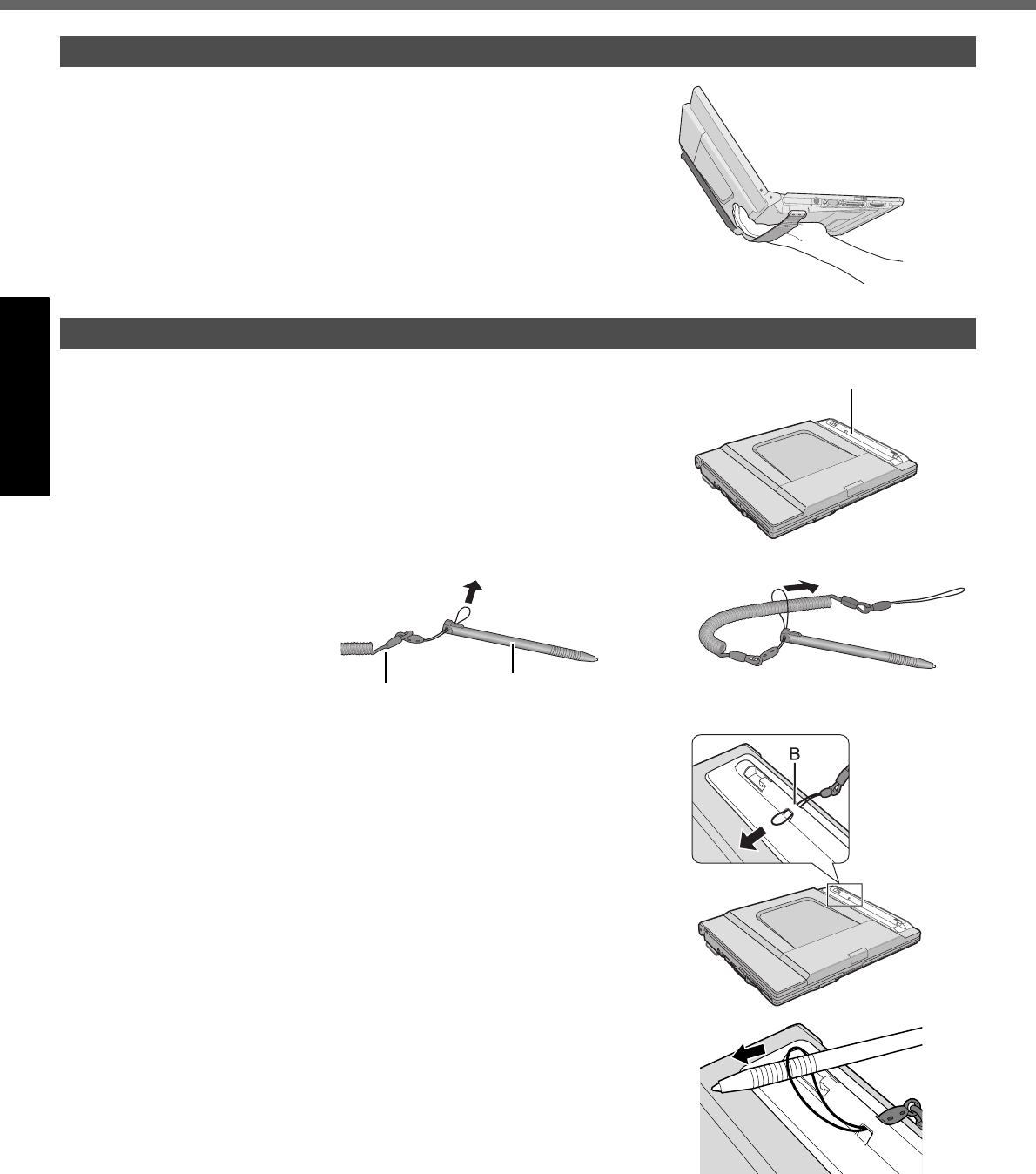
18
First-time Operation
Getting StartedUseful InformationTroubleshootingAppendix
The hand strap is convenient for computing while standing.
To carry the computer, put your hand between the computer and the
hand strap to prevent it from falling, and firmly hold the computer
when using it.
At the time of purchase, the stylus (included) is not attached to the stylus
holder (A).
The tether prevents the stylus from falling accidentally. It can be attached to
the stylus holder.
Perform the following steps before using the stylus.
1 Attach the tether to
the stylus.
2 Thread the stylus strap of the tether from (B) in the
direction of the arrow.
3 Pass the stylus through the strap.
Using the Hand Strap
Before Using the Stylus
A
Tether Stylus
AB
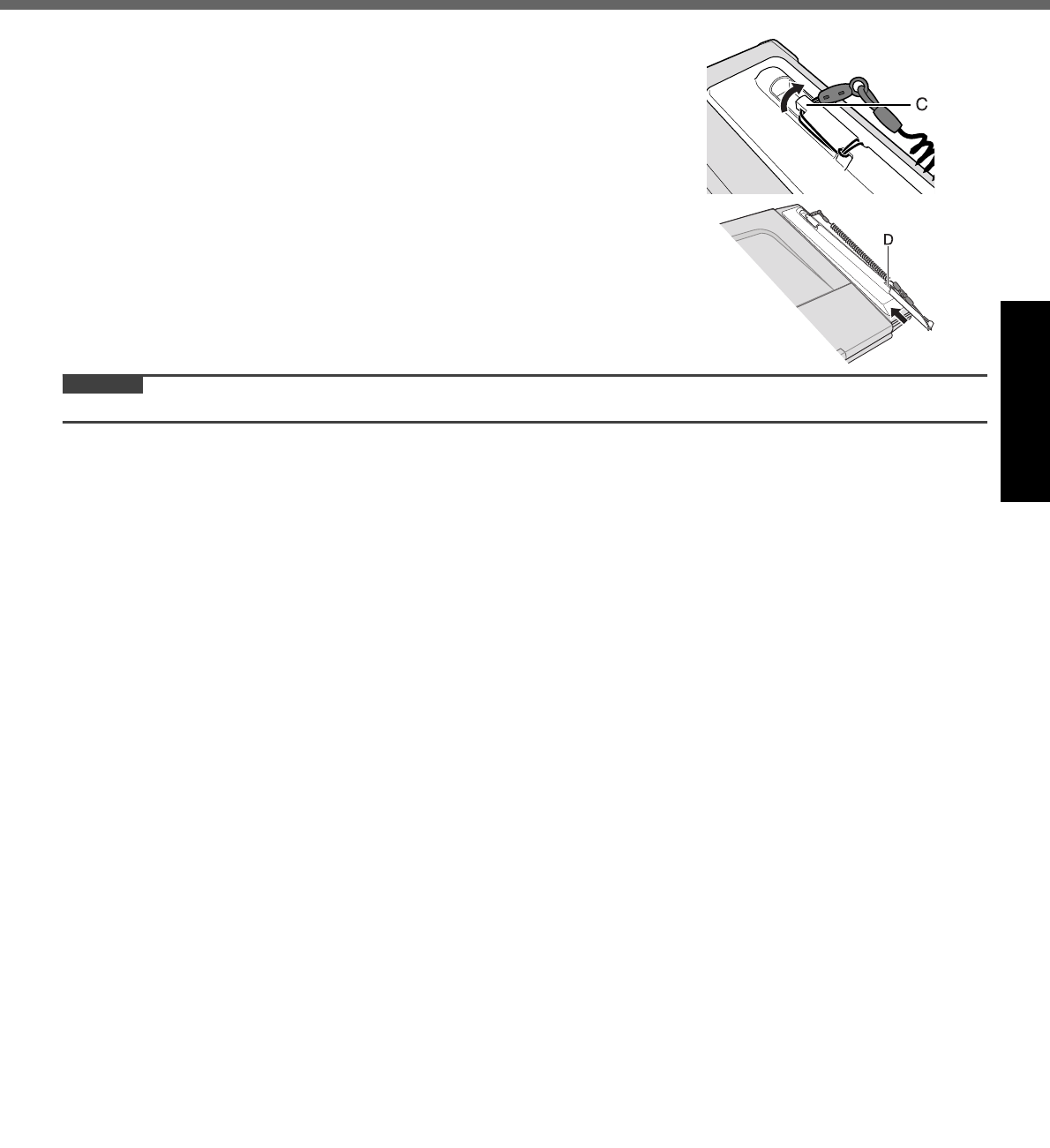
19
Getting StartedUseful InformationTroubleshootingAppendix
4 Fasten the strap to the hook (C).
5 To store the stylus, push the end into (D).
CAUTION
Do not carry the computer by gripping the stylus holder.
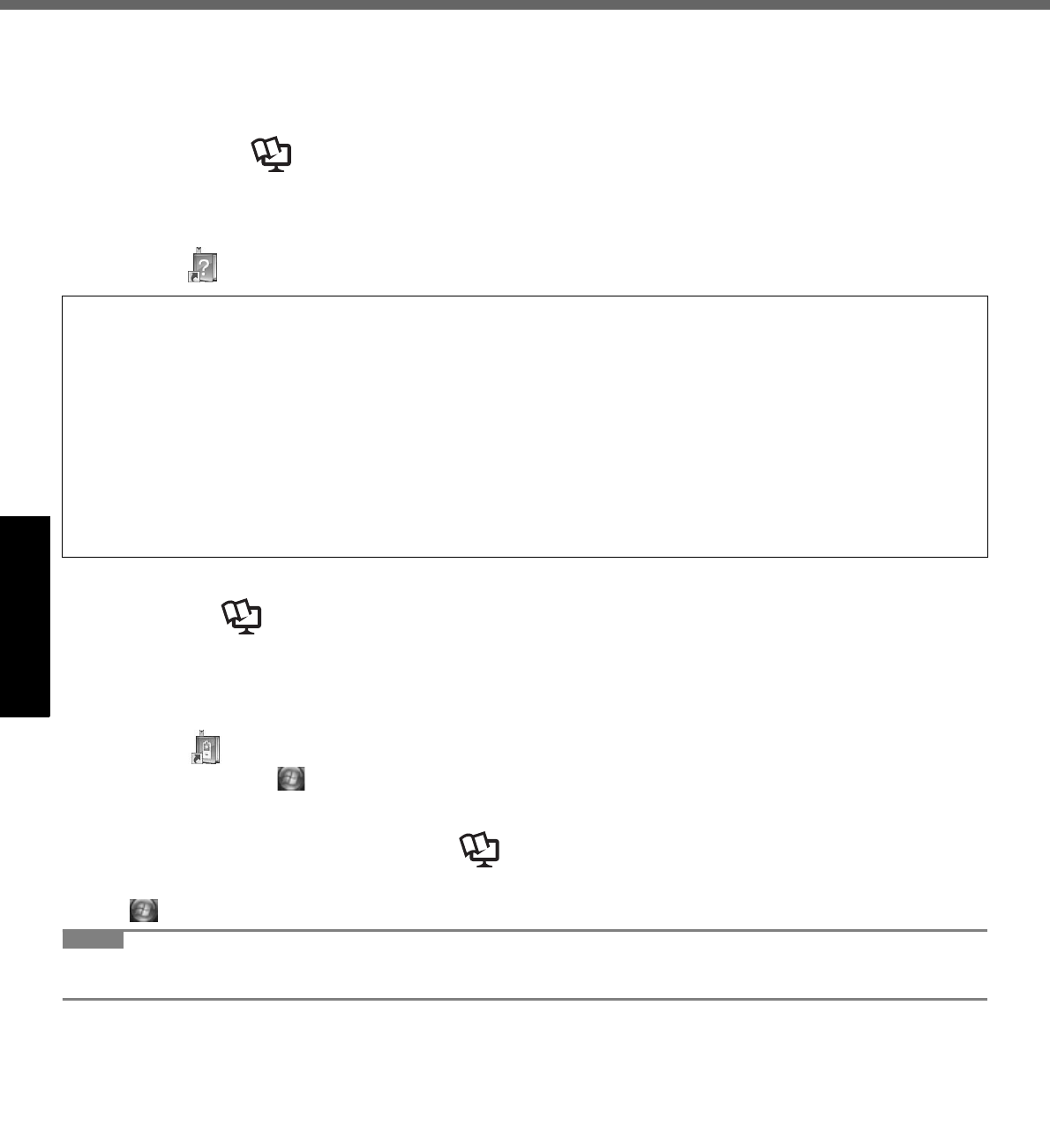
20
Getting StartedUseful InformationTroubleshootingAppendix
On-screen Manual
You can access the Reference Manual and the Important Tips on the computer screen after completing the “First-time
Operation”.
When you access the Reference Manual and the Important Tips for the first time, the License Agreement of the Adobe
Reader may be displayed. Read it carefully and select [Accept] to proceed.
Reference Manual
The Reference Manual contains the practical information to help you fully enjoy the computer’s performance.
To access the Reference Manual:
Double-click on the desktop.
Important Tips
The Important Tips will provide you with the helpful information about the battery. Read to use the battery pack in the
optimum condition to obtain longer operation time.
To access the Important Tips:
Double-click on the desktop.
Alternatively click (Start) - [All Programs] - [Panasonic] - [On-Line Manuals] - [Important Tips].
<Only for model with Bluetooth>
Supplementary Instructions of “Bluetooth”
To access the Supplementary Instructions of “Bluetooth”:
Click (Start) - [All Programs] - [Panasonic] - [On-Line Manuals] - [Bluetooth Manual].
NOTE
When Adobe Reader update notice is displayed, we recommend you follow the on-screen procedure and update.
See http://www.adobe.com/ for the latest version of Adobe Reader.
Contents
Read Me First
Using the Touch Pad
Using the Touchscreen
Display Rotation
Key Combinations
Battery Power
Customizing the Power Setting
Computing on the Road
Sleep or Hibernation Functions
Security Measures
PC Cards
SD Memory Card
Mini Port Replicator
External Display
USB Devices
Modem
LAN
Disabling/Enabling Wireless Com-
munication
Wireless LAN
Setup Utility
Loupe Utility
DMI Viewer
Troubleshooting (Advanced)
Check the Computer’s Usage Sta-
tus
Protecting Your Computer from
Viruses
Update Windows to its Latest Ver-
sion
Technical Information
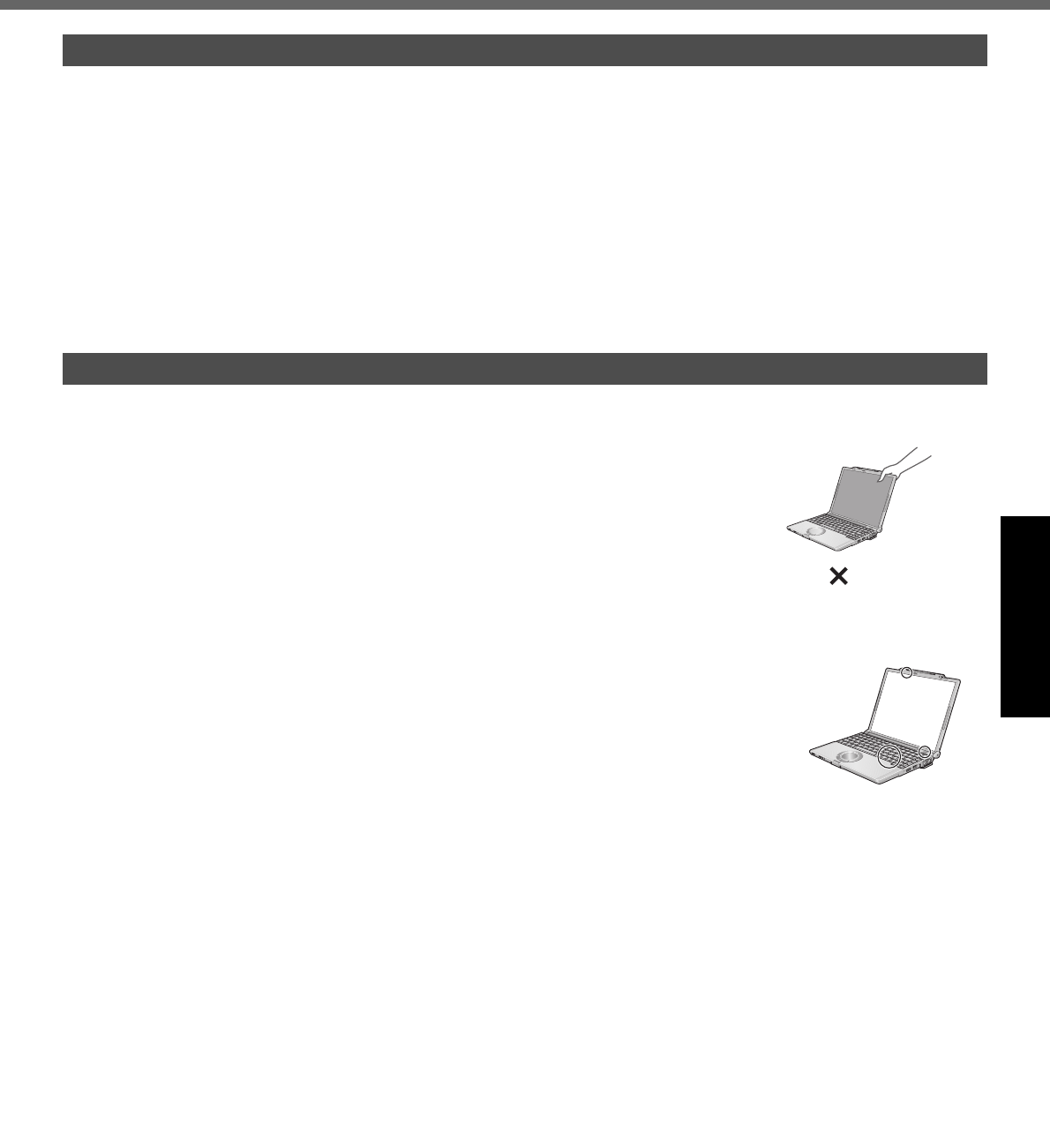
21
Getting StartedUseful InformationTroubleshootingAppendix
Handling and Maintenance
Place the computer on a flat stable surface. Do not place the computer upright. If the computer is exposed to an
extremely strong impact, it may become inoperable.
Temperature: Operation: 5 °C to 35 °C {41 °F to 95 °F}
Storage: -20°C to 60 °C {-4 °F to 140 °F}
Humidity: Operation: 30% to 80% RH (No condensation)
Storage: 30% to 90% RH (No condensation)
Even within the above temperature/humidity ranges, using for a long time in an extreme environment will result in
the product deterioration and will shorten the product life.
Do not place the computer in the following areas, otherwise the computer may be damaged.
• Near electronic equipment. Image distortion or noise may occur.
• Near magnets or in magnetic fields.
• In extremely high or low temperature.
As the computer can become hot during operation, keep it away from items that are sensitive to heat.
This computer is designed to minimize shock to parts such as the hard disk drive, but no warranty is provided against
any trouble caused by shock. Be extremely careful when handling the computer.
When carrying the computer:
• Turn off the computer.
• Remove all external devices, cables, cards and other protruding things.
• Do not drop or hit the computer against solid objects.
• Do not leave the display open.
• Do not grip the display part.
When you board an airplane, take the computer with you and never put it in your
checked luggage. When using the computer on airplane, follow the airline’s
instructions.
When carrying a spare battery, put it in a plastic bag to protect its terminals.
This computer contains a magnet and magnetic products at the locations circled in the
illustration at right. Avoid leaving metallic object or magnetic media in contact with these
areas.
The touch pad is designed to be used with a finger tip. Do not place any object on its sur-
face and do not press down strongly with sharp-pointed or hard objects that may leave
marks (e.g., nails, pencils and ball point pens).
Avoid any harmful substances such as oil from getting into the touch pad. The cursor
may not work correctly.
If the computer is being carried in a soft bag with the battery pack removed, avoid undue
pressure on the body of the computer in a crowded place, etc., as this may result in damage to the LCD.
Things to keep in mind when using the touchscreen
Do not apply too much pressure when operating the touchscreen.
Only a light touch is required to operate the touchscreen. Applying too much pressure may damage the surface.
Do not touch the screen outside of the LCD display area.
The touchscreen input area is defined by the LCD display screen. Touching the screen outside of the display area
may result malfunctions or damage to the touchscreen.
When using peripheral devices
Follow these instructions and the Reference Manual to avoid any damage to the devices. Carefully read the instruction
manuals of the peripheral devices.
Use the peripheral devices conforming to the computer’s specifications.
Connect to the connectors in the correct direction.
If it is hard to insert, do not try forcibly but check the connector’s shape, direction, alignment of pins, etc.
If screws are included, fasten them securely.
Preventing your computer from unauthorized use via wireless LAN/Bluetooth/wireless WAN
<Only for model with wireless LAN/Bluetooth/wireless WAN>
Before using wireless LAN/Bluetooth/wireless WAN, make the appropriate security settings such as data encryption.
Operation Environment
Handling Cautions
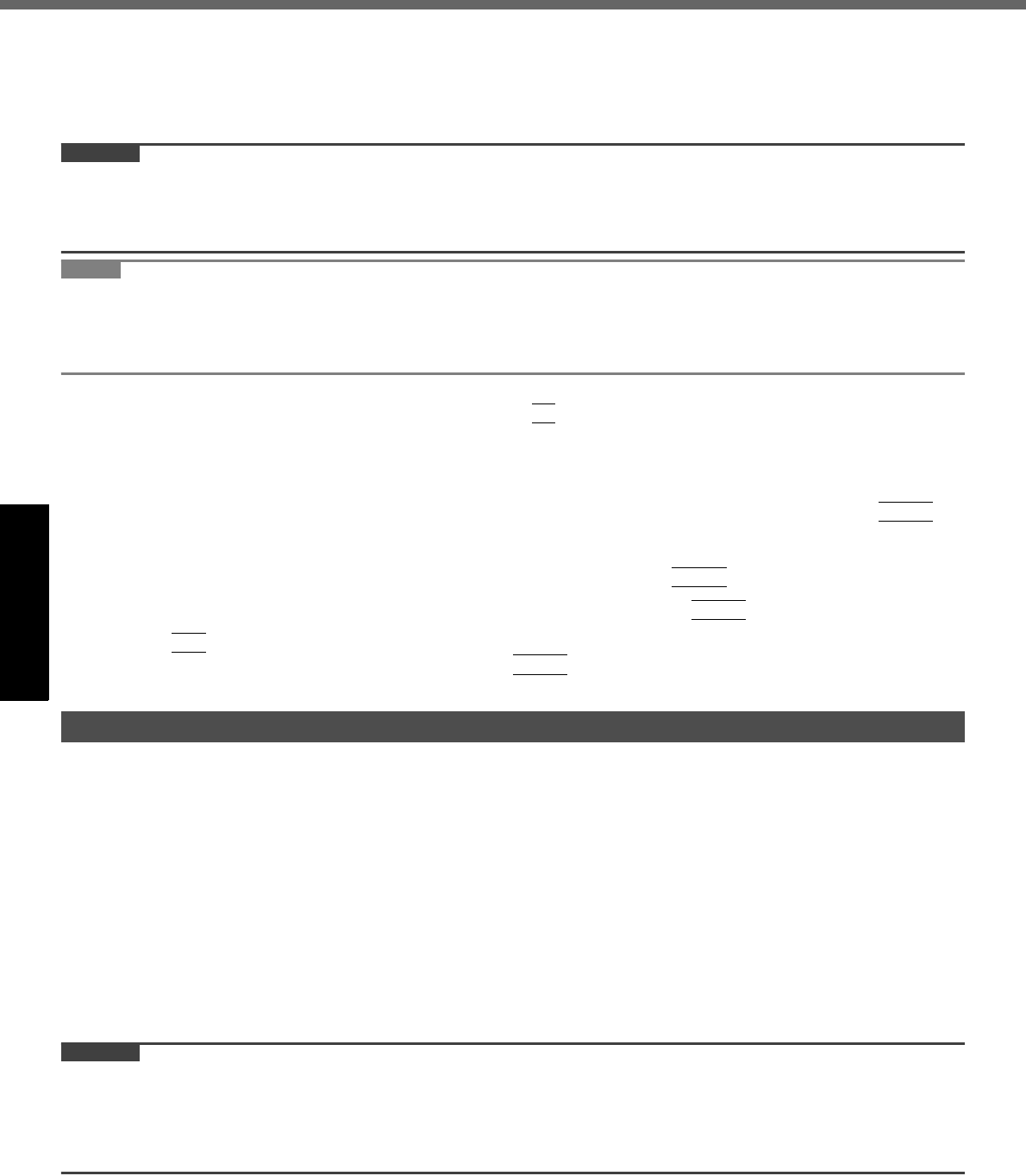
22
Handling and Maintenance
Getting StartedUseful InformationTroubleshootingAppendix
Computrace® Software
Computrace® software tracks your stolen computer.
Perform the following steps before installing Computrace® software.
Computrace® software is not included or installed in this computer.
CAUTION
You will be unable to set [Computrace (R) BIOS Module] to [Disable] once you have set to [Enable]. Do not change
the setting when not used.
• Even if you have set [Computrace (R) BIOS Module] to [Enable], this setting may return to [Disable] after repairs to
the motherboard, etc. have been made.
NOTE
Consult Absolute Software Corp. before disposal.
Refer to the following URL for Computrace® software for installation and available service regions. Note that this
service is only available in certain regions.
http://www.absolute.com
1 Turn on or restart the computer, and press
F2
while [Panasonic] boot screen is dis-
played.
The Setup Utility starts up.
If the password is requested, enter the Supervisor Password.
2 Select the [Security] menu, then select [Computrace (R) Sub-Menu] and press
Enter
.
3 Select [Computrace (R) BIOS Module], and set to [Enable].
4 At the confirmation message, select [Execute] and press
Enter
.
5 At the reconfirmation message, select [Execute] and press
Enter
.
6 Press
F10
.
At the confirmation message, select [Yes] and press
Enter
.
The computer restarts.
To clean display (LCD)
Use the soft cloth included with the computer (For more information, refer to “Suggestions About Cleaning the LCD Sur-
face” that comes with the soft cloth.)
Cleaning the display while the power is on may cause the computer to malfunction. Also, dirt on the touchscreen is eas-
ier to see when the computer is powered off, and so is easier to clean.
To clean the touch pad
Wipe lightly with a gauze or other dry, soft cloth.
To clean areas other than the LCD panel and touch pad
Wet a soft cloth with water or a diluted kitchen cleanser (neutral), wring the cloth out thoroughly, and wipe the dirty area
gently. Using a detergent other than a neutral kitchen cleanser (e.g., a weak alkali cleanser) may adversely affect
painted surfaces.
CAUTION
Do not use benzene, thinner, or rubbing alcohol since it may adversely affect the surface causing discoloration, etc.
Do not use commercially-available household cleaners and cosmetics, as they may contain components harmful to
the surface.
Do not apply water or detergent directly to the computer, since liquid may enter inside of the computer and cause
malfunction or damage.
Maintenance
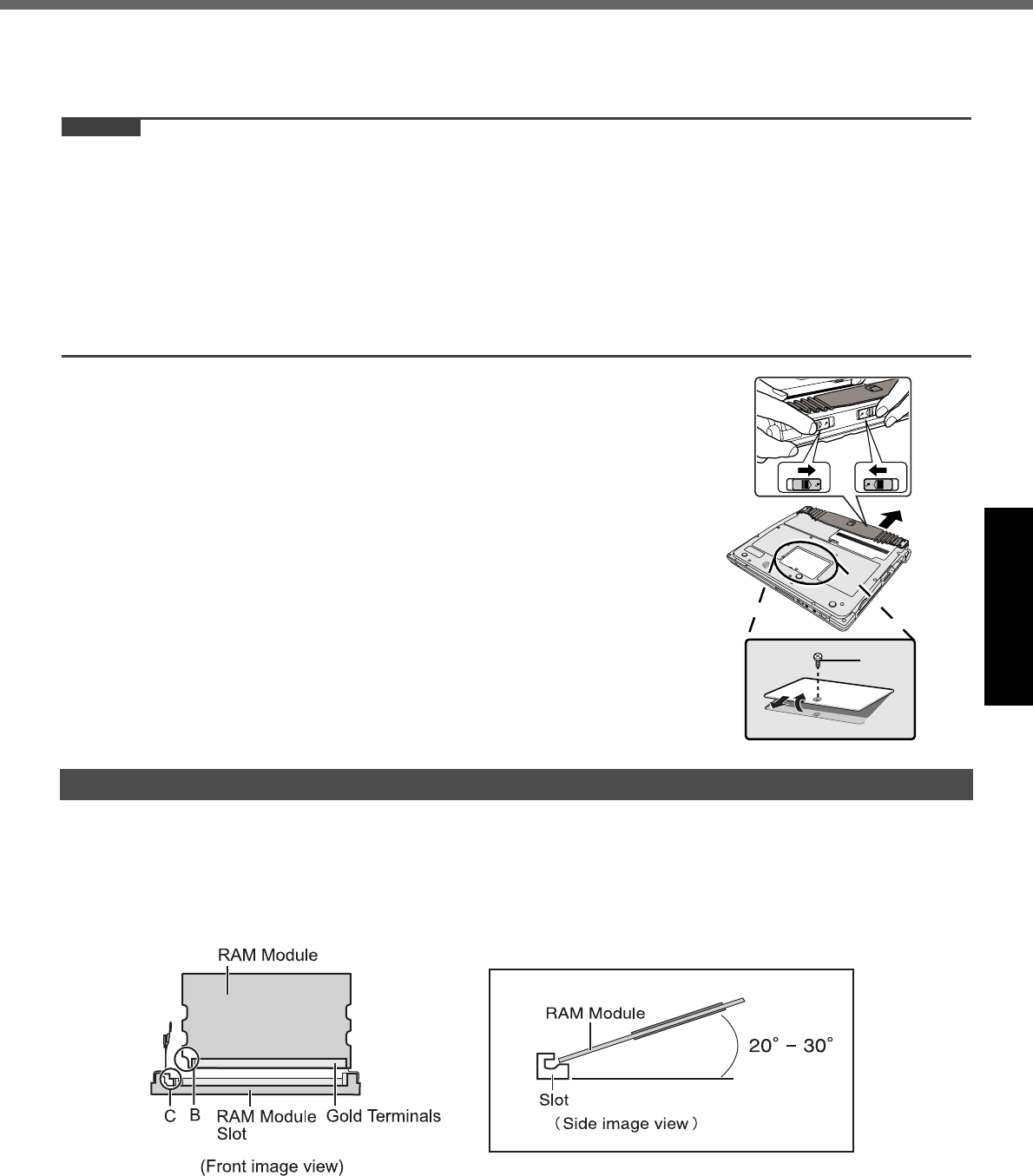
23
Getting StartedUseful InformationTroubleshootingAppendix
Expanding Memory
Use RAM modules that comply with the specifications below. Using any other module may cause malfunction or result
in computer failure.
RAM module specifications:
DDR2 SDRAM, 172 pins, Micro DIMM, 1.8 V, PC2-4200
CAUTION
Use recommended RAM module products. Do not use non-recommended RAM modules. Non-recommended RAM
modules may not operate properly, and may cause damage to your computer. Some non-recommended RAM mod-
ules may overheat, causing the cover to warp. Refer to various sources for recommended RAM module.
RAM modules are extremely sensitive to static electricity. There are cases where static electricity generated by the
human body has adversely affected such RAM modules. When inserting or removing a RAM module, do not touch
the terminals or internal components, insert objects other than the module, or allow foreign particles to enter. Doing
so has been known to cause damage, fire or electric shock.
Matsushita Electric Industrial Co., Ltd. will bear no responsibility whatsoever for failures or damage caused by the
use of non-recommended RAM modules, or by incorrect installation or removal of such RAM modules. Before
installing a RAM module, confirm the product type and the correct installation method.
Preparation
ATurn off your computer.
• Do not use the sleep or hibernation.
BDisconnect the AC adaptor and remove the battery pack.
CRemove the screw (A) and the cover on the bottom of the computer.
• Use the appropriate screw driver so as not to strip the thread of screw.
1 Place the RAM module lightly in parallel with the RAM module slot so that the notch (B)
of the RAM module and the protrusion (C) of the RAM module slot is in the same direc-
tion.
The gold terminals are visible at this point.
RAM module is at an angle of 20° - 30° with the horizontal line.
Inserting the RAM Module
A
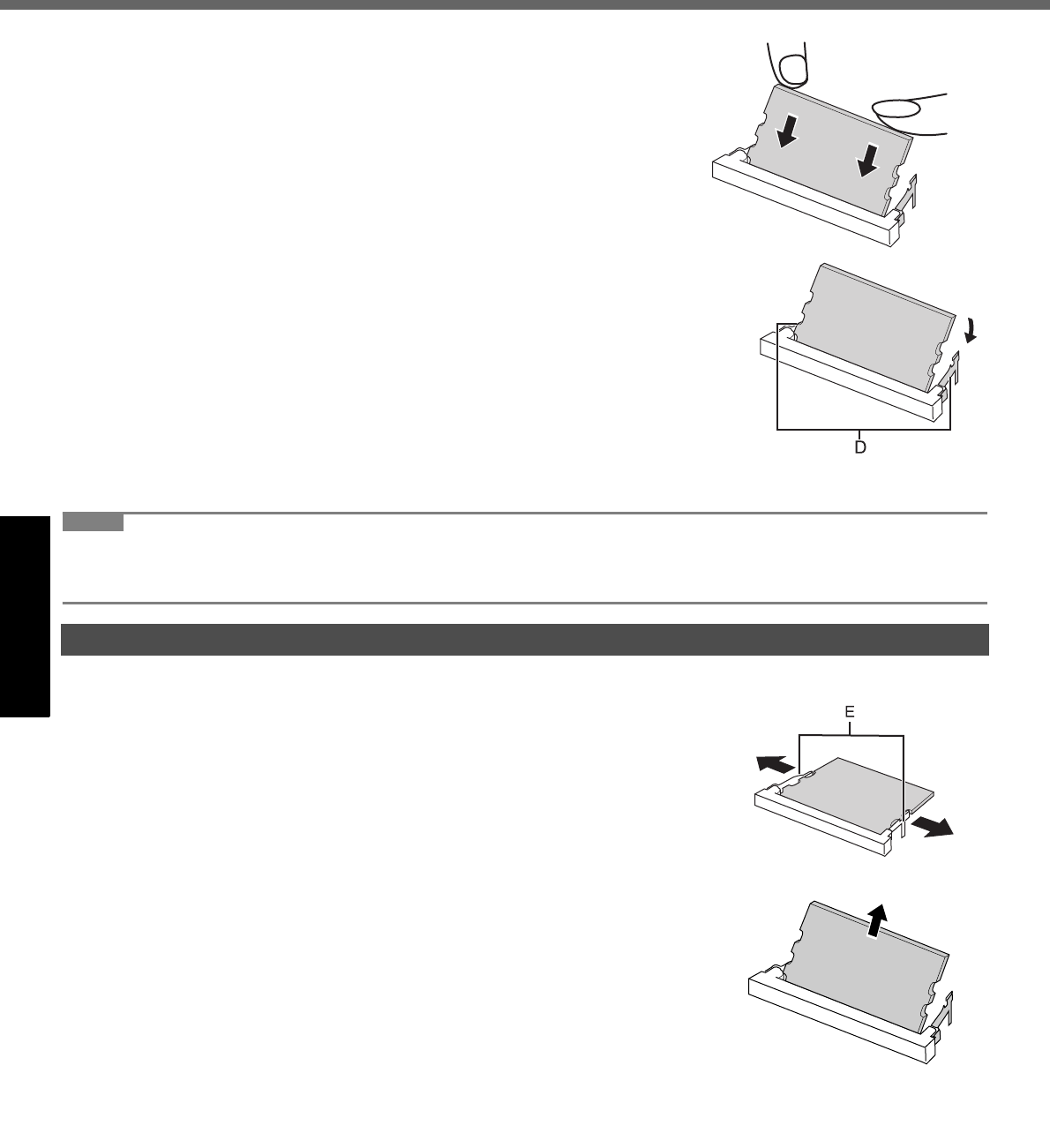
24
Expanding Memory
Getting StartedUseful InformationTroubleshootingAppendix
2 Insert the RAM module parallel to the slot firmly until the
gold terminals are invisible.
If it is hard to insert the RAM module, do not try forcibly but check the
module’s direction.
3 Press the RAM module down until the right and left
hooks (D) lock into place.
When pressing down the module, the right and left hooks will open slightly and
will return after locking.
If it is hard to press down the RAM module, do not try forcibly but check the
module’s direction.
4 Set the cover and battery pack back.
NOTE
If the RAM module is recognized correctly, the total size of this computer’s memory and RAM module memory is dis-
played on the [Information] menu of the Setup Utility.
If the RAM module is not recognized, turn off the computer and insert it again.
1 Carefully open the left and right hooks (E).
The RAM module will be raised.
2 Carefully remove the RAM module from the slot.
3 Set the cover and battery pack back.
Removing the RAM Module
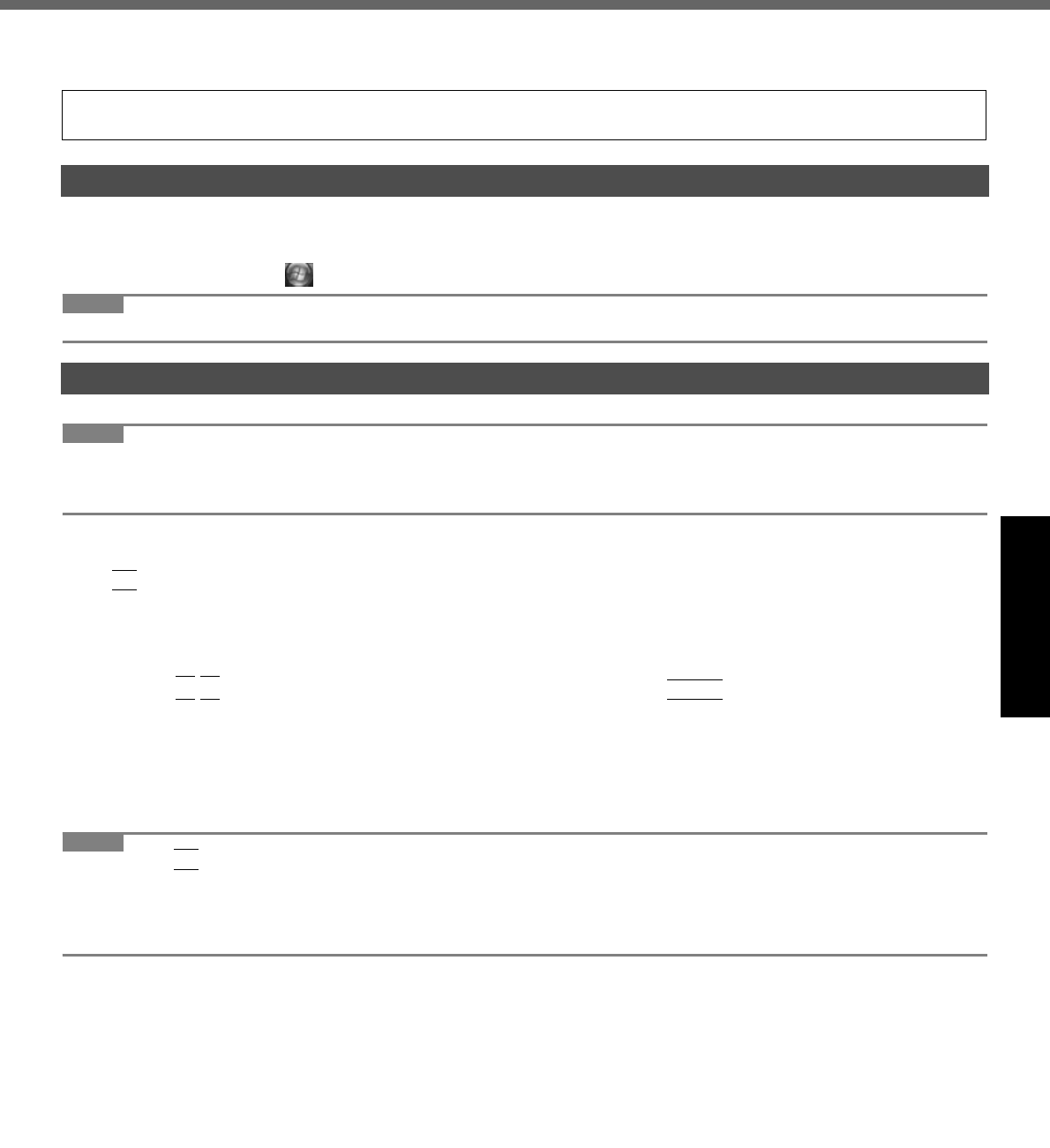
25
Getting StartedUseful InformationTroubleshootingAppendix
Hard Disk Backup/Restore Function
[Backup and Restore Center] and [System Recovery Options] allow you create a backup of the entire hard disk data,
which can be used to recover from hardware failure.
To create a backup of the entire hard disk to another storage media (e.g., external hard disk): Use [Back up computer].
To create a backup of a file or a folder: Use [Back up files].
For further information, click (Start) - [Control Panel] - [Back up your computer].
NOTE
Connect the AC adaptor and do not remove it until backup is complete.
NOTE
This function does not work when you turn on the computer for the first time or just after you reinstall Windows. Start
and shut down Windows Vista, and then you can use the function.
Connect the AC adaptor and do not remove it until restoration is complete.
1 Turn on the computer, and when [Panasonic] boot screen disappears, press and hold
F8
.
If [Enter Password] is displayed during the following procedure, input the Supervisor Password or the User
Password.
2 Release your finger when [Advanced Boot Options] is displayed.
3 Press to select [Repair Your Computer] and press
Enter
.
[System Recovery Options] appears.
4 Select the keyboard layout and click [Next].
5 Select [User name] and input [Password], then click [OK].
6 Click [Windows Complete PC Restore] and follow the on-screen instructions.
NOTE
If pressing
F8
does not display [System Recovery Options], use the Product Recovery DVD-ROM.
APerform the steps 1 to 6 of “Reinstalling Software” (page 27).
BClick [Run “System Recovery Options”.] and click [Next].
CFollow the on-screen instructions.
Matsushita Electric Industrial Co., Ltd. will bear no responsibility for any damage suffered (including loss of data) as
a result of the use of this function.
Creating a backup of the hard disk data
Restoring the hard disk data
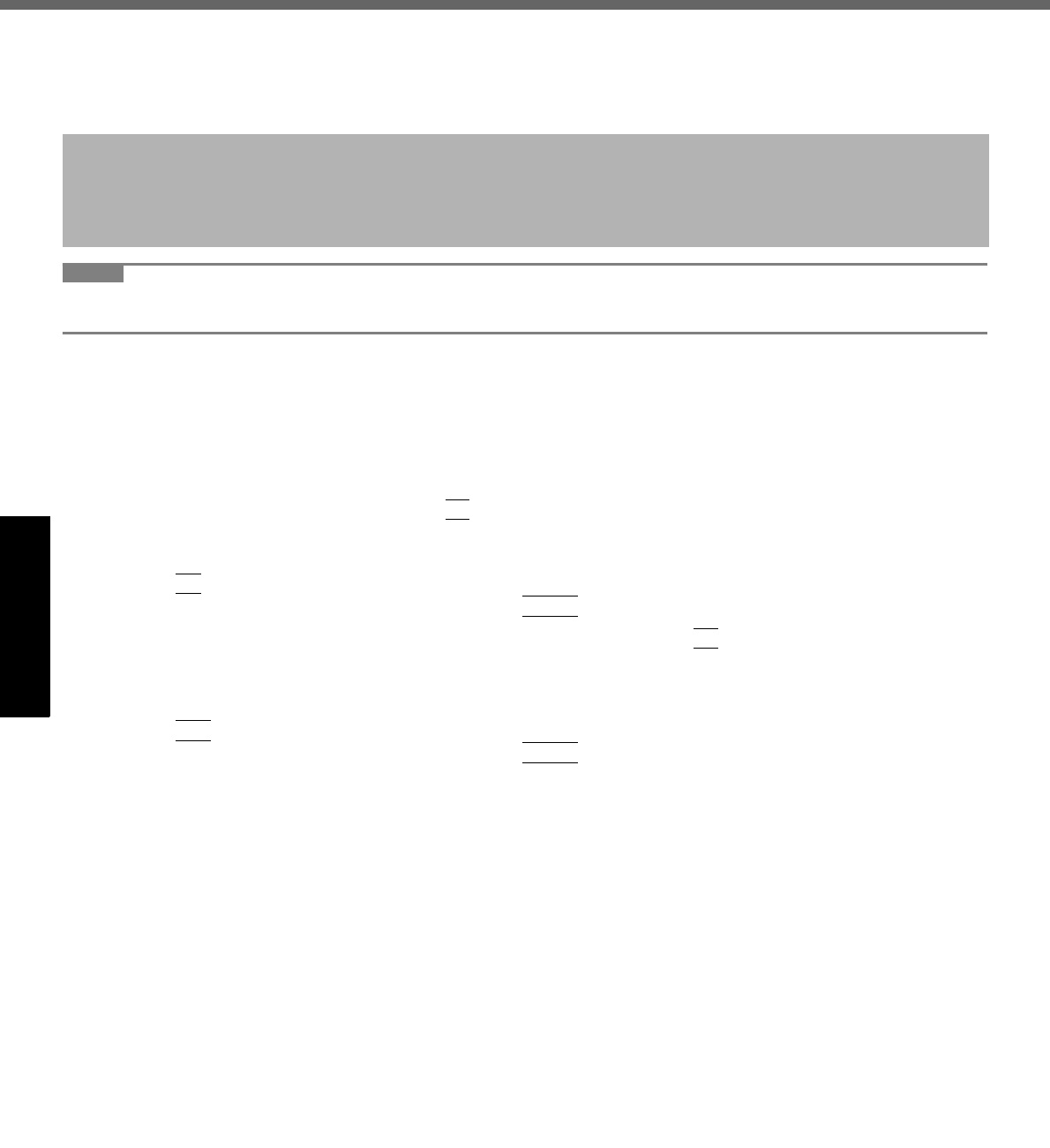
26
Getting StartedUseful InformationTroubleshootingAppendix
Hard Disk Data Erase Utility
When disposing the computer or transferring the ownership, erase all hard disk data in order to avoid data leakage.
Even if you erase the data or initialize the hard disk using normal Windows commands, the data can be read with some
special software. Use the hard disk data erase utility to erase the data completely.
Note that transferring of the ownership without uninstalling the commercial software will be a violation of the software’s
license agreement.
NOTE
This utility cannot erase data for specific partitions. The entire hard disk data including the data of the recovery parti-
tion will be erased.
Preparation
Prepare the Product Recovery DVD-ROM (included).
Prepare the Panasonic CD/DVD drive (optional): CF-VDRRT1M, CF-VDRRT2W, CF-VDRRT3W.
Remove all peripherals (except for the CD/DVD drive).
Connect the AC adaptor and do not remove it until hard disk data erase is complete.
1 Turn off the computer and connect the CD/DVD drive to the computer.
2 Turn on the computer, and press
F2
while [Panasonic] boot screen is displayed.
The Setup Utility starts up.
If the password is requested, enter the Supervisor Password.
3 Press
F9
.
At the confirmation message, select [Yes] and press
Enter
.
4 Select the [Boot] menu, then select [USB CDD] and press
F6
until [USB CDD] is at the
top of [Boot priority order].
5 Set the Product Recovery DVD-ROM into the CD/DVD drive.
6 Press
F10
.
At the confirmation message, select [Yes] and press
Enter
.
The computer will restart.
If [Enter Password] is displayed during the following procedures, input the Supervisor Password or the User
Password.
7 Click [Erase the whole data on the Hard Disk for security] and click [Next].
8 At the confirmation message, click [YES].
9 Click [Continue].
10 Click [Continue] again.
11 Click [YES].
Erasing the hard disk data starts.
12 After erasing is completed, remove the Product Recovery DVD-ROM and click [OK].
The hard disk data erase utility erases data using an overwriting method, but there is a possibility that due to malfunc-
tions or other operational errors, data may not be completely erased. There are also specialized devices that may be
able to read data that has been erased using this method. If you need to erase highly confidential data, we recom-
mend that you contact a company that specializes in this process. Matsushita Electric Industrial Co., Ltd. will bear no
responsibility for losses or damages suffered as a result of the use of this utility.
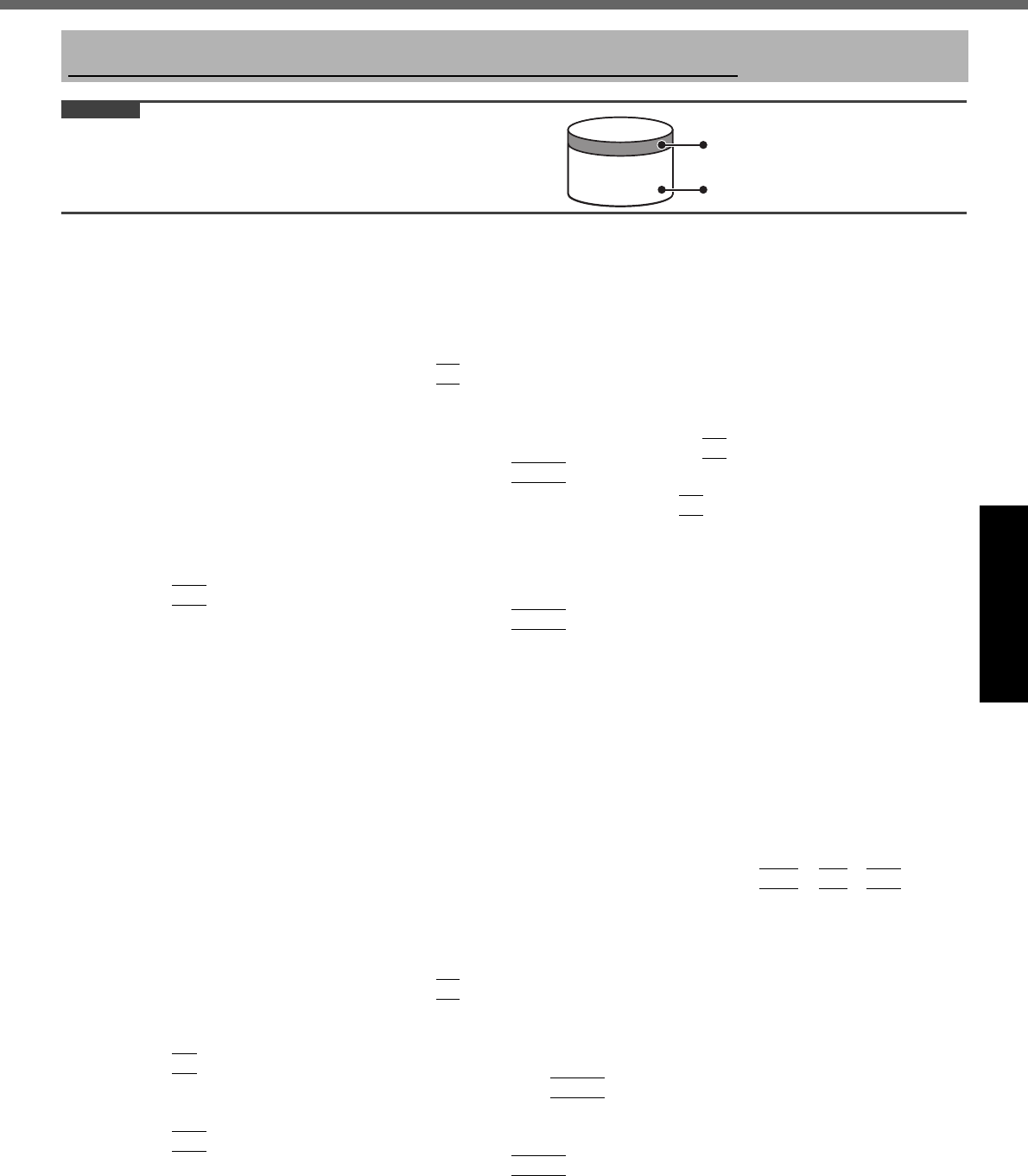
27
Getting StartedUseful InformationTroubleshootingAppendix
Reinstalling Software
CAUTION
Do not delete the recovery partition on the hard disk.
This partition contains data to help recover your system.
The disk space in the partition is not available to store data.
Preparation
Prepare the Product Recovery DVD-ROM (included).
Prepare the Panasonic CD/DVD drive (optional): CF-VDRRT1M, CF-VDRRT2W, CF-VDRRT3W.
Remove all peripherals (except for the CD/DVD drive).
Connect the AC adaptor and do not remove it until reinstallation is complete.
1 Turn off the computer and connect the CD/DVD drive to the computer.
2 Turn on the computer, and press
F2
while [Panasonic] boot screen is displayed.
The Setup Utility starts up.
If the password is requested, enter the Supervisor Password.
3 Write down all of the contents of the Setup Utility and press
F9
.
At the confirmation message, select [Yes] and press
Enter
.
4 Select the [Boot] menu, then select [USB CDD] and press
F6
until [USB CDD] is at the
top of [Boot priority order].
5 Set the Product Recovery DVD-ROM into the CD/DVD drive.
6 Press
F10
.
At the confirmation message, select [Yes] and press
Enter
.
The computer will restart.
7 Click [Reinstall Windows] and click [Next].
The License Agreement screen appears.
8 Click [Yes, I agree to the provisions above and wish to continue!] and click [Next].
9 Select the settings and click [Next].
[Reinstall Windows to the whole Hard Disk to factory default.] : You will have a single partition.
[Reinstall Windows to the operating system partition.] : You can keep the partition structure.
10 At the confirmation message, click [YES].
Reinstallation starts automatically. (It will take approximately 30 minutes.)
Do not interrupt reinstallation, for example by turning off the computer or pressing
Ctrl
+
Alt
+
Del
. Other-
wise reinstallation may become unavailable as Windows may not start up or the data may be corrupted.
11 Remove the Product Recovery DVD-ROM, and then click [OK] to turn off the computer,
then remove the CD/DVD drive.
12 Turn on the computer, and press
F2
while [Panasonic] boot screen is displayed.
The Setup Utility starts up.
If the password is requested, enter the Supervisor Password.
13 Press
F9
.
At the confirmation message, select [Yes] and then press
Enter
.
The Setup Utility settings excluding the password(s) will return to the default values.
14 Press
F10
.
At the confirmation message, select [Yes] and press
Enter
.
The Setup Utility will close, and the computer will restart.
15 Perform the first-time operation (page 14).
16 Start the Setup Utility and change the settings as necessary.
17 Perform Windows Update.
Reinstalling software will return the computer to the default condition. When you reinstall the software, the hard disk data will be erased.
Back up important data to other media or an external hard disk before reinstallation.
Area usable by Windows
Hard disk Recovery partition
(approximately 2 GB)
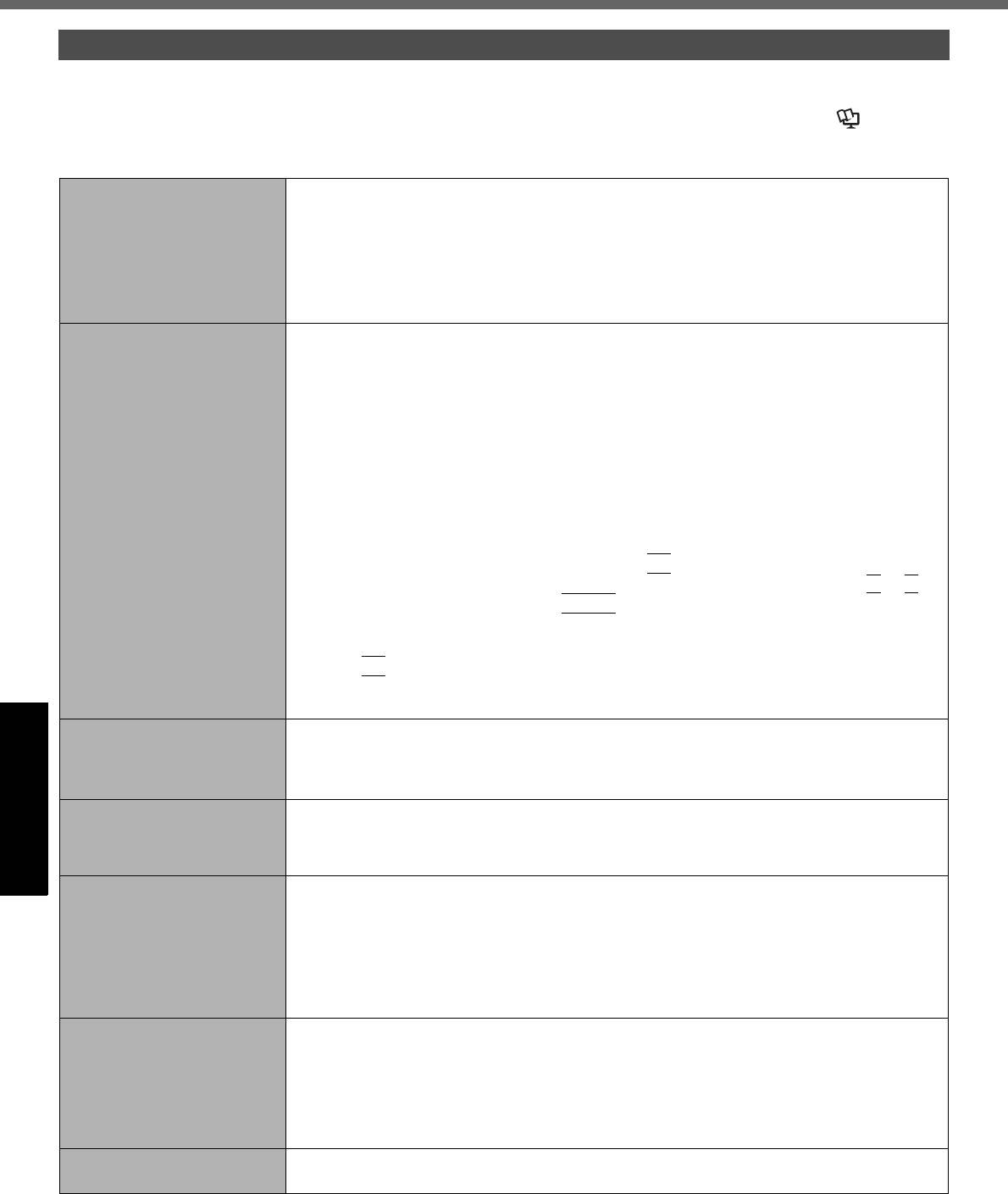
28
Getting StartedUseful InformationTroubleshootingAppendix
Troubleshooting (Basic)/Error Code/Message
Follow the instructions below when a problem has occurred. There is also an advanced troubleshooting guide in the
“Reference Manual”. For a software problem, refer to the software’s instruction manual. If the problem persists, contact
your technical support office. You can also check the computer’s status in the PC Information Viewer ( Reference
Manual “Check the Computer’s Usage Status”).
Troubleshooting (Basic)
Starting Up and Sleep and Hibernation Mode
The computer does not
power on/
The power indicator or bat-
tery indicator is not lit.
Connect the AC adaptor.
Insert a fully charged battery.
Remove the battery pack and the AC adaptor, then connect them again.
If an additional RAM module has been inserted, remove the RAM module and check to
see if the RAM module is the recommended one. (page 23)
When the CPU temperature is high, the computer may not start up to prevent overheating of
the CPU. Wait until the computer cools down, and then turn the power on again. If the com-
puter does not power on even after cooling down, contact your technical support office.
Windows does not start up. When Windows does not start when resuming from hibernation, set the Product Recov-
ery DVD-ROM and display [System Recovery Options] (page 25), and run [Startup
Repair]. If the problem persists, perform reinstallation with the Product Recovery DVD-
ROM.
Remove all peripheral devices.
• If a device is connected to the USB port, disconnect the device or set [Legacy USB
Support] to [Disable] in the [Advanced] menu of the Setup Utility.
If an additional RAM module has been inserted, remove the RAM module and check to
see if the RAM module is the recommended one. (page 23)
If the power indicator is lit, slide the power switch for four seconds or longer to turn off,
then turn on again.
Using the following procedure, start up in Safe Mode, and check the error details.
ATurn on the computer, and when the [Panasonic] boot screen disappears (after enter-
ing the password*1 if one is set) hold down
F8
.
BRelease your finger when [Advanced Boot Options] is displayed, and with or ,
select [Safe Mode], then press
Enter
.
Follow the on-screen instructions.
*1 Supervisor Password or User Password set with the Setup Utility
Press
F9
in the Setup Utility (page 31 “To start the Setup Utility”) to return the Setup
Utility settings (excluding the passwords) to the default values. Start the Setup Utility and
make the settings again.
There is a beep sound, and
either “Extended RAM Mod-
ule Failed” or “Standard
RAM Failed” appears.
If “Extended RAM Module Failed” appears, the RAM module is not correctly inserted.
Turn off the computer, check that the RAM module is a recommended module, then
insert it correctly.
If “Standard RAM Failed” appears, contact your technical support office.
Cannot boot from optional
CD/DVD drive.
Make sure that the bootable CD/DVD is set properly.
Start the Setup Utility, and confirm the following settings.
• [USB Port] and [Legacy USB Support] are set to [Enable] in the [Advanced] menu.
• [USB CDD] is the first device shown in [Boot priority order] in the [Boot] menu.
You have forgotten the
password.
Supervisor Password or User Password: Contact your technical support office.
Administrator password:
• If you have another account with Administrator authority, log-on with it, then delete the
password for the problem account.
• If you have a password reset disk, click [Reset password] displayed after the password
input error, then follow the on-screen instructions to set a new password.
If you cannot do either of the above, you will need to reinstall (
page 27) and setup
Windows.
“Remove disks or other
media. Press any key to
restart” or a similar mes-
sage appears.
A floppy disk is in the floppy disk drive and it does not contain system startup informa-
tion. Remove the floppy disk and press any key.
This message may appear with some devices connected to
the USB port
. Remove the
device or set [Legacy USB Support] to [Disable] in the [Advanced] menu of the Setup Utility.
If the problem persists after removing the disk, it may be a hard disk failure. Perform the rein-
stallation and return the hard disk to its condition at the time of purchase.
(
page 27
)
If the
problem persists even after the reinstallation, contact
your technical support office
.
[Executing Battery Recali-
bration] screen appears.
The Battery Recalibration was canceled before Windows was shut down last time. To
start up Windows, turn off the computer by the power switch, and then turn on.
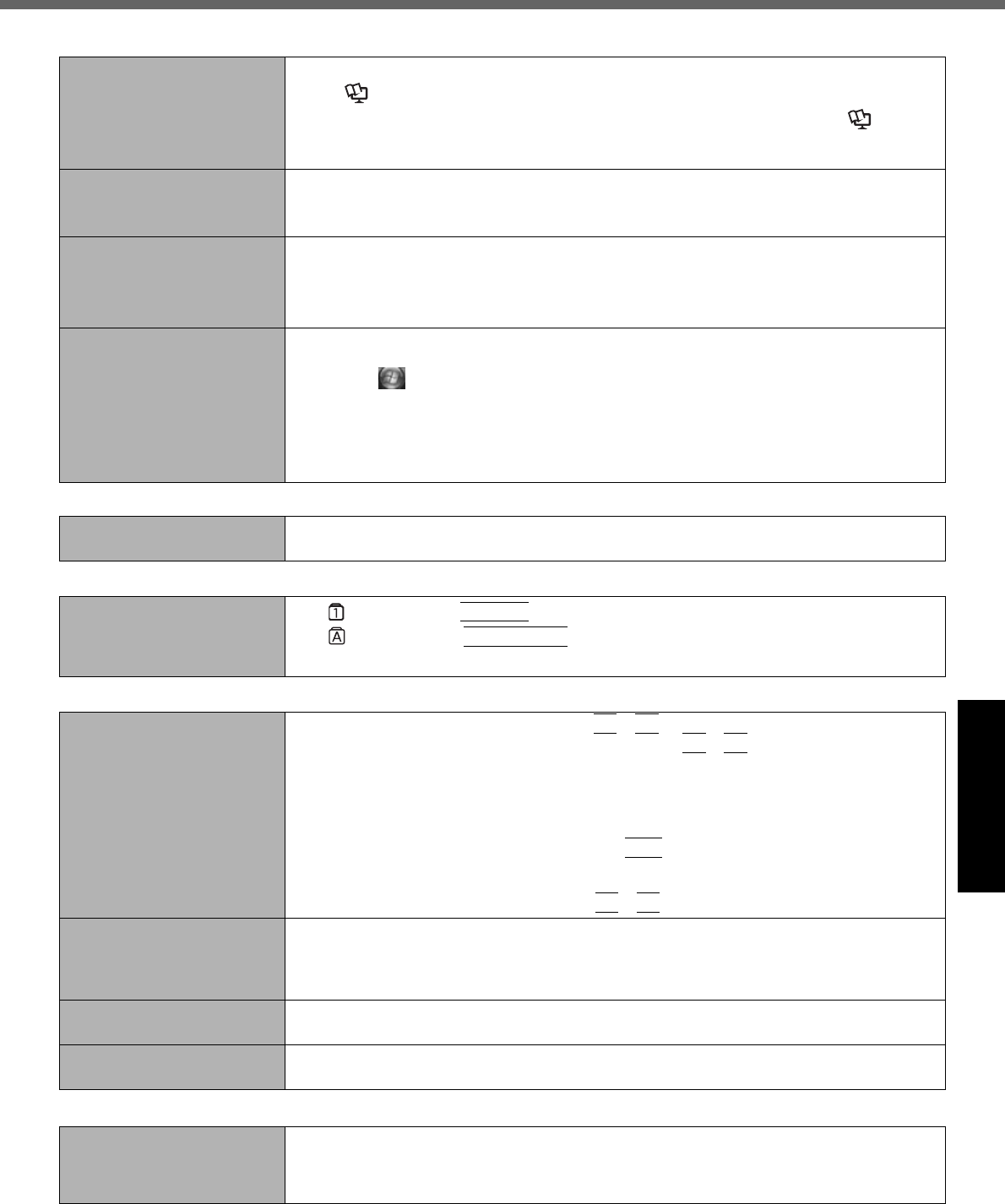
29
Getting StartedUseful InformationTroubleshootingAppendix
The computer will not auto-
matically enter sleep/hiber-
nation.
If you connect to a network using wireless LAN function, perform access point settings.
( Reference Manual “Wireless LAN”)
If you do not use wireless LAN function, turn off wireless LAN function. ( Refer-
ence Manual “Wireless LAN”)
Make sure that you are not using any software that regularly accesses the hard disk.
When logging on (e.g.,
resuming the computer),
audio is distorted.
Perform the following steps to change the audio settings to prevent audio output.
ARight-click the desktop and click [Personalize] - [Sounds].
BRemove the check mark from [Play Windows Startup sound], and click [OK].
Cannot resume. One of the following operations may have been carried out.
• In sleep mode, the AC adaptor or battery pack was disconnected, or a peripheral was
connected or disconnected.
• The power switch was slid for four seconds or longer to forcibly turn off the computer.
Slide the power switch to turn on the computer. Data not saved will be lost.
Other startup problems. Check to see if there was a disk error.
ARemove all peripheral devices including an external display.
BClick (Start) - [Computer] and right-click [Local Disk (C:)], and click [Properties].
CClick [Tools] - [Check Now].
• A standard user needs to enter an administrator password.
DSelect the option in [Check disk options] and click [Start].
Start the computer in Safe Mode and check the error details. (
page 28 “Windows
does not start up”)
Shutting Down
Windows does not shut
down.
Remove all peripheral devices.
Wait one or two minutes. It is not a malfunction.
Password
Even after entering the
password, a message
appears requesting to type it
again.
If lights up, press
NumLk
to disable the ten-key mode, and then input.
If lights up, press
Caps Lock
to disable the Caps Lock mode, and then input.
Display
No display. The external display is selected. Press
Fn
+
F3
to switch the display. Wait until the dis-
play has been switched completely before pressing
Fn
+
F3
again.
When using an external display,
• Check the cable connection.
• Turn on the display.
• Check the settings of external display.
The display is turned off by the power-saving function. To resume, do not press the direct
selection keys, but press any other key like
Ctrl
.
The computer entered sleep or hibernation by the power-saving function. To resume,
slide the power switch.
The screen may become darker. Press
Fn
+
F2
to make the screen brighter.
The screen is disordered. Changing the number of display colors and resolution may affect the screen. Restart the
computer.
Connecting/disconnecting an external display may affect the screen. Restart the com-
puter.
The external display does
not work normally.
If the external display does not support the power saving function, it may not work nor-
mally when the computer enters the power saving mode. Turn off the external display.
The sidebar gadgets are not
correctly displayed.
Log off and log on Windows, and display the sidebar again.
Battery
The battery indicator is
lights red.
The battery level is very low (the charge is approx. 9% or less).
Connect the AC adaptor. You can use the computer when the indicator light is orange. If
you do not have an AC adaptor, save your data and power off your computer. After
replacing the battery pack with a fully charged one, turn your computer on again.
Starting Up and Sleep and Hibernation Mode
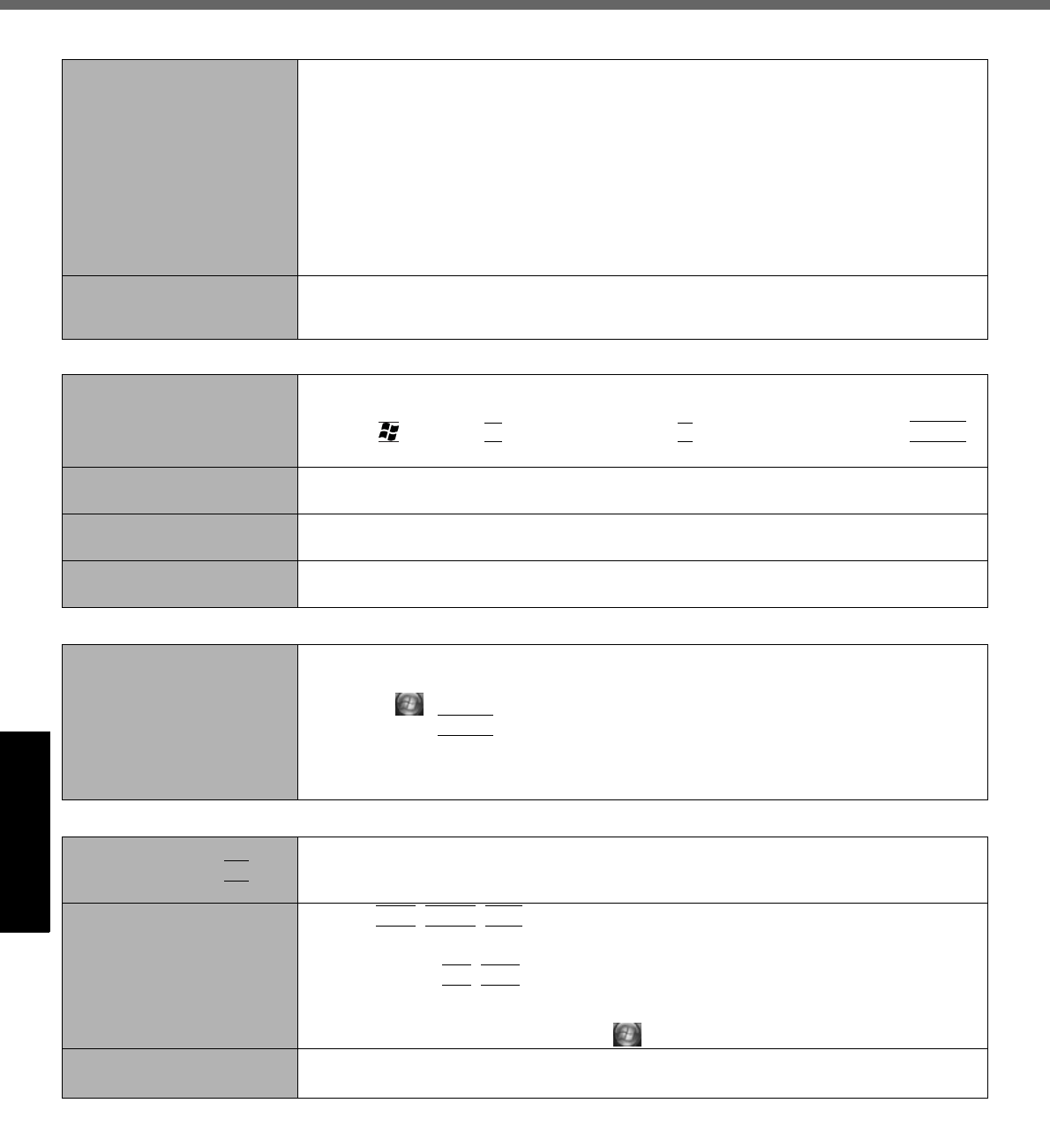
30
Troubleshooting (Basic)/Error Code/Message
Getting StartedUseful InformationTroubleshootingAppendix
The battery indicator is
blinking.
If blinking red:
Quickly save your data and power off your computer. Remove the battery pack and dis-
connect the AC adaptor, then connect them again. If the problem persists, contact your
technical support office. The battery pack or charging circuit may be defective.
If blinking orange:
• Battery cannot be recharged temporarily because the internal temperature of the bat-
tery pack is outside the acceptable temperature range for recharging. Your computer
can be used normally in this state. Once the range requirement is satisfied, charging
begins automatically.
• Software applications and peripheral devices (USB devices, etc.) are consuming too
much power. Exit the software applications currently running. Once the range require-
ment is satisfied, charging begins automatically.
The battery indicator is
flashing.
The battery is recharging.
If [Battery Charging Indicator] in [Main] menu of the Setup Utility is set to [Flashing],
the indicator will alternately become lighter and darker.
Touch Pad / Touchscreen
The cursor does not work. When using the external mouse, connect it correctly.
Restart the computer by using the keyboard.
Press and press three times, and press to select [Restart] and press
Enter
.
If the computer does not respond to keyboard commands, read “No response” (
below
)
.
Cannot input using the
touch pad.
Set [Touch Pad] to [Enable] in the [Main] menu of the Setup Utility.
The drivers for some mice may disable the touch pad. Check your mouse’s operating instructions.
Cannot input using the
touchscreen.
When mouse drivers are installed (i.e. IntelliMouse), the touchscreen does not work.
Reinstall the touchscreen driver.
Cannot point the correct posi-
tion using the included stylus.
Perform the touchscreen calibration (page 15).
Reference Manual
The Reference Manual is not
displayed.
Install Adobe Reader.
ALog on to Windows as an administrator.
BClick (Start) and input
“
c:\util\reader\AdbeRdr70_enu_full.exe
” in [Start Search]
then press
Enter
.
CUpdate Adobe Reader to its latest version.
If your computer is connected to the internet, start up Adobe Reader and click [Help] -
[Check for updates now].
Others
[System Restore] does not
appear by pressing
F8
.
The restoration program does not run after Windows Anytime Upgrade is executed.
For further information, access the following web site:
https://eww.pavc.panasonic.co.jp/pc/itn/support/vistainfo.html
No response. Press
Ctrl
+
Shift
+
Esc
to open Task Manager and close the software application that
is not responding.
An input screen (e.g., password input screen at startup) may be hidden behind another
window. Press
Alt
+
Tab
to check.
Slide the switch for four seconds or longer to shut down the computer, and then slide the
power switch to turn it on. If the application program does not work normally, uninstall and
reinstall the program. To uninstall, click (Start) - [Control Panel] - [Uninstall a program].
The PC information viewer
startup is slow.
It may take a minute or longer to start up depending on the network environment.
Battery
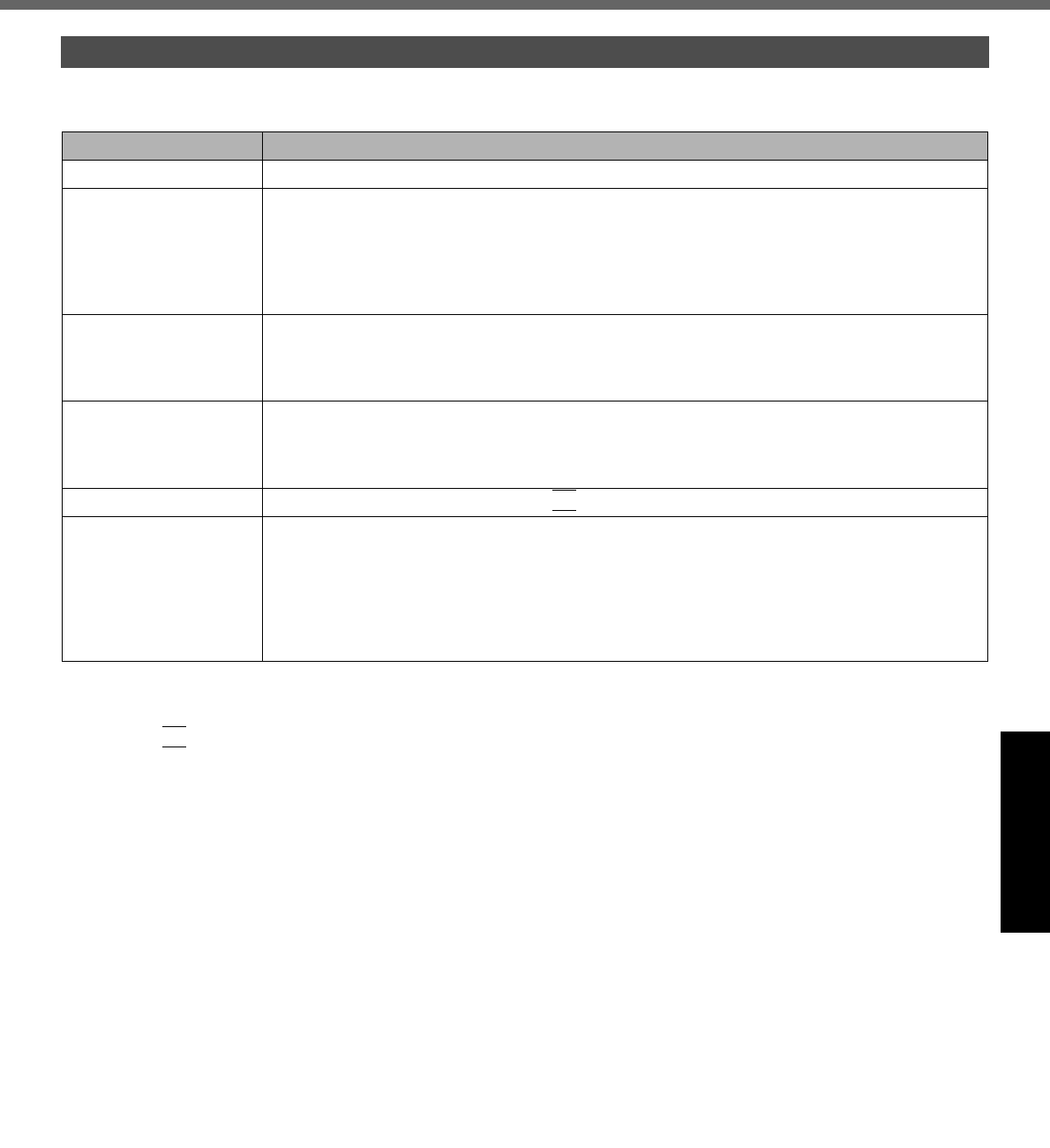
31
Getting StartedUseful InformationTroubleshootingAppendix
Follow the instructions below when an error code or message appears. If the problem persists or if the error code/mes-
sage displayed is not shown here, contact your technical support office.
To start the Setup Utility
ARestart the computer.
BPress
F2
while [Panasonic] boot screen is displayed.
Error Code/Message
Error Code/Message Solution
0211 Keyboard error Disconnect external keyboard.
0251 System CMOS
checksum bad -
Default configuration
used
An error has occurred in the memory of Setup Utility settings. This occurs when the memory con-
tent is changed by an unexpected program operation, etc.
Start the Setup Utility and return the settings to the default values, and then change the set-
tings as necessary.
If the problem persists, the internal clock battery may need to be replaced. Contact your tech-
nical support office.
0271 Check date and
time settings
The date and time settings are not correct.
Start the Setup Utility and set the correct date and time.
If the problem persists, the internal clock battery may need to be replaced. Contact your tech-
nical support office.
0280 Previous boot
incomplete - Default
configuration used
Startup has failed repeatedly, so the Setup Utility settings have been returned to the default val-
ues to startup the computer.
Start the Setup Utility and return the settings to the default values, and then change the set-
tings as necessary.
Press <F2> to Setup
Write down the error details and press
F2
to start the Setup Utility. Change the settings if necessary.
Operating System not
found
The operating system is not installed in the floppy disk or the hard disk that you are going to boot from.
If using a floppy disk, change the disk to the one you can use for boot.
If using the hard disk, check if the hard disk is recognized in [Information] menu of the Setup
Utility. If the hard disk is recognized, perform the reinstallation (page 27). If not, contact
your technical support office.
If a device is connected to the USB port, disconnect the device, or set [Legacy USB Support]
to [Disable] in the [Advanced] menu of the Setup Utility.
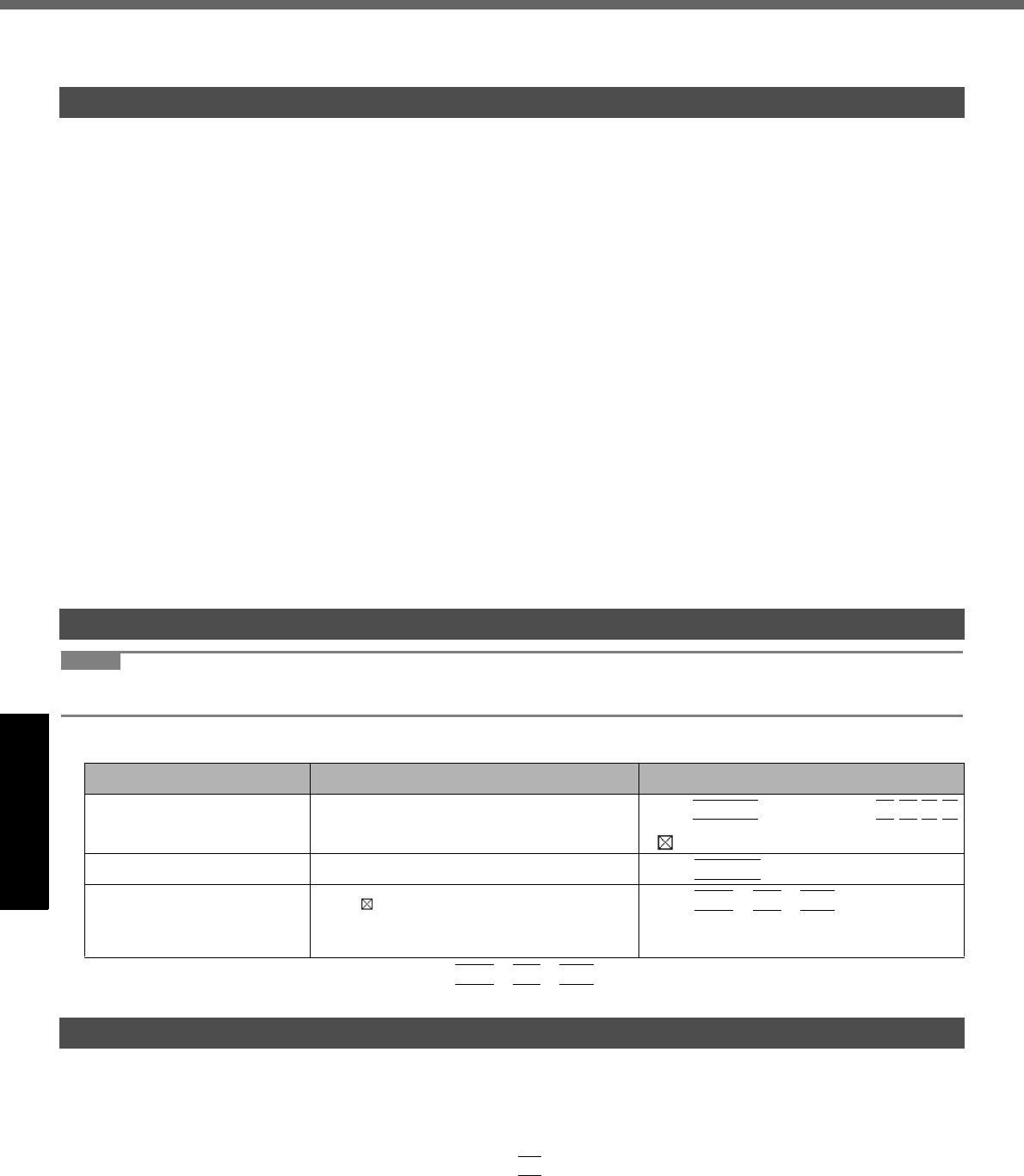
32
Getting StartedUseful InformationTroubleshootingAppendix
Hardware Diagnostics
If the hardware installed in this computer is not operating properly, you can use the PC-Diagnostic Utility to determine
whether or not there is a problem.
If the utility discovers a problem in the hardware, contact your technical support office.
Hardware below can be checked using this utility. (Software cannot be checked.)
CPU
Memory
Hard Disk
Video Controller
Sound*1
Modem
LAN
Wireless LAN*2
Bluetooth*3
Wireless WAN*4
USB
PC Card Controller
SD Card Controller
Keyboard
Touch Pad
Touchscreen
*1 When the PC-Diagnostic Utility is running, a loud beep will sound, so do not use headphones at this time. (The beep will not
sound if mute is using Windows.)
*2 Only for model with wireless LAN
*3 Only for model with Bluetooth
*4 Only for model with wireless WAN
When the video diagnostic check is running, the display may be distorted, and when the audio diagnostic check is
running, sounds may be generated from the speaker. These are not malfunctions.
NOTE
For the hard disk only, you can select standard diagnostic check or extended diagnostic check.
When the PC-Diagnostic Utility starts up, it will run the standard diagnostic check.
We recommend that you use the touch pad for operations. When not using the touch pad, you can operate using the
internal keyboard instead.
If the touch pad does not operate properly, press
Ctrl
+
Alt
+
Del
to restart the computer,
or slide the power switch
to turn the power off, and then restart the PC-Diagnostic Utility.
Run this utility using the default settings in the Setup Utility.
If the Setup Utility or other settings will not allow a hardware to be executed, the hardware icon will be displayed in gray.
1 Connect the AC adaptor, and turn on the wireless switch.
During the diagnostic check, do not remove the AC adaptor, or attach any peripheral devices.
2
Turn on or restart the computer, and press
F2
while [Panasonic] boot screen is displayed.
The Setup Utility starts up.
If the password is requested, enter the Supervisor Password.
If you are using the computer after changing the settings from the status at the time of purchase, we recom-
mend that you make a note of the settings that are changed.
Hardware that can be checked using the PC-Diagnostic Utility
Regarding the PC-Diagnostic Utility
Operations Touch pad operations Internal keyboard operations
Select icon Place the cursor above the icon
Press
Space
and then press
( (close) cannot be selected)
Click the icon Tap or click (right click cannot be used) Press
Space
above the icon
Complete the PC- Diagnos-
tic Utility and then restart
the computer
Click (close) Press
Ctrl
+
Alt
+
Del
.
Running the Diagnostic Check
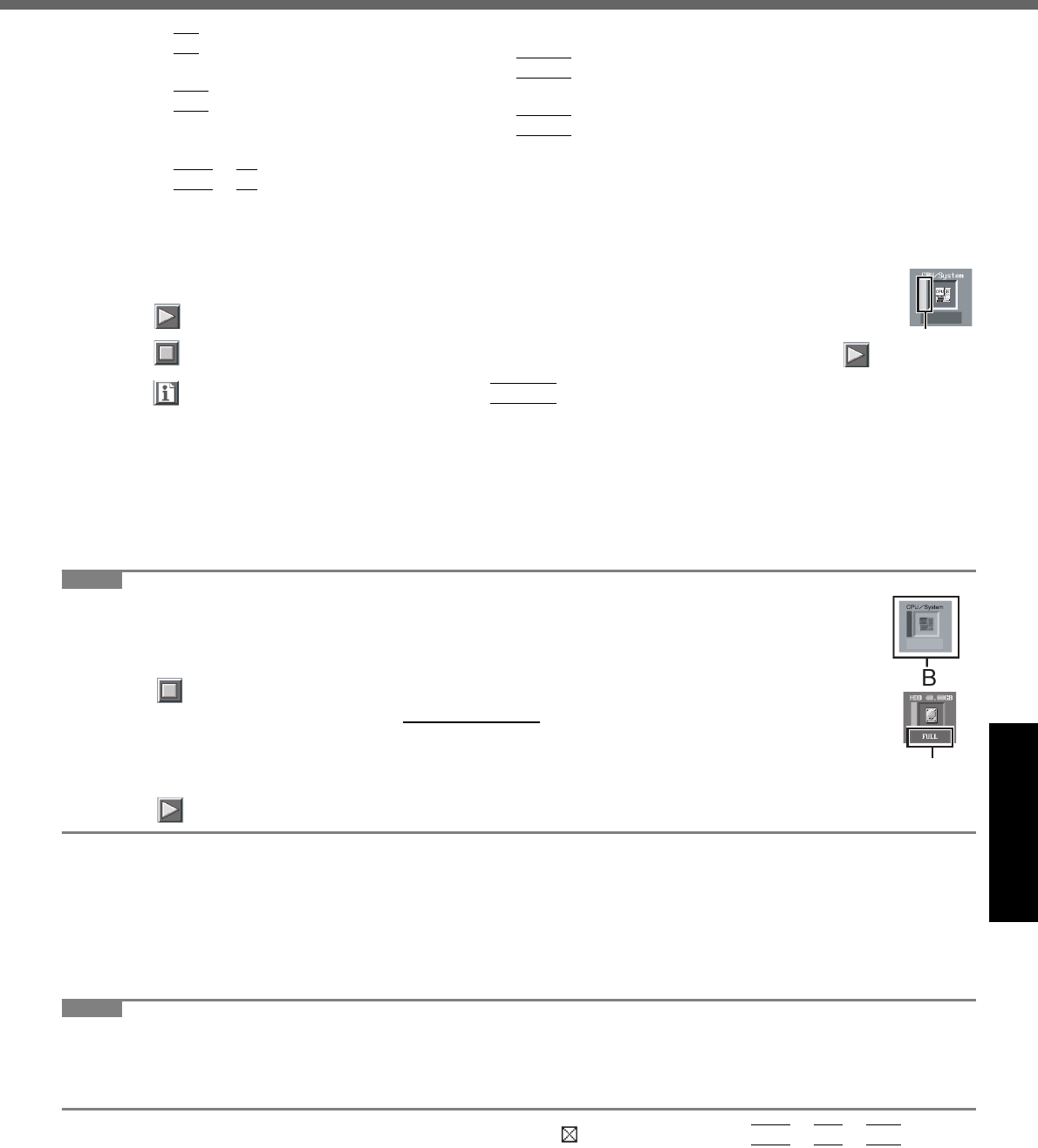
33
Getting StartedUseful InformationTroubleshootingAppendix
3 Press
F9
.
At the confirmation message, select [Yes] and press
Enter
.
4 Press
F10
.
At the confirmation message, select [Yes] and press
Enter
.
The computer will restart.
5 Press
Ctrl
+
F7
while [Panasonic] boot screen is displayed.
When the PC-Diagnostic Utility starts up, it will automatically begin the diagnostic check for all hardware components.
If the password is requested, enter the password.
The touch pad and the internal keyboard cannot be used until alternating blue and yellow colors are displayed
on the left side of the
hardware
icon (A).
By clicking the icon, you can execute the following operations:
• : Start the diagnostic check from the beginning
• : Stop the diagnostic check (You cannot restart the check partway through by clicking )
• : Display help (click the screen or press
Space
to return to the original diagnostic check screen)
You can check the status of the diagnostic check by the display color on the left side of the hardware icon (A).
• Aqua: Not running diagnostic check
• Alternating blue and yellow: Currently running diagnostic check. The interval of the alternating colors differs
depending on the type of diagnostic check currently running.
During memory diagnostic check, the display may freeze for a long period of time. Wait until the process is
complete.
• Green: No problems discovered
• Red: Problems discovered
NOTE
Using the following procedure, you can run a diagnostic check on a specified hardware component,
or run an extended diagnostic check on the hard disk (The extended diagnostic check is only for the
hard disk). The extended diagnostic check is more detailed, and so requires a longer period of time to
run.
AClick to stop the diagnostic check.
BClick the icon for the hardware that is not to be checked, so that the icon is displayed in gray (B).
When running a check on the hard disk, clicking the icon once will turn on the extended diagnostic
check (“FULL” (C) will be displayed below the icon); click again, and the icon will be displayed in
gray.
CClick to start the diagnostic check.
6 When all the hardware has been checked, confirm the diagnostic check results.
If the display is red and the message “Check Result TEST FAILED” is displayed, you can assume that there is a
problem with the computer’s hardware. Confirm which hardware component is displayed as red, and contact your
technical support office.
If the display is green and the message “Check Result TEST PASSED” is displayed, the computer’s hardware is
operating normally. Continue using the computer as it is. If the computer still does not operate properly, reinstall
the software. (page 27)
NOTE
If you run a memory diagnostic check after installing a new RAM module (sold separately) and the message “Check
Result TEST FAILED” is displayed:
Remove the additional RAM module and run the diagnostic check again. If the message “Check Result TEST
FAILED” is still displayed, you can assume that there is a problem with the internal RAM module.
7 After the diagnostic check is complete, click (close), or press
Ctrl
+
Alt
+
Del
to
restart the computer.
A
C
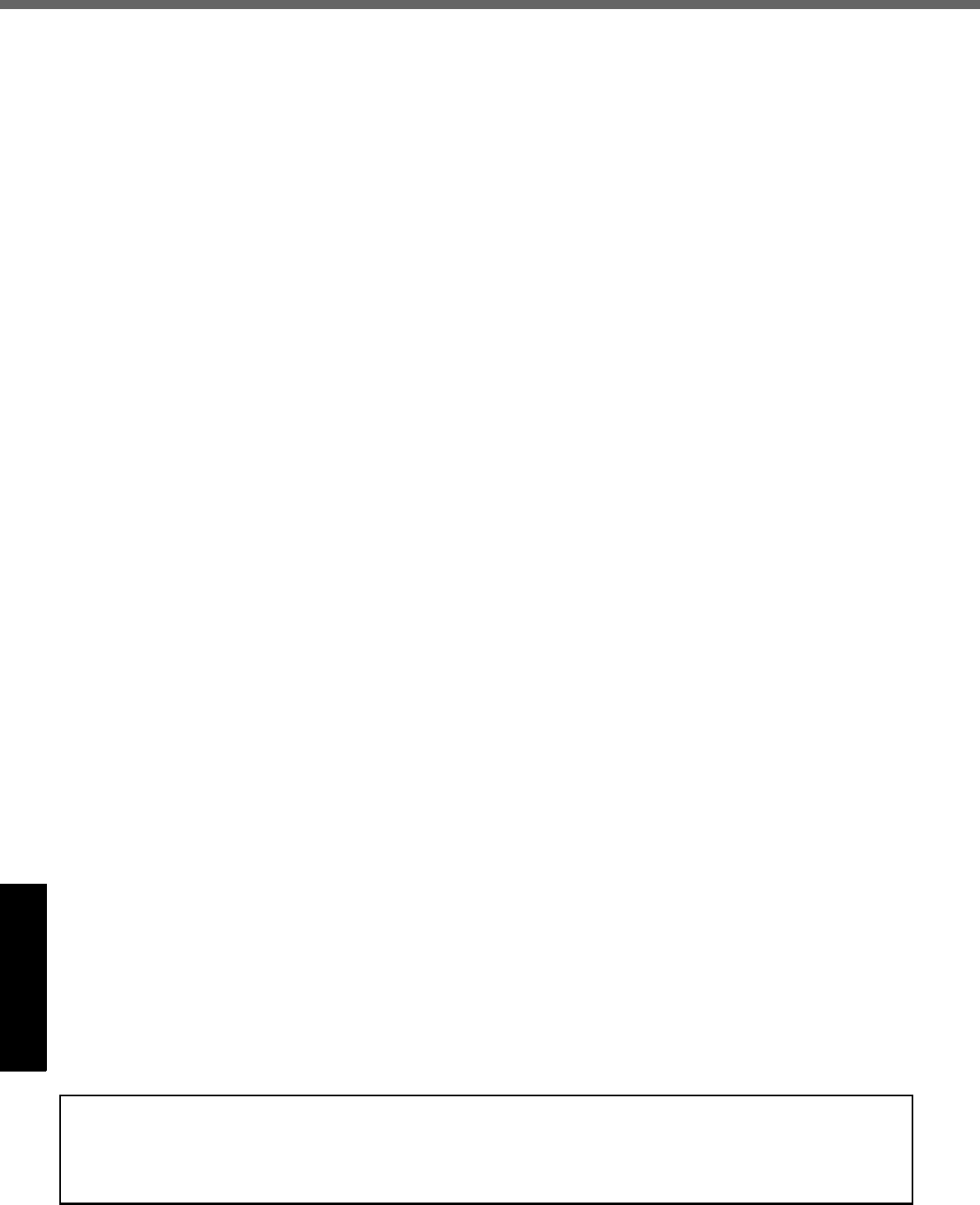
34
Getting StartedUseful InformationTroubleshootingAppendix
LIMITED USE LICENSE AGREEMENT
THE SOFTWARE PROGRAM(S) (“PROGRAMS”) FURNISHED WITH THIS PANASONIC® PRODUCT (“PRODUCT”)
ARE LICENSED ONLY TO THE END-USER (“YOU”), AND MAY BE USED BY YOU ONLY IN ACCORDANCE WITH
THE LICENSE TERMS DESCRIBED BELOW. YOUR USE OF THE PROGRAMS SHALL BE CONCLUSIVELY
DEEMED TO CONSTITUTE YOUR ACCEPTANCE OF THE TERMS OF THIS LICENSE.
Matsushita Electric Industrial Co., Ltd. (“MEI”) has developed or otherwise obtained the Programs and hereby licenses
their use to you. You assume sole responsibility for the selection of the Product (including the associated Programs) to
achieve your intended results, and for the installation, use and results obtained therefrom.
LICENSE
A. MEI hereby grants you a personal, non-transferable and non-exclusive right and license to use the Programs in
accordance with the terms and conditions stated in this Agreement. You acknowledge that you are receiving only a
LIMITED LICENSE TO USE the Programs and related documentation and that you shall obtain no title, ownership
nor any other rights in or to the Programs and related documentation nor in or to the algorithms, concepts, designs
and ideas represented by or incorporated in the Programs and related documentation, all of which title, ownership
and rights shall remain with MEI or its suppliers.
B. You may use the Programs only on the single Product which was accompanied by the Programs.
C. You and your employees and agents are required to protect the confidentiality of the Programs. You may not distrib-
ute or otherwise make the Programs or related documentation available to any third party, by time-sharing or other-
wise, without the prior written consent of MEI.
D. You may not copy or reproduce, or permit to be copied or reproduced, the Programs or related documentation for
any purpose, except that you may make one (1) copy of the Programs for backup purposes only in support of your
use of the Programs on the single Product which was accompanied by the Programs. You shall not modify, or
attempt to modify, the Programs.
E. You may transfer the Programs and license them to another party only in connection with your transfer of the single
Product which was accompanied by the Programs to such other party. At the time of such a transfer, you must also
transfer all copies, whether in printed or machine readable form, of every Program, and the related documentation,
to the same party or destroy any such copies not so transferred.
F. You may not remove any copyright, trademark or other notice or product identification from the Programs and you
must reproduce and include any such notice or product identification on any copy of any Program.
YOU MAY NOT REVERSE ASSEMBLE, REVERSE COMPILE, OR MECHANICALLY OR ELECTRONICALLY TRACE
THE PROGRAMS, OR ANY COPY THEREOF, IN WHOLE OR IN PART.
YOU MAY NOT USE, COPY, MODIFY, ALTER, OR TRANSFER THE PROGRAMS OR ANY COPY THEREOF, IN
WHOLE OR IN PART, EXCEPT AS EXPRESSLY PROVIDED IN THE LICENSE.
IF YOU TRANSFER POSSESSION OF ANY COPY OF ANY PROGRAM TO ANOTHER PARTY, EXCEPT AS PER-
MITTED IN PARAGRAPH E ABOVE, YOUR LICENSE IS AUTOMATICALLY TERMINATED.
TERM
This license is effective only for so long as you own or lease the Product, unless earlier terminated. You may terminate
this license at any time by destroying, at your expense, the Programs and related documentation together with all cop-
ies thereof in any form. This license will also terminate effective immediately upon occurrence of the conditions thereof
set forth elsewhere in this Agreement, or if you fail to comply with any term or condition contained herein. Upon any
such termination, you agree to destroy, at your expense, the Programs and related documentation together with all cop-
ies thereof in any form.
YOU ACKNOWLEDGE THAT YOU HAVE READ THIS AGREEMENT, UNDERSTAND IT AND AGREE TO BE BOUND
BY ITS TERMS AND CONDITIONS. YOU FURTHER AGREE THAT IT IS THE COMPLETE AND EXCLUSIVE STATE-
MENT OF THE AGREEMENT BETWEEN US, WHICH SUPERSEDES ANY PROPOSAL OR PRIOR AGREEMENT,
ORAL OR WRITTEN, AND ANY OTHER COMMUNICATIONS BETWEEN US, RELATING TO THE SUBJECT MAT-
TER OF THIS AGREEMENT.
About Intel® software products
The enclosed software products and documentation were developed at private expense, and are provided with
“RESTRICTED RIGHTS.” Use, duplication or disclosure by the government is subject to restrictions as set forth in
FAR 52.227-14 and DFARS 252.227-7013 et. seq. or its successor. The use of this product by the government
constitutes acknowledgment of Intel’s proprietary rights in the product.
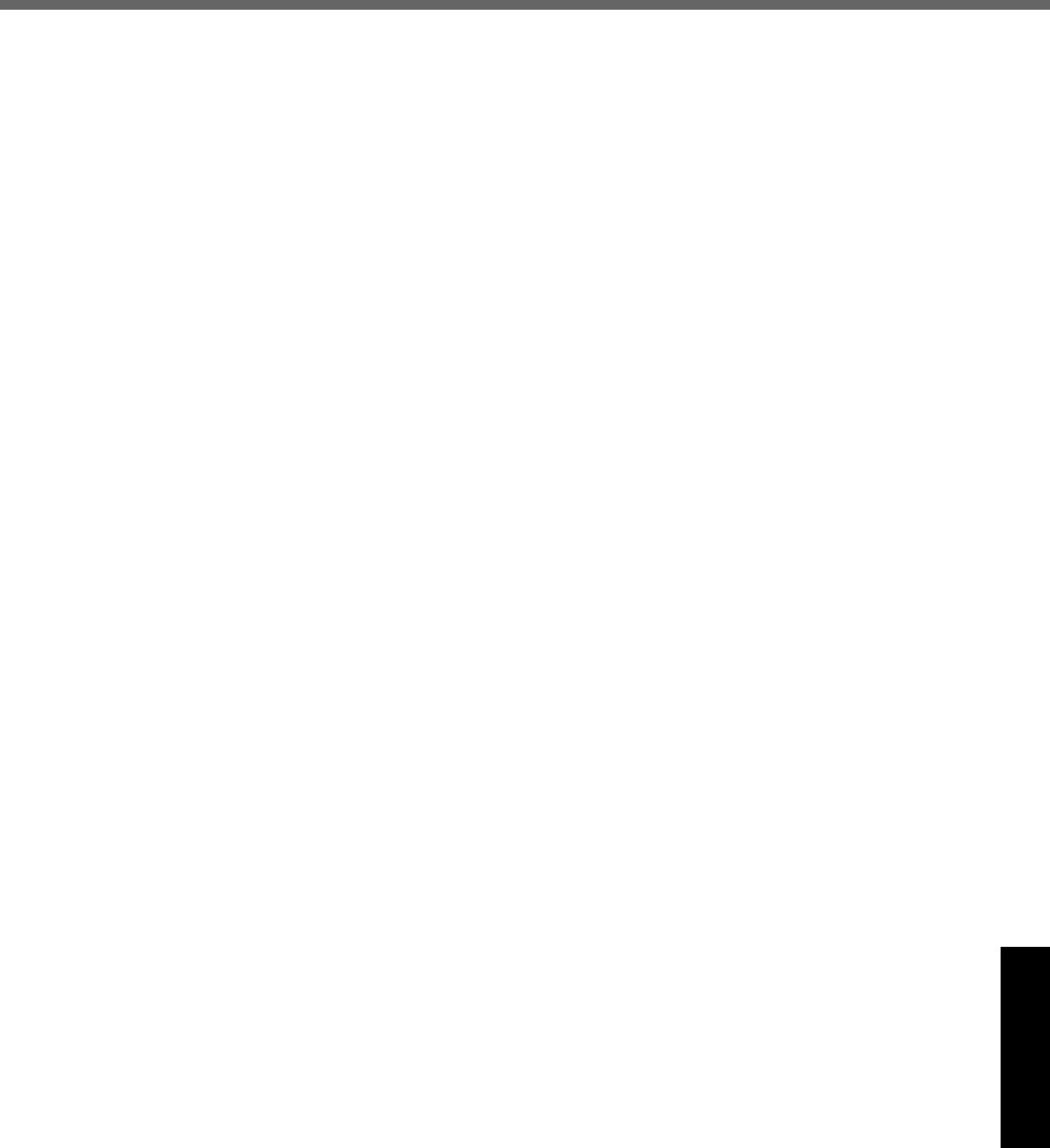
35
Getting StartedUseful InformationTroubleshootingAppendix
Contrat de licence d’usage limité
Le(s) logiciel(s) (les “Logiciels”) fournis avec ce produit Panasonic® (le “Produit”) sont exclusivement concédés en
licence à l’utilisateur ultime (“vous”), et ils ne peuvent être utilisés que conformément aux clauses contractuelles
cidessous. En utilisant les logiciels, vous vous engagez de manière définitive à respecter les termes, clauses et
conditions des présentes.
Matsushita Electric Industrial Co., Ltd. (“MEI”) a mis au point ou obtenu les Logiciels et vous en concède l’utilisation par
les présentes. Vous assumez l’entière responsabilité du choix de ce Produit (y compris des Logiciels associés) pour
obtenir les résultats escomptés, ainsi que de l’installation, de l’utilisation et des résultats obtenus.
Licence
A. MEI vous octroie par les présentes le droit et la licence personnels, non cessibles et non exclusifs d’utiliser les
Logiciels conformément aux termes, clauses et conditions de ce contrat. Vous reconnaissez ne recevoir qu’un droit
limité d’utiliser les Logiciels et la documentation les accompagnant et vous vous engagez à n’obtenir aucun droit de
titre, propriété ni aucun autre droit vis-à-vis des Logiciels et de la documentation les accompagnant ni vis-à-vis des
algorithmes, concepts, dessins, configurations et idées représentés par ou incorporés dans les Logiciels et la
documentation les accompagnant, dont les titres, propriété et droits resteront tous à MEI ou à leurs propriétaires.
B. Vous ne pouvez utiliser les Logiciels que sur le Produit unique qui est accompagné par les Logiciels.
C. Vous et vos employés ou agents êtes requis de protéger la confidentialité des Logiciels. Vous ne pouvez ni
distribuer ni mettre les Logiciels et la documentation les accompagnant à la disposition d’un tiers, par partage de
temps ou de quelque autre manière que ce soit, sans l’autorisation écrite préalable de MEI.
D. Vous ne pouvez ni copier ni reproduire ni permettre la copie ni la reproduction des Logiciels ni de la documentation
les accompagnant pour quelque fin que ce soit, à l’exception d’une (1) copie des Logiciels à des fins de sauvegarde
uniquement pour soutenir votre utilisation des Logiciels sur le Produit unique qui est accompagné par les Logiciels.
Vous ne pouvez ni modifier ni tenter de modifier les Logiciels.
E. Vous ne pouvez céder les Logiciels et en octroyer la licence à une autre partie qu’en rapport avec votre cession du
Produit unique qui est accompagné par les Logiciels à cette autre partie. Au moment de cette cession, vous devez
céder également toutes les copies, que ce soit sous forme imprimée ou lisible par la machine, de tous les Logiciels
ainsi que de la documentation les accompagnant, à la même partie ou détruire les copies non cédées.
F. Vous ne pouvez retirer aucune marque de droits d’auteur, marque de commerce ou autre ni aucune identification de
produit des Logiciels et vous devez reproduire et inclure toutes ces notices ou identifications de produit sur toutes
les copies des Logiciels.
Vous ne pouvez assembler en sens inverse, compiler en sens inverse ni retracer les Logiciels ni aucune de leurs
copies, de façon électronique ou mécanique, en tout ou en partie.
Vous ne pouvez utiliser, copier, modifier, altérer ni céder les Logiciels ni aucune de leurs copies, en tout ou en partie, à
l’exception de ce qui est expressément stipulé dans ce contrat.
Si vous cédez la possession de toute copie ou de tout Logiciel à une autre partie, à l’exception de ce qui est autorisé au
paragraphe E ci-dessus, votre licence est automatiquement résiliée.
Termes, clauses et conditions
Cette licence n’est effective que pour la durée de possession ou de crédit-bail du Produit, à moins d’une résiliation
antérieure. Vous pouvez résilier cette licence à tout moment en détruisant, à vos frais, les Logiciels et la documentation
les accompagnant avec toutes leurs copies, sous quelque forme que ce soit. Cette licence sera également résiliée,
avec application immédiate, si les conditions de résiliation définies ailleurs dans ce contrat se sont réalisées ou si vous
ne respectez pas les termes, clauses et conditions qui y sont contenues. Au moment de la résiliation, vous acceptez de
détruire, à vos frais, les Logiciels et la documentation les accompagnant avec toutes leurs copies, sous quelque forme
que ce soit.
Vous reconnaissez avoir lu ce contrat, en avoir compris toute la substance et avoir accepté de respecter ses termes,
clauses et conditions. Vous reconnaissez en outre qu’ils sont la description complète et exclusive du contrat conclu
entre nous, contrat qui remplace et annule toute proposition ou contrat précédent, écrit ou oral, et toute autre
communication entre nous, relativement à l’objet du présent contrat.
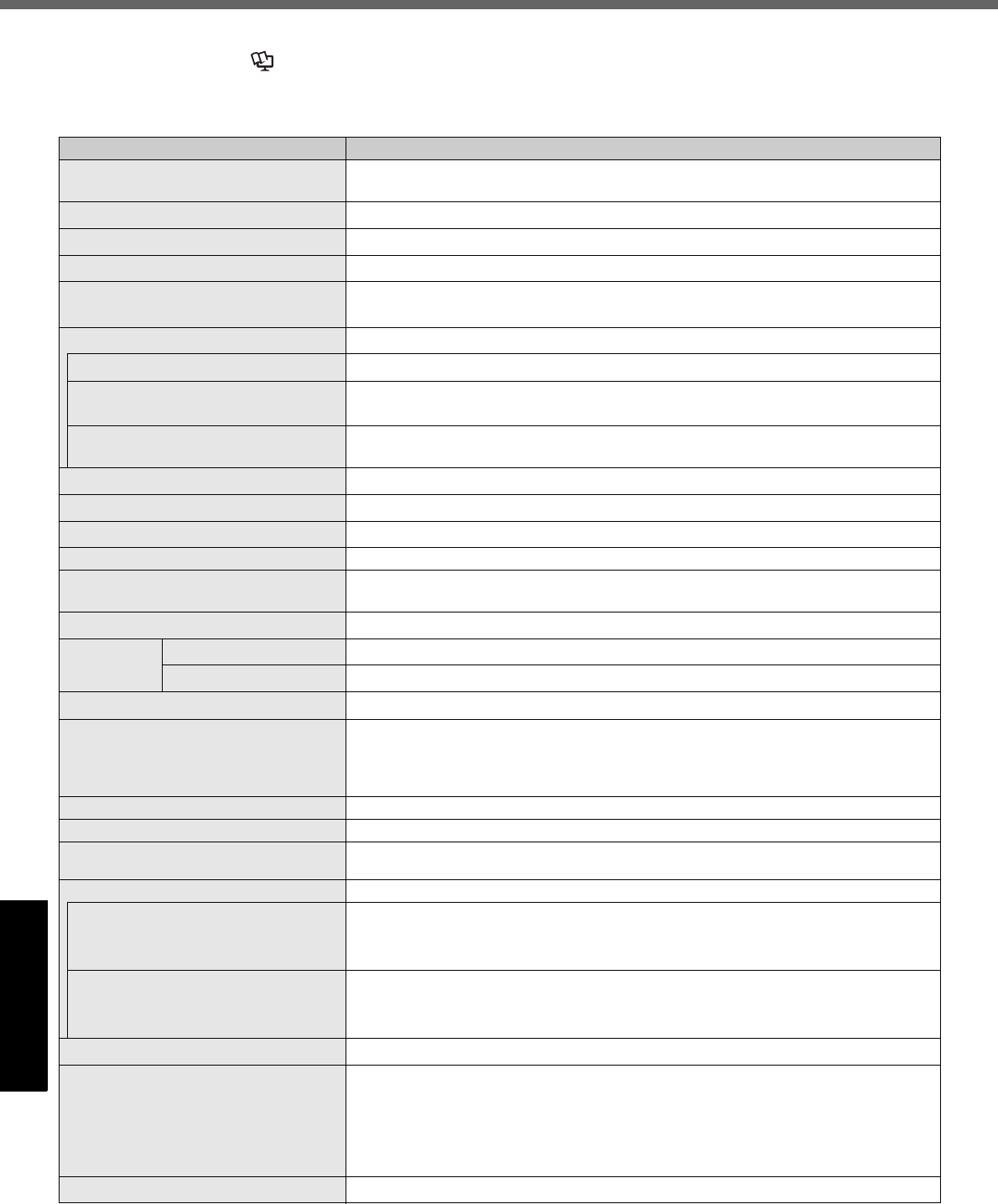
36
Getting StartedUseful InformationTroubleshootingAppendix
Specifications
To check CPU speed, memory size and the hard disk drive (HDD) size:
Start the Setup Utility ( Reference Manual “Setup Utility”) and select [Information] menu.
[CPU Speed]: CPU speed, [System Memory]: Memory size, [Primary Master]: Hard disk drive size
Main Specifications
Model No. CF-T7BWATZJM
CPU/
Secondary cache memory Intel® Core™ 2 Duo Processor Ultra Low Voltage U7500 (1.06 GHz, 2 MB*1 L2 cache,
533 MHz FSB)
Chip Set Mobile Intel® GM 965 Express chip set
Main Memory*2 1 GB*1, DDR2 SDRAM (2 GB*1 Max.)
Video Memory UMA (251 MB*1 Max.)*3
Hard Disk Drive 80 GB*4
Approx. 2 GB*4 are used as a recovery partition. (Users cannot use this partition.)
Display Method 12.1 XGA type (TFT) (1024 × 768 dots)
Internal LCD 65,536/16,777,216 colors (1024 × 768 dots)*5
External Display*6 65,536/16,777,216 colors (800 × 600 dots/1024 × 768 dots/1280 × 768 dots/1280 ×
1024 dots/1400 × 1050 dots/1440 × 900 dots/1600 × 1200 dots)
Simultaneous Display on LCD + Exter-
nal Display*6 65,536/16,777,216 colors (800 × 600 dots, 1024 × 768 dots)*5
Wireless LAN Intel® Wireless WiFi Link 4965 AGN *7 (page 37)
Bluetooth*8 page 37
LAN*9 IEEE 802.3 10Base-T, IEEE 802.3u 100Base-TX, IEEE 802.3ab 1000 Base-T
Modem Data: 56 kbps (V.92) FAX: 14.4 kbps
Sound WAVE and MIDI playback, Intel® High Definition Audio subsystem support, Monaural
Speaker (built in)
Security Chip TPM (TCG V1.2 compliant)*10
Card Slots PC Card Slot × 1, Type I or Type II, Allowable current 3.3 V: 400 mA, 5 V: 400 mA
SD Memory Card Slot*11 × 1
RAM Module Slot × 1, DDR2 SDRAM, 200-pin, 1.8 V, SO-DIMM, PC2-4200 Compliant*12
Interface USB Ports × 3 (USB2.0 × 3)*13 / Modem Port (RJ-11) / LAN Port (RJ-45) *9 /
External Display Port: Mini Dsub 15-pin female / Microphone Jack*14: Miniature jack,
3.5 DIA / Headphone Jack: Miniature jack, 3.5 DIA / Mini Port Replicator connector:
Dedicated 50-pin male
Keyboard/Pointing Device 83 keys/Touch Pad/Touchscreen (stylus (included) touch capable)
Power Supply AC adaptor or Battery pack
AC Adaptor*15 Input: 100 V - 240 V AC, 50 Hz/60 Hz
Output: 16 V DC, 3.75 A
Battery Pack Li-ion 11.1 V, 5.8 Ah
Operating Time*16 • When using battery pack (CF-VZSU51W)
Approx. 7 hours (Economy Mode (ECO) - Disable)
• When using battery pack (CF-VZSU52W)
Approx. ?? hours (Economy Mode (ECO) - Disable)
Charging Time*17 • When using battery pack (CF-VZSU51W)
Approx. 5 hours (Power off)/Approx. 6.5 hours (Power on)
• When using battery pack (CF-VZSU52W)
Approx. 4 hours (Power off)/Approx. 5 hours (Power on)0
Power Consumption*18 Approx. 35 W*19 / Approx. 60 W (maximum when recharging in the ON state)
Physical Dimensions (W × H × D)
(excluding the stylus holder)
• Including protrusion of the hand strap
268 mm × 33.3 mm (at the front)/71.1 mm (at the rear) × 218 mm
{10.6 " × 1.3 " /2.8 " × 8.6 "}
• Excluding protrusion of the hand strap
268 mm × 33.3 mm (at the front)/50.2 mm (at the rear) × 218 mm
{10.6 " × 1.3 " /2.0 " × 8.6 "}
Weight*20 Approx. 1465 g {3.3 lb.}
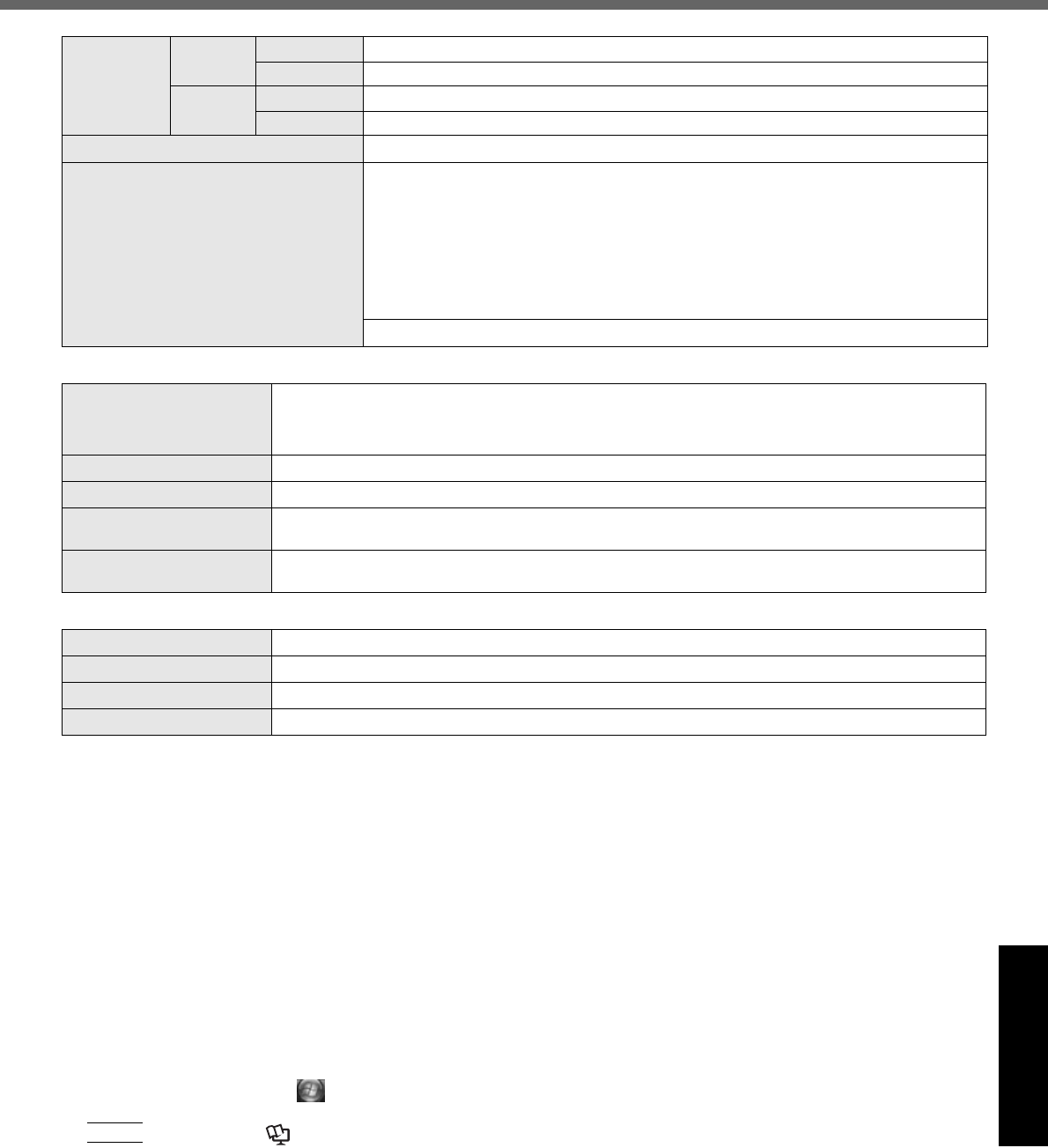
37
Getting StartedUseful InformationTroubleshootingAppendix
*1 1 MB = 1,048,576 bytes / 1 GB = 1,073,741,824 bytes
*2 You can physically expand the memory up to 4 GB, but the
total amount of usable memory available will be less depend-
ing on the actual system configuration.
*3 A segment of the main memory is allotted automatically
depending on the computer’s operating status. The size of
the Video Memory cannot be set by the user.
*4 1 GB = 1,000,000,000 bytes. Your operating system or some
application software will report as fewer GB.
*5
A 16,777,216 color display is achieved by using the dithering function.
*6
Display may be impossible using some connected external displays.
*7 Only for model with wireless LAN. It does not correspond to
IEEE802.11n.
*8 Only for model with Bluetooth.
*9 Some devices cannot be used depending on the port type.
*10 For information on TPM, click (Start) and input
“c:\util\drivers\tpm\README.pdf” in [Start Search], and press
Enter
, and refer to the Installation Manual of “Trusted
Platform Module (TPM)”.
*11 This slot is compatible with High-Speed Mode. Operation has
been tested and confirmed using Panasonic SD/SDHC
Memory Cards with a capacity of up to 8 GB.
Operation on other SD equipment is not guaranteed.
*12 Only a RAM module designed for DDR2 (PC2-4200) can be
added (Panasonic : CF-BAK0512U, CF-BAK1024U).
172 pin Micro DIMM used in CF-T5/CF-W5 series cannot be
used.
*13 Does not guarantee operation of all USB-compatible periph-
erals.
*14 Use a condenser-stereo microphone.
*15 <Only for North America>
The AC adaptor is compatible with power sources up to
240 V AC adaptor. This computer is supplied with a 125 V
AC compatible AC cord.
20-M-2-1
*16
Measured using MobileMark™ 2007 (LCD brightness : 60
cd/m2).
Varies depending on the usage conditions, or when an
optional device is attached.
When Economy Mode (ECO) is enabled, the operating time
becomes approximately 20
%
shorter than when it is disabled.
*17 Varies depending on the usage conditions, CPU speed, etc.
It may take a long time to charge a fully discharged battery.
*18 Approx. 0.7 W when the battery pack is fully charged (or not
being charged) and the computer is off.
*19 Rated power consumption.
23-E-1
*20 Average value. May differ depending on models.
*21 Operations of this computer are not guaranteed except for
the pre-installed OS.
*22 Must be installed before use.
*23 The Product Recovery DVD-ROM is required.
*24 For startup methods, refer to “Hardware Diagnostics”
(page 32).
*25 These are speeds specified in IEEE802.11a+b+g standards.
Actual speeds may differ.
Environment Operation Temperature 5°C to 35°C {41°F to 95°F}
Humidity 30% to 80% RH (No condensation)
Storage Temperature -20°C to 60°C {-4°F to 140°F}
Humidity 30% to 90% RH (No condensation)
OS*21 Windows Vista® Business Doungrade on Windows XP is available
Pre-installed Software*21
Microsoft
®
Internet Explorer 7.0 / DirectX 10 /Microsoft
®
Windows
®
Media Player 11 /
Microsoft
®
Windows
®
Movie Maker 6.0 / Microsoft
®
.NET Framework 3.0 / Adobe Reader /
Loupe
Utility
/ Touch Pad Utility / DMI Viewer / PC Information Viewer / PC Information
Popup / Display Rotation Tool / Hotkey Settings / Power Saving Utility / Fan Control Utility /
LAN Power Saving Utility / Intel
®
Matrix Storage Manager /
Wireless Switch
Utility / Wireless
Connection Disable Utility
*22
/ Bluetooth Stack for Windows by TOSHIBA /
Economy Mode
(ECO) Setting Utility
/ Battery Recalibration Utility / Infineon TPM Professional Package
V3.0
*22
Setup Utility / Hard Disk Data Erase Utility*23 / PC-Diagnostic Utility*24
Wireless LAN <Only for model with wireless LAN>
Data Transfer Rates IEEE802.11a: 54/48/36/24/18/12/9/6 Mbps (automatically switched)*25
IEEE802.11b: 11/5.5/2/1 Mbps (automatically switched)*25
IEEE802.11g: 54/48/36/24/18/12/9/6 Mbps (automatically switched)*25
Standard Supported IEEE802.11a/IEEE802.11b/IEEE802.11g
Transmission Method OFDM system, DS-SS system
Wireless Channels Used IEEE802.11a: Channels 36/40/44/48/52/56/60/64/149/153/157/161/165
IEEE802.11b/ IEEE802.11g: Channels 1 to 11
RF Frequency Band IEEE802.11a: 5.18 - 5.32 GHz, 5.745 - 5.825 GHz
IEEE802.11b/ IEEE802.11g: 2412 - 2462 MHz
Bluetooth™ <Only for model with Bluetooth>
Bluetooth Version 2.0 + EDR
Transmission Method FHSS system
Wireless Channels Used Channels 1 to 79
RF Frequency Band 2.402-2.48 GHz
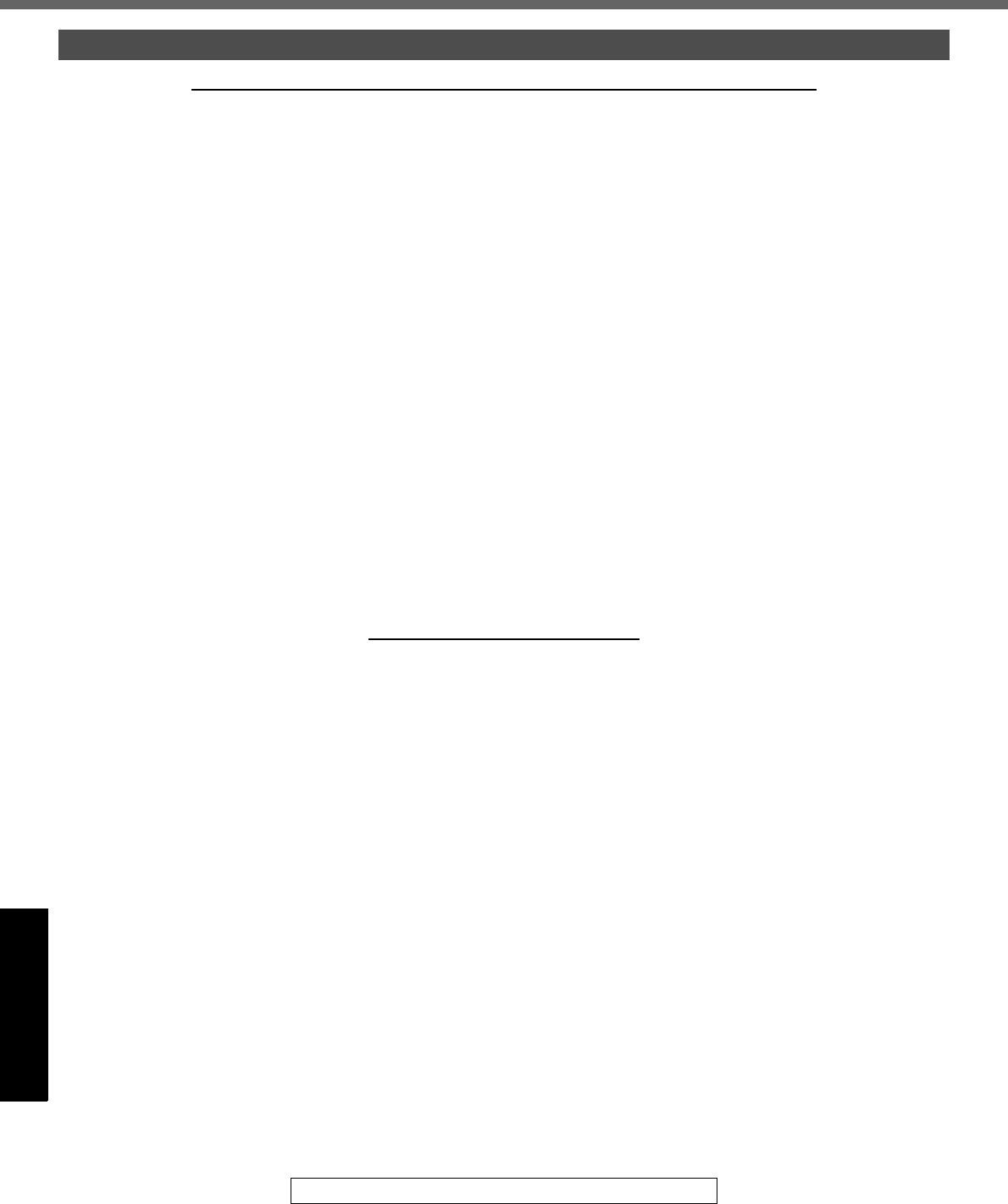
38
Getting StartedUseful InformationTroubleshootingAppendix
LIMITED WARRANTY
PANASONIC PERSONAL COMPUTER AND PERIPHERALS LIMITED WARRANTY
Panasonic Computer Solutions Company (referred to as “Panasonic”) will repair this product (other than software, which is covered
by a separate warranty) with new or rebuilt parts, free of charge in the U.S.A. for three (3) years from the date of original purchase in
the event of a defect in materials or workmanship. This warranty includes the AC adaptor but excludes the batteries and all other
options and accessories which are covered for a period of one (1) year from the date of purchase.
This warranty is extended solely to the original purchaser. A purchase receipt or other proof of date of original purchase will be
required before warranty performance is rendered.
This warranty only covers failures due to defects in materials or workmanship which occur during normal use. It does not cover dam-
age which occurs in shipment or failures which are caused by products not supplied by Panasonic, or failures which result from alter-
ation, accident, misuse, introduction of liquid or other foreign matter into the unit, abuse, neglect, installation, maladjustment of
consumer controls, improper maintenance, modification or service by anyone other than a Factory Service Center or authorized
Panasonic Service Dealer, or damage that is attributable to acts of God.
THIS PRODUCT IS NOT INTENDED FOR USE AS, OR AS PART OF, NUCLEAR EQUIPMENT/SYSTEMS, AIR TRAFFIC CON-
TROL EQUIPMENT/SYSTEMS, OR AIRCRAFT COCKPIT EQUIPMENT/SYSTEMS*1. PANASONIC WILL NOT BE RESPONSIBLE
FOR ANY LIABILITY RESULTING FROM THE USE OF THIS PRODUCT ARISING OUT OF THE FOREGOING USES.
*1 AIRCRAFT COCKPIT EQUIPMENT/SYSTEMS include Class2 Electrical Flight Bag (EFB) Systems and Class1 EFB Systems when used during
critical phases of flight (e.g., during take-off and landing) and/or mounted on to the aircraft. Class1 EFB Systems and 2 EFB Systems are defined
by FAA: AC (Advisory Circular) 120-76A or JAA: JAA TGL (Temporary Guidance Leaflets) No.36.
Limits and Exclusions:
There are no other express warranties except as listed below.
PANASONIC SHALL NOT BE LIABLE FOR LOSS OF DATA OR OTHER INCIDENTAL OR CONSEQUENTIAL DAMAGES
RESULTING FROM THE USE OF THIS PRODUCT, OR ARISING OUT OF ANY BREACH OF THIS WARRANTY. ALL EXPRESS
AND IMPLIED WARRANTIES, INCLUDING THE WARRANTIES OF MERCHANTABILITY AND FITNESS FOR A PARTICULAR
PURPOSE ARE LIMITED TO THE APPLICABLE WARRANTY PERIOD SET FORTH ABOVE. Some states do not allow the exclu-
sion or limitation of incidental or consequential damages, or limitations on how long an implied warranty lasts, so the above limitations
or exclusions may not apply to you.
This limited warranty gives you specific legal rights, and you may also have other rights which vary from state to state. If a problem
with your product develops during or after the warranty period, you may contact our representatives at 1-800-LAPTOP5. If the prob-
lem is not handled to your satisfaction, then write to the Consumer Affairs Division at the address indicated below.
SOFTWARE LIMITED WARRANTY
Panasonic Computer Solutions Company (referred to as “Panasonic”) warrants to you only that the disk(s) or other media on which
the Programs are furnished will be free from defects in materials and workmanship under normal use for a period of sixty (60) days
from the date of delivery thereof to you, as evidenced by your purchase receipt.
This is the only warranty Panasonic makes to you. Panasonic does not warrant that the functions contained in the Programs will meet
your requirements or that the operation of the Programs will be uninterrupted or error free.
Panasonic’s entire liability, and your exclusive remedy under this warranty shall be limited to the replacement, in the United States, of
any defective disk or other media which is returned to Panasonic’s Authorized Service Center, together with a copy of the purchase
receipt, within the aforesaid warranty period.
Anything in the foregoing to the contrary notwithstanding, Panasonic shall have no obligation for any defects in the disk(s) or other
media on which the Programs are furnished resulting from your storage thereof, or for defects that have been caused by operation of
the disk(s) or other media otherwise than on the Product or in environmental conditions other than those specified by Panasonic by
alteration, accident, misuse, abuse, neglect, mishandling, misapplication, installation, maladjustment of consumer controls, improper
maintenance, modification of damage that is attributable to acts of God. In addition, Panasonic shall have no obligation for any
defects in the disk(s) or other media if you have modified, or attempted to modify any Program.
DURATION OF IMPLIED WARRANTIES, IF ANY, IS LIMITED TO SIXTY (60) DAYS.
PANASONIC ASSUMES NO RISK OF AND SHALL NOT IN ANY CASE BE LIABLE FOR ANY DAMAGES, INCLUDING, WITHOUT
LIMITATION, ANY SPECIAL, INCIDENTAL, CONSEQUENTIAL, OR PUNITIVE DAMAGES ARISING FROM BREACH OF WAR-
RANTY OR CONTRACT, NEGLIGENCE OR ANY OTHER LEGAL THEORY, INCLUDING, WITHOUT LIMITATION LOSS OF
GOODWILL, PROFITS OR REVENUE, LOSS OF USE OF THE PROGRAMS OR PRODUCTS OR ANY ASSOCIATED EQUIP-
MENT, COST OF CAPITAL, COST OF ANY SUBSTITUTE EQUIPMENT, FACILITIES, SERVICES, DOWNTIME COSTS, OR
CLAIMS OF ANY PARTY DEALING WITH YOU FOR SUCH DAMAGES.
Some states do not allow the exclusion or limitation of incidental or consequential damages, or limitations on how long an implied
warranty lasts, so the above limitations or exclusions may not apply to you.
This limited warranty gives you specific legal rights, and you may also have other rights which vary from state to state.
This Limited Warranty will be governed by the laws the State of New York, without regard to its conflict-of-laws rules.
* * *
To obtain service or technical assistance within the continental U.S.A. and Alaska.
Correspondence requesting product information should be sent to:
Panasonic Computer Solutions Company
3 Panasonic Way, Panazip 2F-5, Secaucus, NJ 07094
For U.S.A.
DIAL TOLL FREE: 1-800-LAPTOP5
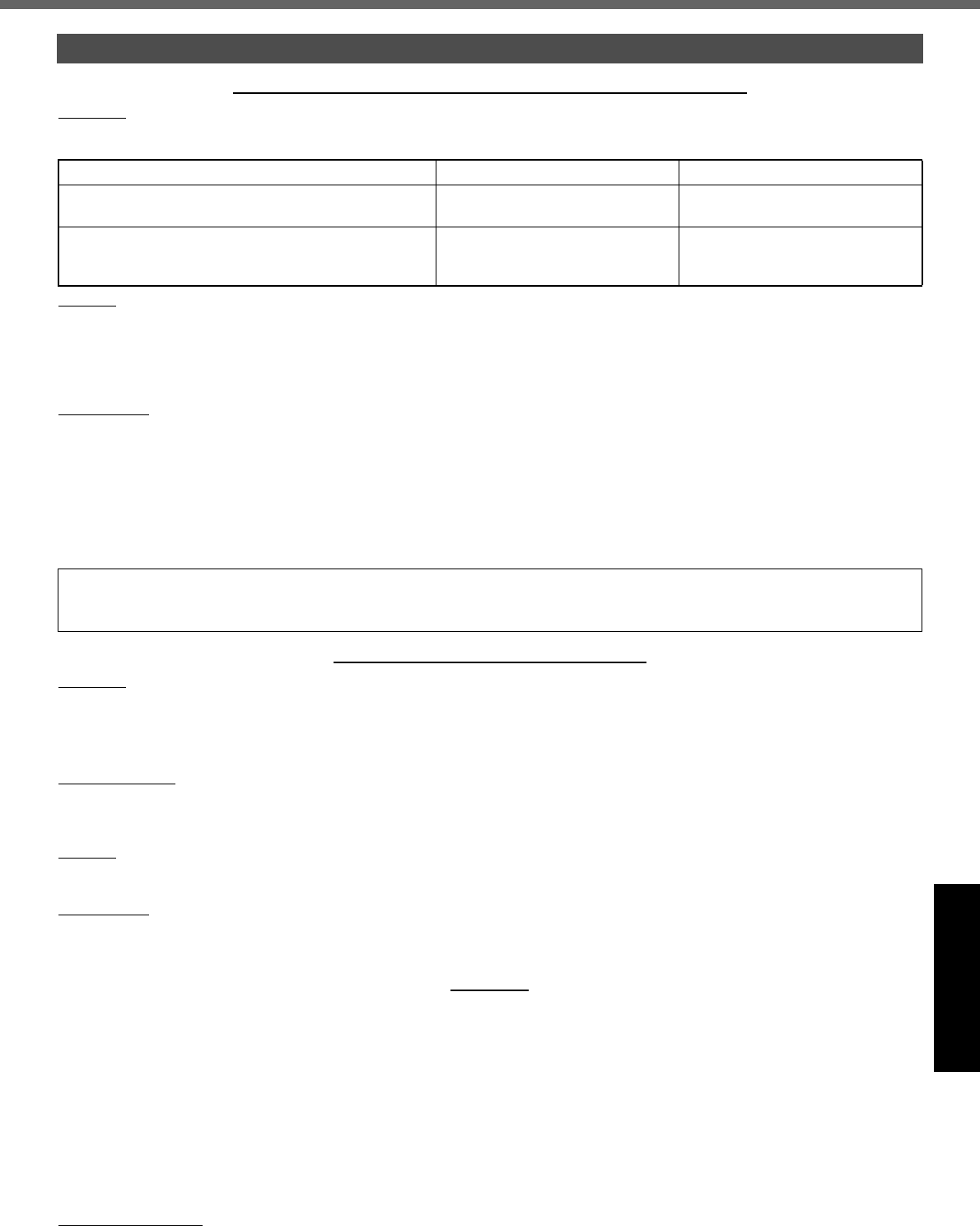
39
Getting StartedUseful InformationTroubleshootingAppendix
PANASONIC COMPUTER AND PERIPHERALS LIMITED WARRANTY
Coverage – Panasonic Canada Inc. (“PCI”) warrants to you, the first end user customer, this computer product (excluding software
media), when purchased from PCI or from a PCI authorized reseller, to be free from defects in materials and workmanship under nor-
mal use, subject to the terms set forth below, during the period of warranty coverage specified.
Remedy – In the event of a warranty claim, contact PCI’s representatives within the applicable warranty period, identifying the nature
of the defect claimed, at 1-800-668-8386 between 9:00 A.M. and 5:00 P.M., Eastern Time Zone, Mon. – Fri. (excluding holidays) for
instructions on how to obtain service. A purchase receipt or other proof of date of original purchase is required before warranty ser-
vice is performed. Defective parts covered by this Limited Warranty will be repaired or replaced with new or comparable rebuilt parts
on an exchange basis. Warranty replacement or repair is subject to the terms of this Limited Warranty for the balance of the original
period of warranty coverage.
No Coverage – This Limited Warranty does not cover products purchased outside Canada. Neither does it cover damage to, failure
of, or defects in a product or accessory through mishandling, improper installation, abnormal use, misuse, neglect, accident, intro-
duction of liquid or other foreign matter into the product, alteration or servicing by anyone not authorized by PCI, or act of God.
THIS PRODUCT IS NOT INTENDED FOR USE AS, OR AS PART OF, NUCLEAR EQUIPMENT/SYSTEMS, AIR TRAFFIC CON-
TROL EQUIPMENT/SYSTEMS, OR AIRCRAFT COCKPIT EQUIPMENT/SYSTEMS*1. PANASONIC WILL NOT BE RESPONSIBLE
FOR ANY LIABILITY RESULTING FROM THE USE OF THIS PRODUCT ARISING OUT OF THE FOREGOING USES.
*1 AIRCRAFT COCKPIT EQUIPMENT/SYSTEMS include Class2 Electrical Flight Bag (EFB) Systems and Class1 EFB Systems when used during
critical phases of flight (e.g., during take-off and landing) and/or mounted on to the aircraft. Class1 EFB Systems and 2 EFB Systems are defined
by FAA: AC (Advisory Circular) 120-76A or JAA: JAA TGL (Temporary Guidance Leaflets) No.36.
SOFTWARE MEDIA LIMITED WARRANTY
Coverage – Panasonic Canada Inc. (“PCI”) warrants to you, the first end user customer, that the disk(s) or other media on which
software program(s) is/are supplied will be free from defects in materials and workmanship under normal use in Canada for a period
of sixty (60) days from date of receipt as evidenced by your purchase receipt for your Panasonic Computer product.
THIS IS THE ONLY WARRANTY THAT PCI MAKES RESPECTING THE SOFTWARE MEDIA. PCI does not warrant the software.
Please refer to the software licensor’s written warranty (accompanying the copy of the software) for any software warranty claim.
Claim Procedure – In the event of a defect in material or workmanship in the media during the sixty (60) day warranty period, and
you return it, transportation costs prepaid, to Panasonic Canada Inc., Computer Products Marketing, at the above address, within the
warranty period, together with a copy of your purchase receipt, and an explanation of the suspected defect, PCI will replace in Can-
ada the defective disk(s) or other media.
Remedy – PCI’s entire liability, and your only remedy for any breach of this software media warranty is limited to replacement of the
media only. It does not cover any other damages, including, but not limited to, loss of use or profit loss, or special, indirect or conse-
quential damages, or other claims, whether or not of similar character.
No Coverage – This limited warranty does not apply if the disk(s) or other media has been used in other than a Panasonic product,
or in environmental conditions other than those specified by PCI or the manufacturer, or if subjected to misuse, neglect, mishandling,
modification or attempted modification of the program, or if damaged by accident or act of God. PCI is not responsible for damage to
or loss of any program, data or removable storage media.
GENERAL
NO OTHER WARRANTIES – PCI DISCLAIMS ALL OTHER WARRANTIES, EITHER EXPRESS OR IMPLIED, INCLUDING, BUT
NOT LIMITED TO, IMPLIED WARRANTIES OF MERCHANTABILITY AND FITNESS FOR A PARTICULAR PURPOSE, WITH
RESPECT TO THE SOFTWARE, SOFTWARE MEDIA, COMPUTER PRODUCT, OPTIONS AND ACCESSORIES.
NO LIABILITY FOR CONSEQUENTIAL DAMAGES – IN NO EVENT SHALL PCI BE LIABLE FOR ANY SPECIAL, INDIRECT OR
CONSEQUENTIAL DAMAGES ARISING FROM ANY BREACH OF THE LIMITED WARRANTIES SET OUT IN THIS DOCUMENT,
OR FROM THE USE OF THE COMPUTER PRODUCT, INCLUDING, WITHOUT LIMITATION, LOSS OF DATA, BUSINESS,
PROFIT OR GOODWILL.
IN ANY EVENT, PCI’S MAXIMUM LIABILITY FOR ANY BREACH SHALL NOT EXCEED THE AMOUNT ACTUALLY PAID BY YOU
FOR THE COMPUTER PRODUCT.
NO ACTION, REGARDLESS OF ITS BASIS, MAY BE BEGUN AGAINST PCI MORE THAN TWO (2) YEARS AFTER THE CAUSE
OF ACTION AROSE.
Statutory Warranties – Some jurisdictions do not allow these limitations or exclusions, so they may not apply to you.
For Canada
Scope of Coverage Period of Coverage Type of Failure Coverage
Whole Product (except Batteries), AC adaptor and CD-
ROM (if factory installed)
Three (3) Years from Date of Origi-
nal End User Customer Purchase
Defective Materials or Workman-
ship
Batteries, CD-ROM (unless factory installed), Port Rep-
licator, Extra Memory Modules and all other Peripherals,
Options and Accessories
One (1) Year from Date of Original
End User Customer Purchase
Defective Materials or Workman-
ship
IF YOU SHIP THE PRODUCT FOR WARRANTY SERVICE
Carefully pack the product, preferably in the original carton. Include details of defect claimed and proof of date of original purchase.
No liability is assumed for loss or damage to the product while in transit, if you chose your own transportation carrier.
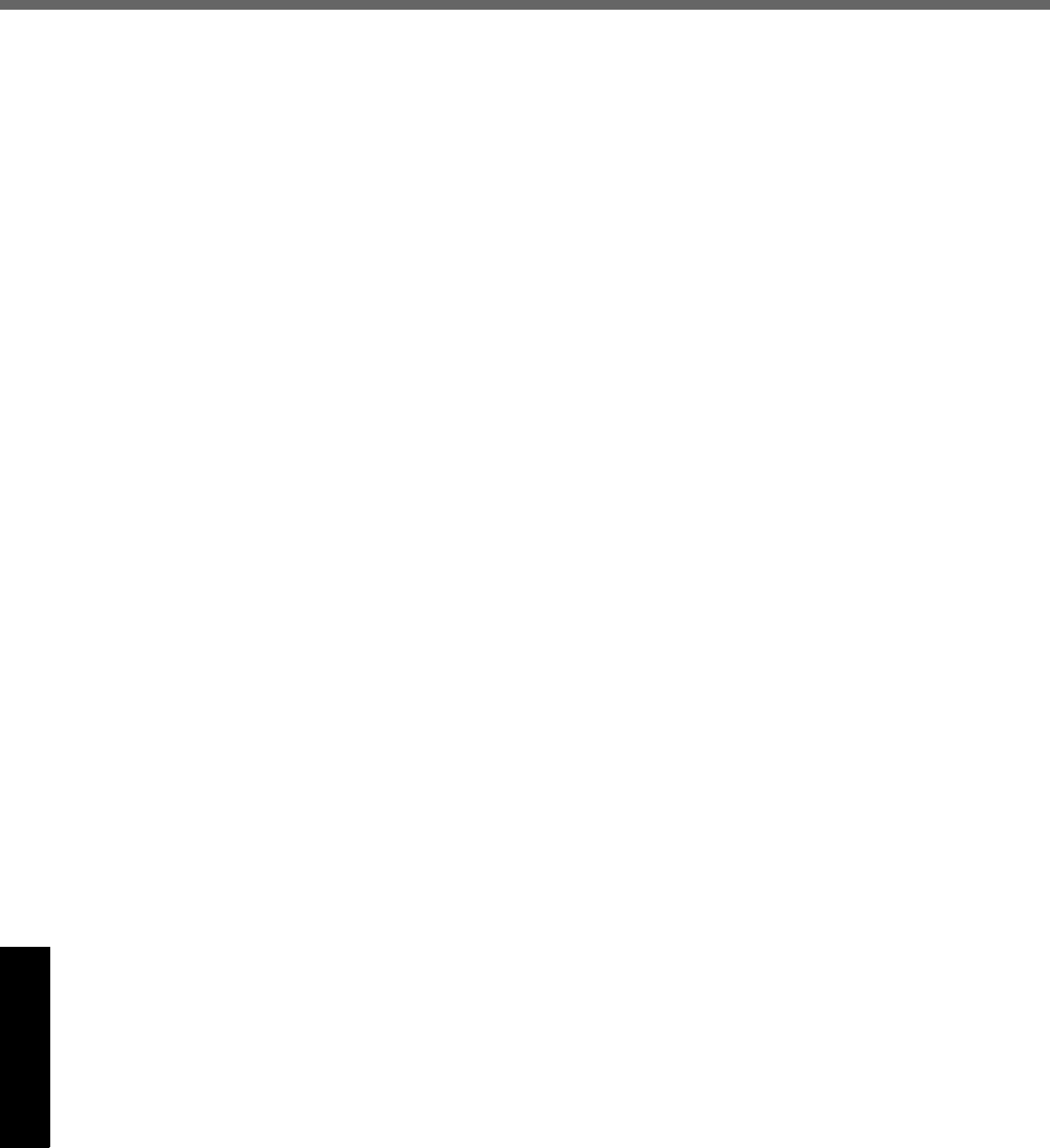
40
LIMITED WARRANTY
Getting StartedUseful InformationTroubleshootingAppendix
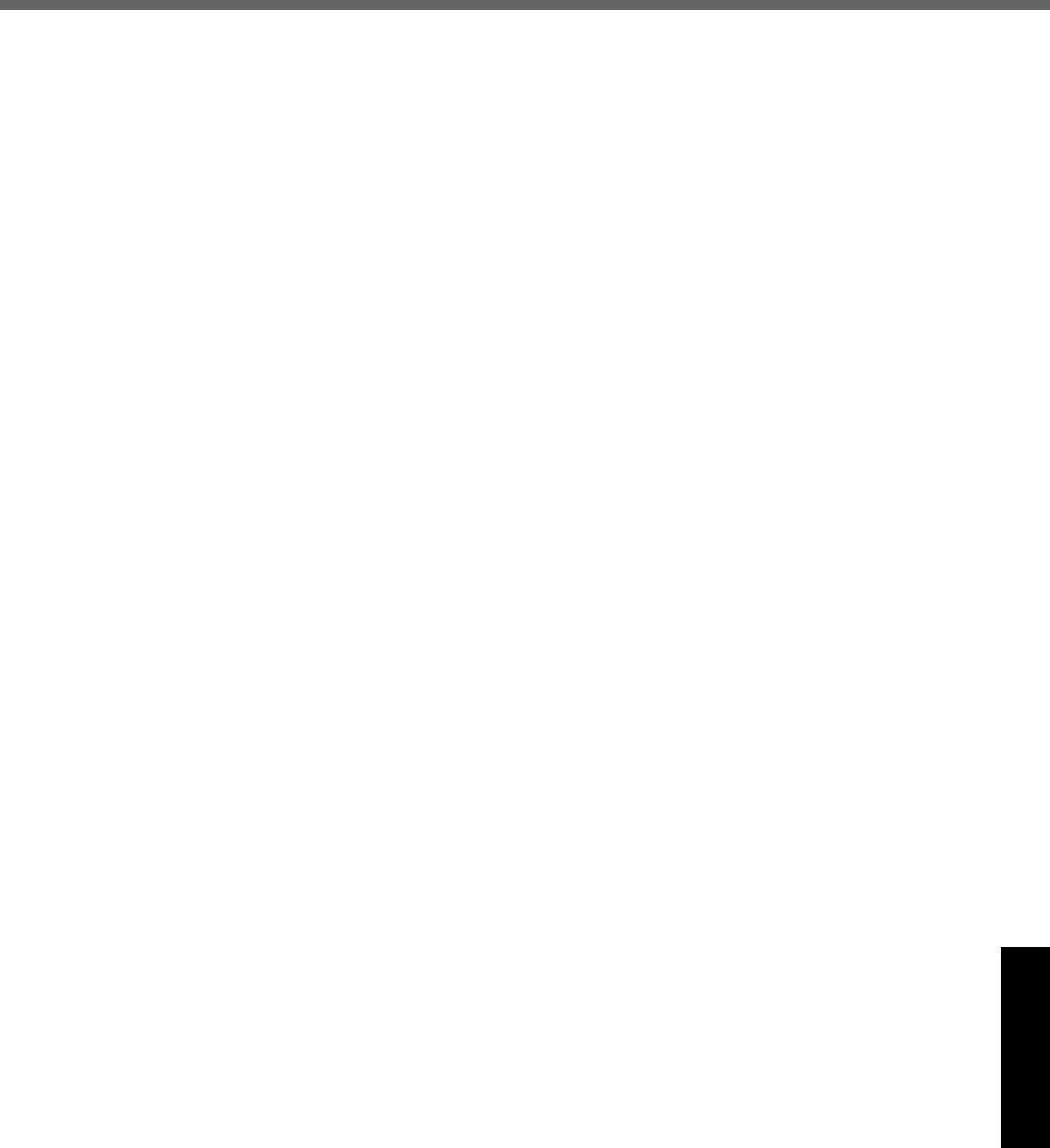
41
Getting StartedUseful InformationTroubleshootingAppendix
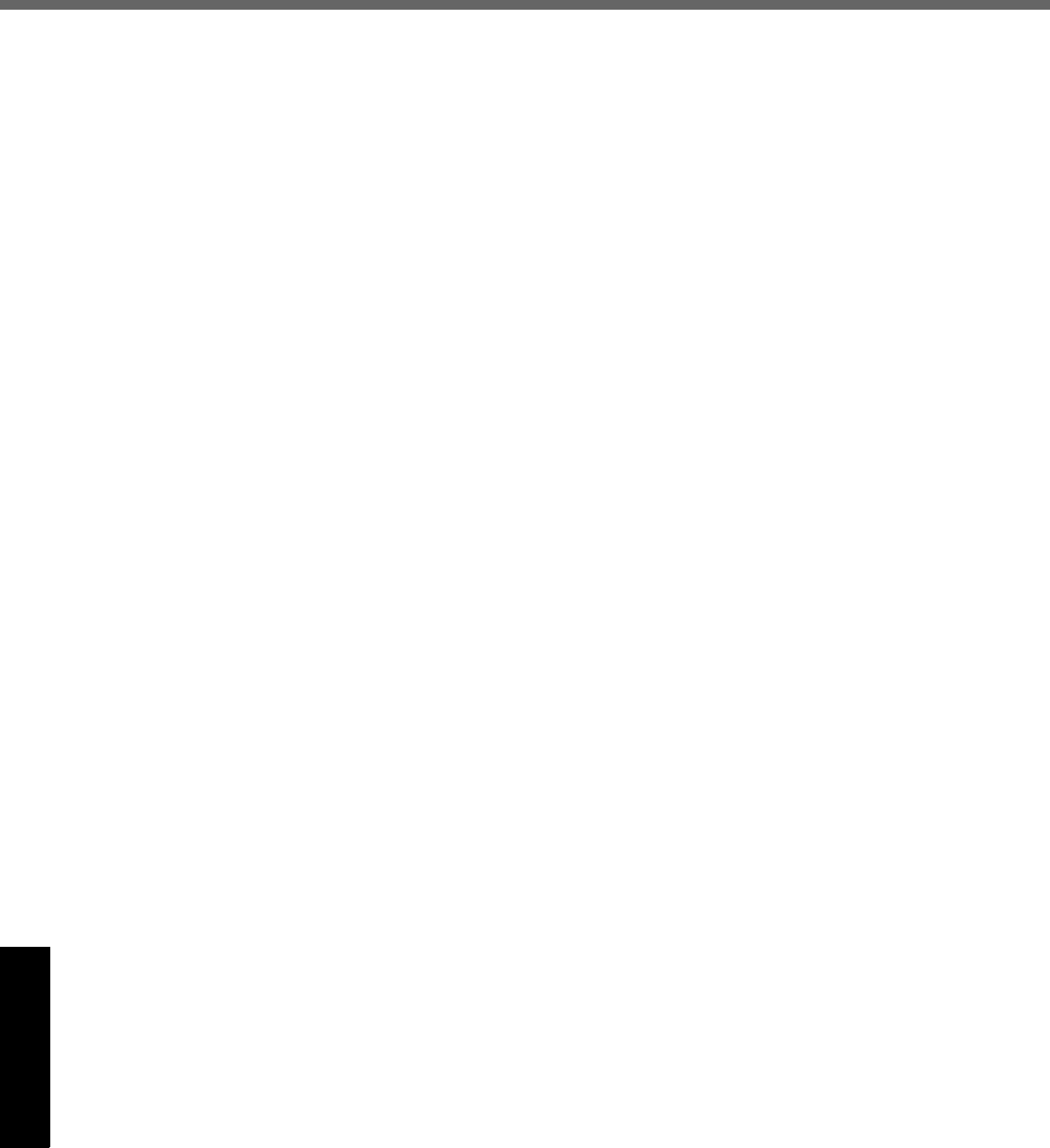
42
LIMITED WARRANTY
Getting StartedUseful InformationTroubleshootingAppendix
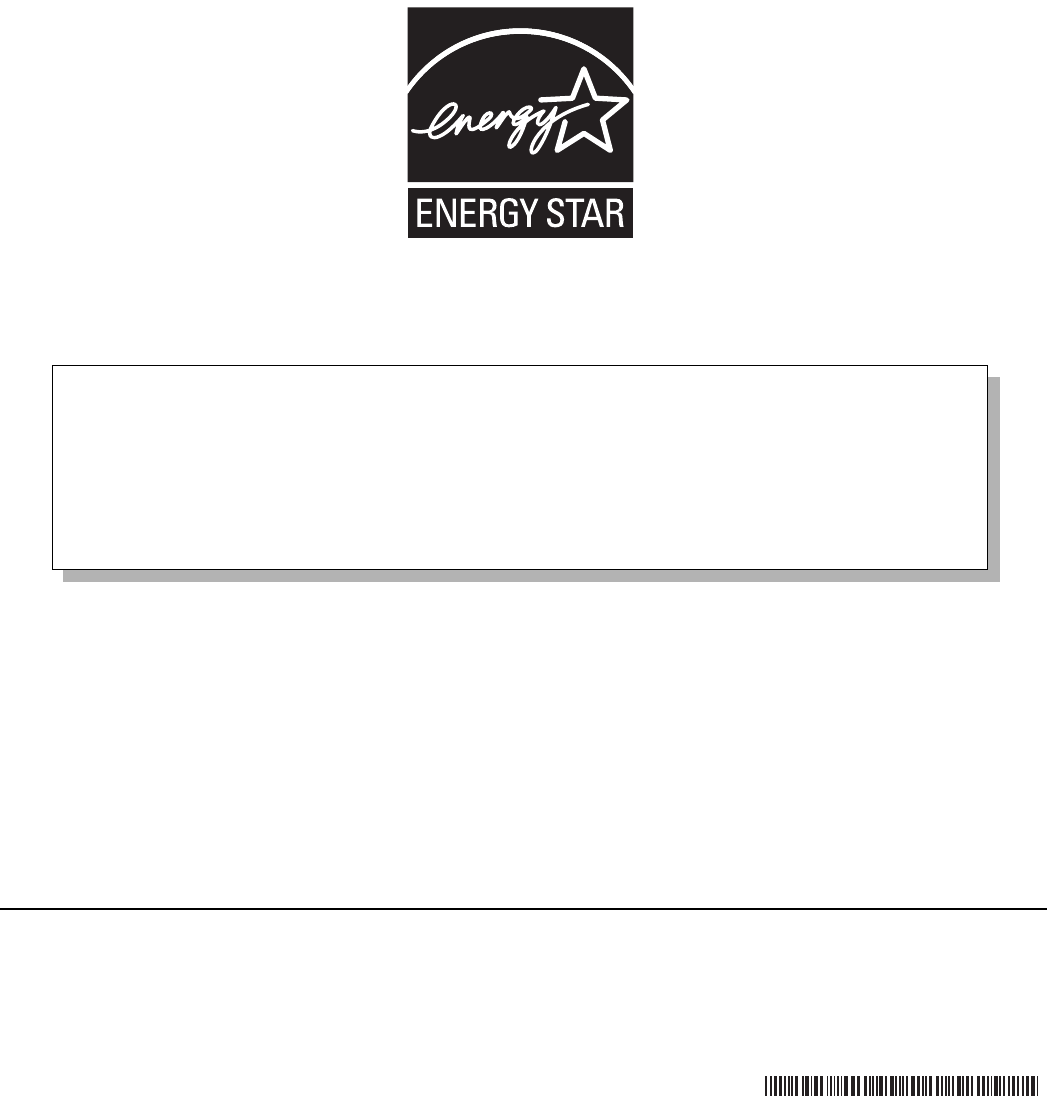
As an ENERGY STAR® Partner, Matsushita Electric Industrial Co., Ltd. has
determined that this product meets the ENERGY STAR® guidelines for energy efficiency.
© 2007 Matsushita Electric Industrial Co., Ltd. All Rights Reserved.
Printed in Japan
Panasonic Computer Solutions Company
3 Panasonic Way, Panazip 2F-5,
Secaucus, NJ 07094
Panasonic Canada Inc.
5770 Ambler Drive Mississauga,
Ontario L4W 2T3
Outline of the International ENERGY STAR® Office Equipment Program
The international ENERGY STAR® Office Equipment Program is an international program that promotes energy
saving through the use of computers and other office equipment. The program backs the development and dissem-
ination of products with functions that effectively reduce energy consumption. It is an open system in which busi-
ness proprietors can participate voluntarily. The targeted products are office equipment such as computers,
displays, printers, facsimiles, and copiers. Their standards and logos are uniform among participating nations.
22-E-1
HS0307-0
DFQW5064ZA