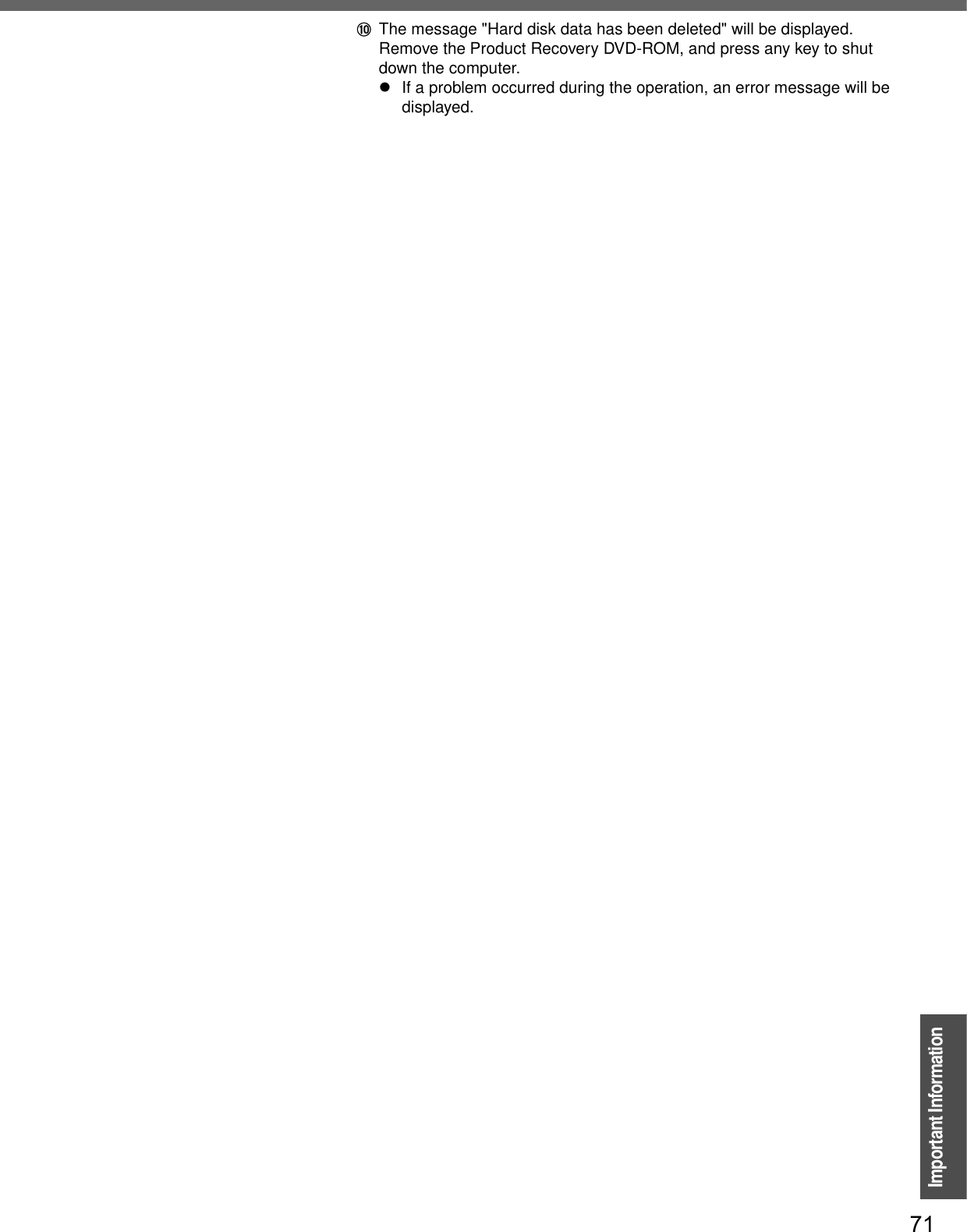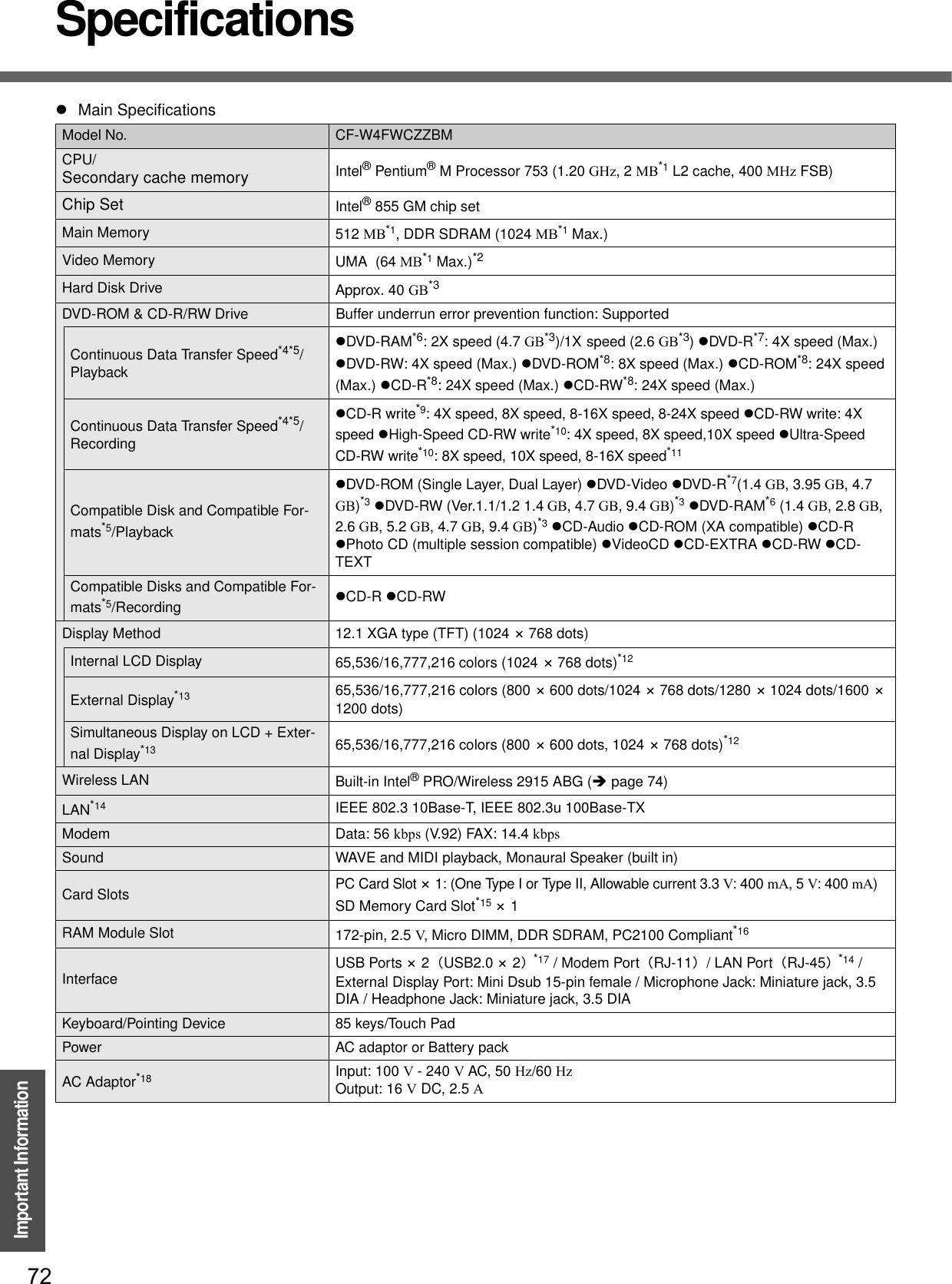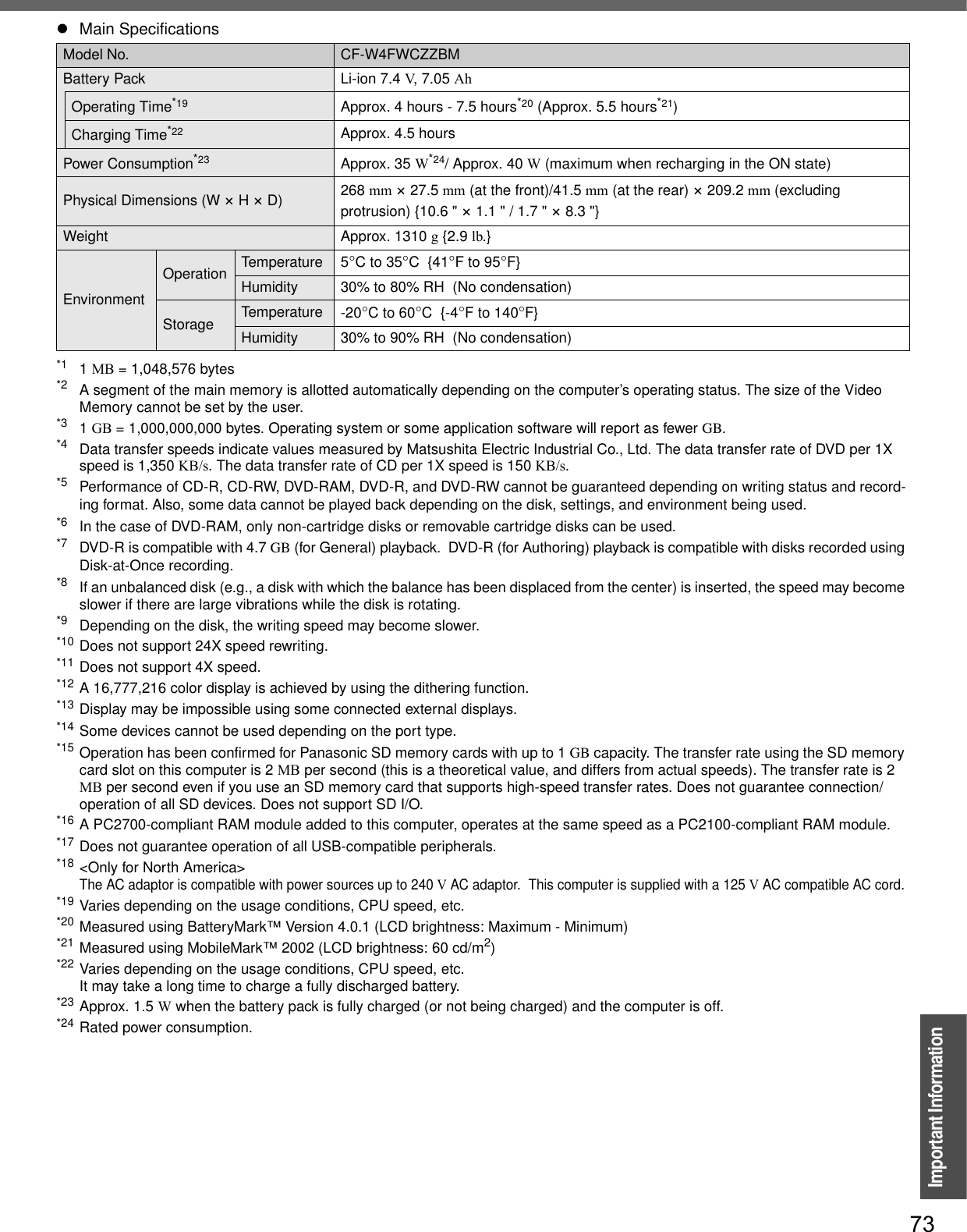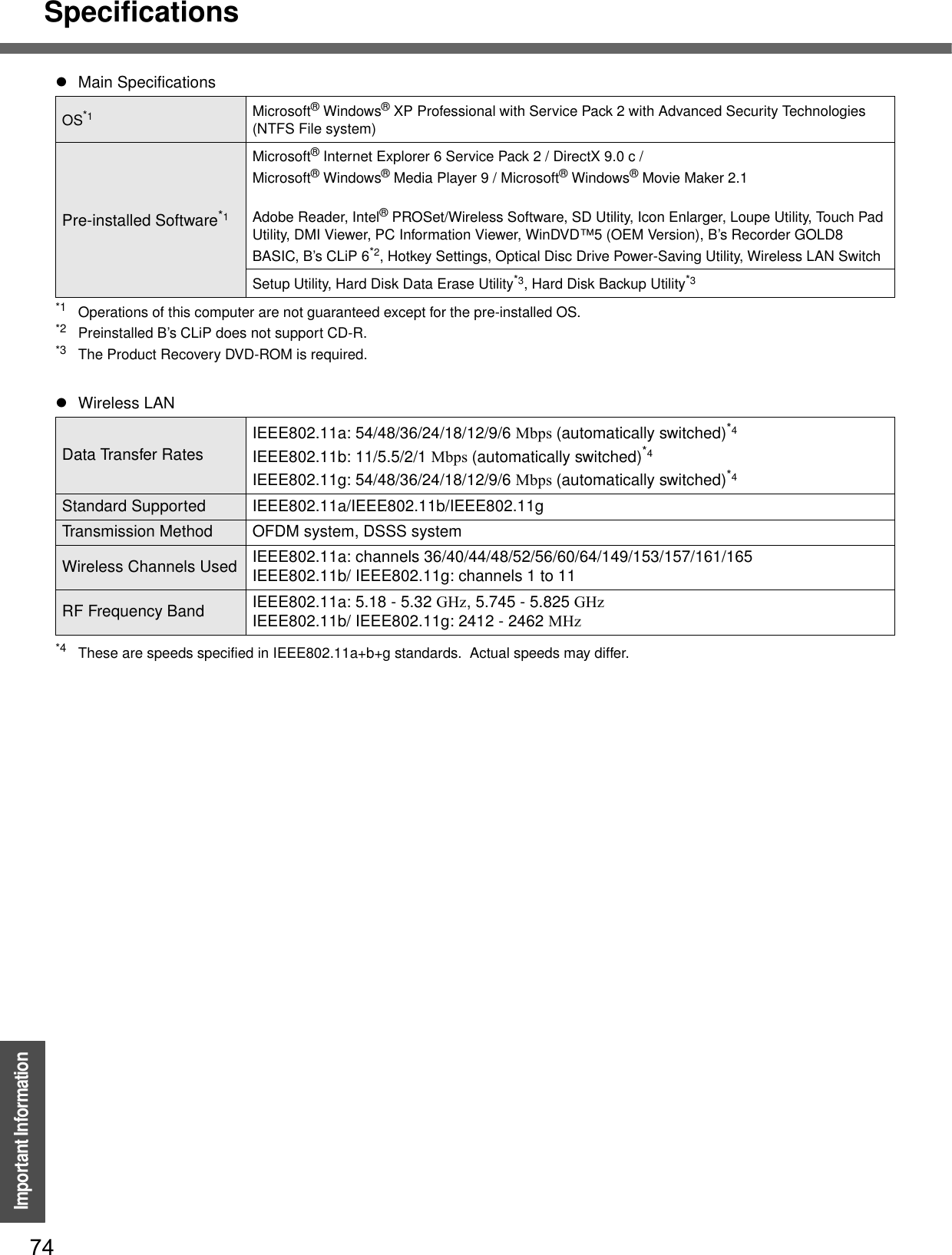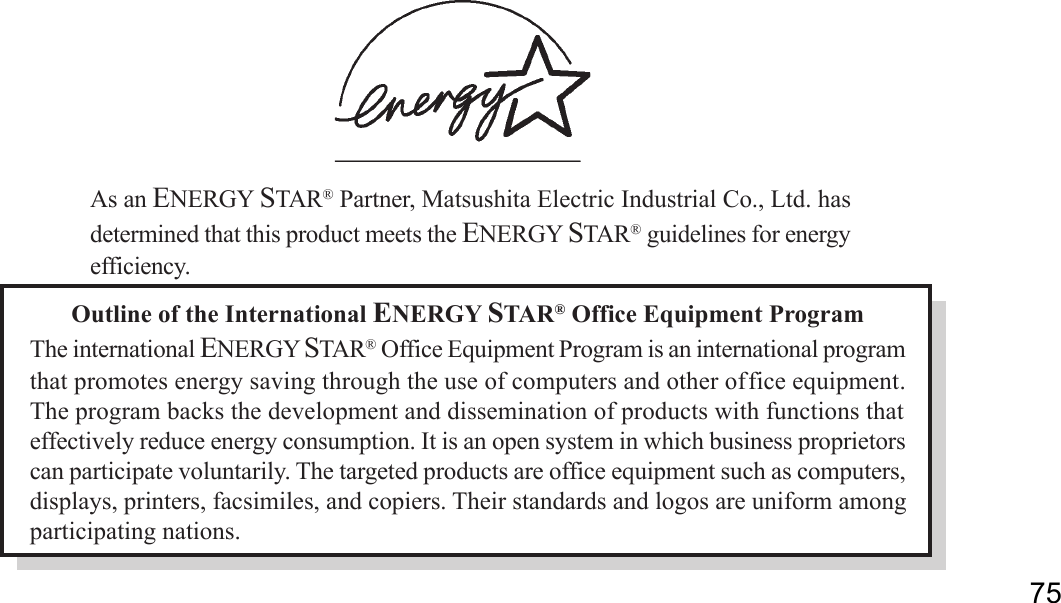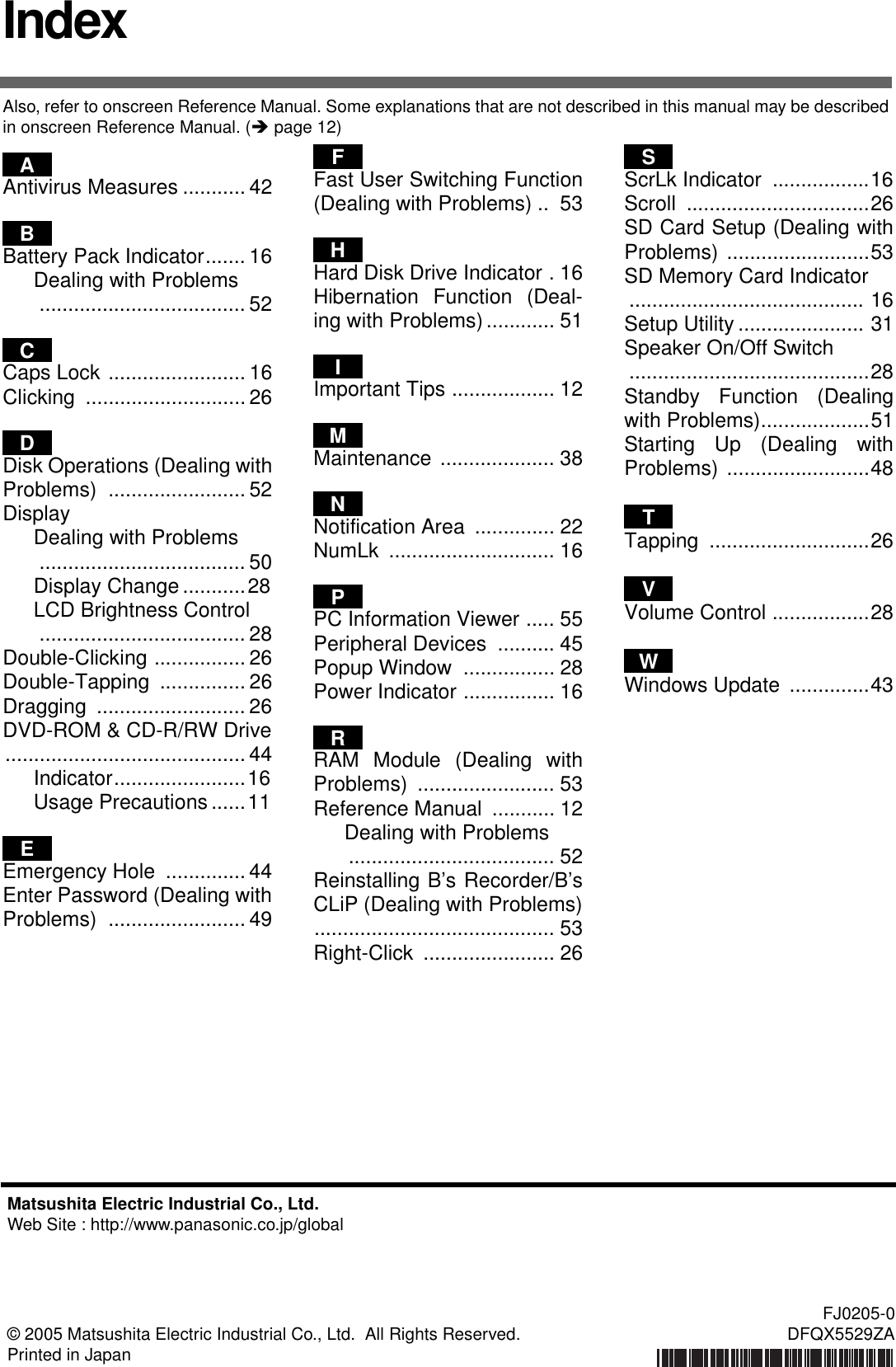Panasonic of North America 9TGCF-W41 Personal Computer CF-W4 Series User Manual Operating Instructions
Panasonic Corporation of North America Personal Computer CF-W4 Series Operating Instructions
Contents
- 1. User Manual for PC
- 2. USer Manual for WLAN
- 3. PC User Manual
- 4. WLAN User Manual
PC User Manual
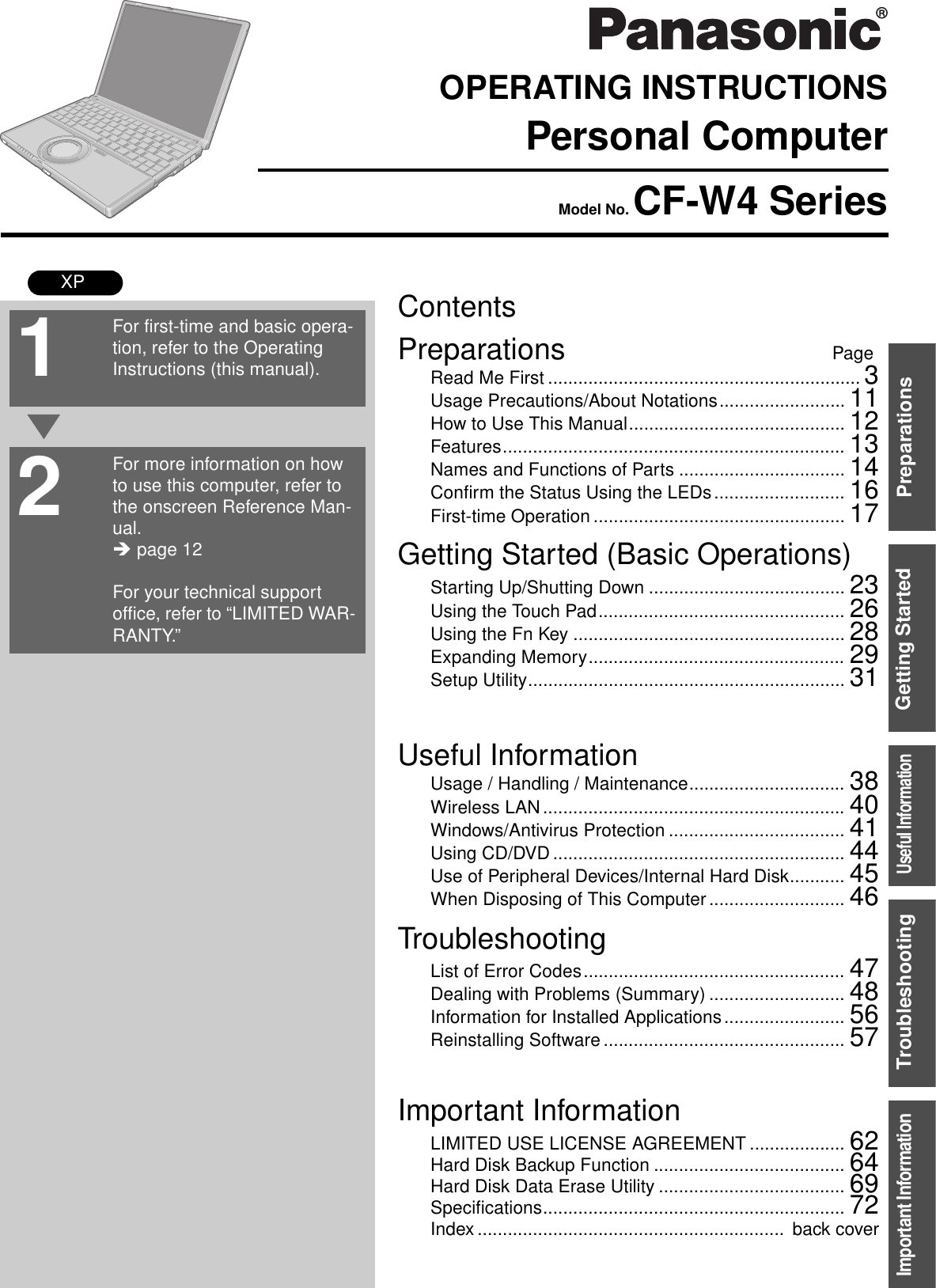
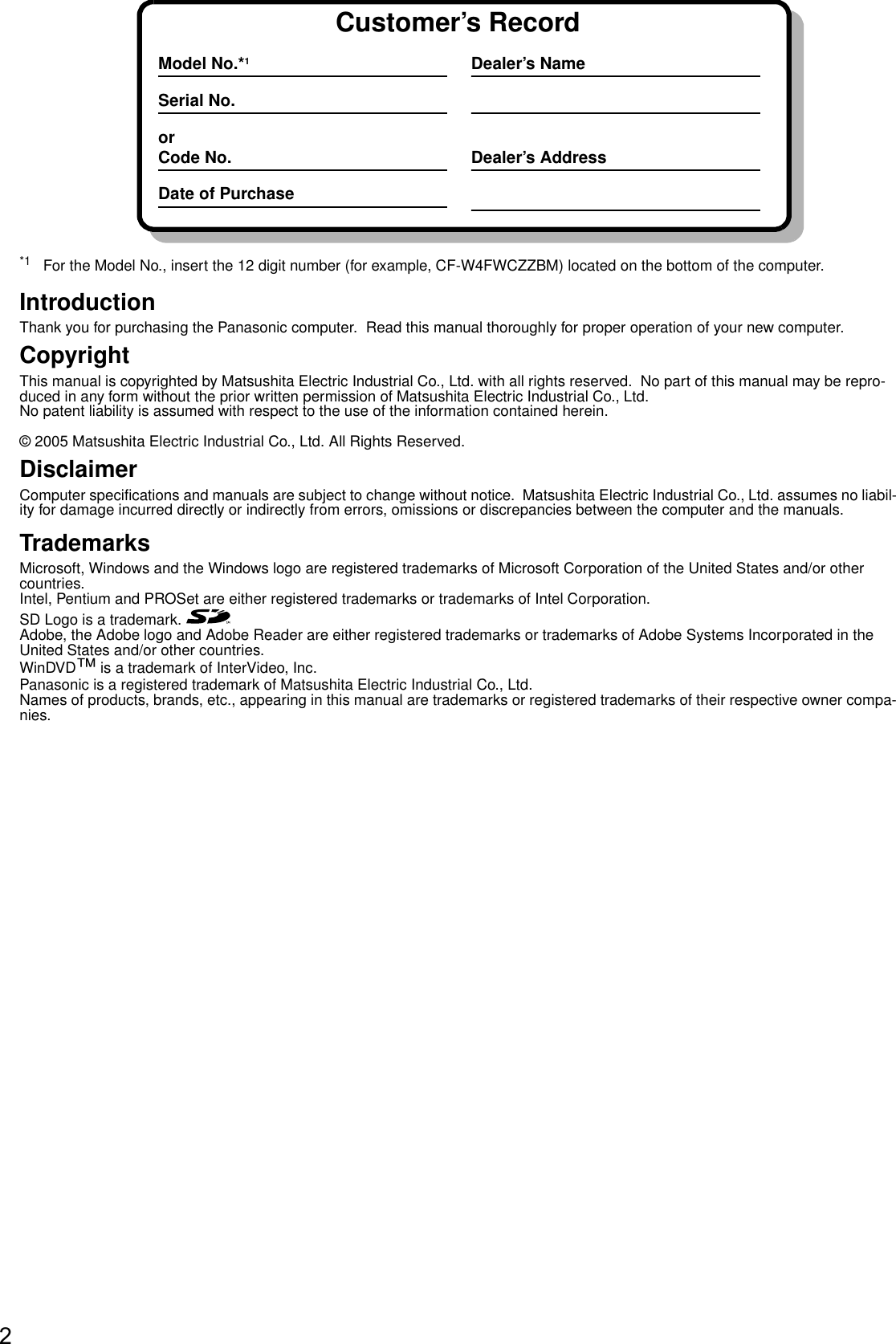
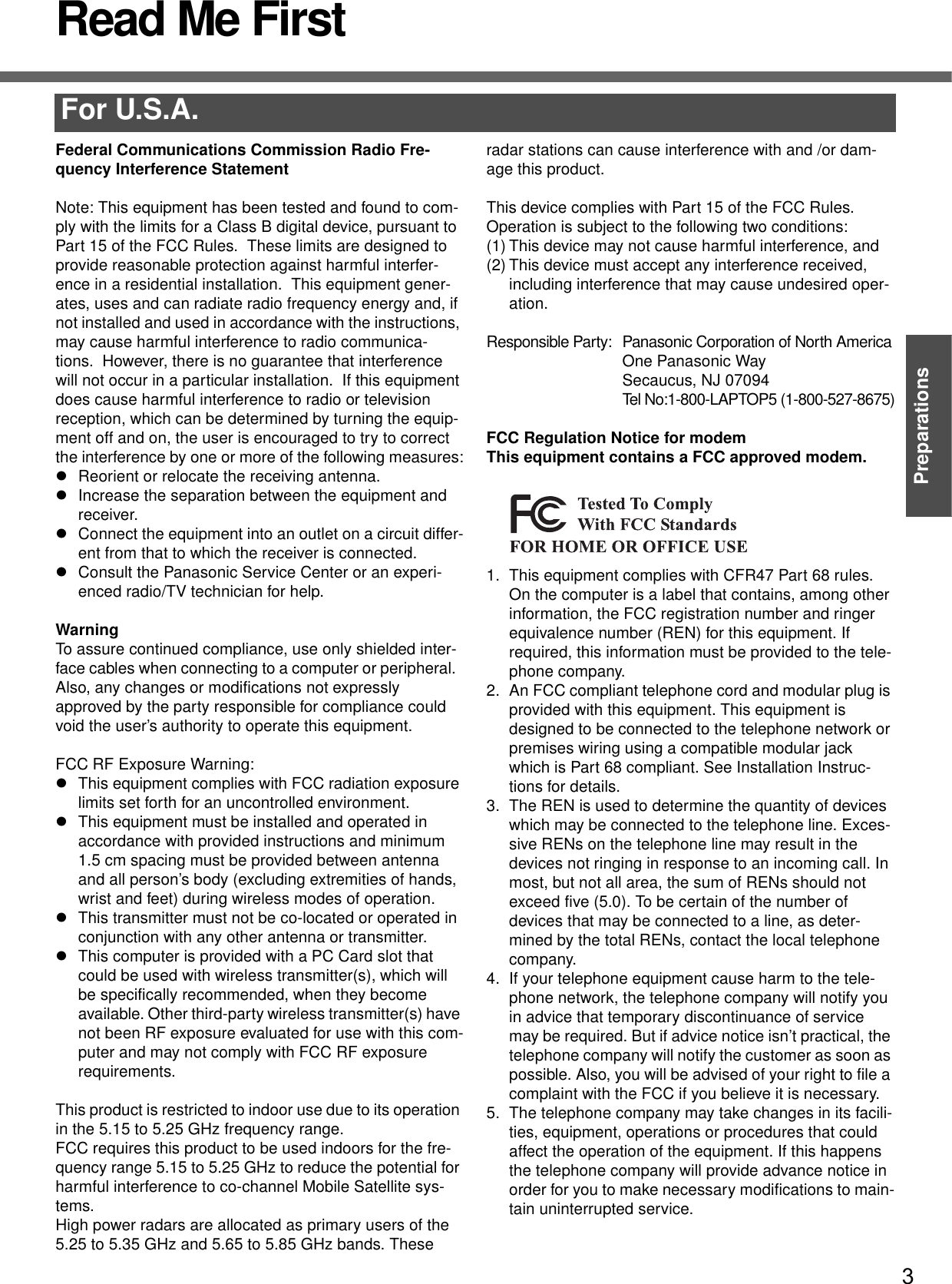
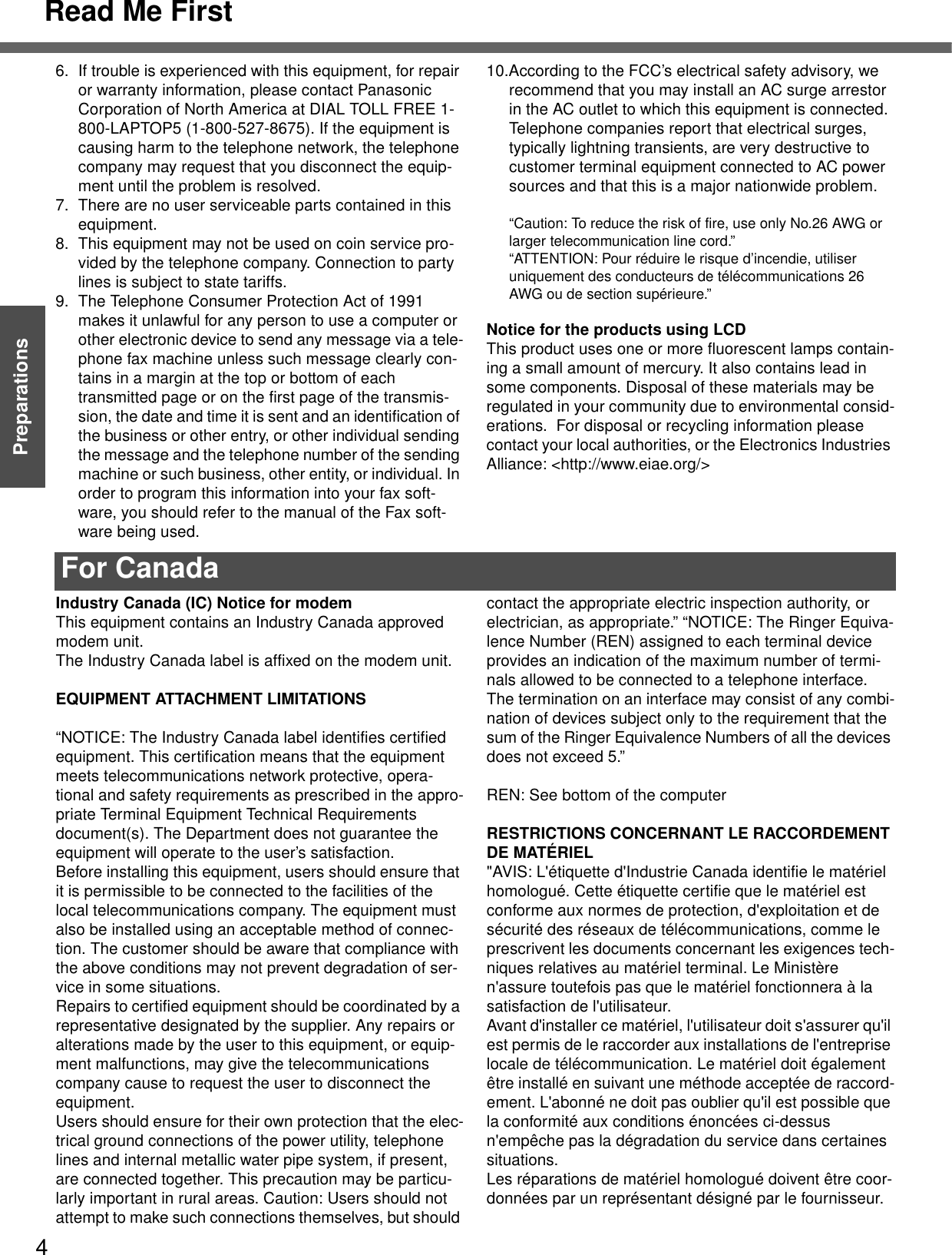
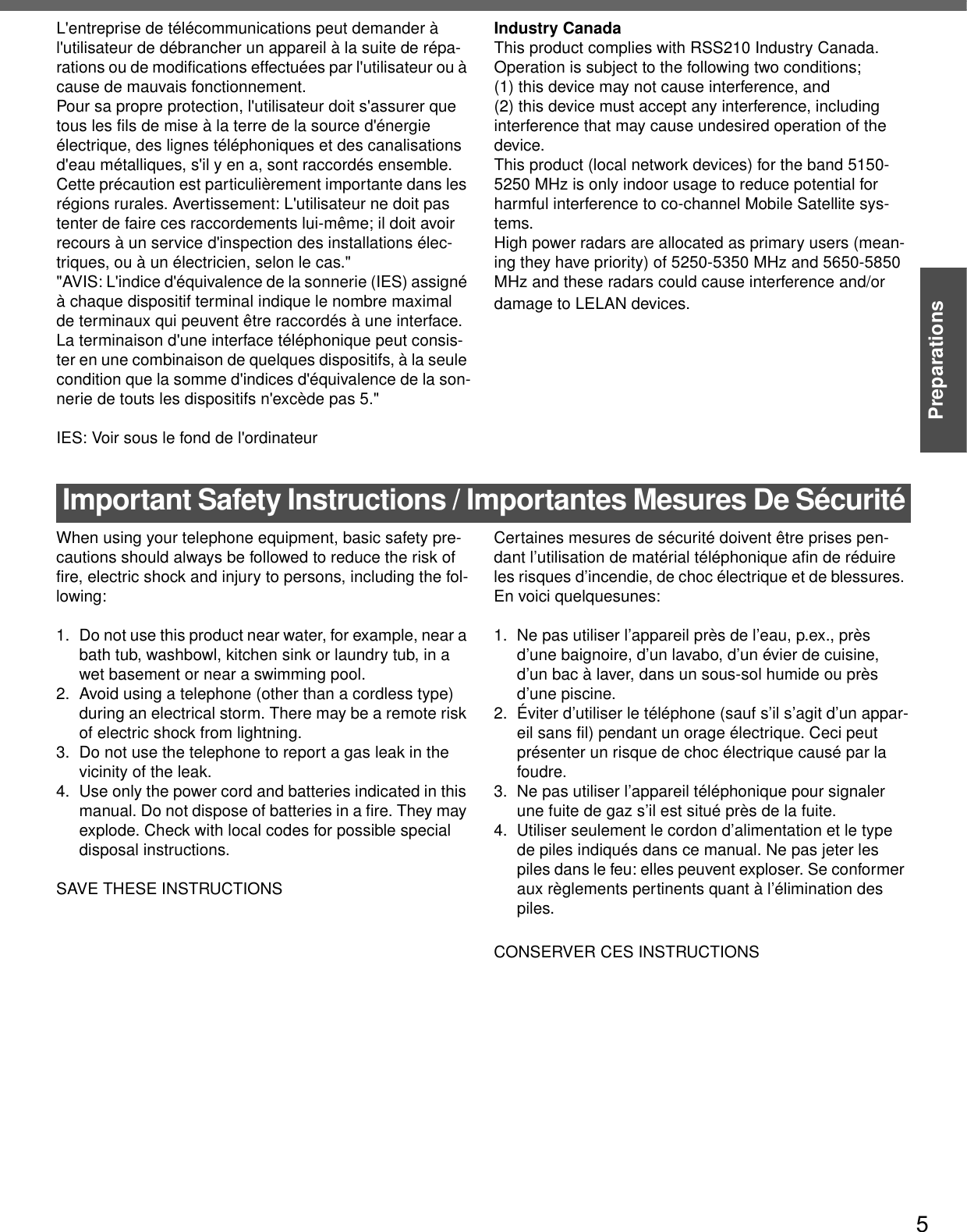
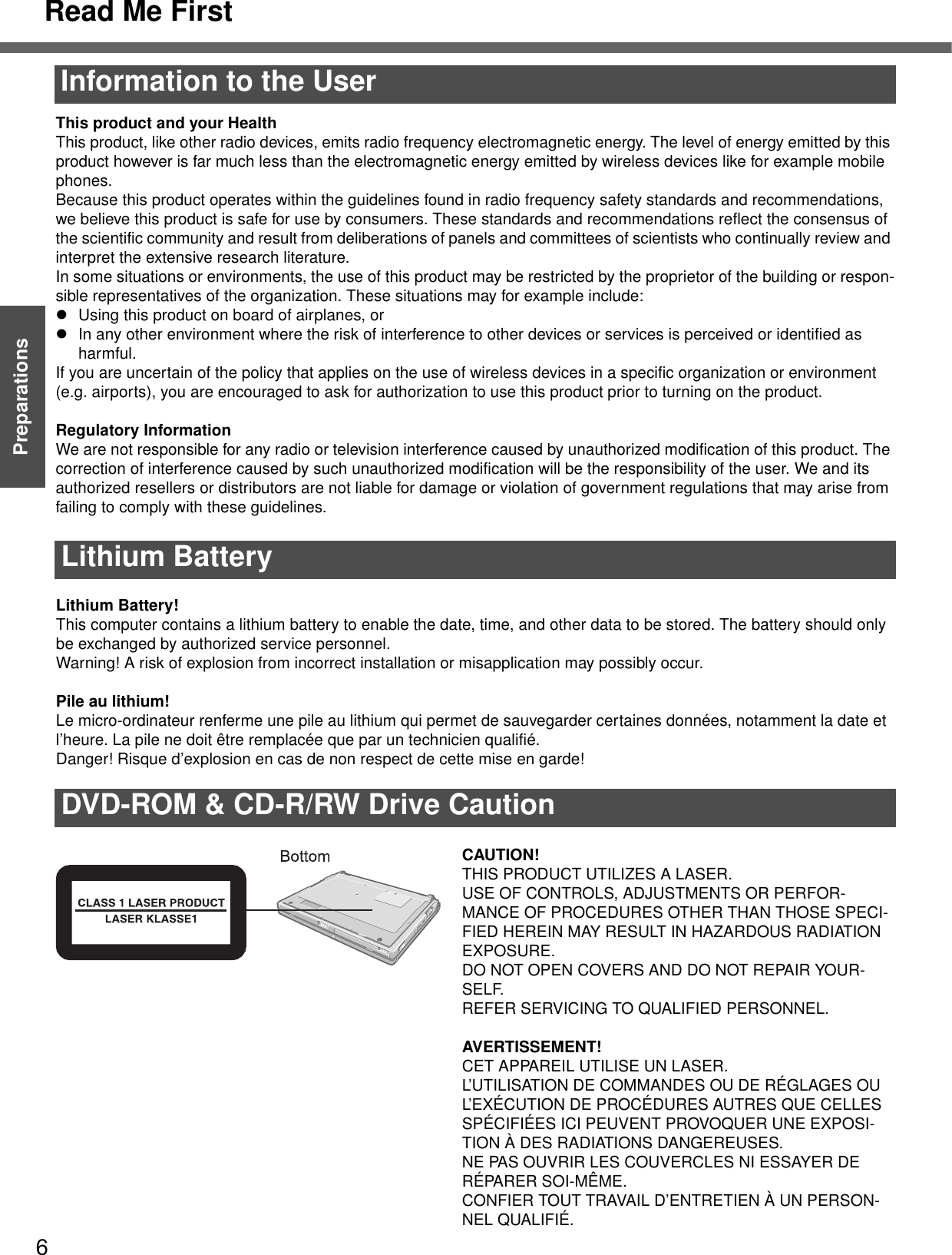
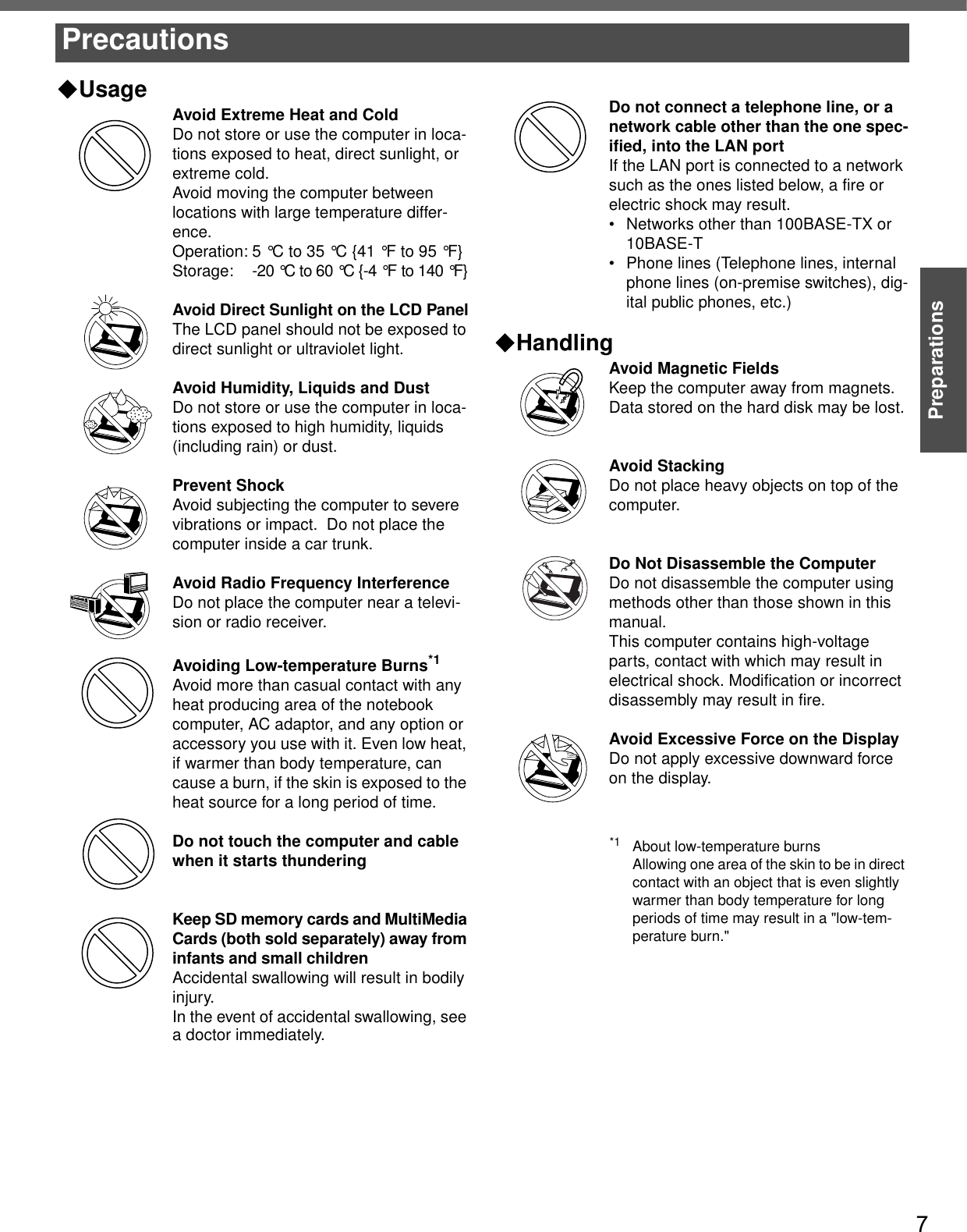
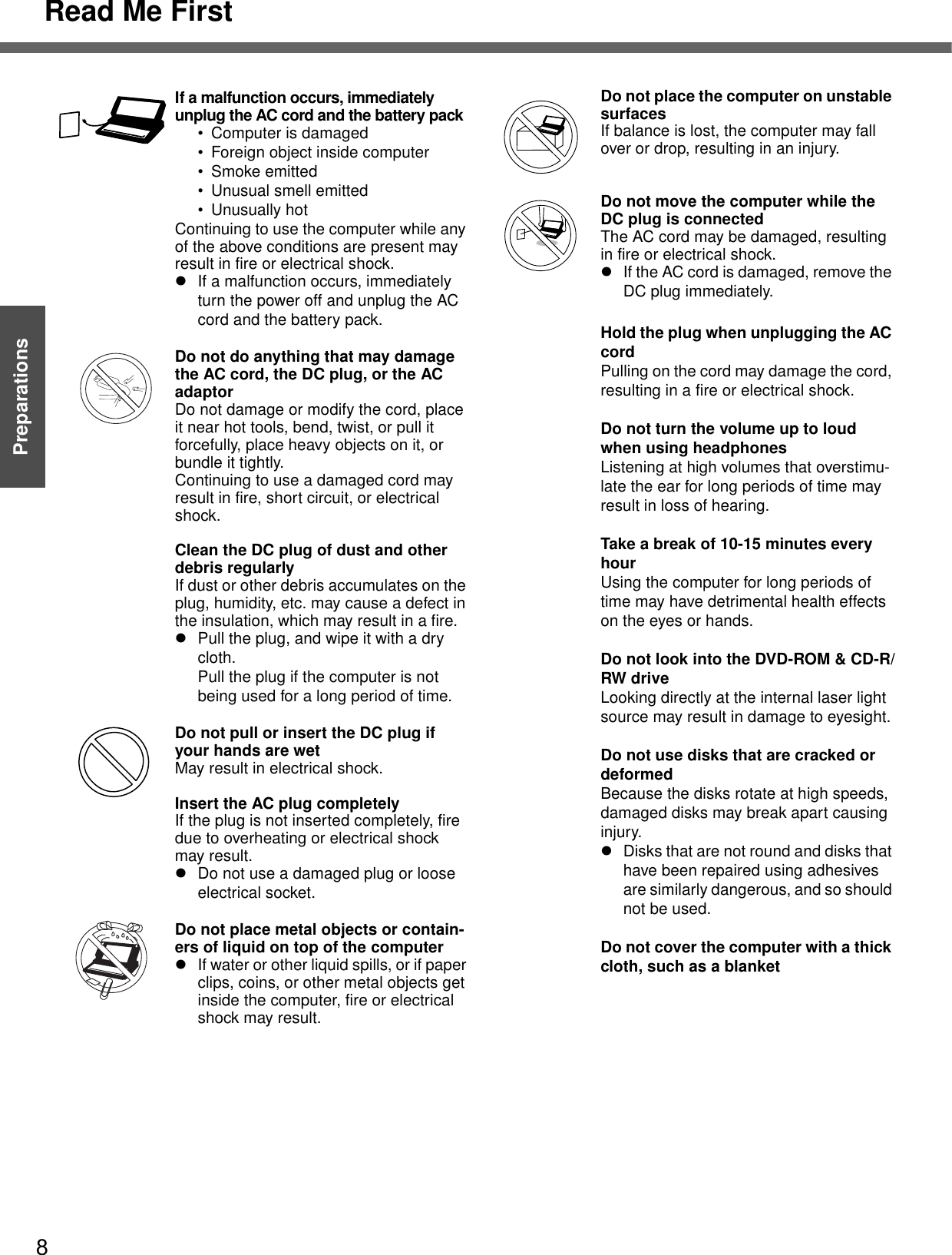
![9PreparationsPrecautions (Wireless LAN)Keep the computer at least 22 cm {8.7”} away from heart pacemaker devicesPacemaker operations may be affected by radio waves.Turn off*1 inside of airplanesRadio waves may obstruct the safe opera-tions of the aircraft. Follow the instruc-tions of the airline with regard to use on airplanes.Do not use near automatic doors, fire alarms, and other automatic control devicesRadio waves from this computer may affect automatic control devices, resulting in damage due to malfunctions.Turn off*1 in hospitals and other loca-tions with electrical medical devices (do not bring into operating rooms, intensive care units, CCUs*2, etc.)Radio waves from this computer may affect electrical medical devices, resulting in damage due to malfunctions.Turn off*1 in crowded areas, as per-sons wearing heart pacemakers may be nearbyPacemaker operations may be affected by radio waves. *1 If it is necessary to use the computer in these types of environments, turn the wire-less LAN off using the following procedure. Note, however, that use of computers even while the wireless LAN is off may be pro-hibited during takeoff and landings, and at other times. Double-click the (yellow icon), the (red icon) or the (green icon) on the notification area, click ٕ and click [Wireless Off].*2 CCU: Coronary Care Unit](https://usermanual.wiki/Panasonic-of-North-America/9TGCF-W41.PC-User-Manual/User-Guide-566625-Page-9.png)
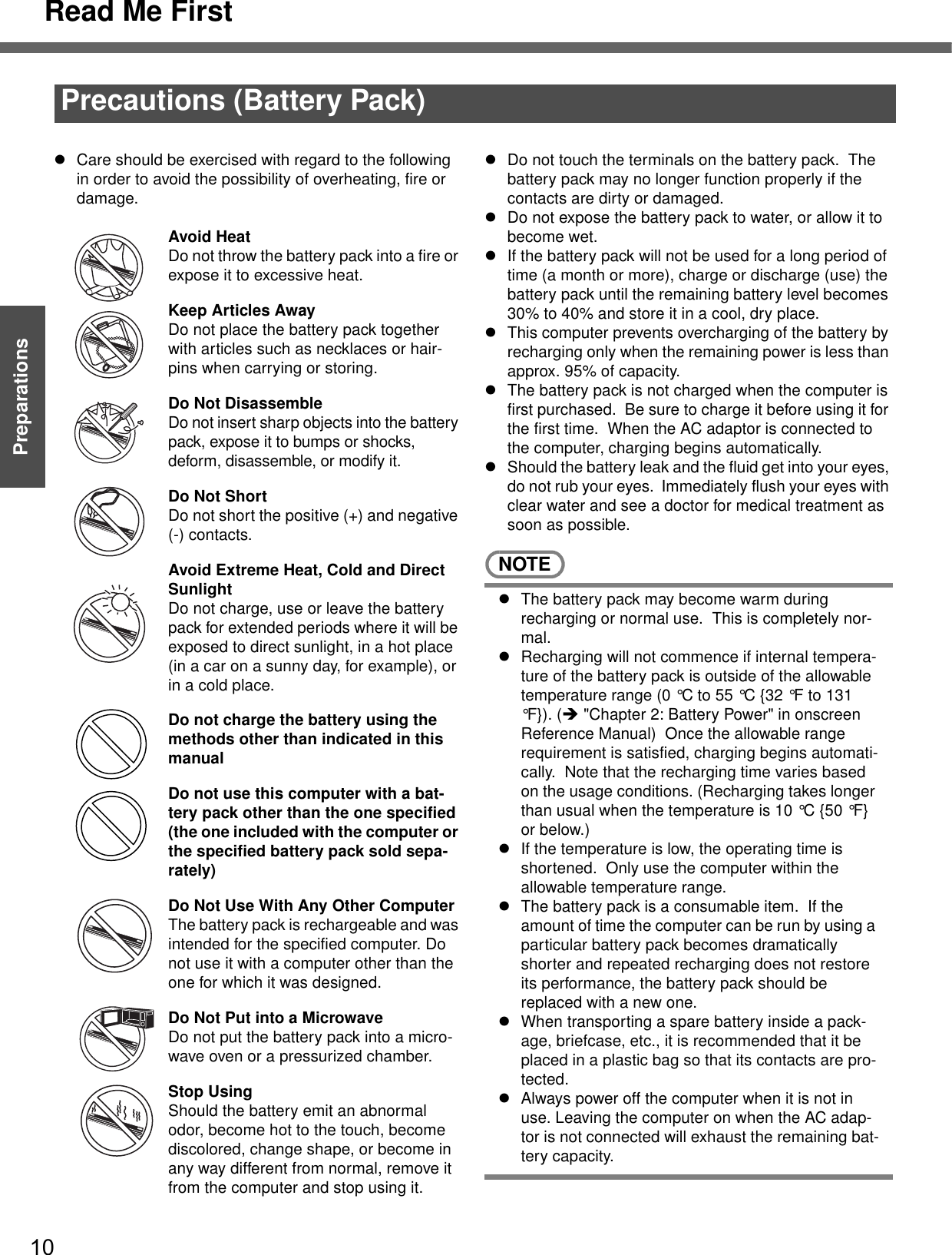
![11PreparationsGetting StartedUsage Precautions / About NotationsWhen closing the disk coverzPress down near the power indicator (position of the arrow) to ensure that the cover is locked.zSome of the illustrations in this manual may differ slightly in shape from the actual items on your computer. This should make the explanation easier to understand.zIf a user has logged on to Windows without the Administrator Authority, some func-tions may not be executable, and some screens may not be displayed as shown in this manual.If this happens, log-on to Windows with the Administrator Authority to enable these functions.zIn this manual, “Microsoft® Windows® XP Professional Service Pack 2 with Advanced Security Technologies” is indicated as “Windows” or “Windows XP.”zIn this manual, the following software packages are described as follows:• "WinDVD™ 5 (OEM Version)" as "WinDVD"• "B's Recorder GOLD8 BASIC" as "B's Recorder"• "B's CLiP 6" as "B's CLiP"zOptional Products or AccessoriesConfirm the latest information on optional products or accessories from other sources.Usage PrecautionsAbout NotationsNotations MeaningsNOTE NOTE provides a useful fact or helpful information.CAUTION CAUTION indicates a condition that may result in minor or a moderate degree of injury.EnterThis illustration means pressing the Enter key.Fn+F5This illustration refers to pressing and holding the Fn key, then pressing the F5 key.When using with the Fn and Ctrl functions interchanged (Îpage 33), read with FnandCtrl reversed.[start] - [Run] This illustration tells you to click [start], then to click [Run].Î This symbol indicates related pages.](https://usermanual.wiki/Panasonic-of-North-America/9TGCF-W41.PC-User-Manual/User-Guide-566625-Page-11.png)
![12PreparationsGetting StartedHow to Use This ManualThe manual is saved in the computer's hard disk. To view the manual, start up the computer after completing the settings for "First-time Operation" (Îpage 17).zWhen the manuals in PDF format (see above) are accessed for the first time, the License Agreement of the Adobe Reader may be displayed. If it is displayed, after reading the agreement, click [Accept].zRefer to Acrobat Reader Help to use the Acrobat Reader.How to access the Reference Manual1Click [start] then click [Reference Manual].How to access the Important Tips1Double-click the icon on the desktop.Important Tips can also be accessed from [start] - [All Programs] - [Panasonic] - [On-Line Manuals] - [Important Tips].How to access Windows Help1Log on to Windows with the administrator authority and click [start] - [Help and Support].Manual Types and ContentsUsing the hard copy Operating Instructions(This manual) This manual explains startup methods and basic operations required when using the computer for the first time.Using the onscreen manualReference Manual(PDF format)The Reference Manual explains functions for you to make greater use of the computer, such as how to add peripheral devices, how the Setup Utility works, and other useful information. Important Tips(PDF format)Important Tips provides information on how to maximize use of the battery pack, which is necessary for computing away from your home or office.Windows Help Windows Help explains operations and functions about Windows.How to Use the Onscreen Manual](https://usermanual.wiki/Panasonic-of-North-America/9TGCF-W41.PC-User-Manual/User-Guide-566625-Page-12.png)
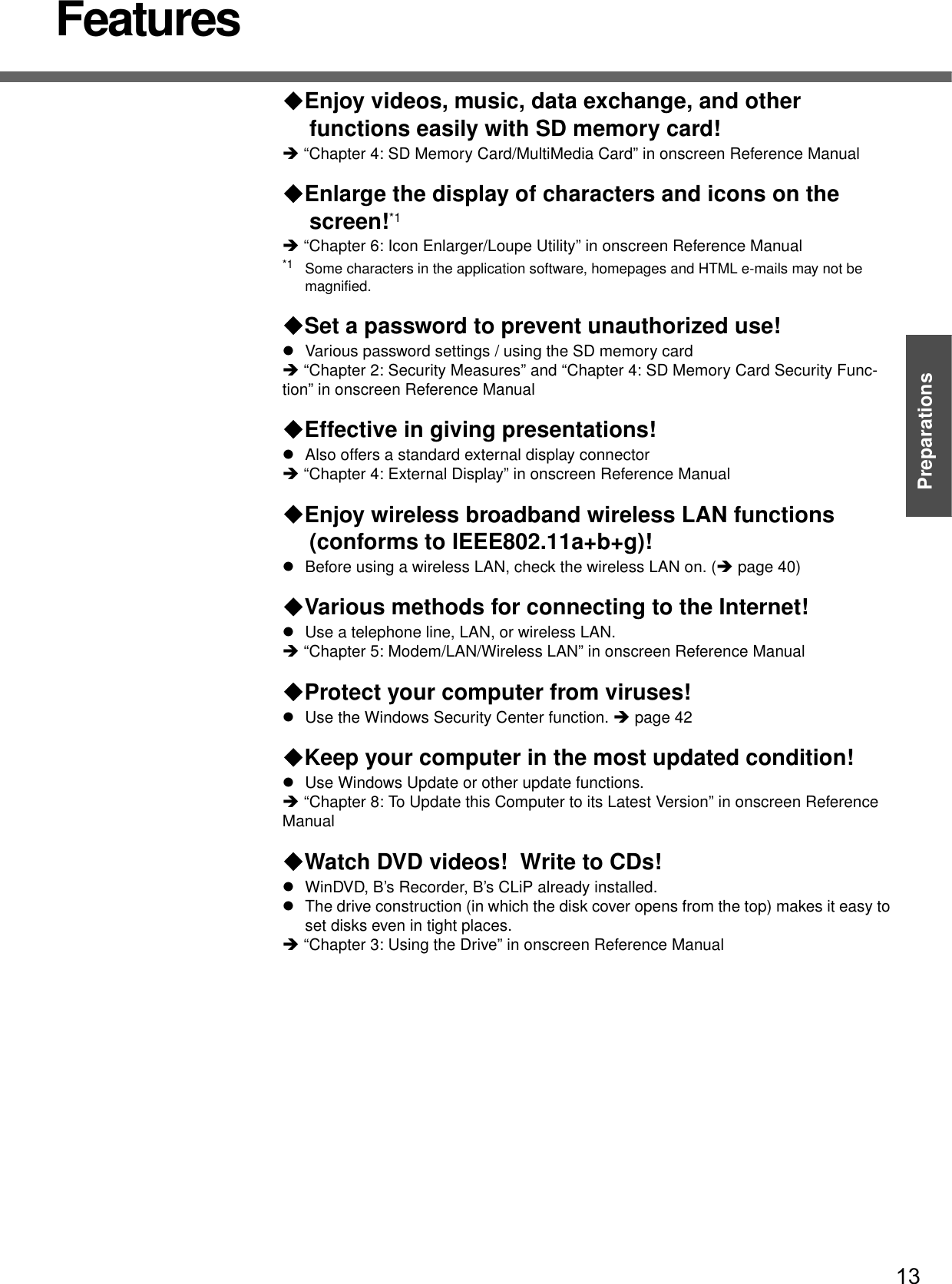
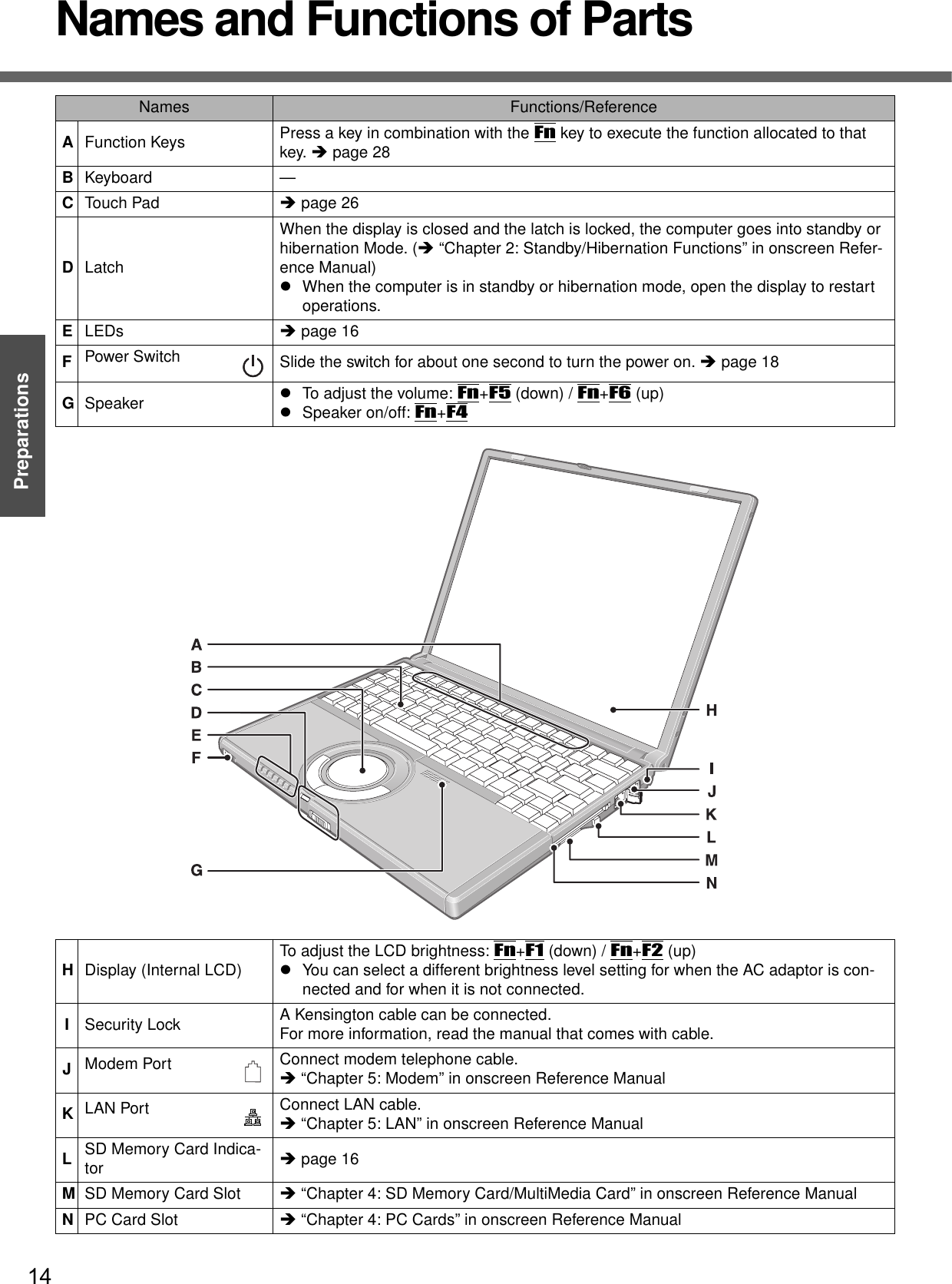
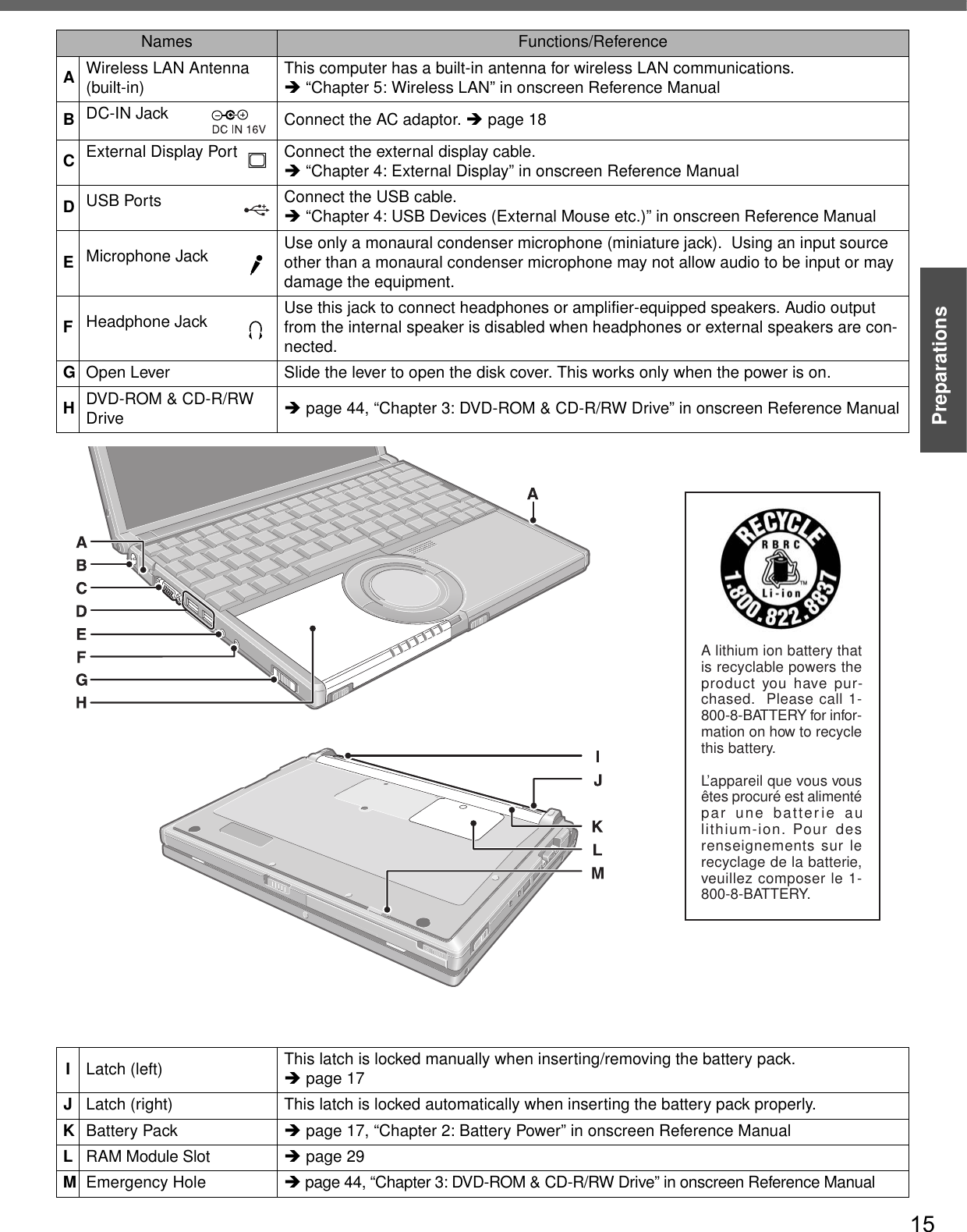
![16PreparationsGetting StartedConfirm the Status Using the LEDsIndicators Indicator Name/StatusPower indicatorzNot lit: Power off / Hibernation modezGreen: Power onzBlinking green: Standby modeBattery pack indicatorzNot lit: Battery pack is not connected or no charging.zOrange: Charging in progress.zGreen: Fully charged.zRed: The battery level is very low (the charge is approx. 9% or less).zBlinking red: Battery pack or charging circuit may not be working properly.zBlinking orange: Battery cannot be recharged temporarily (The internal temperature of the battery pack is outside the acceptable temperature range for recharging.)Caps Lock indicatorzThis indicator lights green when the Caps Lock key is pressed: Subsequent non-shifted input is capitalized.NumLk indicator (Ten-key mode)zThis indicator lights green when the NumLk key is pressed: Part of the keyboard (see figure below) will function as a ten-key numeric input.When the green light is on, if the Fn key is pressed along with keys on certain other segments of the keyboard, then those keys will operate as numeric keys. The [Enter] key functions differently depending on the application.To disable, press the NumLk key once more (the indicator will turn off).zWhen the NumLk indicator is on: the following functions will operate:ScrLk indicator (Scroll lock)zThis indicator lights green when the Fn+ScrLk key are pressed: Scroll lock functions differently depending on the application.Hard disk drive indicatorzLighted: This indicator lights when the hard disk drive is accessed.DVD-ROM & CD-R/RW drive indicatorzLight off: Drive power is off.zLight on: Drive power is on, but the DVD-ROM & CD-R/RW drive is not accessed.zBlinking: Drive power is on, and the DVD-ROM & CDR/RW drive is being accessed.How to switch the drive power on/off (ΓChapter 3: DVD-ROM & CD-R/RW Drive” in onscreen Refer-ence Manual)SD memory card indicatorzLighted: This indicator lights when the SD memory card or MultiMedia Card is accessed.](https://usermanual.wiki/Panasonic-of-North-America/9TGCF-W41.PC-User-Manual/User-Guide-566625-Page-16.png)
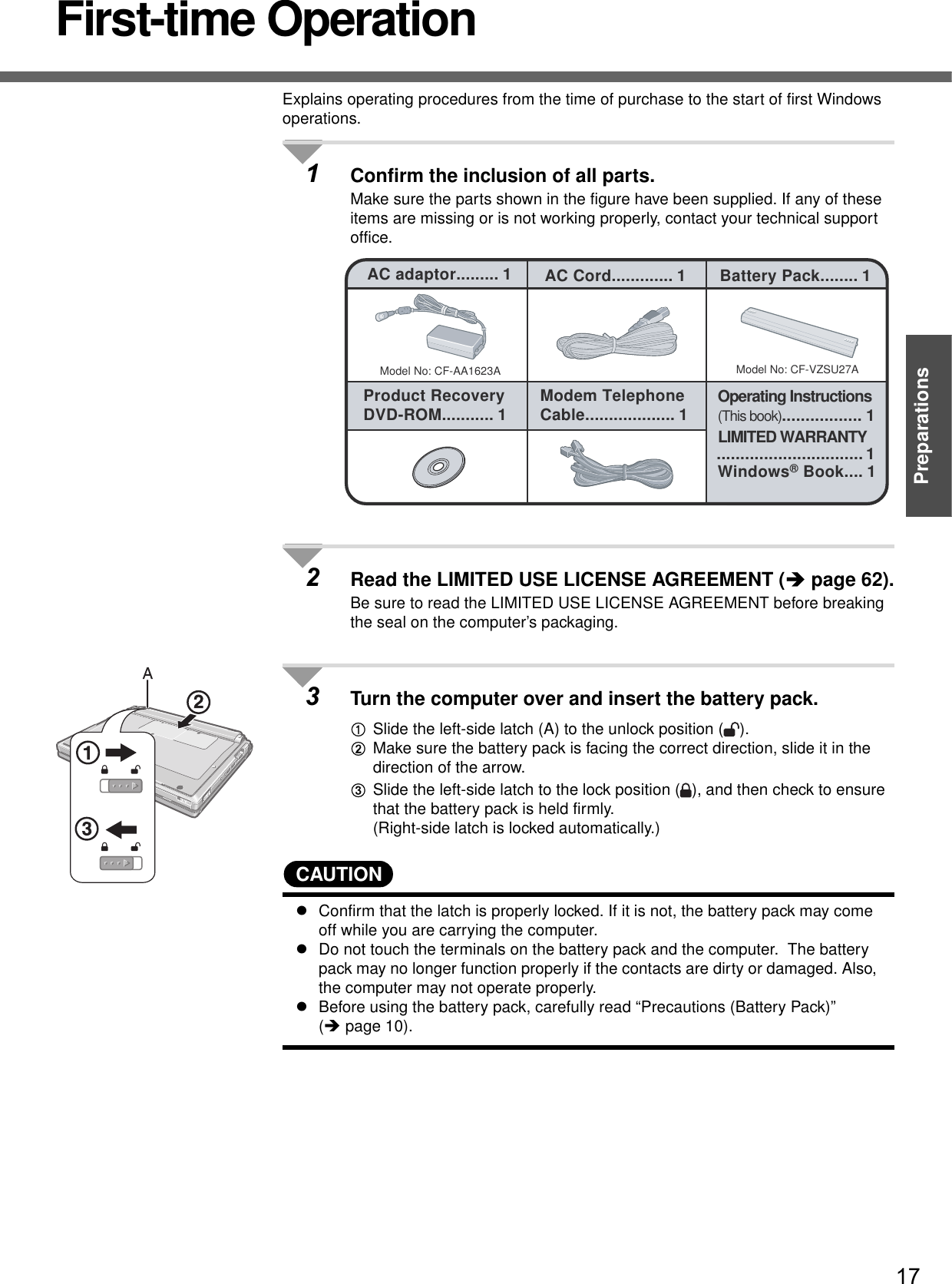
![First-time Operation18Getting StartedPreparations4Open the display.ASlide the latch (B) located at the front.BLift open the display.zDo not open the display wider than necessary (135° or more), and do not apply excessive pressure to the LCD. Do not open or close the computer holding the edge of the LCD segment. Hold the C (below) segment to open or close the computer.5Connect your computer to a power outlet. zBe sure the AC adaptor is connected until completing the first-time use operation.zThe battery pack will be charged automatically.Charging Time: Approx. 4.5 hours (Varies depending on the usage condi-tions.)zWhen using the computer for the first time, do not connect any peripheral device except the battery pack and AC adaptor to the computer.CAUTIONHandling the AC adaptorzDo not subject the AC adaptor to any strong impact.Using the AC adaptor after a strong impact such as being dropped may result in electrocution, short circuit, or fire. zUse only the specified AC adaptor with your computer. Using an AC adaptor other than the one supplied might damage the battery and/or the computer.zProblems such as sudden voltage drops may arise during periods of thunder and lightning. Since this could adversely affect your computer, an uninterrupt-ible power source (UPS) is highly recommended unless running from the battery pack alone.6Turn your computer on.zSlide the power switch and hold it for approximately one second until the power indicator turns on before releasing it.CAUTIONzDo not slide the power switch and hold it for more than four seconds; this will cause the power to be turned off forcibly.zDo not slide the power switch repeatedly.zIt takes some time before [Windows XP Professional Setup] is displayed. Do not press any keys or touch the touch pad, and do not change the Setup Utility set-tings. If you do, Windows setup may not operate properly.](https://usermanual.wiki/Panasonic-of-North-America/9TGCF-W41.PC-User-Manual/User-Guide-566625-Page-18.png)
![19Preparations7Setup Windows.Moving the cursor or clicking buttons can be performed with the touch pad (A) and left button (B).zDuring operations, it may take some time before the next screen is dis-played.Wait, and do not press any keys, or touch the touch pad, etc.AAt [Welcome to the Windows XP Setup Wizard], click [Next].BAfter reading the agreement, click [I accept this agreement], then click [Next].zIf [I don’t accept this agreement] is selected, the Windows setup will be aborted.CSelect settings for your region, then click [Next].DEnter your name and then click [Next]. (You do not need to enter your organization.)EEnter your computer name and administrator password and then click [Next]. z"Computer name" is for recognizing this computer when multiple com-puters are connected via the network.zRemember this password! This password may be needed to manage the computer.FEnter the correct date, time and the time zone, then click [Next].zClick or to set.zIf set properly, click [Next].GEnter your password set in step E and click .zWhen inputting the password, confirm that character input is not set to “Caps Lock” or “NumLk.” (Îpage 16)NOTEzWhen Windows setup is completed• The following message will be displayed at the bottom right of the screen: "Your computer might be at risk." Continue to the next step.The message is generated by the [Security Center] function in [Control Panel], and does not indicate an error or malfunction. For more information about [Security Center]: Îpage 42zIt may take some time before the computer restarts. Wait, and do not press any keys, or touch the touch pad, etc.zAfter being set automatically, the computer will restart automatically, and Windows will start.](https://usermanual.wiki/Panasonic-of-North-America/9TGCF-W41.PC-User-Manual/User-Guide-566625-Page-19.png)
![First-time Operation20Getting StartedPreparations8Create "User Accounts" to recognize this computer's user.zIf you make mail settings, create password reset disks (Îpage 21), or conduct other related operations before creating the user account, you will be unable to use mail history or settings. Create the user account at this time.AClick [start]*1 - [Control Panel] - [User Accounts] - [Create a new account]. *1 Immediately after Windows setup, the screen may show a display as though [start] has been clicked (i.e., [All Programs] and other menus may be shown above [start]).BEnter a new name for the new account, then click [Next].(For example: Matsushita)CClick [Create Account].zWhen you create the first new account, you can only select [Computer administrator].Once a “Computer Administrator” account has been created, you can create additional limited user accounts by operating step 8.DSet the password.zWhen sharing this computer with multiple users, we recommend set-ting a password for your own account.zWhen setting password, click the account for which you will set the password, click [Create a password], and the password following the onscreen instructions, and click [Create Password].• Remember the password you have set. It is useful to input a hint in [password hint] in case you forget your password. In addition, we rec-ommend that you create a password reset disk beforehand (Îpage 21).Refer to “When administrator password is forgotten” (Îpage 49) in “Dealing with Problems (Summary).”EClick [start] - [Turn Off Computer] - [Restart] to restart the computer.FAt the Welcome screen, click the created user (user icon) to log-on.zIf the password has been set, enter the password and click . You cannot operate the computer until the proper password is entered.Confirm that character input is not set to "Caps Lock" or "NumLk." (Îpage 16)zNote also that only the added user account will be displayed in the Wel-come screen. The account for the administrator created during Win-dows setup will not be displayed.This concludes the first-time use operation guidelines.](https://usermanual.wiki/Panasonic-of-North-America/9TGCF-W41.PC-User-Manual/User-Guide-566625-Page-20.png)
![21PreparationsNOTEzAbout the Icon Enlarger:• If the characters or icons on the screen are too small and difficult to see, after completing step 8, click [start] - [All Programs] - [Panasonic] - [Icon Enlarger]. This will allow you to magnify the display of characters and icons on the screen. (ΓChapter 6: Icon Enlarger” in onscreen Reference Manual)• The [Icon Enlarger] can be set separately for each account.zYou can also use [Loupe Utility], which enlarges a part of the screen. (ΓChap-ter 6: Loupe Utility” in onscreen Reference Manual)zTo improve the security of the computer, be sure to refer to "Security of the Computer" (Îpage 42) and "Windows Update" (Îpage 43).zIf you use the wireless LAN, be sure to refer to "Wireless LAN" (Îpage 40).When you have forgotten a Windows log-on passwordWindows XP has a function to reset a current password and to set a new password.To use this function, you need to create a password reset disk beforehand following the steps below.AConnect the USB floppy disk drive (optional: CF-VFDU03) to your com-puter.BClick [start] - [Control Panel] - [User Accounts].CClick the account you have logged on, and click [Prevent a forgotten pass-word] from [Related Tasks] menu.Create a password reset disk following the onscreen instructions, and store the password reset disk in a safe place.zOnly the log-on password for each account can be reset. The pass-word set in the Setup Utility cannot be reset.The screen displayed first when powering on the computer and logging on to Windows, is called the “desktop.” (These screens and icons are only examples.)Icons on the desktopWhen you double-click icons, the software application will run and the window will open.[start] menuWhen you click [start], the menu will be displayed.Select the software application, etc. that you want to use from the menu, and click it.Notification area (see the bottom right on the screen)zIf the icon on the notification area being explained in this manual is hidden and not displayed, click the icon to display all icons.zThe notification area icons used in this manual are only examples. The actual dis-play of the order and types of icons may differ depending on your computer environ-ment (various function settings, devices connected, etc.).Password Reset FunctionScreen Displayetc.](https://usermanual.wiki/Panasonic-of-North-America/9TGCF-W41.PC-User-Manual/User-Guide-566625-Page-21.png)
![First-time Operation22Getting StartedPreparationsRoles of Icons on the Notification AreaThe notification area icons below are only examples.Icons Names and roles ReferenceIntel Extreme Graphics 2 for mobile icon(Use for screen settings) 㧙 or Intel® PROSet/Wireless Software icon(Turn wireless LAN on/off and use to set Wireless LAN connections)Îpage 40 or 802.11a enable/disable icon(Enable/disable 802.11a) Îpage 40Pointing device icon(Use to make various touch pad settings) 㧙Scroll icon(Use to make settings and confirm status for the Touch Pad utility)Î"Chapter 2: Using the Touch Pad" in onscreen Reference ManualVolume icon(Set volume) ÎWindows help or Wireless LAN network connection icon(Use to set wireless LAN connections)Î"Chapter 5: Wireless LAN" in onscreen Reference Manual or LAN network connection icon(Use to set LAN connections)Î"Chapter 5: LAN" in onscreen Reference ManualB's CLiP icon(Use to make various B's CLiP settings)Î"Chapter 3: Writing to CDs (B’s Recorder/B’s CLiP)" in onscreen Reference Manual or Drive power icon(Turn the DVD-ROM & CD-R/RW drive power on/off)Î"Chapter 3: DVD-ROM & CD-R/RW Drive" in onscreen Reference ManualBattery meter iconIt is displayed when disconnecting the AC adaptor. (Use to make various battery settings)Î"Chapter 2: Battery Power" in onscreen Reference Manual or Windows security icon(Use to make or confirm security settings) Îpage 42 or Fn key iconIt is only displayed when adding the check mark for [Show status on screen] on the [Hotkey Settings] screen. (Use to confirm whether the Fn key is locked)Î"Chapter 2: Using the Fn Key" in onscreen Reference Manual](https://usermanual.wiki/Panasonic-of-North-America/9TGCF-W41.PC-User-Manual/User-Guide-566625-Page-22.png)
![23Getting StartedStarting Up/Shutting Down1Open the display.ASlide the latch (A) located at the front.BLift open the display.zDo not open the display wider than necessary (135° or more), and do not apply excessive pressure to the LCD. Also, do not hold the LCD when opening or closing the display.2Turn your computer on.Slide the power switch and hold it for approximately one second until the power indicator turns on before releasing it.zDo not slide the power switch and hold it for more than four seconds; this will cause the power to be turned off forcibly.zWhile booting, avoid the following until the hard disk drive indicator has turned off.• Connecting or disconnecting the AC adaptor.• Touching the power switch.• Performing any keyboard, touch pad, or external mouse operations.• Closing the display.• Sliding the open lever.zDo not slide the power switch repeatedly.zOnce the computer is powered off, you must wait at least ten seconds before powering it on again.3Log-on to Windows.After confirming that the hard disk drive indicator has turned off, click the user (user's icon).zInput the password, then click . Until the correct password is entered, the computer will not operate.Confirm that character input is not set to “Caps Lock” or “NumLK.” (Îpage 16)zThis operation may differ according to [Use the Welcome screen] setting (Îpage 41).zWhen only one user has been created and no password has been set, the screen for selecting the user will not be displayed (automatic log-on).4Select your application.Run various software applications, etc. and operate them.NOTEzThe power saving function is factory set, so if no key is pressed or if no device has been accessed for a certain interval of time:• The power to the LCD and hard disk may be turned off. The LCD will resume operation when the touch pad or an external mouse (when one is connected) is used or a key is pressed.The power to the LCD may be turned off even when an application software is being installed. In this case, because it is conceivable that a selection dialog box will be shown, do not press the Space key or the Enter key to attempt to resume from this condition as doing so may trigger a selection, but instead, press a key unrelated to the direct triggering of a selection, like the Ctrl key.In addition, when the computer is left alone, it automatically enters the standby Starting Up](https://usermanual.wiki/Panasonic-of-North-America/9TGCF-W41.PC-User-Manual/User-Guide-566625-Page-23.png)
![Starting Up/Shutting Down24Getting Startedor hibernation mode. The computer will resume by sliding the power switch. (Î “Chapter 2: Standby/Hibernation Functions” in onscreen Reference Man-ual)• If there is no disk set in the DVD-ROM & CD-R/RW drive, the drive power will be turned off. (Î “Chapter 3: DVD-ROM & CD-R/RW Drive” in onscreen Ref-erence Manual)zWhen the CPU temperature rises, the computer may not power on to prevent the CPU from overheating. Should this happen, allow the computer to cool down then switch the power on again.If the computer still does not power on, contact your technical support office.If the screen on the left is displayed immediately after you turn on the power...A password has been set to ensure the computer's security.Enter your password*1 and press the Enter key.zWhen the correct password is input, the computer will start.zWhen three incorrect password attempts or nothing is input for one minute, the com-puter will power off.*1 Supervisor Password or User Password set in the Setup Utility (not the Windows password).1Save important data and close each application.2Display the shutdown screen.Click [start] - [Turn Off Computer].(Îpage 41 “Change the Way Users log on or off”)3Click [Turn Off].Your computer will power off automatically.zRestarting your computer (without shutting down): click [Restart].To shut down using the keyboard:APress the key, the U key, and select [Turn Off] with Î Í Ï Ð.BPress the Enter key.CAUTIONzDo not do the following during the shutdown/restart procedure.• Connecting or disconnecting the AC adaptor.• Touching the power switch.• Performing any keyboard, touch pad or external mouse operations.• Closing the display.• Sliding the open lever.NOTEzWhen the DC plug is not connected to the computer, disconnect the AC cord from your AC wall outlet. About 1.5 W of power is consumed simply by having the AC adaptor plugged into an electrical outlet.Shutting Down (power off your computer)](https://usermanual.wiki/Panasonic-of-North-America/9TGCF-W41.PC-User-Manual/User-Guide-566625-Page-24.png)
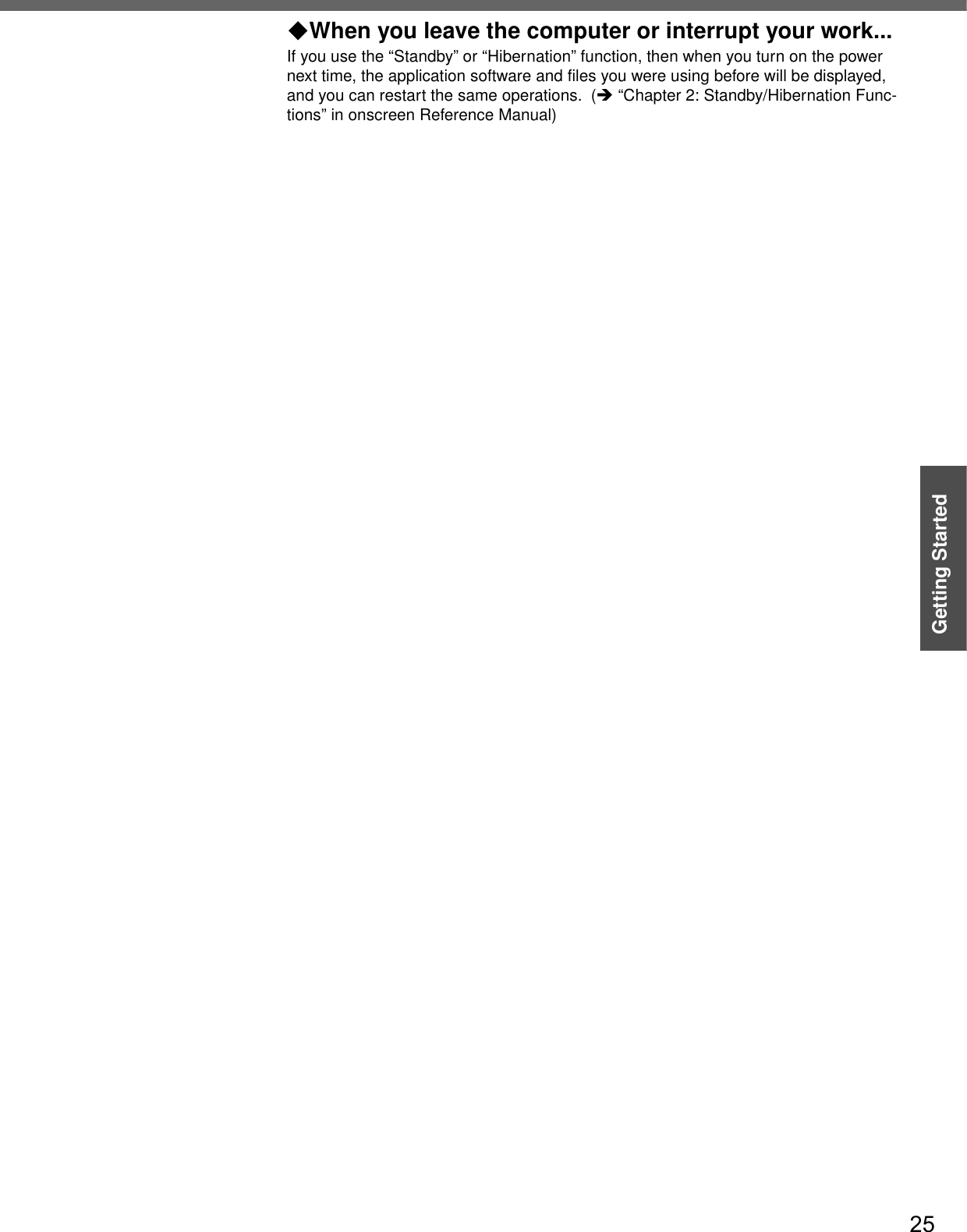
![26Getting StartedUsing the Touch PadUse the touch pad to move the cursor on the screen and perform computer operations.A. Work Surface (touch pad)B. Left Button C. Right ButtonNOTEzYou can change the speed of the double-click or the operations of mouse but-tons using [Mouse Properties] screen.• To display [Mouse Properties]: Click [start] - [Control Panel] - [Printers and Other Hardware] - [Mouse].zWhen using the touch pad, keep the following in mind.• By design the touch pad is to be used with a finger tip only. Do not place any object or press down forcefully with sharp-pointed objects, i.e. finger nails, pencils, or pens on the work surface.Function OperationMoving the Cursor Move the tip of your finger lightly over the work surface.Tapping/Clickingtapping or clickingzA right-click: Can only be performed by clicking the right button.Double-Tapping/Double-Clickingdouble-tapping or double-clickingDraggingTwo quick taps, but on the second tap leave your finger down (applying pressure) and move it on the work sur-face.orWhile holding down the button, move your finger on the work surface.Vertical ScrollTrace a circle around the touch pad.Horizontal Scroll Trace a circle around the touch pad. (Î “Chapter 2: Using the Touch Pad” in onscreen Reference Manual)The setup is required before using this function.(Î “Chapter 2: Using the Touch Pad” in onscreen Refer-ence Manual)](https://usermanual.wiki/Panasonic-of-North-America/9TGCF-W41.PC-User-Manual/User-Guide-566625-Page-26.png)
![27Getting Started• Try to avoid having any harmful substances, such as oil, come in contact with the touch pad. The cursor may not work properly in such cases.When the cursor doesn’t move the way you want it tozSensitivity when touching the touch pad can be adjusted.(Î “Chapter 2: Using the Touch Pad” in onscreen Reference Manual)zWhen an external mouse is connected and the cursor does not operate prop-erly:In the [Main] menu of the Setup Utility, set [Touch Pad] to [Disable]. When you want to use the touch pad again, return the setting to [Enable]. (Îpage 33)](https://usermanual.wiki/Panasonic-of-North-America/9TGCF-W41.PC-User-Manual/User-Guide-566625-Page-27.png)
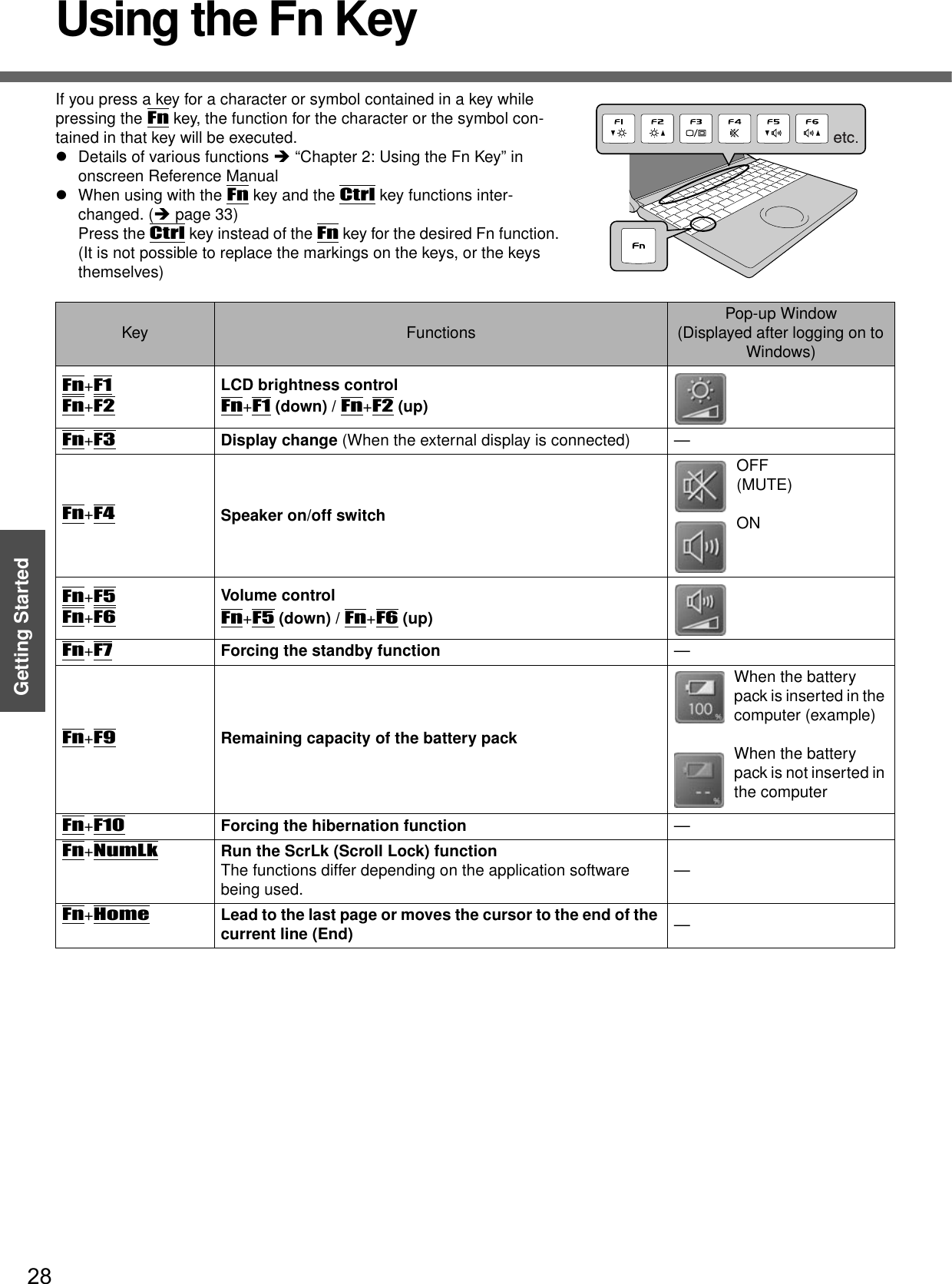
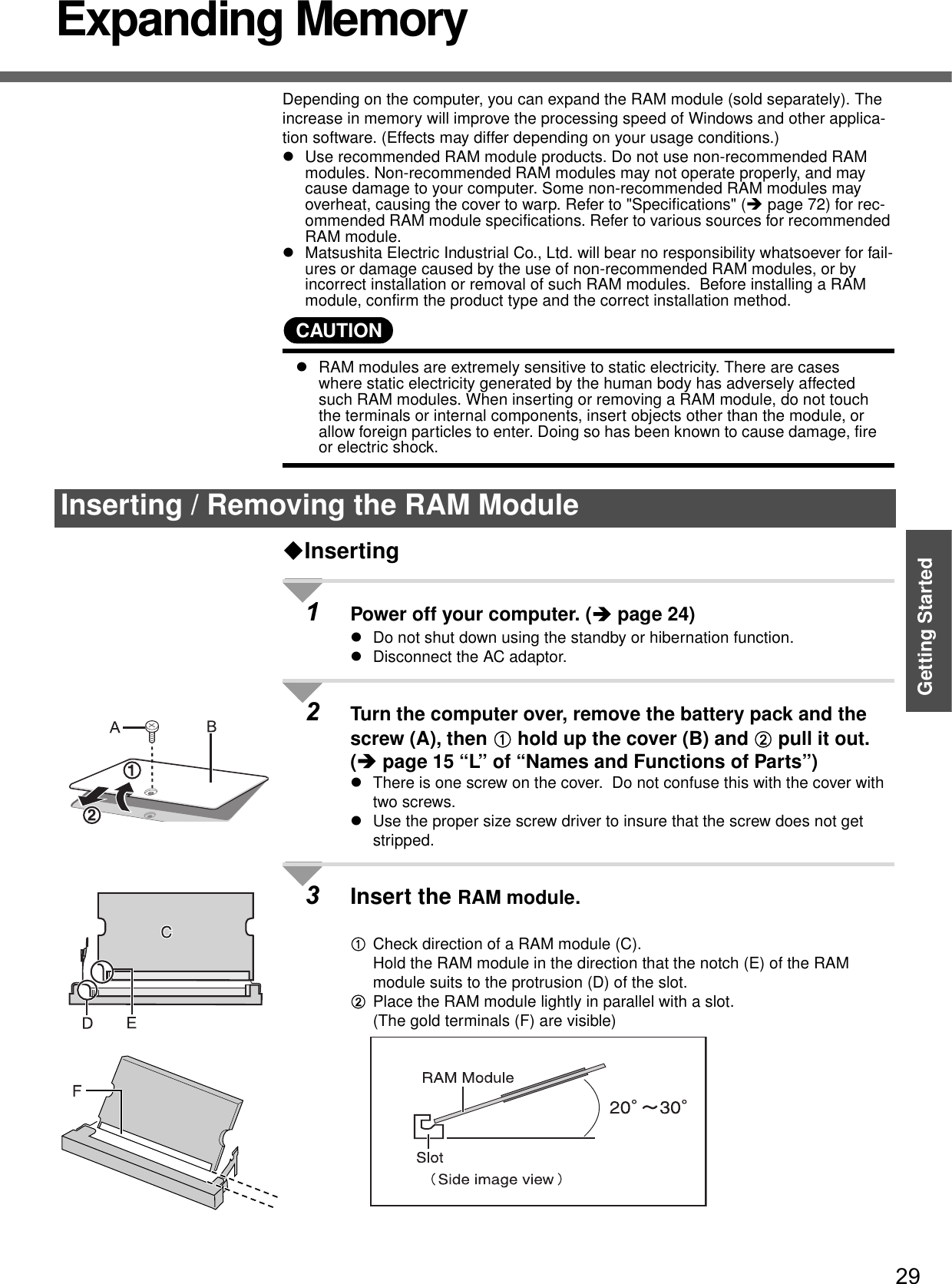
![Expanding Memory30Getting StartedCInsert the module parallel to the slot and press firmly until the gold termi-nals are no longer visible.zIf the RAM module is difficult to insert, do not force it. Check once more to ensure that the module is positioned correctly.zThe slot may be damaged if the following procedure is performed with-out inserting the module firmly.DPress the RAM module down until the right and left hooks (G) lock into place.zWhen pressing down the module, the right and left hooks will open slightly and will return after locking.zIf the RAM module is difficult to press down, do not force it. Check once more to ensure that the module is positioned correctly.4Put the cover back in place.AInsert the cover at an angle, then fit it into place.BFasten the screw.NOTEzIf the RAM module has not been inserted properly, or if a RAM module other than one matching the specifications has been inserted, a beep will sound and the message “Extended RAM Module Failed” will be displayed when turning the power on. In this case, turn the power off, confirm that the RAM module meets the specifications, and reinsert it.zWhether the RAM module is properly recognized or not can be confirmed in [Information] menu of the Setup Utility (Îpage 33).RemovingAfter making the settings in step 1 to 2 of “Inserting,” remove the RAM module as fol-lows.AGently open the left and right hooks (H).The RAM module will be raised at an angle.BGently remove the RAM module from the slot.CPut the cover back in place.Refer to step 4 of “Inserting.”](https://usermanual.wiki/Panasonic-of-North-America/9TGCF-W41.PC-User-Manual/User-Guide-566625-Page-30.png)
![31Getting StartedSetup UtilityThe Setup Utility sets the computer's boot-up operating environment, i.e. passwords, startup drive, etc. The following six menu items are available:[Information], [Main], [Advanced], [Security], [Boot], [Exit]1Turn on or restart the computer.2Press the F2 key while [Panasonic] boot screen is displayed soon after the computer begins the startup procedure.When the password is set, the screen shown at left will be displayed. Enter your password, and press the Enter key.When inputting the Supervisor PasswordzYou can register all items of the Setup Utility.When inputting the User PasswordzOn the [Advanced] and the [Boot] menu:• You can view the settings, but cannot change it.zOn the [Security] menu:• [Clear registered SD card], [Set Supervisor Password] and [Hard Disk Lock] will not be displayed.• [Password on boot], [SD Startup], [SD Setting Method], [Setup Utility Prompt], [Boot First Menu] and [User Password Protection] will be displayed, but cannot be set.• The User Password can be changed only when [User Password Pro-tection] has been set to [No Protection]. The User Password cannot be deleted.zOn the [Exit] menu:• [Get Default Values] option will not be displayed. zThe F9 key does not work.NOTEzCannot display the Setup Utility screen in simultaneous display.By pressing the Fn+F3 key, display destinations can be changed either exter-nal display or the internal LCD.zWhen [Password on boot] in the Setup Utility is set to [Disable]:• When the computer is started up, entering a password is not necessary.• When the Setup Utility is started up: The password becomes necessary. This alternative can prevent the contents of the Setup Utility from being changed.zIf you fail to press the F2 key at the right moment, the Setup Utility will not start up. In this case, let the computer fully boot up, and then perform a shutdown or restart from Windows.zTo close the Setup Utility:APress the Esc key.BSelect the exiting method from the [Exit] menu and press the Enter key.CSelect [Yes] and then press the Enter key.Running the Setup Utility](https://usermanual.wiki/Panasonic-of-North-America/9TGCF-W41.PC-User-Manual/User-Guide-566625-Page-31.png)
![Setup Utility32Getting StartedHow to use the screenA. You can select menu items by moving the cursor with the Í key and the Îkey.B. If there are several selectable items, you can choose the desired item by pressing the Ï key and the Ð key. The color of the selected item will change.C. You can display the submenu by pressing the Enter key on the item shown in reverse display.D. When the submenu is displayed, you can select items by pressing the Ïkey and the Ð key.E. The keys that can be used for settings are displayed in the Setup Utility screen.Key OperationszF1To display the corresponding "help" file (Press the Ï key or the Ð key to display next help page or previous help page. Press the F1 key to return to the original screen.)zEscTo display the [Exit] menuzÏÐTo move among the items (Use these keys when selecting the item.)zÍÎTo move among the menus (Use these keys when the [Information], [Main], [Advanced], [Security], [Boot], or [Exit] menu is selected.)zF5Select previous item (Use this key when changing setting values.)zF6Select next item (Use this key when changing setting values.)zEnterTo display submenu of each item (Use this key after selecting the item by using the Ï key or the Ð key. Close the submenu by using the Esc key.)zF9To set default settings (except the password, System Time and System Date.)zF10To save the settings and exit PhoenixBios Setup Utility](https://usermanual.wiki/Panasonic-of-North-America/9TGCF-W41.PC-User-Manual/User-Guide-566625-Page-32.png)
![33Getting StartedInformation Menu(An underline indicates the factory default settings)Language• Select the language for displaying the Setup Utility. EnglishJapaneseModel No.Serial No.CPU TypeCPU SpeedBIOSEmbedded ControllerSystem MemoryPrimary MasterTo display and con-firm information. These items cannot be selected or changed.Secondary Master• When [CD/DVD Drive Power] has been set to [Off] in [Main] menu, [Power Off] is displayed.Main Menu(An underline indicates the factory default settings)System Time• Time is shown in 24-hr. style.•The Tab key can be used to move hour/minute/second. Numerical values can be adjusted using the F5 key and the F6 key.[xx:xx:xx]System Date• Date is shown in order of Month/Day/Year.•The Tab key can be used to move Month/Day/Year. Numerical values can be adjusted using the F5 key and the F6 key.[xx/xx/xxxx]Touch Pad• Select whether to use the touch pad ([Enable]) or not ([Disable]). DisableEnableFn/Ctrl Key• Select whether to switch the Fn key with the Ctrl key functions, and vice versa on the internal keyboard.• Do not attempt to replace the markings on the keys, or the keys themselves.NormalReplaceDisplay• The display destination in cases where Windows is not running is set here.• If an external display is not connected, all information will appear on the internal LCD even if [External Monitor] is selected.After Windows starts up, the screen is displayed on the display destination set in the fol-lowing menu.[start] - [Control Panel] - [Other Control Panel Options] - [Intel(R) Extreme Graphics] - [Devices]External MonitorInternal LCDDisplay Expansion• Select whether to have the display expanded when not using the native screen resolution. DisableEnableCD/DVD Drive Power• You can set the drive power to [On] or [Off] when the computer is started up.• When set to [Off].• The next time the computer is started up, you will not be able to boot from the DVD-ROM & CD-R/RW drive. The disk cover cannot be opened until Win-dows has started. To boot from the DVD-ROM & CD-R/RW drive (give priority to CD/DVD drive in [Boot] menu), set this to [On].• If operations are resumed from hibernation mode while a disk is set, it may take about 20 seconds for operations to resume.OffOn](https://usermanual.wiki/Panasonic-of-North-America/9TGCF-W41.PC-User-Manual/User-Guide-566625-Page-33.png)
![Setup Utility34Getting StartedNOTEzThe [Advanced] menu cannot be changed when the Setup Utility is started up with the User Password.CD/DVD Drive Speed• Select whether to set the DVD-ROM & CD-R/RW drive speed to fast ([High]) or slow ([Low]).HighLow(An underline indicates the factory default settings)Advanced Menu(An underline indicates the factory default settings)Modem• Select whether to use the internal modem function ([Enable]) or not ([Disable]). (This does not work for the external modem.)DisableEnableLAN• Select whether to use the internal LAN function ([Enable]) or not ([Disable]).(This does not work for the external LAN card.)DisableEnableBoot up from LAN• Select whether to use the function starting the computer from a LAN server ([Enable]) or not ([Disable]).• This can be set only when [LAN] is set to [Enable]. (This function works only for the inter-nal LAN. This does not work for an internal wireless LAN and external LAN card.)DisableEnableWireless LAN• Select whether to use the internal wireless LAN function ([Enable]) or not ([Disable]). (This does not work for the external wireless LAN card.)DisableEnableLegacy USB Support• Select whether to use the function that makes the computer recognize USB keyboard and USB floppy disk ([Enable]) or not ([Disable]) before starting Windows.DisableEnable](https://usermanual.wiki/Panasonic-of-North-America/9TGCF-W41.PC-User-Manual/User-Guide-566625-Page-34.png)
![35Getting StartedNOTEzWhen the Setup Utility is started up with the User Password:• [Clear registered SD card], [Set Supervisor Password] and [Hard Disk Lock] will not be displayed.• [Password on boot], [SD Startup], [SD Setting Method], [Setup Utility Prompt], [Boot First Menu] and [User Password Protection] will be displayed, but cannot be set.• The User Password can be changed only when [User Password Protection] has been set to [No Protection]. The User Password cannot be deleted.• [SD Startup], [SD Setting Method] and [Clear registered SD card] will be dis-played only when an SD memory Card has been registered. (ΓChapter 4: SD Memory Card Security Function” in onscreen Reference Manual)Security Menu(An underline indicates the factory default settings)Password on boot• Select whether you will need to input ([Enable]) or not ([Disable]) the Supervisor Password or the User Password on booting.DisableEnableSD Startup• Select whether to use an SD memory card instead of entering the password on booting ([Enable]) or not ([Disable]).• When registered SD memory card, this is set to [Enable].• Cannot be set when [Password on boot] is set to [Disable].DisableEnableSD Setting Method• Select whether to set an SD memory card to [Leave Set] or [Set and Eject] when an SD memory card is used instead of entering the password.• This can be set only if [SD Startup] has been set to [Enable].• Cannot be set when [Password on boot] is set to [Disable].Leave SetSet and EjectClear registered SD card• Clear the registration from all registered SD memory cards not to be used instead of entering the password on booting.To the sub-menuSet Supervisor Password• Set a Supervisor Password if you wish to prevent any unauthorized changes to the Setup Utility settings, also if you require a password on boot, set [Password on boot] to [Enable] after you set Supervisor Password.To the sub-menuSetup Utility Prompt• Select whether to display ([Enable]) or not to display ([Disable]) the message “Press F2 for Setup/F12 for LAN” shown on the bottom of the [Panasonic] boot screen that is displayed after starting this computer.DisableEnableBoot First Menu• Select whether to display “Boot Menu” ([Enable]) or not ([Disable]). (Îpage 36). DisableEnableHard Disk Lock• Select whether enable ([Enable]) or disable ([Disable]) the hard disk lock.• This function will not work without the Supervisor Password being set.DisableEnableUser Password Protection• Select whether to permit changing the User Password ([Protected]) or not ([No Protec-tion]).No ProtectionProtectedSet User Password• Set User Password when multiple users use this computer, etc.For example, when the system administrator sets Supervisor Password and User Pass-word and lets other users know only the User Password, other users cannot change some of the settings in Setup Utility.• This function will not work without the Supervisor Password being set.To the sub-menu](https://usermanual.wiki/Panasonic-of-North-America/9TGCF-W41.PC-User-Manual/User-Guide-566625-Page-35.png)
![Setup Utility36Getting StartedSet priorities (displayed in order from top to bottom) for devices that start up the operat-ing system.To move a device up by one in the order, select the device with the Ï key and the Ðkey, and then press the F6 key.To move a device down by one in the order, select the device with the Ï key and the Ðkey, and then press the F5 key.zPanasonic USB floppy disk drive (CF-VFDU03 (optional)) can be used for startup (recommended).*1 A “+” will not be displayed if a floppy disk drive is not connected.*2 When you select an item with a “+” display and press the Enter key, the name of the con-nected device (including internal devices) will be displayed. (Press the Enter key once more to return the display to its original condition.)Press the Ctrl + Enter key to display the names of both the floppy disk drive and the hard disk drive.NOTEzWhen [CD/DVD Drive Power] is set to [Off] in [Main] menu, startup cannot be executed from DVD-ROM & CD-R/RW drive (item name CD/DVD drive). The disk cover cannot be opened until Windows has started.zThe [Boot] menu cannot be changed when the Setup Utility is started up with the User Password.zBoot MenuThe device for starting up the operating system can also be selected during computer start-up. After the computer is turned on and the Esc key is pressed at [Panasonic] boot screen, [Boot Menu] (the device selection screen) will appear. When the [Boot] menu setting is changed, the selection screen display will also change. [Boot Menu] is displayed only when [Boot First Menu] in the [Security] menu is set to [Enable].Boot Menu+Floppy Drive*1*2+Hard Disk Drive*2CD/DVD DriveLAN](https://usermanual.wiki/Panasonic-of-North-America/9TGCF-W41.PC-User-Manual/User-Guide-566625-Page-36.png)
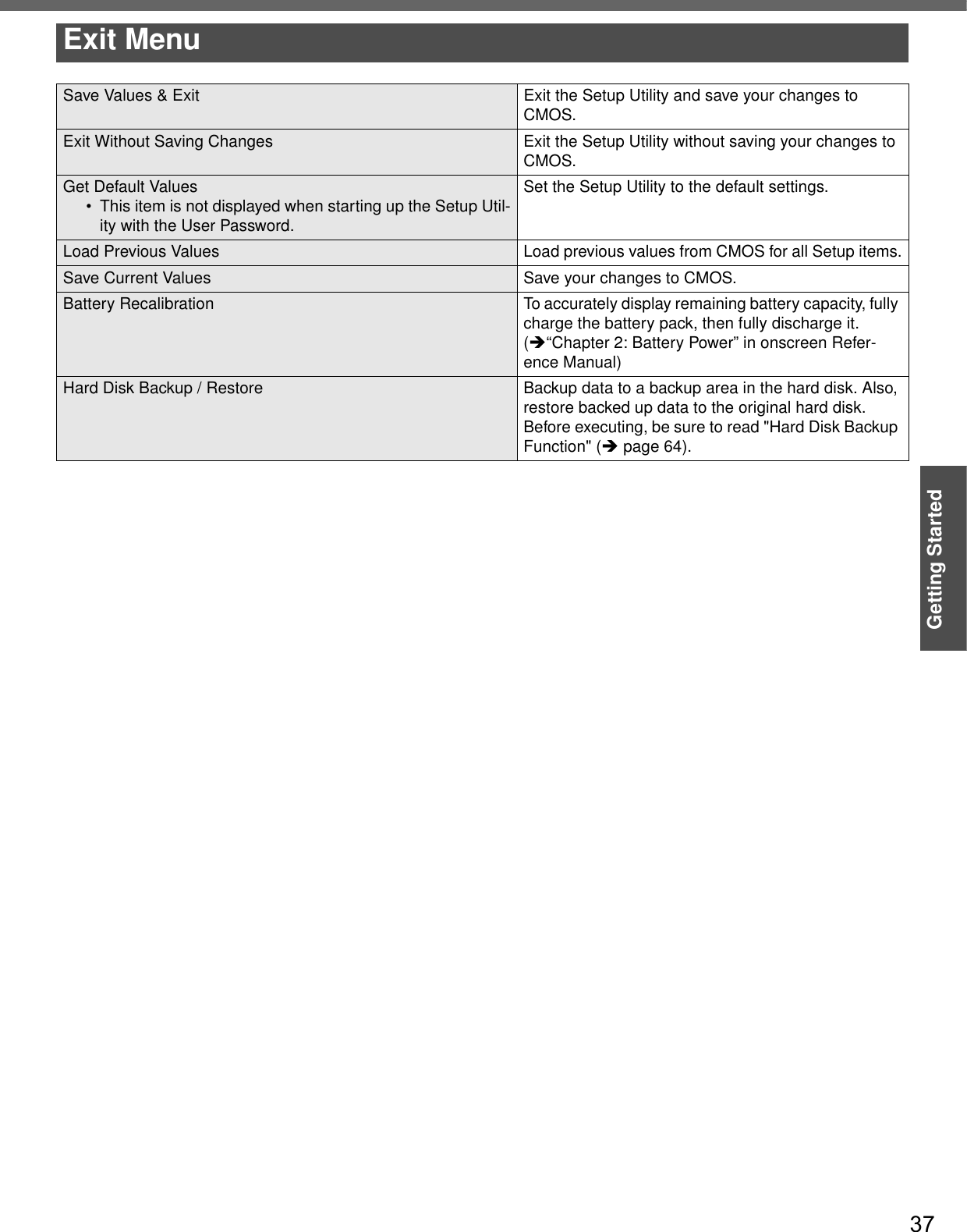
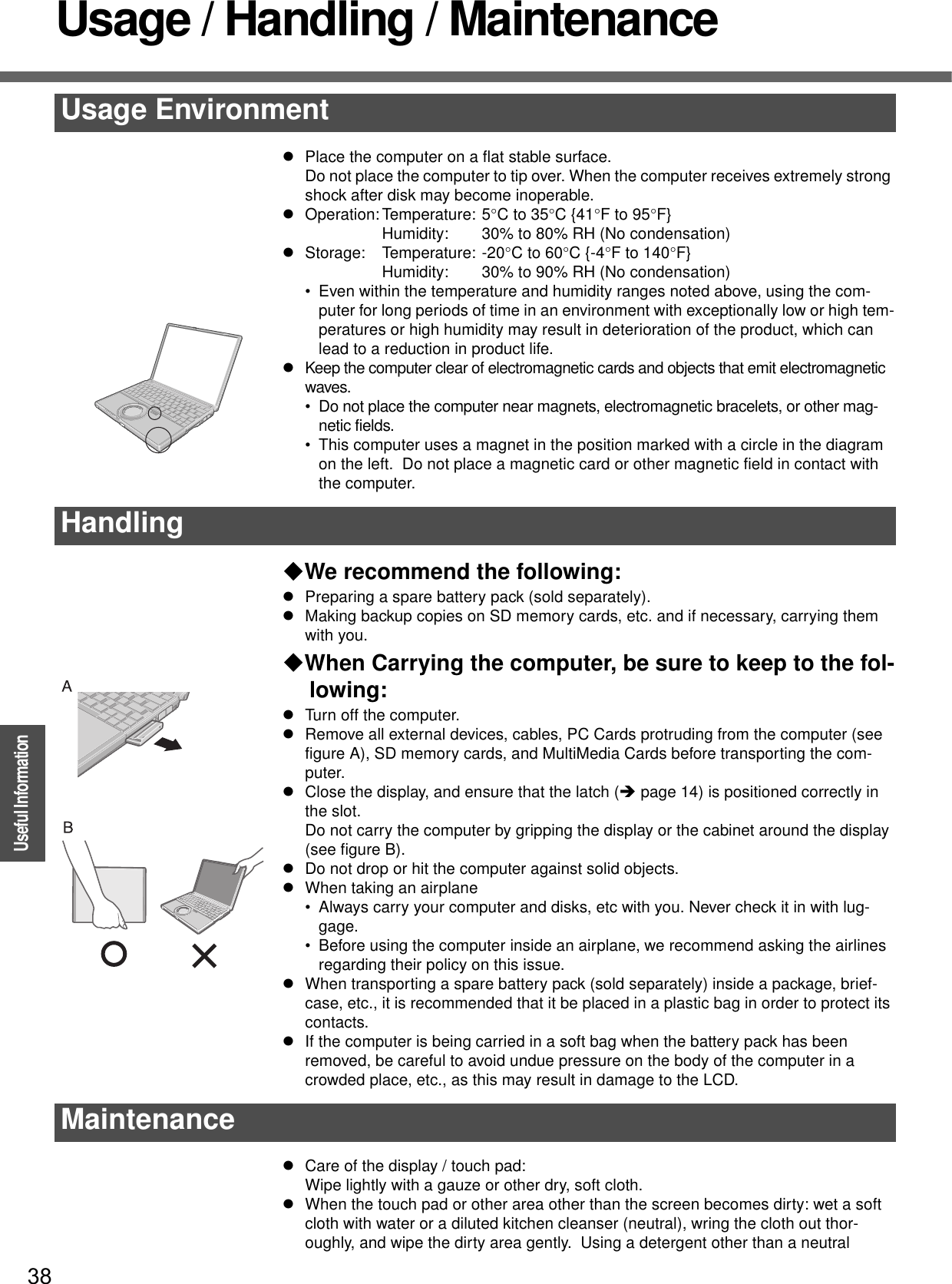
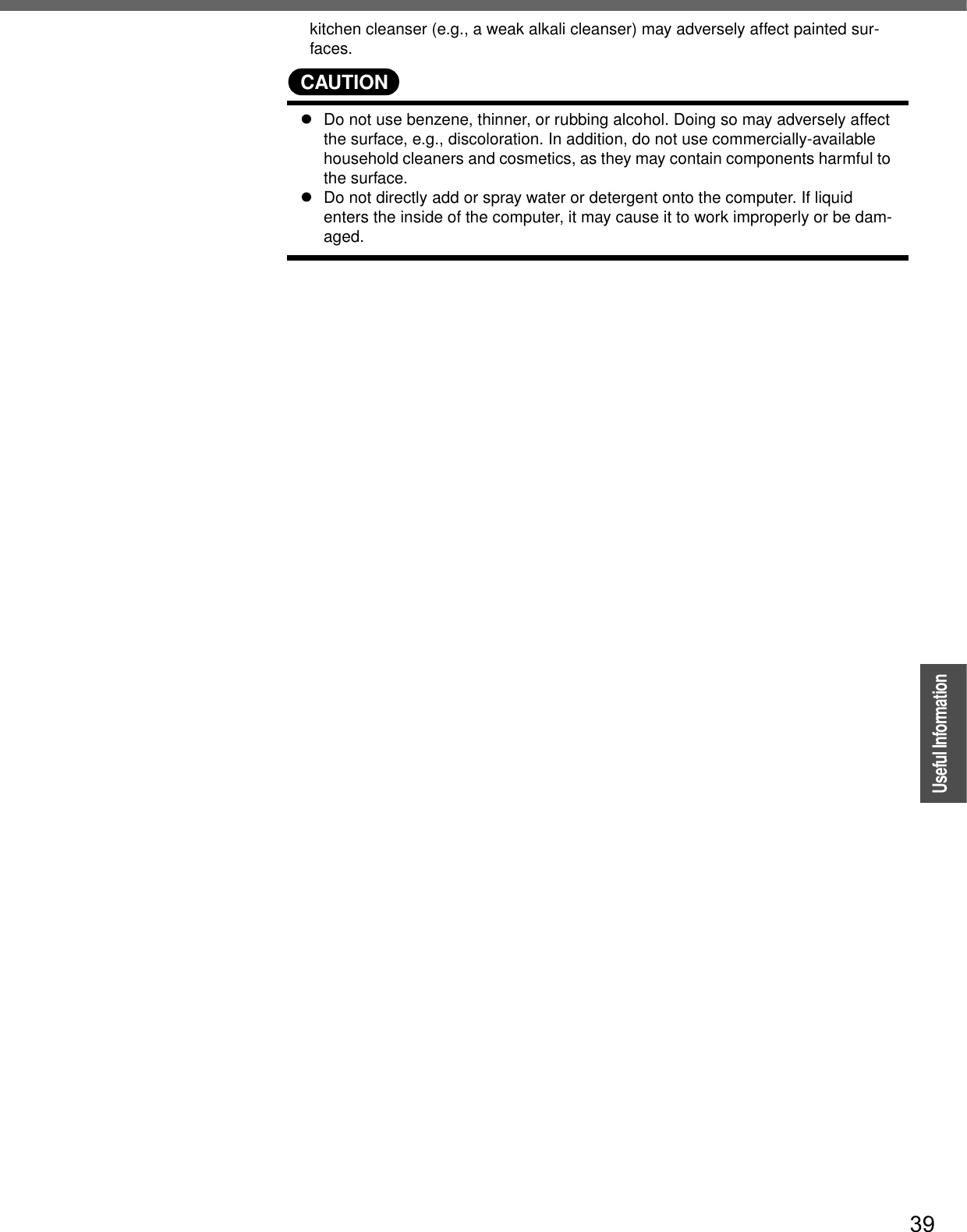
![40OperationUseful InformationWireless LANFor instructions on settings for wireless LAN and cautions during use, click [start] - [Reference Manual], and refer to “Chapter 5: Wireless LAN” in onscreen Reference Manual.About Turning On/Off the Wireless LANzBefore using a wireless LAN, turn it on using Intel® PROSet/Wireless Software.Turning on/off the Wireless LAN1Double-click the icon / the icon / the icon (when the wireless LAN is on) or the icon (when the wireless LAN is off) on the notification area or click [start] - [All Pro-grams] - [Intel PROSet Wireless] - [Intel PROSet Wireless].2Click ٕ and click [Wireless On] or [Wireless Off].Enable/disable wireless LAN standard IEEE802.11a (802.11a)In some countries, communication using IEEE802.11a (5 GHz wireless LAN) standard is restricted by law. Comply with the laws in the country concerned. (Îpage 3)1Click the icon (when the wireless LAN is on) or the icon (when the wireless LAN is off) on the notification area.2To disable 802.11a:zClick [Disable 802.11a].To enable 802.11a:zClick [Enable 802.11a].Even when 802.11a is enabled or disabled, or will not change.Do not use the wireless LAN on airplanes, in hospitals, or in other locations where wireless LAN signals may affect the operation of devices in the vicinity.Abide by instructions regarding use in airplanes and hospitals.](https://usermanual.wiki/Panasonic-of-North-America/9TGCF-W41.PC-User-Manual/User-Guide-566625-Page-40.png)
![41OperationUseful InformationWindows/Antivirus ProtectionDepending on the settings in Windows, installed applications, drivers, menus and other displays may be inoperable.In some cases, certain functions, such as the password reset disk (Îpage 21), may not operate. In this case, refer to the items below, and the applied items from the prob-lem-solving section of this manual and onscreen Reference Manual, Windows Help (Îpage 12), and the software application and driver’s operating instructions, etc.Change the Way Users Log on or offIf the check mark is added for [Use the Welcome screen] or [Use Fast User Switching] in [start] - [Control Panel] - [User Accounts] - [Change the way users log on or off], the operation differs as follows.Use the Welcome screenThe operations when starting up or shutting down Windows differ depending on whether this item has a check mark or not.• At the time of purchase, it is set with the check mark added (when using).• When [Use when logging on to Windows] is set in [SD Card Setup] (Î “Chapter 4: SD Memory Card Security Function” in the onscreen Reference Manual), the Wel-come screen cannot be used. Use Fast User SwitchingWhen adding the check mark for this setting, you can change to another user without logging on again when multiple users use the computer.This manual explains the procedure for cases where the check mark is added.In the following case, Fast User Switching cannot be used.zWhen the check mark is not added for [Use the Welcome screen]zWhen joining the network domainzWhen the [Use when logging on to Windows] is set in [SD Card Setup] (Î “Chapter 4: SD Memory Card Security Function” in the onscreen Reference Manual)Depending on the software application, the computer may not work properly if this func-tion is used.When switching to a different user with the Fast User Switching function, it may not be possible to set the display settings. In this case, log-off all users, and retry the opera-tion.Windows](https://usermanual.wiki/Panasonic-of-North-America/9TGCF-W41.PC-User-Manual/User-Guide-566625-Page-41.png)
![Windows/Antivirus Protection42OperationUseful InformationUse the Windows Security Center function to protect Windows from damage by com-puter viruses, etc.Windows Security CenterzWhat is Windows Security Center?The Windows Security Center allows centralized management of Windows security information, and monitors antivirus measures and other Windows security settings to ensure optimum safety.Use the Windows Security Center function to protect your computer from damage by viruses, etc.Click [start] - [Control Panel] - [Security Center] to display the current settings for the following security functions.• Windows FirewallA security system for protecting the computer from unauthorized access via the Internet or other external networks.The firewall regulates the data exchanged between the computer and the external network, so that only approved data can pass through.At the time of purchase, the Windows Firewall is set to be enabled.• Automatic UpdatesIf your computer is connected to the Internet, this function regularly checks whether security updates and other important updates for Windows have been made available, and automatically installs these updates in their latest conditions.• Virus ProtectionThis function regularly checks whether antivirus software has been installed in the computer, and whether the version of that software is the latest version available.NOTEzSome network-related software and some online network games do not operate normally if the Windows Firewall is enabled. Ask the software manufacturer about the Windows Firewall in the case of using such software.zFor further details on the Windows Firewall, see the help displayed by the follow-ing methods:AClick [start] - [Help and Support] and input [Windows Firewall] into [Search].BClick [Windows Firewall overview].If the message "Your computer might be at risk" is displayedRead the message, click the (red) on the notification area, and make the appropri-ate settings.This message, which the Windows Security Center displays to confirm the security-related settings regularly, will be displayed until the settings are made more properly.NOTEzThis message does not indicate an error. You can use the computer while the message is displayed. However, in order to operate the computer more safely, we recommend making the appropriate measures to reduce damage from virus and other attacks, thus avoiding the appearance of this message.Security Center/Antivirus Protection](https://usermanual.wiki/Panasonic-of-North-America/9TGCF-W41.PC-User-Manual/User-Guide-566625-Page-42.png)
![43OperationUseful InformationThe Pop-up BlockerIn Windows XP, security functions have been strengthened with regard to Web con-tents.One of these is the "Pop-up Blocker," which may prevent some Web pages from being displayed.Computer VirusesUsers are advised to purchase the latest versions of virus protection software and use them regularly.We recommend you run the software:zWhen booting your computer.zAfter receiving data.We recommend that you check data received on disks or from external sources, such as data downloaded from the Internet, e-mail, etc. (For compressed files, uncompress them before running a check).Windows UpdateYou can use the latest patches and service packs for Windows with the following menus.Do not apply “Driver Updates” even if a message to update a driver appears. If a driver update is required, contact your technical support office.[start] - [All programs] - [Windows Update].](https://usermanual.wiki/Panasonic-of-North-America/9TGCF-W41.PC-User-Manual/User-Guide-566625-Page-43.png)
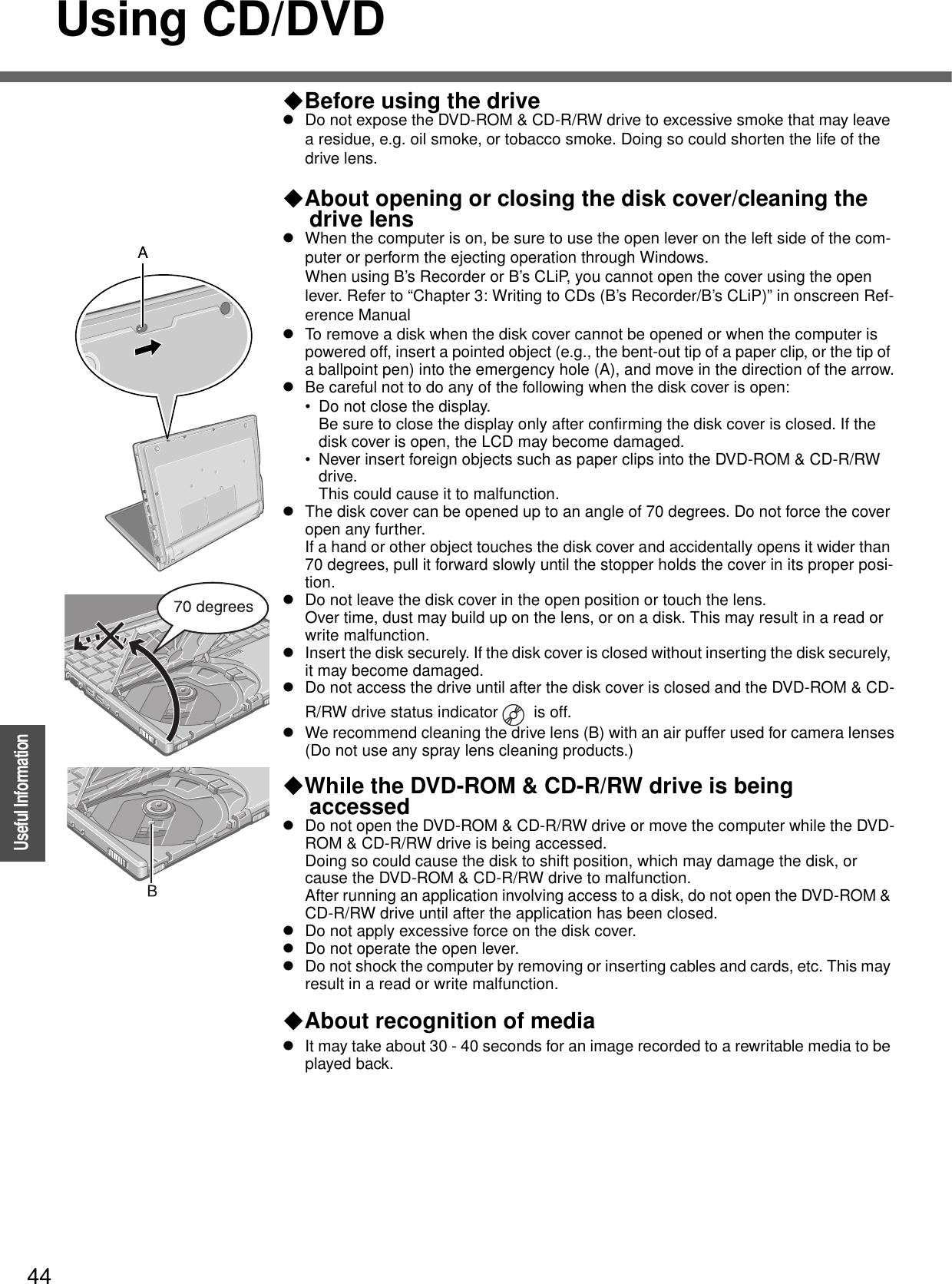
![45OperationUseful InformationUse of Peripheral Devices/Internal Hard DiskPay strict attention to the following points to avoid damage to the computer, peripheral devices, cables, etc.Also, in addition to following this manual and the onscreen Reference Manual, carefully read the instruction manuals for the peripheral devices being used.zUse only peripheral devices that conform to the computer’s specifications.zConnect the devices properly, paying close attention to the condition and position of the connectors.zIf a connection cannot be made easily, do not apply undue force; check once more to confirm the condition and position of the connector (alignment of pins, etc.).zIf the connector has holding screws, fasten the screws firmly.zDo not carry the computer with cables attached, and do not pull on the cables force-fully.To Protect DataKeep the following.zDo not expose your computer to shock.Use care when handling your computer, shock may damage your hard disk or make your software applications and data unusable.zDo not power off your computer while software applications are running or hard disk drive indicator is on. Properly shut Windows down from the [start] menu to avoid problems. (Îpage 24)zDo not place the Computer close to objects that emit electromagnetic waves (magnets, electromagnetic bracelets, etc.).The data saved on the hard disk may be erased.zImportant data saved on the hard disk should be saved regularly (e.g., in case of failures, unexpected data updates, erasure, etc.).Regular backups are recommended as a means of minimizing damages in the event of trouble.zUse the security function for all important data.(Î “Chapter 2: Security Measures” and “Chapter 4: SD Memory Card Security Function” in onscreen Reference Manual)When Changing Hard Disk PartitionszDuring reinstallation, you can divide the hard disk space into two partitions by exe-cuting: [Make two partitions, for the operating system and data, and reinstall Win-dows to the operating system partition].Confirm the minimum partition size required for the OS by checking the screen dur-ing the reinstallation.If you want to create three or more partitions, after creating an OS partition and a data partition during the reinstallation, start up Windows, erase the second partition once using [Disk Management], and then create the partitions in the open space.When Using Peripheral DevicesInternal Hard Disk](https://usermanual.wiki/Panasonic-of-North-America/9TGCF-W41.PC-User-Manual/User-Guide-566625-Page-45.png)
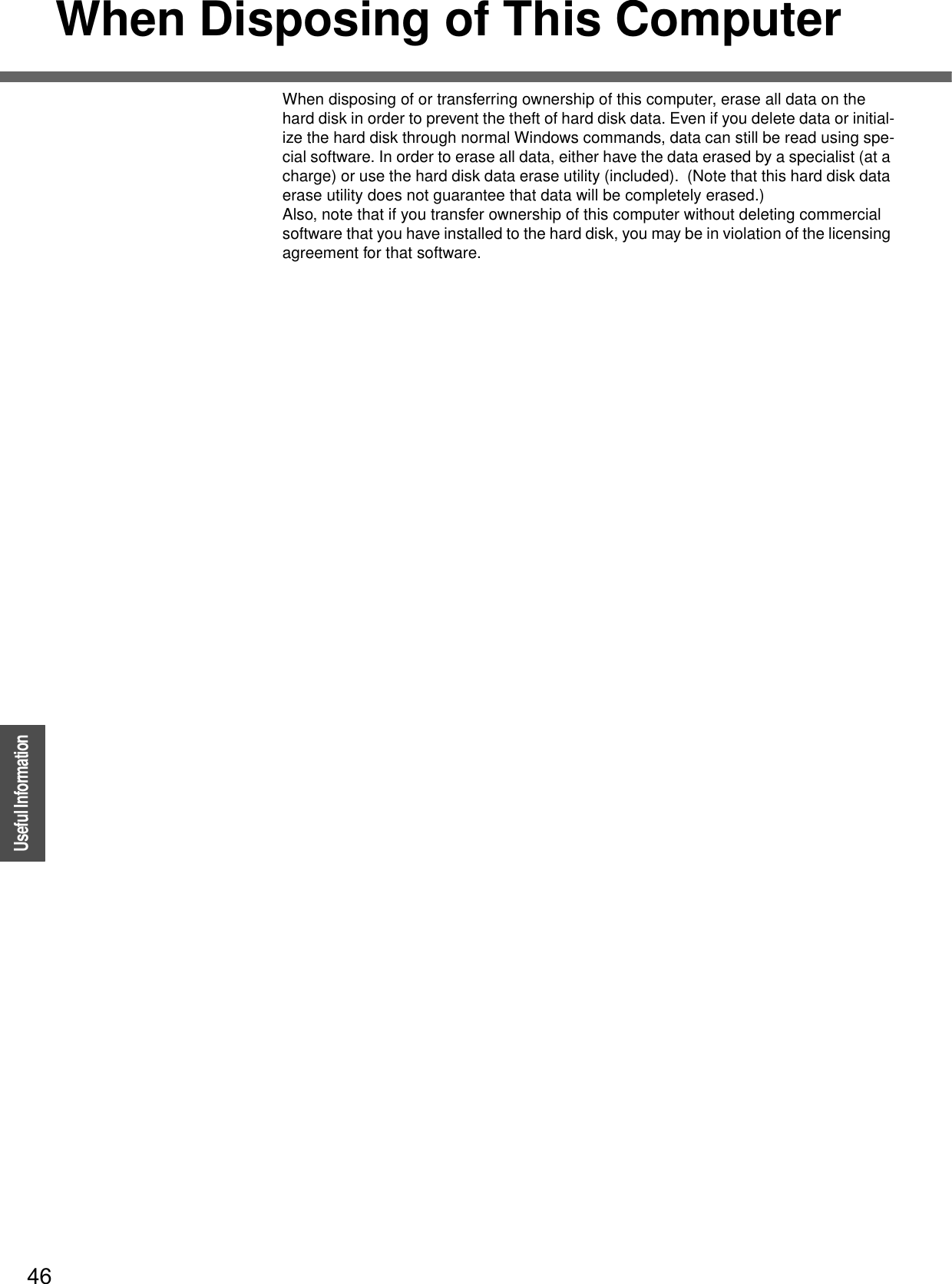
![47TroubleshootingList of Error CodesWhen turning on the computer, if one of the following error codes or messages is displayed, follow the instructions shown below.If the problem persists, or if the error code or message displayed is not shown here, contact your technical support office.Error Code/Message Action0211: Keyboard error zIf an external keyboard is connected, disconnect these devices.0251: System CMOS checksum bad - Default configuration used An error has occurred in the memory that stores the Setup Utility settings. This error occurs when the memory content is changed through some inadvertent operation by a program or other function. zRun the Setup Utility and load the default values, then change the settings to the appropriate values as needed. (Îpage 31)zIf the problem persists, the internal clock battery may need to be replaced. Contact your technical support office.0271: Check date and time set-tings The date and time setting are incorrect.zSet the date and time correctly in the [Main] menu of the Setup Utility. (Îpage 33)zIf the problem persists, the internal clock battery may need to be replaced. Contact your technical support office.0280: Previous boot incomplete - Default configuration used Startup has failed repeatedly, so the Setup Utility settings have been returned to their default values, and the computer has been booted.zRun the Setup Utility and load the default values, then change the settings to the appropriate values as needed. (Îpage 31)Press <F2> to Setup zWrite down the error details and press the F2 key to run the Setup Utility. Con-firm the settings, and change the settings to the appropriate values as needed. (Îpage 31)Operating System not found The OS is not properly installed on the floppy disk or the hard disk that you are trying to boot from.zIf the computer cannot be booted from the floppy disk, check the floppy disk drive to ensure that the disk is in fact bootable, and change it to another if not.zIf the computer cannot be booted from the hard disk, confirm whether the hard disk is properly recognized in the [Information] menu of the Setup Utility. (Îpage 33)• If the hard disk is recognized (“xx GB” is displayed), perform the reinstal-lation procedure. • If the hard disk is not recognized (“none” is displayed), contact your technical support office.zIf a device is connected to the USB port, disconnect the device, or run the Setup Utility and set [Legacy USB Support] in the [Advanced] menu to [Dis-able]. (Îpage 34)Extended RAM Module Failed zIf the RAM module has not been inserted properly, or if a RAM module other than one matching the specifications has been inserted, a beep will sound and the message “Extended RAM Module Failed” will be displayed when turning the power on. In this case, turn the power off, confirm that the RAM module meets the specifications, and reinsert it.](https://usermanual.wiki/Panasonic-of-North-America/9TGCF-W41.PC-User-Manual/User-Guide-566625-Page-47.png)
![48TroubleshootingDealing with Problems (Summary)If you encounter a problem, try the following methods.zWindows Setup: ÎbelowzStarting up: ÎbelowzEnter Password: Îpage 49zDisplay: Îpage 50zSetup Utility: Îpage 51zShutting Down: Îpage 51zStandby/Hibernation Functions: Îpage 51zBattery Indicator: Îpage 52zOnscreen Reference Manual: Îpage 52zDisk Operations: Îpage 52zReinstalling B’s Recorder/B’s CLiP: Îpage 53zSD Card Setup (SD Memory Card security function): Îpage 53zFast User Switching Function: Îpage 53zWireless LAN: Îpage 53zExpanding Memory: Îpage 53zOther Problems: Îpage 54You can use the PC Information Viewer to check the computer’s usage status. (Îpage 55)Windows SetupDuring Windows setup, the process does not move to the next screenzSometimes it takes time to move to the next screen. Also, it may take two to three minutes while the computer moves to the next screen from the [Date and time settings] screen, and then restarts automatically. Wait, and do not press any keys, or touch the touch pad, etc. (Îpage 19)Starting UpThe power indicator or battery indi-cator is not litzCheck the cable connection for the AC adaptor.zCheck to see if a fully charged battery is properly insertedzRemove the battery pack and disconnect the AC adaptor. Then reconnect them.The computer does not operate when a USB device is connectedzThe computer may not operate when certain USB devices are connected. Disconnect the USB device, or set [Legacy USB Support] to [Disable] in [Advanced] menu of the Setup Utility (Îpage 34).[Enter Password] is displayed zEnter your Supervisor Password or User Password. If you have forgotten your password, contact your technical support office.POST Startup Error(s) are displayed Îpage 47Windows startup, or an operation is extremely slowzPress the F9 key in the Setup Utility (Îpage 31). This will restore the Setup Utility’s settings to their default values (except for the password, Sys-tem Date and System Time). The Setup Utility must be run once again for you to input the appropriate operating environment settings. (The process-ing speed depends on the application software used, so this operation may not cause the processing speed to increase.)zIf operations slow down during streaming playback, try changing the num-ber of colors of the display.zIf you install resident software after purchasing this computer, disable the resident software.The date and time are incorrect zYou can set the date and time using the following menu:[start] - [Control Panel] - [Date, Time, Language, and Regional Options] - [Date and Time]zIf you continue to experience problems, the internal battery maintaining the clock may need to be replaced. Contact your technical support office.zWhen the computer is connected to a LAN, confirm the date and time of the server.zThis computer will not correctly recognize the date and time starting from the year 2100 A.D.](https://usermanual.wiki/Panasonic-of-North-America/9TGCF-W41.PC-User-Manual/User-Guide-566625-Page-48.png)
![49TroubleshootingWhen resuming from the standby or hibernation mode, [Enter Password] does not appear even if a password has been set in the Setup UtilityzEven when a password has been set in the [Security] menu of the Setup Utility, [Enter Password] does not appear when the computer resumes from the standby or hibernation mode. Use the Windows password as follows:AClick [start] - [Control Panel] - [User Accounts] and click the account for which the password will be set.BAdd the check mark for [Prompt for password when computer resumes from standby] in [Control Panel] - [Performance and Maintenance] - [Power Options] - [Advanced].When the administrator password is forgottenzIf you have created a password reset disk (Îpage 21), a message is dis-played when you fail to correctly enter the password. Follow the message’s instructions and set the password again by using the password reset disk.If you have not created a password reset disk, after reinstalling setup Win-dows and then set the password again.When “Remove disks or other media. Press any key to restart” (or a similar message) is displayedzThis means a floppy disk that dose not contain system startup information has been left in the floppy disk drive. Remove the floppy disk, and press any key.zThis message may appear when certain USB devices are connected. Remove the USB device, or set [Legacy USB Support] in the [Advanced] menu of the Setup Utility to [Disable].zIf the message still appears even after trying the above measures, this may be an indication that some type of hard disk failure has occurred. Contact your technical support office.When the previous items are not the causezPress the F9 key in the Setup Utility. This will restore the Setup Utility’s settings to their default values (except the password settings).zTry removing all peripheral devices.zCheck a disk error using the following procedure:ADisplay [Local Disk (C:) Properties].Click [start] - [My Computer], right-click [Local Disk(C:)] and click [Properties].BClick [Tools] - [Check Now].CClick [Start] after selecting required items in [Check disk options].zAt startup, hold down the F8 key when [Panasonic] boot screen disap-pears*1, and release your finger when the Windows Advanced Option Menu is displayed. Start the computer in Safe Mode, and confirm the details of the error.*1 When [Password on boot] is set to [Enable], [Enter Password] appears after the [Panasonic] boot screen disappears. Hold down the F8 key soon after inputting the password and pressing the Enter key.Enter PasswordEven after entering the password, [Type your password] is displayed againzThe computer may be in “ten-key” mode.If lights up, press the NumLk key to disable the ten-key mode, and then input (Îpage 16).zThe computer may be in Caps Lock mode.If lights up, press the Caps Lock key to disable the Caps Lock mode, and then input (Îpage 16).Starting Up](https://usermanual.wiki/Panasonic-of-North-America/9TGCF-W41.PC-User-Manual/User-Guide-566625-Page-49.png)
![Dealing with Problems (Summary)50TroubleshootingDisplayNo display after powering on zWhen the external display is not visible• Check your cable connection to the external display• Confirm that your display is powered on• Check the settings for your external displayzThe display destination may be set to the external display.Try changing the display destination by pressing the Fn+F3 key.If you want to switch the display destination repeatedly by pressing the Fn + F3 key, make sure that the display destination has switched completely each time before pressing the Fn+F3 key again.zPress the Fn+F2 key and adjust the brightness.The power has not been turned off, but after a certain period of time, there is no displayzHas the computer been set to the power-saving mode? To resume operation of your computer when the display’s power is off (for energy conservation purposes), press any key unrelated to the direct trig-gering of a selection, like the Ctrl key.zTo save power, your computer may have automatically entered the standby mode (the power indicator blinks green) or hibernation mode (the power indicator turns off). If so, slide the power switch.When the battery pack is used, the screen is darker than when the AC adaptor is connectedzPress the Fn+F2 key and adjust the brightness. Note, however, that when the brightness is increased, the battery running time will become shorter.Brightness can be set to separate levels for when the AC adaptor is con-nected and when it is disconnected.An afterimage appears (e.g., the key green, red, and blue dots remain on the display) or there are dots not dis-playing the correct colorszIf an image is displayed for a prolonged period of time, an afterimage may appear. This is not a malfunction. The afterimage will disappear when a different screen is displayed.zHigh-precision and advanced technologies are used in the production of color liquid crystal displays (color LCDs). Therefore, if 0.002% or less of the picture’s elements either fail to light or remain constantly lit (that means that more than 99.998% of the elements are functioning properly), this is not considered a defect.The screen becomes disordered zThe screen display may become distorted if the resolution or number of col-ors is changed, or if an external display is connected or disconnected while the computer is operating. Restart the computer.The external display no longer shows the correct imagezWhen an external display, not compatible with the power-saving mode, is connected to the computer. The display may not function correctly when the computer enters the power-saving mode. Turn off the power to the external display.When you want to display the fonts or icons in a larger sizezChange the size of the icons, etc. using "Icon Enlarger (Î "Chapter 6: Icon Enlarger" in onscreen Reference Manual).zYou can also change the settings as follows (for more details, refer to the Windows Help).AClick [start] - [Control Panel] - [Appearance and Themes] - [Dis-play] - [Appearance].BSelect the font size in [Font size] and click [Effects]. Then add the check mark for [Use large icons] to increase the icon size.CClick [OK], then click [OK].zTo enlarge a part of the screen, use "Loupe Utility" (Î "Chapter 6: Loupe Utility" in onscreen Reference Manual).](https://usermanual.wiki/Panasonic-of-North-America/9TGCF-W41.PC-User-Manual/User-Guide-566625-Page-50.png)
![51TroubleshootingDuring simultaneous display, if one of the screens malfunctionszTry changing the display by pressing the Fn + F3 keyzIf you continue to experience problems, try changing the display destination as follows:AClick [start] - [Control Panel], from the [See Also] area click [Other Control Panel Options], then click [Intel(R) Extreme Graphics] - [Devices].BClick the display destination. Then click [OK].zWhen [Command Prompt] is set to “Full Screen” by pressing the Alt + Enter key, the screen is shown on only one of the displays. When the win-dow display is restored by pressing the Alt + Enter key, the screen is exhibited on both displays.When a video such as an MPEG file and a DVD video is being played with WinDVD or Windows® Media Player, the display destination can-not be switched using the Fn + F3keyzThe display destination cannot be switched while a video such as an MPEG file or a DVD video are playing. Stop playing the video before switching the display destination.The notification area icons on the bottom right of the screen are hidden and cannot be seenzClick the icon on the notification area to display the hidden iconszIf you want all icons to be displayed constantly, right-click on the taskbar, click [Properties], and remove the check mark from [Hide inactive icons] in [Taskbar].Setup Utility[Enter Password] is displayed zEnter the Supervisor Password or User Password. If you have forgotten your password, contact your technical support office.zThe [Advanced] and [Boot] menu can not be registeredzSome items in [Security] menu can not be registeredzF9 does not workzRestart the Setup Utility with the Supervisor Password.Shutting DownWindows cannot be shut down or restartedzIf a USB device is connected, try remove it.zIs the connection to the ISP provider set properly?If the setting are incorrect, Windows may not shut down, or may not start up. For details of communication settings, refer to the ISP provider’s man-ual.zIs the LAN or wireless LAN set properly?If settings are incorrect, Windows may not shut down, or may not start up. Check with your provider or with your system administrator about LAN and wireless LAN settings.Standby/Hibernation FunctionUnable to enter standby or hiberna-tion mode zIf a USB device is connected to the computer, the standby or hibernation function may not work properly. Simply remove the USB device. If the prob-lem persists, restart the computer.zIt may take a minute or two to enter standby or hibernation mode.zThe computer may not enter standby mode properly and seems to be fro-zen while the computer is communicating via the modem. If this happens, slide the power switch for four seconds or more to forcibly turn your com-puter off.zIf there is a disk in the DVD-ROM & CD-R/RW drive that has been formatted using B’s CLiP, the computer will not enter standby or hibernation mode. Remove the disk.Display](https://usermanual.wiki/Panasonic-of-North-America/9TGCF-W41.PC-User-Manual/User-Guide-566625-Page-51.png)
![Dealing with Problems (Summary)52TroubleshootingUnable to automatically enter standby or hibernation modezIf a peripheral is connected to the computer, disconnect the devicezWhen the internal LCD is closed, the computer may not enter standby or hibernation mode. In order to activate standby or hibernation automatically while using the computer with the internal LCD closed, set [Touch Pad] to [Disable] in the [Main] menu of the Setup Utility.zIf there is a disk in the DVD-ROM & CD-R/RW drive that has been formatted using B’s CLiP, the computer will not enter standby or hibernation mode. Remove the disk.The computer does not resume zDid you disconnect the AC adaptor or the battery pack while the computer was in standby mode? If the computer's power supply is disconnected while the computer is in standby mode all unsaved data will be lost.zDid you slide the power switch and hold it for four seconds or more? If so, the power will be turned off forcibly. In this case, all unsaved data will be lost.Battery IndicatorThe red indicator is lit zThe battery level is very low (the charge is approx. 9% or less).zConnect the AC adaptor. You can use the computer when the indicator light is orange. If you do not have an AC adaptor, save your data and power off your computer. After replacing the battery pack with a fully charged one, turn your computer on again.The red indicator blinks zQuickly save your data and power off your computer. Disconnect the AC adaptor and remove the battery pack, then connect them again. If the prob-lem persists, contact your technical support office. The battery pack or charging circuit may be defective.The orange indicator blinks zBattery cannot be recharged temporarily because the internal temperature of the battery pack is beyond the acceptable temperature range for recharg-ing. Once the allowable range requirement is satisfied, charging begins automatically. Your computer can be used normally in this state.Onscreen Reference ManualThe Reference Manual is not dis-playedzIs Adobe Reader installed?If you have uninstalled Adobe Reader, install using the following proce-dures.ALog on to Windows with the administrator authority.BClick [start] - [Run], input [c:\util\reader\AdbeRdr60_enu_full.exe], then click [OK].Install Adobe Reader by following the instructions on the screen.CUpdate Adobe Reader to its latest version.If your computer is connected to the Internet, start up Adobe Reader and click [Help] - [Update].If your computer is not connected to the Internet, click [start] - [Run], input [c:\util\reader\Acro-Reader_6.0.2_Update.exe], then click [OK].Disk OperationsIf the DVD-ROM & CD-R/RW drive vibrates excessively or is noisyzIs the disk bent or labeled?zCheck to see if the disk is inserted correctly, and it is in good condition. If the disk is good and inserted correctly, set [CD/DVD Drive Speed] to [Low] in the Setup Utility (Îpage 33).zWhen writing to CD-R/RW using B's Recorder, you can minimize vibration while writing by setting the writing speed at [8x] or less.Standby/Hibernation Function](https://usermanual.wiki/Panasonic-of-North-America/9TGCF-W41.PC-User-Manual/User-Guide-566625-Page-52.png)
![53TroubleshootingCannot eject disk zIs the computer powered on?Open lever works only when the computer is powered on.To remove a disk when the computer is powered off, insert a pointed object (e.g., the bent-out tip of a paper clip, or the tip of a pencil or ballpoint pen) into the emergency hole, and then move it (Îpage 44).Cannot play back TV programs recorded on a commercial DVD recorderzIn the following cases, finalize the recording on the DVD recorder:• If the program was recorded in DVD-R/RW in video mode• If the program was recorded in DVD-RW in VR modeReinstalling B’s Recorder/B’s CLiPWhen reinstalling, you will be asked for a serial numberzInput the following serial number.B’s Recorder: B’s CLiP: SD Card Setup (SD Memory Card security function)Cannot log-on to Windows with the SD memory cardzWindows log-on user name and password are not set in the SD memory card correctly.Enter the Windows user name and password without using the SD memory card.After logging on to Windows, set the same user name and the password on the SD memory card and Windows, using one of the following operations:• Change the setting for the SD memory card [SD Card Setup]• Change the setting for Windows [Control Panel] (Î “Chapter 2: Security Measures” in onscreen Reference Manual)Fast User Switching FunctionSome applications may not work properlyzWhen switching to a different user with the Fast User Switching function, the following problems may occur:• Some applications may not work properly.• Key combination with the Fn key may not work.• It may not be possible to set the settings of the display.• The wireless LAN cannot be used.• The B’s CLiP icon will no longer be shown on the notification area and CD-RW disk cannot be written.In this case, log-off all users without using Fast User Switching function, and try the operation once more. If the problem persists, restart the com-puter.Wireless LANWireless LAN cannot be usedAccess point is not detected zWhen the wireless LAN function is turned off, turn it on using Intel®PROSet/Wireless Software. (Îpage 40)zCheck that the access point is powered on.zFor detailed information, refer to “Chapter 7: Problems with Wireless LAN” in onscreen Reference Manual.Expanding MemoryYou do not know the available RAM moduleÎpage 72Cannot tell whether the RAM module has been correctly installedzYou can check whether the RAM module is recognized using the [Informa-tion] menu in the Setup Utility. (Îpage 33)If the RAM module is not recognized, turn the computer off and reinsert.The RAM module has not been rec-ognizedzMake sure the RAM module has been properly inserted.zUse the RAM module that supports the recommended specifications (Îpage 29).Disk Operations](https://usermanual.wiki/Panasonic-of-North-America/9TGCF-W41.PC-User-Manual/User-Guide-566625-Page-53.png)
![Dealing with Problems (Summary)54TroubleshootingOther ProblemsNo response zPress the Ctrl+Shift+Esc key to open Task Manager and close the soft-ware application that is not responding.zIs there an input screen (e.g., password input screen at startup) hidden behind another window? Use the Alt+Tab key to check for other windows being displayed.zAfter shutting down by sliding the power switch for more than four seconds, slide the power switch to power on and open the application again. If the program no longer works normally, delete the program using the following menu. Then reinstall the program.[start] - [Control Panel] - [Add or Remove Programs]When trying to play back video files using Windows® Media Player, the message [Codec required] appears, and the file cannot be played backzSome video files use a Codec that is not installed as a standard. In these cases, if you play back the video file after connecting to the Internet, the Codec may be downloaded automatically, allowing you to play back the file.Cannot operate Fn keys (Îpage 28)zIn the [Main] menu of the Setup Utility, is [Fn/Ctrl Key] set to [Replace]? (Îpage 33)Return the setting to [Normal], or press the Ctrl key instead of the Fn key if you want to leave the setting in [Replace].](https://usermanual.wiki/Panasonic-of-North-America/9TGCF-W41.PC-User-Manual/User-Guide-566625-Page-54.png)
![55TroubleshootingYou can use the PC Information Viewer to check the computer’s usage status, and use this information when calling your technical support office for advice. (If you have not logged on to Windows with the administrator authority, some information will be dis-played as [Not Found].)Running PC Information ViewerAClick [start] - [All Programs] - [Panasonic] - [PC Information Viewer] - [PC Information Viewer].Click on the items to display detailed information for each item.zThe [PC Information Viewer] screen is always displayed on the top of every other screen.Save information to a fileDisplayed information can be saved save to a text file (.txt).ARun the PC Information Viewer and display the information you wish to save.BClick [Save].zTo save the item that is displayed.Click [Save only the information displayed] and click [OK].Some of the hidden information on the screen, which cannot be shown without scrolling the screen, will be saved, too.zTo save all items.Click [Save all the information] and click [OK].CSelect the folder, input the file name, then click [Save].Save a copy of the screen to a fileYou can save a copy of the screen currently being displayed to a file in bitmap format (.bmp).ADisplay the screen you want to save.BPress the Ctrl+Alt+F8 key.CWhen a message “The copy of the screen was saved...” is displayed, click [OK].[pcinfo.bmp] file will be saved in [My Documents] folder. If [pcinfo.bmp] file already exists, it will be overwritten. (If [pcinfo.bmp] file is set as a “Read-only” or “Hidden” file, the new file cannot be saved.)zTo display the extension of the file, click [Tools] - [Folder Options] - [View] from Explorer, and remove the check mark for [Hide extensions for known file types] under the [Advanced settings] section.NOTEzYou can also save a copy of the screen to a file using the following procedure: Click [start] - [All Programs] - [Panasonic] - [PC Information Viewer] - [Screen Copy].zAt the time of purchase, the computer is set so that a copy of the screen can be saved to a file by pressing the Ctrl+Alt+F8 key. This setting can be changed using the following procedure:AClick [start] - [All Programs] - [Panasonic] - [PC Information Viewer].BRight-click [Screen Copy], and then click [Properties] - [Shortcut].CMove the cursor to [Shortcut key], press the key to be used for the short-cut, and then click [OK].zColors are saved in 256 colors.zWhen using an Extended Desktop:A copy of the screen displayed on the primary device will be saved.Check the Computer’s Usage Status](https://usermanual.wiki/Panasonic-of-North-America/9TGCF-W41.PC-User-Manual/User-Guide-566625-Page-55.png)
![56Getting StartedTroubleshootingInformation for Installed ApplicationsIf the application software supplied with this computer does not function properly, care-fully read the problem-solving section of this manual and onscreen Reference Manual as well as the help Information.If you can connect to the Internet, refer to “Frequently Asked Questions” and other sup-port information available on the relevant homepage for the manufacturer of the appli-cation software.If you cannot find any hints or methods there to resolve your problem, forward your question to the address shown below.When forwarding an inquiry, include information on your computer’s usage conditions.zB’s Recorder / B's CLiPB.H.A.• URL:http://www.bhacorp.com/E-mail addresses:U.S./Canada (English): BHAxpsupport@bhacorp.comOther countries (English, German, French, Italian, Spanish): eurosupport@bhacorp.com zWinDVDInterVideo, Inc.• URL:http://www.intervideo.com/• Support Information:Follow the steps below to contact InterVideo, Inc.ADouble-click the icon, and start Internet Explorer.BAccess http://www.intervideo.com/CClick [Support] - [Customer Service] - [Support Request Form].DClick [Language] and select the language.EFill out the form and click [Submit].zOther pre-installed softwareContact the Panasonic technical support office as listed in the “LIMITED WAR-RANTY.”Confirm the contact information for the Panasonic technical support office using the following procedure:AClick [start], right-click on [My Computer], and click on [Properties].BClick on [Support Information].](https://usermanual.wiki/Panasonic-of-North-America/9TGCF-W41.PC-User-Manual/User-Guide-566625-Page-56.png)
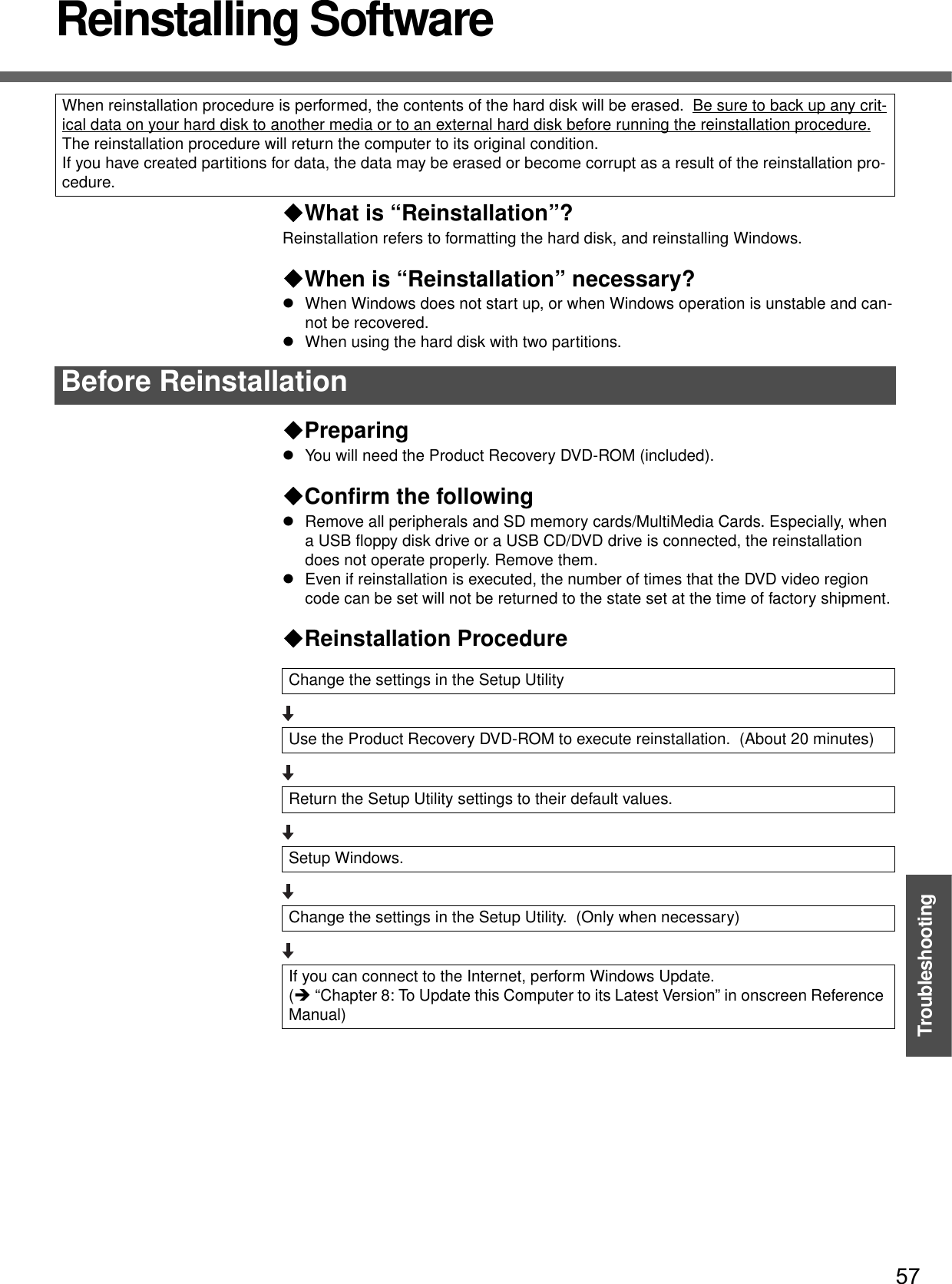
![Reinstalling Software58Troubleshooting1Connect the AC adaptor.Do not interrupt the reinstallation procedure before completion, for example by turning off the computer or pressing the Ctrl + Alt + Del key, as this may prevent Windows from starting up, or may cause data to be lost so that the reinstallation procedure cannot be executed.2Change the settings in the Setup Utility.Make the following settings.zReturn settings to the status at the time of shipment.zChange settings to enable startup from DVD-ROM & CD-R/RW drive.If you change the status of the computer from that at the time of purchase, we recommend that you make a note of the settings that are changed.ATurn on the computer, and press the F2 key while [Panasonic] boot screen is displayed.The Setup Utility will start up.zIf the password has been set, enter the Supervisor Password, and press the Enter key.BPress the F9 key.At the confirmation message, select [Yes] and press the Enter key.CSelect the [Boot] menu, then select [CD/DVD Drive] and press the F6 key until [CD/DVD Drive] is at the top of the [Boot] menu.DPlace the Product Recovery DVD-ROM into the DVD-ROM & CD-R/RW drive.zWhen the disk cover does not open:[CD/DVD Drive Power] has been set to [Off] in the [Main] menu. Per-form the following procedure.Press the F10 key.At the confirmation message, select [Yes] and press the Enter key. (The computer will restart)Press the F2 key while [Panasonic] boot screen is displayed.Place the Product Recovery DVD-ROM, and execute step E.Reinstalling](https://usermanual.wiki/Panasonic-of-North-America/9TGCF-W41.PC-User-Manual/User-Guide-566625-Page-58.png)
![59TroubleshootingEPress the F10 key.At the confirmation message, select [Yes] and press the Enter key.The Setup Utility will close, and the computer will restart.3Use the Product Recovery DVD-ROM to execute reinstalla-tion.APress the 1 key to execute [1. [Recovery]].(All of the screens below are only examples.)zThe provision to perform the reinstallation will be displayed.<When the hard disk backup function has been enabled>When the message [The Backup function has been enabled. If [Recovery] or [Erase HDD] is executed, the Backup function will be disabled, and your Backup data will be lost.] appears, press the Y key.BIf you agree, press the 1 key.If you do not agree, press the 2 key.zIf you press the 1 key the menu will be displayed.zIf you press the 2 key the reinstallation will be canceled.CMake a selection from the menu.zTo return the computer to its status at the time of purchasePress the 1 key.](https://usermanual.wiki/Panasonic-of-North-America/9TGCF-W41.PC-User-Manual/User-Guide-566625-Page-59.png)
![Reinstalling Software60TroubleshootingzTo divide the hard disk into two partitions (for OS and data)Press the 2 key.Enter the basic partition size (GB) for the operating system installation and press the Enter key.• You can cancel this operation by pressing the 0 key.• The data partition size is the remainder after subtracting the basic partition size. (Data partition: 1 GB or more)Maximum settable size differs depending on the model.zTo reinstall Windows in the original partition without changing the parti-tion configurationPress the 3 key.• The first partition size must be 6 GB or more of the hard disk size. Reinstallation cannot be performed with a small partition size.<When the hard disk backup function has been enabled>If you select [1] or [2], the message [The Backup function has been enabled. If [Recovery] is executed, the Backup function will be disabled, and your Backup data will be lost.] appears. In this case, press the Y key.If the message [Computer must be rebooted in order to execute [Recovery.]] appears, press the R key.DAt the confirmation message, press the Y key.zThe operation of reinstallation for the hard disk starts automatically. (The operations take about 20 minutes.)zDo not interrupt the reinstallation procedure before completion, for example by turning off the computer or pressing the Ctrl + Alt + Delkey, as this may prevent Windows from starting up, or may cause data to be lost so that the reinstallation procedure cannot be executed.EThe message "[Recovery] is complete" will be displayed. Remove the Product Recovery DVD-ROM, and press any key to shut down the com-puter.4Return the Setup Utility settings to their default values.Return the Setup Utility to its settings at the time of shipment to ensure proper setup of Windows.ATurn on the computer, and press the F2 key while [Panasonic] boot screen is displayed.The Setup Utility will start up.If the password has been set, enter the Supervisor Password, and press theEnter key.BPress the F9 key.At the confirmation message, select [Yes] and press the Enter key.CPress the F10 key.At the confirmation message, select [Yes] and press the Enter key.The Setup Utility will close, and the computer will restart.](https://usermanual.wiki/Panasonic-of-North-America/9TGCF-W41.PC-User-Manual/User-Guide-566625-Page-60.png)
![61Troubleshooting5Setup Windows. (Îpage 19)6Run the Setup Utility and change the settings where neces-sary.(The Setup Utility settings will return to their default values. Even the security settings with the exception of the password(s), date and time will return to their default values.)7If you can connect to the Internet, perform Windows Update.(Î “Chapter 8: To Update this Computer to its Latest Version” in onscreen Reference Manual)Changing the drive letterYou can change the drive letter for the DVD-ROM & CD-R/RW drive or hard disk drive by the following steps.zThe C: drive cannot be changed.zDVD-ROM & CD-R/RW drive is the D: drive at the time of factory shipment.zWe recommend that you make these changes before installing applications.AClick [start] - [Control Panel] - [Performance and Maintenance] - [Admin-istrative Tools] and double click [Computer Management].BClick [Disk Management] from [Storage].CRight click on the partition of the hard disk or the name of the DVD-ROM & CD-R/RW drive and click [Change Drive Letter and Paths...].DClick [Change].EClick [Assign the following drive letter] and select the new drive letter, and then click [OK].FAt the confirmation message, click [Yes].](https://usermanual.wiki/Panasonic-of-North-America/9TGCF-W41.PC-User-Manual/User-Guide-566625-Page-61.png)
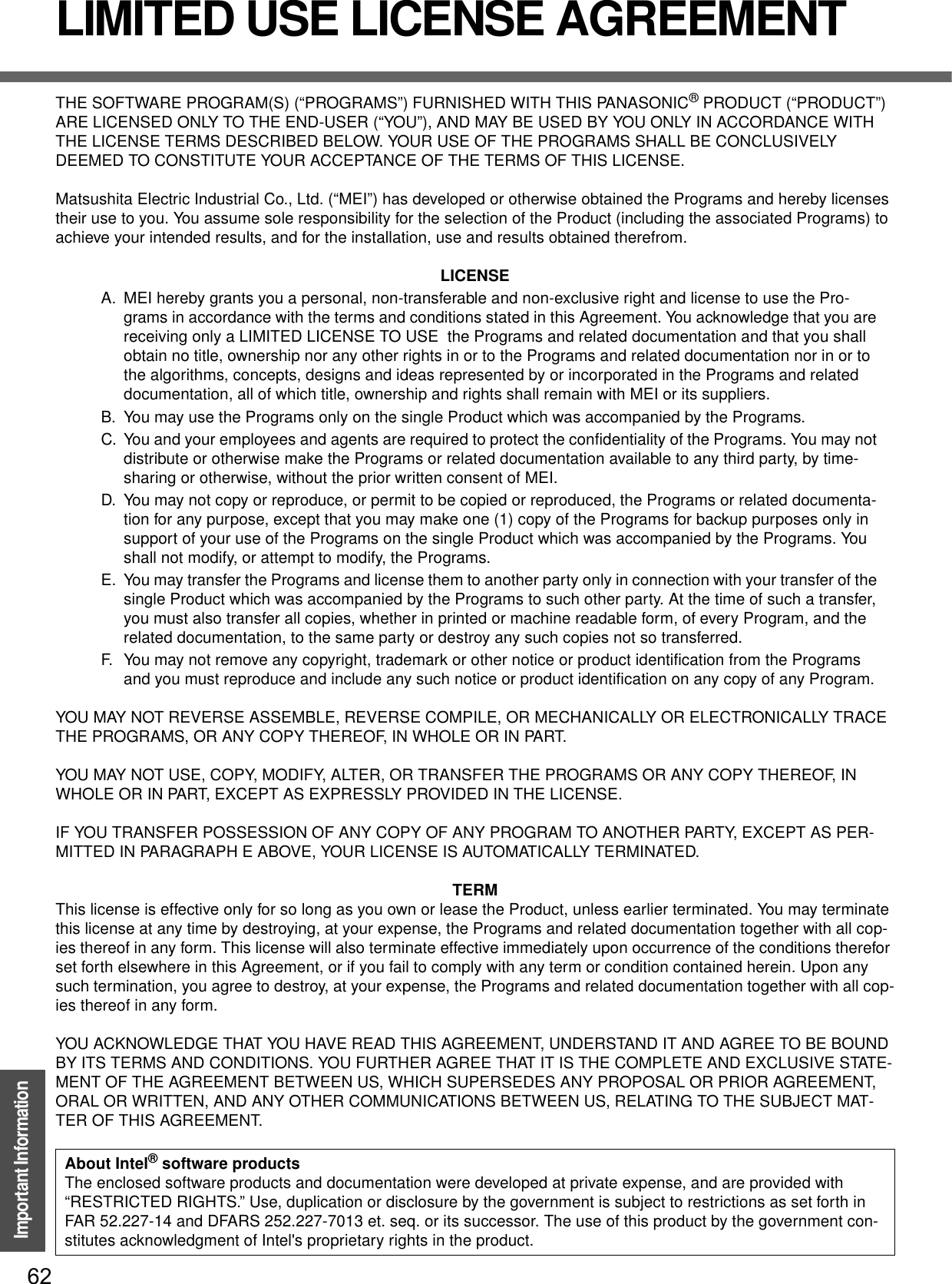
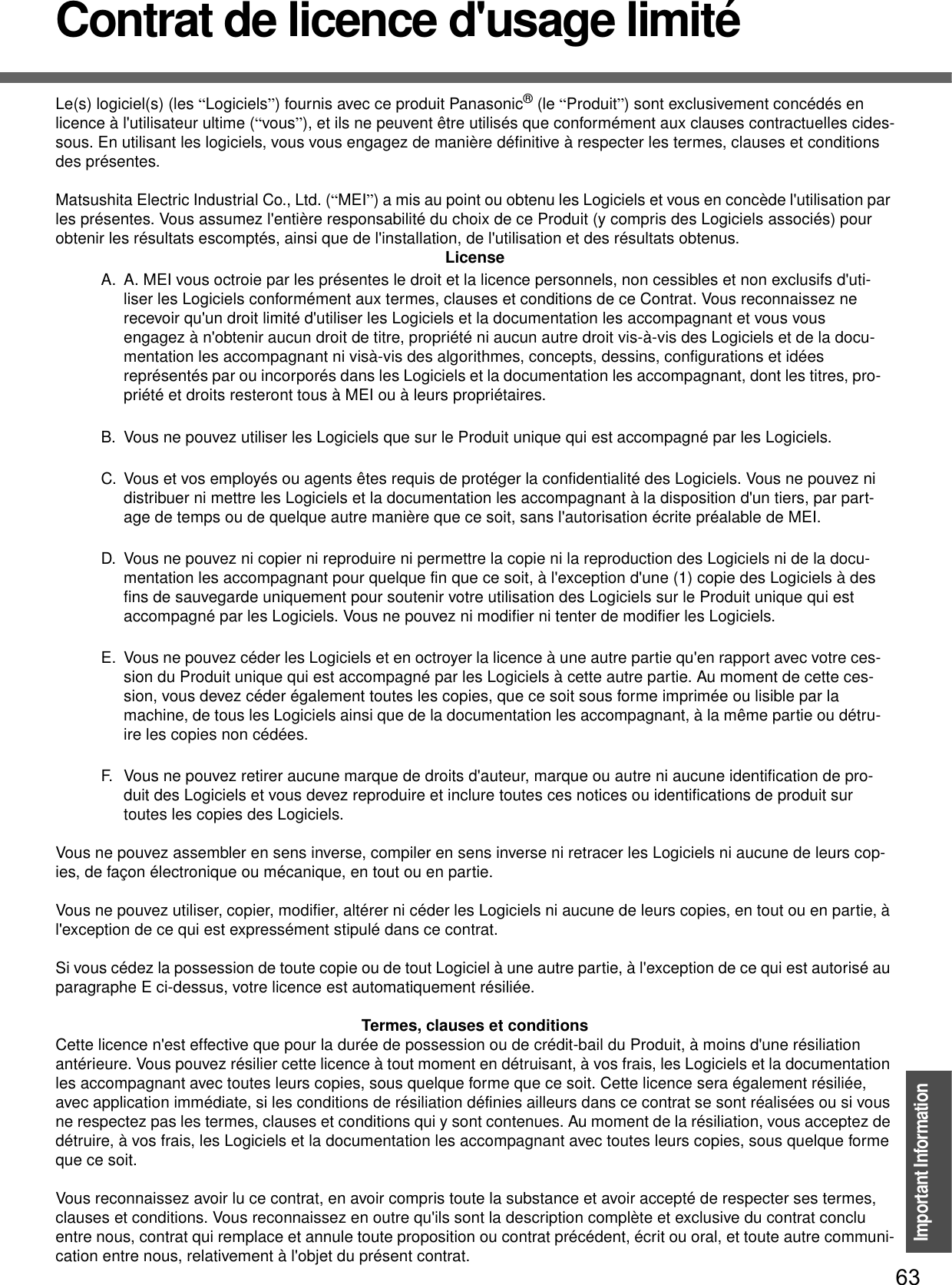
![64Important InformationHard Disk Backup FunctionThe hard disk backup function creates a backup area (storage area) on the hard disk. This area is to back up (store) hard disk contents or restore backed up contents to their original locations.By backing up the data on your hard disk to a backup area, you can protect your data from loss or damage resulting from operational errors or other factors. Also, you can back up or restore hard disk contents using this computer alone, without having to use other media or peripheral devices.At the time of purchase, the hard disk backup function is disabled. If you follow the procedure below to create a backup area, the hard disk backup function will be enabled, and you will be able to back up your data. Note, that once the backup function has been enabled, you will have to perform the reinstallation procedure to disable it again (Îpage 57).You will need the Product Recovery DVD-ROM (included).zDisconnect or remove all peripheral devices, SD memory cards, and MultiMedia Cards. Take care to disconnect the USB floppy disk drive, as the backup area may not be created properly while these devices are connected.zBe sure the AC adaptor is connected to the computer.zA backup area cannot be created if the hard disk is already divided into several par-titions. Return the computer to its condition at the time of purchase (one partition only), and create the backup area.zTo divide the partition, make the selection when the backup area is created (Îpage 66 step G).zIf the partition configuration is changed (partitions created, size changed, etc.) after the backup area has been created, it will no longer be possible to execute the backup function. To change the configuration, it is necessary to return the computer to its condition at the time of purchase, and then create the backup area again.zThe hard disk backup function will only work for the internal hard disk. This function does not work with an external hard disk.zBackup and restore functions will not operate if the hard disk has been damaged.zDo not use the NTFS file system compression function, as this may result in insuffi-cient capacity of the backup area.zIf the hard disk malfunctions, it will be impossible to read the data stored on it. We recommend that you also back up important data to a location other than the hard disk (an external hard disk or other media).zExecute a disk error check using the following procedure.ADisplay [Local Disk(C:) properties].Right-click [Local Disk(C:)] in [start] - [My Computer], and click [Proper-ties].BClick [Check Now] from [Tools].CIn [Check Disk], click [Start] without adding a check mark beside any of the items.If a message is displayed indicating that there is an error in the disk, dis-play [Check Disk], and add a check mark for [Automatically fix file system errors] and [Scan for and attempt recovery of bad sectors], click [Start], and check for disk errors again.zThe hard disk backup function does not accommodate dynamic disks. Do not con-vert the hard disk to a dynamic disk.The hard disk backup function cannot back up or restore data properly if there is a problem with the hard disk when the data is backed up or restored. Note that if an error occurs while data is being restored, whether as a result of an unexpected malfunction, incorrect operation, or other reason, the data in the hard disk (data before restoration) may be lost.Matsushita Electric Industrial Co., Ltd. will bear no responsibility for any damages suffered by the user (including loss of data) as a result of the use of this function.PreparingBefore Using a Hard Disk Backup Function](https://usermanual.wiki/Panasonic-of-North-America/9TGCF-W41.PC-User-Manual/User-Guide-566625-Page-64.png)
![65Important InformationNOTEzRegarding backup area• Requires availability of at least half of the entire hard disk. Without sufficient space available, the backup area cannot be created.• When the backup area is created, the usable hard disk capacity will be reduced to less than half.• The backup area cannot be accessed from Windows. For this reason, backed up data cannot be copied to CD-R or other removable disk media.• When the hard disk backup function is executed, data in the backup area will be overwritten. If newly created or edited data is backed up later, data stored previously in the backup area will be lost.ATurn the computer on, and press the F2 key while [Panasonic] boot screen is displayed.The Setup Utility will start up.If a password has been set, enter the Supervisor Password.You cannot register [Boot] menu with a User Password.BSelect the [Boot] menu, then select [CD/DVD Drive] and press the F6 key until [CD/DVD Drive] is at the top of the [Boot] menu.CPlace the Product Recovery DVD-ROM into the DVD-ROM & CD-R/RW drive.• When the disk cover does not open:[CD/DVD Drive Power] has been set to [Off] in the [Main] menu. Perform the following procedure.Set [CD/DVD Drive Power] to [On]. Press the F10 key. At the confirmation message, select [Yes] and press the Enter key.The computer will restart.Press the F2 key while [Panasonic] boot screen is displayed.The Setup Utility will start up.Set the Product Recovery DVD-ROM, and execute step D.DPress the F10 key.At the confirmation message, select [Yes] and press the Enter key.The computer will restart. If [Enter Password] is displayed during the fol-lowing procedures, input the Supervisor Password or the User Password.This screen should appear.EPress the 3 key to execute [3. [Backup]].CAUTIONzWhen dividing the hard disk into partitions Do not execute [1. [Recovery]] to divide the hard disk into partitions. The hard disk backup function cannot be enabled after the hard disk has been partitioned. Use step G to divide the hard disk.Create a Backup Area](https://usermanual.wiki/Panasonic-of-North-America/9TGCF-W41.PC-User-Manual/User-Guide-566625-Page-65.png)
![Hard Disk Backup Function66Important InformationFAt the confirmation message, press the Y key.GSelect how to divide the hard disk from the menu.<To create a backup area and enable the backup function without dividing the hard disk>Select [1].<To create a backup area and divide hard disk into two partitions, for OS and data>Select [2], enter the partition size (GB), and press the Enter key. • You can cancel this operation by pressing the 0 key.• The data partition size will be the maximum settable size less the number entered above.The maximum settable size will differ depending on models.HAt the confirmation message, press the Y key.The backup area is then created.IWhen the message [You must reboot in order to enable the Backup func-tion.] appears, remove the Product Recovery DVD-ROM, and press any key to restart the computer. The computer is restarted, then the backup process will begin.JWhen the message [[Backup] is complete] appears, press the Ctrl + Alt+Del key to restart the computer.CAUTIONzDo not press the Ctrl + Alt + Del key until the message is displayed.KAfter logging on to Windows, a message will appear advising that a new device has been installed and that the computer must be restarted to enable the settings. Select [Yes] to restart the computer.NOTEzThe [Boot] menu in the Setup Utility is set to start up from the DVD-ROM & CD-R/RW drive. Change this setting if necessary.zThe next time the backup or restore functions are executed, follow the proce-dure for [Backing Up and Restoring Data] (Îpage 67).](https://usermanual.wiki/Panasonic-of-North-America/9TGCF-W41.PC-User-Manual/User-Guide-566625-Page-66.png)
![67Important InformationCAUTIONzBefore executing the backup function, execute a disk error check (Îpage 64).zDo not interrupt the backup or restore functions before completion, for example by turning off the power or pressing the Ctrl + Alt + Del key, as this may pre-vent Windows from starting up, or may cause data to be lost so that the backup and restore functions cannot be executed.ATurn the computer on, and press the F2 key while [Panasonic] boot screen is displayed.The Setup Utility will start up.If a password has been set, enter the Supervisor Password or the User Password.BSelect [Exit] menu, then select [Hard Disk Backup / Restore] and press the Enter key.At the confirmation message, select [Yes], and press the Enter key.CSelect the operation to be executed from the menu.<To back up hard disk contents to the backup area>(1)Press the 1 key to execute [1. [Backup]].(When dividing the hard disk into two partitions, select the backup method at next screen.)(2)At the confirmation message, press the Y key.The backup process will begin.<To restore backed up contents to the hard disk>(1)Press the 2 key to execute [2. [Restore]].(When data is backed up in two partitions, select the restore method at next screen.)(2)At the confirmation message, press the Y key.The restore process will begin.NOTEzThe time required to complete the backup or restore process differs depending on the data volume.DWhen the message [[Backup] is complete] or [[Restore] is complete] is displayed, press the Ctrl + Alt + Del key to restart the computer.• If the backup or restore process was interrupted before completion, for example if the power was turned off, execute the process again.• When a new device is installed and a message appears advising that the computer must be restarted to enable the settings, select [Yes] to restart the computer.CAUTIONzWhen the hard disk backup function has been enabled, the backed up data will not be erased even if a commercial data erasing utility or similar software is used to erase all data from user-accessible area. You can use the hard disk data erase utility included in this computer (Îpage 69) to erase all data on the hard disk, including backed up data. Use this hard disk data erase utility before dis-posing of or transferring ownership of this computer.zOccasionally, the message [#1805 cannot write image file] will be displayed, and the backup function will be interrupted. If this error occurs, execute the backup function again. After this, if the backup function is completed properly, then there is no problem in the hard disk.Backing Up and Restoring Data](https://usermanual.wiki/Panasonic-of-North-America/9TGCF-W41.PC-User-Manual/User-Guide-566625-Page-67.png)
![Hard Disk Backup Function68Important InformationzTo disable the hard disk backup functionPerform the reinstallation procedure. All data in the backup area and the hard disk will be erased.Conduct steps 1-3A for [Reinstalling Software] (Îpage 59). Select [1] or [2] to execute the reinstallation at the screen for executing the reinstallation.• When [1] is selected, the hard disk backup function can be disabled.• When [2] is selected, the hard disk backup function can be disabled, but in this case, because the hard disk has been divided into partitions, the hard disk backup function cannot be re-enabled (Îpage 45).• When [3] is selected, the hard disk backup function cannot be disabled.<When the hard disk backup function has been enabled>If you select [3] in step 3C (Îpage 59) and execute reinstallation, the drive name for the second partition (data partition) may be switched with that of the SD Memory Card. You can still use the drives after the names have been switched, but you can also return the drive names to their original state using the following procedures.(The following procedure assumes that before reinstallation, the second partition (data partition) was Drive D:, and the SD Memory Card was Drive E:)ADisable the drive name for the second partition (data partition).(1) Click [start] - [Control Panel] - [Performance and Maintenance] - [Administrative Tools] and double click [Computer Management].(2) Click [Disk Management] from [Storage].(3) Right click on the partition for which [E:] is displayed and click [Change Drive Letter and Paths...].(4) Click [Remove].(5) At the confirmation message, click [Yes].BChange the SD memory card drive name to [E:].Use the SD drive name change tool to change the SD Memory Card to the E: drive. (Î "Chapter 4: SD Memory Card/MultiMedia Card" in onscreen Reference Manual).CSet the drive name for the second partition (data partition) as [D:].(1) Click [start] - [Control Panel] - [Performance and Maintenance] - [Administrative Tools] and double click [Computer Management].(2) Click [Disk Management] from [Storage].(3) Right click on the partition for which the drive name is not displayed, and click [Change Drive Letter and Paths...].(4) Click [Add...], assign [D:] as the drive letter, and click [OK].](https://usermanual.wiki/Panasonic-of-North-America/9TGCF-W41.PC-User-Manual/User-Guide-566625-Page-68.png)
![69Important InformationHard Disk Data Erase UtilityThis computer is equipped with a utility for erasing hard disk data.When disposing of or transferring ownership of this device, erase all data on the hard disk in order to prevent the theft of hard disk data following the steps below.PreparingzYou will need the Product Recovery DVD-ROM (included).Confirm the followingszBe sure the AC adaptor is connected until the procedure is completed.zThis utility can only be used for internal hard disk. It cannot be used to erase data from external hard disks.zThis utility cannot erase data from damaged disk.zThis utility cannot erase data for specific partitions.zAfter executing this utility, the computer cannot be booted from the hard disk.zThe backup area and the data in the backup area will be erased.<When the hard disk backup function has been enabled>When the message [The Backup function has been enabled. If [Erase HDD] is exe-cuted, the Backup function will be disabled, and your Backup data will be lost.] appears, press the Y key.When the message [Computer must be rebooted in order to execute [Erase HDD.]] appears, press the R key.ATurn the computer on, and press the F2 key while [Panasonic] boot screen is displayed. The Setup Utility will start up.If the password has been set, enter the Supervisor Password, and press theEnter key. The [Boot] menu cannot be changed with User Pass-word.BSelect the [Boot] menu, then select [CD/DVD Drive] and press the F6 key until [CD/DVD Drive] is at the top of the [Boot] menu.CPlace the Product Recovery DVD-ROM into the DVD-ROM & CD-R/RW drive.zWhen the disk cover does not open:[CD/DVD Drive Power] has been set to [Off] in the [Main] menu. Per-form the following procedure.Set [CD/DVD Drive Power] to [On]. Press the F10 key.At the confirmation message, select [Yes] and press the Enter key.The hard disk data erase utility erases data using an overwriting method, but there is a possibility that due to malfunc-tions or other operational errors, data may not be completely erased. There are also specialized devices that may be able to read data that has been erased using this method. If you need to erase highly confidential data, we recom-mend that you contact a company that specializes in this process. Matsushita Electric Industrial Co., Ltd. will bear no responsibility for losses or damages suffered as a result of the use of this utility.Before Erasing DataCompletely Erasing Data](https://usermanual.wiki/Panasonic-of-North-America/9TGCF-W41.PC-User-Manual/User-Guide-566625-Page-69.png)
![Hard Disk Data Erase Utility70Important InformationThe computer will restart.Press the F2 key while [Panasonic] boot screen is displayed.The Setup Utility will start up.Set the Product Recovery DVD-ROM, and execute step D.DPress the F10 key.At the confirmation message, select [Yes] and press the Enter key.The Setup Utility will close, and the computer will restart.If [Enter Password] is displayed during the following procedure, enter the Supervisor Password or User Password.EWhen the message "Select a number" is displayed, press the 2 key and perform [2. [Erase HDD]].(You can cancel this operation by pressing the 0 key.)The confirmation message will be displayed.FPress the Y key.Hard Disk Data Erase Utility will start.(All of the screens below are only examples.)GWhen [<<<Start menu>>>] is displayed, press the Enter key.HThe approximate time required for erasing data will be displayed.Press the Space key.IAt the confirmation message, press the Enter key.The operation of erasing the hard disk starts.zIf necessary, the “hard disk data erase” operation can be cancelled after it has begun by pressing the Ctrl+C key. If the operation is cancelled before being completed, a part of data will not be erased.](https://usermanual.wiki/Panasonic-of-North-America/9TGCF-W41.PC-User-Manual/User-Guide-566625-Page-70.png)