Panasonic of North America 9TGCF-W52 CF-W5 Notebook Computer with WLAN(a+b+g) and HSDPA User Manual Operating Instructions
Panasonic Corporation of North America CF-W5 Notebook Computer with WLAN(a+b+g) and HSDPA Operating Instructions
Contents
User Manual CF W5
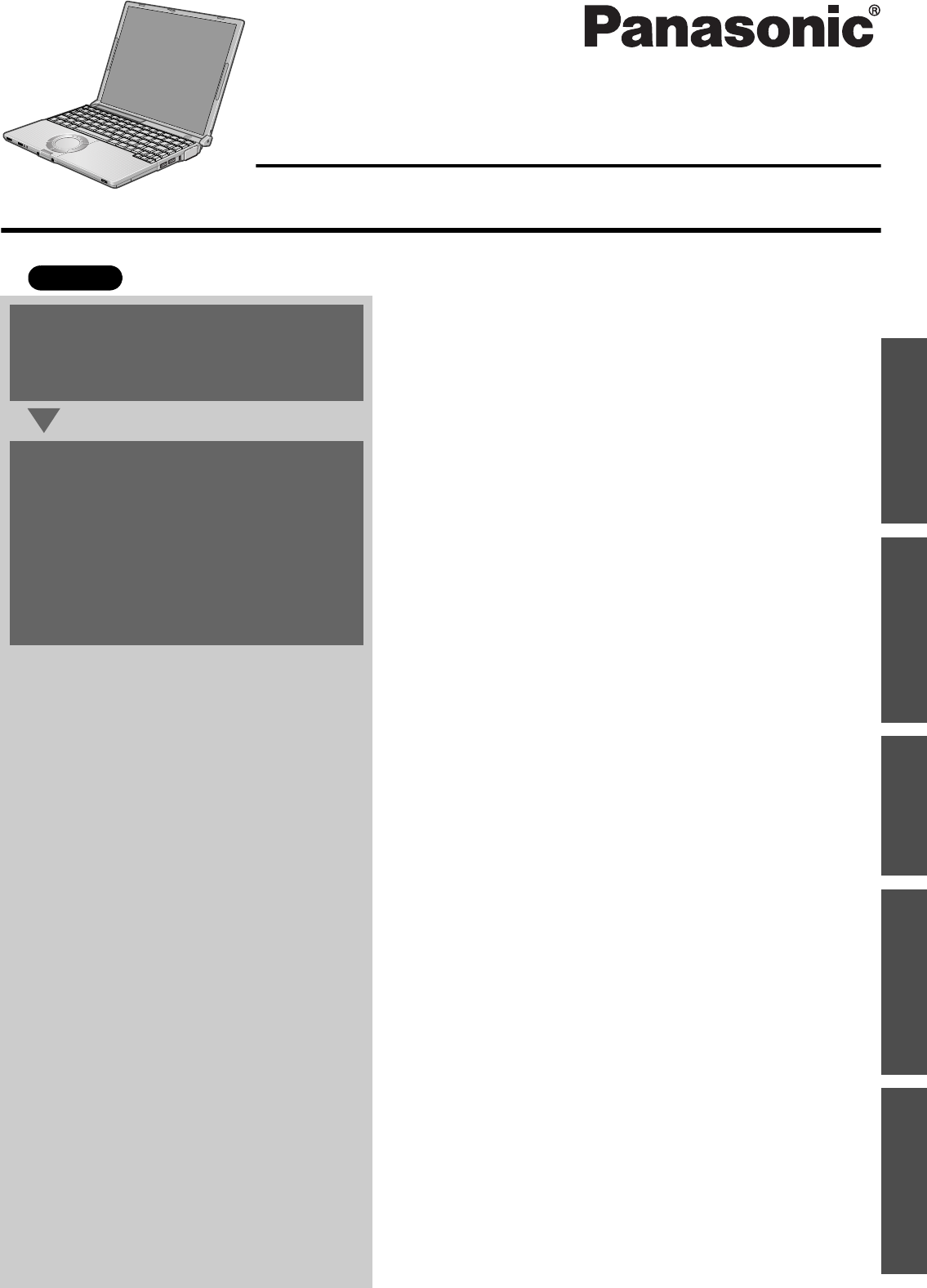
Contents
Preparations Page
Getting Started (Basic Operations)
Troubleshooting
Useful Information
Important Information
Preparations
Getting Started
Useful Information
Troubleshooting
Important Information
OPERATING INSTRUCTIONS
Personal Computer
Model No. CF-W5 Series
XP
Read Me First .............................................................. 3
Usage Precautions/About Notations..........................11
How to Use this Manual............................................ 12
Names and Functions of Parts.................................. 13
Confirm the Status Using the LEDs .......................... 15
First-time Operation.................................................. 16
Starting Up/Shutting Down........................................ 23
Using the Touch Pad................................................. 25
Using the Fn Key ...................................................... 26
Expanding Memory................................................... 27
Setup Utility............................................................... 29
Usage/Handling/Maintenance................................... 35
Wireless LAN<Only for models with wireless LAN>...37
Windows/Antivirus Protection ................................... 38
Using CD/DVD.......................................................... 41
Use of Peripheral Devices/Internal Hard Disk .......... 42
List of Error Codes.................................................... 43
Dealing with Problems (Summary) ........................... 44
Reinstalling Software ................................................ 50
LIMITED USE LICENSE AGREEMENT ................... 54
Hard Disk Backup Function ...................................... 56
When Disposing of This Computer .......................... 60
Specifications............................................................ 62
Index......................................................................... 65
For first-time and basic opera-
tion, refer to the Operating
Instructions (this manual).
For more information on how
to use this computer, refer to
the onscreen Reference Man-
ual.
Î page 12
For your technical support
office, refer to “LIMITED
WARRANTY.”
2
1
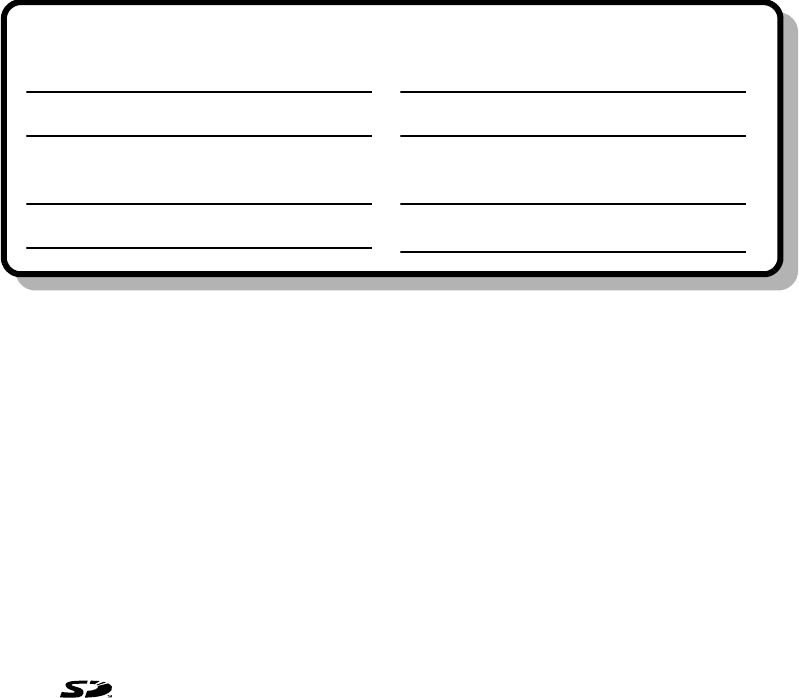
2
*1 For the Model No., insert the 12 digit number (for example, CF-W4GWCZZBM) located on the bottom of the computer.
Introduction
Thank you for purchasing the Panasonic computer. Read this manual thoroughly for proper operation of your new computer.
Copyright
This manual is copyrighted by Matsushita Electric Industrial Co., Ltd. with all rights reserved. No part of this manual may be repro-
duced in any form without the prior written permission of Matsushita Electric Industrial Co., Ltd.
No patent liability is assumed with respect to the use of the information contained herein.
© 2005 Matsushita Electric Industrial Co., Ltd. All Rights Reserved.
Disclaimer
Computer specifications and manuals are subject to change without notice. Matsushita Electric Industrial Co., Ltd. assumes no liabil-
ity for damage incurred directly or indirectly from errors, omissions or discrepancies between the computer and the manuals.
Trademarks
Microsoft, Windows and the Windows logo are registered trademarks of Microsoft Corporation of the United States and/or other
countries.
Intel, Pentium and PROSet are either registered trademarks or trademarks of Intel Corporation.
SD Logo is a trademark.
Adobe, the Adobe logo and Adobe Reader are either registered trademarks or trademarks of Adobe Systems Incorporated in the
United States and/or other countries.
WinDVD™ is a trademark of InterVideo, Inc.
PhoenixBIOS is a common law trademark of Phoenix Technologies Ltd.
Panasonic is a registered trademark of Matsushita Electric Industrial Co., Ltd.
Names of products, brands, etc., appearing in this manual are trademarks or registered trademarks of their respective owner compa-
nies.
Customer’s Record
Model No.*1
Serial No.
or
Code No.
Date of Purchase
Dealer’s Name
Dealer’s Address
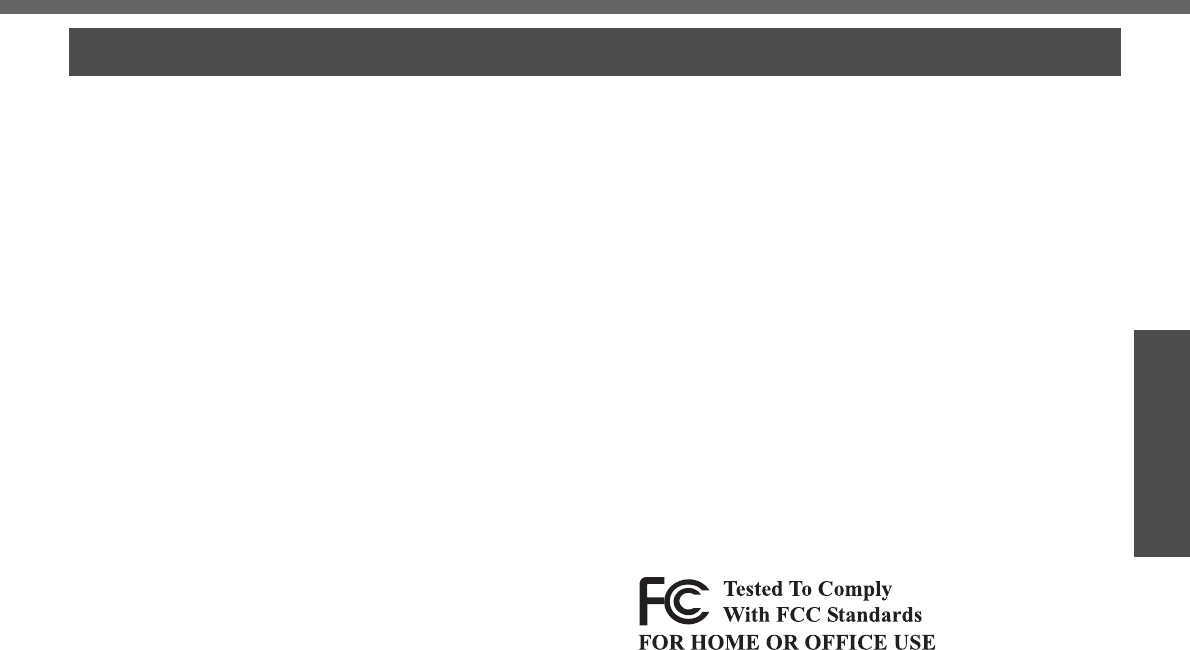
3
Preparations
Read Me First
For U.S.A.
Federal Communications Commission Radio Fre-
quency Interference Statement
Note: This equipment has been tested and found to com-
ply with the limits for a Class B digital device, pursuant to
Part 15 of the FCC Rules. These limits are designed to
provide reasonable protection against harmful interfer-
ence in a residential installation. This equipment gener-
ates, uses and can radiate radio frequency energy and, if
not installed and used in accordance with the instructions,
may cause harmful interference to radio communications.
However, there is no guarantee that interference will not
occur in a particular installation. If this equipment does
cause harmful interference to radio or television recep-
tion, which can be determined by turning the equipment
off and on, the user is encouraged to try to correct the
interference by one or more of the following measures:
zReorient or relocate the receiving antenna.
zIncrease the separation between the equipment and
receiver.
zConnect the equipment into an outlet on a circuit differ-
ent from that to which the receiver is connected.
zConsult the Panasonic Service Center or an experi-
enced radio/TV technician for help.
Warning
To assure continued compliance, use only shielded inter-
face cables when connecting to a computer or peripheral.
Also, any changes or modifications not expressly
approved by the party responsible for compliance could
void the user’s authority to operate this equipment.
FCC RF Exposure Warning:
zThis computer is provided with a PC Card slot that
could be used with wireless transmitter(s), which will
be specifically recommended, when they become
available. Other third-party wireless transmitter(s)
have not been RF exposure evaluated for use with this
computer and may not comply with FCC RF exposure
requirements.
<Only for models with wireless LAN>
zThis equipment complies with FCC radiation exposure
limits set forth for an uncontrolled environment.
zThis equipment must be installed and operated in
accordance with provided instructions and minimum
1.5 cm spacing must be provided between antenna
and all person’s body (excluding extremities of hands,
wrist and feet) during wireless modes of operation.
zThis transmitter must not be co-located or operated in
conjunction with any other antenna or transmitter.
<Only for models with wireless LAN>
This product is restricted to indoor use due to its operation
in the 5.15 to 5.25 GHz frequency range.
FCC requires this product to be used indoors for the fre-
quency range 5.15 to 5.25 GHz to reduce the potential for
harmful interference to co-channel Mobile Satellite sys-
tems.
High power radars are allocated as primary users of the
5.25 to 5.35 GHz and 5.65 to 5.85 GHz bands. These
radar stations can cause interference with and /or dam-
age this product.
This device complies with Part 15 of the FCC Rules.
Operation is subject to the following two conditions:
(1) This device may not cause harmful interference, and
(2) This device must accept any interference received,
including interference that may cause undesired oper-
ation.
Responsible Party: Panasonic Corporation of North America
One Panasonic Way
Secaucus, NJ 07094
Tel No:1-800-LAPTOP5 (1-800-527-8675)
FCC Regulation Notice for modem
This equipment contains a FCC approved modem.
1. This equipment complies with CFR47 Part 68 rules.
On the computer is a label that contains, among other
information, the FCC registration number and ringer
equivalence number (REN) for this equipment. If
required, this information must be provided to the tele-
phone company.
2. An FCC compliant telephone cord and modular plug is
provided with this equipment. This equipment is
designed to be connected to the telephone network or
premises wiring using a compatible modular jack
which is Part 68 compliant. See Installation Instruc-
tions for details.
3. The REN is used to determine the quantity of devices
which may be connected to the telephone line. Exces-
sive RENs on the telephone line may result in the
devices not ringing in response to an incoming call. In
most, but not all area, the sum of RENs should not
exceed five (5.0). To be certain of the number of
devices that may be connected to a line, as deter-
mined by the total RENs, contact the local telephone
company.
4. If your telephone equipment cause harm to the tele-
phone network, the telephone company will notify you
in advice that temporary discontinuance of service
may be required. But if advice notice isn’t practical, the
telephone company will notify the customer as soon as
possible. Also, you will be advised of your right to file a
complaint with the FCC if you believe it is necessary.
5. The telephone company may take changes in its facili-
ties, equipment, operations or procedures that could
affect the operation of the equipment. If this happens
the telephone company will provide advance notice in
order for you to make necessary modifications to
maintain uninterrupted service.
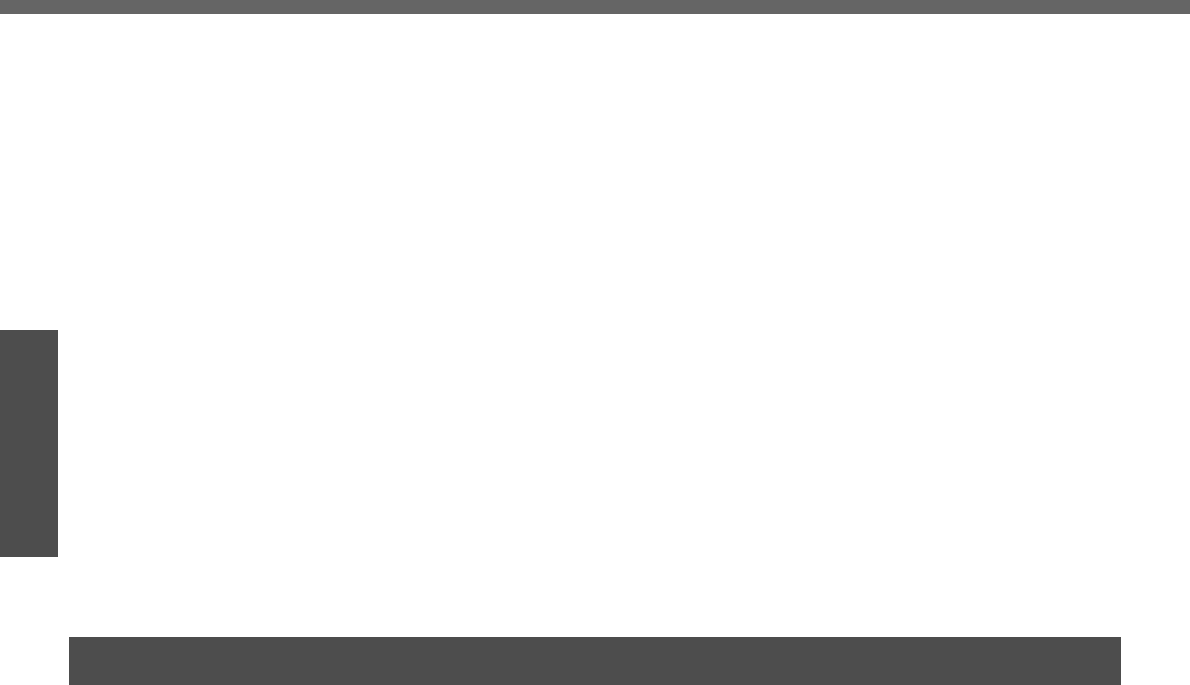
Read Me First
4
Getting Started
Preparations
6. If trouble is experienced with this equipment, for repair
or warranty information, please contact Panasonic
Corporation of North America at DIAL TOLL FREE 1-
800-LAPTOP5 (1-800-527-8675). If the equipment is
causing harm to the telephone network, the telephone
company may request that you disconnect the equip-
ment until the problem is resolved.
7. There are no user serviceable parts contained in this
equipment.
8. This equipment may not be used on coin service pro-
vided by the telephone company. Connection to party
lines is subject to state tariffs.
9. The Telephone Consumer Protection Act of 1991
makes it unlawful for any person to use a computer or
other electronic device to send any message via a
telephone fax machine unless such message clearly
contains in a margin at the top or bottom of each trans-
mitted page or on the first page of the transmission,
the date and time it is sent and an identification of the
business or other entry, or other individual sending the
message and the telephone number of the sending
machine or such business, other entity, or individual. In
order to program this information into your fax soft-
ware, you should refer to the manual of the Fax soft-
ware being used.
10.According to the FCC’s electrical safety advisory, we recom-
mend that you may install an AC surge arrestor in the AC
outlet to which this equipment is connected. Telephone com-
panies report that electrical surges, typically lightning tran-
sients, are very destructive to customer terminal equipment
connected to AC power sources and that this is a major
nationwide problem.
“Caution: To reduce the risk of fire, use only No.26 AWG or
larger telecommunication line cord.”
“ATTENTION: Pour réduire le risque d’incendie, utiliser
uniquement des conducteurs de télécommunications 26
AWG ou de section supérieure.”
Notice for the products using LCD
This product uses one or more fluorescent lamps containing a
small amount of mercury. It also contains lead in some compo-
nents. Disposal of these materials may be regulated in your
community due to environmental considerations. For disposal or
recycling information please contact your local authorities, or the
Electronics Industries Alliance: http://www.eiae.org/
<For USA-California Only>
This product contains a CR Coin Cell Lithium Battery which con-
tains Perchlorate Material - special handling may apply.
See http://www.dtsc.ca.gov/hazardouswaste/perchlorate/
For Canada
Industry Canada (IC) Notice for modem
This equipment contains an Industry Canada approved
modem unit.
The Industry Canada label is affixed on the modem unit.
EQUIPMENT ATTACHMENT LIMITATIONS
“NOTICE: The Industry Canada label identifies certified
equipment. This certification means that the equipment
meets telecommunications network protective, opera-
tional and safety requirements as prescribed in the appro-
priate Terminal Equipment Technical Requirements
document(s). The Department does not guarantee the
equipment will operate to the user’s satisfaction.
Before installing this equipment, users should ensure that
it is permissible to be connected to the facilities of the
local telecommunications company. The equipment must
also be installed using an acceptable method of connec-
tion. The customer should be aware that compliance with
the above conditions may not prevent degradation of ser-
vice in some situations.
Repairs to certified equipment should be coordinated by a
representative designated by the supplier. Any repairs or
alterations made by the user to this equipment, or equip-
ment malfunctions, may give the telecommunications
company cause to request the user to disconnect the
equipment.
Users should ensure for their own protection that the elec-
trical ground connections of the power utility, telephone
lines and internal metallic water pipe system, if present,
are connected together. This precaution may be particu-
larly important in rural areas. Caution: Users should not
attempt to make such connections themselves, but should
contact the appropriate electric inspection authority, or
electrician, as appropriate.” “NOTICE: The Ringer Equiva-
lence Number (REN) assigned to each terminal device
provides an indication of the maximum number of termi-
nals allowed to be connected to a telephone interface.
The termination on an interface may consist of any combi-
nation of devices subject only to the requirement that the
sum of the Ringer Equivalence Numbers of all the devices
does not exceed 5.”
REN: See bottom of the computer
RESTRICTIONS CONCERNANT LE RACCORDEMENT
DE MATÉRIEL
"AVIS: L'étiquette d'Industrie Canada identifie le matériel
homologué. Cette étiquette certifie que le matériel est
conforme aux normes de protection, d'exploitation et de
sécurité des réseaux de télécommunications, comme le
prescrivent les documents concernant les exigences tech-
niques relatives au matériel terminal. Le Ministère
n'assure toutefois pas que le matériel fonctionnera à la
satisfaction de l'utilisateur.
Avant d'installer ce matériel, l'utilisateur doit s'assurer qu'il
est permis de le raccorder aux installations de l'entreprise
locale de télécommunication. Le matériel doit également
être installé en suivant une méthode acceptée de raccord-
ement. L'abonné ne doit pas oublier qu'il est possible que
la conformité aux conditions énoncées ci-dessus
n'empêche pas la dégradation du service dans certaines
situations.
Les réparations de matériel homologué doivent être coor-
données par un représentant désigné par le fournisseur.
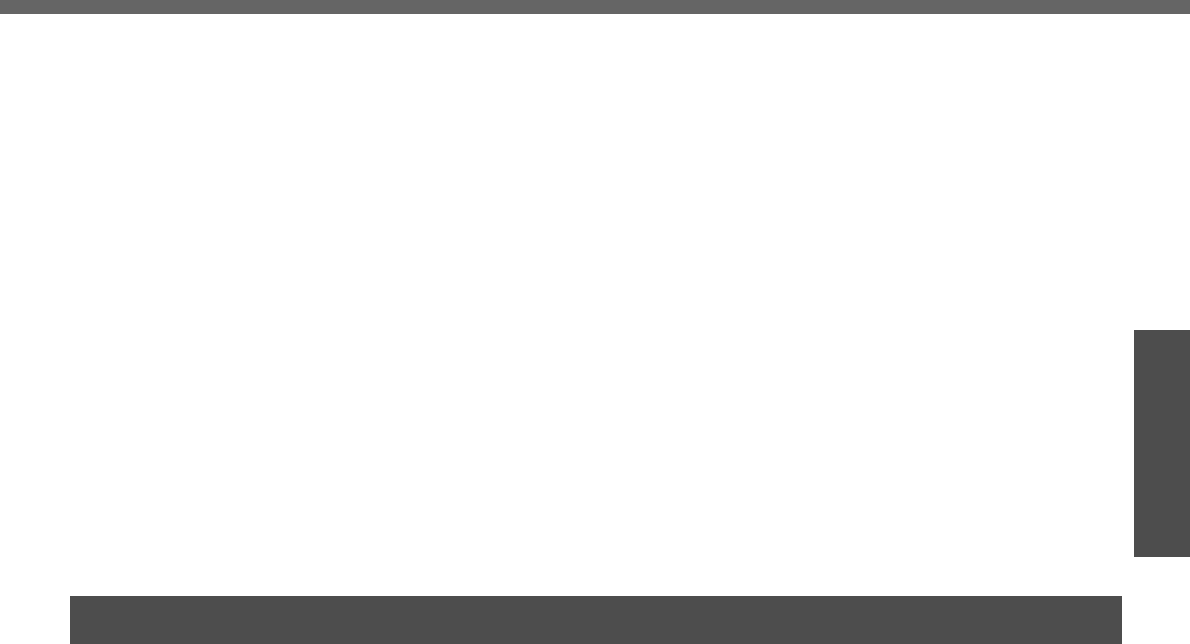
5
Preparations
L'entreprise de télécommunications peut demander à
l'utilisateur de débrancher un appareil à la suite de répa-
rations ou de modifications effectuées par l'utilisateur ou à
cause de mauvais fonctionnement.
Pour sa propre protection, l'utilisateur doit s'assurer que
tous les fils de mise à la terre de la source d'énergie
électrique, des lignes téléphoniques et des canalisations
d'eau métalliques, s'il y en a, sont raccordés ensemble.
Cette précaution est particulièrement importante dans les
régions rurales. Avertissement: L'utilisateur ne doit pas
tenter de faire ces raccordements lui-même; il doit avoir
recours à un service d'inspection des installations élec-
triques, ou à un électricien, selon le cas."
"AVIS: L'indice d'équivalence de la sonnerie (IES) assigné
à chaque dispositif terminal indique le nombre maximal de
terminaux qui peuvent être raccordés à une interface. La
terminaison d'une interface téléphonique peut consister
en une combinaison de quelques dispositifs, à la seule
condition que la somme d'indices d'équivalence de la son-
nerie de touts les dispositifs n'excède pas 5."
IES: Voir sous le fond de l'ordinateur
<Only for models with wireless LAN>
Industry Canada
This product complies with RSS210 Industry Canada.
Operation is subject to the following two conditions;
(1) this device may not cause interference, and
(2) this device must accept any interference, including
interference that may cause undesired operation of the
device.
This product (local network devices) for the band 5150-
5250 MHz is only indoor usage to reduce potential for
harmful interference to co-channel Mobile Satellite sys-
tems.
High power radars are allocated as primary users (mean-
ing they have priority) of 5250-5350 MHz and 5650-5850
MHz and these radars could cause interference and/or
damage to LELAN devices.
Important Safety Instructions / Importantes Mesures De Sécurité
When using your telephone equipment, basic safety pre-
cautions should always be followed to reduce the risk of
fire, electric shock and injury to persons, including the fol-
lowing:
1. Do not use this product near water, for example, near
a bath tub, washbowl, kitchen sink or laundry tub, in a
wet basement or near a swimming pool.
2. Avoid using a telephone (other than a cordless type)
during an electrical storm. There may be a remote risk
of electric shock from lightning.
3. Do not use the telephone to report a gas leak in the
vicinity of the leak.
4. Use only the power cord and batteries indicated in this
manual. Do not dispose of batteries in a fire. They may
explode. Check with local codes for possible special
disposal instructions.
SAVE THESE INSTRUCTIONS
Certaines mesures de sécurité doivent être prises pen-
dant l’utilisation de matérial téléphonique afin de réduire
les risques d’incendie, de choc électrique et de blessures.
En voici quelquesunes:
1. Ne pas utiliser l’appareil près de l’eau, p.ex., près
d’une baignoire, d’un lavabo, d’un évier de cuisine,
d’un bac à laver, dans un sous-sol humide ou près
d’une piscine.
2. Éviter d’utiliser le téléphone (sauf s’il s’agit d’un appar-
eil sans fil) pendant un orage électrique. Ceci peut
présenter un risque de choc électrique causé par la
foudre.
3. Ne pas utiliser l’appareil téléphonique pour signaler
une fuite de gaz s’il est situé près de la fuite.
4. Utiliser seulement le cordon d’alimentation et le type
de piles indiqués dans ce manual. Ne pas jeter les
piles dans le feu: elles peuvent exploser. Se conformer
aux règlements pertinents quant à l’élimination des
piles.
CONSERVER CES INSTRUCTIONS
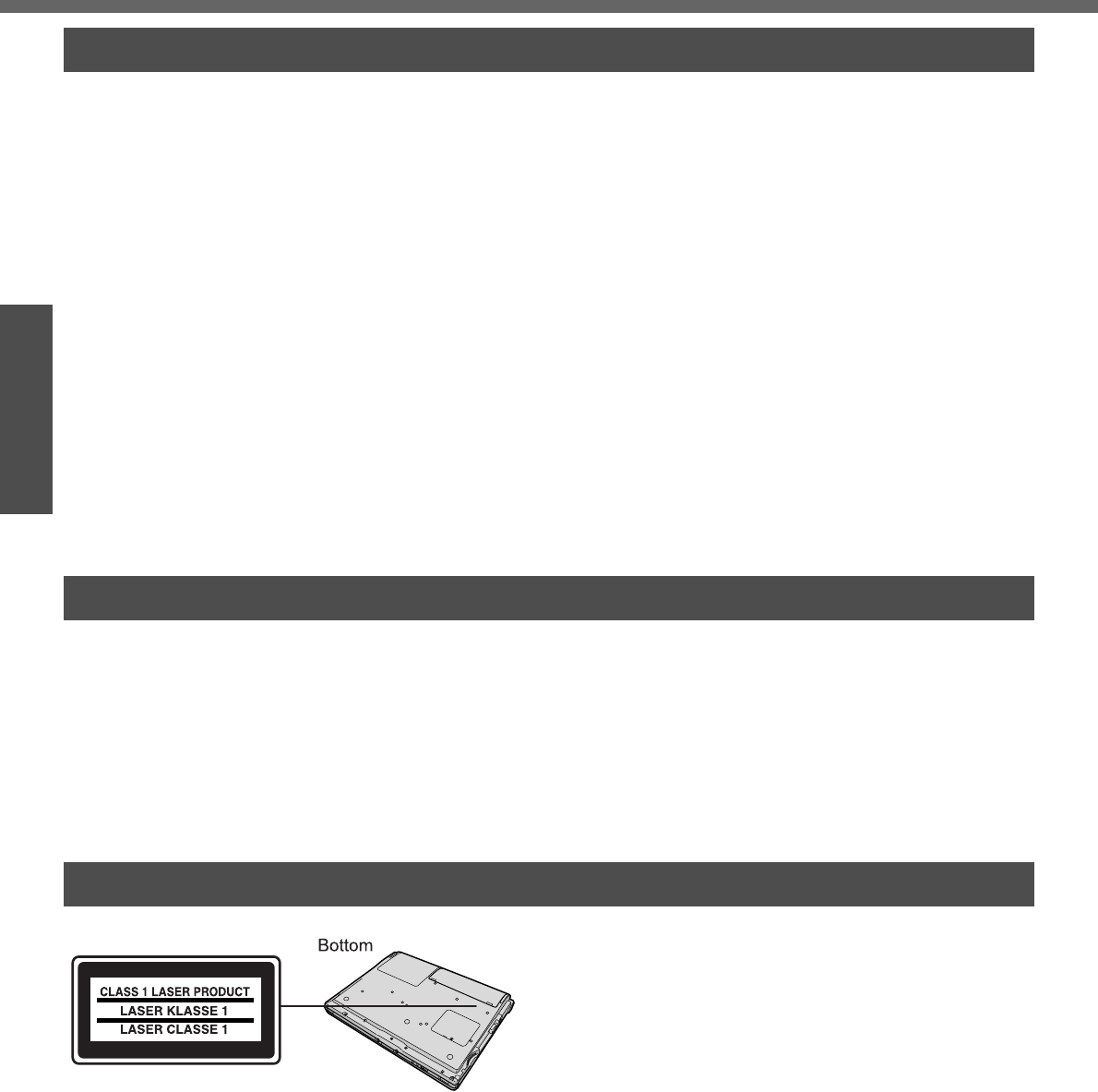
Read Me First
6
Getting Started
Preparations
Information to the User <Only for models with wireless LAN>
This product and your Health
This product, like other radio devices, emits radio frequency electromagnetic energy. The level of energy emitted by this
product however is far much less than the electromagnetic energy emitted by wireless devices like for example mobile
phones.
Because this product operates within the guidelines found in radio frequency safety standards and recommendations,
we believe this product is safe for use by consumers. These standards and recommendations reflect the consensus of
the scientific community and result from deliberations of panels and committees of scientists who continually review and
interpret the extensive research literature.
In some situations or environments, the use of this product may be restricted by the proprietor of the building or respon-
sible representatives of the organization. These situations may for example include:
zUsing this product on board of airplanes, or
zIn any other environment where the risk of interference to other devices or services is perceived or identified as
harmful.
If you are uncertain of the policy that applies on the use of wireless devices in a specific organization or environment
(e.g. airports), you are encouraged to ask for authorization to use this product prior to turning on the product.
Regulatory Information
We are not responsible for any radio or television interference caused by unauthorized modification of this product. The
correction of interference caused by such unauthorized modification will be the responsibility of the user. We and its
authorized resellers or distributors are not liable for damage or violation of government regulations that may arise from
failing to comply with these guidelines.
Lithium Battery!
This computer contains a lithium battery to enable the date, time, and other data to be stored. The battery should only
be exchanged by authorized service personnel.
Warning! A risk of explosion from incorrect installation or misapplication may possibly occur.
Pile au lithium!
Le micro-ordinateur renferme une pile au lithium qui permet de sauvegarder certaines données, notamment la date et
l’heure. La pile ne doit être remplacée que par un technicien qualifié.
Danger! Risque d’explosion en cas de non respect de cette mise en garde!
CAUTION!
THIS PRODUCT UTILIZES A LASER.
USE OF CONTROLS, ADJUSTMENTS OR PERFOR-
MANCE OF PROCEDURES OTHER THAN THOSE SPECI-
FIED HEREIN MAY RESULT IN HAZARDOUS RADIATION
EXPOSURE.
DO NOT OPEN COVERS AND DO NOT REPAIR YOUR-
SELF.
REFER SERVICING TO QUALIFIED PERSONNEL.
AVERTISSEMENT!
CET APPAREIL UTILISE UN LASER.
L’UTILISATION DE COMMANDES OU DE RÉGLAGES OU
L’EXÉCUTION DE PROCÉDURES AUTRES QUE CELLES
SPÉCIFIÉES ICI PEUVENT PROVOQUER UNE EXPOSI-
TION À DES RADIATIONS DANGEREUSES.
NE PAS OUVRIR LES COUVERCLES NI ESSAYER DE
RÉPARER SOI-MÊME.
CONFIER TOUT TRAVAIL D’ENTRETIEN À UN PERSON-
NEL QUALIFIÉ.
Lithium Battery
DVD-ROM & CD-R/RW Drive Caution
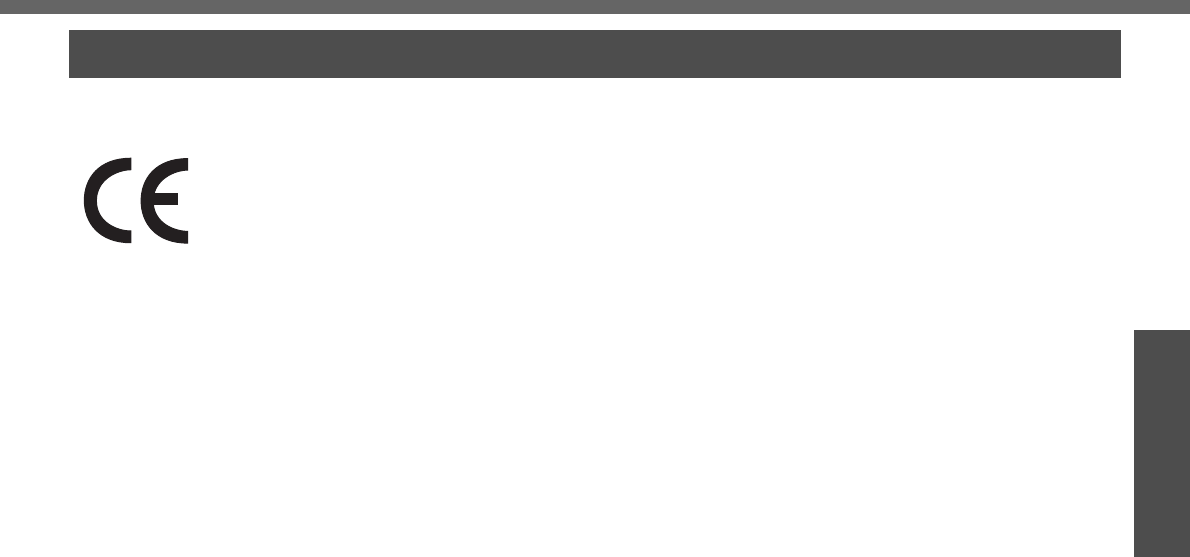
7
Preparations
(For models with a “CE” mark on the bottom of the computer)
Declaration of Conformity (DoC)
“Hereby, we declare, that this Personal Computer is in compliance with the essential requirements
and other relevant provisions of the Directive 1999/5/EC.”
Hint:
If you want to get a copy of the original DoC of our products which relates to the R&TTE, please con-
tact to our web address: http://www.doc.panasonic.de
Contact:
Panasonic Services Europe
A Division of Panasonic Marketing Europe GmbH
Panasonic Testing Centre
Network connection.
The terminal equipment is intended for connection to the following public network;
In all the countries of European Economical Area;
- Public Switched Telephony Networks
Technical Features.
The terminal equipment includes the following features;
- DTMF dialing
- Maximum bitrate receiving mode: 56 kbit/s
- Maximum bitrate sending mode: 33.6 kbit/s
This product is designed to interwork with the Public Switched Telecommunication Networks in UK, Ireland, Nether-
lands, Sweden, Denmark, Finland, Switzerland, Luxembourg, Belgium, France, Germany, Spain, Portugal, Iceland,
Greece, Italy, Norway and Austria.
-------------------------------------------------------------------------------------------------------------------------------------------
Compliance Notice - CE Mark
This equipment is in conformance with the requirements of the European Council Directive listed below:
73/23/EEC Low Voltage Directive with amendment 93/68/EEC
89/336/EEC EMC Directive with amendments 92/31/EEC and 93/68/EEC
1999/5/EC R&TTE
-------------------------------------------------------------------------------------------------------------------------------------------
For Europe
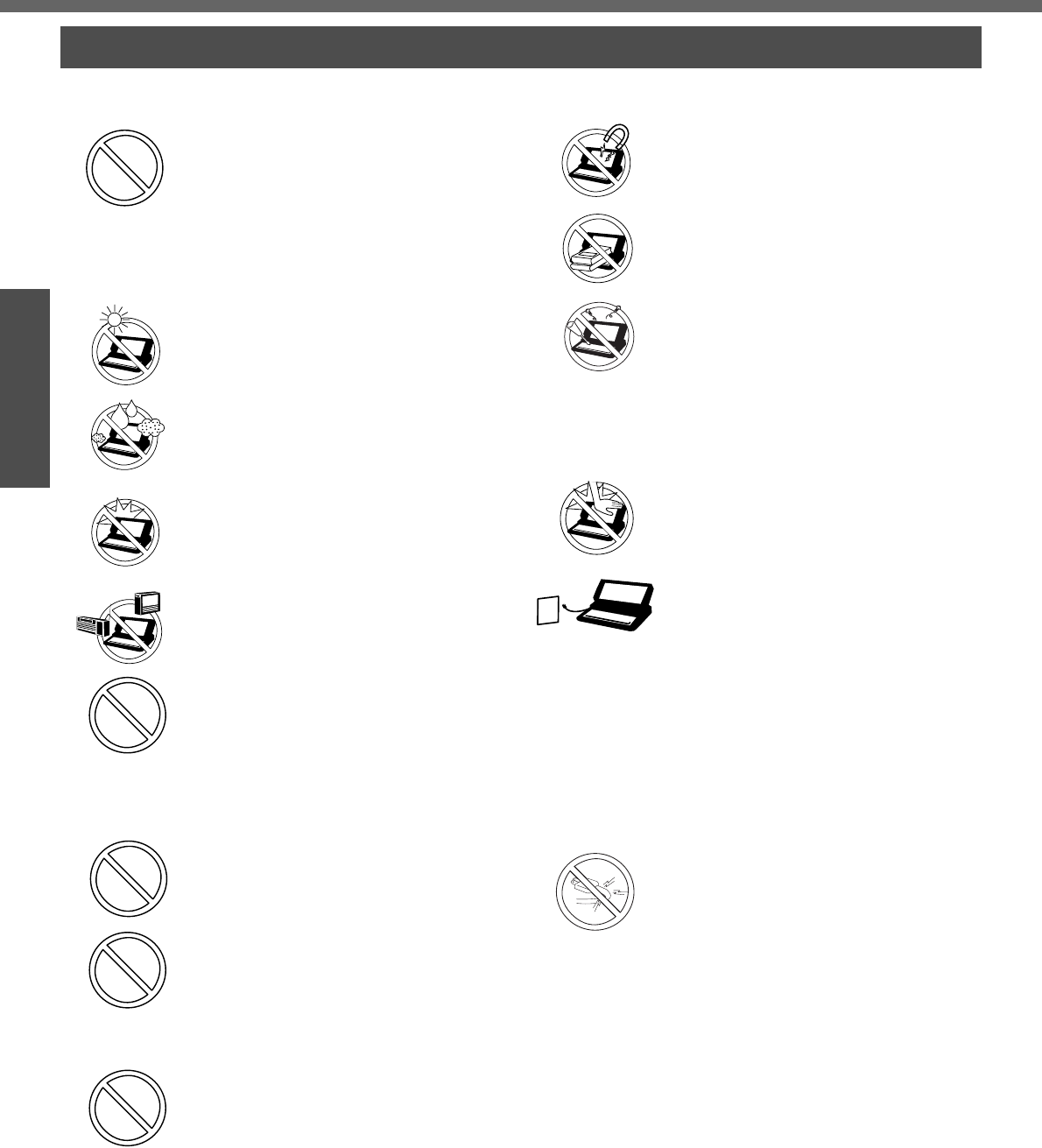
8
Getting Started
Preparations
Usage Avoid Extreme Heat and Cold
Do not store or use the computer in loca-
tions exposed to heat, direct sunlight, or
extreme cold.
Avoid moving the computer between
locations with large temperature differ-
ence.
Operation: 5 °C to 35 °C {41 °F to 95 °F}
Storage: -20 °C to 60 °C {- 4 °F to 140 °F}
Avoid Direct Sunlight on the LCD Panel
The LCD panel should not be exposed to
direct sunlight or ultraviolet light.
Avoid Humidity, Liquids and Dust
Do not store or use the computer in loca-
tions exposed to high humidity, liquids
(including rain) or dust.
Prevent Shock
Avoid subjecting the computer to severe
vibrations or impact. Do not place the
computer inside a car trunk.
Avoid Radio Frequency Interference
Do not place the computer near a televi-
sion or radio receiver.
Avoiding Low-temperature Burns*1
Avoid more than casual contact with any
heat producing area of the notebook
computer, AC adaptor, and any option or
accessory you use with it. Even low heat,
if warmer than body temperature, can
cause a burn, if the skin is exposed to the
heat source for a long period of time.
Do not touch the computer and cable
when it starts thundering
Keep SD memory cards (sold sepa-
rately) away from infants and small
children
Accidental swallowing will result in bodily
injury. In the event of accidental swallow-
ing, see a doctor immediately.
Do not connect a telephone line, or a
network cable other than the one
specified, into the LAN port
If the LAN port is connected to a network
such as the ones listed below, a fire or
electric shock may result.
• Networks other than 100BASE-TX or
10BASE-T
• Phone lines (Telephone lines, internal
phone lines (on-premise switches), dig-
ital public phones, etc.)
Handling
Avoid Magnetic Fields
Keep the computer away from magnets.
Data stored on the hard disk may be lost.
Avoid Stacking
Do not place heavy objects on top of the
computer.
Do Not Disassemble the Computer
Do not disassemble the computer using
methods other than those shown in this
manual.
This computer contains high-voltage
parts, contact with which may result in
electrical shock. Modification or incorrect
disassembly may result in fire.
Avoid Excessive Force on the Display
Do not apply excessive downward force
on the display.
If a malfunction occurs, immediately
unplug the AC cord and the battery pack
• Computer is damaged
• Foreign object inside computer
• Smoke emitted
• Unusual smell emitted
• Unusually hot
Continuing to use the computer while any
of the above conditions are present may
result in fire or electrical shock.
zIf a malfunction occurs, immediately
turn the power off and unplug the AC
cord and the battery pack.
Do not do anything that may damage
the AC cord, the DC plug, or the AC
adaptor
Do not damage or modify the cord, place
it near hot tools, bend, twist, or pull it
forcefully, place heavy objects on it, or
bundle it tightly.
Continuing to use a damaged cord may
result in fire, short circuit, or electrical
shock.
*1 About low-temperature burns
Allowing one area of the skin to be in direct
contact with an object that is even slightly
warmer than body temperature for long
periods of time may result in a "low-tem-
perature burn."
Precautions
Read Me First
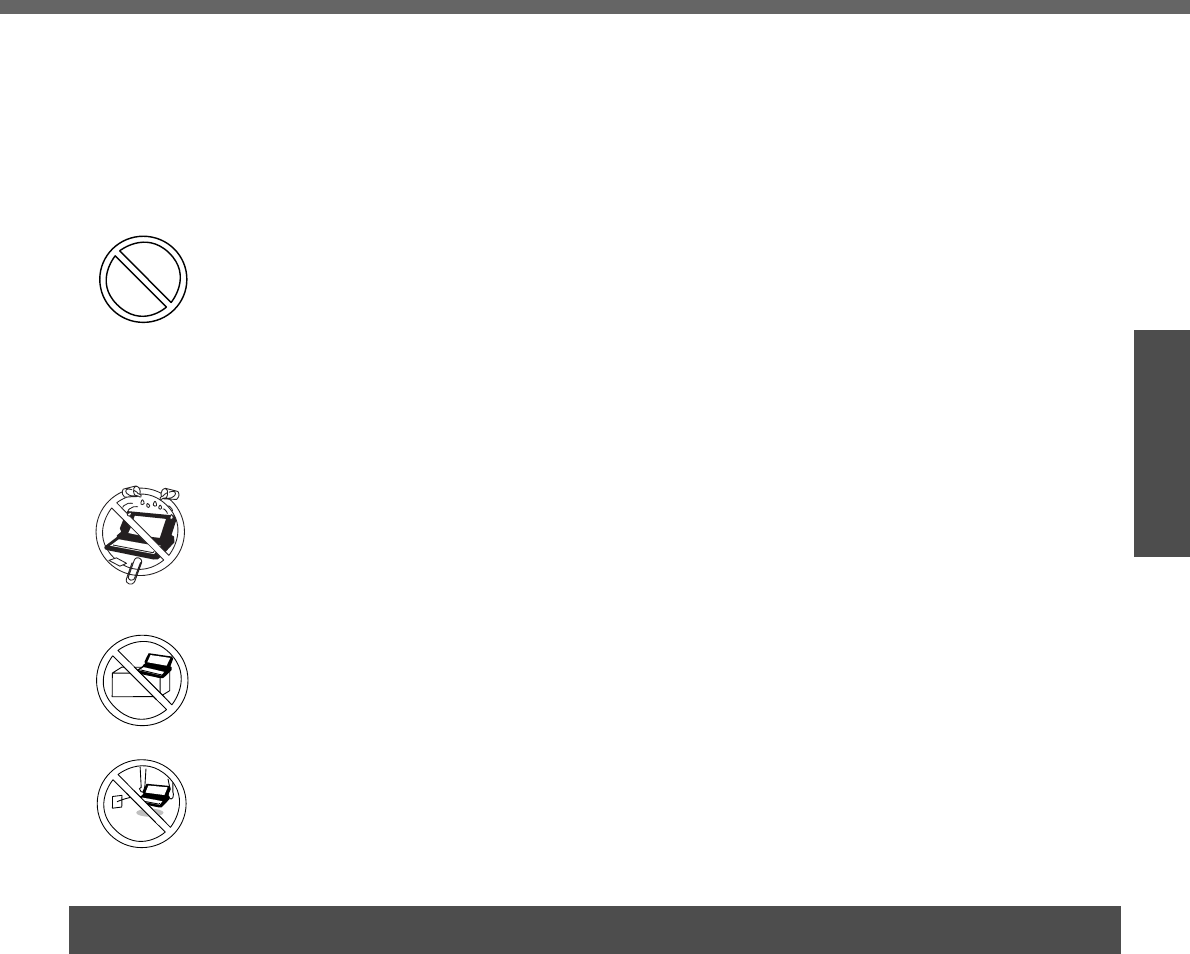
9
Preparations
Precautions (Wireless LAN) <Only for models with wireless LAN>
Clean the DC plug of dust and other
debris regularly
If dust or other debris accumulates on the
plug, humidity, etc. may cause a defect in
the insulation, which may result in a fire.
zPull the plug, and wipe it with a dry
cloth.
Pull the plug if the computer is not
being used for a long period of time.
Do not pull or insert the DC plug if
your hands are wet
May result in electrical shock.
Insert the AC plug completely
If the plug is not inserted completely, fire
due to overheating or electrical shock
may result.
zDo not use a damaged plug or loose
electrical socket.
Do not place metal objects or contain-
ers of liquid on top of the computer
zIf water or other liquid spills, or if paper
clips, coins, or other metal objects get
inside the computer, fire or electrical
shock may result.
Do not place the computer on unstable
surfaces
If balance is lost, the computer may fall
over or drop, resulting in an injury.
Do not move the computer while the
DC plug is connected
The AC cord may be damaged, resulting
in fire or electrical shock.
zIf the AC cord is damaged, remove the
DC plug immediately.
Hold the plug when unplugging the AC
cord
Pulling on the cord may damage the cord,
resulting in a fire or electrical shock.
Do not turn the volume up to loud
when using headphones
Listening at high volumes that overstimu-
late the ear for long periods of time may
result in loss of hearing.
Take a break of 10-15 minutes every
hour
Using the computer for long periods of
time may have detrimental health effects
on the eyes or hands.
Do not look into the DVD-ROM & CD-R/
RW drive
Looking directly at the internal laser light
source may result in damage to eyesight.
Do not use disks that are cracked or
deformed
Because the disks rotate at high speeds,
damaged disks may break apart causing
injury.
zDisks that are not round and disks that
have been repaired using adhesives
are similarly dangerous, and so should
not be used.
Do not cover the computer with a thick
cloth, such as a blanket
Turn off*1 inside of airplanes
Radio waves may obstruct the safe oper-
ations of the aircraft. Follow the instruc-
tions of the airline with regard to use on
airplanes.
Do not use near automatic doors, fire
alarms, and other automatic control
devices
Radio waves from this computer may
affect automatic control devices, resulting
in damage due to malfunctions.
Turn off*1 in hospitals and other loca-
tions with electrical medical devices
(do not bring into operating rooms,
intensive care units, CCUs*2, etc.)
Radio waves from this computer may
affect electrical medical devices, resulting
in damage due to malfunctions.
Turn off*1 in hospitals and other loca-
tions with electrical medical devices
(do not bring into operating rooms,
intensive care units, CCUs*2, etc.)
Radio waves from this computer may
affect electrical medical devices, resulting
in damage due to malfunctions.
Turn off*1 in crowded areas, as per-
sons wearing heart pacemakers may
be nearby
Pacemaker operations may be affected
by radio waves.
*1 If it is necessary to use the computer in
these types of environments, turn the wire-
less LAN power off using the wireless LAN
switch. Note, however, that use of comput-
ers even while the wireless LAN is off may
be prohibited during takeoff and landings,
and at other times.
*2 CCU: Coronary Care Unit
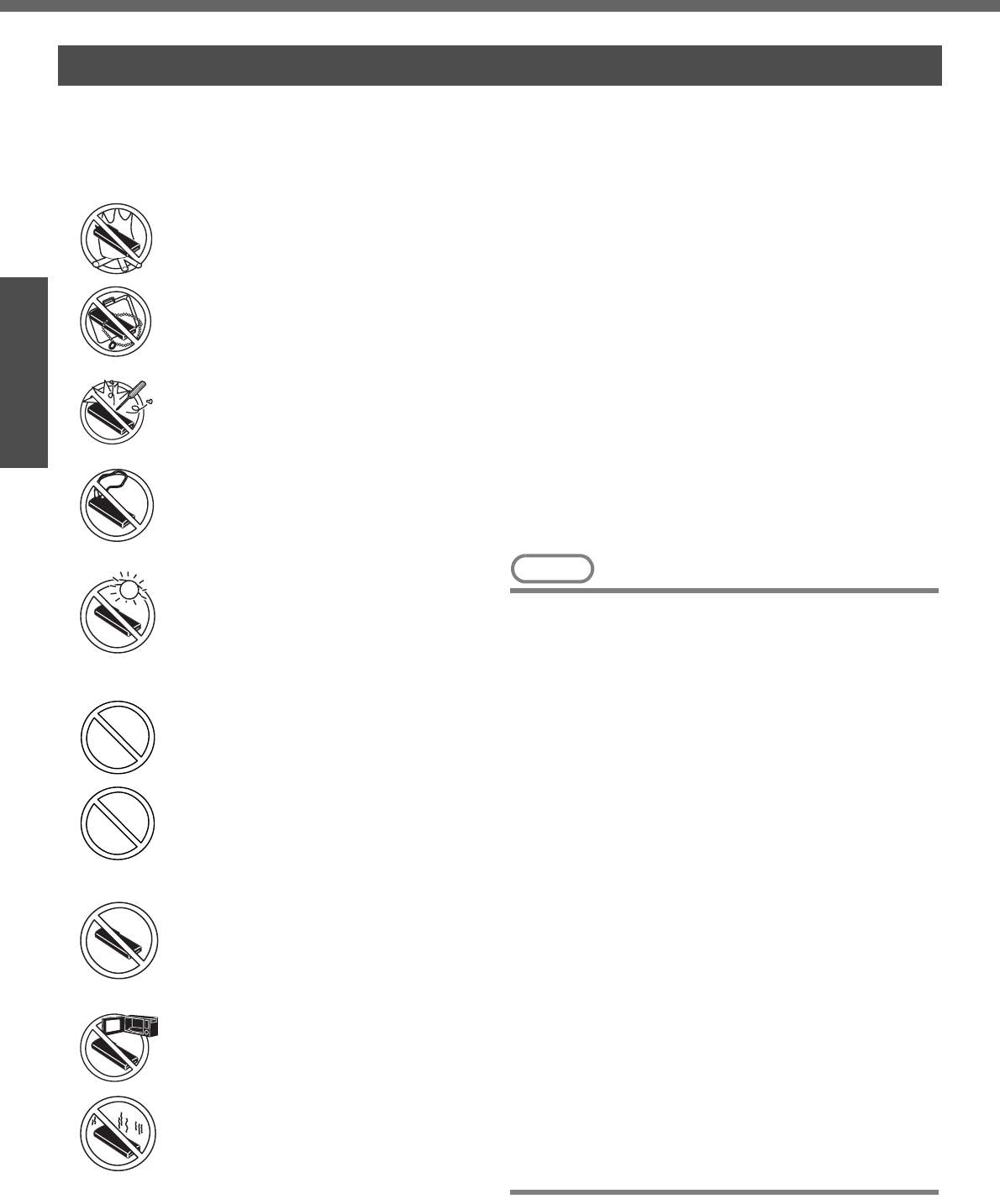
10
Getting Started
Preparations
Precautions (Battery Pack)
zCare should be exercised with regard to the following
in order to avoid the possibility of overheating, fire or
damage.
Avoid Heat
Do not throw the battery pack into a fire or
expose it to excessive heat.
Keep Articles Away
Do not place the battery pack together
with articles such as necklaces or hair-
pins when carrying or storing.
Do Not Disassemble
Do not insert sharp objects into the battery
pack, expose it to bumps or shocks,
deform, disassemble, or modify it.
Do Not Short
Do not short the positive (+) and negative
(-) contacts.
Avoid Extreme Heat, Cold and Direct
Sunlight
Do not charge, use or leave the battery
pack for extended periods where it will be
exposed to direct sunlight, in a hot place
(in a car on a sunny day, for example), or
in a cold place.
Do not charge the battery using the
methods other than indicated in this
manual
Do not use this computer with a bat-
tery pack other than the one specified
(the one included with the computer or
the specified battery pack sold sepa-
rately)
Do Not Use With Any Other Computer
The battery pack is rechargeable and
was intended for the specified computer.
Do not use it with a computer other than
the one for which it was designed.
Do Not Put into a Microwave
Do not put the battery pack into a micro-
wave oven or a pressurized chamber.
Stop Using
Should the battery emit an abnormal
odor, become hot to the touch, become
discolored, change shape, or become in
any way different from normal, remove it
from the computer and stop using it.
zDo not touch the terminals on the battery pack. The
battery pack may no longer function properly if the
contacts are dirty or damaged.
zDo not expose the battery pack to water, or allow it to
become wet.
zIf the battery pack will not be used for a long period of
time (a month or more), charge or discharge (use) the
battery pack until the remaining battery level becomes
30% to 40% and store it in a cool, dry place.
zThis computer prevents overcharging of the battery by
recharging only when the remaining power is less than
approx. 95% (when Economy Mode (ECO) is enabled:
75%) of capacity.
zThe battery pack is not charged when the computer is
first purchased. Be sure to charge it before using it for
the first time. When the AC adaptor is connected to
the computer, charging begins automatically.
zShould the battery leak and the fluid get into your
eyes, do not rub your eyes. Immediately flush your
eyes with clear water and see a doctor for medical
treatment as soon as possible.
NOTE
zThe battery pack may become warm during
recharging or normal use. This is completely nor-
mal.
zRecharging will not commence if internal tempera-
ture of the battery pack is outside of the allowable
temperature range (0 °C to 55 °C {32 °F to 131
°F}). (Î "Battery Power" in onscreen Reference
Manual) Once the allowable range requirement is
satisfied, charging begins automatically. Note that
the recharging time varies based on the usage
conditions. (Recharging takes longer than usual
when the temperature is 10 °C {50 °F} or below.)
zIf the temperature is low, the operating time is
shortened. Only use the computer within the
allowable temperature range.
zThe battery pack is a consumable item. If the
amount of time the computer can be run by using a
particular battery pack becomes dramatically
shorter and repeated recharging does not restore
its performance, the battery pack should be
replaced with a new one.
zWhen transporting a spare battery inside a pack-
age, briefcase, etc., it is recommended that it be
placed in a plastic bag so that its contacts are pro-
tected.
zAlways power off the computer when it is not in
use. Leaving the computer on when the AC adap-
tor is not connected will exhaust the remaining bat-
tery capacity.
Read Me First
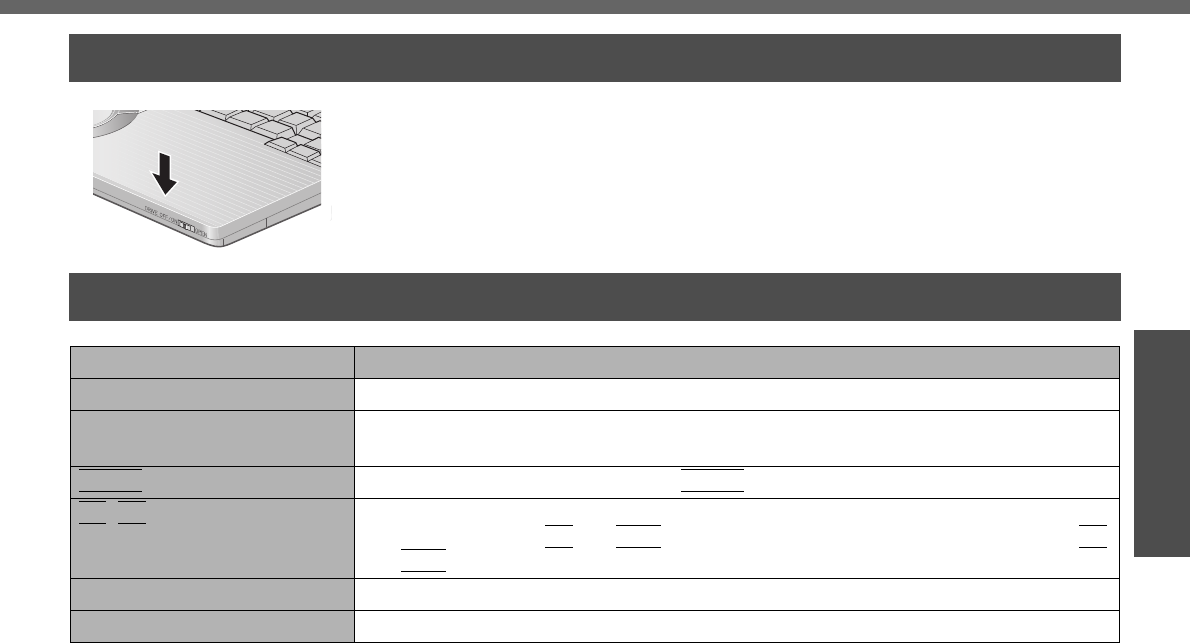
11
Preparations
Getting Started
Usage Precautions / About Notations
When closing the disk cover
zPress down near the drive power/open switch (position of the arrow) to ensure that
the cover is locked.
zSome of the illustrations in this manual may differ slightly in shape from the actual
items on your computer. This should make the explanation easier to understand.
zIf a user has logged on to Windows without the Administrator Authority, some func-
tions may not be executable, and some screens may not be displayed as shown in
this manual.
If this happens, log-on to Windows with the Administrator Authority to enable these
functions.
zIn this manual, “Microsoft® Windows® XP Professional Service Pack 2 with
Advanced Security Technologies” is indicated as “Windows” or “Windows XP.”
zIn this manual, the following software packages are described as follows:
• "WinDVD™ 5 (OEM Version)" as "WinDVD"
• "B's Recorder GOLD8 BASIC" as "B's Recorder"
• "B's CLiP 6" as "B's CLiP"
zOptional Products or Accessories
Confirm the latest information on optional products or accessories from other
sources.
Usage Precautions
About Notations
Notations Meanings
NOTE NOTE provides a useful fact or helpful information.
CAUTION CAUTION indicates a condition that may result in minor or a moderate degree of
injury.
Enter
This illustration means pressing the
Enter
key.
Fn
+
F5
This illustration refers to pressing and holding the Fn key, then pressing the F5 key.
When using with the
Fn
and
Ctrl
functions interchanged (Îpage 31), read with
Fn
and
Ctrl
reversed.
[start] - [Run] This illustration tells you to click [start], then to click [Run].
Î This symbol indicates related pages.
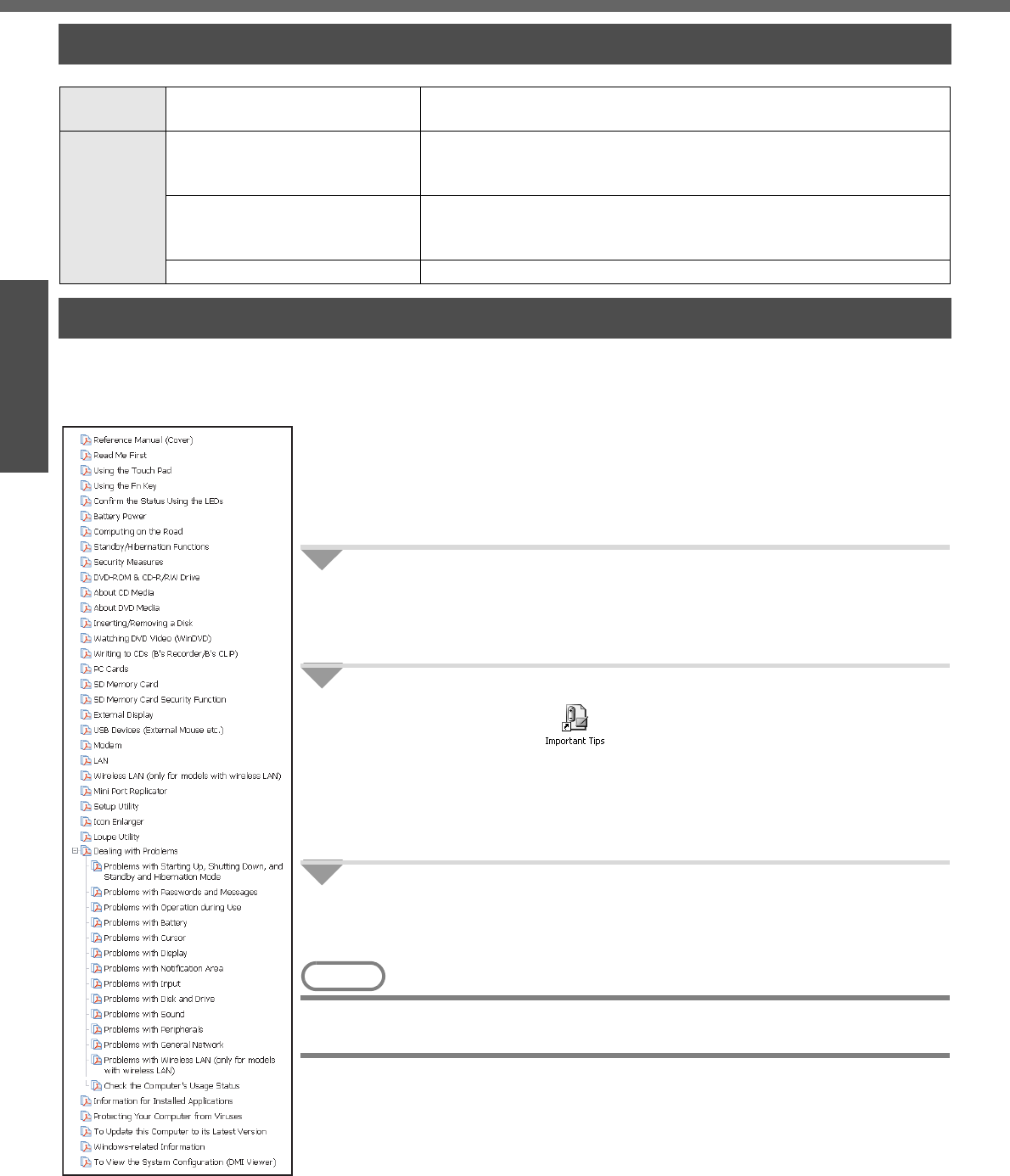
12
PreparationsGetting Started
How to Use this Manual
The manual is saved in the computer's hard disk. To view the manual, start up the
computer after completing the settings for "First-time Operation" (Îpage 16).
zWhen the manuals in PDF format (see above) are accessed for the first time, the
License Agreement of the Adobe Reader may be displayed. If it is displayed, after
reading the agreement, click [Accept].
zRefer to Acrobat Reader Help to use the Acrobat Reader.
How to access the Reference Manual
1Click [start] then click [Reference Manual].
How to access the Important Tips
1Double-click the icon on the desktop.
Important Tips can also be accessed from [start] - [All Programs] - [Pana-
sonic] - [On-Line Manuals] - [Important Tips].
How to access Windows Help
1Log on to Windows with the administrator authority and
click [start] - [Help and Support].
NOTE
zIf a user has logged on to Windows without the administrator authority, some
parts in [Help and Support] cannot be displayed.
Manual Types and Contents
Using the
hard copy Operating Instructions
(This manual) This manual explains startup methods and basic operations required
when using the computer for the first time.
Using the
onscreen
manual
Reference Manual
(PDF format)
The Reference Manual explains functions for you to make greater
use of the computer, such as how to add peripheral devices, how the
Setup Utility works, and other useful information.
Important Tips
(PDF format)
Important Tips provides information on how to maximize use of the
battery pack, which is necessary for computing away from your home
or office.
Windows Help Windows Help explains operations and functions about Windows.
How to Use the Onscreen Manual
Contents of the
Reference Manual
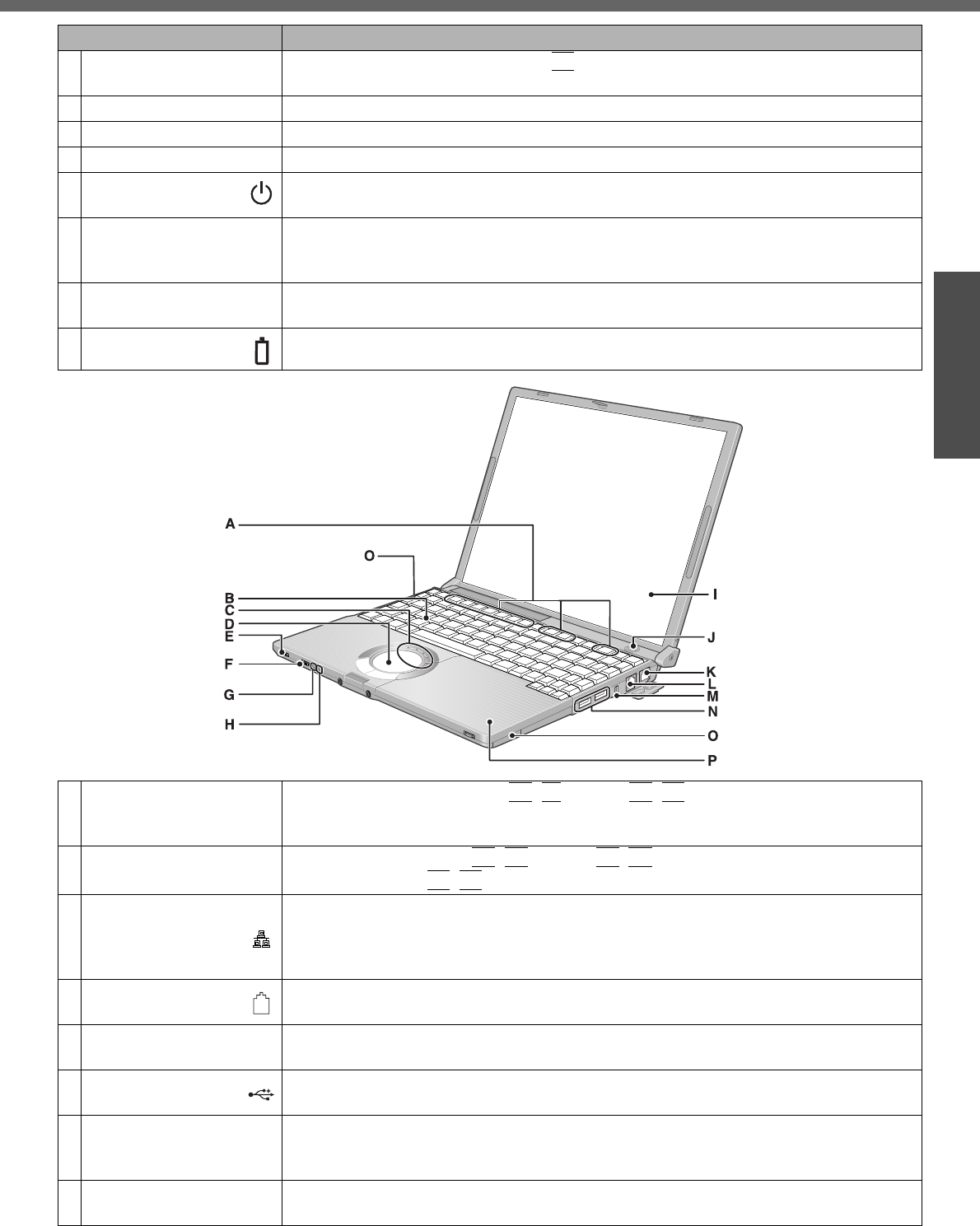
13
Preparations
Getting Started
Names and Functions of Parts
Names Functions/Reference
AFunction Keys Press a key in combination with the
Fn
key to execute the function allocated to that
key. Îpage 26
BKeyboard —
CLEDs Îpage 15
DTouch Pad Îpage 25
EPower Switch/
Power Indicator Slide the switch for about one second to turn the power on.
(Power switch Îpage 17 / Power indicator Îpage 15)
FWireless LAN
Switch
<Only for models with wireless LAN>
Slide the wireless LAN switch to turn the wireless LAN power on or off.
Îpage 37
GEconomy Mode
(ECO) Indicator Îpage 15
HBattery Indicator Îpage 15
WIRELESS LAN
ECO
IDisplay (Internal LCD) To adjust the LCD brightness:
Fn
+
F1
(down) /
Fn
+
F2
(up)
zYou can select a different brightness level setting for when the AC adaptor is con-
nected and for when it is not connected.
JSpeaker zTo adjust the volume:
Fn
+
F5
(down) /
Fn
+
F6
(up)
zSpeaker on/off:
Fn
+
F4
KLAN Port
Connect LAN cable.
If the mini port replicator is connected to the computer, connect the LAN cable to the
LAN port on the mini port replicator. You cannot use the LAN port on the computer.
Î “LAN” in onscreen Reference Manual
LModem Port Connect modem telephone cable.
Î “Modem” in onscreen Reference Manual
MSecurity Lock A Kensington cable can be connected.
For more information, read the manual that comes with cable.
NUSB Ports Connect the USB cable.
Î “USB Devices (External Mouse etc.)” in onscreen Reference Manual
OWireless LAN Antenna
(built-in)<Only for models
with wireless LAN>
This computer has a built-in antenna for wireless LAN communications.
Î “Wireless LAN” in onscreen Reference Manual
PDVD-ROM & CD-R/RW
Drive Îpage 41, “DVD-ROM & CD-R/RW Drive” in onscreen Reference Manual
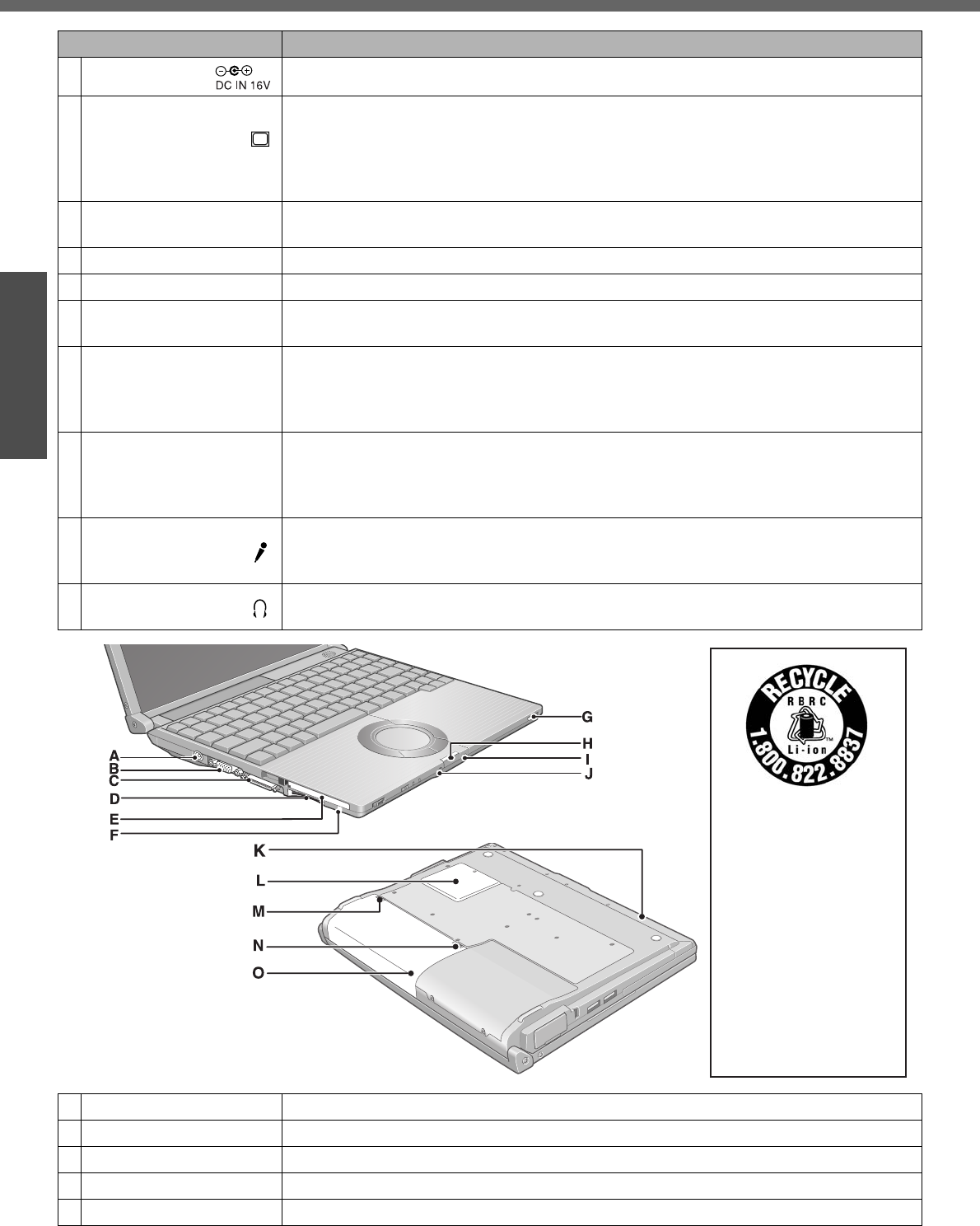
Names and Functions of Parts
14
Getting Started Preparations
Names Functions/Reference
ADC-IN Jack Connect the AC adaptor. Îpage 17
BExternal Display Port
Connect the external display cable.
If the mini port replicator is connected to the computer, connect the external display to
the external display port on the mini port replicator. You cannot use the external display
port on the computer.
Î “External Display” in onscreen Reference Manual
CMini Port Replicator
Connector Connect the Mini Port Replicator (optional)
DSD Memory Card Slot Î “SD Memory Card” in onscreen Reference Manual
EPC Card Slot Î “PC Cards” in onscreen Reference Manual
FSD Memory Card
Indicator Îpage 15
GDrive Power/Open Switch
zSlide the switch to the right to open the disk cover. This works only when the power
is on.
zEach time you slide the switch to the left, the drive power will turn on or off.
This works only when Windows has started up.
HLatch
When the display is closed and the latch is locked, the computer goes into standby or
hibernation mode. (Î “Standby/Hibernation Functions” in onscreen Reference Manual)
zWhen the computer is in standby or hibernation mode, open the display to restart
operations.
IMicrophone Jack Use only a monaural condenser microphone (miniature jack). Using an input source
other than a monaural condenser microphone may not allow audio to be input or may
damage the equipment.
JHeadphone Jack Use this jack to connect headphones or amplifier-equipped speakers. Audio output from
the internal speaker is disabled when headphones or external speakers are connected.
EXT.
A lithium ion battery that
is recyclable powers the
product you have pur-
chased. Please call 1-
800-8-BATTERY for infor-
mation on how to recycle
this battery.
L’appareil que vous vous
êtes procuré est alimenté
par une batterie au
lithium-ion. Pour des
renseignements sur le
recyclage de la batterie,
veuillez composer le 1-
800-8-BATTERY.
KEmergency Hole Îpage 41, “DVD-ROM & CD-R/RW Drive” in onscreen Reference Manual
LRAM Module Slot Îpage 27
MLatch This latch is locked automatically when inserting the battery pack properly.
NLatch This latch is locked manually when inserting/removing the battery pack. Îpage 16
OBattery Pack Îpage 16, “Battery Power” in onscreen Reference Manual
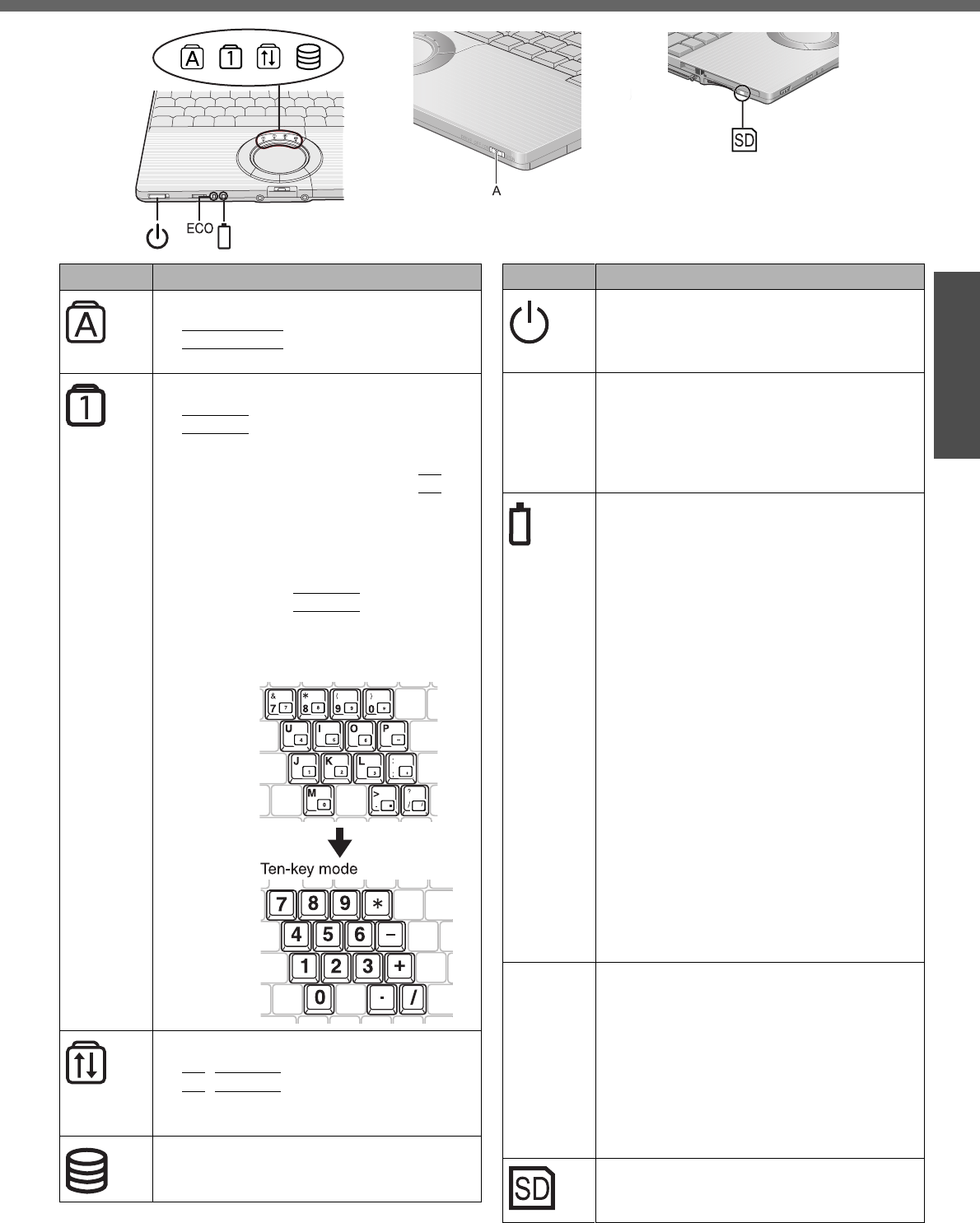
15
Preparations
Getting Started
Confirm the Status Using the LEDs
Indicators Indicator Name/Status
Caps Lock indicator
zThis indicator lights green when the
CapsLock
key is pressed: Subse-
quent non-shifted input is capitalized.
NumLk indicator (Ten-key mode)
zThis indicator lights green when the
NumLk
key is pressed: Part of the
keyboard (see figure below) will function
as a ten-key numeric input.
When the green light is on, if the
Fn
key
is pressed along with keys on certain
other segments of the keyboard, then
those keys will operate as numeric keys.
The [Enter] key functions differently
depending on the application. To dis-
able, press the
NumLk
key once more
(the indicator will turn off).
zWhen the NumLk indicator is on: the fol-
lowing functions will operate:
ScrLk indicator (Scroll lock)
zThis indicator lights green when the
Fn
+
NumLk
(ScrLk) key are pressed:
Scroll lock functions differently depend-
ing on the application.
Hard disk drive indicator
zLighted: This indicator lights when the
hard disk drive is accessed.
Indicators Indicator Name/Status
Power indicator
zNot lit: Power off / Hibernation mode
zGreen: Power on
zBlinking green: Standby mode
ECO Economy Mode (ECO) indicator
zNot lit: Economy Mode (ECO) disabled
zGreen: Economy Mode (ECO) enabled
zBlinking green: Economy Mode (ECO)
enabled (Discharging until the remaining
battery power is 80 % or less)
Battery indicator
zNot lit: Battery pack is not connected or
no charging.
zOrange*1: Charging in progress. (If [Bat-
tery Charging Indicator] in the [Main]
menu of the Setup Utility is set to [Flash-
ing], the indicator will alternately
become lighter and darker (Flashing)).
zGreen: Fully charged.
zRed: The battery level is very low (the
charge is approx. 9% or less).
zBlinking red: Battery pack or charging
circuit may not be working properly.
zBlinking orange*1: The battery cannot
be recharged temporarily when the
internal temperature of the battery pack
is outside the acceptable temperature
range for recharging or when software
applications and peripheral devices
(USB devices, etc.) are consuming too
much power.
*1 The orange display light has three modes:
on, flashing and blinking. Note the difference
between flashing and blinking.
A
(above)
DVD-ROM & CD-R/RW drive indicator
zNot lit: Drive power is off.
zGreen: Drive power is on, but the DVD-
ROM & CD-R/RW drive is not accessed.
zBlinking green: Drive power is on, and
the DVD-ROM & CDR/RW drive is being
accessed.
How to switch the drive power on/off:
ΓDVD-ROM & CD-R/RW Drive” in
onscreen Reference Manual
SD memory card indicator
zLighted: This indicator lights when the
SD memory card is accessed.
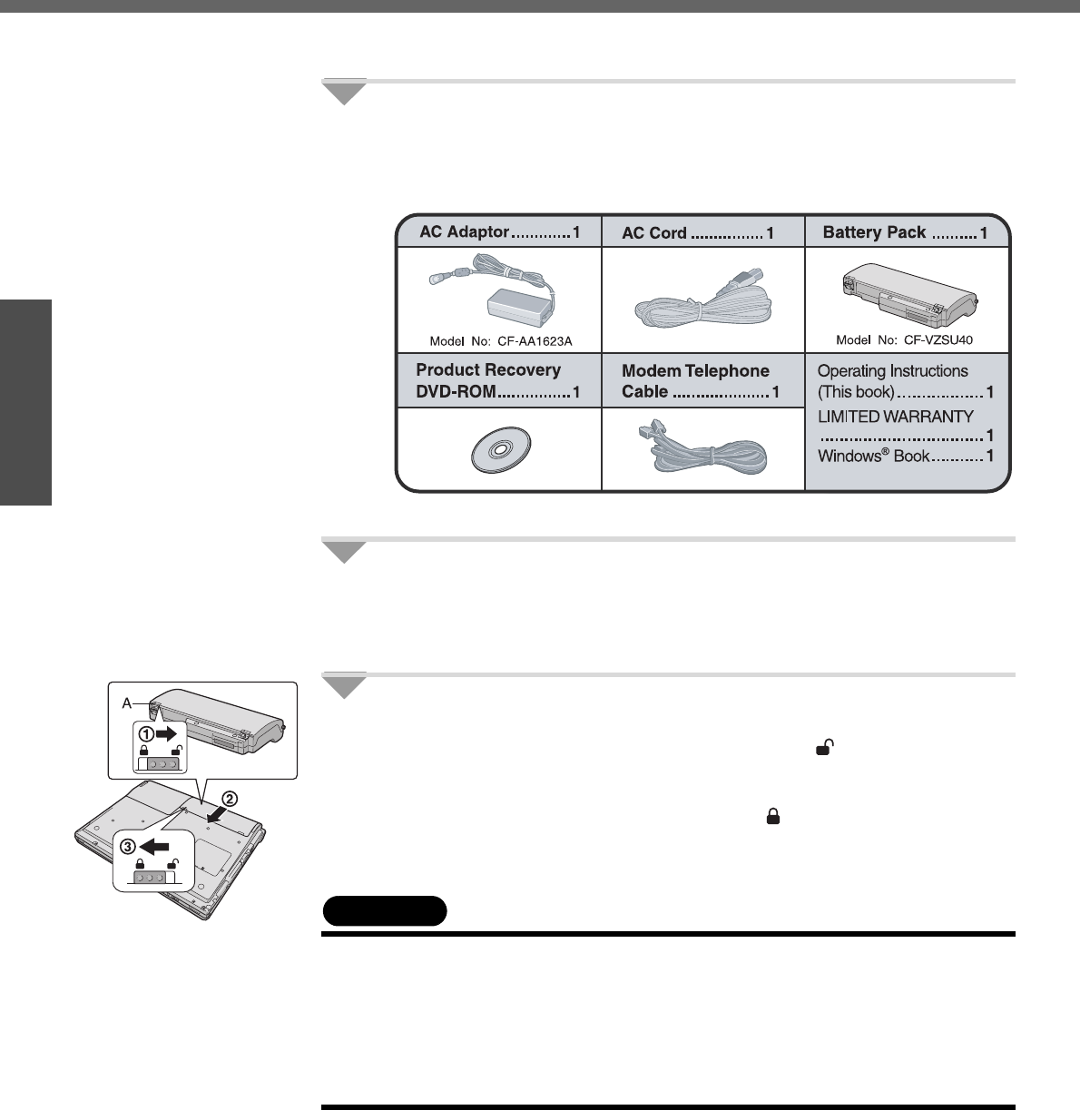
16
Preparations
First-time Operation
Explains operating procedures from the time of purchase to the start of first Windows
operations.
1Confirm the inclusion of all parts.
Make sure the parts shown in the figure have been supplied. If any of these
items are missing or is not working properly, contact your technical support
office.
2Read the LIMITED USE LICENSE AGREEMENT (Îpage 54).
Be sure to read the LIMITED USE LICENSE AGREEMENT before breaking
the seal on the computer’s packaging.
3Turn the computer over and insert the battery pack.
ASlide the left-side latch (A) to the unlock position .
BMake sure the battery pack is facing the correct direction, slide it in the
direction of the arrow.
CSlide the left-side latch to the lock position , and then check to ensure
that the battery pack is held firmly.
(Right-side latch is locked automatically.)
CAUTION
zConfirm that the latch is properly locked. If it is not, the battery pack may come
off while you are carrying the computer.
zDo not touch the terminals on the battery pack and the computer. The battery
pack may no longer function properly if the contacts are dirty or damaged. Also,
the computer may not operate properly.
zBefore using the battery pack, carefully read “Precautions (Battery Pack)”
(Îpage 10).
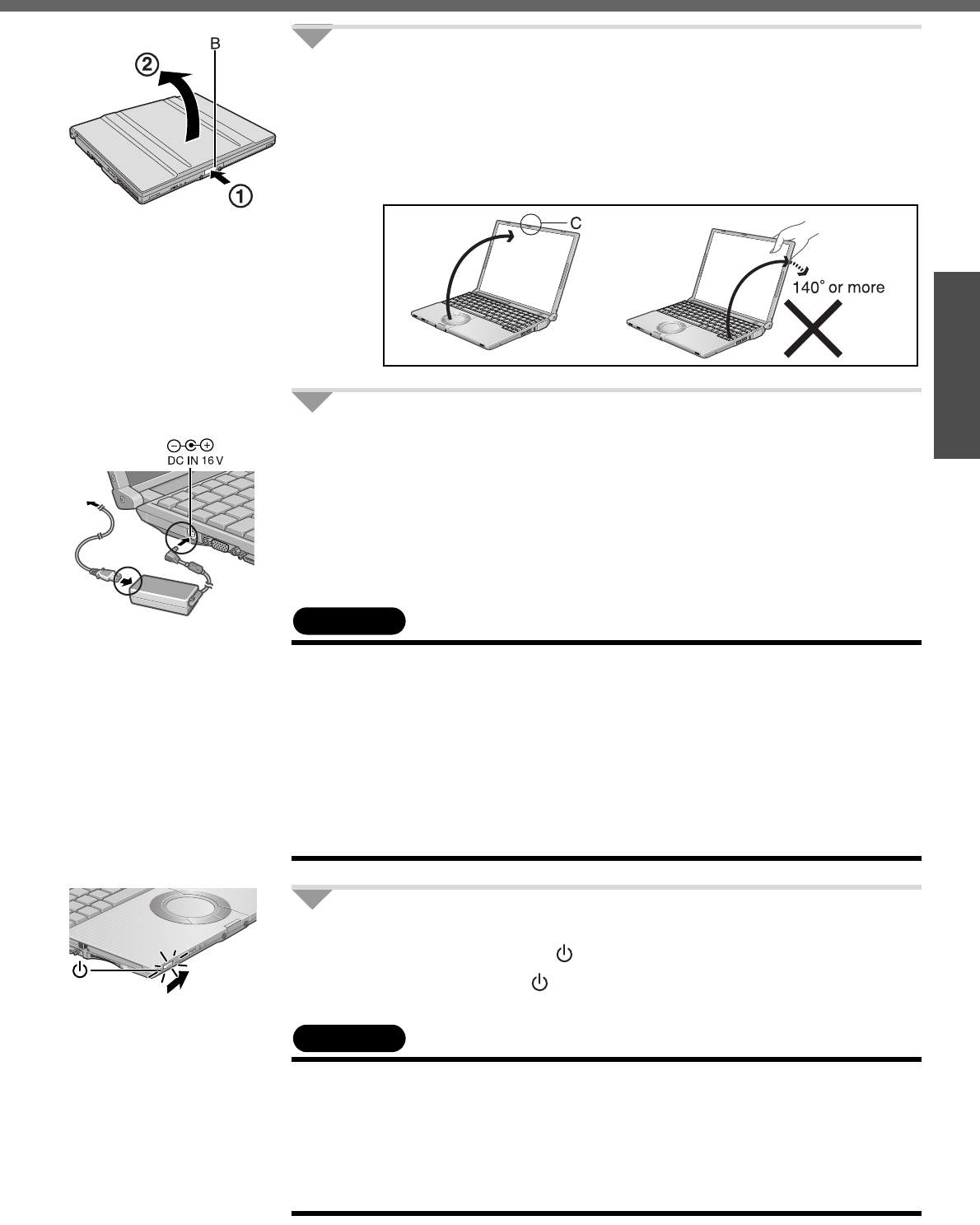
17
Preparations
4Open the display.
APress and hold the latch (B) located at the front.
BLift open the display.
zDo not open the display wider than necessary (140° or more), and do
not apply excessive pressure to the LCD. Do not open or close the
computer holding the edge of the LCD segment. Hold the C (below)
segment to open or close the computer.
5Connect your computer to a power outlet.
zBe sure the AC adaptor is connected until completing the first-time use
operation.
zThe battery pack will be charged automatically.
Charging Time: Approx. 5 hours (Power off), Approx. 6.5 hours (Power on)
(Varies depending on the usage conditions.)
zWhen using the computer for the first time, do not connect any peripheral
device except the battery pack and AC adaptor to the computer.
CAUTION
Handling the AC adaptor
zDo not subject the AC adaptor to any strong impact.
Using the AC adaptor after a strong impact such as being dropped may result in
electrocution, short circuit, or fire.
zUse only the specified AC adaptor with your computer. Using an AC adaptor
other than the one supplied might damage the battery and/or the computer.
zProblems such as sudden voltage drops may arise during periods of thunder
and lightning. Since this could adversely affect your computer, an uninterrupt-
ible power source (UPS) is highly recommended unless running from the battery
pack alone.
6Turn your computer on.
zSlide the power switch and hold it for approximately one second until
the power indicator turns on before releasing it.
CAUTION
zDo not slide the power switch and hold it for more than four seconds; this will
cause the power to be turned off forcibly.
zDo not slide the power switch repeatedly.
zDo not press any keys or touch the touch pad, until [Windows XP Professional
Setup] is displayed.
zDo not change the Setup Utility until completing step 7. If you do so, Windows
setup may not operate properly.
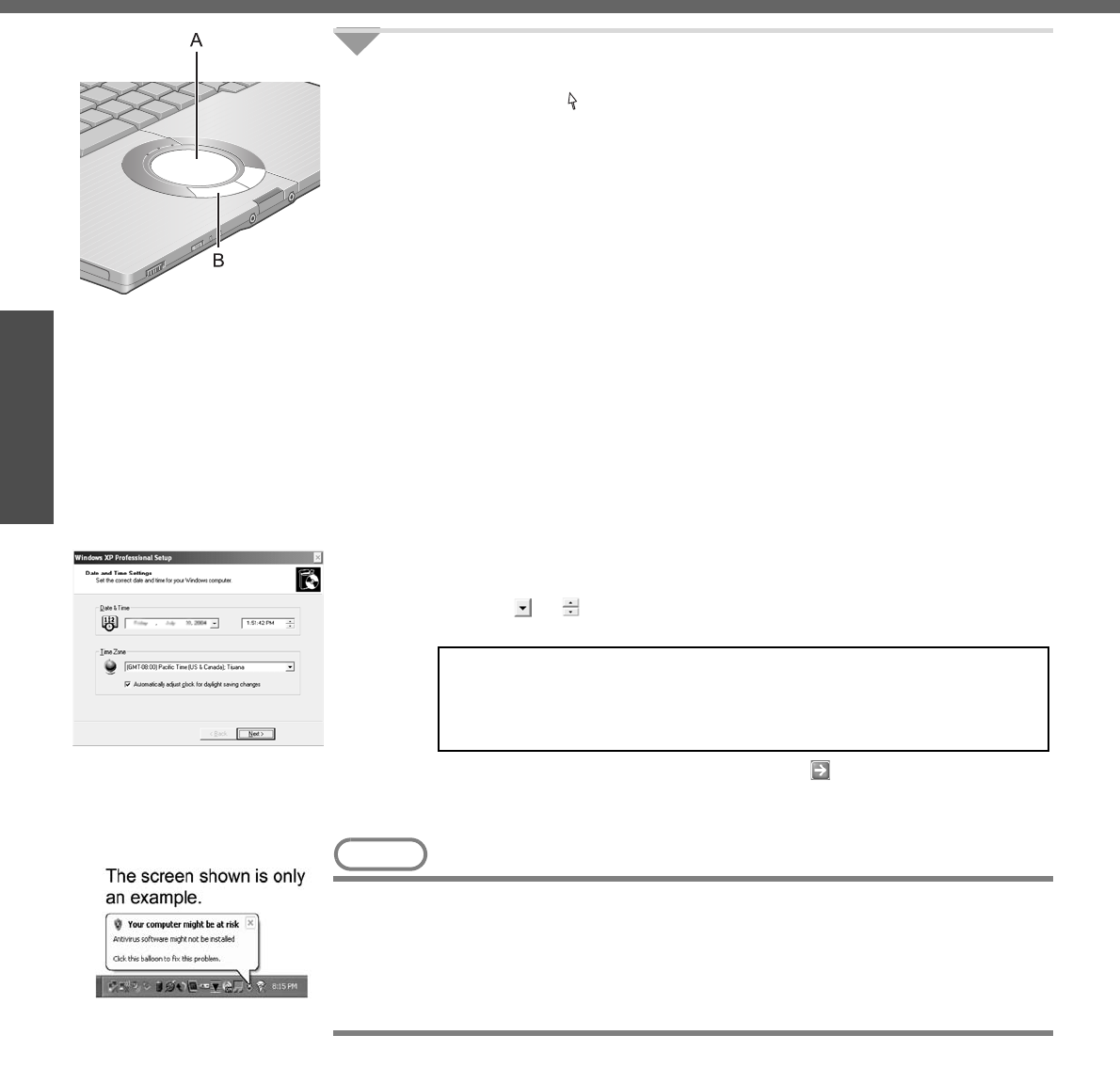
First-time Operation
18
Getting Started
Preparations
7Setup Windows.
Moving the cursor or clicking buttons can be performed with the touch pad
(A) and left button (B).
zDuring operations, it may take some time before the next screen is dis-
played.
Wait, and do not press any keys, or touch the touch pad, etc.
AAt [Welcome to the Windows XP Setup Wizard], click [Next].
BAfter reading the agreement, click [I accept this agreement], then click
[Next].
zIf [I don’t accept this agreement] is selected, the Windows setup will be
aborted.
CSelect settings for your region, then click [Next].
DEnter your name and then click [Next]. (You do not need to enter your
organization.)
E
Enter your computer name and administrator password and then click [Next].
z"Computer name" is for recognizing this computer when multiple com-
puters are connected via the network.
zRemember this password! This password may be needed to manage
the computer.
zEven if you go on to the next step without setting the password, you
can set the password in the [Control Panel] after Windows setup is
completed.
FEnter the correct date, time and the time zone, then click [Next].
zClick or to set.
zIf set properly, click [Next].
GEnter your password set in step E and click .
zWhen inputting the password, confirm that character input is not set to
“Caps Lock” or “NumLk.” (Îpage 15)
NOTE
zWhen Windows setup is completed
• The following message will be displayed at the bottom right of the screen:
"Your computer might be at risk." Continue to the next step.
The message is generated by the [Security Center] function in [Control Panel],
and does not indicate an error or malfunction. For more information about
[Security Center]: Îpage 39
zIt may take some time before the computer restarts. Wait, and do not
press any keys, or touch the touch pad, etc.
zAfter being set automatically, the computer will restart automatically,
and Windows will start.
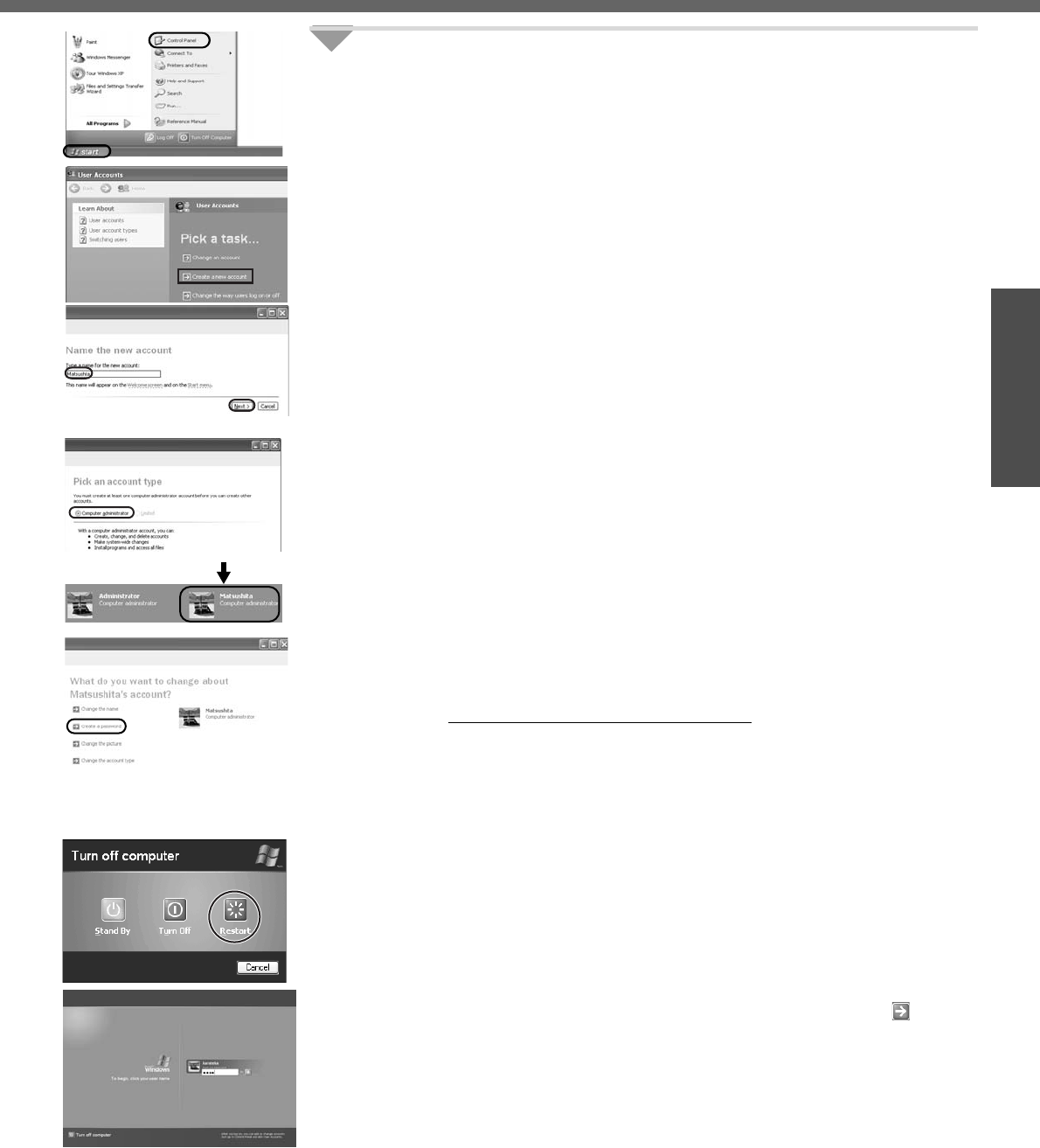
19
Preparations
8Create "User Accounts" to recognize this computer's user.
zIf you make mail settings or execute other operations (password reset disk
(Îpage 21) etc.) before creating the user account, you will be unable to
use mail history or settings. Create the user account at this time.
AClick [start]*1 - [Control Panel] - [User Accounts] - [Create a new
account].
*1 Immediately after Windows setup, the screen may show a display as though [start]
has been clicked (i.e., [All Programs] and other menus may be shown above
[start]).
BEnter a new name for the new account, then click [Next].
(For example: Matsushita)
zThe following character strings cannot be used as an account name
because they are already being used by the computer system.
CON, PRN, AUX, CLOCK$, NUL, COM1 - COM9, LPT1 - LPT9
CClick [Create Account].
zWhen you create the first new account, you can only select [Computer
administrator].
Once a “Computer Administrator” account has been created, you can
create additional limited user accounts.
DSet the password.
zWhen sharing this computer with multiple users, we recommend set-
ting a password for your own account.
zWhen setting password, click the account for which you will set the
password, click [Create a password], and the password following the
onscreen instructions, and click [Create Password].
• Remember the password you have set. It is useful to input a hint in
[password hint] in case you forget your password. In addition, we rec-
ommend that you create a password reset disk beforehand (Îpage
21).
Refer to “When the administrator password is forgotten” (Îpage 46)
in “Dealing with Problems (Summary).”
EClick [start] - [Turn Off Computer] - [Restart] to restart the computer.
FAt the Welcome screen, click the created user (user icon) to log-on.
zIf the password has been set, enter the password and click . You
cannot operate the computer until the proper password is entered.
Confirm that character input is not set to "Caps Lock" or "NumLk."
(Îpage 15)
zNote also that only the added user account will be displayed in the
Welcome screen. The account for the administrator created during
Windows setup will not be displayed.
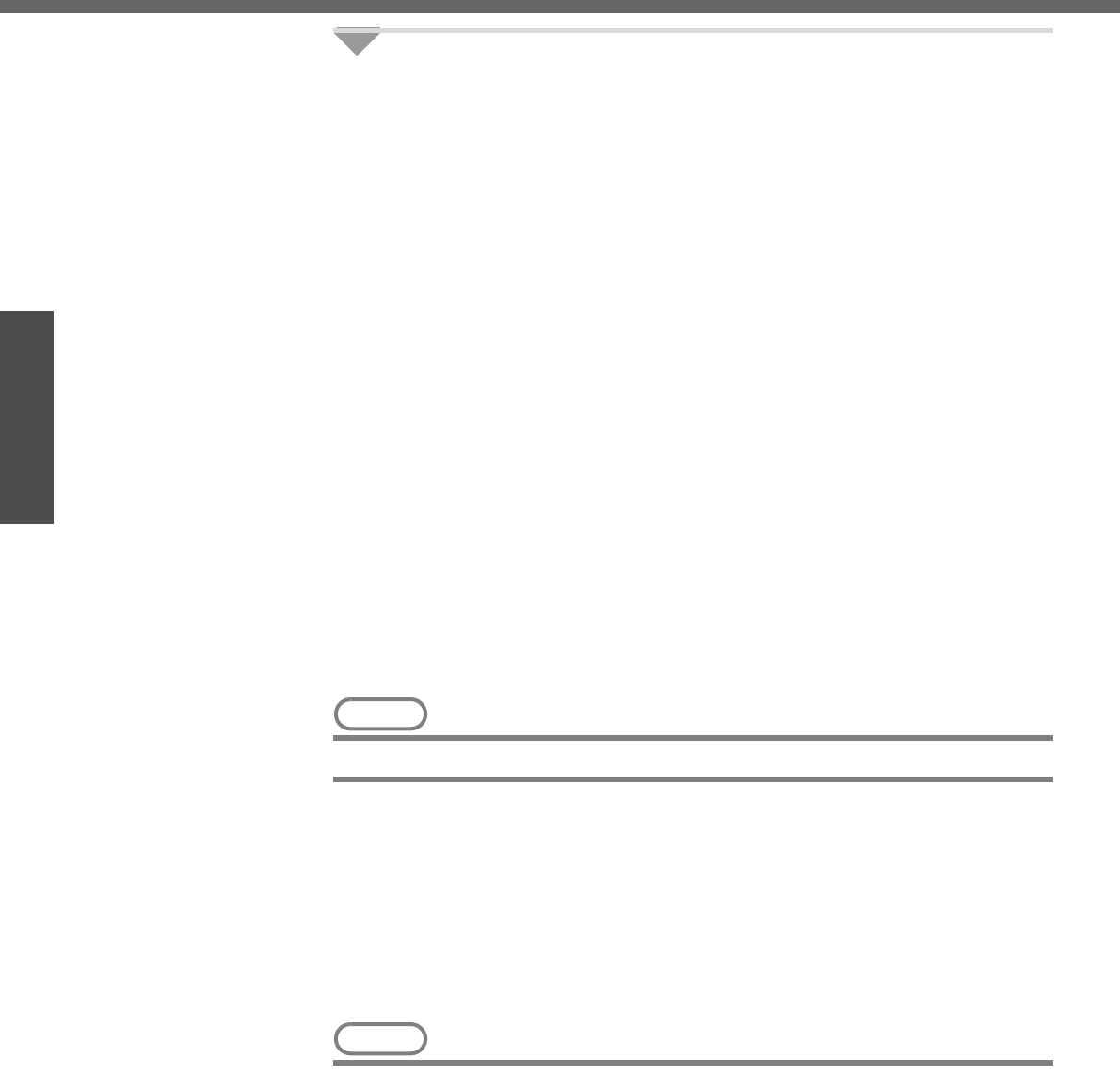
First-time Operation
20
Getting Started
Preparations
9Change the drive letter*1 for the internal DVD-ROM & CD-R/
RW drive.
In some cases, the drive letters for the DVD-ROM & CD-R/RW drive or con-
nected devices (SD memory cards, external drives, etc.) may change when
the DVD-ROM & CD-R/RW drive power is turned on or off. To prevent these
letters from changing, we recommend that you allocate the drive letter for the
DVD-ROM & CD-R/RW drive from the latter half of the alphabet (e.g., "L
drive").
zAt the time of purchase, the DVD-ROM & CD-R/RW drive is allocated D
drive.
zChange the drive letter before installing the application.
The procedure shown below is an example for allocating the L drive to the
DVD-ROM & CD-R/RW drive.
ALog on to Windows with the administrator authority.
BClick [start] - [Control Panel] - [Performance and Maintenance] - [Adminis-
trative Tools], and then double-click [Computer Management].
CClick [Disk Management] on [Storage].
DRight-click [CD-ROM 0]*2, and then click [Change Drive Letter and
Paths...].
If the name of the DVD-ROM & CD-R/RW drive is not displayed, the drive
power may be turned off. Turn on the drive power.
EClick [Change] at [Change Drive Letter and Paths...].
You cannot set this as the C drive. If you want to set a drive letter that is
allocated to an SD memory card or external drive which is currently in use,
disconnect the card or external drive.
FClick [Assign the following drive letter] and select [L], then click [OK].
GAt the confirmation message, click [Yes].
NOTE
zThe drive letter for the SD memory card cannot be changed or fixed.
*1 The drive letter is a single character A to Z allocated to storage devices (drives) by Windows.
You cannot change this to the A drive, B drive, or C drive. You also cannot use a drive letter
that is currently being used by another device, or a drive letter that has already been allo-
cated to a network drive.
*2 Numbers may differ if an SD memory card or external drive is connected. When changing
drive letters, we recommend that you disconnect any SD memory cards or external drives.
This concludes the first-time use operation guidelines.
NOTE
zAbout the Icon Enlarger:
• If the characters or icons on the screen are too small and difficult to see, after
completing step 9, click [start] - [All Programs] - [Panasonic] - [Icon Enlarger].
This will allow you to magnify the display of characters and icons on the
screen. (ΓIcon Enlarger” in onscreen Reference Manual)
• The [Icon Enlarger] can be set separately for each account.
zYou can also use [Loupe Utility], which enlarges a part of the screen. (ΓLoupe
Utility” in onscreen Reference Manual)
zTo improve the security of the computer, be sure to refer to "Windows Security
Center" (Îpage 39) and "Windows Update" (Îpage 40).
zIf you use the wireless LAN, be sure to refer to "Wireless LAN" (Îpage 37).
zAt the time of purchase, the power saving function on the USB2.0 USB Root
Hub is set to off. To extend battery operation time, turn the power saving func-
tion on using the following procedure:
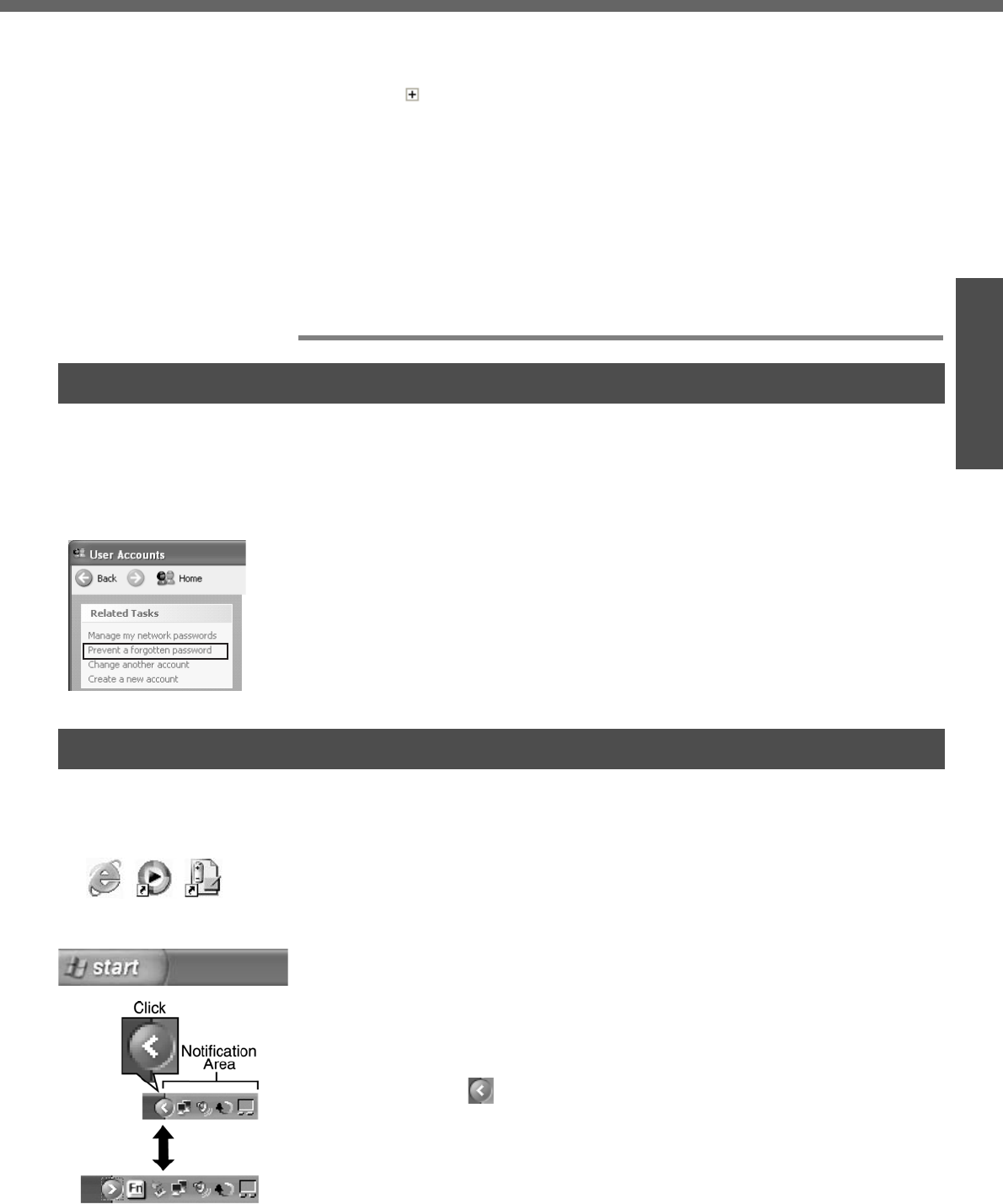
21
Preparations
AClick [start] - [Control Panel] - [Performance and Maintenance] - [System] -
[Hardware] - [Device Manager].
BClick [View] - [Devices by connection].
CClick for the following items in order.
[ACPI Uniprocessor PC] Î [Microsoft ACPI-Compliant System] Î [PCI bus]
Î [Intel(R) 82801FB/FBM USB2 Enhanced Host Controller - 265C]
DRight-click [USB Root Hub] (displayed below [Intel(R) 82801FB/FBM USB2
Enhanced Host Controller - 265C], and click [Properties].
EClick [Power Management] and add a checkmark to [Allow the computer to
turn off this device to save power].
FClick [OK].
• If a mini port replicator is connected, remove the checkmark from this item. If
the checkmark is added, it may be impossible to use the USB ports (2a, 2b,
2c) on the mini port replicator. If this occurs, remove the checkmark, then
restart the computer.
When you have forgotten a Windows log-on password
Windows XP has a function to reset a current password and to set a new password.
To use this function, you need to create a password reset disk beforehand following the
steps below.
AConnect the USB floppy disk drive (optional: CF-VFDU03) to your com-
puter. Or insert the SD memory card into the computer's SD memory
card slot.
BClick [start] - [Control Panel] - [User Accounts].
CClick the account you have logged on, and click [Prevent a forgotten pass-
word] from [Related Tasks] menu.
Create a password reset disk following the onscreen instructions, and
store the password reset disk in a safe place.
zOnly the log-on password for each account can be reset. The pass-
word set in the Setup Utility cannot be reset.
The screen displayed first when powering on the computer and logging on to Windows,
is called the “desktop.” (These screens and icons are only examples.)
Icons on the desktop
When you double-click icons, the software application will run and the window will
open.
[start] menu
When you click [start], the menu will be displayed.
Select the software application, etc. that you want to use from the menu, and click it.
Notification area (see the bottom right on the screen)
zIf the icon on the notification area being explained in this manual is hidden and not
displayed, click the icon to display all icons.
zThe notification area icons used in this manual are only examples. The actual dis-
play of the order and types of icons may differ depending on your computer environ-
ment (various function settings, devices connected, etc.).
Password Reset Function
Screen Display
etc.
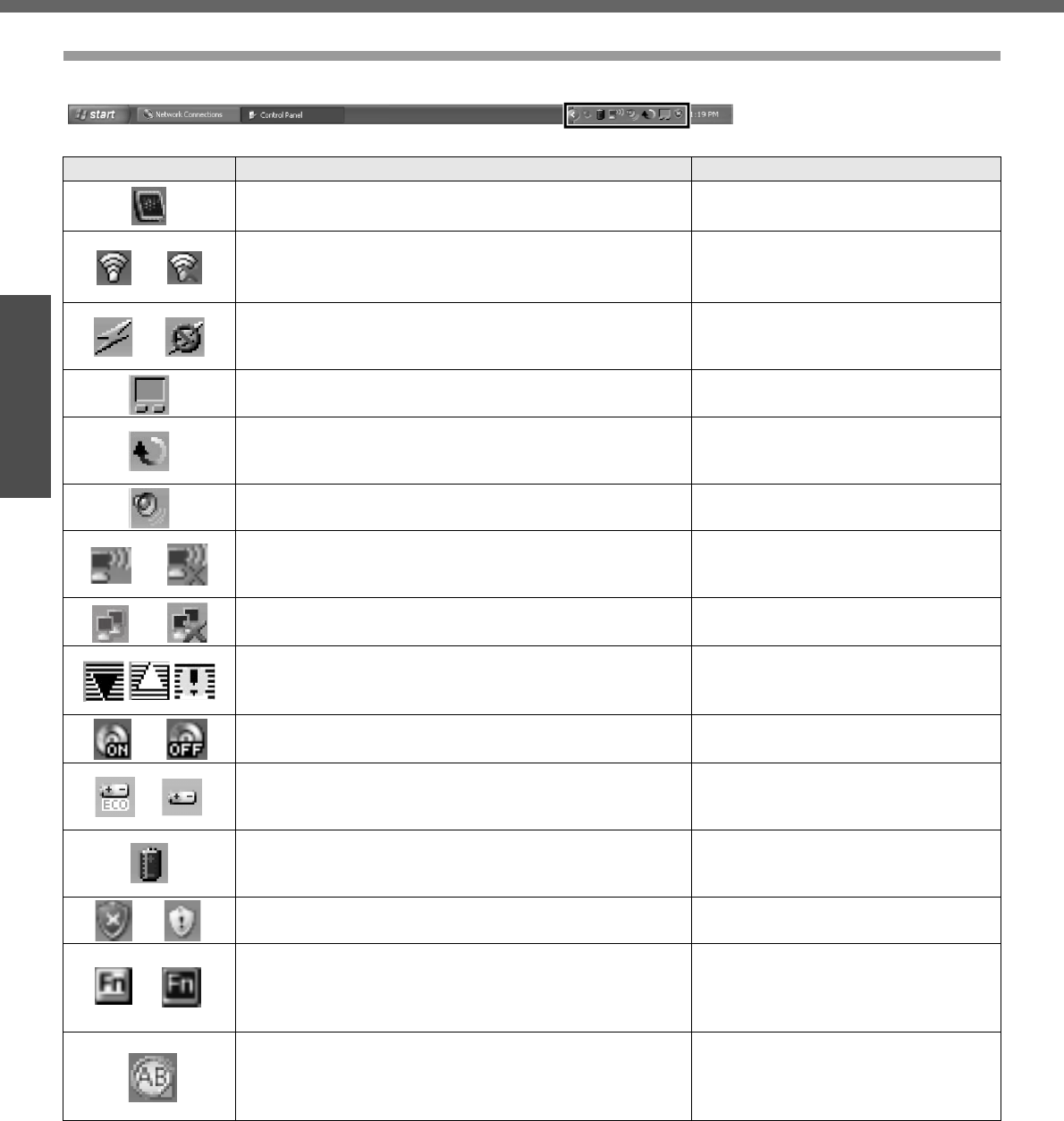
22
Getting Started
Preparations
Roles of Icons on the Notification Area
The notification area icons below are only examples.
Icons Names and roles Reference
Intel® Graphics Media Accelerator Driver for Mobile icon
(Use for screen settings) -
or
Intel® PROSet/Wireless Software icon
(Turn wireless LAN on/off and use to set wireless LAN
connections)
Îpage 37
or
Wireless LAN icon
(Use to confirm the status of the wireless LAN power
and to switch IEEE802.11a between enable/disable.)
Îpage 37
Pointing device icon
(Use to make various touch pad settings) -
Scroll icon
(Use to make settings and confirm status for the Touch
Pad utility)
Î"Using the Touch Pad" in onscreen
Reference Manual
Volume icon
(Set volume) ÎWindows help
or
<Only for models with wireless LAN>
Wireless LAN network connection icon
(Use to set wireless LAN connections)
Î"Wireless LAN" in onscreen
Reference Manual
or LAN network connection icon
(Use to set LAN connections) Î"LAN" in onscreen Reference
Manual
B's CLiP icon
(Use to make various B's CLiP settings)
Î"Writing to CDs (B’s Recorder/B’s
CLiP)" in onscreen Reference
Manual
or Drive power icon
(Turn the DVD-ROM & CD-R/RW drive power on/off)
Î"DVD-ROM & CD-R/RW Drive" in
onscreen Reference Manual
or
Economy Mode (ECO) icon
(Use to confirm the status of the Economy Mode (ECO)
and to switch the mode between enable/disable.)
Î"Battery Power" in onscreen
Reference Manual
Battery meter icon
It is displayed when disconnecting the AC adaptor. (Use
to make various battery settings)
Î"Battery Power" in onscreen
Reference Manual
or Windows security icon
(Use to make or confirm security settings) Îpage 39
or
Fn key icon
It is only displayed when adding the checkmark for
[Show status on screen] on the [Hotkey Settings]
screen. (Use to confirm whether the Fn key is locked)
Î"Using the Fn Key" in onscreen
Reference Manual
Loupe icon
If the characters, images, or other items are too small
and difficult to see on the screen, enlarge the part of the
screen you want to see as if using a loupe.
Î"Loupe Utility" in onscreen
Reference Manual
First-time Operation
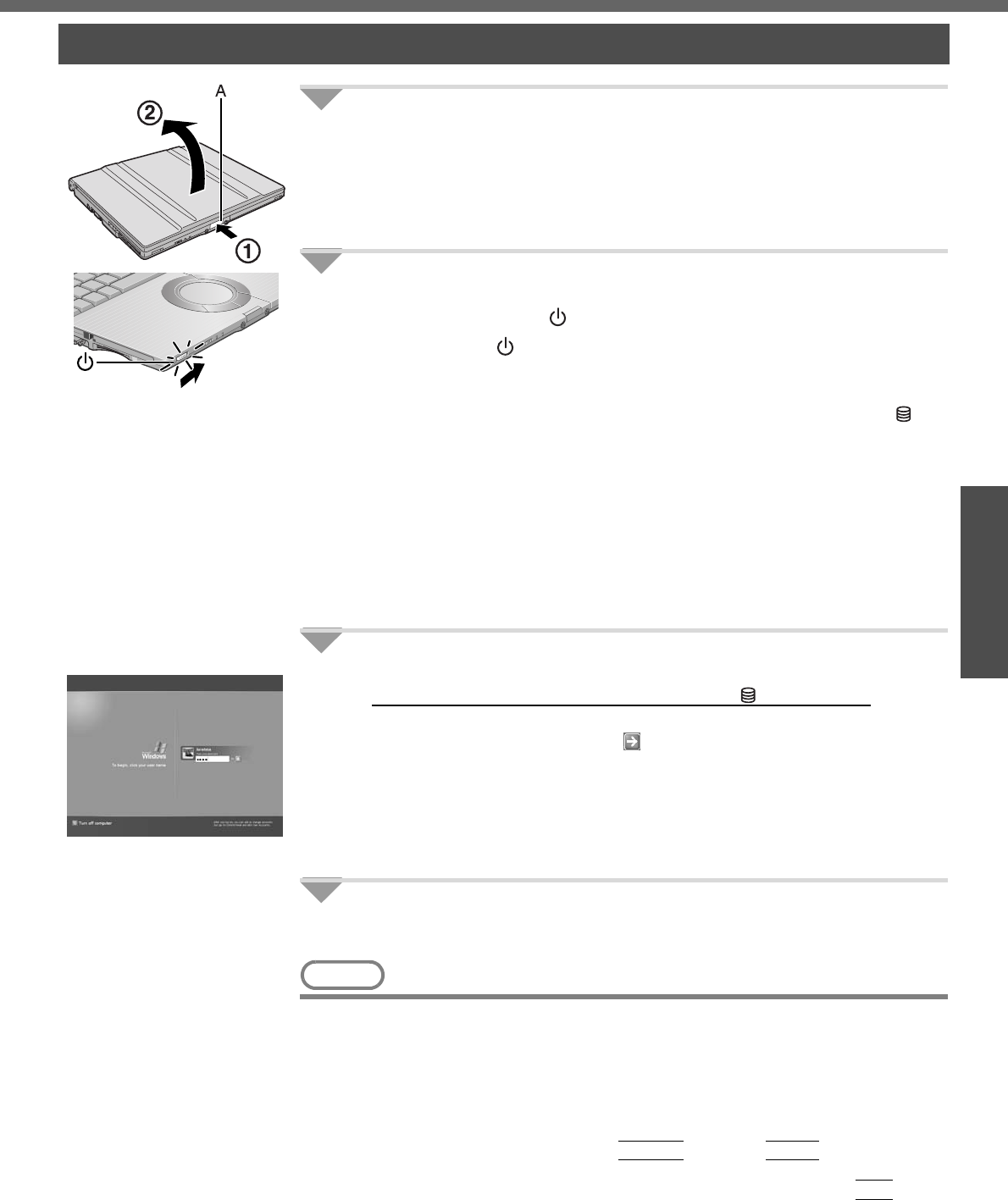
23
Getting Started
Starting Up/Shutting Down
1Open the display.
APress and hold the latch (A) located at the front.
BLift open the display.
zDo not open the display wider than necessary (140° or more), and do
not apply excessive pressure to the LCD. Do not open or close the
computer holding the edge of the LCD segment.
2Turn your computer on.
Slide the power switch and hold it for approximately one second until the
power indicator turns on before releasing it.
zDo not slide the power switch and hold it for more than four seconds; this
will cause the power to be turned off forcibly.
zWhile booting, avoid the following until the hard disk drive indicator has
turned off.
• Connecting or disconnecting the AC adaptor.
• Touching the power switch.
• Performing any keyboard, touch pad, or external mouse operations.
• Closing the display.
• Sliding the drive power/open switch.
zDo not slide the power switch repeatedly.
zOnce the computer is powered off, you must wait at least ten seconds
before powering it on again.
3Log-on to Windows.
After confirming that the hard disk drive indicator has turned off, click the
user (user's icon).
zInput the password, then click . Until the correct password is entered,
the computer will not operate. Confirm that character input is not set to
“Caps Lock” or “NumLK.” (Îpage 15)
zThis operation may differ according to [Use the Welcome screen] setting
(Îpage 38).
zWhen only one user has been created and no password has been set, the
screen for selecting the user will not be displayed (automatic log-on).
4Select your application.
Run various software applications, etc. and operate them.
NOTE
zThe power saving function is factory set, so if no key is pressed or if no device
has been accessed for a certain interval of time:
• The power to the LCD and hard disk may be turned off. The LCD will resume
operation when the touch pad or an external mouse (when one is connected)
is used or a key is pressed.
The power to the LCD may be turned off even when an application software is
being installed. In this case, because it is conceivable that a selection dialog
box will be shown, do not press the
Space
key or the
Enter
key to attempt
to resume from this condition as doing so may trigger a selection, but instead,
press a key unrelated to the direct triggering of a selection, like the
Ctrl
key.
In addition, when the computer is left alone, it automatically enters the
standby or hibernation mode. The computer will resume by sliding the power
switch. (Î “Standby/Hibernation Functions” in onscreen Reference Manual)
Starting Up
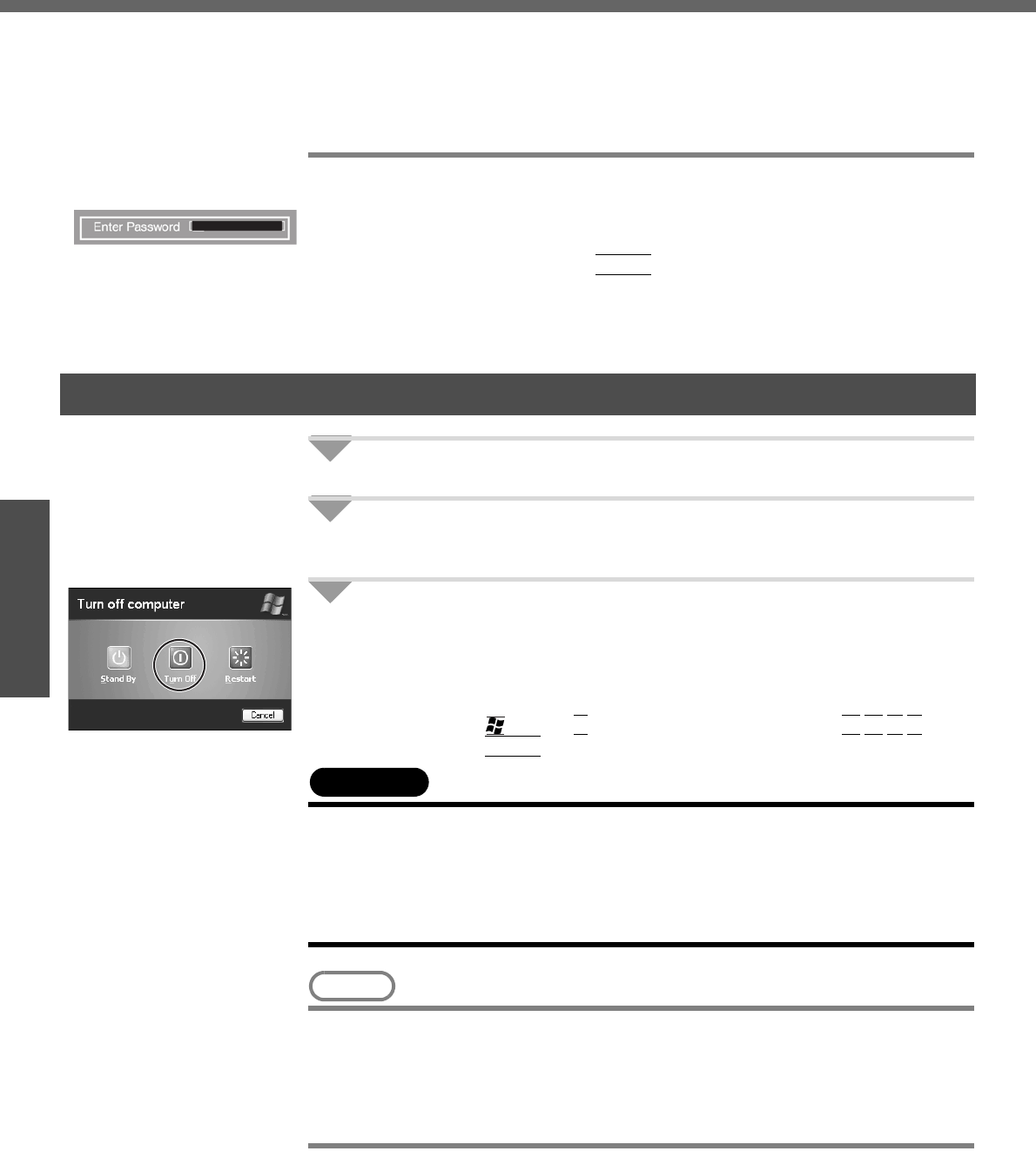
Starting Up/Shutting Down
24
Getting Started
• If there is no disk set in the DVD-ROM & CD-R/RW drive, the drive power will be
turned off. (Î “DVD-ROM & CD-R/RW Drive” in onscreen Reference Manual)
zWhen the CPU temperature rises, the computer may not power on to prevent
the CPU from overheating. Should this happen, allow the computer to cool
down then switch the power on again.
If the computer still does not power on, contact your technical support office.
If the screen on the left is displayed immediately after
you turn on the power...
A password has been set to ensure the computer's security.
Enter your password*1 and press the
Enter
key.
zWhen the correct password is input, the computer will start.
zWhen three incorrect password attempts or nothing is input for one minute, the com-
puter will power off.
*1 Supervisor Password or User Password set in the Setup Utility (not the Windows password).
1Save necessary data and close each application.
2Display the shutdown screen.
Click [start] - [Turn Off Computer].
3Click [Turn Off].
Your computer will power off automatically.
zRestarting your computer (without shutting down): click [Restart].
To shut down using the keyboard:
APress the key, the
U
key, and select [Turn Off] with the Î Í Ï Ð key.
BPress the
Enter
key.
CAUTION
zDo not do the following during the shutdown/restart procedure.
• Connecting or disconnecting the AC adaptor.
• Touching the power switch.
• Performing any keyboard, touch pad or external mouse operations.
• Closing the display.
• Sliding the drive power/open switch.
NOTE
zWhen the DC plug is not connected to the computer, disconnect the AC cord
from your AC wall outlet. About 1.5 W of power is consumed simply by having
the AC adaptor plugged into an electrical outlet.
zNote that the computer consumes electricity even when the computer power is
off. If the battery pack is fully charged, the battery will fully discharge in Approx.
3 weeks.
When you leave the computer or interrupt your work...
If you use the “Standby” or “Hibernation” function, then when you turn on the power
next time, the application software and files you were using before will be displayed,
and you can restart the same operations. (Î “Standby/Hibernation Functions” in
onscreen Reference Manual)
Shutting Down (power off your computer)
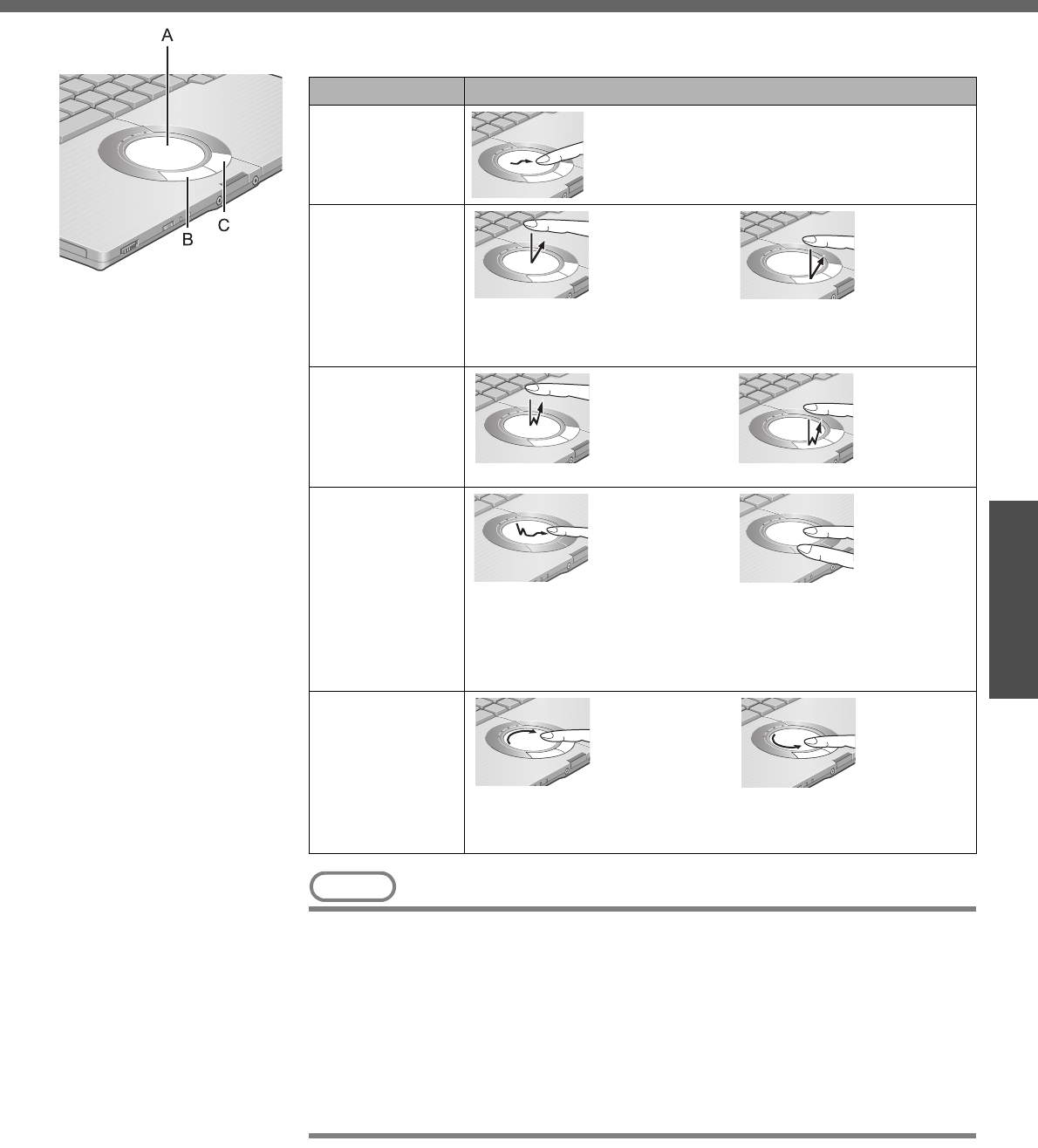
25
Getting Started
Using the Touch Pad
Use the touch pad to move the cursor on the screen and perform computer operations.
A. Work Surface (touch pad) B. Left Button C. Right Button
NOTE
zYou can change the speed of the double-click or the operations of mouse but-
tons using [Mouse Properties] screen.
• To display [Mouse Properties]:
Click [start] - [Control Panel] - [Printers and Other Hardware] - [Mouse].
zWhen using the touch pad, keep the following in mind.
• By design the touch pad is to be used with a finger tip only. Do not place any
object or press down forcefully with sharp-pointed objects, i.e. finger nails,
pencils, or pens on the work surface.
• Try to avoid having any harmful substances, such as oil, come in contact with
the touch pad. The cursor may not work properly in such cases.
When the cursor doesn’t move the way you want it to
zSensitivity when touching the touch pad can be adjusted.
(Î “Using the Touch Pad” in onscreen Reference Manual)
zWhen an external mouse is connected and the cursor does not operate properly:
In the [Main] menu of the Setup Utility, set [Touch Pad] to [Disable]. When you
want to use the touch pad again, return the setting to [Enable]. (Îpage 31)
Function Operation
Moving the Cursor Move the tip of your finger lightly over the work
surface.
Tapping/Clicking
tapping or clicking
zA right-click: Can only be performed by clicking the right but-
ton.
Double-Tapping/
Double-Clicking
double-tapping or double-clicking
Dragging
Two quick taps, but on the second tap leave your finger down
(applying pressure) and move it on the work surface.
or
While holding down the button, move your finger on the work sur-
face.
Vertical Scroll /
Horizontal Scroll
Trace a circle around the touch pad. A setting is required before
using the horizontal scrolling function. (Î “Using the Touch Pad”
in onscreen Reference Manual)
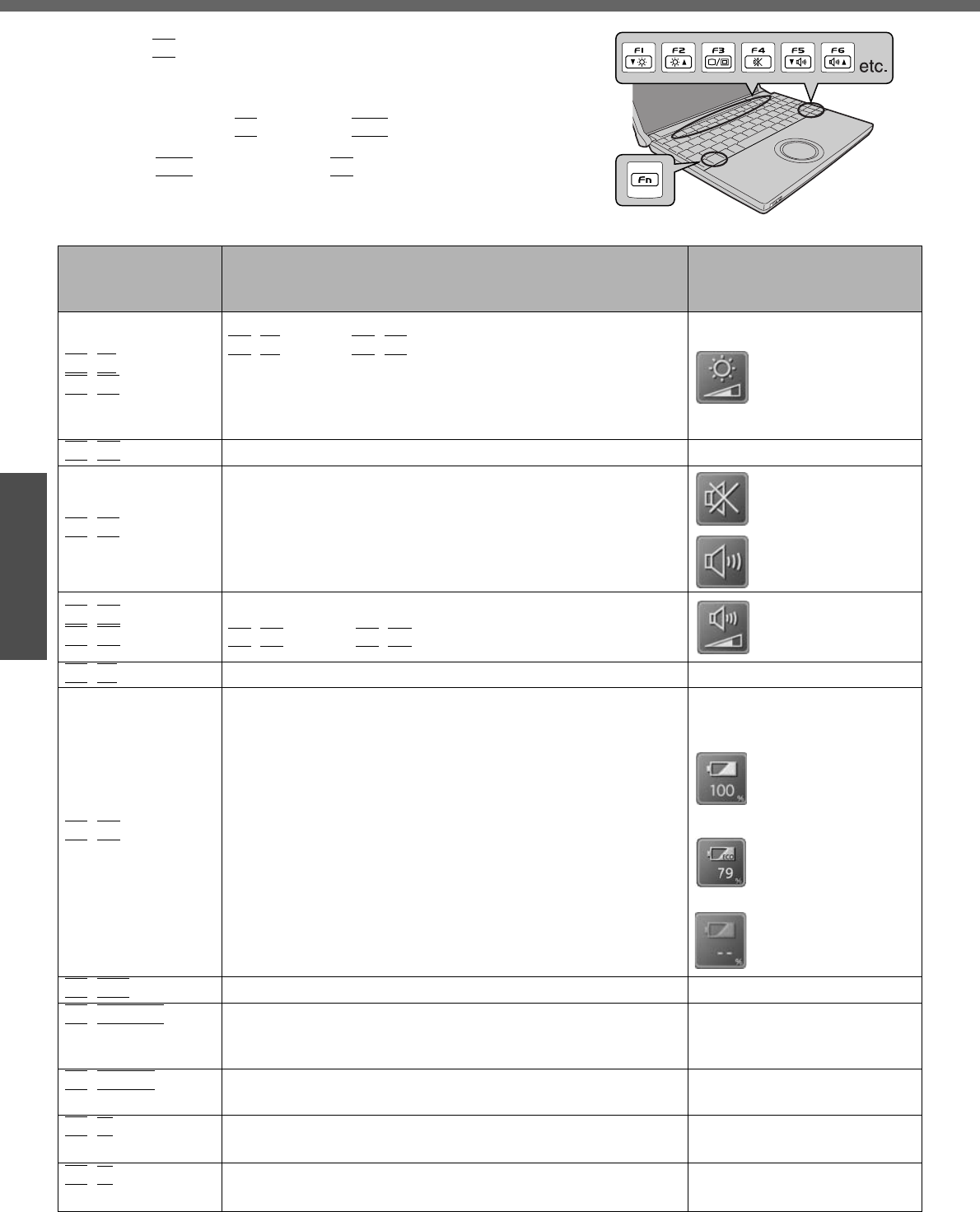
26
Getting Started
Using the Fn Key
If you press a key for a character or symbol contained in a key while
pressing the
Fn
key, the function for the character or the symbol con-
tained in that key will be executed.
zDetails of various functions Î “Using the Fn Key” in onscreen Refer-
ence Manual
zWhen using with the
Fn
key and the
Ctrl
key functions inter-
changed. (Îpage 31)
Press the
Ctrl
key instead of the
Fn
key for the desired Fn func-
tion.
(It is not possible to replace the markings on the keys, or the keys
themselves)
Key Functions Pop-up Window
(Displayed after logging on to
Windows)
Fn
+
F1
Fn
+
F2
LCD brightness control
Fn
+
F1
(down) /
Fn
+
F2
(up)
You can select a different brightness level setting for when the
AC adaptor is connected and for when it is not connected.
(At the time of purchase, the LCD brightness is set to be
darker when the AC adaptor is not connected.)
Fn
+
F3
Display change (When the external display is connected) —
Fn
+
F4
Speaker on/off switch
OFF
(MUTE)
ON
Fn
+
F5
Fn
+
F6
Volume control
Fn
+
F5
(down) /
Fn
+
F6
(up)
Fn
+
F7
Forcing the standby function —
Fn
+
F9
Remaining capacity of the battery pack
When the battery
pack is inserted in the
computer
(example: when
Economy Mode
(ECO) is disabled)
(example: when
Economy Mode
(ECO) is enabled)
When the battery
pack is not inserted in
the computer
Fn
+
F10
Forcing the hibernation function —
Fn
+
NumLk
Run the ScrLk (Scroll Lock) function
The functions differ depending on the application software
being used.
—
Fn
+
Home
Lead to the last page or moves the cursor to the end of the
current line (End) —
Fn
+
Ï
Move the previous page (PgUp) —
Fn
+
Ð
Move the next page (PgDn) —
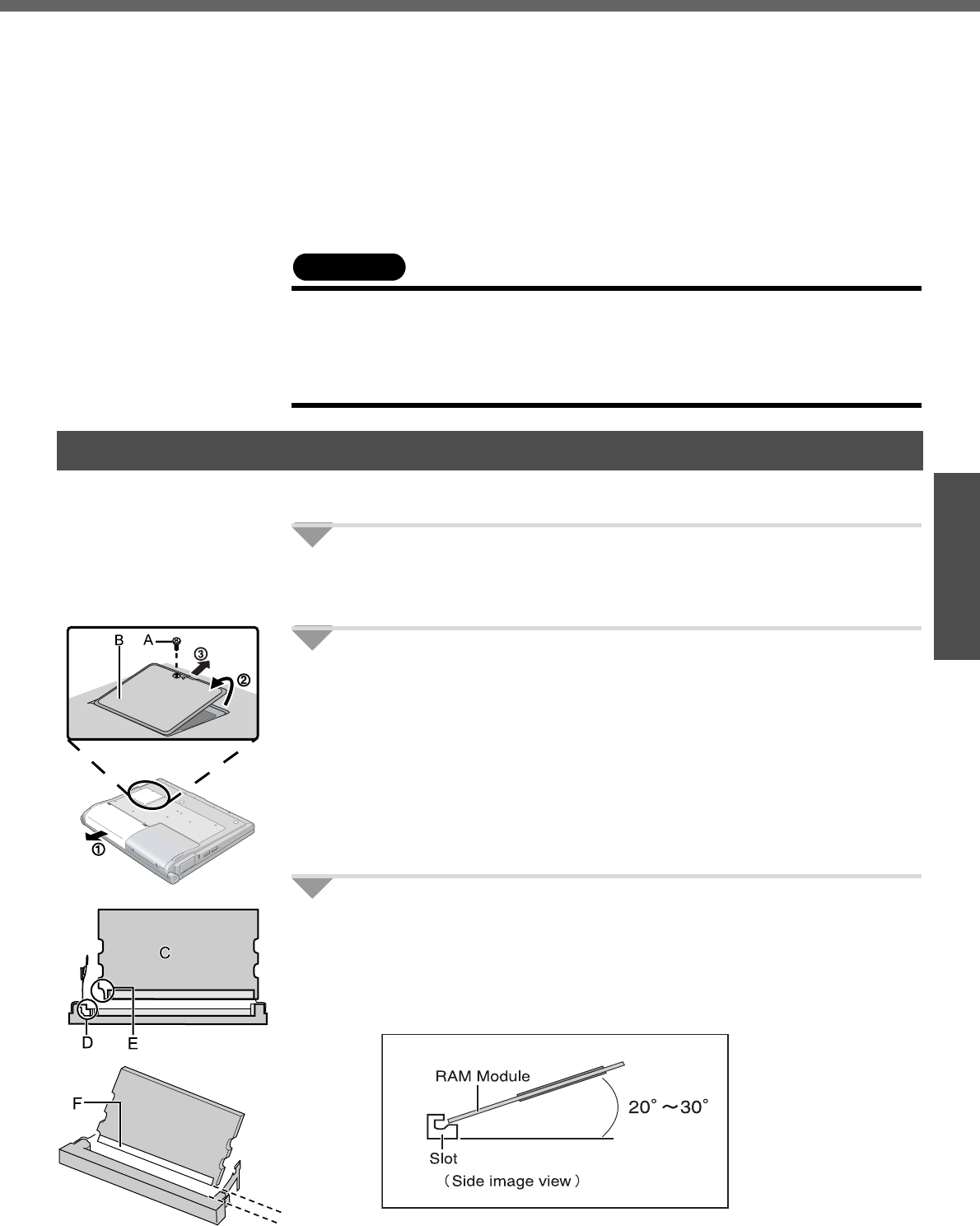
27
Getting Started
Expanding Memory
Depending on the computer, you can expand the RAM module (sold separately). The
increase in memory will improve the processing speed of Windows and other applica-
tion software. (Effects may differ depending on your usage conditions.)
zUse recommended RAM module products. Do not use non-recommended RAM
modules. Non-recommended RAM modules may not operate properly, and may
cause damage to your computer. Some non-recommended RAM modules may
overheat, causing the cover to warp. Refer to "Specifications" (Îpage 62) for rec-
ommended RAM module specifications. Refer to various sources for recommended
RAM module.
zMatsushita Electric Industrial Co., Ltd. will bear no responsibility whatsoever for fail-
ures or damage caused by the use of non-recommended RAM modules, or by
incorrect installation or removal of such RAM modules. Before installing a RAM
module, confirm the product type and the correct installation method.
CAUTION
zRAM modules are extremely sensitive to static electricity. There are cases
where static electricity generated by the human body has adversely affected
such RAM modules. When inserting or removing a RAM module, do not touch
the terminals or internal components, insert objects other than the module, or
allow foreign particles to enter. Doing so has been known to cause damage, fire
or electric shock.
Inserting
1Power off your computer. (Îpage 24)
zDo not shut down using the standby or hibernation function.
zDisconnect the AC adaptor.
2A Turn the computer over and remove the battery pack.
B Remove the screw (A), then hold up the cover (B).
C Pull the cover out.
zUse the proper size screw driver to insure that the screw does not get
stripped.
3Insert the RAM module.
ACheck direction of a RAM module (C).
Hold the RAM module in the direction that the notch (E) of the RAM
module suits to the protrusion (D) of the slot.
BPlace the RAM module lightly in parallel with a slot.
(The gold terminals (F) are visible)
Inserting / Removing the RAM Module
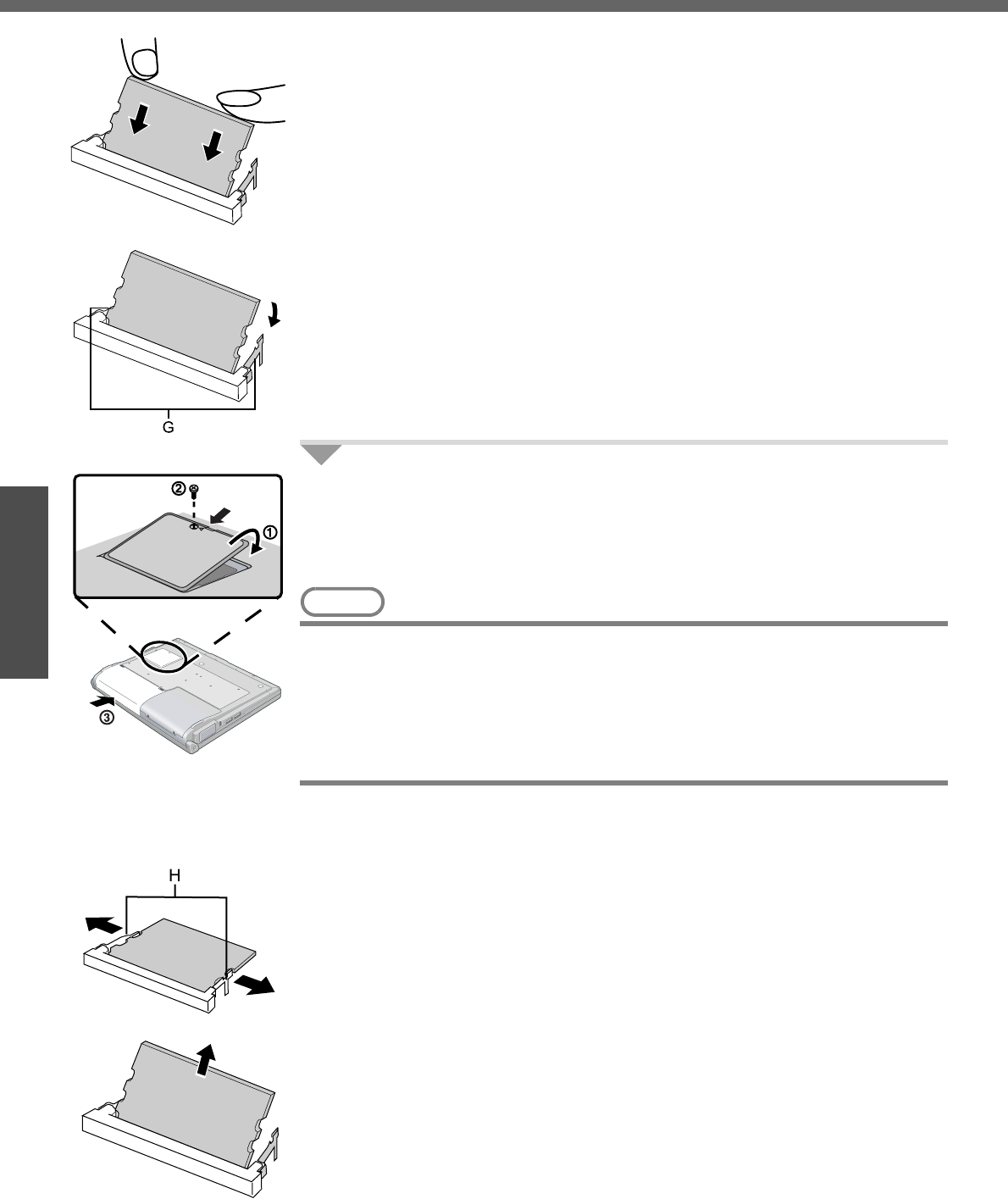
Expanding Memory
28
Getting Started
CInsert the module parallel to the slot and press firmly until the gold termi-
nals are no longer visible.
zIf the RAM module is difficult to insert, do not force it. Check once more
to ensure that the module is positioned correctly.
zThe slot may be damaged if the following procedure is performed with-
out inserting the module firmly.
DPress the RAM module down until the right and left hooks (G) lock into
place.
zWhen pressing down the module, the right and left hooks will open
slightly and will return after locking.
zIf the RAM module is difficult to press down, do not force it. Check
once more to ensure that the module is positioned correctly.
4Put the cover and battery pack back in place.
AInsert the cover at an angle, then fit it into place.
BFasten the screw.
CPut the battery pack back in place.
NOTE
zIf the RAM module has not been inserted properly, or if a RAM module other
than one matching the specifications has been inserted, a beep will sound and
the message “Extended RAM Module Failed” will be displayed when turning the
power on. In this case, turn the power off, confirm that the RAM module meets
the specifications, and reinsert it.
zWhether the RAM module is properly recognized or not can be confirmed in
[Information] menu of the Setup Utility (Îpage 31).
Removing
After making the settings in step 1 to 2 of “Inserting,” remove the RAM module as fol-
lows.
AGently open the left and right hooks (H).
The RAM module will be raised at an angle.
BGently remove the RAM module from the slot.
CPut the cover back in place.
Refer to step 4 of “Inserting.”
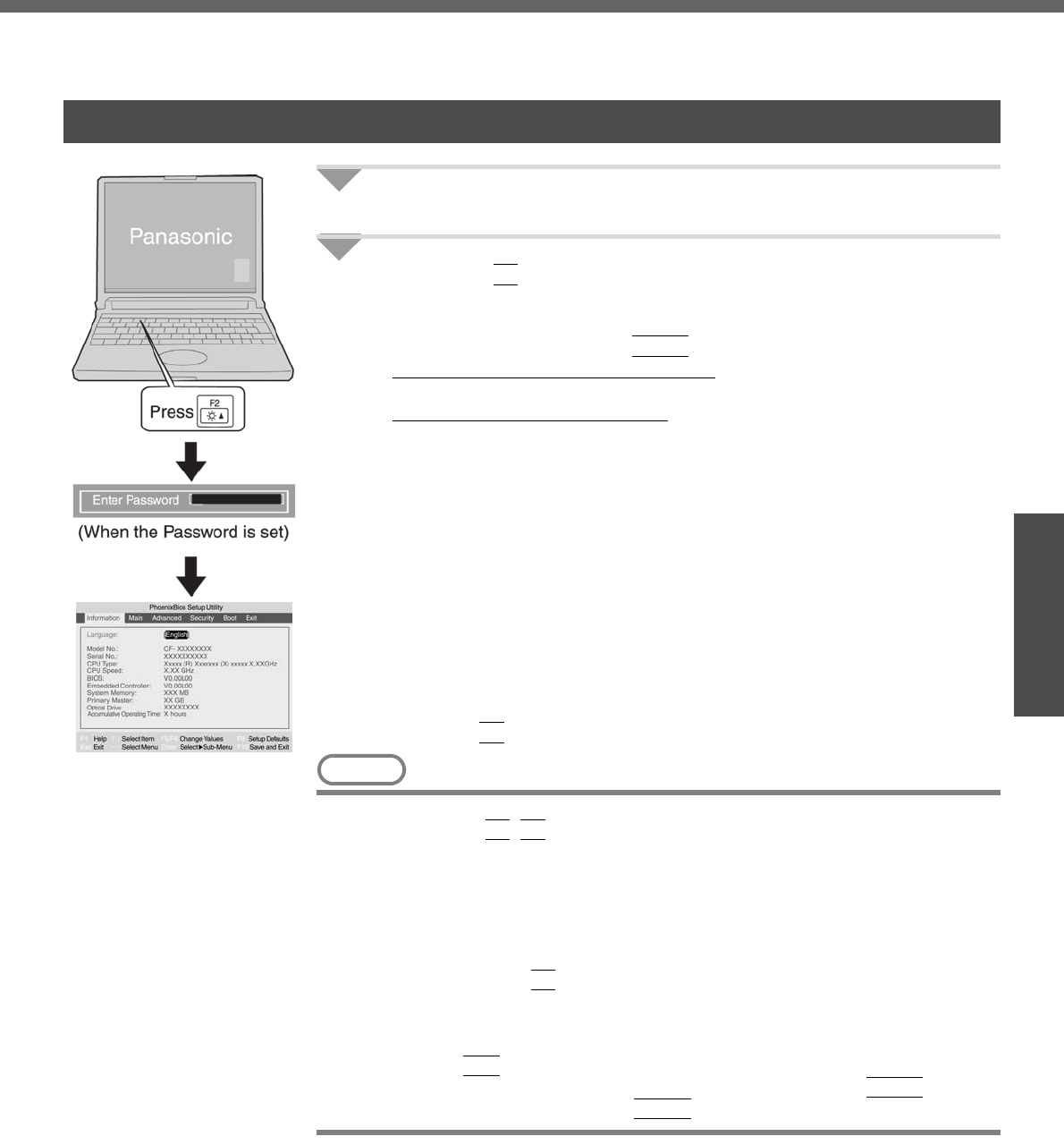
29
Getting Started
Setup Utility
The Setup Utility sets the computer's boot-up operating environment, i.e. passwords,
startup drive, etc. The following six menu items are available:
[Information], [Main], [Advanced], [Security], [Boot], [Exit]
1Turn on or restart the computer.
2Press the
F2
key while [Panasonic] boot screen is displayed
soon after the computer begins the startup procedure.
When the password is set, the screen shown at left will be displayed. Enter
your password, and press the
Enter
key.
When inputting the Supervisor Password
zYou can register all items of the Setup Utility.
When inputting the User Password
zOn the [Advanced] and the [Boot] menu:
• You can view the settings, but cannot change it.
zOn the [Security] menu:
• The following will not be displayed: [Clear registered SD card], [Set
Supervisor Password] and [Hard Disk Lock].
• The following will be displayed, but cannot be set: [Execute-Disable
Bit Capability], [Password on boot], [SD Startup], [SD Setting
Method], [Setup Utility Prompt], [Boot First Menu], and [User Pass-
word Protection].
• The User Password can be changed only when [User Password Pro-
tection] has been set to [No Protection]. The User Password cannot
be deleted.
zOn the [Exit] menu:
• [Get Default Values] option will not be displayed.
zThe
F9
key does not work.
NOTE
zCannot display the Setup Utility screen in simultaneous display.
By pressing the
Fn
+
F3
key, display destinations can be changed either exter-
nal display or the internal LCD.
zWhen [Password on boot] in the Setup Utility is set to [Disable]:
• When the computer is started up, entering a password is not necessary.
• When the Setup Utility is started up:
The password becomes necessary. This alternative can prevent the contents
of the Setup Utility from being changed.
zIf you fail to press the
F2
key at the right moment, the Setup Utility will not start
up. In this case, let the computer fully boot up, and then perform a shutdown or
restart from Windows.
zTo close the Setup Utility:
APress the
Esc
key.
BSelect the exiting method from the [Exit] menu and press the
Enter
key.
CSelect [Yes] and then press the
Enter
key.
Running the Setup Utility
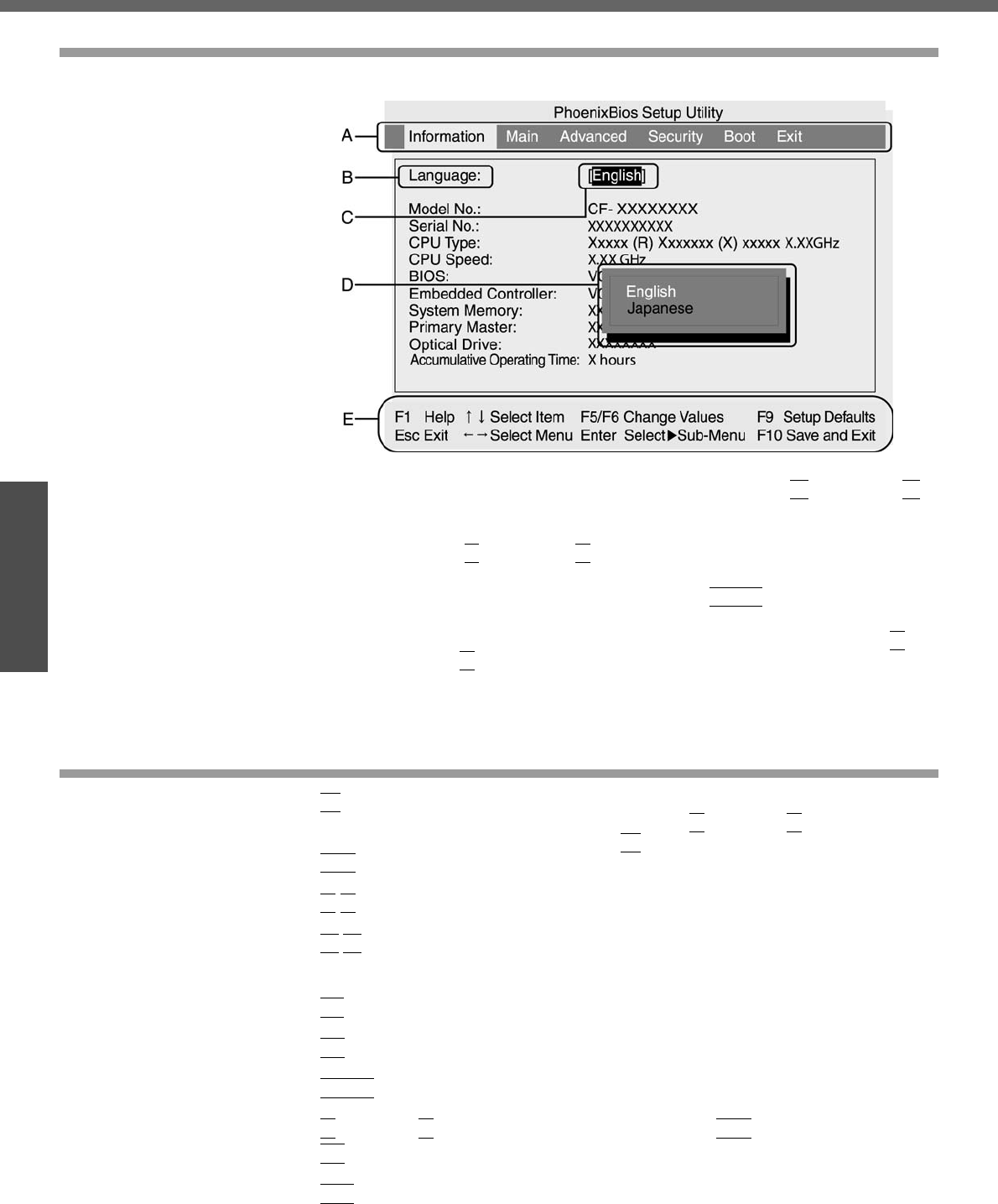
Setup Utility
30
Getting Started
How to use the screen
A. You can select menu items by moving the cursor with the Í key and the Î
key.
B. If there are several selectable items, you can choose the desired item by
pressing the Ï key and the Ð key. The color of the selected item will
change.
C. You can display the submenu by pressing the
Enter
key on the item
shown in reverse display.
D. When the submenu is displayed, you can select items by pressing the Ï
key and the Ð key.
E. The keys that can be used for settings are displayed in the Setup Utility
screen.
Key Operations
z
F1
To display the corresponding "help" file (Press the Ï key or the Ð key to scroll the
help screen one line at a time. Press the
F1
key to return to the original screen.)
z
Esc
To display the [Exit] menu
zÏ
Ð
To move among the items (Use these keys when selecting the item.)
zÍ
Î
To move among the menus (Use these keys when the [Information], [Main],
[Advanced], [Security], [Boot], or [Exit] menu is selected.)
z
F5
Select previous item (Use this key when changing setting values.)
z
F6
Select next item (Use this key when changing setting values.)
z
Enter
To display submenu of each item (Use this key after selecting the item by using the
Ï key or the Ð key. Close the submenu by using the
Esc
key.)
z
F9
To set default settings (except the password, System Time and System Date.)
z
F10
To save the settings and exit
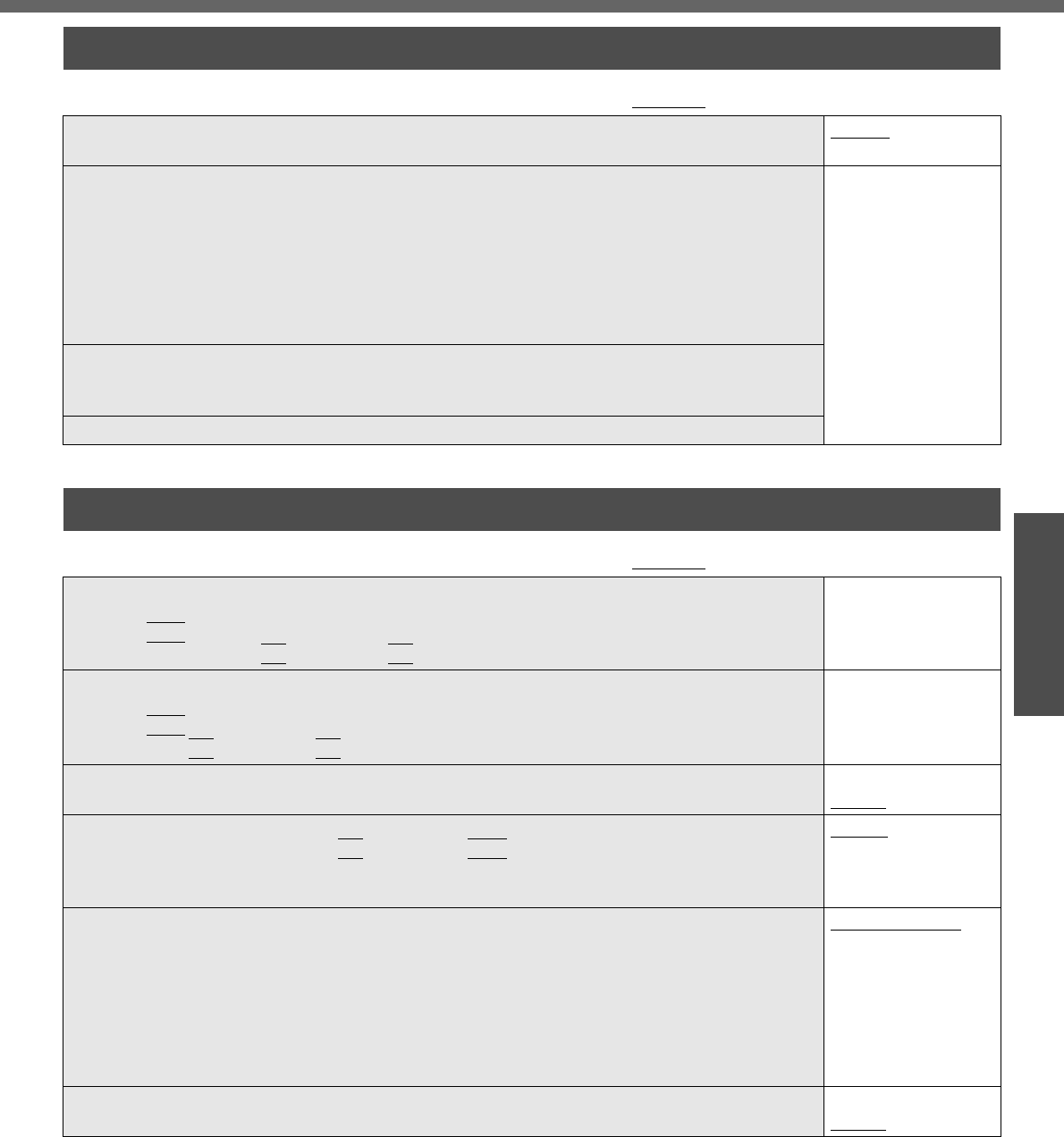
31
Getting Started
Information Menu
(An underline indicates the factory default settings)
Language
• Select the language for displaying the Setup Utility. English
Japanese
Model No.
Serial No.
CPU Type
CPU Speed
BIOS
Embedded Controller
System Memory
Primary Master
To display and con-
firm information.
These items cannot
be selected or
changed.
Optical Drive
• When [CD/DVD Drive Power] has been set to [Off] in [Main] menu, [Power Off] is dis-
played.
Accumulative Operating Time
Main Menu
(An underline indicates the factory default settings)
System Time
• Time is shown in 24-hr. style.
•The
Tab
key can be used to move hour/minute/second. Numerical values can be
adjusted using the
F5
key and the
F6
key.
[xx:xx:xx]
System Date
• Date is shown in order of Month/Day/Year.
•The
Tab
key can be used to move Month/Day/Year. Numerical values can be adjusted
using the
F5
key and the
F6
key.
[xx/xx/xxxx]
Touch Pad
• Select whether to use the touch pad ([Enable]) or not ([Disable]). Disable
Enable
Fn/Ctrl Key
• Select whether to switch the
Fn
key with the
Ctrl
key functions, and vice versa on the
internal keyboard.
• Do not attempt to replace the markings on the keys, or the keys themselves.
Normal
Replace
Display
• The display destination in cases where Windows is not running is set here.
• If an external display is not connected, all information will appear on the internal LCD
even if [External Monitor] is selected.
After Windows starts up, the screen is displayed on the display destination set in the fol-
lowing menu.
[start] - [Control Panel] - [Other Control Panel Options] - [Intel(R) GMA Driver for Mobile] -
[Devices]
External Monitor
Internal LCD
Display Expansion
• Select whether to have the display expanded when not using the native screen resolution. Disable
Enable
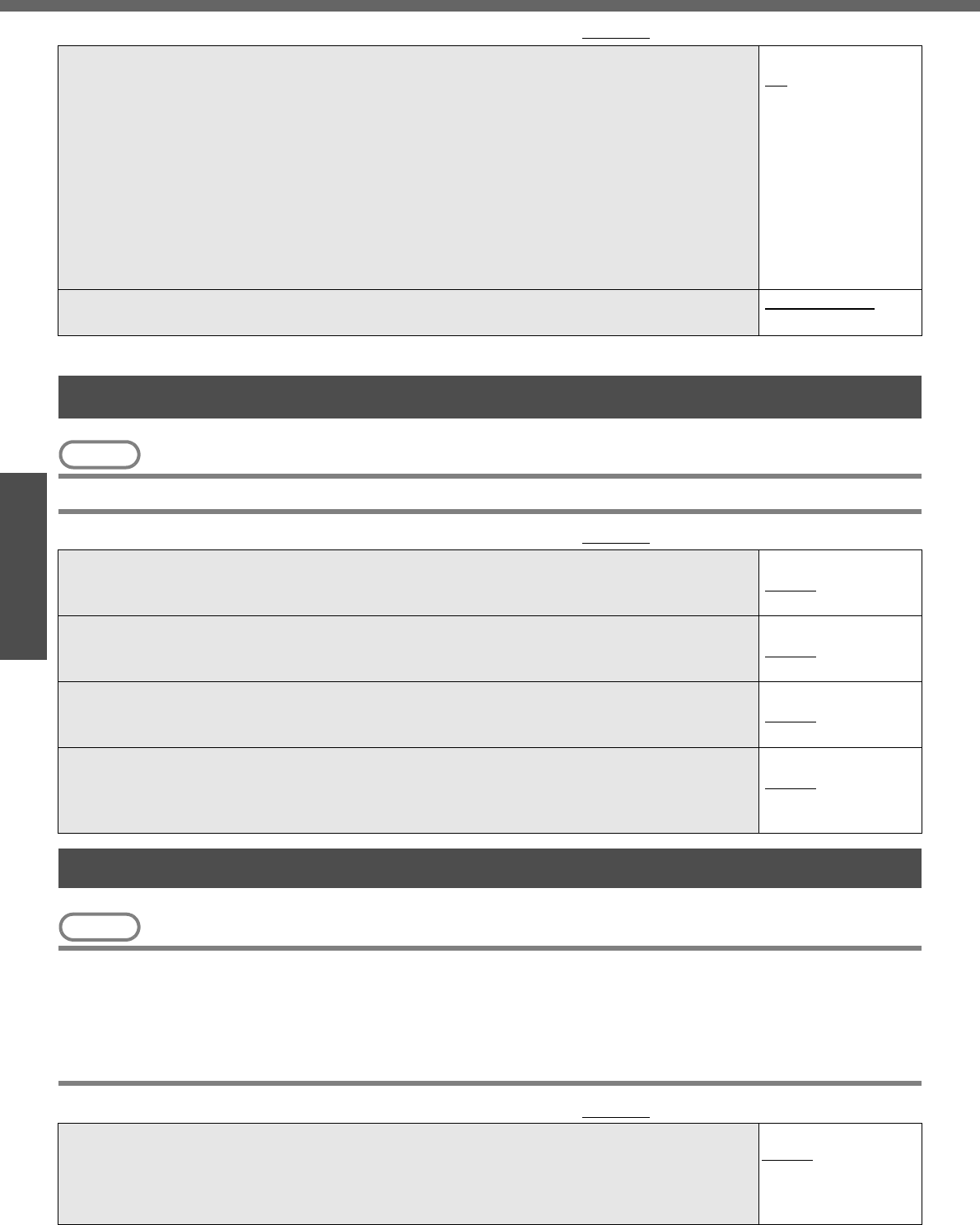
Setup Utility
32
Getting Started
NOTE
zThe [Advanced] menu cannot be changed when the Setup Utility is started up with the User Password.
NOTE
zWhen the Setup Utility is started up with the User Password, only a limited number of items can be displayed
and set. (Îpage 29)
z[SD Startup], [SD Setting Method] and [Clear registered SD card] will be displayed only when an SD memory
card has been registered.
zWhen starting up the computer, if the message [Hard disk access is prohibited “Hard Disk Lock”] appears, start
up the Setup Utility, and reset the details to match the settings when [Hard Disk Lock] was set.
CD/DVD Drive Power
• You can set the drive power to [On] or [Off] when the computer is started up.
• When set to [Off]:
• From the next time you start the computer, you will be unable to start up from
DVD-ROM & CD-R/RW drive. The disk cover cannot be opened until Win-
dows has started. To start up from the DVD-ROM & CD-R/RW drive (give
preference to [USB CDD] (internal DVD-ROM & CD-R/RW drive) in the
[Boot] menu), set this to [On].
• If operations are resumed from hibernation mode while a disk is set, it may
take about 20 seconds for operations to resume.
• The drive power cannot be turned on/off with the drive power/open switch until Windows
starts, regardless of the current on/off status.
Off
On
Battery Charging Indicator
• Set the battery indicator to turn on or flash while the battery pack is recharging. On Continuous
Flashing
(An underline indicates the factory default settings)
Advanced Menu
(An underline indicates the factory default settings)
Modem
• Select whether to use the internal modem function ([Enable]) or not ([Disable]).
(This does not work for the external modem.)
Disable
Enable
LAN
• Select whether to use the internal LAN function ([Enable]) or not ([Disable]).
(This does not work for the external LAN card.)
Disable
Enable
Wireless LAN
• Select whether to use the internal wireless LAN function ([Enable]) or not ([Disable]).
(This does not work for the external wireless LAN card.)
Disable
Enable
Legacy USB Support
• Select whether to use the function that makes the computer recognize internal DVD-ROM
& CD-R/RW drive, USB keyboard and USB floppy disk ([Enable]) or not ([Disable]) before
starting Windows.
Disable
Enable
Security Menu
(An underline indicates the factory default settings)
Execute-Disable Bit Capability
• When [Execute-Disable Bit Capability] is set to [Enable], it means that this computer sup-
ports hardware-based Data Execution Prevention (DEP). It should usually be set to
[Enable]. DEP is a set of hardware and software technologies that perform additional
checks on memory to help prevent malicious code from running on a system.
Disable
Enable
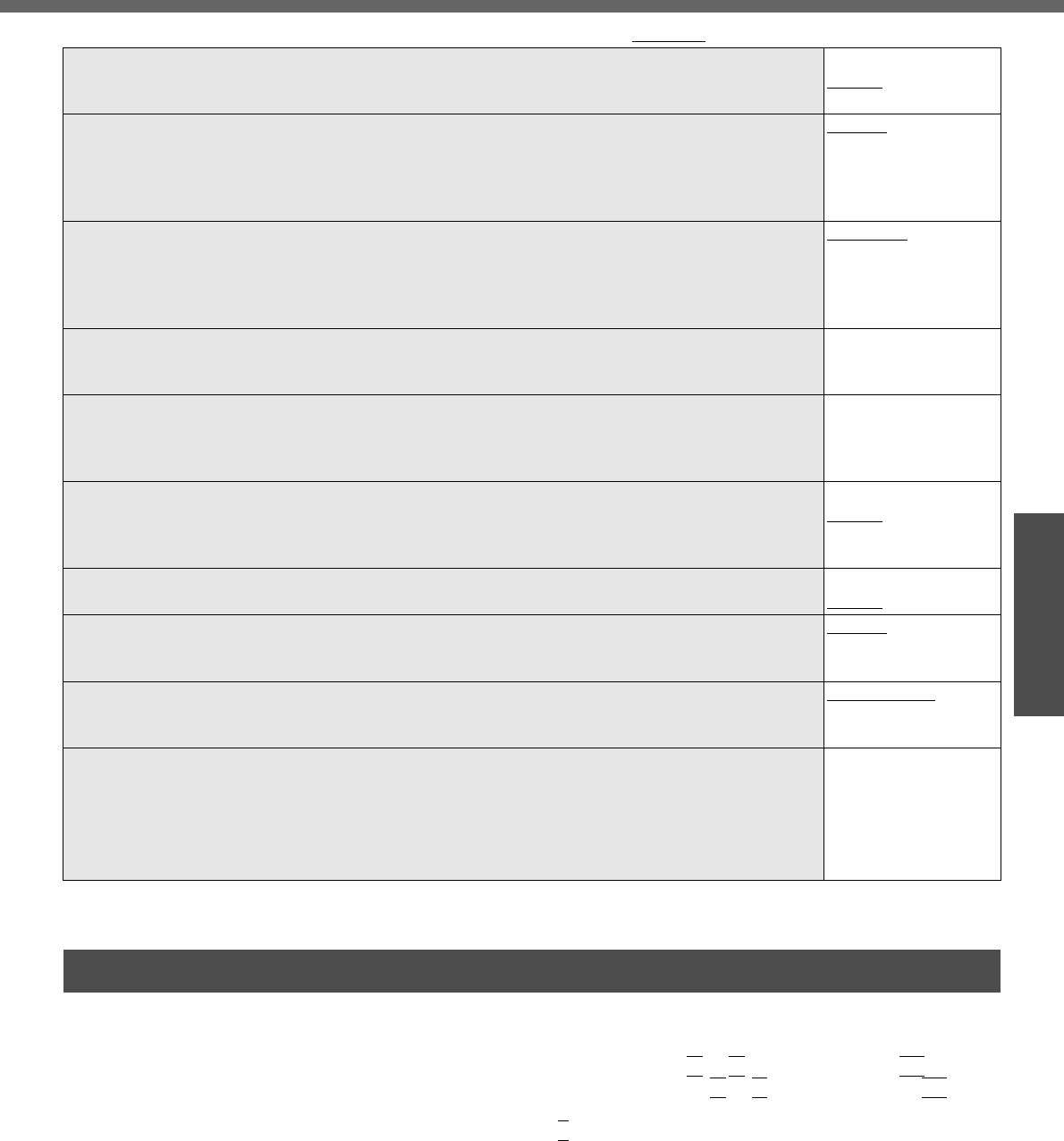
33
Getting Started
In the [Boot] menu, the names of the connected devices (including internal devices) will be displayed.
"USB CDD: MATSHITA UJDA7XX" is the internal DVD-ROM & CD-R/RW drive.
To move a device up by one, select the device in [Boot priority order] using the Ï or Ð key, and press the
F6
key.
To move a device down by one, select the device in [Boot priority order] using the Ï or Ð key, and press the
F5
key.
zPanasonic USB floppy disk drive (CF-VFDU03 (optional)) can be used for startup (recommended).
zTo return the startup order to the default settings, press the
1
key.
(The order of default settings is: USB FDD->IDE HDD->USB CDD->PCI LAN)
Password on boot
• Select whether you will need to input ([Enable]) or not ([Disable]) the Supervisor Password
or the User Password on booting.
Disable
Enable
SD Startup
• Select whether to use an SD memory card instead of entering the password on booting
([Enable]) or not ([Disable]).
• When registered SD memory card, this is set to [Enable].
• Cannot be set when [Password on boot] is set to [Disable].
Disable
Enable
SD Setting Method
• Select whether to set an SD memory card to [Leave Set] or [Set and Eject] when an SD
memory card is used instead of entering the password.
• This can be set only if [SD Startup] has been set to [Enable].
• Cannot be set when [Password on boot] is set to [Disable].
Leave Set
Set and Eject
Clear registered SD card
• Clear the registration from all registered SD memory cards not to be used instead of enter-
ing the password on booting.
To the sub-menu
Set Supervisor Password
• Set a Supervisor Password if you wish to prevent any unauthorized changes to the Setup
Utility settings, also if you require a password on boot, set [Password on boot] to [Enable]
after you set Supervisor Password.
To the sub-menu
Setup Utility Prompt
• Select whether to display ([Enable]) or not to display ([Disable]) the message “Press F2 for
Setup/F12 for LAN” shown on the bottom of the [Panasonic] boot screen that is displayed
after starting this computer.
Disable
Enable
Boot First Menu
• Select whether to display “Boot Menu” ([Enable]) or not ([Disable]). (Îpage 34). Disable
Enable
Hard Disk Lock
• Select whether to enable ([Enable]) or not disable ([Disable]) the [Hard Disk Lock].
• This function will not work without the Supervisor Password being set.
Disable
Enable
User Password Protection
• Select whether to permit changing the User Password ([Protected]) or not ([No Protec-
tion]).
No Protection
Protected
Set User Password
• Set User Password when multiple users use this computer, etc.
For example, when the system administrator sets Supervisor Password and User Pass-
word and lets other users know only the User Password, other users cannot change some
of the settings in Setup Utility.
• This function will not work without the Supervisor Password being set.
To the sub-menu
Boot Menu
(An underline indicates the factory default settings)
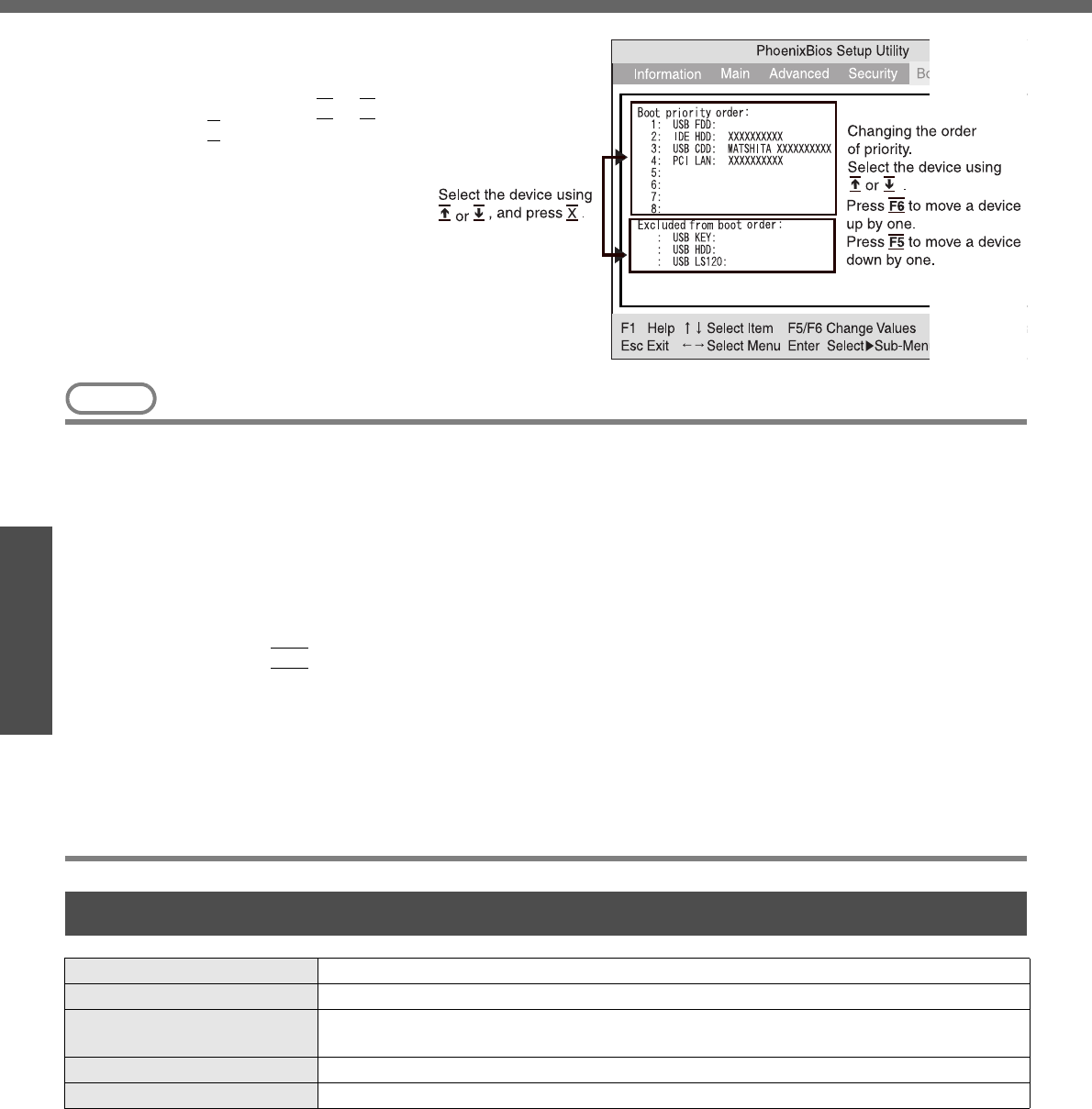
Setup Utility
34
Getting Started
NOTE
zWhen starting up from the internal DVD-ROM & CD-R/RW drive, confirm the following settings.
• [CD/DVD Drive Power] is [On] in the [Main] menu.
• [Legacy USB Support] is [Enable] in the [Advanced] menu.
The computer cannot be booted from the DVD-ROM & CD-R/RW drive if the above settings are [Off] or [Disable].
zWhen starting up from a device connected by a USB port
• Check to make sure that [Legacy USB Support] is [Enable] in the [Advanced] menu.
zThe [Boot] menu cannot be changed when the Setup Utility is started up with the User Password.
zIf more than one of the same device is connected, only one device name will be displayed.
zBoot Menu
The device for starting up the operating system can also be selected during computer start-up. After the computer
is turned on and the
Esc
key is pressed at [Panasonic] boot screen, [Boot Menu] (the device selection screen) will
appear. When the [Boot Menu] setting is changed, the selection screen display will also change. [Boot Menu] is
displayed only when [Boot First Menu] in the [Security] menu is set to [Enable].
zThe computer cannot be booted from devices listed in [Excluded from boot order]. For this reason, the order of pri-
ority cannot be changed in this list.
zBootable CD created using the B’s Recorder in the CF-W2 and CF-Y2 series cannot be used on this computer. If
you want to share bootable CD with those series, create a new bootable CD.
zThis computer does not support startup operations from CD/DVD drives other than the internal DVD-ROM & CD-
R/RW drive.
zTo move a device from [Excluded from
boot order] to [Boot priority order] (or vice
versa):
Select the device using the Ï or Ð key,
and press the
X
key. The device you have
moved will appear at the end of the list
when moving a device from [Excluded
from boot order] to [Boot priority order].
Set the boot order as required.
Exit Menu
Save Values & Exit Exit the Setup Utility and save your changes to CMOS.
Exit Without Saving Changes Exit the Setup Utility without saving your changes to CMOS.
Get Default Values Set the Setup Utility to the default settings.
• This item is not displayed when starting up the Setup Utility with the User Password.
Load Previous Values Load previous values from CMOS for all Setup items.
Save Current Values Save your changes to CMOS.
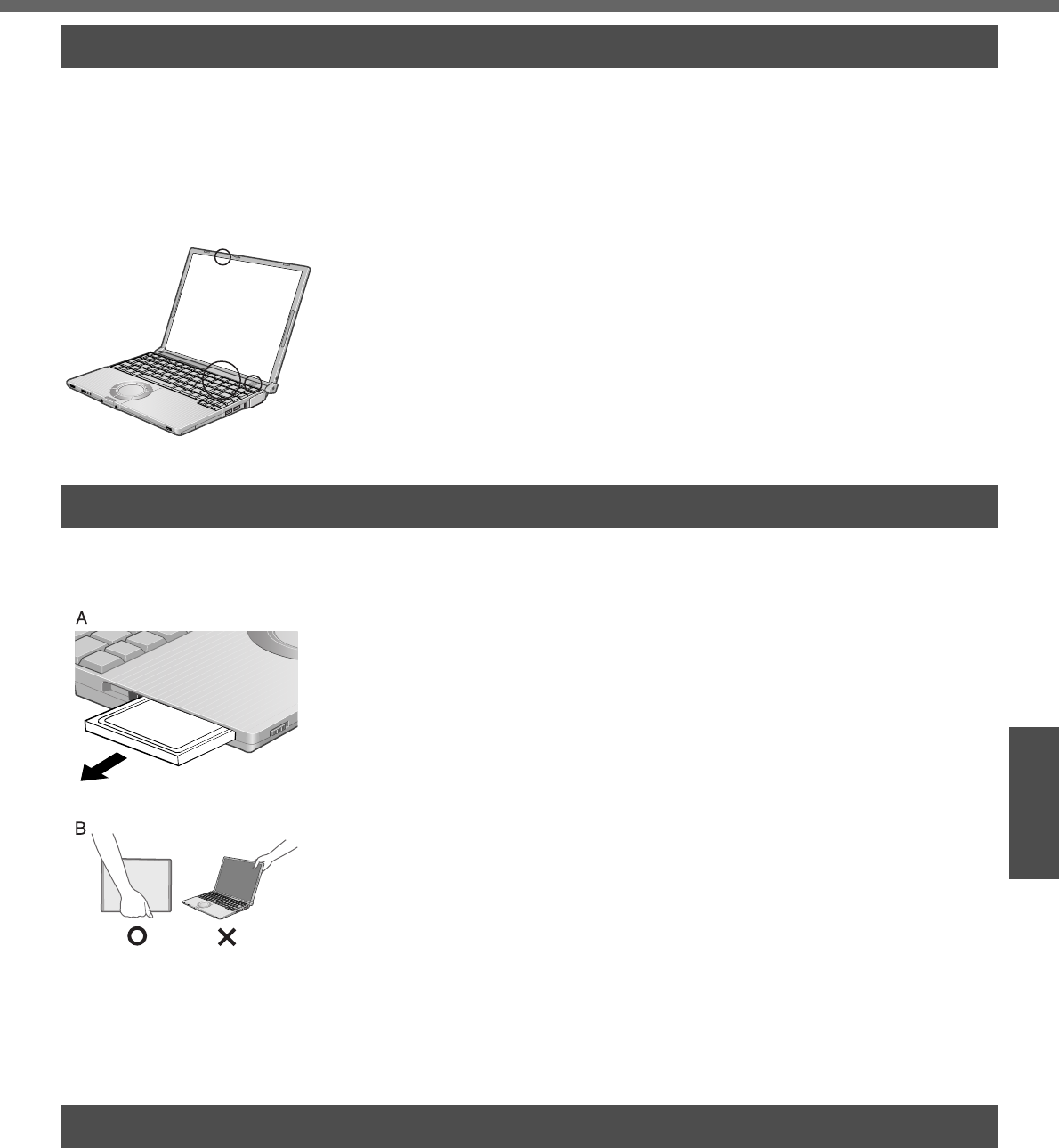
35
Operation
Useful Information
Usage/Handling/Maintenance
zPlace the computer on a flat stable surface.
Do not place the computer to tip over. When the computer receives extremely
strong shock after disk may become inoperable.
zOperation: Temperature: 5°C to 35°C {41°F to 95°F}
Humidity: 30% to 80% RH (No condensation)
zStorage: Temperature: -20°C to 60°C {-4°F to 140°F}
Humidity: 30% to 90% RH (No condensation)
• Even within the temperature and humidity ranges noted above, using the com-
puter for long periods of time in an environment with exceptionally low or high
temperatures or high humidity may result in deterioration of the product, which
can lead to a reduction in product life.
zKeep the computer clear of electromagnetic cards and objects that emit electromagnetic
waves.
• Do not place the computer near magnets, electromagnetic bracelets, or other mag-
netic fields.
• This computer uses a magnet in the position marked with a circle in the diagram
on the left. Do not place a magnetic card or other magnetic field in contact with
the computer.
We recommend the following:
zPreparing a spare battery pack (sold separately).
zMaking backup copies on SD memory cards, etc.
When Carrying the computer, be sure to keep to the fol-
lowing:
zTurn off the computer.
zRemove all external devices, cables, PC Cards protruding from the computer (see
figure A), and SD memory cards before transporting the computer.
zClose the display, and ensure that the latch (Îpage 14) is positioned correctly in
the slot.
Do not carry the computer by gripping the display or the cabinet around the display
(see figure B).
zDo not drop or hit the computer against solid objects.
zWhen taking an airplane
• Always carry your computer and disks, etc with you. Never check it in with lug-
gage.
• Before using the computer inside an airplane, we recommend asking the airlines
regarding their policy on this issue.
zWhen transporting a spare battery pack (sold separately) inside a package, brief-
case, etc., it is recommended that it be placed in a plastic bag in order to protect its
contacts.
zIf the computer is being carried in a soft bag when the battery pack has been
removed, be careful to avoid undue pressure on the body of the computer in a
crowded place, etc., as this may result in damage to the LCD.
zCare of the display / touch pad:
Wipe lightly with a gauze or other dry, soft cloth.
zWhen the touch pad or other area other than the screen becomes dirty: wet a soft
cloth with water or a diluted kitchen cleanser (neutral), wring the cloth out thor-
oughly, and wipe the dirty area gently. Using a detergent other than a neutral
kitchen cleanser (e.g., a weak alkali cleanser) may adversely affect painted sur-
faces.
Usage Environment
Handling
Maintenance
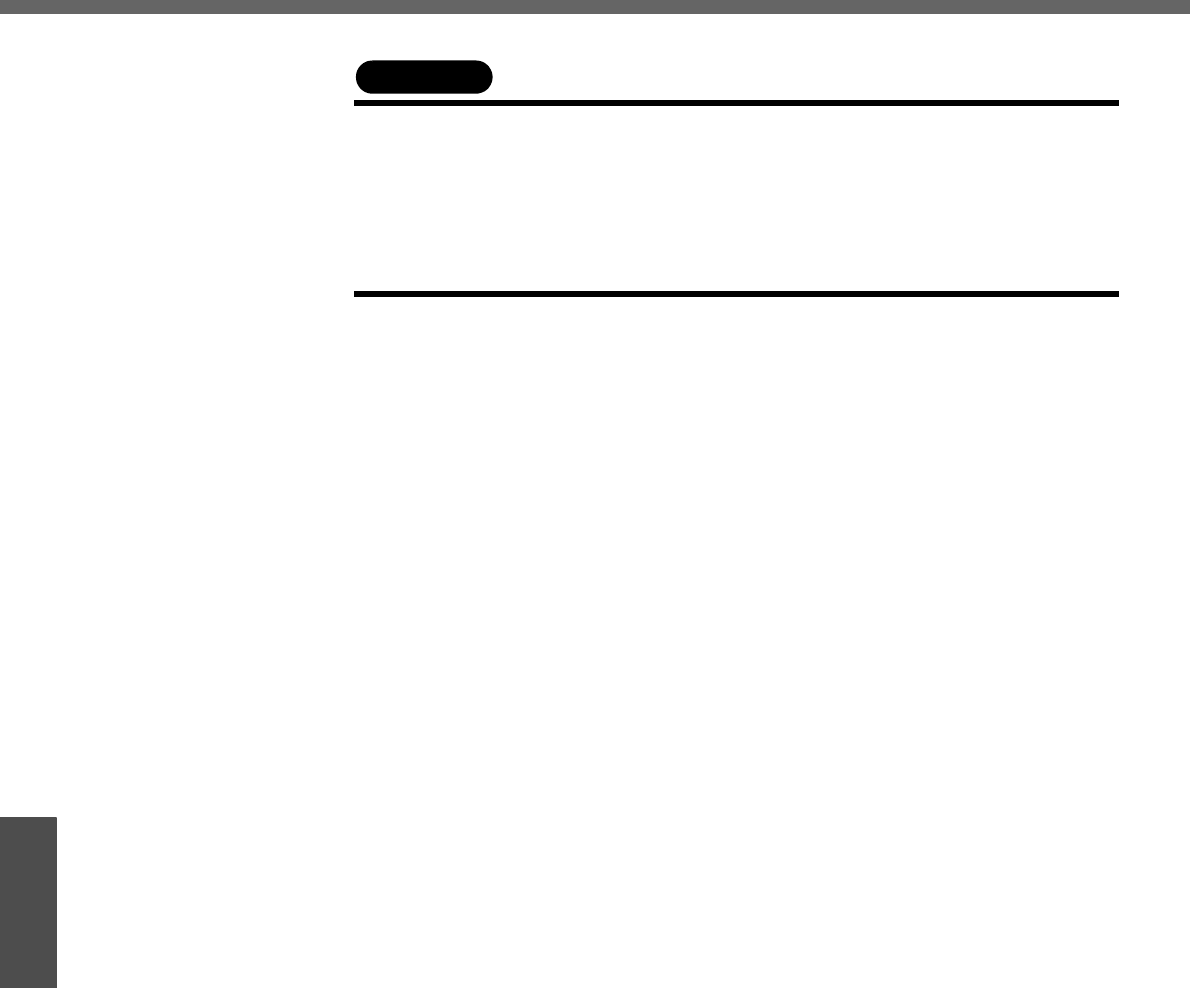
Usage/Handling/Maintenance
36
Operation
Useful Information
CAUTION
zDo not use benzene, thinner, or rubbing alcohol. Doing so may adversely affect
the surface, e.g., discoloration. In addition, do not use commercially-available
household cleaners and cosmetics, as they may contain components harmful to
the surface.
zDo not directly add or spray water or detergent onto the computer. If liquid
enters the inside of the computer, it may cause it to work improperly or be dam-
aged.
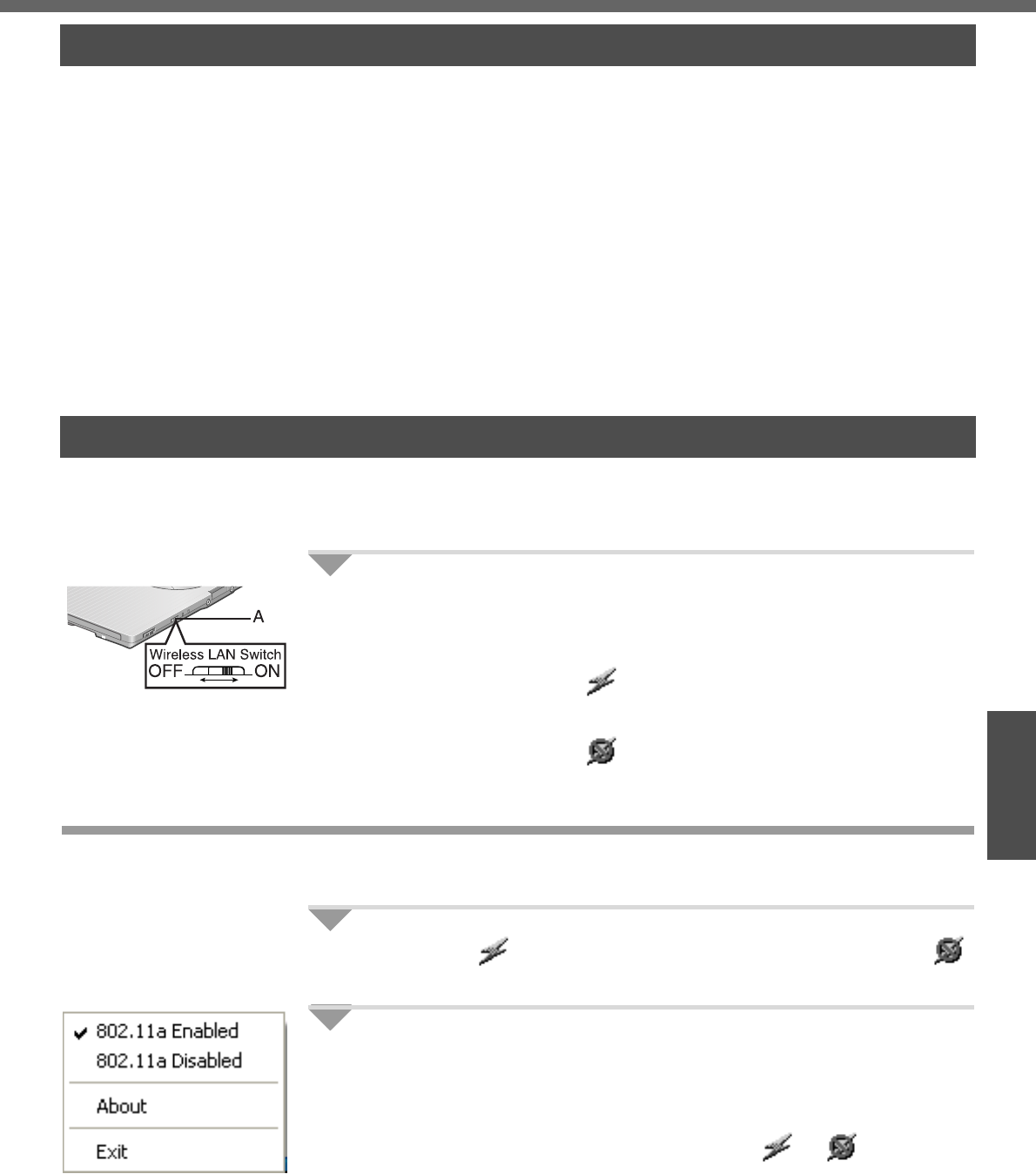
37
Operation
Useful Information
Wireless LAN <Only for models with wireless LAN>
Do not use wireless LAN on airplanes, in hospitals, or
in other locations where wireless LAN signals may
affect the operation of devices in the vicinity
zAbide by instructions regarding use in airplanes and hospitals.
zIf you intend to use the computer in the environments described above, turn off the
wireless LAN power. (below)
Prevent theft of data or unauthorized access to the hard
disk via a wireless LAN
zWhen using the wireless LAN function, there is a danger that data may be stolen
from the hard disk, or that shared files may be accessed. If you plan to use wireless
LAN functions, we recommend that you do so only after making the appropriate
security settings, such as for encryption.
zBefore using a wireless LAN, turn it on using the wireless LAN switch.
zAfter turning the wireless LAN power on or off, it may take some time before the
[Available Networks] screen is renewed.
1Slide the wireless LAN switch (A) to turn the wireless LAN
power on or off.
zTo turn the power on, slide the switch to the right.
The wireless LAN icon will show.
zTo turn the power off, slide the switch to the left.
The wireless LAN icon will show.
Enable/Disable Wireless LAN Standard IEEE802.11a
In some countries, communication using IEEE802.11a (5 GHz wireless LAN) standard
is restricted by law. Comply with the laws in the country concerned. (Îpage 3)
1Click the icon (when the wireless LAN is on) or the
icon (when the wireless LAN is off) on the notification area.
2To disable IEEE802.11a:
zClick [802.11a Disabled].
To enable IEEE802.11a:
zClick [802.11a Enabled].
Even when IEEE802.11a is enabled or disabled, or will not
change.
Precautions
Turning on/off the Wireless LAN Power
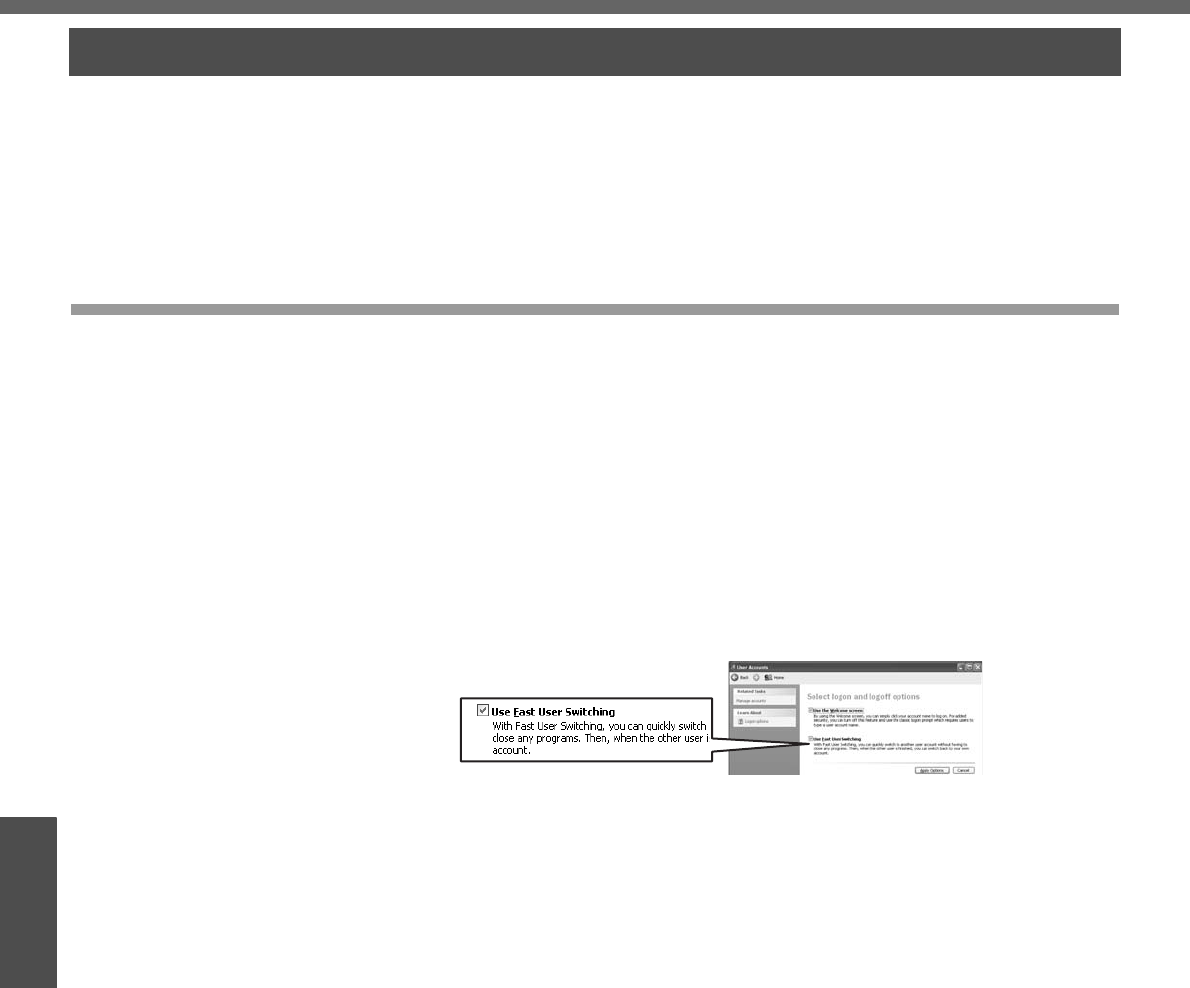
38
Operation
Useful Information
Windows/Antivirus Protection
Depending on the settings in Windows, installed applications, drivers, menus and other
displays may be inoperable.
In some cases, certain functions, such as the password reset disk (Îpage 21), may
not operate. In this case, refer to the items below, and the applied items from the prob-
lem-solving section of this manual and onscreen Reference Manual, Windows Help
(Îpage 12), and the software application and driver’s operating instructions, etc.
Change the Way Users Log on or off
If the checkmark is added for [Use the Welcome screen] or [Use Fast User Switching]
in [start] - [Control Panel] - [User Accounts] - [Change the way users log on or off], the
operation differs as follows.
Use the Welcome screen
The operations when starting up or shutting down Windows differ depending on
whether this item has a checkmark or not.
• At the time of purchase, it is set with the checkmark added.
• When [Use when logging on to Windows] is set in [SD Card Setup] (Î “SD Mem-
ory Card Security Function” in the onscreen Reference Manual), the Welcome
screen cannot be used.
Use Fast User Switching
When adding the checkmark for this setting, you can change to another user without
logging on again when multiple users use the computer.
This manual explains the procedure for cases where the checkmark is added.
In the following case, Fast User Switching cannot be used.
zWhen the checkmark is not added for [Use the Welcome screen]
zWhen joining the network domain
zWhen the [Use when logging on to Windows] is set in [SD Card Setup] (Î “SD
Memory Card Security Function” in the onscreen Reference Manual)
Depending on the software application, the computer may not work properly if this func-
tion is used.
When switching to a different user with the Fast User Switching function, it may not be
possible to set the display settings. In this case, log-off all users, and retry the opera-
tion.
Windows
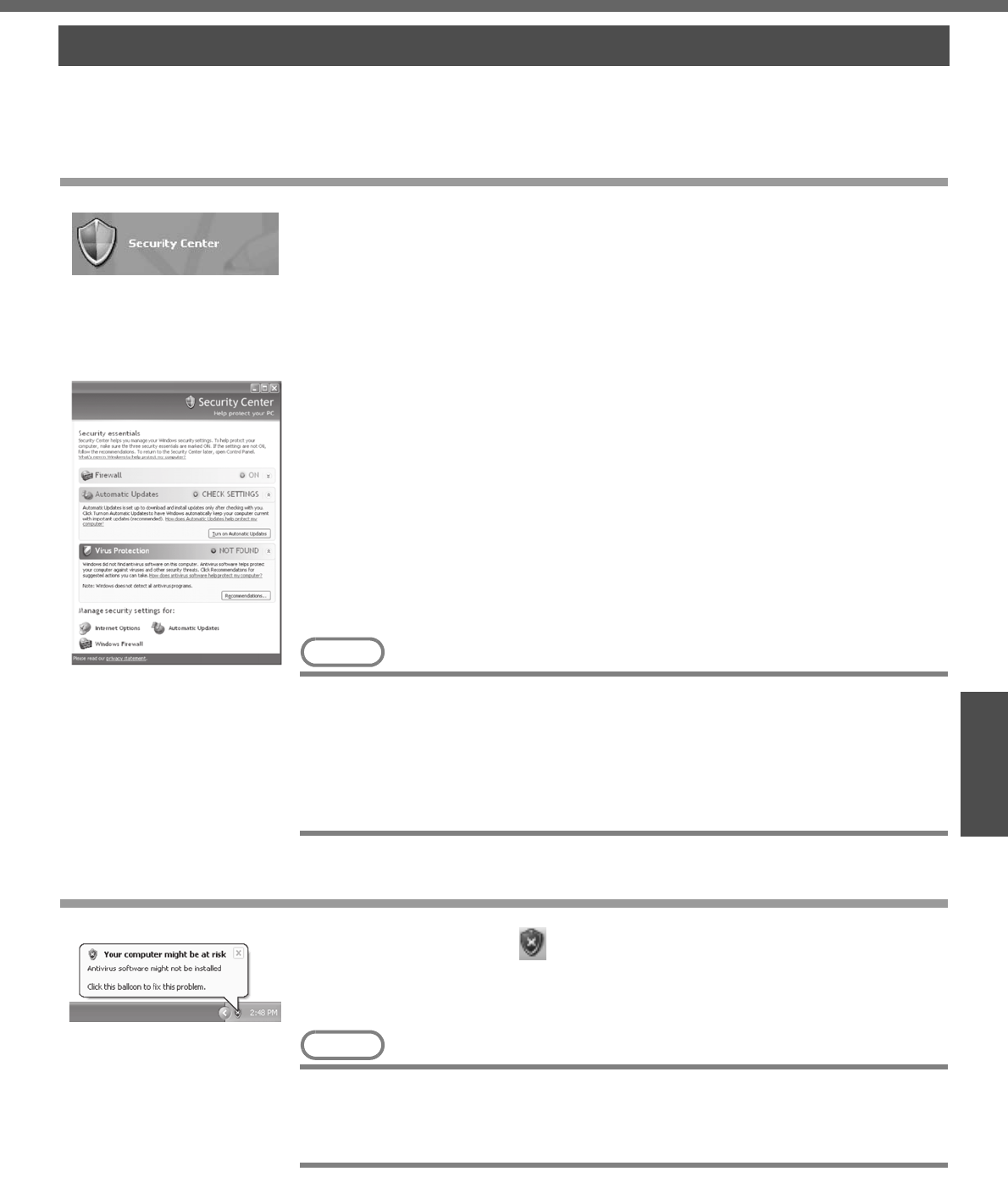
39
Operation
Useful Information
Use the Windows Security Center function to protect Windows from damage by com-
puter viruses, etc.
Windows Security Center
zWhat is Windows Security Center?
The Windows Security Center allows centralized management of Windows security
information, and monitors antivirus measures and other Windows security settings
to ensure optimum safety.
Use the Windows Security Center function to protect your computer from damage
by viruses, etc.
Click [start] - [Control Panel] - [Security Center] to display the current settings for the
following security functions.
• Windows Firewall
A security system for protecting the computer from unauthorized access via the
Internet or other external networks.
The firewall regulates the data exchanged between the computer and the net-
work, so that only approved data can pass through.
At the time of purchase, the Windows Firewall is set to be enabled.
• Automatic Updates
If your computer is connected to the Internet, this function regularly checks
whether security updates and other important updates for Windows have been
made available, and automatically installs these updates in their latest conditions.
• Virus Protection
This function regularly checks whether antivirus software has been installed in the
computer, and whether the version of that software is the latest version available.
NOTE
zSome network-related software and some online network games do not operate
normally if the Windows Firewall is enabled. Ask the software manufacturer
about the Windows Firewall in the case of using such software.
zFor further details on the Windows Firewall, see the help displayed by the fol-
lowing methods:
AClick [start] - [Help and Support] and input [Windows Firewall] into [Search].
BClick [Windows Firewall overview].
If the message "Your computer might be at risk" is displayed
Read the message, click the (red) on the notification area, and make the appropri-
ate settings.
This message, which the Windows Security Center displays to confirm the security-
related settings regularly, will be displayed until the settings are made more properly.
NOTE
zThis message does not indicate an error. You can use the computer while the
message is displayed. However, in order to operate the computer more safely,
we recommend making the appropriate measures to reduce damage from virus
and other attacks, thus avoiding the appearance of this message.
Security Center/Antivirus Protection
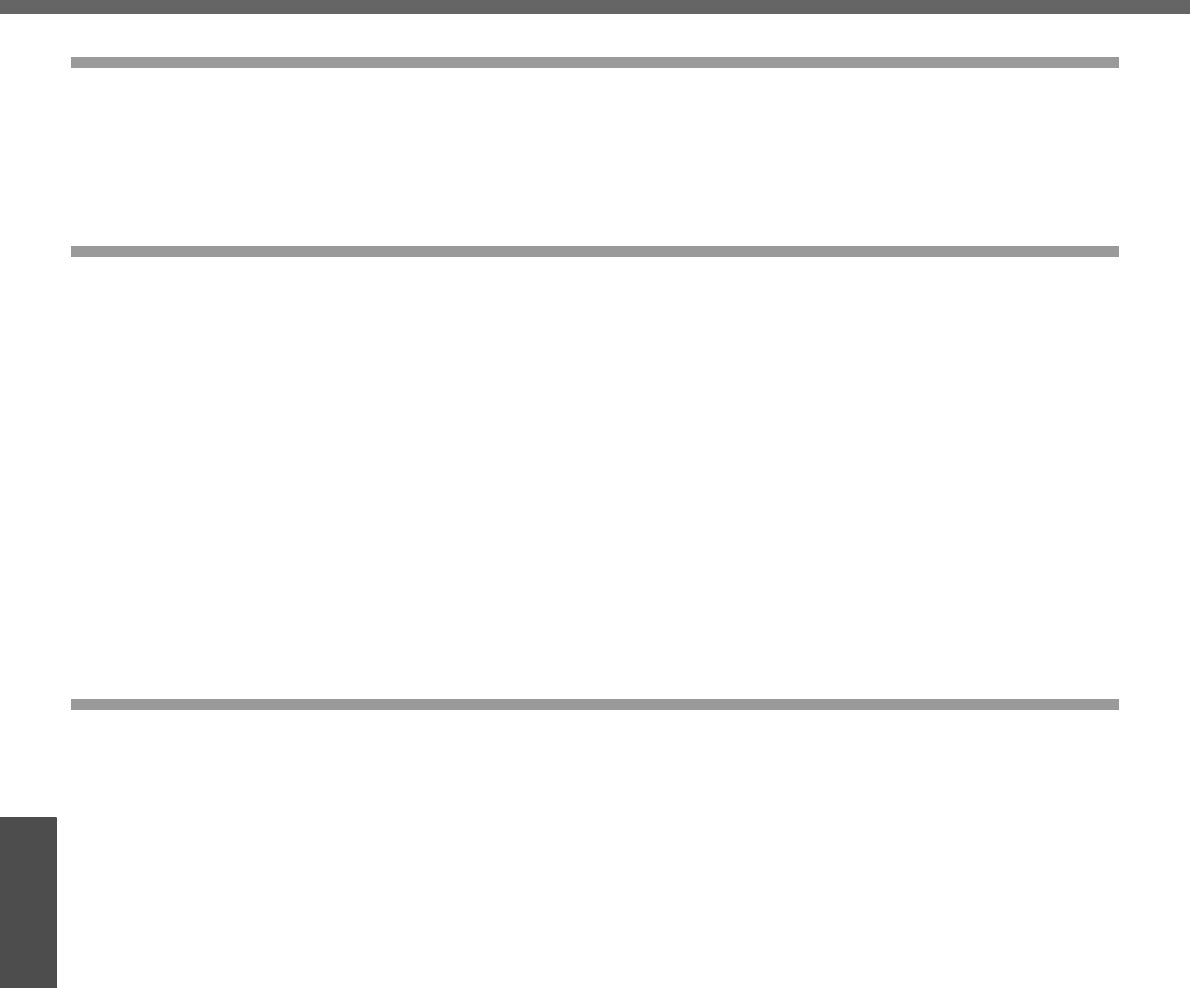
Windows/Antivirus Protection
40
Operation
Useful Information
The Pop-up Blocker
In Windows XP, security functions have been strengthened with regard to Web con-
tents.
One of these is the "Pop-up Blocker," which may prevent some Web pages from being
displayed.
Computer Viruses
Users are advised to purchase the latest versions of virus protection software
and use them regularly.
We recommend you run the software:
zWhen booting your computer.
zAfter receiving data.
We recommend that you check data received on disks or from external sources, such
as data downloaded from the Internet, e-mail, etc. (For compressed files, uncompress
them before running a check).
For Data Execution Prevention (DEP), you can make one of the settings in the follow-
ing menu.
[start] - [Control Panel] - [Performance and Maintenance] - [System] - [Advanced] -
[Settings] (in [Performance]) - [Data Execution Prevention].
For more information, refer to Windows help.
Windows Update
You can use the latest patches and service packs for Windows with the following
menus.
Do not apply “Driver Updates” even if a message to update a driver appears. If a
driver update is required, contact your technical support office.
[start] - [All Programs] - [Windows Update].
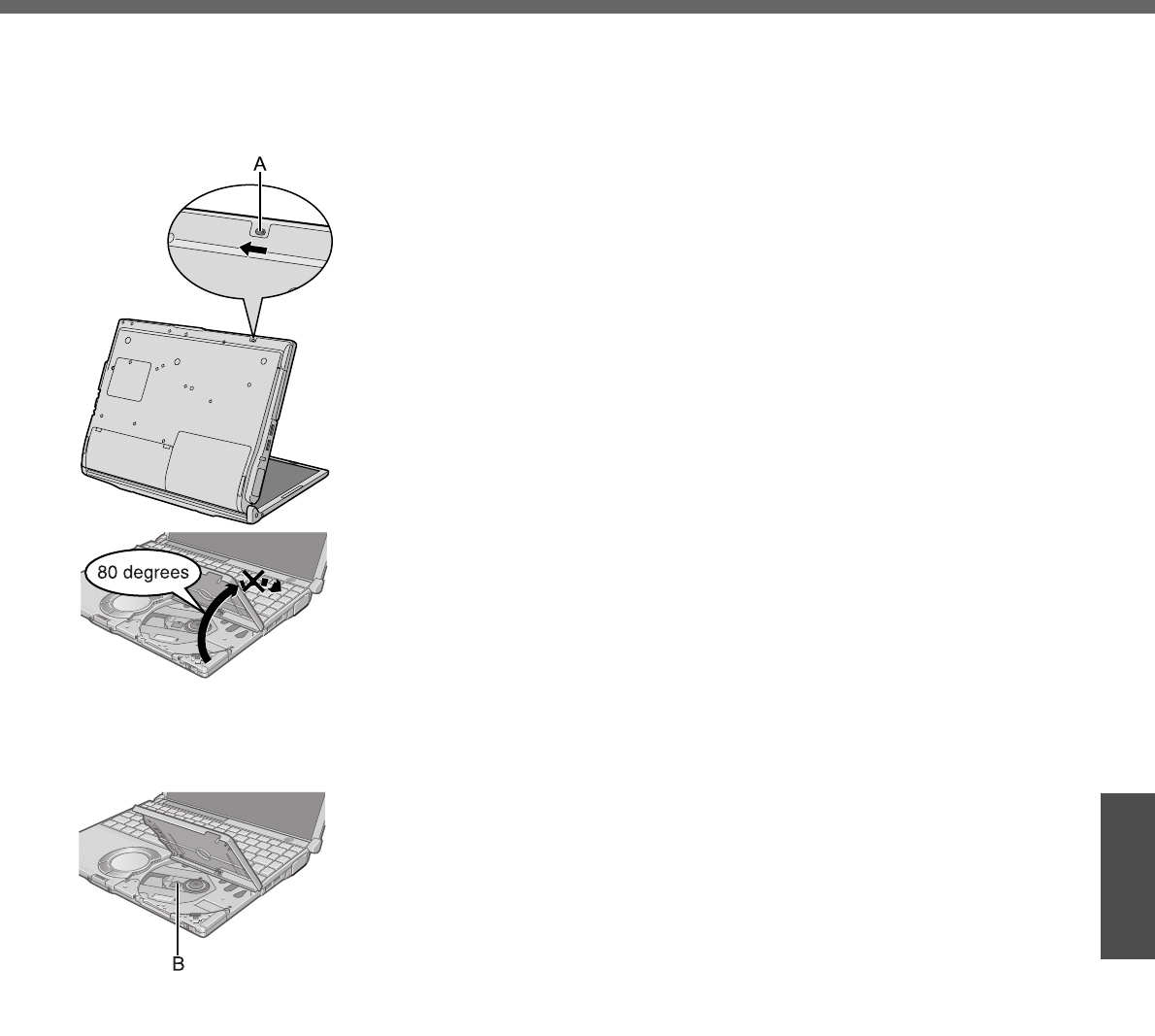
41
Operation
Useful Information
Using CD/DVD
Before using the drive
zDo not expose the DVD-ROM & CD-R/RW drive to excessive smoke that may leave
a residue, e.g. oil smoke, or tobacco smoke. Doing so could shorten the life of the
drive lens.
About opening or closing the disk cover/cleaning the
drive lens
zWhen the computer is on, be sure to use the drive power/open switch on the front
right of the computer or perform the ejecting operation through Windows.
When using B’s Recorder or B’s CLiP, you cannot open the cover using the drive
power/open switch. Refer to “Writing to CDs (B’s Recorder/B’s CLiP)” in onscreen
Reference Manual.
zTo remove a disk when the disk cover cannot be opened or when the computer is
powered off, insert a pointed object (e.g., the bent-out tip of a paper clip, or the tip of
a ballpoint pen) into the emergency hole (A), and move in the direction of the arrow.
zBe careful not to do any of the following when the disk cover is open:
• Do not close the display.
Be sure to close the display only after confirming the disk cover is closed. If the
disk cover is open, the LCD may become damaged.
• Never insert foreign objects such as paper clips into the DVD-ROM & CD-R/RW
drive.
This could cause it to malfunction.
zThe disk cover can be opened up to an angle of 80 degrees. Do not force the cover
open any further.
If a hand or other object touches the disk cover and accidentally opens it wider than
80 degrees, pull it forward slowly until the stopper holds the cover in its proper posi-
tion.
zDo not leave the disk cover in the open position or touch the lens.
Over time, dust may build up on the lens, or on a disk. This may result in a read or
write malfunction.
zInsert the disk securely. If the disk cover is closed without inserting the disk securely,
it may become damaged.
zDo not access the drive until after the disk cover is closed and the DVD-ROM & CD-
R/RW drive indicator is off.
zWe recommend cleaning the drive lens (B) with an air puffer used for camera lenses
(Do not use any spray lens cleaning products.)
Internal DVD-ROM & CD-R/RW drive connection inter-
face
zThe internal DVD-ROM & CD-R/RW drive uses a USB connection. When removing
PC Cards, SD memory cards, or other USB devices, the internal DVD-ROM & CD-
R/RW drive is displayed as one of the [USB Mass Storage Device]. The internal
DVD-ROM & CD-R/RW drive cannot be removed, so do not select [Stop].
While the DVD-ROM & CD-R/RW drive is being
accessed
zDo not open the DVD-ROM & CD-R/RW drive or move the computer while the DVD-
ROM & CD-R/RW drive is being accessed.
Doing so could cause the disk to shift position, which may damage the disk, or
cause the DVD-ROM & CD-R/RW drive to malfunction.
After running an application involving access to a disk, do not open the DVD-ROM &
CD-R/RW drive until after the application has been closed.
zDo not apply excessive force on the disk cover.
zDo not operate the drive power/open switch.
zDo not shock the computer by removing or inserting cables and cards, etc. This may
result in a read or write malfunction.
About recognition of media
zIt may take about 30 - 40 seconds for an image recorded to a rewritable media to be
played back.
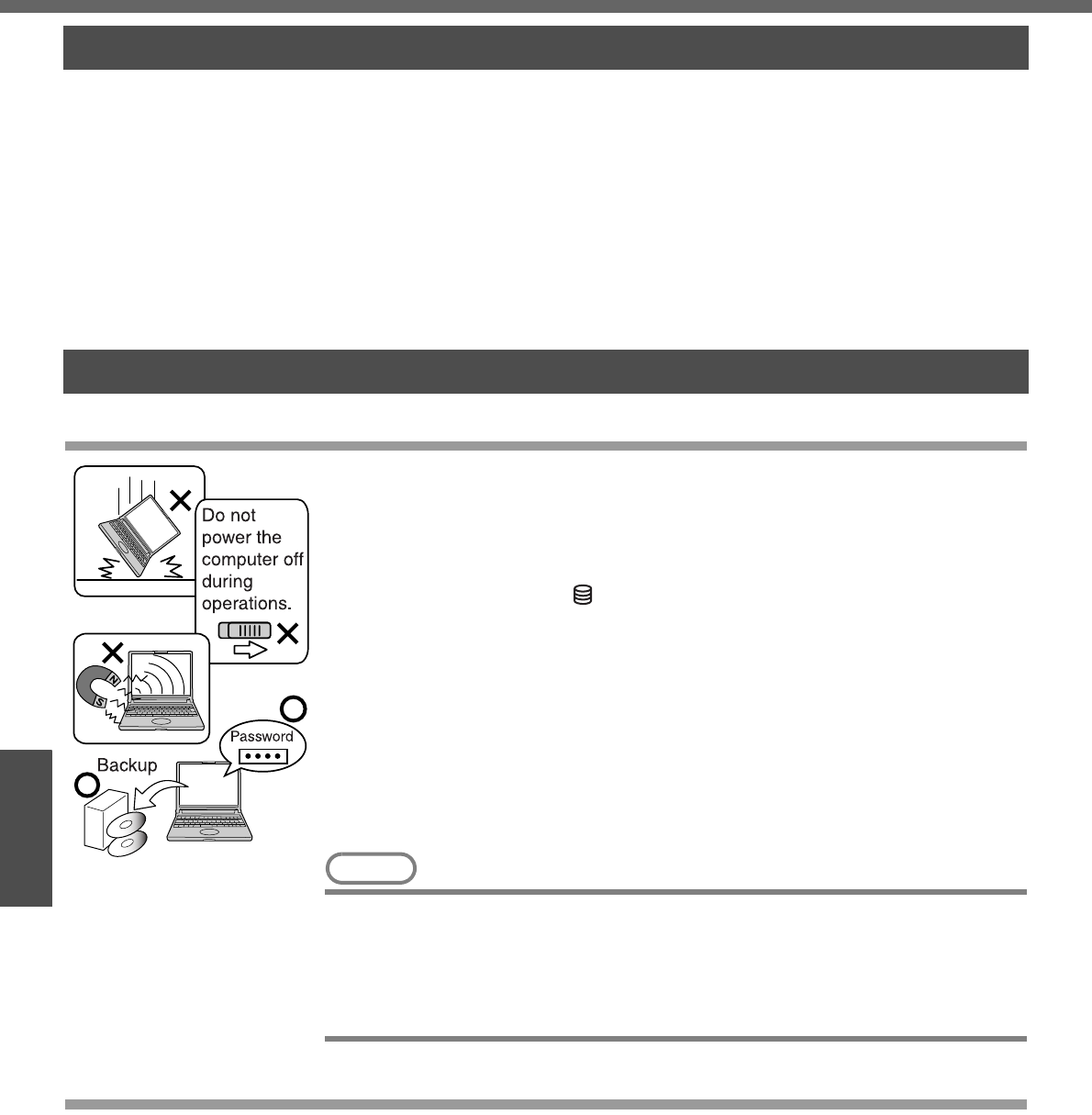
42
Operation
Useful Information
Use of Peripheral Devices/Internal Hard Disk
Pay strict attention to the following points to avoid damage to the computer, peripheral
devices, cables, etc.
Also, in addition to following this manual and the onscreen Reference Manual, carefully
read the instruction manuals for the peripheral devices being used.
zUse only peripheral devices that conform to the computer’s specifications.
zConnect the devices properly, paying close attention to the condition and position of
the connectors.
zIf a connection cannot be made easily, do not apply undue force; check once more
to confirm the condition and position of the connector (alignment of pins, etc.).
zIf the connector has holding screws, fasten the screws firmly.
zDo not carry the computer with cables attached, and do not pull on the cables force-
fully.
To Protect Data
Keep the following.
zDo not expose your computer to shock.
Use care when handling your computer, shock may damage your hard disk or make
your software applications, and data unusable.
zDo not power off your computer while software applications are running or
hard disk drive indicator is on.
Properly shut Windows down from the [start] menu to avoid problems. (Îpage 24)
zDo not place the computer close to objects that emit electromagnetic waves
(magnets, electromagnetic bracelets, etc.).
The data saved on the hard disk may be erased.
zImportant data in the hard disk should be backed up regularly (e.g., in case of
failures, unexpected data updates, erasure, etc.).
Regular backups are recommended as a means of minimizing damages in the
event of trouble.
zUse the security function for all important data.
(Î “Security Measures” and “SD Memory Card Security Function” in onscreen Ref-
erence Manual)
NOTE
zYou may hear a mechanical “click” shortly after the hard disk indicator has
turned off when there has been no input from a key or device operation, when
the computer enters the standby or hibernation mode, or when Windows is shut
down. This is the sound of the head shifting positions, to reduce power con-
sumption or to protect the hard disk from shocks. This sound does not indicate a
malfunction.
When Changing Hard Disk Partitions
zDuring reinstallation, you can divide the hard disk space into two partitions by exe-
cuting: [Make two partitions, for the operating system and data, and reinstall Win-
dows to the operating system partition].
Confirm the minimum partition size required for the OS by checking the screen dur-
ing the reinstallation.
If you want to create three or more partitions, after creating an OS partition and a
data partition during the reinstallation, start up Windows, erase the second partition
once using [Disk Management], and then create the partitions in the open space.
zWhen using the hard disk backup function, divide the hard disk into partitions when
backup area is created (Îpage 56). If you divide the hard disk into partitions before
creating the backup area, the backup area cannot be created.
When Using Peripheral Devices
Internal Hard Disk
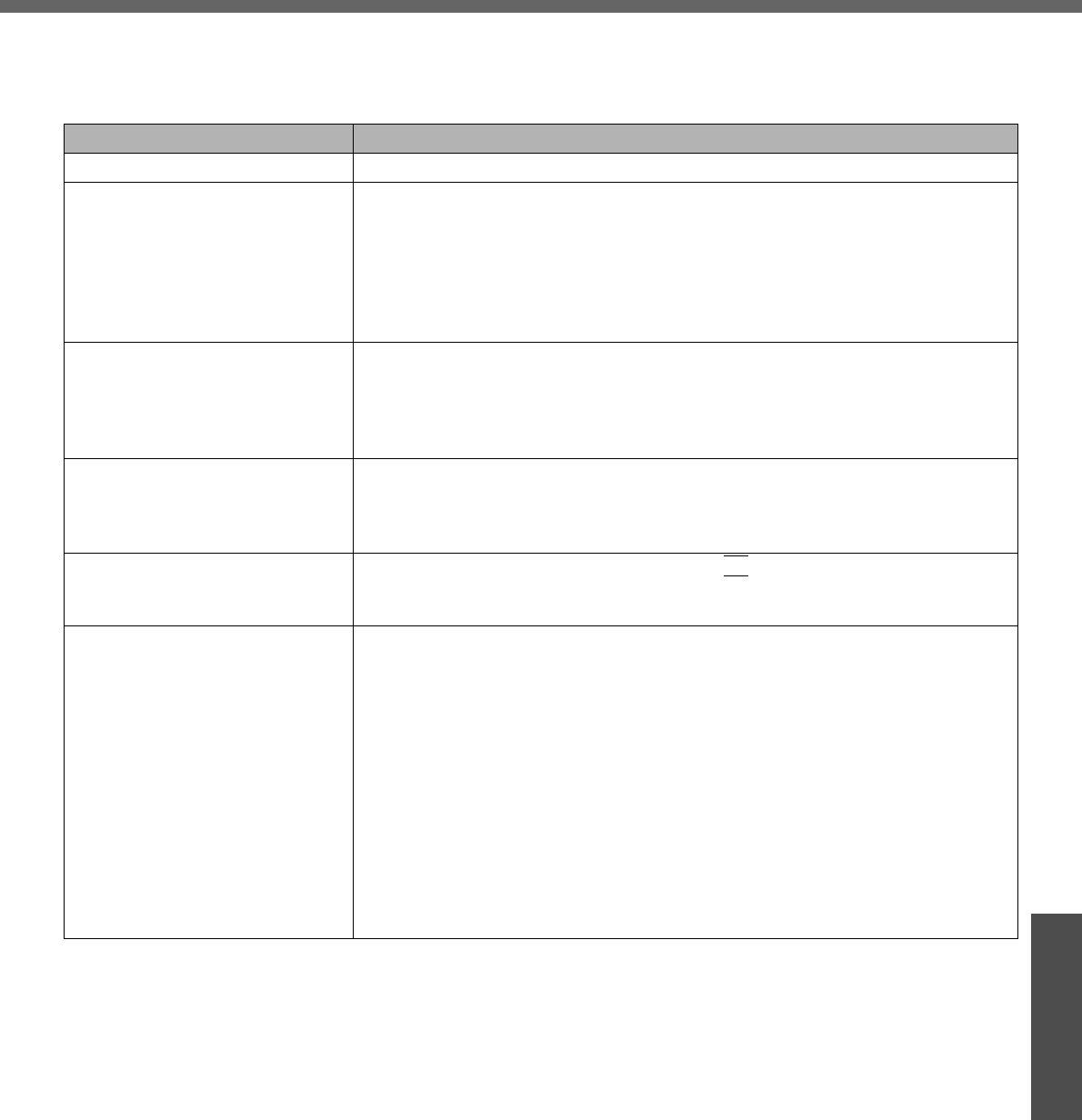
43
Troubleshooting
List of Error Codes
When turning on the computer, if one of the following error codes or messages is displayed, follow the instructions
shown below.
If the problem persists, or if the error code or message displayed is not shown here, contact your technical support
office.
Error Code/Message Action
0211: Keyboard error zIf an external keyboard is connected, disconnect these devices.
0251: System CMOS checksum
bad - Default configuration used An error has occurred in the memory that stores the Setup Utility settings. This
error occurs when the memory content is changed through some inadvertent
operation by a program or other function.
zRun the Setup Utility and load the default values, then change the settings to
the appropriate values as needed. (Îpage 29)
zIf the problem persists, the internal clock battery may need to be replaced.
Contact your technical support office.
0271: Check date and time set-
tings The date and time setting are incorrect.
zSet the date and time correctly in the [Main] menu of the Setup Utility.
(Îpage 31)
zIf the problem persists, the internal clock battery may need to be replaced.
Contact your technical support office.
0280: Previous boot incomplete -
Default configuration used Startup has failed repeatedly, so the Setup Utility settings have been returned to
their default values, and the computer has been booted.
zRun the Setup Utility and load the default values, then change the settings to
the appropriate values as needed. (Îpage 29)
Press <F2> to Setup zWrite down the error details and press the
F2
key to run the Setup Utility. Con-
firm the settings, and change the settings to the appropriate values as
needed. (Îpage 29)
Operating System not found The OS is not properly installed on the floppy disk or the hard disk that you are
trying to boot from.
zIf the computer cannot be booted from the floppy disk, check the floppy disk
drive to ensure that the disk is in fact bootable, and change it to another if not.
zIf the computer cannot be booted from the hard disk, confirm whether the hard
disk is properly recognized in the [Information] menu of the Setup Utility.
(Îpage 31)
• If the hard disk is recognized (“xx GB” is displayed), perform the reinstal-
lation procedure.
• If the hard disk is not recognized (“none” is displayed), contact your
technical support office.
zIf a device is connected to the USB port, disconnect the device, or run the
Setup Utility and set [Legacy USB Support] in the [Advanced] menu to [Dis-
able]. (Îpage 32)
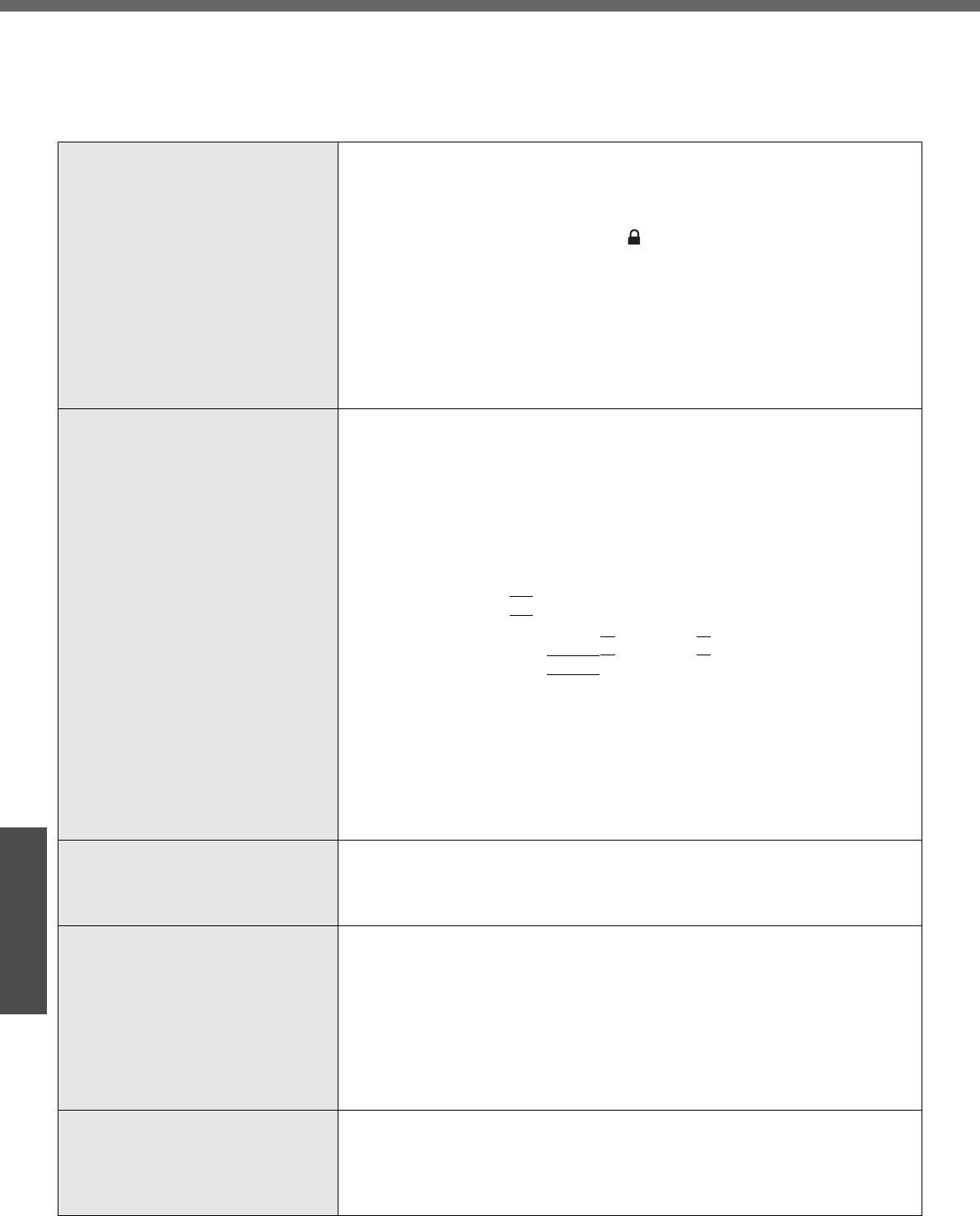
44
Troubleshooting
Dealing with Problems (Summary)
When a problem occurs, refer to this page. The “Reference Manual” also contains detailed information. If a problem
appears to be related to a software application, read the software related manual. If you still cannot troubleshoot the
problem, contact Panasonic technical support office. You can use the PC Information Viewer to check the computer’s
usage status. (Î “Dealing with Problems” in onscreen Reference Manual)
Problems with Starting Up, Shutting Down, and Standby and Hibernation Mode
The computer does not power on/
The battery indicator is not lit
zCheck that the AC adaptor or a fully-charged battery pack is correctly con-
nected.
zReconnect the AC adaptor or battery pack.
zCheck that the battery pack latch (the manually operated latch for locking or
unlocking) is in the locked position ( ), and is firmly locked in position.
zIf an additional RAM module has been inserted, remove the RAM module
and turn on the computer again. If the computer turns on when the RAM
module is removed, there may be a problem with the RAM module.
• Power off your computer, check that the RAM module is the recom-
mended module, and insert it correctly.
• Confirm the specifications for the RAM module.
For details regarding the RAM module, refer to "Expanding Memory"
(Îpage 27) or "Specifications" (Îpage 62).
The computer does not start up zIf there is a peripheral connected, remove the peripheral.
• If there are USB devices connected, set [Legacy USB Support] to [Dis-
able] in the [Advanced] menu of the Setup Utility.
• If the computer starts when the peripheral is removed, there may be a
problem with the peripheral. Consult the peripheral manufacturer.
zUsing the following procedure, start up in Safe Mode, and check the error
details.
ATurn on the computer, and when the [Panasonic] boot screen
disappears (after entering the password*1 if one is set) hold
down the
F8
key.
BRelease the key when the Windows Advanced Options Menu
appears, and with the Ï key or the Ð key, select [Safe Mode],
then press the
Enter
key.
Follow the onscreen instructions.
*1 Supervisor Password or User Password set with the Setup Utility
zWhen the power indicator is lit, after sliding the power switch for at least
four seconds to turn off, turn on again.
zRestore the Setup Utility's settings to their default values.
zIf an additional RAM module has been inserted, remove the RAM module
and turn on the computer again. Refer to item 4 in "The computer does not
power on/The battery indicator is not lit" above.
There is a beep sound, and either
"Extended RAM Module Failed" or
"Standard RAM Failed" appears
zIf "Extended RAM Module Failed" appears, the RAM module is not correctly
inserted. Turn off the computer, check that the RAM module is a recom-
mended module, then insert it correctly.
zIf "Standard RAM Failed" appears, contact your technical support office.
Cannot log on to Windows with the
SD memory card
zSince the Windows user name and password are not set correctly on the
SD memory card, log on from the SD memory card is not possible.
Enter the Windows user name and password without using the SD memory
card.
After logging on to Windows, set the same user name and the password on
the SD memory card and Windows, using the following operation:
• Change the setting of the SD memory card side by [SD Card Setup]
For how to make the change, refer to "SD Memory Card Security Function"
(Î "SD Memory Card Security Function" in onscreen Reference Manual).
[Executing Battery Recalibration]
screen is displayed
zWhen Windows is shut down during the Battery Recalibration procedure, if
you select [Cancel] in the [End Program] screen, Windows shutdown is
aborted. In this case, Battery Recalibration will begin the next time the com-
puter is started. To start up Windows, turn off the computer by sliding the
power switch, and then turn it back on again.
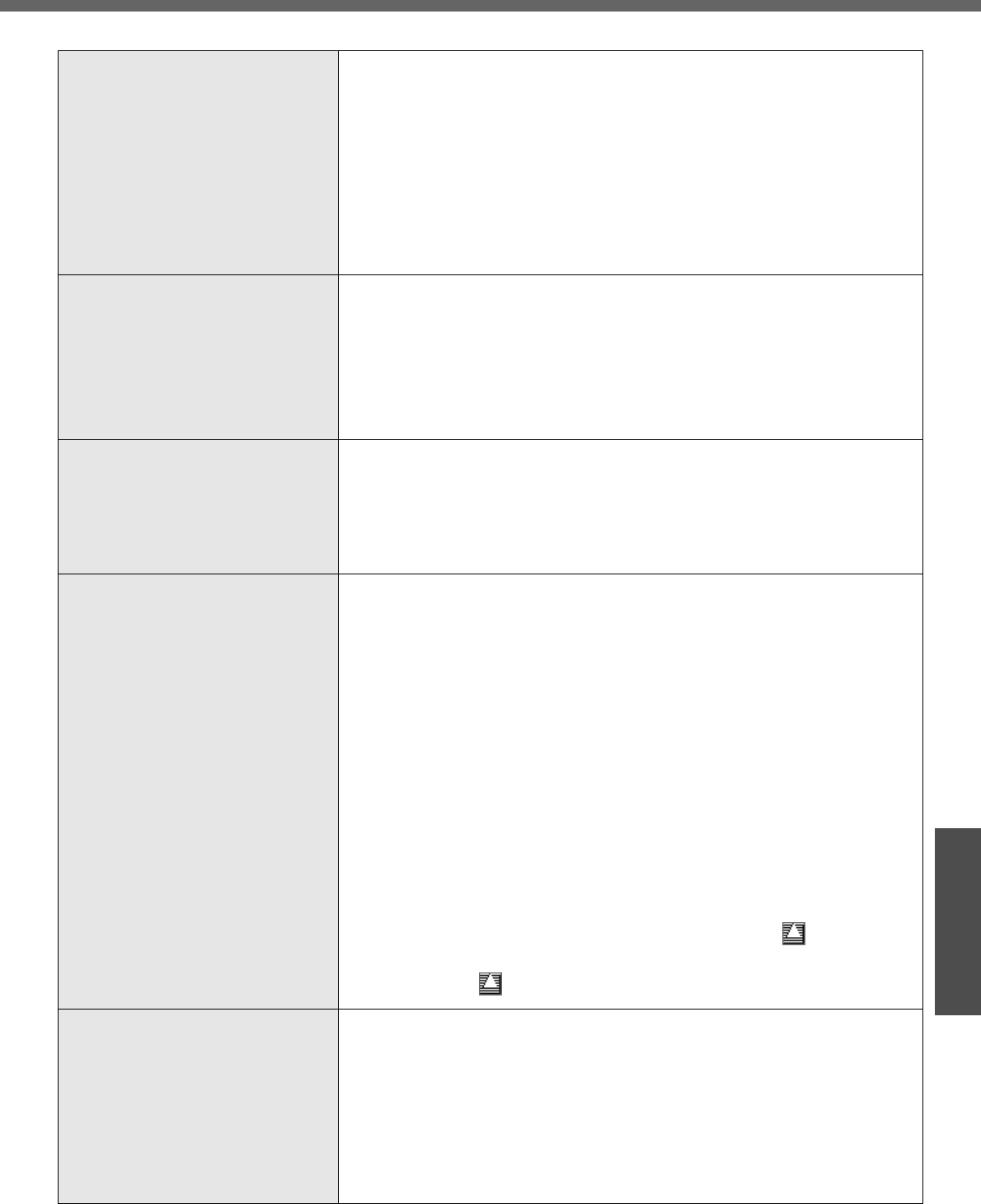
45
Troubleshooting
Cannot boot from internal DVD-
ROM & CD-R/RW drive
zCheck to make sure that the bootable CD is set properly.
zRun the Setup Utility, and confirm the following settings.
• [Legacy USB Support] is set to [Enable] in the [Advanced] menu.
• [CD/DVD Drive Power] is set to [On] in the [Main] menu.
• [USB CDD] is the first device shown in [Boot priority order] in the [Boot]
menu.
zBootable CD created using B’s Recorder in the CF-W2 and CF-Y2 series
cannot be used on this computer. If you want to share bootable CD with
those series, create a new bootable CD.
zWhen an external CD/DVD drive is connected, you cannot boot from the
internal DVD-ROM & CD-R/RW drive.
"Remove disks or other media.
Press any key to restart" is displayed
zCheck whether a floppy disk not allowing system booting is inserted in the
floppy disk drive. If it is inserted, remove, then press any key.
zIf a USB device is connected, remove the USB device, or set [Legacy USB
Support] to [Disable] in the [Advanced] menu of the Setup Utility.
zIf after all the checks, the same message still appears, there may be a prob-
lem with the hard disk.
Perform the reinstallation procedure and return the hard disk to its condition
at the time of purchase. (Îpage 50)
Windows startup is slow zRestore the Setup Utility's settings to their default values.*1
zIf you install resident software after purchasing this computer, disable the
resident software.
zThis problem may be eliminated by adding more memory.*1
*1 The processing speed depends on the application software used, so this operation
may not cause the processing speed to increase.
The computer does not enter
standby or hibernation mode
zIf a peripheral is connected, first remove the peripheral, then enter the
standby or hibernation mode. If this still fails to enter standby or hibernation
mode, restart the computer.
zIt may take a minute or two to enter standby or hibernation mode. Wait for a
moment.
zThe computer may not enter standby mode properly and seems to be fro-
zen in the mode that the computer is communicating via the modem. When
you cannot execute operations, slide the power switch for four seconds or
more to forcibly turn your computer off.
zWhen the internal LCD is closed, the computer may not enter system
standby or system hibernation mode.*2
In order to activate standby or hibernation, set [Touch Pad] to [Disable] in
the [Main] menu of the Setup Utility.
*2 Functions that cause the computer to automatically enter standby or hibernation
mode after a certain time interval has passed.
zAt the time of purchase, the computer is set so that the computer cannot
enter standby or hibernation mode if a disk formatted with B’s CLiP is
inserted into the DVD-ROM & CD-R/RW drive (while the icon is dis-
played on the notification area).
Right-click the icon and click [Eject] to remove the disk.
The computer does not resume from
standby or hibernation mode
zOne of the following operations may have been carried out.
• In standby mode, the AC adaptor or battery pack was disconnected, or a
peripheral was connected or disconnected.
• The power switch was slid for four seconds or more to forcibly turn off the
computer.
Slide the power switch to turn on the computer. Data not saved is lost.
zIf the [CD/DVD Drive Power] is set to [Off] in the [Main] menu of the Setup
Utility, it may take about few seconds to resume from hibernation mode
while a disk is set in the DVD-ROM & CD-R/RW drive. Wait for a moment.
Problems with Starting Up, Shutting Down, and Standby and Hibernation Mode
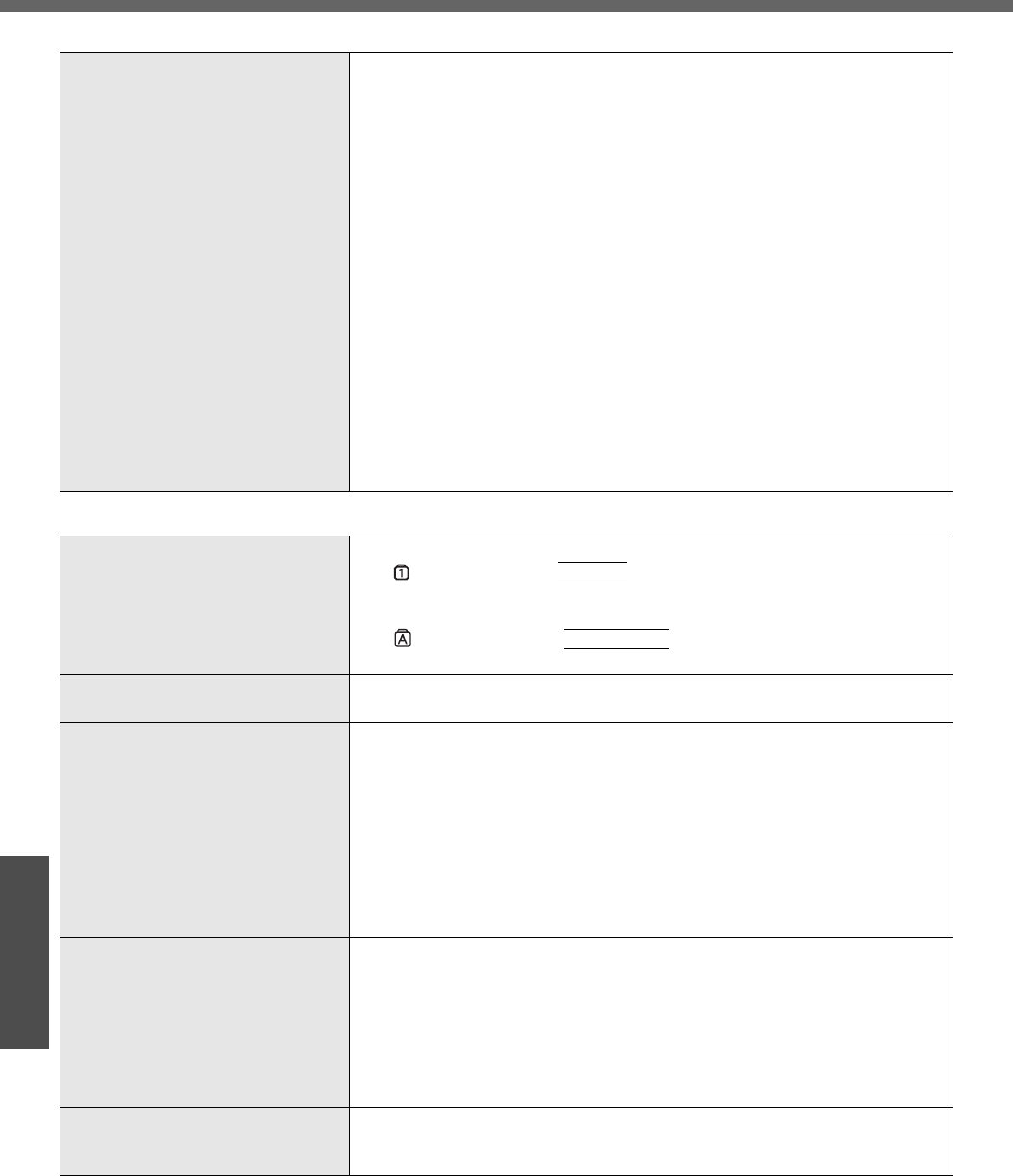
Dealing with Problems (Summary)
46
Troubleshooting
The computer does not power off
(Windows does not shut down)
zIf a peripheral is connected, disconnect it, and then shut down.
If it is possible to shut down when the peripheral is disconnected, then there
may be a problem with the peripheral. Consult the peripheral manufacturer.
zAlso check the items in "No response". (Îpage 48)
zIf it is no longer possible to shut down Windows after installing application
software, click [start] - [Control Panel] - [Add or Remove Programs], and
remove the installed application.
If it is possible to shut down when the application is removed, then consult
the application software manufacturer.
zCheck a disk error using the following procedure:
AClick [start] - [My Computer], right-click [Local Disk(C:)] and
click [Properties].
BClick [Tools] - [Check Now].
CIn [Check disk options], add the checkmark for [Automatically fix
file system errors] and [Scan for and attempt recovery of bad sec-
tors], and click [Start].
The time taken to check the disk depends on the settings in
[Check disk options].
If the disk check does not solve the problem, perform the reinstalla-
tion procedure and return the hard disk to its condition at the time of
purchase. (Îpage 50)
Problems with Passwords and Messages
Even after entering the password,
[Type your password] is displayed
again
zThe computer may be in “ten-key” mode.
If lights up, press the
NumLk
key to disable the ten-key mode, and then
input (Îpage 15).
zThe computer may be in Caps Lock mode.
If lights up, press the
CapsLock
key to disable the Caps Lock mode,
and then input (Îpage 15).
[Enter Password] is displayed zInput your Supervisor Password or User Password. If you have forgotten it,
contact your technical support office.
When resuming from the standby or
hibernation mode, [Enter Password]
does not appear
zEven when a password has been set in the [Security] menu of the Setup
Utility, and [Password on boot] is set to [Enable], [Enter Password] does not
appear when the computer resumes from the standby or hibernation mode.
Set the Windows password with the following procedure, and make input of
the Windows password required.
AClick the account to change in [start] - [Control Panel] - [User
Accounts] and set the password.
BAdd the checkmark for [Prompt for password when computer
resumes from standby] in [Control Panel] - [Performance and
Maintenance] - [Power Options] - [Advanced].
When the administrator password is
forgotten
zCheck whether you have created a password reset disk.
• If you have:
A message is displayed when you fail to correctly enter the password.
Follow the message's instructions and set the password again.
• If you have not:
Perform the reinstallation procedure and return the hard disk to its condi-
tion at the time of purchase, then set up Windows and reset the pass-
word.
Windows does not start up and num-
bers or messages appear
zThis is a system startup error. Refer to "List of Error Codes" (Îpage 43)
zIf “Remove disks or other media. Press any key to restart” is displayed:
Îpage 45
Problems with Starting Up, Shutting Down, and Standby and Hibernation Mode
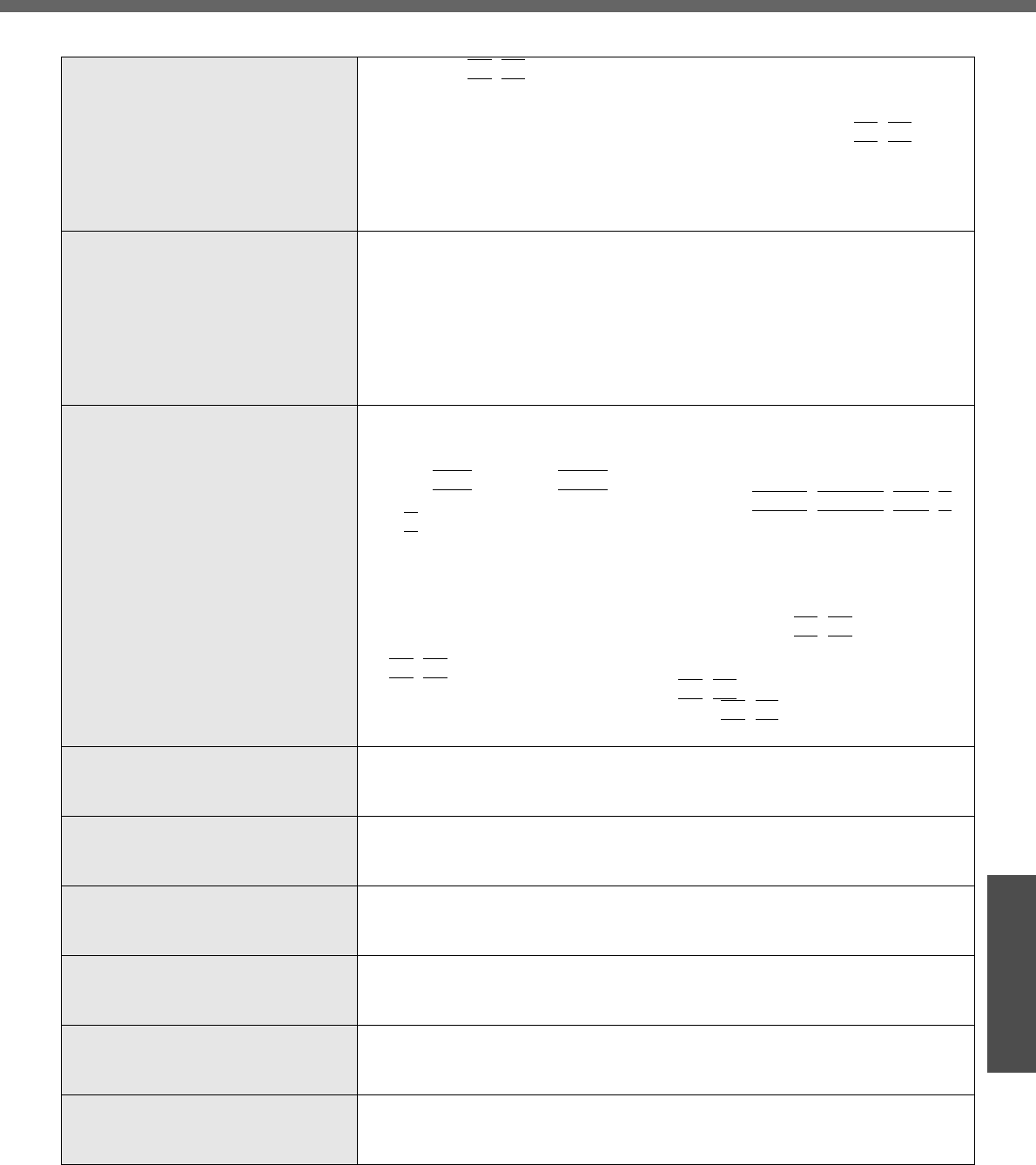
47
Troubleshooting
Problems with Display
Screen is too dark or becomes
darker
zPress the
Fn
+
F2
key. This makes the screen lighter.
zIf the screen becomes darker after disconnecting the AC adaptor:
The computer has different set brightness levels for when the AC adaptor is
connected and for when it is not connected. If you press the
Fn
+
F2
key to
increase the brightness when the AC adaptor is not connected, this bright-
ness is maintained, and determines the brightness next time the AC adap-
tor is disconnected.
(Making the display brighter shortens the battery operating time.)
An afterimage appears (e.g., the key
green, red, and blue dots remain on
the display) or there are dots not dis-
playing the correct colors
zIf an image is displayed for a prolonged period of time, an afterimage may
appear. This is not a malfunction. The afterimage will disappear when a dif-
ferent screen is displayed.
zHigh-precision and advanced technologies are used in the production of
color liquid crystal displays (color LCDs). Therefore, if 0.002% or less of the
picture’s elements either fail to light or remain constantly lit (that means that
more than 99.998% of the elements are functioning properly), this is not
considered a defect.
Nothing is displayed on the screen zCheck if the power-saving mode is active.
• If the power indicator is lit:
The display is turned off. Press a key with no independent effect, such as
the
Ctrl
key or the
Shift
key.
Do not use a key that may make a selection (
Enter
,
Space
,
Esc
,
Y
,
N
, numeric keys, and so on).
• If the power indicator is blinking or is not lit:
The standby mode or hibernation mode is entered. Slide the power
switch.
zThe display destination may be set to the external display.
Try changing the display destination by pressing the
Fn
+
F3
key.
If you want to switch the display destination repeatedly by pressing the
Fn
+
F3
key, make sure that the display destination has switched com-
pletely each time before pressing the
Fn
+
F3
key again.
zThe screen may become darker. Press the
Fn
+
F2
key to make the screen
brighter.
There is an afterimage zDisplay a different screen.
If the same screen is displayed for a long time, this may leave an afterim-
age.
The screen becomes disordered zThe screen display may become distorted if the resolution or number of col-
ors is changed, or if an external display is connected or disconnected while
the computer is operating. Restart the computer.
Switching between internal and
external displays does not work
zThe display destination cannot be switched while a video such as an MPEG
file and a DVD video are playing. Stop playing the video before switching
the display destination.
A blue background appears on the
screen with the MPEG image or
DVD Video
zDid you open the DVD-ROM & CD-R/RW drive or remove the disk while it
was operating?
Insert the removed disk, and close the disk cover.
The LCD brightness changes a few
times when the AC adaptor is dis-
connected
zIf [Intel(R) Display Power Saving Technology] is active, the LCD brightness
changes automatically. (Î "Computing on the Road" in onscreen Refer-
ence Manual).
Image colors are not reproduced as
expected when displaying photo-
graphs or other images
zWe recommend removing the checkmark from [Intel(R) Display Power Sav-
ing Technology]. (Î "Computing on the Road" in onscreen Reference Man-
ual).
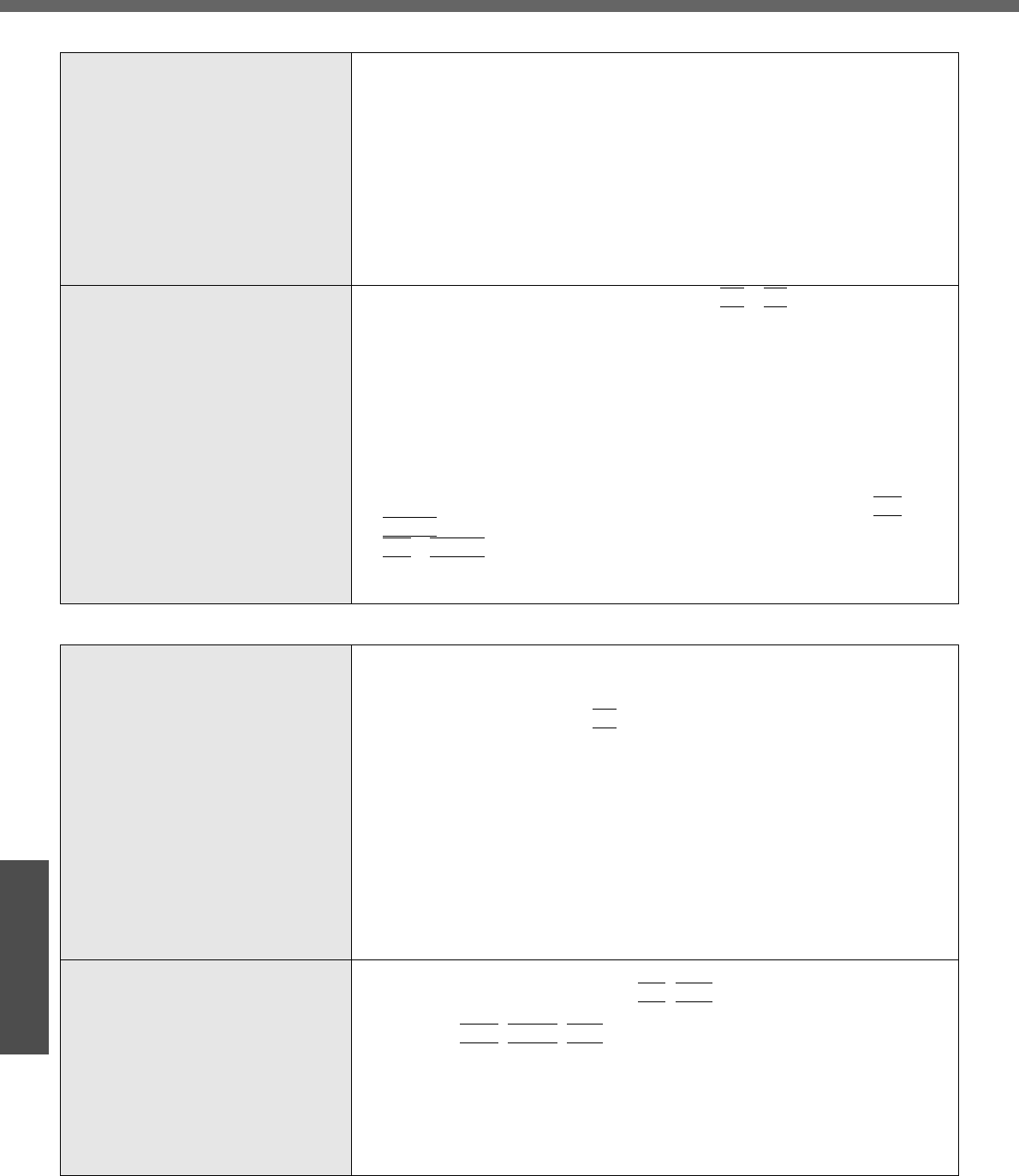
Dealing with Problems (Summary)
48
Troubleshooting
Nothing appears on the external dis-
play, or the display is not correct
zCheck that the external display cables are correctly connected.
zCheck that the external display is turned on.
zCheck that the external display settings are correct.
zWhen an external display not compatible with the power-saving mode is
used with the computer, the display may not function correctly when the
computer enters the power-saving mode. In this case, turn on the external
display again.
However, in the case of some external displays, the screen display may be
distorted or the mouse cursor may not be properly displayed depending on
the settings. In this case, try setting the number of colors, screen area (res-
olution), and refresh rate to smaller values.
To use both the external display and
the internal LCD
zConnect the external display, then press the
Fn
+
F3
key to switch the dis-
play.
If this does not switch the display, use the following procedure.
AClick [start] - [Control Panel], from the [See Also] area click
[Other Control Panel Options], then click [Intel(R) GMA Driver
for Mobile] - [Devices].
BClick the display destination, and click [OK].
• When the screen is displayed to a simultaneous display:
[Intel(R) Dual Display Clone]
• When Extended Desktop mode is set: [Extended Desktop]
zWhen [Command Prompt] is set to "Full Screen" by pressing the
Alt
+
Enter
key, the screen is displayed on one of the displays only. Press the
Alt
+
Enter
key to return to the window display.
zSimultaneous display cannot be used until Windows startup is complete
(during Setup Utility, etc.).
Problems with Operation during Use
Some applications may not work
properly
zWhen switching to a different user with the Fast User Switching function,
the following problems may occur:
• Some applications may not work properly.
• Key combination with the
Fn
key may not work.
• It may not be possible to set the settings of the display.
• The wireless LAN cannot be used. <Only for models with wireless LAN
function>
• The B’s CLiP icon will no longer be shown on the notification area and
CD-RW disk cannot be written.
In this case, log off all users without using Fast User Switching function,
and try the operation once more. If the problem persists, restart the com-
puter.
zSome software applications installed after the time of purchase are not
compatible with Windows XP Service Pack 2. Refer to software maker’s
homepage or other sources.
No response zIs there an input screen (e.g., password input screen at startup) hidden
behind another window? Use the
Alt
+
Tab
key to check for other windows
being displayed.
zPress the
Ctrl
+
Shift
+
Esc
key to open Task Manager and close the soft-
ware application which is not responding.
zAfter sliding the power switch for at least four seconds to turn off the com-
puter, turn on again.
If Windows runs correctly, but the application software does not start, click
[start] - [Control Panel] - [Add or Remove Programs] and remove the failing
application software, then reinstall the application software.
Problems with Display
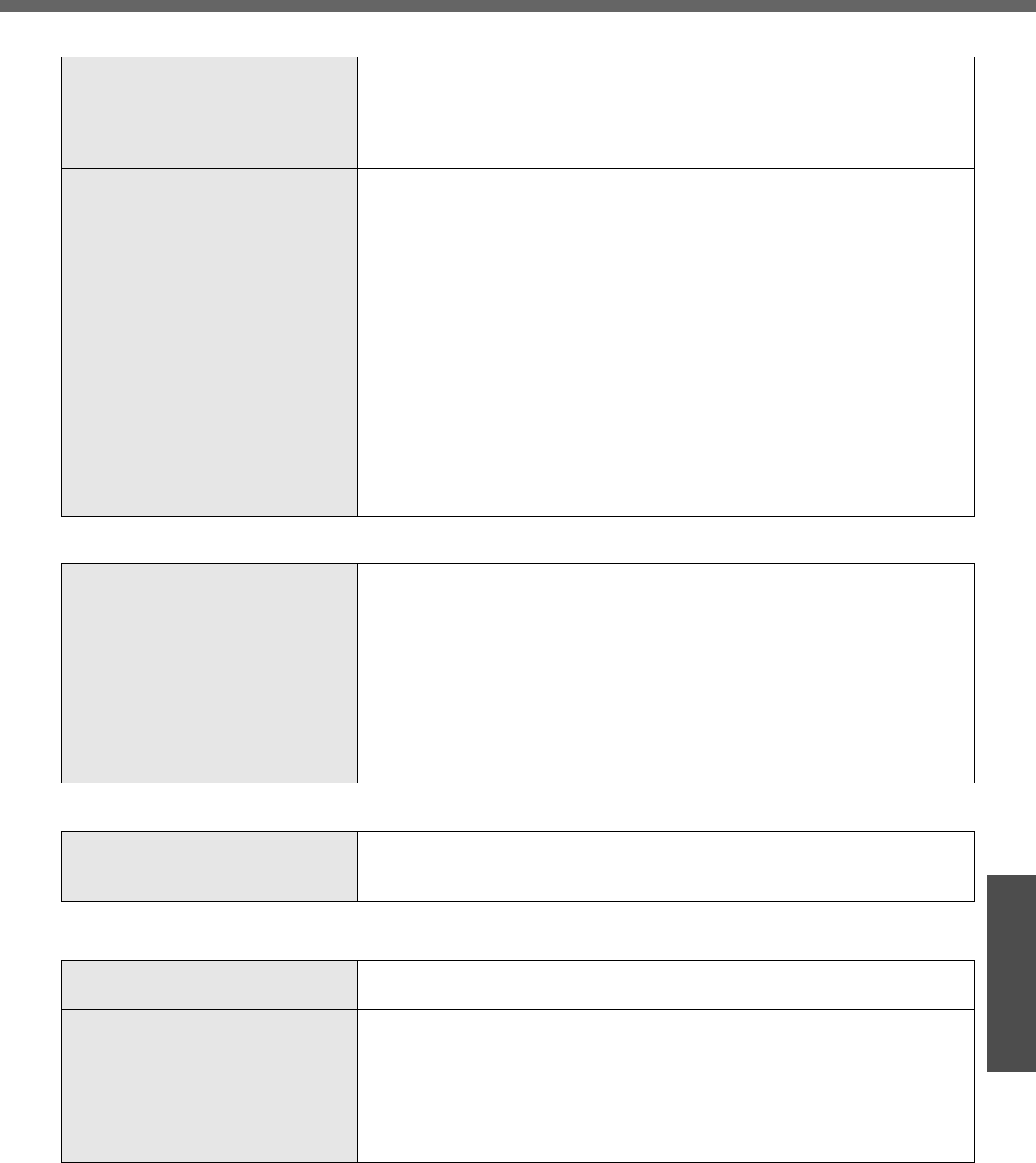
49
Troubleshooting
Problems with Battery
The battery indicator is lights red zThe battery level is very low (the charge is approx. 9% or less).
zConnect the AC adaptor. You can use the computer when the indicator light
is orange. If you do not have an AC adaptor, save your data and power off
your computer. After replacing the battery pack with a fully charged one,
turn your computer on again.
The battery indicator is blinking zIf blinking red:
Quickly save your data and power off your computer. Remove the battery
pack and disconnect the AC adaptor, then connect them again. If the prob-
lem persists, contact your technical support office. The battery pack or
charging circuit may be defective.
zIf blinking orange:
• Battery cannot be recharged temporarily because the internal tempera-
ture of the battery pack is outside the acceptable temperature range for
recharging. Your computer can be used normally in this state. Once the
range requirement is satisfied, charging begins automatically.
• Software applications and peripheral devices (USB devices, etc.) are con-
suming too much power. Exit the software applications currently running.
Once the range requirement is satisfied, charging begins automatically.
The battery indicator is flashing zThe battery is recharging.
If [Battery Charging Indicator] in [Main] menu of the Setup Utility is set to
[Flashing], the indicator will alternately become lighter and darker.
Problems with Onscreen Reference Manual
The Reference Manual is not dis-
played
zIs Adobe Reader installed?
If you have uninstalled Adobe Reader, install using the following proce-
dures.
ALog on to Windows with the administrator authority.
BClick [start] - [Run], input [c:\util\reader\AdbeRdr70_enu_full.exe],
then click [OK].
Install Adobe Reader by following the instructions on the screen.
CUpdate Adobe Reader to its latest version.
If your computer is connected to the Internet, start up Adobe
Reader and click [Help] - [Check for updates now...].
Reinstalling B’s Recorder/B’s CLiP
When reinstalling, you will be asked
for a serial number
zInput the following serial number.
B’s Recorder:
B’s CLiP:
Problems with Expanding Memory
You do not know the available RAM
module
Îpage 62
To check if the additional RAM mod-
ule has been installed successfully
zIf the installation is successful, the main memory and total RAM module
size appears in the [Information] menu of the Setup Utility.
zIf the RAM module is not confirmed:
• Turn the computer off and reinsert the RAM module.
• Confirm the recommended specifications.
Regarding the RAM module, refer to “Expanding Memory" or "Specifica-
tions."
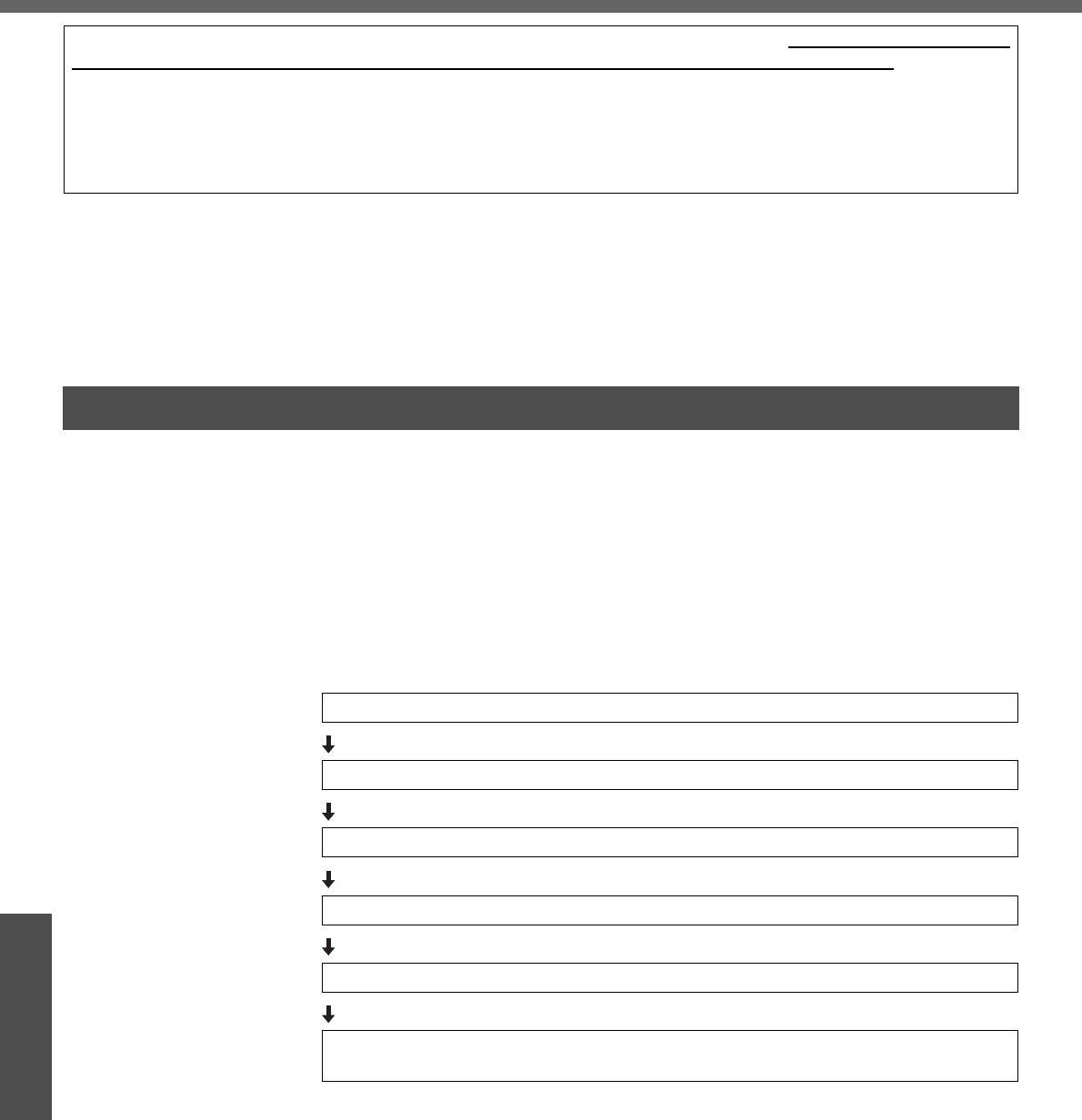
50
Troubleshooting
Reinstalling Software
What is “Reinstallation”?
Reinstallation refers to formatting the hard disk, and reinstalling Windows.
When is “Reinstallation” necessary?
zWhen Windows does not start up, or when Windows operation is unstable and can-
not be recovered.
zWhen using the hard disk with two partitions.
Preparing
zYou will need the Product Recovery DVD-ROM (included).
Confirm the following
zRemove all peripherals (including a mini port replicator) and SD memory cards.
Especially, when a USB floppy disk drive or a USB CD/DVD drive is connected, the
reinstallation does not operate properly. Remove them.
Reinstallation Procedure
When reinstallation procedure is performed, the contents of the hard disk will be erased. Be sure to back up data on
your hard disk to another media or to an external hard disk before running the reinstallation procedure.
The reinstallation procedure will return the computer to its original condition.
zIf you have created partitions for data, the data may be erased or become corrupt as a result of the reinstallation
procedure.
zEven if reinstallation is executed, the number of times that the DVD video region code can be set will not be
returned to the state set at the time of factory shipment.
Before Reinstallation
Change the settings in the Setup Utility.
Use the Product Recovery DVD-ROM to execute reinstallation. (About 20 minutes)
Return the Setup Utility settings to their default values.
Setup Windows.
Change the settings in the Setup Utility. (Only when necessary)
If you can connect to the Internet, perform Windows Update.
(Î “To Update this Computer to its Latest Version” in onscreen Reference Manual)
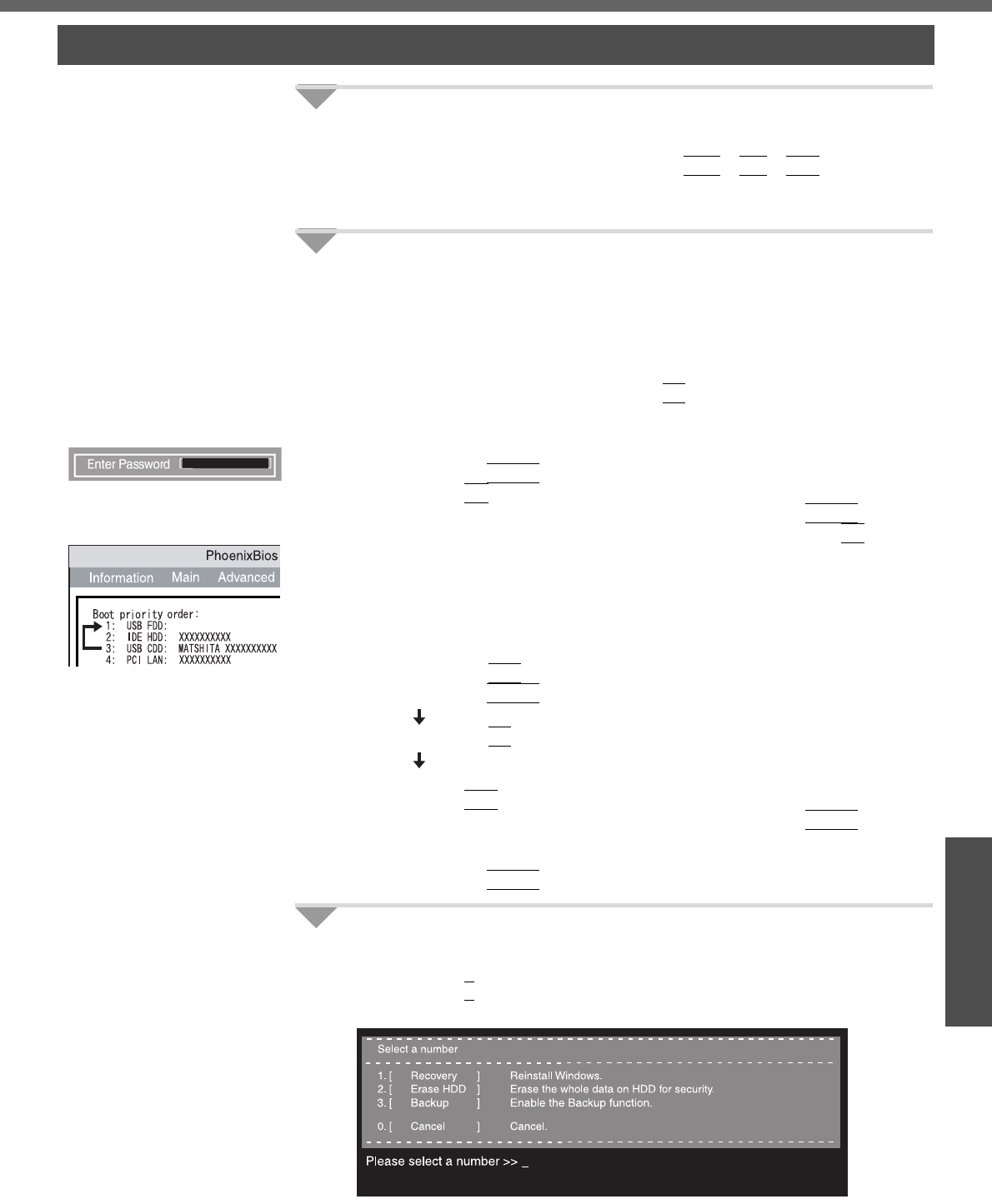
51
Troubleshooting
1Connect the AC adaptor.
Do not interrupt the reinstallation procedure before completion, for example
by turning off the computer or pressing the
Ctrl
+
Alt
+
Del
key, as this
may prevent Windows from starting up, or may cause data to be lost so that
the reinstallation procedure cannot be executed.
2Change the settings in the Setup Utility.
Make the following settings.
zReturn settings to the status at the time of purchase.
zChange settings to enable startup from DVD-ROM & CD-R/RW drive.
If you change the settings from that at the time of purchase, we recommend
that you make a note of the settings that are changed.
ATurn on the computer, and press the
F2
key while [Panasonic] boot
screen is displayed.
The Setup Utility will start up.
zIf the password has been set, enter the Supervisor Password, and
press the
Enter
key.
BPress the
F9
key.
At the confirmation message, select [Yes] and press the
Enter
key.
CSelect the [Boot] menu, then select [USB CDD] and press the
F6
key until
[USB CDD] is at the top of [Boot priority order].
DPlace the Product Recovery DVD-ROM into the DVD-ROM & CD-R/RW
drive.
zWhen the disk cover does not open:
[CD/DVD Drive Power] has been set to [Off] in the [Main] menu. Per-
form the following procedure.
Press the
F10
key. At the confirmation message, select [Yes] and
press the
Enter
key. (The computer will restart)
Press the
F2
key while [Panasonic] boot screen is displayed.
Place the Product Recovery DVD-ROM, and execute step E.
EPress the
F10
key.
At the confirmation message, select [Yes] and press the
Enter
key.
The Setup Utility will close, and the computer will restart.
zIf the password has been set, enter the Supervisor Password, and
press the
Enter
key.
3Use the Product Recovery DVD-ROM to execute reinstalla-
tion.
APress the
1
key to execute [1. [Recovery]].
(All of the screens below are only examples.)
Reinstalling
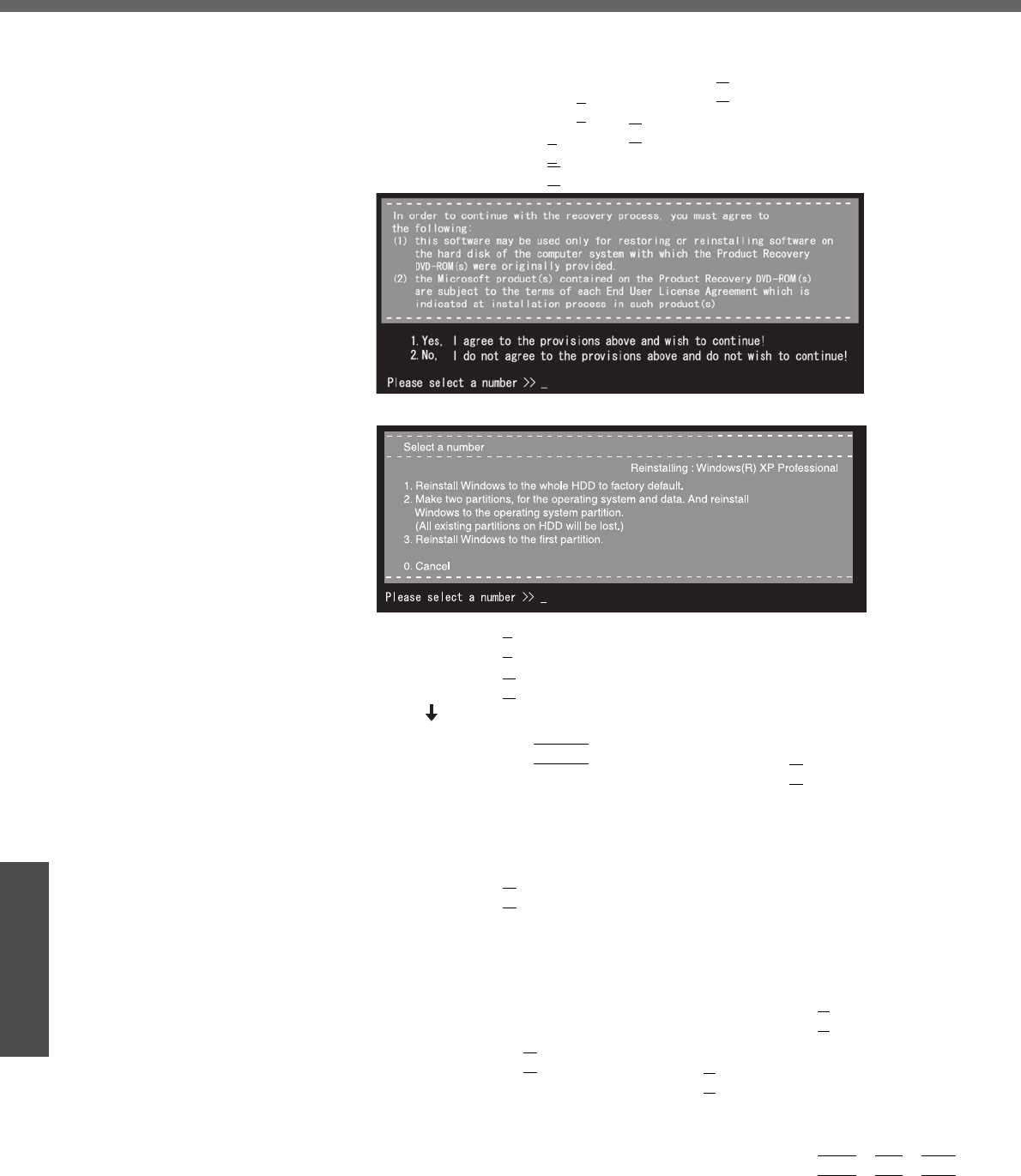
Reinstalling Software
52
Troubleshooting
<When the hard disk backup function has been enabled>
When the message [The Backup function has been enabled. If [Recovery] or
[Erase HDD] is executed, the Backup function will be disabled, and your
Backup data will be lost.] appears, press the
Y
key.
BIf you agree, press the
1
key.
If you do not agree, press the
2
key.
zIf you press the
1
key the menu will be displayed.
zIf you press the
2
key the reinstallation will be canceled.
CMake a selection from the menu.
zTo return the computer to its status at the time of purchase
Press the
1
key.
zTo divide the hard disk into two partitions (for OS and data)
Press the
2
key.
Enter the basic partition size (GB) for the operating system installation
and press the
Enter
key.
• You can cancel this operation by pressing the
0
key.
• The data partition size is the remainder after subtracting the basic
partition size. (Data partition: 1 GB or more)
Maximum settable size differs depending on the model.
zTo reinstall Windows in the first partition without changing the partition
configuration
Press the
3
key.
• The first partition size must be 6 GB or more of the hard disk size.
Reinstallation cannot be performed with a small partition size.
<When the hard disk backup function has been enabled>
If you select [1] or [2], the message [The Backup function has been enabled.
If [Recovery] is executed, the Backup function will be disabled, and your
Backup data will be lost.] appears. In this case, press the
Y
key.
If the message [Computer must be rebooted in order to execute [Recovery]]
appears, press the
R
key.
DAt the confirmation message, press the
Y
key.
zThe operation of reinstallation for the hard disk starts automatically.
(The operations take about 20 minutes.)
zDo not interrupt the reinstallation procedure before completion, for
example by turning off the computer or pressing the
Ctrl
+
Alt
+
Del
key, as this may prevent Windows from starting up, or may cause data
to be lost so that the reinstallation procedure cannot be executed.
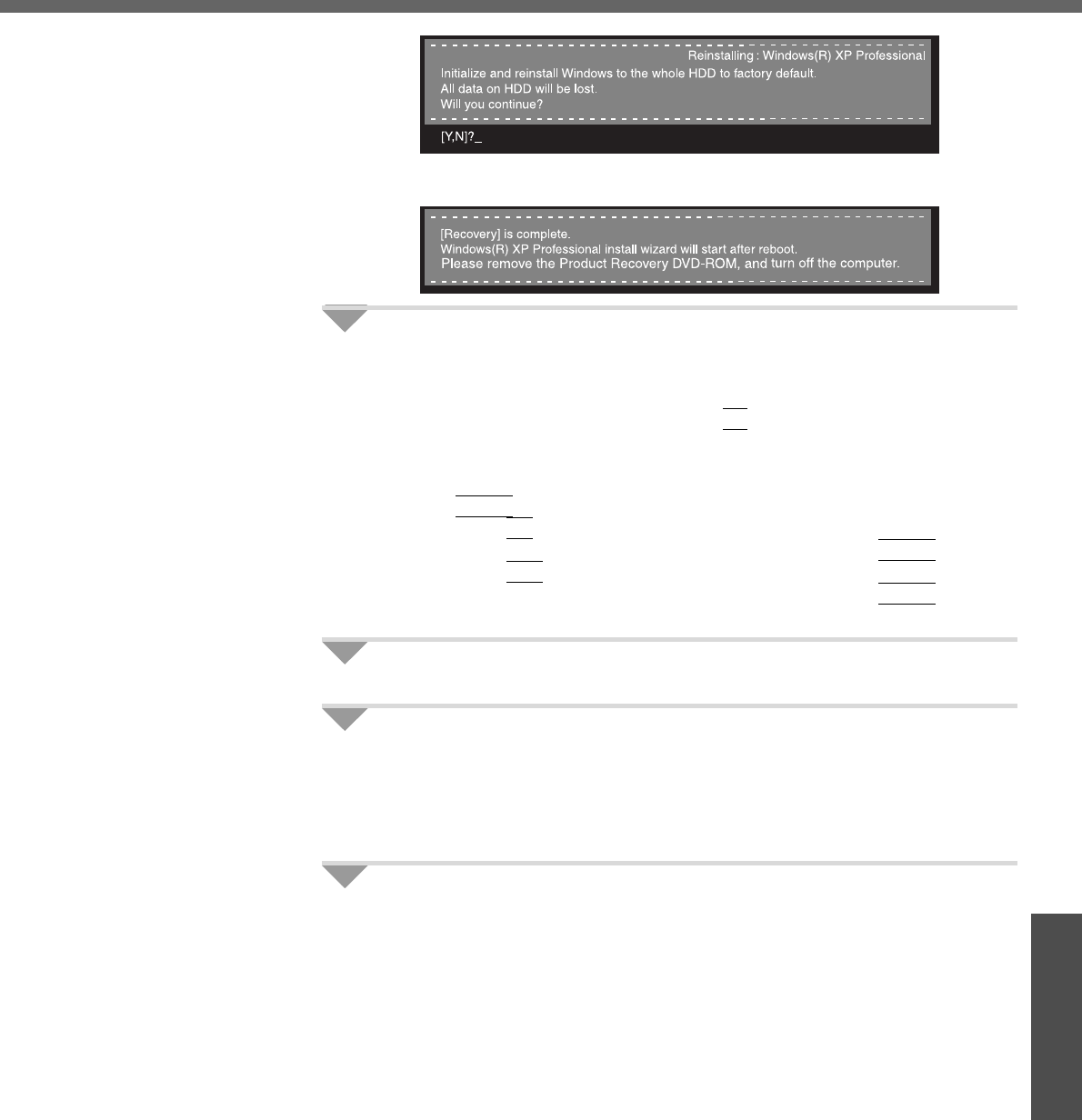
53
Troubleshooting
EThe message "[Recovery] is complete" will be displayed. Remove the Prod-
uct Recovery DVD-ROM, and press any key to shut down the computer.
4Return the Setup Utility settings to their default values.
Return the Setup Utility to its settings at the time of purchase to ensure
proper setup of Windows.
ATurn on the computer, and press the
F2
key while [Panasonic] boot
screen is displayed.
The Setup Utility will start up.
If the password has been set, enter the Supervisor Password, and press
the
Enter
key.
BPress the
F9
key.
At the confirmation message, select [Yes] and press the
Enter
key.
CPress the
F10
key.
At the confirmation message, select [Yes] and press the
Enter
key.
The Setup Utility will close, and the computer will restart.
5Setup Windows. (Îpage 18)
6Run the Setup Utility and change the settings where neces-
sary.
(The Setup Utility settings will return to their default values. Even the security
settings with the exception of the password(s), date and time will return to
their default values.)
7If you can connect to the Internet, perform Windows Update.
(Î “To Update this Computer to its Latest Version” in onscreen Reference
Manual)
Changing the drive letter
You can change the drive letter for the DVD-ROM & CD-R/RW drive or hard disk drive
by the following steps.
zThe C drive cannot be changed.
zDVD-ROM & CD-R/RW drive is the D drive at the time of purchase.
zWe recommend that you make these changes before installing applications.
AClick [start] - [Control Panel] - [Performance and Maintenance] - [Admin-
istrative Tools] and double-click [Computer Management].
BClick [Disk Management] on [Storage].
CRight-click the partition of the hard disk or the name of the DVD-ROM &
CD-R/RW drive and click [Change Drive Letter and Paths...].
DClick [Change].
EClick [Assign the following drive letter] and select the new drive letter, and
then click [OK].
FAt the confirmation message, click [Yes].
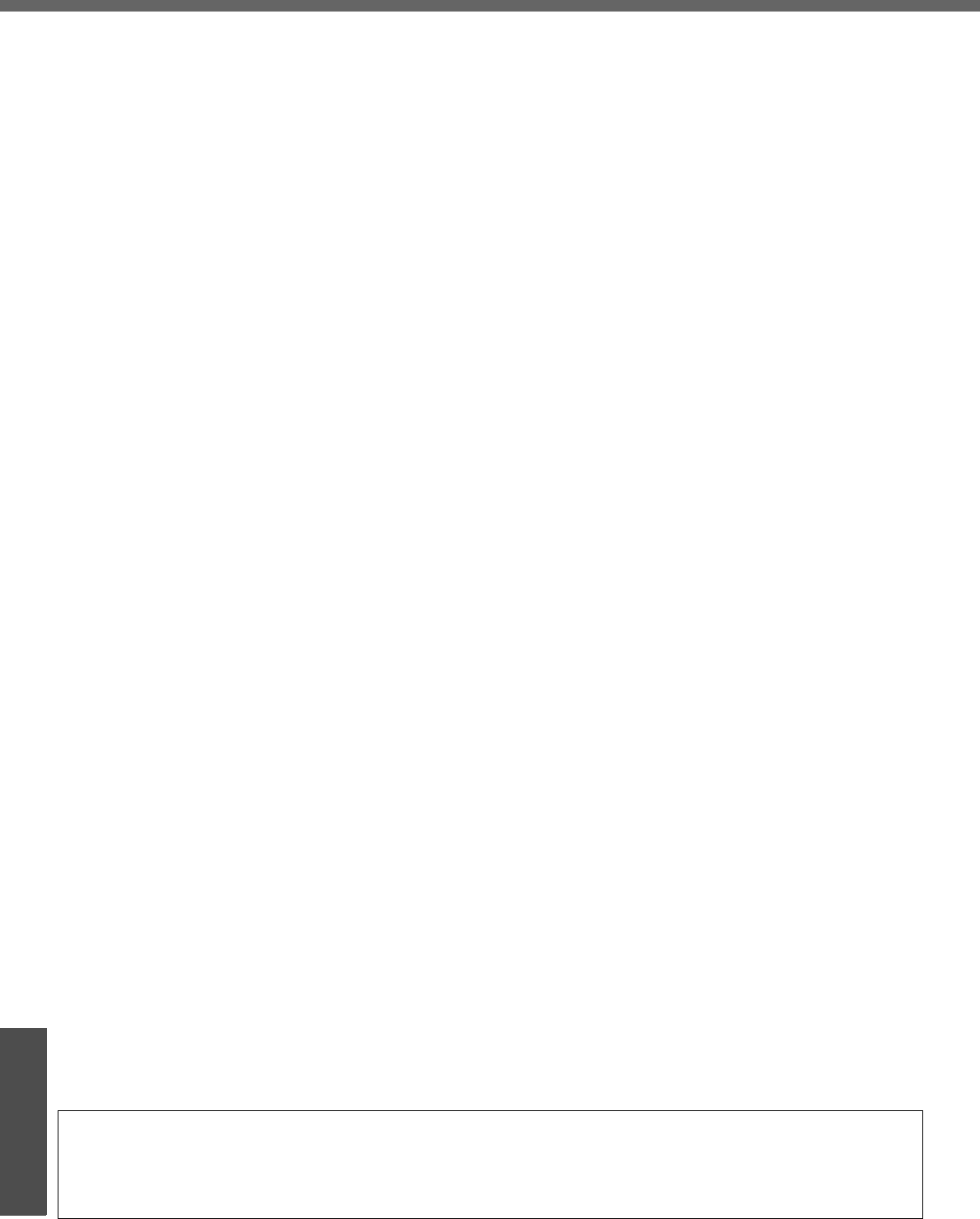
54
Important Information
LIMITED USE LICENSE AGREEMENT
THE SOFTWARE PROGRAM(S) (“PROGRAMS”) FURNISHED WITH THIS PANASONIC® PRODUCT (“PRODUCT”)
ARE LICENSED ONLY TO THE END-USER (“YOU”), AND MAY BE USED BY YOU ONLY IN ACCORDANCE WITH
THE LICENSE TERMS DESCRIBED BELOW. YOUR USE OF THE PROGRAMS SHALL BE CONCLUSIVELY
DEEMED TO CONSTITUTE YOUR ACCEPTANCE OF THE TERMS OF THIS LICENSE.
Matsushita Electric Industrial Co., Ltd. (“MEI”) has developed or otherwise obtained the Programs and hereby licenses
their use to you. You assume sole responsibility for the selection of the Product (including the associated Programs) to
achieve your intended results, and for the installation, use and results obtained therefrom.
LICENSE
A. MEI hereby grants you a personal, non-transferable and non-exclusive right and license to use the Pro-
grams in accordance with the terms and conditions stated in this Agreement. You acknowledge that you are
receiving only a LIMITED LICENSE TO USE the Programs and related documentation and that you shall
obtain no title, ownership nor any other rights in or to the Programs and related documentation nor in or to
the algorithms, concepts, designs and ideas represented by or incorporated in the Programs and related
documentation, all of which title, ownership and rights shall remain with MEI or its suppliers.
B. You may use the Programs only on the single Product which was accompanied by the Programs.
C. You and your employees and agents are required to protect the confidentiality of the Programs. You may not
distribute or otherwise make the Programs or related documentation available to any third party, by time-
sharing or otherwise, without the prior written consent of MEI.
D. You may not copy or reproduce, or permit to be copied or reproduced, the Programs or related documenta-
tion for any purpose, except that you may make one (1) copy of the Programs for backup purposes only in
support of your use of the Programs on the single Product which was accompanied by the Programs. You
shall not modify, or attempt to modify, the Programs.
E. You may transfer the Programs and license them to another party only in connection with your transfer of
the single Product which was accompanied by the Programs to such other party. At the time of such a trans-
fer, you must also transfer all copies, whether in printed or machine readable form, of every Program, and
the related documentation, to the same party or destroy any such copies not so transferred.
F. You may not remove any copyright, trademark or other notice or product identification from the Programs
and you must reproduce and include any such notice or product identification on any copy of any Program.
YOU MAY NOT REVERSE ASSEMBLE, REVERSE COMPILE, OR MECHANICALLY OR ELECTRONICALLY TRACE
THE PROGRAMS, OR ANY COPY THEREOF, IN WHOLE OR IN PART.
YOU MAY NOT USE, COPY, MODIFY, ALTER, OR TRANSFER THE PROGRAMS OR ANY COPY THEREOF, IN
WHOLE OR IN PART, EXCEPT AS EXPRESSLY PROVIDED IN THE LICENSE.
IF YOU TRANSFER POSSESSION OF ANY COPY OF ANY PROGRAM TO ANOTHER PARTY, EXCEPT AS PER-
MITTED IN PARAGRAPH E ABOVE, YOUR LICENSE IS AUTOMATICALLY TERMINATED.
TERM
This license is effective only for so long as you own or lease the Product, unless earlier terminated. You may terminate
this license at any time by destroying, at your expense, the Programs and related documentation together with all cop-
ies thereof in any form. This license will also terminate effective immediately upon occurrence of the conditions therefor
set forth elsewhere in this Agreement, or if you fail to comply with any term or condition contained herein. Upon any
such termination, you agree to destroy, at your expense, the Programs and related documentation together with all cop-
ies thereof in any form.
YOU ACKNOWLEDGE THAT YOU HAVE READ THIS AGREEMENT, UNDERSTAND IT AND AGREE TO BE BOUND
BY ITS TERMS AND CONDITIONS. YOU FURTHER AGREE THAT IT IS THE COMPLETE AND EXCLUSIVE STATE-
MENT OF THE AGREEMENT BETWEEN US, WHICH SUPERSEDES ANY PROPOSAL OR PRIOR AGREEMENT,
ORAL OR WRITTEN, AND ANY OTHER COMMUNICATIONS BETWEEN US, RELATING TO THE SUBJECT MAT-
TER OF THIS AGREEMENT.
About Intel® software products
The enclosed software products and documentation were developed at private expense, and are provided with
“RESTRICTED RIGHTS.” Use, duplication or disclosure by the government is subject to restrictions as set forth in
FAR 52.227-14 and DFARS 252.227-7013 et. seq. or its successor. The use of this product by the government con-
stitutes acknowledgment of Intel's proprietary rights in the product.
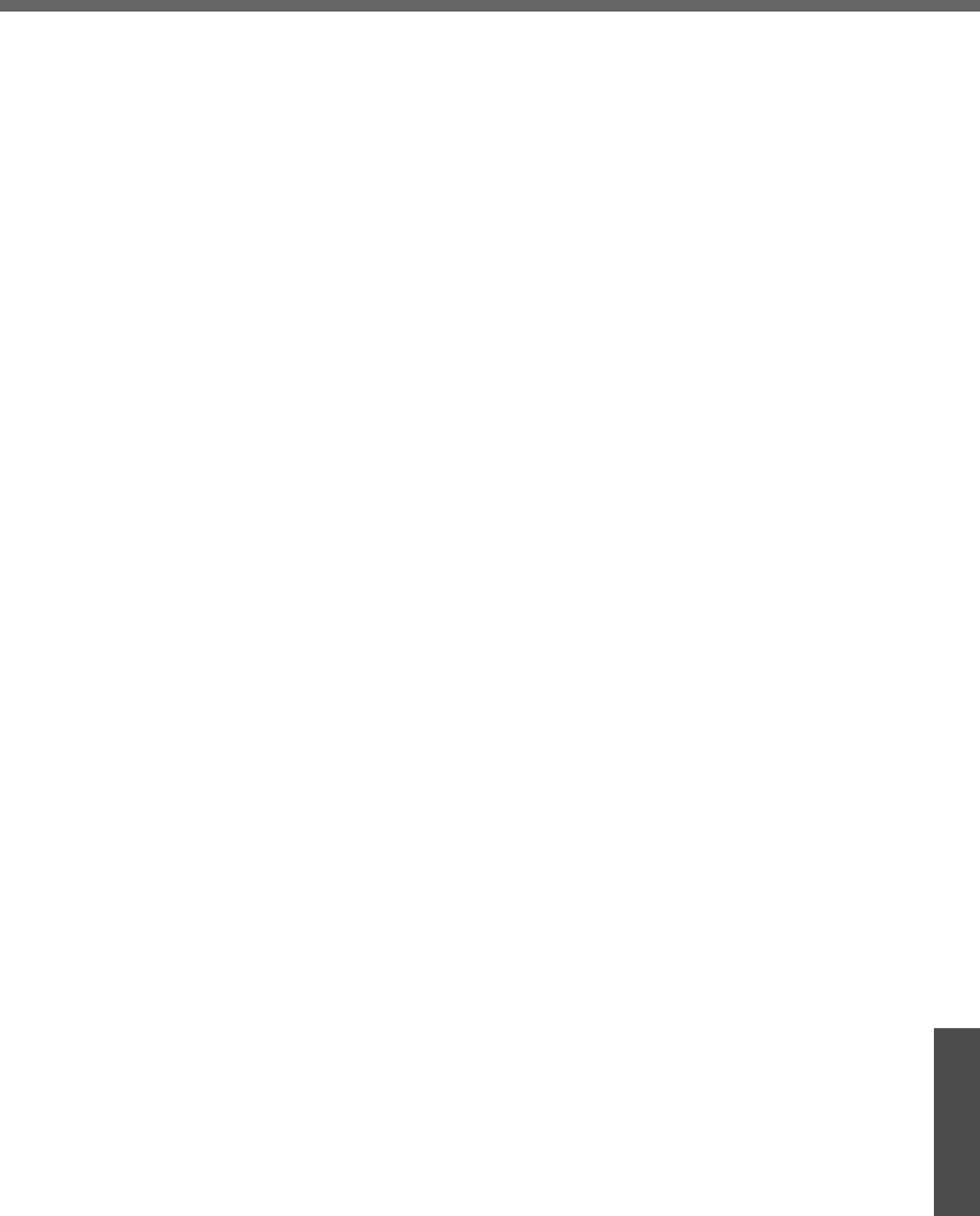
55
Important Information
Contrat de licence d'usage limité
Le(s) logiciel(s) (les “Logiciels”) fournis avec ce produit Panasonic® (le “Produit”) sont exclusivement concédés en
licence à l'utilisateur ultime (“vous”), et ils ne peuvent être utilisés que conformément aux clauses contractuelles cides-
sous. En utilisant les logiciels, vous vous engagez de manière définitive à respecter les termes, clauses et conditions
des présentes.
Matsushita Electric Industrial Co., Ltd. (“MEI”) a mis au point ou obtenu les Logiciels et vous en concède l'utilisation par
les présentes. Vous assumez l'entière responsabilité du choix de ce Produit (y compris des Logiciels associés) pour
obtenir les résultats escomptés, ainsi que de l'installation, de l'utilisation et des résultats obtenus.
License
A. MEI vous octroie par les présentes le droit et la licence personnels, non cessibles et non exclusifs d'utiliser
les Logiciels conformément aux termes, clauses et conditions de ce Contrat. Vous reconnaissez ne recevoir
qu'un droit limité d'utiliser les Logiciels et la documentation les accompagnant et vous vous engagez à
n'obtenir aucun droit de titre, propriété ni aucun autre droit vis-à-vis des Logiciels et de la documentation les
accompagnant ni visà-vis des algorithmes, concepts, dessins, configurations et idées représentés par ou
incorporés dans les Logiciels et la documentation les accompagnant, dont les titres, propriété et droits rest-
eront tous à MEI ou à leurs propriétaires.
B. Vous ne pouvez utiliser les Logiciels que sur le Produit unique qui est accompagné par les Logiciels.
C. Vous et vos employés ou agents êtes requis de protéger la confidentialité des Logiciels. Vous ne pouvez ni
distribuer ni mettre les Logiciels et la documentation les accompagnant à la disposition d'un tiers, par part-
age de temps ou de quelque autre manière que ce soit, sans l'autorisation écrite préalable de MEI.
D. Vous ne pouvez ni copier ni reproduire ni permettre la copie ni la reproduction des Logiciels ni de la docu-
mentation les accompagnant pour quelque fin que ce soit, à l'exception d'une (1) copie des Logiciels à des
fins de sauvegarde uniquement pour soutenir votre utilisation des Logiciels sur le Produit unique qui est
accompagné par les Logiciels. Vous ne pouvez ni modifier ni tenter de modifier les Logiciels.
E. Vous ne pouvez céder les Logiciels et en octroyer la licence à une autre partie qu'en rapport avec votre ces-
sion du Produit unique qui est accompagné par les Logiciels à cette autre partie. Au moment de cette ces-
sion, vous devez céder également toutes les copies, que ce soit sous forme imprimée ou lisible par la
machine, de tous les Logiciels ainsi que de la documentation les accompagnant, à la même partie ou détru-
ire les copies non cédées.
F. Vous ne pouvez retirer aucune marque de droits d'auteur, marque ou autre ni aucune identification de pro-
duit des Logiciels et vous devez reproduire et inclure toutes ces notices ou identifications de produit sur
toutes les copies des Logiciels.
Vous ne pouvez assembler en sens inverse, compiler en sens inverse ni retracer les Logiciels ni aucune de leurs cop-
ies, de façon électronique ou mécanique, en tout ou en partie.
Vous ne pouvez utiliser, copier, modifier, altérer ni céder les Logiciels ni aucune de leurs copies, en tout ou en partie, à
l'exception de ce qui est expressément stipulé dans ce contrat.
Si vous cédez la possession de toute copie ou de tout Logiciel à une autre partie, à l'exception de ce qui est autorisé au
paragraphe E ci-dessus, votre licence est automatiquement résiliée.
Termes, clauses et conditions
Cette licence n'est effective que pour la durée de possession ou de crédit-bail du Produit, à moins d'une résiliation
antérieure. Vous pouvez résilier cette licence à tout moment en détruisant, à vos frais, les Logiciels et la documentation
les accompagnant avec toutes leurs copies, sous quelque forme que ce soit. Cette licence sera également résiliée,
avec application immédiate, si les conditions de résiliation définies ailleurs dans ce contrat se sont réalisées ou si vous
ne respectez pas les termes, clauses et conditions qui y sont contenues. Au moment de la résiliation, vous acceptez de
détruire, à vos frais, les Logiciels et la documentation les accompagnant avec toutes leurs copies, sous quelque forme
que ce soit.
Vous reconnaissez avoir lu ce contrat, en avoir compris toute la substance et avoir accepté de respecter ses termes,
clauses et conditions. Vous reconnaissez en outre qu'ils sont la description complète et exclusive du contrat conclu
entre nous, contrat qui remplace et annule toute proposition ou contrat précédent, écrit ou oral, et toute autre communi-
cation entre nous, relativement à l'objet du présent contrat.
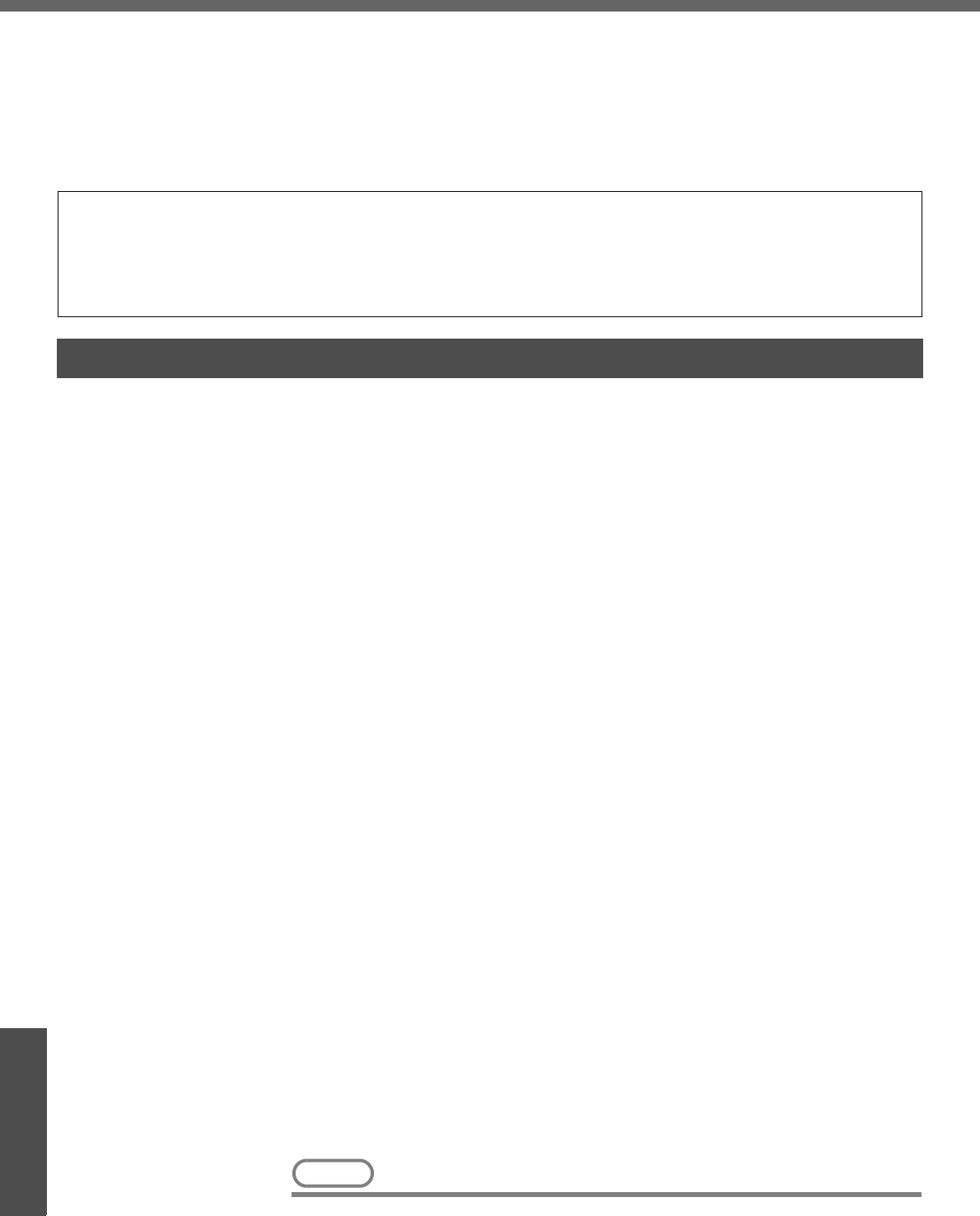
56
Important Information
Hard Disk Backup Function
The hard disk backup function creates a backup area (storage area) on the hard disk. This area is to back up (store)
hard disk contents or restore backed up contents to their original locations.
By backing up the data on your hard disk to a backup area, you can protect your data from loss or damage resulting
from operational errors or other factors. Also, you can back up or restore hard disk contents using this computer alone,
without having to use other media or peripheral devices.
At the time of purchase, the hard disk backup function is disabled. If you follow the procedure below to create a backup
area, the hard disk backup function will be enabled, and you will be able to back up your data. Note, that once the
backup function has been enabled, you will have to perform the reinstallation procedure to disable it again.
Preparing
zYou will need the Product Recovery DVD-ROM (included).
zDisconnect or remove all peripheral devices (including a mini port replicator), SD
memory cards. Take care to disconnect the USB floppy disk drive, as the backup
area may not be created properly while these devices are connected.
zBe sure the AC adaptor is connected to the computer.
zIf the hard disk malfunctions, it will be impossible to read the data stored on it. We
recommend that you also back up important data to a location other than the hard
disk (an external hard disk or other media).
zExecute a disk error check using the following procedure.
ADisplay [Local Disk(C:) Properties].
Right-click [Local Disk(C:)] in [start] - [My Computer], and click [Proper-
ties].
BClick [Check Now] from [Tools].
CIn [Check Disk Local Disk], click [Start] without adding a checkmark beside
any of the items.
If a message is displayed indicating that there is an error in the disk, dis-
play [Check Disk Local Disk], and add a checkmark for [Automatically fix
file system errors] and [Scan for and attempt recovery of bad sectors],
click [Start], and check for disk errors again.
Precautions
zTo divide the partition, make the selection when the backup area is created (Îpage
57 step G).
zA backup area cannot be created if the hard disk is already divided into several par-
titions. Return the computer to its condition at the time of purchase (one partition
only), and create the backup area.
zIf the partition configuration is changed (partitions created, size changed, etc.) after
the backup area has been created, it will no longer be possible to execute the
backup function. To change the configuration, it is necessary to return the computer
to its condition at the time of purchase, and then create the backup area again.
zThe hard disk backup function will only work for the internal hard disk. This function
does not work with an external hard disk.
zBackup and restore functions will not operate if the hard disk has been damaged.
zDo not use the NTFS file system compression function, as this may result in insuffi-
cient capacity of the backup area.
zThe hard disk backup function does not accommodate dynamic disks. Do not con-
vert the hard disk to a dynamic disk.
NOTE
zRegarding backup area
The hard disk backup function cannot back up or restore data properly if there is a problem with the hard disk when
the data is backed up or restored. Note that if an error occurs while data is being restored, whether as a result of an
unexpected malfunction, incorrect operation, or other reason, the data in the hard disk (data before restoration) may
be lost.
Matsushita Electric Industrial Co., Ltd. will bear no responsibility for any damages suffered by the user (including loss
of data) as a result of the use of this function.
Before Using a Hard Disk Backup Function
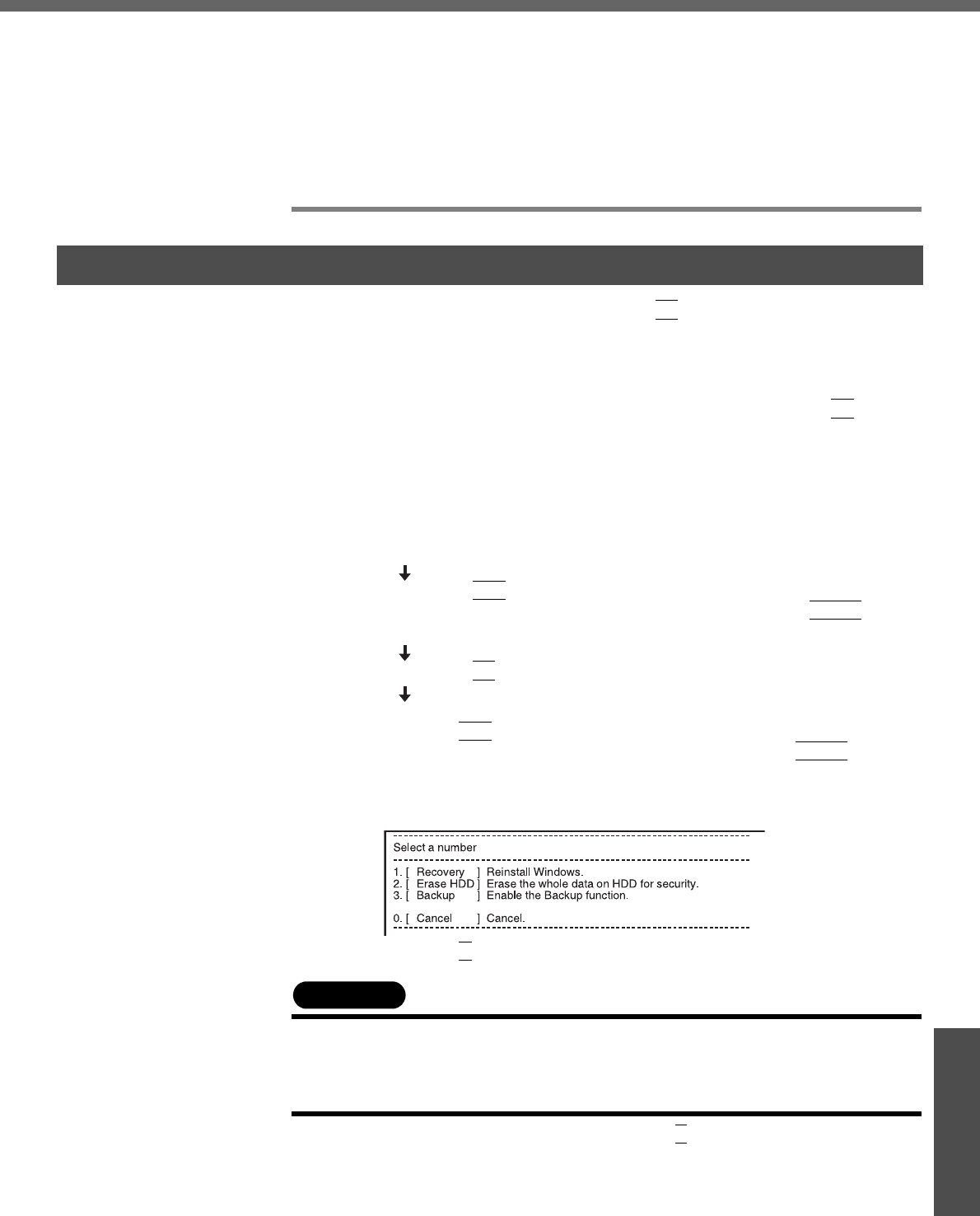
57
Important Information
• Requires availability of at least half of the entire hard disk. Without sufficient
space available, the backup area cannot be created.
• When the backup area is created, the usable hard disk capacity will be
reduced to less than half.
• The backup area cannot be accessed from Windows. For this reason, backed
up data cannot be copied to CD-R or other removable disk media.
• When the hard disk backup function is executed, data in the backup area will
be overwritten. If newly created or edited data is backed up later, data stored
previously in the backup area will be lost.
ATurn the computer on, and press the
F2
key while [Panasonic] boot
screen is displayed.
The Setup Utility will start up.
If a password has been set, enter the Supervisor Password.
You cannot register [Boot] menu with a User Password.
BSelect the [Boot] menu, then select [USB CDD] and press the
F6
key until
[USB CDD] is at the top of [Boot priority order].
CPlace the Product Recovery DVD-ROM into the DVD-ROM & CD-R/RW
drive.
• When the disk cover does not open:
[CD/DVD Drive Power] has been set to [Off] in the [Main] menu. Perform
the following procedure.
Set [CD/DVD Drive Power] to [On].
Press the
F10
key.
At the confirmation message, select [Yes] and press the
Enter
key.
The computer will restart.
Press the
F2
key while [Panasonic] boot screen is displayed.
Place the Product Recovery DVD-ROM, and execute step D.
DPress the
F10
key.
At the confirmation message, select [Yes] and press the
Enter
key.
The computer will restart. If [Enter Password] is displayed during the fol-
lowing procedures, input the Supervisor Password or the User Password.
This screen should appear.
EPress the
3
key to execute [3. [Backup]].
CAUTION
zWhen dividing the hard disk into partitions
Do not execute [1. [Recovery]] to divide the hard disk into partitions. The hard
disk backup function cannot be enabled after the hard disk has been partitioned.
Use step G to divide the hard disk.
FAt the confirmation message, press the
Y
key.
GSelect how to divide the hard disk from the menu.
<To create a backup area and enable the backup function without dividing
the hard disk>
Select [1].
Create a Backup Area
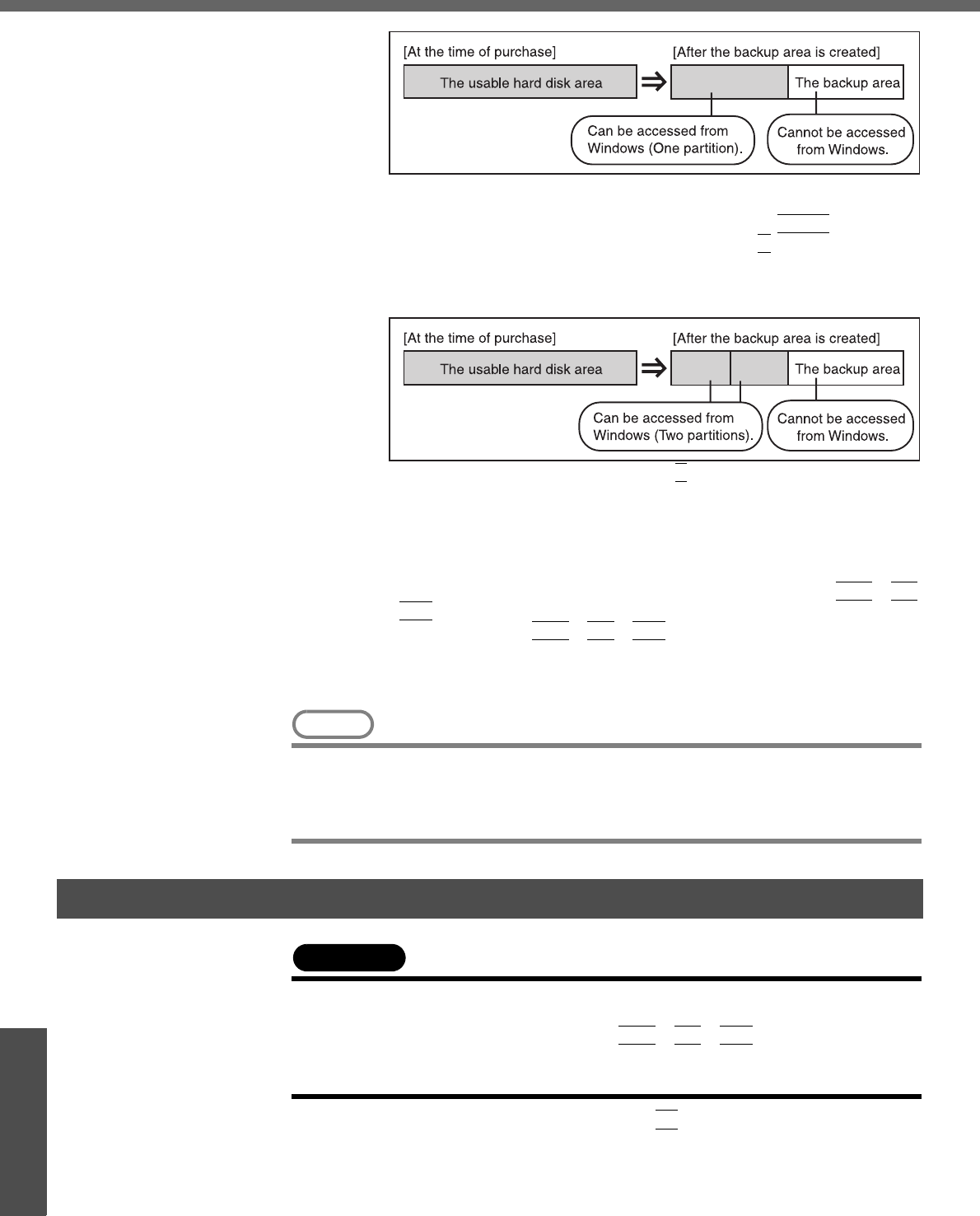
Hard Disk Backup Function
58
Important Information
<To create a backup area and divide hard disk into two partitions, for OS
and data>
Select [2], enter the partition size (GB), and press the
Enter
key.
• You can cancel this operation by pressing the
0
key.
• The data partition size will be the maximum settable size less the
number entered above.
The maximum settable size will differ depending on models.
HAt the confirmation message, press the
Y
key.
The backup area is then created.
IWhen the message [You must reboot in order to enable the Backup func-
tion.] appears, remove the Product Recovery DVD-ROM, and press any
key to restart the computer. The computer is restarted, then the backup
process will begin.
JWhen the message [[Backup] is complete] appears, press the
Ctrl
+
Alt
+
Del
key to restart the computer.
zDo not press the
Ctrl
+
Alt
+
Del
key until the message is displayed.
KAfter logging on to Windows, a message will appear advising that a new
device has been installed and that the computer must be restarted to
enable the settings. Select [Yes] to restart the computer.
NOTE
zThe [Boot] menu in the Setup Utility is set to start up from the DVD-ROM & CD-
R/RW drive. Change this setting if necessary.
zThe next time the backup or restore functions are executed, follow the proce-
dure for [Backing Up and Restoring Data].
CAUTION
zBefore executing the backup function, execute a disk error check (Îpage 56).
zDo not interrupt the backup or restore functions before completion, for example
by turning off the power or pressing the
Ctrl
+
Alt
+
Del
key, as this may pre-
vent Windows from starting up, or may cause data to be lost so that the backup
and restore functions cannot be executed.
ATurn the computer on, and press the
F2
key while [Panasonic] boot
screen is displayed.
The Setup Utility will start up.
If a password has been set, enter the Supervisor Password or the User
Password.
Backing Up and Restoring Data
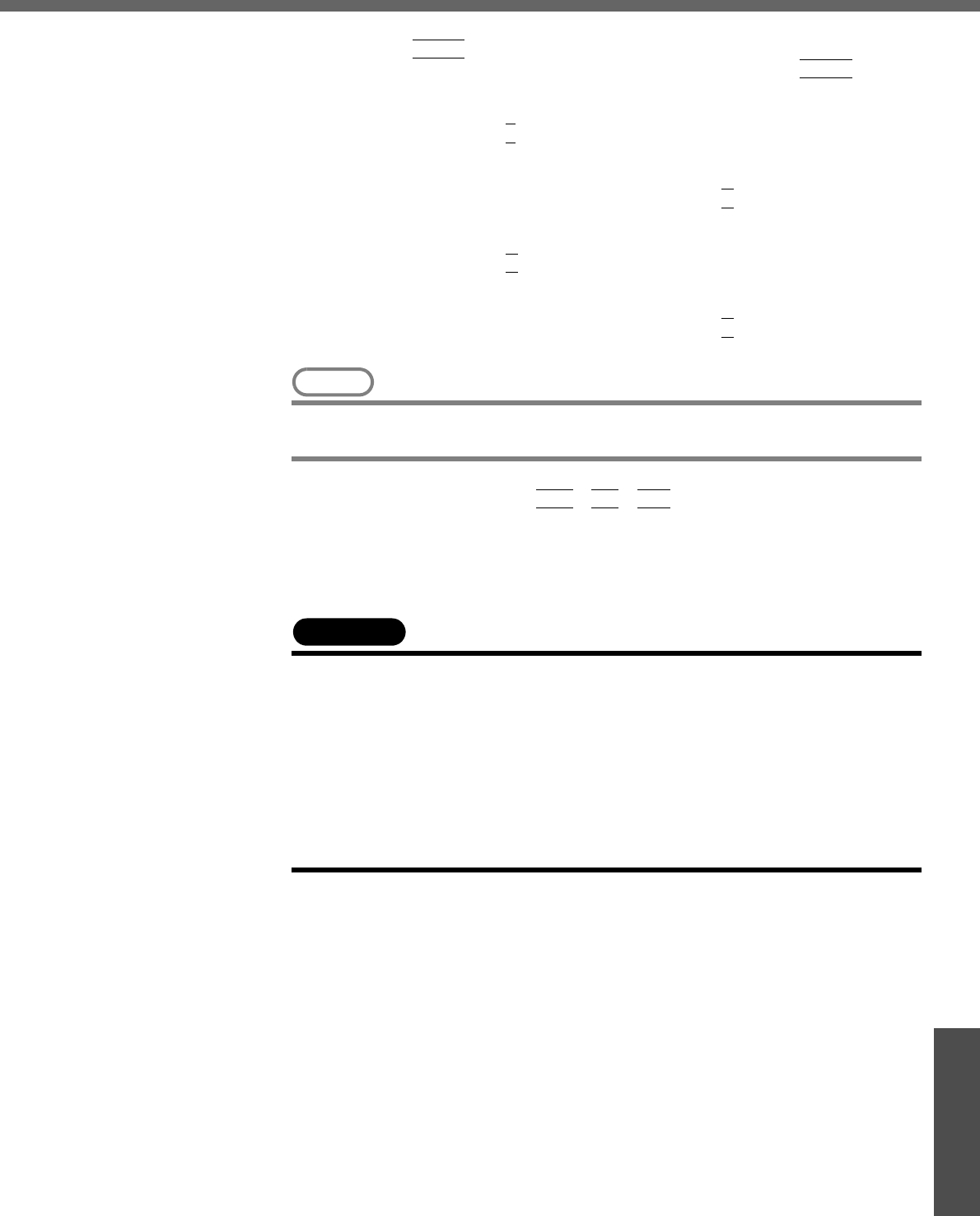
59
Important Information
BSelect [Exit] menu, then select [Hard Disk Backup / Restore] and press
the
Enter
key.
At the confirmation message, select [Yes], and press the
Enter
key.
CSelect the operation to be executed from the menu.
<To back up hard disk contents to the backup area>
(1) Press the
1
key to execute [1. [Backup]].
(When dividing the hard disk into two partitions, select the backup
method at next screen.)
(2) At the confirmation message, press the
Y
key.
The backup process will begin.
<To restore backed up contents to the hard disk>
(1) Press the
2
key to execute [2. [Restore]].
(When data is backed up in two partitions, select the restore
method at next screen.)
(2) At the confirmation message, press the
Y
key.
The restore process will begin.
NOTE
zThe time required to complete the backup or restore process differs depending
on the data volume.
DWhen the message [[Backup] is complete] or [[Restore] is complete] is
displayed, press the
Ctrl
+
Alt
+
Del
key to restart the computer.
• If the backup or restore process was interrupted before completion,
for example if the power was turned off, execute the process again.
• When a new device is installed and a message appears advising that
the computer must be restarted to enable the settings, select [Yes] to
restart the computer.
CAUTION
zWhen the hard disk backup function has been enabled, the backed up data will
not be erased even if a commercial data erasing utility or similar software is
used to erase all data from user-accessible area. You can use the hard disk
data erase utility included in this computer (Îpage 60) to erase all data on the
hard disk, including backed up data. Use this hard disk data erase utility before
disposing of or transferring ownership of this computer.
zOccasionally, the message [#1805 cannot write image file] will be displayed,
and the backup function will be interrupted. If this error occurs, execute the
backup function again. After this, if the backup function is completed properly,
then there is no problem in the hard disk.
zTo disable the hard disk backup function
Perform the reinstallation procedure. All data in the backup area and the hard disk
will be erased.
Conduct steps 1-3 C for [Reinstalling Software] (Îpage 51). Select [1] or [2] to
execute the reinstallation at the screen for executing the reinstallation.
• When [1] is selected, the hard disk backup function can be disabled.
• When [2] is selected, the hard disk backup function can be disabled, but in this
case, because the hard disk has been divided into partitions, the hard disk backup
function cannot be re-enabled (Îpage 42).
• When [3] is selected, the hard disk backup function cannot be disabled.
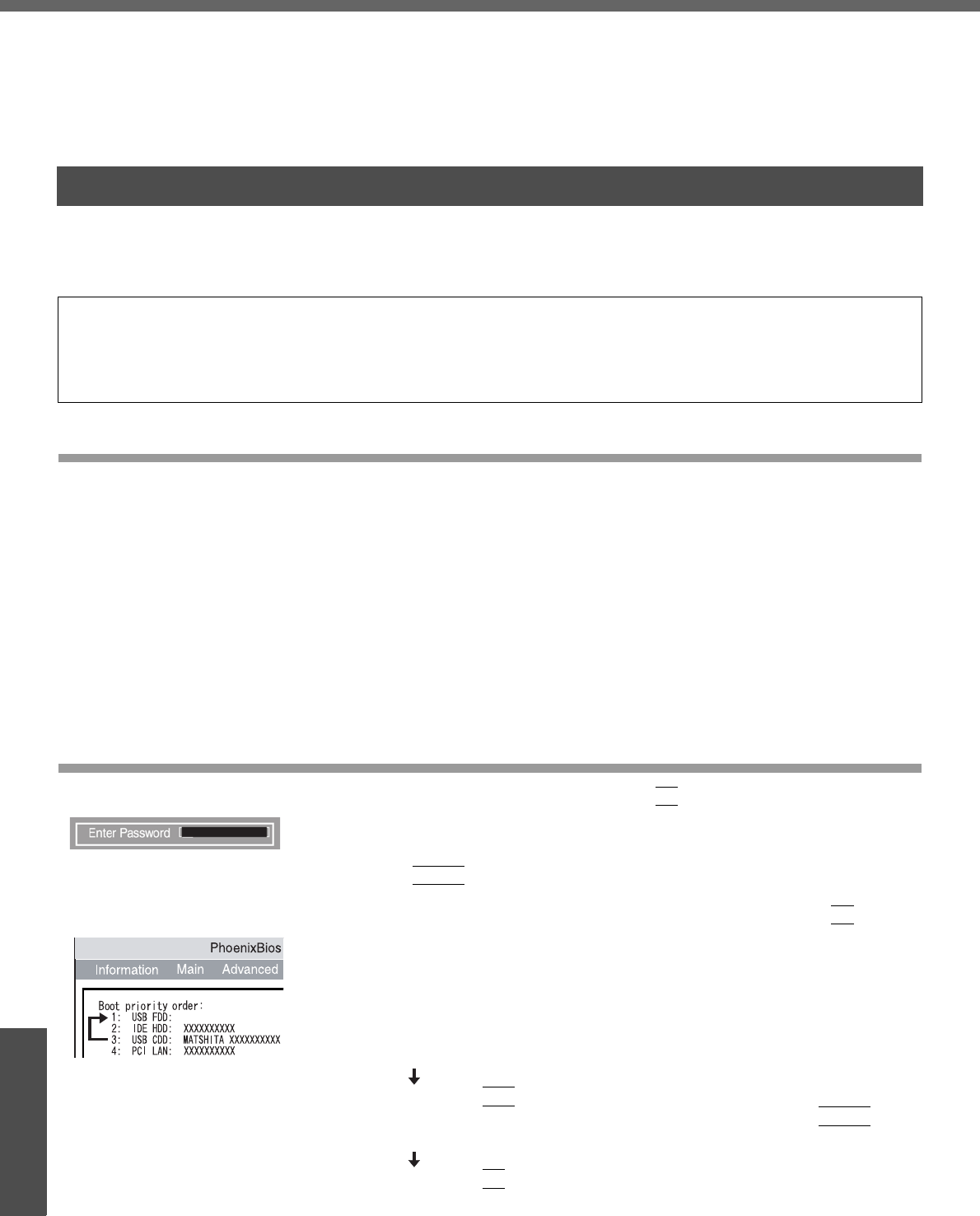
60
Important Information
When Disposing of This Computer
When disposing of or transferring ownership of this computer, erase all data on the hard disk in order to prevent the
theft of hard disk data. Even if you delete data or initialize the hard disk through normal Windows commands, data can
still be read using special software. In order to erase all data, either have the data erased by a specialist (at a charge) or
use the hard disk data erase utility (included). (Note that this hard disk data erase utility does not guarantee that data
will be completely erased.)
Also, note that if you transfer ownership of this computer without deleting commercial software that you have installed to
the hard disk, you may be in violation of the licensing agreement for that software.
This computer is equipped with a utility for erasing hard disk data.
When disposing of or transferring ownership of this computer, erase all data on the hard disk in order to prevent the
theft of hard disk data following the steps below.
Before Erasing Data
Preparing
zYou will need the Product Recovery DVD-ROM (included).
Confirm the followings
zBe sure the AC adaptor is connected until the procedure is completed.
zThis utility can only be used for internal hard disk. It cannot be used to erase data
from external hard disks.
zThis utility cannot erase data from damaged disk.
zThis utility cannot erase data for specific partitions.
zAfter executing this utility, the computer cannot be booted from the hard disk.
zThe backup area and the data in the backup area will be erased.
Completely Erasing Data
ATurn the computer on, and press the
F2
key while [Panasonic] boot
screen is displayed.
The Setup Utility will start up.
If the password has been set, enter the Supervisor Password, and press
the
Enter
key. The [Boot] menu cannot be changed with User Pass-
word.
BSelect the [Boot] menu, then select [USB CDD] and press the
F6
key until
[USB CDD] is at the top of [Boot priority order].
CPlace the Product Recovery DVD-ROM into the DVD-ROM & CD-R/RW
drive.
zWhen the disk cover does not open:
[CD/DVD Drive Power] has been set to [Off] in the [Main] menu. Per-
form the following procedure.
Set [CD/DVD Drive Power] to [On].
Press the
F10
key.
At the confirmation message, select [Yes] and press the
Enter
key.
The computer will restart.
Press the
F2
key while [Panasonic] boot screen is displayed.
The Setup Utility will start up.
Hard Disk Data Erase Utility
The hard disk data erase utility erases data using an overwriting method, but there is a possibility that due to malfunc-
tions or other operational errors, data may not be completely erased. There are also specialized devices that may be
able to read data that has been erased using this method. If you need to erase highly confidential data, we recom-
mend that you contact a company that specializes in this process. Matsushita Electric Industrial Co., Ltd. will bear no
responsibility for losses or damages suffered as a result of the use of this utility.
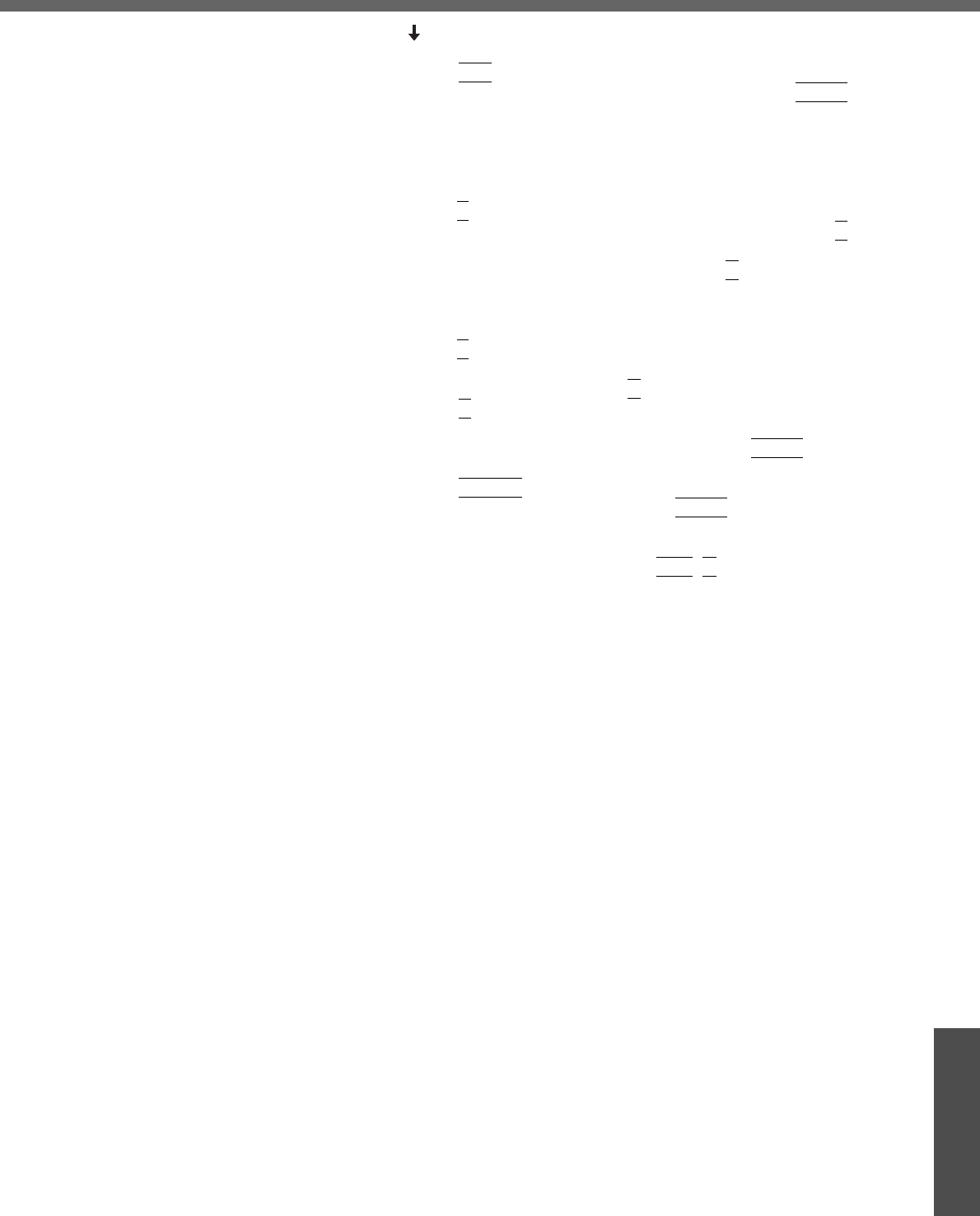
61
Important Information
Set the Product Recovery DVD-ROM, and execute step D.
DPress the
F10
key.
At the confirmation message, select [Yes] and press the
Enter
key.
The Setup Utility will close, and the computer will restart.
If [Enter Password] is displayed during the following procedure, enter the
Supervisor Password or User Password.
<When the hard disk backup function has been enabled>
When the message [The Backup function has been enabled...] appears,
press the
Y
key.
EWhen the message "Select a number" is displayed, press the
2
key and
perform [2. [Erase HDD]].
(You can cancel this operation by pressing the
0
key.)
The confirmation message will be displayed.
<When the hard disk backup function has been enabled>
When the message [The Backup function has been enabled...] appears,
press the
Y
key.
When the message [Computer must be rebooted in order to execute
[Erase HDD]] appears, press the
R
key.
FPress the
Y
key.
Hard Disk Data Erase Utility will start.
GWhen [<<<Start menu>>>] is displayed, press the
Enter
key.
HThe approximate time required for erasing data will be displayed.
Press the
Space
key.
IAt the confirmation message, press the
Enter
key.
The operation of erasing the hard disk starts.
zIf necessary, the “hard disk data erase” operation can be cancelled
after it has begun by pressing the
Ctrl
+
C
key.
If the operation is cancelled before being completed, a part of data will
not be erased.
JThe message "Hard disk data has been deleted" will be displayed.
Remove the Product Recovery DVD-ROM, and press any key to shut
down the computer.
zIf a problem occurred during the operation, an error message will be
displayed.
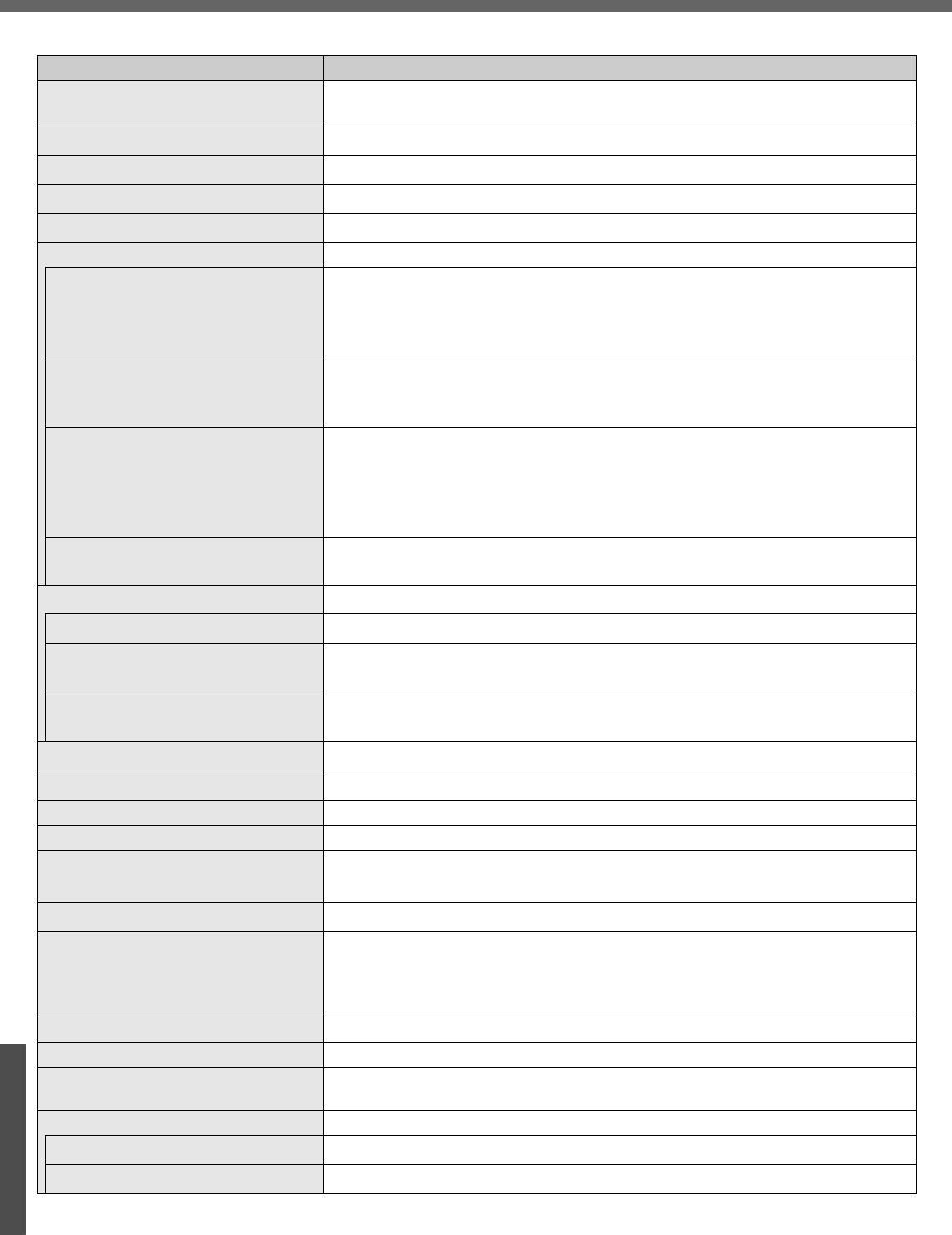
62
I
m
p
o
r
t
a
n
t
I
n
f
o
r
m
a
t
i
o
n
Specifications
zMain Specifications
Model No. CF-W5KWEZZBM
CPU/
Secondary cache memory Intel® Core Solo Processor U1300(1.06GHz) FSB 533MHz
Chip Set Mobile Intel® 945 GMS Express Chipsets (945GMS + ICH7M)
Main Memory 512 MB*1, DDR2 SDRAM (1024 MB*1 Max.)
Video Memory UMA (128 MB*1 Max.)*2
Hard Disk Drive 40 GB*3
DVD-ROM & CD-R/RW Drive USB 2.0 connection interface, Buffer underrun error prevention function: Supported
Continuous Data Transfer Speed*4*5/
Playback
zDVD-RAM*6: 2X speed (4.7 GB*3)/1X speed (2.6 GB*3) zDVD-R*7: 4X speed (Max.)
zDVD-RW: 4X speed (Max.) zDVD-ROM*8: 8X speed (Max.) zCD-ROM*8: 24X speed
(Max.) zCD-R*8: 24X speed (Max.) zCD-RW*8: 24X speed (Max.) z+R: 4X speed
(Max.) z+R DL: 4X speed (Max.) z+RW: 4X speed (Max.)
Continuous Data Transfer Speed*4*5/
Recording
zCD-R write*9: 4X speed, 8X speed, 10-16X speed, 10-24X speed zCD-RW write: 4X
speed zHigh-Speed CD-RW write: 4X speed, 8X speed,10X speed zUltra-Speed CD-
RW write: 10X speed, 10-16X speed, 10-24X speed
Compatible Disk and Compatible For-
mats*5/Playback
zDVD-ROM (Single Layer, Dual Layer) zDVD-Video zDVD-R*7(1.4 GB, 3.95 GB, 4.7
GB)*3 zDVD-RW (Ver.1.1/1.2 1.4 GB, 4.7 GB, 9.4 GB)*3 zDVD-RAM*6 (1.4 GB, 2.8 GB,
2.6 GB, 5.2 GB, 4.7 GB, 9.4 GB)*3 z+R (4.7 GB)*3 z+R DL (8.5 GB)*3 z+RW (4.7 GB)*3
zCD-Audio zCD-ROM (XA compatible) zCD-R zPhoto CD (multiple session compati-
ble) zVideoCD zCD-EXTRA zCD-RW zCD-TEXT
Compatible Disks and Compatible For-
mats*5/Recording zCD-R zCD-RW
Display Method 12.1 XGA type (TFT) (1024 × 768 dots)
Internal LCD Display 65,536/16,777,216 colors (1024 × 768 dots)*10
External Display*11 65,536/16,777,216 colors (800 × 600 dots/1024 × 768 dots/1280 × 768 dots/1280 ×
1024 dots/1600 × 1200 dots/2048 × 1536 dots)
Simultaneous Display on LCD + Exter-
nal Display*11 65,536/16,777,216 colors (800 × 600 dots, 1024 × 768 dots)*10
Wireless LAN Intel® PRO/Wireless 3945 ABG PCIe minicard (Golan) (Îpage 64)
LAN*12 IEEE 802.3 10Base-T, IEEE 802.3u 100Base-TX
Modem Data: 56 kbps (V.92) FAX: 14.4 kbps
Sound WAVE and MIDI playback, Monaural Speaker (built in)
Card Slots PC Card Slot × 1: (One Type I or Type II, Allowable current 3.3 V: 400 mA, 5 V: 400 mA)
SD Memory Card Slot*13 × 1
RAM Module Slot DDR2 SDRAM, 172-pin, 1.8 V, Micro DIMM, PC2-3200 Compliant*14
Interface
USB Ports × 2(USB2.0 × 2)*15 / Modem Port(RJ-11)/ LAN Port(RJ-45)*12 /
External Display Port: Mini Dsub 15-pin female / Microphone Jack: Miniature jack, 3.5
DIA / Headphone Jack: Miniature jack, 3.5 DIA / Mini Port Replicator connector : Dedi-
cated 50-pin male
Keyboard/Pointing Device 83 keys/Touch Pad
Power AC adaptor or Battery pack
AC Adaptor*16 Input: 100 V - 240 V AC, 50 Hz/60 Hz
Output: 16 V DC, 2.5 A
Battery Pack Li-ion 7.4 V, 7.8 Ah
Operating Time*17 Approx. 4 hours - 7.5 hours*18 (Approx. 5.5 hours*19) (Disable Economy Mode (ECO))
Charging Time*20 Approx. 5 hours (Power off)/Approx. 6.5 hours (Power on)
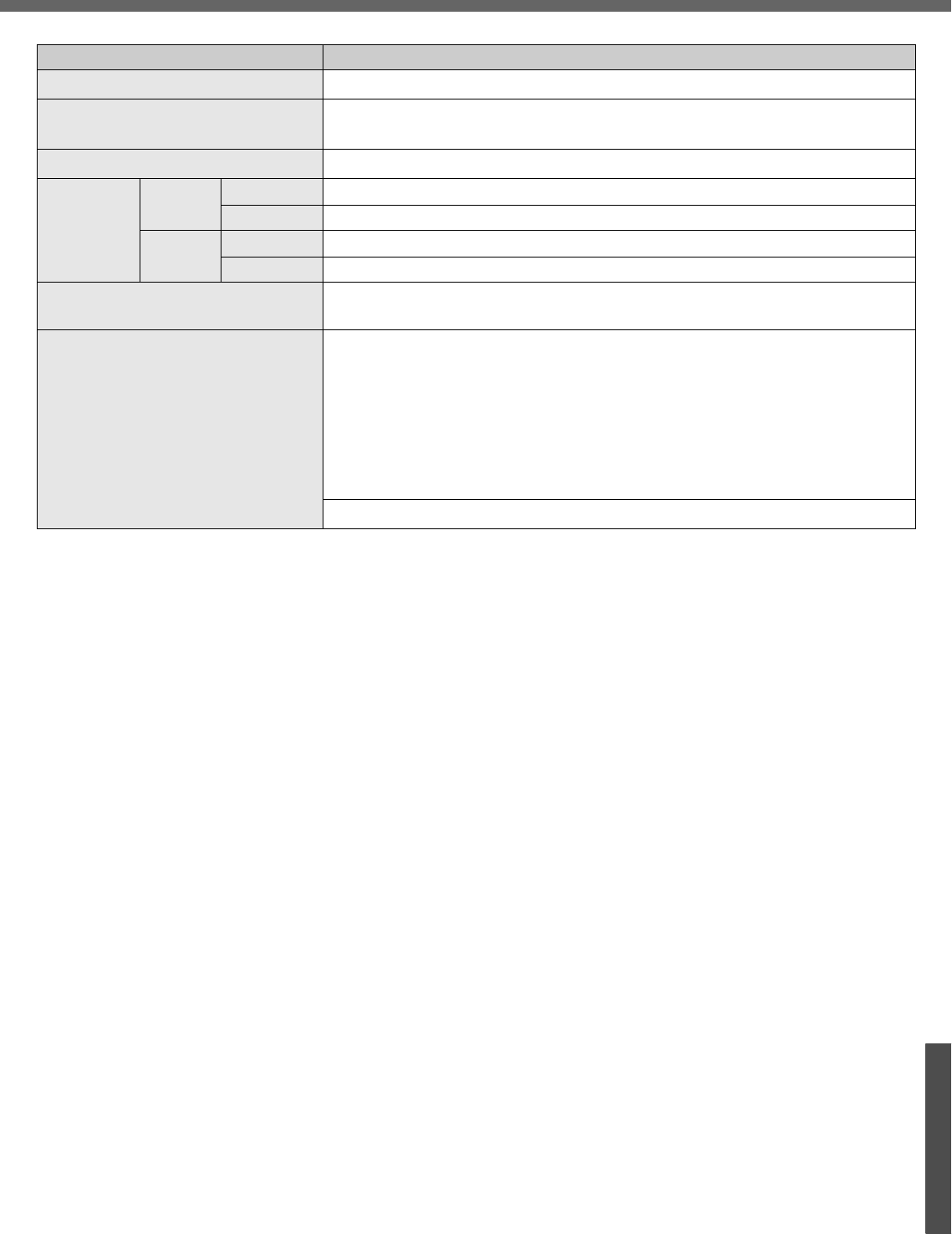
63
Im
p
o
r
tant In
f
o
r
mation
*1 1 MB = 1,048,576 bytes
*2 A segment of the main memory is allotted automatically depending on the computer’s operating status. The size of the Video
Memory cannot be set by the user.
*3 1 GB = 1,000,000,000 bytes. Operating system or some application software will report as fewer GB.
*4 Data transfer speeds indicate values measured by Matsushita Electric Industrial Co., Ltd. The data transfer rate of DVD per 1X
speed is 1,350 KB/s. The data transfer rate of CD per 1X speed is 150 KB/s.
*5 Performance of CD-R, CD-RW, DVD-RAM, DVD-R, DVD-RW, +R, +R DL, and +RW cannot be guaranteed depending on writing
status and recording format. Also, some data cannot be played back depending on the disk, settings, and environment being
used.
*6 In the case of DVD-RAM, only non-cartridge disks or removable cartridge disks can be used.
*7 DVD-R is compatible with 4.7 GB (for General) playback. DVD-R (for Authoring) playback is compatible with disks recorded
using Disk-at-Once recording.
*8 If an unbalanced disk (e.g., a disk with which the balance has been displaced from the center) is inserted, the speed may become
slower if there are large vibrations while the disk is rotating.
*9 Depending on the disk, the writing speed may become slower.
*10 A 16,777,216 color display is achieved by using the dithering function.
*11 Display may be impossible using some connected external displays.
*12 Some devices cannot be used depending on the port type.
*13 Operation has been confirmed for Panasonic SD memory cards with up to 2 GB capacity. The transfer rate using the SD memory
card slot on this computer is 8 MB per second (this is a theoretical value, and differs from actual speeds). The transfer rate is 8
MB per second even if you use an SD memory card that supports high-speed transfer rates. Does not guarantee connection/
operation of all SD devices. Does not support MultiMedia card. Do not insert MultiMedia card.
*14 Only a RAM module designed for DDR2 (PC2-3200) can be added (Panasonic : CF-BAV0256U / CF-BAV0512U).
JEDEC standard 214 pin Micro DIMM cannot be used. PC2100 / PC2700 172 pin Micro DIMM cannot be used.
*15 Does not guarantee operation of all USB-compatible peripherals.
*16 <Only for North America>
The AC adaptor is compatible with power sources up to 240
V
AC adaptor. This computer is supplied with a 125
V
AC compatible AC cord.
*17 Varies depending on the usage conditions, CPU speed, etc. Measured value when the power saving function on the USB2.0 USB
Root Hub is set to on. (At the time of purchase, the power saving function is set to off. Îpage 18)
When Economy Mode (ECO) is enabled, the operating time becomes approximately 20% shorter than when it is disabled.
*18 Measured using BatteryMark™ Version 4.0.1 (LCD brightness : Maximum - Minimum).
*19 Measured using MobileMark™ 2002 (LCD brightness : 60 cd/m2).
*20 Varies depending on the usage conditions, CPU speed, etc.
It may take a long time to charge a fully discharged battery.
*21 Approx. 1.5 W when the battery pack is fully charged (or not being charged) and the computer is off.
Power Consumption*21 Approx. 35 W*22 / Approx. 40 W (maximum when recharging in the ON state)
Physical Dimensions (W × H × D) 268 mm × 24.9 mm (at the front)/44.3 mm (at the rear) × 210.4 mm (excluding
protrusion) {10.6 " × 1.0 " / 1.8 " × 8.3 "}
Weight*23 Approx. 1290 g {2.8 lb.}
Environment
Operation Temperature 5°C to 35°C {41°F to 95°F}
Humidity 30% to 80% RH (No condensation)
Storage Temperature -20°C to 60°C {-4°F to 140°F}
Humidity 30% to 90% RH (No condensation)
OS*24 Microsoft® Windows® XP Professional with Service Pack 2 with Advanced Security
Technologies (NTFS File system)
Pre-installed Software*24
Microsoft® Internet Explorer 6 Service Pack 2 / DirectX 9.0 c /
Microsoft® Windows® Media Player 10 / Microsoft® Windows® Movie Maker 2.1 /
Microsoft® .NET Framework 1.1 / Adobe Reader / Intel® PROSet/Wireless Software
<Only for models with wireless LAN> / SD Utility / Icon Enlarger / Loupe Utility / Touch
Pad Utility / DMI Viewer / PC Information Viewer / WinDVD™5 (OEM Version) / B’s
Recorder GOLD8 BASIC / B’s CLiP 6*25 / Hotkey Settings / Optical Disc Drive Power-
Saving Utility / Wireless LAN Switch Utility <Only for models with wireless LAN> / Econ-
omy Mode (ECO) Setting Utility / Battery Recalibration Utility
Setup Utility / Hard Disk Data Erase Utility*26 / Hard Disk Backup Utility*26
zMain Specifications
Model No. CF-W5KWEZZBM
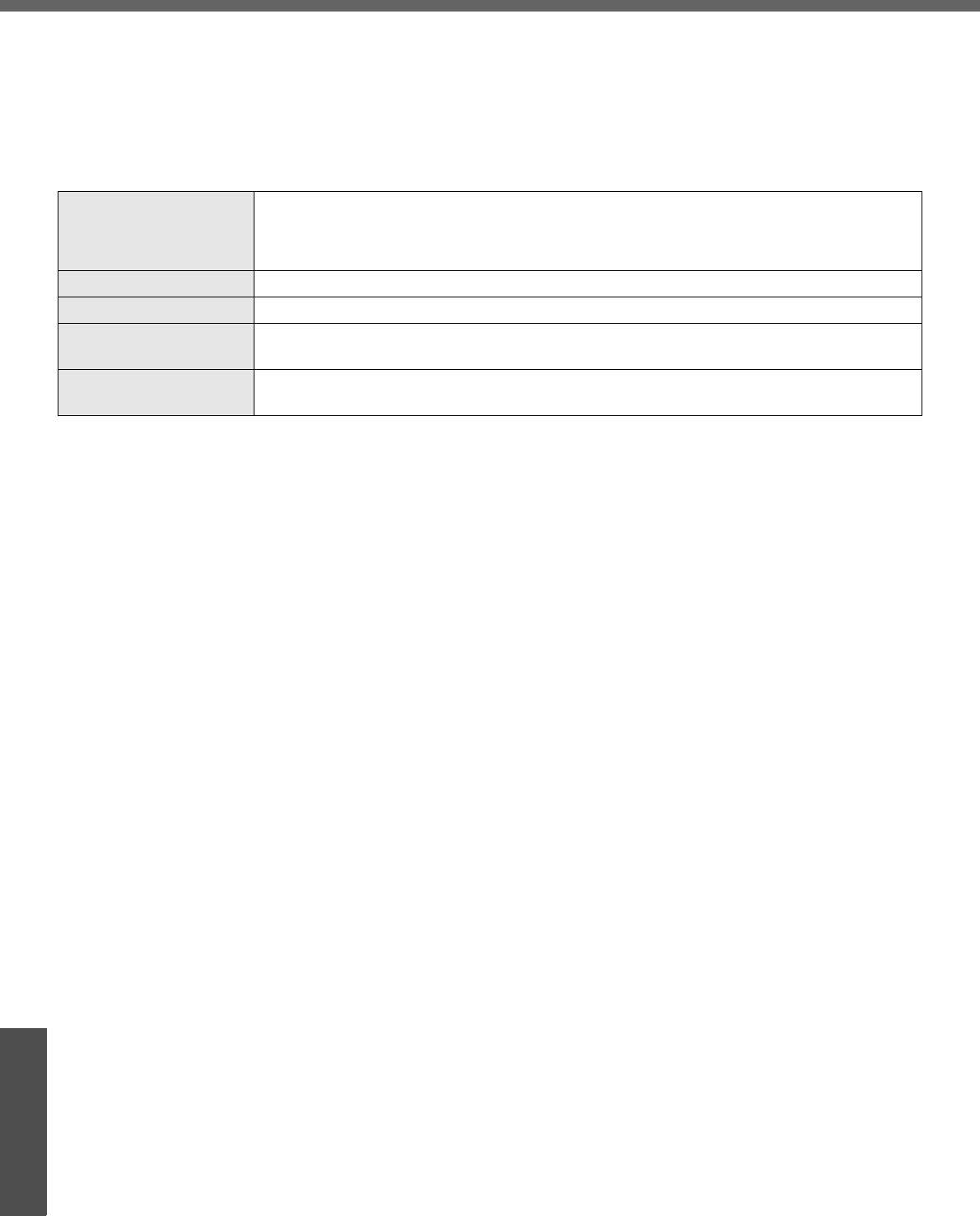
Specifications
64
Important Information
*22 Rated power consumption.
*23 Average value. May differ depending on models.
*24 Operations of this computer are not guaranteed except for the pre-installed OS.
*25 Preinstalled B’s CLiP does not support CD-R.
*26 The Product Recovery DVD-ROM is required.
*27 These are speeds specified in IEEE802.11a+b+g standards. Actual speeds may differ.
zWireless LAN <Only for models with wireless LAN>
Data Transfer Rates
IEEE802.11a: 54/48/36/24/18/12/9/6 Mbps (automatically switched)*27
IEEE802.11b: 11/5.5/2/1 Mbps (automatically switched)*27
IEEE802.11g: 54/48/36/24/18/12/9/6 Mbps (automatically switched)*27
Standard Supported IEEE802.11a/IEEE802.11b/IEEE802.11g
Transmission Method OFDM system, DS-SS system
Wireless Channels Used IEEE802.11a: Channels 36/40/44/48/52/56/60/64/149/153/157/161/165
IEEE802.11b/ IEEE802.11g: Channels 1 to 11
RF Frequency Band IEEE802.11a: 5.18 - 5.32 GHz, 5.745 - 5.825 GHz
IEEE802.11b/ IEEE802.11g: 2412 - 2462 MHz
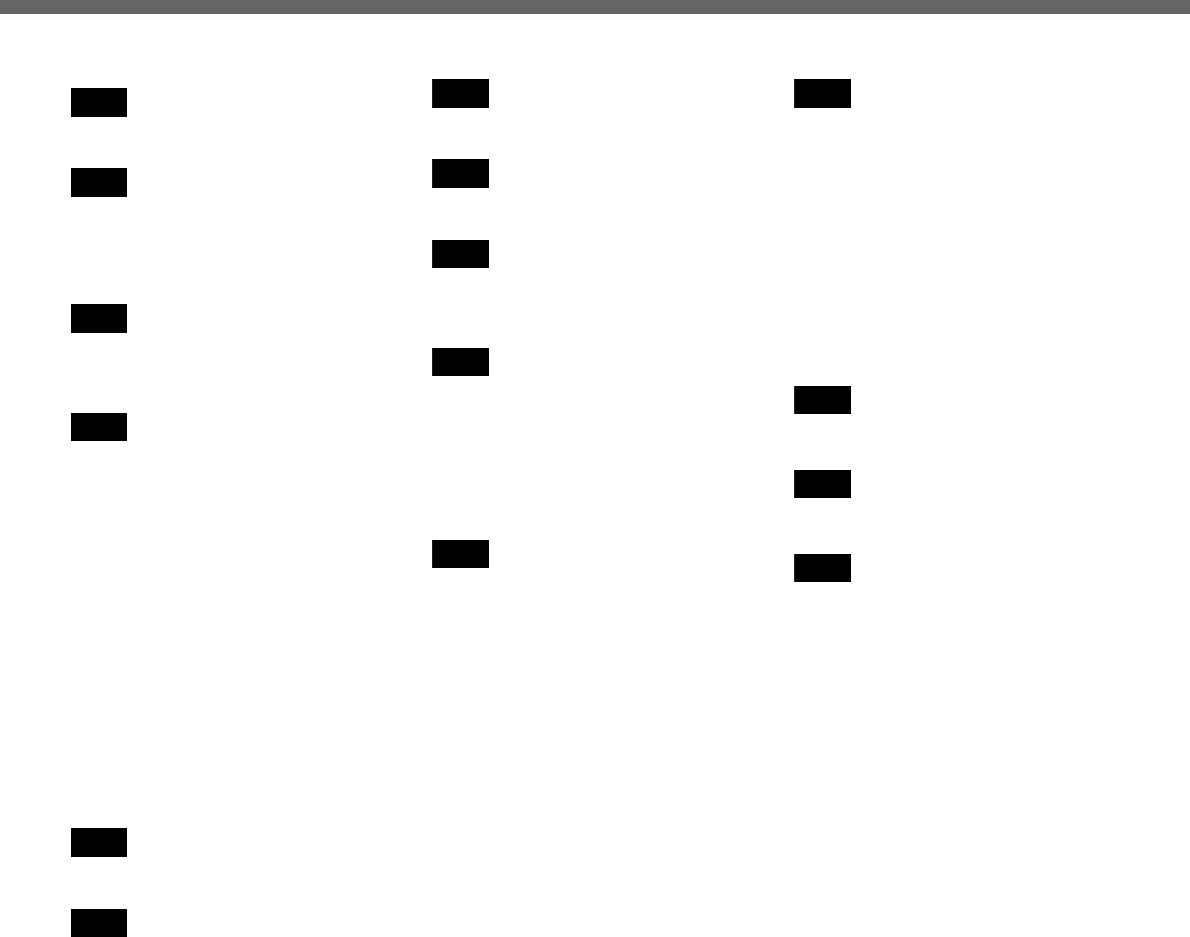
65
Index
Also, refer to onscreen Reference Manual. Some explanations that are not described in this manual may be described
in onscreen Reference Manual. (Îpage 12)
Antivirus Measures ........... 39
Battery Indicator................ 15
Dealing with Problems
.................................... 49
Caps Lock ........................ 15
Clicking ............................ 25
Display
Dealing with Problems
.................................... 47
Display Change ...........26
LCD Brightness Control
.................................... 26
Double-Clicking ................ 25
Double-Tapping ............... 25
Dragging .......................... 25
DVD-ROM & CD-R/RW Drive
.......................................... 41
Indicator.......................15
Usage Precautions ......11
Emergency Hole .............. 41
Hard Disk Drive Indicator . 15
Important Tips .................. 12
Maintenance .................... 35
Notification Area .............. 22
NumLk ............................. 15
Password (Dealing with Prob-
lems) ................................ 46
Peripheral Devices .......... 42
Popup Window ................ 26
Power Indicator ................ 15
RAM Module (Dealing with
Problems) ........................ 49
Reference Manual ........... 12
Dealing with Problems
.................................... 49
Reinstalling B’s Recorder/B’s
CLiP (Dealing with Problems)
.......................................... 49
Right-Click ....................... 25
ScrLk Indicator .................15
Scroll ................................25
SD Memory Card Indicator
......................................... 15
Setup Utility ...................... 29
Speaker On/Off Switch
..........................................26
Starting Up (Dealing with
Problems) .........................44
Tapping ............................25
Volume Control .................26
Windows Update ..............40
A
B
C
D
E
H
I
M
N
P
R
S
T
V
W

66
Memo

67
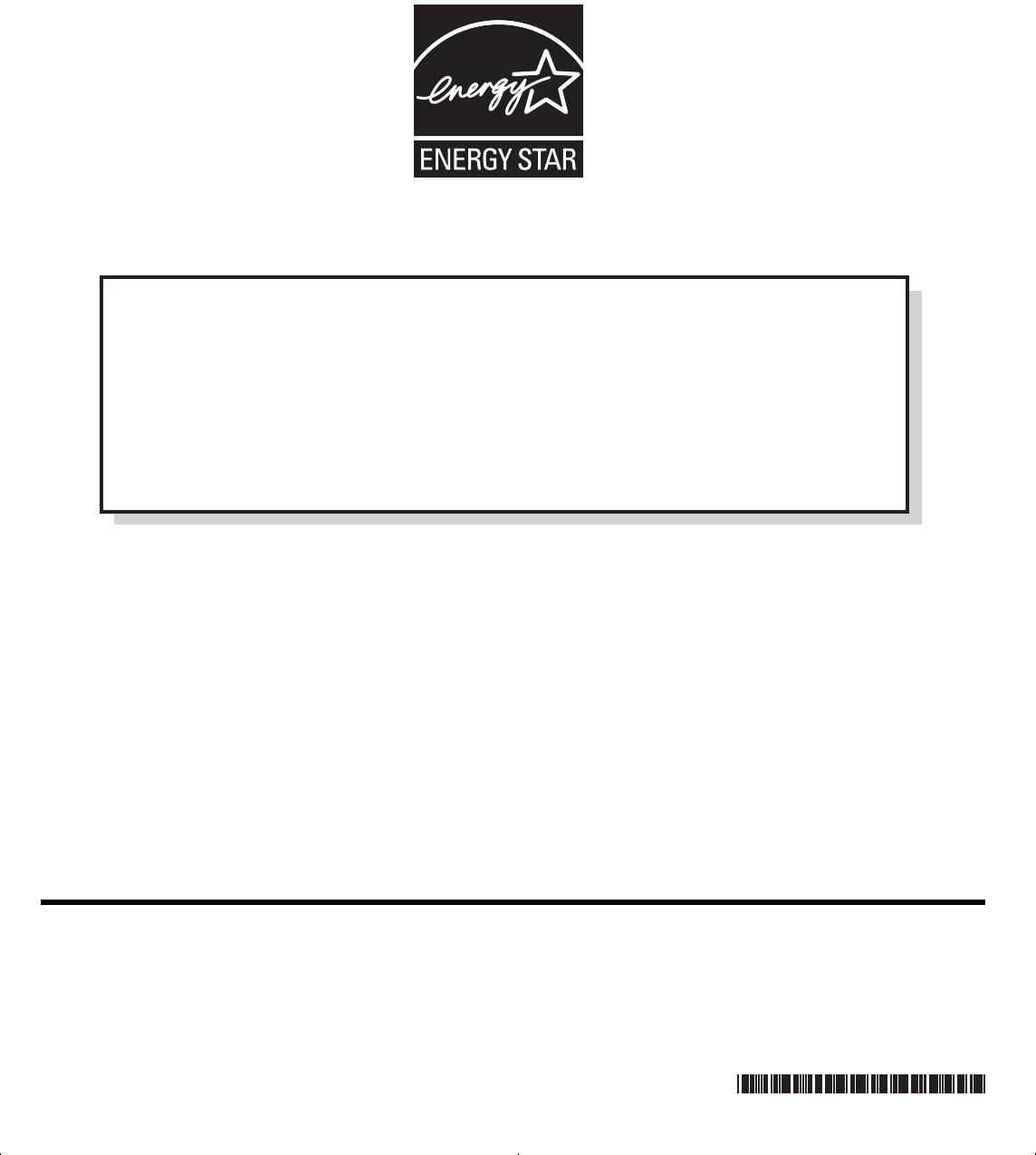
Matsushita Electric Industrial Co., Ltd.
Web Site : http://www.panasonic.co.jp/global
© 2005 Matsushita Electric Industrial Co., Ltd. All Rights Reserved.
Printed in Japan
SS0905-1046
DFQX5574ZB
Outline of the International
E
NERGY
S
TAR® Office Equipment Program
The international
E
NERGY
S
TAR® Office Equipment Program is an international program
that promotes energy saving through the use of computers and other office equipment.
The program backs the development and dissemination of products with functions that
effectively reduce energy consumption. It is an open system in which business proprietors
can participate voluntarily. The targeted products are office equipment such as computers,
displays, printers, facsimiles, and copiers. Their standards and logos are uniform among
participating nations.
As an
E
NERGY
S
TAR® Partner, Matsushita Electric Industrial Co., Ltd. has
determined that this product meets the
E
NERGY
S
TAR® guidelines for energy
efficiency.
Index.fm 68 ページ 2006年4月5日 水曜日 午後1時51分