Panasonic of North America 9TGRI12C RFID Module User Manual DFQW5986ZAT FZ G1mk2 8 1Update OI M indb
Panasonic Corporation of North America RFID Module DFQW5986ZAT FZ G1mk2 8 1Update OI M indb
Contents
- 1. User manual 1 of 2
- 2. User manual 2 of 2
User manual 2 of 2
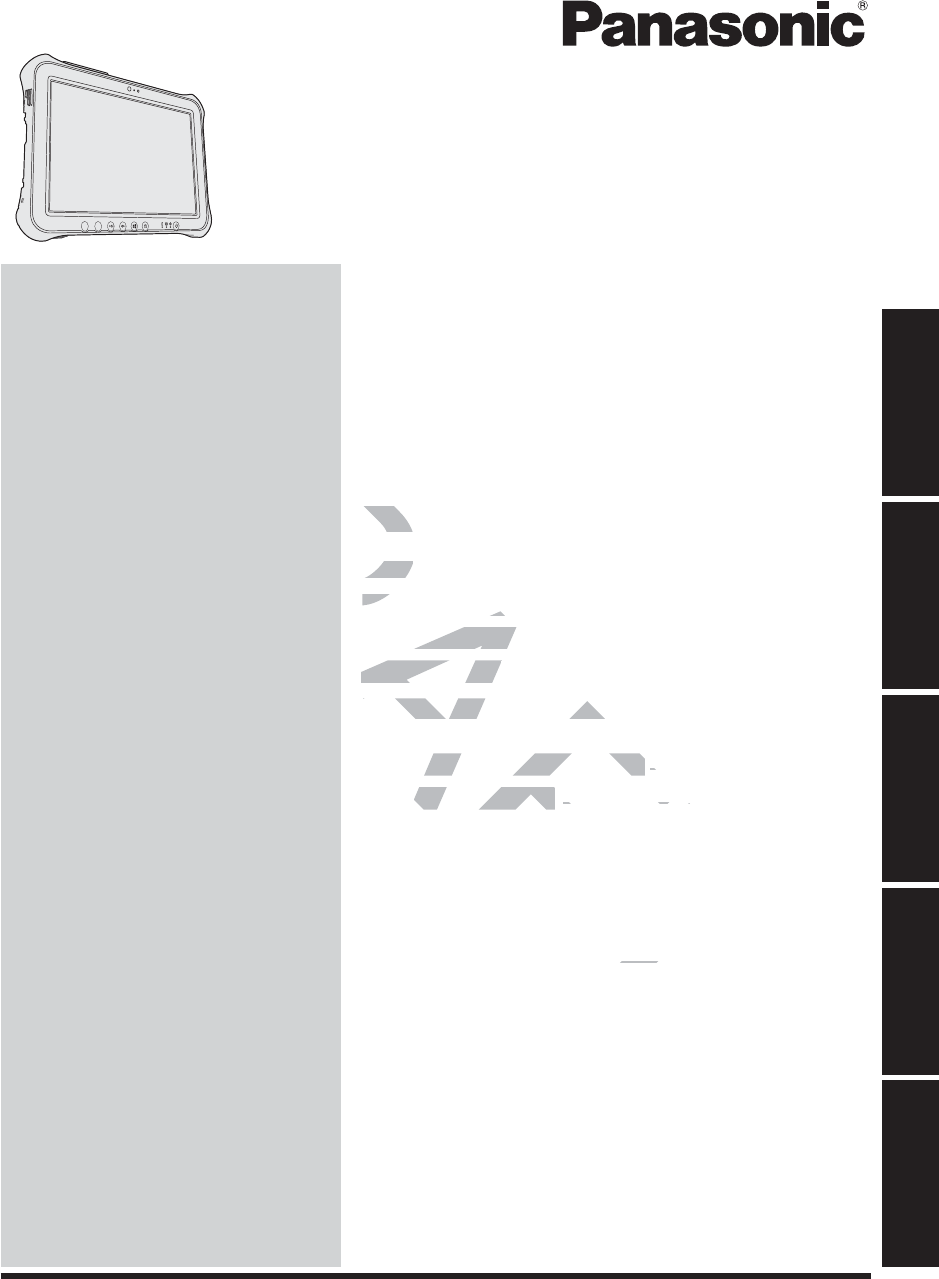
Contents
OPERATING INSTRUCTIONS
Tablet Computer
Model No. FZ-G1 series
Introduction ....................................................15
Description of Parts .......................................17
First-time Operation .......................................19
Turning On / Turning Off ................................23
Useful Information
Handling and Maintenance ............................24
Installing Software .........................................30
Troubleshooting
Troubleshooting (Basic) .................................35
Appendix
LIMITED USE LICENSE AGREEMENT ........41
6SHFL¿FDWLRQV ................................................45
LIMITED WARRANTY ...................................50
Please read these instructions carefully before using this product, and save this manual for future use.
Getting Started
Useful Information
Troubleshooting
Appendix Read Me First
Getting Started
Safety Precautions .......................................... 2
Regulatory Information .................................... 8
Read Me First
A2
A1
RAFT
DRA
IntroductioIntrod
Description ofDescription of
First-time Operat-time Oper
Turning On / TurningTurning On / T
Useful InformationUseful Information
Handling and Maintenanceing and Maintenance
....
alling Softwarelling Software
........................................
ooting
Basic)
..........................
GettiGett
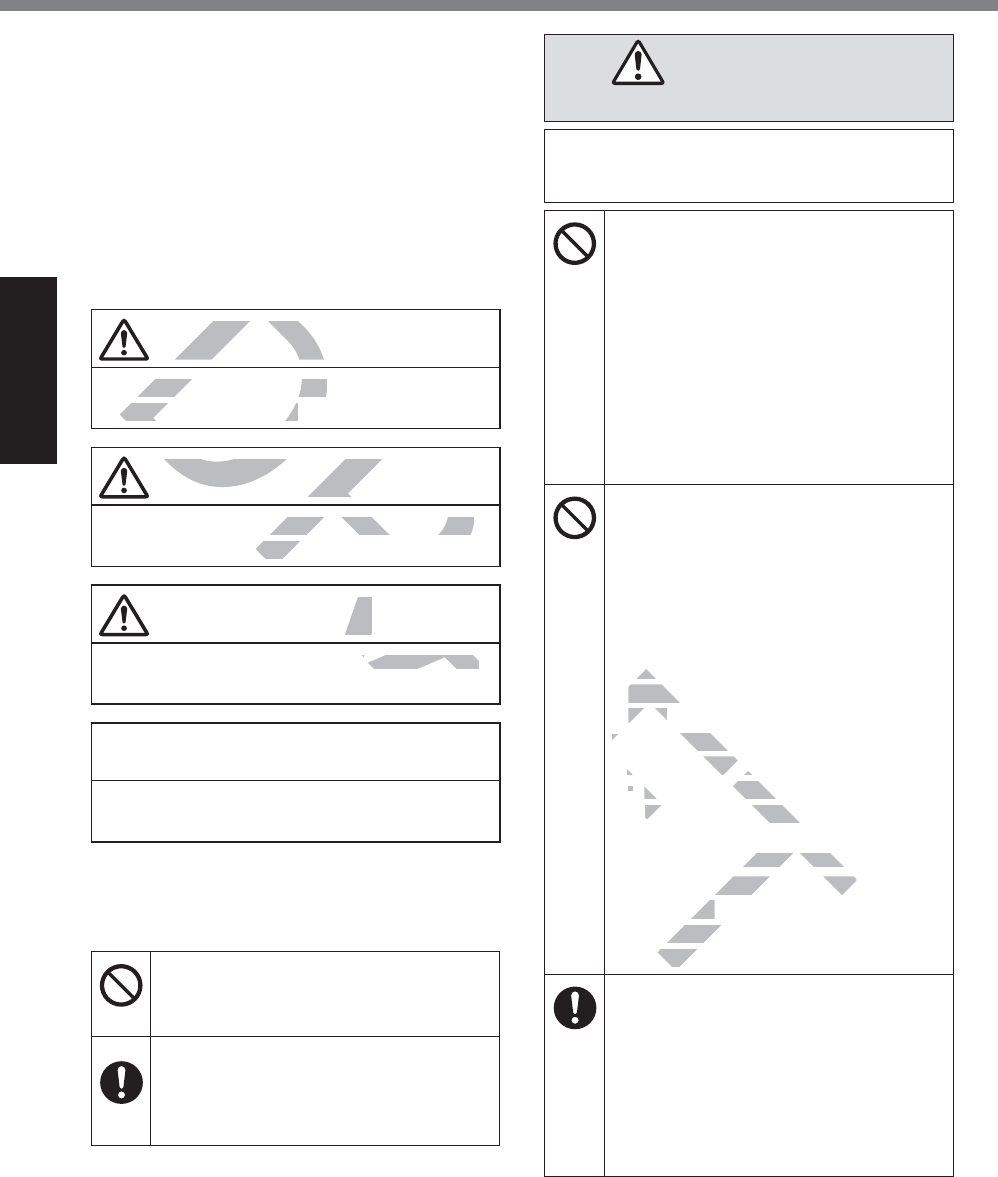
2
Read Me First
Safety Precautions
To reduce the risk of injury, loss of life, elec-
WULFVKRFN¿UHPDOIXQFWLRQDQGGDPDJHWR
equipment or property, always observe the
following safety precautions.
Explanation of symbol word panels
The following symbol word panels are used
to classify and describe the level of hazard,
injury, and property damage caused when the
denotation is disregarded and improper use is
performed.
DANGER
Denotes a potential hazard that will result in
serious injury or death.
WARNING
Denotes a potential hazard that could result
in serious injury or death.
CAUTION
Denotes a hazard that could result in minor
injury.
NOTICE
Denotes a hazard that could result in prop-
erty damage.
The following symbols are used to classify
and describe the type of instructions to be
observed.
These symbols are used to alert users
WRDVSHFL¿FRSHUDWLQJSURFHGXUHWKDW
must not be performed.
This symbol is used to alert users to
DVSHFL¿FRSHUDWLQJSURFHGXUHWKDW
must be followed in order to operate
the unit safety.
DANGER
Precautions on the Battery Pack
Electrolyte leakage, generation of heat,
ignition or rupture of the Battery Pack
may result.
Do Not Throw the Battery Pack
into a Fire or Expose It to Exces-
sive Heat
Do Not Deform, Disassemble, or
Modify the Battery Pack
Do Not Short the Positive (+) and
Negative (-) Contacts
ÖDo not place the battery pack
together with articles such as
necklaces or hairpins when carry-
ing or storing.
Do Not Apply Shocks to the
Product by Dropping It, Applying
Strong Pressure to It, etc.
ÖIf this product is subjected to
a strong impact, damaged or
deformed, stop using it immedi-
ately.
Do Not Charge the Battery Using
Methods Other Than Those Spec-
L¿HG
Do Not Use the Battery Pack with
Any Other Product
The battery pack is rechargeable
DQGZDVLQWHQGHGIRUWKHVSHFL¿HG
product.
Do Not Use This Product with a
Battery Pack Other Than the One
6SHFL¿HG
Ö8VHRQO\WKHVSHFL¿HGEDWWHU\
pack with your product.
When the Battery Pack Has De-
teriorated, Replace It With a New
One
ÖDo not continue to use a dam-
aged battery pack.
Avoid Extreme Heat (Near the
Fire, in Direct Sunlight, for Ex-
ample)
T
T
DRAFT
D
D
DR
DANGERDANGE
otes a potential hazard that otes a potential hazard
rious injury or death.
rious injury or death.
DR
DR
RA
RA
WARNINGWARNING
ential hazard that could result hazard that could resul
or death.r deat
RA
RA
RA
RA
RA
A
ONN
result in minor esult in minor
A
A
A
A
A
AF
AF
Do Do
MethoMetho
L¿HGL¿HG
Do Not Useot Use
Any Other ProAny Other Pro
The battery pacThe battery pac
DQGDQ
ZDVLQWHQGHGHQGHG
product.
Do Not Use This ProducThis Produ
Battery Pack Other Than
ack Other Than
6SHFL¿HG¿HG
Ö
8VHRQO\WKHVSHFLVHRQO\
pack with your ppack w
the Bat
d
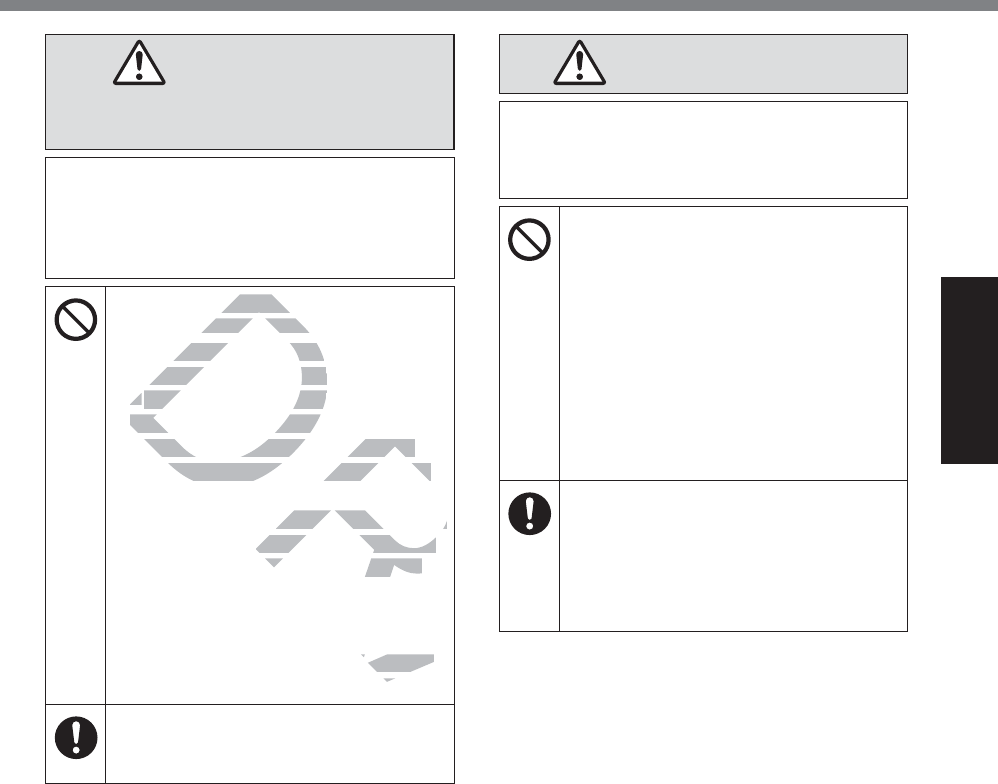
3
Read Me First
DANGER
Precautions on the Built-in Bridge
Battery (for disposal)
<Only for model with Built-in Bridge Bat-
tery>
When disposing the battery, generation
of heat, ignition or rupture of the Built-in
Bridge Battery may result. (Î page @@)
Handling This Computer
Do Not Disassemble the Com-
puter Except When Disposing
Handling the Built-in Bridge Battery
Do Not Short the Positive (+) and
Negative (-) Contacts
Do Not Throw the Battery into
a Fire or Expose It to Excessive
Heat
Do Not Apply Shocks to the Built-
in Bridge Battery by Dropping It,
Applying Strong Pressure to It,
etc.
Do Not Charge
Do Not Use
Do Not Deform, Disassemble, or
Modify the Built-in Bridge Battery
Avoid Extreme Heat (Near the
Fire, in Direct Sunlight, for Ex-
ample)
WARNING
<Only for model with Built-in Bridge Bat-
tery>
Generation of heat, ignition or rupture of
the Built-in Bridge Battery may result.
Do Not Throw This Product Into
a Fire or Expose It to Excessive
Heat
Do Not Deform, Disassemble, or
Modify This Product
Do Not Apply Shocks to the
Product by Dropping It, Applying
Strong Pressure to It, etc.
Do Not Charge the Battery Using
Methods Other Than Those Spec-
L¿HG
Avoid Extreme Heat (Near the
Fire, In Direct Sunlight, for Ex-
ample)
When the Battery Has Deteriorat-
ed, Contact Your Technical Sup-
SRUW2I¿FHWR5HSODFHWKH%DWWHU\
DRAFT
D
RA
A
A
D
his Comhis Com
DisassembleDisassembl
r Except When Disr Except When D
dling the Built-in Bridgedling the Built-in Br
DD
o Not Short the Positive (+o Not Short the Pos
Negative (-) ContactsNegative (-) Contacts
o Not Throw the Battery into o Not Throw the Battery into
re or Expose It to Excessive re or Expose It to Excessive
pply Shocks to the Built-hocks to the Built-
attery by Dropping It, tery by Dropping It,
ng Pressure to It, ng Pressure to It,
mble, or mble, or
Battery B
A
RA
RA
A
SRU
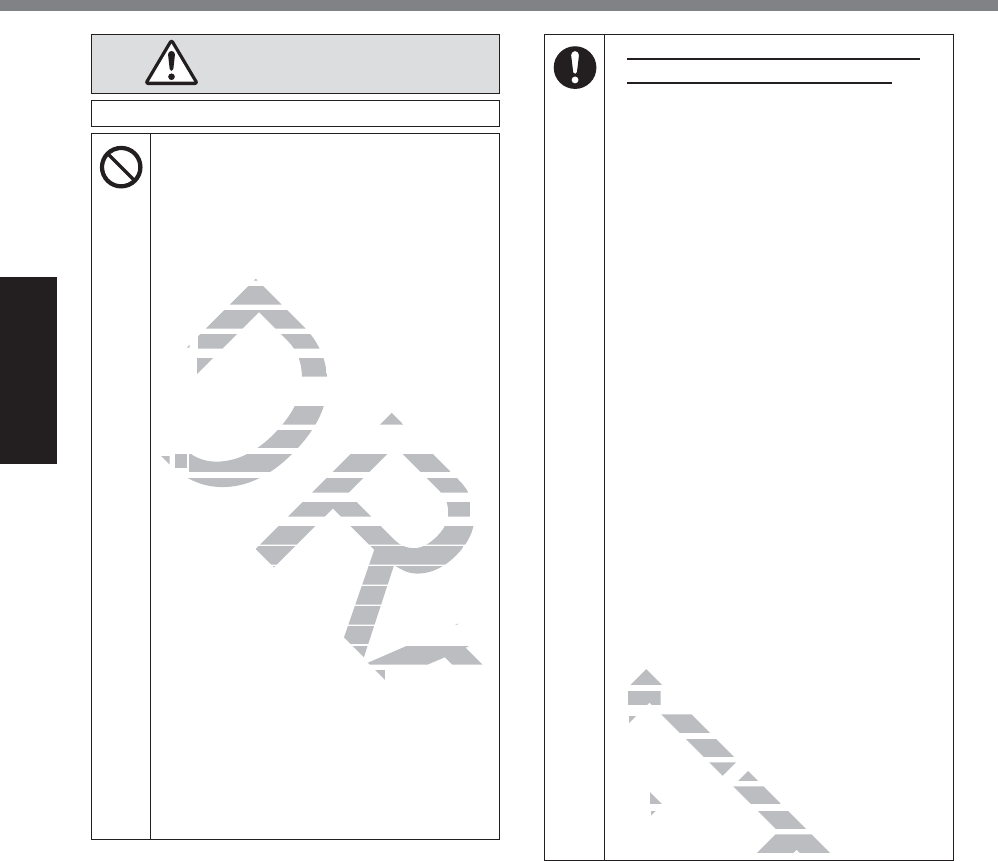
4
Read Me First
Safety Precautions
WARNING
Fire or electric shock may result.
Do Not Do Anything That May
Damage the AC Cord, the AC
Plug, or the AC Adaptor
Do not damage or modify the
cord, place it near hot tools,
bend, twist, or pull it forcefully,
place heavy objects on it, or
bundle it tightly.
ÖDo not continue to use a dam-
aged AC cord, AC plug and AC
adaptor.
Contact your technical support
RI¿FHIRUUHSDLU
Do Not Connect the AC Adaptor
to a Power Source Other Than a
Standard Household AC Outlet
ÖConnecting to a DC/AC converter
(inverter) may damage the AC
adaptor. On an airplane, only
connect the AC adaptor/charger
WRDQ$&RXWOHWVSHFL¿FDOO\DS-
proved for such use.
Do Not Pull or Insert the AC Plug
If Your Hands Are Wet
Do Not Disassemble This Prod-
uct
Do Not Touch This Product In
a Thunderstorm If Connected
with the AC Cable or Any Other
Cables
If a Malfunction or Trouble Oc-
curs, Immediately Stop Use
If the Following Malfunction Oc-
curs, Immediately Unplug the
AC Plug and the Battery Pack
This product is damaged
Foreign object inside this prod-
uct
Smoke emitted
Unusual smell emitted
Unusually hot
ÖAfter the above procedure, con-
WDFW\RXUWHFKQLFDOVXSSRUWRI¿FH
for repair.
Clean Dust and Other Debris of the
AC Plug Regularly
If dust or other debris accumu-
lates on the plug, humidity, etc.
may cause a defect in the insula-
tion.
Insert the AC Plug Completely
ÖDo not use a damaged plug or
loose AC outlet.
Close the Connector Cover
Tightly When Using This Product
Where is a Lot of Water, Mois-
ture, Steam, Dust, Oily Vapors,
etc.
ÖIf foreign matter has found its
way inside, immediately turn
the power off and unplug the
AC cord, and then remove the
battery pack. Then contact your
WHFKQLFDOVXSSRUWRI¿FH
DRAFT
D
RA
heavyheavy
ndle it tightndle it tight
ÖÖ
Do not continueDo not continu
aged AC ag
cord, AC ord,
adaptor.
Contact your technical suour technical s
RI¿FHIRUUHSDLURUUHSD
DD
o Not Connect the AC Adapto Not Connect the AC Adap
o a Power Source Other Than ao a Power Source Other Than
ndard Household AC Outletousehold AC Outlet
nnecting to a DC/AC converter cting to a DC/AC convert
ter) may damage the AC er) may damage the AC
On an airplane, only On an airplane, onl
e AC adaptor/charger dapt
HWVSHFL¿FDOO\DSSHFL¿FDOO\DS
-
h use.use.
ert the AC Plug ert the AC Plug
etet
is Prod-
n
AF
AF
F
FT
W
tureture
etc.etc.
ÖÖ
If foreigf foreig
way insidey insid
the power ofwer of
AC cord, and thAC cord, and th
battery pack. Thenbattery pack. The
WHFKQLFDOVXSSRUWRI¿XSSRUWRI
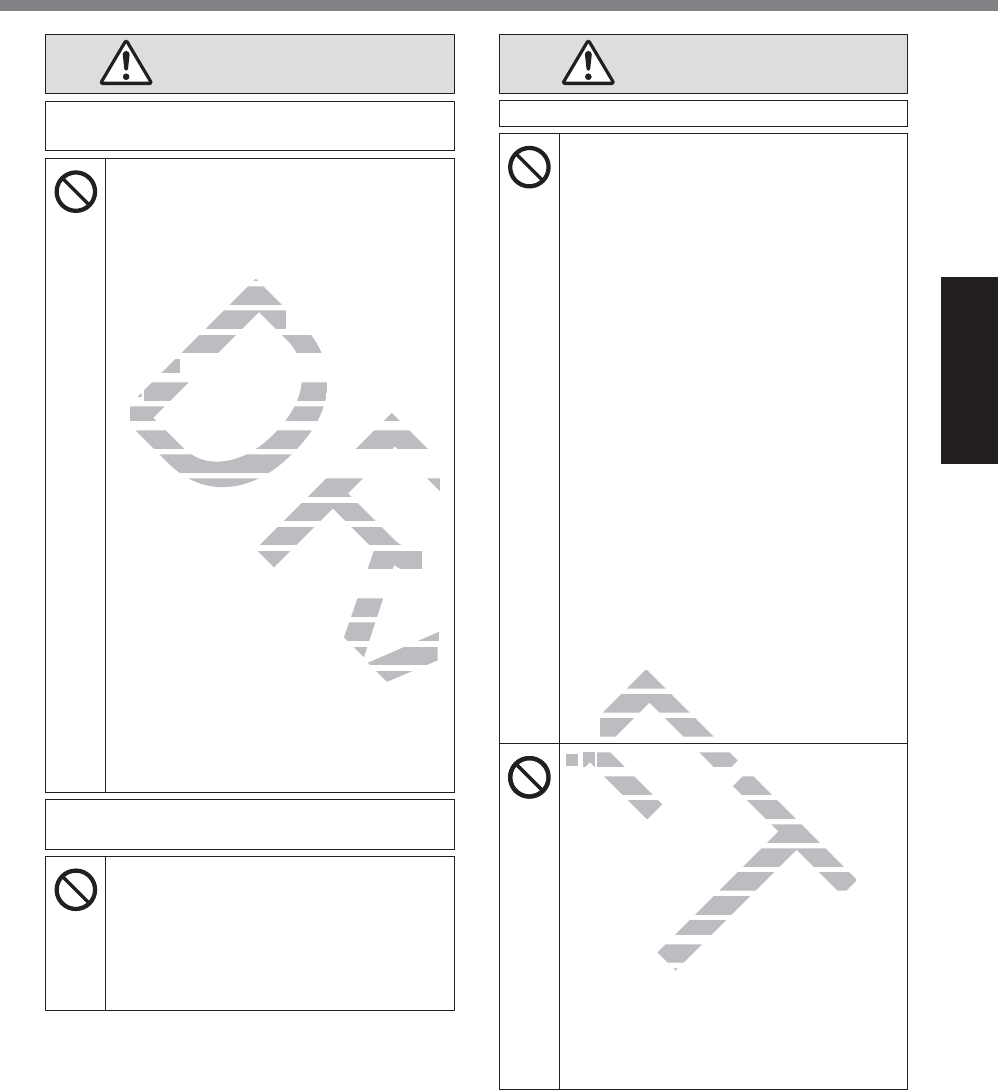
5
Read Me First
WARNING
Burns or low-temperature burns may
result.
Do Not Use This Product in Close
Contact With Your Body For a
Long Period of Time
ÖDo not use this product with
its heat-emitting parts in close
contact with your body for long
periods of time.
Low-temperature burns may re-
sult.
Do Not Expose Yourself or Other
Persons to the Hot Wind from the
Ventilation Hole (Exhaust) For a
Long Period of Time
Depending on the direction of the
computer or the way you hold the
computer, your hands and body
will be more exposed to the hot
wind.
Covering the ventilation hole
(exhaust) with your hand or other
object can cause heat to build up
inside, possibly resulting in burns.
Do Not Touch The Surface of The
AC Adaptor Continuously While
Using/Charging
Burns may result.
Detrimental health effects on your body
may result.
Do Not Turn the Volume Up To
Loud When Using Headphones
Listening at high volumes that
overstimulate the ear for long
periods of time may result in loss
of hearing.
CAUTION
Fire or electric shock may result.
Do Not Move This Product While
the AC Plug Is Connected
ÖIf the AC cord is damaged, un-
plug the AC plug immediately.
Do Not Subject the AC Adaptor
To Any Strong Impact
ÖDo not continue to use the AC
adaptor after a strong impact
such as being dropped.
ÖContact your technical support
RI¿FHIRUUHSDLU
<Only for model with LAN>
Do Not Connect a Telephone
Line, or a Network Cable Other
Than the One Specified, Into the
LAN Port
ÖDo not connect to a network such
as the ones listed below.
Networks other than
100BASE-TX or 10BASE-T
Phone lines (IP phone (Internet
Protocol Telephone), Telephone
lines, internal phone lines (on-
premise switches), digital public
phones, etc.)
Do Not Leave This Product in
High Temperature Environment
for a Long Period of Time
Leaving this product where it will
be exposed to extremely high
WHPSHUDWXUHVVXFKDVQHDU¿UHRU
in direct sunlight may deform the
cabinet and/or cause trouble in
the internal parts.
Do Not Block the Ventilation Hole
(Exhaust/Intake)
ÖDo not use this product wrapped
in cloth or on top of bedding or a
blanket.
DRAFT
RA
tt
with youwith yo
s of time.s of time.
w-temperature burnw-temperature bu
ult.ult.
DD
o Not Expose Yourself oro Not Expose Yours
Persons to the Hot Wind fromPersons to the Hot Wind from
Ventilation Hole (Exhaust) For aVentilation Hole (Exhaust) For a
ng Period of Timeng Period of Ti
ending on the direction of the ending on the direction of the
ter or the way you hold the e way you h
your hands and body ur hands and body
exposed to the hot exposed to the hot
ilation hole n hol
hand or other nd or other
o build up o build up
n burns.n bur
f The
e
RA
AF
A
AF
AF
A
AF
AF
AF
AF
AF
AF
Ph
Proto
lines, intes, in
premise swpremise sw
phones, etc.)phones, etc.)
AF
DD
o Not Leave Thiso Not Leave Th
High Temperature Engh Temperature E
for a Long Period of TimLong Period of Ti
Leaving this product wherct whe
be exposed to extremely higxtremely hig
WHPSHUDWXUHVVXFKDVQHDU¿U
VXFKDVQHDU¿U
in direct sunlight may deformnlight m
binet and/or cause trouand/or
ternal parts.ernal
ock the Ve
take)
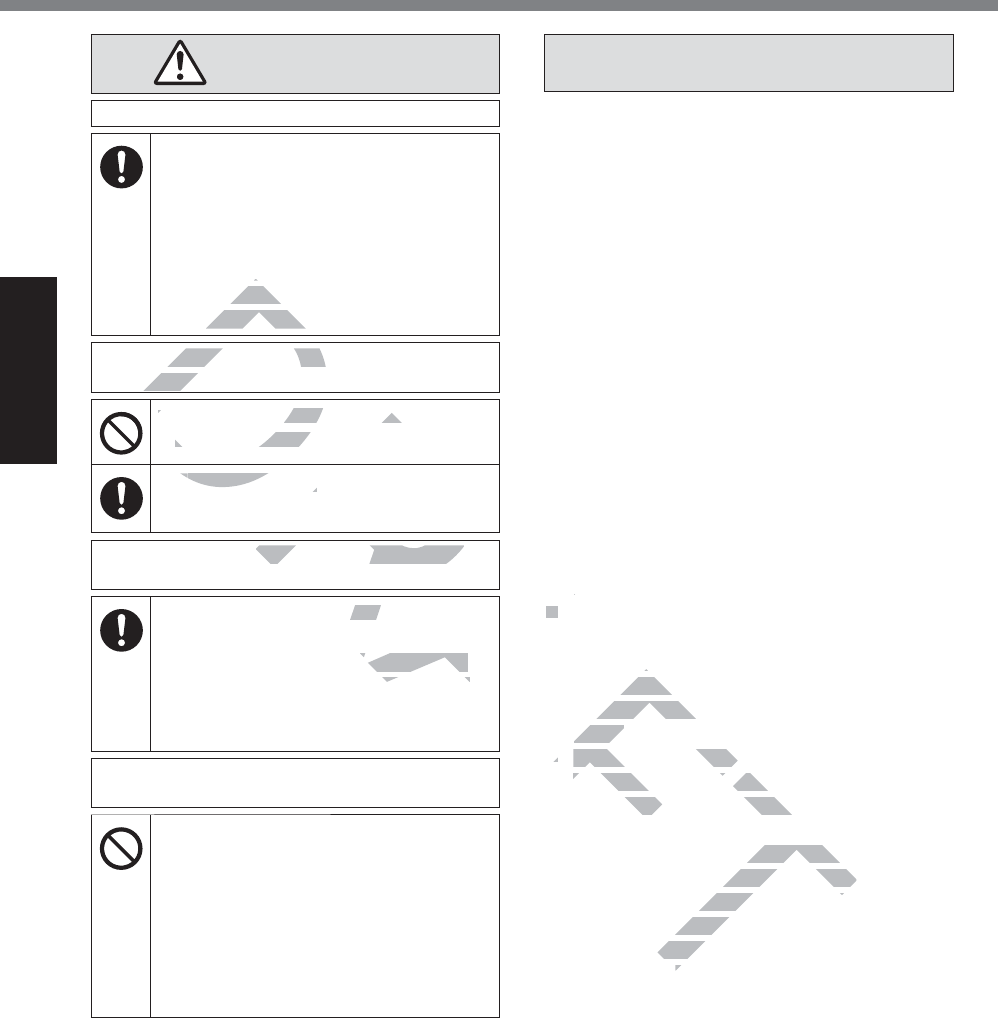
6
Read Me First
Safety Precautions
CAUTION
Fire or electric shock may result.
Hold the Plug When Unplugging
the AC Plug
Use Only the Specified AC Adap-
tor With This Product
ÖDo not use an AC adaptor other
than the one supplied (supplied
with the unit or one sold sepa-
rately as an accessory).
This product may fall over or drop, result-
ing in an injury.
Do Not Place This Product on
Unstable Surfaces
Avoid Stacking
Detrimental health effects on your body
may result.
Take a Break Of 10-15 Minutes
Every Hour
Using this product for long peri-
ods of time may have detrimen-
tal health effects on the eyes or
hands.
Burns, low-temperature burns, or frost-
bite may result.
Do Not Expose the Skin To This
Product When Using the Product
In A Hot Or Cold Environment
ÖWhen it is necessary to expose
the skin to this product such as
WRVFDQD¿QJHUSULQWSHUIRUPWKH
operation in the shortest time
possible.
NOTICE
z Do not place the computer near a televi-
sion or radio receiver.
z Keep the computer away from magnets.
'DWDVWRUHGRQWKHÀDVKPHPRU\PD\EH
lost.
z This computer is not intended for the dis-
play of images for use in medical diagno-
sis.
z This computer is not intended for a use
with connection of medical equipment for
the purpose of medical diagnosis.
z Panasonic shall not be liable for loss of
data or other incidental or consequential
damages resulting from the use of this
product.
z Do not touch the terminals on the battery
pack. The battery pack may no longer
function properly if the contacts are dirty or
damaged.
z Do not expose the battery pack to water,
or allow it to become wet.
z If the battery pack will not be used for a
long period of time (a month or more),
charge or discharge (use) the battery pack
until the remaining battery level becomes
30% to 40% and store it in a cool, dry
place.
z This computer prevents overcharging of
the battery by recharging only when the
remaining power is less than approx. 95%
of capacity.
z The battery pack is not charged when the
FRPSXWHULV¿UVWSXUFKDVHG%HVXUHWR
FKDUJHLWEHIRUHXVLQJLWIRUWKH¿UVWWLPH
When the AC adaptor is connected to the
computer, charging begins automatically.
z 6KRXOGWKHEDWWHU\OHDNDQGWKHÀXLGJHW
into your eyes, do not rub your eyes. Im-
PHGLDWHO\ÀXVK\RXUH\HVZLWKFOHDUZDWHU
and see a doctor for medical treatment as
soon as possible.
DRAFT
D
RA
RA
D
D
A
DR
D
D
RA
RA
RA
D
D
RA
RA
RA
A
A
A
RA
h the unh the u
ately as an aately as an
oduct may fall over oduct may fall ov
n an injury.n an in
D
D
o Not Place This Produce This Produ
Unstable SurfacesUnstable Surfa
AA
void Stackingvoid Stacking
AAA
lth effects on your body th effects on your body
Of 10-15 Minutes 0-15
for long peri-for long peri-
detrimen-detrimen
eyes or
z
oo
zz
If th
long p
charge or
until the remthe rem
30% to 40% an% to 40% a
place.place.
zz
This compuThis c
ter prever prev
the battery by rechargithe battery by recharg
remaining power is less thning power is less t
of capacity.
z
The battery pack is not chargednot charge
FRPSXWHULV¿UVWSXUFKDVHG%HV
SXUFKDVHG%HV
DUJHLWEHIRUHXVLQJLWIRUWKHUHXVLQJLWIRUWKH
n the
AC adaptor is conAC ada
er, charging begin, charg
EDWWHU\OHDN
E
s, do no
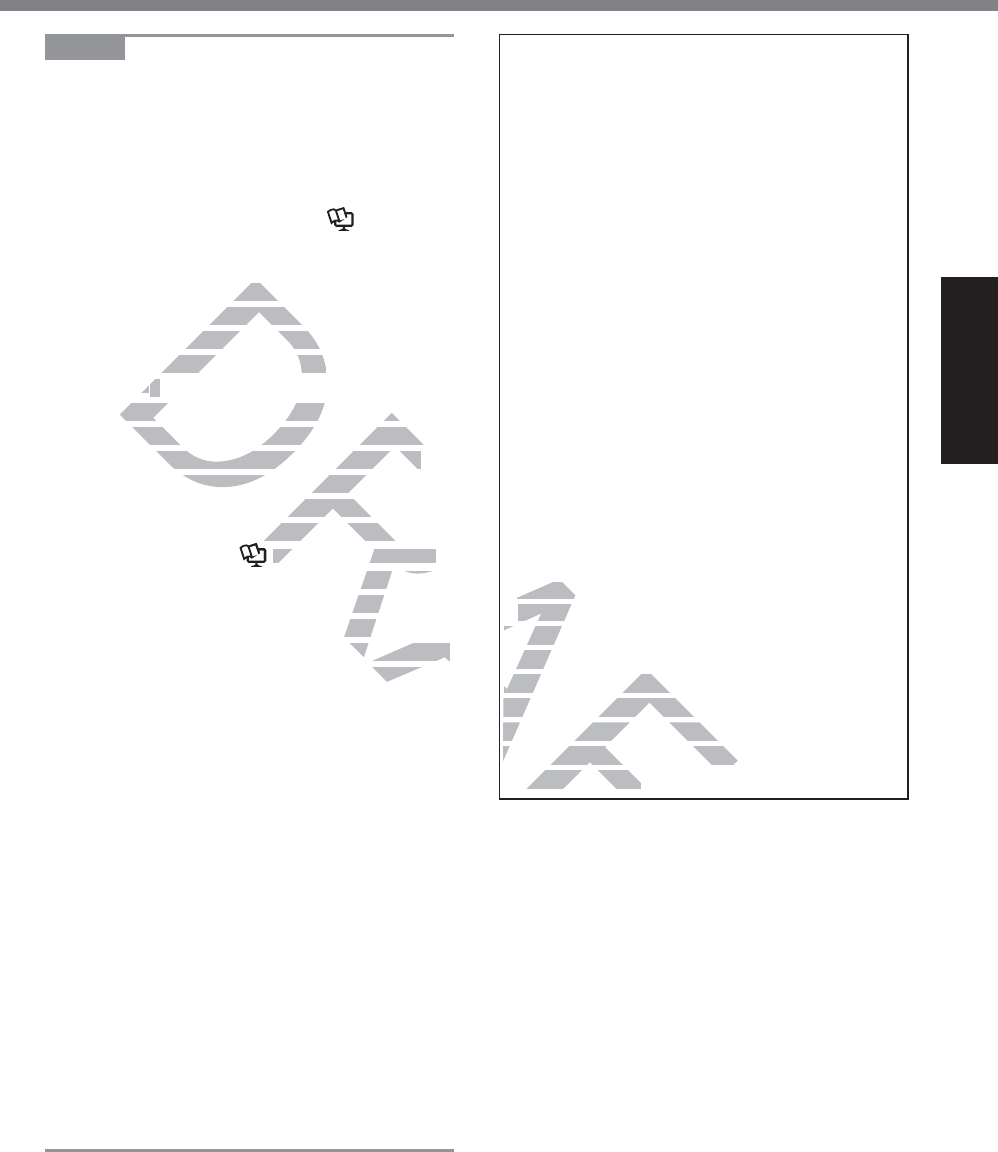
7
Read Me First
NOTE
z The battery pack may become warm dur-
ing recharging or normal use. This is com-
pletely normal.
z Recharging will not commence if internal
temperature of the battery pack is outside
of the allowable temperature range (0 °C to
50 °C {32 °F to 122 °F}). (Ä Reference
Manual “Battery Power”) Once the allow-
DEOHUDQJHUHTXLUHPHQWLVVDWLV¿HGFKDUJ-
ing begins automatically. Note that the
recharging time varies based on the usage
conditions. (Recharging takes longer than
usual when the temperature is 10 °C {50 °F}
or below.)
z If the temperature is low, the operating
time is shortened. Only use the computer
within the allowable temperature range.
z This computer has a high temperature
mode function that prevents the degra-
dation of the battery in high temperature
environments. (Ä Reference Manual
“Battery Power”) A level corresponding to
a 100% charge for high temperature mode
is approximately equivalent to an 80%
charge level for normal temperature mode.
z The battery pack is a consumable item.
If the amount of time the computer can
be run by using a particular battery pack
becomes dramatically shorter and re-
peated recharging does not restore its
performance, the battery pack should be
replaced with a new one.
z When transporting a spare battery inside a
package, briefcase, etc., it is recommend-
ed that it be placed in a plastic bag so that
its contacts are protected.
z Always power off the computer when it is
not in use. Leaving the computer on when
the AC adaptor is not connected will ex-
haust the remaining battery capacity.
z
<Only for model with Built-in Bridge Battery>
To minimize deterioration of the built-in
bridge battery, connect the computer to the
AC adaptor and recharge it for approxi-
mately 2 hours about once every year.
THIS PRODUCT IS NOT INTENDED FOR
USE AS, OR AS PART OF, NUCLEAR
EQUIPMENT/SYSTEMS, AIR TRAFFIC
CONTROL EQUIPMENT/SYSTEMS, AIR-
CRAFT COCKPIT EQUIPMENT/SYSTEMS*1,
MEDICAL DEVICES OR ACCESSORIES*2,
LIFE SUPPORT SYSTEMS OR OTHER
EQUIPMENTS/DEVICES/SYSTEMS THAT
ARE INVOLVED WITH ENSURING HUMAN
LIFE OR SAFETY. PANASONIC WILL NOT
BE RESPONSIBLE FOR ANY LIABILITY RE-
SULTING FROM THE USE OF THIS PROD-
UCT ARISING OUT OF THE FOREGOING
USES.
*1 AIRCRAFT COCKPIT EQUIPMENT/SYSTEMS
include Class2 Electrical Flight Bag (EFB) Sys-
tems and Class1 EFB Systems when used dur-
LQJFULWLFDOSKDVHVRIÀLJKWHJGXULQJWDNHRII
and landing) and/or mounted on to the aircraft.
Class1 EFB Systems and 2 EFB Systems are
GH¿QHGE\)$$$&$GYLVRU\&LUFXODU$
RU-$$-$$7*/7HPSRUDU\*XLGDQFH/HDÀHWV
No.36.
*2$VGH¿QHGE\WKH(XURSHDQ0HGLFDO'HYLFH
Directive (MDD) 93/42/EEC.
3DQDVRQLFFDQQRWJXDUDQWHHDQ\VSHFL¿FD-
tions, technologies, reliability, safety (e.g.
Flammability/Smoke/Toxicity/Radio Fre-
quency Emission, etc) requirements related
to aviation standards that exceed the speci-
¿FDWLRQVRIRXU&276&RPPHUFLDO2II7KH
Shelf) products.
DRAFT
aticallyatically
e varies base varies bas
Recharging takesRecharging take
en the temperature is 10en the temperature is
ww
.).)
temperature is low, the operatin
temperature is low, the operatin
shortened. Only use the compute shortened. Only use the compute
e allowable temperature range.e allowable temperature range.
ter has a high temperature ter has a high temper
that prevents the degra-ents the de
ery in high temperature n high temperat
R
Reference ManualReference Manual
el corresponding to onding to
emperature mode ature
to an 80% an 8
ature mode.ature mode.
e item. e item.
an
k
RA
FT
RU
No.3
*2
$VGH¿Q$VGH¿Q
Directive (MDirectiv
3DQDVRQLFFDQ3DQDVR
tions, technologieons,
Flammability/SmokeFlammability/Smok
quency Emission, etc)quency Emission, etc)
to aviation standards thatto aviation standards tha
¿FDWLRQVRIRXU&276&RP¿FDWLRQVRIRXU&276&RP
Shelf) products.elf) products.
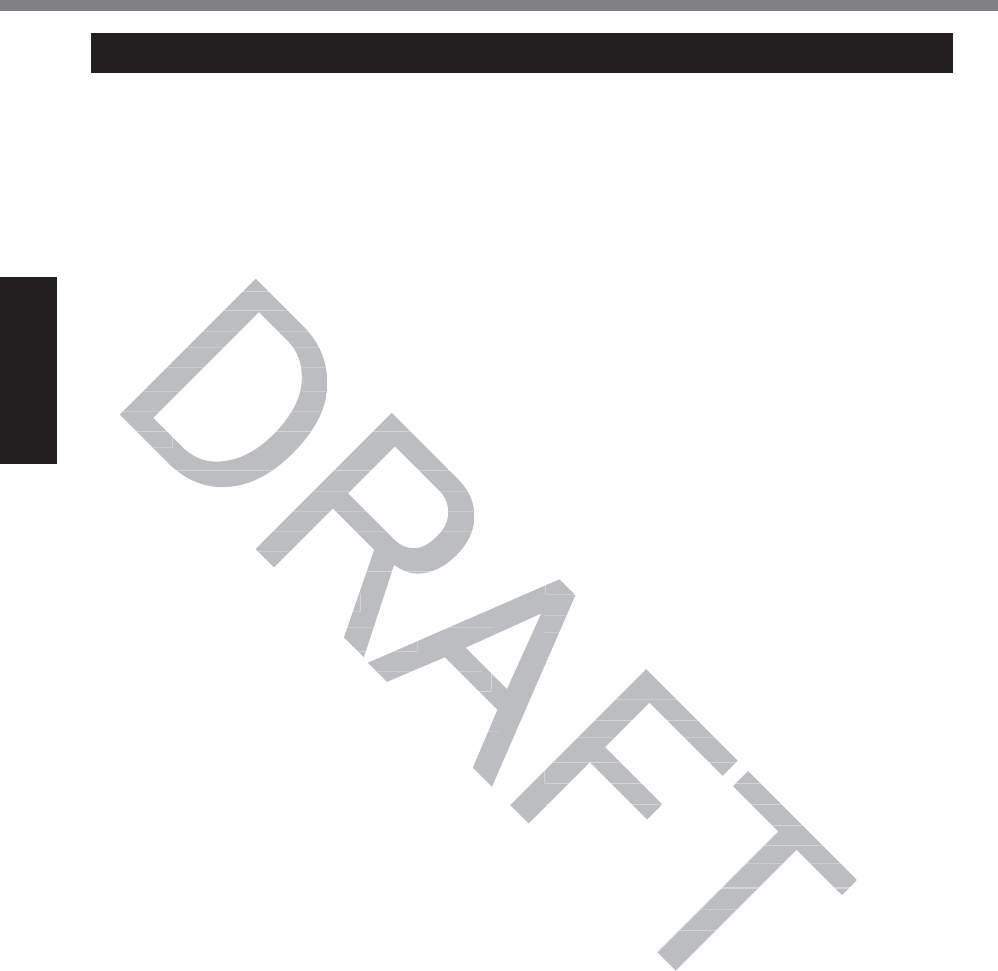
8
Read Me First
Information to the User / Informations destinées aux utilisateurs
<Only for model with wireless LAN/Bluetooth>
This product and your Health
This product, like other radio devices, emits
radio frequency electromagnetic energy. The
level of energy emitted by this product how-
ever is far much less than the electromagnetic
energy emitted by wireless devices like for
example mobile phones.
Because this product operates within the
guidelines found in radio frequency safety
standards and recommendations, we be-
lieve this product is safe for use by consum-
ers. These standards and recommendations
UHÀHFWWKHFRQVHQVXVRIWKHVFLHQWL¿FFRP-
munity and result from deliberations of panels
and committees of scientists who continually
review and interpret the extensive research
literature.
In some situations or environments, the use
of this product may be restricted by the propri-
etor of the building or responsible represen-
tatives of the organization. These situations
PD\IRUH[DPSOHLQFOXGH
z Using this product on board of airplanes,
or
z In any other environment where the risk of
interference to other devices or services is
SHUFHLYHGRULGHQWL¿HGDVKDUPIXO
If you are uncertain of the policy that applies
RQWKHXVHRIZLUHOHVVGHYLFHVLQDVSHFL¿FRU-
ganization or environment (e.g. airports), you
are encouraged to ask for authorization to use
this product prior to turning on the product.
Regulatory Information
We are not responsible for any radio or tele-
vision interference caused by unauthorized
PRGL¿FDWLRQRIWKLVSURGXFW7KHFRUUHFWLRQ
of interference caused by such unauthorized
PRGL¿FDWLRQZLOOEHWKHUHVSRQVLELOLW\RIWKH
user. We and its authorized resellers or dis-
tributors are not liable for damage or violation
of government regulations that may arise from
failing to comply with these guidelines. 26-M-1
<Uniquement pour les modèles avec réseau
ORFDOVDQV¿OHWRX%OXHWRRWK!
Ce produit et votre santé
Ce produit, comme tout autre appareil radio,
émet de
l’énergie radioélectrique. Toutefois, la quantité
d’énergie émise par ce produit est beaucoup
moins importante que l’énergie radioélec-
WULTXHpPLVHSDUGHVDSSDUHLOVVDQV¿OWHOV
que les téléphones portables. L’utilisation de
ce produit ne comporte aucun risque pour le
consommateur du fait que cet appareil opère
dans les limites des directives concernant
les normes et les recommendations de sécu-
rité sur les fréquences radio. Ces normes et
UHFRPPDQGDWLRQVUHÀqWHQWOHFRQVHQVXVGH
ODFRPPXQDXWpVFLHQWL¿TXHHWUpVXOWHQWGH
délibérations de jurys et comités de scienti-
¿TXHVTXLH[DPLQHQWHWLQWHUSUqWHQWFRQWLQXHO-
lement les nouveautés de la vaste littérature
sur les recherches effectuées. Dans certaines
situations ou environnements, l’utilisation de
ce produit peut être restreinte par le proprié-
taire du bâtiment ou par les représentants
responsables de l’organisation. Ces situations
SHXYHQWrWUHOHVVXLYDQWHVSDUH[HPSOH
z A bord d’un avion, ou
z Dans tout autre environnement où les
risques d’interférence sur d’autres appa-
reils ou services sont perçus ou identi-
¿DEOHVFRPPHGDQJHUHX[
Si vous n’êtes pas sûr de la réglementation
applicable à
O¶XWLOLVDWLRQG¶DSSDUHLOVVDQV¿OGDQVXQHRUJD-
QL]DWLRQRXXQHQYLURQQHPHQWVSpFL¿TXHSDU
exemple dans un aéroport) nous vous invitons
à demander l’autorisation
d’utiliser ce produit avant sa mise en marche.
Informations concernant la réglementation
Nous déclinons toute responsabilité pour
toute interférence radio ou télévision causée
SDUGHVPRGL¿FDWLRQVQRQDXWRULVpHVDSSRU-
tées à ce produit. La correction
G¶LQWHUIpUHQFHVFDXVpHVSDUGHWHOOHVPRGL¿-
cations non autorisées sera la seule respon-
sabilité de son utilisateur. Nousmêmes, les
UHYHQGHXUVRI¿FLHOVHWOHVGLVWULEXWHXUVQH
sommes pas responsable de tout dégât ou de
toute violation des règlements de l’État pou-
vant découler du non-respect de ces direc-
tives. 26-F-1
Regulatory Information
in ra
in r
recommrecomm
duct is safe fduct is safe
standards and rstandards and
HFRQVHQVXVRIWKHVHFRQVHQVXVRIWKH
y and result from deliberatiy and result from delib
committees of scientists who c committees of scientist
iew and interpret the extensive re
iew and interpret the extensive re
ture.ture.
e situations or environments, the ue situations or environments, the u
oduct may be restricted by the propduct may be restricted by the pro
uilding or responsible represen-esponsible represen-
organization. These situations zation. These situations
LQFOXGHQFOXGH
uct on boaruct o
d of airplanes, of airplane
ment ww
here the risk of her
evices or services is ces or services is
VKDUPIXOKDUPIXO
cy that applies cy that applies
DVSHFL¿FRUDVSHFL¿FRU
--
ports), you u
on to use e
uct.
O
QL]DQL]D
exempexe
à demanà d
d’utiliser ced
Informations cations c
Nous déclinons todéclinons to
toute interférence rae interférence ra
SDUGHVPRGL¿FDWLRQVQSDUGHVPRGL¿FDWLRQV
tées à ce produit. La corrtées à ce produit. La corr
G¶LQWHUIpUHQFHVFDXVpHVSDUG¶LQWHUIpUHQFHVFDXVpHVSD
cations non autorisées sera laon autorisées sera la
sabilité de son utilisateur. Nousm. Nousm
HYHQGHXUVRI¿FLHOVHWOHVGLVWULEXWOHVGLVWULEXW
mmes pas responsable de tout dé
nsable de tout dé
violation des règlements de ls règlements de l
pp
couler du non-respect dedu non-
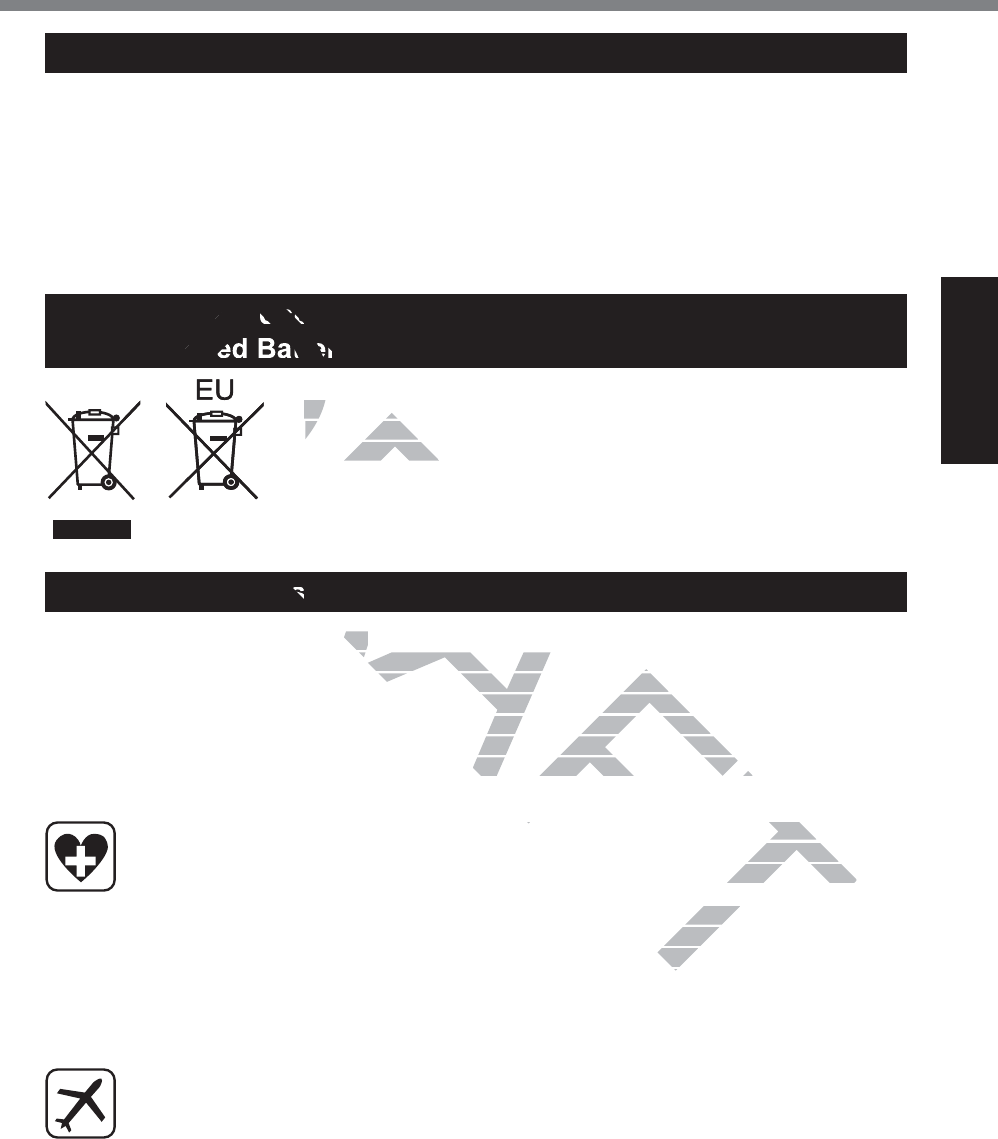
9
Read Me First
Lithium Battery / Pile au lithium
Lithium Battery!
This computer contains a lithium battery to
enable the date, time, and other data to be
stored. The battery should only be exchanged
by authorized service personnel.
Warning!
A risk of explosion from incorrect installation
or misapplication may possibly occur. 15-E-1
Pile au lithium!
Le micro-ordinateur renferme une pile au
lithium qui permet de sauvegarder certaines
données, notamment la date et l’heure. La
pile ne doit être remplacée que par un techni-
FLHQTXDOL¿p
Danger ! Risque d’explosion en cas de non
respect de cette mise en garde! 15-F-1
Information for Users on Collection and Disposal of Old Equip-
ment and used Batteries
These symbols are only valid in the European Union.
If you wish to discard this product, please contact your local authori-
ties or dealer and ask for the correct method of disposal. 53-M-1
Safety Precautions
<Only for model with wireless WAN>
The following safety precautions must be observed during all phases of the operation, usage, ser-
vice or repair of any Personal Computer or Tablet Computer incorporating wireless WAN modem.
Manufacturers of the cellular terminal are advised to convey the following safety information to
users and operating personnel and to incorporate these guidelines into all manuals supplied with
the product. Failure to comply with these precautions violates safety standards of design, manu-
facture and intended use of the product. Panasonic assumes no liability for customer failure to
comply with these precautions.
When in a hospital or other health care facility, observe the restrictions on the use of
mobiles. Switch Personal Computer or Tablet Computer incorporating wireless WAN
modem off, if instructed to do so by the guidelines posted in sensitive areas. Medical
equipment may be sensitive to RF energy.
The operation of cardiac pacemakers, other implanted medical equipment and hear-
ing aids can be affected by interference from Personal Computer or Tablet Computer
incorporating wireless WAN modem placed close to the device. If in doubt about po-
tential danger, contact the physician or the manufacturer of the device to verify that the
equipment is properly shielded. Pacemaker patients are advised to keep their Personal
Computer or Tablet Computer incorporating wireless WAN modem away from the pace-
maker, while it is on.
Switch off Personal Computer or Tablet Computer incorporating wireless WAN modem
before boarding an aircraft. Make sure it cannot be switched on inadvertently. The
operation of wireless appliances in an aircraft is forbidden to prevent interference with
communications systems. Failure to observe these instructions may lead to the suspen-
sion or denial of cellular services to the offender, legal action, or both.
For details on usage of this unit in aircrafts please consult and follow instruction pro-
vided by the airline.
DRAFT
D
for Use
used Batte
These symThese sym
If you wish to If you wish to
ties or dealer anor dealer an
D
D
D
D
D
D
D
D
D
D
D
D
D
D
D
DR
DR
D
D
RA
AN>N>
ust be observed during all phases ust be observed during all phases
ter or Tablet Computer incorporatiter or Tablet Computer incorporat
e advised to convey the following to convey the following
rporate these guidelines into all mthese guidelines into all m
cautions violates safety standardsions violates safety standards
onic assumes no liability for custonic assumes no liability for custo
y
, observe the restrictions on the un the
Computer incorporating wireless Wwireless W
s posted in sensitive areas. Medic
ve areas. Medic
medical equipment and hequipm
omputer or Tablet Coputer o
vice. If in doubt avice. I
e device to
d to ke
a
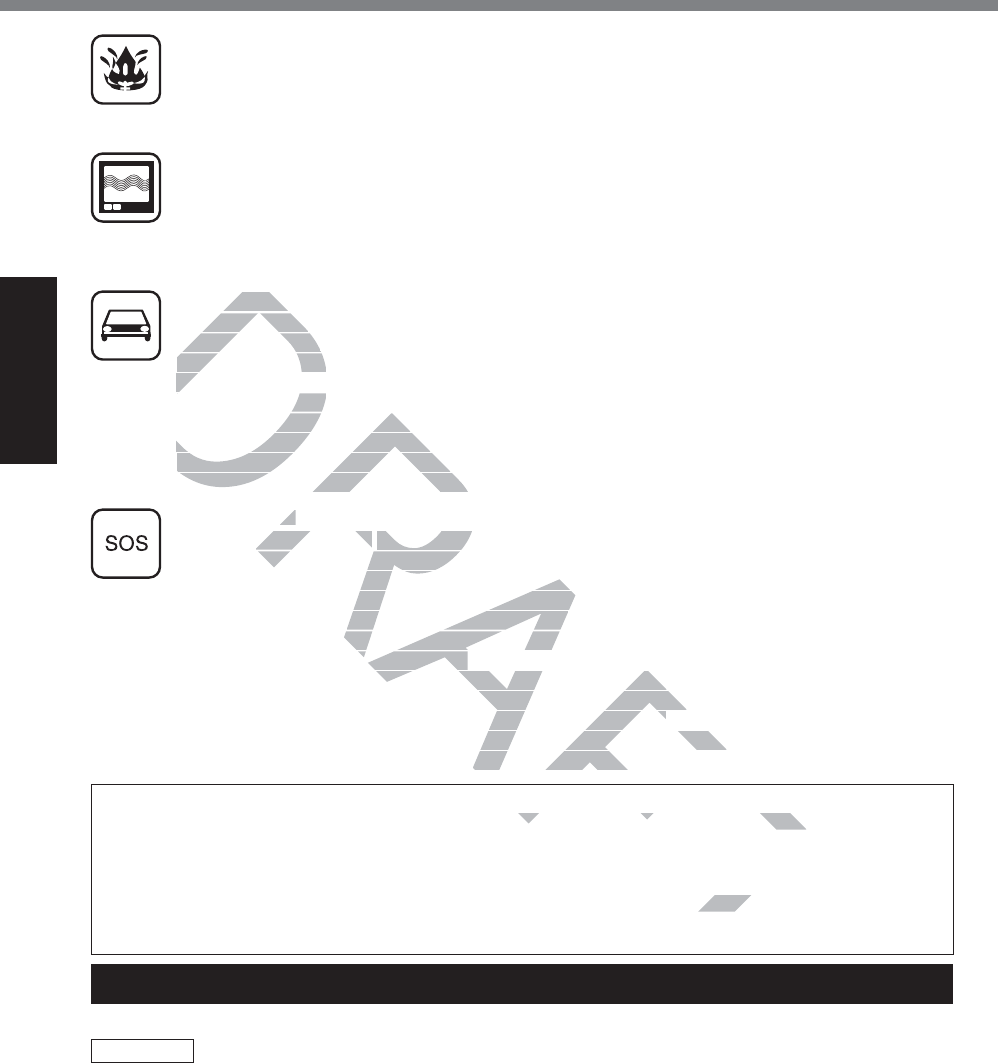
10
Read Me First
Regulatory Information
Do not operate Personal Computer or Tablet Computer incorporating wireless WAN
PRGHPLQWKHSUHVHQFHRIÀDPPDEOHJDVHVRUIXPHV6ZLWFKRIIWKHFHOOXODUWHUPLQDO
when you are near petrol stations, fuel depots, chemical plants or where blasting op-
erations are in progress. Operation of any electrical equipment in potentially explosive
atmospheres can constitute a safety hazard.
Your Personal Computer or Tablet Computer incorporating wireless WAN modem re-
ceives and transmits radio frequency energy while switched on. Remember that interfer-
ence can occur if it is used close to TV sets, radios, computers or inadequately shielded
equipment. Follow any special regulations and always switch off Personal Computer or
Tablet Computer incorporating wireless WAN modem wherever forbidden, or when you
suspect that it may cause interference or danger.
5RDGVDIHW\FRPHV¿UVW'RQRWXVHD3HUVRQDO&RPSXWHURU7DEOHW&RPSXWHULQFRU-
porating wireless WAN modem while driving a vehicle. Do not place the computer with
wireless WAN modem in an area where it could cause personal injury to the driver or
passengers. It is recommended to stow the unit in the boot or secure stowage area
while driving.
Do not place the computer with wireless WAN modem in an area over an air bag or in
the vicinity where an air bag may deploy.
$LUEDJVLQÀDWHZLWKJUHDWIRUFHDQGLIWKHFRPSXWHUZLWKZLUHOHVV:$1PRGHPLVSODFHG
in the air bag deployment area may be propelled with great force and cause serious
injury to occupants of the vehicle.
IMPORTANT!
Personal Computer or Tablet Computer incorporating wireless WAN modem operate
using radio signals and cellular networks cannot be guaranteed to connect in all condi-
tions. Therefore, you should never rely solely upon any wireless device for essential
communications, for example emergency calls.
Remember, in order to make or receive calls, Personal Computer or Tablet Computer
incorporating wireless WAN modem must be switched on and in a service area with
adequate cellular signal strength.
Some networks do not allow for emergency calls if certain network services or phone
IHDWXUHVDUHLQXVHHJORFNIXQFWLRQV¿[HGGLDOLQJHWF<RXPD\QHHGWRGHDFWLYDWH
those features before you can make an emergency call.
Some networks require that a valid SIM card be properly inserted in Personal Computer
or Tablet Computer incorporating wireless WAN modem.
CAUTION:
Risk of Explosion if Battery is replaced by an Incorrect Type. Dispose of Used Batteries According to the
Instructions. 58-E-1
ATTENTION:
Il y a risque d’explosion si la batterie est remplacée par une batterie de type incorrect.
Mettre au rebut les batteries usagées conformément aux instructions. 58-F-1
Camera Light
<For model with rear camera>
CAUTION
- The light from the LED is strong and can injure human eyes. Do not look directly at the LEDs
with naked eyes. 57-E-1
DRAFT
VDIHW\FVDIHW\
rating wirelesrating wireles
wireless WAN mowireless WAN m
passengers. It is recpassengers. It is
while driving. wh
Do not place the computDo not place the
the vicinity where an air bawhere an air ba
$LUEDJVLQÀDWHZLWKJUHDWIRUF$LUEDJVLQÀDWHZLWKJUHDWIRUF
in the air bag deployment area in the air bag deployment area
injury to occupants of the vehicle.njury to occupants of the vehicle.
ORTANT!T!
nal Computer or Computer or
Tablet Computer iTablet Com
dio signals and cellular networks cio signals and cellular n
efore, you should never rely solelyshould never rely solely
ons, for example emergency calls.r example emergency call
order to make or receive calls, Perr to make or receive calls
less WAN modem must be switchess WAN modem must be
gnal strength.nal strength.
allow for emergency calls if certaallow for emergency calls if certa
RFNIXQFWLRQV¿[HGGLDOLQJHWF<LRQV¿[HGGLDOLQJHWF<
can make an emergency call.e an emergency call.
a valid SIM card be properly inserted SIM card be properly insert
g wireless WAN modem.wireless WAN mo
AFT
T
ct Type. Dispose of Used Batteries Acct Type. Dispose of Used Batteries Ac
tterie de type incorrect.e incorre
ons.
T
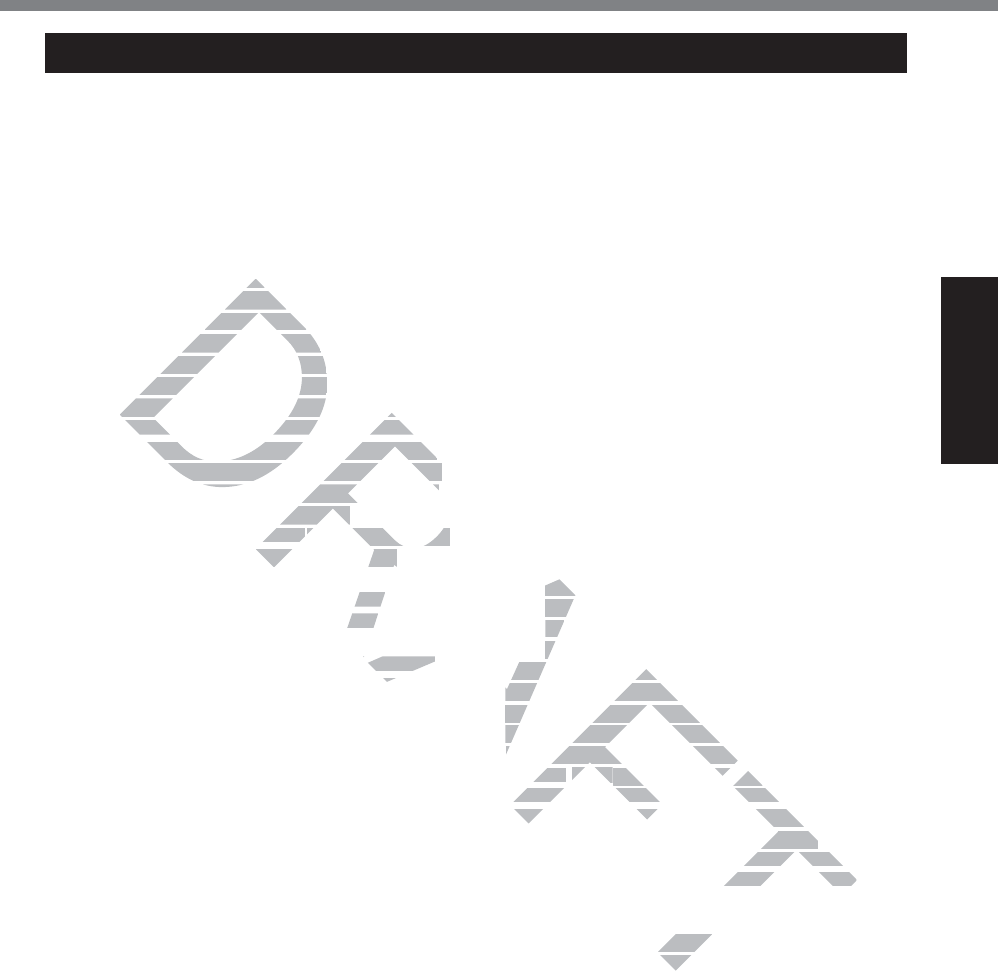
11
Read Me First
Federal Communications Commission
Radio Frequency Interference Statement
1RWH7KLVHTXLSPHQWKDVEHHQWHVWHGDQG
found to comply with the limits for a Class B
digital device, pursuant to Part 15 of the FCC
Rules. These limits are designed to provide
reasonable protection against harmful in-
terference in a residential installation. This
equipment generates, uses and can radiate
radio frequency energy and, if not installed
and used in accordance with the instructions,
may cause harmful interference to radio com-
munications. However, there is no guarantee
that interference will not occur in a particular
installation. If this equipment does cause
harmful interference to radio or television re-
ception, which can be determined by turning
the equipment off and on, the user is encour-
aged to try to correct the interference by one
RUPRUHRIWKHIROORZLQJPHDVXUHV
z Reorient or relocate the receiving antenna.
z Increase the separation between the
equipment and receiver.
z Connect the equipment into an outlet on
a circuit different from that to which the
receiver is connected.
z Consult the Panasonic Service Center or
an experienced radio/TV technician for
help.
Warning
To assure continued compliance, use only
shielded interface cables when connecting to
a computer or peripheral. Also, any changes
RUPRGL¿FDWLRQVQRWH[SUHVVO\DSSURYHGE\
the party responsible for compliance could
void the user’s authority to operate this equip-
ment.
)&&5)([SRVXUH:DUQLQJ
z This equipment is provided with PC Card
slot that could be used with wireless trans-
PLWWHUVZKLFKZLOOEHVSHFL¿FDOO\UHFRP-
mended when they become available.
Other third-party wireless transmitters
have not been RF exposure evaluated for
use with this computer and may not com-
ply with FCC RF exposure requirements.
<Only for model with wireless LAN/wireless
WAN/Bluetooth>
z This equipment complies with FCC radia-
tion exposure limits set forth for an uncon-
trolled environment.
z This equipment may not be co-located or
operated with any other antenna or trans-
mitter.
z This device meets the government’s re-
quirements for exposure to radio waves.
This device is designed and manufactured
not to exceed the emission limits for expo-
sure to radio frequency (RF) energy set by
the Federal Communications Commission
of the U.S. Government.
z The exposure standard for wireless device
employs a unit of measurement known as
WKH6SHFL¿F$EVRUSWLRQ5DWHRU6$57KH
SAR limit set by the FCC is
1.6 W/kg.
* Tests for SAR are conducted using stan-
dard operating positions accepted by the
FCC with the device transmitting at its
KLJKHVWFHUWL¿HGSRZHUOHYHOLQDOOWHVWHG
frequency bands.
Although the SAR is determined at the
KLJKHVWFHUWL¿HGSRZHUOHYHOWKHDFWXDO
SAR level of the device while operating
can be well below the maximum value.
This is because the device is designed
to operate at multiple power levels so as
to use only the poser required to reach
the network. In general, the closer you
are to a wireless base station antenna,
the lower the power output.
<Only for model with wireless LAN>
This product is restricted to indoor use due
to its operation in the 5.15 to 5.25 GHz fre-
quency range. FCC requires this product to
be used indoors for the frequency range 5.15
to 5.25 GHz to reduce the potential for harm-
ful interference to co-channel Mobile Satellite
systems. High power radars are allocated
as primary users of the 5.25 to 5.35 GHz
and 5.65 to 5.85 GHz bands. These radar
stations can cause interference with and/or
damage this product. 25-M-W-1
This device complies with Part 15 of the FCC
Rules. Operation is subject to the following
WZRFRQGLWLRQV
(1) This device may not cause harmful inter-
ference, and
(2) This device must accept any interference
received, including interference that may
cause undesired operation.
5HVSRQVLEOH3DUW\
Panasonic Corporation of North America
Two Riverfront Plaza
Newark, NJ 07102
6XSSRUW&RQWDFW
KWWSZZZSDQDVRQLFFRPFRQWDFWLQIR6-M-1
For U.S.A.
DRAFT
use
us
rgy andrgy and
dance with tdance with t
mful interference tmful interference
However, there is no gHowever, there is n
erence will not occur in a paerence will not occur in
on. If this equipment does cause
on. If this equipment does cause
nterference to radio or television rnterference to radio or television
ich can be determined by turning ich can be determined by turning
t off and on, the user is encour-t off and on, the user is encour-
rrect the interference by one ect the interference by one
RZLQJPHDVXUHVHDVXUHV
te the rehe re
ceiving antenna.ceiving antenna.
tion between the tion between the
r
to an outlet on outle
o which the hich
Center or Center or
n for nf
to
to uto u
the nethe
are to a are
the lower thth
<Only for model wOnly for model w
This product is restriThis product is restr
to its operation in the 5to its operation in the 5
quency range. FCC reququency range. FCC requ
be used indoors for the freqbe used indoors for the fre
to 5.25 5.25
GHzGHz
to reduce the pot to reduce the po
ful interference to co-channel Mul interference to co-channel M
systems. High power radars are alsystems. High power radars are a
primary users of the 5.25 to 5.35to 5.35
G
.65 to 5.85
GHz
bands. These radds. These ra
can cause interference with and
erence with and
his product.
mplies with Part 15 plies wi
is subject to th
is su
t cau
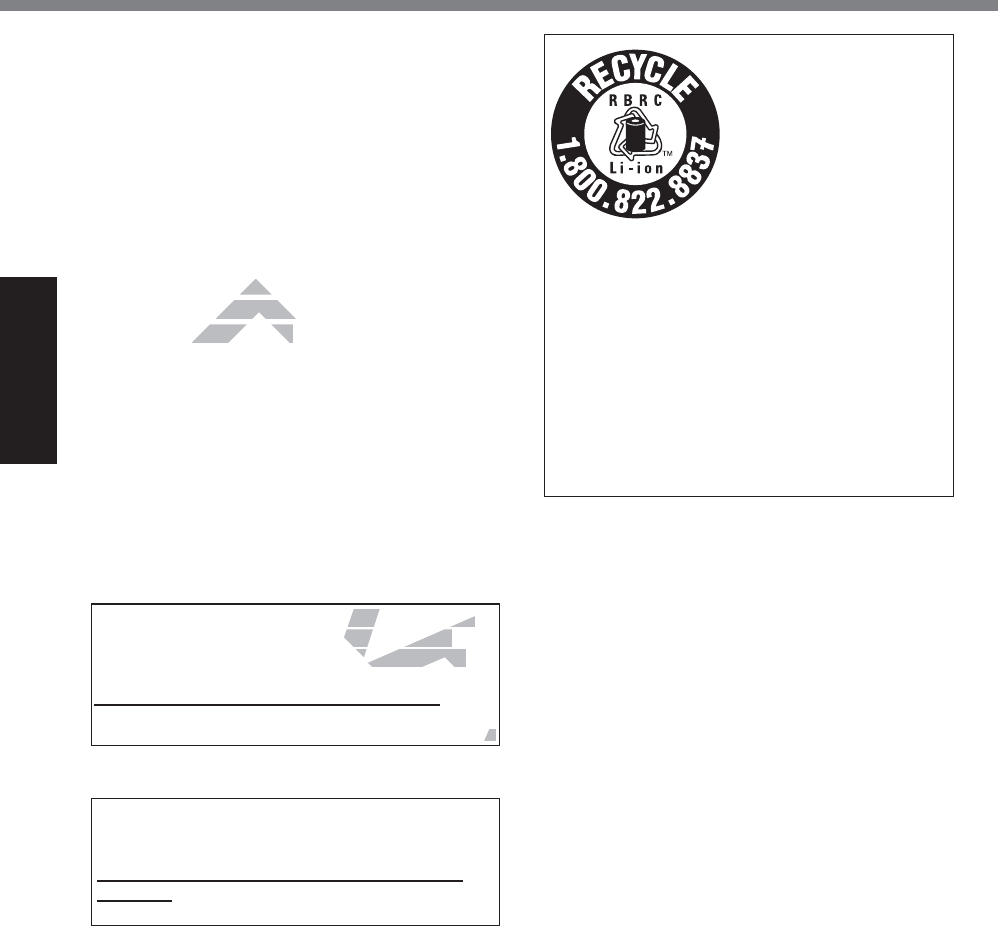
12
Read Me First
Regulatory Information
FCC RF Exposure Warning:
z This equipment is provided with external
antenna connector(s) for connection to
optional Car Mounter or Port Replicator
for mobile external mounted antenna(s).
External antenna(s) must be professionally
installed and cannot exceed recommended
maximum antenna gain as described in
individual provided supplement instructions
for wireless transmitters. The Car Mounter
is provided with Radiall/Larsen WLAN whip
antenna, type NMO5E2400BKTNC with
5dBi antenna gain. The maximum allow-
able antenna gain for the external WWAN
base whip antenna for the cellular band
is 4 dBi, PCS band is 3 dBi, LTE Band 4
is 3 dBi, LTE Band 17 is 9 dBi and 10 dBi
for LTE Band 13. Also, user must maintain
minimum 20 cm spacing between external
antenna(s) and all person’s body (excluding
extremities of hands, wrist and feet) during
wireless modes of operation. 32-M-1
86$2QO\'LVSRVDOPD\EHUHJXODWHGLQ\RXU
community due to environmental consider-
ations. For disposal or recycling information,
SOHDVHYLVLW3DQDVRQLFZHEVLWH
KWWSZZZSDQDVRQLFFRPHQYLURQPHQWDO
or call 1-888-769-0149 65-M-2
<For USA-California Only>
This product contains a CR Coin Cell Lithium
Battery which contains Perchlorate Material -
special handling may apply.
See www.dtsc.ca.gov/hazardouswaste/per-
chlorate/ 38-M-1
A lithium ion battery that
is recyclable powers the
product you have pur-
chased.
Please call
1-800-8-BATTERY
for information on how to
recycle this battery.
L’appareil que vous vous
êtes procuré est alimen-
té par une batterie au
lithium-ion.
Pour des renseigne-
ments sur le recyclage
de la batterie, veuillez
composer le
1-800-8-BATTERY.48-M-1
DRAFT
th R
th R
ype NMO5ype NMO5
tenna gain. Thetenna gain. The
antenna gain for the eantenna gain for th
se whip antenna for the cese whip antenna for t
is 4 dBi, PCS band is 3 dBi, LTEis 4 dBi, PCS band is 3 dBi, LT
s 3 dBi, LTE Band 17 is 9 dBi ands 3 dBi, LTE Band 17 is 9 dBi and
LTE Band 13. Also, user must maLTE Band 13. Also, user must ma
um 20 cm spacing between externum 20 cm spacing between exter
s) and all person’s body (excludingerson’s body (excludi
of hands, wrist and feet) during nds, wrist and feet) duri
es of operation.s of operation.
32-M-1
RA
RA
RA
A
A
A
EHUHJXODWHGLQ\RXUHJXODWHGLQ\RXU
ental consider-ntal consider-
g information, g information,
PHQWDO
65-M-2-2
A
lso, user must maintain minimum 20 cm
spacing between external antenna(s) and all
person’s body (excluding extremities of hands,
wrist and feet) during wireless modes of
operation.
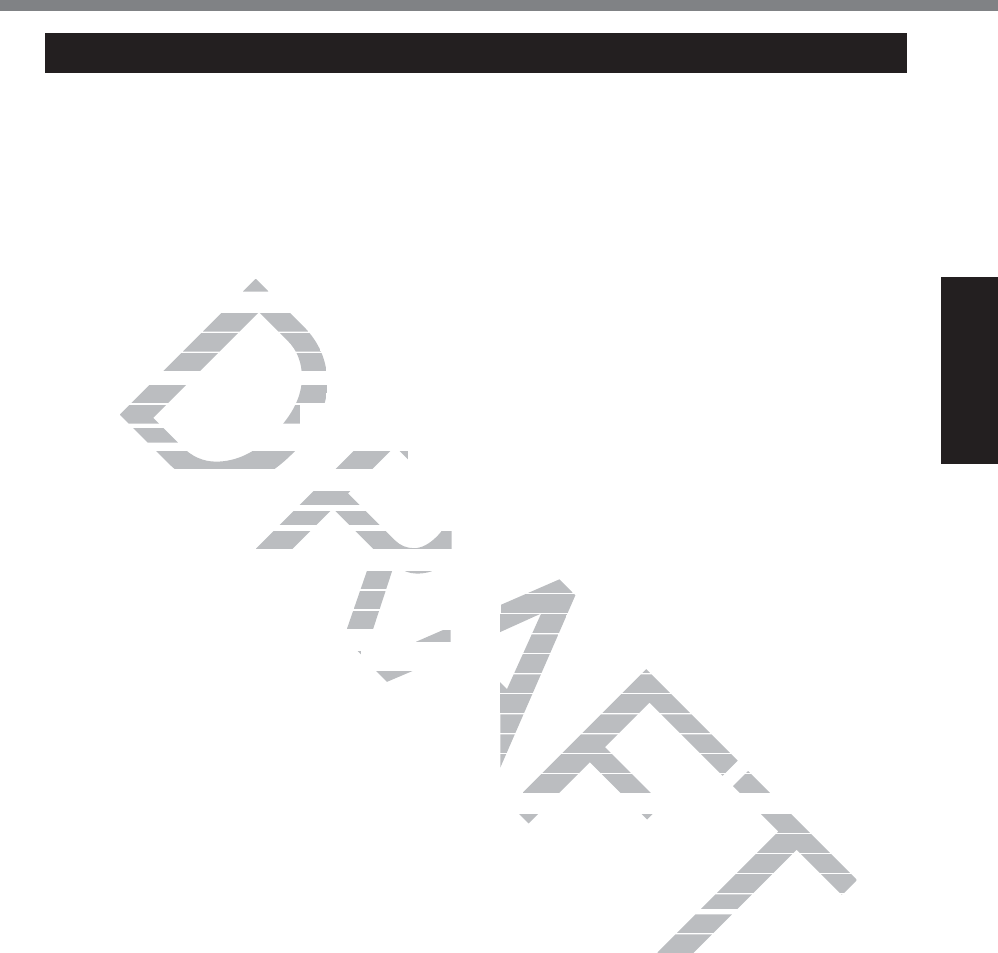
13
Read Me First
For Canada
Canadian ICES-003
CAN ICES-3(B)/NMB-3(B) 7-M-2
<Only for model with wireless LAN/Bluetooth>
Industry Canada
This product complies with RSS210 Industry
Canada.
Operation is subject to the following two con-
ditions;
(1) this device may not cause interference,
and
(2) this device must accept any interference,
including interference that may cause un-
desired operation of the device.
<Ne s’applique qu’aux modèles avec techno-
ORJLH%OXHWRRWK/$1VDQV¿O!
Industrie Canada
Cet équipement est conforme à la norme
CNR-210
d’Industrie Canada. Son fonctionnement est
VRXPLVDX[GHX[FRQGLWLRQVVXLYDQWHV
(1) ce dispositif ne peut produire de brouillage,
et
(2) ce dispositif doit accepter le brouillage, y
compris le brouillage pouvant entraîner le
fonctionnement non désiré de l’appareil.
30-Ca-1-1
<Only for model with wireless LAN>
This product (local network devices) for the
band 5150-5250 MHz is only indoor usage
to reduce potential for harmful interference to
co-channel Mobile Satellite systems.
High power radars are allocated as primary
users (meaning they have priority) of 5250-
5350 MHz and 5650-5850 MHz and these
radars could cause interference and/or dam-
age to LELAN devices.
<Ne s’applique qu’aux modèles avec techno-
ORJLH/$1VDQV¿O!
Cet appareil (pour réseaux locaux radioé-
lectriques) dans les bandes de fréquences
5150-5250 MHz est réservé à une utilization
jO¶LQWpULHXUD¿QGHUpGXLUHOHULVTXHG¶LQWHU-
férence avec les systèmes satellites mobiles
bicanaux.
Les radars forte puissance sont désignés
comme étant les premiers utilisateurs (c’est-à-
dire qu’ils ont la priorité) des bandes de fré-
quences 5250-5350 MHz et 5650-5850 MHz.
Ces stations radars peuvent provoquer des
interférences et/ou des dommages à ce péri-
phérique. 30-Ca-2-1
<Only for model with wireless LAN/wireless
WAN/Bluetooth>
z This computer complies with Industry
Canada radiation exposure limits set forth
for an uncontrolled environment.
z This PC with WLAN and/or Bluetooth
transmitters installed, has been approved
for portable operation and does not require
any minimum spacing be provided be-
tween antennas and all person’s body.
<Ne s’applique qu’aux modèles avec techno-
ORJLH%OXHWRRWK/$1VDQV¿O:$1VDQV¿O!
z Cet équipement est conforme aux limites
d’exposition aux rayonnements d’Industrie
Canada établies pour un environnement
non contrôlé.
z Ce PC avec émetteurs WLAN et/ou
%OXHWRRWKDpWpDSSURXYpjGHV¿QVG¶RSp-
ration mobile; aucun espace minimum
entre les antennes et le corps de l’utilisa-
teur n’est requis.
This device has been designed to operate
with the Radiall/Larsen whip antenna, type
NMO5E2400BKTNC WLAN antenna having
a maximum gain of 5dB. A WLAN Antenna
having a higher gain is strictly prohibited per
regulations of Industry Canada. The Required
antenna impedance is 50 ohms.
To reduce potential radio interference to other
users, the antenna type and its gain should
be so chosen that the equivalent isotropically
radiated power (EIRP) is not more than that
required for successful communication.
Cet appareil est conçu pour opérer avec
l’antenne-fouet Radiall/Larsen, type WLAN
NMO5E2400BKTNC, ayant un gain maximum
de 5 dB. Les règlements d’Industrie Canada
interdisent l’utilisation d’une antenne WLAN
dont le gain serait supérieur à cette limite.
L’antenne doit avoir une impédance de 50
ohms.
$¿QGHUpGXLUHOHULVTXHG¶LQWHUIpUHQFHUD-
dioélectrique aux autres utilisateurs des
bandes de fréquences, le type d’antenne et
son gain doivent être tels que la puissance
isotrope rayonnée équivalente (PIRE) n’est
pas plus élevée que le niveau requis pour as-
surer la communication. 25-Ca-1-1
DRAFT
t ca
t ca
st accept anyst accept an
erference that maerference that m
peration of the device.peration of the devi
plique qu’aux modèles avec teplique qu’aux modèles
XHWRRWK/$1VDQV¿O!
XHWRRWK/$1VDQV¿O!
CanadaCana
ment est conforme à la norme ment est conforme à la norme
da. Son fonctionnement est ctionnem
RQGLWLRQVVXLYDQWHVQVVXLYDQWHV
ut produire de brouillage,produire de brouillage,
ter le brouillage, y uillage, y
vant entraîner le ntraî
de l’appareil.’app
30-Ca-1-1a-1-1
>>
for the for th
age
e to
This d
with the h the
NMO5E240NMO5E2
a maximum ga maxim
having a higherving
regulations of Indegulations of Ind
antenna impedanceantenna impedance
To reduce potential radTo reduce potential ra
users, the antenna type users, the antenna type
be so chosen that the equibe so chosen that the equ
radiated power (EIRP) is not radiated power (EIRP) is not
required for successful communquired for successful commu
et appareil est conçu pour opérer aet appareil est conçu pour opérer
enne-fouet Radiall/Larsen, type Wn, type W
E2400BKTNC, ayant un gain maxt un gain max
Les règlements d’Industrie Cana
d’Industrie Cana
l’utilisation d’une antenne Wd’une antenne W
erait supérieur à cette liupérieu
avoir une impédancoir une
TXHG¶LQWH
es util
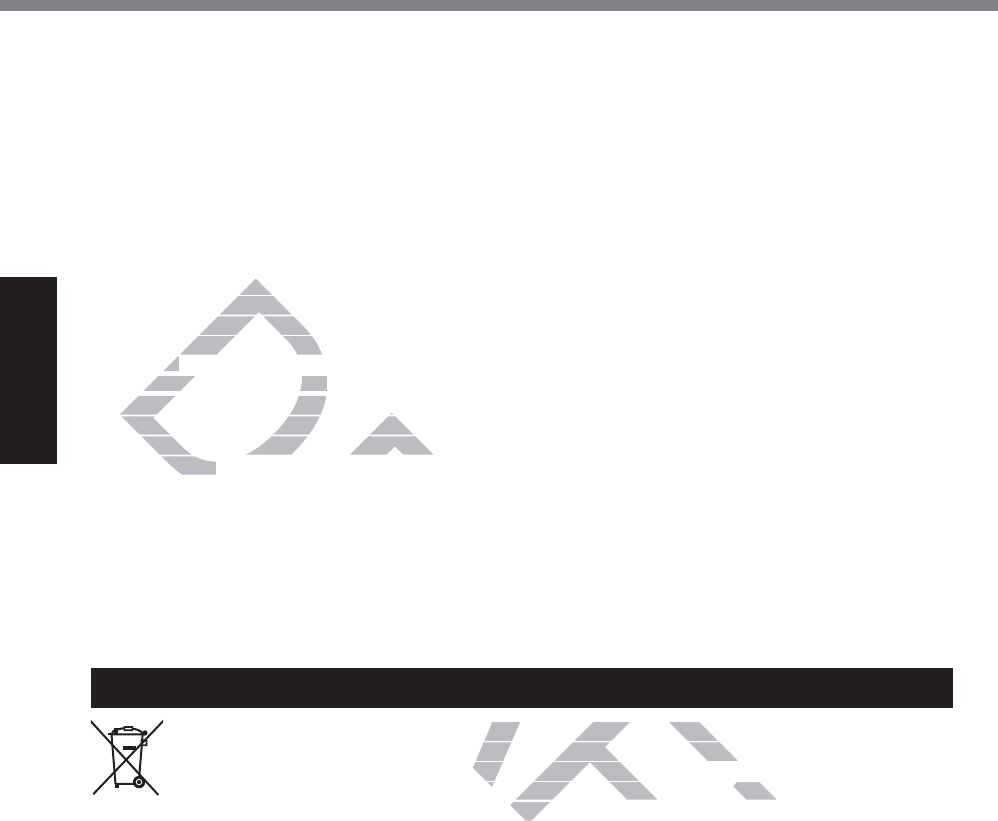
14
Read Me First
Regulatory Information
For India
For the purpose of recycling to facilitate effective utilization of resources, please return
this product to a nearby authorized collection center, registered dismantler or recycler,
or Panasonic service center when disposing of this product.
Please see the Panasonic website for further information on collection centers, etc.
KWWSZZZSDQDVRQLFFRLQZSVSRUWDOKRPH 68-M-1
<Only for model with wireless LAN/wireless
WAN/Bluetooth>
* This computer complies with Industry
Canada radiation exposure limits set forth
for an uncontrolled environment.
* This PC with WLAN and/or Bluetooth
transmitters installed, has been approved
for portable operation and does not require
any minimum spacing be provided between
antennas and all person’s body.
<Ne s’applique qu’aux modèles avec tech-
QRORJLH%OXHWRRWK/$1VDQV¿O:$1VDQV¿O!
* Cet équipement est conforme aux limites
d’exposition aux rayonnements d’Industrie
Canada établies pour un environnement non
contrôlé.
* Ce PC avec émetteurs WLAN et/ou
%OXHWRRWKDpWpDSSURXYpjGHV¿QV
d’opération mobile; aucun espace minimum
entre les antennes et le corps de l’utilisateur
n’est requis..
This device has been designed to operate
with the WWAN antenna having a maxi-
mum gain of 4 dBi for Cellular band, 3 dBi
for the PCS band and 5.5 dBi for LTE Band
4. WWAN Antenna having a higher gain is
strictly prohibited per regulations of Industry
Canada. The Required antenna impedance is
50 ohms.
To reduce potential radio interference to other
users, the antenna type and its gain should
be so chosen that the equivalent isotropically
radiated power (EIRP) is not more than that
required for successful communication.
<Utilisation au Canada>
Cet appareil est conçu pour opérer avec une
DQWHQQH::$1UpVHDXpWHQGXVDQV¿OGRQW
OHJDLQPD[LPXPHVW¿[pj>;@SRXUODEDQGH
cellulaire et à 4 dBi pour la bande cellulaire,
3 dBi pour la bande PCS et 5.5 dBi pour la
bande LTE Band 4. Les règlements d’Industrie
Canada interdisent l’utilisation d’une antenne
WWAN dont le gain serait supérieur à cette
limite. L’antenne doit avoir une impédance de
50 ohms.
$¿QGHUpGXLUHOHULVTXHG¶LQWHUIpUHQFHUD-
dioélectrique aux autres utilisateurs des
bandes de fréquences, le type d’antenne et
son gain doivent être tels que la puissance
isotrope rayonnée équivalente (PIRE) n’est
pas plus élevée que le niveau requis pour as-
surer la communication. 32-Ca-1-1
)2586(:,7+02'(/12&)$$%&
328587,/,6(5$9(&02'Ê/(&)$$%&
20-Ca-1
DRAFT
AF
to facilitate effective utilization of litate effective utilization of
rized collection center, registered dd collection center, registered
n disposing of this product.n disposing of this p
for further information on collectiofor further information on collectio
OKRPHKRP
K/$
K/$
ent est coent est c
n aux rayonnen aux rayonn
établies pour un eétablies pour un
é.é.
PC avec émetteurs WLAN PC avec émetteurs W
OXHWRRWKDpWpDSSURXYpjGHV¿
OXHWRRWKDpWpDSSURXYpjGHV¿
opération mobile; aucun espace mopération mobile; aucun espace m
e les antennes et le corps de l’utile les antennes et le corps de l’util
equis..equis..
A
has been designed to operate designed to operate
N antenna having a maxi-enna having a maxi-
Bi for Cellular band, 3 dBi for Cellular band, 3 dBi
nd 5.5 dBi for LTE Band nd 5.5 dBi for LTE Ban
aving a higher gain is ghe
gulations of Industry ons of Industry
tenna impedance is nna impedance is
A
A
A
3232
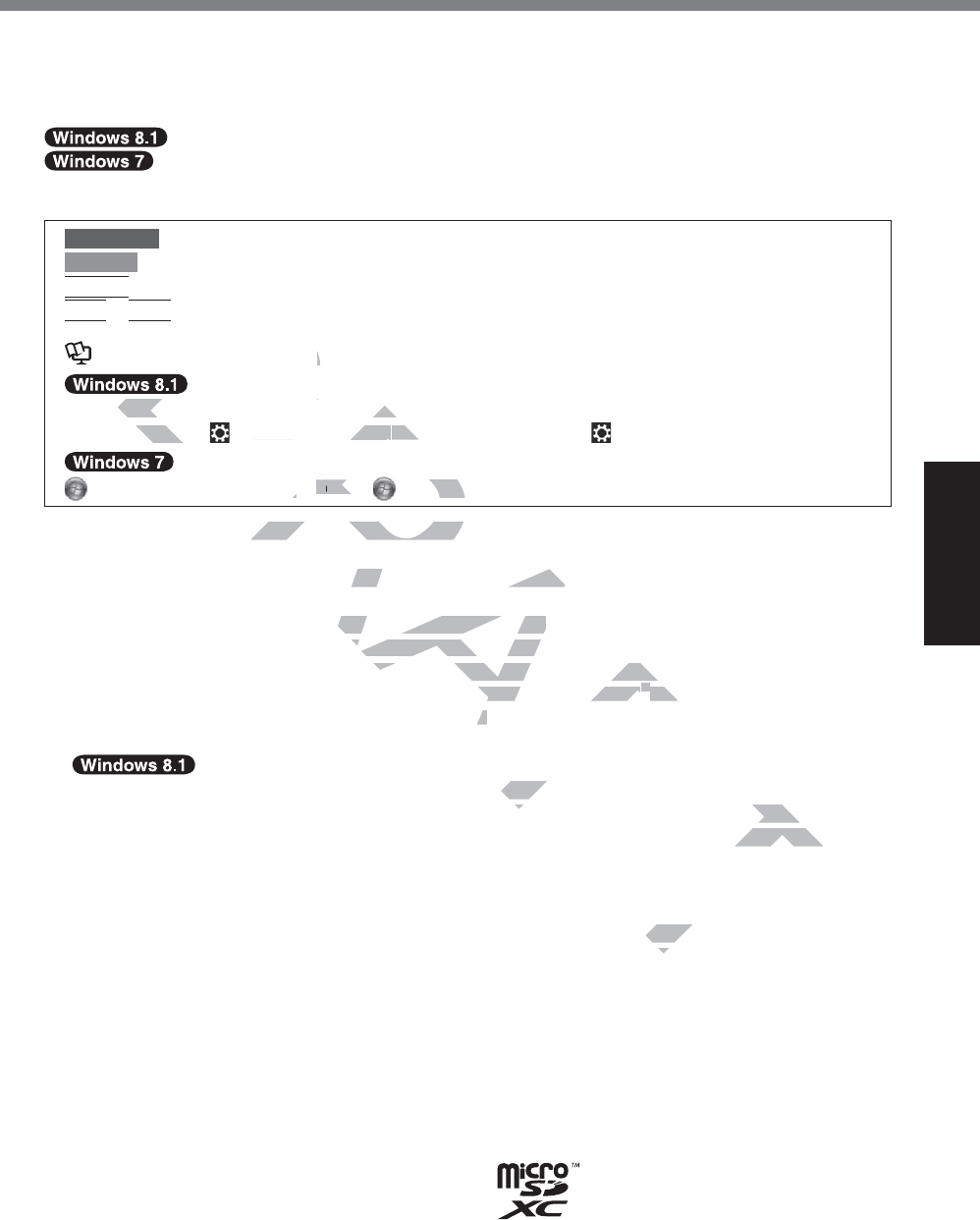
15
Getting Started
Thank you for purchasing this Panasonic product. For optimum performance and safety, please
read these instructions carefully.
In these instructions, the names are referred as follows.
indicates Windows® 8.1 Operating System.
indicates Windows® 7 Operating System.
Terms and illustrations in these instructions
CAUTION &RQGLWLRQVWKDWPD\UHVXOWLQPLQRURUPRGHUDWHLQMXU\
NOTE 8VHIXODQGKHOSIXOLQIRUPDWLRQ
Enter
3UHVV>(QWHU@NH\
Alt
+
Del
3UHVVDQGKROG>$OW@NH\DQGWKHQSUHVV>'HO@NH\
Î 3DJHLQWKHVH2SHUDWLQJ,QVWUXFWLRQVRULQWKH5HIHUHQFH0DQXDO
5HIHUHQFHWRWKHRQVFUHHQPDQXDOV
Display “Charm” Flick from right side to inside of the screen.
7RXFK>&KDUP@ 7KLVLOOXVWUDWLRQPHDQVWRWRXFK (Settings) in the Charm menu.
6WDUW>$OO3URJUDPV@ 7RXFK 6WDUWDQGWKHQWRXFK>$OO3URJUDPV@
z 6RPHLOOXVWUDWLRQVDUHVLPSOL¿HGWRKHOS\RXUXQGHUVWDQGLQJDQGPD\ORRNGLIIHUHQWIURPWKH
actual unit.
z If you do not log on as an administrator, you cannot use some functions or cannot display
some screens.
z Refer for the latest information about optional products to the catalogs, etc.
z In these instructions, the names and terms are referred as follows.
y “Windows® 8.1 Update Pro 64-bit” as “Windows” or “Windows 8.1”
y “Windows® 7 Professional 32-bit Service Pack 1” and “Windows® 7 Professional 64-bit
Service Pack 1” as “Windows” or “Windows 7”
y DVD MULTI drive as “DVD drive”
z
6FUHHQPHVVDJHVDUHH[SODLQHGLQ>(QJOLVK8QLWHG6WDWHV@
(Depending on the language preference, some screen messages in these instructions are dif-
IHUHQWIURPWKHDFWXDOVFUHHQPHVVDJHV)RUH[DPSOH>)OLJKWPRGH@PD\EHGLVSOD\HGLQVWHDG
RI>$LUSODQHPRGH@LQVRPHODQJXDJHSUHIHUHQFH
Disclaimer
&RPSXWHUVSHFL¿FDWLRQVDQGPDQXDOVDUHVXEMHFWWRFKDQJHZLWKRXWQRWLFH3DQDVRQLF&RUSRUD-
tion assumes no liability for damage incurred directly or indirectly from errors, omissions or dis-
crepancies between the computer and the manuals.
Trademarks
Microsoft®, Windows®, and the Windows logo are registered trademarks of Microsoft Corporation
of the United States and/or other countries.
Intel, Core, Centrino and PROSet are either registered trademarks or trademarks of Intel Corpo-
ration.
microSDXC Logo is a trademark of SD-3C, LLC.
Introduction
DRAFT
DR
3
5HI5
D
D
D
D
D
D
ay “Charm”
ay “Ch
Flick fromFlick from
&KDUP@&KDUP
7KLVLOOXVVLOOXV
WUDWWUDW
D
O3URJUDPV@
77
RXFKRXF
77
7
6WDUWDQDUW
DUHVLPSOL¿HGWRKHOS\RXUXQGHUVHVLPSOL¿HGWRKHOS\RXUX
an administratoristra
, you cannot use sot use s
n about optional products about optional products
to the c
and terms are referredand terms are referred
as follows
t” as “Windows” or “Windows 8.1”t” as “Windows” or “Windows 8.1”
ervice Pack 1” and “Windowsck 1” and “Windows
®®
7 P 7 P
®®
dows 7”7”
WHG6WDWHV@HG6WD
een messages in these instructioneen messages in these instruction
>)OLJKWPRGH@PD\EHGLVSOD\HGLGLVSOD\HG
QRWLFH3DQDVRQLQRWLFH
errors, omis
er
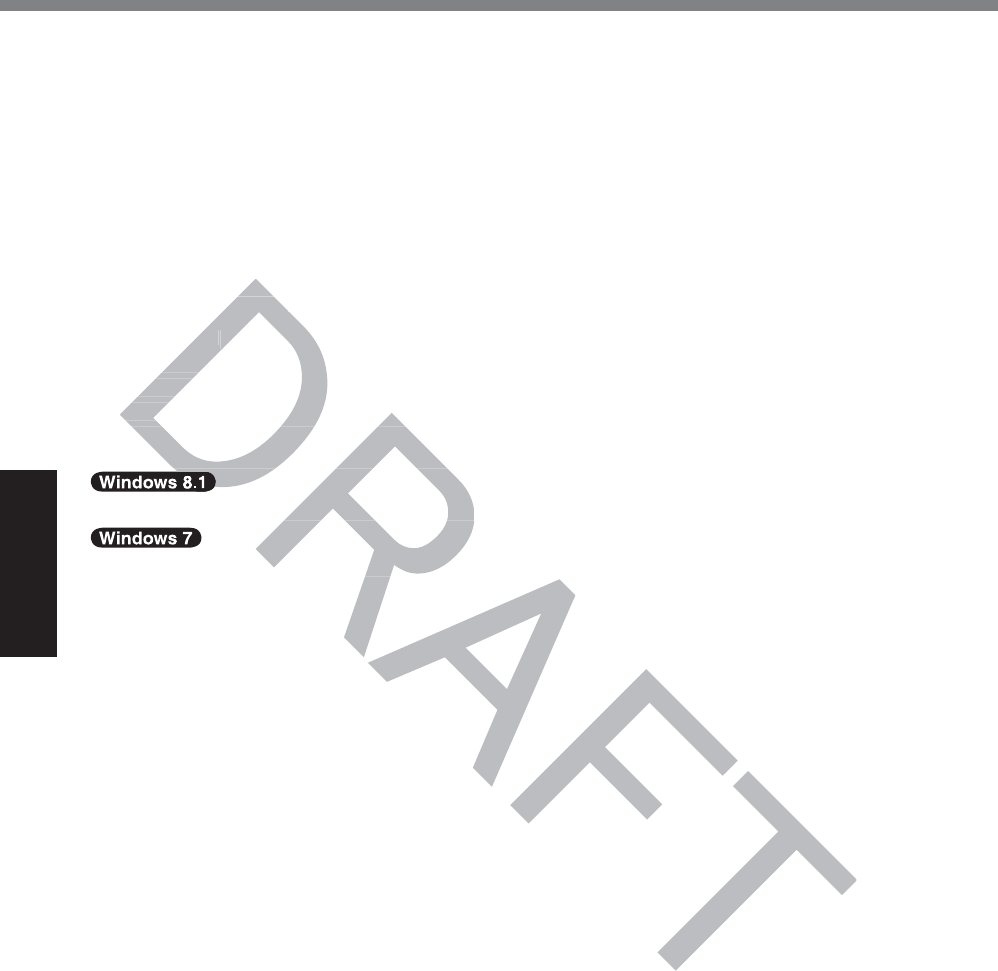
16
Getting Started
Introduction
Adobe, the Adobe logo and Adobe Reader are either registered trademarks or trademarks of
Adobe Systems Incorporated in the United States and/or other countries.
Bluetooth® is a registered trademark owned by Bluetooth SIG, Inc., U.S.A. and licensed to
Panasonic Corporation.
+'0,WKH+'0,/RJRDQG+LJK'H¿QLWLRQ0XOWLPHGLD,QWHUIDFHDUHWUDGHPDUNVRUUHJLVWHUHG
trademarks of HDMI Licensing LLC in the United States and other countries.
Names of products, brands, etc., appearing in this manual are trademarks or registered trade-
marks of their respective own companies.
On-screen Manual
For further information about the computer, you can refer to the on-screen manual.
z Reference Manual
The Reference Manual contains the practical information to help you fully enjoy the comput-
er’s performance.
z Important Tips
The Important Tips will provide you with the battery information so that you can use the battery
pack in the optimum condition to obtain longer operation time.
To access the on-screen manuals, follow the steps below.
2QWKH6WDUWVFUHHQWRXFKWKH>0DQXDO6HOHFWRU@WLOHDQGVHOHFWWKHRQVFUHHQPDQXDO
'RXEOHWRXFK>0DQXDO6HOHFWRU@RQWKHGHVNWRSVFUHHQDQGVHOHFWWKHRQVFUHHQPDQXDO
matio
matio
e Manuale Manual
ferefere
nce Manual cnce Manual
performance.perform
mportant Tmporta
ips
The Important
The Im
Tips will provide y will provide y
ack in the optimum condition to oback in the optimum condition to o
ess the on-screen manuals, followess the on-screen manuals, follow
D
D
D
D
VFUHHQWRXFKWKH>0DQXDO6HOHFWRRXFKWKH>0DQXDO6HOH
XDO6HOHFWRU@RQWKHGHVNWRSVFUHHXDO6HOHFWRU@RQWKHGH
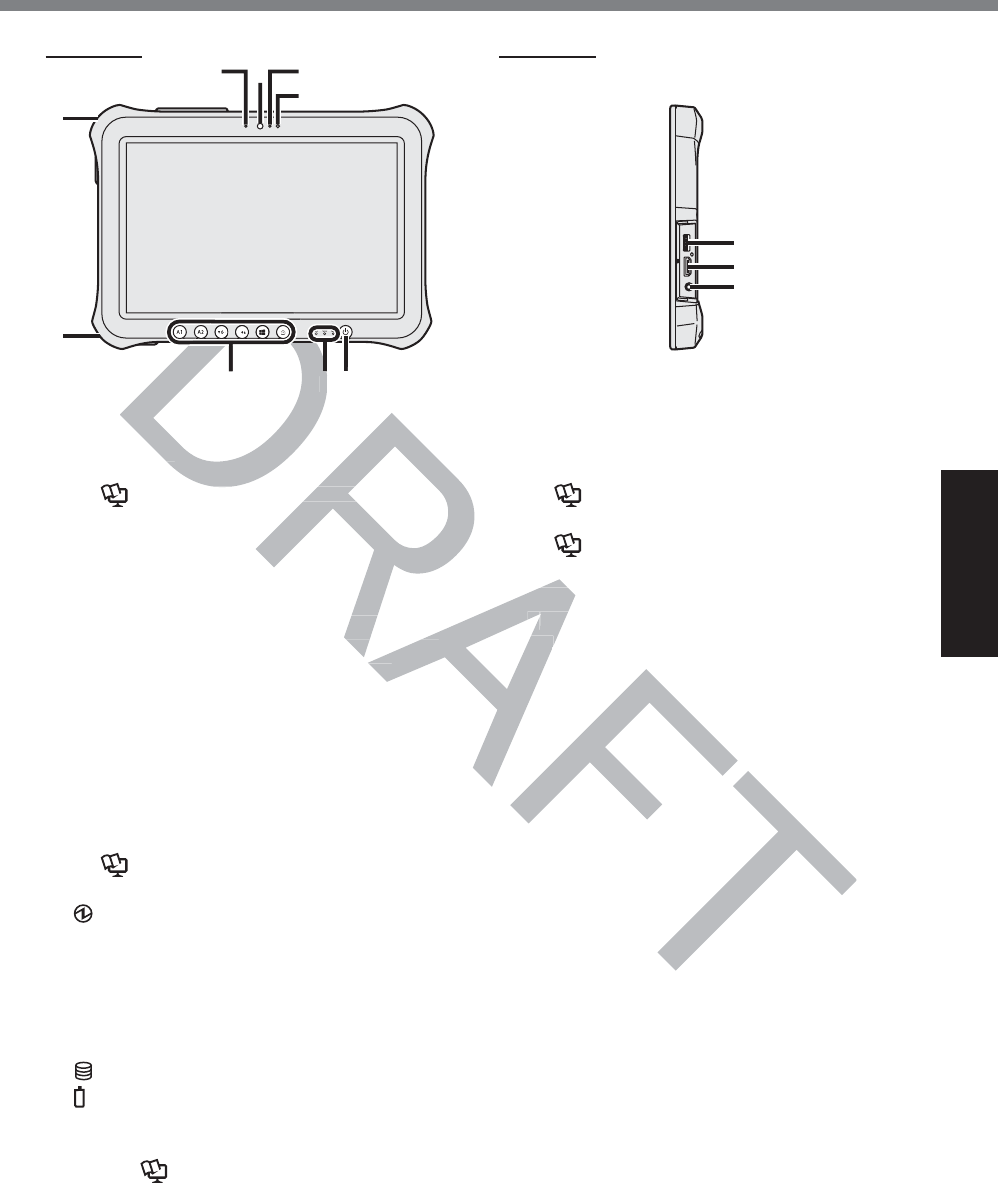
17
Getting Started
Description of Parts
Front Camera
Î Reference Manual “Camera”
A: Camera Indicator
B: Camera Lens
C: Microphone
D: Ambient Light Sensor
The ambient light sensor is equipped with
an automatic brightness adjustment func-
tion that adjusts the display screen.
(Î page 24)
E: Security lock
A Kensington cable can be connected.
For further information, read the manual
that comes with the cable.
F: DC-IN jack
G: Tablet Buttons
Î Reference Manual “Tablet Buttons”
H: LED Indicator
3RZHU,QGLFDWRU
2II3RZHURII+LEHUQDWLRQ*UHHQ
3RZHURQ%OLQNLQJJUHHQ6OHHS
%OLQNLQJJUHHQDQGRUDQJH&DQQRW
power on or resume due to low tem-
perature.
'ULYHVWDWXV
%DWWHU\VWDWXV
Î page 24 “When the battery indica-
tor does not light on”
Î Reference Manual “Battery
Power”
I: Power Switch
J: USB3.0 Port
Î Reference Manual “USB Devices”
K: HDMI Port
Î Reference Manual “External Dis-
play”
L: Headset Jack
A headset or headphone can be connect-
ed.
Front side
㪙
㪞
㪜
㪝
㪟㪠
㪘㪚
㪛
㪡
㪢
㪣
Right side
aa
ence ManualM
“Camera” “Came
l
cator
equipped with uipped with
tment func-ment func-
en. en.
K
Î
pp
L:L:
HeadsHead
AA
headse hea
AA
ed.ed.
D
D
D
D
D
D
D
D
D
D
D
D
D
D
D
D
D
D
D
D
D
D
D
D
D
D
D
D
D
D
D
D
D
D
D
D
D
D
㪞
㪟㪠㪟
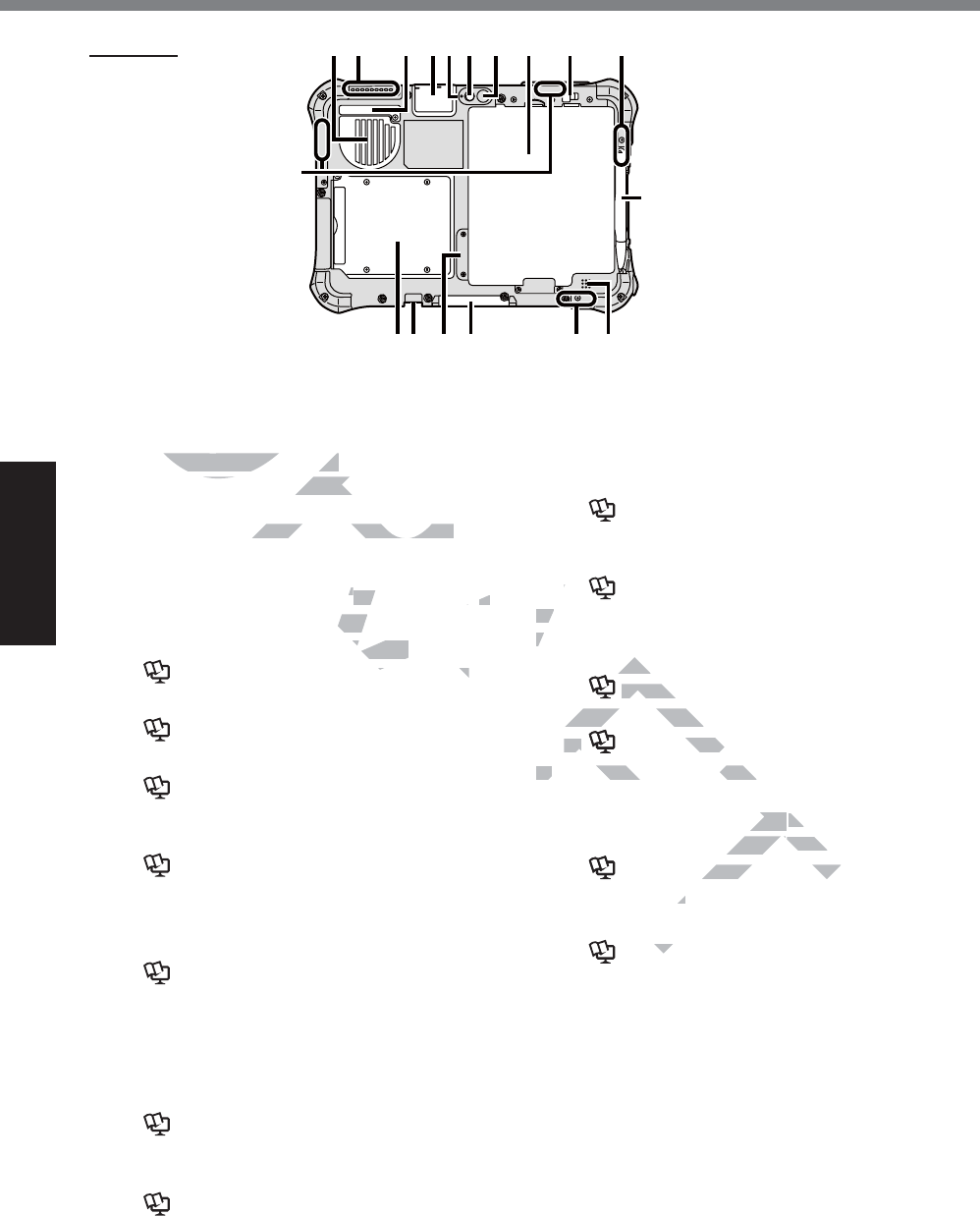
18
Getting Started
Description of Parts
A: Ventilation Hole (Intake)
B: Ventilation Hole (Exhaust)
C: Dust Cover
Î page 27 “To clean inside of the dust
cover”
D: USB2.0 Port*1 / LAN Port*2 / Serial Port*3 /
MicroSD Memory Card Slot*4
*1 Only for model with USB2.0 port
Î Reference Manual “USB Devices”
*2 Only for model with LAN port
Î Reference Manual “LAN”
*3 Only for model with Serial port
Î Reference Manual “Serial Port”
*4 Only for model with microSD memory
card slot
Î Reference Manual “MicroSD Memo-
ry Card”
Rear Camera
<Only for model with Rear Camera>
Î Reference Manual “Camera”
E: Camera Indicator
F: Camera Lens
G: Camera light
H: Battery Pack
I: Battery Latch
Î Reference Manual “Battery Power”
J: Wireless LAN Antenna
<Only for model with wireless LAN>
Î Reference Manual “Wireless LAN”
K: Wireless WAN Antenna
<Only for model with wireless WAN>
Î Reference Manual “Wireless WAN”
L: Smart Card Slot
<Only for model with Smart Card Slot>
Î Reference Manual “Smart Card”
M: External Antenna Connector
N: SIM Card Slot
<Only for model with wireless WAN>
Î Reference Manual “Wireless WAN”
O: Expansion Bus Connector
Î Reference Manual “Cradle”
P: Wireless LAN Antenna / Bluetooth An-
tenna
<Only for model with wireless LAN>
<Only for model with Bluetooth>
Î Reference Manual “Wireless LAN”
“Bluetooth”
Q: Speaker
Î Reference Manual “Dashboard for
Panasonic PC”
R: Pen Holder
㪩
㪘㪙 㪛㪚㪝㪜㪟㪠
㪞㪡
㪢
㪣㪦㪥㪧㪨㪤
Rear side
DRAFT
lation Hole (Intake)lation Hole (Intake)
ion Hole (Exhaust)on Hole (Exhaust
er
To clean inside of the dust clean inside of the dust
Port
*22
/ Serial Port / Serial Port
*3
/ /
d SlotSlot
*4
2.0 port2.0 port
B Devices”B Devices”
ÎÎ
M:M:
Exte
N:N
SIM Ca
<Only for mfor m
Î
AF
RefereRefere
O:
Expansion Bus Expansion Bus
ÎÎ
AF
Reference Mnce M
P:P:
W
ireless LAN Antenneless LAN Antenn
tenna
<Only for model with wirelwirel
eses
<Only for model with Blueth Blue
tooth>tooth
Î
FT
Reference Manuale Man
“Wireleirele
l
Bluetooth”h
er
ference Manu
fere
PC”
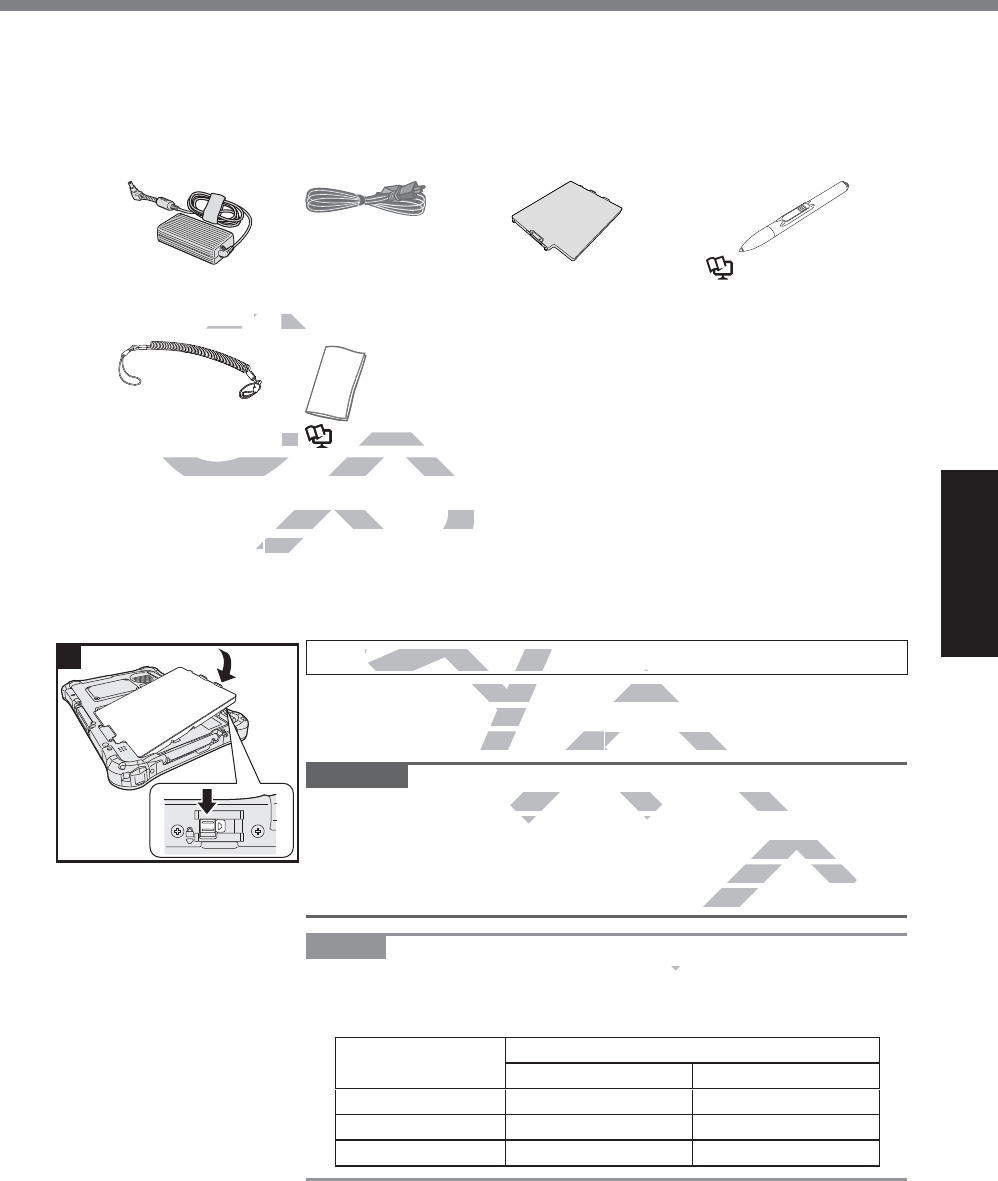
19
Getting Started
Preparation
A Check and identify the supplied accessories.
,I\RXGRQRW¿QGWKHGHVFULEHGDFFHVVRULHVFRQWDFW3DQDVRQLF7HFKQLFDO6XSSRUW
(Î page 50).
$&$GDSWRU .. 1
0RGHO1R
CF-AA64B3C
$&&RUG .... 1 %DWWHU\3DFN ..... 1
0RGHO1R)=9=688RU
)=9=688
'LJLWL]HUSHQ ...... 1
Î Reference Manual
“Screen Input Operation”
7HWKHU ......1 6RIW&ORWK ... 1
Î Reference Manual “Screen Input Operation”
23(5$7,1*,16758&7,2167KLVERRN ................... 1
B Read the LIMITED USE LICENSE AGREEMENT before breaking the seal on the comput-
er’s packaging (Î page 41).
1 Inserting the Battery Pack.
Turn over the computer and insert the battery pack until it touch
to the secured position.
z Make sure no foreign objects are under the computer.
CAUTION
z Make sure the latch is securely locked. Otherwise the battery
pack may fall when you carry the computer.
z Do not touch the terminals of the battery pack and the computer.
Doing so can make the terminals dirty or damaged, and may
cause malfunction of the battery pack and the computer.
NOTE
z Note that the computer consumes electricity even when the com-
puter power is off. If the battery pack is fully charged, the battery
ZLOOIXOO\GLVFKDUJHLQWKHIROORZLQJSHULRGRIWLPH
Status Discharge period
&)9=688 &)9=688
When power is off Approx. @@ weeks Approx. @@ weeks
In sleep Approx. @@ days Approx. @@ days
In hibernation Approx. @@ days Approx. @@ days
1A
B
First-time Operation
AFT
AF
DRAF
........
11
D
D
D
D
D
D
D
D
D
D
D
D
D
D
D
D
D
D
D
D
D
D
D
D
D
D
D
D
D
D
D
D
D
D
D
D
D
D
D
D
D
D
D
D
D
D
D
D
D
D
D
D
D
D
D
D
D
D
D
D
D
D
D
D
D
D
D
D
D
D
D
D
D
D
D
D
D
D
D
D
D
D
D
D
D
D
D
D
D
D
D
D
D
D
D
D
D
D
D
D
D
D
D
D
DR
6R6
DR
DR
DR
DR
DR
DR
D
ÎÎ
DR
Reference Meference
5$7,1*,16758&7,2167KLVE5$7,1*,16758&7,2167KLVE
MITED USE LICENSE AGREEMEUSE LICENSE AGREE
(
ÎÎ
page pag
41).
T
T
RA
AF
Inserting the Battery PackInserting the Battery Pack
over the computer and insert the bcomputer and insert the
ecured position.ositio
ure no foreign objeco foreign objec
ts are under thts are under th
ch is securely locked. Otherwise this securely locked. Otherwise th
ou carry the computer.ou carry the co
als
of the battery pack and the comand the co
minals dirty or damaged, and ma
maged, and ma
ery pack and the computer.d the co
ctricity even
ct
ully cha
W
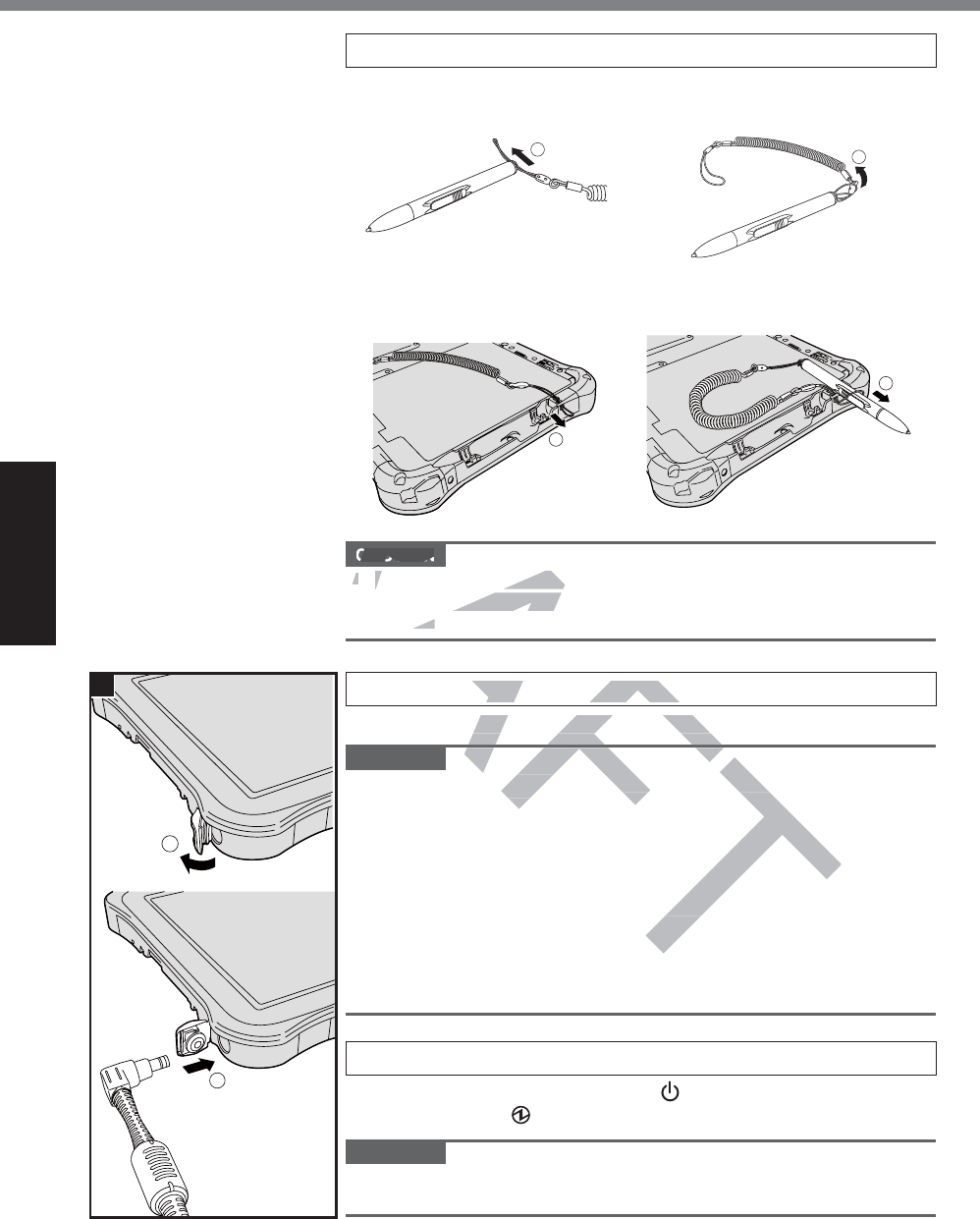
20
Getting Started
First-time Operation
2 Attaching the pen (included) to the computer.
A Pass one of the loops
through the hole.
㪈
B Pass one of the loops
through another loop.
㪉
C Thread the second loop on
the tether through the hole
as illustrated.
㪊
D Pass the pen and tether
through the second loop.
㪋
CAUTION
z Do not pull the tether with excessive force. The pen (included)
may hit the computer, person’s body or other objects when re-
leased.
3 Connect your computer to a power outlet.
The battery charging starts automatically.
CAUTION
z 'RQRWGLVFRQQHFWWKH$&DGDSWRUXQWLOWKH¿UVWWLPHRSHUDWLRQ
procedure is completed.
z :KHQXVLQJWKHFRPSXWHUIRUWKH¿UVWWLPHGRQRWFRQQHFWDQ\
peripheral device (including wired LAN cable) except the battery
pack and AC adaptor.
z Handling the AC adaptor
y Problems such as sudden voltage drops may arise during pe-
riods of thunder and lightning. Since this could adversely affect
your computer, an uninterruptible power source (UPS) is highly
recommended unless running from the battery pack alone.
4 Turn on the computer.
Press and hold the power switch (Î page 17) until the
power indicator (Î page 17) lights.
CAUTION
z Do not press the power switch repeatedly or do not hold the
power switch for four seconds or longer.
㪈
㪉
3
AF
DRAF
RA
RA
RA
R
R
R
CAUTION
zz
Do not pull the tether wDo not pull the tether w
may hit the computer, permay hit the computer,
leased.ed.
AF
AF
Connect your computer toect your computer t
attery charging starts automaticallcharging starts automatical
QQHFWWKHHFWWKH
$&DGDSWRUXQWLOWKH¿UVWDGDSWRUXQWLOWKH¿UV
mpleted.mp
RPSXWHUIRUWKH¿UVWWLPHGRQRWFRGRQRWF
cluding wired LAN cable) except t
cable) except
voltage drops may atage d
Since this cou
Sin
e power s
the
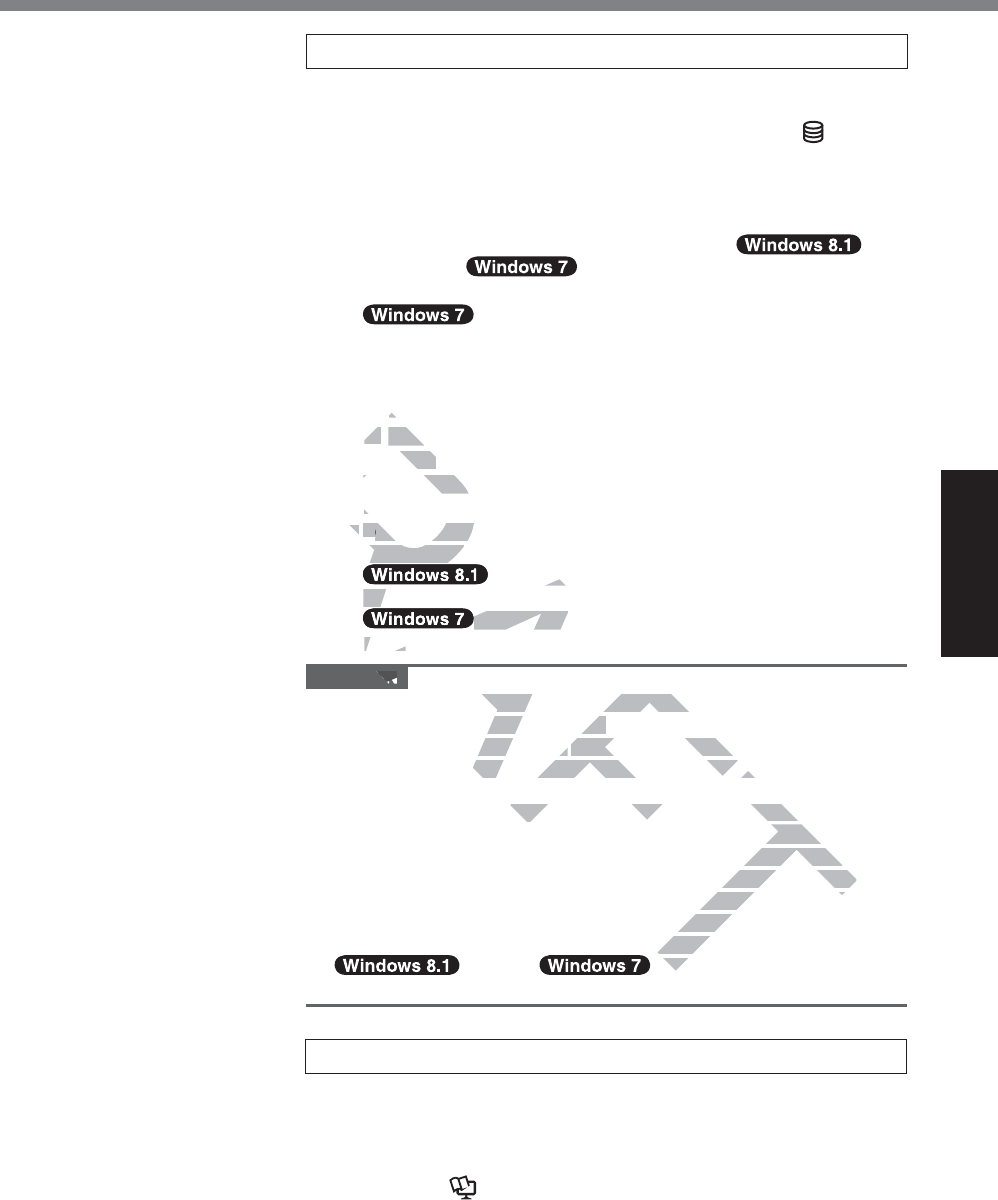
21
Getting Started
5 Setup Windows.
Follow the on-screen instructions.
z The computer restarts several times. Do not touch the screen
or tablet buttons, and wait until the drive indicator has
turned off.
z After the computer is turned on, the screen remains black or
unchanged for a while, but this is not a malfunction. Wait for
a moment until the Windows setup screen appears.
z Setup of Windows will take approximately
5 minutes / 20 minutes.
*RWRWKHQH[WVWHSFRQ¿UPLQJHDFKPHVVDJHRQWKHGLVSOD\
z Follow the steps below.
A When “Enable sensors” is displayed, touch>(QDEOHWKLV
VHQVRU@
B:KHQWKH>8VHU$FFRXQW&RQWURO@VFUHHQLVGLVSOD\HG
touch><HV@
C$WWKH>'LVSOD\5RWDWLRQ7RRO@FRQ¿UPDWLRQVFUHHQWouch
><HV@
The computer restarts automatically, and the setting is en-
abled.
z You can set the Wireless Network after the setup of Windows
is complete.
If “Get online” is displayed, you can select “Skip
this step”.
“Join a wireless network” screen may not ap-
pear.
CAUTION
z You can change the user name, password, image and security
setting after setup of Windows.
z Remember your password. If you forget the password, you can-
not use Windows. Creating a password reset disk beforehand is
recommended.
z 'RQRWXVHWKHIROORZLQJZRUGVIRUXVHUQDPH&21351
AUX, CLOCK$, NUL, COM1 to COM9, LPT1 to LPT9, @, &,
space. In particular, if you create a user name (account name)
that includes the “@” mark, a password will be requested at the
log-on screen, even if no password has been set. If you try to
log on without entering a password, “The user name or pass-
word is incorrect.” may be displayed and you will not be able to
sign in / log on to Windows
(Î page 38).
6 Create the recovery disc.
A recovery disc allows you to install OS and restore its factory
default condition, in case, for example, the recovery partition
RIWKHÀDVKPHPRU\LVGDPDJHG:HUHFRPPHQGFUHDWLQJD
recovery disc before you begin using the computer.
Refer to Î Reference Manual “Recovery Disc Creation Util-
ity” about creating the disc.
T
T
DRAFT
A
A
B
toto
CC
$WWK$WWK
><HV@><HV@
The computeThe comput
abled.a
zz
YY
ou can set the Wou can set t
YY
Y
is complete.s complete
RA
RA
RA
RA
RA
RA
RA
RA
RA
RA
RA
I
f “
G
et ont on
this step”.this
RA
RA
RA
RA
RA
RA
RA
RA
RA
“Join a wireless “Join a wir
pear.pear.
ON
n change the user name, passworthe user name, passwo
ter setup of Windows.p of Windows.
your passwordr password
. If you forget the pa. If you forget the p
ws. Creating a password reset disws. Creating a password reset dis
ZLQJZZLQJ
RUGVIRUXVHUQDPH&21UXVHUQDPH&21
COM1 to COM9, LPT1 to LPT9, @LPT9, @
u create a user name (account na(account na
a password will be requested at
be requested at
sword has been set. If you tryeen set. If you try
ord, “The user name or he use
ed and you will not and yo
og on to Wind
og o
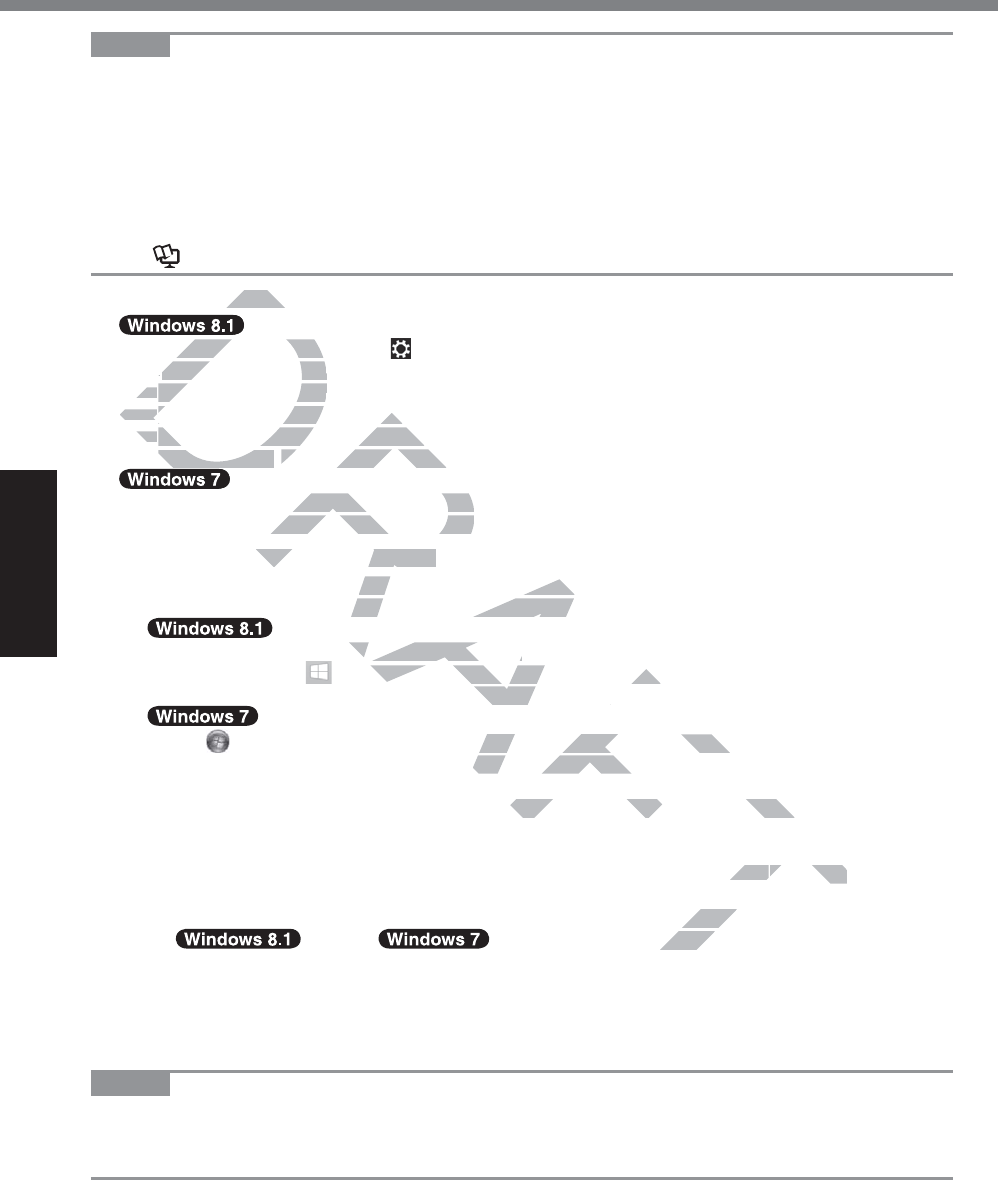
22
Getting Started
First-time Operation
NOTE
z PC Information Viewer
7KLVFRPSXWHUSHULRGLFDOO\UHFRUGVWKHPDQDJHPHQWLQIRUPDWLRQRIWKHÀDVKPHPRU\HWF7KH
maximum data volume for each record is 1024 bytes.
7KLVLQIRUPDWLRQLVRQO\XVHGIRUHVWLPDWLQJWKHFDXVHZKHQWKHÀDVKPHPRU\JRHVGRZQE\
any possibility. They are never sent to outside via network nor used for any other purpose
except for the purpose described the above.
7RGLVDEOHWKHIXQFWLRQDGGWKHFKHFNPDUNIRU>'LVDEOHWKHDXWRPDWLFVDYHIXQFWLRQIRUPDQ
DJHPHQWLQIRUPDWLRQKLVWRU\@LQ>+DUG'LVN6WDWXV@RI3&,QIRUPDWLRQ9LHZHUDQGWRXFK>2.@
Then follow the on-screen instructions.
(Î Reference Manual “Checking the Computer’s Usage Status”)
Before using wireless function
A Display “Charm” and touch >&KDQJH3&6HWWLQJV@>1HWZRUN@>$LUSODQHPRGH@
SHW>$LUSODQHPRGH@WR>2II@DQGWKHQ
sHW>:L)L@WR>2Q@IRUZLUHOHVV/$1
sHW>0RELOHEURDGEDQG@ WR>2Q@IRUZLUHOHVV:$1
sHW>*36@WR>2Q@IRUZLUHOHVV:$1
sHW>%OXHWRRWK@ WR>2Q@IRU%OXHWRRWK
A Touch the Wireless Switch Utility icon to show the pop-up menu.
B Select ON for the device you want to enable.
To change the partition structure
You can shrink a part of an existing partition to create unallocated disk space, from which you can
create a new partition. In the default setting, you can use a single partition.
A
Perform either of the following procedures.
y Touch and hold at the bottom left corner of the Desktop screen.
y Flick from the middle of the Start screen to the top.
Touch (Start) and touch and hold>&RPSXWHU@WKHQWouch>0DQDJH@
z A standard user needs to enter an administrator password.
B Touch>'LVN0DQDJHPHQW@
C Touch and hold the partition for Windows (“c” drive in the default setting), and touch>6KULQN
9ROXPH@
z 7KHSDUWLWLRQVL]HGHSHQGVRQWKHFRPSXWHUVSHFL¿FDWLRQV
D ,QSXWWKHVL]HLQ>(QWHUWKHDPRXQWRIVSDFHWRVKULQNLQ0%@DQGWouch>6KULQN@
z You cannot input a larger number than the displayed size.
z 7RVHOHFW>5einstall to the System and OS partitions.@LQLnstalling OS (Î page 32),
70 GB / 60 GBRUPRUHLVQHFHVVDU\IRU>7RWDOVL]HDIWHU
VKULQNLQ0%@
E Touch and hold>8QDOORFDWHG@WKHVKUXQNVSDFHLQWKHVWHSD) and touch>1HZ6LPSOH
9ROXPH@
F Follow the on-screen instructions to make the settings, and touch>)LQLVK@
Wait until formatting is completed.
NOTE
z You can create an additional partition using remaining unallocated space or newly creating
unallocated space.
z 7RGHOHWHDSDUWLWLRQWRXFKDQGKROGWKHSDUWLWLRQDQGWRXFK>'HOHWH9ROXPH@LQWKHVWHSC.
DRAFT
ng wireng wire
D
D
D
D
D
play “Charm” and tplay “Charm” and
SS
HW>$LUSODQHPRGH@WR>2HW>$LUSODQHPRGH@
ss
HW>:L)L@WR>2Q@IRUZLUHOHW>:L)L@WR>2Q@IR
s
s
HW>0RELOHEURDGEDQG@HW>0RELOHEURDGED
WR>2Q>2Q
ss
HW>*36@WR>2Q@IRUZLUHOHVV:HW>*36@WR>2Q@IRUZLUHOHVV:
HW>%OXHWRRWK@HW>%OXHWRRWK@
WR>2Q@IRU%OXHWRRWR>2Q@IRU%OXHWRR
D
D
D
D
h the Wireless Switch Utility icon toess Switch Utility icon
ON for the device you want to enabthe device you want to
e partition structuree partition structure
of an existing partition to create usting partition to create u
n the default setting, you can use default setting, you can us
ollowing procedures.ollowing procedures.
he bottom left corner of the Desktohe bottom left corner of the Deskt
he Start screen to the top.creen to the top.
old
>&RPSXWHU@WKHQW&RPSXWHU@WKHQ
ouch
>0DQD>0DQD
an administrator password.n administrator pas
s (“c” drive in the default setting), a(“c” drive in the default setting),
HUVSHFL¿FDWLRQV
VKULQNLQ0%@DQGW
ouchouch
>6KULQN@>6KULQN@
layed size.
ns.
@LQL
nstalling OS (nstalling
Î
p
VQHFHVVDU\IRU>7RWQHFHVVD
D
) and to
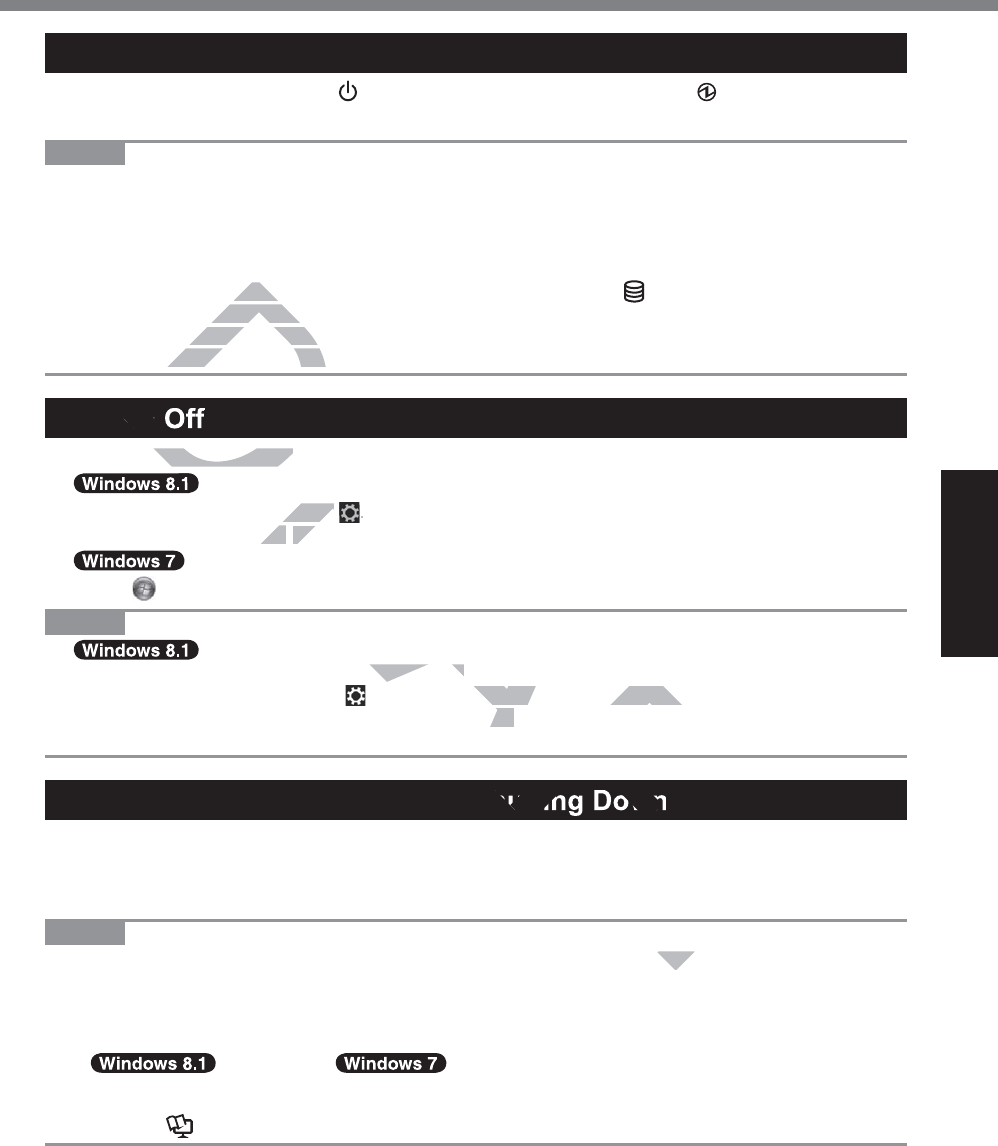
23
Getting Started
Turning On
Press and hold the power switch (Î page 17) until the power indicator (Î page 17)
lights.
NOTE
z Do not press the power switch repeatedly.
z The computer will forcibly be turned off if you press and hold the power switch for four sec-
onds or longer.
z Once you turn off the computer, wait for ten seconds or more before you turn on the computer
again.
z Do not perform the following operation until the drive indicator turns off.
y Connecting or disconnecting the AC adaptor
y Pressing the power switch
y Touching the tablet buttons, screen or external mouse/keyboard
Turning Off
A Shut down the computer.
1. Display “Charm” and touch .
2. Touch>3RZHU@>6KXW GRZQ@
Touch 6WDUW>6KXWGRZQ@
NOTE
z
To turn off the computer, proceed as follows.
A Display “Charm” and touch - >&KDQJH3&VHWWLQJV@>8SGDWHDQGUHFRYHU\@>5HFRYHU\@.
B Touch>5HVWDUWQRZ@XQGHU³$GYDQFHGVWDUWXS´
C Touch>7XUQRII\RXU3&@
Precaution against Starting Up/Shutting Down
z Do not do the following
y Connecting or disconnecting the AC adaptor
y Pressing the power switch
y Touching the screen or external mouse/keyboard
NOTE
z To conserve power, the following power saving methods are set at the time of purchase.
y TKHVFUHHQDXWRPDWLFDOO\WXUQVRIIDIWHU
10 minutes (when AC adaptor is connected) of inactivity
5 minutes (when operating on battery power) of inactivity
y The computer automatically enters sleep*1DIWHU
30 minutes / 20 minutes (when AC adaptor is connected) of
inactivity
15 minutes (when operating on battery power) of inactivity
*1 Refer to Reference Manual “Sleep and Hibernation Functions” about resuming from sleep.
Turning On / Turning Off
AFT
AF
AFT
T
DRAF
D
DR
RA
e folloe follo
r disconnecr disconne
he power switchhe power switch
g the tablet buttons, sg the tablet buttons
ing O
wn the computer.wn the computer.
D
D
arm” and touch touch
..
>6KXWKXW
GRZQ@GRZ
GRZQ@
as follows.as follows.
&KDQJH3&VHWWLQJV@>8SGDWHDQ3&VHWWLQJV@>8SGDWHDQ
FHGVWDUWXS´XS´
utting Down
t the time of pur the
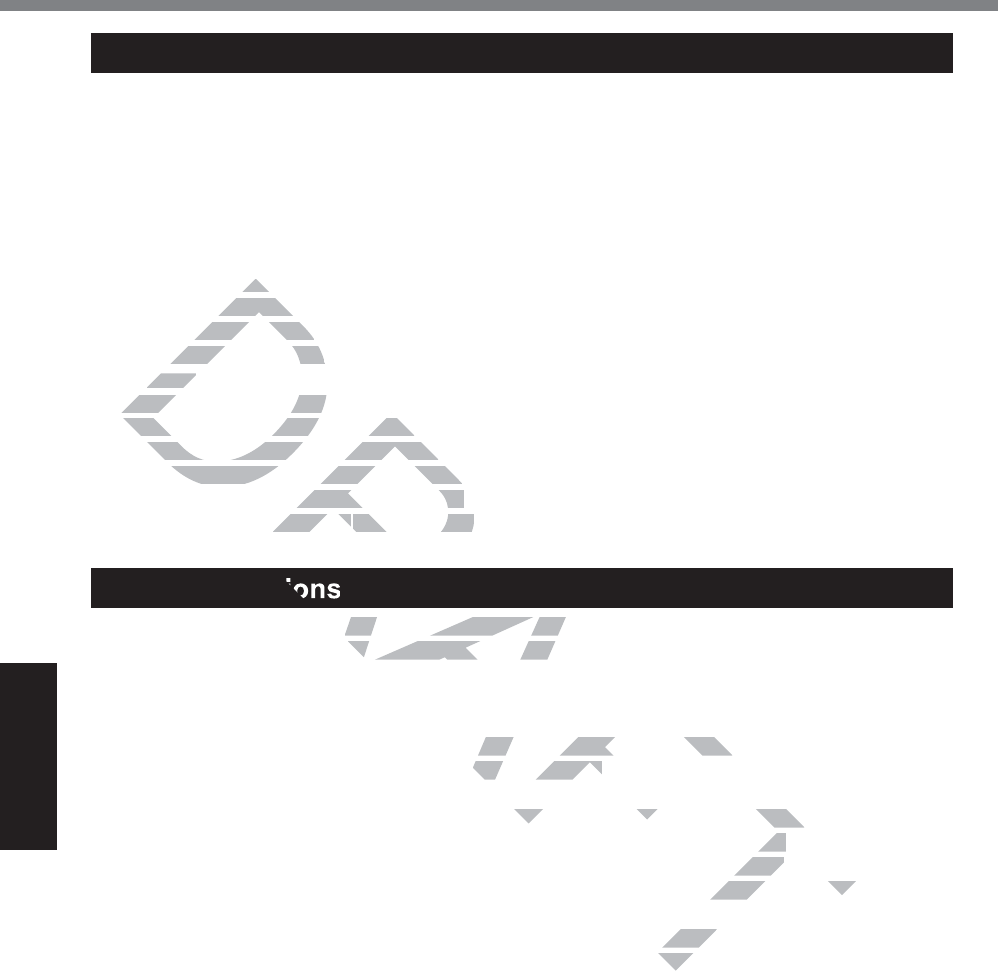
24
Useful Information
Operation environment
z 3ODFHWKHFRPSXWHURQDÀDWVWDEOHVXUIDFHQRWVXEMHFWWRVKRFNYLEUDWLRQDQGGDQJHURI
dropping. Do not place the computer upright or turn it over. If the computer is exposed to an
extremely strong impact, it may become damaged.
z Operating environment
7HPSHUDWXUH2SHUDWLRQ°C to 50 °C {14 °F to 122 °F} (IEC60068-2-1, 2)*1
6WRUDJH°C to 60 °C {-4 °F to 140 °F}
+XPLGLW\ 2SHUDWLRQ% to 80% RH (No condensation)
6WRUDJH% to 90% RH (No condensation)
Even within the above temperature/humidity ranges, operation for a long time in extreme en-
vironments, smoking nearby, or operation in places where oil is used or where there is a lot of
dust will result in the product deterioration and will shorten the product life.
*1 Do not expose the skin to this product when using the product in a hot or cold environment.
(Î page 3)
If the computer is wet in temperatures of 0 °C {32 °F} or below, freeze damage may occur.
Make sure to dry off the computer in such temperatures.
z Do not place the computer in the following areas, otherwise the computer may be damaged.
y Near electronic equipment. Image distortion or noise may occur.
y In extremely high or low temperature.
z As the computer can become hot during operation, keep it away from items that are sensitive
to heat.
Handling cautions
7KLVFRPSXWHULVGHVLJQHGWRPLQLPL]HVKRFNWRSDUWVVXFKDVWKH/&'DQGWKHÀDVKPHPRU\
drive, but no warranty is provided against any trouble caused by shock. Be extremely careful
when handling the computer.
z :KHQFDUU\LQJWKHFRPSXWHU
y Turn off the computer.
y Remove all external devices, cables, Smart Cards and other protruding objects.
y Do not drop or hit the computer against solid objects.
y Do not grip the display part.
z When you board an airplane, take the computer with you and never put it in your checked lug-
gage. When using the computer on airplane, follow the airline’s instructions.
z When carrying a spare battery, put it in a plastic bag to protect its terminals.
z Avoid any harmful substances such as oil from getting into the touch pad. The pointer may not
work correctly.
z Be careful not to get injured by dropping or getting hit when carrying the computer.
z Use only the included digitizer pen to touch the screen. Do not place any object on its surface
and do not press down strongly with sharp-pointed or hard objects that may leave marks (e.g.,
nails, pencils and ball point pens).
z
Do not use the screen when dust or dirt (e.g., oil) is on the screen. Otherwise foreign particles on
the screen/digitizer pen can scratch the screen surface or obstruct the digitizer pen operation.
z Use the digitizer pen only for touching the screen. Using it for any other purpose may damage
the digitizer pen and result in scratches on the screen.
z The digitizer uses electromagnetic induction and may not work properly near strong electrical
¿HOGRUPDJQHWLF¿HOGVXFKDV
y Near AM radio base station or relay station antennas
y1HDU&57GLVSOD\VWKDWJHQHUDWHVWURQJHOHFWURPDJQHWLF¿HOGQRLVH
Move the digitizer away from such locations so it will work properly.
z The pointer cannot follow the digitizer pen movement if you move the digitizer pen too quickly.
Handling and Maintenance
DRAFT
RA
he ab
he a
, smoking, smoking
result in the prresult in the p
ot expose the skin to ot expose the skin
page page
3)
If the computer is wet in temperIf the computer is wet in tempe
Make sure to dry off the computerMake sure to dry off the computer
not place the computer in the follonot place the computer in the foll
ar electronic equipment. Image disar electronic equipment. Image dis
emely high or low temperature.or low temperature.
puter can becocan beco
me hot during opeme hot during
GWRPLQLPL]HVKRFNWRSDUWVVXFKDRPLQLPL]HVKRFNWRSDUWV
vided against any trouble caused bided against any trouble
es, Smart Cards and other protrudSmart Cards and other protrud
nst solid objects.st solid objects.
uter with you and never put it in youter with you and never put it in yo
llow the airline’s instructions.ons.
ag to protect its terminals.minals.
g into the touch pad. The pointech pad. The pointe
n carrying the comparrying
ot place any ob
ot pla
cts that m
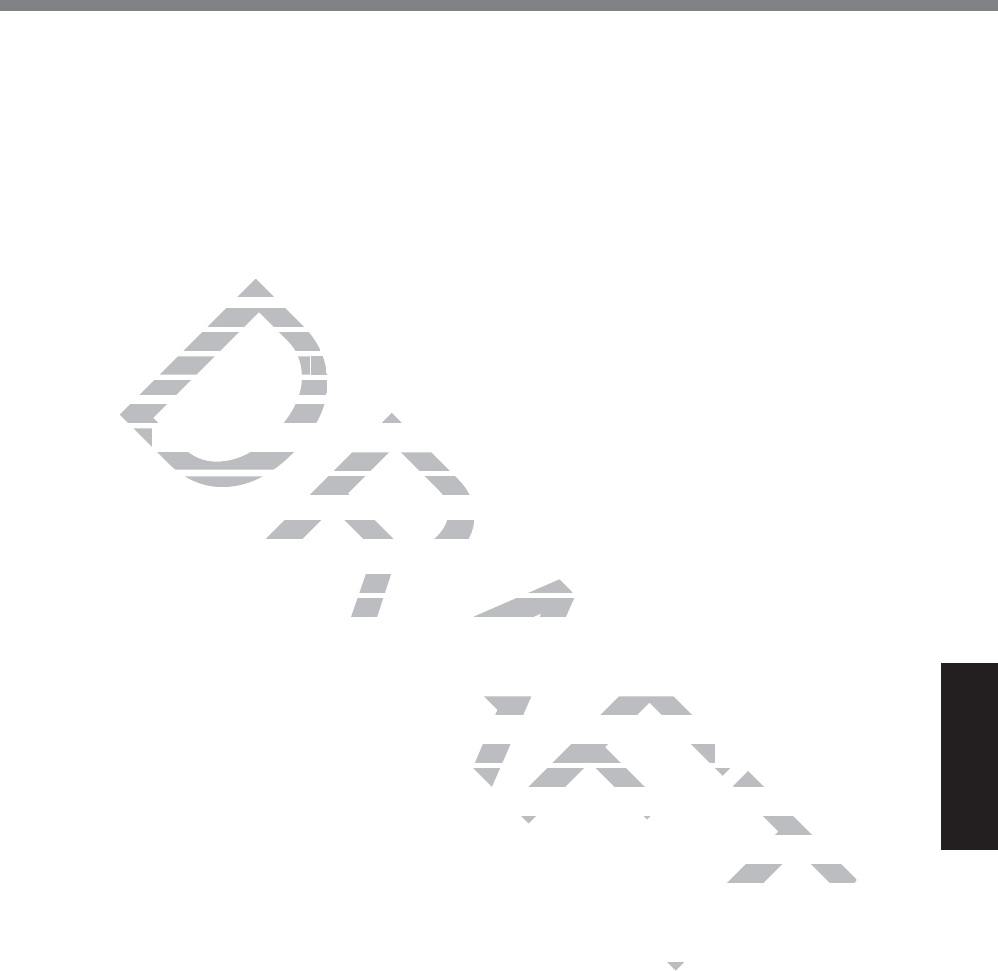
25
Useful Information
When the battery indicator does not light on
The battery indicator may not light on even if the AC adaptor and the battery pack are correctly
connected to the computer, due to the following reasons.
z The AC adaptor’s protection function may be working. In this case, pull out the AC cord and
wait for more than 1 minute before reconnecting the AC cord.
z When the battery is fully charged and the computer is not operating (i.e., it is turned off or in
sleep mode), the power supply from the AC adaptor stops and power consumption is inhibited
(except when the Wake Up from LAN or the Power On by LAN function is enabled). In this
case, the indicator will light green upon connecting the AC adaptor, but only for a moment.
When using peripheral devices
Follow these instructions and the Reference Manual to avoid any damage to the devices. Care-
fully read the instruction manuals of the peripheral devices.
z 8VHWKHSHULSKHUDOGHYLFHVFRQIRUPLQJWRWKHFRPSXWHU¶VVSHFL¿FDWLRQV
z Connect to the connectors in the correct direction.
z If it is hard to insert, do not try forcibly but check the connector’s shape, direction, alignment of
pins, etc.
z If screws are included, fasten them securely.
z Remove the cables when you carry the computer. Do not pull the cables forcibly.
Preventing your computer from unauthorized use via wireless LAN/Bluetooth/Wireless
WAN
<Only for model with wireless LAN/Bluetooth/Wireless WAN>
z
Before using wireless LAN/Bluetooth/Wireless WAN, make the appropriate security settings
such as data encryption.
Battery Recalibration
z The battery recalibration may take a long time due to the large battery capacity. This is not a
malfunction.
<When performing “Battery Recalibration” after shutting down Windows>
y)XOOFKDUJH$SSUR[LPDWHO\##KRXUVZLWK&)9=688$SSUR[LPDWHO\##KRXUVZLWK
&)9=688
y
&RPSOHWHGLVFKDUJH$SSUR[LPDWHO\##KRXUVZLWK&)9=688$SSUR[LPDWHO\##
KRXUVZLWK&)9=688
When performing “Battery Recalibration” without shutting down Windows, it may take more time to
charge / discharge.
Sensors
This computer is equipped with four sensors (acceleration sensor, gyro sensor, magnetic sensor,
ambient light sensor), and you can use these sensors with any software that is compatible.
As the accuracy of each sensor output is dependent on the operating environment and other con-
ditions, the results should only be used as a reference.
The acceleration sensor, gyro sensor, and magnetic sensor are located at the bottom left of the
LCD. The detection results of each sensor may vary depending on how you are holding the com-
puter, the application software you are using, and other factors.
DRAFT
pher
pher
uctions and uctions and
struction manualsstruction manua
HULSKHUDOGHYLFHVHULSKHUDOGHYLFHV
FRQIRFR
ct to the connectors in the cct to the connectors in
s hard to insert, do not try forcibly
s hard to insert, do not try forcibly
tc.tc.
are included, fasare included, fa
ten them securelthem securel
cables when cables w
you carry the compuyou carry the comp
r computer from unauthorized umputer from unauthori
ess LAN/Bluetooth/Wireless WANBluetooth/Wireless WAN
N/Bluetooth/Wireless WAN, make ttooth/Wireless WAN, mak
long time due to the large battery due to the large battery
after shutting down Windows>er shutting down Windows>
K&)9=688$SSUR[LPDWHO\#K&)9=688$SSUR[LPDWHO\#
ZLWK&)9=688$SSUR[LPDWHOZLWK&)9=688$SSUR[LPDWH
down Windows, it may take more ti
may take more ti
o sensor, ma
os
hat is c
on
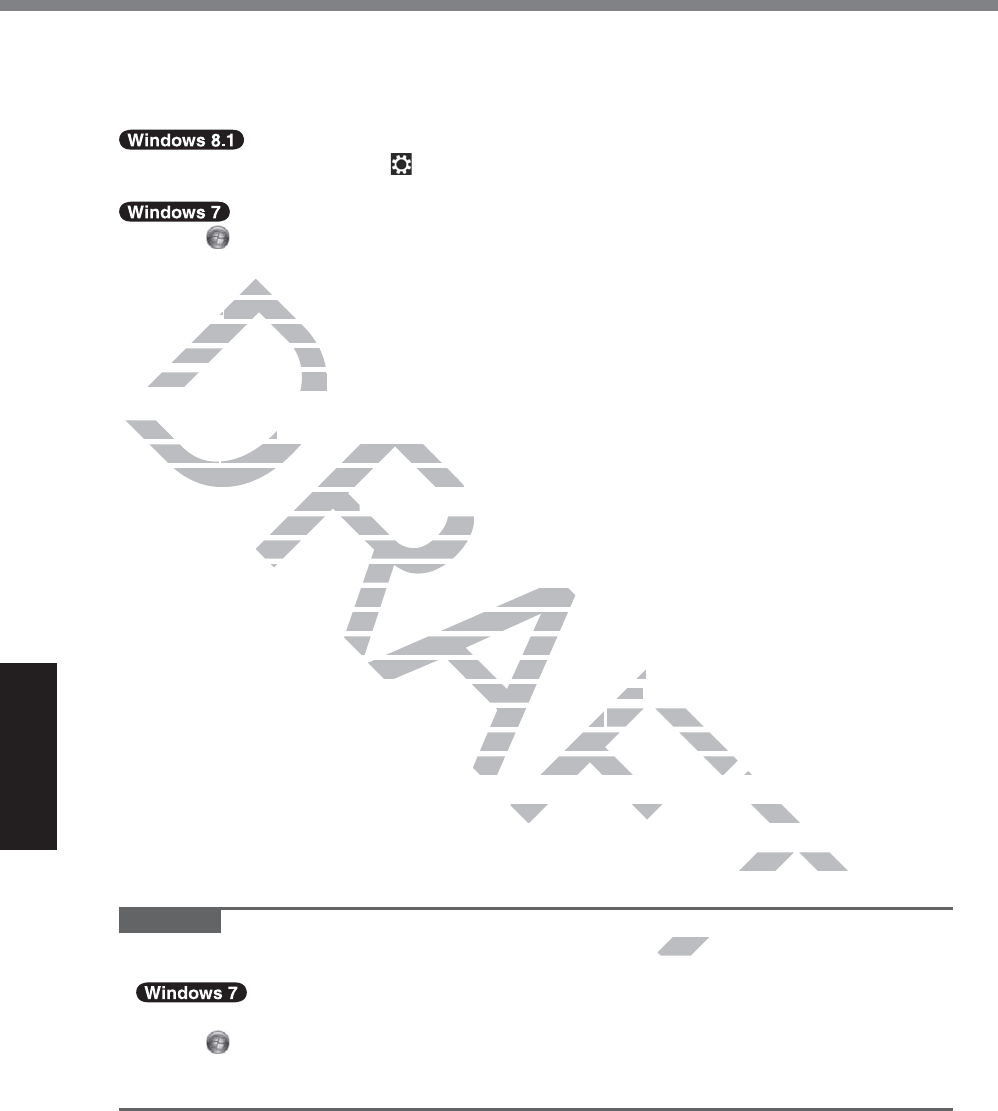
26
Useful Information
Handling and Maintenance
z Automatic brightness adjustment
The computer is equipped with an automatic brightness adjustment function that adjusts the
GLVSOD\VFUHHQEDVHGRQWKHDPELHQWOLJKWVHQVRU<RXFDQFRQ¿JXUHWKHDXWRPDWLFDGMXVWPHQW
function as follows.
A
Display “Charm” and touch >&KDQJH3&6HWWLQJV@>3&DQGGHYLFHV@>3RZHUDQG
VOHHS@WKHQVHW>$GMXVWP\VFUHHQEULJKWQHVVDXWRPDWLFDOO\@WR>2Q@
A
Touch 6WDUW>&RQWURO3DQHO@>+DUGZDUHDQG6RXQG@>3RZHU2SWLRQ@
B
7RXFK>&KDQJHSODQVHWWLQJV@IRUWKHSRZHUSODQFXUUHQWO\XVHG
C
7RXFK>&KDQJHDGYDQFHGSRZHUVHWWLQJV@DQGGRXEOHWRXFK>'LVSOD\@
D
'RXEOHWRXFK>(QDEOHDGDSWLYHEULJKWQHVV@PDNHQHFHVVDU\VHWWLQJVDQGWRXFK>2.@
Set each item to ON, and the brightness of the screen display will adjust automatically.
The ambient light sensor is located at the top of LCD.
The ambient light cannot be detected properly if this area is obstructed or dirty.
z Magnetic sensor
The magnetic sensor on the computer operates by detecting geomagnetism. Therefore, the
magnetic sensor may not function properly and it readings may be inaccurate, especially in
the following environments.
y Inside or near steel structures such as buildings or bridges
y Inside or near automobiles, or near train power lines
y Near metallic furniture or appliances
y When the AC adaptor or other peripheral devices are brought closer to the computer
y1HDUPDJQHWVVSHDNHUVRURWKHUREMHFWVZLWKVWURQJPDJQHWLF¿HOGV
The magnetic directions indicated by the magnetic sensor may not be accurate immediately
DIWHUSXUFKDVHRULQHQYLURQPHQWVZLWKSRRUPDJQHWLF¿HOGV
In such cases, turn on the computer and move it as follows.
A
Hold the computer so that its screen side is facing upward and level.
B
While keeping the computer level, rotate it 90 degrees or more clockwise.
C
Return the computer to position A, and rotate it 90 degrees or more counterclockwise.
D
Return the computer to position A.
E
Tilt the computer 90 degrees or more to the left so that the left side of the computer tilts
down.
F
Return the computer to position A, and tilt it 90 degrees or more to the right so that the
right side of the computer tilts down.
CAUTION
Ɣ+ROGWKHFRPSXWHU¿UPO\ZKHQPRYLQJLW6WURQJVKRFNVIURPGURSSLQJWKHFRPSXWHUPD\
result in damage.
Ɣ If the sensors do not works correctly, check the settings according to the follow-
ing steps.
A
Touch 6WDUW>&RQWURO3DQHO@>+DUGZDUHDQG6RXQG@>/RFDWLRQDQG2WKHU6HQVRUV@
B
Add the check mark for each check box.
C
7RXFK>$SSO\@
FT
T
DRAFT
DQJH
DQJH
WW
RXFK>(QRXFK>(Q
ach item to ON,ach item to ON
mbienmbien
t light sensor ienso
e ambiene amb
t light cannot be nno
Magnetic sensorMagnetic sensor
e magnee magne
tic sensor on the computetic sensor on the compute
etic sensor may not function propeetic sensor may not function prope
wing environments.nments.
near steel structures such as buildsteel structures such as
ar automobiles, or near train power automobiles, or near tra
urniture or appliancesurniture or appliances
ptor or other peripheral devices arother peripheral devices a
NHUVRURWKHUREMHFWVZLWKVWURQJPVRURWKHUREMHFWVZLWKVWU
ndicated by the magnetic sensor ndicated by the magnetic
PHQWVZLWKSRRUPDJQHWLF¿HOGVPHQWVZLWKSRRUPDJQHWLF¿HOGV
mputer and move it as folld move
ows.ws.
screen side is facing ude is facing u
pward and lpward and
l, rotate it 90 degrees or more cloate it 90 degrees or more clo
and rotate it 90 degrees or more cand rotate it 90 degrees or more
he left so that the left side of the che left so that the left side of the c
0 degrees or more to the right so to the right so
URPGURSSLQJWKHFRPGUR
ettings a
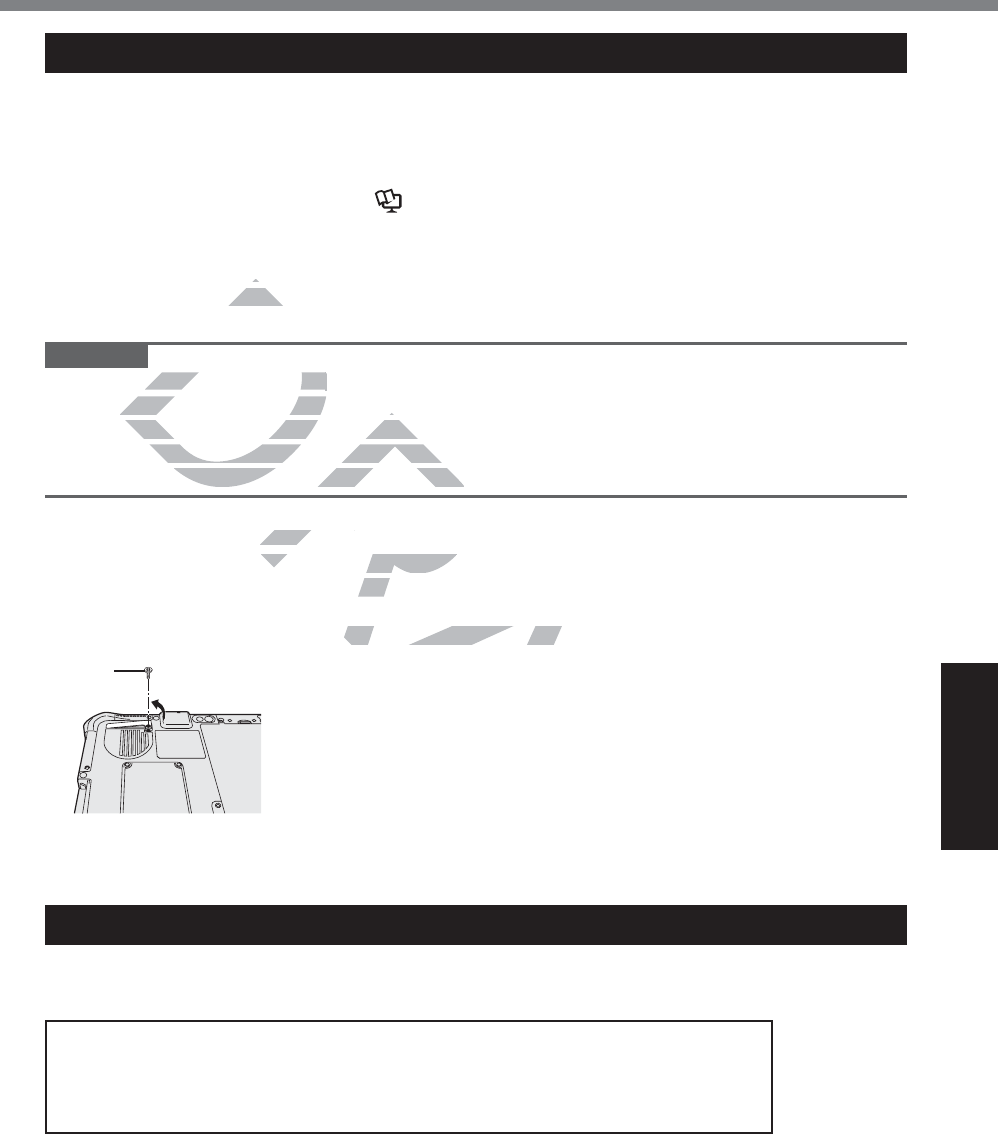
27
Useful Information
Maintenance
If drops of water or other stains get on the surface of the LCD panel, wipe them off immediately.
Failure to do so may result in staining.
To clean the LCD panel
Use the soft cloth included with the computer. (For further information, refer to “Suggestions
About Cleaning the LCD Surface” Î Reference Manual “Screen Input Operation”.)
To clean areas other than the LCD panel
Wipe with a soft dry cloth such as gauze. When using detergent, dip a soft cloth in water-diluted
detergent and wring it thoroughly.
CAUTION
z Do not use benzene, thinner, or rubbing alcohol since it may adversely affect the surface caus-
ing discoloration, etc. Do not use commercially-available household cleaners and cosmetics,
as they may contain components harmful to the surface.
z Do not apply water or detergent directly to the computer, since liquid may enter inside of the
computer and cause malfunction or damage.
To clean inside of the dust cover
Approximately once a month, clean up inside of the dust cover by the following procedure.
A Turn off the computer and remove the AC adaptor.
B Remove the battery pack.
C Remove the screw (A) and dust cover as illustrated below.
㪘
D Clean up inside of the dust cover.
E Set the dust cover, screw and battery pack.
Dispose of Computer
<Only for model with Built-in Bridge Battery>
<For Europe and U.S.A./Canada>
Attention Customers
Don't remove the battery by yourself. The battery must be removed by quali-
¿HGSURIHVVLRQDOV
:KHQGLVSRVLQJRIWKLVSURGXFWEHVXUHWRFRQWDFWTXDOL¿HG
professionals to remove the battery.
RAFT
T
DRA
DR
DR
D
th
it thoroit thoro
use benzene, thinneruse benzene, thinner
, or ru,
iscoloration, etc. Do not use com
iscoloration, etc. Do not use com
ey may contain components harmfey may contain components harmf
pply water or detergent directly topply water or detergent directly to
nd cause malfunction or damage.nd cause malfunction or damage
he dust coverdust cover
onth, clean up inside of the dust conth, clean up inside o
nd remove the AC adaptor.ve th
ust cover as illustrated below.st cover as illustrated belo
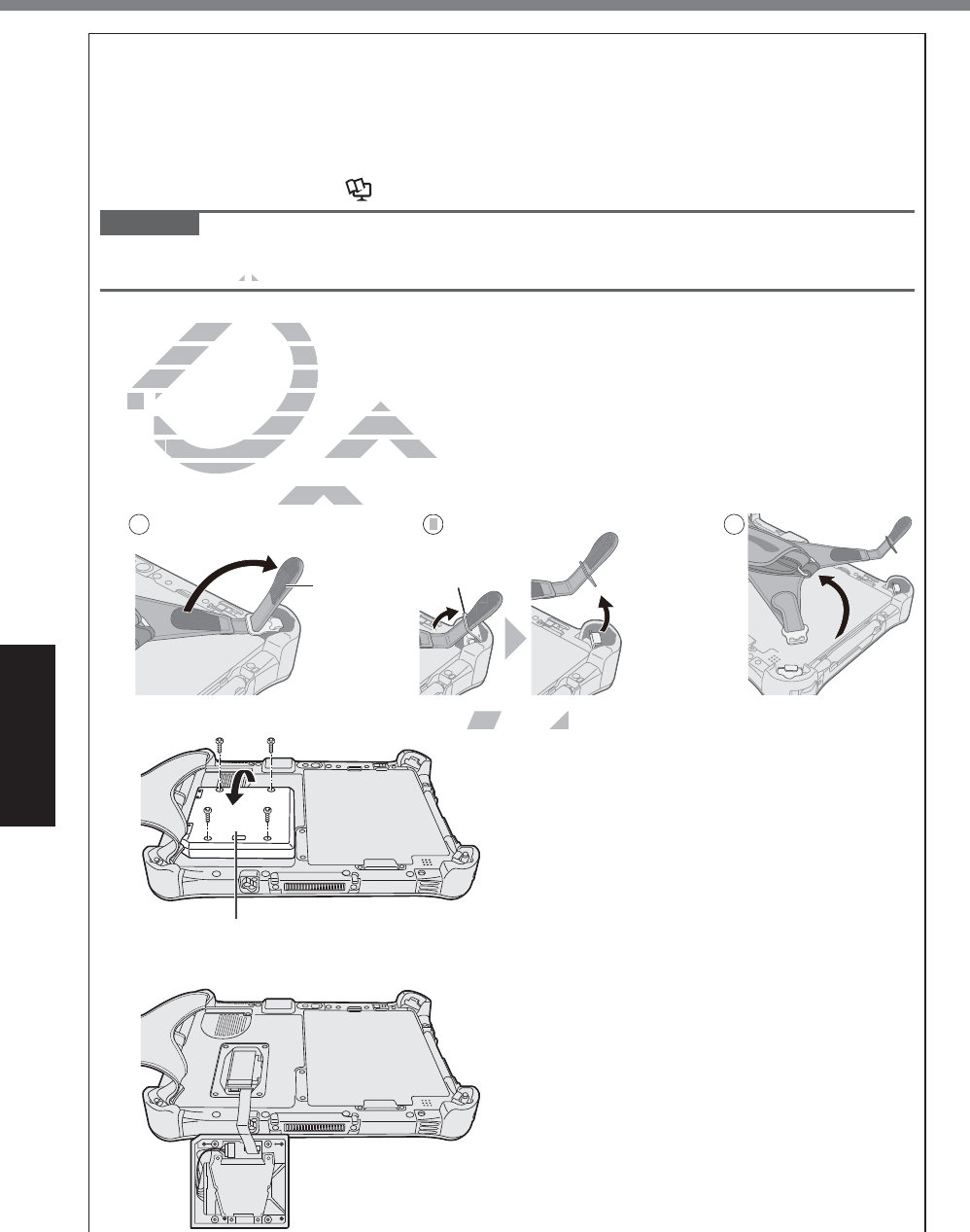
28
Useful Information
Handling and Maintenance
$WWHQWLRQ4XDOL¿HGSURIHVVLRQDOVWRUHPRYHWKHEDWWHU\
Dispose of this product correctly in accordance with the local regulations after removing the
battery as shown in the following procedure.
Preparation
z Remove all peripherals (microSD memory card, etc.).
z
Erase the stored data. (Î Reference Manual “Erasing Flash Memory Data”)
CAUTION
z Never disassemble the computer except before disposal.
z Refer to page 3 for precautions when disposing of the computer.
1. Turn off the computer, and disconnect the AC adaptor.
2. Turn over the computer, remove the battery pack, and wait for about 3 minutes.
3. Open up the whole hand strap.
A Remove the edge (A) of hand strap passing through the clip. (The illustration shows the
top side of hand strap as an example.)
B Tip the clip (B) back to pull it out of the computer. (Do the same for the bottom side of
hand strap.)
C Open up the whole hand strap.
1
A
2
B
3
4. Remove the screws (4) and turn over the cover (D).
D
DRAFT
D
ee
3
3
off the computer, off the computer
rn over the computer, rrn over the compute
Open up theOpen u
whole hand strae ha
AA
Remove the edge (A) of hanRemove the edge (A) of han
top side of hand strap as an extop side of hand strap as an ex
TT
ip the clip (B) back to pull it out oip the clip (B) back to pull it out o
nd strap.)nd strap )
n up the
whole hand strap.whole hand
R
R
R
R
R
R
R
R
A
R
R
RA
A
RA
RA
RA
RA
RA
RA
RA
RA
RA
RA
RA
RA
RA
RA
RA
RA
RA
RA
RA
RA
A
RA
RA
RA
RA
RA
RA
RA
RA
RA
RA
RA
RA
RA
RA
AF
A
AF
AF
A
A
A
A
A
A
A
A
A
A
A
A
A
A
A
A
RA
RA
RA
2
RA
B
RA
RA
A
A
AF
AF
ver the cover (D).he cover (D).
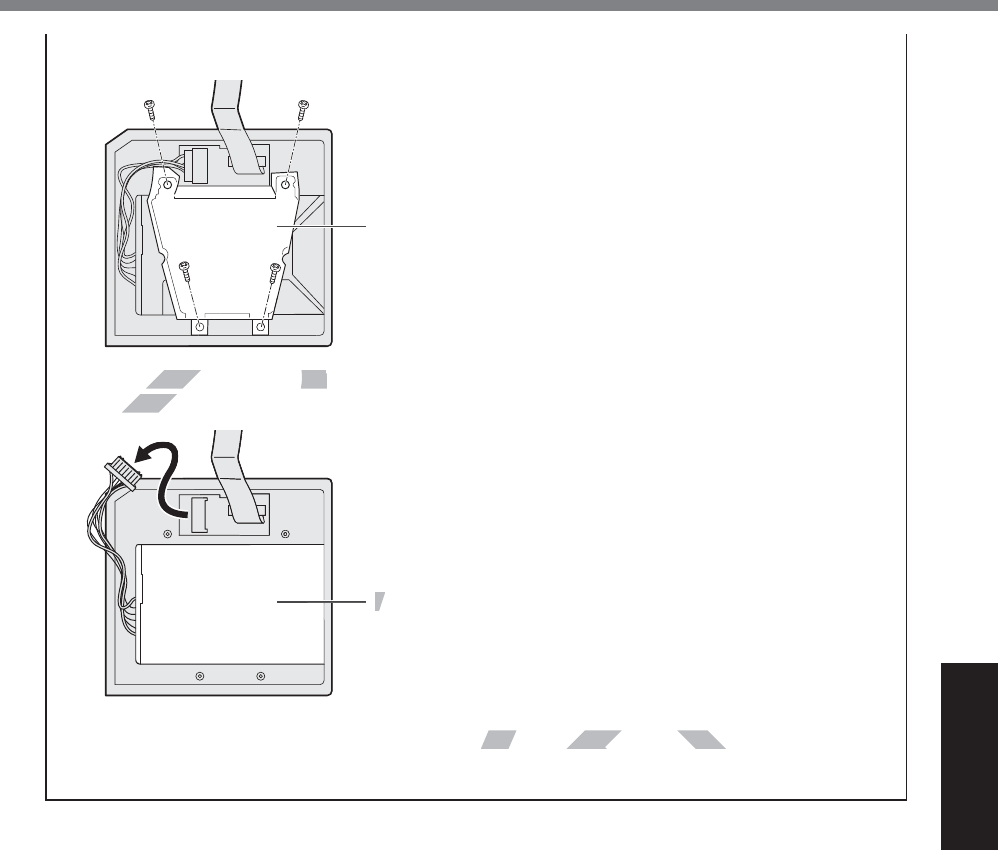
29
Useful Information
5. Pull back the sheet (E) in the cover, and then remove the black screws (4).
E
6. Remove the connectors of the built-in bridge battery and remove the built-in bridge
battery (F).
F
Insulate the connectors on the built-in battery by covering them with plastic tape,
for example.
AFT
FT
DRAF
D
D
D
D
D
D
D
D
D
D
D
D
D
D
D
ve the connectors of the bve the connectors of t
ery (F).ery (F)
DR
R
R
R
R
R
D
DR
DR
DR
DR
DR
DR
D
D
D
D
R
R
FF
D
D
D
D
attery by covering them with plasty by covering them with plas
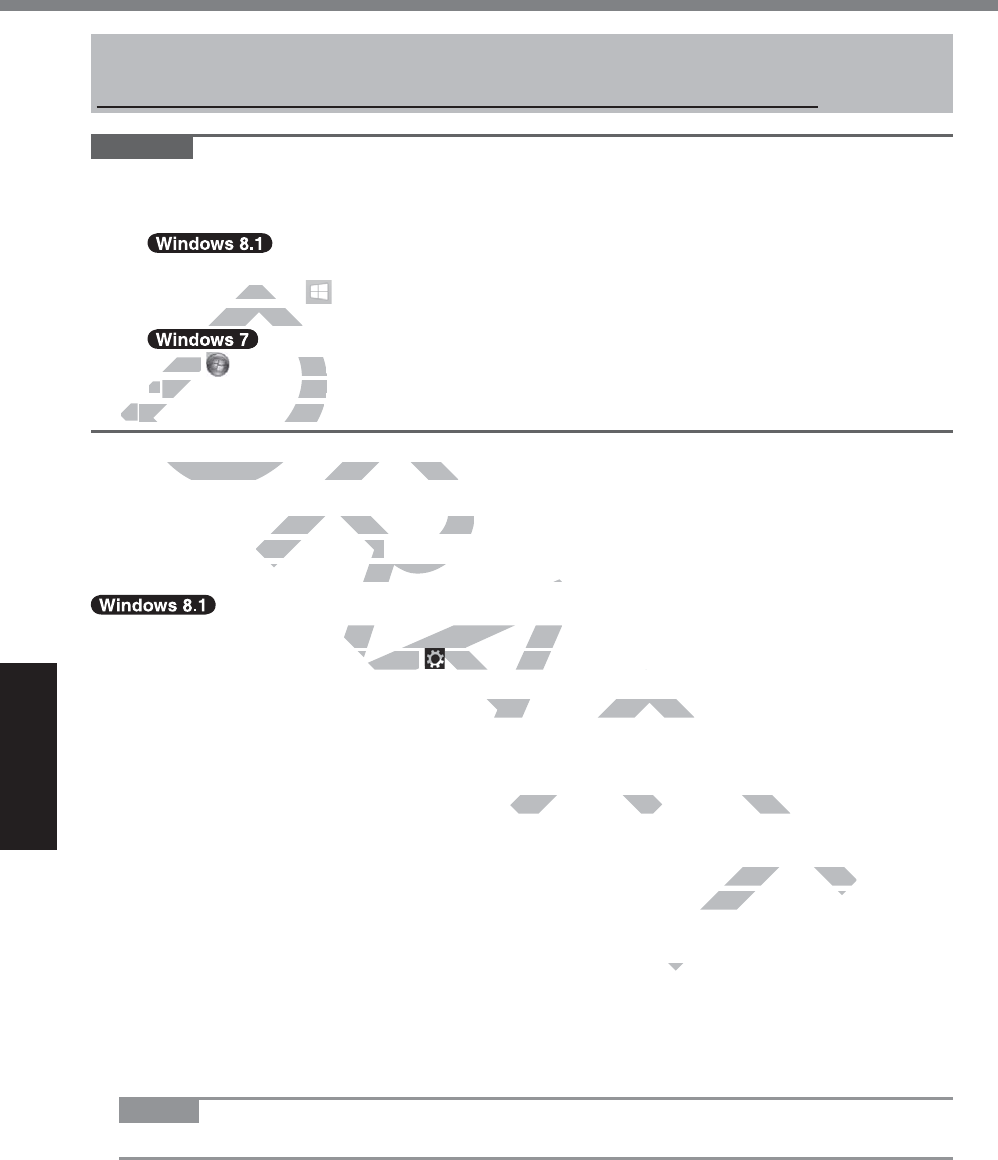
30
Useful Information
Installing software will return the computer to the default condition. When you install the soft-
ZDUHWKHÀDVKPHPRU\GDWDZLOOEHHUDVHG
Back up important data to other media or an external hard disk before installation.
CAUTION
z 'RQRWGHOHWHWKH5HFRYHU\3DUWLWLRQRQWKHÀDVKPHPRU\7KHGLVNVSDFHLQWKHSDUWLWLRQLV
not available to store data.
To check the Recovery Partition, perform the following methods.
A
Perform either of the following procedures.
y Touch and hold at the bottom left corner of the Desktop screen.
y Flick from the middle of the Start screen to the top.
Touch (Start) and touch and hold>&RPSXWHU@WKHQWouch>0DQDJH@
z A standard user needs to enter an administrator password.
B7RXFK>'LVN0DQDJHPHQW@
Remove everything and reinstall Windows
Preparation
z <Only for model with TPM> Connect the external keyboard.
z Remove all peripherals.
z Connect the AC adaptor and do not remove it until installation is complete.
1 Perform “Remove everything and reinstall Windows”.
A Display “Charm”, and touch >&KDQJH3&VHWWLQJV@>8SGDWHDQGUHFRYHU\@>5HFRY
HU\@
B7RXFK>*HW6WDUWHG@XQGHU³5HPRYHHYHU\WKLQJDQGUHLQVWDOO:LQGRZV´
C7RXFK>1H[W@
D Select the option.
y-XVWUHPRYHP\¿OHV
Perform the reinstallation of the Windows in a few moments (Approximately 20 min-
utes).
y Fully clean the drive
%\IXOO\FOHDQLQJWKHGHOHWHG¿OHVFDQQRWEHUHFRYHUHGHDVLO\DQGWKHVHFXULW\OHYHO
will be increased. The processing time will be longer (Approximately 140 minutes).
Follow the on-screen instructions.
After the reinstallation, the computer will restart.
z Do not interrupt installation, for example by turning off the computer or performing other
operation.
Otherwise installation may become unavailable as Windows may not start up or the
data may be corrupted.
2 Perform the “First-time Operation” (Î page @@).
NOTE
z The date and time, and the time zone may not be correct. Be sure to set them correctly.
3 Perform Windows Update.
Installing Software
DRAFT
DR
nd hond ho
from the mfrom the m
D
D
D
D
D
D
ouch ouch
(Start) and touand
zz
A standard user needs t A standard user n
BB
7RXFK>'LVN0DQDJHPHQW@7RXFK>'LVN0DQDJH
move everything and reinstall Wimove everything and reinstall Wi
n
y for model with TPM> Connect thmodel with TPM> Conne
e all peripherals.all peripherals.
he AC adaptor and do not remove he AC adaptor and do not remove
ve everything and reinstall e everything and rei
d touch d touch
>&KDQJH3&VHWWLQJV@>&KDQJH3&VHWWLQJV@
³5HPRYHHYHU\WKLQJDQGUHLQVWDOOHHYHU\WKLQJDQGUHLQVWDO
ndows in a few moments (Approxdows in a few moments (Approx
EHUHFRYHUHGHDVLO\DQGWKHVHFX
O\DQGWKHVHFX
longer (Approximately 140 mproximately 140 m
he computer
he
m
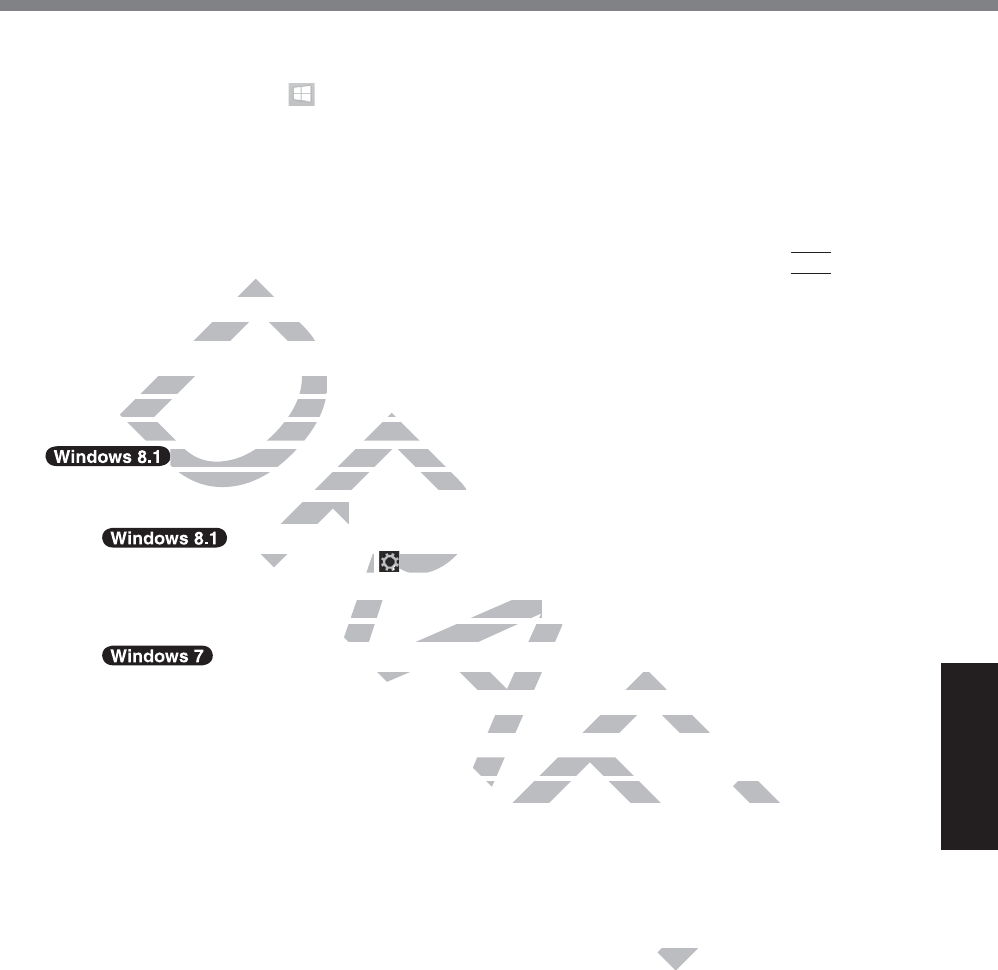
31
Useful Information
4 <Only for model with TPM> Clear TPM.
A Perform either of the following procedures.
y Touch and hold at the bottom left corner of the Desktop screen.
y Flick from the middle of the Start screen to the top.
B 7RXFK>5XQ@DQGLQSXW>WSPPVF@DQGWRXFK>2.@
C 7RXFK>&OHDU730«@XQGHU³$FWLRQV´RQWKHULJKWRIWKH³7300DQDJHURQ/RFDO&RP
puter” screen.
D 7RXFK>5HVWDUW@RIWKH³0DQDJHWKH730VHFXULW\KDUGZDUH´VFUHHQ
The computer will restart.
E :KHQ³730FRQ¿JXUDWLRQFKDQJHZDVUHTXHVWHGWR´LVGLVSOD\HGSUHVV
F12
.
F 7RXFKWKH'HVNWRSWLOHDQGZKHQ³730LVUHDG\´DSSHDUVWRXFK>&ORVH@
Hard disk (Flash memory) recovery
Preparation
z Remove all peripherals.
z Connect the AC adaptor and do not remove it until installation is complete.
You can reinstall the OS that was pre-installed at the time of purchase (Windows 8.1 or Windows 7).
If reinstallation using the method described in “Remove everything and reinstall
Windows” above is not successful, follow the steps below.
1 Start the Setup Utility.
A Display “Charm”, and touch >&KDQJH3&VHWWLQJV@>8SGDWHDQGUHFRYHU\@>5HFRY
HU\@
B 7RXFK>5HVWDUWQRZ@XQGHU³$GYDQFHGVWDUWXS´
C 7RXFK>7URXEOHVKRRW@>$GYDQFHGRSWLRQV@>8(),)LUPZDUH6HWWLQJV@>5HVWDUW@
7XUQRQWKHFRPSXWHUDQGWRXFKWRSOHIWRIWKHVFUHHQZKLOH>3DQDVRQLF@ERRWVFUHHQLV
displayed.
z ,IWKH>3DQDVRQLF@ERRWVFUHHQLVQRWGLVSOD\HGWXUQRQWKHFRPSXWHUZKLOHWouching top
left of the screen.
z If the password is requested, enter the Supervisor Password.
2 Write down all of the contents of the Setup Utility and touch [Exit] and
double-touch [Load Default Values].
$WWKHFRQ¿UPDWLRQPHVVDJHWRXFK><HV@
3 Check the [UEFI Boot] setting of the Setup Utility.
>8(),%RRW@VKRXOGEHVHWWRDVIROORZV
:KHQLQVWDOOLQJ:LQGRZV>(QDEOHG@
:KHQLQVWDOOLQJ:LQGRZV >'LVDEOHG@
4 Touch [Exit] and double-touch [Save Values and Reboot].
$WWKHFRQ¿UPDWLRQPHVVDJHWRXFK><HV@
Computer will restart.
5 Touch top left of the screen while [Panasonic] boot screen is dis-
played.
The Setup Utility starts up.
z If the password is requested, enter the Supervisor Password.
6 Touch [Exit] and double-touch [Recovery Partition].
DRAFT
HVNWR
HVNW
Flash memory)Flash memory
Remove all peripherals.Remove all peripherals
Connect the AC adaptor and d
Connect the AC adaptor and d
reinstall the OS that was pre-installreinstall the OS that was pre-install
D
D
If reinstallation using the metho If reinstallation using the metho
ve is not successful, follow the steve is not successful, follow the ste
Setup Utility.Utility.
m”, and touch m”, and touch
>&KDQJH3&VHW>&KD
@XQGHU³$GYDQFHGVWDUWXS´HU³$GYDQFHGVWDUWXS´
>$GYDQFHGRSWLRQV@>8(),)LUPZ$GYDQFHGRSWLRQV@>8()
FKWRSOHIWRIWKHVFUHHQZKLOH>3DQFKWRSOHIWRIWKHVFUHHQZKLOH>3DQ
QRWGLVSOD\HGWXUQRQWKHFRPSXWSOD\HGWXUQRQWKHFRPSX
e Supervisor Password.Supervisor Passw
the Setup Utility and touch the Setup Utility and touch
up Utility.
Reboot].Reb
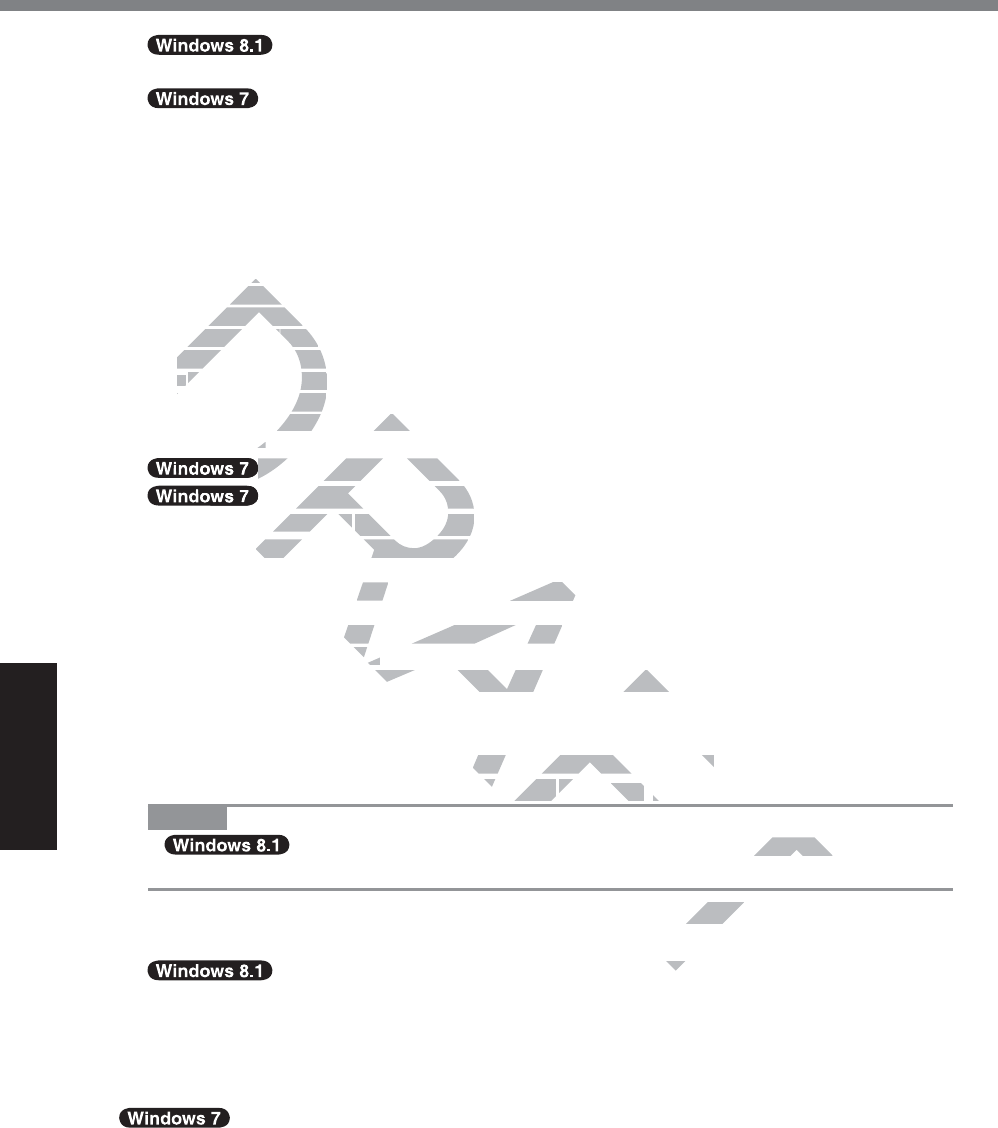
32
Useful Information
Installing Software
7
Touch [Next] and touch [YES].
Touch [Reinstall Windows] and touch [Next].
8 At the License Agreement screen, touch [Yes, I agree to the provisions
above and wish to continue!] and touch [Next].
9 Touch [Next].
,IWKHRSWLRQLVGLVSOD\HGVHOHFWWKHVHWWLQJDQGWRXFK>1H[W@
z >5HLQVWDOO:LQGRZVWRWKH6ystem'LVNWRIDFWRU\GHIDXOW@
Select this option when you want to install Windows to the factory default. After instal-
lation, you can create a new partition. For how to create a new partition, refer to “To
change the partition structure” (Î page @@).
z >5HLQVWDOOWRWKH26UHODWHGSDUWLWLRQV@*1
6HOHFWWKLVRSWLRQZKHQWKHÀash memory has already been divided into several partitions
and you want to keep the partition structure. For how to create a new partition, refer to “To
change the partition structure” (
Î page @@
).
*1
This does not appear if Windows cannot be installed to the recovery partition and the area usable by
Windows.
10 $WWKHFRQ¿UPDWLRQPHVVDJHWRXFK><(6@
11 Select OS (32-bit or 64-bit) and touch [OK].
$WWKHFRQ¿UPDWLRQPHVVDJHWRXFK><(6@
Installation starts according to the instructions on the screen. (It will take approximately
20 minutes.)
z Do not interrupt installation, for example by turning off the computer or performing other
operation.
Otherwise installation may become unavailable as Windows may not start up or the
data may be corrupted.
13 When Ending process screen is displayed, touch [OK] to turn off the
computer.
14 Turn on the computer.
z If the password is requested, enter the Supervisor Password.
15 Perform the “First-time Operation” (Î page @@).
NOTE
z The date and time, and the time zone may not be correct. Be sure to set
them correctly.
16 Start the Setup Utility and change the settings as necessary.
17 Perform Windows Update.
18 <Only for model with TPM> Clear TPM (Î page @@).
Using Recovery Disc
Use the Recovery Disc in the following conditions.
y You have forgotten the administrator password.
y ,QVWDOODWLRQLVQRWFRPSOHWH7KHUHFRYHU\SDUWLWLRQLQWKHÀDVKPHPRU\PD\EHEURNHQ
y <Only for Windows 7 downgrade model>
To change OS from Windows 7 to Windows 8.1, or vice versa.
FT
FT
DRAFT
FT
his
his
you cayou c
nge the parnge the par
5HLQVWDOOWR5HLQVWDOOWR
WKH2WKH
6HOHFWWKLVRSWLRQZK6HOHFWWKLVRSWLRQ
aa
nd you want to keep tnd you want to k
change the partition strucchange the partiti
*1
This does not appear if Windonot appear if Wind
Windows.s.
DR
D
D
D
D
D
D
D
D
$WWKHFRQ¿UPDWLR$WWKHFRQ¿UPDWLR
DR
D
D
D
D
D
Select OS (32-bit or lect OS (32-bit o
FRQ¿UPDWLR¿UPDWLR
QPHVVDJHWRXQPHVVDJH
starts according to the instructionstarts according to the ins
upt installationallati
, for example by turple by tu
ation may become unavailable as on may become unavaila
ted.ted.
ss screen is displayed, touss screen is displayed, tou
ter the Supervisor Password.er the Supervisor Password.
ation” (ation” (
ÎÎ
pageage
@@).@
time zone may not be correct. Be orrect. Be
ttings as necessary.as nec
TPM (
TP
Î
p
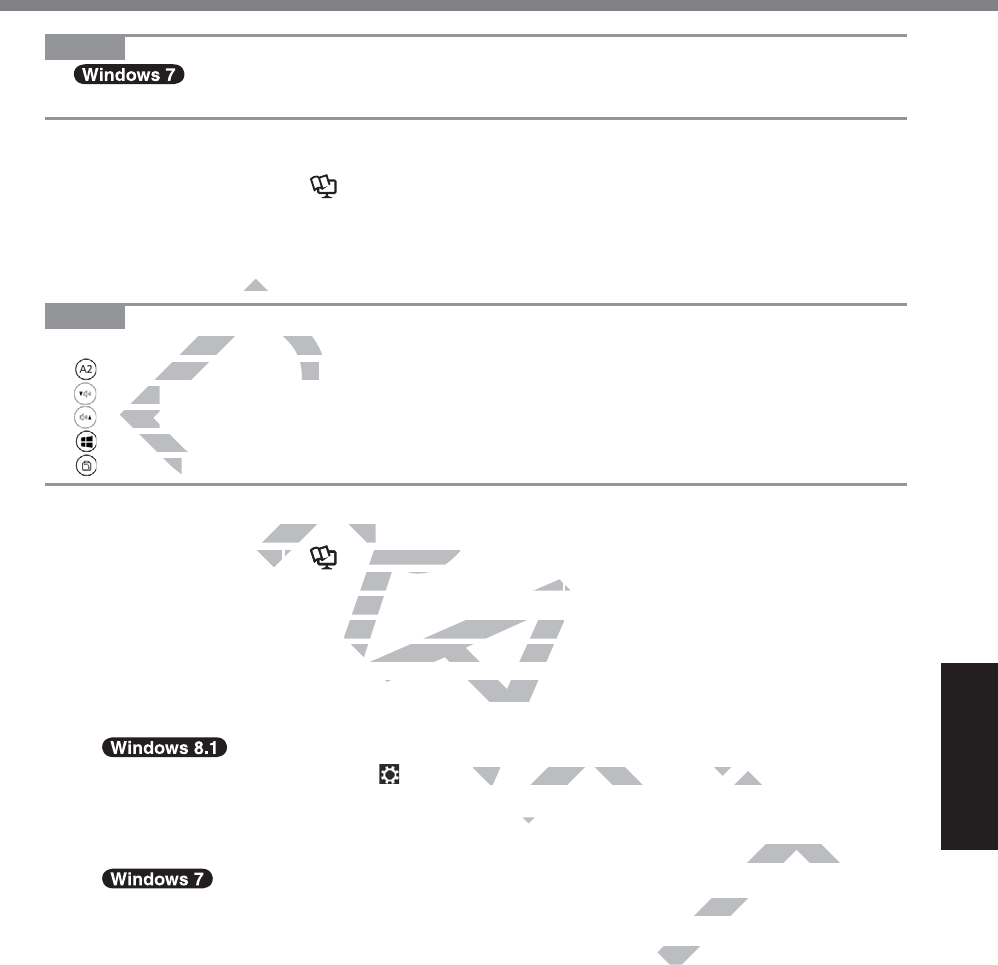
33
Useful Information
NOTE
z To change OS from 32-bit to 64-bit, or vice versa, install OS using the recovery
SDUWLWLRQLQWKHÀDVKPHPRU\
Preparation
z 3UHSDUHWKHIROORZLQJLWHPV
5HFRYHU\'LVFÎ Reference Manual “Recovery Disc Creation Utility”)
86%'9'GULYHRSWLRQDOUHIHUWRUHFHQWFDWDORJVDQGRWKHUVRXUFHVIRULQIRUPDWLRQ
about the products available)
z Remove all peripherals (except for the USB DVD drive).
z Connect the AC adaptor and do not remove it until installation is complete.
NOTE
z You can use the following buttons instead of the keyboard.
)NH\'HIDXOWVHWWLQJ
ĻNH\
ĹNH\
(QWHUNH\
7DENH\
Preparation
z 3UHSDUHWKHIROORZLQJLWHPV
5HFRYHU\'LVFÎ Reference Manual “Recovery Disc Creation Utility”)
86%'9'GULYHRSWLRQDOUHIHUWRUHFHQWFDWDORJVDQGRWKHUVRXUFHVIRULQIRUPDWLRQ
about the products available)
z Remove all peripherals (except for the USB DVD drive).
z Connect the AC adaptor and do not remove it until installation is complete.
1 Connect the DVD drive to the USB port.
2 Start the Setup Utility.
A Display “Charm”, and touch >&KDQJH3&VHWWLQJV@>8SGDWHDQGUHFRYHU\@>5HFRY-
HU\@
B 7RXFK>5HVWDUWQRZ@XQGHU³$GYDQFHGVWDUWXS´
C 7RXFK>7URXEOHVKRRW@>$GYDQFHGRSWLRQV@>8(),)LUPZDUH6HWWLQJV@>5HVWDUW@
7XUQRQWKHFRPSXWHUDQGWRXFKWRSOHIWRIWKHVFUHHQZKLOH>3DQDVRQLF@ERRWVFUHHQLV
displayed.
z ,IWKH>3DQDVRQLF@ERRWVFUHHQLVQRWGLVSOD\HGWXUQRQWKHFRPSXWHUZKLOHWRXFKLQJWRS
left of the screen.
z If the password is requested, enter the Supervisor Password.
3 Write down all of the contents of the Setup Utility and touch [Exit] and
double-touch [Load Default Values].
$WWKHFRQ¿UPDWLRQPHVVDJHWRXFK><HV@
4 Check the [UEFI Boot] setting of the Setup Utility.
>8(),%RRW@VKRXOGEHVHWWRDVIROORZV
:KHQWKHUHFRYHU\GLVFIRU:LQGRZVLVXVHG>(QDEOHG@
:KHQWKHUHFRYHU\GLVFIRU:LQGRZVLVXVHG>'LVDEOHG@
DRAFT
D
DR
AC
AC
e the following butte the following bu
H\'HIDXOWVHWWLQJH\'HIDXOWVHWWLQJ
NH\NH\
ĹNH\
ĹNH\
QWHUNH\QWHUNH
H\H\
H
IROORZLQJLWHPVORZLQJLWHPV
VFVF
ÎÎ
R
Reference Manualference Ma
“Re
l
HRSWLRQDOUHIHUWRUHFHQWFDWDOROUHIHUWRUHFHQWFDWDOR
JJ
s available)lable
s (except for the USB DVD drive)(except for the USB DVD
and do not remove it until installatand do not remove it un
o the USB port.o the USB port
JH3&VHWWLQJV@>8SGDWHDQGUHFJH3&VHWWLQJV@>8SGDWHDQGUHF
S´S´
(),)LUPZDUH6HWWLQJV@>5HVWDUW@>5HVWDUW@
KLOH>3DQDVRQLF@ERRWVFUHHQVRQLF@E
FRPSXWHUZKLOHFRPS
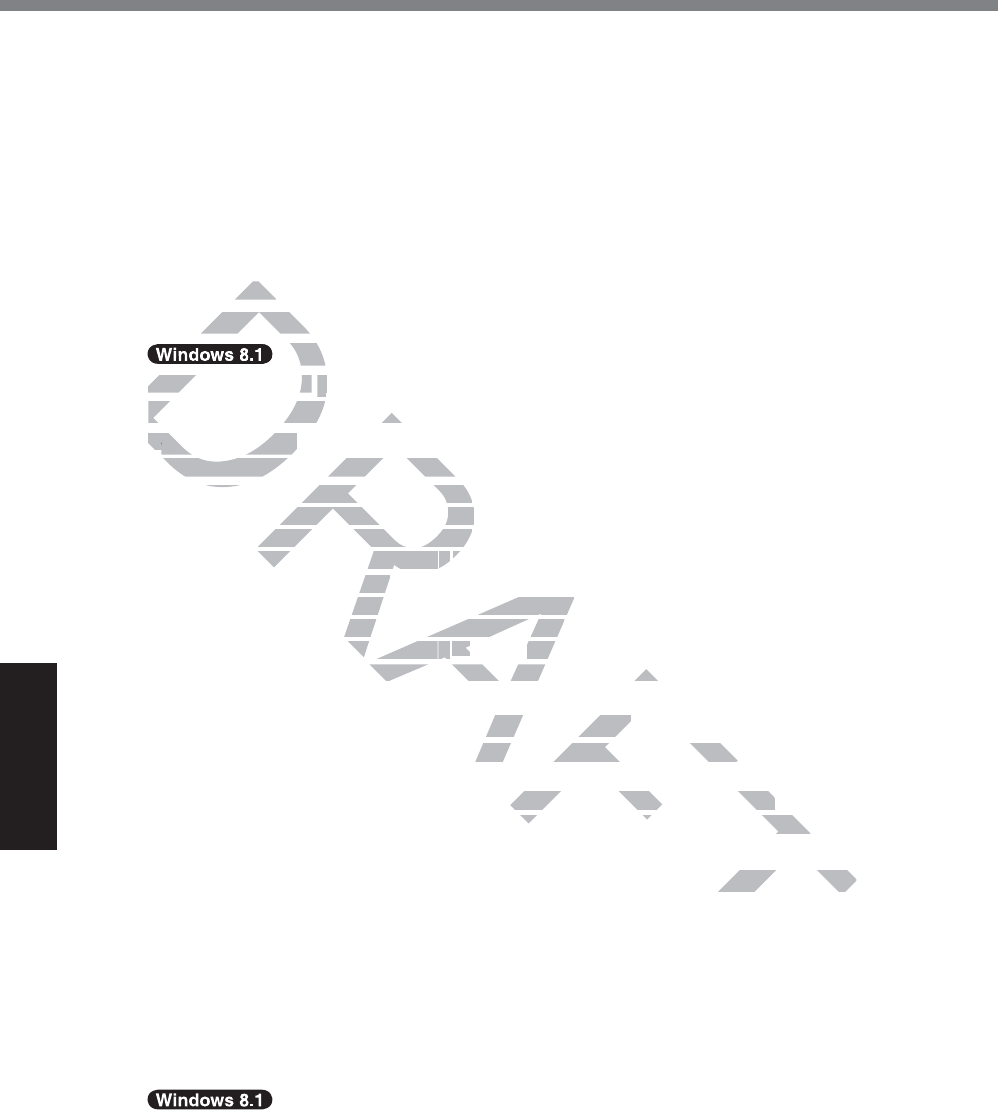
34
Useful Information
Installing Software
5 Set the Recovery Disc into the DVD drive.
6 Touch [Exit] and double-touch [Save Values and Reboot].
$WWKHFRQ¿UPDWLRQPHVVDJHWRXFK><HV@
Computer will restart.
7 Touch top left of the screen while [Panasonic] boot screen is dis-
played.
The Setup Utility starts up.
z If the password is requested, enter the Supervisor Password.
8 Touch [Exit] and double-touch your DVD drive in [Boot Override].
The computer will restart.
9 Touch [Reinstall Windows] and touch [Next].
10 $WWKHFRQ¿UPDWLRQPHVVDJHWRXFK><(6@
11 At the License Agreement screen, touch [Yes, I agree to the provisions
above and wish to continue!] and touch [Next].
12 Touch [Next].
,IWKHRSWLRQLVGLVSOD\HGVHOHFWWKHVHWWLQJDQGWRXFK>1H[W@
z >5HLQVWDOO:LQGRZVWRWKH6\VWHP'LVNWRIDFWRU\GHIDXOW@
Select this option when you want to install Windows to the factory default. After instal-
lation, you can create a new partition. For how to create a new partition, refer to “To
change the partition structure” (Î page @@).
z >5HLQVWDOOWRWKH26UHODWHGSDUWLWLRQV@*2
Select this option when the hard disk has already been divided into several partitions
and you want to keep the partition structure. For how to create a new partition, refer to “To
change the partition structure” (
Î page @@
).
*2
This does not appear if Windows cannot be installed to the recovery partition and the area usable by
Windows.
$WWKHFRQ¿UPDWLRQPHVVDJHWRXFK><(6@
Installation starts according to the instructions on the screen. (It will take approximately
30 - 45 minutes.)
z Do not interrupt installation, for example by turning off the computer.
Otherwise installation may become unavailable as Windows may not start up or the
data may be corrupted.
14 When Ending process screen is displayed, remove the Recovery Disc
and DVD Drive and then touch [OK].
Follow the on-screen instructions.
Some models may take approximately 40 minutes.
15 Perform the “First-time Operation” (Î page @@).
16 Start the Setup Utility and change the settings as necessary.
17 Perform Windows Update.
18 <Only for model with TPM> Clear TPM (Î page @@).
DRAFT
puter wputer w
ch [Reinstach [Reinsta
D
D
D
D
D
D
D
D
D
D
$WWKH$WWK
At the License At the License
AgreeA
above and wish to conabove and wish to con
TT
ouch [Next].ouch [Next].
TT
T
WKHRSWLRQLVGLVSOD\HGVHOHFWWKHWKHRSWLRQLVGLVSOD\HGVHOHFWWKH
5
HLQVWDOO:LQGRZVWRWKH6\VWHP'HLQVWDOO:LQGRZVWRWKH6\VWHP
ect this option when you want to inoption when you want t
you can create a new partition. Fou can create a new partit
he partition structure”he partition structure”
( (
ÎÎ
page
@@
RWKH26UHODWHGSDUWLWLRQV@UHODW
*2
ion when the hard disk has alreadyhen the hard disk has alrea
keep the partition structure. For hoep the partition structure. F
n structure”n structure”
( (
ÎÎ
p
age
@@@@
).
Windows cannot be installed to the recWindows cannot be installed to the rec
VVDJHWRXFK><(6@WRXFK><(6@
instructions on the screen. (It will structions on the screen. (It wil
mple by turning off the computer.ple by turning off the computer.
available as Windows may not staavailable as Windows may not sta
ayed, remove the Recove
e the Recove
@).
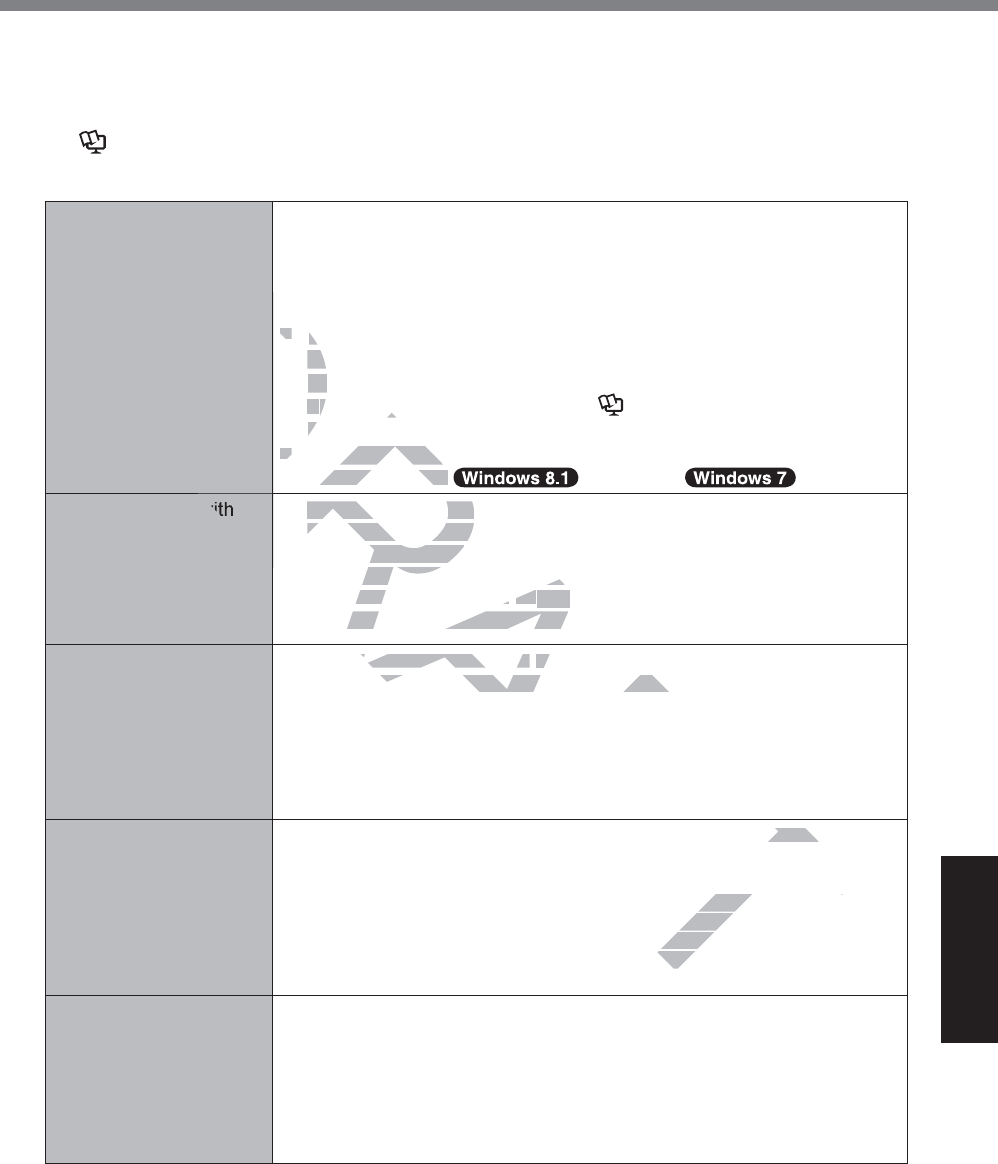
35
Troubleshooting
Troubleshooting (Basic)
Follow the instructions below when a problem has occurred. There is also an advanced trouble-
shooting guide in the “Reference Manual”. For a software problem, refer to the software’s instruc-
tion manual. If the problem persists, contact Panasonic Technical Support (Î page 50). You
can also check the computer’s status in the PC Information Viewer
(Î Reference Manual “Troubleshooting (Advanced)”).
Starting Up
Cannot start up.
The power indicator or
battery indicator is not
lit.
z Connect the AC adaptor.
z Insert a fully charged battery.
z If a device is connected to the USB port, disconnect the device, or
VHW>86%3RUW@RU>/HJDF\86%6XSSRUW@WR>'LVDEOHG@LQWKH>$G-
YDQFHG@PHQXRIWKH6HWXS8WLOLW\
z If a device is connected to the ExpressCard slot, disconnect the
GHYLFHRUVHW>([SUHVV&DUG6ORW@WR>'LVDEOHG@LQWKH>$GYDQFHG@
menu of the Setup Utility.
z Turn off the concealed mode (Î Reference Manual “Setup Util-
ity”).
z &KHFNWKH>8(),%RRW@VHWWLQJRIWKH6HWXS8WLOLW\>8(),%RRW@
should be set to >(QDEOHG@ >'LVDEOHG@
<Only for model with
ÀDVKPHPRU\GULYH
(SSD)>
The power is turned on
but “Warming up the
system” appears.
z The computer is warming up before start up. Wait for the computer to
start up (the maximum waiting time will be displayed on the screen).
If, “Cannot warm up the system” is displayed, the computer failed to
warm up and does not start. In this case, turn off the computer, leave
it in an environment of 5 °C {41 °F} or higher temperature for about an
hour, and then turn on the power again.
Cannot turn on the com-
puter.
The computer does not
resume from sleep.
(The battery indicator
blinks green and orange
alternately.)
z Leave it in an environment of 5 °C {41 °F} or higher temperature for
about an hour, then turn on the power again.
You have forgotten the
password.
z 6XSHUYLVRU3DVVZRUGRU8VHU3DVVZRUG&RQWDFW3DQDVRQLF7HFKQLFDO
Support (Î page 50).
z $GPLQLVWUDWRUSDVVZRUG
y If you have a password reset disk, you can reset the administrator
password. Set the disk and enter any wrong password, then follow
the on-screen instructions and set a new password.
y If you do not have a password reset disk, install (Î page 30) and
set up Windows, and then set a new password.
“Remove disks or other
media. Press any key to
restart” or a similar mes-
sage appears.
z $ÀRSS\GLVNLVLQWKHGULYHDQGLWGRHVQRWFRQWDLQV\VWHPVWDUWXS
LQIRUPDWLRQ5HPRYHWKHÀRSS\GLVNDQGSUHVVDQ\NH\
z If a device is connected to the USB port, disconnect the device, or
VHW>86%3RUW@RU>/HJDF\86%6XSSRUW@WR>'LVDEOHG@LQWKH>$G-
YDQFHG@PHQXRIWKH6HWXS8WLOLW\
z ,IWKHSUREOHPSHUVLVWVDIWHUUHPRYLQJWKHGLVNLWPD\EHDÀDVKPHP-
ory failure. Contact Panasonic Technical Support (Î page 50).
T
T
AFT
FT
RAF
RA
DRA
DR
DR
DR
DR
DR
DR
DR
DR
zz
If aIf
GHYLFGH
menu ome
zz
TT
urn off theurn off th
ity”).it
zz
&KHFNWKH>8()HFNWKH>8()
should be set to hould be set to
R
zz
The computer is warmiThe computer is war
start up (the maximum wastart up (the maximu
If, “Cannot warm up the systnot warm up
warm up and does not start. In up and does not start. In
it in an environment of 5n environment of 5
°C°C
{41 {41
°F
our, and then turn on the power aga, and then turn on the powe
it in an environment it in an environment
of 5 of
°C
{41
°F
hour, then turn on the power again hour, then turn on the power again
VHU3DVVZRUG&RQWDFW3DQDVRQLF7VRQLF7
k, you can reset the administreset the administr
ny wrong password, thenng pass
new password.w passw
k, install (k, ins
Î
pag
word.
DLQ V
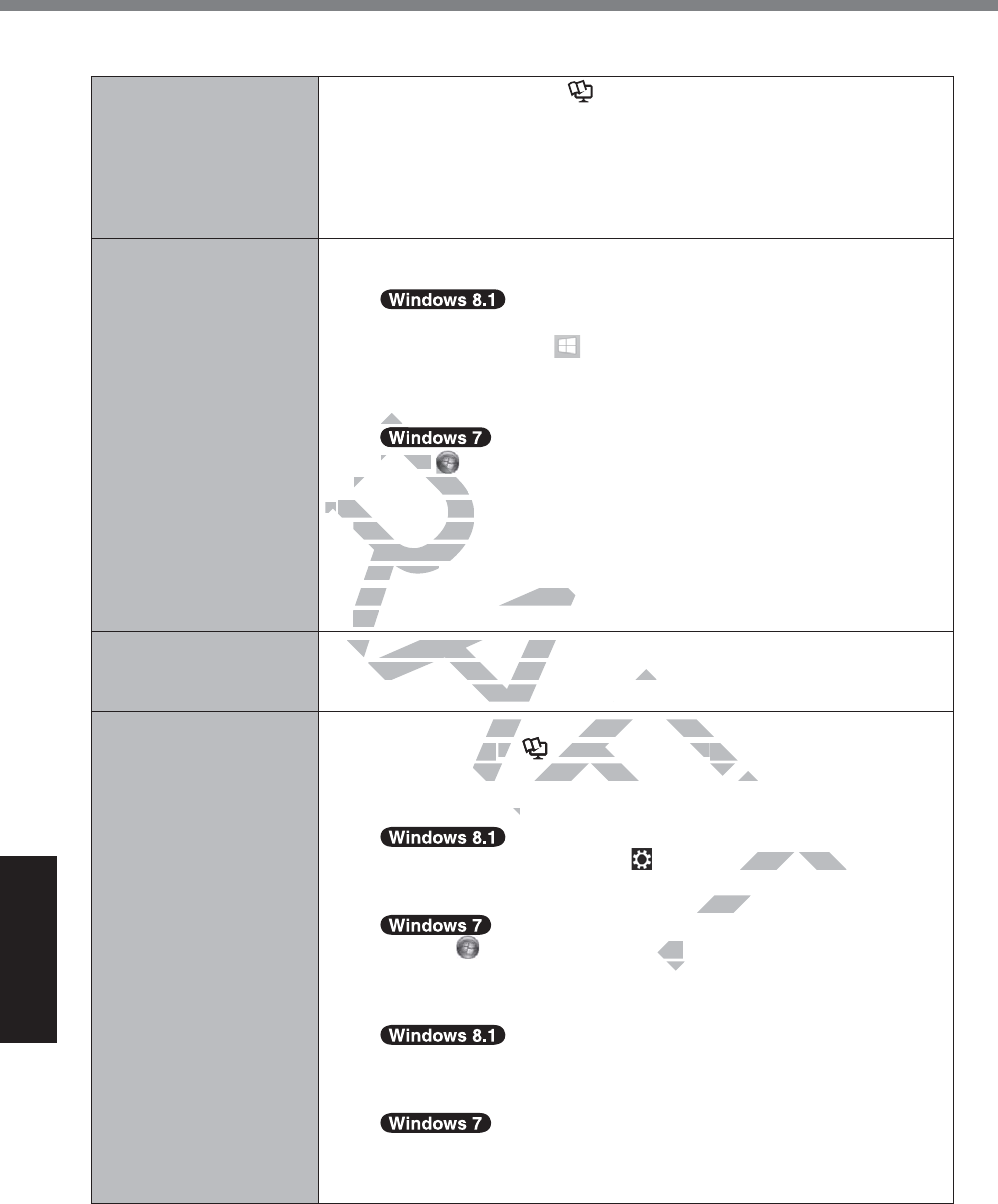
36
Troubleshooting
Troubleshooting (Basic)
Starting Up
Windows startup and
operation is slow.
z Start the Setup Utility (Î Reference Manual “Setup Utility”) to
return the Setup Utility settings (excluding the passwords) to the de-
fault values. Start the Setup Utility and make the settings again. (Note
that the processing speed depends on the application software, so this
procedure may not make Windows faster.)
z If you installed a resident software after purchase, turn off the resi-
dence.
The date and time are
incorrect.
z Make the correct settings.
A Open the Control Panel.
1. Perform either of the following procedures.
y Touch and hold at the bottom left corner of the Desktop
screen.
y Flick from the middle of the Start screen to the top.
7RXFK>&RQWUROSDQHO@
Touch 6WDUW>&RQWURO3DQHO@
B 7RXFK>&ORFN/DQJXDJHDQG5HJLRQ@>'DWHDQG7LPH@
z If the problem persists, the internal clock battery may need to be re-
placed. Contact Panasonic Technical Support (Î page 50).
z When the computer is connected to LAN, check the date and time of
the server.
z The 2100 A.D. or later year will not be correctly recognized on this
computer.
>([HFXWLQJ%DWWHU\
5HFDOLEUDWLRQ@VFUHHQ
appears.
z The Battery Recalibration was canceled before Windows was shut
down last time. To start up Windows, turn off the computer by the
power switch, and then turn on.
>(QWHU3DVVZRUG@GRHV
not appear when resum-
ing from sleep/hiberna-
tion.
z 6HOHFW>(QDEOHG@LQ>3DVVZRUG2Q5HVXPH@LQWKH>6HFXULW\@PHQXRI
the Setup Utility (Î Reference Manual “Setup Utility”).
z The Windows password can be used instead of the password set in
the Setup Utility.
A Add a password.
1. Display “Charm” and touch >&KDQJH3&VHWWLQJV@>$F
FRXQWV@
7RXFK>6LJQLQRSWLRQV@DQGWRXFK>$GG@XQGHU³3DVVZRUG´
1. Touch 6WDUW>&RQWURO3DQHO@
7RXFK>8VHU$FFRXQWVDQG)DPLO\6DIHW\@>$GGRUUHPRYHXVHU
DFFRXQWV@
B Set up the following.
1. Open the Control Panel, touch>6\VWHPDQG6HFXULW\@>3RZHU
2SWLRQV@>5HTXLUHDSDVVZRUGRQZDNHXS@
$GGDFKHFNPDUNIRU>5HTXLUHDSDVVZRUG@
1.
TRXFK>&RQWURO3DQHO@>6\VWHPDQG6HFXULW\@>3RZHU2SWLRQ@
>5HTXLUHDSDVVZRUGZKHQWKHFRPSXWHUZDNHV@DQGDGGDFKHFN
PDUNIRU>5HTXLUHDSDVVZRUG@
AFT
AF
DRA
DR
DR
DR
RA
77
R
R
R
R
R
Touch Touch
BB
7RXFK>&ORFK>&OR
zz
If the problem per If the problem
placed. Contact Panplaced. Contac
z
When the computer is When the com
the server.he server.
z
The 2100 A.D. or later year wThe 2100 A.D. or later year
computer.com
The Battery Recalibration was canThe Battery Recalibratio
own last time. To start up Windows, own last time. To start up Windows,
er switch, and then turn on.and then turn on.
(QDEOHG@LQ>3DVVZRUG2Q5HVXPH@@LQ>3DVVZRUG2Q5HVXPH@
Utility (y (
ÎÎ
AF
Reference ManualReference Manual
“Se “Se
ll
password can be used instead of tpassword can be used instead of t
dd
nd touch
>&KDQJH3&VHWWLQJV@3&VHWWLQJV@
DQGWRXFK>$GG@XQGHU³3DVV>$GG@X
DQHO@QHO@
LO\6DIHW\@>$
LO\
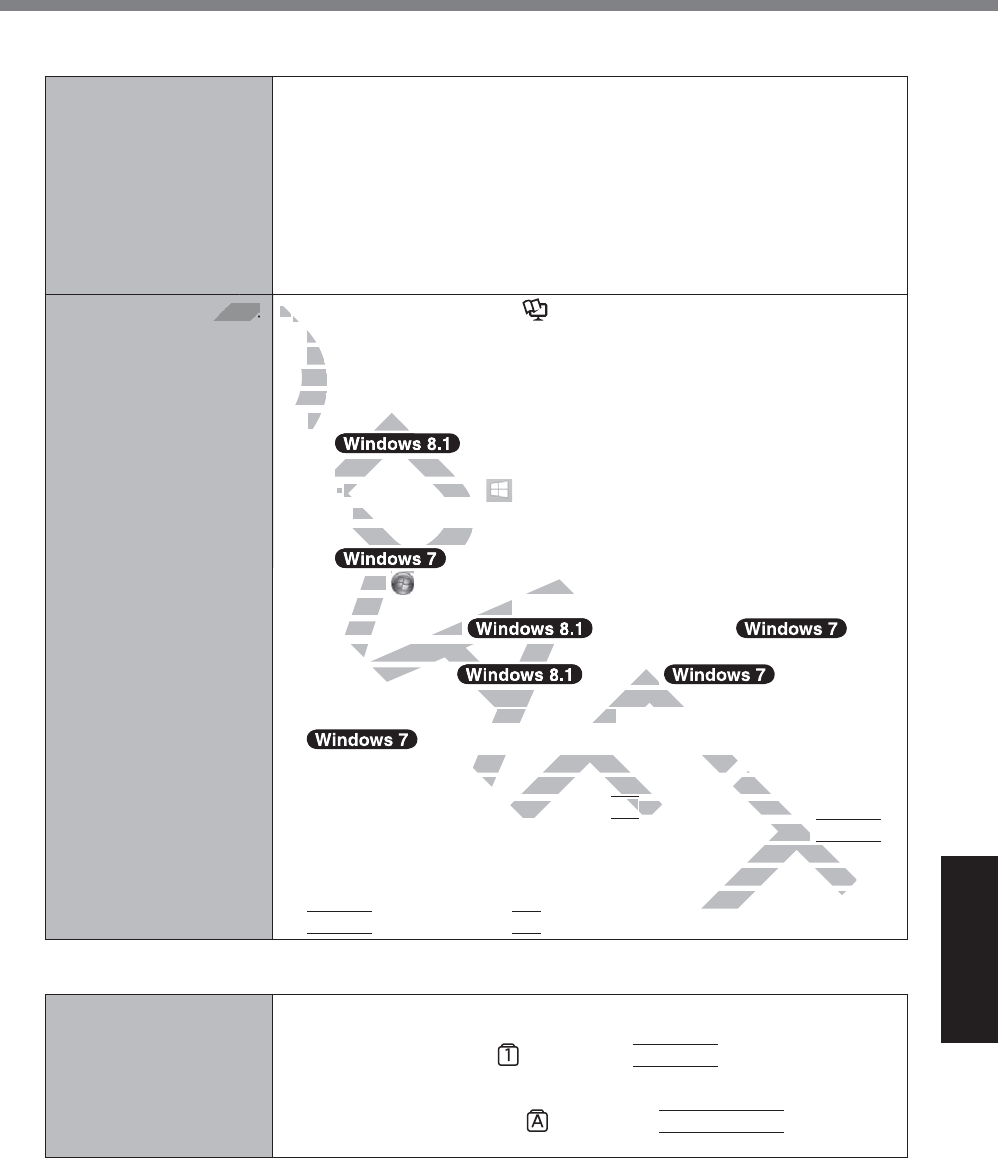
37
Troubleshooting
Starting Up
Cannot resume. z One of the following operations may have been carried out. Press the
power switch to turn on the computer. Data not saved will be lost.
y In sleep mode, the AC adaptor or battery pack was disconnected, or
a peripheral was connected or disconnected.
y The power switch was pressed for four seconds or longer to forcibly
turn off the computer.
z An error may occur when the computer automatically enters the sleep
or hibernation mode while the screensaver is active. In this case, turn
off the screensaver or change the pattern of the screensaver.
Other startup problems. z Start the Setup Utility (Î Reference Manual “Setup Utility”) to re-
turn the Setup Utility settings (excluding the passwords) to the default
values. Start the Setup Utility and make the settings again.
z Remove all peripheral devices.
z Check to see if there was a disk error.
A Remove all peripheral devices including an external display.
B
Perform either of the following procedures.
y Touch and hold at the bottom left corner of the Desktop
screen.
y Flick from the middle of the Start screen to the top.
Touch 6WDUW>&RPSXWHU@
C 7RXFK>)LOH([SORUHU@
D Touch and hold >:LQGRZV&@ >/RFDO
'LVN&@DQGWRXFK>3URSHUWLHV@
E
7RXFK>7RROV@ >&KHFN@ >&KHFN1RZ@
y A standard user needs to enter an administrator password.
F Follow the on-screen instructions.
z Connect the external keyboard and start the computer in Safe Mode,
WKHQFKHFNWKHHUURUGHWDLOV:KHQWKH>3DQDVRQLF@ERRWVFUHHQGLV
appears*1 at startup, press and hold
F8
until the Windows Advanced
Options Menu is displayed. Select the Safe Mode and press
Enter
.
*1 :KHQ>3DVVZRUGRQERRW@LVVHWWR>(QDEOHG@LQWKH>6HFXULW\@PHQX
RIWKH6HWXS8WLOLW\>(QWHU3DVVZRUG@DSSHDUVDIWHUWKH>3DQDVRQLF@
boot screen disappears. As soon as you enter the password and press
Enter
, press and hold
F8
.
Entering Password
Even after entering the
password, password in-
put screen is displayed
again.
<Only if the external keyboard is connected>
z The computer may be in ten-key mode.
If the NumLk indicator lights, press
NumLk
to disable the ten-
key mode, and then input.
z The computer may be in Caps Lock mode.
If the Caps Lock indicator lights, press
Caps Lock
to disable the
Caps Lock mode, and then input.
T
T
DRAFT
DR
D
D
D
D
D
DR
DR
D
D
D
blems.
zz
tutu
valueva
z
RemovRe
z
Check to Ch
AA
Remove ove
B
DR
DR
DR
R
R
R
R
R
R
Perform either Perform either
yy
Touch and hold Touch and hol
screen.scr
y
Flick from the middleFlick from the m
RA
R
R
RA
RA
RA
RA
RA
RA
Touch uch
6WDUW>&RPSXWHUPSXWHU
C
7RXFK>)LOH([SORUHU@RXFK>)LOH([SORUHU@
Touch and hold Touch and hold
RA
RA
RA
RA
A
A
A
A
A
A
A
>:
LVN&@DQGWRXFK>3URSHUWLHV@LVN&@DQGWRXFK>3URS
FK>7RROV@FK>7RR
AF
A
A
A
A
AF
AF
AF
AF
AF
AF
AF
>&KHFN@FN@
ndard user needs to enter an adminer needs to enter an admi
e on-screen instructions.en instructions.
nal keyboard and start the computeal keyboard and start the compute
GHWDLOV:KHQWKH>3DQDVRQLF@ERRWGHWDLOV:KHQWKH>3DQDVRQLF@ERRW
ess and hold ss an
F88
FT
FT
until the Windows until the Windows
. Select the Safe Mode and press press
E
T
VHWWR>(QDEOHG@LQWKH>6HFXULW\@PH6HFXULW\@PH
ZRUG@DSSHDUVDIWHUWKH>3DQDVRQLF
HUWKH>3DQDVRQLF
as you enter the password andthe password and
T
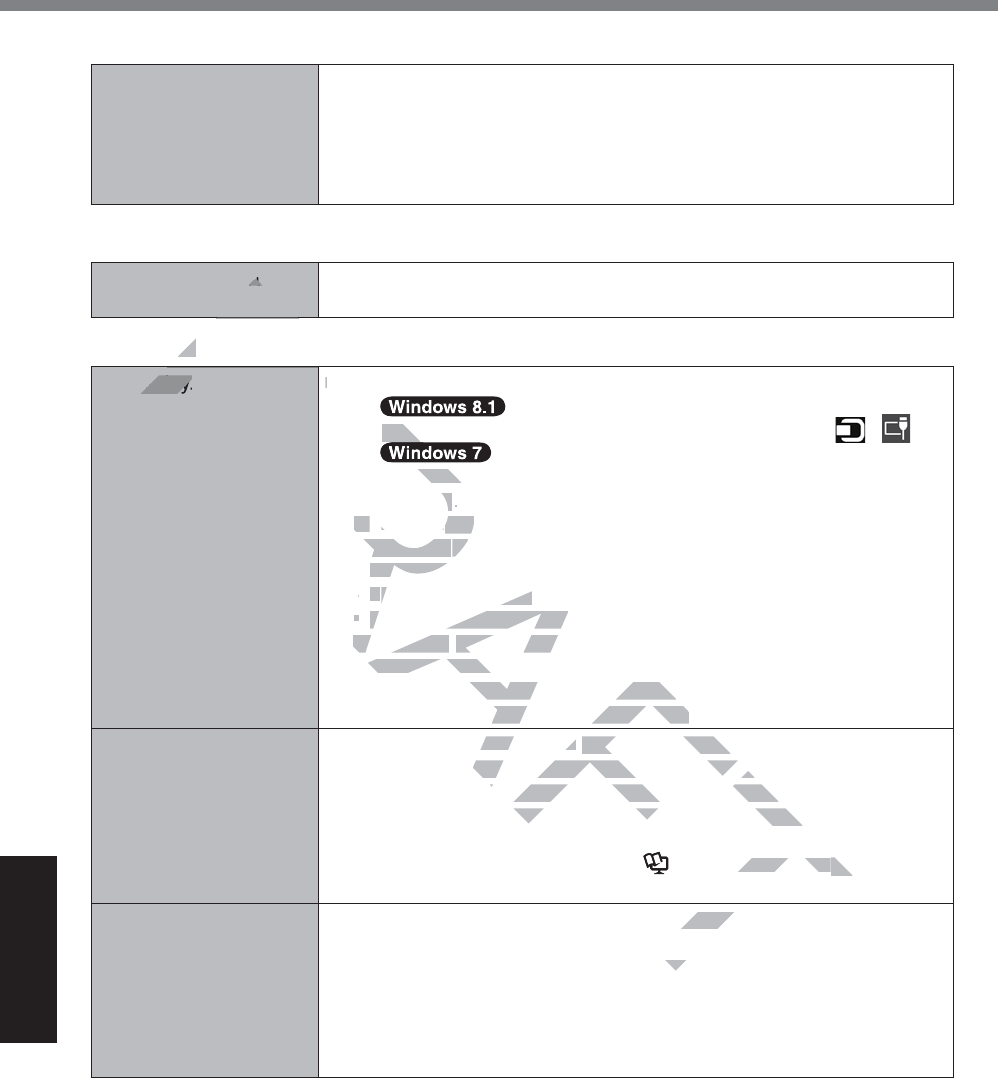
38
Troubleshooting
Troubleshooting (Basic)
Entering Password
Cannot log on to
Windows. (“The user
name or password is
incorrect.” is displayed.)
z The user name (account name) includes an “@” mark.
,IDQRWKHUXVHUDFFRXQWQDPHH[LVWV
Log on to Windows using another user account name, and delete the
account name that includes “@”. Then create a new account name.
,IQRRWKHUDFFRXQWQDPHH[LVWV
You need to reinstall Windows (Î page 30).
Shutting down
Windows does not shut
down.
z Remove the USB device and the ExpressCard.
z Wait one or two minutes. It is not a malfunction.
Display
No display. z The external display is selected.
A
Flick from right side to inside of the screen, and touch - .
Touch and holdWKHGHVNWRSDQGWKHQWRXFK>*raphics3URSHUWLHV@-
>'LVSOD\@.
B Select the external display.
z When using an external display,
y Check the cable connection.
y Turn on the display.
y Check the settings of external display.
z The display is turned off by the power-saving function.
Touch the screen.
z The computer entered sleep or hibernation by the power-saving func-
tion. To resume, press the power switch.
The screen is dark. z The screen is darker when the AC adaptor is not connected. Open the
Dashboard for Panasonic PC and adjust the brightness. As you in-
crease the brightness, battery consumption increases.
You can separately set the brightness for when the AC adaptor is con-
nected and when not connected.
z Turn off the concealed mode (Î Reference Manual “Setup Util-
ity”).
The screen is disor-
dered.
z Changing the number of display colors and resolution may affect the
screen. Restart the computer.
z Connecting/disconnecting an external display may affect the screen.
Restart the computer. Under factory default settings, the brightness of
the display screen will adjust automatically based on the ambient light
detected by the ambient light sensor. You can adjust the settings for
this sensor (Î page 25).
FT
T
DRAFT
D
D
D
ot
DR
DR
DR
AF
D
D
D
ayay
isplay.
zz
Th
A
R
R
Flick Flick
R
R
R
R
R
R
Touch andch and
>'LVSOD\@\@
..
BB
Select tSelect t
he externhe e
z
When usingWhen using
an extern a
y
Check the cable conneCheck the
yy
TT
urn on the display.urn on the display.
yy
Check the settings of externaCheck the settings of ex
The display The display
is turned off by the pois turned off
ouch the screen.ouch the screen
computer entered sleepentered
or hibernahiberna
o resume, press the power switch.press the power switch.
n is darker when darker when
the AC adaptor is nthe AC adaptor is
or Panasonic PC and adjust the brigPanasonic PC and adjust the brig
tness, battery consumption increasetness, battery consumption increas
set the brightness for when the ACset the brightness for when the AC
connected.
mode (
Î
FT
Reference Manualnce Manual
“S “S
ll
y colors and resolution maand re
l display may
ldi
ault setti
ba
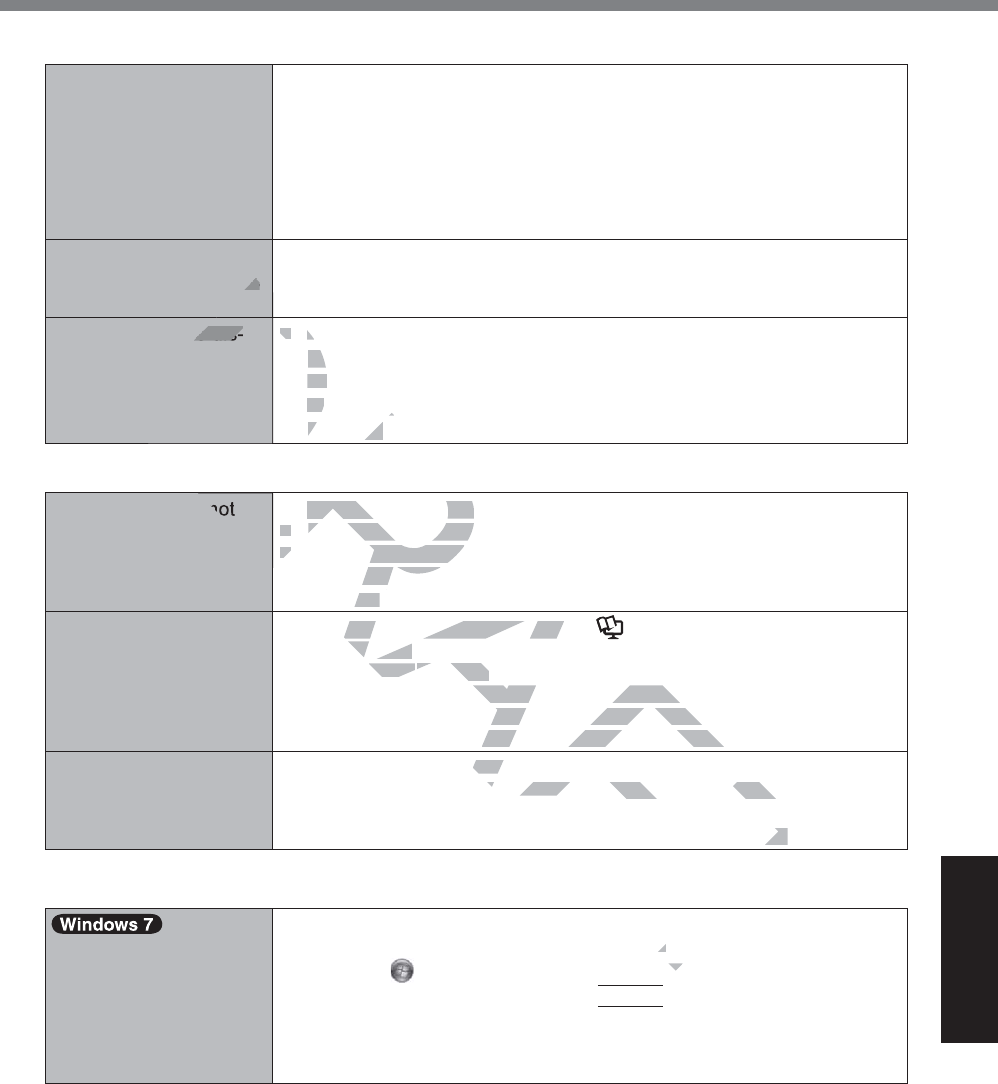
39
Troubleshooting
Display
During Simultaneous
display, one of the
screens becomes disor-
dered.
z When using the Extended Desktop, use the same display colors for the
external display as those used by the LCD. If you continue to experi-
ence problems, try changing the display.
Touch and hold on the desktop, and touch>*UDSKLFV3URSHUWLHV@
>'LVSOD\@
z Simultaneous display cannot be used until Windows startup is com-
plete (during Setup Utility, etc.).
The external display
does not work normally.
z If the external display does not support the power saving function, it
may not work normally when the computer enters the power saving
mode. Turn off the external display.
Cannot rotate the dis-
play.
z The application program currently running may not support the image
rotation. Quit the program, and then try to rotate the image. This can
ameliorate the status.
z When the automatic rotation is off, screen display does not rotate auto-
matically.
Screen
The pointer does not
work.
z When using the external mouse, connect it correctly.
z Restart the computer using the external keyboard/mouse.
z If the computer does not respond to external keyboard/mouse com-
mands, read “No response”
(
Î
page 40).
Cannot point the cor-
rect position using the
included digitizer pen.
z Perform the screen calibration (Î Reference Manual “Screen Input
Operation” ).
z Use the included pen.
z On the Windows logon screen or the Welcome screen, you may not be
able to point the correct position using the included digitizer pen. Use
the external keyboard or the external mouse to log on.
Cannot display “Charm”
RUGLI¿FXOWWRGLVSOD\
“Charm”.
z Delete the calibration data.
A 6WDUW'DVKERDUGIRU3DQDVRQLF3&DQGWRXFK>%DVLF@>7RXFK&DOL-
EUDWLRQ@
B 7RXFK>5HVHW«@DQGIROORZWKHRQVFUHHQLQVWUXFWLRQV
On-screen Document
The document of PDF
format is not displayed.
z Install Adobe Reader.
A Log on to Windows as an administrator.
B Touch
(Start) and input “F?XWLO?UHDGHU?HQ?3LQVWDOOEDW´LQ>6HDUFK
3URJUDPVDQG¿OHV@WKHQSUHVV
Enter
.
C Update Adobe Reader to its latest version.
If your computer is connected to the internet, start up Adobe Read-
er and touch>+HOS@>&KHFNIRU8SGDWHV@
AFT
AF
FT
DRAF
DR
D
D
D
D
DR
DR
DR
DR
DR
ly.
he dis-
zz
TT
h
rotatirot
amelioram
z
WW
hen the ahen the a
matically.matically.
DR
DR
DR
DR
DR
DR
RA
zz
When usingWhen us
the externaexte
zz
Restart the computer usinRestart the compute
zz
If the computer does not resomputer doe
mands, read “No response” s, read “No
(
Î
pageage
40).4
rform the screen calibration (orm the screen calibration
Î
A
ration” ).ration” ).
e inclue inclu
ded pen.ded pen.
ndows logon scregon scre
en or the Welcome Welcom
the correct position using the includct position using the inclu
yboard or the external mouse to logd or the external mouse to log
on data.on da
RU3DQDVRRU3DQDVR
QLF3&DQGWRXFK>%DVLF@3&DQGWRXFK>%DVLF@
ORZWKHRQVFUHHQLQVWUXFWLRQVQV
T
tor.r.
U?HQ?3LQVWDOOE
U?H
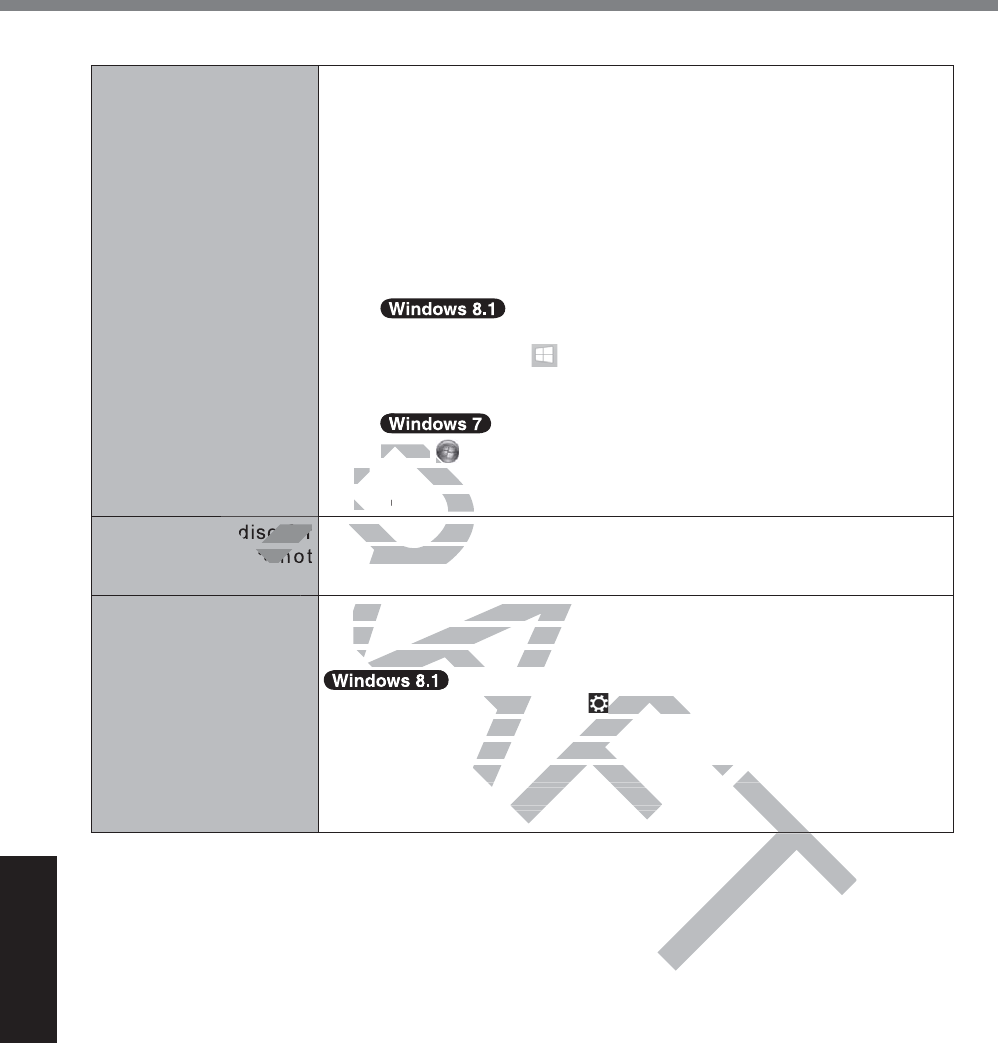
40
Troubleshooting
Troubleshooting (Basic)
Others
No response. z Open Task Manager and close the software application that is not
responding.
z An input screen (e.g., password input screen at startup) may be hid-
den behind another window. Touch the application icons at the bottom
of the screen to check.
z Press the power switch for four seconds or longer to shut down the
computer, and then press the power switch to turn it on. If the applica-
tion program does not work normally, uninstall and reinstall the pro-
gram. To uninstall,
A Open the Control Panel.
Perform either of the following procedures.
y Touch and hold at the bottom left corner of the Desktop
screen.
y Flick from the middle of the Start screen to the top.
Touch
6WDUW>&RQWURO3DQHO@
B 7RXFK>&RQWURO3DQHO@
C Touch>3URJUDP@>8QLQVWDOODSURJUDP@
The recovery disc for
Windows 8.1 in not
functioning.
z 3HUIRUPUHFRYHU\XVLQJWKHUHFRYHU\GLVFIRU:LQGRZV¿UVWDQGWKHQ
perform recovery using the recovery disc for Windows 8.1.
Cannot connect to a
network.
z 6HWWKHGHYLFH>:LUHOHVV/$1@>%OXHWRRWK@>:LUHOHVV:$1@RI>:LUH
OHVV&RQ¿JXUDWLRQ@WR>(QDEOHG@LQWKH>$GYDQFHG@PHQXRIWKH6HWXS
8WLOLW\:LUHOHVV&RQ¿JXUDWLRQ
z Display “Charm”, and touch >&KDQJH3&6HWWLQJV@>1HWZRUN@ Set
>$LUSODQHPRGH@WR>2II@DQGWKHQ
VHW>:L)L@WR>2Q@IRUZLUHOHVV/$1
VHW>0RELOHEURDGEDQG@WR>2Q@IRUZLUHOHVV:$1
sHW>*36@WR>2Q@IRUZLUHOHVV:$1
VHW>%OXHWRRWK@WR>2Q@IRU%OXHWRRWK
FT
DRAF
DR
DR
DR
DR
DR
DR
DR
DR
R
R
RA
R
R
y
R
R
R
TouchTouch
BB
7RXFK>&RFK>&R
CC
T
ouch
T
>3URJUD3URJ
sc for
n n
z
3HUIRUPUHFRYHU\XV3HUIRUPUHFRYH
perform recovery usingerform recov
z
6HWWKHGHYLFH>:LUHOHVV/$16HWWKHGHYLFH>:LUHOHVV/
OHVV&RQ¿JXUDWLRQ@WR>(QDEOHG@OHVV&RQ¿JXUDWLRQ@WR>(Q
8WLOLW\:LUHOHVV&RQ¿JXUDWLRQ8WLOLW\:LUHOHVV&RQ¿JX
A
A
A
A
A
A
A
ay “Charm”, and touch ”, and
>&KDQJH>&KDQJH
HPRGH@WR>2II@DQGWKHQWR>2II@DQGWKHQ
WR>2Q@IRUZLUHOHVV/$12Q@IRUZLUHOHVV/
RDGEDQG@WR>2Q@IRUZLUHOHVV:$1RDGEDQG@WR>2Q@IRUZLUHOHVV:$1
@IRUZLUHOHVV:$1IRUZLUHOHVV:$1
2Q@IRU%OXHWRRWK2Q@ IRU %OXHWRRWK
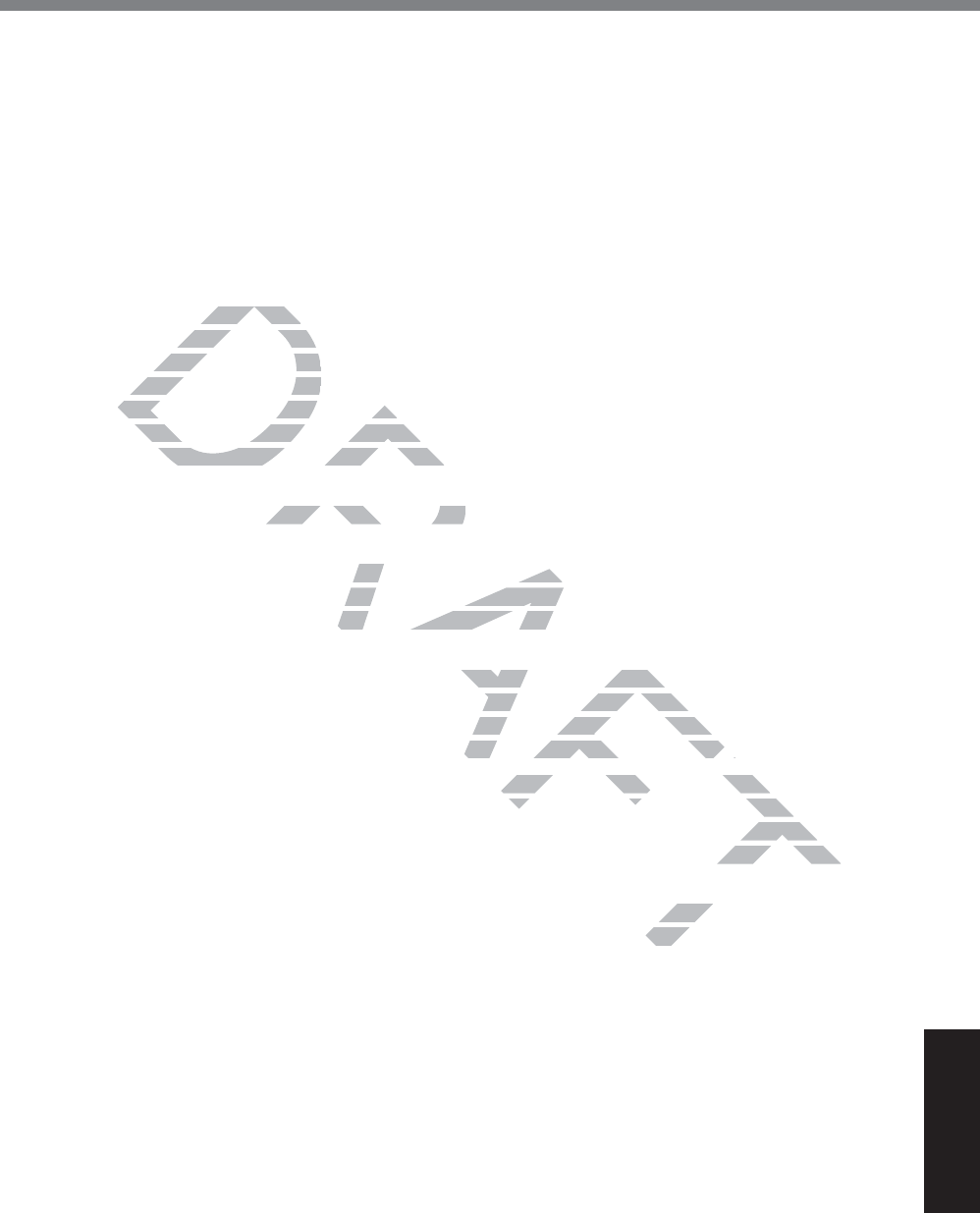
41
Appendix
LIMITED USE LICENSE AGREEMENT
THE SOFTWARE PROGRAM(S) (“PROGRAMS”) FURNISHED WITH THIS PANASONIC PROD-
UCT (“PRODUCT”) ARE LICENSED ONLY TO THE END-USER (“YOU”), AND MAY BE USED
BY YOU ONLY IN ACCORDANCE WITH THE LICENSE TERMS DESCRIBED BELOW. YOUR
USE OF THE PROGRAMS SHALL BE CONCLUSIVELY DEEMED TO CONSTITUTE YOUR AC-
CEPTANCE OF THE TERMS OF THIS LICENSE.
Panasonic Corporation has developed or otherwise obtained the Programs and hereby licenses
their use to you. You assume sole responsibility for the selection of the Product (including the
associated Programs) to achieve your intended results, and for the installation, use and results
obtained therefrom.
LICENSE
A. Panasonic Corporation hereby grants you a personal, non-transferable and non-exclusive
right and license to use the Programs in accordance with the terms and conditions stated in
this Agreement. You acknowledge that you are receiving only a LIMITED LICENSE TO USE
the Programs and related documentation and that you shall obtain no title, ownership nor any
other rights in or to the Programs and related documentation nor in or to the algorithms, con-
cepts, designs and ideas represented by or incorporated in the Programs and related docu-
mentation, all of which title, ownership and rights shall remain with Panasonic Corporation or
its suppliers.
B. You may use the Programs only on the single Product which was accompanied by the Pro-
grams.
& <RXDQG\RXUHPSOR\HHVDQGDJHQWVDUHUHTXLUHGWRSURWHFWWKHFRQ¿GHQWLDOLW\RIWKH3UR-
grams. You may not distribute or otherwise make the Programs or related documentation
available to any third party, by time-sharing or otherwise, without the prior written consent of
Panasonic Corporation.
D. You may not copy or reproduce, or permit to be copied or reproduced, the Programs or related
documentation for any purpose, except that you may make one (1) copy of the Programs for
backup purposes only in support of your use of the Programs on the single Product which was
accompanied by the Programs. You shall not modify, or attempt to modify, the Programs.
E. You may transfer the Programs and license them to another party only in connection with your
transfer of the single Product which was accompanied by the Programs to such other party.
At the time of such a transfer, you must also transfer all copies, whether in printed or machine
readable form, of every Program, and the related documentation, to the same party or destroy
any such copies not so transferred.
) <RXPD\QRWUHPRYHDQ\FRS\ULJKWWUDGHPDUNRURWKHUQRWLFHRUSURGXFWLGHQWL¿FDWLRQIURPWKH
3URJUDPVDQG\RXPXVWUHSURGXFHDQGLQFOXGHDQ\VXFKQRWLFHRUSURGXFWLGHQWL¿FDWLRQRQ
any copy of any Program.
YOU MAY NOT REVERSE ASSEMBLE, REVERSE COMPILE, OR MECHANICALLY OR ELEC-
TRONICALLY TRACE THE PROGRAMS, OR ANY COPY THEREOF, IN WHOLE OR IN PART.
YOU MAY NOT USE, COPY, MODIFY, ALTER, OR TRANSFER THE PROGRAMS OR ANY
COPY THEREOF, IN WHOLE OR IN PART, EXCEPT AS EXPRESSLY PROVIDED IN THE LI-
CENSE.
IF YOU TRANSFER POSSESSION OF ANY COPY OF ANY PROGRAM TO ANOTHER PARTY,
EXCEPT AS PERMITTED IN PARAGRAPH E ABOVE, YOUR LICENSE IS AUTOMATICALLY
TERMINATED.
DRAFT
rporation herrporation her
ense to use the Prense to use the P
ement. You acknowledgement. You acknowl
ograms and related documenograms and related do
r rights in or to the Programs and
rights in or to the Programs and
designs and ideas represented bydesigns and ideas represented by
, all of which title, ownership and , all of which title, ownership and
e Programs only on the single Prodrams only on the single
HVDQGDJHQWVDUHUHTXLUHGWRSURWHQWVDUHUHTXLUHGWRSURW
bute or otherwise make the Prograor otherwise make the Pro
by time-sharing or otherwise, withotime-sharing or otherwise
permit to be copied or reproducedpermit to be copied or reproduced
pt that you may make one (1) copyu may make one (1) copy
use of the Programs on the singleof the Programs on the single
ot modify, or attempt to modify, themodify, or attempt to modify, the
m to another party only in connectto another party only in connec
nied by the Programs to such othenied by the Programs to such othe
all copies, whether in printed or minted or m
mentation, to the same party or de
me party or de
RUSURGXFWLGHQWL¿FDWLRRGXFWLG
RUSURGXFWLGHQWL¿U SURG
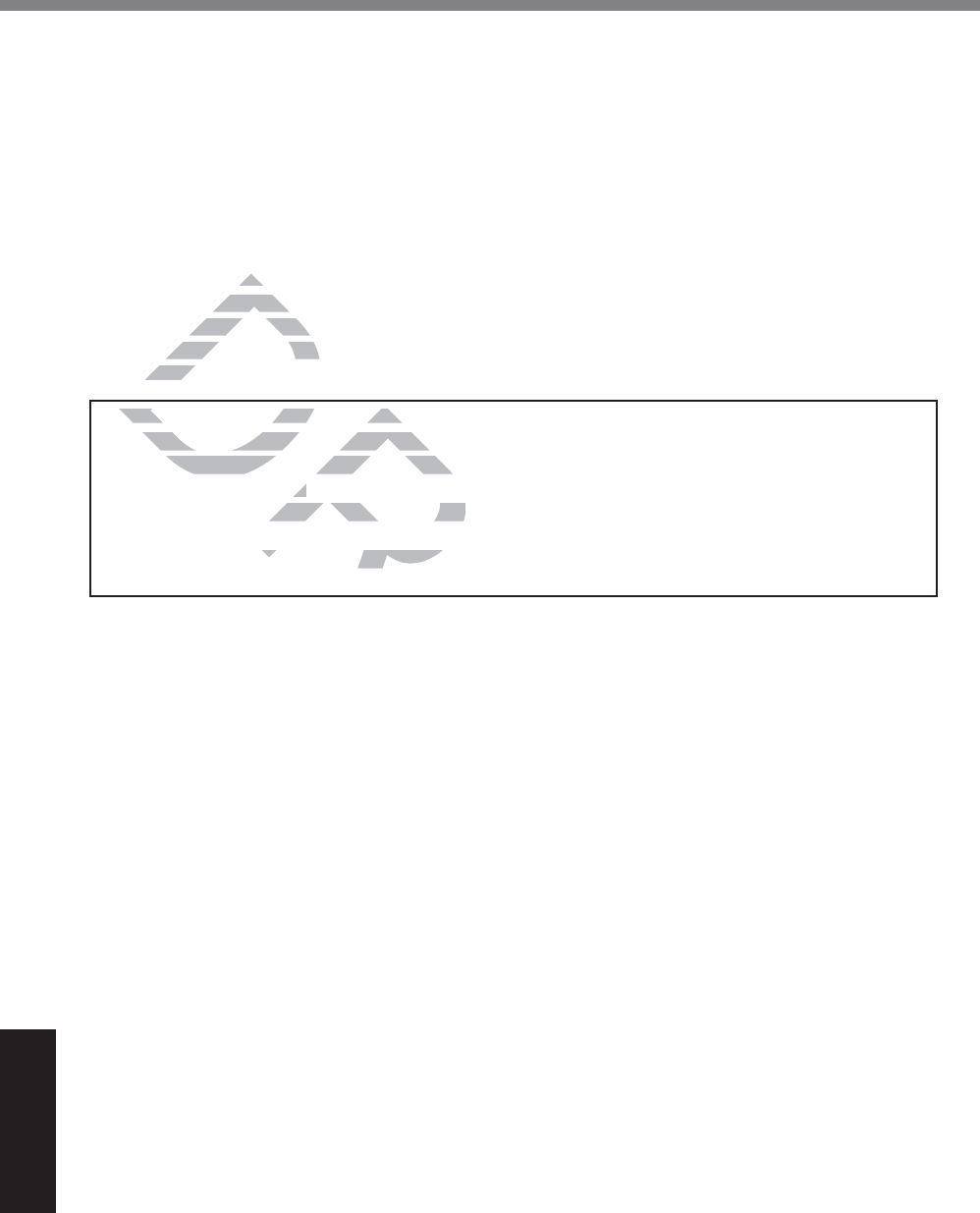
42
Appendix
LIMITED USE LICENSE AGREEMENT
TERM
This license is effective only for so long as you own or lease the Product, unless earlier terminat-
ed. You may terminate this license at any time by destroying, at your expense, the Programs and
related documentation together with all copies thereof in any form. This license will also terminate
effective immediately upon occurrence of the conditions thereof set forth elsewhere in this Agree-
ment, or if you fail to comply with any term or condition contained herein. Upon any such termina-
tion, you agree to destroy, at your expense, the Programs and related documentation together
with all copies thereof in any form.
YOU ACKNOWLEDGE THAT YOU HAVE READ THIS AGREEMENT, UNDERSTAND IT AND
AGREE TO BE BOUND BY ITS TERMS AND CONDITIONS. YOU FURTHER AGREE THAT IT
IS THE COMPLETE AND EXCLUSIVE STATEMENT OF THE AGREEMENT BETWEEN US,
WHICH SUPERSEDES ANY PROPOSAL OR PRIOR AGREEMENT, ORAL OR WRITTEN, AND
ANY OTHER COMMUNICATIONS BETWEEN US, RELATING TO THE SUBJECT MATTER OF
THIS AGREEMENT.
GOVERNMENT RESTRICTED RIGHTS.
The Software is provided with “RESTRICTED RIGHTS.” Use duplication or disclosure by the
government is subject to restrictions as set forth in FAR52.227-14 and DFAR252. 227-7013 et
seq. or their successors.
Use of the Software by the government constitutes acknowledgement of Intel’s proprietary rights
therein.
Contractor or Manufacturer is Intel Corporation, 2200 Mission College Blvd., Santa Clara, CA
95052.
RAFT
RA
DRA
BOU
BOU
PLETE ANPLETE AN
PERSEDES ANPERSEDES A
HER COMMUNICATHER COMMUNICA
AGREEMENT.AGRE
D
OVERNMENT RESTRICTED RIGOVERNMENT RESTRICTED RIG
Software is provided with “RESTRSoftware is provided with “RESTR
ment is subject to restrictions as sement is subject to restrictions as se
ir successors.rs.
oftware by the government constituby the government con
ufacturer is Intel Corporation, 2200ufacturer is Intel Corpo
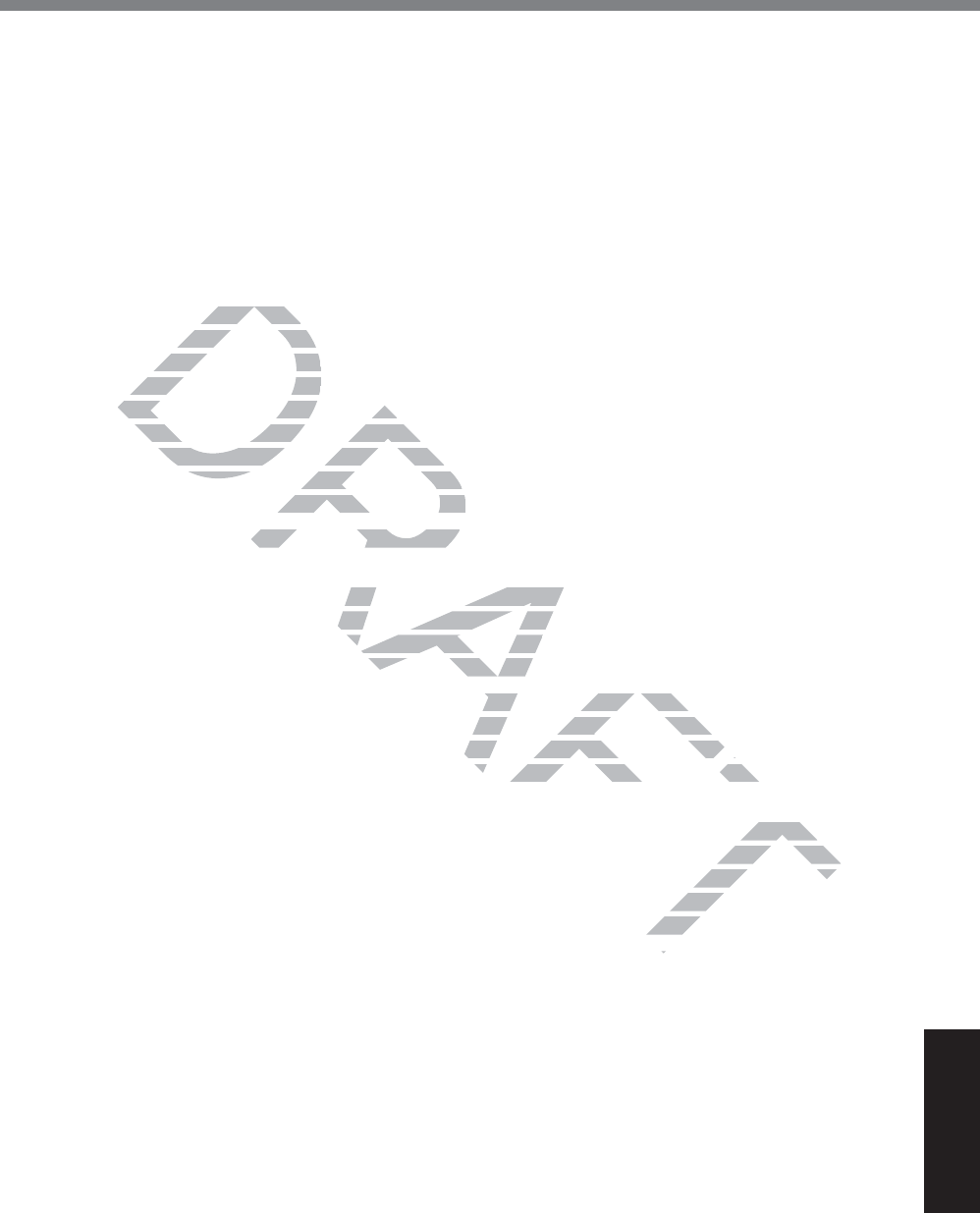
43
Appendix
Contrat de licence d’usage limité
Le(s) logiciel(s) (les “Logiciels”) fournis avec ce produit Panasonic (le “Produit”) sont exclusive-
ment concédés en licence à l’utilisateur ultime (“vous”), et ils ne peuvent être utilisés que confor-
mément aux clauses contractuelles cidessous. En utilisant les logiciels, vous vous engagez de
PDQLqUHGp¿QLWLYHjUHVSHFWHUOHVWHUPHVFODXVHVHWFRQGLWLRQVGHVSUpVHQWHV
Panasonic Corporation a mis au point ou obtenu les Logiciels et vous en concède l’utilisation
par les présentes. Vous assumez l’entière responsabilité du choix de ce Produit (y compris des
Logiciels associés) pour obtenir les résultats escomptés, ainsi que de l’installation, de l’utilisation
et des résultats obtenus.
Licence
A. Panasonic Corporation vous octroie par les présentes le droit et la licence personnels, non
cessibles et non exclusifs d’utiliser les Logiciels conformément aux termes, clauses et condi-
tions de ce contrat. Vous reconnaissez ne recevoir qu’un droit limité d’utiliser les Logiciels et
la documentation les accompagnant et vous vous engagez à
n’obtenir aucun droit de titre, propriété ni aucun autre droit vis-à-vis des Logiciels et de la
GRFXPHQWDWLRQOHVDFFRPSDJQDQWQLYLVjYLVGHVDOJRULWKPHVFRQFHSWVGHVVLQVFRQ¿JXUD-
tions et idées représentés par ou incorporés dans les Logiciels et la documentation les ac-
compagnant, dont les titres, propriété et droits resteront tous à
Panasonic Corporation ou à leurs propriétaires.
B. Vous ne pouvez utiliser les Logiciels que sur le Produit unique qui est accompagné par les
Logiciels.
& 9RXVHWYRVHPSOR\pVRXDJHQWVrWHVUHTXLVGHSURWpJHUODFRQ¿GHQWLDOLWpGHV/RJLFLHOV9RXV
ne pouvez ni distribuer ni mettre les Logiciels et la documentation les accompagnant à la
disposition d’un tiers, par partage de temps ou de quelque autre manière que ce soit, sans
l’autorisation écrite préalable de Panasonic Corporation.
D. Vous ne pouvez ni copier ni reproduire ni permettre la copie ni la reproduction des Logiciels
QLGHODGRFXPHQWDWLRQOHVDFFRPSDJQDQWSRXUTXHOTXH¿QTXHFHVRLWjO¶H[FHSWLRQG¶XQH
FRSLHGHV/RJLFLHOVjGHV¿QVGHVDXYHJDUGHXQLTXHPHQWSRXUVRXWHQLUYRWUHXWLOLVDWLRQGHV
Logiciels sur le Produit unique qui est accompagné par les Logiciels. Vous ne pouvez ni modi-
¿HUQLWHQWHUGHPRGL¿HUOHV/RJLFLHOV
E. Vous ne pouvez céder les Logiciels et en octroyer la licence à une autre partie qu’en rapport
avec votre cession du Produit unique qui est accompagné par les Logiciels à cette autre par-
tie. Au moment de cette cession, vous devez céder également toutes les copies, que ce soit
sous forme imprimée ou lisible par la machine, de tous les Logiciels ainsi que de la documen-
tation les accompagnant, à la même partie ou détruire les copies non cédées.
F. Vous ne pouvez retirer aucune marque de droits d’auteur, marque de commerce ou autre ni
DXFXQHLGHQWL¿FDWLRQGHSURGXLWGHV/RJLFLHOVHWYRXVGHYH]UHSURGXLUHHWLQFOXUHWRXWHVFHV
QRWLFHVRXLGHQWL¿FDWLRQVGHSURGXLWVXUWRXWHVOHVFRSLHVGHV/RJLFLHOV
Vous ne pouvez assembler en sens inverse, compiler en sens inverse ni retracer les Logiciels ni
aucune de leurs copies, de façon électronique ou mécanique, en tout ou en partie.
9RXVQHSRXYH]XWLOLVHUFRSLHUPRGL¿HUDOWpUHUQLFpGHUOHV/RJLFLHOVQLDXFXQHGHOHXUVFRSLHV
en tout ou en partie, à l’exception de ce qui est expressément stipulé dans ce contrat.
Si vous cédez la possession de toute copie ou de tout Logiciel à une autre partie, à l’exception de
ce qui est autorisé au paragraphe E ci-dessus, votre licence est automatiquement résiliée.
DRAFT
rporation vourporation vou
non exclusifs d’utnon exclusifs d’u
ce contrat. Vous reconnce contrat. Vous reco
umentation les accompagnanumentation les accomp
enir aucun droit de titre, propriété
enir aucun droit de titre, propriété
HQWDWLRQOHVDFFRPSDJQDQWQLYLVHQWDWLRQOHVDFFRPSDJQDQWQLYLV
ées représentés par ou incorporésées représentés par ou incorporé
, dont les titres, propriété et droitsdont les titres, propriété et droit
poration ou à leurs propriétaires.ou à leurs propriétaire
liser les Logiciels que sur le Produser les Logiciels que sur
DJHQWVrWHVUHTXLVGHSURWpJHUODWVrWHVUHTXLVGHSURWpJHU
ettre les Logiciels et la documentatre les Logiciels et la docu
ge de temps ou de quelque autre ge de temps ou de quel
anasonic Corporation.anasonic Corporati
e ni permettre la copie ni la reprodettre la copie ni la reprod
QWSRXUTXHOTXH¿QTXHFHVRLWjO¶UTXHOTXH¿QTXHFHVRLWjO
GHXQLTXHPHQWSRXUVRXWHQLUYRWUHXQLTXHPHQWSRXUVRXWHQLUYRWUH
agné par les Logiciels. Vous ne poagné par les Logiciels. Vous ne p
licence à une autre partie qu’en rae qu’en ra
né par les Logiciels à cette autre p
s à cette autre
ment toutes les copies, que ce s copies, que ce
ogiciels ainsi que de la doainsi qu
s non cédées.non céd
e commerc
HWLQF
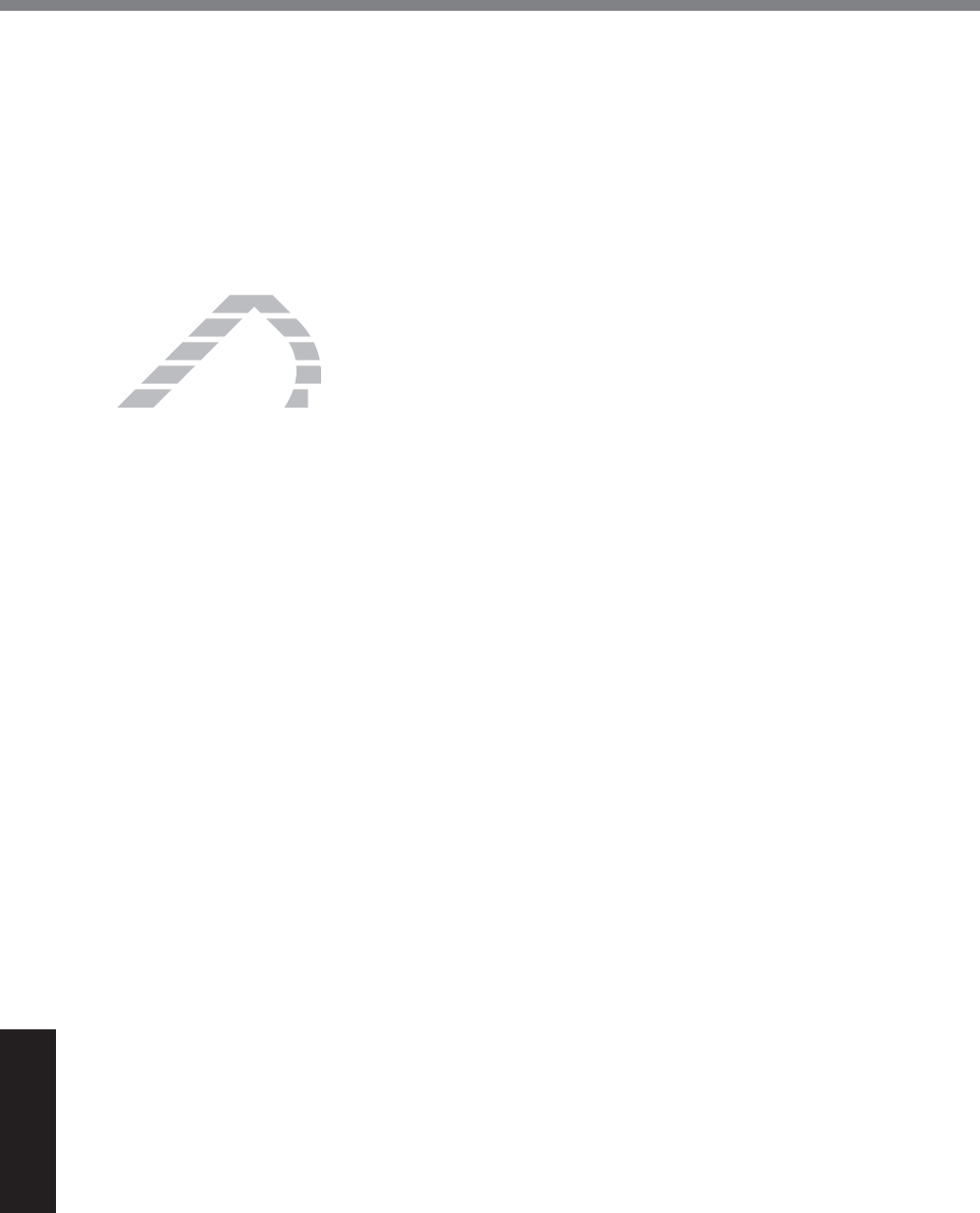
44
Appendix
Contrat de licence d’usage limité
Termes, clauses et conditions
Cette licence n’est effective que pour la durée de possession ou de crédit-bail du Produit, à
moins d’une résiliation antérieure. Vous pouvez résilier cette licence à tout moment en détruisant,
à vos frais, les Logiciels et la documentation les accompagnant avec toutes leurs copies, sous
quelque forme que ce soit. Cette licence sera également résiliée, avec application immédiate, si
OHVFRQGLWLRQVGHUpVLOLDWLRQGp¿QLHVDLOOHXUVGDQVFHFRQWUDWVHVRQWUpDOLVpHVRXVLYRXVQHUH-
spectez pas les termes, clauses et conditions qui y sont contenues. Au moment de la résiliation,
vous acceptez de détruire, à vos frais, les Logiciels et la documentation les accompagnant avec
toutes leurs copies, sous quelque forme que ce soit.
Vous reconnaissez avoir lu ce contrat, en avoir compris toute la substance et avoir accepté de
respecter ses termes, clauses et conditions. Vous reconnaissez en outre qu’ils sont la description
complète et exclusive du contrat conclu entre nous, contrat qui remplace et annule toute proposi-
tion ou contrat précédent, écrit ou oral, et toute autre communication entre nous, relativement à
l’objet du présent contrat.
DRAFT
issez avoiissez avo
es termes, claues termes, clau
e et exclusive du cone et exclusive du c
u contrat précédent, écrit ou contrat précédent, é
bjet du présent contrat.
bjet du présent contrat.
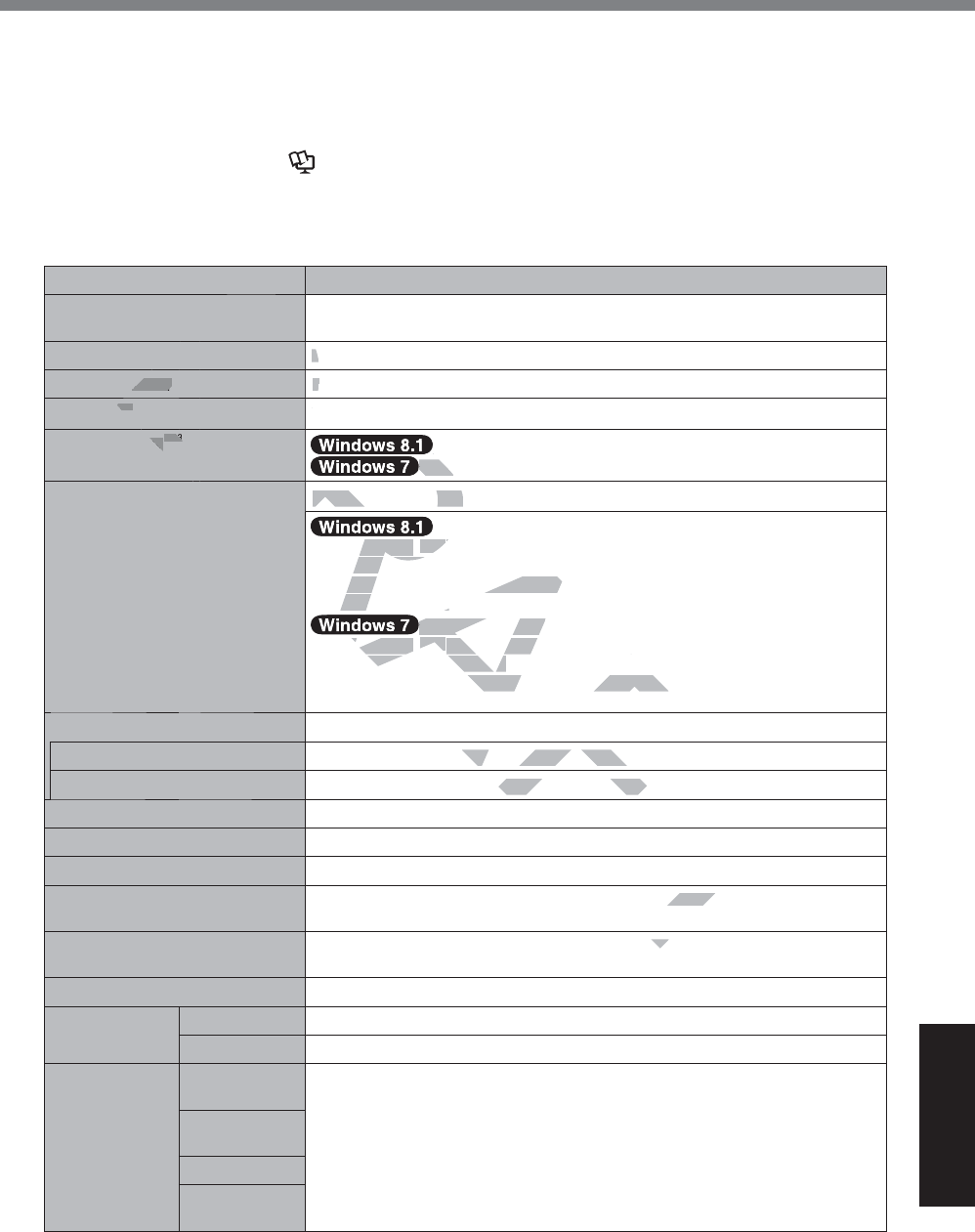
45
Appendix
6SHFL¿FDWLRQV
7KLVSDJHSURYLGHVWKHVSHFL¿FDWLRQVIRUWKHEDVLFPRGHO
7KHPRGHOQXPEHULVGLIIHUHQWDFFRUGLQJWRWKHXQLWFRQ¿JXUDWLRQ
z 7RFKHFNWKHPRGHOQXPEHU
Check the bottom of the computer or the box the computer came in at the time of purchase.
z 7RFKHFN&38VSHHGPHPRU\VL]HDQGWKHÀDVKPHPRU\GULYHVL]H
Run the Setup Utility (Î Reference Manual³6HWXS8WLOLW\´DQGVHOHFW>,QIRUPDWLRQ@PHQX
>3URFHVVRU6SHHG@&38VSHHG>0HPRU\6L]H@0HPRU\VL]H>+DUG'LVN@)ODVK0HPRU\
drive size
0DLQ6SHFL¿FDWLRQV
Model No. )=*)$+$;%0
CPU Intel® Core™ i5-4310U Processor (3 MB*1 cache, up to 3 GHz) with Intel®
Turbo Boost Technology
Chipset CPU embedded
Video controller Intel® HD Graphics 4400 (Built-in CPU)
Memory*1*2 8 GB
Video Memory*1*3 UMA @@@ MB Max.
UMA <32-bit> @@@ MB Max. <64-bit> @@@ MB
Storage*4 )ODVKPHPRU\GULYHGB
Approx. @@ GB is used as a partition with HDD recovery tools. (Users
cannot use this partition.)
Approx. @@ GB is used as a partition with system tools. (Users cannot
use this partition.)
<Only for Windows 7 downgrade model>
Approx. @@ GB is used as a partition with HDD recovery tools. (Users
cannot use this partition.)
Approx. @@ MB is used as a partition with system tools. (Users cannot
use this partition.)
Display Method 10.1 WUXGA type
Internal LCD*5 Max. 16,777,216 colors (1920 × 1200 dots)
External Display (HDMI)*6 65,536/16,777,216 colors (1920 x 1200 dots Max.)
Wireless LAN*7 Intel® Dual Band Wireless-AC 7260 (Î page 47)
Bluetooth*8 Î page 47
Wireless WAN*9 (Optional) Sierra Wireless™ High-speed module
LAN*10 IEEE 802.3 10Base-T/IEEE 802.3u 100Base-TX/IEEE 802.3ab
1000Base-T
Sound WAVE and MIDI playback, Intel®+LJK'H¿QLWLRQ$XGLRVXEV\VWHPVXS-
port, Monaural speaker
Security Chip TPM (TCG V1.2 compliant)*11
Camera Front 1280 × 720 dots, 30 fps (Video), Monaural Microphone
Rear*12 1280 × 720 dots, 30 fps (Video) / 2592 × 1944 dots (Still)
Sensor Ambient light
sensor
Equipped
Magnetic sen-
sor
Gyro sensor
Acceleration
sensor
T
T
T
T
RAFT
AF
AF
FT
FT
FT
FT
T
DRA
DR
D
D
D
D
D
D
D
D
D
D
D
D
D
D
D
D
D
D
D
D
D
D
D
D
DR
DR
D
D
D
D
D
D
DR
DR
D
D
DR
DR
DR
D
DR
D
DR
DR
DR
R
R
R
R
T
CPUC
troller
IntelIn
®
HD
®
*1*2
8 8
GB
ry
*1*3
DR
DR
DR
DR
DR
R
R
R
R
R
R
DR
DR
R
DR
DR
DR
R
R
R
R
UMA UMA
)ODVKPHPRU\GULYH)ODVKPHPRU\GULYH
RA
R
R
R
RA
RA
RA
RA
RA
RA
RA
Approx. @@ x. @@
GBGB
is used as
cannot use this partition.)ot use this
Approx. @@ rox.
GB
is used as a pased as a p
use this partition.)this partition.)
RA
R
R
R
RA
RA
RA
RA
RA
<Only for Windows 7 dow <Only for Windo
ox. @@ ox. @@
GBGB
is used as a partition w is used as a partition w
use this partition.)use this partition.)
@@
MB
is used as a partition with syused as a partition with s
tition.)
ype
olors (1920 × 1200 dots)olors (1920 × 1200 dot
ors (1920 x 1200 dots Max.)rs (1920 x 1200 dots
AC 7260 (
Î
page
47)
speed module
00Base-TX/IEEE 802.3ab TX/IEE
LWLRQ$XGLRVXE
LWLR
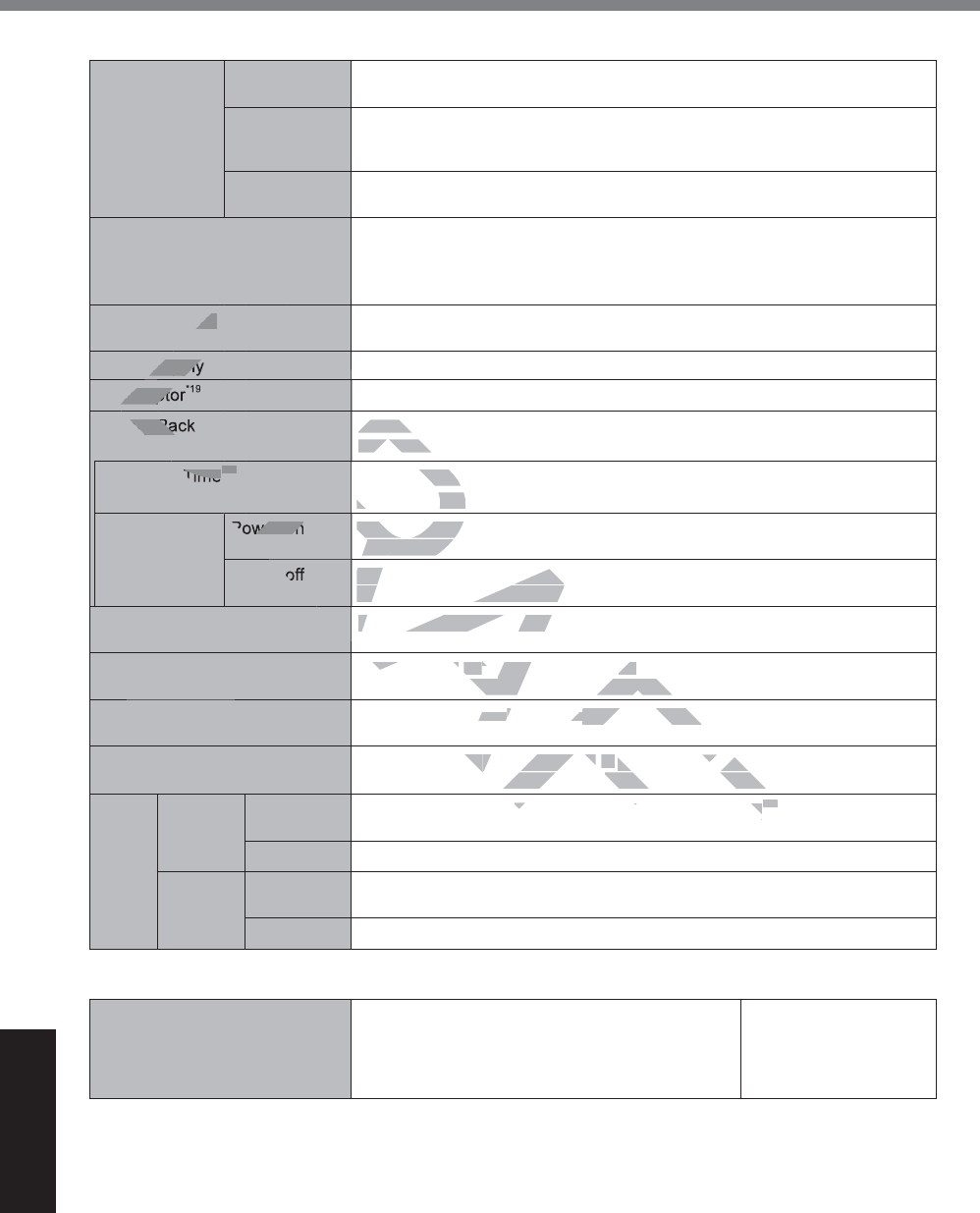
46
Appendix
6SHFL¿FDWLRQV
0DLQ6SHFL¿FDWLRQV
Card Slot Smart Card
Slot*13 x 1
micro SD
Memory Card
Slot*14
microSDXC compatible
SIM Card
Slot*9 × 1
Interface USB port 3.0 x 1, 2.0 x 1*15, Serial Port (Dsub 9-pin male)*16, LAN port
(RJ-45)*10, HDMI Port (Type A)*17, Expansion Bus Connector, Headset
0LQLDWXUHMDFN',$+HDGSKRQH,PSHGDQFHȍ, Output Power 4
mWî6WHUHR0LFURSKRQH0RQDXUDO,QSXW*18
Pointing Device 'LJLWL]HU0XOWLWRXFK&DSDFLWLYH$QWL5HÀHFWLRQ'LJLWL]HUSHQLQFOXG-
ed) touch capable)
Power Supply AC adaptor or Battery pack
AC Adaptor*19 ,QSXWV to 240 V AC, 50 Hz/60 Hz2XWSXWV DC, 4.06 A
Battery Pack Li-ion 10.8 V, 4400 mAh (typ.), 4100 mAhPLQZLWK&)9=688
Li-ion 10.8 V, 9300 mAh (typ.), 8700 mAhPLQZLWK&)9=688
Operating Time*20 $SSUR[##KRXUVZLWK&)9=688
$SSUR[KRXUVZLWK&)9=688
Charging
Time*21 Power on $SSUR[KRXUVZLWK&)9=688
$SSUR[##KRXUVZLWK&)9=688
Power off $SSUR[KRXUVZLWK&)9=688
$SSUR[##KRXUVZLWK&)9=688
Built-in bridge battery
(not replaceable) (Optional) Li-Polymer 7.4 V, 500 mAh (typ.), 490 mAh (min.)
Power Consumption*22 Approx. @@ W*23 / Approx. @@ W
(maximum when recharging in the ON state)
Physical Dimensions (W × D ×
H) 270 mm × 188 mm × 19 mm {10.6 " × 7.4 " × 0.75 "}
Weight Approx. @@ kg {Approx. @@ lb`ZLWK&)9=688
Approx. 1.3 kg {Approx. 2.87 lb`ZLWK&)9=688
Envi-
ron-
ment
Operat-
ing Tempera-
ture -10 °C to 50 °C {14 °F to 122 °F} (IEC60068-2-1, 2)*24
Humidity 30% to 80% RH (No condensation)
Storage Tempera-
ture -20 °C to 60 °C {-4 °F to 140 °F}
Humidity 30% to 90% RH (No condensation)
Software
Base OS Windows® 8.1 Update Pro 64-bit Windows® 7 Profes-
sional 32-bit Service
Pack 1 / Windows® 7
Professional 64-bit
Service Pack 1
DRAFT
DR
AF
FT
FT
FT
T
T
D
D
D
D
D
D
D
D
D
D
D
D
D
D
D
D
D
D
D
D
D
DR
DR
D
D
D
D
D
D
D
D
D
D
DR
DR
D
D
DR
DR
DR
D
D
D
DR
DR
D
DR
DR
DR
DR
DR
DR
R
R
R
R
R
R
R
RA
R
R
R
R
R
RA
R
R
A
AF
ice
Supply
Adapto
,QSX
ery Pa
Li-ion 1Li-ion 1
Li-ion 10.8Li-ion 10.8
Time
*20
$SSUR[##K$SSUR[##K
$SSUR[KRX$SSUR[K
wer on
$SSUR[KRXUVZLWK$SSUR[KRX
$SSUR[##KRXUVZLW$SSUR[##
$SSUR[KRXUVZLWK&)$SSUR[KRXUVZLWK&)
$SSUR[##KRXUVZLWK&)$SSUR[##KRXUVZLWK&
(Optional) Li-Polymer 7.4 (Optional) Li-Polymer 7.4
V
, 500
pprox. @@ pprox @@
WW
*23*2
/ Approx. @@ / Ap
WW
ximum when recharging in the ON staen recharging in the ON st
× 188
mmmm
× 19
mmm
{10.6 " × 7.4 " × {10.6 " × 7.4 " ×
kgkg
{Approx. @@ {Approx. @@
lblb
`ZLWK&)9=68`ZLWK&)9=68
Approx. 2.87 Approx. 2
lbb
`ZLWK&)9=688`ZLWK&)9=688
°F°F
to 122
°F
} (IEC60068-2-1, 2)EC60068-2-1, 2)
*24*24
ensation)
°F
}
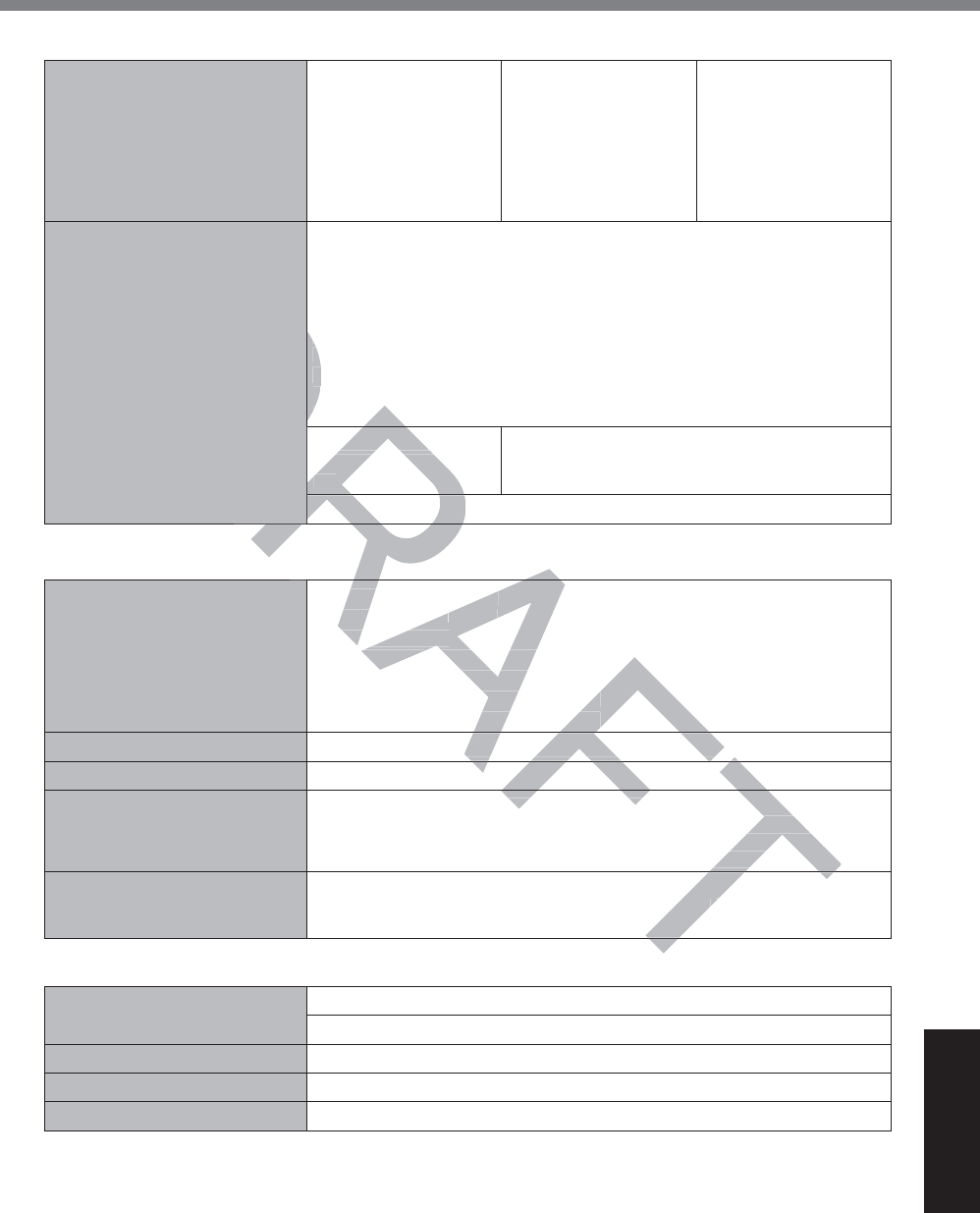
47
Appendix
Software
Installed OS*25 Windows® 8.1 Update
Pro 64-bit Windows® 7 Profes-
sional 32-bit Service
Pack 1 (downgraded to
Windows® 7)*26 /
Windows® 7 Profes-
sional 64-bit Service
Pack 1 (downgraded to
Windows® 7)*26
Windows® 7 Profes-
sional 32-bit Service
Pack 1 / Windows® 7
Professional 64-bit
Service Pack 1
Pre-installed Software*25 Adobe Reader, PC Information Viewer, Battery Recalibration Utility, Hand
Writing Utility, Infineon TPM Professional Package*11 *27, Dashboard for
Panasonic PC, Recovery Disc Creation Utility, Power Plan Extension
Utility, Camera Utility, Camera Light Switch Utility*12*27, Intel® PROSet/
Wireless Software, Intel® PROSet/Wireless Software for Bluetooth®
Technology, Microsoft Office Trial*28, Manual Selector, Intel® PROSet/
Wireless Software, Intel® PROSet/Wireless Software for Bluetooth®
Technology, Microsoft Office Trial*24, Wireless Manager 6.0, Touch
Operation Help Utility*23, Touch Screen Mode Setting Utility, Display
Rotation Tool, GPS Viewer*27
Wireless Toolbox,
Camera for Panasonic
PC
Wireless Switch Utility, Wireless Connection
Disable Utility*27, Quick Boot Manager, Software
Keyboard
Aptio Setup Utility, PC-Diagnostic Utility, Hard Disk Data Erase Utility*31
Wireless LAN*7
Data Transfer Rates*32 ,(((DMbps
,(((EMbps
,(((JMbps
,(((Q+70ESV
+70ESV
,(((DF9+70ESV
9+70ESV
Standards Supported
IEEE802.11a / IEEE802.11b / IEEE802.11g / IEEE802.11n / IEEE802.11ac
Transmission method OFDM system, DSSS system
Wireless Channels Used ,(((DF,(((D,(((Q
Channels 36/40/44/48/52/56/60/64/100/104/108/112/
116/120/124/128/132/136/140/149/153/157/161/165
,(((E,(((J,(((Q&KDQQHOVWR
RF Frequency Band 2.4 GHz%DQGGHz - 2.462 GHz
5 GHz%DQGGHz - 5.32 GHz, 5.5 GHz - 5.7 GHz,
5.745 GHz - 5.825 GHz
Bluetooth*8
Bluetooth Version 4.0
Classic mode / Low Energy mode
Transmission method FHSS system
Wireless Channels Used Channels 1 to 79 / Channels 0 to 39
RF Frequency Band 2.402 GHz - 2.480 GHz
DR
R
R
DR
DR
DR
DR
DR
DR
DR
DR
DR
DR
R
RA
A
Te
WireW
TechnoT
OperatioO
Rotation TooRotation To
Wireless Toolboeless Toolbo
Camera for PanasCamera for Panas
PCPC
Aptio Setup Utility, PC-DAptio Setup Utility, P
R
R
R
AF
AFT
FT
FT
T
R
R
RA
,(((D(
MbpsMbps
(((E((E
MbpsMbps
(J(J
MbpsMb
QQ
+70ESV+70
+70ESV0
DF
9+70ESV0ESV
9+70ESV0ESV
EE802.11b / IEEE802.11g / IEEE802.1E802.11b / IEEE802.11g / IEEE802
S systemS system
D,(((QD ,(((
els 36/40/44/48/52/56/60/64/100/104/00/104
24/128/132/136/140/149/153/157/169/153/157/16
(((Q&KDQQHOVWRQHOVWR
GHz
5.5
GHzz
- 5.7 - 5.7
GHzG
,
T
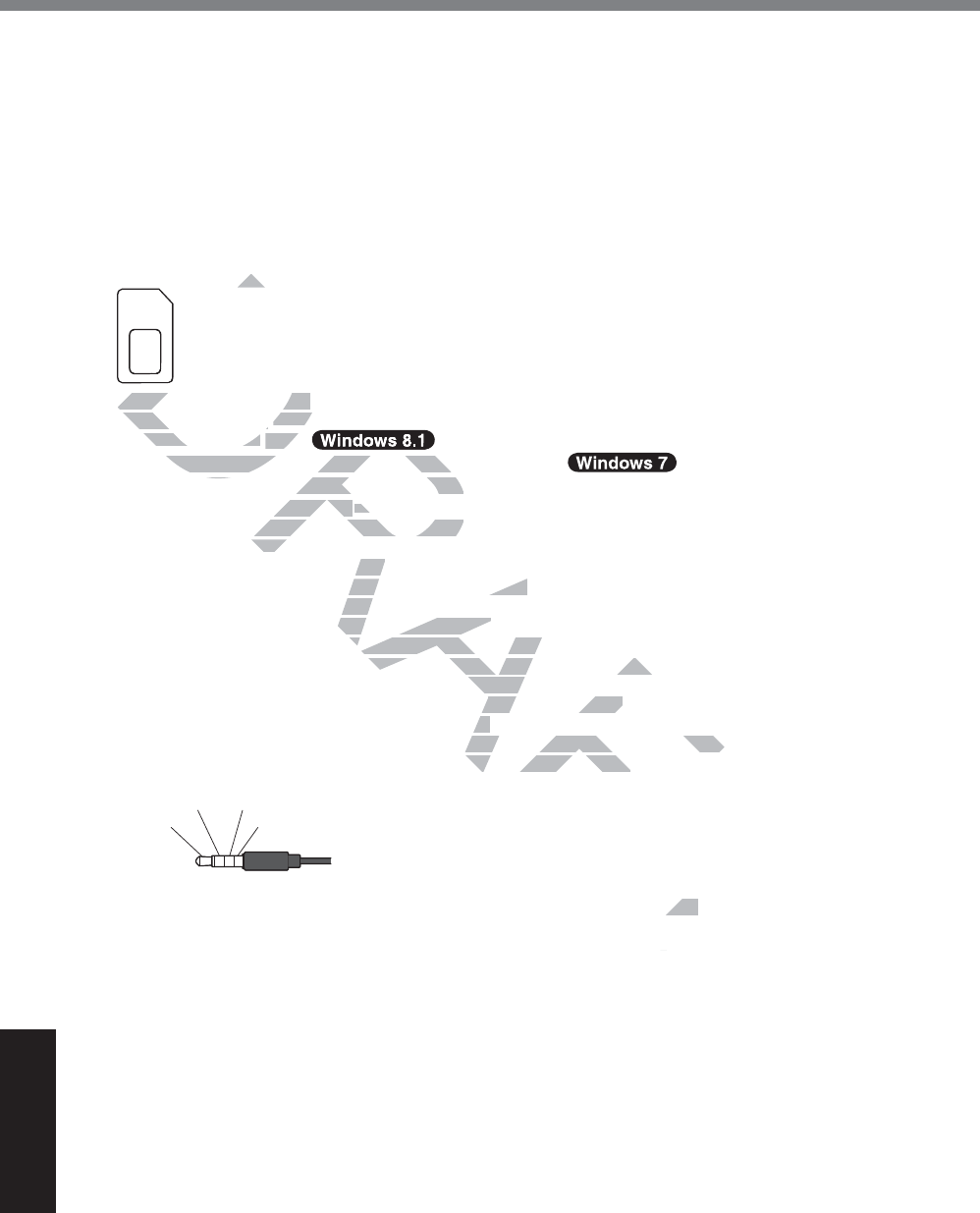
48
Appendix
6SHFL¿FDWLRQV
*1 1
MB = 1,048,576 bytes/1 GB = 1,073,741,824 bytes
*2 Memory size of the factory default depends on the model.
*3 A segment of the main memory is allotted automatically depending on the computer’s operating status.
The size of the Video Memory cannot be set by the user.
*4 1
MB = 1,000,000 bytes / 1 GB = 1,000,000,000 bytes. Your operating system or some application soft-
ware will report as fewer GB.
*5 Depending on the OS settings.
*6 6HOHFWDEOHUHVROXWLRQGHSHQGVRQWKHVSHFL¿FDWLRQVRIWKHH[WHUQDOGLVSOD\'LVSOD\PD\EHLPSRVVLEOH
using some connected external displays.
*7 Only for model with wireless LAN.
*8 Only for model with Bluetooth.
*9 2QO\IRUPRGHOZLWKZLUHOHVV:$17KHVSHFL¿FDWLRQVPD\GLIIHUGHSHQGLQJRQWKHPRGHOV
The slot accepts SIM Cards.
*10 Only for model with LAN.
*11 Only for model with TPM.
For information on TPM, RQWKH6WDUWVFUHHQWRXFKWKH>0DQXDO6HOHFWRU@WLOHDQGVHOHFW
“Installation Manual for Trusted Platform Module (TPM)” / 'RXEOHWRXFK>0DQXDO6HOHFWRU@
on the desktop, and select “Installation Manual for Trusted Platform Module (TPM)”.
*12 Only for model with Rear Camera.
'HSHQGLQJRQWKHVSHFL¿FDWLRQRIDSSOLFDWLRQVRIWZDUHWKHIROORZLQJFDVHVPD\RFFXU,QWKHVHFDVHV
select a smaller resolution.
y Cannot select a large resolution.
y When selecting a large resolution, an error occurs.
*13 Only for model with Smart Card slot.
*14 Only for model with micro SD memory card slot.
2SHUDWLRQKDVEHHQWHVWHGDQGFRQ¿UPHGXVLQJ3DQDVRQLFPLFUR6'0HPRU\&DUGZLWKDFDSDFLW\RIXS
to 2 GB and Panasonic micro SDHC Memory Card with a capacity of up to 32 GB.
Operation on other SD equipment is not guaranteed.
*15 Does not guarantee operation of all USB-compatible peripherals.
86%SRUW2QO\IRUPRGHOZLWK86%SRUW
*16
Only for model with serial port. To connect the serial device, the serial conversion cable (included) is necessary.
*17 Does not guarantee operation of all HDMI-compatible peripherals.
*18 Applicable plug for headsets are as follows.
*19 <Only for North America>
The AC adaptor is compatible with power sources up to 240 V AC adaptor.
This computer is supplied with a 125 V AC compatible AC cord.
20-M-1-1
*20 0HDVXUHGDW/&'EULJKWQHVVcd/m2
Varies depending on the usage conditions, or when an optional device is attached.
*21 Varies depending on the usage conditions.
*22 Approx. 0.5
W when the battery pack is fully charged (or not being charged) and the computer is OFF.
<When using with 115 V AC>
Even when the AC adaptor is not connected to the computer, power is consumed (Max. 0.3 W) simply by
having the AC adaptor plugged into an AC outlet.
*23 Rated power consumption 23-E-1
Headphone R GND
Headphone L Mono Mic
DRAFT
s SI
s SI
D
D
D
D
Only for model with LAN.Only for model with LAN.
Only for model with Only for model with
TPM.TPM.
r information on r information on
TPM, TPM
DR
DR
DR
DR
DR
R
R
R
R
R
R
R
lation Manual for Trusted Platform Molation Manual for Trusted Platform Mo
esktop, and select “Installation Manuaktop, and select “Installation Manu
del with Rear CamRear Cam
era. era
WKHVSHFL¿FDWLRQRIDSSOLFDWLRQVRIWZDHVSHFL¿FDWLRQRIDSSOLFDWLRQ
resolution.esolu
arge resolution.tion.
rge resolution, an error occurs.olution, an error occurs.
art Card slot.ard s
SD memory card slot. D memory card slot.
QGFRQ¿UPHGXVLQJ3DQDVRQLFPLFUR6GFRQ¿UPHGXVLQJ3DQDV
DHC Memory Card with a capacity ofDHC Memory Card with a capacity of
is not guaranteed. ranteed.
USB-compatible peripherals. patible peripherals.
SRUWRUW
e serial device, the serial conversion caserial device, the serial conversion c
ompatible peripherals.ompatible peripherals.
AC adaptor.ptor.
attach
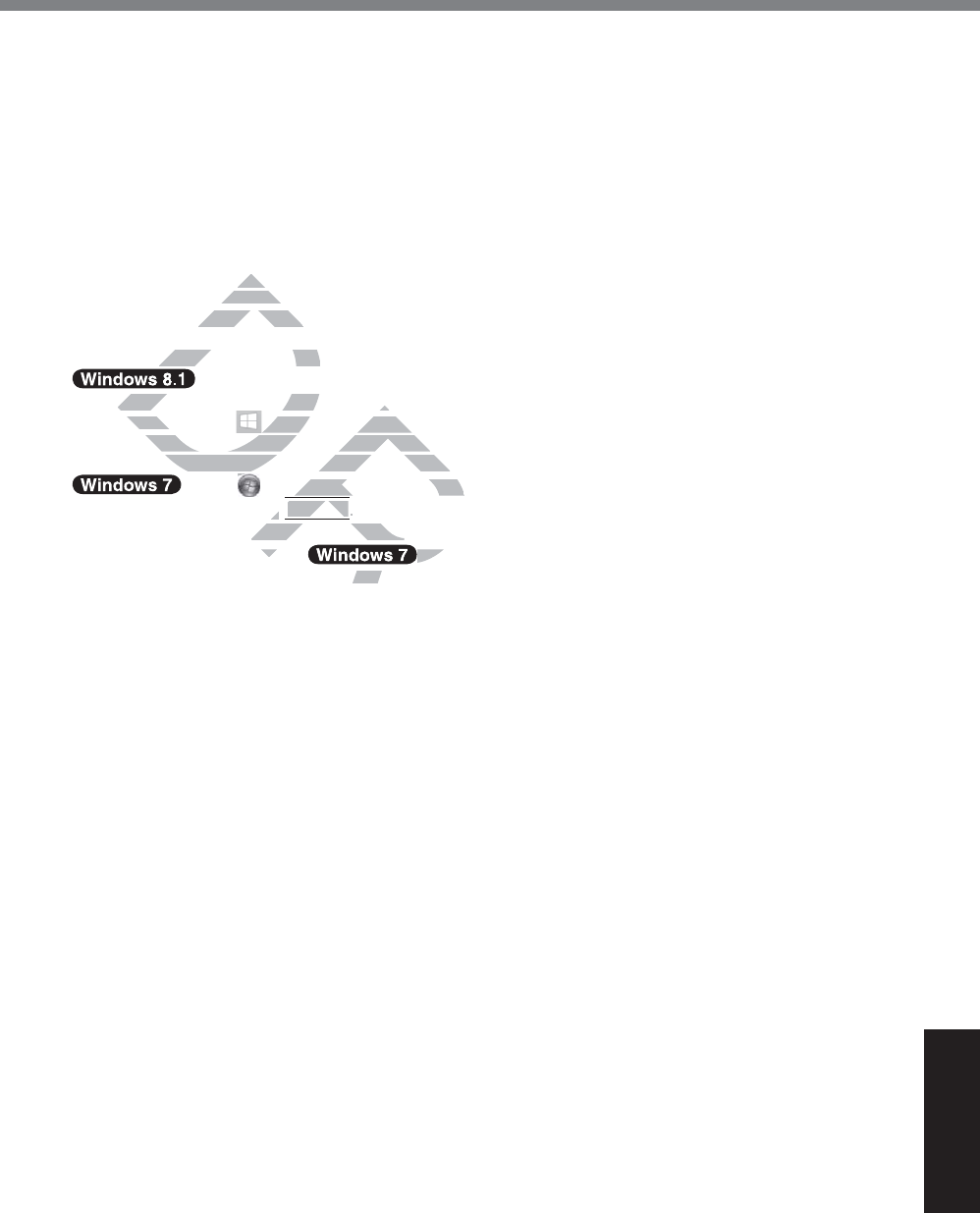
49
Appendix
*24 Do not expose the skin to this product when using the product in a hot or cold environment. (Î page 3)
When using in hot or cold environment, some peripherals and battery pack may fail to work properly.
Check the operation environment of the peripherals.
Using this product continuously in a hot environment will shorten the product life. Avoid use in these
types of environments.
When using in low temperature environment, startup may become slow or battery operation time may
EHFRPHVKRUW7KHFRPSXWHUFRQVXPHVSRZHUZKHQWKHÀDVKPHPRU\LVZDUPLQJXSGXULQJVWDUWXS
Therefore, if you are using battery power and the remaining power is low, the computer may not start up.
*25 Operations of this computer are not guaranteed except for the pre-installed OS and the OS which is
LQVWDOOHGE\XVLQJWKHÀDVKPHPRU\UHFRYHU\DQGWKHUHFRYHU\GLVF
*26 This system is preinstalled with Windows® 7 Professional software and also comes with a license for
Windows 8.1 Pro software. You may only use one version of the Windows software at a time. Switching
between versions will require you to uninstall one version and install the other version.
*27 Must be installed before use.
*28 To continue using this software after the end of the trial, purchase a license by following the on-screen
instructions.
*29 For information on Wireless Manager, refer to the supplementary instructions by the following procedure.
A Perform either of the following procedures.
y Touch and hold at the bottom left corner of the Desktop screen.
y Flick from the middle of the Start screen to the top.
B
7RXFK>5XQ@DQGLQSXW³F?XWLO?ZOSUMFW?6XSSOHPHQWDU\,QVWUXFWLRQVSGI´WKHQWRXFK>2.@
Touch 6WDUWDQGLQSXW³F?XWLO?ZOSUMFW?6XSSOHPHQWDU\,QVWUXFWLRQVSGI´LQ>6HDUFKSUR
JUDPVDQG¿OHV@DQGSUHVV
Enter
.
*30 Only for model with GPS or wireless WAN.
*31 Perform on the recovery disc. $OWHUQDWLYHO\SHUIRUPRQWKHÀDVKPHPRU\UHFRYHU\
*32 Maximum data transfer rates of wireless LAN standards.
Actual speeds may differ.
DRAFT
l req
l req
efore useefore us
ng this softwareng this softwar
ation on Wireless Managation on Wireless Man
D
D
D
D
D
D
rform either of the following procedu
rform either of the following proced
ouch and hold ouch a
at the bottom left coat the bottom left c
k from the middle of the Start screen tk from the middle of the Start screen t
XQ@DQGLQSXW³F?XWLO?ZOSUMFW?6XSSOHPHQXQ@DQGLQSXW³F?XWLO?ZOSUMFW?6XSSOHPHQ
Touch
6WDUWDQGLQSXW³F?XWLO?ZOSDUWDQGLQSXW³F?XWLO?ZO
QGSUHVVV
EnterEnter
DR
R
..
GPS or wireless WAN.PS or wireless WAN.
y disc. yd
RA
R
R
R
R
RA
RA
RA
RA
$OWHUQDWLYHO\SHU$OWH
es of wireless LAN standards.eless
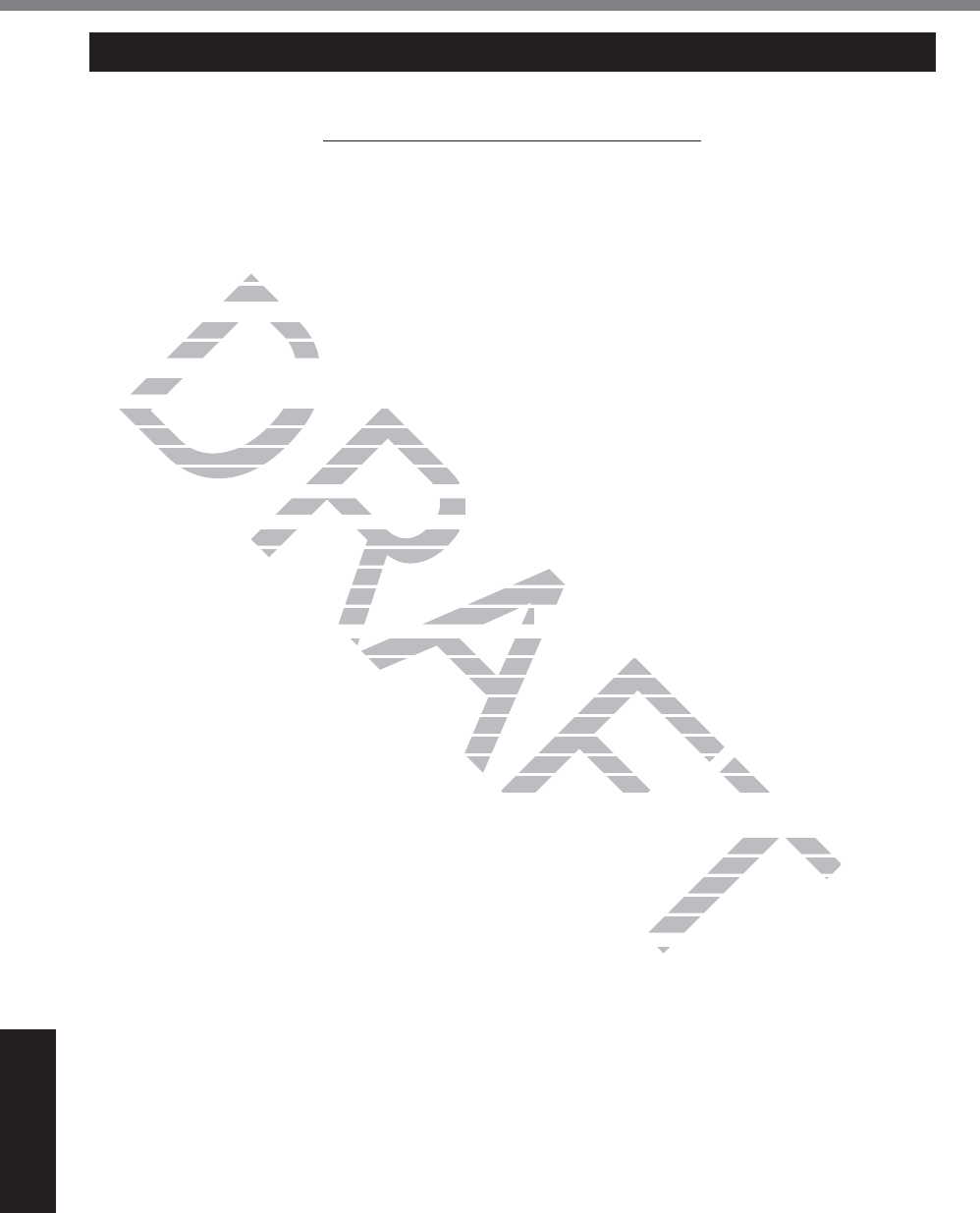
50
Appendix
For U.S.A.
Panasonic System Communications Company of North America (PSCNA)
Computer Products - Worldwide Warranties
Section 1: Limited Warranty - Hardware
PSCNA, referred hereafter as “Panasonic” will repair the products listed below with new or rebuilt parts, free
of charge in a Global Panasonic designated service location for the period specified below from the date of
original purchase in the event of a defect in materials or workmanship. These warranties are extended solely
to the original purchaser. A purchase receipt or other proof of date of original purchase will be required
before warranty performance is rendered.
Laptop PC (CF-##) – 3 Years
7DEOHW3&)=±<HDUV
Ultra-Mobile (CF-U#/CF-H# Series) – 3 Years
PDRC - LCD & Keyboard Assembly – 3 Years
Battery Warranty
Batteries supplied with the product are covered under the warranty for one (1) year from date of purchase,
except as excluded in Section 3. Batteries purchased separately are covered under the warranty for one (1)
year from the date of purchase. A replacement battery furnished under the product warranty is covered for
the remaining period of the one year warranty on the original or purchased battery.
Optional: Panasonic “Protection Plus” Warranty
Any unit for which the Panasonic “Protection Plus” warranty has been purchased will receive additional
coverage for any failure that occurs due to accidental damage. All other terms and conditions of the
standard warranty apply and this additional coverage will exist for the duration of the standard warranty
period of the unit. If an extended Protection Plus warranty program is purchased, coverage is extended to
the end of the last year of extended coverage purchased.
This warranty does not cover failures or defects that are caused by fire, intentional acts, loss, theft, improper
maintenance, modification or service by anyone other than the Panasonic National Service Center or a
Panasonic Authorized Service Provider, or damage that is attributable to acts of God. Cosmetic damage
that does not affect functionality is not covered. Cosmetic damage on units with hardware failures will be
repaired in accordance with the warranty terms. This warranty is extended solely to the original purchaser
on the unit serial number for which it was purchased. Complete unit replacement fulfills the full obligation
and is at the discretion of Panasonic and is limited to once during the coverage term. Maximum benefit is
limited to one replacement per coverage year of the Motherboard, LCD, Storage Drive, and Keyboard.
Wireless Module Warranty
Panasonic approved wireless modems installed in Panasonic brand computers and integrated by Panasonic
or an Authorized Panasonic Wireless Integrator are covered under the warranty for the remaining warranty
period of the device in which the modem is installed. For devices with less than three (3) months remaining
on the unit warranty, the wireless modem will be covered for a period of three (3) months from the date of
installation of the modem, covering only modem replacement or modem installation related issues.
All modems must be approved by the wireless carrier prior to use. Any use or attempted use of a wireless
modem not approved and activated by the carrier for use on their network is strictly prohibited and is not
sanctioned or warranted by Panasonic and may result in legal action. In addition, all modems must be approved
by Panasonic as compatible with the device hardware before installation or use.
Panasonic’s sole responsibility for the warranty or technical support of the software required to install or
operate the modem is defined in Section 2 (Limited Software Warranty). Any attempted software installation
by anyone other than a Panasonic Authorized Wireless Integrator is not covered under warranty and may
result in service charges to re-image or replace the hard drive.
Installation or attempted installation by any party other than Panasonic or an Authorized Panasonic Wireless
Integrator is strictly not covered under the warranty and may void the computer warranty if damage results.
Options and Accessories Warranties
The below listed Panasonic brand or supplied options and accessories are covered under this limited
ZDUUDQW\IRUWKHSHULRGVSHFLILHGIURPWKHGDWHRISXUFKDVHRUDVVSHFLILFDOO\VWDWHG
LIMITED WARRANTY
DRAFT
has
has
performaperforma
p PC (CF-##) – 3 p PC (CF-##) – 3
HW3&)=±<HDHW3&)=±<H
ery Warrantyery War
teries supplied with the product are coteries supplied with the product are co
t as excluded in Section 3. Batteries pt as excluded in Section 3. Batteries p
m the date of purchase. A replacemenm the date of purchase. A replacemen
ng period of the one year warranty onng period of the one year warranty o
asonic “Protection Plus” WarrantyProtection Plus” Warra
he Panasonic “Protection Plus” warrae Panasonic “Protection Plu
re that occurs due to accidental damare that occurs due to acc
and this additional coverage will exisadditional coverage will exis
ended Protection Plus warranty progrProtection Plus warranty pro
ended coverage purchased.ded coverage purchased.
ures or defects that are caused by fireures or defects that are ca
e by anyone other than the Panasonie by anyone other than the Panason
er, or damage that is attributable to acge that is attributable to ac
overed. Cosmetic damage on units witosmetic damage on units wi
rms. This warranty is extended solelyThis warranty is extended solely
chased. Complete unit replacement fuased. Complete unit replacement f
ed to once during the coverage term. ed to once during the coverage term.
e Motherboard, LCD, Storage Drive, aMotherboard, LCD, Storage Drive,
ic brand computers and integrated by integrated by
nder the warranty for the remaining w
or the remaining w
with less than three (3) months n three (3) months
d of three (3) months from ee (3) m
m installation related installat
or attempted
or
trictly pro
,al

51
Appendix
AC Adaptor / Power Cord – 3 Years
Memory Expansion Card (Panasonic Brand) – 3 Years
Car Mount - Docking Station PCB or Vehicle Docking Station – 3 Years
Desktop Port Replicator, I-O Box, Docking Cradle (like CF-U1) – 3 Years
Antenna Pass-through Cable – 3 Years
Backlit or Full-sized keyboard - 3 Years or assumes warranty of the unit in which it is installed
Integrated Panasonic supplied options and kits including, but not limited to Wireless Modems, Media
Bay Drives (Floppy, CD, DVD, Combo), Camera, GPS, Bluetooth, Smartcard Reader, Magnetic Card
Reader, Barcode Scanner, and Fingerprint Reader - 3 Years or assumes warranty period of the unit in
which it is installed provided the integration was performed by Panasonic or an Authorized Integrator.
Hard Drive / Solid State Drive (Internal) - 3 Years
Separately purchased 2nd Hard Drive – 1 Year
External USB Drives (CD / DVD / Floppy / Hard Drive) – 1 Year
Optional Battery – 1 Year
Battery Charger / Multi-Bay Battery Charger – 1 Year
Stylus Pens, Digitizer & Standard - 90 Days (physical damage excluded)
Section 2 - Limited Warranty - Software
Panasonic warrants to you only that the disk(s) or other media on which the Programs are furnished will
be free from defects in material and workmanship under normal use for a period of sixty (60) days from the
date of delivery thereof to you, as evidenced by your purchase receipt..
This is the only warranty Panasonic makes to you. Panasonic does not warrant that the functions contained
in the Programs will meet your requirements or that the operation of the Programs will be uninterrupted
or error free. Panasonic shall have no obligation for any defects in the disk(s) or other media on which
the Programs are furnished resulting from your storage thereof, or for defects that have been caused by
operation of the disk(s) or other media
Panasonic’s entire liability and your exclusive remedy under this warranty shall be limited to the
replacement, in the United States or other Panasonic designated location, of any defective disk or other
media which is returned to Panasonic’s Authorized Service Center, together with a copy of the purchase
receipt, within the aforesaid warranty period.
Section 3 - Limited Warranty Exclusions - Specifically excluded from the warranty are:
All consumable items; such as screen protection films, logo badges, labels, cleaning cloths, carry
cases, manuals, cables, straps, belts, holsters, tethers, and harnesses and any other options and
accessories not listed above or covered under a separate warranty.
Failures related to the product operating system, hard drive or solid state drive image, software setup,
software program, virus, other program(s) or file(s) on any drive or in any computer memory location.
Failures due to BIOS settings or changes, as well as any cosmetic or physical damage to the unit.
Any unit or device with a missing or altered model number or serial number label
Cosmetic damage or any damage which occurs in shipment
Failures which are caused by products not supplied by Panasonic
Failures which result from alteration, accident, misuse, introduction of liquid or other foreign matter into
the unit, abuse, neglect, installation, maladjustment of consumer controls, improper maintenance or
modification, use not in accordance with product use instructions
Failures due to service by anyone other than a Panasonic Authorized Service Provider
Failures caused by improper installation of options or accessories or due to integration by any
company other than Panasonic or a Panasonic Authorized Integrator
Damage, failure, or loss due to the unit being stolen, lost, misplaced, or used by anyone other than the
original purchaser
Damage that is attributable to acts of God
This limited warranty only covers failures due to defects in materials or workmanship which occur during
normal use. If a unit is sent to a Panasonic Authorized Service Center and no hardware failure is found,
the customer will be billed for labor to correct a software issue or reimage the hard drive plus shipping and
applicable administrative fees at the current rates set by the service provider.
THIS PRODUCT IS NOT INTENDED FOR USE AS OR PART OF NUCLEAR EQUIPMENT/SYSTEMS,
DRAFT
es (C
es (C
– 1 – 1
YearYear
er / Multi-Bay er / Multi-Bay
s, Digitizer & Standas, Digitizer & Stand
- Limited Warranty - Softw- Limited Warranty -
c warrants to you only that the disk(s)c warrants to you only that the disk(s)
defects in material and workmanshipdefects in material and workmanship
y thereof to you, as evidenced by youy thereof to you, as evidenced by you
ranty Panasonic makes to you. Panassonic makes to you. Pan
eet your requirements or that the opeour requirements or that the
shall have no obligation for any defecthall have no obligation for a
resulting from your storage thereof, oresulting from your stor
er media
r exclusive remedy under this warrantxclusive remedy under this w
other Panasonic designated location, other Panasonic designated
Authorized Service Center, together wAuthorized Service Center, together w
d.d
pecifically excluded from the warranlly excluded from the warra
on films, logo badges, labels, cleaningn films, logo badges, labels, cleaning
thers, and harnesses and any other others, and harnesses and any other o
parate warrantyarate
.
drive or solid state drive image, softwdrive or solid state drive image, softw
y drive or in any computer memory lomemory lo
osmetic or physical damage to the uni
amage to the un
serial number labelbel
liquid or other foreigquid or
s, improper ma
sim
Pro
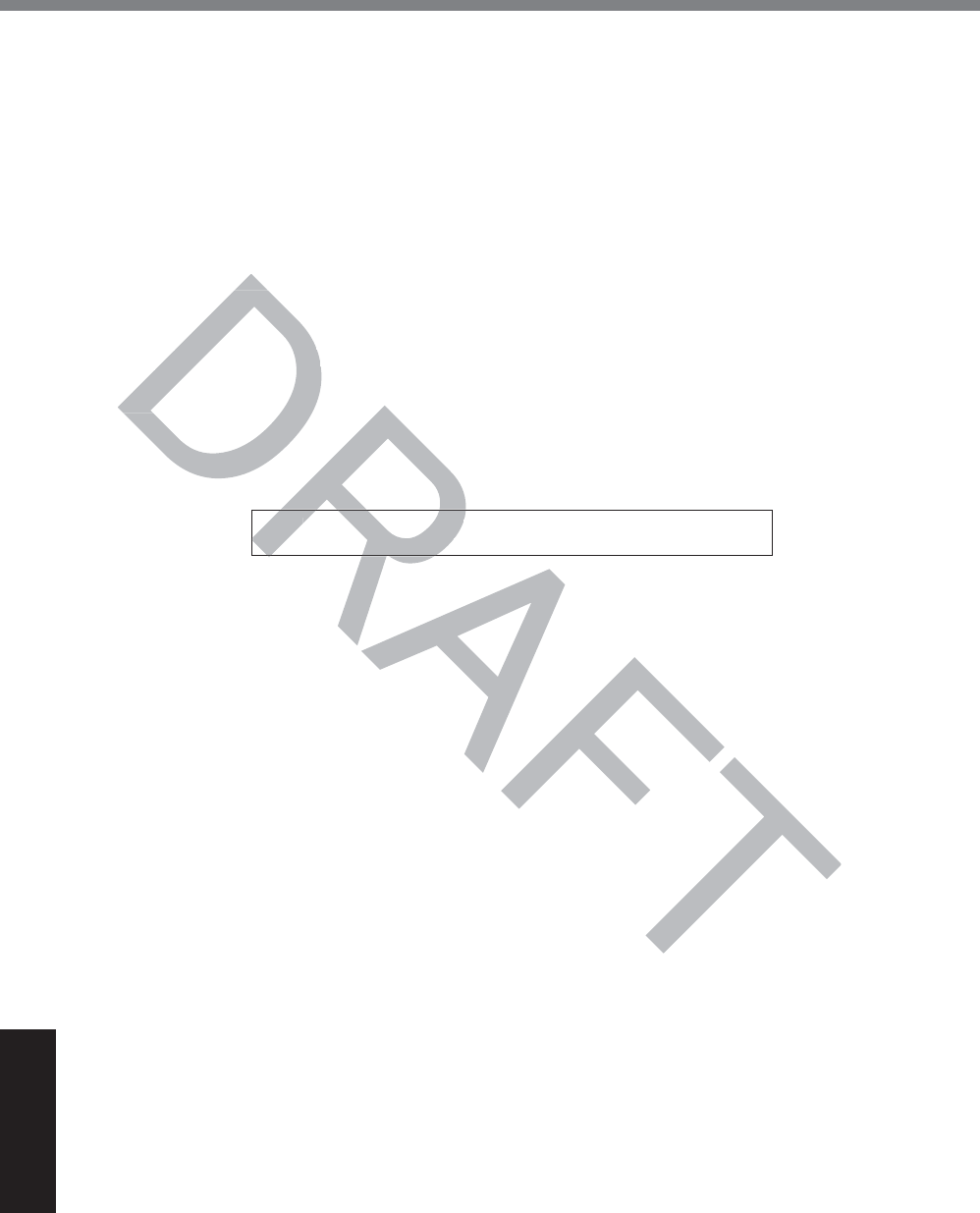
52
Appendix
LIMITED WARRANTY
AIR TRAFFIC CONTROL EQUIPMENT/SYSTEMS, OR AIRCRAFT COCKPIT EQUIPMENT/SYSTEMS*1.
PANASONIC WILL NOT BE RESPONSIBLE FOR ANY LIABILITY RESULTING FROM THE USE OF THIS
PRODUCT ARISING OUT OF THE FOREGOING USES.
*1 AIRCRAFT COCKPIT EQUIPMENT/SYSTEMS include class 2 Electrical Flight Bag (EFB) Systems and
Class 1 EFB Systems when used during critical phases of flight (e.g., during take-off and landing) and/or
PRXQWHGRQWRWKHDLUFUDIW&ODVV()%6\VWHPVDQG()%6\VWHPVDUHGHILQHGE\)$$$&$GYLVRU\
&LUFXODU$RU-$$-$$7*/7HPSRUDU\*XLGDQFH/HDIOHWV1R
Other Limits and Exclusions: There are no other express warranties except as listed above.
PANASONIC SHALL NOT BE LIABLE FOR LOSS OF DATA OR OTHER INCIDENTAL OR
CONSEQUENTIAL DAMAGES RESULTING FROM THE USE OF THIS PRODUCT, OR ARISING OUT OF
ANY BREACH OF THIS WARRANTY. ALL EXPRESS AND IMPLIED WARRANTIES, INCLUDING THE
WARRANTIES OF MERCHANTABILITY AND FITNESS FOR A PARTICULAR PURPOSE ARE LIMITED TO
THE APPLICABLE WARRANTY PERIOD SET FORTH ABOVE. Some states do not allow the exclusion or
limitation of incidental or consequential damages, or limitations on how long an implied warranty lasts, so
the above limitations or exclusions may not apply to you.
This limited warranty gives you specific legal rights, and you may also have other rights which vary from
state to state.
For technical support or to arrange for service on your Panasonic computer product, call our toll-free hotline
at 1-855-PSC-TECH (855-772-8324).
',$/72//)5((36&7(&+
:HE6LWHZZZSDQDVRQLFFRPWRXJKERRN
THISTHIS
OF MERCOF MERC
ABLE WARRANABLE WARRA
f incidental or consef incidental or cons
ve limitations or exclusionsve limitations or exclus
s limited warranty gives you specific
s limited warranty gives you specific
e to state. e to st
nical support or to arrange for service nical support or to arrange for service
SC-TECH (855-772-8324).C-TECH (855-772-832
DR
DR
RA
',$/72//)5((36',$/72//)5((
:HE6LWHZZZSDQDVRQHE6LWHZZ
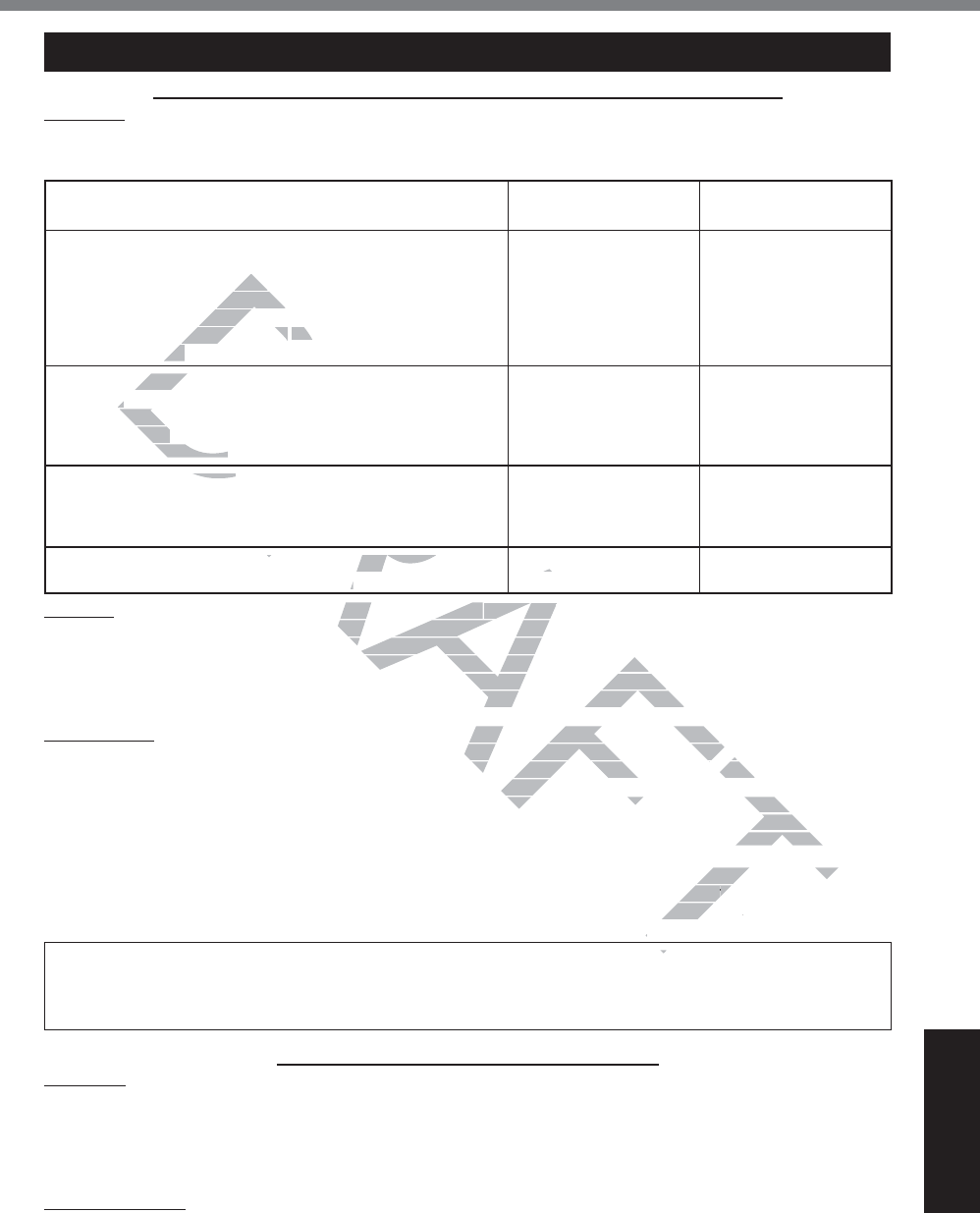
53
Appendix
LIMITED WARRANTY (GARANTIE LIMITÉE)
For Canada
PANASONIC COMPUTER AND PERIPHERALS LIMITED WARRANTY
Coverage±3DQDVRQLF&DQDGD,QF³3&,´ZDUUDQWVWR\RXWKH¿UVWHQGXVHUFXVWRPHUWKLVFRPSXWHUSURG-
uct (excluding software media), when purchased from PCI or from a PCI authorized reseller, to be free from
defects in materials and workmanship under normal use, subject to the terms set forth below, during the
SHULRGRIZDUUDQW\FRYHUDJHVSHFL¿HG
Scope of Coverage Period of Coverage Type of Failure
Coverage
t Laptop Computers (except Battery) and AC Adaptor
t Factory/PCI installed options including Wireless WAN,
GPS, Bluetooth, Finger print reader, Backlit keyboard,
Memory Card and Media Bay Drives (Floppy, CD/DVD)
t Mobile Wireless Display
t PDRC – LCD and Keyboard Assemblies
t Port Replicator
Three (3) Years from
Date of Original End
User Customer Pur-
chase
Defective Materials or
Workmanship
t Hand-held Computers
t Battery
t Battery charger
t Auto Adaptor
t External USB Drives
One (1) Year from Date
of Original End User
Customer Purchase
Defective Materials or
Workmanship
t Digitizer pen or stylus Ninety (90) Days from
Date of Original End
User Customer Pur-
chase
Defective Materials or
Workmanship
t $OOFRQVXPDEOHLWHPVLQFOXGLQJSURWHFWLRQ¿OPFOHDQLQJ
cloth, carry case, tether and harness No Coverage
Remedy – In the event of a warranty claim, contact PCI’s representatives within the applicable warranty
SHULRGLGHQWLI\LQJWKHQDWXUHRIWKHGHIHFWFODLPHGDWEHWZHHQ$0DQG30
(DVWHUQ7LPH=RQH0RQ±)ULH[FOXGLQJKROLGD\VIRULQVWUXFWLRQVRQKRZWRREWDLQVHUYLFH$SXUFKDVH
receipt or other proof of date of original purchase is required before warranty service is performed. Defective
parts covered by this Limited Warranty will be repaired or replaced with new or comparable rebuilt parts on
an exchange basis. Warranty replacement or repair is subject to the terms of this Limited Warranty for the
balance of the original period of warranty coverage.
No Coverage – This Limited Warranty does not cover products purchased outside Canada. Neither does
it cover damage to, failure of, or defects in a product or accessory through mishandling, improper installa-
tion, abnormal use, misuse, neglect, accident, introduction of liquid or other foreign matter into the product,
alteration or servicing by anyone not authorized by PCI, or act of God.
THIS PRODUCT IS NOT INTENDED FOR USE AS, OR AS PART OF, NUCLEAR EQUIPMENT/SYSTEMS,
AIR TRAFFIC CONTROL EQUIPMENT/SYSTEMS, OR AIRCRAFT COCKPIT EQUIPMENT/SYSTEMS*2.
PANASONIC WILL NOT BE RESPONSIBLE FOR ANY LIABILITY RESULTING FROM THE USE OF THIS
PRODUCT ARISING OUT OF THE FOREGOING USES.
*2 AIRCRAFT COCKPIT EQUIPMENT/SYSTEMS include Class2 Electrical Flight Bag (EFB) Systems and
&ODVV()%6\VWHPVZKHQXVHGGXULQJFULWLFDOSKDVHVRIÀLJKWHJGXULQJWDNHRIIDQGODQGLQJDQGRU
PRXQWHGRQWRWKHDLUFUDIW&ODVV()%6\VWHPVDQG()%6\VWHPVDUHGH¿QHGE\)$$$&$GYLVRU\
&LUFXODU$RU-$$-$$7*/7HPSRUDU\*XLGDQFH/HDÀHWV1R
IF YOU SHIP THE PRODUCT FOR WARRANTY SERVICE
Carefully pack the product, preferably in the original carton. Include details of defect claimed and proof of
date of original purchase. No liability is assumed for loss or damage to the product while in transit, if you
chose your own transportation carrier.
SOFTWARE MEDIA LIMITED WARRANTY
Coverage±3&,ZDUUDQWVWR\RXWKH¿UVWHQGXVHUFXVWRPHUWKDWWKHGLVNVRURWKHUPHGLDRQZKLFKVRIW-
ware program(s) is/are supplied will be free from defects in materials and workmanship under normal use in
Canada for a period of sixty (60) days from date of receipt as evidenced by your purchase receipt for your
Panasonic Computer product.
THIS IS THE ONLY WARRANTY THAT PCI MAKES RESPECTING THE SOFTWARE MEDIA. PCI does not
warrant the software. Please refer to the software licensor’s written warranty (accompanying the copy of the
software) for any software warranty claim.
Claim Procedure – In the event of a defect in material or workmanship in the media during the sixty (60)
day warranty period, and you return it, transportation costs prepaid, to Panasonic Canada Inc., Computer
DRAFT
DR
RA
A
A
D
A
A
A
RA
A
p
er prier pr
Media BayMedia Ba
Display Display
and Keyboard and Keyboard
AssAs
tortor
eld Computerseld Com
y
y
y chargery charg
aptoraptor
SB DrivesSB Drives
r stylusstylus
c
OXGLQJSURWHFWLRQ¿OPFOHDQLQJXGLQJSURWHFWLRQ¿OPF
d harnesss
No C
nty claim, contact PCI’claim, contact PCI’
s representativs represe
GHIHFWFODLPHGDWEHWHIHFWFODLPHGDW
GLQJKROLGD\VIRULQVWUXFWLRQVRQKRZLQJKROLGD\VIRULQVWUXFWLR
urchase is required before warranty surchase is required before warranty s
be repaired or replaced with new or cd or replaced with new or c
repair is subject to the terms of this Lubject to the terms of this L
age.
over products purchased outside Canproducts purchased outside Can
or accessory through mishandling, imor accessory through mishandling, im
tion of liquid or other foreign matter intion of liquid or other foreign matter in
or act of God.act of
S PART OF, NUCLEAR EQUIPMENT/S PART OF, NUCLEAR EQUIPMENT
CRAFT COCKPIT EQUIPMENT/SYSTNT/SYST
TY RESULTING FROM THE USE OFTHE USE O
Electrical Flight Bag (EFB) SystemBag (EFB) System
JGXULQJWDNHRIDNHRI
IDQGODQGLQJID
II
I
DUHGH¿QHGE\)H¿QHGE
$$$&
)
T
ERVICE
E
ect cla
wh
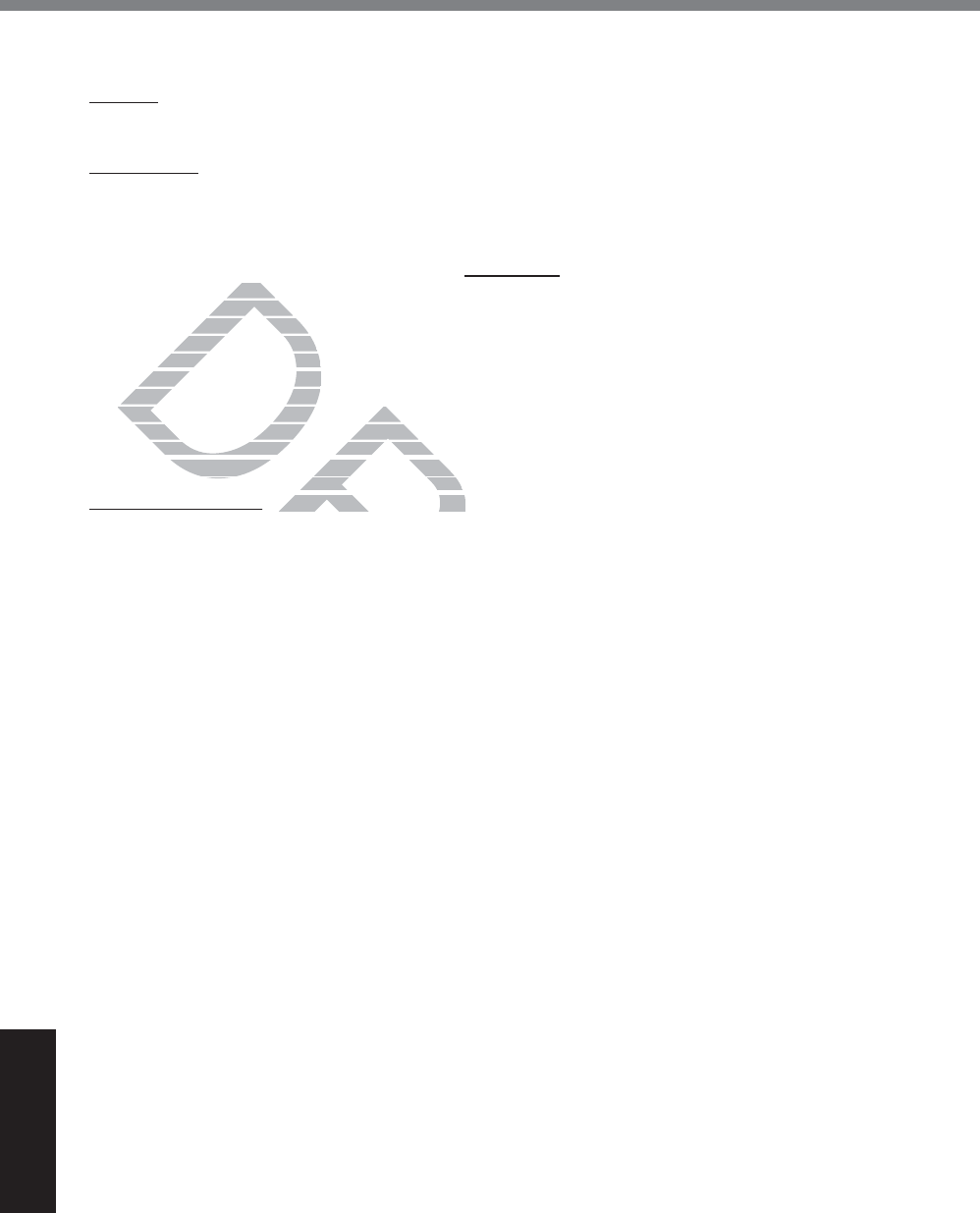
54
Appendix
LIMITED WARRANTY
Products Marketing, 5770 Ambler Drive, Mississauga, Ontario L4W 2T3, within the warranty period, together
with a copy of your purchase receipt, and an explanation of the suspected defect, PCI will replace in Canada
the defective disk(s) or other media.
Remedy – PCI’s entire liability, and your only remedy for any breach of this software media warranty is lim-
ited to replacement of the media only. It does not cover any other damages, including, but not limited to, loss
RIXVHRUSUR¿WORVVRUVSHFLDOLQGLUHFWRUFRQVHTXHQWLDOGDPDJHVRURWKHUFODLPVZKHWKHURUQRWRIVLPLODU
character.
No Coverage – This limited warranty does not apply if the disk(s) or other media has been used in other
WKDQD3DQDVRQLFSURGXFWRULQHQYLURQPHQWDOFRQGLWLRQVRWKHUWKDQWKRVHVSHFL¿HGE\3&,RUWKHPDQXIDF-
WXUHURULIVXEMHFWHGWRPLVXVHQHJOHFWPLVKDQGOLQJPRGL¿FDWLRQRUDWWHPSWHGPRGL¿FDWLRQRIWKHSURJUDP
or if damaged by accident or act of God. PCI is not responsible for damage to or loss of any program, data
or removable storage media.
GENERAL
NO OTHER WARRANTIES – PCI DISCLAIMS ALL OTHER WARRANTIES, EITHER EXPRESS OR IM-
PLIED, INCLUDING, BUT NOT LIMITED TO, IMPLIED WARRANTIES OF MERCHANTABILITY AND
FITNESS FOR A PARTICULAR PURPOSE, WITH RESPECT TO THE SOFTWARE, SOFTWARE MEDIA,
COMPUTER PRODUCT, OPTIONS AND ACCESSORIES.
NO LIABILITY FOR CONSEQUENTIAL DAMAGES – IN NO EVENT SHALL PCI BE LIABLE FOR ANY
SPECIAL, INDIRECT OR CONSEQUENTIAL DAMAGES ARISING FROM ANY BREACH OF THE LIMITED
WARRANTIES SET OUT IN THIS DOCUMENT, OR FROM THE USE OF THE COMPUTER PRODUCT,
INCLUDING, WITHOUT LIMITATION, LOSS OF DATA, BUSINESS, PROFIT OR GOODWILL.
IN ANY EVENT, PCI’S MAXIMUM LIABILITY FOR ANY BREACH SHALL NOT EXCEED THE AMOUNT
ACTUALLY PAID BY YOU FOR THE COMPUTER PRODUCT.
NO ACTION, REGARDLESS OF ITS BASIS, MAY BE BEGUN AGAINST PCI MORE THAN TWO (2)
YEARS AFTER THE CAUSE OF ACTION AROSE.
Statutory Warranties – Some jurisdictions do not allow these limitations or exclusions, so they may not ap-
ply to you.
DRAFT
DR
DR
RRANTIRRANT
DING, BUT DING, BUT
OR A PARTICULAOR A PARTICUL
ER PRODUCT, OPTIER PRODUCT, OPT
BILITY FOR CONSEQUEBILITY FOR CONSEQ
IAL, INDIRECT OR CONSEQIAL, INDIRECT OR CON
RRANTIES SET OUT IN THIS DORRANTIES SET OUT IN T
CLUDING, WITHOUT LIMITATION, LO
CLUDING, WITHOUT LIMITATION, LO
Y EVENT, PCI’S MAXIMUM LIABILITY EVENT, PCI’S MAXIMUM LIABILIT
LLY PAID BY YOU FOR THE COMPLLY PAID BY YOU FOR THE COMP
ON, REGARDLESS OF ITS BASIS, MON, REGARDLESS OF ITS BASIS, M
ER THE CAUSE OF ACTION AROSR THE CAUSE OF ACTION AROS
ranties
– Some jurisdictions do not aSome jurisdictions do no
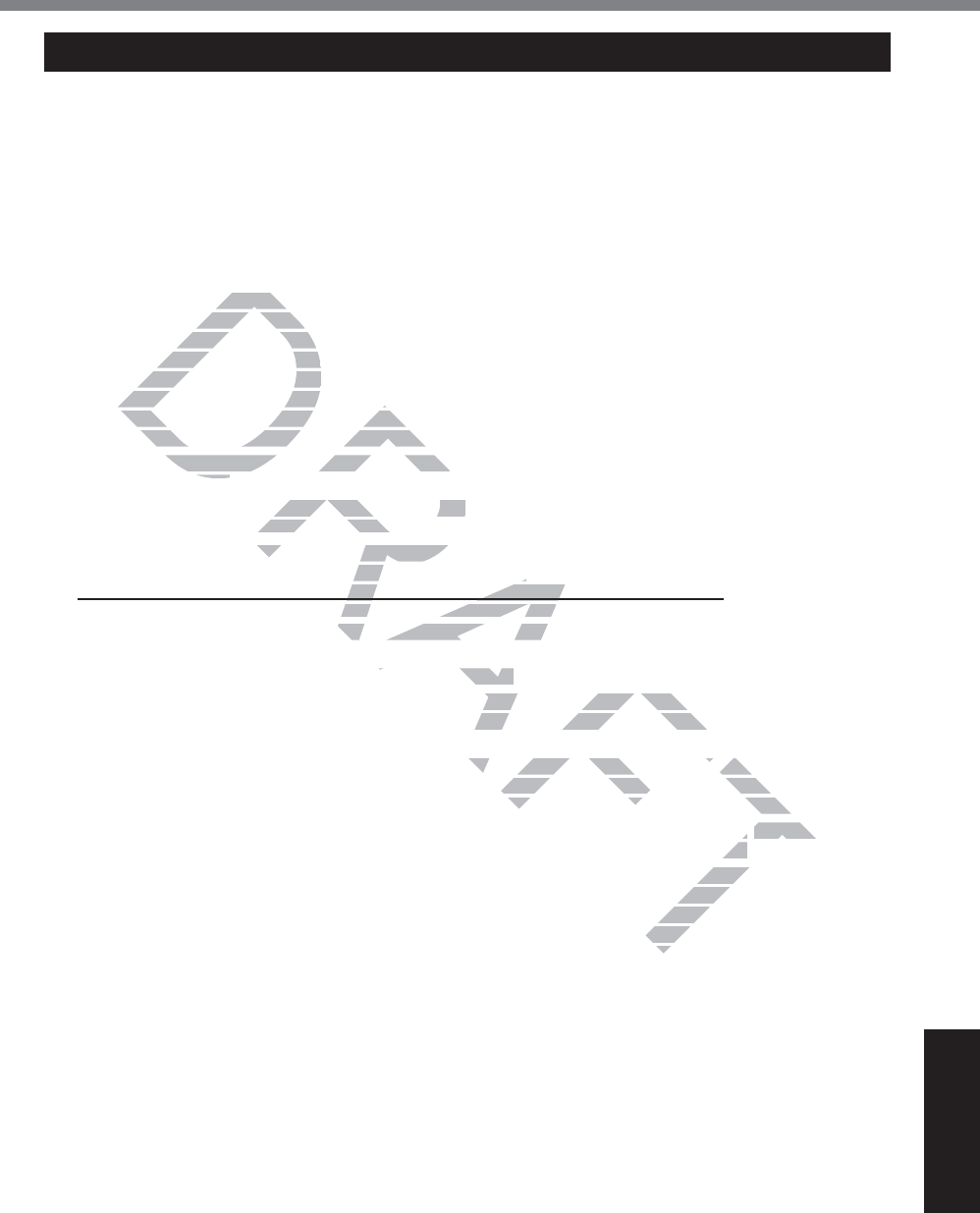
55
Appendix
For Australia
Personal / Notebook Computers - 36 Month Warranty from Date of Purchase
1. Subject to the conditions of this warranty Panasonic or it’s Authorised Service Centre will perform
necessary service on the product without charge for parts or labour, if in the opinion of Panasonic, the
product is found to be faulty within the warranty period.
2. This warranty only applies to Panasonic products purchased in Australia and sold by Panasonic
Australia or its Authorised Distributors or Dealers and only where the products are used and serviced
within Australia or it's territories. Warranty cover only applies to service carried out by a Panasonic
Authorised Service Centre and only if valid proof of purchase is presented when warranty service is
requested.
3. This warranty only applies if the product has been installed and used in accordance with the
manufacturer’s recommendations (as noted in the operating instructions) under normal use and
reasonable care (in the opinion of Panasonic). The warranty covers normal domestic use only and does
not cover damage, malfunction or failure resulting from use of incorrect voltages, incorrect installation,
accident, misuse, neglect, build-up of dirt or dust, abuse, maladjustment of customer controls, mains
supply problems, thunderstorm activity, infestation by insects or vermin, tampering or repair by
unauthorised persons (including unauthorised alterations), exposure to abnormally corrosive conditions
or any foreign object or matter having entered the product.
4. This warranty does not cover the following items unless the fault or defect existed at the time of
SXUFKDVH6RIWZDUH
5. Warranty on Toughbook accessories (stylus, pens, AC charger, combo drive, etc) is 12 Months from the
date of purchase & 3 months for batteries.
7RFODLPZDUUDQW\VHUYLFHZKHQUHTXLUHG\RXVKRXOG
Check the Panasonic web site for latest warranty contact
KWWSZZZSDQDVRQLFFRPDXEXVLQHVVFRPSXWHUVWDEOHWVDQGSRVWRXJKERRNKWPO, use the Service
Centre Locator and call the National Service Centre number indicated.
Prepare purchase receipt as proof of purchase date and system serial number which will be required by
the Authorised Service Centre.
7. The Warranty excludes 3 or less faulty pixels on screen.
8. The Warranty includes the repair or exchange of faulty parts within the product with items that are
functionally equivalent to that as originally supplied or better – including new or refurbished parts or
units – solely at Panasonic’s discretion.
9. It is the customer’s responsibility to backup all data from the hard disk drive before sending equipment
for repair. If a problem is related to the hard disk drive, or the hard disk drive has to be replaced,
Panasonic will only reload the factory pre-installed software for the product onto the replacement drive.
10. Panasonic will arrange free pick up and return for approved warranty repairs within 50 km of capital city
locations. Please ensure your unit is properly packed for return to the service location.
11. The warranties hereby conferred do not extend to, and exclude, any costs associated with the
installation, de-installation or re-installation of a product, including costs related to the mounting,
demounting or remounting of any screen, (and any other ancillary activities), delivery, handling,
freighting, transportation or insurance of the product or any part thereof or replacement of and do not
extend to, and exclude, any damage or loss occurring by reason of, during, associated with, or related
to such installation, de-installation, re-installation or transit.
In addition to your rights under this warranty, Panasonic products come with consumer guarantees that
cannot be excluded under the Australian Consumer Law. If there is a major failure with the product, you can
reject the product and elect to have a refund or to have the product replaced or if you wish you may elect
to keep the goods and be compensated for the drop in value of the goods. You are also entitled to have the
product repaired or replaced if the product fails to be of acceptable quality and the failure does not amount
to a major failure.
If there is a major failure in regard to the product which cannot be remedied then you must notify us within
a reasonable period by contacting the Panasonic Customer Care Centre. If the failure in the product is not
a major failure then Panasonic may choose to repair or replace the product and will do so in a reasonable
period of time from receiving notice from you.
DRAFT
y applies iy applies
recommendatirecommendat
care (in the opinion ocare (in the opinion
damage, malfunction or fdamage, malfunction
nt, misuse, neglect, build-up ofnt, misuse, neglect, build
ly problems, thunderstorm activity,
ly problems, thunderstorm activity,
thorised persons (including unauthoristhorised persons (including unauthori
oreign object or matter having enteredoreign object or matter having entere
nty does not cover the following itemsnty does not cover the following items
IWZDUHDUH
ghbook accessories (stylus, pens, ACaccessories (stylus, pens
3
months for batteries.months for batterie
LFHZKHQUHTXLUHG\RXVKRXOGFHZKHQUHTXLUHG\RXV
b site for latest warranty contact atest warranty contact
DXEXVLQHVVFRPSXWHUVWDEOHWVDQGSRQHVVFRPSXWHUVWDEOHWVDQG
S
ational Service Centre number indicanal Service Centre number i
of of purchase date and system seriaof of purchase date and syst
pixels on screen.pixels on screen.
ange of faulty parts within the product ulty parts within the product
upplied or better – including new or re or better – including new or re
a from the hard disk drive before senda from the hard disk drive before sen
e, or the hard disk drive has to be rep or the hard disk drive has to be rep
ware for the product onto the replacemware for the product onto the replace
d warranty repairs within 500
km of cakm of ca
rn to the service location.ion.
any costs associated with the ciated w
costs related to the mountinged to th
tivities), deliverys), deliv
, handlin
or replacement of or repla
g, associated w
ga
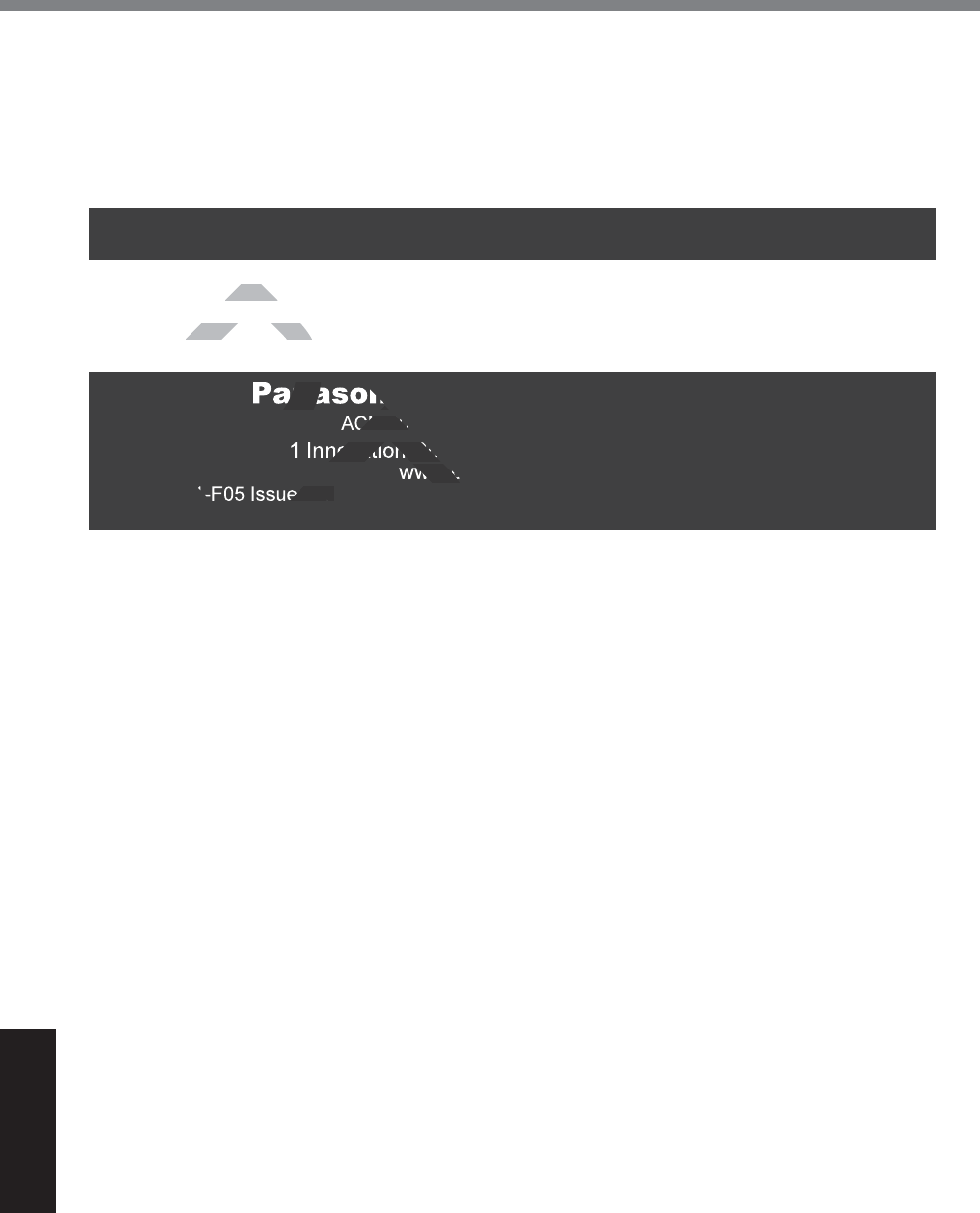
56
Appendix
LIMITED WARRANTY
THIS PRODUCT IS NOT INTENDED FOR USE AS OR AS PART OF NUCLEAR EQUIPMENT/SYSTEMS,
AIR TRAFFIC CONTROL EQUIPMENT/SYSTEMS, OR AIRCRAFT COCKPIT EQUIPMENT/SYSTEMS*3.
PANASONIC WILL NOT BE RESPONSIBLE FOR ANY LIABILITY RESULTING FROM THE USE OF THIS
PRODUCT ARISING OUT OF THE FOREGOING USES.
*3 AIRCRAFT COCKPIT EQUIPMENT/SYSTEMS include Class 2 Electrical Flight Bag (EFB) Systems and
Class 1 EFB Systems when used during critical phases of flight (e.g., during take-off and landing) and/or
PRXQWHGRQWRWKHDLUFUDIW&ODVV()%6\VWHPVDQG()%6\VWHPVDUHGHILQHGE\)$$$&$GYLVRU\
&LUFXODU$RU-$$-$$7*/7HPSRUDU\*XLGDQFH/HDIOHWV1R
THIS WARRANTY CARD AND THE PURCHASE DOCKET (OR SIMILAR PROOF OF PURCHASE)
SHOULD BE RETAINED BY THE CUSTOMER AT ALL TIMES
If you require assistance regarding warranty conditions or any other enquiries, please visit the
Panasonic Australia website
http://www.panasonic.com/au/business/computers-tablets-and-pos/toughbook.html or
contact by phone on 1300 132 463
Panasonic Australia Pty. Limited
ACN 001 592 187 ABN 83 001 592 187
1 Innovation Road, Macquarie Park NSW 2113
www.panasonic.com.au
352),VVXH 11-11-2011
DRAFT
uire assuire ass
ww.panasonic.cww.panasonic
DRA
anason
CN 00
1 Innovation Roa
www.p
H

57
MEMO
DRAFT

58
MEMO
DRAFT

59
DRAFT
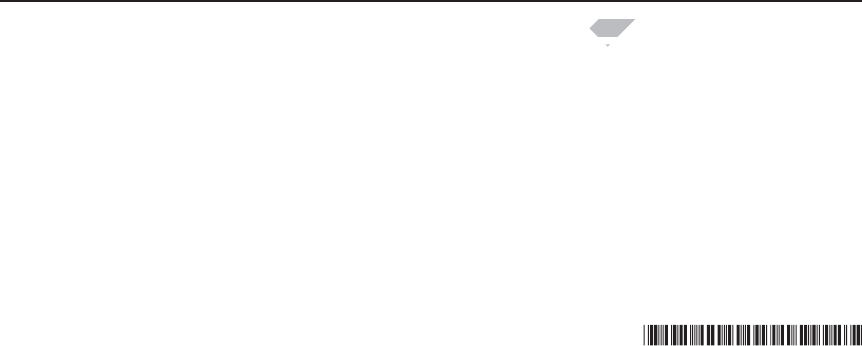
Panasonic System Communications
Company of North America
Two Riverfront Plaza,
Newark NJ 07102
Panasonic Australia Pty. Limited
ACN 001 592 187 ABN 83 001 592 187
1 Innovation Road, Macquarie Park NSW 2113
:HE6LWHKWWSSDQDVRQLFQHW
Panasonic Canada Inc.
5770 Ambler Drive, Mississauga,
Ontario L4W 2T3
© Panasonic Corporation 2014
Printed in Taiwan
HS0514-0
')4:=$7
DRAFT
T
nasonic Canadnason
Ambler Driv
A
L4W 2