Panasonic of North America 9TGWL16A Wireless Network Adapter User Manual FZ G1mk5 Readme DHQX1492ZA T1 OI M indb
Panasonic Corporation of North America Wireless Network Adapter FZ G1mk5 Readme DHQX1492ZA T1 OI M indb
Contents
- 1. (shortterm confidential) Host User manual_R1
- 2. User Manual_20170227_v1 - Host User manual of wireless communication
- 3. Host User Manual for external antenna r1
- 4. User Manual_WL16A
- 5. User manual
- 6. User Manual_20171002_v1 - Host CF-20_User Manual_Wireless
- 7. Host CF-20_User Manual_rev
- 8. User Manual_20180301_v1 - Host User Manual_FZ-G1.pdf
- 9. User Manual_20180301_v1 - Host User Manual_FZ-G1_Wireless.pdf
- 10. User Manual
User Manual_20180301_v1 - Host User Manual_FZ-G1.pdf
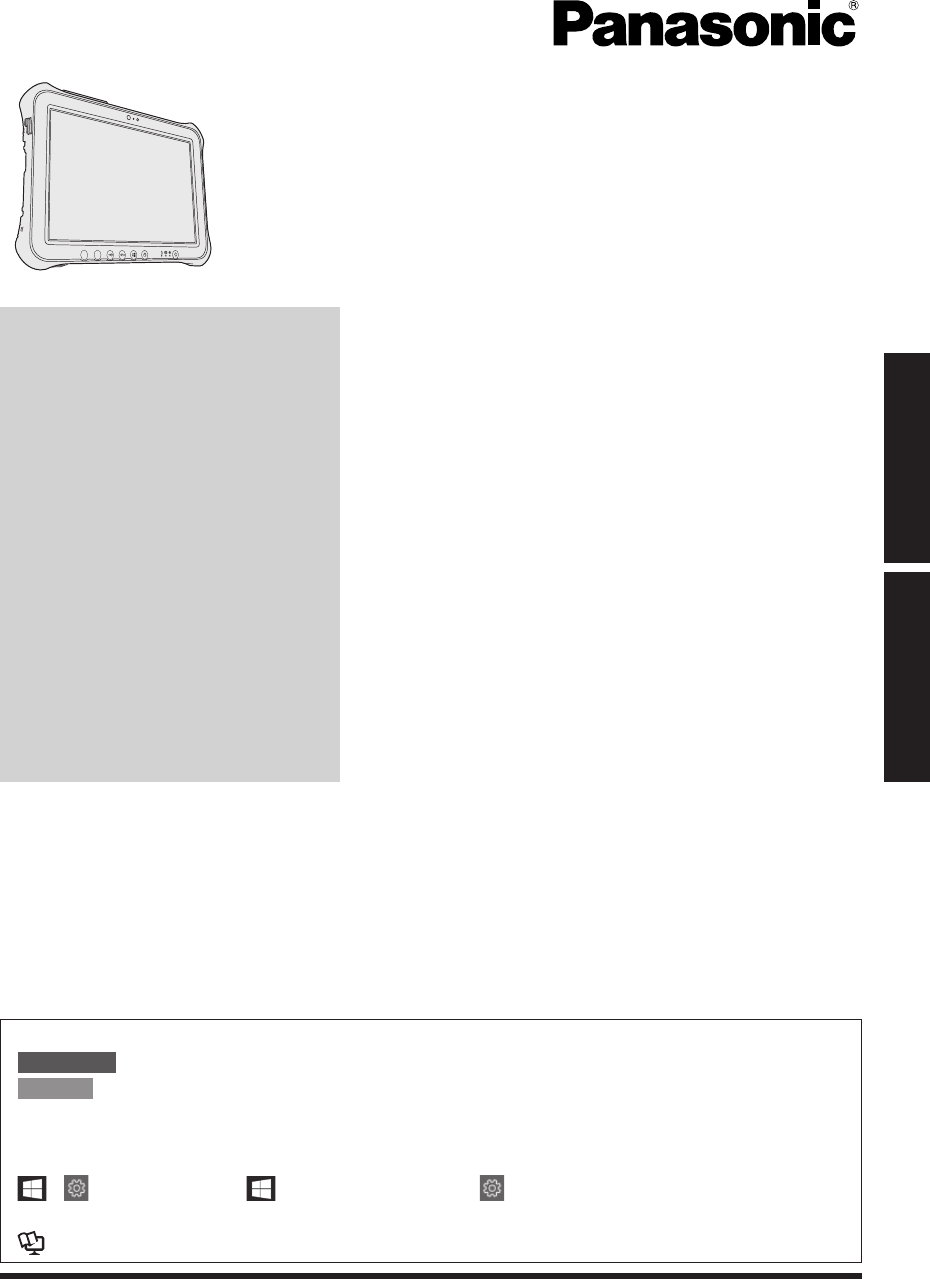
Contents
OPERATING INSTRUCTIONS
Read Me First
Tablet Computer
Model No. FZ-G1 series
Getting Started
First-time Operation .....................................17
Read Me First
Safety Precautions .........................................2
Regulatory Information ...................................9
A2
A1
Please read these instructions carefully before using this product, and save this manual for future use.
Update the on-screen manuals.
In these instructions, the names and terms are referred as follows.
CAUTION : Conditions that may result in minor or moderate injury.
NOTE : Useful and helpful information.
“Windows 10 Pro 64-bit” as “Windows” or “Windows 10”
“Windows 7 Professional 32-bit Service Pack 1” and “Windows® 7 Professional 64-bit Service
Pack 1” as “Windows” or “Windows 7”
- (Settings): Touch (Start) and then touch (Settings).
: Page in these Operating Instructions.
: Reference to the on-screen manuals.
Terms and illustrations in these instructions
Getting Started Read Me First
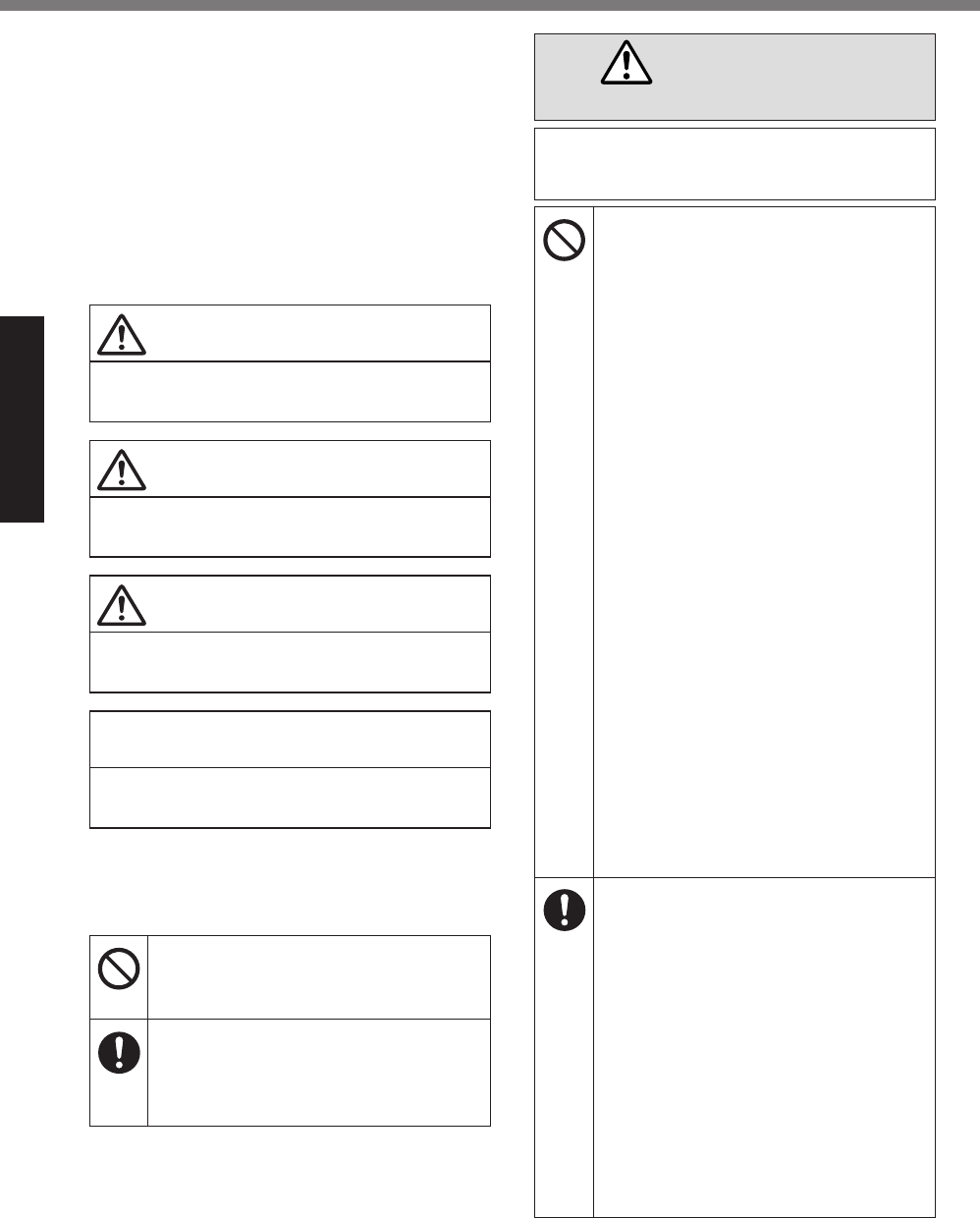
2
Read Me First
Safety Precautions
To reduce the risk of injury, loss of life, elec-
tric shock, fi re, malfunction, and damage to
equipment or property, always observe the
following safety precautions.
Explanation of symbol word panels
The following symbol word panels are used
to classify and describe the level of hazard,
injury, and property damage caused when the
denotation is disregarded and improper use is
performed.
DANGER
Denotes a potential hazard that will result in
serious injury or death.
WARNING
Denotes a potential hazard that could result
in serious injury or death.
CAUTION
Denotes a hazard that could result in minor
injury.
NOTICE
Denotes a hazard that could result in prop-
erty damage.
The following symbols are used to classify
and describe the type of instructions to be
observed.
This symbol is used to alert users to
a specifi c operating procedure that
must not be performed.
This symbol is used to alert users to
a specifi c operating procedure that
must be followed in order to operate
the unit safety.
DANGER
Precautions on the Battery Pack
Electrolyte leakage, generation of heat,
ignition or rupture of the Battery Pack
may result.
Do Not Throw the Battery Pack into
a Fire or Expose It to Excessive Heat
Do Not Deform, Disassemble, or
Modify the Battery Pack
Do Not Short the Positive (+) and
Negative (-) Contacts
Do not place the battery pack
together with articles such as
necklaces or hairpins when carry-
ing or storing.
Do Not Apply Shocks to the
Product by Dropping It, Applying
Strong Pressure to It, etc.
If this product is subjected to a
strong impact, remove the battery
pack from the computer immediately.
Do Not Charge the Battery Using
Methods Other Than Those Specifi ed
Do Not Use the Battery Pack with
Any Other Product
• The battery pack is rechargeable
and was intended for the specifi ed
product.
Do Not Use This Product with a
Battery Pack Other Than the One
Specifi ed
Use only the specifi ed battery
pack with your product.
Avoid Extreme Heat (Near the Fire,
in Direct Sunlight, for Example)
If a Malfunction or Trouble Oc-
curs, Immediately Stop Use
When the Battery Pack Has Dete-
riorated or If Abnormal Swelling
Occur, Replace It With a New One
Do not continue to use a dam-
aged battery pack.
If the battery pack appears to be
damaged or deformed, or if it emits
smoke, abnormal odor, excessive
heat, or other abnormality, remove
it from the computer immediately.
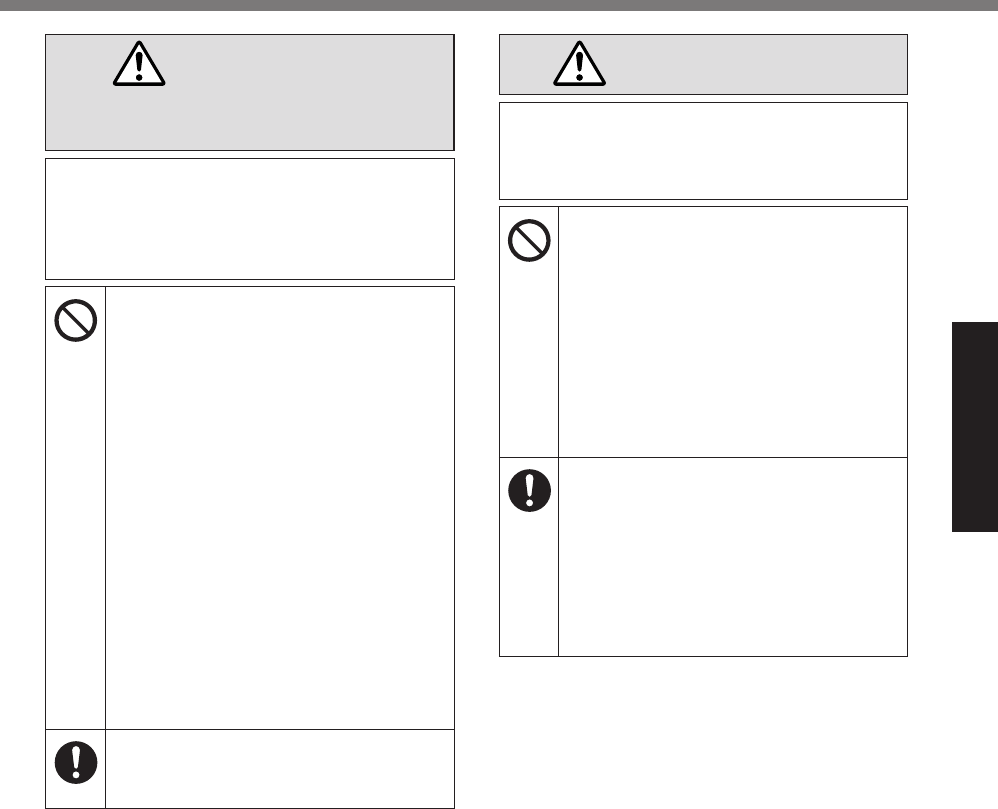
3
Read Me First
DANGER
Precautions on the Built-in Bridge
Battery (for disposal)
<Only for model with Built-in Bridge Bat-
tery>
When disposing the battery, generation
of heat, ignition or rupture of the Built-in
Bridge Battery may result.
Handling This Computer
Do Not Disassemble the Com-
puter Except When Disposing of
It
Handling the Built-in Bridge Battery
Do Not Short the Positive (+) and
Negative (-) Contacts
Do Not Throw the Battery into
a Fire or Expose It to Excessive
Heat
Do Not Apply Shocks to the Built-
in Bridge Battery by Dropping It,
Applying Strong Pressure to It,
etc.
Do Not Charge
Do Not Use
Do Not Deform, Disassemble, or
Modify the Built-in Bridge Battery
Avoid Extreme Heat (Near the
Fire, in Direct Sunlight, for Ex-
ample)
WARNING
<Only for model with Built-in Bridge Bat-
tery>
Generation of heat, ignition or rupture of
the Built-in Bridge Battery may result.
Do Not Throw This Product Into a
Fire or Expose It to Excessive Heat
Do Not Deform, Disassemble, or
Modify This Product
Do Not Apply Shocks to the
Product by Dropping It, Applying
Strong Pressure to It, etc.
Do Not Charge the Battery Us-
ing Methods Other Than Those
Specified
Avoid Extreme Heat (Near the
Fire, In Direct Sunlight, for Ex-
ample)
When the Built-in Bridge Battery
Has Deteriorated or If Abnormal
Swelling Occur, Contact Your
Technical Support Offi ce to Re-
place the Battery
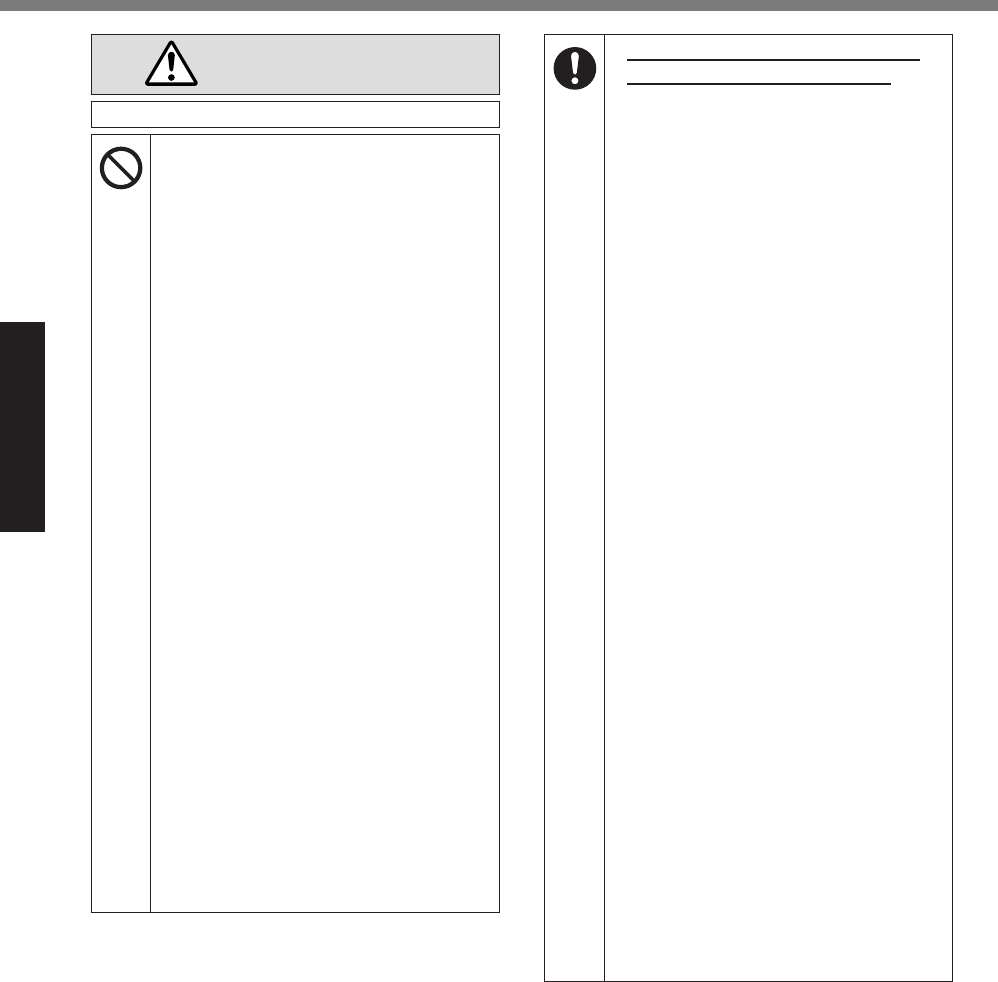
4
Read Me First
Safety Precautions
WARNING
Fire or electric shock may result.
Do Not Do Anything That May
Damage the AC Cord, the AC
Plug, or the AC Adaptor
Do not damage or modify the
cord, place it near hot tools,
bend, twist, or pull it forcefully,
place heavy objects on it, or
bundle it tightly.
Do not continue to use a dam-
aged AC cord, AC plug and AC
adaptor.
• Contact your technical support
offi ce for repair.
Do Not Connect the AC Adaptor
to a Power Source Other Than a
Standard Household AC Outlet
Connecting to a DC/AC converter
(inverter) may damage the AC
adaptor. On an airplane, only
connect the AC adaptor/charger
to an AC outlet specifi cally ap-
proved for such use.
Do Not Pull or Insert the AC Plug
If Your Hands Are Wet
Do Not Disassemble This Prod-
uct
• No user serviceable parts inside
this unit. Refer servicing to quali-
fi ed technician.
Do Not Touch This Product In
a Thunderstorm If Connected
with the AC Cable or Any Other
Cables
If a Malfunction or Trouble Oc-
curs, Immediately Stop Use
If the Following Malfunction Oc-
curs, Immediately Unplug the
AC Plug and the Battery Pack
• This product is damaged
• Foreign object inside this prod-
uct
• Smoke emitted
• Unusual smell emitted
• Unusually hot
After the above procedure, con-
tact your technical support offi ce
for repair.
Clean Dust and Other Debris of the
AC Plug Regularly
• If dust or other debris accumu-
lates on the plug, humidity, etc.
may cause a defect in the insula-
tion.
Insert the AC Plug Completely
Do not use a damaged plug or
loose AC outlet.
Close the Connector Cover
Tightly When Using This Product
Where is a Lot of Water, Mois-
ture, Steam, Dust, Oily Vapors,
etc.
If foreign matter has found its
way inside, immediately turn the
power off and unplug the AC
cord, and then remove the battery
pack. Then contact your technical
support offi ce.
Turn the Power off Beforehand
when Entering Locations, Such
as a Gas Station Where Inflam-
mable Gases Are Generated
• Such gases may be ignited.
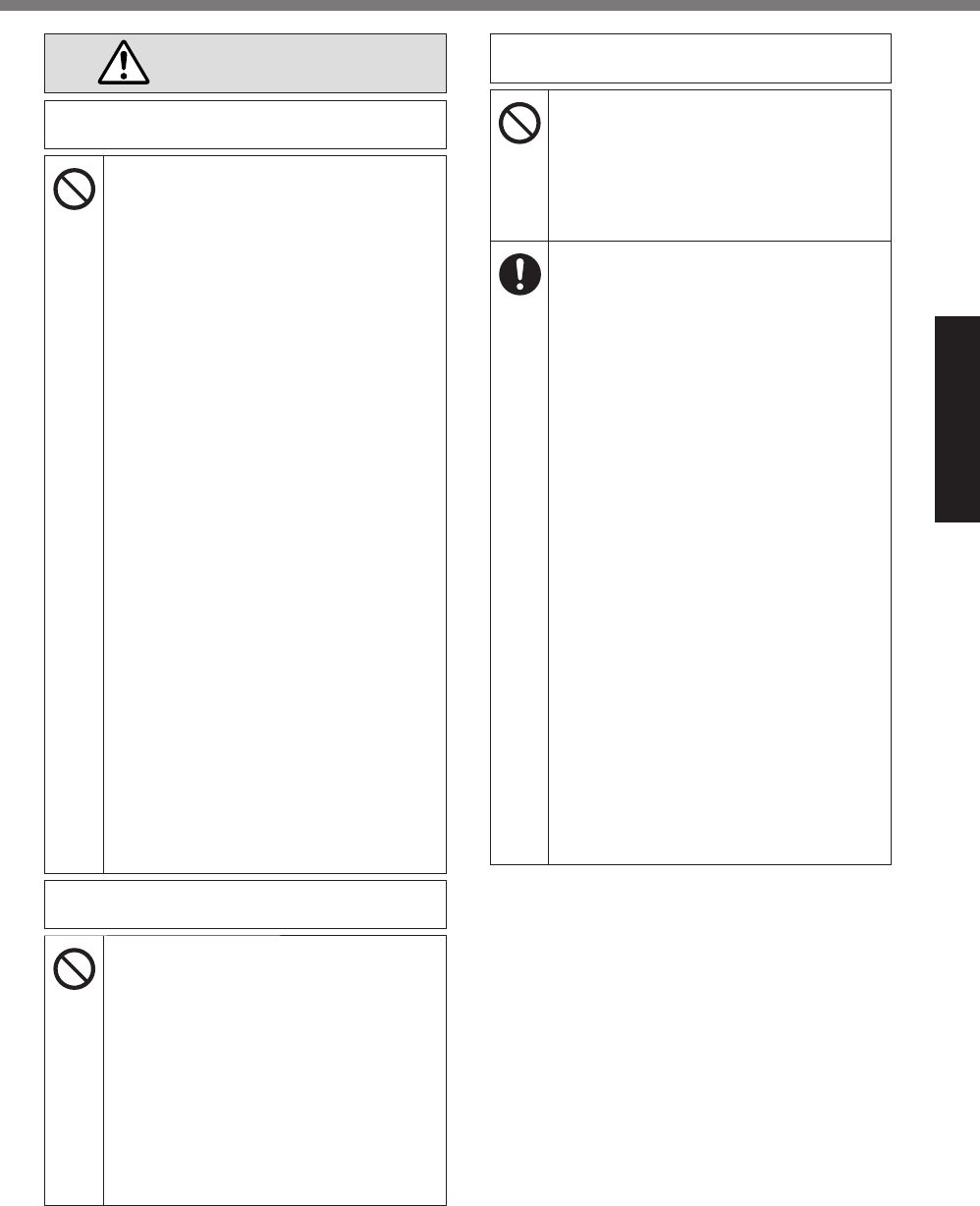
5
Read Me First
WARNING
Burns or low-temperature burns may
result.
Do Not Use This Product in Close
Contact With Your Body For a
Long Period of Time
Do not use this product with
its heat-emitting parts in close
contact with your body for a long
period of time.
• Low-temperature burns may re-
sult.
Do Not Expose Yourself or Other
Persons to the Hot Wind from the
Ventilation Hole (Exhaust) For a
Long Period of Time
• Depending on the direction of the
computer or the way you hold the
computer, your hands and body
will be more exposed to the hot
wind.
• Covering the ventilation hole
(exhaust) with your hand or other
object can cause heat to build up
inside, possibly resulting in burns.
Do Not Touch The Surface of The
AC Adaptor Continuously While
Using/Charging
• Burns may result.
Do Not Place the Product in a Bag
or Case While It is Turned On
• Doing so may cause the product
to overheat and result in burns.
Detrimental health effects on your body
may result.
Do Not Turn the Volume Up Too
Loud When Using Headphones
• Listening at high volumes that
overstimulate the ear for long
periods of time may result in loss
of hearing.
<Only for model with wireless WAN>
Do Not Leave a nanoSIM Card
Within Reach of Infants
• In case of swallowing, consult a
doctor immediately.
Radio waves transmitted from this prod-
uct may affect the surrounding area.
Do Not Use This Product near
Automatic Control Devices, Such
As Automatic Doors And Fire
Alarms
• Automatic control devices may
malfunction, resulting in accidents.
Turn the Power Off on an Air-
plane *1
For use on a plane, follow the
airline’s instructions.
• The safety of navigation may be
compromised.
Turn the Power Off in Hospitals
or at Locations Where Medical
Equipment is Present *1
Do not bring this product into
operating rooms, intensive care
units, CCU, etc. *2
• Medical electrical equipment may
be affected, and malfunction may
occur, resulting in accidents.
Turn the Power Off in Crowded
Locations, Such As a Crowded
Train, Where There May Be a Per-
son with a Cardiac Pacemaker
• The operation of a pacemaker
may be affected.
Keep This Product at Least 15
cm Away from the Position of an
Implantable Pacemaker
• The operation of a pacemaker
may be affected.
*1 If there is no choice but to use this product in
such an environment, turn the wireless capa-
bility off. However, bear in mind that use of a
computer may be prohibited during takeoff and
landing of an aircraft, etc. even if the wireless
capability is turned off.
*2 CCU is an abbreviated term of Coronary Care
Unit.
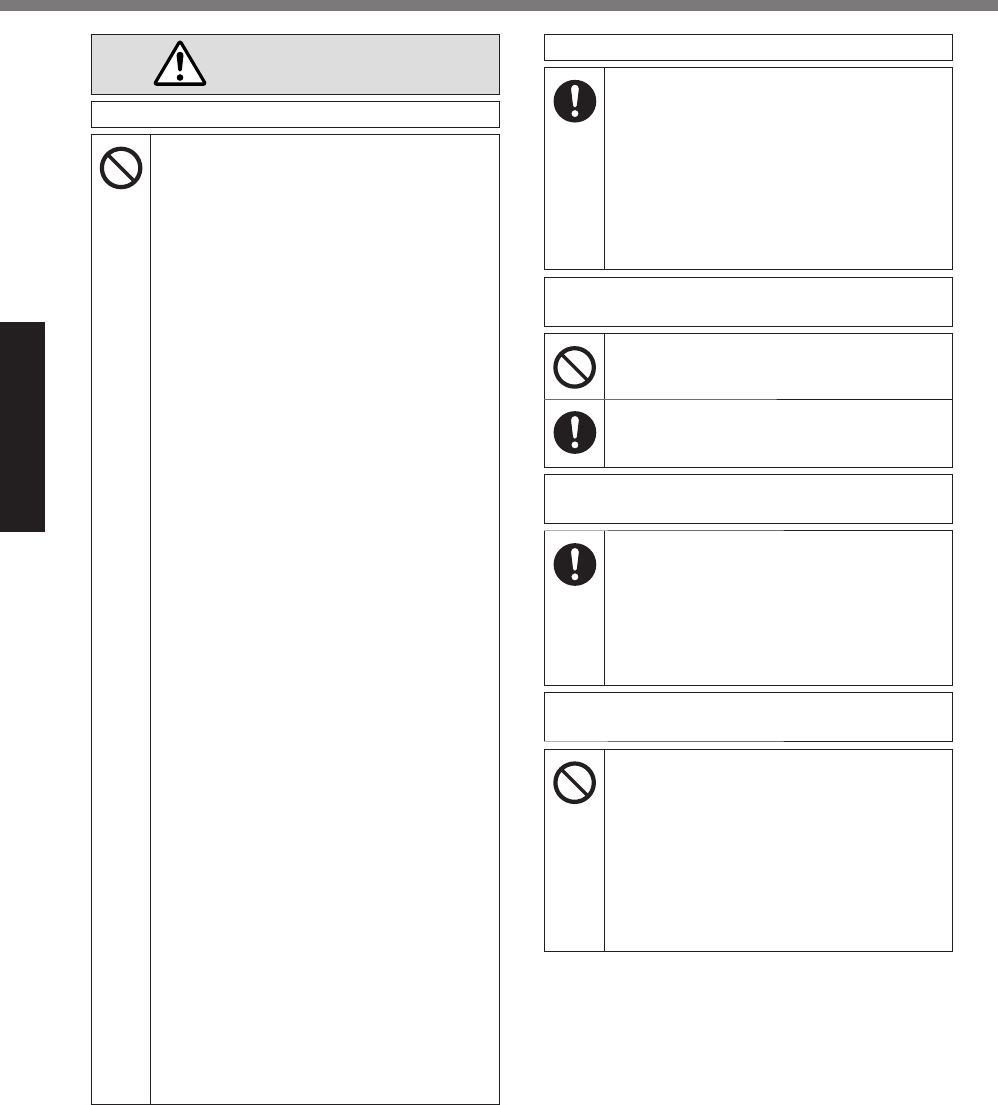
6
Read Me First
Safety Precautions
CAUTION
Fire or electric shock may result.
Do Not Move This Product While
the AC Plug Is Connected
If the AC cord is damaged, un-
plug the AC plug immediately.
Do Not Subject the AC Adaptor
To Any Strong Impact
Do not continue to use the AC
adaptor after a strong impact
such as being dropped.
Contact your technical support
offi ce for repair.
<Only for model with LAN>
Do Not Connect a Telephone
Line, or a Network Cable Other
Than the One Specified, Into the
LAN Port
Do not connect to a network such
as the ones listed below.
• Networks other than
1000BASE-T, 100BASE-TX or
10BASE-T
• Phone lines (IP phone (Internet
Protocol Telephone), Telephone
lines, internal phone lines (on-
premise switches), digital public
phones, etc.)
Do Not Leave This Product in
High Temperature Environment
for a Long Period of Time
• Leaving this product where it will
be exposed to extremely high
temperatures such as near fi re or
in direct sunlight may deform the
cabinet and/or cause trouble in
the internal parts.
Do Not Block the Ventilation Hole
(Exhaust/Intake)
Do not use this product wrapped
in cloth or on top of bedding or a
blanket.
Fire or electric shock may result.
Hold the Plug When Unplugging
the AC Plug
Use Only the Specified AC Adap-
tor With This Product
Do not use an AC adaptor other
than the one supplied (supplied
with the unit or one sold sepa-
rately as an accessory).
This product may fall over or drop, result-
ing in an injury.
Do Not Place This Product on
Unstable Surfaces
Avoid Stacking
Detrimental health effects on your body
may result.
Take a Break Of 10-15 Minutes
Every Hour
• Using this product for long peri-
ods of time may have detrimen-
tal health effects on the eyes or
hands.
Burns, low-temperature burns, or frost-
bite may result.
Do Not Expose the Skin To This
Product When Using the Product
In A Hot Or Cold Environment
When it is necessary to expose
the skin to this product such as
to scan a fi ngerprint, perform the
operation in the shortest time
possible.
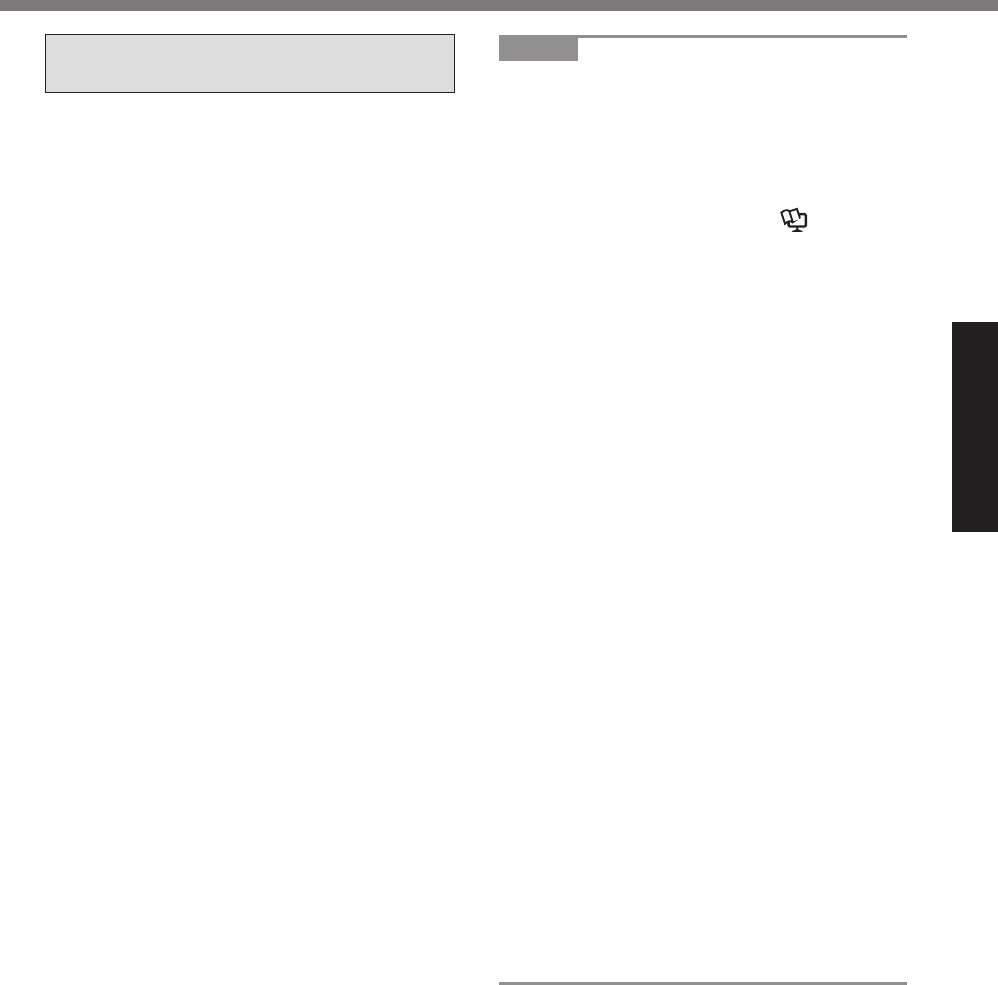
7
Read Me First
NOTICE
Do not place the computer near a televi-
sion or radio receiver.
Keep the computer away from magnets.
Data stored on the fl ash memory may be
lost.
This computer is not intended for the dis-
play of images for use in medical diagno-
sis.
This computer is not intended for a use
with connection of medical equipment for
the purpose of medical diagnosis.
Panasonic shall not be liable for loss of
data or other incidental or consequential
damages resulting from the use of this
product.
Do not touch the terminals on the battery
pack. The battery pack may no longer
function properly if the contacts are dirty or
damaged.
Do not expose the battery pack to water,
or allow it to become wet.
If the battery pack will not be used for a
long period of time (a month or more),
charge or discharge (use) the battery pack
until the remaining battery level becomes
30% to 40% and store it in a cool, dry
place.
This computer prevents overcharging of
the battery by recharging only when the
remaining power is less than approx. 95%
of capacity.
The battery pack is not charged when the
computer is fi rst purchased. Be sure to
charge it before using it for the fi rst time.
When the AC adaptor is connected to the
computer, charging begins automatically.
Should the battery leak and the fl uid get
into your eyes, do not rub your eyes. Im-
mediately fl ush your eyes with clear water
and see a doctor for medical treatment as
soon as possible.
NOTE
The battery pack may become warm dur-
ing recharging or normal use. This is com-
pletely normal.
Recharging will not commence if internal
temperature of the battery pack is outside
of the allowable temperature range (0 °C to
50 °C {32 °F to 122 °F}). ( OPERAT-
ING INSTRUCTIONS - Reference Manual
“Basic Operation” “Battery Power”) Once
the allowable range requirement is satis-
fi ed, charging begins automatically. Note
that the recharging time varies based on
the usage conditions. (Recharging takes
longer than usual when the temperature is
10 °C {50 °F} or below.)
If the temperature is low, the operating
time is shortened. Only use the computer
within the allowable temperature range.
The battery pack is a consumable item.
If the amount of time the computer can
be run by using a particular battery pack
becomes dramatically shorter and re-
peated recharging does not restore its
performance, the battery pack should be
replaced with a new one.
When transporting a spare battery inside a
package, briefcase, etc., it is recommend-
ed that it be placed in a plastic bag so that
its contacts are protected.
Always power off the computer when it is
not in use. Leaving the computer on when
the AC adaptor is not connected will ex-
haust the remaining battery capacity.
<Only for model with Built-in Bridge Battery>
To minimize deterioration of the built-in
bridge battery, connect the computer to the
AC adaptor and recharge it for approxi-
mately 2 hours about once every year.
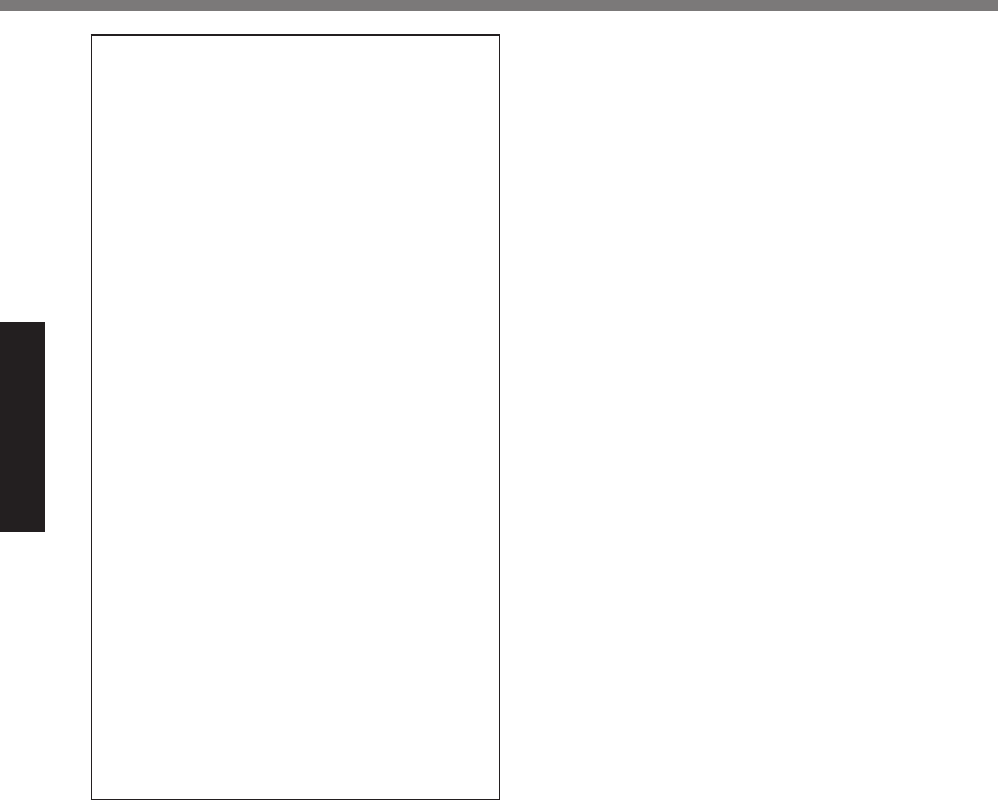
8
Read Me First
Safety Precautions
THIS PRODUCT IS NOT INTENDED FOR
USE AS, OR AS PART OF, NUCLEAR
EQUIPMENT/SYSTEMS, AIR TRAFFIC
CONTROL EQUIPMENT/SYSTEMS, AIR-
CRAFT COCKPIT EQUIPMENT/SYSTEMS*3,
MEDICAL DEVICES OR ACCESSORIES*4,
LIFE SUPPORT SYSTEMS OR OTHER
EQUIPMENTS/DEVICES/SYSTEMS THAT
ARE INVOLVED WITH ENSURING HUMAN
LIFE OR SAFETY. PANASONIC WILL NOT
BE RESPONSIBLE FOR ANY LIABILITY RE-
SULTING FROM THE USE OF THIS PROD-
UCT ARISING OUT OF THE FOREGOING
USES.
*3 AIRCRAFT COCKPIT EQUIPMENT/SYSTEMS
include Class2 Electrical Flight Bag (EFB) Sys-
tems and Class1 EFB Systems when used dur-
ing critical phases of fl ight (e.g., during take-off
and landing) and/or mounted on to the aircraft.
Class1 EFB Systems and 2 EFB Systems are
defi ned by FAA: AC (Advisory Circular) 120-76A
or JAA: JAA TGL (Temporary Guidance Leafl ets)
No.36.
*4 As defi ned by the European Medical Device
Directive (MDD) 93/42/EEC.
Panasonic cannot guarantee any specifi ca-
tions, technologies, reliability, safety (e.g.
Flammability/Smoke/Toxicity/Radio Fre-
quency Emission, etc.) requirements related
to aviation standards that exceed the speci-
fi cations of our COTS (Commercial-Off-The-
Shelf) products.
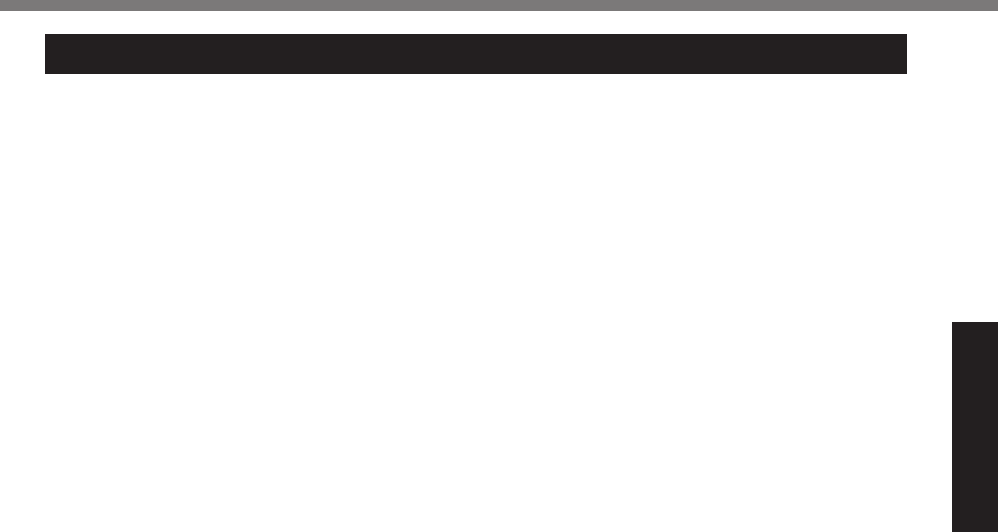
9
Read Me First
Information to the User / Informations destinées aux utilisateurs
<Only for model with wireless LAN/Bluetooth>
This product and your Health
This product, like other radio devices, emits
radio frequency electromagnetic energy. The
level of energy emitted by this product how-
ever is far much less than the electromagnetic
energy emitted by wireless devices like for
example mobile phones.
Because this product operates within the
guidelines found in radio frequency safety
standards and recommendations, we be-
lieve this product is safe for use by consum-
ers. These standards and recommendations
refl ect the consensus of the scientifi c com-
munity and result from deliberations of panels
and committees of scientists who continually
review and interpret the extensive research
literature.
In some situations or environments, the use
of this product may be restricted by the propri-
etor of the building or responsible represen-
tatives of the organization. These situations
may for example include:
Using this product on board of airplanes,
or
In any other environment where the risk of
interference to other devices or services is
perceived or identifi ed as harmful.
If you are uncertain of the policy that applies
on the use of wireless devices in a specifi c or-
ganization or environment (e.g. airports), you
are encouraged to ask for authorization to use
this product prior to turning on the product.
Regulatory Information
We are not responsible for any radio or tele-
vision interference caused by unauthorized
modifi cation of this product. The correction
of interference caused by such unauthorized
modifi cation will be the responsibility of the
user. We and its authorized resellers or dis-
tributors are not liable for damage or violation
of government regulations that may arise from
failing to comply with these guidelines. 26-M-1
<Uniquement pour les modèles avec réseau
local sans fi l et/ou Bluetooth>
Ce produit et votre santé
Ce produit, comme tout autre appareil radio,
émet de
l’énergie radioélectrique. Toutefois, la quantité
d’énergie émise par ce produit est beaucoup
moins importante que l’énergie radioélec-
trique émise par des appareils sans fi l tels
que les téléphones portables. L’utilisation de
ce produit ne comporte aucun risque pour le
consommateur du fait que cet appareil opère
dans les limites des directives concernant
les normes et les recommendations de sécu-
rité sur les fréquences radio. Ces normes et
recommandations refl ètent le consensus de
la communauté scientifi que et résultent de
délibérations de jurys et comités de scienti-
fi ques qui examinent et interprètent continuel-
lement les nouveautés de la vaste littérature
sur les recherches effectuées. Dans certaines
situations ou environnements, l’utilisation de
ce produit peut être restreinte par le proprié-
taire du bâtiment ou par les représentants
responsables de l’organisation. Ces situations
peuvent être les suivantes par exemple :
A bord d’un avion, ou
Dans tout autre environnement où les
risques d’interférence sur d’autres appa-
reils ou services sont perçus ou identi-
fi ables comme dangereux.
Si vous n’êtes pas sûr de la réglementation
applicable à
l’utilisation d’appareils sans fi l dans une orga-
nization ou un environnement spécifi que, (par
exemple dans un aéroport) nous vous invitons
à demander l’autorisation
d’utiliser ce produit avant sa mise en marche.
Informations concernant la réglementation
Nous déclinons toute responsabilité pour
toute interférence radio ou télévision causée
par des modifi cations non autorisées appor-
tées à ce produit. La correction
d’interférences causées par de telles modifi -
cations non autorisées sera la seule respon-
sabilité de son utilisateur. Nousmêmes, les
revendeurs offi ciels et les distributeurs ne
sommes pas responsable de tout dégât ou de
toute violation des règlements de l’État pou-
vant découler du non-respect de ces direc-
tives. 26-F-1
Regulatory Information
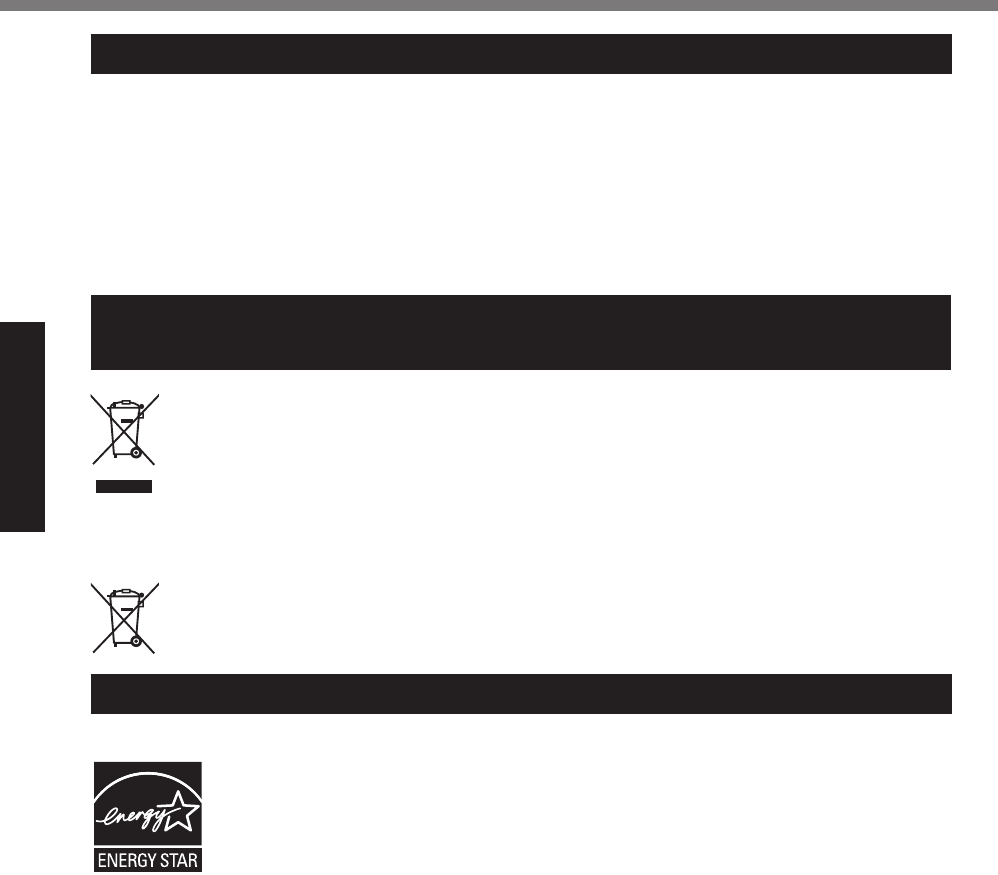
10
Read Me First
Regulatory Information
Lithium Battery / Pile au lithium
Lithium Battery!
This computer contains a lithium battery to
enable the date, time, and other data to be
stored. The battery should only be exchanged
by authorized service personnel.
Warning!
A risk of explosion from incorrect installation
or misapplication may possibly occur. 15-E-1
Pile au lithium!
Le micro-ordinateur renferme une pile au
lithium qui permet de sauvegarder certaines
données, notamment la date et l’heure. La
pile ne doit être remplacée que par un techni-
cien qualifi é.
Danger ! Risque d’explosion en cas de non
respect de cette mise en garde! 15-F-1
Disposal of Old Equipment and Batteries
Only for European Union and countries with recycling systems
These symbols on the products, packaging, and/or accompanying documents mean that used
electrical and electronic products and batteries must not be mixed with general household
waste. For proper treatment, recovery and recycling of old products and used batteries, please
take them to applicable collection points in accordance with your national legislation.
By disposing of them correctly, you will help to save valuable resources and prevent any poten-
tial negative effects on human health and the environment.
For more information about collection and recycling, please contact your local municipality.
Penalties may be applicable for incorrect disposal of this waste, in accordance with national
legislation.
(Note for the battery symbol (bottom symbol)):
This symbol might be used in combination with a chemical symbol. In this case it complies with
the requirement set by the Directive for the chemical involved.
36-E-1
Energy Star
As an ENERGY STAR® Partner, Panasonic Corporation has determined that this
product meets ENERGY STAR® guidelines for energy effi ciency. By enabling available
power management settings, Panasonic computers enter a low-power sleep mode
after a period of inactivity, saving the user energy.
<For U.S.A.>
To learn more about power management, please visit the web site:
www.energystar.gov/index.cfm?c=power_mgt.pr_power_management
Outline of the International ENERGY STAR® Offi ce Equipment Program
The international ENERGY STAR® Offi ce Equipment Program is an international
program that promotes energy saving through the use of computers and other offi ce
equipment. The program backs the development and dissemination of products with
functions that effectively reduce energy consumption. It is an open system in which
business proprietors can participate voluntarily. The targeted products are offi ce equip-
ment such as computers, displays, printers, facsimiles, and copiers. Their standards
and logos are uniform among participating nations.
<For U.S.A.>
For information about ENERGY STAR®, refer to the following web site:
Web Site: www.energystar.gov
22-M-1
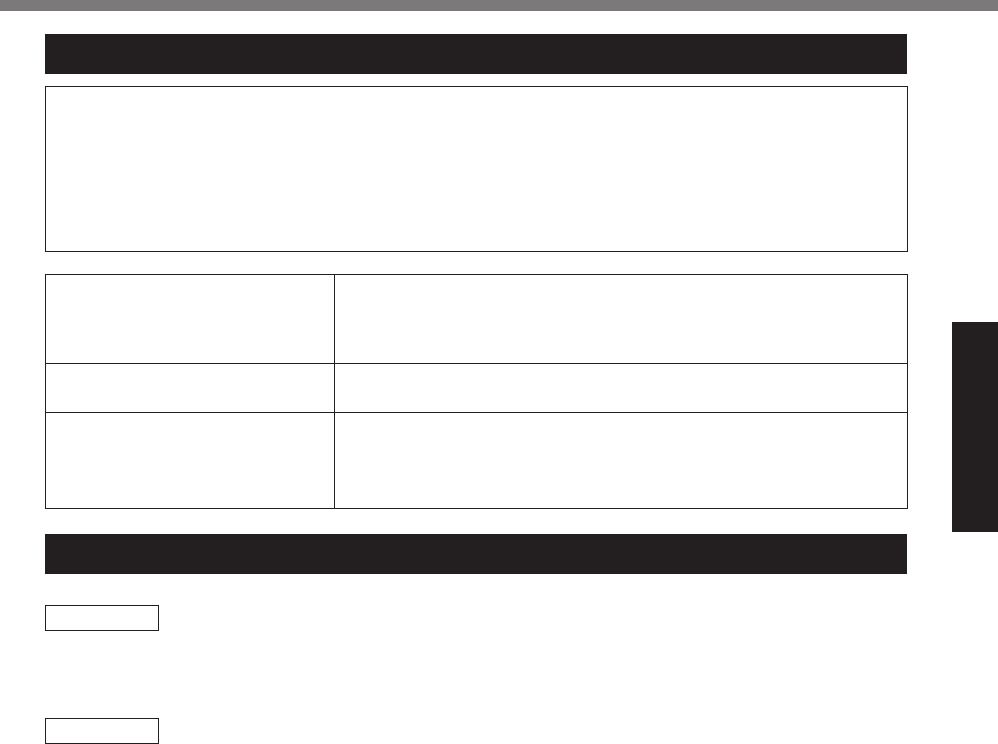
11
Read Me First
Battery Pack / Batterie
CAUTION:
Risk of Explosion if Battery is replaced by an Incorrect Type. Dispose of Used Batteries According to the
Instructions.
58-E-1
ATTENTION:
Il y a risque d’explosion si la batterie est remplacée par une batterie de type incorrect.
Mettre au rebut les batteries usagées conformément aux instructions.
58-F-1
Battery pack model number FZ-VZSU84A2U
Recommended charging condition 12.6 V / 2856 mA
(Constant voltage/current)
Notice Dispose of used battery pack according to local ordinances and/or
regulations.
Do not expose this computer to temperatures greater than 60°C
{140°F}.
Camera Light / Lumière de la caméra
<For model with rear camera>
CAUTION
- The light from the LED is strong and can injure human eyes.
Do not look directly at the LEDs with naked eyes.
57-E-1
<Pour les modèles munis d’une caméra arrière>
ATTENTION
- La lumière de la diode LED est forte et peut blesser l’oeil humain.
Ne regardez pas directement les LED avec les yeux non protégés.
57-F-1
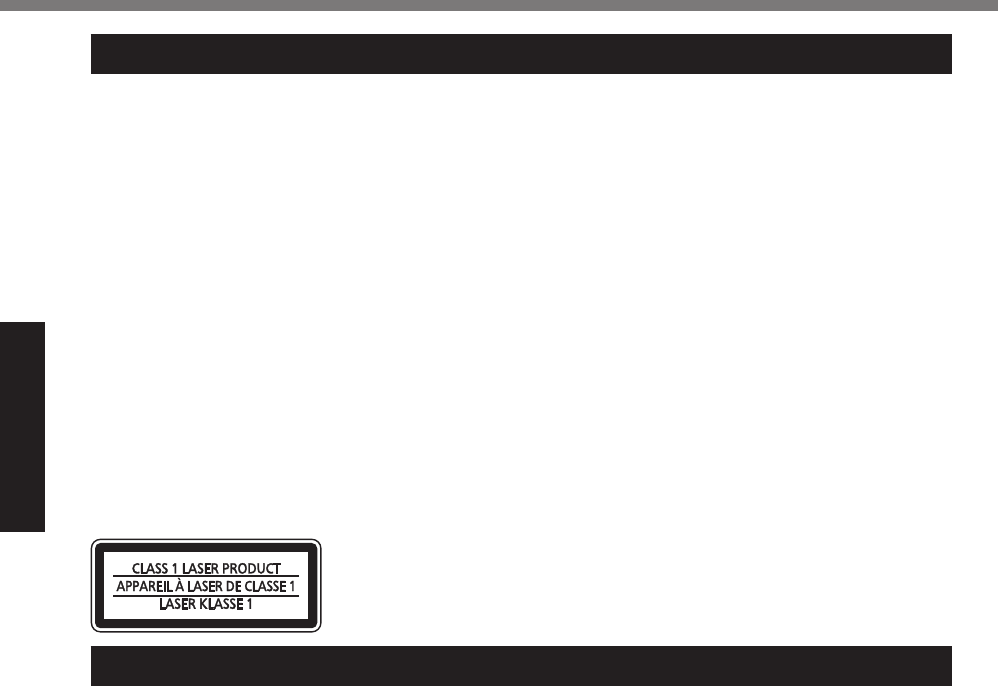
12
Read Me First
Regulatory Information
Federal Communications Commission Radio Frequency Interference Statement
Note: This equipment has been tested and found to comply with the limits for a Class B digital
device, pursuant to Part 15 of the FCC Rules. These limits are designed to provide reasonable
protection against harmful interference in a residential installation. This equipment generates,
uses and can radiate radio frequency energy and, if not installed and used in accordance with
the instructions, may cause harmful interference to radio communications. However, there is no
guarantee that interference will not occur in a particular installation. If this equipment does cause
harmful interference to radio or television reception, which can be determined by turning the
equipment off and on, the user is encouraged to try to correct the interference by one or more of
the following measures:
Reorient or relocate the receiving antenna.
Increase the separation between the equipment and receiver.
Connect the equipment into an outlet on a circuit different from that to which the receiver is
connected.
Consult the Panasonic Service Center or an experienced radio/TV technician for help.
Warning
To assure continued compliance, use only shielded interface cables when connecting to a com-
puter or peripheral. Also, any changes or modifi cations not expressly approved by the party re-
sponsible for compliance could void the user’s authority to operate this equipment.
This device complies with Part 15 of the FCC Rules. Operation is subject to the following two
conditions:
(1) This device may not cause harmful interference, and
(2) This device must accept any interference received, including interference that may cause un-
desired operation.
For U.S.A.
Laser Devices Caution / Précautions pour le Dispositifs Laser
<Only for model with the following label on the computer>
CAUTION!
THIS PRODUCT UTILIZES A LASER.
USE OF CONTROLS, ADJUSTMENTS OR PERFORMANCE OF PROCEDURES OTHER THAN
THOSE SPECIFIED HEREIN MAY RESULT IN HAZARDOUS RADIATION EXPOSURE.
DO NOT OPEN COVERS AND DO NOT REPAIR YOURSELF.
REFER SERVICING TO QUALIFIED PERSONNEL.
12-E-1
<Uniquement pour le modèle avec l’étiquette suivante sur l’ordinateur>
AVERTISSEMENT!
CET APPAREIL UTILISE UN LASER.
L’UTILISATION DE COMMANDES OU DE RÉGLAGES OU L’EXÉCUTION DE PROCÉDURES
AUTRES QUE CELLES SPÉCIFIÉES ICI PEUVENT PROVOQUER UNE EXPOSITION À DES
RADIATIONS DANGEREUSES.
NE PAS OUVRIR LES COUVERCLES NI ESSAYER DE RÉPARER SOI-MÊME.
CONFIER TOUT TRAVAIL D’ENTRETIEN À UN PERSONNEL QUALIFIÉ.
12-F-1
The following label is put on the computer.
L’étiquette suivant est mis sur de l’ordinateur.
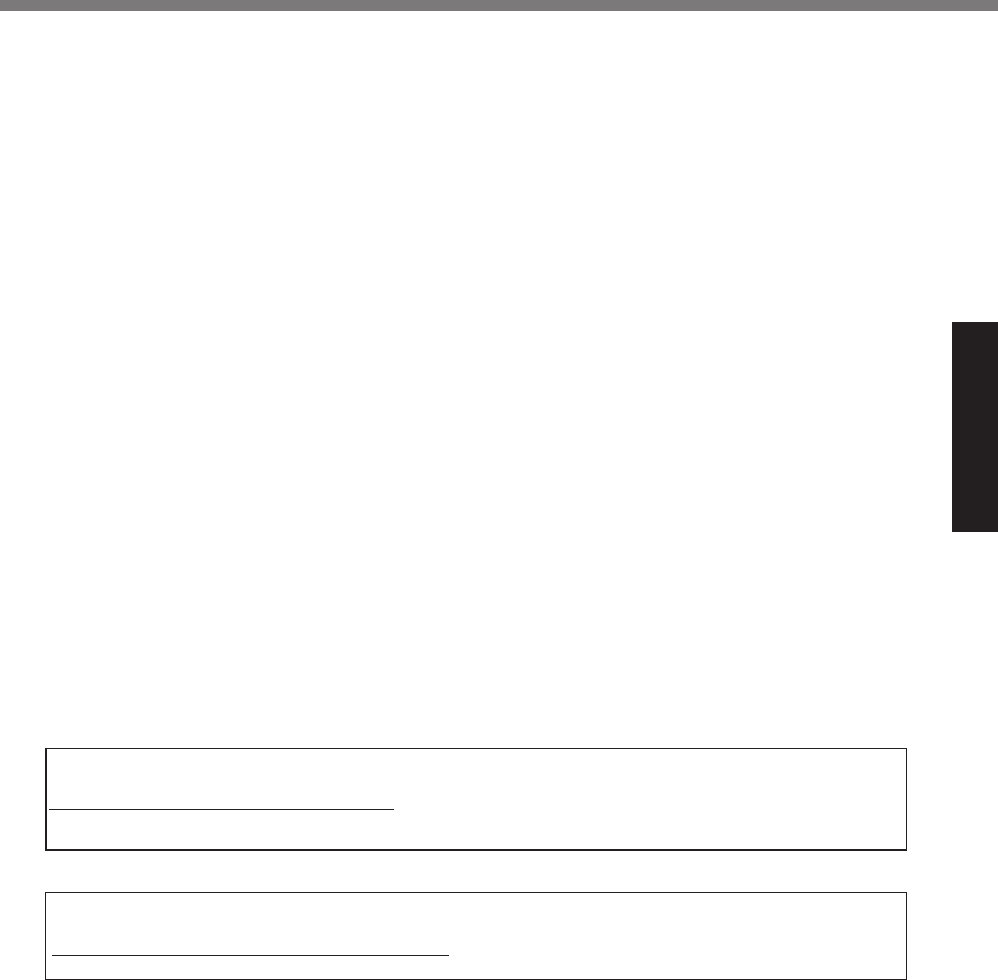
13
Read Me First
FCC RF Exposure Warning:
Other third-party wireless transmitters have not been RF exposure evaluated for use with
this computer and may not comply with FCC RF exposure requirements..
<Only for model with wireless LAN/wireless WAN/Bluetooth>
This equipment complies with FCC radiation exposure limits set forth for an uncontrolled environment.
This equipment may not be collocated or operated with any other antenna or transmitter.
This device meets the government’s requirements for exposure to radio waves.
This device is designed and manufactured not to exceed the emission limits for exposure to radio fre-
quency (RF) energy set by the Federal Communications Commission of the U.S. Government.
The exposure standard for wireless device employs a unit of measurement known as the Specific Ab-
sorption Rate, or SAR. The SAR limit set by the FCC is 1.6 W/kg.
* Tests for SAR are conducted using standard operating positions accepted by the FCC with the device trans-
mitting at its highest certified power level in all tested frequency bands.
Although the SAR is determined at the highest certified power level, the actual SAR level of the device while
operating can be well below the maximum value. This is because the device is designed to operate at mul-
tiple power levels so as to use only the poser required to reach the network. In general, the closer you are to
a wireless base station antenna, the lower the power output.
25-M-9
<Only for model with wireless LAN>
About FCC ID Number
SAR information on this product is on fi le with the FCC and can be found by searching for the product’s FCC
ID Number at http://www.fcc.gov/oet/ea/fccid. To fi nd the FCC ID number for your product, fi rst remove the
battery pack from the tablet.
The FCC ID number is printed on the nameplate underneath.
Responsible Party:
Panasonic Corporation of North America
6-M-1
Two Riverfront Plaza
Newark, NJ 07102
Support Contact: http://business.panasonic.com/support-computerstablets
USA Only: Disposal may be regulated in your community due to environmental considerations. For
disposal or recycling information, please visit Panasonic website:
http://www.panasonic.com/environmental
or call 1-888-769-0149 65-M-2
<For USA-California Only>
This product contains a CR Coin Cell Lithium Battery which contains Perchlorate Material - special
handling may apply.
See www.dtsc.ca.gov/hazardouswaste/perchlorate/
38-M-1
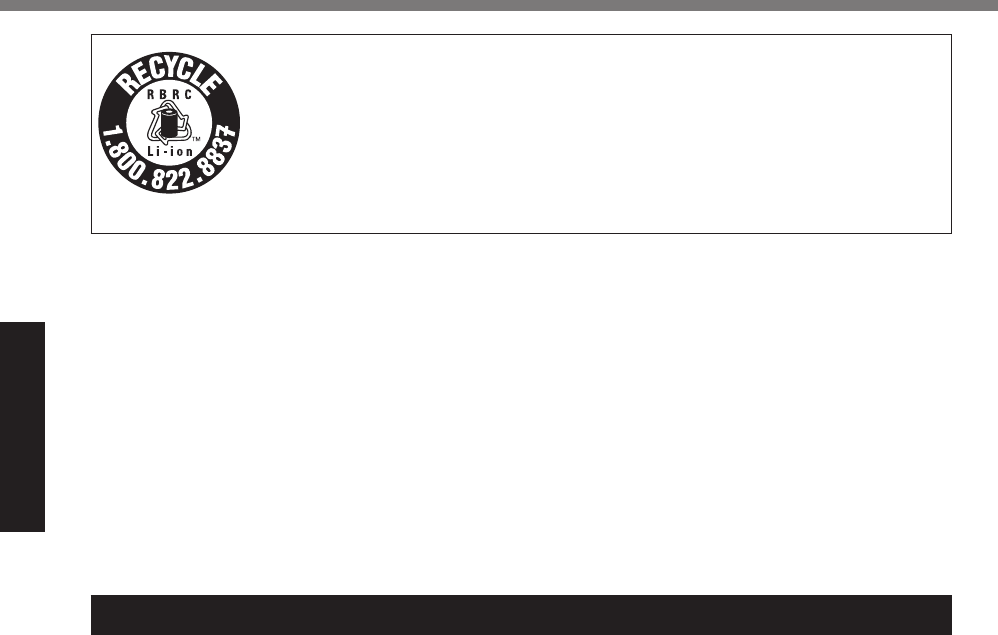
14
Read Me First
Regulatory Information
For Canada
Canadian ICES-003
CAN ICES-3(B)/NMB-3(B) 7-M-2
<Only for model with wireless LAN/Bluetooth>
ISED Canada
This product complies with ISED Canada’s licence-exempt RSSs.
Operation is subject to the following two conditions;
(1) this device may not cause interference, and
(2) this device must accept any interference, including interference that may cause undesired
operation of the device.
<Ne s’applique qu’aux modèles avec technologie Bluetooth/LAN sans fi l/WAN sans fi l>
ISED Canada
Cet équipement est conforme aux normes sans licence RSS d’ISED Canada.
Son fonctionnement est soumis aux deux conditions suivantes :
(1) ce dispositif ne peut produire de brouillage, et
(2) ce dispositif doit accepter le brouillage, y compris le brouillage pouvant entraîner le fonc-
tionnement non désiré de l’appareil.
30-Ca-1-1
<Only for model with wireless LAN>
This product (local network devices) for the band 5150-5250 MHz is only indoor usage to reduce
potential for harmful interference to co-channel Mobile Satellite systems.
High power radars are allocated as primary users (meaning they have priority) of 5250-5350 MHz
and 5650-5850 MHz and these radars could cause interference and/or damage to LELAN de-
vices.
<US & Canada Only>
A lithium ion battery that is recyclable powers the product you have purchased.
Please call 1-800-8-BATTERY for information on how to recycle this battery.
<É.-U. et Canada seulement>
L’appareil que vous vous êtes procuré est alimenté par une batterie au lithium-ion.
Pour des renseignements sur le recyclage de la batterie, veuillez composer le
1-800-8-BATTERY.
48-M-1
For Used in Motor Vehicle / Pour L’utilisation Dans Un Véhi-cule Motorisé
Warning: Notebook Computer may be installed in a motor vehicle and visible to the driver only if used to
support vehicle related functions such as vehicle information, system control, rear or side observation and
navigation. If used for entertainment purpose, such as television reception or video play, it must be installed
to the rear of the driver’s seat where it will not be visible, directly or indirectly, to the operator of the motor
vehicle. Check with individual state/provincial laws to determine lawful use of this product while operating
within a motor vehicle.
Avertissement : L’ordinateur bloc-notes peut être installé dans un véhicule motorisé et dans le champ de
vision du conducteur uniquement en tant que dispositif d’aide aux fonctions du véhicule, comme par ex-
emple pour fournir des informations sur le véhicule, comme dispositif de contrôle de système, pour l’ob-
servation à l’arrière ou sur les côtés du véhicule, ainsi que pour fournir de l’information routière. Pour toute
utilisation à fi n dedivertissement, comme par exemple pour regarder la télévision ou jouer à des jeux vidéo,
il doit être installé à l’arrière du siège du conducteur, en un emplacement où il ne sera pas visible, ni directe-
ment ni indirectement, pour le conducteur du véhicule motorisé. Vérifi ez les lois fédérales et nationales qui
régissentl’utilisation légale de cet appareil à l’intérieur d’un véhicule mo-torisé.
35-M-1
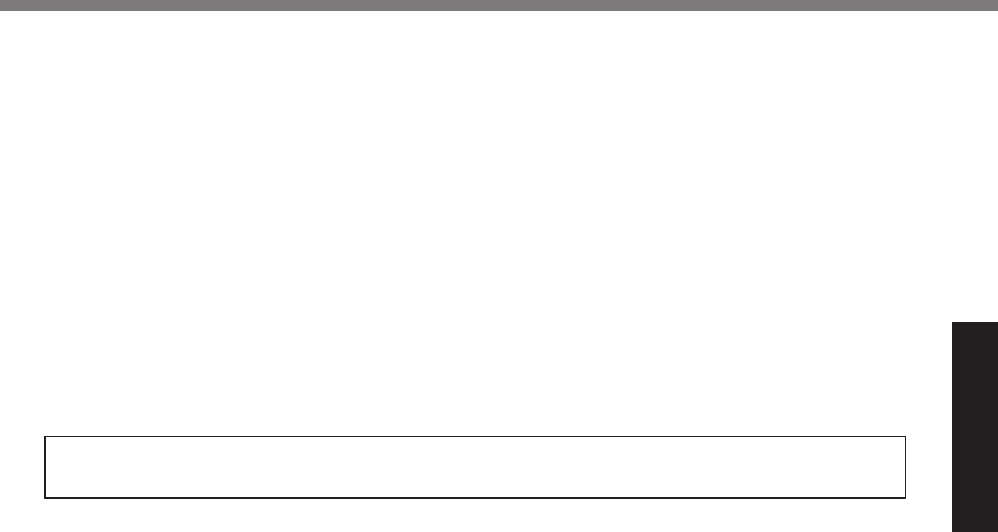
15
Read Me First
<Only for model with wireless LAN/wireless WAN/Bluetooth>
This computer complies with ISED Canada radiation exposure limits set forth for an uncon-
trolled environment.
This PC with WLAN and/or Bluetooth transmitters installed, has been approved for portable
operation and does not require any minimum spacing be provided between antennas and all
person’s body.
<Ne s’applique qu’aux modèles avec technologie Bluetooth/LAN sans fi l/WAN sans fi l>
Cet équipement est conforme aux limites d’exposition aux rayonnements ISED Canada éta-
blies pour un environnement non contrôlé.
Ce PC avec émetteurs WLAN et/ou
Bluetooth a été approuvé à des fi ns d’opération mobile; aucun espace minimum entre les
antennes et le corps de l’utilisateur n’est requis.
FOR USE WITH MODEL NO. : CF-AA6413A
POUR UTILISER AVEC MODÈLE : CF-AA6413A
20-Ca-1
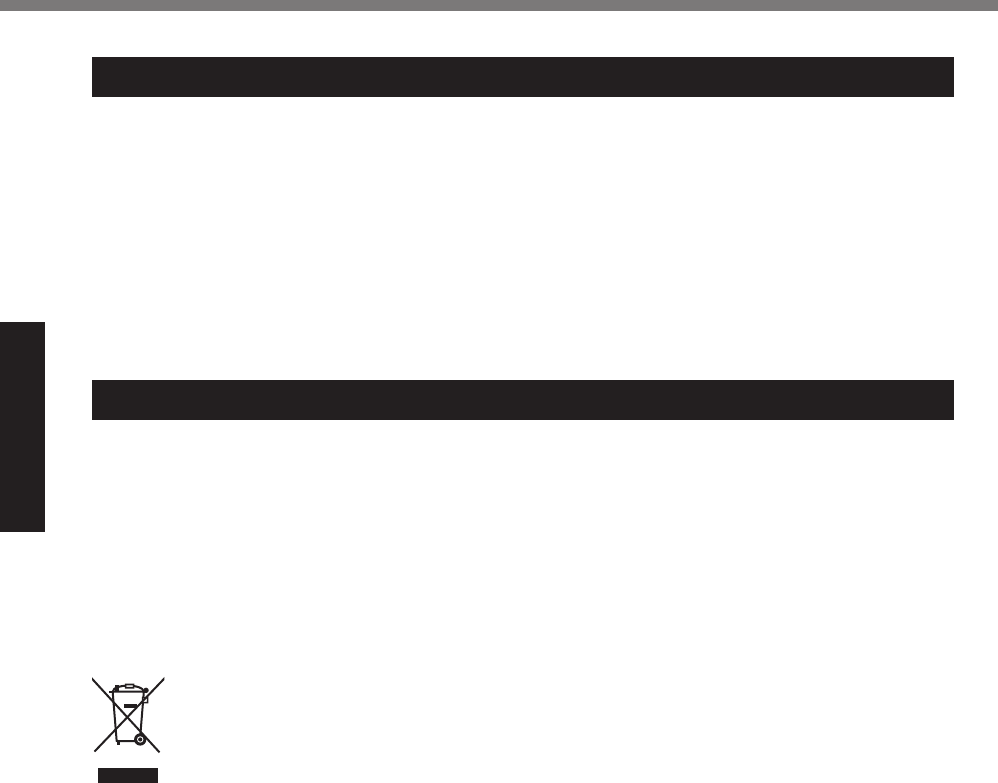
16
Read Me First
Regulatory Information
For Australia
For Used in Motor Vehicle
Warning: Notebook Computer may be installed in a motor vehicle and visible to the driver only if used to
support vehicle related functions such as vehicle information, system control, rear or side observation and
navigation. If the Notebook Computer is to be used for work or entertainment purposes, such as television
reception, video play or other work programs, it must be installed in a position where it will NOT:
(a) be visible, directly or indirectly, to the operator of the motor vehicle; or
(b) cause distraction to drivers of other motor vehicles.
Check with individual state laws to determine lawful use of this product while operating within a motor ve-
hicle. If the visual display unit is, or is part of, a driver’s aid, above rule is not applied. “Driver’s aid” includes
closed-circuit television security cameras, dispatch systems, navigational or intelligent highway and vehicle
system equipment, rear view screens, ticket-issuing machines and vehicle monitoring devices.
35-A-1
For India
Declaration of Conformity with the requirements of the e-waste (Management and Handling) Rules, 2011.
(adopted by Notifi cation S.O.1035(E) of Ministry of Environment and Forests)
The Product is in conformity with the requirements of Rule 13 of the e-waste Rules.
The content of hazardous substance with the exemption of the applications listed in SCHEDULE II of the
e-waste Rules:
1. Lead (Pb) - not over 0.1% by weight;
2. Cadmium (Cd) - not over 0.01% by weight;
3. Mercury (Hg) - not over 0.1% by weight;
4. Hexavalent chromium (Cr6+) - not over 0.1% by weight;
5. Polybrominated biphenyls (PBBs) - not over 0.1% by weight;
6. Polybrominated diphenyl ethers (PBDEs) - not over 0.1% by weight.
For the purpose of recycling to facilitate effective utilization of resources, please return this
product to a nearby authorized collection center, registered dismantler or recycler, or Panasonic
service center when disposing of this product.
Please see the Panasonic website for further information on collection centers, etc.
http://www.panasonic.com/in/corporate/sustainability/panasonic-india-i-recycle-program.html
Service helpline: 1800 103 1333 or 1800 108 1333
68-M-2
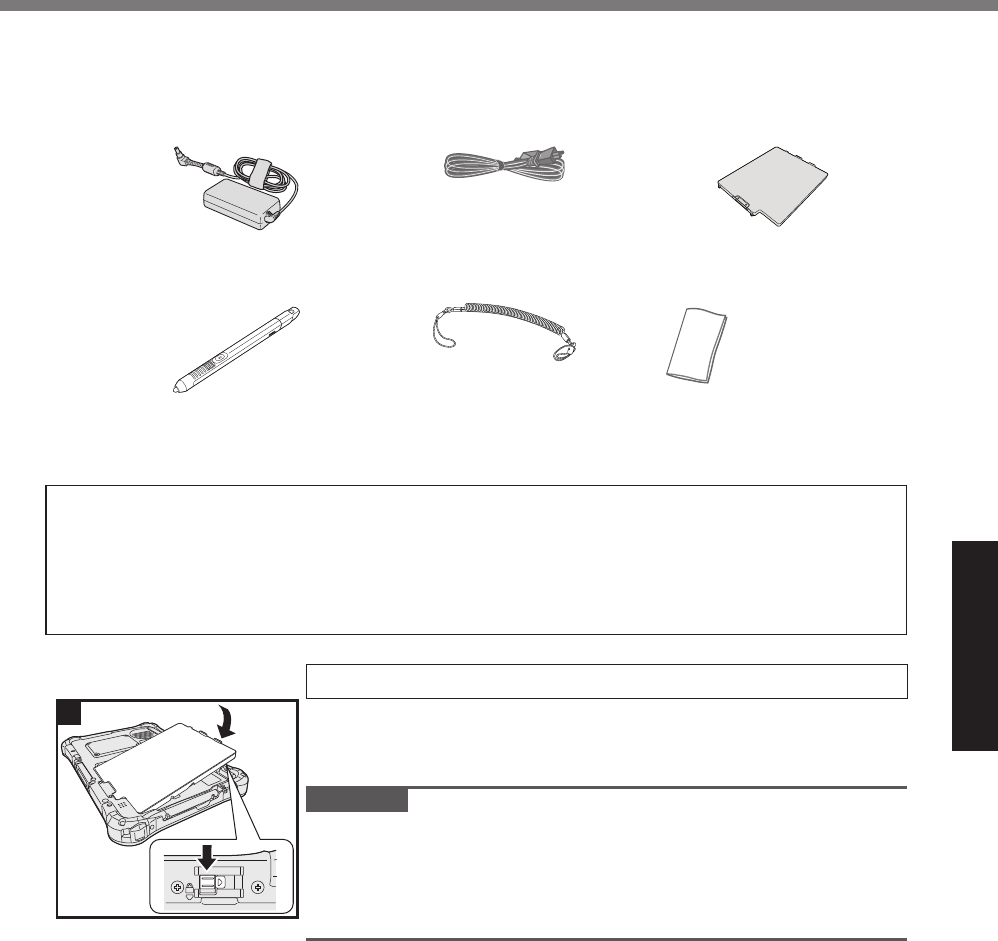
17
Getting Started
Preparation
A Check and identify the supplied accessories.
If you do not fi nd the described accessories, contact your support offi ce.
• AC Adaptor . . 1
Model No: CF-AA6413A
• AC Cord . . . . 1 • Battery Pack . . . . . 1
Model No: FZ-VZSU84A2U
• Digitizer pen . . . . . . 1 • Tether . . . . . . 1 • Soft Cloth . . . 1
• OPERATING INSTRUCTIONS - Read Me First (This book) . . . . . 1
• Hand Strap*1 . . . . . . . . . . . . . . . . . . . . . . . . . . . . . . . . . . . . . . . . . . . 1
*1 Not included with some models.
Latest Information on Windows 10
When Microsoft® Windows® 10 is updated, the screen display or operation procedures may
be changed.
For the latest information on Windows 10, see the following web page.
http://pc-dl.panasonic.co.jp/itn/addendum/
1 Inserting the Battery Pack
Turn over the computer and insert the battery pack (A) until it touch
to the secured position (B).
Make sure no foreign objects are under the computer.
CAUTION
Make sure the latch is securely locked. Otherwise the battery
pack may fall when you carry the computer.
Do not touch the terminals of the battery pack and the computer.
Doing so can make the terminals dirty or damaged, and may
cause malfunction of the battery pack and the computer.
1A
B
First-time Operation
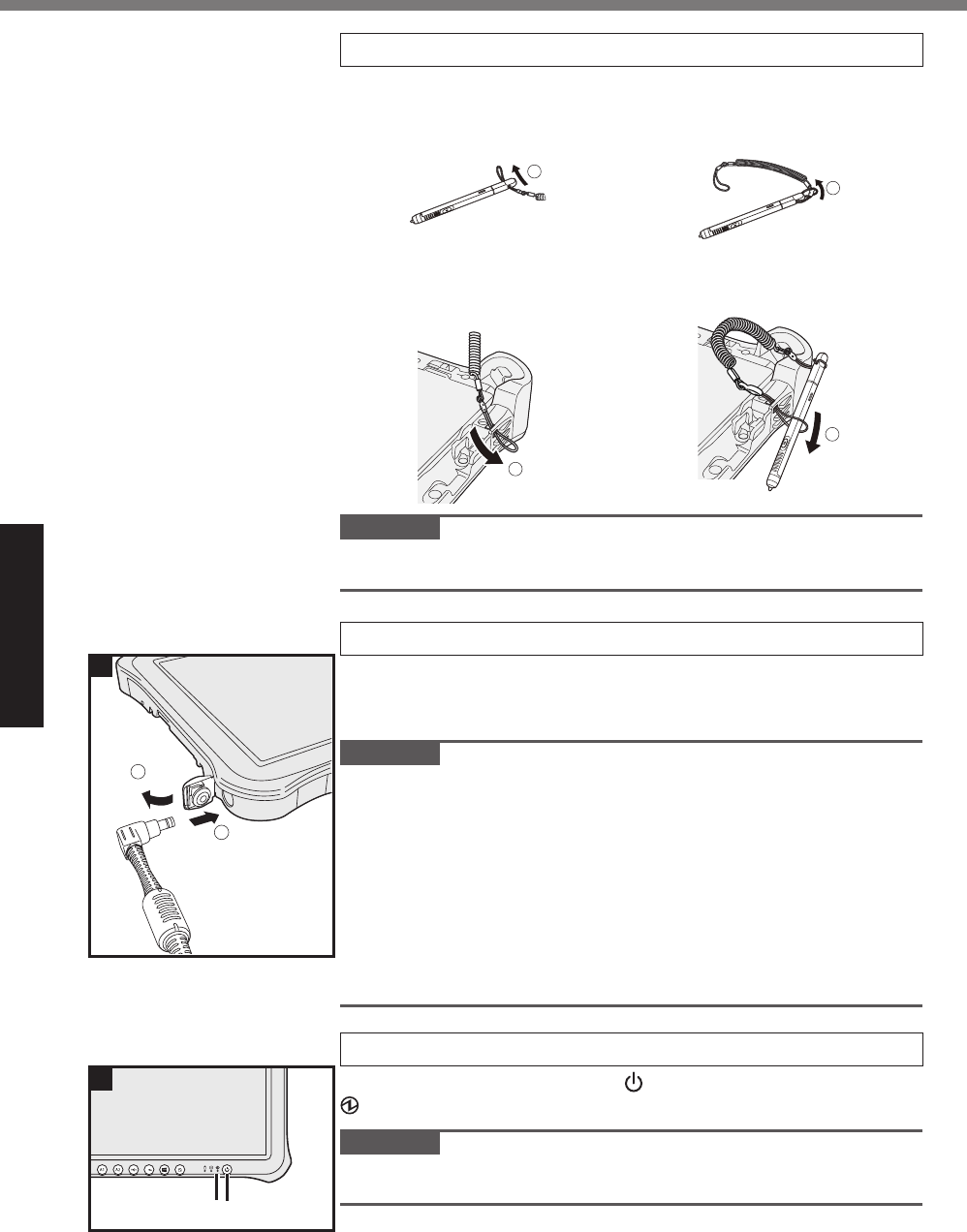
18
Getting Started
First-time Operation
2 Attaching the pen (included) to the computer
The tether prevents the pen (included) from falling accidentally.
A Pass one of the loops
through the hole.
㪈
B Pass one of the loops
through another loop.
㪉
C Thread the second loop on
the tether through the hole
as illustrated.
㪊
D Pass the pen and tether
through the second loop.
㪋
CAUTION
Do not pull the tether with excessive force. The pen (included) may
hit the computer, person’s body or other objects when released.
3 Connect your computer to a power outlet
A Open the cover.
B Connect the computer to a power outlet.
The battery charging starts automatically.
CAUTION
Do not disconnect the AC adaptor until the fi rst-time operation
procedure is completed.
When using the computer for the fi rst time, do not connect any
peripheral device (including wired LAN cable) except the battery
pack and AC adaptor.
Handling the AC adaptor
Problems such as sudden voltage drops may arise during pe-
riods of thunder and lightning. Since this could adversely affect
your computer, an uninterruptible power source (UPS) is highly
recommended unless running from the battery pack alone.
4 Turn on the computer
Press and hold the power switch (B) until the power indicator
(A) lights.
CAUTION
Do not press the power switch repeatedly or do not hold the
power switch for four seconds or longer.
㻞
㻝
3
㻭㻮
4
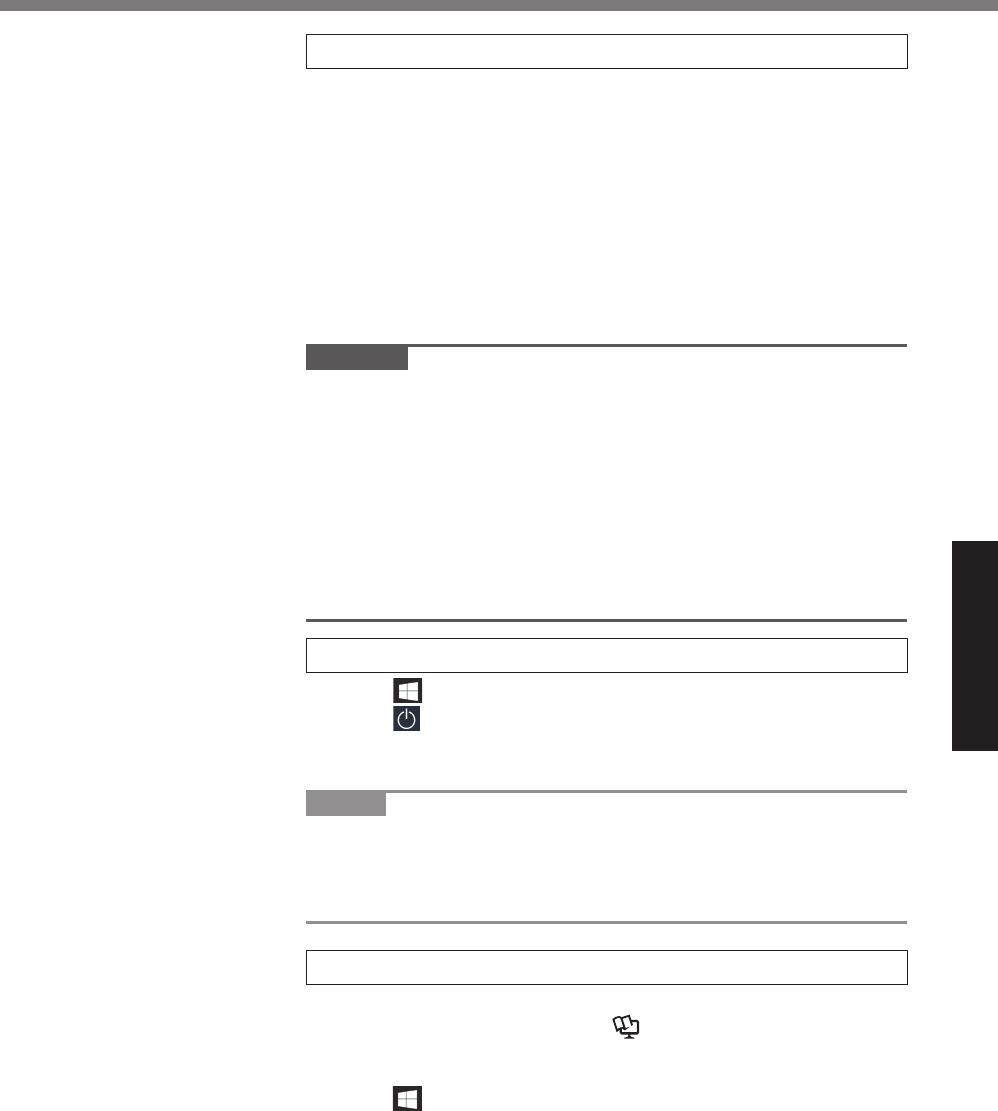
19
Getting Started
5 Setup Windows
Follow the on-screen instructions.
The computer restarts several times.
After the computer is turned on, the screen remains black or
unchanged for a while, but this is not a malfunction. Wait for a
moment until the Windows setup screen appears.
Setup of Windows will take approximately 5 minutes.
Go to the next step, confi rming each message on the display.
You can set the Wireless Network after the setup of Windows is complete.
If “Let’s connect you to a network” is displayed, select [Skip for
now].
“Join a wireless network” screen may not appear.
CAUTION
You can change the user name, image and security setting after
setup of Windows.
Use standard characters as a computer name: numbers 0
through 9, uppercase and lowercase letters from A to Z, and the
hyphen (-) character. Do not use the following words and charac-
ters for user name: CON, PRN, AUX, CLOCK$, NUL, COM1 to
COM9, LPT1 to LPT9, LPT, &, space.
If the error message “The computer name is not valid” appears,
check if characters other than the above are not entered. If the
error message still remains on the display, set the key entry
mode to English (“ENG”) and enter characters.
6 Restart the computer
A Touch (Start).
B Touch (Power) - [Restart].
A portion of the Panasonic PC Settings Utility functions will be enabled
after the computer restarts.
NOTE
When the “Emergency notifi cation setting” screen appears, read
the on-screen messages carefully. Follow the on-screen instruc-
tions. You can set the “Emergency notifi cation setting” after the
setup of Windows is complete.
7 Update the on-screen manual
A Connect to the internet. Sign in to Windows as an administrator.
For further information, refer to OPERATING INSTRUC-
TIONS - Connect to a network.
B Update the on-screen manual.
Touch (Start) - [Panasonic PC Manual Selector].
Follow the on-screen instructions.
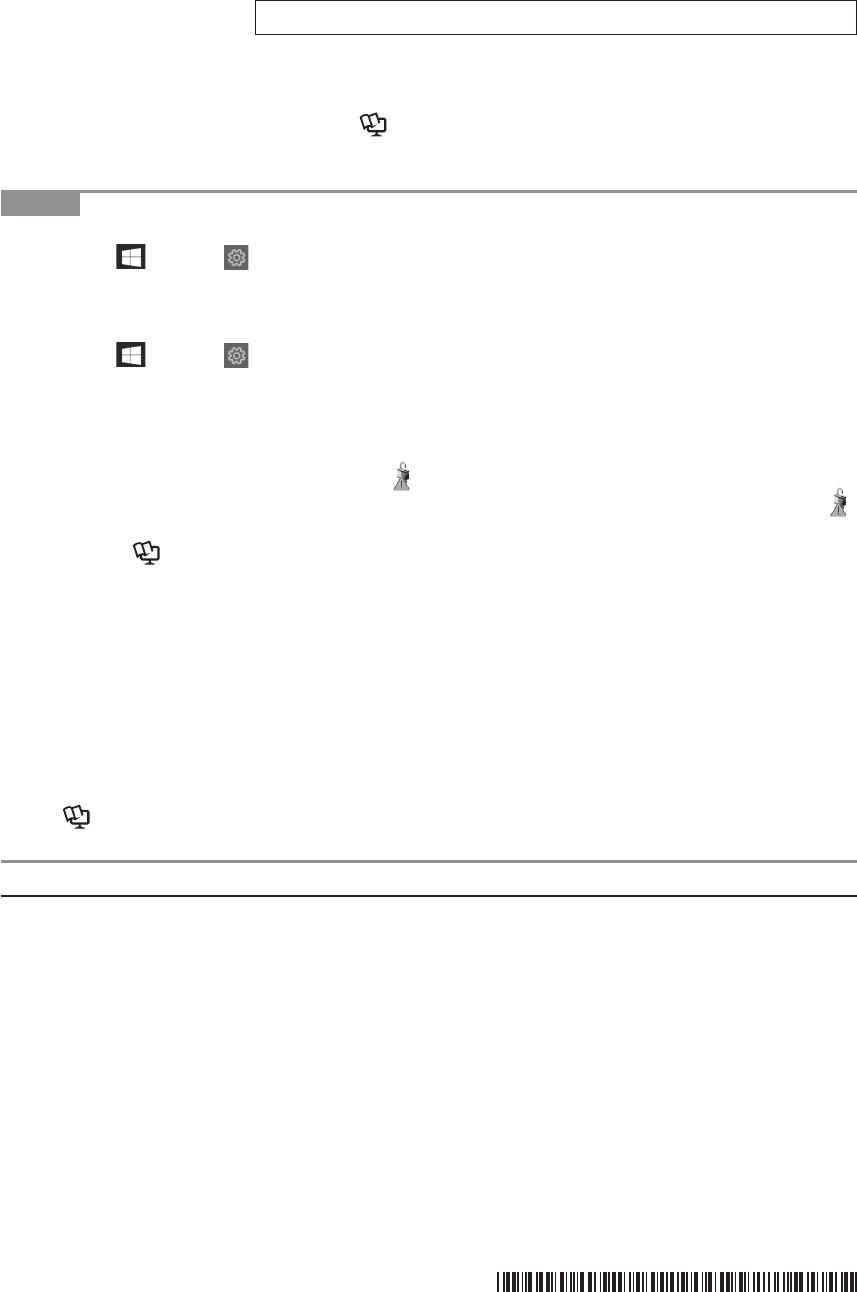
8 Create a recovery disc
A recovery disc allows you to install OS and restore its factory default con-
dition, in case, the recovery partition of the fl ash memory is damaged. We
recommend creating a recovery disc before you begin using the computer.
Refer to OPERATING INSTRUCTIONS - Re
ference Manual
“Important Operation/Settings” “Recovery Disc Creation Utility”
about creating the disc.
NOTE
To set the password, proceed as follows.
A Touch (Start) - (Settings) - [Accounts] - [Sign-in options].
B Touch [Add] under “Password”.
Set the key entry mode to English (“ENG”) and enter characters.
The keyboard layout can be added or changed in the following steps.
A Touch (Start) - (Settings) - [Time & language] - [Region & language].
B Touch a language and touch [Options].
C Touch [Add a keyboard] and choose a keyboard from the list.
Remember your password. If you forget the password, you cannot use Windows. Creating a
password reset disk beforehand is recommended.
Depending on the version of Windows 10, may be added on the icons such as the C drive on
Windows Explorer if the encryption is not completed. The computer can be used in this state.
will disappear when the encryption is completed, or the “Device encryption” function is set to off.
Refer to Operating Instructions - Reference Manual “Advanced Operation” “Security
Measures” “Device encryption” about settings.
PC Information Viewer
This computer periodically records the management information of the fl ash memory, etc. The
maximum data volume for each record is 1024 bytes.
This information is only used for estimating the cause in the case when the fl ash memory
goes down by any possibility. They are never sent to outside via network nor used for any
other purpose except for the purpose described the above.
To disable the function, add the check mark for [Disable the automatic save function for man-
agement information history] in [Hard Disk Status] of PC Information Viewer, and touch [OK].
Then follow the on-screen instructions.
( Operating Instructions - Reference Manual “Troubleshooting” “Checking the Comput-
er’s Usage Status”)
Panasonic Corporation
Osaka, Japan
Panasonic System Solutions
Company of North America
Two Riverfront Plaza
Newark, NJ 07102
Panasonic Australia Pty. Limited
ACN 001 592 187 ABN 83 001 592 187
1 Innovation Road, Macquarie Park NSW 2113
https://panasonic.net/cns/pc/
Panasonic Canada Inc.
5770 Ambler Drive, Mississauga,
Ontario L4W 2T3
© Panasonic Corporation 2018
Printed in Taiwan
PS0618-0
DHQX1492ZA/T1