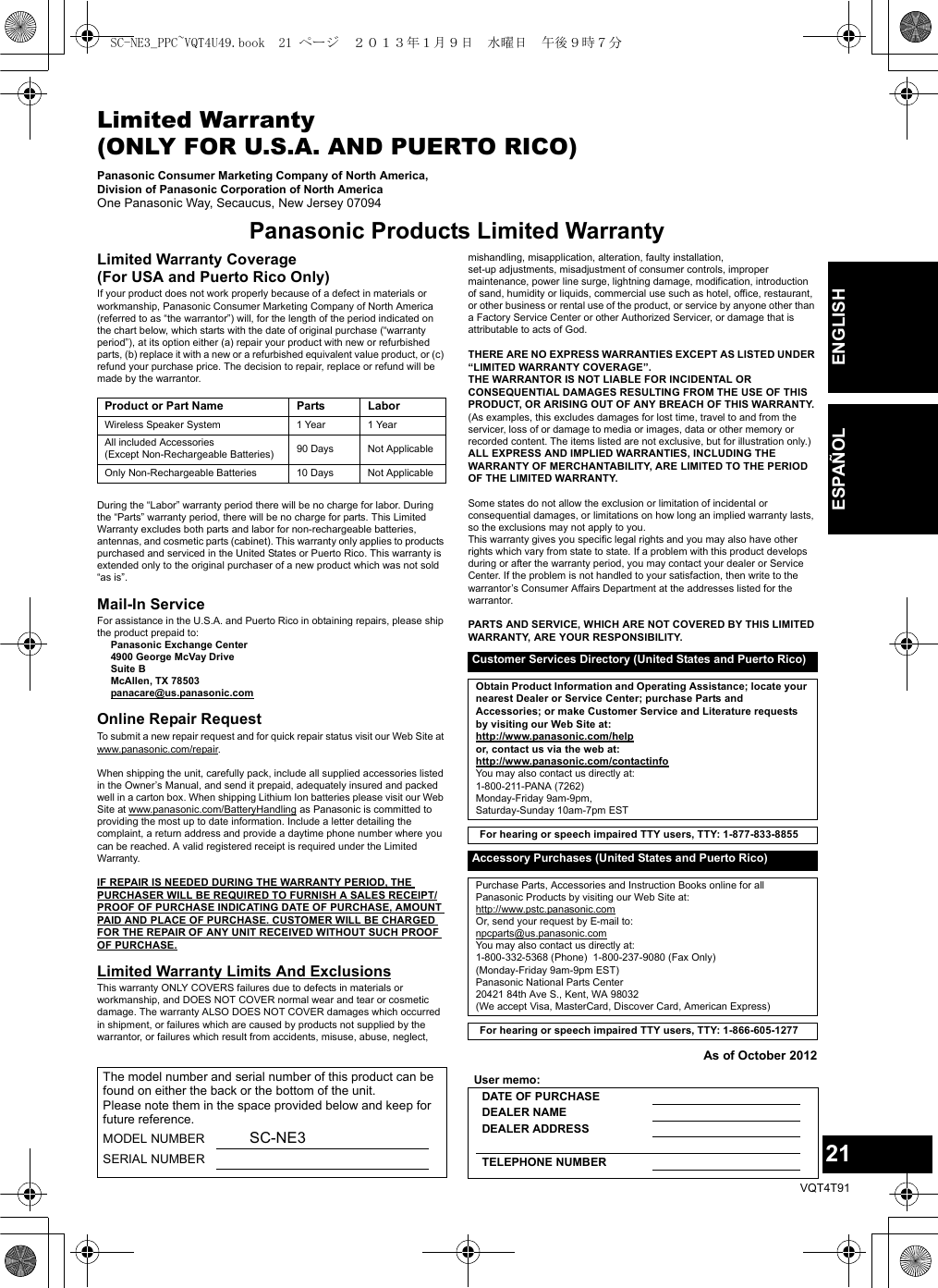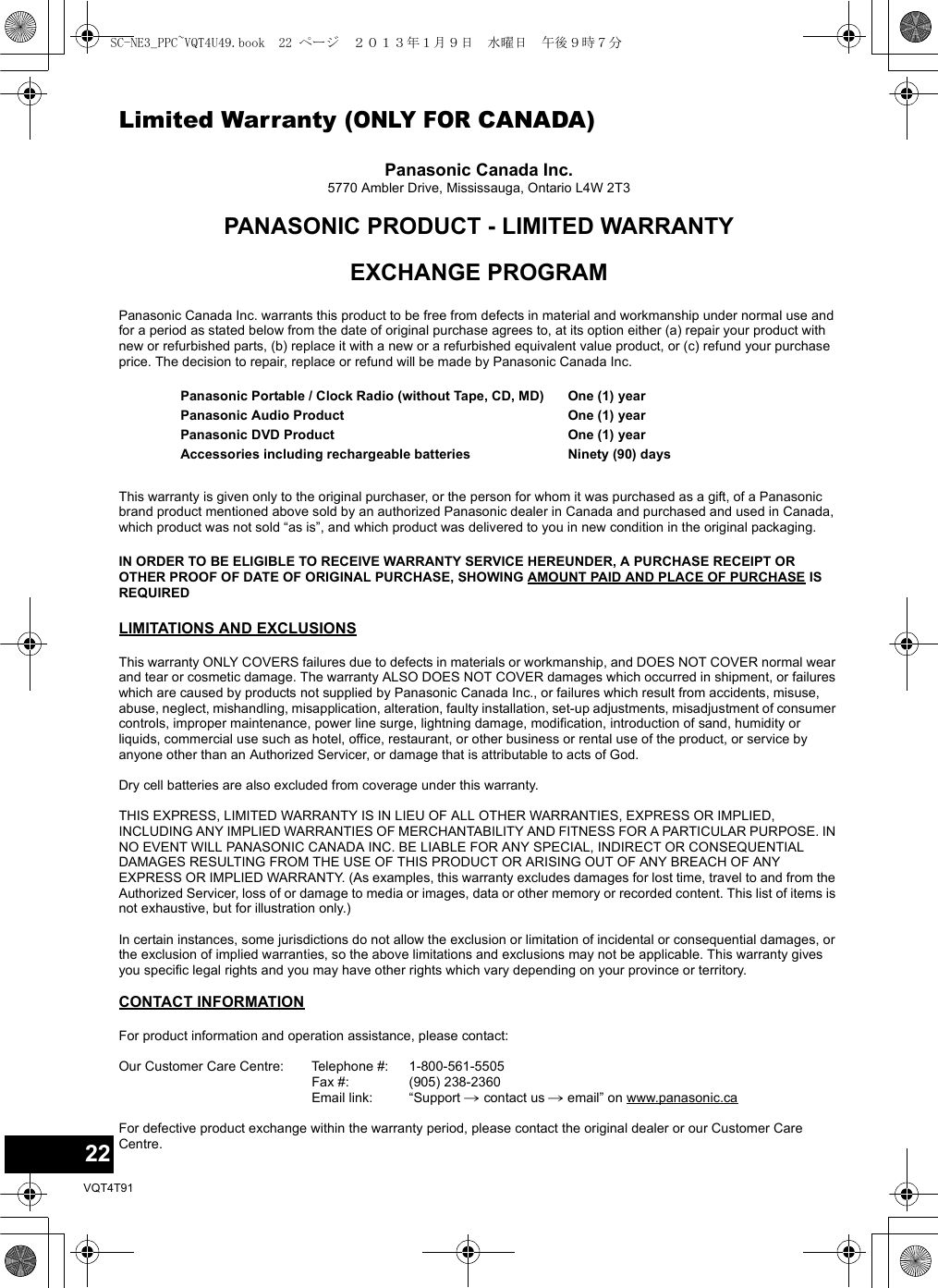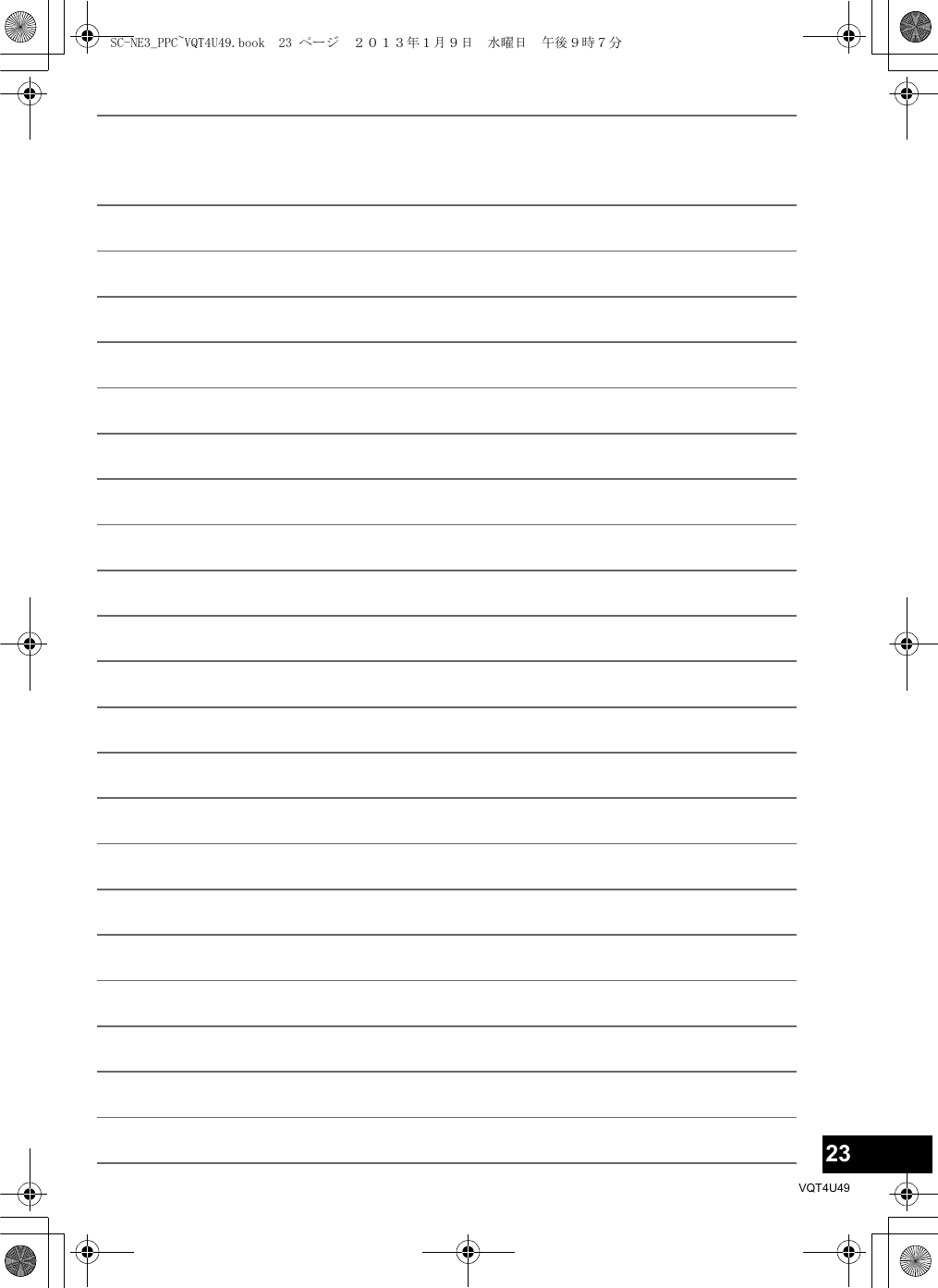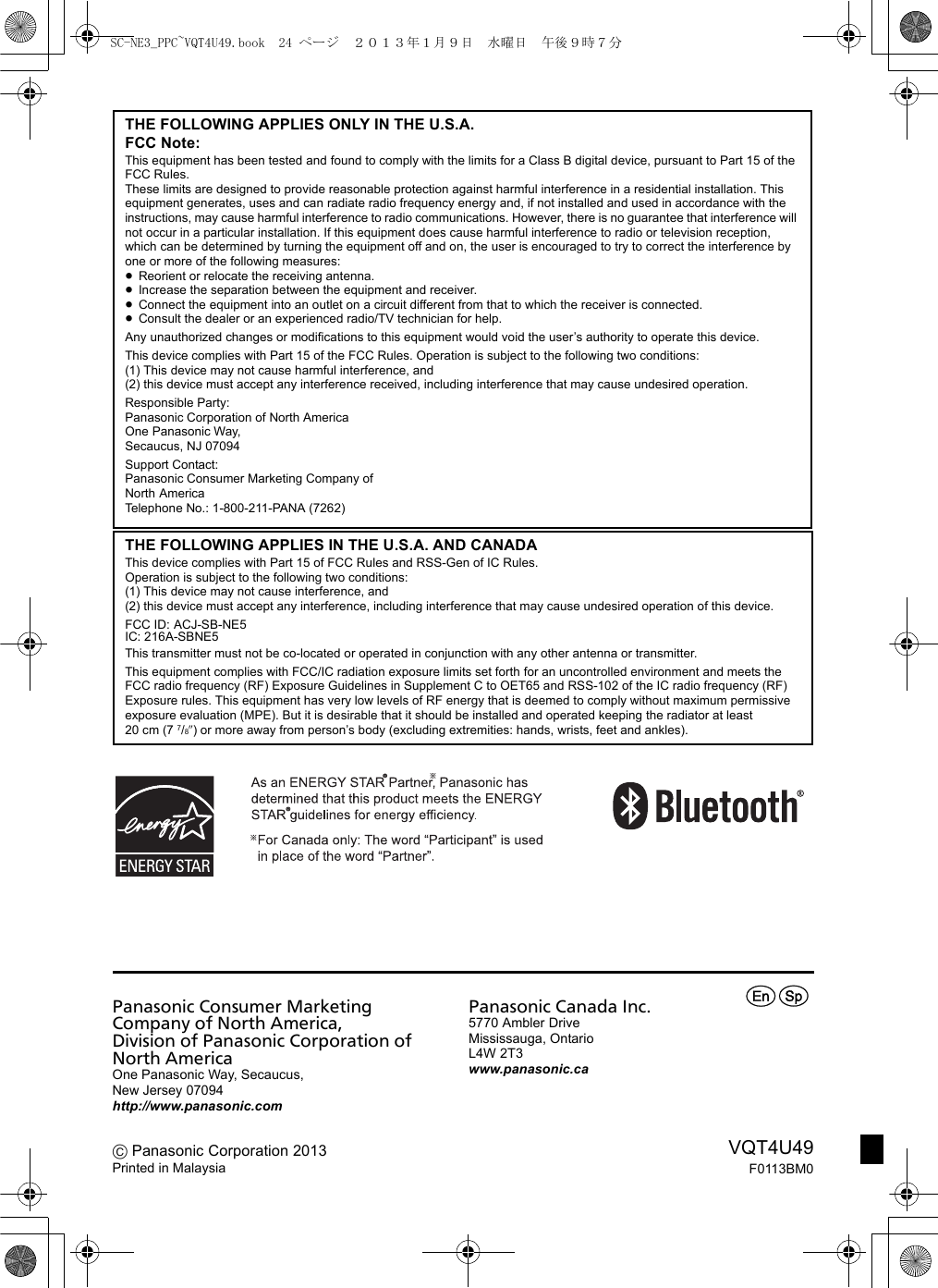Panasonic of North America SB-NE5 Wireless Speaker System User Manual
Panasonic Corporation of North America Wireless Speaker System
Contents
- 1. Short Term Confidentiality_User Manual[SC-NE3] -1
- 2. Short Term Confidentiality_User Manual[SC-NE3] -2
- 3. Short Term Confidentiality_User Manual[SC-NE5] -1
- 4. Short Term Confidentiality_User Manual[SC-NE5] -2
Short Term Confidentiality_User Manual[SC-NE3] -2
![13VQT4U49Sound adjustmentThe following sound effects can be added to the audio output.1Press [SOUND] repeatedly to select the effect.2Press [3,4] to select the setting and then press [OK].≥You may experience a reduction in sound quality when these effects are used with some sources. If this occurs, turn the sound effects off.OthersThe sleep timer can turn the unit off after a set time.1Press [SETUP] to select “SLEEP”.2Press [3,4] to set the time (in minutes) and then press [OK].“SLEEP 30” ,. “SLEEP 60” ,. “SLEEP 90” ,. “SLEEP 120”^---------------------. “OFF” (Cancel) (----------------------J≥The remaining time is indicated on the unit’s display except when other operations are performed.The brightness of this unit’s display can be changed.1Press [SETUP] repeatedly to select “DIMMER”.2Press [3,4] to select “ON” and then press [OK].≥To cancel the dimmer, select “OFF” in step 2.As a factory preset, this unit will always turn off automatically if there is no sound output and no operation for approx. 30 minutes.To cancel this function1Press [SETUP] repeatedly to select “AUTO OFF”.2Press [3,4] to select “OFF” and then press [OK].≥To turn automatic standby on, select “ON” in step 2.≥When connected to a Bluetooth® device, the automatic standby function does not work.To check the Wi-Fi signal strength where the unit is located.PreparationConnect this unit to the wireless network. (l7)1Press [SETUP] repeatedly to select “SIG.LEVEL” and then press [OK].≥The unit’s display shows “LEVEL ”.(“ ” stands for a number.)2Press [OK] to exit this display mode.≥It is recommended to have a signal strength of “3”. Change the position or angle of your wireless network router or the unit if the indication is “2” or “1” and see if the connection improves.≥If “LEVEL 0” is displayed, this unit cannot establish a link with the wireless network router. (l16)≥This function does not work when “D.CONNECT” is set to “ON”.This unit can turn on automatically from standby mode when this unit is selected as the AirPlay speakers.PreparationConnect this unit to the wireless network. (l7)1Press [SETUP] repeatedly to select “NET STNBY” and then press [OK].2Press [3,4] to select “ON” and then press [OK].≥To cancel this function, select “OFF” in step 2.≥The factory preset is “OFF”. If this function is set to “ON” the standby power consumption will increase.Direct-Vocal Surround(D.SURROUND)“LEVEL 1”, “LEVEL 2” or “OFF”.≥The factory preset is “OFF”.Preset EQ(PRESET EQ)“HEAVY” (heavy), “SOFT” (soft), “CLEAR” (clear), “VOCAL” (vocal) or “FLAT” (flat/off).≥The factory preset is “HEAVY”.Bass (BASS) or Treble (TREBLE)Adjust the level (j4 to i4).Dynamic Bass (D.BASS)“ON D.BASS” or“OFF D.BASS”.≥The factory preset is “ON D.BASS”.Sleep timerDisplay brightnessAutomatic standbyWi-Fi® signal strengthNetwork standbySC-NE3_PPC~VQT4U49.book 13 ページ 2013年1月9日 水曜日 午後9時7分](https://usermanual.wiki/Panasonic-of-North-America/SB-NE5.Short-Term-Confidentiality-User-Manual-SC-NE3-2/User-Guide-1888949-Page-1.png)
![14VQT4U49Occasionally, Panasonic may release updated software for this unit that may add or improve the way a feature operates. These updates are available free of charge.Preparation≥Turn the unit on.≥Connect this unit to the wireless network. (l7)– Make sure that the wireless network is connected to the Internet.– If “D.CONNECT” is set to “ON”, change the setting to “OFF” and connect this unit to a wireless network that is connected to the Internet.1Press [SETUP] repeatedly to select “SW UPDATE” and then press [OK].2Press [3,4] to select “UPDATE? Y” and then press [OK] to start the update.3When the update has finished successfully, “SUCCESS” is displayed.4Disconnect the AC power supply cord and reconnect it after 3 minutes.≥Downloading will require several minutes. It may take longer or may not work properly depending on the connection environment.≥If you do not want to update the unit, select “UPDATE? N” and then press [OK] in step 2.≥If there are no updates, “NO NEED” is displayed after step 2.∫Checking the software version1 Press [SETUP] repeatedly to select “SW VER.” and then press [OK].{. The version of the installed software is displayed.2 Press [OK] to exit.Display the name for the connected wireless network (SSID).1Press and hold [– WPS] on the unit and [OK] on the remote control until the unit's display shows the SSID.2Press [OK] to exit.≥If “NOCONNECT” is displayed this unit is not connected to a wireless network.≥All letters are displayed as capital letters, and characters that cannot be displayed are replaced with “¢”.To check the unit’s IP address or the Wi-Fi MAC address.1Press and hold [– WPS] on the unit and [4] on the remote control until the unit’s display shows the IP address.{. The IP address is partially displayed.≥To display the MAC address on the unit, repeat the steps above by replacing [4] with [3].2Press [3,4] on the remote control to show the rest of the IP address.≥To exit the setting, wait 20 sec.≥The “ – ” displayed on the top or bottom left of the display indicate the first and last units respectively.When other Panasonic equipment responds to the supplied remote control, change the remote control code.1Press [ , AUX] to select “AUX”.2While pressing and holding [ / AUX] on the unit, press and hold [SOUND] on the remote control until the unit’s display shows “REMOTE 2”.3Press and hold [OK] and [SOUND] on the remote control for at least 4 seconds.≥To change the mode back to “REMOTE 1”, repeat the steps above but replace the button pressed on the remote control from [SOUND] to [ , AUX].Software updateDO NOT DISCONNECT the AC power supply cord while one of the following messages is displayed.– “LINKING”, “UPDATING” or “%” (“ ” stands for a number.)≥During the update process, no other operations can be performed.Wireless network name (SSID)IP/MAC AddressChanging the unit and remote control codeSC-NE3_PPC~VQT4U49.book 14 ページ 2013年1月9日 水曜日 午後9時7分](https://usermanual.wiki/Panasonic-of-North-America/SB-NE5.Short-Term-Confidentiality-User-Manual-SC-NE3-2/User-Guide-1888949-Page-2.png)
![15VQT4U49TroubleshootingBefore requesting service, make the following checks. If you are in doubt about some of the check points, or if the solutions indicated in the following guide do not solve the problem, refer to “Customer Services Directory (United States and Puerto Rico)” on page 21 if you reside in the U.S.A. or Puerto Rico, or refer to “Limited Warranty (ONLY FOR CANADA)” on page 22 if you reside in Canada.Do you have the latest software installed?≥Occasionally, Panasonic may release updated software for this unit that may add or improve the way a feature operates. (l14)Humming heard during play.≥An AC power supply cord or fluorescent light is near the cords. Keep other appliances and cords away from this unit’s cables.Cannot connect to the network.≥Confirm the network connection and settings. (l7)≥Your wireless network might be set to be invisible. In this case select “Manual settings” in “Method 3”. (l9)≥This unit cannot join a wireless network using WEP security settings with the WPS methods (“Method 1”). Use “Method 3” to join the wireless network. (l8)≥Make sure that the multicast function on the wireless network router is set to on (enabled).≥When “D.CONNECT” is used, if the password for "D.CONNECT" has been changed connect the other device to this unit using the new password. (l10)Cannot connect to the unit.≥Display the wireless network name that this unit is connected to and make sure that the device is connected to the same network. (l7, 14)≥If “NET STNBY” is set to “OFF”, the AirPlay compatible device cannot be connected when this unit is off.≥Turn off the Wi-Fi setting on the AirPlay compatible device, set “NET STNBY” to “OFF” (l13) and then turn this unit off and on. Reconnect the compatible device to the Wi-Fi network and then select this unit as the AirPlay speakers again.My wireless network router is WPS PBC compatible, but the pairing does not work.≥If the network is set to be invisible, the push button configuration does not work. In this case, either make the wireless network visible while you set up the network for this unit or use “Method 2” or “Method 3”. (l8)Playback does not start.The sound is interrupted.≥Simultaneous use with other 2.4 GHz devices, such as microwaves, cordless telephones, etc., may result in connection interruptions.Increase the distance between this unit and these devices.≥Do not place this unit inside a metal cabinet, for it might block the Wi-Fi signal.≥Place this unit closer to the wireless network router.≥If “D.CONNECT” is set to “ON”, place the AirPlay compatible device closer to this unit.≥If several wireless devices are simultaneously using the same wireless network as this unit, try turning off the other devices or reducing their wireless network usage.≥If the playback stops, check the playback status on the iOS device or iTunes.≥If play does not start (even though the Wi-Fi status indicator lights in blue and the AirPlay icon is displayed), restart the wireless network router, turn the Wi-Fi connection on the iOS device or Mac/PC off and on, and then make sure that your home wireless network is selected.≥If the AirPlay icon is not displayed even if Wi-Fi status indicator lights in blue, try restarting the wireless network router.≥With some iOS and iTunes versions, it may not be possible to restart the AirPlay playback if the selector is changed (e.g., “AUX”) or the unit is turned off, during the AirPlay playback.In this case, select a different device from the AirPlay icon of the Music App or iTunes and then re-select this unit as the output speakers. (l10)To return all settings to the factory presetWhen the following situations occur, reset the memory:≥There is no response when buttons are pressed.≥You want to clear and reset the memory contents.1Disconnect the AC power supply cord. (Wait for at least 3 minutes before proceeding to step 2.)2While pressing and holding down [Í/I] on the unit, reconnect the AC power supply cord.≥Keep holding down [Í/I] until “--------” appears on the display.3Release [Í/I].≥All the settings are returned to the factory preset. You will need to reset the memory items.Common problemsAirPlay operationsSC-NE3_PPC~VQT4U49.book 15 ページ 2013年1月9日 水曜日 午後9時7分](https://usermanual.wiki/Panasonic-of-North-America/SB-NE5.Short-Term-Confidentiality-User-Manual-SC-NE3-2/User-Guide-1888949-Page-3.png)
![16VQT4U49Pairing cannot be done.≥Check the Bluetooth® device condition.The device cannot be connected.≥The pairing of the device was unsuccessful or the registration has been replaced. Try pairing the device again.≥This unit might be connected to a different device. Disconnect the other device and try pairing the device again.The device is connected but audio cannot be heard through this unit.≥For some built-in Bluetooth® devices, you have to set the audio output to “SC-NE3” manually. Read the operating instructions for the device for details.The sound is interrupted.≥The device is out of the 10 m (33 ft) communication range. Bring the Bluetooth® device closer to this unit.≥Remove any obstacle between this unit and the device.≥Other devices that use the 2.4 GHz frequency band (wireless router, microwaves, cordless phones, etc.) are interfering. Bring the Bluetooth® device closer to this unit and distance it from the other devices.≥Select “MODE 1” for stable communication. (l12)The remote control doesn’t work properly.≥The remote control and this unit are using a different code. (lright, “REMOTE ”)≥Is the battery depleted or is the battery inserted incorrectly? (l5)The following messages or service numbers may appear on the unit’s display.“AUTO OFF”≥The unit has been left unused for about 30 minutes and will shut down within a minute. Press any button to cancel it.“DL ERROR”≥The software download has failed. Press any button to exit. Please try again later.≥The server cannot be found. Press any button to exit. Make sure that the wireless network is connected to the Internet.“DIMMER”≥Appears 10 seconds after the volume is turned to “0”.“ERROR”≥Incorrect operation is performed. Read the instructions and try again.“F ” (“ ” stands for a number.)≥There is a problem with this unit. Note down the displayed number, disconnect the AC power supply cord and consult your dealer.“FAIL”≥Updating or setting has failed. Read the instructions and try again.“LEVEL 0”≥There is no link between this unit and the wireless network router.Try the following operations:– Check that the wireless network router is turned on.– Turn this unit off and on again.– Reset the wireless network settings. (l7)If the problem persists, consult your dealer.“LEVEL j”≥When “D.CONNECT” is set to “ON” the Wi-Fi signal strength cannot be checked. To check the Wi-Fi signal strength from the wireless network router, set “D.CONNECT” to “OFF”. (l10)“NOCONNECT”≥This unit is not connected to the network.Check the network connection. (l7)“REMOTE ” (“ ” stands for a number.)≥The remote control and this unit are using different codes. Change the code on the remote control.– When “REMOTE 1” is displayed, press and hold [OK] and [ , AUX] for more than 4 seconds.– When “REMOTE 2” is displayed, press and hold [OK] and [SOUND] for more than 4 seconds.Bluetooth®Remote controlMessagesSC-NE3_PPC~VQT4U49.book 16 ページ 2013年1月9日 水曜日 午後9時7分](https://usermanual.wiki/Panasonic-of-North-America/SB-NE5.Short-Term-Confidentiality-User-Manual-SC-NE3-2/User-Guide-1888949-Page-4.png)
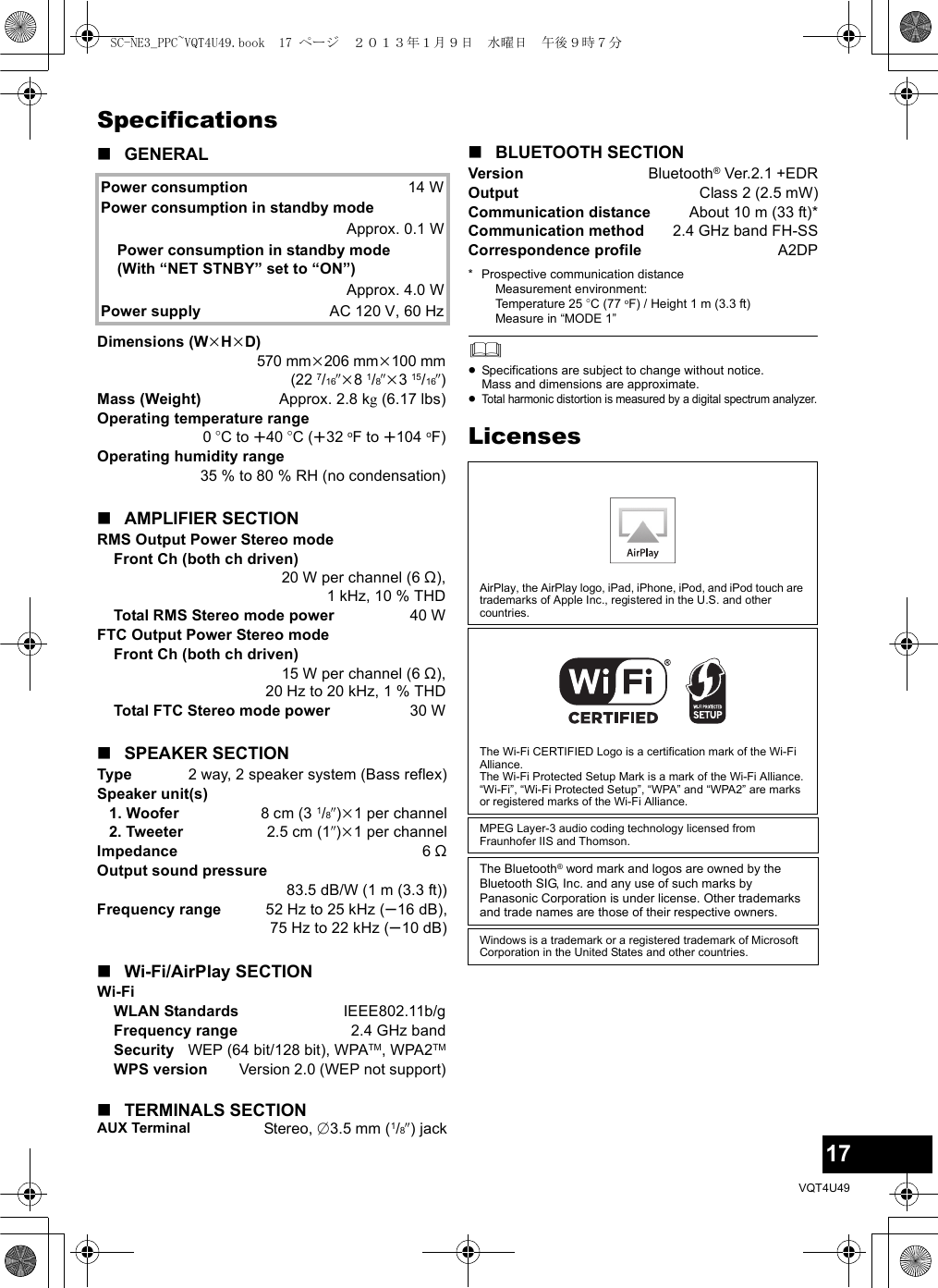
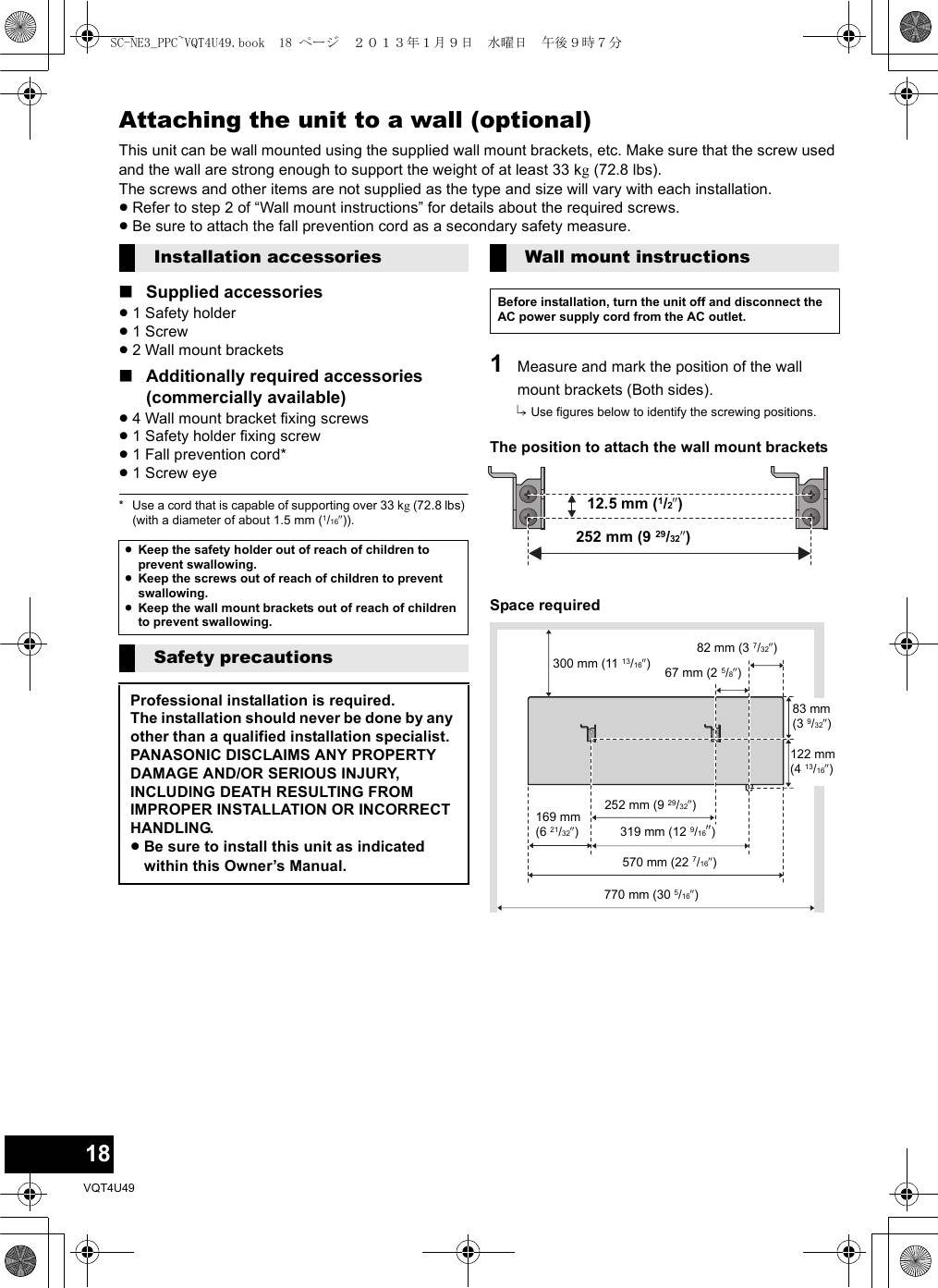
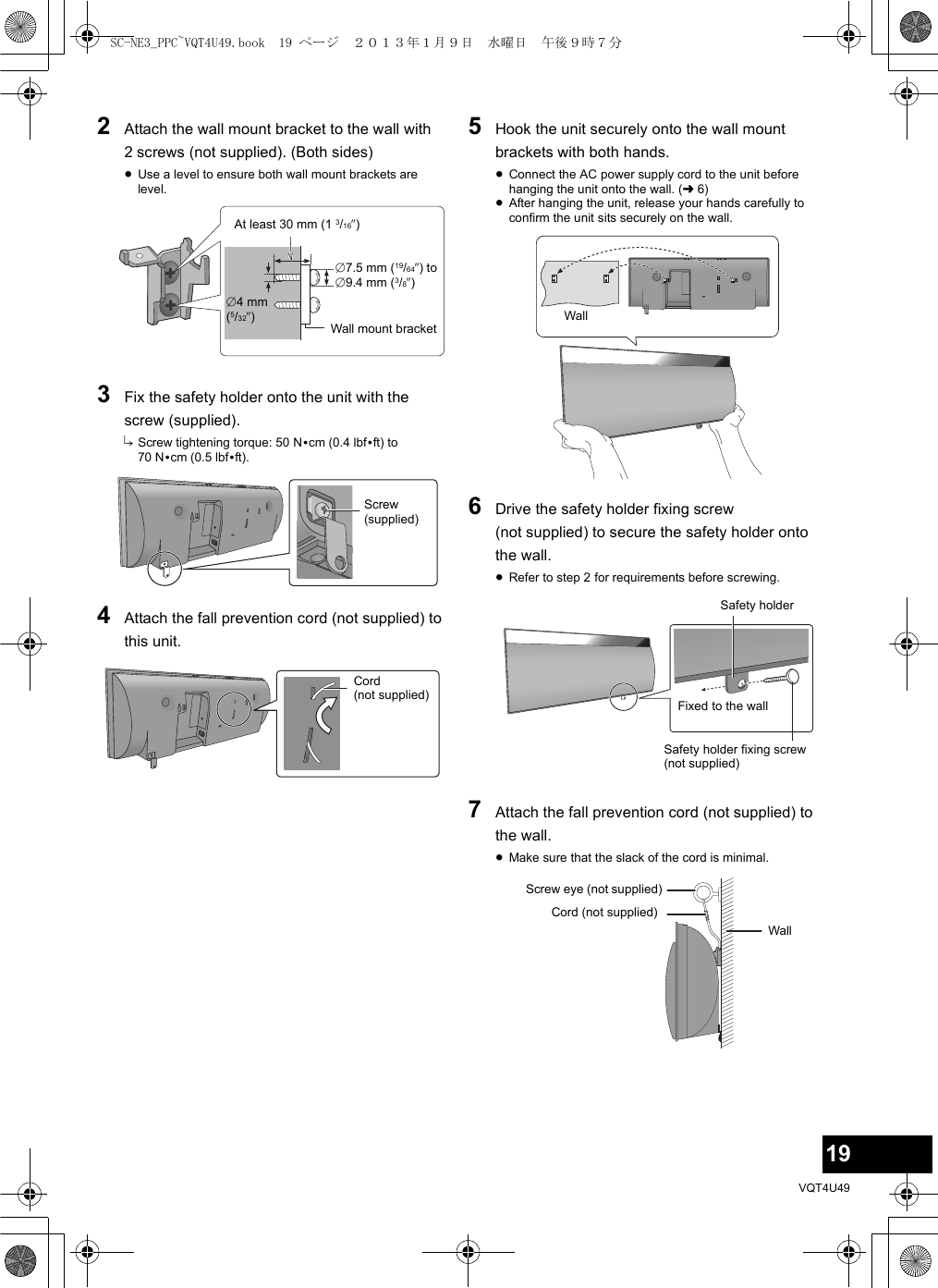
![20VQT4U49Conexiones∫Para seleccionar el nivel de entrada de sonido del dispositivo externo1Mientras está en modalidad “AUX”, pulse [PLAY MENU] repetidamente para seleccionar “INPUT LEVEL” y luego pulse [OK].2Presione [3,4] para seleccionar “NORMAL” o “HIGH”.Operaciones Bluetooth®Al usar la conexión Bluetooth®, puede escuchar el sonido desde el dispositivo de audio Bluetooth® desde este aparato, de forma inalámbrica.≥Consulte las instrucciones de funcionamiento del dispositivo Bluetooth® para obtener más detalles.Preparación≥Encienda la función Bluetooth® del dispositivo y coloque el dispositivo cerca de este aparato.≥Si este aparato ya está conectado a un dispositivo Bluetooth®, desconéctelo.1Pulse [ , AUX] para seleccionar “BLUETOOTH”.≥Si se indica “PAIRING” en la pantalla, vaya al paso 3.2Presione [PLAY MENU] para seleccionar “NEW DEV.” y luego presione [OK].{. “PAIRING” se indica en la pantalla.3Seleccione “SC-NE3” desde el menú Bluetooth® del dispositivo Bluetooth®.4Inicie la reproducción en el dispositivo Bluetooth®.≥Si se le solicita la contraseña, ingrese “0000”.≥Puede registrar hasta 8 dispositivos con este aparato. Si se sincroniza un 9no dispositivo, se reemplazará el dispositivo que no se usó por más tiempo.Preparación≥Encienda la función Bluetooth® del dispositivo y coloque el dispositivo cerca de este aparato.≥Si este aparato ya está conectado a un dispositivo Bluetooth®, desconéctelo.1Pulse [, AUX] para seleccionar “BLUETOOTH”.{. “READY” se indica en la pantalla.2Seleccione “SC-NE3” desde el menú Bluetooth® del dispositivo Bluetooth®.{. El nombre del dispositivo conectado se indica en la pantalla durante 2 segundos.3Inicie la reproducción en el dispositivo Bluetooth®.≥Esta unidad se puede conectar solamente a un dispositivo por vez.≥Cuando se selecciona “BLUETOOTH” como fuente, este aparato intentará conectarse automáticamente con el último dispositivo conectado Bluetooth®.≥El dispositivo Bluetooth® se desconectará si se selecciona “AUX” como fuente de audio.1Mientras se conecta un dispositivo Bluetooth®: Pulse [PLAY MENU] para seleccionar “DISCONNECT?”.2Presione [3,4] para seleccionar “OK? YES” y luego presione [OK].Spanish Quick Reference / Referencia rápida en españolConexión AdicionalモヤチリワConecte el cable de alimentación de CA.A la toma doméstica de CACable de suministro de energía CA (suministrado)Esta unidad consume poca corriente CA incluso cuando se encuentra apagada.≥Para ahorrar energía, si no va a usar esta unidad durante un período prolongado de tiempo, puede desconectarla.≥Consumo de energía en Standby (modo de espera): Aprox. 0,1 WモヤチリワConecte un dispositivo externo de música (para el modo AUX).1Enchufe el cable de audio (no suministrado) en el AUX conector.≥Tipo de enchufe: ‰3,5 mm (1/8q) estéreo2Presione [ , AUX] topara seleccionar “AUX” y comenzar a reproducir en el dispositivo conectado.≥Desconecte el ecualizador o baje el volumen de sonido del dispositivo externo para reducir la señal de entrada. Un nivel alto de la señal de entrada distorsionará el sonido.≥Para mayores detalles, consulte el manual de instrucciones del otro equipo.≥No se proporcionan cables ni dispositivos.Cable de audio (no suministrado)Dispositivos Bluetooth® de sincronizaciónConexión de un dispositivo Bluetooth® sincronizadoDesconexión del dispositivo Bluetooth®SC-NE3_PPC~VQT4U49.book 20 ページ 2013年1月9日 水曜日 午後9時7分](https://usermanual.wiki/Panasonic-of-North-America/SB-NE5.Short-Term-Confidentiality-User-Manual-SC-NE3-2/User-Guide-1888949-Page-8.png)