Panasonic of North America SC-C50 Wireless Speaker System User Manual basic sc c50pp Eng indb
Panasonic Corporation of North America Wireless Speaker System basic sc c50pp Eng indb
User Manual

SC-C50
Wireless Speaker System
Système acoustique sans fil
Basic Owner’s Manual
Manuel d’utilisation Fonctions de base

02
(02)
Music is borderless and timeless, touching people’s
hearts across cultures and generations.
Each day the discovery of a truly emotive experience
from an unencountered sound awaits.
Let us take you on your journey to rediscover music.
Sans frontières, la musique est aussi intemporelle,
touchant le coeur des gens en traversant les cultures
et les générations.
Tous les jours, nous attendons la révélation d’une
expérience émotionnelle authentique à partir d’un son
venu de nulle part.
Permettez-nous de vous emmener en voyage pour
redécouvrir la musique.
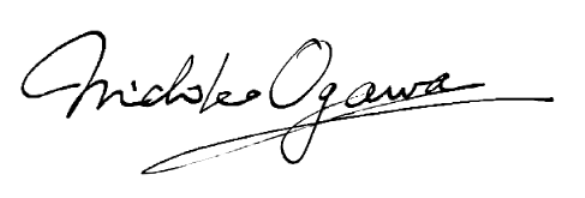
03
(03)
Delivering the Ultimate Emotive Musical
Experience to All
At Technics we understand that the listening experience is not purely
about technology but the magical and emotional relationship between
people and music.
We want people to experience music as it was originally intended
and enable them to feel the emotional impact that enthuses and
delights them.
Through delivering this experience we want to support the
development and enjoyment of the world’s many musical cultures.
This is our philosophy.
With a combination of our love of music and the vast high-end audio
experience of the Technics team, we stand committed to building a
brand that provides the ultimate emotive musical experience by music
lovers, for music lovers.
Apportez à tous l’expérience musicale
empreinte d’émotions
Chez Technics, nous savons que l’expérience de l’écoute n’est pas
purement et simplement une question de technologie, mais de
relation magique entre les personnes et la musique.
Nous voulons que tout un chacun puisse ressentir la musique telle
qu’elle a été conçue à l’origine et lui permettre de ressentir le choc
émotionnel qu’il brûle de connaître.
En apportant ce vécu, nous cherchons à accompagner le
développement et le plaisir des nombreuses cultures musicales du
monde. Telle est notre philosophie.
Ici et maintenant, alliant l’amour de la musique et la grande
expérience musicale de l’équipe Technics, nous sommes pleinement
déterminés à construire une marque qui apporte le vécu musical
émotionnel aux fervents de la musique.
Director
Directeur
Michiko Ogawa
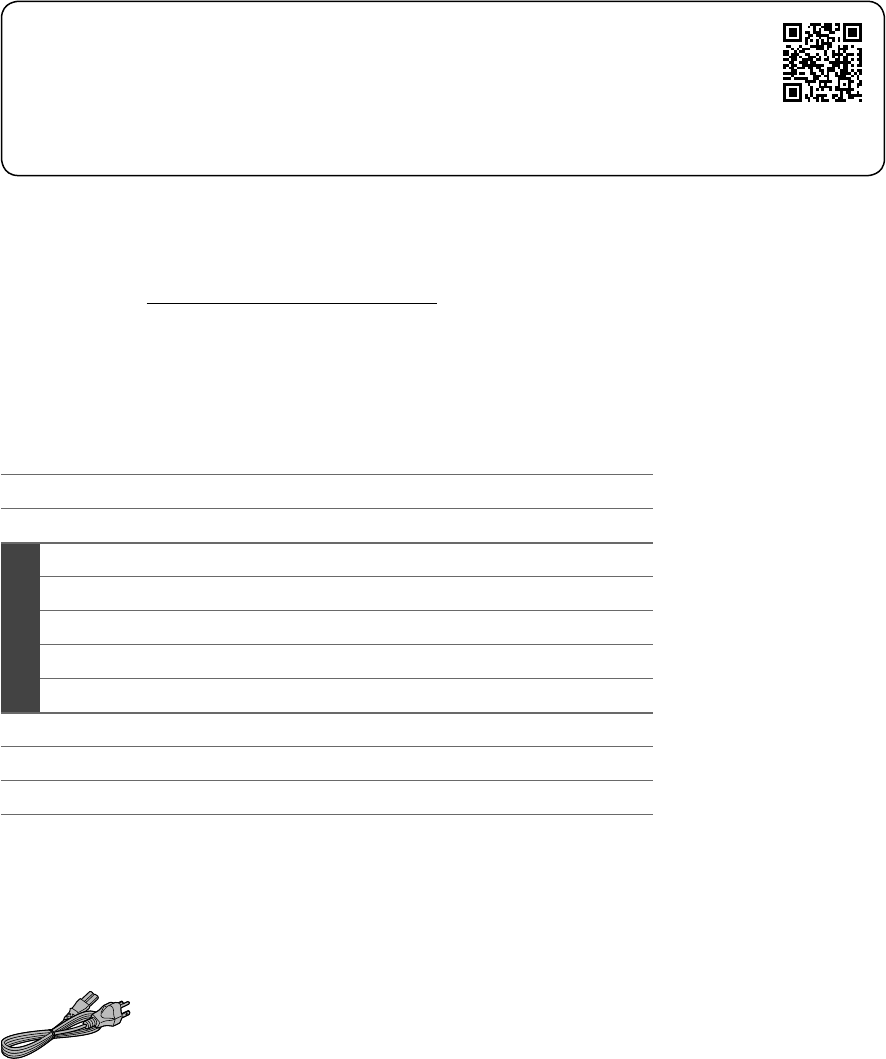
04
(04)
Thank you for purchasing this product.
Please read these instructions carefully before using this product, and save this manual for future use.
• About descriptions in this Owner’s Manual
- Pages to be referred to are indicated as “ ○○”.
- The illustrations shown may differ from your unit.
• A more detailed owner’s manual is available in “Owner’s Manual” (PDF format). To read it,
download it from the website.
www.technics.com/support/
• You will need Adobe Reader to browse or print “Owner’s Manual” (PDF format). You can
download and install a version of Adobe Reader that you can use with your OS from the
following website.
http://get.adobe.com/reader/
If you have any questions, visit:
U.S.A.: http://shop.panasonic.com/support
Canada: www.panasonic.ca/english/support
Register online at http://shop.panasonic.com/support (U.S. customers only)
Table of contents
IMPORTANT SAFETY INSTRUCTIONS 05
Installation 07
Control reference guide 08
Basic
Connections 09
Network settings 10
Available input sources 14
Using Bluetooth® 15
Streaming music over the network 16
Licenses 17
Specifications 18
Others 20
Accessories
AC power supply cord (1)
K2CG3YY00209
• The smartphone on the cover page is not supplied with this unit.
• Product numbers provided in this Owner’s Manual are correct as of July 2018.
• These may be subject to change.
• Do not use AC power supply cord with other equipment.
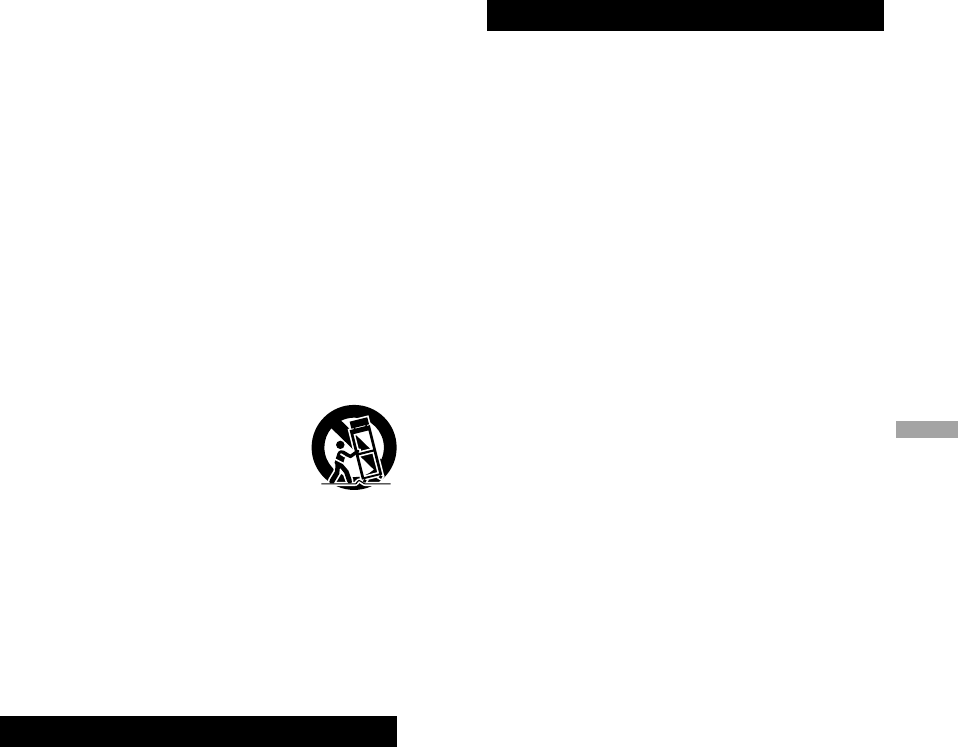
05
English
(05)
Read these operating instructions carefully before
using the unit. Follow the safety instructions on the
unit and the applicable safety instructions listed below.
Keep these operating instructions handy for future
reference.
1 Read these instructions.
2 Keep these instructions.
3 Heed all warnings.
4 Follow all instructions.
5 Do not use this apparatus near water.
6 Clean only with dry cloth.
7 Do not block any ventilation openings. Install in
accordance with the manufacturer’s instructions.
8 Do not install near any heat sources such as
radiators, heat registers, stoves, or other apparatus
(including amplifiers) that produce heat.
9 Do not defeat the safety purpose of the polarized
or grounding-type plug. A polarized plug has two
blades with one wider than the other. A grounding-
type plug has two blades and a third grounding
prong. The wide blade or the third prong are
provided for your safety. If the provided plug does
not fit into your outlet, consult an electrician for
replacement of the obsolete outlet.
10 Protect the power cord from being walked on
or pinched particularly at plugs, convenience
receptacles, and the point where they exit from the
apparatus.
11 Only use attachments/accessories specified by the
manufacturer.
12 Use only with the cart, stand,
tripod, bracket, or table specified
by the manufacturer, or sold with
the apparatus. When a cart is used,
use caution when moving the cart/
apparatus combination to avoid injury
from tip-over.
13 Unplug this apparatus during lightning storms or
when unused for long periods of time.
14 Refer all servicing to qualified service personnel.
Servicing is required when the apparatus has been
damaged in any way, such as power-supply cord or
plug is damaged, liquid has been spilled or objects
have fallen into the apparatus, the apparatus has
been exposed to rain or moisture, does not operate
normally, or has been dropped.
Warning
Unit
• To reduce the risk of fire, electric shock or product
damage,
- Do not expose this unit to rain, moisture, dripping
or splashing.
- Do not place objects filled with liquids, such as
vases, on this unit.
- Use the recommended accessories.
- Do not remove covers.
- Do not repair this unit by yourself. Refer servicing
to qualified service personnel.
- Do not let metal objects fall inside this unit.
- Do not place heavy items on this unit.
AC power supply cord
• The power plug is the disconnecting device.
Install this unit so that the power plug can be
unplugged from the socket outlet immediately.
• Ensure the earth pin on the power plug is securely
connected to prevent electrical shock.
- An apparatus with CLASS I construction shall
be connected to a power socket outlet with a
protective earthing connection.
Caution
Unit
• Do not place sources of naked flames, such as lighted
candles, on this unit.
• This unit may receive radio interference caused by
mobile telephones during use. If such interference
occurs, please increase separation between this unit
and the mobile telephone.
Placement
• Place this unit on an even surface.
• To reduce the risk of fire, electric shock or product
damage,
- Do not install or place this unit in a bookcase, built-
in cabinet or in another confined space. Ensure this
unit is well ventilated.
- Do not obstruct this unit’s ventilation openings
with newspapers, tablecloths, curtains, and similar
items.
- Do not expose this unit to direct sunlight, high
temperatures, high humidity, and excessive
vibration.
IMPORTANT SAFETY INSTRUCTIONS
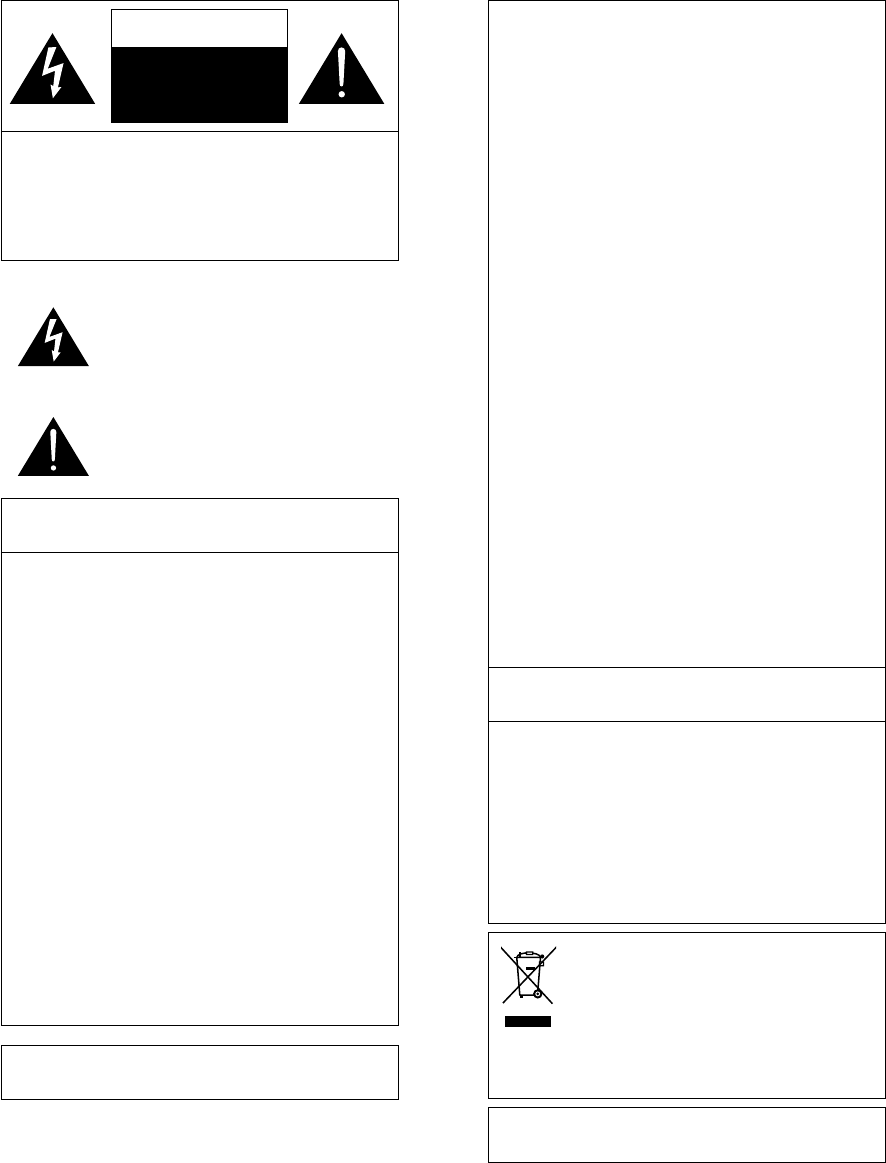
06
(06)
CAUTION
RISK OF ELECTRIC
SHOCK
DO NOT OPEN
CAUTION: TO REDUCE THE RISK OF ELECTRIC
SHOCK, DO NOT REMOVE SCREWS.
NO USER-SERVICEABLE PARTS
INSIDE.
REFER SERVICING TO QUALIFIED
SERVICE PERSONNEL.
The lightning flash with arrowhead
symbol, within an equilateral triangle, is
intended to alert the user to the presence
of uninsulated “dangerous voltage” within
the product’s enclosure that may be of
sufficient magnitude to constitute a risk of
electric shock to persons.
The exclamation point within an equilateral
triangle is intended to alert the user to
the presence of important operating and
maintenance (servicing) instructions in the
literature accompanying the appliance.
Conforms to UL STD 62368-1.
Certified to CAN/CSA STD C22.2 No.62368-1.
THE FOLLOWING APPLIES IN THE U.S.A. AND
CANADA.
This device complies with Part 15 of FCC Rules and
RSS-Gen of IC Rules.
Operation is subject to the following two conditions:
(1) This device may not cause interference, and
(2) this device must accept any interference, including
interference that may cause undesired operation of
this device.
FCC ID: ACJ-SC-C50
IC: 216A-SCC50
This transmitter must not be co-located or operated
in conjunction with any other antenna or transmitter.
This equipment complies with FCC/IC radiation
exposure limits set forth for an uncontrolled
environment and meets the FCC radio frequency
(RF) Exposure Guidelines and RSS-102 of the IC radio
frequency (RF) Exposure rules. This equipment has
very low levels of RF energy that is deemed to comply
without maximum permissive exposure evaluation
(MPE). But it is desirable that it should be installed
and operated keeping the radiator at least 20 cm
(7 7/8”) or more away from person’s body (excluding
extremities: hands, wrists, feet and ankles).
THE FOLLOWING APPLIES ONLY IN THE U.S.A.
FCC Note:
This equipment has been tested and found to comply
with the limits for a Class B digital device, pursuant to
Part 15 of the FCC Rules.
These limits are designed to provide reasonable
protection against harmful interference in a
residential installation. This equipment generates,
uses and can radiate radio frequency energy and,
if not installed and used in accordance with the
instructions, may cause harmful interference to radio
communications.
However, there is no guarantee that interference will
not occur in a particular installation. If this equipment
does cause harmful interference to radio or television
reception, which can be determined by turning the
equipment off and on, the user is encouraged to try
to correct the interference by one or more of the
following measures:
• Reorient or relocate the receiving antenna.
• Increase the separation between the equipment
and receiver.
• Connect the equipment into an outlet on a circuit
different from that to which the receiver is
connected.
• Consult the dealer or an experienced radio/TV
technician for help.
FCC Caution: To assure continued compliance,
follow the attached installation instructions and use
only shielded interface cables when connecting to
peripheral devices.
Any unauthorized changes or modifications to this
equipment would void the user’s authority to operate
this device.
THE FOLLOWING APPLIES ONLY IN CANADA.
CAN ICES-3(B)/NMB-3(B)
This device is restricted to indoor use due to its
operation in the 5.15 to 5.25 GHz frequency range.
High-power radars are allocated as primary users (i.e.
priority users) of the bands 5.25 to 5.35 GHz and
5.65 to 5.85 GHz and that these radars could cause
interference and/or damage to LE-LAN devices.
The maximum antenna gain permitted for the device
is 2.6 dBi, to comply with the EIRP limit in 5250-5350
MHz, 5470-5725 MHz, and 5725-5825 MHz specified
for point-to-point operation.
Information on Disposal in other
Countries outside the European Union
This symbol is only valid in the European
Union.
If you wish to discard this product,
please contact your local authorities or
dealer and ask for the correct method of
disposal.
Product Identification Marking is located on the
bottom of the unit.
IMPORTANT SAFETY INSTRUCTIONS
This device complies with FCC’s radiation
exposure limits set forth for an uncontrolled environment
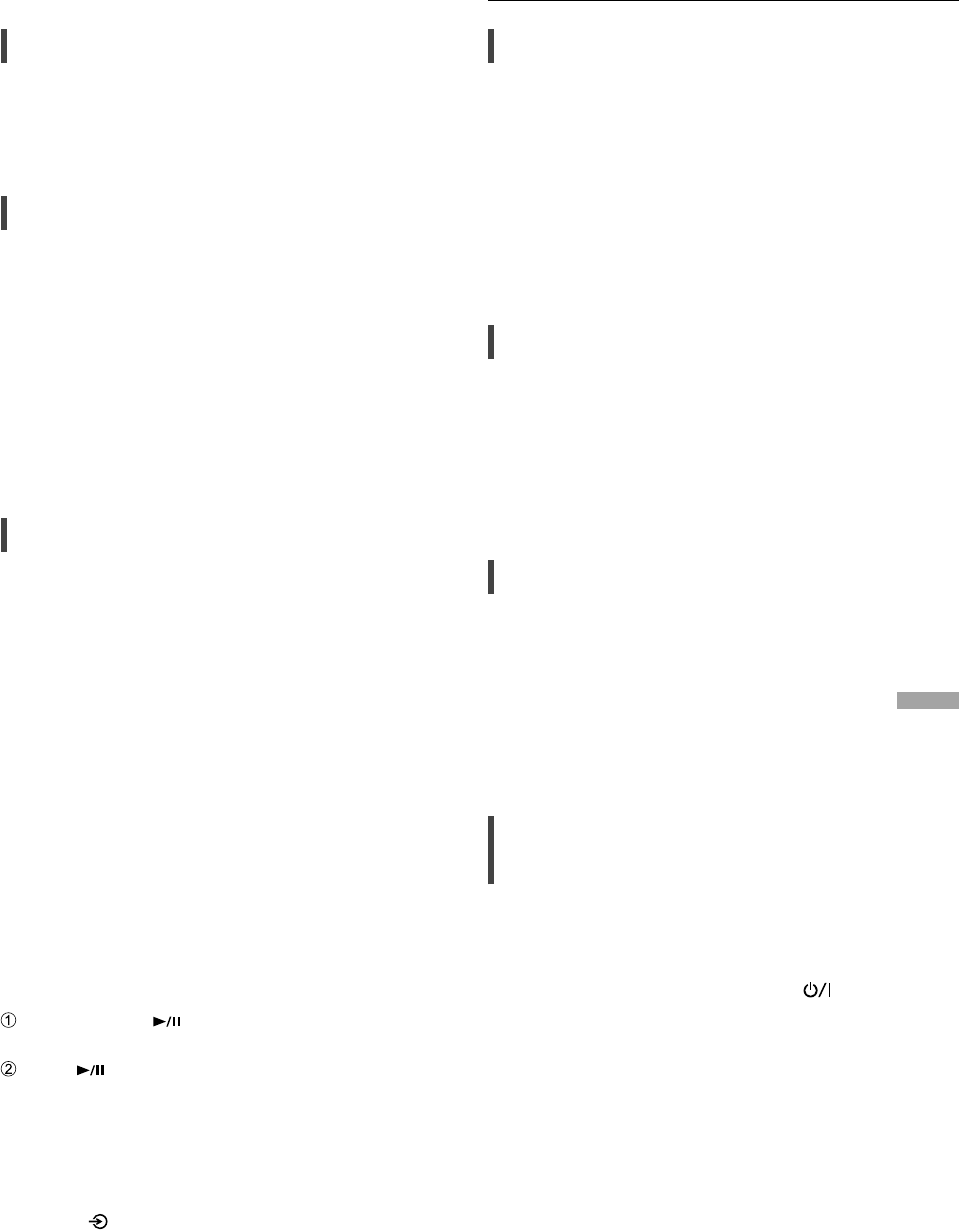
07
English
Installation
(07)
Installation
Turn off all the equipment before connection
and read the appropriate operating instructions.
Be sure to raise this unit when moving, and do
not drag this unit.
Notes on the speakers
These speakers do not have magnetic shielding.
Do not place them near TV, PC or other
equipment easily influenced by magnetism.
• Playing music at high volumes for a long period
can cause damage to the system and shorten
the life of the system.
• Decrease the volume in the following
conditions to prevent damage.
- When playing distorted sound
- When adjusting the sound quality
- When turning on/off this unit
For optimum sound effects
The quality and volume of the bass sound, sound
localization performance, sound ambience,
etc. will change depending on the installation
location of this unit, listening position, room
conditions, and other factors. Refer to the
information below when installing this unit.
Determining the installation location
• Place this unit on a flat safe surface.
Adjusting the distances between this unit
and the wall
• If you install this unit close to a wall or a
corner, the bass sound will be more powerful,
however, if the unit is too close to it, sound
localization performance and sound ambience
may deteriorate.
Adjusting with the Space Tune function
You can adjust the sound quality automatically
according to the installation location (near the
wall or the corner of the room).
Press and hold [ ] for 5 seconds.
• ”Space Tune (Auto)” is displayed.
Press [ ] again while “Space Tune (Auto)” is
displayed.
• A test tone outputs quite big while the
measurement is in progress.
• When the adjustment is complete, “Success”
is displayed.
• To cancel the adjustment in the middle,
press [ ].
Unit care
Pull out the AC power supply cord from the
socket before maintenance. Clean this unit with
a soft cloth.
• When dirt is heavy, wring a wet cloth tightly
to wipe the dirt, and then wipe it with a soft
cloth.
• Do not use solvents including benzine, thinner,
alcohol, kitchen detergent, chemical wiper, etc.
Doing so may cause the exterior case to be
deformed or the coating to come off.
Using “Technics Audio Center”
If you install the dedicated app “Technics
Audio Center” (free of charge) on your tablet/
smartphone, you can stream music files from
the device on your network to this unit and
configure the settings of sound quality, etc.
For details, visit:
www.technics.com/support/
Firmware updates
Occasionally, Panasonic may release updated
firmware for this unit that may add or improve
the way a feature operates. These updates are
available free of charge.
• Update via Internet ( 10)
• For details of the update via USB flash memory,
refer to the following website.
www.technics.com/support/firmware/
To dispose of or transfer this
unit
Before disposing of or transferring this unit,
be sure to erase all the recorded information
by restoring the settings to factory default. To
restore the settings to factory default, press
and hold both [•DIMMER/-INFO] and [ ]
simultaneously for 5 seconds or longer while the
unit is on. The unit restarts automatically, and all
the settings are restored to factory default.
• Before you dispose of or transfer this unit
to a third party, be sure to log out of your
music streaming services accounts to prevent
unauthorized use of your accounts.
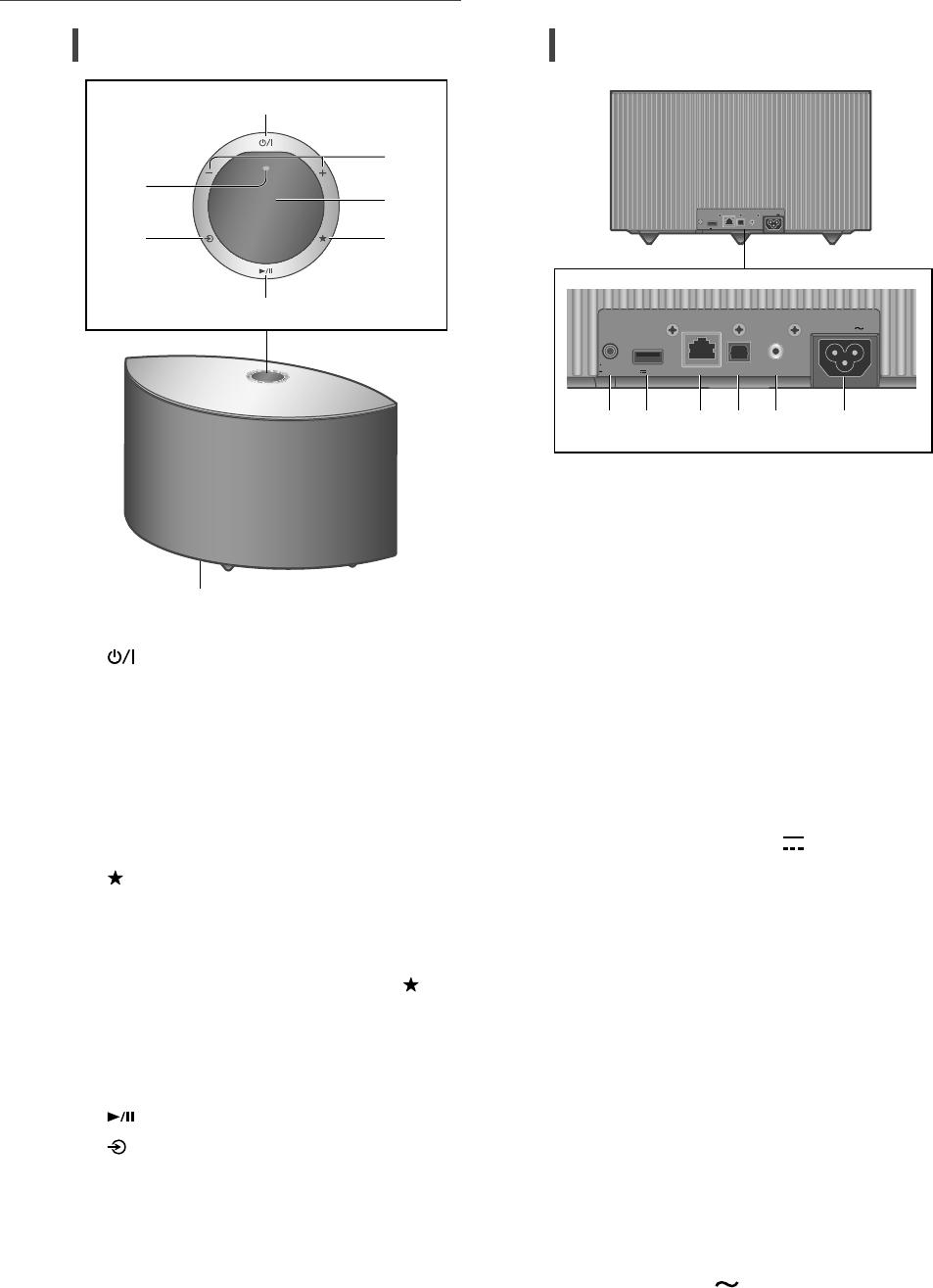
08
Control reference guide
(08)
This unit (front/top)
01 [] Standby/on switch
Press to switch the unit from on to standby
mode or vice versa. In standby mode, the
unit is still consuming a small amount of
power.
02 Adjust volume
• 0 (min) to 100 (max)
03 Display
Input source, etc. are displayed.
04 [ ] Favorite
You can register your favorite station or
playlist (USB, Podcasts, Spotify, etc.), and call
them.
• You can register up to 9 favorite stations or
playlists. To register, press and hold [ ]
until “Memorised” is displayed while
a station tuned in or music is being
played back. Then, the station or music
is automatically registered to an unused
number from 1 to 9.
05 [] Play/Pause
06 [] Switch the input source
07 Built-in microphone
08 Product identification marking (Bottom
of this unit)
• The model number is indicated.
This unit (rear)
10BASE-T/
100BASE -TX
OPT INLAN AUX IN
DIMMER
INFO
AC IN
500mA5V
10BASE -T/
100BASE-TX
OPT INLAN AUX IN
DIMMER
INFO
AC IN
500m A5V
09 [•D IMMER /- INFO]
Adjust the brightness of illumination of the
display and bottom of the unit.
• When the display is turned off, it will
light up for a few seconds only when you
operate this unit. Before the display turns
off, “Display Off” will be displayed for a few
seconds.
• Press [•DIMMER/-INFO] repeatedly to
switch the brightness.
• Press and hold [•DIMMER/-INFO] to
display the network status or settings. The
displayed items are changed by pressing
[•DIMMER/-INFO] repeatedly. (The
brightness does not change during this
period.)
10 USB-A terminal (DC 5 V 500 mA)
You can play back music stored on the
connected USB device using the dedicated
app “Technics Audio Center” (free of charge)
on your tablet/smartphone ( 09). For
details, visit:
www.technics.com/support/
• If a USB device is connected, [•DIMMER/-
INFO] is difficult to press. Remove the USB
device as necessary.
11 LAN terminal ( 11)
12 Optical digital input terminal
You can connect a CD player, etc. with
optical digital audio cable (not supplied) and
play back music. ( 09)
13 AUX IN terminal
You can connect a portable audio player, etc.
with an analog audio cable (3.5 mm (1/8”))
(not supplied) and play back music. ( 09)
14 AC IN terminal ( ) ( 09)
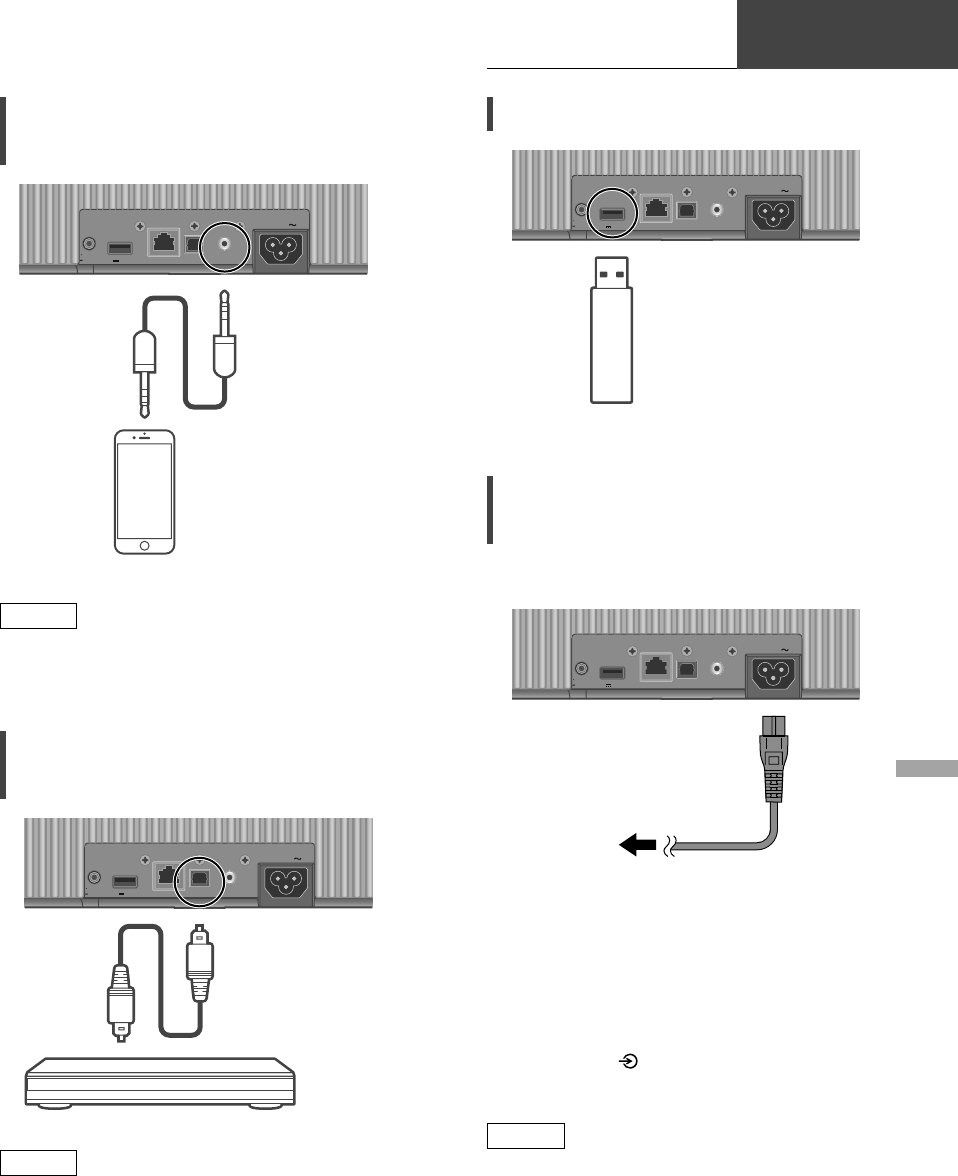
09
English
Connections
Basic
(09)
Connecting analog audio
output device
10BA SE -T/
100 BAS E-TX
OPT INLAN AUX IN
DIMMER
INFO
AC IN
500m A5V
Portable audio player, etc.
Analog audio
cable
(3.5 mm (1/8”))
(not supplied)
Note
• When enjoying video contents with this
function, the video and audio output may not
be synchronized.
Connecting digital audio output
device
10BA SE -T/
100 BAS E-TX
OPT INLAN AUX IN
DIMMER
INFO
AC IN
500m A5V
Optical digital
audio cable
(not supplied)
CD player, etc.
Note
• When enjoying video contents with this
function, the video and audio output may not
be synchronized.
Connecting USB device
10BA SE -T/
100 BAS E-TX
OPT INLAN AUX IN
DIMMER
INFO
AC IN
500m A5V
USB device
AC power supply cord
connection
Connect only after all other connections are
completed.
10BA SE -T/
100 BAS E-TX
OPT INLAN AUX IN
DIMMER
INFO
AC IN
500m A5V
To a household AC outlet
• Use only the supplied AC power supply cord.
• Do not connect the AC power supply cord until
all other connections are complete.
• Insert the plugs of the cables to be connected
all the way in.
• Do not bend cables at sharp angles.
• Wireless LAN (Wi-Fi®) setting may start when
this unit is turned on. If you stop the Wi-Fi
setting, press [ ]. To keep the Wi-Fi setting,
start the “Google Home” app and follow the
on-screen instructions. ( 11)
Note
• This unit consumes a small amount of AC
power ( 18) even when the unit is in standby
mode. Remove the plug from the main
electrical outlet if you will not be using the unit
for an extended period of time. Place the unit
so the plug can be easily removed.
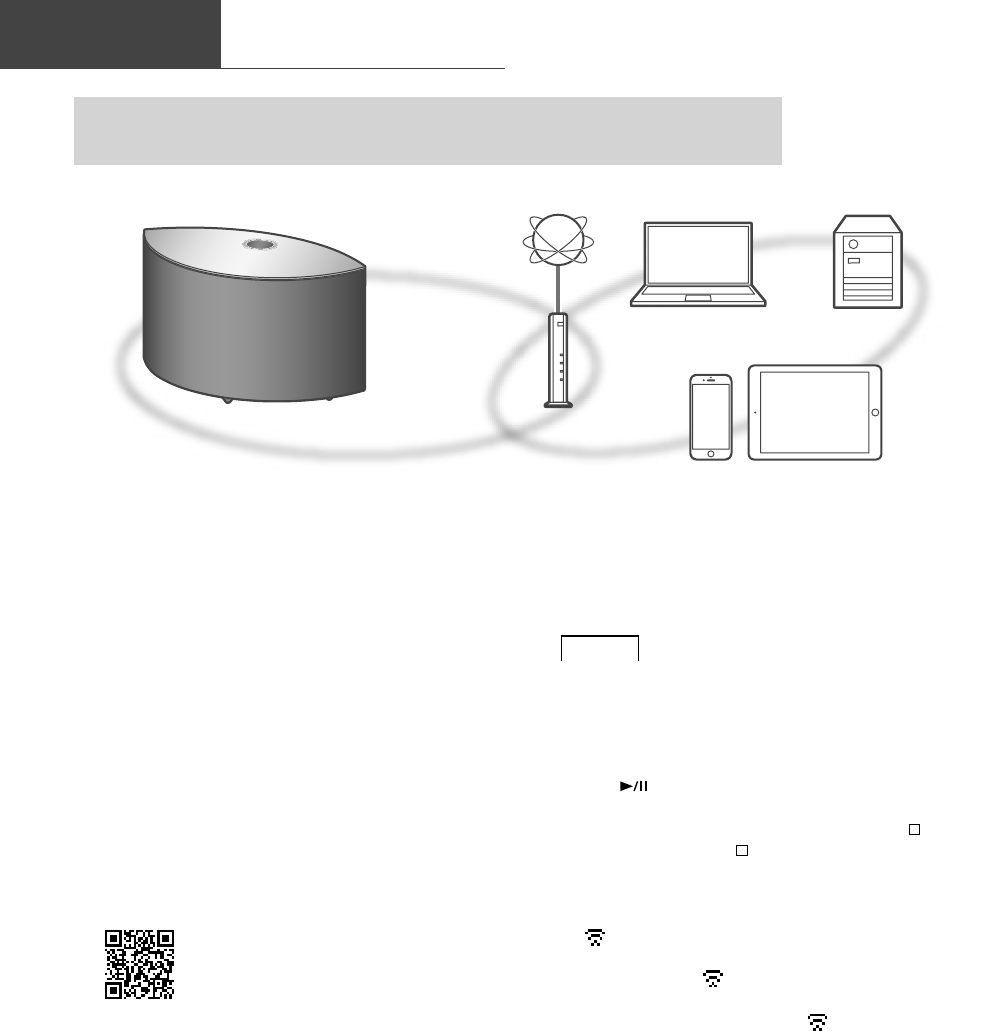
10
Network settings
(10)
Basic
You can stream online music services or music files from your smartphone/tablet
to this unit.
This unit can be connected to a router using a LAN cable or built-in Wi-Fi®.
For a stable connection to the network, a wired LAN connection is recommended.
■ Preparation
If you install the “Google Home” app on your
smartphone/tablet, you can set up a connection
using the application.
• When using the Chromecast-enabled apps
to play music on this unit ( 16), set up a
connection using the “Google Home” app.
• Make sure that the Wi-Fi function is activated
on your smartphones/tablet.
1 Install the “Google Home” app on
your smartphone/tablet.
• To download the “Google Home” app, visit:
https://www.google.com/cast/setup/
2 Connect your smartphone/tablet to
the same network as this unit before
setting.
Note
• After turning on this unit, it may take some
time until this unit is activated.
• If “Firmware update is available” is displayed
after the network connection is set up, the
firmware for this unit is available. Press and
hold [ ] for 5 seconds or longer to start the
update.
- The progress is displayed as “Updating %”
while updating. (“ ” stands for a number.)
- When the update has finished successfully,
“Success” is displayed. Turn this unit off and
on.
• “ ” blinks while the network connection is
not established. When the network connection
is established, “ ” disappears.
The network setting using the “Google Home”
app may be available while “ ” blinks. Start
the “Google Home” app and follow the on-
screen instructions. ( 13)
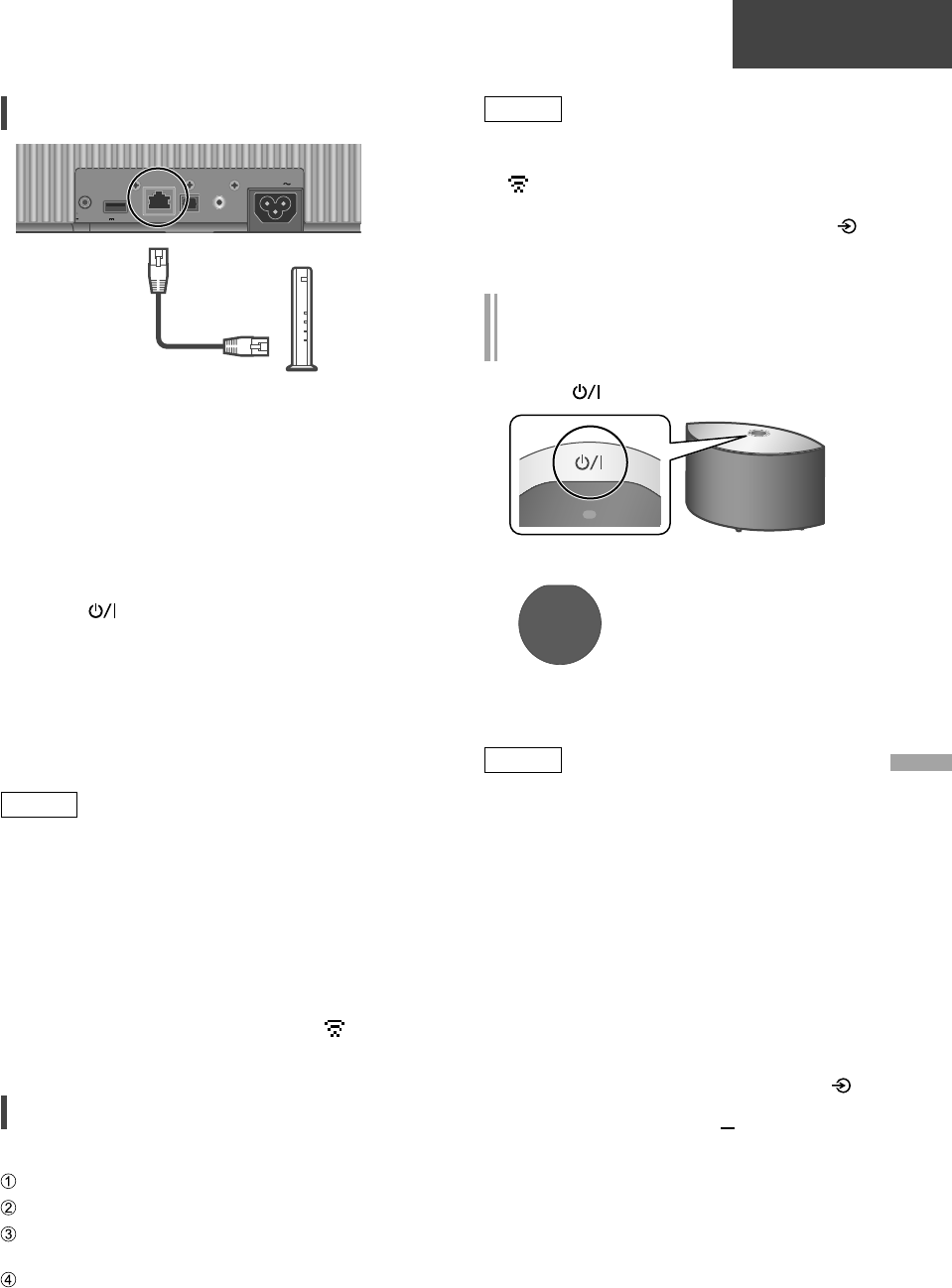
English
11
(11)
Basic
Wired LAN connection
10BA SE -T/
100 BAS E-TX
OPT INLAN AUX IN
DIMMER
INFO
AC IN
500m A5V
Broadband router, etc.
LAN cable
(not supplied)
1 Disconnect the AC power supply
cord.
2 Connect this unit to a broadband
router, etc. using a LAN cable.
3 Connect the AC power supply cord to
this unit. ( 09)
4 Press [ ] to turn this unit on.
5 (To use the Chromecast-enabled apps with
this unit ( 16))
Make sure to set up a connection
using “Google Home” app on your
smartphone/tablet.
Note
• While the AC power supply cord is
disconnected, the LAN cable must be
connected or disconnected.
• Use category 7 or above straight LAN cables
(STP) when connecting to peripheral devices.
• Inserting any cable other than a LAN cable in
the LAN port can damage the unit.
• Even when the Wi-Fi function is set to
“On”, the wired LAN function is activated
while a LAN cable being connected. (“ ”
disappears.)
Wireless LAN connection
■ Preparation
Disconnect the AC power supply cord.
Disconnect the LAN cable.
Place this unit as close to the wireless router
as possible.
Connect the AC power supply cord to this
unit. ( 09)
Note
• The setting will be cancelled after the set time
limit. In that case, try the setting again.
• “ ” disappears when the Wi-Fi setting is
complete.
• To cancel this setting in the middle, press [ ]
or turn the unit to standby mode.
Network setting for the first time
using the “Google Home” app
1 Press [ ] to turn this unit on.
• “Wi-Fi Setup” starts blinking.
Wi-Fi
Setup
2 Start the “Google Home” app and
follow the on-screen instructions.
Note
• This unit will be displayed as “Technics-
SC-C50-****” if the device name is not set.
(“****” stands for characters unique to each
set.)
• You can check your network information (SSID,
MAC address and IP address) from the “Google
Home” app or “Technics Audio Center” app.
• Some items on the “Google Home” app are
irrelevant to this unit.
• When this unit is turned off and on before
the Wi-Fi setting is complete, “Wi-Fi Setup”
is displayed again. Perform the Wi-Fi setting
or set the Wi-Fi function to “Off” so that it is
not displayed thereafter. To switch the Wi-Fi
function between “On” and “Off”, press [ ]
to cancel the Wi-Fi setting in the middle,
press and hold the volume [ ] on the top and
[•DIMMER/-INFO] on the rear of this unit for
approx. 5 seconds.
• For other connection methods ( 12)
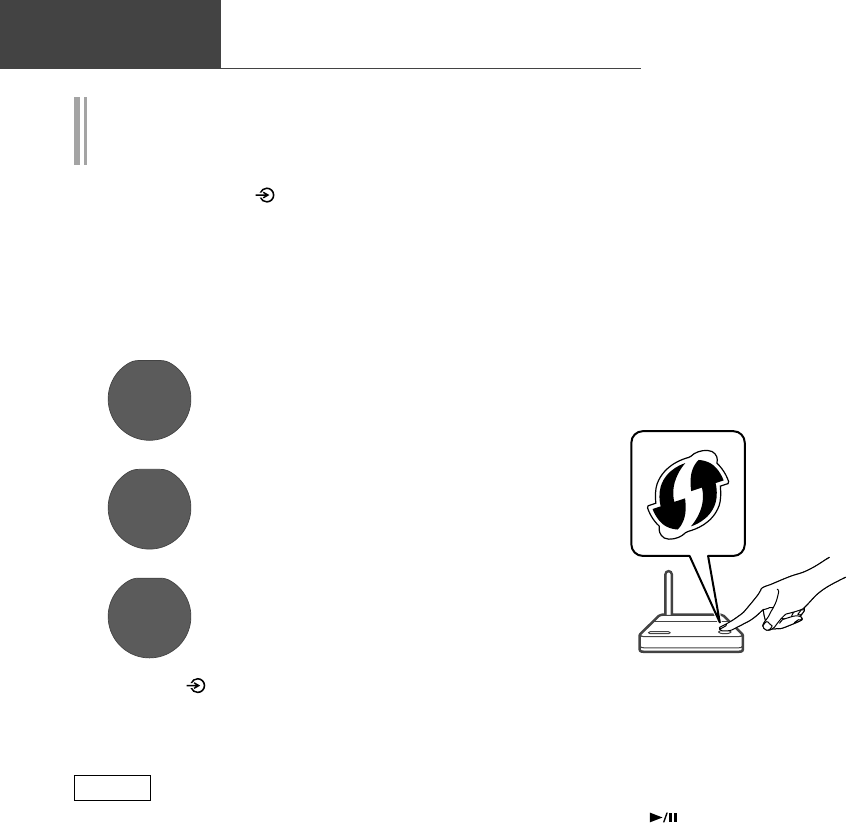
12
Network settings (Continued)
(12)
Basic
Setting the network from the setup
menu
1 Press and hold [ ] on the top and
[•DIMMER/-INFO] on the rear of this
unit.
2 Connection methods (WPS/WPS PIN/
Wi-Fi Setup) are displayed in turn.
• The display changes every 5 seconds.
WPS
• If your wireless broadband
router supports the WPS (Wi-
Fi Protected Setup™) push
button (Using the WPS button)
WPS PIN
64428147
• If your wireless broadband
router support the WPS PIN
code method (Using the WPS
PIN code)
Wi-Fi
Setup
• When using the “Google
Home” app to set up a
connection (Using the “Google
Home” app)
3 Release [ ] and [•DIMMER/-INFO]
while the selected connection
method is displayed.
Note
• When using the Chromecast-enabled apps
to play music on this unit ( 16), set up a
connection using the “Google Home” app.
■ Using the WPS button
“WPS”
(When not using the Chromecast-enabled apps
with this unit)
If your wireless router supports WPS, you can
set up a connection by pressing the WPS button.
• A compatible wireless router may have the
WPS identifier mark.
• Complete the settings within 2 minutes while
“WPS” is displayed.
1 After “WPS” is displayed, press the
WPS button on the wireless router.
Example:
• When the connection is established,
“Success” is displayed.
- “Fail” may be displayed if the connection
was not complete. Try this method again
from the setup menu. If “Fail” is still
displayed, try other methods.
2 Press [ ] to exit the setting.
■ Using the WPS PIN code
“WPS PIN”
(When not using the Chromecast-enabled apps
with this unit)
If your wireless router supports WPS, you can
set up a connection by entering the WPS PIN
code.
• For details on how to enter the PIN code, refer
to the operating instructions of the wireless
router.
• Complete the settings within 2 minutes while
“WPS PIN” and the PIN code are displayed.
1 Enter the PIN code into the wireless
router from PC, etc.
• When the connection is established,
“Success” is displayed.
- “Fail” may be displayed if the connection
was not complete. Try this method again
from the setup menu. If “Fail” is still
displayed, try other methods.
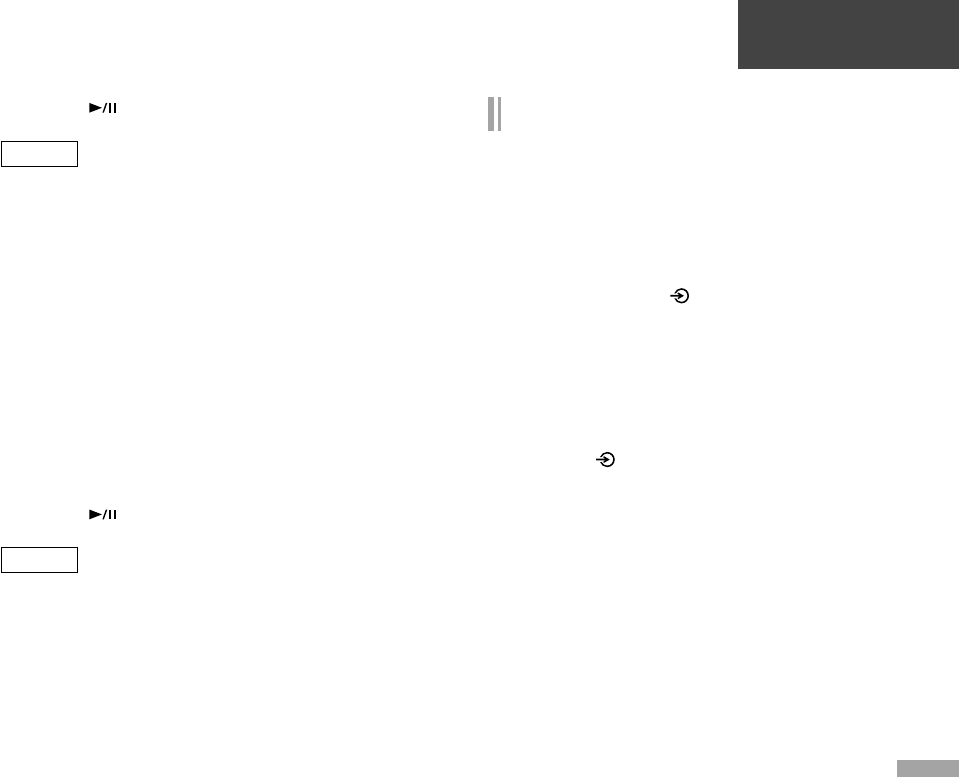
English
13
(13)
Basic
2 Press [ ] to exit the setting.
Note
• Depending on a router, other connected
devices may temporarily lose their connection.
• For details, refer to the operating instructions
of the wireless router.
■ Using the “Google Home” app
“Wi-Fi Setup”
(When using the Chromecast-enabled apps with
this unit)
You can set up a connection using the “Google
Home” app.
1 Start the app and follow the on-
screen instructions.
2 Press [ ] to exit the setting.
Note
• This unit will be displayed as “Technics-
SC-C50-****” if the device name is not set.
(“****” stands for characters unique to each
set.)
• You can check your network information (SSID,
MAC address and IP address) from the “Google
Home” app or “Technics Audio Center” app.
• Some items on the “Google Home” app are
irrelevant to this unit.
To use Chromecast-enabled apps
When using the Chromecast-enabled apps to
play music on this unit, you need to set up a
network connection using “Google Home” app.
When the network has been set up with another
method, try the setting again with the following
procedure.
1 Press and hold [ ] on the top and
[•DIMMER/-INFO] on the rear of this
unit.
• The displayed connection method is
switched every 5 seconds.
2 When “Wi-Fi Setup” is displayed,
release [ ] and [•DIMMER/-INFO].
• “Wi-Fi Setup” starts blinking.
3 Proceed to “Using the “Google
Home” app”.
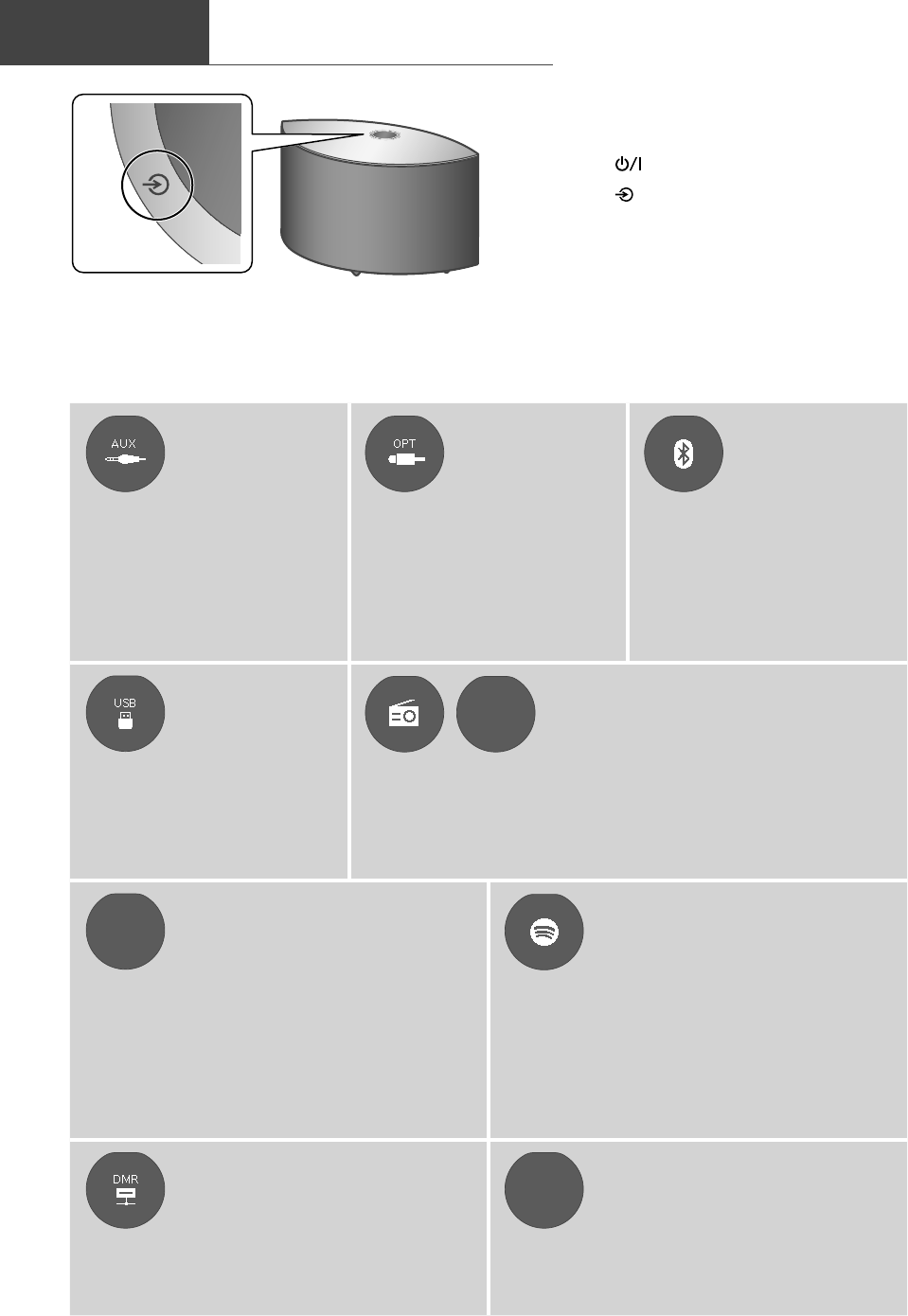
14
(14)
Available input sources
Basic
1 Press [ ] to turn this unit on.
2 Press [ ] repeatedly to select the
input source.
• Each input source can be played back with this
unit (see below).
• Some inputs can be available when using “Google Home” or “Technics Audio Center” (free of charge). For
details, visit:
www.technics.com/support/
- Complete the network settings. ( 10)
Using the
auxiliary input
Using digital
audio output
device
Using Bluetooth®
You can connect a portable
audio player, etc. with an
analog audio cable (3.5 mm
(1/8”)) (not supplied) and play
back music. ( 09)
• Start playback on the
connected device.
You can connect a CD player,
etc. with optical digital audio
cable (not supplied) and play
back music. ( 09)
• Start playback on the
connected device.
You can listen to the sound
from the Bluetooth® audio
device from this unit wirelessly.
( 15)
• Start playback on the
Bluetooth® device.
Using USB device
Playing Internet Radio and Podcasts
Podcasts
You can play back music stored
on the connected USB device.
• Use the dedicated app
“Technics Audio Center” (free
of charge) to play back.
Using the free app “Technics Audio Center”, you can play an internet
radio by setting this unit as a speaker for the internet radio.
• Use the dedicated app “Technics Audio Center” (free of charge) to
play back.
Chromecast
built-in Using Chromecast-enabled
apps
Using music streaming services
(Spotify, etc.)
This unit has the Chromecast built-in. You can
stream music files from your device (smartphone,
tablet, etc.) with Chromecast-enabled apps and
select this unit as the output speaker. ( 16)
• For detailed information of Chromecast-enabled
apps, visit:
g.co/cast/apps
You can play music from music streaming services,
such as Spotify etc. by setting this unit as a
speaker.
• For music streaming services supported by this
unit, visit:
www.technics.com/support/
Streaming music files on
network devices
AirPlay Using AirPlay
You can stream music files from the device on
your network to this unit by using the free app
“Technics Audio Center”. ( 16)
You can play back music stored on iOS device, etc.
using AirPlay.
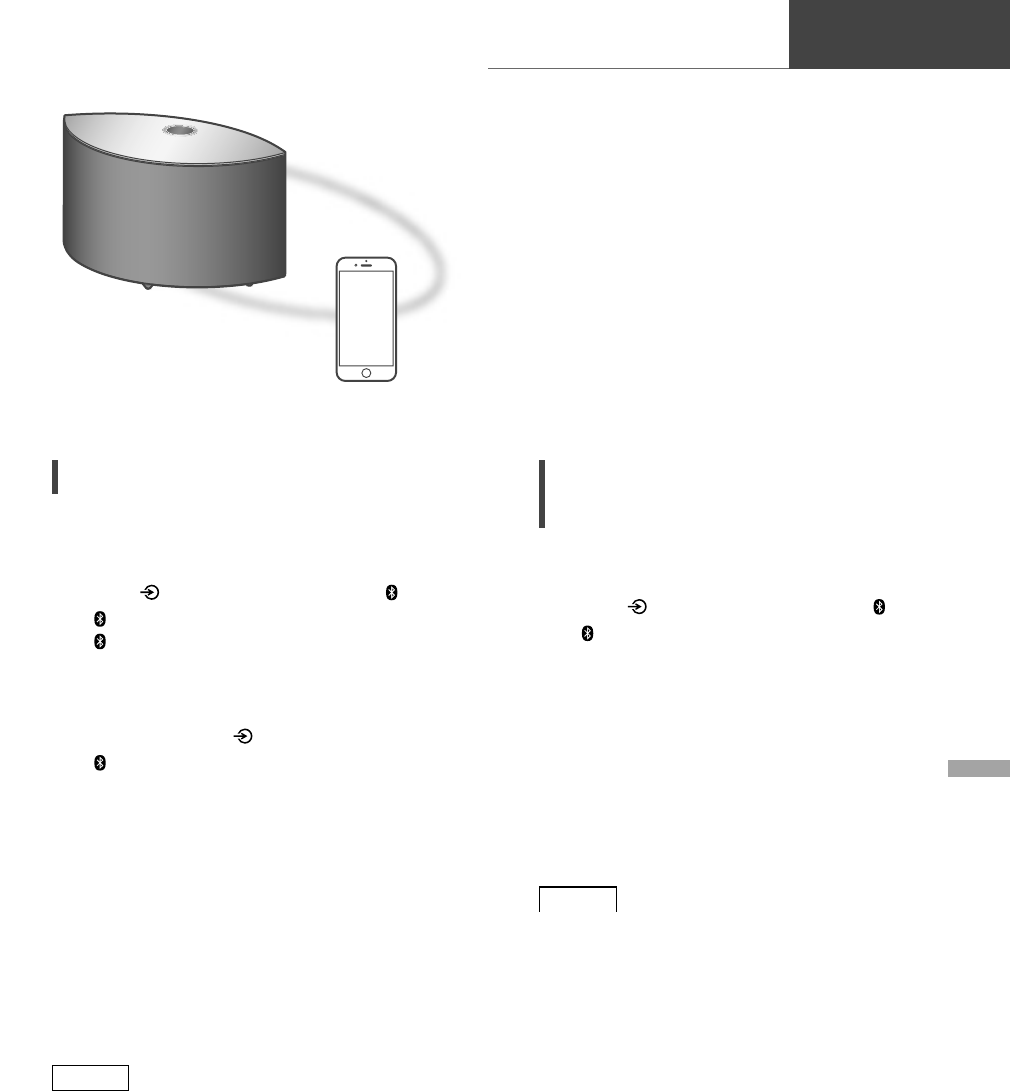
English
15
Using Bluetooth®
(15)
Basic
U
s
i
n
g
B
Pairing a Bluetooth® device
• Turn on this unit, Bluetooth® device and place
the device near this unit.
• Turn on the Bluetooth® feature of the device.
1 Press [ ] repeatedly to select “ ”.
• “ ” blinks at 1 second interval.
• “ ” blinks per second and this unit tries to
connect to the last connected Bluetooth®
device. After the connection is complete,
proceed to step 4.
2 Press and hold [ ].
• “ ” blinks at 1 second interval and this unit
enters the registration standby state.
3 Open the Bluetooth® connection
screen, etc. on the Bluetooth® device,
and select “Technics-SC-C50-****”.
• “****” stands for numbers unique to each
set.
• If the device name is set on the “Google
Home” app, the set name is displayed.
4 Play music by operating the
Bluetooth® device.
Note
• If prompted for the passkey, input “0000”.
• You can register up to 8 devices with this unit.
If a 9th device is paired, the device that has not
been used the longest will be replaced.
Listening to music stored on a
Bluetooth® device
• If a Bluetooth® device is already connected,
disconnect it.
1 Press [ ] repeatedly to select “ ”.
• “ ” blinks per second and this unit will
automatically try to connect to the last
connected Bluetooth® device. After the
connection is complete, proceed to step 3.
2 Open the Bluetooth® connection
screen, etc. on the Bluetooth® device,
and select “Technics-SC-C50-****”.
3 Play music by operating the
Bluetooth® device.
Note
• Refer to the operating instructions of the
Bluetooth® device for details.
• This unit can only be connected to one device
at a time.
• The Bluetooth® device will be disconnected if a
different audio source is selected.
Bluetooth® device
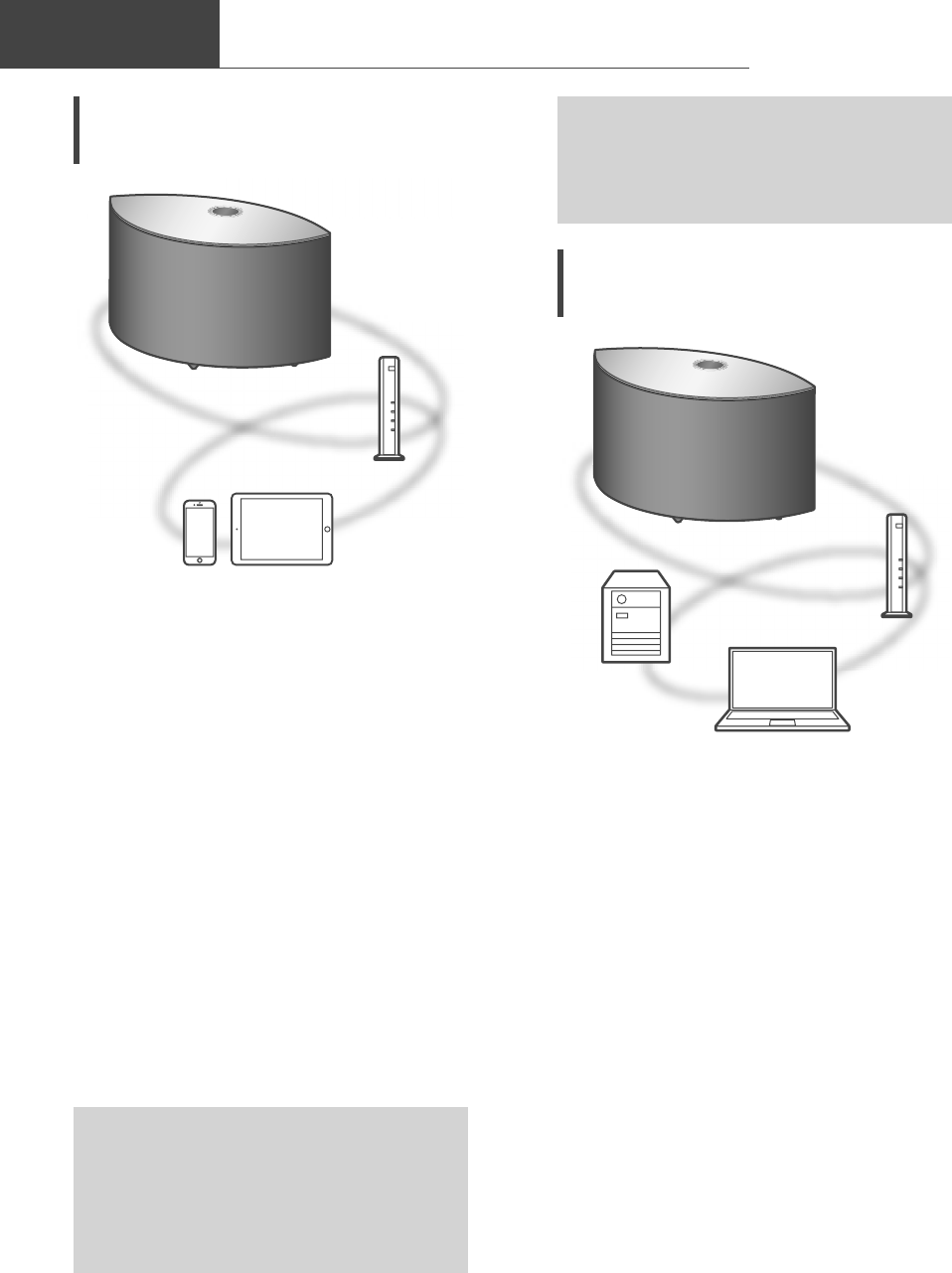
16
Streaming music over the network
(16)
Basic
Listening to music using
Chromecast-enabled app
This unit is compatible with Chromecast-enabled
apps. For detailed information of Chromecast-
enabled apps, visit:
g.co/cast/apps
■ Preparation
• Complete the network settings. ( 10)
- Make sure that the network is connected to
the Internet.
• Install a Chromecast-enabled app on your
device (smartphone, tablet, etc.).
• Connect the device to the network currently
used at home.
1 Start the Chromecast-enabled app
on your device (smartphone, tablet,
etc.).
• The input source is automatically switched
to “Chromecast built-in”.
2 Play back the music.
Not all music streaming services are available
in all countries/regions. Registration/
subscription may be required, or fees may
be charged to use music streaming services.
Services are subject to change or be
discontinued. For details, visit an individual
music streaming service’s website.
Important notice:
Before you dispose of or transfer this unit
to a third party, be sure to log out of your
music streaming services accounts to prevent
unauthorized use of your accounts.
Streaming music files on
network devices
You can stream music files from the device on
your network to this unit by using the free app
“Technics Audio Center”.
■ Preparation
• Complete the network settings. ( 10)
• Connect the following devices to the same
network as this unit.
- Device with “Technics Audio Center” app
installed
- Device containing music source
1 Install the free app “Technics Audio
Center” on your smartphone, tablet,
etc.
• Download and install the app from the
website below.
www.technics.com/support/
2 Start the app “Technics Audio
Center”.
• Always use the latest version of the app.
3 Select this unit as the output speaker.
4 Select a music source.
5 Select a music file.
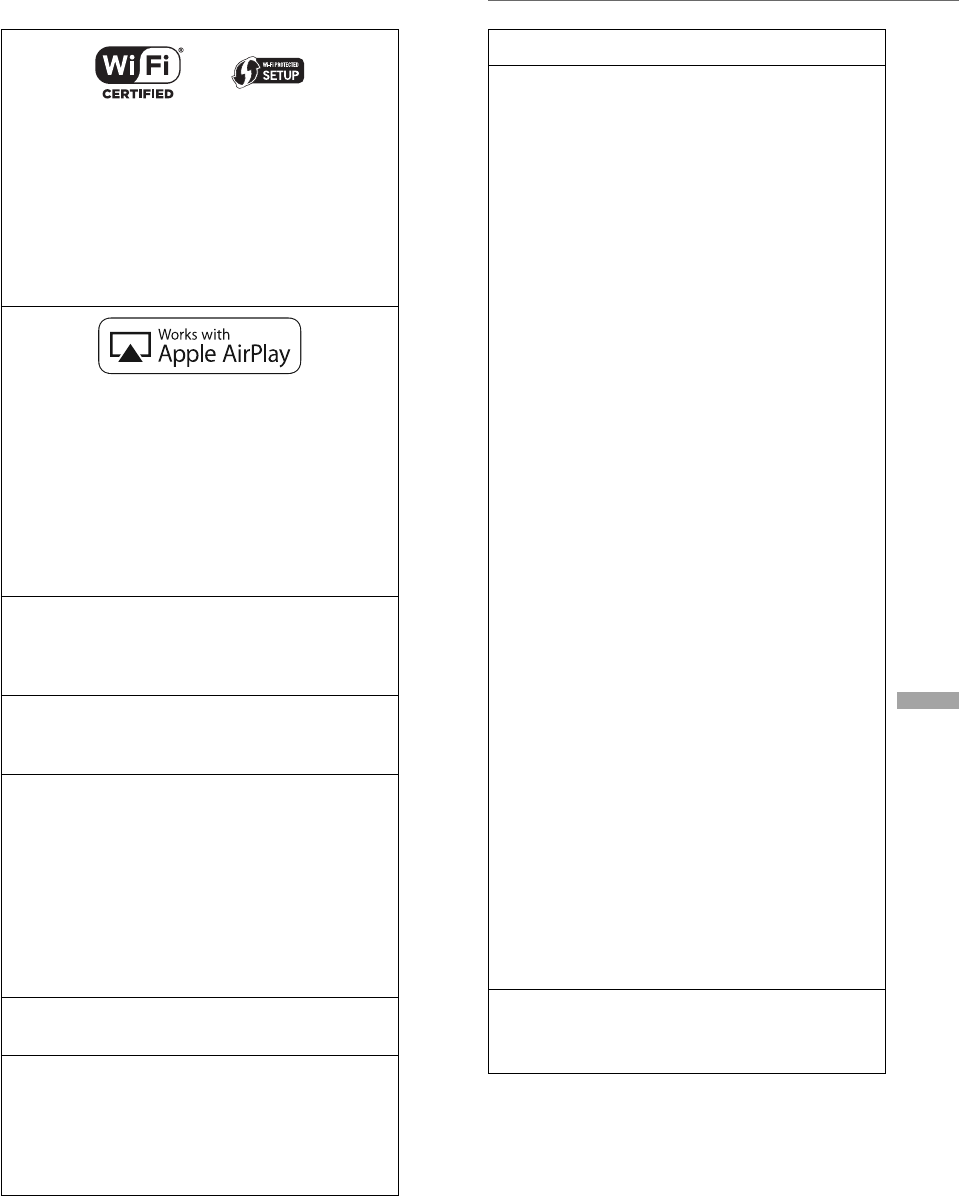
English
17
Licenses
(17)
The Wi-Fi CERTIFIED™ Logo is a certification
mark of Wi-Fi Alliance®.
The Wi-Fi Protected Setup™ Logo is a
certification mark of Wi-Fi Alliance®.
“Wi-Fi®” is a registered trademark of Wi-Fi
Alliance®.
“Wi-Fi Protected Setup™”, “WPA™”, and
“WPA2™” are trademarks of Wi-Fi Alliance®.
Use of the Works with Apple badge means
that an accessory has been designed to work
specifically with the technology identified
in the badge and has been certified by
the developer to meet Apple performance
standards.
Apple and AirPlay are trademarks of Apple
Inc., registered in the U.S. and other
countries.
Google, Google Home, Android, Google Play,
Chromecast, Chromecast built-in and other
related marks and logos are trademarks of
Google LLC.
Windows is a trademark or a registered
trademark of Microsoft Corporation in the
United States and other countries.
Windows Media and the Windows logo
are trademarks or registered trademarks
of Microsoft Corporation in the United
States and/or other countries. This product
is protected by certain intellectual property
rights of Microsoft Corporation and third
parties. Use or distribution of such technology
outside of this product is prohibited without
a license from Microsoft or an authorized
Microsoft subsidiary and third parties.
Mac and OS X are trademarks of Apple Inc.,
registered in the U.S. and other countries.
The Bluetooth® word mark and logos
are registered trademarks owned by the
Bluetooth SIG, Inc. and any use of such marks
by Panasonic Corporation is under license.
Other trademarks and trade names are those
of their respective owners.
DSD is a trademark of Sony Corporation.
FLAC Decoder
Copyright (C) 2000, 2001, 2002, 2003, 2004,
2005, 2006, 2007, 2008, 2009 Josh Coalson
Redistribution and use in source and binary
forms, with or without modification, are
permitted provided that the following
conditions are met:
- Redistributions of source code must retain
the above copyright notice, this list of
conditions and the following disclaimer.
- Redistributions in binary form must
reproduce the above copyright notice,
this list of conditions and the following
disclaimer in the documentation and/
or other materials provided with the
distribution.
- Neither the name of the Xiph.org
Foundation nor the names of its contributors
may be used to endorse or promote
products derived from this software without
specific prior written permission.
THIS SOFTWARE IS PROVIDED BY THE
COPYRIGHT HOLDERS AND CONTRIBUTORS
“AS IS” AND ANY EXPRESS OR IMPLIED
WARRANTIES, INCLUDING, BUT NOT
LIMITED TO, THE IMPLIED WARRANTIES OF
MERCHANTABILITY AND FITNESS FOR A
PARTICULAR PURPOSE ARE DISCLAIMED.
IN NO EVENT SHALL THE FOUNDATION
OR CONTRIBUTORS BE LIABLE FOR ANY
DIRECT, INDIRECT, INCIDENTAL, SPECIAL,
EXEMPLARY, OR CONSEQUENTIAL
DAMAGES (INCLUDING, BUT NOT LIMITED
TO, PROCUREMENT OF SUBSTITUTE GOODS
OR SERVICES; LOSS OF USE, DATA, OR
PROFITS; OR BUSINESS INTERRUPTION)
HOWEVER CAUSED AND ON ANY THEORY
OF LIABILITY, WHETHER IN CONTRACT,
STRICT LIABILITY, OR TORT (INCLUDING
NEGLIGENCE OR OTHERWISE) ARISING
IN ANY WAY OUT OF THE USE OF THIS
SOFTWARE, EVEN IF ADVISED OF THE
POSSIBILITY OF SUCH DAMAGE.
The Spotify software is subject to third party
licenses found here:
www.spotify.com/connect/third-party-licenses
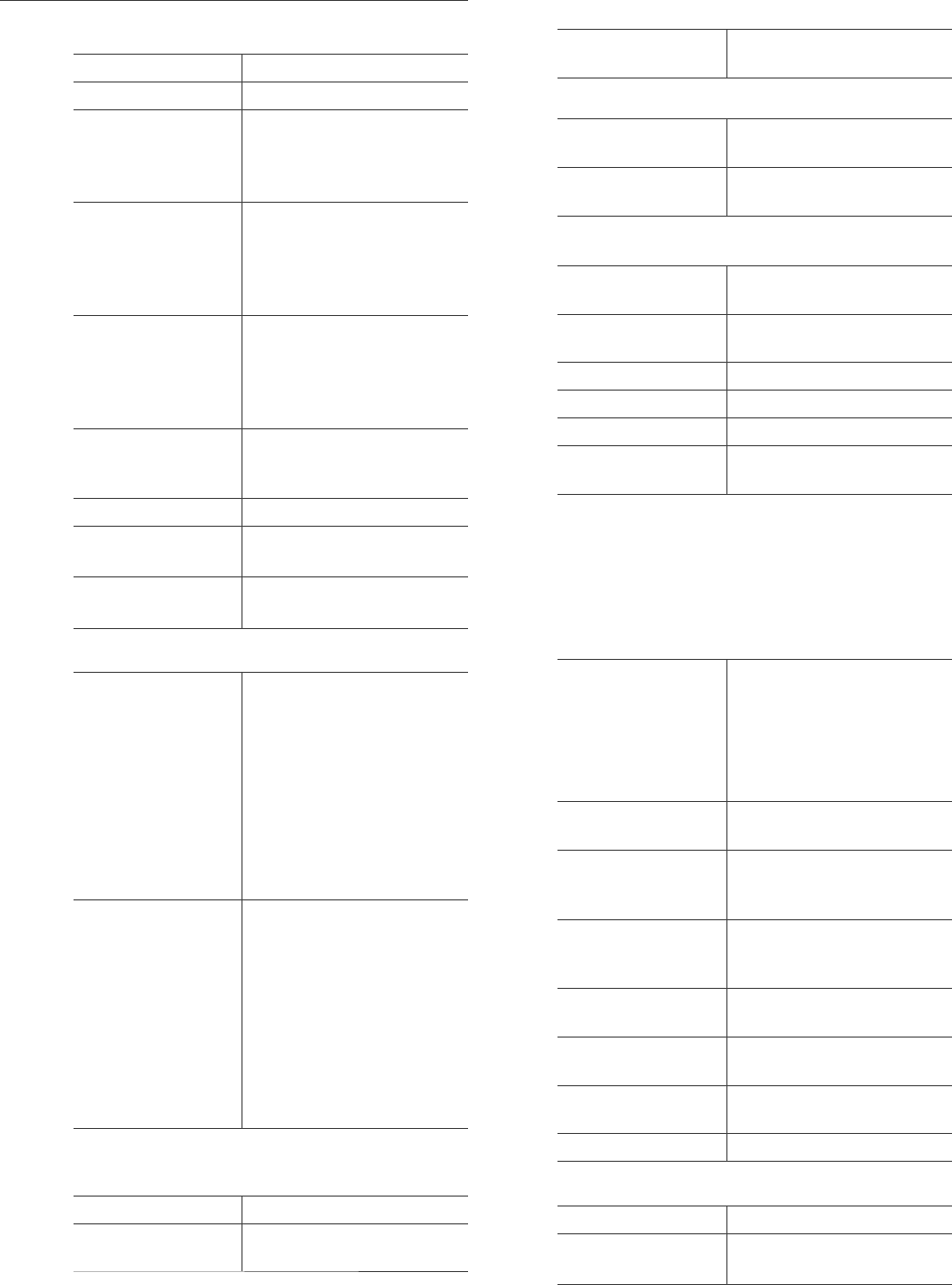
18
Specifications
(18)
■ GENERAL
Power supply AC 120 V, 60 Hz
Power consumption 42 W
Power consumption
in standby mode
(Network Standby
Off)
0.2 W
Power consumption
in standby mode
(Network Standby
On with Wireless
LAN)
2.0 W
Power consumption
in standby mode
(Network Standby
On with Wired
LAN)
2.0 W
Dimensions
(W×H×D)
375 mm (14 49/64”) ×
220 mm (8 21/32”) ×
197 mm (7 3/4”)
Mass Approx. 5.9 kg (13 lbs)
Operating
temperature range
0 °C to +40 °C
(+32 °F to +104 °F)
Operating humidity
range
35 % to 80 % RH
(no condensation)
■ AMPLIFIER SECTION
Output power
Front speaker (L/R):
20 W + 20 W
(1 kHz, T.H.D. 1.0 %,
8 , 20 kHz LPF)
Front speaker (Center):
20 W (1 kHz, T.H.D.
1.0 %, 8 , 20 kHz LPF)
Subwoofer:
40 W (100 Hz, T.H.D.
1.0 %, 4 , 20 kHz LPF)
FTC Output Power
Front speaker (L/R):
15 W + 15 W
(1 kHz, T.H.D. 1.0 %,
8 , 20 kHz LPF)
Front speaker (Center):
15 W (1 kHz, T.H.D.
1.0 %, 8 , 20 kHz LPF)
Subwoofer:
30 W (100 Hz, T.H.D.
1.0 %, 4 , 20 kHz LPF)
■ SPEAKER SECTION
Front speaker (L/C/R)
Type 2 way, 2 speaker (Closed)
Woofer 6.5 cm (2 1/2”) × 1/ch,
Cone type
Tweeter 1.6 cm (5/8”) × 1/ch,
Dome type
Subwoofer
Type 1 way,
1 speaker (Bass reflex)
Subwoofer 12 cm (4 3/4”) × 1,
Cone type
■ Bluetooth® SECTION
Bluetooth® system
specification Bluetooth® Ver.4.2
Wireless equipment
classification Class 2 (2.5 mW)
Supported profiles A2DP, AVRCP
Supported codec AAC, SBC
Frequency band 2.4 GHz band FH-SS
Operating distance Approx. 10 m (33 ft) Line
of sight*1
* 1: Prospective communication distance
Measurement environment:
Temperature 25 °C (77 °F)/
Height 1.0 m (3.3 ft)
Measure in “Mode1”
■ TERMINALS SECTION
USB
Type A Connector
USB 2.0 High-Speed
DC 5 V 500 mA
USB Mass Storage Class
File system:
FAT16, FAT32, NTFS
Support Memory
Capacity 2 TB (max)
Maximum
number of folders
(albums) 800
Maximum
number of files
(songs) 8000
Ethernet interface LAN
(100BASE-TX/10BASE-T)
AUX Input Stereo, 3.5 mm (1/8”)
Jack
Digital Input Optical digital input
(Optical terminal)
Format support LPCM
■ Wi-Fi SECTION
Standard IEEE802.11a/b/g/n/ac
Frequency band 2.4 GHz band
5 GHz band
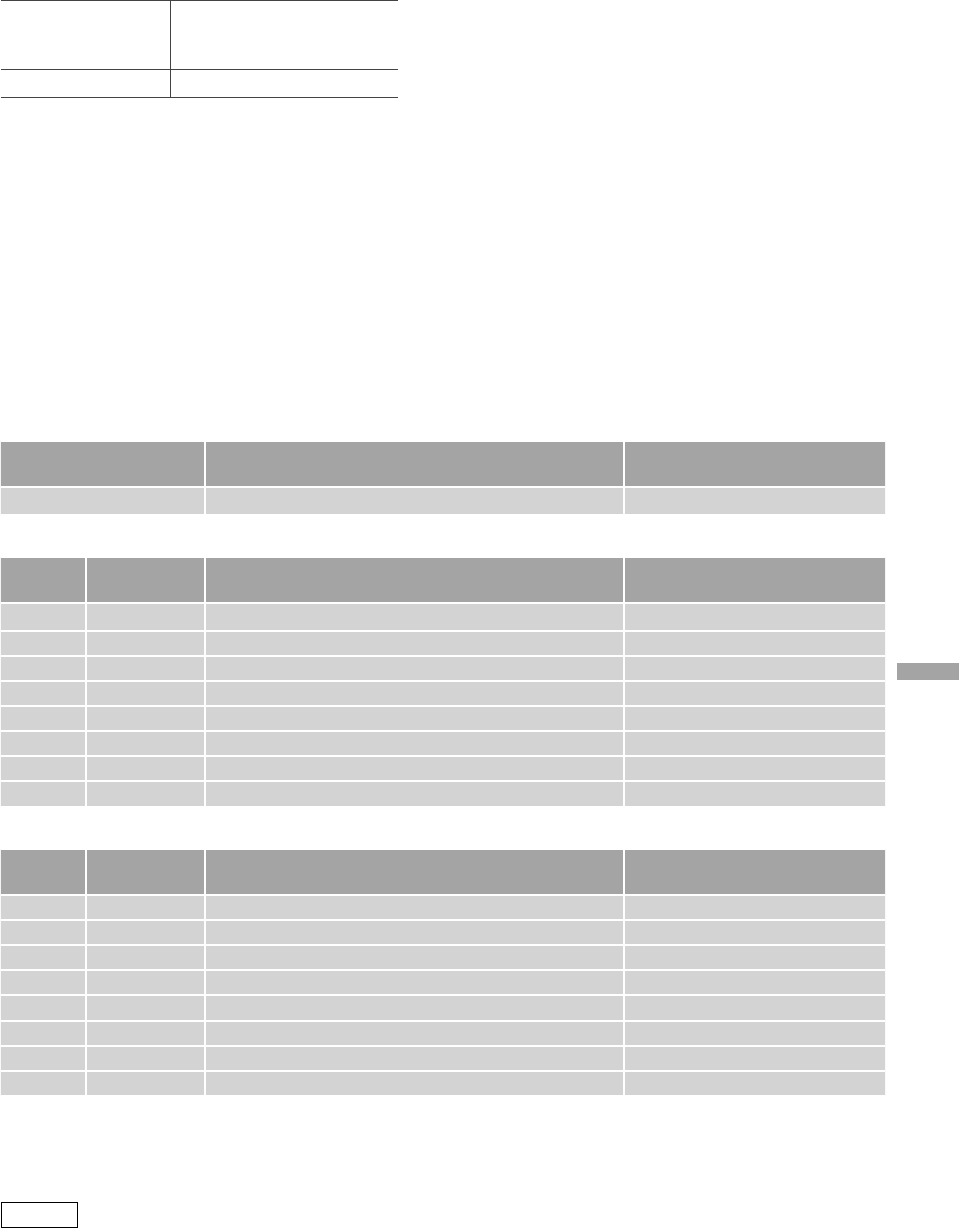
English
19
(19)
■ File format
This unit supports the following file formats.
• This unit does not support the playback of copy-protected music files.
• Playback of all files in formats supported by this unit is not guaranteed.
• Playback of a file in a format not supported by this unit may cause choppy audio or noise. In such cases,
check to see if this unit supports the file format.
• This unit does not support VBR (Variable Bit Rate) playback.
• Some of the connected devices or servers may be capable of converting files in formats not supported by
this unit and output them. For details, refer to the operating instructions for your devices or servers.
• File information (sampling frequency, etc.) shown by this unit and playback software may differ from each
other.
Optical digital input
Format support Sampling frequency Bit rate/Number of
quantization bits
LPCM 32/44.1/48/88.2/96 kHz 16/24 bit
USB-A
File
format Extension Sampling frequency Bit rate/Number of
quantization bits
MP3 .mp3 32/44.1/48 kHz 16 to 320 kbps
AAC .m4a/.aac 32/44.1/48/88.2/96 kHz 16 to 320 kbps
WMA .wma 32/44.1/48 kHz 16 to 320 kbps
WAV .wav 32/44.1/48/88.2/96/176.4/192/352.8/384 kHz 16/24/32 bit
FLAC .flac 32/44.1/48/88.2/96/176.4/192/352.8/384 kHz 16/24 bit
AIFF .aiff 32/44.1/48/88.2/96/176.4/192/352.8/384 kHz 16/24/32 bit
ALAC .m4a 32/44.1/48/88.2/96/176.4/192/352.8/384 kHz 16/24 bit
DSD .dff/.dsf 2.8/5.6/11.2 MHz
LAN (DMR)*
File
format Extension Sampling frequency Bit rate/Number of
quantization bits
MP3 .mp3 32/44.1/48 kHz 16 to 320 kbps
AAC .m4a/.aac 32/44.1/48/88.2/96 kHz 16 to 320 kbps
WMA .wma 32/44.1/48 kHz 16 to 320 kbps
WAV .wav 32/44.1/48/88.2/96/176.4/192/352.8/384 kHz 16/24/32 bit
FLAC .flac 32/44.1/48/88.2/96/176.4/192/352.8/384 kHz 16/24 bit
AIFF .aiff 32/44.1/48/88.2/96/176.4/192/352.8/384 kHz 16/24/32 bit
ALAC .m4a 32/44.1/48/88.2/96/176.4/192/352.8/384 kHz 16/24 bit
DSD .dff/.dsf 2.8/5.6/11.2 MHz
* : Whether or not each music file can be played back over your network is determined by the network server
even if the format of the file is listed above. For example, if you are using Windows Media Player 11, not
all music files on the PC are playable. You can play back only those added to the library of Windows Media
Player 11.
Note
• Specifications are subject to change without notice.
• Mass and dimensions are approximate.
Security WPA2™,
Mixed mode WPA2™/
WPA™
WPS version Version 2.0
• The WLAN feature of this product shall
exclusively be used inside buildings.
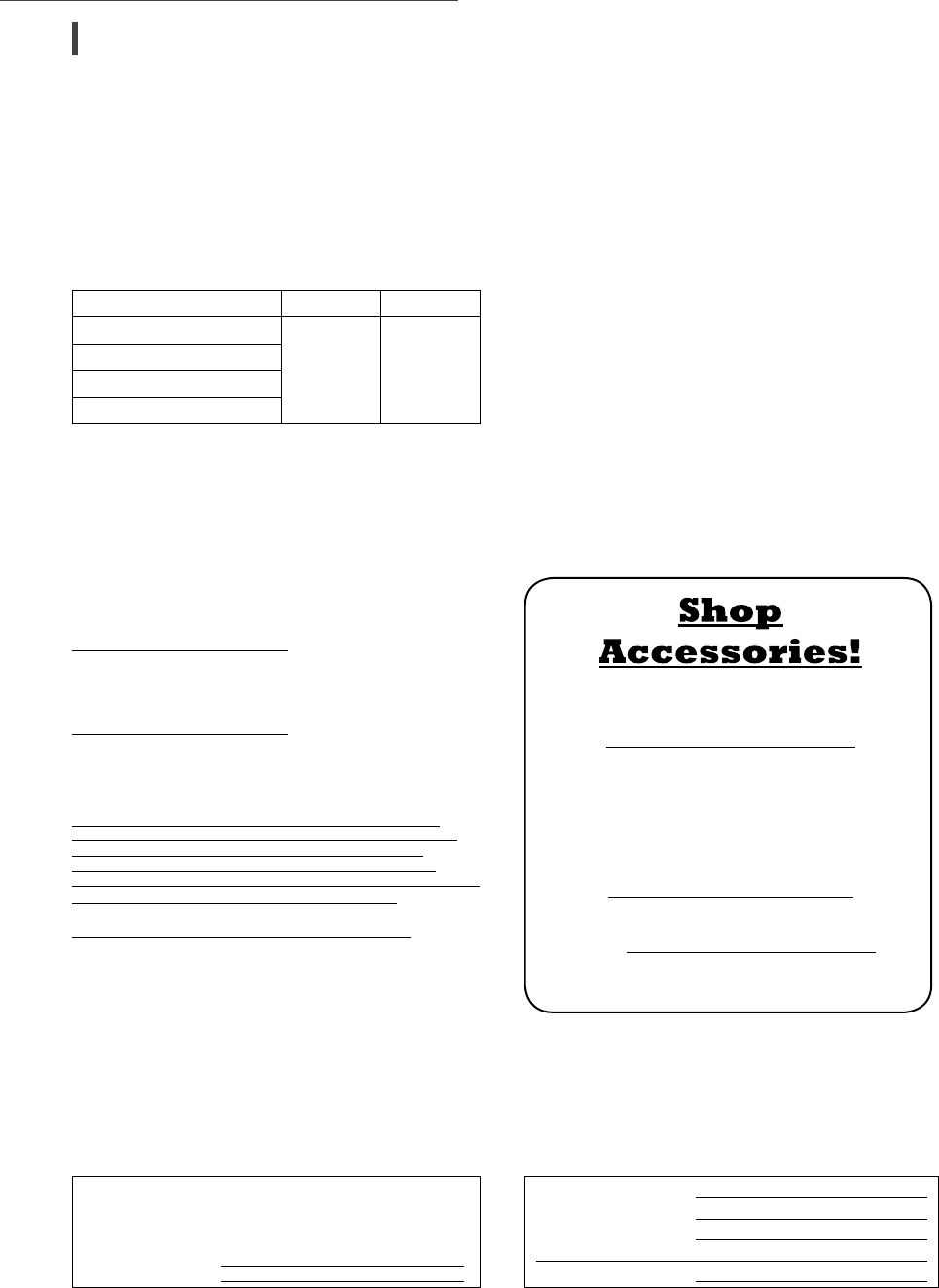
20
Others
(20)
Technics Products – Limited Warranty
Limited Warranty Coverage
(For USA Only)
If your product does not work properly because of a defect in
materials or workmanship, Panasonic Corporation of North America
(referred to as “the warrantor”) will, for the length of the period
indicated on the chart below, which starts with the date of original
purchase (“warranty period”), at its option either (a) repair your
product with new or refurbished parts, (b) replace it with a new or
a refurbished equivalent value product, or (c) refund your purchase
price. The decision to repair, replace or refund will be made by the
warrantor.
Product or Part Name Parts Labor
Technics Wireless Speaker System
3 (three) years 3 (three) years
Technics Music Server
Technics CD Stereo System
Technics Turntable System
During the “Labor” warranty period there will be no charge for
labor. During the “Parts” warranty period, there will be no charge
for parts. This Limited Warranty excludes both parts and labor for
non-rechargeable batteries, antennas, and cosmetic parts (cabinet).
This warranty only applies to products purchased and serviced in
the United States. This warranty is extended only to the original
purchaser of a new product which was not sold “as is”.
Mail-In Service--Online Repair Request
Online Repair Request
To submit a new repair request and for quick repair status visit our
Web Site at
http://shop.panasonic.com/support
When shipping the unit, carefully pack, include all supplied
accessories listed in the Owner’s Manual, and send it prepaid,
adequately insured and packed well in a carton box. When shipping
Lithium Ion batteries please visit our Web Site at
http://shop.panasonic.com/support as Panasonic is committed to
providing the most up to date information. Include a letter detailing
the complaint, a return address and provide a daytime phone
number where you can be reached. A valid registered receipt is
required under the Limited Warranty.
IF REPAIR IS NEEDED DURING THE WARRANTY PERIOD,
THE PURCHASER WILL BE REQUIRED TO FURNISH A SALES
RECEIPT/PROOF OF PURCHASE INDICATING DATE OF
PURCHASE, AMOUNT PAID AND PLACE OF PURCHASE.
CUSTOMER WILL BE CHARGED FOR THE REPAIR OF ANY UNIT
RECEIVED WITHOUT SUCH PROOF OF PURCHASE.
Limited Warranty Limits and Exclusions
This warranty ONLY COVERS failures due to defects in materials
or workmanship, and DOES NOT COVER normal wear and tear
or cosmetic damage. The warranty ALSO DOES NOT COVER
damages which occurred in shipment, or failures which are
caused by products not supplied by the warrantor, or failures
which result from accidents, misuse, abuse, neglect, mishandling,
misapplication, alteration, faulty installation, set-up adjustments,
misadjustment of consumer controls, improper maintenance, power
line surge, lightning damage, modification, introduction of sand,
humidity or liquids, commercial use such as hotel, office, restaurant,
or other business or rental use of the product, or service by anyone
other than a Factory Service Center or other Authorized Servicer, or
damage that is attributable to acts of God.
THERE ARE NO EXPRESS WARRANTIES EXCEPT AS LISTED
UNDER “LIMITED WARRANTY COVERAGE”.
THE WARRANTOR IS NOT LIABLE FOR INCIDENTAL OR
CONSEQUENTIAL DAMAGES RESULTING FROM THE USE OF
THIS PRODUCT, OR ARISING OUT OF ANY BREACH OF THIS
WARRANTY.
(As examples, this excludes damages for lost time, travel to and
from the servicer, loss of or damage to media or images, data
or other memory or recorded content. The items listed are not
exclusive, but for illustration only.)
ALL EXPRESS AND IMPLIED WARRANTIES, INCLUDING THE
WARRANTY OF MERCHANTABILITY, ARE LIMITED TO THE
PERIOD OF THE LIMITED WARRANTY.
Some states do not allow the exclusion or limitation of incidental
or consequential damages, or limitations on how long an implied
warranty lasts, so the exclusions may not apply to you.
This warranty gives you specific legal rights and you may also have
other rights which vary from state to state. If a problem with this
product develops during or after the warranty period, you may
contact your dealer or Service Center. If the problem is not handled
to your satisfaction, then write to:
Consumer Affairs Department
Panasonic Corporation of North America
661 Independence Pkwy
Chesapeake, VA 23320
PARTS AND SERVICE, WHICH ARE NOT COVERED BY THIS
LIMITED WARRANTY, ARE YOUR RESPONSIBILITY.
for all your Technics gear
Go to
http://shop.panasonic.com/support
Get everything you need to get the most out of
your Technics products
Accessories & Parts for your Camera, Phone, A/V
products, TV, Computers & Networking, Personal
Care, Home Appliances, Headphones, Batteries,
Backup Chargers & more…
Customer Services Directory
For Product Information, Operating Assistance,
Parts, Owner’s Manuals, Dealer and Service info
go to http://shop.panasonic.com/support
For the hearing or speech impaired TTY: 1- 877-833-8855
As of August 2018
The model number and serial number of this product can be
found on either the back or the bottom of the unit.
Please note them in the space provided below and keep for
future reference.
MODEL NUMBER SC-C50
SERIAL NUMBER
User memo:
DATE OF PURCHASE
DEALER NAME
DEALER ADDRESS
TELEPHONE NUMBER
Limited Warranty (ONLY FOR U.S.A.)

English
21
(21)
Panasonic Canada Inc.
5770 Ambler Drive, Mississauga, Ontario L4W 2T3
TECHNICS PRODUCT – LIMITED WARRANTY
Panasonic Canada Inc. warrants this product to be free from defects in material and workmanship under normal use and
for a period as stated below from the date of original purchase agrees to, at its option either (a) repair your product with
new or refurbished parts, (b) replace it with a new or a refurbished equivalent value product, or (c) refund your purchase
price. The decision to repair, replace or refund will be made by Panasonic Canada Inc.
Technics Wireless Speaker System 3 (three) years parts and labour
Technics Music Server 3 (three) years parts and labour
Technics CD Stereo System 3 (three) years parts and labour
Technics Turntable System 3 (three) years parts and labour
This warranty is given only to the original purchaser, or the person for whom it was purchased as a gift, of a Technics brand
product mentioned above sold by an authorized Panasonic dealer in Canada and purchased and used in Canada, which
product was not sold “as is”, and which product was delivered to you in new condition in the original packaging.
IN ORDER TO BE ELIGIBLE TO RECEIVE WARRANTY SERVICE HEREUNDER, A PURCHASE RECEIPT OR OTHER
PROOF OF DATE OF ORIGINAL PURCHASE, SHOWING AMOUNT PAID AND PLACE OF PURCHASE IS REQUIRED
LIMITATIONS AND EXCLUSIONS
This warranty ONLY COVERS failures due to defects in materials or workmanship, and DOES NOT COVER normal wear
and tear or cosmetic damage. The warranty ALSO DOES NOT COVER damages which occurred in shipment, or failures
which are caused by products not supplied by Panasonic Canada Inc., or failures which result from accidents, misuse,
abuse, neglect, mishandling, misapplication, alteration, faulty installation, set-up adjustments, misadjustment of consumer
controls, improper maintenance, power line surge, lightning damage, modification, introduction of sand, humidity or
liquids, commercial use such as hotel, office, restaurant, or other business or rental use of the product, or service by anyone
other than an Authorized Servicer, or damage that is attributable to acts of God.
Dry cell batteries are also excluded from coverage under this warranty.
THIS EXPRESS, LIMITED WARRANTY IS IN LIEU OF ALL OTHER WARRANTIES, EXPRESS OR IMPLIED, INCLUDING
ANY IMPLIED WARRANTIES OF MERCHANTABILITY AND FITNESS FOR A PARTICULAR PURPOSE. IN NO EVENT WILL
PANASONIC CANADA INC. BE LIABLE FOR ANY SPECIAL, INDIRECT OR CONSEQUENTIAL DAMAGES RESULTING FROM
THE USE OF THIS PRODUCT OR ARISING OUT OF ANY BREACH OF ANY EXPRESS OR IMPLIED WARRANTY. (As examples,
this warranty excludes damages for lost time, travel to and from the Authorized Servicer, loss of or damage to media or
images, data or other memory or recorded content. This list of items is not exhaustive, but for illustration only.)
In certain instances, some jurisdictions do not allow the exclusion or limitation of incidental or consequential damages, or
the exclusion of implied warranties, so the above limitations and exclusions may not be applicable. This warranty gives you
specific legal rights and you may have other rights which vary depending on your province or territory.
WARRANTY SERVICE
For product operation, repairs and information assistance, please visit our Support page on:
www.panasonic.ca/english/support
IF YOU SHIP THE PRODUCT TO A SERVICENTRE
Carefully pack and send prepaid, adequately insured and preferably in the original carton.
Include details of the defect claimed, and proof of date of original purchase.
Limited Warranty (ONLY FOR CANADA)
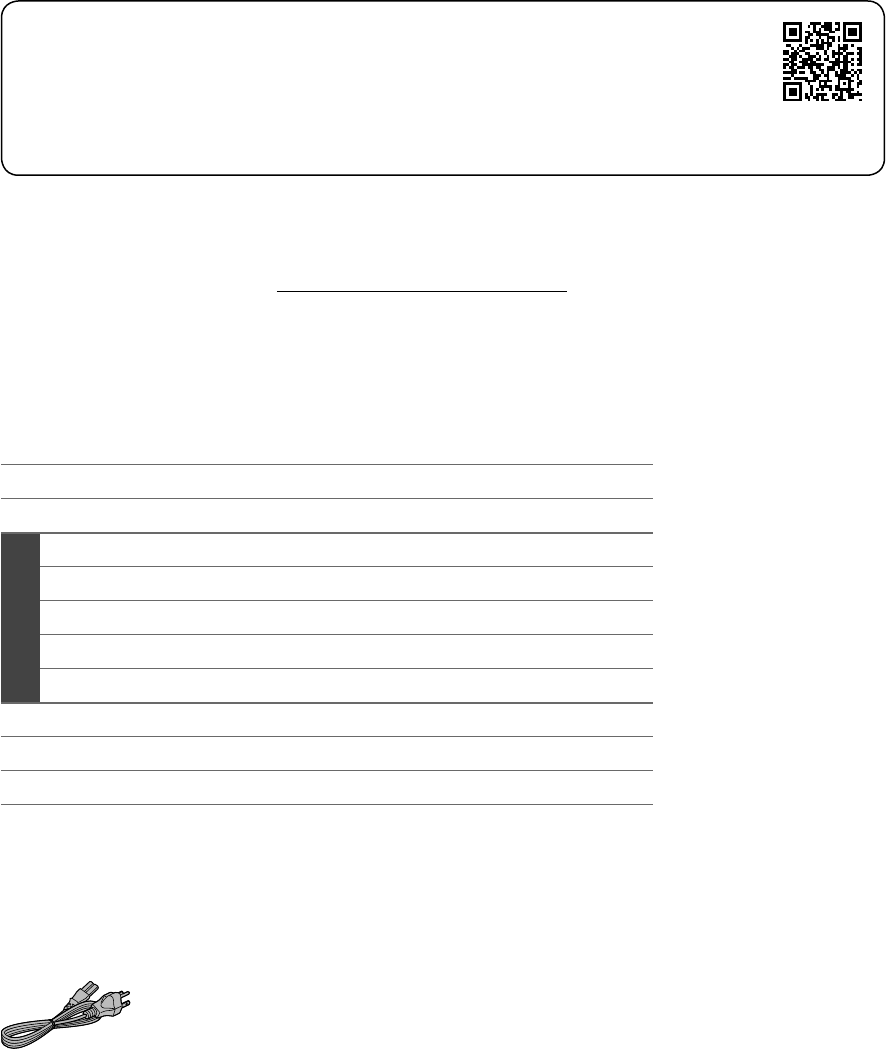
04
(22)
Nous vous remercions d’avoir arrêté votre choix sur cet appareil.
Il est recommandé de lire attentivement ce manuel avant d’utiliser l’appareil et de le conserver pour
consultation ultérieure.
• À propos des illustrations dans le présent manuel
- Les pages à consulter sont indiquées par “ ○○”.
- Les illustrations peuvent être différentes de l’apparence réelle de l’appareil.
• Un manuel d’utilisation plus approfondi est disponible dans “Manuel d’utilisation” (format
PDF). Pour le lire, téléchargez-le depuis le site Web.
www.technics.com/support/
• Adobe Reader est nécessaire pour parcourir ou imprimer le “Manuel d’utilisation” (format
PDF). Vous pouvez télécharger et installer une version d’Adobe Reader utilisable avec
votre système d’exploitation depuis le site Web suivant.
http://get.adobe.com/reader/
Pour toute assistance supplémentaire, visiter :
États-Unis : http://shop.panasonic.com/support
Canada : www.panasonic.ca/french/support
Inscrivez-vous en ligne sur le site : http://shop.panasonic.com/support (clients situés aux États-Unis
uniquement)
Table des matières
IMPORTANTES MISES EN GARDE 05
Installation 07
Guide de référence 08
Bases
Connexions 09
Configuration réseau 10
Sources d’entrée disponibles 14
Utilisation de Bluetooth® 15
Diffusion de musique sur le réseau 16
Licenses 17
Spécifications 18
Autres 20
Accessoires
Cordon d’alimentation (1)
K2CG3YY00209
• Le téléphone intelligent figurant sur la page de couverture n’est pas fourni avec cet appareil.
• Les numéros de produit fournis dans ce manuel de l’utilisateur sont exacts en juillet 2018.
• Ces numéros peuvent être modifiés sans préavis.
• Ne pas utiliser le cordon d’alimentation avec aucun autre appareil.
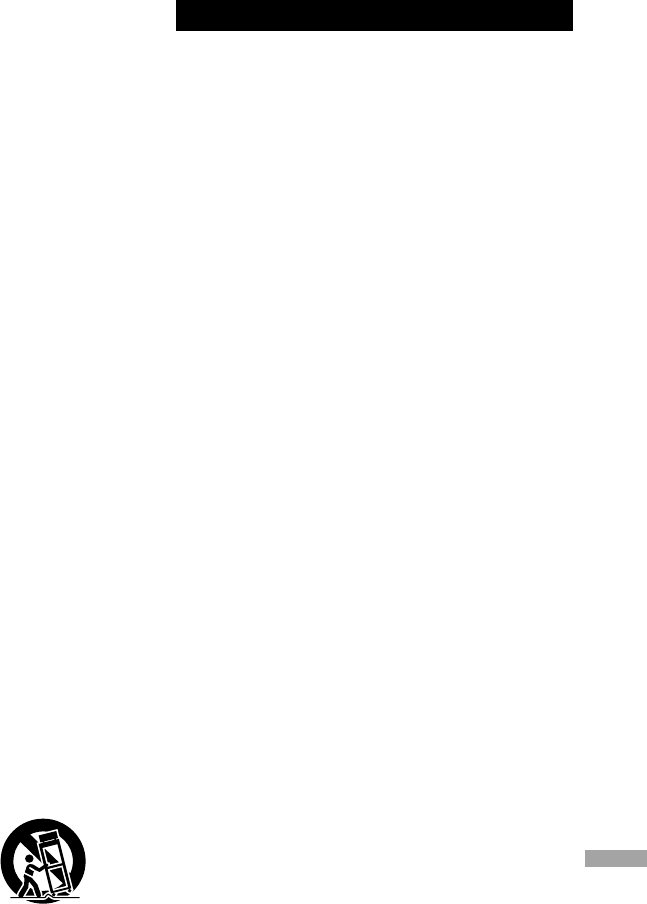
05
Français
(23)
Avant d’utiliser l’appareil, lire attentivement
les instructions qui suivent. Se conformer tout
particulièrement aux avertissements inscrits sur
l’appareil et aux consignes de sécurité indiquées
ci-dessous. Conserver le présent manuel pour
consultation ultérieure.
1 Lire attentivement ces instructions.
2 Conserver ces instructions.
3 Lire toutes les mises en garde.
4 Suivre toutes les instructions.
5 Ne pas utiliser cet appareil près d’une source
d’eau.
6 Ne nettoyer qu’avec un chiffon sec.
7 Ne pas bloquer les évents d’aération. Installer
l’appareil selon les instructions du fabricant.
8 Ne pas installer l’appareil près d’un appareil
de chauffage tel qu’un radiateur, une
cuisinière, un registre de chaleur ou tout
dispositif émettant de la chaleur (y compris un
amplificateur).
9 Pour des raisons de sécurité, ne pas modifier
la fiche polarisée ou celle de mise à la terre.
Une fiche polarisée est une fiche à deux
lames, dont une plus large. Une fiche de mise
à la terre est une fiche à deux lames avec
une broche de masse. La lame plus large ou
la broche de masse procure une protection
accrue. Si ce genre de fiche ne peut être inséré
dans une prise de courant, communiquer avec
un électricien pour remplacer la prise.
10 S’assurer que le cordon est placé dans un
endroit où il ne risque pas d’être écrasé,
piétiné ou coincé. Faire particulièrement
attention à ses extrémités de branchement, y
compris sa fiche.
11 N’utiliser que les accessoires ou périphériques
recommandés par le fabricant.
12
N’utiliser l’appareil qu’avec un
chariot, meuble, trépied, support
ou table recommandé par le
fabricant ou vendu avec l’appareil.
Lors de l’utilisation d’un chariot,
le déplacer avec le plus grand soin
afin d’éviter tout dommage.
13 Débrancher cet appareil lors d’un orage ou
en cas de non-utilisation prolongée.
14 Confier l’appareil à un technicien qualifié
pour toute réparation : cordon d’alimentation
ou fiche endommagé, liquide renversé ou
objet tombé dans l’appareil, exposition à la
pluie ou à une humidité excessive, mauvais
fonctionnement ou échappement de
l’appareil.
AVERTISSEMENT
Appareil
• Pour réduire les risques d’incendie, de choc
électrique ou de dommages à l’appareil,
- N’exposez pas cet appareil à la pluie,
à l’humidité, à l’égouttement ou aux
éclaboussements.
- Ne placez sur l’appareil aucun objet rempli de
liquide, comme par exemple des vases.
- Utilisez les accessoires recommandés.
- Ne retirez pas les couvercles.
- Ne réparez pas cet appareil vous-même.
Faites effectuer la réparation par un
personnel qualifié.
- Ne laissez aucun objet en métal tomber à
l’intérieur de cet appareil.
- Ne posez pas d’objets lourds sur cet appareil.
Cordon d’alimentation c.a.
• La fiche d’alimentation permet de déconnecter
l’appareil.
L’appareil doit être installé à proximité d’une
prise secteur facile d’accès.
• Assurez-vous que la lame pour la mise à la terre
est insérée bien à fond afin de prévenir tout
choc électrique.
- Un appareil de classe 1 peut être branché
dans une prise secteur avec une protection
pour mise à la terre.
IMPORTANTES MISES EN GARDE
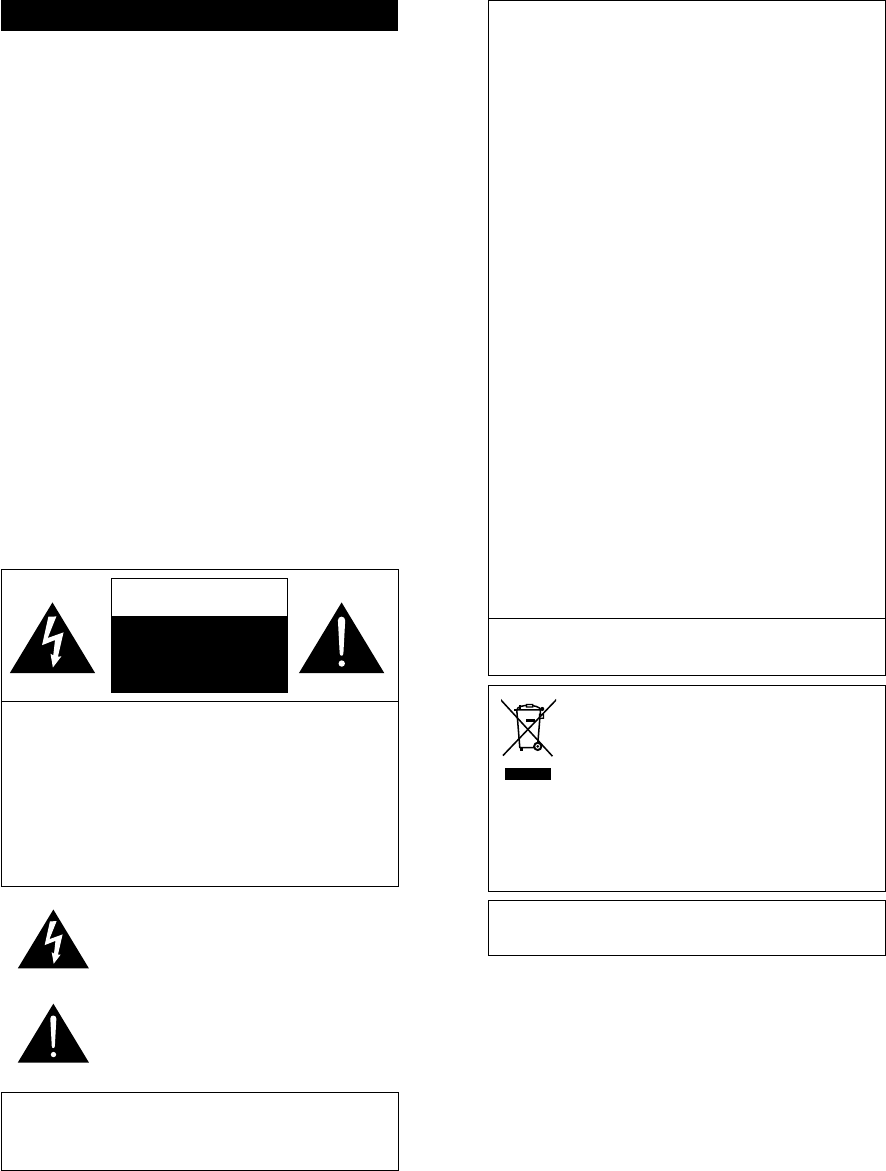
06
(24)
ATTENTION
Appareil
• Ne placez aucune source de flamme nue, telles
des bougies allumées, sur l’appareil.
• Il est possible que cette unité reçoive des
interférences provenant de téléphones
cellulaires pendant son utilisation. Si de telles
interférences se produisent, veuillez éloigner
l’unité du téléphone cellulaire.
Emplacement
• Positionnez cet appareil sur une surface plane.
• Pour réduire les risques d’incendie, de choc
électrique ou de dommages à l’appareil,
- N’installez pas cet appareil dans une
bibliothèque, une armoire ou tout autre
espace confiné. Assurez-vous que la
ventilation de l’appareil est adéquate.
- N’obstruez pas les évents d’aération de
l’appareil avec des journaux, des nappes, des
rideaux ou d’autres objets similaires.
- N’exposez pas cet appareil aux rayons
directs du soleil, aux températures élevées,
à une humidité élevée et à des vibrations
excessives.
AVIS
RISQUE DE CHOC
ÉLECTRIQUE
NE PAS OUVRIR
AVIS : AFIN DE PRÉVENIR LE RISQUE DE
CHOCS ÉLECTRIQUES, NE PAS
RETIRER LES VIS.
AUCUNE PIÈCE RÉPARABLE PAR
L’UTILISATEUR À L’INTÉRIEUR.
FAITES EFFECTUER LA
RÉPARATION PAR UN
PERSONNEL QUALIFIÉ.
Le symbole de l’éclair dans un triangle
équilatéral indique la présence d’une
tension suffisamment élevée pour
engendrer un risque de chocs électriques.
Le point d’exclamation dans un triangle
équilatéral indique que le manuel
d’utilisation inclus avec l’appareil contient
d’importantes recommandations quant
au fonctionnement et à l’entretien de ce
dernier.
Conforme à la norme UL STD 62368-1.
Conforme à la norme CAN/CSA STD C22.2
No.62368-1.
CE QUI SUIT NE S’APPLIQUE QU’AUX
ÉTATS-UNIS ET AU CANADA
Cet appareil est conforme à la section 15 de la
réglementation de la FCC et à la section CNR-
Gen de la réglementation IC.
Son utilisation est soumise aux deux conditions
suivantes :
(1) cet appareil ne doit pas provoquer
d’interférence et
(2)
cet appareil doit tolérer les différentes
interférences reçues, y compris les interférences
susceptibles de provoquer un dysfonctionnement.
FCC ID : ACJ-SC-C50
IC : 216A-SCC50
Cet émetteur ne doit pas être placé à proximité
d’une autre antenne ou d’un autre émetteur, ni
être utilisé de pair avec de tels autres appareils.
Cet équipement est conforme aux limites
d’exposition aux radiations FCC/IC établies
pour un environnement non contrôlé et se
conforme aux exigences de conformité pour
l’exposition aux RF IC et CNR-102. Cet appareil
présente de très faibles niveaux d’énergie RF
jugés conformes sans évaluation de l’exposition
permise maximale (MPE). Mais il est souhaitable
de l’installer et de l’utiliser à une distance d’au
moins 20 cm (7
7
/8 po) du corps (extrémités non
comprises : mains, poignets, pieds et chevilles).
CE QUI SUIT NE S’APPLIQUE QU’AU CANADA.
CAN ICES-3(B)/NMB-3(B)
Information sur la mise au rebut
dans les pays n’appartenant pas à
l’Union européenne
Ce symbole est uniquement valide
dans l’Union européenne.
Si vous désirez mettre ce produit
au rebut, contactez l’administration
locale ou le revendeur et informez-
vous de la bonne façon de procéder.
La marque d’identification du produit est située
dans le bas de l’appareil.
IMPORTANTES MISES EN GARDE
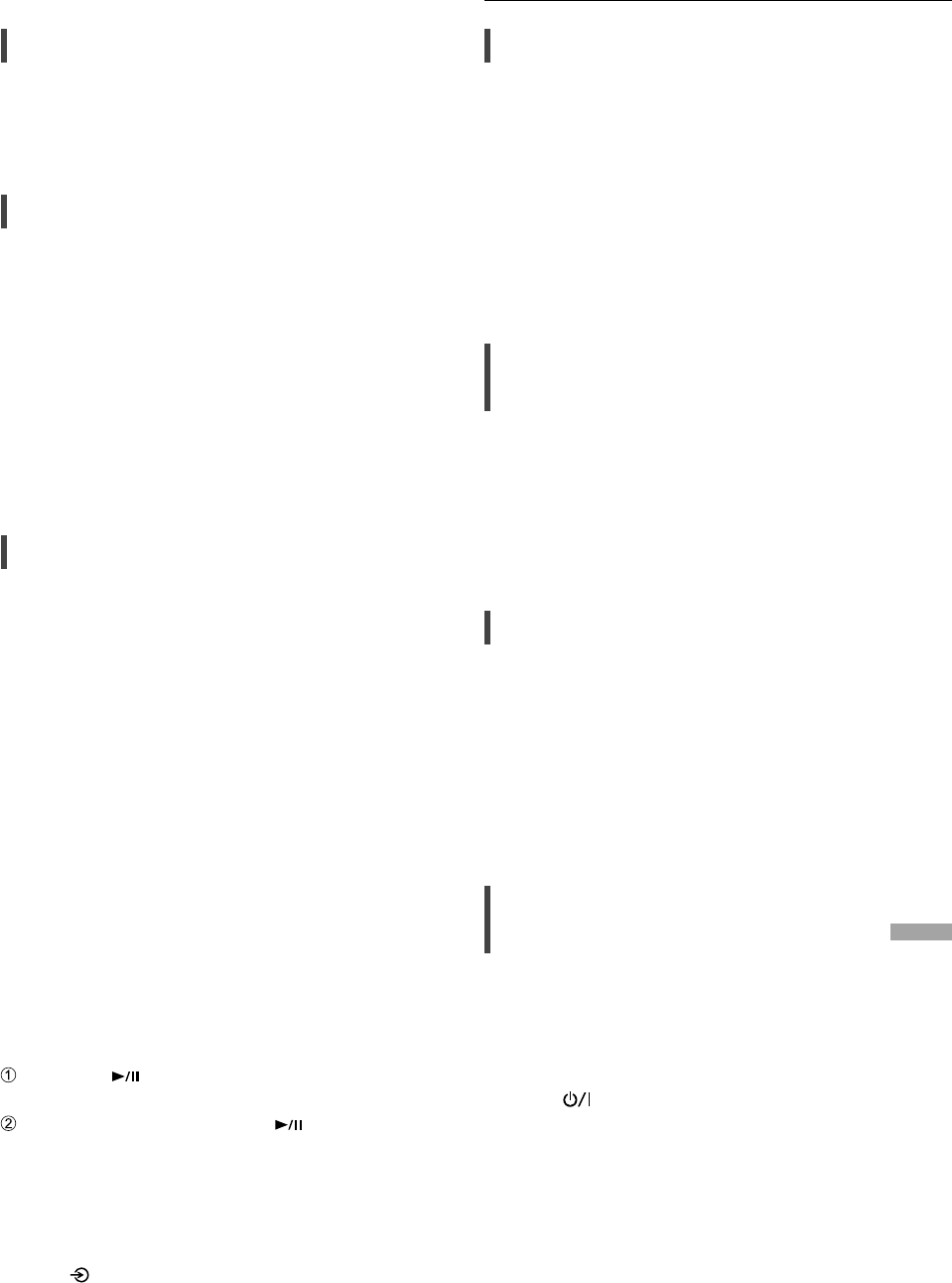
07
Français
Installation
(25)
Installation
Avant de brancher, mettez tout l’équipement en
position arrêt et lisez les instructions d’utilisation
correspondantes. Pour la déplacer, veillez à
soulever cette unité et à ne pas la faire glisser.
Remarques sur les haut-parleurs
Ces haut-parleurs n’ont pas de blindage
magnétique. Ne les placez pas près d’un
téléviseur, un ordinateur ou d’autres appareils
facilement influencés par le magnétisme.
• L’écoute de musique à fort volume pendant de
longues périodes peut endommager le système
et en diminuer la durée de vie.
• Diminuez le volume dans les conditions
suivantes afin d’éviter tout dommage.
- En cas de sons déformés
- Lors du réglage de la qualité sonore
- Lors de la mise en marche/l’arrêt de cette unité
Pour des effets sonores optimaux
La qualité et le volume des basses fréquences,
les performances de la localisation du son,
l’ambiance sonore, etc., varient en fonction de
l’emplacement d’installation de cette unité, de
l’emplacement d’écoute, des caractéristiques
de la pièce et d’autres facteurs. Consultez les
informations qui suivent pour installer cette unité.
Choix de l’emplacement d’installation
• Placez cette unité sur une surface plane.
Réglage de la distance entre l’unité et le mur
• Si vous installez cette unité près d’un mur ou
d’un coin, le rendu des basses fréquences
sera plus puissant, cependant, si l’unité est
trop proche de celui-ci, les performances de
la localisation du son et de l’ambiance sonore
peuvent en être amoindries.
Réglage avec la fonction de calibrage
acoustique “Space Tune”
Vous pouvez régler automatiquement la
qualité sonore en fonction de l’emplacement
d’installation (près du mur ou du coin de la pièce).
Maintenir [ ] enfoncé pendant 5 secondes.
• “Space Tune (Auto)” s’affiche.
Appuyez une nouvelle fois sur [ ] quand
“Space Tune (Auto)” est affiché.
• Une tonalité d’essai retentit assez fort
pendant que la mesure est en cours.
• Une fois le réglage effectué, “Réussite” est
affiché.
• Pour annuler ce réglage en cours, appuyez
sur [ ].
Entretien de l’appareil
Débranchez le cordon d’alimentation de la
prise secteur avant de procéder à l’entretien de
l’appareil. Nettoyez cet appareil avec un chiffon
doux.
•
Si l’appareil est particulièrement sale, utilisez un
chiffon humide bien essoré pour essuyer la saleté,
puis essuyez l’appareil avec un chiffon doux.
• N’utilisez pas de solvants tels que de la
benzine, du diluant, de l’alcool, du détergent
de cuisine, etc. Cela pourrait déformer le boîtier
externe ou décoller son revêtement.
Utilisation de l’application
“Technics Audio Center”
Si vous installez l’application dédiée “Technics Audio
Center” (gratuite) sur votre tablette/smartphone,
vous pouvez diffuser des fichiers musique de votre
périphérique sur votre réseau vers cet appareil et
configurer les paramètres de qualité du son, etc.
Pour plus de détails, visitez :
www.technics.com/support/
Mises à jour du micrologiciel
Panasonic diffuse à l’occasion des mises à jour du
micrologiciel de cet appareil qui peuvent ajouter
des fonctionnalités ou améliorer celles en place. Ces
mises à jour sont mises à votre disposition sans frais.
• Mise à jour via Internet ( 10)
• Pour obtenir des détails sur la mise à jour via la
mémoire flash USB, reportez-vous au site Web
suivant.
www.technics.com/support/firmware/
Pour mettre cet appareil au
rebut ou le donner
Avant de vous débarrasser de cet appareil ou
de le transférer, assurez-vous d’effacer toutes
les informations enregistrées en rétablissant
les paramètres d’usine par défaut. Pour rétablir
les paramètres d’usine par défaut, appuyez et
maintenez enfoncées les touches [•DIMMER/-
INFO] et [ ] simultanément pendant
5 secondes au moins quand l’appareil est allumé.
L’appareil redémarre automatiquement et tous
les paramètres d’usine sont rétablis.
•
Avant de vous débarrasser de cet appareil ou
de le transférer à un tiers, assurez-vous de vous
déconnecter de vos comptes de services de
diffusion de musique en continu afin d’empêcher
toute utilisation non autorisée de vos comptes.
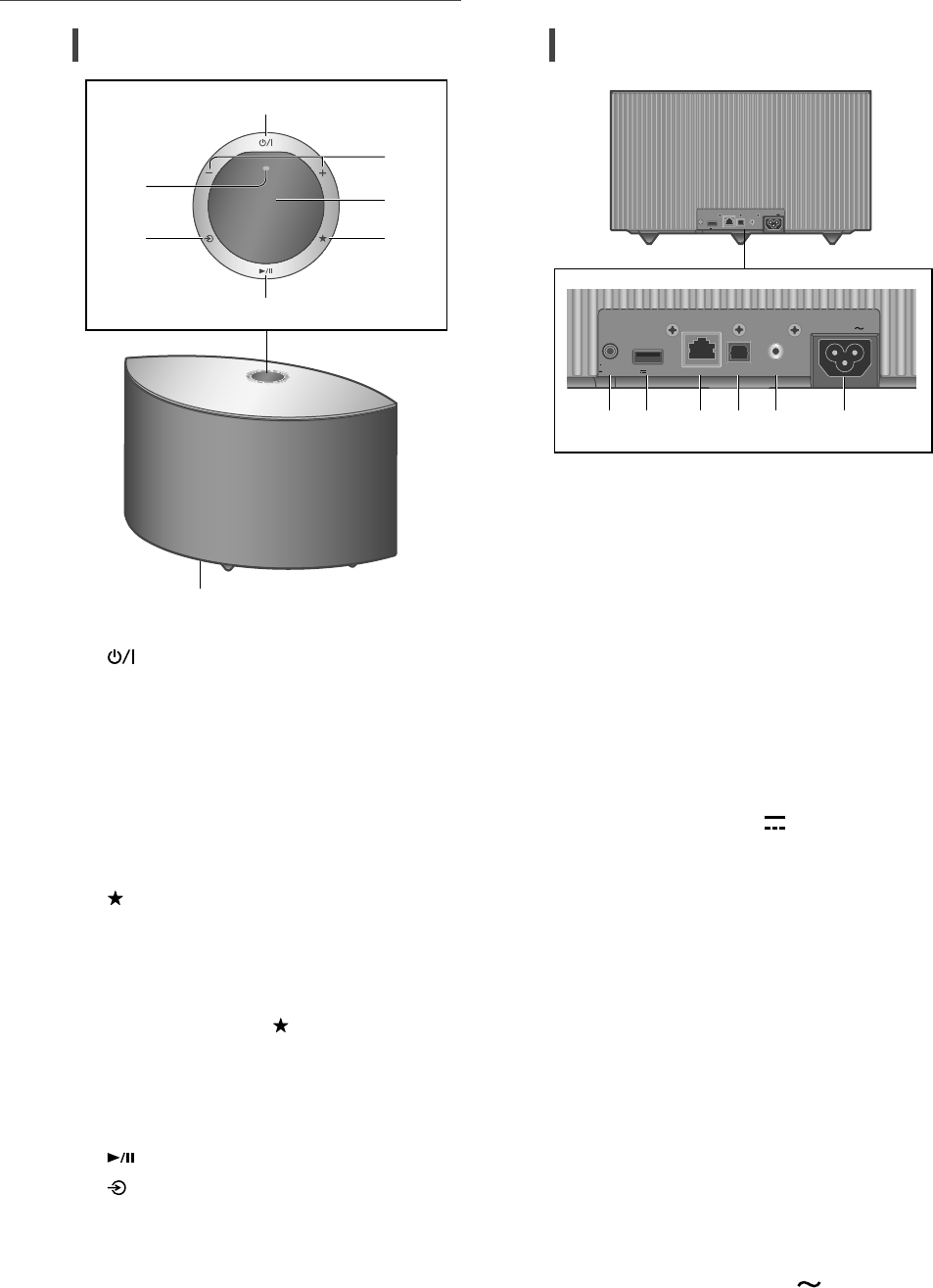
08
Guide de référence
(26)
Cette unité (avant/dessus)
01 [] Interrupteur d’attente/marche
Appuyez sur cet interrupteur pour commuter
l’appareil du mode d’attente au mode de
marche et vice versa. En mode d’attente,
l’appareil continue de consommer une petite
quantité de courant.
02 Réglage du volume
• 0 (min) à 100 (max)
03 Afficheur
Source d’entrée, etc., sont affichés.
04 [] Favoris
Vous pouvez enregistrer votre station ou liste
de lecture favorite (USB, Podcasts, Spotify,
etc.) et lui donner un nom.
•
Vous pouvez enregistrer jusqu’à 9 stations ou
listes de lecture favorites. Pour enregistrer,
maintenez la touche [ ] enfoncée jusqu’à
ce que “Mémorisé” s’affiche lorsque qu’une
station est réglée ou qu’une musique est en
cours de lecture. Puis la station ou la musique
est automatiquement enregistrée avec un
numéro inutilisé entre 1 et 9.
05 [] Lecture/Pause
06 [] Pour sélectionner la source d’entrée
07 Microphone intégré
08 Repère d’identification du produit (au
bas de cette unité)
• Le numéro du modèle est indiqué.
Cette unité (arrière)
10BASE-T/
100BASE -TX
OPT INLAN AUX IN
DIMMER
INFO
AC IN
500mA5V
10BASE -T/
100BASE-TX
OPT INLAN AUX IN
DIMMER
INFO
AC IN
500m A5V
09 [•D IMMER /- INFO]
Réglez la luminosité de l’éclairage de l’écran
et du bas de l’appareil.
•
Quand l’écran est éteint, il ne s’éclaire quelques
secondes que lorsque vous utilisez cette unité.
Avant la désactivation de l’écran, “Affichage
éteint” s’affiche durant quelques secondes.
•
Appuyez plusieurs fois sur la touche [•DIMMER/-
INFO] pour changer la luminosité.
•
Maintenez la touche [•DIMMER/-INFO]
enfoncée pour afficher le statut ou les
paramétrages du réseau. Les éléments affichés
sont modifiés en appuyant à plusieurs reprises
sur [•DIMMER/-INFO]. (La luminosité ne
change pas pendant ce laps de temps.)
10 Borne USB-A (5 V c.c. 500 mA)
Vous pouvez écouter de la musique enregistrée
sur le périphérique USB connecté avec
l’application dédiée “Technics Audio Center”
(gratuite) sur votre tablette/smartphone ( 09).
Pour plus de détails, visitez :
www.technics.com/support/
•
Quand un périphérique USB est connecté, il
est difficile d’appuyer sur [•DIMMER/-INFO].
Retirez le périphérique USB si nécessaire.
11 Borne LAN ( 11)
12 Borne d’entrée optique numérique
Vous pouvez raccorder un lecteur CD, etc.,
avec un câble audio optique numérique (non
fourni) et écouter de la musique. ( 09)
13 Borne d’entrée AUX
Vous pouvez raccorder un lecteur audio
portable, etc., avec un câble audio
analogique (3,5 mm (1/8 po)) (non fourni) et
écouter de la musique. ( 09)
14 Prise d’alimentation c.a. ( ) ( 09)
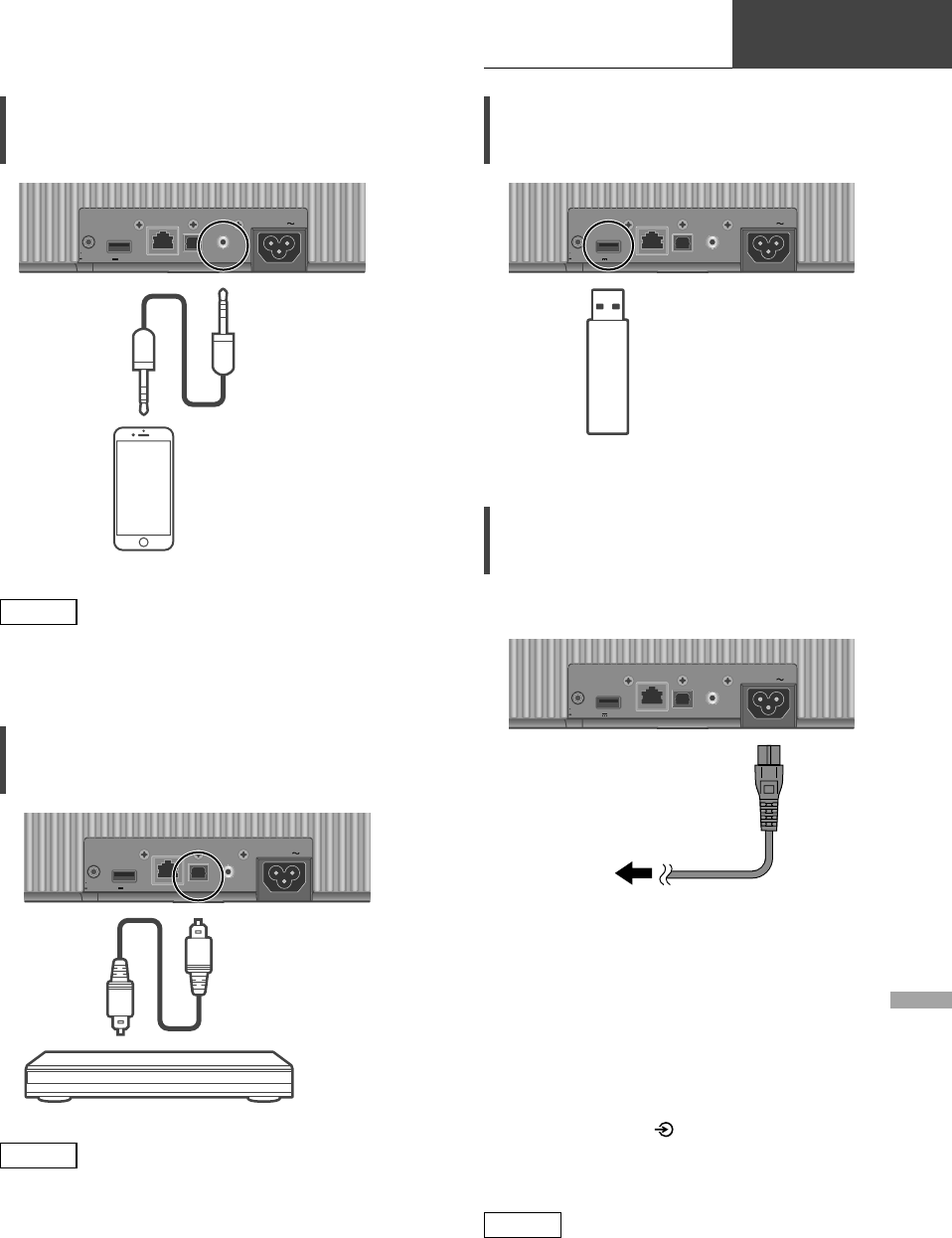
09
Français
Connexions
Bases
(27)
Connexion d’un périphérique à
sortie audio analogique
10BA SE -T/
100 BAS E-TX
OPT INLAN AUX IN
DIMMER
INFO
AC IN
500m A5V
Lecteur audio portable, etc.
Câble audio
analogique
(3,5 mm (1/8 po))
(non fourni)
Nota
• Lorsque vous regardez un contenu vidéo avec
cette fonction, il se peut que la sortie audio et
vidéo ne soit pas synchronisée.
Connexion d’un périphérique à
sortie audio numérique
10BA SE -T/
100 BAS E-TX
OPT INLAN AUX IN
DIMMER
INFO
AC IN
500m A5V
Câble audio
numérique optique
(non fourni)
Lecteur CD, etc.
Nota
• Lorsque vous regardez un contenu vidéo avec
cette fonction, il se peut que la sortie audio et
vidéo ne soit pas synchronisée.
Connexion du périphérique
USB
10BA SE -T/
100 BAS E-TX
OPT INLAN AUX IN
DIMMER
INFO
AC IN
500m A5V
L’appareil USB
Connexion du cordon
d’alimentation secteur
Branchez le cordon d’alimentation une fois
tous les autres branchements effectués.
10BA SE -T/
100 BAS E-TX
OPT INLAN AUX IN
DIMMER
INFO
AC IN
500m A5V
À une prise secteur
murale
• N’utilisez que le cordon d’alimentation secteur
fourni.
• Ne branchez pas le cordon d’alimentation
secteur avant d’avoir effectué tous les autres
raccordements.
• Insérez à fond les fiches des câbles à brancher.
• Ne tordez pas les câbles.
• Le paramétrage LAN sans fil (Wi-Fi®) peut
démarrer lorsque cette unité est mis en
marche. Si vous arrêtez le paramétrage
Wi-Fi, appuyez sur [ ]. Pour conserver le
paramétrage Wi-Fi, lancez l’application “Google
Home” et suivez les instructions à l’écran.
( 11)
Nota
• Cette unité consomme une petite quantité de
courant alternatif ( 18) même lorsqu’elle est
en veille. Retirez la prise du secteur lorsque
vous n’utilisez pas l’unité pendant une longue
période. Positionnez l’unité pour pouvoir
facilement débrancher la prise.
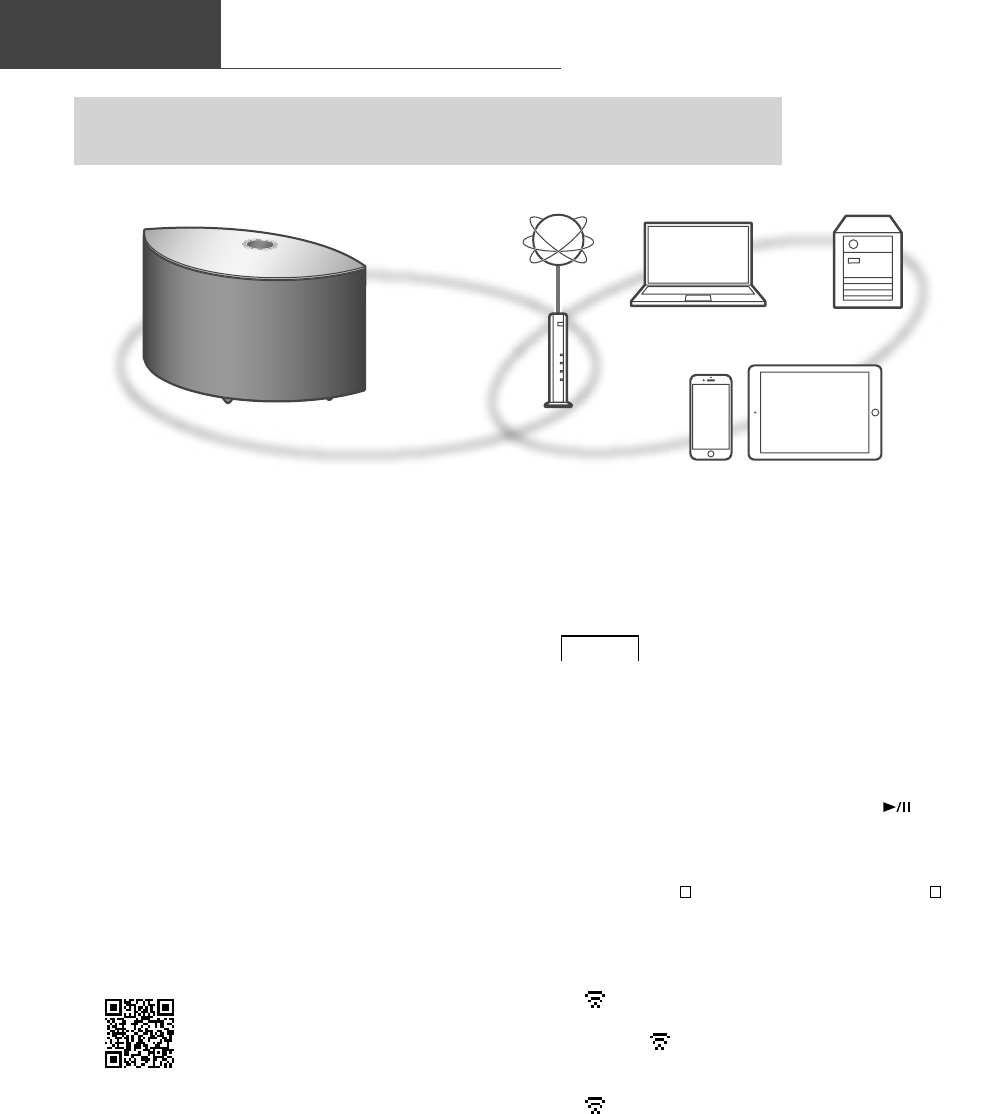
10
Configuration réseau
(28)
Bases
Vous pouvez diffuser des services de musique en ligne ou des fichiers musique
depuis votre smartphone/tablette vers cette unité.
Cette unité peut être connectée à un routeur à l’aide d’un câble réseau ou du Wi-Fi® intégré.
Pour obtenir une connexion au réseau stable, une connexion LAN filaire est préférable.
■ Préparatifs
Si vous installez l’application “Google Home” sur
votre téléphone intelligent/tablette, vous pouvez
configurer une connexion avec l’application.
• Lorsque vous utilisez l’application activée par
Chromecast pour écouter de la musique sur cet
appareil ( 16), configurez une connexion avec
l’application “Google Home”.
• Veillez à ce que la fonction Wi-Fi soit activée
sur votre téléphone intelligent/tablette.
1 Installez l’application “Google Home”
sur votre téléphone intelligent/
tablette.
• Pour télécharger l’application “Google
Home”, accédez à :
https://www.google.com/cast/setup/
2 Connectez votre téléphone
intelligent/tablette au même
réseau que cet appareil avant le
paramétrage.
Nota
• Après la mise sous tension de cet appareil, il
peut s’écouler un certain temps avant qu’il soit
activé.
• Si “Une mise à jour du micrologiciel est
disponible” est affiché après la configuration
de la connexion réseau, le micrologiciel de
cette unité est disponible. Maintenez [ ]
enfoncé pendant au moins 5 secondes pour
démarrer la mise à jour.
- La progression est affichée en tant que
“Updating %” pendant la mise à jour. (“ ”
représente un chiffre.)
- Une fois la mise à jour faite, “Success”
s’affiche. Mettre cet appareil hors tension
puis sous tension.
• “ ” clignote quand la connexion réseau n’est
pas établie. Quand la connexion réseau est
établie, “ ” disparaît.
Le paramètre réseau utilisant l’application
“Google Home” peut être disponible quand
“” clignote. Lancez l’application “Google
Home” et suivez les instructions à l’écran.
( 13)
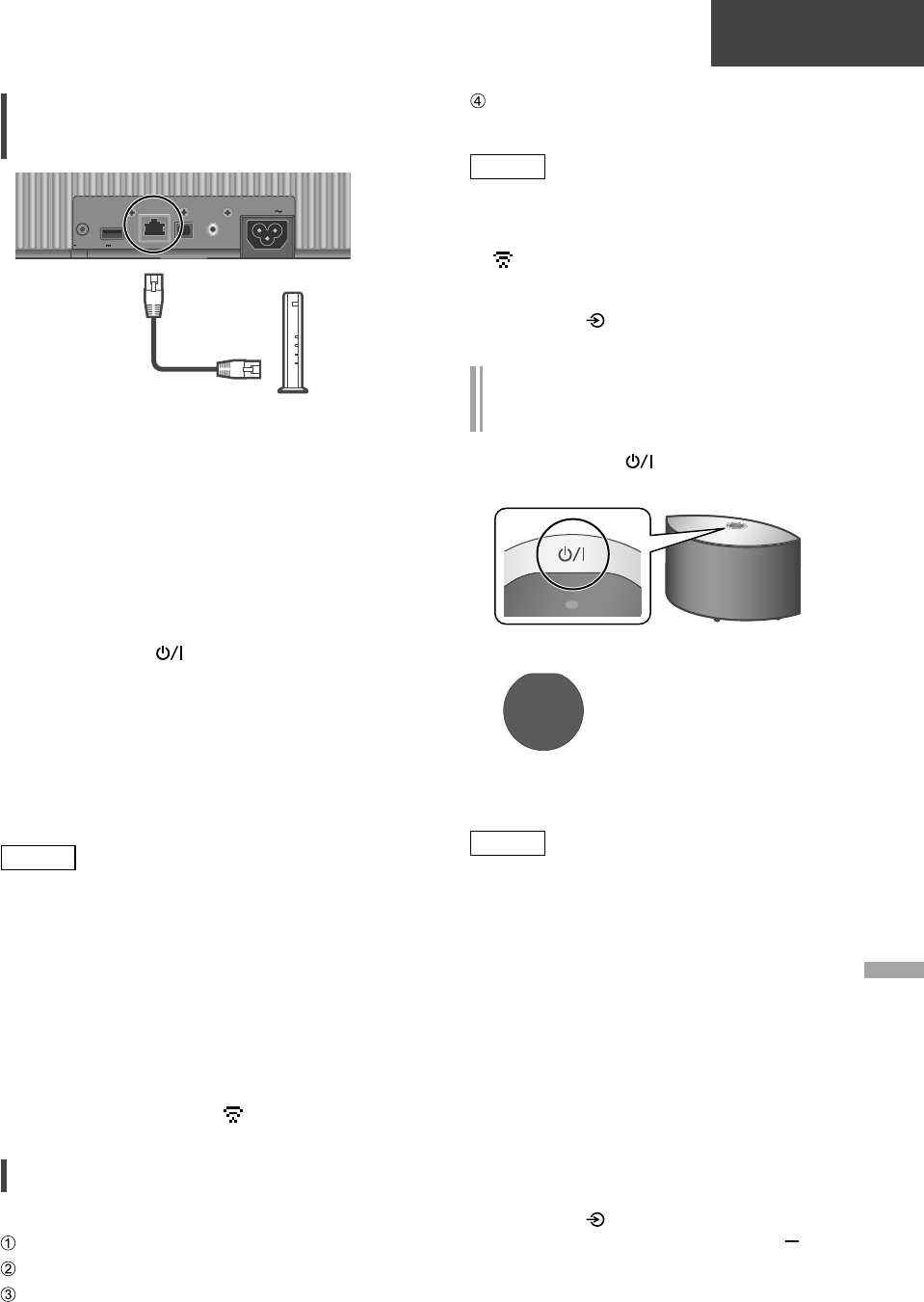
Français
11
(29)
Bases
Connexion au réseau local
branché
10BA SE -T/
100 BAS E-TX
OPT INLAN AUX IN
DIMMER
INFO
AC IN
500m A5V
Routeur à large bande, etc.
Câble réseau
local
(non fourni)
1 Débranchez le cordon d’alimentation
secteur.
2 Connectez cet appareil à un routeur à
large bande, etc., à l’aide d’un câble
réseau local.
3 Branchez le cordon d’alimentation
secteur de cette unité. ( 09)
4 Appuyez sur [ ] pour mettre cette
unité en marche.
5 (Pour utiliser les applications activées par
Chromecast avec cet appareil ( 16))
Veillez à configurer une connexion
avec l’application “Google Home” sur
votre téléphone intelligent/tablette.
Nota
• Tandis que le cordon d’alimentation secteur est
débranché, le câble réseau doit être branché
ou débranché.
• Utilisez des câbles de réseau local droits de
catégorie 7 ou supérieure (STP) lors de leur
connexion à des appareils périphériques.
• Si vous insérez un câble autre qu’un câble
réseau local dans la prise réseau, vous pourriez
endommager l’unité.
• Même lorsque la fonction Wi-Fi est réglée sur
“Activé”, la fonction LAN filaire est activée si un
câble LAN est connecté. (“ ” disparaît.)
Connexion LAN sans fil
■ Préparatifs
Débranchez le cordon d’alimentation secteur.
Débranchez le câble réseau.
Rapprochez cette unité aussi près que
possible du routeur sans fil.
Branchez le cordon d’alimentation secteur de
cette unité. ( 09)
Nota
• Le paramétrage est annulé une fois la limite
de temps définie écoulée. Dans ce cas,
recommencez le paramétrage.
• “ ” clignote jusqu’à la fin du paramétrage
Wi-Fi.
• Pour annuler ce paramétrage à mi-chemin,
appuyez sur [ ] ou mettez l’unité en veille.
Premier paramétrage du réseau avec
l’application “Google Home”
1 Appuyez sur [ ] pour mettre cette
unité en marche.
• “Conf. Wi-Fi” commence à clignoter.
Wi-Fi
Setup
2 Lancez l’application “Google Home”
et suivez les instructions à l’écran.
Nota
• Cet appareil sera affiché sous “Technics-
SC-C50-****” si le nom du périphérique
n’est pas paramétré. (“****” représente des
caractères uniques pour chaque réglage.)
• Vous pouvez vérifier vos informations réseau
(SSID, adresse MAC et adresse IP) depuis
l’application “Google Home” ou l’application
“Technics Audio Center”.
•
Certains éléments de l’application “Google
Home” ne sont pas pertinents pour cet appareil.
• Lorsque cette unité est mise hors tension puis
sous tension avant que le paramétrage Wi-Fi ne
soit terminé, “Conf. Wi-Fi” s’affiche à nouveau.
Effectuez le paramétrage Wi-Fi ou réglez la
fonction Wi-Fi sur “Désactivé” de sorte qu’il
ne s’affiche plus par la suite. Pour commuter
la fonction Wi-Fi entre “Activé” et “Désactivé”,
appuyez sur [ ] pour annuler le paramétrage
Wi-Fi au milieu, maintenez enfoncé le [
] de volume du haut et [•DIMMER/-INFO]
sur l’arrière de cet appareil pendant environ
5 secondes.
• Pour d’autres méthodes de connexion ( 12)
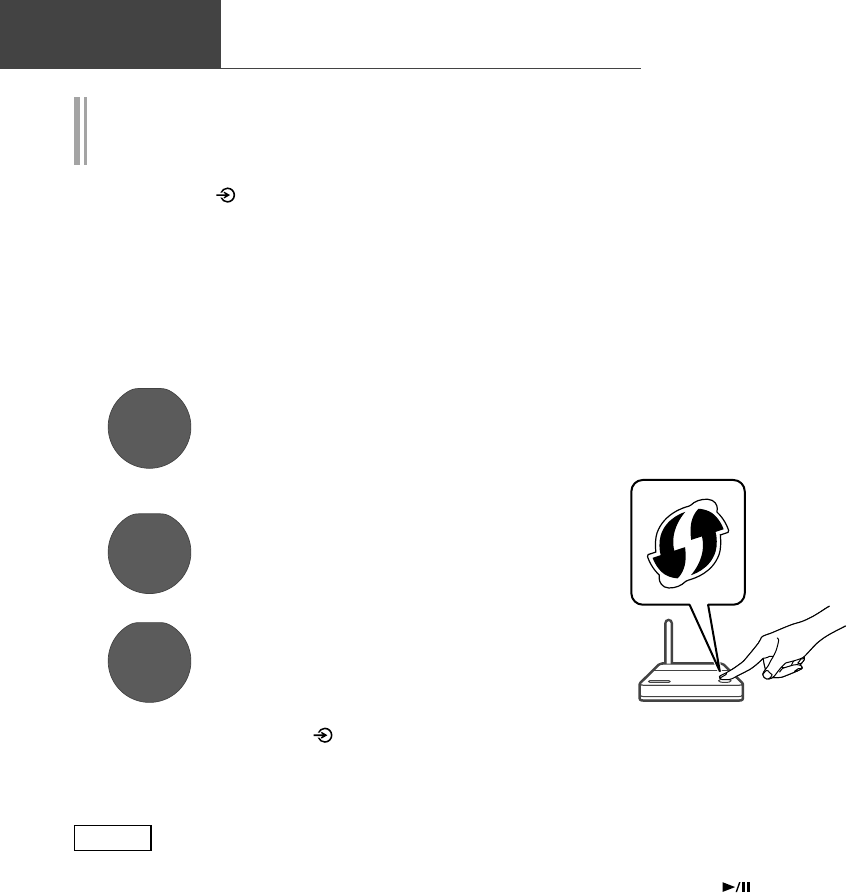
12
Configuration réseau (suite)
(30)
Bases
Paramétrage du réseau depuis le
menu de configuration
1 Maintenez [ ] enfoncé sur le dessus
et [•DIMMER/-INFO] sur l’arrière de
cette unité.
2 Les méthodes de connexion (WPS/
PIN WPS/Conf. Wi-Fi) sont affichées à
tour de rôle.
• L’affichage change toutes les 5 secondes.
WPS
• Si votre routeur haut débit sans
fil prend en charge le WPS (Wi-
Fi Protected Setup™), appuyez
sur la touche (Utilisation du
bouton WPS)
WPS PIN
64428147
• Si votre routeur haut débit sans
fil prend en charge la méthode
de code PIN WPS (Utilisation
du code PIN (NIP) WPS)
Wi-Fi
Setup
• Lorsque vous utilisez
l’application “Google
Home” pour paramétrer une
connexion (Utilisation de
l’application “Google Home”)
3 Relâchez les touches [ ] et
[•DIMMER/-INFO] quand la méthode
de connexion sélectionnée s’affiche.
Nota
• Lorsque vous utilisez l’application activée par
Chromecast pour écouter de la musique sur cet
appareil ( 16), configurez une connexion avec
l’application “Google Home”.
■ Utilisation du bouton WPS
“WPS”
(Lorsque vous n’utilisez pas l’application activée
par Chromecast avec cet appareil)
Si votre routeur sans fil prend en charge le
WPS, vous pouvez configurer une connexion en
appuyant sur le bouton WPS.
• Il se peut qu’un routeur sans fil compatible
dispose de l’identifiant WPS.
• Terminez les paramétrages dans les 2 minutes
quand “WPS” est affiché.
1 Une fois que “WPS” est affiché,
appuyez sur le bouton WPS du
routeur sans fil.
Exemple :
• Une fois la connexion établie, “Réussite” est
affiché à l’écran.
- “Échec” peut s’afficher si la connexion
n’a pas été effectuée. Essayez à nouveau
cette méthode depuis le menu de
configuration. Si “Échec“ s’affiche à
nouveau, essayez d’autres méthodes.
2 Appuyez sur [ ] pour quitter les
réglages.
■ Utilisation du code PIN (NIP) WPS
“PIN WPS”
(Lorsque vous n’utilisez pas l’application activée
par Chromecast avec cet appareil)
Si votre routeur sans fil prend en charge le
WPS, vous pouvez configurer une connexion en
saisissant le code PIN (NIP) WPS.
• Pour plus de détails sur la manière dont saisir le
code PIN (NIP), référez-vous au mode d’emploi
du routeur sans fil.
• Terminez les paramétrages dans les 2 minutes
quand “PIN WPS” et le code PIN sont affichés.
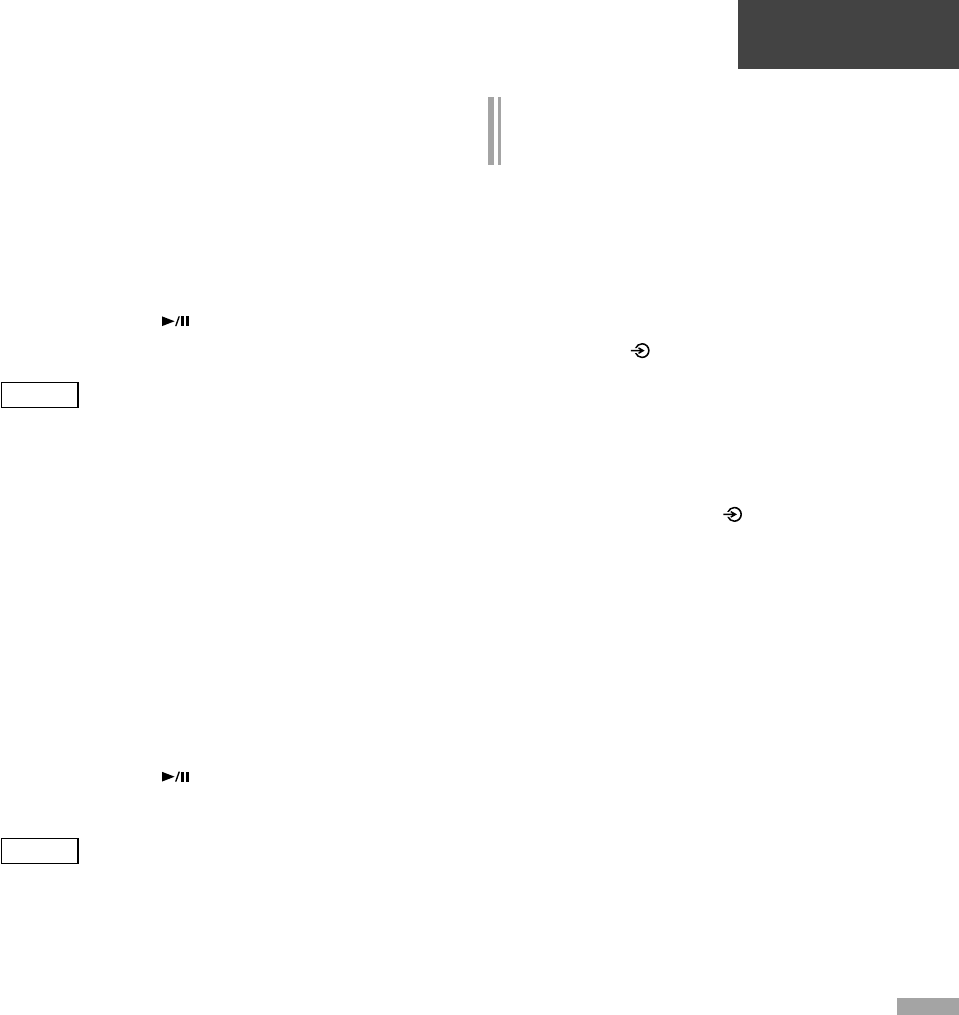
Français
13
(31)
Bases
1 Entrez le code PIN (NIP) dans le
routeur sans fil depuis le PC, etc.
• Une fois la connexion établie, “Réussite” est
affiché à l’écran.
- “Échec” peut s’afficher si la connexion
n’a pas été effectuée. Essayez à nouveau
cette méthode depuis le menu de
configuration. Si “Échec“ s’affiche à
nouveau, essayez d’autres méthodes.
2 Appuyez sur [ ] pour quitter les
réglages.
Nota
• En fonction du routeur, les autres périphériques
connectés peuvent momentanément perdre
leur connexion.
• Pour plus de détails, référez-vous au mode
d’emploi du routeur sans fil.
■ Utilisation de l’application “Google Home”
“Conf. Wi-Fi”
(Lorsque vous utilisez l’application activée par
Chromecast avec cet appareil)
Vous pouvez paramétrer une connexion en
utilisant l’application “Google Home”.
1 Lancez l’application et suivez les
instructions à l’écran.
2 Appuyez sur [ ] pour quitter les
réglages.
Nota
• Cet appareil sera affiché sous “Technics-
SC-C50-****” si le nom du périphérique
n’est pas paramétré. (“****” représente des
caractères uniques pour chaque réglage.)
• Vous pouvez vérifier vos informations réseau
(SSID, adresse MAC et adresse IP) depuis
l’application “Google Home” ou l’application
“Technics Audio Center”.
• Certains éléments de l’application “Google
Home” ne sont pas pertinents pour cet
appareil.
Pour utiliser des applications activées
par Chromecast
Lorsque vous utilisez des applications activées
par Chromecast pour écouter de la musique
sur cet appareil, vous devez paramétrer une
connexion réseau avec l’application “Google
Home”. Lorsque le réseau a été paramétré avec
une autre méthode, essayer de paramétrer à
nouveau avec la procédure suivante.
1 Maintenez [ ] enfoncé sur le dessus
et [•DIMMER/-INFO] sur l’arrière de
cette unité.
• La méthode de connexion affichée change
toutes les 5 secondes.
2 Lorsque “Conf. Wi-Fi” est affiché,
relâchez les touches [ ] et
[•D IM MER /- IN FO] .
• “Conf. Wi-Fi” commence à clignoter.
3 Passez à “Utilisation de l’application
“Google Home””.
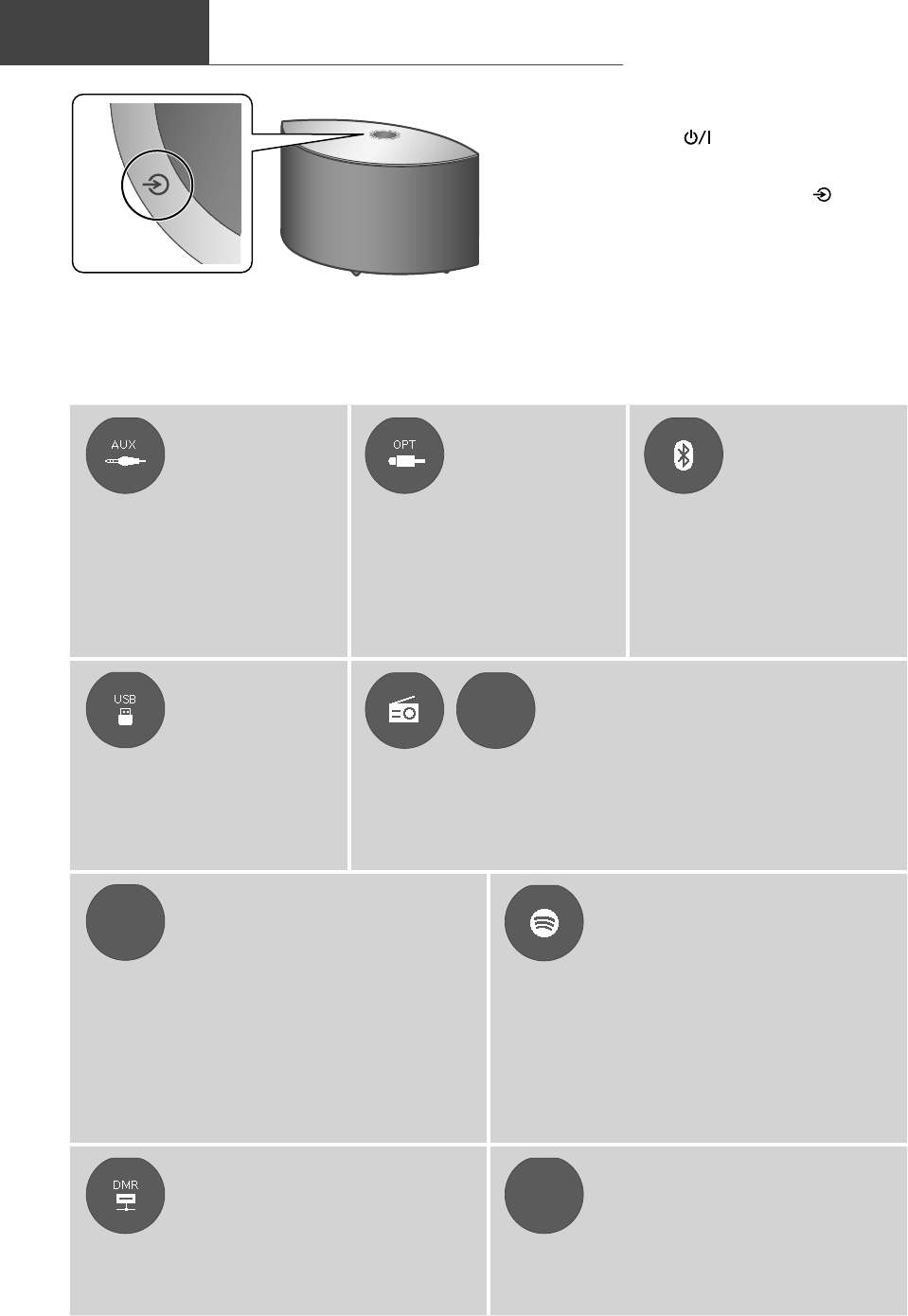
14
(32)
Sources d’entrée disponibles
Bases
1 Appuyez sur [ ] pour mettre cette
unité en marche.
2 Appuyez plusieurs fois sur [ ] pour
sélectionner la source d’entrée.
• Chaque source d’entrée peut être lue avec cet
appareil (voir ci-dessous).
• Certaines entrées peuvent être disponibles avec “Google Home” ou “Technics Audio Center” (gratuites).
Pour plus de détails, visitez :
www.technics.com/support/
- Effectuez les réglages réseau. ( 10)
Utilisation de
l’entrée auxiliaire
Utilisation d’un
périphérique
à sortie audio
numérique
Utilisation de
Bluetooth®
Vous pouvez raccorder un lecteur
audio portable, etc., avec un
câble audio analogique (3,5 mm
(
1
/8 po)) (non fourni) et écouter de
la musique. ( 09)
• Démarrez la lecture sur
l’appareil connecté.
Vous pouvez raccorder un lecteur
CD, etc., avec un câble audio
optique numérique (non fourni) et
écouter de la musique. ( 09)
• Démarrez la lecture sur
l’appareil connecté.
Vous pouvez écouter le son
provenant du dispositif audio
Bluetooth® depuis cet appareil,
et ce sans fil. ( 15)
• Commencez la lecture sur le
dispositif Bluetooth®.
Avec un dispositif
USB
Lecture de Radio Internet et de Podcasts
Podcasts
Vous pouvez lire de la musique enregistrée
sur le périphérique USB connecté.
• Utilisez l’application dédiée
“Technics Audio Center”
(gratuite) pour la lecture.
Avec l’application gratuite “Technics Audio Center”, vous pouvez
écouter la radio Internet en paramétrant cet appareil comme haut-
parleur pour la radio Internet.
• Utilisez l’application dédiée “Technics Audio Center” (gratuite)
pour la lecture.
Chromecast
built-in Utilisation d’applications
activées par Chromecast
Utilisation de services de
diffusion de musique en
continu (Spotify, etc.)
Cet appareil dispose de Chromecast built-in. Vous pouvez
diffuser des fichiers de musique en continu depuis votre
dispositif (téléphone intelligent, tablette, etc.) avec des
applications activées par Chromecast et sélectionner cet
appareil comme haut-parleur de sortie. ( 16)
•
Pour des informations détaillées sur les
applications activées par Chromecast, accédez à :
g.co/cast/apps
Vous pouvez écouter de la musique depuis des
services de diffusion de musique en continu
comme Spotify etc. en paramétrant cet appareil
comme haut-parleur.
• Pour connaître les services de diffusion de
musique en continu pris en charge par cet
appareil, accédez à :
www.technics.com/support/
Diffusion de fichiers musique
sur des dispositifs en réseau
AirPlay Utilisation de AirPlay
Vous pouvez diffuser des fichiers musique du
périphérique sur votre réseau vers cette unité avec
l’application gratuite “Technics Audio Center”. ( 16)
Vous pouvez lire de la musique stockée sur un
appareil iOS, etc., avec AirPlay.
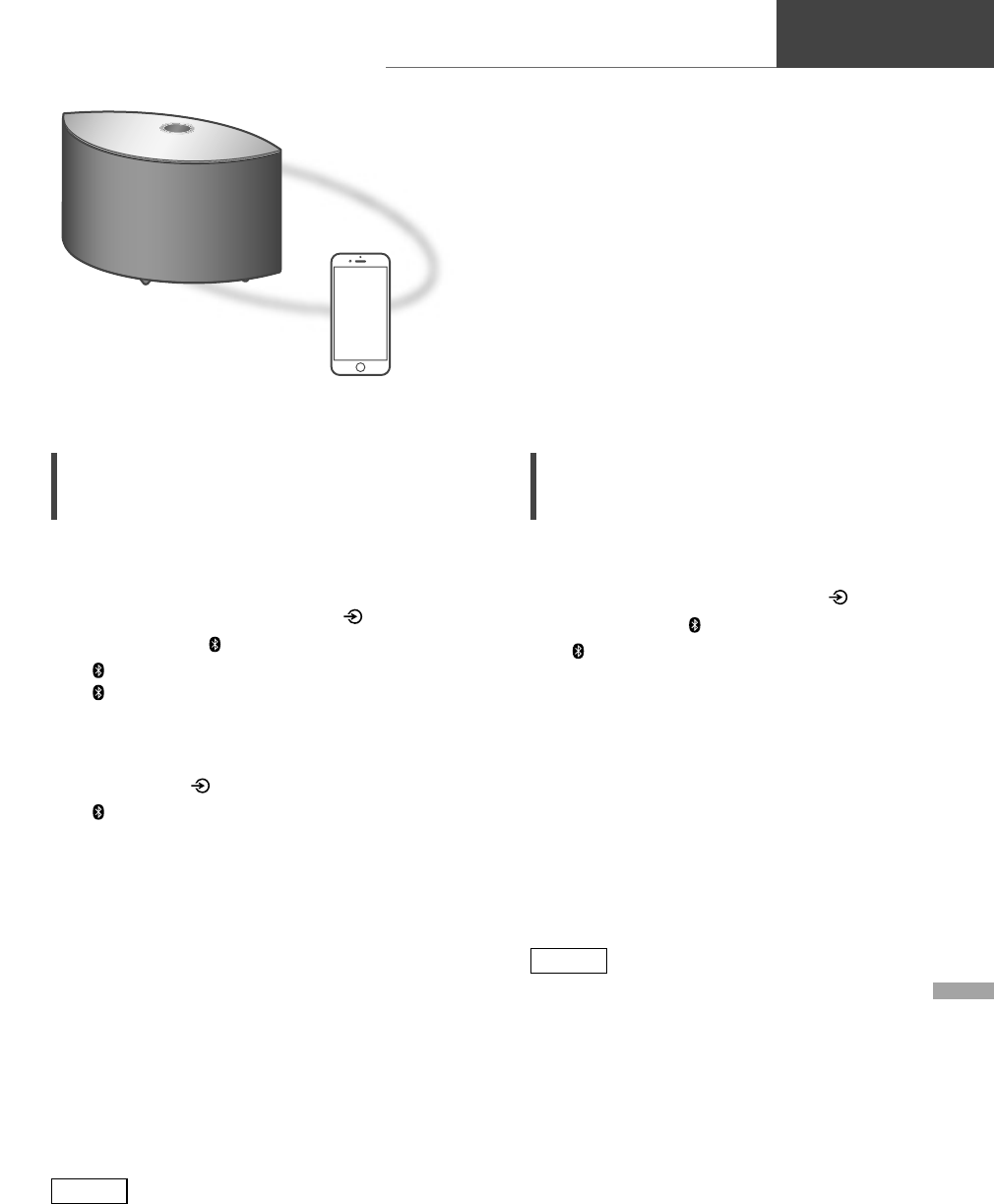
Français
15
Utilisation de Bluetooth®
(33)
Bases
Utili
sa
tio
n
de
B
Couplage d’un périphérique
Bluetooth®
• Allumez cette unité, le dispositif Bluetooth® et
placez-le à proximité de cette unité.
• Activez la fonction Bluetooth® du dispositif.
1 Appuyez plusieurs fois sur [ ] pour
sélectionner “ ”.
• “ ” clignote à 1 seconde d’intervalle.
• “ ” clignote à 1 seconde d’intervalle et cet
appareil tente de se connecter au dernier
périphérique Bluetooth® connecté. Une fois
la connexion effectuée, passez à l’étape 4.
2 Maintenez [ ] enfoncé.
• “ ” clignote à 1 seconde d’intervalle
et cet appareil passe en état d’attente
d’enregistrement.
3 Ouvrez l’écran de connexion
Bluetooth®, etc. sur le périphérique
Bluetooth® et sélectionnez “Technics-
SC-C50-****”.
• “****” représente des nombres uniques
pour chaque réglage.
• Si le nom du périphérique est réglé dans
l’application “Google Home”, ce nom
s’affiche.
4 Écoutez de la musique en utilisant le
périphérique Bluetooth®.
Nota
• Sur demande du mot de passe, entrer “0000”.
• Il est possible d’enregistrer jusqu’à 8 dispositifs
auprès de cet appareil. Si un 9e dispositif est
couplé, il remplacera le dispositif n’ayant pas
été utilisé depuis le plus longtemps.
Écoute de la musique stockée
sur un périphérique Bluetooth®
• Si un dispositif Bluetooth® est déjà connecté,
déconnectez-le.
1 Appuyez plusieurs fois sur [ ] pour
sélectionner “ ”.
• “ ” clignote à 1 seconde d’intervalle et
cet appareil tente automatiquement de
se connecter au dernier périphérique
Bluetooth® connecté. Une fois la connexion
effectuée, passez à l’étape 3.
2 Ouvrez l’écran de connexion
Bluetooth®, etc. sur le périphérique
Bluetooth® et sélectionnez “Technics-
SC-C50-****”.
3 Écoutez de la musique en utilisant le
périphérique Bluetooth®.
Nota
• Reportez-vous au manuel d’utilisation du
dispositif Bluetooth® pour de plus amples
instructions sur la façon de connecter un tel
dispositif.
• Cet appareil ne peut être connecté qu’à un
dispositif à la fois.
• Si une source audio différente est sélectionnée,
le dispositif Bluetooth® se déconnecte.
Appareil Bluetooth®
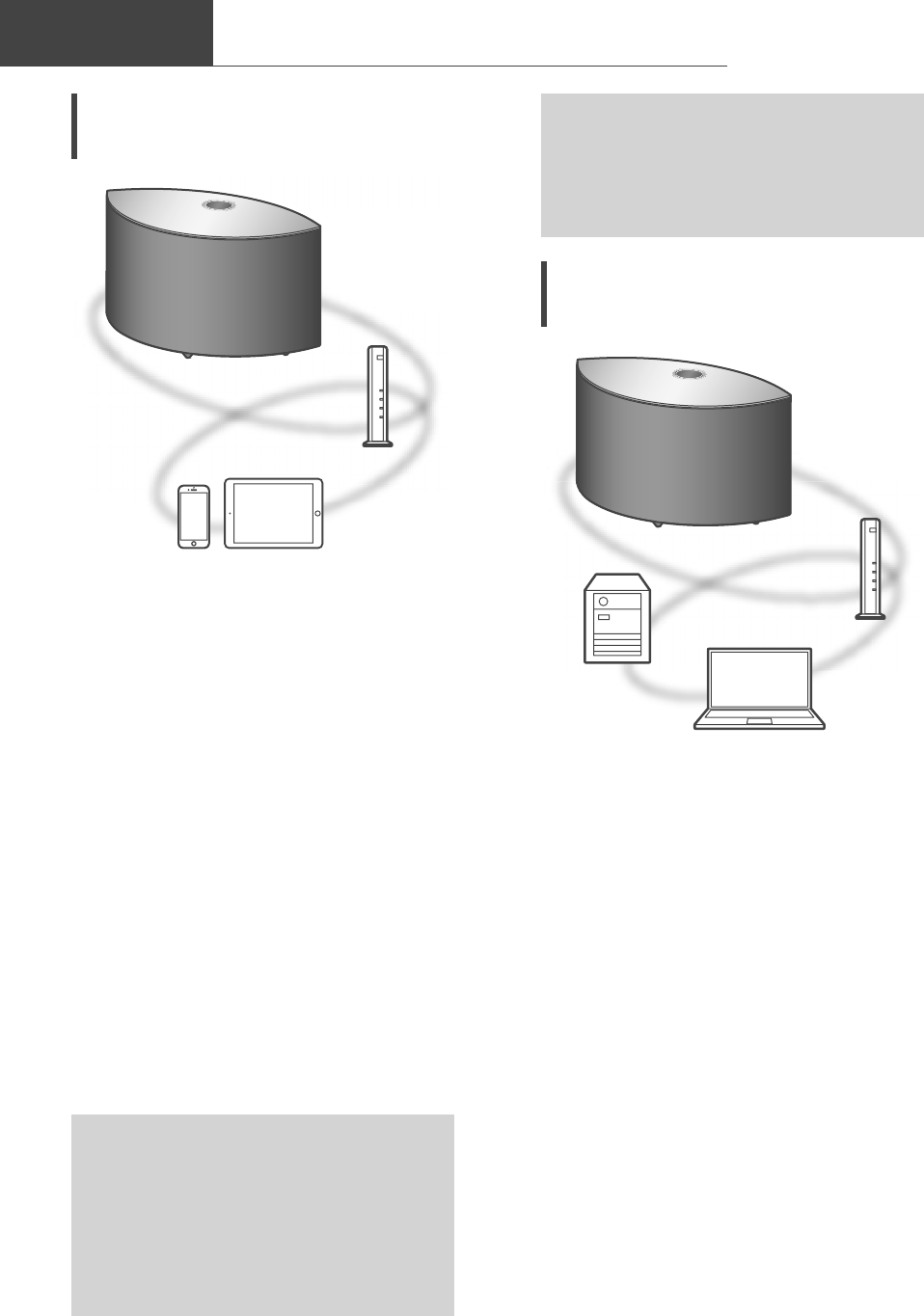
16
Diffusion de musique sur le réseau
Bases
(34)
Écouter de la musique avec une
application activée par Chromecast
Cette unité est compatible avec les applications
Chromecast. Pour des informations détaillées
sur les applications activées par Chromecast,
accédez à :
g.co/cast/apps
■ Préparatifs
• Effectuez les réglages réseau. ( 10)
- Assurez-vous que le réseau sans fil est relié à
Internet.
• Installez une application activée par
Chromecast sur votre périphérique (téléphone
intelligent, tablette, etc.).
• Connectez le périphérique au réseau
actuellement utilisé à domicile.
1 Lancez l’application Chromecast
sur votre dispositif (téléphone
intelligent, tablette, etc.).
• La source d’entrée est automatiquement
commutée sur “Chromecast built-in”.
2 Lire de la musique.
Tous les services de diffusion de musique en
continu ne sont pas disponibles dans tous les
pays/régions. Une inscription/un abonnement
peut être nécessaire, ou des frais peuvent
être facturés pour utiliser de tels services. Les
services sont susceptibles d’être modifiés ou
interrompus. Pour des détails, consultez le site
Web des services de diffusion de musique en
continu individuels.
Remarque importante :
Avant de vous débarrasser de cet appareil ou
de le transférer à un tiers, assurez-vous de vous
déconnecter de vos comptes de services de
diffusion de musique en continu afin d’empêcher
toute utilisation non autorisée de vos comptes.
Diffusion de fichiers musique
sur des dispositifs en réseau
Vous pouvez diffuser des fichiers musique du
périphérique sur votre réseau vers cette unité avec
l’application gratuite “Technics Audio Center”.
■ Préparatifs
• Effectuez les réglages réseau. ( 10)
• Connectez les dispositifs suivants au même
réseau que cet appareil.
- Dispositif avec l’application “Technics Audio
Center” installée
- Dispositif contenant une source de musique
1 Installez l’application gratuite
“Technics Audio Center” sur votre
téléphone intelligent, tablette, etc.
• Téléchargez et installez application dédiée à
partir du site Internet ci-dessous.
www.technics.com/support/
2
Lancez l’application “Technics Audio Center”.
•
Utilisez toujours la dernière version de l’application.
3 Sélectionnez cette unité comme haut-
parleur de sortie.
4 Sélectionnez une source de musique.
5 Sélectionnez un fichier musique.
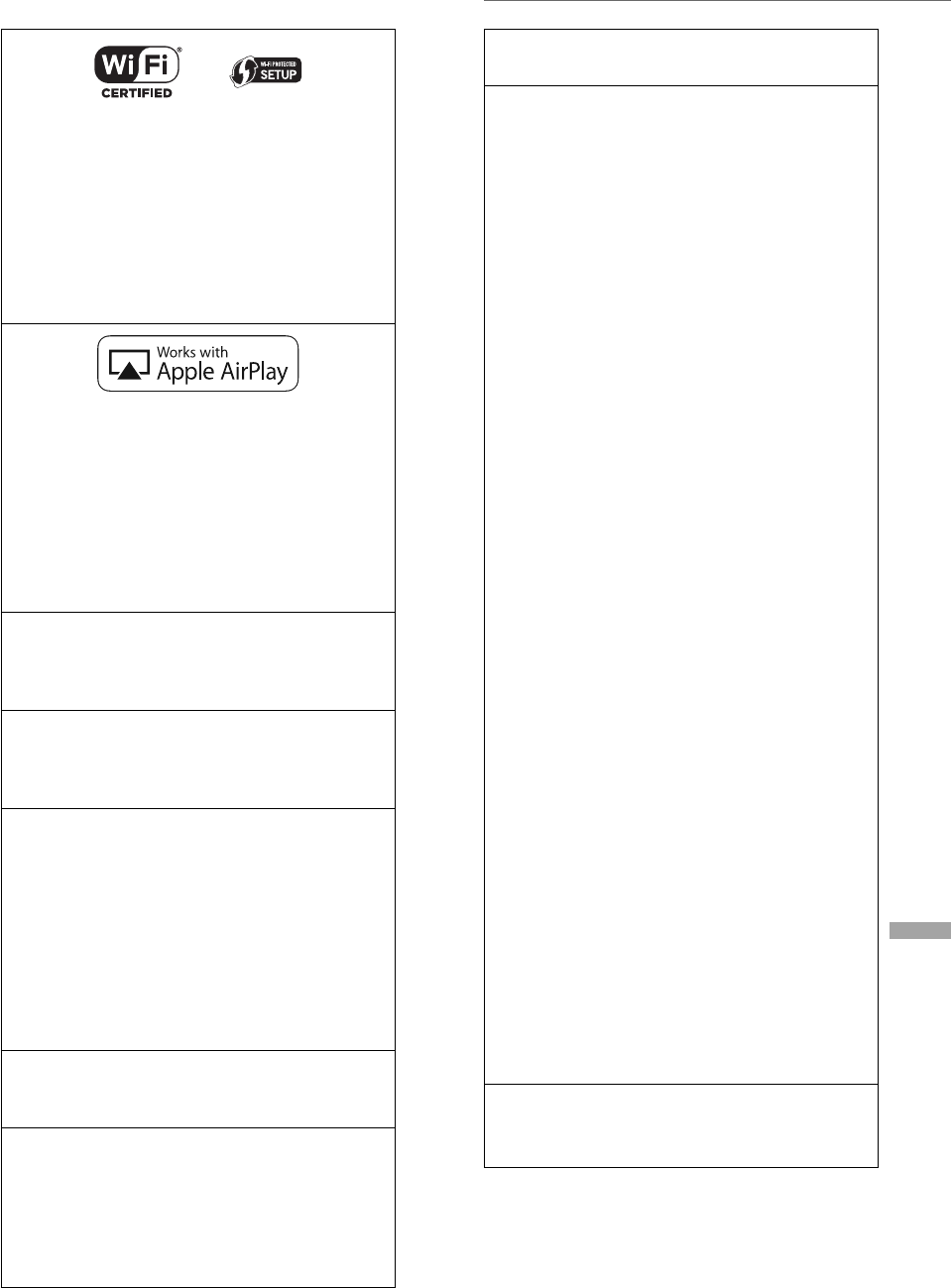
Français
17
Licenses
(35)
Le logo Wi-Fi CERTIFIED™ est une marque de
certification de Wi-Fi Alliance®.
Le logo Wi-Fi Protected Setup™ est une
marque de certification de Wi-Fi Alliance®.
“Wi-Fi®” est une marque déposée de Wi-Fi
Alliance®.
“Wi-Fi Protected Setup™”, “WPA™”, et
“WPA2™” sont des marques commerciales de
Wi-Fi Alliance®.
L’utilisation du badge Works with Apple
signifie qu’un accessoire a été conçu
pour fonctionner spécifiquement avec la
technologie identifiée dans le badge et a été
certifié par le développeur pour répondre aux
normes de performance Apple.
Apple et AirPlay sont des marques de
commerce de Apple Inc., déposées aux États-
Unis et dans d’autres pays.
Google, Google Home, Android, Google Play,
Chromecast, Chromecast intégré et autres
marques et logos associés sont des marques
déposées de Google LLC.
Windows est une marque de commerce
ou une marque déposée de Microsoft
Corporation aux États-Unis et dans d’autres
pays.
Windows Media et le logo Windows sont
soit des marques déposées, soit des marques
de commerce de Microsoft Corporation
aux États-Unis et/ou dans d’autres pays.
Ce produit est protégé par des droits sur
la propriété intellectuelle de Microsoft
Corporation et de tiers. L’utilisation ou la
distribution d’une telle technologie sans
ce produit est interdite sans une licence de
Microsoft ou d’une filiale Microsoft autorisée
ou de tiers certifiés.
Mac et OS X sont des marques de commerce
de Apple Inc., déposées aux États-Unis et
dans les autres pays.
La marque et les logos Bluetooth® sont des
marques déposées appartenant à Bluetooth
SIG, Inc. et toute utilisation de telles
marques par Panasonic Corporation est sous
licence. Les autres marques de commerce et
dénominations commerciales appartiennent à
leurs propriétaires respectifs.
DSD est une marque commerciale de Sony
Corporation.
Décodeur FLAC
Copyright (C) 2000, 2001, 2002, 2003, 2004,
2005, 2006, 2007, 2008, 2009 Josh Coalson
La redistribution et l’emploi sous formes
source et binaire, avec ou sans modification,
sont autorisés à condition que :
- La redistribution du code source retienne
l’avis de copyright ci-dessus, la liste des
conditions et l’avis de non-responsabilité
suivant.
- Les redistributions sous forme binaire
reproduisent l’avis de copyright
cidessus, la liste des conditions et l’avis
de non-responsabilité suivant dans la
documentation et/ou les matériaux qui
accompagnent la distribution.
- Ni le nom de Xiph.org Foundation ni les
noms de ses collaborateurs ne doivent
en aucun cas être utilisés pour endosser
ou promouvoir des produits dérivés de ce
logiciel sans permission préalable écrite.
CE LOGICIEL EST FOURNI “TEL QUEL” PAR
LES DÉTENTEURS DE DROITS D’AUTEUR
ET LEURS COLLABORATEURS ET TOUTE
GARANTIE EXPRESSE OU IMPLICITE,
Y COMPRIS MAIS NON LIMITÉE AUX
GARANTIES IMPLICITES DE QUALITÉ
MARCHANDE ET D’APTITUDE POUR
UN OBJECTIF DONNÉ, EST REJETÉE.
EN AUCUN CAS, LA FONDATION OU
SES COLLABORATEURS NE SERONT
RESPONSABLES DES DÉGÂTS DIRECTS,
INDIRECTS, INCIDENTS, SPÉCIAUX,
EXEMPLAIRES OU CONSÉCUTIFS (Y
COMPRIS MAIS NON LIMITÉ À LA
FOURNITURE DE BIENS OU DE SERVICES DE
REMPLACEMENT, DE PERTE D’UTILISATION,
DE DONNÉES OU DE PROFITS, OU
D’INTERRUPTION D’AFFAIRES) QUELLE
QU’EN SOIT LA CAUSE ET QUELLE QUE
SOIT LA THÉORIE DE RESPONSABILITÉ,
QU’ELLE DÉCOULE D’UN CONTRAT, DE
RESPONSABILITÉ STRICTE OU D’ACTE
DÉLICTUEL (Y COMPRIS NÉGLIGENCE OU
AUTRE) DÉCOULANT DE L’EMPLOI DE CE
LOGICIEL, MÊME EN CAS D’ANNONCE LA
POSSIBILITÉ DE TELS DÉGÂTS.
Le logiciel Spotify est soumis à des licences de
tiers disponibles à l’adresse suivante :
www.spotify.com/connect/third-party-licenses
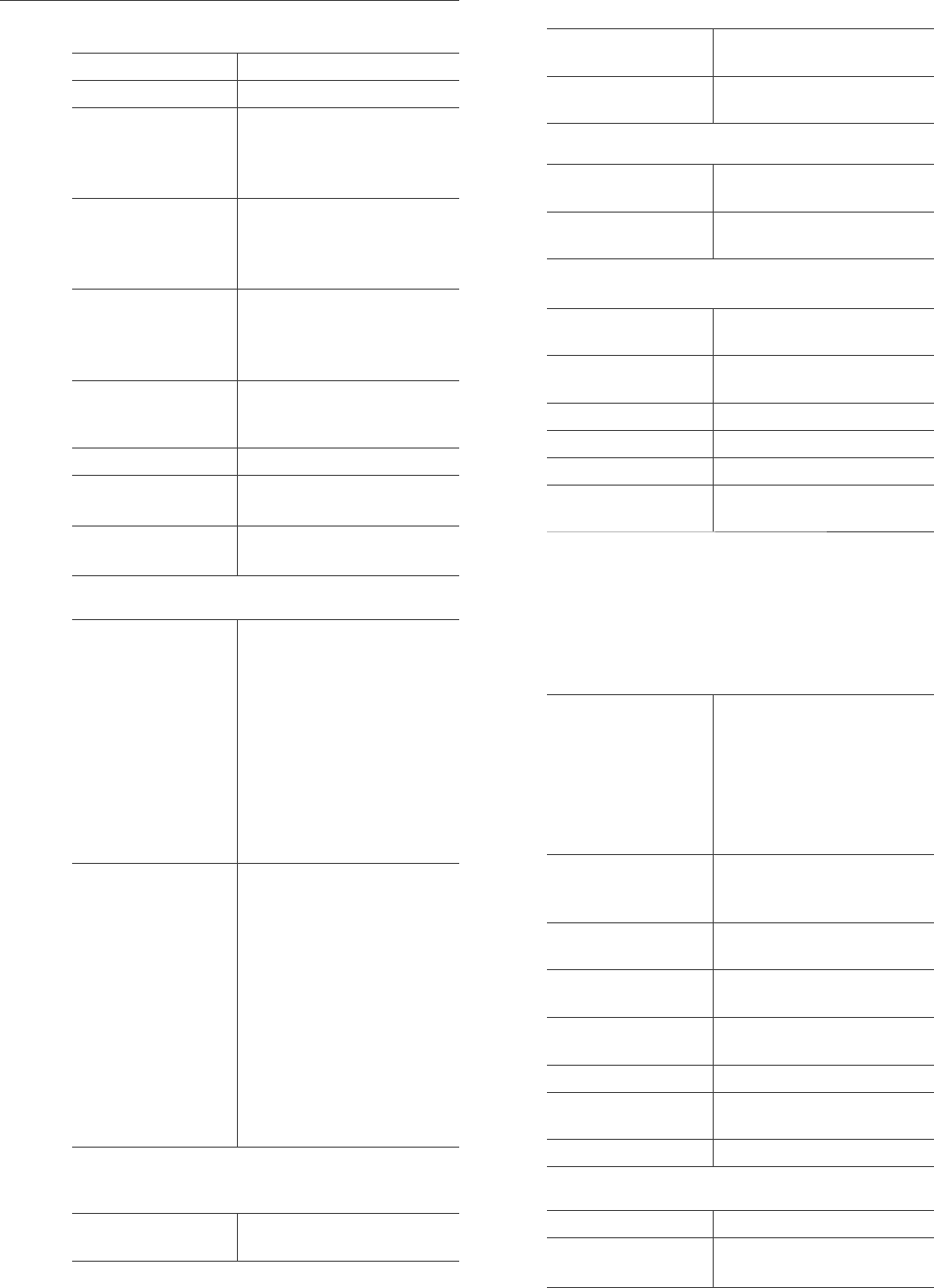
18
Spécifications
(36)
■ DONNÉES GÉNÉRALES
Alimentation 120 V c.a./60 Hz
Consommation 42 W
Consommation
électrique en veille
(Veille réseau
désactivée)
0,2 W
Consommation
électrique en veille
(Veille réseau activée
avec LAN sans fil)
2,0 W
Consommation
électrique en veille
(Veille réseau activée
avec LAN câblé)
2,0 W
Dimensions (L×H×P) 375 mm (14 49/64 po) ×
220 mm (8 21/32 po) ×
197 mm (7 3/4 po)
Poids Environ 5,9 kg (13 lb)
Température de
fonctionnement
0 °C à +40 °C
(+32 °F à +104 °F)
Humidité relative 35 % à 80 %
(sans condensation)
■ SECTION AMPLIFICATEUR
Puissance de sortie
Haut-parleur avant (G/D) :
20 W + 20 W
(1 kHz, D.H.T. 1,0 %,
8 , 20 kHz filtre LPF)
Haut-parleur avant (Centre) :
20 W (1 kHz, D.H.T. 1,0 %,
8 , 20 kHz filtre LPF)
Haut-parleur d’extrêmes-
graves :
40 W (100 Hz, D.H.T. 1,0 %,
4 , 20 kHz filtre LPF)
Puissance de sortie
FTC
Haut-parleur avant (G/D) :
15 W + 15 W
(1 kHz, D.H.T. 1,0 %,
8 , 20 kHz filtre LPF)
Haut-parleur avant (Centre) :
15 W
(1 kHz, D.H.T. 1,0 %,
8 , 20 kHz filtre LPF)
Haut-parleur d’extrêmes-
graves :
30 W
(100 Hz, D.H.T. 1,0 %,
4 , 20 kHz filtre LPF)
■ SECTION HAUT-PARLEURS
Haut-parleur avant (G/C/D)
Type 2 voies, 2 haut-parleurs
(fermés)
Graves 6,5 cm (2 1/2 po) × 1/ca.,
conique
Aigus 1,6 cm (5/8 po) × 1/ca.,
dôme
Haut-parleur d’extrêmes-graves
Type 1 voie, 1 haut-parleur
(évent réflex)
Haut-parleur
d’extrêmes-graves 12 cm (4 3/4 po) × 1,
conique
■ SECTION BLUETOOTH®
Spécifications du
système Bluetooth® Bluetooth® Ver. 4.2.
Classification des
appareils sans fil Classe 2 (2,5 mW)
Profils pris en charge
A2DP, AVRCP
Codec compatibles AAC, SBC
Bande de fréquence Bande 2,4 GHz FH-SS
Distance de
fonctionnement Environ 10 m (33 pi),
observation directe*1
* 1 : Distance de communication prospective
Environnement de mesure :
Température 25 °C (77 °F) /
hauteur 1,0 m (3,3 pi)
Mesure en “Mode1”
■ SECTION PRISES
USB
Connecteur Type A
USB 2.0 Haut débit
5 V c.c., 500 mA
Classe de mémoire de
masse USB
Système de fichiers :
FAT16, FAT32, NTFS
Capacité de
mémoire du
support 2 To (max.)
Nombre maximal de
dossiers (albums)
800
Nombre maximal de
fichiers (chansons)
8000
Interface Ethernet LAN
(100BASE-TX/10BASE-T)
Entrée AUX Stéréo, 3,5 mm (1/8 po)
Entrée numérique Entrée numérique optique
(Prise optique)
Format de fichier LPCM
■ SECTION Wi-Fi
Norme IEEE802.11a/b/g/n/ac
Bande de fréquence Bande 2,4 GHz
Bande 5 GHz
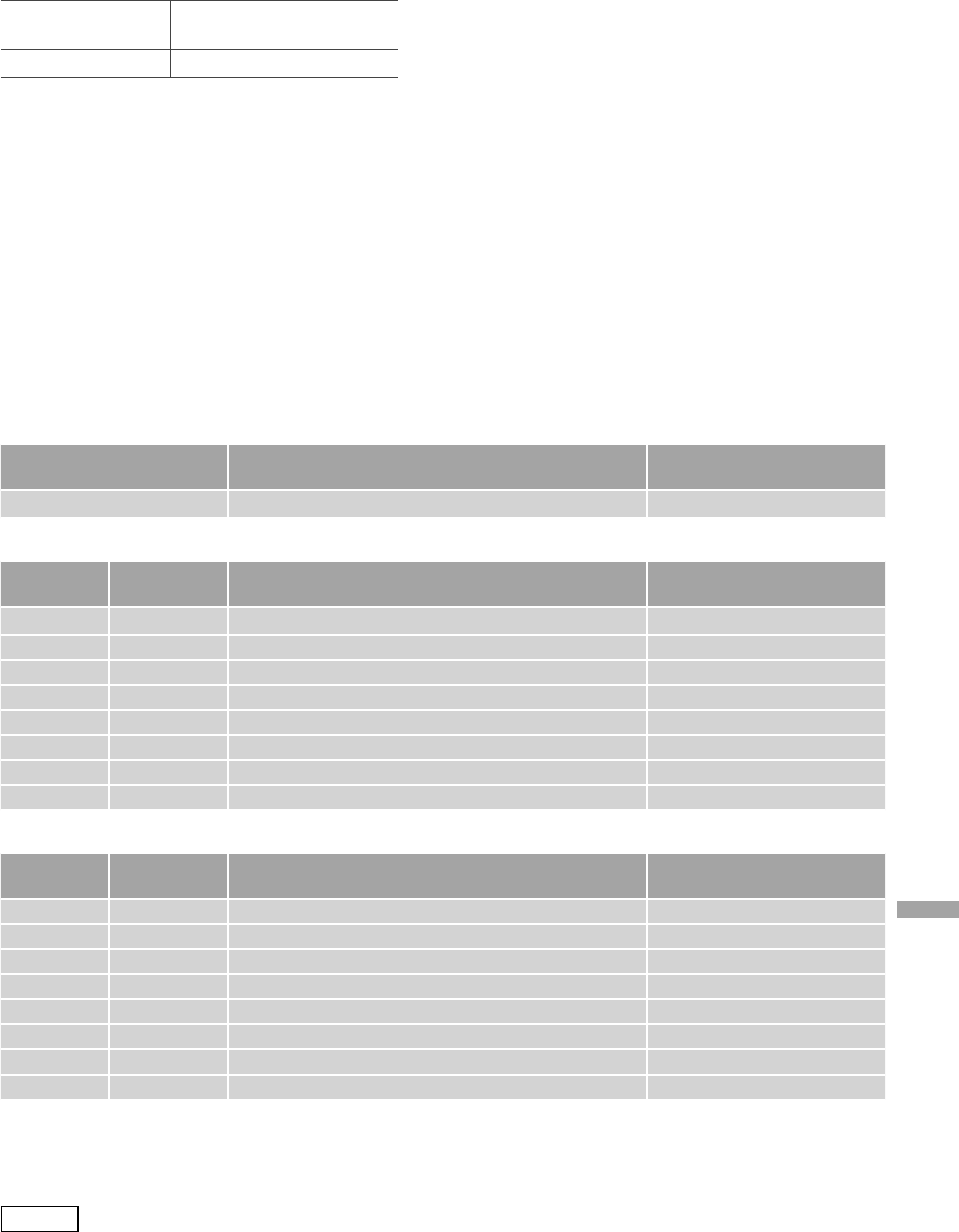
Français
19
(37)
■ Format du fichier
Cet appareil prend en charge les formats de fichiers suivants.
• Cet appareil ne prend pas en charge la lecture de fichiers musicaux interdits de copie.
• La lecture de tous les fichiers dans des formats pris en charge par cet appareil n’est pas garantie.
• La lecture d’un fichier dans un format qui n’est pas pris en charge par cet appareil peut entraîner un son
saccadé ou du bruit. Dans ce cas, vérifier si l’appareil prend en charge le format de fichier.
• Cet appareil ne prend pas en charge la lecture à débit binaire variable (VBR).
• Certains périphériques ou serveurs connectés peuvent être en mesure de convertir les fichiers dont le
format n’est pas pris en charge par cet appareil et de les reproduire. Pour plus de détails, consultez le mode
d’emploi de vos périphériques ou serveurs.
• Les informations du fichier (fréquence d’échantillonnage, etc.) affichées par cet appareil et par le logiciel de
lecture peuvent différer.
Entrée numérique optique
Format de fichier Fréquence d’échantillonnage Débit binaire/Nombre de
bits de quantification
LPCM 32/44,1/48/88,2/96 kHz 16/24 bits
USB-A
Format du
fichier Extension Fréquence d’échantillonnage Débit binaire/Nombre de
bits de quantification
MP3 .mp3 32/44,1/48 kHz 16 à 320 kbps
AAC .m4a/.aac 32/44,1/48/88,2/96 kHz 16 à 320 kbps
WMA .wma 32/44,1/48 kHz 16 à 320 kbps
WAV .wav 32/44,1/48/88,2/96/176,4/192/352,8/384 kHz 16/24/32 bits
FLAC .flac 32/44,1/48/88,2/96/176,4/192/352,8/384 kHz 16/24 bits
AIFF .aiff 32/44,1/48/88,2/96/176,4/192/352,8/384 kHz 16/24/32 bits
ALAC .m4a 32/44,1/48/88,2/96/176,4/192/352,8/384 kHz 16/24 bits
DSD .dff/.dsf 2,8/5,6/11,2 MHz
LAN (DMR)*
Format du
fichier Extension Fréquence d’échantillonnage Débit binaire/Nombre de
bits de quantification
MP3 .mp3 32/44,1/48 kHz 16 à 320 kbps
AAC .m4a/.aac 32/44,1/48/88,2/96 kHz 16 à 320 kbps
WMA .wma 32/44,1/48 kHz 16 à 320 kbps
WAV .wav 32/44,1/48/88,2/96/176,4/192/352,8/384 kHz 16/24/32 bits
FLAC .flac 32/44,1/48/88,2/96/176,4/192/352,8/384 kHz 16/24 bits
AIFF .aiff 32/44,1/48/88,2/96/176,4/192/352,8/384 kHz 16/24/32 bits
ALAC .m4a 32/44,1/48/88,2/96/176,4/192/352,8/384 kHz 16/24 bits
DSD .dff/.dsf 2,8/5,6/11,2 MHz
* : La possibilité de lire chaque fichier musical sur votre réseau dépend du serveur du réseau même si le
format du fichier est mentionné ci-dessus. Par exemple, si vous utilisez le lecteur Windows Media 11, il ne
sera pas possible de lire tous les fichiers musicaux présents sur le PC. Vous pouvez uniquement lire ceux
ajoutés à la bibliothèque du lecteur Windows Media 11.
Nota
• Spécifications sous réserve de modifications.
• Le poids et les dimensions sont approximatifs.
Sécurité WPA2™, Mode mixte
WPA2™/WPA™
Version WPS Version 2.0
• La fonction WLAN de ce produit doit être
utilisée exclusivement dans les bâtiments.
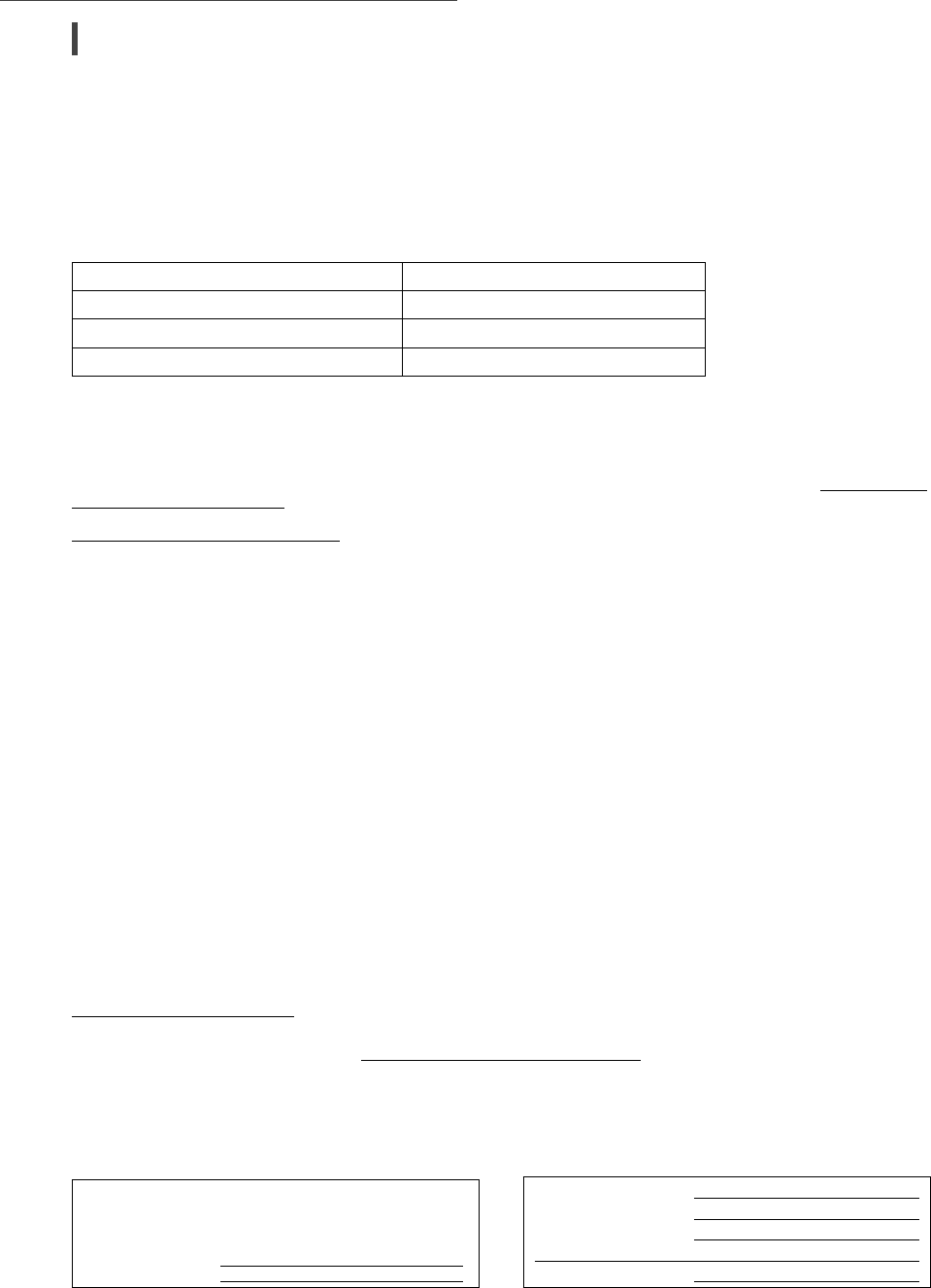
20
Autres
(38)
Certificat de garantie limitée
Panasonic Canada Inc.
5770, Ambler Drive, Mississauga (Ontario) L4W 2T3
PRODUIT TECHNICS – GARANTIE LIMITÉE
Panasonic Canada Inc. garantit que ce produit est exempt de défauts de matériaux et de main-d’oeuvre dans un contexte
d’utilisation normale pendant la période indiquée ci-après à compter de la date d’achat original et, dans l’éventualité d’une
défectuosité, accepte, à sa discrétion, de (a) réparer le produit avec des pièces neuves ou remises à neuf, (b) remplacer
le produit par un produit neuf ou remis à neuf d’une valeur équivalente ou (c) rembourser le prix d’achat. La décision de
réparer, remplacer ou rembourser appartient à Panasonic Canada Inc.
Système acoustique sans fil Technics Trois (3) ans, pièces et main-d’oeuvre
Serveur de musique Technics Trois (3) ans, pièces et main-d’oeuvre
Chaîne stéréo avec lecteur CD Technics Trois (3) ans, pièces et main-d’oeuvre
Platine tourne-disque Technics Trois (3) ans, pièces et main-d’oeuvre
La présente garantie n’est fournie qu’à l’acheteur original d’un des produits de marque Technics indiqués plus haut, ou à
la personne l’ayant reçu en cadeau, vendu par un détaillant Panasonic agréé au Canada et utilisé au Canada. Le produit ne
doit pas avoir été « vendu tel quel » et doit avoir été livré à l’état neuf dans son emballage d’origine.
POUR ÊTRE ADMISSIBLE AUX SERVICES AU TITRE DE LA PRÉSENTE GARANTIE, LA PRÉSENTATION D’UN REÇU
D’ACHAT OU DE TOUTE AUTRE PIÈCE JUSTIFICATIVE DE LA DATE D’ACHAT ORIGINAL, INDIQUANT LE MONTANT
PAYÉ ET LE LIEU DE L’ACHAT, EST REQUISE.
RESTRICTIONS ET EXCLUSIONS
La présente garantie COUVRE SEULEMENT les défaillances attribuables à un défaut des matériaux ou à un vice de
fabrication et NE COUVRE PAS l’usure normale ni les dommages esthétiques. La présente garantie NE COUVRE PAS NON
PLUS les dommages subis pendant le transport, les défaillances causées par des produits non fournis par Panasonic Canada
Inc. ni celles résultant d’un accident, d’un usage abusif ou impropre, de négligence, d’une manutention inadéquate, d’une
mauvaise application, d’une altération, d’une installation ou de réglages impropres, d’un mauvais réglage des contrôles de
l’utilisateur, d’un mauvais entretien, d’une surtension temporaire, de la foudre, d’une modification, de la pénétration de
sable, de liquides ou d’humidité, d’une utilisation commerciale (dans un hôtel, un bureau, un restaurant ou tout autre usage
par affaires ou en location), d’une réparation effectuée par une entité autre qu’un centre de service Panasonic agréé ou
encore d’une catastrophe naturelle.
Les piles sèches sont également exclues de la présente garantie.
CETTE GARANTIE LIMITÉE ET EXPRESSE REMPLACE TOUTE AUTRE GARANTIE, EXPRESSE OU IMPLICITE, INCLUANT
LES GARANTIES IMPLICITES DU CARACTÈRE ADÉQUAT POUR LA COMMERCIALISATION ET UN USAGE PARTICULIER.
PANASONIC CANADA INC. N’AURA D’OBLIGATION EN AUCUNE CIRCONSTANCE POUR TOUT DOMMAGE DIRECT,
INDIRECT OU CONSÉCUTIF RÉSULTANT DE L’UTILISATION DE CE PRODUIT OU DÉCOULANT DE TOUTE DÉROGATION À
UNE GARANTIE EXPRESSE OU IMPLICITE. (À titre d’exemples, cette garantie exclut les dommages relatifs à une perte de
temps, le transport jusqu’à et depuis un centre de service agréé, la perte ou la détérioration de supports ou d’images, de
données ou de tout autre contenu en mémoire ou enregistré. Cette liste n’est pas exhaustive et n’est fournie qu’à des fins
explicatives.)
Certaines juridictions ne reconnaissent pas les exclusions ou limitations de dommages indirects ou consécutifs, ou les
exclusions de garanties implicites. Dans de tels cas, les limitations stipulées ci-dessus peuvent ne pas être applicables.
La présente garantie vous confère des droits précis; vous pourriez aussi avoir d’autres droits pouvant varier selon votre
province ou territoire de résidence.
SERVICE SOUS GARANTIE
Pour tout renseignement sur les produits, réparation ou assistance technique, veuillez visiter notre page Soutien :
www.panasonic.ca/french/support
EXPÉDITION D’UN PRODUIT À UN CENTRE DE SERVICE
Emballez soigneusement, de préférence dans son carton d’origine, et expédiez, franco de port, suffisamment assuré.
Accompagnez le tout d’une description de la défectuosité présumée et d’une pièce justificative de la date d’achat original.
Il est recommandé de noter, dans l’espace prévu ci-dessous,
le numéro de modèle et le numéro de série inscrits à l’arrière,
ou sous le fond de l’appareil, et de conserver ce manuel pour
référence ultérieure.
NUMÉRO DE MODÈLE
SC-C50
NUMÉRO DE SÉRIE
Homologation :
DATE D’ACHAT
DÉTAILLANT
ADRESSE DU DÉTAILLANT
N° DE TÉLÉPHONE
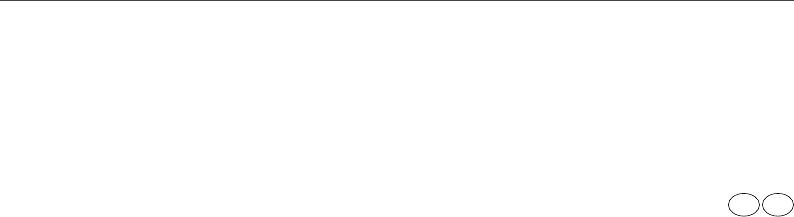
Panasonic Corporation of North America Panasonic Canada Inc.
Two Riverfront Plaza, Newark, NJ 07102-5490
www.shop.panasonic.com
5770 Ambler Drive,
Mississauga, Ontario,
L4W 2T3
www.panasonic.com
© Panasonic Corporation 2018
Printed in Malaysia
Imprimé en Malaisie
En Cf
TQBM0284
M0818TK0