Panasonic of North America SC-C70 Compact Stereo System User Manual basic sc c70pp Eng indb
Panasonic Corporation of North America Compact Stereo System basic sc c70pp Eng indb
Users Manual

SC-C70
Compact Stereo System
Chaîne stéréo compacte
Basic Owner’s Manual
Manuel d’utilisation Fonctions de base

02
Music is borderless and timeless, touching people’s
hearts across cultures and generations.
Each day the discovery of a truly emotive experience
from an unencountered sound awaits.
Let us take you on your journey to rediscover music.
Sans frontières, la musique est aussi intemporelle,
touchant le coeur des gens en traversant les cultures
et les générations.
Tous les jours, nous attendons la révélation d’une
expérience émotionnelle authentique à partir d’un son
venu de nulle part.
Permettez-nous de vous emmener en voyage pour
redécouvrir la musique.

03
Delivering the Ultimate Emotive Musical
Experience to All
At Technics we understand that the listening experience is not purely
about technology but the magical and emotional relationship between
people and music.
We want people to experience music as it was originally intended
and enable them to feel the emotional impact that enthuses and
delights them.
Through delivering this experience we want to support the
development and enjoyment of the world’s many musical cultures.
This is our philosophy.
With a combination of our love of music and the vast high-end audio
experience of the Technics team, we stand committed to building a
brand that provides the ultimate emotive musical experience by music
lovers, for music lovers.
Apportez à tous l’expérience musicale
empreinte d’émotions
Chez Technics, nous savons que l’expérience de l’écoute n’est pas
purement et simplement une question de technologie, mais de
relation magique entre les personnes et la musique.
Nous voulons que tout un chacun puisse ressentir la musique telle
qu’elle a été conçue à l’origine et lui permettre de ressentir le choc
émotionnel qu’il brûle de connaître.
En apportant ce vécu, nous cherchons à accompagner le
développement et le plaisir des nombreuses cultures musicales du
monde. Telle est notre philosophie.
Ici et maintenant, alliant l’amour de la musique et la grande
expérience musicale de l’équipe Technics, nous sommes pleinement
déterminés à construire une marque qui apporte le vécu musical
émotionnel aux fervents de la musique.
Director
Directeur
Michiko Ogawa
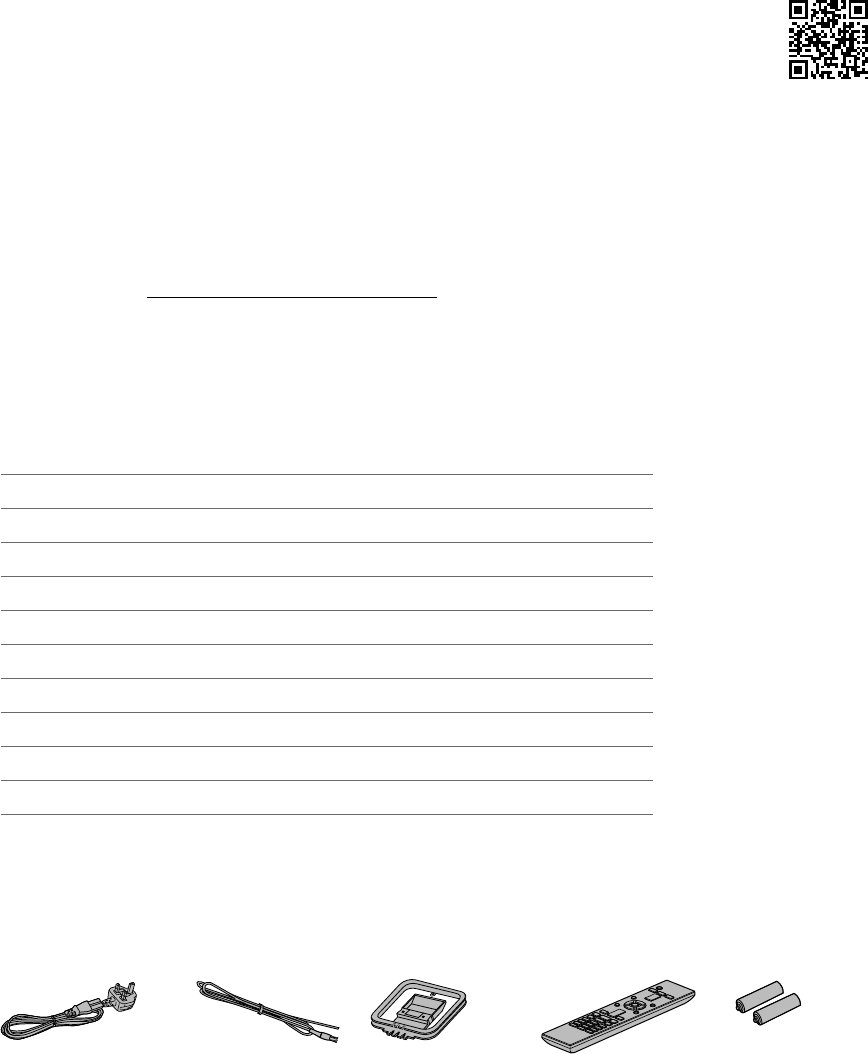
04
Thank you for purchasing this product.
Please read these instructions carefully before using this product, and save this manual for future use.
• About descriptions in these operating instructions
- Pages to be referred to are indicated as “ ○○”.
- The illustrations shown may differ from your unit.
• A more detailed operating instruction is available in “Operating Instructions” (PDF format).
To read it, download it from the website.
www.technics.com/support/
• You will need Adobe Reader to browse or print “Operating Instructions” (PDF format). You
can download and install a version of Adobe Reader that you can use with your OS from the
following website.
http://get.adobe.com/reader/
If you have any questions, visit:
U.S.A.: http://shop.panasonic.com/support
Canada: www.panasonic.ca/english/support
Register online at http://shop.panasonic.com/support (U.S. customers only)
Table of contents
IMPORTANT SAFETY INSTRUCTIONS 05
Installation 07
Control reference guide 08
Connections 11
Network settings 12
Playing back CDs 17
Listening to FM/AM Radio 18
Using Bluetooth® 19
Licenses 20
Specifications 21
Others 24
Accessories
AC power supply
cord (1)
K2CG3YY00176
FM indoor
antenna (1)
RSAX0002
AM loop
antenna (1)
N1DYYYY00011
Remote control (1)
N2QAYA000149
Batteries for
remote control (2)
• Product numbers provided in these operating instructions are correct as of July 2017.
• These may be subject to change.
• Do not use AC power supply cord with other equipment.
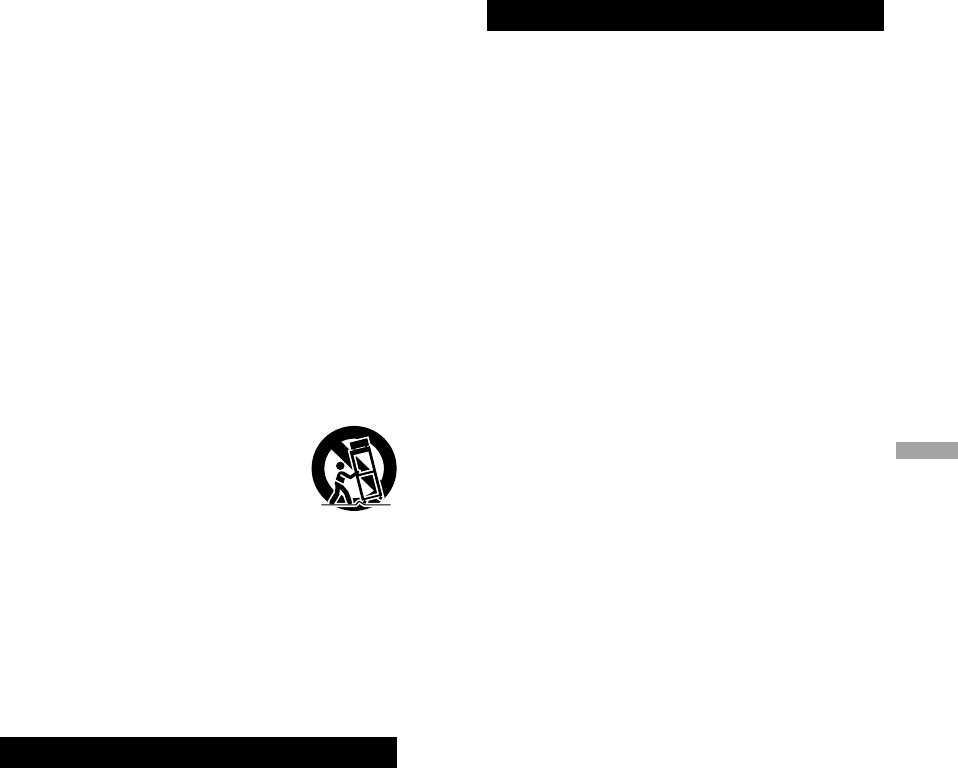
05
English
Read these operating instructions carefully before
using the unit. Follow the safety instructions on the
unit and the applicable safety instructions listed below.
Keep these operating instructions handy for future
reference.
1 Read these instructions.
2 Keep these instructions.
3 Heed all warnings.
4 Follow all instructions.
5 Do not use this apparatus near water.
6 Clean only with dry cloth.
7 Do not block any ventilation openings. Install in
accordance with the manufacturer’s instructions.
8 Do not install near any heat sources such as
radiators, heat registers, stoves, or other apparatus
(including amplifiers) that produce heat.
9 Do not defeat the safety purpose of the polarized
or grounding-type plug. A polarized plug has two
blades with one wider than the other. A grounding-
type plug has two blades and a third grounding
prong. The wide blade or the third prong are
provided for your safety. If the provided plug does
not fit into your outlet, consult an electrician for
replacement of the obsolete outlet.
10 Protect the power cord from being walked on
or pinched particularly at plugs, convenience
receptacles, and the point where they exit from the
apparatus.
11 Only use attachments/accessories specified by the
manufacturer.
12 Use only with the cart, stand,
tripod, bracket, or table specified
by the manufacturer, or sold with
the apparatus. When a cart is used,
use caution when moving the cart/
apparatus combination to avoid injury
from tip-over.
13 Unplug this apparatus during lightning storms or
when unused for long periods of time.
14 Refer all servicing to qualified service personnel.
Servicing is required when the apparatus has been
damaged in any way, such as power-supply cord or
plug is damaged, liquid has been spilled or objects
have fallen into the apparatus, the apparatus has
been exposed to rain or moisture, does not operate
normally, or has been dropped.
Warning
Unit
• To reduce the risk of fire, electric shock or product
damage,
- Do not expose this unit to rain, moisture, dripping
or splashing.
- Do not place objects filled with liquids, such as
vases, on this unit.
- Use only the recommended accessories.
- Do not remove covers.
- Do not repair this unit by yourself. Refer servicing
to qualified service personnel.
- Do not let metal objects fall inside this unit.
- Do not place heavy items on this unit.
AC power supply cord
• The power plug is the disconnecting device.
Install this unit so that the power plug can be
unplugged from the socket outlet immediately.
• Ensure the earth pin on the power plug is securely
connected to prevent electrical shock.
- An apparatus with CLASS I construction shall
be connected to a power socket outlet with a
protective earthing connection.
Caution
Unit
• This unit utilizes a laser. Use of controls or
adjustments or performance of procedures other
than those specified herein may result in hazardous
radiation exposure.
• Do not place sources of naked flames, such as lighted
candles, on this unit.
• This unit may receive radio interference caused by
mobile telephones during use. If such interference
occurs, please increase separation between this unit
and the mobile telephone.
• Keep magnetic items away from the product.
Powerful magnets inside the top cover and disc tray
part may damage debit cards, travel cards (transit
passes), clocks and other objects.
• Do not touch the speaker diaphragm on the bottom
of this unit. Doing so may deform the diaphragm,
and as a result, sound may not be output correctly.
Placement
• Place this unit on an even surface.
• To reduce the risk of fire, electric shock or product
damage,
- Do not install or place this unit in a bookcase, built-
in cabinet or in another confined space. Ensure this
unit is well ventilated.
- Do not obstruct this unit’s ventilation openings
with newspapers, tablecloths, curtains, and similar
items.
- Do not expose this unit to direct sunlight, high
temperatures, high humidity, and excessive
vibration.
• Do not lift or carry this unit by holding the top cover
or front of this unit. Doing so may cause this unit to
fall, resulting in personal injury or malfunction of this
unit.
Battery
• Danger of explosion if battery is incorrectly replaced.
Replace only with the type recommended by the
manufacturer.
• Mishandling of batteries can cause electrolyte
leakage and may cause a fire.
- Remove the battery if you do not intend to use the
remote control for a long period of time. Store in a
cool, dark place.
- Do not heat or expose to flame.
- Do not leave the battery(ies) in a car exposed to
direct sunlight for a long period of time with doors
and windows closed.
- Do not take apart or short circuit.
- Do not recharge alkaline or manganese batteries.
- Do not use batteries if the covering has been
peeled off.
IMPORTANT SAFETY INSTRUCTIONS
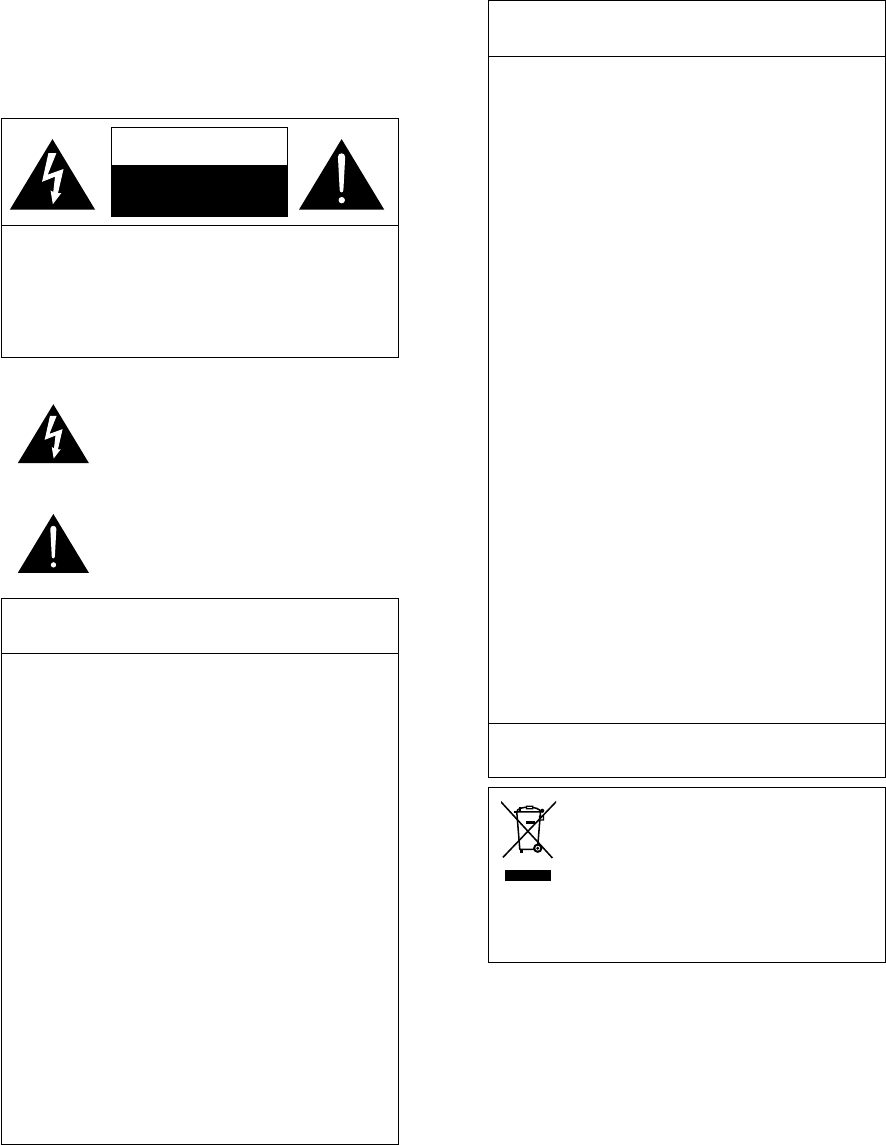
06
- Do not mix old and new batteries or different types
at the same time.
• When disposing of the batteries, please contact your
local authorities or dealer and ask for the correct
method of disposal.
CAUTION
RISK OF ELECTRIC SHOC
DO NOT OPEN
CAUTION: TO REDUCE THE RISK OF ELECTRIC
SHOCK, DO NOT REMOVE SCREWS.
NO USER-SERVICEABLE PARTS
INSIDE.
REFER SERVICING TO QUALIFIED
SERVICE PERSONNEL.
The lightning flash with arrowhead
symbol, within an equilateral triangle, is
intended to alert the user to the presence
of uninsulated “dangerous voltage” within
the product’s enclosure that may be of
sufficient magnitude to constitute a risk of
electric shock to persons.
The exclamation point within an equilateral
triangle is intended to alert the user to
the presence of important operating and
maintenance (servicing) instructions in the
literature accompanying the appliance.
Conforms to UL STD 60065.
Certified to CAN/CSA STD C22.2 No.60065.
THIS FOLLOWING APPLIES IN THE U.S.A. AND
CANADA.
This device complies with Part 15 of FCC Rules and
RSS-Gen of IC Rules.
Operation is subject to the following two conditions:
(1) This device may not cause interference, and
(2) this device must accept any interference, including
interference that may cause undesired operation of
this device.
FCC ID: ACJ-SC-C70
IC: 216A-SCC70
This transmitter must not be co-located or operated
in conjunction with any other antenna or transmitter.
This equipment complies with FCC/IC radiation
exposure limits set forth for an uncontrolled
environment and meets the FCC radio frequency (RF)
Exposure Guidelines in Supplement C to OET65 and
RSS-102 of the IC radio frequency (RF) Exposure rules.
This equipment has very low levels of RF energy that
is deemed to comply without maximum permissive
exposure evaluation (MPE). But it is desirable that it
should be installed and operated keeping the radiator
at least 20 cm (7 7/8”) or more away from person’s
body (excluding extremities: hands, wrists, feet and
ankles).
The WLAN feature of this product shall exclusively be
used inside buildings.
THE FOLLOWING APPLIES ONLY IN THE U.S.A.
FCC Note:
This equipment has been tested and found to comply
with the limits for a Class B digital device, pursuant to
Part 15 of the FCC Rules.
These limits are designed to provide reasonable
protection against harmful interference in a
residential installation. This equipment generates,
uses and can radiate radio frequency energy and,
if not installed and used in accordance with the
instructions, may cause harmful interference to radio
communications.
However, there is no guarantee that interference will
not occur in a particular installation. If this equipment
does cause harmful interference to radio or television
reception, which can be determined by turning the
equipment off and on, the user is encouraged to try
to correct the interference by one or more of the
following measures:
• Reorient or relocate the receiving antenna.
• Increase the separation between the equipment
and receiver.
• Connect the equipment into an outlet on a circuit
different from that to which the receiver is
connected.
• Consult the dealer or an experienced radio/TV
technician for help.
FCC Caution: To assure continued compliance,
follow the attached installation instructions and use
only shielded interface cables when connecting to
peripheral devices.
Any unauthorized changes or modifications to this
equipment would void the user’s authority to operate
this device.
THE FOLLOWING APPLIES ONLY IN CANADA.
CAN ICES-3(B)/NMB-3(B)
Information on Disposal in other
Countries outside the European Union
This symbol is only valid in the
European Union.
If you wish to discard this product,
please contact your local authorities or
dealer and ask for the correct method of
disposal.
IMPORTANT SAFETY INSTRUCTIONS
K O
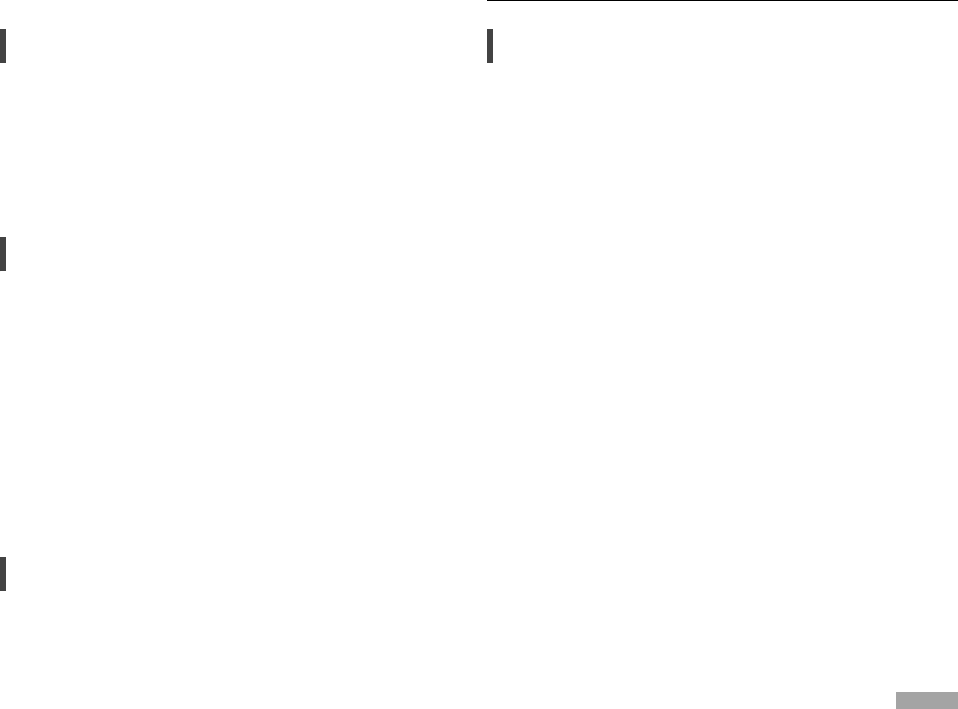
07
English
Installation
Installation
Turn off all the equipment before connection
and read the appropriate operating instructions.
Be sure to raise this unit when moving, and do
not drag this unit.
• Do not carry this unit by holding the subwoofer
of the bottom of this unit.
Notes on the speakers
These speakers do not have magnetic shielding.
Do not place them near TV, PC or other
equipment easily influenced by magnetism.
• Playing music at high volumes for a long period
can cause damage to the system and shorten
the life of the system.
• Decrease the volume in the following
conditions to prevent damage.
- When playing distorted sound
- When adjusting the sound quality
- When turning on/off this unit
For optimum sound effects
The quality and volume of the bass sound, sound
localization performance, sound ambience,
etc. will change depending on the installation
location of this unit, listening position, room
conditions, and other factors. Refer to the
information below when installing the speakers.
Determining the installation location
• Place this unit on a flat safe surface.
• To minimize the gap in audio quality between
left and right, install this unit in the way that
acoustic conditions (reflection and absorption
of sound) around this unit can be the same.
Adjusting the distances between this unit
and the wall
• If you install this unit close to a wall or a
corner, the bass sound will be more powerful,
however, if the unit is too close to it, sound
localization performance and sound ambience
may deteriorate. If this occurs, adjust the
distance between this unit and the wall.
Adjusting with the Space Tune function
• You can adjust the sound quality according to
the installation location.
Unit care
Pull out the AC power supply cord from the
socket before maintenance. Clean this unit with
a soft cloth.
• When dirt is heavy, wring a wet cloth tightly
to wipe the dirt, and then wipe it with a soft
cloth.
• Do not use solvents including benzine, thinner,
alcohol, kitchen detergent, chemical wiper, etc.
Doing so may cause the exterior case to be
deformed or the coating to come off.
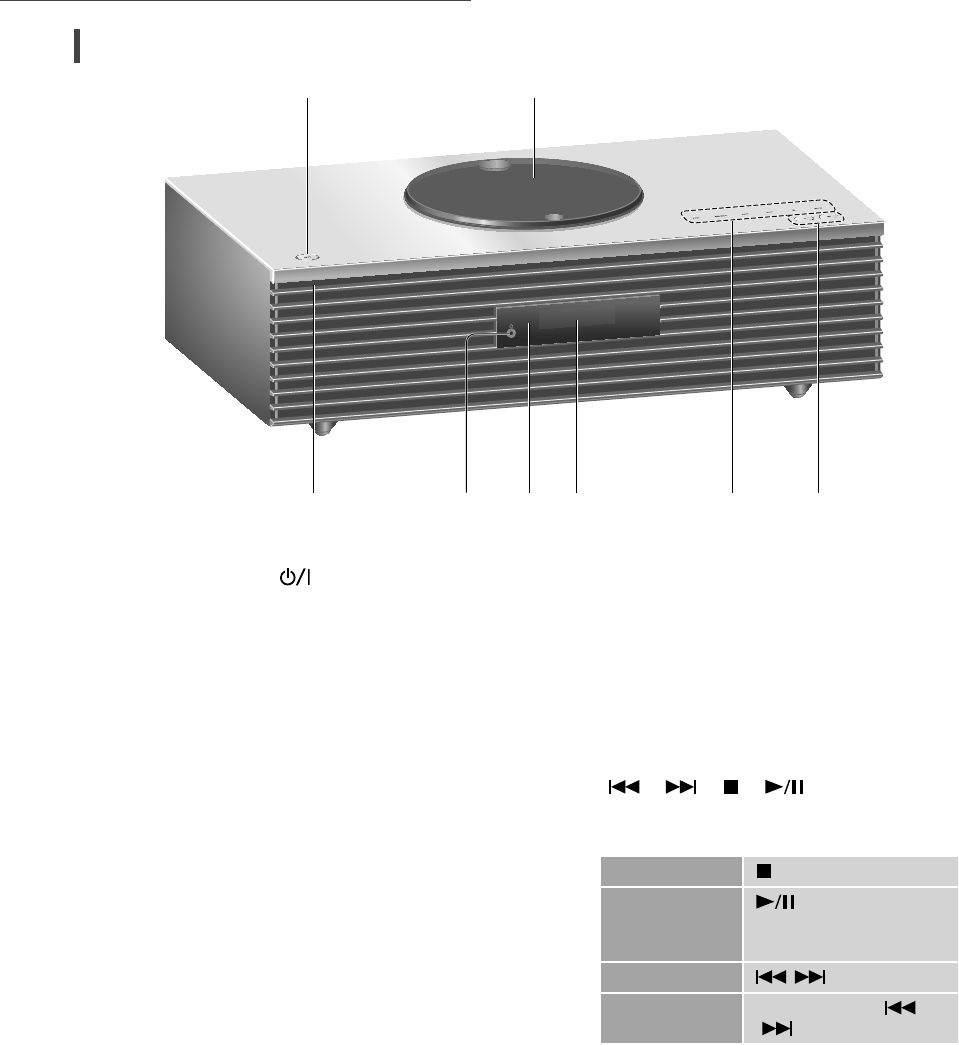
08
Control reference guide
01 Standby/on switch ( )
• Press to switch the unit from on to standby
mode or vice versa. In standby mode, the
unit is still consuming a small amount of
power.
02 Top cover
• The top cover can slide to the both sides.
• The magnet is built-in to keep the top cover
closing.
• Do not apply too much force to the top
cover when sliding it. Doing so may cause
malfunction.
• Do not leave the top cover open for a
prolonged period. Doing so will cause the
lens to become dirty.
( 17)
03 Power indicator
• Blue: The unit is on.
• Off: The unit is in standby mode.
04 Headphones jack
• When a plug is connected, the speakers do
not output sound.
• Excessive sound pressure from earphones
and headphones can cause hearing loss.
• Listening at full volume for long periods
may damage the user’s ears.
05 Remote control signal sensor
• Reception distance:
Within approx. 7 m (23 ft) directly in front
• Reception angle:
Approx. 30° left and right
06 Display
• Input source, clock, playback status, etc.
are displayed.
07 Touch switches
• [FAV]:
Select the favorite radio station or playlist
(FM / AM / Internet Radio / Spotify)
• [SELECT]:
Switch the input source
• [ ], [ ], [ ], [ ]:
Playback operation buttons
(e.g. “CD”)
Stop
Pause • Press again to
resume.
Skip
Search Press and hold [ ] or
[].
• Each time you press the switch, a beep
sound will be heard.
• Do not put any objects on the top panel of
this unit.
08 Adjust volume
• 0 (min) to 100 (max)
This unit (front)
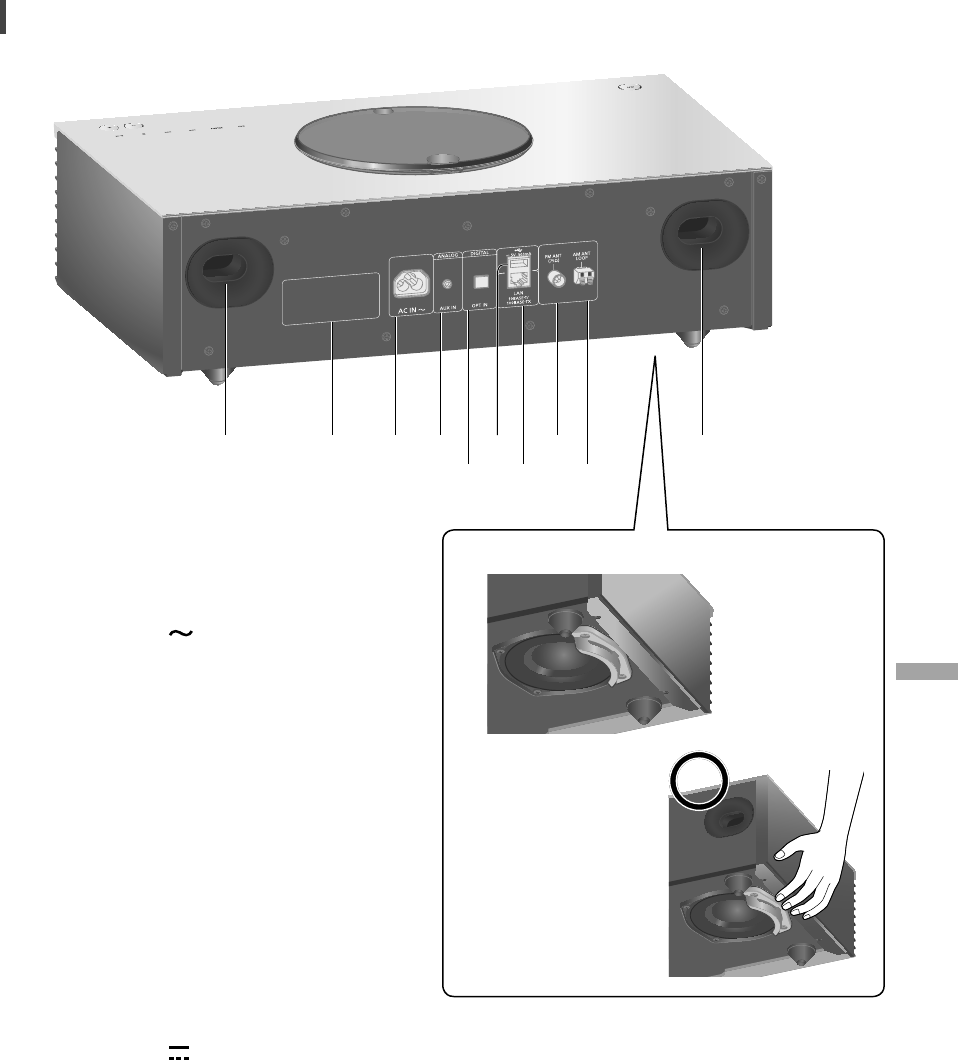
09
English
10 Bass reflex port
11 Product identification marking
• The model number is indicated.
12 AC IN terminal ( )
( 11)
13 AUX IN terminal
• You can connect a portable audio player,
etc. with an analog audio cable (not
supplied) and play back music.
14 Optical digital input terminal
• You can connect a DVD player, etc. with
optical digital audio cable (not supplied)
and play back music.
• The digital audio input terminal of this unit
can only detect the following linear PCM
signals. For details, refer to the operating
instructions of the connected device.
- Sampling frequency:
32/44.1/48/88.2/96 kHz
- Number of quantization bits:
16/24 bit
15 USB-A terminal DC 5 V 500 mA
• You can connect a USB device to the unit
and play back music stored on the USB
device.
16 LAN terminal
( 12)
This unit (rear)
17 FM ANT terminal
( 11, 18)
18 AM ANT LOOP terminal
( 11, 18)
09 Subwoofer
(Bottom)
• Do not install this unit
on the rough surface.
Doing so may cause
the subwoofer to be
damaged.
• Do not hold the
subwoofer when
carrying this unit.
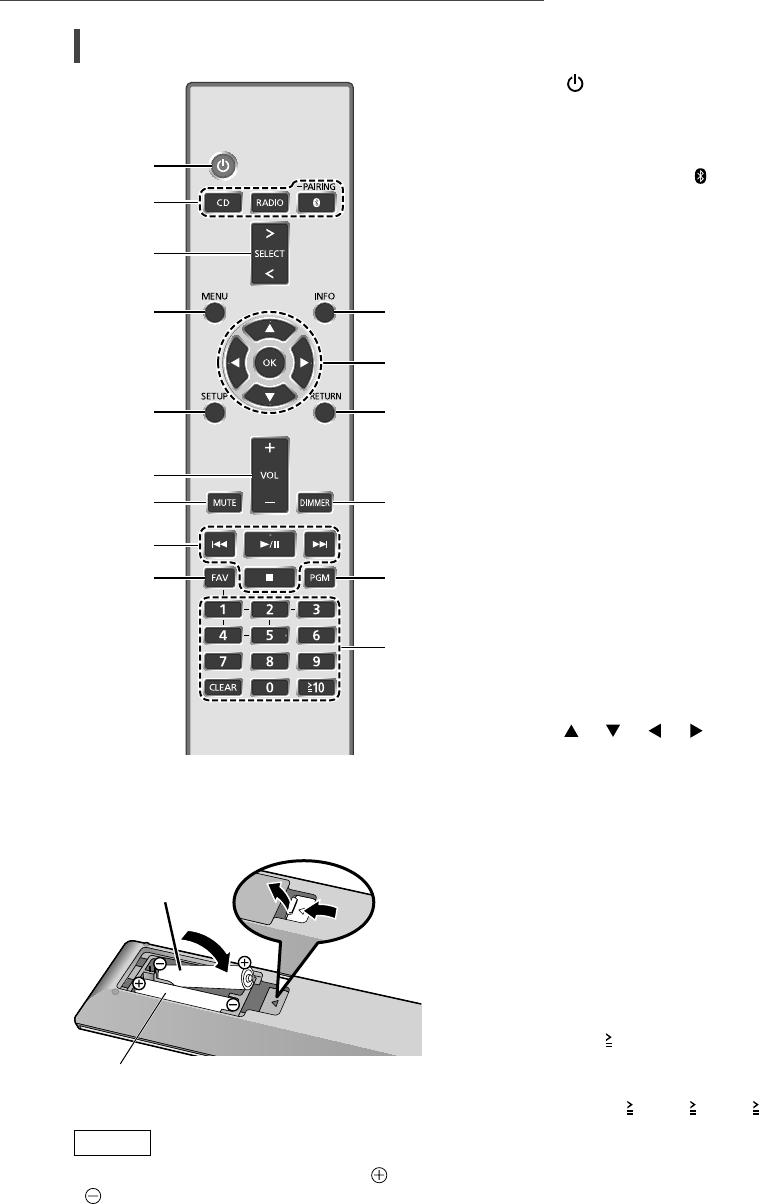
10
Control reference guide (Continued)
01 []: Standby/on switch
• Press to switch the unit from on to standby
mode or vice versa. In standby mode, the unit is
still consuming a small amount of power.
02 [CD]/[RADIO]/[ -PAIRING]: Select the device
to be operated ( 17, 18, 19)
03 [>SELECT<]: Switch the input source
04 [MENU]: Enter menu ( 17, 18, 19)
05 [SETUP]: Enter setup menu
06 [+VOL-]: Adjust the volume
• 0 (min) to 100 (max)
07 [MUTE]: Mute the sound
• Press [MUTE] again to cancel. “MUTE” is also
cancelled when you adjust the volume or when
you turn the unit to standby.
08 Playback operation buttons
09 [FAV]: Select the favorite radio station or
playlist (FM / AM / Internet Radio / Spotify).
• You can register up to 5 favorite stations. To
register, press and hold [FAV] while the favorite
station or playlist is played back, select the
number to register and then press [OK].
10 [INFO]: View content information
• Press this button to display the track, artist, and
album names, file type, sampling frequency,
and other information. (The information varies
depending on the input source.)
11 [], [ ], [ ], [ ]/[OK]: Selection/OK
12 [RETURN]: Return to the previous display
13 [DIMMER]: Adjust the brightness of the
display, etc.
• When the display is turned off, it will light up for
a few seconds only when you operate this unit.
Before the display turns off, “Display Off” will
be displayed for a few seconds.
• Press repeatedly to switch the brightness.
14 [PGM]: Set the program function
15 Numeric buttons, etc.
• To select a 2-digit number
Example:
16: [ 10] > [1] > [6]
• To select a 4-digit number
Example:
1234: [ 10] > [ 10] > [ 10] > [1] > [2] > [3] > [4]
• [CLEAR]: Clear the entered value.
■ Using the remote control
2
1
R03/LR03, AAA
(Alkaline or manganese batteries)
Note
• Insert the battery so the terminals ( and
) match those in the remote control.
• Point it at the remote control signal sensor on
this unit. ( 8)
• Keep the batteries out of reach of children to
prevent swallowing.
Remote control
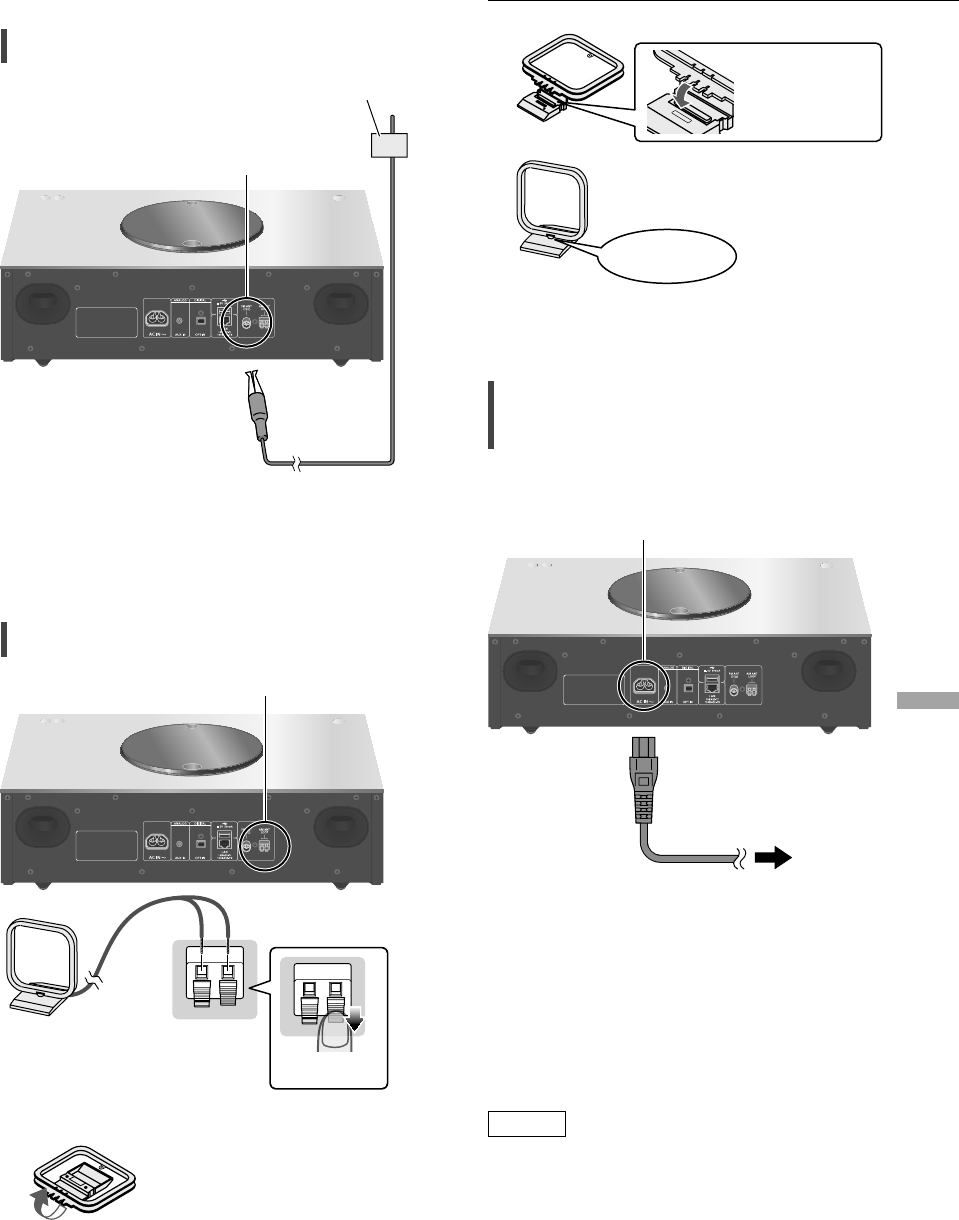
English
11
Connections
FM antenna connection
FM ANT terminal
Insert the antenna
plug to be connected
all the way in.
Adhesive tape (not supplied)
FM indoor antenna
(supplied)
• Tape the antenna to a wall or column at the
position with the least amount of interference.
AM loop antenna connection
AM loop antenna
(supplied)
AM ANT LOOP terminal
Push
How to assemble
1
Fold
2
Insert
3
Clicks!
• Install the antenna at the position with the
least amount of interference.
AC power supply cord
connection
Connect only after all other connections are
completed.
AC IN terminal
To a household AC
outlet
• Use only the supplied AC power supply cord.
• Do not connect the AC power supply cord until
all other connections are complete.
• Insert the plugs of the cables to be connected
all the way in.
• Do not bend cables at sharp angles.
• Wireless LAN (Wi-Fi®) setting may start when
this unit is turned on. If you stop the Wi-Fi
setting, select “Off” in “Wi-Fi Setup” screen.
Select “On” to keep the Wi-Fi setting. ( 13)
Note
• This unit consumes a small amount of AC
power ( 21) even when the unit is in standby
mode. Remove the plug from the main
electrical outlet if you will not be using the unit
for an extended period of time. Place the unit
so the plug can be easily removed.

12
Network settings
You can stream music from an iOS device (iPhone/iPad/iPod), an Android™ device or a PC
(Mac/Windows) to this unit by using the AirPlay or DLNA feature.
To use these features, this unit must join the same network as the AirPlay compatible
device or the DLNA compatible device.
This unit can be connected to a router using a LAN cable or built-in Wi-Fi®.
For a stable connection to the network, a wired LAN connection is recommended.
Note
• If you try to change the network settings immediately after turning on this unit, it may take some time until
the network setup screen is displayed.
• If “Firmware update is available” is displayed after the network connection is set up, the firmware for this
unit is available.
- For the update information, refer to the following website.
www.technics.com/support/firmware/
Wired LAN connection
Broadband router, etc.
LAN cable
(not supplied)
1 Disconnect the AC power supply
cord.
2 Connect this unit to a broadband
router, etc. using a LAN cable.
3 Connect the AC power supply cord to
this unit, and press [ ]. ( 11)
• When the connection is established,
“” is displayed.
Note
• While the AC power supply cord is
disconnected, the LAN cable must be
connected or disconnected.
• Use category 7 or above straight LAN cables
(STP) when connecting to peripheral devices.
• Inserting any cable other than a LAN cable in
the LAN port can damage the unit.
• When a LAN cable is connected, the Wi-Fi
function may be disabled.
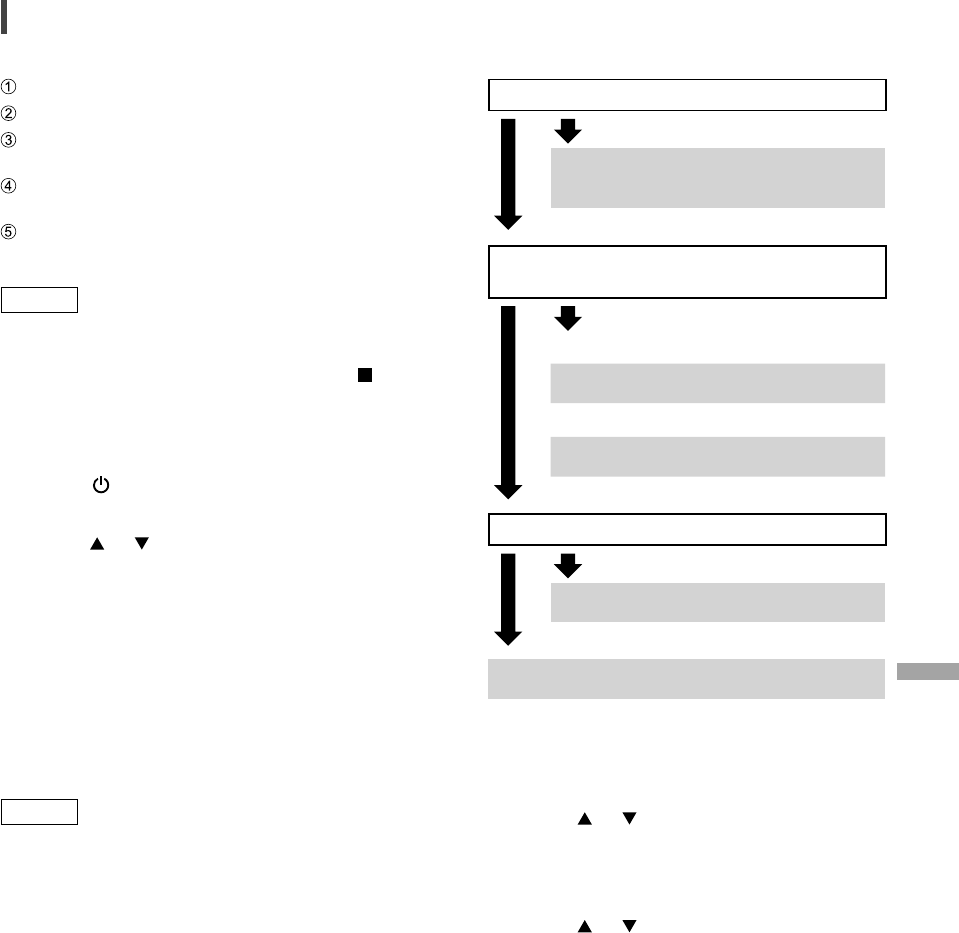
English
13
Wireless LAN connection
■ Preparation
Disconnect the AC power supply cord.
Disconnect the LAN cable.
Enable the 2.4 GHz frequency band on the
wireless router.
Place this unit as close to the wireless router
as possible.
Connect the AC power supply cord to this
unit. ( 11)
Note
• The setting will be cancelled after the set time
limit. In that case, try the setting again.
• To cancel this setting in the middle, press [ ]
or turn the unit to standby mode.
■ Settings for the first time
1 Press [ ] to turn this unit on.
• “Wi-Fi Setup” is displayed.
2 Press [ ], [ ] to select “On” and then
press [OK].
• “WAC Mode for iOS” automatically starts.
3 (For “WAC Mode for iOS”)
Proceed to step 2 of “Using the WAC
(Wireless Accessory Configuration)”
( 14).
(For other network setting method)
Choose a network setting method.
Note
• When this unit is switched to standby mode
and turned on before the Wi-Fi setting is
complete, “Wi-Fi Setup” is displayed. Perform
the Wi-Fi setting or select “Off”.
■ Choose a network setting method
Are you using an iPod touch/iPhone/iPad?
Yes
Using the WAC (Wireless Accessory
Configuration) ( 14)
No
Does your wireless network router support
WPS (Wi-Fi Protected Setup™)?
Yes
(WPS button)
Using the WPS button ( 14)
(WPS PIN code)
Using the WPS PIN code ( 15)
No
Are you using an Android device?
Yes
Using “Technics Music App” ( 15)
No
Using an internet browser ( 16)
■ Settings using [SETUP] menu
1 Press [SETUP].
2 Press [ ], [ ] repeatedly to select
“Network” and then press [OK].
• When “Wi-Fi” screen is displayed, press
[OK].
3 Press [ ], [ ] to select “On” and
then press [OK]. (The wireless LAN
function is enabled.)
4 Choose a network setting method.
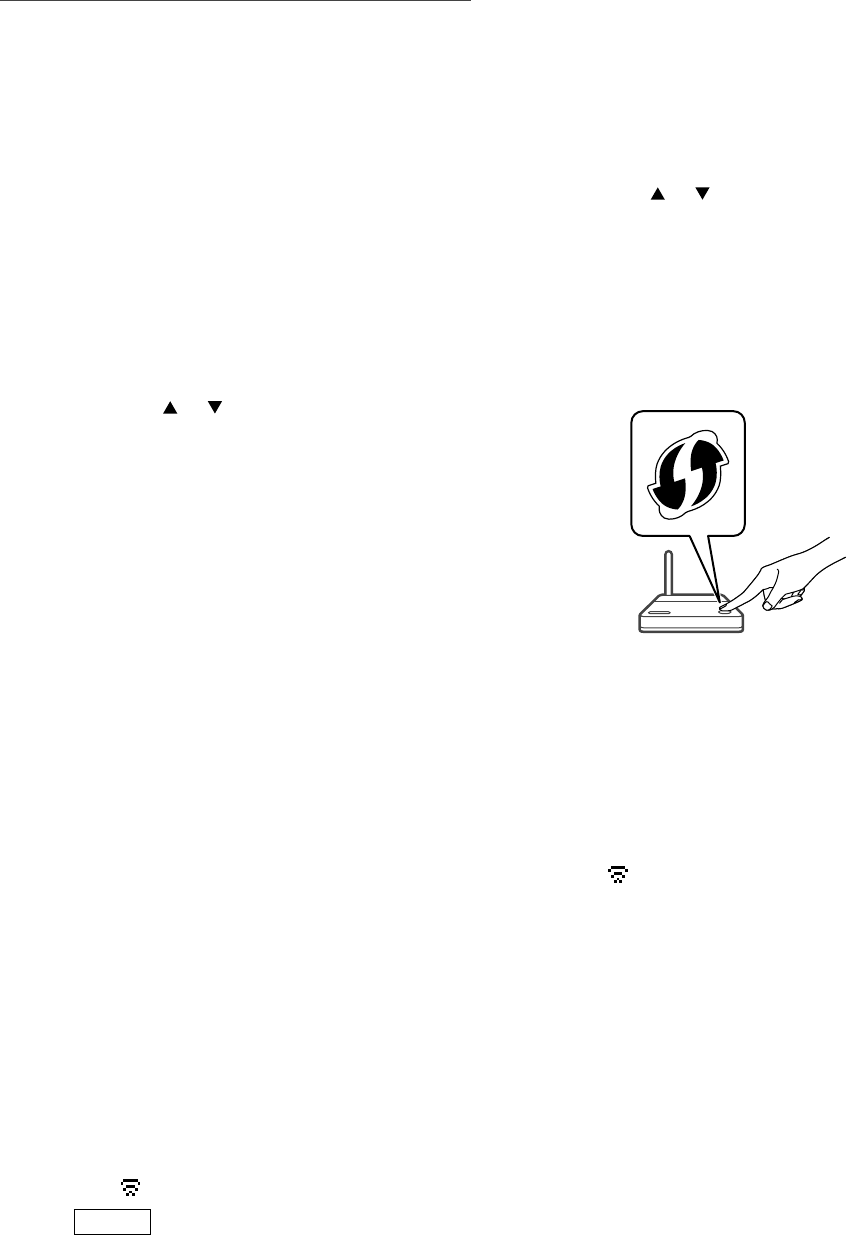
14
Network settings (Continued)
■ Using the WAC (Wireless Accessory
Configuration)
“WAC Mode for iOS”
You can send its Wi-Fi configuration to this unit
using an iPhone/iPad/iPod touch.
• Supported devices:
iPhone/iPad/iPod touch (iOS version 7.0 or
later)
• The following explanations are based on an
iPhone.
• Make sure your iPhone is connected to your
home wireless network beforehand.
• This unit uses the 2.4 GHz frequency band
only. Check your iPhone is connected using
2.4 GHz band.
1 Press [ ], [ ] on the remote control
to select “WAC Mode for iOS” and
then press [OK].
• “Setting” is displayed.
2 Go to Wi-Fi settings on your iPhone.
3 Select “Technics SC-C70 ******”
under the “SET UP NEW AIRPLAY
SPEAKER...” on your iPhone.
• “******” stands for a character that is
unique to each set.
4 The “AirPlay Setup” screen appears
on your iPhone.
• This unit will be displayed as “Technics SC-
C70 ******”. To change the name, enter a
new name to replace the existing one. You
can also do the renaming after the network
connection is set up.
• You can set a password for this unit under
“SPEAKER PASSWORD”. (You will need this
password if you make network settings by
internet browser next time.)
5 Select “Next” to apply the settings.
• “Linking” is displayed.
• When the connection is established,
“Success” is displayed.
- “Fail” may be displayed if the connection
was not complete. Try this method
again from [SETUP] menu. If “Fail” is still
displayed, try other methods ( 13).
6 Press [OK] on the remote control to
exit the setting.
• “ ” is displayed.
Note
• Mac (OS X 10.9 or later, with AirPort Utility
6.3.1. or later) also supports the WAC (Wireless
Accessory Configuration).
■ Using the WPS button
“WPS Push”
If your wireless router supports WPS, you can
set up a connection by pressing the WPS button.
• A compatible wireless router may have the
WPS identifier mark.
1 Press [ ], [ ] on the remote control
to select “WPS Push” and then press
[OK].
• “WPS” is displayed. Complete step 2 within
2 minutes.
2 After “WPS” is displayed, press the
WPS button on the wireless router.
Example:
• “Linking” is displayed.
• When the connection is established,
“Success” is displayed.
- “Fail” may be displayed if the connection
was not complete. Try this method
again from [SETUP] menu. If “Fail” is still
displayed, try other methods ( 13).
3 Press [OK] on the remote control to
exit the setting.
• “ ” is displayed.
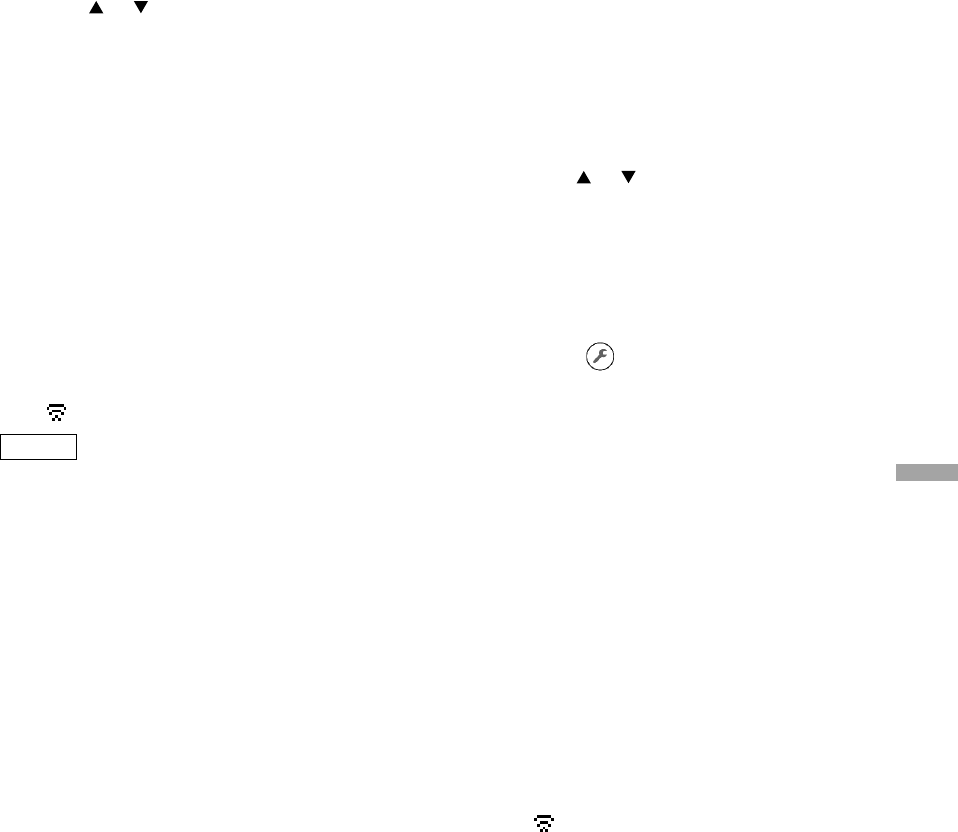
English
15
■ Using the WPS PIN code
“WPS PIN”
If your wireless router supports WPS, you can
set up a connection by entering the WPS PIN
code.
• For details on how to enter the PIN code, refer
to the operating instructions of the wireless
router.
1 Press [ ], [ ] on the remote control
to select “WPS PIN” and then press
[OK].
• The PIN code is displayed. Complete step 2
within 2 minutes.
2 Enter the PIN code into the wireless
router from PC, etc.
• “Linking” is displayed.
• When the connection is established,
“Success” is displayed.
- “Fail” may be displayed if the connection
was not complete. Try this method
again from [SETUP] menu. If “Fail” is still
displayed, try other methods ( 13).
3 Press [OK] on the remote control to
exit the setting.
• “ ” is displayed.
Note
• Depending on a router, other connected
devices may temporarily lose their connection.
• For details, refer to the operating instructions
of the wireless router.
■ Using “Technics Music App”
“Setup from Browser”
If you install the dedicated app “Technics
Music App” (free of charge) on your Android
device, you can set up a connection using the
application.
• If you’re using an Android device, download
the app at Google Play™.
• Check the password for your home wireless
network.
• Make sure your Android device is connected to
your home wireless network beforehand.
• This unit uses the 2.4 GHz frequency band
only. Check your Android device is connected
using 2.4 GHz band.
1 Press [ ], [ ] on the remote control
to select “Setup from Browser” and
then press [OK].
• “Setting” is displayed.
2 Start “Technics Music App” on the
Android device.
3 Select “ ” and go to Wi-Fi settings.
4 Enter the password for your home
wireless network.
5 Select “Next” to apply the settings.
• “Linking” is displayed.
• When the connection is established,
“Success” is displayed.
- “Fail” may be displayed if the connection
was not complete. Try this method
again from [SETUP] menu. If “Fail” is still
displayed, try other methods ( 13).
• Depending on the device, the connection
complete screen may not be displayed.
6 Make sure to connect your Android
device back to your home wireless
network.
7 Press [OK] on the remote control to
exit the setting.
• “ ” is displayed.
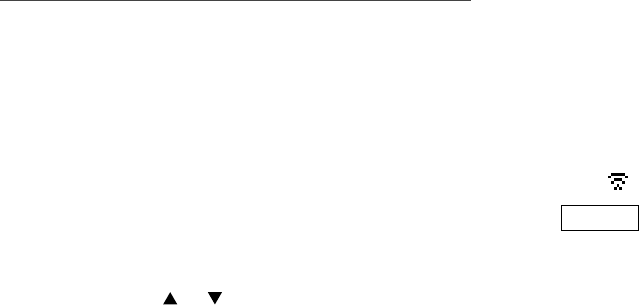
16
Network settings (Continued)
■ Using an internet browser
“Setup from Browser”
You can access this unit’s network settings from
the internet browser on iOS device (iOS version
6.1.6 or earlier), Android device, PC, etc.
• This unit uses the 2.4 GHz frequency band
only. Check the device can be connected using
2.4 GHz band.
• The following explanations are based on an
Android device.
1 Press [ ], [ ] on the remote control
to select “Setup from Browser” and
then press [OK].
• “Setting” is displayed.
2 Go to Wi-Fi settings on your
compatible device and select
“00 Setup ******” to connect to this
unit.
• “******” stands for a character that is
unique to each set.
3 Start the internet browser and type
“http://192.168.1.12/” into the URL
address field and display the page.
• Examples of internet browsers
- iOS device/Mac: Safari
- Android device: Google Chrome™
- PC: Windows Internet Explorer
• If the page is not displayed, refer to the
following website.
www.technics.com/support/
4 Select “Search wireless network”.
5 Select your home wireless network
name (Network name (SSID)) and
type the password for this network.
6 Select “JOIN” to apply the settings.
• “Linking” is displayed.
• When the connection is established,
“Success” is displayed.
- “Fail” may be displayed if the connection
was not complete. Try this method
again from [SETUP] menu. If “Fail” is still
displayed, try other methods ( 13).
• Depending on the device, the connection
complete screen may not be displayed.
7 Make sure to connect your
compatible device back to your home
wireless network.
8 Press [OK] on the remote control to
exit the setting.
• “ ” is displayed.
Note
• Enable JavaScript and Cookies in your browser
settings.
• If known by a third party, the password will be
at risk of being used for fraud. Manage your
password securely with your responsibility.
Panasonic does not accept any responsibility
for damage caused by fraud.
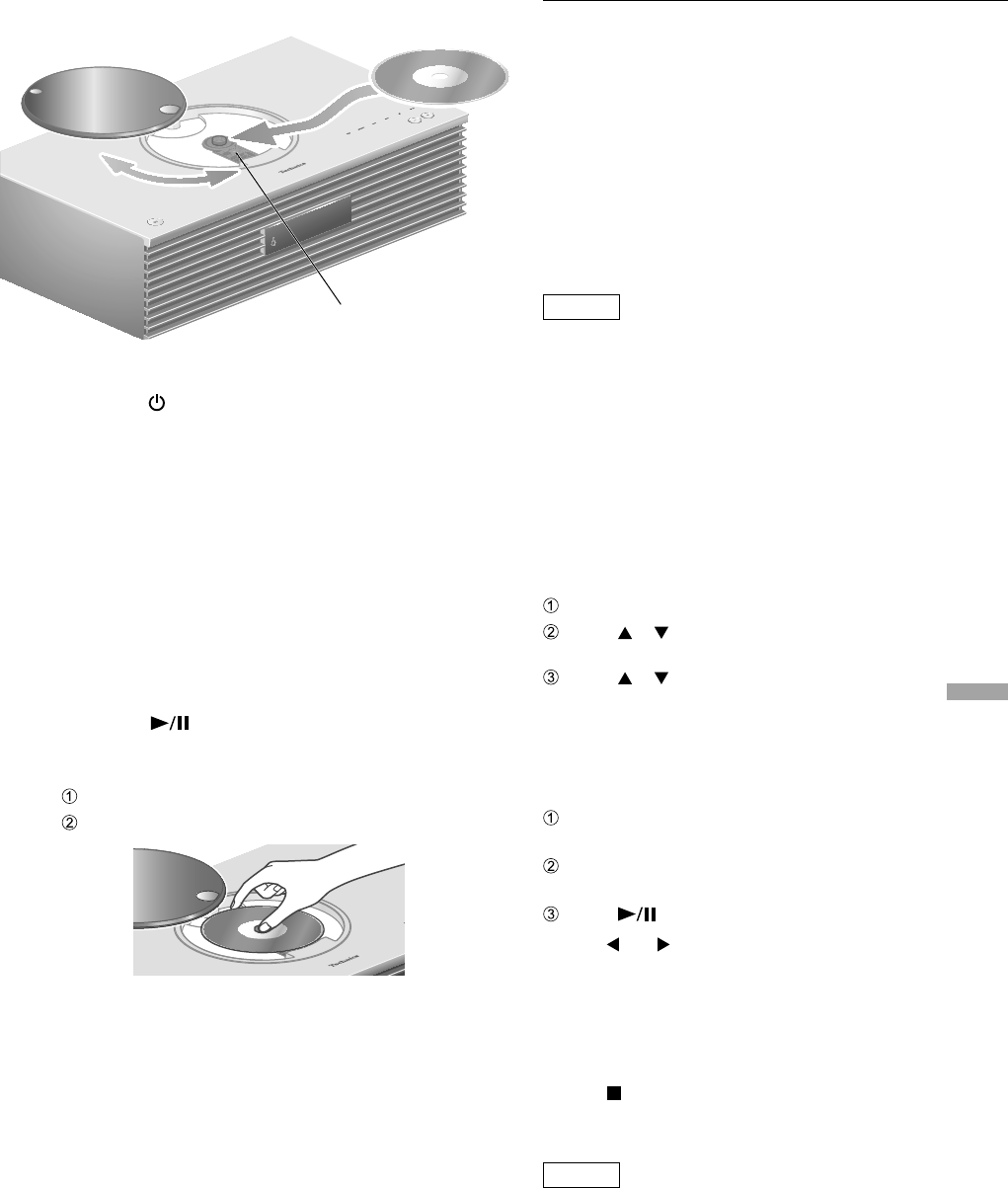
English
17
Playing back CDs
1 Press [ ] to turn this unit on.
2 Press [CD].
3 Open the top cover with a sliding
motion and then insert the CD.
• The top cover can slide to the both sides.
• Place the CD with its label facing up, and
push the center of the CD until a clicking
sound is heard.
4 Close the top cover with a sliding
motion.
• This unit cannot play back the CD while the
top cover is open.
5 Press [ ].
■ To eject the CD
Open the top cover with a sliding motion.
Eject the CD.
• Be careful not to hit the CD with the top
cover.
• Eject the CD after the CD has stopped
turning.
Lens Note
• Be careful not to get your finger caught in the
top cover when opening/closing it.
• Be careful not to touch the lens with your
fingers.
• The lens lights when the following operations
are performed with no CD inserted. This is not
a malfunction.
- When turning the power on
- When selecting “CD” as the input source
- When opening and closing the top cover
■ Repeat Playback/Random repeat playback
Press [MENU].
Press [ ], [ ] repeatedly to select
“Repeat”/“Random” and then press [OK].
Press [ ], [ ] repeatedly to an item and then
press [OK].
• During random playback, you cannot skip to
the previous track.
■ Program playback
Press [PGM] in the stop mode.
• “Program Mode” screen is displayed.
Press the numeric buttons to select tracks.
• Repeat this step to make further selections.
Press [ ] to start playback.
• Press [ ] or [ ] in the stop mode to check the
programmed order.
• Press [CLEAR] in the stop mode to clear the last
track.
• Press [PGM] in the stop mode to cancel the
program mode, and the program memory will
be stored.
• Press [ ] in the stop mode and select “Yes”
to cancel the program mode. (The program
memory will be cleared.)
Note
• The program memory is cleared when
replacing the CD.
• The program mode is cancelled when the
random repeat playback is set.
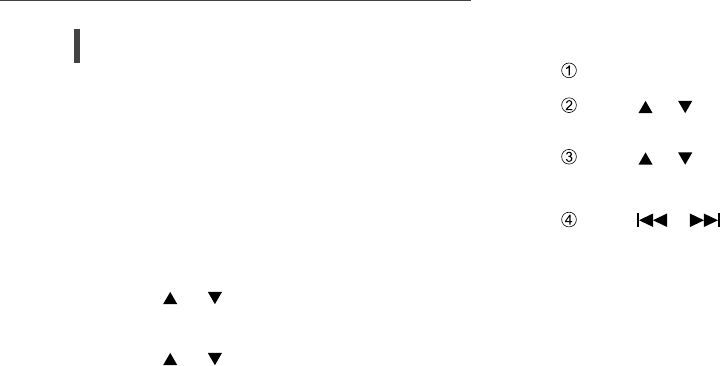
18
Listening to FM/AM Radio
Storing FM/AM stations
You can preset up to 30 channels for FM and 15
channel for AM.
• A station previously stored is overwritten
when another station is selected for the same
channel by presetting.
1 Press [RADIO] repeatedly to select
“FM”.
2 Press [MENU].
3 Press [ ], [ ] repeatedly to select
“Auto Preset” and then press [OK].
4 Press [ ], [ ] to select an item and
then press [OK].
Lowest:
To begin the auto preset with the lowest
frequency (FM 87.50/87.90, AM 520).
Current:
To begin the auto preset with the current
frequency.
• The tuner starts to preset all the stations it can
receive into the channels in ascending order.
• The factory default is “Lowest”.
■ To listen to preset FM/AM channel
Press [MENU].
Press [ ], [ ] repeatedly to select “Tuning
Mode” and then press [OK].
Press [ ], [ ] to select “Preset” and then
press [OK].
Press [ ], [ ] or numeric buttons to
select the channel.
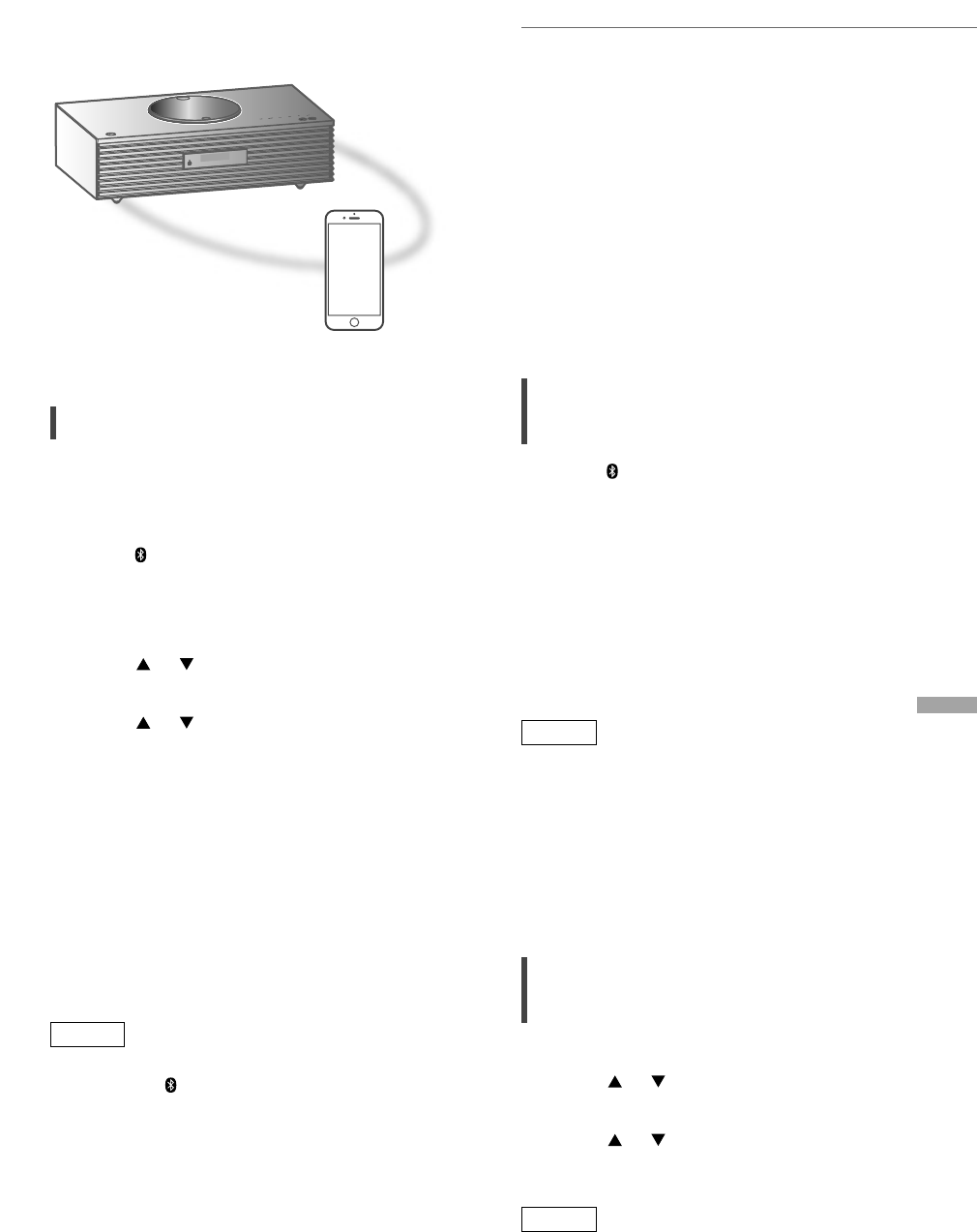
English
19
Using Bluetooth®
Pairing a Bluetooth® device
• Turn on the Bluetooth® feature of the device
and place the device near this unit.
• If a Bluetooth® device is already connected,
disconnect it.
1 Press [ -PAIRING].
• When “Pairing” is indicated on the display,
proceed to step 5.
2 Press [MENU].
3 Press [ ], [ ] repeatedly to select
“Pairing” and then press [OK].
4 Press [ ], [ ] to select “Yes” and
then press [OK].
• “Pairing” is displayed, and this unit waits for
registering.
5 Select “SC-C70” from the Bluetooth®
device’s menu.
• The name of the connected device is
indicated on the display.
• The MAC address “******” (“******”
stands for a character that is unique to each
set.) may be displayed before “SC-C70” is
displayed.
Note
• You can also enter pairing mode by pressing
and holding [ -PAIRING] when the input
source is “Bluetooth”.
• If prompted for the passkey, input “0000”.
• You can register up to 8 devices with this unit.
If a 9th device is paired, the device that has not
been used the longest will be replaced.
Listening to music stored on a
Bluetooth® device
1 Press [ -PAIRING].
• “Ready” or “Pairing” is indicated on the
display.
2 Select “SC-C70” from the Bluetooth®
device’s menu.
• The name of the connected device is
indicated on the display.
3 Start playback on the Bluetooth®
device.
Note
• Refer to the operating instructions of the
Bluetooth® device for details.
• This unit can only be connected to one device
at a time.
• When “Bluetooth” is selected as the input
source, this unit will automatically try and
connect to the last connected Bluetooth®
device. (“Linking” is displayed during this
process.)
Disconnecting a Bluetooth®
device
1 Press [MENU].
2 Press [ ], [ ] repeatedly to select
“Disconnect?” and then press [OK].
3 Press [ ], [ ] to select “Yes” and
then press [OK].
Note
• The Bluetooth® device will be disconnected if a
different audio source is selected.
Bluetooth® device
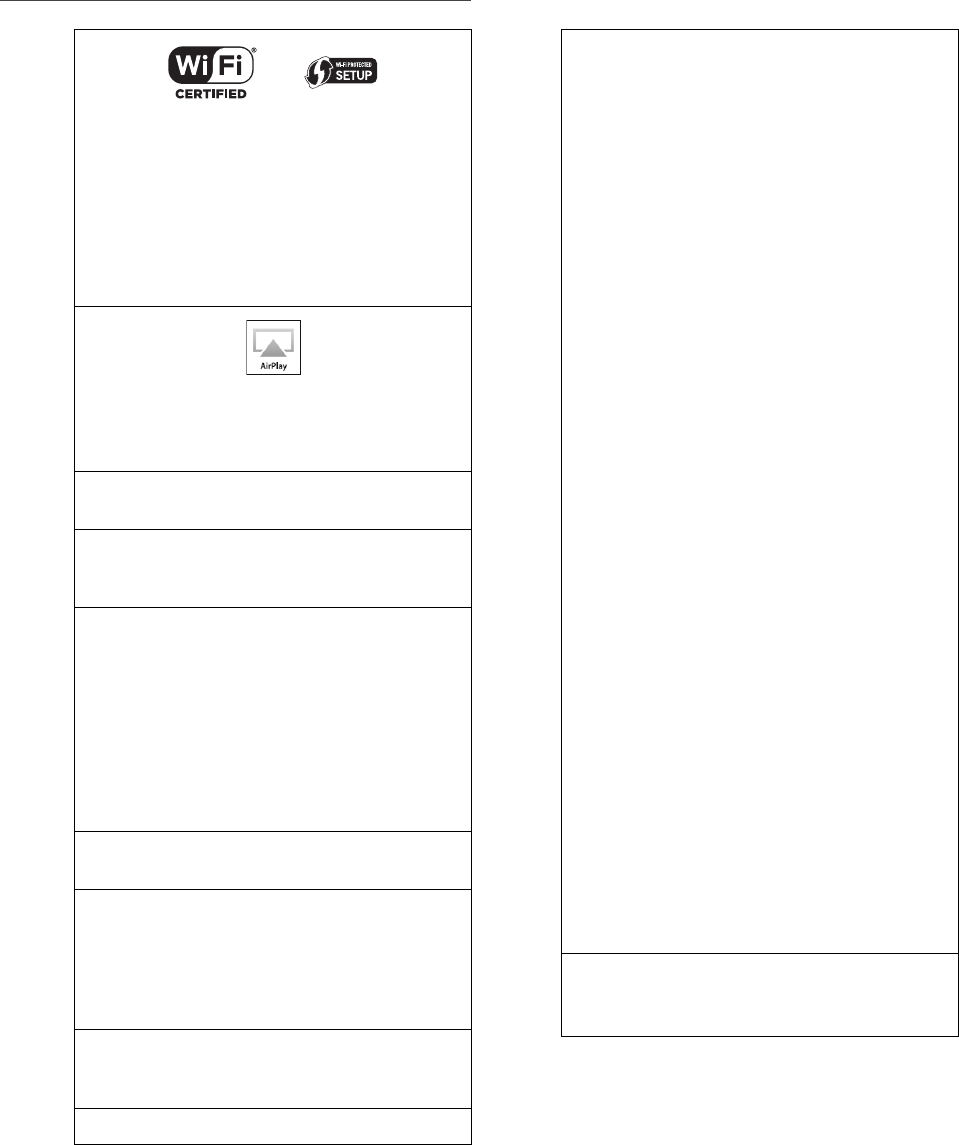
20
Licenses
The Wi-Fi CERTIFIED™ Logo is a certification
mark of Wi-Fi Alliance®.
The Wi-Fi Protected Setup™ Logo is a
certification mark of Wi-Fi Alliance®.
“Wi-Fi®” is a registered trademark of Wi-Fi
Alliance®.
“Wi-Fi Protected Setup™”, “W PA™”, and
“WPA2™” are trademarks of Wi-Fi Alliance®.
AirPlay, iPad, iPhone, and iPod touch are
trademarks of Apple Inc., registered in the
U.S. and other countries.
Android and Google Play are trademarks of
Google Inc.
Windows is a trademark or a registered
trademark of Microsoft Corporation in the
United States and other countries.
Windows Media and the Windows logo
are trademarks or registered trademarks
of Microsoft Corporation in the United
States and/or other countries. This product
is protected by certain intellectual property
rights of Microsoft Corporation and third
parties. Use or distribution of such technology
outside of this product is prohibited without
a license from Microsoft or an authorized
Microsoft subsidiary and third parties.
Mac and OS X are trademarks of Apple Inc.,
registered in the U.S. and other countries.
The Bluetooth® word mark and logos
are registered trademarks owned by the
Bluetooth SIG, Inc. and any use of such marks
by Panasonic Corporation is under license.
Other trademarks and trade names are those
of their respective owners.
DLNA, the DLNA Logo and DLNA CERTIFIED
are trademarks, service marks, or certification
marks of the Digital Living Network Alliance.
DSD is a trademark of Sony Corporation.
FLAC Decoder
Copyright (C) 2000, 2001, 2002, 2003, 2004,
2005, 2006, 2007, 2008, 2009 Josh Coalson
Redistribution and use in source and binary
forms, with or without modification, are
permitted provided that the following
conditions are met:
- Redistributions of source code must retain
the above copyright notice, this list of
conditions and the following disclaimer.
- Redistributions in binary form must
reproduce the above copyright notice,
this list of conditions and the following
disclaimer in the documentation and/
or other materials provided with the
distribution.
- Neither the name of the Xiph.org
Foundation nor the names of its contributors
may be used to endorse or promote
products derived from this software without
specific prior written permission.
THIS SOFTWARE IS PROVIDED BY THE
COPYRIGHT HOLDERS AND CONTRIBUTORS
“AS IS” AND ANY EXPRESS OR IMPLIED
WARRANTIES, INCLUDING, BUT NOT
LIMITED TO, THE IMPLIED WARRANTIES OF
MERCHANTABILITY AND FITNESS FOR A
PARTICULAR PURPOSE ARE DISCLAIMED.
IN NO EVENT SHALL THE FOUNDATION
OR CONTRIBUTORS BE LIABLE FOR ANY
DIRECT, INDIRECT, INCIDENTAL, SPECIAL,
EXEMPLARY, OR CONSEQUENTIAL
DAMAGES (INCLUDING, BUT NOT LIMITED
TO, PROCUREMENT OF SUBSTITUTE GOODS
OR SERVICES; LOSS OF USE, DATA, OR
PROFITS; OR BUSINESS INTERRUPTION)
HOWEVER CAUSED AND ON ANY THEORY
OF LIABILITY, WHETHER IN CONTRACT,
STRICT LIABILITY, OR TORT (INCLUDING
NEGLIGENCE OR OTHERWISE) ARISING
IN ANY WAY OUT OF THE USE OF THIS
SOFTWARE, EVEN IF ADVISED OF THE
POSSIBILITY OF SUCH DAMAGE.
The Spotify software is subject to third party
licenses found here:
www.spotify.com/connect/third-party-licenses
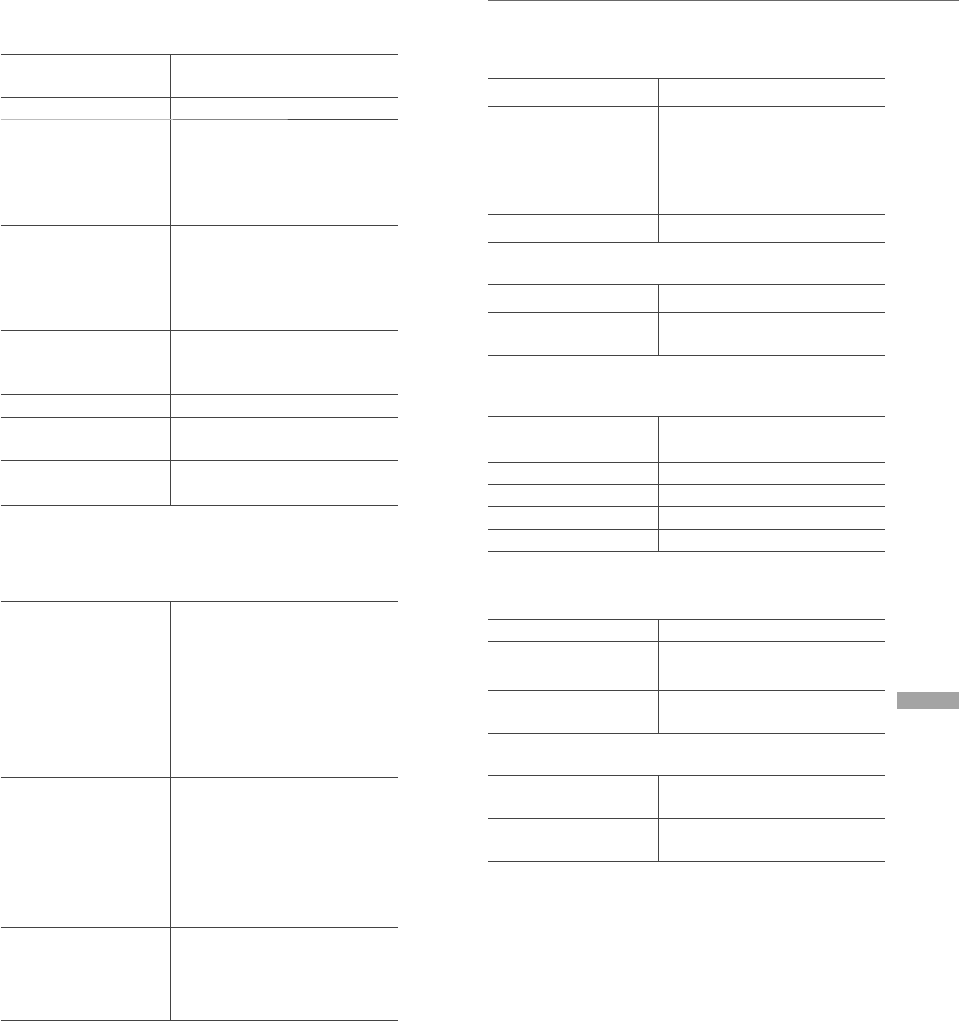
English
21
Specifications
■ GENERAL
Power supply AC 220 V to 240 V,
50/60 Hz
Power consumption 45 W
Power consumption
in standby mode
(Network Standby
Off & No clock
display)
0.15 W*1
Power consumption
in standby mode
(Network Standby
On & No clock
display)
2.0 W*1
Dimensions
(W×H×D)
450 mm (17 23/32”) ×
143 mm (5 5/8”) ×
280 mm (11 1/32”)
Mass Approx. 7.8 kg (17.2 lbs)
Operating
temperature range
0 °C to 40 °C
(+32 °F to +104 °F)
Operating humidity
range
35 % to 80 % RH
(no condensation)
* 1: Wireless Network Standby (Wired LAN not
connected & No clock display)
■ AMPLIFIER SECTION
Output power
Front speaker (L/R):
30 W + 30 W
(1 kHz, T.H.D. 1.0 %, 6 ,
20 kHz LPF)
Subwoofer:
40 W
(70 Hz, T.H.D. 1.0 %, 4 ,
20 kHz LPF)
FTC output power
Front speaker (L/R):
20 W + 20 W
(1 kHz, T.H.D. 1.0 %, 6 ,
20 kHz LPF)
Subwoofer: 35 W
(70 Hz, T.H.D. 1.0 %, 4 ,
20 kHz LPF)
Input sensitivity/
input impedance
AUX (NORMAL):
575 mVrms/16 k
AUX (HIGH):
290 mVrms/16 k
■ TUNER SECTION
Frequency Modulation (FM)
Preset memory 30 stations
Frequency range
87.90 MHz to 107.90 MHz
(200 kHz step)
87.50 MHz to
108.00 MHz
(100 kHz step)
Antenna terminals 75 (unbalanced)
Amplitude Modulation AM
Preset memory 15 stations
Frequency range 520 KHz to 1710 MHz
(10 kHz step)
■ DISC SECTION
Playable Disc
(8 cm or 12 cm) CD, CD-R, CD-RW
Pickup
Wavelength 790 nm (CD)
Laser power CLASS 1
Format CD-DA
■ SPEAKER SECTION
Front speaker (L/R)
Type 2 way, 2 speaker (Closed)
Woofer 8 cm (3 1/8”) × 1/ch,
Cone type
Tweeter 2 cm (3/4”) × 1/ch,
Dome type
Subwoofer
Type 1 way,
1 speaker (Bass reflex)
Sub woofer 12 cm (4 3/4”) × 1,
Cone type
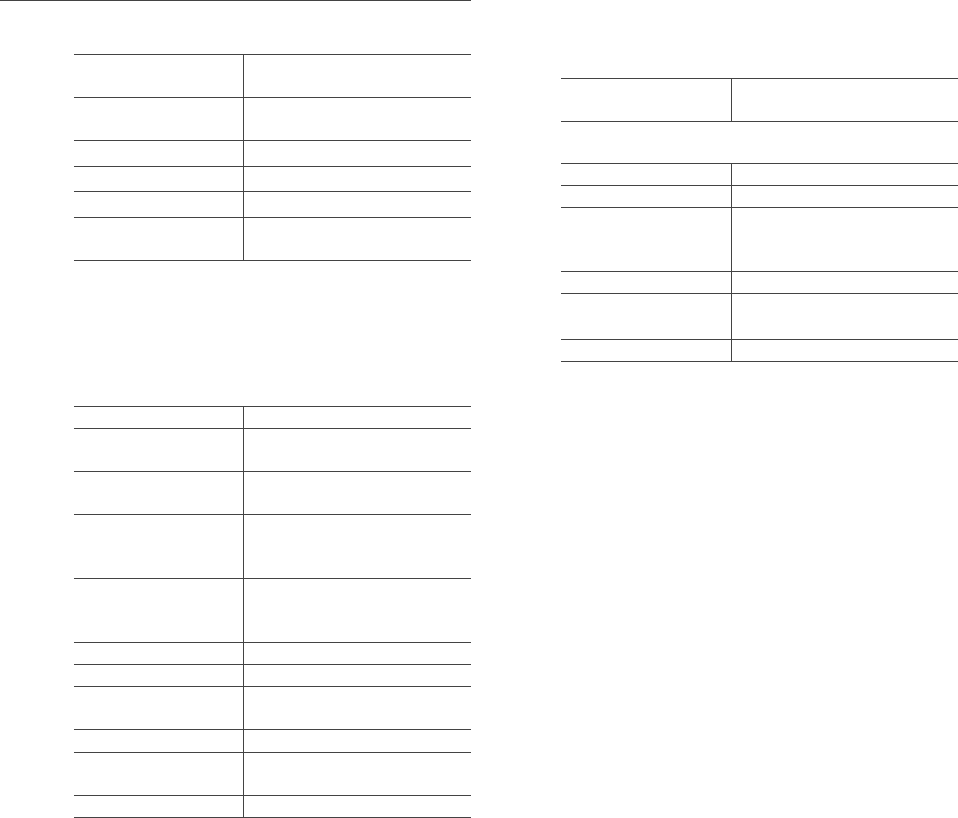
22
Specifications (Continued)
■ Bluetooth® SECTION
Bluetooth® system
specification Bluetooth® Ver.2.1+EDR
Wireless equipment
classification Class 2 (2.5 mW)
Supported profiles A2DP, AVRCP
Supported codec AAC, SBC
Frequency band 2.4 GHz band FH-SS
Operating distance Approx. 10 m Line of
sight*2
* 2: Prospective communication distance
Measurement environment:
Temperature 25 °C/ Height 1.0 m
Measure in “Mode1”
■ TERMINALS SECTION
Headphones Jack Stereo, 3.5 mm
USB REAR USB
Type A Connector
Support Memory
Capacity 2 TB (max)
Maximum
number of folders
(albums)
800
Maximum
number of files
(songs)
8000
File system FAT16, FAT32
USB port power DC OUT 5 V 0.5 A (max)
Ethernet interface LAN
(100BASE-TX/10BASE-T)
AUX Input Stereo, 3.5 mm Jack
Digital Input Optical digital input
(Optical terminal)
Format support LPCM
■ FORMAT SECTION
USB-A
USB Standard USB 2.0 high-speed
USB Mass Storage class
Wi-Fi SECTION
Standard IEEE802.11b / g / n
Frequency Band 2.4 GHz band (1 - 11 ch)
Security
WPA2™,
Mixed mode WPA2™/
WPA™
Encryption Type TKIP / AES
Authentication
type
PSK
WEP (64 bit/128 bit)
WPS version Version 2.0
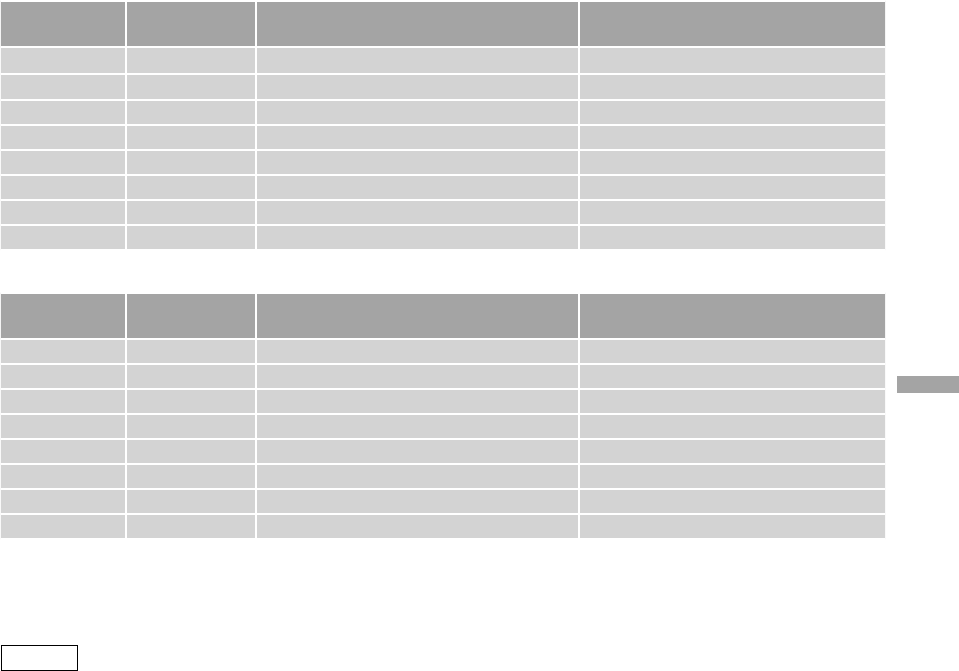
English
23
■ File format
This unit supports the following file formats.
• This unit does not support the playback of copy-protected music files.
• Playback of all files in formats supported by this unit is not guaranteed.
• Playback of a file in a format not supported by this unit may cause choppy audio or noise. In such cases,
check to see if this unit supports the file format.
• This unit does not support VBR (Variable Bit Rate) playback.
• Some of the connected devices (servers) may be capable of converting files in formats not supported by
this unit and output them. For details, refer to the operating instructions for your server.
• File information (sampling frequency, etc.) shown by this unit and playback software may differ from each
other.
USB-A
File format Extension Sampling frequency Bit rate /
Number of quantization bits
MP3 .mp3 32/44.1/48 kHz 16 to 320 kbps
AAC .m4a/.aac 32/44.1/48/88.2/96 kHz 16 to 320 kbps
WMA .wma 32/44.1/48 kHz 16 to 320 kbps
WAV .wav 32/44.1/48/88.2/96/176.4/192 kHz 16/24 bit
FLAC .flac 32/44.1/48/88.2/96/176.4/192 kHz 16/24 bit
AIFF .aiff 32/44.1/48/88.2/96/176.4/192 kHz 16/24 bit
ALAC .m4a 32/44.1/48/88.2/96/176.4/192 kHz 16/24 bit
DSD .dff/.dsf 2.8/5.6 MHz
LAN (DLNA)*
File format Extension Sampling frequency Bit rate /
Number of quantization bits
MP3 .mp3 32/44.1/48 kHz 16 to 320 kbps
AAC .m4a/.aac 32/44.1/48/88.2/96 kHz 16 to 320 kbps
WMA .wma 32/44.1/48 kHz 16 to 320 kbps
WAV .wav 32/44.1/48/88.2/96/176.4/192 kHz 16/24 bit
FLAC .flac 32/44.1/48/88.2/96/176.4/192 kHz 16/24 bit
AIFF .aiff 32/44.1/48/88.2/96/176.4/192 kHz 16/24 bit
ALAC .m4a 32/44.1/48/88.2/96/176.4/192 kHz 16/24 bit
DSD .dff/.dsf 2.8/5.6 MHz
* : Whether or not each music file can be played back over your network is determined by the network server
even if the format of the file is listed above. For example, if you are using Windows Media Player 11, not
all music files on the PC are playable. You can play back only those added to the library of Windows Media
Player 11.
Note
• Specifications are subject to change without notice.
• Mass and dimensions are approximate.
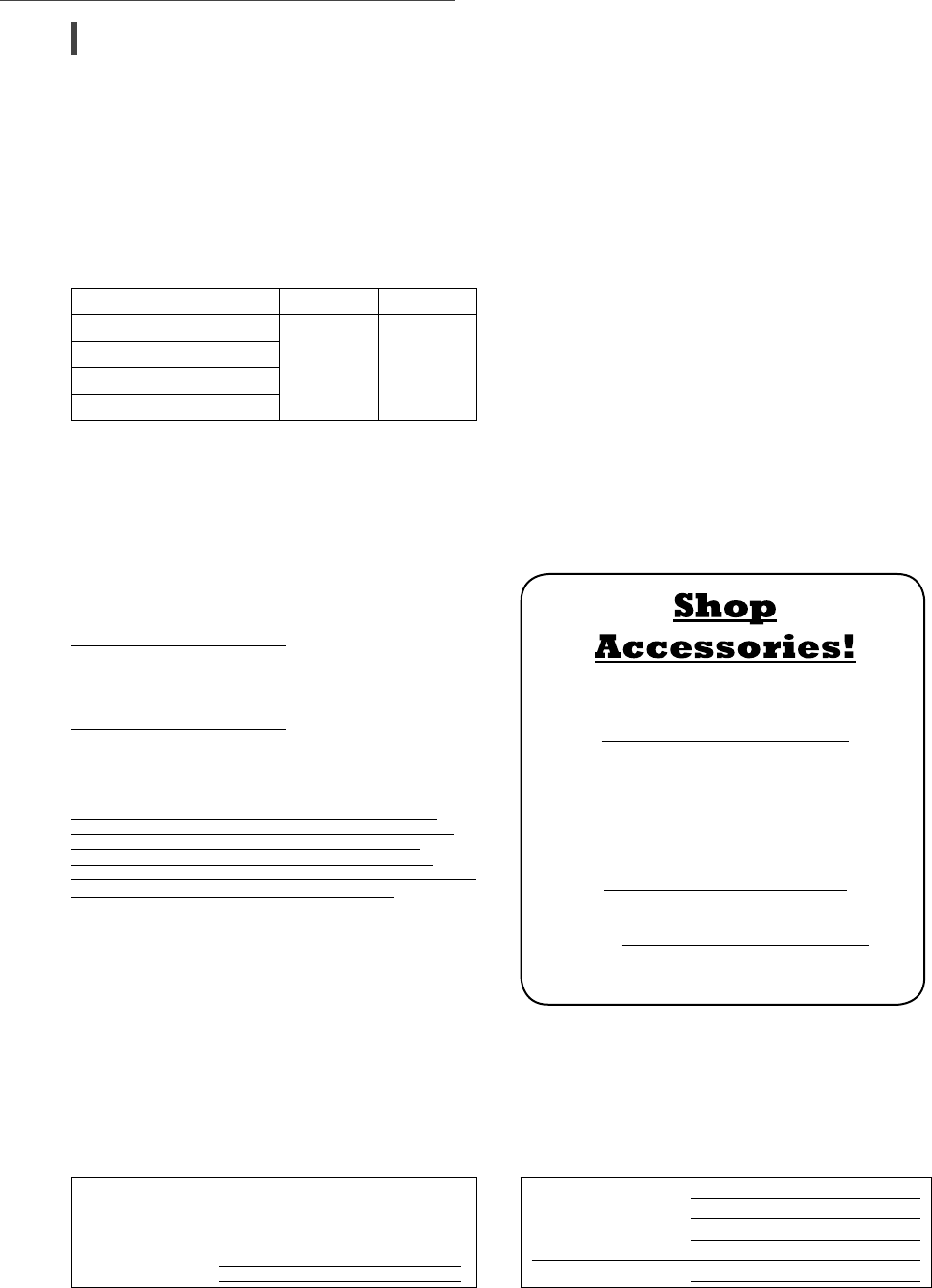
24
Others
Technics Products – Limited Warranty
Limited Warranty Coverage
(For USA Only)
If your product does not work properly because of a defect in
materials or workmanship, Panasonic Corporation of North America
(referred to as “the warrantor”) will, for the length of the period
indicated on the chart below, which starts with the date of original
purchase (“warranty period”), at its option either (a) repair your
product with new or refurbished parts, (b) replace it with a new or
a refurbished equivalent value product, or (c) refund your purchase
price. The decision to repair, replace or refund will be made by the
warrantor.
Product or Part Name Parts Labor
Technics Compact Stereo System
3 (three) years 3 (three) years
Technics Music Server
Technics CD Stereo System
Technics Turntable System
During the “Labor” warranty period there will be no charge for
labor. During the “Parts” warranty period, there will be no charge
for parts. This Limited Warranty excludes both parts and labor for
non-rechargeable batteries, antennas, and cosmetic parts (cabinet).
This warranty only applies to products purchased and serviced in
the United States. This warranty is extended only to the original
purchaser of a new product which was not sold “as is”.
Mail-In Service--Online Repair Request
Online Repair Request
To submit a new repair request and for quick repair status visit our
Web Site at
http://shop.panasonic.com/support
When shipping the unit, carefully pack, include all supplied
accessories listed in the Owner’s Manual, and send it prepaid,
adequately insured and packed well in a carton box. When shipping
Lithium Ion batteries please visit our Web Site at
http://shop.panasonic.com/support as Panasonic is committed to
providing the most up to date information. Include a letter detailing
the complaint, a return address and provide a daytime phone
number where you can be reached. A valid registered receipt is
required under the Limited Warranty.
IF REPAIR IS NEEDED DURING THE WARRANTY PERIOD,
THE PURCHASER WILL BE REQUIRED TO FURNISH A SALES
RECEIPT/PROOF OF PURCHASE INDICATING DATE OF
PURCHASE, AMOUNT PAID AND PLACE OF PURCHASE.
CUSTOMER WILL BE CHARGED FOR THE REPAIR OF ANY UNIT
RECEIVED WITHOUT SUCH PROOF OF PURCHASE.
Limited Warranty Limits and Exclusions
This warranty ONLY COVERS failures due to defects in materials
or workmanship, and DOES NOT COVER normal wear and tear
or cosmetic damage. The warranty ALSO DOES NOT COVER
damages which occurred in shipment, or failures which are
caused by products not supplied by the warrantor, or failures
which result from accidents, misuse, abuse, neglect, mishandling,
misapplication, alteration, faulty installation, set-up adjustments,
misadjustment of consumer controls, improper maintenance, power
line surge, lightning damage, modification, introduction of sand,
humidity or liquids, commercial use such as hotel, office, restaurant,
or other business or rental use of the product, or service by anyone
other than a Factory Service Center or other Authorized Servicer, or
damage that is attributable to acts of God.
THERE ARE NO EXPRESS WARRANTIES EXCEPT AS LISTED
UNDER “LIMITED WARRANTY COVERAGE”.
THE WARRANTOR IS NOT LIABLE FOR INCIDENTAL OR
CONSEQUENTIAL DAMAGES RESULTING FROM THE USE OF
THIS PRODUCT, OR ARISING OUT OF ANY BREACH OF THIS
WARRANTY.
(As examples, this excludes damages for lost time, travel to and
from the servicer, loss of or damage to media or images, data
or other memory or recorded content. The items listed are not
exclusive, but for illustration only.)
ALL EXPRESS AND IMPLIED WARRANTIES, INCLUDING THE
WARRANTY OF MERCHANTABILITY, ARE LIMITED TO THE
PERIOD OF THE LIMITED WARRANTY.
Some states do not allow the exclusion or limitation of incidental
or consequential damages, or limitations on how long an implied
warranty lasts, so the exclusions may not apply to you.
This warranty gives you specific legal rights and you may also have
other rights which vary from state to state. If a problem with this
product develops during or after the warranty period, you may
contact your dealer or Service Center. If the problem is not handled
to your satisfaction, then write to:
Consumer Affairs Department
Panasonic Corporation of North America
661 Independence Pkwy
Chesapeake, VA 23320
PARTS AND SERVICE, WHICH ARE NOT COVERED BY THIS
LIMITED WARRANTY, ARE YOUR RESPONSIBILITY.
for all your Technics gear
Go to
http://shop.panasonic.com/support
Get everything you need to get the most out of
your Technics products
Accessories & Parts for your Camera, Phone, A/V
products, TV, Computers & Networking, Personal
Care, Home Appliances, Headphones, Batteries,
Backup Chargers & more…
Customer Services Directory
For Product Information, Operating Assistance,
Parts, Owner’s Manuals, Dealer and Service info
go to http://shop.panasonic.com/support
For the hearing or speech impaired TTY: 1- 877-833-8855
As of July 2017
The model number and serial number of this product can be
found on either the back or the bottom of the unit.
Please note them in the space provided below and keep for
future reference.
MODEL NUMBER SC-C70
SERIAL NUMBER
User memo:
DATE OF PURCHASE
DEALER NAME
DEALER ADDRESS
TELEPHONE NUMBER
Limited Warranty (ONLY FOR U.S.A.)
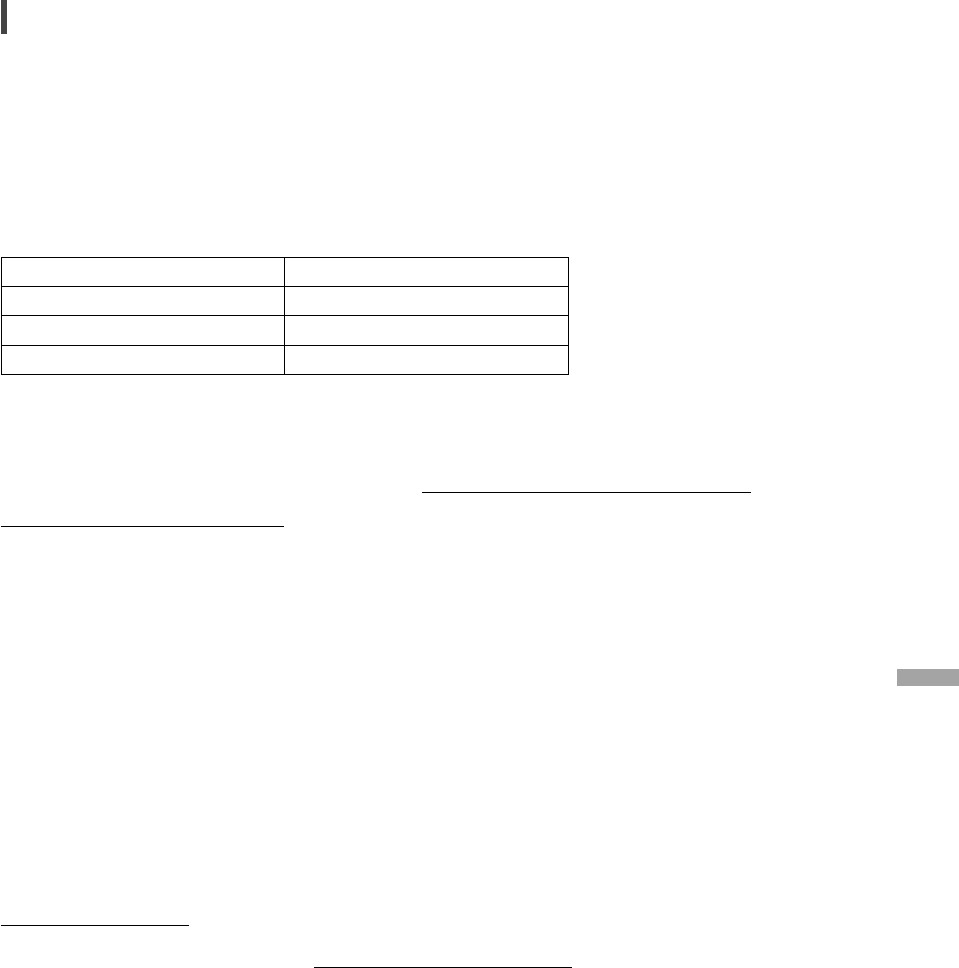
English
25
Panasonic Canada Inc.
5770 Ambler Drive, Mississauga, Ontario L4W 2T3
TECHNICS PRODUCT – LIMITED WARRANTY
Panasonic Canada Inc. warrants this product to be free from defects in material and workmanship under normal use and
for a period as stated below from the date of original purchase agrees to, at its option either (a) repair your product with
new or refurbished parts, (b) replace it with a new or a refurbished equivalent value product, or (c) refund your purchase
price. The decision to repair, replace or refund will be made by Panasonic Canada Inc.
Technics Compact Stereo System 3 (three) years parts and labour
Technics Music Server 3 (three) years parts and labour
Technics CD Stereo System 3 (three) years parts and labour
Technics Turntable System 3 (three) years parts and labour
This warranty is given only to the original purchaser, or the person for whom it was purchased as a gift, of a Technics brand
product mentioned above sold by an authorized Panasonic dealer in Canada and purchased and used in Canada, which
product was not sold “as is”, and which product was delivered to you in new condition in the original packaging.
IN ORDER TO BE ELIGIBLE TO RECEIVE WARRANTY SERVICE HEREUNDER, A PURCHASE RECEIPT OR OTHER
PROOF OF DATE OF ORIGINAL PURCHASE, SHOWING AMOUNT PAID AND PLACE OF PURCHASE IS REQUIRED
LIMITATIONS AND EXCLUSIONS
This warranty ONLY COVERS failures due to defects in materials or workmanship, and DOES NOT COVER normal wear
and tear or cosmetic damage. The warranty ALSO DOES NOT COVER damages which occurred in shipment, or failures
which are caused by products not supplied by Panasonic Canada Inc., or failures which result from accidents, misuse,
abuse, neglect, mishandling, misapplication, alteration, faulty installation, set-up adjustments, misadjustment of consumer
controls, improper maintenance, power line surge, lightning damage, modification, introduction of sand, humidity or
liquids, commercial use such as hotel, office, restaurant, or other business or rental use of the product, or service by anyone
other than an Authorized Servicer, or damage that is attributable to acts of God.
Dry cell batteries are also excluded from coverage under this warranty.
THIS EXPRESS, LIMITED WARRANTY IS IN LIEU OF ALL OTHER WARRANTIES, EXPRESS OR IMPLIED, INCLUDING
ANY IMPLIED WARRANTIES OF MERCHANTABILITY AND FITNESS FOR A PARTICULAR PURPOSE. IN NO EVENT WILL
PANASONIC CANADA INC. BE LIABLE FOR ANY SPECIAL, INDIRECT OR CONSEQUENTIAL DAMAGES RESULTING FROM
THE USE OF THIS PRODUCT OR ARISING OUT OF ANY BREACH OF ANY EXPRESS OR IMPLIED WARRANTY. (As examples,
this warranty excludes damages for lost time, travel to and from the Authorized Servicer, loss of or damage to media or
images, data or other memory or recorded content. This list of items is not exhaustive, but for illustration only.)
In certain instances, some jurisdictions do not allow the exclusion or limitation of incidental or consequential damages, or
the exclusion of implied warranties, so the above limitations and exclusions may not be applicable. This warranty gives you
specific legal rights and you may have other rights which vary depending on your province or territory.
WARRANTY SERVICE
For product operation, repairs and information assistance, please visit our Support page on:
www.panasonic.ca/english/support
IF YOU SHIP THE PRODUCT TO A SERVICENTRE
Carefully pack and send prepaid, adequately insured and preferably in the original carton.
Include details of the defect claimed, and proof of date of original purchase.
Limited Warranty (ONLY FOR CANADA)
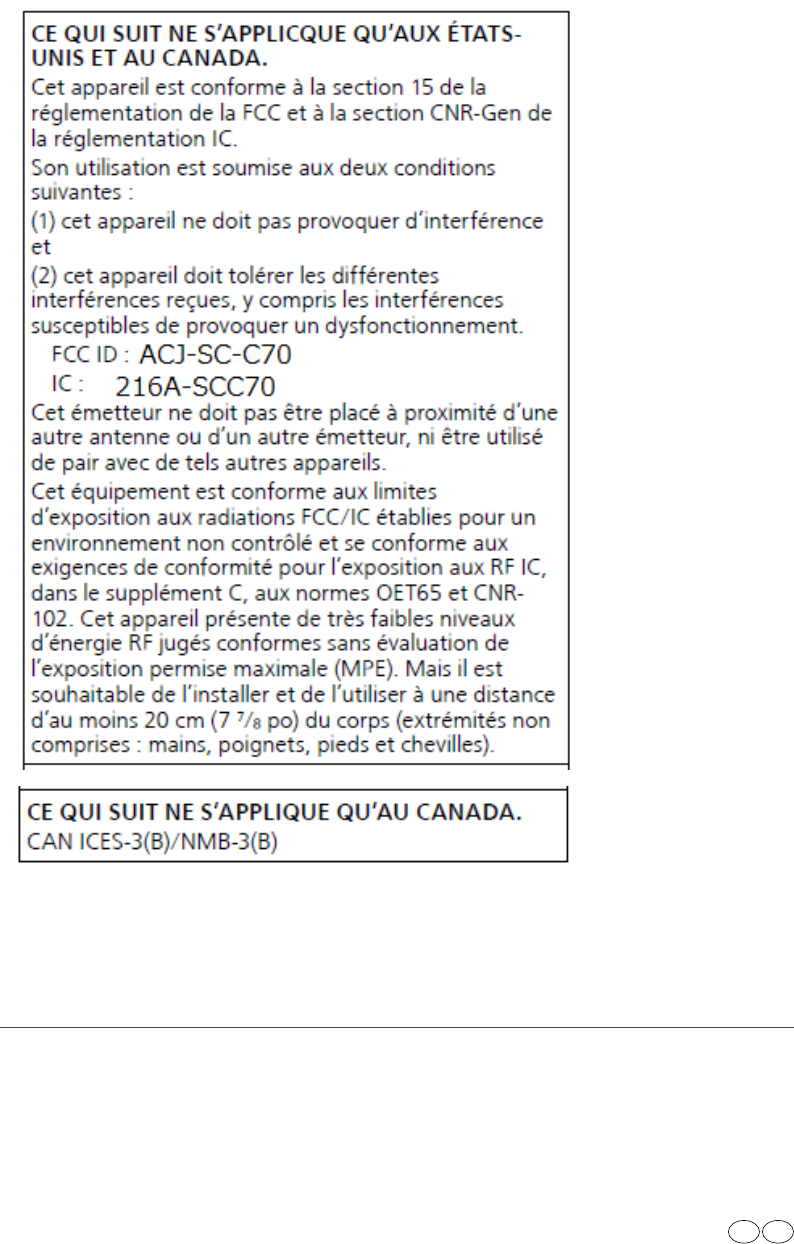
Panasonic Corporation of North America Panasonic Canada Inc.
Two Riverfront Plaza, Newark, NJ 07102-5490
http://www.panasonic.com
5770 Ambler Drive,
Mississauga, Ontario,
L4W 2T3
www.panasonic.com
© Panasonic Corporation 2017
Printed in Malaysia
Imprimé en Malaisie
En Cf
TQBM0126
M0817KZ0