Pantech Co BLADE Dual-Band CDMA Phone with Bluetooth User Manual Manual 1
Pantech Co Ltd Dual-Band CDMA Phone with Bluetooth Manual 1
Contents
Manual 1
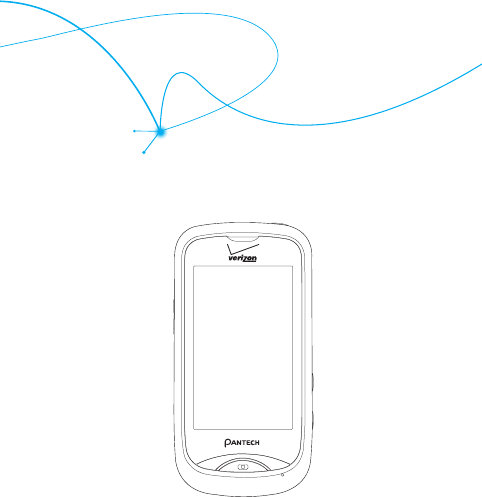
User Guide
CDM8992
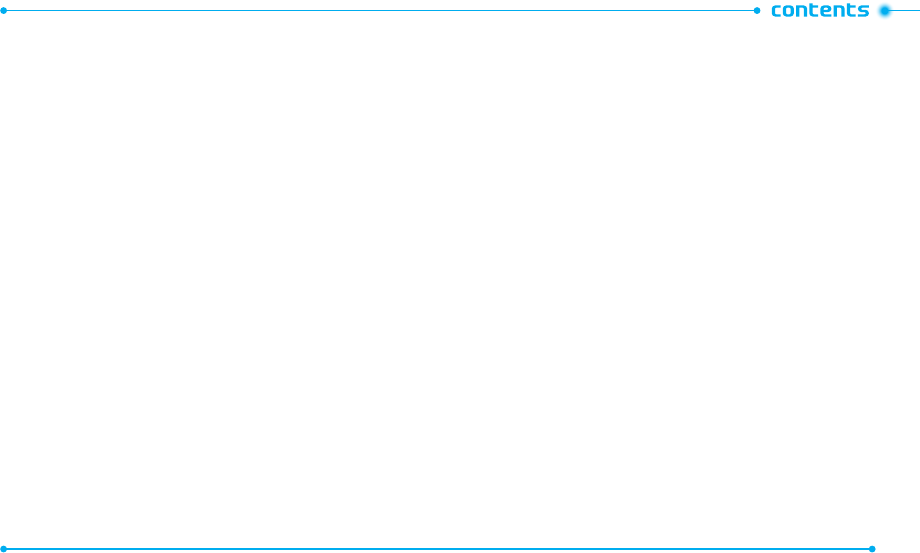
2
3
CHAPTER 1. BEFORE USING
BEFORE USING ...............................................................................................7
INSIDE THE PACKAGE ................................................................................................8
HANDSET DESCRIPTIONS .........................................................................................9
KEY DESCRIPTIONS ................................................................................................ 11
DISPLAY INDICATORS ............................................................................................12
INSTALLING THE BATTERY .....................................................................................17
REMOVING THE BATTERY ......................................................................................18
CHARGING THE BATTERY.......................................................................................18
BATTERY HANDLING INFORMATION .....................................................................20
CHAPTER 2. BASIC OPERATION
BASIC OPERATION ........................................................................................21
TURNING THE PHONE ON AND OFF....................................................................... 22
USING THE TOUCH SCREEN .................................................................................... 22
USING THE HOME SCREEN .................................................................................... 24
LOCKING OR UNLOCKING THE TOUCH SCREEN AND KEYS .................................... 26
USING THE TASK MANAGER .................................................................................. 26
MENU SUMMARY .................................................................................................27
MAKING A CALL..................................................................................................... 31
ANSWERING A CALL.............................................................................................. 31
MISSED CALL NOTIFICATION .................................................................................31
WAIT/PAUSE FEATURE .......................................................................................... 32
MAKING AN INTERNATIONAL CALL ...................................................................... 33
3-WAY CALLING .................................................................................................... 33
CALL WAITING FUNCTION ..................................................................................... 33
CALLING A NUMBER FROM CONTACTS ................................................................. 34
ADJUSTING THE MASTER VOLUME .......................................................................34
SPEAKERPHONE MODE ......................................................................................... 34
AVAILABLE OPTIONS DURING A CALL ...................................................................35
MAKING AN EMERGENCY CALL ............................................................................35
USING THE DIRECTORY SERVICE ............................................................................ 36
CHAPTER 3. MEMORY FUNCTION
MEMORY FUNCTION .....................................................................................37
ENTERING TEXT .....................................................................................................38
STORING A PHONE NUMBER ................................................................................. 40
EDITING CONTACT ENTRIES ...................................................................................42
DEFAULT NUMBERS ............................................................................................... 44
BACKUP ASSISTANTTM .......................................................................................... 44
SENDING A NAME CARD ....................................................................................... 44
SPEED DIALING ......................................................................................................45
CHAPTER 4. MENU FUNCTION
MENU FUNCTION..........................................................................................47
RECENT CALLS ....................................................................................................... 48
MY VERIZON ..........................................................................................................50
VOICE COMMANDS................................................................................................ 50
CALCULATOR .......................................................................................................... 53
TIP CALCULATOR ....................................................................................................54
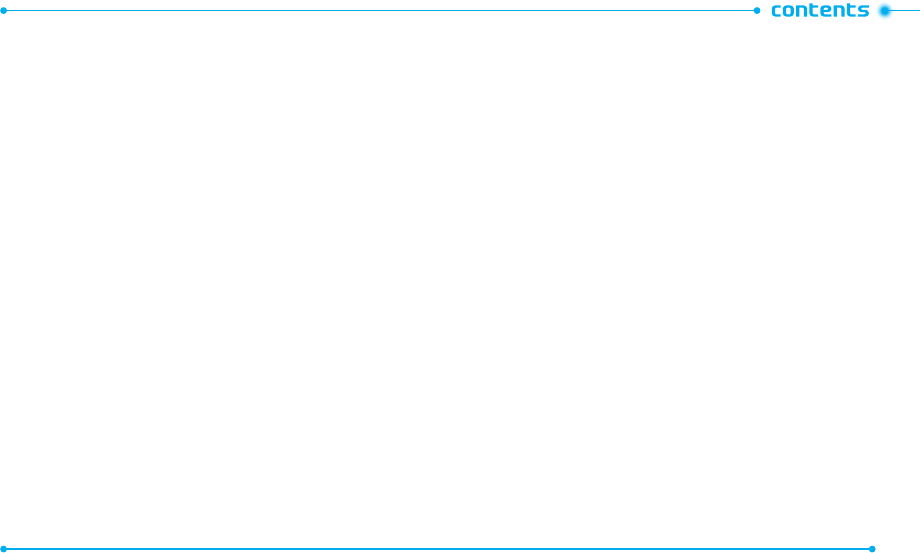
4
5
CALENDAR .............................................................................................................54
ALARM CLOCK ....................................................................................................... 56
STOP WATCH .......................................................................................................... 57
WORLD CLOCK .......................................................................................................57
UNIT CONVERTER ..................................................................................................58
NOTEPAD ............................................................................................................... 58
USB MASS STORAGE ............................................................................................. 59
AIRPLANE MODE ...................................................................................................59
MUSIC ONLY MODE ............................................................................................... 59
BLUETOOTH ........................................................................................................... 60
SOUND SETTINGS .................................................................................................. 63
DISPLAY SETTINGS ................................................................................................65
TOUCH SETTINGS ...................................................................................................68
PHONE SETTINGS .................................................................................................. 68
CALL SETTINGS ...................................................................................................... 74
MEMORY ............................................................................................................... 76
USB MODE .............................................................................................................79
PHONE INFO .......................................................................................................... 79
CHAPTER 5. CAMERA
CAMERA .......................................................................................................81
TAKING A PHOTO ................................................................................................... 82
VIEWING PHOTOS..................................................................................................83
USING PHOTO OPTIONS.........................................................................................83
RECORDING A VIDEO ............................................................................................. 83
VIEWING VIDEOS ................................................................................................... 85
USING VIDEO OPTIONS .......................................................................................... 85
USING CAMERA AND CAMCORDER SETTINGS ......................................................86
CHAPTER 6. MEDIA CENTER
MEDIA CENTER .............................................................................................89
USING A microSD
TM
CARD ..................................................................................... 90
SEARCH ..................................................................................................................91
MUSIC & TONES .....................................................................................................91
PICTURE & VIDEO ..................................................................................................95
APPS ...................................................................................................................... 98
CHAPTER 7. MESSAGING MENU
MESSAGING MENU .....................................................................................101
NEW MESSAGE NOTIFICATION ............................................................................102
CREATING A NEW MESSAGE ...............................................................................102
VIEWING RECEIVED AND SENT MESSAGES.........................................................105
DELETING RECEIVED AND SENT MESSAGES ....................................................... 106
VIEWING DRAFT MESSAGES ............................................................................... 106
DELETING DRAFT MESSAGES ..............................................................................106
MANAGING THE TEMPLATE BOX ......................................................................... 106
CHANGING THE MESSAGE SETTINGS ..................................................................107
ACCESSING YOUR VOICEMAILS............................................................................ 108
ACCESSING VISUAL VOICEMAILS .........................................................................108
EMAIL & IM .........................................................................................................109
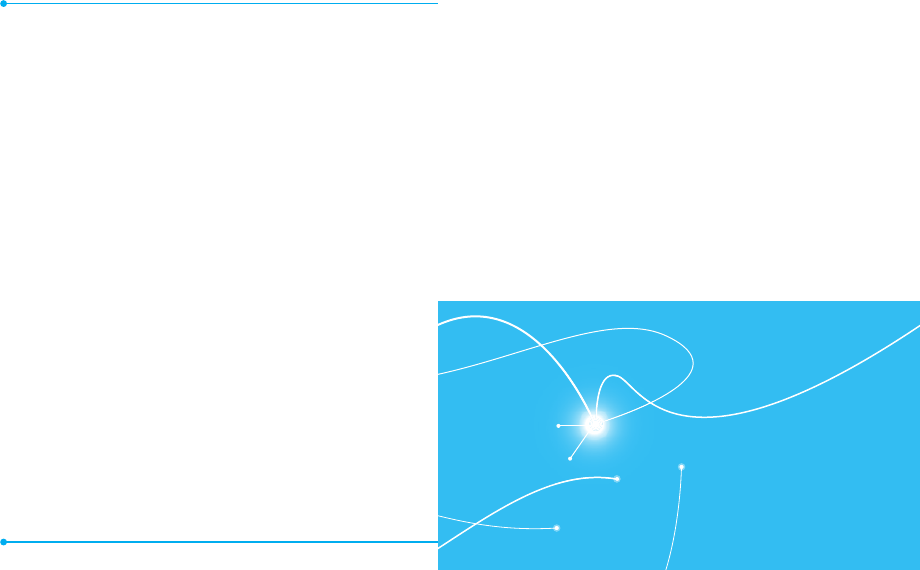
6
CDM8992
1
This chapter provides important information about using the
CDM8992 including:
BEFORE USING
INSIDE THE PACKAGE
HANDSET DESCRIPTIONS
KEY DESCRIPTIONS
DISPLAY INDICATORS
INSTALLING THE BATTERY
REMOVING THE BATTERY
CHARGING THE BATTERY
BATTERY HANDLING INFORMATION
BEFORE USING
CHAPTER 8. SAFETY AND WARRANTY
SAFETY AND WARRANTY ...........................................................................111
SAFETY INFORMATION FOR WIRELESS HANDHELD PHONES .............................112
SAFETY INFORMATION FOR FCC RF EXPOSURE .................................................. 117
SAR INFORMATION .............................................................................................. 118
HEARING AID COMPATIBILITY (HAC) FOR WIRELESS TELECOMMUNICATIONS
DEVICES ...............................................................................................................120
FDA CONSUMER UPDATE ....................................................................................121
AVOID POTENTIAL HEARING LOSS ...................................................................... 130
FCC COMPLIANCE INFORMATION ........................................................................132
12 MONTH LIMITED WARRANTY ........................................................................133
CHAPTER 1. BEFORE USING
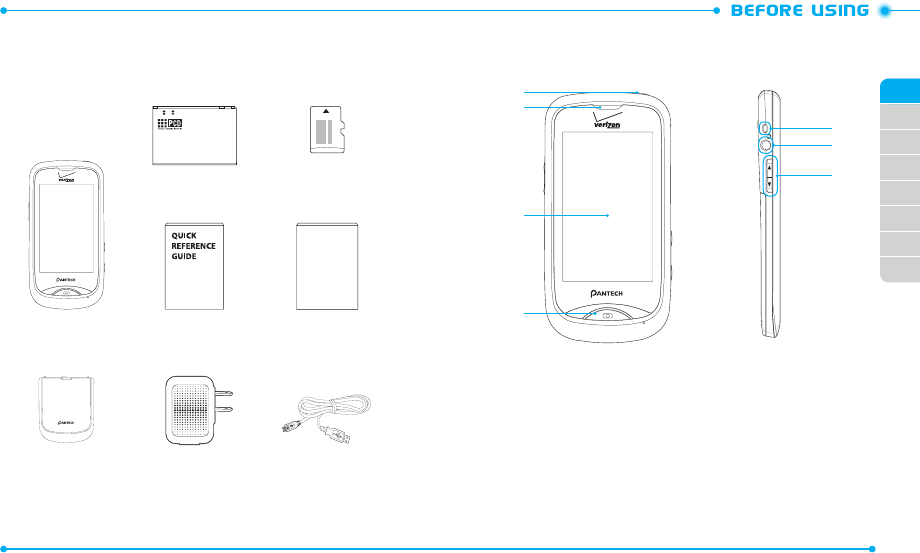
Standard Battery Pre-installed 1 GB
microSDTM Card
PRODUCT SAFETY
& WARRANTY
GUIDE
Handset QRG Product Safety &
Warranty Guide
Battery Cover Wall/USB Adapter USB Cable
5
6
7
8
02
03
04
05
06
07
08
01
9
INSIDE THE PACKAGE
This package should include all items pictured below. If any are missing or
different, immediately contact the retailer where you purchased the phone.
2
1
4
3
HANDSET DESCRIPTIONS
1. Lock/Power Key
2. Earpiece
3. Touch Screen
4. Home Key
5. Wrist Strap Eyelet
6. Headset Jack
7. Volume Keys
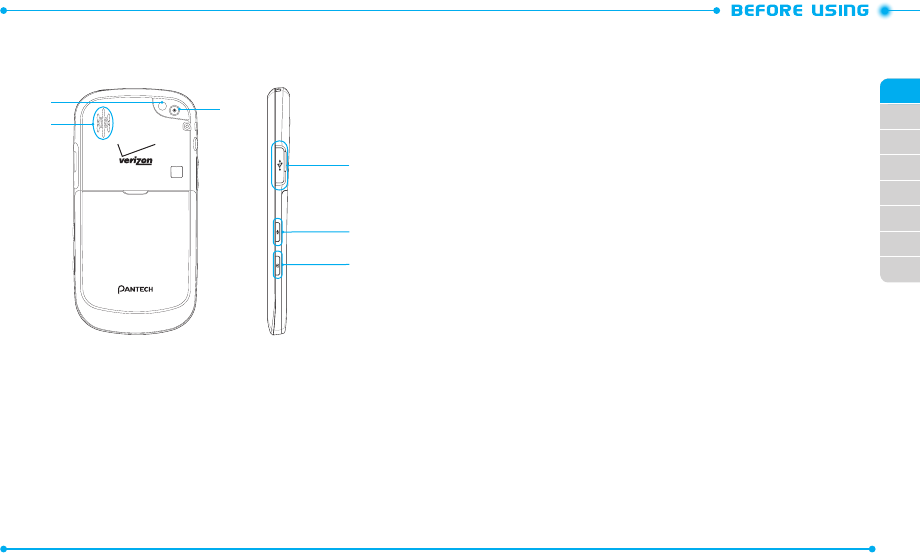
10
02
03
04
05
06
07
08
01
11
8. Self-Portrait Mirror
9. Speaker
10. Camera Lens
11. Charging/Data Jack
12. AVC Key
13. Camera Key
HANDSET DESCRIPTIONS
9
10
8
11
12
13
KEY DESCRIPTIONS
The following list correlates to the previous page’s phone illustration.
1. Lock/Power Key
: Press and hold to turn the phone on or off.
2.
Earpiece
: Allows you to hear the other caller.
3. Touch Screen
: Tap the touch screen to access the menu or perform phone
functions.
4. Home Key
: Tap to return to the Menu mode screen. In Menu mode, tap to
view the touch screen in 3D view. Tap and hold to open the Task Manager
screen.
5. Wrist Strap Eyelet
: Accessory eyelet (attach optional straps and lanyards –
purchased separately).
6. Headset Jack
: Plug in an optional headset for convenient handsfree
conversations or for listening to music.
7. Volume Keys
: With the phone in the unlocked, from the Menu mode, press
to adjust the phone’s volume. When a call comes in, press to silence the call
ringtone. During a call, press to adjust the earpiece volume. In Speakerphone
mode, press to adjust the speaker volume. During playback, press to adjust
the music volume.
8. Self-Portrait Mirror
: Displays your reflection when taking photos or
recording videos.
9. Speaker
: Music, ringtones, and sounds are played through the external
speaker.
10. Camera Lens
: The lens of your built-in camera and camcorder.
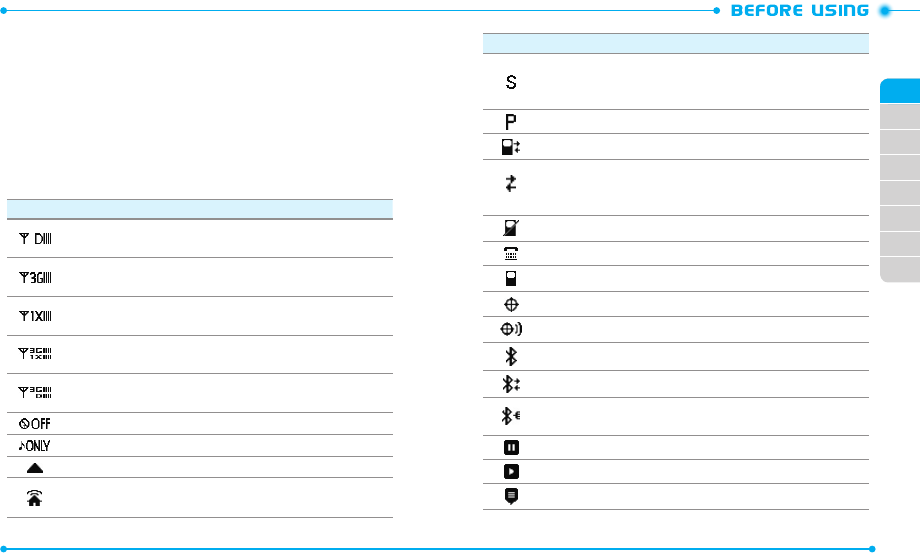
12
02
03
04
05
06
07
08
01
13
11. Charging/Data Jack
: Connects to the USB cable for data transferring or
charging when attached to the Wall/USB Adapter.
12. AVC Key
: With the phone in the unlocked, from the Menu mode, press to
launch the Voice Commands menu.
13. Camera Key
: With the phone in the unlocked, from the Home screen, press
to turn on the camera; Press and hold to turn on the camcorder. In Camera
mode, press to take a photo, or in Camcorder mode, press to record a video.
DISPLAY INDICATORS
Icon Icon Descriptions
D Signal Strength
:
Indicates your phone is in the digital network. More
bars indicate a stronger signal.
3G Signal Strength
: Indicates your phone is in the EVDO (3G) network.
More bars indicate a stronger signal.
1X Signal Strength
:
Indicates your phone is in the CDMA 1X network.
More bars indicate a stronger signal.
3G & 1X Signal Strength
:
Indicates your phone is in the EVDO (3G) and
CDMA 1X networks. More bars indicate a stronger signal.
3G & D Signal Strength
:
Indicates your phone is in the EVDO (3G) and
digital networks. More bars indicate a stronger signal.
Airplane Mode
:
Transmitting and receiving information is restricted.
Music Only Mode
: Indicates your phone is in Music Only mode.
Roaming: Indicates your phone is outside of the home service area.
Femto Cell: Indicates that this area has enhanced service coverage
indoors.
Icon Icon Descriptions
SSL (Secured Socket Layer)
: Indicates that secure communication
between client and server has been established during data
communication using encryption.
Voice Privacy
: Indicates Voice Privacy mode is active.
Data Call
: Indicates a data call is in progress.
Dormant
:
Indicates phone is in a dormant state during a data call. Phone
reverts to Dormant mode when there hasn't been activity on a page for
some time - the connection is still active and you can make and receive calls.
No Service
: Indicates no phone service is available.
TTY
: Indicates TTY mode is active.
Voice Call
: Indicates a voice call is in progress.
E911
: Location (GPS) service is set to E911 Only for emergency calls.
Location On
: Location (GPS) service is set to Full Detection.
Bluetooth
: Indicates Bluetooth® mode.
Bluetooth Active
: Indicates Bluetooth Active mode.
Bluetooth Connected
: Indicates a Bluetooth device is paired with your
phone.
Music Pause Mode
:
Indicates that music playback is paused.
Music Playing Mode
: Indicates that music is playing.
AVR Active
:
Advanced Voice Command feature is active.
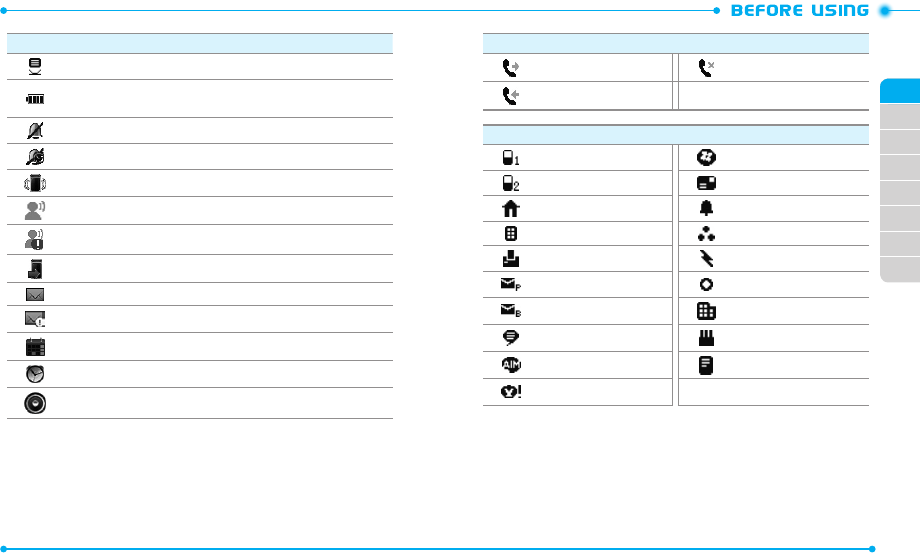
14
02
03
04
05
06
07
08
01
15
Icon Icon Descriptions
AVR Listening
:
Indicates your phone recognizes your voice command.
Battery Level
:
Indicates the battery charging level - the more bars, the
stronger the power.
All Sounds O
:
Indicates phone sounds are set to o.
Alarm Only
:
Indicates the phone will alert you only with an alarm tone.
Vibrate On
:
Indicates Alert Vibrate for incoming calls is set to on.
Voicemail
:
Indicates you have a new voicemail.
Alert Voicemail
: Indicates a new voicemail.
Missed Calls
:
Indicates you have missed calls.
Message
:
Indicates you have new messages.
Alert Messages
: Indicates a new message.
Calendar Appointment
:
Indicates an alarm for your appointment is active.
Alarm On
:
Indicates an alarm is set.
Speakerphone
:
Indicates Speakerphone mode is active.
Recent Call Icons
Dialed Call Missed Call
Received Call
New Contact Icons
Mobile WL Messenger
Mobile 2 Address
Home Ringtone
Business Group
Fax Speed Dial
Personal E-mail Title
Business E-mail Company
IM Screen Name Birthday
AIM Note
Yahoo!
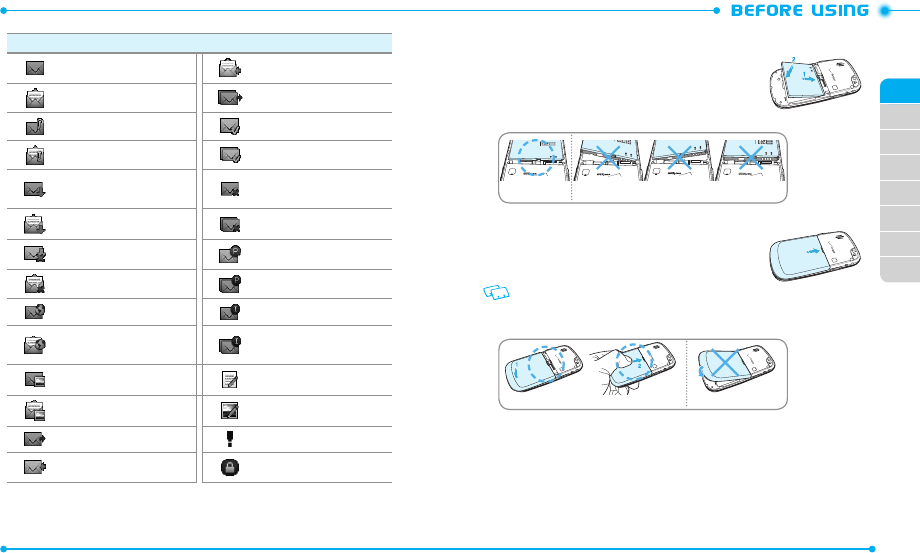
16
02
03
04
05
06
07
08
01
17
Message Icons
Unread Message Received Read Message
Read Message Multiple Message Sent
Unread EMS Message Delivered
Read EMS
Multiple Message Delivered
Unread MMS Notication Sent Message Delivery
Failed
Read MMS Notication Multiple Message Failed
Unread Corrupt Message Pending Message Send
Read Corrupt Message Multiple Message Pending
Unread Wap Push Incomplete Delivery
Read Wap Push Multiple Message
Incomplete
Unread MMS Text Message Draft
Read MMS Picture Message Draft
Sent Message Priority
Received Unread Message Message Locked
INSTALLING THE BATTERY
1. Slide the battery into the slot (1) by aligning the
contacts and push down (2) until you hear the “click.”
Correct Incorrect
2. Align the cover tabs with the slots on the back of the
phone and slide the battery cover onto the unit until
it snaps into place.
If the battery is not correctly placed in the
compartment, the phone will not turn on and/or the
battery may detach during use.
Correct Incorrect
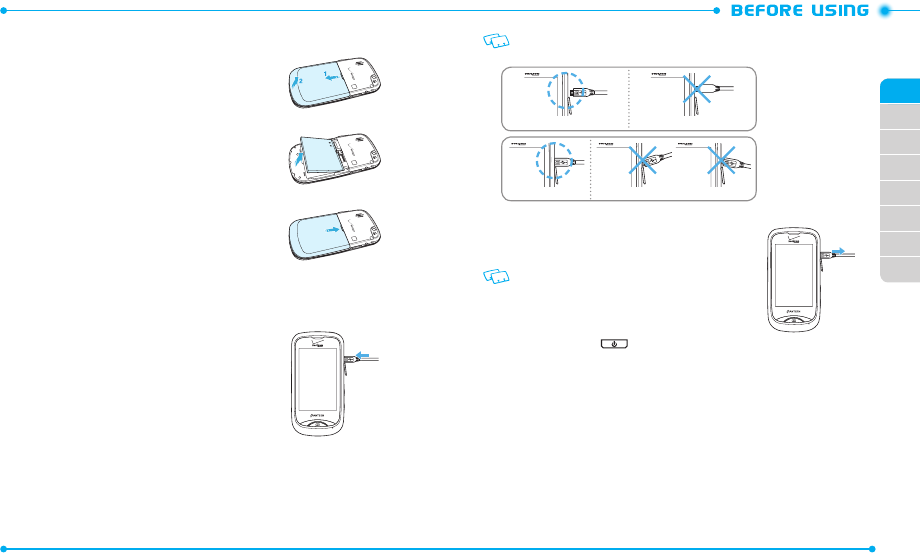
18
02
03
04
05
06
07
08
01
19
REMOVING THE BATTERY
1. To remove the battery cover, insert your finger tip
into the slot (1), then push down on the top of the
battery cover and slide it off (2).
2. Insert your fingernail into the slot and lift the battery
from the compartment.
3. Align the cover tabs with the slots on the back of the
phone and slide the battery cover onto the unit until
it snaps into place.
CHARGING THE BATTERY
1. Connect the USB data cable into the cableless wall
adapter.
2. Plug the USB data cable into the phone’s charging/
data jack (making sure to align the connector as
it appears in the image to the right) and the wall
adapter end into an electrical outlet.
If the battery connector is not properly aligned, damage could occur to the charging
connector and the phone may not be charged.
Correct
Correct
Incorrect
Incorrect
3. To remove the wall charger, unplug the USB data
cable from the phone’s charging/data jack.
•
When you charge the battery with the handset
powered off, you will see a charging status screen.
After charging is completed, the Charge Complete
message appears and you cannot operate the phone
until it is powered on. To turn your phone on, press and
hold the Power Key
until your display turns on.
•
The battery may not be fully charged at the time of
purchase. Fully charge the battery before using.
•
It is more efficient to charge the battery with the
handset powered off.
•
Battery operating time gradually decreases over time.
•
If the battery fails to perform normally, you may need
to replace the battery.