Pantech Co C320 GSM Phone User Manual C320 EN
Pantech Co Ltd GSM Phone C320 EN
UserMan
1
C320 USER MANUAL

Thank you for choosing our Pantech C320 mobile phone.
The user guide contains important information about using your
handset. Please read the manual thoroughly, pay attention to the safety
information and warranty on the back page and be alert to the exclusions
and limitations of your warranty, related to the use of unauthorized
components.
Some information in this manual may differ from your phone, depending on
your software version and network provider.
This user manual can be changed at any time without any notice for
typographical errors, improvement of software, limitation of the warranty
and legal information. Such changes will incorporate to new editions.

Contents
1. Getting Started .................................................... 6
Phone overview ....................................................................................... 7
Menu overview......................................................................................... 8
SIM card and battery ............................................................................... 10
Turn on/off the phone .............................................................................. 11
Display indications................................................................................... 11
Keypad lock ............................................................................................. 11
Memory card............................................................................................ 11
Entering text............................................................................................. 12
2. Calls & address book........................................ 14
Making, receiving & ending a call............................................................ 15
Options during a call................................................................................ 16
Call Setting .............................................................................................. 17
Checking all calls..................................................................................... 18
Speed dialing ........................................................................................... 18
Using address book................................................................................. 19
Call waiting & caller identification ............................................................ 20
Using your headset.................................................................................. 20
Service number & fixed number .............................................................. 20
3. Messaging ..........................................................21
Messaging................................................................................................ 22
Receive message .................................................................................... 22
Creating & send new message................................................................ 24
Message templates.................................................................................. 24
Creating new multimedia message ......................................................... 24
Message settings..................................................................................... 25
Setting voice message............................................................................. 26
4. Multimedia..........................................................27
Camera .................................................................................................... 28
Pictures & image album........................................................................... 31
Video album............................................................................................. 32
Music & sound album ..............................................................................32
Managing the memory............................................................................. 34
Media player ............................................................................................ 34
Players settings ....................................................................................... 35
Playing game ........................................................................................... 35
5. Useful Features..................................................36
Calendar .................................................................................................. 37

Alarm ....................................................................................................... 37
Stopwatch, calculator & converter........................................................... 37
Notepad & voice memo ........................................................................... 38
Business card .......................................................................................... 38
6. Connectivity....................................................... 39
Bluetooth.................................................................................................. 40
Using the internet..................................................................................... 41
Connection setting................................................................................... 42
7. Settings.............................................................. 43
Date & time.............................................................................................. 44
Language................................................................................................. 44
Ringtones & alerts & tones...................................................................... 44
Decorating the display ............................................................................. 44
Connection & network ............................................................................. 45
Locks ....................................................................................................... 45
To enable fixed dialing............................................................................. 45
Reset ....................................................................................................... 46
8. Appendix............................................................ 47
Error message ......................................................................................... 48
Troubleshooting checklist ........................................................................ 48
Safety information.................................................................................... 49
Safety precautions ................................................................................... 49
About the battery usage........................................................................... 50
FCC & Industry Canada Regulatory Compliance.................................... 51
1. Getting Started
Phone overview
Menu overview
SIM card and battery
Turn on/off the phone
Display indications
Keypad lock
Memory card
Entering text

Phone overview
Earpiece
Camera
Four-way menu navigation and short cuts
Scroll through the menu options.
Left : Access Media Player menu
Up : Access Message menu
Right : Access Game menu
Down : Access TELCEL menu
Left /Right Soft key
Perform the functions shown at the bottom line of the display.
OK key
Press for confirmation or launch the WAP directly.
End key/Power on and off
Cancel key
Returns to previous or deletes characters in text mode.
Key pad Lock
Send key
Voicemail
Prefix international call key
Microphone
Vibrate mode
Side key
-Adjusts the earpiece volume.
When phone is closed:
-Press to turn the backlight on
-Press to turns the melody off when
receiving an incoming call
-Press and hold to rejects the
incoming call
-Press and hold to turns the camera
mode
microSD card slot
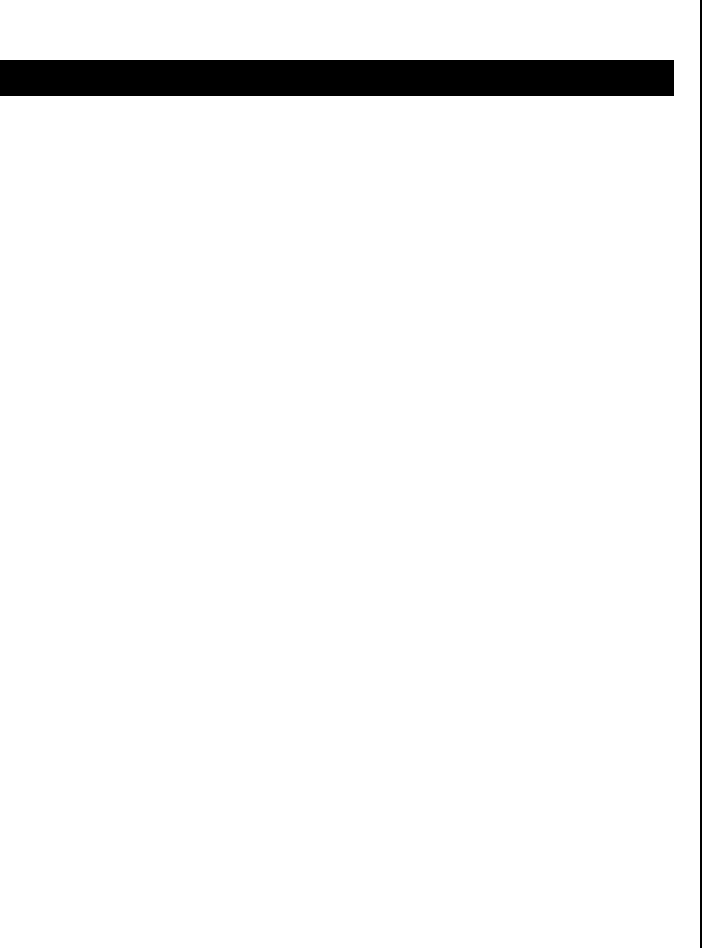
Menu overview
1 Messaging
1.1 Messages
1.1.1 Write new*
1.1.2 Inbox*
1.1.3 Sent
1.1.4 Outbox
1.1.5 Drafts
1.1.6 Delete Folder
1.1.7 Template
1.1.8 Settings
2.1 Voice Mail**
3.1 Cell Broadcast**
2 Contacts
1.1 Contact List
2.1 Add Contact
3.1 Speed Dial
4.1 Delete
5.1 Groups
6.1 My Business Card
7.1 Extra Number
8.1 Setting
3 Call Logs
1.1 Missed Calls
2.1 Received Calls
3.1 Dialed Calls
4.1 Delete Call Logs
5.1 Call Time
6.1 Call Cost
7.1 SMS Counter
8.1 GPRS Counter**
4 Media Gallery
5 Entertainment
1.1 Camera
2.1 Video Recorder
3.1 Slide Show
4.1 Audio Player
5.1 FM Radio
6.1 Schedule FM Record
7.1 Game
6 WAP**
1.1 Homepage
2.1 Bookmarks
3.1 Recent Pages
4.1 Enter Address

5.1 Settings
7 Tools
1.1 Bluetooth
2.1 Alarm
3.1 Calendar
4.1 Notepad
5.1 Voice Memo
6.1 World Time
7.1 Calculator
8.1 Converter
9.1 Stopwatch
8 Settings
1.1 Display
2.1 User Profiles
3.1 Call
4.1 Phone
5.1 Network**
6.1 Security*
7.1 Reset
9 TELCEL*
* SIM dependent
** Network dependent
.
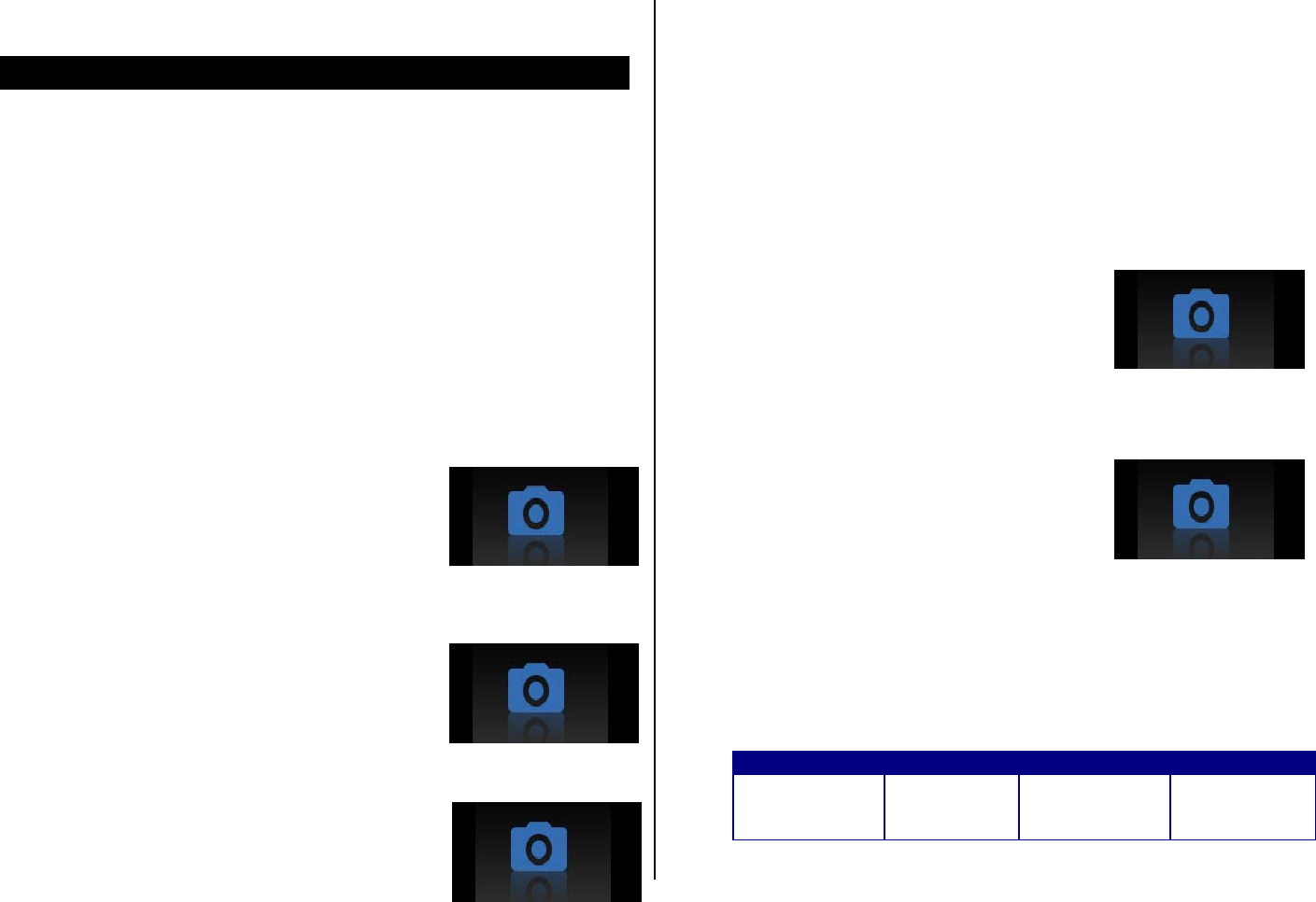
SIM card and battery
About your SIM card
When you subscribe to your network operator, you receive a SIM
(Subscriber Identity Module) card containing your registration information,
PIN code, etc.
About your battery
Your phone uses a Li-Ion battery. Make sure to use an authorized battery
and charger only. For more details, please inquire at your nearest dealer.
To installing/removing SIM card and
battery
1. Remove the battery cover from the unit.
2. Put the contacts of the battery into the hole
located at the bottom of the unit insert(1) and
press the upper side(2) of the battery until you
hear the “click”. Put the SIM card into the slot.
3. To remove the battery push the top of the
battery downwards(1) and remove(2) the
battery. Push the SIM card in the arrow direction as shown.
4. Fit in the battery upper on the guide rail and push up.
NOTE: Data will be loose if the SIM card is removed while the phone is
turned on.
To charge your battery
1. To charge open the protective cover on the bottom and connect the
charger adapter.
2. To remove the adapter connection press the adapter’s side buttons(1)
and pulling the adapter away(2).
Battery performance
Battery Type Capacity Standby Time Talk Time
Standard
Lithium-Ion
(Li-ion)
Up to 750
mAh Up to 250
hours 3 hours
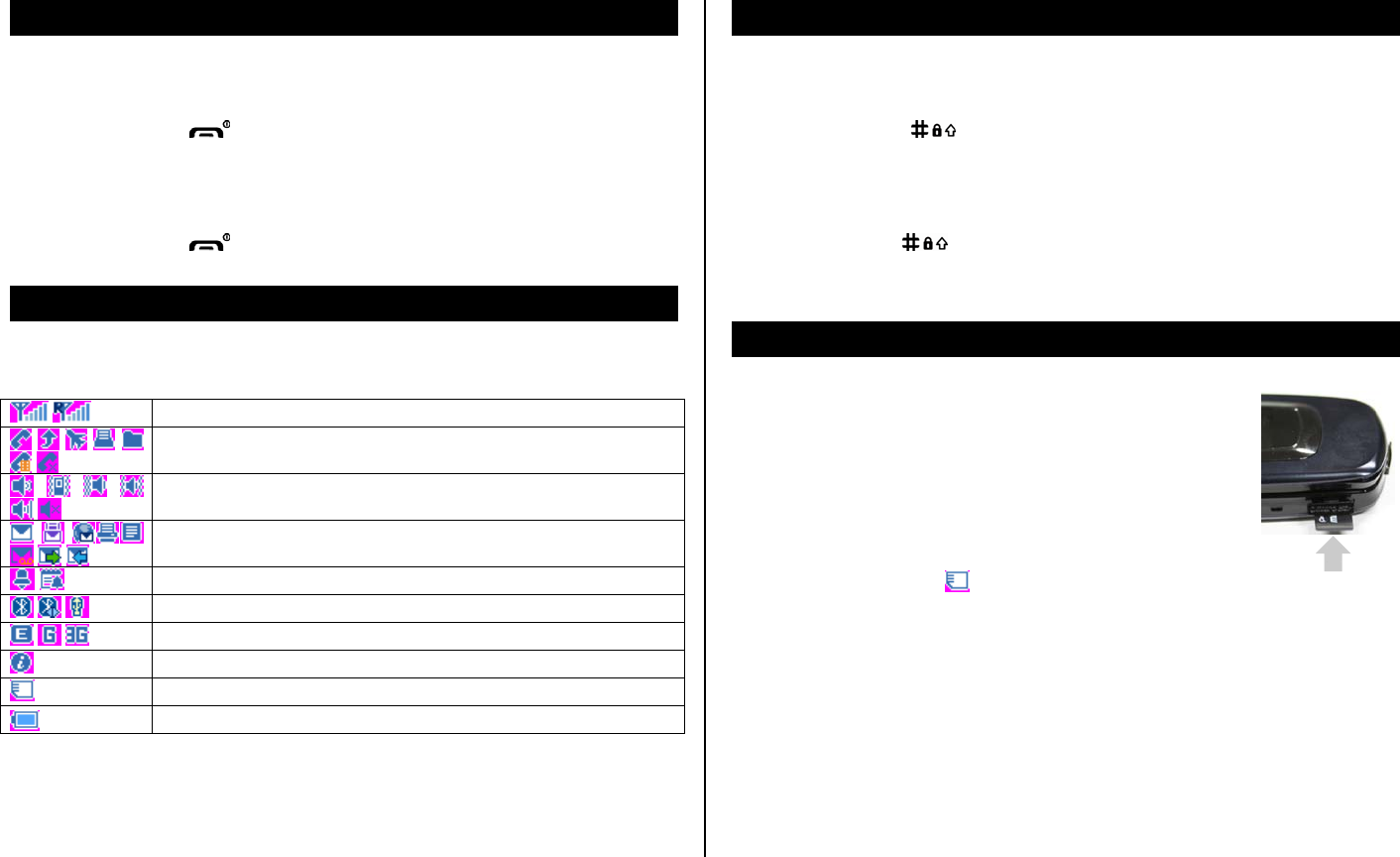
Turn on/off the phone
To turn on
1. Press and hold [ ].
To turn off
1. Press and hold [ ].
Display indications
Essential icons
Signal strength/ Roaming signal strength*
Calling/Call forwarding* / Flight mode / FAX mode* / Data*
/ Video Call* / No Service
Ringing type (Ringtone / Vibrate / Vib then Ring / Vib
and Ring / Ascending / Silent)
Text, Multimedia, WAP push, FAX*, Other or voice
messages*/Sending message*/ Receiving message*
Alarm/Schedule
Bluetooth/Connection /USB
Edge/GPRS/ 3G
WAP
microSD card
Battery strength
* Network dependent
Keypad lock
To lock the keypad
1. Press and hold [ ].
To unlock the keypad
1. Press Unlock > [ ].
Memory card
You can use microSD card as memory card. It gives you
more space to save pictures, videos, music and etc.
Inserting and removing the memory card
1. Open the memory card slot.
2. Insert the card. The [ ] icon will be display.
3. Press the card to remove.
Using memory card
You can save, move and delete the files between your phone and external
memory card. You can also move and copy the files to computer from your
phone.
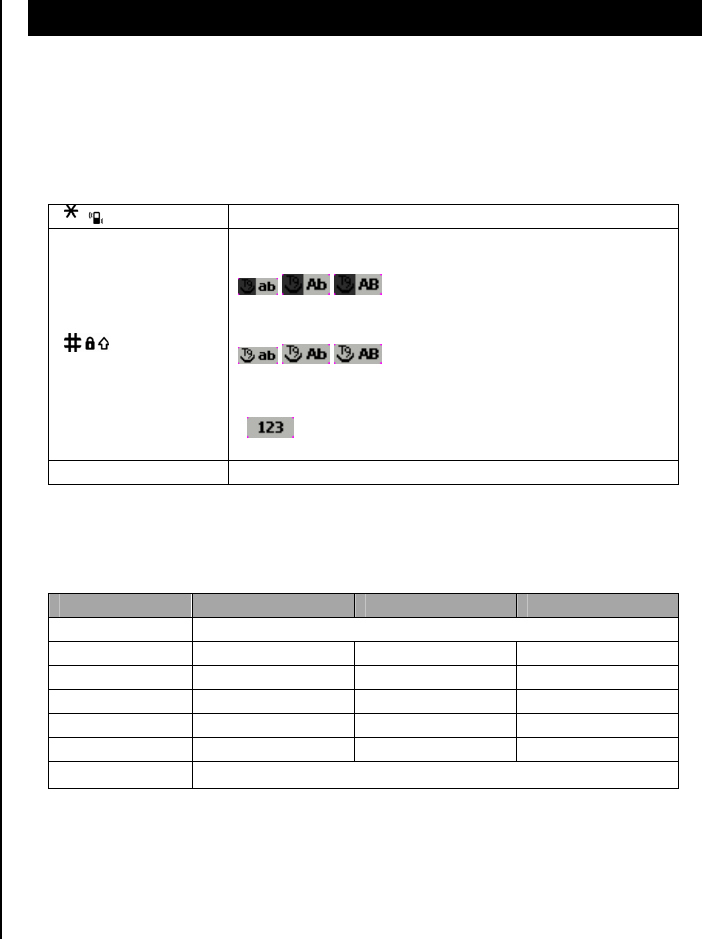
To copy the file to the card
1. Select the file > Options > Copy to.
To move the file to the card
1. Select the file > Options > Move to.
To delete the file from the card
1. Select the file from the card > Options > Delete.
To move the file from the card to the computer
1. Connect the data cable with mobile and the computer.
2. Select Mass Storage
3. Follow the instruction on your computer screen.
4. To disconnect, disconnect the data cable.
Entering text
You can enter text with multitap, predictive, numeric or symbol.
Useful keys
[] Display symbols
[]
Change the text input mode
Multitap
(all small caps / first letter caps
/ all caps)
Predictive
(all small caps / first letter caps
/ all caps)
Symbols
Special key characters by language
key English Spanish Portuguese
1 . , - ? ! / ' @ : 1
2 à â æ ç á ã ç ç ã á à â
3 é è ê ë é é ê
4 î ï í í
6 ñ ô ö œ ó ñ õ ó ô ñ
8 û ú ü ü ú
0 Space + = < > € £ $ ¥ % & 0
Predictive mode (eZI)
The ZI mode automatically compares your keystrokes with an internal
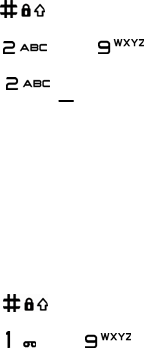
linguistic dictionary to determine the correct word. It will appear the most
commonly used word first.
Multi-tap input mode
Press the key labeled with the target letter once for the first letter; press it
twice for the second letter, and so on.
1. Press [ ] to change the mode as multi-tap.
2. Press [ ] to [ ] to input text repeatedly. To write the letter “C”,
press [ ] 3 times.
Numeric mode
You can input numbers in this mode.
1. Press [ ] to change the mode 123.
2. Press [ ] to [ ].
2. Calls & address book
Making, receiving & ending a call
Options during a call
Call Setting
Checking all calls
Speed dialing
Using address book
Making a video call
Options during a video call
Call waiting & caller identification
Using your headset
Service number & fixed number
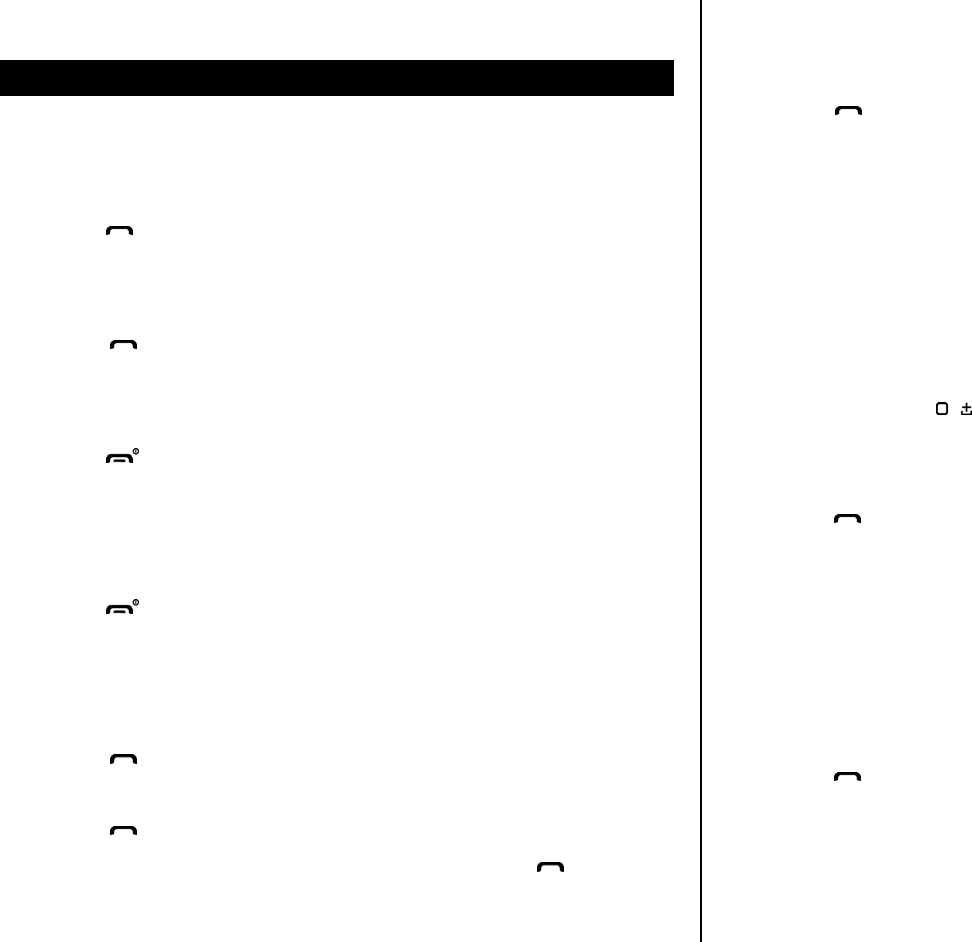
Making, receiving & ending a call
To make a call
1. Enter the area code and phone number.
2. Press [ ] key.
To answer a call
1. Press [ ].
To end a call
1. Press [ ].
Once the call is completed, a call summary is displayed.
To reject a call
1. Press [ ] or Reject.
To make a call using call list
Your phone logs up to 20 dialed, received and missed call numbers.
1. Press [ ] to display the Call Logs list.
2. Select a number.
3. Press [ ] to dial the selected number.
NOTE: To redial the last number in the Call Logs list, press [ ].
To make a call during a call
1. Enter the phone number or look it up in Contacts.
2. Press [ ] to dial the second call. The first call is automatically put on
hold.
To switch between two calls
1. Press Options > Swap.
To make an international call
1. Press and hold [ ] key for the international prefix until the ‘+’
character appears.
2. Type the country code, area code, and phone number.
3. Press [ ].
To make an emergency call
You can make emergency calls even if your phone does not have a SIM
card.
1. Press emergency number, or press SOS if your phone does not have a
SIM card.
2. Press [ ].
To reply to a missed call**
1. Press View to display the list of missed calls.
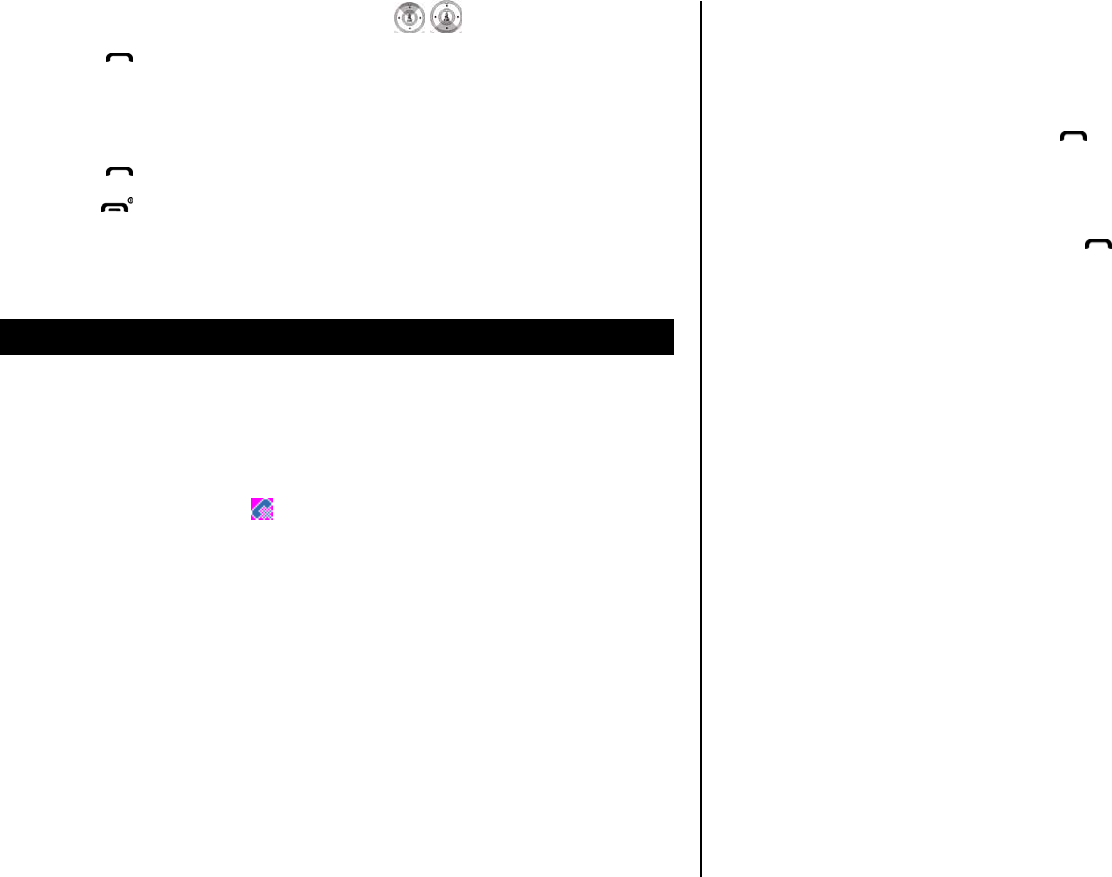
2. Select a number to call by pressing the [ /] key.
3. Press [ ].
To answer a second call**
1. Press [ ]. The first call is automatically put on hold.
2. Press [ ] to end the second call.
The call on hold is automatically reconnected
Options during a call
Microphone off and on
To switch your phone’s microphone off
1. Press Options > Mute [ ].
To switch your phone’s microphone back on
1. Press Options > Unmute.
To talk on speaker
1. Press Loudsp.
To record voice during a call
1. Press Options > Voice Memo.
To put a call on hold and return**
To put a call on hold
1. Press Options > Hold or press [ ].
To return to a held call
1. Press Options > Unhold or press [ ] again.
Multi-party calls**
You can talk with more than one person or conference call.
To make a multi-party call
1. Call the first participant.
2. Call the second participant. The first call is automatically put on hold.
3. Press Options > Conference.
To add a caller to a multi-party call
1. Press Options > Conference.
To have a private conversation with one participant
1. Press Options > Split.
2. Press OK.
3. Select the participant and press OK.
All of the multi-party call participants can now hear each other.
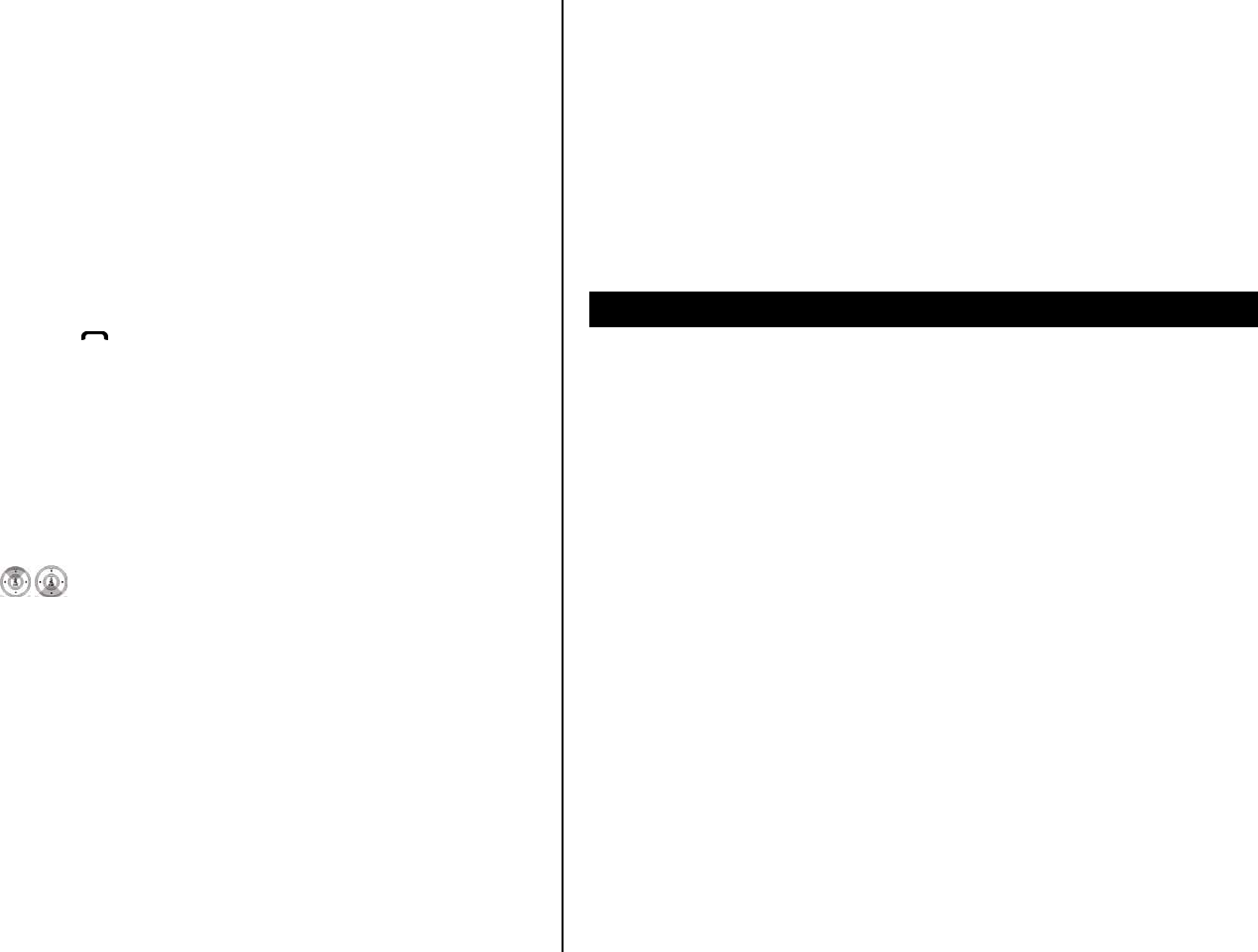
To remove one participant from a multi-party call
1. Select the participant.
2. Press Options > End Single.
The call ends with that participant, but you can continue to talk with other
participants.
To search a number in address book during a call
1. Press Options > Contacts > Contact List.
2. Select a number > [ ].
To search for a name or group in address book
Enter the first letters of the name for Name Search. The entries are
displayed starting with the first entry matching your input.
To find a name manually in address book
1. Press the [ /] key.
To view the details of highlighted entry in address book
1. Press OK.
For the address book, see page 18.
To read a message during a call
1. Press Options > Message.
2. Press Inbox > select a message
To write a message during a call
1. Press Options > Message.
2. Press Write New.
For creating message, see page 25.
NOTE: During the call, you can only send text messages. Multimedia
messages cannot be sent, but can be saved.
Call Setting
To set call forwarding**
You can divert incoming calls to another phone number.
1. Press Menu > Settings > Call > Call Forwarding.
2. Select the call type and divert option.
3. Select Activate or Deactivate.
4. Enter number and press Request.
To set auto redial
1. Press Menu > Settings > Call > Auto Redial.
2. Select On or Off.
To answer with any key press
1. Press Menu > Settings > User Profiles > select a profile >
Customize > Answer Mode > Any Key.
2. Select Answer with Any Key.
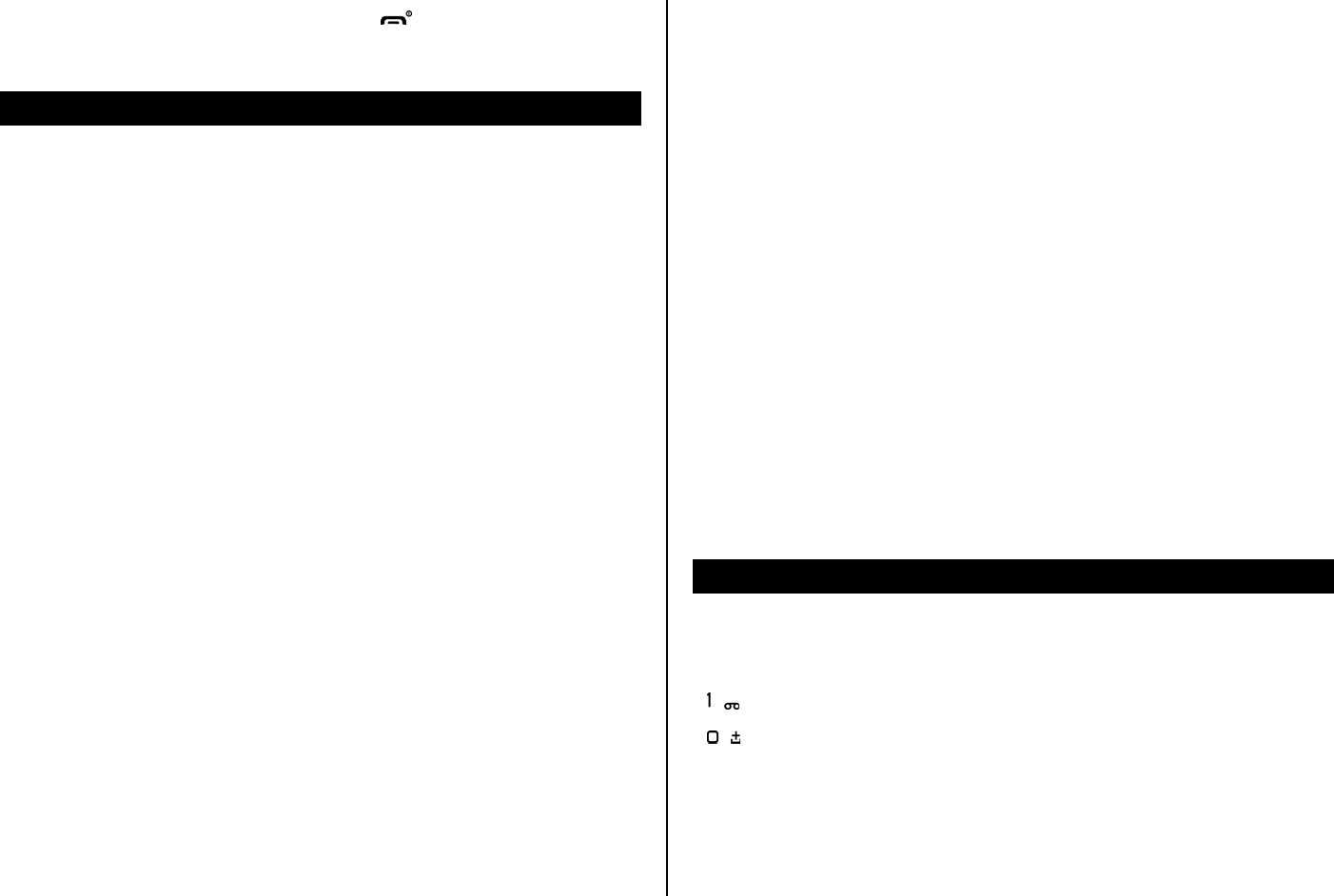
NOTE: you can answer with any key except [ ] and Reject.
Checking all calls
You can view information about all Call Logs.
For more options for all, missed, received and dialed calls press Options.
To view all calls
1. Press Menu > Call Logs > All Calls.
2. Select the call and press OK to view the detail information.
To view missed calls
1. Press Menu > Call Logs > Missed Calls.
To view received calls
1. Press Menu > Call Logs > Received Calls.
To view dialed calls
1. Press Menu > Call Logs > Dialed Calls.
To delete call logs
1. Press Menu > Call Logs > Delete Call Logs.
2. Select Delete All > Yes.
NOTE: If no logs exist, the message “No Call exist” appears.
To view total call time
1. Press Menu > Call Logs > Call Time.
2. To reset press Reset All Time > password > Yes.
To view data transmitted information
1. Press Menu > Call Logs > GPRS Counter
- Last Sent: You can view Sent of transmitted in previous sessions, in
Kbytes.
- Last Received: You can view Received of transmitted in previous
sessions, in Kbytes.
- All Sent: You can view all Sent transmitted data in Kbytes.
- All Received: You can view all Received transmitted data in Kbytes.
- Reset Counter
Speed dialing
You can dial quickly using speed dialing. It can be saved of 8 numbers from
2 to 9.
[ ] : Voice mail
[ ] : Prefix for international call
To set speed dial
1. Press Menu > Contacts > Speed Dial.
2. Select an empty entry and press Add.
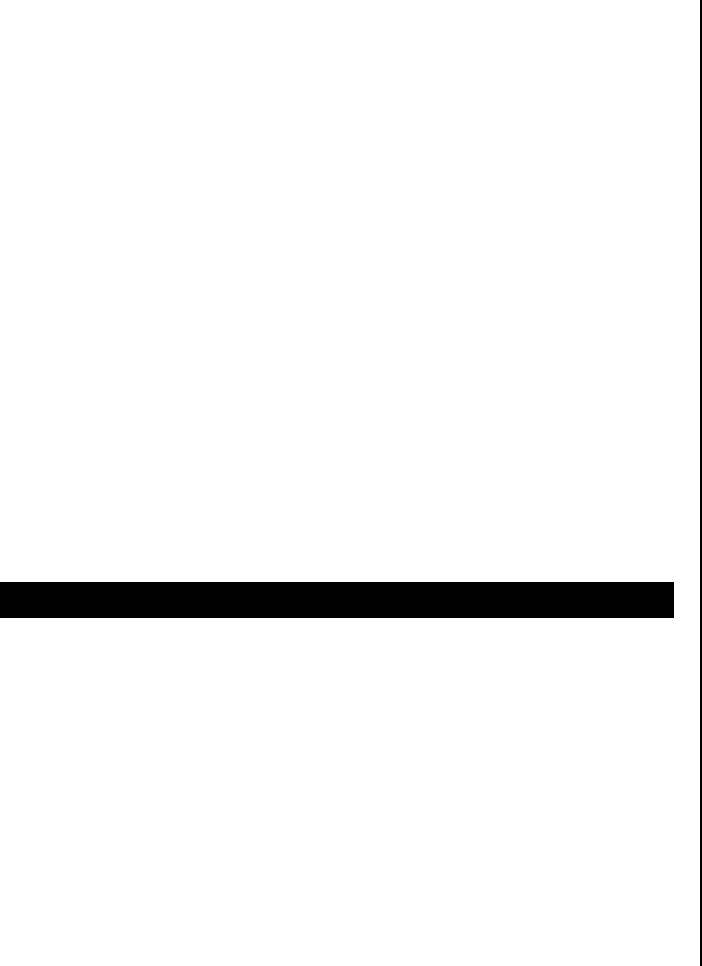
3. Select a person > OK.
To update speed dial
1. Select a number and press Options > Change.
2. Update information and press OK.
To remove from speed dial
1. Select a number and press Options > Delete.
2. Press Yes.
To set speed dial in address book
1. Press Menu > Contacts > Contact List.
2. Select a person > Options > Speed Dial.
3. Select an entry and press OK.
Using address book
You can save names, phone numbers, and information up to 1000 contacts
on the SIM or phone. Entries can be depends on the capacity of the SIM
card.
To add a contact
1. Press Menu > Contacts > Add Contact.
2. Choose Phone or SIM for place to save.
NOTE: You can set speed dial when you add new contact.
To view contact list
1. Press Menu > Contacts > Contact List.
To search for a phone number
1. Press Menu > Contacts > Contact List.
2. Input a name.
3. Press OK to view detail information.
To call from contact list
1. Press Menu > Contacts > Contact List.
2. Press Send.
To forward contact details
1. Press Menu > Contacts > Contact List.
2. Select a contact > Options > Send vCard.
3. You can send the information via Message or Bluetooth.
To delete a contact
1. Press Menu > Contacts > Contact List.
2. Select a contact > Options > Delete.
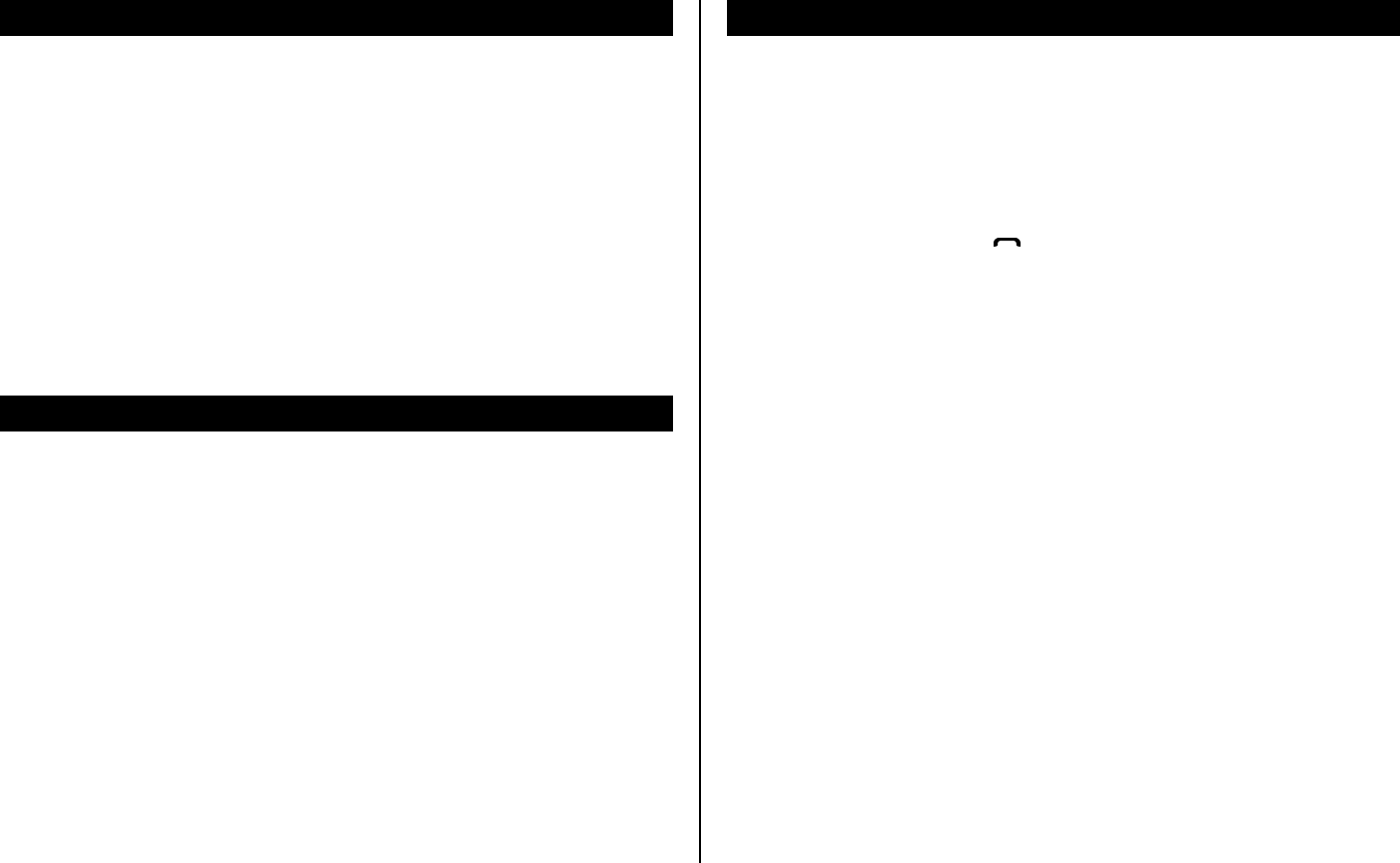
Call waiting & caller identification
To activate call waiting**
1. Press Menu > Settings > Call > Call Waiting.
2. Select the calls > Select > OK > Activate > Select.
3. Press Select > OK.
Caller identification**
1. Press Menu > Settings > Call > Caller ID.
Using your headset
You can send or receive a call using your headset.
When you connect your headset to the jack the button on the headset
works as follows.
While in standby mode
1. Press the button once to list recent calls.
While the phone is closed
1. Press the button once to receive a call.
2. Press the button once to end the call.
Service number & fixed number
To call your service numbers*
You can see the service number to reach the service provider.
1. Press Menu > Contacts > Service Numbers.
2. Select a number > press [ ].
To view fixed dialing list
Fixed dialing is a service that limits your access to specific numbers in the
address book list recorded on the SIM. Input the PIN2 to set up or cancel
this service.
1. Press Menu > Settings > Security > Fixed Dial
NOTE: PIN2 must be correctly entered within 3 times. PIN2 code is
dependable by your SIM.
3. Messaging
Messaging
Receive message
Creating & send new message
Message templates
Creating new multimedia message
Message settings
Setting voice message
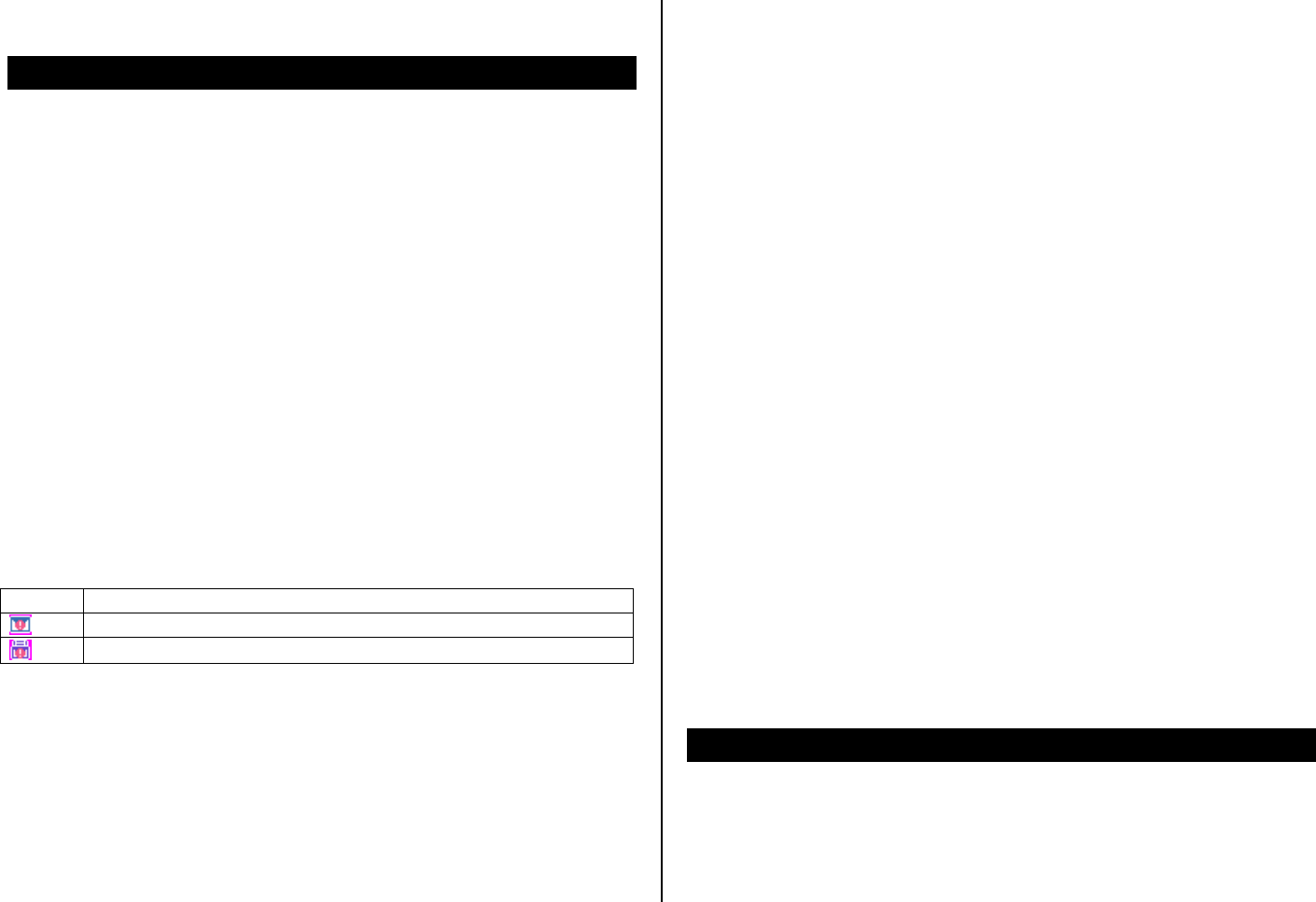
Messaging
You can send, receive and save the text message and multimedia
message. Your phone is support unified messaging system. Unified
messaging (sometimes referred to as the Unified Messaging System or
UMS) is the handling of voice, fax, and regular text messages as objects in
a single mailbox. You can simply attached objects to send message as
multimedia message.
Managing memory
When the message is full of phone memory, it will ask you to erase saved
messages. You can save up to 50 messages in the phone memory. You
can move or copy text message to SIM card. Multimedia message will not
be copy to SIM card. When the message fully saved in the phone memory,
messages full icon will appears.
When It means
Text message is full
Multimedia message is full
To move the message to SIM
1. Press Menu > Messaging > Messages > Inbox.
2. Select a message > Options > Advanced > Move to SIM.
NOTE: When you move message to SIM, the message which is saved in
the phone memory will be deleted. Maximum saved message is
dependable by your SIM.
To move the message to phone
1. Press Menu > Messaging > Messages > Inbox.
2. Select a message > Options > Advanced > Move to Phone.
To delete message in each mailbox
1. Select a message > Options > Delete > Yes.
To reply the message
1. Select a message > Options > View.
2. Press Options > Reply.
To view free memory space information
1. Press Menu > Messaging > Messages > Settings > Text/Multimedia
Message > Memory Status.
Receive message
To view new received message
1. Press View or press OK.

To read message using inbox
1. Press Menu > Messaging > Messages > Inbox > OK.
2. Select a received message > OK.
To save new numbers from received message
1. Select a new number of the received message.
2. Press Options > Use Number > Save To Phonebook.
To save e-mail address from the received message
1. Open the message with email address is in.
2. Select the e-mail address in the message.
3. Press Options > Use Email Address.
4. Press Send Message to reply.
5. Press Save to Phonebook to add new contact.
6. Press Update Existing contact to update the information.
To save the selected URL address in the list
1. Select the URL address in the list.
2. Press Options > Use URL
To save the object in the received multimedia message
1. Open the multimedia message.
2. Select the object > Options > Use.
3. Select Save to internal or Save to external.
It will be saved in one of the categories at Media Gallery.
For the media gallery, see page 32.
To listen to receive voice message
1. Press Menu > Messaging > Voice Mail.
It will automatically call to the voice-mail center.
To view cell broadcast messages
1. Press Menu > Messaging > Messages > Broadcast Message
2. Press OK for following sub menus:
- Received Mode
- Read Message
- Language
- Channel Setting
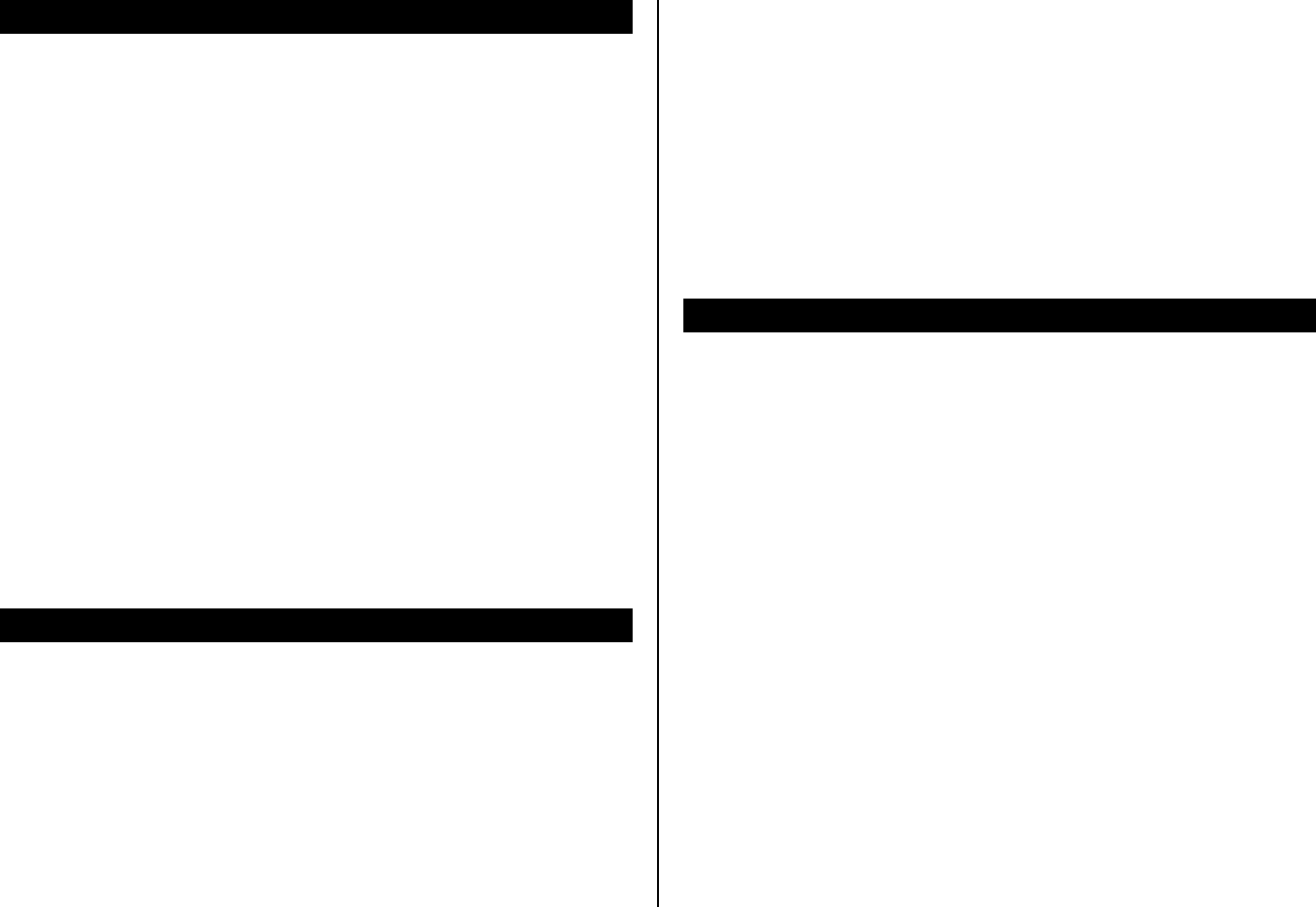
Creating & send new message
To send new text message
1. Press Menu > Messaging > Messages > Write New.
2. Press Options > Done > Add contact.
3. Find the recipient and check the box by pressing OK.
4. Press Options > Done.
5. Write the message.
6. Press Options > Send.
7. To view sent message press Menu > Messaging > Messages >
Outbox.
NOTE: All successfully send messages will save in Sent. While sending or
failed to send message will save in Outbox.
To find all sent messages
1. Press Menu > Messaging > Messages > Sent.
Message templates
When you often use same phrases you can save the message for template
message.
To save the message as a template
1. Press Menu > Messaging > Templates > Text Message
2. Press Options > Add New
3. Write a message.
4. Press Options > Save.
To edit the saved template message
1. Press Menu > Messaging > Templates > Text Message
2. Select the message
3. Press Options > Edit.
Creating new multimedia message
You can add picture, sound, video and other file to text message. When
you add the subject it will change to multimedia message. It has a limitation
of 300Kb or else an error message will pop up.
To add subject on the message
1. Press Menu > Messaging > Messages > Write New.
2. Write a message.
3. Press Options > Done > Subject.
4. Write the subject.
To add saved picture on the message
1. Press Options > Add
2. Select Saved pictures > select a picture > Options > Select.
3. Write a message.
4. Press Options > Send.
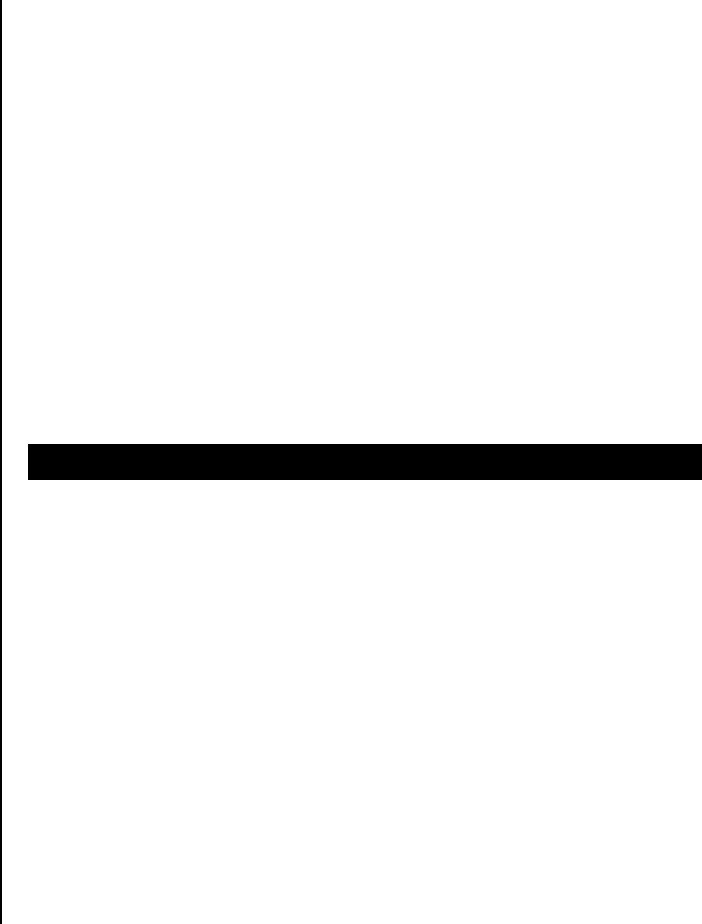
To add new picture on the message
1. Press Options > Add.
2. Select Take picture > take the picture.
To add saved sound on the message
1. Press Options > Add.
2. Select Saved sounds > select a sound > Options > Select.
3. Write the message.
4. Press Options > Send.
To add new sound on the message
1. Press Options > Add.
2. Select Record sounds > record the sound.
To add saved video on the message
1. Press Options > Add.
2. Select Saved videos > select a video > Options > Select.
3. Write a message.
4. Press Options > Send.
To add new video on the message
1. Press Options > Add.
2. Select Record video > record the video.
To add other file on the message
1. Press Options > Add other file.
2. Select the file > Options > Select.
3. Write a message.
4. Press Options > Send.
Message settings
Before you can send or receive messages using your phone, you must
configure their settings first. This information is normally pre-populated in
the phone by your service provider.
To set text message setting
1. Press Menu > Messaging > Settings.
2. Select Text Massage.
3. Set each option > Save.
NOTE: The message format depends on the SIM.
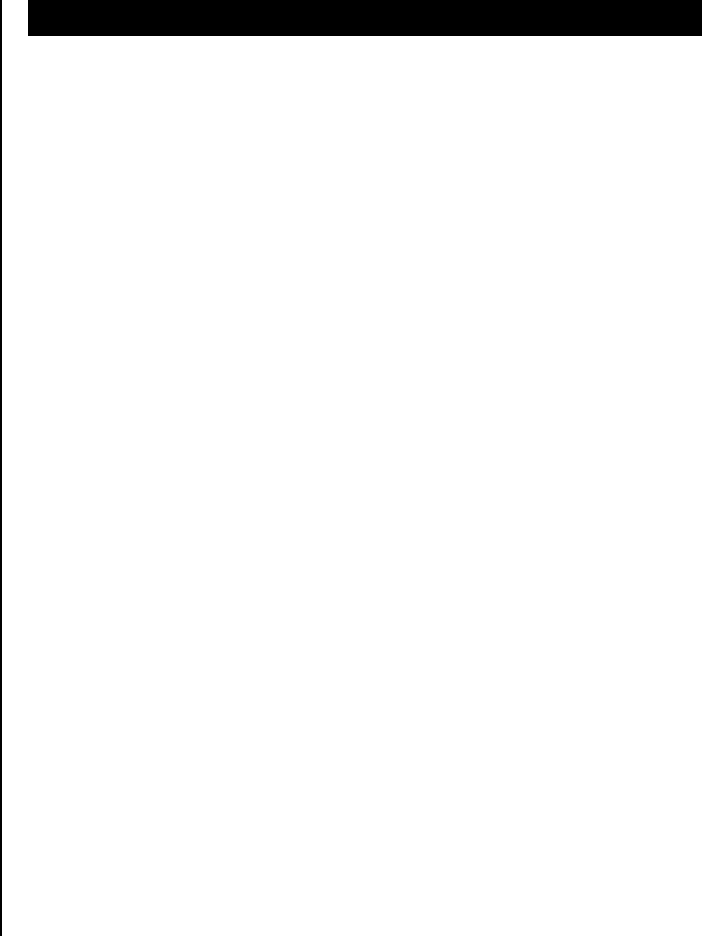
To set profiles for multimedia message
1. Press Menu > Messaging > Settings.
2. Select Multimedia Message > Server Profiles.
3. Select one.
To create profiles for multimedia message
1. Press Menu > Messaging > Settings.
2. Select Multimedia Message > Server Profiles.
3. Press Options > Create.
4. Set each option > Save.
To set sending options for multimedia message
1. Press Menu > Messaging > Settings.
2. Press Multimedia Message > Send.
3. Set each option.
To set receiving method for multimedia message
1. Press Menu > Messaging > Settings.
2. Press Multimedia Message > Receival > Select.
3. Set each option.
.
Setting voice message
To set receiving voice mail
1. Press Menu > Messaging > Voice Mail Server > Edit
2. Enter the number of the voice mail center.
4. Multimedia
Camera
Pictures & image album
Video album
Music & sound album
Other files
Managing the memory
Media player
Players settings
Playing game
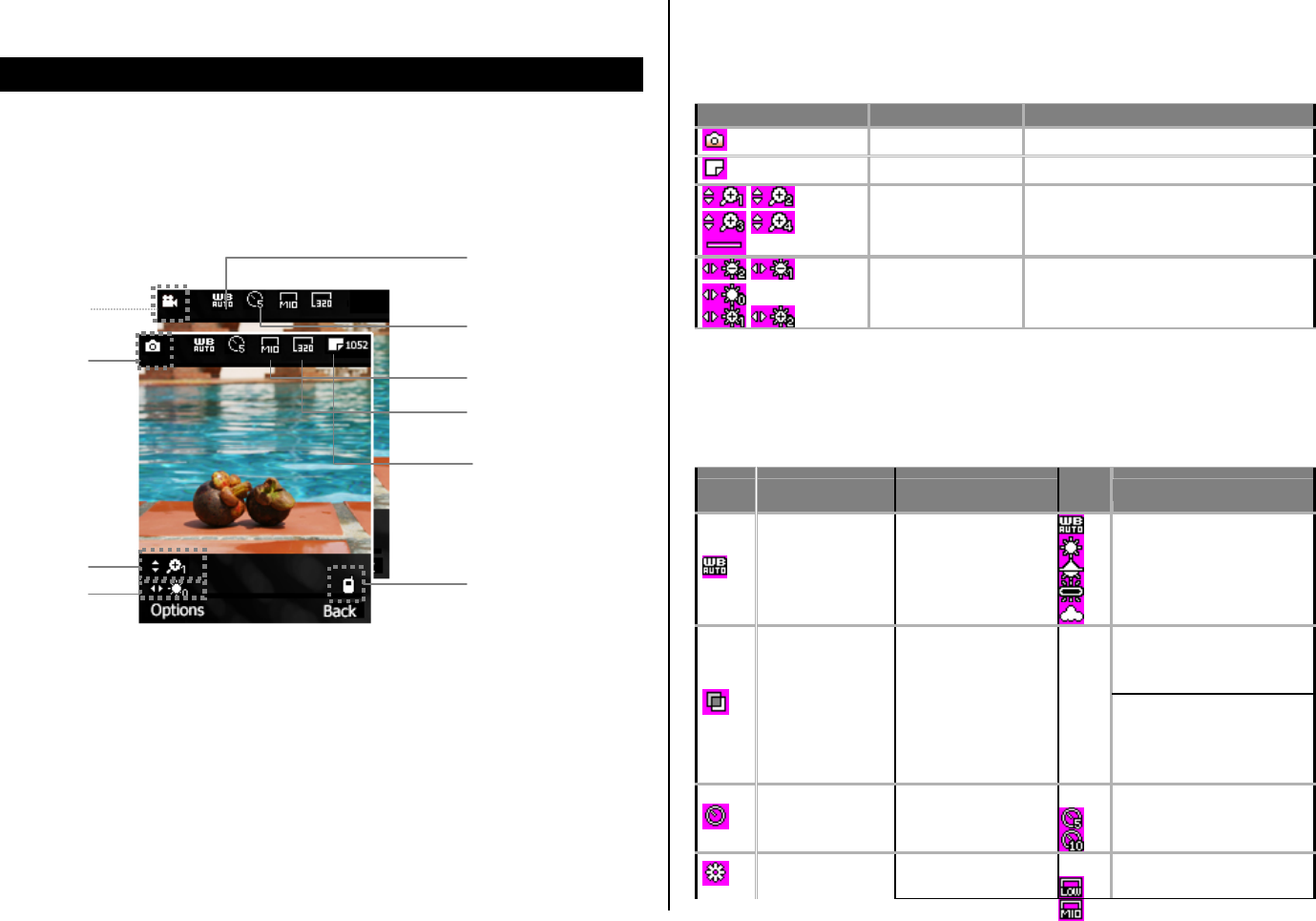
Camera
You can take pictures and record movies using built-in camera. The photos
and video clips can be saved and sent using multimedia message.
To set camera settings
1. Press Menu > Entertainment > Camera
2. Press Options before you take a picture.
3. Press Settings.
Icons for camera
Icon Name Description
Camera Mode
Remain Available Photo shots
Zoom x1, x2,
x3, x4
when N/A
Brightness -2, -1
0
+1, +2
Settings for camera
Icons Name Sub Name Sub
Icons Description
White Balance
Auto
Day Light
Tungsten
Fluorescent
Cloudy
Back camera
Off, B&W, Negative,
Solarize, Sepia
Effect
Front camera
Off, B&W, Negative,
Emboss, Sepia,
Green, Aqua
Self Timer
Off
5secs
10secs
Advanced
Settings Picture Quality
Low
Medium
Video mode
Camera mode
Zoom
White balance
Self timer
Save location
Brightness
Available Photo shots
Quality
Size
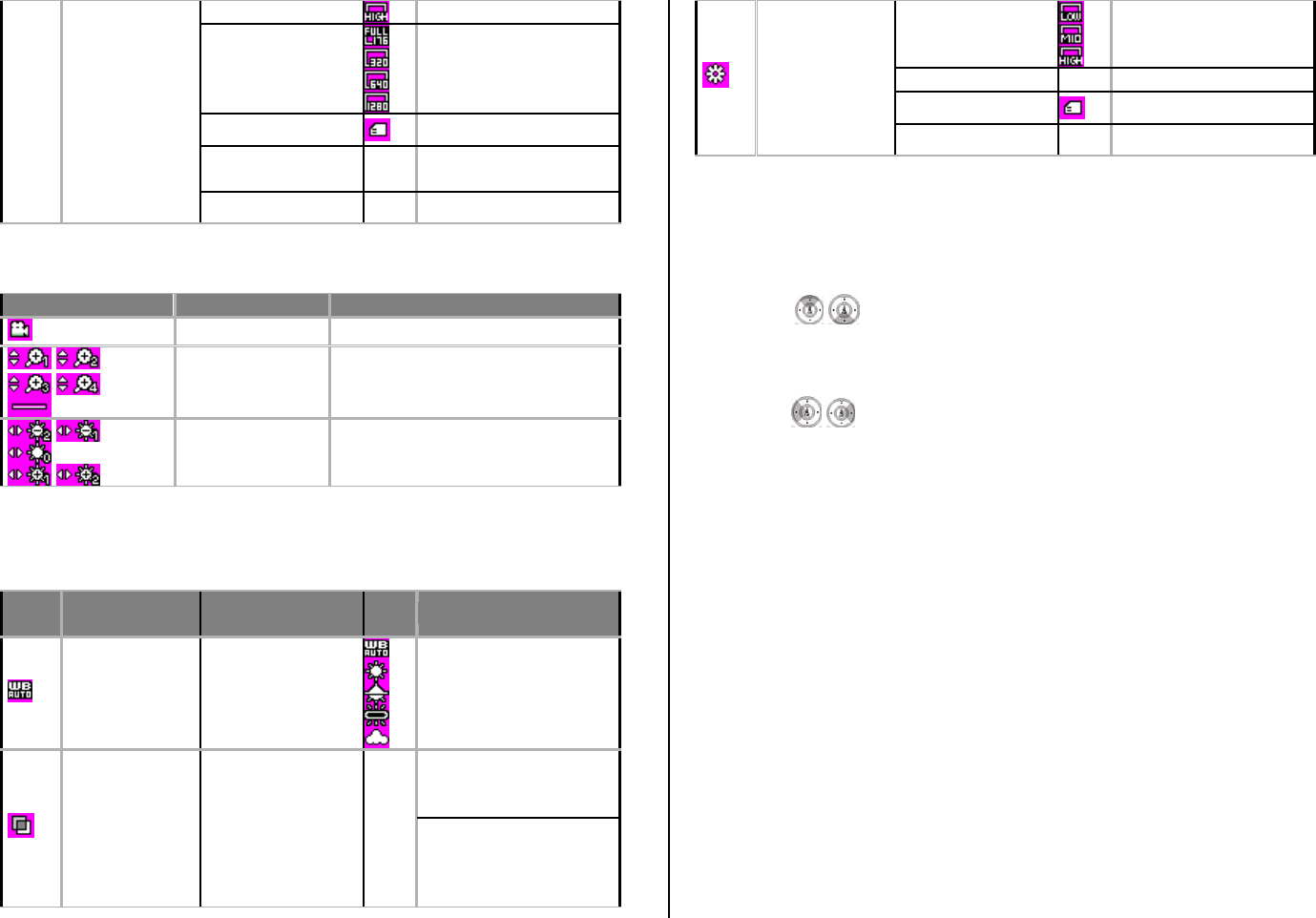
High
Resolution
176x220
320x240
640x480
1280x1024
Save Location External Memory
Shutter Sound Sound1, Sound2,
Sound3, Off
Default File Name
Icons for video
Icon Name Description
Video Mode
Zoom x1, x2,
x3, x4
When N/A
Brightness -2, -1
0
+1, +2
Settings for video
Icons Name Sub Name Sub
Icons Description
White Balance
Auto
Day Light
Tungsten
Fluorescent
Cloudy
Back camera
Off, B&W, Negative,
Solarize, Sepia
Effect
Front camera
Off, B&W, Negative,
Emboss, Sepia,
Green, Aqua
Video Quality
Low
Medium
High
Sound Recording On, Off
Save Location External Memory
Advanced
Settings
Default File Name
To zoom in and out
1. Press [ / ].
To increase or decrease the brightness
1. Press [ / ].
To take a picture
1. Press Menu > Entertainment > Camera
2. Focus on the object > press OK or Camera key
NOTE: Your photo will be saved automatically to Media Gallery > Photo.
To change to video camera mode
1. Press Menu > Entertainment > Camera
2. Press # while camera mode is activated.
3. Focus on the object > press OK.
4. Record the motion > Stop.

To view the taken picture
1. Press Menu > Entertainment > Camera
2. Press Options while camera mode is activated.
3. Press Album.
4. Select the picture > OK.
After taking pictures
To Press
Send as message or via Bluetooth Options > Forward > To
MMS/Bluetooth
Set as standby screen Options > Forward > To Wallpaper
Delete the photo Options > Delete
Set a photo for a specific contact Options > Forward > To
Phonebook
Rename the photo Options > Rename
View the information Options > Image Info
To record a video
1. Press Menu > Entertainment > Video Recorder
2. Put the camera where to record > press OK.
3. Press Stop.
NOTE: Your video will be saved automatically to Media Gallery > Video.
To set video settings
1. Press Menu > Entertainment > Video Recorder.
2. Press Options before recording a video.
3. Press Settings.
To change to camera mode
1. Press Menu > Entertainment > Video Recorder
2. Press # while video camera mode is activated.
3. Focus on the object > press OK.
To view the record video clip
1. Press Menu > Entertainment > Video Recorder
2. Press Options while video camera mode is activated.
3. Press Album.
4. Select the video clip > OK.
After recording video clips
To Press
Send as message or via Bluetooth Options > Forward > To
MMS/Bluetooth
Play the clip Options > Play
Delete the video Options > Delete
Rename the photo Options > Rename
View the information Options > Properties
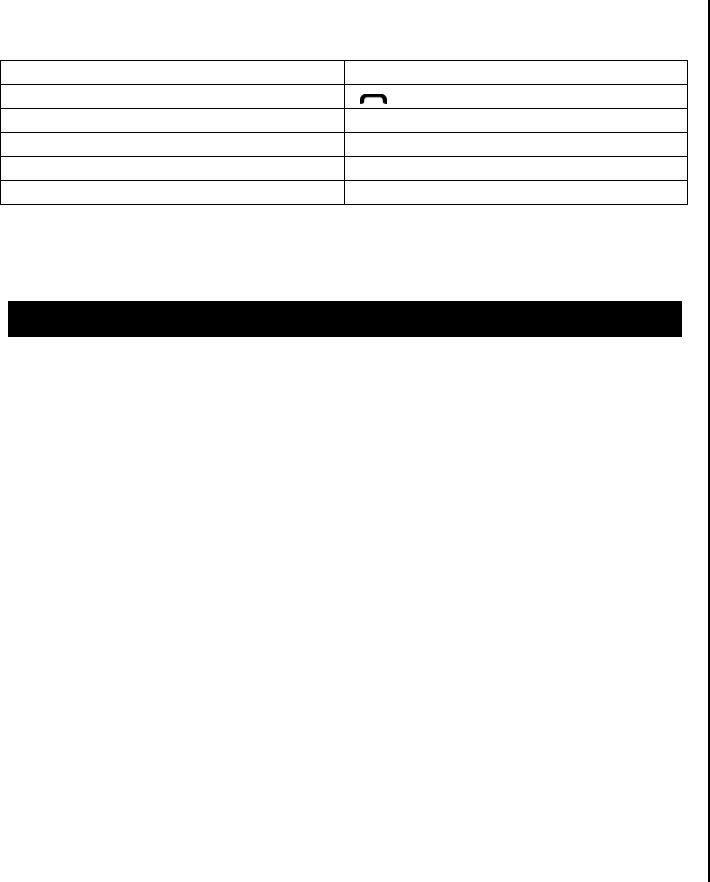
During recording a video
To Press
Receive an incoming call [ ]
Stop recording Stop
Pause recording Pause
Save the clip OK
Deactivate pause Record
Pictures & image album
You can view, send, delete, moves to external memory or to phone the
saved pictures. The supported formats are JPEG, GIF, BMP, WBMP and
PNG.
To view the saved pictures and image
1. Press Menu > Media Gallery > Phot.
2. Select a picture > Options > View.
To set as wallpaper in the display
1. Press Menu > Media Gallery > Photo.
2. Select a picture > Options > Forward > To Wallpaper
To view as slide show
1. Press Menu > Media Gallery > Slide Show
2. Select a folder
To move or copy a picture to other folder
1. Press Menu > Media Gallery > Photo.
2. Select a picture.
3. Press Options > Copy or Move
4. Select target folder
To send pictures using multimedia message
1. Press Menu > Media Gallery > Photo.
2. Select a picture.
3. Press Options > Forward > To MMS.
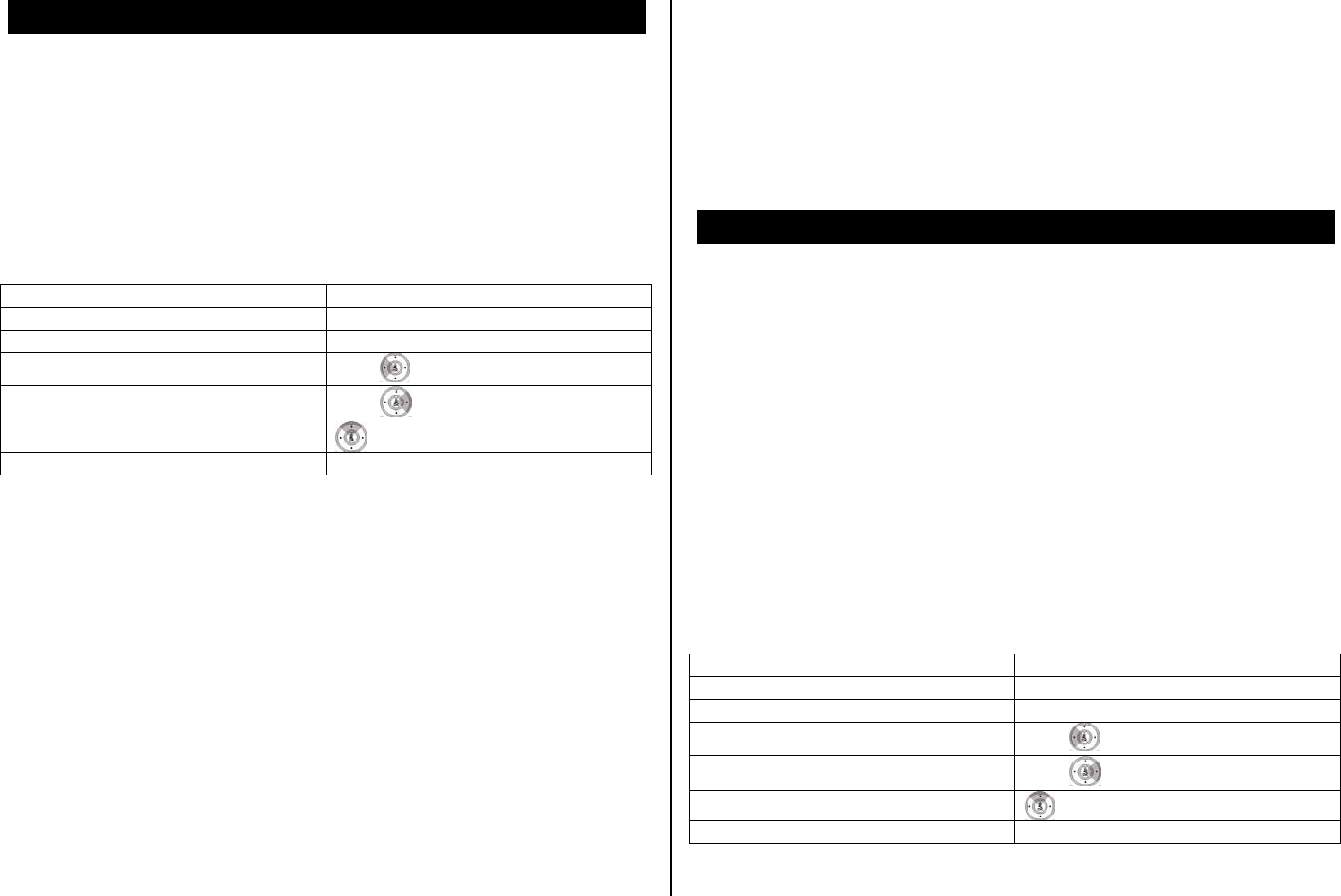
Video album
To play the saved video clips
1. Press Menu > Media Gallery > Video.
2. Select a video clip > Options > Play.
To use video controls
To Press
Play or Pause OK
Stop Clear
Rewind Hold
Fast forward Hold
Rotate as horizontally view
Control volume Side key up or down
To play loop the video clip
1. Press Options > Repeat > Repeat One.
To move or copy a video to other folder
1. Press Menu > Media Gallery > Video
2. Select video clip
3. Press Options > Copy or Move
4. Select target folder
To send video clip using multimedia message
1. Press Menu > Media Gallery > Video.
2. Select a video.
3. Press Options > Forward > To MMS.
Music & sound album
You can play, send, delete, moves to external memory or to phone the
saved sounds. The supported formats are MIDI, SMAF, iMelody, MP3, WAV
and AMR.
To listen the recorded sound
1. Press Menu > Media Gallery > Music.
2. Select a sound > Options > Play.
To use sound controls
To Press
Play & Pause OK
Stop Clear
Rewind Hold
Fast forward Hold
Change the display
Control volume Side key up or down

To set as a ringtone
1. Press Menu > Media Gallery > Music.
2. Select a sound > Options > Set as Ringtone.
To move or copy a pictures to other folder
1. Press Menu > Media Gallery > Music.
2. Select sound file.
3. Press Options > Copy or Move.
To send sound file using multimedia message
1. Press Menu > Media Gallery > Music.
2. Select a sound file.
3. Press Options > Forward > To MMS.
To send sound file using multimedia message
1. Press Menu > Media Gallery > Other Files.
2. Select a file.
3. Press Options > Send by > MMS.

Managing the memory
To view memory status
1. Press Menu > Media Gallery > Memory Status.
2. Use [ /] to scroll tab.
Media player
You can play MP3s and video clips with the media player.
The MP3 player can only play audio files saved in MP3 format, saved as .
MP3, .AAC, .WMA, .MP4, and .3GP.
.
NOTE: Do not use this feature illegally. Sound and video can be protected
by copyright. It is illegal to copy such sound / video tracks for the purpose
of selling or distribution. Pantech does not in any way support the
unauthorized use of content on your phone media player.
<Music player> <Video player>
Icons for player
Icon Name Description
Volume
Previous
Next
Short Press : Previous, Next
Long Press : Fast Rewind, Fast
Forward
Pause
Play
Stop
Repeat
/Suffle
Play One
Play All
Repeat One
Repeat All
Random
To play the file from folder at the playlist
1. Press Menu > Entertainment > Audio Player.
2. Press Playlist.
3. Select a file > Options > Play.
Background skin
Video image
Playing time
Duration
Loop
Player controls
Volume controls
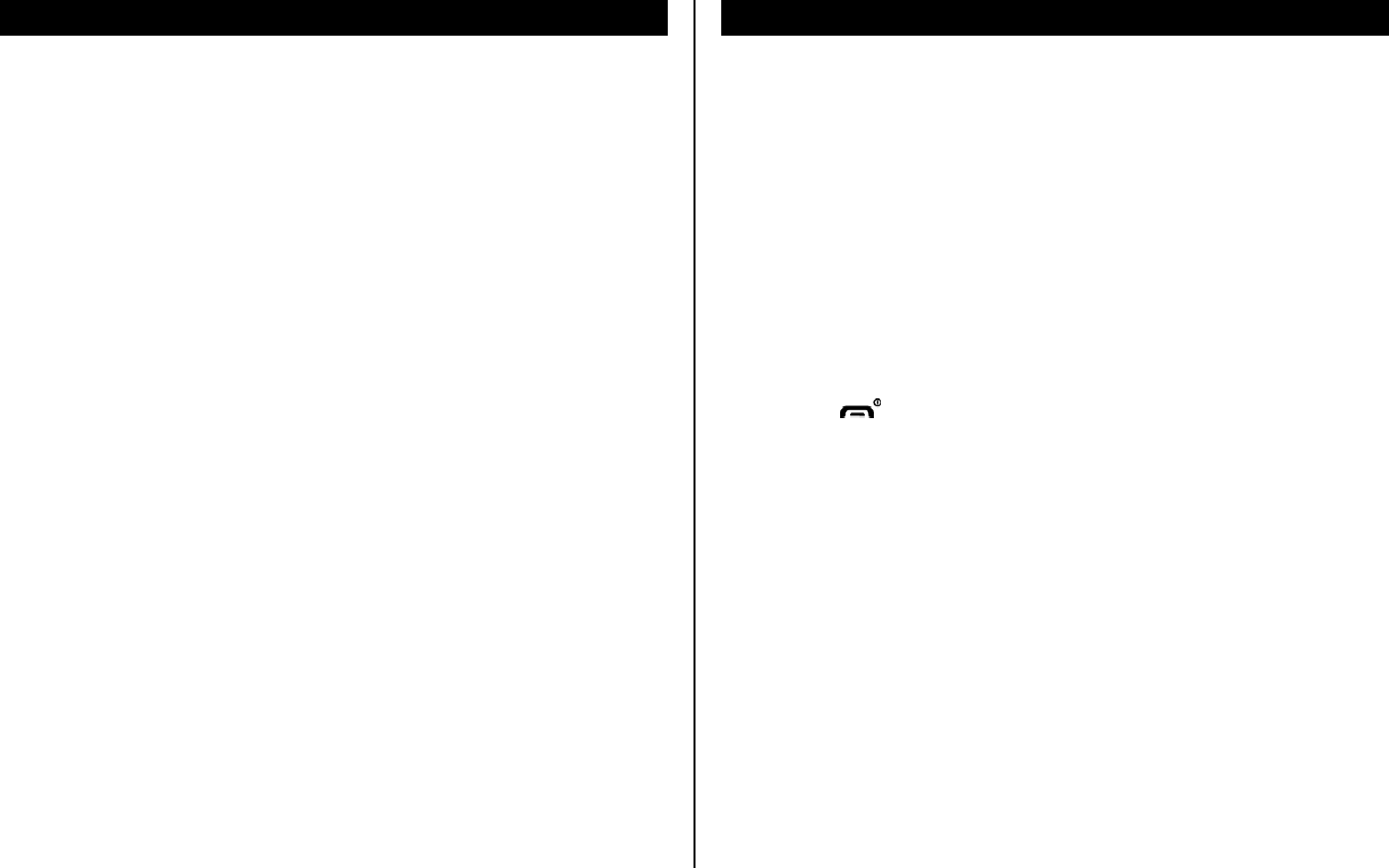
Players settings
To set the spectrum
1. Press Menu > Entertainment > Audio Player.
2. Press Option > Spectrum.
To set the play mode
1. Press Menu > Entertainment > Audio Player.
2. Press Option > Player.
3. Select a mode > Select.
Playing game
Your phone contains game to play.
To play the game
1. Press Menu > Entertainment > Game.
2. Select a game > OK.
To end the game
1. Press the [ ] > Yes.
5. Useful Features
Calendar
Alarm
Stopwatch, calculator & converter
Notepad & voice memo
Business card
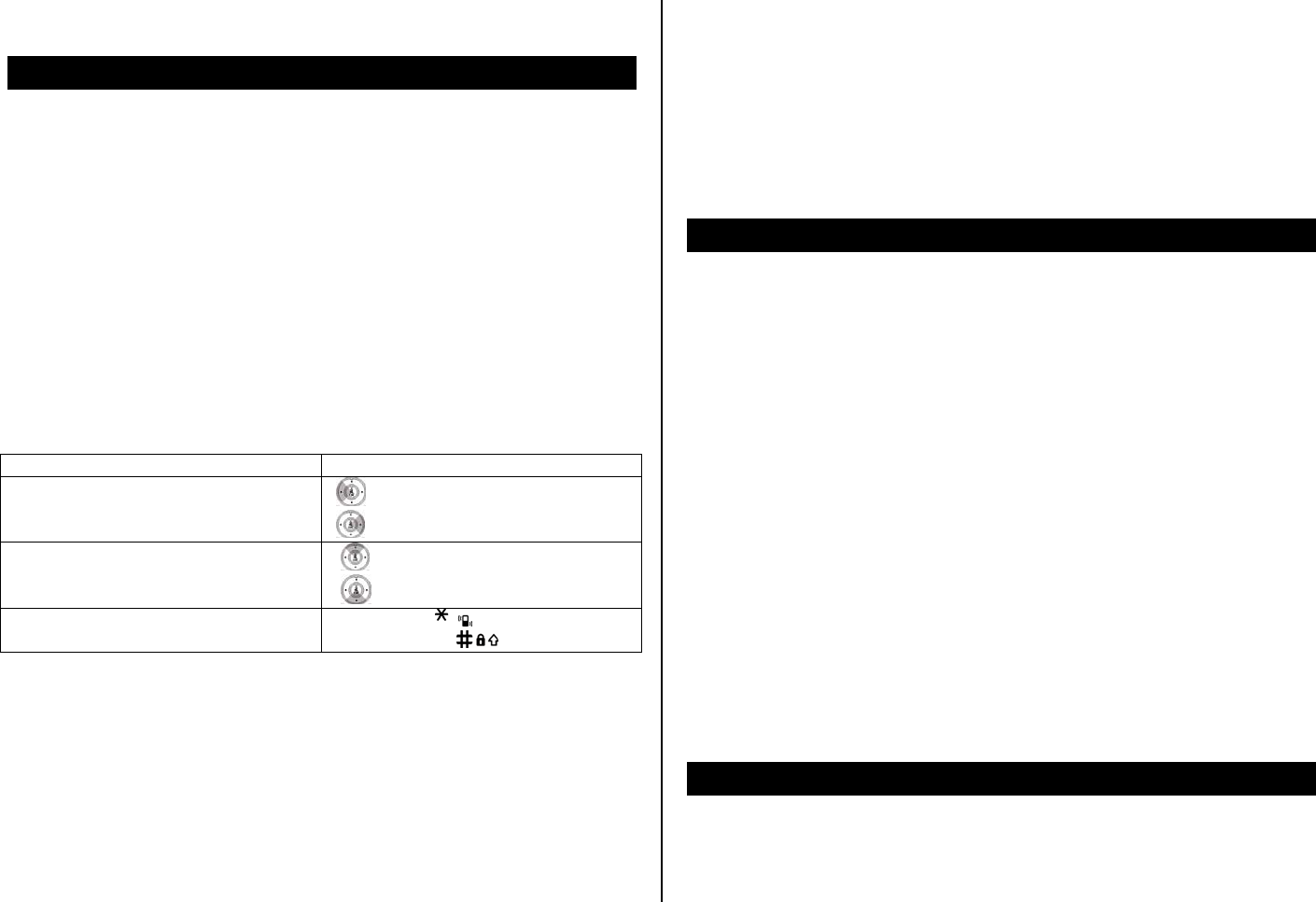
Calendar
Calendar helps you manage your schedule including your time for calls or
special days. You can set alarms service on a set date with this function.
To view calendar
1. Press Menu > Tools > Calendar.
NOTE: Monthly view is displayed as default.
In the monthly view
To Press
Move to another day [] for Previous
[] for Next
Move to another week [ ] for Previous
[ ] for Next
View other month
Side up or [ ] for Previous
Side down or [ ] for Next
To create a new event and edit
1. Press Menu > Tools > Calendar.
2. Select a day > Options > Add Task
3. On the Add Task screen, select and input an event item by item for
registration.
4. Input the events > OK.
NOTE: You can create up to 140 events including schedule, task and
Note. You can create events for dates from 01/01/1980 to 12/31/2050.
Alarm
To set an alarm
1. Press Menu > Tools > Alarm.
2. Select a alarm > edit a new alarm > Save.
To view the saved alarms
1. Press Menu > Tools > Alarm.
To edit existing alarms
1. Press Menu > Tools > Alarm.
2. Select an alarm > Options > Edit.
Stopwatch, calculator & converter
To use stopwatch
1. Press Menu > Tools > Stopwatch.
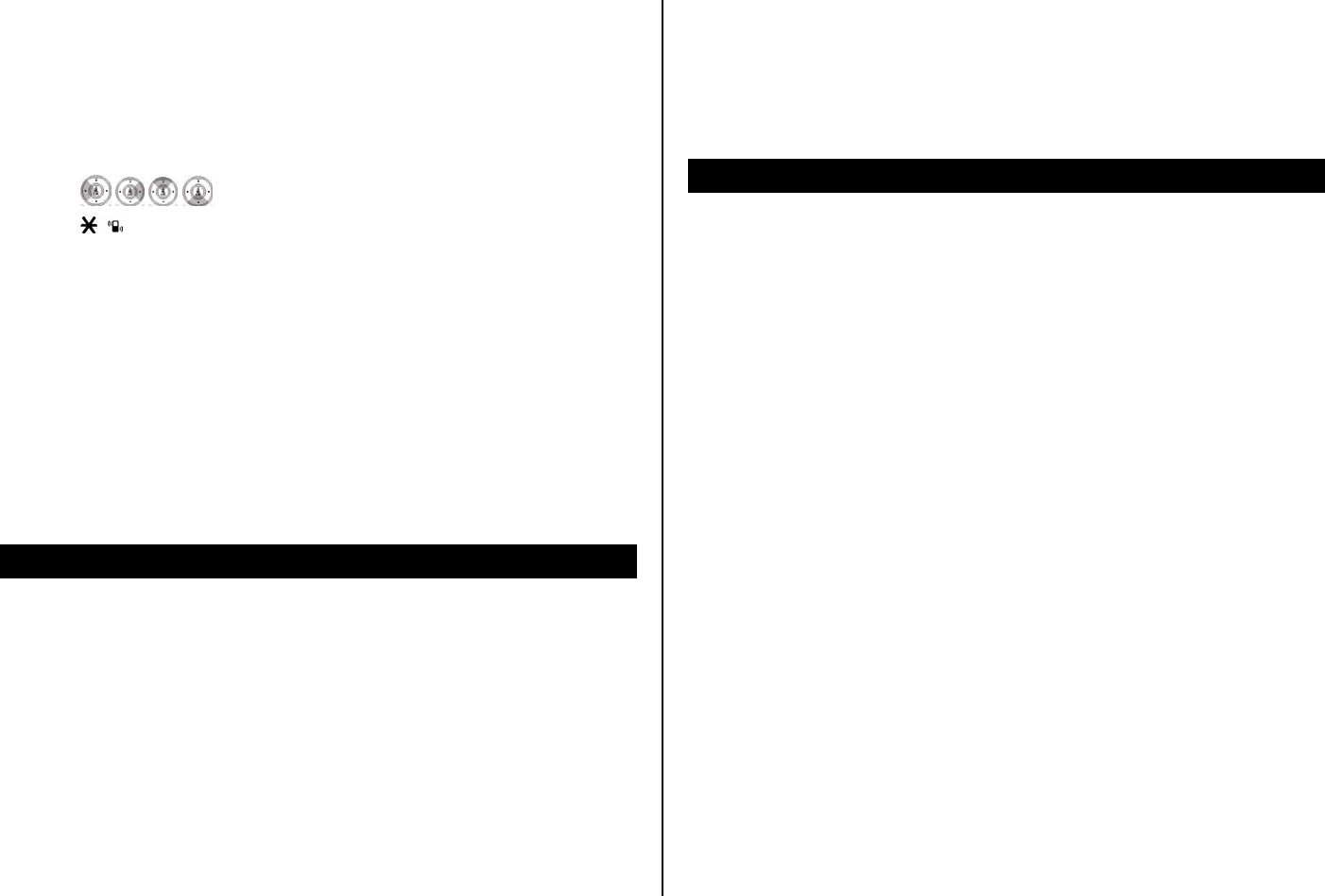
2. Select split time or lap time.
3. Press Start.
To use the calculator
1. Press Menu > Tools > Calculator.
2. Use [ / / / /OK] to calculate.
3. Use [ ] to use the decimal point.
To use the converter
1. Press Menu > Tools > Unit Converter.
2. Select the current unit and the unit to be changed.
3. Enter the figure.
Notepad & voice memo
To use notepad
1. Press Menu > Tools > Notepad.
2. To create new memo press New or Options > New.
3. To edit memo press Options > Edit.
To record voice memo
1. Press Menu > Tools > Voice Memo.
2. Press Options > Record.
3. To stop recording, press Stop.
4. To listen to the recording, press Options > Play.
Business card
You can send your information by sending it as multimedia message.
To create your own business card
1. Press Menu > Contacts > My Business Card.
2. Press Add > edit the filed > Options >Save.
To forward using multimedia message
1. Press Menu > Contacts > My Business Card.
2. Press Options > Forward > via Message.
3. Write a message.
4. Press Options > Send.
To update information
1. Press Menu > Contacts > My Business Card.
2. Press Options > Edit Business Card.
3. Update information.
4. Press Options > Save.
6. Connectivity
Bluetooth
Using the internet
Connection setting
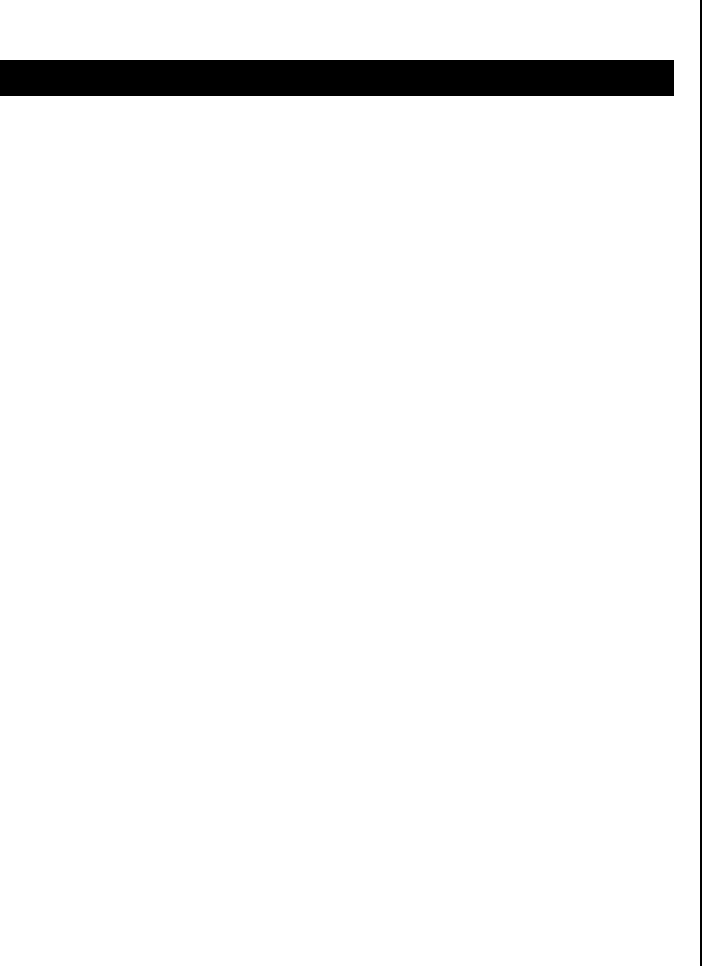
Bluetooth
Bluetooth technology enables cost-free wireless connections between
electronic devices within a maximum range of 33 feet (10 meters). With a
Bluetooth connection can be used to send images, texts, business cards,
calendar notes, or to connect to computers using Bluetooth technology.
Your mobile phone supports:
• Connect to PC to access internet.
• Connect to Hands-Free.
• Connect to electronic devices.
NOTE: There may be restrictions on using Bluetooth communication in
certain areas. Check with your local authorities.
To activate Bluetooth
1. Press Menu > Tools > Bluetooth > Power.
2. Select On or Off.
To add a device
1. Press Menu > Tools > Bluetooth > My Device
2. Select Inquiry New Device
3. The available device will list up.
4. To select the device press Bond
5. Enter password.
To call using hands-free
1. Press the button once to call the last person.
To receive a call using hands-free
1. Press the button once to receive the call.
To send an object
1. Select the file from Menu > Media Gallery.
2. Press Options > Send > To Bluetooth.
3. The file will go to My Devices > select the device > Select.
NOTE: If the other Bluetooth device requests pairing, the object is sent
after pairing is completed.
To receive an object
When you receive the object a pop-up message will displayed if the
authorization is disenable. The file will be saved as each place. For
example, if you receive contacts information it will be saved in your phone’s
memory. If you receive an event, it will be saved in your Calendar.
To connect previously paired devices
1. Press Menu > Tools > Bluetooth > My Devices.
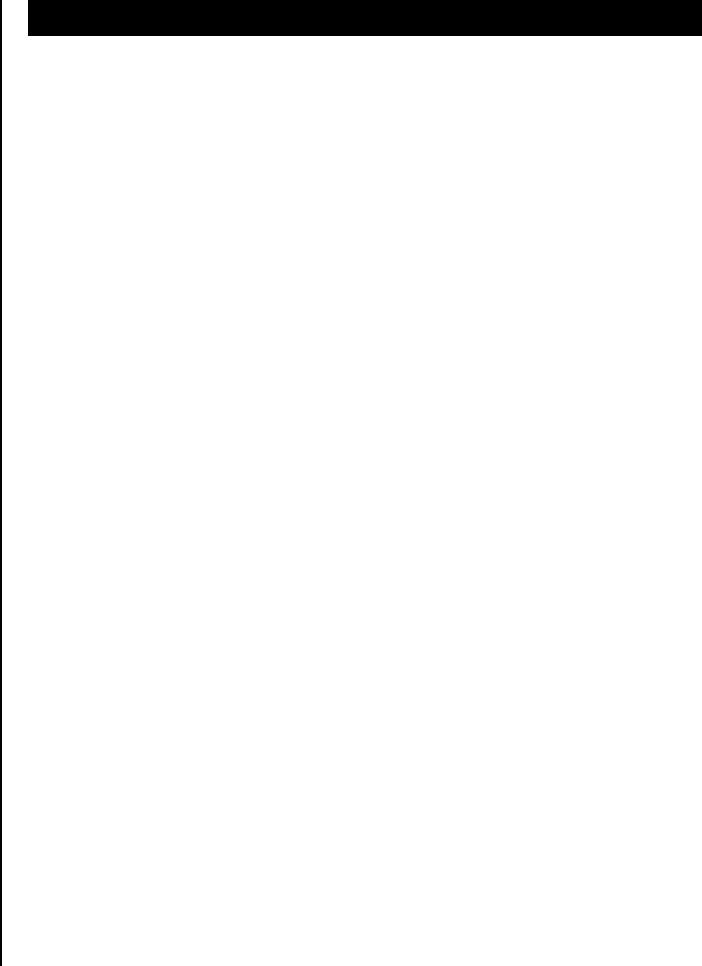
To activate the authorization
1. Press Menu > Tools > Bluetooth > My Devices.
2. Select a device.
3. Press Options > Authorization.
To view the FTP supported device
1. Press Menu > Tools > Bluetooth > My Devices.
2. Press Options > Connect > FTP
To set the visibility
1. Press Menu > Tools > Bluetooth > Settings.
2. Press Visibility.
To name the phone
1. Press Menu > Tools > Bluetooth > Settings.
2. Press Change Device Name.
Using the internet
To access internet
1. Press Menu > WAP > Homepage.
NOTE: It will access your Wireless Web service provider’s homepage.
To set new bookmarks
1. Press Menu > WAP > Bookmarks.
2. Press Options > Create New.
3. To edit, press Options > Edit.
To view bookmarks
1. Press Menu > WAP > Bookmarks.
2. Press Options > View.
3. To send via text message, press Send by Msg.
To enter address
1. Press Menu > WAP > Enter Address.
2. Enter the web address > Open.
To view visited sites
1. Press Menu > WAP > History.
2. To open, press Options > Open.
3. To list by categorize, press Options >Sort.
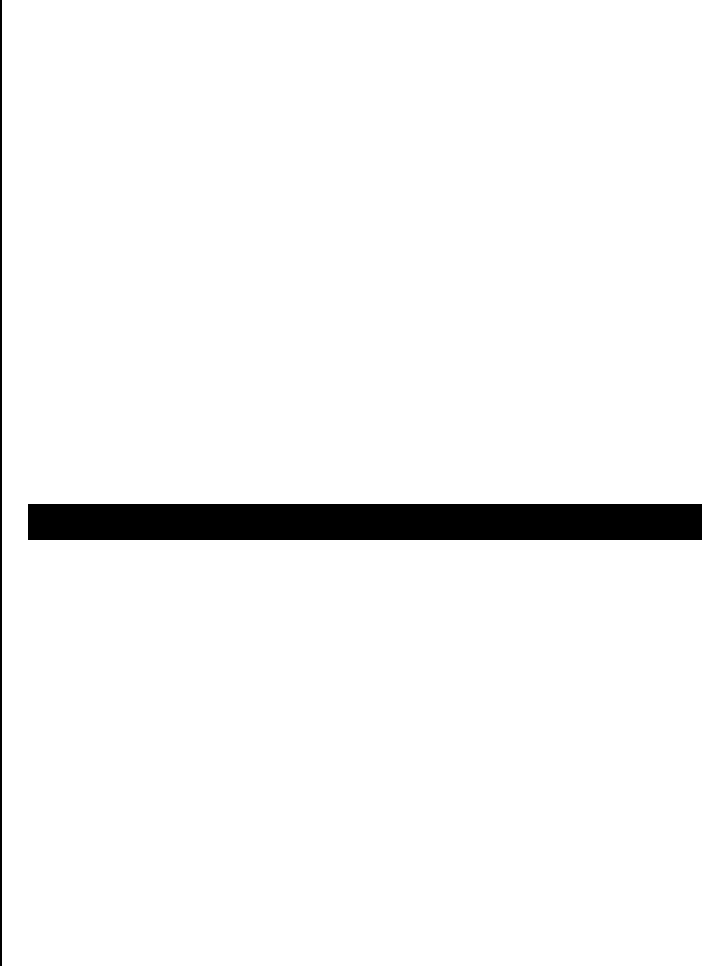
To set the security
1. Press Menu > WAP > Manage.
2. Press Security.
3. To clear the sessions press Clear sessions.
To clear cookies, cache and history
1. Press Menu > WAP > Manage.
2. Press Memory Operations.
To manage download files
1. Press Menu > WAP > Manage.
2. Press Download Manager > Options.
To set preferences
1. Press Menu > WAP > Manage.
2. Press Preferences.
3. Set each option.
To create WAP profiles
1. Press Menu > WAP > Manage.
2. Press WAP Profiles > Options > Create.
3. To edit, press Options > Edit.
To set advanced options
1. Press Menu > WAP > Manage.
2. Press Options.
To open the saved site
1. Press Menu > WAP > Manage.
2. Press Saved Pages > Options > Open.
Connection setting
To connect to PC
1. Press Menu > Settings > Connectivity > Mass Storage.
2. Select On.
To set connection for port
1. Press Menu > Settings > Connectivity > Port Setting.
2. Select USB or Bluetooth.
.
7. Settings
Date & time
Language
Ringtones & alerts & tones
Decorating the dislpay
Connection & network
Locks
To enable fixed dialing
Reset
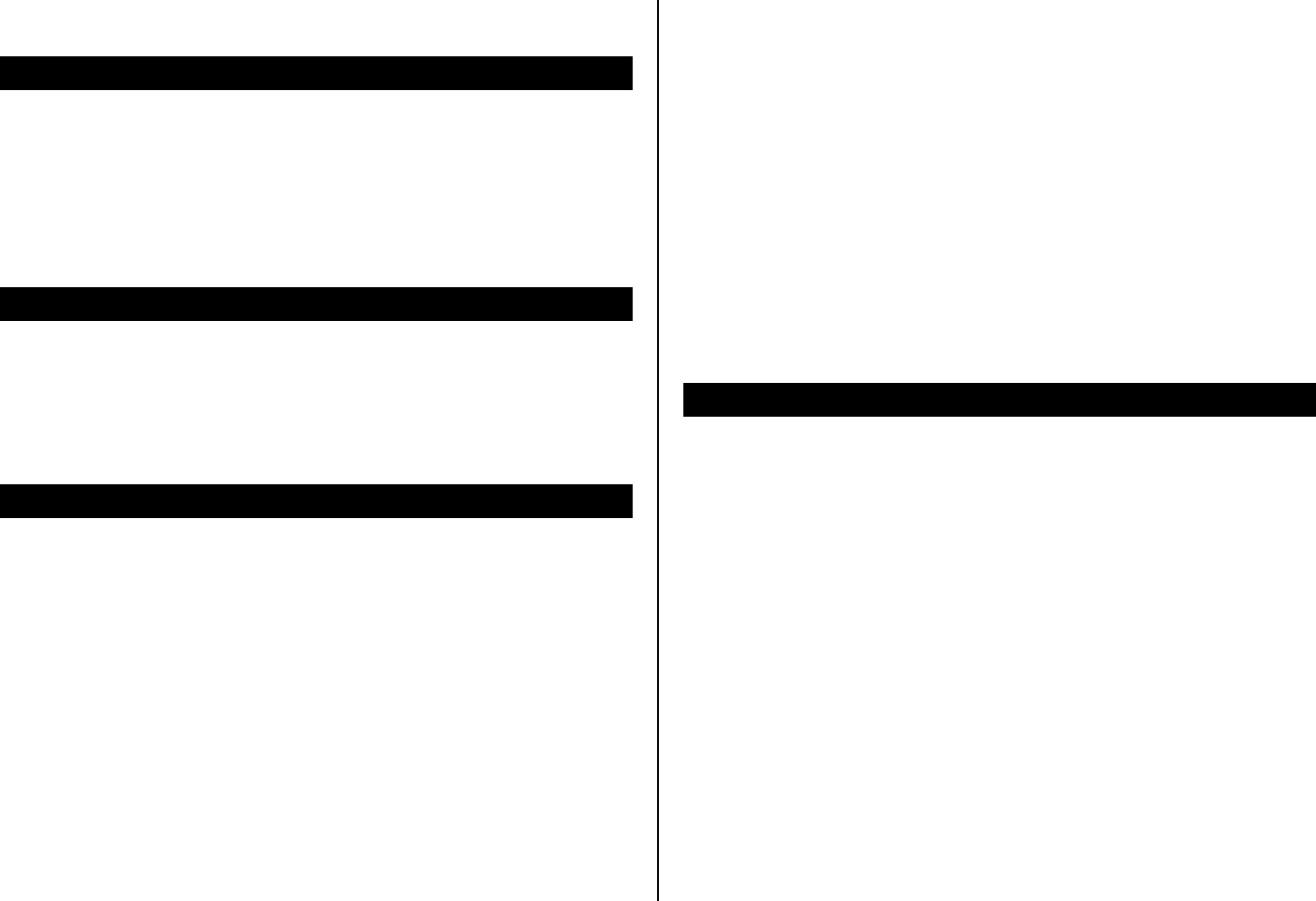
Date & time
To set up
1. Press Menu > Settings > Phone Setup > Time and Date.
2. Set each option > Ok.
Language
To set up
1. Press Menu > Settings > Phone Setup > Language.
Ringtones & alerts & tones
To set ringtones
1. Press Menu > Settings > User Profile > Select a profile > Customize
> Tone Setup
2. Edit Ring Type and Music & Sound.
To set key pad tones
1. Press Menu > Settings > User Profile > Select a profile > Customize
> Tone Setup > Keypad Tone
2. Edit Set and Sound.
To set folder open tones
1. Press Menu > Settings > User Profile > Select a profile > Customize
> Tone Setup > Folder Open Tone
To set volume
1. Press Menu > Settings > User Profile > Select a profile > Customize
> Volume
Decorating the display
To set the display
1. Press Menu > Settings > Display > Home Screen.
To enter greeting message
2. Press Menu > Settings > Phone Setup > Greeting Text.
To set time for backlight
1. Press Menu > Settings > Phone Setup > LCD Backlight.
2. Edit LCD and Keypad.
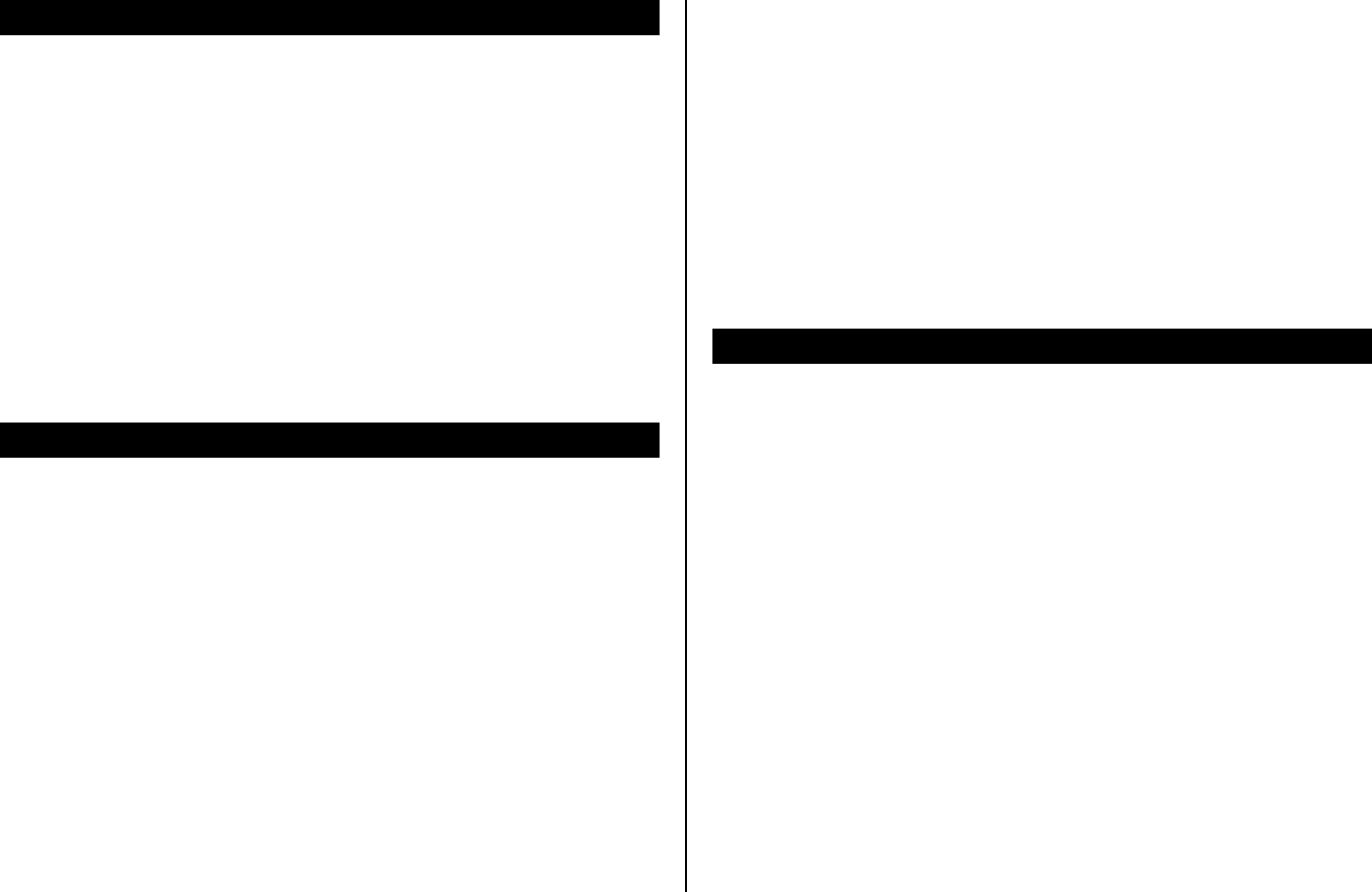
Connection & network
To select network
1. Press Menu > Settings > Network Setup > Network Selection.
2. Select Automatic or Manual.
To view the connections for network
1. Press Menu > Settings > Network Setup > Preferred Networks
2. Press Ok.
3. To create new, press Options >Create.
Locks
To lock the phone
1. Press Menu > Settings > Security Setup > Phone Lock.
2. Press Phone Lock > Enable.
3. To change the password press Change Password.
NOTE: the default password is ‘0000’.
To lock the PIN
1. Press Menu > Settings > Security Setup > SIM Lock.
2. Enter PIN code > OK.
NOTE: PIN code is dependable by your SIM.
To change PIN 1
1. Press Menu > Settings > Security Setup > Change Password > PIN1.
NOTE: PIN code is dependable by your SIM
To change PIN 2
1. Press Menu > Settings > Security Setup > Change Password > PIN2.
NOTE: PIN code is dependable by your SIM.
To enable fixed dialing
To enable
Press Menu > Settings > Security Setup > Fixed Dial.
For fixed dialing, see page 21.

Reset
To reset the configuration
1. Press Menu > Settings > Reset
NOTE: It will returns configuration settings to default.
The default password is ‘0000’.

8. Appendix
Error message
Troubleshooting checklist
Safety information
Safety precautions
About the battery usage
FCC & Industry Canada Regulatory Compliance
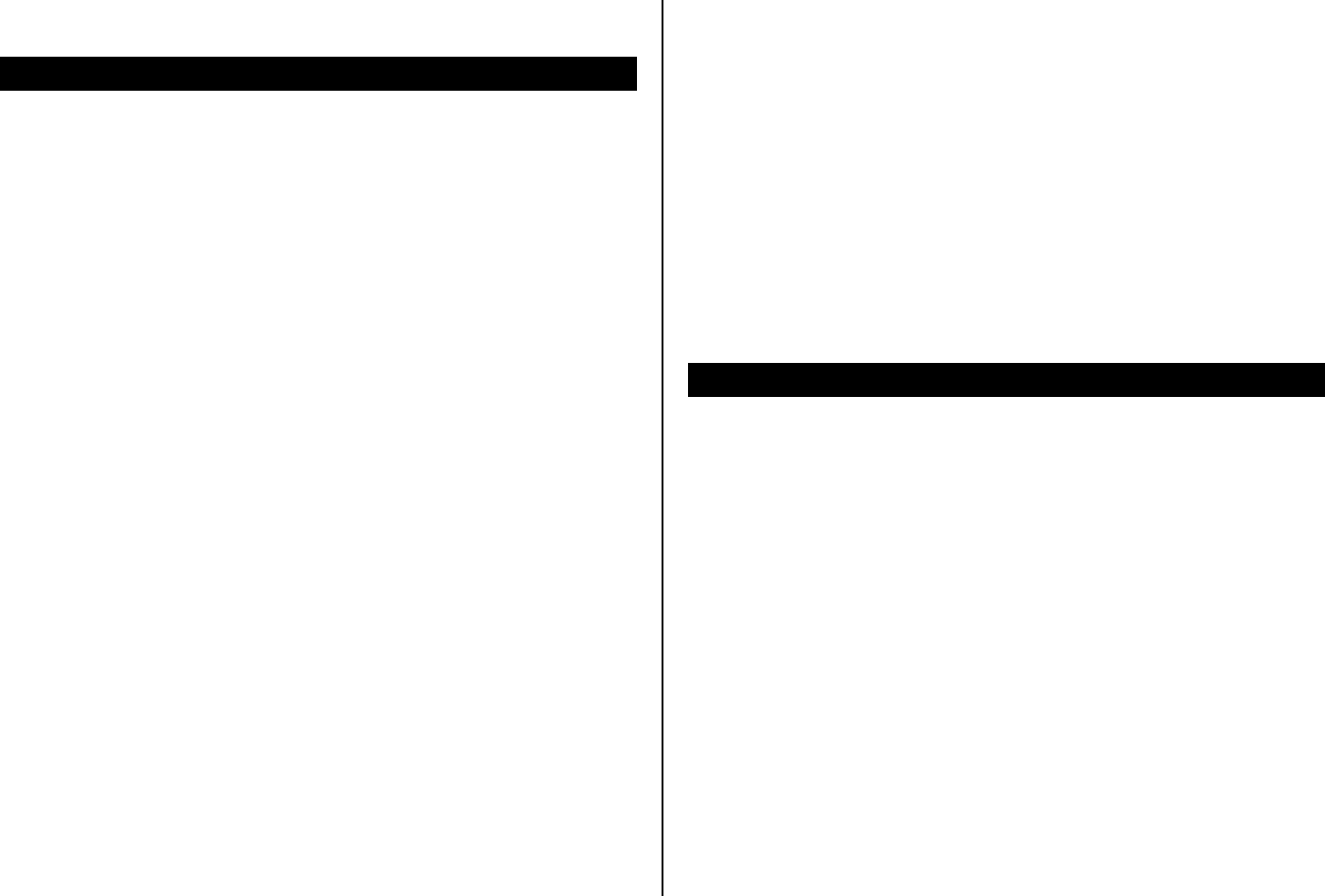
Error message
If you experience any problem while using your mobile phone, please refer
to the following checklist. If the problem still persists, contact your dealer or
nearest carrier.
When the “Insert SIM Card” message appears:
Make sure the SIM card is correctly installed. Check to see if the SIM card
is working properly. If it does not work, try to clean the contact points of the
card. If it is out of order, take it to the nearest carrier.
When the “Content is too large” message appears:
The picture is too large to send instead the caller. It will send the default
image instead of chosen image.
When the “Message full Please delete” message appears:
The received or saved messages are full in your phone or SIM memory.
You need to delete the message.
When the “Password” message appears in Phone locked state:
Enter the phone password. The default password is”0000”. If you cannot
remember the password, contact the nearest carrier.
When the “Enter PIN1” message appears:
Input PIN1. If you cannot remember it, contact the nearest carrier. You
cannot receive calls if your mobile phone becomes locked after entering the
incorrect PIN1 on SIM dependency consecutive attempts.
When the “No Service” or “Network Search” appears:
If you cannot make/receive a call when you are indoors or undergrounds
where the signal strength is poor, move toward a window or go out to an
open area. If you still cannot make a connection, contact the nearest carrier.
Troubleshooting checklist
When audio quality is poor:
End a call and try again.
When the other party cannot hear you speaking:
Your phone may be set to MUTE. Disable the MUTE function.
When battery lifetime is shorter than usual:
This may happen when you are in an area with low signal strength. Turn off
your phone when it is not in use. Change the battery when battery energy
is exhausted.
When your mobile phone does not turn on:
Make sure your battery is charged. Check to see if your phone works while
recharging the battery.
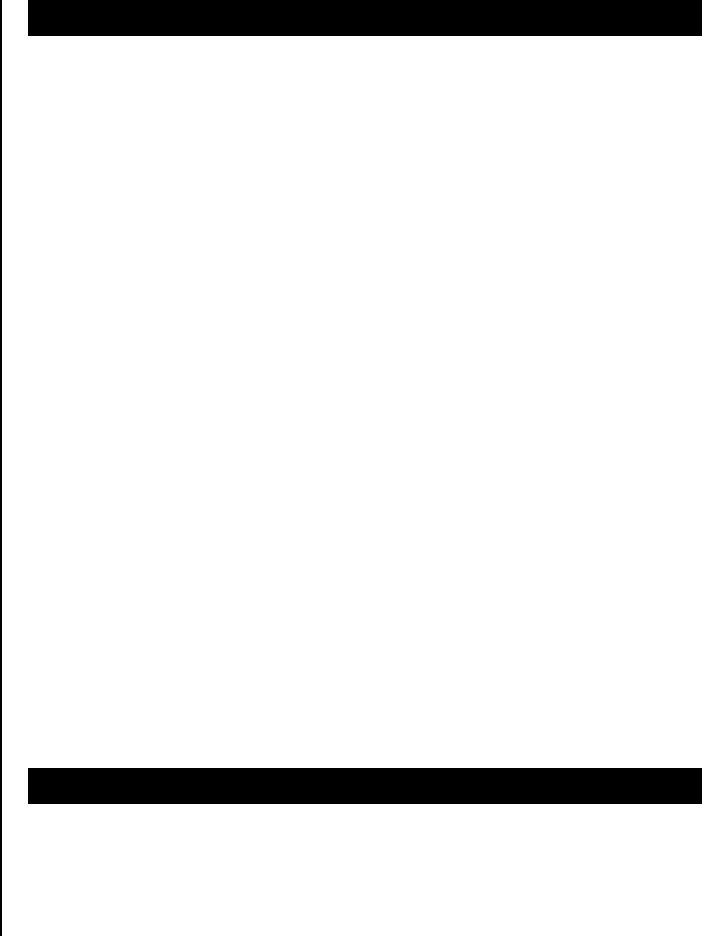
When you are unable to send a message:
Either you are not registered to receive an SMS service, or you may be in
an area where your network service provider cannot provide such a service.
When you are unable to make a call:
Your phone may be set to “fixed dial.” Cancel the “fixed dial” function.
When you are unable to charge the battery:
This may be the result of one of the following three cases.
1. Your charger may be out of order. Contact your nearest dealer.
2. You may be attempting to use the phone in an overly hot/cold
temperature. Try changing the charging environment.
3. Your battery may have not been connected to the charger properly.
Check the connector.
When you are unable to input data into your Address Book:
Your Address Book memory may be full. Try deleting some entries from
your Address Book.
When you are unable to select a certain function:
You may not have subscribed to that function, or your network service
provider may be in an area where such service cannot be provided.
Contact your local service provider.
Safety information
The following list shows how to maintain your mobile phone, together with
precautions to take.
• Keep your mobile phone and its accessories out of the reach of
children.
• Maintain your mobile phone in dry conditions and keep it within normal
operating temperatures. Temperatures higher than 55°C (131°F) or
lower than -20°C (-4°F) may damage your phone.
• Do not use or store your mobile phone in dusty, dirty areas.
• Do not attempt to disassemble your mobile phone.
• Do not drop or cause severe impact to your mobile phone.
• Do not use chemical products, cleaning solvents or detergents to clean
your mobile phone.
• If your mobile phone does not work properly, contact your dealer
immediately.
• Use only authorized batteries, battery chargers and accessories. Any
malfunction or damage caused by the use of unauthorized batteries,
battery chargers and accessories will void the limited product warranty.
• Ensure that the earthing points of the battery and battery charger do
not come in contact with conductive objects.
Safety precautions
Using a mobile phone while driving may be prohibited.
Please check local laws and regulations with regard to the prohibition of
mobile phone use while driving, and comply with them.
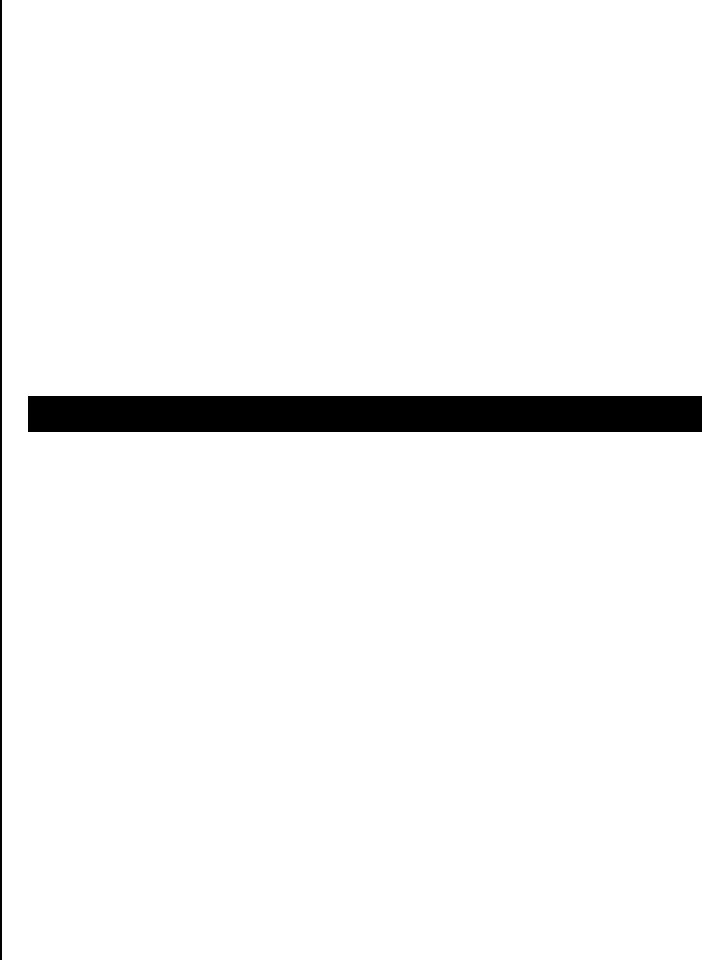
Use of your phone while you are driving may disturb your concentration
and so cause an accident. Always switch your phone off as soon as
possible.
Should you use your phone in an emergency, either use a hands free
device built into your car or pull over in a safe place first.
Switch off in restricted areas
Always switch your phone off in areas where mobile phone use is restricted.
Switch off in explosive or dangerous areas
Always switch your phone off in areas with explosive or dangerous
materials (such as fuels, fuel stations or areas containing chemical goods)
and obey any instructions or signals. Do not remove your mobile phone’s
battery in such areas.
Switch off in aircraft
Always switch your phone off or select Flight Mode On (press the Menu >
Settings > Phone Setup > Flight mode) when you are in an aircraft. The
electromagnetic waves emitted by your phone may affect the electronic
navigation equipment in the aircraft.
Switch off in hospitals and near medical equipment
Always switch your phone off in hospitals, and obey the regulations or rules
of the hospital.
Switch your phone off when using medical equipment for private purposes,
if possible. Always consult with the medical equipment’s manufacturer or
an expert regarding phone use near the medical equipment.
Installing a hands free device in your vehicle
Install vehicle hands free devices away from the steering wheel and airbag
expansion area, otherwise injury may result.
Mobile phones and other electronic devices
Mobile phones emit electromagnetic waves that may affect nearby
electronic devices. When it is switched on, do not place your phone close
to delicate electronic equipment.
About the battery usage
Your phone is powered by a Lithium Ion (Li-Ion) battery. This means that,
unlike other forms of battery technology, you can recharge your battery
while some charge remains without reducing your phone’s autonomy due
to the “battery memory effect” inherent in those technologies.
• Do not use a damaged battery or charger.
• Do not disassemble or open crush, bend or deform, puncture or shred
• Do not modify or remanufacture, attempt to insert foreign objects into
the battery, immerse or expose to water or other liquids, expose to fire,
explosion or other hazard.
• Do not put your battery into contact with conductive objects.
• Dispose of and recycle used batteries in accordance with local
regulations. Do not dispose of batteries by burning; they may explode.
• Do not use an unauthorized charger.
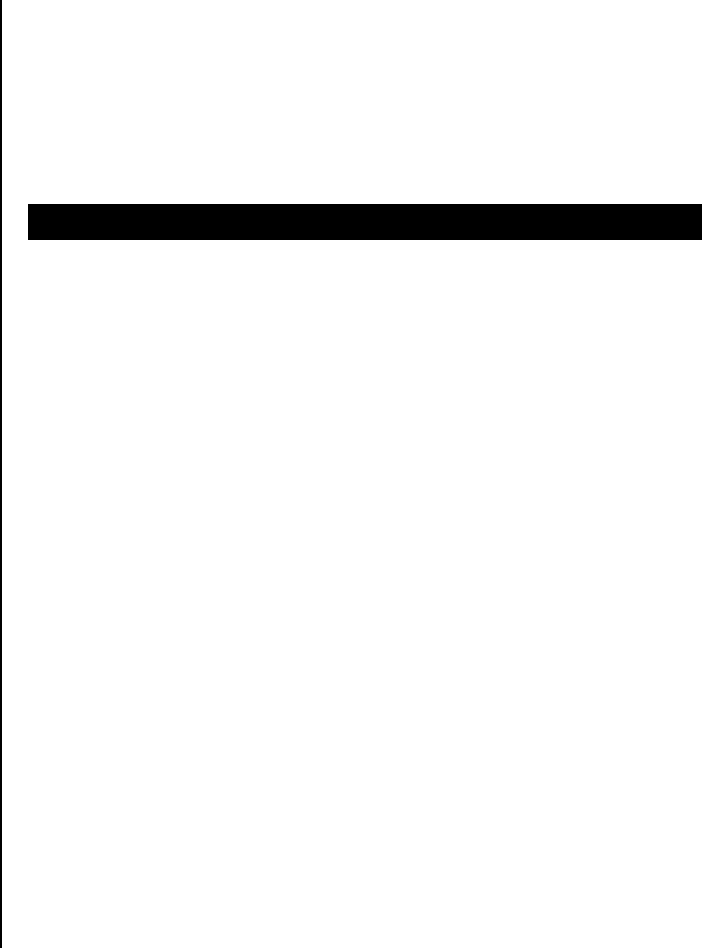
• Only use the battery for the system for which it is specified
• Only use the battery with a charging system that has been qualified
with the system per this standard. Use of an unqualified battery or
charger may present a risk of fire, explosion, leakage, or other hazard.
• Do not short circuit a battery or allow metallic conductive objects to
contact battery terminals.
• Replace the battery only with another battery that has been qualified
with the system per this standard, IEEE-Std-1725-2006. Use of an
unqualified battery may present a risk of fire, explosion, leakage or
other hazard.
• Promptly dispose of used batteries in accordance with local regulations
• Battery usage by children should be supervised.
• Avoid dropping the phone or battery. If the phone or battery is dropped,
especially on a hard surface, and the user suspects damage, take it to
a severe center for inspection.
• Use your battery for the specified purpose only.
• The closer you are to your network’s base station, the longer your
phone usage time because less battery power is consumed for the
connection.
• The battery recharging time varies depending on the remaining battery
capacity and the battery and charger type you use.
• Battery life inevitably shortens over time.
• Use an authorized battery and charger only.
• Since overcharging may shorten battery life, remove the phone from its
charger once it is fully charged. Unplug the charger, once charging is
complete. Leaving the battery in hot or cold places, especially inside a
car in summer or winter, may reduce the capacity and life of the battery.
Always keep the battery within normal temperatures.
• To prevent injury or burns, ensure that no metal objects come into
contact with the + and – terminals of the battery.
FCC & Industry Canada Regulatory Compliance
FCC & Industry Canada Regulatory Compliance
This device complies with Part 15 of the FCC Rules. Operation is subject to
the following two conditions: (1) this device may not cause harmful
interference, and (2) this device must accept any interference received,
including interference that may cause undesired operation.
Your mobile device is a low power radio transmitter and receiver. When it is
ON, it receives and also sends out radio frequency (RF) signals. In August
1996, the Federal Communications Commission (FCC) adopted RF
exposure guidelines with safety levels for mobile devices. Those guidelines
are consistent with safety standards previously set by both U.S. and
international standards bodies: American National Standard Institute
(ANSI), National Council of Radiation Protection and
Measurements(NCRP), and International Commission on Non-Ionizing
Radiation Protection (ICNRP). Those standards were based on
comprehensive and periodic evaluations of the relevant scientific literature.
The design of your phone complies with the FCC guidelines and applicable.
Statement according to FCC part 15.105
NOTE: This equipment has been tested and found to comply with the limits
for a Class B digital device, pursuant to Part 15 of the FCC Rules. These

limits are designed to provide reasonable protection against harmful
interference in a residential installation. This equipment generates, uses
and can radiate radio frequency energy and, if not installed and used in
accordance with the instructions, may cause harmful interference to radio
communications. However, there is no guarantee that interference will not
occur in a particular installation. If this equipment does cause harmful
interference to radio or television reception, which can be determined by
turning the equipment off and on, the user is encouraged to try to correct
the interference by one or more of the following measures:
• Reorient or relocate the receiving antenna.
• Increase the separation between the equipment and receiver.
• Connect the equipment into an outlet on a circuit different from that to
which the receiver is connected.
• Consult the dealer or an experienced radio/TV technician for help.
Statement according to FCC part 15.21
Modifications not expressly approved by this company could void the user's
authority to operate the equipment.
RF exposure FCC
For body worn operation, to maintain compliance with FCC RF exposure
guidelines, use only accessories that contain no metallic components and
provide a separation distance of 15mm (0.6 inches) to the body. Use of
other accessories may violate FCC RF exposure guidelines and should be
avoided.
This device and its antenna must not be co-located or operating in
conjunction with any other antenna or transmitter.
Health and Safety Information FCC
This EUT has been shown to be capable of compliance for localized
specific absorption rate (SAR) for uncontrolled environment/general
population exposure limits specified in ANSI/IEEE Std. C95.1-1992 and
had been tested in accordance with the measurement procedures specified
in FCC/OET Bulletin 65 Supplement C (2001) and IEEE Std. 1528-2003
Ministry of Health (Canada), Safety Code 6. The standards include a
substantial safety margin designed to assure the safety of all persons,
regardless of age and health. The exposure standard for wireless mobile
phones employs a unit of measurement known as the Specific Absorption
Rate, or SAR. The SAR limit set by the FCC is 1.6W/kg *.
* In the U.S. and Canada, the SAR limit for mobile phones used by the
public is 1.6 watts/kg (W/kg) averaged over one gram of tissue. The
standard incorporates a substantial margin of safety to give additional
protection for the public and to account for any variations in.
**This device contains 900 MHz and 1800 MHz GSM functions that are not
operational in U.S. Territories; this filing is applicable only for 850 MHz
GSM and 1900 MHz PCS operations.