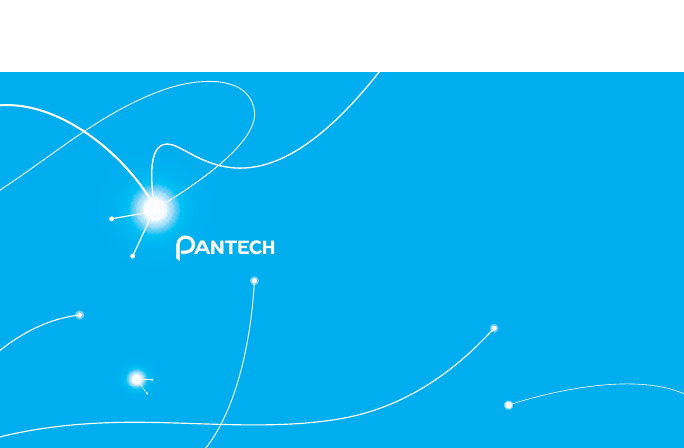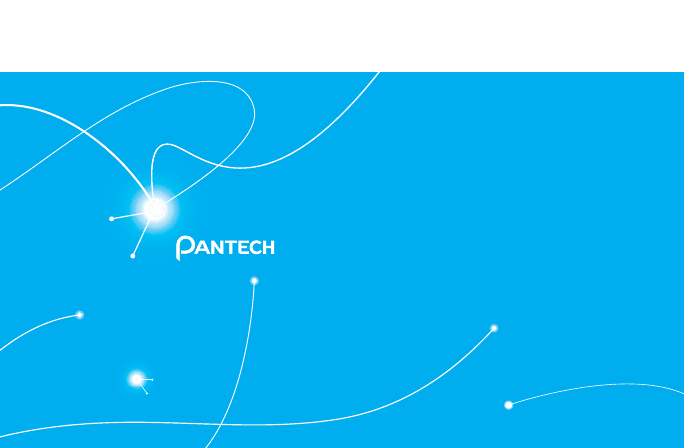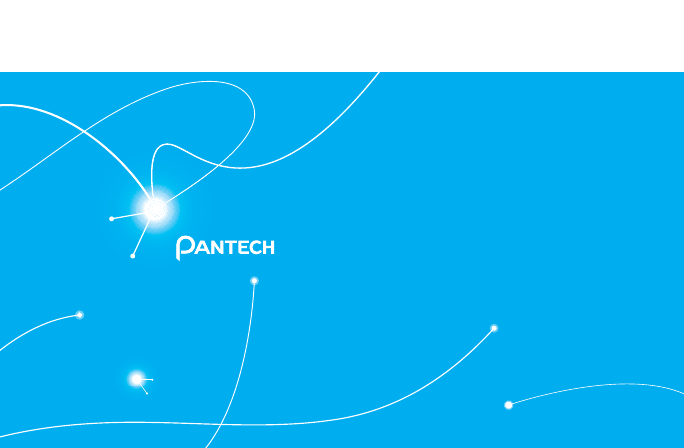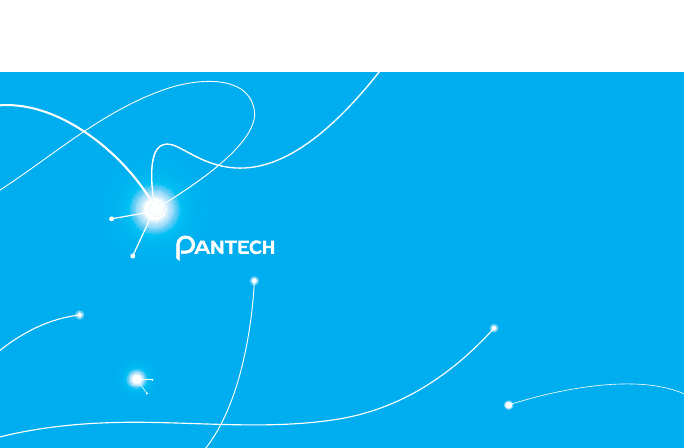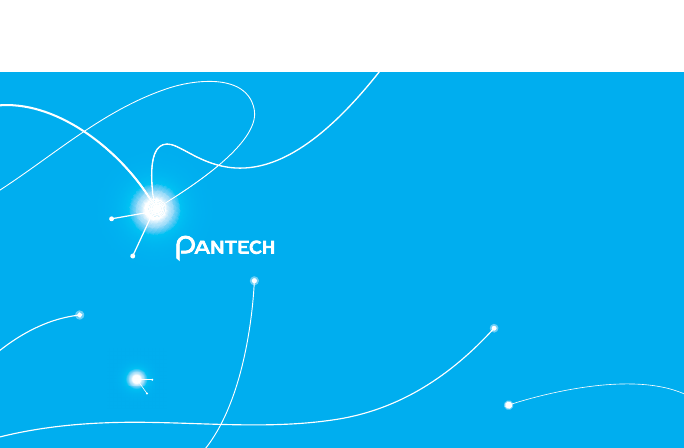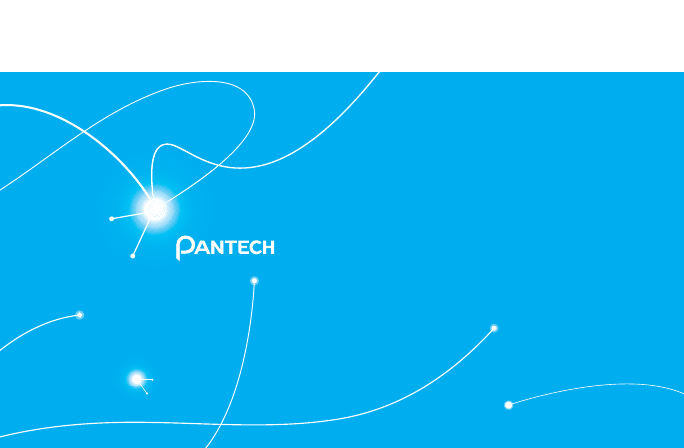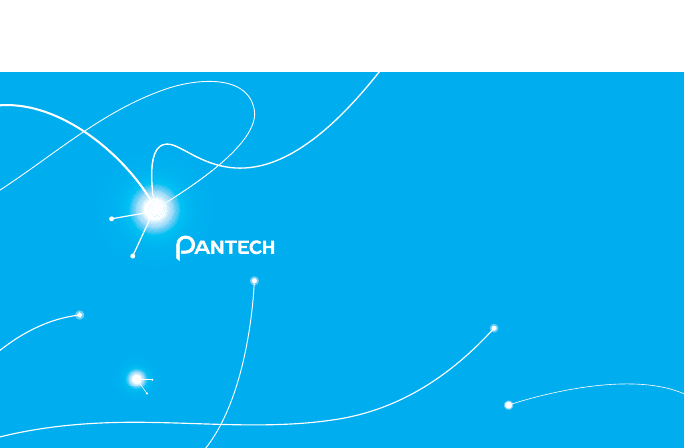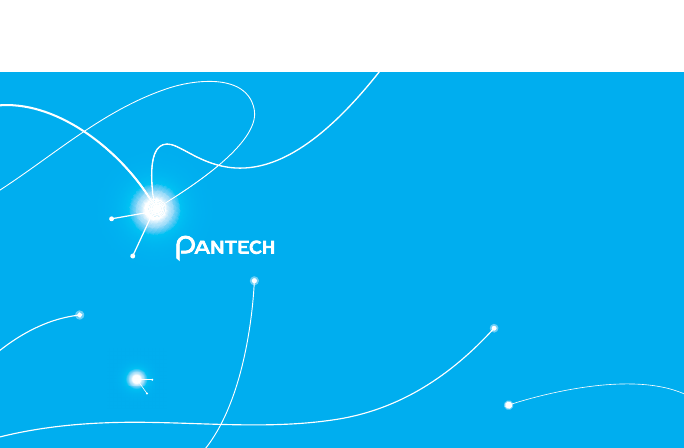Pantech Co P6030 Quad-Band GSM/WCDMA Phone with Bluetooth User Manual users manual
Pantech Co Ltd Quad-Band GSM/WCDMA Phone with Bluetooth users manual
Contents
- 1. users manual
- 2. User manual
users manual
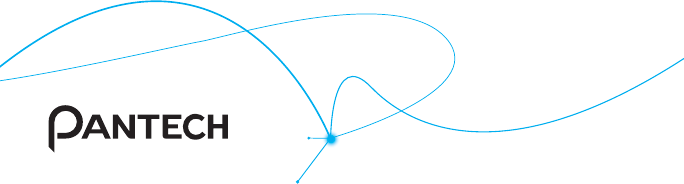
User Guide for P6030
Thank you for choosing the Pantech P6030. The Pantech
P6030 has many features designed to enhance your mobile
experience. With its unique, stylish design and QWERTY
keypad, you will enjoy the entire P6030 experience.
This User Guide contains important and useful information
that will maximize your familiarity with all that the Pantech
P6030 has to offer.
P6030
2
Some of the contents in this manual may differ from your phone depending on the software
of the phone. Actual color may vary.
Your phone is designed to make it easy for you to access a wide variety of content. For your
protection, we want you to be aware that some applications that you enable may involve the
location of your phone being shared. For applications available through XXXX, we offer privacy
controls that let you decide how an application may use the location of your phone and other
phones on your account. However, the XXXX privacy tools do not apply to applications available
outside of XXXX. Please review the terms and conditions and the associated privacy policy for
each location-based service to learn how location information will be used and protected. In
addition, your XXXX phone may be used to access the internet and to download, and/or purchase
goods, applications, and services from XXXX or elsewhere from third parties. XXXX provides tools
for you to control access to the Internet and certain Internet content. These controls may not be
available for certain devices which bypass XXXX controls.
Service provided by XXXX Mobility. Portions © 2012 XXXX Intellectual Property. All rights
reserved. XXXX, the XXXX logo and all other XXXX marks contained herein are trademarks
of XXXX Intellectual Property and/or XXXX affiliated companies. All other marks contained
herein are the property of their respective owners.
Copyright © 2012. Pantech. All Rights Reserved.

3
Important Safety Information
Specifications
Design
Touch QWERTY Slider
Displays
x260k colors TFT with 3.2” display
x240*320 (QVGA) pixels in resolution
Melodies
MP3, AAC, AAC+, eAAC+ and WMA.
Camera
Integrated 3M CMOS Camera
xResolution up to 2048x1536 (3,144,728 pixels)
xMpeg4 Video recording/playing up to 15f/s(QVGA size)
xSelf-timer function (Off, 3, 5 or 10 seconds)
xPicture album and video album
Dimensions & Weight
xWeight: 127.4g/4.5oz. (with standard battery)
xDimensions: 99 x 63.3 x 11.95 mm
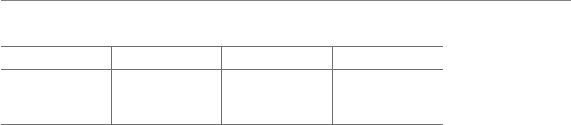
4
Important Safety Information
Power Management (Performance)
Battery Type Capacity Standby Time Talk Time
Standard
Lithium-Ion
(Li-ion)
1000 mAh Up to 250 hours Up to 3 hours
Operating Frequency
x GSM/GPRS/EDGE 850/900/1800/1900 MHz, UMTS/HSDPA 850/1900 MHz networks in
North America, South America, Europe, Africa, and Asia-Pacific where these networks are
supported.
xAutomatic band switching.
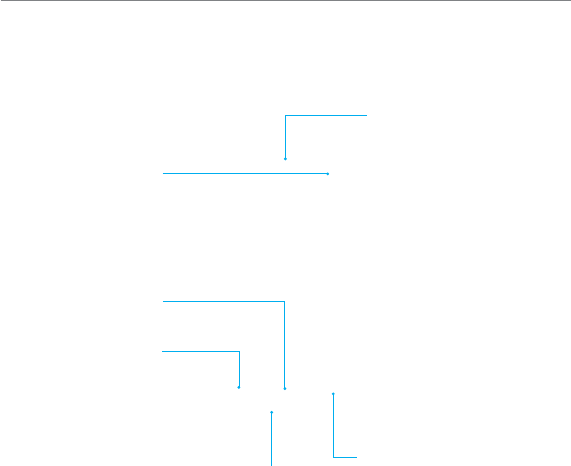
5
Important Safety Information
Phone overview
Touch mode view
Earpiece
Home/END Key
Clear key
Send Key
Proximity
sensor
Microphone
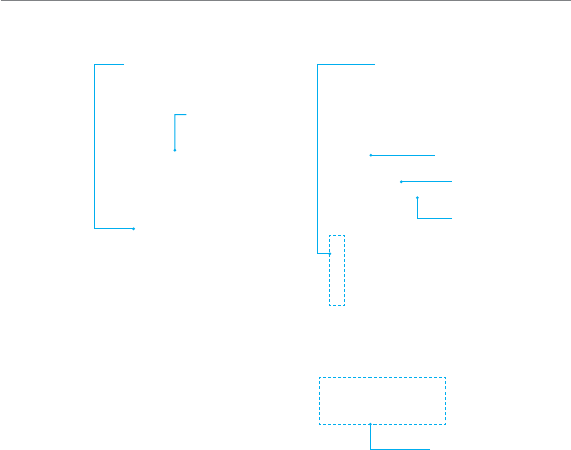
6
Important Safety Information
Camera
Volume Key
Adjust the earpiece
volume. Launch the
Multitasking.
Charging / Data jack
PWR/LOCK Key
Lock the screen.
Headset Jack
Speaker
Internal
antenna area
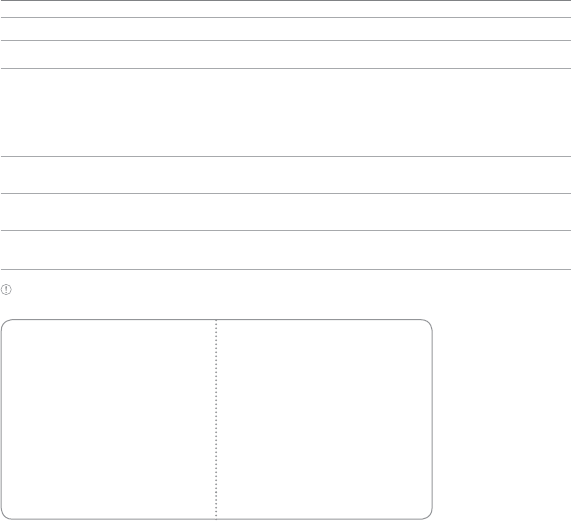
7
Important Safety Information
Keys Functions
PWR/LOCK key Turn on/off the phone if pressed and held. Lock the touch screen.
Volume key
Adjust the earpiece volume while making a call.
Adjust ringtone volume, and control vibrate or standby mode.
Mute the ringtone of an incoming call.
Launch the Multitasking.
Home/END key Cancel current operation and move to idle screen.
Clear key Return to previous screen.
Send key Make or receive a call. Show the recent call list in standby mode.
Re-dial the last call number if pressed and held in standby mode.
Note If you use metal accessories (stickers) on the phone or hold the device by the internal antenna area
while exchanging data or talking on the phone, sound quality may be affected.
Correct Incorrect
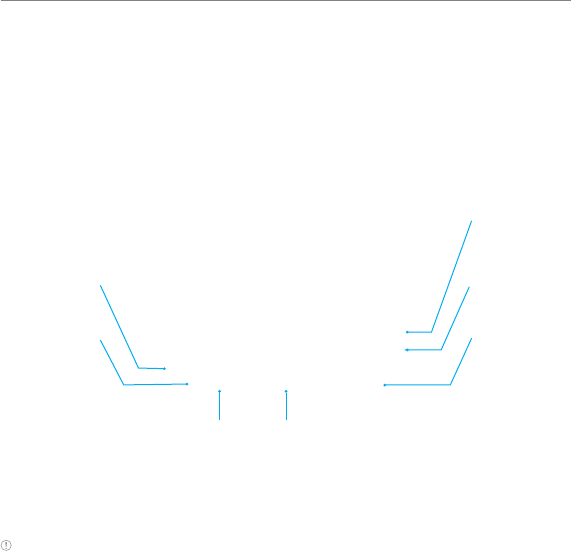
8
Important Safety Information
QWERTY keypad
Space key
Insert a space
Note To use the QWERTY keypad, hold the phone horizontally and slide the screen up.
Delete key
Delete a
character/
symbol
Enter key
Move to the
next row
Symbol key
Enter a special
symbol
Alternative key
Enter numbers
or symbols
Vibrate key
CAPS key
Enter capital
letters
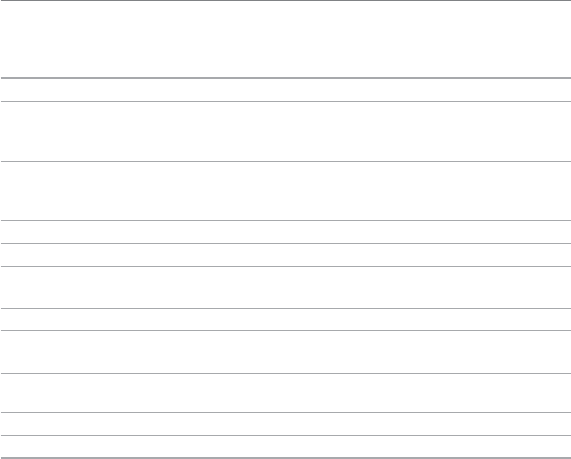
9
Important Safety Information
Your phone has a QWERTY keypad which provides a superior typing experience on a small
handheld device for easy and comfortable texting. You can use all of the phone functions
with the QWERTY keypad.
Keys Functions
CAPS key Press to change Abc ABC abc modes on the text editing screen ,
, (first letter caps/all caps/lowercase).
ALT key To enter symbols and numbers continually, press until the ALT key is
displayed.
Space key Press to enter a space in text input mode.
Enter key Move to the next row in text input mode.
Delete key Delete a character to the left of the text cursor in the text editing screen.
Symbol key Press to enter a special character that is not on the keypad.
1E Quickly connect to the voice mail server if pressed and held while in
standby mode.
0? ~ 9V Enter numbers, letters or special characters.
Go to the dial screen if pressed in standby mode.
Vibrate key Activate or deactivate vibrate mode if pressed and held in standby mode.
+Q Enter an international dialing prefix if pressed in standby mode.
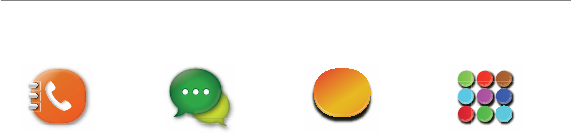
10
Important Safety Information
Address Book
Contacts
Groups
Favorites
Local Search
My Settings
Fixed Dial Numbers
My Phone Number
Service Numbers
Messages
Create Message
Templates
Settings
Memory
My XXXX AppCenter
6 SIM dependent 1 Network dependent
Menu Overview

11
Important Safety Information
App Manager
Delete items
View properties
Check for upgrades
Help
Privacy policy
XXXX GPS
XXXX Navigator
XXXX FamilyMap
Maps
WHERE
Web
Home
Bookmarks
Feed
Enter Address
History
Manage
YPmobile

12
Important Safety Information
Mobile Email
Yahoo!
AOL
AIM
Hotmail
XXXX Mail
Gmail
Others
Facebook XXXX Social Net MySpace

13
Important Safety Information
Twitter My Stuff
App Manager
Games & Apps
Audio
Music
Pictures
Video
Application Data
Other Files
Memory
Tools
Alarm Clock
Calendar
Notepad
Sketch Pad
Voice Memo
World Time
Calculator
Tip Calculator
Converter
Stop Watch
Timer
Settings
Profiles
Display
Powersaver
Call
Phone
Touch
Connectivity
Security
XXXX Software
Update
Reset
TTY
Phone Information

14
Important Safety Information
Camara Pictures
Images
Sketch Pad
Video Player Music Player
Now Playing
All Music
Playlists
Albums
Artists
Genres
Shop Music
Download Status
Settings

15
Important Safety Information
Bluetooth
Settings
Search
My Info
Video Camera

16
Table of contents
Important Safety Information .............3
Specifications .................................................... 3
Phone overview ................................................. 5
Menu Overview ................................................ 10
1. Getting Started
Getting Started .................................... 20
SIM card and battery ..................................... 20
Memory card ....................................................24
Turning the phone on/off .............................24
Screen lock/unlock .........................................25
Language ..........................................................25
Essential display indications ........................26
Screen navigation ...........................................28
Missed events ...................................................31
Using the Multitask menu .............................32
Using a memory card .....................................33
Updating software 1
PC Suite ..............................................................35
2. Calls and address book
Calls and address book ........................37
Making, receiving and ending calls .............37
Options during a call.......................................39
Call settings .....................................................42
Checking all calls .............................................42
Speed dialing ................................................... 44
Using the address book ................................ 44
Address book settings ..................................47
Caller identification ....................................... 48
Using your headset ........................................ 48
Service numbers and fixed dialing ............ 48
3. Messaging
Messaging ............................................... 51
Entering text .....................................................51
Messaging .........................................................54
Receiving messages ......................................55
Creating and sending text messages ........ 57

17
Table of contents
Creating multimedia messages ..................57
Message templates ........................................62
Message settings ............................................63
Email ...................................................................65
4. Multimedia
Multimedia ............................................. 67
Camera ..............................................................67
Picture album .................................................. 70
Video Player ......................................................72
Audio album .....................................................74
Playing Music ....................................................75
Music Player ......................................................75
Music player settings .....................................76
Other files......................................................... 80
Managing memory ........................................ 80
Applications ..................................................... 81
5. Useful Features
Useful Features ..................................... 83
Alarm ..................................................................83
Notepad ............................................................ 84
Sketch pad ........................................................85
Voice Memo ..................................................... 86
World time.........................................................87
Calculator, tip calculator and converter ..87
Stop watch and timer .................................... 89
6. Connectivity
Connectivity ........................................... 91
Bluetooth .......................................................... 91
Using the Web ..................................................93
Setting the Web’s profile ............................. 96

18
Table of contents
7. Settings
Settings ..................................................99
Phone ................................................................ 99
Ring Tones ....................................................... 99
Display ............................................................ 100
Connectivity ....................................................101
Touch ................................................................102
Security Locks ................................................103
Reset.................................................................104
TTY ....................................................................105
8. Appendix
Appendix ..............................................107
Alert message ................................................107
Troubleshooting checklist ..........................108
Safety information ........................................109
Safety precautions ........................................110
About the battery usage ..............................112
FCC Hearing-Aid Compatibility (HAC)
Regulations for Wireless Devices .............. 113
FCC Regulatory Compliance .......................115
Warranty ........................................................... 118
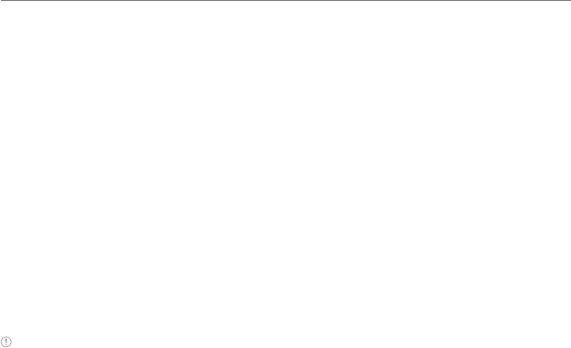
20
Getting Started
SIM card and battery
About your SIM card
The Micro SIM is a smaller version of the regular SIM cards commonly used and that
frequently are referred to merely as SIM cards.
When you subscribe to your network operator, you receive a SIM (Subscriber Identity
Module) card containing your registration information, PIN code, etc.
Like a credit card, it should be kept secure and handled carefully. Do not bend, scratch or
expose it to moisture. Avoid static electricity.
To avoid corrupting your SIM card’s memory, always turn off your phone before removing or
inserting your SIM card.
About your battery
Your phone uses a Li-Ion battery. Make sure to use an authorized battery and Micro USB
charger adaptor only. For more details, please inquire at your nearest dealer.
Note Unlike other forms of battery technology, you can recharge a Li-Ion battery while some charge
remains without reducing your phone’s autonomy due to the “battery memory effect” inherent in those
technologies.
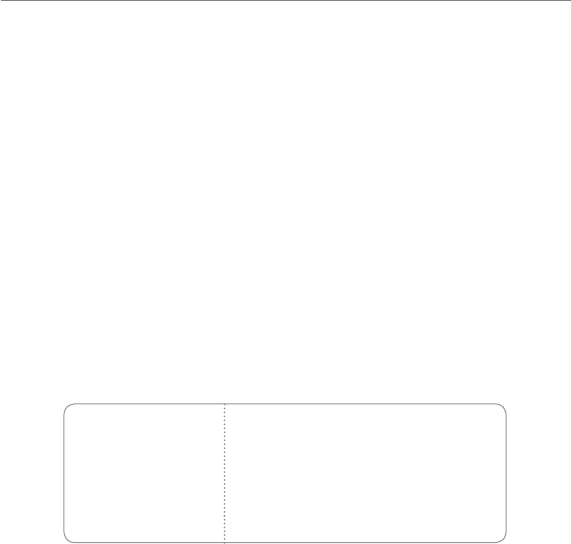
21
Getting Started
Installing/Removing SIM card and battery
1. To remove the battery cover, push the battery cover
downward (1) and slide it (2) as shown right.
2. Insert the SIM card into the slot. The gold contacts of the
SIM card should face down.
3. Slide the connector of the battery into the notch located
at the top of the unit. Insert and press the lower side of
the battery until you hear a click. Make sure you align the
gold contacts on the battery end with the contacts on
the phone. If the contacts on the battery are not properly
aligned, the phone and the battery could be damaged.
Correct Incorrect

22
Getting Started
4. To remove the battery, lift the bottom of the battery up
and remove.
To remove the SIM card, slide the SIM card in the
direction of the arrow as shown.
5. To fit the battery cover, put it on the guide rail and push
up.
Charging your battery
1. Connect with the Micro USB charger adaptor adapter
on the top left side. Make sure you align the connector
as shown in the image. If not, it will damage the charging
connector on the phone and will not charge.
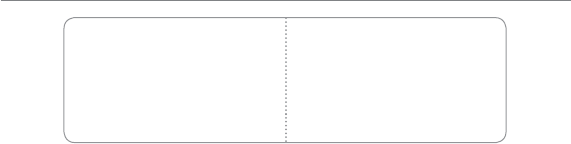
23
Getting Started
Correct Incorrect
2. Disconnect the Micro USB charger adaptor from the
device when charging the battery is complete.
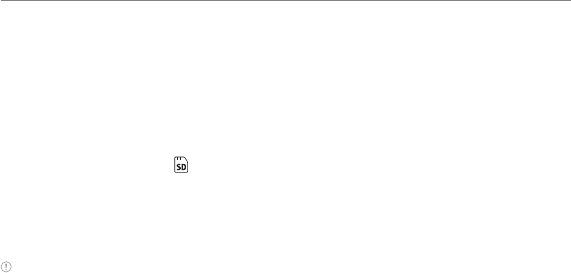
24
Getting Started
Memory card
You can use a microSD card as a memory card. It gives you more space to save pictures,
videos, music and more.
Inserting and removing a memory card
1. Open the battery cover .
2. Insert the memory card. will be displayed on the
screen when a memory card is inserted.
3. To remove the memory card, slide the memory card out
in the opposite direction of the arrow.
Note Supported up to 32 GB.
Turning the phone on/off
To turn on
1. Press and hold the PWR/LOCK key.
To turn off
1. Press and hold the PWR/LOCK key.
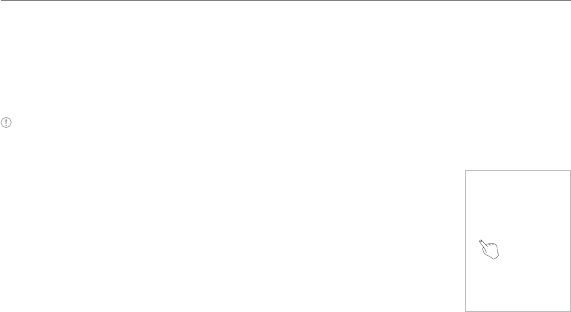
25
Getting Started
Screen lock/unlock
Locking the screen
1. Press the PWR/LOCK key when the slider is closed.
Note In touch lock screen, when the PWR/Lock key is short pressed, screen should be blacked out.
Unlocking the screen
1. Press any hard key to turn on the display.
2. Tap and drag lock icon to right as right.
®
Language
Setting the phone language
1. Tap Menu > Settings > Phone > Language.
2. Select Screen Text or Predictive.
3. Select a language > Save.
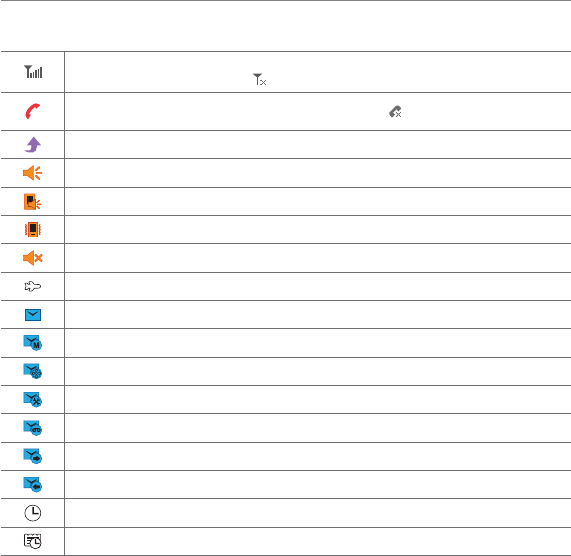
26
Getting Started
Essential display indications
Signal strength. The greater the number of bars, the stronger the signal. When
network is in searching mode is displayed.
A call is in progress. When you are in no service area is displayed.
Call forwarding is active1.
Incoming calls set to ring only (Normal)
Incoming calls set to Outdoor
Incoming calls set to Vibrate Only
Incoming calls set to Silent
Flight Mode is active.
Received one or more text messages
Received one or more multimedia messages
Received one or more WAP push messages
Received one or more configuration messages
Received one or more voice messages
A message is being sent.
A message is being received.
An alarm is set.
Schedule Alarm is set.
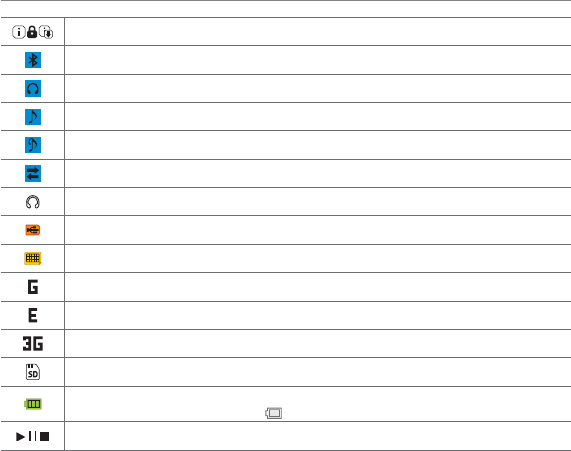
27
Getting Started
Web is active, secured and downloading.
Bluetooth is active.
Bluetooth hands-free headset is connected.
Bluetooth A2DP headset is connected.
Bluetooth hands-free + A2DP headset is connected.
Data transfer via Bluetooth is in progress
Headset is connected.
USB is connected.
TTY is active.
A GPRS signal is available. It is displayed when there is an active GPRS session.1
An EDGE signal is available. It is displayed when there is an active EDGE session.1
A 3G signal is available. It is displayed when there is an active 3G session.1
A microSD card is inserted.
Battery strength
When the battery charge is low, is displayed.
Play, Pause, Stop Status of BGM Playback
1Network dependent
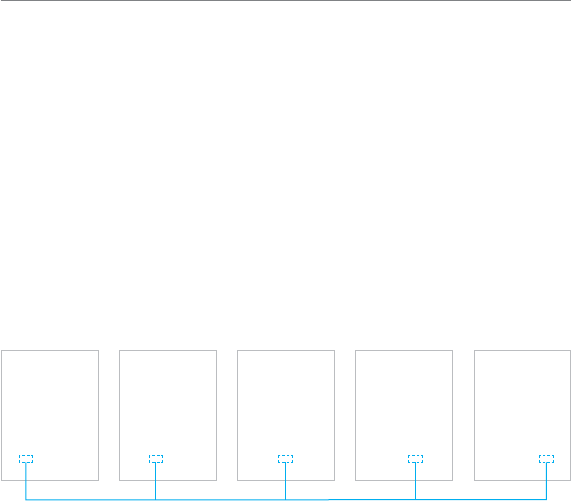
28
Getting Started
Screen navigation
The home screen is your starting point for using applications on your phone.
You can customize the home screen to display application icons, shortcuts, folders, and
widgets according to your preference.
About your home screens
xMain Screen: The phone’s main home screen.
x Web Screen: A customizable screen for web address shortcuts. Max 9 icons can be
added.
xFavorite Screen: A customizable screen for favorite contents shortcuts. Max 9 icons can
be added.
x Contacts Screen: A customizable screen for favorite contacts. Max 9 icons can be
added.
x Photo Frame Screen: A customizable screen for favorite photos. Max 3 can be added.
<Favorite
Screen>
<Web Screen>
®
<Photo Frame
Screen>
<Contacts
Screen>
<Main Screen>
®®®
Position indicators
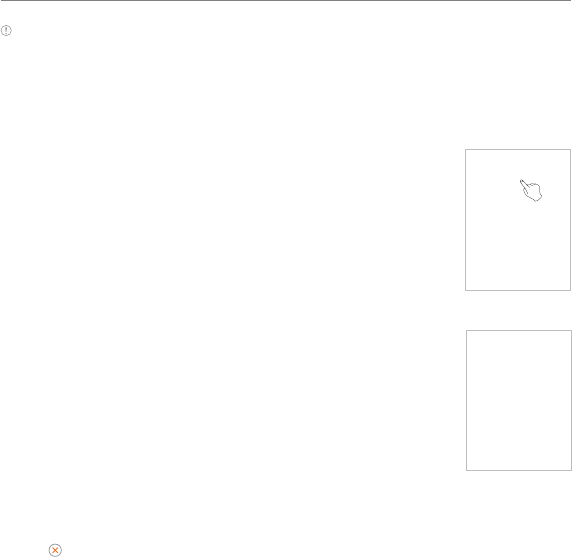
29
Getting Started
Note You can access the 5 different home screens by flicking in both directions. However, the position
indicators are always displayed in the following order: Photo Frame, Contacts, Main, Favorite, and Web
Screens.
Adding a home screen item
Adding Favorite and Contacts screen shortcuts
The Favorite and Contacts screens allow you to assign items to the
screen.
1. Tap Add +.
2. Tap a desired menu or contact.
3. Once you have added one or more items to the screen, the
shortcut is displayed to customize the home screen.
Adding Web screen shortcuts
The Web screen allows you to assign web shortcuts to the screen.
1. Tap Menu > Web >Bookmarks > Add Bookmark > Add Bookmark.
2. Tap the field to enter Title and URL > OK.
3. Once you have added one or more items to the screen, the web
address shortcut is displayed to customize the screen
Deleting a home screen item
1. Press and hold an item to delete.
2. Tap on the item to delete.
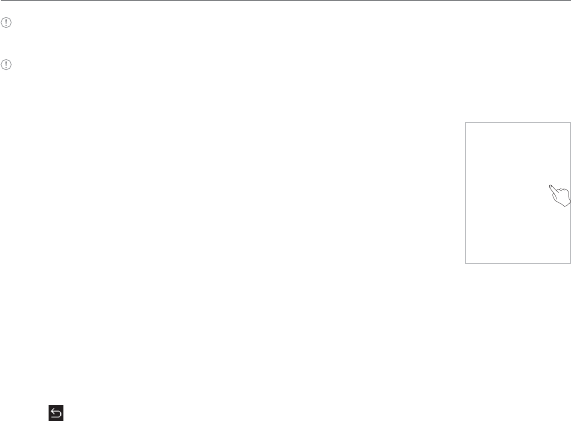
30
Getting Started
Note While an item is selected, you can deactivate the selection by tapping the
Enter key.
Note This action is only applied to the home screen.
Repositioning a home screen item
Once the items are assigned to the home screen, you can reposition the
items for your convenience.
1. Tap and hold an item until the selected item is dimmed out.
2. Drag to the desired position.
3. Position the item, and then release it.
Navigating through menus
The phone has 3 different menu screens to provide quick access to menus.
1. Tap Menu.
2. Flick the screen from left to right or right to left to navigate.
3. Tap the desired menu icons to open.
4. Tap to go back to the previous menu.
5. Press the Enter key to exit.
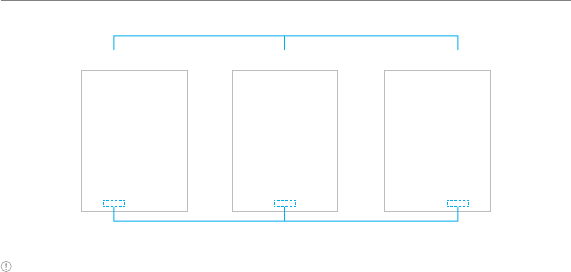
31
Getting Started
<Center> <Right><Left>
Position indicators
Extended Menu
®
®
Note The position indicators are always displayed for the corresponding menu screen.
Missed events
When you miss calls, messages, JAVA or voice messages, icons will pop up and let you know
you have missed events.
The icon will be shown at the Missed Events Area. Tap each icon to check the details. To clear
missed events without checking the details, simply press the Enter key.
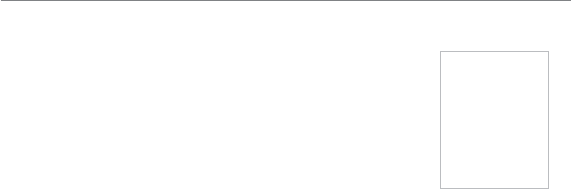
32
Getting Started
Using the Multitask menu
Press and hold the volume up key to launch the Multitask menu that
can be accessed from any active window or page on the phone.
There is no need to stop what you are doing, if you want to activate
another common feature. The idea is to allow you to temporarily
exit from your current location to access a group of common
functions such as Call, Messaging, Mobile Web, Music player, and
App Manager. This key keeps you from having to completely exit
from your current task or window, whether that be a text message, a
web page, or an active call, to do something else.
Multitask functions
To use the multitask function, press and hold the key. You can choose from one of the
following functions:
xCall: Makes a voice call while using the handset for other tasks. If Music Player is active, it
is muted during the call.
xMessaging: Sends a text or multimedia message while using the handset for other tasks.
xWeb: Launches the browser while using the handset for other tasks.
xMusic Player: Launches the Music Player while using the handset for other tasks. If an
incoming call is received or you make a call, the Music Player is muted.
xApp Manager: Accesses Games and Applications while using the handset for other tasks.
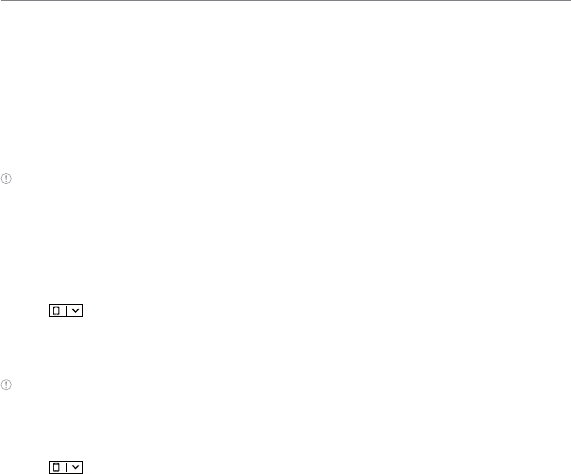
33
Getting Started
Using a memory card
You can save, move and delete files while using your phone and external memory card. You
can also move and copy files to computer from your phone.
Resetting a memory card
1. Tap Menu > Settings > Reset.
2. Enter the password > OK > External Memory Reset > Yes.
Note The default password is ‘1234’.
To copy or move pictures and video files to the card
1. Tap Menu > My Stuff > Audio, Music, Pictures, Video or Other Files.
2. Tap Options > Copy or Move.
3. Tap to select a file to copy or move > OK.
4. Tap > Memory card.
5. Tap to select a folder.
6. Tap Copy or Move Here.
Note Some files may not be moved by using this function.
To copy or move a file to the phone
1. Tap Menu > My Stuff.
2. Tap > Memory Card.
3. Tap Options > Copy or Move.
4. Tap to select a file to copy or move > OK.
5. Tap to select a folder.
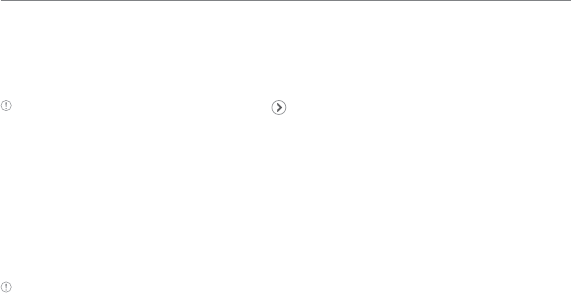
34
Getting Started
6. Tap Copy or Move Here.
To delete a file from the card
1. Select a file from the card > Delete.
Note If you select music file to delete, you must tap on the file.
To move a file from the card to the computer
1. Tap Menu > Settings > Connectivity.
2. Tap Select USB Mode.
3. Select the desired option > Save.
4. Connect the data cable with the phone and a computer .
5. Follow the instructions on your computer screen.
Note If you select Music Player, you can add music files from Windows Media PlayerTM. When you select Ask on
Connection, it will ask you to select Music Player, Mass Storage or Modem every time you connect your device
with your computer. Please check versions of OS and WMP when you connect your device with your computer. If
the versions are not compatible, Music player cannot be executed.
Updating software 1
You can update your software without visiting your nearest dealer.
To update the software
1. Tap Menu > Settings > XXXX Software Update.
2. Tap Check for Update > Yes to check whether or not you need to update the software.

35
Getting Started
Note After downloading the software, the device will ask you whether to update the software now or later. If you
choose to update the software now, it will restart the handset. If you postpone updating the software, you can
select between 30 minutes, 1 hour or 4 hours in the Options. After selecting the updating time, you will be sent
back to standby mode. If you want to continue the process, go to Software Update and tap Continue Update.
To view the version of software
1. Tap Menu > Settings > Phone Information.
2. Scroll down to Software Version.
PC Suite
PC suite is a Windows-based PC program that allows you to easily manage personal data
and multimedia files by connecting your Phone to a PC. The PC suite application can be
downloaded at http://www.pantechusa.com/.
System requirements
x Microsoft Windows 2000 or XP family, Windows7 and Vista 32 bit
xAt least 300MB of free disk space
x Interface devices such as USB or Bluetooth for the connection with the phone
PC Suite features
Contact Manager / PC Sync / File Manager / Internet Access / Message Manager / MMS PC
Composer
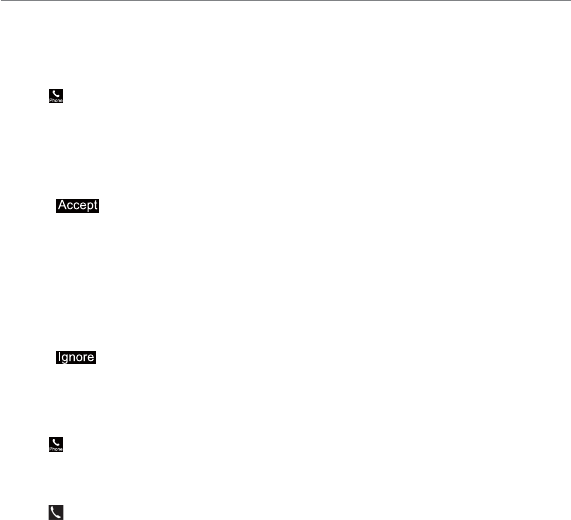
37
Making, receiving and ending calls
Making a call
1. Tap .
2. Enter the area code and phone number.
3. Tap Call.
Answering a call
1. Drag to right.
Ending a call
1. Tap End Call or press the Enter key during a call.
Once the call is complete, a call summary is displayed.
Rejecting a call
1. Drag to left.
Making a call using the call list
Your phone logs up to 20 dialed, received and missed call numbers.
1. Tap > Recent Calls to display the Recent Calls list.
2. Tap to select All Calls, Missed Calls, Received Calls, Dialed Calls, or Call Ranking.
3. Select a number.
4. Tap to dial the selected number.
Calls and address book
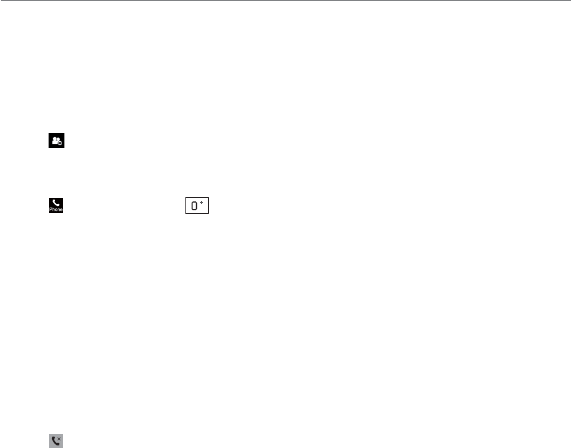
38
Calls and address book
Making a call during a call
1. Tap Keypad and enter the phone number. Or tap Contacts and look it up in AddressBook.
2. Tap Call to dial the second call. The first call is automatically put on hold.
Switching between two calls
1. Tap to swap calls.
Making an international call
1. Tap and press and hold on the touch screen until the ‘+’ character appears.
Or press the +Q key on the keyboard until the ‘+’ character appears.
2. Type the country code, area code, and phone number.
3. Tap Call.
Making an emergency call
You can make emergency calls even if your phone does not have a SIM card.
1. Tap Emergency Number, or tap SOS if your phone does not have a SIM card.
2. Tap Call.
Replying to a missed call
1. Tap to display the list of missed calls.
2. Select a number to call by scrolling the screen.
3. Tap Call.
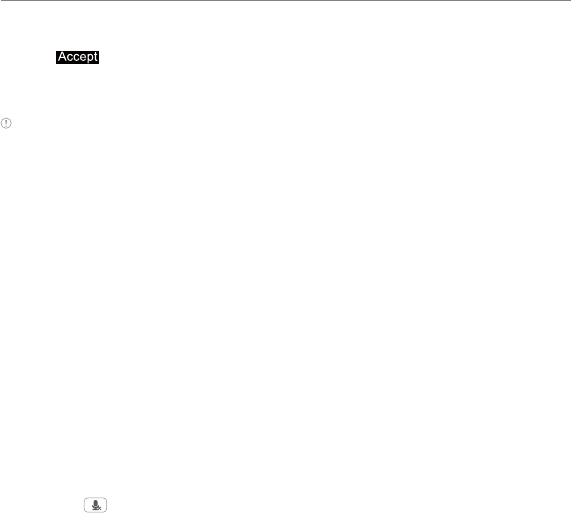
39
Calls and address book
Answering a second call1
1. Drag to right. The first call is automatically put on hold.
2. Press the Enter key to end the second call.
The call on hold is automatically reconnected.
Note For answering a second call, you should activate Call Waiting.
(Select Menu > Settings > Call > Call Waiting > Active)
Setting the call forwarding option1
1. Tap Menu > Settings > Call.
2. Tap Call Forwarding.
3. Select the desired option.
Setting the call waiting option1
1. Tap Menu > Settings > Call.
2. Tap Call Waiting.
3. Select the desired option.
Options during a call
Microphone off and on
Switching your phone’s microphone off
1. Tap Mute .
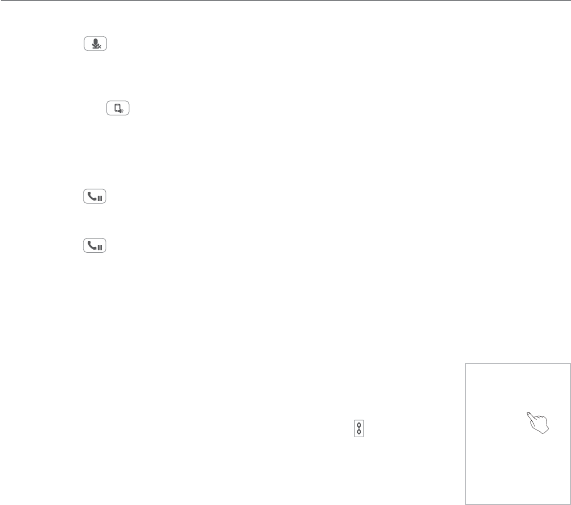
40
Calls and address book
Switching your phone’s microphone back on
1. Tap Mute .
Talking on speaker
1. Tap Speaker .
Putting a call on hold and returning
Putting a call on hold
1. Tap Hold .
Returning to a held call
1. Tap Hold again.
Multi-party calls1
You can talk with more than one person or make a conference call.
Making a multi-party call
1. Call the first participant.
2.
Call the second participant. The first call is automatically put on
hold.
3. Tap the first or second participant’s phone number > Join .
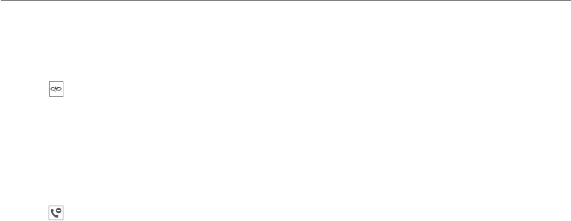
41
Calls and address book
Splitting one participant from a multi-party
1. Tap Join.
2. Tap Members.
3. Tap .
All of the other multi-party call participants can still hear each other.
Removing one participant from a multi-party call
1. Tap Join.
2. Tap Members.
3. Tap .
The call ends with that participant, but you can continue to talk to the other participants.
Searching for a number in the address book during a call
1. Tap Contacts.
2. Select a number by scrolling up or down.
Searching for a name in the address book
Enter the first letters of the name for Name Search. The entries are displayed starting with
the first entry matching your input.
Finding a name manually in the address book
1. Scroll the screen up or down.
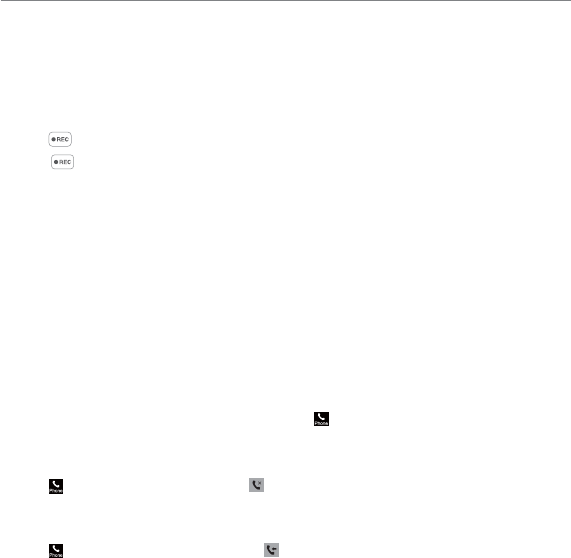
42
Calls and address book
Viewing the details of the highlighted entry in the address book
1. Tap the contact to view detailed information.
For details on
address book
,
see page 44
.
Voice recording
1. Tap during a call.
2. Tap again to stop recording.
Call settings
Setting auto redial 1
1. Tap Menu > Settings > Call > Auto Redial.
2. Drag the bar On or Off > Save.
Checking all calls
You can view information about all Recent Calls. For more options for all, missed, received
and dialed calls, tap the called number.
You can also view the call history simply by tapping > Recent Calls.
Viewing missed calls
1. Tap > Recent Calls > Missed Calls .
Viewing received calls
1. Tap > Recent Calls > Received Calls .
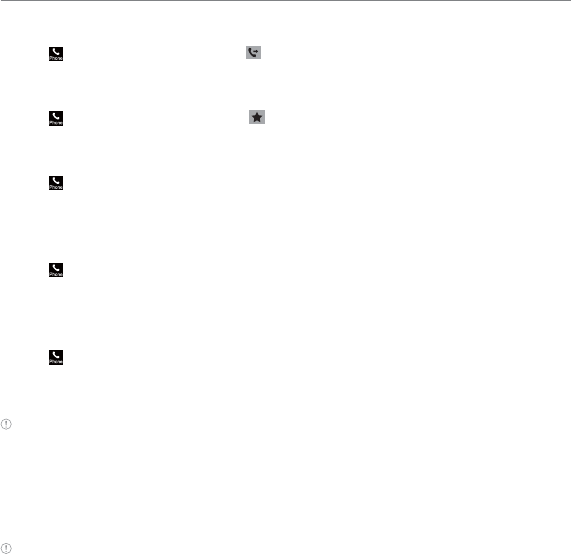
43
Calls and address book
Viewing dialed calls
1. Tap > Recent Calls > Dialed Calls .
Viewing call rankings
1. Tap > Recent Calls > Call Ranking .
Deleting call logs
1. Tap > Recent Calls > Delete.
2. Select All Calls, Missed Calls, Received Calls or Dialed Calls > Yes.
Viewing call time
1. Tap > Recent Calls > Call Time.
2. You can view Last Call, Received Calls, Dialed Calls and Total Calls.
Resetting all call times
1. Tap > Recent Calls > Call Time.
2. Tap Reset > Yes.
3. Enter password > OK.
Note The default password is ‘1234’.
Viewing transmitted data information
1. Tap Menu > Settings > Call > Packet Counter.
2. Select Total, Current, or Last transmitted data.
3. Tap Clear to reset the information.
Note The default password is ‘1234.’

44
Calls and address book
Speed dialing
You can dial quickly using speed dialing. Up to 8 phone numbers can be programmed using
numbers 2 to 9.
Setting speed dial
1. Tap Contacts > My Settings > Speed Dial.
2. Tap an empty entry.
3. Tap the contact you wish to assign.
Changing speed dial contact
1. Tap Contacts > My Settings > Speed Dial.
2. Select a number > Change.
3. Tap the contact you wish to assign.
Removing from speed dial
1. Tap Contacts > My Settings > Speed Dial.
2. Select a number > Remove > Yes.
Using the address book
You can save names, phone numbers, and information to the SIM card or phone. Number of
entries can vary depending on the capacity of the SIM card.
Viewing the contact list
1. Tap Contacts.
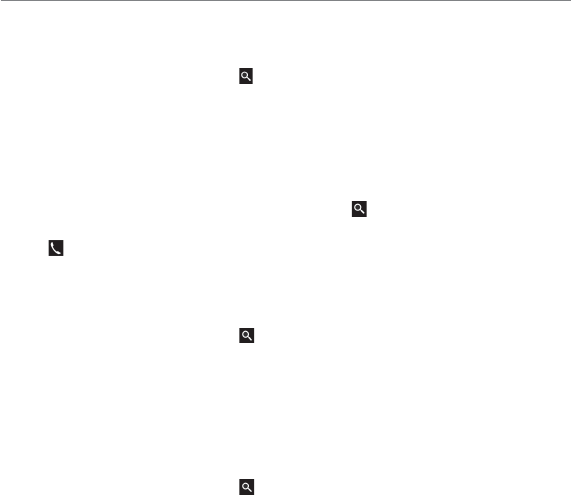
45
Calls and address book
Searching for a contact
1. Tap Contacts.
2. Scroll the screen up or down or tap and enter the name to find the contact.
3. Tap the contact to view detailed information.
4. To update information, tap Edit.
Calling from the contact list
1. Tap Contacts.
2. Scroll the screen up or down to select a person or tap and input the first letter or two of
the person’s name.
3. Tap .
Forwarding contact details
1. Tap Contacts.
2. Scroll the screen up or down or tap and enter the name to find the contact.
3. Tap the contact > Options > Share Contact Info > All Contact Info, Personal Contact or
Business Contact.
4. You can send the information using via Message or via Bluetooth.
Deleting a contact
1. Tap Contacts.
2. Scroll the screen up or down or tap and enter the name to find the contact.
3. Tap the contact > Delete > Yes.
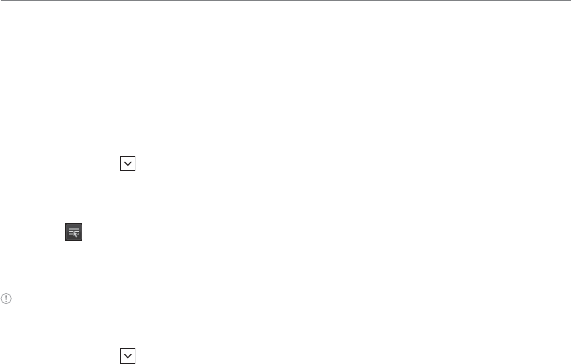
46
Calls and address book
Adding a contact
1. Tap Contacts > Add.
2. Tap the desired fields to input information.
3. Tap Save.
Making groups
1. Tap Contacts > > Groups.
2. To add new group, tap Add.
3. Input the group name and tap OK.
4. Select > Select > Save.
5. To add members to group, tap Yes.
6. Select the members > OK.
Note To group, you can’t add the contacts of SIM.
Editing groups
1. Tap Contacts > > Groups.
2. To edit group, tap the group > Edit > Add Members, Remove Members or Edit Group.
- If there is no one added in the selected group, tap the group > Edit Group.
3. To delete group, tap the group > Delete Group > Yes.
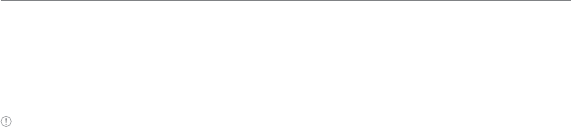
47
Calls and address book
Address book settings
Setting up XXXX Address Book
1. Tap Contacts > My Settings > XXXX Address Book.
Note Your contacts are backed up to your XXXX Address Book, and changes you make are automatically saved.
Setting SIM management
1. Tap Contacts > My Settings > SIM Management.
Managing my info
1. Tap Contacts > My Info.
Setting the sort order
1. Tap Contacts > My Settings > Display Order.
2. Select First Name or Last Name > Save.
Viewing contact information
1. Tap Contacts > My Settings > View Contacts from.
2. Select Phone, SIM, or Phone and SIM > Save.
Saving contact information
1. Tap Contacts > My Settings > Save Contacts to.
2. Select Phone, SIM, or Always Ask > Save.
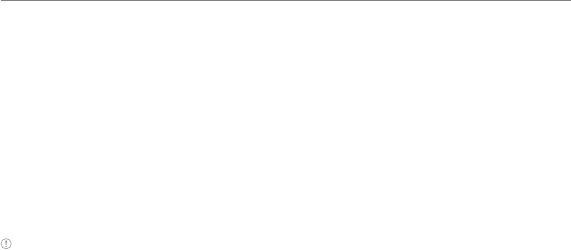
48
Calls and address book
Caller identification
Caller identification
1. Tap Menu > Settings > Call > Display My Number.
2. Select Network Default, Show or Hide > Save.
Using your headset
You can make or receive a call using a headset.
While using the headset, the button on the headset works as follows.
Note You must use a headset designed for this device. It is an optional accessory. Not all headsets will have a
button.
While in standby mode
1. Press the button on the headset to view the recent calls list and press the button again to
redial the last call.
Service numbers and fixed dialing
Calling your service numbers6
You can see the service number to reach the service provider.
1. Tap Contacts > [XXX Services].
2. Tap a number to access the service > Call.
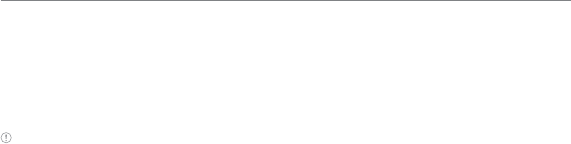
49
Calls and address book
Viewing the fixed dialing list
Fixed dialing is a service that limits your access to specific numbers in the address book list
recorded on the SIM. Input the PIN2 to set up or cancel this service.
1. Tap Menu > Address Book > Fixed Dial Numbers.
2. Select a number.
Note PIN2 must be correctly entered within 3 attempts. If you input the incorrect code three times in a row, the
PIN2 code will be blocked. If the PIN2 code is blocked, please contact your service provider. Your PIN2 code is
supplied with the SIM card.
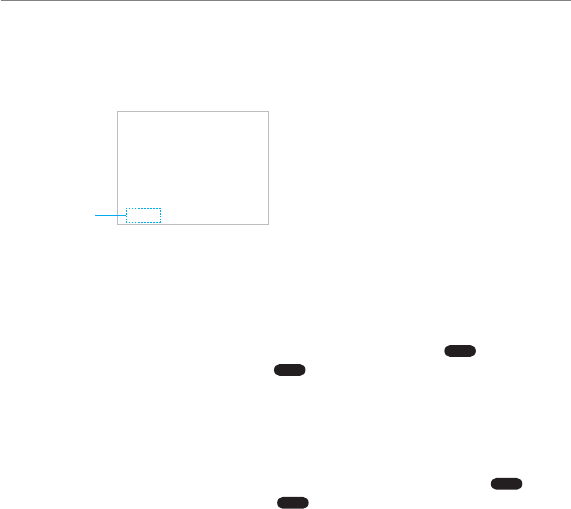
51
Entering text
Using the QWERTY keypad
Open the phone to use the QWERTY keypad
Changes the text
input mode.
For details on
QWERTY keypad
,
see page 8
.
Predictive mode
The predictive mode automatically compares your keystrokes with an internal dictionary to
determine the correct word. It will display the most commonly used word first.
1. Tap Messages > Tap Create a New Message > Tap to enter text > Tap
abc >
> Select
Predictive Mode to change the mode to
T9 >
.
2. Selec /A to *Z to input text.
For example, to write “hello” press $H, 1E, ;L, ;L and (O.
Alphabet mode
1. Tap Messages > Tap Create a New Message or New > Tap to enter text > Tap
abc >
>
Select ABC Mode to change the mode to
abc >
.
2. Select /A to *Z to input text repeatedly.
Messaging
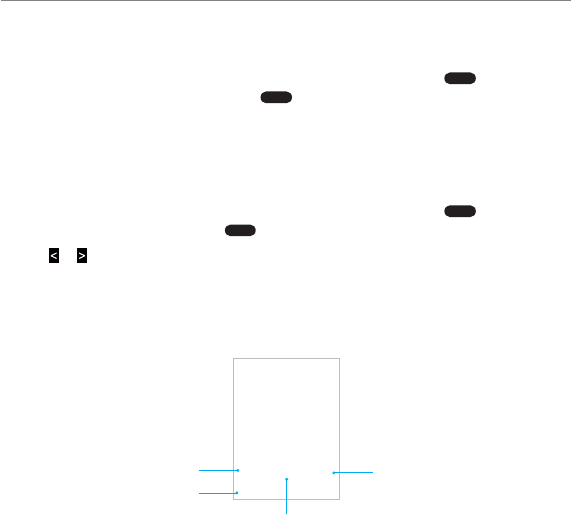
52
Messaging
Numeric mode
You can input numbers in this mode.
1. Tap Messages > Tap Create a New Message > Tap to enter text > Tap
abc >
> Select
Number Mode to change the mode to
123 >
.
2. Select 1E to 9V and o? to input numbers.
Symbol mode
You can input symbols.
1. Tap Messages > Tap Create a New Message > Tap to enter text > Tap
abc >
> Select
Symbols to change the mode to
.?
@
>
.
2. Tap or > select the symbol to insert.
Using the virtual keypad
Enter text by using the virtual keypad on your touch screen and using the QWERTY keypad.
Using the virtual keypad on your touch screen
14
3
2
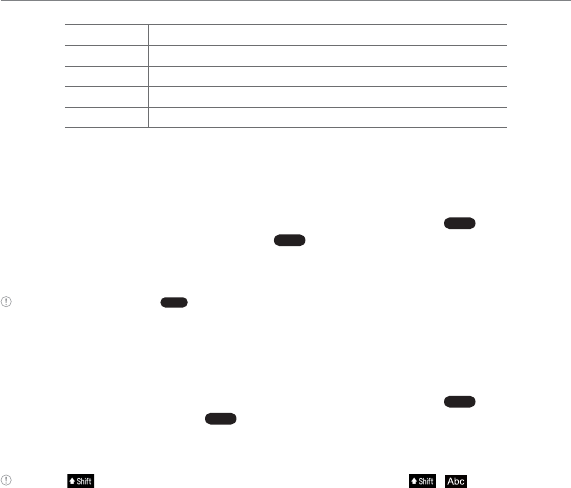
53
Messaging
Number Function
1 Switch between upper and lower case
2 Changes the text input mode
3 Inserts a space
4 Deletes a character
Predictive mode
Predictive mode automatically compares your keystrokes with an internal linguistic
dictionary to determine the correct word. It will display the most commonly used word first.
1. Tap Messages > Tap Create a New Message > Tap to enter text > Tap
abc >
> Select
Predictive Mode to change the mode to
T9 >
.
2. Tap p to q to input text. To enter ‘Hello’ in the touch keypad, tap r s t t
u.
Note To enter numbers, tap
T9 >
to the Space key And select the inputted numbers on the reference area.
ABC mode
Tap the key labeled with the target letter once for the first letter tap it twice for the second
letter, and so on.
1. Tap Messages > Tap Create a New Message > Tap to enter text > Tap
abc >
> Select ABC
Mode to change the mode to
abc >
.
2. Tap p to q to input text. To enter the letter “c”, tap p 3 times. To enter number 2,
tap p 4 times.
Note Tap to input the capital letter. For example, if you want to input A, tap > .
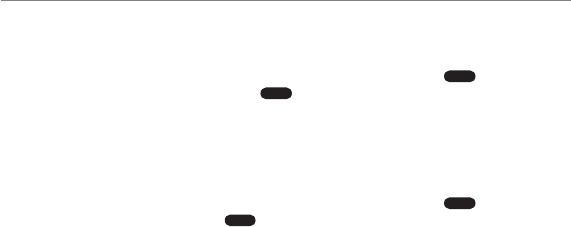
54
Messaging
Number mode
You can input numbers in this mode.
1. Tap Messages > Tap Create a New Message > Tap to enter text > Tap
abc >
> Select
Number Mode to change the mode to
123 >
.
2. Tap X to Y and Z to input numbers.
Symbols mode
You can input symbols.
1. Tap Messages > Tap Create a New Message > Tap to enter text > Tap
abc >
> Select
Symbols to change the mode to
.?
@
>
.
2. Tap a symbol to input it.
Messaging
You can send, receive and save text messages and multimedia messages.
Managing memory
Up to 300 messages can be stored in the phone memory and additional messages will be
saved to the SIM card.
Deleting a conversation
1. Tap Messages > Delete.
2. Select conversations to delete.
3. Tap Delete > Yes.
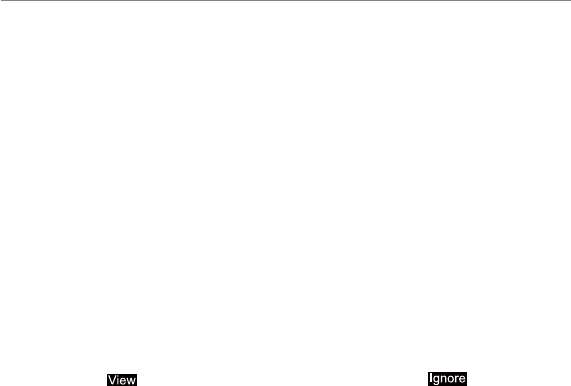
55
Messaging
Deleting multiple messages
1. Tap Messages.
2. Select a conversation.
3. Tap Delete.
4. Select messages to delete.
5. Tap Delete > Yes.
Replying to a message
1. Tap Messages.
2. Select a conversation.
3. Tap Reply.
Receiving messages
Viewing a new message
When you receive a new message, you can select View or Ignore.
1. Tap and drag to right to read a new message or tap and drag to left to ignore
a new message.
Reading a message from a conversation
1. Tap Messages.
2. Select a conversation.
3. Select a received message and read the message.

56
Messaging
Saving contact information from a received message
1. Tap Messages.
2. Select a conversation.
3. Tap Options > Add Contact.
4. Select as New Contact or to Existing Contact.
Saving an object from a received multimedia message
1. Open multimedia message.
2. Tap Options > Use > Save to internal / Save to external.
It will be saved in one of the categories in the My Stuff folder.
For details on
picture album
,
see page 70
.
Loading a URL using Push message
1. Tap Messages > Conversations > Open.
2. Tap Options > Load URL or just tap Go.
Saving connection settings using configuration message
1. Tap Messages > Conversations > Open.
2. Tap Options > Install.
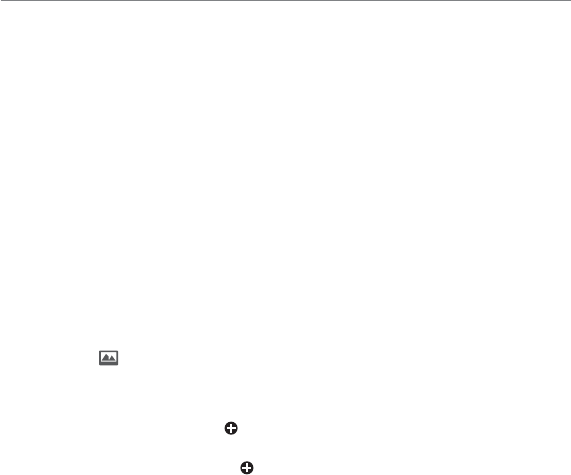
57
Messaging
Creating and sending text messages
Sending a new text message
1. Tap Messages > Options > Create Message.
2. Tap to enter text > Enter the message > OK.
3. Tap the recipient field to add one or more recipients and select the contact > OK.
4. Tap Send.
Creating multimedia messages
You can create and send new multimedia messages. The size limit is 600KB. An error
message will alert you once you exceed the capacity.
Adding a saved picture to a message
1. Tap Messages > Options > Create Message.
2. Tap to enter text > Enter the message > OK.
3. Tap Insert > > My Picture.
4. Select a folder or picture.
5. Tap Select.
6. To preview the current page, tap in Slide field > Preview > Current. To go back to text
editor, tap Stop.
7. To preview the whole message, tap in Slide field > Preview > Whole Message. To go
back to text editor, tap Stop.
- To edit the text message, tap the text box.
8. Tap the recipient field to add one or more recipients and select the contact > OK.
9. Tap Send.
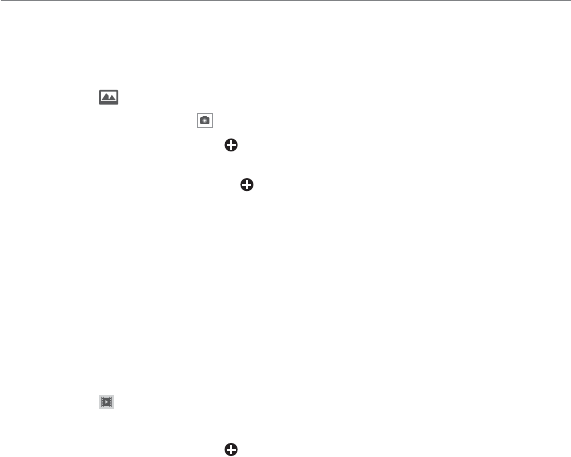
58
Messaging
Adding a new picture to a message
1. Tap Messages > Options > Create Message.
2. Tap to enter text > Enter the message > OK.
3. Tap Insert > > Take Picture.
4. Focus on the object and tap .
5. To preview the current page, tap in Slide field > Preview > Current. To go back to text
editor, tap Stop.
6. To preview the whole message, tap in Slide field > Preview > Whole Message. To go
back to text editor page, tap Stop.
- To edit the text message, tap the text box.
7. Tap the recipient field to add one or more recipients, and select the contact > OK.
8. Tap Send.
For details on
taking a picture
,
see page 69
.
Adding a saved video to a message
1. Tap Messages > Options > Create Message.
2. Tap to enter text > Enter the message > OK.
3. Tap Insert > > My Video.
4. Tap the desired video clip to insert and tap Select.
5. To preview the current page, tap in Slide field > Preview > Current. To go back to text
editor, tap Stop.
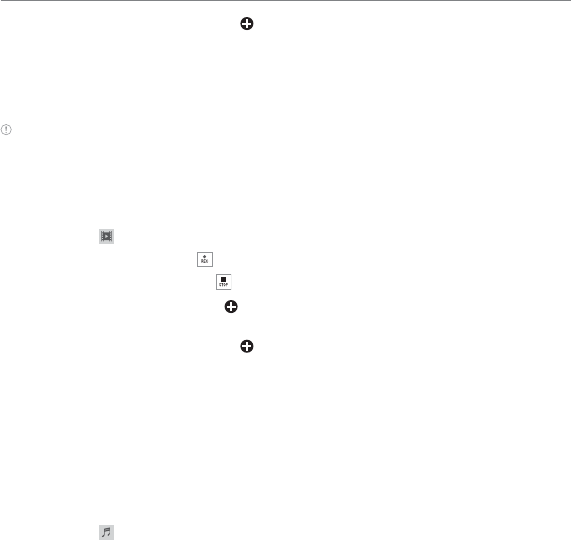
59
Messaging
6. To preview the whole message, tap in Slide field > Preview > Whole Message. To go
back to text editor page, tap Stop.
- To edit the text message, tap the text box.
7. Tap the recipient field to add one or more recipients and select the contact > OK.
8. Tap Send.
Note If the video clip’s resolution is “320x240” or higher, the video clip cannot be added to a message.
Adding a new video to a message
1. Tap Messages > Options > Create Message.
2. Tap to enter text > Enter the message > OK.
3. Tap Insert > > Create Video.
4. Focus on the object and tap .
5. To stop recording and save tap .
6. To preview the current page, tap in Slide field > Preview > Current. To go back to text
editor, tap Stop.
7. To preview the whole message, tap in Slide field > Preview > Whole Message. To go
back to text editor page, tap Stop.
8. Tap the recipient field to add one or more recipients and select the contact > OK.
9. Tap Send.
For details on
recording a video
,
see page 69
.
Adding a recorded voice memo to a message
1. Tap Messages > Options > Create Message.
2. Tap to enter text > Enter the message > OK.
3. Tap Insert > > My Audio.
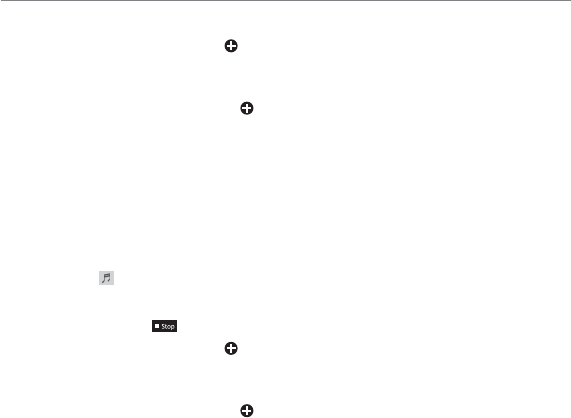
60
Messaging
4. Tap the desired audio clip to insert and tap Select.
5. To preview the current page, tap in Slide field > Preview > Current. To go back to text
editor, tap Stop.
6. Tap Pause to stop listening.
7. To preview the whole message, tap in Slide field > Preview > Whole Message. To go
back to text editor page, tap Stop.
8. Tap the recipient field to add one or more recipients and select the contact > OK.
9. Tap Send.
Adding a new voice memo to a message
1. Tap Messages > Create Message.
2. Tap to enter text > Enter the message > OK.
3. Tap Insert > > Record Audio.
4. Tap n to record the sound.
5. To stop and save tap .
6. To preview the current page, tap in Slide field > Preview > Current. To go back to text
editor, tap Stop.
7. Tap Pause to stop listening.
8. To preview the whole message, tap in Slide field > Preview > Whole Message. To go
back to text editor page, tap Stop.
9. Tap the recipient field to add one or more recipients and select the contact > OK.
10. Tap Send.
For details on
recording a voice memo
,
see page 86
.
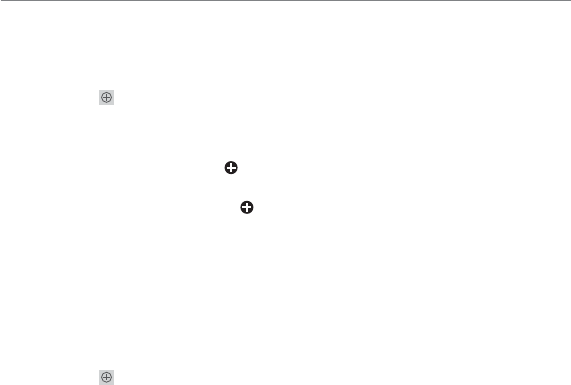
61
Messaging
Adding other files to a message
1. Tap Messages >Options > Create Message.
2. Tap to enter text > Enter the message > OK.
3. Tap Insert > > Files.
4. Tap to select desired file to insert.
5. To edit the text message, tap the text box.
6. To preview the current page, tap in Slide field > Preview > Current. To go back to text
editor, tap Stop.
7. To preview the whole message, tap in Slide field > Preview > Whole Message. To go
back to text editor page, tap Stop.
8. Tap the recipient field to add one or more recipients and select the contact > OK.
9. Tap Send.
Adding Contacts to a message
1. Tap Messages > Options > Create Message.
2. Tap to enter text > Enter the message > OK.
3. Tap Insert > > Contacts.
4. Tap to select desired contact to insert.
5. To edit the text message, tap the text box.
6. Tap the recipient field to add one or more recipients and select the contact > OK.
7. Tap Send.

62
Messaging
Adding Templates to a message
1. Tap Messages > Options > Create Message.
2. Tap OK > Insert > > Templates.
3. Tap to select desired templates to insert.
4. To edit the text message, tap the text box.
5. Tap the recipient field to add one or more recipients and select the contact > OK.
6. Tap Send.
Message templates
When you often use the same phrases, you can save the message under message templates.
Adding a message as a template
1. Tap Messages > Options > Templates.
2. Tap Add New.
3. Enter the frequently used message > OK > Save.
Sending a message with a template
1. Tap Messages > Options > Templates.
2. Select the template to send.
- To edit the text message, tap the text box.
3. Tap the recipient field to add one or more recipients and select the contact > OK.
4. Tap Send.

63
Messaging
Message settings
Message center settings
1. Tap Messages > Options > Settings.
2. Tap Text Message.
3. Enter new Center Address.
4. Tap OK > Save.
E-mail gateway settings
1. Tap Messages > Options > Settings.
2. Tap Text Message.
3. Enter new Email Gateway for sending text message by email.
4. Tap OK > Save.
MMS profiles for multimedia messages
1. Tap Messages > Options > Settings.
2. Tap Multimedia Message > MMS Profiles.
3. Select a profile.
4. To add a profile, tap Create > set the options > Save.
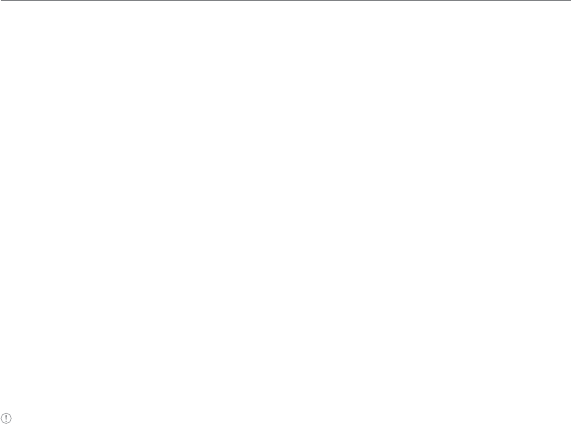
64
Messaging
Sending settings for multimedia messages
1. Tap Messages > Options > Settings.
2. Tap Multimedia Message > Sending Settings.
3. You can set Creation Mode and Max Message Size.
4. Tap Save.
Receiving settings for multimedia messages
1. Tap Messages > Options > Settings.
2. Tap Multimedia Message > Receiving Settings.
3. You can set Automatic Download.
4. Drag the bar to On or Off.
5. Tap Save.
Setting CMAS Alert messages
1. Tap Messages > Options > Settings.
2. Tap Emergency Alert Settings.
3. Select Presidential Alerts, Imminent Threat Alerts or AMBER Alerts, and set the kind of
messages.
Note
xPresidential Alerts: Always received.
xImminent Threat Alerts: Select All Imminent Threats, Extreme Imminent Threats Only or Off > Save.
xAMBER Alerts: Select On or Off > Save.
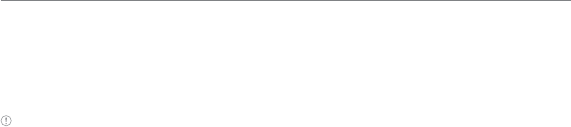
65
Messaging
Receiving settings for voice mails
1. Tap Messages > Options > Settings.
2. Tap Voice Mail.
3. Enter the number of the voice mail center > OK > Save.
Note This number may be pre-configured by the service provider upon activation.
Auto delete message settings
1. Tap Messages > Options > Settings.
2. Tap Auto Delete.
3. Drag the bar to On or Off.
4. Tap Save.
Email
You can receive emails through your service provider.
Receiving an email
1. Tap Menu > Mobile Email.
2. Select an email.
3. Follow the steps to set up your email account.
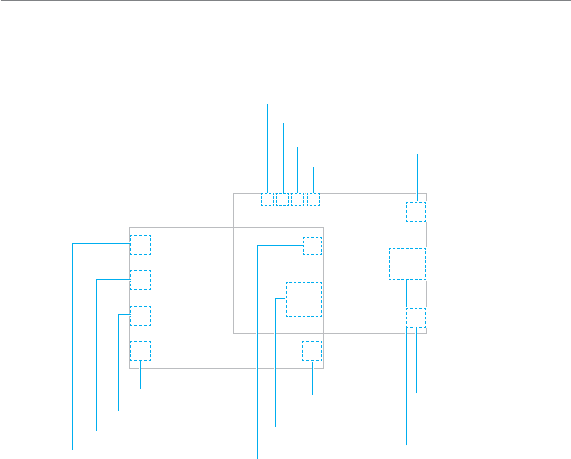
67
Camera
You can take pictures and record movies using the built-in camera. The photos and video
clips can be saved to your phone or memory card and can be sent via multimedia messages,
online locker and bluetooth.
Camera mode
Record
Capture
Resolution
Self timer
Special effect
White balance
GEO tagging
Video camera mode
Album Album
Settings
Brightness
Camera Zoom
Multimedia
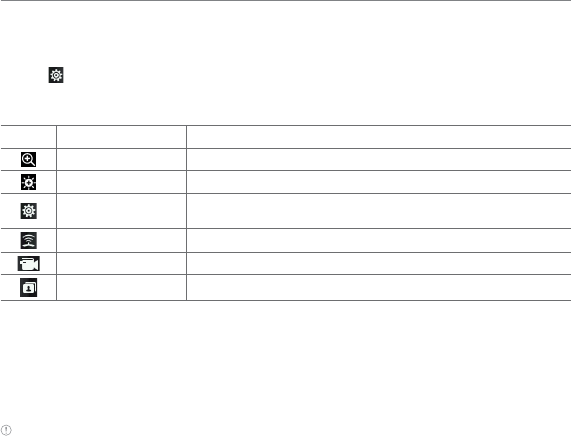
68
Multimedia
Setting camera settings
1. Tap Menu > Camera.
2. Tap to change settings prior to taking a picture.
Camera menu options
Icons Name Description
Zoom 1, 2,3,4,5,6,7,8 (up to 2x zoom)
Brightness -3, -2, -1, 0, +1, +2, +3
Settings White Balance/ Effect/ Self Timer/ Resolution/ Storage/
Advanced
GEO Tagging On/Off
Video Camera Switch to video camera mode
Album View the pictures stored in the device
Zooming in and out
1. Tap ^ then tap _ or v. It increases or decreases the zoom ratio.
Increasing or decreasing the brightness
1. Tap ` then tap b or c . It ranges from -3 to +3.
Note In camera mode, the zoom function is not available at the highest ( 2048x1536) resolution. GEO Tagging
will work only outdoors. When GEO Tagging is activated, it will search for the GPS for 1 minute and ask whether to
proceed or not.
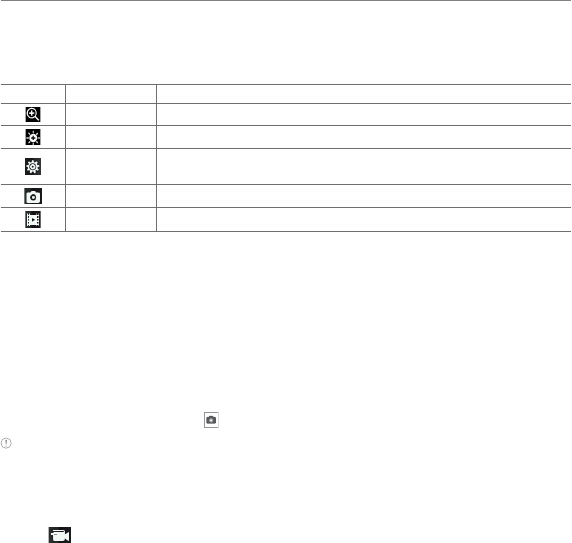
69
Multimedia
Video camera menu options
1. Tap Menu > Video Camera, into Video Camera mode.
2. Tap to change settings prior to recording video.
Icons Name Description
Zoom 1, 2,3,4,5,6,7,8 (up to 2x zoom)
Brightness -3, -2, -1, 0, +1, +2, +3
Settings White Balance/ Effect/ Self Timer/ Resolution/ Storage/
Advanced
Camera Switch to camera mode
Album View the videos stored in the device
Zooming in and out
1. Tap ^ then tap _ or v. It increases or decreases the zoom ratio.
Increasing or decreasing the brightness
1. Tap ` then tap b or c . It ranges from -3 to +3.
Taking a picture
1. Tap Menu > Camera.
2. Focus on the subject and tap .
Note Your photo will be saved automatically to the phone memory. Picture Files can be save up to
YYMMDD_9999. No more than 9999 pictures a day may be taken from camera.
Changing to video camera mode
1. Tap Menu > Camera.
2. Tap .
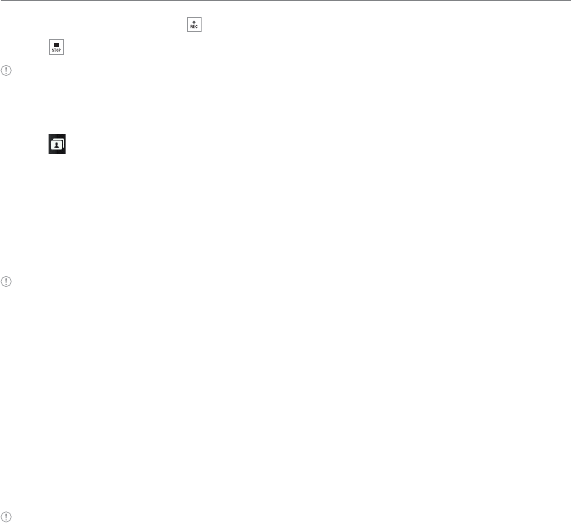
70
Multimedia
3. Aim at the subject and tap .
4. Tap to stop recording.
Note Your video will be saved automatically to the phone memory.
Viewing a saved picture
1. Tap Menu > Camera.
2. Tap .
3. Select the picture to view.
Picture album
You can save photos to your phone or an external memory card and view, send or delete
them from the Picture album.
Note To access the Pictures folder, tap Menu > Pictures.
Viewing the saved pictures
1. Tap Menu > Pictures.
2. Select a picture.
Zooming the saved picture
1. Tap Menu > Pictures.
2. Select the picture and tap Options> Zoom or double tap the picture into zoom mode.
3. Tap _ /v on the picture or press volume key for zoom in/out.
4. Tap the Clear key, return to view mode.
Note Zoom mode is activated when the resolution of the picture is larger than the resolution of device.

71
Multimedia
Setting a picture as your wallpaper
1. Tap Menu > Pictures.
2. Select a picture and tap > Set as > Wallpaper.
Setting a picture as caller identification
1. Tap Menu > Pictures.
2. Select a picture and tap > Set as > Contact photo.
Sending pictures via multimedia message
1. Tap Menu > Pictures.
2. Select a picture and tap > Send > via Message.
Sending pictures via Bluetooth
1. Tap Menu > Pictures.
2. Select a picture and tap > Send > via Bluetooth.
Sending pictures to Online Locker
1. Tap Menu > Pictures.
2. Select a picture and tap > Send > to Online Locker.
Deleting multiple pictures
1. Tap Menu > Pictures.
2. Tap Delete.
3. Tap to mark desired files or tap All to mark all files.
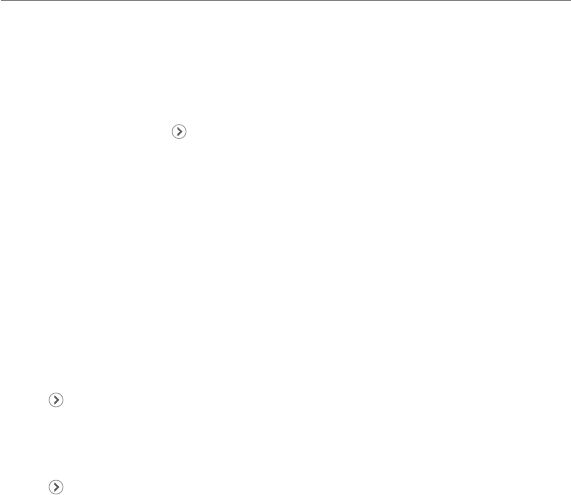
72
Multimedia
4. Tap OK > Yes.
5. To cancel deleting action, tap No.
Viewing file information
1. Tap Menu > Pictures.
2. Select a picture and tap > Properties.
Video Player
You can view, send, save and delete videos. The supported formats are MP4, WMA, 3GP and
3G2.
Playing saved video clips
1. Tap Menu > Video Player.
2. Tap a video clip to play.
Sending a video clip via multimedia message
1. Tap Menu > Video Player.
2. Tap on the selected clip > Send > via Message.
Sending a video via Bluetooth
1. Tap Menu > Video Player.
2. Tap on the selected clip > Send > via Bluetooth.
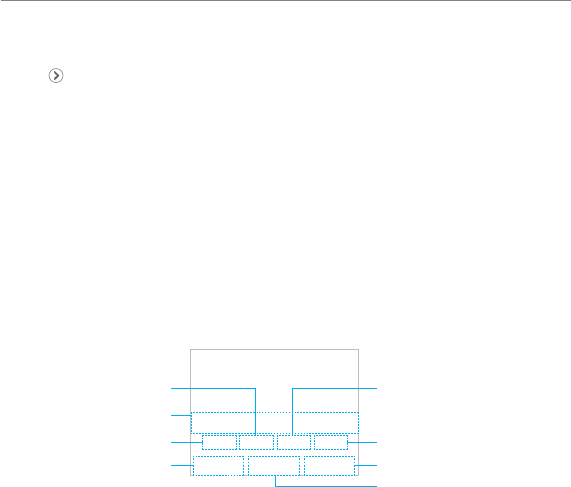
73
Multimedia
Sending a video to Online Locker
1. Tap Menu > Video Player.
2. Tap on the selected clip > Send > to Online Locker.
Deleting multiple video clips
1. Tap Menu > Video Player.
2. Tap Delete.
3. Tap to mark desired files or tap All to mark all files.
4. Tap OK > Yes.
5. To cancel deleting action, tap No.
Playing a video clip
1. Tap Menu > Video Player.
2. Scroll and tap to select a file.
Video player
Properties Mute
Repeat
Volume
Play bar
Rewind
Fast Forward
Play/Pause
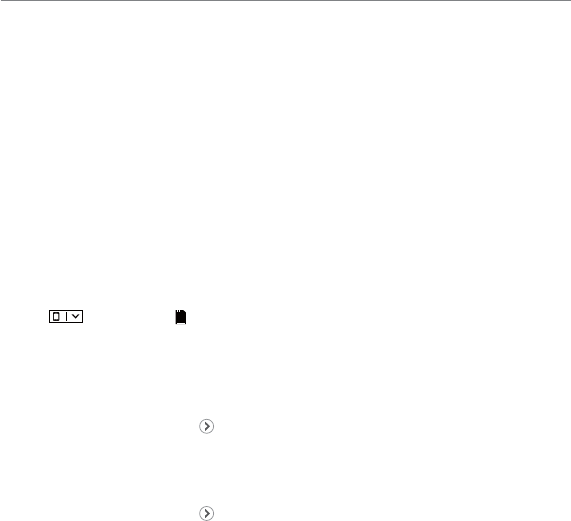
74
Multimedia
Audio album
You can play, send, delete, move or copy saved sounds to external memory or to the phone.
Supported formats are MP3, AAC, AAC+, eAAC+ and WMA.
Listening to a recorded sound
1. Tap Menu > My Stuff > Audio.
2. Select a folder and tap to open.
3. Tap the file to play.
Moving or copying multiple sounds to external memory
1. Tap Menu > My Stuff > Audio.
2. Tap Options > Copy or Move.
3. Select the file to copy or move > OK.
4. Tap and select the
SD
Memory Card.
5. Select the folder > Copy Here or Move Here.
Sending sound files via multimedia message
1. Tap Menu > My Stuff > Audio.
2. Select the audio file and tap > Send > via Message.
Sending sound files via Bluetooth
1. Tap Menu > My Stuff > Audio.
2. Select the audio file and tap > Send > via Bluetooth.
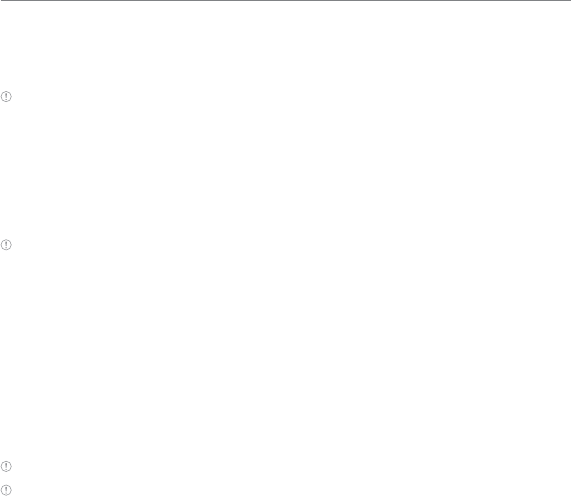
75
Multimedia
Playing Music
You can listen to music on your phone using the Music Player. The Music Player is only
compatible with and can play the following audio types: MP3, AAC, AAC+, eAAC+ and WMA.
Note A microSD card must be inserted to transfer music to your device.
Adding music from Windows Media PlayerTM
1. Connect the USB cable to the device and the computer.
2. Select Music Player.
3. Open Sync Tap in Windows Media Player
TM
on your computer.
4.
Select the music from the list and drag and drop to your device.
Note Windows Media PlayerTM 11 and Windows XP are required.
Music Player
You can play music saved to external memory or to the phone. Supported formats are MP3,
AAC, AAC+ and WMA.
Listening to a music file
1. Tap Menu > Music Player.
2. Tap Now Playing, All Music, Playlists, Albums, Artists or Genres.
3. Tap a file to play.
Note Music will pause when you receive an incoming call and Music will resume when the call ends.
Note If music files are contained under multiple directories, it may take more time to load them on the music
player.
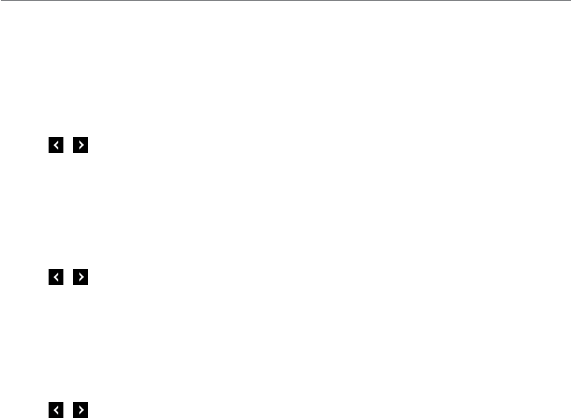
76
Multimedia
Music player settings
Shuffling songs
1. Tap Menu > Music Player.
2. Tap Settings > Shuffle.
3. Tap / to select Shuffle On or Shuffle Off.
4. Tap Save.
Repeating songs
1. Tap Menu > Music Player.
2. Tap Settings > Repeat.
3. Tap / to select Repeat All Tracks, Repeat Single Track or Repeat Off.
4. Tap Save.
Setting the equalizer
1. Tap Menu > Music Player.
2. Tap Settings > Equalizer.
3. Tap / to select Normal, Pop, Jazz, Classic, Rock, Dance, User 1, User 2 or User 3.
4. Tap Save.
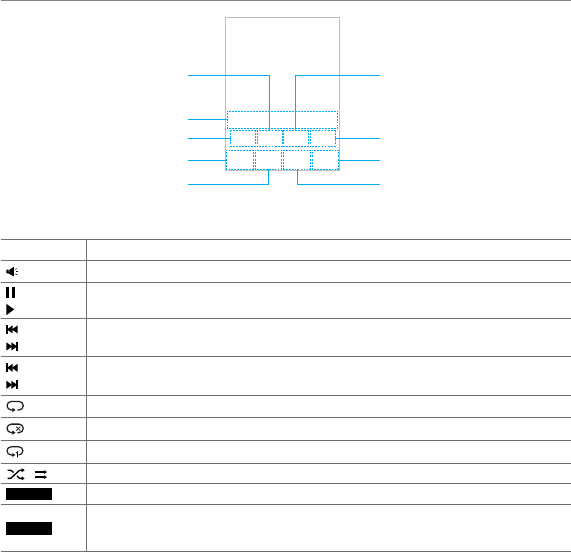
77
Multimedia
Repeat
Options Library
Shuffle On / Off
Volume Fast forward/Next track
Play/Pause
Play bar
Rewind/Previous track
Icons for player
Icon Description
Adjust the volume
Pause and play the audio file
Tap and hold : Rewind, Fast Forward
Tap: Previous, Next
Repeat all
Repeat off
Repeat Single Track
Shuffle On / Off
/LEUDU\
Go to the library
2SWLRQV
Play/Stop, Exit Player, Add to Playlist, Shop Music, Settings, Download Status
or Properties
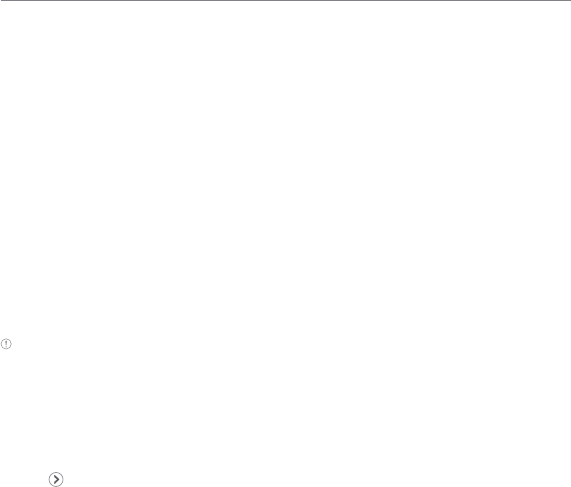
78
Multimedia
Creating a playlist
1. Tap Menu > Music Player.
2. Tap Playlists > New Playlist.
3. Enter playlist name > OK.
4. Tap to select a category.
5. Scroll and tap to select the music files and tap Done to add to playlist.
Adding music to a playlist
1. Tap Menu > Music Player.
2. Tap Playlists.
3. Select the playlist and tap > Add Tracks.
4. Tap to select a category.
5. Tap to mark desired files or tap Select All > Done.
6. To remove tracks tap Remove Tracks > scroll and tap to select the files and tap Done.
Note To delete the playlist, tap Menu > Music Player > Playlists > Delete, and tap to mark desired playlists or
Select all > Delete > Yes.
Viewing file information
1. Tap Menu > Music Player.
2. Scroll and tap to select a category.
3. Scroll and tap to select a file.
4. Tap > Properties.
5. Scroll up or down to view the properties.
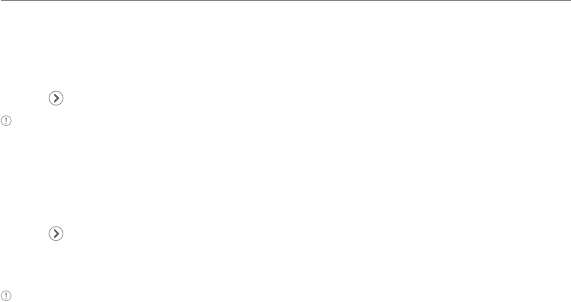
79
Multimedia
Setting music as a ringtone
1. Tap Menu > Music Player.
2. Scroll and tap to select a category.
3. Tap > Set as Ring Tone.
Note You cannot set a music file while it is playing. If a music file is larger than 300KB, the file will be deactivated
for setting as a ring tone.
Deleting music
1. Tap Menu > Music Player.
2. Scroll and tap to select a category.
3. Tap > Delete. Or tap Delete and tap to mark desired files or tap Select All to mark all
files.
4. Tap Delete > Yes.
Note If the file is in use, you cannot delete the file.
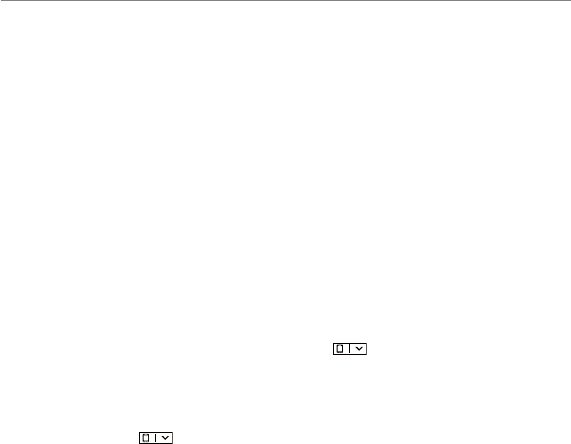
80
Multimedia
Other files
You can manage unsupported file formats that are saved on your phone. It also lists files
received via Bluetooth from other devices.
Viewing the list of files
1. Tap Menu > My Stuff.
2. Tap Other Files.
Managing memory
Viewing memory status
1. Tap Menu > My Stuff.
2. Tap Memory.
3. Scroll to view the information.
4. To view external memory card memory status, tap and select the Memory Card.
Formatting memory
1. Tap Menu > My Stuff.
2. Tap Memory > Tap and select Phone or Memory Card.
3. Tap Format > Yes.

81
Multimedia
Applications
You can play pre-installed demo apps or download apps. It is easy to download and you can
preview them beforehand.
Select the applications
1. Tap Menu > My Stuff > App Manager.
2. Scroll and tap to play pre-installed apps.
Select the games or the applications
1. Tap Menu > My Stuff > Games & Apps.
2. Select AppCenter or App Manager.
3. Scroll and tap to play pre-installed game or apps.
Using the downloaded application data
1. Tap Menu > My Stuff > Application Data.
2. Select Audio, Music, Ring Tones, Pictures or Video.
3. Scroll and tap to play downloaded application data.
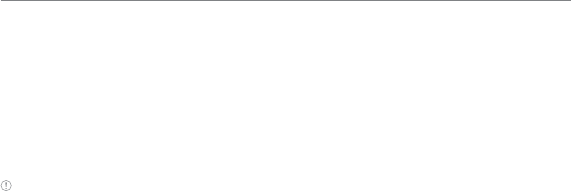
83
Useful Features
Alarm
Setting an alarm
1. Tap Menu > Tools > Alarm Clock.
2. Tap Create.
3. Set the desired options.
4. Tap Save.
Note To set the alarm to ring when the phone is turned off, activate the Alarm by dragging the bar to on.
Viewing saved alarms
1. Tap Menu > Tools > Alarm Clock.
2. Scroll and tap an alarm to view the detail.
Editing existing alarms
1. Tap Menu > Tools > Alarm Clock.
2. Scroll and tap to select an alarm.
3. Edit the alarm details.
4. Tap Save.
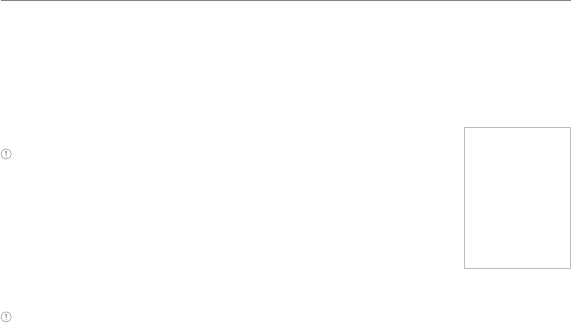
84
Useful Features
Calendar
Calendar helps you manage your schedule. You can set a reminder on any given date with
this function.
Viewing the calendar
1. Tap Menu > Tools > Calendar.
Note Monthly view is displayed by default.
Creating a new event
1. Tap Menu > Tools > Calendar.
2. Tap to select a day > Create.
3. Select Event, Task, or Note.
4. Input the details > Tap Save.
Note You can create events for dates from 01/01/2000 to 12/31/2070
Notepad
Using notepad
1. Tap Menu > Tools > Notepad.
2. Tap Create New.
3. Enter the memo and Tap OK.
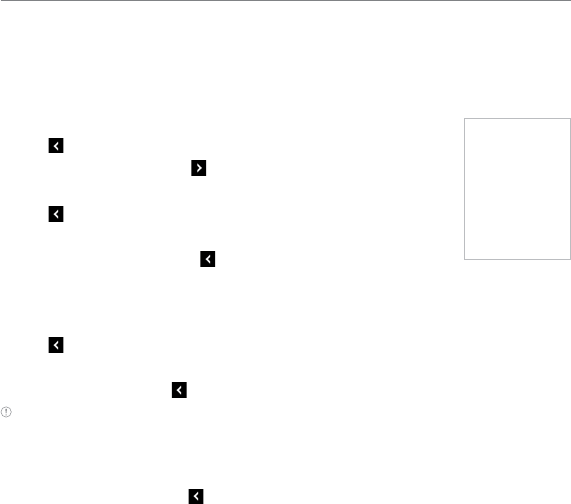
85
Useful Features
Sketch pad
You can create drawings and set as wallpaper or share via multimedia message or Bluetooth.
Creating a sketch
1. Tap Menu > Tools > Sketch Pad.
2. Tap to select pencil thickness, color, eraser and undo.
3. Select each option and tap for more space to draw.
4. Draw on the sketch pad.
5. Tap to save your work and tap Save.
6. Enter the name and tap OK.
7. To create a new drawing, tap > Options > Create New.
Setting a background
1. Tap Menu > Tools > Sketch Pad.
2. Tap > Options > Background.
3. Tap a desired background.
4. To import an image, tap > Options > Import Image.
Note The background image will be imported from the picture album and may be cropped when imported.
Setting a sketch as wallpaper
1. Tap Menu > Tools > Sketch Pad.
2. After saving a drawing, tap > Options > Set as Wallpaper > Tap Select.
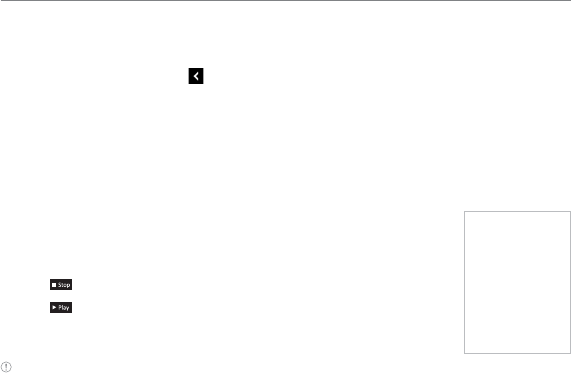
86
Useful Features
Sending a sketch
1. Tap Menu > Tools > Sketch Pad.
2. After saving a drawing, tap > Options > Send.
3. Tap to select via Message or via Bluetooth.
Voice Memo
Recording a voice memo
1. Tap Menu > Tools > Voice Memo.
2. Tap New Record.
3. Tap n.
4. Tap to stop recording. It will automatically save in My Voice.
5. Tap to listen.
Note To access My Voice, tap Menu > My Stuff > Audio > My Voice.
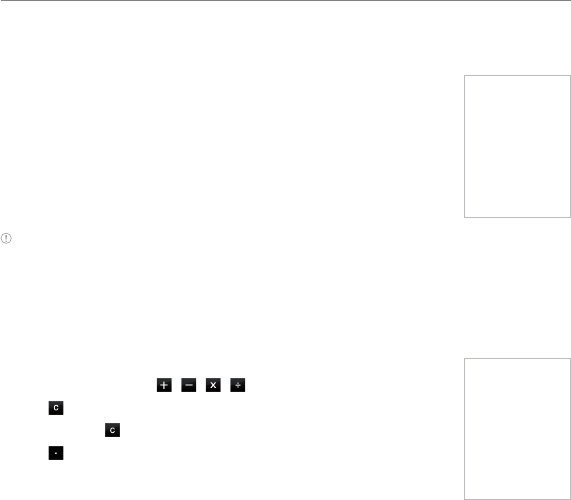
87
Useful Features
World time
Using world time
1. Tap Menu > Tools> World Time.
2. Select and tap a desired a city.
3. To add a new city, tap Add New City and flick left or right to select
a new city. Tap Add.
4. Tap Set as Dual and select a city if you want to set dual time
displays in idle mode.
Note If you want to set dual time in idle mode, tap Menu > Settings > Display > Home Screen > Clock Type >
Digital Clock > Digital Clock 5.
Calculator, tip calculator and converter
Using the calculator
1. Tap Menu > Tools > Calculator.
2. Tap the numbers and / / / to calculate.
3. Tap to erase one digit.
4. Tap and hold to reset.
5. Tap to use the decimal point.
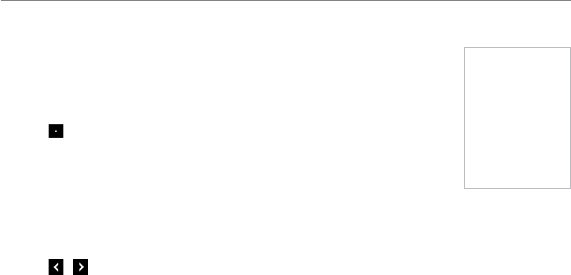
88
Useful Features
Using the tip calculator
1. Tap Menu > Tools > Tip Calculator.
2. Tap to enter values for all variable fields (Bill($), Tip(%), Split)
and the corresponding calculation fields (Total($), Tip($), You
Pay($)) are updated automatically.
3. Tap to use the decimal point.
4. Tap Reset to reset.
Using the converter
1. Tap Menu > Tools > Converter.
2. Tap / to select a category.
3. Tap the field to enter a number and scroll left or right to select the unit. Other unit fields
are updated automatically.
4. Tap Reset to reset.
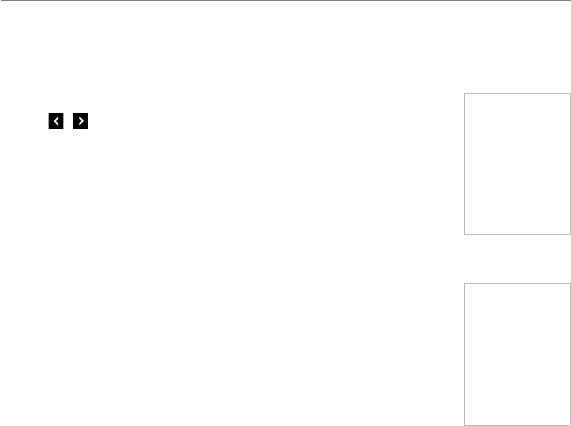
89
Useful Features
Stop watch and timer
Using the stop watch
1. Tap Menu > Tools > Stop Watch.
2. Tap / to select Basic, Split or Lap.
3. Tap Start to start.
4. Tap Stop to pause.
5. Tap Continue to resume.
6. Tap Reset to clear.
Using the timer
1. Tap Menu > Tools > Timer.
2. Tap Set to input the time
3. Scroll to set the hour, minute and second and tap Save.
4. Tap Start to start.
5. Tap Pause to stop.
6. Tap Continue to resume.
7. Tap Restart to restart.
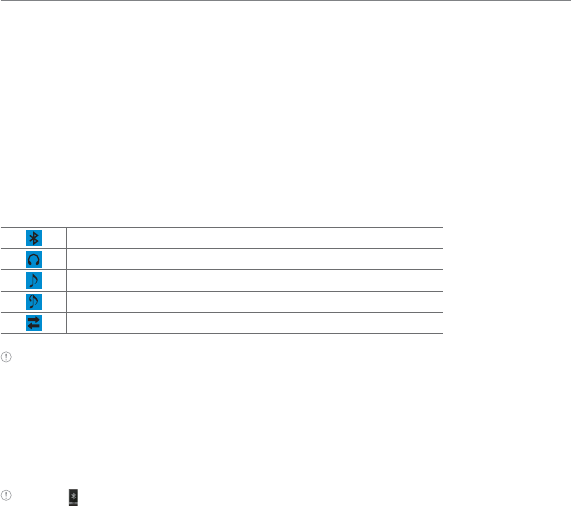
91
Connectivity
Bluetooth
Bluetooth technology enables free wireless connections between electronic devices within
a maximum range of 33 feet (10 meters). Bluetooth connections can be used to send
images, texts, business cards, calendar events and notes or to connect to computers using
Bluetooth technology.
Your mobile phone supports:
xConnect to PC to access Internet
xConnect to hands-free headsets
xConnect to electronic devices
Icons for Bluetooth
Bluetooth is active.
Bluetooth hands-free headset is connected.
Bluetooth A2DP headset is connected.
Bluetooth hands-free + A2DP headset are connected.
Data transfer via Bluetooth
Note Advance Audio Distribution Profile (A2DP) is a Bluetooth profile (mode) which is designed to transfer a
uni-directional 2-channel stereo audio stream to a headset or car audio.
Activating Bluetooth
1. Tap Menu > Bluetooth > Settings.
2. Drag the Activation bar to On.
3. Tap Save.
Note Tap for activation.
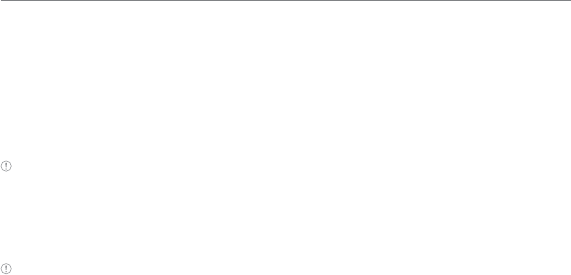
92
Connectivity
Adding a device
1. Tap Menu > Bluetooth > Search.
2. The available devices will be displayed.
3. Tap to select a device.
4. Tap Pair to pair the device, or tap View Detail to view the details of the device.
5. Insert password if prompted by Enter Password window, and then tap OK.
Note The other device must be in pairing mode.
Sending an object
1. Select a file by tapping Menu > My Stuff > Pictures, Video, Audio or Other Files.
2. Tap Options > Send via Bluetooth.
Note If the other Bluetooth device requests pairing, the object is sent after pairing is completed. Locked objects
or ones containing original rights may not be forwarded.
Receiving an object
Receiving an object starts only when the receipt has been approved.
The received file will be saved in your phone’s memory.
Setting visibility
1. Tap Menu > Bluetooth > Settings.
2. Drag the Visibility bar to On.
3. Tap Save.
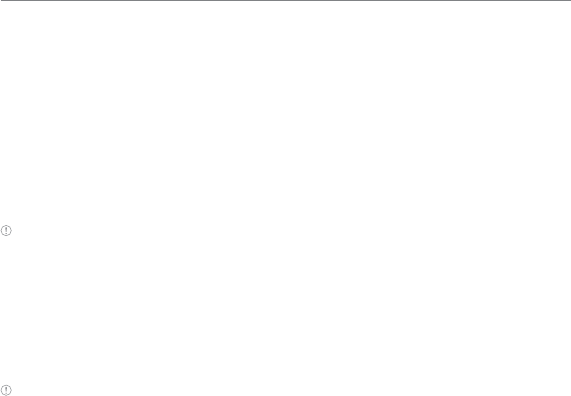
93
Connectivity
Setting File Transfer Location
1. Tap Menu > Bluetooth > Settings.
2. Tap the File Transfer Location bar.
3. Select Phone Memory or External Memory.
4. Tap Save.
Naming your device
1. Tap Menu > Bluetooth > My Info.
2. Tap the name field to edit the name > OK.
Note The device name is what identifies your phone to the Bluetooth network.
Using the Web
Accessing the Web
1. Tap Menu > Web.
2. Tap Home.
Note It will access your service provider’s homepage.
Adding New bookmarks
1. Tap Menu > Web.
2. Tap Bookmarks.
3. Tap Add Bookmark.
4. Tap the field to enter Title and URL > OK.
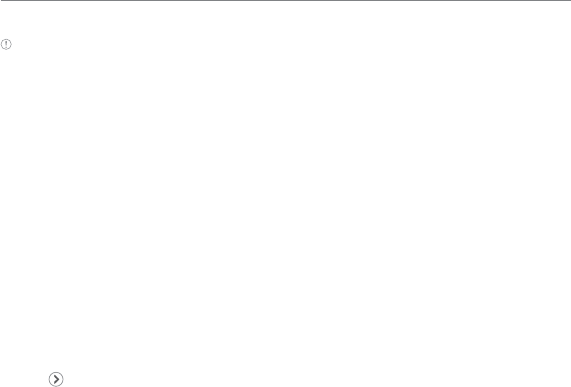
94
Connectivity
5. Tap Save.
Note You can send bookmark information via multimedia messages or bluetooth.
Using RSS feeds
RSS (Really Simply Syndication) feeds are used to publish frequently updated contents in
web such as blog entries or news headlines.
Adding feeds
1. Tap Options > Feed Channels > select a feed channel > yes on webpage.
Reading feeds
1. Tap Menu > Web.
2. Tap Feed.
3. Select the feed to read.
Updating and Deleting feeds
1. Tap Menu > Web.
2. Tap Feed.
3. Tap > Update Channel, Delete or Delete All.
Entering a web address
1. Tap Menu > Web.
2. Tap Enter Address.
3. Tap the field to enter the web address > Go.

95
Connectivity
Viewing Web history
1. Tap Menu > Web.
2. Tap History.
Setting advanced options
1. Tap Menu > Web.
2. Tap Manage > Options.
3. Change the Rendering Mode, Cache, Cookies, Security Warning, Javascript and Image
Display.
4. Tap Save.
Using memory operations
1. Tap Menu > Web.
2. Tap Manage > Private Data.
3. To clear the cache, tap Clear Cache > Yes.
4. To clear the cookies, tap Clear Cookies > Yes.
5. To clear the history, tap Clear History > Yes.
Viewing certificates
1. Tap Menu > Web.
2. Tap Manage > Security.
3. Tap Certificates.
4. Scroll and tap to select the certificate you would like to view.
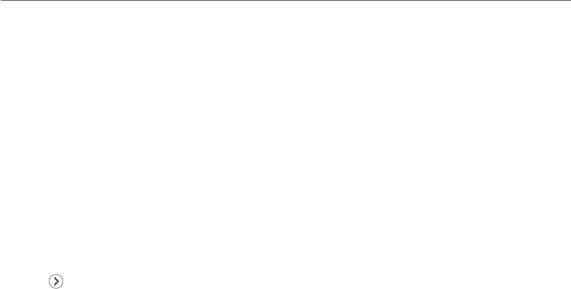
96
Connectivity
Viewing download status
1. Tap Menu > Web.
2. Tap Manage > Download Manager.
Setting the Web’s profile
You can set your profile and view Profile Name, Home URL, Connection Type, Proxy
Address and Proxy Port.
Viewing the default profile
1. Tap Menu > Web.
2. Tap Manage > Profiles.
3. Tap to view the details.
Adding a new profile
1. Tap Menu > Web.
2. Tap Manage > Profiles.
3. Tap Create.
4. Tap each field to enter the details > OK.
5. Tap Save.

97
Connectivity
Editing your profile
1. Tap Menu > Web.
2. Tap Manage > Profiles.
3. Scroll and tap beside the added profile.
4. Tap the field to edit > OK.
5. Tap Save.
Deleting a profile
1. Tap Menu > Web.
2. Tap Manage > Profiles.
3. Tap to mark a profile to delete.
4. Tap OK > Yes.
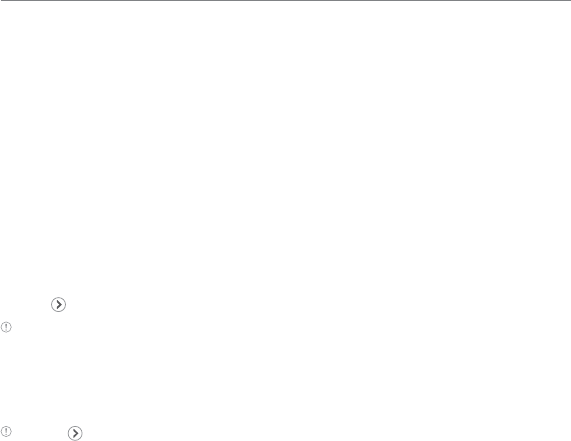
99
Settings
Phone
Setting the time & date
1. Tap Menu > Settings > Phone.
2. Tap Time & Date.
3. Change Time, Time Format, Date, Date Format or Auto Update> Save.
Ring Tones
Setting ring tones
1. Tap Menu > My Stuff > Audio.
2. Scroll and tap to select a folder.
3. Tap of the file > Set as Ring Tone.
Note The maximum file size for a ring tone is 300KB.
Setting the sound profile
1. Tap Menu > Settings > Profiles.
2. Select Normal, Outdoor, Vibrate only, Silent or Flight Mode.
Note Tap to change Call, Message and General. Each category has options to change. Change the options
and tap Save.
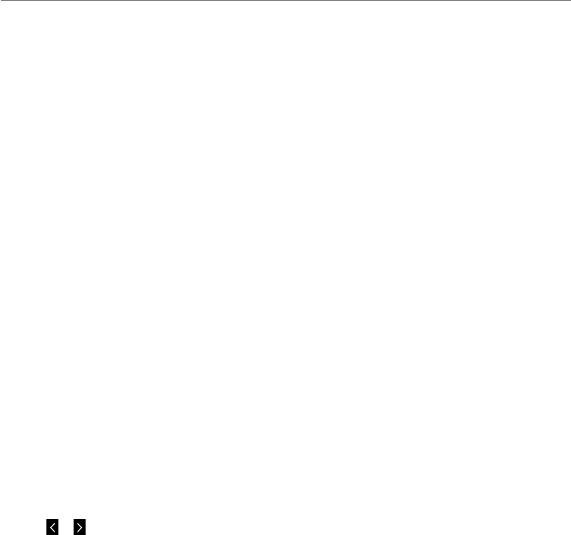
100
Settings
Display
Customizing the home screen
Setting a wallpaper
1. Tap Menu > Settings > Display.
2. Tap Home Screen.
3. Tap Wallpaper.
4. Scroll and tap to select a file >Select.
Setting the clock type
1. Tap Menu > Settings > Display.
2. Tap Home Screen.
3. Tap Clock Type.
Select Digital Clock or Unique Clock.
4. Select to view a clock types > Select.
Setting the Lock Screen
1. Tap Menu > Settings > Display.
2. Tap Lock Screen.
3. Select Random or My Pictures.
Setting the Menu Theme
1. Tap Menu > Settings > Display.
2. Tap Menu Theme.
3. Tap or to select a desired menu theme > Save.
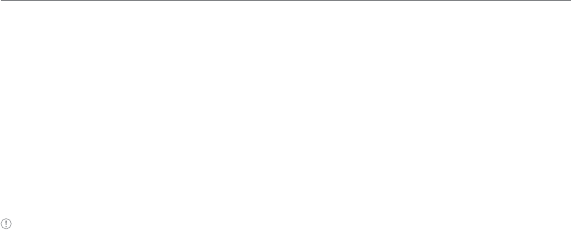
101
Settings
Setting the font style
1. Tap Menu > Settings > Display.
2. Tap Font Style.
3. Scroll and tap to select a font type > Save.
Setting the brightness
1. Tap Menu > Settings > Display.
2. Tap Backlighting.
3. Select a desired option > Save.
Note Modifying brightness may affect battery life.
Powersaver
Powersaver helps to reduce power consumption by disabling Bluetooth and Touch
Feedback, and turning down screen timeout and brightness by one step. When the
Powersaver is disabled, you can enable or set the feature values.
1. Tap Menu > Setting > Powersaver.
2. Drag the Powersaver bar to On or Off.
Connectivity
Setting Data Services
1. Tap Menu > Settings > Connectivity > Data Services.
2. Drag the Data Services bar to On to allow access to data over mobile network.
3. Drag the International Data Roaming bar to On to connect to data services when
roaming.
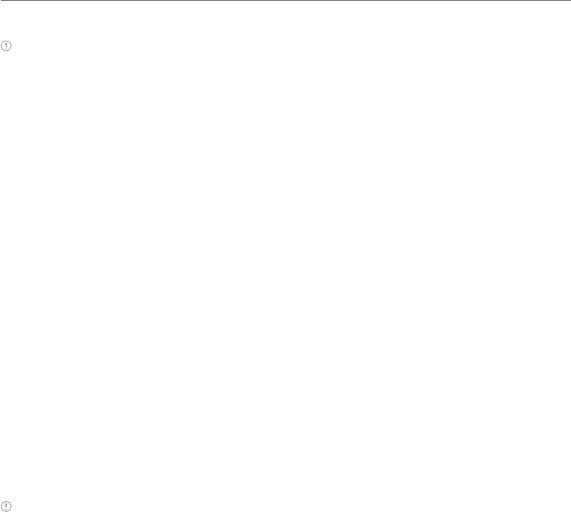
102
Settings
4. Tap Save.
Note You may incur significant roaming charges.
Setting the Mobile Video
1. Tap Menu > Settings > Connectivity > MV Settings.
2. Select a profile or tap Options > Create.
3. Input the fields and tap Save.
Setting the Developer Mode
Developer Mode enables developer services on the device through only the USB gateway or
USB gateway and COM port.
1. Tap Menu > Settings > Connectivity > Developer Mode.
2. Select a option and tap Save.
3. Tap Setting and select an option to set the apply time for the developer mode, and tap
Save.
Touch
Setting the touch feedback
1. Tap Menu > Settings > Touch.
2. Tap Touch Feedback.
3. Change the Touch Feedback Type and Touch Volume or Vibration Intensity > Save.
Note The Touch Volume and Vibration Intensity availability depends on the phone’s settings.
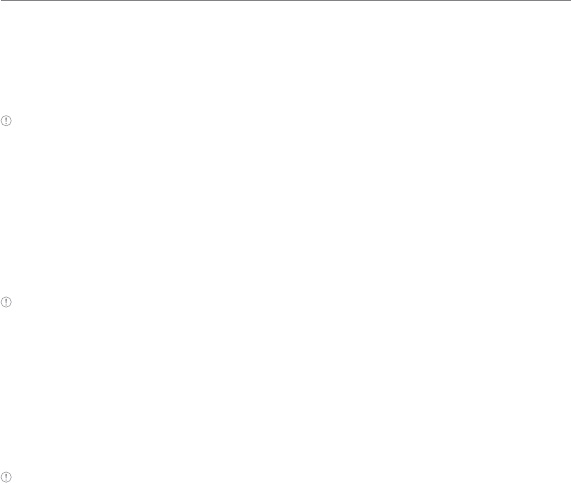
103
Settings
Setting automatic screen lock
1. Tap Menu > Settings > Touch.
2. Tap Auto Screen Lock.
3. Drag the bar to On or Off > Save.
Note It will lock automatically after the backlight turns off.
Security Locks
Locking the phone
1. Tap Menu > Settings > Security.
2. Drag the Phone Lock bar to On or Off.
3. Enter password.
Note The default password is ‘1234’. To change the password, tap Menu > Settings > Security > Change
Password.
Activating the PIN lock
The Personal Identification Number is the security code that protects the phone or SIM
against unauthorized use.
1. Tap Menu > Settings > Security.
2. Drag the PIN bar to On or Off.
3. Tap Yes for enable unlock.
Note The default password is ‘1111.’ To change the PIN code, tap Menu > Settings > Security > Change PIN.
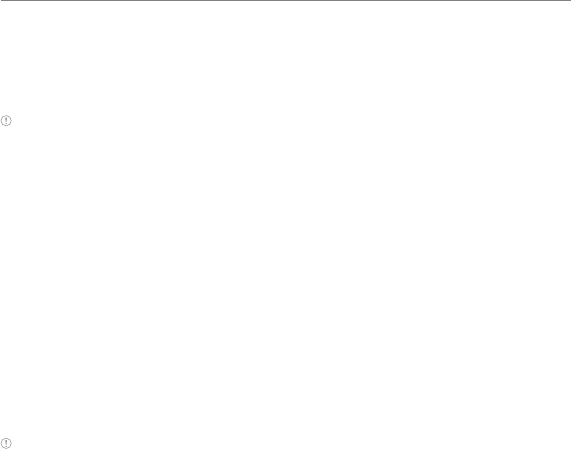
104
Settings
Locking the FDN
1. Tap Menu > Settings > Security.
2. Drag the FDN bar to On or Off.
3. Enter PIN2 code.
Note You have only 3 attempts. If you enter the wrong code 3 times, the phone will be locked. If the phone locks,
please contact the Pantech Customer Service Center. For details on fixed dialing,
see page 48
.
Changing the PIN 2
1. Tap Menu > Settings > Security.
2. Tap Change PIN2.
3. Enter the PIN2 code > OK.
4. Enter the new PIN2 code > OK.
Reset
Resetting the phone
1. Tap Menu > Settings > Reset.
2. Enter password > OK > Master Reset.
3. Tap Yes or No.
Note It will return configuration settings to default. The default password is ‘1234’.
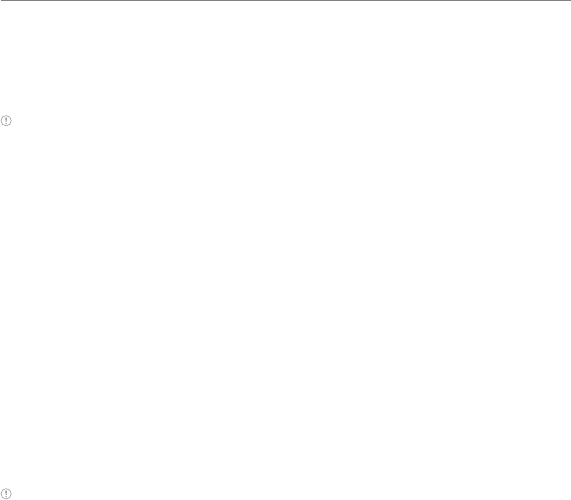
105
Settings
Clearing the phone
1. Tap Menu > Settings > Reset.
2. Enter password > OK > Master Clear.
3. Tap Yes or No.
Note
xIt will return the settings to default and erase all personal data. The default password is ‘1234’.
xIf you see the Low battery message, please connect your phone to the Micro USB charger adaptor before
Resetting or Clearing the phone.
TTY
The teletypewriter (TTY) is a telecommunication device that allows people who are deaf
or hard of hearing, or who have speech or language disabilities, to communicate via a
telephone.
Setting teletypewriter
1. Tap Menu > Settings > TTY.
2. Select Disable, TTY Full, TTY Talk or TTY Hear.
- Disable: TTY mode is disabled.
- TTY Full: Users who cannot talk and hear, can send and receive a text message.
- TTY Talk: Users who can talk but cannot hear, can receive a text message and reply with
voice message.
- TTY Hear: Users who can hear but cannot talk, can send a text message and receive a
voice message.
Note TTY is activated when the wired headset is connected.

107
Appendix
Alert message
If you experience any problem while using your mobile phone, please refer to the following
checklist. If the problem still persists, contact your dealer or nearest carrier.
When the “Insert SIM Card” message appears:
Make sure the SIM card is correctly installed. Check to see if the SIM card is working properly.
If it does not work, try to clean the contact points of the card with a dry cloth. If it is out of
order, take it to your service provider.
When the “Messages full” message appears:
The received or saved messages are full in your phone memory. You need to delete some
messages.
When the “Phone and SIM messages are full. Delete Messages”
message appears:
The received or saved messages are full in your phone and SIM card memory. You need to
delete some messages.
When the “Password” message appears in Phone locked state:
Enter the phone password. The default password is”1234”. If you cannot remember the
password, contact your nearest carrier.
When the “Enter PIN1” message appears:
Input PIN1. If you cannot remember it, contact your service provider.
You can still receive calls even if your mobile phone becomes locked after entering the
incorrect PIN1 on three consecutive attempts.

108
Appendix
When the “No Service” or “Network Search” message appears:
If you cannot make/receive a call when you are indoors or underground where the signal
strength is poor, move toward a window or go out to an open area. If you still cannot make a
connection, contact your service provider.
Troubleshooting checklist
When audio quality is poor:
End the call and try again.
When the other party cannot hear you speaking:
Your phone may be set to MUTE. Disable the MUTE function. Make sure your hand is not
covering the microphone.
When battery lifetime is shorter than usual:
This may happen when you are in an area with low signal strength. Turn off your phone when
it is not in use. Charge the battery when battery energy is exhausted.
When your mobile phone does not turn on:
Make sure your battery is charged. Check to see if your phone works while recharging the
battery.
When you are unable to send a message:
Either you are not registered to receive an SMS service, or you may be in an area where your
network service provider cannot provide such a service.
When you are unable to make a call:
Your phone may be set to “fixed dial.” Cancel the “fixed dial” function.
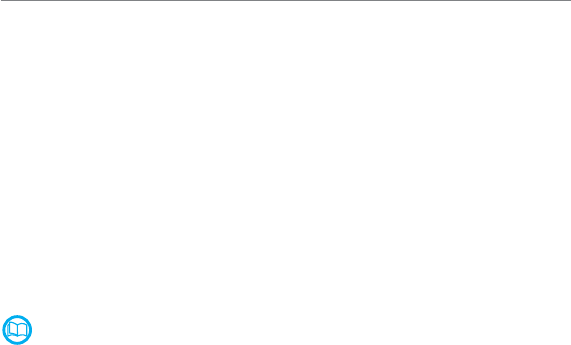
109
Appendix
When you are unable to charge the battery:
This may be the result of one of the following cases.
1. Your charger may be out of order. Contact your nearest dealer.
2. You may be attempting to use the phone in an overly hot/cold temperature. Try changing
the charging environment.
3. Your battery may have not been connected to the charger properly. Check the
connector.
When you are unable to input data into your Address Book:
Your Address Book memory may be full. Try deleting some entries from your Address Book.
When you are unable to select a certain function:
You may not have subscribed to that function, or your network service provider may be in an
area where such service cannot be provided. Contact your local service provider.
Safety information
The following list shows how to maintain your mobile phone, together with precautions to
take.
xKeep your mobile phone and its accessories out of the reach of children and pets.
xMaintain your mobile phone in dry conditions and keep it within normal operating
temperatures. Temperatures higher than 131°F (55°C) or lower than -4°F (-20°C) may
damage your phone.
xDo not try to dry your phone in a microwave oven. If not, sparks can occur and cause an
explosion or fire.
xDo not use or store your mobile phone in dusty, dirty areas.
xDo not attempt to disassemble your mobile phone.
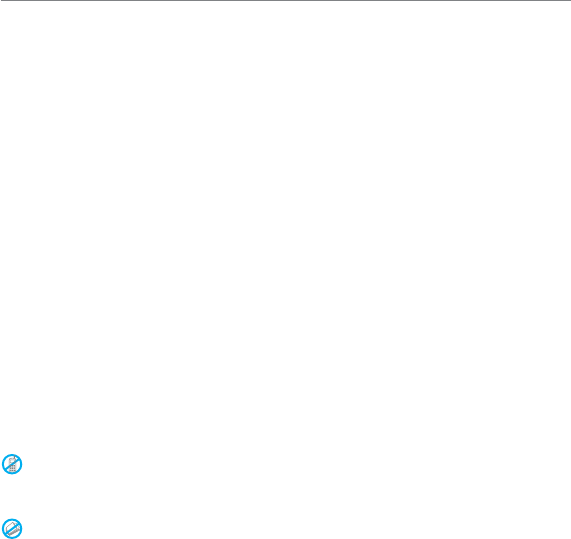
110
Appendix
xDo not drop or cause severe impact to your mobile phone.
xDo not use chemical products, cleaning solvents or detergents to clean your mobile
phone.
x If your mobile phone does not work properly, contact your dealer immediately.
xUse only authorized batteries, battery chargers and accessories. Any malfunction or
damage caused by the use of unauthorized batteries, battery chargers and accessories
will void the limited product warranty.
xEnsure that the battery and battery charger do not come in contact with conductive
objects.
xFor optimal phone performance, use cases and accessories that do not contain magnets
in close proximity.
Safety precautions
Using a mobile phone while driving may be prohibited.
Please check local laws and regulations with regard to the prohibition of mobile phone use
while driving, and comply with them.
Use of your phone while you are driving may disturb your concentration and so cause an
accident. Always switch your phone off to drive safely.
You should use your phone in an emergency, either use a hands free device built into your car
or pull over in a safe place first.
Switch off in restricted areas
Always switch your phone off in areas where mobile phone use is restricted.
Switch off in explosive or dangerous areas
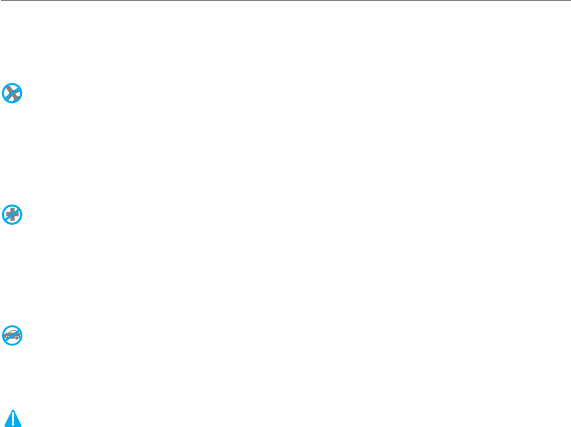
111
Appendix
Always switch your phone off in areas with explosive or dangerous materials (such as fuels,
fuel stations or areas containing chemical goods) and obey any instructions or signals. Do
not remove your mobile phone’s battery in such areas.
Switch off in aircraft
Always switch your phone off or select Flight Mode (Tap Menu > Settings > Profiles > Flight
Mode) when you are in an aircraft.
The electromagnetic waves emitted by your phone may affect the electronic navigation
equipment in the aircraft.
Switch off in hospitals and near medical equipment
Always switch your phone off in hospitals, and obey the regulations or rules of the hospital.
Switch your phone off when using medical equipment for private purposes, if possible.
Always consult with the medical equipment’s manufacturer or an expert regarding phone
use near the medical equipment.
Installing a hands free device in your vehicle
Install vehicle hands free devices away from the steering wheel and airbag expansion area,
otherwise injury may result.
Mobile phones and other electronic devices
Mobile phones emit electromagnetic waves that may affect nearby electronic devices. When
it is switched on, do not place your phone close to delicate electronic equipment.

112
Appendix
About the battery usage
Your phone is powered by a Lithium Ion (Li-Ion) battery. This means that, unlike other forms
of battery technology, you can recharge your battery while some charge remains without
reducing your phone’s autonomy due to the “battery memory effect” inherent in those
technologies.
x Do not use a damaged battery or charger.
x Do not disassemble, open, crush, bend, deform, puncture or shred.
x Do not modify or remanufacture, attempt to insert foreign objects into the battery,
immerse or expose to water or other liquids, expose to fire, explosion or other hazard.
x Do not put your battery into contact with conductive objects.
x Dispose of and recycle used batteries in accordance with local regulations. Do not
dispose of batteries by burning; they may explode.
x Do not use an unauthorized charger.
x Only use the battery for the device for which it is specified.
x Only use the battery with a charging device that has been qualified with the device
per this standard. Use of an unqualified battery or charger may present a risk of fire,
explosion, leakage, or other hazard.
x Do not short circuit a battery or allow metallic conductive objects to contact battery
terminals.
x Replace the battery only with another battery that has been qualified with the device per
this standard, IEEE-Std-1725-2006.
xUse of an unqualified battery may present a risk of fire, explosion, leakage or other
hazard.
xPromptly dispose of used batteries in accordance with local regulations
x Battery usage by children should be supervised.

113
Appendix
xAvoid dropping the phone or battery. If the phone or battery is dropped, especially on a
hard surface, and the user suspects damage, take it to a service center for inspection.
x Use your battery for the specified purpose only.
x The closer you are to your network’s base station, the longer your phone usage time
because less battery power is consumed for the connection.
x The battery recharging time varies depending on the remaining battery capacity and the
battery and charger type you use.
x Battery life inevitably shortens over time.
x Use an authorized battery and charger only.
x Since overcharging may shorten battery life, remove the phone from its charger once it is
fully charged. Unplug the charger, once charging is complete. Leaving the battery in hot
or cold places, especially inside a car in summer or winter, may reduce the capacity and
life of the battery. Always keep the battery within normal temperatures.
x To prevent injury or burns, ensure that no metal objects come into contact with the + and
– terminals of the battery.
FCC Hearing-Aid Compatibility (HAC) Regulations
for Wireless Devices
On July 10, 2003, the U.S. Federal Communications Commission (FCC) Report and Order
in WT Docket 01-309 modified the exception of wireless phones under the Hearing Aid
Compatibility Act of 1988 (HAC Act) to require digital wireless phones be compatible with
hearing-aids.
The intent of the HAC Act is to ensure reasonable access to telecommunications services for
persons with hearing disabilities.
While some wireless phones are used near some hearing devices (hearing aids and cochlear
implants), users may detect a buzzing, humming, or whining noise. Some hearing devices
are more immune than others to this interference noise, and phones also vary in the amount
of interference they generate.
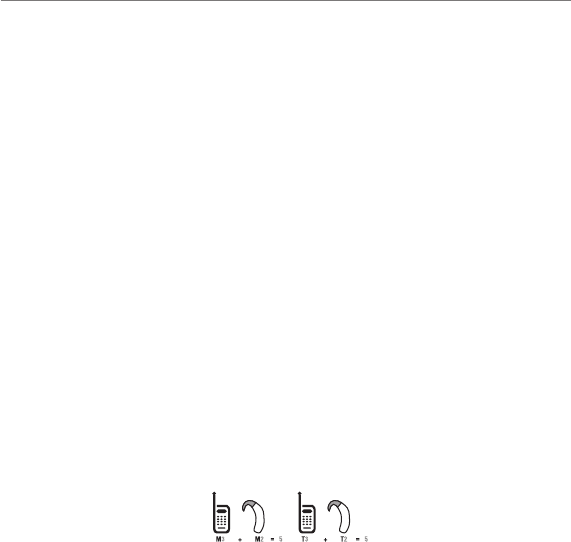
114
Appendix
The wireless telephone industry has developed a rating system for wireless phones, to assist hearing device
users find phones that may be compatible with their hearing devices. Not all phones have been rated.
Phones that are rated have the rating on their box or a label located on the box.
The ratings are not guarantees. Results will vary depending on the user’s hearing device and
hearing loss. If your hearing device happens to be vulnerable to interference, you may not be
able to use a rated phone successfully. Trying out the phone with your hearing device is the
best way to evaluate it for your personal needs.
• M-Ratings: Phones rated M3 or M4 meet FCC requirements and are likely to generate less
interference to hearing devices than phones that are not labeled. M4 is the better/higher
of the two ratings.
• T-Ratings: Phones rated T3 or T4 meet FCC requirements and are likely to generate less
interference to hearing devices than phones that are not labeled. T4 is the better/higher
of the two ratings.
THIS PHONE HAS A HAC RATING OF M3/T4.
This phone has been tested and rated for use with hearing aids for some of the wireless
technologies that it uses. However, there may be some newer wireless technologies used
in this phone that have not been tested yet for use with hearing aids. It is important to
try the different features of this phone thoroughly and in different locations, using your
hearing aid or cochlear implant, to determine if you hear any interfering noise. Consult your
service provider about its return and exchange policies and for information on hearing aid
compatibility.
Hearing devices may also be rated. Your hearing device manufacturer or hearing health
professional may help you find this rating. Higher ratings mean that the hearing device is
relatively immune to interference noise. The hearing aid and wireless phone rating values
are then added together. A sum of 5 is considered acceptable for normal use. A sum of 6 is
considered for best use.

115
Appendix
In the above example, if a hearing aid meets the M2 level rating and the wireless phone meets
the M3 level rating, the sum of the two values equal M5. This is synonymous for T ratings. This
should provide the hearing aid user with “normal usage” while using their hearing aid with the
particular wireless phone. “Normal usage” in this context is defined as a signal quality that is
acceptable for normal operation.
The M mark is intended to be synonymous with the U mark. The T mark is intended to be
synonymous with the UT mark. The M and T marks are recommended by the Alliance for
Telecommunications Industries Solutions (ATIS). The U and UT marks are referenced in Section
20.19 of the FCC Rules. The HAC rating and measurement procedure are described in the
American National Standards Institute (ANSI) C63.19 standard.
To ensure that the Hearing Aid Compatibility rating for your phone is maintained, secondary
transmitters such as Bluetooth and WLAN components must be disabled during a call. See
page 91 for instructions to disable these components.
This phone has been tested and rated for use with hearing aids for some of the wireless
technologies that it uses. However, there may be some newer wireless technologies used
in this phone that have not been tested yet for use with hearing aids. It is important to
try the different features of this phone thoroughly and in different locations, using your
hearing aid or cochlear implant, to determine if you hear any interfering noise. Consult your
service provider about its return and exchange policies and for information on hearing aid
compatibility.
FCC Regulatory Compliance
FCC Regulatory Compliance
This device complies with Part 15 of the FCC Rules. Operation is subject to the following
two conditions: (1) this device may not cause harmful interference, and (2) this device
must accept any interference received, including interference that may cause undesired
operation.

116
Appendix
Your mobile device is a low power radio transmitter and receiver. When it is ON, it
receives and also sends out radio frequency (RF) signals. In August 1996, the Federal
Communications Commission (FCC) adopted RF exposure guidelines with safety levels
for mobile devices. Those guidelines are consistent with safety standards previously set by
both U.S. and international standards bodies: American National Standard Institute (ANSI),
National Council of Radiation Protection and Measurements (NCRP), and International
Commission on Non-Ionizing Radiation Protection (ICNRP). Those standards were based on
comprehensive and periodic evaluations of the relevant scientific literature. The design of
your phone complies with the FCC guidelines.
Statement according to FCC part 15.105
note: This equipment has been tested and found to comply with the limits for a Class B
digital device, pursuant to Part 15 of the FCC Rules. These limits are designed to provide
reasonable protection against harmful interference in a residential installation. This
equipment generates, uses and can radiate radio frequency energy and, if not installed
and used in accordance with the instructions, may cause harmful interference to radio
communications. However, there is no guarantee that interference will not occur in a
particular installation. If this equipment does cause harmful interference to radio or
television reception, which can be determined by turning the equipment off and on, the user
is encouraged to try to correct the interference by one or more of the following measures:
xReorient or relocate the receiving antenna.
xIncrease the separation between the equipment and receiver.
xConnect the equipment into an outlet on a circuit different from that to which the
receiver is connected.
xConsult the dealer or an experienced radio/TV technician for help.
Statement according to FCC part 15.21
Modifications not expressly approved by this company could void the user’s authority to
operate the equipment.

117
Appendix
RF exposure FCC
For body worn operation, to maintain compliance with FCC RF exposure guidelines, use
only accessories that contain no metallic components and provide a separation distance
of 20 mm (0.79 inches) to the body. Use of other accessories may violate FCC RF exposure
guidelines and should be avoided.
This device and its antenna must not be co-located or operating in conjunction with any
other antenna or transmitter.
Health and Safety Information FCC
This EUT has been shown to be capable of compliance for localized specific absorption rate
(SAR) for uncontrolled environment/general population exposure limits specified in ANSI/
IEEE Std. C95.1-1992 and had been tested in accordance with the measurement procedures
specified in FCC/OET Bulletin 65 Supplement C (2001) and IEEE Std. 1528-2003 Ministry of
Health (Canada), Safety Code 6. The standards include a substantial safety margin designed
to assure the safety of all persons, regardless of age and health. The exposure standard for
wireless mobile phones employs a unit of measurement known as the Specific Absorption
Rate, or SAR. The SAR limit set by the FCC is 1.6W/kg *.
* In the U.S. and Canada, the SAR limit for mobile phones used by the public is 1.6 watts/kg
(W/kg) averaged over one gram of tissue. The standard incorporates a substantial margin
of safety to give additional protection for the public and to account for any variations in.
** This device contains 1800 MHz GSM functions that are not operational in U.S. Territories;
this filing is applicable only for 850 MHz GSM and 1900 MHz PCS operations.

118
Appendix
Warranty
Protect Your Warranty
Read your Warranty carefully, with the special consideration to paragraph seven of the
Limited Warranty for your unit.
“Warranty does not apply to... or to any product or part thereof which has suffered through
alteration... mishandling, misuse, neglect or accident”.
Many companies are making look alike accessories and in some cases, promoting that their
product is equal to or better than the Pantech product. Be careful. Some of these products
may not be compatible to use with your Pantech product and may damage the unit or cause
it to malfunction.
If service is required on your unit and it is determined that a non-Pantech accessory has
created the problem with your unit, the Warranty will not apply. In addition, if the unit has
already suffered irreversible damage by reason of a non-compatible accessory, the Warranty
will be voided. To protect your Warranty, use only compatible accessories which cannot
damage or interfere with the functioning of your Pantech product.
12 Month Limited Warranty
Pantech Wireless, Inc. (the Company) warrants to the original retail purchaser of this Pantech
handheld portable cellular telephone, that should this product or any part thereof during
normal consumer usage and conditions, be proven defective in material or workmanship
that results in product failure within the first twelve (12) months period from the date of
purchase, such defect(s) will be repaired or replaced (with new or rebuilt parts) at the
Company’s option, without charge for parts or labor directly related to the defect(s).
The antenna, key pad, display, rechargeable battery and battery charger, if included, are
similarly warranted for twelve (12) months from date of purchase. This Warranty extends
only to consumers who purchase the product in the United States or Canada and it is not
transferable or assignable.

119
Appendix
This Warranty does not apply to:
(a) Product subjected to abnormal use or conditions, accident, mishandling, neglect,
unauthorized alteration, misuse, improper installation or repair or improper storage;
(b) Product whose mechanical serial number or electronic serial number has been removed,
altered or defaced.
(c) Damage from exposure to moisture, humidity, excessive temperatures or extreme
environmental conditions;
(d) Damage resulting from connection to, or use of any accessory or other product not
approved or authorized by the Company;
(e) Defects in appearance, cosmetic, decorative or structural items such as framing and
non-operative parts;
(f) Product damaged from external causes such as fire, flooding, dirt, sand, weather
conditions, battery leakage, blown fuse, theft or improper usage of any electrical source.
The Company disclaims liability for removal or reinstallation of the product, for geographic
coverage, for inadequate signal reception by the antenna or for communications range or
operation of the cellular system as a whole.
To obtain repairs or replacement within the terms of this Warranty, the product should be
delivered with proof of Warranty coverage (e.g. dated bill of sale), the consumer’s return
address, daytime phone number and/or fax number and complete description of the
problem, transportation prepaid, to the Company by calling the number listed below or to
the place of purchase for repair or replacement processing.
To locate Pantech Authorized Service Center, call: (800) 962-8622 or email HandsetHelp@
Pantech.com.
Please have the following information available when you send the phone in for repair:
xA valid original Proof of Purchase
xReturn address
xDaytime phone number or fax number

120
Appendix
x Model #
xIMEI # (Look for the 15 digit IMEI # behind the battery of the device.)
xComplete description of the problem
x Transportation prepaid
Other Warranty Program
You may have other warranty program with your purchase, such as warranty exchange. If so,
please refer to equipment package or the original point of sale.
THE EXTENT OF THE COMPANY’S LIABILITY UNDER THIS WARRANTY IS LIMITED TO THE
REPAIR OR REPLACEMENT PROVIDED ABOVE AND, IN NO EVENT, SHALL THE COMPANY’S
LIABILITY EXCEED THE PURCHASE PRICE PAID BY PURCHASER FOR THE PRODUCT.
ANY IMPLIED WARRANTIES, INCLUDING ANY IMPLIED WARRANTY OF MERCHANTABILITY
OR FITNESS FOR A PARTICULAR PURPOSE, SHALL BE LIMITED TO THE DURATION OF THIS
WRITTEN WARRANTY. ANY ACTION FOR BREACH OF ANY WARRANTY MUST BE BROUGHT
WITHIN A PERIOD OF 18 MONTHS FROM DATE OF ORIGINAL PURCHASE. IN NO CASE SHALL
THE COMPANY BE LIABLE FOR ANY SPECIAL CONSEQUENTIAL OR INCIDENTAL DAMAGES
FOR BREACH OF THIS OR ANY OTHER WARRANTY, EXPRESS OR IMPLIED, WHATSOEVER.
THE COMPANY SHALL NOT BE LIABLE FOR THE DELAY IN RENDERING SERVICE UNDER
THIS WARRANTY OR LOSS OF USE DURING THE TIME THE PRODUCT IS BEING REPAIRED OR
REPLACED.
No person or representative is authorized to assume for the Company any liability other than
expressed herein in connection with the sale of this product.
Some states or provinces do not allow limitations on how long an implied warranty lasts or
the exclusion or limitation of incidental or consequential damage so the above limitation or
exclusions may not apply to you. This Warranty gives you specific legal rights, and you may
also have other rights which vary from state to state or province to province.
For technical support in the U.S. & Canada, call (800) 962-8622.
Or email: HandsetHelp@Pantech.com.

121
Appendix
Or visit the web site: www.pantechusa.com
For all other inquiry, write to:
PANTECH WIRELESS, INC.
5607 Glenridge Dr. Suite 500 Atlanta, GA 30342