Pantech Co P8010 Portable Handset with Multi-Band GSM/ WCDMA/ EDGE/ LTE with WLAN and Bluetooth User Manual
Pantech Co Ltd Portable Handset with Multi-Band GSM/ WCDMA/ EDGE/ LTE with WLAN and Bluetooth Users Manual
Users Manual

3
1
1. Before Using
Before Using

4
Before Using
Important Safety Information
Safety information
The following list shows how to maintain your mobile phone
and precautions to take as you use the device.
xKeep your mobile phone and its accessories out of the
reach of children and pets.
xMaintain your mobile phone in dry conditions and keep it
within normal operating temperatures. It may be damaged
at temperatures higher than 55°C/131°F or lower than
-20°C/-4°F.
xDo not dry your phone in a microwave oven. Sparks may
occur and cause an explosion or fire.
xDo not use or store your mobile phone in dusty, dirty areas.
xDo not disassemble your mobile phone.
xDo not drop or cause severe impact to your mobile phone.
xDo not clean your mobile phone with chemical products,
cleaning solvents or detergents.
xContact your dealer immediately if your mobile phone does
not work properly.
xUse only authorized batteries, battery chargers and
accessories. Any malfunction or damage caused by the
use of unauthorized batteries, battery chargers and
accessories will void the limited product warranty.
xEnsure that the battery and the battery charger do not
come in contact with conductive objects.
xFor optimal performance, use cases and accessories that
do not contain magnets.
Safety precautions
xUsing a mobile phone while driving is prohibited.
xUsing a mobile phone while driving can distract your
attention and cause an accident. Always switch your phone
off to drive safely.
xIn an emergency, use a hands-free device built into your car
or pull over in a safe place first.
xCheck local laws and regulations and comply with them,
with regard to the prohibition of mobile phone use while
driving.
Switch off in restricted areas
Always switch your phone off in areas where mobile phone use
is restricted.
Switch off in an aircraft
Always switch your phone off or select the airplane mode when
you are in an aircraft. Electromagnetic waves emitted by your
phone may affect the electronic navigation equipment in the
aircraft.
Switch off in hospitals and near medical
equipment
Always switch your phone off in hospitals and obey their
regulations. Switch your phone off when using medical
equipment for private purposes. Always consult with the
medical equipment’s manufacturer or an expert regarding
phone use near the medical equipment.

5
Before Using
Switch off in dangerous areas
Always switch your phone off in areas where explosive or
dangerous materials (e.g. fuels or chemical products) are
located and obey relevant instructions or signals. Do not insert
or remove your mobile phone’s battery in such areas.
Install a hands-free device in a safe location
Install a hands-free device away from the steering wheel and
airbag expansion areas. Otherwise you can be injured in a car
accident.
Keep away from other electronic devices
Mobile phones emit electromagnetic waves that may affect
nearby electronic devices. After switching on your phone, do
not place it close to other electronic goods.
About the battery usage
Your phone is powered by a Lithium Ion (Li-Ion) battery. This
type of battery typically has a longer lifespan than other types
of batteries. However, it must be handled with care. Please read
and follow these battery guidelines:
xDo not use a damaged battery or charger.
xDo not disassemble, open, crush, bend, deform, puncture,
or shred the battery.
xDo not modify or remanufacture the battery, insert foreign
objects into the battery, immerse or expose the battery
to water or other liquids, or expose it to fire, explosions, or
other hazard.
xDispose of and recycle used batteries in accordance with
local regulations. Do not dispose of batteries by burning as
they may explode. Do not use an unauthorized charger or
battery.
xUse the battery only for the device for which it is specified.
xUse the battery with a charging device that has been
qualified for the device. Use of an unqualified battery or
charger may present a risk of fire, explosion, leakage, or
other hazard.
xDo not short circuit a battery or allow metallic conductive
objects to contact battery terminals.
xReplace the battery only with another battery that has been
qualified with the device per the IEEE-Std-1725-2006.
xChildren should not be allowed to handle the battery.
xAvoid dropping the phone or the battery. If the phone or the
battery is dropped, especially on a hard surface, and you
suspect damage, take it to a service center for inspection.
xUse your battery for its specified purpose only.
xThe battery recharging time varies depending on the
remaining battery capacity and the battery and charger
type.
xBattery life inevitably shortens over time.
xSince overcharging may shorten battery life, remove the
phone from its charger once it is fully charged. Unplug
the charger once charging is complete. Do not store the
battery in exceedingly hot or cold places, such as inside
a car in the summer or winter as doing so may reduce its
capacity and life span.

6
Table of contents
1. Before Using
Before Using ..................................................................... 4
Safety information ......................................................................................4
Safety precautions ......................................................................................4
About the battery usage ............................................................................ 5
Trademarks....................................................................... 8
About DivX video .........................................................................................8
Dolby Digital Plus/Dolby Mobile for Dolby Mobile Solutions
3 Plus Kits ......................................................................................................8
On-screen Indicators ..................................................... 9
2. Getting Started
Getting Started ................................................................ 11
Layout ........................................................................................................... 11
Inside the package .................................................................................... 12
Using the SIM or USIM card ...................................................................... 12
Using the battery ....................................................................................... 13
Installing the microSD card ..................................................................... 14
3. Product Overview
Product Overview ...........................................................16
Turning the phone on or off ..................................................................... 16
Setting up the phone ................................................................................ 16
Resetting the phone ................................................................................. 16
Selecting a boot mode ............................................................................. 17
Getting to know the phone's attractions .............................................. 17
Capturing the screen ................................................................................ 18
Locking the Screen .................................................................................... 18
Unlocking the screen ................................................................................ 18
Locking the phone ..................................................................................... 19
Unlocking the phone ................................................................................. 19
Using the touch screen ........................................................................... 20
Entering text .............................................................................................. 21
4. Basic Operation
Basic Operation ............................................................. 23
Understanding the Home screen ...........................................................23
Customizing the Home screen ...............................................................24
Using the Shortcuts and folders bar ...................................................... 25
Using the Home screen settings bar .....................................................25
Using Task Manager ..................................................................................26
Using the Applications menu ..................................................................27
Connecting to the Internet ......................................................................28
Connecting to a mobile network ............................................................28
Setting up a Bluetooth Connection .......................................................28
Using Bluetooth .........................................................................................29
Installing or uninstalling apps ................................................................. 31
5. Call & Message
Call & Message ............................................................... 33
Calling .......................................................................................................... 33
Managing Contacts ...................................................................................34
Messaging ...................................................................................................36
Before Using

7
Before Using
6. Media Center
Media Center .................................................................. 39
Using the Camera ......................................................................................39
Using the Gallery ....................................................................................... 41
Downloading Music or Video Files from a PC .......................................42
Using the Music Player ..............................................................................42
7. Communication
Communication ............................................................. 46
Using the Internet .................................................................................... 46
Emailing ..................................................................................................... 48
Using Gmail ................................................................................................ 49
Using Twitter ............................................................................................. 50
Using Facebook.......................................................................................... 51
Google Talk .................................................................................................52
8. Menu Function
Menu Function................................................................ 55
Alarm Clock .................................................................................................55
Calculator ...................................................................................................55
Converter ....................................................................................................56
Key Ring .......................................................................................................56
Latitude .......................................................................................................56
Navigation ..................................................................................................57
Note Pad ......................................................................................................58
Pulse .............................................................................................................58
Place.............................................................................................................58
Pill Reminder ..............................................................................................59
Tip calculator .............................................................................................59
Weather .......................................................................................................59
Voice Recorder ......................................................................................... 60
9. Settings
Settings ........................................................................... 62
Customization settings ............................................................................62
Wireless & networks ..................................................................................62
Device ..........................................................................................................63
Personal ......................................................................................................65
System ........................................................................................................ 68
10. Appendix
Appendix ......................................................................... 72
PC Suite .......................................................................................................72
Icons .............................................................................................................72
Cautions for using external memory cards ..........................................73
Troubleshooting checklist ....................................................................... 74
Specifications ............................................................................................74
FCC Hearing-Aid Compatibility Regulations for
Wireless Devices........................................................................................75
FCC Regulatory Compliance ...................................................................76
Warranty .....................................................................................................78
Legal notice ............................................................................................... 80

8
Trademarks
About DivX video
DivX® is a digital video format created by DivX, LLC, a subsidiary
of Rovi Corporation. This is an official DivX Certified® device
that plays DivX video. Visit www.divx.com for more information
and software tools to convert your files into DivX videos.
About DivX Video-On-Demand
This DivX Certified® device must be registered in order to play
purchased DivX Video-on-Demand (VOD) movies. To obtain
your registration code, locate the DivX VOD section in your
device setup menu. Go to vod.divx.com for more information
on how to complete your registration.
DivX Certified® to play DivX® video up to HD 720p, including
premium content.
DivX®, DivX Certified®, and associated logos are trademarks of
Rovi Corporation or its subsidiaries and are used under licence.
Covered by one or more of the following U.S. patents:
7,295,673; 7,460,668; 7,515,710; 7,519,274
Dolby Digital Plus/Dolby Mobile for
Dolby Mobile Solutions 3 Plus Kits
License Notice and Trademark Acknowledgment Required
for Licensed Products
Manufactured under license from Dolby Laboratories.
Dolby and the double-D symbol are trademarks of Dolby
Laboratories.
®
HDMI
HDMI, the HDMI logo, and the term “High Definition Multimedia
Interface” are trademarks or registered trademarks of HDMI
Licensing LLC.
Before Using
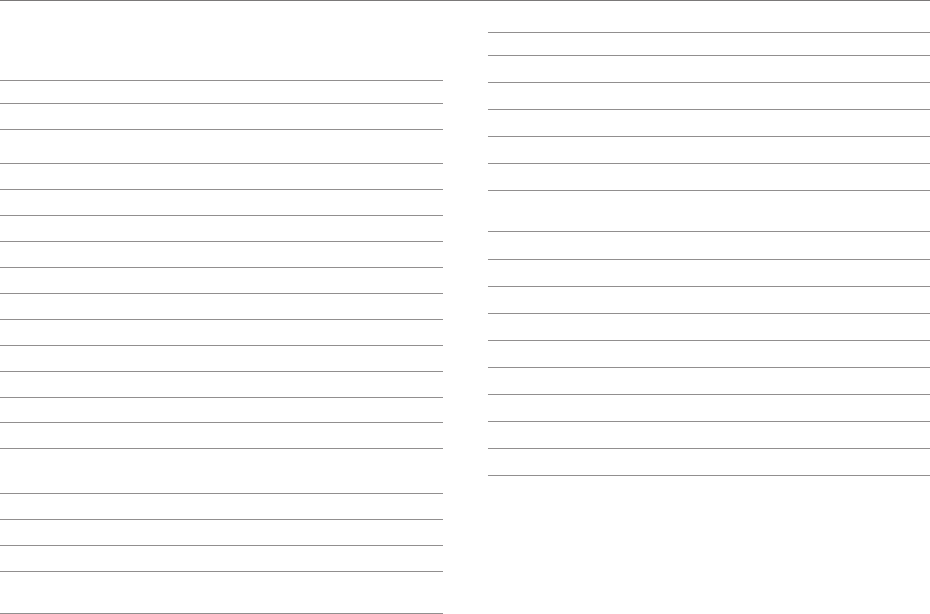
9
On-screen Indicators
Icon Description
Connected to a Wi-Fi network.
Wi-Fi networks are available.
An alarm has been set.
Sync in progress
TTY is active.
The GPS is active.
Unsent message
New SMS message
New MMS message
New Email
New WAP message
New voicemail
Bluetooth is connected.
Bluetooth is active, but not connected to other
device.
Portable Wi-Fi hotspot is active.
USB tethering is active.
The speakerphone is active.
Signal strength: The number of bars increases
when the signal is strong.
Icon Description
Airplane mode is active.
There is no signal.
A call is in progress.
Call on hold
Missed call
Battery level: The more green the icon, the more
charge remaining.
The battery is charging.
Upcoming event
Music is playing.
No SIM or USIM card
Vibrate mode activated
Microphone muted
Silent mode activated
The memory is full.
An error has occurred.
Before Using

2
2. Getting Started
Getting Started
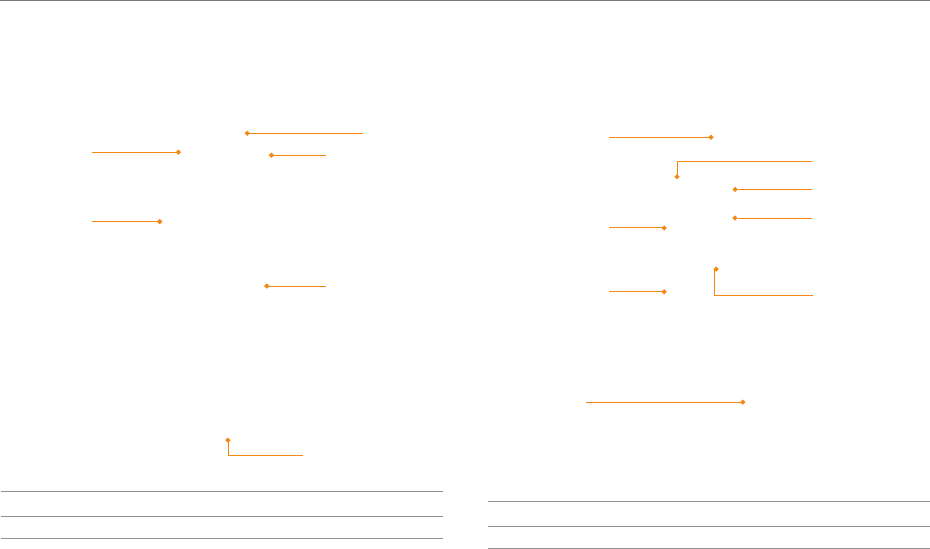
11
Getting Started
Layout
Front view
Earpiece
Proximity
Sensor
Front microphone
VOLUME
Front camera
Touch screen
Key Function
VOLUME Adjust sound volume. Adjust the ring mode.
Rear view
Rear camera
Speaker
Rear
microphone
Micro USB/
Charger
connector
Earphone jack
Internal
antenna area
LOCK/POWER
Flash
Key Function
LOCK/PWR Lock the screen. Turn the phone on or off.
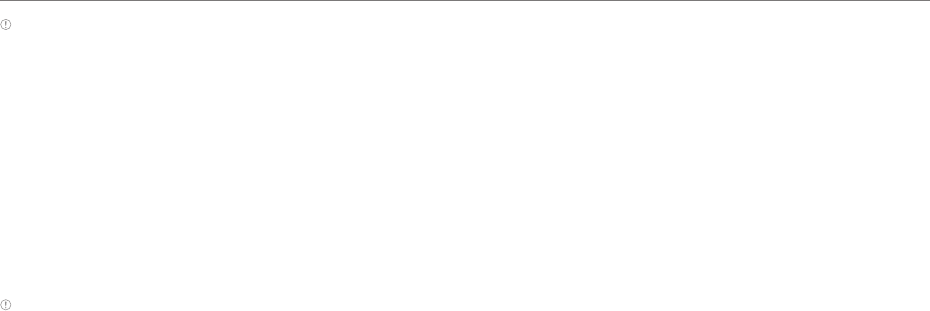
12
Getting Started
Note
xYour phone may not be compatible with all types of stereo
earphones.
xDo not cover the proximity sensor (area with LCD protection file).
If you cover the sensor, they touch screen may not perform
properly.
xDo not allow the touch screen to come in contact with water or
chemicals.
xDo not block the internal antenna embedded in the phone.
xDo not hold the handset too close to your face, as you may block
the microphone and prevent others from hearing you clearly..
Gripping the phone
Hold the phone in the correct position to avoid blocking the
internal antenna.
Note
xIf you block the internal antenna, you may disrupt the wireless signal
and increase battery consumption.
xDo not use metallic cases or accessories, as they can interfere with
the signal reception.
Inside the package
Check your product package for the following items:
xHandset
xBattery
xMicroSD card
xAdapter
xUSB cable
xUser Guide
Using the SIM or USIM card
Before using the card
xBe careful not to damage your fingernails when you remove
the battery cover.
xTurn off the phone before installing the SIM or USIM card.
xDo not bend or force the card. Doing so may damage the
card or destroy data on the card.
xTurn off the phone before removing the SIM or USIM card.
xDo not expose the SIM or USIM card to moisture.
xAvoid static electricity.
xDo not lose or transfer your SIM or USIM card to someone.
Pantech is not responsible for damage due to theft or loss.
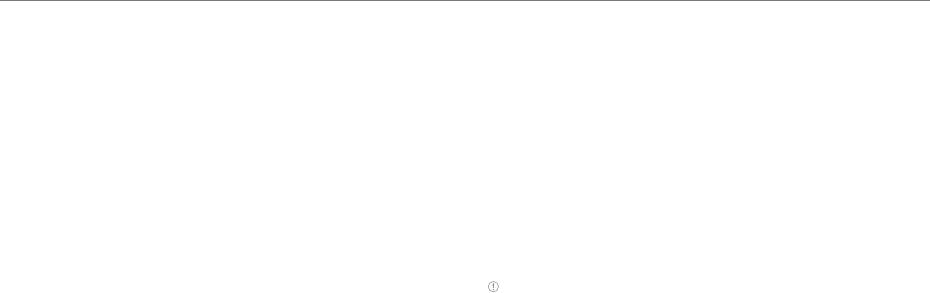
13
Getting Started
Installing the SIM or USIM card
1. Insert a finger into the groove at the bottom of the phone,
and then lift up to remove the battery cover.
2. Remove the battery.
3. Insert the SIM or USIM card into the card slot. Ensure that
the gold contacts on the card are facing the metal contacts
on the phone.
4. Reinsert the battery and reattach the battery cover.
About SIM or USIM cards
When you sign up for phone service, you will receive a SIM
or USIM card that contains your registration information,
PIN code, and other personal data. Keep the card secure
and handle it carefully. Do not bend or scratch the card and
keep it away from moisture and static electricity. Pantech is
not responsible for damages caused by theft or loss of your
personal data.
Using the battery
Inserting the battery
1. Turn off the phone, if it is not already turned off.
2. Insert your finger into the groove at the bottom of the
phone, and then lift up to remove the battery cover.
3. Align the gold contacts on the battery with the contacts
located at the top of the battery compartment.
4. Slide the battery into the phone until it lays flat in the
compartment.
5. Reattach the battery cover.
Note Be careful not to damage your fingernails when you remove the
battery cover.
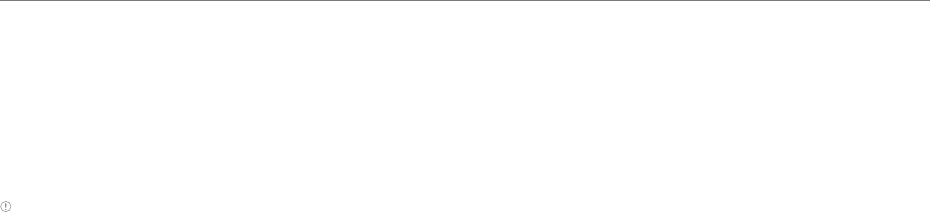
14
Getting Started
About the battery
Your battery uses a lithium ion (Li-Ion) battery. Use only
approved batteries and chargers with your phone. The average
battery life will vary, based on your usage patterns. For more
details, contact your retailer.
Charging the battery
Connect the charger adapter to the Micro USB/Charger
connector connector of the phone
Note
xDo not use the handset while the battery is charging. Doing so may
result in an electric shock.
xUse only authorized adapters. Using unauthorized adapters may
cause the handset to malfunction or may damage the handset or
battery.
xCarefully align the connector as indicated in the image. Failure to
do so may damage the charger connector or preven the battery
from charging.
Installing the microSD card
Insert a microSD card to store files, such as photos or videos.
1. Insert your finger into the groove at the bottom of the
phone, and then lift up to remove the battery cover.
2. Remove the battery.
3. Insert the microSD card into the memory card slot. Ensure
that the gold contacts on the card face the metal contacts
on the phone.
4. Reinsert the battery and reattach the battery cover.
About the microSD card
Inserting a microSD card allows you to store files and
application data. You can use up to a 32GB microSD card. We
recommend that you format the microSD card before using it.
For more information, refer to page 69.

3. Product Overview
3
Product Overview
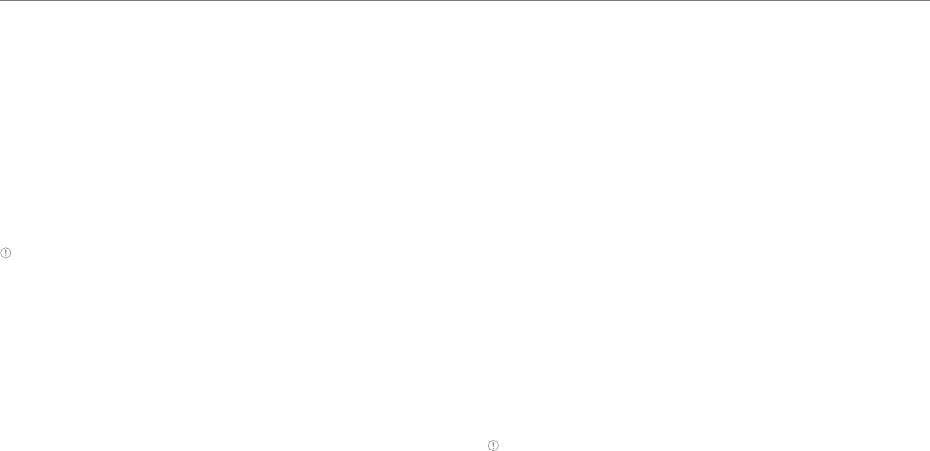
16
Turning the phone on or off
Turning the phone on
Press and hold the LOCK/PWR key for more than two seconds.
Turning the phone off
1. Press and hold the LOCK/PWR key for more than two
seconds.
2. Tap Power off > OK.
xTap Restart to restart the phone.
Note If you forcibly shut down the phone by removing the battery,
the screen may malfunction shortly. This is normal and should not
affect the lifespan of the screen.
Setting Mute mode
Press and hold the LOCK/PWR key for more than two seoncds,
and then tap Mute mode. All sounds except multimedia and
alarms are silenced.
Setting Airplane mode
Press and hold the LOCK/PWR key for more than two seoncds,
and then tap Airplane mode. to turn off Wi-Fi, Bluetooth, and
GPS functions. You can reactivate these functions individually,
if desired.
Setting up the phone
When you turn on the phone for the first time, a welcome
screen appears. To use Google apps and services, you must
create or sign into a Google account. You can synchronize
Contact, Calendar, and Gmail data for each account if you
register multiple accounts.
1. Tap Yes when the Data Network Settings screen appears.
2. Tap Start.
xTap English to change the language.
3. Do one of the following:
xTap Get a Google Account to create a new account.
xTap Sign in to sign into an existing Google account.
xTap Not now to skip this step.
4. If you chose to create a Google account, follow the
onscreen instructions.
5. Configure the backup and restore settings, and then tap
Next.
6. Configure the location service settings and tap Next.
7. Enter your name and tap Next > Finish.
Note You must be connected to the Internet to register a Google
Account. If you tap No when the Data Network Settings screen
appears, available Wi-Fi networks will appear. Select and tap an
available Wi-Fi network. For more details, refer to page XX.
Resetting the phone
Email, Google account information, and contacts will also be
deleted when you reset the phone. Before you reset the phone,
back up your contacts, messages, photos, and other data.
1. Tap Menu > Settings > System.
2. Tap Backup and reset.
Product Overview

17
Product Overview
3. Tap Factory data reset.
4. Tap Reset phone.
5. Tap Erase everything.
Selecting a boot mode
Safe mode
This mode prevents all applications from starting when
the phone boots. Select this mode when it appears that a
downloaded application is crashing the phone as it boots up.
1. Press the LOCK/PWR key to access the boot mode.
2. When the 4G LTE logo appears, press and hold the Volume
Up key.
Recovery mode
This mode offers several menus to recover the system when
the phone cannot boot, due to system failures.
Press and hold the Volume Down key and the LOCK/PWR key at
the same time to enter recovery mode.
Emergency mode
This mode allows you to force the phone into self-upgrade
mode when an error occurs during an upgrade.
1. Remove and reinsert the battery.
2. Press and hold the Volume Up key, the Volume Down key,
and the LOCK/PWR key at the same time.
Getting to know the phone's attractions
Locking messages
To prevent other people from viewing your messages or
sending messages from your phone, tap Messaging > Settings
> Message Lock > Pattern or Password, and then follow the
on-screen instructions. Once the message lock function is
activated, you must draw your pattern on the screen or enter
the password to view or send messages. For more details, refer
to page XX.
Using Multi mode
When you move the phone horizontally in some applications
such as Email and Notepad, the phone changes to Multi
mode. In Multi mode, you can view a list of items and details
about the items at the same time. To stop the screen from
rotating automatically, drag the area at the top of the screen
downward, and then tap Auto Rotate in Easy Setting.

18
Product Overview
Capturing the screen
Press the Volume Down key and the LOCK/PWR key, and tap
XX together for more than two seconds to capture an image
of the screen. You can edit and share the captured image, and
also set it as a wallpaper or contact photo. You cannot capture
images from videos or the camera preview.
Viewing captured images
Drag the area at the top of the screen downward, and then
tap Image Captured. You can also view captured images by
tapping Menu > Gallery > Screenshots.
Locking the Screen
Changing the Screen Lock Type
The screen lock type is set to Visual type by default. The Lock
screen menu is activated only when Screen security is set to
Slide.
1. Tap Menu > Settings > User theme.
2. Tap Lock screen > Type > Visual type.
3. Drag the screen to the left or right to select a screen lock
type, and then tap Save.
Adding a Screen Lock Wallpaper
To display wallpaper on the locked screen, tap Wallpaper >
image folder, and then select a folder that contains images.
If you do not select a folder, only the default image will appear.
Changing Screen Lock Shortcuts
Set the lock screen type to Visual type, and then tap
Shortcuts > Shortcut setting. You can change the shortcuts
to your favorite applications on the locked screen for your
favorite apps.
Unlocking the screen
Unlocking the Visual Screen Lock
When you do not use the phone for a specified length of time
or press the LOCK/PWR key, the screen turns off and the phone
locks.
1. Press the LOCK/PWR key.
2. Tap and drag XX to XX.
xYou can also drag an application shortcut to XX to
unlock the screen and launch the application..
Unlocking the Android Screen Lock
When you do not use the phone for a specified length of time
or press the LOCK/PWR key, the screen turns off and the phone
locks automatically.
1. Press the LOCK/PWR key.
2. Tap and drag XX to XX.
xYou can also tap and drag XX to XX to unlock the screen
and launch the camera application.
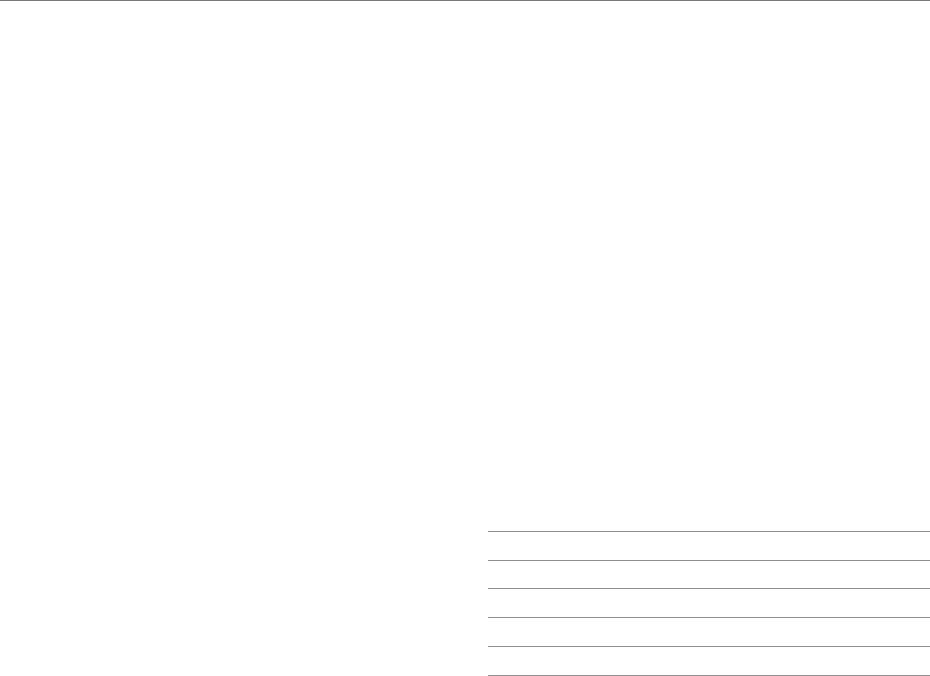
19
Product Overview
Unlocking the Modern Screen Lock
When you do not use the phone for a specified length of time
or press the LOCK/PWR key, the screen turns off and the phone
locks.
1. Press the LOCK/PWR key.
2. Tap and drag XX into the circle.
xYou can also drag an application shortcut into the circle
to unlock the screen and launch the application.
Locking the phone
Setting an unlock Patter, PIN, or Password
You must connect at least four dots for a pattern lock, enter at
least four numbers for a PIN lock, or enter a password that is
at least four characters long (at least one character must be a
letter).
1. Tap Menu > Settings > System.
2. Tap Security > Screen lock.
3. Select and tap a lock type, and then follow the on-screen
instructions.
xTap No to disble the screen lock.
Setting the Face Unlock Function
You can use this feature to recognize your face for unlocking
the phone. The face unlock function is less secure than locking
the phone with a pattern, PIN, or password.
1. Tap Menu > Settings > System > Face unlock.
2. Tap Set it up > Continue.
3. Align your face with the figure on the screen.
4. Tap Continue when your face is captured.
4. Select and tap the secondary unlock type.
Unlocking the phone
Unlocking the phone with a pattern
1. Press the LOCK/PWR key.
2. Draw a pattern on the screen.
You can make emergency call without having to unlock the
screen.
If you forget your pattern
If you draw an incorrect pattern more than five times in a
row, you cannot retry for 30 seconds. When this happens,
you can unlock the phone by entering your Google account
information.
If you draw an incorrect pattern more than 20 times, times
total, you must do one of the following to unlock it:
If you registered a Google account:
Enter your account information
If you did not register a Google account:
Visit the Pantech website
Visit a Pantech Service Center

20
Product Overview
Note For more details about registering your Google account, refer
to page XX.
Unlocking the phone with a PIN or Password
1. Press the LOCK/PWR key.
2. Enter your PIN or password, and then tap OK or Complete.
Note: You can make emergency calls without having to unlock
the screen.
If you forget your PIN or password
If you enter an incorrect PIN or password more than three
times in a row, the screen for entering a PIN unlock key (PUK)
appears. Visit the Pantech website or a Pantech Service Center
to unlock the phone.
If you enter the incorrect PUK more than 10 times
If you enter an incorrect PUK more than 10 times in a row, your
SIM or USIM card will be permanently disabled. a new SIM or
USIM card to use your phone.
Unlocking the phone with face recognition
phone unlocks when you align your face to the figure on
the screen. If the phones fails to recognize your face, use
secondary unlock type to unlock the phone.
1. Press the LOCK/PWR key.
2. Align your face with the figure on the screen.
Using the touch screen
About the touch screen
xDo not subject the touch screen to strong impacts.
xDo not use sharp tools that can scratch the touch screen.
xDo not allow the touch screen to come in contact with water
or chemicals.
xDo not sit on the phone. Doing so may damage the touch
screen.
Performing touch screen commands
Tap: Tap once to access a menu or an option.
Double tap: Tap an item twice.
Drag: Tap and hold your finger on an item and then move your
finger without lifting it from the the screen.
Flick: Place a finger on the screen and move the screen up,
down, left, or right.
Pinch: Place two fingers on the screen and then spread them
apart to zoom in, or move them together to zoom out.
Select and tap: Tap an item in a list.
Press and hold: Touch and hold an area for a few seconds.
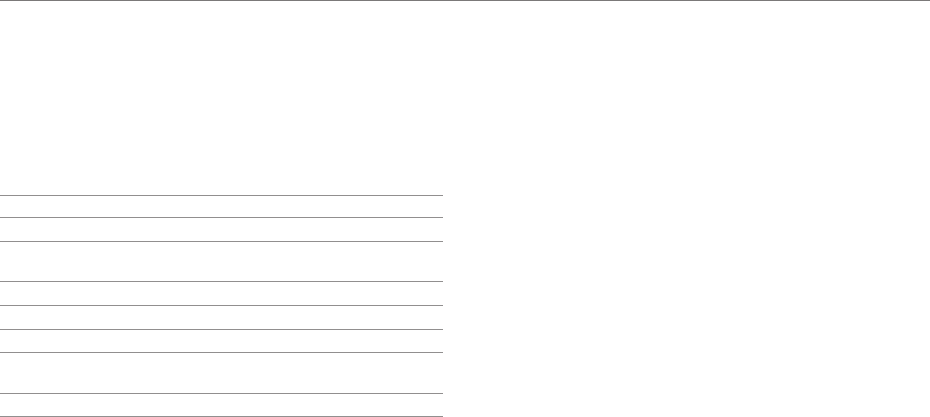
21
Product Overview
Entering text
Entering text with the Android keyboard
Enter text with the keypad at the bottom of the screen. The
keyboard shows word suggestions as you type. Tap a word to
use it.
No. Description
1Change the case.
2Switch between ABC mode and Number/Symbol
mode.
3Switch to Voice mode.
4Clear your input.
5Start a new line.
6Insert a period. Tap and hold to insert frequently used
symbols.
7Insert a space.
Editing text
1. Tap and hold the point where you want to start copying or
cutting.
2. Drag the handles to adjust the selection.
xTap XX to select all text.
3. Tap XX (cut) or XX (copy).
4. Tap XX (paste) at the point where you want to paste the
text.
Adding a word to the User dictionary
Add frequently-used words to the user dictionary for later use.
You cannot add words that are already registered in the word
suggestion list.
1. Enter a word in the text input field.
2. Tap the word.
To Insert a Word from the User Dictionary
Enter a few characters of the word, and then tap the word when
it appears in the word suggestion list.

22
4. Basic Operation
4
Basic Operation
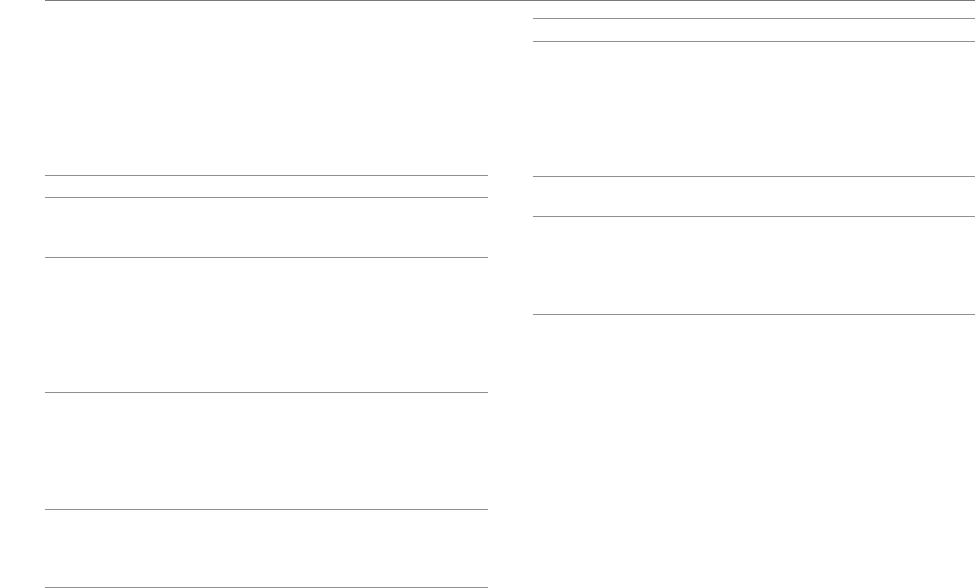
23
Basic Operation
Basic Operation
Understanding the Home screen
Layout of the Home screen
Home screen is the starting point to use applications. Access
widgets, shortcuts, or folders, and display a wallpaper
according to your preference. Home screen consits of seven
panels.
No. Description
1
Notification bar
View the phone's status, battery usage, current
time, and so on.
2
Background screen
xFlick to the left or right to move to another
panel. (Three panels on the left and three
panels on the right)
xPinch your fingers apart to hide icons.
xPinch your figners together to edit the Home
screen.
3
Panel location bar
View the number of panels and the location of
the current panel.
xDrag the white line to move to another panel.
xTap the line for the desire panel to switch to
it directly.
4
Shortcuts and folders bar
View shortcut icons and folders
xTap a shortcut to run the app.
xTap a folder to open it.
No. Description
5
Launcher bar
View shortcut icons and the menu icon.
xTap a shortcut to run the app.
xTap Menu to open the menu screen.
xFlick to the left or right to view the Home
screen settings bar (6) or the Shortcuts and
folders bar (4) .
6Home screen settings bar
Access settings for the Home screen.
7
Navigation buttons
xXX(Back): Return to the previous screen.
xXX(Home): Return to the Home screen.
xXX(Recent apps): View a list of the recently
accessed apps.
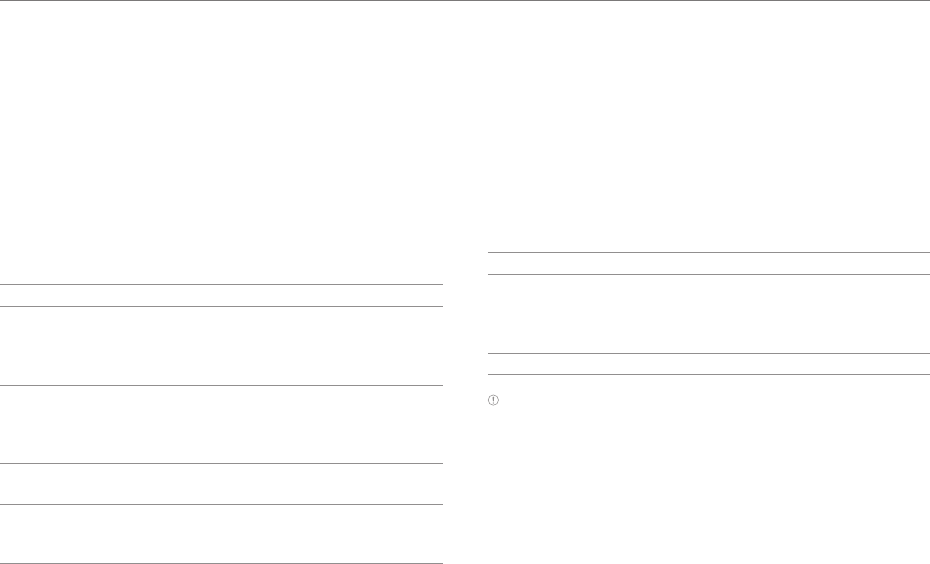
24
Basic Operation
Navigating the Easy setting, Detail settings,
and Notification screen
The Easy Setting, Detail Settings, and Notification help
manage a few important functions easily and check ongoing
events such network, GPS, alarm, or sound setting or the
current running applications. Drag the top of the home screen
down.
Close the Detail Settings.
Clear all notifications.
Drag it up to close the screen.
No. Description
1
Easy Setting
Turn on or off Silent mode, Wi-Fi, data
connection, GPS, Bluetooth, Auto rotate, or Auto
sync.
2
Detail Settings
Access the settings for sound, Wi-Fi, display,
Power saver, Bluetooth, lock, sync, mobile
hotspot, or app management.
3Ongoing
View current running applications.
4
Notifications
View notifications for app updates, missed calls,
new emails, or new messages..
Customizing the Home screen
Adding a widget or shortcut
1. On the Home screen, tap and hold the empty area, or flick
the Shortcuts and folders bar to the left and tap Widget.
2. Tap and hold an item to add, and drag it to the desired
location.
xTap an item to automatically arrange it.
xTap an item with a number in it to view widgets and
shortcuts inside the item.
Type Item
Shortcut
Directions & Navigation, Multi Wallpaper, Music
playlist, Direct message, Direct call, Bookmark,
Settings shortcut, Contact, Email account, Email,
Gmail label
Widget
Note Email and Gmail label in Shortcut appears only when you
register your email account or Google Account.
Adding a folder
Add a folder that contains shortcuts or app icons to Background
screen.
1. On the Background screen, tap and hold an icon, and drag it
onto another icon.
2. Release your finger when a folder is created.
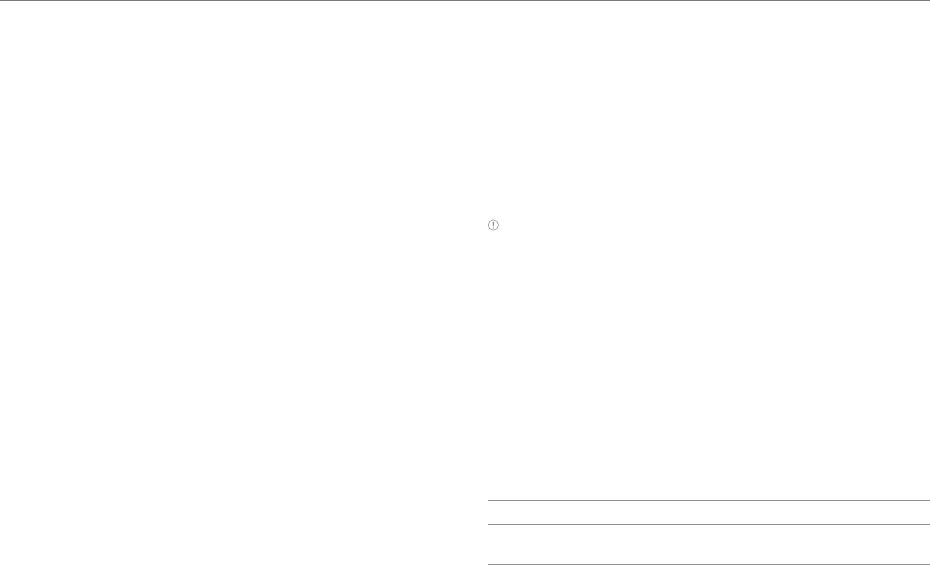
25
Basic Operation
To add an icon to a folder
Tap and hold an icon on the Background screen, and drag it on
to the folder.
Rearranging or deleting an icon, widget, or
folder
Rearrange or delete icons, widgets, or folders on the
Background screen and the Launcher bar. You can also place
them on the Launcher bar.
1. On the Background screen, tap and hold an icon, widget, or
folder.
2. Drag it to the desired location or to XX at the top of the
screen.
Rearranging or deleting a panel
1. On the Background screen, pinch two fingers apart.
2. Tap and hold a panel, and drag it to the desired location or
to XX at the top of the screen.
Adding a panel
You can add a panel when the total number of the panels on
the Home screen is less than seven. You can create up to
seven panels.
1. On the Background screen, pinch two fingers together.
2. Tap New Panel.
Using the Shortcuts and folders bar
Moving or deleting shorcut icons or folders
Move shortcut icons or folders on the Shortcuts and folder bar
of the Homescreen to the Background screen, or delete them.
1. Flick the Launcher bar to the right on the Home screen
2. Tap and hold a shortcut icon or folder, and drag it to the
desired location or to XX at the top of the screen.
Note To move an icon in a folder to the Background screen or delete
it, open a folder, tap and hold the icon, and drag it to the desired
location or to XX at the top of the screen.
Using the Home screen settings bar
Setting the Home screen wallpaper
1. Flick the Launcher bar to the left on the Home screen
2. Tap XX Wallpaper.
3. Tap a desired tab.
4. Tap a desired wallpaper.
(when you tap the Gallery tab)
1Move the blue lines to enlarge or reduce the area.
2Tap the area inside the blue lines and drag it to another
location.
5. Tap Set wallpaper or CROP.
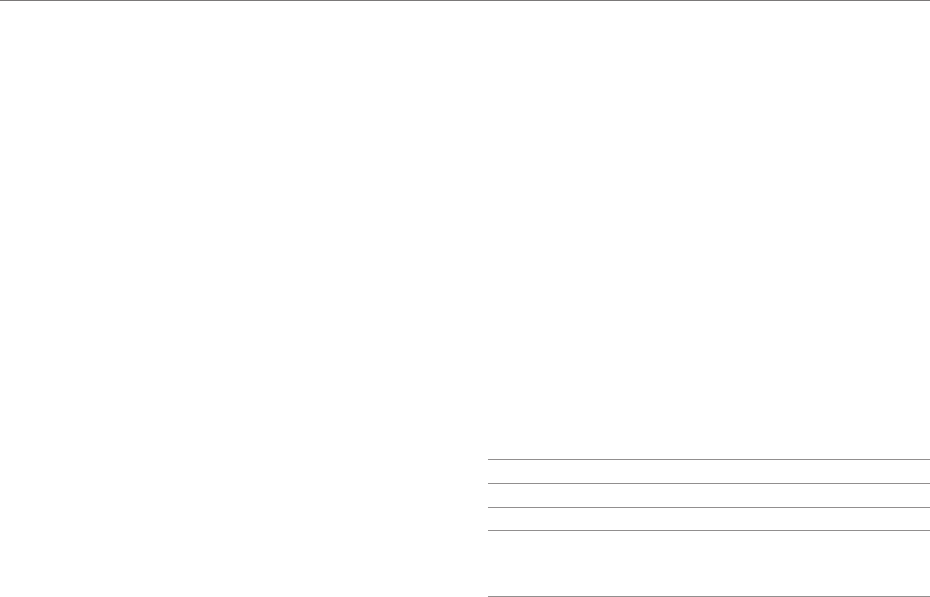
26
Basic Operation
Changing the Home screen theme
1. Flick the Launcher bar to the left on the Home screen.
2. Tap XX Home Theme.
3. Flick the screen to the left or right to select a theme, and
tap Apply.
xTap XX to edit the theme name.
xTap XX to delete the theme.
Deleting the user theme from the home screen
1. Press XX in idle mode and tap Themes.
2. Press XX and tap Delete if your phone has the saved user
themes.
3. Select and tap one of the personal themes.
4. Tap Done.
Using Task Manager
Accessing recently used apps
Use the Task Manager to access recently used apps
1. Tap XX.
2. Tap a desired app.
xFlick the app to the left or right to delete it from the list.
xTap and hold the app to delete it or view the app
information.
Closing running apps
If you start an app and do not close it using the Task Manager,
the app remains active even when you swtich to the Home
screen or start another app. Launching multiple apps can
slown down the performance of the apps. Close unnecessary
apps using the Task Manager.
Tap Menu > Task Manager.
Tap End next to an app.
Optimizing the system
When you launch multiple apps at a time or the CPU's sharing
is high, the usage of battery and system load will increase.
Check the CPU's sharing, RAM usage, and so on using the Task
Manager, and optimize the system.
Tap Menu > Task Manager.
1Select a category.
2Select a view type.
3View the help.
4
List of active apps.
xTap an app to view its information or protect it from
force close.
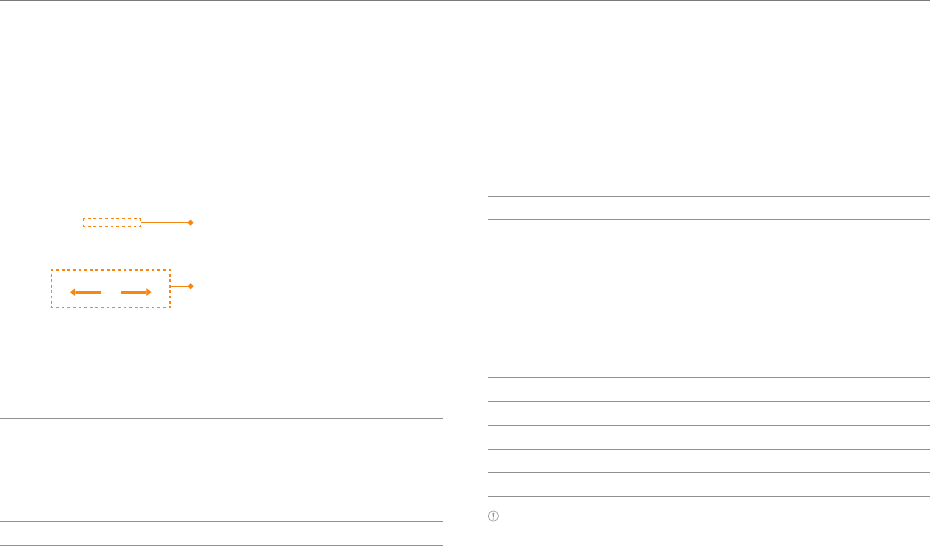
27
Basic Operation
Using the Applications menu
Layout of the Applications menu screen
You can sort pre-installed apps and downloaded apps by
group, in the alphabetical order, or veiw downloaded apps
alone.
Press Menu.
Tap an icon to run the app.
xTap and hold an icon to
create a shortcut on the
Home screen.
xFlick the screen to the
left or right to move to
the previous or next
page.
1
Sort apps.
xTap Groups to manually arrange icons.
xTap Alphabetical to sort icons in the alphabetical
order (flick up and down to search for apps).
xTap Downloads to view downloaded apps.
2Create a new group.
Using the menu options
Use the menu options to configure the menu screen.
Press Menu.
Tap XX.
1Search for an app.
2
Rearrange or delete an app; Hide an app; View an app
information.
xTap and hold an app to move it to a new location.
xTap and hold an app, and drag it to Storage to hide.
xTap and hold an app, and drag it to App Info to view
the app information.
xTap XX to delete an app.
3Edit group order or rename group titles.
4Access the Android Market.
5Share an app with other people.
6Change Icons.
7View the tutorial.
Note Available items when you tap XX differ depending on sorting
method (Groups, Alphabetical, or Downloads).
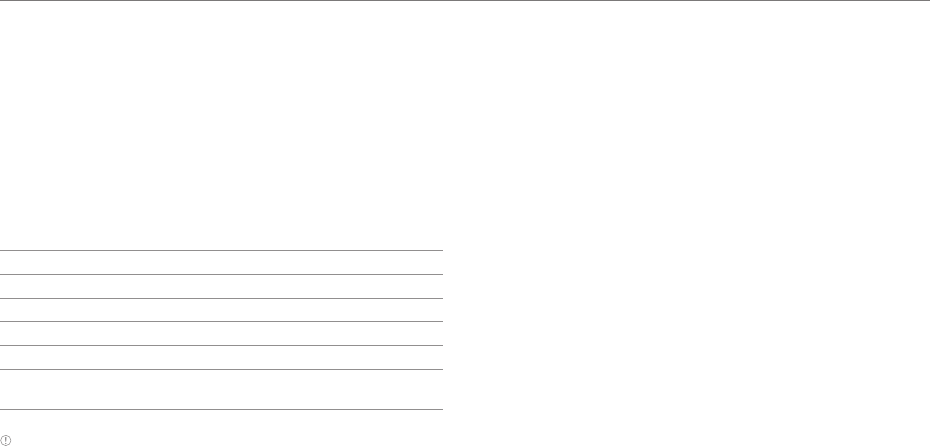
28
Basic Operation
Connecting to the Internet
Connecting to a Wi-Fi network
When you turn on Wi-Fi after turning on the phone first time or
resetting the phone, Wi-Fi settings screen appears.
1. Drag the top of the home screen down.
2. Tap XX Wi-Fi in Easy Setting to turn on Wi-Fi.
xTap XX Wi-Fi to turn off Wi-Fi.
3. Select and tap a network in the Wi-Fi network list.
1Tap ON to turn off Wi-Fi.
2Unsecured network
3Secured network
4Tap ADD NETWORK to add a Wi-Fi network.
5Tap SCAN to search for available Wi-Fi networks again.
6Tap XX to access advanced settings and configure WPS
connection.
Note You must enter a password to connect to a secured Wi-Fi
network.
Configuring Wi-Fi settings
If you turn off Wi-Fi and turn it on again, the phone
automatically connects to the most recently connected
network. To connect to another Wi-Fi network or configure
Wi-Fi settings, drag the top of the home screen down, and tap
XX Wi-Fi in Detail Settings. You can also tap Menu > Settings >
WIRELESS & NETWORKS > Wi-Fi.
Connecting to a mobile network
You will need a data plan to access a mobile network.
1. Drag the top of the home screen down.
2. Tap XX Data in Easy Setting to turn on mobile network.
xTap XX Data to turn off mobile network.
Configuring mobile network settings
Tap Settings > WIRELESS & NETWORKS > More... > Mobile
networks > Data Services to enable data access over mobile
network.
Setting up a Bluetooth Connection
Bluetooth is a short-range wireless technology that enables
wireless connections between electronic devices over a
distance of about 10 meters.
Turning on Bluetooth
1. Drag the top of the home screen down.
2. Tap XX Bluetooth in Easy Setting to turn on Bluetooth.
xTap XX Bluetooth to turn off Bluetooth.
Pairing with devices
1. Drag the top of the home screen down.
2. Tap XX Bluetooth in Detail Settings.
3. Tap OFF next to Bluetooth.
4. Select and tap a device from the list.
5. Tap Pair.
xIf you are prompted to enter PIN, follow the instructions
on the screen.
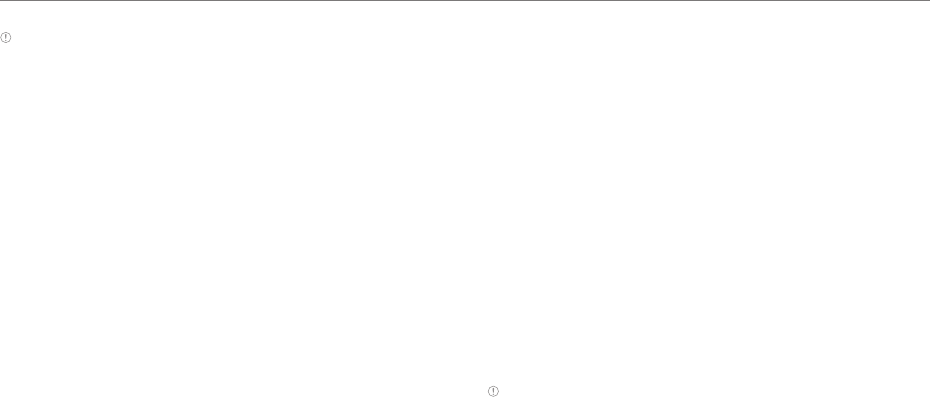
29
Basic Operation
Note
xYou can also pair with devices by tapping Menu > Settings >
WIRELESS & NETWORKS > Bluetooth from the Applications menu.
xTo disconnect a device, tap XX next to the connected device, and
then tap Unpair.
xSome devices are unpaired as you tap them.
xTo use the Bluetooth technology on a PC, the PC must have a built-
in Bluetooth technology or you must install an external Bluetooth
Dongle. Refer to the User Manual for your PC for more details.
Using Bluetooth
Before using
xYou can send data within 10 meters, but if there are
obstacles between the devices, the operating distance may
be reduced. Other manufacturers' handsets or PCs may be
incompatible with your handset.
xUsing the Bluetooth technology may affect battery
life. Turn off Bluetooth when it is not in use to prevent
unnecessary battery consumption.
xBluetooth may interfere with other wirless devices that use
the same frequency band.
xHeadsets and hands-free devices may not be discoverable
when they are connected to and in use with other devices,
or when other devices are attempting to pair with them.
xWhen you make a call, listen to music, or watch TV with
a Bluetooth device, sound quality degrades and the
Bluetooth device will turn off as you move away from
the handset. If you exceed the operating distance, the
speakerphone feature will activate.
xWhen you use a Bluetooth headset, sound quality may
degrade due to obstacles or interference. For optimal
performance, use a Bluetooth headset within a short
distance with no obstacles.
xYou may have difficulty hearing some calls in noisy
environments or outdoors, due to surrounding noise.
xSome Bluetooth headsets may not be compatible with the
handset.
xWhen you connect the handset to a Bluetooth-enabled car
stereo and tap the screen, the handset will switch to the
music screen.
Making a call
If a Bluetooth headset or hands-free device is paired with the
handset, it automatically connects to the handset when you
make a call. You can make or answer a call by pressing the call
key on the Bluetooth headset or hands-free device.
1. Pair the handset with a Bluetooth headset or hands-free
device. (Refer to 'Setting up a Bluetooth Connection'.)
2. Start talking.
Note
xInstructions on using Bluetooth headsets or hands-free devices
may vary depending on device type. Refer to the device User
Manual for more details.
xSome headsets may automatically attempt to reconnect when
they are disconnected. The service status of the reconnection may
differ from your settings.
xYou can switch between a headset and the handset by long-
pressing the call key on the Bluetooth headset when the hands-
free device is connected. You can also tap Bluetooth on the
screen during a call. Some Bluetooth headsets do not support the
swtiching function.
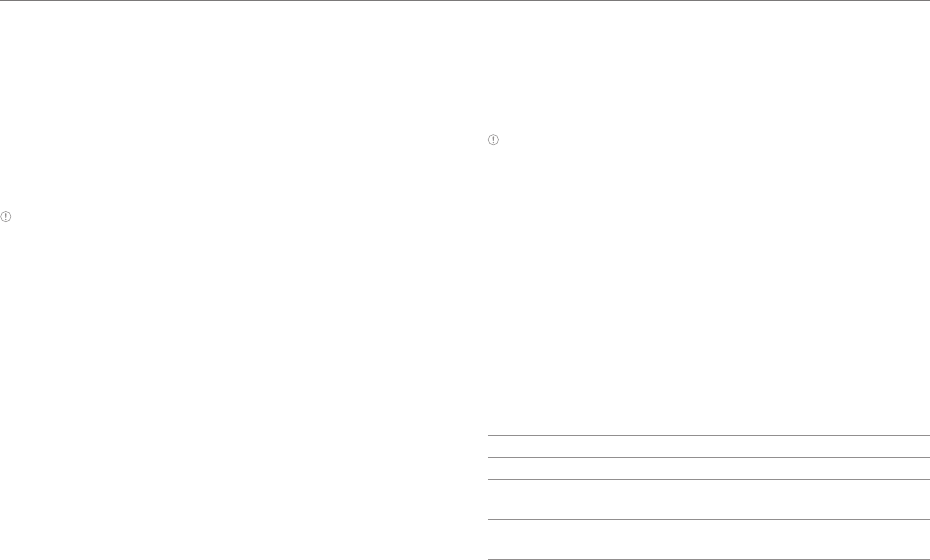
30
Basic Operation
Enjoying multimedia
Listen to music and watch video or TV with a Bluetooth
headset or hands-free device.
1. Pair the handset with a Bluetooth headset or hands-free
device. (Refer to 'Setting up a Bluetooth Connection'.)
2. Tap Menu.
3. Tap Music, Videos, or Live TV.
Note
xInstructions on using Bluetooth headsets or hands-free devices
may vary depending on device type. Refer to the device User
Manual for more details.
xIf a headset is connected in stereo, you can connect one more
stereo headset in the device list and listen to music through two
headsets. Sound quality may degrade when you connect two
headsets, due to differences in specifications between them.
xAdjusting the volume on a headset only affects the headset
volume. The volume of the handset must be adjusted on the
handset.
Transferring data
Transfer multimedia files, contacts, and so on from the phone
to other devices.
Transferring photos and videos from Gallery
Pair the phone with a Bluetooth headset or hands-free device.
(Refer to 'Setting up a Bluetooth Connection'.) > Tap Menu >
Gallery > a desired photo or video > XX > connected Bluetooth
device.
Transferring contacts from People
Pair the phone with a Bluetooth headset or hands-free device.
(Refer to 'Setting up a Bluetooth Connection'.) > Tap Menu
> People > Tap and hold a desired contact > Share contact >
Bluetooth > connected Bluetooth device.
Note
xSteps and displayed items differ depending on content type.
xIf a device is disconnected while it attempts to connect to the
handset, a window for entering a passcode will appear when you
attempt to pair again. You must enter the correct passcode to
complete the connection.
xTransferrable data types may differ depending on the device type.
xTap Stop to cancel transferring.
Configuring Bluetooth settings
1. Tap Settings
from the Applications menu
.
2. Tap WIRELESS & NETWORKS > Bluetooth.
xTurn on Bluetooth, if it is turned off.
3. Tap XX > an option
Option Description
Rename phone Change the handset's Bluetooth name.
Visibility timeout Set the length of time during which the
handset is visible to other devices.
Show received
files View received files via Bluetooth.
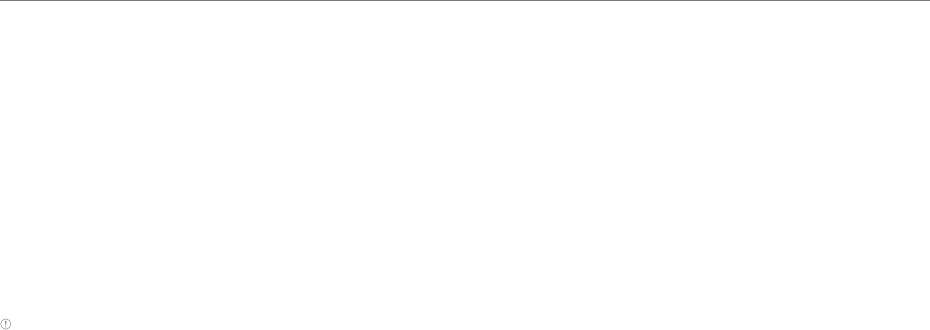
31
Basic Operation
Installing or uninstalling apps
Installing apps from Play Store
Download useful apps from Play Store and use them for your
purposes. You must consent to the Play Store Terms of Service
if you are accessing the Play Store for the first time.
Tap Play Store
from the Applications menu
.
1. Search for a desired app.
2. Select and tap an app.
3. Follow the on-screen instructions to install.
Note
xSetting screens and steps may vary without prior notice.
xTo view installed apps, tap Menu and move to the last page, or tap
the bottom left corner of the screen to select Downloads.
xYou can view the installation progress by dragging the top of the
home screen down.
xIf you access Play Store for the first time without registering a
Google Account, the account registration screen appears. Follow
the on-screen instructions to register an account.
Deleting apps
Tap Menu.
1. Tap the bottom left corner of the screen to select
Downloads.
2. Tap XX > Edit.
3. Select and tap an application > OK.

5. Call & Message
5
Call & Message
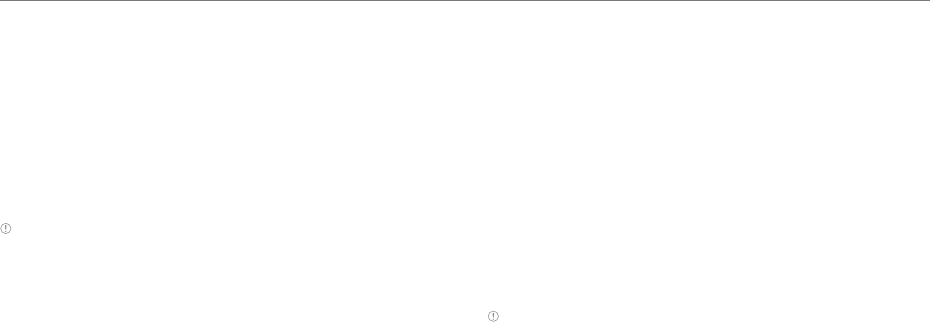
33
Calling
Making a call
1. Tap XX Phone.
2. Enter the phone number or speed dial number.
3. Tap XX on the bottom of the screen.
xTap XX to access settings.
4. Tap XX to end a call.
Note
xTap and hold a speed dial number to make a call. If a speed dial
number is more than two digits, tap the first digit shortly, and tap
and hold the second digit.
xIf you do not tap XX, you cannot end a call. Make sure to tap XX to
end a call. If are using other functions during a call, drag the top of
the screen down and tap XX, or tap XX on the call screen.
xAvailable items that appear when you tap XX differ depending on
the number type (phone number or speed dial number).
Adding a pause or a wait to a phone number
Adding a pause
Enter the phone number > Tap XX > Add 3-sec pause > Enter
the additional numbers > Tap XX. The additional number will be
automatically entered after 3 seconds.
Adding a wait
Enter the phone number > Tap XX > Add wait > Enter the
additional numbers > Tap XX.
When the Send following tones? message appears on the
screen, tap Yes
Answering a call
1. Drag XX into the circle as shown below to answer a call.
xDrag XX into the circle to reject a call with a message.
xPress XX (volume key) to mute the ringtone or stop the
vibration.
2. Start talking.
3. Tap XX to end a call.
Note
xCaller ID may be displayed differently or not be displayed
depending on your party's circumstances. Contact your service
provider for more details.
xIf you do not tap XX, you cannot end a call. Make sure to tap XX to
end a call. If are using other functions during a call, drag the top of
the screen down and tap XX, or tap XX on the call screen.
Rejecting a call
Drag XX into the circle to reject a call. You can send a message
afer rejecting a call.
Checking missed calls
Drag the top of the screen down when XX appears at the
notification bar. You can also check missed calls by tapping XX
Phone > Call log.
Call & Message
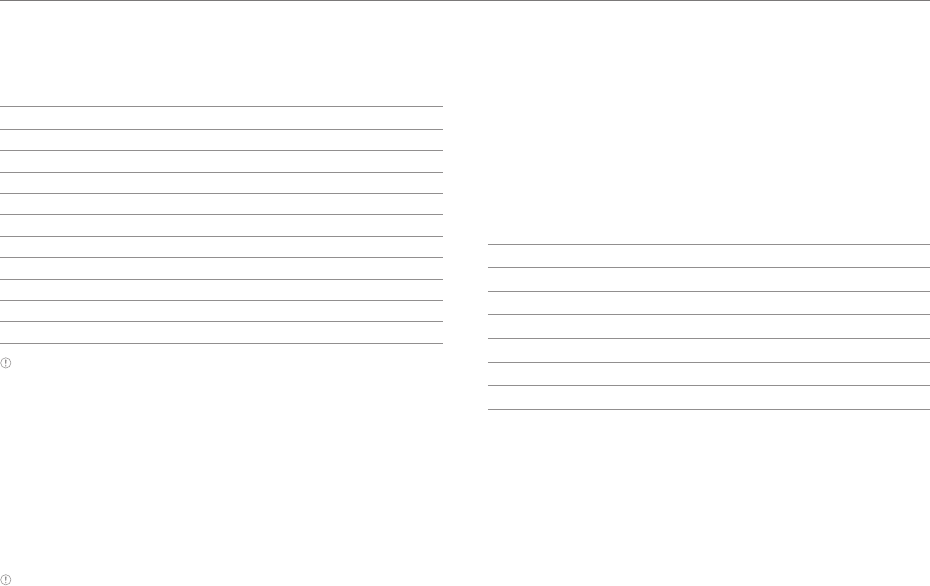
34
Call & Message
Using functions during c call
Tap the menu icons that appear on the screen during a call to
use a variety of functions.
Function Description
Speaker Talk through the speaker.
Noise free Turn Noise Suppression on.
Bluetooth Talk through the Bluetooth.
Hold Place a call on hold.
Swap Switch between two calls.
Mute Mute the phone.
Dialpad Switch to the dialer.
End End a call.
Add call Dial a second call.
Merge Make a conference call.
Note You can adjust the volume by pressing XX (volume key).
Managing Call Logs
Tap the menu icons that appear on the screen during a call to
use a variety of functions.
1. Tap XX Phone > Call log.
2. Tap a call log to view details.
xTap and hold to make a call, send a message, send an
email, view contact, or delete from Call log.
3. View the log.
Note Up to 1,000 call logs for received and dialed calls are displayed.
Managing Contacts
Creating Contacts
Save new contacts to your phne or your Google account. If
you have registered more than two Google accounts, you can
select an account to save contacts to.
1. Tap People.
2. Tap XX or XX.
3. Enter related information.
No. Description
1Register a photo.
2Enter name.
3Enter phone number.
4Set a ringtone.
5Enter group
6Add more fields
4. Tap Save.
Setting a Speed Dial Number
1. Tap People.
2. Tap XX.
3. Select and tap a desired number, and tap Add.
4. Select and tap a desired contact.
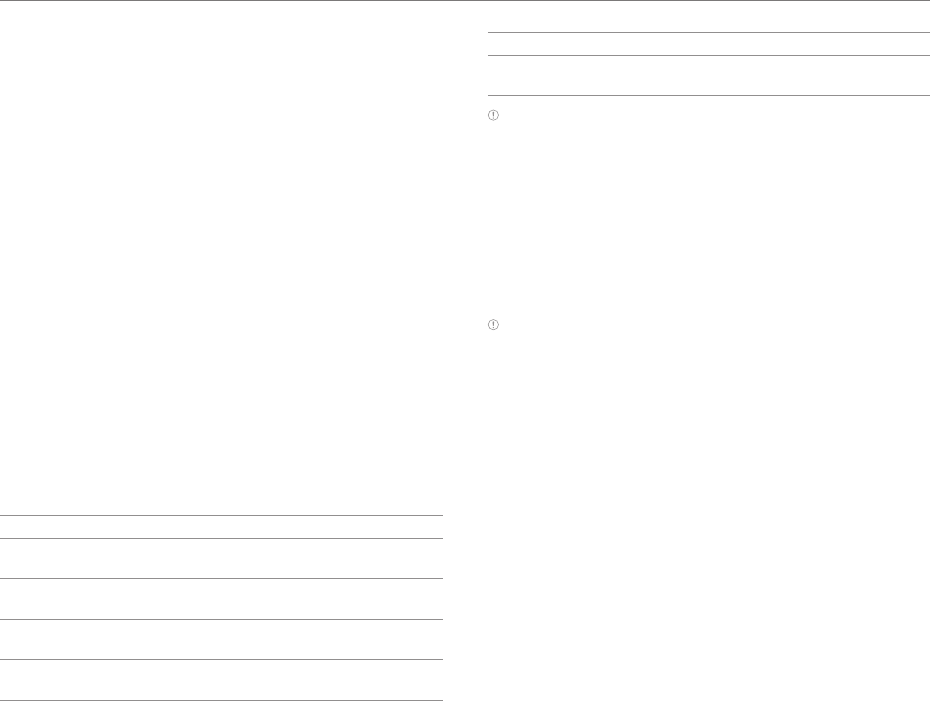
35
Call & Message
Viewing Saved Contacts
1. Tap People.
2. Select and tap a desired contact.
xType the first letter to get the names starting with that
letter.
3. View the contact information.
xTap XX to designate as a favorite.
xTap XX to edit, share, or delete contact, or set ringtone
and reject calls.
If you have saved a contact to your Google account
Deleting Contacts
Tap and hold a contact to delete and tap Delete contact > OK.
Exporting or Sharing Contacts Information
1. Tap People
2. Tap XX.
3. Tap Import/export.
4. Select and tap an item.
Item Function
SIM card contacts View and edit contacts on the SIM or
USIM card.
Export to SIM
card(Copy)
Copy contacts from the phone to the
SIM or USIM card.
EXport to SIM
card(Move)
Move contacts from the phone to the
SIM or USIM card.
Import from SD card Import contacts from the SD card to
the phone.
Item Function
Export to SD card Export contacts from the phone to
the SD card.
Note Available contacts items that you can save when you export
contacts from the phone may differ depending on the SIM or USIM
manufacturer or service provider.
Syncing Contacts with Google Account
1. Tap People.
2. Tap XX > Accounts
3. Tap OFF next to Accounts & sync.
4. Select and tap an account.
4. Tap the check box next to Sync Contacts.
Note You must register a Google account to sync contacts with it.
For more details, refer to page XX.
Setting Contacts Groups
Manage multiple contacts in groups. If you have registered
more than two Google accounts, you must select an account
to set groups.
1. Tap People
> GROUPS.
2. Tap XX.
3. Select and tap an account under which to create a group.
4. Enter a group name and add group members.
5. Tap SAVE.
Adding Group Members
After entering a group name, tap XX > a desired member > XX.
You can also manually type the name of a desired member to
add.
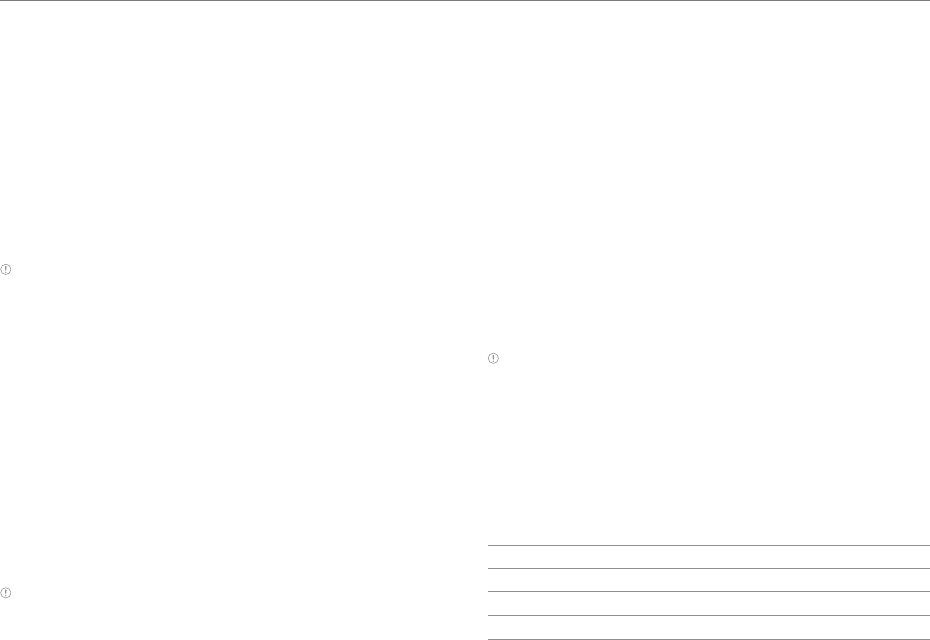
36
Call & Message
Managing Groups
Tap and hold a group in the group list, and select and tap an
item. You can edit the group or set group ringtone. Select and
tap group, and tap XX. You can send a message to up to 20
group memebers by tapping Send.
Adding to Favorite Contacts
1. Tap People.
2. Select and tap a contact, and tap XX.
xYou can also tap and hold a desired contact, and tap
Add to favorites.
Note You can view your favorite contacts by tapping People >
FAVORITES. For more details, refer to page XX.
Messaging
Viewing the Conversations List
You can view 500 conversations by default. Drag up the list to
view additional 100 conversations.
1. Tap Messages.
2. View the conversations list.
xTap XX to delete a conversation, select a quick text or
template, check a voice mail, or access settings.
Searching for a message
In the conversations list, tap XX > Search, and enter a keyword.
Note Available items that appear when you tap XX differ depending
on whether you have recevied a message or not.
Viewing a Conversation
View sent and received messages in a conversation and sort
converstions by date or contact name.
1. Tap Messages.
2. Select and tap a conversation.
xTap the photo to view options.
3. View the messages.
xTap and hold a message to delete, reply to, or forward
it, or save attachment, view message information, and
so on.
xTap XX to insert text, add slide, add cc/bcc, save as
templates, move to the SIM or USIM card, and so on.
Sorting Convesations
In the conversations list, tap XX > Sort > a desired option.
Note Available options differ depending on the message type (sent
or received message) or contact information.
Sending a new message
Send text (SMS) or multimedia (MMS) messages.
1. Tap Messages.
2. Tap XX.
3. Enter the recipient’s number, speed dial number, or email
address.
No. Description
1Recipient input field
2Select recipients from contact, call log, or group.
3Message input field
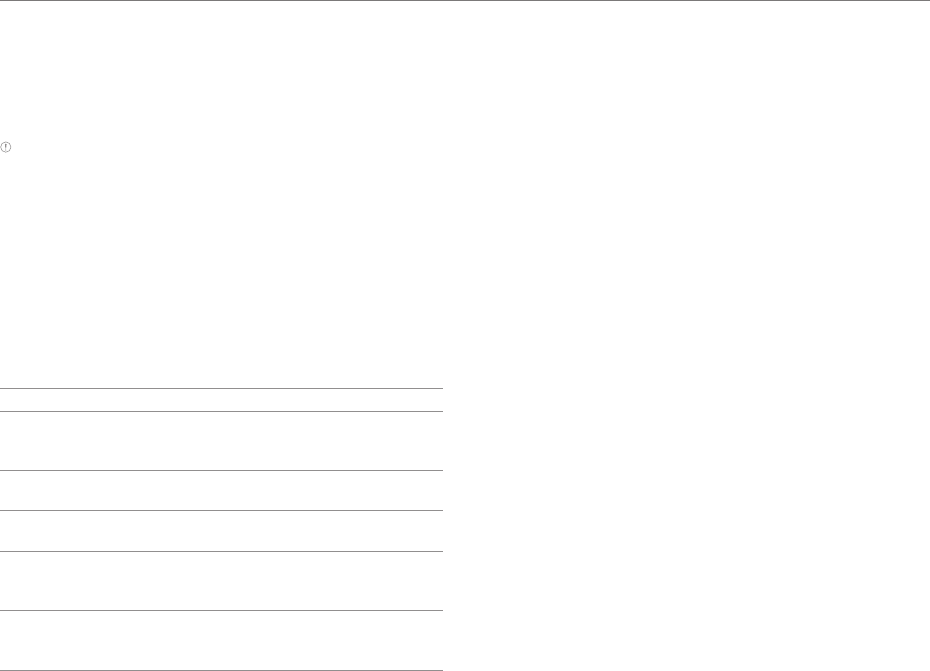
37
Call & Message
4. Tap in the message input field, and enter a message.
xTap XX to attatch a picture, video, audio, contact, and
so on.
xTap XX to insert text, add slide, add cc/bcc, and so on.
5. Tap Send.
Note
xYou can add multiple recipients in the recipient input field by
adding a comma, space, or semicolon between each recipient's
phone number or email address.
xYou cannot enter undesignated speed dial numbers in the
recipient input field.
Configuring Email Settings
1. Tap Messages.
2. Tap XX.
3. Tap Settings.
4. Select and tap an item.
Item Function
Storage settings
Set the old message auto-deletion
limit. Set text message or multimedia
message limit. View used space.
Signature settings Edit signature. Set the Signature auto-
append function.
Text message (SMS)
settings Manage SIM card messages.
Multimedia message
(MMS) settings
Set the Auto-retrieve function. Access
extra settings. Set the storage for
saving attachments.
Notification settings
Configure the message notification
setting. Select a ringtone. Configure
the vibration setting.

6. Media Center
6
Media Center

39
Media Center
Using the Camera
Before Using
xIt is recommened that you take a picture in bright areas.
Avoid direct fluorescent or bulb lights.
xTo achieve good pictures, ensure that the subject is stable
and you hold the phone firmly
xThe camera sensor needs some time to automatically
adjust the exposure. Wait until the camera achieves correct
exposure.
xThe built-in camera is vulnerable to impact. Be careful not
to drop the phone. Wipe the camera lens regularly with a
soft cloth.
xThe phone consumes more battery power when you
use the camera. It is recommended you bring additional
batteries
xThe shutter sound is always emitted even when you set the
silent mode.
xLocation information may be saved to pictures depeding
on the GPS settings.
xUse the camera responsibly and adhere to all laws and
regulations concerning its use.
Taking Pictures
The camera automatically detects a scene and adjusts the
focus. You can tap the screen to focus on a desired area.
Captured pictures are saved in the Camera folder under the
Gallery app.
1. Tap Menu > Camera.
2. Tap XX.
No. Description
1Open menus and options.
2Switch to the front camera.
3Switch to video or panorama mode.
4Set the HDR function.
5View captured pictures.
Note
xYou can also take a picture by pressing the volume key.
xAvailable picture resolutions differ when you use the front camera.
Tap XX > Options > Resolution to view available resolutions.
Using Options for Taking Pictures
Configure the camera settings to match shooting conditions.
1. Tap Menu > Camera.
2. Tap XX.
3. Tap a menu > an item.
xTap and hold an item, and drag it into an orange box to
add a shorcut.
xTap and hold a shortcut, and drag it out of the menu bar
to delete it.
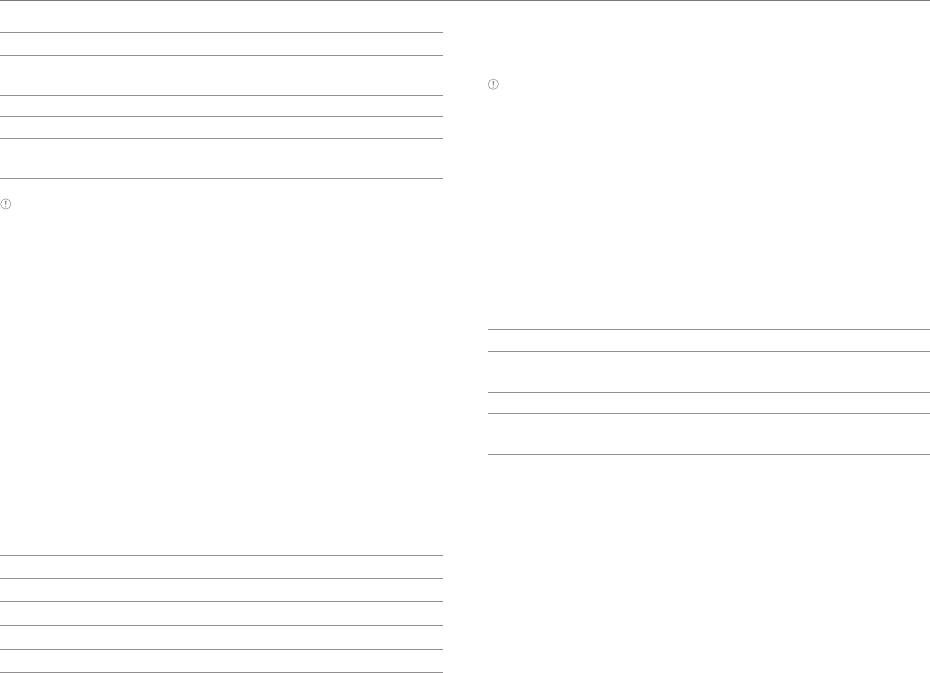
40
Media Center
Menu Item (when you use the rear camera)
Options Zoom, Brightness, Timer, Flash, Resolution,
White Balance, Scene Mode
Mode Normal, Self, Instant Film, Multi, Division
Effects Color Effect
Settings Review Screen, Photometry, GPS, Shutter Sound,
Focus Sound, Save Location
Note
xInstant Film mode allows you to apply the instant camera effect
and edit pictures.
xIf you set the Review Screen function, you can use the album, edit,
share, and delete menus after taking pictures.
xIf you tap XX in portrait mode, you can drag the screen up and
down to view items.
2. Press and hold a picture to delete. If you want to delete all
pictures, tap Select All. You can also select a few pictures.
3. Tap Delete > Confirm Delete.
Recording videos
Record videos with the built-in camera. Captured videos are
saved in the Camera folder under the Gallery app.
1. Tap Menu > Camera.
2. Tap XX > XX to switch to the video mode.
3. Tap XX.
No. Description
1Open menus and options.
2Switch to the front camera.
3Switch to picture or panorama mode.
4View captured videos.
4. Tap xx to stop recording.
xTap XX to capture a picture during recording
Note You can start or stop recording by pressing the volume key
instead of tapping XX or XX.
Using Options for Recording Videos
Configure the camera settings to match shooting conditions.
1. Tap Menu > Camera.
2. Tap XX.
3. Tap a menu > an item.
xTap and hold an item, and drag it into an orange box to
add a shorcut.
xTap and hold a shortcut, and drag it out of the menu bar
to delete it.
Menu Item (when you use the rear camera)
Options Zoom, Brightness, Timer, Time Lapse, Flash,
Resolution, White Balance, Scene Mode
Effects Color Effect
Settings Review Screen, Voice Rec., MMS Rec., Focus
Sound, Shutter Sound, GPS, Save Location
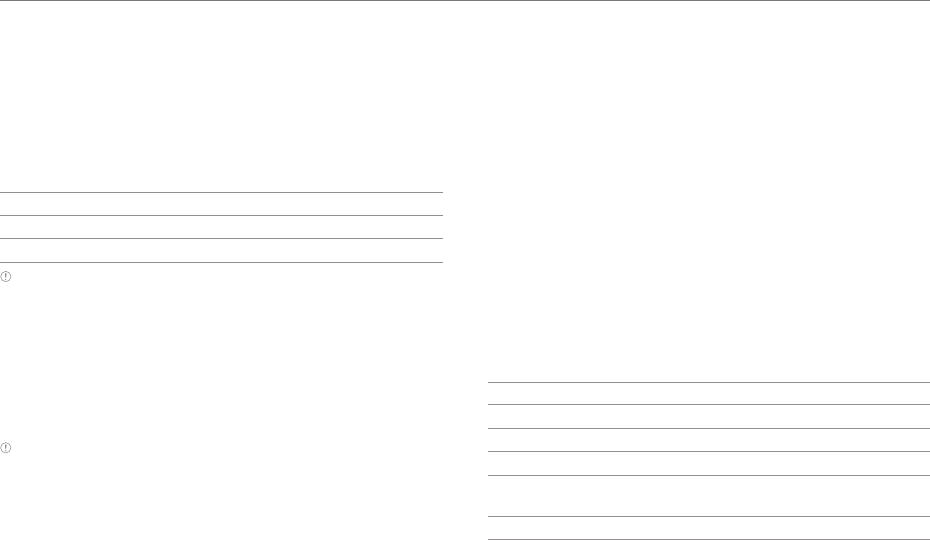
41
Media Center
Taking Panoramic Pictures
Take a wide panoramic scene in a single picture. Captured
pictures are saved in the Camera folder under the Gallery app.
1. Tap Menu > Camera.
2. Tap XX > XX to switch to panorama mode.
2. Tap XX.
No. Description
1Switch to picture or video mode.
2View captured pictures.
Note You can also take a picture by pressing the volume key instead
of tapping.
Viewing Captured Picture and Videos
1. Tap Menu > Camera.
2. After finishing capturing, tap the image viewer at the
bottom right of the screen.
3. Select and tap a time duration and tap Done.
Note The Gallery app starts when you tap the image viewer. (Refer to
page XX.)
Using the Gallery
Viewing Pictures
1. Tap Menu > Gallery.
2. Select and tap a folder.
3. Select and tap a picture.
xTap XX to play a slide show.
xTap XX to select items or view pictures in groups.
xSelect an tap a picture to share, delete, or view menu
items.
4. View the picture.
When you select a picture in the Camera folder.
No. Description
1Move to the Camera folder.
2Share a picture via Social On, Bluetooth, and so on.
3View options.
4Selected picture.
xTap to view or hide the option menus.
5View the thumbnails of capture pictures and videos.
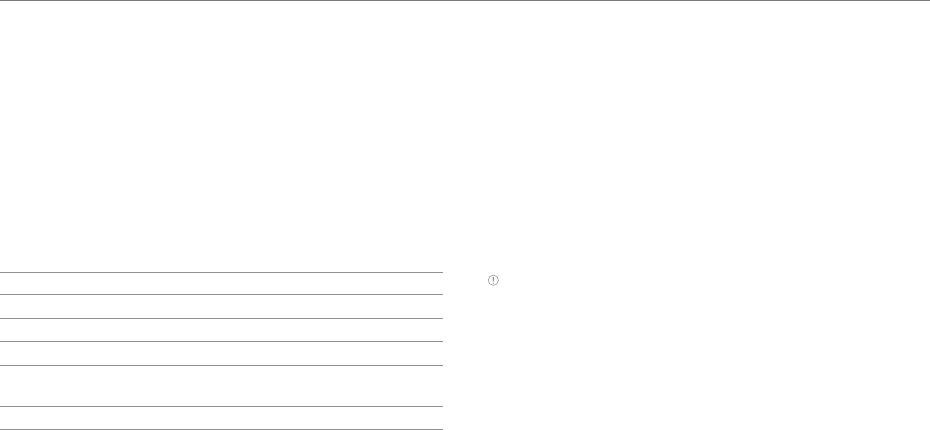
42
Media Center
3. Tap Media device (MTP) to share picture, video, or music
files with a PC.
xTap Camera (DTP) to share picture or video files with a
PC.
xTap SD card connection to share picture, video, or
music files that are stored on an SD card with a PC.
xTap PC data mode to manage files using supported PC
programs.
4. Open the removable disk on the PC, and tap XX to select
files.
5. Disconnect the data cable when the downloading
completes.
Note If you select Ask on plug in the USB computer connection
screen, the screen appears when you connect the data cable.
Using the Music Player
Listening to Music
Enjoy music on the phone. Make sure to insert a microSD card
to transfer music to the phone and listen to it.
1. Tap Menu > Music Player.
2. Drag the tab list to the left or right to select a desired tab.
xTap XX to delete or access the settings.
xTap and hold a desired file to set as ringtone, add to
playlist, share, delete, or view file information.
3. Select and tap a file to listen to.
xTap XX to add to playlist, set as ringtone, access the
auto stop settings, access the settings, or view file
information.
Viewing Videos
1. Tap Menu > Gallery.
2. Select and tap a folder > a video.
xTap XX to play a slide show.
xTap XX to select items or view videos in groups.
xSelect an tap a picture to share, delete, or view menu
items.
3. View the video.
xTap XX to share the video, view the file information, or
access the settings.
No. Description
1Set to view subtitles.
2Adjust the subtitle speed.
3Playback progress bar
4View the thumbnails of a video.
xTap a thumbnail to move to the scene.
5Adjust the screen size.
Downloading Music or Video Files from
a PC
Share music or video files with a PC using the data cable. You
must first install an appropriate USB driver from the Pantech
website.
1. Connect the phone and a PC with the data cable.
2. Drag the top of the screen down, and tap Connected as PC
mode to move to the USB computer connection screen.
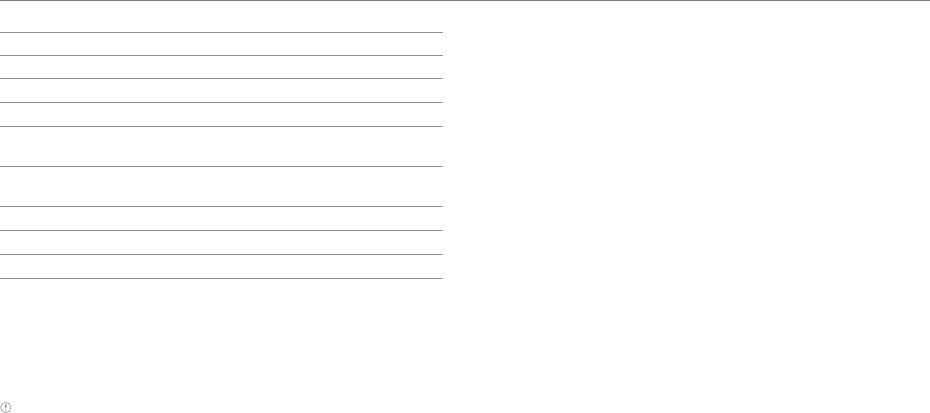
43
Media Center
No. Description
1Search for the file in a desired application.
2Rate the file.
3Set the sound effects.
4Album cover
xDrag to the left or right to search for files.
5Additional features
xTap XX to switch to the play list.
6Progress bar
7Set random play.
8Set repeat play.
Controlling Music on Lockscreen
If the screen is lock when you play music, drag the CD image
at the upper right of the screen to the left. You can use the
playback bar for functions such as pause, playback, fast-
forward, or rewind.
Note
xThe playback screen differs when you rotate the phone to
landscape mode.
xThe instructions in this manual are based on the default playback
screen. Available items may differ depeding on the tap you
selected.
Creating a Playlist
1. Tap Menu > Music Player.
2. Drag the tab list to the left, and tap Playlists.
3. Tap XX > New Playlist.
4. Enter the name of the playlist and tap Done.
5. Select and tap the check box next to the song(s) that you
want to add to the playlist.
6. Tap XX.
Adding Songs to a Playlist
Tap and hold a desired song, and tap Add Tracks > a desired
playlist
Editing Playlists
Drag the tab list to the left, tap Playlists, and tap and hold a
desired playlist. You can edit the playlist by tapping a desired
item.
Using the Video Player
Viewing Videos
1. Tap Menu > Video Player.
2. Select and tap a video.
xTap XX to play selected files, delete, share, or sort files,
or go to DivX registration.
xTap and hold a desired video file to delete, share, search
for a file, or view file information.
3. View the video.
xTap XX to view the current playlist, share the video, view
the file information, or access the settings.
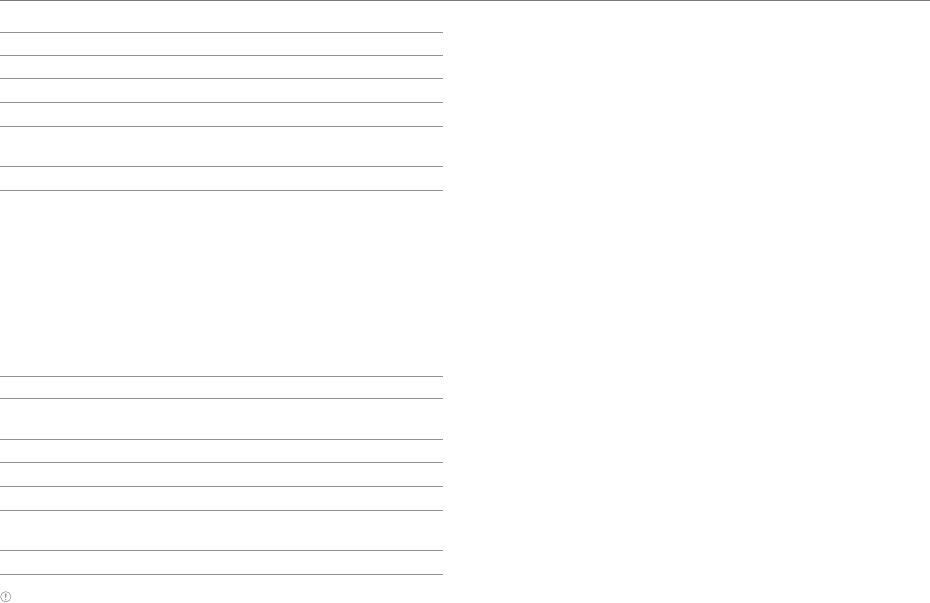
44
Media Center
No. Description
1Set to view subtitles.
2Adjust the subtitle speed.
3Playback progress bar
4View the thumbnails of a video.
xTap a thumbnail to move to the scene.
5Adjust the screen size.
Enjoying YouTube
Watching Videos
1. Tap Menu > YouTube.
2. Select and tap a video to watch.
3. View the video.
No. Description
1Playback screen
xTap to pause or resume a video.
2Log in with your Google account. Add accounts.
3Share via Gmail, Messages, Bluetooth, and so on.
4Search for videos.
5Copy URL, Send feedback, acees the settings, and so
on.
6Rate the video.
Note Rotate the phone to landscape mode to switch to full screen
view.

45
7. Communication
7
Communication

46
Communication
Using the Internet
Accessing the Internet
Searching for information in the Internet
1. Tap Web
from the Applications
menu or on the home screen
.
2. Tap on the search box and type the
keyword using the virtual keyboard.
3. Tap XX in the virtual keyboard.
4. Pinch two fingers apart on the
screen if you want to zoom in the
web page. You will not zoom in
some web pages to the maximum
if they are optimized for mobile
devices.
5. Press XX and tap Back or Forward if
you want to visit the previous or the
current web page again.
Changing the home page
1. Tap Web
from the Applications menu
.
2. Press XX and tap More.
3. Tap Settings > Set home page.
4. Enter a new URL if you want to change the home page, and
tap OK.
5. Tap Use current page if you want to use the current page
as the home page.
Using voice search
1. Tap Web
from the Applications menu
.
2. Press and tap XX.
3. Speak a keyword as clearly as you can.
4. Select and tap the web page in the search result.
Refreshing a page
1. Tap XX to refresh the page.
2. Tap XX to stop refreshing the page.
Visiting a new page
1. Tap Web
from the Applications menu
.
2. Tap the address bar and enter a new URL.
3. Tap XX next to the address bar or tap XX in the virtual
keyboard.

47
Communication
Opening a new window
1. Tap Web
from the Applications menu
.
2. Press XX and tap New window. Another window appears.
Viewing the thumbnail windows
1. Tap Web
from the Applications
menu
.
2. Press XX and tap Windows.
3. Select and tap a window on the
bottom of the screen that you want
to see.
4. Tap on the screen. You can see the
window in full screen view.
Adding bookmarks as Widget
1. Tap Web
from the Applications menu
.
2. Press XX and tap Bookmarks while you are visiting a web
page.
3. Tap +Add on the top of the screen.
4. Enter the name and location of the website and tap OK.
Bookmarks Adding a bookmark
Viewing browser history
1. Tap Web
from the Applications menu
.
2. Press XX and tap Bookmarks.
3. Tap Most visited if you want to see web pages that you visit
the most. Tap the star icon next to the website if you want to
add it to bookmarks.
4. Tap History if you want to see past browsing activity. Press
XX and tap Clear history if you want to delete the browsing
history.
Setting the display options
1. Tap Web
from the Applications menu
.
2. Press XX and tap More > Settings.
3. Tap Text size, select and tap your preferred text size.
4. Tap Default zoom, select and tap your preferred zoom
mode.
5. Tap Block pop-up windows if you want to prevent pop-up
windows from appearing. The check box is selected by
default.
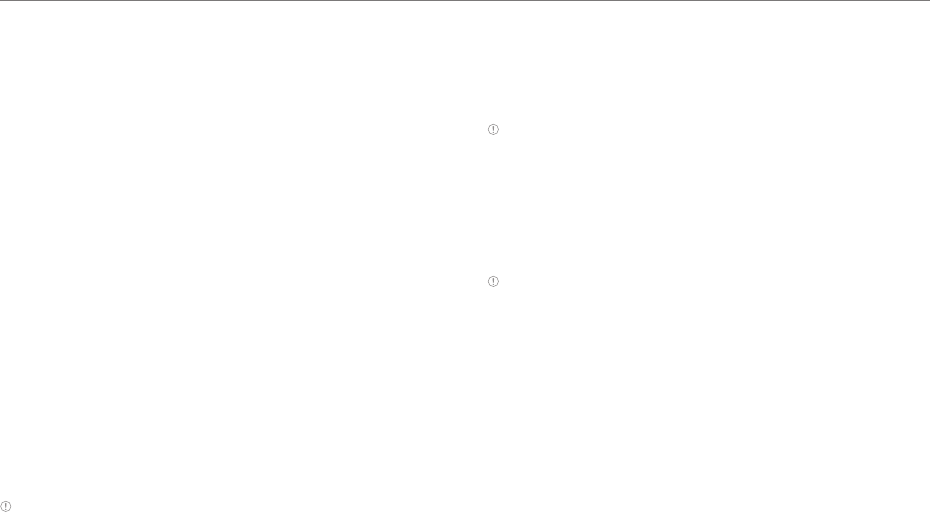
48
Communication
Setting privacy options
1. Tap Web
from the Applications menu
.
2. Press XX and tap More.
3. Tap Settings.
4. Tap Clear all cookie data > OK if you want to delete all
cookie data.
5. Tap Clear form data > OK if you want to delete all form data.
Emailing
Setting up an email account
1. Tap Email
from the Applications menu
.
2. Enter your email address and password for the first use.
3. Tap either Manual setup or Next.
xIf you tap Manual setup, tap POP3, IMAP or Exchange,
set the necessary options and tap Next.
4. Give a name for the account.
5. Give your name that will be displayed on the outgoing
messages.
6. Tap Done.
Note The screen varies depending on the email service provider.
Adding a new email account
1. Tap Email
from the Applications menu
.
2. Press XX and tap More > Accounts.
3. Press XX and tap Add account.
4. Follow the steps to set up an email account.
Viewing incoming messages
1. Tap Email
from the Applications menu
.
2. Select and tap an account, and tap a message you want to
check.
Note Make sure to secure enough internal memory space: you might
experience difficulties receiving or sending emails when the memory
space is low.
Sending an email
1. Tap Email
from the Applications menu
.
2. Tap Compose mail.
Note If you have added more than two email accounts, the first one is
designated as the primary account for sending an email.
3. Enter the recipient’s email address, or tap XX and select
and tap the contact.
4. Enter the subject of the email and the message.
5. Tap Send.
Adding attachments to an email
1. Press XX in the composed message and tap Attach.
2. Tap Pictures if you want to add a picture.
3. Tap vCard if you want to add a vCard.
4. Tap Send when you are finished.
Designating emails as favorites
1. Tap Email from the Applications menu.
2. In the Inbox screen, press XX and tap Star.
3. Select and tap the message and tap Done. An orange star
icon appears next to the message.
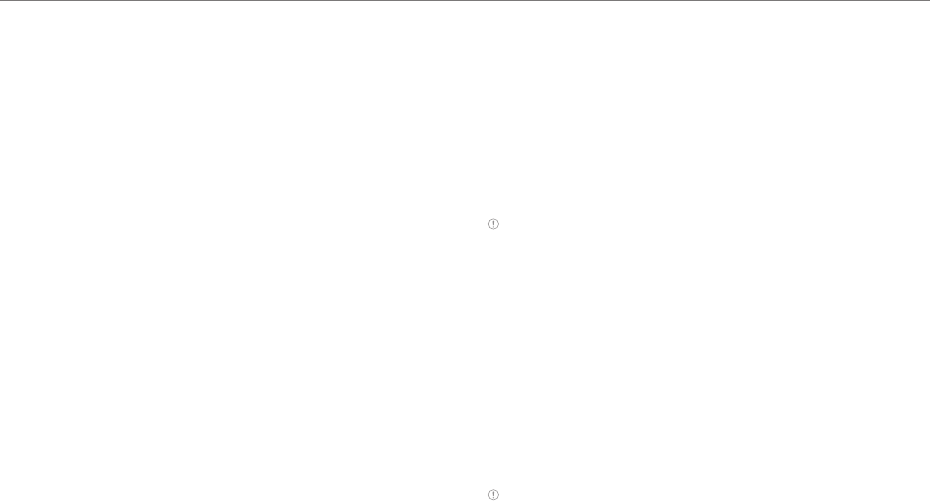
49
Communication
Marking emails as read
1. Tap Email from the Applications menu.
2. Press XX and tap Read/Unread in the Inbox screen.
3. Select and tap the message to display it as read.
4. Tap Read.
Removing the email account
1. Tap Email from the Applications menu.
2. Press XX and tap More > Accounts.
3. Press and hold the account that you want to remove.
4. Tap Remove account > OK.
Email settings
1. Tap Email
from the Applications menu
.
2. Tap an account.
3. Press XX and tap More > Account settings.
4. Tap Inbox check frequency, set the time interval to check
email and tap OK.
5. Tap Default account if you want to set the email account as
the basic account by default.
Using Email widget
1. Press and hold an empty space on the home screen.
2. Tap Widgets > Pantech Widgets > Email.
3. Select and tap a style.
4. Tap the Email widget on the home screen to check Emails.
Using Gmail
Adding a Gmail account
1. Tap Gmail
from the Applications menu
.
2. Tap Next.
3. Tap Sign in if you have a Gmail account.
4. Enter your user name and password.
5. Tap Sign in.
Note For more information on adding a Gmail account, refer to
Creating a Gmail account on page <?>.
Reading incoming messages
1. Tap Gmail
from the Applications
menu
.
2. Select and tap the message to read.
3. Tap Archive if you want to preserve
the message in a separate folder.
4. Tap Delete if you want to delete the
message.
Note You can read messages by label. Press XX in the Inbox screen
and tap Go to labels.

50
Communication
Sending an email through Gmail
1. Tap Gmail
from the Applications menu
.
2. Press XX and tap Compose.
3. Enter the recipient’s email address, the subject and the
message.
4. Tap XX or press XX and tap Send.
Designating emails as spam
1. Tap Gmail
from the Applications menu
.
2. Select and tap an email.
3. Press XX and tap More.
4. Tap Report spam if you want to report the email and put it
from your inbox.
Setting Gmail options
1. Tap Gmail
from the Applications menu
.
2. Press XX and tap More > Settings.
3. Tap Confirm actions, tap Archive, Delete and/or Send to
see the confirmation message for each action, and tap OK.
4. Tap Reply all if you want to make it default to reply all to
incoming messages.
5. Tap Email notifications if you want to see if a new mail
arrives. The check box is selected by default.
Using Twitter
Joining in Twitter
1. Tap Twitter
from the Applications
menu
.
2. Tap Sign In, enter Username or
email address and password, and
tap Sign In again. If you do not have
an account, tap Sign Up and follow
the necessary steps.
Posting a Tweet
1. Tap Twitter
from the Applications
menu
.
2. Tap XX on the top of the screen.
3. Enter a message in the box. You
can enter up to 140 words for a
message.
4. Tap XX and select and tap a picture
from your gallery if you want to
attach a picture for the message.
You can take a photo right away by
tapping XX and running the camera.
5. Tap Tweet.
Posting Tweet
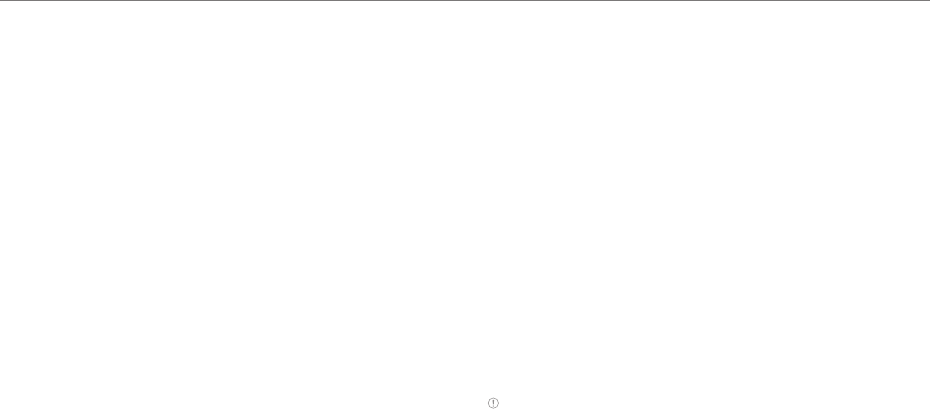
51
Communication
Sending messages
1. Tap Twitter
from the Applications menu
.
2. TapXX on the top of the screen.
3. Enter a message in the box.
4. TapXX.
5. Tap the check box next to the recipient you want to send to
and tap OK.
6. Tap Tweet.
Searching Tweets or people
1. Tap Twitter
from the Applications menu
.
2. TapXX.
3. Enter the keyword in the box and tap XX You can also tap
one of keywords that appear below the box.
Adjusting settings for notifications
1. Tap Twitter
from the Applications menu
.
2. Press XX and tap Settings.
3. Select an account and tap Tweets if you want to know when
there is a new Tweet for your account.
4. Tap Vibrate if you want the phone to make vibrations when
there is an incoming notification.
5. Tap Ringtone if you want to assign a ringtone for the
notification. Then, select and tap one in the list and tap OK.
Using Facebook
Joining-in Facebook
1. Tap Facebook
from the Applications menu
.
2. Tap I agree for the end user license agreement screen.
3. Enter your email address and password.
4. Tap Login. If you don’t have the account, tap Sign up and
follow the necessary steps.
5. Select and tap an option for syncing and tap Next.
6. Tap Finish to complete the process. Tap Back if you want to
see the previous screen and change any options.
Posting messages
1. Tap Facebook
from the Applications menu
.
2. Enter a message in the box on the top and tap Share if you
want to display a new status to your friends.
Note If your friend has posted a new message, it appears first. Then,
press XX, tap XX and post a message.
Sending messages
1. Tap Facebook
from the Applications menu
.
2. Tap XX to go to the first screen.
3. Tap Messages.
4. Press XX and tap Compose. Or you can tap XX to post a
message.
5. Enter the recipient’s name, or tap XX, select and tap the
check box next to the recipient you want and tap Done.
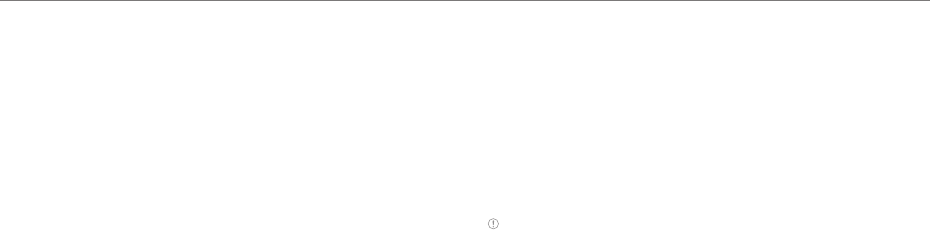
52
Communication
6. Enter the subject and contents of the message.
7. Tap Send.
First screen Posting a message
Adjusting settings
1. Tap Facebook
from the Applications menu
.
2. Press XX and tap Settings.
3. Tap Refresh interval and set the frequency for refreshing.
4. Tap Messages if you want to see when a new message
arrives.
5. Tap Friend requests if you want to see when a friend wants
to add you on Facebook, and then confirm or ignore a friend
request.
Google Talk
Setting your status
1. Tap Talk
from the Applications menu
.
2. Tap on the top of the screen where your Gmail address is
displayed.
3. Tap the status bar on the top of the screen.
4. Tap Available, Busy or Invisible.
Note The status message will not be displayed if your status is
invisible.
5. Enter the status message.
6. Tap XX if you want to insert a photo
7. Select and tap a picture from your gallery, adjust the size of
the picture and tap Save.
8. Tap Done. Your status is displayed at the top of the screen.
Inviting a friend to chat
1. Tap Talk
from the Applications menu
.
2. Press XX and tap Add friend.
3. Enter the user name of the friend you want to add.
4. Tap Send invitation.

53
Communication
Chatting with friends
1. Tap Talk
from the Applications menu
.
2. Select and tap one of friends that appear on the screen.
3. Enter a message and tap Send.
4. Press XX and tap Add to chat if you want another friend to
join the conversation.
5. Press XX and tap More > Insert smiley, and select and tap
one.
6. Press XX and tap End chat if you want to stop chatting with
your friend.
Managing your friends list
1. Tap Talk
from the Applications menu
.
2. Press XX and tap More.
3. Tap Invites. You can check pending invitations.
Setting the talk environment
1. Tap Talk
from the Applications menu
.
2. Press XX and tap Settings.
3. Tap Automatically sign in if you want to remain signed-in
for Talk.
4. Tap Mobile indicator if you want your friends to see that
you are on a mobile device.
5. Tap IM notifications if you want to see notifications in the
status bar when a new IM arrives.

54
8. Menu Function
8
Menu Function
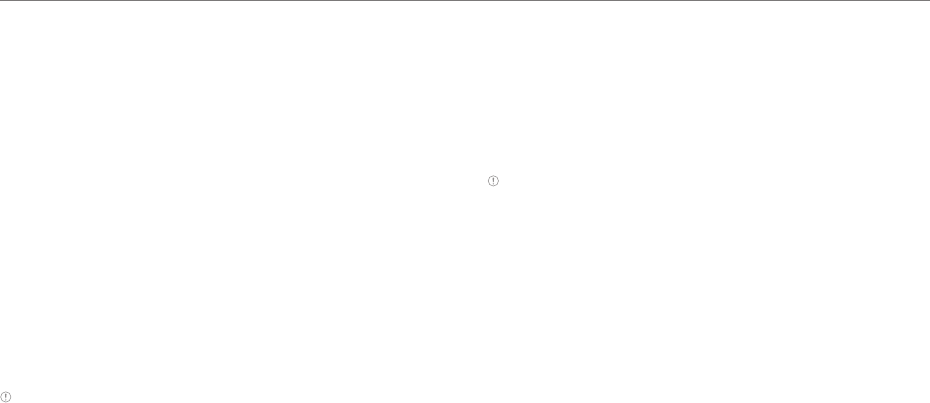
55
Menu Function
The phone offers a variety of tools that help you live a
convenient life.
Alarm Clock
With this feature, you can set alarms, view the world clock, use
a timer and set a stopwatch.
Adding a new alarm
1. Tap Alarm Clock
from the Applications menu
.
2. Tap Alarm > Add alarm.
∙ Use your smartphone as a desk clock.
∙Delete an alarm.
∙Adjust general settings of alarm.
3. Select an alarm time from the numbers displayed.
4. Adjust settings for alarm and tap OK. You will see a red bar
under the set alarm.
Note
∙To change the alarm setting, tap the alarm time that you want to
make adjustments.
∙If you do not dismiss or snooze the alarm, it will keep ring for 10
minuites.
Viewing the world time
1. Tap Alarm Clock
from the Applications menu
.
2. Tap WORLD TIME > Add new city.
3. Enter the first letter of the city.
4. Select and tap the city you want to add.
Using the timer
1. Tap Alarm Clock
from the Applications menu
.
2. Tap TIMER.
3. Tap the middle of the screen for setting the time.
4. Set the hour, minuite and second and tap
Set
5. Tap Start.
Note You can reset the time by tapping Reset while the timer is
running.
Using the stopwatch
1. Tap Alarm Clock
from the Applications menu
.
2. Tap STOPWATCH.
3. Tap START to start the stopwatch and tap RECORD to
mesure laptime.
Calculator
Perform basic mathematical calculations with the calculator in
the phone.
Doing calculations
1. Tap Calculator
from the
Applications menu
.
2. Enter a number and tap a
mathematical sign you want to use.
3. Tap C to delete a number and hold
C to delete the whole number.
4. To view the result, tap =.

56
Menu Function
Note
∙You can calculate numbers up to six decimal places.
∙Rotate your smartphone horizontally to use the scientific calculator
feature.
Converter
Converter helps convert values for length, volume, weight,
temperature, area and speed.
1. Tap Converter
from the Applications menu
.
2. Select a unit type. Length is selected by default. Change
the unit type by tapping XX or XX.
3. Tap on the box below the unit type and enter a value.
4. Select the original unit.
5. Select a target unit. The changed value promptly appears
below.
Key Ring
Key Ring allows you to collect all your loyalty cards into one
application.
Adding a card
1. Tap Key Ring
from the Applications menu
.
2. Tap *** > ***
to add a card
.
3. Scan the barcode from your loyalty cards with your smart
phone’s camera.
∙If you fail to scan the barcode, tap [Won’t Scan].
∙If you don’t have a barcode, tap [No barcode].
4. Fill in the remaining fields and tap Save Card.
Latitude
Share your location with your friends or check those of your
friends. Make sure to have a Google account to use Latitude.
Joining Latitude
1. Tap Latitude
from the Applications menu.
2. Log on to your google account.
3. Tap Share location with family or friends.
4. Tap Agree and Continue if you allow your location to be
informed to your friends. The Latitude screen appears
shortly where your personal information is displayed.
5. Tap if you want to see your location in the map.
Adding friends from contacts
1. Tap Latitude
from the Applications menu
.
2. Tap Share location with family or friends.
3. Tap Select from Contacts.
4. Select the contact of your choice to add as your friend.
5. Tap Yes if you want to send sharing requests.
Adding friends from email addresses
1. Tap Latitude
from the Applications menu
.
2. Tap Share location with family or friends.
3. Tap Add via email address.
4. Enter the email address of your friend and tap Send.
5. Tap Yes if you want to send sharing requests.
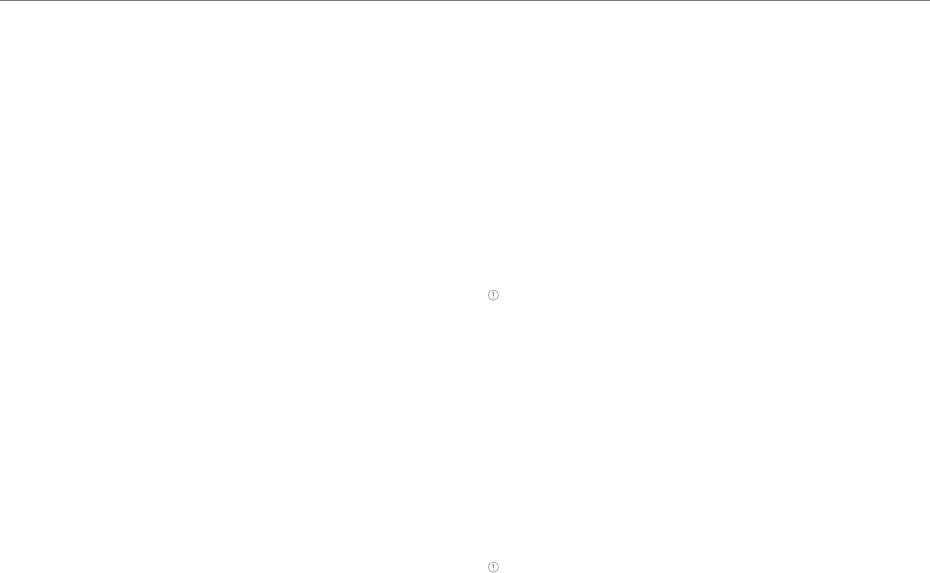
57
Menu Function
Accepting invitation from friends
1. Tap Latitude
from the Applications
menu
.
2. Tap 1 new sharing request on the
top of the screen.
3. Tap Accept and share back. You
can see the location of your friend
shortly below.
Managing friends
1. Tap Latitude
from the Applications menu
.
2. Tap one of the friends in the screen.
3. Tap Sharing options, and select and tap an option.
4. Tap Remove this friend and tap OK if you want to remove
the friend from Latitude.
Checking personal settings
1. Tap Latitude
from the Applications menu
.
2. Tap your name on the top of the screen. You can see your
name, Gmail account and your current location.
3. Tap Change your photo, tap either Take a photo or Pick
from gallery, and change your photo.
Navigation
Searching for the destination by voice
1. Tap Navigation
from the
Applications menu
.
2. Tap Speak Destination and speak
your destination toward the phone.
3. Select and tap a destination in the
list when there are many possible
destinations.
Note You can also search the destination by typing it or selecting in
the contacts.
Finding directions using Google Maps
1. Tap Maps from the Applications
menu.
2. Press .
3. Enter the name of the end point.
4. Tap XX, XX, XX or XX, and tap Get
directions.
5. Select and tap a place in the results.
Note For more information on Google Maps, refer to Using Google
Maps on page <?>.
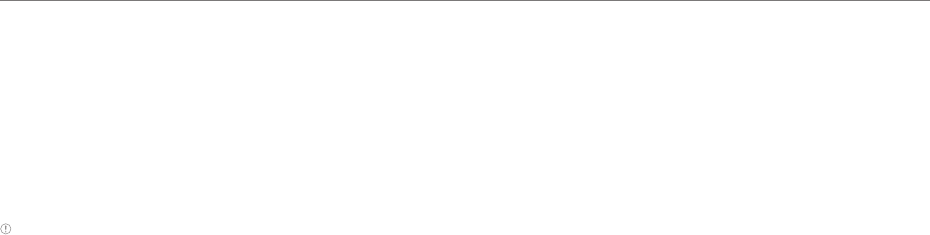
58
Menu Function
Setting the end point manually
1. Tap Maps from the Applications menu.
2. Tap .
3. Tap > Point on map if you want to set the end point.
4. Tap your end point on the map.
5. Tap Tap to select this point on the map to set the end
point.
6. Tap XX, XX, XX or XX, and tap Get directions.
Note You can also set your location following the same process.
Checking the traffic conditions
1. Press > tap Route Info while
Navigation is running.
2. Flick the screen along the suggested
route to the destination. Depending
on the traffic conditions, the road
appears in green (good), yellow
(congested) or red ( jammed).
3. Tap > tap the route if you want to
set an alternative route.
Note Pad
The Note Pad application allows you to create memos.
1. Tap Note Pad
from the Applications menu
.
2. Tap
on the top right corner of the screen to add a new memo
.
Pulse
Pulse allows you to collect updated news from your favorite
websites and trans forms them into a mosaic.
1. Tap Pulse
from the Applications menu
.
2. Select and Tap an article from the updated news list.
3. Tap***,***,or***on the bottom of the screen to share
aricle with your friends.
Place
Place helps you to find Restaurants, Cafes, Bars, Attractions,
and other businesses.
1. Tap Place
from the Applications menu
.
2. Select and Tap one of the business categories.
3. Select and Tap a title’s of business that you want to see the
details for.

59
Menu Function
Pill Reminder
This feature reminds you to take your medical pills regularly.
1. Tap Pill Reminder
from the Applications menu
.
2. Tap Create New.
3. Set options your Pill Reminder by adding Photo, Name,
Dosage, Time & etc.
4. Tap Save.
Tip calculator
This feature calculate tips and split bills for you.
1. Tap Tip Calculator
from the Applications menu
.
2. Enter the total bill amount the desired rip percentage and
the number of people to split the bill.
Weather
Adding a new city
1. Tap Weather
from the Applications
menu
.
2. Tap + on the right top corner.
3. Tap the search box > enter the
name of the city you want to add.
Weather information of the city
appears on the list.
Viewing weather information
1. Tap Weather
from the Applications menu
.
2. Select and tap a city in the list you want to see.
3. Tap *** to view updated information.
Current weather Weather forecast

60
Menu Function
Changing the temperature unit
1. Tap Weather
from the Applications menu
.
2. Press *** and tap Settings.
3. Tap XX or XX. The temperature changes from Fahrenheit to
Celsius.
Deleting a city
1. Tap Weather
from the Applications menu
.
2. Press *** and tap Delete.
3. Select and tap the name of the city you want to delete.
4. Tap ***.
Updating weather information
1. Tap Weather from the Applications menu.
2. Press ***.
3. Tap Update.
Voice Recorder
This feature allows you to record an audio file.
1. Tap Voice Recorder
from the Applications menu
.
2. Tap to start recording.
3. Tap to stop recording. Once the audio recording has
stoped, the audio file is automatically saved.
9. Settings

61
9. Settings
9
Settings
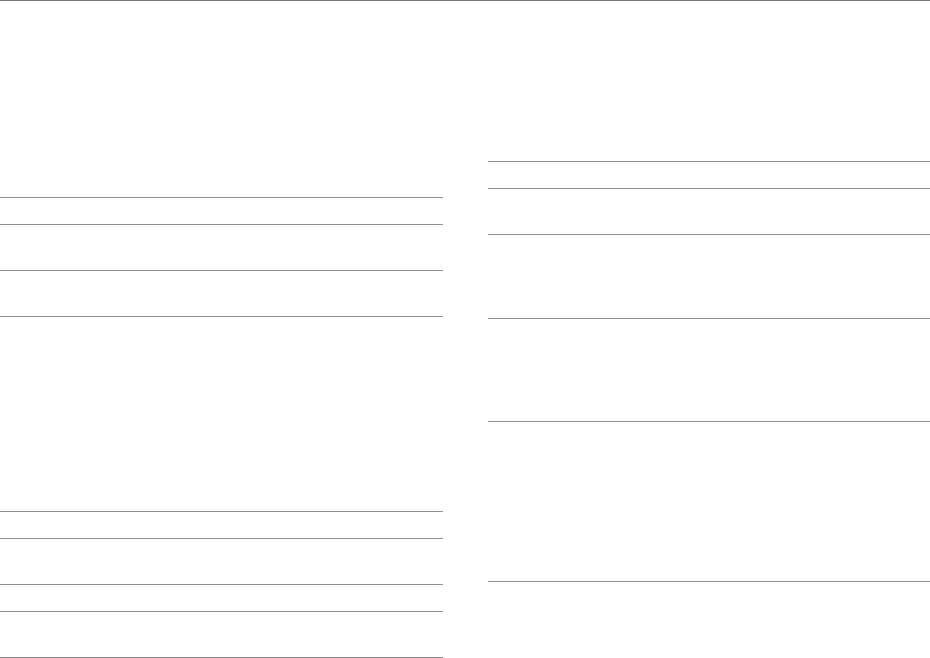
62
Settings
Customization settings
Mode Change
Change the type of the home screen.
1. Tap Menu > Settings > Mode Change.
2. Select an option.
Home screen types
Option Description
Easy Mode Special home screen to use the phone more
simple.
Standard
Mode Basic home screen for general users.
User Theme
Customize the hold screen, dial pad, and set a default
programs.
1. Tap Menu > Settings > User Theme.
2. Select and set an option.
User theme options
Option Description
Hold Set a type of hold screen, hold wallpapers,
and shortcuts..
Dial Set a type of dial pad.
Default
Programs Set default programs for each applications.
Wireless & networks
Set and manage the wireless and network options.
1. Tap Menu > Settings.
2. Select and set an option.
Wireless and network options
Option Description
Wi-Fi Turn on or off Wi-fi./Add network./Scan
network./Set the wireless network options.
Bluetooth
Turn on or the Bluetooth./Set your phone
visible to nearby Bluetooth devices./Search
for Bluetooth devices./Rename the phone./
Set a visibility timeout./Vieww received files.
Data usage
Turn on or off Mobile data./Set mobile data
limit./Set the data usage cycle./View the
data usage by applications./Turn on or off
data roaming./Set to restrict background
data./Set to view the Wi-Fi usage.
Call settings
Manage Fixed Dialing Numbers./Set to
receive call by vol.up key./Select Voicemail
service./Manage Voicemail settings./Turn
on or off the auto redial option./Set TTY
mode./Manage caller ID./Set call forwarding
options./Set call barring opotions./Set call
waiting options./Turn on or off the noise
suppression option.
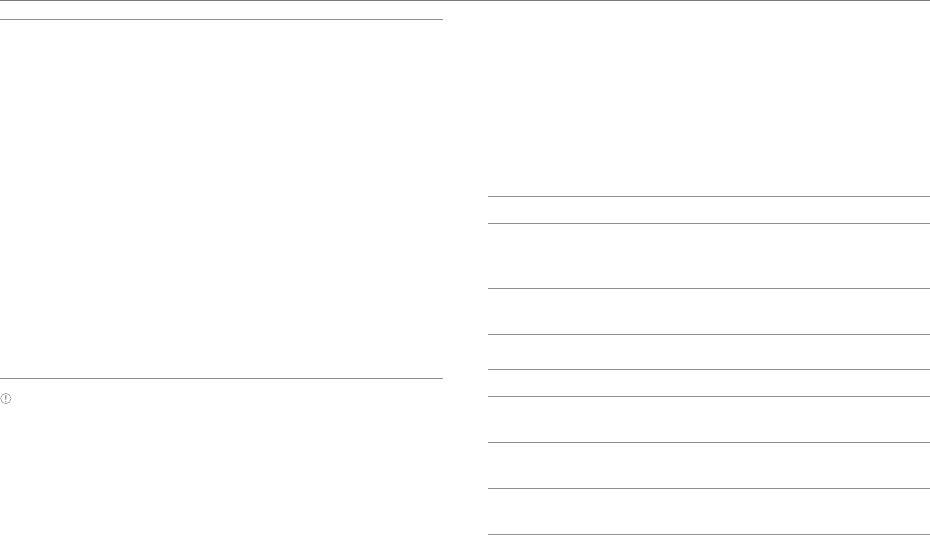
63
Settings
More...
xAirplane mode: Set whether to use Wi-Fi,
Bluetooth, and GPS functions or not.
xVPN: Set up and manage virtual private
networks.
xTethering & portable hotspot: Set the
phone to provide other devices with an
Internet connection by becoming a Wi-Fi
hotspot.
xWi-Fi direct: Turn on or off Wi-Fi direct
option.
xWi-Fi direct settings: Manage Wi-Fi
direct options.
xMobile networks: Enable data access
over Mobile network/Turn on or off the
international data roaming option/Set
the access point names(APN)/Select
nework operators.
Note
xIf you turn on Airplane mode, every transferring functions will be
disabled. However, you can turn on Wi-Fi function on a airplane that
supports Wi-Fi service.
xThe phone may not connect to Wi-Fi when the signal is weak even if
"Wi-Fi network is available" message appears on the screen.
xWindows 2000 does not support the USB tethering function. On
Windows XP, update the OS with Service Pack 3(SP3) or later to
use the USB tethering function. If you use Windows XP SP2 or the
computer does not detect the USB tethering device, visit http://
support.microsoft.com/kb/959765, click "View and request hotfix
downloads", and then install the driver on the computer.
Device
Sound
Change various sound settings.
1. Tap Menu > Settings > Sound.
2. Select an option.
General options
Option Description
Volumes
Set volumes of music, video, games,
and other media./Set rigntones and
notifications./Set alarms.
Silent mode Set the silent mode to Off(normal), Vibrate,
or Mute.
Ringtone & notifications
Option Description
Phone
rigntone Set a ringtone for incoming call.
Default
notification Set a ringtone for notifications.
Vibrate and
ring
Set the phone to both vibrate and ring or
not.
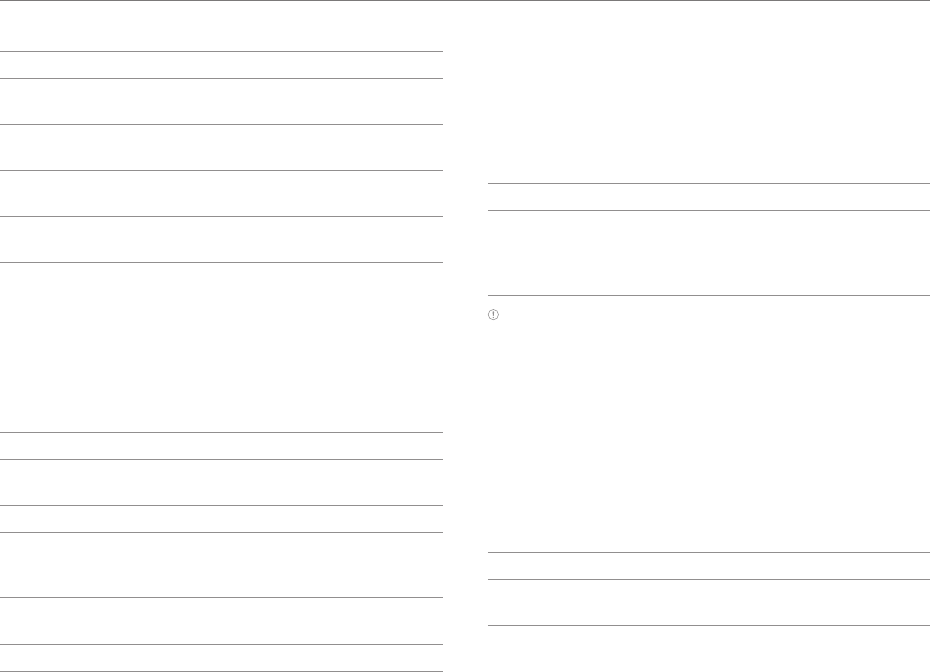
64
Settings
System
Option Description
Dial pad
touch tones Set to emit sound when you tap the dial pad.
Touch
sounds Set to emit sound when you tap the screen.
Screen lock
sound
Set to emit sound when you lock or unlock
the screen.
Vibrate on
touch
Set to vibrate when you touch some screens
or use the soft keys.
Display
Change various display settings.
1. Tap Menu > Settings > Display.
2. Select an option.
Display options
Option Description
Brightness Adjust the brightness of the screen or set
the automatic brightness option.
Wallpaper Set the wallpaper.
Auto-rotate
screen
Make the screen rotate automatically
when you move the phone horizontally or
vertically.
Sleep Set the time interval to automatically turn off
the screen when you perform no operation.
Font size Adjust the font size.
Storage
View the storage information of the internal storage and SD
card and mount/unmount a SD card.
1. Tap Menu > Settings > Storage.
2. Select an option.
SD card
Option Description
Mount
SD card/
Unmount SD
card
Recognize the SD card inserted into the
phone./Remove the SD card from the phone
safely.
Note Tap Menu > USB Connection Settings > Media device(MTP)
to transfer media files, such as photos, videos, documents, and MP3,
between the phone and computer.
USB Connection Settings
Manage settings for connecting the phone to the computer
via USB.
1. Tap Menu > Settings > USB Connection Settings.
2. Select an option.
USB connection options
Option Description
Media device
(MTP)
Set to transfer media files between the
phone and computer.
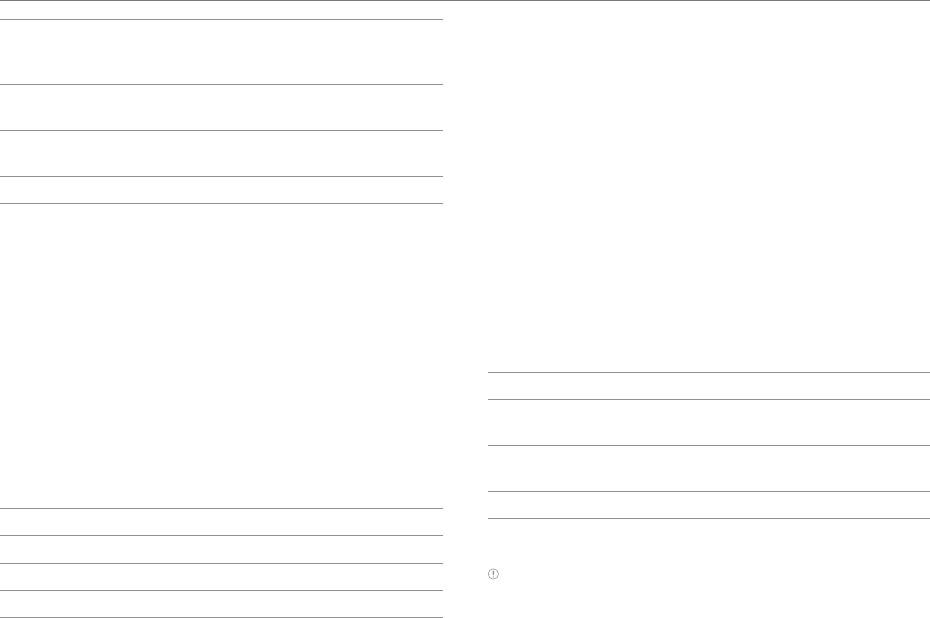
65
Settings
Camera
(PTP)
Set to transfer photos using the camera
software and any files on the computer that
do not support MTP.
PC data
mode Set to transfer files using PC tools.
Ask on plug Set to view settings when connected via
USB.
Tips View tips on USB connection settings.
Battery
View the battery usage information of the phone.
1. Tap Menu > Settings > Battery.
2. Select an option.
Apps
View and manage applications installed on the phone.
1. Tap Menu > Settings > Display.
2. Select an option.
Application options
Option Description
Downloaded Manage downloaded applications.
Running Manage running applications.
All Manage all applications.
Power saver
Turn on/off Power saver and adjust the power saving options.
1. Tap Menu > Settings > Power saver.
2. Select an option.
Personal
Accounts & sync
Add a new account and manage the sync options.
1. Tap Menu > Settings > Accounts & sync.
2. Tap an account.
3. Select an option.
Account options
Option Description
Sync options Set the account to sync Books, Calendar,
Contacts, Gmail, Google Photos, or Web.
Remove
accout Delete an account from the list.
Sync now Start sync.
xADD ACCOUNT: Add new account on the phone
Note The sync options appears on the screen may differ depending
on the type of an account selected.
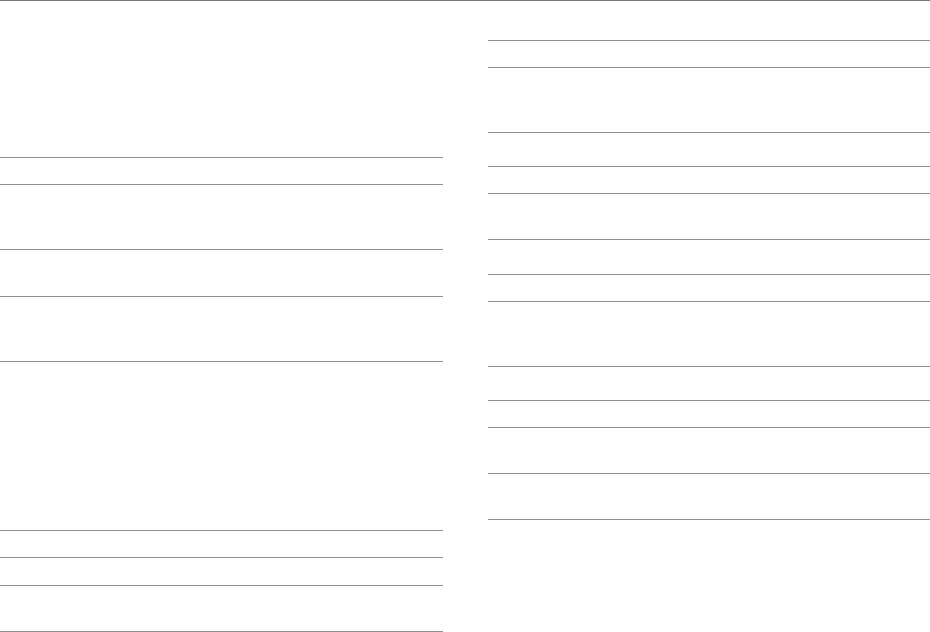
66
Settings
Location services
Set the options for location services.
1. Tap Menu > Settings > Location services.
2. Select an option.
Location service options
Option Description
Google's
location
service
Let applications use data from sources such
as Wi-Fi and mobile networks to determine
your approximate location.
GPS
satellites
Let applications use GPS to pinpoint your
location.
Location
& Google
serach
Let Google use your location to improve
search results and other services.
Security
Manage security options.
1. Tap Menu > Settings > Security.
2. Select an option.
Screen security
Option Description
Screen lock Select a screen lock type.
Owner info Enter the owner informaton and set to
display it on the lock screen.
Encryption
Option Description
Encrypt
phone
Require a numeric PIN or password to
decrypt the phone each time you power it
on.
SIM card lock
Option Description
Set up SIM
card lock Lock or unlock SIM card/Change SIM PIN.
Password
Option Description
Make
passwords
visible
Set whether or not to display PIN entered on
the PIN unlock screen.
Device administration
Option Description
Device
administrators
View or deactivate device administrators.
Unknown
sources
Set to allow installation of not-Market
applications.
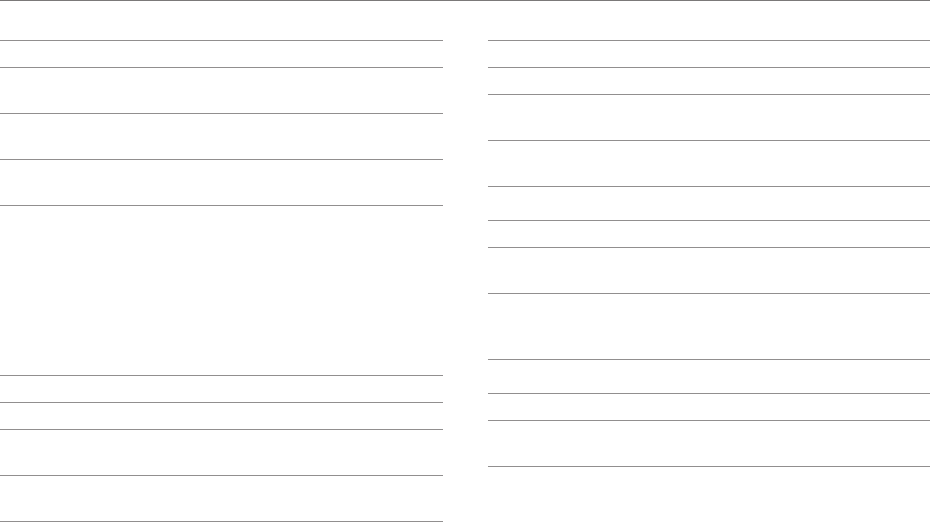
67
Settings
Credential storage
Option Description
Trusted
credentials
View the list of trusted credentials and set
applications to use the certificates or not.
Install from
SD card Install certificates from SD card.
Clear
credentials Remove all certificates.
Language & input
Set language and text input options.
1. Tap Menu > Settings > Language & input.
2. Select an option.
Language options
Option Description
Language Set a language for the display text.
Spelling
correction
Set the automatic spelling correction
option.
Personal
dictionary
Add or remove words appearing when you
enter text.
Keyboard & input methods
Option Description
Default Verify the default keboard.
Android
keyboard Set options for Android keyboard.
Google voice
typing
Select input languages./Block offensive
words.
Speech
Option Description
Voice Search Select a language for the voice search./Set
SafeSearch option./Block offensive words.
Text-to-
speech
output
Select the preferred TTS engine./Set a
speech rate./Listen to an example.
Mouse/trackpad
Option Description
Pointer
speed
Adjust the pointer speed appearing on the
screen. (for example, Bluetooth mouse)
Backup & reset
Set backup and reset options.
1. Tap Menu > Settings >Backup & reset.
2. Select an option.
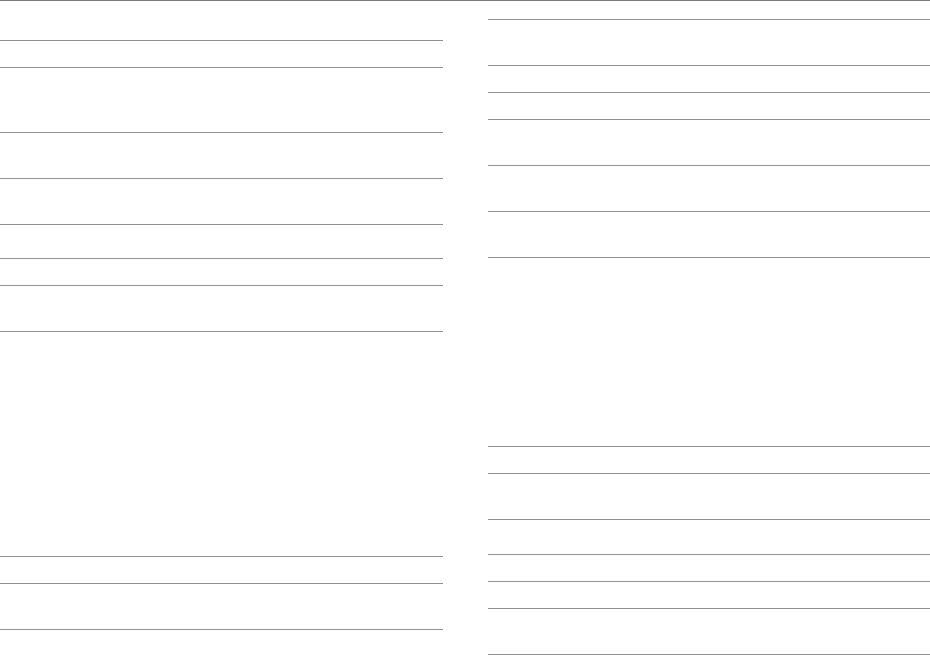
68
Settings
Backup & restore
Option Description
Back up my
data
Set to back up application data, Wi-Fi
passwords, and other settings to Google
servers.
Backup
account Add or select an account to back up data.
Automatic
restore
Set to restore backed up settings and data
when reinstalling an application.
Personal data
Option Description
Factory data
reset Erases all data on the phone.
System
Date & time
Set date and time options.
1. Tap Menu > Settings > Date & time.
2. Select an option.
Date & time options
Option Description
Automatic
date & time Set to use network-provided time.
Automatic
time zone Set to use network-provided time zone.
Set date Set a current date manually.
Set time Set a current time manually.
Select time
zone Select a time zone manually.
Use 24-hour
format Set to use 24-hour format.
Select date
format Select a date display type.
Accessibility
Set the accessibility options to help people with physical
challenges use the phone easily.
1. Tap Menu > Settings > Accessibility.
2. Select an option.
Services
Option Description
TalkBack Turn on/off TalkBack that provides spoken
feedback to help blind and low-vision users.
System
Option Description
Large text Set to enlarge fonts on the screen.
Power button
ends call Set to end call when you press Power button.
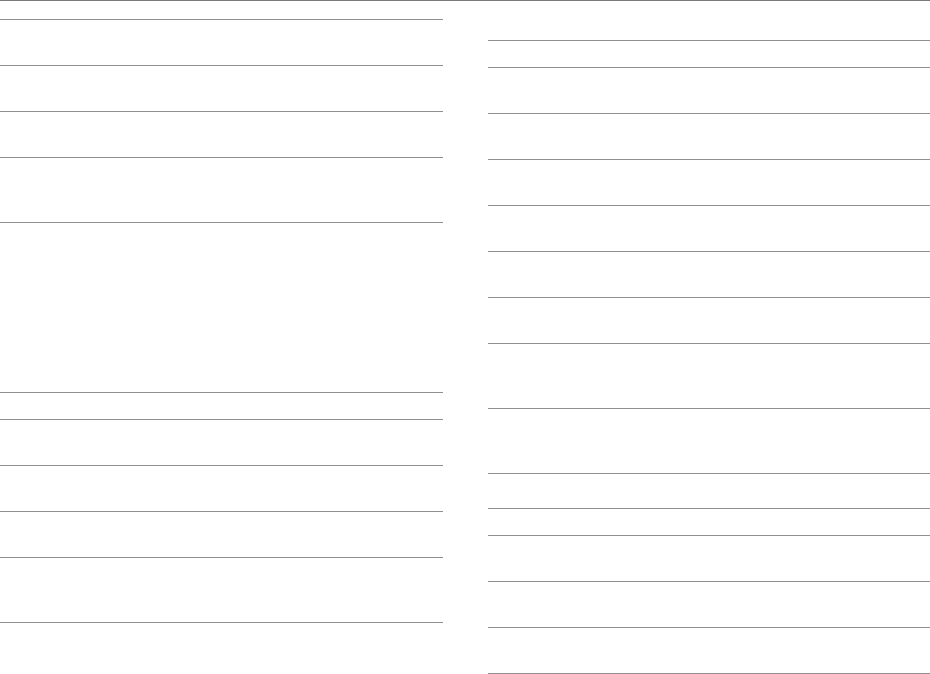
69
Settings
Auto-rotate
screen
Set the screen to rotate automatically when
you rotate the phone.
Speak
passwords
Set the phone to speak passwords that you
entered.
Touch & hold
delay
Adjust the recognition time for touching and
holding the screen.
Install web
scripts
Set applications to install scripts from
Google that make their web content more
accessible.
Developer options
Set application development options.
1. Tap Menu > Settings > Developer options.
2. Select an option.
General developer options
Option Description
USB
debugging
Set to activate debug mode when the phone
is connected to a computer via USB.
Development
device ID
View the phone's development device ID.
Allow mock
locations
Set the phone to send mock locations for
testing.
Desktop
backup
password
Set a backup password.
User interface
Option Description
Strict mode
enabled
Set the screen to flash when applications do
long operations on main thread.
Pointer
location Set to display a current touch data.
Show
touches Set to display a feedback for touches.
Show screen
updates Set the updating area of the screen to flash.
Show CPU
usage Set to display a current CPU usage.
Force GPU
rendering
Set to use 2D hardware acceleration in
applications.
Window
animation
scale
Set a window animation scale.
Transition
animation
scale
Set a transition animation scale.
Apps
Option Description
Don't keep
activities
Set to destroy every activity as soon as a
user ends it.
Background
process limit Set the limitation of background processes.
Show all
ANRs
Set to show a pop-up window when
background applications do not response.
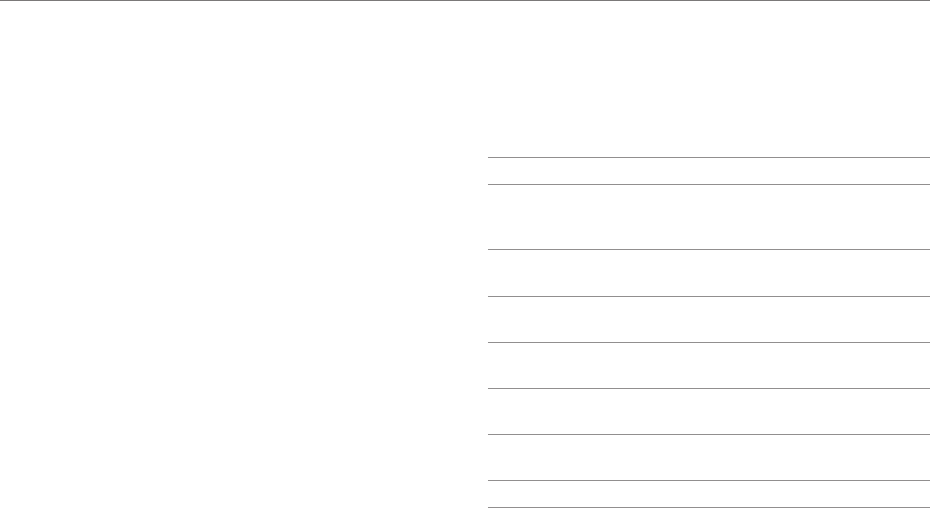
70
Settings
Setup Wizard
Adjust the basic setups, such as a language, network
connection, location service, account setting, and sync option,
appearing when you turn on the phone for the first time.
1. Tap Menu > Settings > Developer options.
2. Select and tap a language for the phone and tap Next.
3. Tap either Mobile network or Wi-Fi or Wi-Fi only, for
Internet connection and tap Next.
4. Tap Connect to Wi-Fi network > Next if you want to
establish a connection to the Wi-Fi network. Or tap Next if
you want to connect to the network later.
5. Select and tap an available Wi-Fi network if you have tapped
Connect to Wi-Fi network > Next in step 4. Follow the
necessary steps to connect to the Wi-Fi network.
6. Check the mobile network or Wi-Fi network and tap Next.
7. Tap See location in applications (such as Maps) using
wireless networks to Use Google location, tap Agree for
Location consent, and tap Next.
8. Tap Google account if you want to set up a Google account
and follow the necessary steps, or just tap Next. For more
information on creating a Google account, refer to the next
section.
9. Check how to unlock screen and tap Next in the middle of
the screen.
10. Check how to view new events in the notification bar and
tap Next.
11. Tap Sync now for Address Book sync. You should insert a
SIM/USIM card in the phone. Tap Skip if you want to sync
later and tap OK.
About phone
View general information of your phone.
1. Tap Menu > Settings > About phone.
2. Select an option.
Phone information options
Option Description
Status
View the status of your phone, including
battery status, battery level, and your phone
number
Legal
information
View the Open source licenses and Google
legal
Model
number View the model namer
Android
version View the version of Android OS
Baseband
version View the baseband version
Kernel
version View the kernel version
Build number View the build number

71
10. Appendix
10
Appendix

72
Appendix
PC Suite
PC suite is a Windows-based program that allows you to easily
manage personal data and multimedia files by connecting
your phone to a PC. The application can be downloaded at
http://www.pantechusa.com.
Note Tap Menu > Settings > Developer options, and then turn
on USB debugging option before connecting the phone to your
computer.
System requirements
xMicrosoft Windows XP family, Windows 7 and Vista
xMinimum 100MB of free disk space
xInterface devices such as USB or Wifi for connection with
the phone
PC Suite features:
xPC Suite launcher
xApplication Management
xData Backup & Restore
xFile Management
xMultimedia Management
xOutlook Sync
Icons
The following icons are displayed on the upper part of the
screen.
xXX:When trying to make a voice call or during the call.
xXX: When there is a missed call.
xXX: When the call is on hold.
xXX: During the call using a Bluetooth headset.
xXX: When you use a video call.
xXX: When you can make a video call.
xXX: When there is a missed video call.
xXX: When the mute is enabled during the call.
xXX: When the speakerphone is in use.
xXX: When you set up an answering machine.
xXX: When new text/voice or MMS message is received.
(This icon will appear upon receiving new text/voice or MMS
message, and it disappears when the message is checked.)
xIcons displayed during the text input mode
XX: Korean/ XX: Upper-case English/ XX: Lower-case
English/
XX: Numbers/Symbols/ XX: Text emoticon
xXX: When an email is received.
xXX: When you receive a message via the Google Talk
application.
xXX: When USIM card is not inserted.
xXX: When you activate Silent mode and set Vibrate to Never
or Only not in silent mode (these settings do not affect
media and alarm sounds).
xXX: When you activate Silent mode and set Vibrate to
Always or Only in silent mode (these settings do not affect
media and alarm sounds).
xXX: Warning display when there is an error.
xXX: When software program is upgraded.
xXX: When there is application that the update is available.
xXX: When there is new application. (In case of appearing
new applicaion on the Pantech server list)
xXX: When the Gesture Recognition function is set.

73
xXX: When you activate Power saver mode.
xXX: When the Alarm/Clock function is set.
xXX: When the timer expires.
xXX: When music is played.
xXX: When you running car mode.
xXX: When you use the SKY Backup.
xXX: When another device requests multimedia playback.
xXX: When you use the data manager.
xXX: When SKY Air Link is activated.
xXX: When the GPS function is in use.
xXX: When the phone is synchronized.
xXX: While the phone is downloading the data.
xXX: While the phone is uploading the data.
xXX: When the phone is connected to a Bluetooth device.
xXX ~ XX: Indicates the signal level when Wi-Fi is on.
xXX~ XX: When in Wi-Fi direct signal sensitivity is on.
xXX: When Wi-Fi hotspot is connected.
xXX: When USB tethering is connected.
xXX: When both USB tethering and Wi-Fi hotspot are
connected.
xXX: When tethering or hotspot is not proceed.
xXX: When the phone is connected to a PC through USB.
xXX: When 3G data network is in progress.
xXX: When LTE data network is in progress.
xXX: Indicates the signal strength in the serviced area.
xXX: When the phone is in WCDMA roaming.
xXX: When the phone is out of service area.
xXX: When the phone is set to the flight mode.
xXX ~ XX: Indicates the battery level while the phone is in use.
xXX ~ XX: Indicates the battery level during charging.
Cautions for using external memory
cards
xUnstable voltage may cause memory cards and the phone
to malfunction.
xAvoid using or storing memory cards near strong magnetic
fields or electrical noise.
xAvoid using or storing memory cards in areas with high
temperature, high humidity, or corrosive substances.
xDo not bend, drop, or subject memory cards to heavy
impact or pressure.
xKeep memory cards away from small childrel or pets.
xMemory cards may heat up after using an extended period
time. This is normal and does not indicate a malfunction.
xEnsure that a memory card is inserted in the correct
direction. Inserting a memory card in the wrong direction
may cause a malfunction.
xThis phone suppurts only microSD memory cards. Use the
correct type of memory cards.
xYou cannot use a memory card when its lifespan has
expired. In this case, use a new memory card.
xInserting and removing a memory card may difficult
depending on a manufacturers. Handle a memory card
carefully.
xFormat a memory card only on your computer or phone
where it will be used.
Appendix

74
xDo not remove a battery from the phone when a memory
card is being used. This may damage the data or cause a
malfunction. Pantech is not responsible for any loss of data.
xYour phone supports only microSD memory card.(up to
32 GB) Some memory cards may not work on your phone
depending on the capacity and manufanturers. Pantech
does not guarantee of its functionality.
xYou can store photos, videos, documents, MP3 files, and
more on a memory card. Keep a memory card with enough
spaces. Your phone cannot recognize a memory card if it
is full.
xTo remove a memory card from your phone safely, tap
Menu > Settings > Storage > Unmound SD card or turn off
the phone before removing.
Troubleshooting checklist
When audio quality is poor: End a call and try again.
When the other party cannot hear you speaking:
Your phone may be set to MUTE. Disable the MUTE function. Or
your hand may be covering the microphone.
When battery life is shorter than usual:
This may happen when you are in an area with low signal
strength. Turn off your phone when it is not in use. Change the
battery when battery energy is exhausted.
When you cannot turn on your phone:
Make sure your battery is charged. Check to see if your phone
works while recharging the battery.
When you are unable to send a message:
Either you are not registered to receive an SMS service, or you
may be in an area where your network service provider cannot
provide such a service.
When you are unable to make a call:
Your phone may be set to “fixed dial.” Cancel the “fixed dial”
function. When you are unable to receive a call : Your phone
may be set to "Call forwarding". Cancel the "Call forwarding".
When you are unable to charge the battery:
This may be the result of one of the following three cases.
1. Your charger may be out of order. Contact your nearest
dealer.
2. You may be attempting to use the phone in an overly hot/
cold temperature. Try changing the charging environment.
3. Your battery may have not been connected to the charger
properly. Check the connector.
When you are unable to input data into your Address Book:
Your Address Book memory may be full. Delete some entries
from your Address Book.
When you are unable to select a certain function:
You may not have subscribed to that function, or your network
service provider may be in an area where such service cannot
be provided. Contact your local service provider.
Specifications
Design
Touch Candy Bar
Displays
16 M colors TFT with 4” display 600 x 800(SVGA) pixels in
resolution
Melodies
MP3, AAC / AAC+ / eAAC+, WMA, AMR-NB / ARM-WB / AMR-
WB+, QCELP, EVRC
Appendix
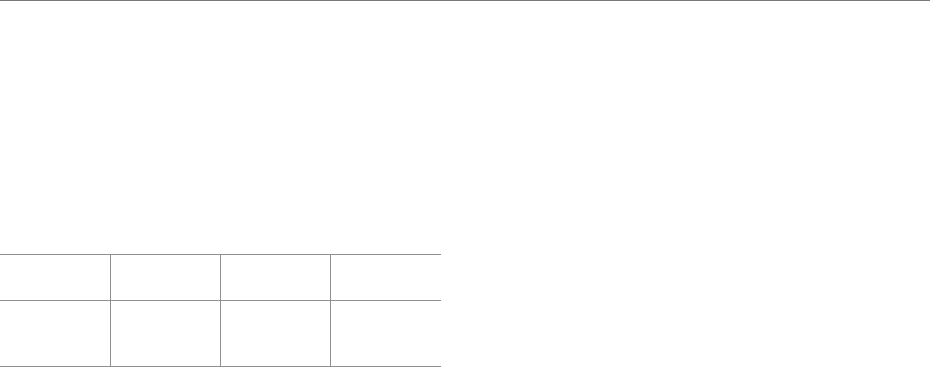
75
Camera
Integrated 5M CMOS Camera with AF (Auto Focus)
xResolution up to 2560X1920 (4,915,200 pixels)
xVideo Encoding up to 20fps; decoding up to 30fps
xPhoto album and video album
Dimensions & Weight
xWeight: 132.2g (with battery pack)
xDimensions: 114.7 x 78 x 10.6 mm (4.45” x 3” x 0.4”)
Power Management (Performance)
Battery
Type
Capacity Standby
Time
Talk Time
Standard
Lithium-Ion
(Li-ion)
1300 mAh Up to 250
hours Up to 3 hours
Operating Frequency
xGSM/GPRS/EDGE 850/900/1800/1900 MHz, UMTS/HSPA+
850/1900/2100 MHz networks in North America, South
America, Europe, Africa, and Asia-Pacific where these
networks are supported.
xAutomatic band switching
FCC Hearing-Aid Compatibility
Regulations for Wireless Devices
On July 10, 2003, the U.S. Federal Communications Commission
(FCC) Report and Order in WT Docket 01-309 modified
the exception of wireless phones under the Hearing Aid
Compatibility Act of 1988 (HAC Act) to require digital wireless
phones be compatible with hearing-aids. The intent of the HAC
Act is to ensure reasonable access to telecommunications
services for persons with hearing disabilities.
While some wireless phones are used near some hearing
devices (hearing aids and cochlear implants), users may detect
a buzzing, humming, or whining noise. Some hearing devices
are more immune than others to this interference noise, and
phones also vary in the amount of interference they generate.
The wireless telephone industry has developed a rating system
for wireless phones, to assist hearing device users find phones
that may be compatible with their hearing devices. Not all
phones have been rated. Phones that are rated have the rating
on their boxes or a label located on the boxes.
The ratings are not guarantees. Results will vary depending
on the user’s hearing device and hearing loss. If your hearing
device happens to be vulnerable to interference, you may not
be able to use a rated phone successfully. Trying out the phone
with your hearing device is the best way to evaluate it for your
personal needs.
Appendix

76
xM-Ratings: Phones rated M3 or M4 meet FCC requirements
and are likely to generate less interference to hearing
devices than phones that are not labeled. M4 is the better/
higher of the two ratings.
xT-Ratings: Phones rated T3 or T4 meet FCC requirements
and are likely to generate less interference to hearing
devices than phones that are not labeled. T4 is the better/
higher of the two ratings.
Hearing devices may also be rated. Your hearing device
manufacturer or hearing health professional may help you
find this rating. Higher ratings mean that the hearing device is
relatively immune to interference noise. The hearing aid and
wireless phone rating values are then added together. A sum
of 5 is considered acceptable for normal use. A sum of 6 is
considered for best use.
In the above example, if a hearing aid meets the M2 level rating
and the wireless phone meets the M3 level rating, the sum of
the two values equals M5. This is synonymous for T ratings.
This should provide the hearing aid user with “normal usage”
while using their hearing aid with the particular wireless phone.
“Normal usage” in this context is defined as a signal quality that
is acceptable for normal operation.
The M mark is intended to be synonymous with the U mark.
The T mark is intended to be synonymous with the UT mark.
The M and T marks are recommended by the Alliance for
Telecommunications Industries Solutions (ATIS). The U and
UT marks are referenced in Section 20.19 of the FCC Rules. The
HAC rating and measurement procedure are described in the
American National Standards Institute (ANSI) C63.19 standard.
To ensure that the Hearing Aid Compatibility rating for
your phone is maintained, secondary transmitters such as
Bluetooth and WLAN components must be disabled during
a call. See page <?> for instructions to disable these
components.
This phone has been tested and rated for use with hearing
aids for some of the wireless technologies that it uses.
However, there may be some newer wireless technologies
used in this phone that have not been tested yet for use with
hearing aids. It is important to try the different features of
this phone thoroughly and in different locations, using your
hearing aid or cochlear implant, to determine if you hear any
interfering noise. Consult your service provider about its return
and exchange policies and for information on hearing aid
compatibility.
FCC Regulatory Compliance
FCC Regulatory Compliance
This device complies with Part 15 of the FCC Rules. Operation
Appendix

77
is subject to the following two conditions: (1) this device may
not cause harmful interference, and (2) this device must
accept any interference received, including interference
that may cause undesired operation. Your mobile device is
a low power radio transmitter and receiver. When it is ON, it
receives and also sends out radio frequency (RF) signals. In
August 1996, the Federal Communications Commission (FCC)
adopted RF exposure guidelines with safety levels for mobile
devices. Those guidelines are consistent with safety standards
previously set by both U.S. and international standards
bodies: American National Standard Institute (ANSI),
National Council of Radiation Protection and Measurements
(NCRP), and International Commission on Non-Ionizing
Radiation Protection (ICNRP). Those standards were based
on comprehensive and periodic evaluations of the relevant
scientific literature. The design of your phone complies with
the FCC guidelines and applicable.
Statement according to FCC part 15.105
This equipment has been tested and found to comply
with the limits for a Class B digital device, pursuant to Part
15 of the FCC Rules. These limits are designed to provide
reasonable protection against harmful interference in a
residential installation. This equipment generates uses and
can radiate radio frequency energy and, if not installed and
used in accordance with the instructions, may cause harmful
interference to radio communications. However, there is
no guarantee that interference will not occur in a particular
installation. If this equipment does cause harmful interference
to radio or television reception, which can be determined by
turning the equipment off and on, the user is encouraged to
try to correct the interference by one or more of the following
measures:
xReorient or relocate the receiving antenna.
xIncrease the separation between the equipment and receiver.
xConnect the equipment into an outlet on a circuit different
from that to which the receiver is connected.
xConsult the dealer or an experienced radio/TV technician
for help.
Statement according to FCC part 15.21
Modifications not expressly approved by this company could
void the user’s authority to operate the equipment.
RF exposure FCC
For body worn operation, to maintain compliance with FCC
RF exposure guidelines, use only accessories that contain no
metallic components and provide a separation distance of
10mm (0.39 inches) to the body. Use of other accessories may
Appendix

78
violate FCC RF exposure guidelines and should be avoided.
This device and its antenna must not be co-located or
operating in conjunction with any other antenna or transmitter.
Health and Safety Information FCC
This EUT has been shown to be capable of compliance for
localized specific absorption rate (SAR) for uncontrolled
environment/general population exposure limits specified in
ANSI/IEEE Std. C95.1-1992 and had been tested in accordance
with the measurement procedures specified in FCC/OET
Bulletin 65 Supplement C (2001) and IEEE Std. 1528-2003
Ministry of Health (Canada), Safety Code 6. The standards
include a substantial safety margin designed to assure
the safety of all persons, regardless of age and health. The
exposure standard for wireless mobile phones employs a unit
of measurement known as the Specific Absorption Rate, or
SAR. The SAR limit set by the FCC is 1.6W/kg.*
* In the U.S. and Canada, the SAR limit for mobile phones used
by the public is 1.6 watts/kg (W/kg) averaged over one gram
of tissue. The standard incorporates a substantial margin
of safety to give additional protection for the public and to
account for any variations in.
** This device contains 1800 MHz GSM functions that are not
operational in U.S. Territories; this filing is applicable only for
850 MHz GSM and 1900 MHz PCS operations.
Warranty
Protect Your Warranty
Read your Warranty carefully, with the special consideration to
paragraph seven of the Limited Warranty for your unit:
“Warranty does not apply to... or to any product or part thereof
which has suffered through alteration... mishandling, misuse,
neglect or accident.”
Many companies are making look alike accessories and in
some cases, promoting that their products are equal to or
better than the Pantech product. Be careful. Some of these
products may not be compatible to use with your Pantech
product and may damage the unit or cause it to malfunction.
If service is required on your unit and it is determined that a non-
Pantech accessory has created the problem with your unit, the
Warranty will not apply. In addition, if the unit has already suffered
irreversible damage by the reason of a non-compatible accessory,
the Warranty will be voided. To protect your warranty, use only
compatible accessories which cannot damage or interfere with
the functioning of your Pantech product.
12-Month Limited Warranty
Pantech Wireless, Inc. (the Company) warrants to the original
retail purchaser of this Pantech handheld portable cellular
telephone, that should this product or any part thereof during
normal consumer usage and conditions, be proven defective
in material or workmanship that results in product failure within
the first twelve (12) months period from the date of purchase,
such defect(s) will be repaired or replaced (with new or rebuilt
parts) at the Company’s option, without charge for parts or
labor directly related to the defect(s).
Appendix

79
The antenna, keypad, display, rechargeable battery and
battery charger, if included, are similarly warranted for twelve
(12) months from date of purchase. This Warranty extends only
to consumers who purchase the product in the United States
or Canada and it is not transferable or assignable.
This warranty does not apply to:
(a) Products subjected to abnormal use or conditions,
accident, mishandling, neglect, unauthorized alteration,
misuse, improper installation or repair or improper storage;
(b) Products whose mechanical serial number or electronic
serial number has been removed, altered or defaced
(c) Damage from exposure to moisture, humidity, excessive
temperatures or extreme environmental conditions;
(d) Damage resulting from connection to, or use of any
accessory or other product not approved or authorized by
the Company;
(e) Defects in appearance, cosmetic, decorative or structural
items such as framing and non-operative parts;
(f) Products damaged from external causes such as fire,
flooding, dirt, sand, weather conditions, battery leakage,
blown fuse, theft or improper usage of any electrical
source.
The Company disclaims liability for removal or reinstallation of
the product, for geographic coverage, for inadequate signal
reception by the antenna or for communications range or
operation of the cellular system as a whole.
To obtain repairs or replacement within the terms of this
Warranty, the product should be delivered with proof of
Warranty coverage (e.g. dated bill of sale), the consumer’s
return address, daytime phone number and/ or fax number
and complete description of the problem, transportation
prepaid, to the Company by calling the number listed below or
to the place of purchase for repair or replacement processing.
To locate Pantech Authorized Service Center, call: (800) 962-8622
or email HandsetHelp@Pantech.com. Please have the following
information available when you send the phone in for repair:
xA valid original Proof of Purchase
xReturn address
xDaytime phone number or fax number
xModel number
xIMEI number (Look for the 15-digit IMEI number behind the
battery of the device.)
xComplete description of the problem
xTransportation prepaid
Other Warranty Program
You may have other warranty program with your purchase,
such as warranty exchange. If so, please refer to equipment
package or the original point of sale.
xTHE EXTENT OF THE COMPANY’S LIABILITY UNDER THIS
WARRANTY IS LIMITED TO THE REPAIR OR REPLACEMENT
PROVIDED ABOVE AND, IN NO EVENT, SHALL THE
COMPANY’S LIABILITY EXCEED THE PURCHASE PRICE
PAID BY PURCHASER FOR THE PRODUCT.ANY IMPLIED
WARRANTIES, INCLUDING ANY IMPLIED WARRANTY OF
MERCHANTABILITY OR FITNESS FOR A PARTICULAR
PURPOSE, SHALL BE LIMITED TO THE DURATION OF THIS
WRITTEN WARRANTY.
ANY ACTION FOR BREACH OF ANY WARRANTY MUST BE
BROUGHT WITHIN A PERIOD OF 18 MONTHS FROM DATE OF
ORIGINAL PURCHASE. IN NO CASE SHALL THE COMPANY BE
LIABLE FOR ANY SPECIAL CONSEQUENTIAL OR INCIDENTAL
DAMAGES FOR BREACH OF THIS OR ANY OTHER WARRANTY,
EXPRESS OR IMPLIED, WHATSOEVER. THE COMPANY SHALL
NOT BE LIABLE FOR THE DELAY IN RENDERING SERVICE
UNDER THIS WARRANTY OR LOSS OF USE DURING THE TIME
THE PRODUCT IS BEING REPAIRED OR REPLACED.
Appendix
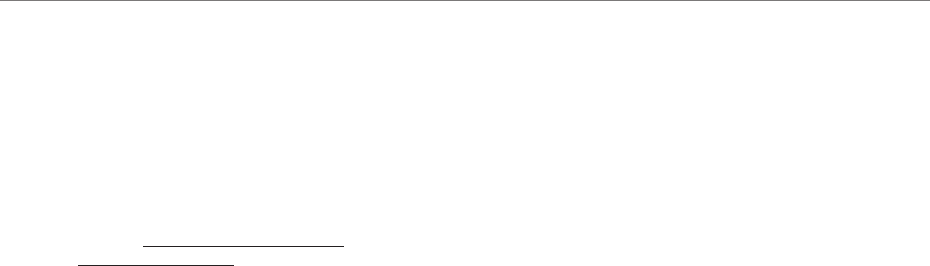
80
No person or representative is authorized to assume for
the Company any liability other than expressed herein in
connection with the sale of this product.
Some states or provinces do not allow limitations on how
long an implied warranty lasts or the exclusion or limitation of
incidental or consequential damage so the above limitation
or exclusions may not apply to you. This Warranty gives you
specific legal rights, and you may also have other rights which
vary from state to state or province to province.
For technical support in the U.S. & Canada, call (800) 962-
8622. Or email us to HandsetHelp@Pantech.com. Or visit the
web site at www.pantechusa.com.
For all other inquiries, write to:
PANTECH WIRELESS, INC.5607 Glenridge Dr. Suite 500
Atlanta, GA 30342, USA.
Legal notice
Bluetooth is a trademark of Bluetooth SIG, Inc. Wi-Fi is a
trademark of the Wi-Fi Alliance. Google, YouTube, Picasa,
Gmail, Google Maps and Android Market are trademarks of
Google, Inc.
Appendix