Pantech Co TOW Cellular PCS/ CDMA with Bluetooth Phone User Manual 101101 TOW TXT8035PP Manual EN GR 1
Pantech Co Ltd Cellular PCS/ CDMA with Bluetooth Phone 101101 TOW TXT8035PP Manual EN GR 1
Contents
- 1. User Manual 1
- 2. User Manual 2
User Manual 1
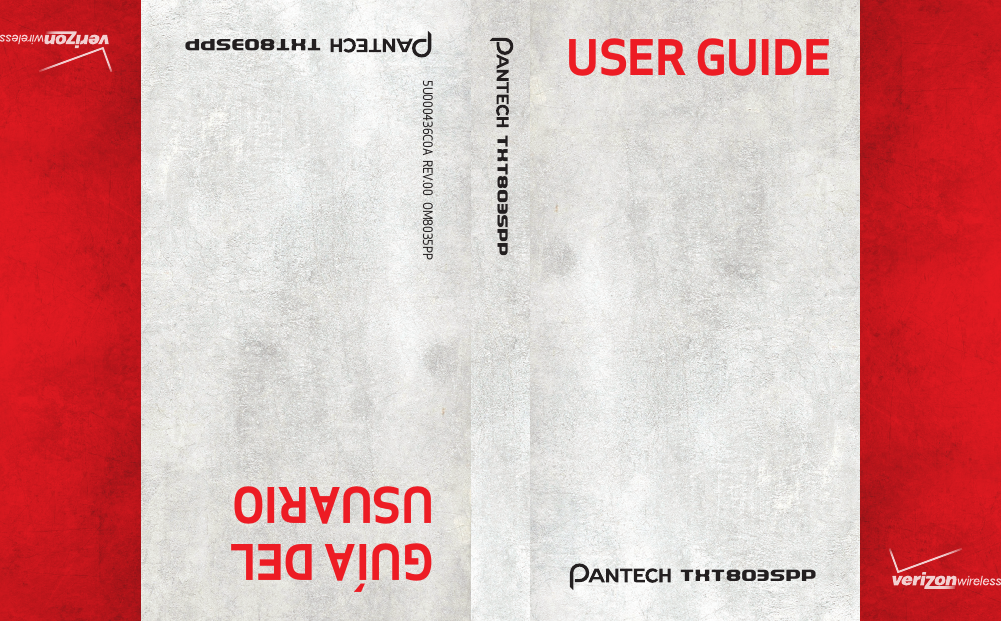
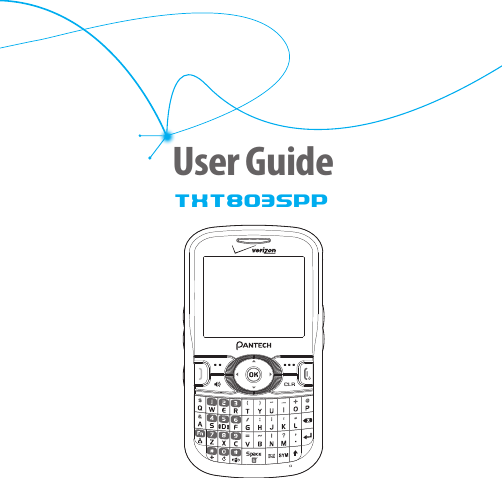
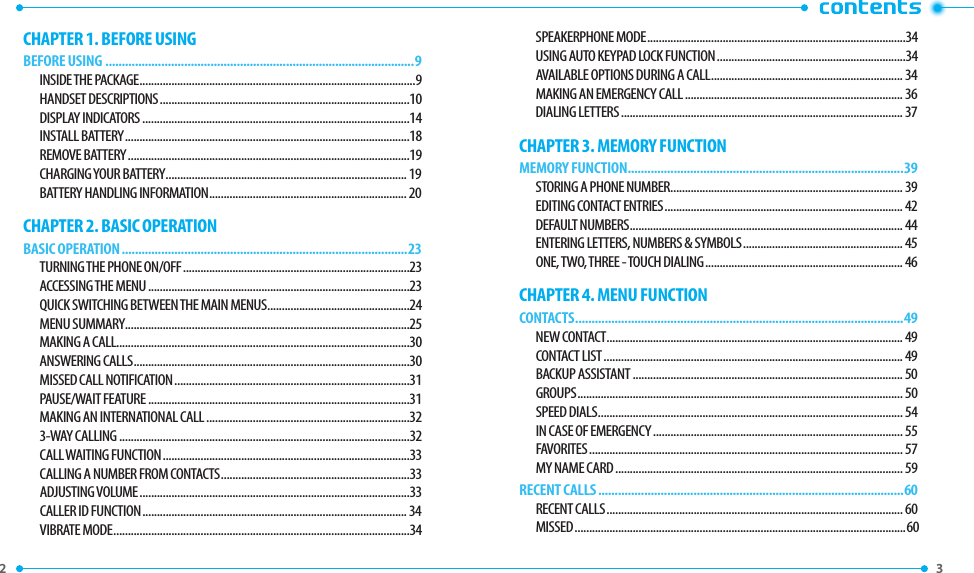
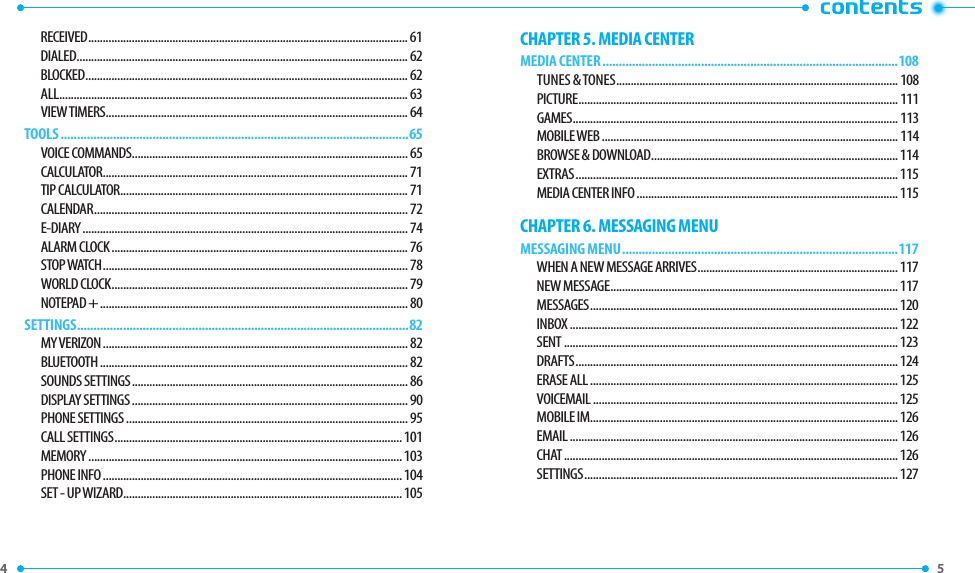
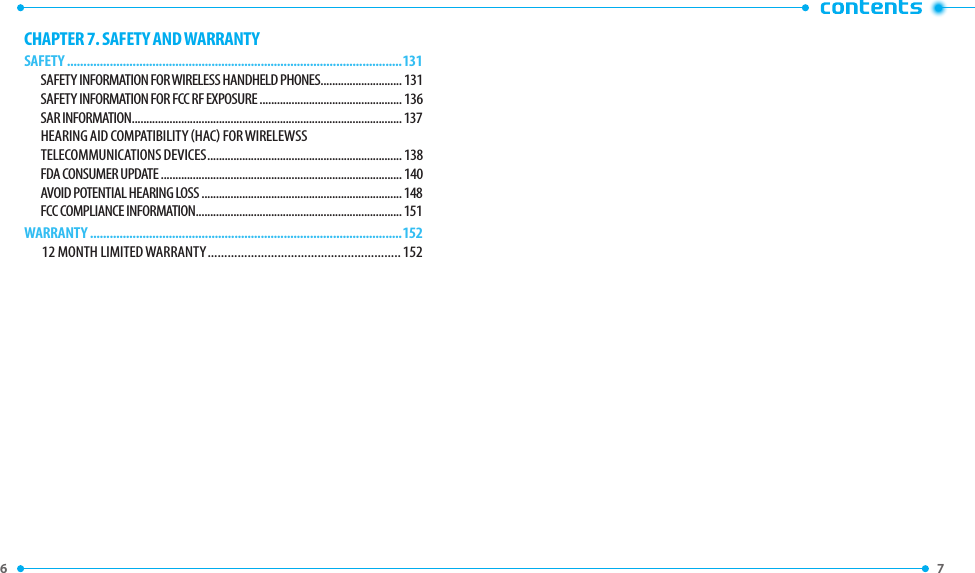
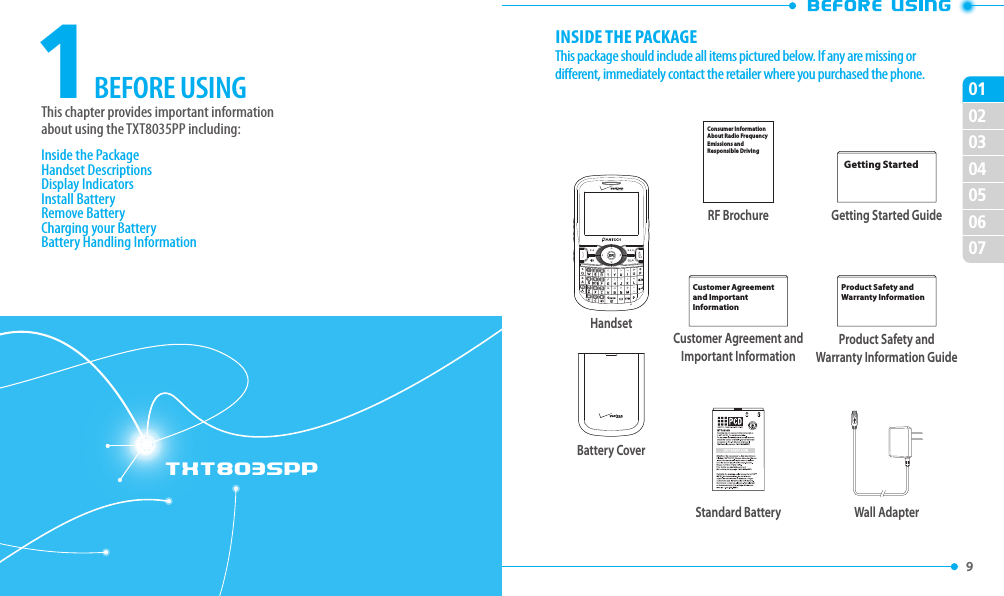
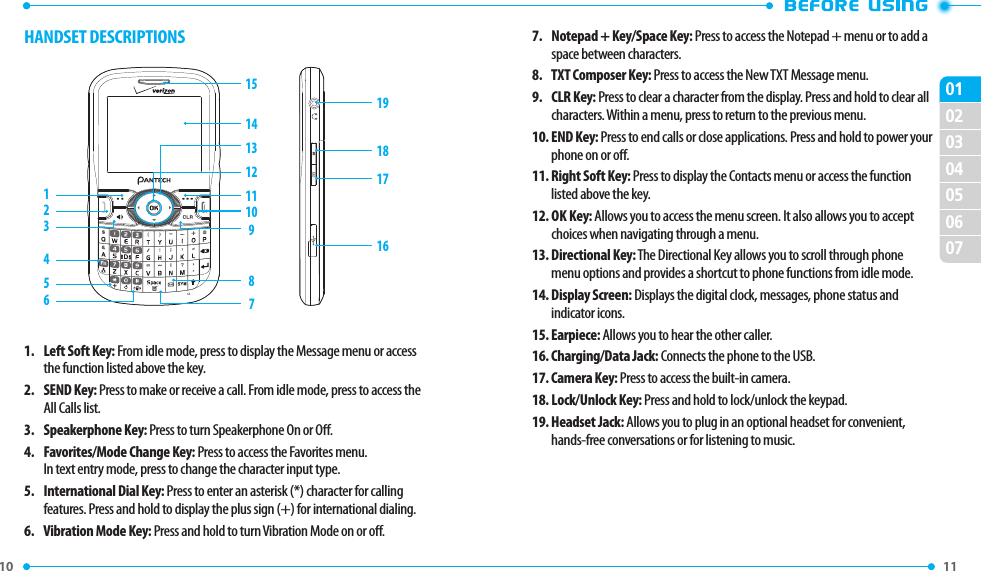
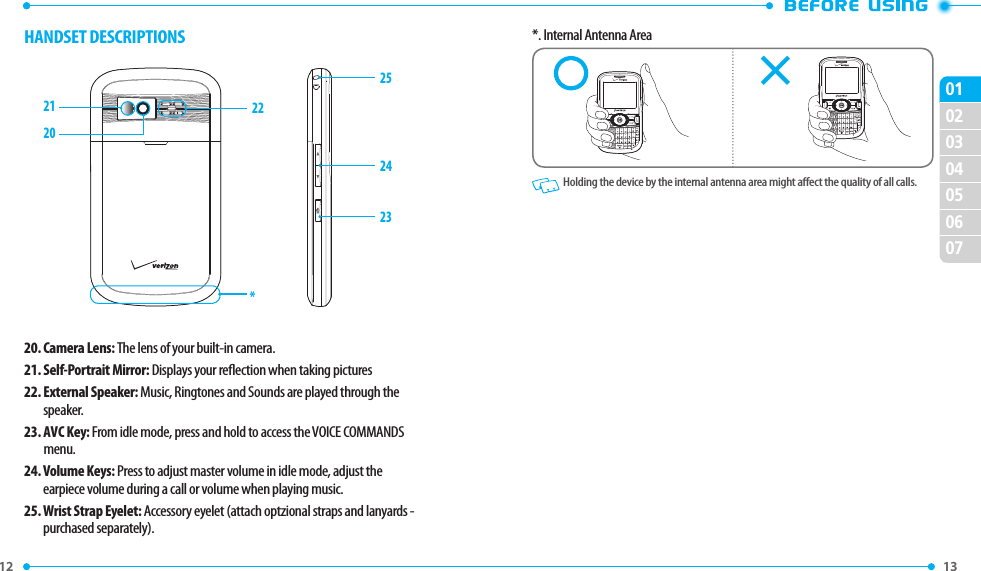
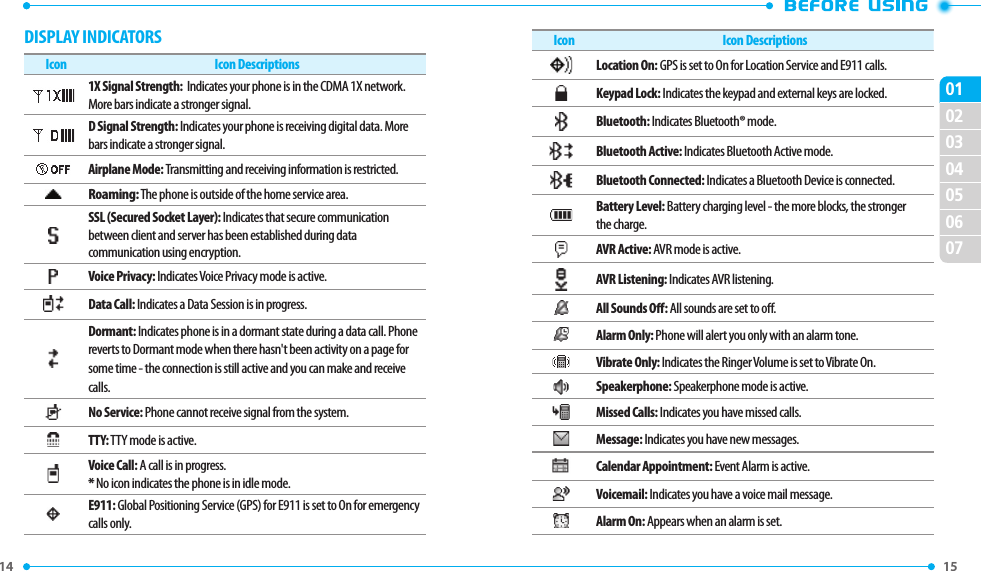
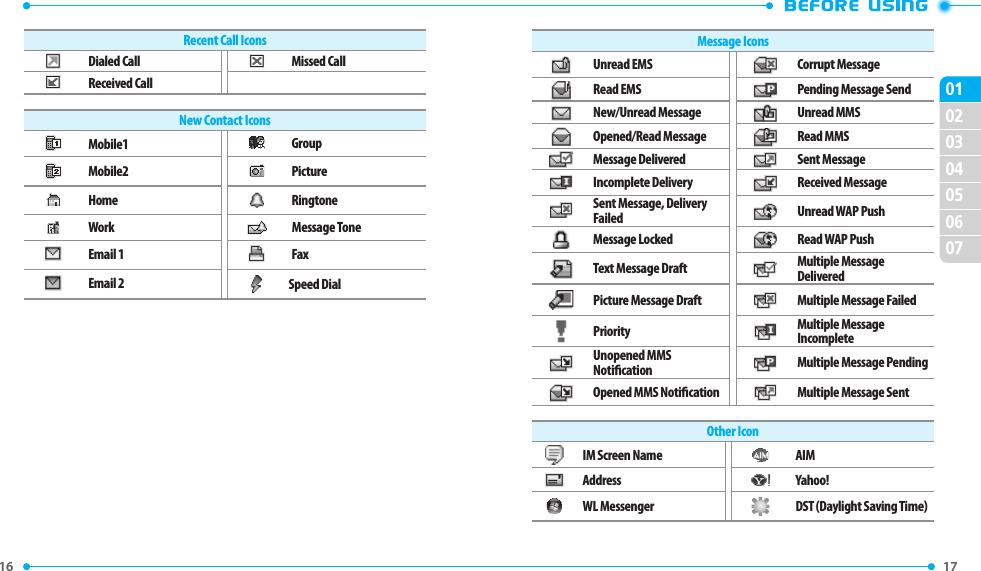
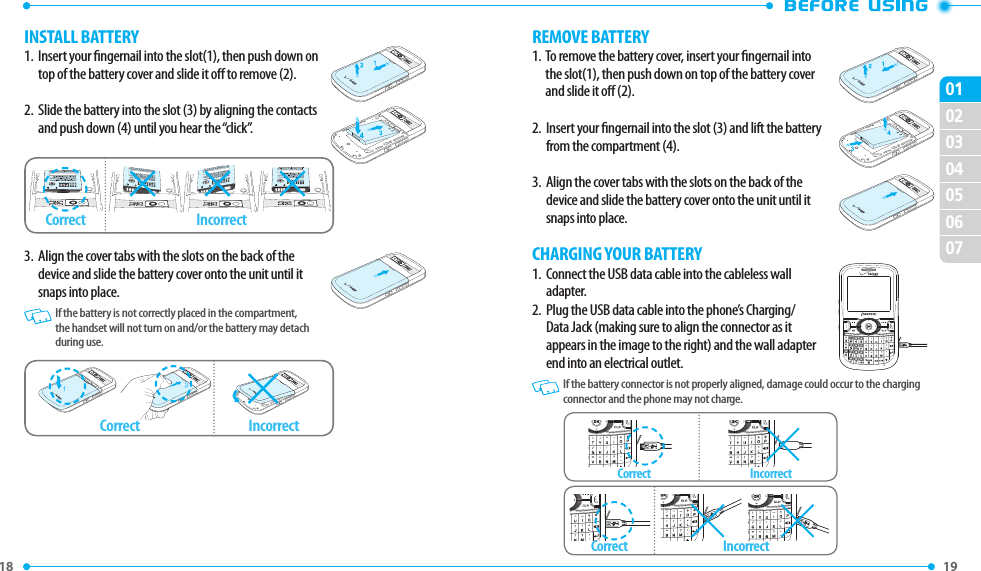
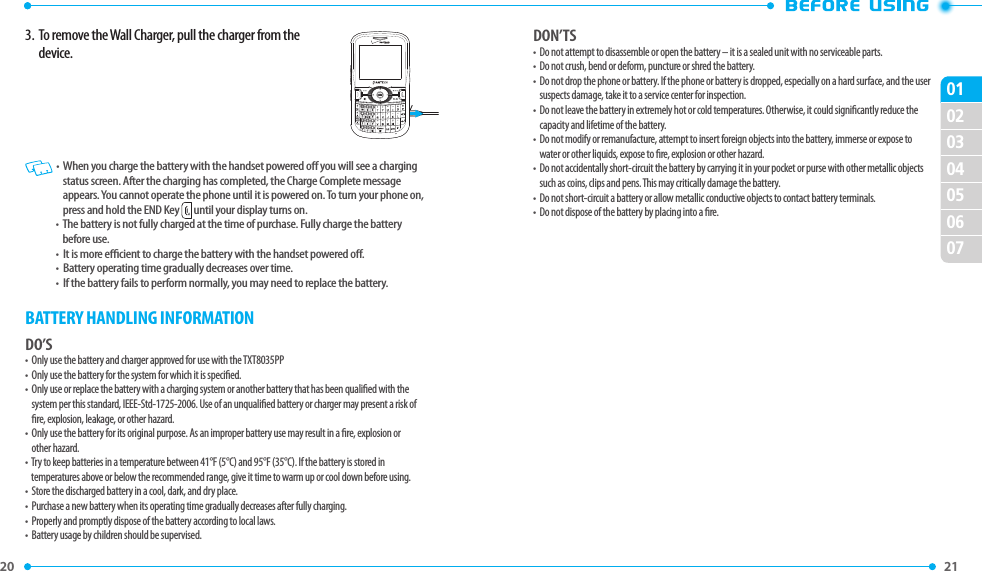
![23 02030405060701TXT8035PP2This chapter addresses and explains the basic features for TXT8035PP including:BASIC OPERATIONTurning the Phone On/OAccessing the MenuQuick Switching Between the Main MenusMenu SummaryMaking a CallAnswering CallsMissed Call NoticationPause/Wait FeatureMaking an International Call3-Way CallingCall Waiting FunctionCalling a Number from ContactsAdjusting VolumeCaller ID FunctionVibrate ModeSpeakerphone ModeUsing Auto Keypad Lock FunctionAvailable Options During a CallMaking an Emergency CallDialing LettersTURNING THE PHONE ON/OFFTURNING THE PHONE ON1. Press and hold the END Key until the display turns on. • If “ENTER LOCK CODE” appears on the display, press the OK Key to unlock the keypad, and enter your 4-digit lock code. • The default lock code is the last 4 digits of your phone number. TURNING THE PHONE OFF1. Press the OK Key to unlock the keypad, then press and hold the END Key until your display turns o. • Immediately change or recharge the battery when “BATTERY LOW” appears on the display. Memory may possibly be damaged if the phone turns o due to the battery completely draining. • Turn the phone o before removing or replacing the battery. If the phone is on, unsaved data may be lost.ACCESSING THE MENUYour phone can be customized via the menu. Each function can be accessed by swiping the Directional Key or by pressing the number that corresponds with the menu item.1. Press the OK Key [MENU].2. To scroll through the menu, press the Directional Key up or down or press the number that corresponds to the desired menu item.3. To return to the previous page, press the CLR Key . To exit the current menu and return to idle mode, press the END Key .4. From idle mode, press the OK Key to unlock the keypad, then press the Left Soft Key [ ] [Message] to open the Messages menu or press the Right Soft Key [ ] [Contacts] to open your Contact List. This manual assumes that Display Themes is set to Oceanic Delight, and Menu Layout is set to List, which are the default settings.](https://usermanual.wiki/Pantech-Co/TOW.User-Manual-1/User-Guide-1371283-Page-13.png)
![24 25 02030405060701QUICK SWITCHING BETWEEN THE MAIN MENUSWhile a menu is being accessed, you can quickly switch between the other menu options.1. Press the OK Key [MENU], then select a desired menu from the following main menus: Media Center, Messaging, Contacts, Calendar, My Pictures, Recent Calls, VZ Navigator, Settings & Tools.2. Press the OK Key.3. Once a menu is selected, press the Directional Key left or right to switch between the menus.MENU SUMMARY Main Menu 2ND DEPTH 3RD DEPTH 4RD DEPTH1. Media Center 1. Tunes & Tones 1. Get New Ringtones 1. Get New Applications, VCAST Tones, Down-loaded App1. 2. Get Ringback Tones 3. My Ringtones 1. Get New Ringtones, VZTones, Download- EMS Ringtone, Preloaded-ringtone4. My Sounds 1. Record New, User-gener-ated Sound, Downloaded MMS Sound, Preload MMS Sound2.Pictures 1. Get New Pictures 1. Get New Applications, VZTones, Downloaded App1. 2. My Pictures3. Take Picture4. Online Album3. Games 1. Get New Applications, VZTones, Downloaded App1.4. Mobile Web5. Browse & Download 1. Get New Applications Backup Assistant Mobile Email Bing Search VZ Navigator Downloaded App1.6. Extras 1. Get New Applications Downloaded App.1](https://usermanual.wiki/Pantech-Co/TOW.User-Manual-1/User-Guide-1371283-Page-14.png)
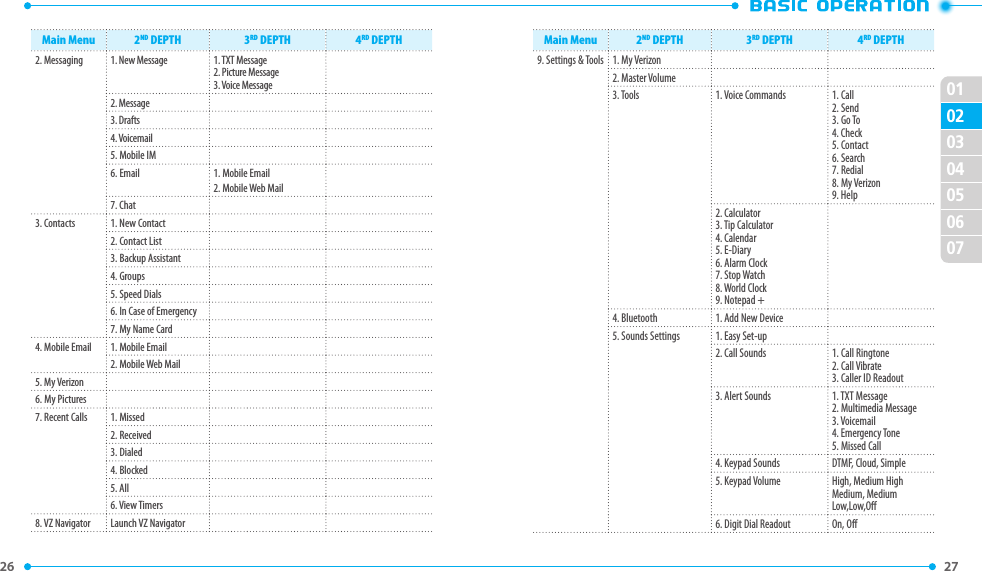
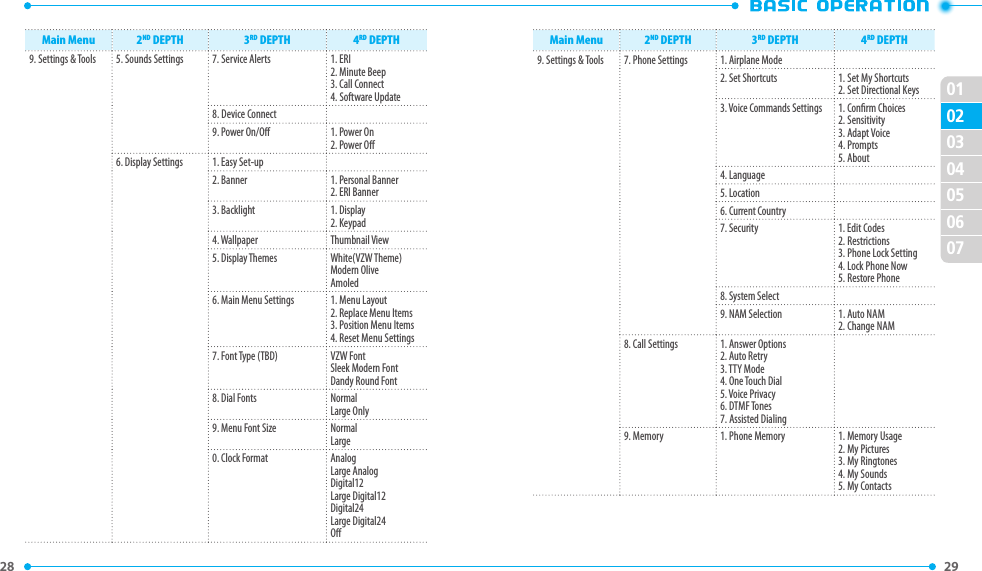
![30 31 02030405060701Main Menu 2ND DEPTH 3RD DEPTH 4RD DEPTH9. Settings & Tools 0. Phone Info 1. My Number2. SW/HW Version3. Icon Glossary4. Software Update*. Set-up WizardMAKING A CALL1. Enter an area code and a phone number. • To erase one digit at a time, press the CLR Key .• To erase the entire number, press and hold the CLR Key .• When you place or receive a call from phone numbers stored in your Contact List with a contact name, the name will be displayed.2. Press the SEND Key .3. To end a call, press the END Key . • If you activate the Auto Retry function, the phone will automatically re-dial the number (Refer to page 101).• You can also place calls using Voice-Activated Dialing. Please refer to page 65 for more details.ANSWERING CALLS1. When a call comes in, press ANSWER. • To ignore the incoming call, tap IGNORE. • To silence the call ringtone, tap QUIET. 2. To ignore incoming calls, press the Right Soft Key [Ignore].3. To end a call, press the END Key . If Answer Options is set to “Auto with Handsfree”, calls are answered automatically after about ve seconds (Refer to page 101). MISSED CALL NOTIFICATIONWhen an incoming call is not answered, the Missed Call icon appears on the display.TO DISPLAY THE MISSED CALL ENTRY FROM THE NOTIFICATION SCREEN:1. Highlight View Now and press the OK Key.2. Press the OK Key [OPEN] to view the call details.TO DISPLAY A MISSED CALL ENTRY FROM IDLE MODE:1. From idle mode, press the OK Key [MENU], select 7. Recent Calls, then press the OK Key.2. Press 1. Missed.3. Highlight the entry you wish to view, then press the OK Key [OPEN].4. To dial the phone number, press the SEND Key .PAUSE/WAIT FEATUREPauses are used for automated systems (i.e., voice mail or calling cards). Insert a pause after a phone number and then enter another group of numbers. The second set of numbers is dialed automatically after the pause. This feature is useful for dialing into systems that require a code.2-Sec Pause (p)The phone waits 2 seconds before sending the next string of digits automatically.1. From idle mode, enter the area code and phone number .2. Press the Right Soft Key [Options].3. Select 1. Add 2-Sec Pause and press the OK Key.4. Enter additional number(s) (pin number or credit card number).5. Press the SEND Key to dial or the Left Soft Key [Save] to save.](https://usermanual.wiki/Pantech-Co/TOW.User-Manual-1/User-Guide-1371283-Page-17.png)
![32 33 02030405060701Wait (w)The phone stops dialing until you press the SEND Key or OK Key to advance to the next number.1. Enter the phone number.2. Press the Right Soft Key [Options].3. Select 2. Add Wait and press the OK Key.4. Press the SEND Key to dial or the Left Soft Key [Save] to save.MAKING AN INTERNATIONAL CALL1. Press and hold the * Key . The + required for international calls appears.2. Enter the country code, area code, and phone number, then press the SEND Key .3. To end the call, press the END Key .3-WAY CALLINGWith 3-Way Calling, you can talk to two people at the same time. When using this feature, normal airtime rates will be applied for each of the two calls.1. Enter the phone number you wish to call, then press the SEND Key .2. Once you have established the connection, enter the second phone number you wish to call and then press the SEND Key .3. When you’re connected to the second party, press the SEND Key again to begin your 3-Way call. If one of the people you called hangs up during your call, you and the remaining caller stay connected. If you initiated the call and are the rst to hang up, all three calls will be disconnected.CALL WAITING FUNCTIONIf you are on a call and you receive another incoming call, you will hear a beep and the caller’s phone number will appear on the display. With Call Waiting, you may put the active call on hold while you answer the other incoming call. 1. To answer another call while on the phone, press the SEND Key . This places the rst call on hold. To switch back to the rst caller, press the SEND Key again.CALLING A NUMBER FROM CONTACTS1. From idle mode, press the OK Key to unlock the keypad, then press the Right Soft Key [Contacts].2. Select the Contact entry and press the OK Key [VIEW], then select the desired phone number.3. Press the SEND Key to place the call. Selecting the Contact entry and then pressing the Send Key will dial the Default Number of the Contact entry automatically. ADJUSTING VOLUMETO ADJUST THE MASTER VOLUME:1. From idle mode, press the OK Key to unlock the keypad, then press the Volume Keys / up or down. 2. Select one of the following options and press the OK Key [SET] to save it. All Sounds O / Alarm Only / Vibrate Only / Low / Medium Low / Medium / Medium High / High • Press the Volume Keys / up or down to adjust Earpiece volume during a call.](https://usermanual.wiki/Pantech-Co/TOW.User-Manual-1/User-Guide-1371283-Page-18.png)
![34 35 02030405060701CALLER ID FUNCTIONCaller ID displays the number of the person calling when your phone rings. If the caller’s identity is stored in Contacts, the name appears on the screen. The caller ID is stored in the Recent Calls menu. VIBRATE MODEVibrate Mode mutes key tones and alerts for an incoming call or message. To activate Vibrate Mode:1. From idle mode, press and hold the Vibration Mode Key to activate vibration mode.2. To deactivate vibration mode, press and hold the Vibration Mode Key . SPEAKERPHONE MODEThe Speakerphone feature lets you hear audio through the speaker and talk without holding the phone.1. To activate, press the OK Key to unlock the keypad, then press the Speakerphone Key . To deactivate, press the Speakerphone Key again.USING AUTO KEYPAD LOCK FUNCTIONWhen the slide is closed the all keys are locked. To unlock them, press any key on the external display with the phone in the closed position “PRESS OK TO UNLOCK KEYPAD” displays. Press the OK Key to unlock the keypad.AVAILABLE OPTIONS DURING A CALLDuring a phone call, you can access the following features by pressing the Right Soft Key [Options]:NEW MESSAGETo access the Messages Menu during a call:1. Press the Right Soft Key [Options], with New Message highlighted, press the OK Key.CONTACT LISTTo view your Contact List during a call:1. Press the Right Soft Key [Options], select Contact List and press the OK Key.RECENT CALLSTo view your Recent Calls list during a call:1. Press the Right Soft Key [Options], select Recent Calls and press the OK Key.BLUETOOTHTo access the Bluetooth® Menu during a call:1. Press the Right Soft Key [Options], select Bluetooth and press the OK Key. If an Audio device is connected, Audio To Phone / Audio To Device is displayed in the options menu instead of Bluetooth.MAIN MENUTo access the Main Menu during a call:1. Press the Right Soft Key [Options], select Main Menu and press the OK Key.NOTEPAD +To compose notes during a call:1. Press the Right Soft Key [Options], select Notepad + and press the OK Key.](https://usermanual.wiki/Pantech-Co/TOW.User-Manual-1/User-Guide-1371283-Page-19.png)
![36 37 02030405060701VOICE PRIVACYTo turn the voice privacy feature On or O:1. Press the Right Soft Key [Options], select Voice Privacy and press the OK Key.MAKING AN EMERGENCY CALLThe E911 feature automatically places the phone in Emergency Call Mode when you dial the preprogrammed emergency number, “911”. It also operates in Lock Mode and out of the service area.911 IN LOCK MODETo make an emergency call in Lock Mode:1. Enter “911”, then press the SEND Key .2. The call connects.3. The phone maintains Emergency Mode for 5 minutes. When the call ends, the phone returns to Lock Mode.911 USING ANY AVAILABLE SYSTEMTo make an Emergency Call using any available system:1. Enter “911”, then press the SEND Key .2. The call connects.3. The phone will stay in Emergency Mode for 5 minutes. While the phone is in the Emergency Mode for 5 minutes, the phone can receive an incoming call from any available system or you can make outgoing calls even in the Emergency Callback Mode.DIALING LETTERSAllows you to dial the number associated with a specic word.For example, to call “1-800-FLOWERS”:1. Enter “1-800”, then press the Mode Change Key .2. Enter “FLOWERS” with the QWERTY Keypad and press the SEND Key to connect. • If the Alphabetical Entry Mode icon is turned on, only capital letters will be appeared.• Pressing the Mode Change Key will change between Numeric Entry Mode and Alphabetical Entry Mode.](https://usermanual.wiki/Pantech-Co/TOW.User-Manual-1/User-Guide-1371283-Page-20.png)
![39 02030405060701TXT8035PP3This chapter addresses memory functions including:MEMORY FUNCTIONStoring a Phone NumberEditing Contact EntriesDefault NumbersEntering Letters, Numbers & SymbolsOne, Two, Three - Touch DialingSTORING A PHONE NUMBERThe Contact List stores up to 1000 entries.ADDING A NEW CONTACT1. From idle mode, enter the phone number you want to save.2. Press the Left Soft Key [Save].3. Select 1. Add New Contact and press the OK Key.4. Press the Directional Key up or down to select the type of phone number you want to save, then press the OK Key.Mobile 1 / Mobile 2 / Home / Work / Fax Use Update Existing to add another phone number to a contact already stored in memory.5. Enter a name for the phone number (up to 32 characters), then press the OK Key [SAVE].6. “CONTACT SAVED” displays, then the phone number reappears on the screen. Press the End Key to exit, or press the Send Key to call the number.OPTIONS TO CUSTOMIZE YOUR CONTACTSOnce the basic phone number and name information is stored in your Contacts, you can edit and/or customize the entries.1. From idle mode, press the Right Soft Key [Contacts], then highlight the Contact entry you want to edit.2. Press the Left Soft Key [Edit] to access the Edit Contact screen.3. Select the information eld you want to customize. Fields include:Name / Mobile 1 / Home / Work / Email 1 / Group / Picture / Ringtone / Message Tone / Mobile 2 / IM Screen Name / Fax / Email 2 / Street / City / State / Zip Code / Country4. Change the data as necessary, then press the OK Key [SAVE] to update the contact entry.](https://usermanual.wiki/Pantech-Co/TOW.User-Manual-1/User-Guide-1371283-Page-21.png)
![40 41 02030405060701ADDING OR CHANGING GROUPSTo organize your Contacts into groups:1. From idle mode, press the Right Soft Key [Contacts], then highlight the desired Contact entry.2. Press the Left Soft Key [Edit].3. Highlight Group and press the Left Soft Key [Set]4. Select Family or Work, then press the OK Key [MARK]. To create a new group, press the Right Soft Key [New], enter the new group name, then press the OK Key [SAVE].5. Press the Left Soft Key [Done] to set the group.6. Press the OK Key [SAVE] to update the contact entry.CHANGING THE CALL RINGTONETo identify who is calling by setting dierent ringtones for dierent phone numbers in your Contacts:1. From idle mode, press the OK Key to unlock the keypad, press the Right Soft Key [Contacts], then highlight the desired entry.2. Press the Left Soft Key [Edit].3. Highlight Ringtone, then press the Left Soft Key [Set].4. Select the new ringtone, then press the OK Key. Press the Left Soft Key [Play] to listen to a highlighted ringtone or press the Right Soft Key [Options] to view the le information before you press the OK Key.5. Press the OK Key [SAVE] to update the contact entry.ADDING OR CHANGING THE PICTURETo select a picture to assign to a Caller ID:1. From idle mode, press the OK Key to unlock the keypad, press the Right Soft Key [Contacts], then highlight the desired entry.2. Press the Left Soft Key [Edit].3. Highlight Picture, and press the Left Soft Key [Set].4. Press the Directional Key up, down, left or right to select a picture then press the OK Key.5. When completed, press the OK Key [SAVE] to update the contact entry.ADDING OR CHANGING AN EMAIL ADDRESSTo enter or add an Email address to a Contact entry:1. From idle mode, press the Right Soft Key [Contacts], then highlight the desired entry.2. Press the Left Soft Key [Edit].3. Highlight Email 1 or Email 2.4. Enter an Email address using the QWERTY Keypad, then press the OK Key [SAVE] to update the contact entry.ADDING A SPEED DIAL ENTRYTo add an entry to Speed Dial:1. From idle mode, press the OK Key to unlock the keypad, press the Right Soft Key [Contacts], then highlight a desired entry.2. Press the Left Soft Key [Edit].3. Highlight the phone number you want to add to Speed Dial, then press the Right Soft Key [Options].4. Select 1. Set Speed Dial, then press the OK Key.5. Select a Speed Dial location, then press the OK Key [SET].6. Select Yes and press the OK key.7. Press the OK Key [SAVE] to update the contact entry. Using the QWERTY Keypad press the corresponding speed dial number to select the desired speed dial location.](https://usermanual.wiki/Pantech-Co/TOW.User-Manual-1/User-Guide-1371283-Page-22.png)
![42 43 02030405060701EDITING CONTACT ENTRIESADDING A PHONE NUMBER FROM IDLE MODE1. From idle mode, enter the phone number you want to save (up to 32 digits).2. Press the Left Soft Key [Save].3. Highlight 2. Update Existing, then press the OK Key.4. Highlight the existing Contact entry, then press the OK Key.5. Highlight the following phone number type, then press the OK Key.Mobile 1 / Mobile 2 / Home / Work / Fax6. If a phone number is already assigned to the type you selected, select Yes to overwrite the existing entry, then press the OK Key.7. “CONTACT UPDATED” displays, then the phone number reappears on the screen. Press the End Key to exit, or press the Send Key to call the number.ADDING A PHONE NUMBER FROM THE CONTACT LIST SCREEN1. From idle mode, press the Right Soft Key [Contacts]. Your Contacts are displayed alphabetically.2. Highlight the Contact entry you want to edit, then press the Left Soft Key [Edit].3. Highlight the phone number eld and enter the number, then press the OK Key [SAVE] to update the contact entry. A conrmation message appears.EDITING STORED PHONE NUMBERS1. From idle mode, press the Right Soft Key [Contacts]. Your Contacts are displayed alphabetically.2. Highlight the Contact entry you want to edit, then press the Left Soft Key [Edit].3. Select the phone number you want to edit.4. Edit the phone number as necessary, and then press the OK Key [SAVE] to update the contact entry.EDITING STORED NAMES1. From idle mode, press the Right Soft Key [Contacts]. Your Contacts are displayed alphabetically.2. Highlight the Contact entry you want to edit, then press the Left Soft Key [Edit].3. Edit the name as necessary, and then press the OK Key [SAVE] to update the contact entry.DELETING A PHONE NUMBER FROM A CONTACT1. From idle mode, press the OK Key to unlock the keypad, then press the Right Soft Key [Contacts].2. Highlight the Contact entry, then press the Left Soft Key [Edit].3. Select the desired phone number to be deleted.4. Press and hold the Clear Key to delete the number.5. Press the OK Key [SAVE] to update the contact entry. A conrmation message appears.DELETING A CONTACT ENTRY1. From idle mode, press the OK Key to unlock the keypad, then press the Right Soft Key [Contacts].2. Select the desired Contact entry to be deleted.3. Press the Right Soft Key [Options], select 2. Erase and press the OK Key.4. Select Yes and press the OK Key. A conrmation message appears.DELETING A SPEED DIAL1. From idle mode, press the OK Key to unlock the keypad, then press the Right Soft Key [Contacts].2. Highlight the entry that has a speed dial to be deleted.3. Press the Left Soft Key [Edit].4. Highlight the phone number that has a speed dial to be deleted.](https://usermanual.wiki/Pantech-Co/TOW.User-Manual-1/User-Guide-1371283-Page-23.png)
![44 45 020304050607015. Press the Right Soft Key [Options], select 1. Remove Speed Dial and press the OK Key.6. Select Yes and press the OK Key. A conrmation message appears.7. Press the OK Key [SAVE] to update the contact entry.DEFAULT NUMBERSThe phone number saved when a Contact is created is the Default Number. If more than one number is saved in a Contact entry, another number can be set as the Default Number. The Default Number cannot be deleted. The entire Contact entry can be deleted or another number can be assigned as the Default Number allowing you to delete the original number and keep the Contact entry.CHANGING THE DEFAULT NUMBER1. From idle mode, press the OK Key to unlock the keypad, then press the Right Soft Key [Contacts]. Your Contacts are displayed alphabetically.2. Highlight the Contact entry you want to edit, then press the Left Soft Key [Edit].3. Highlight the phone number you want to assign as the Default Number, then press the Right Soft Key [Options].4. Select 2. Set As Default, then press the OK Key.5. Select Yes and press the OK Key. A conrmation message appears.6. Press the OK Key [SAVE] to update the contact entry.ENTERING LETTERS, NUMBERS & SYMBOLSYour device has a QWERTY Keypad that provides a superior typing experience on a smallhandheld device for easy and comfortable input.123458761. [ ] Mode Change Key:• When in Numeric entry mode- Press to change between entering numbers and letters that appear on the same key.• When in Text entry mode- Press to change between entering numbers and letters that appear on the same key.- Press and hold to lock in numeric or text entry mode.2. [ ] Word Change Key: When in text entry mode, press to select the next matching word.3. [ ] Space Key: Press to accept a word and add a space while entering letters. From idle mode, press to access the Notepad+ menu.](https://usermanual.wiki/Pantech-Co/TOW.User-Manual-1/User-Guide-1371283-Page-24.png)
![46 47 020304050607014. [ ] Symbols Key: Press to open the symbols list.5. [ ] Caps Key: Press to select a letter case for the standard text [Abc] input mode. [Abc], [ABC] and [abc] indicate the standard text input.6. [ ] Enter Key: Press to insert a carriage return.7. [ ] Delete Key: When in a Text entry eld and in entry mode, press to delete the character to the left of the cursor. Press and hold to delete the entire word or character string that was just entered.8. [ ] CLR Key: When in a Text entry eld and in entry mode, press to delete the character to the left of the cursor. Press and hold to delete the entire word or character string that was just entered. For best performance in low-light environments, your handset includes a backlight feature that can illuminate both the display and the keypad so you can keep reading and typing. (Please refer to page 92 for more details on Backlight.)ONE, TWO, THREE - TOUCH DIALINGIdeal for frequently dialed numbers, this feature allows contact entries to be dialed via the keypad with only one, two, or three key presses.ONE TOUCH DIALING:1-9: Press the OK Key to unlock keypad, press and hold the number you wish to connect to for more than 1 second. 1 (Voicemail) is already assigned to your voicemail box.TWO TOUCH DIALING:10-94: Press the OK Key to unlock keypad, press the rst digit and press and hold the second digit of the number to dial.95, 96, 97, 98 and 99: Speed Dial entries 95(#Warranty Center), 96(#DATA), 97(#BAL), 98(#MIN) and 99(#PMT) are already assigned to Verizon Wireless Account Information.THREE TOUCH DIALING:100-500: Press the OK Key to unlock keypad, press the rst and second digits, then press and hold the third digit of the number to dial.411: Speed Dial entry 411 (Directory Assistance) is already assigned.](https://usermanual.wiki/Pantech-Co/TOW.User-Manual-1/User-Guide-1371283-Page-25.png)
![49 02030405060701TXT8035PP4This chapter addresses accessing the menu and using its functionsand features to customize your TXT8035PP.MENU FUNCTIONCONTACTSNew ContactContact ListBackup AssistantGroupsSpeed DialsIn Case of EmergencyFavoritesMy Name CardRECENT CALLSRecent CallsMissedReceivedDialedBlockedAllView TimersTOOLSVoice CommandsCalculatorTip CalculatorCalendarE-DiaryAlarm ClockStop WatchWorld ClockNotepad +SETTINGSMy VerizonBluetoothSounds SettingsDisplay SettingsPhone SettingsCall SettingsMemoryPhone InfoSet-up WizardNEW CONTACTTo add a new number to your Contact List: Using this submenu, the number is saved as a new Contact. To save the number into an existing Contact, edit the Contact entry.1. From idle mode, press the [MENU], then press 3. Contacts, 1. New Contact.2. In the Name eld, enter a name for the Contact. To change the input mode, press the Left Soft Key [Abc], select the desired option, and press the OK Key.3. Press the Directional Key down to enter information in other elds for the contact. Fields include:Mobile 1 / Home / Work / Email 1 / Group / Picture / Ringtone / Message Tone / Mobile 2 / IM Screen Name / Fax / Email 2 / Street / City / State / Zip Code / Country4. Press the OK Key [SAVE] to create the contact entry.CONTACT LISTYou can review all the entries stored in your Contact List or quickly nd an entry by entering a name or its character string in the Go To eld.1. From idle mode, press the [MENU], then select 3. Contacts, 2. Contact List. Shortcut: From idle mode, press the Right Soft Key [Contacts]. The list of names in your contacts is displayed alphabetically.2. Enter a name or part of a name in the Go To eld at the bottom of the screen or press the Directional Key up or down to scroll through your Contact List.3. To edit the entry, press the Left Soft Key [Edit]. To view contact details, press the OK Key [VIEW].• By pressing the Right Soft Key [Options], you can choose from the following:](https://usermanual.wiki/Pantech-Co/TOW.User-Manual-1/User-Guide-1371283-Page-26.png)
![50 51 02030405060701New Contact: Add a new contact to your contact list.Erase: Deletes the contact from your contact list.New TXT Message: Allows you to send a TXT Message to the contact.New Picture Message: Allows you to send a Picture Message to the contact.New Voice Message: Allows you to send a Voice Message to the contact.Send IM: Allows you to send an IM message to the contact. Only available when an IM Screen Name is set for the contact.Send Email: Allows you to send an Email message to the contact. Only available when an Email address is set for the contact.Set As ICE Contact: Set as an emergency contact.Call: Dial the contact.Manage Contacts: Allows you to manage your contacts with the following options: Erase / Lock / Unlock / Copy To CardSend Name Card: Allows you to send a name card via Bluetooth®.4. To dial the selected number, press the Right Soft Key [Options], select Call and press the OK Key or press the SEND Key to place a call. BACKUP ASSISTANTBackup Assistant is a wireless service that stores a copy of your Contact List to a secure web site.1. From idle mode, press the [MENU], then select 3. Contacts, 3. Backup Assistant.2. Follow the on-screen prompts.GROUPSGroups allow you to classify phone entries into groups with up to 10 members in each group. The default groups include Family and Work and they cannot be erased or renamed.TO ADD NEW GROUP1. From idle mode, press the [MENU], then select 3. Contacts, 4. Groups.2. Press the Left Soft Key [New].3. Enter a new group name and press the OK Key [SAVE].TO ASSIGN PHONE NUMBER TO GROUP1. From idle mode, press the [MENU], then select 3. Contacts, 4. Groups.2. Select the group where you want to add the contact, and then press the Right Soft Key [Options].3. Select Add and press the OK Key.4. Your contact entries will be displayed in alphabetical order. Select the contact you want to add then press the OK Key [MARK].5. Press the Left Soft Key [Done]. “MEMBER LIST UPDATED” will be displayed.TO CHANGE GROUP NAME1. From idle mode, press the [MENU], then select 3. Contacts, 4. Groups.2. Select the group you want to rename then press the Right Soft Key [Options].3. Select 4. Rename and press the OK Key.4. Enter the new group name, then press the OK Key [SAVE].ERASE GROUP1. From idle mode, press the [MENU], then press 3. Contacts, 4. Groups.2. Select the existing group name that you want to erase, and then press the Right Soft Key [Options].3. Select 5. Erase Group and press the OK Key. 4. “ERASE GROUP?” will appear on the screen.5. Select Yes and press the OK Key. A conrmation message appears.](https://usermanual.wiki/Pantech-Co/TOW.User-Manual-1/User-Guide-1371283-Page-27.png)
![52 53 02030405060701TO SEND A TXT MESSAGE TO A GROUP1. From idle mode, press the [MENU], then select 3. Contacts, 4. Groups.2. Select the group you want to send a message to, then press the Right Soft Key [Options].3. Select 1. New TXT Message.4. Input your message in the Text eld and then press the Right Soft Key [Options] to select from the following: Insert Quick Text, Save As Draft, Add, Format Text, Priority Level or Cancel Message.5. To send the TXT message, press the OK Key [SEND] or press the SEND Key .TO SEND A PICTURE MESSAGE TO A GROUP1. From idle mode, press the [MENU], then select 3. Contacts, 4. Groups.2. Select the group you want to send a message to, then select the Right Soft Key [Options].3. Press 2. New Picture Message.4. Under Text, input your message and then press the Directional Key down.5. Under Picture, press the Left Soft Key [My Pics], select the picture you would like to send then press the OK Key. Press the Directional Key down.6. Under Sound, press the Left Soft Key [Sounds], select the sound you would like to send then press the OK Key. Press the Directional Key down.7. Under Name Card, press the Left Soft Key [Add], select 1. My Name Card or 2. From Contacts. If From Contacts is selected, press the Directional Key up or down to highlight a desired contact or contacts, then press the OK Key [MARK]. Press the Left Soft Key [Done] when you have nished selecting contacts. Press the Directional Key down.8. Under Subject, input a subject using the QWERTY Keypad.9. Press the Right Soft Key [Options] to select from the following:Preview, Save As Draft, Insert Quick Text, Add Slide, Priority Level, Remove Picture, Remove Slide, Remove Sound, Remove Name Card or Cancel Message. These options will vary depending on the message contents chosen.10. To send the Picture Message, press the OK Key [SEND] or press the SEND Key .TO SEND A VOICE MESSAGE TO A GROUP1. From idle mode, press the [MENU], then select 3. Contacts, 4. Groups.2. Select the group you want to send a voice message to, then press the Right Soft Key [Options].3. Press 3. New Voice Message.4. To record a new Voice Memo, press the OK Key to start recording, then press the OK Key [STOP] to nish recording and save the voice memo.5. Under Voice, your recorded le name will appear. Press the Directional Key down.6. Under Text, input your message then press the Directional Key down.7. Under Name Card, press the Left Soft Key [Add], select 1. My Name Card or 2. From Contacts. If From Contacts is selected, press the Directional Key up or down to highlight a desired contact or contacts, then press the OK Key [MARK]. Press the Left Soft Key [Done] when you have nished selecting contacts. Press the Directional Key down.8. Under Subject, input a subject using the QWERTY Keypad.9. Press the Right Soft Key [Options] to select from the following: Review, Save As Draft, Insert Quick Text, Priority Level, Remove Recording, Remove Name Card or Cancel Message.](https://usermanual.wiki/Pantech-Co/TOW.User-Manual-1/User-Guide-1371283-Page-28.png)
![54 55 02030405060701 These options will vary depending on the message contents chosen.10. To send the Voice Message, press the OK Key [SEND] or press the SEND Key .SPEED DIALSFrom idle mode, calls can be placed to numbers stored in speed dials, and pressing & holding the location number on the keypad.1. From idle mode, press the [MENU], then select 3. Contacts, 5. Speed Dials.2. Highlight the desired Speed Dial position, or enter the Speed Dial digit, then press the OK Key [SET].3. Select the desired Contact entry, then press the OK Key.4. Highlight the number you wish to set to speed dial then press the OK Key.5. “ASSIGN SPEED DIAL TO CONTACT?” appears on the screen. Select Yes and press the OK Key. A conrmation message appears. “Unassigned” appears if the location is available.TO ERASE A SAVED SPEED DIAL1. From idle mode, press the [MENU], then select 3. Contacts, 5. Speed Dials.2. Select the Speed Dial entry you want to erase.3. Press the Right Soft Key [Remove].4. “REMOVE SPEED DIAL?” appears on the screen. Select Yes and press the OK Key. A conrmation message appears.IN CASE OF EMERGENCYYour phone has a special menu to organize your emergency contacts and personal information.TO ASSIGN EMERGENCY CONTACTSFollow the procedures below to register a Contact to be contacted in case of emergency, or to register a medical record number or other personal info. To register up to three dierent Contacts to ICE:1. From idle mode, press the [MENU], then select 3. Contacts, 6. In Case of Emergency. Shortcut: From idle mode, press the Right Soft Key [Contacts], then select In Case of Emergency and press the OK Key [VIEW].2. Select Contact 1, Contact 2 or Contact 3, then press the OK Key [ADD].3. To select a contact from the Contacts List, press 1. From Contacts, select the Contact entry, and then press the OK Key. To add a new contact as an ICE CONTACT, press 2. New Contact, enter the info, and then press the OK Key [SAVE].4. The Contact name will be displayed in the place of Contact 1, Contact 2 or Contact 3.TO REASSIGN EMERGENCY CONTACTS 1. From idle mode, press the [MENU], then select 3. Contacts, 6. In Case of Emergency.2. Select the contact you want to re-assign, press the Right Soft Key [Options], then select 1. Re-assign.3. To select a contact from the Contacts List, press 1. From Contacts, select the Contact entry, and then press the OK Key. To reassign a new contact as an ICE CONTACT, press 2. New Contact, enter the info then press the OK Key [SAVE].4. A conrmation message appears.](https://usermanual.wiki/Pantech-Co/TOW.User-Manual-1/User-Guide-1371283-Page-29.png)
![56 57 02030405060701TO UNASSIGN EMERGENCY CONTACTS 1. From idle mode, press the [MENU], then select 3. Contacts, 6. In Case of Emergency.2. Select the contact you want to unassign, then press the Right Soft Key [Options].3. Select 2. Unassign.4. A conrmation message appears.TO CALL AN ASSIGNED EMERGENCY CONTACT 1. From idle mode, press the [MENU], then select 3. Contacts, 6. In Case of Emergency.2. Select the contact you want to call and then press the Left Soft Key [Call] or press the SEND Key .TO ADD PERSONAL INFOTo store a Medical Record Number or other information that may be useful in case of an emergency:1. From idle mode, press the [MENU], then select 3. Contacts, 6. In Case of Emergency.2. Select Personal Info and then press the OK Key [VIEW].3. Select Note 1, Note 2 or Note 3 and then press the OK Key [ADD].4. Enter the information using the QWERTY Keypad and then press the OK Key [SAVE].5. The entered information now appears in the place of Note 1, Note 2 or Note 3.TO EDIT SAVED PERSONAL INFO1. From idle mode, press the [MENU], then select 3. Contacts, 6. In Case of Emergency.2. Select Personal Info then press the OK Key [VIEW].3. Select the Note you want to edit then press the OK Key [VIEW].4. Press the OK Key [EDIT], edit the Note, then press the OK Key [SAVE].TO ERASE SAVED PERSONAL INFO1. From idle mode, press the [MENU], then select 3. Contacts, 6. In Case of Emergency.2. Select Personal Info then press the OK Key [VIEW].3. Select the Note you want to erase then press the Right Soft Key [Erase].4. “ERASE NOTE?” will be displayed on the screen. Select Yes and press the OK Key. A conrmation message appears.FAVORITESAllows you to save your most frequently accessed contacts for quick access.TO ASSIGN FAVORITE CONTACTS1. From idle mode, press the Favorites/Mode Change Key , press the Directional Key left or right to scroll to FAVORITES, then press the OK Key.2. Press the Directional Key left, right, up or down to select an empty eld, then press the OK Key [ASSIGN].3. Press the contact you want to assign, then press the OK Key [MARK].4. Touch the Left Soft Key [Done].TO VIEW FAVORITE CONTACTS1. From idle mode, press the Favorites/Mode Change Key , press the Directional Key left or right to scroll to FAVORITES, then press the OK Key.2. Press the Directional Key left, right, up or down to select a desired contact.3. Press the Left Soft Key [Messages]. Or, press the Right Soft Key [Options] to choose from the following:• Send IM: Allows you to send an IM message to the contact. Only available when an IM Screen Name is set for the contact.• Send Email: Allows you to send an Email message to the contact. Only available when an Email address is set for the contact.• Remove: Removes a contact from Favorites.](https://usermanual.wiki/Pantech-Co/TOW.User-Manual-1/User-Guide-1371283-Page-30.png)
![58 59 02030405060701• Remove All: Removes all contacts from Favorites. 4. Press the OK Key [VIEW].TO ERASE FAVORITE CONTACTS1. From idle mode, press the Favorites/Mode Change Key , press the Directional Key left or right to scroll to FAVORITES, then press the OK Key.2. Press the Directional Key left, right, up or down to select a desired contact, then press the OK Key [VIEW]. 3. Press the Left Soft Key [Erase].4. “CONTACT SET ASICE, ERASE CONTACT?” will be displayed on the screen. Select Yes and press the OK Key. A conrmation message appears.TO EDIT FAVORITE CONTACTS1. From idle mode, press the Favorites/Mode Change Key , press the Directional Key left or right to scroll to FAVORITES, then press the OK Key.2. Press the Directional Key left, right, up or down to select a desired contact, then press the OK Key [VIEW]. Press the Right Soft Key [Options] to choose from the following: • New TXT Message / New Picture Message / New Voice Message / Set Speed Dial / Call / Send IM.3. Press the OK Key [EDIT]. To edit the contact, please refer to page 49 for more details on Contact List.TO CALL A FAVORITE CONTACT ENTRY OR SEND A MESSAGE1. From idle mode, press the Favorites/Mode Change Key , press the Directional Key left or right to scroll to FAVORITES, then press the OK Key.2. Press the Directional Key left, right, up or down to select a desired contact.3. To make a call, press the SEND Key . To send a text message to the contact, press the TXT Composer Key .MY NAME CARDA Name Card with the handset’s mobile number automatically appears.EDIT MY NAME CARD1. From idle mode, press the [MENU], then select 3. Contacts, 7. My Name Card.2. Press the Left Soft Key [Edit].3. Edit the My Name Card options and then press the OK Key [SAVE] to save your changes.SEND MY NAME CARD1. From idle mode, press the [MENU], then select 3. Contacts, 7. My Name Card.2. Press the Right Soft Key [Send].3. Select 1. TXT Message, 2. Picture Message, 3. Voice Message or 4. Via Bluetooth.• TXT Message: Allows you to send TXT messages with the Name Card as an attachment.1. Enter the recipient’s contact information and press the OK Key.2. Enter your message in the Text eld and then press the OK Key [SEND].• Picture Message: Allows you to send picture messages with the Name Card as an attachment.1. Enter the recipient’s contact information and press the OK Key.2. Compose your Picture Message and then press the OK Key [SEND]. Please refer to page 118 for more details on Picture Message.• Voice Message: Allows you to send voice messages with the Name Card as an attachment.1. Press the OK Key to start recording a voice memo and press the OK Key [STOP] to nish recording and save the voice memo.2. Compose your Voice Message and then press the OK Key [SEND]. Please refer to page 119 for more details on Voice Message.• Via Bluetooth: Allows you to send Name Card to another Bluetooth® device.1. Press 1. Add New Device. If the Bluetooth power is switched o, the following message will appear on the screen: “TURN BLUETOOTH POWER ON?”. Press the OK Key to select Yes.](https://usermanual.wiki/Pantech-Co/TOW.User-Manual-1/User-Guide-1371283-Page-31.png)
![60 61 020304050607012. When “PLACE DEVICE YOU ARE CONNECTING TO IN DISCOVERABLE MODE” appears, press the OK Key to start searching Bluetooth devices.3. Press the Directional Key up or down to select a desired device and press the OK Key [PAIR]. Please refer to page 82 for more details on Bluetooth.4. The handset may prompt you for the passkey. Consult the Bluetooth accessory (sold separately) instructions for the appropriate passkey (typically “0000” - 4 zeroes). Enter the passkey, then press the OK Key.5. “Before Connecting To [Device Name]” will appear on the screen. Select Always Ask or Always Connect and press the OK Key.RECENT CALLSThe Recent Calls menu is a list of the last phone numbers or Contact entries for calls youplaced, accepted, missed, or blocked. It is continually updated as new numbers are added to the beginning of the list and the oldest entries are removed from the bottom of the list.ACCESS AND OPTIONS1. From idle mode, press the [MENU], select 7. Recent Calls, then press the OK Key.2. Select a submenu.1. Missed / 2. Received / 3. Dialed / 4. Blocked / 5. All / 6. View TimersMISSEDDisplays information about the 90 most recently missed calls. Place a call to a missed call by simply pressing the SEND Key .1. From idle mode, press the [MENU], then select 7. Recent Calls, 1. Missed.2. Highlight an entry and do one of the following options:• Press the OK Key [OPEN] to view the entry.• Press the Send Key to place a call to the number.• Press the Right Soft Key [Options] to select:Save to Contacts: Stores the phone number to your Contacts.Details: View contact information stored in your Contact List.Erase: Deletes the call from Missed calls list.Lock/Unlock: Locks or unlocks the entry.Erase All: Deletes all entries from Missed calls list.View Timers: Displays usage time.• Press the Left Soft Key [Message] to select:TXT Message: Allows you to send a TXT Message to the contact.Picture Message: Allows you to send a Picture Message to the contact.Voice Message: Allows you to send a Voice Message to the contact. After 90 missed calls, the oldest call will automatically be erased from the history.RECEIVEDDisplays information about the 90 most recently received calls. Place a call to a received call by simply pressing the SEND Key .1. From idle mode, press the [MENU], then select 7. Recent Calls, 2. Received.2. Highlight an entry and do one of the following options:• Press the OK Key [OPEN] to view the entry.• Press the Send Key to place a call to the number.• Press the Right Soft Key [Options] to select:Save to Contacts: Stores the phone number to your Contacts.Details: View contact information stored in your Contact List.Erase: Deletes the call from Received calls list.Lock/Unlock: Locks or unlocks the entry.Erase All: Deletes all entries from Received calls list.View Timers: Displays usage time.• Press the Left Soft Key [Message] to select:TXT Message: Allows you to send a TXT Message to the contact.Picture Message: Allows you to send a Picture Message to the contact.Voice Message: Allows you to send a Voice Message to the contact. After 90 received calls, the oldest call will automatically be erased from the history.](https://usermanual.wiki/Pantech-Co/TOW.User-Manual-1/User-Guide-1371283-Page-32.png)
![62 63 02030405060701DIALEDDisplays information about the 90 most recently dialed numbers. Place a call to a dialed call by simply pressing the SEND Key .1. From idle mode, press the [MENU], then select 7. Recent Calls, 3. Dialed.2. Highlight an entry and do one of the following options:• Press the OK Key [OPEN] to view the entry.• Press the Send Key to place a call to the number.• Press the Right Soft Key [Options] to select:Save to Contacts: Stores the phone number to your Contacts.Details: View contact information stored in your Contact List. Erase: Deletes the call from Dialed Calls list.Lock/Unlock: Locks or unlocks the entry.Erase All: Deletes all entries from Dialed Calls list.View Timers: Displays usage time.• Press the Left Soft Key [Message] to select:TXT Message: Allows you to send a TXT Message to the contact.Picture Message: Allows you to send a Picture Message to the contact.Voice Message: Allows you to send a Voice Message to the contact. After 90 dialed calls, the oldest call will automatically be erased from the history.BLOCKEDThis menu appears only when Incoming Call Restriction is set. 1. From idle mode, press the [MENU], then select 7. Recent Calls, select Blocked and then press OK Key. This menu appears only when Incoming Call Restriction is set. 2. Enter the four-digit lock code. The default lock code is the last 4 digits of your phone number.3. Highlight an entry and do one of the following options:• Press the OK Key [OPEN] to view the entry.• Press the Send Key to place a call to the number.• Press the Right Soft Key [Options] to select:Details: View contact information stored in your Contact List.Erase: Deletes the call from Blocked calls list.Lock/Unlock: Locks or unlocks the entry.Erase All: Deletes all entries from Blocked calls list.View Timers: Displays usage time.• Press the Left Soft Key [Message] to select:TXT Message: Allows you to send a TXT Message to the contact.Picture Message: Allows you to send a Picture Message to the contact.Voice Message: Allows you to send a Voice Message to the contact. • After 90 blocked calls, the oldest call will automatically be erased from the history.• Please refer to page 98 for more details on Restrictions.ALL Displays information about the most recently received, dialed and missed calls.1. From idle mode, press the [MENU], then select 7. Recent Calls, select All and press the OK Key.2. Highlight an entry and select from the following options:• Press the OK Key [OPEN] to view the entry.• Press the Send Key to place a call to the number.• Press the Right Soft Key [Options] to select:Save to Contacts: Stores the phone number to your Contacts.Details: View contact information stored in your Contact List.Erase: Deletes the call from All calls list.Lock/Unlock: Locks or unlocks the entry.Erase All: Deletes all entries from All calls list.View Timers: Displays usage time.• Press the Left Soft Key [Message] to select:TXT Message: Allows you to send a TXT Message to the contact.Picture Message: Allows you to send a Picture Message to the contact.Voice Message: Allows you to send a Voice Message to the contact.](https://usermanual.wiki/Pantech-Co/TOW.User-Manual-1/User-Guide-1371283-Page-33.png)
![64 65 02030405060701 After the 270 received, dialed or missed calls, the oldest call will automatically be erased from the history. Shortcut: To view a quick list of all your calls, press the Send Key from idle mode.VIEW TIMERSChecks the usage time and manages your calls within the limit you set. To view 11 timers (Last Call, All Calls, Received Calls, Dialed Calls, Roaming Calls, Transmit Data, Received Data, Total Data, Last Reset, Lifetime Calls, Lifetime Data Counter):1. From idle mode, press the [MENU], then select 7. Recent Calls, select View Timers and press the OK Key.2. Highlight a call list. Call timers include:Last Call / All Calls / Received Calls / Dialed Calls / Roaming Calls / Transmit Data / Received Data / Total Data / Last Reset / Lifetime Calls / Lifetime Data Counter• Press the Left Soft Key [Reset] to reset highlighted timer.• Press the Right Soft Key [Reset All] to reset all timers.VOICE COMMANDSYour phone is equipped with an Advanced Voice Commands (AVC) feature. This feature allows you to make calls or use the phone’s functions by simply using your voice. All you have to do is talk into the phone and then the phone will recognize your voice and complete tasks by itself.1. To access Voice Commands from idle mode, press the [MENU], then press 9. Settings & Tools, 3. Tools, 1. Voice Commands. Shortcut: From idle mode, press and hold the AVC Key to access the Voice Commands menu.2. The phone displays the Voice Commands menu and prompts you to say the name of the command you want to use. To complete your task, simply follow the voice prompts. You can speak the name of the command after you hear a beep.3. Select one of the following options, then press the OK Key.Call <Name or #> / Send <MSG Type> / Go To <Shortcut> / Check <Item> / Contact <Name> / Search / Redial / My Verizon / Help To view information about each option, press the Left Soft Key [Info]. Press the Right Soft Key [Settings] to access Voice Commands Settings. Please refer to page 68 for more details on Voice Commands Settings.4. When it recognizes one of these commands, the phone launches the associated application. If the phone does not hear a command within approximately eight seconds, AVC mode will turn itself o.CALL <NAME OR #>Use the Call command to voice dial a name from your Contact List or a phone number. When dialing a number, pronounce each digit, but do not pause noticeably between the digits.1. You will hear Please say a command and the Voice Commands menu will be displayed.](https://usermanual.wiki/Pantech-Co/TOW.User-Manual-1/User-Guide-1371283-Page-34.png)
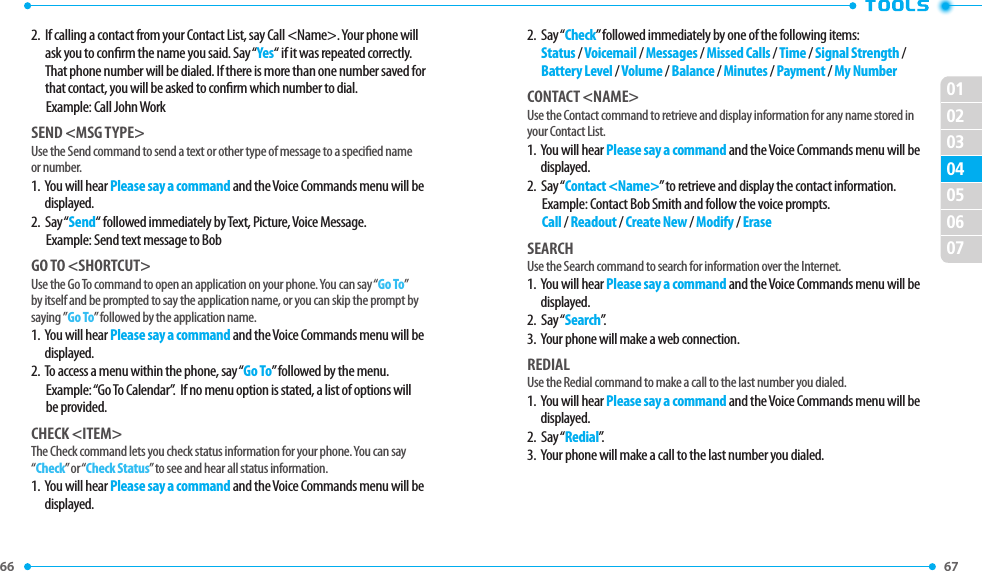
![68 69 02030405060701MY VERIZONUse the My Verizon command to access information about your Verizon account.1. You will hear Please say a command and the Voice Commands menu will be displayed.2. Say “My Verizon”.3. Your phone will make a web connection.HELPUse the Help command to view how to use the Voice Commands.1. You will hear Please say a command and the Voice Commands menu will be displayed.2. Say “Help”.3. The Help guide will be displayed on your phone.VOICE COMMANDS SETTINGSCONFIRM CHOICES When the phone does not recognize your voice command, it will ask you to repeat your voice command. If it does not recognize the name or number, it will display a list of up to three choices and speak each one in turn. You can control how often the phone asks you to conrm the recognized name or number.1. From idle mode, press the [MENU], then press 9. Settings & Tools, 3. Tools, 1. Voice Commands. To view information about each option, press the Left Soft Key [Info].2. Press the Right Soft Key [Settings] and then select 1. Conrm Choices. Shortcut: From idle mode, press and hold the AVC Key to access the Voice Commands menu and press the Right Soft Key [Settings].3. Select Automatic, Always Conrm or Never Conrm, then press the OK Key [SET].SENSITIVITYThe Sensitivity setting allows you to adjust the sensitivity monitoring of voice tones. If you frequently experience the messages “Please try again” or “COMMAND NOT RECOGNIZED Try again?”, adjust the sensitivity toward Less Sensitive. If you frequently experience false activations (when the phone recognizes a name you didn’t say), adjust the sensitivity toward More Sensitive.1. From idle mode, press the [MENU], then select 9. Settings & Tools, 3. Tools, 1. Voice Commands.2. Press the Right Soft Key [Settings] and then select 2. Sensitivity.3. Select More Sensitive, Automatic or Less Sensitive, then press the OK Key [SET].ADAPT VOICEVoice Commands are speaker independent, which means that no training or adaptation is required. Some users with heavy accents or unusual voice characteristics may nd diculty in achieving high accuracy with speaker independent Voice Commands, so the Adapt Voice feature allows users to dramatically improve the recognition accuracy after adapting their voices. Users who get acceptable recognition accuracy will nd no additional benet to performing the Adapt Voice feature.1. From idle mode, press the [MENU], then select 9. Settings & Tools, 3. Tools, 1. Voice Commands.2. Press the Right Soft Key [Settings] and then select 3. Adapt Voice.3. Select 1. Train Voice, then press the OK Key.• Train Voice: Requires that you make recordings of your voice to customize the voice recognition system. It will take a few minutes.4. “Adaptation will take a couple of minutes to complete. Adapt in a quiet room. Press OK to begin.” will appear on the screen. Press the OK Key. Wait for the beep, and then repeat the sentences using a normal tone of voice.](https://usermanual.wiki/Pantech-Co/TOW.User-Manual-1/User-Guide-1371283-Page-36.png)
![70 71 020304050607015. When you are nished with a full session, you will reach a screen that reads “Adaptation Complete”.PROMPTSAllows you to select voice command system characteristics.1. From idle mode, press the [MENU], then select 9. Settings & Tools, 3. Tools, 1. Voice Commands.2. Press the Right Soft Key [Settings] and then select 4. Prompts.3. Select 1. Mode, 2. Audio Playback or 3. Timeout, then press the OK Key.• Mode: Select the voice command system mode from the following:- Prompts: For handset to prompt for required information.- Readout+Alerts: For handset to prompt for required information and readout the contents of the screen and phone alerts.- Readout: For handset to prompt for required information and readout the contents of the screen.- Tones Only: For handset to provide beeps only for audio guidance.• Audio Playback: Allows audio playback to play through the speakerphone or earpiece. Select Automatic, Speakerphone or Earpiece.• Timeout: Select a period of time either 5 seconds or 10 seconds which the system listens for a command before timing out.4. Select an option and press the OK Key [SET].ABOUT1. From idle mode, press the [MENU], then select 9. Settings & Tools, 3. Tools, 1. Voice Commands.2. Press the Right Soft Key [Settings] and then select 5. About.3. The Nuance version appears.4. To return to the previous screen, press the CLR Key or Right Soft Key [Back].CALCULATORThe Calculator allows you to perform simple mathematical calculations. To access thecalculator:1. From idle mode, press the [MENU], then select 9. Settings & Tools, 3. Tools, 2. Calculator.2. Follow the instructions below to calculate 8×6÷4-2.5=9.5• Input 8 and then Press the Directional Key right.• Input 6 and then Press the Directional Key left.• Input 4 and then Press the Directional Key down.• Input 2 and then press the to input (.).• Input 5 and then press the OK Key and you will see the answer (9.5).3. To reset, press the Left Soft Key [Clear]. • Directional Key right : X • Directional Key down : - • Directional Key left : ÷ • Directional Key up : + • * Key : . • Left Soft / CLR Key : Clear • OK Key : = • To change the displayed number from positive (+) to negative (-) and vice versa, press # Key .• Press the Right Soft Key [Operator] to use parenthesis 1. (, 2. ) and 3. Exponent.TIP CALCULATORAllows you to calculate the tip and determine how much each person should pay for the bill.1. From idle mode, press the [MENU], then select 9. Settings & Tools, 3. Tools, 3. Tip Calculator.2. Input the amount in the Total Bill eld and Press the Directional Key down.](https://usermanual.wiki/Pantech-Co/TOW.User-Manual-1/User-Guide-1371283-Page-37.png)
![72 73 020304050607013. Select the percentage of tip in the TIP(%) eld by Pressing the Directional Key left or right. The amount of a tip will be displayed in the Tip ($) eld. Press the Directional Key down.4. Input the number of persons by pressing the Directional Key left or right. The tip amount and cost per person is shown.5. Press the CLR Key [Reset] to clear the elds. Press the END Key [Close] to return to the Previous menu.CALENDARThe Calendar tool provides easy and convenient access to your schedule. Simply store your appointments and your phone will alert you.1. From idle mode, press the [MENU], then select 9. Settings & Tools, 3. Tools, 4. Calendar.2. Highlight the scheduled day.3. Press the Left Soft Key [Add].4. The Subject eld is highlighted. Enter the name of the event using the QWERTY Keypad. Press the Directional Key down to set the other elds for the event:START TIMEUse the keypad to set a start time and press the Left Soft Key for am/pm.END TIMEUse the keypad to set an end time and press the Left Soft Key for am/pm.START DATEUse the keypad to change or enter the start date.RECURRENCEPress the Directional Key left or right to set the recurrence of the event from the following:Once / Daily / Weekly / Monthly / YearlyEND DATEUse the keypad to change or enter the end date.ALERT TONEPress the Left Soft Key [Set] to select a new ringtone. Highlight a desired ringtone then press the OK Key [SET]. Press the Left Soft Key [Play] to play a ringtone.VIBRATEPress the Directional Key left or right to set On or O.REMINDERPress the Directional Key left or right to select a reminder before the event from the following:Once / Every 2 Minutes / Every 15 Minutes / OALERT TIME1. Press the Directional Key left or right to select the alert time before the event takes place from the following:On Time / 5 minutes before / 10 minutes before / 15 minutes before / 30 minutes before / 1 hour before / 3 hours before / 5 hours before / 1 Day Before2. Press the OK Key [SAVE] to save it. The date of the event will be marked on your calendar.](https://usermanual.wiki/Pantech-Co/TOW.User-Manual-1/User-Guide-1371283-Page-38.png)
![74 75 02030405060701VIEW SAVED EVENT1. From idle mode, press the [MENU], then select 9. Settings & Tools, 3. Tools, 4. Calendar.2. Choose the event then press the OK Key [VIEW].ERASE SAVED EVENT1. From idle mode, press the [MENU], then select 9. Settings & Tools, 3. Tools, 4. Calendar.2. Choose the event then press the OK Key [VIEW].3. Press the Left Soft Key [Erase], select Yes, then press the OK Key.ERASE ALL PAST EVENTSAllows you to delete past events from today.1. From idle mode, press the [MENU], then select 9. Settings & Tools, 3. Tools, 4. Calendar.2. Press the Right Soft Key [Options], select 7. Erase Past Events and press the OK Key.3. Select Yes, then press the OK Key.E-DIARYE-Diary is a simple diary application designed to be easy to understand and convenient for everyday use.1. From idle mode, press the [MENU], then select 9. Settings & Tools, 3. Tools, 5. E-Diary.2. Press the Left Soft Key [New].3. In the Weather & Feeling eld, Press the Left Soft Key [Set], then select an icon and press the OK Key.4. Press the Directional Key down to set the other elds for the E-diary:TITLEEnter the title of the diary.PICTUREPress the Left Soft Key [Set] to select an image stored in My Pictures and press the OK Key. Please refer to page 111 for more details on MY PICTURES.TEXTEnter the message for the diary.BACKGROUNDPress the Directional Key left or right to select one of the following backgrounds:Blackboard / Essay / Sky / Letter5. In each eld, press the Right Soft Key [Options] then select 1. Preview to preview the setting you selected or 2. Cancel E-Diary to discard your new E-diary. Remove Picture and then set a picture in a Picture led can be used.6. Press the OK Key [SAVE] to save your E-diary.SEND AN EDIARY1. From idle mode, press the [MENU], then select 9. Settings & Tools, 3. Tools, 5. E-Diary.2. Press the Directional Key up or down to highlight an entry, then Press the Right Soft Key [Options].3. Select 1. Send and press the OK Key, then compose a Picture Message and press the OK Key [SEND]. Please refer to page 118 for more details on Picture Message.](https://usermanual.wiki/Pantech-Co/TOW.User-Manual-1/User-Guide-1371283-Page-39.png)
![76 77 02030405060701EDIT AN EDIARY 1. From idle mode, press the [MENU], then select 9. Settings & Tools, 3. Tools, 5. E-Diary.2. Highlight an E-diary, then Press the Right Soft Key [Options].3. Select 2. Edit and press the OK Key, then modify the E-diary.4. Press the OK Key [SAVE] to save your modications.ERASE EDIARY1. From idle mode, press the [MENU], then select 9. Settings & Tools, 3. Tools, 5. E-Diary.2. Highlight an E-diary, then press the Right Soft Key [Options].3. Select 3. Erase to erase an E-diary or 4. Erase All to erase all the E-diary entries, then press the OK Key.4. Select Yes and press the OK Key.ALARM CLOCKThe Alarm Clock tool allows you to set up to three alarms. When you set an alarm, the current time is displayed at the top of the screen. When the alarm goes o, Alarm 1 (2 or 3, as applicable) will be displayed on the LCD screen and the alarm will sound.1. From idle mode, press the [MENU], then select 9. Settings & Tools, 3. Tools, 6. Alarm Clock. Shortcut: From idle mode, press the Directional Key right to access MY SHORTCUTS and then press 4. Alarm Clock.2. Highlight an Alarm (1, 2 or 3), then press the OK Key.3. Press the Directional Key down to set the elds for the alarm:ALARMPress the Directional Key left or right to select On or O.TIMEUse the keypad to set a time for the alarm and press the Left Soft Key to set am or pm.FREQUENCYPress the Directional Key left or right to select a setting from the following:Once / Daily / Weekdays / WeekendsRINGTONEPress the Left Soft Key [Set] then select 1.Get New Applications or select the alert tone you wish to set. press the Left Soft Key [Play] to play a ringtone. Press the OK Key [SET] to make your selection.4. Press the OK Key [SAVE] to set the alarm.TURN ON/OFF THE ALARM SETTING1. From idle mode, press the [MENU], then select 9. Settings & Tools, 3. Tools, 6. Alarm Clock.2. Highlight an Alarm (1, 2 or 3), then press the Right Soft Key [Options].3. Select 1. Turn On or Turn O then press the OK Key.RESET THE ALARM SETTING1. Press the [MENU], then select 9. Settings & Tools, 3. Tools, 6. Alarm Clock.2. Highlight an Alarm (1, 2 or 3), then press the Right Soft Key [Options].3. Select 2. Reset Alarm, then press the OK Key.4. “RESET ALARM (1, 2 or 3)?” will appear on the screen. Select Yes and press the OK Key.](https://usermanual.wiki/Pantech-Co/TOW.User-Manual-1/User-Guide-1371283-Page-40.png)
![78 79 02030405060701RESET ALL ALARM SETTINGS1. From idle mode, press the [MENU], then select 9. Settings & Tools, 3. Tools, 6. Alarm Clock.2. Highlight an Alarm (1, 2 or 3), then press the Right Soft Key [Options].3. Select 3. Reset All, then press the OK Key.4. “RESET ALL ALARMS?” will appear on the screen. Select Yes and press the OK Key.STOP WATCHSimultaneously times up to eight dierent events. To operate the stop watch:1. From idle mode, press the [MENU], then select 9. Settings & Tools, 3. Tools, 7. Stop Watch.2. To start the stop watch, press the OK Key [Start].3. To pause it, press the OK Key [Stop].4. To resume it, press the OK Key [Start].5. To reset it, press the Right Soft Key [Reset].TO TIME UP TO TWENTY EVENTS AT ONCE1. To start the stop watch, press the OK Key [Start].2. To stop a time period and continue measuring another one, press the Left Soft Key [Lap].3. To stop the second and continue measuring a third one, press the Left Soft Key [Lap].4. To measure up to eight time periods, repeat the above steps.5. To stop the stop watch, press the OK Key [Stop].6. To reset it, press the Right Soft Key [Reset], then press the Right Soft Key [Exit] to nish using the stop watch and return to the previous menu.WORLD CLOCKTo display the time and date in pre-programmed cities:1. From idle mode, Press the [MENU], then select 9. Settings & Tools, 3. Tools, 8. World Clock.2. Press the Left Soft Key [Cities] to access the CITIES LIST. Select the desired city, then press the OK Key. Or, press the Directional Key left or right to select the desired continent and press the OK Key. Swipe the Directional Key left or right to select your city.3. The world map appears with the city, its date and time.4. Press the OK Key and press the OK Key or CLR Key to return to the previous menu.DAYLIGHT SAVING TIME DST SETTING1. From idle mode, Press the [MENU], then press 9. Settings & Tools, 3. Tools, 8. World Clock.2. Press the Right Soft Key [DST]3. Press the Directional Key left or right to select a city. Press the Directional Key down.4. Under DST, press the Directional Key left or right to turn Daylight Savings Time [DST] On or O. Press the Directional Key down.5. Under Start Date, use the keypad to change or enter the start date and then press the Directional Key down. The DST option will adjust clocks forward one hour.6. Under Start Time, use the keypad to set a start time and press the Left Soft Key to select am or pm and then press the Directional Key down.7. Under End Date, use the keypad to change or enter the end date and then press the Directional Key down.](https://usermanual.wiki/Pantech-Co/TOW.User-Manual-1/User-Guide-1371283-Page-41.png)
![80 81 020304050607018. Under End Time, use the keypad to set an end time and press the Left Soft Key to select am or pm.9. To save a DST setting, press the OK Key [SAVE]NOTEPAD +Your phone includes an internal notepad that can be used to compose and store reminders and notes. To create a note:1. From idle mode, press the [MENU], then select 9. Settings & Tools, 3. Tools, 9. Notepad +. Shortcut: Phone up and press the Notepad + Key .2. Press the Left Soft Key [New] to enter a new note.3. To create a note with a picture, or sound, press the Right Soft Key [Options], press 1. Add, select 1. Picture, or 2. Sound, then press the OK Key. Select your desired picture, or sound and press the OK Key.4. To save the note, press the Right Soft Key [Options], then select 2. Save. VIEW SAVED MEMOTo view a saved memo:1. From idle mode, press the [MENU], then slelect 9. Settings & Tools, 3. Tools, 9. Notepad +.2. Select a note, then press the OK Key [VIEW].EDIT SAVED MEMOTo edit a saved memo:1. From idle mode, press the [MENU], then slelect 9. Settings & Tools, 3. Tools, 9. Notepad +.2. From idle mode, press the Right Soft Key [Options], then slelect 1. Edit.3. Edit the desired memo.4. To save the note, press the Right Soft Key [Options], then select 2. Save. SEND SAVED MEMOTo send a saved memo:1. From idle mode, press the [MENU], then select 9. Settings & Tools, 3. Tools, 9. Notepad +.2. Select a note, press the Right Soft Key [Options], then press 2. Send.3. Select TXT Message, Picture Message, or Voice Message, then press the OK Key. If a note has a picture, or voice attachment, the corresponding message window will be opened automatically.4. Compose the message, then press the OK Key [SEND].ERASE SAVED MEMOTo erase a saved memo:1. From idle mode, press the [MENU], then select 9. Settings & Tools, 3. Tools, 9. Notepad +.2. Select a note, press the Right Soft Key [Options] then select 3. Erase and press the OK Key.3. Select Yes and press the OK Key.ERASE ALL SAVED MEMOSTo erase all saved memos:1. From idle mode, press the [MENU], then select 9. Settings & Tools, 3. Tools, 9. Notepad +.2. Press the Right Soft Key [Options], then select 4. Erase All and press the OK Key.3. Select Yes and press the OK Key.](https://usermanual.wiki/Pantech-Co/TOW.User-Manual-1/User-Guide-1371283-Page-42.png)
![82 83 02030405060701MY VERIZONTo access your Verizon account information:1. From idle mode, press the [MENU], then select 5. My Verizon. Press the OK Key to unlock the Keypad, then Press the Directional Key left.BLUETOOTHBluetooth® technology connectivity enables wireless connections between electronic devices. If connected with a Bluetooth handsfree device, you can use your phone more freely. Since devices with Bluetooth connectivity communicate using radio waves, your phone and the other device do not need to be in direct line-of-sight. The two devices only need to be within 10 meters (30 feet) of each other. The connection can be subject to interference from obstructions such as walls or other electronic devices. This device is compliant with Bluetooth specication 2.1, supporting the following proles: Headset, Handsfree, Stereo, Phonebook Access, Object Push for vCard and File Transfer. To ensure interoperability between other devices supporting Bluetooth technology, use approved enhancements for this model. Check with the manufacturers of other devices to determine their compatibility with this phone. There may be restrictions on using Bluetooth technology in some locations. Check with your local authorities or Verizon Wireless. If you want more information on this function, visit the Bluetooth Technology organization Web site: https://www.bluetooth.org/. Important: Features using Bluetooth technology, or allowing such features to run in the background while using other features, increase the demand on battery power and reduce battery life.BLUETOOTH ON/OFFTo toggle Bluetooth power On/O:1. From idle mode, press the [MENU], then select 9. Settings & Tools, 4. Bluetooth.2. Press the Left Soft Key [Turn On/Turn O]. A conrmation window appears.ADD NEW DEVICEPairing is the process that allows the handset to locate, establish and register a 1-to-1connection with the target device.1. From idle mode, press the [MENU], then select 9. Settings & Tools, 4. Bluetooth, 1. Add New Device.2. If the Bluetooth® power is switched o, the following message will appear on the LCD screen: “TURN BLUETOOTH POWER ON?” Select Yes and press the OK Key.3. The handset will prompt you with the following message on the LCD screen: “PLACE DEVICE YOU ARE CONNECTING TO IN DISCOVERABLE MODE.” Press the OK Key.4. The device will appear in the ADD NEW DEVICE menu. Select the device you wish to pair to, then press the OK Key [PAIR].5. The handset may prompt you for the passkey. Consult the Bluetooth accessory (sold separately) instructions for the appropriate passkey (typically “0000”—4 zeroes). Enter the passkey, then press the OK Key. You do not need to input the passkey for pairing when the passkey of the Bluetooth headset or hands-free kit is 0000.6. The handset will prompt you with the following message on the LCD screen: Before Connecting To [Device Name]. If you would like to always conrm before connecting to the Bluetooth device, select Always Ask, then press the OK Key. If you do not wish to conrm every time before connecting to the Bluetooth device, select Always Connect, then press the OK Key.7. Once connected, you will see the device listed in the Bluetooth menu and the Bluetooth device connected icon will appear at the top of the screen when connected to the Bluetooth device. • In the Bluetooth menu, you can turn o the device by pressing the Left Soft Key [Turn O]. Conversely, you can turn on by pressing the Left Soft Key [Turn On].• If multiple devices are displayed, select the device you want to connect to.](https://usermanual.wiki/Pantech-Co/TOW.User-Manual-1/User-Guide-1371283-Page-43.png)
![84 85 02030405060701OPTIONS1. From idle mode, press the [MENU], then select 9. Settings & Tools, 4. Bluetooth.2. Select the paired device.3. Press the Right Soft Key [Options].4. Select one of the following options, then press the OK Key.• Remove Device: Removes a device from the pairing list.• Rename Device: Renames a paired device.• Incoming Security: Sets permissions for connecting an incoming device.• Service Discovery: Searches for the services that the selected device supports.• Device Info: Displays device information.5. Or, press the OK Key to access 1. Send Name Card, 2. Send Picture, 3. Get Name Card, or 4. File Transfer. Select the desired option and press the OK Key to access the following:• Disconnect/Connect: Disconnects or reconnects the connected device.• Send Name Card: Allows you to send name cards stored in Contacts to a selected device.1. Press the Directional Key up or down to highlight a desired contact or contacts, then press the OK Key [MARK]. If you want to change your selections, press the OK Key [UNMARK] to deselect your selections.2. Press the Left Soft Key [Done]. If you want to send all the name cards, press the Right Soft Key [Send All].• Get Name Card: Get name cards from the selected device.• Send Picture: Allows you to send photos to a selected device.1. Press the Directional Key up, down, left or right to highlight a desired photo or photos, then press the OK Key [MARK]. If you want to change your selections, press the OK Key [UNMARK] to deselect your selections.2. Press the Left Soft Key [Done]. If you want to send all the photos, press the Right Soft Key [Send All].• File Transfer: Allows you to get les from the selected device.SETTINGSMY PHONE NAMETo edit the Bluetooth® name of your phone: 1. From idle mode, press the [MENU], then select 9. Settings & Tools, 4. Bluetooth.2. Press the Right Soft Key [Options].3. Press 1. My Phone Name.4. Use the QWERTY Keypad to enter a new custom name.5. Press the OK Key [SET] to save and exit.DISCOVERY MODETo set whether your device is able to be searched for by other Bluetooth devices in the area:1. From idle mode, press the [MENU], then select 9. Settings & Tools, 4. Bluetooth.2. Press the Right Soft Key [Options].3. Select 2. Discovery Mode. If Bluetooth power is not on, it will be turned on automatically.4. Select On or O, then press the OK Key [SET].SUPPORTED PROFILESTo view brief descriptions of the proles supported by the phone:1. From idle mode, press the [MENU], then select 9. Settings & Tools, 4. Bluetooth.2. Press the Right Soft Key [Options].3. Select 3. Supported Proles.4. Select one of the following proles, then press the OK Key [VIEW].Headset / Handsfree / Phonebook Access / Object Push / File Transfer](https://usermanual.wiki/Pantech-Co/TOW.User-Manual-1/User-Guide-1371283-Page-44.png)
![86 87 02030405060701AUTO PAIR HANDSFREETo set Auto Pair Handsfree On/O:1. From idle mode, press the [MENU], then select 9. Settings & Tools, 4. Bluetooth.2. Press the Right Soft Key [Options].3. Select 4. Auto Pair Handsfree.4. Select On or O, then press the OK Key [SET].SOUNDS SETTINGSEASY SET UPThe Easy Set-up menu allows you to set ve stages for Sounds Settings with simple operation.1. From idle mode, press the [MENU], then select 9. Settings & Tools, 5. Sounds Settings, 1. Easy Set-up.• CALL SOUNDS: Select Ring Only, Vibrate Only, Ring and Vibrate or Be Silent then press the OK Key [SET] to save the setting or press the Right Soft Key [Skip] to go to the next setting.• KEYPAD VOLUME: Adjust the volume by pressing the Directional Key up or down, then press the OK Key [SET] to save the setting. Press the Left Soft Key [Play] to test the volume level or press the Right Soft Key [Skip] to go to the next setting.• TEXT MESSAGE ALERT: Select Ring Only, Vibrate Only, Ring and Vibrate or Be Silent then press the OK Key [SET] to save the setting or touch the Right Soft Key [Skip] to go to the next setting.• MULTIMEDIA MSG ALERT: Select Ring Only, Vibrate Only, Ring and Vibrate or Be Silent then press the OK Key [SET] to save the setting or press the Right Soft Key [Skip] to go to the next setting.• VOICEMAIL MSG ALERT: Select Ring Only, Vibrate Only, Ring and Vibrate or Be Silent then press the OK Key [SET] to save the setting or press the Right Soft Key [Skip] to complete set-up.CALL SOUNDSTo set ringtones for types of incoming calls:CALL RINGTONE1. From idle mode, press the [MENU], then select 9. Settings & Tools, 5. Sounds Settings, 2. Call Sounds, 1. Call Ringtone.2. Press the Directional Key up or down to select a ringtone, then press the OK Key [SET]. To play the ringtone, press the Left Soft Key [Play].CALL VIBRATE1. From idle mode, press the [MENU], then select 9. Settings & Tools, 5. Sounds Settings, 2. Call Sounds, 2. Call Vibrate.2. Select On or O, then press the OK Key [SET].CALLER ID READOUT1. From idle mode, press the [MENU], then select 9. Settings & Tools, 5. Sounds Settings, 2. Call Sounds, 3. Caller ID Readout.2. Select Ring Only, Caller ID + Ring or Name Repeat, then press the OK Key [SET].ALERT SOUNDSTo select the alert type for a new message:1. From idle mode, press the [MENU], then press 9. Settings & Tools, 5. Sounds Settings, 3. Alert Sounds.2. Select 1. TXT Message, 2. Multimedia Message or 3. Voicemail, then press the OK Key.3. Select Tone, Vibrate or Reminder, then select the OK Key.• Tone: Press the Directional Key up or down to select a ringer, then press the OK Key [SET]. To play the alert tone, press the Left Soft Key [Play].• Vibrate: Press the Directional Key up or down to select On or O, then press the OK Key [SET].](https://usermanual.wiki/Pantech-Co/TOW.User-Manual-1/User-Guide-1371283-Page-45.png)
![88 89 02030405060701• Reminder: Press the Directional Key up or down to select Once, Every 2 Minutes, Every 15 Minutes or O, then press the OK Key [SET].EMERGENCY TONE1. From idle mode, press the [MENU], then select 9. Settings & Tools, 5. Sounds Settings, 3. Alert Sounds, 4. Emergency Tone.2. Select Alert, Vibrate or O, then press the OK Key [SET].3. To view the help for Emergency Tone, press the Right Soft Key [Help].MISSED CALL1. From idle mode, press the [MENU], then select 9. Settings & Tools, 5. Sounds Settings, 3. Alert Sounds, 5. Missed Call.2. Select Tone, Vibrate or Reminder, then press the OK Key.• Tone: Press the Directional Key up or down to select a ringer, then press the OK Key [SET]. To play the alert tone, press the Left Soft Key [Play].• Vibrate: Press the Directional Key up or down to select On or O, then press the OK Key [SET].• Reminder: Press the Directional key up or down to select Once, Every 2 Minutes, Every 15 Minutes or O, then press the OK Key [SET].KEYPAD SOUNDSTo select keypad sounds when using the QWERTY Keypad.1. From idle mode, press the [MENU], then press 9. Settings & Tools, 5. Sounds Settings, 4. Keypad Sounds.2. Select DTMF, Cloud or Simple, then press the OK Key [SET]. DTMF is the default setting for this device.KEYPAD VOLUMETo set the keypad volume:1. From idle mode, press the [MENU], then select 9. Settings & Tools, 5. Sounds Settings, 5. Keypad Volume.2. Adjust the volume by swiping the Directional Key up or down, then press the OK Key [SET] to save the setting. To test the volume level, press the Left Soft Key [Play].DIGIT DIAL READOUTThe Digit Dial Readout setting controls if digits are read out loud when you enter a phone number with the QWERTY Keypad.1. From idle mode, press the [MENU], then select 9. Settings & Tools, 5. Sounds Settings, 6. Digit Dial Readout.2. Select On or O, then press the OK Key [SET].SERVICE ALERTSTo set any of the three Alert options to either On or O:1. From idle mode, press the [MENU], then select 9. Settings & Tools, 5. Sounds Settings, 7. Service Alerts.2. Select one of the following options, then press the OK Key.• ERI: The Enhanced Roaming Indicator (ERI) feature displays a text banner on the display screen informing the handset user of which systems the wireless device is using as compared to the service plan they purchased. The ERI Banner text changes to tell a customer if they are using the Verizon Wireless Network, Extended Network or Roaming.• Minute Beep: Alerts you every minute during a call.• Call Connect: Alerts you when the call is connected.• Software Update: Alerts you when a software update is available.3. Select On or O, then press the OK Key [SET].DEVICE CONNECTAllows you to turn the Device Connect Alert On or O:1. From idle mode, press the [MENU], then select 9. Settings & Tools, 5. Sounds Settings, 8. Device Connect.2. Select On or O, then press the OK Key [SET].](https://usermanual.wiki/Pantech-Co/TOW.User-Manual-1/User-Guide-1371283-Page-46.png)
![90 91 02030405060701POWER ON/OFFTo set the phone to sound a tone when the phone is powered on or o:1. From idle mode, press the [MENU], then select 9. Settings & Tools, 5. Sounds Settings, 9. Power On/O.2. Press 1. Power On or 2. Power O.3. Select On or O, then press the OK Key [SET].DISPLAY SETTINGSAllows you to customize the display.EASY SETUPEasy Set-up menu allows you to set nine stages for Display Settings with simple operation.1. From idle mode, press the [MENU], then select 9. Settings & Tools, 6. Display Settings, 1. Easy Set-up.• PERSONAL BANNER: Enter the banner text (up to 16 characters) to be displayed on the main screen, then press the OK Key [SET] or press the Right Soft Key [Skip] to go to the next setting.• DISPLAY BACKLIGHT: Select 7 Seconds, 15 Seconds, 30 Seconds or Always On, then press the OK Key [SET] or press the Right Soft Key [Skip] to go to the next setting.• KEYPAD BACKLIGHT: Select 7 Seconds, 15 Seconds, 30 Seconds or Always On, then press the OK Key [SET] or press the Right Soft Key [Skip] to go to the next setting.• WALLPAPER: Select a desired screen, then press the OK Key [SET]. Press the Left Soft Key [Preview] to view the image, or press the Right Soft Key [Skip] to go to the next setting.• DISPLAY THEMES: Select White, Modern Olive or Amoled, then press the OK Key [SET]. Press the Left Soft Key [Preview] to preview the selected display theme, or press the Right Soft Key [Skip] to go to the next setting.• MENU LAYOUT: Select Tab, List or Grid, then press the OK Key [SET]. Press the Left Soft Key [Preview] to preview the selected main menu layout, or press the Right Soft Key [Skip] to go to the next setting.• FONT TYPE: Select VZW Font, Sleek Modern Font or Dandy Round Font, then press OK Key [SET]. Press the Left Soft Key [Preview] to preview the selected font type, or press the Right Soft Key [Skip] to go to the next setting.• DIAL FONT: Select Normal or Large Only, then press OK Key [SET]. Press the Left Soft Key [Preview] to preview the selected dial fonts, or press the Right Soft Key [Skip] to go to the next setting.• CLOCK FORMAT: Select Analog, Large Analog, Digital 12, Large Digital 12, Digital 24, Large Digital 24 or O, then press the OK Key [SET]. Touch the Left Soft Key [Preview] to preview the selected clock format, or touch the Right Soft Key [Skip] to complete set-up. This guide gives navigation instructions according to the defaults, Menu Layout is set to List, and Display Themes is set to Oceanic Delight. If other settings are set, navigating the phone’s menus may be dierent.BANNERTo set your Personal or ERI banner:PERSONAL BANNERThe Personal Banner can be up to 16 characters and is displayed on your phone’s display screen from idle mode. 1. From idle mode, press the [MENU], then select 9. Settings & Tools, 6. Display Settings, 2. Banner, 1. Personal Banner.2. Enter the banner text (up to 16 characters) and press the Directional Key down to select a desired font color.3. Press the Directional Key left or right to select the desired font color and press the OK Key [SET] to save the banner.ERI BANNERIf you use ERI Service, ERI Text is shown on the sub banner. 1. From idle mode, press the [MENU], then select 9. Settings & Tools, 6. Display Settings, 2. Banner, 2. ERI Banner.2. Select On or O, then press the OK Key [SET].](https://usermanual.wiki/Pantech-Co/TOW.User-Manual-1/User-Guide-1371283-Page-47.png)
![92 93 02030405060701BACKLIGHTTo set the duration for backlight illumination of the Main Screen and Keypad:1. From idle mode, press the [MENU], then select 9. Settings & Tools, 6. Display Settings, 3. Backlight.2. Press 1. Display or 2. Keypad.3. Select 7 Seconds, 15 Seconds, 30 Seconds or Always On, then press the OK Key [SET]. Even if Always On is selected for the Backlight setting, the backlight will turn o when the phone is powered o.WALLPAPERTo choose the kind of background to be displayed on the phone:1. From idle mode, press the [MENU], then select 9. Settings & Tools, 6. Display Settings, 4. Wallpaper.2. Select a desired screen, then press the OK Key [SET]. To view the image, press the Left Soft Key [View].3. To download other available pictures, touch the Right Soft Key [Get New], then press 1. Get New Applications. Follow the on-screen prompts.DISPLAY THEMESTo choose the background screen:1. From idle mode, press the [MENU], then select 9. Settings & Tools, 6. Display Settings, 5. Display Themes.2. Select White, Modern Olive or Amoled, then press the OK Key [SET].To preview the selected display theme, press the Left Soft Key [Preview].3. To view the help option for Display Themes, press the Right Soft Key [Help]. White is the default setting for this device.MAIN MENU SETTINGSTo change Main Menu layout and type:1. From idle mode, press the [MENU], then select 9. Settings & Tools, 6. Display Settings, 6. Main Menu Settings.• Menu Layout: Allows you to change Main Menu type.1. Select Tab, List or Grid, then press the OK Key [SET].2. To preview the selected main menu layout, press the Left Soft Key [Preview]. List is the default setting for this device.• Replace Menu Items: Allows you to replace Main Menu with desired menus.1. Select the menu you want to replace then press the OK Key [EDIT].2. Select a menu in the list to replace it and then press the OK Key [SET].3. Press the Left Soft Key [Done] to return to Menu Settings, or press the Right Soft Key [Help] to view the help for Replace Menu Items.• Position Menu Items: Allows you to move the position of the Main Menu options to a dierent position.1. Select the menu you want to move then press the OK Key [MOVE].2. Press the Directional Key up or down to place the menu in a new position and then press the OK Key [SET].3. Press the Left Soft Key [Done] to return to Menu Settings, or press the Right Soft Key [Help] to view the help for Position Menu Items.• Reset Menu Settings: Allows you to reset Main Menu Settings.1. Select Menu Layout, Menu Items, Item Positions or All, then press the OK Key.2. Press the Left Soft Key [Done] to return to Menu Settings, or press the Right Soft Key [Help] to view the help for Reset Menu Settings.- Menu Layout: Reset Menu Layout to the initial Menu Layout.- Menu Items: Reset Menu Items to the initial content of the Main Menu.- Item Positions: Reset Menu Items to the initial order of Main Menu.- All: Reset all Main Menu Settings to the initial Main Menu Settings.FONT TYPETo set the font type:1. From idle mode, press the [MENU], then select 9. Settings & Tools, 6. Display Settings, 7. Font Type.](https://usermanual.wiki/Pantech-Co/TOW.User-Manual-1/User-Guide-1371283-Page-48.png)
![94 95 020304050607012. Select VZW Font, Sleek Modern Font or Dandy Round Font, then press the OK Key [SET]. To preview the selected font type, press the Left Soft Key [Preview].DIAL FONTSTo set the font size and eects:1. From idle mode, press the [MENU], then select 9. Settings & Tools, 6. Display Settings, 8. Dial Fonts.2. Press the Directional Key left or right to select Normal or Large Only for Dial Font.3. Press the Left Soft Key [Preview] to preview the selected dial fonts, then press the OK Key [SET]MENU FONT SIZETo set the menu font size:1. From idle mode, press the [MENU], then select 9. Settings & Tools, 6. Display Settings, 9. Menu Font Size.2. Select Normal or Large, then press the OK Key [SET].CLOCK FORMATTo choose the kind of clock to be displayed on the LCD screen:1. From idle mode, press the [MENU], then select 9. Settings & Tools, 6. Display Settings, 0. Clock Format.2. Press the Directional Key left or right to select Analog, Large Analog, Digital 12, Large Digital 12, Digital 24, Large Digital 24 or O, then press the Directional Key down.3. Press the Directional Key left or right to select the font color and then press the OK Key [SET].4. Press the Left Soft Key [Preview] to preview the selected clock format, or press the Right Soft Key [Help] to view the help for Clock Format. Large Digital 12 is the default setting for this device.PHONE SETTINGSAIRPLANE MODEIn Airplane Mode, all menu functions can be accessed except making calls, receiving calls, data connection and Bluetooth®. Activating Airplane Mode will disable all wireless communications. Services that support Location On functions are temporarily disabled.1. From idle mode, press the [MENU], then select 9. Settings & Tools, 7. Phone Settings, 1. Airplane Mode.2. Select On or O, then press the OK Key [SET].SET SHORTCUTSYour phone oers you the option of assigning a shortcut key (Directional Key left, right, up, and down) to a favorite or often-used function.1. From idle mode, press the [MENU], then select 9. Settings & Tools, 7. Phone Settings, 2. Set Shortcuts, 1. Set My Shortcuts.2. Select Shortcut 1, Shortcut 2, Shortcut 3 or Shortcut 4, then press the OK Key [SET].3. Select the desired option, then press the OK Key [SET]. From idle mode, pressing the Directional Key right will display the MY SHORTCUTS screen. On the MY SHORTCUTS screen, you can select a function and then press the OK Key to access the Function. On the MY SHORTCUTS screen, you can relocate a function by pressing the Right Soft Key [Move], pressing the Directional Key up or down, and then pressing the OK Key [SAVE]. Or you can press the Left Soft Key [Settings] to access Set My Shortcuts or Set Directional Keys.RESET MY SHORTCUTSTo reset My Shortcuts to their original defaults: 1. From idle mode, press the [MENU], then select 9. Settings & Tools, 7. Phone Settings, 2. Set Shortcuts, 1. Set My Shortcuts.2. Select Shortcut 1, Shortcut 2, Shortcut 3 or Shortcut 4, then press the Right Soft Key [Options].](https://usermanual.wiki/Pantech-Co/TOW.User-Manual-1/User-Guide-1371283-Page-49.png)
![96 97 020304050607013. Press 1. Reset Shortcut (1, 2, 3 or 4) or 2. Reset My Shortcuts.4. Select Yes and press the OK Key.SET DIRECTIONAL KEYSFrom idle mode, you can specify the function that is accessed when you press the Directional Key up, down, left or right. 1. From idle mode, press the [MENU], then select 9. Settings & Tools, 7. Phone Settings, 2. Set Shortcuts, 2. Set Directional Keys.2. Select UP Directional Key, LEFT Directional Key or DOWN Directional Key, then press the OK Key [SET].3. Select the desired option, then press the OK Key [SET].RESET DIRECTIONAL KEY SETTINGSUse the following procedure to specify the default Directional Key settings.1. From idle mode, press the [MENU], then select 9. Settings & Tools, 7. Phone Settings, 2. Set Shortcuts, 2. Set Directional Keys.2. Select UP Directional Key, LEFT Directional Key or DOWN Directional Key, then press the Right Soft Key [Options].3. Press 1. Reset (UP, LEFT or DOWN) Key or 2. Reset Directional Keys. The RIGHT Directional Key appears in the list, but you can only press the Left Soft Key [Disable/Enable] or press the Right Soft Key [Options] and select 1. Reset Directional Keys.4. Select Yes and press the OK Key.LANGUAGETo set the bilingual feature to either English or Español:1. From idle mode, press the [MENU], then select 9. Settings & Tools, 7. Phone Settings, 4. Language.2. Select either English or Español, then press the OK Key [SET].LOCATION1. From idle mode, press the [MENU], then select 9. Settings & Tools, 7. Phone Settings, 5. Location.2. Select one of the following settings, then press the OK Key [SET].• On: Your location is now available to the network.• E911 Only: Your location will be hidden from the network and applications, except for 911. When Lock Setting is set for Location Setting under Restrictions on the Security menu, you will need to enter a lock code. The default lock code is the last 4 digits of your phone number.CURRENT COUNTRYAllows you to set the country of your current location so that your phone works properly while you travel.1. From idle mode, press the [MENU], then select 9. Settings & Tools, 7. Phone Settings, 6. Current Country.2. Press the Directional Key up or down or input the country name in the Go To eld to select the desired country, then press the OK Key [SET]. To view the help option for Current Country, press the Right Soft Key [Help].SECURITYThe Security menu allows you to electronically secure the phone. The default lock code is the last 4 digits of your phone number.EDIT CODESTo set a new lock code: 1. From idle mode, press the [MENU], then select 9. Settings & Tools, 7. Phone Settings, 7. Security.2. Enter the four-digit lock code.3. Select 1. Edit Codes.4. Select one of the following settings, then press the OK Key.](https://usermanual.wiki/Pantech-Co/TOW.User-Manual-1/User-Guide-1371283-Page-50.png)