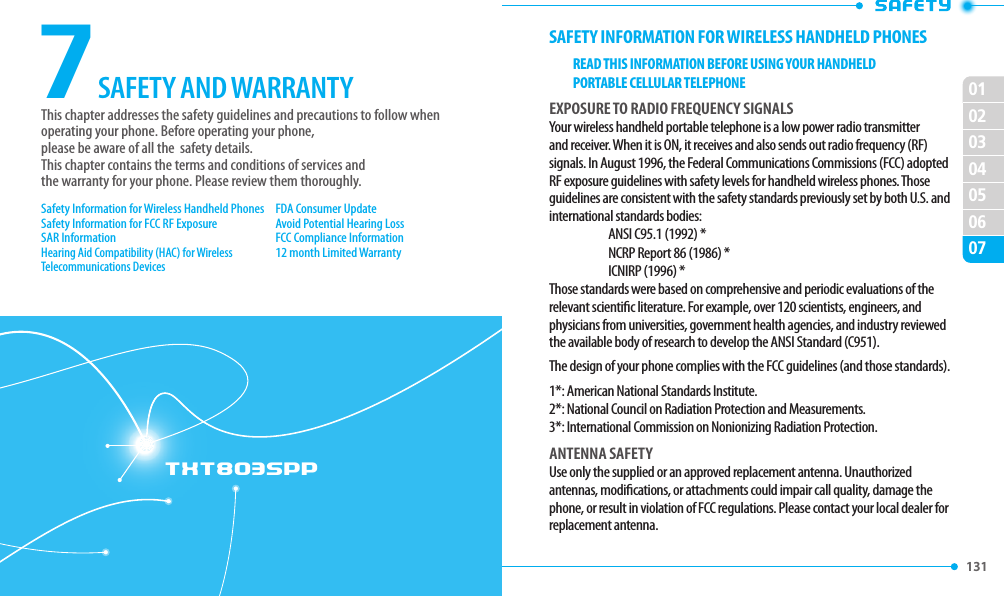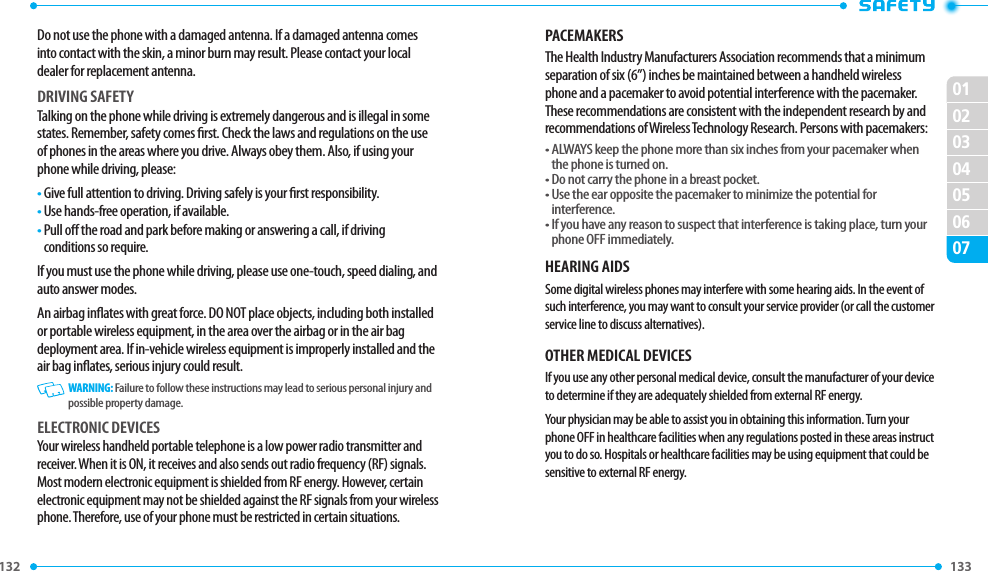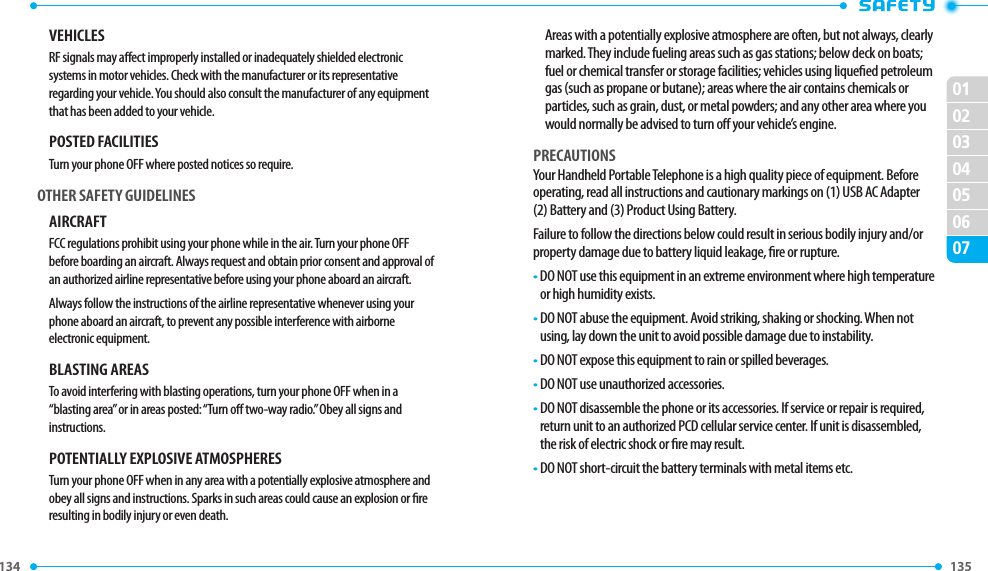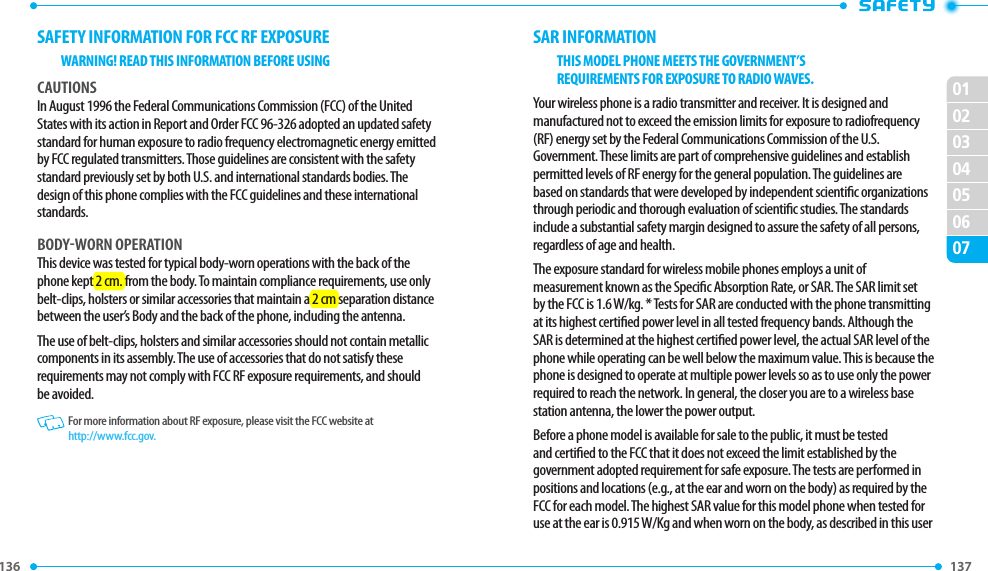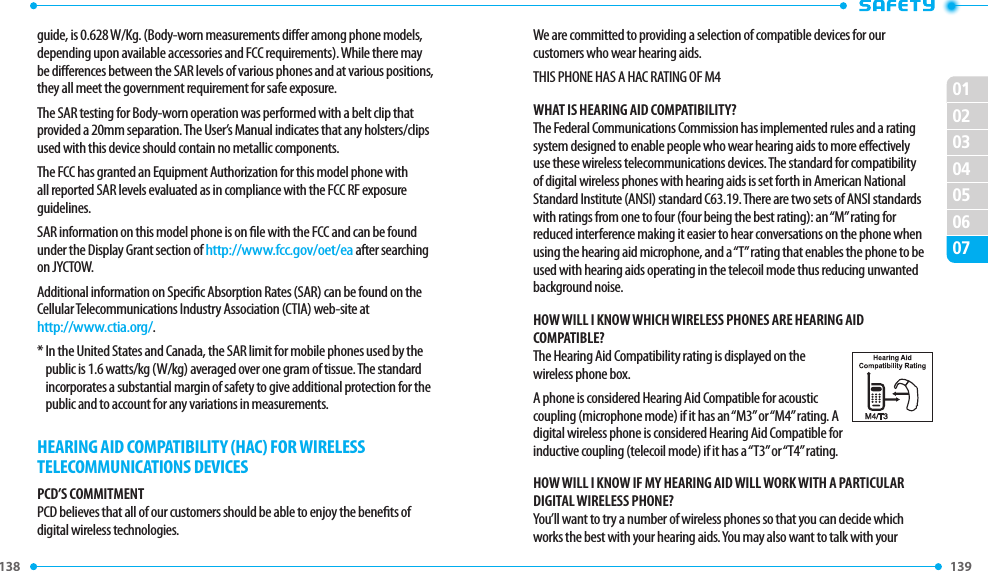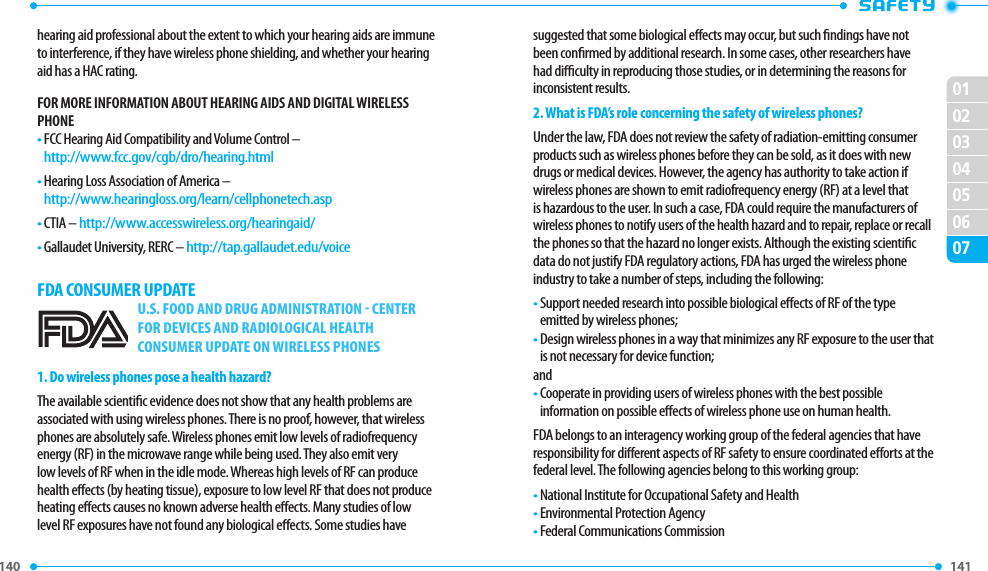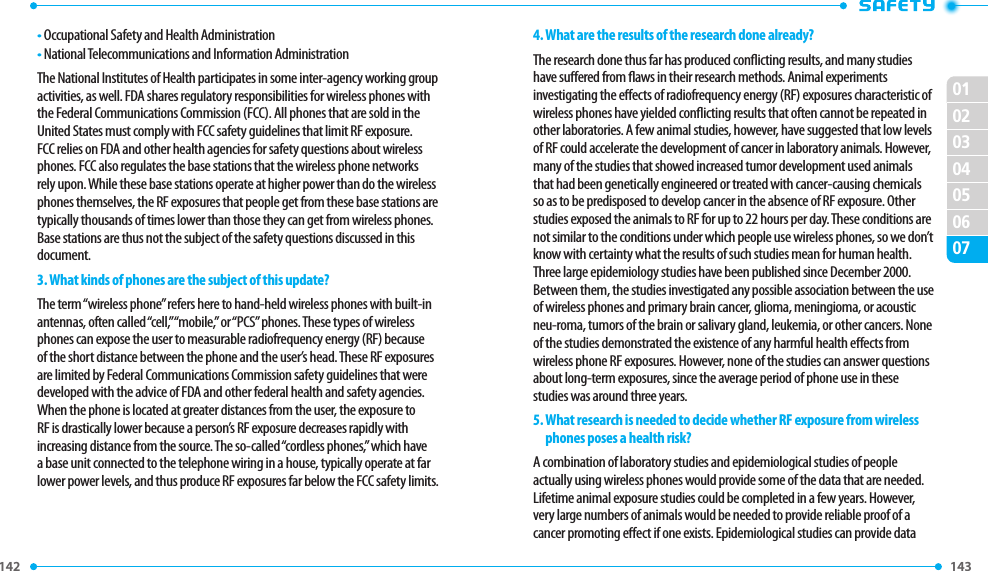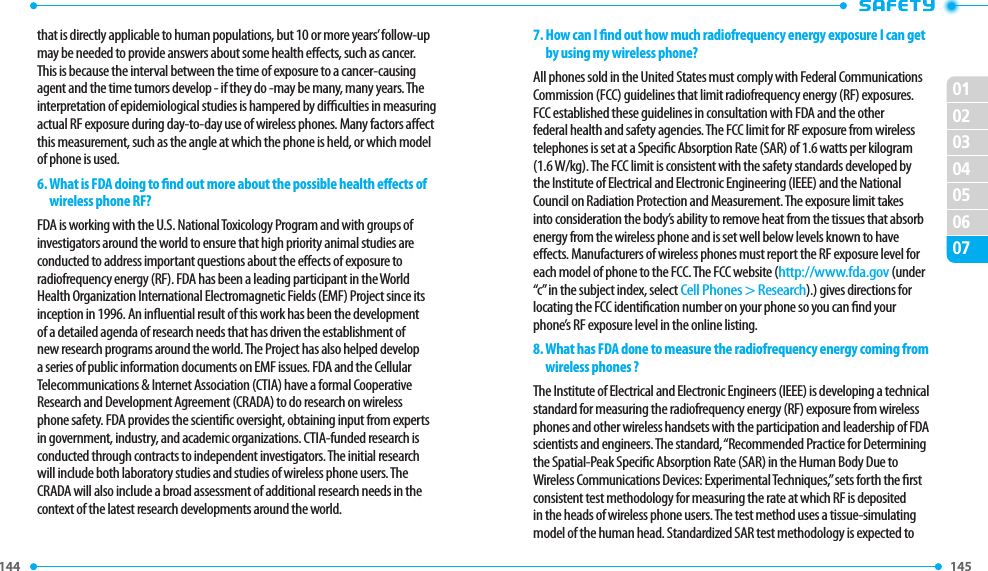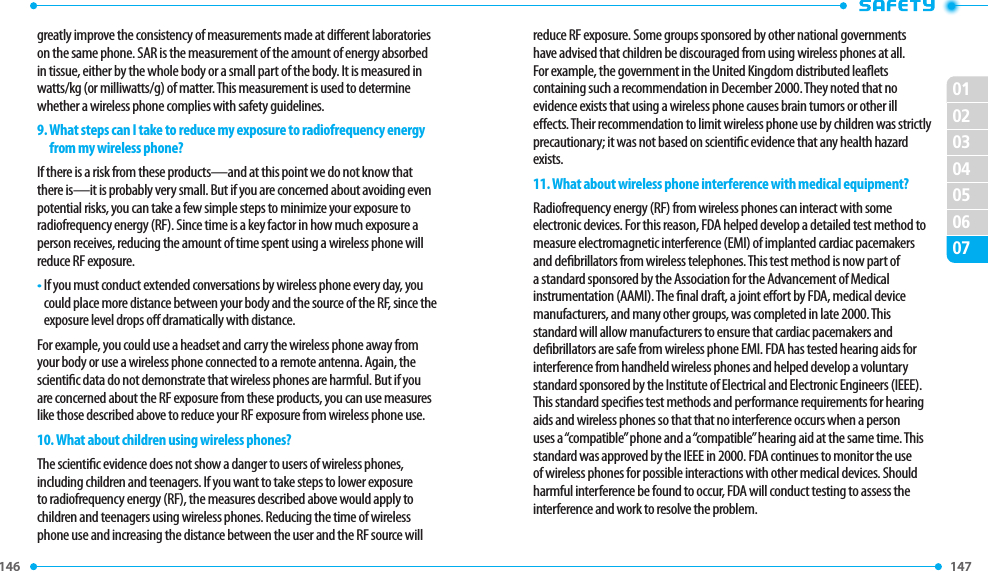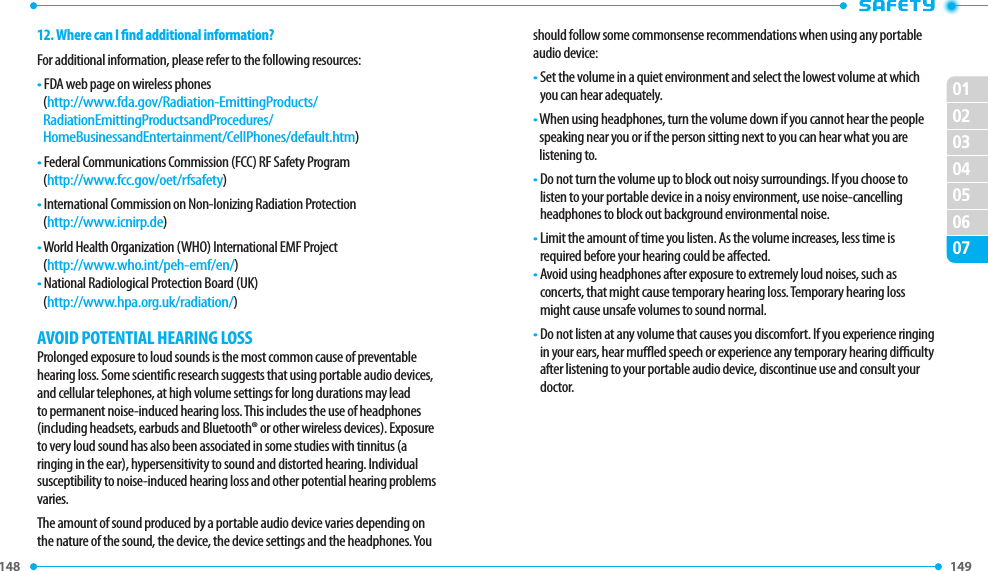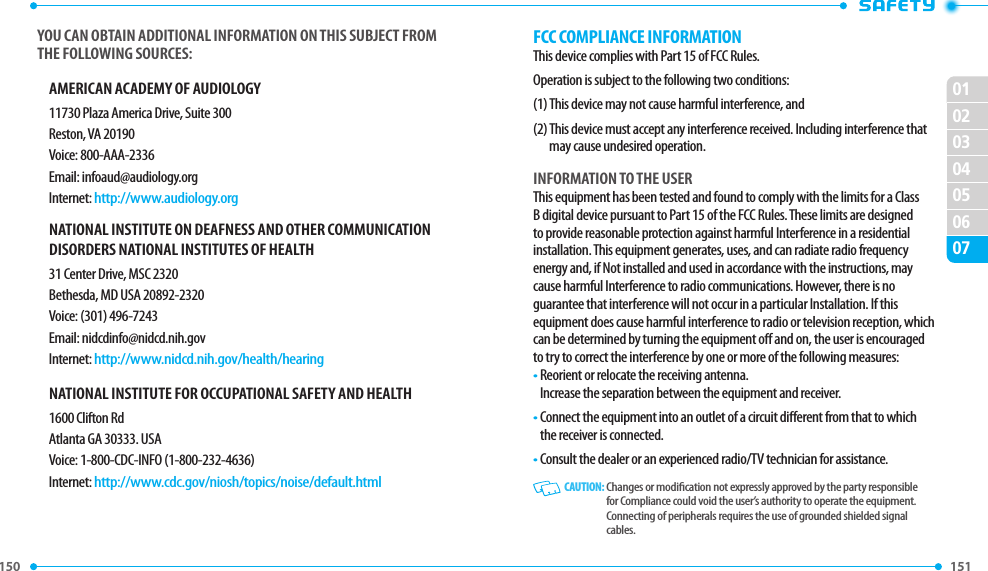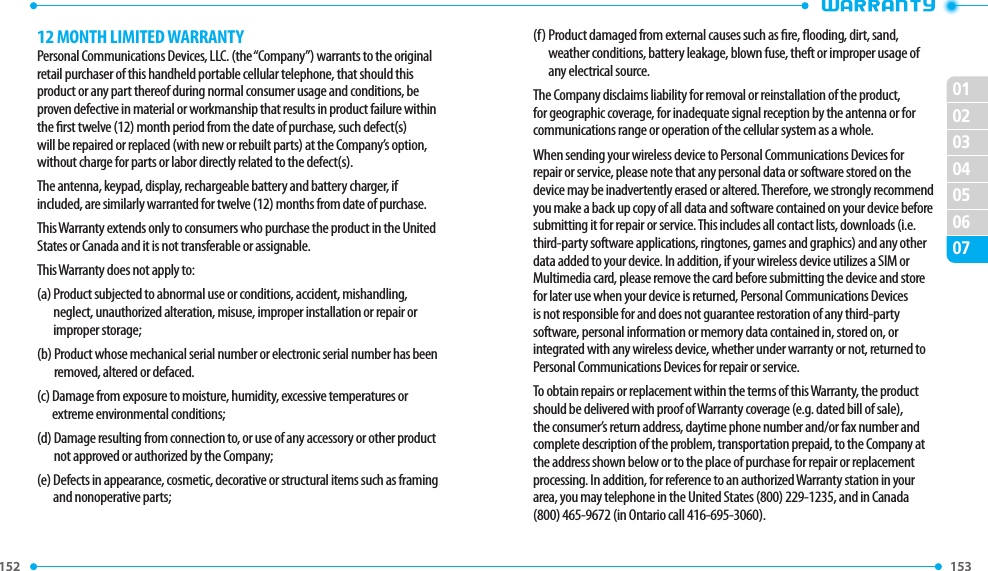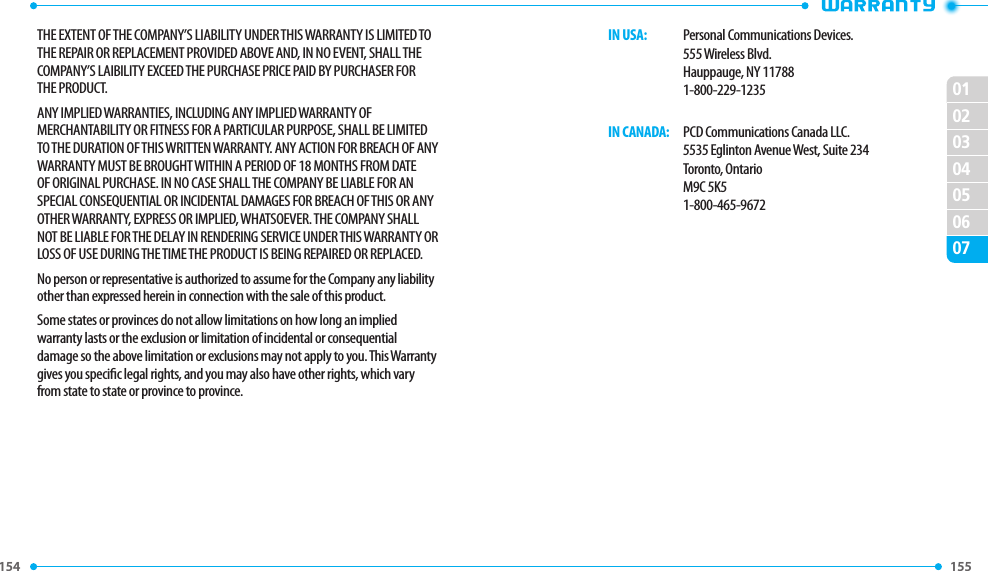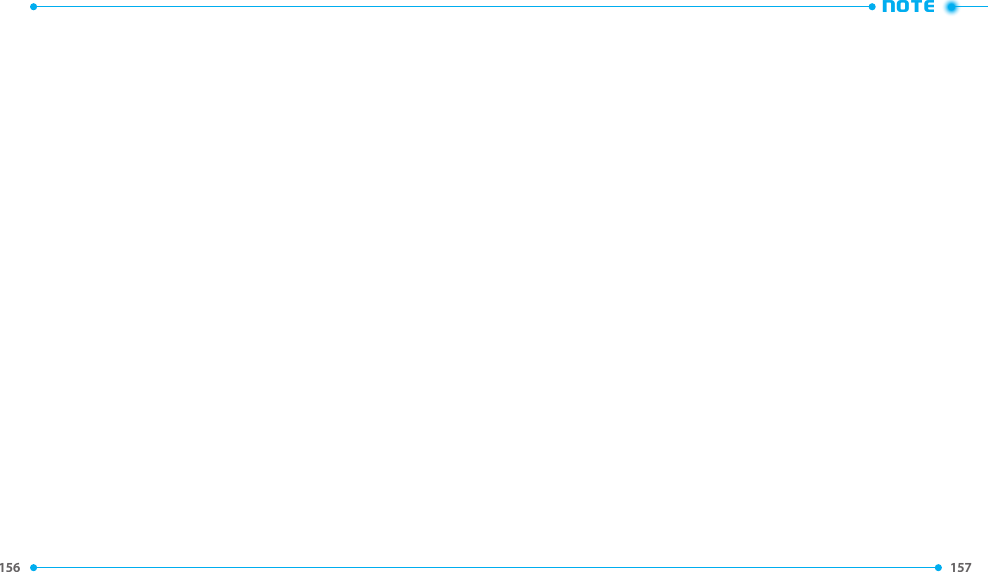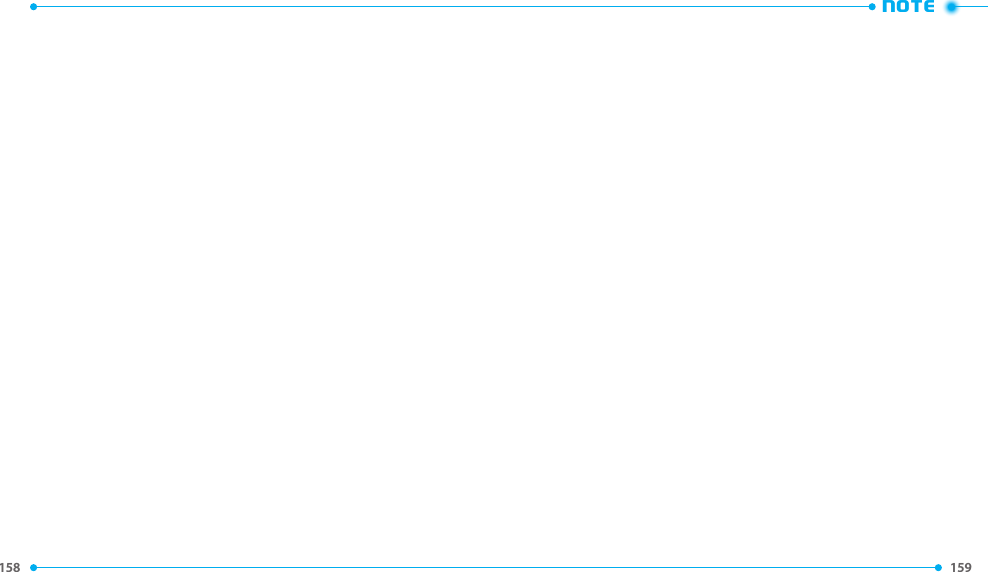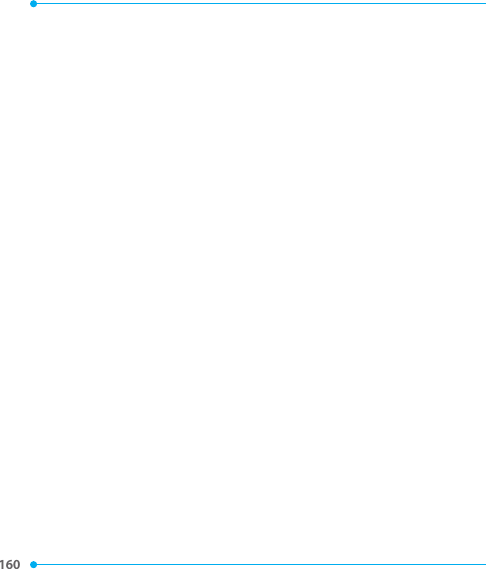Pantech Co TOW Cellular PCS/ CDMA with Bluetooth Phone User Manual 101101 TOW TXT8035PP Manual EN GR 1
Pantech Co Ltd Cellular PCS/ CDMA with Bluetooth Phone 101101 TOW TXT8035PP Manual EN GR 1
Contents
- 1. User Manual 1
- 2. User Manual 2
User Manual 2
![98 99 02030405060701• Phone Only: Allows you to edit the lock code for Security. (The default lock code is the last 4 digits of your phone number.)• Calls & Services: Allows you to edit the lock code for Restrictions. (The default lock code is the last 4 digits of your phone number.)5. If Phone Only is selected, enter the new four-digit code in the Enter New Code eld. Enter the new four-digit code again in the Re-enter New Code eld to conrm your input, then press the OK Key [SET].6. If Calls & Services is selected, enter the current lock code in the Enter Current Code eld. Enter the new four-digit code in the Enter New Code eld. Enter the new four-digit code again in the Re-enter New Code eld, then press the OK Key [SET].RESTRICTIONSUse the following procedure to congure Location Setting, Calls and Messages restrictions. 1. From idle mode, press the [MENU], then select 9. Settings & Tools, 7. Phone Settings, 7. Security.2. Enter the four-digit lock code. The default lock code is the last 4 digits of your phone number.3. Select 2. Restrictions.4. Enter the four-digit lock code again.5. Select one of the following settings:• Location Setting: Unlock Setting/Lock Setting.• Calls: Incoming Calls/Outgoing Calls.For Incoming Calls, set Allow All, Contacts Only or Block All.For Outgoing Calls, set Allow All, Contacts Only or Block All.• Messages: Incoming Messages/Outgoing Messages.For Incoming Messages, set Allow All or Block All.For Outgoing Messages, set Allow All or Block All.6. Press the OK Key [SET].PHONE LOCK SETTINGThis setting species whether the phone should be locked whenever it is turned on. Lock Mode prevents the unauthorized use of your phone. Once the phone is locked, it is in restricted mode until the lock code is entered. You can still make emergency calls. 1. From idle mode, press the [MENU], then select 9. Settings & Tools, 7. Phone Settings, 7. Security.2. Enter the four-digit lock code. The default lock code is the last 4 digits of your phone number.3. Select 3. Phone Lock Setting.4. Select one of the following settings, then press the OK Key [SET].• Unlocked: Phone is unlocked.• On Power Up: Phone will lock when it is turned on.LOCK PHONE NOWLock the phone now. 1. From idle mode, press the [MENU], then select 9. Settings & Tools, 7. Phone Settings, 7. Security.2. Enter the four-digit lock code. The default lock code is the last 4 digits of your phone number.3. Select 4. Lock Phone Now.4. To unlock the phone from idle mode, then press the Right Soft Key [Unlock] and enter the four-digit lock code.RESTORE PHONETo delete all User Data and restore all settings to their initial defaults: 1. From idle mode, press the [MENU], then select 9. Settings & Tools, 7. Phone Settings, 7. Security.2. Enter the four-digit lock code.3. Select 5. Restore Phone.](https://usermanual.wiki/Pantech-Co/TOW.User-Manual-2/User-Guide-1371284-Page-1.png)
![100 101 020304050607014. A conrmation message appears in the display, select Yes, and then press the OK Key.5. After reading the message that appears, press the OK Key.6. Enter the four-digit lock code. The phone will turn o and then back on again automatically.SYSTEM SELECTYou can set your phone to search or roam on another network when you are not in your home area. Leave this setting as default unless you want to alter the system selection as instructed by your service provider.1. From idle mode, press the [MENU], then select 9. Settings & Tools, 7. Phone Settings, 8. System Select.2. Select one of the following settings, then press the OK Key [SET].• Automatic: Scans radio channels based on the Automatic setting.• Home Only: Network is available only within your home area or home aliated area. The automatic setting can be displayed as Automatic B and Automatic A depending on PRL.NAM SELECTIONEnables Auto NAM (Number Assignment Modules) or manually selects a NAM.AUTO NAMAutomatically switches the phone to proper NAM when you have multiple NAM registrations.1. From idle mode, press the [MENU], then select 9. Settings & Tools, 7. Phone Settings, 9. NAM Selection.2. Select 1. Auto NAM, then press the OK Key.3. Select On or O, then press the OK Key [SET].CHANGE NAM1. From idle mode, press the [MENU], then select 9. Settings & Tools, 7. Phone Settings, 9. NAM Selection.2. Select 2. Change NAM, then press the OK Key.3. Press one of the following settings to select:• NAM1: Set the phone to save the phone information that is set by default• NAM2: Set the phone to save phone information that is set for the other phone number This setting is available only when you register two cell phone numbers on your phone.CALL SETTINGSANSWER OPTIONSTo determine how to answer an incoming call:1. From idle mode, press the [MENU], then select 9. Settings & Tools, 8. Call Settings, 1. Answer Options.2. Select Any Key or Auto with Handsfree, then press the OK Key [MARK]. Any Key is the default setting for this device.3. Press the Left Soft Key [Done]. • Auto with Handsfree will function after about ve seconds.• Auto with Handsfree is available only when a headset or handsfree device is connected.• To answer all incoming calls, press the SEND Key .AUTO RETRYTo set a period of time the phone waits before automatically redialing when an attempted call fails:1. From idle mode, press the [MENU], then select 9. Settings & Tools, 8. Call Settings, 2. Auto Retry.2. Select one of the following settings, then press the OK Key [SET].10 Seconds / 30 Seconds / 60 Seconds / O](https://usermanual.wiki/Pantech-Co/TOW.User-Manual-2/User-Guide-1371284-Page-2.png)
![102 103 02030405060701TTY MODEYou can attach a TTY device to your phone enabling you to communicate with parties also using a TTY device. A phone with TTY support is able to translate typed characters to voice. Voice can also be translated into characters and then displayed on the TTY.1. From idle mode, press the [MENU], then select 9. Settings & Tools, 8. Call Settings, 3. TTY Mode.2. Select one of the following settings, then press the OK Key [SET].TTY Full / TTY + Talk / TTY + Hear / TTY OONE TOUCH DIALTo initiate a speed dial call by holding down the speed dial digit:1. From idle mode, press the [MENU], then select 9. Settings & Tools, 8. Call Settings, 4. One Touch Dial. 2. Select On or O, then press the OK Key [SET]. If One Touch Dial is disabled, a speed dial call will function by entering the speed dial number on the QWERTY Keypad, and then press the SEND Key .VOICE PRIVACYVoice Privacy provides advanced voice encryption to prevent eavesdropping. To turn the voice privacy feature On or O:1. From idle mode, press the [MENU], then select 9. Settings & Tools, 8. Call Settings, 5. Voice Privacy.2. Select On or O, then press the OK Key [SET].DTMF TONESTo set the Key Tone length and touch tone playback speed:1. From idle mode, press the [MENU], then select 9. Settings & Tools, 8. Call Settings, 6. DTMF Tones.2. Select one of the following settings, then press the OK Key [SET].• Normal: Sends out a tone for a xed period of time even if you continue to press the key.• Long: Sends out a continuous tone for the duration the key is pressed and held.ASSISTED DIALINGTo set the Assisted Dialing feature On or O:1. From idle mode, press the [MENU], then select 9. Settings & Tools, 8. Call Settings, 7. Assisted Dialing.2. Press the Directional Key left or right to select On or O. To view the help for Assisted Dialing, press the Right Soft Key [Help].3. When you set Assisted Dialing to On, press the Directional Key down and then press the Left Soft Key [Set] to edit COUNTRIES. Press the Left Soft Key [Details] to view the information.4. Select the desired Country and press the OK key.5. Press the OK Key to set Assisted Dialing.MEMORYPHONE MEMORYAllows you to manage the memory usage for pictures, ringtones, sounds and contacts on your Phone Memory.PHONE MEMORY USAGETo check the available Phone Memory capacity, used capacity and total capacity: 1. From idle mode, press the [MENU], then select 9. Settings & Tools, 9. Memory, 1. Phone Memory.2. Select 1. Memory Usage.3. Press the OK Key to return to the previous screen.DELETING AND MOVING FILESTo delete les stored in Phone Memory or to move les from Phone Memory to Card Memory: 1. From idle mode, press the [MENU], then select 9. Settings & Tools, 9. Memory, 1. Phone Memory.](https://usermanual.wiki/Pantech-Co/TOW.User-Manual-2/User-Guide-1371284-Page-3.png)
![104 105 020304050607012. Press the Directional Key up or down to select My Pictures, My Ringtones, My Sounds or My Contacts, then press the OK Key.3. Press the Right Soft Key [Options].4. Select 1. Erase to delete a le.5. Select a le, press the OK Key [MARK] or the Right Soft Key [Mark All], then press the Left Soft Key [Done].6. Select Yes and press the OK Key.PHONE INFOMY NUMBERTo view your phone number:1. From idle mode, press the [MENU], then select 9. Settings & Tools, 0. Phone Info, 1. My Number.2. The following information appears:Mobile Device Number (MDN) / Mobile Identication Number (MIN) / Verizon WirelessSW/HW VERSIONTo view your device HW/SW information:1. From idle mode, press the [MENU], then select 9. Settings & Tools, 0. Phone Info, 2. SW/HW Version.2. Software Version / PRL Version / ERI Version / Browser Version / Media Center Version / MSUI Version / HW Version / MEID are displayed.3. Press the OK Key to return to the previous screen.ICON GLOSSARYTo view all the icons and their meanings:1. From idle mode, press the [MENU], then select 9. Settings & Tools, 0. Phone Info, 3. Icon Glossary.2. Press the OK Key to return to the previous screen. Please refer to Display Indicators on page 14 for more details about the icons.SOFTWARE UPDATEThe Software Update option allows you to download and update the software in your phone automatically. Only the internal software is updated; Contact entries or other information saved to your phone will NOT be deleted.STATUSCheck the latest Software Download/Update status. 1. From idle mode, press the [MENU], then select 9. Settings & Tools, 0. Phone Info, 4. Software Update.2. Select 1. Status.CHECK NEWTo check Download Server for new Software updates: 1. From idle mode, press the [MENU], then select 9. Settings & Tools, 0. Phone Info, 4. Software Update.2. Select 2. Check New.SET - UP WIZARDThe Set-up Wizard menu allows you to set the following menus for Settings & Tools with simple operation.1. From idle mode, press the [MENU], then select 9. Settings & Tools.2. Select Set-up Wizard, then press the OK Key.• CALL SOUNDS: Select Ring Only, Vibrate Only, Ring and Vibrate or Be Silent, then press the OK Key [SET] or press the Right Soft Key [Skip] to go to the next setting. If you select Ring Only or Ring and Vibrate, the ringtone selection screen will be displayed. Select a desired ringtone, then press the OK Key [SET].](https://usermanual.wiki/Pantech-Co/TOW.User-Manual-2/User-Guide-1371284-Page-4.png)
![106 TXT8035PP5Tunes & TonesPicture GamesMobile WebBrowse & DownloadExtrasMedia Center InfoMENU FUNCTIONYour phone provides a unique feature - Media Center - that enablesyou to download ringtones, wallpapers, games and more from yournetwork to your phone. Please contact your service provider for theavailability of these services.• DISPLAY THEMES: Select White, Modern Olive or Amoled, then press the OK Key [SET] or press the Right Soft Key [Skip] to go to the next setting. To preview the selected display theme, press the Left Soft Key [Preview].• MENU LAYOUT: Select Tab, List and Grid, then press the OK Key [SET] or press the Right Soft Key [Skip] to go to the next setting. To preview the selected Main Menu Layout, press the Left Soft Key [Preview].• CLOCK FORMAT: Select Analog, Large Analog, Digital 12, Large Digital 12, Digital 24, Large Digital 24 or O, then press the OK Key [SET] or press the Right Soft Key [Skip] to complete set-up. To preview the selected clock format, press the Left Soft Key [Preview].](https://usermanual.wiki/Pantech-Co/TOW.User-Manual-2/User-Guide-1371284-Page-5.png)
![108 109 02030405060701TUNES & TONESThe Tunes & Tones menu allows you to manage ringtones, and sound les. It also allows you to get new ringtones.GET NEW RINGTONESTo connect to Media Center and download new ringtones:1. From idle mode, press the [MENU], then select 1. Media Center, 1. Tunes & Tones, 1. Get New Ringtones.2. If you have not downloaded any ringtones or ringtone applications previously, press 1. Get New Applications and follow the prompts.V CAST TONESV CAST Tones application lets you preview and buy from Verizon Wireless’ extensive catalog of Ringback Tones. Download, manage, preview, and play the latest Tones content right from your mobile device1. From idle mode, press the [MENU], then select 1.Media Center, 1.Tunes & Tones, 1. Get New Ringtones, V CAST.2. Select Install and follow the on-screen prompts.GET RINGBACK TONESTo connect to Media Center and Download new ringback tones:1. From idle mode, press the [MENU], then select 1.Media Center, 1. Tunes & Tones, 2. Get Ringback Tones.2. Follow the on-screen prompts.MY RINGTONESTO PLAY DOWNLOADED TUNES OR TONES:1. From idle mode, press the [MENU], then select 1. Media Center, 1. Tunes & Tones, 3. My Ringtones.2. Select the tune or tone you want to play, then press the OK Key [PLAY].3. To stop, press the OK Key [STOP].TO ERASE DOWNLOADED TUNES OR TONES:1. From idle mode, press the [MENU], then select 1. Media Center, 1. Tunes & Tones, 3. My Ringtones.2. Select the tune or tone you want to erase, then press the Right Soft Key [Options].3. Select 1. Erase, then select Yes and press the OK Key. The preloaded Ringtones cannot be erased.TO ASSIGN DOWNLOADED TUNES OR TONES:1. From idle mode, press the [MENU], then select 1. Media Center, 1. Tunes & Tones, 3. My Ringtones.2. Select the desired ringtone, then press the Left Soft Key [Set As].3. Select one of the following options, then press the OK Key.• 1. Ringtone: Set as a ringtone. A conrmation message appears.• 2. Contact ID: The SET AS CONTACT ID screen appears. Select the Contact you want to assign the ringtone to, then press the OK Key.• 3. Alert Sounds: Press the corresponding number key to set the ringtone for one of the following: All Messages / TXT Message / Multimedia Message / VoicemailMY SOUNDSTo select a desired sound:1. From idle mode, press the [MENU], then select 1. Media Center, 1. Tunes & Tones, 4. My Sounds.2. Highlight the desired sound, then press the OK Key [PLAY] to hear the sound. Press the OK Key [STOP] to stop playing the sound.3. Press the Right Soft Key [Options] to access the following options:• Send: Allows you to send the sound with a picture message.](https://usermanual.wiki/Pantech-Co/TOW.User-Manual-2/User-Guide-1371284-Page-6.png)
![110 111 02030405060701• Send via Email: Allows you to send the sound via Email.• To Online Album: Allows you to upload the selected tone to the online server.• Rename: Renames the sound.• Lock/Unlock: Locks or unlocks the selected sound in your phone.• Erase: Deletes the sound.• Erase All: Deletes all the sounds from your phone.• File Info: Displays information about the selected sound. Preloaded sound options: Send, To Online Album and File Info. The preloaded sounds cannot be erased or renamed.RECORDING NEW SOUNDS1. From idle mode, press the [MENU], then select 1. Media Center, 1. Tunes & Tones, 4. My Sounds.2. Press 1. Record New.3. Press the OK Key to begin recording. When done, press the OK Key [STOP] to nish recording. The recording is automatically saved to your My Sounds list.4. Your recording is saved with a number. To rename your recording, scroll to it with the Directional Key in the My Sounds menu, then press the Right Soft Key [Options].5. Press 4. Rename.6. Press and hold the CLR Key to erase the number, enter the new name for your recording, then press the OK Key.SETTING SOUNDS1. From idle mode, press the [MENU], then select 1. Media Center, 1. Tunes & Tones, 4. My Sounds.2. Select the sound you want to set, press the Left Soft Key [Set As], then select one of the following options and press the OK Key.• Ringtone: Set as a ringtone. A conrmation message appears.• Contact ID: The SET AS CONTACT ID screen appears. Select the Contact you want to assign the ringtone to, then press the OK Key.• Alert Sounds: Press the corresponding number key to set the ringtone for one of the following options: All Messages / TXT Message / Multimedia Message / VoicemailPICTUREGET NEW PICTURESTo connect to Media Center and download a variety of Pictures (images):1. From idle mode, press the [MENU], then select 1. Media Center, 2. Pictures 2. Select 1. Get New Pictures, 1. Get New Applications, then follow the on-screen prompts. The downloaded application will be included in the list when you access:1. Get New Pictures > 1. Get New Applications.MY PICTURESThe My Pictures menu allows you to view all the pictures you have taken, store selected images in your phone, send pictures to the Online Album, delete images and access additional picture options.1. From idle mode, press the [MENU], then select 1. Media Center, 2. Pictures, 2. My Pictures.2. Select the desired picture, then press the Right Soft Key [Options] to access the following options.• Send: Allows you to send a picture with following options:Picture Message / To Online Album / Via Email / Via Bluetooth• Set As: Assigns the selected picture to display for specic tasks (Wallpaper / Picture ID).• Take Picture: Take a new picture.• Get New Pictures: Download various pictures.• Manage Pictures: To manage your picture les with following options:Erase / Lock / Unlock • Rename: Rename the selected picture.](https://usermanual.wiki/Pantech-Co/TOW.User-Manual-2/User-Guide-1371284-Page-7.png)
![112 113 02030405060701• File Info: Displays the following information about the selected picture: File Name / Date / Time / Resolution / SizeDELETING A PICTURE1. From idle mode, press the [MENU], then select 1. Media Center, 2. Picture, 2. My Pictures.2. Select the picture you want to erase, then press the Left Soft Key [Erase]. 3. “ERASE PICTURE FROM MY PICTURES AND SETTINGS?” will appear on your display.4. Select Yes and press the OK Key. A conrmation message appears.TAKE PICTURE1. To access the camera, press the Camera Key . If the keypad is locked, unlock the keypad by pressing the OK Key. Press the Camera Key to access the camera viewnder.2. Point the camera lens at your subject. You can check the picture framing through the display screen.• Press the Directional Key left or right to zoom in or out (except when resolution is set to 1280x960).• Press the Right Soft Key [Options], and choose from the following:1. Resolution: 1280x960 / 640x480 / 320x240 / 160x1202. Self Timer: O / 3 Seconds / 5 Seconds / 10 Seconds3. Brightness: Press the Directional Key left or right to adjust the brightness from the following: -2 / -1 / 0 / +1 / +24. White Balance: Press the Directional Key left or right to select from the following: Auto / Sunny / Cloudy / Tungsten / Fluorescent / Darkness5. Shutter Sound: Allows you to select the shutter sound from the following: Shutter / Silent / Say “Cheez” / Ready! 1236. Color Eects: Press the Directional Key left or right to select color eects from the following: Normal / Antique / Black and White / Negative7. Capture Mode: Press the Directional Key up or down to select Landscape or Portrait, then press the OK Key.3. Press the OK Key [TAKE] to take the picture.4. After taking the picture, it will be displayed. To save the picture, press the Left Soft Key [Save]. To take another picture without saving the picture you just took, press the Right Soft Key [Erase]. To send the picture to someone, press the OK Key [SEND].ONLINE ALBUMTo access Online Album:1. From idle mode, press the [MENU], then select 1. Media Center, 2. Picture, 4. Online Album.2. Follow the on-screen prompts.GAMESDOWNLOADING NEW GAMESTo download games and applications:1. From idle mode, press the [MENU], then select 1. Media Center, 3. Games.2. Select 1. Get New Applications, then press the OK Key.3. Follow the on-screen prompts.PLAYING DOWNLOADED GAMES1. To play the game you downloaded, from the Games menu, select the game then press the OK Key [PLAY] to run the application.DELETING A DOWNLOADED GAME1. From idle mode, press the [MENU], then select 1. Media Center, 3. Games.](https://usermanual.wiki/Pantech-Co/TOW.User-Manual-2/User-Guide-1371284-Page-8.png)
![114 115 020304050607012. Select the application you want to remove, then press the Right Soft Key [Options].3. Select Erase or Cancel Subscr. and press the OK Key. With Yes highlighted, press the OK Key to remove the application. Applications may vary by wireless device model.MOBILE WEBNow you can access news, sports, weather and Email from your phone. Mobile Web keeps you updated by providing access to up-to-date information when you subscribe to Internet service with your service provider. Please contact your service provider for a list of available websites and service details.1. From idle mode, press the [MENU], then select 1. Media Center, 4. Mobile Web. Shortcut: From idle mode, press the Directional Key up to access Mobile Web.2. Follow the on-screen prompts.BROWSE & DOWNLOADDOWNLOADING NEW APPLICATIONSTo download tools that can help you navigate to entertainment spots, restaurants, and provide you with up-to-date weather information:1. From idle mode, press the [MENU], then select 1. Media Center, 5. Browse & Download.2. Select 1. Get New Applications, then press the OK Key.3. Follow the on-screen prompts. Links to download Backup Assistant, Mobile Email, Bing Search and VZ Navigator are preloaded on your phone. EXTRASDOWNLOADING NEW APPLICATIONSTo download Applications:1. From idle mode, press the [MENU], then select 1. Media Center, 6. Extras.2. Select 1. Get New Applications, then press the OK Key.3. Follow the on-screen prompts.MEDIA CENTER INFOTo view Application Memory, Phone Memory, View Log and Help information:1. From idle mode, press the [MENU], then select 1. Media Center.2. Press the Right Soft Key [Info].3. Select one of the following options, then press the OK Key.App. Memory / Phone Memory / View Log / Help](https://usermanual.wiki/Pantech-Co/TOW.User-Manual-2/User-Guide-1371284-Page-9.png)
![117 02030405060701TXT8035PP6This chapter addresses Voicemail, TXT, Picture, Video, Voice Messaging functions including:MESSAGING MENUWhen a New Message ArrivesNew MessageMessagesInboxSentDraftsErase AllVoicemailMobile IMEmailChatSettingsWHEN A NEW MESSAGE ARRIVES1. The following display appears when a new message arrives.2. To display the message, select View Now and then press the OK Key.NEW MESSAGETXT MESSAGE1. From idle mode, press the Left Soft Key [Message], then select New Message and press the OK Key. Or from idle mode, press the [MENU], then press 2. Messaging, 1. New Message.2. Select 1. TXT Message. Shortcut: From idle mode, press the TXT Composer Key .3. Under To, input the phone number or email address of the recipient, then press the OK Key.• By pressing the Right Soft Key [Add], you can choose from the following:1. From Contacts: Search for a phone number which is stored in the Contact List.2. Recent Calls: Search for a phone number which is stored in the Recent Calls menu.3. Groups: Search for a group stored in the Groups menu.4. To Contacts: Save the number or email address to the Contact List that you have entered in the To eld.4. Under Text, input your message.• By pressing the Right Soft Key [Options], you can choose from the following:1. Insert Quick Text: Inserts predened sentences in the text message.2. Save As Draft: Save the text message to Drafts.3. Add: Allows you to add a Graphic, Sound or Name Card. 4. Format Text: Allows you to edit Alignment, Font Size, Font Style, Font Color or Background Color. 5. Priority Level: Select High or Normal, then press the OK Key.6. Cancel Message: Cancel the message and select whether to save it in Drafts.5. When completed, press the OK Key [SEND] to send the text message.](https://usermanual.wiki/Pantech-Co/TOW.User-Manual-2/User-Guide-1371284-Page-10.png)
![118 119 02030405060701PICTURE MESSAGE1. From idle mode, press the [MENU], then select 2. Messaging, 1. New Message.2. Select 2. Picture Message.3. Under To, input the phone number or email address of the recipient, then press the OK Key.• By pressing the Right Soft Key [Add], you can choose from the following:1. From Contacts: Search for a phone number which is stored in the Contact List.2. Recent Calls: Search for a phone number which is stored in the Recent Calls menu.3. Groups: Search for a group stored in the Groups menu.4. To Online Album: Send the picture message to your Online Album.5. To Contacts: Save the number or email address to the Contact List that you have entered in the To eld.4. Under Text, input your message, then press the Directional Key down.5. Under Picture, press the Left Soft Key [My Pics] to select the picture you would like to send, then press the OK Key. Press the Directional Key down.6. Under Sound, press the Left Soft Key [Sounds] to select the sound you would like to send, then press the OK Key. Press the Directional Key down.7. Under Name Card, press the Left Soft Key [Add], select 1. My Name Card or 2. From Contacts, then press the OK Key. Select the desired card and press the OK Key. Press the Directional Key down.8. Under Subject, input the message subject.9. Press the Right Soft Key [Options] to access the following:• Preview: Shows the picture message before it is sent.• Save As Draft: Save the picture message to Drafts.• Insert Quick Text: Inserts predened sentences in the picture message.• Add Slide: Allows you to insert multiple picture messages.• Priority Level: Select High or Normal, then press the OK Key.• Remove Picture: Removes an inserted picture from the Picture eld.• Remove Sound: Removes an inserted sound from the Sound eld.• Remove Name Card: Removes an inserted name card from the Name Card eld.• Remove Slide: Removes an inserted slide message.• Cancel Message: Cancel the message and select whether to save it in Drafts.10. When completed, press the OK Key [SEND] to send the picture message.VOICE MESSAGE1. From idle mode, press the [MENU], then select 2. Messaging, 1. New Message.2. Select 3. Voice Message.3. Press the OK Key to start recording a voice memo, then press the OK Key [STOP] to nish recording and insert the voice memo into the voice message.4. Under To, input the phone number or email address of the recipient, then press the OK Key.• By pressing the Right Soft Key [Add], you can choose from the following:1. From Contacts: Search for a phone number which is stored in the Contact List.2. Recent Calls: Search for a phone number which is stored in the Recent Calls menu.3. Groups: Search for a group stored in the Groups menu.4. To Contacts: Save the number or email address to the Contact List that you have entered in the To led.5. Under Text, input your message, then press the Directional Key down.6. Under Name Card, press the Left Soft Key [Add], select 1. My Name Card or 2. From Contacts, then press the OK Key. Select the desired card, press the OK Key. Swipe the Directional Key down.7. Under Subject, input the message subject.8. Press the Right Soft Key [Options] to access the following:• Review: Shows the voice message before it is sent.• Save As Draft: Save the voice message to Drafts.• Insert Quick Text: Inserts predened sentences in the voice message.• Priority Level: Select High or Normal, then press the OK Key.• Remove Recording: Removes an inserted recording from the Voice eld.• Remove Name Card: Removes an inserted name card from the Name Card eld.• Cancel Message: Cancel the message and select whether to save it in Drafts.](https://usermanual.wiki/Pantech-Co/TOW.User-Manual-2/User-Guide-1371284-Page-11.png)
![120 121 020304050607019. When completed, press the OK Key [SEND] to send the voice message.MESSAGESThe Messages menu is displayed when Messages View is set to By Contacts which is the default setting. All received and sent messages are stored under the Messages menu by contact name.1. From idle mode, press the [MENU], then select 2. Messaging, 2. Messages.2. Select a message and press the OK Key [OPEN] to view the message. To reply to the sender, press the Left Soft Key [Reply], select 1. TXT Message, 2. Picture Message or 3. Voice Message, then press the OK Key.3. Press the Directional Key up or down to highlight the text entry eld, enter the message and press the OK Key [SEND] to reply. Or press the Directional Key up or down to highlight the message contents, press the Directional Key left or right to view the next or previous message. Press the OK Key [OPEN] to view the message with full screen or press the Left Soft Key [Reply] to reply to the sender.4. While viewing the message with full screen, press the OK Key [Reply / SEND] to reply or send the message. To erase the message, press the Left Soft Key [Erase], select Yes, then press the OK Key.5. When navigating through the Messages menu, press the Right Soft Key [Options] to display the following available options. Options are dependent on the message type and may be dierent from each eld.• Erase Sent / Received: Allows you to delete unlocked sent and received messages.• Erase Drafts: Allows you to delete unlocked messages stored in Drafts.• Erase All Messages: Allows you to delete unlocked messages stored in your phone.• Erase: Deletes the message.• Add To Contacts: Saves the phone number to the Contact List.• Manage Messages: Allows you to manage messages with following options:- Erase: Deletes the messages.- Lock: Locks the messages.- Unlock: Unlocks the messages.- Mark as Read / Mark as Unread: Marks the messages as read or unread.• Sort Alphabetically / Sort By Time: Sorts the list in alphabetical order or by time.• Messaging Menu: Returns to the previous Messaging screen.• Insert Quick Text: Inserts predened sentences in the message.• Save As Draft: Save the message to Drafts.• Add: Allows you to add a Graphic, Sound or Name Card.• Format Text: Allows you to edit Alignment, Font Size, Font Style, Font Color or Background Color.• Add Recipient: Allows you to add multiple recipients in the To eld.• Priority Level: Select High or Normal, then press the OK Key.• Cancel Message: Cancels the message and select whether to save it in Drafts.• Play Again: Replays the sound attached to a picture or voice message.• Forward: Forwards the message to another recipient.• Reply w. copy: Allows you to reply to the recipient including the original message.• Save Picture: Allows you to save the attached picture to your phone.• Save Graphic: Allows you to save the attached graphic to your phone.• Save Sound: Allows you to save the attached sound to your phone.• Save as Ringtone: Allows you to save the sound to your phone as a ringtone.• View Name Card: Shows the attached name card.• Save Name Card: Allows you to save the attached name card to your phone.• Set As: Allows you to set the attached picture as Wallpaper or Picture ID, and attached sound as Ringtone, Contact ID or Alert Sounds.• Save As Quick Text: Allows you to save the received message as quick text.• Lock / Unlock: Locks or unlocks the message.• Extract Addresses: Allows you to extract contacts from the message, then you can save them to the Contact List, make a call or send the message.• Message Info: Shows the message information.• Reply to All: Allows you to reply to all senders.• Resend: Resends the message.](https://usermanual.wiki/Pantech-Co/TOW.User-Manual-2/User-Guide-1371284-Page-12.png)
![122 123 02030405060701INBOXThe Inbox menu is displayed when Messages View is set to By Time. The Inbox manages received text, picture and web alert messages.1. From idle mode, press the [MENU], then select 2. Messaging, 2. Inbox.2. Select a message and press the OK Key [OPEN] to view the message.To delete the message, press the Left Soft Key [Erase], select Yes, then press the OK Key.3. Press the Directional Key left or right to view the next or previous message.4. To reply to the sender, press the OK Key [Reply], select 1. TXT Message, 2. Picture Message or 3. Voice Message, then press the OK Key.5. When navigating through the Inbox menu, press the Right Soft Key [Options] to display the following available options. Options are dependent on the message type and may be dierent from each eld.• Erase Inbox: Allows you to delete unlocked messages stored in the Inbox.• Erase Sent: Allows you to delete unlocked messages stored in Sent.• Erase Drafts: Allows you to delete unlocked messages stored in Drafts.• Erase All: Allows you to delete unlocked messages stored in your phone.• Reply: Allows you to reply to the recipient.• Reply w. copy: Allows you to reply to the recipient including the original message.• Forward: Forwards the message to another recipient.• Add To Contacts: Saves the phone number to the Contact List.• Extract Addresses: Allows you to extract contacts from the message, then you can save them to the Contact List, make a call or send the message.• Message Info: Shows the message information.• Manage Inbox: Allows you to manage messages with following options:Erase: Deletes the messages.Lock: Locks the messages.Unlock: Unlocks the messages.Mark as Read: Marks the messages as read.Mark as Unread: Marks the messages as unread.• Sort By Sender: Sorts the list by sender.• Sort By Time: Sorts the list by time.• Sort By Size: Sorts the list by size.• View By Contacts: Changes the Messages View setting to By Contacts.• Play Again: Replays the sound attached to a picture or voice message.• Erase: Deletes the message.• Save Picture: Allows you to save the attached picture to your phone.• Save Graphic: Allow you to save the attached graphic to your phone.• Save Sound: Allows you to save the attached sound to your phone.• Save as Ringtone: Allows you to save the sound to your phone as ringtone.• View Name Card: Shows the attached name card.• Save Name Card: Allows you to save the attached name card to your phone.• Set As: Allows you to set the attached picture as Wallpaper or Picture ID, and attached sound as Ringtone, Contact ID or Alert Sounds.• Save As Quick Text: Allows you to save the received message as quick text.• Lock / Unlock: Locks or unlocks the message.SENTThe Sent menu is displayed when Messages View is set to By Time. Sent manages already sent or waiting to be sent messages.1. From idle mode, press the [MENU], then select 2. Messaging, 3. Sent.2. Select a message and press the OK Key [OPEN] to view the message. To delete the message, press the Left Soft Key [Erase], select Yes, then press the OK Key.3. Press the Directional Key left or right to view the next or previous message.4. To send the message, press the OK Key [SEND].5. When navigating through the Sent menu, press the Right Soft Key [Options] to display the following available options. Options are dependent on the message type and may be dierent from each eld.](https://usermanual.wiki/Pantech-Co/TOW.User-Manual-2/User-Guide-1371284-Page-13.png)
![124 125 02030405060701• Reply to All: Allows you to reply to all senders.• Forward: Forwards the message to another recipient.• Resend: Resends the message.• Lock / Unlock: Locks or unlocks the message.• Add To Contacts: Saves the phone number to the Contact List.• Erase Sent: Allows you to delete unlocked messages stored in Sent.• Message Info: Shows the message information.• Play Again: Replays the sound attached to a picture or voice message.• Erase: Deletes the message.• Save As Quick Text: Allows you to save the received message as quick text.• View Name Card: Shows the attached name card.DRAFTSThe Drafts menu manages draft messages. If message composition is interrupted by a voice call or other events, the message being composed is automatically saved in Drafts.1. From idle mode, press the [MENU], then select 2. Messaging, 3. Drafts.2. Select a message and press the OK Key [EDIT] to edit the message. To delete the message, press the Left Soft Key [Erase], select Yes, then press the OK Key.3. When navigating through Drafts menu, press Right Soft Key [Options] to display the following available options.• Send: Sends the message.• Lock / Unlock: Locks or unlocks the message.• Add To Contacts: Saves the phone number to the Contact List.• Erase Drafts: Allows you to delete unlocked messages stored in Drafts.ERASE ALLTo erase all messages stored in your phone:1. From idle mode, press the [MENU], then select 2. Messaging.2. Press the Right Soft Key [Options] to display the following available options. Options are dependent on the Messages View setting.• Erase Sent / Received: Select All Messages or Only Read Messages, then press the OK Key.• Erase All / Erase All Messages: Select All Messages including Unread or All except Unread Messages, then press the OK Key.3. A conrmation message appears. Locked messages cannot be erased.VOICEMAILThe Voicemail menu shows the number of new voicemail message recorded in your voicemail box.1. From idle mode, press the [MENU], then select 2. Messaging, 5. Voicemail.2. To delete information about new voicemail, press the Left Soft Key [Clear], select Yes, then press the OK Key.ACCESSING YOUR VOICEMAIL BOX1. From idle mode, press the [MENU], select 2. Messaging, 4. Voicemail, then press the OK Key [CALL]. Or dial *86 and press the SEND Key .2. Follow the prompts to enter your password and retrieve your messages. Shortcut: From idle mode, press and hold 1 to access your voicemail box.](https://usermanual.wiki/Pantech-Co/TOW.User-Manual-2/User-Guide-1371284-Page-14.png)
![126 127 02030405060701MOBILE IMMobile IM menu allows you to send and receive instant messages using one of the following messenger services:• AIM• WL Messenger• Yahoo!®LAUNCHING MOBILE IM1. From idle mode, press the [MENU], then select 2. Messaging, 5. Mobile IM.2. Follow the on-screen prompts.EMAILThe Email menu allows you to send and receive Email using Mobile Web.1. From idle mode, press the [MENU], then select 2. Messaging, 6. Email.2. Select Mobile Email or Mobile Web Mail, then press the OK Key.• Mobile Email: Connects to Mobile Web via Brew Smartlink.• Mobile Web Mail: Connects to Mobile Web via WAP Browser.3. Follow the on-screen prompts.CHATThe Chat menu allows you to chat with Internet Messenger users.1. From idle mode, press the [MENU], then select 2. Messaging, 7. Chat.2. The Browser launches.3. Select one of the displayed chat rooms, then press the OK Key.4. Follow the on-screen prompts.SETTINGSThe Settings menu allows you to congure settings for messages sent or received on your phone. To access message settings:1. From idle mode, press the [MENU], then select 2. Messaging.2. Press the Left Soft Key [Settings] to display available menus.3. Select one of the following menus, then press the OK Key.MESSAGES VIEW1. Select By Time or By Contacts, then press the OK Key.• By Time: Sorts received and sent messages into Inbox and Sent folders by time.• By Contact: Groups all received and sent messages by each contact.ENTRY MODEAllows you to set the default Entry Mode for messaging. For example, if Abc mode is set to Entry Mode, its icon will appear in the text entry eld as default.1. Select Abc, ABC or 123, then press the OK Key.AUTO SAVE SENT1. Select On, O or Prompt, then press the OK Key.• On: All sent messages are saved in Sent.• O: All sent messages are not saved in Sent.• Prompt: The Yes or No dialogue box will be displayed after sending a message.AUTO ERASE INBOXAllows you to set whether Inbox messages are deleted automatically when new messages arrive and Inbox is full.1. Select On or O, then press the OK Key.• On: The oldest message will be deleted from the Inbox automatically once full.• O: The oldest message will not be deleted automatically from the Inbox once full.MESSAGING FONT SIZEAllows you to set the message font size.](https://usermanual.wiki/Pantech-Co/TOW.User-Manual-2/User-Guide-1371284-Page-15.png)
![128 129 020304050607011. Select Normal or Large, then press the OK Key.TXT AUTO VIEW1. Select On or O, then press the OK Key.• On: TXT messages are displayed automatically when received.• O: TXT messages are displayed by going into the Inbox, or by responding to the message prompt.MULTIMEDIA AUTO RECEIVE1. Select On or O, then press the OK Key.• On: Picture and Voice messages are downloaded autatically.• O: Picture and Voice messages must be retrieved from the inbox or by responding to the message promptQUICK TEXTAllows you to create a new Quick Text or edit the predened Quick Text.1. To create a new Quick Text, press the Right Soft key [Options], then select 1. New. Enter the new text and press the OK Key [SAVE].2. To edit the predened Quick Text, select the Quick Text from the list, then press the OK Key [EDIT].3. To change the Quick Text position, press the Right Soft Key [Options], then select 2. Move. Press the Directional Key up or down to scroll to desired position, then press the OK Key [SAVE].4. To erase a saved Quick Text, press the Left Soft Key [Erase]. Select Yes and press the OK Key.VOICEMAIL #1. Enter a new voicemail number or edit the voicemail number then press the OK Key.2. Press the Left Soft Key [Add], then select 1. Add Wait or 2. Add 2-Sec Pause. Please refer to page 31 for more details on PAUSE/WAIT FEATURE.CALLBACK #Allows you to use or edit the default callback number so that the recipient can callback or reply.1. Select On or O, then press the OK Key.2. If On is selected, enter a new callback number then press the OK Key.SIGNATUREAllows you to create a signature that can be automatically inserted at the end of each message.1. To deactivate Signature function, select None and press the OK Key.2. To insert a Signature, select Custom, enter your signature in the text entry eld then press the OK Key.DELIVERY RECEIPTAllows you to set delivery receipts for sent messages.1. Select On or O, then press the OK Key.• On: Request to receive the delivery acknowledgement.• O: No delivery acknowledgement will be sent.](https://usermanual.wiki/Pantech-Co/TOW.User-Manual-2/User-Guide-1371284-Page-16.png)