Pantech EZ2 Dual-Band CDMA Phone (CDMA/PCS CDMA) User Manual 070522 CDM8630 EN M indd
Pantech Co., Ltd. Dual-Band CDMA Phone (CDMA/PCS CDMA) 070522 CDM8630 EN M indd
Pantech >
Contents
- 1. Users Manual
- 2. User Manual
User Manual

User Guide
Coupe
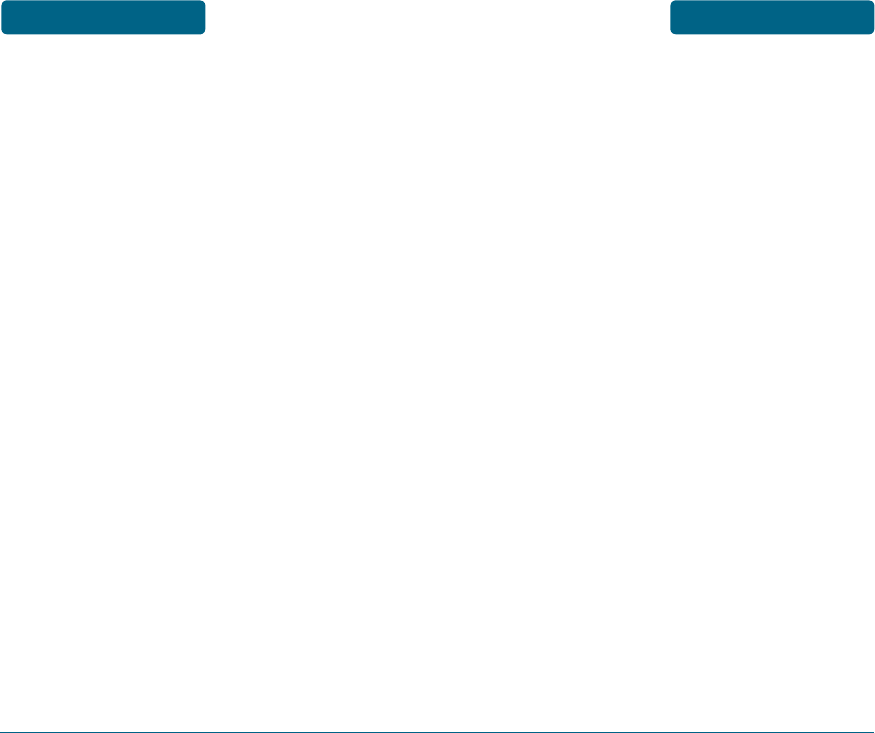
CHAPTER 1. BEFORE USING YOUR PHONE ..7
INSIDE THE PACKAGE ................................8
HANDSET DESCRIPTION .............................9
PHONE VIEW .................................................. 9
THE FUNCTION KEYS ................................... 10
DISPLAY INDICATORS .............................. 13
DISPLAY INDICATORS .................................. 13
BATTERY USAGE ...................................... 15
BATTERY INSTALLATION ............................. 15
BATTERY REMOVAL ..................................... 16
BATTERY CHARGING ................................... 17
BATTERY HANDLING INFORMATION .......19
DO’s ............................................................. 19
DON’Ts .......................................................... 20
CHAPTER 2. BASIC OPERATION .................21
TURNING THE PHONE ON / OFF ...............22
TURNING THE PHONE ON ........................... 22
TURNING THE PHONE OFF .......................... 22
ACCESSING THE MENU ............................23
MENU SUMMARY .................................... 24
BASIC FUNCTIONS ...................................28
MAKING A CALL .......................................... 28
ANSWERING A CALL .................................... 29
CALLER ID .................................................... 29
3-WAY CALLING ........................................... 30
CALL WAITING ............................................. 31
VOLUME ADJUSTMENT ............................... 31
SPEAKERPHONE ........................................... 32
WAIT/2-SEC PAUSE ...................................... 33
DURING A CALL .......................................34
MUTE (UNMUTE) ......................................... 34
AVAILABLE OPTIONS DURING A CALL ....... 34
MAKING AN EMERGENCY CALL .............36
911 USING ANY AVAILABLE SYSTEM ......... 36
CHAPTER 3. MEMORY FUNCTIONS ............37
STORING A PHONE NUMBER ................... 38
ENTERING LETTERS, NUMBERS &
SYMBOLS .................................................40
STANDARD INPUT MODE ............................ 42
WORD INPUT MODE ................................... 44
NUMERIC MODE .......................................... 46
SYMBOL MODE ........................................... 47
CHAPTER 4. MENU FUNCTIONS ................. 49
CONTACTS ................................................50
CONTACT LIST .............................................. 50
NEW CONTACT ............................................ 53
EDIT CONTACT ............................................. 54
ERASE CONTACT .......................................... 56
SPEED DIALS ................................................ 57
IN CASE OF EMERGENCY ............................ 62
MY NAME & NUMBER ................................. 64
RECENT CALLS ......................................... 66
MISSED CALLS .............................................. 66
DIALED CALLS .............................................. 68
ANSWERED CALLS ....................................... 70
ALL CALLS .................................................... 72
CALL TIMERS ................................................ 74
MESSAGING ............................................. 75
TABLE OF CONTENTS TABLE OF CONTENTS
2 3
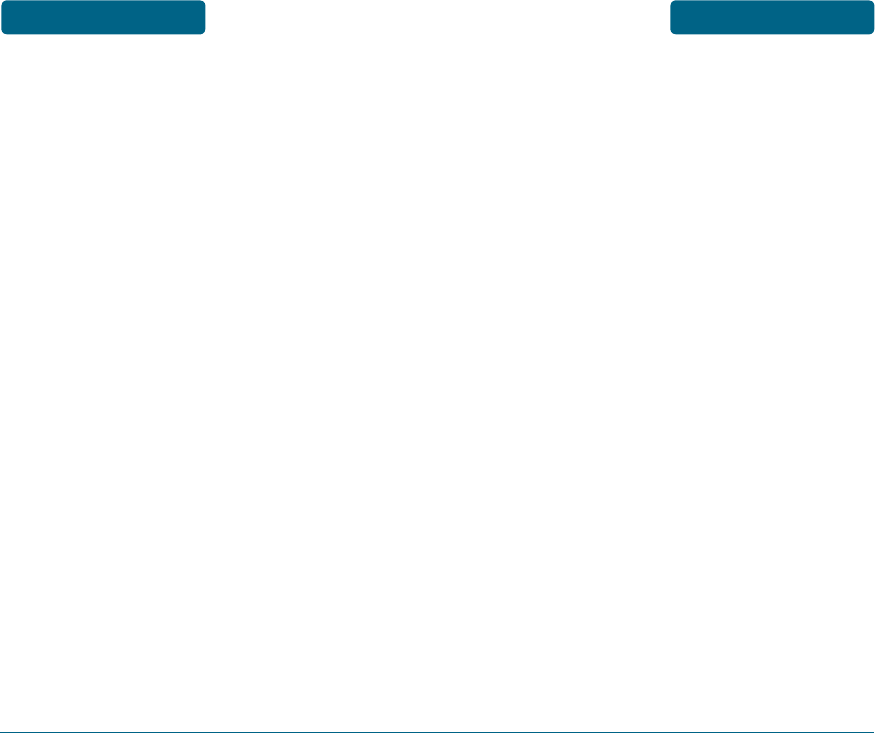
4 5
TABLE OF CONTENTS TABLE OF CONTENTS
WHEN A NEW MESSAGE ARRIVES .............. 75
VOICEMAIL .................................................. 75
SEND TXT MESSAGE .................................... 79
INBOX ........................................................... 82
DRAFTS ......................................................... 86
SENT ............................................................. 88
SETTINGS ...................................................... 93
TOOLS ..................................................... 101
CALENDAR ................................................. 101
ALARM ....................................................... 108
WORLD CLOCK .......................................... 110
NOTEPAD ................................................... 111
STOP WATCH ............................................. 113
CALCULATOR ............................................. 115
TIP CALCULATOR ....................................... 116
SETTINGS ...............................................118
SOUNDS SETTINGS ..................................... 118
PHONE SETTINGS ....................................... 128
PHONE INFO ...........................................138
MY NUMBER .............................................. 138
PHONE STATUS .......................................... 139
ICON LIST ................................................... 139
SW/HW VERSION ....................................... 140
VOICE TOOLS .........................................141
AVR (ADVANCED VOICE RECOGNITION) .. 141
CONTACT NAME ........................................ 142
REDIAL ....................................................... 144
VOICEMAIL ................................................ 144
SPEAKERPHONE ......................................... 145
SETTINGS .................................................... 145
CHAPTER 5. SAFETY AND WARRANTY ....149
SAFETY INFORMATION FOR WIRELESS
HANDHELD PHONES ............................... 150
SAFETY INFORMATION FOR FCC RF
EXPOSURE ..............................................161
SAR INFORMATION ................................ 163
FCC HEARING-AID COMPATIBILITY
(HAC) REGULATIONS FOR WIRELESS
DEVICES .................................................167
FDA CONSUMER UPDATE ......................171
PROTECT YOUR WARRANTY ..................189
AVOID POTENTIAL HEARING LOSS. ....... 191
12 MONTH LIMITED WARRANTY ...........195
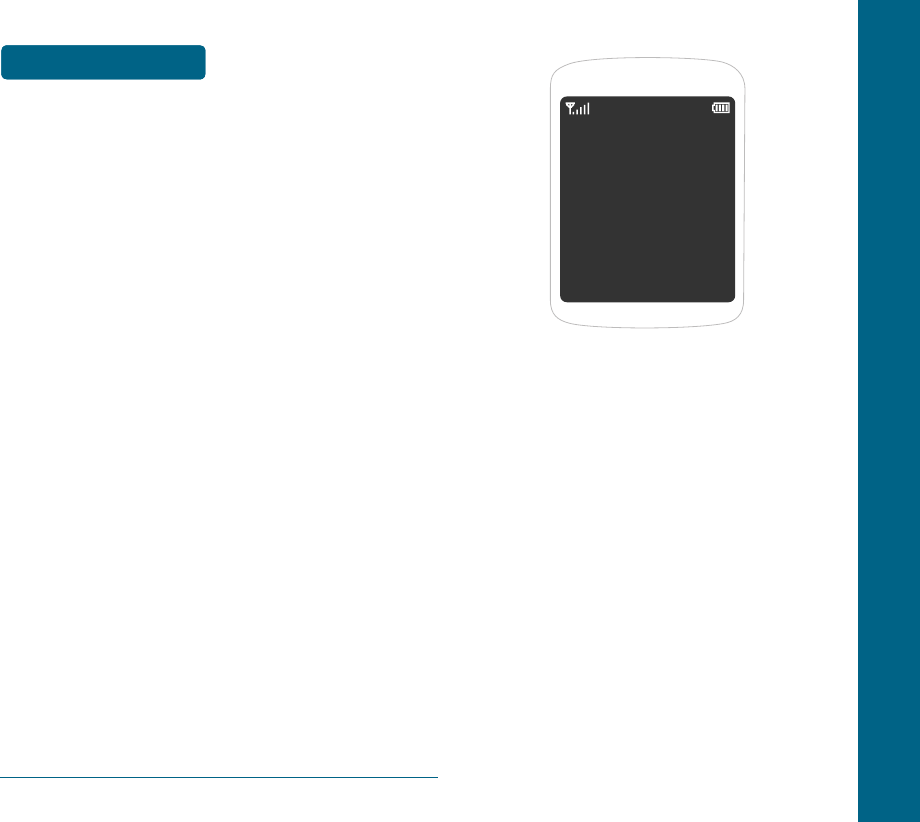
CHAPTER 1
BEFORE
USING
YOUR PHONE
This chapter provides important
information about using the Coupe
including:
INSIDE THE PACKAGE
HANDSET DESCRIPTION
DISPLAY INDICATORS
BATTERY USAGE
BATTERY HANDLING
INFORMATION
CHAPTER 1 BEFORE USING YOUR PHONE
TABLE OF CONTENTS
6
MEMO
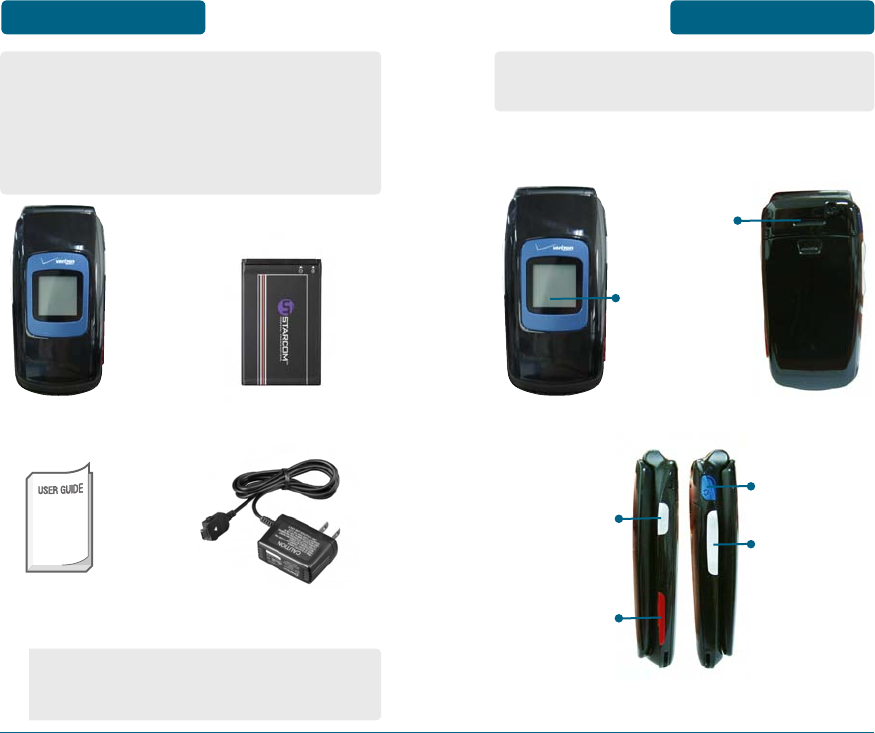
This package should include all items
pictured below. If any are missing or
different, immediately contact the
retailer where you purchased the cellular
telephone.
Handset
Travel AC/DC Adaptor
Standard Battery
User Guide
The actual phone may be different
from the picture.
The Coupe weighs 3.2 ounces and
measures 3.8” X 1.8” X 2.0”.
H
PHONE VIEW
Sub LCD
AVR Key
Charger Jack
Headset Jack
Volume Key
Phone
Speaker
BEFORE USING INSIDE THE PACKAGE HANDSET
DESCRIPTION BEFORE USING
8 9
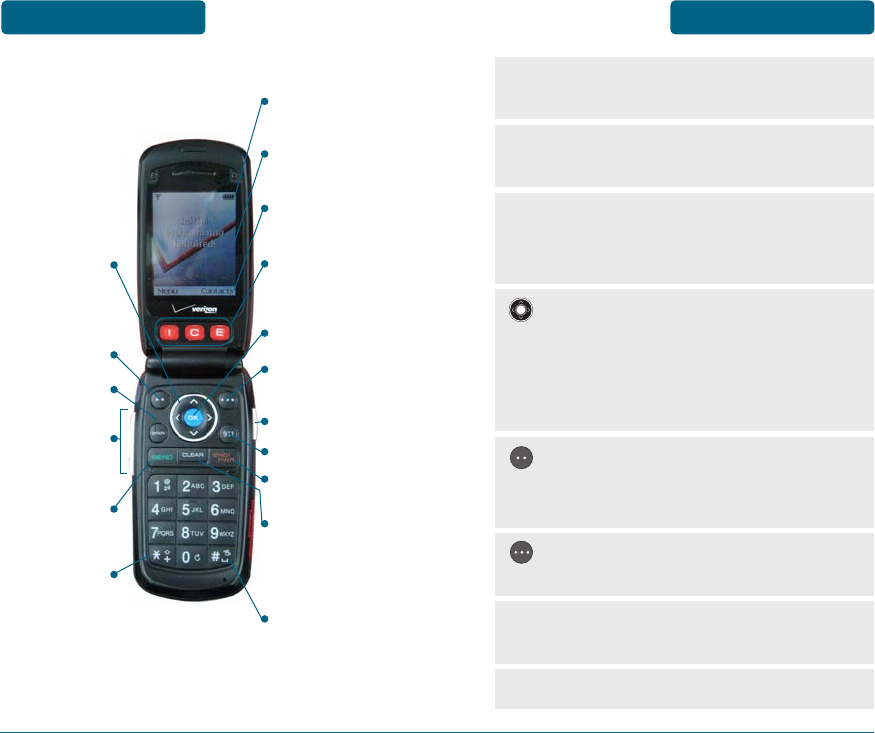
H
THE FUNCTION KEYS
Display
Indicators
Text &
Graphic Area
Soft Key
Indicators
Navigation
Key
Right Soft
Key
END Key
SEND Key
Vibrate Key
International
Key
CLR Key
Side Volume
Key
AVR Key
Left Soft Key OK Key
911 Hot Key
ICE (In Case of
Emergency)
Hot Key
Speakerphone
Key
: Press to access Contacts Menu or
function displayed on bottom line.
: Press to access the Main Menu
menu or the function displayed on the
bottom line.
: In Idle mode, press right/left/
up/down to access short cut keys.
Within a menu, use to scroll through
menu options, or to select a function
displayed on the screen.
Display Indicators: See page 13 for a list
of icons.
Text & Graphic Area: Displays messages
and indicator icons.
Soft Key Indicators: Shows the
functions currently assigned to each
soft key and displays some icons.
Speakerphone key: Press to turn
speakerphone On or Off.
911 Hot Key: Press and hold to call 911.
BEFORE USING HANDSET
DESCRIPTION
HANDSET
DESCRIPTION BEFORE USING
10 11
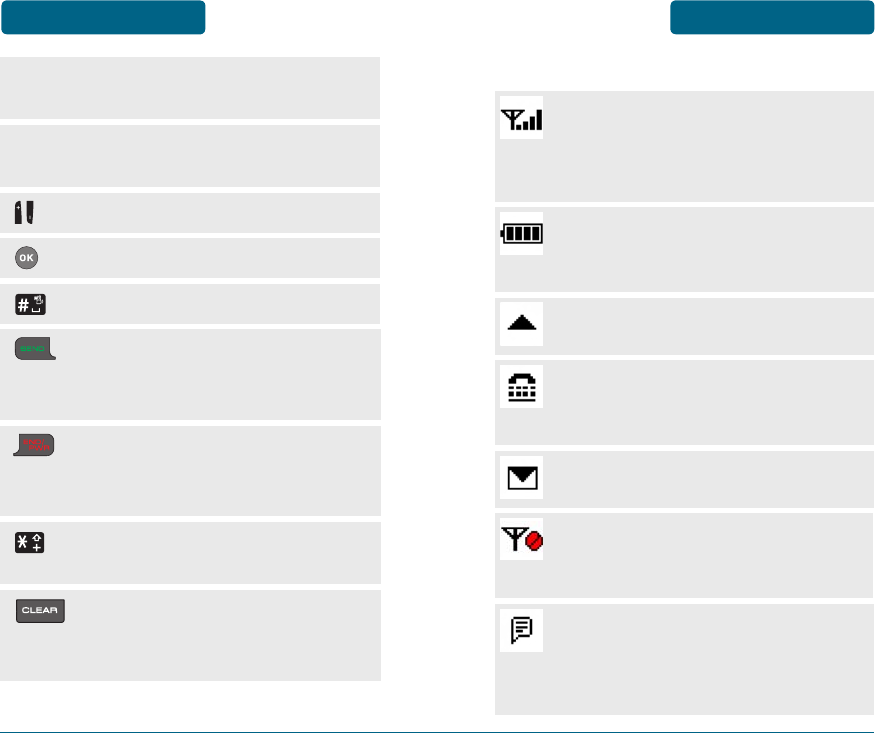
H
DISPLAY INDICATORS
New Message
New TEXT message.
No Service
Phone cannot receive a signal
from the system.
Signal Strength
Current signal strength: the more
lines, the stronger the signal. (1X
Mode/Digital Mode)
Roaming
Phone is out of home area.
TTY
Indicates your phone is active in
TTY mode.
Battery
Battery charging level – the more
blocks, the stronger the charge.
: Press to turn the phone on/off,
to terminate a call or to return to the
phone to idle mode.
: Press to make or receive a call.
In idle mode, press to view the Recent
Calls List.
: Press to clear a digit from the
display or to return to the previous
page.
: Press and hold to display a “+”
sign for international dialing.
Readout
This indicator is displayed only
when a prompt appears in the AVR
mode.
: Press and hold to enter Vib Mode.
: Press to adjust volume.
: Press to access the main menu.
AVR Key: Press and hold to enable
VoiceSignalTM.
ICE Hot Key: Press and hold to call an In
Case of Emergency phone number.
BEFORE USING HANDSET
DESCRIPTION
DISPLAY INDICATORS BEFORE USING
12 13
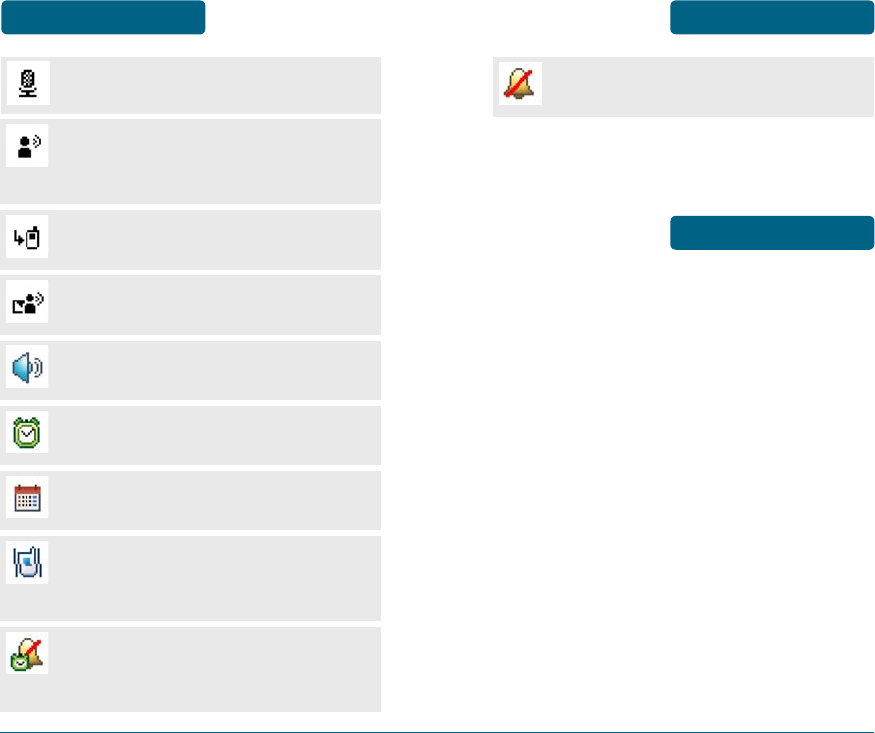
14 15
Voice Msg
Indicates you have voice message.
Missed Call
Indicates you have missed calls.
Voicemail
Indicates you have voicemail
message.
Alarm Only
Phone will alert you with an alarm
tone.
All Sounds Off
Ringer volume is set to off.
Vibrate Only
Phone will vibrate when call is
received.
Calendar Event
Event Alarm is active.
Speakerphone
Phone is in speakerphone mode.
Alarm Set
Appears when an alarm is set.
BEFORE USING DISPLAY INDICATORS
H
BATTERY INSTALLATION
Place the battery on the back of
the phone so the metal contacts
match up on the battery and in
the battery cavity.
Push the battery down into the
battery cavity until it locks into
place.
Place the battery cover over the
battery and slide up into place.
BATTERY USAGE BEFORE USING
Listening
Indicates AVR listening.
DISPLAY INDICATORS BEFORE USING
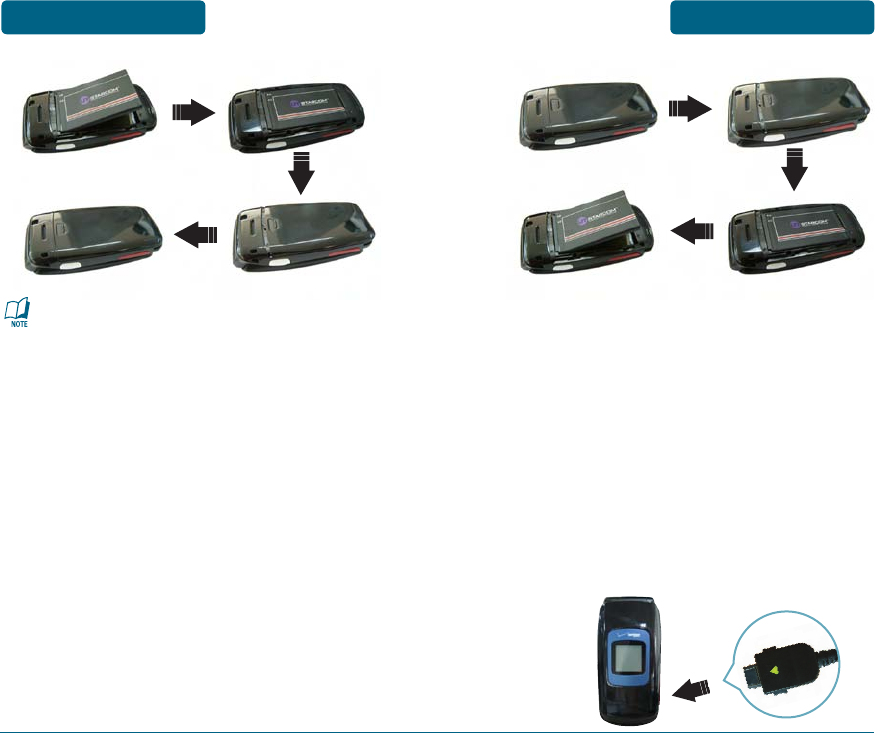
BEFORE USING BATTERY USAGE BATTERY USAGE BEFORE USING
16 17
H
BATTERY CHARGING
Plug the Travel AC/DC Adaptor
into a standard outlet.
Plug the other end of the Travel
AC/DC Adaptor into the charger
jack located on the lower right
side of your phone. The battery
must be installed onto the phone.
If the battery is not correctly placed
in the compartment, the handset
will not turn on and/or the battery
may detach during use.
H
BATTERY REMOVAL
Push down the release latch
button, then slide the battery
cover off the phone.
Lift the battery up and out of the
battery cavity.

•
When you charge the battery with
the phone power off, you will
see a charging status screen. You
cannot operate the phone until it
is powered on.
•
The battery is not charged at the
time of purchase.
•
Fully charge the battery before
use.
•
It is more efficient to charge the
battery with the handset powered
off.
•
The battery must be installed in
the phone in order to charge it.
•
Battery operating time gradually
decreases over time.
•
If the battery fails to perform
normally, you may need to replace
the battery.
BEFORE USING BATTERY USAGE BATTERY HANDLING
INFORMATION BEFORE USING
18 19
H
DO’s
•
Only use the approved battery and
charger for the Verizon Wireless
Coupe.
•
Only use the battery for its original
purpose.
•
Try to keep batteries in a
temperature between 41ºF (5ºC)
and 95ºF (35ºC).
•
If the battery is stored in
temperatures above or below the
recommended range, give it time
to warm up or cool down before
using.
•
Store the discharged battery in a
cool, dark and dry place.
•
Purchase a new battery when
the operating time of the current
battery has decreased gradually
over time.
•
Properly dispose of the battery
according to local laws.
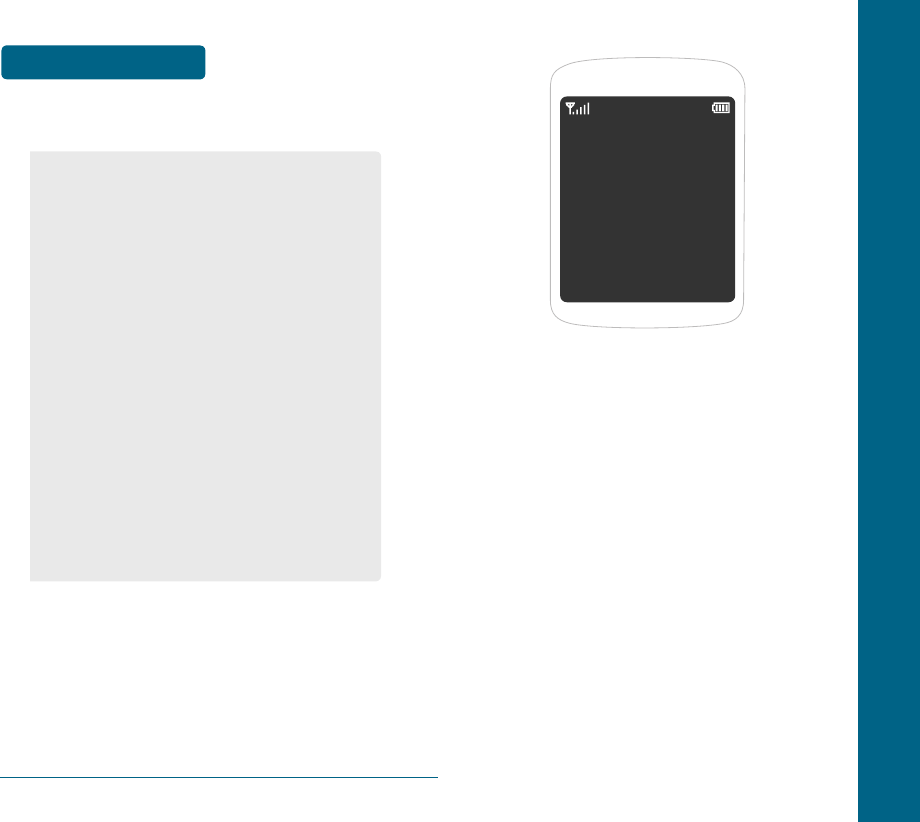
CHAPTER 2
BASIC
OPERATION
This chapter addresses and explains
the basic features of your cellular
telephone including:
TURNING THE PHONE ON / OFF
ACCESSING THE MENU
MENU SUMMARY
BASIC FUNCTIONS
DURING A CALL
MAKING AN EMERGENCY CALL
CHAPTER 2 BASIC OPERATION
20
BEFORE USING BATTERY HANDLING
INFORMATION
H
DON’Ts
•
Don’t attempt to disassemble the
battery – it is a sealed unit with no
serviceable parts.
•
Don’t accidentally short circuit
the battery by carrying it in your
pocket or purse with other metallic
objects such as coins, clips and
pens. This may critically damage
the battery.
•
Don’t leave the battery
in extremely hot or cold
temperatures. Otherwise, it could
significantly reduce the capacity
and lifetime of the battery.
•
Don’t dispose of the battery by
placing into a fire.
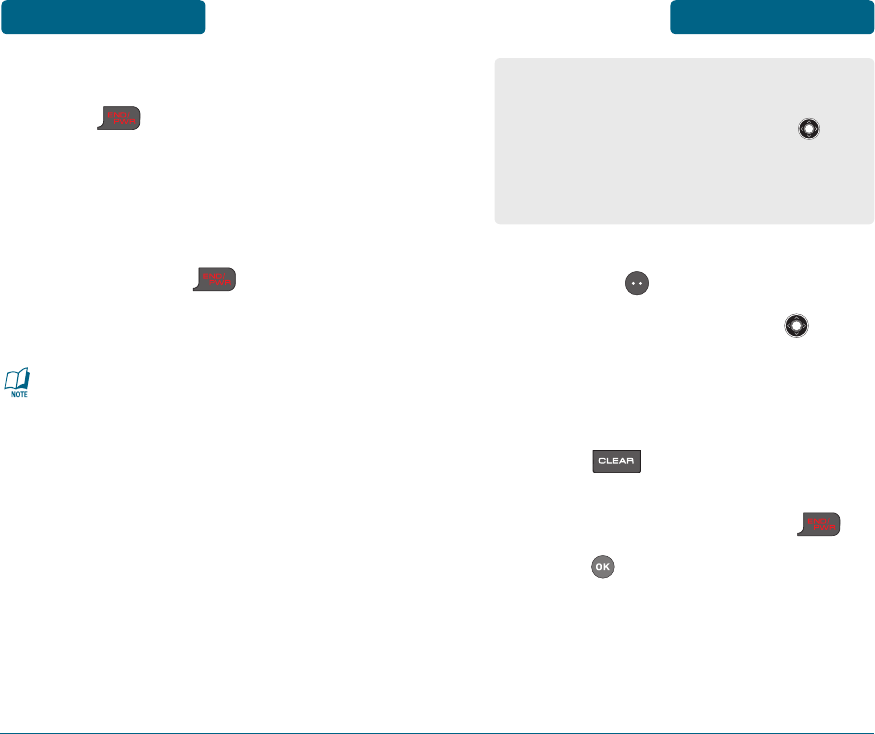
H
TURNING THE PHONE ON
Press until your Power On
logo appears on your internal
display and the tone sounds.
H
TURNING THE PHONE OFF
Press and hold until your
Power Off logo appears on the
internal display.
•
Immediately change or recharge
the battery when “Low Battery”
appears on the display. Memory
may possibly be damaged if the
phone turns off due to the battery
completely draining.
•
Turn the phone off before
removing or replacing the battery.
If the phone is on, unsaved data
may be lost.
To access the menu, press the Left
Soft Key [MENU].
Press the Navigation Key right,
left, up or down to scroll through
the menu.
To return to the previous page,
press .
To exit the current menu and
return to idle mode, press .
Press to enter a function when
its main page is displayed or press
its assigned number to have direct
access to the function.
Your phone can be customized via the
menu. Each function can be accessed
by pressing the Navigation Key up,
down, left or right. Or you can press
the number that corresponds with the
menu item.
BASIC OPERATION TURNING THE PHONE
ON / OFF
ACCESSING THE
MENU BASIC OPERATION
22 23
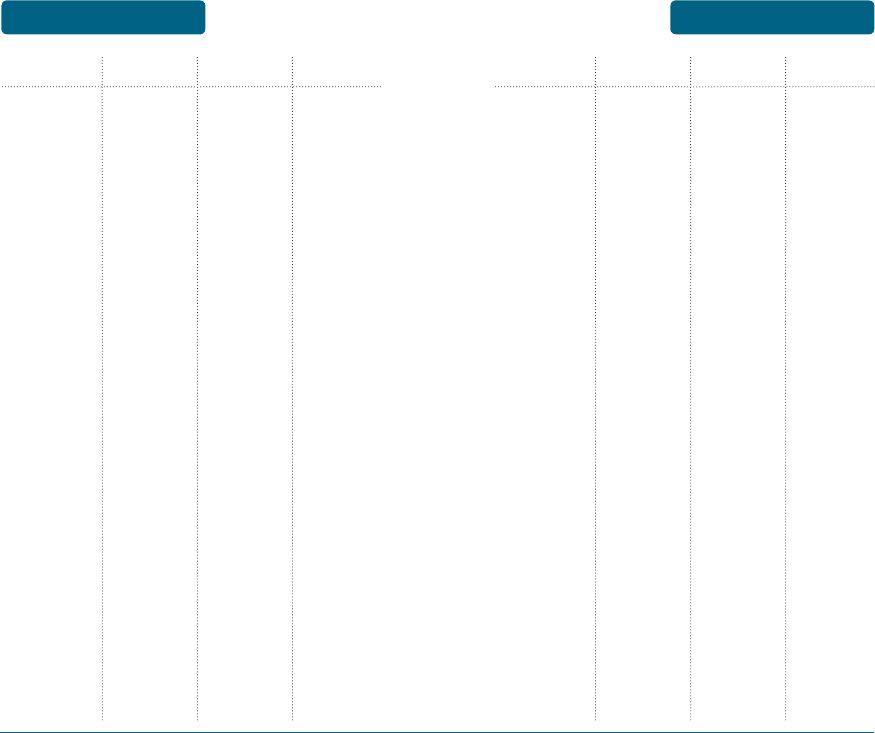
BASIC OPERATION MENU SUMMARY MENU SUMMARY BASIC OPERATION
24 25
MAIN MENU
1. Contacts
2. Recent
Calls
3. Messaging
2ND DEPTH
1. Contact
List
2. New
Contact
3. Edit
Contact
4. Erase
Contact
5. Speed
Dials
6. In Case of
Emergency
7. My Name
& Number
1. Missed
Calls
2. Dialed
Calls
3. Answered
Calls
4. All Calls
5. Call Timers
1. Voicemail
2. Send TXT
Message
3. Inbox
4. Drafts
3RD DEPTH
1. Contact
2. Enter
Number
4TH DEPTH MAIN MENU
4. Tools
5. Settings
2ND DEPTH
5. Sent
6. Settings
1. Calendar
2. Alarm
3. World
Clock
4. Notepad
5. Stop
Watch
6. Calculator
7. Tip
Calculator
1. Sounds
Settings
3RD DEPTH
1. Voicemail
Alert
2. TXT Alert
3. Signature
4. Entry
Mode
5. Auto Erase
1. Ringtone
2. Volume
3. Vibrate
Mode
4. Keypad
Volume
5. Voice
Commands
4TH DEPTH
1. Alert Tone
2. Reminder
1. Alert Tone
2. Reminder
1. Menu
Readout
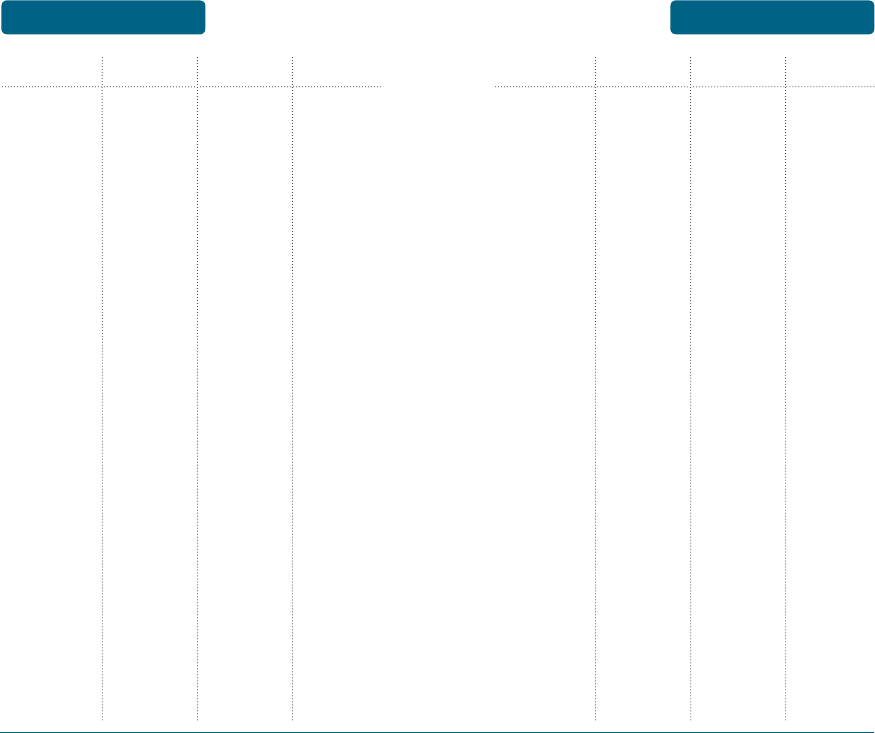
BASIC OPERATION MENU SUMMARY BASIC FUNCTIONS BASIC OPERATION
26 27
MAIN MENU
6. Phone
Info
2ND DEPTH
1. My
Number
2. Phone
Status
3. Icon List
4. SW/HW
Version
3RD DEPTH
7. Advanced
4TH DEPTH
4. Right
Direction
1. Language
2. Answer
Call
Options
3. Speed Dial
Call
4. TTY
5. DTMF
MAIN MENU 2ND DEPTH
2. Phone
Settings
3RD DEPTH
6. Voicemail
Alert Tone
7. TXT Alert
Tone
8. Advanced
1. Wallpaper
2. Display
Themes
3. Banner
4. Backlight
5. Dial Font
6. Shortcut
Keys
4TH DEPTH
2. Digit Dial
Readout
3. Launch
Keys
1. Attach
Accessory
2. Power
On/Off
3. Roam Tone
4. Minute
Beep
5. Call
Disconnect
1. Personal
2. Network
1. Up
Direction
2. Down
Direction
3. Left
Direction
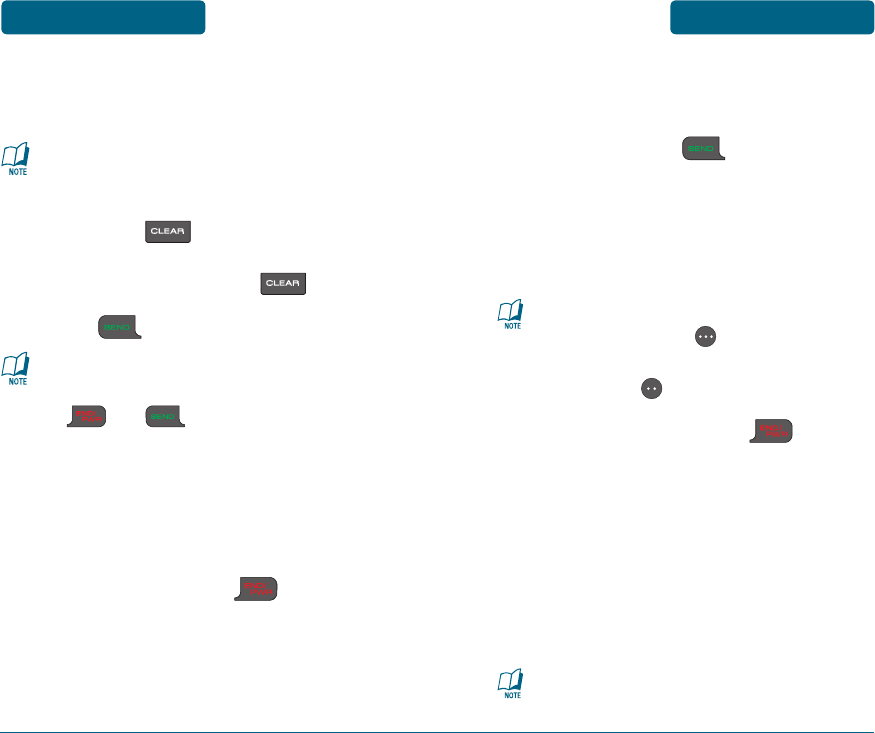
H
ANSWERING A CALL
When your phone rings or
vibrates, press to answer the
incoming call. (Depending on your
phone’s settings, you may also
answer incoming calls by opening
the phone or by pressing any key.)
•
To ignore incoming calls, press
Right Soft Key [IGNORE].
•
To silence the ringer, press Left
Soft Key [SILENCE].
To end the call, press twice.
H
CALLER ID
Identifies the person calling you by
displaying their phone number. If the
caller’s name and number are already
stored in your phone book, their name
and number will appear on the external
display.
The caller ID information is stored in
Recent Calls.
BASIC OPERATION BASIC FUNCTIONS BASIC FUNCTIONS BASIC OPERATION
28 29
H
MAKING A CALL
Enter a phone number.
To modify the phone number you
have entered:
•
Erase one digit at a time by
pressing .
•
Erase the entire number by
pressing and holding .
Press .
•
If “CALL FAILED” appears on the
display or the line is busy, press
or .
•
When you place or receive a call
from a phone number stored in
your contact list with a contact
name, the name and number will
be displayed.
To end a call, press .
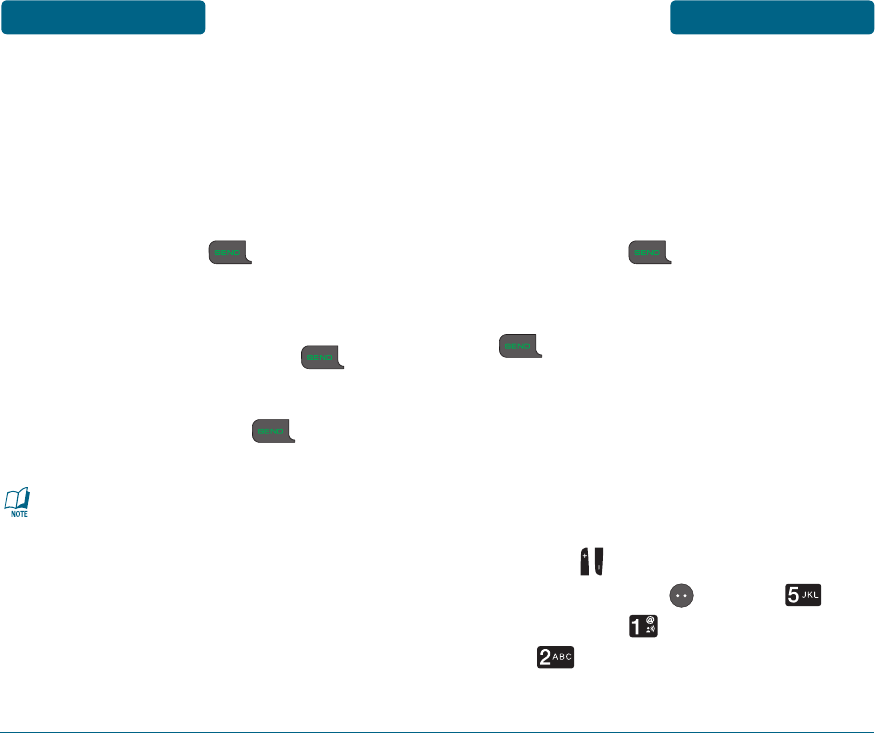
H
CALL WAITING
Notifies you of an incoming call when
you are already on a call by sounding
a beep tone and displaying the caller’s
phone number.
To answer another call while on the
phone, press .
This places the first call on hold. To
switch back to the first caller, press
again.
H
VOLUME ADJUSTMENT
To adjust the volume:
When your phone is not in
any menu or performing any
functions, press the Side Volume
Key up or down. Or, press
Left Soft Key [MENU]
Settings, Sounds Settings,
Volume.
BASIC OPERATION BASIC FUNCTIONS BASIC FUNCTIONS BASIC OPERATION
30 31
H
3-WAY CALLING
With 3-Way Calling, you can talk to two
people at the same time. When you
make a 3-Way Call, you will be charged
the normal airtime rates for both calls.
Enter the phone number you wish
to call and press .
When the person you called
answers, enter the second number
you wish to call and press .
When the second person you
called answers, press again
and all 3 of you can begin talking.
If one of the people you called
hangs up during your call, you and
the remaining caller stay connected.
If you initiated the call and are the
first to hang up, all three callers are
disconnected.
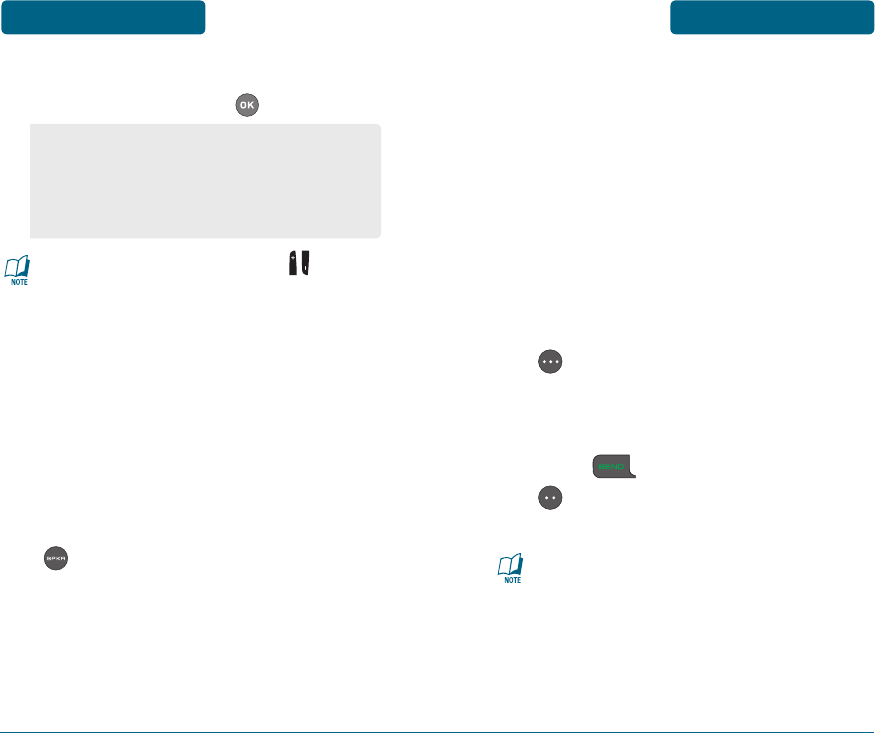
H
WAIT/2-SEC PAUSE
Pauses are used for automated systems
(i.e., voicemail, calling cards). Insert a
pause after a phone number then enter
another group of numbers. The second
set of numbers is dialed automatically
after the pause. This feature is useful for
dialing into systems that require a code.
To insert a pause, enter a phone
number then press Right Soft Key
[OPTIONS]. Select either a Add
2-Sec Pause (“P” appears) or a
Add Wait (“W” appears).
Press to dial or Left Soft Key
[SAVE] to store the number in
your Contacts.
Please refer to page 38 for more
details about storing a phone
number.
BASIC OPERATION BASIC FUNCTIONS BASIC FUNCTIONS BASIC OPERATION
32 33
Select one of the following
options, then press to save it.
Press the Side Volume Key up
or down to adjust Earpiece volume
during a call.
H
SPEAKERPHONE
The speakerphone feature lets you hear
audio through the speaker and talk
without holding the phone.
To activate the speakerphone in
idle mode or while on a call, press
.
The phone returns to normal
(Speakerphone Off) after ending
a call or when the phone is
turned off and back on.
•
All Sounds Off
•
Alarm Only
•
Low / Med-Low / Medium /
Med-High / High
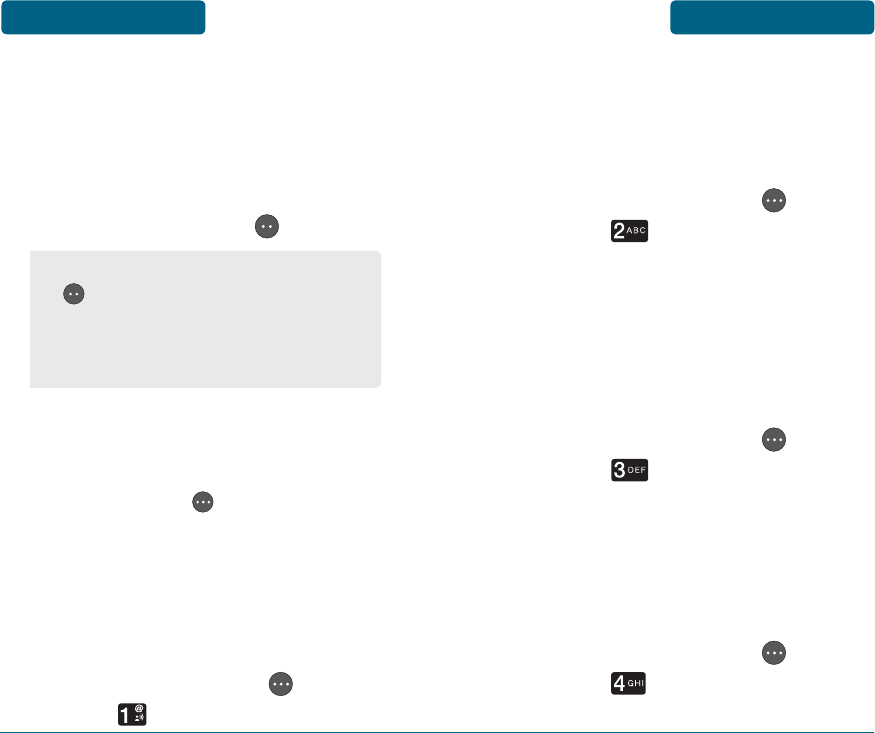
RECENT CALLS
Enables you to review the Recent Calls
List while on a call.
To view your Recent Calls List during
a call, press Right Soft Key
[OPTIONS], Recent Calls.
PHONE INFO
Enables you to view your phone’s
software and hardware information
while on a call.
To view phone information during
a call, press Right Soft Key
[OPTIONS], Phone Info.
MAIN MENU
Enables access the phone's main menu
while on a call.
To access the Main Menu during
a call, press Right Soft Key
[OPTIONS], Main Menu.
BASIC OPERATION DURING A CALL DURING A CALL BASIC OPERATION
34 35
H
MUTE (UNMUTE)
When you Mute a call, the caller cannot
hear you or any sounds from your side
but you can still hear them.
To turn on the Mute function during
a call, press Left Soft Key [MUTE].
H �
AVAILABLE OPTIONS DURING A
CALL
To display menu options during a call,
press Right Soft Key [OPTIONS].
CONTACT LIST
Enables you to review your Contacts list
while on a call.
To access your Contacts List during
a call, press Right Soft Key
[OPTIONS], Contact List.
•
To deactivate, press Left Soft Key
[UNMUTE].
•
The phone will automatically
unmute in Emergency Call or
Callback mode.
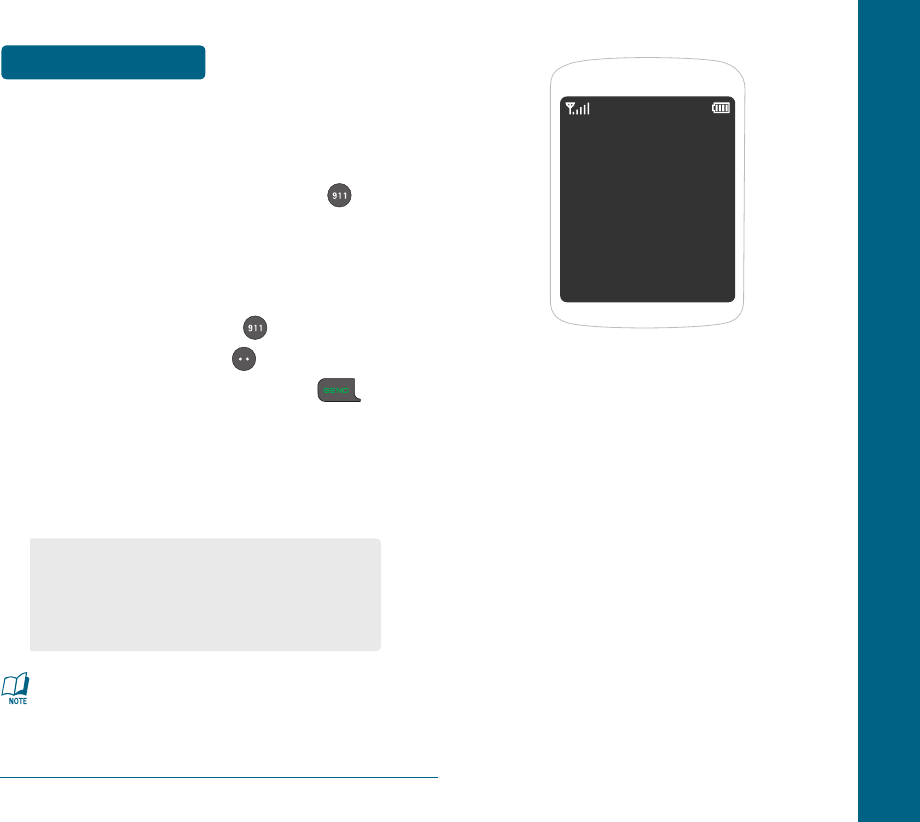
CHAPTER 3
MEMORY
FUNCTIONS
This chapter addresses memory
functions including:
STORING A PHONE NUMBER
ENTERING LETTERS, NUMBERS &
SYMBOLS
MAKING A CALL FROM THE PHONE
BOOK
CHAPTER 3 MEMORY FUNCTIONS
36
BASIC OPERATION MAKING AN
EMERGENCY CALL
The 911 feature puts the phone in the
Emergency Call Mode when you dial the
preprogrammed emergency number, 911,
or when you press the 911 Hot Key .
H �
911 USING ANY AVAILABLE
SYSTEM
Press and hold “911 ” and
press Left Soft Key [YES]. Or,
Enter “911” and then press .
The call connects.
The phone maintains the
Emergency Mode for 5 minutes.
The 911 call does not appear in the
Recent Call List.
While the phone is in the emergency
mode for 5 minutes, the phone can
receive an incoming call from any
available system.
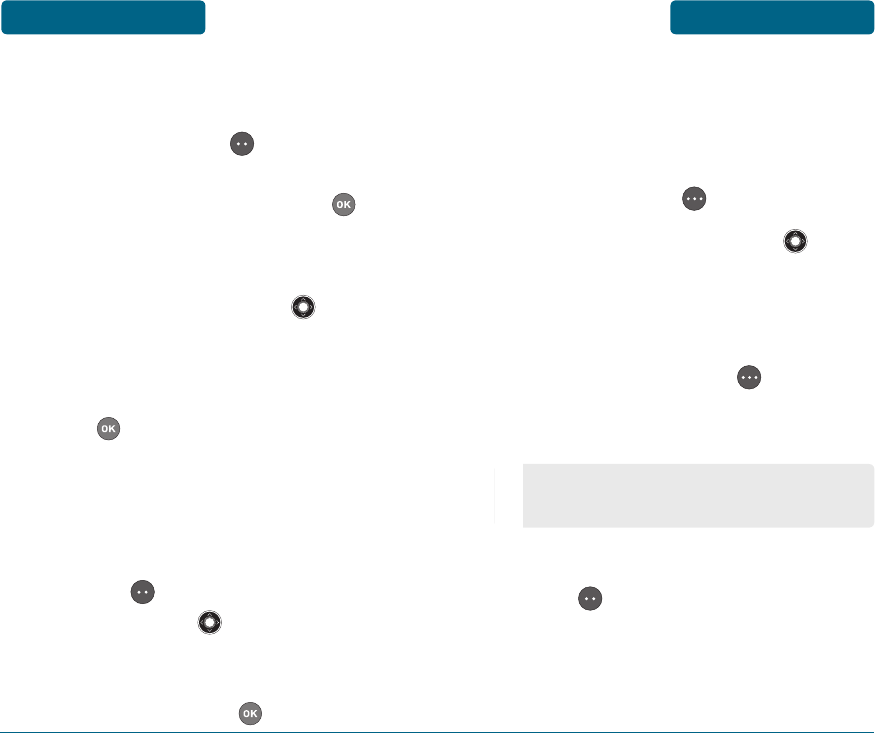
The phone book stores up to 500 entries.
Enter the phone number then
press Left Soft Key [SAVE].
Choose “New Contact” or
“Update Existing” then press
to select.
If “New Contact” is selected,
press the Navigation Key
up or down to choose the type
of number you’re adding, as
indicated by the Number Type.
Press to select.
If “Update Existing” is selected,
your Contact List is displayed.
Choose the entry to add the
phone number to, then press Left
Soft Key [SELECT]. Press the
Navigation Key up or down
to choose the type of number
you’re adding, as indicated by the
Number Type. Press to select.
Enter a name. Please refer to page
40 for more details on entering
letters, numbers & symbols. To
change the input mode, press
Right Soft Key [Abc].
Press the Navigation Key down
to select other options (Mobile1.2,
Home, Work, etc...).
If you entered a phone number,
press Right Soft Key [OPTIONS]
to select one of the following
options:
To store the entry, press Left Soft
Key [SAVE]. “Contact Saved”
or ”Contact Updated” will be
displayed.
•
Add 2-Sec Pause
•
Add Wait
MEMORY FUNCTIONS STORING A PHONE
NUMBER
STORING A PHONE
NUMBER BASIC OPERATION
38 39
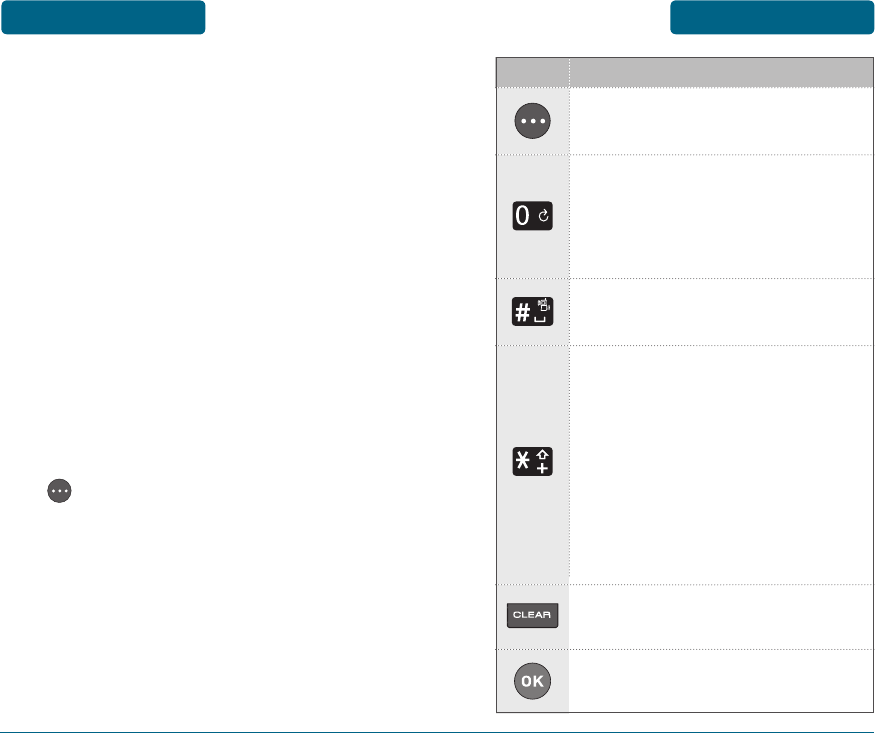
The input mode (Alpha editor) will
automatically be activated when
necessary to enter letters and
numbers. There are 5 available modes
Standard input mode (Abc) and
standard all capitals (ABC), T9Word
input mode (Word), Numeric mode
(123), and Symbol mode (Symbols).
The input mode indicator appears on
the upper right of the display when
letters and numbers are entered. To
select the desired input mode among
the 5 modes below, press Right Soft
Key [Abc], then enter letters and
numbers.
The following illustrates the function
assigned to each key in the Alpha
Editor.
Abc - Press to change mode.
[Abc][ABC][123][Word][Symbols]
OK - Confirm the letters and
numbers you entered.
Clear - Press to delete a charac-
ter to the left of the cursor.
KEY FUNCTION
Space - Press to accept a word
and add a space.
Caps Lock - Press to select a
letter case of the standard text
input or T9 text input mode.
[Abc], [ABC] and [abc] indicate
the standard text input. [Word],
[WORD] and [word] indicate the
predictive text input. Press and
hold to change mode.
Next - Press to view the next
matching word if the highlight-
ed word is not the word you
intended in Word input mode.
MEMORY FUNCTIONS ENTERING LETTERS,
NUMBERS & SYMBOLS
ENTERING LETTERS,
NUMBERS & SYMBOLS BASIC OPERATION
40 41
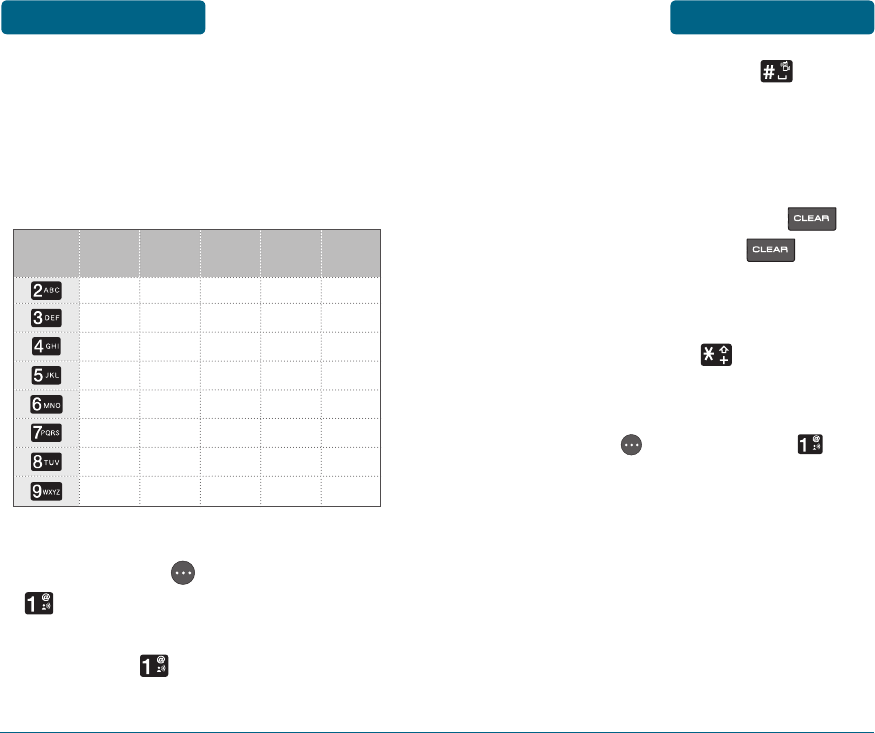
H
STANDARD INPUT MODE
Use the number keys to enter letters,
numbers and characters.
Enter letters using the key pad as
follows:
To change the input mode, press
Right Soft Key [OPTIONS], then
Entry Mode. When entering
special character such as . @ ? ! - , &
: ’ / 1, press repeatedly.
Press
1 Time
Press
2 times
Press
3 times
Press
4 times
Press
5 times
Key Pad
A
D
G
J
M
B
E
H
K
N
C
F
I
L
O
2
3
4
5
6
A
D
G
J
M
P
T
W
Q
U
X
R
V
Y
S
8
Z
7
T
9
To enter a space, press . The
cursor will automatically move to
the next space.
Repeat until letters are entered.
To delete one digit, press .
If you press and hold , it will
delete characters up to last space.
To change from lowercase to
uppercase, press .
FOR EXAMPLE:
Select Abc mode by pressing Right
Soft Key [Options], then
Entry Mode.
When you select this mode, the Abc
icon appears as a visual confirmation.
•
Find the key that corresponds to
the letter you want to enter.
•
Press it as many times as needed
for the letter to appear on the
screen.
MEMORY FUNCTIONS ENTERING LETTERS,
NUMBERS & SYMBOLS
ENTERING LETTERS,
NUMBERS & SYMBOLS BASIC OPERATION
42 43
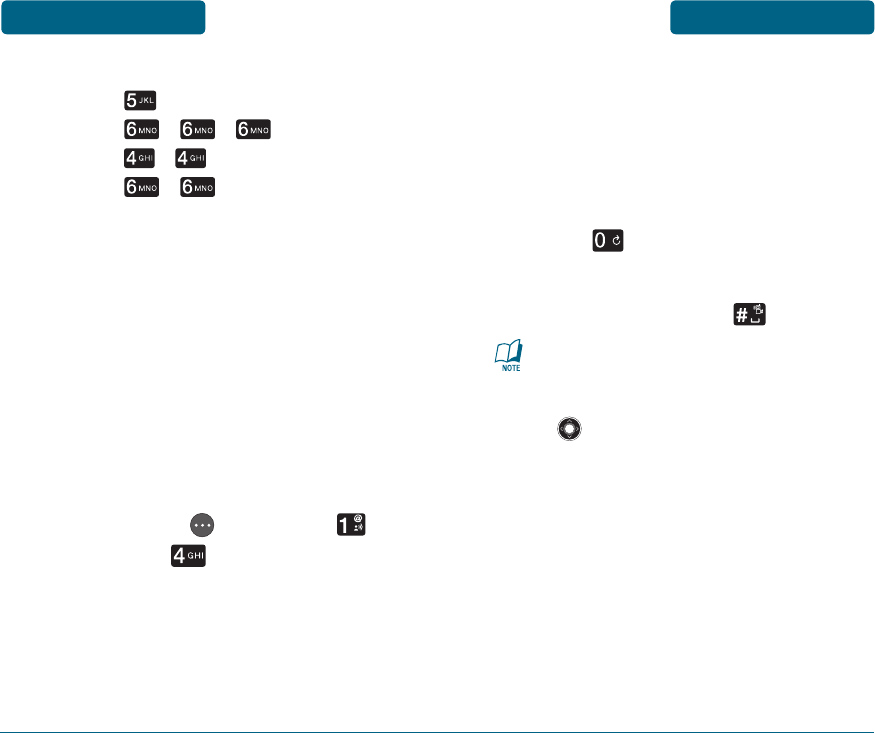
•
To enter the name “John”:
Press [ ] J
Press [ , , ] o
Press [ , ] h
Press [ , ] n
H
WORD INPUT MODE
The Word input mode incorporates a
built-in-dictionary to determine a word
based on the entered characters. A word
can be entered more quickly by pressing
a key once per character.
Create a new TXT Message. See
instructions on page 79.
Select the Word mode by pressing
Right Soft Key [OPTIONS],
Entry Mode, Word.
Press a digit key once to enter the
character you want then enter all
the characters to input the word
you want.
To view the next matching word,
press .
To accept the matching word and
enter a space, press .
To enter a compound word:
•
Enter the first part of the word
and then press the Navigation Key
right to accept it.
•
Enter the last part of the word
and then press to enter the word.
FOR EXAMPLE:
To enter “Hello Bill” in Word input
mode:
When you select this mode, the
Word icon appears as a visual
confirmation.
MEMORY FUNCTIONS ENTERING LETTERS,
NUMBERS & SYMBOLS
ENTERING LETTERS,
NUMBERS & SYMBOLS BASIC OPERATION
44 45
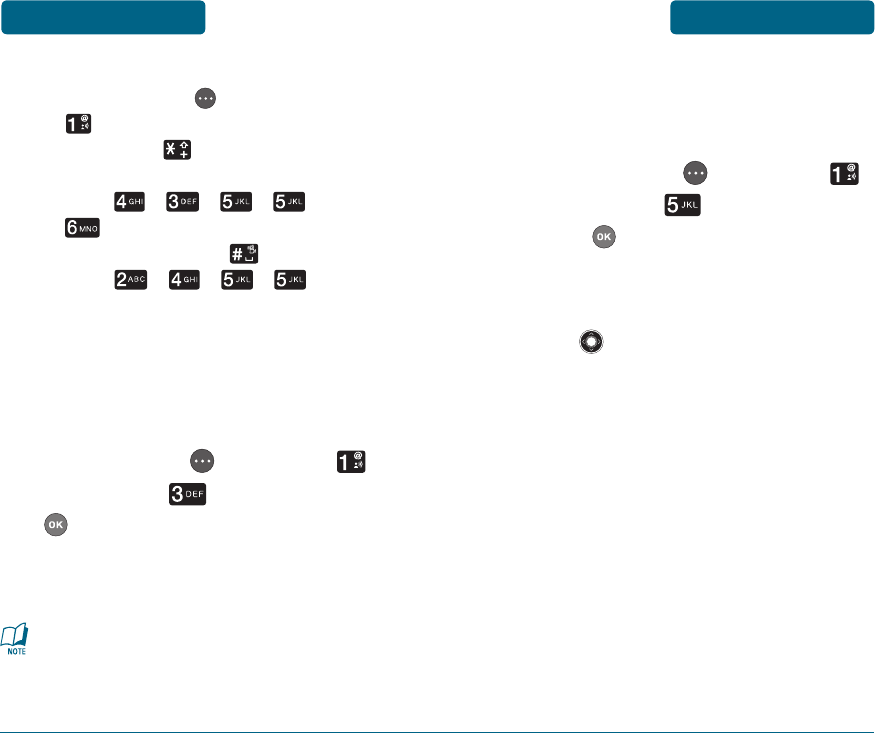
H
SYMBOL MODE
Allows you to enter symbols.
Select Symbol mode by pressing
Right Soft Key [OPTIONS],
Entry Mode, Symbols, then
press [OK].
Select the symbol you want to
enter by pressing the Navigation
Key right, left, up or down.
•
After you enter the 1st letter, press
Right Soft Key [OPTIONS], then
Entry Mode to select input
mode and to choose the
lower case (Word).
•
Press , , , ,
and you will see “Hello”
highlighted. Press to select it.
•
Press , , , until
you see “Bill” highlighted.
H
NUMERIC MODE
Allows you to enter numbers.
Select Numeric mode by pressing
Right Soft Key [OPTIONS],
Entry Mode, 123, then press
[OK].
To enter a number, press its
corresponding digit key.
To insert a number while in “Word“
or “Abc“ mode, press and hold the
desired number key.
MEMORY FUNCTIONS ENTERING LETTERS,
NUMBERS & SYMBOLS
ENTERING LETTERS,
NUMBERS & SYMBOLS BASIC OPERATION
46 47
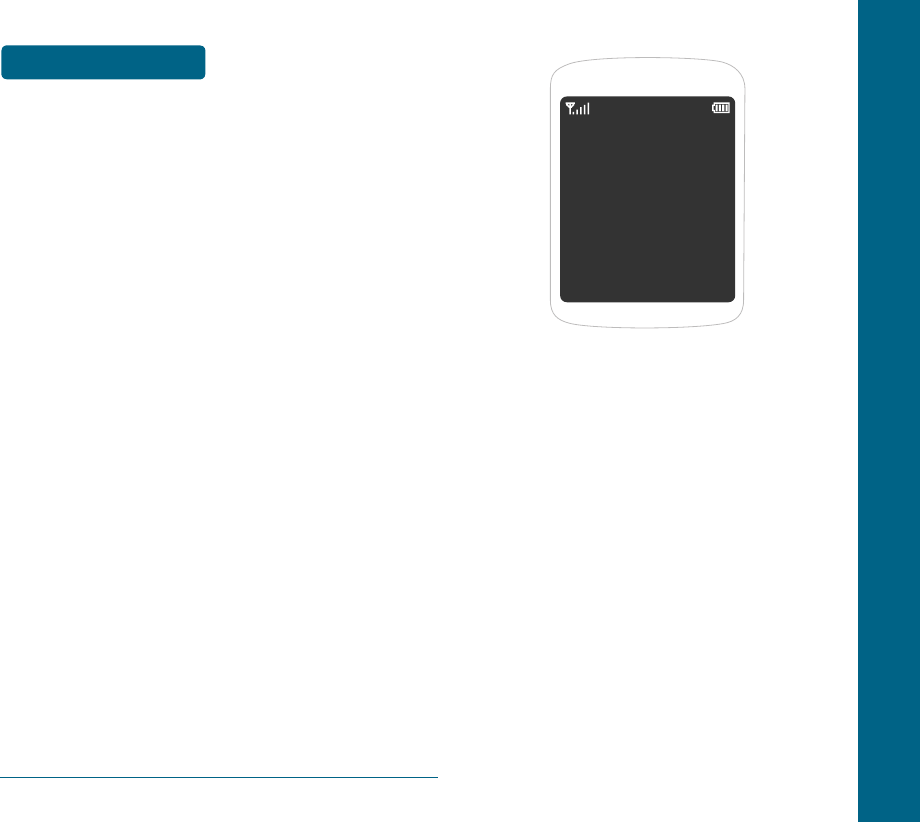
CHAPTER 4
MENU
FUNCTIONS
This chapter addresses accessing the
menu and using its functions and
features to customize your phone.
CONTACTS
RECENT CALLS
MESSAGING
TOOLS
SETTINGS
PHONE INFO
VOICE TOOLS
CHAPTER 4 MENU FUNCTIONS
48
MEMO
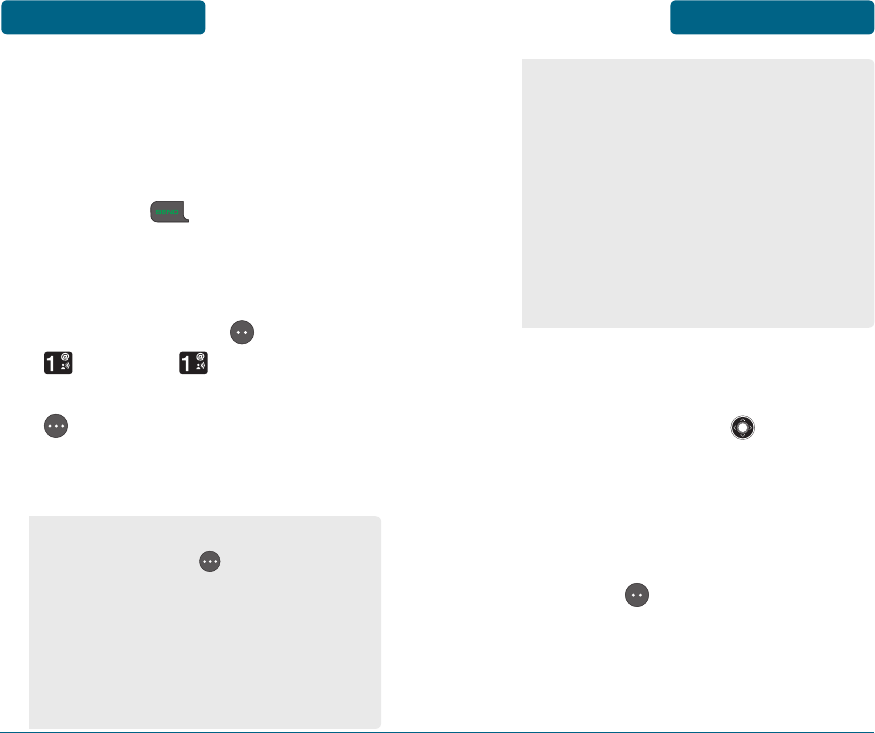
Stores up to 500 entries.
Entries can be retrieved by name.
H
CONTACT LIST
Retrieves an entry by name and calls by
simply pressing . You can review all
the entries stored in your Contact List or
quickly find an entry by entering a name
or its character string.
Press Left Soft Key [MENU],
Contacts, Contact List. Or
in idle mode, press Right Soft Key
[CONTACTS].
The list of names in your phone
book is displayed alphabetically.
•
To use and manage contacts, press
Right Soft Key [OPTIONS] then
select:
1. New Contact: To add a New
Contact.
2. Edit Contact: To edit a contact.
3. Erase Contact: To delete a
contact.
4. Set as Emergency: To set as an In
Case of an Emergency number.
5. Send TXT Message: To create a
TXT message.
6. Erase All: To delete all names in
the contact list.
•
To set as emergency number, select
“In Case of Emergency“. Please
refer to page 62 for more details
on “In Case of Emergency“.
Enter a name or part of a name or
scroll through the list by pressing
the Navigation Key up or
down. Please refer to page 40 for
more details on entering letters,
numbers & symbols.
To show entry details, press Left
Soft Key [VIEW].
MENU FUNCTIONS CONTACTS CONTACTS MENU FUNCTIONS
50 51
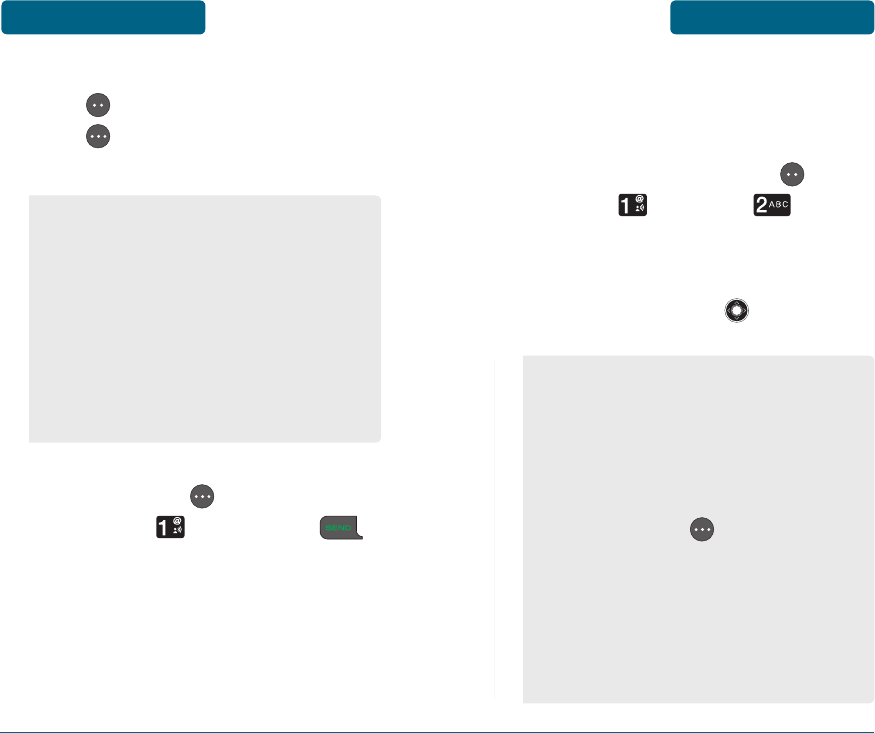
52 53
To edit the entry, press Left Soft
Key [EDIT]. Press Right Soft
Key [OPTIONS] to see the
options below:
To call the selected number, press
Right Soft Key [OPTIONS] and
then select Call or press .
1. Call: To call the contact.
2. Set Speed Dial: To assign a speed
dial.
3. Add Picture ID: To add a picture ID.
4. Set as Default: To set as default
call number.
5. Erase Contact: To delete a contact.
6. Send TXT Message: To create a
TXT message.
H
NEW CONTACT
Adds a new contact entry.
To add a new entry to the phone
book, press Left Soft Key
[MENU], Contacts, New
Contact.
To enter a name or number, press
the Navigation Key up or down
to select the contact fields.
•
Contact Fields: Name / Mobile1 /
Home / Work / Mobile2 / Other /
Ringtone / Picture.
•
Under “Mobile 1”, “Mobile 2”,
“Home”, “Work” or “Other” input
the phone number, then press the
Right Soft Key [OPTIONS], to
access the following:
1. Add 2-Sec Pause
2. Add Wait
•
Please refer to page 40 for
more details on entering letters,
numbers & symbols.
MENU FUNCTIONS CONTACTS CONTACTS MENU FUNCTIONS
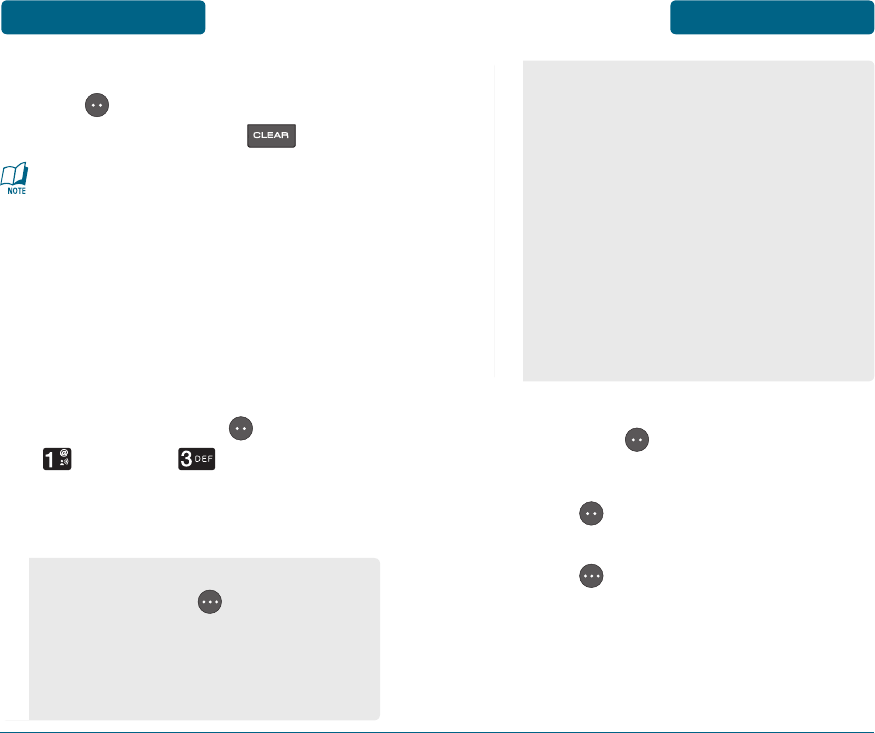
To show entry details, press Left
Soft Key [VIEW].
To edit the entry, press Left Soft
Key [EDIT]. To return to the
previous page, press Right Soft
Key [CANCEL].
3. Erase Contact: To delete a
contact.
4. Set as Emergency: To set as an In
Case of an Emergency number.
5. Send TXT Message: To create a
TXT message.
6. Erase All: To delete all name in
the contact list.
•
To set as emergency number, select
“In Case of Emergency“. Please
refer to page 62 for more details
on “In Case of Emergency“.
To save the entry, press Left Soft
Key [SAVE]. To return to the
previous page, press .
If only a phone number is entered
and the name field is left blank, the
contact will still be saved and the
Contact List will display the phone
number.
H
EDIT CONTACT
To change the information you have
saved for a Contact:
Press Left Soft Key [MENU],
Contacts, Edit Contact.
The list of names in your phone
book is displayed alphabetically.
•
To use and manage Contacts, press
Right Soft Key [OPTIONS] then
select:
1. New Contact: To add a New
Contact.
2. Edit Contact: To edit a contact.
MENU FUNCTIONS CONTACTS CONTACTS MENU FUNCTIONS
54 55
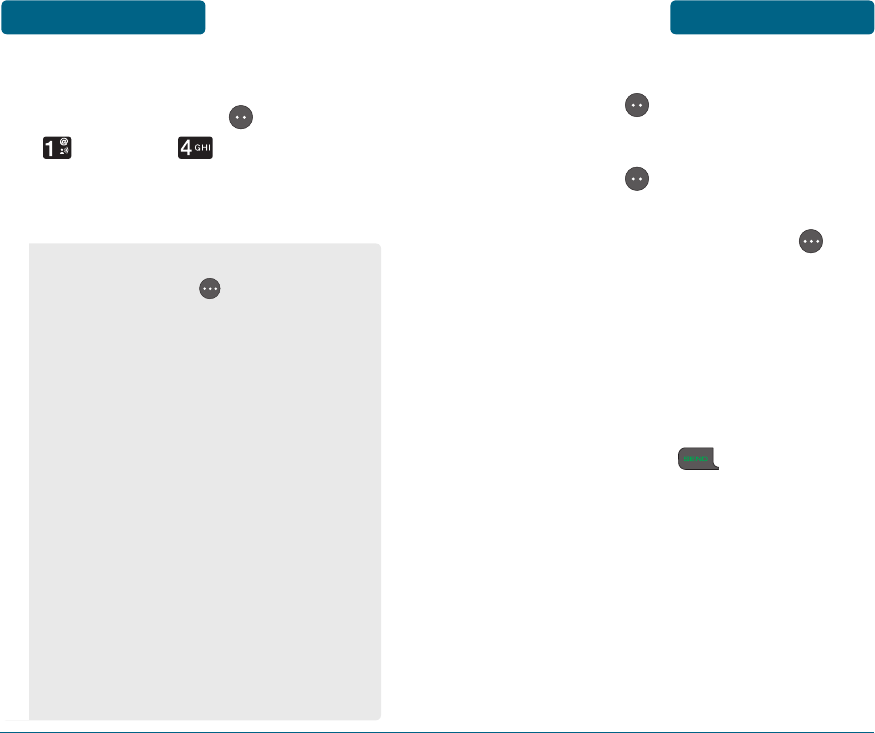
H
ERASE CONTACT
Press Left Soft Key [MENU],
Contacts, Erase Contact.
The list of names in your phone
book is displayed alphabetically.
•
To use and manage contacts, press
Right Soft Key [OPTIONS] then
select:
1. New Contact: To add a New
Contact.
2. Edit Contact: To edit a contact.
3. Erase Contact: To delete a
contact.
4. Set as Emergency: To set as an In
Case of an Emergency number.
5. Send TXT Message: To create a
TXT message.
6. Erase All: To delete all contact
list.
•
To set as emergency number, select
“In Case of Emergency“. Please
refer to page 62 for more details
on “In Case of Emergency“.
To show entry details, press Left
Soft Key [VIEW].
To delete the entry, press Left
Soft Key [ERASE].
To return to the previous
page, press Right Soft Key
[CANCEL].
H
SPEED DIALS
In idle mode, calls can be placed
to numbers stored in speed dial by
pressing & holding the location number
on the key pad or press location
number, then press . For a 2-digit
location number, press the first number
and then press and hold the second
number.
Speed Dial 1 is assigned to voicemail
and cannot be changed.
Speed Dials, 97, 98, and 99 are preset to
access Verizon Wireless phone account
information.
MENU FUNCTIONS CONTACTS CONTACTS MENU FUNCTIONS
56 57
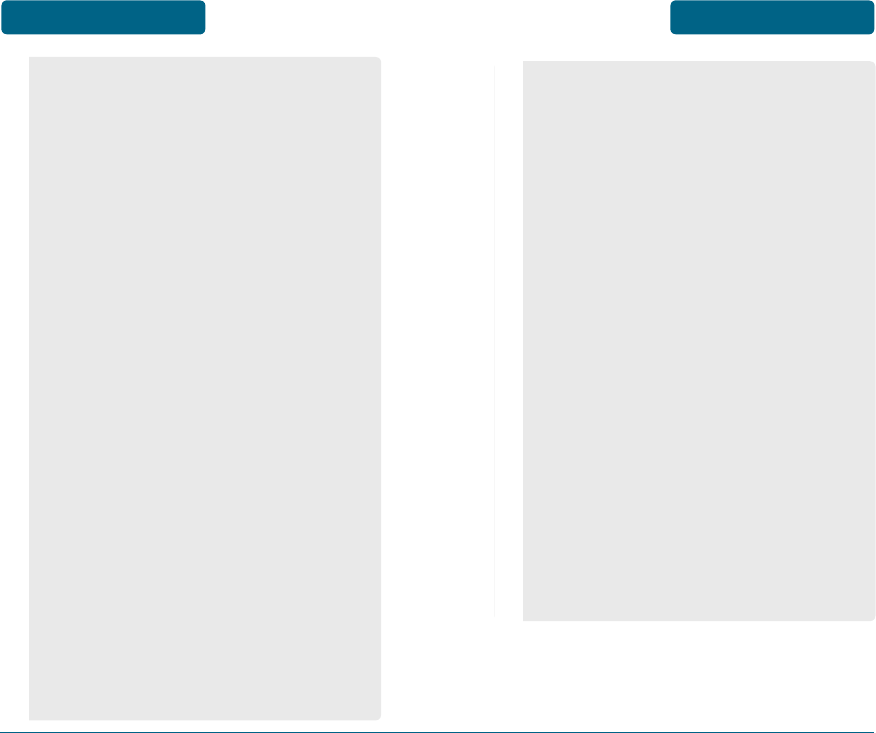
58 59
•
#BAL/Balance: #BAL is a VZW
Customer Service VRU number
(Free call) that provides customers
information on their Verizon
Wireless billing balance. When
a customer calls #BAL/#225
from their mobile phone, once
connected (3 seconds or less), the
user will have the option to:
- Stay on the line - the VRU
system will read balance
information in detail, along with
some explanation to the user.
- Hang-up - the VRU system
will automatically send user a
SMS Message with the balance
information to the device.
•
#MIN/Minutes Usage: #MIN is
a VZW Customer Service VRU
number (Free call) that provides
customers information on their
Verizon Wireless usage. When
the user calls #MIN/#646 from the
device and successfully connects to
the VRU system, the user will have
the option to:
- Stay on the line - the VRU
system will read usage
information in detail, along with
some explanation.
- Hang-up - the VRU system
will automatically send an
SMS message with the usage
information to the device.
•
#PMT/Payment: #PMT is A VZW
Customer Service VRU number
(Free call) that allows user to
make a bill payment, either with
a payment option they have
already set up, or using a new,
one time payment option. When
the user dials #PMT/#768 from the
device, and successfully connects
to the VRU system, it (the system)
will walk the user through the
payment option.
MENU FUNCTIONS CONTACTS CONTACTS MENU FUNCTIONS
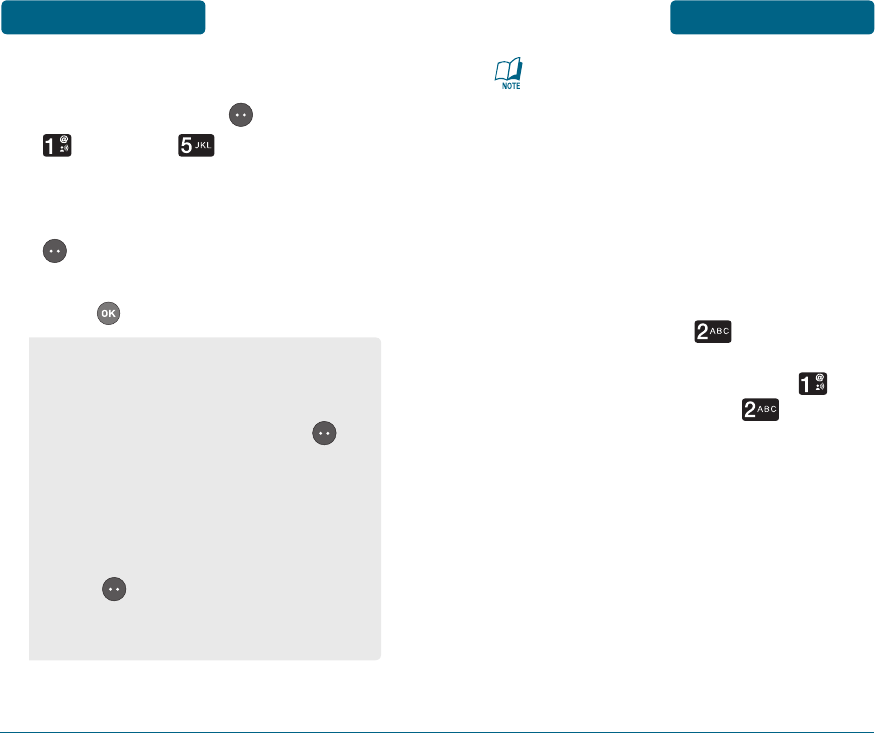
To save a contact to Speed Dial:
Press Left Soft Key [MENU],
Contacts, Speed Dials.
To assign a phone number to
a location, press Left Soft Key
[ASSIGN] then choose “From
Contacts” or “Enter Number”.
Press to select.
•
In idel mode long press 6 and if
no phone number is stored in
the location entered, “Location
Not Assigned. Assign Now?” will
appear on the screen.
•
To call an assigned number, press
& hold the last digit of the speed
dial # in idel mode.
For example, to call the telephone
number assigned to location #2,
press and hold . To call the
telephone number assigned to
location #12, quickly press ,
then press and hold .
ONE-TOUCH DIALING:
1-9: Press and hold the corresponding
memory number for more than 1
second.
TWO-TOUCH DIALING:
10-22, 97-99: Press the first digit and
second digits of the
memory number short and
long respectively.
1. From Contacts: Search for a phone
number which is stored in the
contacts list. To assign speed dial
number press Left Soft Key
[VIEW], and “Speed Dial Number
Assigned” will be displayed.
2. Enter Number: To store the new
phone number in contacts. To save
or assign a number press Left Soft
Key [Assign] and “Contact
Saved and Added as Speed Dial
Number” will be displayed.
MENU FUNCTIONS CONTACTS CONTACTS MENU FUNCTIONS
60 61
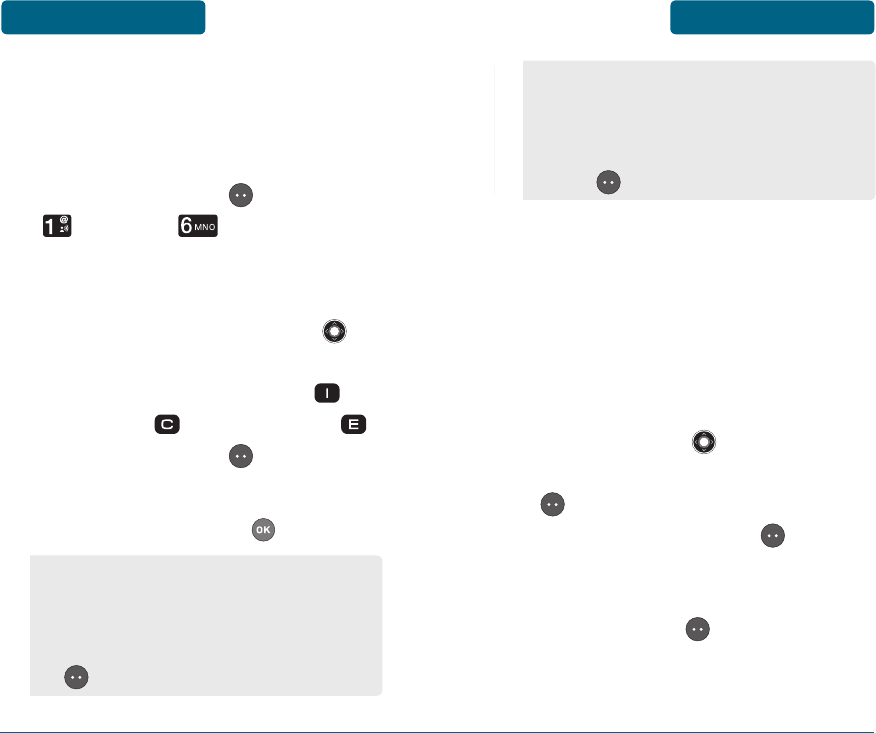
H
IN CASE OF EMERGENCY
Your phone has a special menu to
organize your emergency contacts and
information.
Press Left Soft Key [MENU],
Contacts, In Case of
Emergency.
Select one of the entries by
pressing the Navigation Key up
or down. To set a new emergency
number, choose Contact 1 ( ),
Contact 2 ( ) or Contact 3 ( ).
Press Left Soft Key [ASSIGN].
Select “From Contacts” or “Enter
Number”, then press .
1. From Contacts: Search for a phone
number which stored in your
Contacts List. To assign from the
saved number press Left Soft Key
[Select].
PERSONAL INFO
You can use the “Personal Info” field
to add personal notes, including
allergies, medications and other
health information. If you want to
add emergency personal info, press
the Navigation Key up or down to
select “Personal Info“. Press Left Soft
Key [VIEW]. Choose Note 1, 2 or
3, then press Left Soft Key [ADD].
Enter a special note that would prove
useful in case of an emergency, then
press Left Soft Key [SAVE] to save
it.
MENU FUNCTIONS CONTACTS CONTACTS MENU FUNCTIONS
62 63
2. Enter Number: To store a number
not stored in your Contacts List as
a new emergency phone number
in contacts. To save press Left Soft
Key [Save].
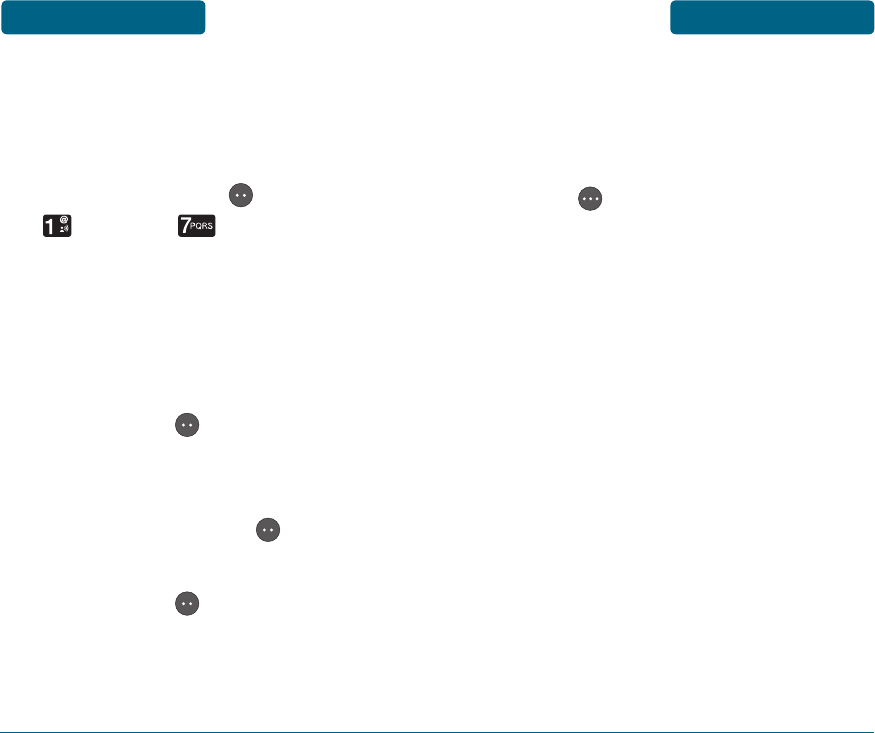
64 65
H
MY NAME & NUMBER
Create your own business card, so that
you can send all your details upon
request by TXT message.
Press Left Soft Key [MENU],
Contacts, My Name &
Number.
Enter your name in the “My
Name” field. Please refer to page
40 for more details on entering
letters, numbers & symbols. Press
Left Soft Key [SAVE].
Your My Name & Number
information is displayed. To edit
it, press Left Soft Key [EDIT].
Edit the information then press
Left Soft Key [SAVE].
To send your My Name & Number
information to someone via
messaging from the My Name &
Number menu, press Right Soft
Key [SEND]. Follow directions
for sending a new message on
page 79.
MENU FUNCTIONS CONTACTS CONTACTS MENU FUNCTIONS
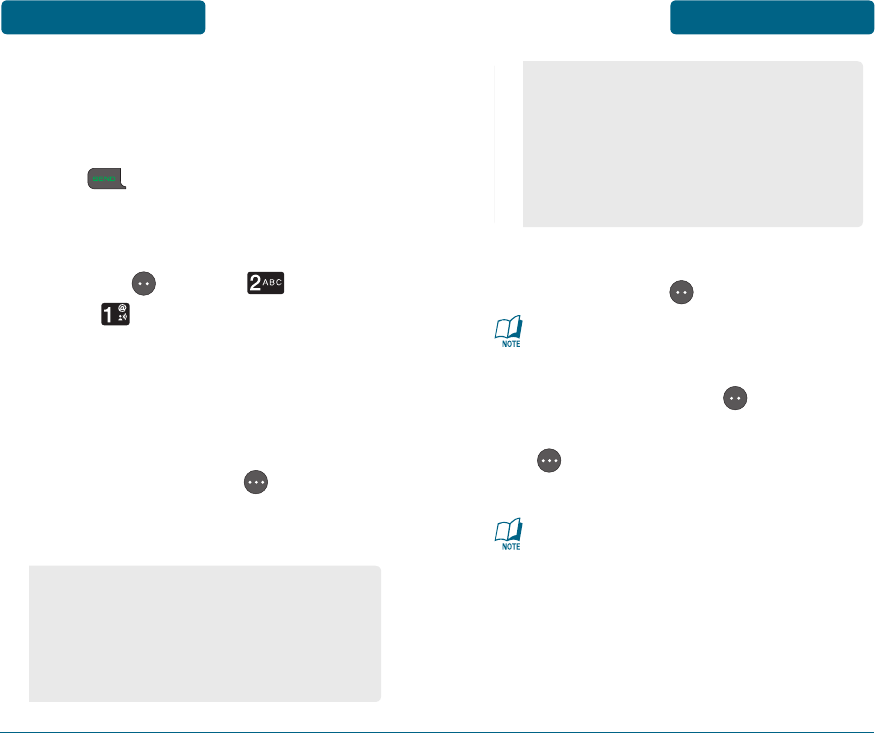
H
MISSED CALLS
Displays information about the 90 most
recent calls you did not answer. Place a
call to a missed call number by simply
pressing .
To see a list of the 90 most
recently missed calls, press Left
Soft Key [MENU] Recent
Calls, Missed Calls. If the
number is already stored in your
contacts, only the name appears.
If the number is not stored, only
the phone number appears.
Press Right Soft Key [OPTIONS]
and then select “Save” to save it
or select “Erase” to delete it.
To view missed call details, press
Left Soft Key [VIEW].
Call details include date, time and
phone number.
Press Left Soft Key [SAVE/
DETAILS]. Press Right Soft Key
[MESSAGE] to send a TXT
message.
After 90 missed calls, the oldest call
will automatically be erased from
the history.
•
Send TXT Message: To send a TXT
message to the caller.
•
Erase: To erase a missed calls
entry.
•
Erase All: To erase all missed calls
entries.
•
Save: To store the phone number
in your contact.
•
Details: If the selected entry is
already stored in the Contacts List,
press to the caller’s information.
MENU FUNCTIONS RECENT CALLS RECENT CALLS MENU FUNCTIONS
66 67
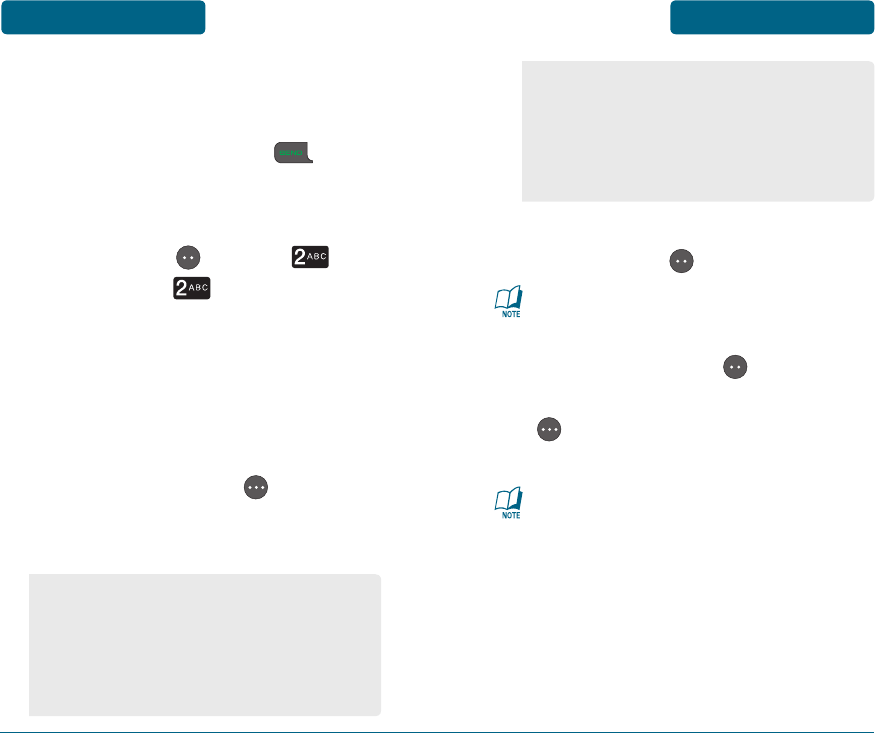
H
DIALED CALLS
Displays information about the 90 most
recent calls you made. Place a call to a
dialed call by simply pressing .
To see a list of the 90 most
recently dialed numbers, press
Left Soft Key [MENU]
Recent Calls, Dialed Calls.
If the number is already stored
in your contacts, only the name
appears. If the number is not
stored, only the phone number
appears.
Press Right Soft Key [OPTIONS]
and then select “Save” to save it
or select “Erase” to delete it.
•
Save: To store the phone number
in your contact.
•
Details: If the selected entry is
already stored in the Contact’s List,
press to the caller’s information.
To view dialed call details, press
Left Soft Key [VIEW].
Call details include date, time, call
duration and phone number.
Press Left Soft Key [SAVE/
DETAILS]. Press Right Soft Key
[MESSAGE] to send a TXT
message.
After 90 dialed calls, the oldest call
will automatically be erased from
the history.
•
Send TXT Message: To send a TXT
message to the caller.
•
Erase: To erase a dialed calls entry.
•
Erase All: To erase all dialed calls
entries.
MENU FUNCTIONS RECENT CALLS RECENT CALLS MENU FUNCTIONS
68 69
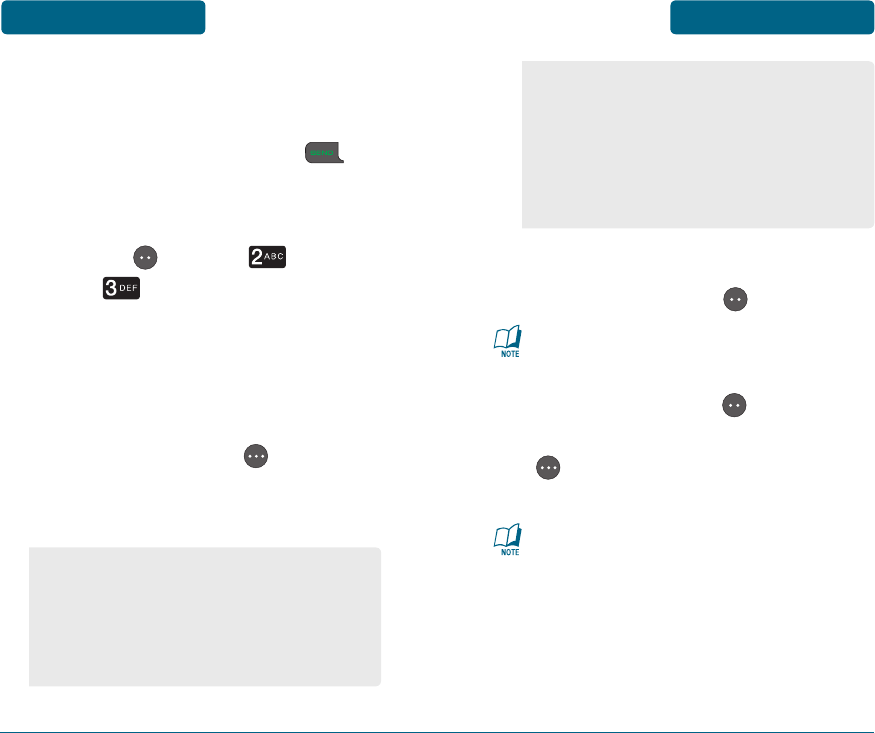
To view answered call details,
press Left Soft Key [VIEW].
Call details include date, time, call
duration and phone number.
Press Left Soft Key [SAVE/
DETAILS]. Press Right Soft Key
[MESSAGE] to send a TXT
message.
After 90 answered calls, the oldest
call will automatically be erased
from the history.
70 71
H
ANSWERED CALLS
Displays information about the 90 most
recently answered calls. Place a call to an
answered call by simply pressing .
To see a list of the 90 most
recently answered calls, press Left
Soft Key [MENU] Recent
Calls, Answered Calls. If the
number is already stored in your
contacts, only the name appears.
If the number is not stored, only
the phone number appears.
Press Right Soft Key [OPTIONS]
and then select “Save” to save it
or select “Erase” to delete it.
•
Save: To store the phone number
in your contact.
•
Details: If the selected entry is
already stored in the Contacts List,
press to the caller’s information.
•
Send TXT Message: To send TXT
message to teh caller.
•
Erase: To erase an answered calls
entry.
•
Erase All: To erase all answered
calls entries.
MENU FUNCTIONS RECENT CALLS RECENT CALLS MENU FUNCTIONS
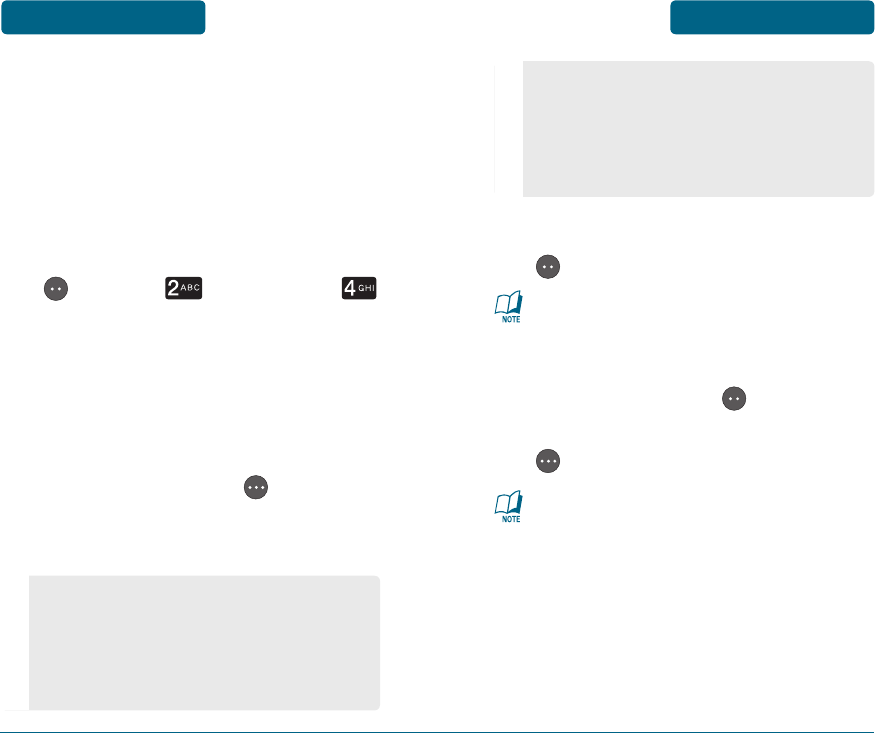
H
ALL CALLS
Displays information about the most
recently answered, dialed and missed
calls.
To see a list of the 270 most
recently answered, dialed and
missed calls, press Left Soft Key
[MENU], Recent Calls,
All Calls. If the number is already
stored in your contacts, only the
name appears. If the number
is not stored, only the phone
number appears.
Press Right Soft Key [OPTIONS]
and then select “Save” to save it
or select “Erase” to delete it.
To view details, press Left Soft Key
[VIEW].
Call details include date, time, phone
number and call duration (Except
missed calls).
Press Left Soft Key [SAVE/
DETAILS]. Press Right Soft Key
[MESSAGE] to send a TXT
message.
After 270 answered, dialed or
missed calls, the oldest call will
automatically be erased from the
history.
•
Send TXT Message: To send TXT
message to the caller.
•
Erase: To erase an all calls entry.
•
Erase All: To erase the entire all
calls list.
•
Save: To store the phone number
in your contact.
•
Details: If the selected entry is
already stored in the Contacts List,
press to the caller’s information.
MENU FUNCTIONS RECENT CALLS RECENT CALLS MENU FUNCTIONS
72 73
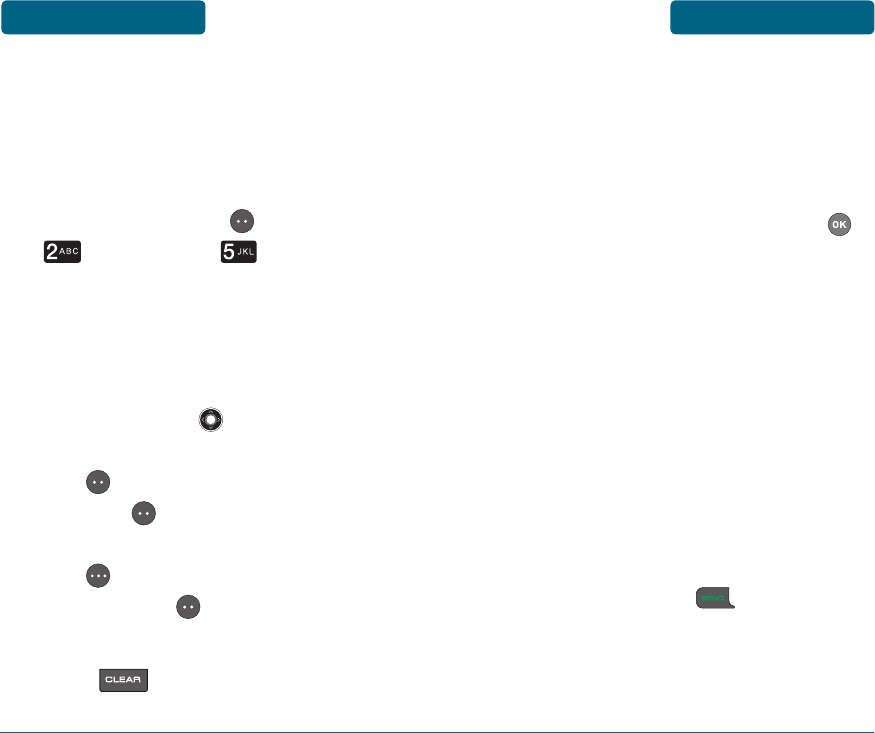
H
CALL TIMERS
Checks the usage time. The 7 timers
include Last Call, All Calls, Received Calls,
Dialed Calls, Last Reset, Roam Calls,
Lifetime Calls:
Press Left Soft Key [MENU],
Recent Calls, Call Timers.
Select “Last Call”, “All Calls”,
“Received Calls”, “Dialed Calls”,
“Last Reset”, “Roam Calls”,
“Lifetime Calls” by pressing the
Navigation Key up or down.
To reset the timer, press Left Soft
Key [RESET], then press Left
Soft Key [YES].
To reset all timers, press Right Soft
Key [RESET ALL], then press
Left Soft Key [YES].
To return to the previous page,
press .
H �
WHEN A NEW MESSAGE
ARRIVES
A display appears when a new
message arrives.
To display the message, press
[VIEW].
H
VOICEMAIL
New voicemail alerts are sent via an SMS
text message. These messages indicate
how many new and urgent voicemails
are in your voicemail box. Open the
text message to view the number of
new voice messages in your voicemail.
If a caller leaves a callback number, this
number will also be sent via an SMS text
message. It also Displays the number
of voicemails. You can access them by
pressing and holding .
MENU FUNCTIONS RECENT CALLS MESSAGING MENU FUNCTIONS
74 75
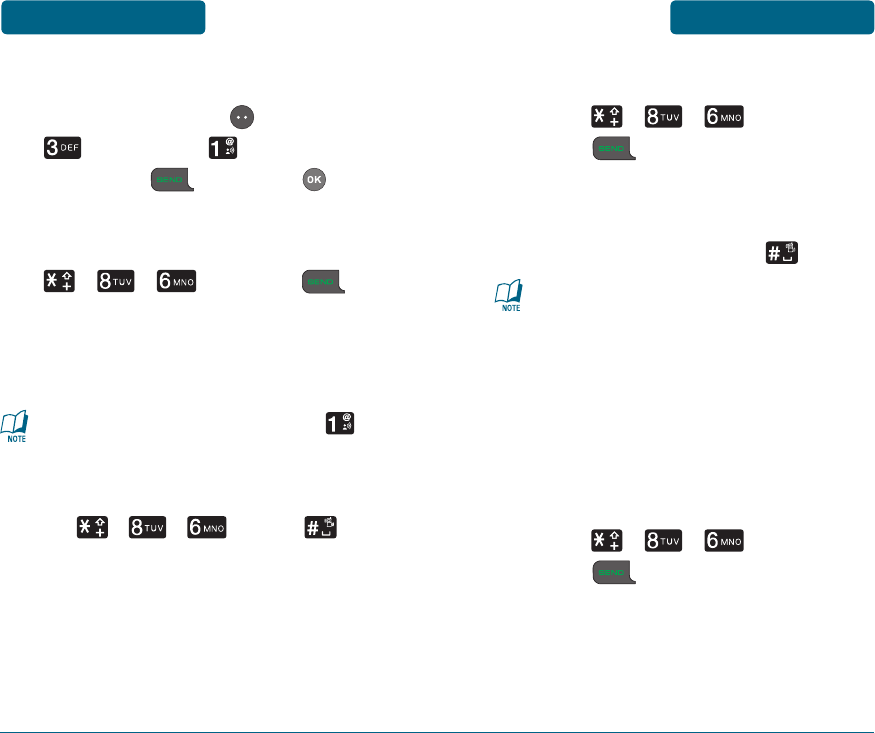
VOICEMAIL SETUP
Press , , and then
press . (If calling from a
touch-tone phone, enter your
wireless number.)
At the recording, press .
You will be charged airtime for using
your wireless phone to set-up or
retrieve voicemail. Toll and/or long
distance charges may also apply.
Follow the prompts to personalize
your lock code.
VOICEMAIL RETRIEVAL
Press , , and then
press . (To access your
voicemail from outside the
Verizon Wireless network or from
a touch-tone phone, enter your
wireless number.)
76 77
TO ACCESS YOUR VOICEMAIL BOX
Press Left Soft Key [MENU],
Messaging, Voicemail,
then press . Or press [OK],
then select “Yes“.
Or, to dial voicemail directly, press
, , and then .
Follow the prompts to enter
your password and retrieve your
messages.
•
In idle mode, press and hold to
call your voicemail box.
•
If you hear your own system
greeting when you dial *VM
( , , ), press to
interrupt it and follow the prompts
to enter your password.
MENU FUNCTIONS MESSAGING MESSAGING MENU FUNCTIONS
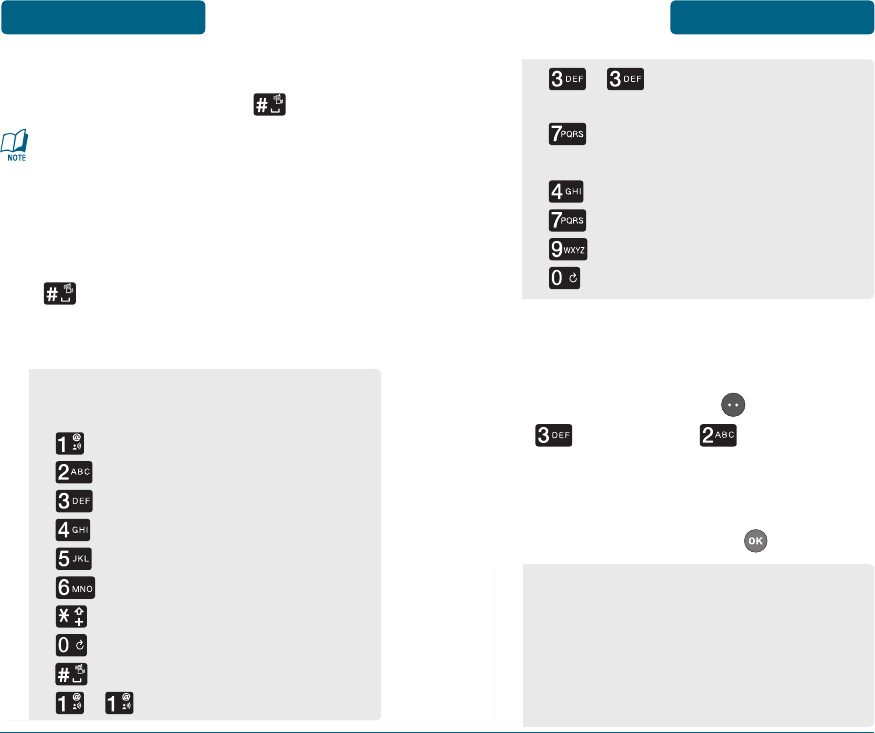
At the recording, enter your
password, then press .
You will be charged airtime for using
your wireless phone to set-up or
retrieve voicemail. Toll and/or long
distance charges may also apply.
Enter your password and press
.
VOICEMAIL SHORTCUTS
, Key: Fast Forward to
End
Key: Delete Message
•
After Listening to a Message Press:
Key: Replay
Key: Delete
Key: Save
Key: Help
•
While Listening to a Message
Press:
Key: Rewind
Key: Pause
Key: Fast Forward
Key: Slower
Key: Envelope Info (date/time)
Key: Faster
Key: Cancel
Key: Help
Key: Finish/Skip
, Key: Rewind to Beginning
H
SEND TXT MESSAGE
To send a new TXT message:
Press Left Soft Key [MENU],
Messaging, Send TXT
Message.
Select “Contact” or “Enter
Number”, then press .
1. Contact: Search for a phone
number stored in your Contacts
List.
2. Enter Number: To enter and save
a new phone number in your
Contacts List.
MENU FUNCTIONS MESSAGING MESSAGING MENU FUNCTIONS
78 79
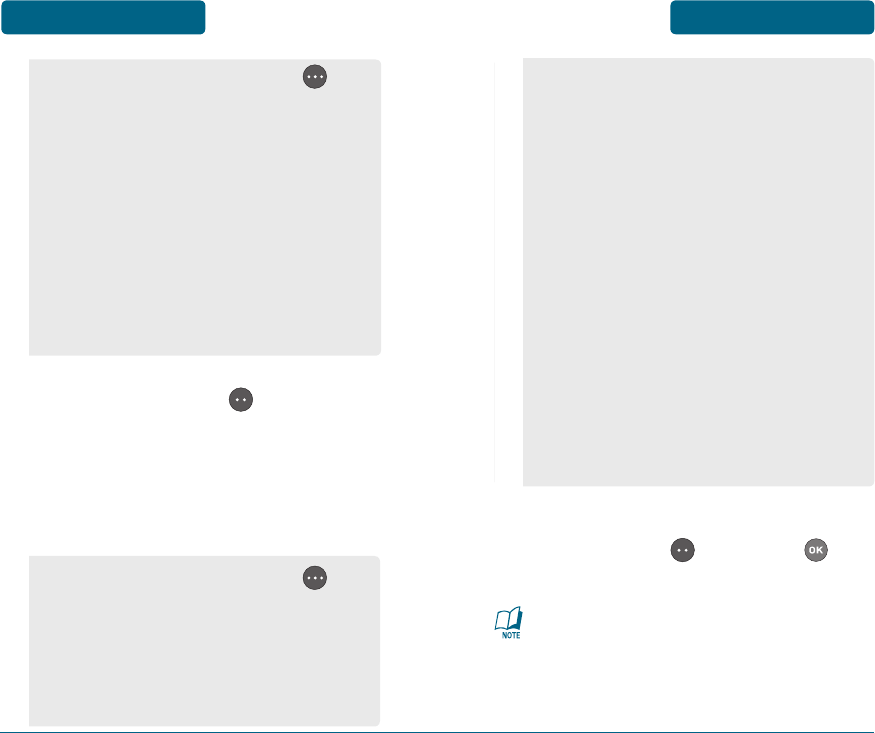
Press Left Soft Key [NEXT].
Input a new text message. (Please
refer to page 40 for more details
on entering letters, numbers and
symbols.)
•
By pressing Right Soft Key
[OPTIONS], you can choose from
the following:
1. Entry Mode: Press to change
mode. [Abc][ABC][123][Word]
[Symbols]
2. Add Recipient: To add another
phone number with your
Contacts List.
3. Cancel Message: To cancel the
message.
To send the text message, press
Left Soft Key [SEND] or
[OK].
Input at least one text msg field or
address to save in the draft box.
•
By pressing Right Soft Key
[OPTIONS], you can choose from
the following:
1. Entry Mode: Press to change
entry mode. [Abc][ABC][123]
[Word][Symbols]
2. Save As Draft: To save message
in draft folder.
3. Add Phrase: Inserts already
written sentences in TXT
message.
4. Add Recipient: To add another
phone number.
5. Add Sound: Inserts a sound in
your TXT message
6. Add Image: Inserts a simple
graphic image in TXT message.
7. Add Name Card: Inserts your
name card in the TXT message.
8. Save Phrase: To save written
sentences in TXT message.
9. Cancel Msg: To cancel message.
MENU FUNCTIONS MESSAGING MESSAGING MENU FUNCTIONS
80 81
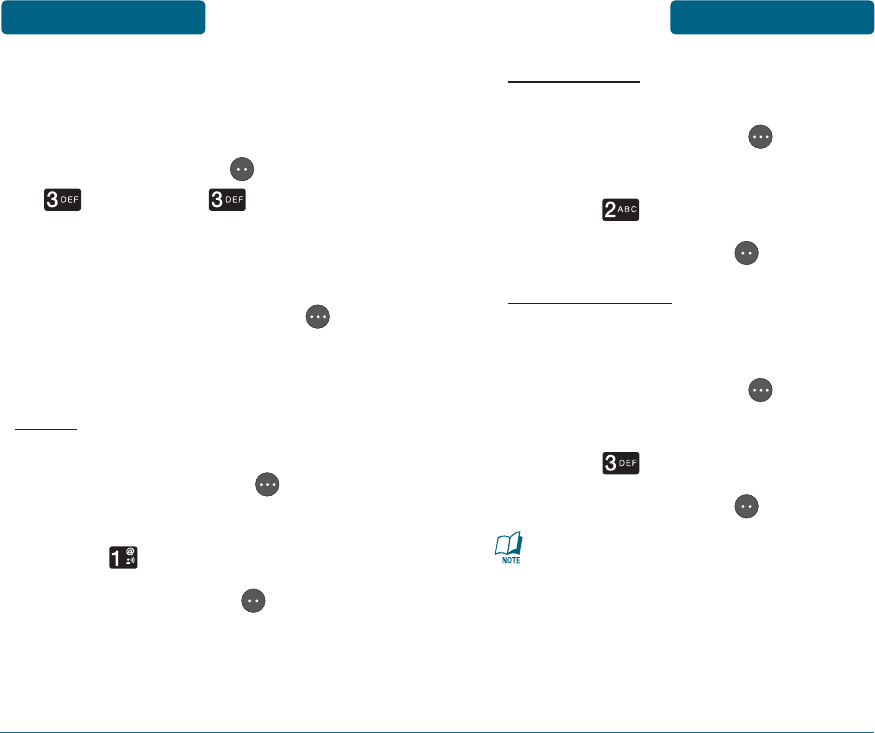
H
INBOX
The Inbox manages received TXT
messages. To access:
Press Left Soft Key [MENU],
Messaging, Inbox.
The received messages list will be
displayed.
By pressing Right Soft Key
[OPTIONS], the user can choose
from the following:
ERASE
To erase a draft message:
Press Right Soft Key
[OPTIONS].
Press Erase.
Press Left Soft Key [Yes].
ERASE INBOX
To erase all inbox messages:
Press Right Soft Key
[OPTIONS].
Press Erase Inbox.
Press Left Soft Key [Yes].
LOCK & UNLOCK
Select “Lock” to lock the message or
“Unlock” to unlock the message.
Press Right Soft Key
[OPTIONS].
Press Lock.
Press Left Soft Key [Yes].
The “Lock” function is used to
prevent received messages from being
erased. Once a message is locked, you
cannot delete the message with the
Erase or Erase Inbox button. Unlock
the message first to delete it.
MENU FUNCTIONS MESSAGING MESSAGING MENU FUNCTIONS
82 83
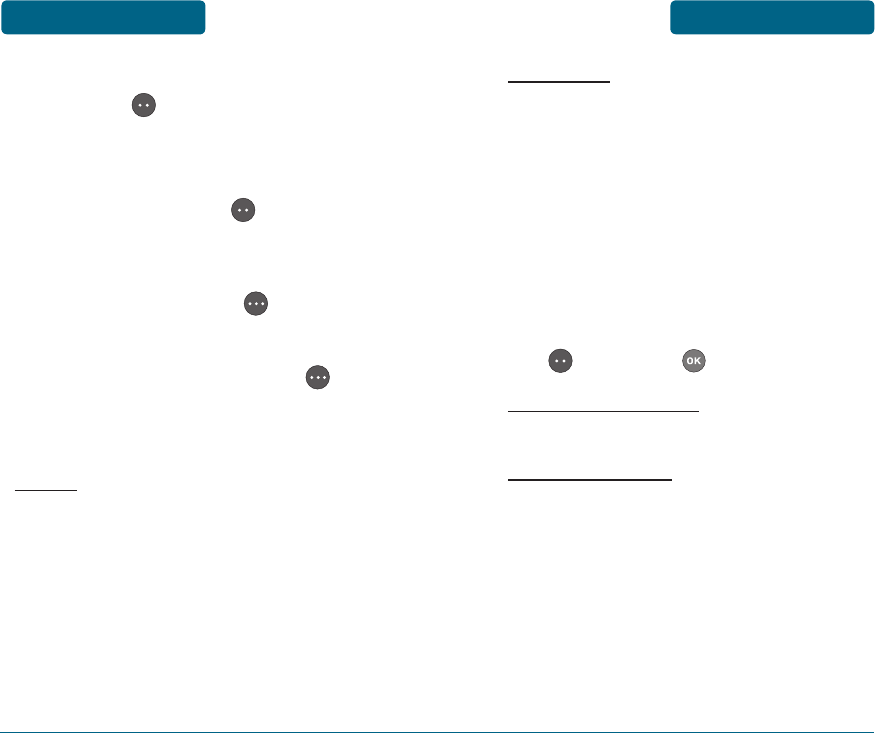
Select a message and press Left
Soft Key [VIEW]. The message
is displayed.
If you receive a EMS message,
press Left Soft Key [MUTE/
UNMUTE] to Turn On/Off EMS
sound.
Press Right Soft Key [REPLY] to
reply to received message.
By pressing Right Soft Key
[OPTIONS], the user can choose
from the following:
ERASE
To erase a message, select “Erase“ then
select “Yes“.
FORWARD
To forward the message:
Input the phone number of the
person you are sending the
message to, then select 1. Contact
or 2. Enter Number.
Input any text message to go
along with the forwarded
message, then press Left Soft Key
[SEND] or [OK].
ADD TO CONTACTS
To save number to contacts.
LOCK & UNLOCK
Select “Lock” to lock the message or
“Unlock” to unlock the message.
MENU FUNCTIONS MESSAGING MESSAGING MENU FUNCTIONS
84 85
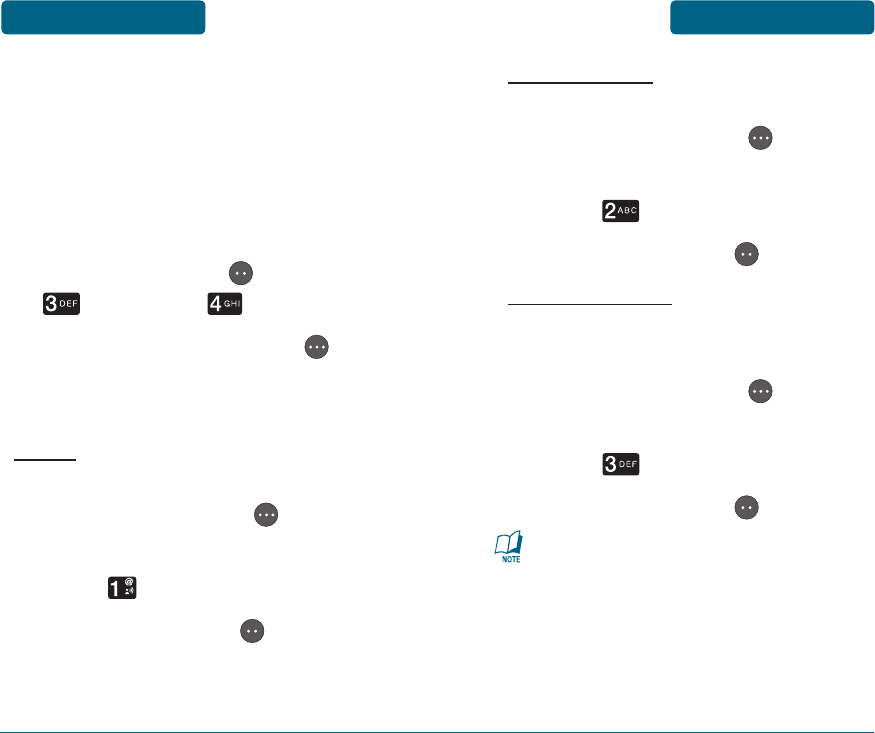
H
DRAFTS
Draft Folder contains any draft
messages or saved messages. If message
composition is interrupted by a voice call
or other interrupting event, the text of
the current composition is automatically
saved in the drafts folder.
Press Left Soft Key [MENU],
Messaging, Drafts.
By pressing Right Soft Key
[OPTIONS], the user can choose
from the following:
ERASE
To erase a draft message:
Press Right Soft Key
[OPTIONS].
Press Erase.
Press Left Soft Key [Yes].
86
ERASE DRAFTS
To erase all inbox messages:
Press Right Soft Key
[OPTIONS].
Press Erase Drafts.
Press Left Soft Key [Yes].
LOCK & UNLOCK
Select “Lock” to lock the message or
“Unlock” to unlock the message.
Press Right Soft Key
[OPTIONS].
Press Lock.
Press Left Soft Key [Yes].
The “Lock” function is used to
prevent received messages from being
erased. Once a message is locked, you
cannot delete the message with the
Erase or Erase Draft button. Unlock
the message first to delete it.
87
MENU FUNCTIONS MESSAGING MESSAGING MENU FUNCTIONS
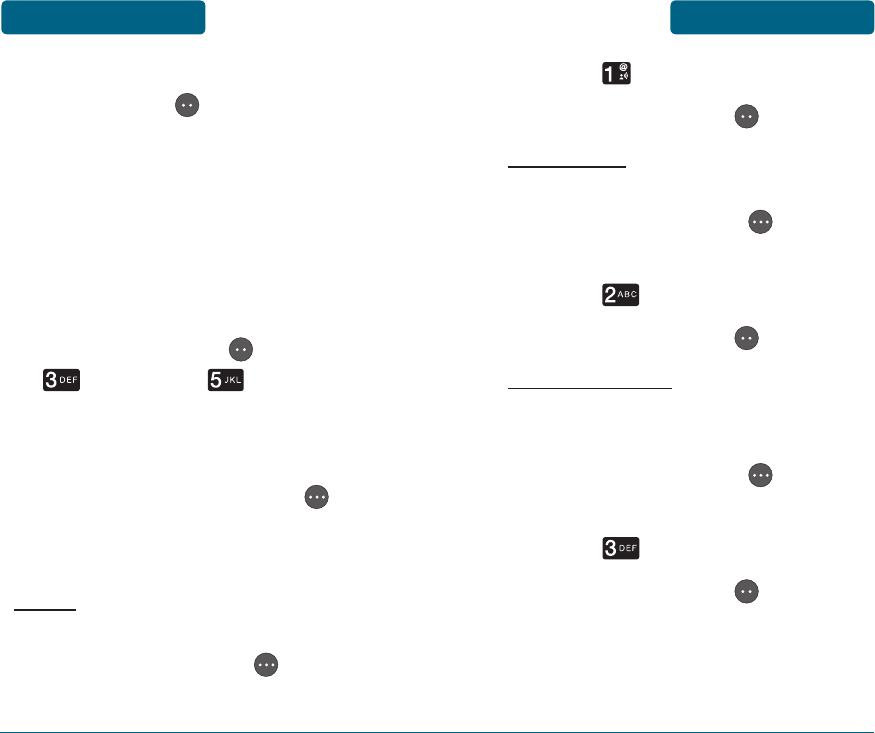
Select a message and then press
Left Soft Key [EDIT]. The
message is displayed. Please refer
to page 79 for more details on
Send TXT Message.
H
SENT
Manages sent messages or messages
waiting to be sent.
Press Left Soft Key [MENU],
Messaging, Sent.
The sent messages list will be
displayed.
By pressing Right Soft Key
[OPTIONS], the user can choose
from the following:
ERASE
To erase a draft message:
Press Right Soft Key
[OPTIONS].
MENU FUNCTIONS MESSAGING MESSAGING MENU FUNCTIONS
88 89
Press Erase.
Press Left Soft Key [Yes].
ERASE SENT
To erase all sent messages:
Press Right Soft Key
[OPTIONS].
Press Erase Sent.
Press Left Soft Key [Yes].
LOCK & UNLOCK
Select “Lock” to lock the message or
“Unlock” to unlock the message.
Press Right Soft Key
[OPTIONS].
Press Lock.
Press Left Soft Key [Yes].
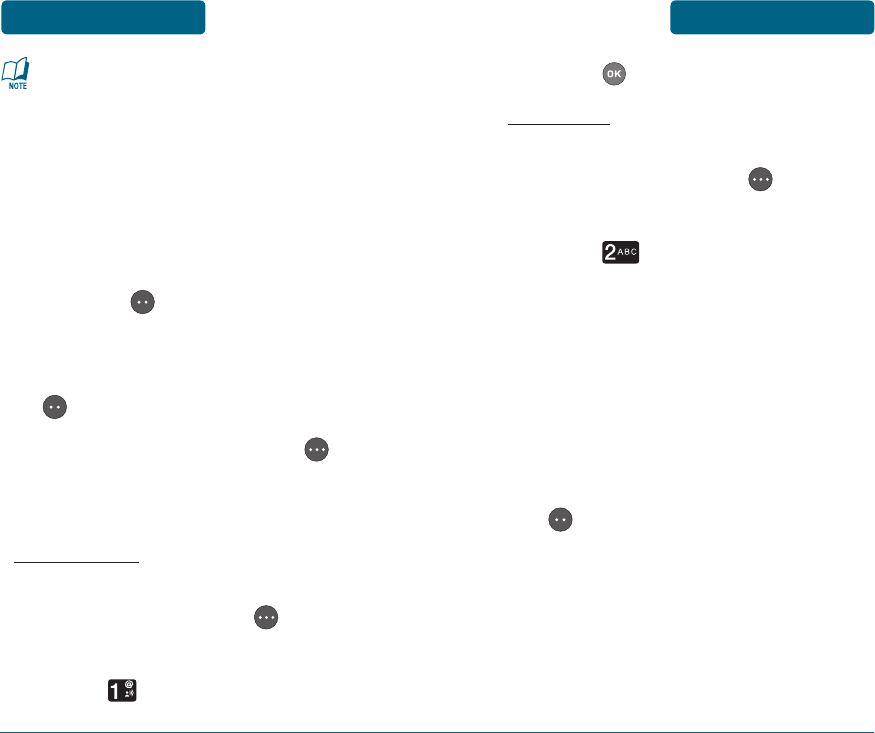
The “Lock” function is used to
prevent received messages from
being erased. Once a message
is locked, you cannot delete the
message with the Erase or Erase Sent
button. Unlock the message first to
delete it.
Select a message and press Left
Soft Key [VIEW]. The message
is displayed.
To erase a message, Left Soft Key
[ERASE].
By pressing Right Soft Key
[OPTIONS], the user can choose
from the following:
SEND AGAIN
To re-send the message:
Press Right Soft Key
[OPTIONS].
Press Send Again.
MENU FUNCTIONS MESSAGING MESSAGING MENU FUNCTIONS
90 91
Press .
FORWARD
To forward the Text message:
Press Right Soft Key
[OPTIONS].
Press Forward.
Select 1. Contact or 2. Enter
Number, then input the phone
number of the person you are
sending the message to.
Input any Text message to
go along with the forwarded
message, then press Left Soft Key
[SEND].
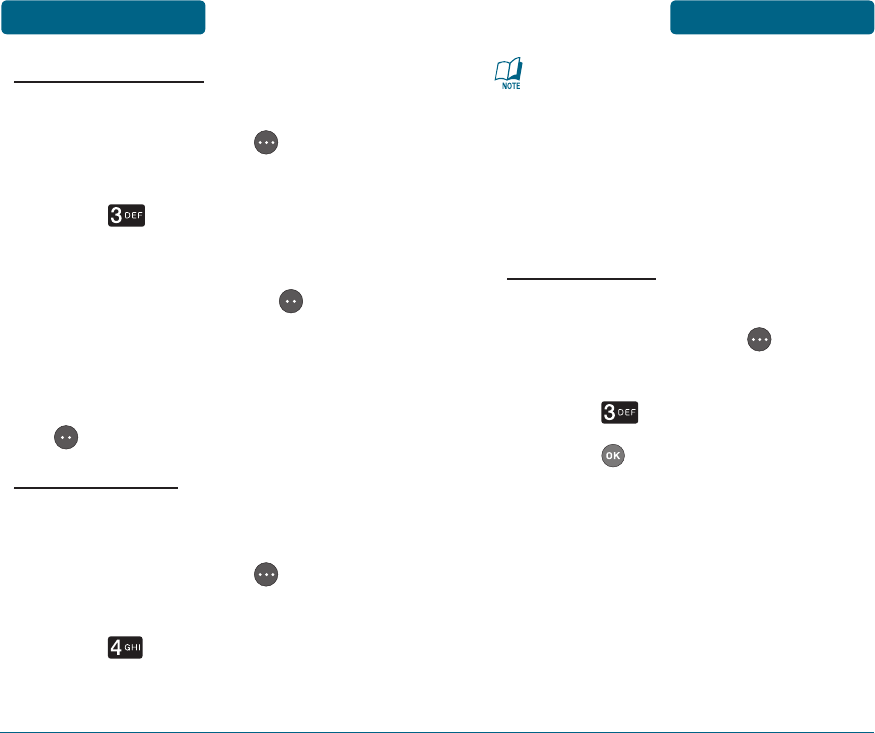
ADD TO CONTACTS
To save the number to your Contact List:
Press Right Soft Key
[OPTIONS].
Press Add to Contacts.
Select the number.
Press the Left Soft Key [SAVE].
Select “New Contact” or “Update
Existing,” complete the contact
details then press Left Soft Key
[SAVE].
LOCK & UNLOCK
Select “Lock” to lock the message or
“Unlock” to unlock the message.
Press Right Soft Key
[OPTIONS].
Press Lock.
The “Lock” function is used to
prevent received messages from
being erased. Once a message
is locked, you cannot delete the
message with the Erase or Erase Sent
button. Unlock the message first to
delete it.
MESSAGE INFO
To view message information:
Press Right Soft Key
[OPTIONS].
Press Message Info.
Press .
H
SETTINGS
Manages messaging features.
ALERT SOUNDS
To select the type of sound you will hear
when you receive an incoming voicemail
message or TXT message:
MENU FUNCTIONS MESSAGING MESSAGING MENU FUNCTIONS
92 93
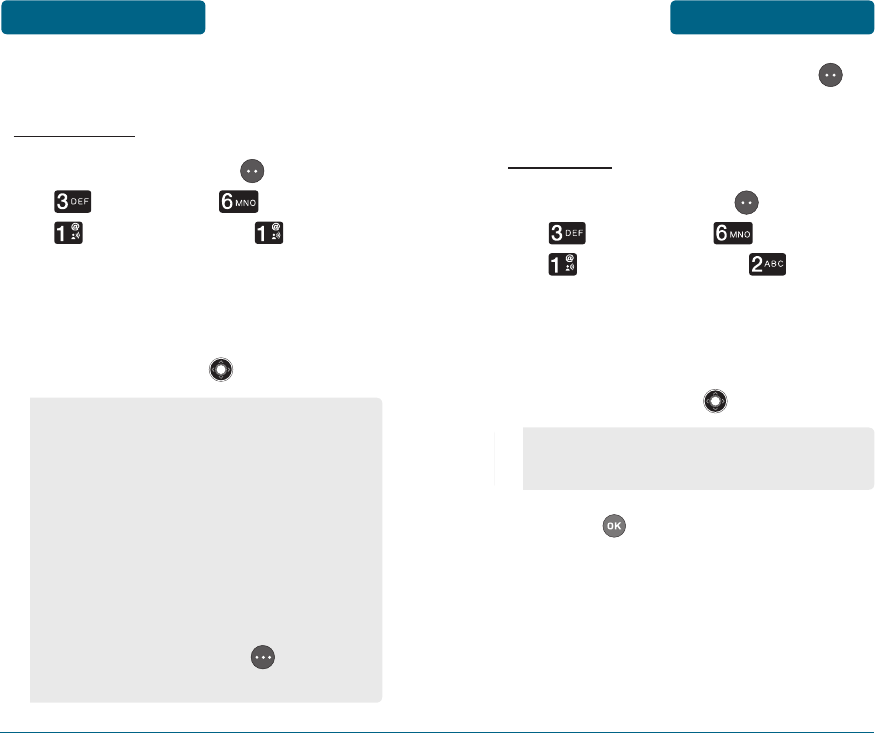
VOICEMAIL ALERT
ALERT TONE
Press Left Soft Key [MENU],
Messaging, Settings,
Voicemail Alert, Alert
Tone.
Select one of the following
options by pressing the
Navigation Key up or down:
94
To save, press Left Soft Key
[SELECT].
REMINDER
Press Left Soft Key [MENU],
Messaging, Settings,
Voicemail Alert,
Reminder.
Select one of the following
options by pressing the
Navigation Key up or down:
Press to save it.
95
•
No Sound/Vibe Only/Beep Once/
Canon/The song of the spring/
Csikos post/Fusion orchestra/
Moonlight/Queen of the night/
Skate waltz/Ringtone 1/Ringtone
2/Ringtone 3/Tone 1/Tone 2/Tone
3/Chime high/Chime low/Chord
high/Chord low/Claps/Ding/Drum/
Fanfare/Notify/Tada
•
Press Right Soft Key [PLAY/
STOP] to play/stop sound.
Off/Every 5 Mins/Every 15 Mins/
Every 30 Mins
MENU FUNCTIONS MESSAGING MESSAGING MENU FUNCTIONS
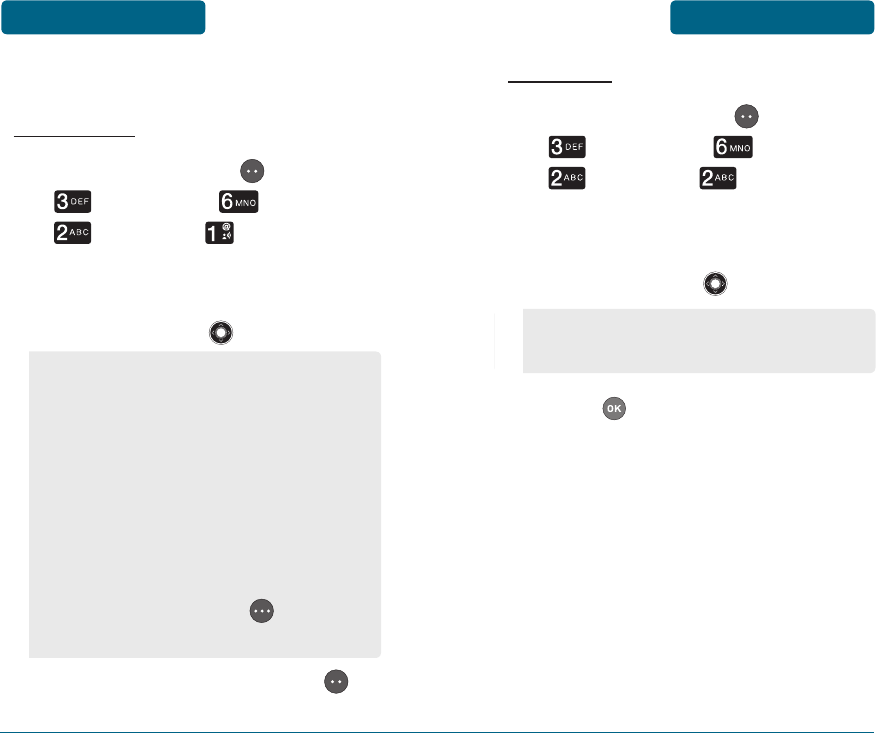
TXT ALERT
ALERT TONE
Press Left Soft Key [MENU],
Messaging, Settings,
TXT Alert, Alert Tone.
Select one of the following
options by pressing the
Navigation Key up or down:
To save, press Left Soft Key
[SELECT].
REMINDER
Press Left Soft Key [MENU],
Messaging, Settings,
TXT Alert, Reminder.
Select one of the following
options by pressing the
Navigation Key up or down:
Press to save it.
•
No Sound/Vibe Only/Beep Once/
Canon/The song of the spring/
Csikos post/Fusion orchestra/
Moonlight/Queen of the night/
Skate waltz/Ringtone 1/Ringtone
2/Ringtone 3/Tone 1/Tone 2/Tone
3/Chime high/Chime low/Chord
high/Chord low/Claps/Ding/Drum/
Fanfare/Notify/Tada
•
Press Right Soft Key [PLAY/
STOP] to play/stop sound.
Off/Every 5 Mins/Every 15 Mins/
Every 30 Mins
MENU FUNCTIONS MESSAGING MESSAGING MENU FUNCTIONS
96 97
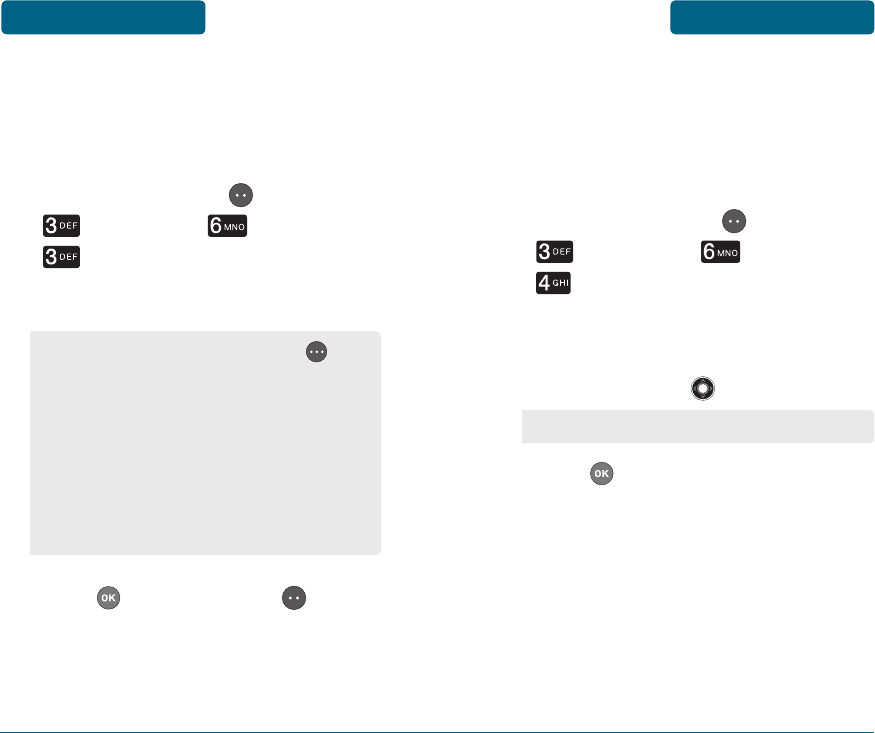
SIGNATURE
To create a signature that can
automatically be inserted at the end of a
message:
Press Left Soft Key [MENU],
Messaging, Settings,
Signature.
Input a new signature message.
Press or Let Soft Key [SAVE]
to save it.
•
By pressing Right Soft Key
[OPTIONS], you can choose from
the following:
1. Entry Mode: Press to change
entry mode. [Abc][ABC][123]
[Word][Symbols]
2. Cancel Signature: To cancel
signature.
ENTRY MODE
Sets an Entry Mode as a default. For
example, if Word Mode is the default,
its icon will appear when editing a TXT
messge.
Press Left Soft Key [MENU],
Messaging, Settings,
Entry Mode.
Select one of the following
options by pressing the
Navigation Key up or down:
Press to save it.
Abc/ABC/123/Word
MENU FUNCTIONS MESSAGING MESSAGING MENU FUNCTIONS
98 99
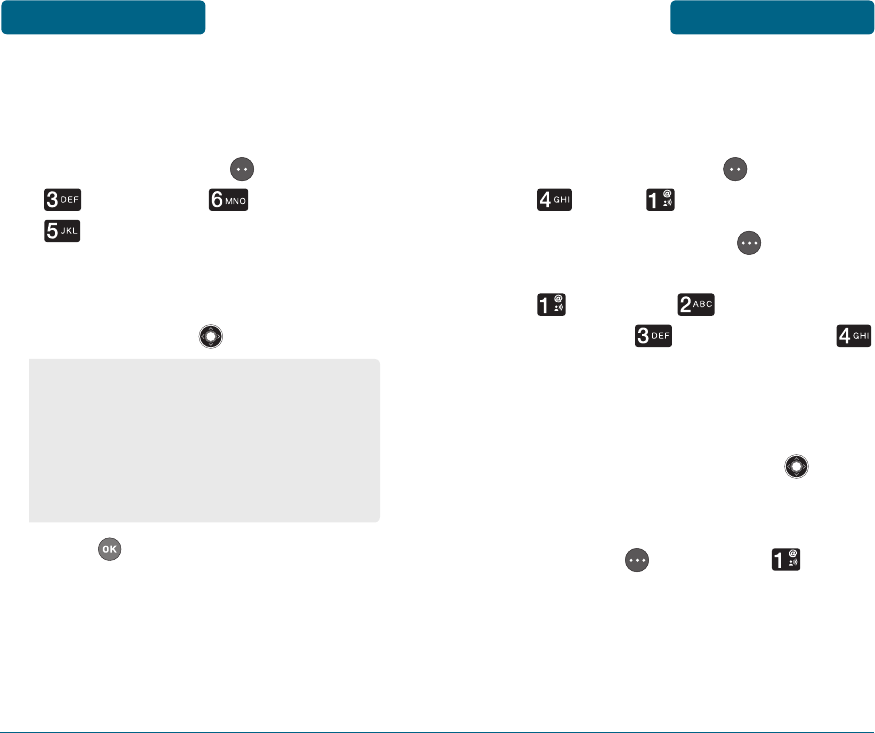
AUTO ERASE
Automatically erases Inbox messages
when new messages arrive.
Press Left Soft Key [MENU],
Messaging, Settings,
Auto Erase.
Select either “Automatically”
or “Manually” by pressing the
Navigation Key up or down.
Press to save it.
•
Automatically: Oldest message
erased from inbox automatically
when Inbox is full.
•
Manually: Oldest message not
erased from inbox automatically
when Inbox is full.
H
CALENDAR
Sets an event and reminds you of that
event.
Press Left Soft Key [MENU],
Tools, Calendar.
Press Right Soft Key [OPTIONS]
to manage your calendar. Press
Add New, Add Special
Occasion, Erase Passed or
Erase All.
ADD NEW
Press the Navigation Key up,
down, left or right to choose a
date in the calendar. Press Right
Soft Key [OPTIONS], Add
New to enter a new event.
MENU FUNCTIONS MESSAGING TOOLS MENU FUNCTIONS
100 101
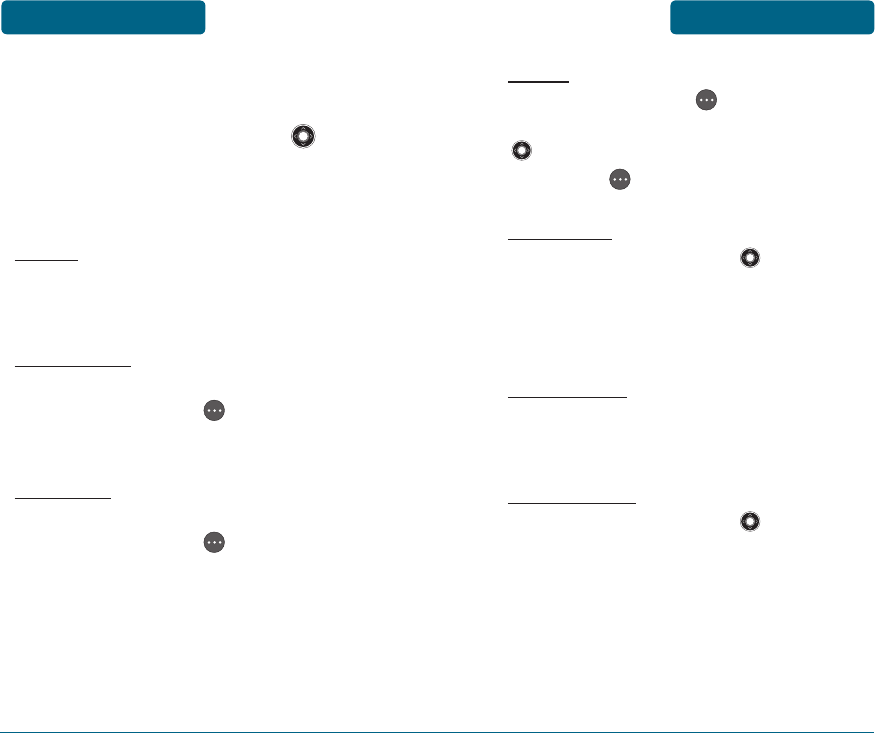
102 103
The Event field is highlighted.
Enter the name of the event.
Press the Navigation Key up or
down to set the other fields for
the event:
EVENT
Use the keypad to enter an
appointment in your schedule.
START TIME
Use the keypad to set a start time and
press Right Soft Key to select “am”
or “pm”.
END TIME
Use the keypad to set an end time and
press Right Soft Key to select “am”
or “pm”.
ALERT
Press Right Soft Key [SET] to select a
new ringtone. Press the Navigation Key
up or down to highlight a ringtone,
then press [SELECT] to save it.
REMINDER
Press the Navigation Key left or
right to select an alert time interval
option (Event Time, 5 min before, 10
min before).
START DATE
Use the keypad to change or enter the
start date.
RECURRENCE
Press the Navigation Key left or
right to set the recurrence of the event
(Daily, Weekly, Monthly, Yearly).
MENU FUNCTIONS TOOLS TOOLS MENU FUNCTIONS
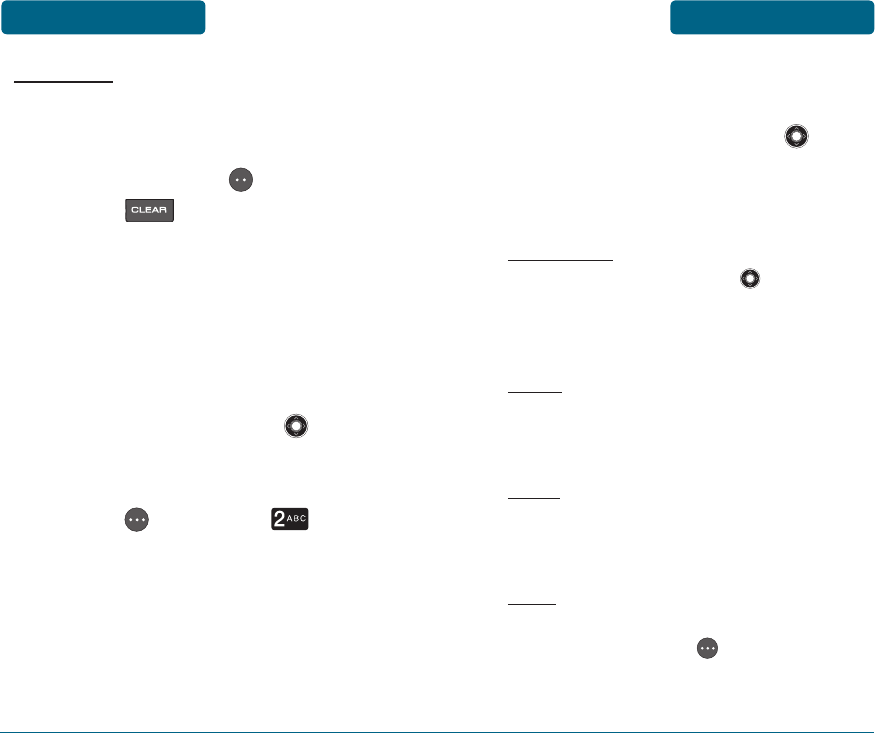
END DATE
Use the keypad to change or enter the
end date.
Press Left Soft Key [SAVE]
or press to return to the
calendar.
The date of the event will be
highlighted on your calendar.
ADD SPECIAL OCCASION
Press the Navigation Key up,
down, left or right to choose a
date in the calendar. Press Right
Soft Key [OPTIONS], Add
Special Occasion to enter a new
occasion.
The Occasion field is highlighted.
Choose the type of occasion.
Press the Navigation Key up or
down to set the other fields for
the event:
OCCASION
Press the Navigation Key left
or right to select an occasion type
(Birthday, Anniversary, Party, Other).
NOTE
Use the keypad to enter a memo in the
occasion field.
DATE
Use the keypad to change or enter the
date.
TIME
Use the keypad to set a start time and
press Right Soft Key to select “am”
or “pm”.
MENU FUNCTIONS TOOLS TOOLS MENU FUNCTIONS
104 105
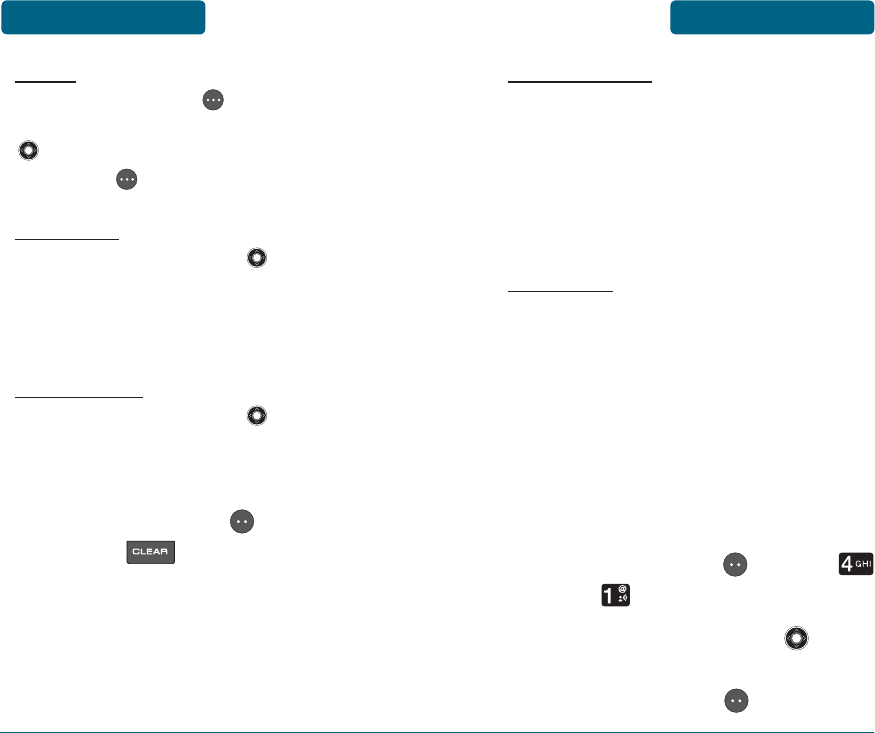
ALERT
Press Right Soft Key [SET] to select a
new ringtone. Press the Navigation Key
up or down to highlight a ringtone,
then press [SELECT] to save it.
REMINDER
Press the Navigation Key left or
right to select an alert time interval
option (Event Day, 1 day before,
3 days before).
RECURRENCE
Press the Navigation Key left or
right to set the recurrence of the event
(Daily, Weekly, Monthly, Yearly).
Press Left Soft Key [SAVE]
or press to return to the
calendar.
The date of the occasion will be
marked on your calendar.
ERASE PASSED
It will erase the past schedule from
present date in the calender. Press
Monthly View, select Option then 3.Erase
Passed. The ‘Erase All Events’ will pop up.
Yes for erase passed event and No for
cancel.
ERASE ALL
It will erase all the scehdule from the
calender. Press Monthly View, select
Option, then 4. Erase all. The ‘Erase All
Events’ will pop up. Yes for erase all the
events and No for cancel.
VIEW PLAN LIST
To view items/appointments/agendas, etc.
in your calendar:
Press Left Soft Key [MENU]
Tools, Calendar.
Press the Navigation Key up or
down to choose an event and then
press Left Soft Key [VIEW].
MENU FUNCTIONS TOOLS TOOLS MENU FUNCTIONS
106 107
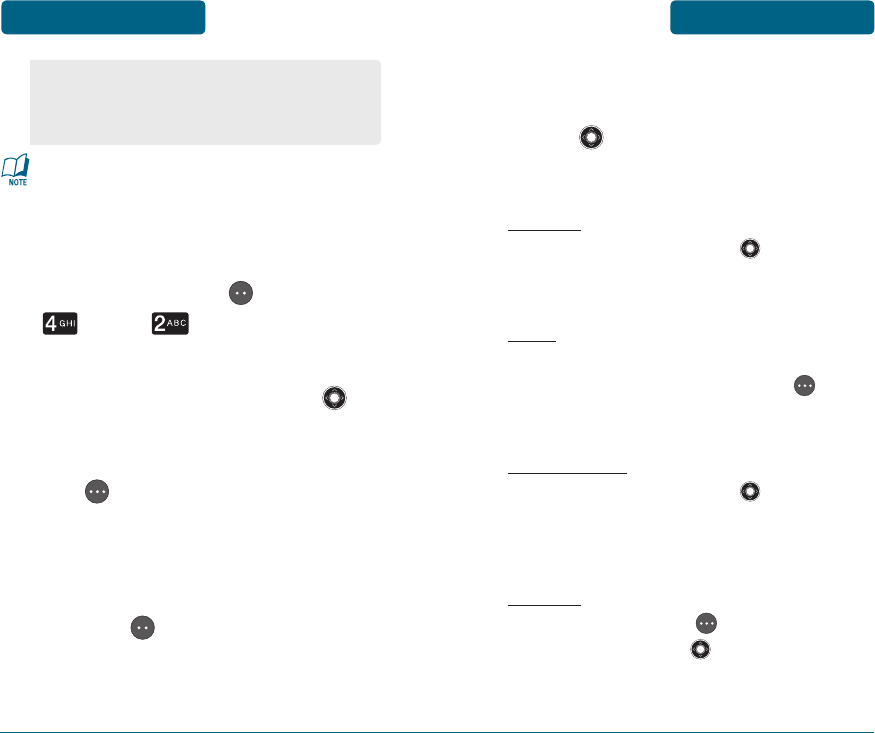
If the event is set as recurrence, it
will erase all the recurrence events.
H
ALARM
Press Left Soft Key [MENU]
Tools, Alarm.
Select one of the entries by
pressing the Navigation Key
up or down. If you want to turn
an alarm on/off, press Right Soft
Key [SET ON/SET OFF].
To set a new alarm, choose alarm
1, 2 or 3. To edit an existing
alarm, select that alarm. Press Left
Soft Key [EDIT].
108
The Alarm field will be
highlighted. Press the Navigation
Key down to select alarm
options.
ALARM
Press the Navigation Key left or right
to select “Alarm On“ or “Alarm Off“.
TIME
Use the keypad to set a time for the
alarm and press Right Soft Key to
select “am” or “pm”.
FREQUENCY
Press the Navigation Key left or right
to select a setting for the alarm (Once,
Daily, Mon - Fri, Weekends).
SOUND
Press Right Soft Key [SET], then press
the Navigation Key up or down to
select the alert tone you wish to set.
109
MENU FUNCTIONS TOOLS TOOLS MENU FUNCTIONS
•
Erase: It will erase selected event.
•
Erase List: It will erase all the event
from selected date.
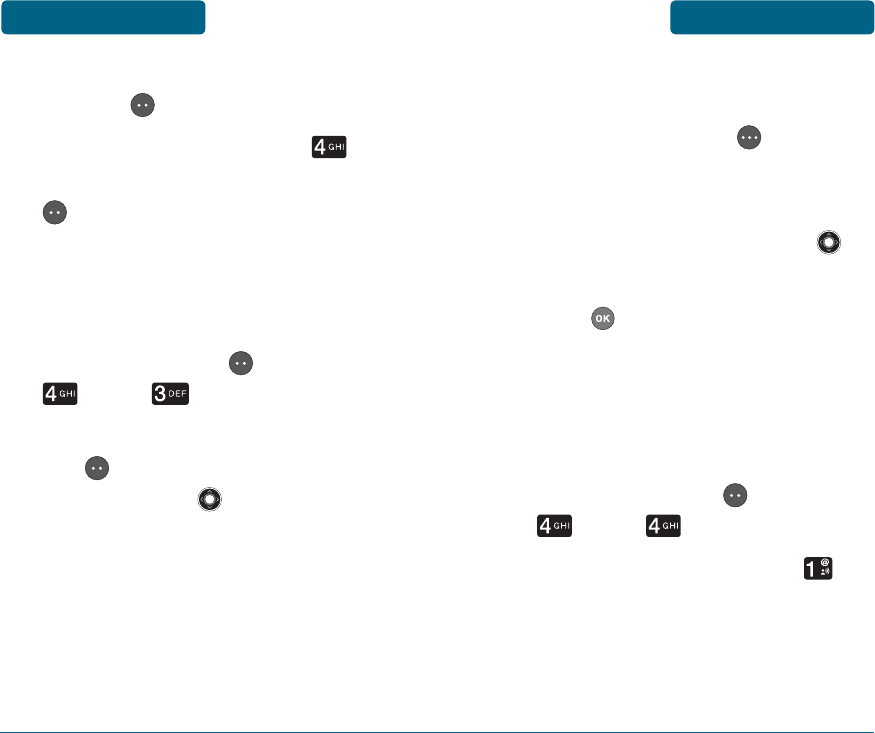
To save an alarm setting press Left
Soft Key [SAVE].
To reset all alarm set, press
Reset All, then press Left Soft Key
[YES].
H
WORLD CLOCK
To display the time and date in pre-
programmed cities:
Press Left Soft Key [MENU]
Tools, World Clock.
Select a city by pressing Left Soft
Key [CITIES]. Or press the
Navigation Key up, down, left
or right to select another city.
The world map appears with the
city, its date and time.
110
DST (Daylight Saving Time)
information should be applied.
Press Right Soft Key [DST] to
set the DST options.
Select either “On” or “Off” by
pressing the Navigation Key
up or down.
Press to save it.
H
NOTEPAD
Your phone includes an internal notepad
that can be used to compose and store
reminders and notes.
Press Left Soft Key [MENU],
Tools, Notepad.
To add a new memo, press
New Note. Input a new text
memo. (Please refer to page 40
for more details on entering
letters, numbers & symbols.)
111
MENU FUNCTIONS TOOLS TOOLS MENU FUNCTIONS
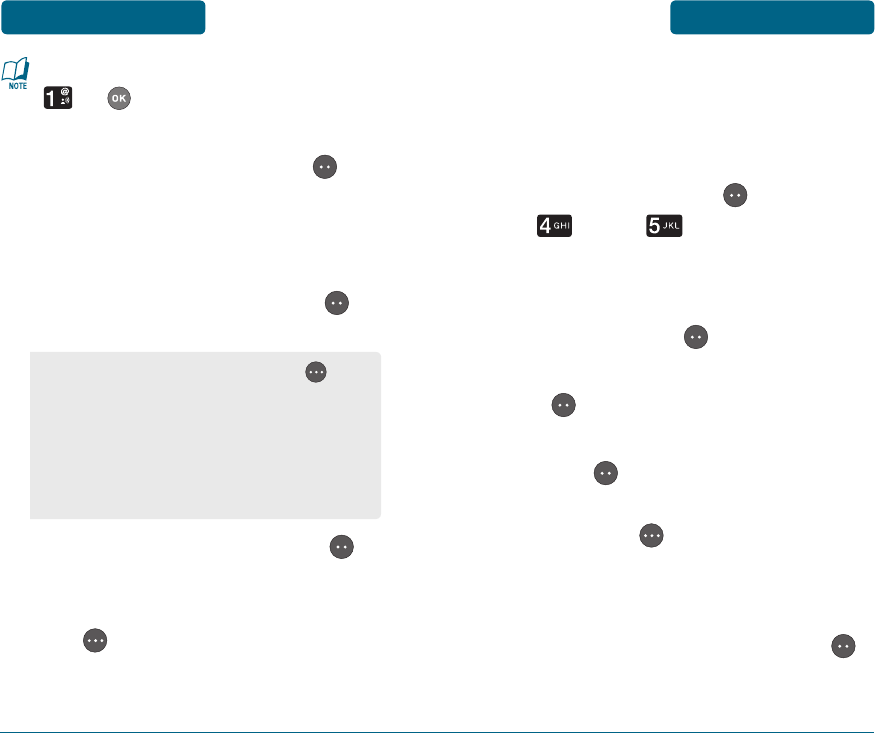
If there are no memos stored, press
or to directly go to the Edit
mode.
To save, press Left Soft Key
[SAVE].
The list of all memos, in saved
order, is displayed. Select a memo
and then press Left Soft Key
[VIEW].
To edit it, press Left Soft Key
[EDIT].
To erase a memo, press Right Soft
Key [ERASE].
H
STOP WATCH
Simultaneously times up to seven
different events. To operate the stop
watch:
Press Left Soft Key [MENU],
Tools, Stop Watch.
To measure a time period:
1. To start the stop watch, press
Left Soft Key [START].
2. To pause it, press Left Soft Key
[STOP].
3. To resume it, press Left Soft
Key [START].
To reset it, press Right
Soft Key [RESET].
To time up to seven events at
once:
1. To start, press Left Soft Key
[START].
•
By pressing Right Soft Key
[OPTIONS], you can choose from
the following:
1. New: To add a new memo.
2. Erase: To erase a memo.
3. Erase All: To erase all memos.
MENU FUNCTIONS TOOLS TOOLS MENU FUNCTIONS
112 113
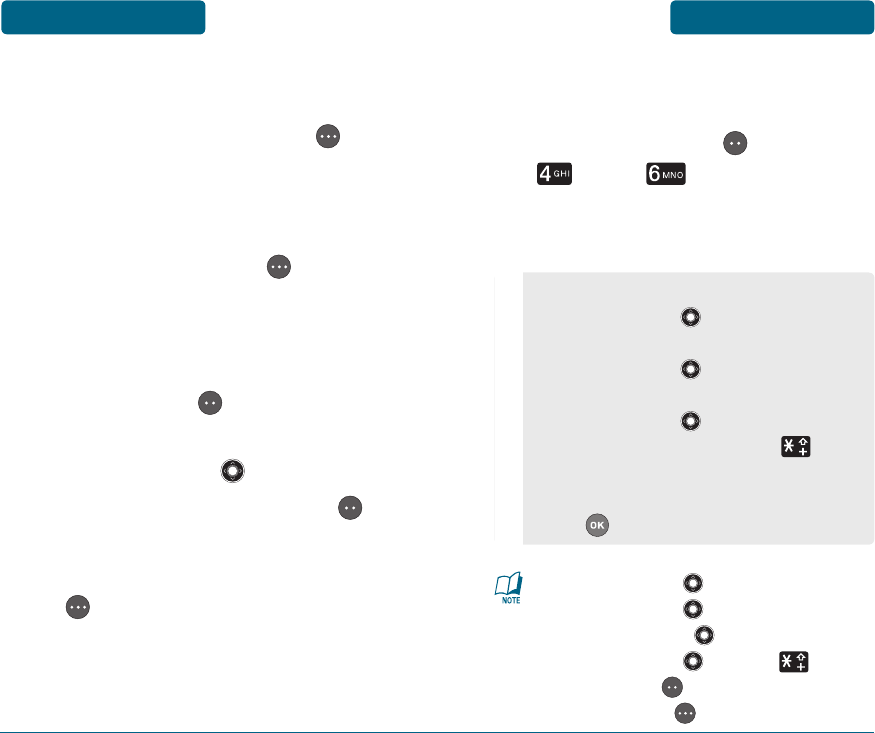
2. To stop a time period and
continue measuring another
one, press Right Soft Key
[LAP].
3. To stop the second and
continue measuring a third one,
press Right Soft Key [LAP].
4. To measure up to seven time
periods, repeat the above steps.
5. To stop the stop watch, press
Left Soft Key [STOP].
6. To review the results, press the
Navigation Key up or down.
7. To start, press Left Soft Key
[START].
8. To reset it, press Right Soft Key
[RESET].
H
CALCULATOR
To access the calculator:
Press Left Soft Key [MENU],
Tools, Calculator.
Follow the instructions below to
calculate 8×6÷4-2.5=9.5
Navigation Key right : X,
Navigation Key down : -
, Navigation Key left : ÷,
Navigation Key up : +, : .,
Left Soft Key : Clear All,
Right Soft Key : =.
MENU FUNCTIONS TOOLS TOOLS MENU FUNCTIONS
114 115
Input 8 and then press the
Navigation Key right.
Input 6 and then press the
Navigation Key Left.
Input 4 and then press the
Navigation Key down.
Input 2 and then press the to
input (.).
Press 5.
Press and you will see the answer.
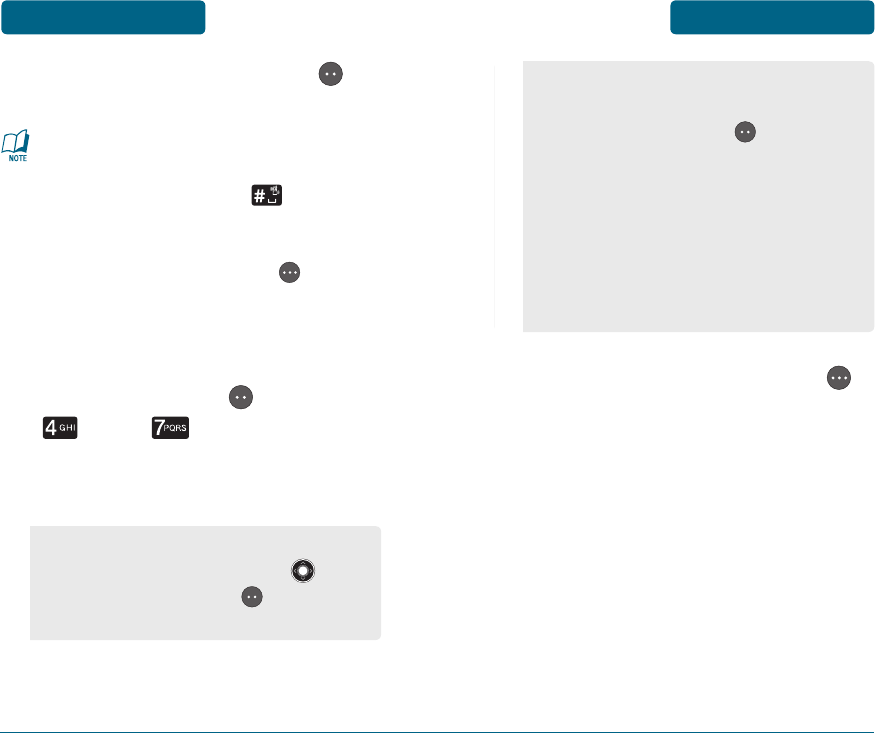
To reset, press Left Soft Key
[CLEAR ALL].
•
To change the displayed number
from positive (+) to negative (-)
and vice versa, press [±].
•
This did not work on phone. In its
place add copy for adding “00” by
pressing Right Soft Key [00].
H
TIP CALCULATOR
To access the tip calculator:
Press Left Soft Key [MENU],
Tools, Tip Calculator.
Follow the instructions below to
tip calculate.
To reset, press Right Soft Key
[RESET].
MENU FUNCTIONS TOOLS TOOLS MENU FUNCTIONS
116 117
•
Enter the Total Bill amount then
press the Navigation Key down.
(Press Left Soft Key to input
decimal)
•
Select Tip (%) with press down
Navigation Key, and enter Tip (%).
(Press Left Soft Key to input
decimal)
•
Select split with press down
Navigation Key, and enter how
many parties will be splitting the
bill.
•
Total/Each Bill appears on bottom
below calculation.
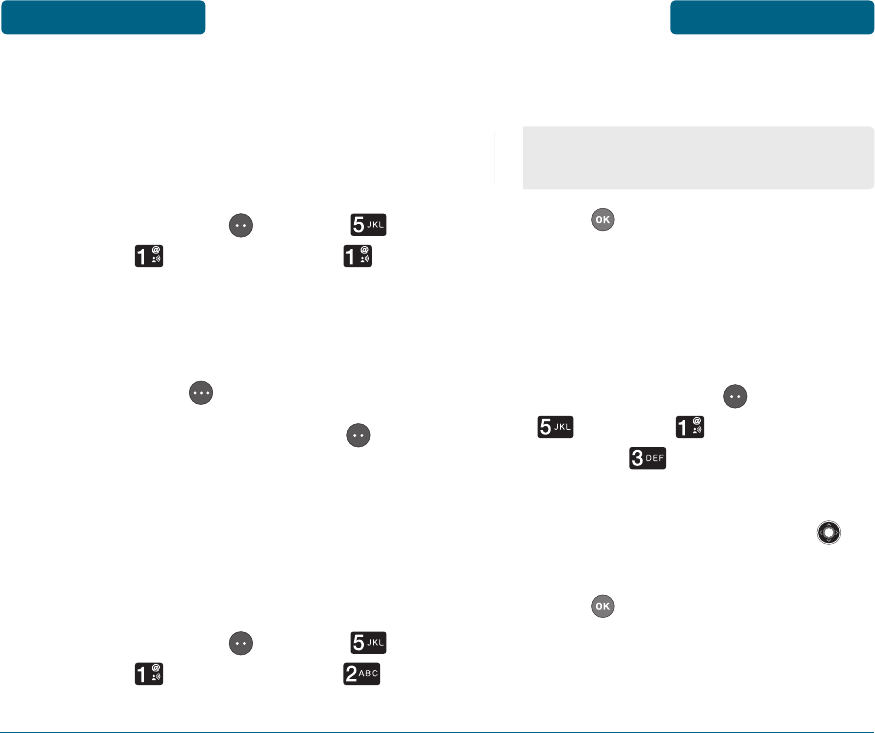
H
SOUNDS SETTINGS
RINGTONE
Controls the Ringer volume and alerts you
to incoming calls in the following modes.
Press Left Soft Key [MENU],
Settings, Sounds Settings,
Ringtone.
Select one of the pre-installed 18
music bells and 6 ring tones. Press
Right Soft Key [PLAY/STOP].
To confirm, press Left Soft Key
[SELECT].
VOLUME
Controls the Ringer, SMS Alert and alerts
you to incoming calls in a variety of
modes.
Press Left Soft Key [MENU],
Settings, Sounds Settings,
Volume.
118
Select one of the following
options:
Press to save it.
VIBRATE MODE
When receiving an incoming call alert,
ringer and vibration are activated at the
same time.
Press Left Soft Key [MENU],
Settings, Sounds
Settings, Vibrate Mode.
Select either “On” or “Off” by
pressing the Navigation Key
up or down.
Press to save it.
119
MENU FUNCTIONS TOOLS SETTINGS MENU FUNCTIONS
High/Med-high/Medium/Med-low/
Low/Alarm Only/All Sounds Off
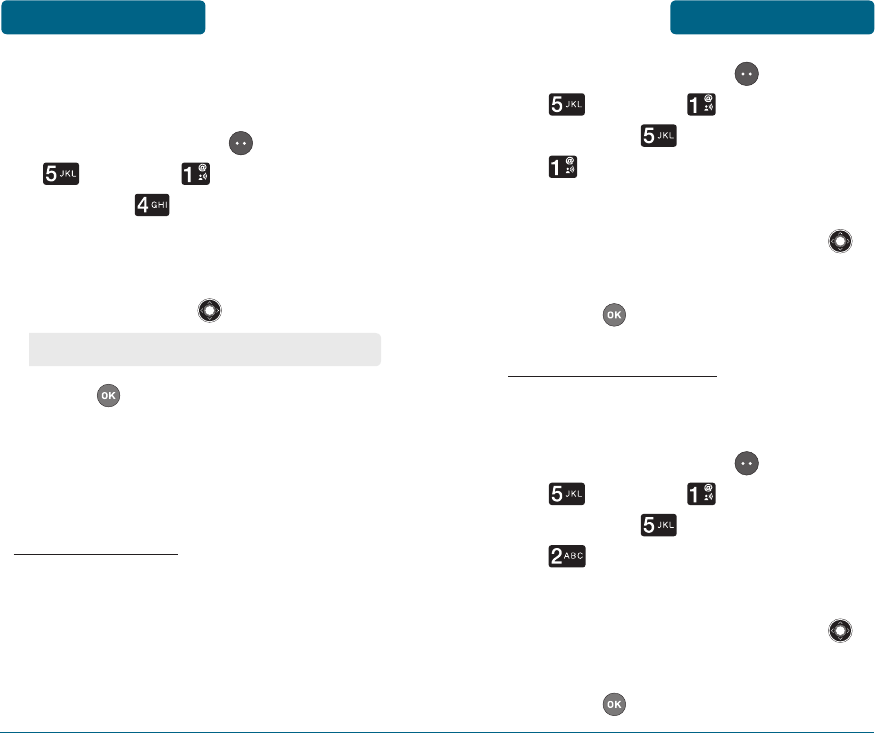
KEYPAD VOLUME
To adjust key pad tone:
Press Left Soft Key [MENU],
Settings, Sounds
Settings, Keypad Volume.
Select one of the following
options by pressing the
Navigation Key up or down:
Press to save it.
VOICE COMMANDS
You can use voice commands to control
your device.
MENU READOUT
This function will read all the menus.
Additionally it will read even the
Notification Pop Ups and Confirmation
Pop Ups from the Setting.
Press Left Soft Key [MENU],
Settings, Sounds
Settings, Voice Commands,
Menu Readout.
Select either “On” or “Off” by
pressing the Navigation Key
up or down.
Press to save it.
DIGIT DIAL READOUT
This functions will read you each
number from Number Edit.
Press Left Soft Key [MENU],
Settings, Sounds
Settings, Voice Commands,
Digit Dial Readout.
Select either “On” or “Off” by
pressing the Navigation Key
up or down.
Press to save it.
High/Medium/Low/Off
MENU FUNCTIONS SETTINGS SETTINGS MENU FUNCTIONS
120 121
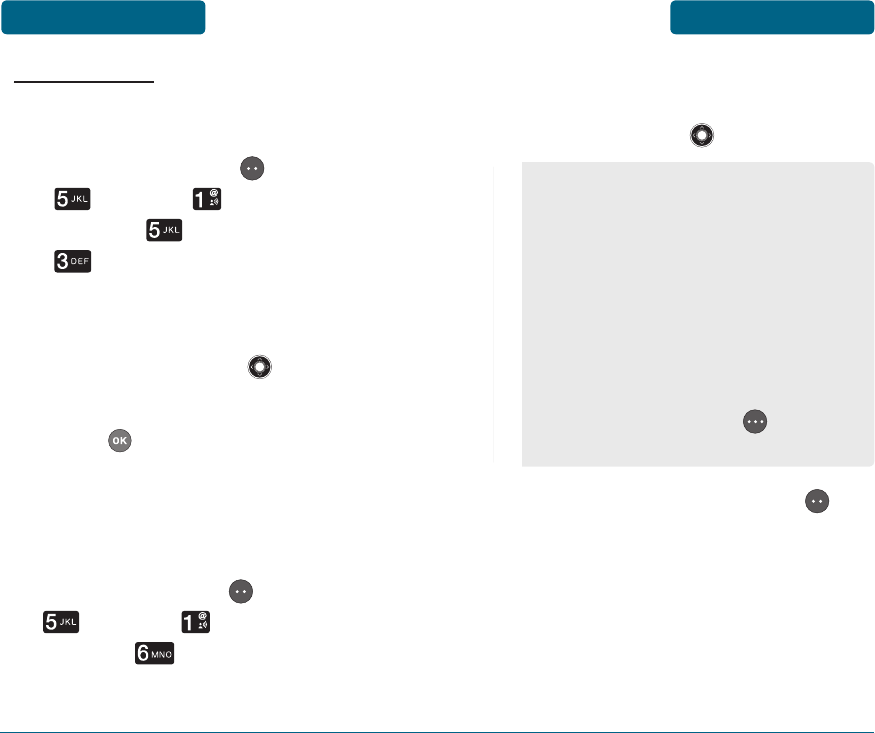
LAUNCH KEYS
Here is where you set up the Voice
Command Options.
Press Left Soft Key [MENU],
Settings, Sounds
Settings, Voice Commands,
Launch Keys.
Select either “Voice Key Only” or
“Key & Flip Open” by pressing
the Navigation Key up or
down.
Press to save it.
VOICEMAIL ALERT TONE
You can set up the alert tone option
when you receive the Voicemail.
Press Left Soft Key [MENU],
Settings, Sounds
Settings, Voicemail Alert
Tone.
MENU FUNCTIONS SETTINGS SETTINGS MENU FUNCTIONS
122 123
Select one of the following
options by pressing the
Navigation Key up or down:
To save, press Left Soft Key
[SELECT].
•
No Sound/Vibe Only/Beep Once/
Canon/The song of the spring/
Csikos post/Fusion orchestra/
Moonlight/Queen of the night/
Skate waltz/Ringtone 1/Ringtone
2/Ringtone 3/Tone 1/Tone 2/Tone
3/Chime high/Chime low/Chord
high/Chord low/Claps/Ding/Drum/
Fanfare/Notify/Tada
•
Press Right Soft Key [PLAY/
STOP] to play/stop sound.
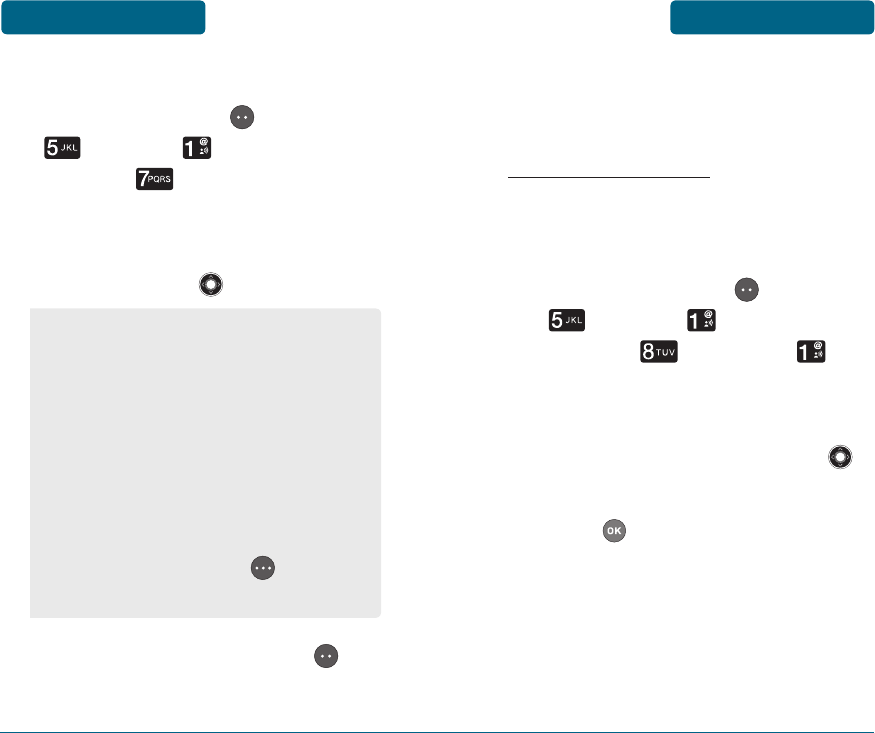
TXT ALERT TONE
Press Left Soft Key [MENU],
Settings, Sounds
Settings, TXT Alert Tone.
Select one of the following
options by pressing the
Navigation Key up or down:
To save, press Left Soft Key
[SELECT].
•
No Sound/Vibe Only/Beep Once/
Canon/The song of the spring/
Csikos post/Fusion orchestra/
Moonlight/Queen of the night/
Skate waltz/Ringtone 1/Ringtone
2/Ringtone 3/Tone 1/Tone 2/Tone
3/Chime high/Chime low/Chord
high/Chord low/Claps/Ding/Drum/
Fanfare/Notify/Tada
•
Press Right Soft Key [PLAY/
STOP] to play/stop sound.
MENU FUNCTIONS SETTINGS SETTINGS MENU FUNCTIONS
124 125
ADVANCED
You can do additional setting as
Advanced at the Phone setting.
ATTACH ACCESSORY
You can set up the alart option when
you put in and put out the charger or
ear piece.
Press Left Soft Key [MENU],
Settings, Sounds
Settings, Advanced,
Attach Accessory.
Select either “On” or “Off” by
pressing the Navigation Key
up or down.
Press to save it.
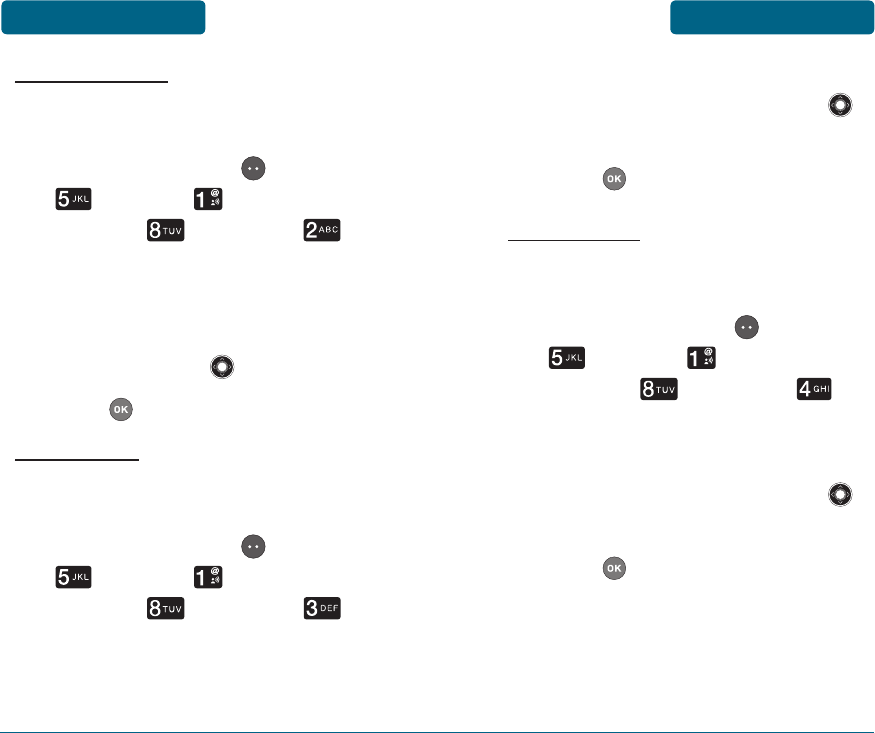
POWER ON/OFF
To select to hear a tone when you turn
your phone on or off:
Press Left Soft Key [MENU],
Settings, Sounds
Settings, Advanced,
Power On/Off.
Select either “Play Tone” or
“Tone Off” by pressing the
Navigation Key up or down.
Press to save it.
ROAM TONE
To select to hear a tone when you enter
a roaming area:
Press Left Soft Key [MENU],
Settings, Sounds
Settings, Advanced,
Roam Tone.
Select either “On” or “Off” by
pressing the Navigation Key
up or down.
Press to save it.
MINUTE BEEP
To select to hear a tone every minute
you’re on a call:
Press Left Soft Key [MENU],
Settings, Sounds
Settings, Advanced,
Minute Beep.
Select either “On” or “Off” by
pressing the Navigation Key
up or down.
Press to save it.
MENU FUNCTIONS SETTINGS SETTINGS MENU FUNCTIONS
126 127
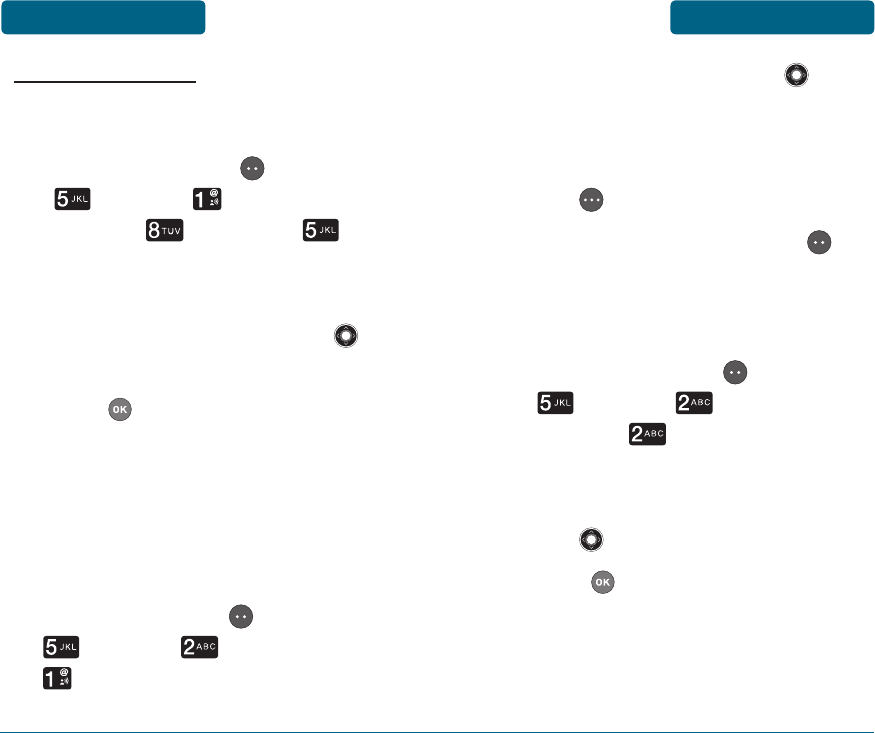
128
Press the Navigation Key
up, down, left or right to view
Wallpaper optins. To expand a
selected image, press Right Soft
Key [VIEW].
To save, press Left Soft Key
[SELECT].
DISPLAY THEMES
Press Left Soft Key [MENU]
Settings, Phone
Settings, Display Themes.
Select either “MS Style” or “Free
Style” by pressing the Navigation
Key up or down.
Press to save it.
129
CALL DISCONNECT
To select to hear a tone when you end
a call:
Press Left Soft Key [MENU],
Settings, Sounds
Settings, Advanced,
Call Disconnect.
Select either “On” or “Off” by
pressing the Navigation Key
up or down.
Press to save it.
H
PHONE SETTINGS
WALLPAPER
To set your phone to display wallpaper
when the phone is in standby mode:
Press Left Soft Key [MENU],
Settings, Phone Settings,
Wallpaper.
MENU FUNCTIONS SETTINGS SETTINGS MENU FUNCTIONS
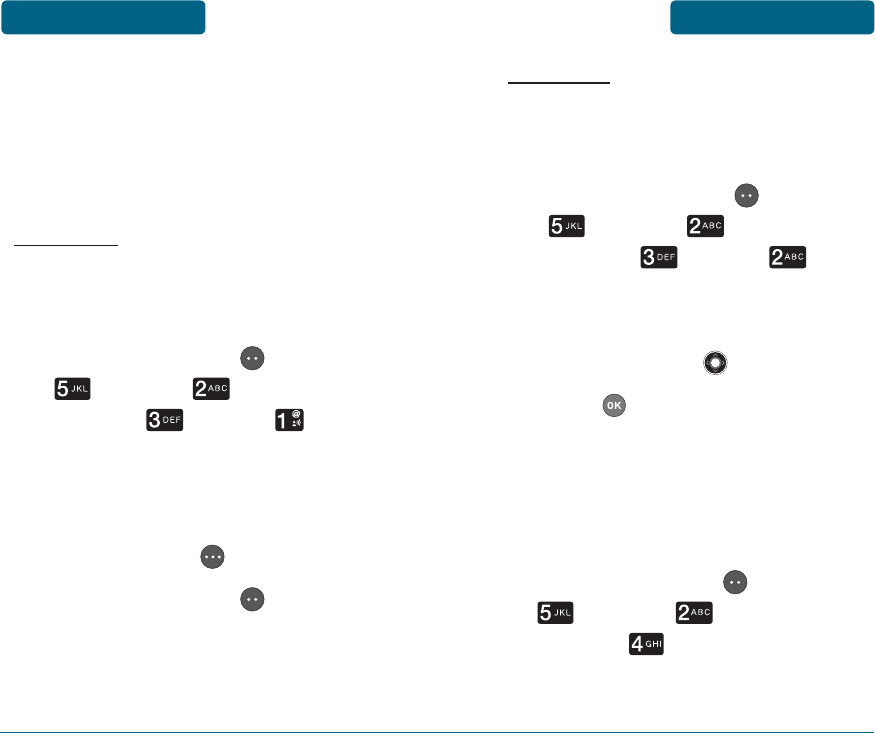
130
NETWORK
Display ERI text upper your personal
banner, alerting you to the current
cellular status. This is a network service.
Press Left Soft Key [MENU],
Settings, Phone
Settings, Banner,
Network.
Select “On” or “Off” with the
Navigation Key up or down.
Press to save it.
BACKLIGHT
Backlights the display and key pad and
activates dimming for easy viewing in
dark places.
Press Left Soft Key [MENU],
Settings, Phone
Settings, Backlight.
131
BANNER
You can choose to display a personal
Banner greeting or the Enhanced
Roaming Indicator (ERI) banner on the
phone’s screens:
PERSONAL
The text greeting can be up to 16
characters and is displayed on your
phone’s screen in standby mode.
Press Left Soft Key [MENU],
Settings, Phone
Settings, Banner,
Personal.
Enter a new personal greeting.
To change the entry mode, press
Right Soft Key [Abc].
Press Left Soft Key [SAVE] to
save it.
MENU FUNCTIONS SETTINGS SETTINGS MENU FUNCTIONS
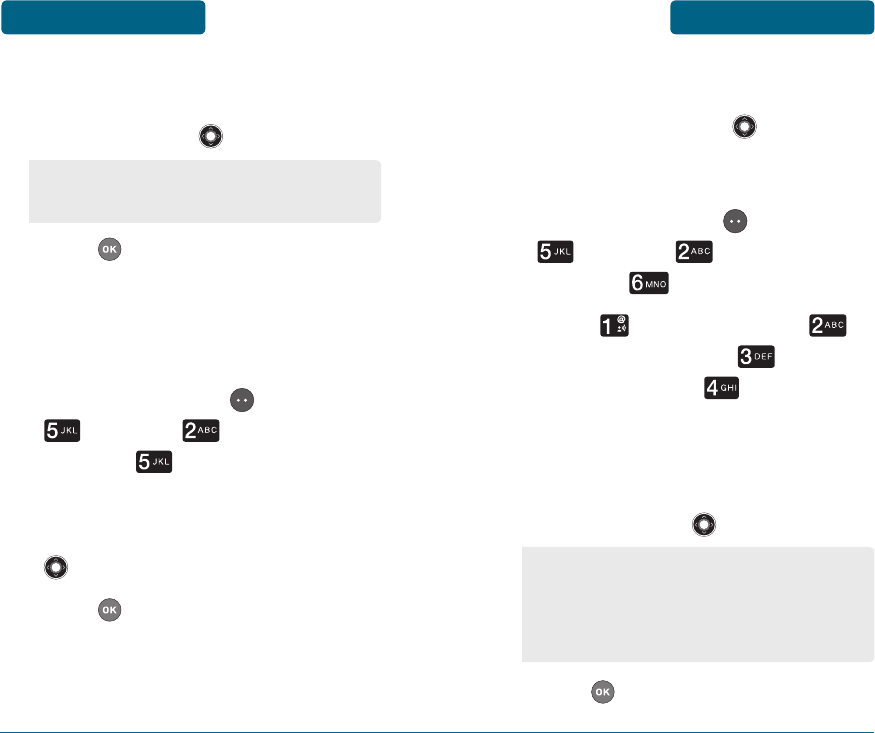
Select one of the following
options by pressing the
Navigation Key up or down:
Press to save it.
DIAL FONT
To adjust the size of the text on the
display:
Press Left Soft Key [MENU],
Settings, Phone
Settings, Dial Font.
Select “Normal” or “Large Only”
by pressing the Navigation Key
up or down.
Press to save it.
SHORTCUT KEYS
Your phone offers you the option of
assigning a shortcut key ( ) to a
favorite or often-used function. To
assign a shortcut to the key:
Press Left Soft Key [MENU],
Settings, Phone
Settings, Shortcut Keys.
Select for Up Direction,
for Down Direction, for
Left Direction or for Right
Direction.
Select one of the following
options by pressing the
Navigation Key up or down:
Press to save it.
MENU FUNCTIONS SETTINGS SETTINGS MENU FUNCTIONS
132 133
On/7 Seconds/15 Seconds/
30 Seconds /Off
None/Messaging/Calender/Alarm
Clock/Calculator/Tip Calculator/Stop
Watch/Inbox/Speed Dials/Tools/
Settings
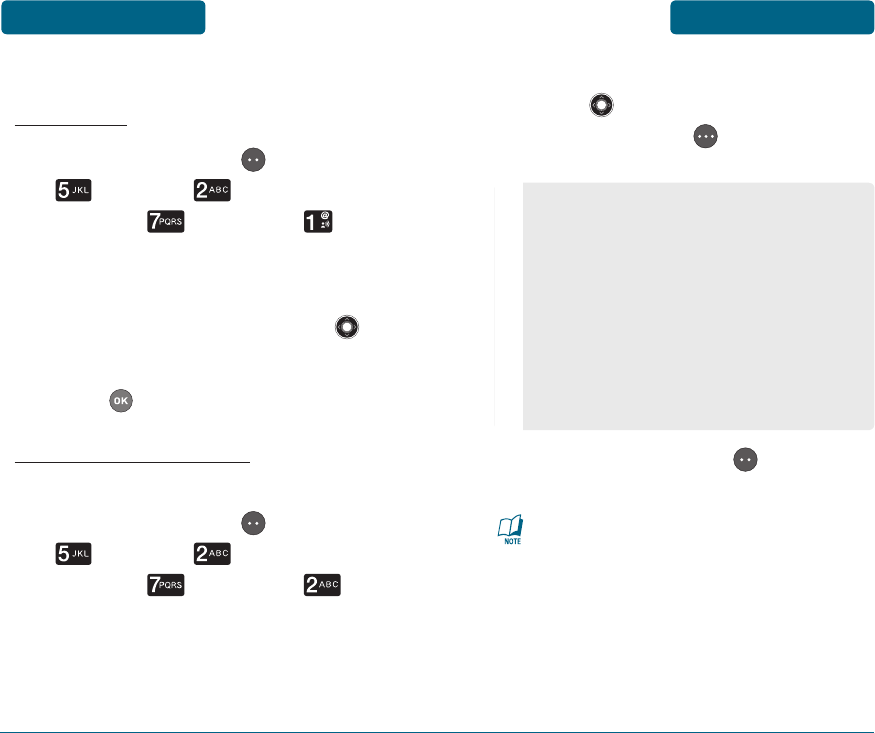
ADVANCED
LANGUAGE
Press Left Soft Key [MENU],
Settings, Phone
Settings, Advanced,
Language.
Select “English” or “Español” by
pressing the Navigation Key
up or down.
Press to save it.
ANSWER CALL OPTIONS
To select an answer mode:
Press Left Soft Key [MENU],
Settings, Phone
Settings, Advanced,
Answer Call Options.
Select by pressing the Navigation
Key up or down, then press
Right Soft Key [MARK/
UNMARK].
Press Left Soft Key [SAVE] to
save it.
•
If “Auto w/Headset“ is selected,
the Automatic Answer feature
is disabled when you close the
phone.
•
The three functions can be used at
the same time.
MENU FUNCTIONS SETTINGS SETTINGS MENU FUNCTIONS
134 135
•
Flip Open: Receive the phone call
by opening your phone.
•
Any Key: Receive the phone call by
pressing any key.
•
Auto w/ Headset: This function
can only use when the headset is
on. It will automatically receive the
call after 5 second when the phone
is opened.
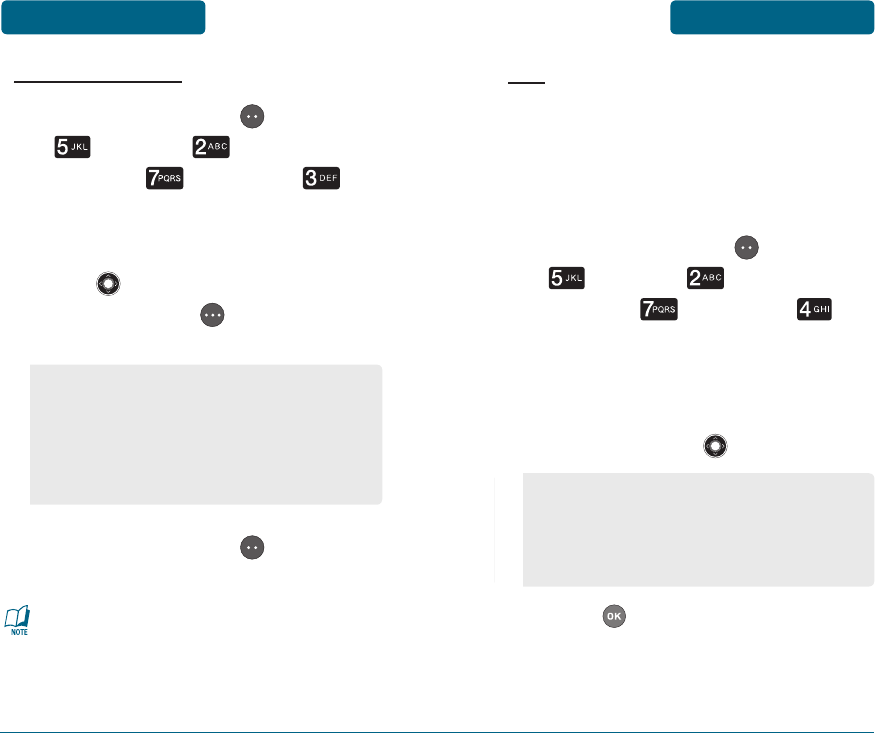
SPEED DIAL CALL
Press Left Soft Key [MENU],
Settings, Phone
Settings, Advanced,
Speed Dial Call.
Select by pressing the Navigation
Key up or down, then press
Right Soft Key [MARK/
UNMARK].
Press Left Soft Key [SAVE] to
save it.
The two functions can be used at the
same time.
136
TTY
Your phone is able to operate with a
TTY (Teletypewriter) device in both
analog and digital modes. This feature
is system dependent and may not be
available in all areas.
Press Left Soft Key [MENU],
Settings, Phone
Settings, Advanced,
TTY.
Select one of the following
options by pressing the
Navigation Key up or down:
Press to save it.
137
MENU FUNCTIONS SETTINGS SETTINGS MENU FUNCTIONS
•
Press Hold Digit: It will dial the
assigned phone number from the
speed dial number.
•
Digit + Send: It will dial the
assigned phone number.
•
TTY Off
•
TTY Full
•
TTY+Talk (VCO)
•
TTY+Hear (HCO)
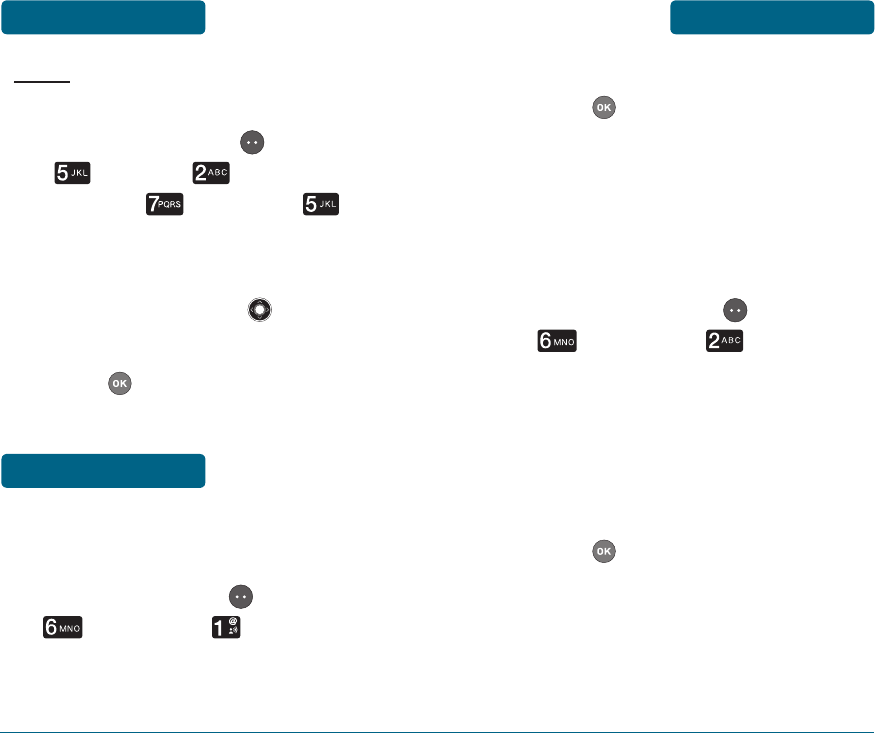
DTMF
To adjust tone length:
Press Left Soft Key [MENU],
Settings, Phone
Settings, Advanced,
DTMF.
Select “Normal” or “Long” with
the Navigation Key up or
down.
Press to save it.
To return to the previous page,
press .
H
PHONE STATUS
To view the status of the battery
level, volume, signal level, number of
voicemails, missed calls, TXT messages,
ERI TXT:
Press Left Soft Key [MENU],
Phone Info, Phone
Status.
The phone status appear. (Battery,
Signal, Volume, Voicemails, Missed
Calls, TXT Msg, ERI TXT)
To return to the previous page,
press .
H
ICON LIST
Displays the Indicator Icons of your
phone.
MENU FUNCTIONS SETTINGS PHONE INFO MENU FUNCTIONS
138 139
H
MY NUMBER
Displays your phone number.
Press Left Soft Key [MENU],
Phone Info, My Number.
You will see the MDN/MIN and
provider name.
MENU FUNCTIONS PHONE INFO
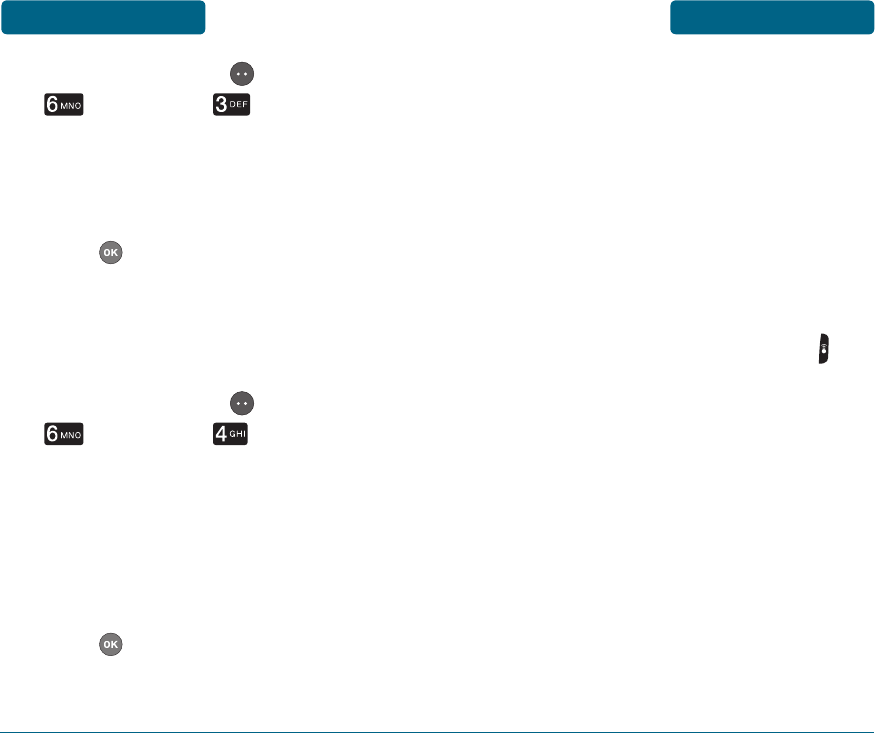
Press Left Soft Key [MENU],
Phone Info, Icon List.
A list of your phone indicator
icons appear.
To return to the previous page,
press .
H
SW/HW VERSION
Displays the Software version/PRL
Number/ERI Number/Hardware version.
Press Left Soft Key [MENU],
Phone Info, SW/HW
Version.
The Software version/PRL version/
ERI version/Hardware version
appear.
To return to the previous page,
press .
Your phone is equipped with an AVR
(Advanced Voice Recognition) feature.
This feature allows you to make calls or
use the phone’s functions by simply using
your voice. All you have to do is talk into
the phone, and the phone will recognize
your voice .and complete tasks by itself.
H �
AVR (ADVANCED VOICE
RECOGNITION)
Press and hold Side AVR Key
located on the right side of the
phone.
The phone displays the Command
menu and prompts you to say the
name of the command you want
to use. To complete your task,
simply follow the voice prompts.
You can speak the name of the
command after you hear a beep.
MENU FUNCTIONS PHONE INFO VOICE TOOLS MENU FUNCTIONS
140 141
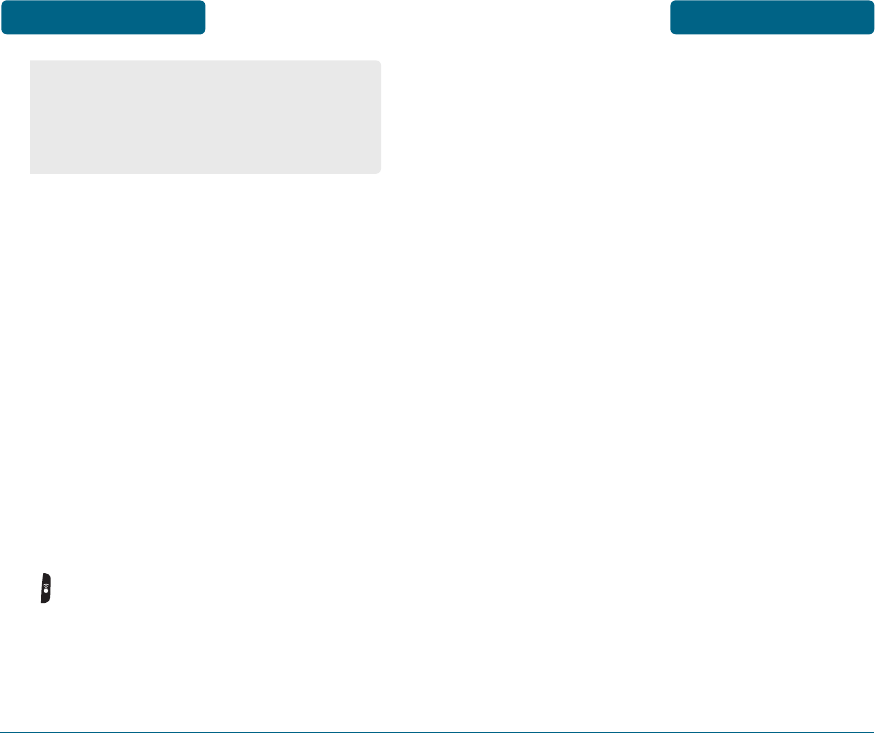
When it recognizes one of these
commands, the phone launches the
associated application. If the phone
does not hear a command within
approximately eight seconds, AVR mode
will turn itself off.
H
CONTACT NAME
Use the Call command to voice dial
a name from your contact list or a
phone number. When dialing a number,
pronounce each digit, but do not pause
noticeably between the digits.
Press and hold Side AVR Key
located on the right side of
the phone. You will hear “Say
a Name or shortcut” and the
Voice Commands menu will be
displayed.
If calling a contact from your list,
say Call <Name>. Your phone will
ask you to confirm the name you
said. Say “Yes“ if it was repeated
correctly. That phone number will
be dialed.
If there is more than one number
saved for that contact, you will be
asked to confirm which number to
dial. Examples: - Call Tom Smith,
- Call 617 555-1212, - Call Bob
Carson’s mobile.
•
Contact Name
•
Redial
•
Voicemail
•
Speakerphone
MENU FUNCTIONS VOICE TOOLS VOICE TOOLS MENU FUNCTIONS
142 143
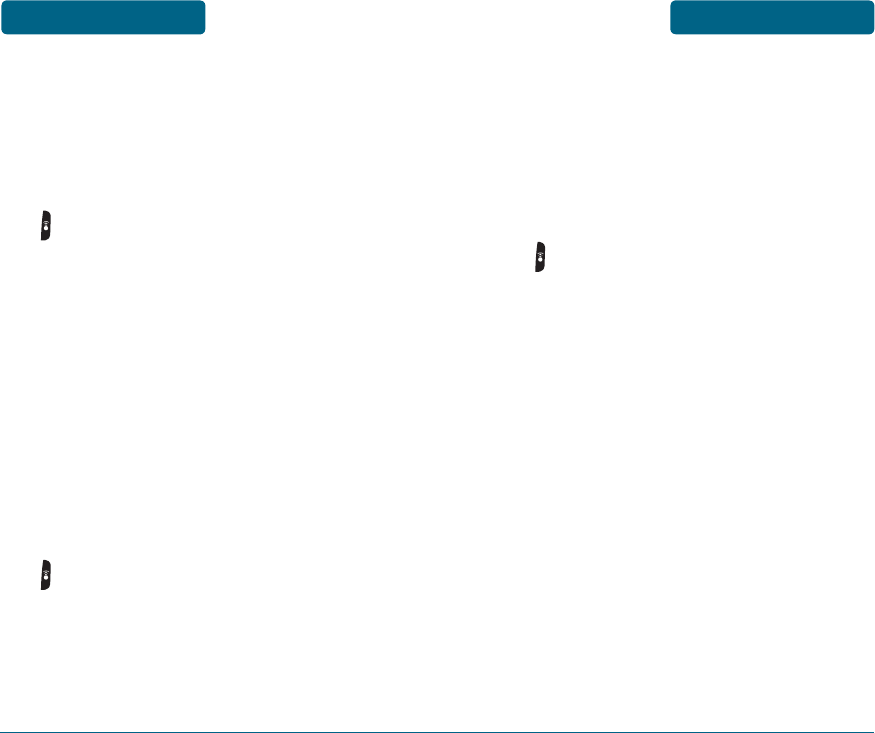
H
REDIAL
It works like the Redial function in the
call history. It makes a call to the latest
phone number.
Press and hold Side AVR Key
located on the right side of
the phone. You will hear “Say
a Name or shortcut” and the
Voice Commands menu will be
displayed.
Say “Redial”.
H
VOICEMAIL
It makes a call to the voice mail *88(if
changed, to the changed number).
Press and hold Side AVR Key
located on the right side of
the phone. You will hear “Say
a Name or shortcut” and the
Voice Commands menu will be
displayed.
144
Say “Voicemail”.
H
SPEAKERPHONE
It works like the Speakerphone key in the
idle mode.
Press and hold Side AVR Key
located on the right side of
the phone. You will hear “Say
a Name or shortcut” and the
Voice Commands menu will be
displayed.
Say “Speakerphone”.
H
SETTINGS
CHOICE LISTS
When voice recognition is not confident
it has recognized a name or number
correctly, it will show you a list of up
to three choices. You can control when
choice lists appear.
145
MENU FUNCTIONS VOICE TOOLS VOICE TOOLS MENU FUNCTIONS
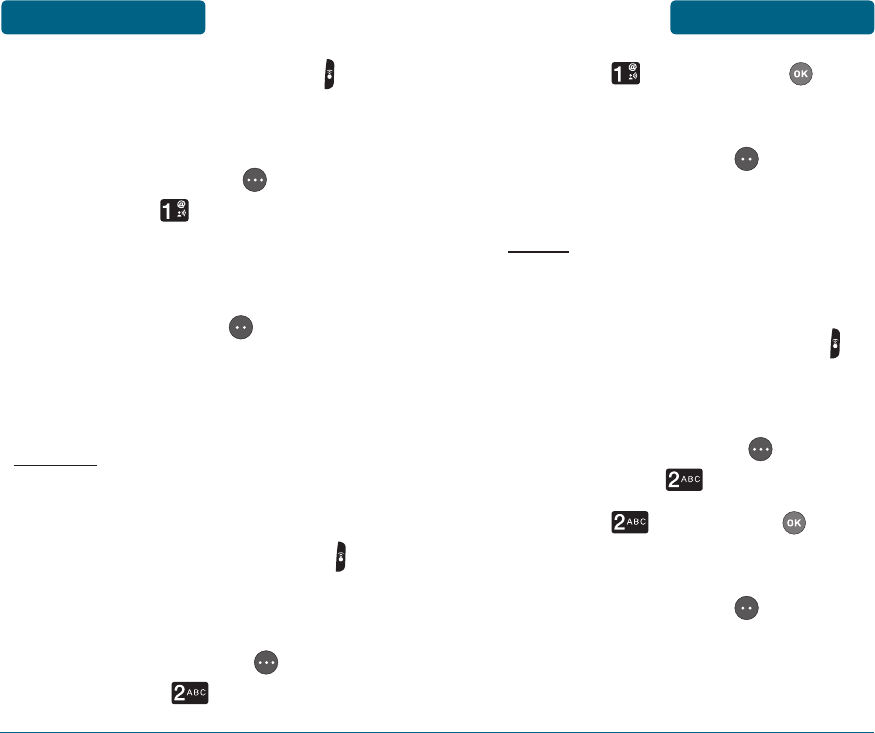
Press and hold Side AVR Key
located on the right side of the
phone.
Press Right Soft Key
[SETTINGS], Choice Lists.
Select “Automatic”, “Always On”
or “Always Off”.
Press Left Soft Key [OK] to
save it.
SOUND
PROMPT
You can turn audio prompts such as,
“Say a name or shortcut,“ on or off.
Press and hold Side AVR Key
located on the right side of the
phone.
Press Right Soft Key
[SETTINGS], Sound.
Select Prompt, press .
Select “On” or “Off”.
Press Left Soft Key [OK] to
save it.
NAME
You can turn name playback on or off
when dialing a contact name.
Press and hold Side AVR Key
located on the right side of the
phone.
Press Right Soft Key
[SETTINGS], Sound.
Select Name, press .
Select “On” or “Off”.
Press Left Soft Key [OK] to
save it.
MENU FUNCTIONS VOICE TOOLS VOICE TOOLS MENU FUNCTIONS
146 147
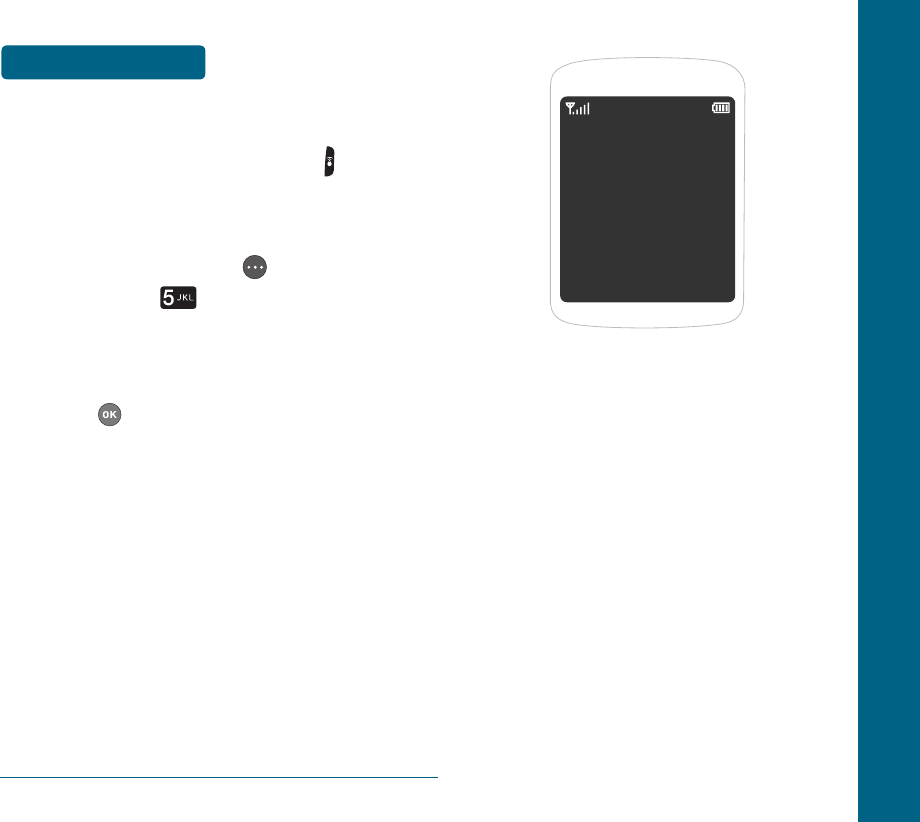
CHAPTER 5
SAFETY AND
WARRANTY
This chapter addresses the safety
guidelines and precautions to follow
when operating your phone. Before
operating your phone, please be aware
of all the safety details. This chapter
contains the terms and conditions of
services and the warranty for your
phone. Please review them thoroughly.
SAFETY INFORMATION FOR WIRELESS
HANDHELD PHONES
SAFETY INFORMATION FOR FCC RF
EXPOSURE
SAR INFORMATION
FCC HEARING-AID COMPATIBILITY
(HAC) REGULATIONS FOR WIRELESS
DEVICES
FDA CONSUMER UPDATE
PROTECT YOUR WARRANTY
AVOID POTENTIAL HEARING LOSS.
12 MONTH LIMITED WARRANTY
CHAPTER 5 SAFETY AND WARRANTY
148
ABOUT
Press and hold Side AVR Key
located on the right side of the
phone.
Press Right Soft Key
[SETTINGS], About.
The VoiceSignal version appears.
To return to the previous page,
press .
MENU FUNCTIONS VOICE TOOLS
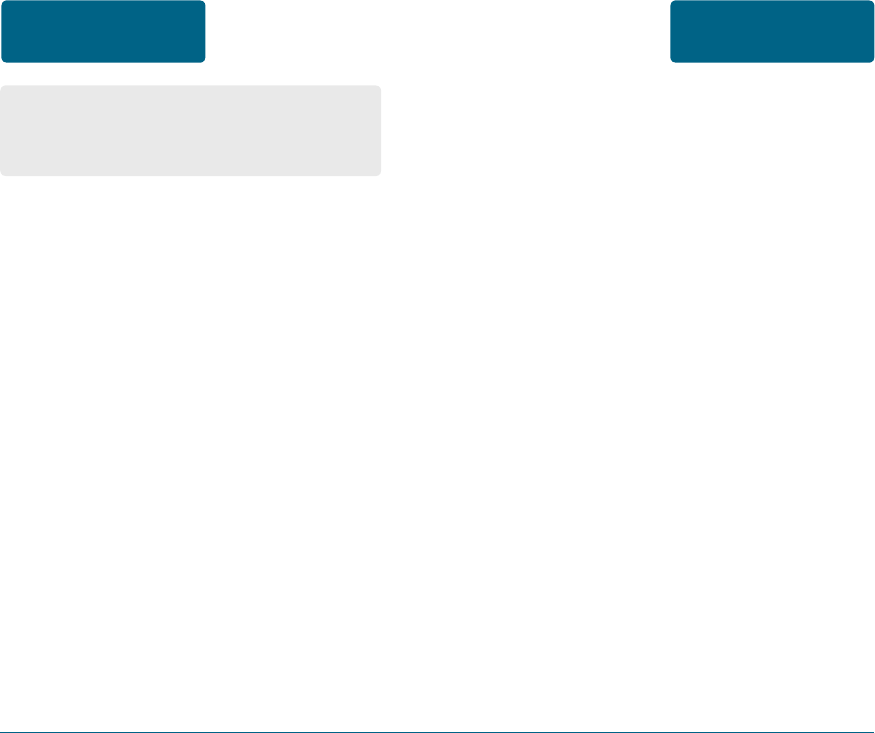
EXPOSURE TO RADIO FREQUENCY
SIGNALS
Your wireless handheld portable
telephone is a low power radio
transmitter and receiver. When it is
ON, it receives and also sends out radio
frequency (RF) signals.
In August 1996, the Federal
Communications Commissions (FCC)
adopted RF exposure guidelines with
safety levels for handheld wireless
phones. Those guidelines are consistent
with the safety standards previously set
by both U.S. and international standards
bodies:
ANSI C95.1 (1992) *
NCRP Report 86 (1986) *
ICNIRP (1996) *
Read This Information Before Using
Your Handheld Portable Cellular
Telephone
Those standards were based on
comprehensive and periodic evaluations
of the relevant scientific literature. For
example, over 120 scientists, engineers,
and physicians from universities,
government health agencies, and
industry reviewed the available body of
research to develop the ANSI Standard
(C951). The design of your phone
complies with the FCC guidelines (and
those standards).
1* : American National Standards
Institute.
2* : National Council on Radiation
protection and measurements.
3* : International Commission on
Nonionizing Radiation Protection.
SAFETY AND
WARRANTY
SAFETY INFORMATION
FOR WIRELESS
HANDHELD PHONES
SAFETY INFORMATION
FOR WIRELESS
HANDHELD PHONES
SAFETY AND
WARRANTY
150 151
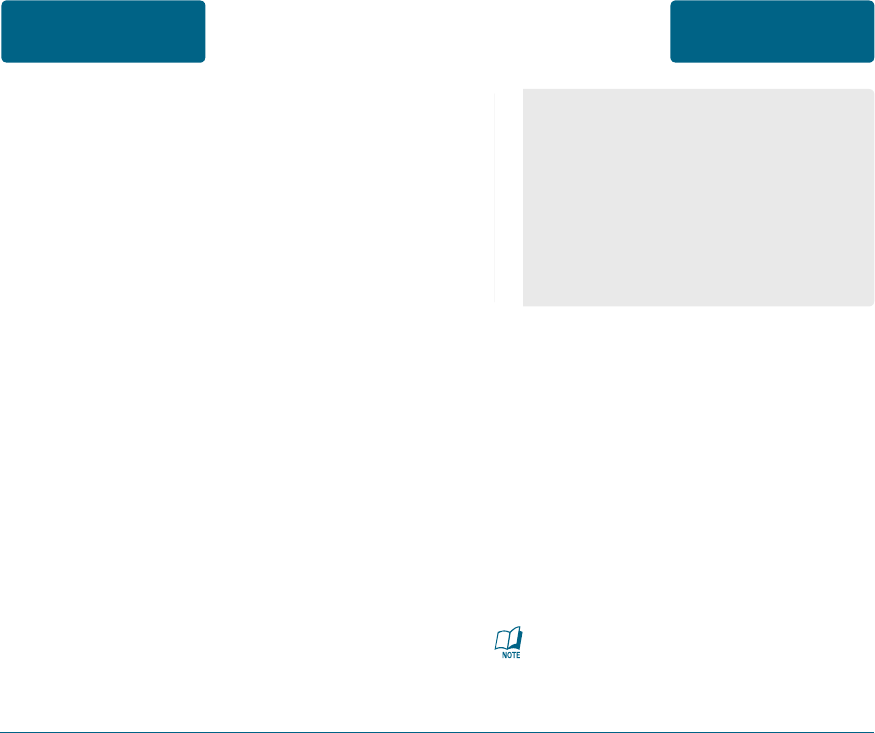
152 153
If you must use the phone while driving,
please use one-touch, speed dialing, and
auto answer modes. An airbag inflates
with great force.
Do not place objects, including both
installed or portable wireless equipment,
in the area over the airbag or in the
air bag deployment area. If in-vehicle
wireless equipment is improperly
installed and the air bag inflates, serious
injury could result.
WARNING: Failure to follow these
instructions may lead to serious
personal injury and possible property
damage.
•
Give full attention to driving.
Driving safely is your first
responsibility.
•
Use hands-free operation, if
available.
•
Pull off the road and park before
making or answering a call, if
driving conditions so require.
ANTENNA SAFETY
Use only the supplied or an approved
replacement antenna. Unauthorized
antennas, modifications, or attachments
could impair call quality, damage the
phone, or result in violation of FCC
regulations. Please contact your local
dealer for replacement antenna.
Do not use the phone with a damaged
antenna. If a damaged antenna comes
into contact with the skin, a minor burn
may result. Please contact your local
dealer for replacement antenna.
DRIVING SAFETY
Talking on the phone while driving is
extremely dangerous and is illegal in
some states. Remember, safety comes
first. Check the laws and regulations on
the use of phones in the areas where you
drive. Always obey them.
Also, if using your phone while driving,
please:
SAFETY AND
WARRANTY
SAFETY INFORMATION
FOR WIRELESS
HANDHELD PHONES
SAFETY INFORMATION
FOR WIRELESS
HANDHELD PHONES
SAFETY AND
WARRANTY
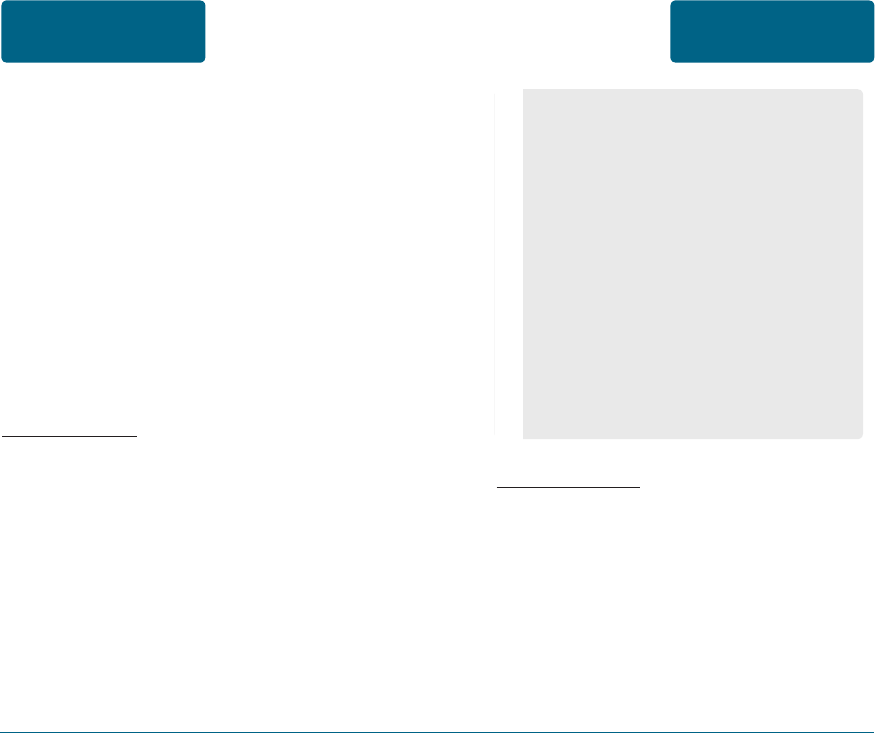
HEARING AIDS
Some digital wireless phones may
interfere with some hearing aids. In the
event of such interference, you may
want to consult your service provider
(or call the customer service line to
discuss alternatives).
•
Always keep the phone more
than six inches from your
pacemaker when the phone is
turned on.
•
Do not carry the phone in a
breast pocket.
•
Use the ear opposite the
pacemaker to minimize the
potential for interference.
•
If you have any reason to suspect
that interference is taking
place, turn your phone OFF
immediately.
ELECTRONIC DEVICES
Your wireless handheld portable telephone
is a low power radio transmitter and
receiver. When it is ON, it receives and also
sends out radio frequency (RF) signals.
Most modern electronic equipment is
shielded from RF energy. However, certain
electronic equipment may not be shielded
against the RF signals from your wireless
phone. Therefore, use of your phone must
be restricted in certain situations.
PACEMAKERS
The Health Industry Manufacturers
Association recommends that a minimum
separation of six (6”) inches be maintained
between a handheld wireless phone
and a pacemaker to avoid potential
interference with the pacemaker.
These recommendations are consistent
with the independent research by and
recommendations of Wireless Technology
Research. Persons with pacemakers :
SAFETY AND
WARRANTY
SAFETY INFORMATION
FOR WIRELESS
HANDHELD PHONES
SAFETY INFORMATION
FOR WIRELESS
HANDHELD PHONES
SAFETY AND
WARRANTY
154 155
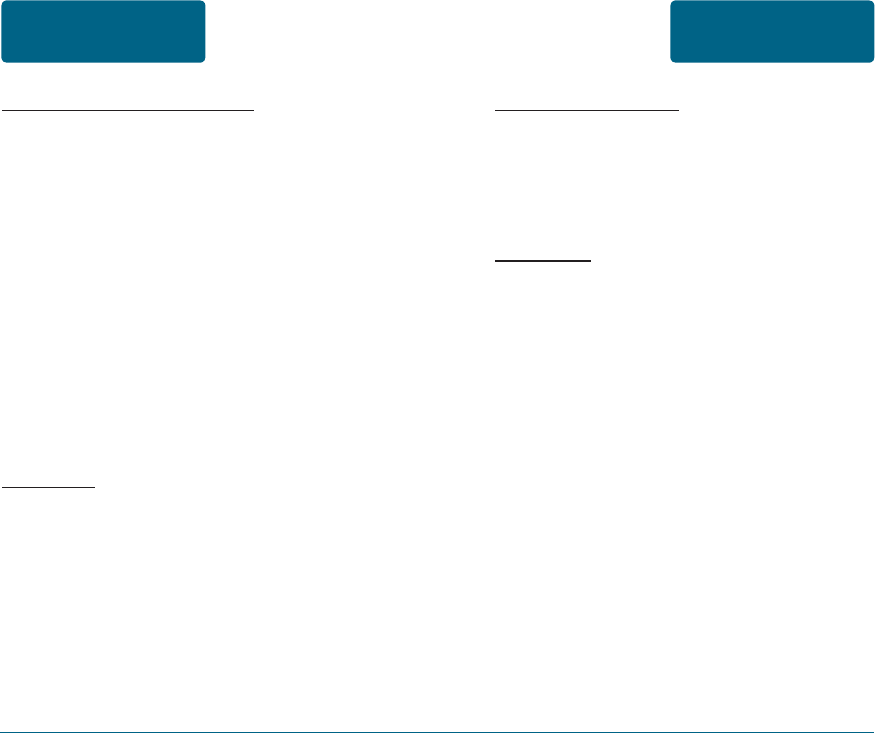
OTHER MEDICAL DEVICES
If you use any other personal medical
device, consult the manufacturer of
your device to determine if they are
adequately shielded from external RF
energy. Your physician may be able to
assist you in obtaining this information.
Turn your phone OFF in healthcare
facilities when any regulations posted
in these areas instruct you to do so.
Hospitals or healthcare facilities may be
using equipment that could be sensitive
to external RF energy.
VEHICLES
RF signals may affect improperly installed
or inadequately shielded electronic
systems in motor vehicles. Check with
the manufacturer or its representative
regarding your vehicle. You should
also consult the manufacturer of any
equipment that has been added to your
vehicle.
POSTED FACILITIES
Turn your phone OFF where posted
notices so require.
OTHER SAFETY GUIDELINES
AIRCRAFT
FCC regulations prohibit using your
phone while in the air. Turn your phone
OFF before boarding an aircraft. Always
request and obtain prior consent and
approval of an authorized airline
representative before using your phone
aboard an aircraft. Always follow the
instructions of the airline representative
whenever using your phone aboard
an aircraft, to prevent any possible
interference with airborne electronic
equipment.
SAFETY AND
WARRANTY
SAFETY INFORMATION
FOR WIRELESS
HANDHELD PHONES
SAFETY INFORMATION
FOR WIRELESS
HANDHELD PHONES
SAFETY AND
WARRANTY
156 157
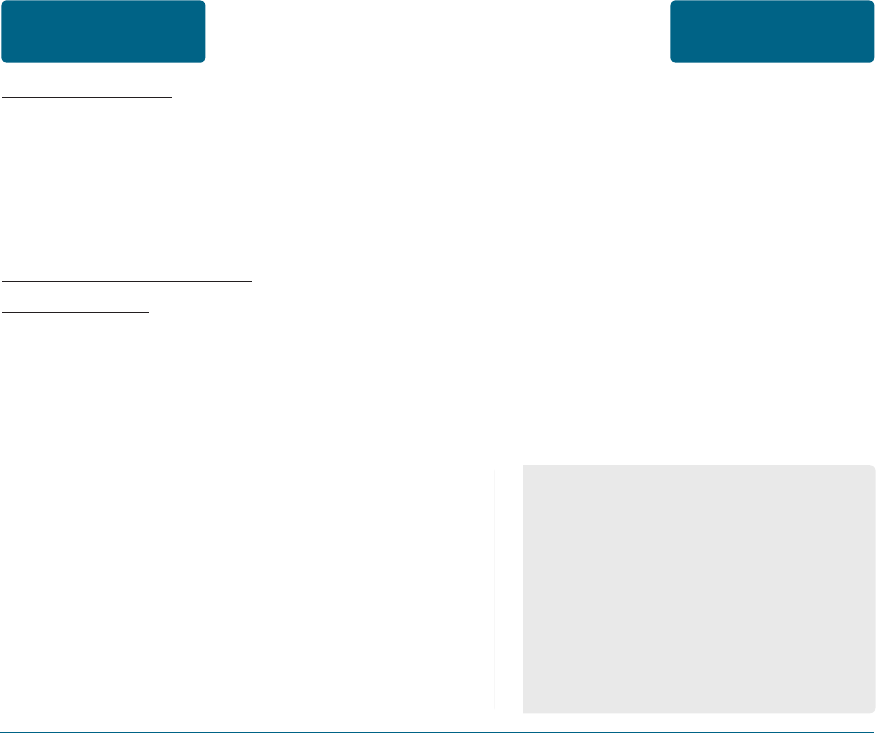
158 159
BLASTING AREAS
To avoid interfering with blasting
operations, turn your phone OFF when
in a “blasting area” or in areas posted:
“Turn off two-way radio.” Obey all signs
and instructions.
POTENTIALLY EXPLOSIVE
ATMOSPHERES
Turn your phone OFF when in any area
with a potentially explosive atmosphere
and obey all signs and instructions.
Sparks in such areas could cause an
explosion or fire resulting in bodily injury
or even death.
Areas with a potentially explosive
atmosphere are often, but not always,
clearly marked. They include fueling
areas such as gas stations; below deck
on boats; fuel or chemical transfer or
storage facilities; vehicles using liquefied
petroleum gas (such as propane or
butane); areas where the air contains
chemicals or particles, such as grain,
dust, or metal powders; and any other
area where you would normally be
advised to turn off your vehicle’s engine.
PRECAUTIONS
Your Handheld Portable Telephone is a
high quality piece of equipment. Before
operating, read all instructions and
cautionary markings on (1) AC Adaptor
(2) Battery and (3) Product Using Battery.
Failure to follow the directions below
could result in serious bodily injury and/
or property damage due to battery liquid
leakage, fire or rupture.
•
DO NOT use this equipment in an
extreme environment where high
temperature or high humidity
exists.
•
DO NOT abuse the equipment.
Avoid striking, shaking or shocking.
When not using, lay down the unit
to avoid possible damage due to
instability.
SAFETY AND
WARRANTY
SAFETY INFORMATION
FOR WIRELESS
HANDHELD PHONES
SAFETY INFORMATION
FOR WIRELESS
HANDHELD PHONES
SAFETY AND
WARRANTY
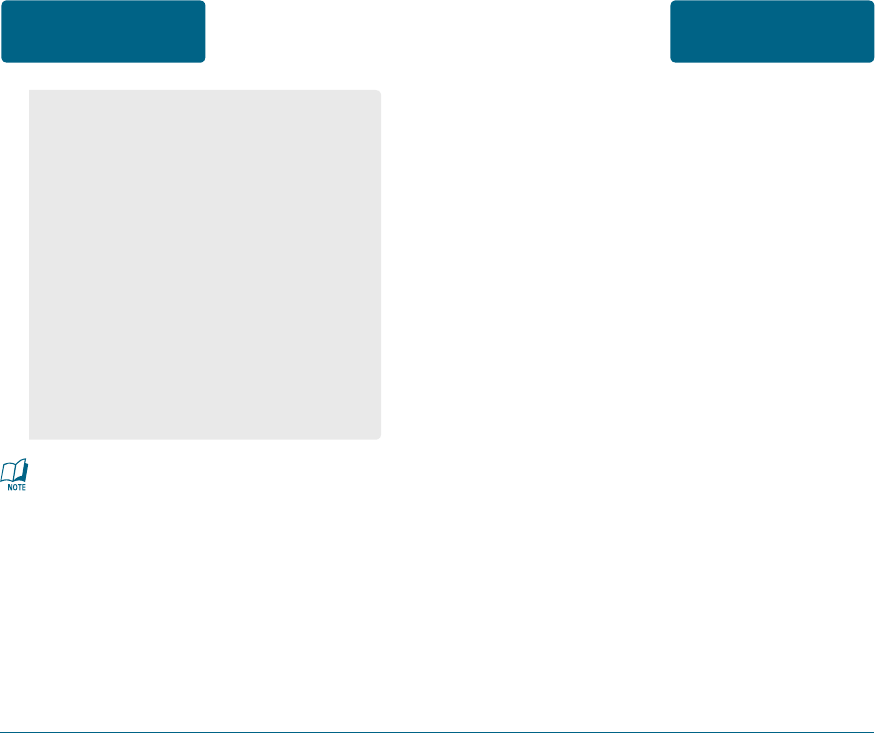
WARNING! READ THIS
INFORMATION BEFORE USING
CAUTIONS
In August 1996 the Federal
Communications Commission (FCC)
of the United States with its action in
Report and Order FCC 96-326 adopted
an updated safety standard for
human exposure to radio frequency
electromagnetic energy emitted by
FCC regulated transmitters. Those
guidelines are consistent with the safety
standard previously set by both U.S.
and international standards bodies. The
design of this phone complies with the
FCC guidelines and these international
standards.
WARNING
•
This product contains a chemical
known to the State of California to
cause cancer.
•
This product contains a chemical
known to the State of California
to cause birth defects or other
reproductive harm.
•
DO NOT expose this equipment to
rain or spilled beverages.
•
DO NOT use unauthorized
accessories.
•
DO NOT disassemble the phone
or its accessories. If service or
repair is required, return unit
to an authorized UTStarcom
cellular service center. If unit is
disassembled, the risk of electric
shock or fire may result.
•
DO NOT short-circuit the battery
terminals with metal items etc.
SAFETY AND
WARRANTY
SAFETY INFORMATION
FOR WIRELESS
HANDHELD PHONES
SAFETY INFORMATION
FOR FCC RF EXPOSURE SAFETY AND
WARRANTY
160 161
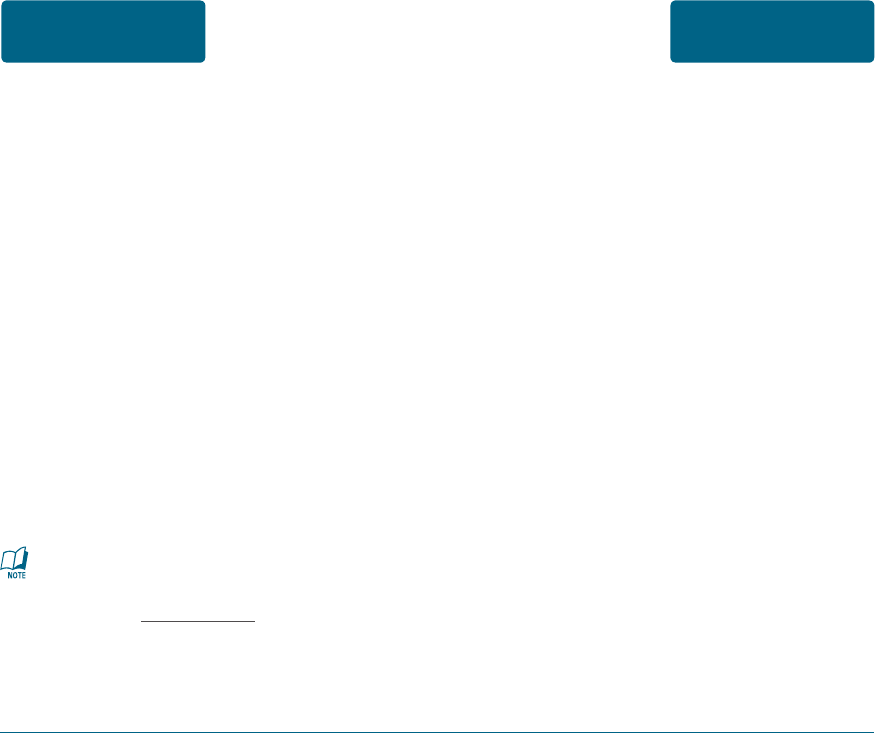
THIS MODEL PHONE MEETS THE
GOVERNMENT’S REQUIREMENTS
FOR EXPOSURE TO RADIO WAVES.
Your wireless phone is a radio transmitter
and receiver. It is designed and
manufactured not to exceed the emission
limits for exposure to radiofrequency
(RF) energy set by the Federal
Communications Commission of the U.S.
Government. These limits are part of
comprehensive guidelines and establish
permitted levels of RF energy for the
general population. The guidelines
are based on standards that were
developed by independent scientific
organizations through periodic and
thorough evaluation of scientific studies.
The standards include a substantial safety
margin designed to assure the safety of
all persons, regardless of age and health.
BODY-WORN OPERATION
This device was tested for typical body-
worn operations with the back of the
phone kept 2.0 cm. from the body.
The use of belt-clips, holsters and similar
accessories should not contain metallic
components in its assembly. The use
of accessories that do not satisfy these
requirements may not comply with FCC
RF exposure requirements, and should be
avoided.
For more information about RF
exposure, please visit the FCC
website at www.fcc.gov.
SAFETY AND
WARRANTY
SAFETY INFORMATION
FOR FCC RF EXPOSURE
SAR INFORMATION SAFETY AND
WARRANTY
162 163
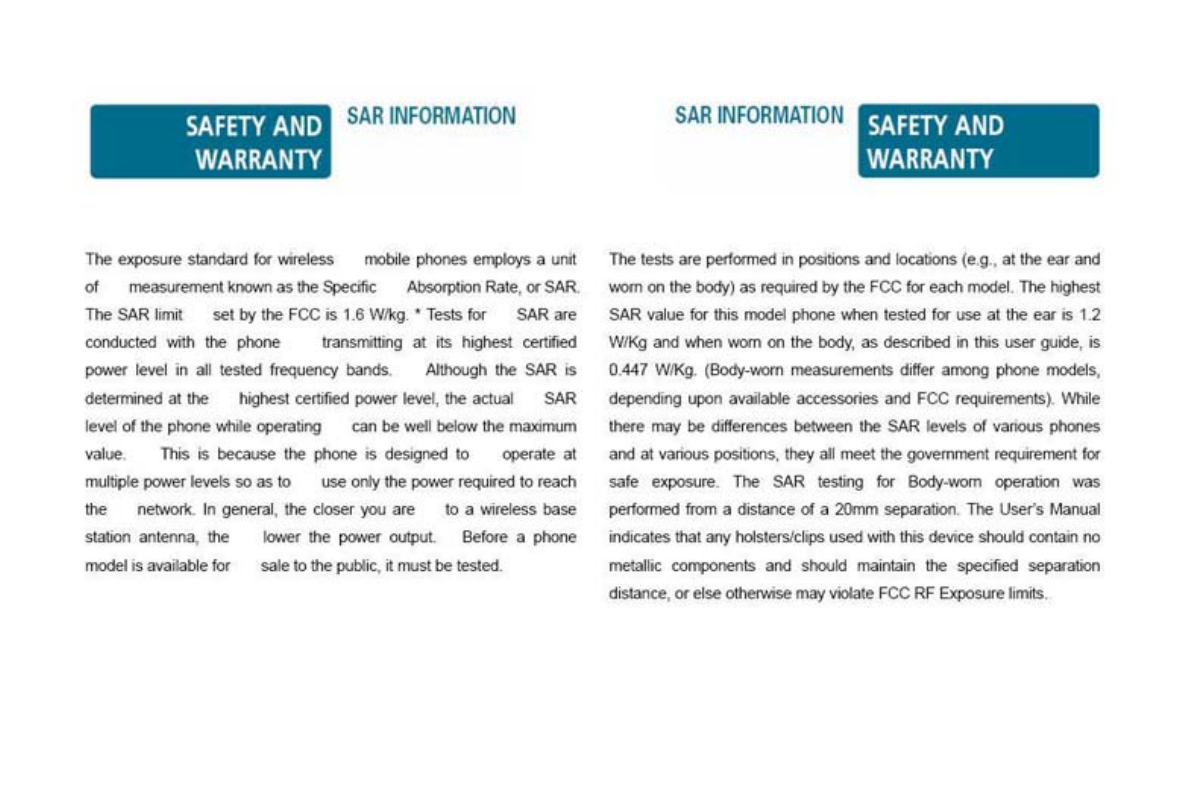
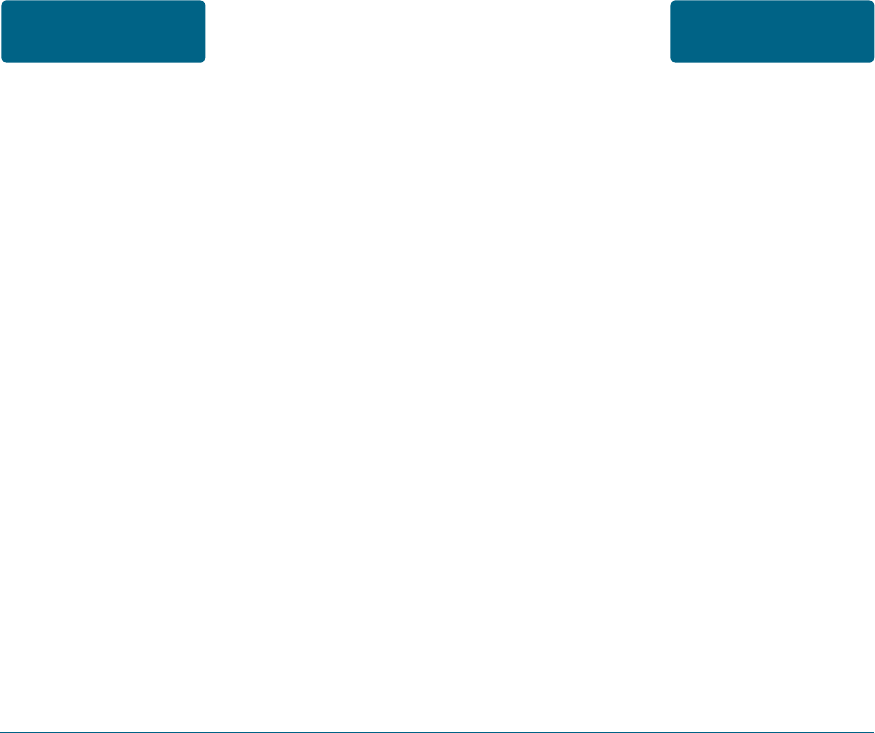
166 167
On July 10, 2003, the U.S. Federal
Communications Commission (FCC)
Report and Order in WT Docket
01-309 modified the exception of
wireless phones under the Hearing Aid
Compatibility Act of 1988 (HAC Act)
to require digital wireless phones be
compatible with hearing-aids. The intent
of the HAC Act is to ensure reasonable
access to telecommunications services for
persons with hearing disabilities.
While some wireless phones are used
near some hearing devices (hearing aids
and cochlear implants), users may detect
a buzzing, humming, or whining noise.
Some hearing devices are more immune
than others to this interference noise,
and phones also vary in the amount of
interference they generate.
The FCC has granted an Equipment
Authorization for this model phone with
all reported SAR levels evaluated as in
compliance with the FCC RF exposure
guidelines. SAR information on this
model phone is on file with the FCC and
can be found under the Display Grant
section of http://www.fcc.gov/ oet/fccid
after searching on PP4EZ2.
Additional information on Specific
Absorption Rates (SAR) can be found on
the Cellular Telecommunications Industry
Association (CTIA) web-site at http://
www.wow-com.com.
* In the United States and Canada, the
SAR limit for mobile phones used by the
public is 1.6 watts/kg (W/kg) averaged
over one gram of tissue. The standard
incorporates a sub-stantial margin of
safety to give additional protection
for the public and to account for any
variations in measurements.
SAFETY AND
WARRANTY
SAR INFORMATION FCC HEARING-AID
COMPATIBILITY (HAC)
REGULATIONS FOR
WIRELESS DEVICES
SAFETY AND
WARRANTY
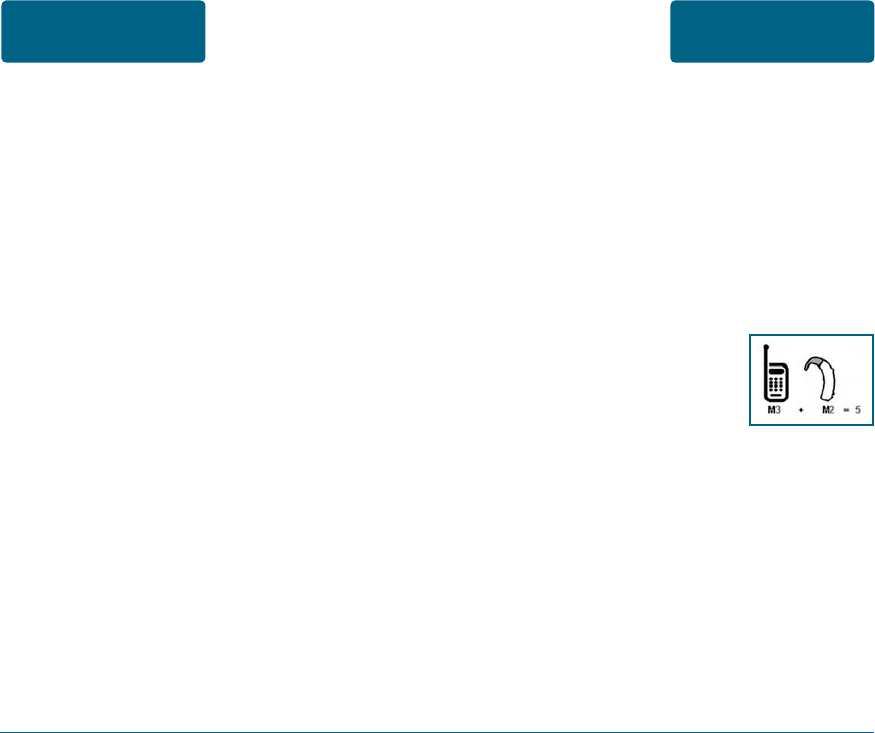
Hearing devices may also be rated. Your
hearing device manufacturer or hearing
health professional may help you find
this rating. Higher ratings mean that the
hearing device is relatively immune to
interference noise. The hearing aid and
wireless phone rating values are then
added together. A sum of 5 is considered
acceptable for normal use. A sum of 6 is
considered for best use.
In the above example, if a hearing
aid meets the M2 level rating and the
wireless phone meets the M3 level rating,
the sum of the two values equal M5. This
should provide the hearing aid user with
“normal usage” while using their hearing
aid with the particular wireless phone.
“Normal usage” in this context is defined
as a signal quality that is acceptable for
normal operation.
The wireless telephone industry has
developed a rating system for wireless
phones, to assist hearing device users
find phones that may be compatible with
their hearing devices. Not all phones
have been rated. Phones that are rated
have the rating on their box or a label
located on the box.
The ratings are not guarantees. Results
will vary depending on the user’s hearing
device and hearing loss. If your hearing
device happens to be vulnerable to
interference, you may not be able to use
a rated phone successfully. Trying out the
phone with your hearing device is the
best way to evaluate it for your personal
needs.
M-Ratings: Phones rated M3 or M4
meet FCC requirements and are likely
to generate less interference to hearing
devices than phones that are not labeled.
M4 is the better/higher of the two
ratings.
SAFETY AND
WARRANTY
FCC HEARING-AID
COMPATIBILITY (HAC)
REGULATIONS FOR
WIRELESS DEVICES
FCC HEARING-AID
COMPATIBILITY (HAC)
REGULATIONS FOR
WIRELESS DEVICES
SAFETY AND
WARRANTY
168 169
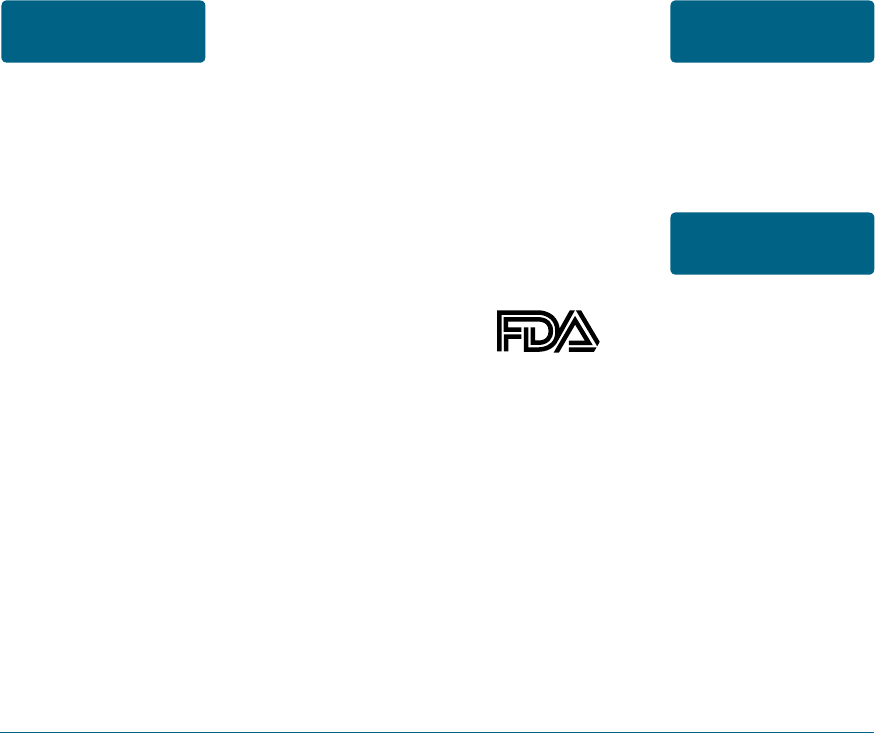
U.S. FOOD AND DRUG
ADMINISTRATION - CENTER FOR
DEVICES AND RADIOLOGICAL
HEALTH CONSUMER UPDATE ON
WIRELESS PHONES
The M mark is intended to be
synonymous with the U mark. The T
mark is intended to be synonymous
with the UT mark. The M and T marks
are recommended by the Alliance
for Telecommunications Industries
Solutions (ATIS). The U and UT marks are
referenced in Section 20.19 of the FCC
Rules. The HAC rating and measurement
procedure are described in the American
National Standards Institute (ANSI)
C63.19 standard.
For information about hearing aids and
digital wireless phone
• Fcc Hearing Aid Compatibility and
Volume Control http://www.fcc.gov/cgb/
dro/hearing.html
• Gallaudet University, RERC
http://tap.gallaudet.edu/DigWireless.
KS/DigWireless.htm
• Self Help for Hard of Hearing People
Inc. [SHHH] www.hearingloss.org/hat/
TipsWirelessPhones.htm
• The Hearing Aid Compatibility FCC
Order http://hraunfoss.fcc.gov/edocs_
public/attachmatch/ FCC-03-168A1.pdf
1. Do wireless phones pose a health
hazard?
The available scientific evidence does
not show that any health problems are
associated with using wireless phones.
There is no proof, however, that wireless
phones are absolutely safe. Wireless
phones emit low levels of radiofrequency
energy (RF) in the microwave range while
being used.
SAFETY AND
WARRANTY
FCC HEARING-AID
COMPATIBILITY (HAC)
REGULATIONS FOR
WIRELESS DEVICES
FCC HEARING-AID
COMPATIBILITY (HAC)
REGULATIONS FOR
WIRELESS DEVICES
SAFETY AND
WARRANTY
FDA CONSUMER
UPDATE SAFETY AND
WARRANTY
170 171
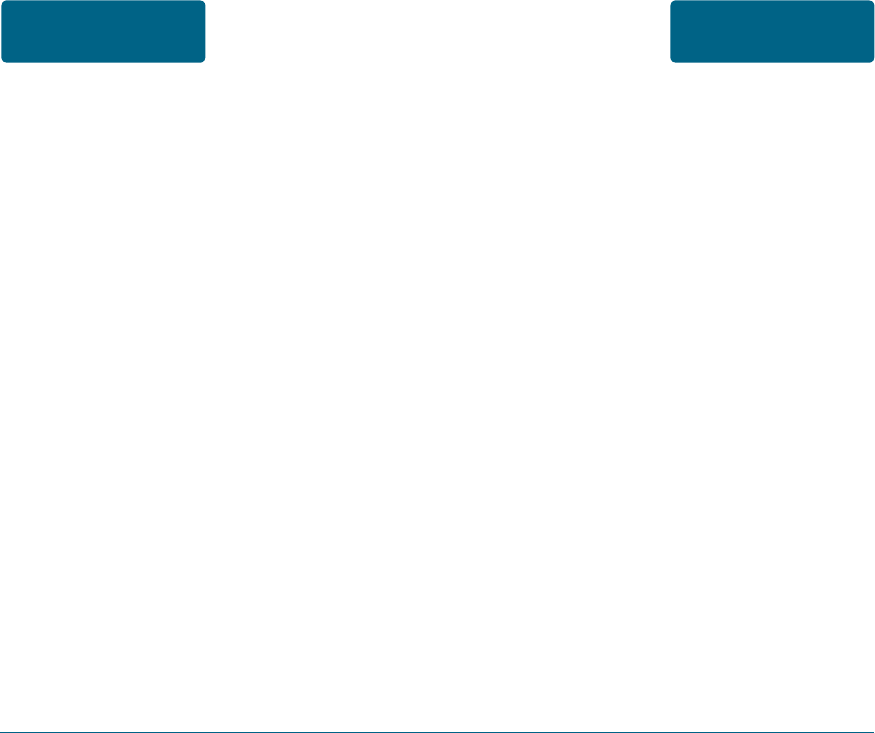
172 173
They also emit very low levels of RF when
in the stand-by mode. Whereas high
levels of RF can produce health effects
(by heating tissue), exposure to low
level RF that does not produce heating
effects causes no known adverse health
effects. Many studies of low level RF
exposures have not found any biological
effects. Some studies have suggested that
some biological effects may occur, but
such findings have not been confirmed
by additional research. In some cases,
other researchers have had difficulty
in reproducing those studies, or in
determining the reasons for inconsistent
results.
2. What is FDA’s role concerning the
safety of wireless phones?
Under the law, FDA does not review the
safety of radiation-emitting consumer
products such as wireless phones before
they can be sold, as it does with new
drugs or medical devices.
However, the agency has authority to
take action if wireless phones are shown
to emit radiofrequency energy (RF) at
a level that is hazardous to the user.
In such a case, FDA could require the
manufacturers of wireless phones to
notify users of the health hazard and to
repair, replace or recall the phones so
that the hazard no longer exists.
Although the existing scientific data do
not justify FDA regulatory actions, FDA
has urged the wireless phone industry
to take a number of steps, including the
following:
• Support needed research into possible
biological effects of RF of the type
emitted by wireless phones;
• Design wireless phones in a way that
minimizes any RF exposure to the
user that is not necessary for device
function;
and
SAFETY AND
WARRANTY
FDA CONSUMER
UPDATE
FDA CONSUMER
UPDATE SAFETY AND
WARRANTY
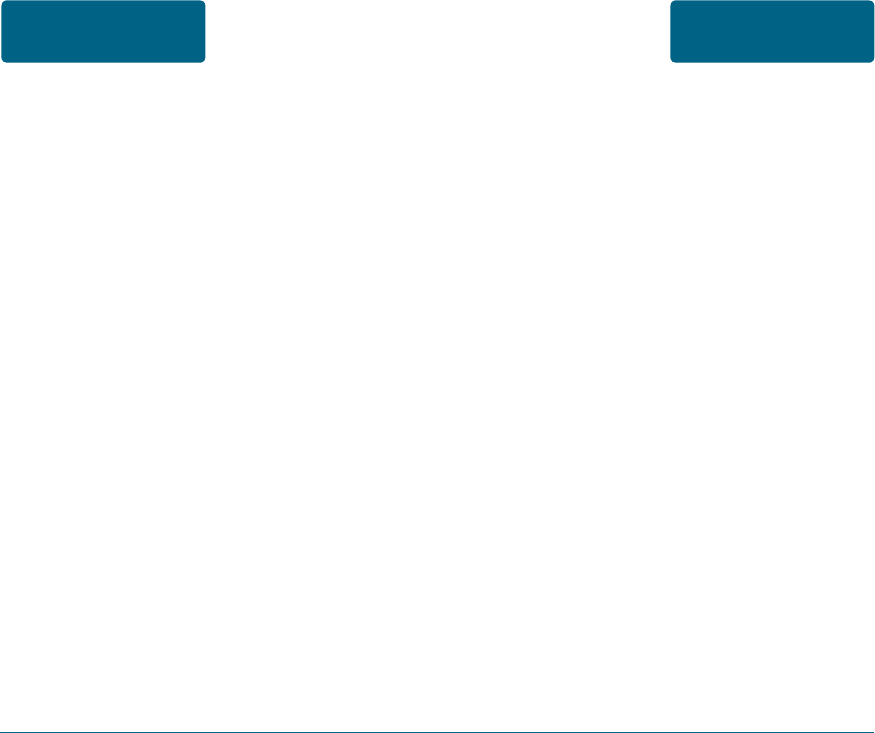
174 175
• Cooperate in providing users of
wireless phones with the best possible
information on possible effects of
wireless phone use on human health.
FDA belongs to an interagency working
group of the federal agencies that have
responsibility for different aspects of RF
safety to ensure coordinated efforts at the
federal level.
The following agencies belong to this
working group:
• National Institute for Occupational
Safety and Health
• Environmental Protection Agency
• Federal Communications Commission
• Occupational Safety and Health
Administration
• National Telecommunications and
Information Administration
The National Institutes of Health
participates in some inter-agency working
group activities, as well. FDA shares
regulatory responsibilities for wireless
phones with the Federal Communications
Commission (FCC). All phones that are
sold in the United States must comply
with FCC safety guidelines that limit
RF exposure. FCC also regulates the
base stations that the wireless phone
networks rely upon. While these base
stations operate at higher power than
do the wireless phones themselves, the
RF exposures that people get from these
base stations are typically thousands of
times lower than those they can get from
wireless phones. Base stations are thus
not the subject of the safety questions
discussed in this document.
3. What kinds of phones are the subject
of this update?
The term “wireless phone” refers here to
hand-held wireless phones with built-in
antennas, often called “cell,” “mobile,” or
“PCS” phones.
SAFETY AND
WARRANTY
FDA CONSUMER
UPDATE
FDA CONSUMER
UPDATE SAFETY AND
WARRANTY
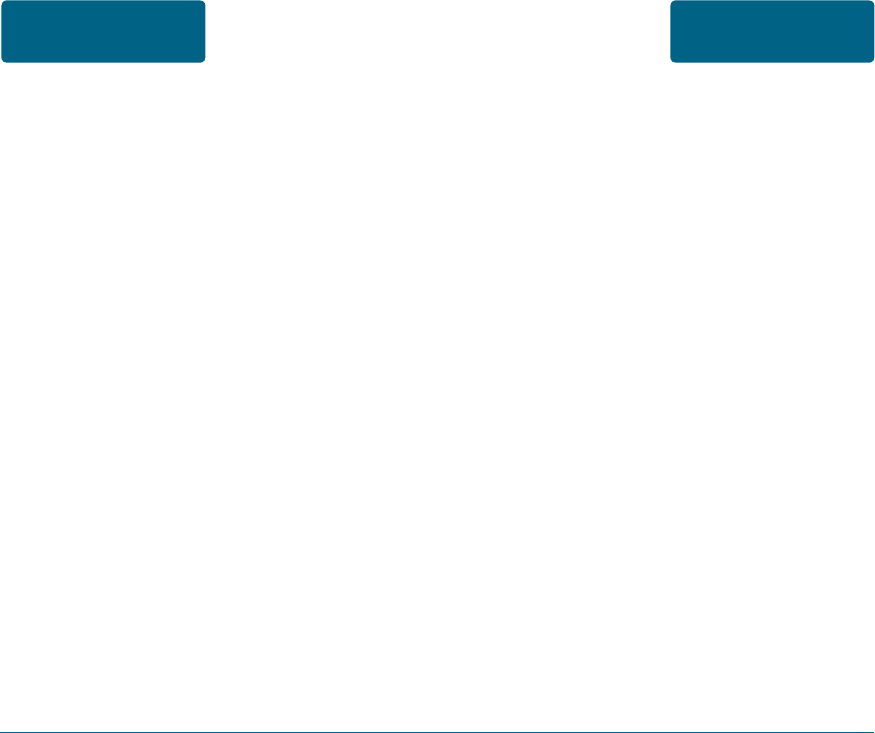
methods. Animal experiments
investigating the effects of
radiofrequency energy (RF) exposures
characteristic of wireless phones have
yielded conflicting results that often
cannot be repeated in other laboratories.
A few animal studies, however, have
suggested that low levels of RF could
accelerate the development of cancer in
laboratory animals. However, many of
the studies that showed increased tumor
development used animals that had
been genetically engineered or treated
with cancer-causing chemicals so as to
be predisposed to develop cancer in the
absence of RF exposure. Other studies
exposed the animals to RF for up to 22
hours per day. These conditions are not
similar to the conditions under which
people use wireless phones, so we don’t
know with certainty what the results of
such studies mean for human health.
Three large epidemiology studies have
been published since December 2000.
These types of wireless phones can expose
the user to measurable radiofrequency
energy (RF) because of the short distance
between the phone and the user’s head.
These RF exposures are limited by Federal
Communications Commission safety
guidelines that were developed with the
advice of FDA and other federal health
and safety agencies. When the phone is
located at greater distances from the user,
the exposure to RF is drastically lower
because a person’s RF exposure decreases
rapidly with increasing distance from the
source. The so-called “cordless phones,”
which have a base unit connected to the
telephone wiring in a house, typically
operate at far lower power levels, and
thus produce RF exposures far below the
FCC safety limits.
4. What are the results of the research
done already?
The research done thus far has produced
conflicting results, and many studies have
suffered from flaws in their research
SAFETY AND
WARRANTY
FDA CONSUMER
UPDATE
FDA CONSUMER
UPDATE SAFETY AND
WARRANTY
176 177
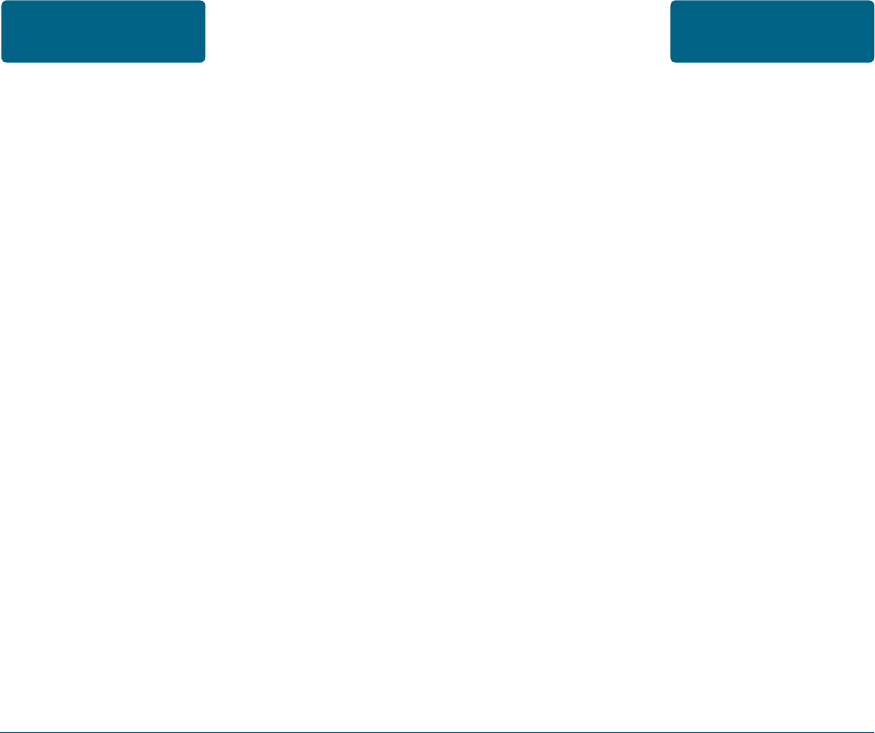
However, very large numbers of animals
would be needed to provide reliable
proof of a cancer promoting effect if
one exists. Epidemiological studies can
provide data that is directly applicable
to human populations, but 10 or more
years’ follow-up may be needed to
provide answers about some health
effects, such as cancer. This is because the
interval between the time of exposure
to a cancer-causing agent and the time
tumors develop - if they do -may be
many, many years. The interpretation
of epidemiological studies is hampered
by difficulties in measuring actual RF
exposure during day-to-day use of
wireless phones. Many factors affect this
measurement, such as the angle at which
the phone is held, or which model of
phone is used.
6. What is FDA doing to find out more
about the possible health effects of
wireless phone RF?
Between them, the studies investigated
any possible association between the use
of wireless phones and primary brain
cancer, glioma, meningioma, or acoustic
neu-roma, tumors of the brain or salivary
gland, leukemia, or other cancers.
None of the studies demonstrated the
existence of any harmful health effects
from wireless phone RF exposures.
However, none of the studies can answer
questions about long-term exposures,
since the average period of phone use in
these studies was around three years.
5. What research is needed to decide
whether RF exposure from wireless
phones poses a health risk?
A combination of laboratory studies
and epidemiological studies of people
actually using wireless phones would
provide some of the data that are
needed. Lifetime animal exposure studies
could be completed in a few years.
SAFETY AND
WARRANTY
FDA CONSUMER
UPDATE
FDA CONSUMER
UPDATE SAFETY AND
WARRANTY
178 179
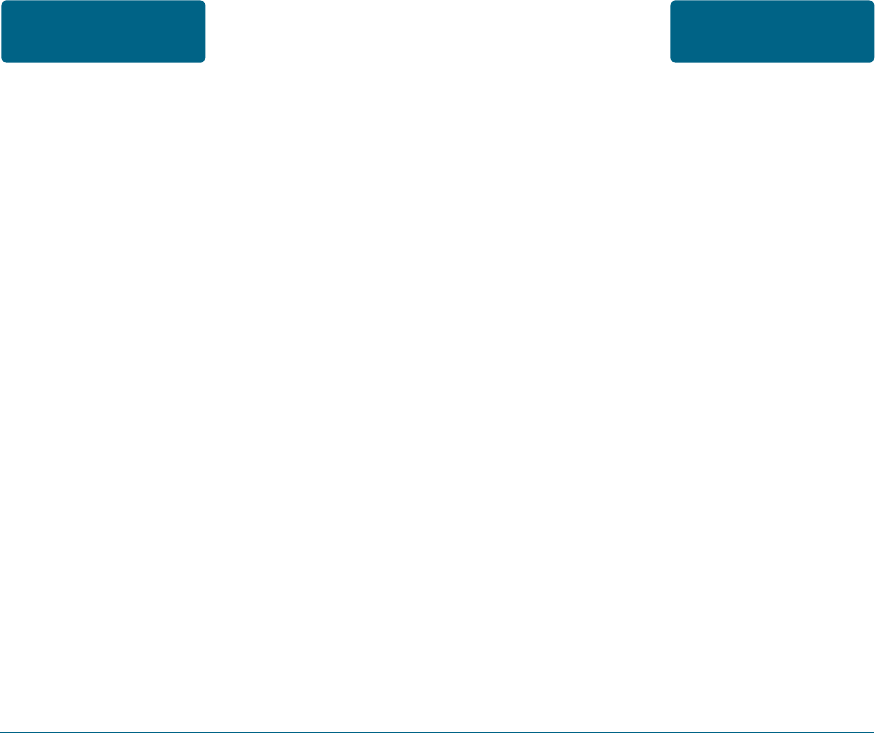
industry, and academic organizations.
CTIA-funded research is conducted
through contracts to independent
investigators. The CRADA will also include
a broad assessment of additional research
needs in the context of the latest research
developments around the world.
7. How can I find out how much
radiofrequency energy exposure I can
get by using my wireless phone?
All phones sold in the United States must
comply with Federal Communications
Commission (FCC) guidelines that limit
radiofrequency energy (RF) exposures.
FCC established these guidelines in
consultation with FDA and the other
federal health and safety agencies. The
FCC limit for RF exposure from wireless
telephones is set at a Specific Absorption
Rate (SAR) of 1.6 watts per kilogram
(1.6 W/kg). The FCC limit is consistent
with the safety standards developed by
the Institute of Electrical and Electronic
Engineering (IEEE) and the National
FDA is working with the U.S. National
Toxicology Program and with groups
of investigators around the world to
ensure that high priority animal studies
are conducted to address important
questions about the effects of exposure
to radiofrequency energy (RF). FDA
has been a leading participant in the
World Health Organization International
Electromagnetic Fields (EMF) Project since
its inception in 1996. An influential result
of this work has been the development
of a detailed agenda of research needs
that has driven the establishment of new
research programs around the world.
The Project has also helped develop a
series of public information documents
on EMF issues. FDA and the Cellular
Telecommunications & Internet Association
(CTIA) have a formal Cooperative Research
and Development Agreement (CRADA) to
do research on wireless phone safety. FDA
provides the scientific oversight, obtaining
input from experts in government,
SAFETY AND
WARRANTY
FDA CONSUMER
UPDATE
FDA CONSUMER
UPDATE SAFETY AND
WARRANTY
180 181
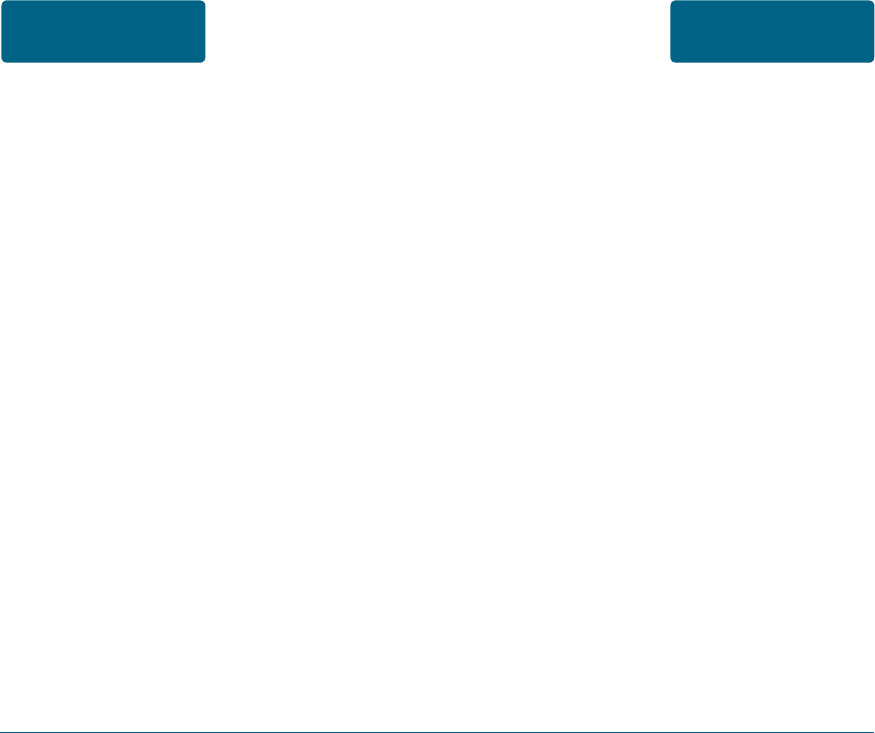
and leadership of FDA scientists and
engineers. The standard, “Recommended
Practice for Determining the Spatial-
Peak Specific Absorption Rate
(SAR) in the Human Body Due to
Wireless Communications Devices:
Experimental Techniques,” sets forth
the first consistent test methodology
for measuring the rate at which RF is
deposited in the heads of wireless phone
users. The test method uses a tissue-
simulating model of the human head.
Standardized SAR test methodology
is expected to greatly improve the
consistency of measurements made
at different laboratories on the same
phone. SAR is the measurement of
the amount of energy absorbed in
tissue, either by the whole body or a
small part of the body. It is measured
in watts/kg (or milliwatts/g) of matter.
This measurement is used to determine
whether a wireless phone complies with
safety guidelines.
Council on Radiation Protection and
Measurement. The exposure limit takes
into consideration the body’s ability to
remove heat from the tissues that absorb
energy from the wireless phone and
is set well below levels known to have
effects. Manufacturers of wireless phones
must report the RF exposure level for
each model of phone to the FCC. The FCC
website (http://www.fcc.gov/oet/rfsafety)
gives directions for locating the FCC
identification number on your phone so
you can find your phone’s RF exposure
level in the online listing.
8. What has FDA done to measure the
radiofrequency energy coming from
wireless phones ?
The Institute of Electrical and Electronic
Engineers (IEEE) is developing a
technical standard for measuring the
radiofrequency energy (RF) exposure
from wireless phones and other wireless
handsets with the participation
SAFETY AND
WARRANTY
FDA CONSUMER
UPDATE
FDA CONSUMER
UPDATE SAFETY AND
WARRANTY
182 183
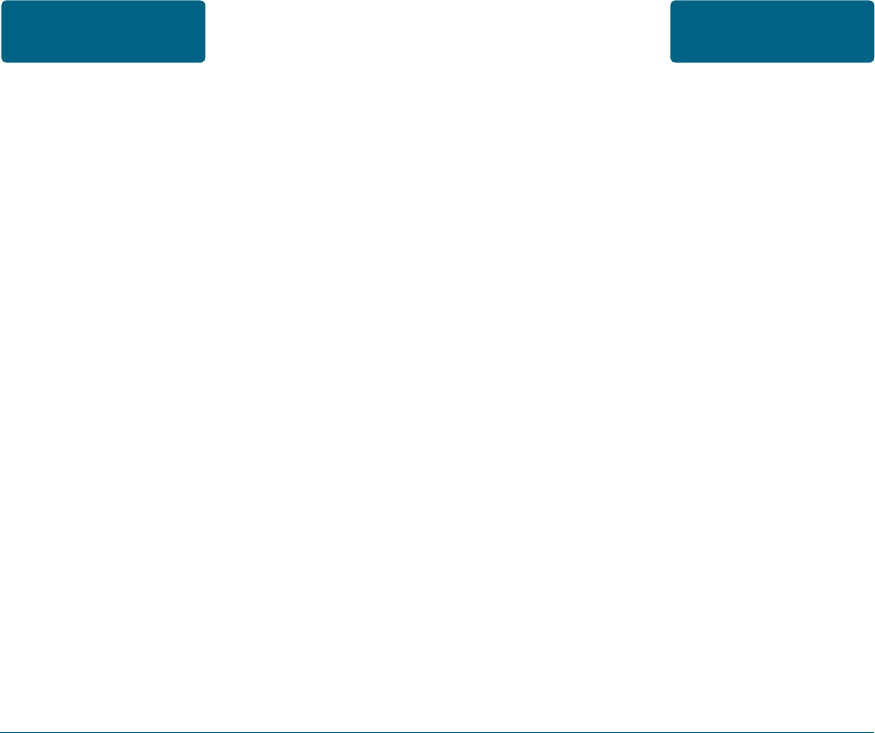
184 185
Again, the scientific data do not
demonstrate that wireless phones are
harmful. But if you are concerned about
the RF exposure from these products, you
can use measures like those described
above to reduce your RF exposure from
wireless phone use.
10. What about children using wireless
phones?
The scientific evidence does not show
a danger to users of wireless phones,
including children and teenagers. If you
want to take steps to lower exposure to
radiofrequency energy (RF), the measures
described above would apply to children
and teenagers using wireless phones.
Reducing the time of wireless phone use
and increasing the distance between
the user and the RF source will reduce
RF exposure. Some groups sponsored by
other national governments have advised
that children be discouraged from using
wireless phones at all.
9. What steps can I take to reduce my
exposure to radiofrequency energy
from my wireless phone?
If there is a risk from these products—
and at this point we do not know that
there is—it is probably very small. But
if you are concerned about avoiding
even potential risks, you can take a few
simple steps to minimize your exposure
to radiofrequency energy (RF). Since time
is a key factor in how much exposure a
person receives, reducing the amount of
time spent using a wireless phone will
reduce RF exposure.
• If you must conduct extended
conversations by wireless phone every
day, you could place more distance
between your body and the source of
the RF, since the exposure level drops
off dramatically with distance. For
example, you could use a headset and
carry the wireless phone away from
your body or use a wireless phone
connected to a remote antenna.
SAFETY AND
WARRANTY
FDA CONSUMER
UPDATE
FDA CONSUMER
UPDATE SAFETY AND
WARRANTY
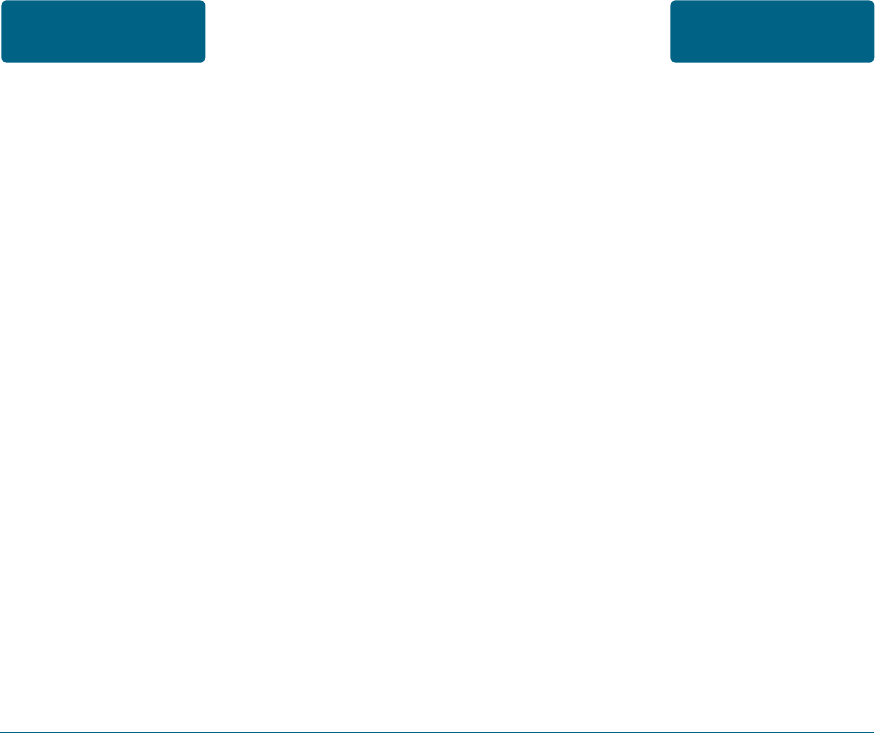
The final draft, a joint effort by FDA,
medical device manufacturers, and many
other groups, was completed in late 2000.
This standard will allow manufacturers
to ensure that cardiac pacemakers and
defibrillators are safe from wireless
phone EMI. FDA has tested hearing aids
for interference from handheld wireless
phones and helped develop a voluntary
standard sponsored by the Institute of
Electrical and Electronic Engineers (IEEE).
This standard specifies test methods and
performance requirements for hearing
aids and wireless phones so that that
no interference occurs when a person
uses a “compatible” phone and a
“compatible” hearing aid at the same
time. This standard was approved by the
IEEE in 2000. FDA continues to monitor
the use of wireless phones for possible
interactions with other medical devices.
Should harmful interference be found to
occur, FDA will conduct testing to assess
the interference and work to resolve the
problem.
For example, the government in the
United Kingdom distributed leaflets
containing such a recommendation in
December 2000. They noted that no
evidence exists that using a wireless
phone causes brain tumors or other ill
effects. Their recommendation to limit
wireless phone use by children was
strictly precautionary; it was not based on
scientific evidence that any health hazard
exists.
11. What about wireless phone
interference with medical equipment?
Radiofrequency energy (RF) from
wireless phones can interact with some
electronic devices. For this reason,
FDA helped develop a detailed test
method to measure electromagnetic
interference (EMI) of implanted cardiac
pacemakers and defibrillators from
wireless telephones. This test method
is now part of a standard sponsored by
the Association for the Advancement of
Medical instrumentation (AAMI).
SAFETY AND
WARRANTY
FDA CONSUMER
UPDATE
FDA CONSUMER
UPDATE SAFETY AND
WARRANTY
186 187
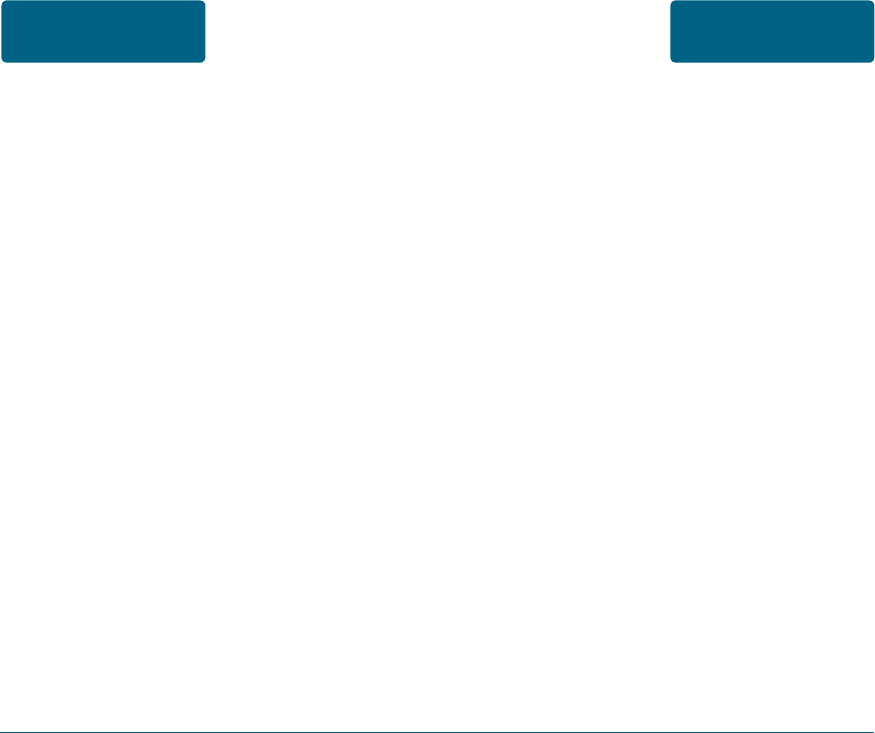
Read your Warranty carefully, with the
special consideration to paragraph seven
of the Limited Warranty for your unit.
“ Warranty does not apply to... or to
any product or part thereof which
has suffered through alteration...
mishandling, misuse, neglect or
accident”.
Many companies are making look
alike accessories and in some cases,
promoting that their product is equal to
or better than the UTStarcom product.
Be careful. Some of these products may
not be compatible to use with your
UTStarcom product and may damage
the unit or cause it to malfunction. If
service is required on your unit and it
is determined that a non-UTStarcom
accessory has created the problem with
your unit, the Warranty will not apply. In
addition, if the unit has already suffered
irreversible damage by reason of a non-
compatible accessory, the Warranty will
be voided.
12. Where can I find additional
information?
For additional information, please refer
to the following resources:
• FDA web page on wireless phones
(http://www.fda.gov/cdrh/phones/
index.html)
• Federal Communications Commission
(FCC) RF Safety Program (http://www.
fcc.gov/oet/rfsafety)
• International Commission on Non-
Ionizing Radiation Protection (http://
www.icnirp.de)
• World Health Organization (WHO)
International EMF Project (http://www.
who.int/emf)
• National Radiological Protection
Board (UK) (http://www.nrpb.org.uk/)
SAFETY AND
WARRANTY
FDA CONSUMER
UPDATE
PROTECT YOUR
WARRANTY SAFETY AND
WARRANTY
188 189
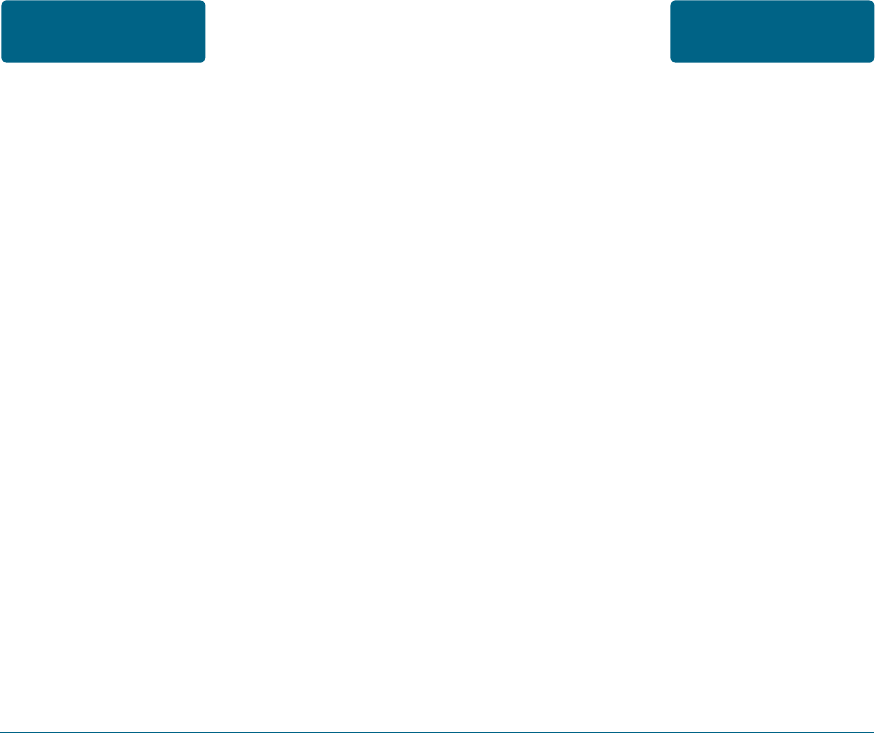
Prolonged exposure to loud sounds
(including music) is the most common
cause of preventable hearing loss. Some
scientific research suggests that using
portable audio devices, such as portable
music players and cellular telephones, at
high volume settings for long durations
may lead to permanent noise-induced
hearing loss. This includes the use of
headphones (including headsets, earbuds
and Bluetooth® or other wireless devices).
Exposure to very loud sound has also been
associated in some studies with tinnitus
(a ringing in the ear), hypersensitivity to
sound and distorted hearing. Individual
susceptibility to noise-induced hearing
loss and other potential hearing problems
varies.
The amount of sound produced by a
portable audio device varies depending
on the nature of the sound, the device,
the device settings and the headphones.
To protect your Warranty, use only
compatible accessories which cannot
damage or interfere with the functioning
of your UTStarcom product.
IN USA: UTStarcom Personal
Communications
555 Wireless Blvd.
Hauppauge, NY 11788
(800) 229-1235
IN CANADA: UTStarcom Canada
Company
5535 Eglinton Avenue
West
Suite# 234
Toronto, ON M9C 5K5
(800)465-9672.
SAFETY AND
WARRANTY
PROTECT YOUR
WARRANTY
AVOID POTENTIAL
HEARING LOSS. SAFETY AND
WARRANTY
190 191
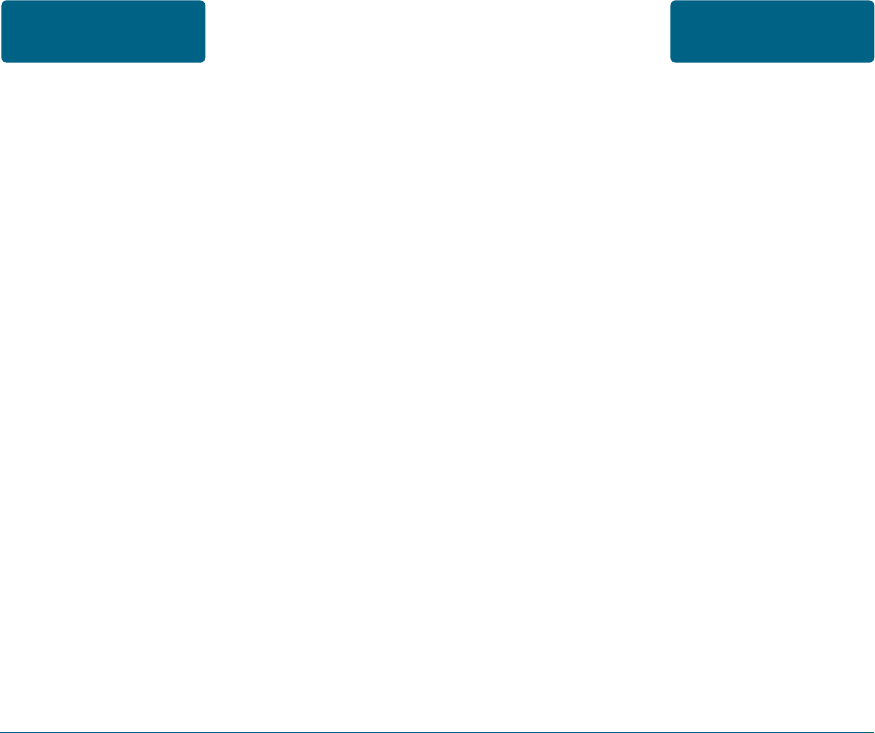
You should follow some commonsense
recommendations when using any
portable audio device:
• Set the volume in a quiet environment
and select the lowest volume at which
you can hear adequately.
• When using headphones, turn the
volume down if you cannot hear the
people speaking near you or if the
person sitting next to you can hear
what you are listening to.
• Do not turn the volume up to block
out noisy surroundings. If you choose
to listen to your portable device in a
noisy environment, use noise-cancelling
headphones to block out background
environmental noise.
• Limit the amount of time you listen.
As the volume increases, less time is
required before your hearing could be
affected.
• Avoid using headphones after exposure
to extremely loud noises, such as rock
concerts, that might cause temporary
hearing loss. Temporary hearing loss
might cause unsafe volumes to sound
normal.
• Do not listen at any volume that causes
you discomfort. If you experience
ringing in your ears, hear muffled
speech or experience any temporary
hearing difficulty after listening to your
portable audio device, discontinue use
and consult your doctor.
You can obtain additional information on
this subject from the following sources:
American Academy of Audiology
11730 Plaza American Drive, Suite 300
Reston, VA 20190
Voice: (800) 222-2336
Email: info@audiology.org
Internet: www.audiology.org
SAFETY AND
WARRANTY
AVOID POTENTIAL
HEARING LOSS.
AVOID POTENTIAL
HEARING LOSS. SAFETY AND
WARRANTY
192 193
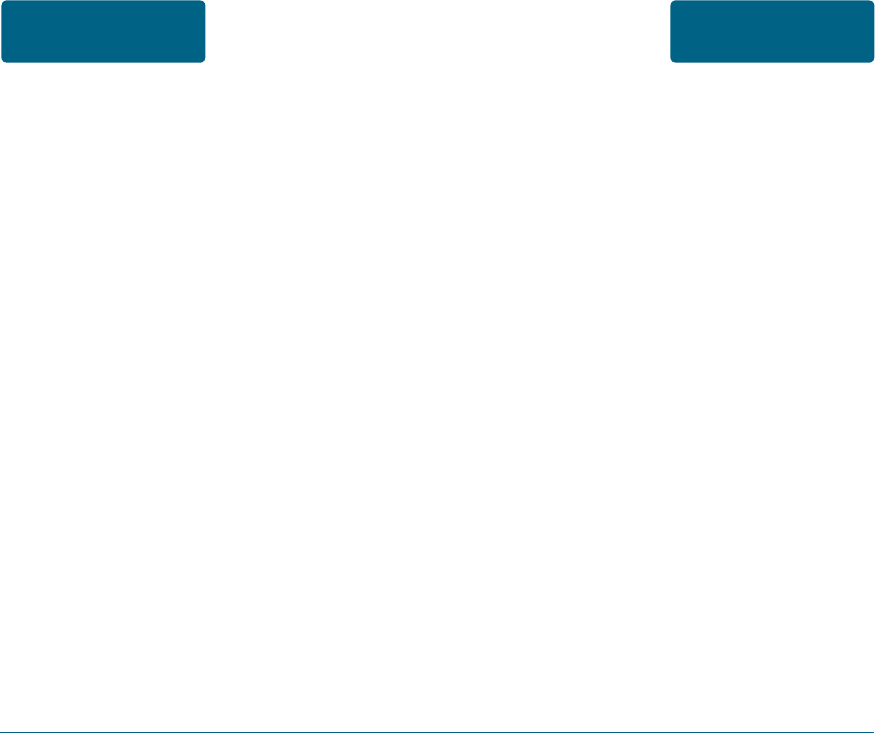
194 195
National Institute on Deafness and Other
Communication Disorders
National Institutes of Health
31 Center Drive, MSC 2320
Bethesda, MD USA 20892-2320
Voice: (301) 496-7243
Email: nidcdinfo@nih.gov
Internet: http://www.nidcd.nih.gov/
health/hearing
National Institute for Occupational Safety
and Health
Hubert H. Humphrey Bldg.
200 Independence Ave., SW
Washington, DC 20201
Voice: 1-800-35-NIOSH (1-800-356-4674)
Internet: http://www.cdc.gov/niosh/topics/
noise/default.html
©2007 Verizon Wireless. All Rights
Reserved.
UTStarcom Personal Communications
(the Company) warrants to the original
retail purchaser of this UTStarcom
handheld portable cellular telephone,
that should this product or any part
thereof during normal consumer usage
and conditions, be proven defective in
material or workmanship that results in
product failure within the first twelve
(12) month period from the date of
purchase, such defect(s) will be repaired
or replaced (with new or rebuilt parts)
at the Company’s option, without charge
for parts or labor directly related to the
defect(s).
The antenna, keypad, display,
rechargeable battery and battery charger,
if included, are similarly warranted
for twelve (12) months from date of
purchase.
This Warranty extends only to consumers
who purchase the product in the
United States or Canada and it is not
transferable or assignable.
SAFETY AND
WARRANTY
AVOID POTENTIAL
HEARING LOSS.
12 MONTH LIMITED
WARRANTY SAFETY AND
WARRANTY
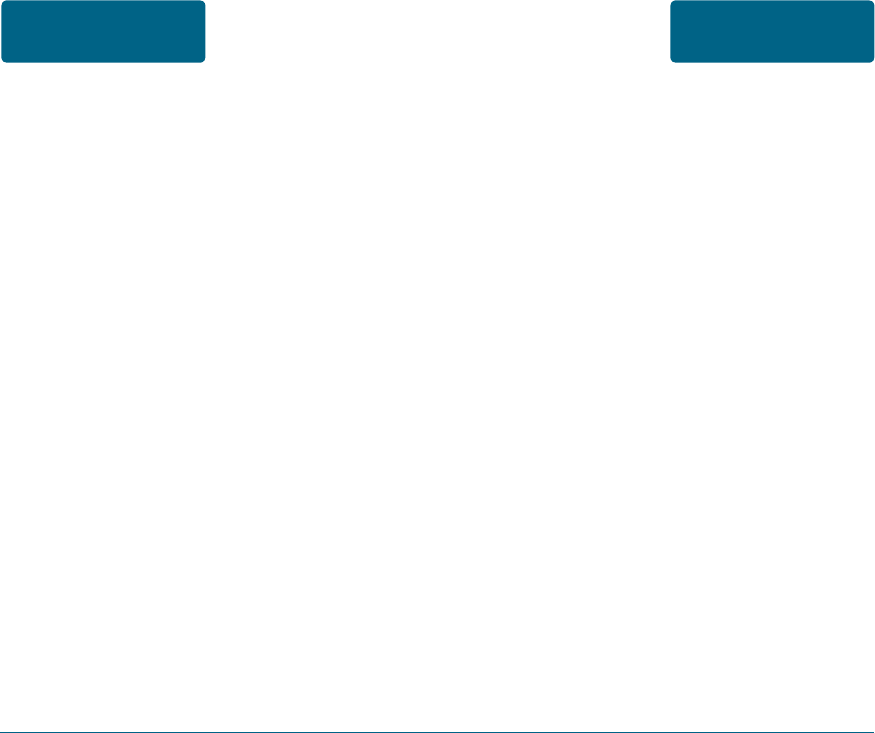
(f) Product damaged from external causes
such as fire, flooding, dirt, sand,
weather conditions, battery leakage,
blown fuse, theft or improper usage of
any electrical source.
The Company disclaims liability for
removal or reinstallation of the product,
for geographic coverage, for inadequate
signal reception by the antenna or for
communications range or operation of
the cellular system as a whole.
When sending your wireless device to
UTStarcom Personal Communications
for repair or service, please note that
any personal data or software stored
on the device may be inadvertently
erased or altered. Therefore, we strongly
recommend you make a back up copy of
all data and software contained on your
device before submitting it for repair or
service.
This Warranty does not apply to:
(a) Product subjected to abnormal use
or conditions, accident, mishandling,
neglect, unauthorized alteration,
misuse, improper installation or repair
or improper storage;
(b) Product whose mechanical serial
number or electronic serial number has
been removed, altered or defaced.
(c) Damage from exposure to moisture,
humidity, excessive temperatures or
extreme environmental conditions;
(d) Damage resulting from connection
to, or use of any accessory or other
product not approved or authorized
by the Company;
(e) Defects in appearance, cosmetic,
decorative or structural items such as
framing and non-operative parts;
SAFETY AND
WARRANTY
12 MONTH LIMITED
WARRANTY
12 MONTH LIMITED
WARRANTY SAFETY AND
WARRANTY
196 197
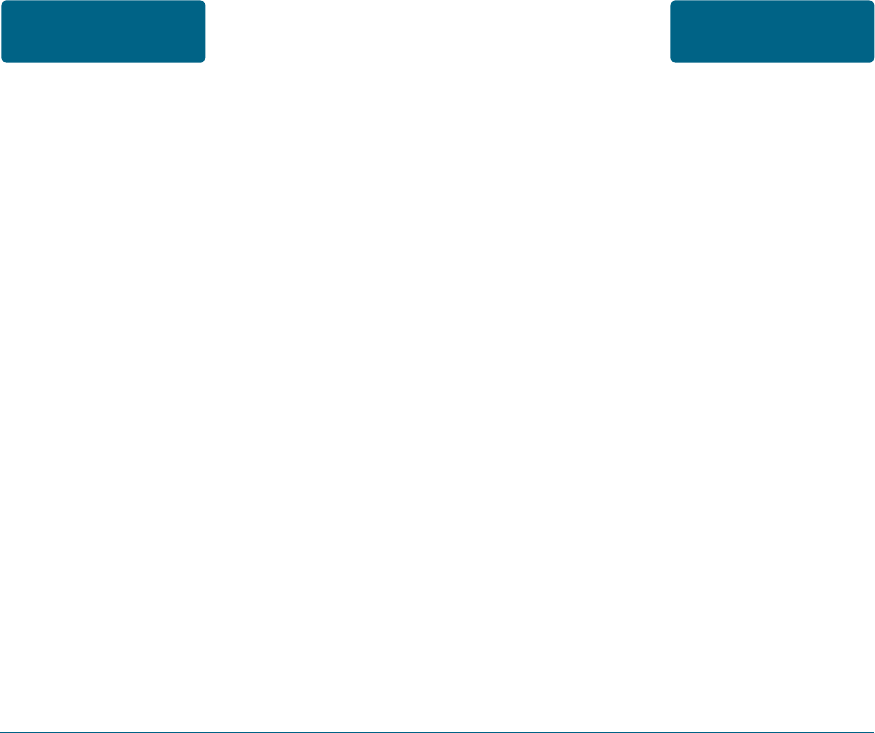
This includes all contact lists, downloads
(i.e. third-party software applications,
ringtones, games and graphics) and any
other data added to your device.
In addition, if your wireless device
utilizes a SIM or Multimedia card, please
remove the card before submitting the
device and store for later use when your
device is returned, UTStarcom Personal
Communications is not responsible for
and does not guarantee restoration
of any third-party software, personal
information or memory data contained
in, stored on, or integrated with any
wireless device, whether under warranty
or not, returned to UTStarcom Personal
Communications for repair or service.
ANY IMPLIED WARRANTIES, INCLUDING
ANY IMPLIED WARRANTY OF
MERCHANTABILITY OR FITNESS FOR A
PARTICULAR PURPOSE, SHALL BE LIMITED
TO THE DURATION OF THIS WRITTEN
WARRANTY. ANY ACTION FOR BREACH
OF ANY WARRANTY MUST BE BROUGHT
WITHIN A PERIOD OF 18 MONTHS FROM
DATE OF ORIGINAL PURCHASE. IN NO
CASE SHALL THE COMPANY BE LIABLE
FOR AN SPECIAL CONSEQUENTIAL OR
INCIDENTAL DAMAGES FOR BREACH
OF THIS OR ANY OTHER WARRANTY,
EXPRESS OR IMPLIED, WHATSOEVER.
THE COMPANY SHALL NOT BE LIABLE
FOR THE DELAY IN RENDERING SERVICE
UNDER THIS WARRANTY OR LOSS OF
USE DURING THE TIME THE PRODUCT IS
BEING REPAIRED OR REPLACED.
No person or representative is authorized
to assume for the Company any
liability other than expressed herein in
connection with the sale of this product.
SAFETY AND
WARRANTY
12 MONTH LIMITED
WARRANTY
12 MONTH LIMITED
WARRANTY SAFETY AND
WARRANTY
198 199
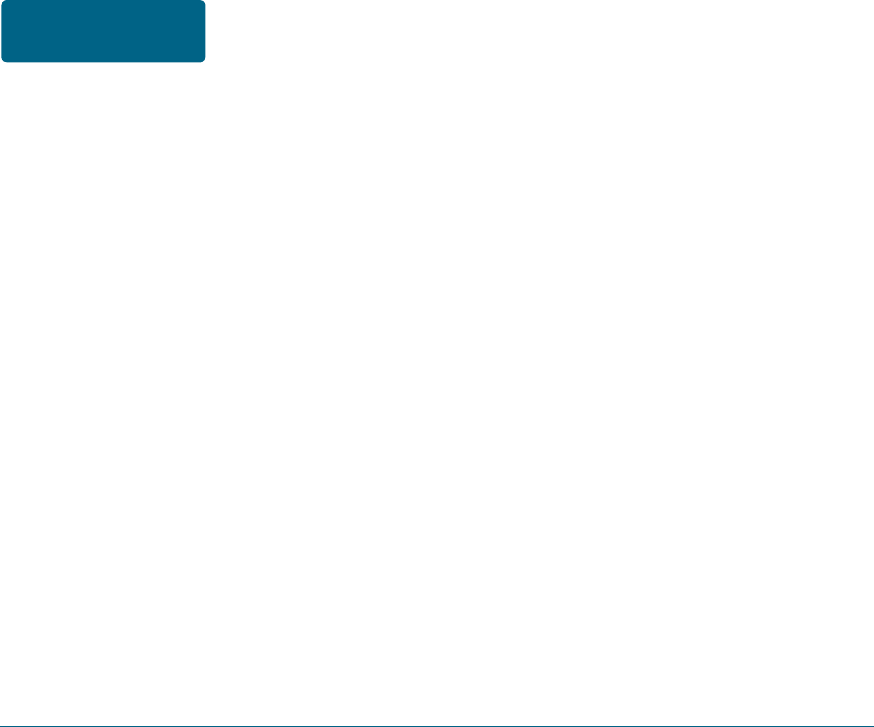
200 201
Some states or provinces do not allow
limitations on how long an implied
warranty lasts or the exclusion or
limitation of incidental or consequential
damage so the above limitation or
exclusions may not apply to you. This
Warranty gives you specific legal rights,
and you may also have other rights,
which vary from state to state or
province to province.
IN USA: UTStarcom Personal
Communications
555 Wireless Blvd.
Hauppauge, NY 11788
(800) 229-1235
IN CANADA: UTStarcom Canada
Company
5535 Eglinton Avenue
West
Suite# 234
Toronto, ON M9C 5K5
(800)465-9672.
SAFETY AND
WARRANTY
12 MONTH LIMITED
WARRANTY
U.S.A.
U.S.FEDERAL COMMUNICATIONS COMMISSION
RADIO FREQUENCY INTERFERENCE STATEMENT
INFORMATION TO THE USER
NOTE : This equipment has been tested and found to comply with the limits for a Class B digital device pursuant
to Part 15 of the FCC Rules. These limits are designed to provide reasonable protection against harmful
Interference in a residential installation This equipment generates, uses, and can radiate radio frequency energy
and, if Not installed and used in accordance with the instructions, may cause harmful Interference to radio
communications. However, there is no guarantee that interference will not occur in a particular Installation. If this
equipment does cause harmful interference to radio or television reception, which can be determined by turning
the equipment off and on, the user is encouraged to try to correct the interference by one or more of the
following measures:
*- Reorient or relocate the receiving antenna.
Increase the separation between the equipment and receiver.
*- Connect the equipment into an outlet of a circuit different from that to which the receiver is
connected.
*- Consult the dealer or an experienced radio/TV technician for assistance.
Changes or modification not expressly approved by the party responsible for Compliance could void the user’s
authority to operate the equipment. Connecting of peripherals requires the use of grounded shielded signal
cables.
FCC Compliance Information
This device complies with Part 15 of FCC Rules.
Operation is subject to the following two conditions:
(1) This device may not cause harmful interference, and
(2) This device must accept any interference received.
Including interference that may cause undesired operation.