Pantech PC-7300SU Single- Mode CDMA Phone User Manual
Pantech Co., Ltd. Single- Mode CDMA Phone
Pantech >
Manual
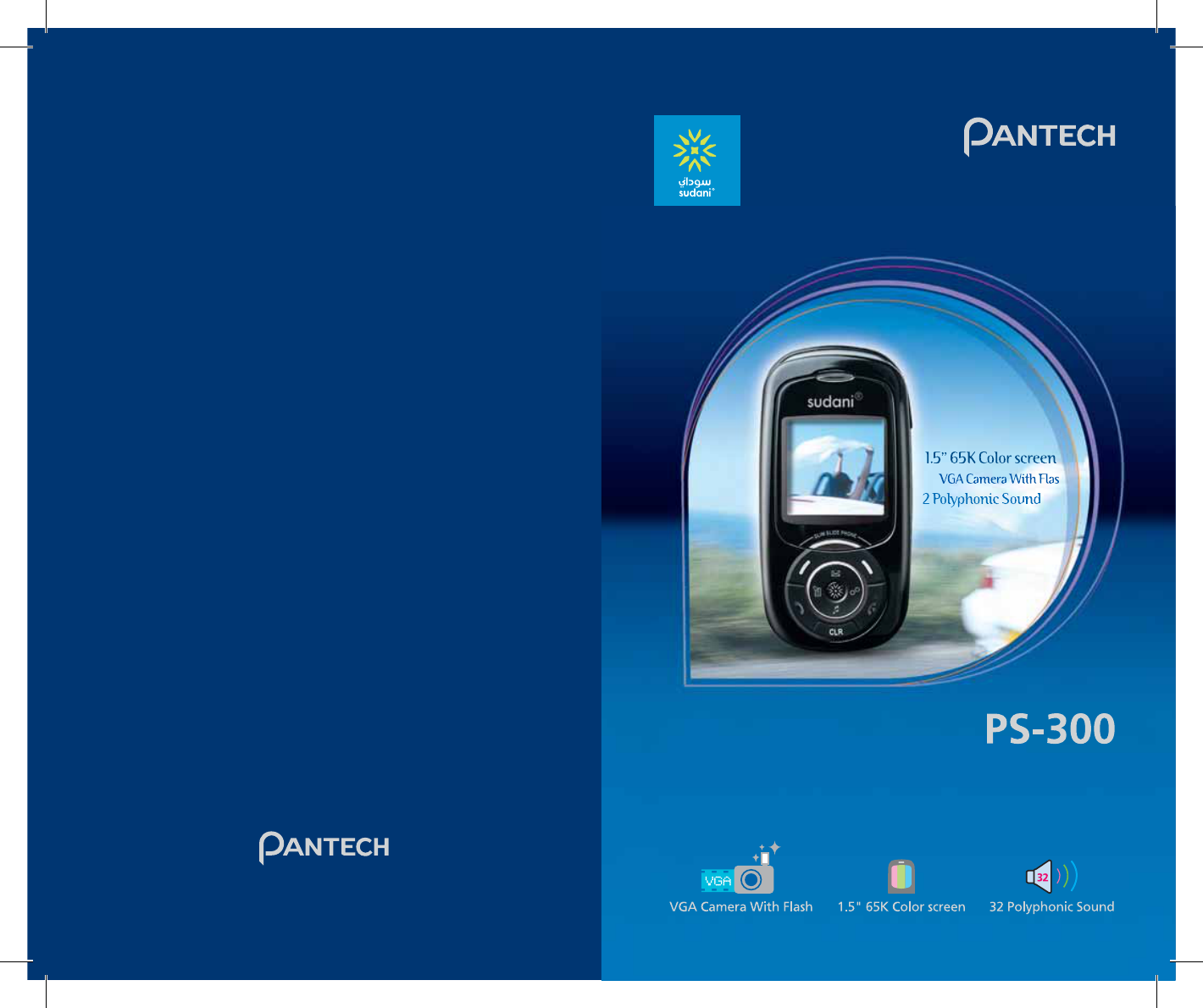
52%6
WWWPANTECHCOM
WWWSUDANISD
53%2'5)$%
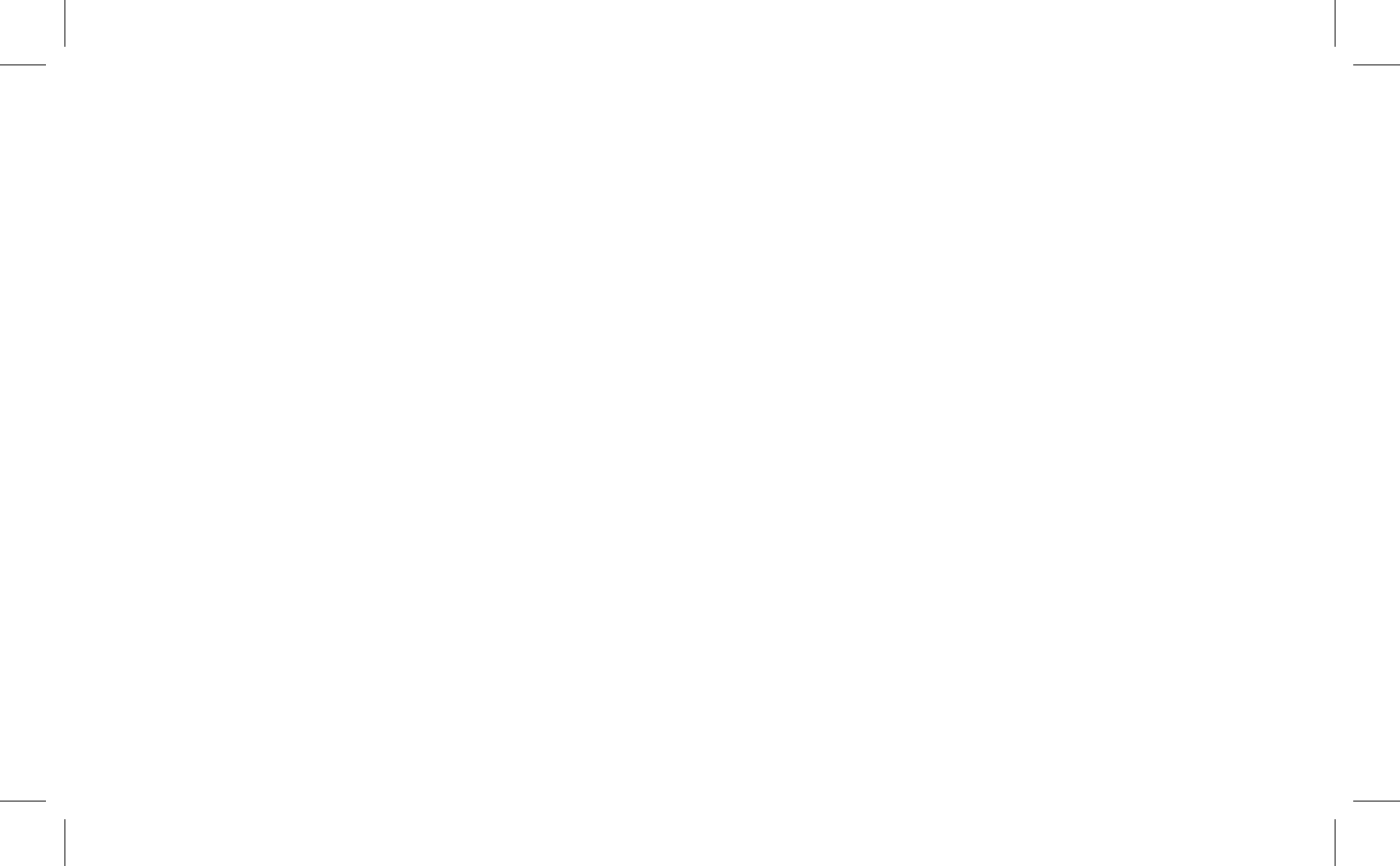
User Guide
PS-300
PS-300_060602.indd 1
PS-300_060602.indd 1
2006.6.2 5:36:14 PM
2006.6.2 5:36:14 PM
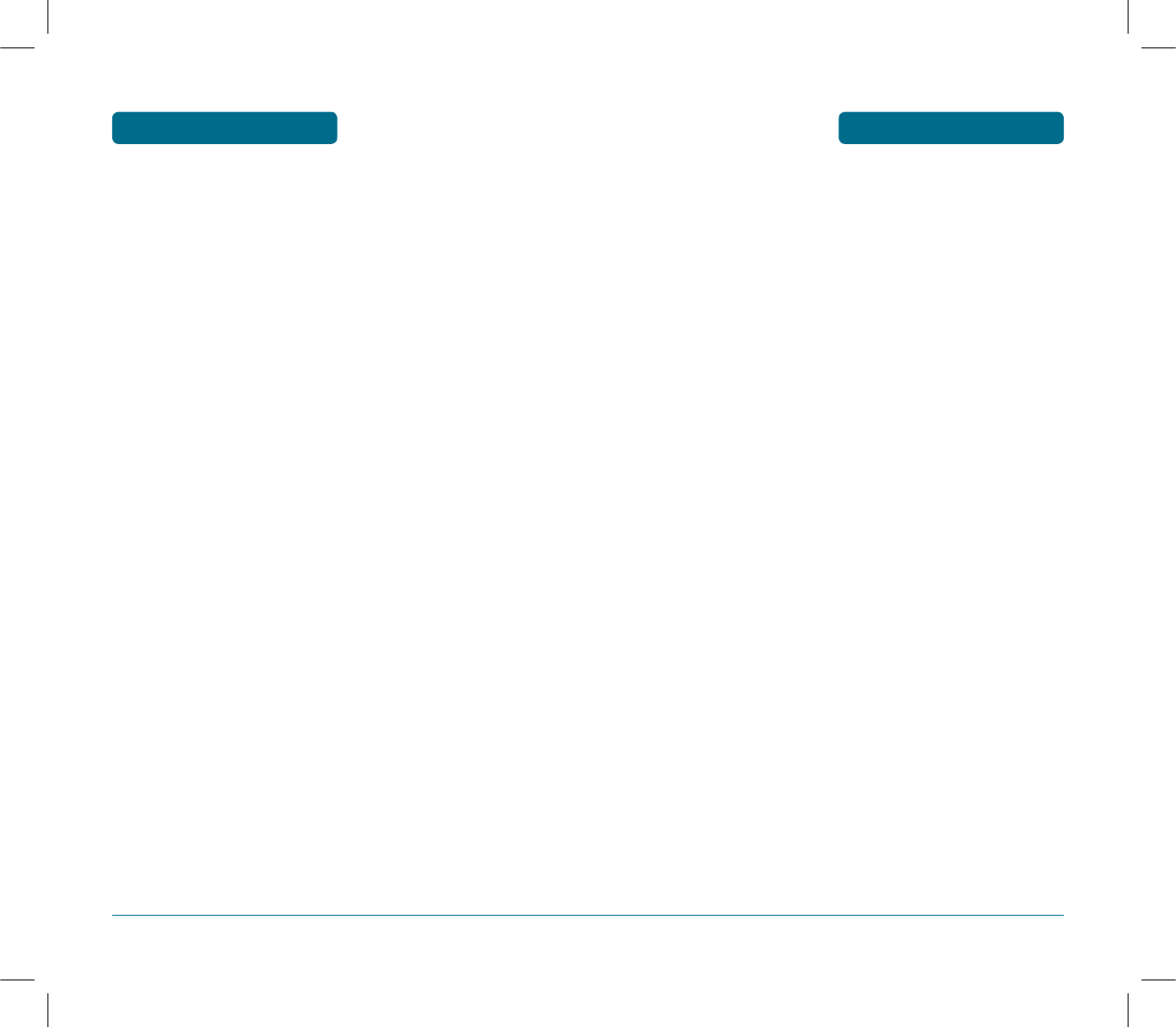
3
TABLE OF CONTENTS
CHAPTER 1. BEFORE USING YOUR PHONE ................ 9
INSIDE THE PACKAGE ............................................................... 10
HANDSET DESCRIPTION ........................................................... 11
FRONT VIEW ................................................................................... 11
SIDE VIEW ....................................................................................... 11
REAR VIEW ...................................................................................... 11
THE FUNCTION KEYS ...................................................................... 12
DISPLAY INDICATORS ............................................................... 13
BATTERY USAGE ....................................................................... 15
BATTERY INSTALLATION ................................................................ 15
BATTERY CHARGING ...................................................................... 16
POWER CONNECTION ................................................................ 16
BATTERY LIFE (FOR NEW BATTERY) ........................................... 17
BATTERY HANDLING INFORMATION ........................................ 18
DO’s ................................................................................................. 18
DON’Ts ............................................................................................. 18
QUICK START ............................................................................ 19
CHAPTER 2. BASIC OPERATION ............................... 21
TURNING THE PHONE ON / OFF ................................................ 22
TURNING THE PHONE ON .............................................................. 22
TURNING THE PHONE OFF ............................................................. 22
ACCESSING THE MENU ............................................................. 23
MENU SUMMARY ..................................................................... 24
BASIC FUNCTIONS .................................................................... 28
MAKING A CALL ............................................................................. 28
MAKING INTERNATIONAL CALLS .............................................. 28
PAUSE FEATURE .............................................................................. 29
ANSWERING A CALL ....................................................................... 29
CALLER ID FUNCTION ..................................................................... 30
CALL WAITING FUNCTION ............................................................. 30
ADJUSTING VOLUME ..................................................................... 30
ETIQUETTE MODE .......................................................................... 31
PHONE LOCK .................................................................................. 31
DURING A CALL ........................................................................ 32
MUTE (UNMUTE) ............................................................................ 32
SCRATCH PAD ................................................................................. 32
MESSAGES ....................................................................................... 33
PHONE BOOK ................................................................................. 33
CALL HISTORY ................................................................................. 33
VOICE PRIVACY ............................................................................... 34
2
WELCOME
T
hank you for choosing the up-to-date PS-300, our new
model, developed by top researchers to support the
CDMA2000 1X system through Qualcomm-manufactured
MSM6025 chips and CDMA technologies.
This product allows for high speed communication services,
data & fax services, and a GUI animation menu.
T9 input mode makes it much easier to enter text.
Other proven technologies include:
•Full graphic display of 5 text input line, 1 soft key line and
1 icon line with variable font size.
•Easy to enter letters through the T9 text input mode.
•DATA Services
(i.e.; wireless internet access, wireless fax send/receive)
•VGA Camera
•GUI & Animation display compliant with CDMA2000 1X.
•CSTN 65K Color LCD.
•Navigation Keys, Side Keys and 18 keys keys aligned for
more convenience.
•Sophisticated features of speaker phone.
•Additional services of text messaging and call forwarding,
call waiting.
IMPORTANT INFORMATION
This PS-300 user guide contains very important information
about how to handle and use the product. Please read this
manual thoroughly, pay attention to the warranty on the
back page and be alert to the exclusions and limitations of
your warranty, which are related with the unauthorized use
of components.
PS-300_060602.indd 2-3
PS-300_060602.indd 2-3
2006.6.2 5:36:15 PM
2006.6.2 5:36:15 PM
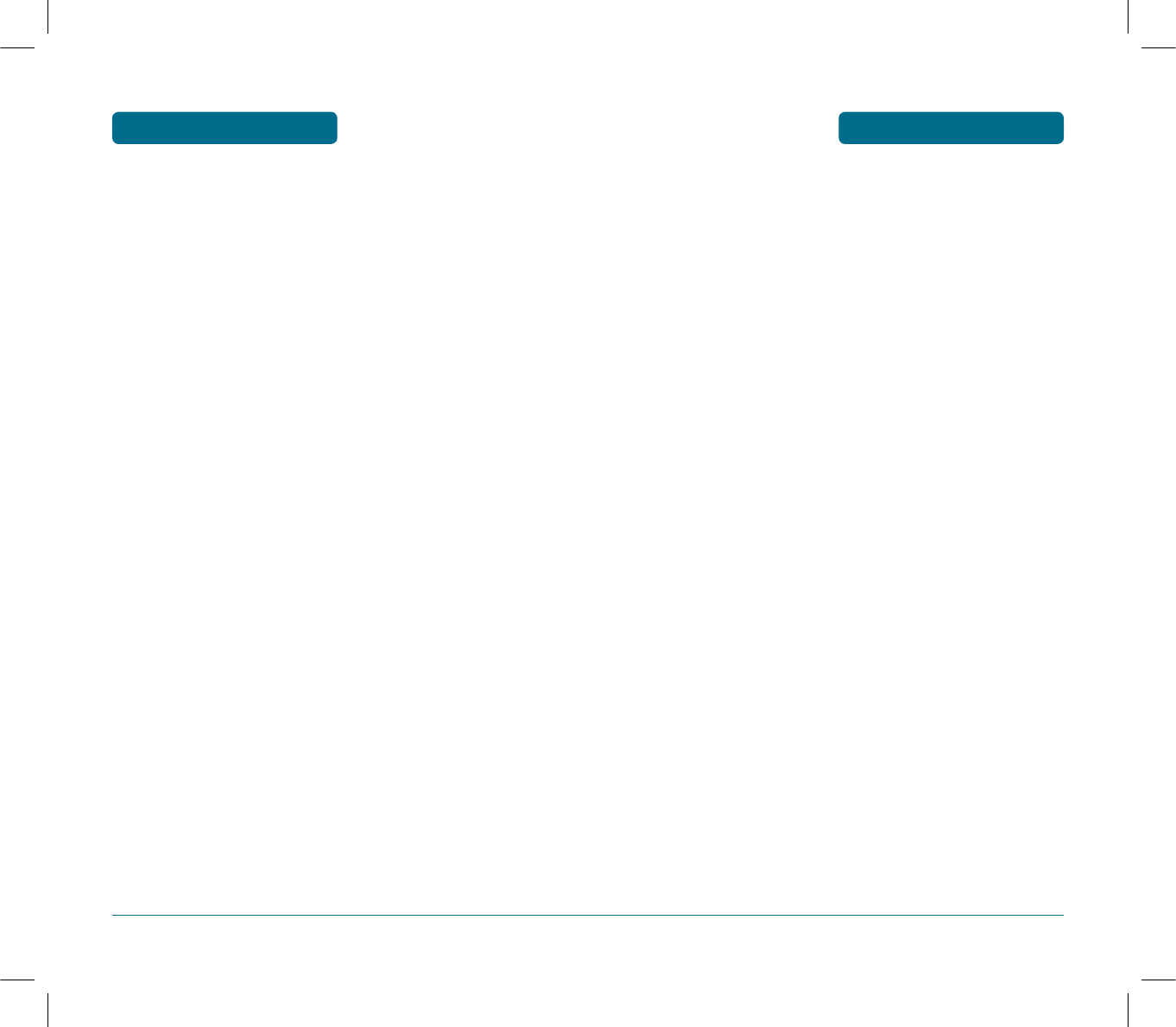
5
TABLE OF CONTENTS
DISPLAY .................................................................................... 63
THEME ............................................................................................. 63
STANDBY ..................................................................................... 63
POWER ON .................................................................................. 63
POWER OFF ................................................................................. 64
RECEIVED CALL ........................................................................... 64
DIALLED CALL ............................................................................. 64
LANGUAGE ..................................................................................... 65
BANNER .......................................................................................... 65
CONTRAST ...................................................................................... 66
BACKLIGHT ..................................................................................... 66
SETTINGS .................................................................................. 67
CALL ................................................................................................ 67
CALL WAITING ............................................................................ 67
CALL FORWARDING ................................................................... 67
CALL FORWARDING ................................................................... 67
ANSWER MODE .......................................................................... 68
AUTO REDIAL .............................................................................. 68
VOICE PRIVACY ........................................................................... 69
CALL TIMER ................................................................................. 69
AUTO ANSWER ........................................................................... 69
TONE LENGTH ............................................................................. 70
CONNECT ALERT ......................................................................... 70
DISCONNECT ALERT ................................................................... 70
MINUTE ALERT ............................................................................ 70
SIGNAL FADE ALERT ................................................................... 71
PHONE ............................................................................................. 71
DATA SETTINGS ........................................................................... 71
SLIDE ALERT ................................................................................ 72
PHONE INFO ................................................................................ 72
SECURITY ........................................................................................ 72
PHONE LOCK ............................................................................... 73
CHANGE CODE ............................................................................ 73
UIM .............................................................................................. 74
RESTRICT ..................................................................................... 74
EMERGENCY NUMBERS .............................................................. 76
DELETE ALL ................................................................................. 77
RESET ........................................................................................... 77
ORGANIZER .............................................................................. 78
SCHEDULER ..........................................................................................78
DATE .................................................................................................78
TIME .................................................................................................. 78
4
TABLE OF CONTENTS
PHONE INFO. .................................................................................. 34
MAKING AN EMERGENCY CALL .............................................. 35
EMERGENCY NUMBER IN LOCK MODE ......................................... 35
EMERGENCY NUMBER USING ANY AVAILABLE SYSTEM ............ 36
CHAPTER 3. MEMORY FUNCTION ............................ 37
STORING A PHONE NUMBER .................................................... 38
ENTERING LETTERS, NUMBERS & SYMBOLS ........................... 40
STANDARD INPUT MODE ............................................................... 42
T9 INPUT MODE .............................................................................. 46
NUMERIC MODE ............................................................................. 47
SYMBOL MODE .............................................................................. 47
SPEED DIAL ..................................................................................... 48
CHAPTER 4. MENU FUNCTION ................................. 49
PHONE BOOK ............................................................................ 50
ADD NAME ..................................................................................... 50
PHONE ......................................................................................... 50
UIM .............................................................................................. 50
FIND ................................................................................................. 51
BY NAME ..................................................................................... 51
BY NUMBER ................................................................................ 52
BY GROUP ................................................................................... 53
GROUP ............................................................................................ 54
RENAME ...................................................................................... 54
GROUP RINGER ........................................................................... 55
SPEED DIAL ..................................................................................... 55
PHONE BOOK COPY ....................................................................... 56
PHONE TO UIM ........................................................................... 56
UIM TO PHONE ........................................................................... 56
SETTINGS ..................................................................................... 56
CALL HISTORY .......................................................................... 57
MISSED ............................................................................................ 57
RECEIVED ........................................................................................ 58
DIALLED .......................................................................................... 59
CALL DURATION ............................................................................. 60
ALL DIALLED CALLS .................................................................... 60
LAST DIALLED CALL .................................................................... 60
ALL CALLS ................................................................................... 60
PROFILES .................................................................................. 61
PS-300_060602.indd 4-5
PS-300_060602.indd 4-5
2006.6.2 5:36:16 PM
2006.6.2 5:36:16 PM
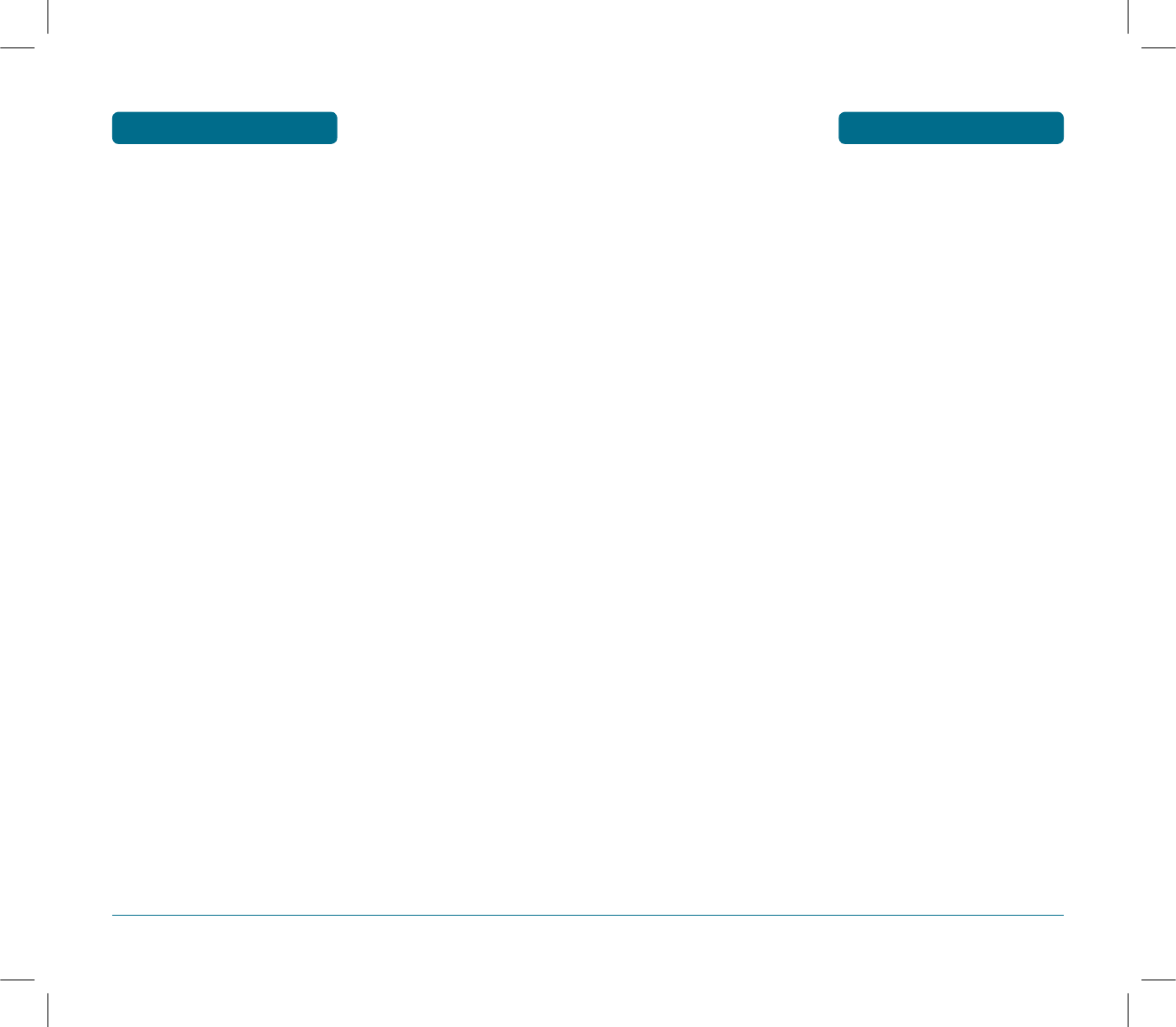
7
TABLE OF CONTENTS
CHAPTER 5. VOICE MAIL AND TEXT MESSAGE ....... 93
TEXT MESSAGE ......................................................................... 94
WRITE........................................................................................ 94
INBOX ....................................................................................... 96
REPLY ........................................................................................... 96
FORWARD ................................................................................... 96
SAVE TO TEMPLATES .................................................................. 97
SAVE TO PHONEBOOK ............................................................... 97
SAVE TO DRAFTS ........................................................................ 97
LOCK & UNLOCK ......................................................................... 97
COPY TO UIM .............................................................................. 98
DELETE ........................................................................................ 98
OUTBOX .................................................................................... 99
SEND TO ...................................................................................... 99
SAVE TO PHONEBOOK ............................................................... 99
SAVE TO DRAFTS ........................................................................ 99
LOCK & UNLOCK ....................................................................... 100
DELETE ...................................................................................... 100
VOICE MAIL ............................................................................ 100
DRAFTS ................................................................................... 101
TEMPLATES ............................................................................. 102
DELETE ALL ............................................................................. 102
SETTINGS ................................................................................ 103
SAVE SENT MSG ........................................................................ 103
AUTO DELETE ........................................................................... 103
SIGNATURE ................................................................................ 104
DIRECT VIEW ............................................................................. 104
DELIVERY ACK. ......................................................................... 105
PRIORITY ................................................................................... 105
ENTRY MODE ............................................................................ 105
STORAGE ................................................................................... 106
MSG. GROUP ........................................................................... 107
ADD NEW MSG. GROUP ........................................................... 107
ASSIGN PHONE NUMBER TO MSG. GROUP ............................. 107
CHANGE MSG. GROUP NAME .................................................. 108
SEND MSG. ................................................................................ 108
DELETE MSG. GROUP ............................................................... 109
DELETE ALL ............................................................................... 109
MSG. COPY ............................................................................. 110
PHONE TO UIM ......................................................................... 110
UIM TO PHONE ......................................................................... 110
6
TABLE OF CONTENTS
EVENT .......................................................................................... 78
SETTING ....................................................................................... 78
RINGER ........................................................................................ 79
ALARM ............................................................................................ 79
SETTING ....................................................................................... 80
DATE ............................................................................................ 80
TIME ............................................................................................ 80
SNOOZING................................................................................... 80
RINGER ........................................................................................ 81
MEMO ............................................................................................. 81
NEW............................................................................................. 81
LIST .............................................................................................. 82
SETTINGS ..................................................................................... 82
CALCULATOR .................................................................................. 83
CURRENCY CONVERT ..................................................................... 83
STOP-WATCH .................................................................................. 84
WORLD CLOCK ............................................................................... 85
GAMES...................................................................................... 86
SNAKE ............................................................................................. 86
ICARUS ............................................................................................ 86
CAMERA.............................................................................................. 87
TAKE PHOTO ................................................................................... 87
QUALITY...................................................................................... 87
RESOLUTION ............................................................................... 87
MULTI SHOT ................................................................................ 88
TIMER .......................................................................................... 88
CONTRAST................................................................................... 88
COLOR TONE ............................................................................... 88
FRAMES ....................................................................................... 89
FLASH .......................................................................................... 89
ALBUM ............................................................................................ 89
TAKE PHOTO ............................................................................... 89
RENAME ...................................................................................... 89
SET WALLPAPER .......................................................................... 90
SET PHONEBOOK ........................................................................ 90
DELETE ........................................................................................ 90
DELETE ALL ................................................................................. 90
INFORMATION ............................................................................ 90
SETTINGS ......................................................................................... 91
DATE & TIME ............................................................................... 91
SHUTTER SOUND ........................................................................ 91
PS-300_060602.indd 6-7
PS-300_060602.indd 6-7
2006.6.2 5:36:16 PM
2006.6.2 5:36:16 PM
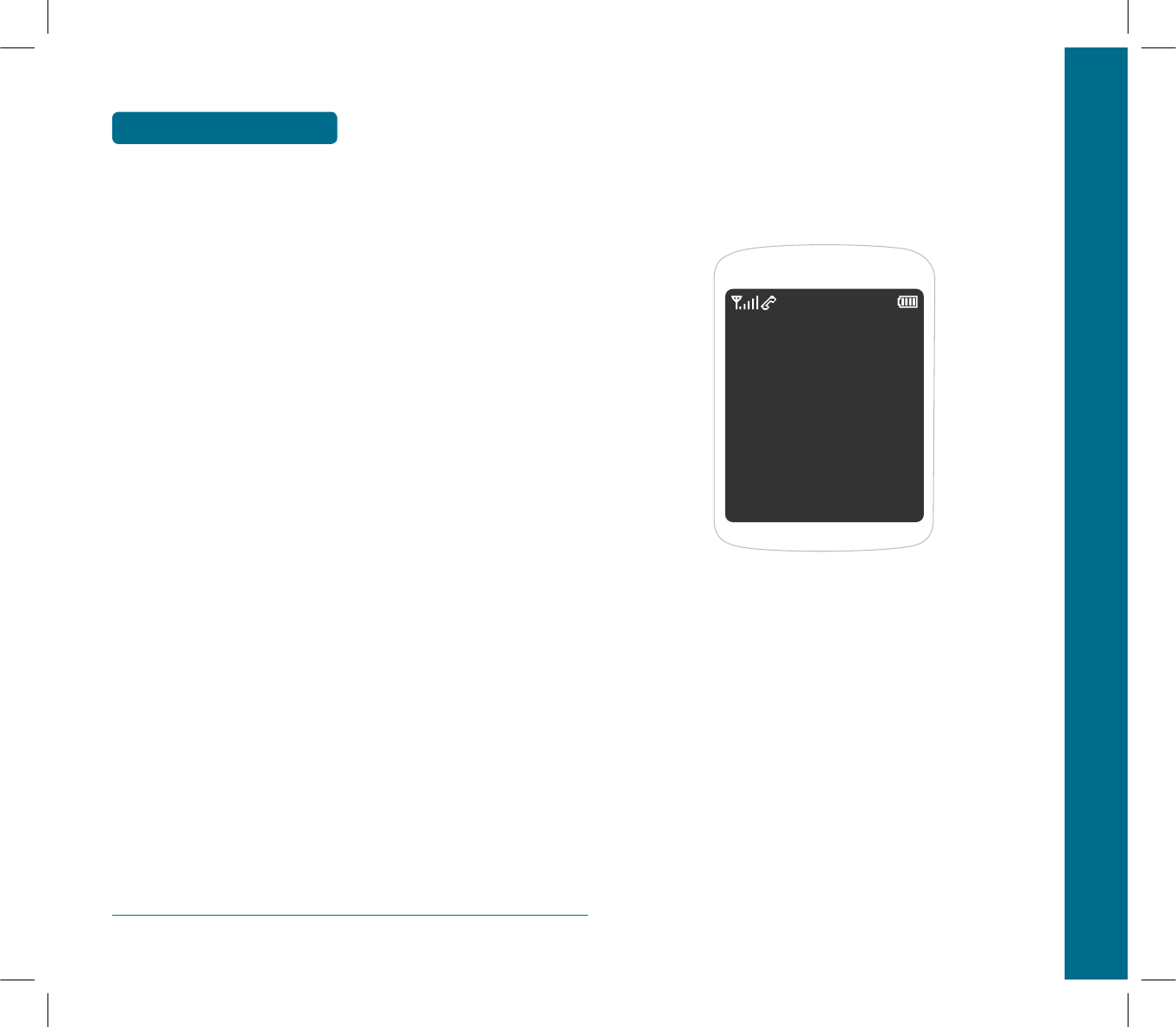
8
TABLE OF CONTENTS
CHAPTER 6. PACKET DATA SERVICE ............................. 111
DATA SERVICE CONFIGURATION AND INSTALLATION .................. 112
SETTING UP PC .................................................................................. 113
INSTALL MODEM ON YOUR PC ................................................... 113
MODEM CONNECTION ................................................................. 115
DIAL-UP NETWORKING ................................................................ 118
CHECK POINT ................................................................................ 120
INTERNET ACCESS ............................................................................ 122
PACKET DATA SERVICE ................................................................. 122
CHAPTER 7. SAFETY AND WARRANTY ........................ 125
SAFETY INFORMATION FOR WIRELESS HANDHELD PHONES ....... 126
EXPOSURE TO RADIO FREQUENCY SIGNALS .......................... 126
DRIVING SAFETY ........................................................................... 127
ELECTRONIC DEVICES ................................................................... 128
PACEMAKERS ............................................................................ 128
OTHER MEDICAL DEVICES ........................................................ 128
POSTED FACILITIES ................................................................... 129
OTHER SAFETY GUIDELINES ........................................................ 129
AIRCRAFT .................................................................................. 129
BLASTING AREAS ...................................................................... 129
POTENTIALLY EXPLOSIVE ATMOSPHERES ............................... 129
PRECAUTIONS ............................................................................... 130
SAFETY INFORMATION FOR FCC RF EXPOSURE ............................. 131
CAUTIONS ..................................................................................... 131
BODY-WORN OPERATION ........................................................ 132
VEHICLE MOUNTED EXTERNAL ANTENNA
(OPTIONAL, IF AVAILABLE) ...................................................... 132
SAR INFORMATION .......................................................................... 133
PRECAUTIONS WHEN USING BATTERIES ........................................ 135
CARE AND MAINTENANCE .............................................................. 137
TROUBLESHOOTING......................................................................... 139
PROTECT YOUR WARRANTY ........................................................... 141
WARRANTY CARD ............................................................................ 142
CHAPTER 1 BEFORE USING YOUR PHONE
This chapter provides important information about using the
PS-300 including:
INSIDE THE PACKAGE
HANDSET DESCRIPTION
DISPLAY INDICATORS
BATTERY USAGE
BATTERY HANDLING INFORMATION
CHAPTER 1
BEFORE
USING
YOUR PHONE
PS-300_060602.indd 8-9
PS-300_060602.indd 8-9
2006.6.2 5:36:16 PM
2006.6.2 5:36:16 PM
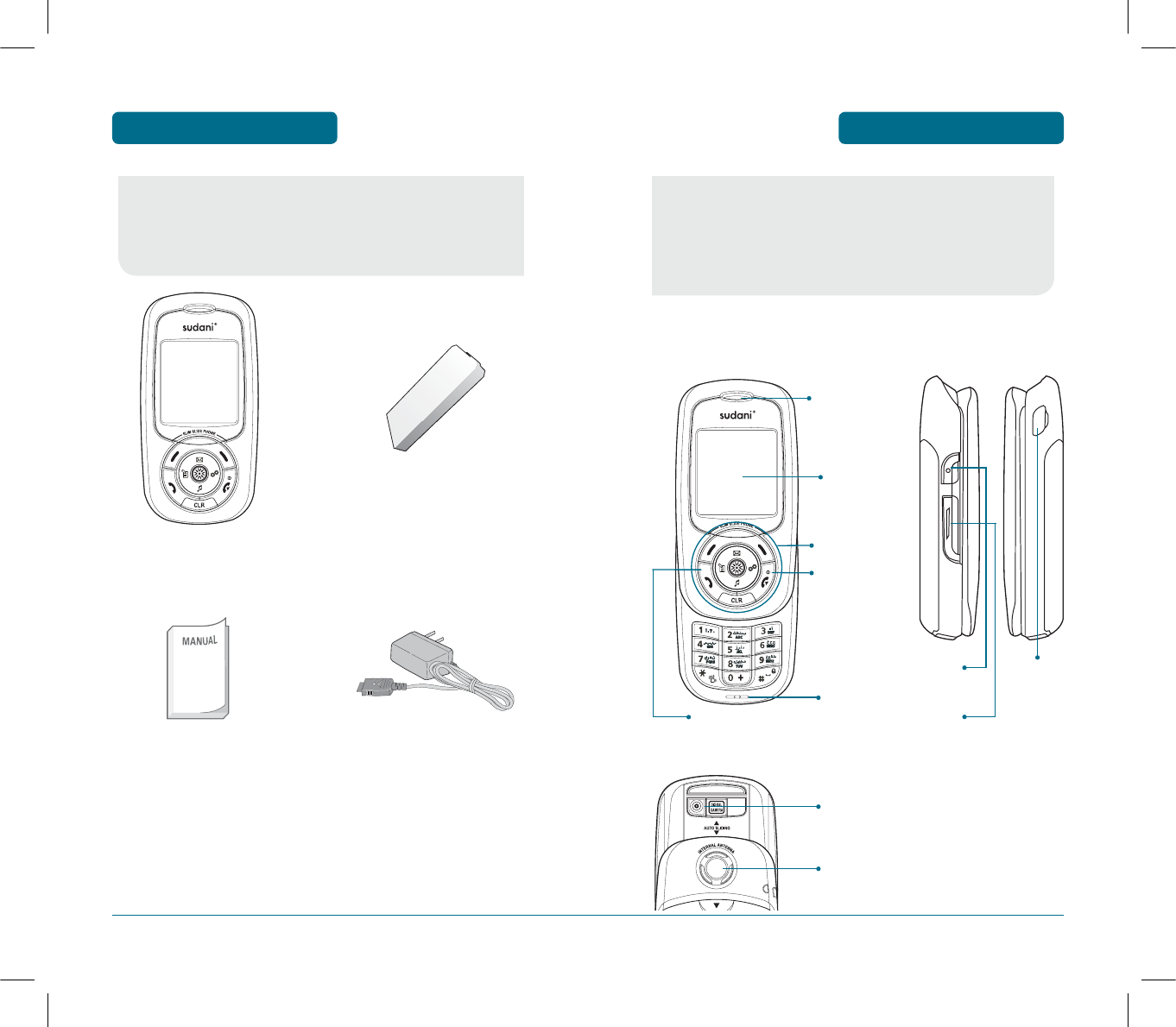
H
FRONT VIEW
This package should include all items pictured below.
If any are missing or different, immediately phone book the
retailer where you purchased the cellular telephone.
This cellular telephone is a dual mode (800MHz CDMA)
CDMA2000 1X digital cellular telephone.
The PS-300 90g (without battery) And the dimensions are
10.9cm X 4.65cm X 1.96cm.
11
HANDSET DESCRIPTION BEFORE USING
10
INSIDE THE PACKAGE
BEFORE USING
Handset Standard Battery
AC Charger
User Manual
Send Key
Microphone
Camera Key
H
SIDE VIEW
Earpiece
LCD Screen
END / Power Key
Function Keys
H
REAR VIEW
Camera
Speaker
Volume Key
Ear Jack
PS-300_060602.indd 10-11
PS-300_060602.indd 10-11
2006.6.2 5:36:17 PM
2006.6.2 5:36:17 PM
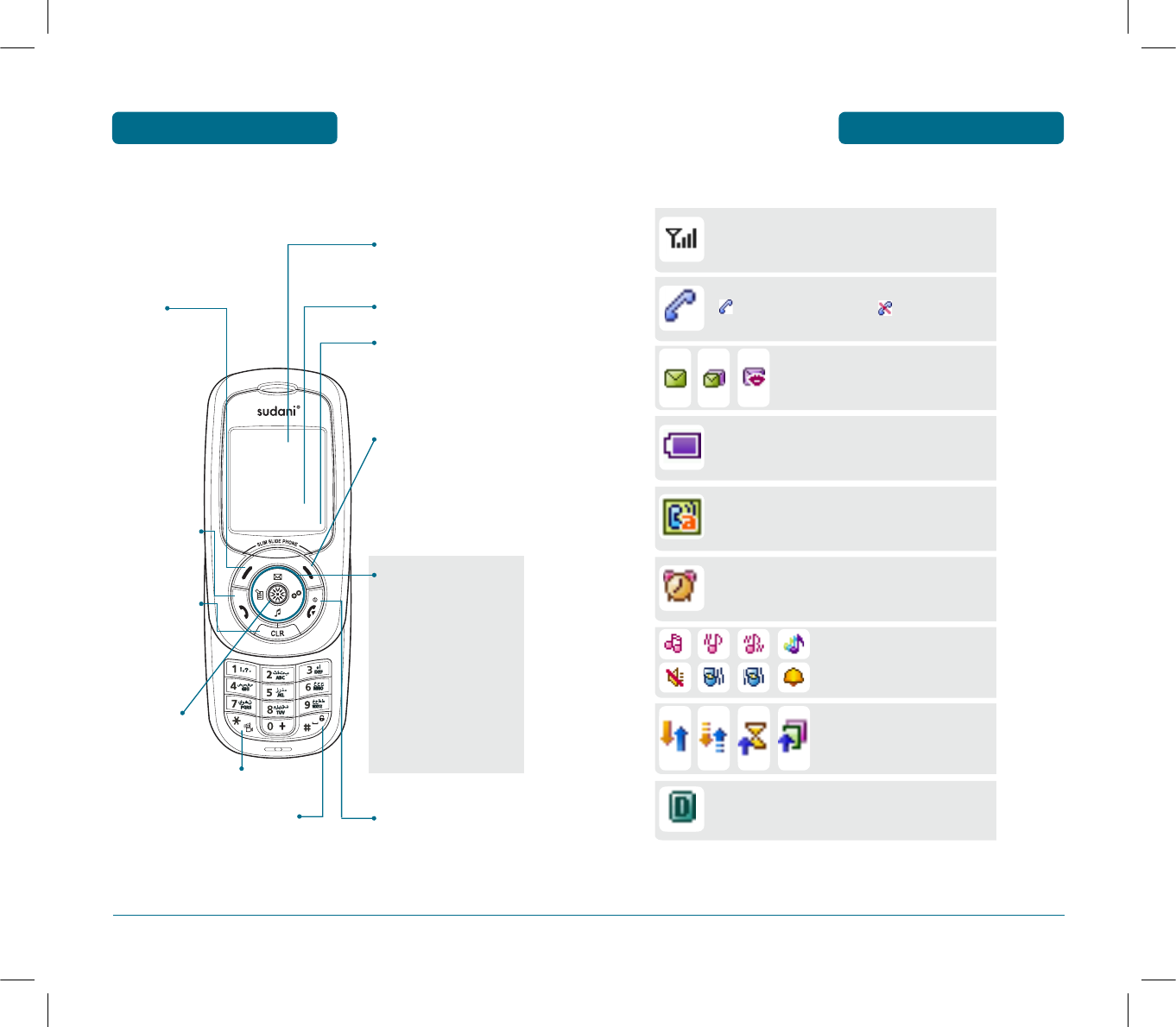
13
DISPLAY INDICATORS BEFORE USING
12
HANDSET DESCRIPTION
BEFORE USING
H
THE FUNCTION KEYS
Display Indicators
See page 13 for a list of icons.
Text & Graphic area
Soft Key Indications
Shows the functions
currently assigned to each
soft key and displays some
icons.
Press to turn the phone
on/off, to terminate a call
or to return to the initial
page.
Press and hold to enter
Phone lock mode.
To select an
option.
Press to make or
receive a call.
Menu
(Left Soft Key)
Press to access the
menu or function
displayed on
bottom line.
Press and hold to enter
Etiquette mode.
Find
(Right Soft Key) Press to
access the Find menu or
to return to the previous
page.
Function displayed on
bottom line.
H
DISPLAY INDICATORS
Digital Mode
Phone is in the digital service area.
Auto Answer
Phone is in answering machine mode.
(when connected Earpiece, it operates.)
Signal Strength
Current signal strength: the more lines,
the stronger the signal.
Alarm
Appears when either an event or an alarm is set.
Messages
New text or Voice message.
Battery
Battery charging level – the more blocks,
the stronger the charge.
Service Indicator
Indicates call is in progress, indicates the
phone cannot receive a signal from the system.
Data Call
Data call is in progress.
Ring Type
Appears when a ringer is set as a
ringer Type.
THE FUNCTION KEYS
In Idle Mode
Press Up for Message,
Down for Ring Tone, Right
for Profiles and Left for
Memo.
Inside the menu
Within a menu, use to scroll
through menu options, or
to select a function
displayed on the screen.
CLEAR & BACK
Press to clear a
digit from the
display or to
return to the
previous page.
PS-300_060602.indd 12-13
PS-300_060602.indd 12-13
2006.6.2 5:36:17 PM
2006.6.2 5:36:17 PM
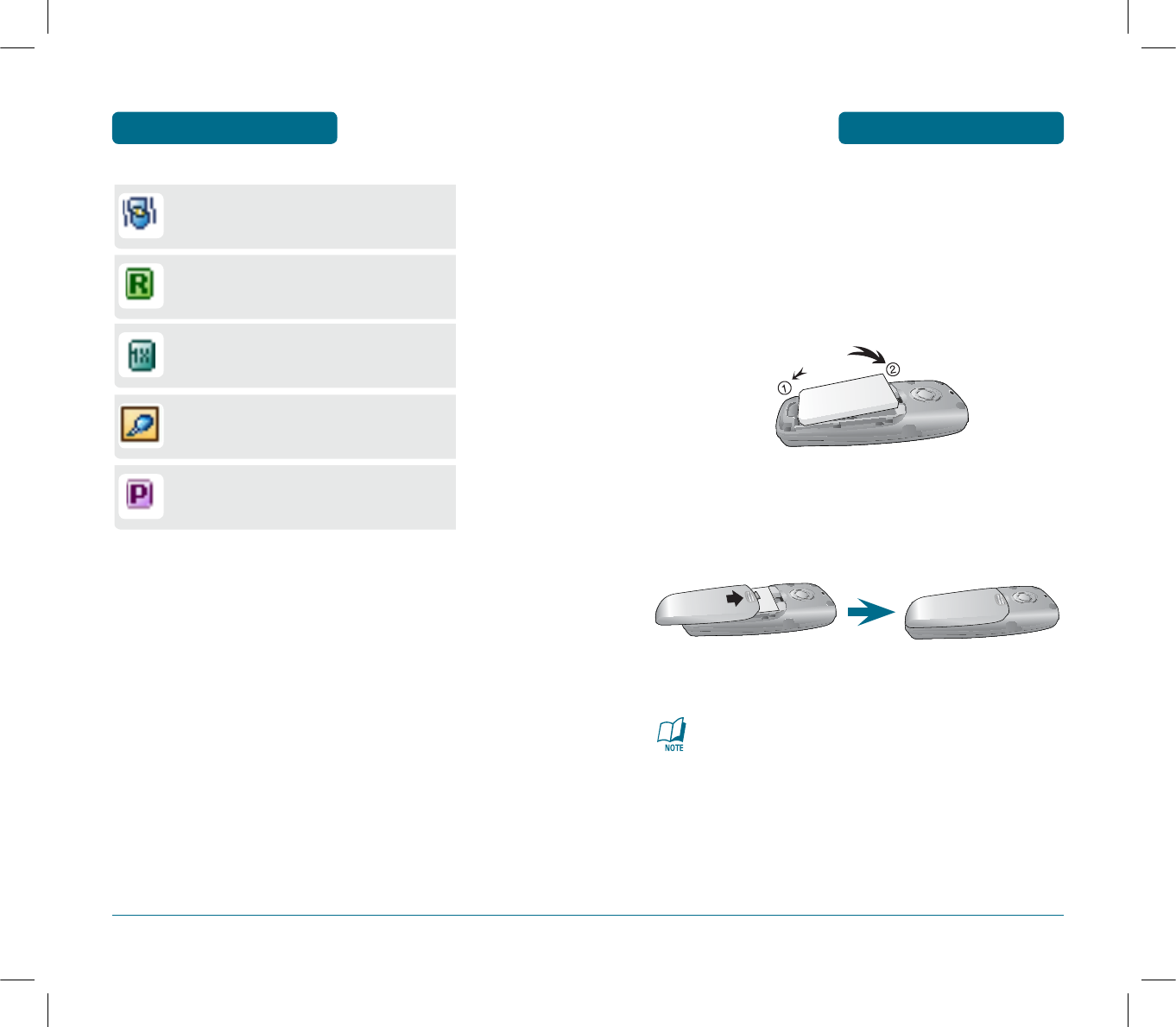
15
BATTERY USAGE BEFORE USING
14
DISPLAY INDICATORS
BEFORE USING
H
BATTERY INSTALLATION
As shown in the picture below, put the mold locators of the battery
into the holes located in the bottom of the unit.
³
Insert the mold locator of the battery into the hole
located in the bottom of the unit.
ᕢ
Press the battery cover case until the sound of a 'click'
is heard.
If the battery is not correctly placed in the compartment,
the handset will not turn on and / or the battery may detach
during use.
Etiquette Mode
Phone will vibrate when call is received.
Roaming
Phone is out of home area.
1X
Phone is in the 1X service area.
Earphone
Headset is connected.
Voice privacy
Phone is in voice privacy mode.
PS-300_060602.indd 14-15
PS-300_060602.indd 14-15
2006.6.2 5:36:18 PM
2006.6.2 5:36:18 PM
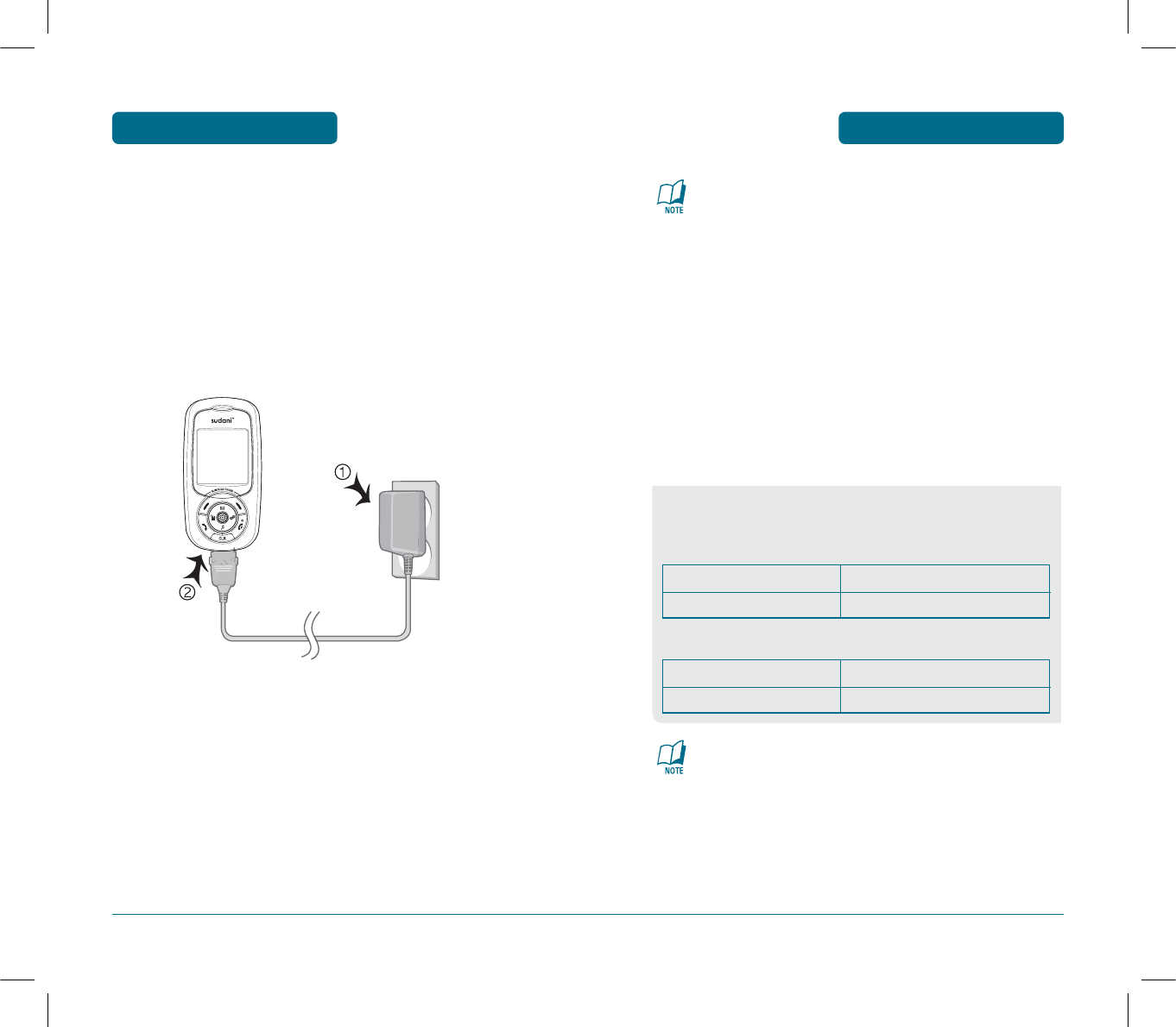
16
BATTERY USAGE
BEFORE USING
H
BATTERY CHARGING
POWER CONNECTION
³
Plug the AC Charger into a standard outlet.
ᕢ
Plug the other end of the AC Charger into the bottom
of your phone. The battery must be installed on to the
phone.
BATTERY USAGE BEFORE USING
•When you charge the battery with the phone power off,
you will see a charging status screen. You cannot operate
the phone until it is powered on.
•The battery is not charged at the time of purchase.
•Fully charge the battery before use.
•It is more efficient to charge the battery with the handset
powered off.
•The battery must be connected to the phone in order to
charge it.
•Battery operating time gradually decreases over time.
•If the battery fails to perform normally, you may need to
replace the battery.
BATTERY LIFE (FOR NEW BATTERY)
These times are for a new battery. Talking and Standby time
may decrease over time.
17
The operating time is subject to your handset usage and
configuration.
SLOT CYCLE=1
SLOT CYCLE=2
Talk Time
260m
Stand-by Time
150 hours
Talk Time
260m
Stand-by Time
220 hours
PS-300_060602.indd 16-17
PS-300_060602.indd 16-17
2006.6.2 5:36:18 PM
2006.6.2 5:36:18 PM
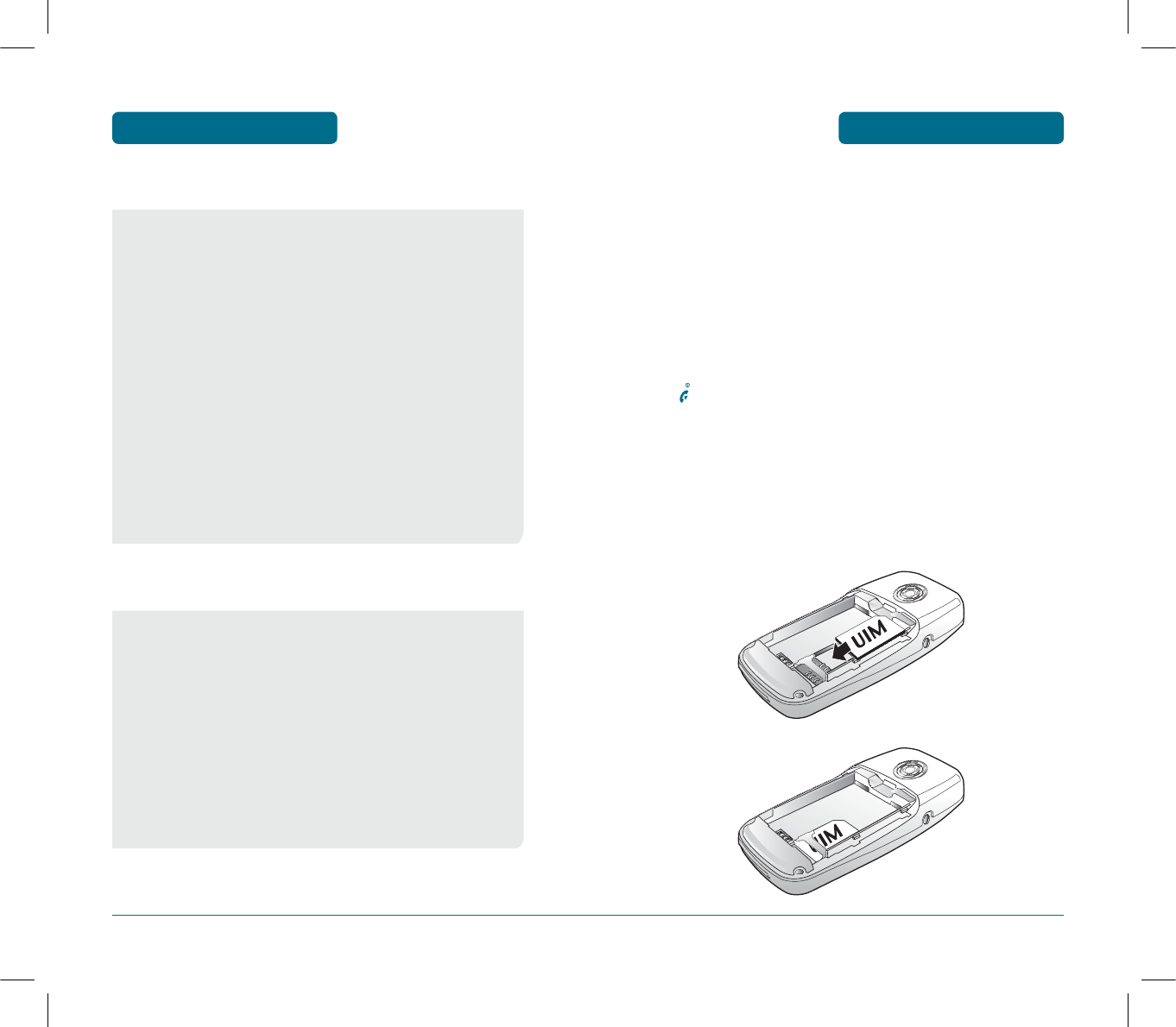
19
18
BATTERY HANDLING
INFORMATION
BEFORE USING
H
DO’s
H
DON’Ts
•Don’t attempt to disassemble the battery – it is a sealed unit
with no serviceable parts.
•Don’t accidentally short circuit the battery by carrying it in
your pocket or purse with other metallic objects such as
coins, clips and pens. This may critically damage the battery.
•Don’t leave the battery in hot or cold temps.
Otherwise, it could significantly reduce the capacity and
lifetime of the battery.
•Don’t dispose of the battery into a fire.
•Only use the battery and charger approved by the manufac
turer.
•Only use the battery for its original purpose.
•Try to keep batteries in a temperature between 41ºF (5ºC )
and 95ºF (35ºC).
•If the battery is stored in temperatures above or below the
recommended range, give it time to warm up or cool down
before using.
•Completely drain the battery before recharging.
It may take one to four days to completely drain.
•Store the discharged battery in a cool, dark, and dry place.
•Purchase a new battery when its operating time gradually
decreases after fully charging.
•Properly dispose of the battery according to local laws.
QUICK START BEFORE USING
When you register with a network operator, you’ll be given
a UIM card, on which you could find user’s registration
information (PIN, with additional services you may have
subscribed to). Similar to a credit card, it should be stored in
a safe location and you should use it with care. Do not bend
or scratch it, and protect it from wetness and static.
To protect the UIM card from damages, you must turn the
phone off before removing or inserting the UIM card.
If necessary, turn off your phone by pressing and holding
the key until the power-off message appears.
³
Check the UIM slot is empty and install the UIM card
into the slot.
·
If you wish to remove the UIM card, push it in the arrow
direction shown in the picture below.
³
·
PS-300_060602.indd 18-19
PS-300_060602.indd 18-19
2006.6.2 5:36:19 PM
2006.6.2 5:36:19 PM
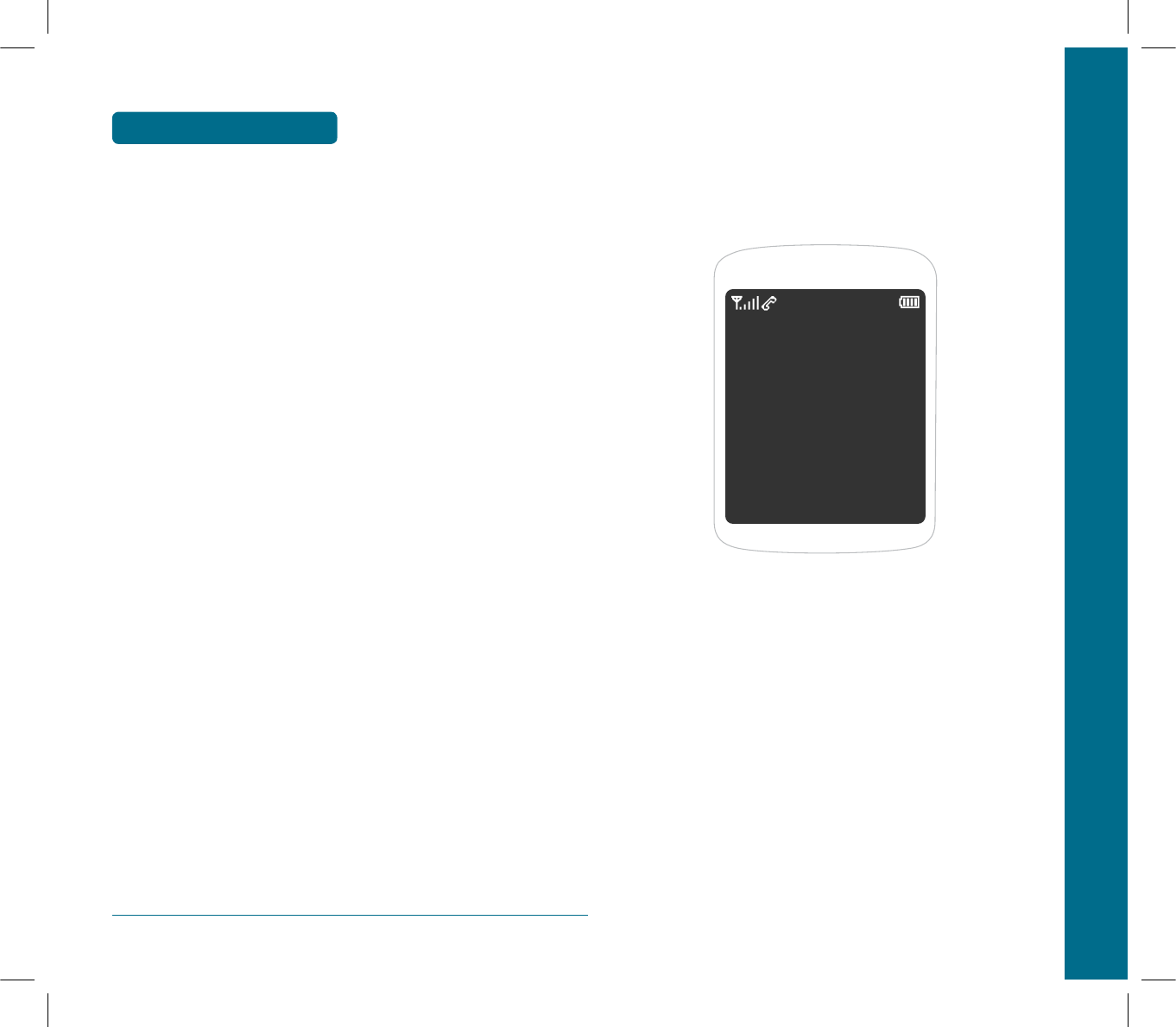
CHAPTER 2 BASIC OPERATION
This chapter addresses and explains the basic features of your
cellular telephone including:
TURNING THE PHONE ON / OFF
ACCESSING THE MENU
MENU SUMMARY
BASIC FUNCTIONS
DURING A CALL
MAKING AN EMERGENCY CALL
CHAPTER 2
BASIC OPERATION
20
MEMO
PS-300_060602.indd 20-21
PS-300_060602.indd 20-21
2006.6.2 5:36:19 PM
2006.6.2 5:36:19 PM
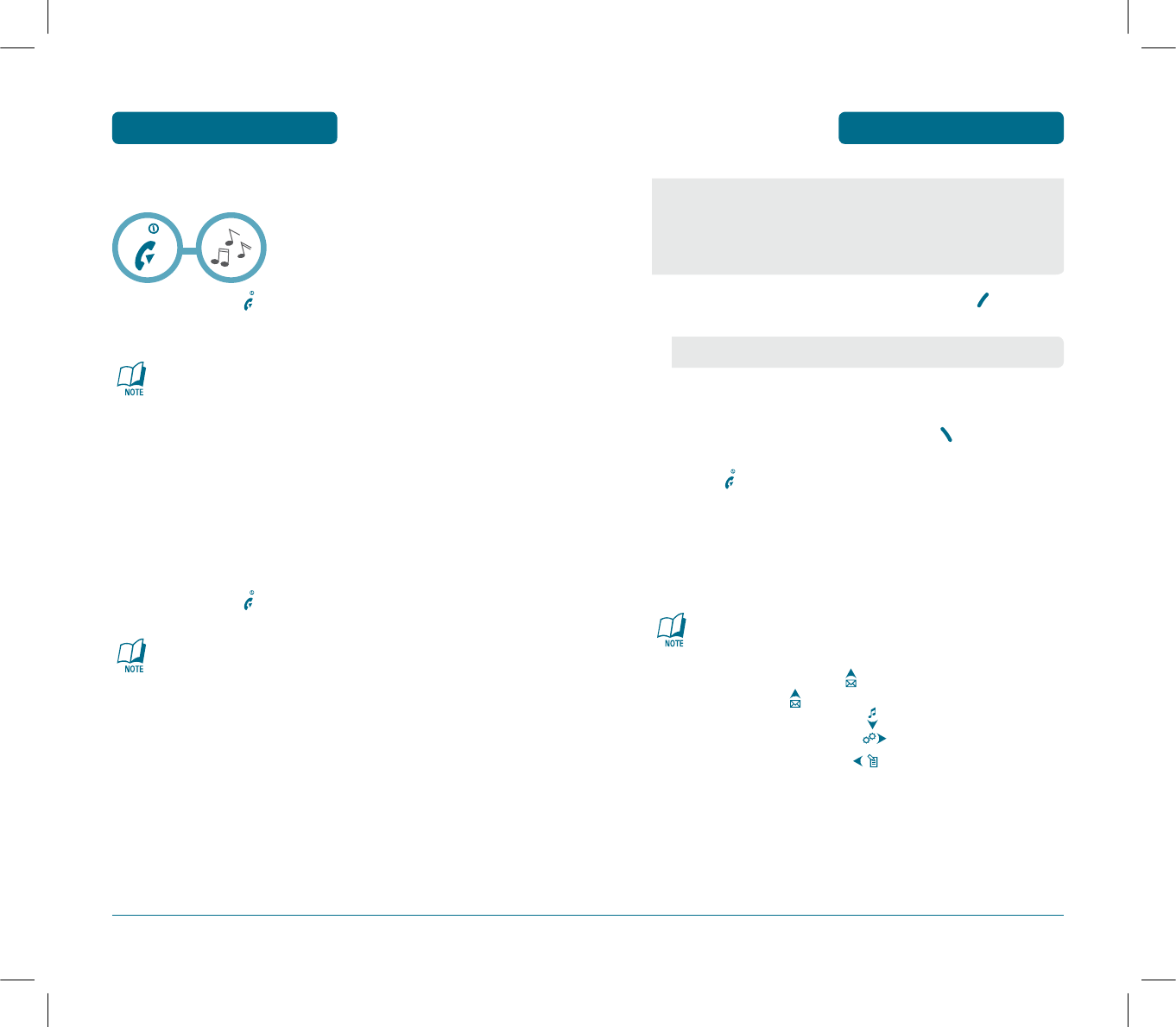
23
ACCESSING THE MENU BASIC OPERATION
³
To access the menu in the idle mode, press [MENU].
ᕢ
Use the Navigation key to scroll through the menu.
ᕣ
To return to the previous page, press .
To exit the current menu and return to the idle mode,
press .
ᕤ
Press the Navigation key to enter a function when its
main page is displayed or press its assigned number to
have direct access to the function.
Hotkey
In idle mode, move the Navigation Key as follows to access
these functions:
•Upward movement : Messages
•Long press : Voice Mail Access
•Downward movement : Ring tone
•Rightward movement : Profiles
•Leftward movement : Memo
Your phone can be customized via the menu. Each function can
be accessed by scrolling with the Navigation key or by pressing
the number that corresponds with the menu item.
• To search through the menu in numerical order, press down.
Your phone can be customized via the menu. Each function can
be accessed by scrolling with the Navigation key or by pressing
the number that corresponds with the menu item.
22
TURNING THE PHONE
ON / OFF
BASIC OPERATION
H
TURNING THE PHONE ON
³
Press and hold , until Logo appears and the
tone sounds.
•To select a logo, refer to page 63 for more details.
(Display >Theme) for more detail.
• If your cellular telephone is locked when “Password”
appears on the display, enter your 4-digit password to
unlock your cellular celephone.
• The default password is the last 4 digits of your phone
number.
H
TURNING THE PHONE OFF
³
Press and hold , until your Logo appears.
• Immediately change or recharge the battery when “Low
Battery! Phone is turning off” appears on the display.
Memory may possibly be damaged if the phone turns off
due to the battery completely draining.
• Turn the phone off before removing or replacing the bat
tery. If the phone is on, unsaved data may be lost.
PS-300_060602.indd 22-23
PS-300_060602.indd 22-23
2006.6.2 5:36:20 PM
2006.6.2 5:36:20 PM
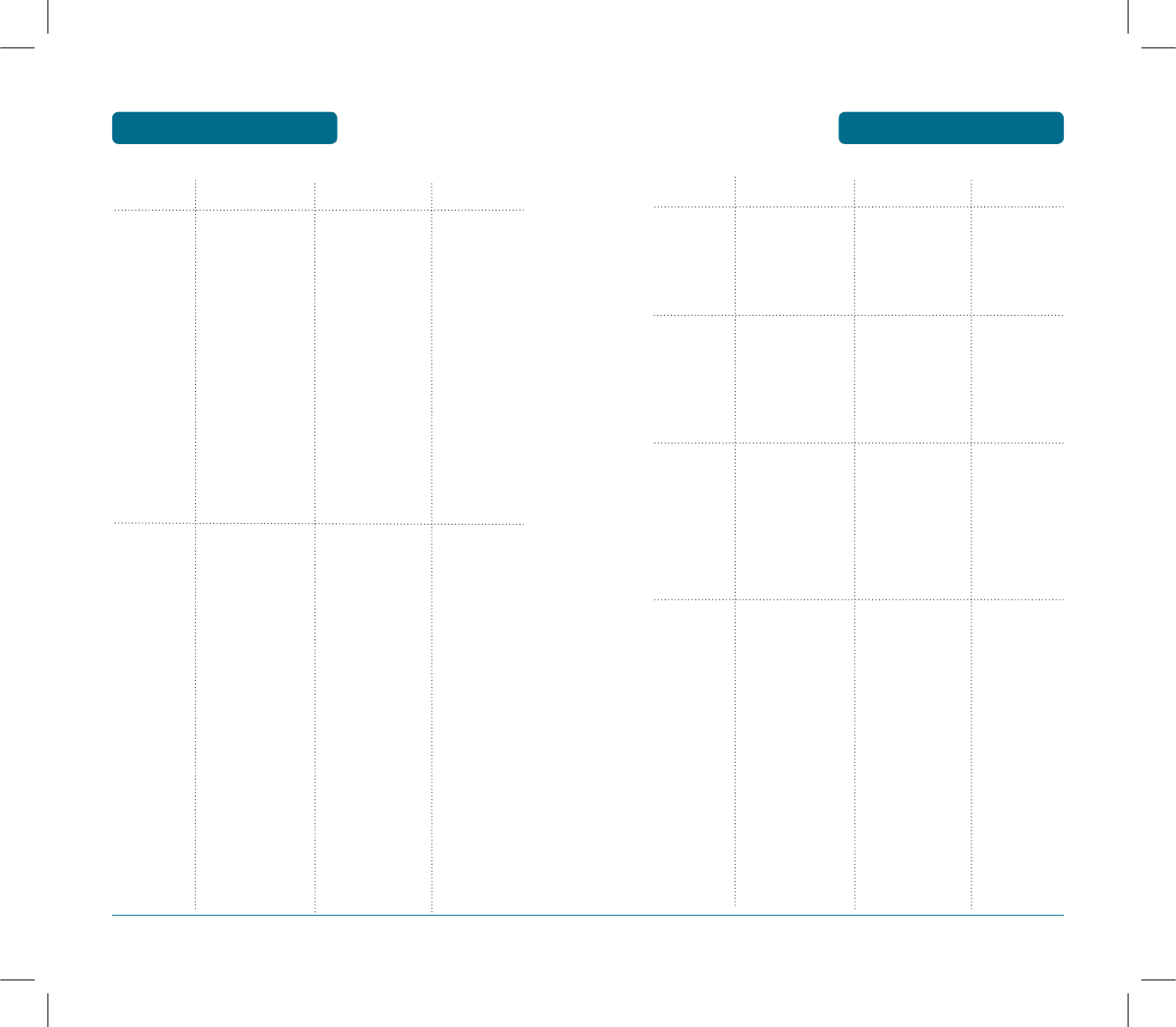
25
MENU SUMMARY BASIC OPERATION
24
MENU SUMMARY
BASIC OPERATION
H
Left softkey tree - Menu
1. Phone Book
2. Messages
1.1 Add Name
1.2 Find
1.3 Groups
1.4 Speed Dial
1.5 Phone book Copy
2.1 Write
2.2 Inbox
2.3 Outbox
2.4 Voice Mail
2.5 Drafts
2.6 Templates
2.7 Delete All
2.8 Settings
2.9 Msg. Group
2.10 Msg. Copy
1.1.1 Phone
1.1.2 UIM
1.2.1 By Name
1.2.2 By Number
1.2.3 By Group
No Group
Family
Relatives
Friends
Business
Colleagues
School
Club
VIP
Others
1.5.1 Phone to UIM
1.5.2 UIM to Phone
1.5.3 Settings
2.2.1 Phone
2.2.2 UIM
2.7.1 Inbox
2.7.2 Outbox
2.7.3 Drafts
2.7.4 All
2.8.1 Save Sent Msg.
2.8.2 Auto Delete
2.8.3 Signature
2.8.4 Direct View
2.8.5 Delivery Ack.
2.8.6 Priority
2.8.7 Entry Mode
2.8.8 Storage
2.10.1 Phone to UIM
2.10.2 UIM to Phone
2.7.1.1 Phone
2.7.1.2 UIM
2.8.2.1 Inbox
2.8.2.2 Outbox
MAIN MENU 2ND DEPTH 3RD DEPTH 4TH DEPTH
3. Call
History
4. Profiles
5. Display
6. Settings
3.1 Missed
3.2 Received
3.3 Dialled
3.4 Call Duration
General
Outdoor
Meeting
Silent
Vibrate Only
Profile 1
Profile 2
5.1 Theme
5.2 Language
5.3 Banner
5.4 Contrast
5.5 Backlight
6.1 Call
3.4.1 All Dialled Calls
3.4.2 Last Dialled Call
3.4.3 All Calls
5.1.1 Standby
5.1.2 Power On
5.1.3 Power Off
5.1.4 Received Call
5.1.5 Dialled Call
6.1.1 Call Waiting
6.1.2 Call Forwarding
6.1.3 Answer Mode
6.1.4 Auto Redial
6.1.5 Voice Privacy
6.1.6 Call Timer
6.1.7 Auto Answer
6.1.8 Tone Length
6.1.9 Connect Alert
6.1.10 Disconnect
Alert
6.1.11 Minute Alert
6.1.12 Signal Fade
Alert
6.1.2.1 Uncondition
6.1.2.2 Busy
6.1.2.3 No Answer
6.1.2.4 Busy/
No Answer
MAIN MENU 2ND DEPTH 3RD DEPTH 4TH DEPTH
PS-300_060602.indd 24-25
PS-300_060602.indd 24-25
2006.6.2 5:36:20 PM
2006.6.2 5:36:20 PM
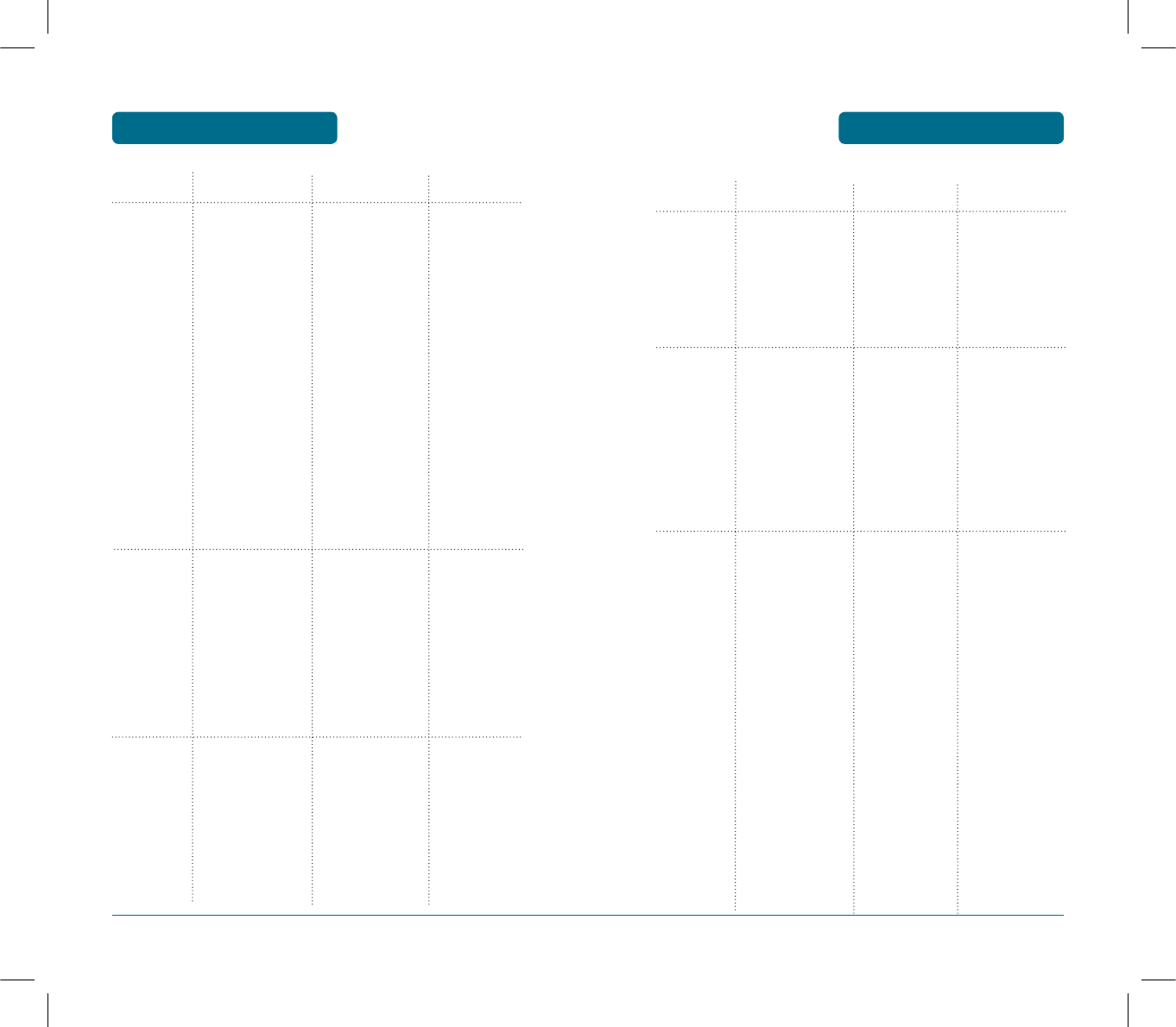
27
MENU SUMMARY BASIC OPERATION
26
MENU SUMMARY
BASIC OPERATION
7. Organizer
8. Games
6.2 Phone
6.3 Security
7.1 Scheduler
7.2 Alarm
7.3 Memo
7.4 Calculator
7.5 Currency Convert
7.6 Stop Watch
7.7 World Clock
8.1 Snake
8.2 Icarus
6.2.1 Data Settings
6.2.2 Slide Alert
6.2.3 Phone Info.
6.3.1 Phone Lock
6.3.2 Change code
6.3.3 UIM
6.3.4 Restrict
6.3.5 Emergency
Numbers
6.3.6 Delete All
6.3.7 Reset Phone
7.2.1 Alarm1
7.2.2 Alarm2
7.2.3 Alarm3
7.3.1 New
7.3.2 List
7.3.3 Setting
6.2.1.1 Receive Mode
6.2.1.2 Data Speed
6.2.1.3 Port
6.3.3.1 UIM Lock
6.3.3.2 PIN Code
Change
6.3.4.1 Phone Book
6.3.4.2 Call History
6.3.4.3 Outgoing Call
6.3.4.4 Messages
6.3.4.5 Camera
6.3.7.1 Reset
6.3.7.2 Clear Memory
& Reset
MAIN MENU 2ND DEPTH 3RD DEPTH 4TH DEPTH
1. Take Photo
2. Album
3. Settings
1.1 Quality
1.2 Resolution
1.3 Multi Shot
1.4 Timer
1.5 Contrast
1.6 Color Tone
1.7 Frames
1.8 Flash
2.1 Take Photo
2.2 Rename
2.3 Set Wallpaper
2.4 Set Phonebook
2.5 Delete
2.6 Delete All
2.7 Information
3.1 Date & Time
3.2 Shutter Sound
2.3.1 Standby
2.3.2 Power On
2.3.3 Power Off
2.3.4 Received Call
2.3.5 Dialled Call
MAIN MENU 2ND DEPTH 3RD DEPTH 4TH DEPTH
H
Side Hardkey 1 Tree(Camera)
PS-300_060602.indd 26-27
PS-300_060602.indd 26-27
2006.6.2 5:36:21 PM
2006.6.2 5:36:21 PM
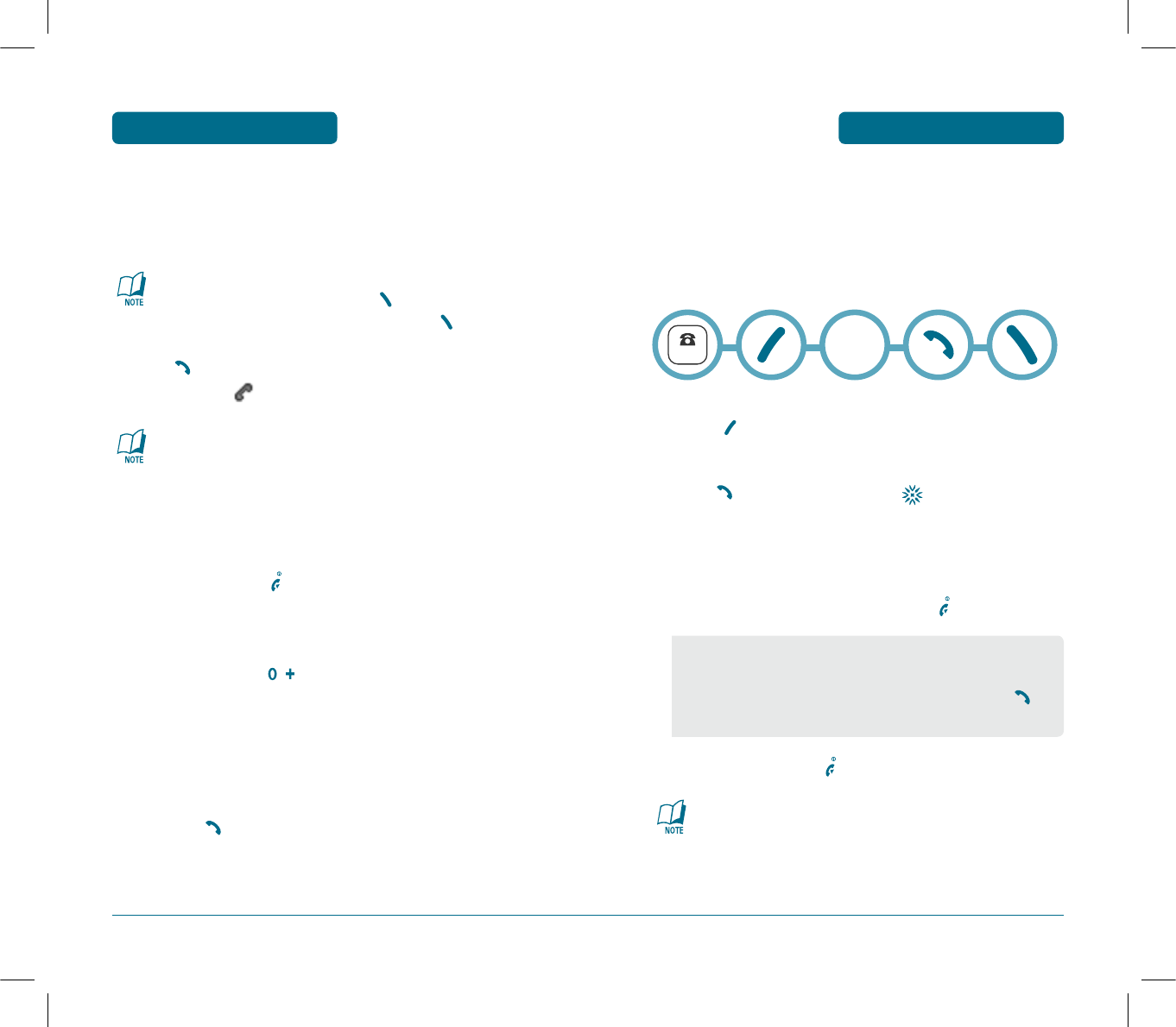
29
BASIC FUNCTIONS BASIC OPERATION
H
MAKING A CALL
³
Enter a phone number.
To modify the phone number you have entered :
•To delete one digit at a time press .
•To delete the entire number, press and hold .
ᕢ
Press .
The indicator, appears on the display.
•If you activate the “AUTO REDIAL” function, the phone
will automatically redial for the number of times you have
selected. (Refer to page 68).
•When you place or receive a call from stored phone
numbers, both the name and phone number will be
displayed.
ᕣ
To end a call, press .
MAKING INTERNATIONAL CALLS
³
Press and hold the key for the international prefix.
The ‘+’ character can be replaced with the international
access code.
ᕢ
Enter the country code, area code, and the phone
number.
»
Press the key.
28
BASIC FUNCTIONS
BASIC OPERATION
H
PAUSE FEATURE
Pauses are used for automated systems (i.e., voice mail, calling
cards). Insert a pause after a phone number then enter another
group of numbers. The second set of numbers is dialed automati-
cally after the pause. This feature is useful for dialing into systems
that require a code.
³
To insert a pause, enter a phone number then
press [OPTIONS]. Select either a Hard Pause or a
Timed Pause .
ᕢ
Press to dial the number and to store the
number.
H
ANSWERING A CALL
³
To answer a call, press any key except .
ᕢ
To end the call, press .
In Auto Answer Mode a call is automatically answered after
a preset number of ring tones.
See page 68 for more details.
• In the Settings menu, you can select either “Send Key, Any
Key or Slide Open” to answer a call. lf “Send Key” is
selected, the phone can only be answered by pressing .
See page 68 for more information.
NUMBER
P or T
PS-300_060602.indd 28-29
PS-300_060602.indd 28-29
2006.6.2 5:36:21 PM
2006.6.2 5:36:21 PM
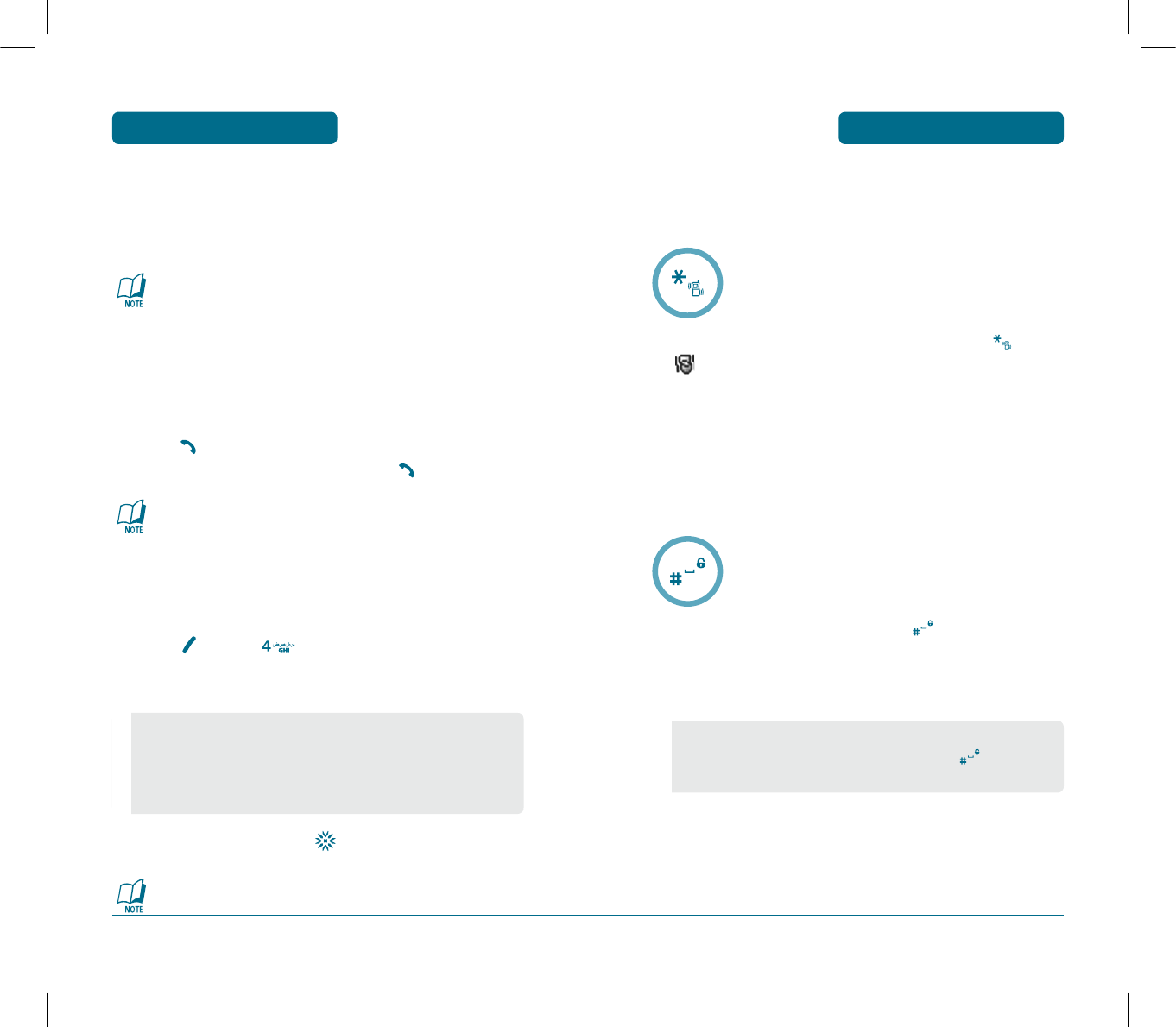
31
BASIC FUNCTIONS BASIC OPERATION
H
CALLER ID FUNCTION
Identifies caller by displaying their phone number. If the caller’s
name and number are already stored in your Phone books, they
both will appear.
The caller ID is stored in the Calls.
H
CALL WAITING FUNCTION
Notifies you of an incoming call when you are already on a call by
sounding a beep tone and displaying the caller’s phone number.
³
To answer another call while on the phone,
press . This places the first call on hold.
To switch back to the first caller, press again.
Call Waiting is a system dependent feature. Please phone
book your service provider for details.
H
ADJUSTING VOLUME
Adjust the volume of the ringer, key beep and speaker.
³
Press [MENU] , EDIT - General or Outdoor or
Meeting or Profile 1 or Profile 2 then select one of the
following.
ᕢ
Adjust volume then press to save it.
To adjust earpiece volume during a call move the Navigation
Key up or down.
•Ring Type
•Ring Tone
•Ringer Volume
•Key Volume
30
BASIC FUNCTIONS
BASIC OPERATION
•Earpiece Volume
•Speaker Volume
•Speaker Mode
H
ETIQUETTE MODE
Mutes key tones and activates the vibration mode to alert you of an
incoming call or message.
³
To turn Etiquette Mode on/off, press and hold .
will be displayed to indicate Etiquette Mode
is active.
H
PHONE LOCK
The phone lock feature of your cellular telephone locks the phone
to protect when the phone is turned on and no call is in progress.
You can still answer or silence an incoming call.
³
To lock the phone, press and hold .
ᕢ
To unlock the phone, press any key then input the
password.
•Lock feature will deactivate when the phone is powered off.
Upon next power up, you will need to press to lock
phone again.
PS-300_060602.indd 30-31
PS-300_060602.indd 30-31
2006.6.2 5:36:22 PM
2006.6.2 5:36:22 PM
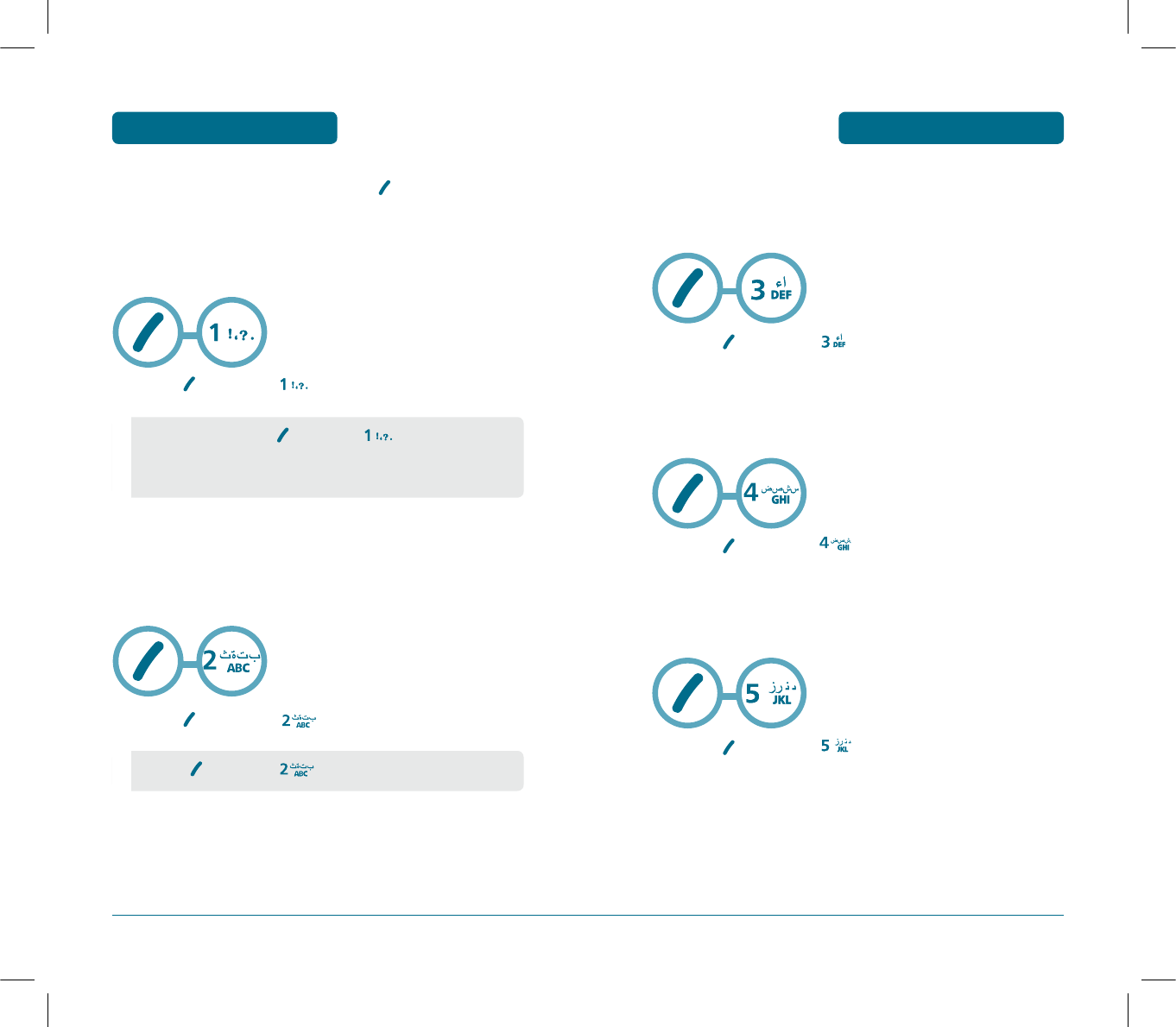
33
DURING A CALL BASIC OPERATION
To display menu options during a call, press [OPTIONS].
H
MUTE (UNMUTE)
The caller cannot hear you or any sounds from your side but you can
still hear them.
³
Press [OPTIONS] .
H
SCRATCH PAD
Stores a new phone number during a call without the calling party
hearing the key pad tones.
³
Press [OPTIONS] .
•To deactivate, press [OPTIONS] .
•The phone will automatically unmute in Emergency Call or Callback
mode.
•Press [OPTIONS] to deactivate it.
32
DURING A CALL
BASIC OPERATION
H
MESSAGES
Enables you to send a message (SMS) during a call.
(Refer to page 97 for more details.)
³
Press [OPTIONS] .
H
PHONE BOOK
Display the Phone book menu.
³
Press [OPTIONS] .
H
CALL HISTORY
Display the call history.
³
Press [OPTIONS] .
PS-300_060602.indd 32-33
PS-300_060602.indd 32-33
2006.6.2 5:36:23 PM
2006.6.2 5:36:23 PM
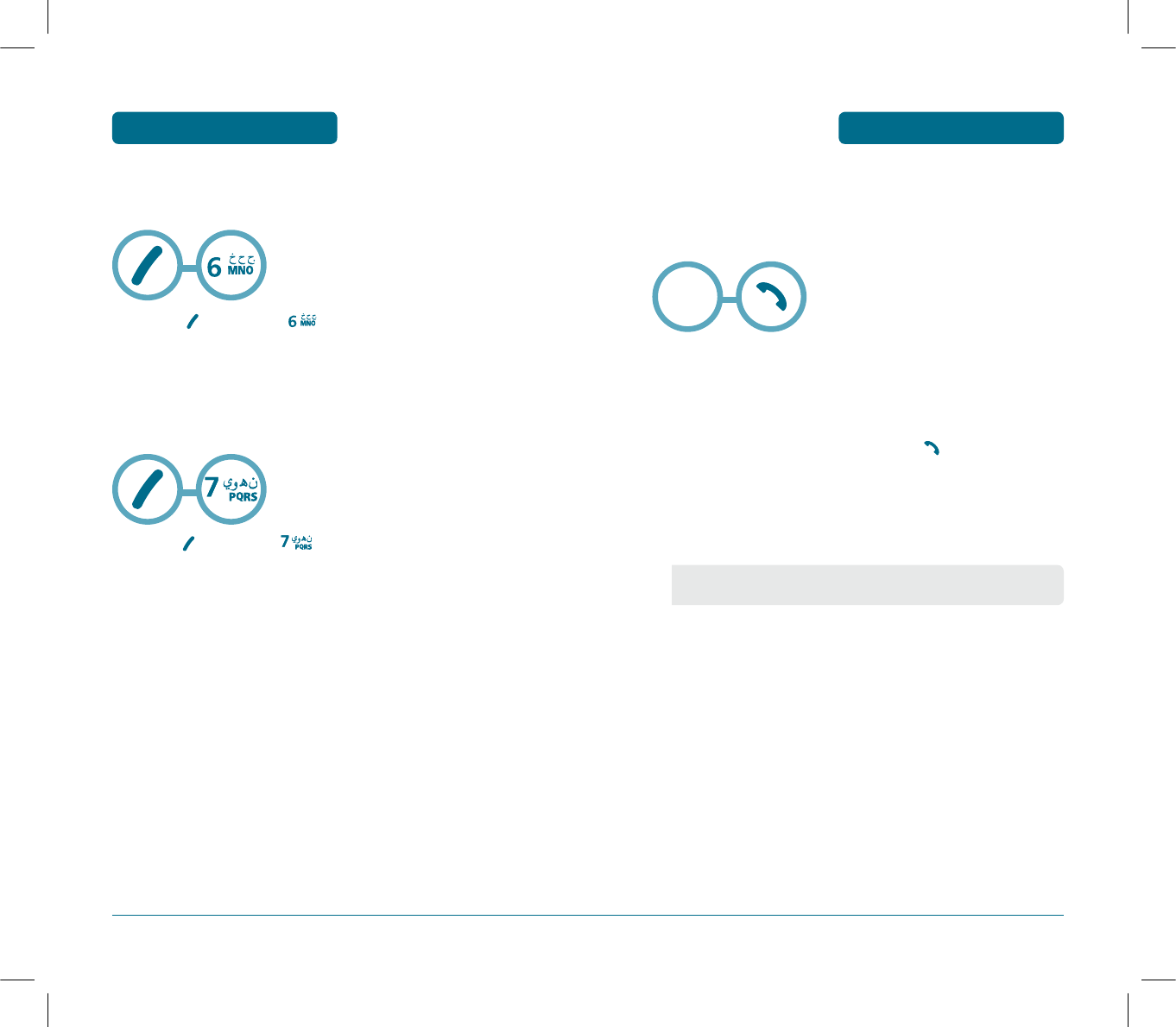
35
H
VOICE PRIVACY
Enhances voice privacy during a call.
³
Press [OPTIONS] .
H
PHONE INFO.
Enables you to view hardware version or software version while on
a call.
³
Press [OPTIONS] .
34
DURING A CALL
BASIC OPERATION MAKING AN
EMERGENCY CALL BASIC OPERATION
The Emergency Call feature puts your phone in the Emergency Call
Mode when you dial the preprogrammed emergency numbers, 120,
666, 999. It also operates in the lock mode and out of the service
area.
H
EMERGENCY NUMBER IN LOCK MODE
The Emergency number call service is available even in the lock
mode.
³
Enter Emergency number and press .
ᕢ
The call connects.
ᕣ
The phone exits the Lock Mode.
Emergency
Number
•When the call ends, the phone returns to the Lock Mode.
PS-300_060602.indd 34-35
PS-300_060602.indd 34-35
2006.6.2 5:36:25 PM
2006.6.2 5:36:25 PM
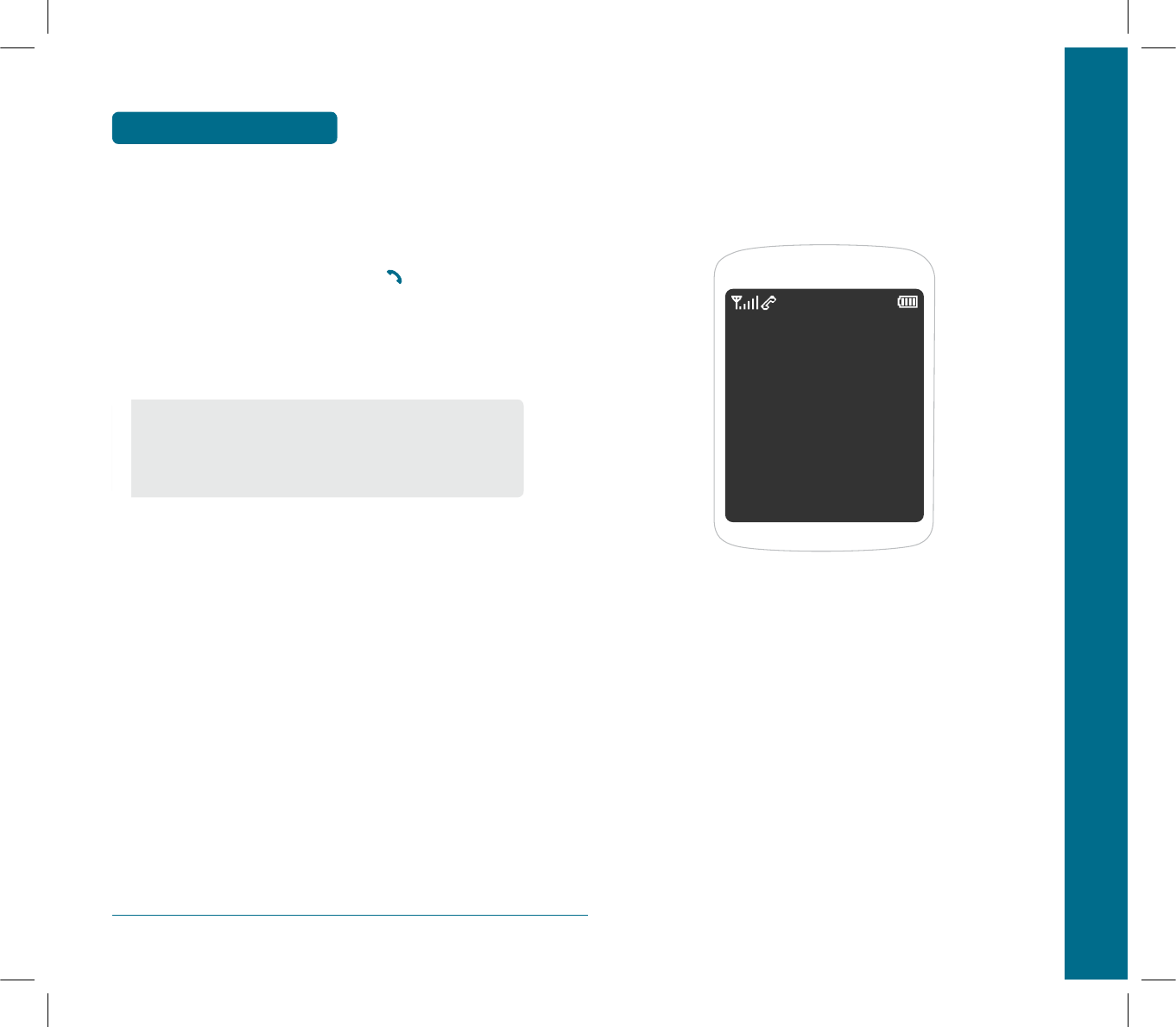
H
EMERGENCY NUMBER USING ANY AVAILABLE
SYSTEM
The 120, 666, 999 call service is available even in the lock mode.
³
Enter Emergency number and press .
ᕢ
The call connects.
ᕣ
The phone maintains the Emergency Mode.
•The phone returns to the Lock Mode.
•While the phone is in the emergency mode, the phone can
receive an incoming call from any available system.
However it can't make a call.
36
MAKING AN
EMERGENCY CALL
BASIC OPERATION
CHAPTER 3 MEMORY FUNCTION
This chapter addresses memory functions including:
STORING A PHONE NUMBER
ENTERING LETTERS, NUMBERS & SYMBOLS
CHAPTER 3
MEMORY
FUNCTION
PS-300_060602.indd 36-37
PS-300_060602.indd 36-37
2006.6.2 5:36:25 PM
2006.6.2 5:36:25 PM
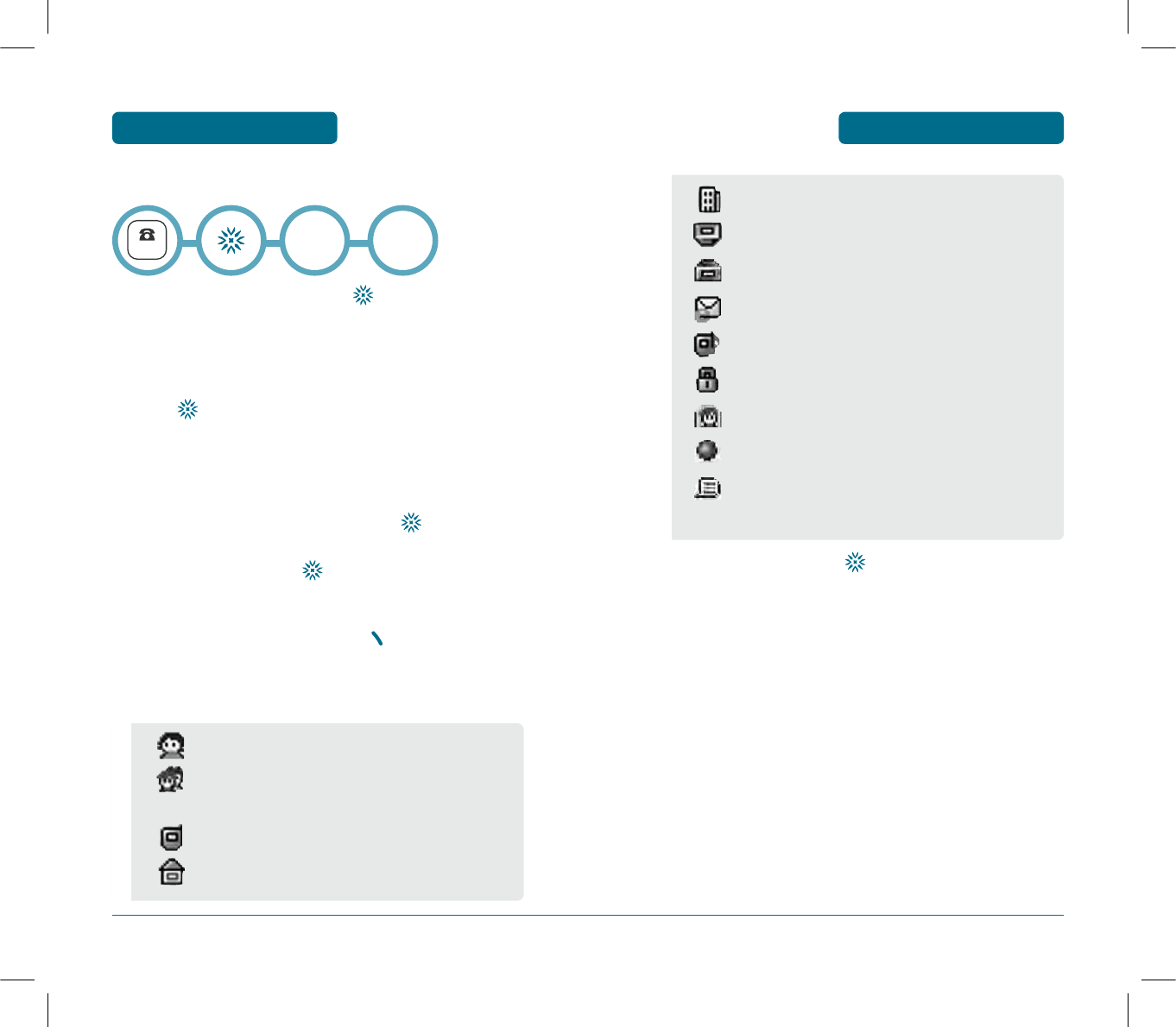
39
STORING A PHONE
NUMBER MEMORY FUNCTION
ᕥ
To store the entry, press .
“New Phonebook is added!“ or “Phonebook is edited!“
will be displayed.
• Office
• Pager
•Others
•E-mail
•Ringer.
•Secret : Lock, Unlock.
•Photo
•No Name
•Memo
•The other fields are set to Numeric mode as a default.
38
STORING A PHONE
NUMBER
MEMORY FUNCTION
The Phone books stores up to 500 entries.
³
Enter phone number and press .
ᕢ
Select “Phone” or “UIM”.
ᕣ
Choose “New” or “Existing”.
Press to select.
ᕤ
The Phone # will appear next to a list of icons.
The name of the icon is displayed above the list. Use
the Navigation key to choose the type of # you’re
adding, as indicated by the icon. Press to select.
´
Enter a name and press .
Please refer to page 40 for more details on entering let
ters, numbers & symbols.
To change the input mode, press [Abc].
Press the navigation key down to select the group.
Press the navigation key down to select other options
(secret.email, ringer, photo, no name, memo).
NUMBER
Phone
or
UIM
•Name
•Group : No Group, Family, Relatives, Friends, Business,
Colleagues, School, Club, VIP, Others
•Mobile
•Home
New
or
Existing
PS-300_060602.indd 38-39
PS-300_060602.indd 38-39
2006.6.2 5:36:26 PM
2006.6.2 5:36:26 PM
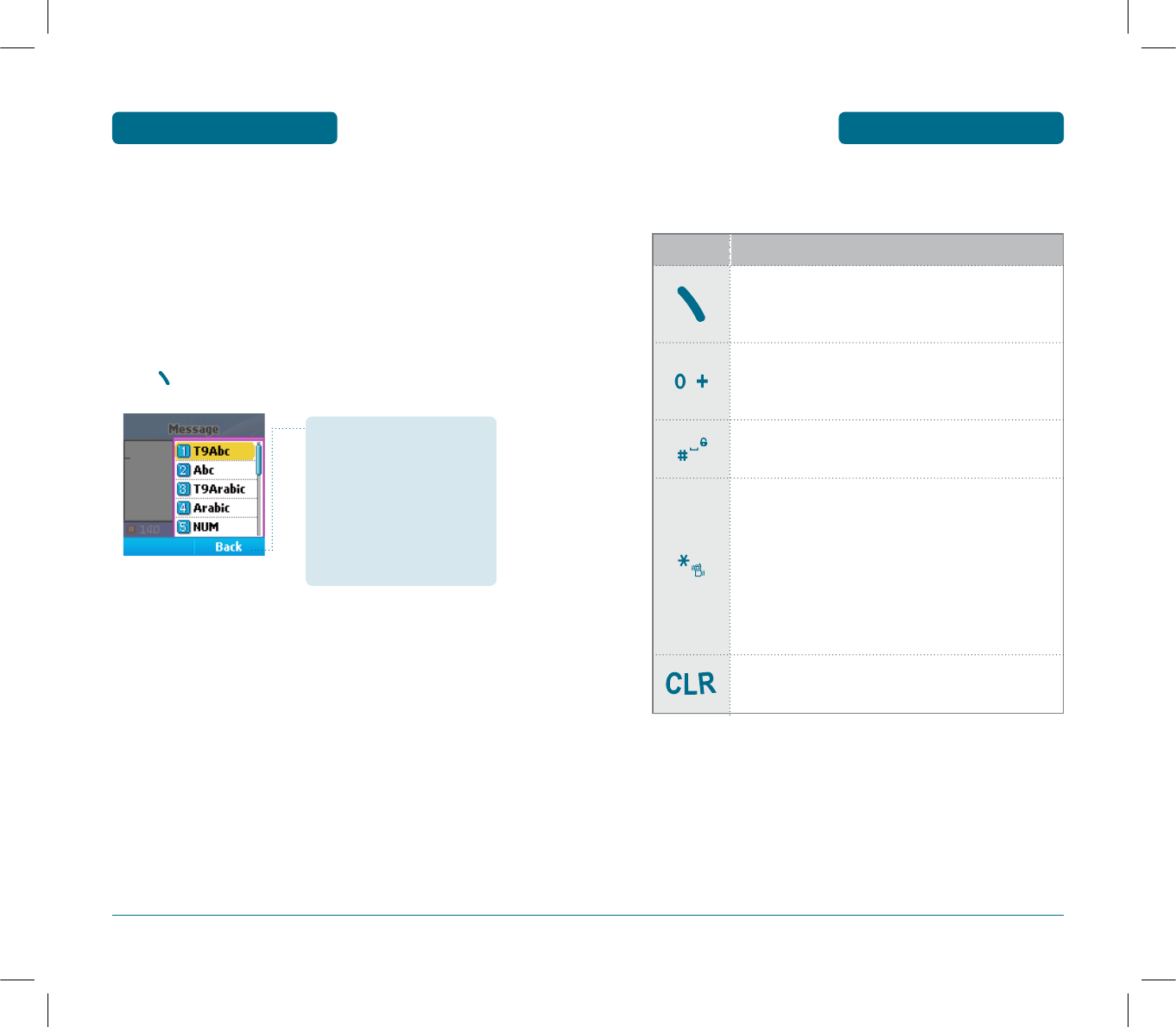
41
ENTERING LETTERS,
NUMBERS & SYMBOLS MEMORY FUNCTION
The following illustrates the function assigned to each key in the
Alpha Editor.
KEY FUNCTION
Mode
Press to change mode. [T9 Abc][Abc][NUM][Symbols]
Next
Press to view the next matching word if the
highlighted word is not the word you intended.
Space
Press to accept a word and add a space.
Caps Lock
Press to select a letter case of the standard text
input or T9 text input mode.
[Abc], [ABC], and [abc] indicate the standard text
input.
[T9 Abc], [T9 ABC], and [T9 abc] indicate the
predictive text input.
Clear
Press to delete a character to the left of the cursor.
40
ENTERING LETTERS,
NUMBERS & SYMBOLS
MEMORY FUNCTION
The input mode (Alpha editor) will be automatically activated
when necessary to enter letters and numbers. As shown below,
there are 4 available modes. Standard input Mode(Abc, Arabic),
T9 input mode(T9 Abc, T9 Arabic), Numeric mode(NUM), Symbol
mode(Symbols).
The input mode indicator appears on the upper right of the
display when letters and numbers are entered.
To select the desired input mode among the 6 modes below,
press [MODE], then enter letters and numbers.
Input mode indicator
•
T9 Abc : T9 mode
•
Abc : Standard mode
•
T9 Arabic : T9 mode
•
Arabic : Standard mode
•
NUM : Number mode
•
Symbols : Symbol mode
PS-300_060602.indd 40-41
PS-300_060602.indd 40-41
2006.6.2 5:36:27 PM
2006.6.2 5:36:27 PM
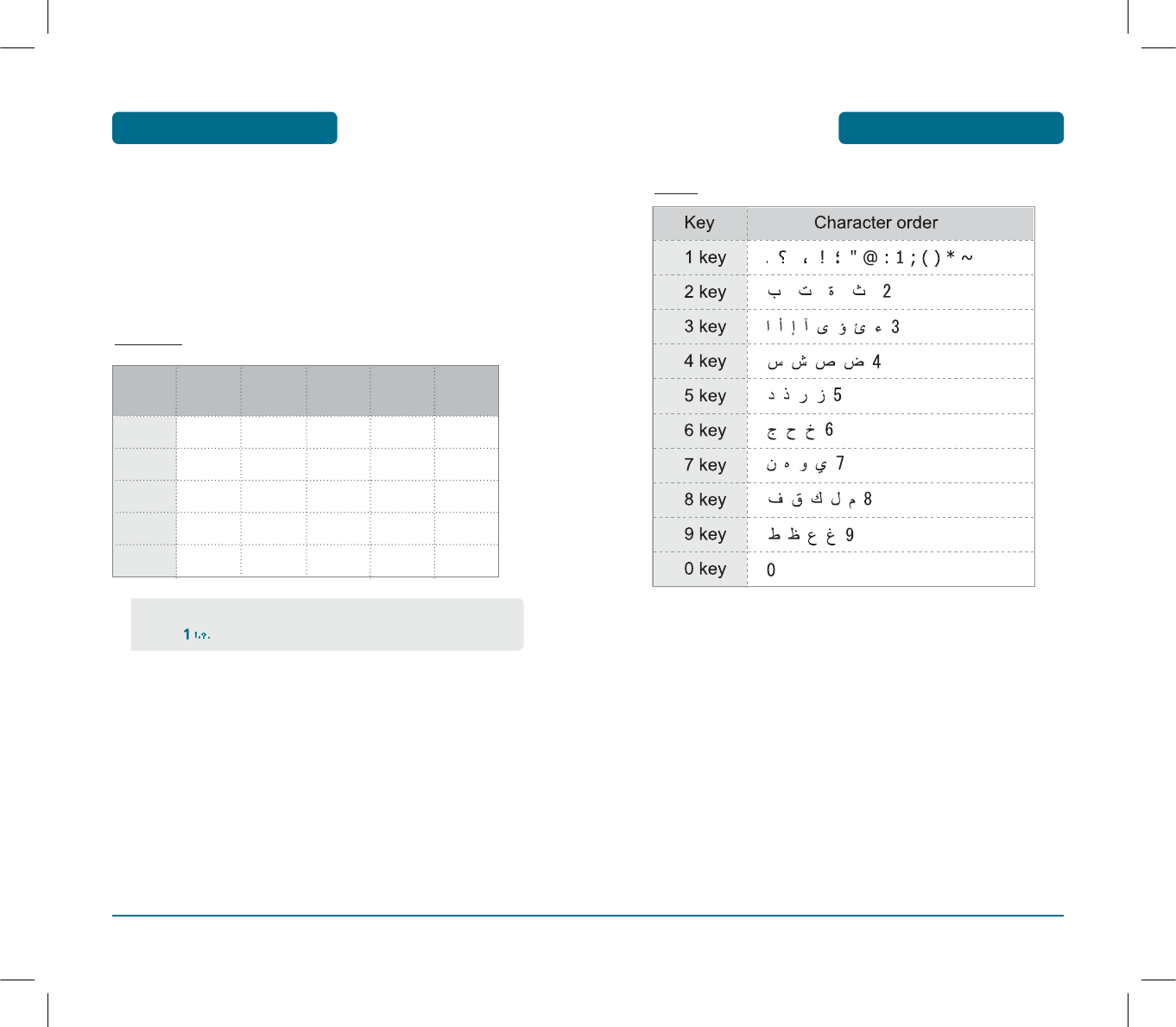
43
ENTERING LETTERS,
NUMBERS & SYMBOLS MEMORY FUNCTION
Arabic
42
ENTERING LETTERS,
NUMBERS & SYMBOLS
MEMORY FUNCTION
H
STANDARD INPUT MODE
There are two modes in standard input mode : Abc mode, Arabic
mode.
Use the digit keys to enter letters, numbers and characters.
³
Enter letters using the key pad as follows:
Abc mode
Key
Pad 1 time Repetitions
2 times
Repetitions
3 times
Repetitions
4 times
Repetitions
5 times
A2ABC A B C 2
D3DEF D E F 3
G4GHI G H I 4
:: : : : :
99WXYZ W X Y Z
•When entering special character such as 1 . @ ? ! - , & : ’
press repeatedly.
PS-300_060602.indd 42-43
PS-300_060602.indd 42-43
2006.6.2 5:36:27 PM
2006.6.2 5:36:27 PM
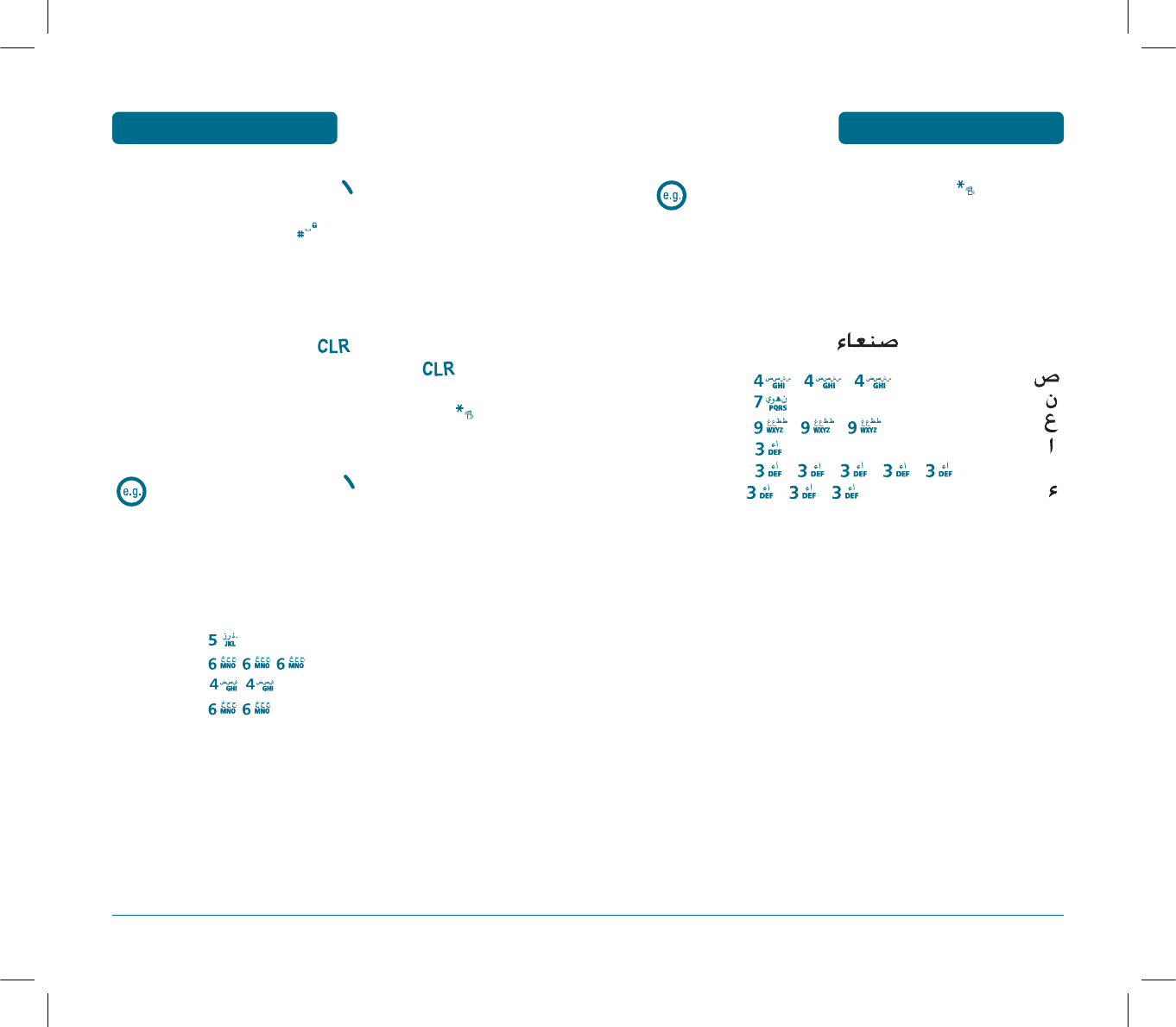
45
ENTERING LETTERS,
NUMBERS & SYMBOLS MEMORY FUNCTION
Select Arabic mode, by press and hold [Mode]
and select “Arabic”.
When you select this mode, the appears as a visual
confirmation.
•
Find the key that corresponds to the letter you want to
enter.
•
Press it as many times as needed for the letter to appear on
the screen.
•
To enter the name “ ”:
Press [ , , ]
Press [ ]
Press [ , , ]
Press [ ]
Press [ , , , , ,
, , ]
44
ENTERING LETTERS,
NUMBERS & SYMBOLS
MEMORY FUNCTION
To change the input mode, press [Abc].
ᕢ
To enter a space, press .
The cursor will automatically move to the next column.
ᕣ
Repeat until letters are entered.
ᕤ
To delete one digit, press [CLEAR].
To delete the entire entry, press and hold [CLEAR].
ᕥ
To change from lowercase to uppercase, press .
Select Abc mode, by pressing [Abc].
When you select this mode, the Abc icon appears as a visual
confirmation.
•
Find the key that corresponds to the letter you want to enter.
•
Press it as many times as needed for the letter to appear on
the screen.
•
To enter the name “John”:
Press [ ]J
Press [ , , ]o
Press [ ,]h
Press [ ,]n
PS-300_060602.indd 44-45
PS-300_060602.indd 44-45
2006.6.2 5:36:28 PM
2006.6.2 5:36:28 PM
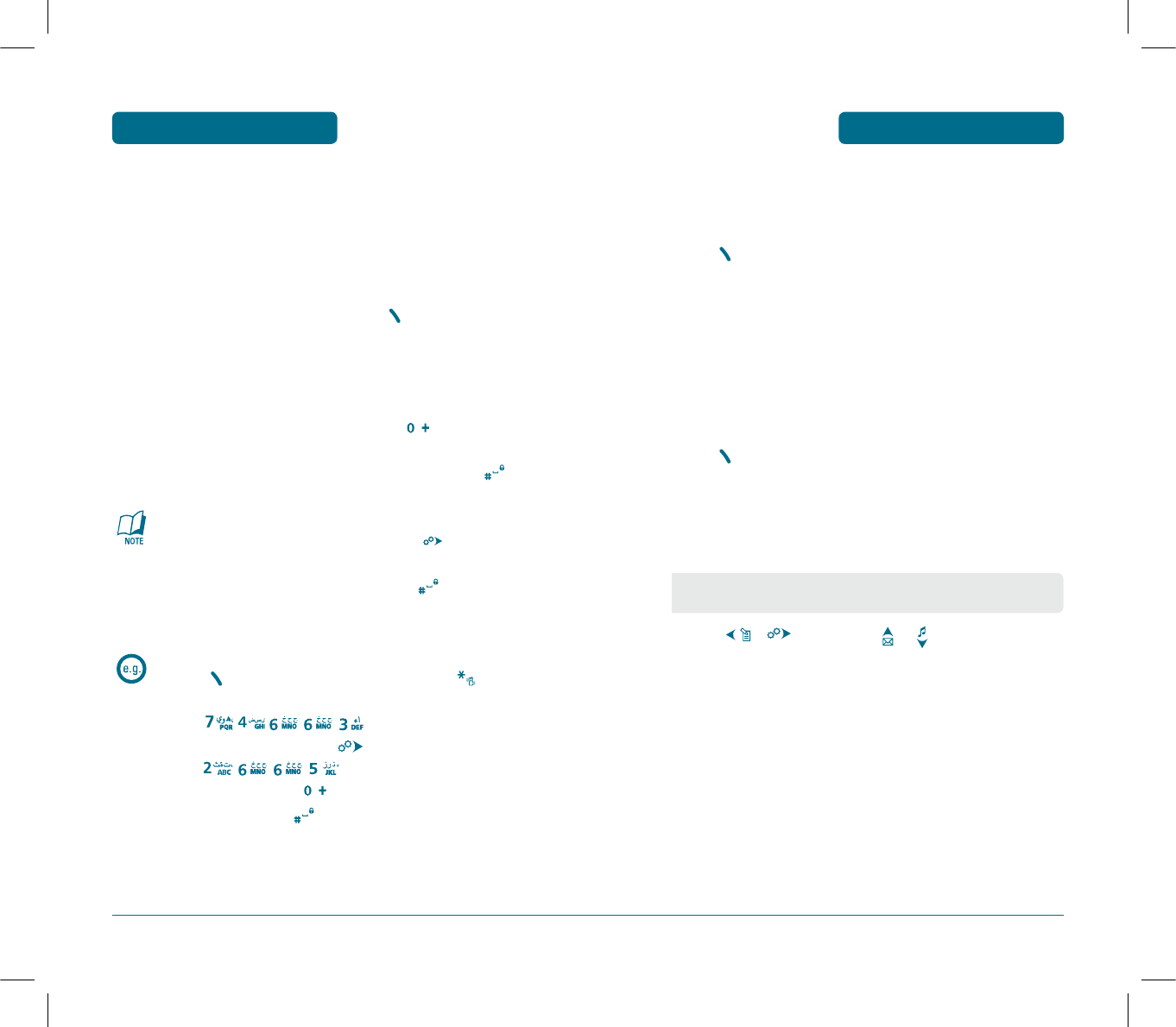
47
ENTERING LETTERS,
NUMBERS & SYMBOLS MEMORY FUNCTION
H
NUMERIC MODE
Allows you to enter numbers.
³
Press [Abc] until the current input mode changes to
the “NUM (Numeric mode)”.
ᕢ
To enter a number, press a digit key.
H
SYMBOL MODE
Allows you to enter symbols.
³
Press [Abc] until the “Symbols (Symbol mode)”
appears.
ᕢ
Select the symbol you want to enter with the
Navigation Key.
Press [ ,], or Press [ ,].
•
Use the Navigation Key to view a different line of symbols.
46
ENTERING LETTERS,
NUMBERS & SYMBOLS
MEMORY FUNCTION
H
T9 INPUT MODE
There are standard input mode : Abc mode.
The T9 input mode incorporates a built-in-dictionary to determine a
word based on the entered characters. A word can be entered more
quickly by pressing a key once per character.
ᕡ
Select the T9 Abc mode by pressing [Abc].
ᕢ
Press a digit key once to enter the character you want
and enter all the characters to input the word you want.
ᕣ
To view the next matching word, press .
ᕤ
To accept matching word and enter a space, press .
To enter a compound word.
•
Enter the first part of the word and press to accept
it.
•
Enter the last part of the word and press to enter
the word.
To enter “Phone Book” in the T9 input mode.
•
Press [Abc] to select the T9 input mode and to
choose the small letter case (T9abc).
•
Press , , , , and you will see
“phone” highlighted. Press to select it.
•
Press , , , and you will see “cool”
highlighted and press to view the next matching
word “book”. Press to select the compound word
and enter a space.
PS-300_060602.indd 46-47
PS-300_060602.indd 46-47
2006.6.2 5:36:30 PM
2006.6.2 5:36:30 PM
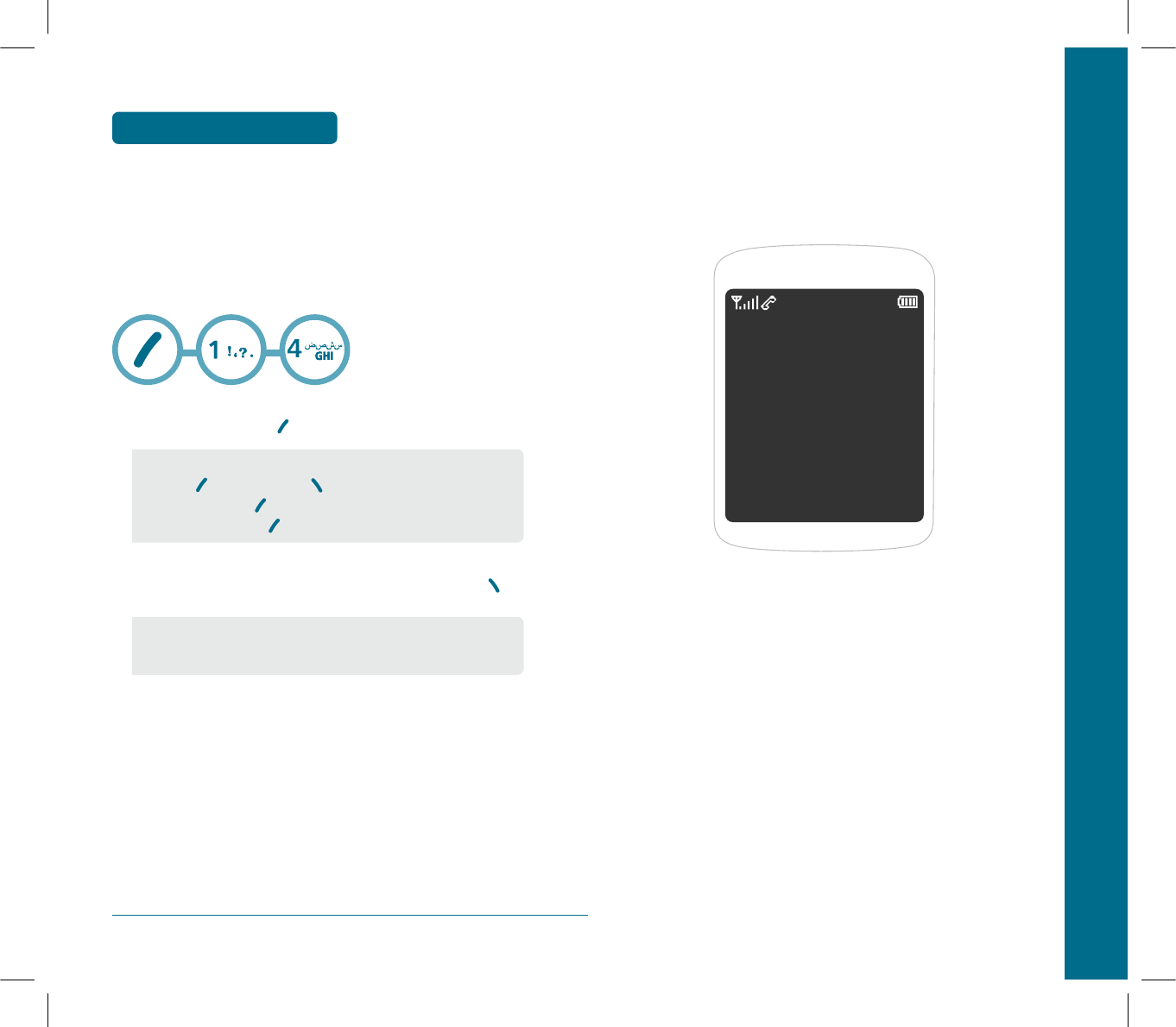
CHAPTER 4 MENU FUNCTION
This chapter addresses accessing the menu and using its functions
and features to customize your phone.
PHONE BOOK
MESSAGES
CALL HISTORY
PROFILES
DISPLAY
SETTINGS
ORGANISER
GAME
CHAPTER 4
MENU FUNCTION
48
ENTERING LETTERS,
NUMBERS & SYMBOLS
MEMORY FUNCTION
H
SPEED DIAL
In idle mode, calls can be placed to numbers stored in speed dial by
pressing & holding the location number on the key pad.
For a 2-digit location number, press the first number, then press and
hold the second number. You can setting up speed dial entries from
saved in your phone’s memory.
³
To assign a phone number to a location, select the
location then press [SET].
·
Select the entry with the Navigation Key and press .
•
If a phone number is already assigned to the location,
press [OPTIONS] and [BACK].
•
To edit it, press [OPTIONS], then select “Edit”.
To delete it, press [OPTIONS], then select “Delete”.
•
If the entry is set to secret, you will be asked for your
password.
PS-300_060602.indd 48-49
PS-300_060602.indd 48-49
2006.6.2 5:36:32 PM
2006.6.2 5:36:32 PM
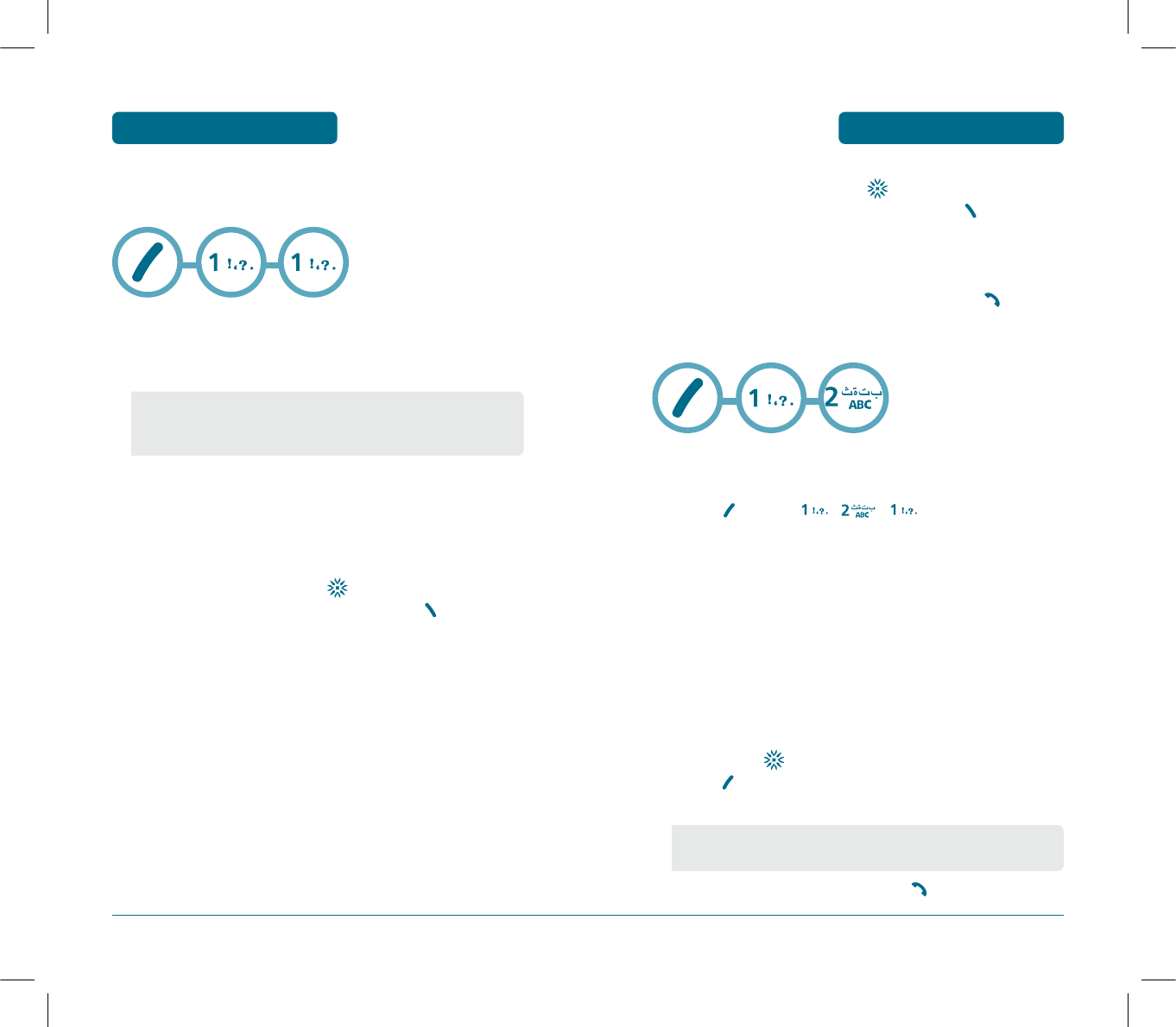
51
PHONE BOOK MENU FUNCTION
ᕣ
3.1 To save the entry, press .
3.2 To return to the previous page, press [BACK].
H
FIND
Retrieves an entry by name and calls by simply pressing .
You can review all the entries stored in your phone book list or find
an entry quickly by entering a name or its character string.
BY NAME
³
Press [MENU] , , .
ᕢ
The list of names in your phone book is displayed alpha
betically. Use Navigation key to select the name.
ᕣ
Enter a name or its character string or scroll through
the list with the Navigation Key. Please refer to page 40
for more detatils on entering letters, numbers &
symbols.
¿
All matching entries will be displayed. Highlight an
entry. Press to edit the entry.
Press [OPTIONS] to 1. Edit, 2.Send Message.,
3. Prepend 4. To UIM, 5. Delete.
´
To call the selected number, press .
50
PHONE BOOK
MENU FUNCTION
H
ADD NAME
Adds a new entry.
PHONE
³
To add a new entry to the phone’s memory.
ᕢ
To enter a name or number, use the Navigation Key to
select the phone book field.
Please refer to page 40 for more detatils on entering
letters, numbers & symbols.
ᕣ
3.1 To save the entry, press .
3.2 To return to the previous page, press [BACK].
Stores up to 500 entries, each of which can be assigned to a group.
Entries can be retrieved by name or group.
UIM
³
To add a new entry to the UIM card.
ᕢ
To enter a name or number, use the Navigation Key to
select the phone book field.
•
PHONE BOOK FIELD :
Name/Groups/Mobile/Home/Office/Pager/Others/E-Mail/
Ringer/Secret/Photo/No name(You can edit name.)/Memo
•
If the entry is set to secret, you will be asked for your
password. (Refer to page 72 for password information.)
PS-300_060602.indd 50-51
PS-300_060602.indd 50-51
2006.6.2 5:36:32 PM
2006.6.2 5:36:32 PM
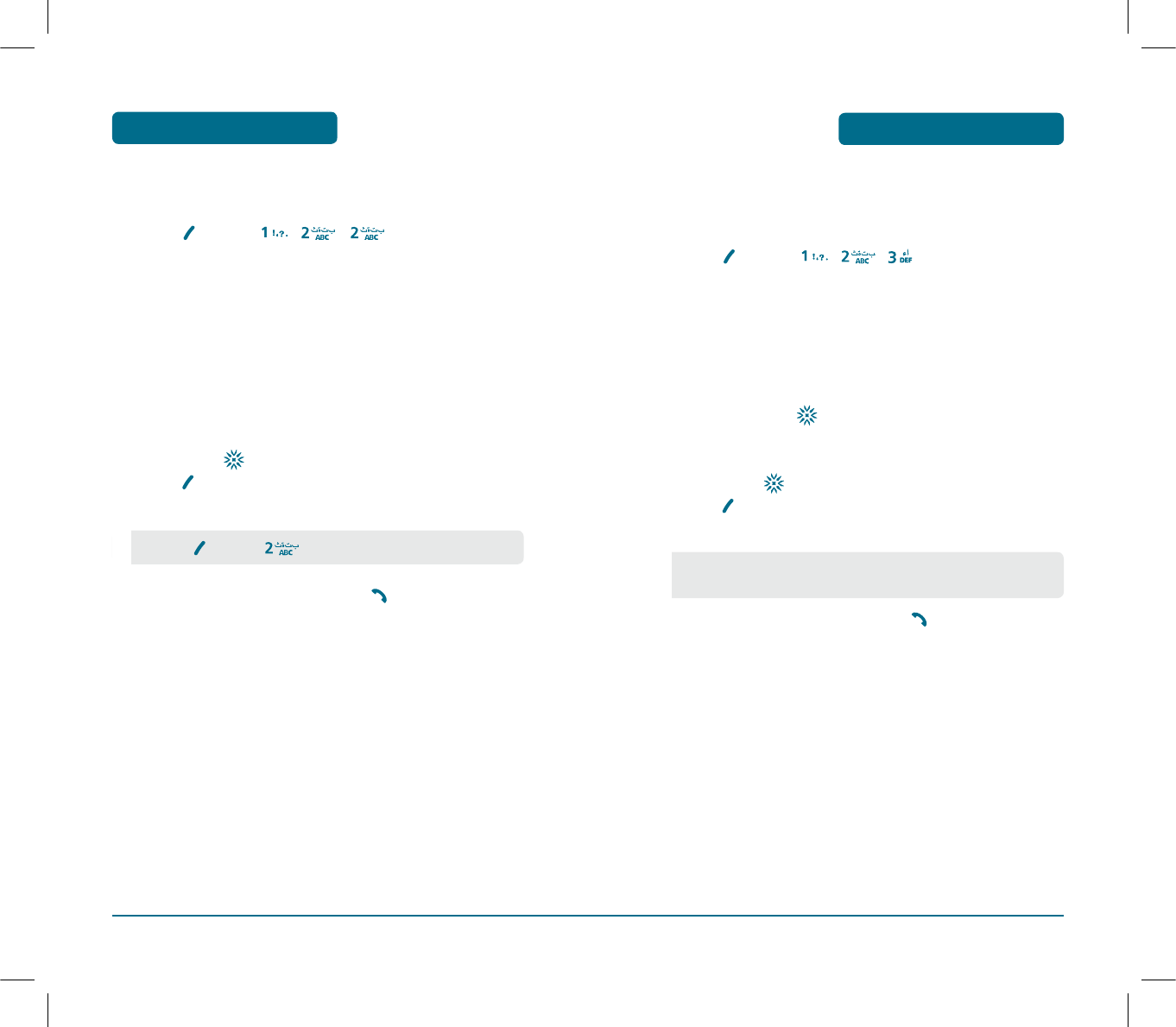
BY GROUP
You can search for the data of saved in your phone’s memory.
³
Press [MENU] , , .
ᕢ
The list of phone numbers saved in your phone book
will be displayed in group order.
»
Select one of the following groups (No Group, Family,
Relatives, Friends, Business, Colleagues, School, Club,
VIP, Others) with .
¿
All matching entries will be displayed. Highlight an
entry. Press to edit the entry.
Press [OPTIONS] to 1. Edit, 2.Send Message.,
3. Prepend 4. To UIM, 5. Delete.
´
To call the selected number, press .
PHONE BOOK MENU FUNCTION
53
52
PHONE BOOK
MENU FUNCTION
BY NUMBER
³
Press [MENU] , , .
ᕢ
The list of phone numbers saved in your phone book
will be displayed in numeric order.
»
Enter the phone number or scroll through the list with
the Navigation Key. The name associated with that
number will be displayed at the bottom of the screen.
¿
All matching entries will be displayed. Highlight an
entry. Press to edit the entry.
Press [OPTIONS] to 1. Edit, 2.Send Message.,
3. Prepend 4. To UIM, 5. Delete.
´
To call the selected number, press .
•
Press [MENU] to deactivate it.
•
If the entry is set to secret, you will be asked for your
password.
PS-300_060602.indd 52-53
PS-300_060602.indd 52-53
2006.6.2 5:36:33 PM
2006.6.2 5:36:33 PM
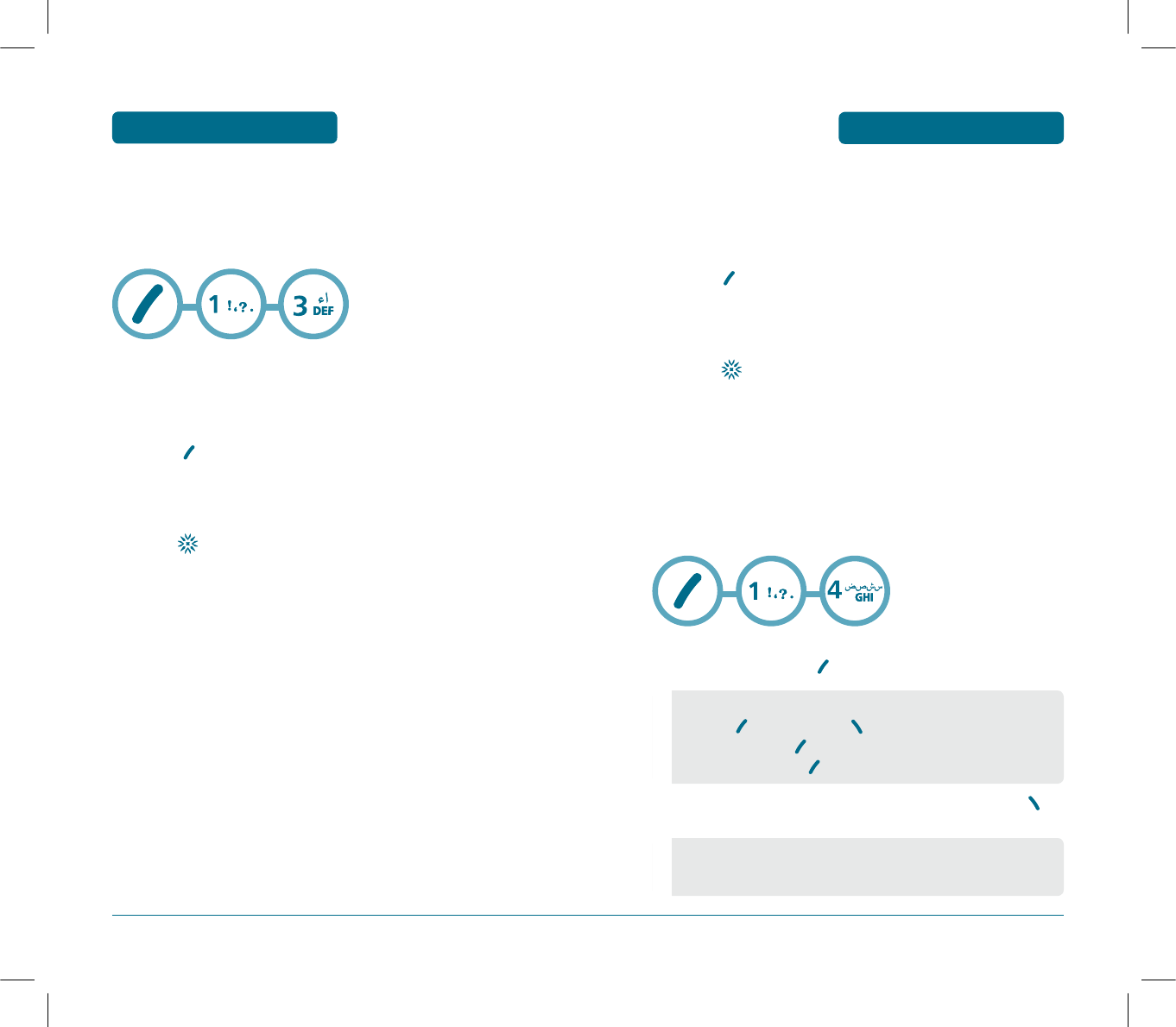
55
PHONE BOOK MENU FUNCTION
GROUP RINGER
³
Select an existing group name with the Navigation Key.
ᕢ
Press [OPTIONS] to select “Default”, “Change”.
ᕣ
Select a ring.
¿
Press to save it.
H
SPEED DIAL
In idle mode, calls can be placed to numbers stored in speed dial by
pressing & holding the location number on the key pad.
For a 2-digit location number, press the first number, then press and
hold the second number. You can setting up speed dial entries from
saved in your phone’s memory.
³
To assign a phone number to a location, select the
location then press [SET].
·
Select the entry with the Navigation Key and press .
54
PHONE BOOK
MENU FUNCTION
H
GROUP
Phone entries into groups. Existing groups include No Group,
Family, Relatives, Friends, Business, Colleagues, School, Club, VIP,
Others.
RENAME
³
Select an existing group name with the Navigation Key.
·
Press [EDIT] to select “Rename”.
»
Input a new group name.
¿
Press to save it.
•
If a phone number is already assigned to the location,
press [OPTIONS] and [BACK].
•
To edit it, press [OPTIONS], then select “Edit”.
To delete it, press [OPTIONS], then select “Delete”.
•
If the entry is set to secret, you will be asked for your
password.
PS-300_060602.indd 54-55
PS-300_060602.indd 54-55
2006.6.2 5:36:34 PM
2006.6.2 5:36:34 PM
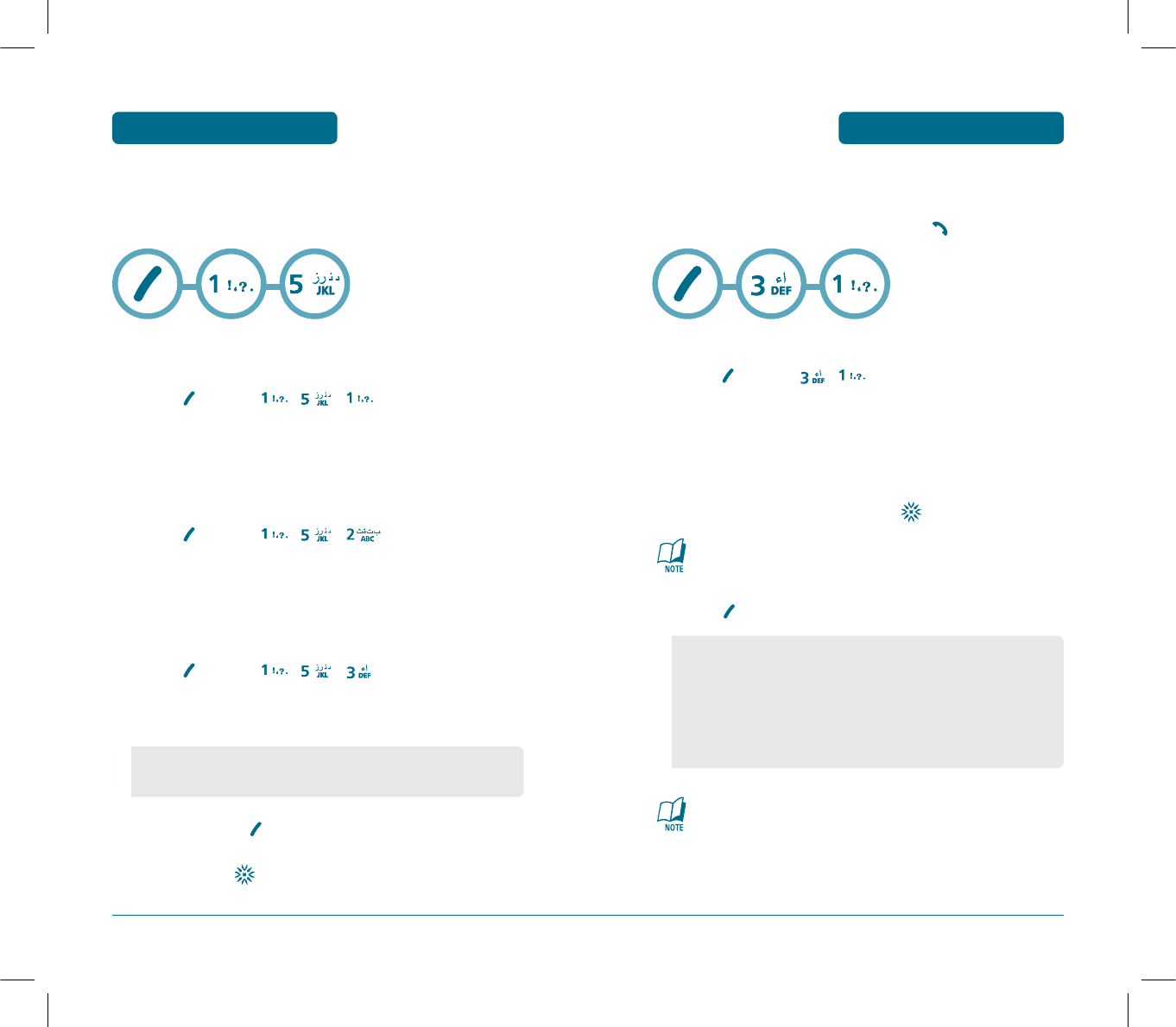
57
CALL HISTORY MENU FUNCTION
H
MISSED
Display information about the 30 most recently missed calls. Place a
call to a missed call number by simply pressing .
³
To see a list of the 30 most recent missed calls,
Press [MENU] , .
If the number is already stored in your phone book,
name and num appears.
If the number is not stored, only the phone number
appears.
ᕢ
To view missed call details, press .
Call details include date, time, and phone number.
ᕣ
Press [OPTIONS] to following items is displayed:
After 30 Received, Dialled or Missed calls, the oldest call will
automatically be deleted from the history.
56
PHONE BOOK
MENU FUNCTION
H
PHONEBOOK COPY
Allows you to copy the number to another location, either Phone or
UIM.
PHONE TO UIM
³
Press [MENU] , , .
You can copy all of the names stored on the phone’s
memory to the UIM card.
UIM TO PHONE
³
Press [MENU] , , .
You can copy all of the names stored on the UIM card to
the phone’s memory.
SETTINGS
³
Press [MENU] , , .
ᕢ
Select one of the Phonebook Copy options:
ᕣ
To check, press .
¿
To save, press .
•
Check Duplicate
•
Delete After Copy
•
Save : Stores the phone number in your phone book.
•
Send Message : Sends a message to the phone number.
•
Prepend : The user may add the desired number before the
number.
•
Delete : To delete missed calls list.
•
Delete All : To delete all missed calls list.
PS-300_060602.indd 56-57
PS-300_060602.indd 56-57
2006.6.2 5:36:35 PM
2006.6.2 5:36:35 PM
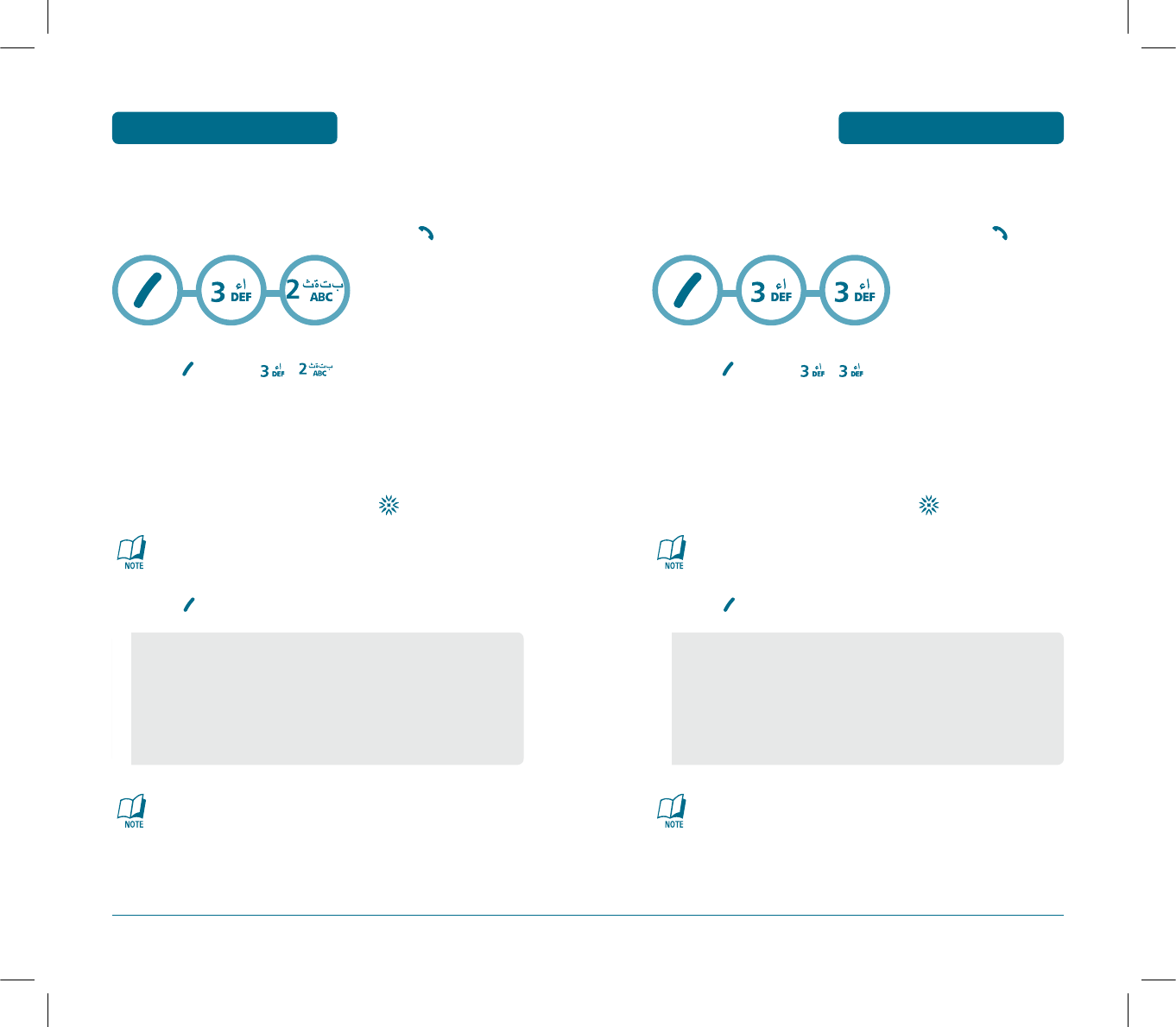
59
CALL HISTORY MENU FUNCTION
58
CALL HISTORY
MENU FUNCTION
H
RECEIVED
Displays information about the 30 most recently Received calls. Place
a call to a incoming call number by simply pressing .
³
To see a list of the 30 most recent Received calls,
Press [MENU] , .
If the number is already stored in your phone book,
name and num appears.
If the number is not stored, only the phone number
appears.
ᕢ
To view incoming call details, press .
Call details include date, time, and phone number.
ᕣ
Press [OPTIONS] to following items is displayed:
After 30 Received, Dialled or Missed calls, the oldest call will
automatically be deleted from the history.
•
Save : Stores the phone number in your phone book.
•
Send Message : Sends a message to the phone number.
•
Prepend : The user may add the desired number before the
number.
•
Delete : To delete missed calls list.
•
Delete All : To delete all missed calls list.
H
DIALLED
Displays information about the 30 most recently Dialled calls.
Place a call to a outgoing call number by simply pressing .
³
To see a list of the 30 most recent Dialled calls,
Press [MENU] , .
If the number is already stored in your phone book,
name and num appears.
If the number is not stored, only the phone number
appears.
ᕢ
To view outgoing call details, press .
Call details include date, time, and phone number.
ᕣ
Press [OPTIONS] to following items is displayed:
After 30 Received, Dialled or Missed calls, the oldest call will
automatically be deleted from the history.
•
Save : Stores the phone number in your phone book.
•
Send Message : Sends a message to the phone number.
•
Prepend : The user may add the desired number before the
number.
•
Delete : To delete missed calls list.
•
Delete All : To delete all missed calls list.
PS-300_060602.indd 58-59
PS-300_060602.indd 58-59
2006.6.2 5:36:36 PM
2006.6.2 5:36:36 PM
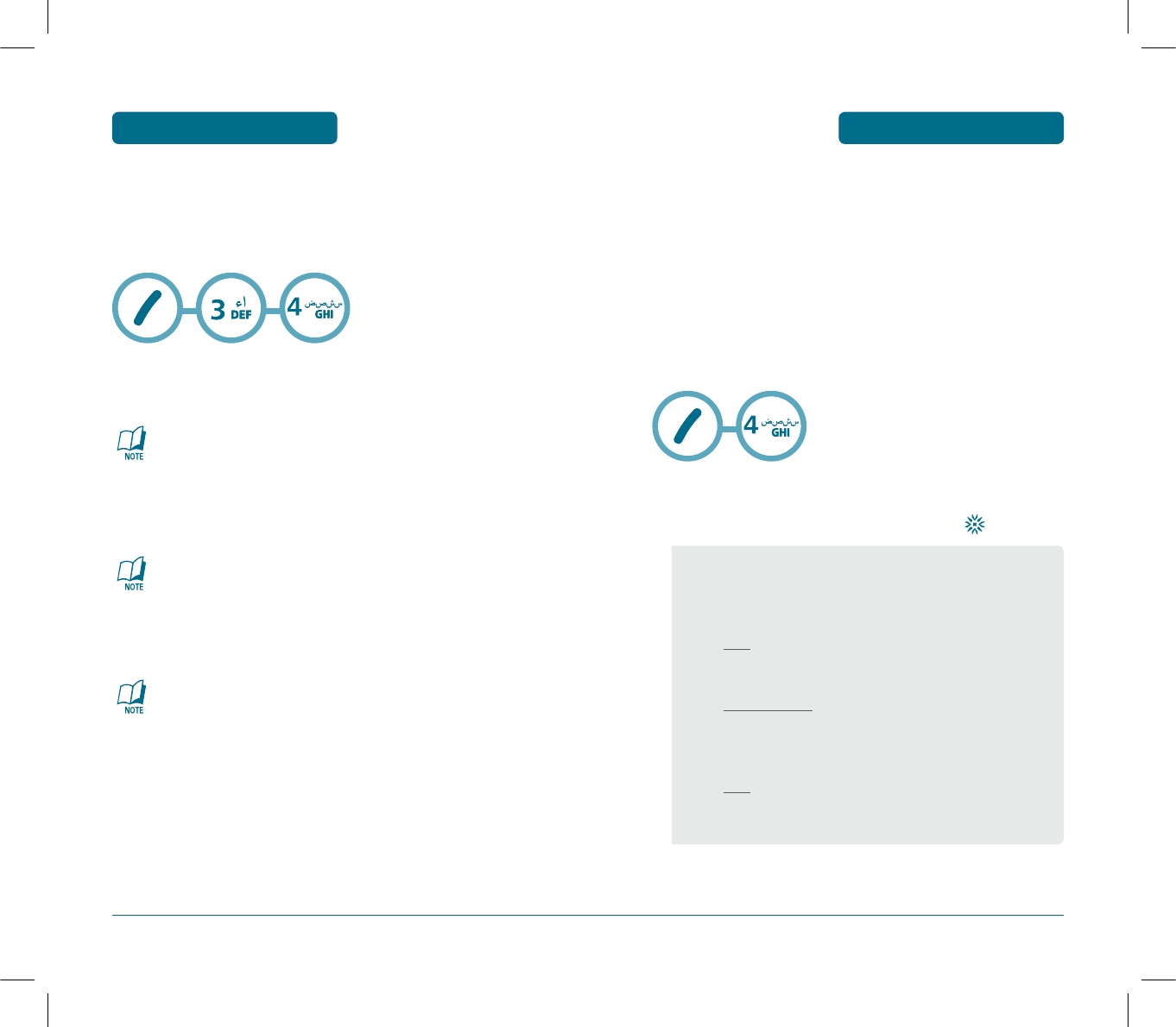
61
PROFILES MENU FUNCTION
Customizes your cellular telephone and optimizes performance
through a variety of settings.
H
PROFILES
The phone provides you five profiles, which have a set of features to
control (General/Outdoor/Meeting/Silent/Vibrate Only/Profile 1/
Profile 2). You can easily choose a profile and switch to another.
The default of each profile is in the table below.
You can adjust the features of each profile.
³
Select one of the following options by pressing the
Navigation key to the Up/Down and press .
60
CALL HISTORY
MENU FUNCTION
H
CALL DURATION
In this menu, shows details about the call, such as the number or
name, if available, the time and date it was dialled, last call, or all
calls.
ALL DIALLED CALLS
Displays information of all dialled calls.
Press navigation left or right key to change the mode
“All dialled calls”, “Last dialled call” or “All calls”.
LAST DIALLED CALL
Displays information of last call.
Press navigation left or right key to change the mode
“All dialled calls”, “Last dialled call” or “All calls”.
ALL CALLS
Displays information of all missed, received and dialled calls.
Press navigation left or right key to change the mode
“All dialled calls”, “Last dialled call” or “All calls”.
•
General/Outdoor/Meeting/Silent/Vibrate Only/Profile 1
/Profile 2
•
General/Outdoor/Meeting/Profile 1/Profile 2
Ringer Type :
Calls : Determines ring tone style.
(Silent/Vibrate/1 Beep/Ascending/Ring/Ring &
Vib./Ring After Vib.)
Message Alerts : Determines the tone of the received
message.
(Ring/Vibrate/Silent/Ring&Remind/Vibrate&Remind)
Ring Tone :
Calls : Sets the ringtone of the incoming call.
Setting of the downloaded ringtone is possible.
(32 Melodies/5 Bells/Downloads)
PS-300_060602.indd 60-61
PS-300_060602.indd 60-61
2006.6.2 5:36:38 PM
2006.6.2 5:36:38 PM
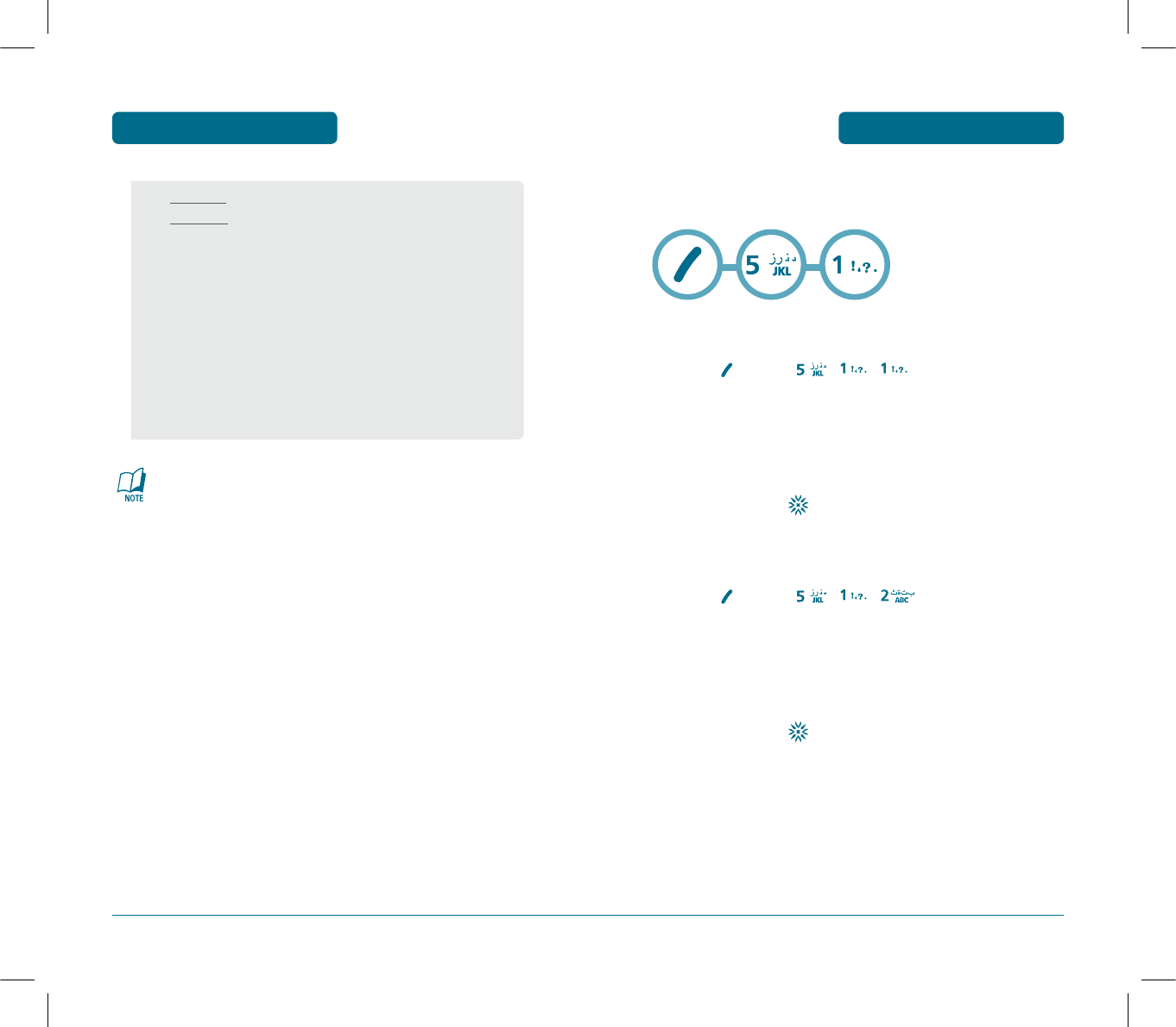
63
DISPLAY MENU FUNCTION
H
THEME
To select an LCD display:
STANDBY
³
Press [MENU] , , .
·
Select Default to choose a standby display, or
Downloads or Saved to Phone to choose a display you
have down loaded to your phone.
»
To save it, press .
POWER ON
³
Press [MENU] , , .
·
Select Default to choose a pre-installed display, display,
or Downloads or Saved to Phone to choose a display you
have downloaded to your phone.
»
To save it, press .
62
PROFILES
MENU FUNCTION
Profile 1/Profile 2, General, Outdoor, and Meeting mode can
be edited.
1 Press and hold the star key to change to the vibrate only
mode.
Messages : Sets the tone of the text message. (Tone 1~5)
Voce mail : Sets the tone of the voice mail. (Tone 1~5)
Ringer Volume : Sets the volume of the ringtone.
(Mute/Level1~5)
Key Volume : Sets the volume of the keytone.
(Off,Level1~5)
Earpiece Volume : Adjusts the volume of earpiece.
(Level1~5) - during a call
Speaker Volume : Adjusts the speaker volume of the
speaker mode. (Level1~5) - during a call
Speaker Mode : Sets the speaker mode. (On/Off)
PS-300_060602.indd 62-63
PS-300_060602.indd 62-63
2006.6.2 5:36:38 PM
2006.6.2 5:36:38 PM
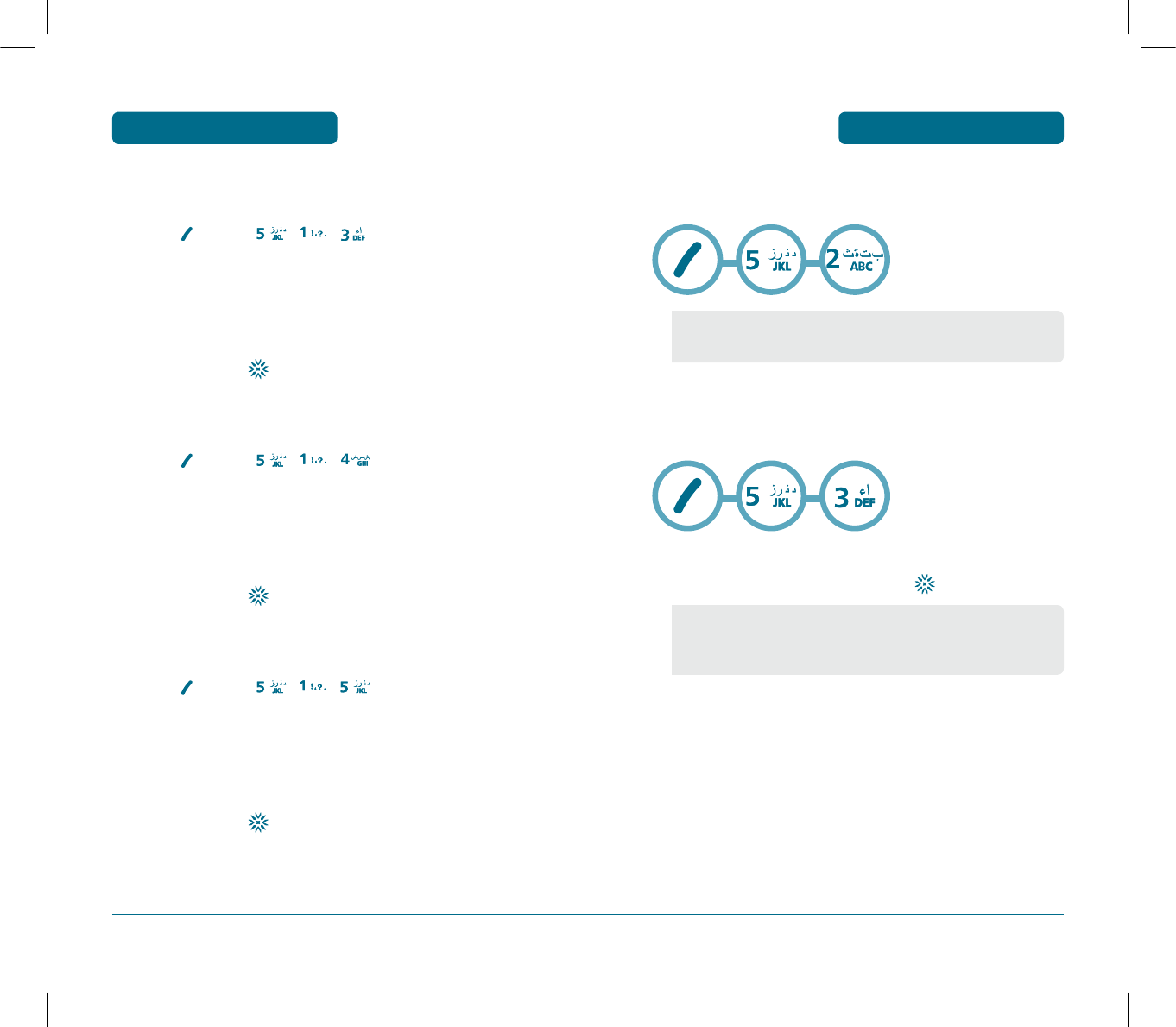
65
DISPLAY MENU FUNCTION
H
LANGUAGE
Selects the language in which letters are displayed on screen.
H
BANNER
To input a personal greeting:
³
Select “Message”, “Font Color” or “Entry Message”
with the Navigation Key and press .
64
DISPLAY
MENU FUNCTION
POWER OFF
³
Press [MENU] , , .
·
Select Default to choose a pre-installed display, display,
or Downloads or Saved to Phone to choose a display you
have downloaded to your phone.
»
To save it, press .
RECEIVED CALL
³
Press [MENU] , , .
·
Select Default to choose a pre-installed display, or
Downloads or Saved to Phone to choose a display you
have downloaded to your phone.
»
To save it, press .
DIALLED CALL
³
Press [MENU] , , .
·
Select Default to choose a pre-installed display, display,
or Downloads or Saved to Phone to choose a display you
have downloaded to your phone.
»
To save it, press .
•
Arabic
•
English
•
Message : On/Off
•
Font Color : Black/Blue/Green/Magenta/Maroon
•
Entry Message : Enter message.
PS-300_060602.indd 64-65
PS-300_060602.indd 64-65
2006.6.2 5:36:39 PM
2006.6.2 5:36:39 PM
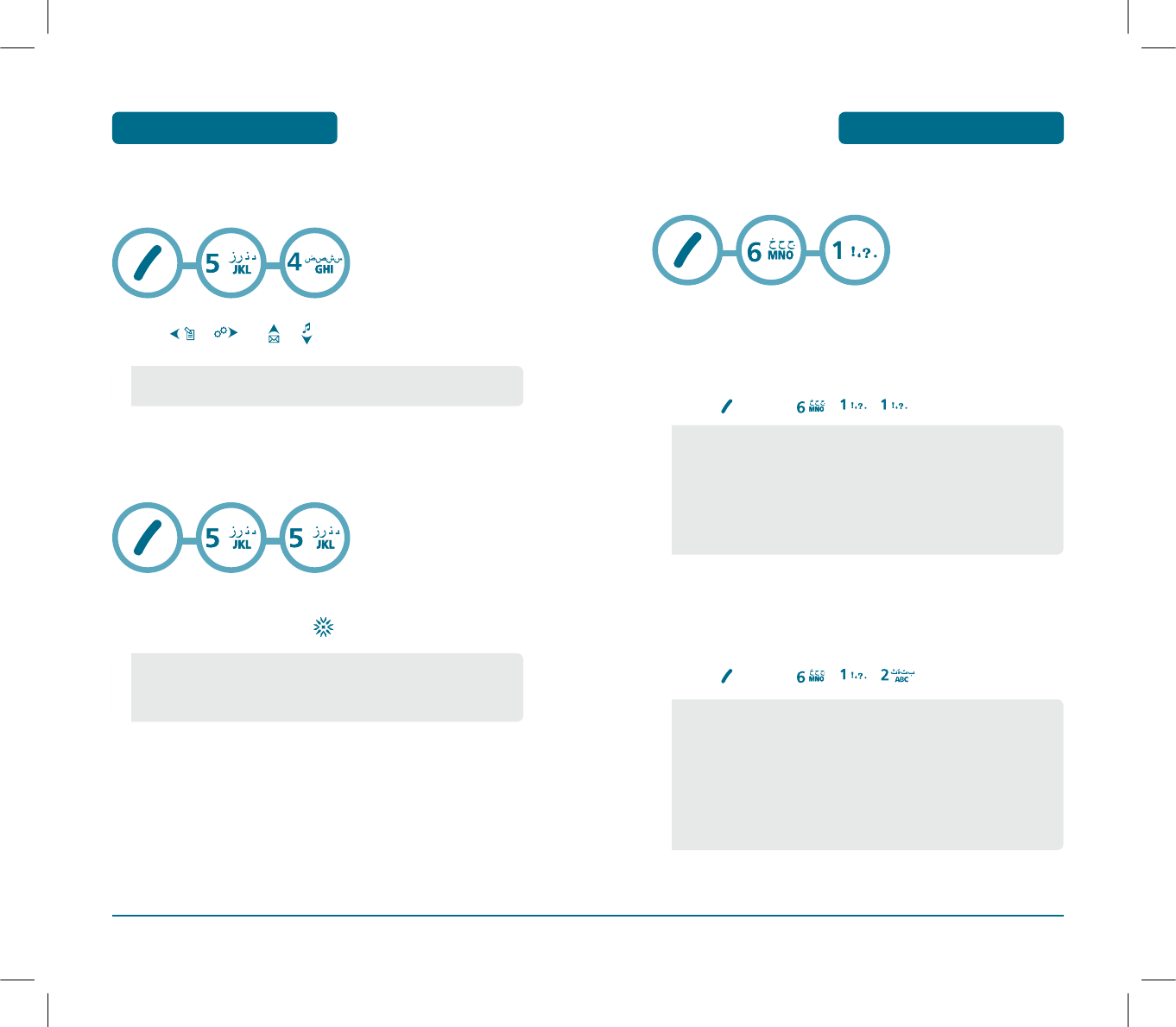
H
CONTRAST
To adjust the display contrast:
³
Use , or , to select a contrast level.
H
BACKLIGHT
Backlights the display for easy viewing in dark places.
³
Select “Backlight” then select the duration with the
Navigation Key and press .
66
DISPLAY
MENU FUNCTION
•CONTRAST LEVEL : 1~5
•LCD : 7 Secs / 15 Secs / 30 Secs / 60 Secs / Always On
•KEYPAD : 7 Secs / 15 Secs / 30 Secs / 60 Secs / Always On
/ Always Off
SETTINGS MENU FUNCTION
H
CALL
CALL WAITING
Notifies you of an incoming call when you’re on a call by sounding a
beep and displaying the caller’s phone number on the screen.
³
Press [MENU] , , .
CALL FORWARDING
This network service enables incoming calls to be rerouted to a
number that you specify.
³
Press [MENU] , , .
67
•Enable : If you select enable, you can accept a waiting
(receiving) call.
•Disable : If you select disable, you cannot recognize the
waiting (receiving) call.
•Edit Feature Code : If you select edit feature code, you can
edit code.
•Uncondition : To forward all incoming calls to a specified
number.
•Busy : To forward calls when your phone is busy.
•No Answer : To forward all calls that you do not answer
within a specified period of time.
•Busy/No Answer : Calls are diverted when you do not
answer the phone or phone is busy.
PS-300_060602.indd 66-67
PS-300_060602.indd 66-67
2006.6.2 5:36:40 PM
2006.6.2 5:36:40 PM
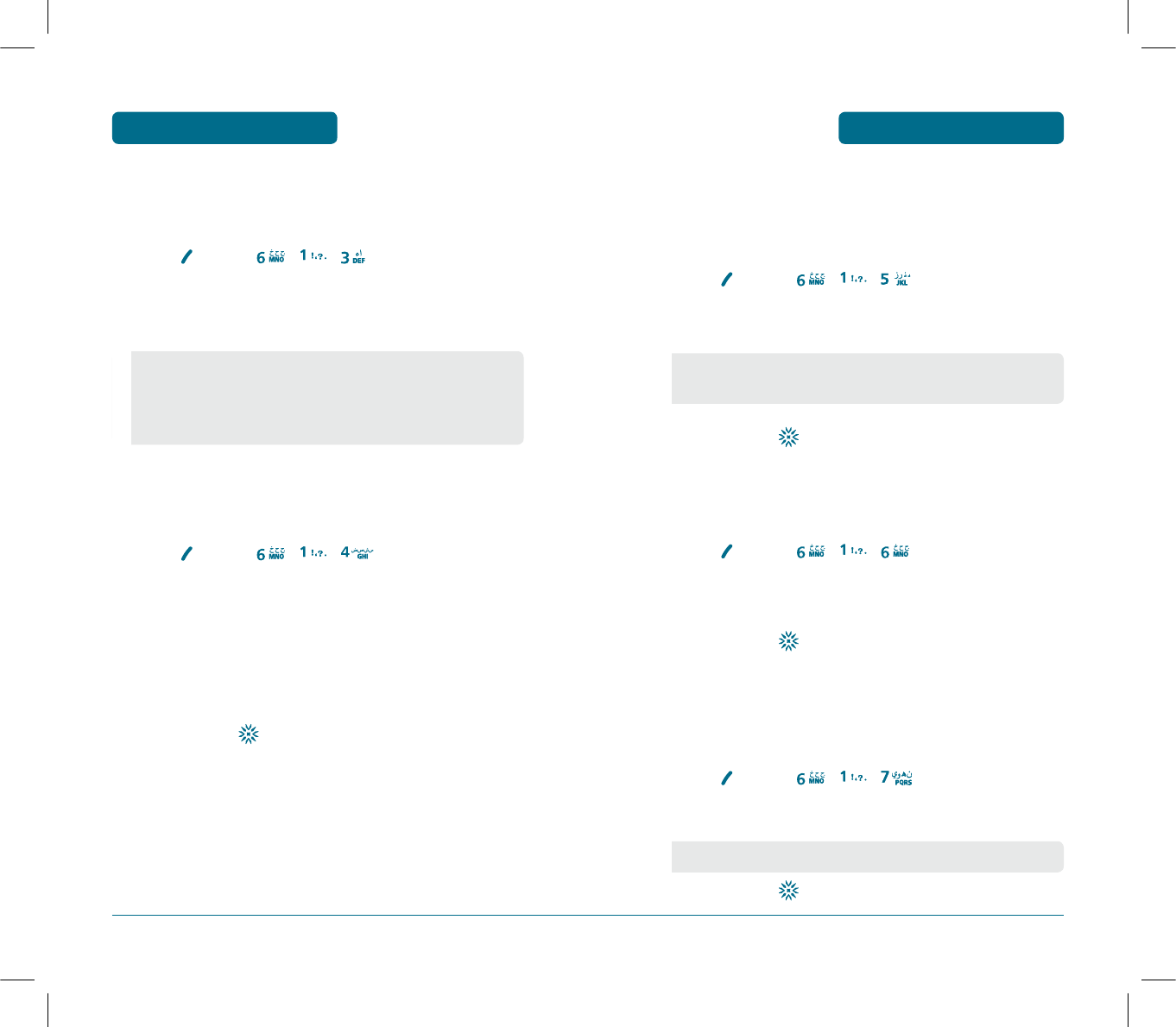
69
SETTINGS MENU FUNCTION
ANSWER MODE
To select an answer mode:
³
Press [MENU] , , .
ᕢ
Press and select “Send Key”, “Any Key”or “Slide Open”
with the navigation key.
AUTO REDIAL
Automatically redial a call up to 5 times after a set time interval.
³
Press [MENU] , , .
ᕢ
Select redial time and select a time interval option
(Off, 3, 5, 7, 10 Secs) with the Navigation key.
ᕣ
Select repeat and select a time interval option
(1time, 3times, 5times) with the Navigation key.
¿
To save, press .
•
Send key : Press only send key to answer a call.
•
Any Key : Press any key to answer an incoming call except
“CLR”, “END Key” and “OK Key”.
•
Slide Open : Set the phone to answer a call with slide open.
SETTINGS
MENU FUNCTION
VOICE PRIVACY
The voice Privacy feature encrypts the voice channel so that no
one can eavesdrop on your phone conversations.
³
Press [MENU] , , .
ᕢ
Select one of the Voice Privacy options:
»
To save, press .
CALL TIMER
Enable option to see the amount of time spent on a call.
³
Press [MENU] , , .
ᕢ
Select Off or On option with th navigation key.
»
To save, press .
AUTO ANSWER
Automatically answers a call after a preset number of rings.
An ideal setting for the hands-free car kit.
³
Press [MENU] , , .
ᕢ
Select one of the Auto Answer options:
»
To save, press .
•
Standard
•
Enhanced
•
Off/5 Secs/10 Secs/18 Secs
68
PS-300_060602.indd 68-69
PS-300_060602.indd 68-69
2006.6.2 5:36:41 PM
2006.6.2 5:36:41 PM
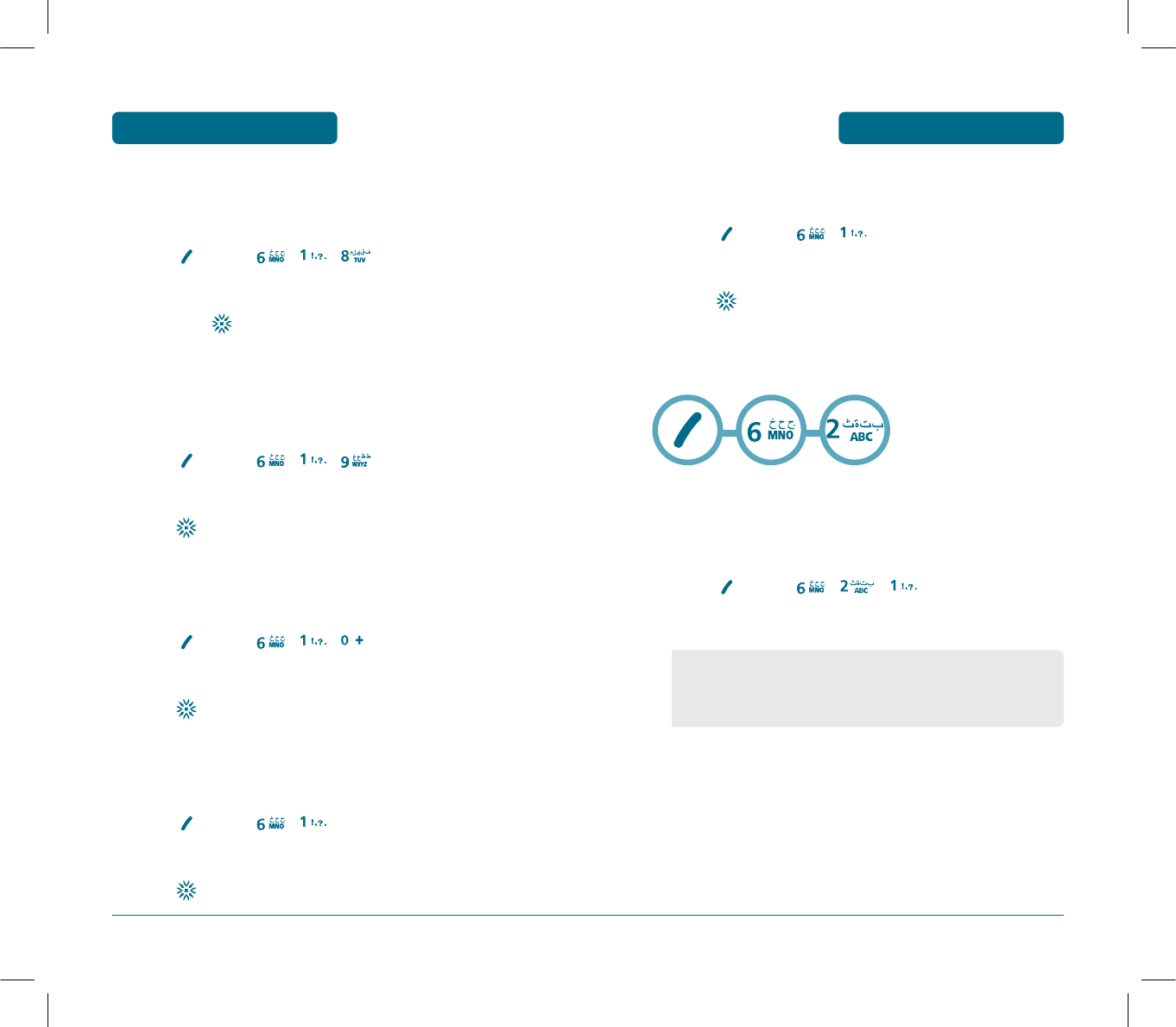
71
SETTINGS MENU FUNCTION
TONE LENGTH
To adjust tone length:
³
Press [MENU] , , .
ᕢ
Select “Normal” or “Long” with the Navigation Key
then press to save it.
CONNECT ALERT
Set the phone to beep when an outgoing call is connected to the
system.
³
Press [MENU] , , .
ᕢ
Select “On” or “Off” with the Navigation Key then
press to save it.
DISCONNECT ALERT
Set the phone to beep when a call is disconnected.
³
Press [MENU] , , .
ᕢ
Select “On” or “Off” with the Navigation Key then
press to save it.
MINUTE ALERT
Set the phone to beep every minute during a call.
³
Press [MENU] , , “Minute Alert”.
ᕢ
Select “On” or “Off” with the Navigation Key then
press to save it.
70
SETTINGS
MENU FUNCTION
SIGNAL FADE ALERT
³
Press [MENU] , , “Signal Fade Alert”.
ᕢ
Select “On” or “Off” with the Navigation Key then
press to save it.
H
PHONE
DATA SETTINGS
Allows you to transfer data when your cellular telephone is
connected to a PC.
³
Press [MENU] , , .
ᕢ
Select one of the following item.
•Receive Mode : Voice Call/Data Only/Fax Only
•Data Speed : 19200 bps/115200 bps/230400 bps
•Port : NULL PORT/RS232C/USB DATA
PS-300_060602.indd 70-71
PS-300_060602.indd 70-71
2006.6.2 5:36:43 PM
2006.6.2 5:36:43 PM
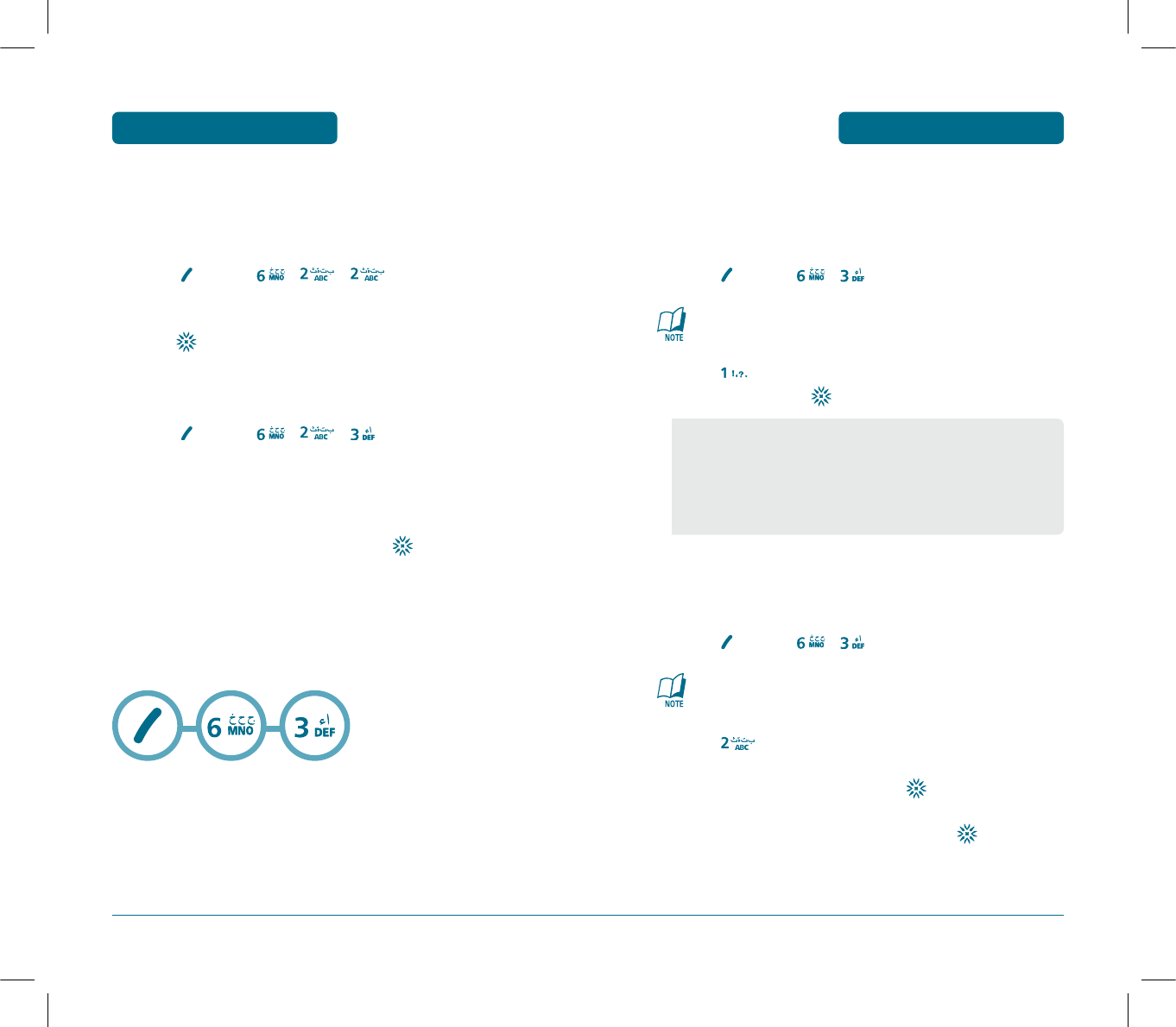
73
SETTINGS MENU FUNCTION
SLIDE ALERT
use this menu to select the tone that the phone sounds when you
open or close the phone.
³
Press [MENU] , , .
ᕢ
Select “On” or “Off” with the Navigation Key then
press to save it.
PHONE INFO
³
Press [MENU] , , .
ᕢ
You are to see the version of My Phone Number,
S/W Version and H/W Version and others.
»
To return to the previous page, press .
H
SECURITY
Prevents unauthorized use of your cellular telephone. The following
settings can be restricted:
72
SETTINGS
MENU FUNCTION
PHONE LOCK
Prevents the phone from being used without entering the password
first.
³
Press [MENU] , , then enter “Password”.
The default password is the last 4 digits of your phone
number.
ᕢ
Press then select“Lock Now”, “Lock On Power Up”
or “Off” and press .
CHANGE CODE
Changes your 4-digit password.
³
Press [MENU] , , then enter “Password”.
The default password is the last 4 digits of your phone
number.
ᕢ
Press .
»
Enter a new password then press .
¿
Enter the new password again and press .
•Lock Now : Lock the phone now.
•Lock On Power Up : Do not lock the phone now, but it is
automatically locked when power
recycled.
•Off : Do not lock the phone.
PS-300_060602.indd 72-73
PS-300_060602.indd 72-73
2006.6.2 5:36:44 PM
2006.6.2 5:36:44 PM
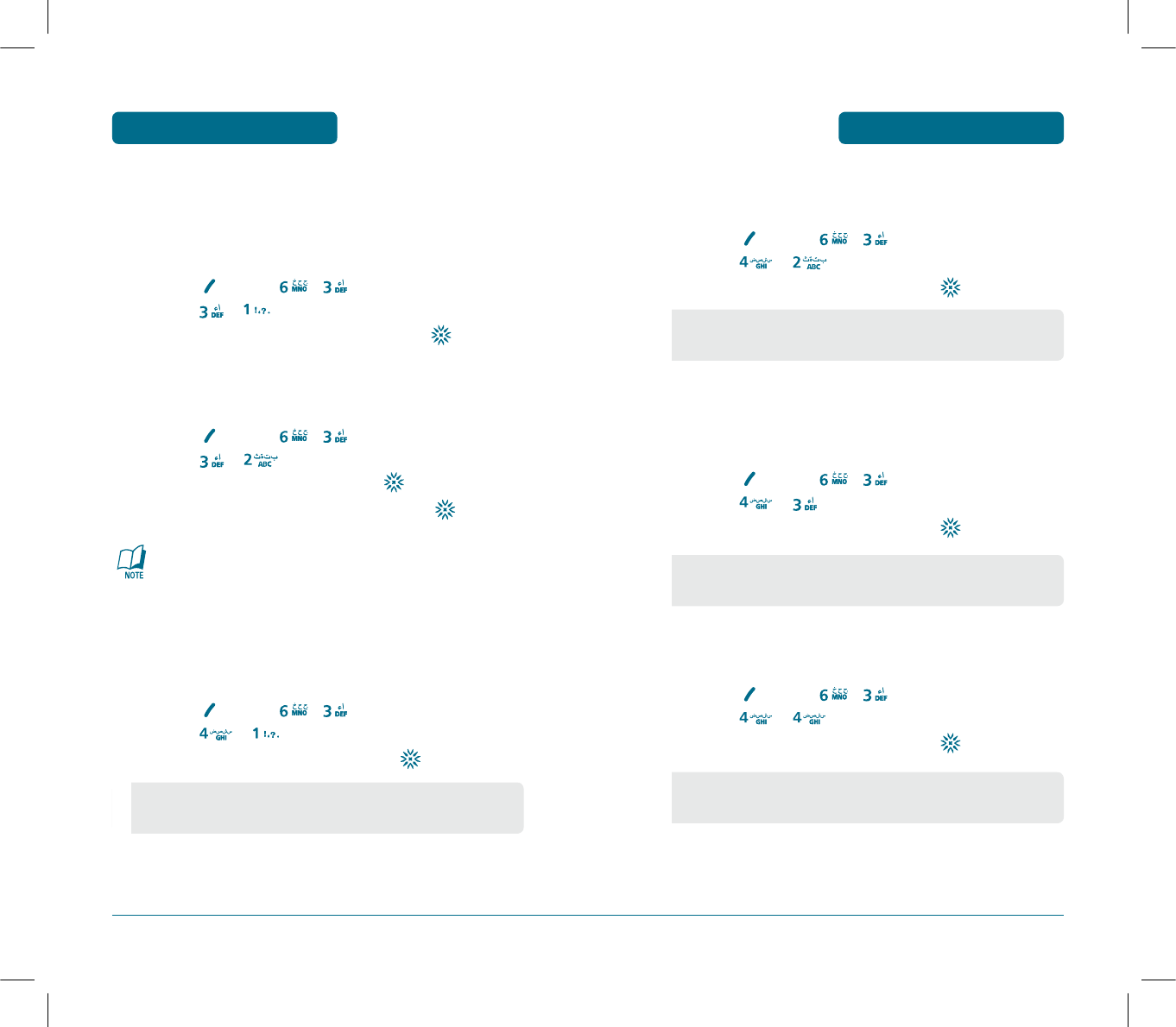
75
SETTINGS MENU FUNCTION
UIM
UIM LOCK
Blocks access to UIM card.
ቢ Press [MENU] , , then enter “Password”.
ባ Press , then select “Enable PIN” or “Disable
PIN” with the Navigation Key and press .
PIN CODE CHANGE
Change the pincode.
ቢ Press [MENU] , , then enter “Password”.
ባ Press , .
ቤ Enter a new PIN code then press .
ብ Enter the new PIN code again and press .
It can be changed when the PIN cord is enabled.
RESTRICT
PHONE BOOK
Blocks access to phone book.
ቢ Press [MENU] , , then enter “Password”.
ባ Press , then select “Allow” or “Restrict”
with the Navigation Key and press .
•Allow : Allows access to the phone book.
•Restrict : Restricts access to the phone book.
74
SETTINGS
MENU FUNCTION
CALL HISTORY
Blocks access to call history.
ቢ Press [MENU] , , then enter “Password”.
ባ Press , then select “Allow” or “Restrict”
with the Navigation Key and press .
OUTGOING CALL
Blocks all outgoing Calls – except emergency calls – but allows
an incoming call to be placed.
ቢ Press [MENU] , , then enter “Password”.
ባ Press , then select “Allow” or “Restrict”
with the Navigation Key and press .
MESSAGES
Blocks access to message.
ቢ Press [MENU] , , then enter “Password”.
ባ Press , then select “Allow” or “Restrict”
with the Navigation Key and press .
•Allow : Allow access to call history.
•Restrict : Restrict access to call history.
•Allow : Allow access to outgoing call.
•Restrict : Restrict access to outgoing call.
•Allow : Allow access to message.
•Restrict : Restrict access to message.
PS-300_060602.indd 74-75
PS-300_060602.indd 74-75
2006.6.2 5:36:45 PM
2006.6.2 5:36:45 PM
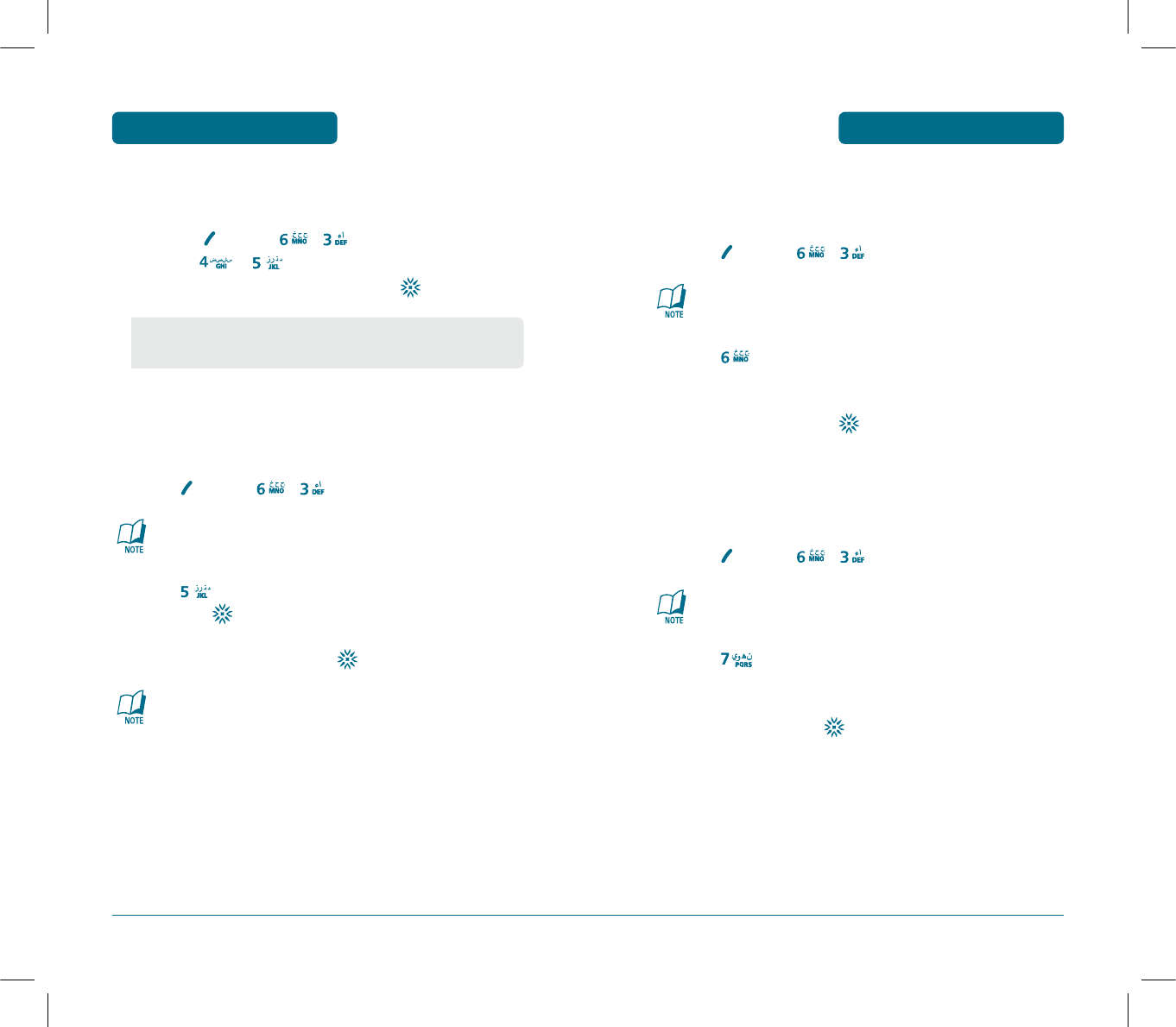
77
SETTINGS MENU FUNCTION
CAMERA
Blocks access to camera.
ቢ Press [MENU] , , then enter “Password”.
ባ Press , then select “Allow” or “Restrict”
with the Navigation Key and press .
EMERGENCY NUMBERS
Stores 3 phone numbers that can be called even in the lock mode.
³
Press [MENU] , , then enter “Password”.
The default password is the last 4 digits of your phone
number.
ᕢ
Press then select a location with the Navigation
Key, press .
ᕢ
Input a phone number, press again to save.
Press the delete key to delete the saved numbers in case the
numbers are saved.
•Allow : Allow access to camera.
•Restrict : Restrict access to camera.
76
SETTINGS
MENU FUNCTION
DELETE ALL
Clears all phone book, downloads, and photo gallery entries.
³
Press [MENU] , , then enter “Password”.
The default password is the last 4 digits of your phone
number.
ᕢ
Press .
»
Check “Phone Book:Phone/Phone Book:UIM
/Call History” and press to delete all the items in
those categories.
RESET PHONE
Resets phone to default settings.
³
Press [MENU] , , then enter “Password”.
The default password is the last 4 digits of your phone
number.
ᕢ
Press .
»
Select “Reset” or “Clear Memory & Reset” with the
Navigation key. Press .
PS-300_060602.indd 76-77
PS-300_060602.indd 76-77
2006.6.2 5:36:47 PM
2006.6.2 5:36:47 PM
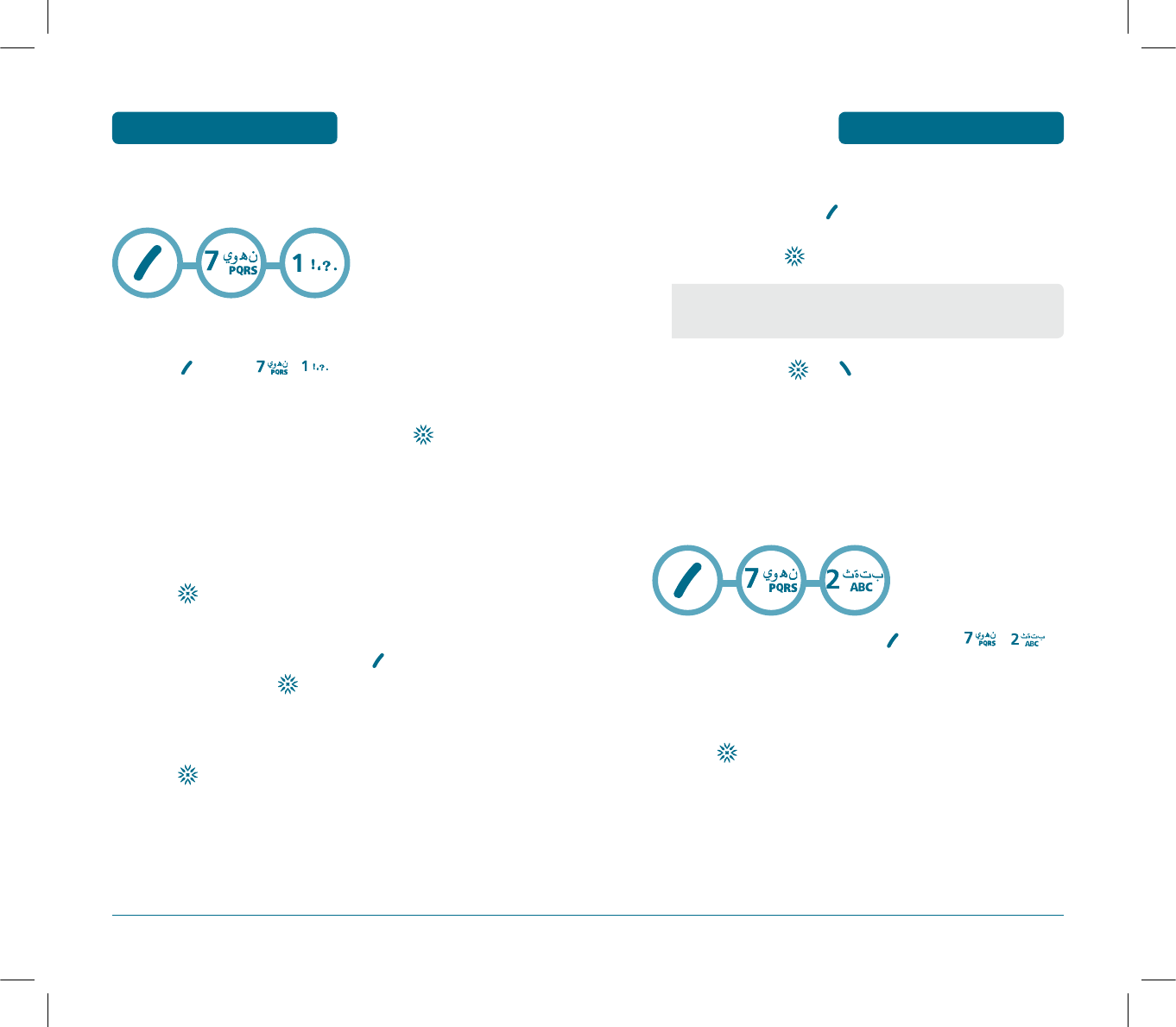
79
H
SCHEDULER
Sets a scheduled plan and reminds you of that plan.
ADD EVENT
³
Press [MENU] , .
ᕢ
Move the Navigation Key left, right, up or down to
choose a date in the calendar then press .
ᕣ
To select plan options, press the Navigation Key
downwards.
DATE
Use the key pad to change or enter the date, then
press .
TIME
Use the key pad to set a time and to select “AM”
or “PM”, then press .
EVENT
Use the key pad to input a event message, then
press .
SETTING
Select an alert time interval option (On Time, 10 Min
Before, 30 Min Before, 1 Hour Before, No Alarm) using
the Navigation Key.
78
ORGANISER MENU FUNCTION
ORGANISER
MENU FUNCTION
RINGER
To set a Ringer, press [OPTIONS], then select
“Default” or “Change” using the Navigation Key.
To save it press .
ᕤ
To save it, press or [BACK] to return to
the calendar.
ᕥ
The date of the Scheduler will be marked on your
calendar.
H
ALARM
You can set up to 3 alarms.
³
To display alarm entries, press [MENU] , .
ᕢ
Select one of the entries using the Navigation Key.
To set a new alarm, choose alarm 1, 2 or 3.
To edit an existing alarm, select that alarm.
Press .
ᕣ
To select alarm options, press the Navigation Key down.
•Default : To set default ringer type.
•Change : To set custom ringer type.
PS-300_060602.indd 78-79
PS-300_060602.indd 78-79
2006.6.2 5:36:49 PM
2006.6.2 5:36:49 PM
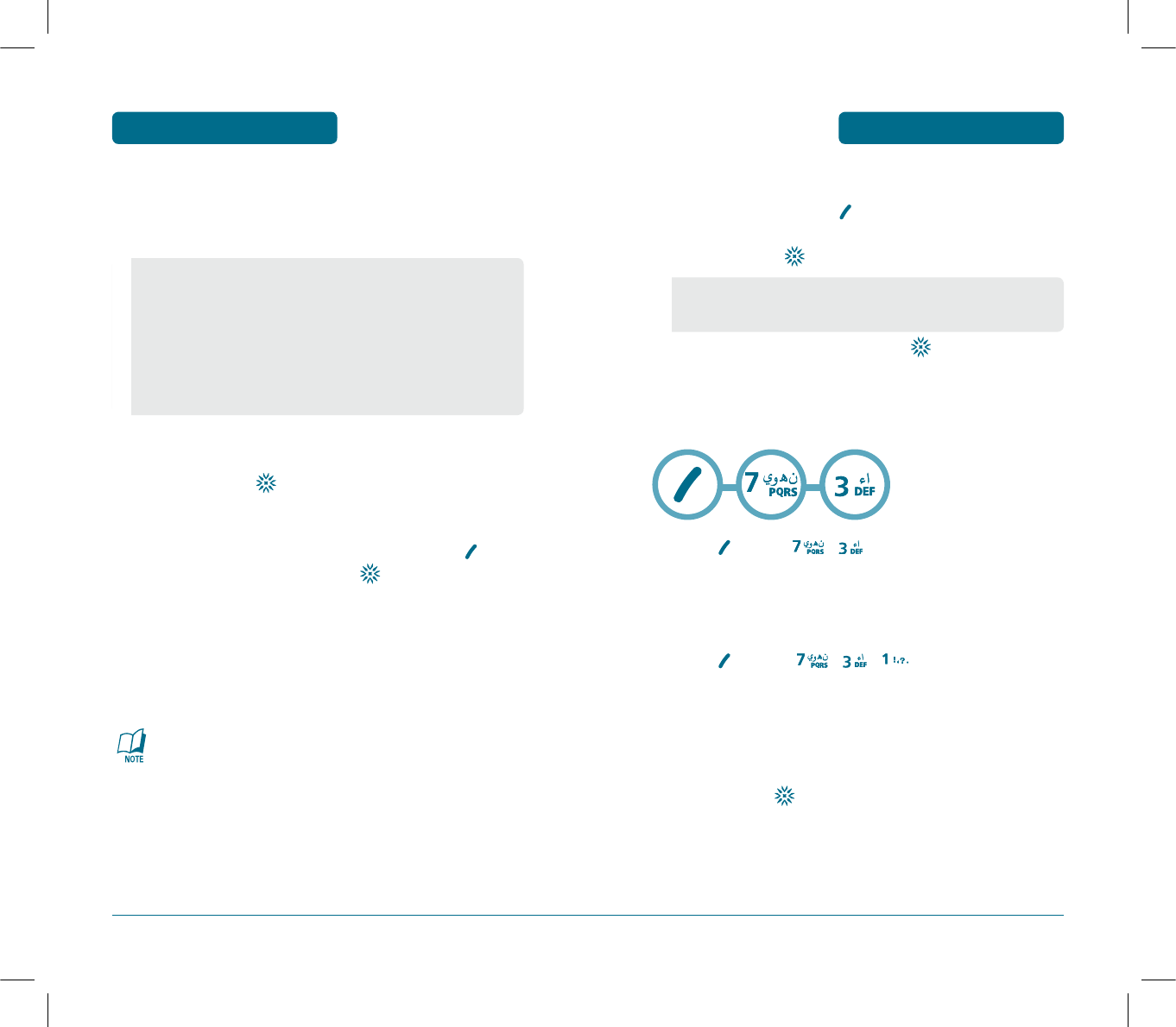
81
ORGANISER MENU FUNCTION
SETTING
Use the Navigation Key to select a setting for the alarm
(Once, Daily, Mon-Fri, Weekly, Monthly, Off ).
DATE
Use the key pad to change or enter the date for the
alarm then press .
TIME
Use the key pad to set a time for the event and to
select “AM” or “PM” then press .
SNOOZING
Use the Navigation Key to select a Snoozing setting
(Off, 1 Time after 5 min, 1 Time after 10 min,
3 Times by 5 min).
Stoppinp the alarm ringing with End key will
deactivate snoozing function.
•Off
•Once : Enter a date.
•Daily : Select a time.
•Mon - Fri
•Weekly : Select “Monday”, “Tuesday”, “Wednesday”,
“Thursday”, “Friday”, “Saturday”, “Sunday”.
•Monthly : Select 1 ~31.
80
ORGANISER
MENU FUNCTION
•Default : To set default ringer type.
•Change : To set custom ringer type.
RINGER
To set a “Ringer” press [OPTIONS], then select
“Default” or “Change” with Navigation Key.
To save it press .
ᕤ
To save an alarm setting press .
H
MEMO
Your phone includes an internal Notes pad that can be used to com-
pose and store reminders and notes.
³
Press [MENU] , .
NEW
To compose a memo (there is an 80-letter limit):
³
Press [MENU] , , .
ᕢ
Input a new text notes.
(Please refer to page 40 for more details on entering
letters, numbers and symbols.)
ᕣ
To save, press .
PS-300_060602.indd 80-81
PS-300_060602.indd 80-81
2006.6.2 5:36:50 PM
2006.6.2 5:36:50 PM
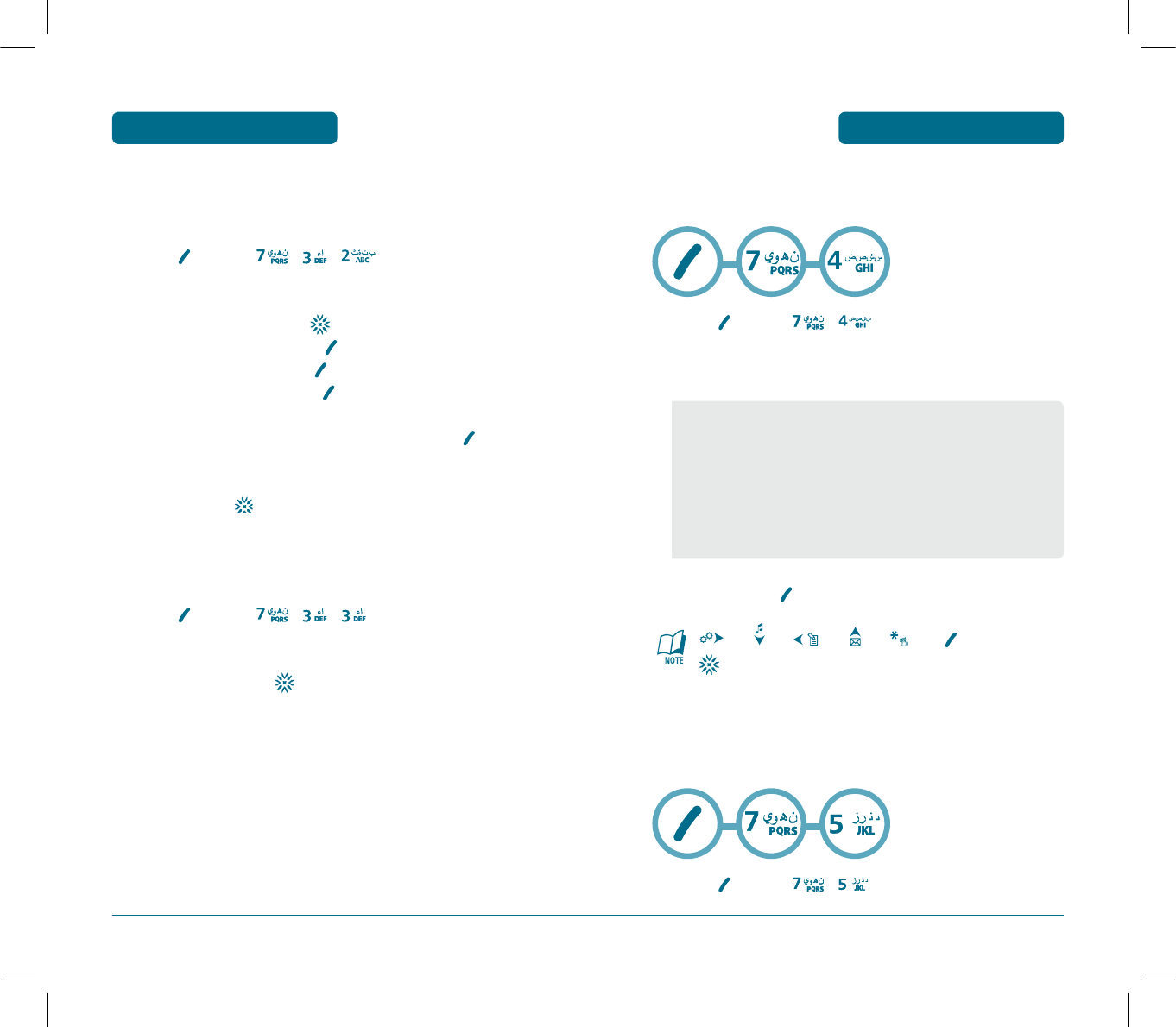
83
ORGANISER MENU FUNCTION
LIST
To view a saved memo:
³
Press [MENU] , , .
ᕢ
The list of all memos, in saved order, is displayed.
Select a notes then press .
To add a new memo, press [OPTIONS], “Add New”.
To delete a memos, press [OPTIONS], “Delete”.
To delete all memos, press [OPTIONS], “Delete All”.
ᕣ
The selected notes will appear. To edit it, press
[OPTIONS], select “Edit” and input a new text memo.
ᕤ
To save, press .
SETTINGS
To select memo pad background image:
³
Press [MENU] , , .
ᕢ
Select “Paper”, “Pattern”, “Sea”, “Sky”, “Flower”,
“White” then press .
82
ORGANISER
MENU FUNCTION
H
CALCULATOR
To access the calculator:
³
Press [MENU] , .
ᕢ
Follow the instructions below to calculate 8*6/4-2.5
ᕣ
To reset, press [RESET].
: x, : -, : ÷, : +, : ., : Reset
: =.
H
CURRENCY CONVERT
Convert converts a figure between different units i.e. Length, Area,
Volume, Weight, and Temperature.
³
Press [MENU] , .
•Input 8.
•Move the Navigation Key to the right.
•Input 6 then press the Navigation Key to the left.
•Input 4 then press the Navigation Key down.
•Input 2 then press to input dot (.).
•Press 5.
•Then press and you will see the answer.
PS-300_060602.indd 82-83
PS-300_060602.indd 82-83
2006.6.2 5:36:51 PM
2006.6.2 5:36:51 PM
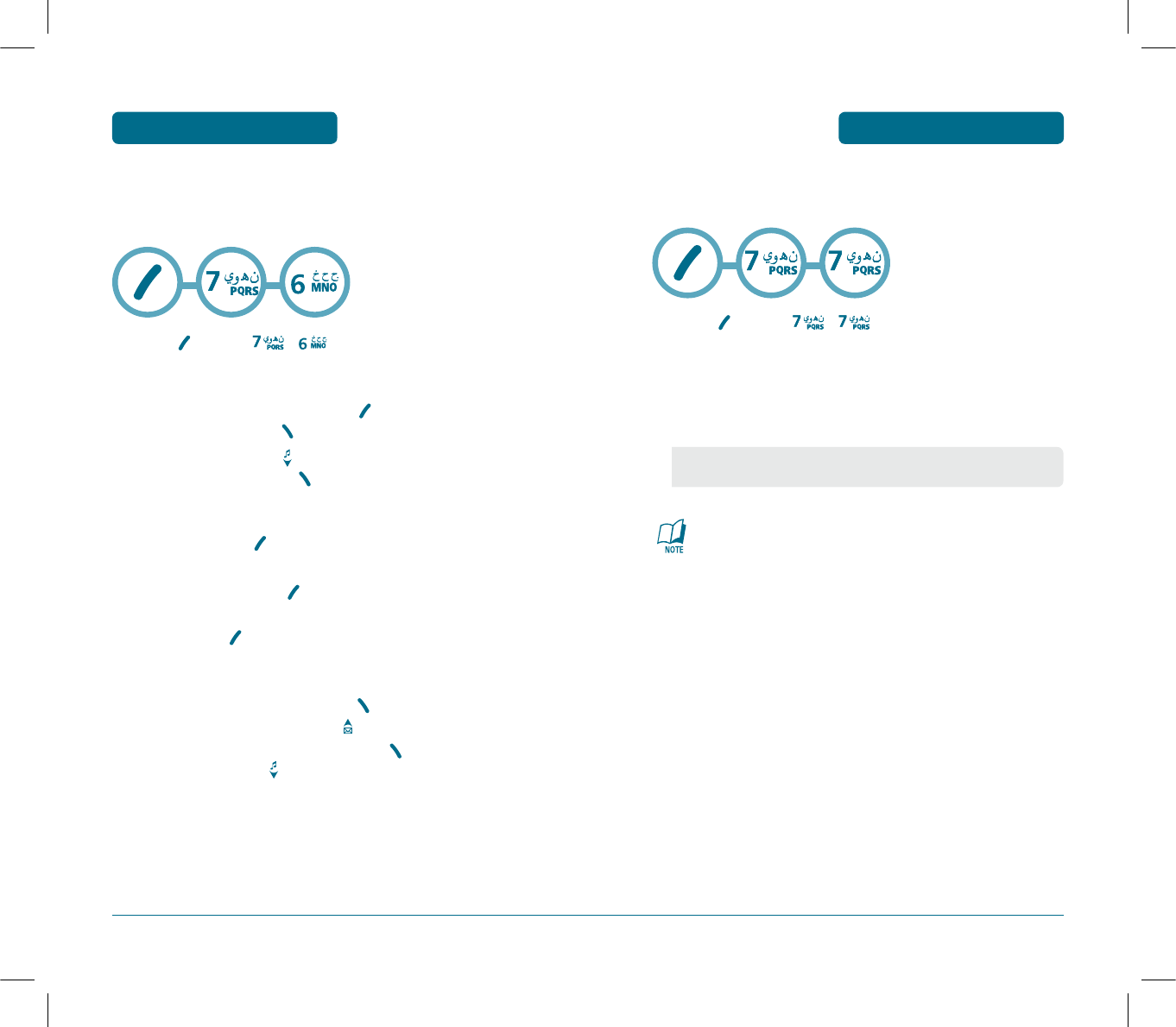
85
ORGANISER MENU FUNCTION
H
WORLD CLOCK
To display the time and date in pre-programmed cities:
³
Press [MENU] , .
ᕢ
Select a city.
ᕣ
The world map appears with the city, its date and time.
As the daylight saving time is not applied, it may be
different from the actual time during DST.
•Use the Navigation Key to select another city.
84
ORGANISER
MENU FUNCTION
H
STOPWATCH
Simultaneously times up to six different events.
To operate the Chronometer:
³
Press [MENU] , .
ᕢ
To measure a time period:
1. To start the stop watch, press [START].
2. To pause it, press [STOP].
3. To resume it press , to return to the
previous page, press [BACK].
ᕣ
To time up to Five events at once:
1. To start, press [START].
2. To stop a time period and continue measuring
another one, press [SPLIT].
3. To stop the second and continue measuring a third
one, press [SPLIT].
4. To measure up to Five time periods, repeat the above
steps.
5. To stop the stop watch, press [STOP].
6. To review the results, press .
7. To return to the stop watch, press [BACK].
8. To reset it, press .
PS-300_060602.indd 84-85
PS-300_060602.indd 84-85
2006.6.2 5:36:53 PM
2006.6.2 5:36:53 PM
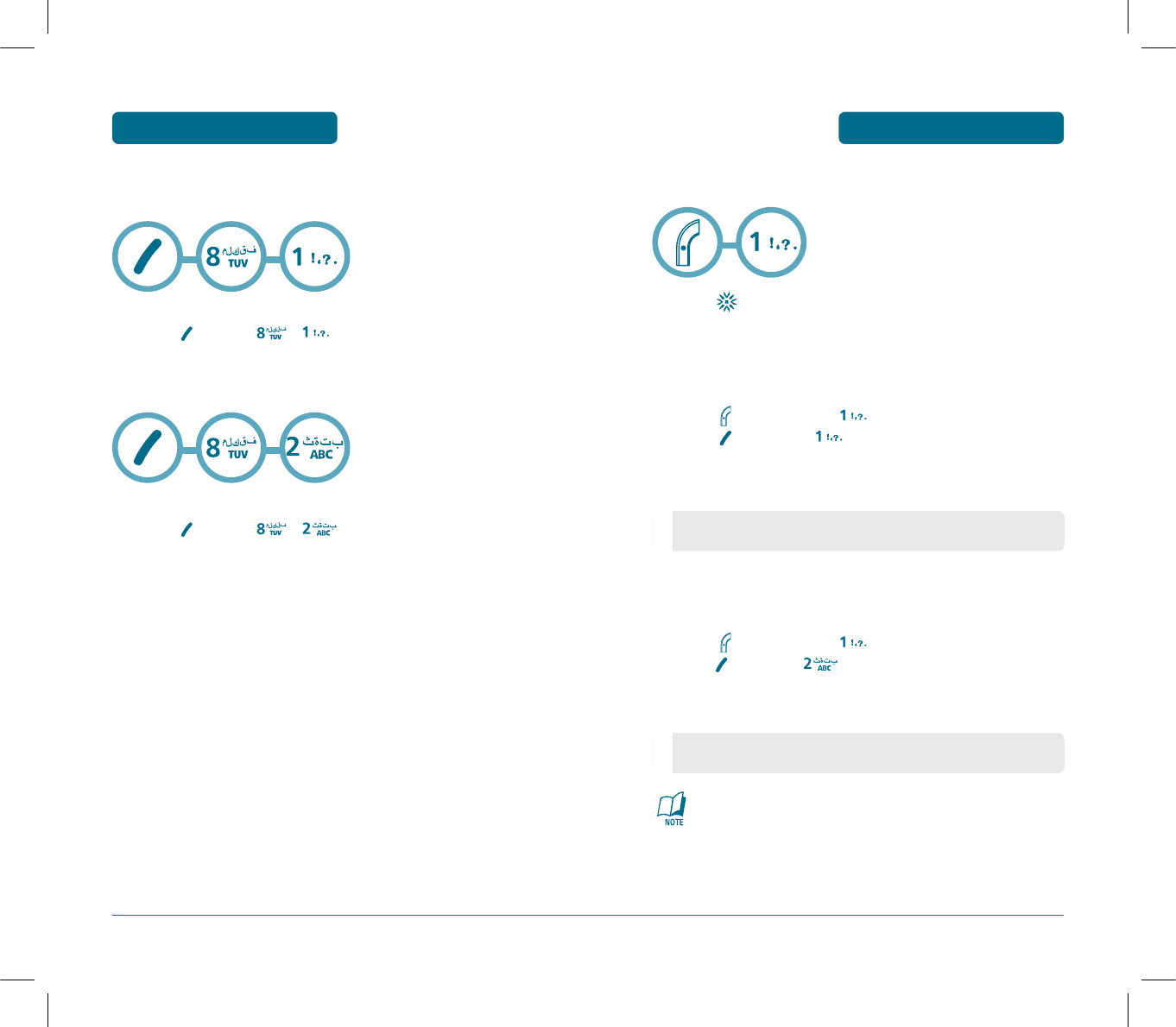
87
H
TAKE PHOTO
³
Press to take a photo and save it.
QUALITY
³
Press [CAMERA KEY] and
then [OPTIONS] .
·
Select one of the following options:
RESOLUTION
³
Press [CAMERA KEY] and
then [OPTIONS] .
·
Select one of the following options:
Resolution works to 128X128 in case of Frame mode setting.
•High/Normal/Low
•160X120/320X240/640X480
CAMERA MENU FUNCTION
86
ORGANISER
MENU FUNCTION
H
SNAKE
³
Press [MENU] , .
H
ICARUS
³
Press [MENU] , .
PS-300_060602.indd 86-87
PS-300_060602.indd 86-87
2006.6.2 5:36:54 PM
2006.6.2 5:36:54 PM
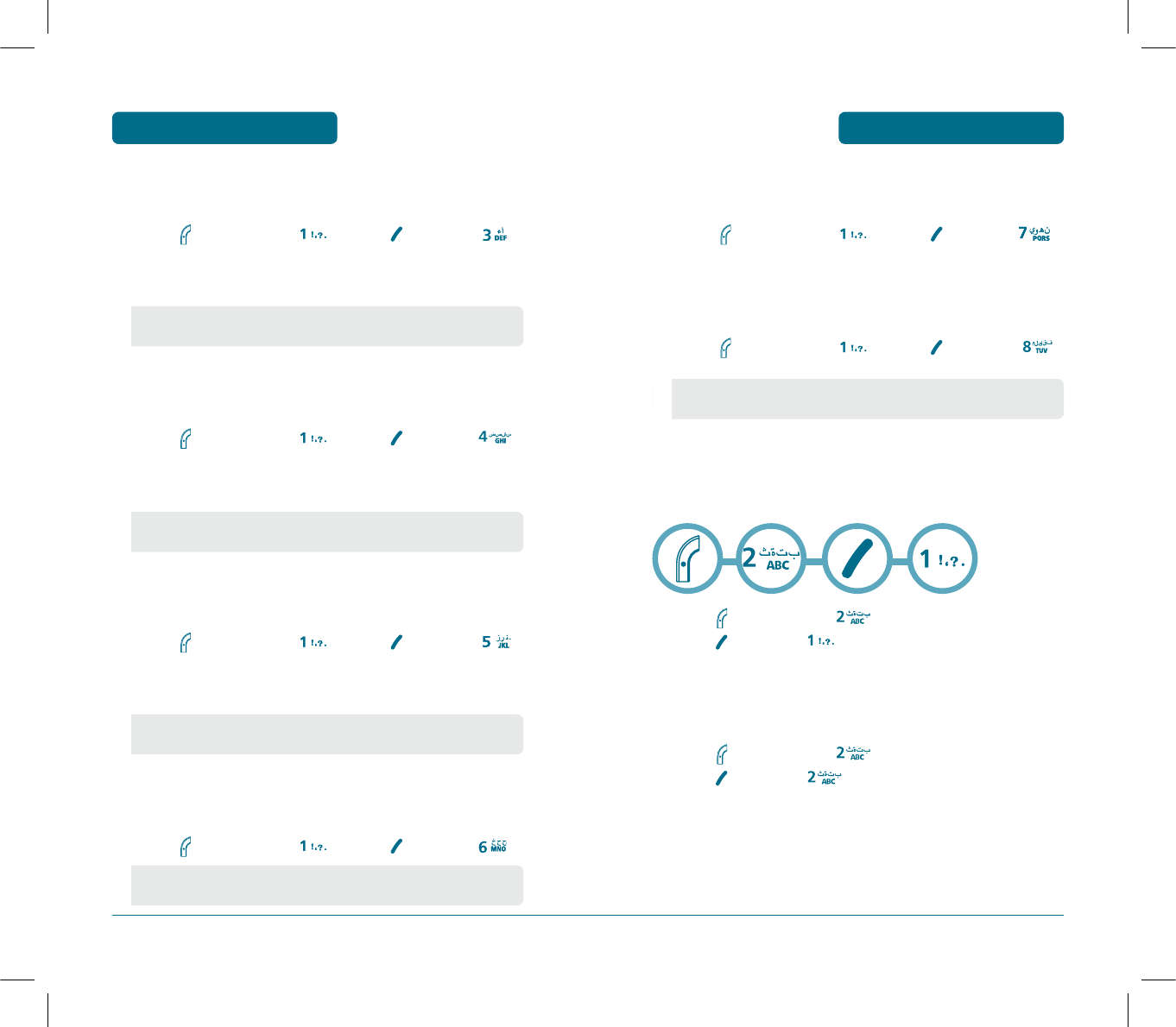
89
CAMERA MENU FUNCTION
FRAMES
³
Press [CAMERA KEY] and then [OPTIONS] .
FLASH
³
Press [CAMERA KEY] and then [OPTIONS] .
H
ALBUM
TAKE PHOTO
³
Press [CAMERA KEY] , and
then [OPTIONS] .
RENAME
To rename a picture.
³
Press [CAMERA KEY] , and
then [OPTIONS] .
•Off/On
88
CAMERA
MENU FUNCTION
MULTI SHOT
³
Press [CAMERA KEY] and then [OPTIONS] .
·
Select one of the following options:
TIMER
³
Press [CAMERA KEY] and then [OPTIONS] .
·
Select one of the following options:
CONTRAST
³
Press [CAMERA KEY] and then [OPTIONS] .
·
Select one of the following options:
COLOR TONE
³
Press [CAMERA KEY] and then [OPTIONS] .
•Off/2/3/4/5
•Off/5 Secs/10 Secs
•level 5
•None/Black & White/Sepia/Negative/Emboss/Sketch
PS-300_060602.indd 88-89
PS-300_060602.indd 88-89
2006.6.2 5:36:55 PM
2006.6.2 5:36:55 PM
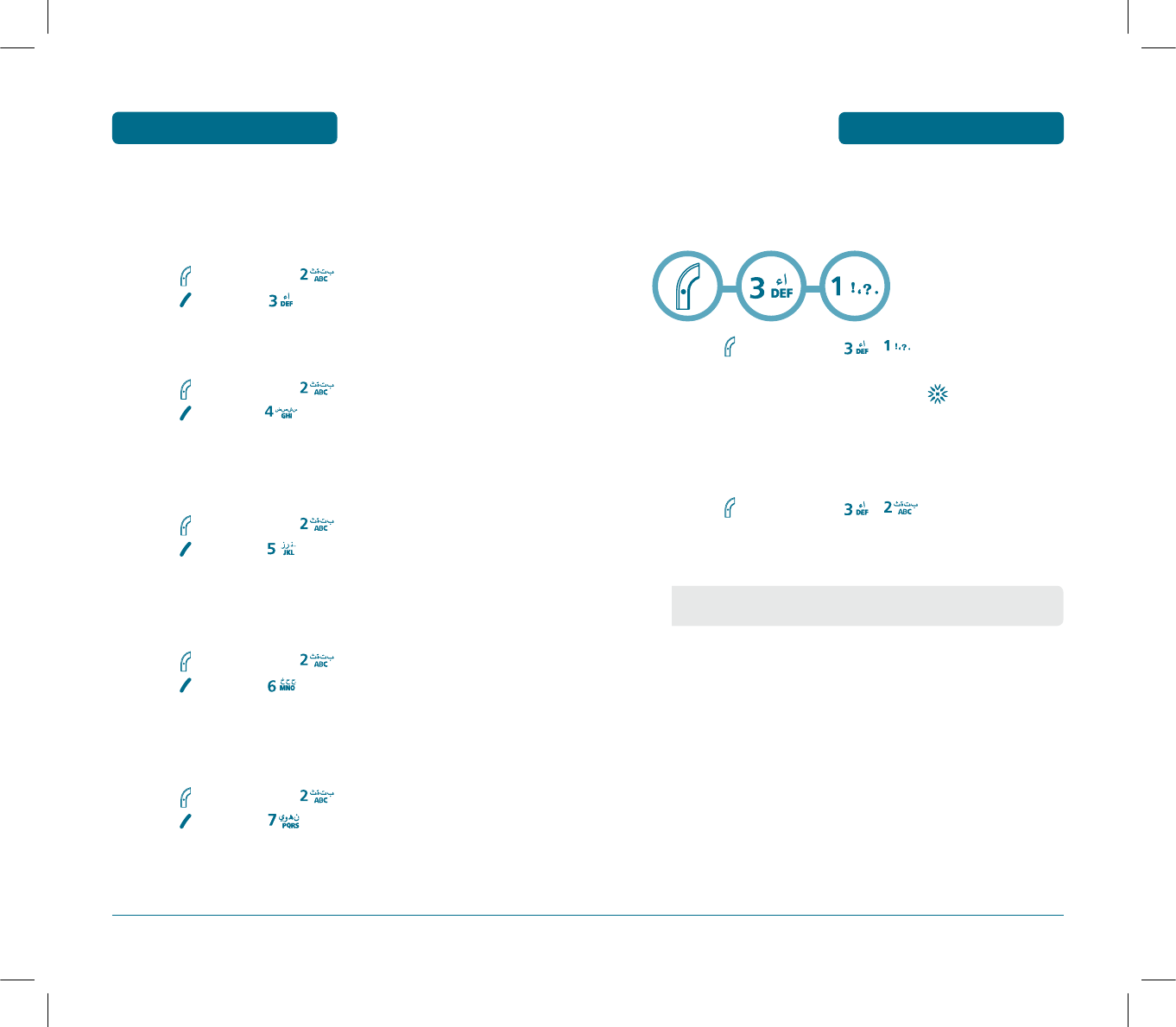
91
CAMERA MENU FUNCTION
H
SETTINGS
DATE & TIME
³
Press [CAMERA KEY] , .
·
Select “Show” or “Hide” then press to save it.
SHUTTER SOUND
³
Press [CAMERA KEY] , .
·
Select one of the following options:
•SOUND1~5/Off
90
CAMERA
MENU FUNCTION
SET WALLPAPER
To set for Standby, Power On, Power Off, Received Call and Dialled
Call image.
³
Press [CAMERA KEY] , and
then [OPTIONS] .
SET PHONEBOOK
³
Press [CAMERA KEY] , and
then [OPTIONS] .
DELETE
To delete a picture.
³
Press [CAMERA KEY] , and
then [OPTIONS] .
DELETE ALL
To delete a all picture.
³
Press [CAMERA KEY] , and
then [OPTIONS] .
INFORMATION
To display a information in picture.
³
Press [CAMERA KEY] , and
then [OPTIONS] .
PS-300_060602.indd 90-91
PS-300_060602.indd 90-91
2006.6.2 5:36:57 PM
2006.6.2 5:36:57 PM
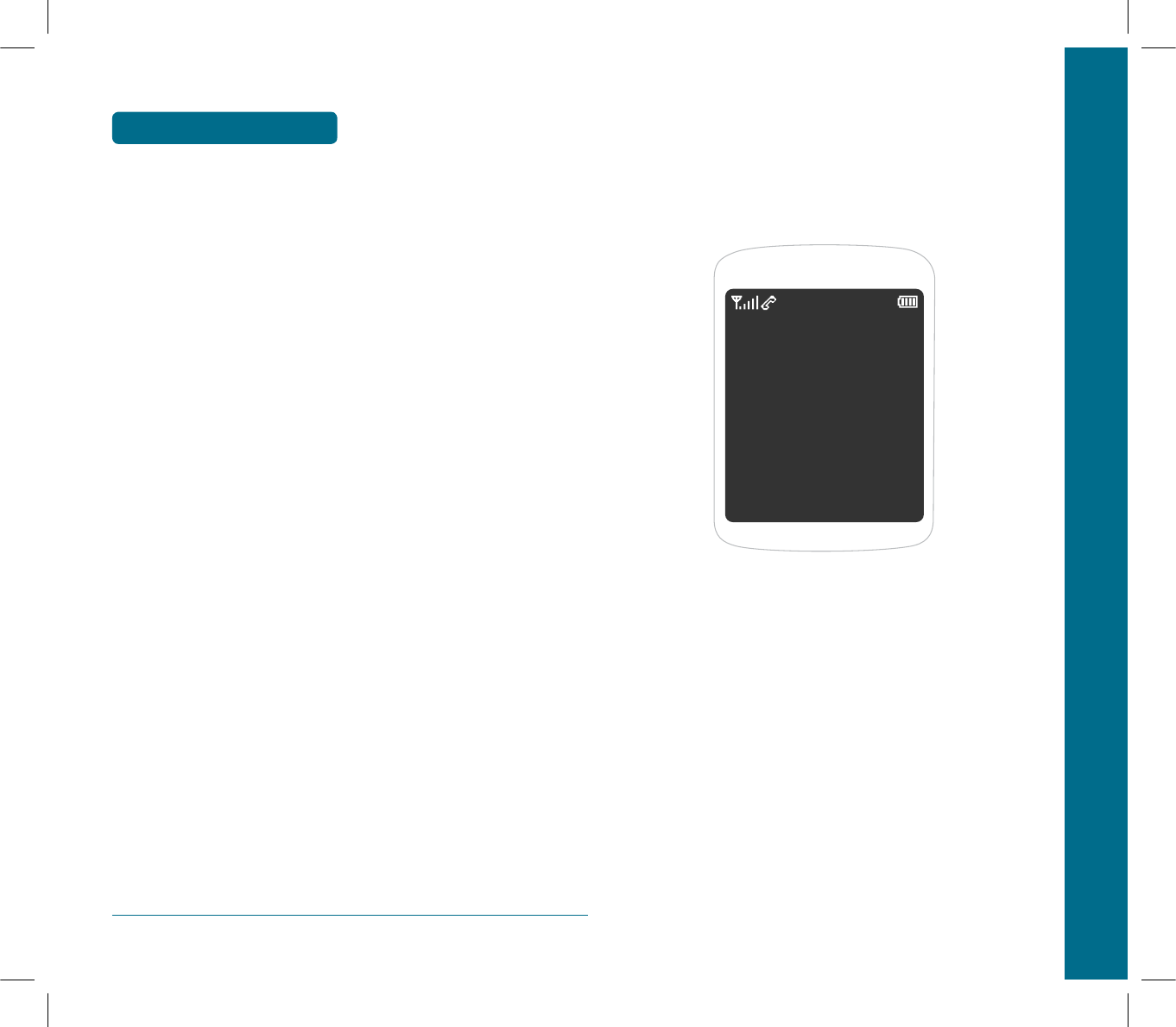
CHAPTER 5 VOICE MAIL AND TEXT MESSAGE
CHAPTER 5
VOICE MAIL AND
TEXT MESSAGE
This chapter addresses Voice Mail and Text Messaging or Picture
message functions including:
WHEN A NEW MESSAGE ARRIVES
WRITE
INBOX
OUTBOX
VOICE MAIL
DRAFTS
TEMPLATES
DELETE ALL
SETTINGS
MSG. GROUP
MSG COPY
92
MEMO
PS-300_060602.indd 92-93
PS-300_060602.indd 92-93
2006.6.2 5:36:59 PM
2006.6.2 5:36:59 PM
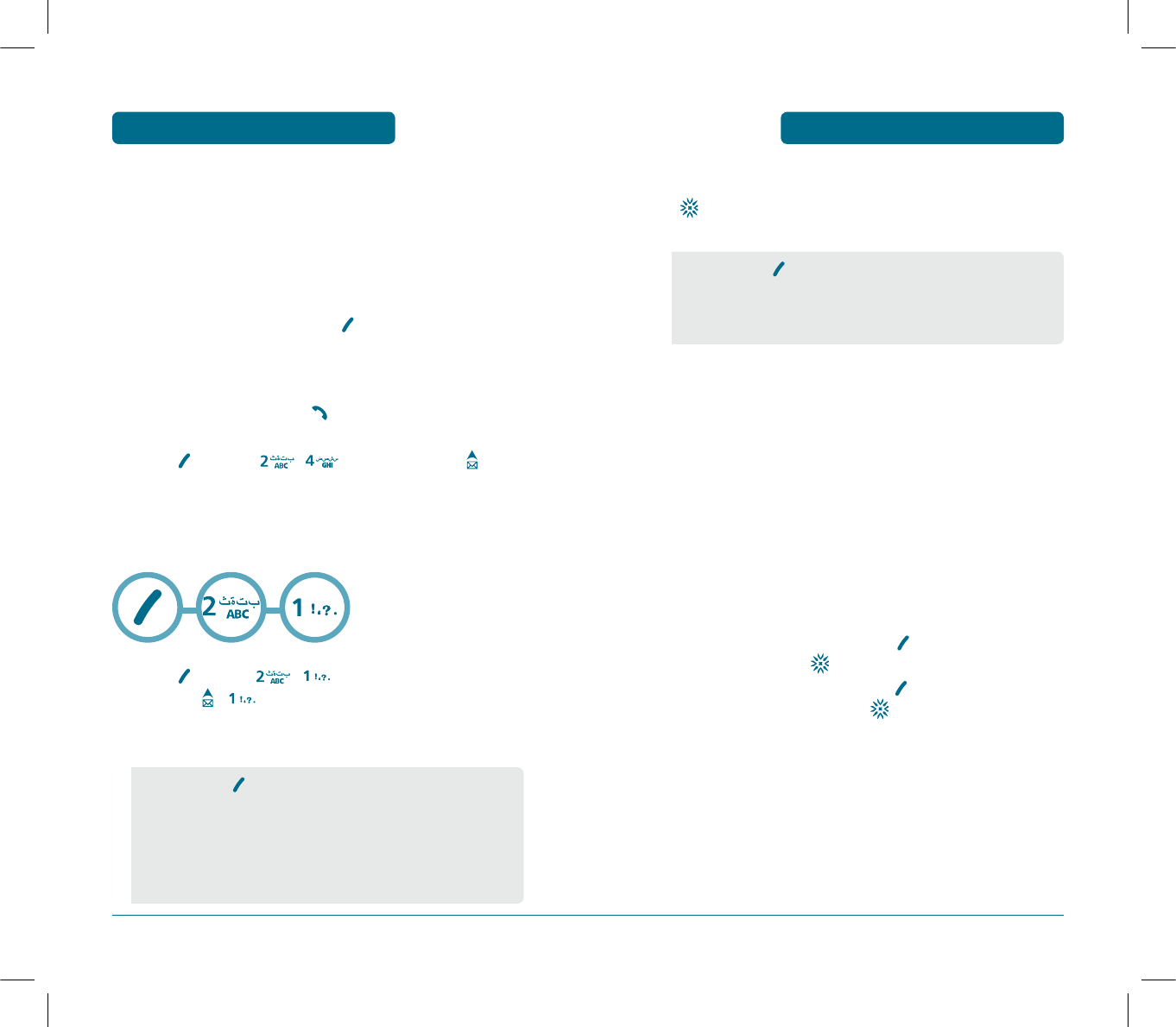
95
ᕣ
Under “Message”, input a new TEXT message and press
. (Please refer to page 40 for more details on
entering letters, numbers and symbols.)
ᕤ
Press the Navigation Key down for more fields.
Under “Priority”, select “Normal”, “Urgent” or
“Emergency”.
´
Under “Deferred Deliv.”, select “Immediate”,
“After 30 Minutes”, “After 1 Hour”, “After 2 Hours”,
“After 12 Hours”.
²
Under “Delivery Ack”, select “On” or “Off”.
¶
Under “Insert Signature”, select “On” or “Off”.
º
To send the text message, press [OPTIONS], select the
“Send”, then press .
To save the text message, press [OPTIONS], select
“Save Message”, then press .
•By pressing [OPTIONS], in the message input
screen you can choose from the following:
1. Insert Template : Insert Templates.
2. Save to Templates : Save Templates.
94
H
TEXT MESSAGE
TEXT MESSAGE
³
The display appears when a new message arrives.
ᕢ
To display the message, press [READ].
VOICE MAIL
Displays the number of voice mails.
You can access them by pressing .
³
Press [MENU] ,or press and hold .
H
WRITE
To send a new Text message:
³
Press [MENU] ,.
or press , .
ᕢ
Under “Send To”, input the phone number.
•By pressing [OPTIONS], the user can choose from the
following:
1. Send : Send the text message.
2. Find : Allows the user to search the phone number which
is stored in the Phone Book.
3. Save Message : Save the text message.
VOICE MAIL AND TEXT MESSAGE VOICE MAIL AND TEXT MESSAGE
PS-300_060602.indd 94-95
PS-300_060602.indd 94-95
2006.6.2 5:36:59 PM
2006.6.2 5:36:59 PM
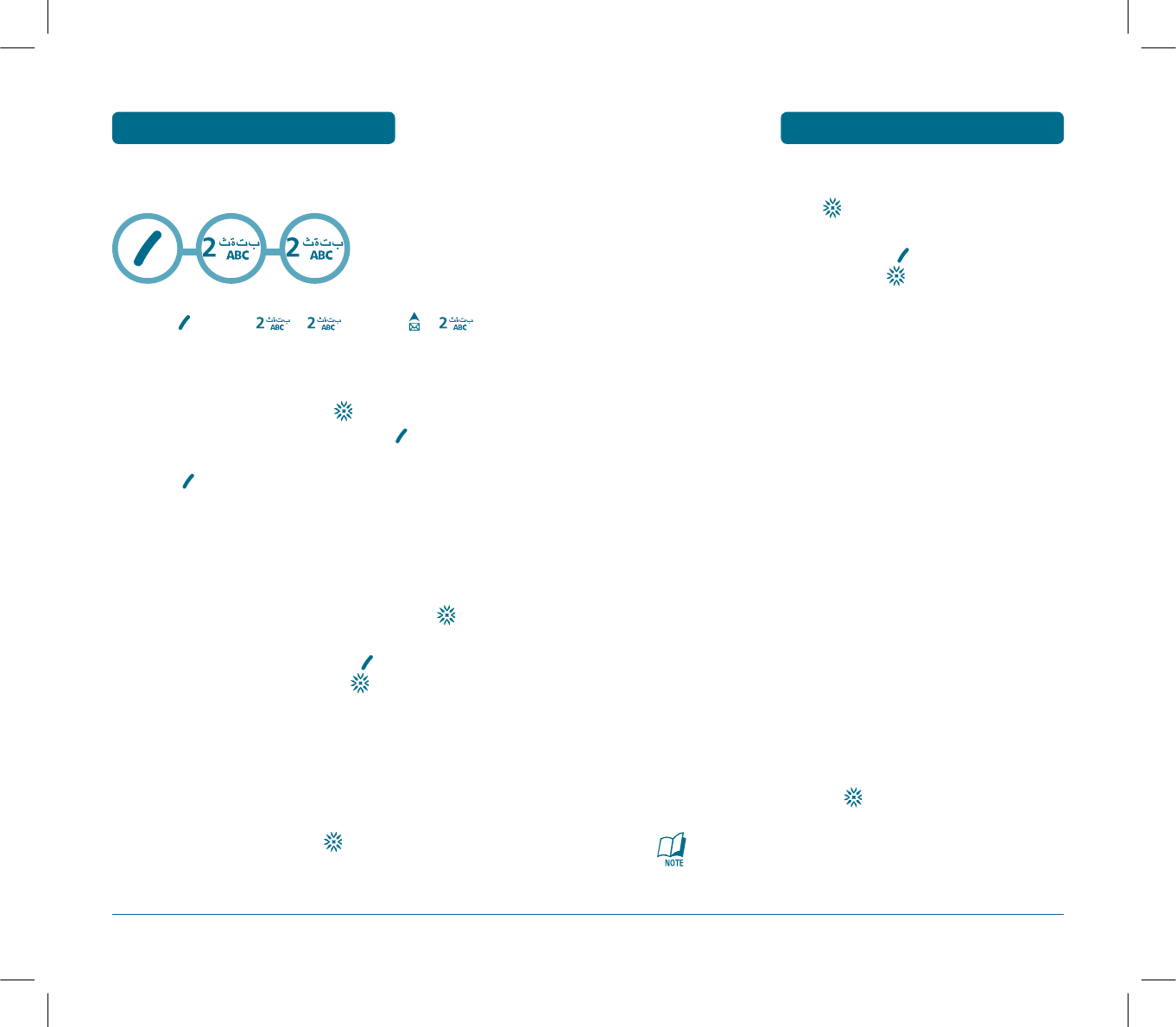
97
ᕣ
Input any text message to go along with the forwarded
message, then press .
ᕤ
To send the text message, press [OPTIONS],
then select “Send” then press .
SAVE TO TEMPLATES
³
To save the text message to templates, select
"Save to Templates".
SAVE TO PHONE BOOK
³
To save the number to PHONE BOOK, select
“Save to Phone book”.
SAVE TO DRAFTS
³
To save the text message to draft, select
"Save to Drafts".
LOCK & UNLOCK
³
To lock or unlock the text message, select
"Lock & Unlock".
·
Select “Lock” to lock the message or “Unlock” to unlock
the message, then press .
It is not displayed for stored message on UIM.
96
H
INBOX
³
Press [MENU] ,or press , .
ᕢ
Select a “Phone” or “UIM”.
»
Select a message then press . The message is
displayed. To delete a message, press [Delete].
¿
Press [OPTIONS]. Menu options include:
REPLY
³
To reply the text message, select "Reply".
ᕢ
Input any text message to reply, then press .
ᕣ
To send the text message, press [OPTIONS],
then select "Send" then press .
FORWARD
³
To forward the text message, select “Forward”.
ᕢ
Input the phone number of the person you are sending
the message to then press .
VOICE MAIL AND TEXT MESSAGE VOICE MAIL AND TEXT MESSAGE
PS-300_060602.indd 96-97
PS-300_060602.indd 96-97
2006.6.2 5:37:1 PM
2006.6.2 5:37:1 PM
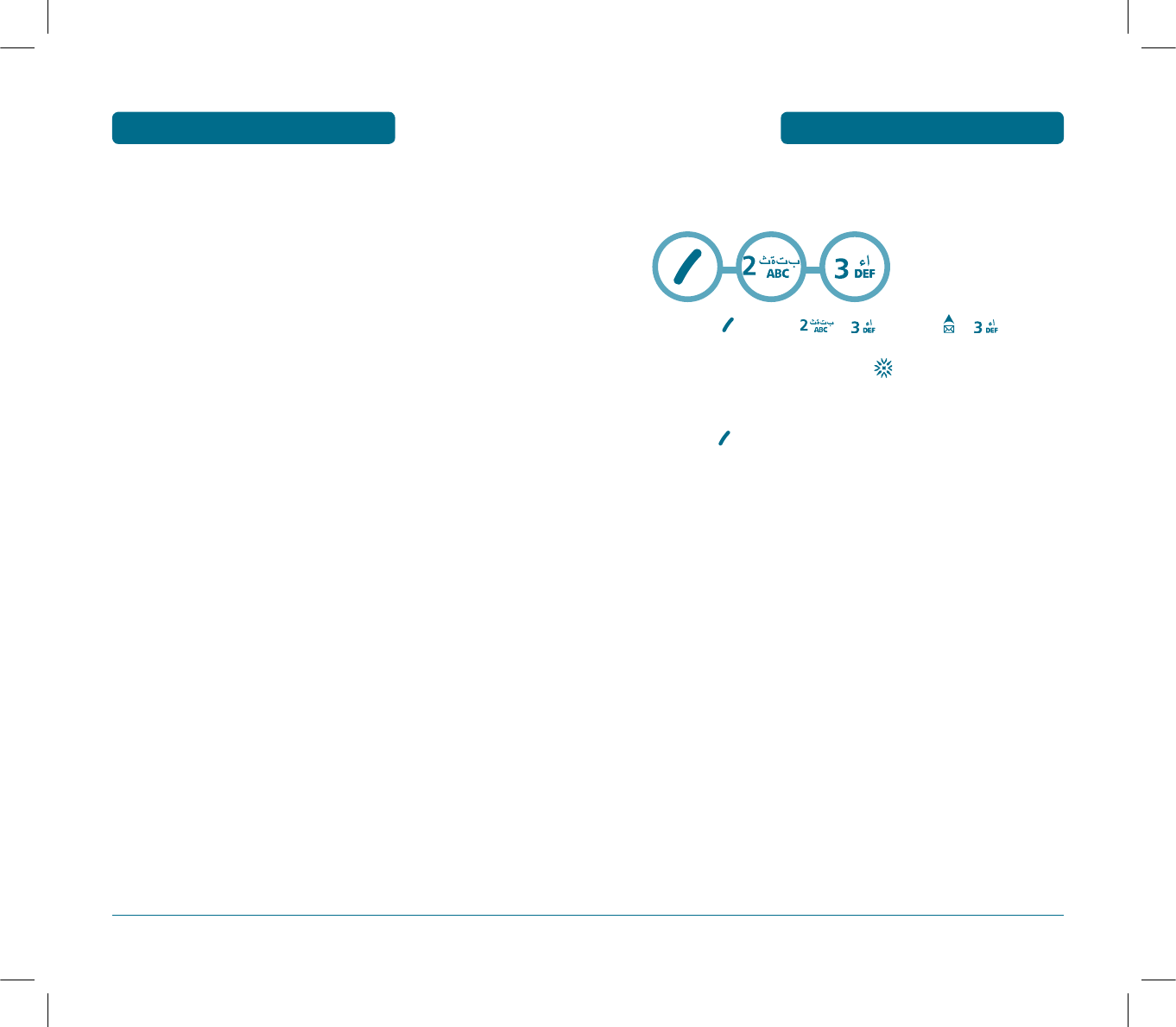
99
H
OUTBOX
Manages sent text messages or messages waiting to be sent.
³
Press [MENU] ,or press , .
ᕢ
Select a message, then press .
The text message is displayed.
ᕣ
Press [OPTIONS].
SEND TO
³
To resend a text message.
SAVE TO PHONE BOOK
³
To save the number to Phone book, select
“Save to Phone book”.
SAVE TO DRAFTS
³
To save the text message to draft, select
"Save to Drafts".
DETAIL
³
To detail this message, select “Detail”.
COPY TO UIM
³
To copy the messages, select "COPY TO UIM".
·
You can copy the messages stored on the phone’s
memory to the UIM card or UIM card to the phone’s
memory.
DELETE
³
To delete this message, select “Delete”.
·
“Delete This Message?” will be displayed.
98
VOICE MAIL AND TEXT MESSAGE VOICE MAIL AND TEXT MESSAGE
PS-300_060602.indd 98-99
PS-300_060602.indd 98-99
2006.6.2 5:37:2 PM
2006.6.2 5:37:2 PM
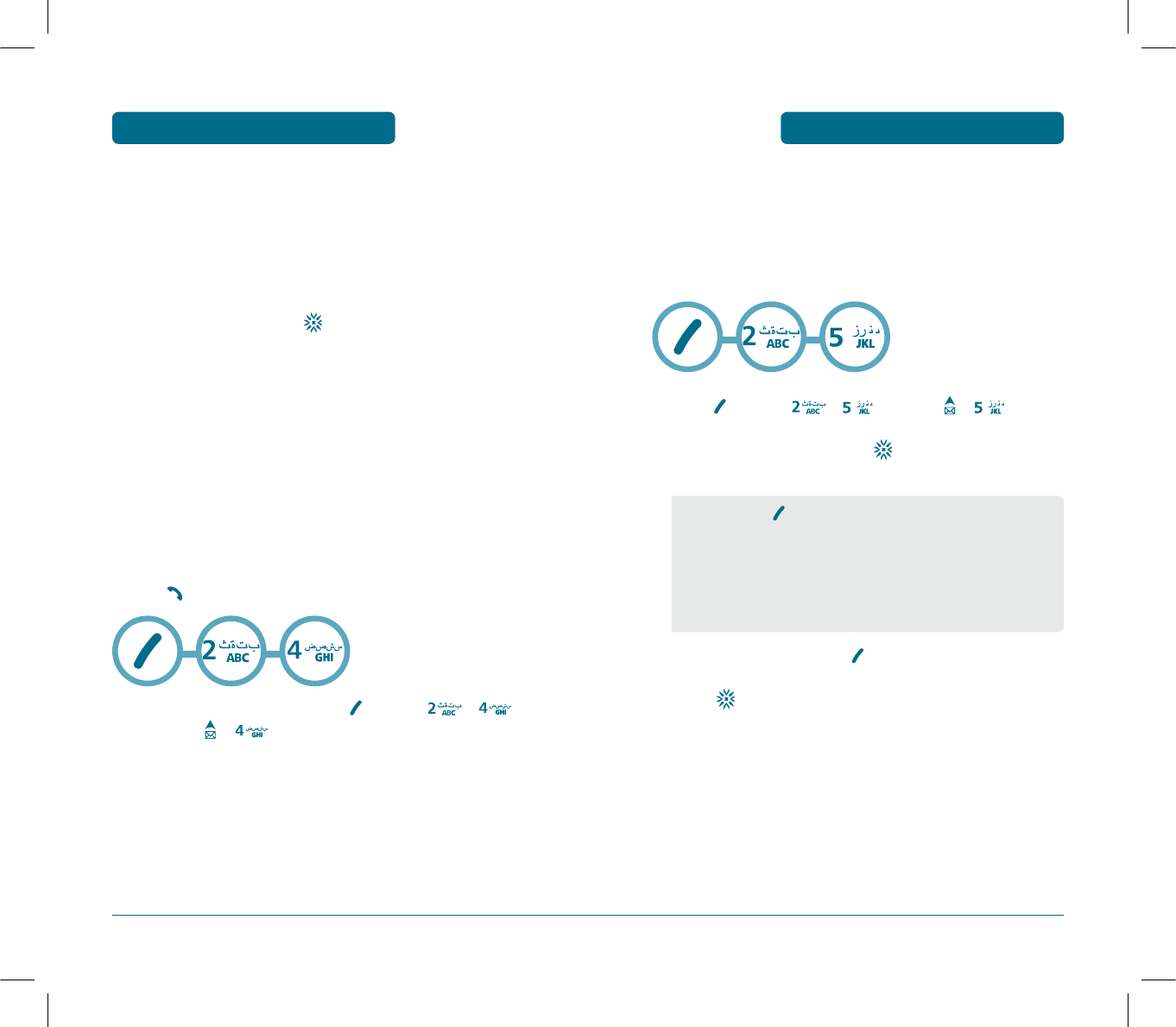
101
H
DRAFTS
Draft Folder contains any draft messages or saved messages.
If message composition is interrupted by a voice call or other
interrupting event, the text of the current composition is
automatically saved to the draft folder.
³
Press [MENU] ,or press , .
ᕢ
Select a message, then press .
The text message is displayed.
»
To delete Message, press [DELETE].
¿
Press .
•By pressing [OPTIONS], the user can choose from the
following:
1. Send to : Send the text message.
2. Save to Phonebook : Save the number to Phone book.
3. Lock & Unlock : To Lock or Unlock the text message.
4. Delete : To delete this message.
LOCK & UNLOCK
³
To lock or unlock the text message, select
“Lock & Unlock”.
·
Select “Lock” to lock the message or “Unlock” to unlock
the message, then press .
DELETE
³
To delete this message, select “Delete”.
·
“Delete This Message?” will be displayed.
H
VOICE MAIL
Displays the number of voice mails and accesses them by
pressing .
³
To access your voice mail, press [MENU] ,
or press , .
100
VOICE MAIL AND TEXT MESSAGE VOICE MAIL AND TEXT MESSAGE
PS-300_060602.indd 100-101
PS-300_060602.indd 100-101
2006.6.2 5:37:2 PM
2006.6.2 5:37:2 PM
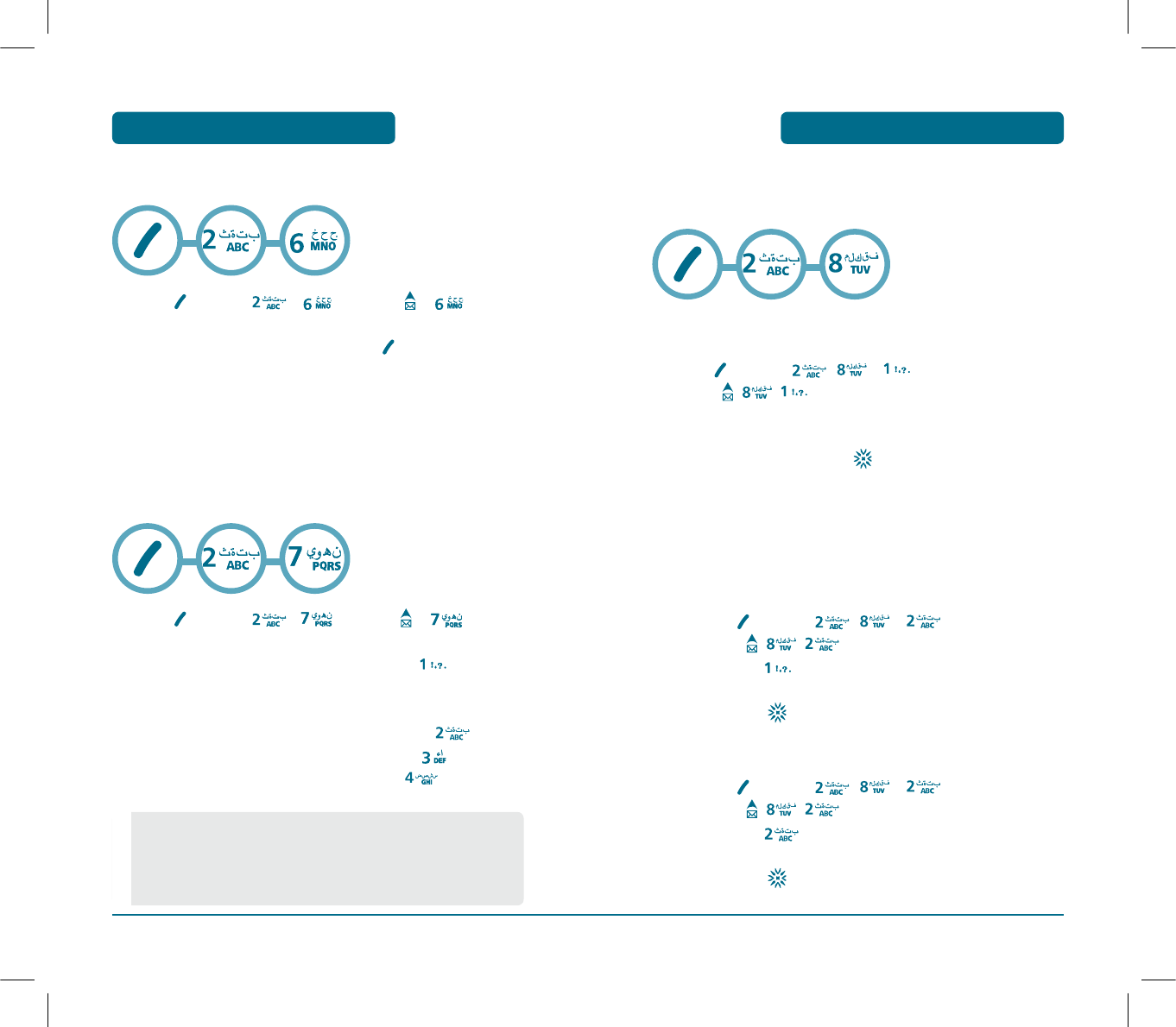
103
H
SETTINGS
Manages messaging features through various features.
SAVE SENT MSG
³
Press [MENU] , , or
press , , .
·
Select one from “Off”, “On” or “Prompt” with the
Navigation Key and press .
AUTO DELETE
Automatically deletes inbox/outbox messages when new messages
arrive in memory full state.
INBOX
ቢ Press [MENU] , , or
press , , .
ባ Press .
Select “Disable” or “Enable” with Navigation Key
and press .
OUTBOX
ቢ Press [MENU] , , or
press , , .
ባ Press .
Select “Disable” or “Enable” with Navigation Key
and press .
H
TEMPLATES
³
Press [MENU] ,or press , .
ᕢ
Select a message from the list. Press [OPTIONS].
To add a new template message, select “Add New”.
To edit the template message you have selected, select
“Edit”.
To delete the saved template message, select “Delete”.
H
DELETE ALL
³
Press [MENU] ,or press , .
ᕢ
1. To delete all the Inbox messages, press .
Select “Phone” or “UIM”.
Select “Read” or “All”.
2. To delete all the Outbox messages, press .
3. To delete all the Drafts messages, press .
4. To delete All Folders messages, press .
102
•
Read : To delete all messages already read.
(However, the locked Message(s) will not be deleted).
•
All : To delete all messages.
VOICE MAIL AND TEXT MESSAGE VOICE MAIL AND TEXT MESSAGE
PS-300_060602.indd 102-103
PS-300_060602.indd 102-103
2006.6.2 5:37:4 PM
2006.6.2 5:37:4 PM
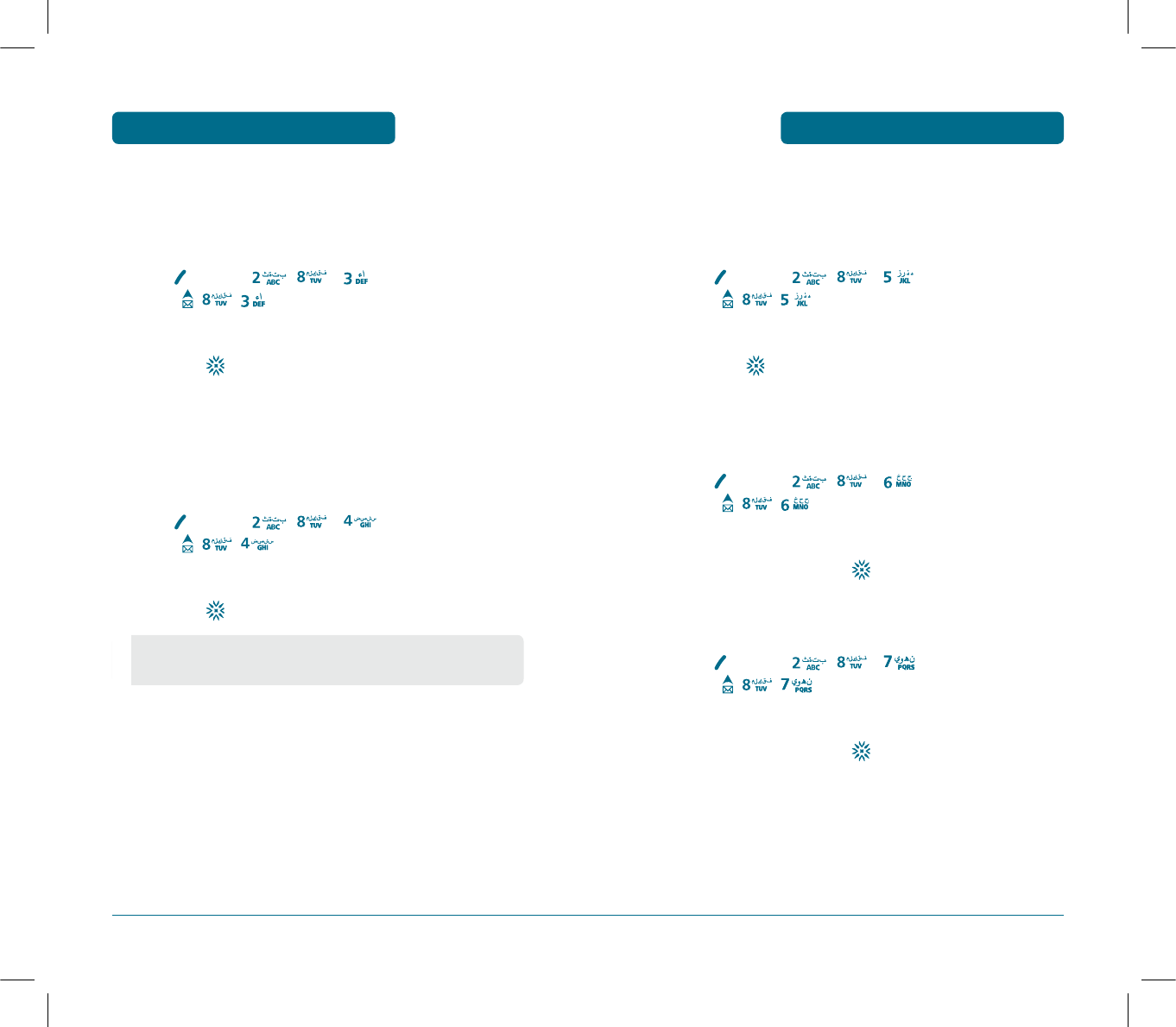
105
DELIVERY ACK
When this option is checked, the network informs you whether or
not your message has been delivered.
³
Press [MENU] , , or
press , , .
·
Select “On” or “Off” with the Navigation Key
and press .
PRIORITY
You can select the priority level of your messages.
³
Press [MENU] , , or
press , , .
·
Select “Normal”, “Urgent” or “emergency” with the
Navigation key and press .
ENTRY MODE
³
Press [MENU] , , or
press , , .
·
Select “T9 mode” or “Alpha mode” with the
Navigation key and press .
SIGNATURE
When this option is checked, you can attach your name, phone
number, a simple memo, or tag line as a signature.
³
Press [MENU] , , or
press , , .
·
Select “On” or “Off” with the Navigation Key
and press .
DIRECT VIEW
If the Direct View is set to on, the user will be able to view the mes-
sage by pressing the read key. If the Direct View is set to off, the
user can view the message by entering SMS Menu-> Inbox.
³
Press [MENU] , , or
press , , .
·
Select “On” or “Off” with the Navigation Key
and press .
104
•
ON : Set to read msg without entering inbox in SMS menu.
•
OFF : Set to read msg after entering inbox in SMS menu.
VOICE MAIL AND TEXT MESSAGE VOICE MAIL AND TEXT MESSAGE
PS-300_060602.indd 104-105
PS-300_060602.indd 104-105
2006.6.2 5:37:6 PM
2006.6.2 5:37:6 PM
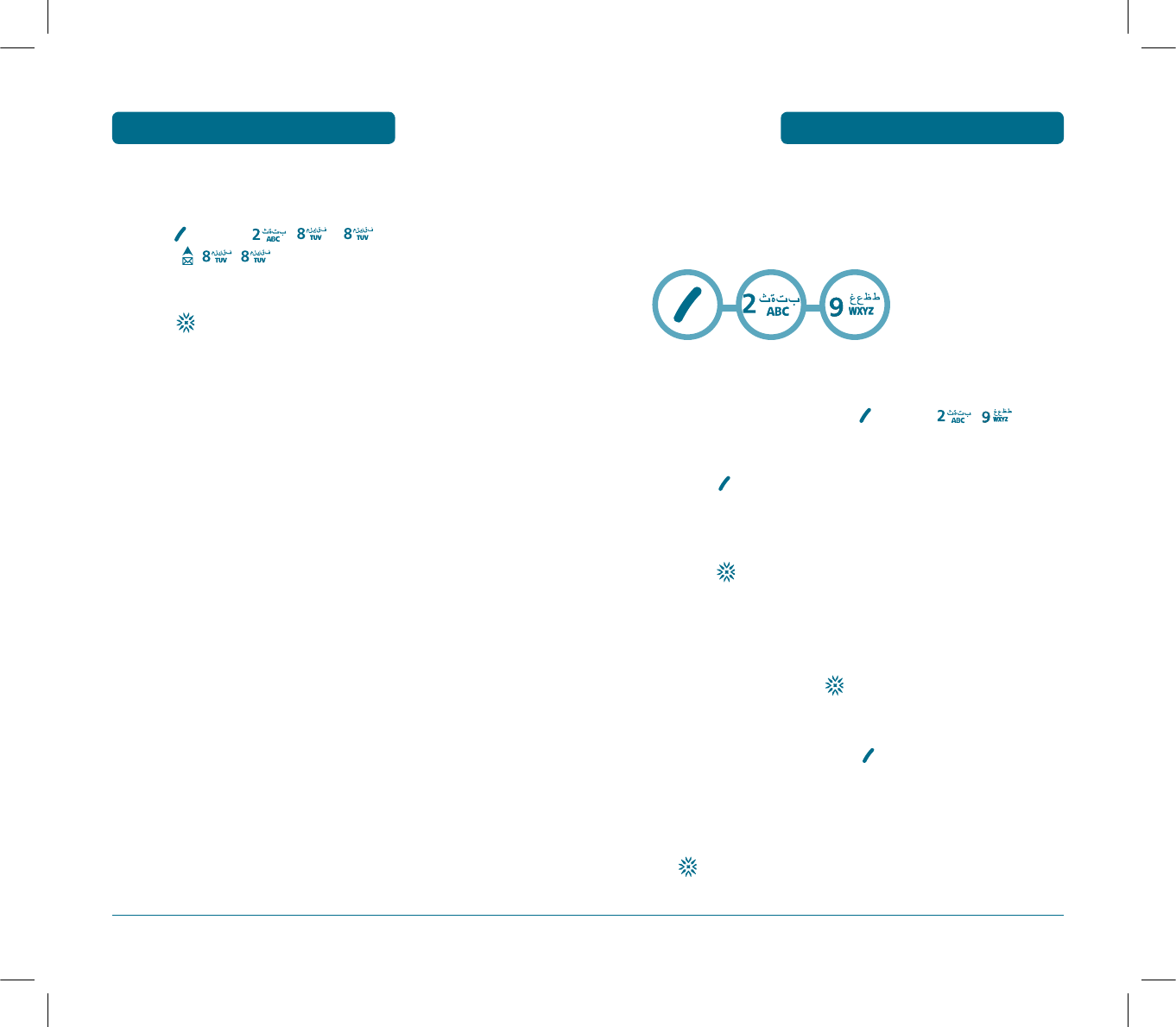
107
H
MSG. GROUP
Allows the user to five group, each group in a directory can have up
to 10 phone numbers. The user can add, change, and delete Msg.
Group.
ADD NEW MSG. GROUP
³
To add a new group, press [MENU] ,.
A maximum of five groups is allowed.
·
Press [OPTIONS] then select “1. Add Group”.
»
Input a new group name.
¿
Press to save it.
ASSIGN PHONE NUMBER TO MSG. GROUP
³
To assign phone numbers to a Msg Group, select the
Msg Group and press .
·
Then “unassigned” locations appear.
Select a location and press [OPTIONS], to access
the Find menu.
Please refer to page 51 for more details.
»
Select the entry for the Msg Group location and press
. “Saved!” will be displayed. Repeat for each location
for the Msg Group.
STORAGE
³
Press [MENU] , , or
press , , .
·
Select “UIM” or “Phone” with the Navigation key and
press .
106
VOICE MAIL AND TEXT MESSAGE VOICE MAIL AND TEXT MESSAGE
PS-300_060602.indd 106-107
PS-300_060602.indd 106-107
2006.6.2 5:37:8 PM
2006.6.2 5:37:8 PM
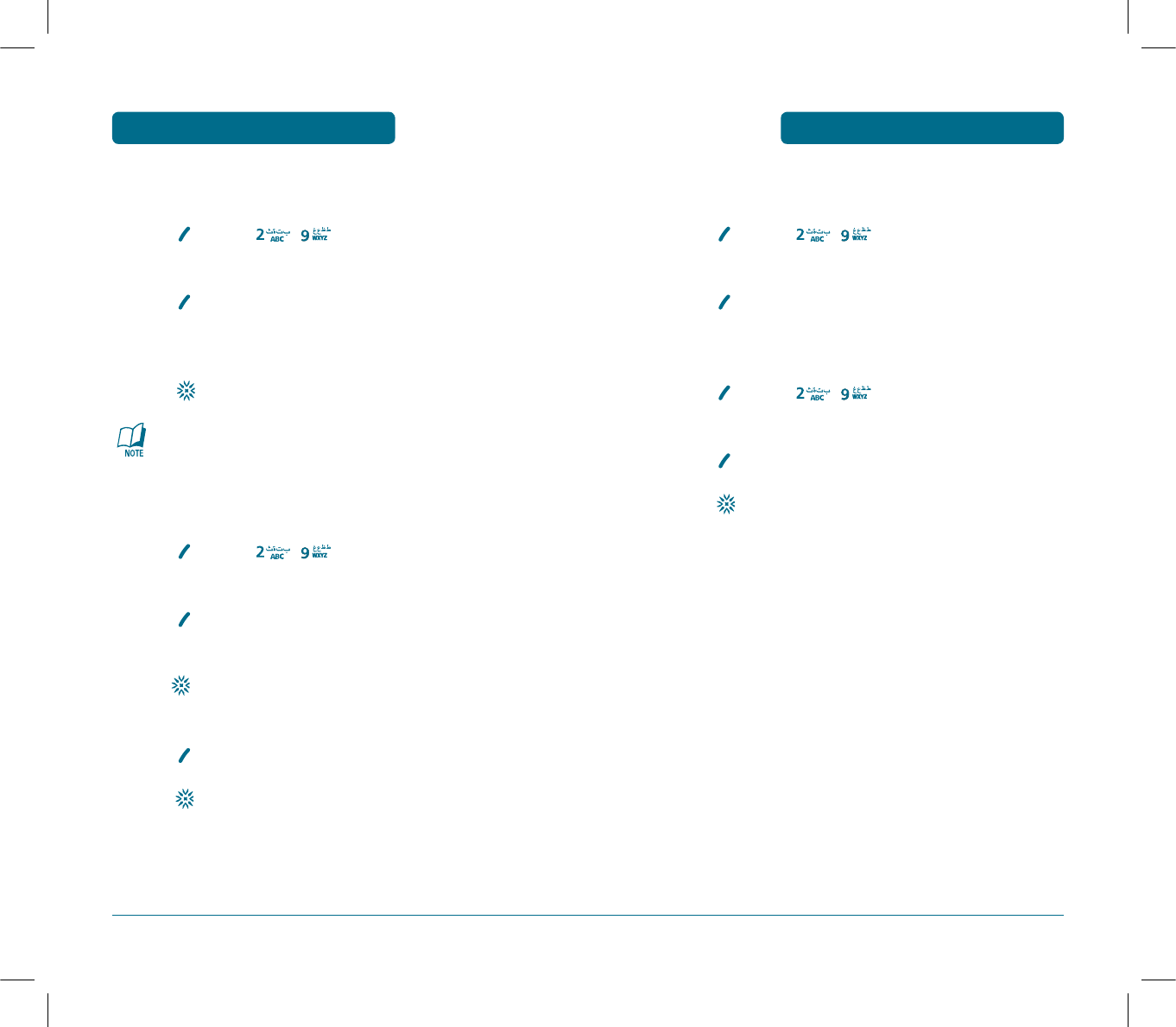
109
DELETE MSG. GROUP
³
Press [MENU] ,.
Select the group name to be delete.
·
Press [OPTIONS] then select “4. Delete”.
DELETE ALL
³
Press [MENU] ,.
Select the group name to be delete.
·
Press [OPTIONS] then select “5.Delete All”.
»
Press to delete all Msg. Group.
108
CHANGE MSG. GROUP NAME
³
Press [MENU] ,.
Select an existing group name.
·
Press [OPTIONS] then select “2. Rename”.
»
Input a new group name.
¿
Press to save it.
There is a 16-letter limit.
SEND MESSAGE
³
Press [MENU] ,.
Select an existing group name.
·
Press [OPTIONS] then select “3. Send Message”.
»
Scroll to Message field and enter your message.
Press [OK]. Then scroll to the Priority, and Insert
fields. Set each as desired.
¿
Press [OPTIONS] then select “1. Send” or “2. Save
Msg.”.
Press .
Please refer to page 94 for more details on “Write”.
VOICE MAIL AND TEXT MESSAGE VOICE MAIL AND TEXT MESSAGE
PS-300_060602.indd 108-109
PS-300_060602.indd 108-109
2006.6.2 5:37:9 PM
2006.6.2 5:37:9 PM
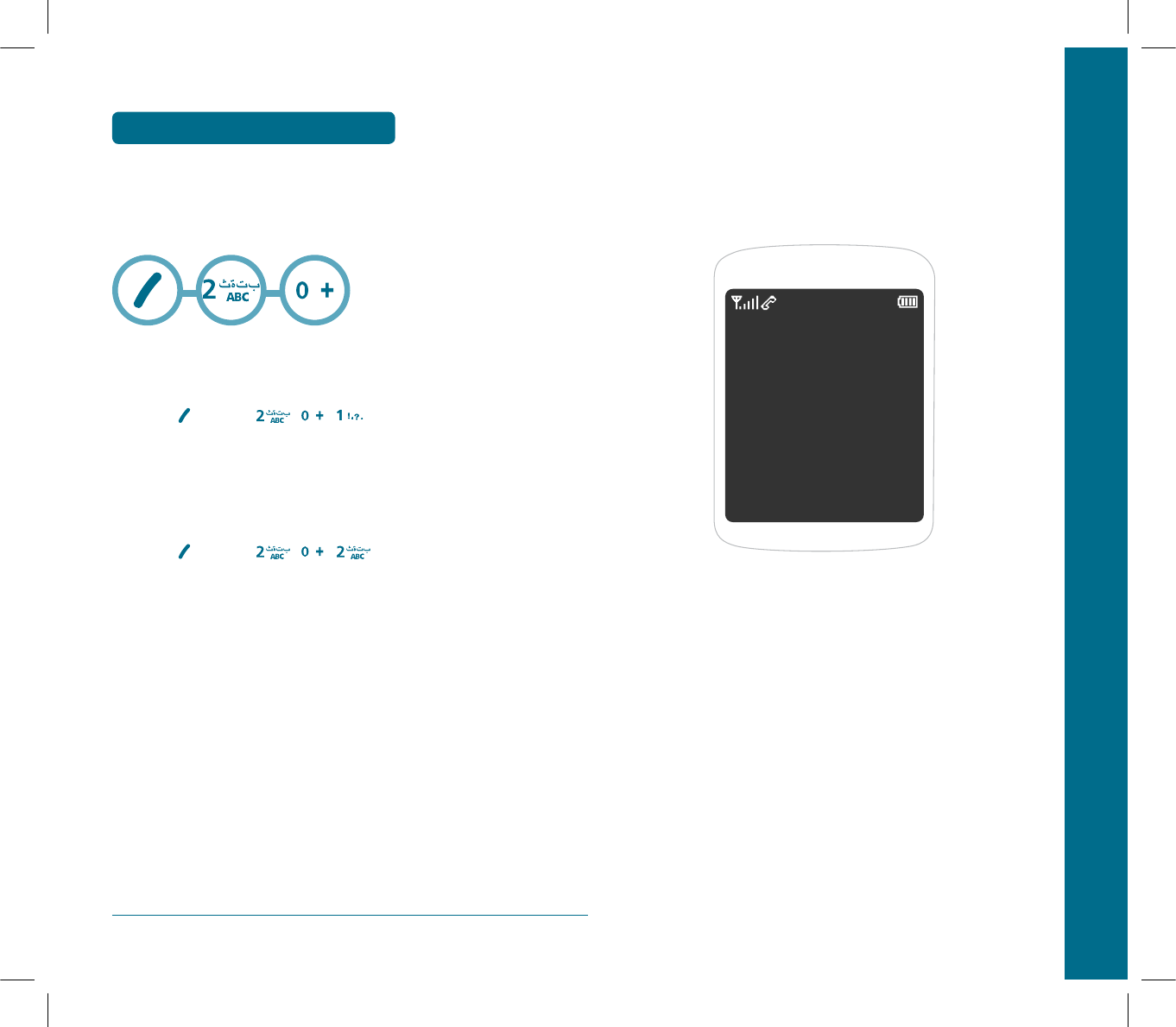
110
H
MSG COPY
Allows you to copy the message to another location, either Phone
or UIM.
PHONE TO UIM
³
Press [MENU] , , .
You can copy all of the messages stored on the phone’s
memory to the UIM card.
UIM TO PHONE
³
Press [MENU] , , .
You can copy all of the messages stored on the UIM
card to the phone’s memory.
VOICE MAIL AND TEXT MESSAGE
CHAPTER 6 PACKET DATA SERVICE
CHAPTER 6
PACKET DATA
SERVICE
Abstract:
This Document is described in based on MS-WINDOWS 2000
Professional.
DATA SERVICE CONFIGURATION AND INSTALLATION
SETTING UP PC
INTERNET ACCESS
PS-300_060602.indd 110-111
PS-300_060602.indd 110-111
2006.6.2 5:37:10 PM
2006.6.2 5:37:10 PM
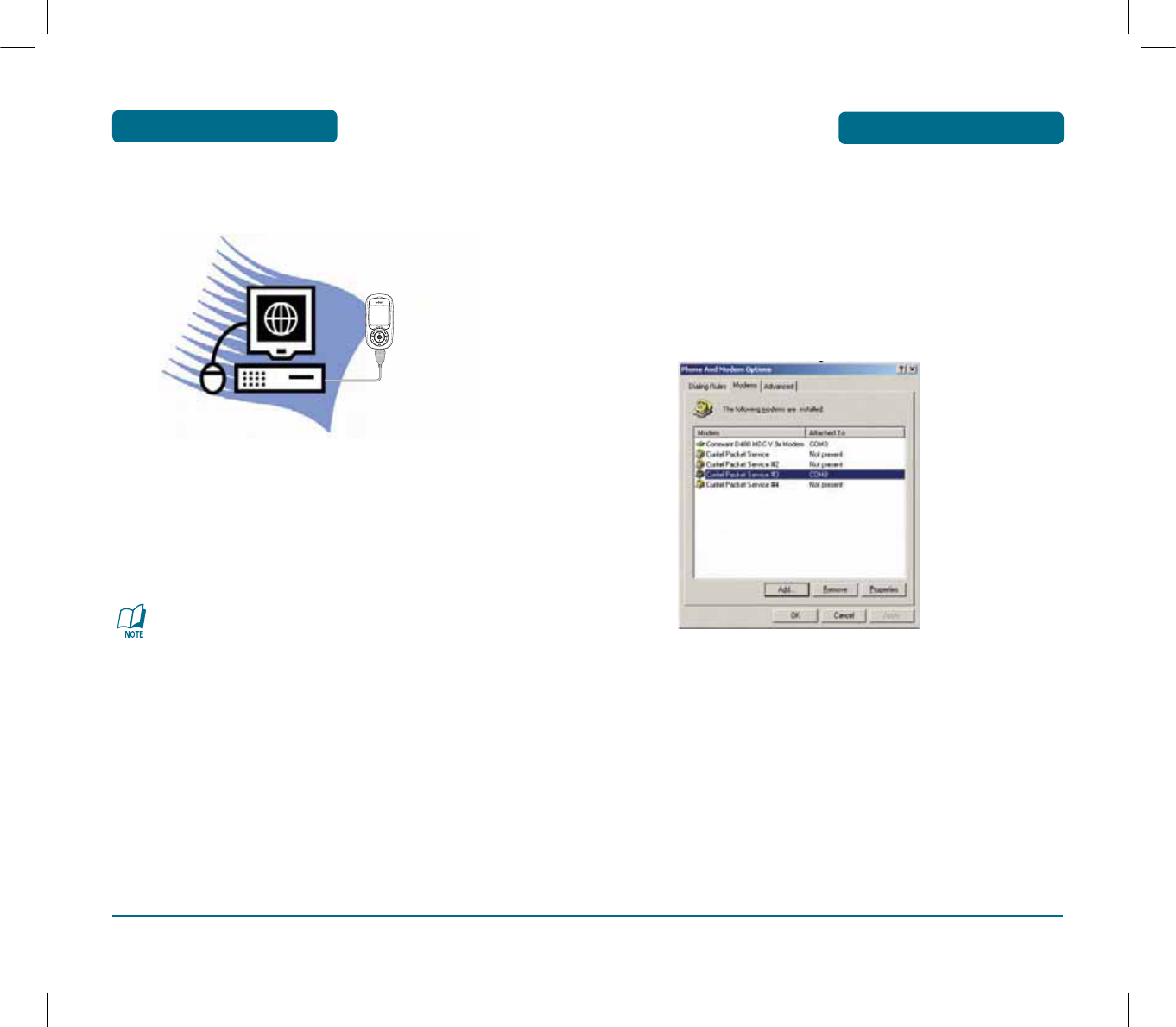
PACKET DATA SERVICE
H
DATA SERVICE CONFIGURATION AND
INSTALLATION
Figure 1. PS-300 – PC connection for data service
As shown in the figure above, connect the USB port of the
PS-300 to the PC COM# with the USB cable.
Data service subscribers can purchase the USB cable from
the service provider.
USB Cable which connects PS-300 to PC is specially designed
and should not be substituted by other modem cable.
112
PACKET DATA SERVICE
H
SETTING UP PC
Before getting started with Data Services, you must have PC setup as
appropriate, otherwise do the following on MS-WINDOWS 2000.
INSTALL MODEM ON YOUR PC
³
Select “Start eSettings eControl Panel e Phone And
Modem Options”
ᕢ
Select USB port where PS-300 is connected COM# and
click “Properties”.
ᕣ
Go to “General” tab, check if “Maximum Speed” is
“115200”.
113
PS-300_060602.indd 112-113
PS-300_060602.indd 112-113
2006.6.2 5:37:11 PM
2006.6.2 5:37:11 PM
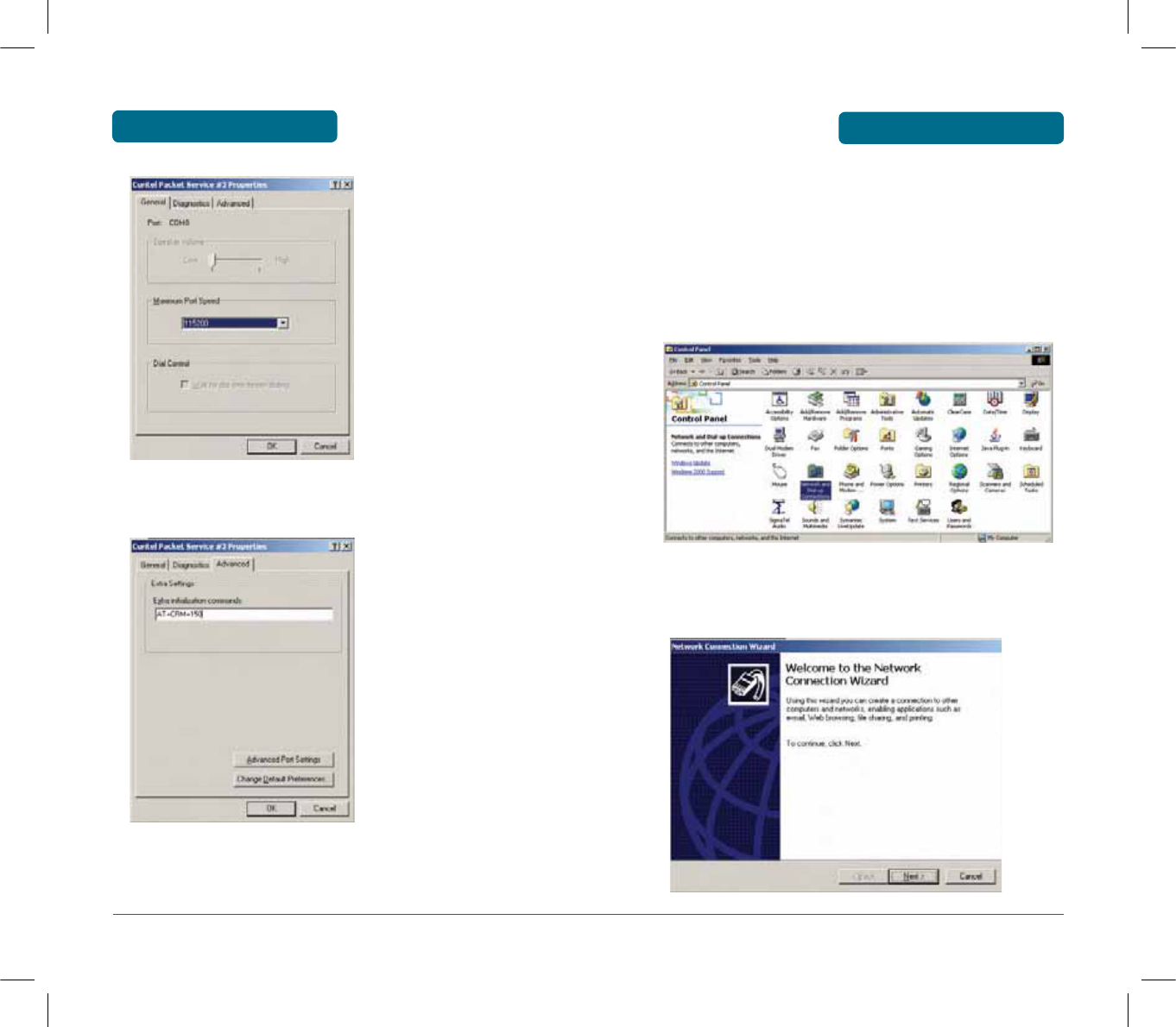
PACKET DATA SERVICE
¿
Go to “Advanced” tab, set “Extra initialization
commands” with “AT+CRM=150”.
114
PACKET DATA SERVICE
115
MODEM CONNECTION
³
Connect PS-300 to PC using USB cable as shown in the
figure 1.
ᕢ
Open Control Panel and Double click “Network and
Dial-up Connections” icon.
»
Double click “Make New Connection” icon and do the
following steps.
3.1 Click “Next” button.
PS-300_060602.indd 114-115
PS-300_060602.indd 114-115
2006.6.2 5:37:11 PM
2006.6.2 5:37:11 PM
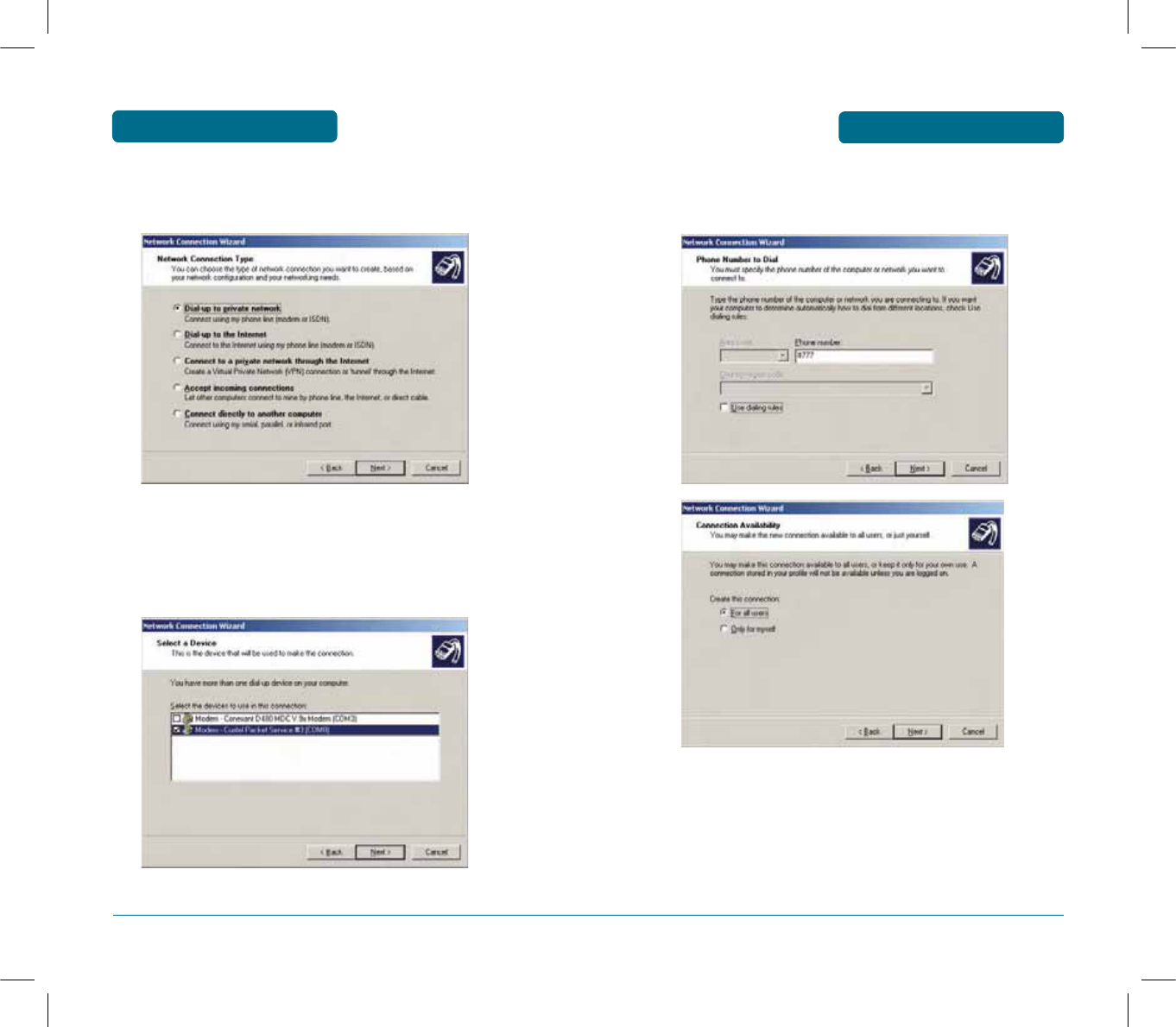
PACKET DATA SERVICE
3.2 Select “Dial-up to private network” option and click
“Next” button.
3.3 If you have more than one dial-up device on your
computer, select the device that is connected to
PS-300 with USB Cable.
(Curitel Packet Service (COM#))
116
PACKET DATA SERVICE
117
3.3 Enter any arbitrary number in “Telephone number”
and click “Next”.
PS-300_060602.indd 116-117
PS-300_060602.indd 116-117
2006.6.2 5:37:12 PM
2006.6.2 5:37:12 PM
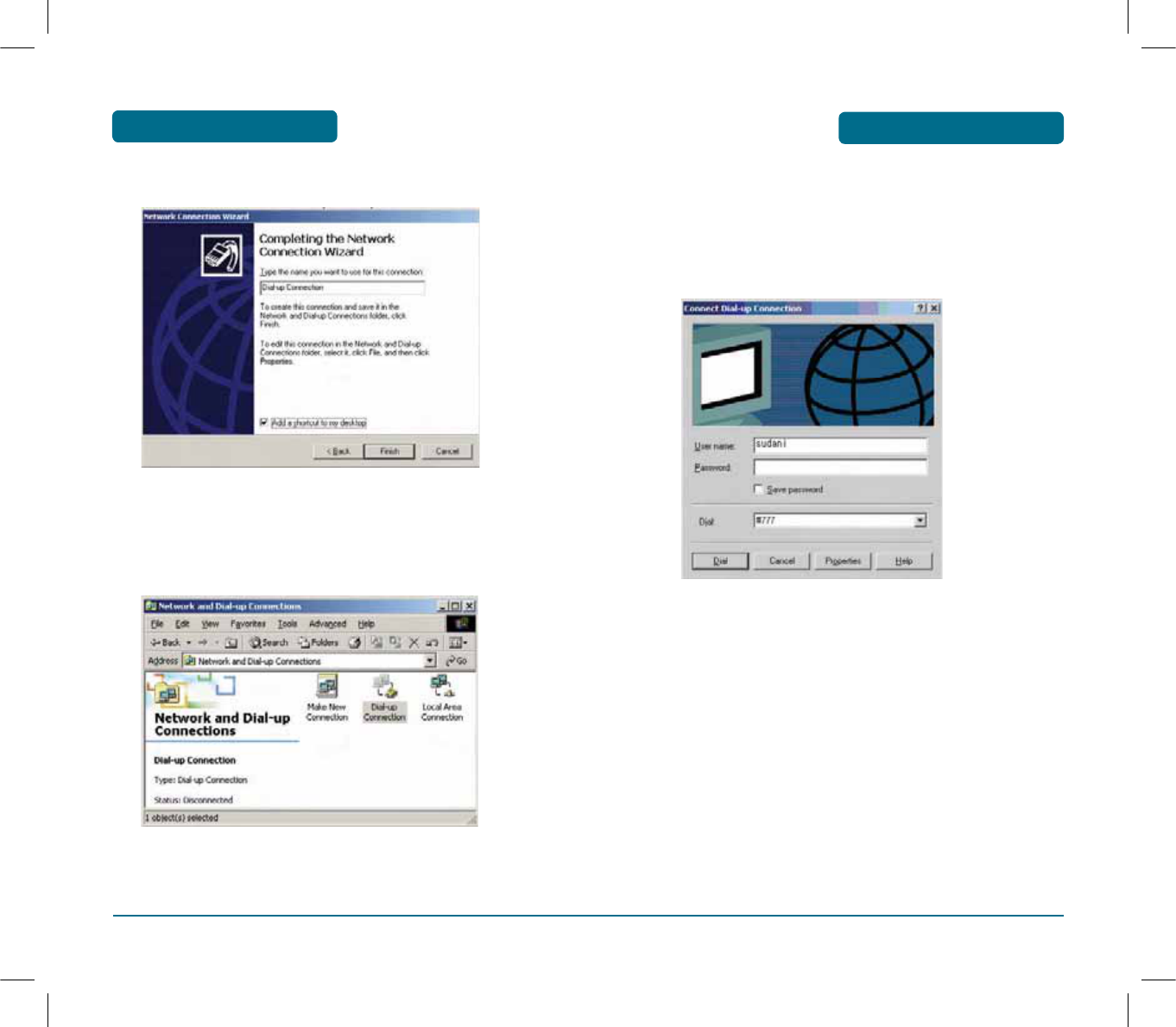
PACKET DATA SERVICE
119
»
Enter “User name” and “Password” as appropriate.
¿
Enter any arbitrary number in “Phone Number”.
´
Click “Connect”.
PACKET DATA SERVICE
3.4 Click “Finish” when the setup is completed.
DIAL-UP NETWORKING
³
Go to “Start” e“Settings” e“Control Panel”
e “Network and Dial-up Connections”.
·
Double click “Dial-up Connection” icon.
118
PS-300_060602.indd 118-119
PS-300_060602.indd 118-119
2006.6.2 5:37:13 PM
2006.6.2 5:37:13 PM
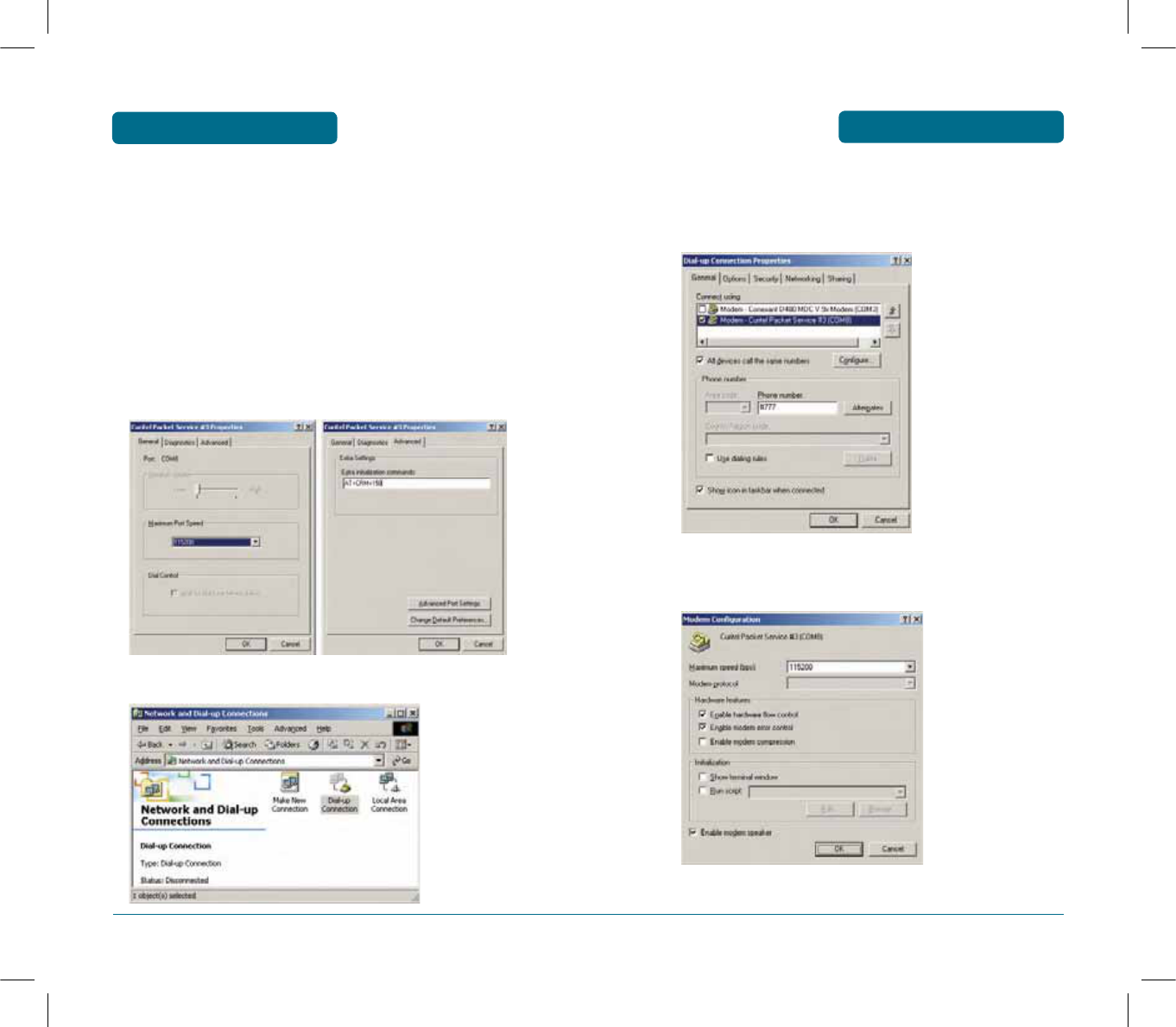
120
CHECK POINT
³
Go to “Start” e“Settings” e“Control Panel”
e “Phone And Modem Options” e “Modems”.
Select USB port (COM#) where PS-300 is connected and
click “Properties” button.
- Check if “Maximum Port Speed” is “115200” on
“General” tab.
- Set “Extra initialization commands” with
“AT+CRM=150” on “Advanced” tab.
·
“Dial-up Connection”
PACKET DATA SERVICE PACKET DATA SERVICE
121
2.1 Click the right button of mouse on
“Dial-up Connection Sample” icon, and select
“Properties”.
2.2 Click Configure and Port Settings are as in the
figure.
PS-300_060602.indd 120-121
PS-300_060602.indd 120-121
2006.6.2 5:37:14 PM
2006.6.2 5:37:14 PM
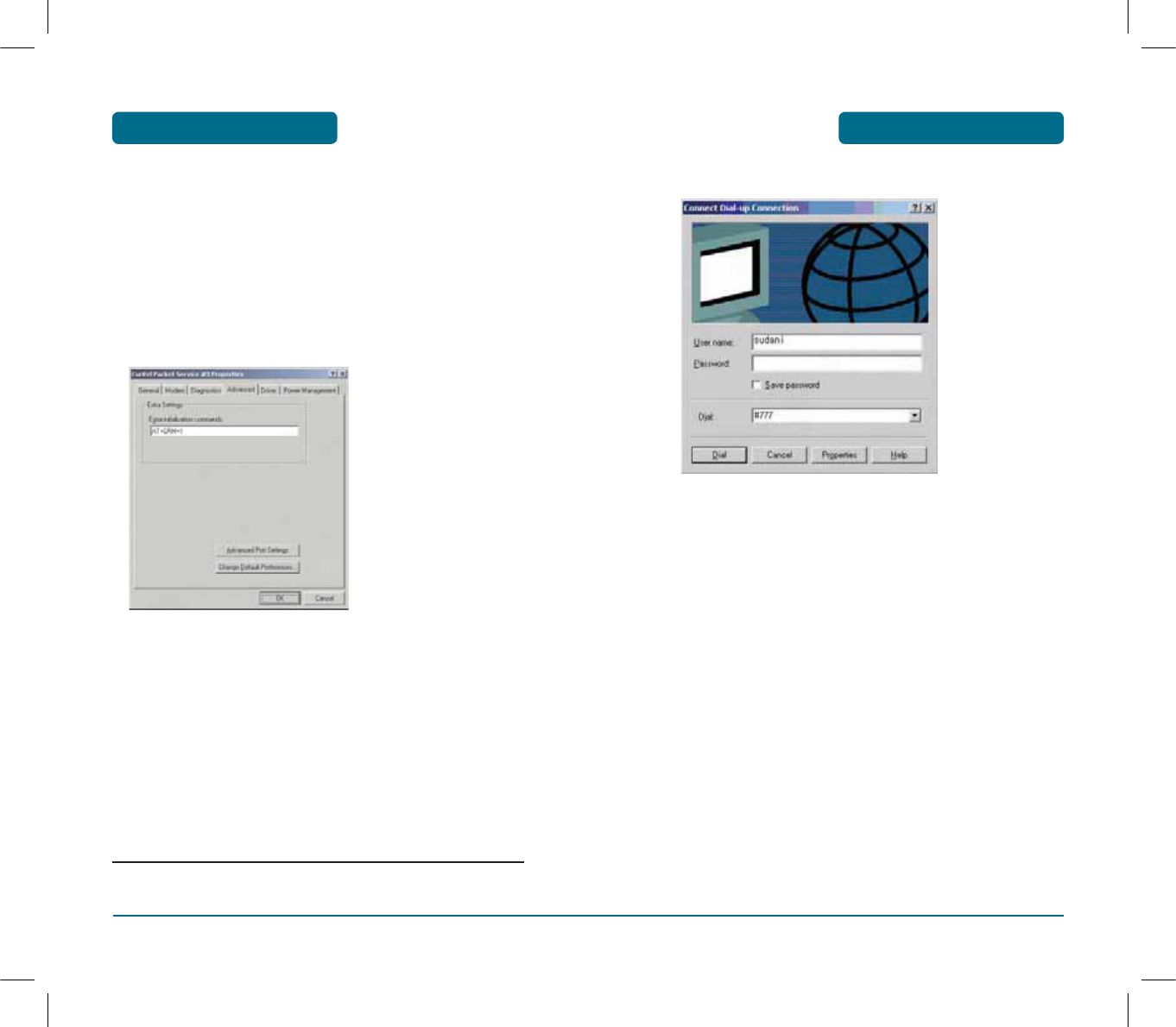
PACKET DATA SERVICE
123
´
Click “Dial”.
H
INTERNET ACCESS
PACKET DATA SERVICE
³
Setup “Dial-Up Networking” as in appendix I.
·
Go to “Properties e General e Configure
e Connection Advanced” and type “AT+CRM=1”.
»
Enter “User name” and “Password” as appropriate.
*
¿
Enter any arbitrary number in “Phone Number”.
*User name and Password are given by your local service provider.
If you do not have appropriate user name and password, contact your local service
provider to obtain one.
PACKET DATA SERVICE
122
PS-300_060602.indd 122-123
PS-300_060602.indd 122-123
2006.6.2 5:37:15 PM
2006.6.2 5:37:15 PM
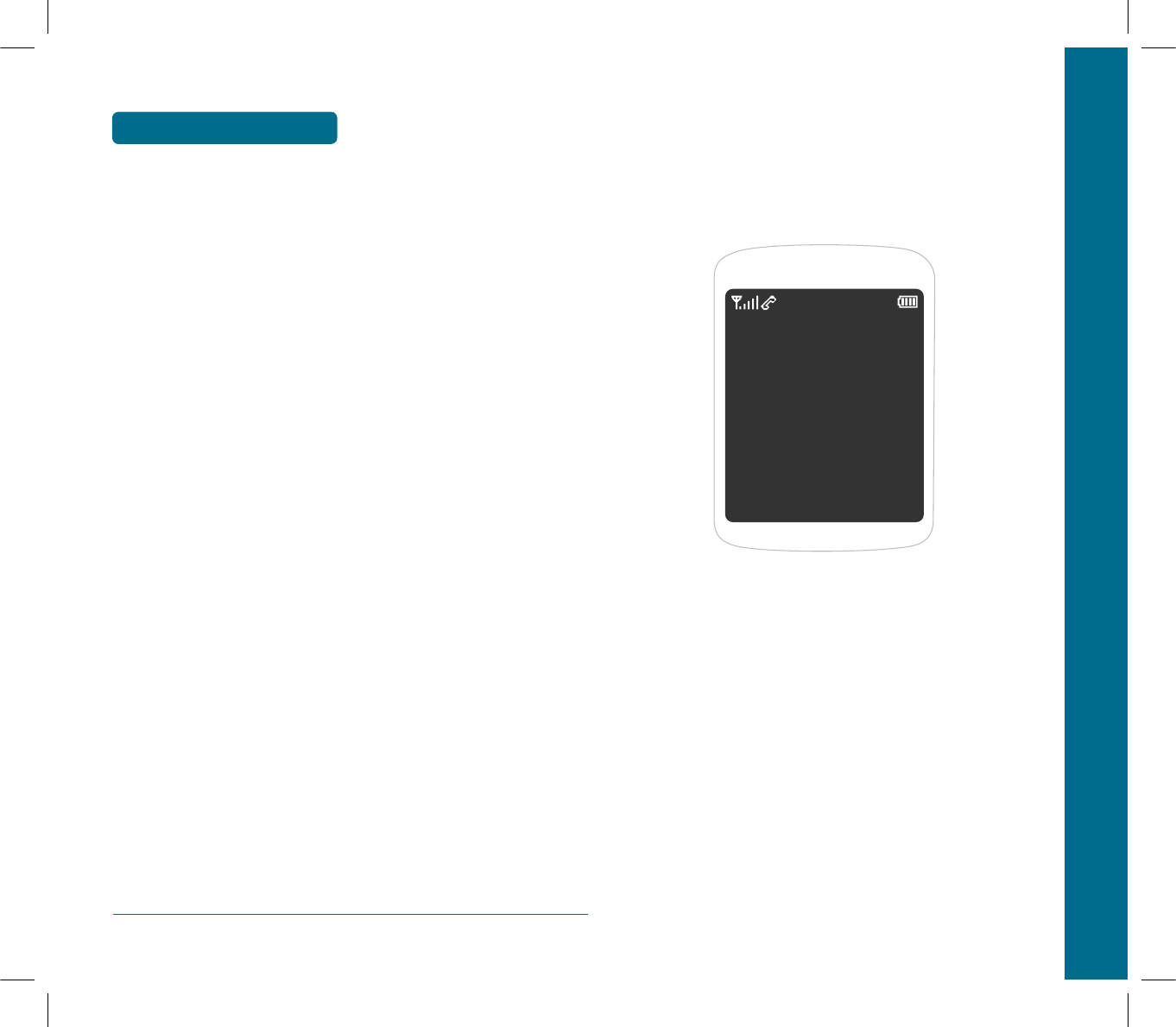
CHAPTER 7 SAFETY AND WARRANTY
CHAPTER 7
SAFETY AND
WARRANTY
This chapter addresses the safety guidelines and precautions to follow
when operating your cellular telephone. Before operating your cellular
telephone, please be aware of all the safety details. This chapter contains
the terms and conditions of services and the warranty for your cellular
telephone. Please review them thoroughly.
SAFETY INFORMATION FOR WIRELESS
HANDHELD PHONES
SAFETY INFORMATION FOR FCC RF EXPOSURE
SAR INFORMATION
PRECAUTIONS WHEN USING BATTERIES
CARE AND MAINTENANCE
TROUBLESHOOTING
PROTECT YOUR WARRANTY
124
MEMO
PS-300_060602.indd 124-125
PS-300_060602.indd 124-125
2006.6.2 5:37:16 PM
2006.6.2 5:37:16 PM
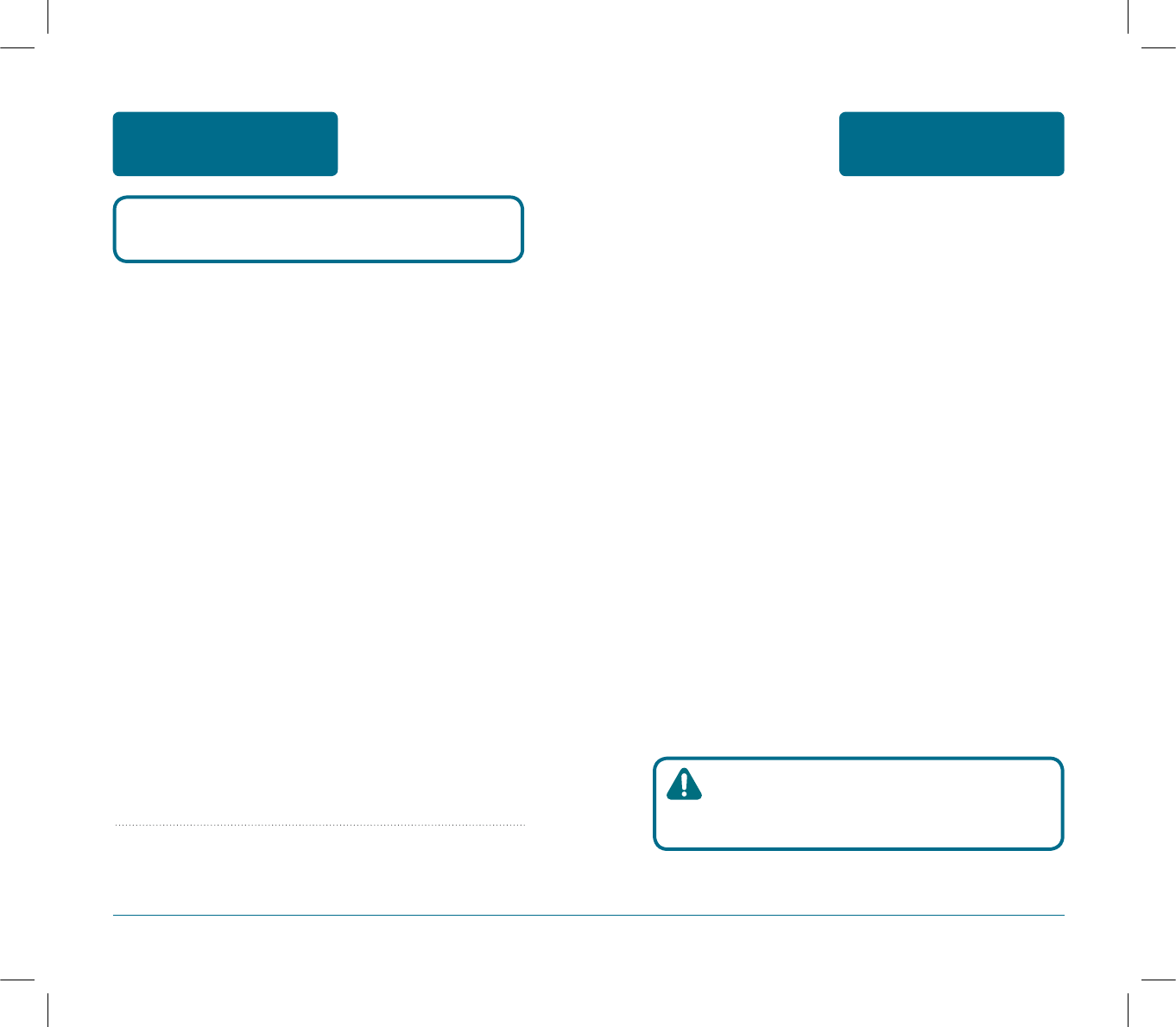
127
SAFETY INFORMATION
FOR WIRELESS
HANDHELD PHONES
SAFETY
AND WARRANTY
H
DRIVING SAFETY
Talking on the phone while driving is extremely dangerous
and is illegal in some states.
Remember, safety comes first. Check the laws and
regulations on the use of phones in the areas where you
drive. Always obey them.
Also, if using your phone while driving, please:
• Give full attention to driving. Driving safely is your first
responsibility.
• Use hands-free operation, if available.
• Pull off the road and park before making or answering a
call, if driving conditions so require.
If you must use the phone while driving, please use
one- touch, speed dialing, and auto answer modes.
An airbag inflates with great force. DO NOT place objects,
including both installed or portable wireless equipment, in
the area over the airbag or in the air bag deployment area.
If in-vehicle wireless equipment is improperly installed and
the air bag inflates, serious injury could result.
WARNING : Failure to follow these instructions
may lead to serious personal injury
and possible property damage.
126
SAFETY
AND WARRANTY
SAFETY INFORMATION
FOR WIRELESS
HANDHELD PHONES
EXPOSURE TO RADIO FREQUENCY SIGNALS
Your wireless handheld portable telephone is a low power
radio transmitter and receiver. When it is ON, it receives
and also sends out radio frequency (RF) signals.
In August 1996, the Federal Communications Commissions
(FCC) adopted RF exposure guidelines with safety levels for
handheld wireless phones. Those guidelines are consistent
with the safety standards previously set by both U.S. and
international standards bodies:
ANSI C95.1 (1992) *
NCRP Report 86 (1986) *
ICNIRP (1996) *
Those standards were based on comprehensive and peri-
odic evaluations of the relevant scientific literature. For
example, over 120 scientists, engineers, and physicians from
universities, government health agencies, and industry
reviewed the available body of research to develop the
ANSI Standard (C951).
The design of your cellular telephone complies with the FCC
guidelines (and those standards).
1* : American National Standards Institute.
2* : National Council on Radiation Protection and measurements.
3* : International Commission on Nonionizing Radiation Protection.
Read This Information Before Using Your Handheld
Portable Cellular Telephone
PS-300_060602.indd 126-127
PS-300_060602.indd 126-127
2006.6.2 5:37:16 PM
2006.6.2 5:37:16 PM
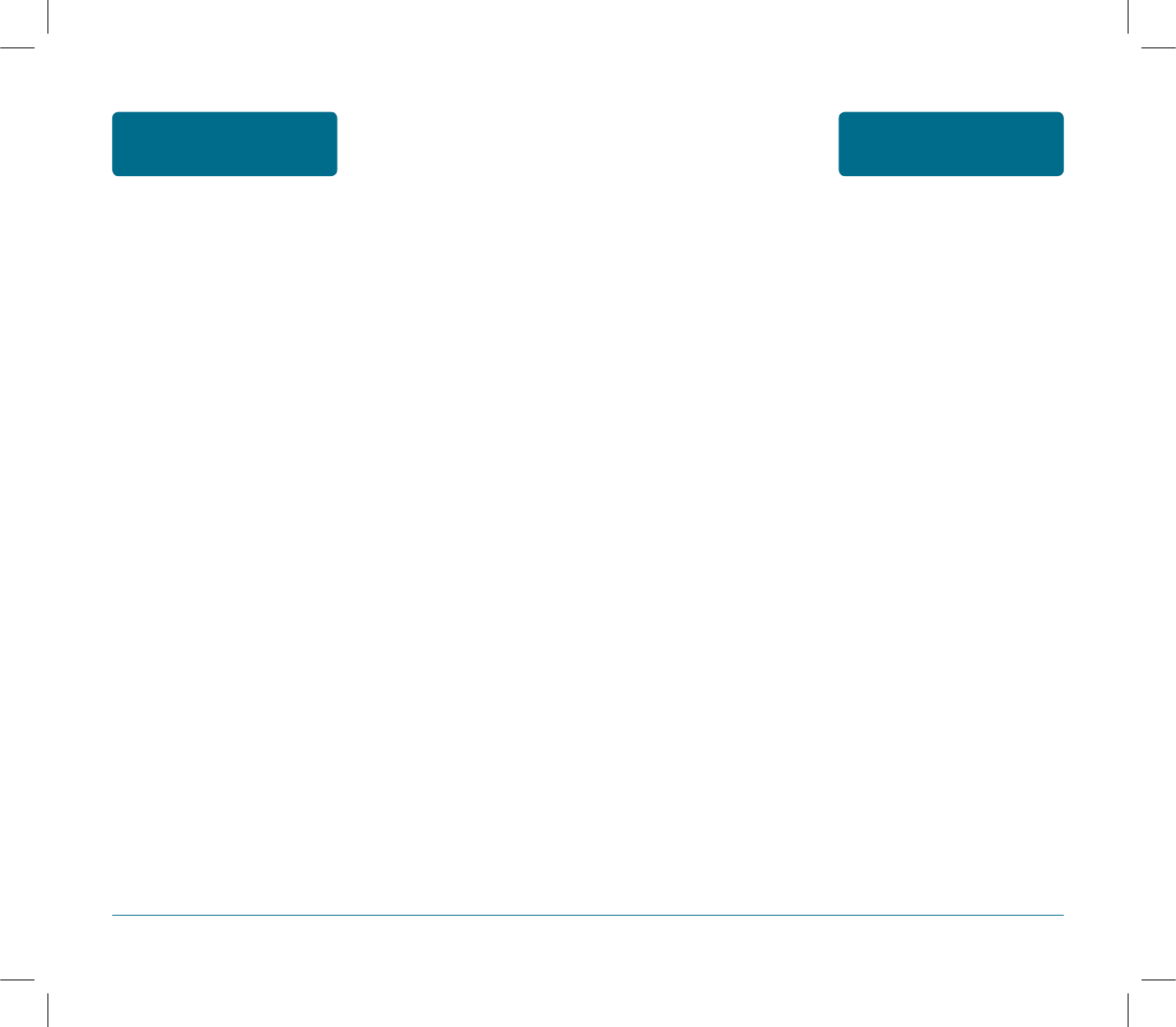
129
SAFETY INFORMATION
FOR WIRELESS
HANDHELD PHONES
SAFETY
AND WARRANTY
POSTED FACILITIES
Turn your cellular telephone OFF where posted notices so
require.
H
OTHER SAFETY GUIDELINES
AIRCRAFT
FCC and Transport Canada Regulations prohibit using your
cellular telephone while in the air. Turn your cellular
telephone OFF before boarding an aircraft.
BLASTING AREAS
To avoid interfering with blasting operations, turn your
cellular telephone OFF when in a “blasting area” or in
areas posted: “Turn off two-way radio.” Obey all signs and
instructions.
POTENTIALLY EXPLOSIVE ATMOSPHERES
Turn your cellular telephone OFF when in any area with a
potentially explosive atmosphere and obey all signs and
instructions. Sparks in such areas could cause an explosion
or fire resulting in bodily injury or even death.
Areas with a potentially explosive atmosphere are often,
but not always, clearly marked. They include fueling areas
such as gas stations; below deck on boats; fuel or chemical
transfer or storage facilities; vehicles using liquefied
petroleum gas (such as propane or butane); areas where
the air contains chemicals or particles, such as grain, dust,
or metal powders; and any other area where you would
normally be advised to turn off your vehicle's engine.
128
H
ELECTRONIC DEVICES
Most modern electronic equipment is shielded from RF
energy. However, certain electronic equipment may not be
shielded against the RF signals from your wireless phone.
PACEMAKERS
The Health Industry Manufacturers Association
recommends that a minimum separation of six (6”) inches
be maintained between a handheld wireless phone and a
pacemaker to avoid potential interference with the
pacemaker. These recommendations are consistent with the
independent research by and recommendations of Wireless
Technology Research. Persons with pacemakers :
• ALWAYS keep the phone more than six inches from your
pacemaker when the phone is turned on.
• Do not carry the phone in a breast pocket.
• Use the ear opposite the pacemaker to minimize the
potential for interference.
• If you have any reason to suspect that interference is
taking place, turn your cellular telephone OFF
immediately.
OTHER MEDICAL DEVICES
If you use any other personal medical device, consult the
manufacturer of your device to determine if they are
adequately shielded from external RF energy. Your
physician may be able to assist you in obtaining this
information.
Turn your cellular telephone OFF in healthcare facilities
when any regulations posted in these areas instruct you to
do so. Hospitals or healthcare facilities may be using
equipment that could be sensitive to external RF energy.
SAFETY
AND WARRANTY
SAFETY INFORMATION
FOR WIRELESS
HANDHELD PHONES
PS-300_060602.indd 128-129
PS-300_060602.indd 128-129
2006.6.2 5:37:16 PM
2006.6.2 5:37:16 PM
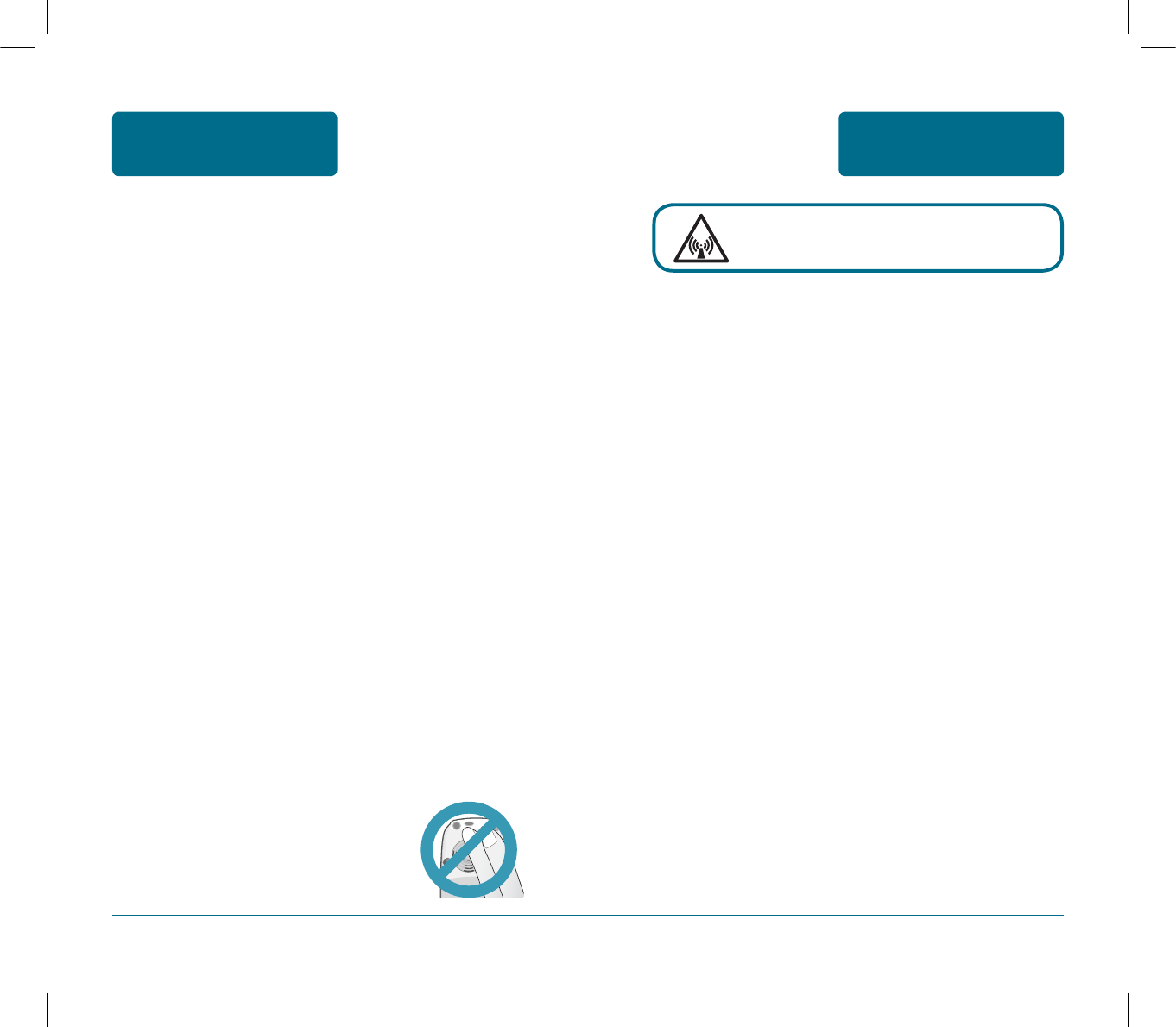
131
SAFETY INFORMATION
FOR FCC RF EXPOSURE SAFETY
AND WARRANTY
H
CAUTIONS
In August 1996 the Federal Communications Commission
(FCC) of the United States with its action in Report and
Order FCC 96-326 adopted an updated safety standard for
human exposure to radio frequency electromagnetic
energy emitted by FCC regulated transmitters. Those
guidelines are consistent with the safety standard
previously set by both U.S. and international standards
bodies. The design of this phone complies with the FCC
guidelines and these international standards. Use only the
supplied or an approved antenna. Unauthorized antennas,
modifications, or attachments could impair call quality,
damage the phone, or result in violation of FCC regulations.
Do not use the phone with a damaged antenna. If a
damaged antenna comes into contact with the skin, a
minor burn may result.
Please contact your local dealer for replacement antenna.
WARNING! Read this Information before
using
130
H
PRECAUTIONS
Your Handheld Portable Telephone is a high quality piece
of equipment. Before operating, read all instructions and
cautionary markings on (1) AC Adaptor (2) Battery and (3)
Product Using Battery.
•DO NOT use this equipment in an extreme environment where
high temperature or high humidity exists.
•DO NOT abuse the equipment. Avoid striking, shaking or
shocking. When not using, lay down the unit to avoid possible
damage due to instability.
•DO NOT expose this equipment to rain or spilled beverages.
•DO NOT use unauthorized accessories.
•DO NOT disassemble the phone or its accessories. If service or
repair is required, return unit to an authorized Pantech cellular
service center. If unit is disassembled, the risk of electric shock or
fire may result.
•DO NOT short-circuit the battery terminals with metal items etc.
•DO NOT connect incompatible products. When connecting to any
other device, read its user guide for detailed safety instructions.
•DO NOT use or store the device in dusty, dirty areas. Its moving
parts and electronic components can be damaged.
•DO NOT touch the antenna unnecessarily when
the phone is switched on. Contact with the
antenna affects call quality and may cause the
phone to operate at a higher power level than
otherwise needed.
SAFETY
AND WARRANTY
SAFETY INFORMATION
FOR WIRELESS
HANDHELD PHONES
PS-300_060602.indd 130-131
PS-300_060602.indd 130-131
2006.6.2 5:37:16 PM
2006.6.2 5:37:16 PM
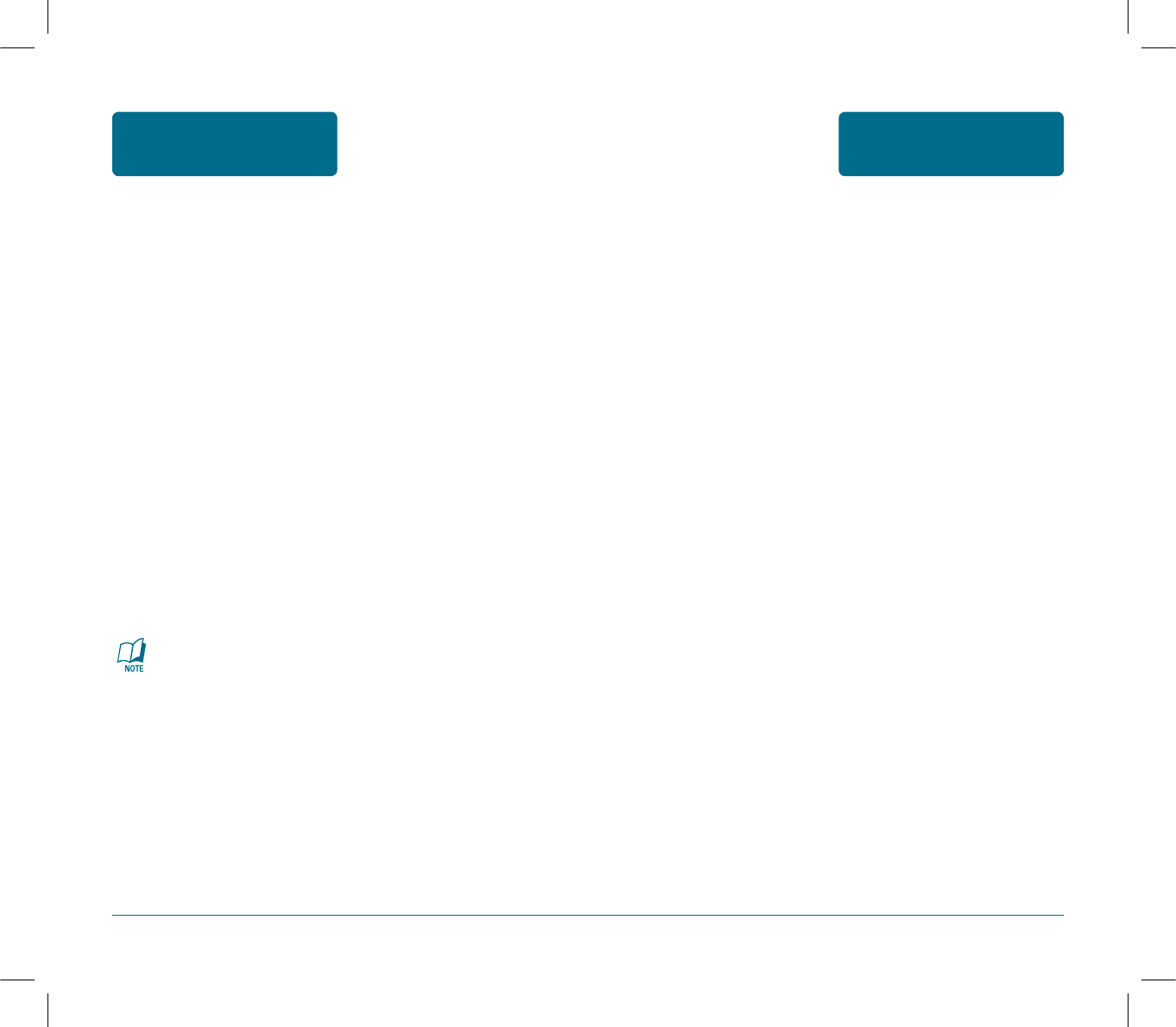
133
SAR INFORMATION SAFETY
AND WARRANTY
THIS MODEL PHONE MEETS THE GOVERNMENT’S
REQUIREMENTS FOR EXPOSURE TO RADIO WAVES.
Your wireless phone is a radio transmitter and receiver. It is
designed and manufactured not to exceed the emission
limits for exposure to radiofrequency (RF) energy set
by the Federal Communications Commission of the U.S.
Government. These limits are part of comprehensive
guidelines and establish permitted levels of RF energy for
the general population. The guidelines are based on
standards that were developed by independent scientific
organizations through periodic and thorough evaluation of
scientific studies. The standards include a substantial safety
margin designed to assure the safety of all persons,
regardless of age and health.
The exposure standard for wireless mobile phones employs
a unit of measurement known as the Specific Absorption
Rate, or SAR. The SAR limit set by the FCC is 1.6 W/kg. *
Tests for SAR are conducted with the phone transmitting
at its highest certified power level in all tested frequency
bands. Although the SAR is determined at the highest
certified power level, the actual SAR level of the phone
while operating can be well below the maximum value.
This is because the phone is designed to operate at multiple
power levels so as to use only the power required to reach
the network. In general, the closer you are to a wireless
base station antenna, the lower the power output.
132
BODY-WORN OPERATION
This device was tested for typical body-worn operations
with the back of the phone kept 2.0 cm. from the body. To
maintain compliance with FCC RF exposure requirements,
use only belt-clips, holsters or similar accessories that
maintain a 2.0cm, separation distance between the user’s
body and the back of the phone, including the antenna.
The use of belt-clips, holsters and similar accessories should
not contain metallic components in its assembly. The use of
accessories that do not satisfy these requirements may not
comply with FCC RF exposure requirements, and should be
avoided.
VEHICLE MOUNTED EXTERNAL ANTENNA
(OPTIONAL, IF AVAILABLE)
A minimum separation distance of 7.9 inches (20cm) must
be maintained between the user/by stander and the vehicle
mounted external antenna to satisfy FCC RF exposure
requirements.
For more information about RF exposure, please visit the
FCC website at www.fcc.gov
SAFETY
AND WARRANTY
SAFETY INFORMATION
FOR FCC RF EXPOSURE
PS-300_060602.indd 132-133
PS-300_060602.indd 132-133
2006.6.2 5:37:17 PM
2006.6.2 5:37:17 PM
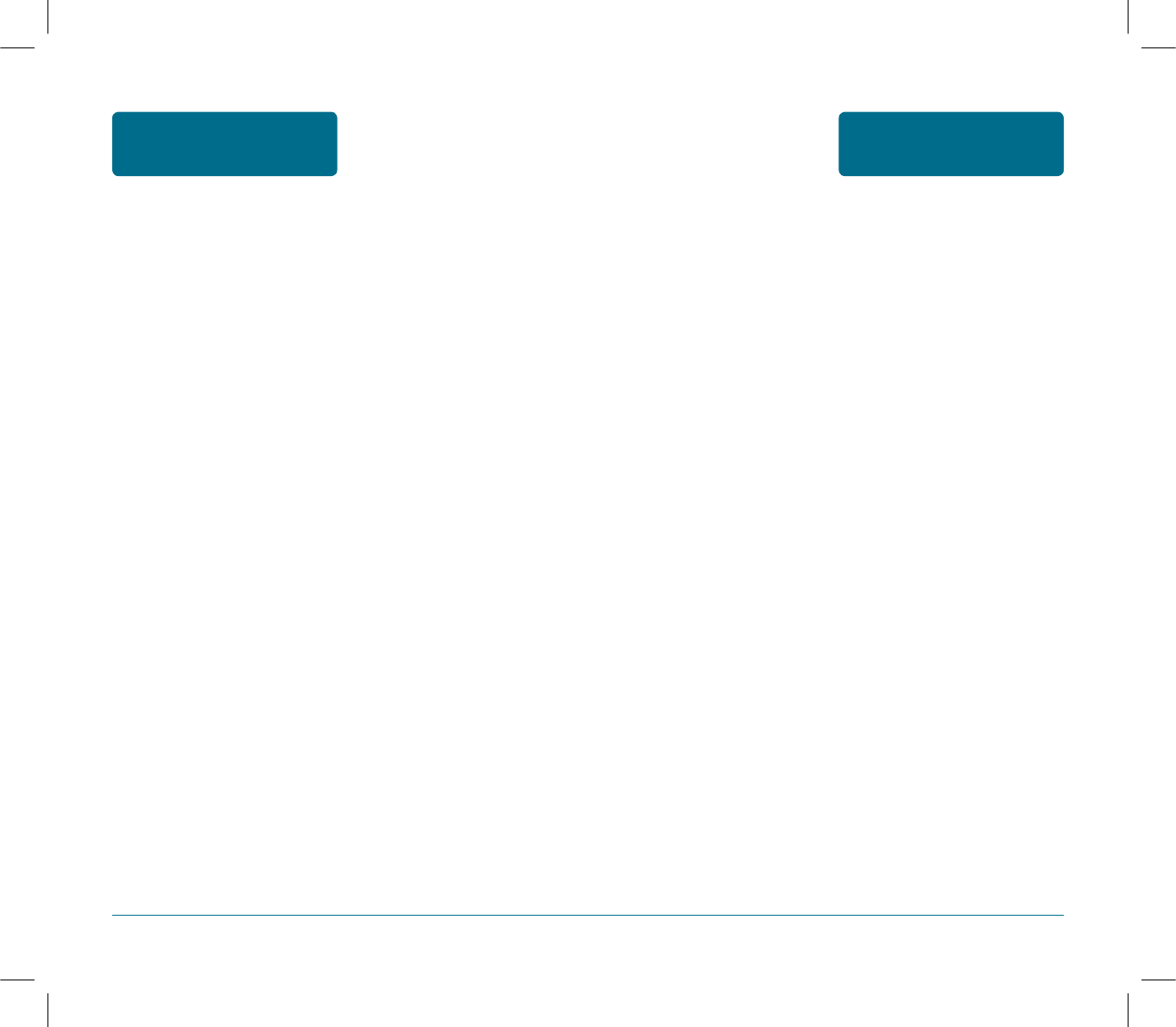
135
134
PRECAUTIONS WHEN
USING BATTERIES SAFETY
AND WARRANTY
•Never use any charger or battery that is damaged in any
way.
•Use the battery only for its intended purpose.
•If you use the phone near the network’s base station, it
uses less power; talk and standby time are greatly
affected by the signal strength on the cellular network
and the parameters set by the network operator.
•Battery charging time depends on the remaining battery
charge and the type of battery and charger used. The bat
tery can be charged and discharged hundreds of times,
but it will gradually wear out. When the operation time
(talk time and standby time) is noticeably shorter than
normal, it is time to buy a new battery.
•If left unused, a fully charged battery will discharge itself
over time.
•Use only Pantech-approved batteries and recharge your
battery only with Pantech approved chargers. When a
charger is not in use, disconnect it from the power source.
Do not leave the battery connected to a charger for more
than a week, since overcharging may shorten its life.
•Extreme temperatures will affect the charging capacity of
your battery: it may require cooling or warming first.
Before a phone model is available for sale to the public,
it must be tested and certified to the FCC that it does not
exceed the limit established by the government adopted
requirement for safe exposure. The tests are performed in
positions and locations (e.g., at the ear and worn on the
body) as required by the FCC for each model.
The highest SAR value for this model phone when tested
for use at the ear is 0.769 W/Kg and when worn on the body,
as described in this user guide, is 0.552 W/Kg. (Body-worn
measurements differ among phone models, depending
upon available accessories and FCC requirements). While
there may be differences between the SAR levels of various
phones and at various positions, they all meet the govern-
mentrequirement for safe exposure.
The FCC has granted an Equipment Authorization for this
model phone with all reported SAR levels evaluated as in
compliance with the FCC RF exposure guidelines. SAR
information on this model phone is on file with the FCC
and can be found under the Display Grant section of http://
www.fcc.gov/ oet/fccid after searching on
FCC ID : PP4PC-7300SU
Additional information on Specific Absorption Rates (SAR)
can be found on the CTIA-The Wireless Association TM
(CTIA) web-site at http://www.ctia.org/wireless_
consumers/health_and_safety/.
* In the United States and Canada, the SAR limit for mobile
phones used by the public is 1.6 watts/kg (W/kg) averaged over
one gram of tissue. The standard incorporates a
sub-stantial margin of safety to give additional protection for
the public and to account for any variations
inmeasurements.
SAFETY
AND WARRANTY
SAR INFORMATION
PS-300_060602.indd 134-135
PS-300_060602.indd 134-135
2006.6.2 5:37:17 PM
2006.6.2 5:37:17 PM
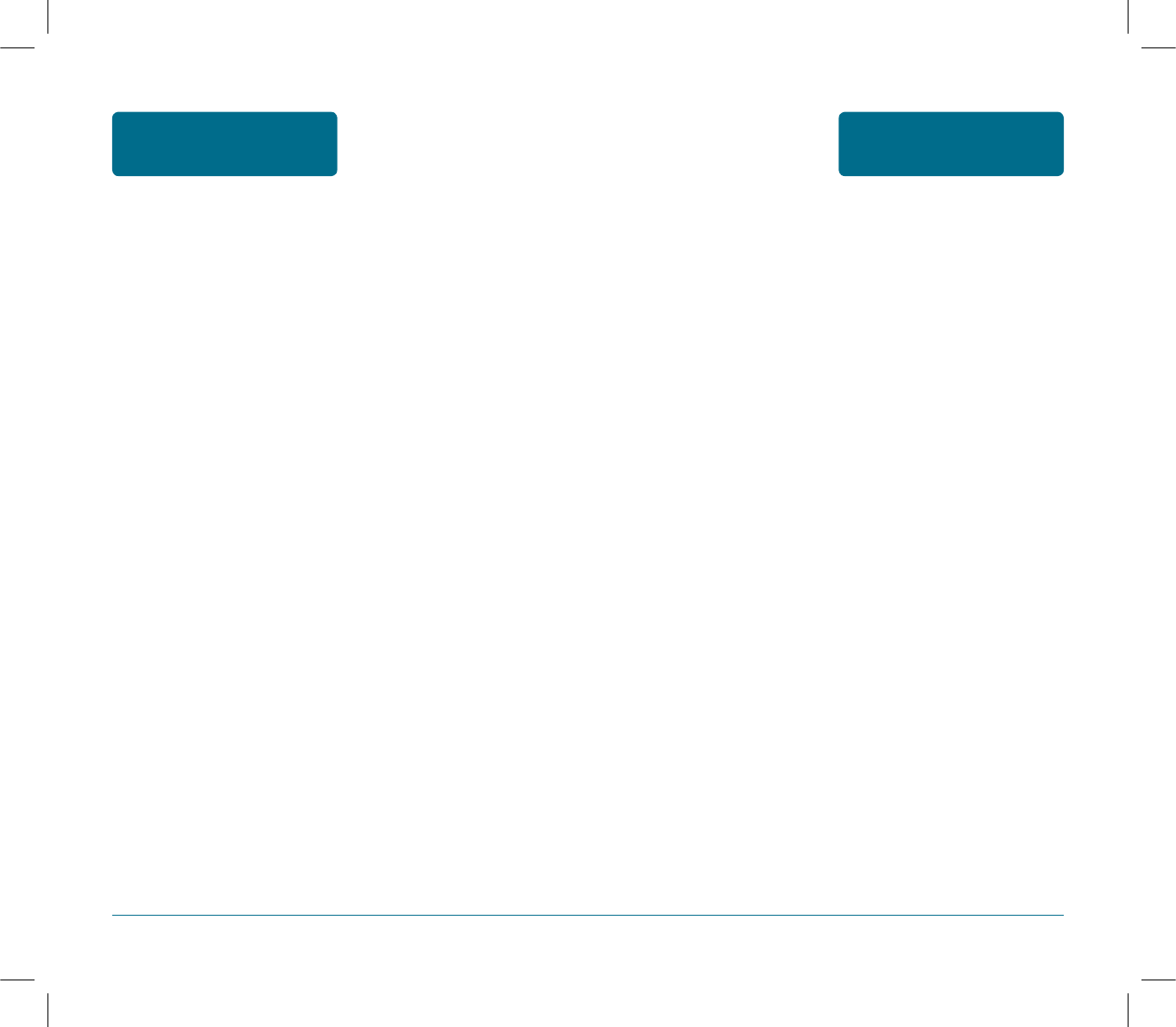
137
CARE AND
MAINTENANCE SAFETY
AND WARRANTY
Your phone is a product of superior design and
craftsmanship and should be treated with care. The
suggestions below will help you fulfill any warranty
obligations and allow you to enjoy this product for many
years.
•Keep the phone and all its parts and accessories out of the
reach of small children.
•Keep the phone dry. Precipitation, humidity, and liquids
contain minerals that corrode electronic circuits.
•Do not use the phone with a wet hand. Doing so may
cause an electric shock to you or damage to the phone.
•Do not use or store the phone in dusty, dirty areas, as its
moving parts may be damaged.
•Do not store the phone in hot areas. High temperatures
can shorten the life of electronic devices, damage
batteries, and warp or melt certain plastics.
•Do not store the phone in cold areas. When the phone
warms up to its normal operating temperature, moisture
can form inside the phone, which may damage the
phone’s electronic circuit boards.
•Do not drop, knock, or shake the phone. Rough handling
can break internal circuit boards.
136
•Do not leave the battery in hot or cold places, such as in a
car in summer or winter conditions or you will reduce the
capacity and lifetime of the battery. Always try to keep
the battery at room temperature. A phone with a hot or
cold battery may temporarily not work, even when the
battery is fully charged. Li-ion batteries are particularly
affected by temperatures below 0 °C (32 °F).
•Dispose of used batteries in accordance with local regula
tions. Always recycle. Do not dispose of batteries in a fire.
SAFETY
AND WARRANTY
PRECAUTIONS WHEN
USING BATTERIES
PS-300_060602.indd 136-137
PS-300_060602.indd 136-137
2006.6.2 5:37:17 PM
2006.6.2 5:37:17 PM
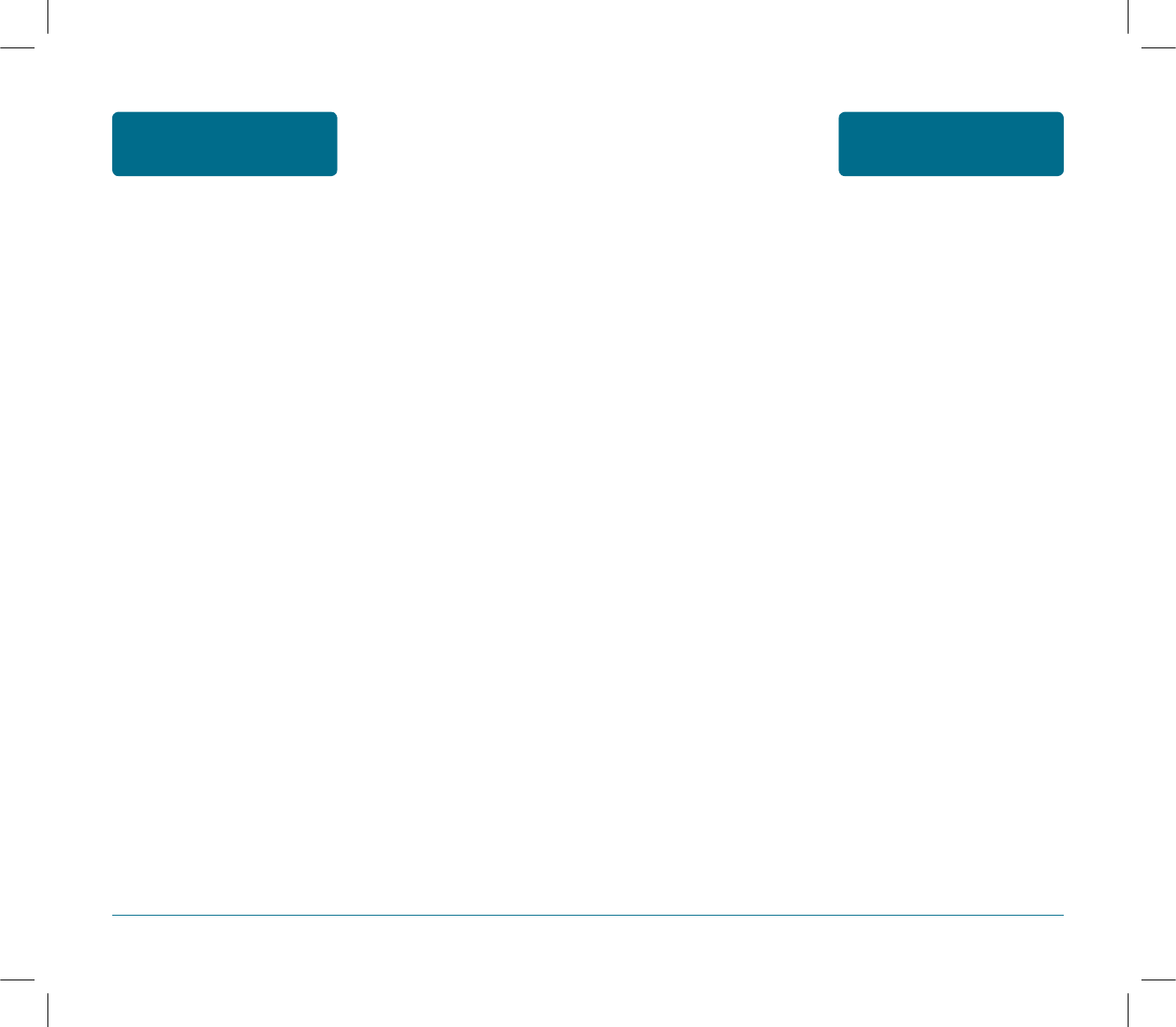
139
138
TROUBLESHOOTING SAFETY
AND WARRANTY
To save the time and expense of an unnecessary service call, per-
form the simple checks in this section before contacting a service
professional.
When you switch on your phone, the following messages
may appear:
“Phone lock”
•The automatic locking function has been enabled.
You must enter the phone’s password before you can use
the phone.
“No Service” or “Network Failure,” displays
•The network connection has been lost. You may be in a
weak signal area. Move and try again.
•You are trying to access an option for which you have no
subscription with your service provider. Contact the
service provider for further details.
When call quality is poor:
•end the phone call and try again.
When the other party cannot hear you speaking:
•your phone may have been set to mute.-
•therefore, activate "unmute" by pressing the ok key.
When battery lifetime becomes shorter than usual:
•this may happen when you are in an area with low signal
strength.
turn off your mobile phone when it is not in use.
change the battery when the battery lifetime ends.
•Do not use harsh chemicals, cleaning solvents, or strong
detergents to clean the phone. Wipe it with a soft cloth
slightly dampened in a mild soap-and-water solution.
•Do not paint the phone. Paint can clog the device’s
moving parts and prevent proper operation.
•Do not put the phone in or on heating devices, such as a
microwave oven, stove, or radiator. The phone may
explode when overheated.
•If the phone, battery, charger, or any accessory is not
working properly, take it to your nearest qualified service
facility. The personnel there will assist you, and if
necessary, arrange for service.
SAFETY
AND WARRANTY
CARE AND
MAINTENANCE
PS-300_060602.indd 138-139
PS-300_060602.indd 138-139
2006.6.2 5:37:18 PM
2006.6.2 5:37:18 PM
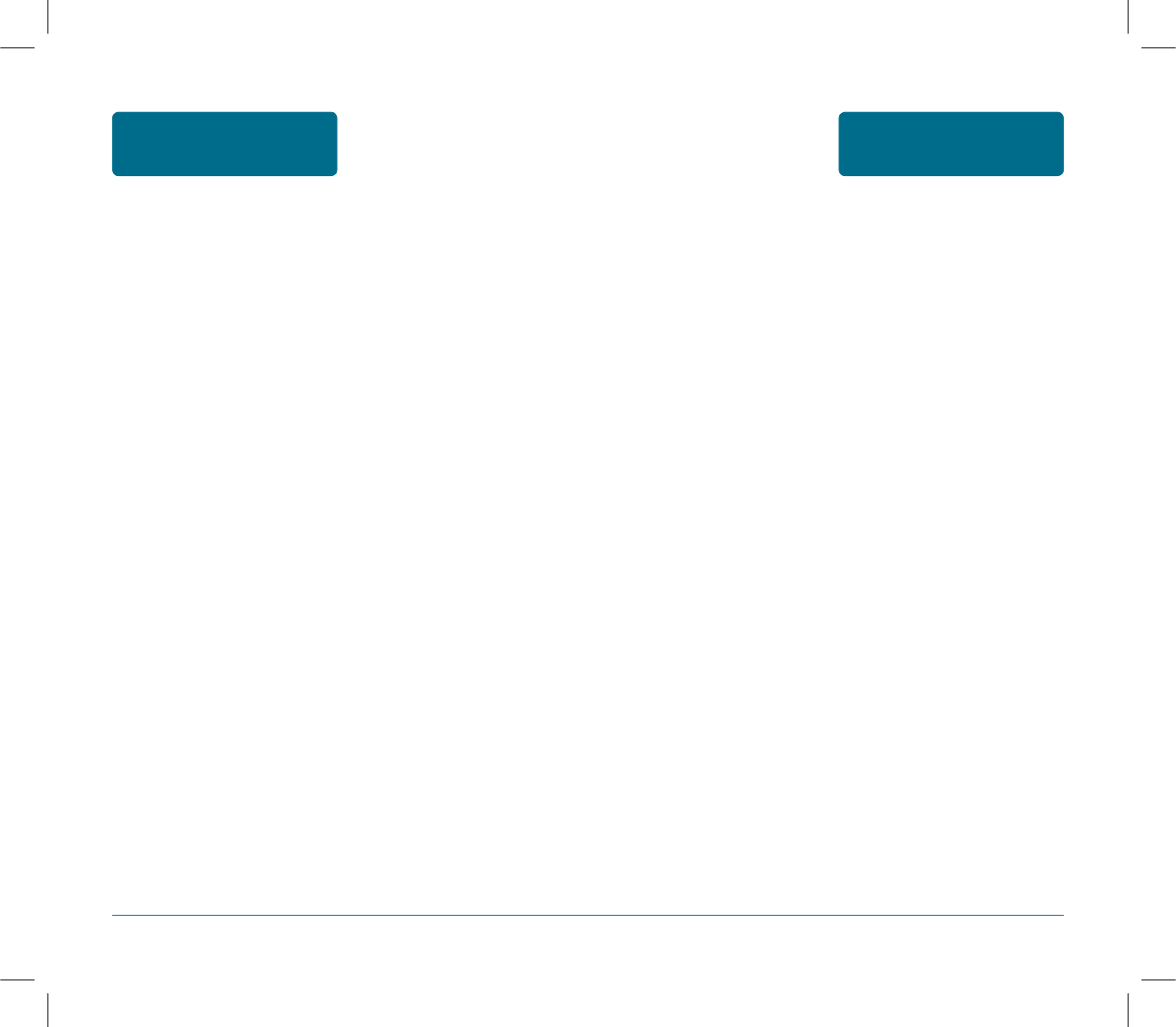
141
PROTECT YOUR
WARRANTY SAFETY
AND WARRANTY
Read your Warranty carefully, with the special consider-ation to
paragraph seven of the Limited Warranty for your unit.
“Warranty does not apply to... or to any product or part there
of which has suffered through alteration... mishanding misuse,
neglect or accident”.
Many companies are making look like accessories and in some cases,
promoting that their product is equal to or better than the product.
Be careful. Some of these products may not be compatible to use
with your prod-uct and may damage the unit or cause it to
malfunction. It service is required on your unit and it is determined
that a non-Pantech accessory has created the problem with your
unit the Warranty with not apply. In addition if the unit has already
suffered irreversible damage by rea-son of a non-compatible
accessory the Warranty will be voided. To protect your Warranty use
only compatible accessories which cannot damage or interfere with
the functioning of your product.
140
When your phone does not turn on:
•make sure your battery is charged. check to see if your
phone works while recharging the battery.
When you are unable to send a message:
•either you have not been registered to receive the sms
service, or you may be out of the service range of your
network service provider.
when you are unable to charge the battery:
•this may be the result of one of the following three cases.
1. your charger may be out of order. Contact your nearest
dealer.
2. you may be attempting to use the phone in overly
hot/cold temperature.
try changing the charging environment.
3. your battery may have not been connected to the
charger properly. Check the connector.
when you are unable to input data into the phone book:
•your phone book memory may be full. try to delet some
entries from your phone book.
when you are unable to select a certain function:
•you may not have been subscribed for that function, or
your network service provider may be in an area where
such service cannot be provided. contact your local
service provider.
SAFETY
AND WARRANTY
TROUBLESHOOTING
PS-300_060602.indd 140-141
PS-300_060602.indd 140-141
2006.6.2 5:37:18 PM
2006.6.2 5:37:18 PM
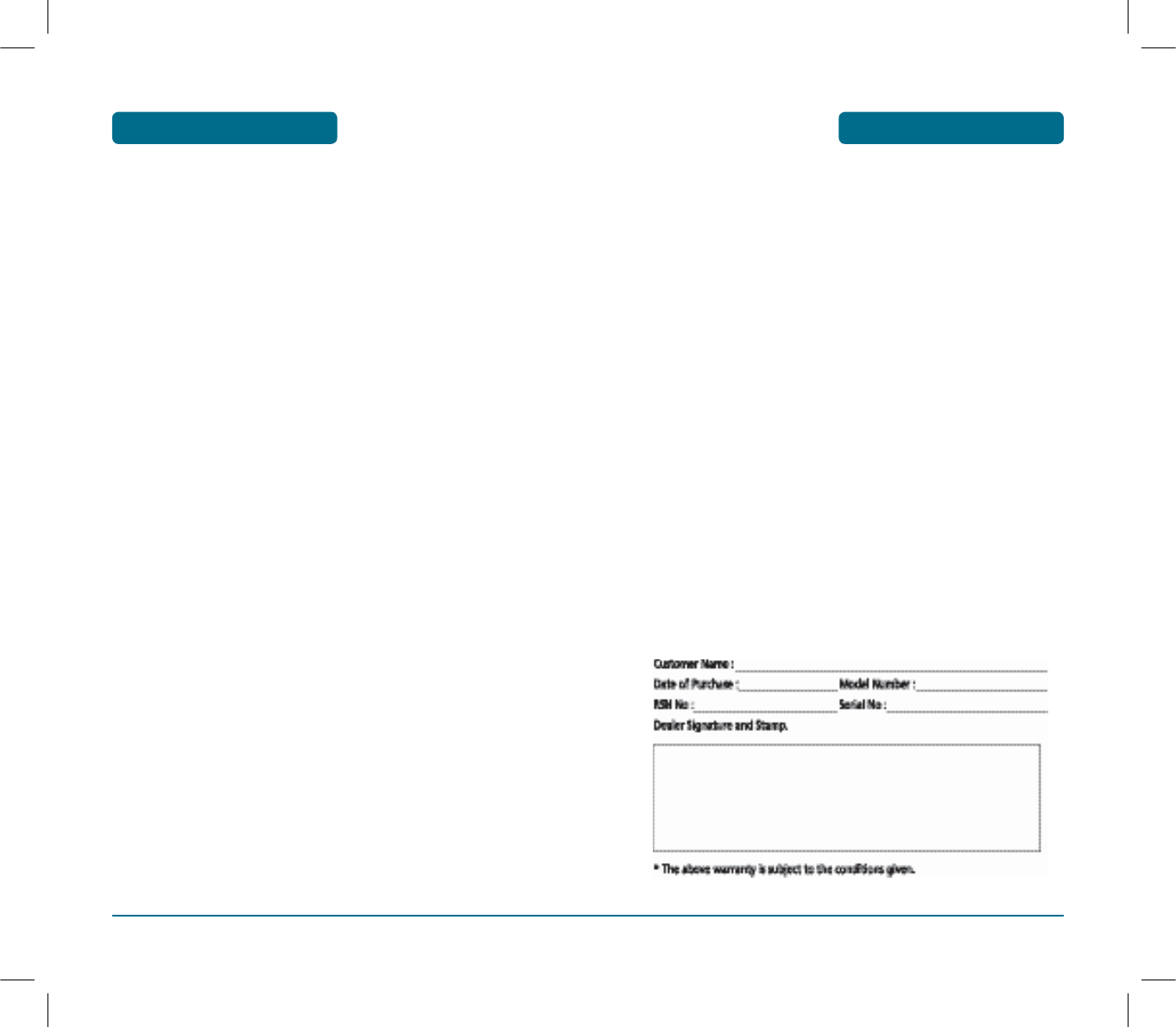
143
THE CONSUMER UNDERSTANDS THAT THE PRODUCT IS INTENDED TO BE USED
ONLY FOR THE PURPOSES OF AVAILING SUDAN TELECOM COMPANY LTD. THE
WARRANTY AND REMEDIES HEREUNDER SHALL NOT BE AVAILABLE TO THE
CONSUMER IN THE EVENT THE PRODUCT IS USED AT ANY TIME TO AVAIL ANY
OTHER SERVICES. SUCH EXCLUSION OF THE WARRANTY AND REMEDIES SHALL
NOT BE CONSTRUED TO LIMIT ANY OTHER REMEDIES PANTECH MAY HAVE UNDER
LAW AGAINST THE CONSUMER.
6. In order to derive the benefits of this warranty in respect of any Defect in the
Product, the Consumer shall ship the Product or part thereof at its cost to the
authorised service centre of ZEC. PANTECH shall bear the cost of shipping
the Product or part thereof back to the Consumer after the completion of the
service under this limited warranty.
7. EXCEPT FOR THE EXPRESS WARRANTIES SET FORTH ABOVE, SELLER GRANTS
NO OTHER WARRANTIES, EXPRESS OR IMPLIED, BY STATUTE OR OTHERWISE,
REGARDING THE PRODUCT, FITNESS FOR ANY PURPOSE OR OTHERWISE. SELLER
SHALL NOT BE LIABLE FOR THE LOSS OF USE OF THE PRODUCT, INCONVENIENCE,
LOSS OR ANY OTHER CONSEQUENTIAL DAMAGE, ARISING OUT OF THE USE
OF, OR INABILITY TO USE THE PRODUCT OR FOR BREACH OF ANY EXPRESS OR
IMPLIED WARRANTY.
8. It is hereby expressly clarified that all warranties (express or implied) in respect
of the Product are provided by PANTECH alone.
This Warranty is not assignable or transferable.
To obtain repairs or replacement within the terms of this Warranty, the product
should be delivered to the nearest Authorised Service Centre with the proof of
purchase and warranty card duly signed and stamped by the dealer.
WARRANTY CARDWARRANTY CARD
Pantech&Curitel Communications, Inc. (“PANTECH”) represents and warrants that
this subscriber unit and its accessories (“Product”) are free from defects in Material
and workmanship
This warranty is subject to the following terms and conditions:-
1. This warranty of the Product (including the battery) extends for a period of
Twelve (12) months commencing from the date of the activation.
2. During the warranty period, PANTECH or its authorised service network will
repair or replace, at PANTECH ‘s option, the Product or any relevant parts
thereof in the event that the Product is found to be Defective. The repaired
Product or the Product/part provided as a replacement for a Defective Product/
part, shall be free from Defect. The purchaser of the Product or his/her assignee
(“Consumer”) shall not be charged (whether for parts, labour or otherwise) for
the repair or replacement of a Defective Product during the warranty period. All
replaced parts, boards or equipment shall become the property of PANTECH.
3. The warranty in respect of a repaired or replaced Product/part shall extend for
the remaining warranty period of the repaired Product or replacement thereof
to the Consumer.
4. Upon request from PANTECH, the Consumer may be required to provide the
purchase receipt or other documentation or information in respect of the date
and place of purchase.
5. The Consumer shall have no coverage or benefits under this warranty in the
event that any of the following conditions are applicable:-
(a) The Product has been subject to abnormal use or conditions, improper storage,
exposure to excessive moisture or dampness, exposure to excessive temperatures,
unauthorised modifications, unauthorised repair (including but not limited to use
of unauthorised spare parts in repairs), abuse, accident, Acts of God, spills of
food or liquids, improper installation and breakage or damage to antennae
(otherwise than by reason of any Defect in material and workmanship).
(b) PANTECH has not been notified by the Consumer of the Defect in the Product
during the applicable warranty period.
(c) The Product serial number code or the accessory date code has been removed,
defaced or altered.
(d) The Product has been used with or connected to an accessory (i) not supplied by
PANTECH or its affiliates, (ii) not fit for use with the Product or (iii) used otherwise
than in the manner intended.
(e) The seals of the Product’s battery enclosure have been broken or show evidence
of tampering or the Product’s battery has been used in equipment other than
that for which it has been specified usable by PANTECH.
(f) All plastic surfaces and all other externally exposed parts that are scratched or
damages due to normal customer use.
142
PS-300_060602.indd 142-143
PS-300_060602.indd 142-143
2006.6.2 5:37:18 PM
2006.6.2 5:37:18 PM
Safety Information
1 . SAFETY INFORMATION FOR FIXED WIRELESS TERMINALS
.POTE NTIALLY EXPLOSIVE ATMOSPHERES
Turn your phone OFF when in any area with a potentially explosive atmosphere and
obey all signs and instructions. Sparks in such areas could cauls e an explosion or fire
resulting in bodily injury or even death.
INTERFERENCE TO MEDICAL DIVICES
Certain electronic equipment may be shielded against RF signal from you wireless
phone. (pacemakers, Hearing Aids, and so on) Turn your phone OFF in health c are
facilities when any regulations posted in these areas instruct you to do so. RF signals
may affect improperly installed or inadequately shielded electronic system in motor
vehicles.
.EXPOSURE TO RF ENERGY
Use only the supplied or an approved replacement antenna. Do not touch the antenna
unnecessarily when the phone is in use. Do not move the antenna close to, or
couching any exposed part of the body when making a call.
U.S.A.
U.S.FEDERAL COMMUNICATIONS COMMISSION
RADIO FREQUENCY INTERFERENCE STATEMENT
INFORMATION TO THE USER
NOTE : This equipment has been tested and found to comply with the limits for a Class B
digital device pursuant to Part 15 of the FCC Rules. These limits are designed to provide
reasonable protection against harmful Interference in a residential installation This equipment
generates, uses, and can radiate radio frequency energy and, if Not installed and used in
accordance with the instructions, may cause harmful Interference to radio communications.
However, there is no guarantee that interference will not occur in a particular Installation. If this
equipment does cause harmful interference to radio or television reception, which can be
determined by turning the equipment off and on, the user is encouraged to try to correct the
interference by one or more of the following measures:
*- Reorient or relocate the receiving antenna.
Increase the separation between the equipment and receiver.
*- Connect the equipment into an outlet of a circuit different from that to which the receiver is
connected.
*- Consult the dealer or an experienced radio/TV technician for assistance.
Changes or modification not expressly approved by the party responsible for Compliance
could void the user’s authority to operate the equipment. Connecting of peripherals requires
the use of grounded shielded signal cables.
FCC Compliance Information
This device complies with Part 15 of FCC Rules.
Operation is subject to the following two conditions:
(1) This device may not cause harmful interference, and
(2) This device must accept any interference received.
Including interference that may cause undesired operation.